How do I reduce the size of a PDF for free? How do I reduce the size of a PDF file so I can email it? We are going to answer all these questions in this post.
PDF files are handy when it comes to sharing important documents with your friends or co-covers. The beauty of the PDF is that you can open it on any operating system with PDF reader software. Even the latest browsers have started including built-in support for PDF files, which means there is no need to install PDF reader software on your PC to view a PDF file. However, there are times when you want to upload a PDF file on a platform, and due to PDF file size restrictions, you can’t. In other words, you can’t upload a PDF file due to exceeding a certain size limit. If you are in such a situation, decreasing the PDF file size limit might help you. To decrease the PDF file size without removing its content, you need a tool to compress the PDF file to make its size smaller.
The other benefit of reducing a large PDF file is that it will take little space on HDD, and you can easily and quickly send it to others over email or in the same network. To help you out, in this gearupwindows article, we will talk about a few topics.
Shrinking PDF Document Size
The following are the ways to reduce a PDF document size:-
- Using Smallpdf online tool
- Using Adobe Acrobat Pro
- Via Microsoft Word Document
- Through pdfcompressor.com
- Via ilovepdf.com
- Through 4dots Free PDF Compress
- Via PDF Compressor
- By TinyWow
- Through DocuPub
How to Compress or Reduce PDF File Size Using Smallpdf?
Many online tools allow you to compress a PDF file, and Smallpdf is one of those. Smallpdf permits you to compress and reduce large PDF files into small ones.
To reduce PDF file size using Smallpdf, perform the following basic steps:-
Step 1. Browse the Smallpdf URL.
Step 2. Now, scroll down to the “Most Popular PDF Tools” and click on Compress PDF.
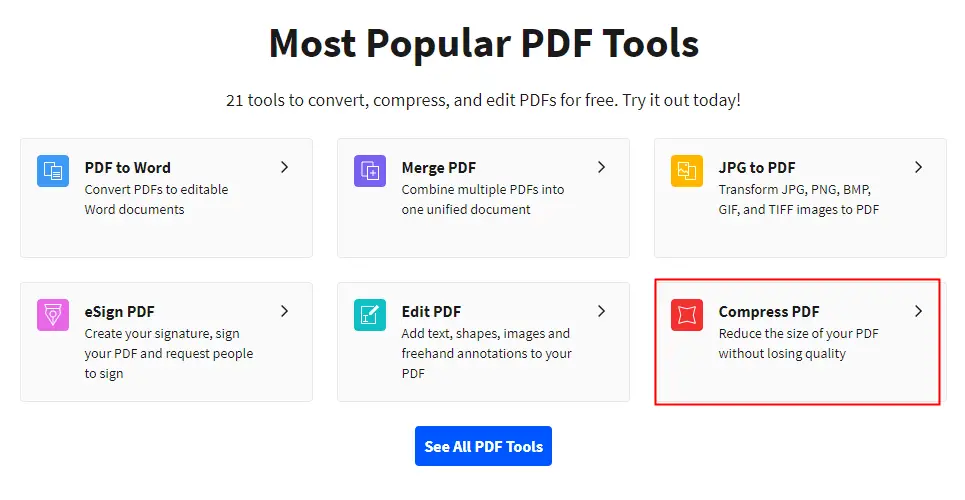
Step 3. Click on the “CHOOSE FILES” to select your PDF file from your PC.
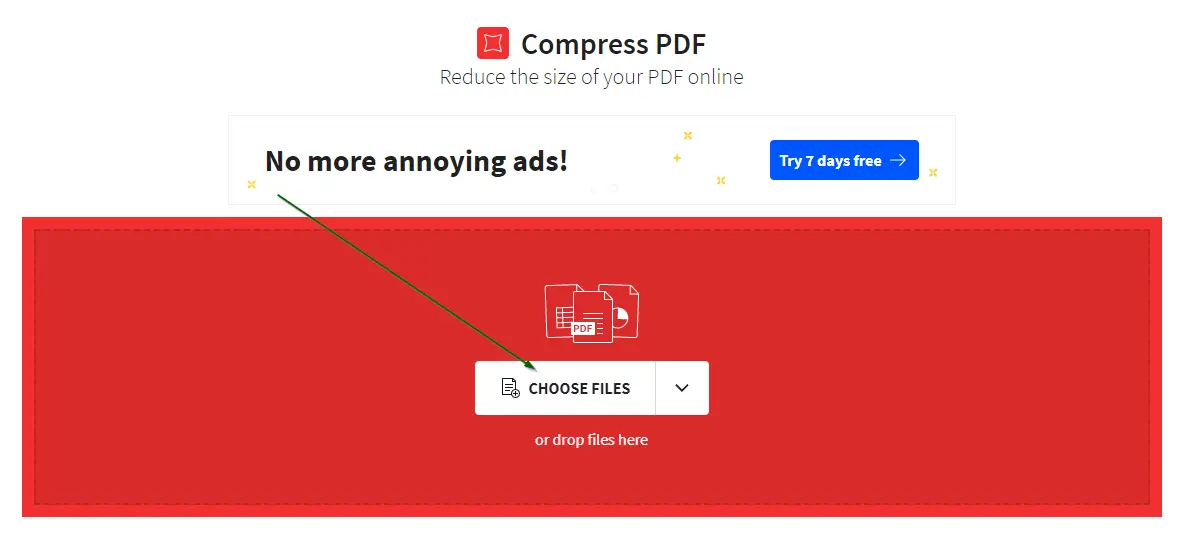
Note: It also allows you to upload a PDF file from Google Drive and Dropbox. To do so, you can choose the upload option from the drop-down menu of “CHOOSE FILES.” You can even compress a password-protected PDF file. To compress the password-protected PDF file, you need to input the password after uploading the file to the Smallpdf interface.
Step 4. After uploading a PDF file, you will see its preview and two compression level. The first one is basic compression, which gives you about a 40% reduction in the file size and is totally free to use. The second option is strong compression which gives you the smallest file size with decent quality. However, you will require a premium plan. Basic compression is free enough good and does not ruin the file quality.
Select the compression method and then click on the “Compress File” button at the bottom right.
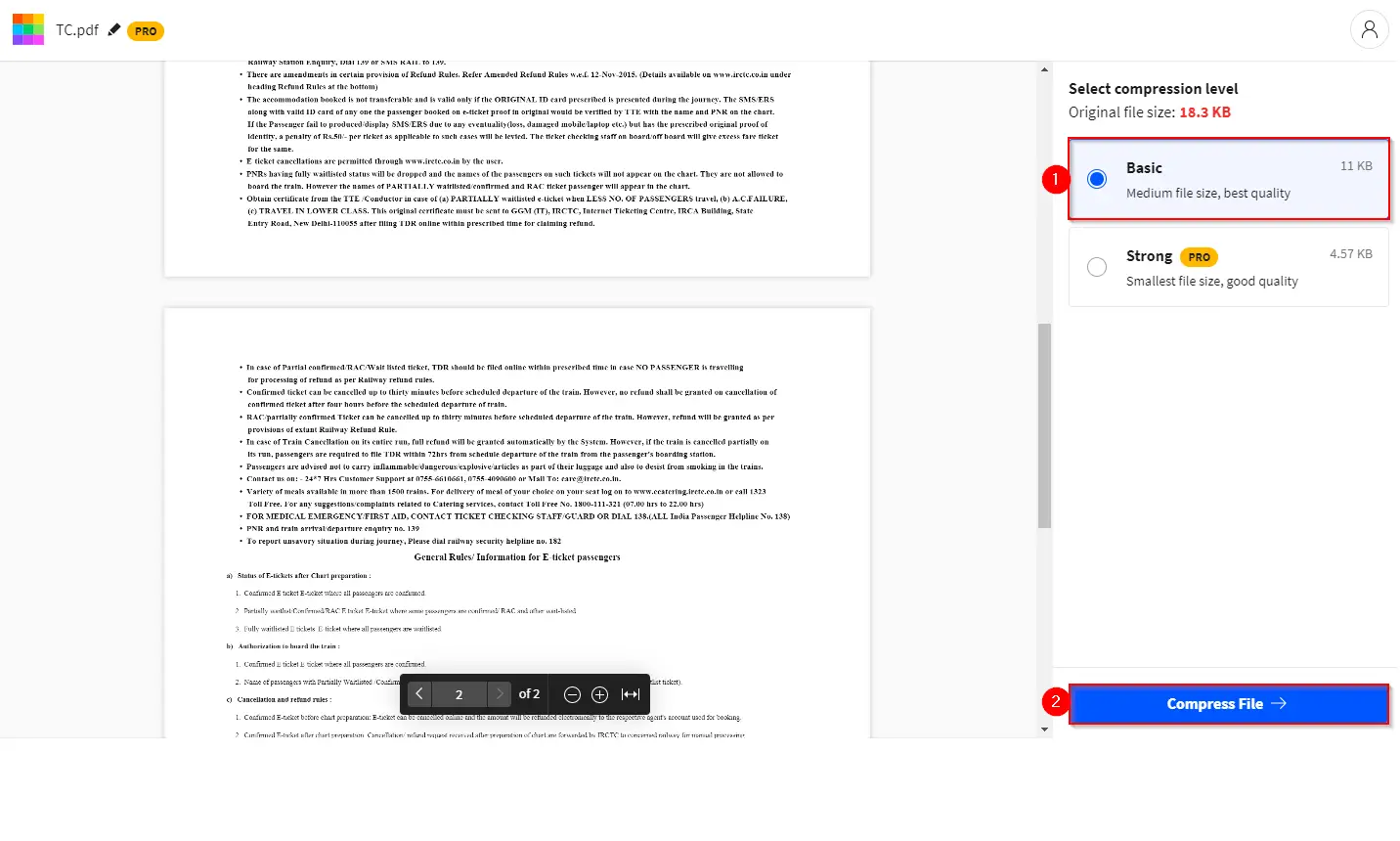
Step 5. Finally, depending on the PDF file size, this online tool will automatically compress your PDF file. Once done, click on the Download button to save the compressed PDF file on your system.
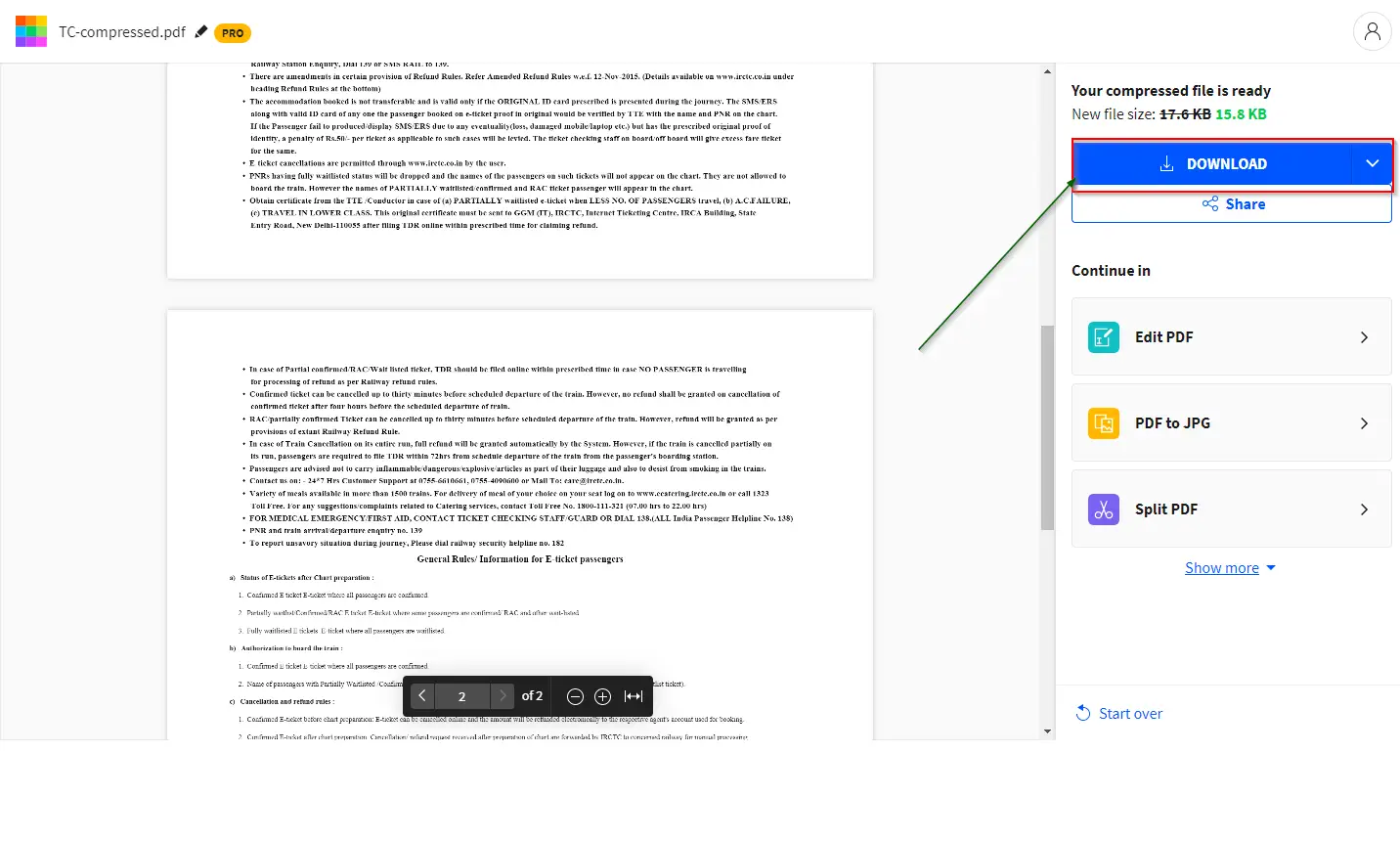
Once you complete the above steps, you should have a compressed PDF file.
How to Compress or Reduce PDF File Size Using Adobe Acrobat Pro?
Adobe Acrobat Pro is a paid application that enables you to manage all your PDF files. It may be a good choice if you want to compress numerous PDF files without compromising the quality. It is quite simple to use; just launch this tool and go to the File menu. Click on Open to select your PDF file from your PC.
Since we only provide free applications at gearupwindows.com, you can use Adobe Acrobat Pro free version available over the internet. To compress a PDF file using Adobe Acrobat Pro online tool, do the following:-
Step 1. Navigate to its official link.
Step 2. Click on the “Select a file” button to upload a file from your PC, or drag your PDF file to the Compressed PDF box.
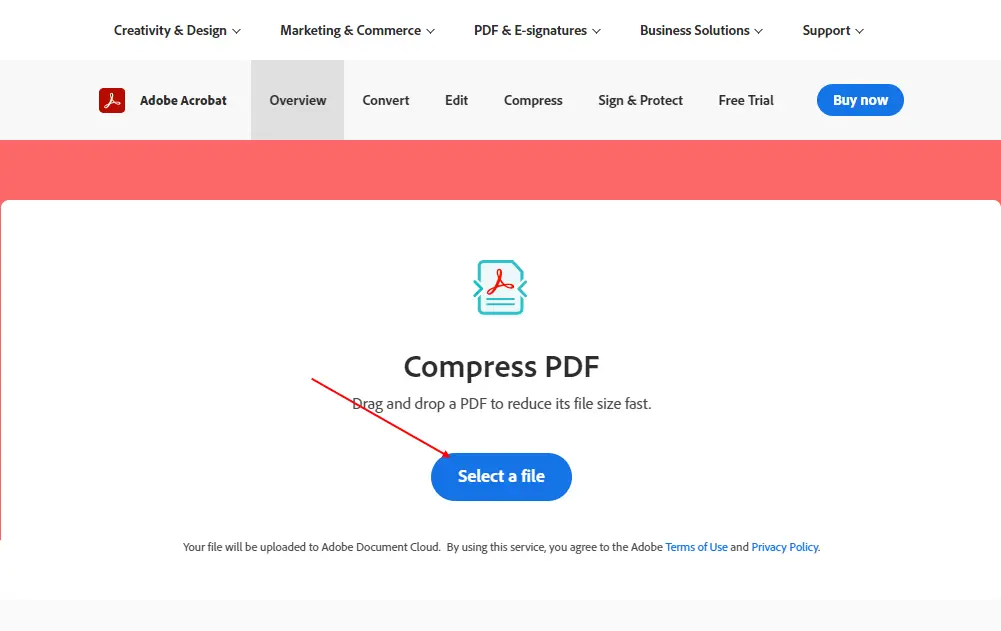
Step 3. After you upload your PDF file on the Adobe website, select the high, medium, or low compression level. Finally, click on the Compress button to get a compressed PDF.
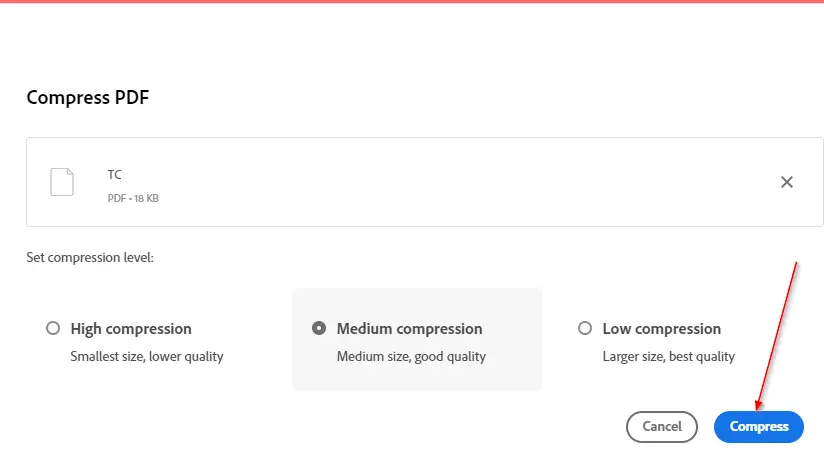
Note: Adobe online tool can not compress a password-protected PDF file.
Step 4. Once the PDF file is compressed, click on the Download button to save it on your PC.
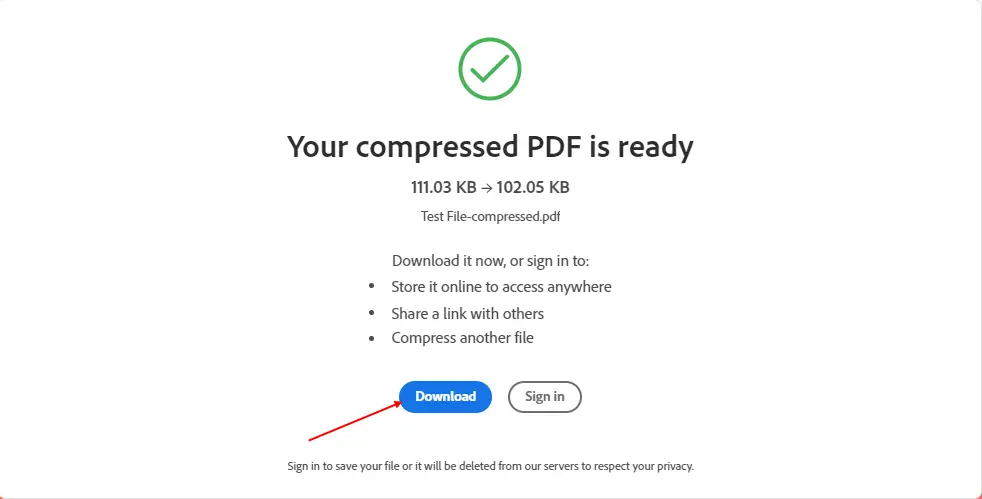
After executing the above steps, you should have a compressed PDF file on your computer or laptop.
How to Reduce PDF File Size in Microsoft Word Document?
Microsoft Word document allows users to convert a doc into PDF by using the “Save as” option. While saving a Word document to make it PDF, you can minimize its size with built-in options. After converting your Word document into a PDF, if you still feel that the file size is large, you can opt for another tool to produce an even smaller PDF file.
Step 1. Open the Microsoft word document you are going to convert into a PDF file.
Step 2. Click on the File tab from the top-left corner of the screen.
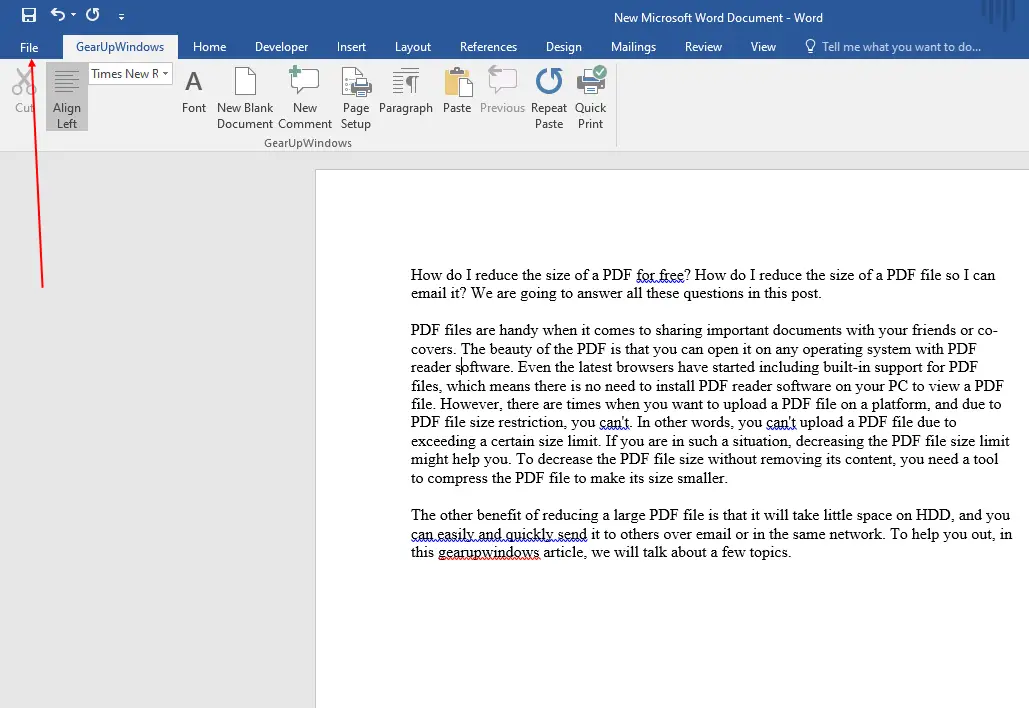
Step 3. Select the “Save as” option.
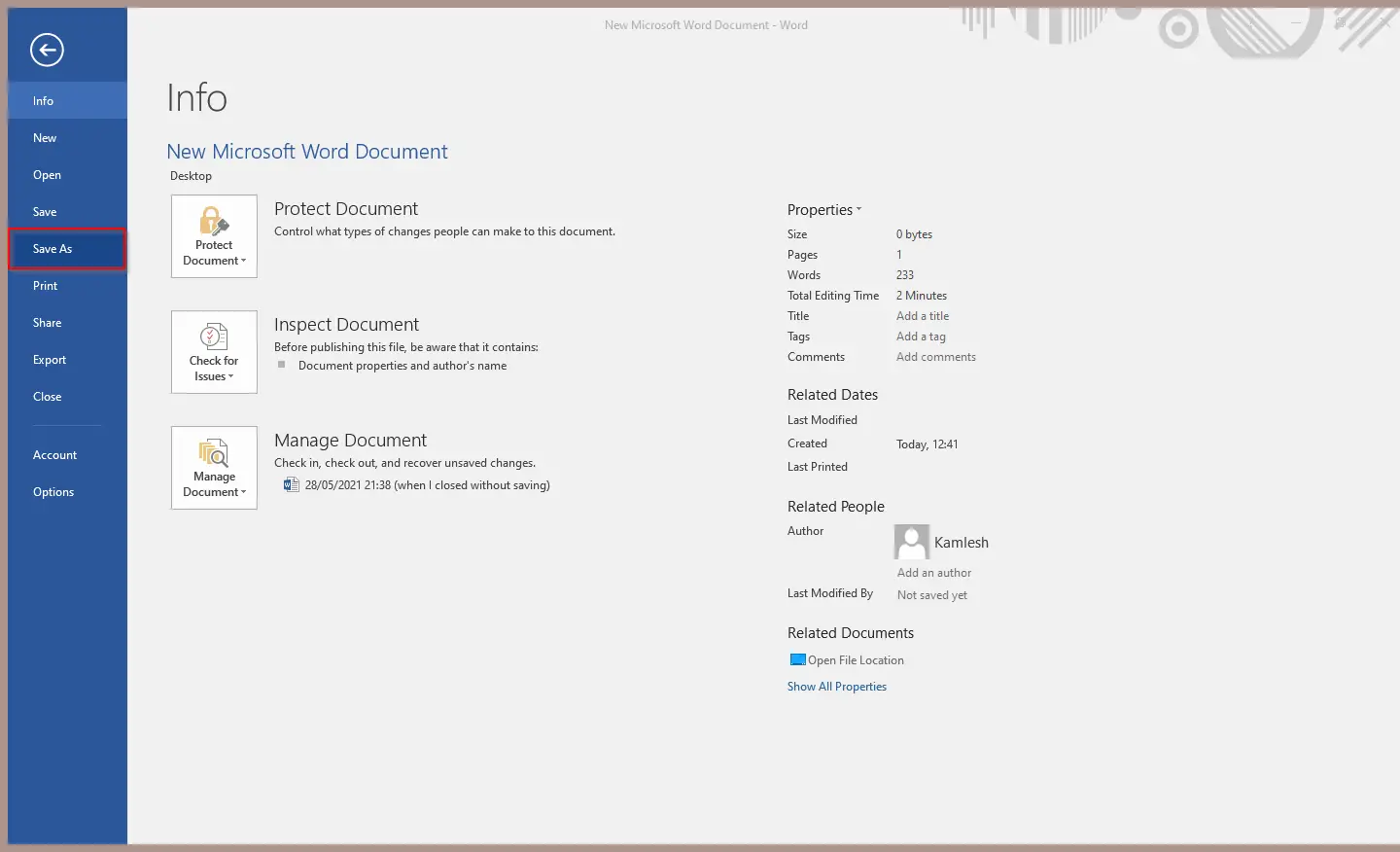
Step 4. In the “Save As” dialog box, click the drop-down menu next to “Save as Type” and select PDF from the available options.
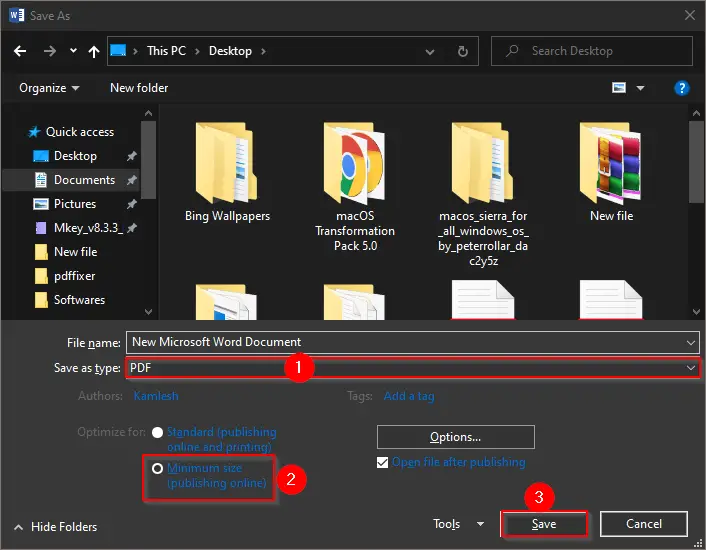
Step 5. Select the “Minimum size” option under “Optimize for.”
Step 6. Change the file’s name if you wish, and finally, click on the Save button.
After executing the above steps, you should have a smaller size PDF file.
How to Reduce PDF File Size using PDFCompressor?
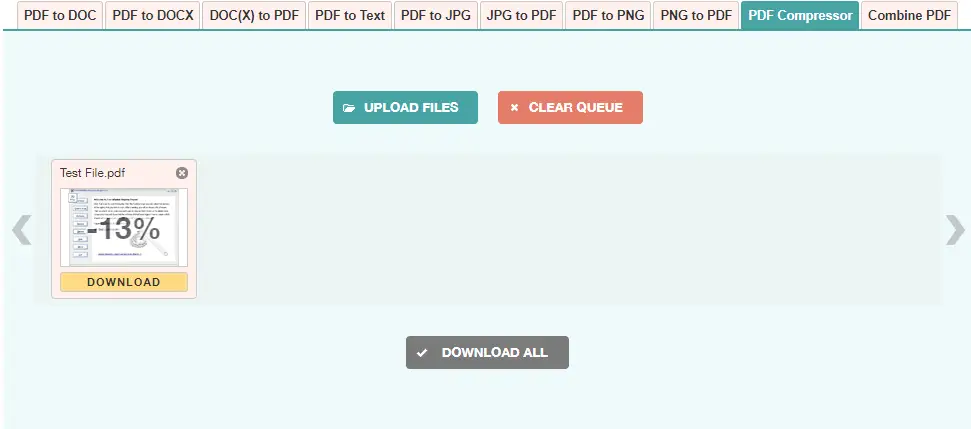
PDFCompressor is a free online tool that lets you compress a PDF easily. To reduce the PDF file size, navigate to this link and click on the “Upload Files” button. Upload a PDF file from your PC, and it will compress automatically. Once the PDF file is compressed, click on the “Download All” button to save it onto your PC.
It allows you to upload up to 20 files at a time. Once PDF compression is completed, you can download each file individually or download all of your files at once in a ZIP archive.
How to Compress PDF File Size using ilovepdf.com?
ilovepdf.com is an online website that helps you to compress a PDF file size. To reduce the PDF file size using ilovepdf.com, perform the following steps:-
Step 1. Browse the link of ilovepdf.
Step 2. Click the “Select PDF file” button and upload a PDF file from your computer which you want to compress.
Alternatively, you can upload a document by dragging a PDF file and dropping it to the upload area on ilovepdf. Uploading a PDF file using DropBox and Google Drive is also possible.
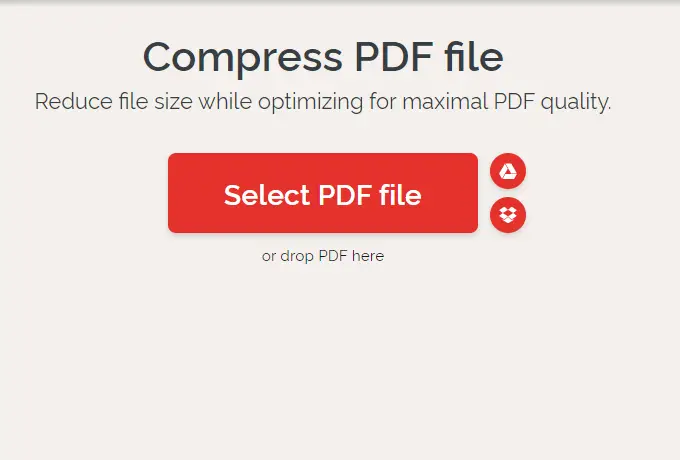
Step 3. Once the document is uploaded on ilovepdf, select the compression level on the right side of the program if you wish, or leave it recommended compression enabled. Finally, click on the “Compress PDF” button on the right bottom corner.
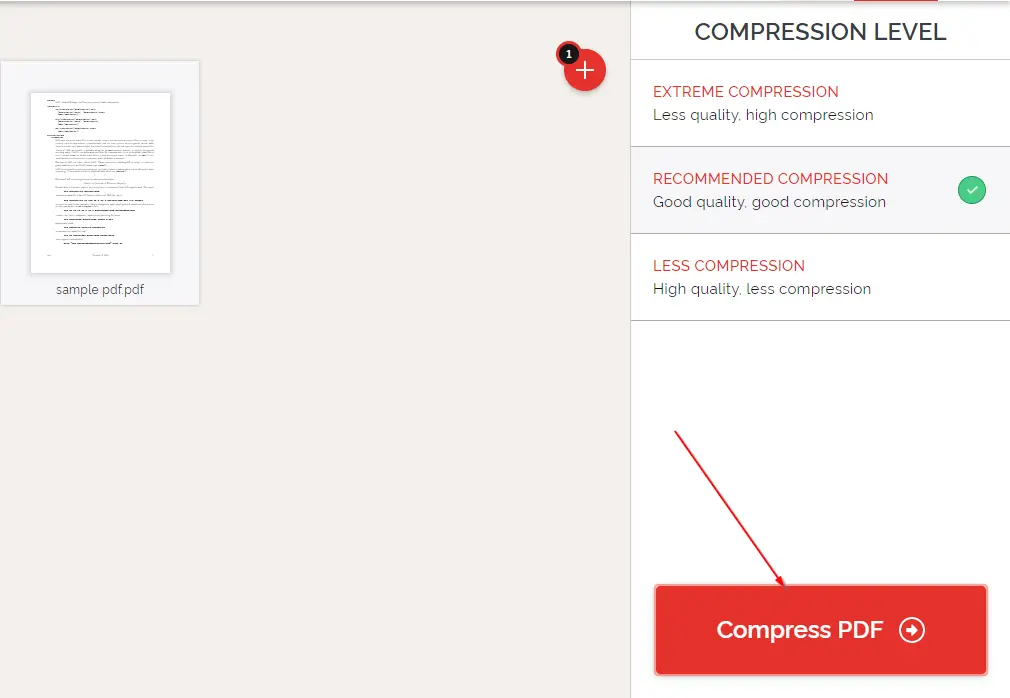
Step 4. Depending on the PDF file size, it will quickly convert them and show the original and new PDF file sizes. Click on the “Download compressed PDF” button to save the compressed PDF file on your PC.
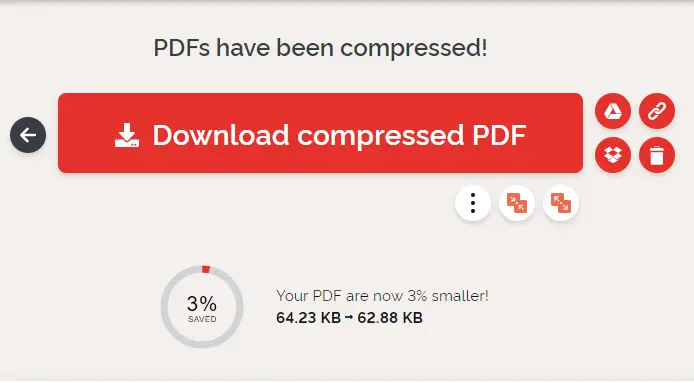
How to Compress PDF File Size via 4dots Free PDF Compress?
4dots Free PDF Compress is an offline tool that lets you compress PDF files to reduce their size. This app has the following features:-
- Batch compress PDF documents and reduce pdf size drastically.
- Free for personal and commercial use.
- Multilingual support.
- Easy to use.
- Can reduce pdf size with a right-click in Windows Explorer or by drag and drop.
- Can be executed from the command line for inclusion in scripts etc.
- It does not require Adobe Acrobat software installed.
- An online version also exists for this program.
To decrease the PDF file size using 4dots Free PDF Compress, do the following steps:-
Step 1. Download and install it from its official website.
Step 2. Drag the PDF file to the interface of this software and click on the Compress button.
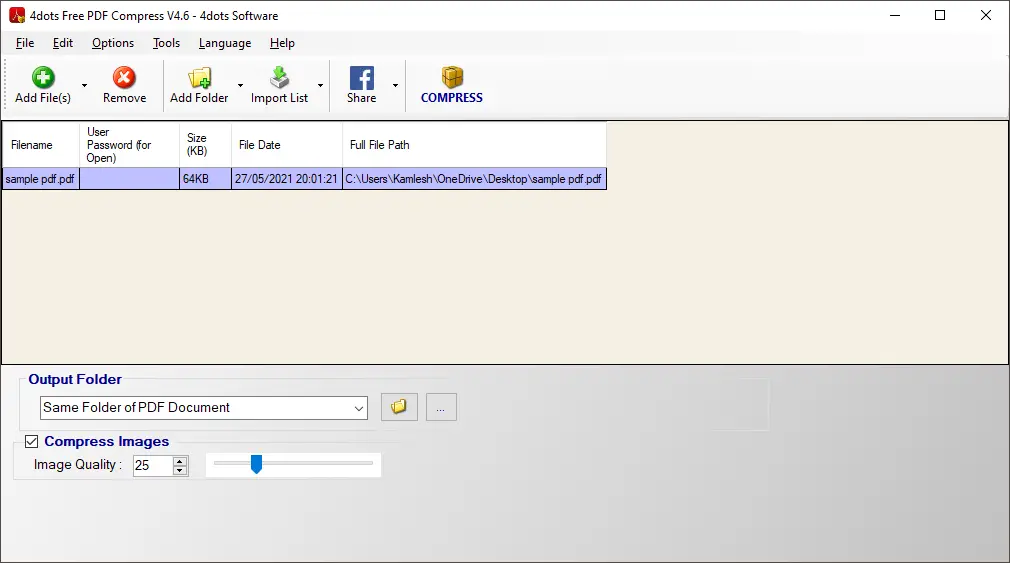
In a few seconds, this tool will compress the provided PDF and decrease its size.
How to Shrink PDF Files using PDF Compressor?
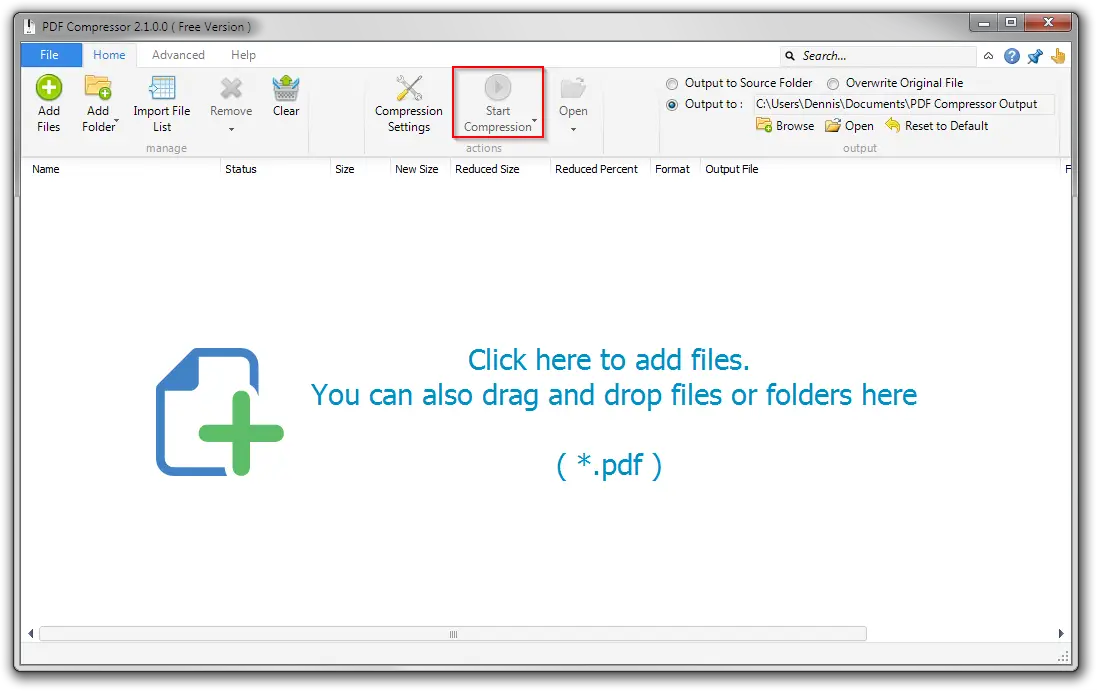
PDF Compressor is a free utility specially developed for compressing large PDF files offline.
To compress a huge PDF file, download and install the PDF Compressor tool from this link. Launch the application by double-clicking on its shortcut icon on the Desktop.
Now, simply drag and drop PDF files to the application interface. Finally, click on “Start Compression” from the software toolbar to get your desired output.
How to Compress PDF Files using TinyWow?
TinyWow is one of the best and simplest browser-based tools that helps you to compress a PDF file. To compress a PDF file, simply drag or upload a PDF document to the browser window, and the compressor starts working.
Once the PDF file has been compressed, this online tool allows you to download it to your PC or save it to a drive like Google Drive. If you want to upload and compress more PDFs, click “start over,” and the browser will take you back to the upload screen. From here, you can upload the following PDF file.
The uploaded and converted files get deleted automatically within one hour, so you can feel free that your files won’t be stored anywhere for anyone to access.
How to Reduce PDF File Size through DocuPub?
DocuPub is an online tool that gives you more control over your compressed PDF quality. However, the upload size of the PDF should not be more than 24MB in size. This tool includes four presets, which range from low compression (for higher image quality) to maximum compression (for lower image quality). If you are not happy with the predefined settings, you can change them according to your needs.
Conclusion
In conclusion, there are several methods available to reduce the size of a PDF file for free. Online tools such as Smallpdf, Adobe Acrobat Pro, ilovepdf.com, and DocuPub offer easy-to-use interfaces for compressing PDF files. Additionally, offline tools like 4dots Free PDF Compress, PDF Compressor, and TinyWow provide alternative options for reducing PDF file sizes. By utilizing these tools, you can efficiently decrease the size of your PDF files, making them easier to share via email or other platforms without compromising the content or quality of the documents.