My Lockbox is a simple yet effective software that enables you to lock and hide any folder on your Windows PC. This program is designed to provide an additional layer of security for your important files and folders, so you can prevent unauthorized access and protect your sensitive data from prying eyes.
With My Lockbox, you can create a virtual lockbox on your PC that will remain hidden from view and require a password to access. This lockbox can contain any number of files and folders that you want to keep secure, and you can easily add or remove items from it as needed.
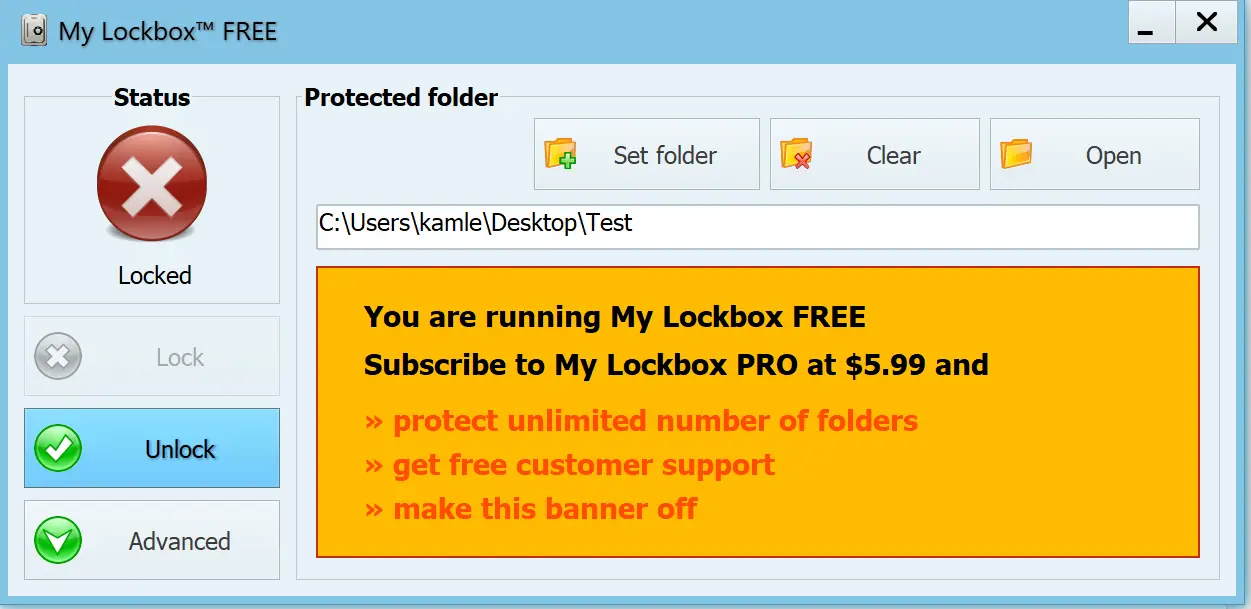
Features of My Lockbox
My Lockbox comes with a range of features that make it an excellent choice for anyone looking to protect their sensitive data. Some of its most notable features include:-
- Easy-to-use interface: My Lockbox has a simple and intuitive interface that makes it easy to use for both novice and advanced users. The software guides you through the process of setting up a lockbox and allows you to customize its appearance and settings to suit your preferences.
- Password protection: My Lockbox enables you to set a strong password to protect your lockbox from unauthorized access. You can choose a password of any length and complexity, and the software uses strong encryption algorithms to ensure that your data remains secure.
- Hides your lockbox: My Lockbox can hide your lockbox from view, so no one can see it unless they know the location and password. This feature adds an extra layer of security to your data, as even if someone gains access to your PC, they won’t be able to find your lockbox unless they know where to look.
- Multiple lockboxes: My Lockbox allows you to create multiple lockboxes, each with its own password and settings. This feature is especially useful if you need to organize your files and folders into different categories or need to share your PC with multiple users.
- Hotkeys: My Lockbox lets you set up hotkeys to lock and unlock your lockbox quickly. This feature is especially useful if you need to protect your data quickly when someone walks into the room unexpectedly.
How to Use My Lockbox?
Using My Lockbox is easy and straightforward. Here’s how to set it up:-
Step 1. Download and install My Lockbox on your Windows PC from its official website.
Step 2. Launch the software and follow the prompts to create a new lockbox. You will be asked to choose a location for your lockbox, set a password, and customize its appearance and settings.
Step 3. Once your lockbox is set up, you can start adding files and folders to it. To add an item, simply drag and drop it into the lockbox, or use the “Add” button to browse for files and folders.
Step 4. To lock your lockbox, click on the My Lockbox icon in the system tray and select “Lock.” You can also use the hotkey you set up to lock your lockbox quickly.
Step 5. To unlock your lockbox, click on the My Lockbox icon in the system tray and enter your password. You can also use the hotkey to unlock your lockbox quickly.
Conclusion
My Lockbox is a reliable and user-friendly software that provides an easy way to protect your important files and folders from unauthorized access. Its simple and intuitive interface, password protection, and ability to hide your lockbox make it an excellent choice for anyone who needs to keep their data secure. Whether you’re a business owner, a student, or a home user, My Lockbox is a must-have tool for anyone who values privacy and security.