Are you unable to change screen saver settings on Windows 10, 8, or 7? Is on your PC all screen saver options greyed out or disabled? While there are several ways to open the Screen Saver Settings dialog, some users have reported that Screen Saver Settings is greyed out on their PC. This obstacle may be caused by a group policy setting or modifying the registry values that disabled the screen saver.
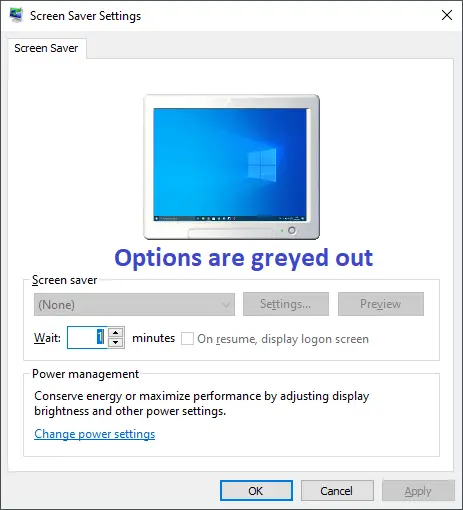
In this gearupwindows post, I will show you simple ways to fix this problem on Windows 10, 8, and 7. There are at least two methods through which you can fix the greyed-out Screen Saver Settings. These are the following:-
- Using Group Policy Editor
- Using Registry Editor
How to Fix Greyed-out Screen Saver Settings using Group Policy Editor?
Gentle Reminder: Windows Home Edition does include a Local Group Policy feature. Please use the Registry Editor method to fix the Screen Saver issues.
Step 1. Press and hold the Windows logo key and then press the R key from the keyboard to open the Run dialog box.
Step 2. In the Run dialog box, type the following and click the OK button to launch the Local Group Policy Editor window:-
gpedit.msc
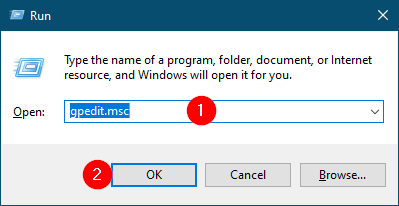
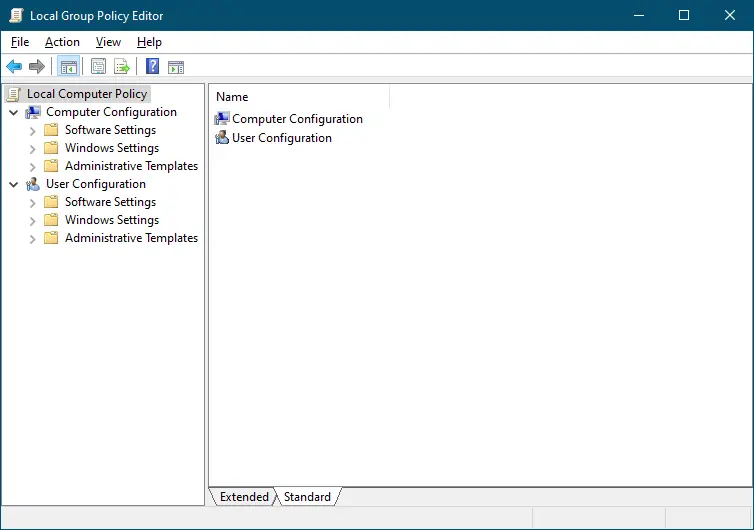
Step 3. In the Local Group Policy Editor, navigate or browse for the following path from the left side pane:-
User Configuration > Administrative Templates > Control Panel > Personalization
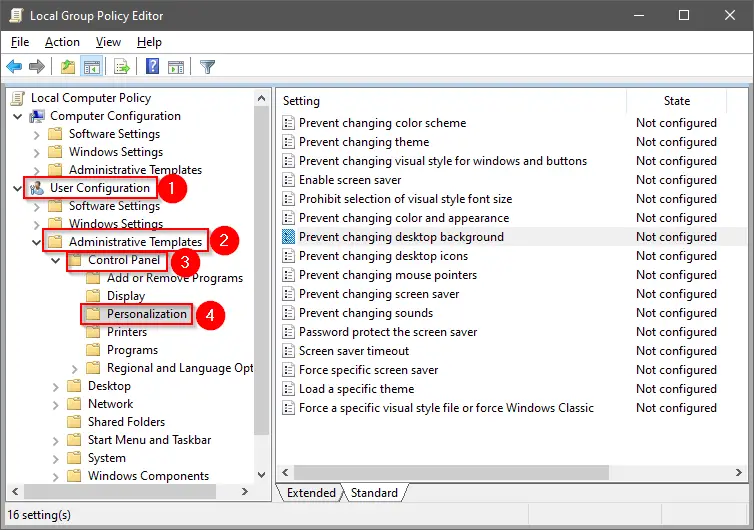
Step 4. On the right side of the Personalization, locate the policy name “Enable screen saver” and “Password protects the screen saver.”
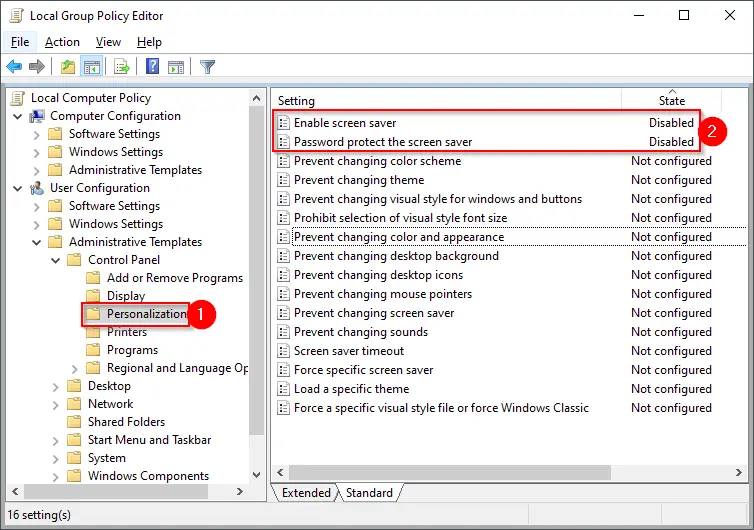
Step 5. Double-click on the “Enable screen saver” policy and select the Not Configured option.
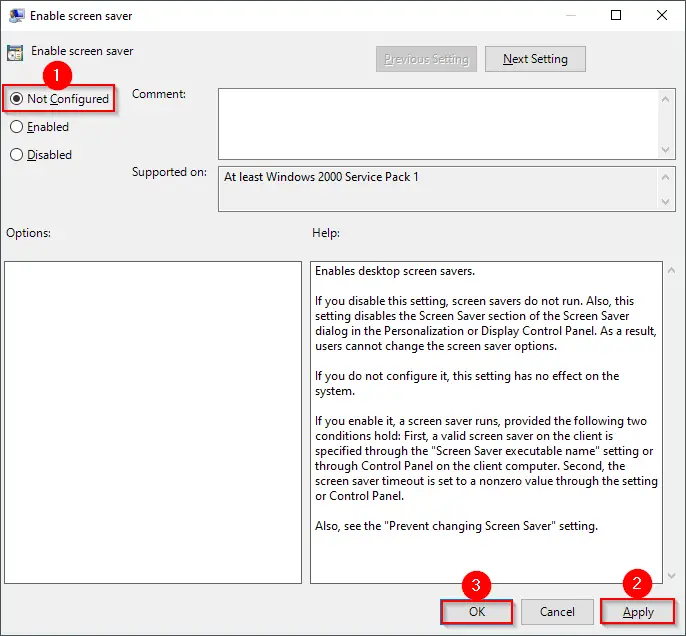
Step 6. Click Apply.
Step 7. Click OK.
Step 8. Now, double-click on the policy name “Password protect the screen saver.” Select the Not Configured option.
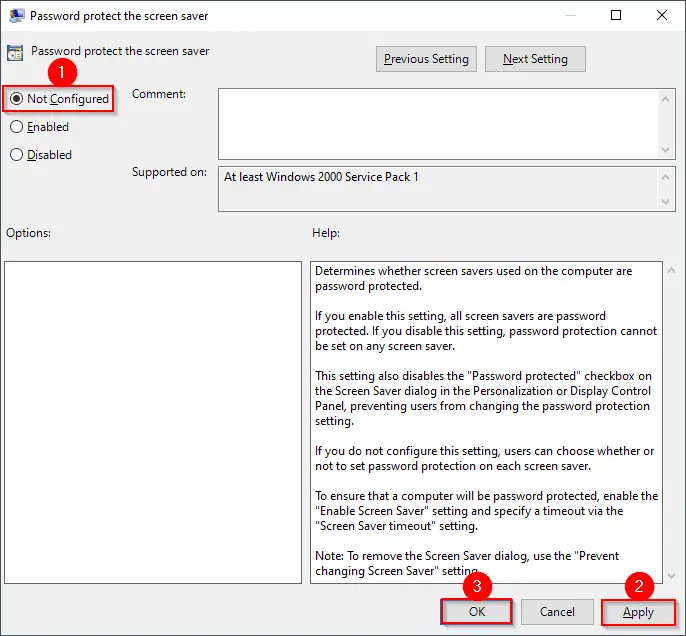
Step 9. Click Apply.
Step 10. Click OK.
Once you execute the above steps, you can change Screen Saver settings on Windows 10, 8, or 7.
How to Fix Greyed-out Screen Saver Settings via Registry Editor?
Those who cannot open the gpedit.msc on their PC can modify the Windows Registry to fix greyed-out Screen Saver Settings.
Step 1. Click on the Start button and type regedit.
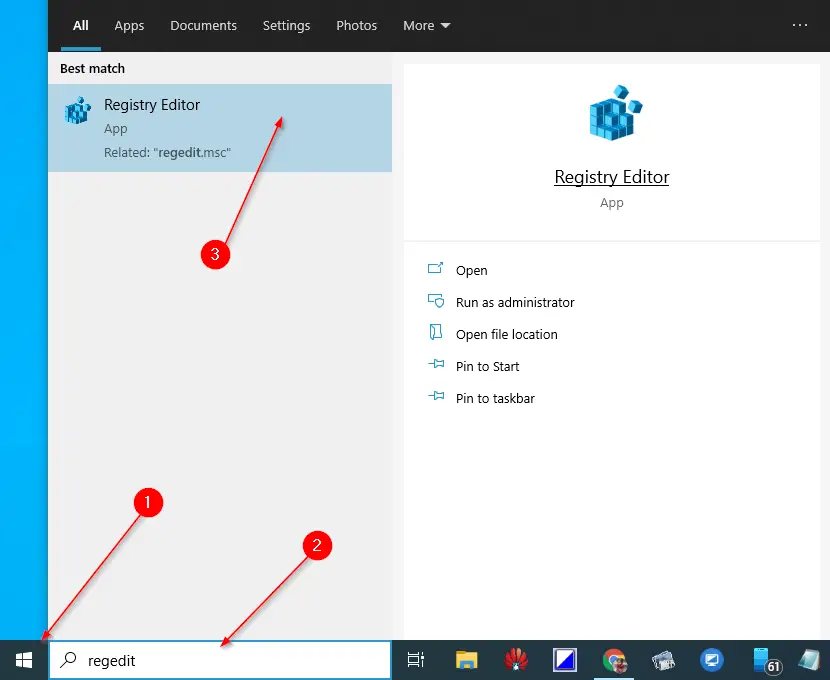
Step 2. In the top results, click on “Registry Editor” to initiate it.
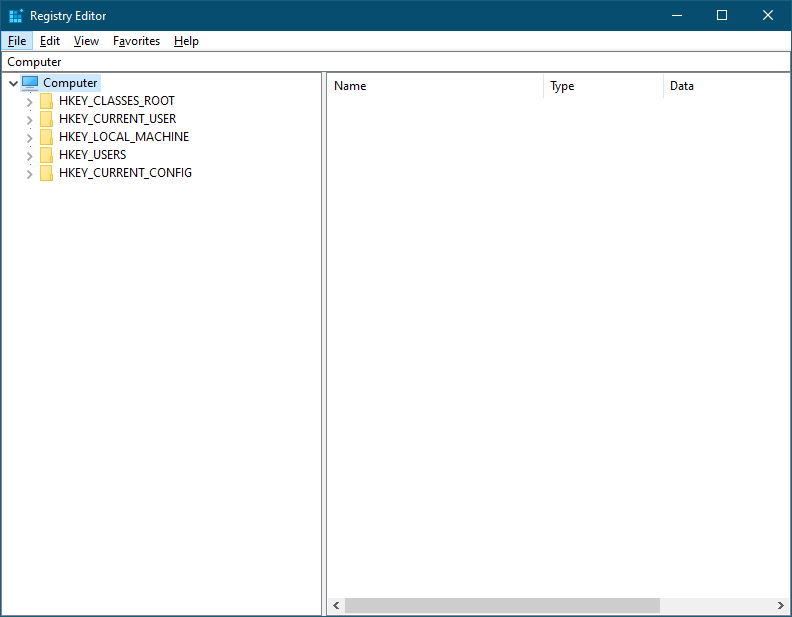
If User Account Dialog appears, click the Yes button.
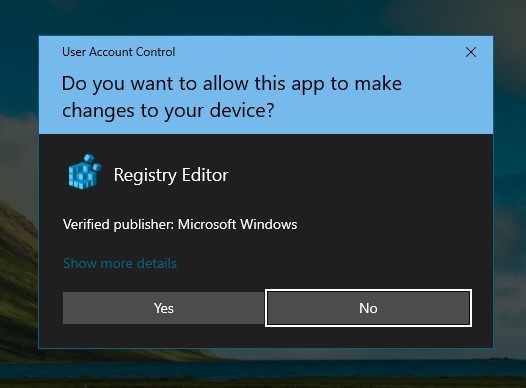
Step 3. From the left pane of Registry Editor, navigate to the following key:-
HKEY_CURRENT_USER\Software\Policies\Microsoft\Windows\Control Panel\Desktop
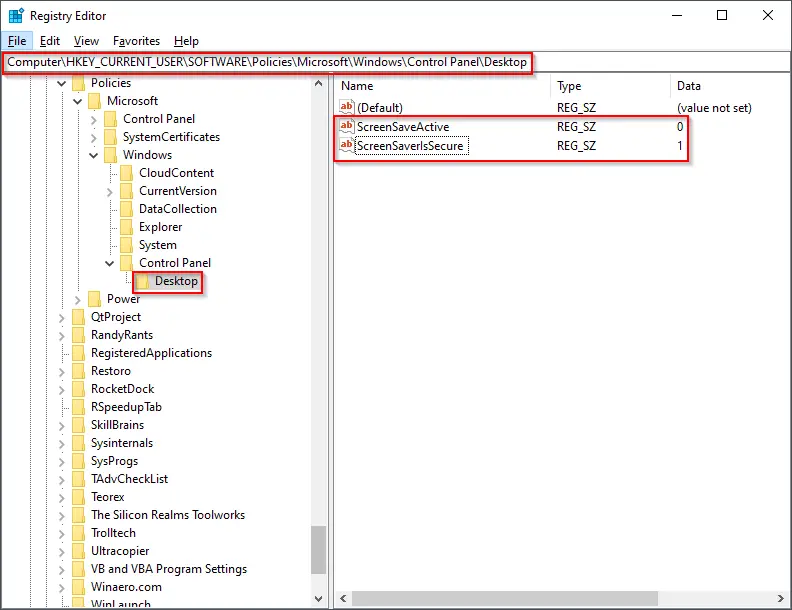
Step 4. On the right side of the Desktop key, delete ScreenSaveActive and ScreenSaverIsSecure strings.
To delete a string, right-click and select the Delete option.

After completing the above steps, you can access Screen Saver settings on Windows 10, 8, or 7.
Conclusion
In conclusion, if you are facing the issue of greyed-out Screen Saver settings on your Windows 10, 8, or 7 PC, there are two methods you can use to fix it. One method involves using the Group Policy Editor, while the other method involves modifying the Windows Registry. Both methods are simple and easy to follow, and the steps provided in this gearupwindows post can help you resolve the issue quickly. With the screen-saver settings issue resolved, you can customize your PC’s screen-saver settings to your liking.