Once you delete files and folders from a Windows PC, they can be recovered using data recovery tools such as MiniTool Power Data Recovery and Wondershare Recoverit. These free tools allow you to recover deleted data from your PC, even if you have emptied the Recycle Bin. However, if you are dealing with confidential data and want to ensure it cannot be recovered, SystemInternals’ SDelete is an excellent solution. SDelete is a command-line utility that securely deletes files or folders by overwriting them with the same delete pattern, making it impossible for any software to recover them. You can easily download SDelete directly from the Microsoft website.
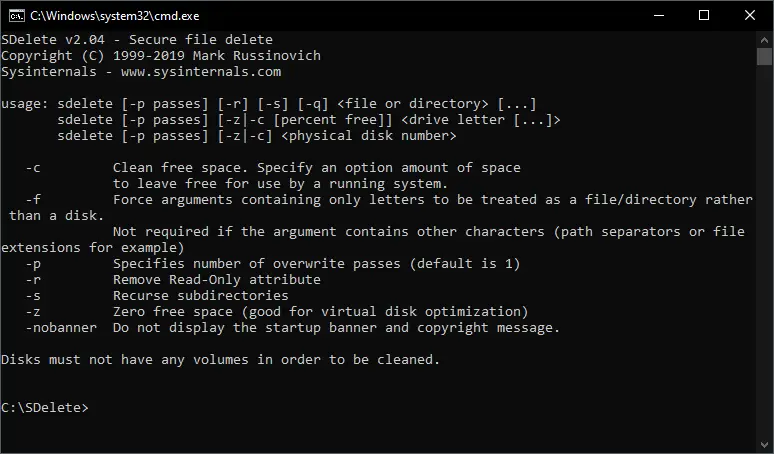
Although the command-line utility is useful for completely erasing files or folders from your PC, not all Windows users find it convenient to use, especially when they need to do it multiple times a day. It would be more convenient if there was an option to delete files or folders by simply right-clicking on them and selecting “Secure Delete” from the context menu.
The good news is that you can download SDelete Gui from the GitHub website, which functions exactly like the command-line utility. SDelete Gui is an open-source tool that adds the “Secure Delete” option to the Windows right-click context menu. This allows users to securely and permanently destroy selected files or folders with ease.
How to use SDelete Gui to securely and permanently erase the files and folder?
Follow these steps to use SDelete Gui to securely and permanently erase the files and folder:-
Step 1. Download SDelete Gui from Github.
Step 2. Double-click on the downloaded executable file to open it.
Step 3. If the User Account Control dialog prompts, click Yes.
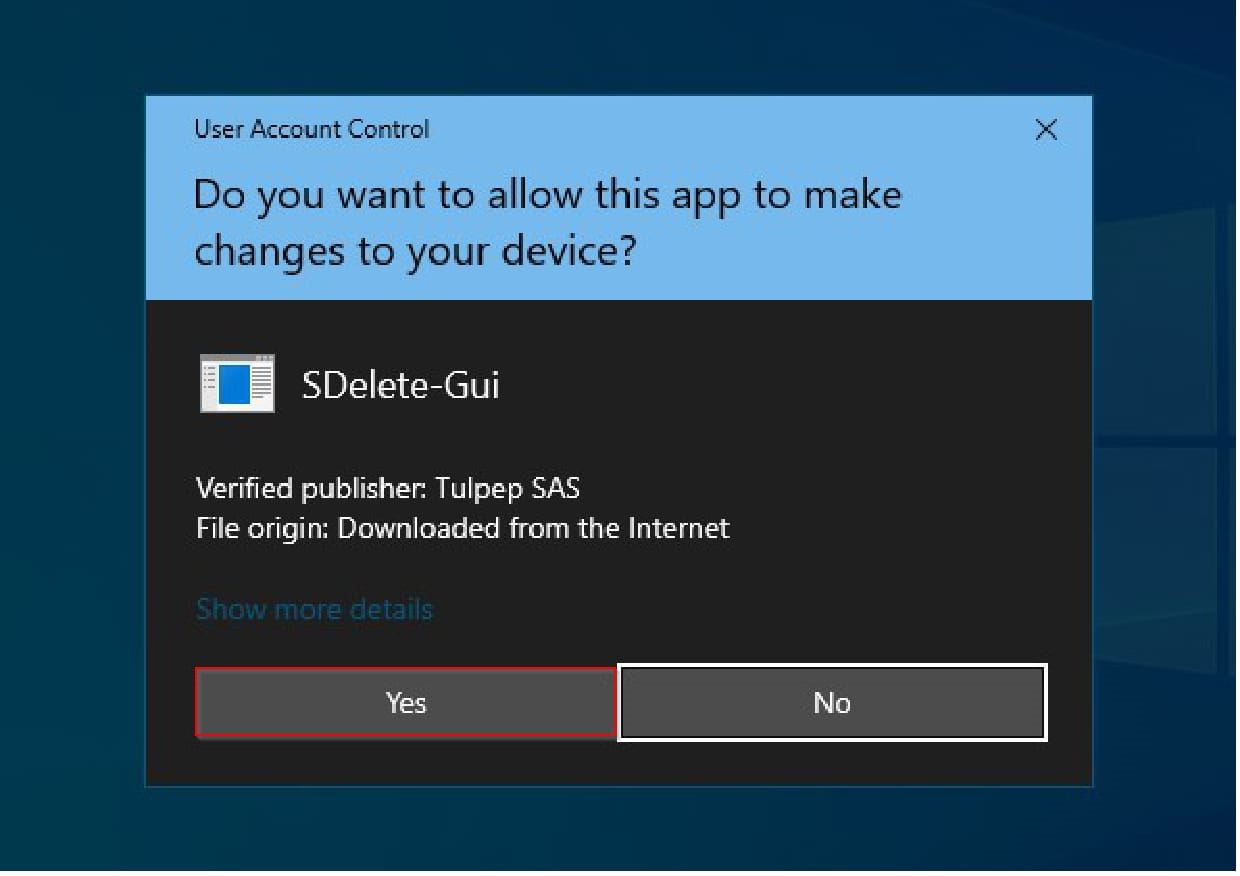
After passing the UAC prompt, SDelete Gui opens.
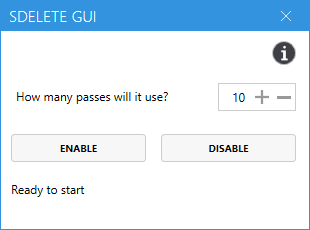
Step 4. Now, press the ‘+‘ or ‘–‘ button to increase or decrease the number of passes the deletion will use. Finally, click the ENABLE button to save the changes.
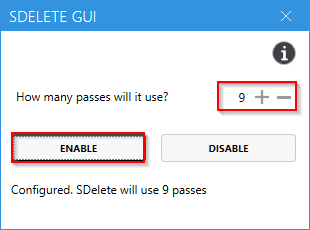
After executing the above steps, the “Secure Delete” option is added to the right-click context menu.
At any time, if you wish to deactivate or remove the “Secure Delete” option, run the “SDelete Gui” and click the DISABLE button.
To permanently and securely obliterate a file or folder from your computer or laptop, right-click on them and select the “Secure Delete” option.
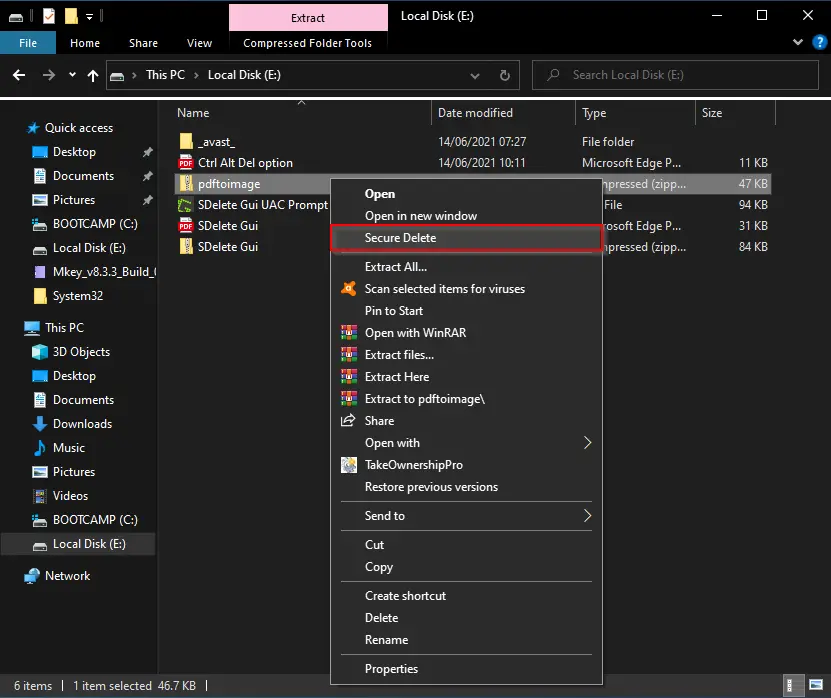
Note: Once you choose the “Secure Delete” option, you will not get any prompt to confirm. That means it will erase the selected file(s) or folder(s) permanently.
Securely Delete is compatible with Windows 11, 10, 8/8.1, 7, and Vista, both 32-bit and 64-bit operating systems.
Conclusion
In conclusion, while data recovery tools like MiniTool Power Data Recovery and Wondershare Recoverit can help recover deleted files from a Windows PC, they may pose a risk to your confidential data. To ensure that deleted files cannot be recovered, SystemInternals’ SDelete is a reliable command-line utility that securely erases files and folders by overwriting them with a delete pattern. For users who prefer a more user-friendly approach, SDelete Gui offers a convenient solution by adding a “Secure Delete” option to the right-click context menu. By following a few simple steps, users can securely and permanently erase selected files and folders with ease. SDelete Gui is compatible with various Windows operating systems and provides an efficient way to protect your sensitive data.