Nvidia graphics drivers are an essential component for gamers and other computer users who rely on high-quality graphics performance. However, updating to the latest Nvidia driver can sometimes cause problems, including stability issues and lower performance. In such cases, it may be necessary to roll back to a previous version of the driver.
How to roll back the Nvidia driver on Windows 11 or 10?
Here is a step-by-step guide on how to roll back Nvidia drivers on Windows 11 or 10:-
Step 1. Access Device Manager.
To do that, right-click the Start button and select “Device Manager” from the menu.
Step 2. In the Device Manager, locate the “Display adapters” section and click on it to expand it. You should see your Nvidia graphics card listed here. Right-click on it and select “Properties” from the context menu.
Step 3. In the Properties window, click on the “Driver” tab. Here, you should see the option to “Roll Back Driver.” Click on this option and follow the prompts to complete the rollback process. Keep in mind that this option may be grayed out if you have not recently updated the driver.
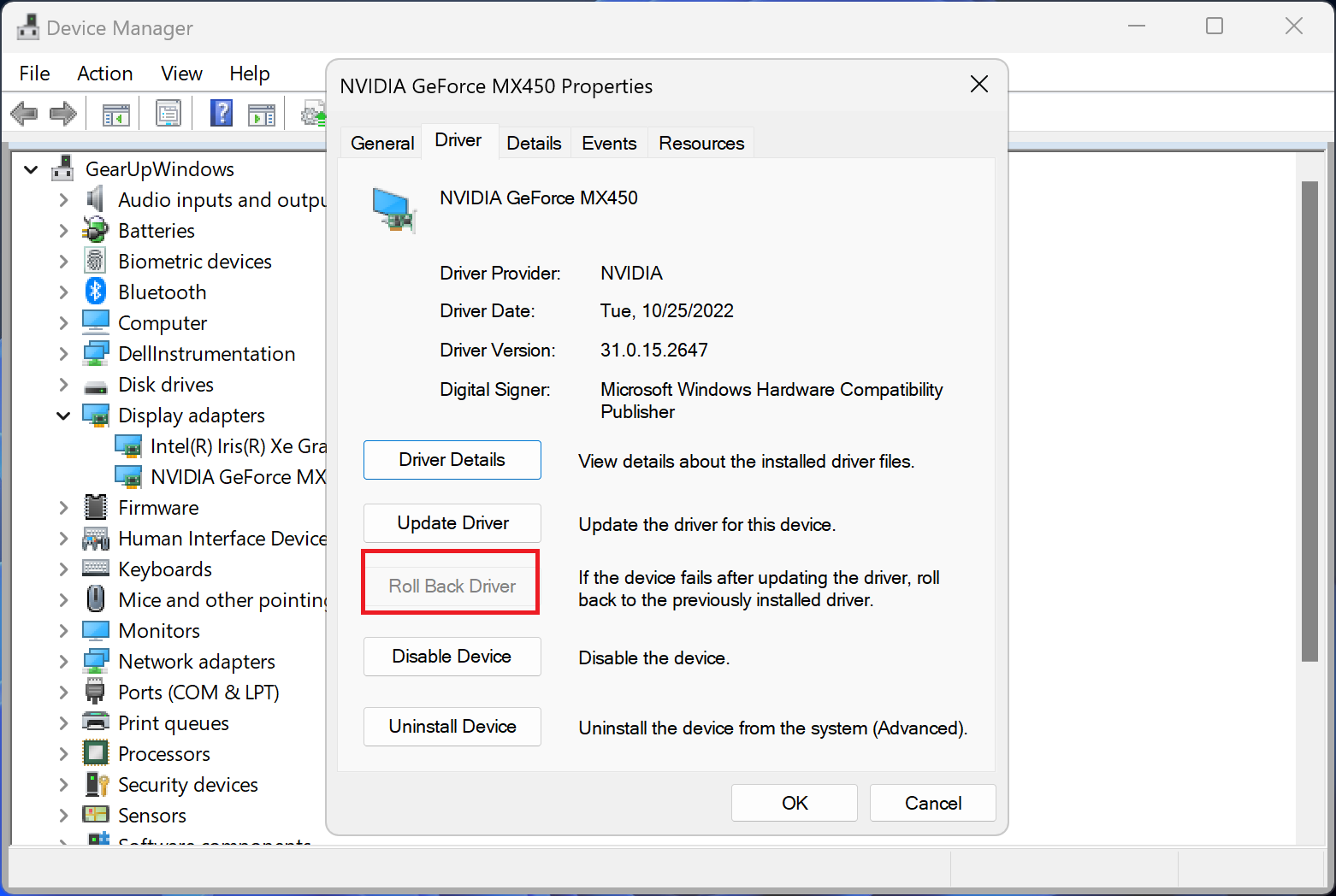
Step 4. After rolling back the Nvidia driver, restart your computer to ensure that the changes take effect. It is recommended that you do a clean restart by shutting down your computer and then turning it back on.
Step 5. Once your computer has restarted, check the Nvidia driver version to confirm that the rollback was successful. To do this, open the Device Manager, locate your Nvidia graphics card, and open its Properties window. Click on the “Driver” tab and check the Driver version to confirm that it has been rolled back.
Conclusion
Rolling back to a previous Nvidia driver version is a straightforward process that can help resolve issues related to stability and performance. It is important to remember always to download Nvidia drivers from a reputable source and to check for updates regularly to ensure that you have the latest version of the driver. If you continue to experience problems after rolling back the Nvidia driver, it may be necessary to seek additional support or advice from a professional.