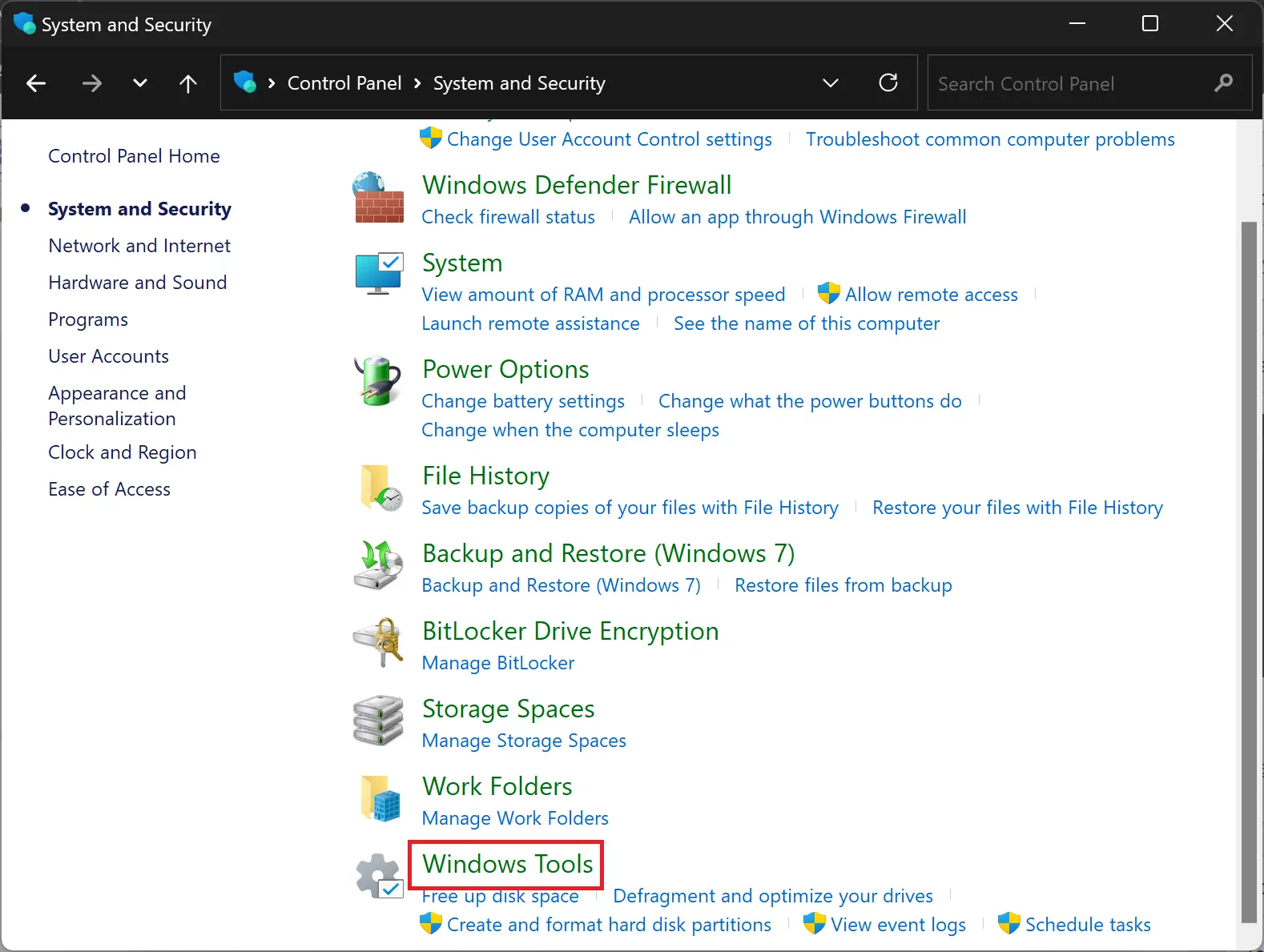Control Panel is a fundamental feature in Windows operating systems that allows users to access and manage various system settings and configurations. It is a centralized location where you can customize your computer’s settings, including display settings, hardware and sound settings, network settings, and more. In this article, we will discuss the Control Panel’s various features and how to use them to customize your computer.
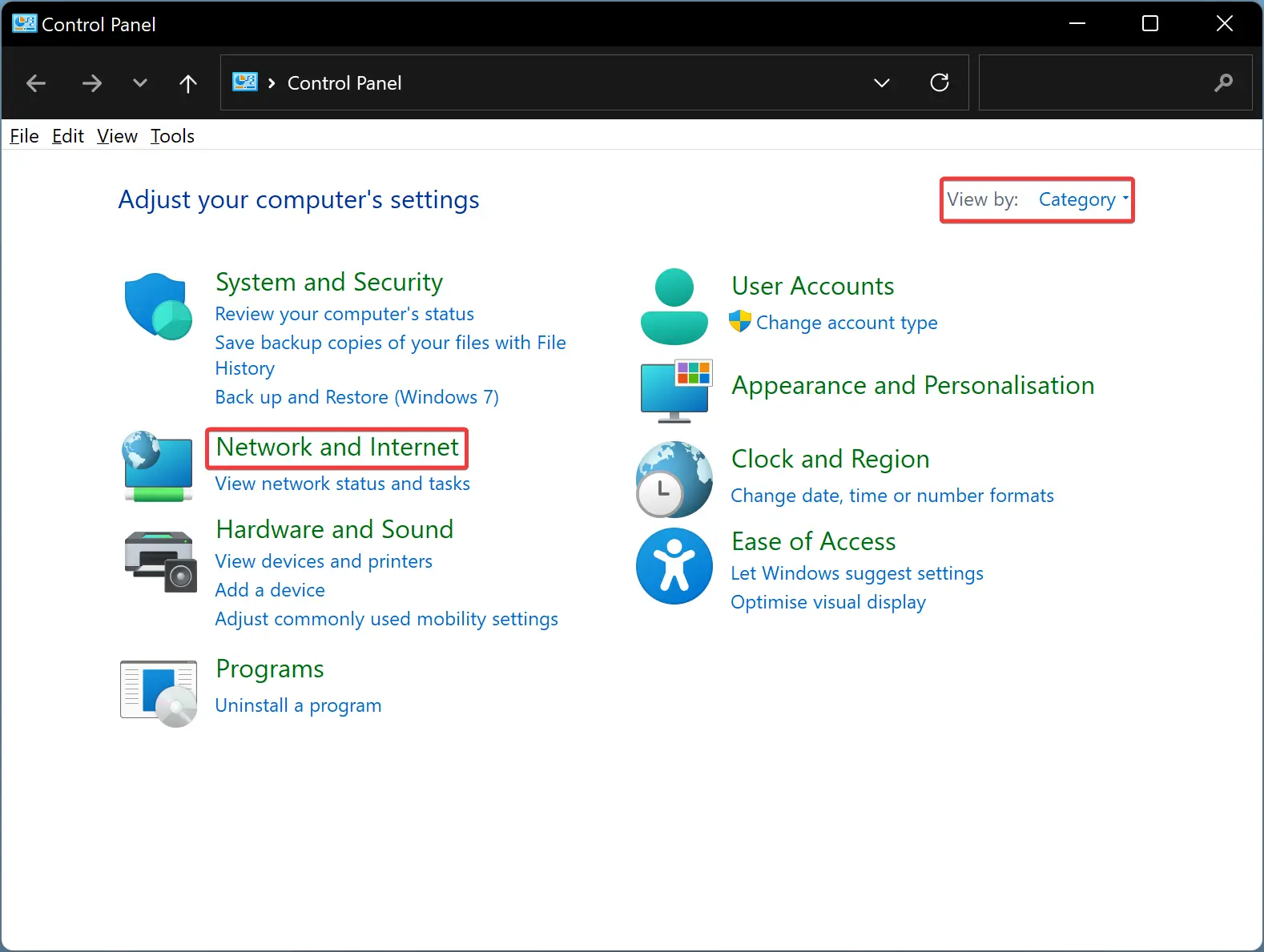
Accessing the Control Panel
Accessing the Control Panel is simple. The following are the different methods for opening it:-
- Using the Start menu: Click on the Start button and type “Control Panel” in the search box. Click on the Control Panel icon in the search results.
- Using the Run command: Press the Windows key + R, type “control panel,” and hit Enter.
- Using File Explorer: Open File Explorer, type “Control Panel” in the address bar, and press Enter.
The Control Panel’s Categories and Icons view
The Control Panel can be viewed in two different ways: Categories and Icons. The Categories view groups settings into broad categories like System and Security, Hardware and Sound, Network and Internet, and more. On the other hand, the Icons view shows all the settings as individual icons. You can choose the view you prefer by clicking on the “View by” drop-down menu in the top right corner of the Control Panel window.
Using the Control Panel
The Control Panel is divided into various sections. Here’s an overview of the different sections and what you can do with them:-
- System and Security: This section contains settings related to your computer’s security, maintenance, and performance. Here, you can manage Windows updates, backup and restore your files, change your computer’s name, and more.
- Programs: This section allows you to manage the programs installed on your computer. You can uninstall programs, change default programs, manage features and services, and more.
- Hardware and Sound: This section contains settings related to your computer’s hardware and sound devices. Here, you can manage devices and printers, configure sound settings, and more.
- Network and Internet: This section contains settings related to your computer’s network and internet connections. Here, you can manage your Wi-Fi and Ethernet settings, set up a VPN, configure your firewall, and more.
- Appearance and Personalization: This section contains settings related to the appearance of your computer’s desktop, taskbar, and icons. Here, you can change your desktop background, screen saver, and themes, among other things.
- Clock and Region: This section allows you to manage your computer’s date and time settings, including time zones, daylight saving time, and more.
- Ease of Access: This section contains settings that make your computer easier to use for people with disabilities. Here, you can configure settings related to visual impairments, hearing impairments, and more.
- User Accounts: This section allows you to manage your user accounts, including adding or removing users, changing passwords, and more.
Using Control Panel applets
Each section of the Control Panel contains applets that allow you to configure specific settings. Here are some of the most commonly used applets:-
- Device Manager: This applet allows you to manage hardware devices on your computer, including updating drivers and troubleshooting issues.
- Power Options: This applet allows you to configure power settings for your computer, including setting the time until the display turns off, configuring sleep mode, and more.
- Display: This applet allows you to change your computer’s display settings, including screen resolution, orientation, and brightness.
- Sound: This applet allows you to configure sound settings, including volume, playback, and recording devices.
- Network and Sharing Center: This applet allows you to manage the network and internet.
- Programs and Features: This section of the Control Panel provides you with a list of all the programs and applications installed on your computer. You can use it to uninstall, change, or repair programs. By clicking on a program, you can see options to uninstall or change it, and you can also see the size of the program, when it was last used, and more details.
- Devices and Printers: This section lets you see all the devices and printers connected to your computer. You can use this section to manage devices and troubleshoot any issues. You can also access printer properties and make changes to them.
- Network and Sharing Center: This section is useful for managing and troubleshooting network connections. You can view and modify network settings, such as changing the network name, setting up a new connection, and managing your current connections.
- Power Options: This section lets you adjust your computer’s power settings, such as configuring when the computer should sleep, hibernate, or shut down. You can also create a custom power plan to suit your specific needs.
- Administrative Tools: This section gives you access to various administrative tools to help you manage your computer. For example, you can use it to access the Event Viewer, Disk Cleanup, and Services.
- File Explorer Options: This section lets you customize the appearance and behavior of File Explorer. You can change the view mode, file size and folder options, and more.
- Default Programs: This section lets you set default programs for various actions, such as which program should open when you click on a certain file type.
- Ease of Access Center: This section is designed to make it easier for users with disabilities to use their computers. You can adjust settings such as screen magnification, text size, and color contrast.
- Credential Manager: This section lets you manage and store your credentials, such as usernames and passwords, for various websites and applications.
- Windows Firewall: This section allows you to manage and configure Windows Firewall, which is a security feature that monitors incoming and outgoing network traffic.
- Device Manager: This section lets you manage and troubleshoot devices connected to your computer, such as updating drivers and resolving device conflicts.
- Backup and Restore (Windows 7): This section lets you backup and restore files on your computer. You can create a backup and restore it later in case of data loss or system failure.
Overall, the Control Panel is an essential tool for managing and customizing your Windows computer. By using the Control Panel, you can modify settings and configurations to personalize your computing experience and troubleshoot any issues that may arise.