In the world of digital documents, PDF files have become an integral part of our daily lives. However, there are times when we need to convert PDFs to editable Word documents for easier editing, collaboration, or formatting purposes. That’s where UniPDF PDF to Word Converter comes to the rescue. In this user-friendly article, we will explore the features and benefits of UniPDF, a powerful and free software that enables seamless and accurate PDF-to-Word conversions.
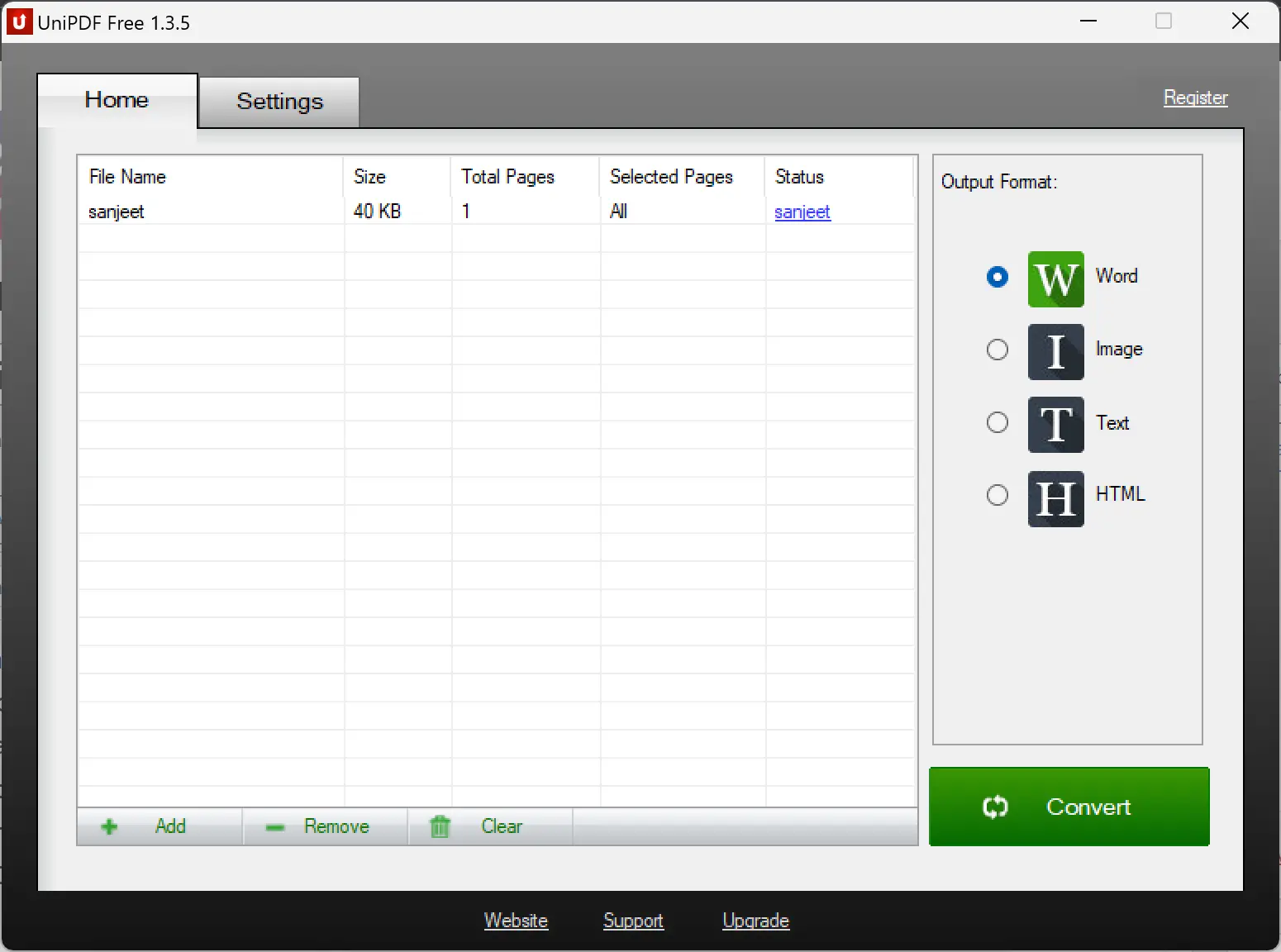
Why Choose UniPDF?
UniPDF stands out as a top-notch PDF to Word converter with its impressive features and ease of use. Here’s why you should consider using UniPDF for your conversion needs:-
- Free and Convenient: UniPDF is a completely free software, making it accessible to all users—no need to invest in expensive converters when UniPDF offers a reliable and cost-effective solution.
- High-Quality Conversion: UniPDF ensures high-quality conversion results, preserving the original layout, text, images, and formatting of your PDF files. You can trust UniPDF to deliver accurate and professional-looking Word documents.
- Batch Conversion: UniPDF supports batch conversion, allowing you to convert multiple PDF files to Word documents simultaneously. This saves you valuable time and effort, especially when dealing with large document collections.
- Versatile Output Formats: In addition to converting PDFs to Word documents, UniPDF offers the flexibility to convert PDFs to various other formats such as images (JPG/PNG/BMP/TIFF/GIF/PCX/TGA), HTML, or plain text files (txt). This versatility enables you to choose the output format that best suits your needs.
- User-Friendly Interface: UniPDF features an intuitive and user-friendly interface that makes the conversion process seamless. You don’t need to be a tech expert to navigate through the software. UniPDF simplifies the conversion process, allowing anyone to convert PDFs to Word effortlessly.
How to Use UniPDF PDF to Word Converter?
Converting PDFs to Word documents with UniPDF is a breeze. Follow these steps:
Step 1. Launch UniPDF and add your PDF files. You can either click the “Add” button or drag and drop your PDF files directly into the software.
Step 2. Choose the output format. UniPDF allows you to select Word documents (doc/rtf), images, HTML, or plain text files as your desired output format.
Step 3. Start the conversion process. Click the “Convert” button, and UniPDF will begin converting your PDF files to the chosen output format. The software is optimized for speed, ensuring swift and efficient conversions.
Step 4. Access and edit your converted files. Once the conversion is complete, you can open the converted Word documents and make any necessary edits using your preferred Word processing software.
UniPDF System Requirements and Compatibility
UniPDF is designed to run seamlessly on Windows operating systems. It supports Windows 11/10/8/7/Vista/XP, both 32-bit and 64-bit versions. This broad compatibility ensures that UniPDF can cater to a wide range of users.
Download UniPDF
You can download the latest version of UniPDF from its official website.
Conclusion
UniPDF PDF to Word Converter is a reliable and user-friendly tool that empowers you to convert PDF files to Word documents effortlessly. With its high-quality conversion results, batch processing capabilities, and versatile output formats, UniPDF simplifies the task of converting PDFs while preserving the integrity of your documents. Whether you’re a student, professional, or casual user, UniPDF is the ultimate conversion tool you need to unlock efficiency and productivity in managing your PDF files. Experience the power of UniPDF today and revolutionize the way you handle PDF to Word conversions.