System Restore is a crucial feature in Windows 11 that allows you to return your system to an earlier state in case of an issue caused by a recent software installation or update. By default, Windows creates restore points automatically at regular intervals. However, you may want to adjust how frequently these restore points are created to suit your needs better.
This post explains how to change how frequently the system restore point is created in Windows 11. When you enable Windows system protection, the operating system automatically creates a restore point if none have been created within the past 24 hours. But what if you want to create restore points more or less often than that? In this guide, we’ll walk you through the steps to adjust the frequency of system restore point creation.
How to Change how Frequently System Restore Point is Created in Windows 11?
In Windows 11, System Restore is a handy feature that automatically creates restore points so you can revert to a previous good state on your computer in case of a disaster. By default, Windows creates restore points every 24 hours, but you may want to adjust the frequency of the restore point creation to suit your needs better. In this article, we’ll walk you through the steps to change the frequency of system restore point creation in Windows 11 using the Registry Editor.
Step 1. First, open Registry Editor.
To begin, press the Windows + R keys on your keyboard to open the Run dialog box. Type “regedit” and press Enter to open the Registry Editor.
Step 2. Next, browse or navigate to the following folder in the left sidebar of Registry Editor:-
HKEY_LOCAL_MACHINE\SOFTWARE\Microsoft\Windows NT\CurrentVersion\SystemRestore
Step 3. On the right pane, double-click on the SystemRestorePointCreationFrequency REG_DWORD and set the “Value data” to 0. This will ensure your system never skips creating a restore point.
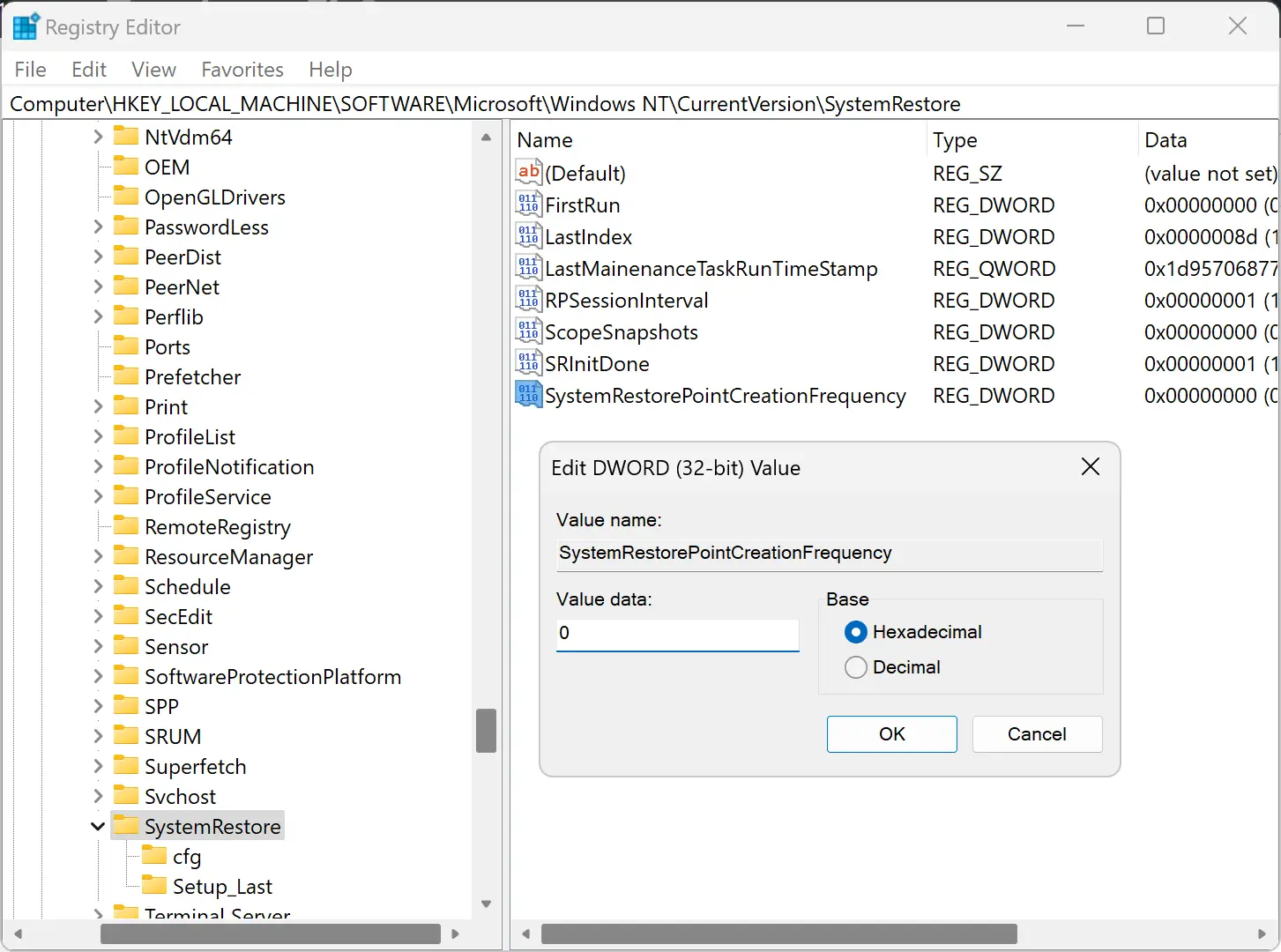
Note:- The default value is 1440 minutes (24 hours), which allows Windows to skip creating restore points if one was already created in the last 24 hours.
Step 4. Click “OK” to save your changes.
Step 5. Finally, restart your computer for the changes to take effect.
Conclusion
Changing the frequency of system restore point creation in Windows 11 can be useful to ensure that you always have a recent restore point available to recover your system from unexpected issues. With these simple steps, you can adjust the frequency of restore point creation to your desired interval in just a few clicks using the Registry Editor.