Gone are the days of traditional CDs and DVDs, as most modern computers no longer come with a CD/DVD drive. Fortunately, several freeware tools are available online that allow you to create a bootable USB flash drive from an ISO file. ISO2Disc is a reliable option that not only supports creating bootable CDs/DVDs from Windows ISOs but also allows you to create bootable USB flash drives and Windows To Go USB drives.
Microsoft has also recognized the need for modern users to create bootable media and has developed the official Windows USB/DVD Download Tool. This tool enables you to create bootable CDs/DVDs and USB flash drives from ISO files and supports the latest Windows 11/10 operating system. However, it does not include the Windows To Go feature.
For those who prefer to use an official Microsoft tool rather than a third-party application, the Windows USB/DVD Download Tool is a great choice. It was originally called the Windows 7 USB/DVD Download Tool but was later renamed to avoid confusion for Windows 8/8.1 users. With these free tools, you can easily create bootable USB flash drives or CDs/DVDs for your Windows operating system needs.
How to Create a Bootable USB / DVD from ISO?
Here are the steps to create a bootable USB/DVD from ISO using the Windows USB/DVD Download Tool:-
Step 1. Download, install, and open the Windows USB/DVD Download Tool (available in different languages) on any Windows PC, including Windows XP, Vista, 7, 8.1, 10, or 11.
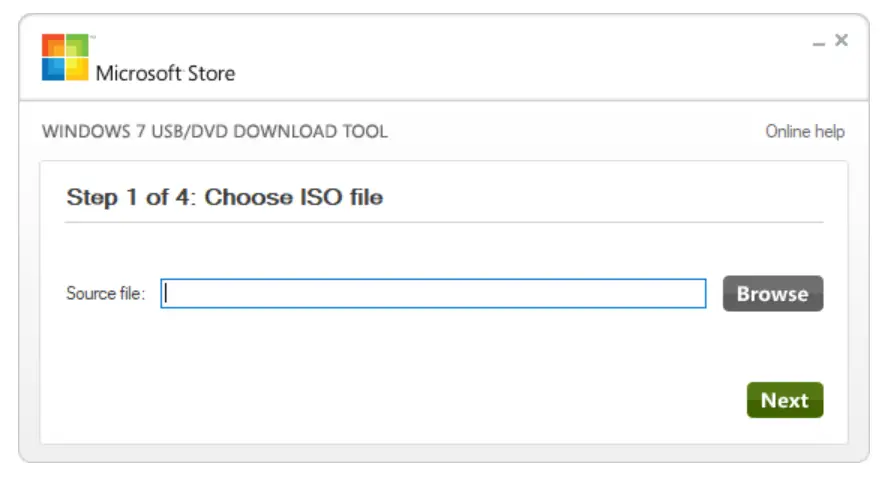
Step 2. Select the bootable ISO file from your computer.
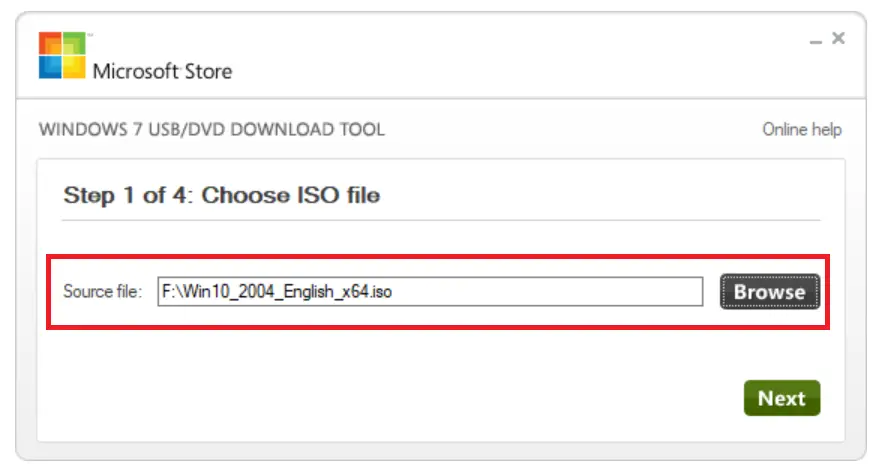
Step 3. Click “Next” to continue.
Step 4. Select a USB device to create a bootable USB drive, or select the DVD to create a bootable DVD.
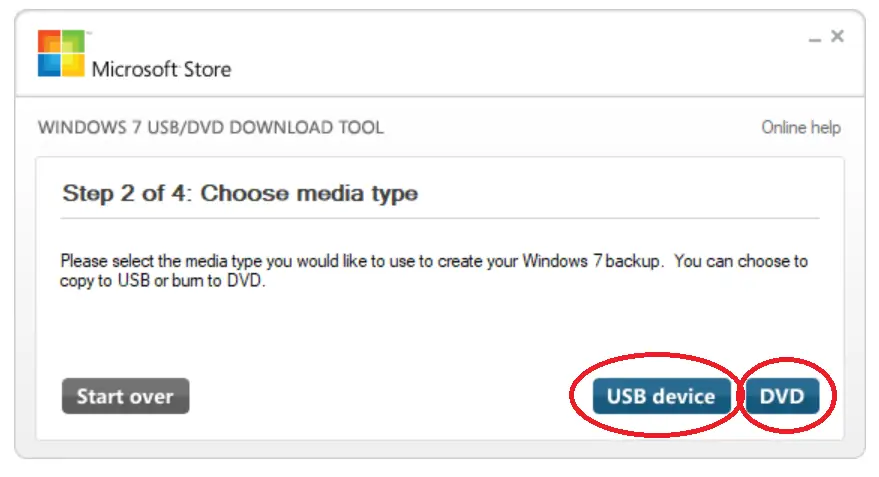
In this example, we are creating a USB flash drive for Windows 10, and a USB drive has been inserted into the computer.
Step 5. The tool will automatically detect the USB drive. If it’s not detected automatically, click on the “Refresh” icon.
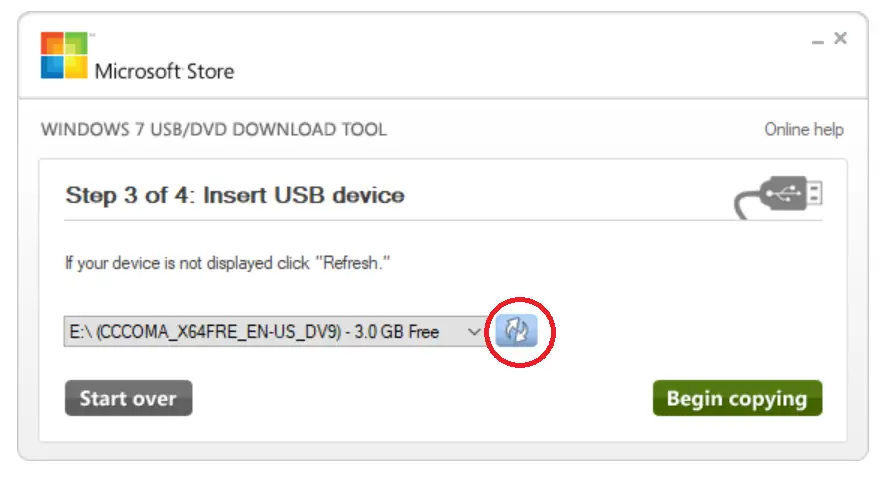
Step 6. Once the USB drive is ready, click “Begin Copying.”
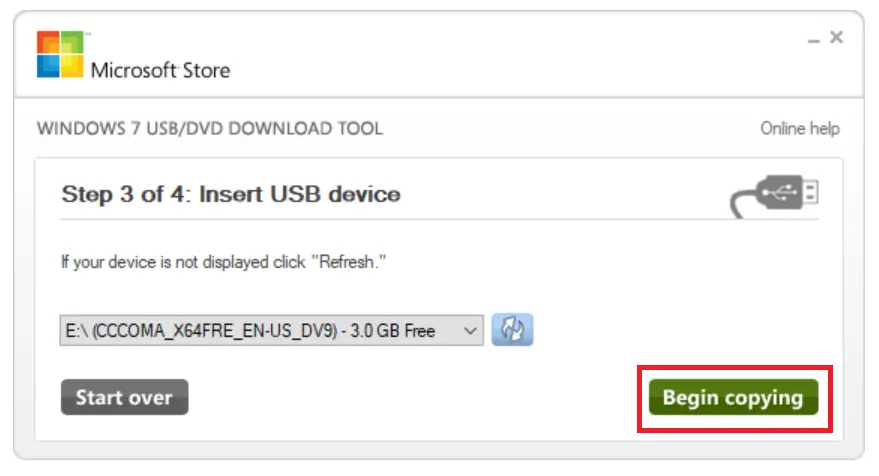
Step 6. Once the USB drive is ready, click “Begin Copying.”
Step 7. Windows USB/DVD Download Tool will prompt you to format your USB drive.
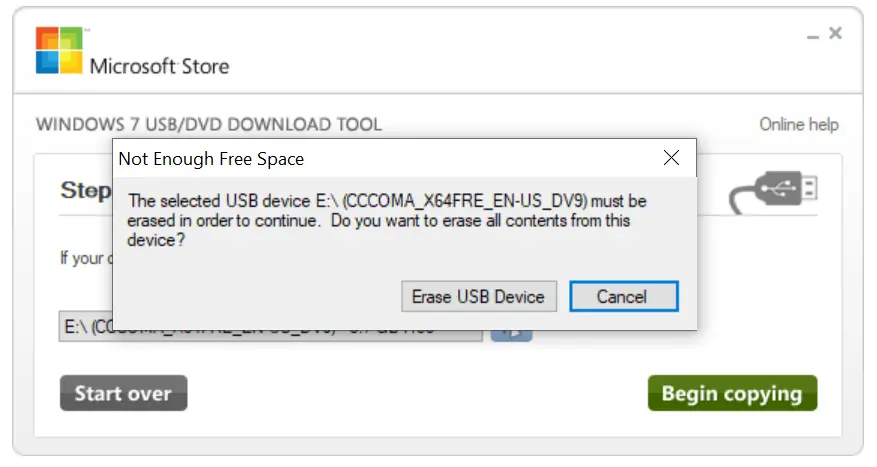
Step 8. Click “Erase USB Device” to format your USB drive.
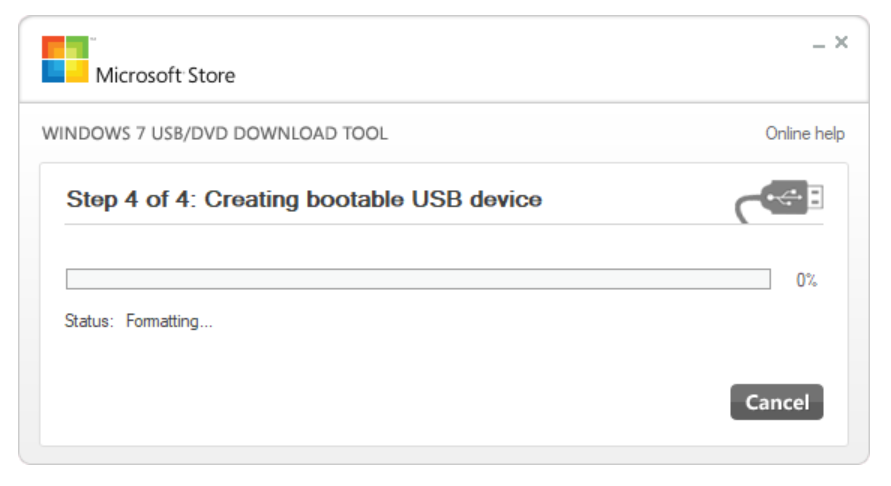
The tool will start formatting and, after that, copying the required files. Once you have a bootable Windows USB drive, you can use it to boot and install Windows on any computer.
After creating a bootable USB flash drive, you can test it without installing it on your computer or laptop.
Download Windows USB/DVD Download Tool
You can download Windows USB/DVD Download Tool here.
Conclusion
In conclusion, the absence of CD/DVD drives on modern computers has made it necessary to find alternative methods to create bootable media. Luckily, there are several freeware tools available online, including ISO2Disc and the official Windows USB/DVD Download Tool from Microsoft, which allows users to create bootable USB flash drives or CDs/DVDs from ISO files. With these tools, you can easily create a bootable USB/DVD from an ISO file by following a few simple steps. So, whether you prefer to use a third-party application or an official Microsoft tool, you can create a bootable USB flash drive or CD/DVD for your Windows operating system needs.