Looking to create a bootable USB drive for your Windows computer? While burning an ISO file on CD/DVD is built-in on Windows, creating a bootable USB flash drive requires additional tools. Luckily, there are several freeware options available, such as Microsoft’s Windows USB/DVD Download Tool, ISO2Disc, and WinUSB Maker. With these tools, you can easily create a bootable USB drive of Windows 7/8/10/11 or even create a Windows To Go Drive. WinUSB Maker also allows you to create bootable ISO images, DOS disks, and full-drive backups. The program is straightforward to use, requiring only a Windows installation disk or an existing setup disk, ISO image, or folder to get started. Plus, WinUSB Maker offers additional features such as file system options and ISO file verification.
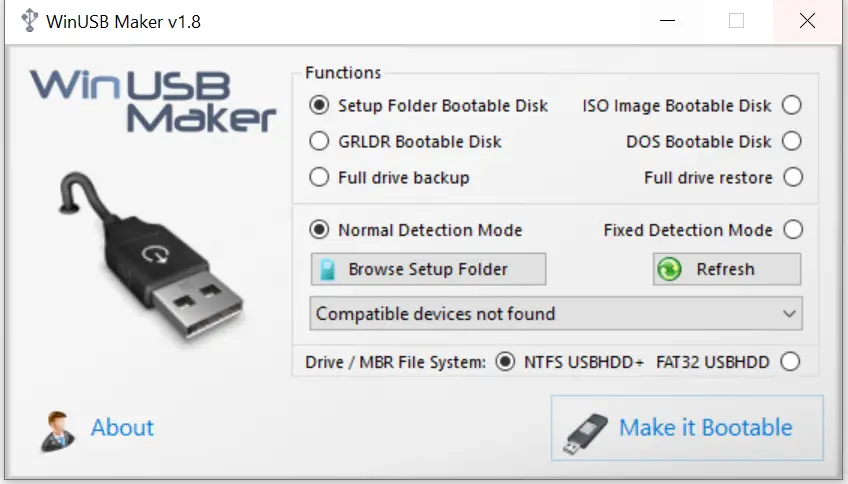
How to Create a Bootable USB of Windows 10 / 8.1 / 7 from ISO?
Follow these steps to create a bootable USB of Windows 10 / 8.1 / 7 from ISO:-
Step 1. Download, Install, and launch the WinUSB Maker freeware tool.
Step 2. From the radio buttons, select ISO Image Bootable Disk.
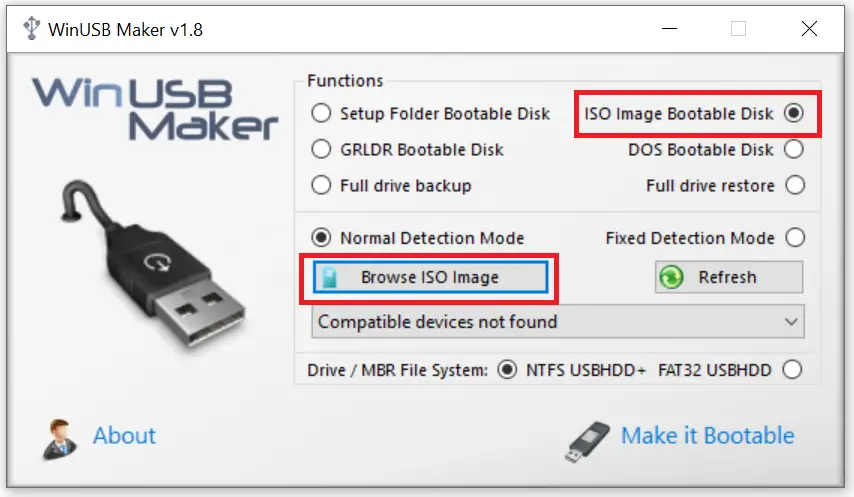
Step 3. Click Browse ISO Image and select the bootable ISO file of Windows 7 / 8 /10 / 11.
Step 4. Now connect the USB flash drive / Pen drive to the PC. It will automatically detect the inserted USB drives. If not, then press the Refresh button to detect it.
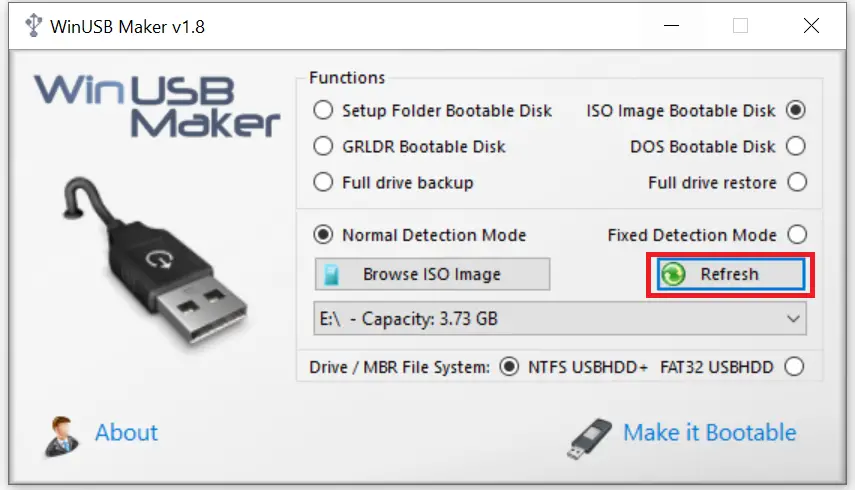
Step 5. Once the USB drive is ready, press the “Make it bootable” button.
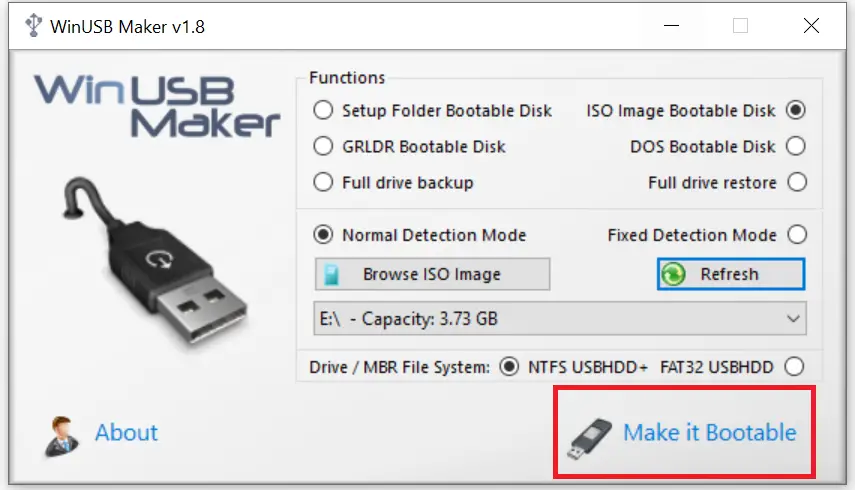
Step 6. It will give a warning; click Yes to continue.
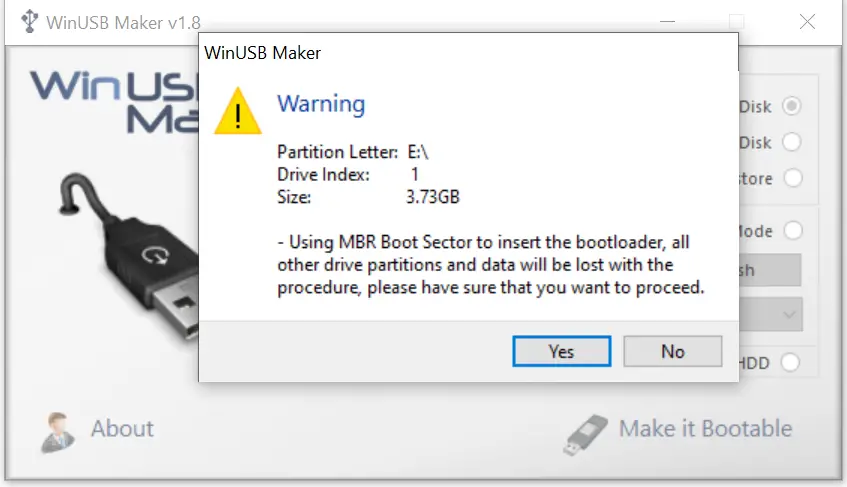
Step 7. Now, it will format the inserted USB flash drive and start copying the files from the ISO file.
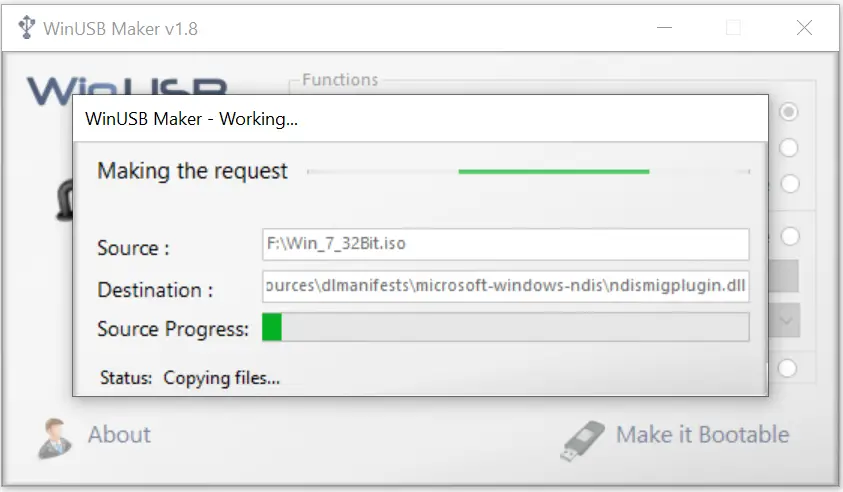
Copying of the files is extremely fast in WinUSB Maker software. In the progress bar, it shows which files are getting copied. Overall, this is a good app that can be used to create a bootable USB flash drive.
Download WinUSB Maker
You can download WinUSB Maker from here.
Once you have created a bootable USB flash drive, you can test it without installing it on your computer or laptop.
That’s it.
Conclusion
In conclusion, creating a bootable USB drive for your Windows computer is a simple process if you have the right tools. While burning an ISO file on CD/DVD is built-in on Windows, creating a bootable USB flash drive requires additional tools such as Microsoft’s Windows USB/DVD Download Tool, ISO2Disc, and WinUSB Maker. Among these, WinUSB Maker is a straightforward and easy-to-use freeware tool that can create a bootable USB drive of Windows 7/8/10/11, as well as bootable ISO images, DOS disks, and full-drive backups. The process involves selecting the ISO image, connecting the USB drive, and clicking the “Make it bootable” button. Once created, the bootable USB drive can be tested without installing it on your computer or laptop. Overall, creating a bootable USB drive is a useful skill to have, and with the right tools, it can be done quickly and easily.