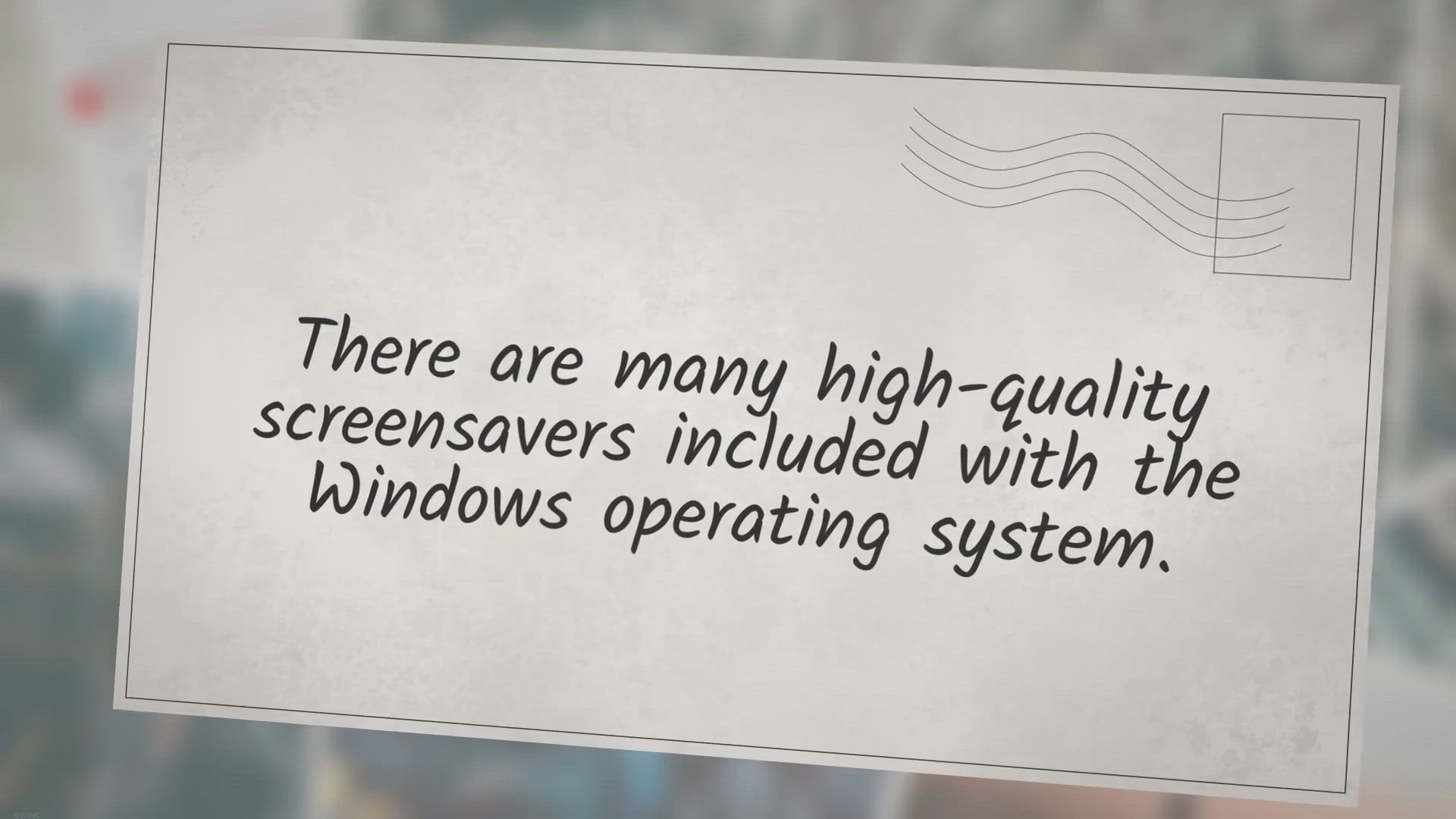
Fliqlo: Turns your Windows 11 or 10 PC into a Flip Clock
2K views · Oct 10, 2022 gearupwindows.com
Fliqlo: Turns your Windows 11 or 10 PC into a Flip Clock | There are many high-quality screensavers included with the Windows operating system @gearupwindows
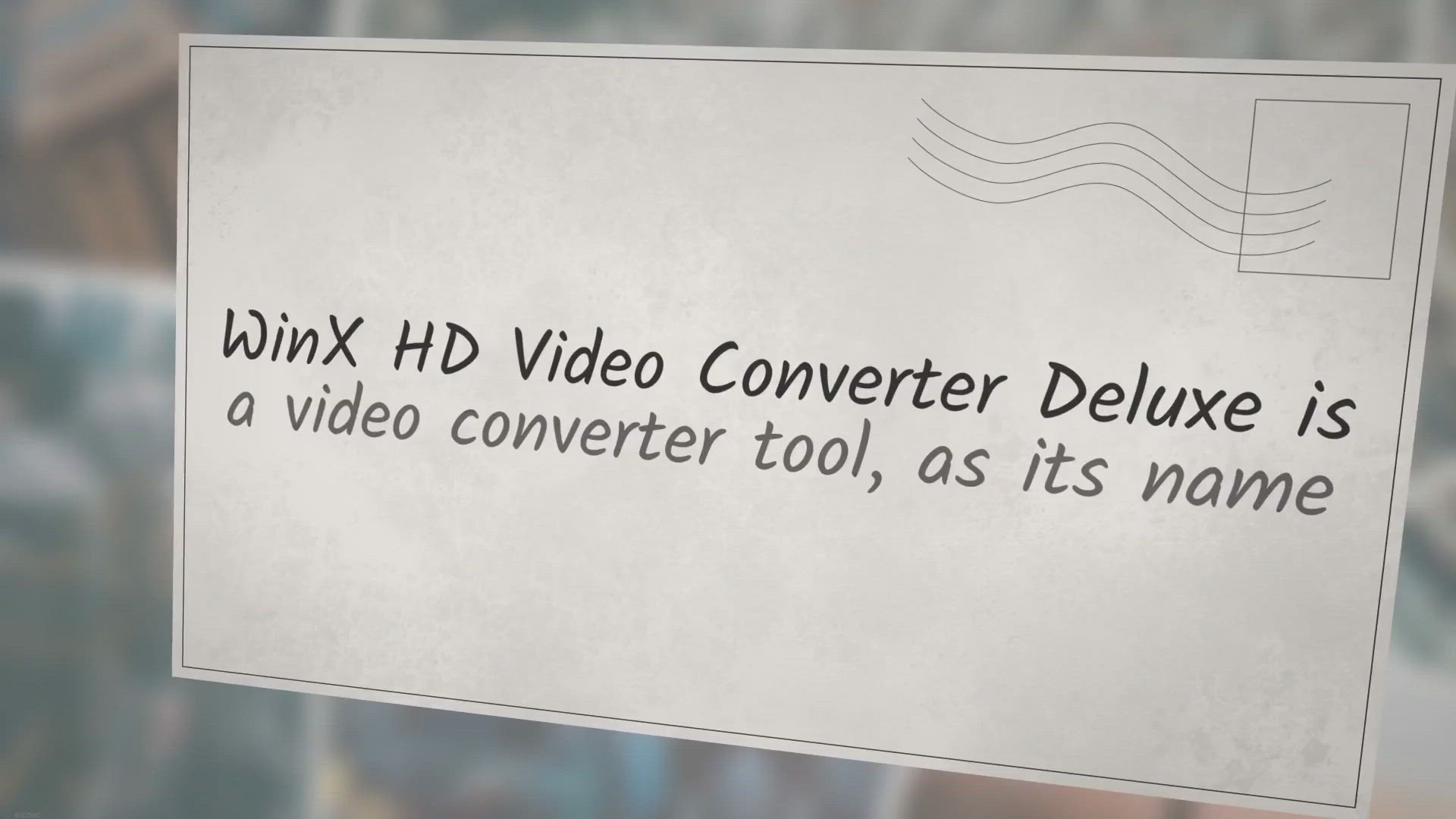
Get WinX HD Video Converter Deluxe Free License
2K views · Oct 10, 2022 gearupwindows.com
Get WinX HD Video Converter Deluxe Free License | WinX HD Video Converter Deluxe is a video converter tool, as its name implies @gearupwindows In order to grab a free license for WinX HD Video Converter Deluxe, visit its giveaway page (https://www.winxdvd.com/hd-video-converter-deluxe/camera-footage.htm) and input your email address. After that, click on the Get It Free button. Once done, you will receive an email with the license code and software download link. Just download the WinX HD Video Converter Deluxe application following the link in your email and activate it using the license code that you got in your email. Please note that the giveaway version of WinX HD Video Converter Deluxe doesn’t support YouTube downloading, and also you can not upgrade it. Also, remember to activate the application in 15 days, or it will be invalid automatically.
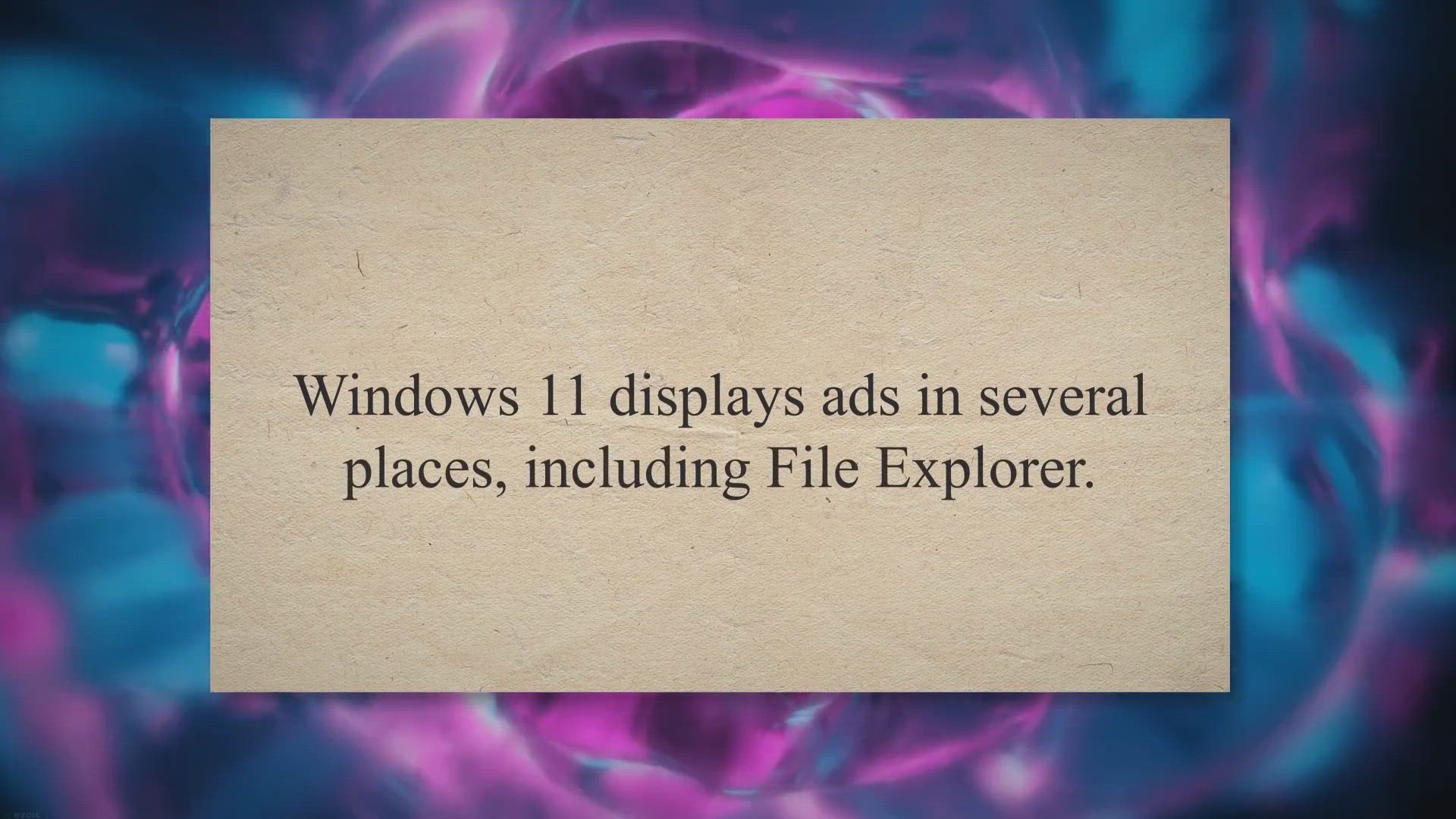
How to Disable Ads in Windows 11 File Explorer?
927 views · Oct 10, 2022 gearupwindows.com
How to Disable Ads in Windows 11 File Explorer? | Windows 11 displays ads in several places, including File Explorer. Sync provider notifications appear in File Explorer @gearupwindows
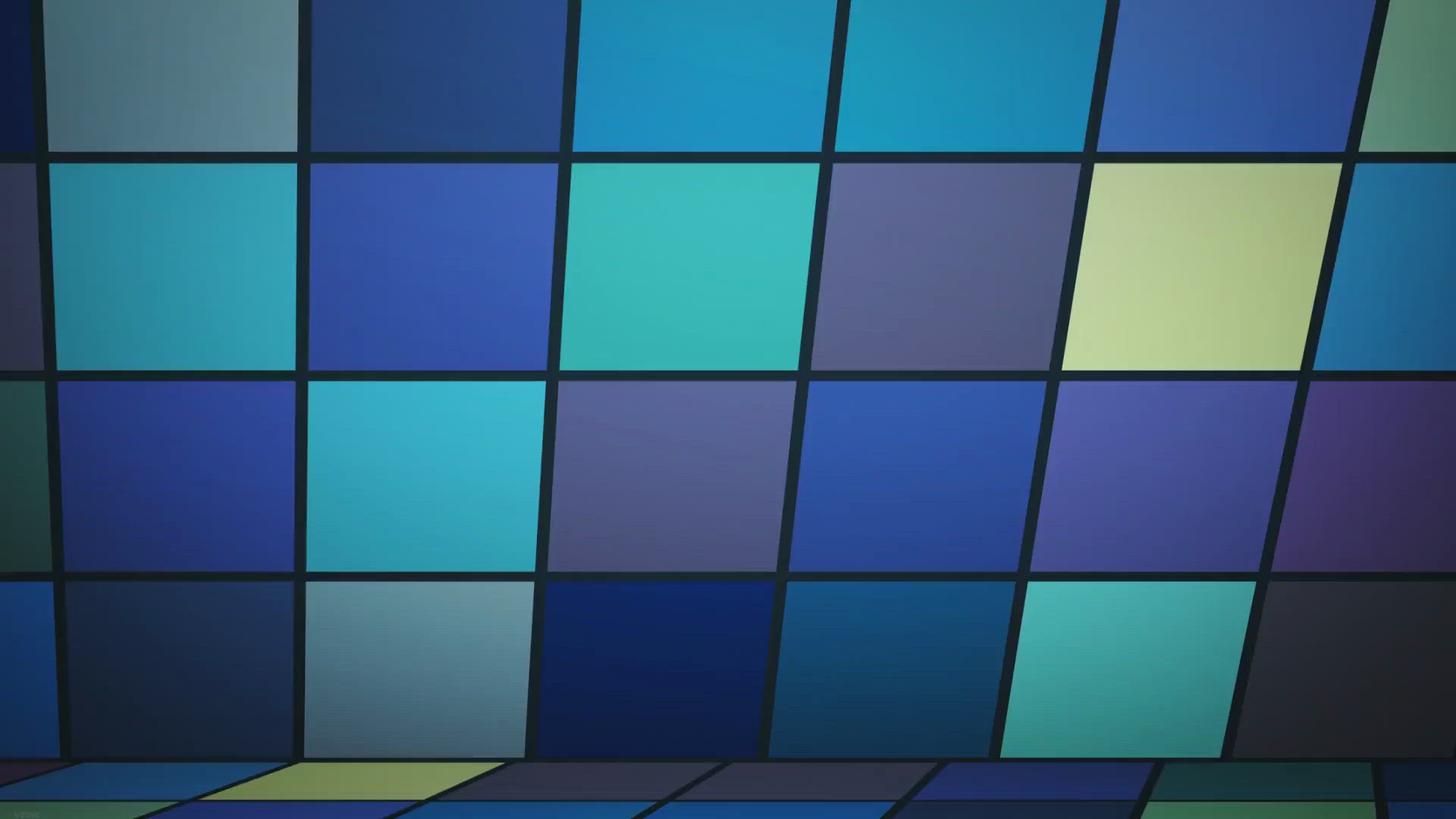
How to stop Microsoft Office Word from displaying two pages ...
2K views · Oct 12, 2022 gearupwindows.com
How to stop Microsoft Office Word from displaying two pages next to each other? | If you are running the Microsoft Office Word program 2016 or 2019 on your Windows PC and noticed the Word program shows several pages of a document

How to resize or increase Bootcamp Partition without deletin...
619 views · Oct 13, 2022 gearupwindows.com
How to resize or increase Bootcamp Partition without deleting Windows? | You can install Windows 10 / 8.1 / 7 on a Mac machine with the help of an official Boot Camp Assistant provided by Apple itself. @gearupwindows
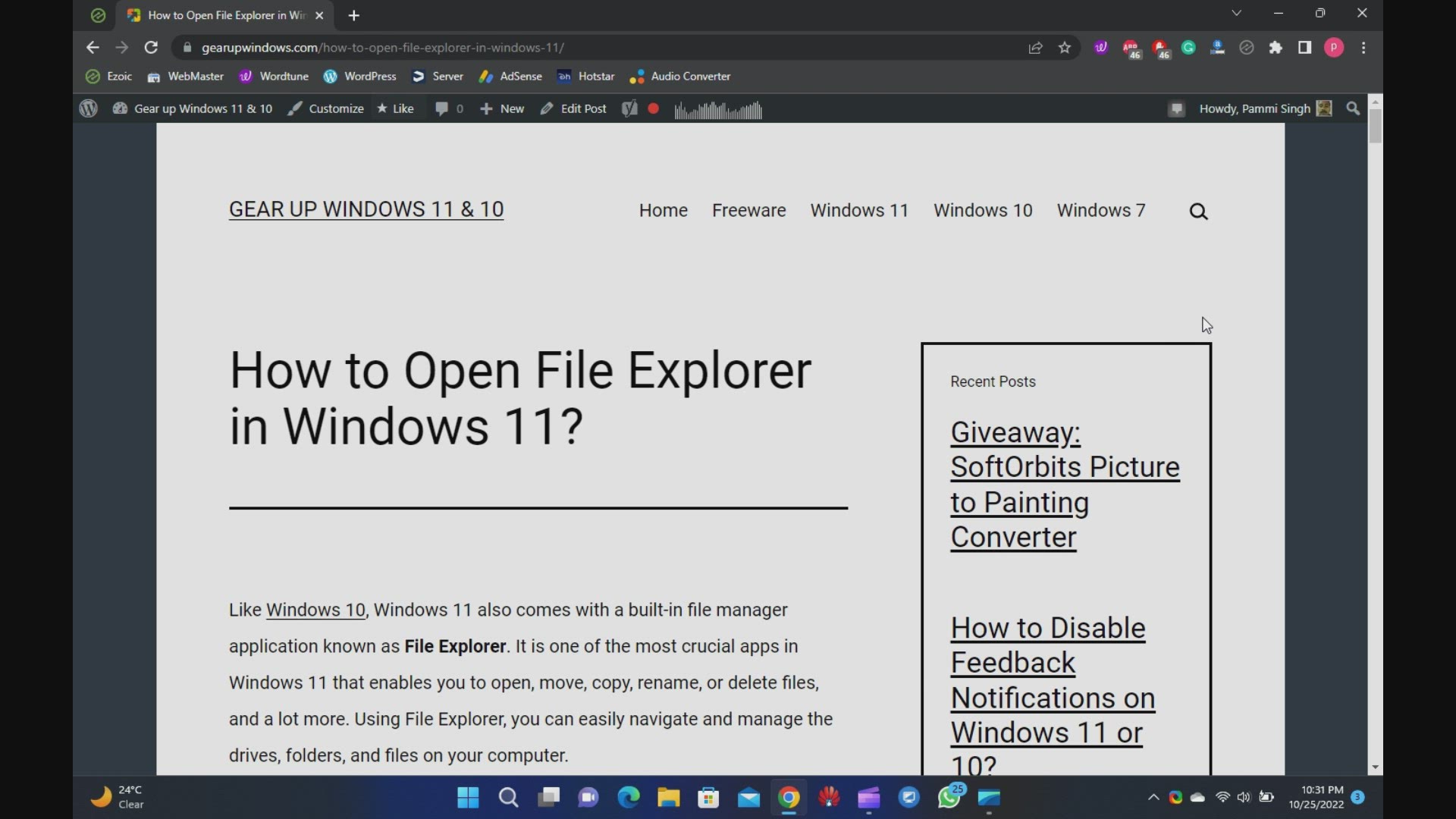
9 Ways to Open File Explorer in Windows 11
4K views · Oct 25, 2022 gearupwindows.com
How to Open File Explorer in Windows 11. 9 Was to open File Explorer in Windows 11 @GearUpWindows Like Windows 10, Windows 11 also comes with a built-in file manager application known as File Explorer. It is one of the most crucial apps in Windows 11 that enables you to open, move, copy, rename, or delete files, and a lot more. Using File Explorer, you can easily navigate and manage the drives, folders, and files on your computer. Chapters 00:00 Introduction 00:58 Using Taskbar shortcut 01:15 Using WinX Menu 01:55 Using Task Manager 02:49 Using Shortcut key 03:06 Using Start Menu 03:24 Using Command Prompt 03:45 Using PowerShell 04:13 Using Desktop Shortcut 04:58 Using Run box #windows #windows11 #windows10 #fileexplorer #howto #tutorial #tutorials
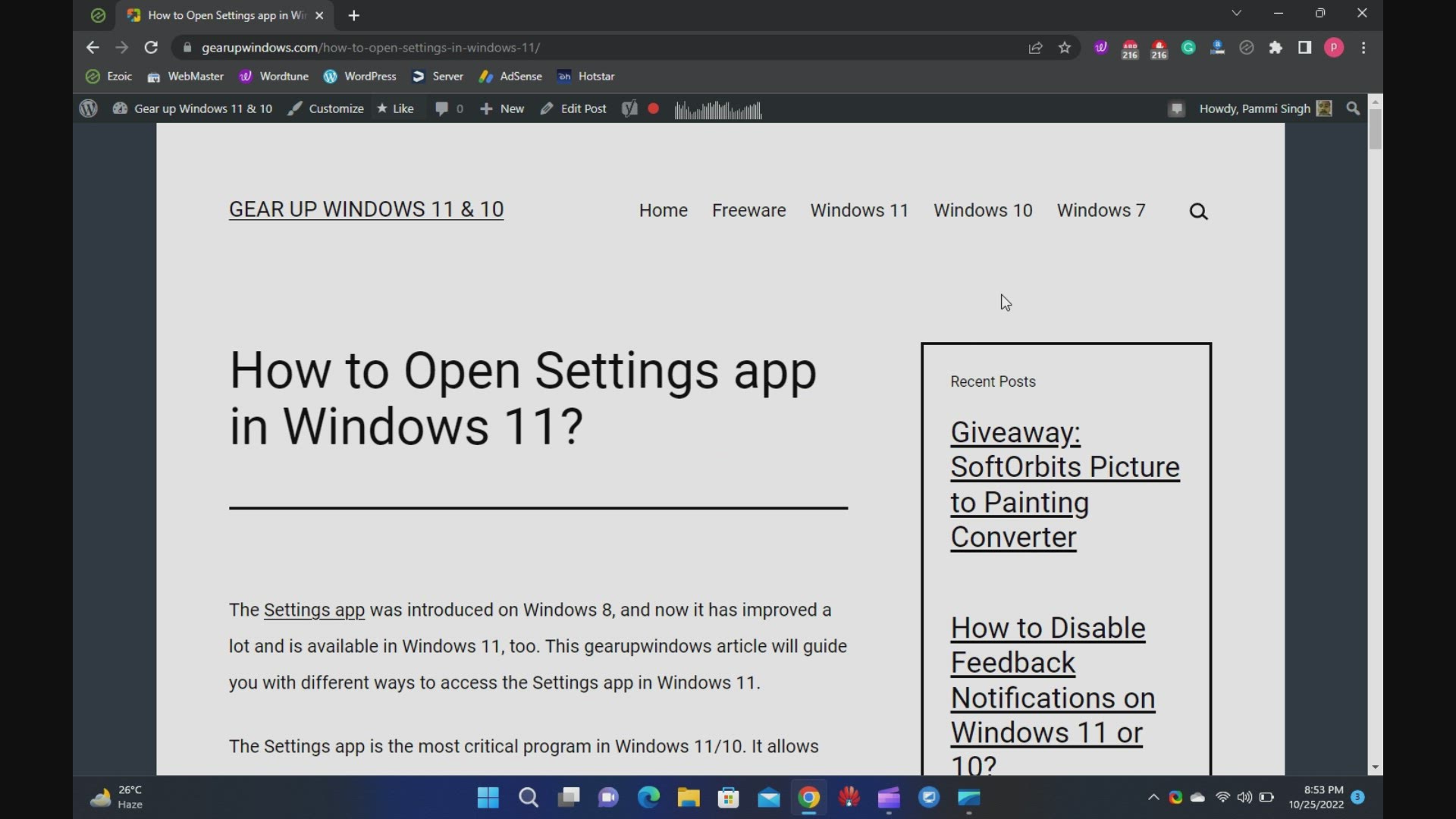
9 Ways to Open Settings app in Windows 11
112 views · Oct 25, 2022 gearupwindows.com
Welcome to the gearupwindows youtube video channel (https://www.youtube.com/@gearupwindows). In this video, you will learn several ways to open the Settings app in Windows 11. The Settings app was introduced on Windows 8, and now it has improved a lot and is available on Windows 11, too. This gearupwindows article will guide you through different ways to access the Settings app in Windows 11. The Settings app is the most critical program in Windows 11/10. It allows controlling your software and hardware looks and behavior. The Settings app on Windows 11 has been completely redesigned when compared to Windows 10. It looks wonderful, and also it is straightforward to use. It includes a left navigation pane for categories, and on the right panel, it includes foldable sections with all the options to control your device. There are several ways available to access the Settings app on Windows 11. These are the following:- Using Keyboard Shortcut From Start Menu Through Windows Search Via Quick Settings Using Run command box Through Windows Terminal, PowerShell, or Command Prompt Using Desktop Context Menu Via File Explorer Through Taskbar Keyboard Shortcut This is the quickest and most straightforward way to access the Settings app on Windows 11. Press Windows + I keys on your keyboard simultaneously to open the Settings app. Alternatively, press Windows + X keys simultaneously from your keyboard to open the quick links menu and select Settings. Start Menu If you don’t prefer to use a keyboard shortcut, you can open Settings from the Start menu. Click on the Start button on the taskbar or press the Windows key from the keyboard. Now, click on the Settings gear icon. Windows Search Click on the Search button present on the taskbar or press Windows + S keys simultaneously to open the Windows Search panel. Type Settings in the search box. Click on Settings in the search result to open it. Quick Settings To launch the Settings app from the Quick Settings pane, press Windows + A keys from the keyboard or click on the quick settings area in the taskbar. In the Quick Settings pane, click on the Settings gear icon. Run command box Press Windows + R keys simultaneously to open the Run dialog box. Type ms-settings: in the Run box, and hit the Enter key from the keyboard to launch the Settings app. Windows Terminal, PowerShell, or Command Prompt Open PowerShell, Command Prompt, or Windows Terminal and type ms-settings:. Press Enter from the keyboard to open the Settings app. To open Windows Terminal, right-click on free space on the desktop and select the option Open in Windows Terminal. Using Desktop Context Menu From the desktop context menu, you can also open the Settings app. For that, perform right-click on an empty spot and then click the Personalize option to open the Settings and then the Personalization page. Via File Explorer Open File Explorer by pressing Windows + E keys simultaneously from the keyboard. In the File Explorer address bar, type ms-settings: and press the Enter key from the keyboard to open the Settings app on Windows 11. Through Taskbar Using this method, you can quickly access the Taskbar Settings page in Windows 11. Perform a right-click on the free space on Taskbar and select the Taskbar Settings option.
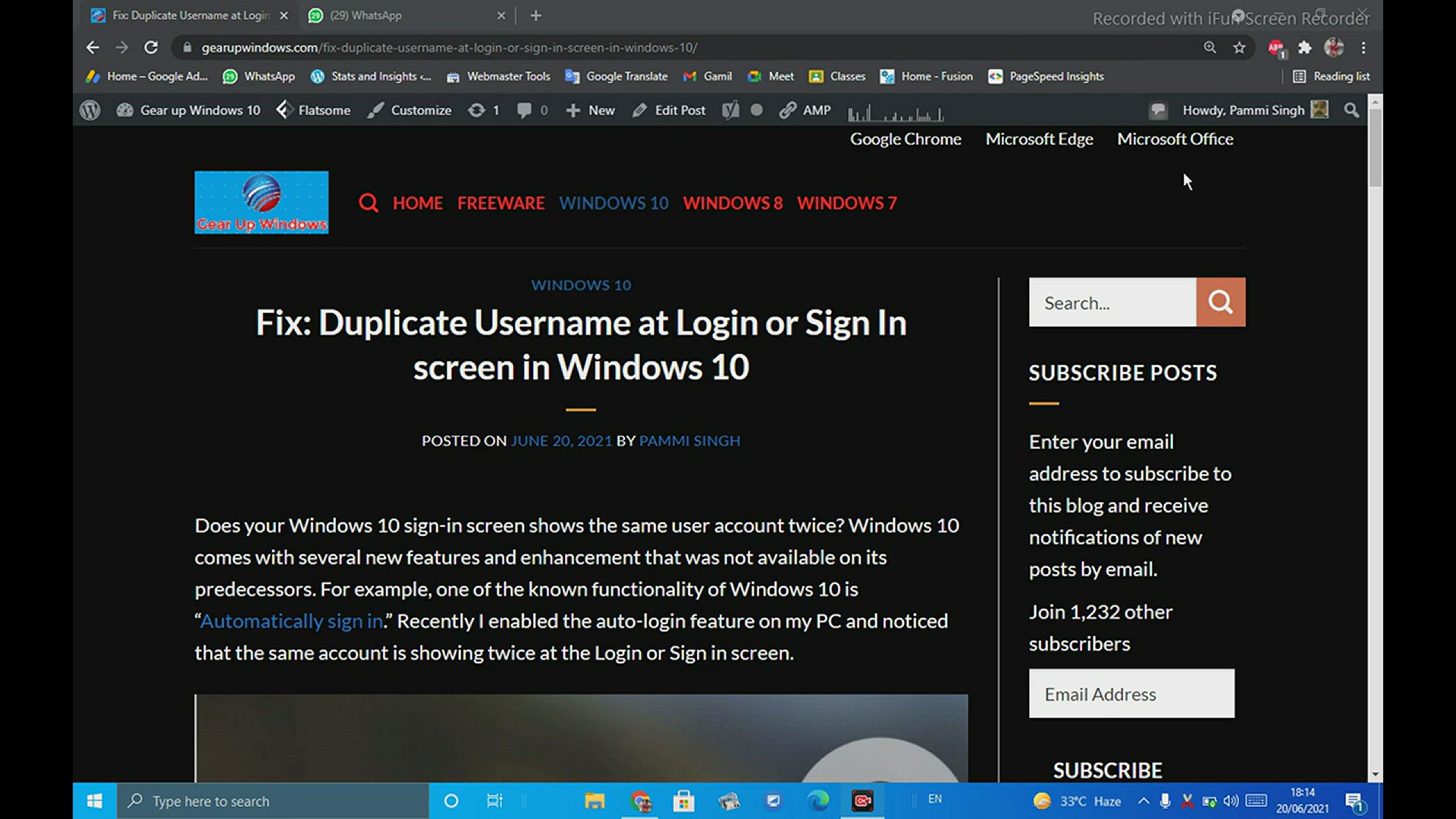
Duplicate Username at Login or Sign In screen in Windows 10
4K views · Oct 25, 2022 gearupwindows.com
Fix Duplicate Username at Login or Sign In screen in Windows 10 @GearUpWindows Does your Windows 10 sign-in screen show the same user account twice? Windows 10 comes with several new features and enhancement that was not available in its predecessors. For example, one of the known functionality of Windows 10 is “Automatically sign in.” Recently I enabled the auto-login feature on my PC and noticed that the same account is showing twice on the Login or Sign-in screen. There are two ways to fix the duplicate username at the Login or Sign-In screen in Windows 10. These are the following:- By changing Sign-In Options By disabling auto-login #windows #free #windows10 #howto
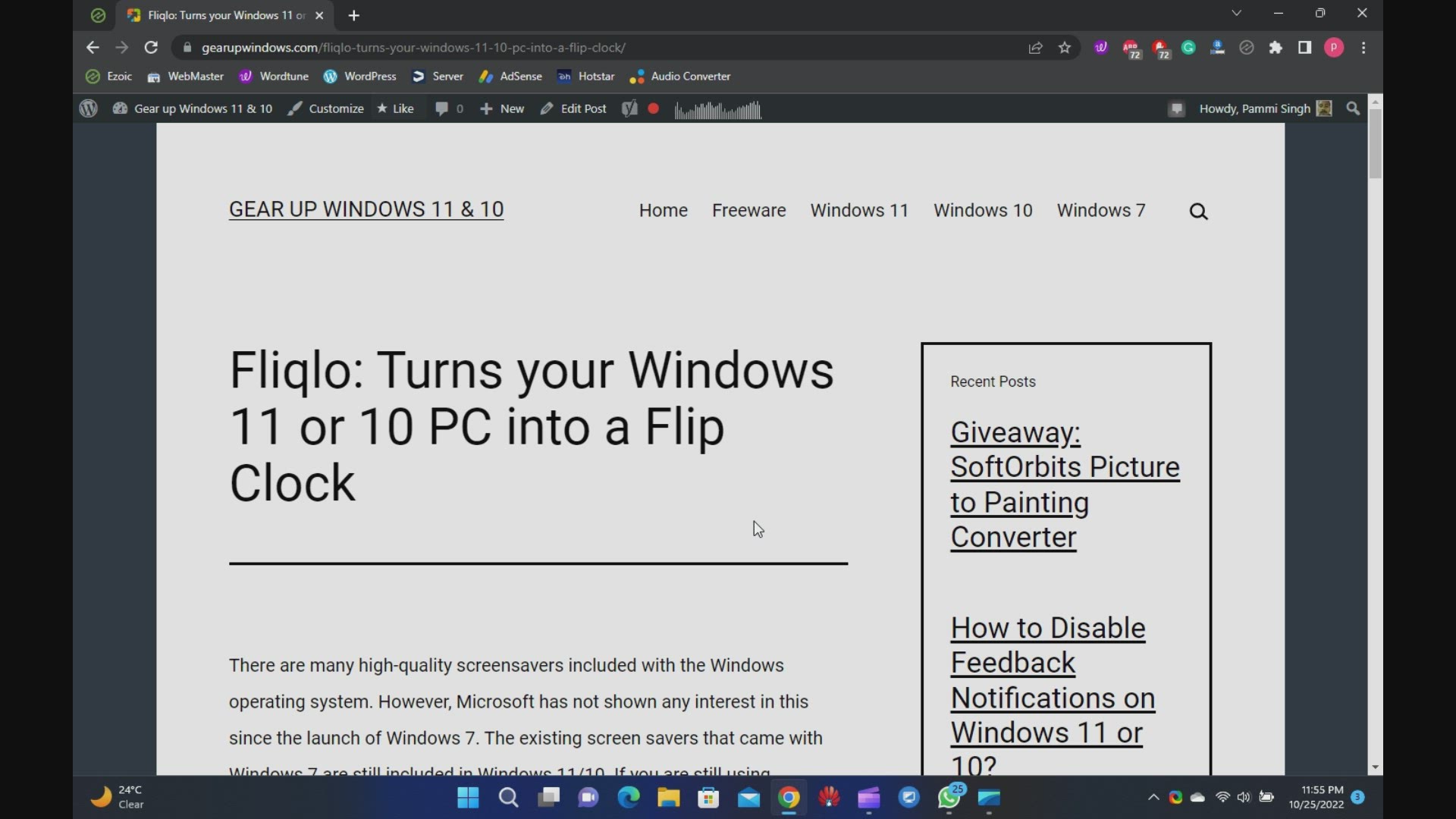
Turn your Windows 11 or 10 PC into a Flip Clock using Fliqlo
897 views · Oct 25, 2022 gearupwindows.com
Fliqlo ScreenSaver: Turn your Windows 11 and 10 PCs into a Flip Clock @GearUpWindows There are many high-quality screensavers included with the Windows operating system. However, Microsoft has not shown any interest in this since the launch of Windows 7. The existing screen savers that came with Windows 7 are still included in Windows 11/10. If you are still using screensavers to protect your PC, there’s good news for you. Download Fliqlo You can download the Fliqlo from its official website (https://fliqlo.com/screensaver/). Chapters 00:00 Introduction 01:49 How to Install Fliqlo Screensaver? 02:38 How to Use Fliqlo Screensaver on Windows 11/10? #flipclock #windows #windows11 #windows10 #free #freeware #screensaver
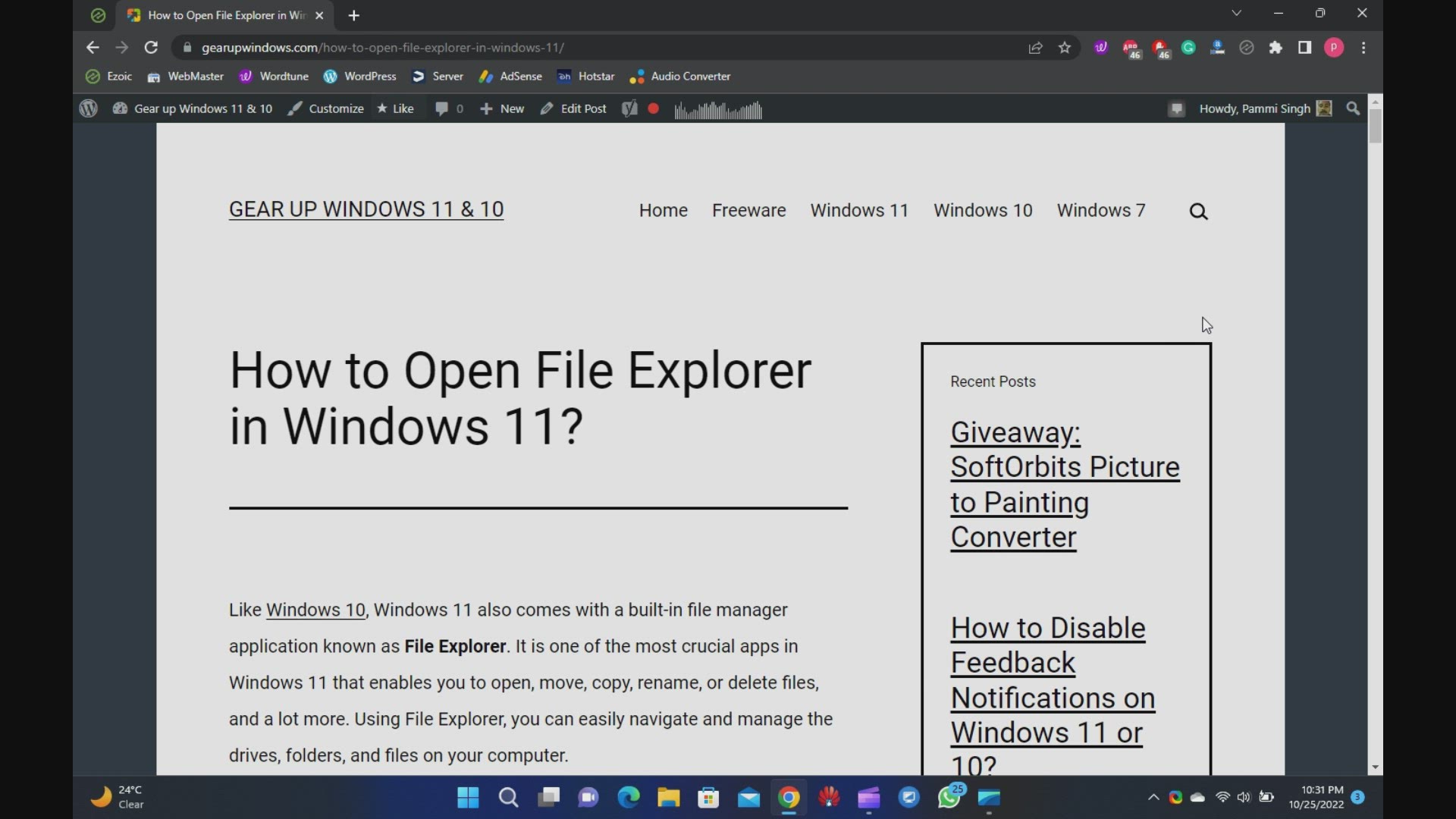
9 Ways to Open File Explorer in Windows 11
4K views · Oct 25, 2022 gearupwindows.com
How to Open File Explorer in Windows 11. 9 Was to open File Explorer in Windows 11 @GearUpWindows Like Windows 10, Windows 11 also comes with a built-in file manager application known as File Explorer. It is one of the most crucial apps in Windows 11 that enables you to open, move, copy, rename, or delete files, and a lot more. Using File Explorer, you can easily navigate and manage the drives, folders, and files on your computer. Chapters 00:00 Introduction 00:58 Using Taskbar shortcut 01:15 Using WinX Menu 01:55 Using Task Manager 02:49 Using Shortcut key 03:06 Using Start Menu 03:24 Using Command Prompt 03:45 Using PowerShell 04:13 Using Desktop Shortcut 04:58 Using Run box #windows #windows11 #windows10 #fileexplorer #howto #tutorial #tutorials
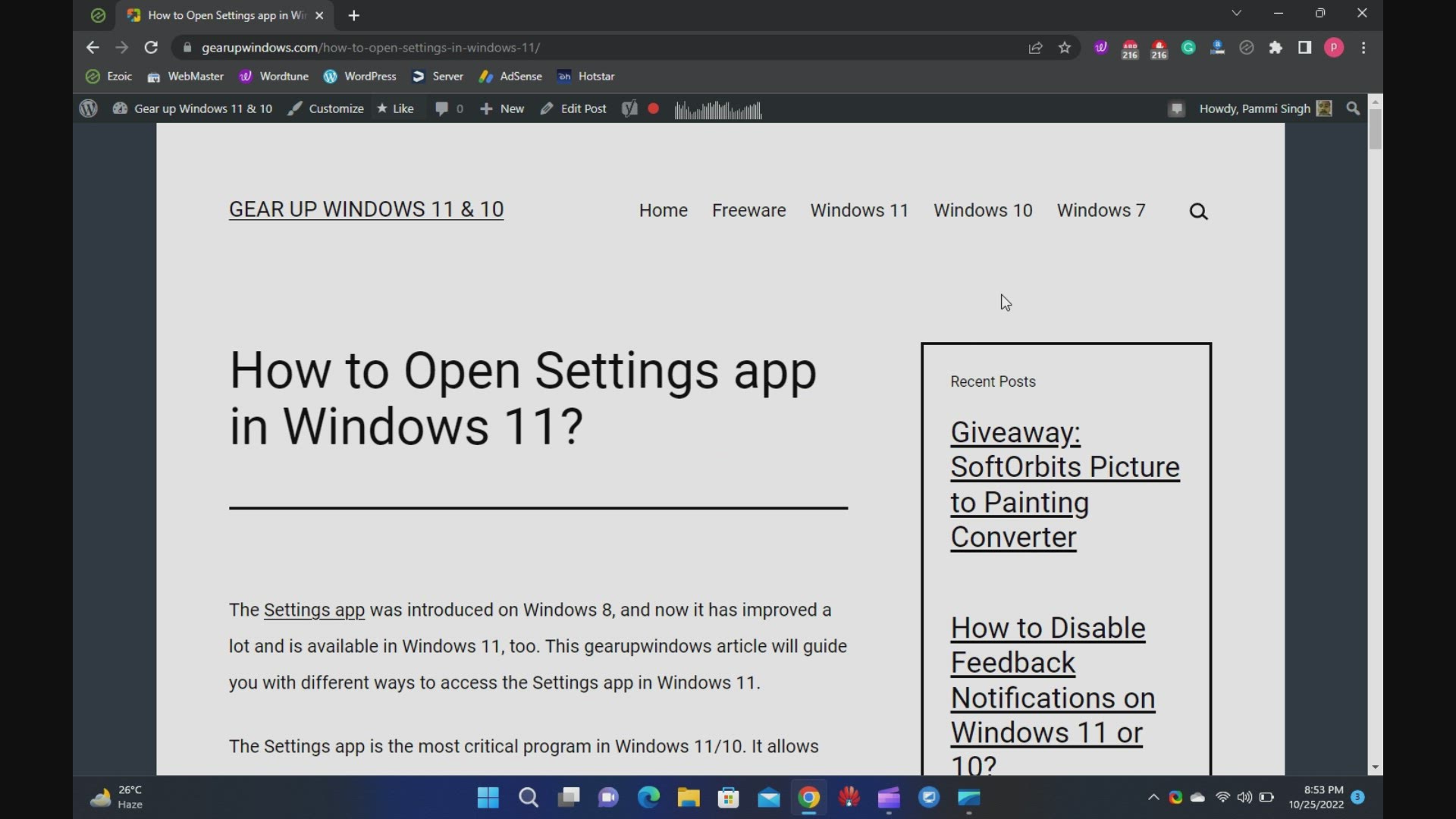
9 Ways to Open Settings app in Windows 11
112 views · Oct 25, 2022 gearupwindows.com
Welcome to the gearupwindows youtube video channel (https://www.youtube.com/@gearupwindows). In this video, you will learn several ways to open the Settings app in Windows 11. The Settings app was introduced on Windows 8, and now it has improved a lot and is available on Windows 11, too. This gearupwindows article will guide you through different ways to access the Settings app in Windows 11. The Settings app is the most critical program in Windows 11/10. It allows controlling your software and hardware looks and behavior. The Settings app on Windows 11 has been completely redesigned when compared to Windows 10. It looks wonderful, and also it is straightforward to use. It includes a left navigation pane for categories, and on the right panel, it includes foldable sections with all the options to control your device. There are several ways available to access the Settings app on Windows 11. These are the following:- Using Keyboard Shortcut From Start Menu Through Windows Search Via Quick Settings Using Run command box Through Windows Terminal, PowerShell, or Command Prompt Using Desktop Context Menu Via File Explorer Through Taskbar Keyboard Shortcut This is the quickest and most straightforward way to access the Settings app on Windows 11. Press Windows + I keys on your keyboard simultaneously to open the Settings app. Alternatively, press Windows + X keys simultaneously from your keyboard to open the quick links menu and select Settings. Start Menu If you don’t prefer to use a keyboard shortcut, you can open Settings from the Start menu. Click on the Start button on the taskbar or press the Windows key from the keyboard. Now, click on the Settings gear icon. Windows Search Click on the Search button present on the taskbar or press Windows + S keys simultaneously to open the Windows Search panel. Type Settings in the search box. Click on Settings in the search result to open it. Quick Settings To launch the Settings app from the Quick Settings pane, press Windows + A keys from the keyboard or click on the quick settings area in the taskbar. In the Quick Settings pane, click on the Settings gear icon. Run command box Press Windows + R keys simultaneously to open the Run dialog box. Type ms-settings: in the Run box, and hit the Enter key from the keyboard to launch the Settings app. Windows Terminal, PowerShell, or Command Prompt Open PowerShell, Command Prompt, or Windows Terminal and type ms-settings:. Press Enter from the keyboard to open the Settings app. To open Windows Terminal, right-click on free space on the desktop and select the option Open in Windows Terminal. Using Desktop Context Menu From the desktop context menu, you can also open the Settings app. For that, perform right-click on an empty spot and then click the Personalize option to open the Settings and then the Personalization page. Via File Explorer Open File Explorer by pressing Windows + E keys simultaneously from the keyboard. In the File Explorer address bar, type ms-settings: and press the Enter key from the keyboard to open the Settings app on Windows 11. Through Taskbar Using this method, you can quickly access the Taskbar Settings page in Windows 11. Perform a right-click on the free space on Taskbar and select the Taskbar Settings option.

How to resize or increase Bootcamp Partition without deletin...
619 views · Oct 13, 2022 gearupwindows.com
How to resize or increase Bootcamp Partition without deleting Windows? | You can install Windows 10 / 8.1 / 7 on a Mac machine with the help of an official Boot Camp Assistant provided by Apple itself. @gearupwindows
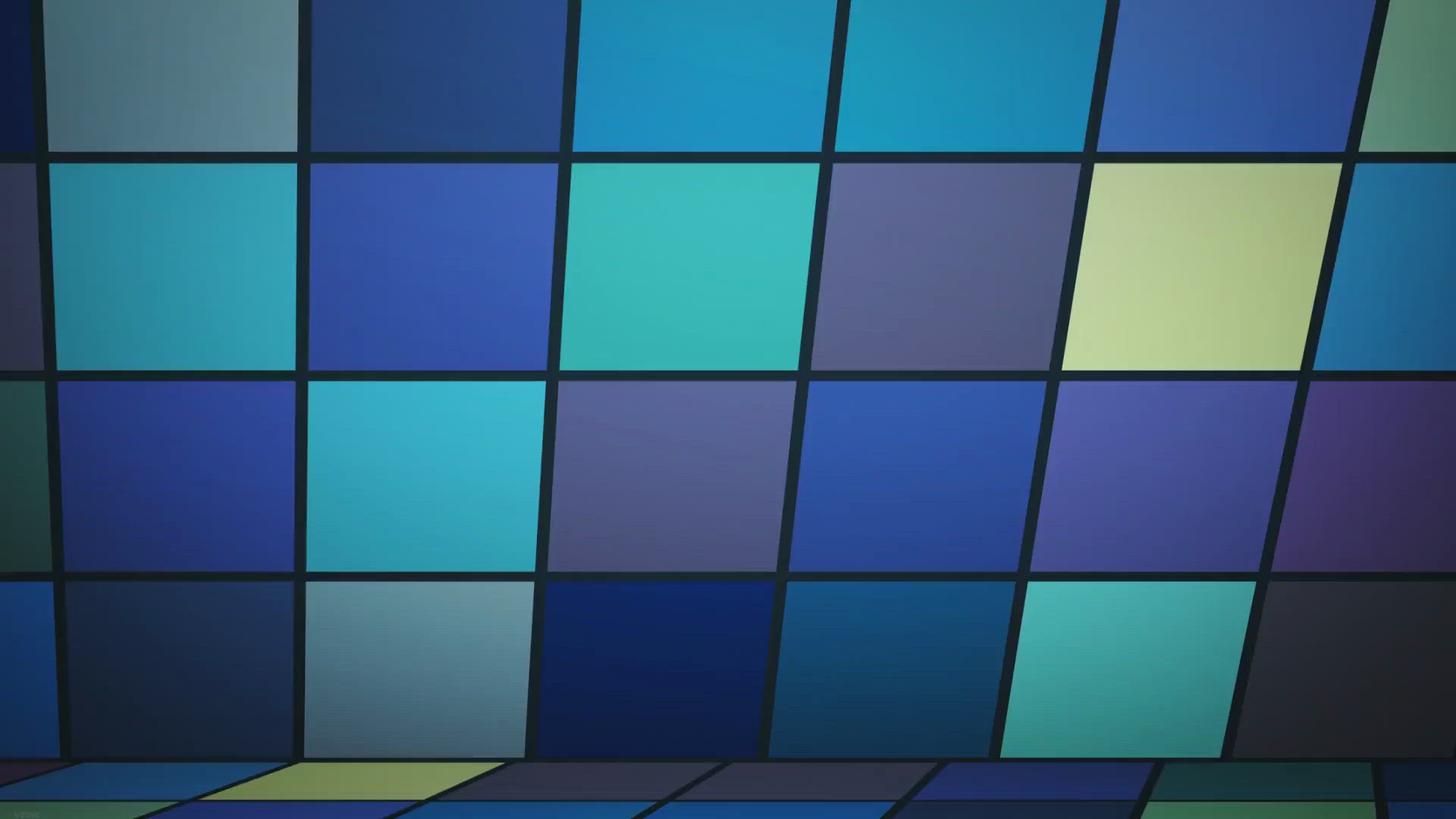
How to stop Microsoft Office Word from displaying two pages ...
2K views · Oct 12, 2022 gearupwindows.com
How to stop Microsoft Office Word from displaying two pages next to each other? | If you are running the Microsoft Office Word program 2016 or 2019 on your Windows PC and noticed the Word program shows several pages of a document
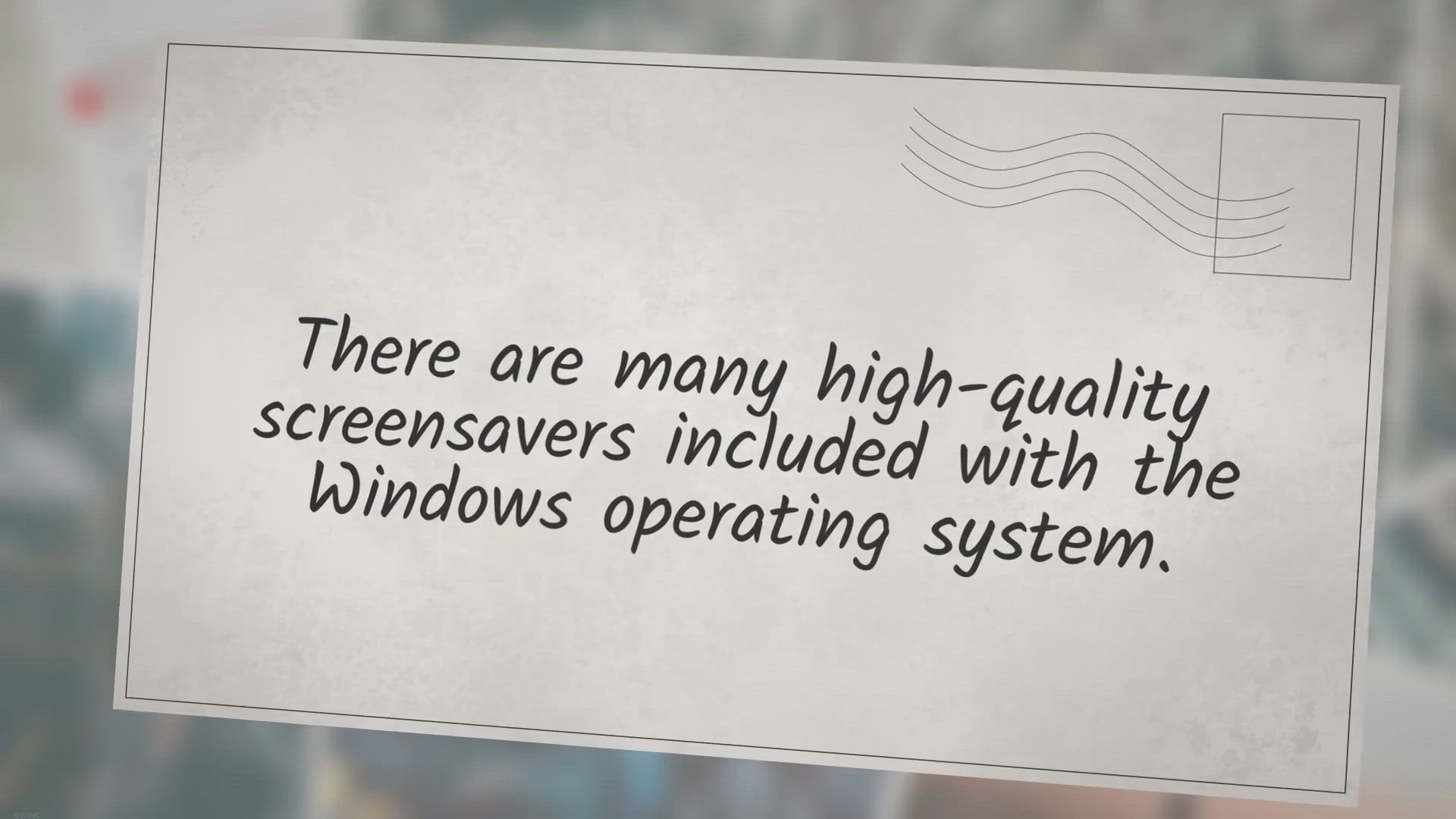
Fliqlo: Turns your Windows 11 or 10 PC into a Flip Clock
2K views · Oct 10, 2022 gearupwindows.com
Fliqlo: Turns your Windows 11 or 10 PC into a Flip Clock | There are many high-quality screensavers included with the Windows operating system @gearupwindows
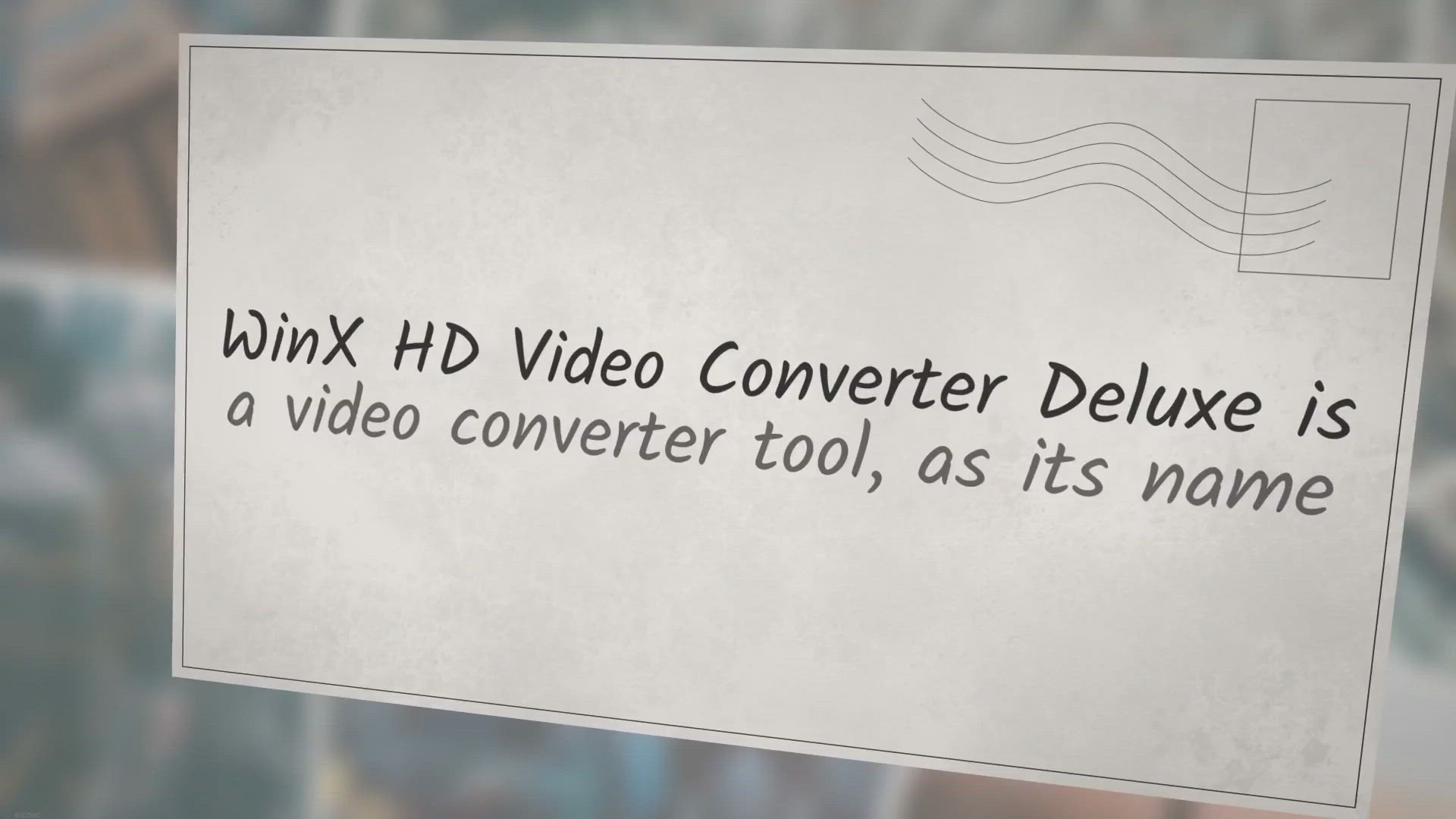
Get WinX HD Video Converter Deluxe Free License
2K views · Oct 10, 2022 gearupwindows.com
Get WinX HD Video Converter Deluxe Free License | WinX HD Video Converter Deluxe is a video converter tool, as its name implies @gearupwindows In order to grab a free license for WinX HD Video Converter Deluxe, visit its giveaway page (https://www.winxdvd.com/hd-video-converter-deluxe/camera-footage.htm) and input your email address. After that, click on the Get It Free button. Once done, you will receive an email with the license code and software download link. Just download the WinX HD Video Converter Deluxe application following the link in your email and activate it using the license code that you got in your email. Please note that the giveaway version of WinX HD Video Converter Deluxe doesn’t support YouTube downloading, and also you can not upgrade it. Also, remember to activate the application in 15 days, or it will be invalid automatically.
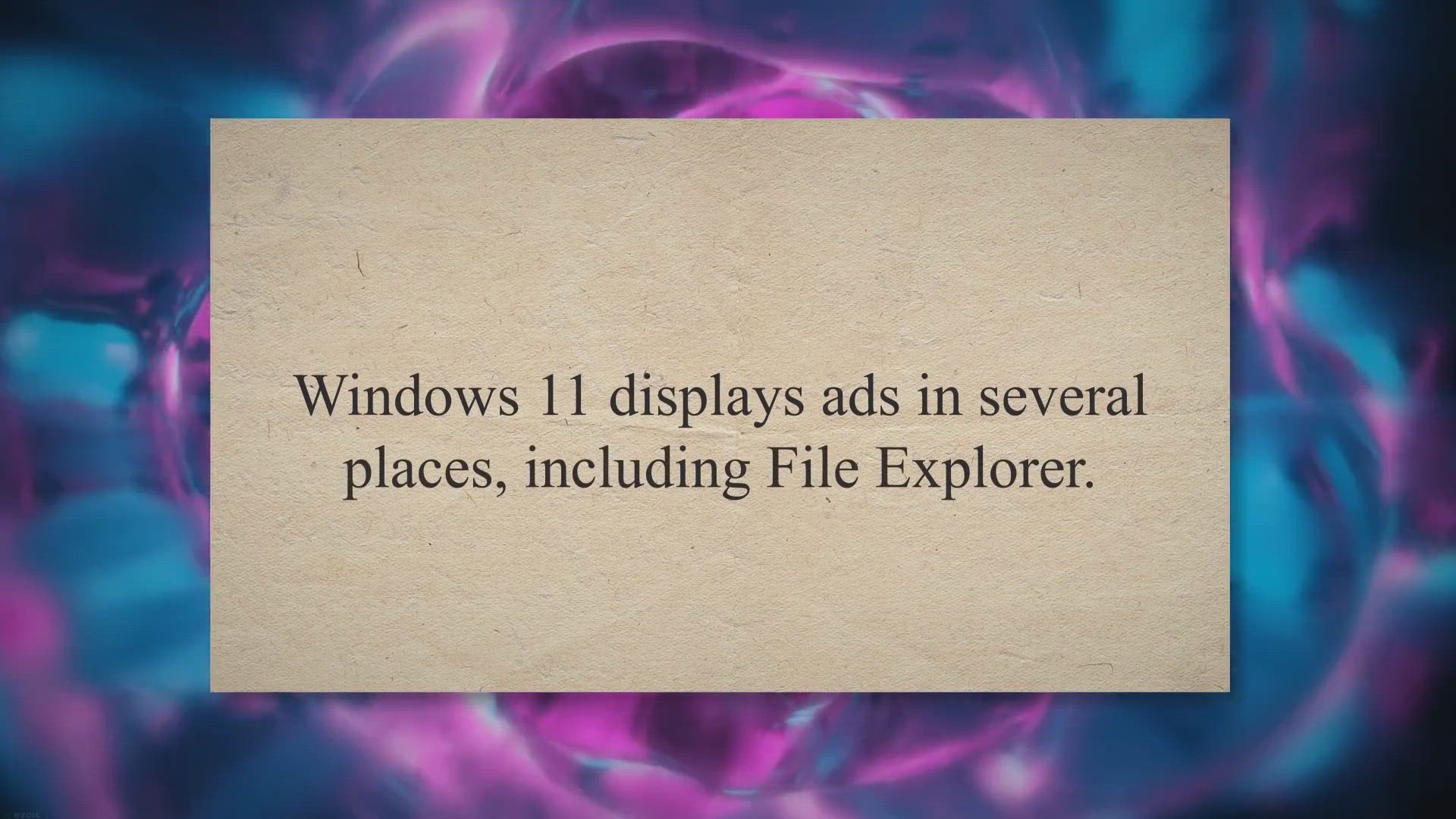
How to Disable Ads in Windows 11 File Explorer?
927 views · Oct 10, 2022 gearupwindows.com
How to Disable Ads in Windows 11 File Explorer? | Windows 11 displays ads in several places, including File Explorer. Sync provider notifications appear in File Explorer @gearupwindows
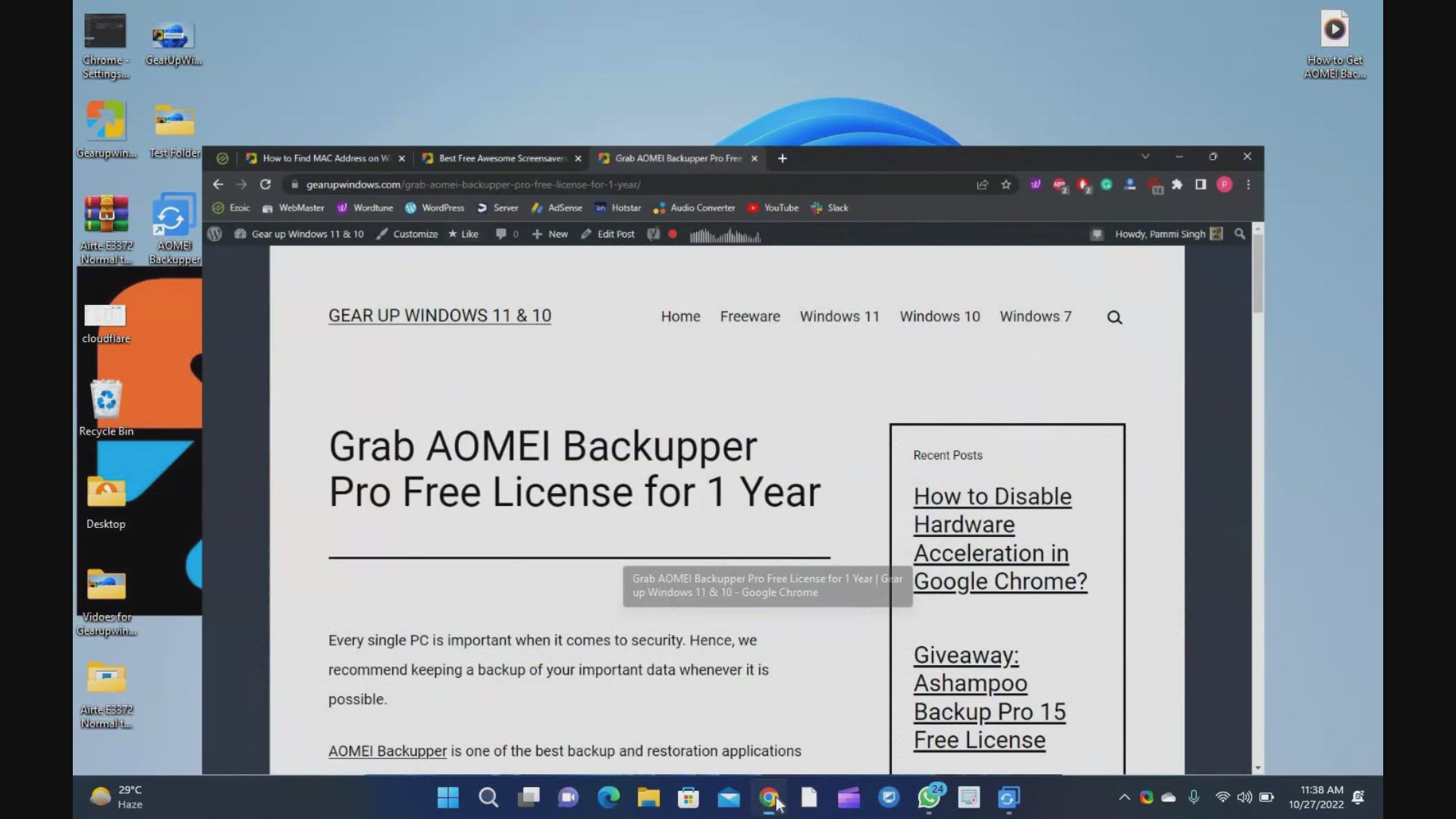
How to Get AOMEI Backupper Pro License for Free
2K views · Oct 27, 2022 gearupwindows.com
AOMEI Backupper is one of the best backup and restoration applications available over the internet for a Windows PC. It has a simple and elegant interface. The app works well on Windows 11, 10, 8.1, 8, and 7 (both editions, 32-bit & 64-bit) @GearUpWindows Free License of AOMEI Backupper Pro AOMEI Backupper Pro is one of the most advanced and best backup software that enables you to create a copy of your system that you can restore in the event of significant problems. Although the Pro version of this application is paid, you can grab it for free for one-year usage. To activate the AOMEI Backupper Pro 7, navigate to the official website and download a trial copy (https://www.ubackup.com/professional.html) of this application. Then, install it on your PC as normal software. Now, run the application and enter one of the following giveaway keys to activate Pro features:- AMAB-2PRMX-RY1II-G7FTP AMAB-WQZ4C-JUE7Y-2MPTC AMAB-3SUYQ-UV4PP-R1T3Z Update: New license keys: AMPR-S67QV-H5621-1Q55U AMAB-WQZ4C-JUE7Y-2MPTC Chapters 00:00 Introduction 02:25 Download and Free License of AOMEI Backupper Pro #windows #windows11 #free #windows10 #giveaway #giveaways
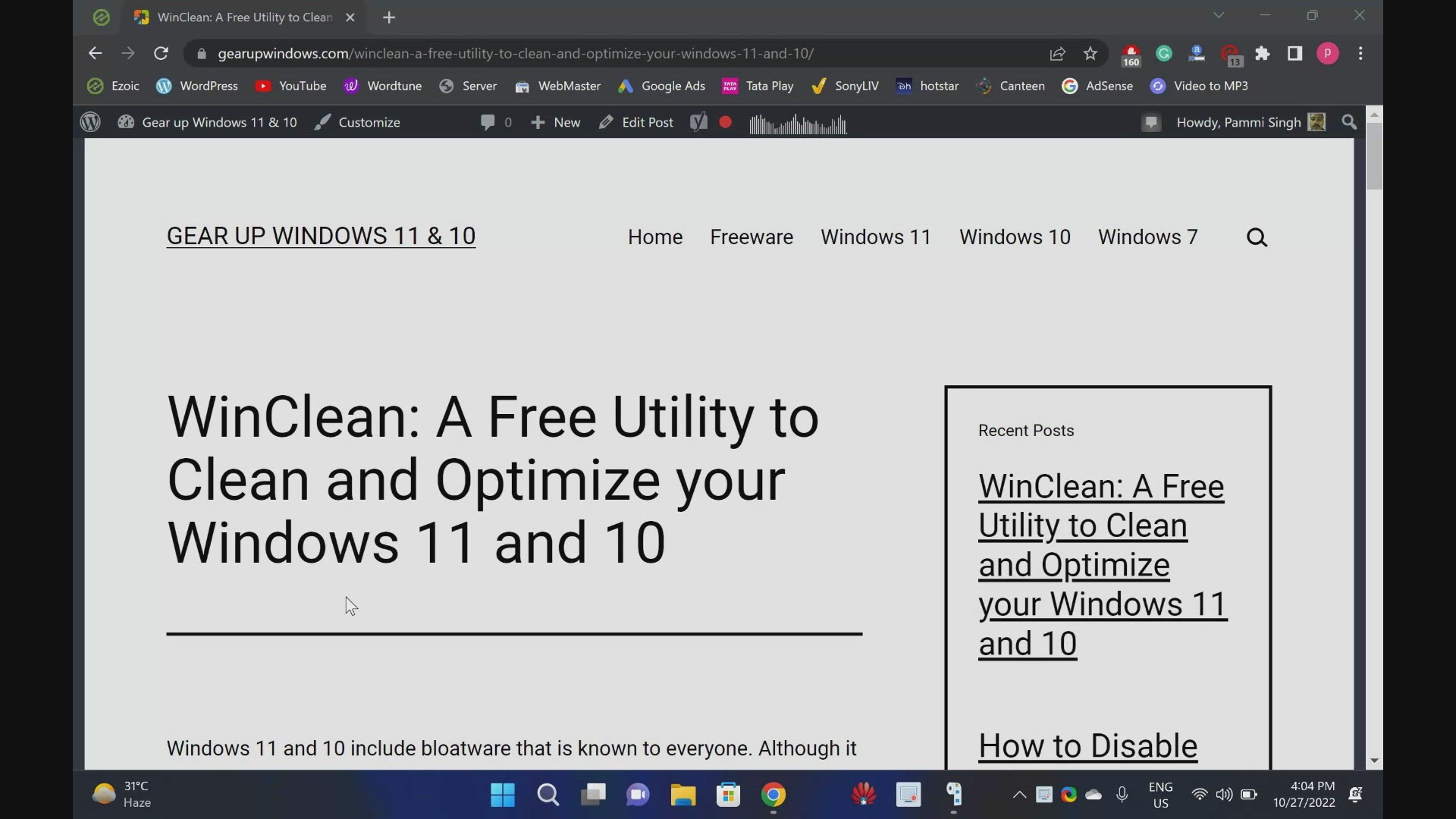
Download WinClean: A Free Utility to Clean and Optimize your...
337 views · Oct 27, 2022 gearupwindows.com
Download WinClean : A Free Utility to Clean and Optimize your Windows 11 and 10 @GearUpWindows Windows 11 and 10 include bloatware that is known to everyone. Although it is possible to manually remove or disable unrequired things and enhance the overall performance of Windows, it is time-consuming, and you can’t turn it off manually completely. Hence, you need a third-party such as WinClean. Download WinClean If you want to try WinClean on your PC, you can download here (https://github.com/5cover/WinClean/releases). Chapters 00:00 Introduction 05:01 Download WinClean Free #freeware #windows #windows11 #windows10 #free #software
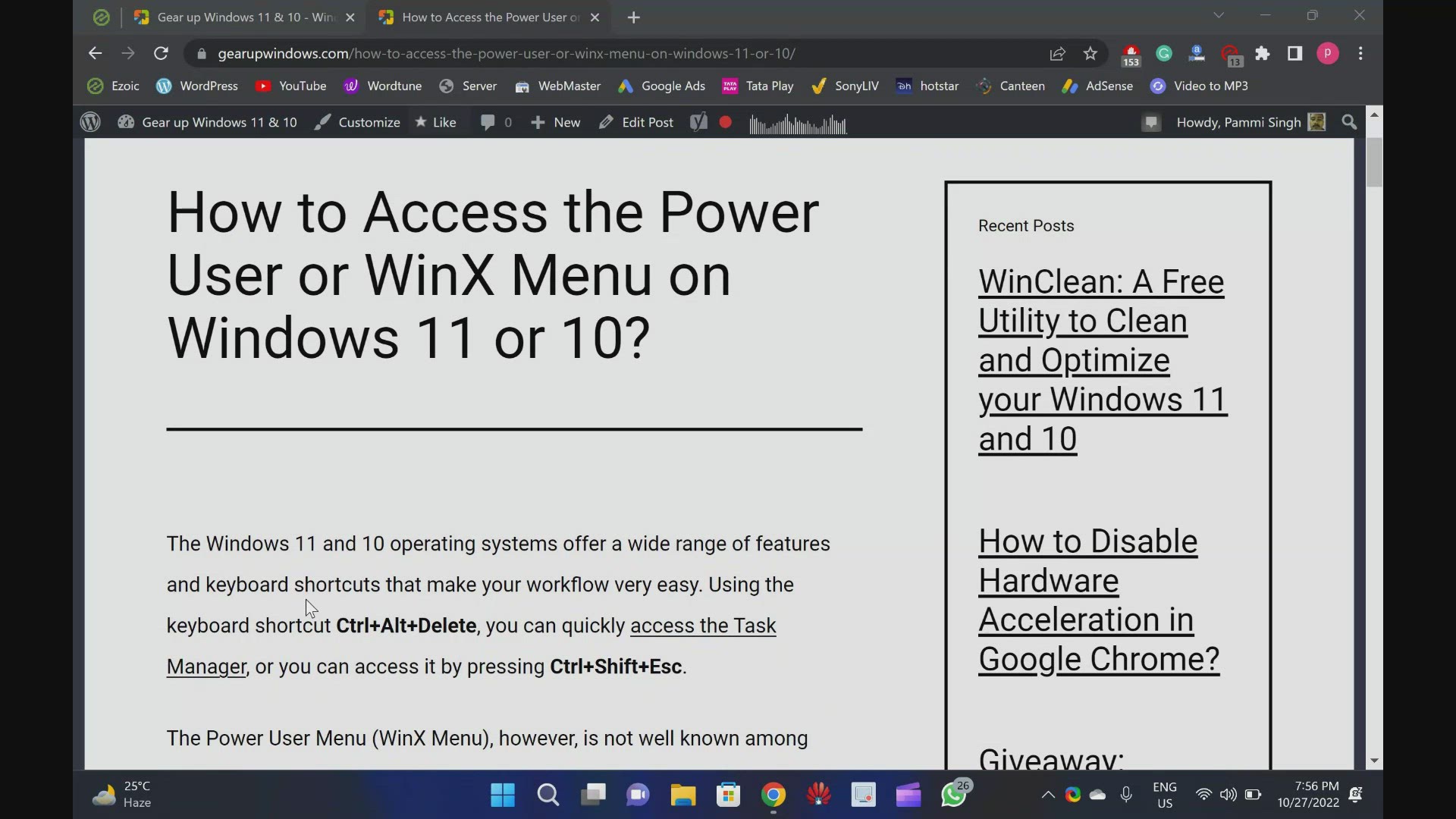
How to Access the Power User or WinX Menu on Windows 11 or 1...
294 views · Oct 27, 2022 gearupwindows.com
How to Access the Power User or WinX Menu on Windows 11 or 10 @GearUpWindows The Windows 11 and 10 operating systems offer a wide range of features and keyboard shortcuts that make your workflow very easy. Using the keyboard shortcut Ctrl+Alt+Delete, you can quickly access the Task Manager, or you can access it by pressing Ctrl+Shift+Esc. The Power User Menu (WinX Menu), however, is not well known among Windows 11 and 10 users. With the Power User Menu, you can access several utilities, helpful locations, and useful options quickly. This allows easy access to the most frequently used features in the Windows operating system. This is extremely useful, but it’s hidden on the desktop. Chapters 00:00 Introduction 01:21 How to Open the Power User Menu with a Keyboard Shortcut? 01:40 How to Access the Power User Menu using the Mouse? 02:00 The Power User Menu in Windows 11 includes what? 05:24 What is included in Windows 10’s Power User Menu? #windows #windows11 #windows10 #howto #tutorial #tutorials
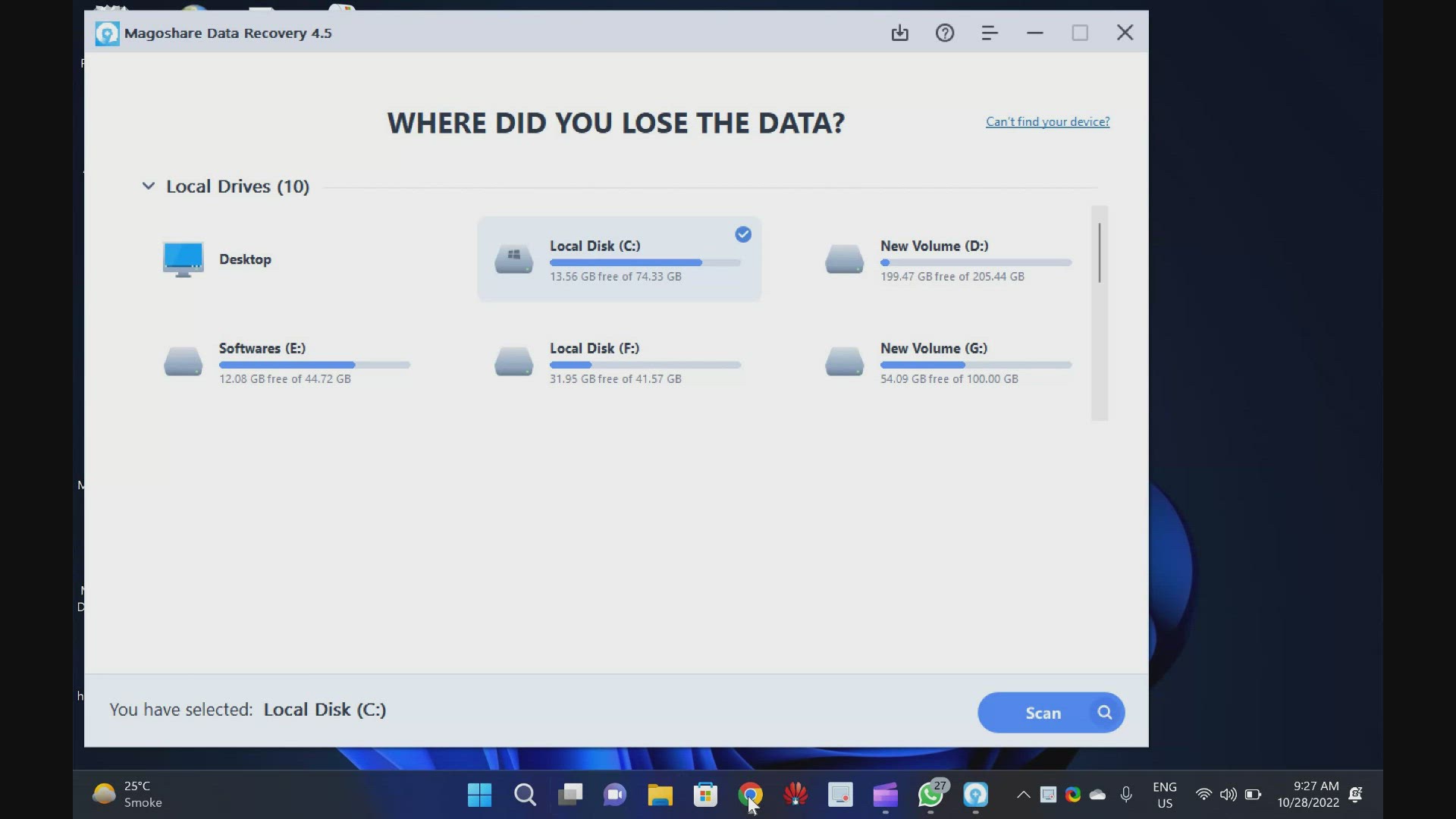
Download Magoshare Data Recovery with 1 Year Free License
542 views · Oct 28, 2022 gearupwindows.com
Magoshare Data Recovery Giveaway: Get your Free License for 1 Year @GearUpWindows Magoshare Data Recovery software is one of the best tools to recover your data from your PC in case you have permanently deleted the file or folder or formatted your partition unknowingly. When you purchase this application from the developer website, you’ll need to invest $69.95 for one year license, which will be valid for 2 Windows PCs. However, as a part of this giveaway, you will get a free license which you can activate on all your computers. Free License of Magoshare Data Recovery To activate the Magoshare Data Recovery, just download this application from the developer webpage (https://www.magoshare.com/data-recovery-software/windows-data-recovery-software.html) and install it on your computer as regular software. On the application interface, click the “key” icon and enter the following license code:- ZJXAX-FQ5E7-MZP1N-LQ4LN-JLR67 Finally, click the “Activate” button and you have done it. Chapters 00:00 Introduction 03:21 Free License of Magoshare Data Recovery #software #windows #windows11 #windows10 #giveaway #giveaways #free
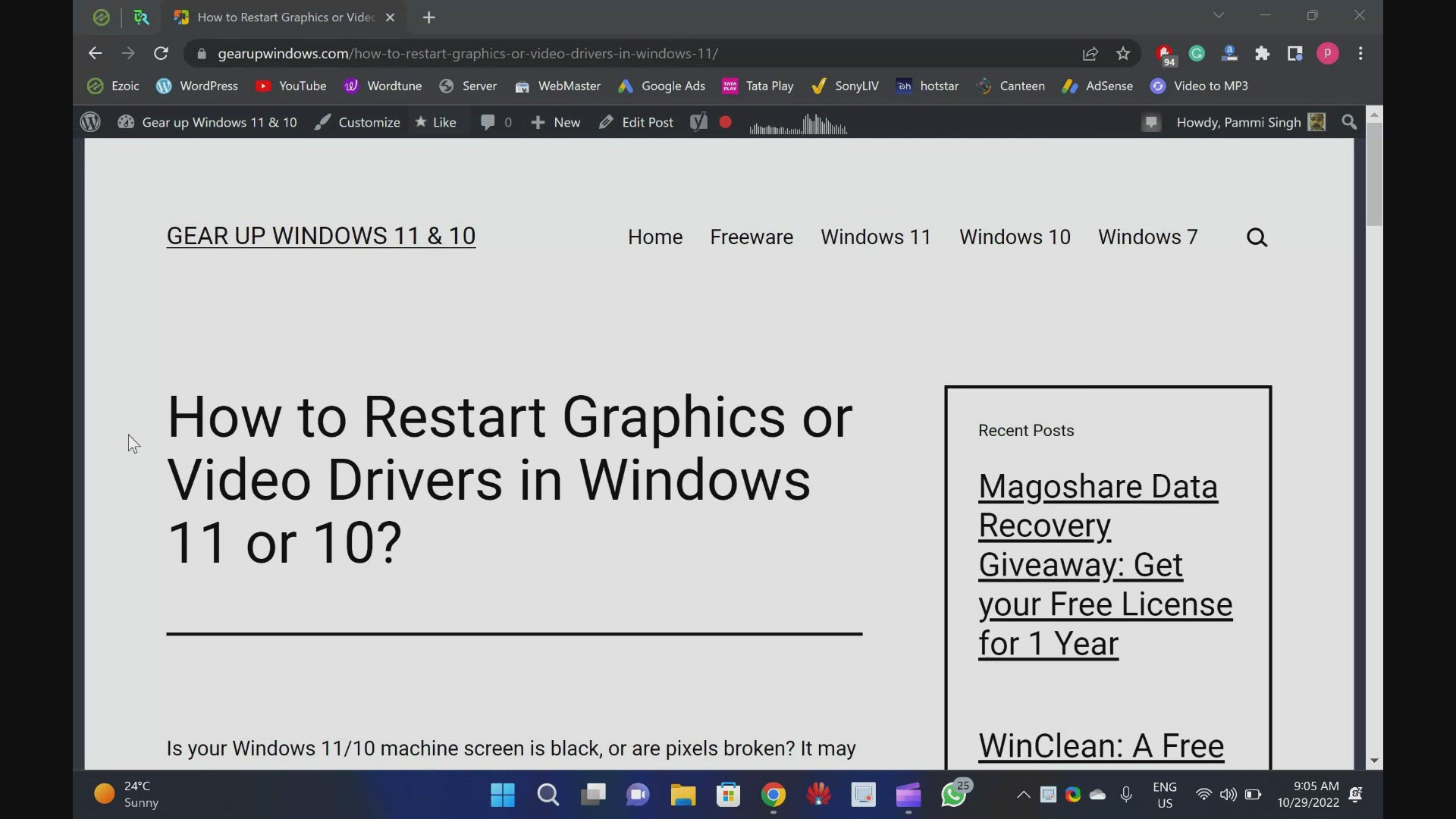
How to Restart Graphics or Video Drivers in Windows 11 or 10
51 views · Oct 29, 2022 gearupwindows.com
How to Restart Graphics or Video Drivers in Windows 11 or 10? What is a keyboard shortcut to Restart Graphics or Video Drivers in Windows 11 or 10 @GearUpWindows Chapters 00:00 Introduction 01:08 How to Restart Graphics or Video Drivers in Windows 11 or 10? #windows #windows11 #windows 10 #tutorial #tutorials #graphicsdesign
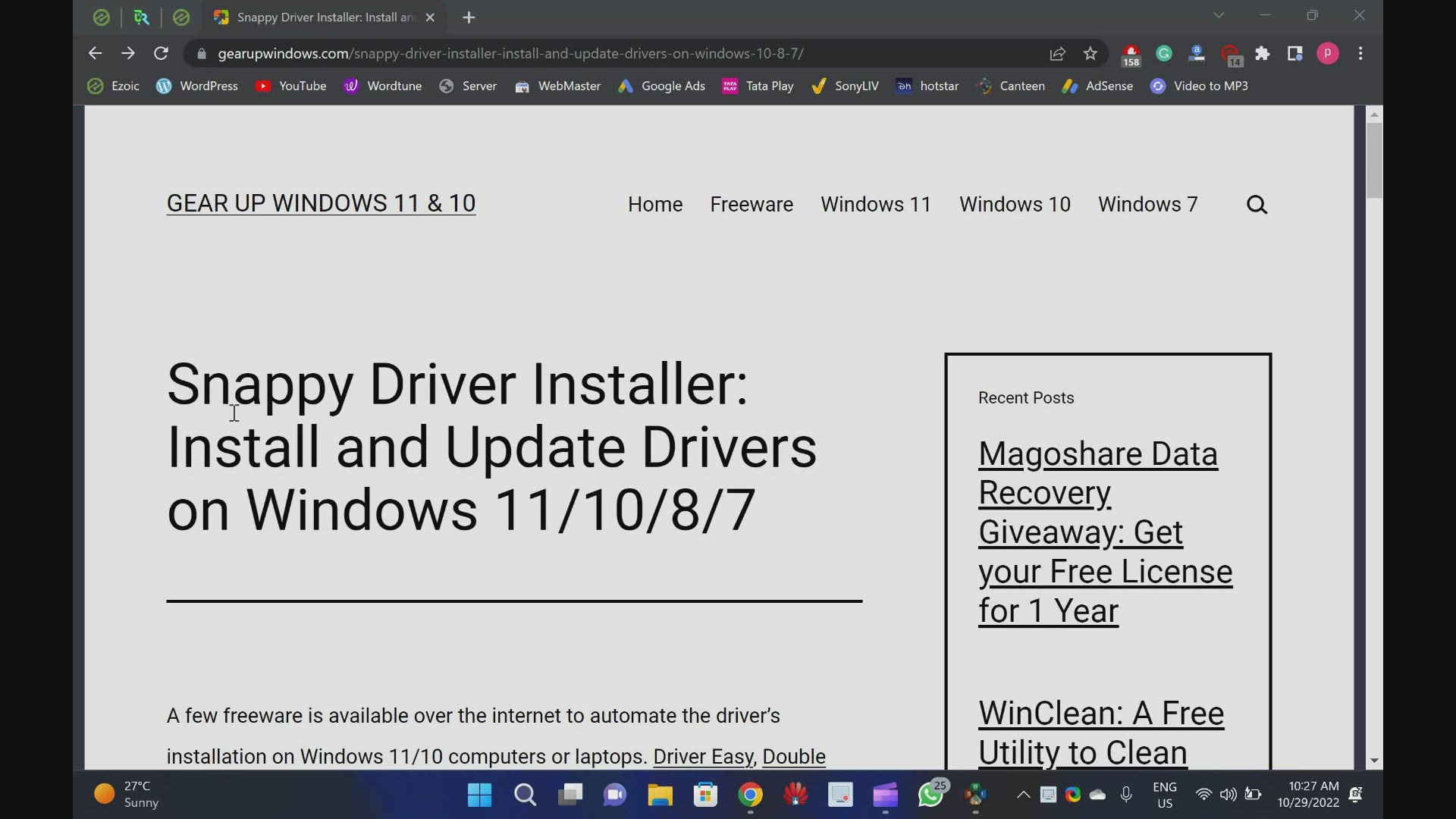
Download Snappy Driver Installer to Install and Update Drive...
6K views · Oct 29, 2022 gearupwindows.com
Download Snappy Driver Installer to Install and Update Drivers on Windows 11, 10, 8 and 7 @gearupwindows Download Snappy driver installer from https://sdi-tool.org/ Chapters 00:00 Introduction of Snappy Driver Installer 03:50 Download Snappy Driver Installer for Windows 10/11 #windows #windows11 #windows 10 #free #freeware #software
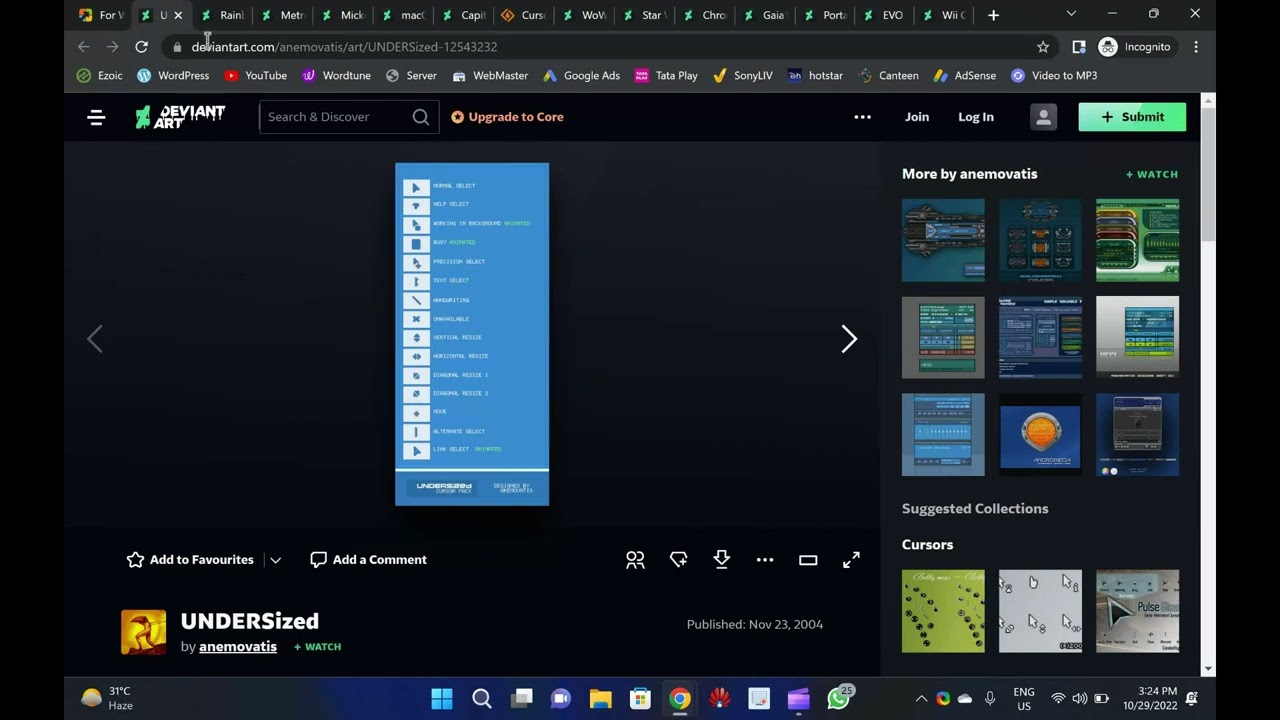
Download 25 Best Mouse Cursors or Pointers for Windows 11 or...
12K views · Oct 30, 2022 gearupwindows.com
Welcome to gearupwindows youtube channel. In this video, we will provide you details and links to download 25 Best Mouse Cursors or Pointers for Windows 11 or 10. It is human nature to get bored with the same things after using them for a long time. Changing your mouse cursors is a good idea if you have been using a Windows computer for quite some time. The best way to make your desktop look unique is to use mouse cursors. The process is straightforward, just download, install, and start using a new mouse cursor theme. There are many beautiful cursors available on the internet. This post will share some of the best cursors available online. These cursors are compatible with all recent Windows operating systems, including Windows 11, 10, 8.1, and 7. In order to install any package, unzip (https://gearupwindows.com/how-to-open-an-iso-file-using-winrar/) it in a folder, right-click on the .inf file, and select Install. The changes are immediately applied to your Windows system. Changing the mouse pointers’ schemes (https://gearupwindows.com/how-to-change-mouse-pointer-in-windows-10/) on your Windows 11/10 PC is easy if you’ve installed some mouse pointers schemes. Numix Cursors Numix is a set of customized mouse cursors for Windows PCs. Its pointers are smooth and elegant and look completely professional. This package includes both dark and light versions of the cursors. Install the package by running the install.inf file. Download Numix Cursors (https://www.deviantart.com/alexgal23/art/Numix-Cursors-631491782) Polar Cursors Download Polar (https://www.deviantart.com/) Oxygen Cursors Download Oxygen Cursors (https://www.deviantart.com/lavalon/art/Oxygen-Cursors-76614092) Android Material Cursors (Blue) Download Android Material Cursors (Blue) (https://www.deviantart.com/mj-lim/art/Android-Material-Cursors-Blue-606792782) GTCC Cursors Download GTCC Cursors (https://www.deviantart.com/tchiro/art/Gtcc-cursor-for-Windows-378572922) El Capitan Cursors for Windows Download El Capitan Cursors for Windows (https://www.deviantart.com/in-dolly/art/Updated-ElCapitan-cursors-593804414) Metro X Cursor Set Download Metro X Cursor Set (https://www.deviantart.com/exsess/art/Metro-X1-Animated-Cursors-Set-215951016) Gaia 10 Cursors Download Gaia 10 Cursors (https://www.deviantart.com/djdavid98/art/Gaia10-Cursors-are-FINALIZED-2-193669321) Gant Cursor Pack Download Gant Cursor Pack (https://www.deviantart.com/pkuwyc/art/GANT-Cursors-Pack-M-28188770) Direction Download Direction Cursors (https://www.deviantart.com/jacksmafia/art/Direction-162993633) Mario Gant Cursors Download Mario Gant Cursors (https://www.deviantart.com/behelit/art/Mario-Gant-32008915) UNDERSized Cursors Download UNDERSized Cursors (https://www.deviantart.com/anemovatis/art/UNDERSized-12543232) Rainbow Cursors Download Rainbow Cursors (https://www.deviantart.com/pkuwyc/art/Rainbow-Cursors-32642224) Metro X3 Cursor Set Download Metro X3 Cursor Set (https://www.deviantart.com/exsess/art/Metro-X3-Cursors-Update-Two-411020859) Mickey Mouse Download Mickey Mouse Cursors (https://www.deviantart.com/maytekr/art/Mickey-Mouse-cursor-set-by-MayteKr-312623760) macOS Sierra Retina cursors Download here (https://www.deviantart.com/in-dolly/art/macOS-Sierra-Retina-cursors-650823654) Capitaine cursors Download (https://www.deviantart.com/krourke/art/Capitaine-cursors-624189658) Cursor Manager Download (https://sourceforge.net/projects/cursormanager/) WoW Cursors Download (https://www.deviantart.com/zanowin/art/WoW-Cursors-28331812) Star Wars Reloaded Download https://www.deviantart.com/claudiux88/art/Star-Wars-Reloaded-207895702 Chrome Glass Download https://www.deviantart.com/yoyos/art/Chrome-Glass-32252748 Gaia10 Cursors Download https://www.deviantart.com/novoo/art/Gaia10-Cursors-179116033 Portal Themed Cursor Set Download https://www.deviantart.com/maki-tak/art/Portal-Themed-Cursor-Set-276729703 EVO Custom Cursors Download https://www.deviantart.com/sk-studios-design/art/EvolutionOS-Custom-Cursors-for-Windows-648438877 Wii Cursors Download https://www.deviantart.com/allewun/art/Wii-Cursors-49355744 Chapters 00:00 Introduction 01:10 Numix Cursors 01:31 Polar Cursors 01:52 Oxygen Cursors 02:-09 Android Material Cursors (Blue) 02:27 GTCC Cursors 02:48 El Capitan Cursors for Windows 03:08 Metro X Cursor Set 03:21 Gaia 10 Cursors 03:31 Gant Cursor Pack 03:50 Direction 04:00 Mario Gant Cursors 04:19 UNDERSized Cursors 04:35 Rainbow Cursors 04:53 Metro X3 Cursor Set 05:05 Mickey Mouse 05:15 macOS Sierra Retina cursors 05:29 Capitaine cursors 05:53 Cursor Manager 06:36 WoW Cursors 07:04 Star Wars Reloaded 07:19 Chrome Glass 07:57 Gaia10 Cursors 08:20 Portal Themed Cursor Set 08:36 EVO Custom Cursors 08:53 Wii Cursors #windows #windows11 #mouse #pointers #cursor #cursors #windows10
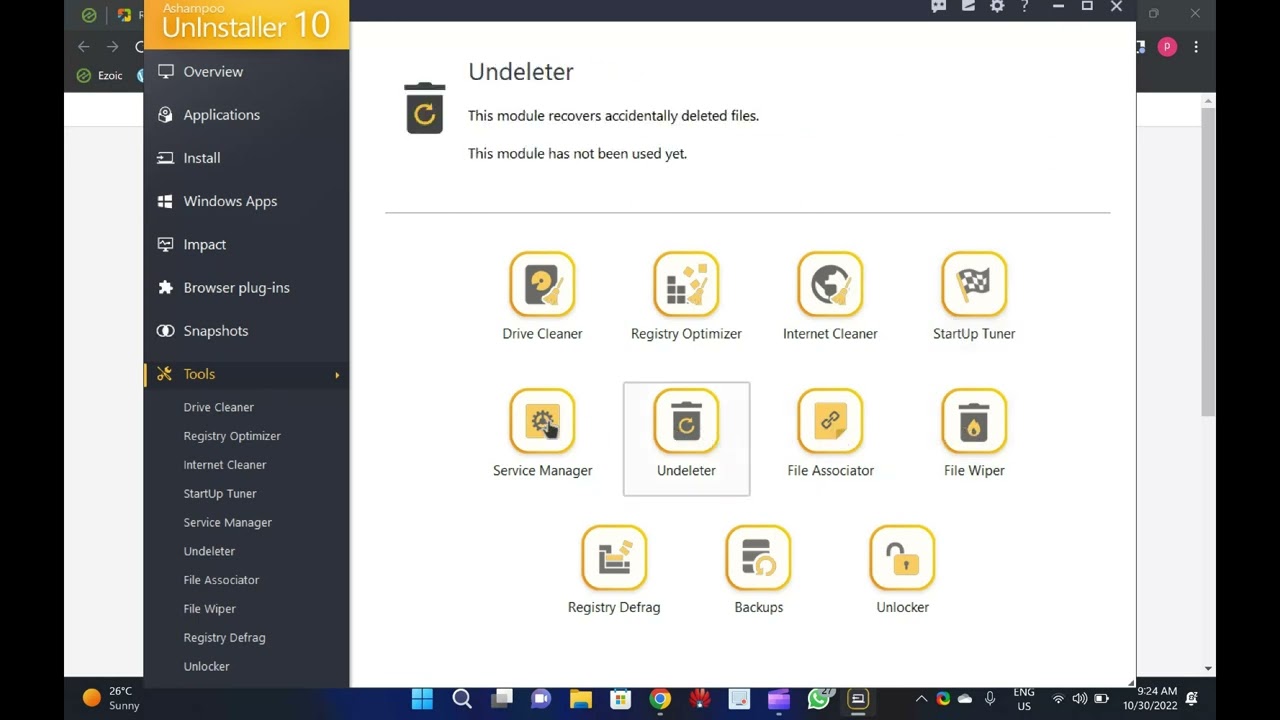
Ashampoo Uninstaller 10 Giveaway : Grab your Free License
7K views · Oct 30, 2022 gearupwindows.com
Ashampoo Uninstaller 10 Giveaway : Grab your Free License @gearupwindows
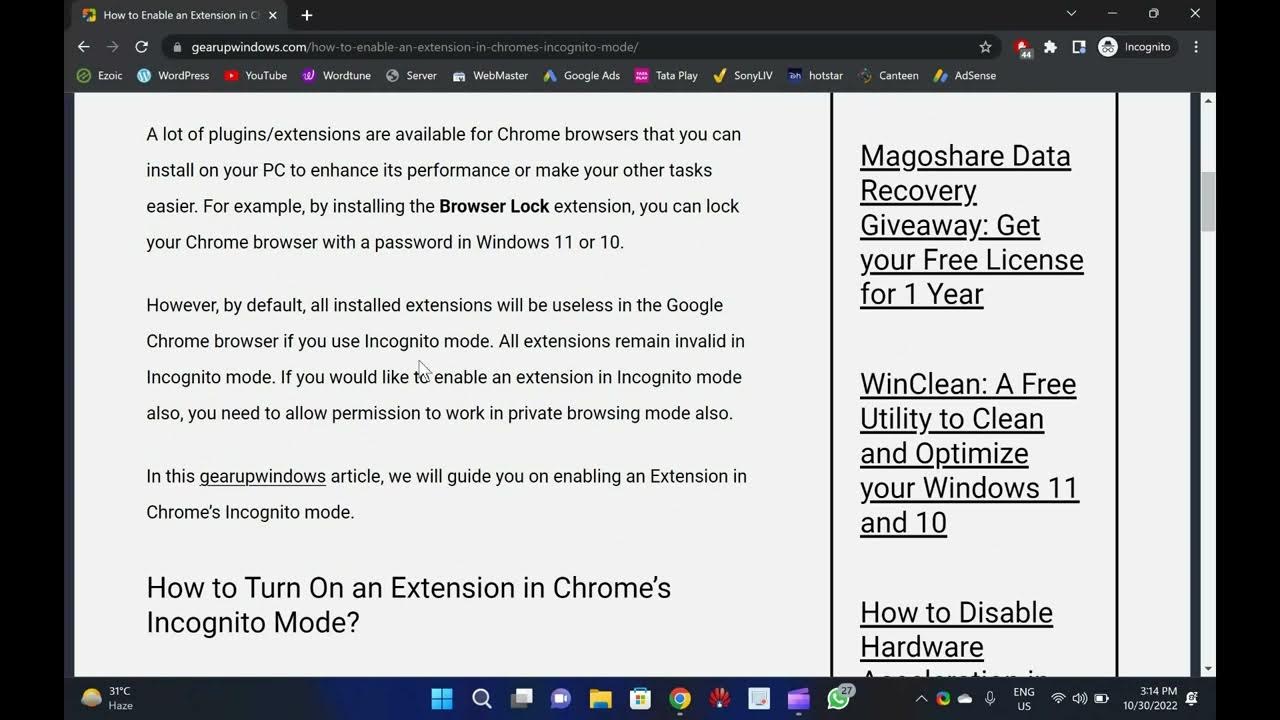
How to Enable an Extension in Chrome’s Incognito Mode
92 views · Oct 30, 2022 gearupwindows.com
Welcome to gearupwindows youtube channel. In this video, you will learn How to Enable an Extension in Chrome’s Incognito Mode. Google Chrome is one of the best browsers that is used worldwide. Like other popular browsers, it also offers Incognito mode that lets you browse the internet without leaving traces on your computer. A lot of plugins/extensions are available for Chrome browsers that you can install on your PC to enhance its performance or make your other tasks easier. For example, by installing the Browser Lock extension, you can lock your Chrome browser with a password in Windows 11 or 10. However, by default, all installed extensions will be useless in the Google Chrome browser if you use Incognito mode. All extensions remain invalid in Incognito mode. If you would like to enable an extension in Incognito mode also, you need to allow permission to work in private browsing mode also. How to Turn On an Extension in Chrome’s Incognito Mode? Follow these steps to enable an Extension in Chrome’s Incognito mode in Windows 11 or 10:- Step 1. First, open the Chrome browser on your computer. Step 2. Then, click on the Customize and control Google Chrome button. Step 3. Next, select the More tools, then Extensions option in the drop-down menu. Step 4. When the Extensions page opens, click on the Details button of a plugin you want to allow in Incognito mode. Step 5. Finally, turn On the toggle switch Allow in Incognito. Once you complete the above steps, the selected plugin will load in Incognito and normal Chrome modes. Chapters 00:00 Introduction 01:00 How to Turn On an Extension in Chrome’s Incognito Mode? #windows #windows11 #howto #tutorial #tutorials
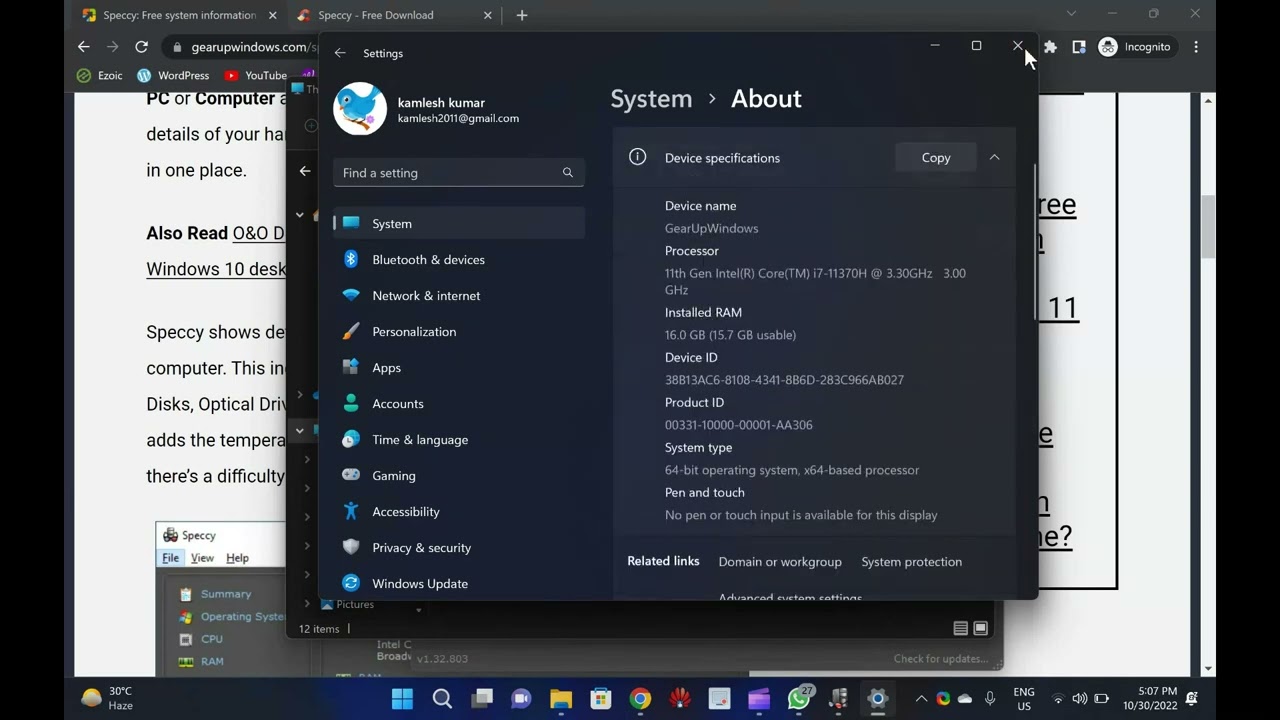
Download Speccy: A Free system information software for Wind...
2K views · Oct 30, 2022 gearupwindows.com
Welcome to gearupwindows youtube channel. In this video, you will learn about Speccy: A Free system information software for Windows 11/10/8/7. If you have purchased a new computer or laptop or someone asks you for your system configuration, you might be not answering perfectly. To know the full details of your computer hardware, Speccy is a cool freeware that lets you find out every component of your computer hardware. Basically, Speccy is a System Information tool that lets you know all the specs you may need to know about your Windows PC. While most of the important information you can see by right-clicking This PC or Computer and selecting the Properties option, you can even find the details of your hardware using Device Manager. Still, Speccy lays it down all in one place. Speccy shows detailed statistics on every piece of hardware in your computer. This includes CPU, Motherboard, RAM, Graphics Cards, Hard Disks, Optical Drives, Audio support, and much more. Additionally, Speccy adds the temperatures of your different components, so you can easily see if there’s a difficulty with any hardware of your PC. Speccy for Windows 11/10/8/7 Once you download and install the Speccy and run it to see the details of your computer, you can see the summary of the main hardware components. It will show the Operating System, CPU, RAM, Motherboard, Graphics, Storage, Optical Drives, and Audio details. In every entry, you can see the make and model of the hardware, along with the temperature of the CPU, Motherboard, and Storage device. Clicking on any left-side menu will show in detail about that component. Speccy is a convenient tool in case you want to troubleshoot any hardware or component of your computer. It is also helpful to manually install the drivers to find the make and model of the installed hardware. Once you find out the manufacturer details and model of the hardware, visit the manufacturer’s website and download the appropriate drivers for your hardware. This freeware is compatible with Windows 11, 10, 8.1, 7, Vista, and XP. Including both 32-bit and 64-bit versions, but not RT tablet editions are not supported yet. Download Speccy You can download the latest version of Speccy here (https://www.ccleaner.com/speccy/download). Chapters 00:00 Introduction about Speccy 02:23 Download Speccy #windows #windows11 #free #software #freeware #software
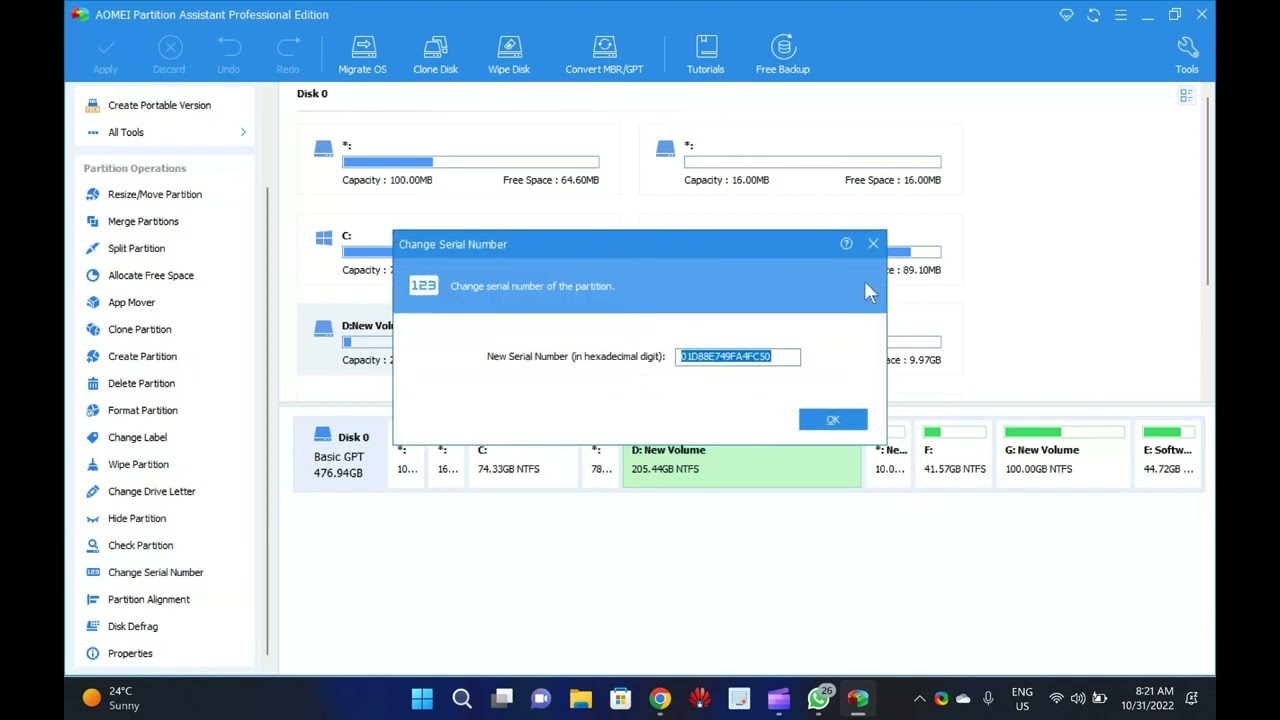
Aomei Partition Assistant Pro Giveaway: Free License
76K views · Oct 31, 2022 gearupwindows.com
Welcome to gearupwindows youtube channel. In this video, you will learn about Aomei Partition Assistant Pro and also get a free license for this professional tool. Aomei Partition Assistant Professional is a well-known application to manage partitions on Windows 11 and 10 PCs. The software costs $ 39.95 for 2 PCs/license. But, in this giveaway, you will get Aomei Partition Assistant Pro 9.12 totally free for 1 year. Aomei Partition Assistant Pro for Windows 11 and 10 The Aomei Partition Assistant Pro comes with a user-friendly interface that simplifies disk partition management and makes it safer than ever for your PC. In order to maximize disk space, it allows you to create, resize, move, merge, and split partitions without losing any data. In addition to disk conversion between MBR and GPT, OS migration, Windows 11/10/8 To Go, and filling sectors with random data, the application also includes DoD 5220.22-M and Gutmann wiping methods. With this software, you can easily manage large amounts of hard drive space. By doing so, you can separate your operating system from your data and create several partitions on your computer without touching your personal information. This Partition Assistant allows you to create, copy, manage and recover partitions, migrate your operating system from a hard drive to an SSD, and convert file formats with ease. In addition to resizing, moving, merging, splitting, and copying partitions, you can allocate free space between partitions, copy your operating system from a hard drive (HDD) to a solid-state drive (SSD), and more. Additionally, you can recover lost or damaged partitions, rebuild the master boot record, and run from a bootable CD. Key Features of Aomei Partition Assistant Pro Resize/extend partition without data loss to maximize disk space usage. Compatible with Windows 11 and 10. Supports hard disks with 4096 bytes sector size. Allows installing Windows 11 on a USB memory stick with Windows to Go technology. Can create Windows PE bootable media without installing AIK/WAIK. Support MBR and GPT disks. Migrate OS to SSD or HDD without reinstalling Windows from scratch. Convert system or data disk between MBR and GPT styles. Convert MBR System Disk to GPT for Windows 11 Upgrade. Recover lost or deleted partitions to get data back. Move apps and folders from one drive to another to free up space. Aomei Partition Assistant Professional: FREE License Key As mentioned before, AOMEI has hosted a giveaway for its flagship program, Partition Assistant Professional. That means without paying anything; you can run this program for 1 year totally free. To activate your copy of Aomei Partition Assistant Professional v9.12, download the giveaway copy of this application from here (https://www2.aomeisoftware.com/download/pa/PAssist_ProDemo.exe) and install it on your computer. After installing this tool, launch it on your computer and click Register on the application interface. Here, enter the following license key to activate this software:- AOPR-JVSO3-VR98Y-X3Z6M That’s it. Chapters 00:00 Intro 02:06 Key Features of Aomei Partition Assistant Pro 03:05 Aomei Partition Assistant Professional: FREE License Key #windows #windows11 #software #free #giveaway #giveaways
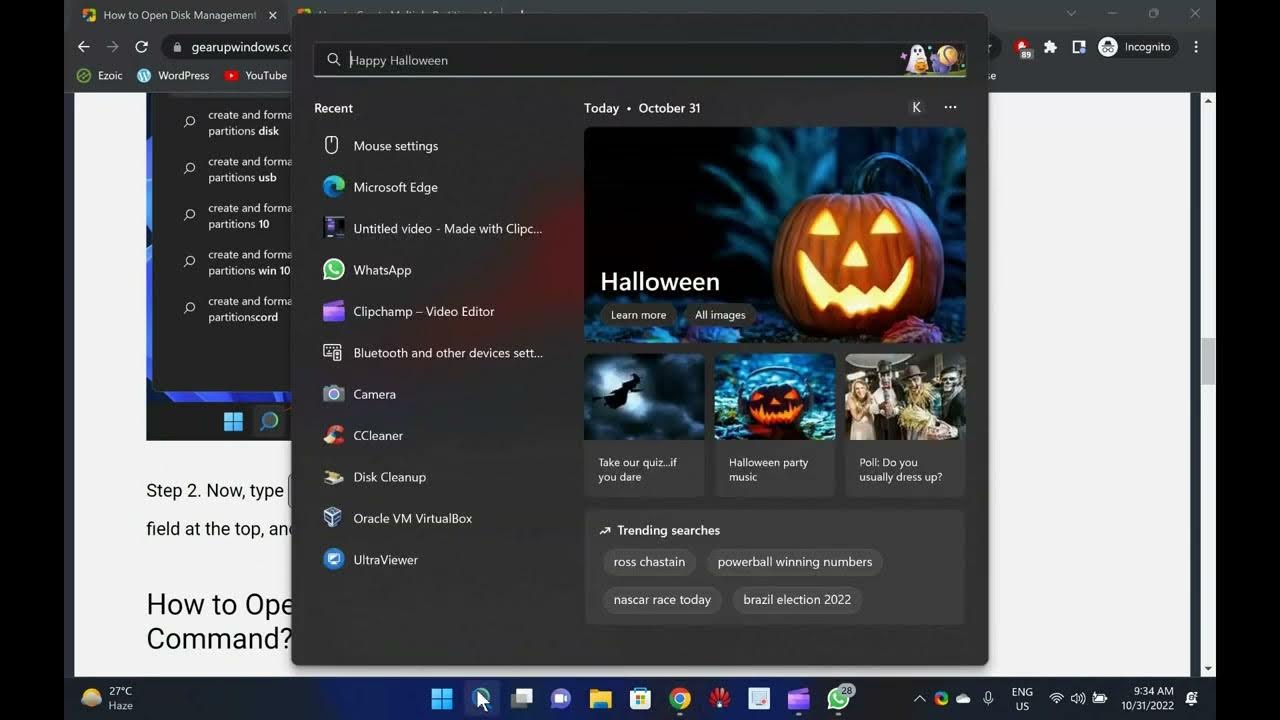
How to Open Disk Management in Windows 11?
862 views · Oct 31, 2022 gearupwindows.com
Welcome to gearupwindows youtube channel. In this video, you will learn to Open Disk Management in Windows 11. How to Open Disk Management in Windows 11? Disk Management is a built-in utility on Windows 11 that manages internal and external hard drives. Using this built-in tool, you can even manage your USB flash drive. That means whatever external hard drives are possible to connect to your PC can be partitioned, formatted, or deleted. This tool also allows you to extend or shrink an existing partition. You can change the drive letter easily using built-in Disk Management. Now, you understand the importance of the Disk Management tool, let me proceed with some of easily step through which you can access it on Windows 11. How to Open Disk Management using Quick Access Menu? To open the Disk Management tool using the Quick Access menu, do the following:- Step 1. Perform a right-click on the Start button on the taskbar or press the Windows + X keyboard shortcut to launch the Quick Access menu. Step 2. Select Disk Management from the pop-up menu to open it. How to Launch Disk Management from Windows Search? To launch the Disk Management tool from the Windows Search menu, do the following:- Step 1. Click the Search button to open the taskbar’s Search’ menu. Step 2. Now, type Create and format hard disk partitions in the text field at the top, and then click on the relevant search result to open it. How to Open Disk Management using Run Command? To open the Disk Management tool using the Run command, do the following:- Step 1. Press Windows + R keys from the keyboard to open the Run dialog box. Step 2. In the Run dialog box, type the following and hit Enter from the keyboard:- diskmgmt.msc How to Open Disk Management using PowerShell or Command Prompt? Step 1. Open Windows Terminal, PowerShell, or Command Prompt, whatever you prefer to use. Step 2. On the prompt, type the following and then hit Enter from the keyboard:- diskmgmt Chapters 00:00 Intro above Disk Management 00:50 How to Open Disk Management using Quick Access Menu? 01:15 How to Launch Disk Management from Windows Search? 01:40 How to Open Disk Management using Run Command? 02:08 How to Open Disk Management using PowerShell or Command Prompt? #windows #windows11 #diskmanagement #tutorial #tutorials
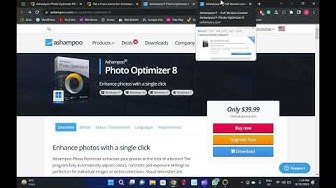
Ashampoo Photo Optimizer 8: Get a Free License
31K views · Oct 31, 2022 gearupwindows.com
In this video, you will learn about Ashampoo Photo Optimizer 8 and also get a Free License for this software. In our previous article, we discussed Ashampoo Photo Optimizer FREE, but as you know, Free applications have a number of limitations when compared to a Pro version. The good news is that the firm is offering free licenses for Photo Optimizer 8 for a limited time. So, in this giveaway period, you can activate Ashampoo Photo Optimizer 8 for totally free. Ashampoo Photo Optimizer 8 for Windows 11 and 10 A single click of your mouse enhances your photos with Ashampoo Photo Optimizer. In addition to detecting and correcting visual blemishes through careful image analysis, the application can also be used to apply numerous effects. It can adjust colors, contrasts, and exposure settings to perfection for individual images or entire collections. Easily remove minor blemishes like red eyes, skin imperfections, and stains with a straightforward user interface. The secret of the new Photo Optimizer lies in its one-of-a-kind image optimization. It meticulously examines every single image for potential weaknesses and improvements. Photos taken with a cellphone camera can now be recovered! The advanced algorithms in Photo Optimizer detect dull colors, unfavorable lighting, and lack of contrast. After analyzing your photos, they’re recreated and now full of vibrancy and life–just what a good photo should be! Despite how good auto-optimization is, there will come a time when manual adjustments need to be made. Even more individual fine-tuning options are available in Version 8, including color temperature adjustments that can completely transform a shot–and energize the “cold” cellphone images we all know. When working with RAW photos, tone curves are one of the best ways to enhance shadows, mid-tones, and highlights! The integrated backup system allows you to revert any changes and restore your original image in a flash. There is no need to read a manual with Photo Optimizer. All functions are arranged into intuitively named categories, and you are never more than two clicks away. Where other photo editors require you to read manuals, Photo Optimizer does it for you! There is no learning curve with Ashampoo Photo Optimizer, whether you are a beginner or an advanced user. Or maybe you just don’t want to spend hours tweaking images. In addition to auto-optimization, Photo Optimizer offers many sophisticated features, such as sharpening or softening specific portions of images. The app includes a variety of effects for the artist, such as waves, swirls, and even implosion and explosion, for you to experiment with. You can reduce image noise, adjust color temperatures, crop images, and even adjust color temperature. Since Ashampoo Photo Optimizer 8 does so much fully automatically, it also includes batch processing to save you time and nerves as it processes your entire photo library at once. You can select individual images or entire folders to be optimized by Photo Optimizer. Each image is analyzed meticulously, and its quality is tailored based on its unique characteristics. Put the fun back into photography by batch-processing your entire vacation, polishing your wedding or birthday photos, and more. Free License of Ashampoo Photo Optimizer 8 The program is fully compatible with Windows 7, 8, 10, and 11. To avail of the giveaway license, just download it from its official website, which regular cost is US $39.99. Install it on your computer. Launch the application and register for an Ashampoo account if you don’t already. Now, navigate to the giveaway page (https://www.ashampoo.com/frontend/registration/php/trial_step1.php?edition_id=mhyfk6eu3ftr5nlipsnngfscerwm89nz), enter your email address and click on the Request full version key button. On the following page, enter the Ashampoo account password and click on the Log in button. When you’re done, the license code will appear on the Ashampoo webpage. Copy the code and activate your Ashampoo Photo Optimizer 8 application for free. My Channel: @gearupwindows Chapters 00:00 Introduction of Ashampoo Photo Optimizer 8 04:35 Free License for Ashampoo Photo Optimizer 8 #giveaway #software #giveaways #gearupwindows
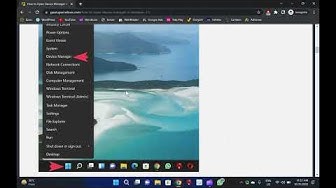
8 Ways to Open Device Manager in Windows 11
4K views · Oct 31, 2022 gearupwindows.com
Welcome to gearupwindows youtube channel. In this video, you will learn to Open Device Manager in Windows 11. How to Open Device Manager in Windows 11? Device Manager is a built-in component of the Microsoft Windows operating system that enables users to view and control the hardware attached to their computer. If hardware isn’t working correctly, the offending hardware remains highlighted in the device manager that helps you troubleshoot. The Device Manager includes several devices, including a keyboard, mouse, hard disk drives, USB devices, etc. It sorts out all hardware, listing them based on various criteria, and when appliance malfunctions or stops working, it immediately notifies the user. Thus, you can use Device Manager to control devices, enable or disable them, configure them, identify conflicts between devices, and much more. On a Windows 11 PC, you can open Device Manager in several ways. We will review them one by one. How to Open Device Manager in Windows 11 with Quick Link Menu? Perhaps, the easiest way to launch Windows 11 Device Manager is through the Quick Link menu. For that, please right-click on the Start button on the taskbar and select Device Manager to open it. Note: The Quick Link Menu is also known as Power User Task Menu, Power User Hotkey, WinX Menu, or WIN+X Menu. You can also open the Device Manager by first opening the WinX menu (Windows + X keys) and pressing the M key. How to Access Windows 11, Device Manager, from Windows Tools Menu? Step 1. Click on the Start icon on the taskbar and select the All apps button. Step 2. Then, scroll down to the next screen and click Windows Tools. Step 3. In the Windows Tools folder, double-click Computer Management to open it. Step 4. In Computer Management, select the Device Manager option in the left panel to open the same. How to Open Device Manager in Windows 11 through Windows Search? Step 1. Click on the Search button on the taskbar. Alternatively, press Windows + S hotkey to open the Search panel. Step 2. Then, type device manager and click the same in the search result. How to Open Device Manager on Windows 11 using the Run box? Step 1. First, press Windows + R keyboard shortcut to launch the Windows Run box. Step 2. Then, type the following and hit Enter key on the keyboard:- devmgmt.msc or, hdwwiz.cpl How to Launch Device Manager in Windows 11 from Control Panel? Device Manager can also be launched from the Control Panel. For that, do the following:- Step 1. At first, open Control Panel. Step 2. Then, set “View by” to “Large icons.” Step 3. Finally, click the Device Manager. How to Open Device Manager in Windows 11 via Command Prompt or Windows PowerShell? Step 1. Open Command Prompt or Windows PowerShell. Step 2. On the prompt, type the following and hit Enter key on the keyboard:- devmgmt.msc or, hdwwiz.cpl How to Open Device Manager in Windows 11 by System Properties? The System Properties of Windows also allows accessing Device Manager. Here is how to do it. Step 1. First, press Windows + R keyboard shortcut to launch the Windows Run box. Step 2. Then, type the following and hit Enter key on the keyboard to open the System Properties window:- sysdm.cpl Step 3. Select the Hardware tab in the System Properties window. Step 4. In the Hardware tab, click the Device Manager button to open it. How to Open Device Manager in Windows 11 from File Explorer? Step 1. Open the File Explorer and navigate to “C:\Windows\System32.” Step 2. Find and double-click on devmgmt or hdwwiz.cpl to open Device Manager. Chapters 00:00 Intro of Device Manager 01:29 How to Open Device Manager in Windows 11 with Quick Link Menu? 02:14 How to Access Windows 11, Device Manager, from Windows Tools Menu? 02:55 How to Open Device Manager in Windows 11 through Windows Search? 03:22 How to Open Device Manager on Windows 11 using the Run box? 03:57 How to Launch Device Manager in Windows 11 from Control Panel? 04:31 How to Open Device Manager in Windows 11 via Command Prompt or Windows PowerShell? 05:06 How to Open Device Manager in Windows 11 by System Properties? 05:59 How to Open Device Manager in Windows 11 by System Properties? #windows #windows11 #devicemanager #tutorial #tutorials
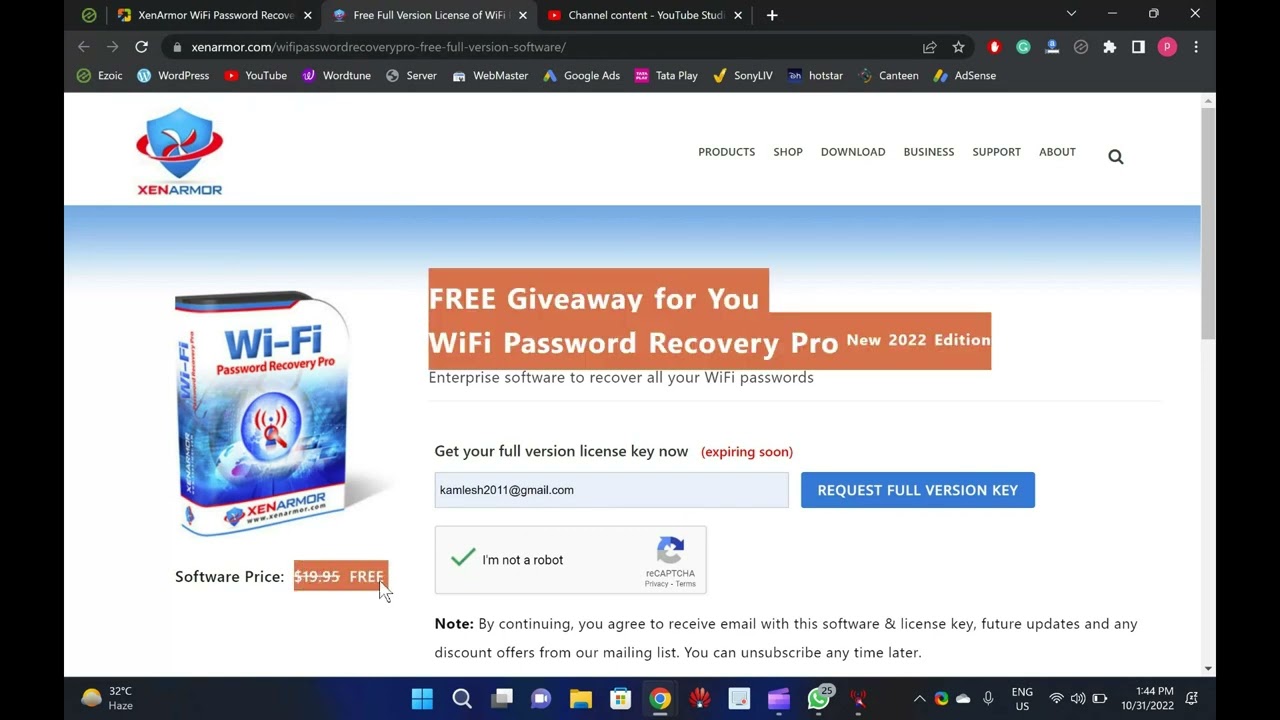
XenArmor WiFi Password Recovery Pro Free License
3K views · Oct 31, 2022 gearupwindows.com
Welcome to gearupwindows youtube channel. In this video, you will learn about XenArmor WiFi Password Recovery Pro and also get a free key to activate your copy of this software. In fact, passwords are such a secret weapon that no one wants to share them. After connecting to a WiFi network, people save them and forget them. And when you want to view the saved password, Windows makes it difficult for you to do so. XenArmor WiFi Password Recovery Pro for Windows 11 and 10 XenArmor WiFi Password Recovery Pro is an easy-to-use application that lets you instantly recover your saved WiFi password as well as delete all the Wireless Passwords from your computer. As soon as you have downloaded, installed, and launched the software on your computer, it will automatically detect all your Wi-Fi profiles and recover the passwords for them. A complete list of Wi-Fi profile details is displayed, including Wi-Fi SSID name, Security Settings (WEP, WPA, WPA2, WPA3), Type, and Wi-Fi Password for each recovered profile. By analyzing the password security configuration of each Wireless Profile, it categorizes them as Dangerous, Vulnerable, Warning, and Good. Features of XenArmor WiFi Password Recovery Pro Decrypts and discovers all Wireless Passwords on your system instantly. Allows removing one or more Wi-Fi Password Profiles. Identifies security issues faster with a multi-colored report. Password recovery is supported for all wireless protocols, including WEP, WPA, WPA2, WPA3, etc. Command-line supported. Generate WiFi password report in HTML, CSV, XML, JSON, SQLite database file format. 32-bit and 64-bit operating systems (Windows Vista to 11) supported. Get a Free License for XenArmor WiFi Password Recovery Pro In order to get the free license for XenArmor WiFi Password Recovery Pro, visit the giveaway page (https://xenarmor.com/wifipasswordrecoverypro-free-full-version-software/) and enter your email address. Then, click on the REQUEST FULL VERSION KEY button. On the same page, the setup file of the application, as well as the license, will appear. Apart from that, you will also get an email with the above-mentioned details. Just download the setup file, install it on your computer and activate the license to enjoy a pro copy for one year. 00.00 Intro 01:38 Features XenArmor WiFi Password Recovery Pro 02:37 Free License for XenArmor WiFi Password Recovery Pro #windows #windows11 #windows10 #free #giveaway #software #giveaways
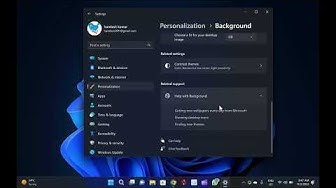
How to Enable Wallpaper Slideshow in Windows 11
6K views · Nov 2, 2022 gearupwindows.com
Welcome to gearupwindows youtube channel. In this video, you will learn to open Control Panel in Windows 11. How to open Control Panel in Windows 11? Many rumors were that Microsoft was removing the classic Control Panel from Windows 10; however, Windows 11 has been launched, and it is still part of it. To install Windows 11, your PC should feature Secure Boot and TPM 2.0 enabled on BIOS/UEFI. However, if you are using an old Windows PC or Mac machine, you can bypass Secure Boot and TPM 2.0 and install Windows 11. You can even install Windows 11 on a VirtualBox Virtual Machine; all you need to bypass TPM 2.0 and Secure Boot. Since Control Panel is part of Windows 11, you can access it in several ways. Some of them are the following:- Using Run box Through Windows Search From Command prompt How to open or access Control Panel using the Run box on Windows 11? Step 1. Open the Run dialog box by pressing Windows + R keys simultaneously from the keyboard. Step 2. In the Run box, type Control or Control Panel and hit Enter from the keyboard or click the OK button. Once you complete the above steps, the Control Panel window will open. How to open or access Control Panel through Windows Search on Windows 11? This is another easiest way to open Control Panel on Windows 11. Step 1. Click on the Start button or Windows logo icon on the taskbar. Step 2. On the search box, type Control Panel. From the available results, click on the Control Panel app to open it. How to open or access Control Panel from Command Prompt on Windows 11? If you prefer to use Command Prompt, do the following steps:- Step 1. Click on the Start button or Windows logo icon on the taskbar. Now, type Command Prompt in the search box. Step 2. From the available top results, click on the Command Prompt app to open it. On the prompt, type Control Panel and hit Enter from the keyboard to launch it. Chapters 00:00 Introduction 01:23 How to open or access Control Panel using the Run box on Windows 11? 01:57 How to open or access Control Panel through Windows Search on Windows 11? 02:30 How to open or access Control Panel from Command Prompt on Windows 11? #windows #windows11 #tutorial #tutorials #controlpanel
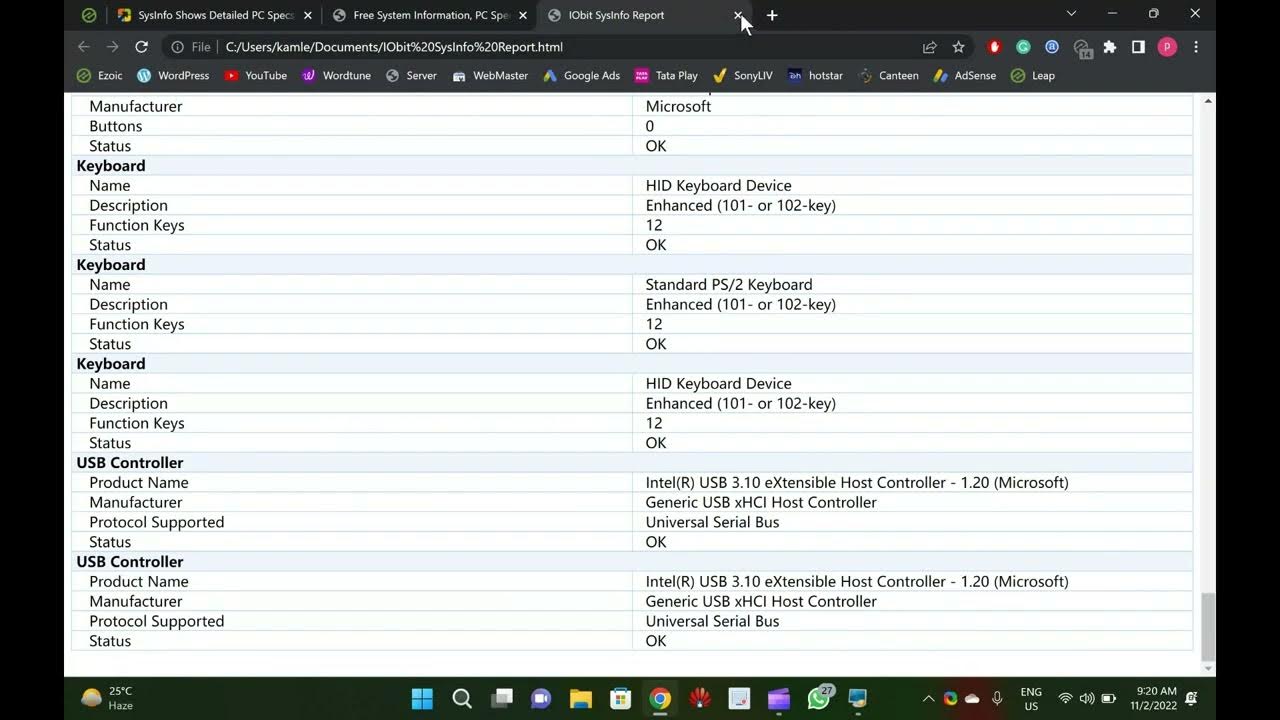
SysInfo Displays Detailed PC Specs and Monitors Real-Time Ha...
5K views · Nov 2, 2022 gearupwindows.com
Welcome to gearupwindows youtube channel. In this video, you will learn about SysInfo tool that Shows Detailed PC Specs and Monitors Real-Time Hardware Temperature. Have you purchased a new computer and want to see all the hardware components? When you purchase a new computer or upgrade an old PC, you should review the hardware. IObit has launched new software that is called SysInfo. Many applications are available on the market to view the PC specs in detail, for instance, Speccy. It is also possible to view our PC specs without any third-party tool on Windows 11. SysInfo for Windows 11 or 10 SysInfo is a great tool that scans your computer in a few seconds and represents the list of hardware components in a single window. It is compatible with Windows 11, 10, 8.1, 8, 7, Vista, and XP. To quickly find the detailed specification of your computer, download and install the SysInfo application from its official website. After installing, double-click on the desktop shortcut icon of this software to launch it. At the bottom of this software, you can view the temperature of the main components like CPU, GPU, Hard Disk, and Motherboard. Clicking on the same, you can see in detail. SysInfo app also includes an Export button on the left-bottom. Using this button, you can export reports from any category. It saves reports in a .HTML file. Summary That’s it. Now, you can view all the details about your computer here. SysInfo is divided into several categories. When you open this application, you will be greeted with a summary of your PC. Here, you can find basic details of your computer or laptop, including operating system, processor, memory (RAM), graphics card (GPU), monitor, disk space, audio card, motherboard, mouse, and keyboard. Operating System In the Operating System category, you can view computer name, user name, organization (if applicable), OS name, OS version, product id, system uptime, registry size, etc. Processor & Motherboard You can view CPU and motherboard details in the same category under the SysInfo application. Here, you can find processor make and speed, CPU clock speed, voltage, serial number of CPU, L1, L2, and L3 cache. Further, you can view the motherboard model, manufacturer, serial number, BIOS maker & version, and a lot of information. Memory Device Under this category, you can view installed RAM, memory usage, free RAM at present, memory usage percentage, etc. Display You can look for video adapters and monitor here. Download SysInfo You can download SysInfo free app from its official website (https://www.iobit.com/en/system-information.php). #free #freeware #windows #windows11 #windows10 #software
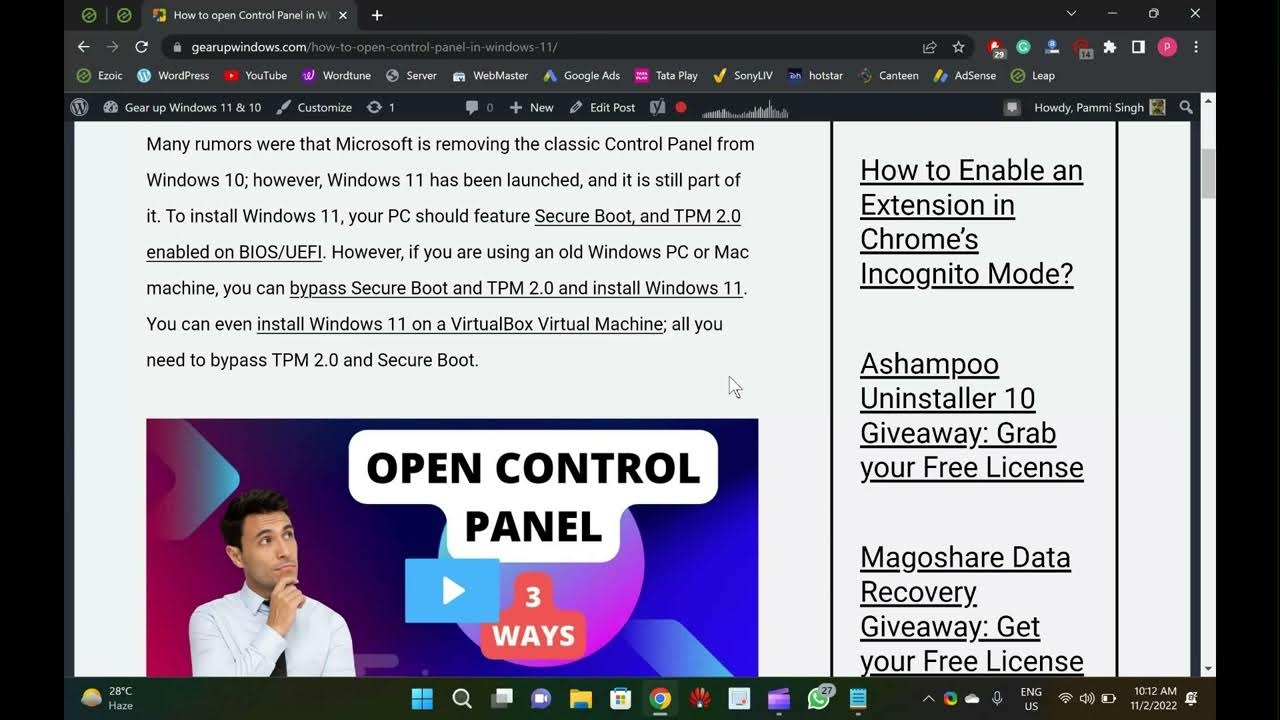
3 Ways to open Control Panel in Windows 11
499 views · Nov 2, 2022 gearupwindows.com
Welcome to gearupwindows youtube channel. In this video, you will learn to open Control Panel in Windows 11. How to open Control Panel in Windows 11? Many rumors were that Microsoft was removing the classic Control Panel from Windows 10; however, Windows 11 has been launched, and it is still part of it. To install Windows 11, your PC should feature Secure Boot and TPM 2.0 enabled on BIOS/UEFI. However, if you are using an old Windows PC or Mac machine, you can bypass Secure Boot and TPM 2.0 and install Windows 11. You can even install Windows 11 on a VirtualBox Virtual Machine; all you need to bypass TPM 2.0 and Secure Boot. Since Control Panel is part of Windows 11, you can access it in several ways. Some of them are the following:- Using Run box Through Windows Search From Command prompt How to open or access Control Panel using the Run box on Windows 11? Step 1. Open the Run dialog box by pressing Windows + R keys simultaneously from the keyboard. Step 2. In the Run box, type Control or Control Panel and hit Enter from the keyboard or click the OK button. Once you complete the above steps, the Control Panel window will open. How to open or access Control Panel through Windows Search on Windows 11? This is another easiest way to open Control Panel on Windows 11. Step 1. Click on the Start button or Windows logo icon on the taskbar. Step 2. On the search box, type Control Panel. From the available results, click on the Control Panel app to open it. How to open or access Control Panel from Command Prompt on Windows 11? If you prefer to use Command Prompt, do the following steps:- Step 1. Click on the Start button or Windows logo icon on the taskbar. Now, type Command Prompt in the search box. Step 2. From the available top results, click on the Command Prompt app to open it. On the prompt, type Control Panel and hit Enter from the keyboard to launch it. Chapters 00:00 Introduction 01:23 How to open or access Control Panel using the Run box on Windows 11? 01:57 How to open or access Control Panel through Windows Search on Windows 11? 02:30 How to open or access Control Panel from Command Prompt on Windows 11? #windows #windows11 #tutorial #tutorials #controlpanel
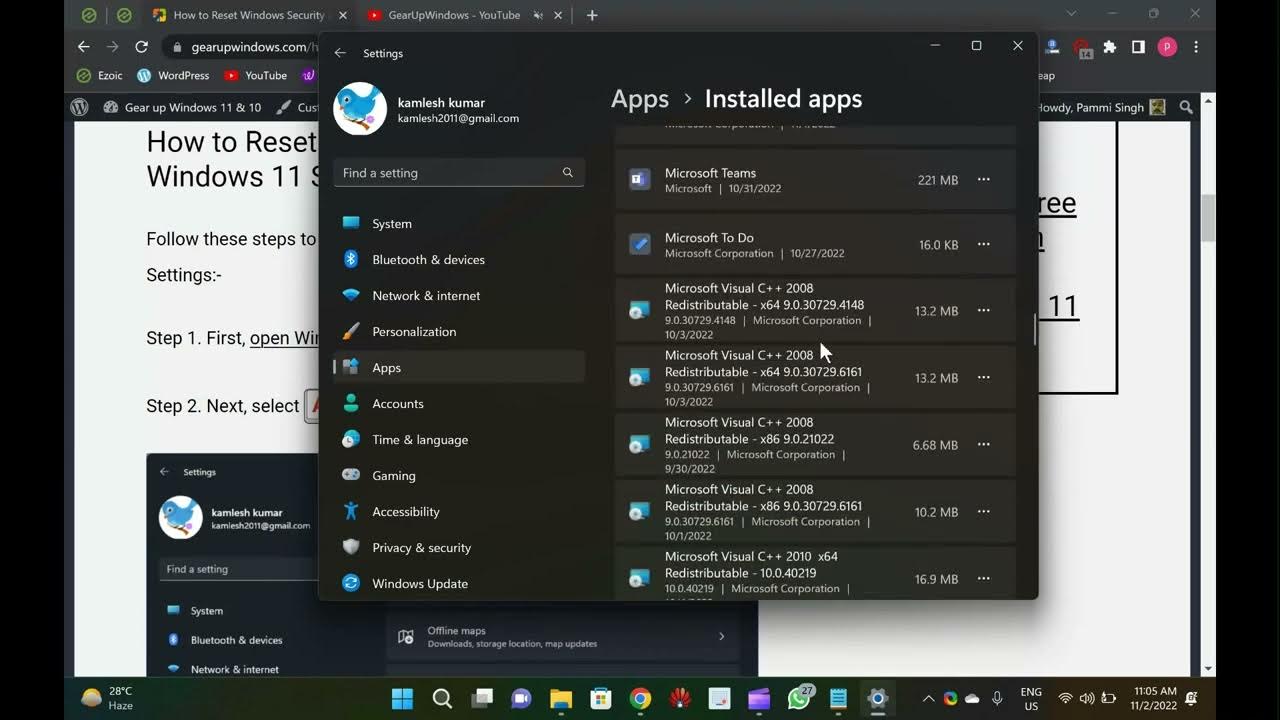
2 Ways to Reset Windows Security App in Windows 11
6K views · Nov 2, 2022 gearupwindows.com
Welcome to @GearUpWindows youtube channel. In this video, you will learn to Reset Windows Security App in Windows 11. Windows Security is a built-in app on Windows 11. It is not an anti-virus or anti-malware application but an information center. When you enable Microsoft Defender on your PC, it collects and reports device health and threat information. Then, you can take action, such as enabling additional security features and running security scans through Microsoft Defender. However, if the Windows Security application crashes or does not open properly, resetting or re-registering may solve the problem. In this gearupwindows article, we will guide you through several ways to reset the built-in Windows Security app on Windows 11. You can reset the Windows Security app using built-in Settings or PowerShell. Please note that regardless of the method you use to reset the Windows Security app, resetting will restore all its settings to their default values. How to Reset the Windows Security through Windows 11 Settings? Follow these steps to reset the Windows Security app using Windows 11 Settings:- Step 1. First, open Windows 11 Settings (https://www.youtube.com/watch?v=F1GqsRg5TqM). Step 2. Next, select Apps in the left sidebar. Step 3. Then, click on Installed apps in the right sidebar. Step 4. In the “Installed apps” settings page, scroll down and click on the three dots menu beside the Windows Security entry. Step 5. Then, click on the Advanced options in the menu. Step 6. In the following screen, click the Reset option. Step 7. Again, click the Reset button when prompted. How to Reset the Windows Security using PowerShell? To reset the Windows Security through PowerShell, use these steps:- Step 1. Open Windows PowerShell as an administrator. To do that, open the Run dialog box by pressing the Windows+R keys simultaneously on the keyboard. Then, type PowerShell and press Ctrl+Shift+Enter on the keyboard. If prompted by UAC, click the Yes button. Step 2. Then, copy and paste the following command in the elevated Windows PowerShell and press Enter key on the keyboard:- Get-AppxPackage Microsoft.SecHealthUI -AllUsers | Reset-AppxPackage Chapters 00:00 Intro 01:26 How to Reset the Windows Security through Windows 11 Settings? 02:33 How to Reset the Windows Security using PowerShell? #windows #windows11 #settings #tutorial #tutorials
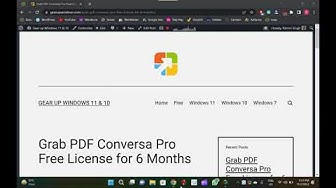
PDF Conversa Pro Free License for 6 Months
2K views · Nov 2, 2022 gearupwindows.com
Welcome to gearupwindows youtube channel (https://www.youtube.com/@gearupwindows). In this video, we will provide short details about PDF Conversa Pro and also provide a free license. PDF Conversa Pro is a professional PDF tool used to convert any file format to PDF. Its regular license code price is 20.00 USD, but in the giveaway period, you will get it completely free for 6 months. Even you can update this tool and ask the developer if there are any issues. PDF Conversa Pro for Windows 11 and 10 The Ascomp PDF Conversa Pro is compatible with Windows XP to 11, which means you can use it with your latest version of Windows 11 and 10 too. Using this application, you can quickly convert PDF documents into a Word format DOC/RTF or convert Word documents into PDF. Conversion of PDF to Word is also possible into the Word file format DOC or RTF with a few mouse clicks. After converting the documents also, the graphics, tables, and fonts associated with the basic layout remain unchanged. It even allows you to convert password-protected documents. During the conversion of DOC/DOCX to PDF, if you need, you can set passwords in your Word documents. This application allows you to integrate custom fonts into the PDF file. During conversion, you can select texts to be compressed and even determine the picture quality of the contained graphics. Send documents in your desired format or edit existing ones in your preferred file format. PDF Conversa processes the transformation with just one click. Free License of PDF Conversa Pro To get the free license of PDF Conversa Pro, just visit this giveaway page (https://www.ascompsoftware.com/fullversion/?l=QKKHX-91XQ4-7AG6P-APCTL), fill out the form, and hit the “Send” button. When you’re done, you will receive a confirmation email from ASCOMP Software. Open up your email and click the confirmation link. Once done, you will be directed to your ASCOMP account page, where you can download the full version setup file. By clicking the “Download Full Version” link, you can download the installer of this software. You can copy the license code from the giveaway page and then apply it to the software to activate it for free if needed. Thanks. Chapters 00:00 PDF Conversa Pro Intro 02:14 PDF Conversa Pro Free License and Download #windows #windows11 #free #windows10 #giveaway #giveaways #software
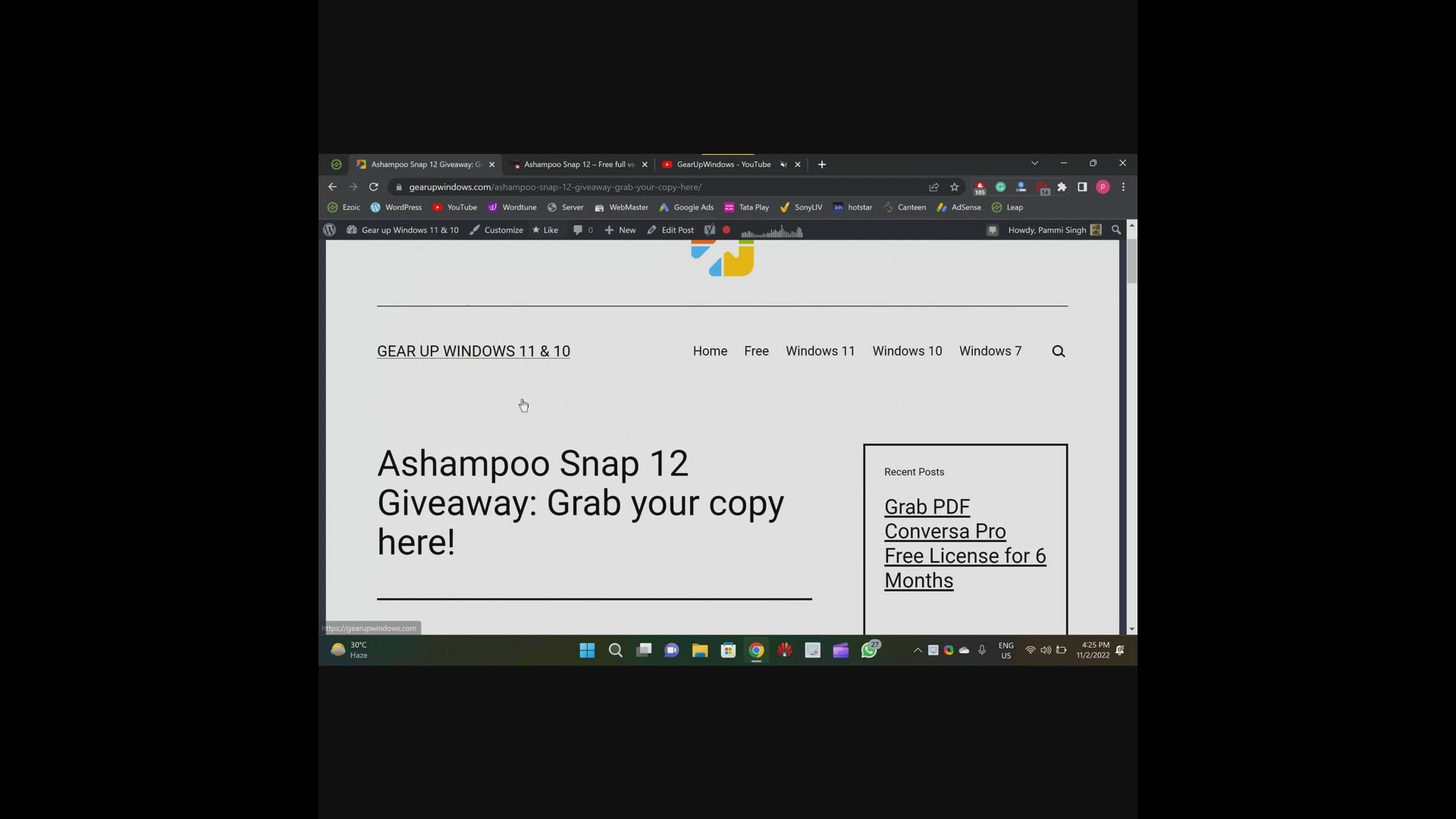
Ashampoo Snap 12 Giveaway: Grab your copy here!
3K views · Nov 2, 2022 gearupwindows.com
Welcome to the gearupwindows Youtube video channel. In this video we will show you a few details about Ashampoo Snap 12 Giveaway and also guide you to grab a free copy of this tool. INTRODUCTION If you want to take screenshots or record your desktop with ease, you can use the Ashampoo Snap tool. You need to pay at least CA$59.99 to purchase this application; however, in this giveaway, you will get it totally free. Ashampoo Snap 12 for Windows 11 and 10 With Ashampoo Snap 12, you can automate capturing screenshots or videos. You can enhance and polish screen captures with automatic numbering, arrows, comments, stickers, and so much more. With Ashampoo Snap, you can share files across all popular online and cloud services, such as Twitter, Facebook, Dropbox, OneDrive, Google Drive, and more. Videos and documentaries can be created easily with Ashampoo Snap. You can add voice narration, texts, and drawings to the recordings. You can visualize mouse clicks and keystrokes as well as watermarks to protect your intellectual property. You can also add live webcam feeds with a single click. Ashampoo Snap supports multi-display setups, including mixed Full HD and 4K environments, with different resolutions and DPI combinations. In the editor, beginners and professionals alike will have no problem getting started! Each display is captured at its own resolution for maximum sharpness, and results are instantly editable. Using Ashampoo Snap, you can also turn any video segment into a GIF animation using its built-in converter. Just set the start and end positions, fire up the converter, and you’re done! With Ashampoo Snap, you can take perfect screenshots, even in fullscreen mode of your games. Preserve your greatest triumphs, high scores, and player highlights. The built-in editor comes with a variety of tools for annotating, highlighting, and marking individual image portions, including text, comments, markers, and arrows, in addition to basic image editing functions like cropping, scaling, and rotating. Webspace and email from Ashampoo make it easy to share results, but you can also send them to other applications. In addition to printing, Ashampoo Snap can also be operated through a floating toolbar near the top edge of the screen, via the system tray icon, or via keyboard shortcuts. It is lightweight and unobtrusive on the system. Ashampoo Snap 12 Key Features Capture screenshots. Multi-purpose capture tool for rectangular areas, entire and scrollable websites. Capture fixed-size and freehand selections. Capture multiple screens as a single screenshot. Print screen. Built-in screenshot editor. Crop, scale, and rotate images. Add straight and curved arrows. Add texts and comments. Extract screen colors. Supports JPEG, PDF, PNG, and PSD formats. Create GIFs from any video. Free License of Ashampoo Snap 12 To use the full features of Ashampoo Snap 12, you don’t need to activate this application manually. This application is hosted with a pre-activated license here (https://www.computerbild.de/download/Ashampoo-Snap-12-Kostenlose-Vollversion-930250.html). To use this program on your PC, download and install it on your computer. It will not ask you for a license key. Do hurry up if you have not subscribed yet to our channel (https://www.youtube.com/@gearupwindows). Thanks. Chapters 00:00 Ashampoo Snap 12 Intro 03:18 Ashampoo Snap 12 Features 04:11 Ashampoo Snap 12 Free License Key #windows #windows11 #windows10 #giveaway #free #software
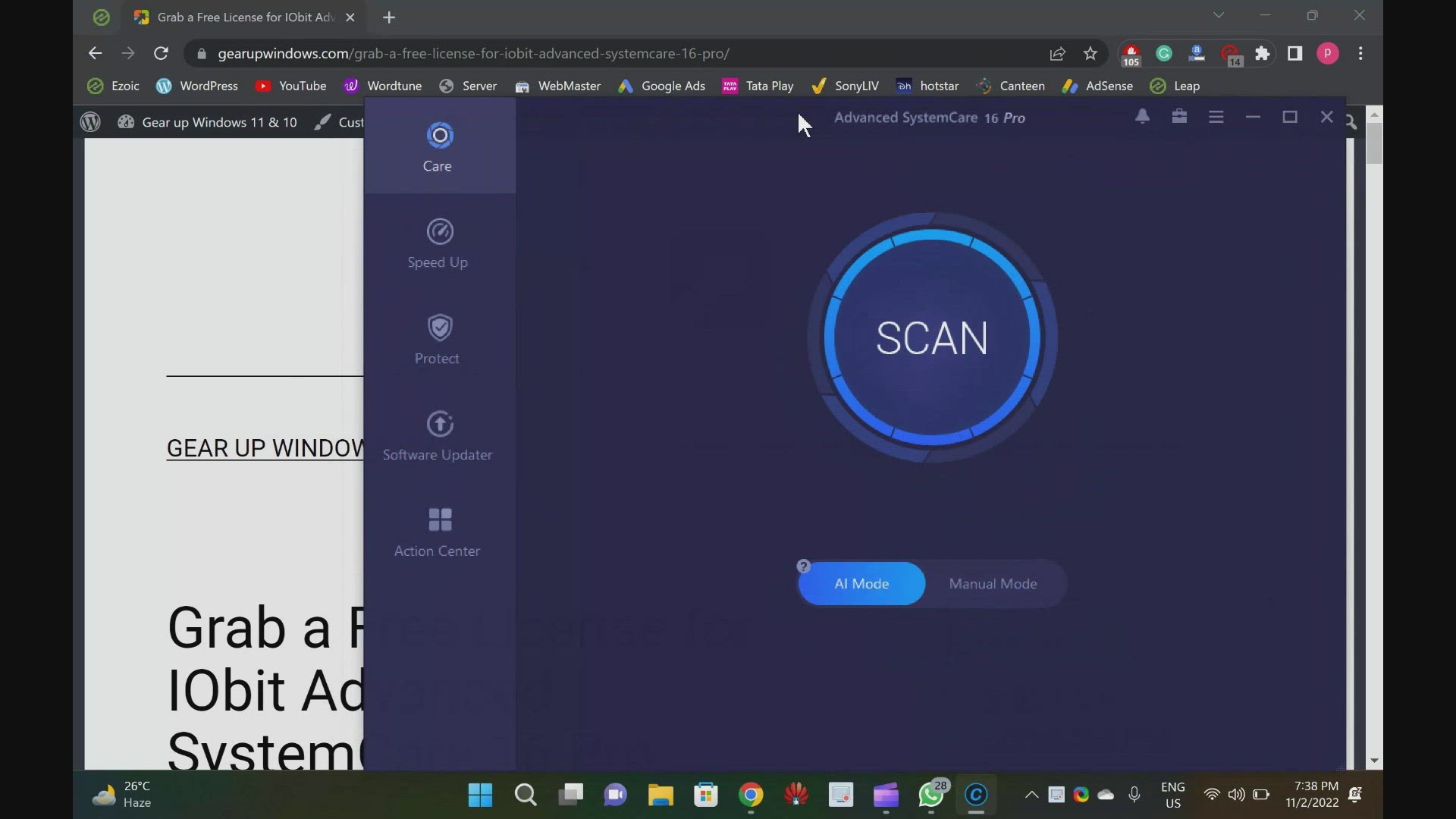
Giveaway IObit Advanced SystemCare 16 Pro
719 views · Nov 2, 2022 gearupwindows.com
Free License for IObit Advanced SystemCare 16 Pro: Giveaway Copy! Although Windows 11 and 10 offer a lot of built-in features, without third-party software, it is incomplete. You need to download a third-party pro tool to clean your PC and improve overall performance. We recommend IObit Advanced SystemCare 16 Pro if you want to juice out your PC performance. This application offers deep cleaning for Windows PCs and provides reliable protection for users’ online privacy. Performance is the primary goal of this application, while privacy protection ensures keeping online trackers out. While the free version of Advanced SystemCare (Read More: https://gearupwindows.com/iobit-advanced-systemcare-free-speed-up-clean-and-protect-your-private-data-on-windows-10/) is good enough for primary users, advanced users need a pro version. But you might already know that every program pro version costs. IObit firm is offering a giveaway for its flagship Advanced SystemCare 16 Pro program, so if you don’t want to pay for it and want to use it for free, you’re covered. Basically, you will get a pro license for free so that you can use it on your PC for free. After entering the license key in the program, IObit Advanced SystemCare 16 Free will automatically be converted to IObit Advanced SystemCare 16 Pro. Advanced SystemCare 16 Pro for Windows 11 and 10 A big SCAN button will appear when you download, install, and run Advanced SystemCare 16 Pro. You can toggle between AI Mode and Manual Mode below that. While AI Mode can be sufficient for most PCs, you can switch to Manual Mode to select and uncheck different options for scanning your computer. You can use this option if you do not have much time to maintain your computer. You will be able to scan your computer in AI Mode for privacy traces, junk files, invalid shortcuts, registry entries, system optimizations, internet improvements, registry fragments, disk optimizations, disk optimizations, antivirus protection, firewall, outdated drivers, outdated software, spyware threats, system weaknesses, security holes, and disk errors. Clicking on the Fix button, you can repair several errors at once. To learn more, you need to click on the individual entry on the left side. Next, coming to the interface of IObit Advanced SystemCare. The homepage of this application is divided into five tabs. These are the following:- Care Speed Up Protect Software Updater Action Center Let me delve into depth. Care This is the first tab of the Advanced SystemCare program, where you will find a big SCAN button to scan and fix several errors. Speed Up You can use the Speed Up tab to optimize your PC’s performance. You can enable “Turbo Boost” here to help stop unnecessary programs from releasing RAM and boost your PC’s performance. In addition, you can remove programs from Startup with “Startup Optimizer.” For a smoother PC, enable the “Performance Monitor” and “Auto RAM Clean” tools under “Real-Time TuneUp.” Protect Furthermore, Advanced SystemCare includes built-in tools for protecting your PC, such as Anti-Spyware, fingerprint protection, anti-tracking, and browsing protection. Software Updater Keeping your PC’s software up-to-date can be difficult if you have many programs installed. Advanced SystemCare keeps track of all installed programs and notifies you when one needs to be updated. You can use Advanced SystemCare to clean your PC and boost performance. It is compatible with all versions of Windows, including Windows 11, 10, 8.1/8, 7, Vista, and XP. Download IObit Advanced SystemCare 16 Pro You will need to download Advanced SystemCare 16 Free first and then enter the giveaway license key. Once you have activated the software, Advanced SystemCare 16 Pro will be ready to use. You will need to download Advanced SystemCare 16 Free (https://cdn.iobit.com/dl/advanced-systemcare-setup.exe) first and then enter the giveaway license key. Once you have activated the software, Advanced SystemCare 16 Pro will be ready to use. A3EBB-03B4F-C0C86-8DF1N The above-mentioned giveaway code is valid for the next 6 months. Update as on 11 Dec 22: Use the following license key to activate your copy of Advanced SystemCare 16 Pro:- 35EB4-71BEB-DC703-B271N Note: The above code offers a 6-months subscription, valid till April 24, 2023. Update as on 04 Jan 2023: Use the following key to get a free license for 6 months (6-month subscriptions for 100 activations, expired on Feb 15th,2023) 4039F-2DECF-5AE7B-4351N Download application: https://www.iobit.com/en/advanced-systemcare-antivirus.php?utm_source=enmedia&utm_campaign=enascu_gearupwindows If you have not subscribed yet, please visit my youtube channel @gearupwindows and subscribe to it. Thanks. Chapter 00:00 Intro 01:50 About 05:46 Download 06:08 Giveaway Free License Key #giveaway #giveaways #gearupwindows #growupwindows #risewindows #windows #windows10 #windows11 #software
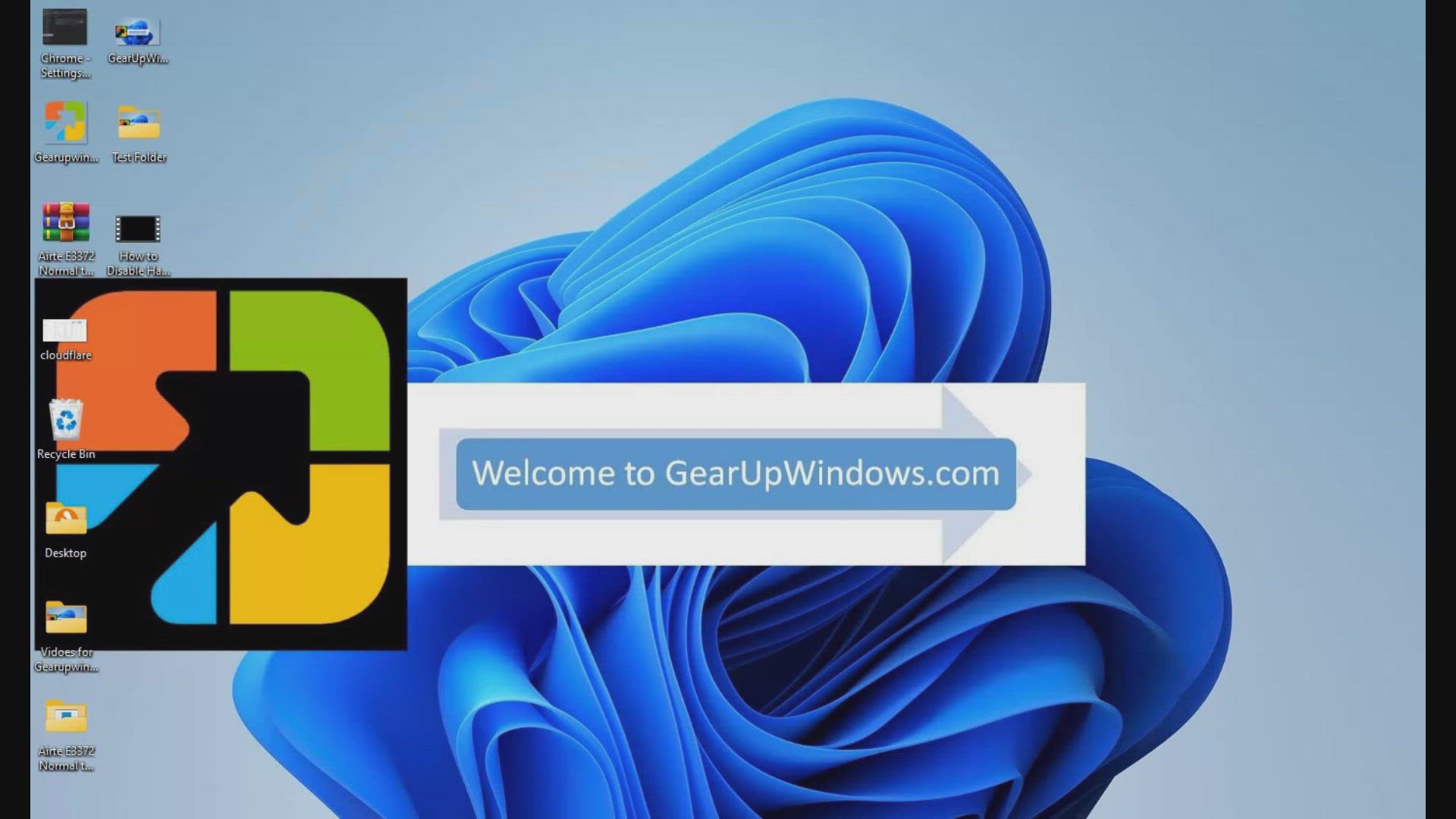
How to Disable Hardware Acceleration in Google Chrome
5K views · Oct 26, 2022 gearupwindows.com
How to Disable Hardware Acceleration in Google Chrome @GearUpWindows Google Chrome is the most popular browser worldwide and has several features, including hardware acceleration. This takes advantage of your computer’s GPU (graphics hardware) to speed up processes and free vital CPU time. This improves the overall user experience while surfing the internet. However, depending on your device configuration, the hardware acceleration feature of Chrome may negatively affect your experience by preventing visual elements from displaying correctly on the screen. If you are experiencing issues, such as missing menus or dialog boxes, we recommend you disable the hardware acceleration feature and see if this helps you. Chapters 00:00 Introduction 01:13 How to Turn On/Off Hardware Acceleration in Chrome? 02:12 How to Enable or Disable Hardware Acceleration in Chrome using Registry Editor? #windows #windows11 #windows10 #chrome #googlechrome #chromesetting #chromesettings #registry
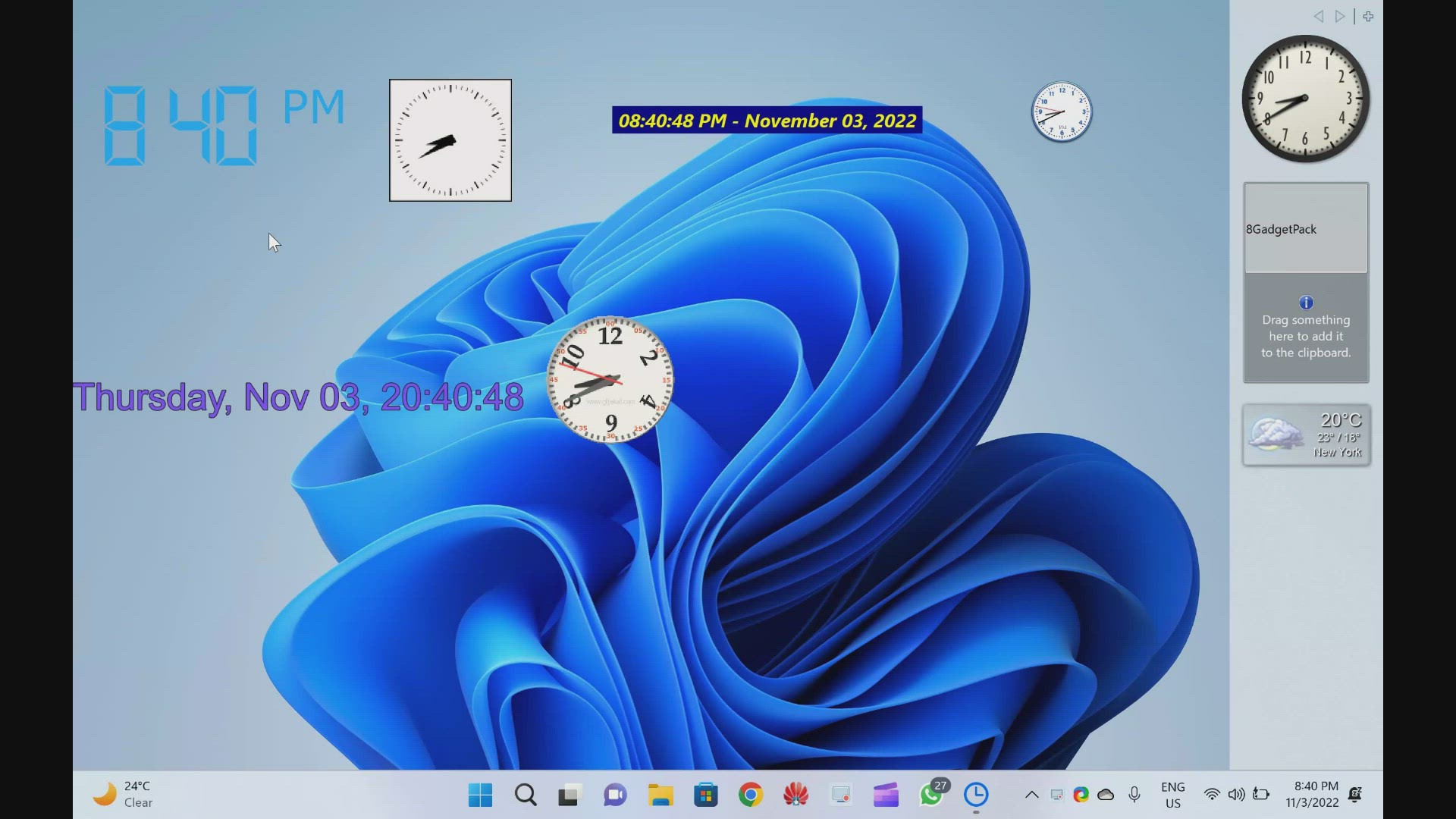
Best Free Desktop Clock Widgets for Windows 11 and 10
2K views · Nov 3, 2022 gearupwindows.com
In this video, we have provided you with details and download links for the Best Free Desktop Clock Widgets for Windows 11 and 10. Although on Windows 11 or 10 machines, you can find the time on the taskbar, some users prefer to add a clock widget on the desktop. The clock widget stays on top of other apps and can be moved to any side of the screen, making it easier to keep track of your schedule. In addition, it also enhances the appearance of your Windows desktop. In this gearupwindows article, we will cover a lot of free clock widgets that you can use on your Windows 10 or 11 desktop. Desktop Clock Widgets for Windows 11 and 10 Download Digital Clock 4: https://sourceforge.net/projects/digitalclock4/files/4.7.9/ Download .Clocks: https://apps.microsoft.com/store/detail/clocks/9NQ1TSHFWJG4?hl=en-us&gl=US Download DS Clock: https://www.dualitysoft.com/dsclock/ Download ClocX: http://www.clocx.net/download.php Download 8GadgetPack: https://gearupwindows.com/8gadgetpack-adds-more-than-60-gadgets-in-windows-11-10-8-1-7/ Download 8GadgetPack: https://8gadgetpack.net/ Download DesktopClock: https://github.com/danielchalmers/DesktopClock Download Clock!: https://www.gljakal.com/clock/index.php Subscribe to our channel @GearUpWindows Chapters 00:00 Introduction 00:50 Digital Clock 4 03:03 .Clocks 03:48 DS Clock 04:44 ClocX 05:51 8GadgetPack 06:37 DesktopClock 07:46 Clock! #windows #windows11 #windows10 #free #clocks #clock #freeware
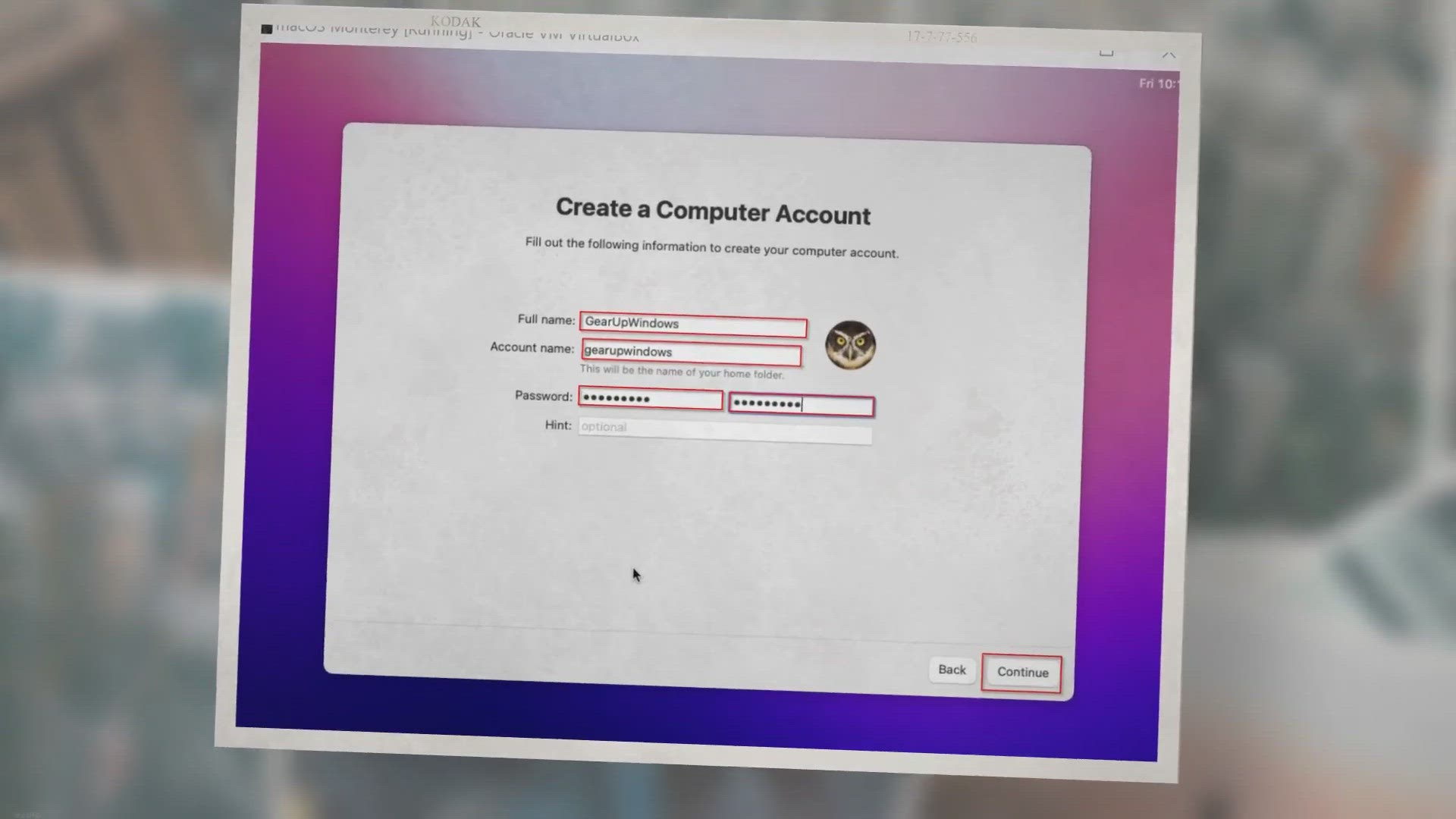
How to Install macOS Monterey in VirtualBox on Windows 11/10...
2K views · Nov 4, 2022 gearupwindows.com
We all know Apple’s macOS Big Sur is the latest stable operating system in the market. Now, the firm is ready to launch macOS Monterey for Mac. The macOS Monterey has been announced at the WWDC keynote after showing off iOS, iPadOS, and watchOS.
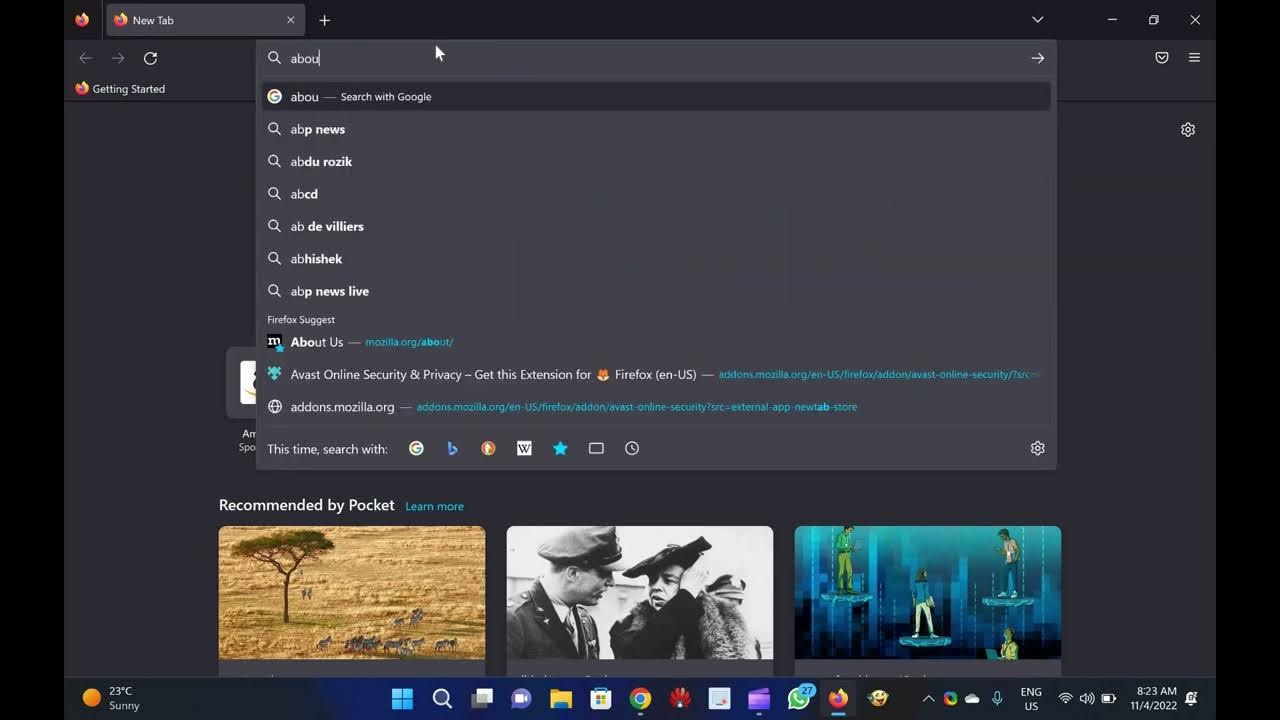
How to Enable or Disable Tab Sleep feature in Firefox browse...
1K views · Nov 4, 2022 gearupwindows.com
Welcome to gearupwindows youtube channel. In this video, we will guide you on How to Enable or Disable Tab Sleep feature in Firefox browser. In Edge browser, there is a feature available to save the resources or memory, called Sleeping tabs. There is a similar function available in Mozilla Firefox, called Tab Sleep. This post will guide you on enabling or disabling the Tab Sleep feature in the Firefox browser. When this feature is turned on, Firefox puts inactive tabs (that you haven’t accessed for a few minutes) to sleep mode or suspends those tabs. That is a beneficial feature to save the system resources or memory. Whenever you access any of the inactive tabs, those are awakened or brought back to active mode with a refresh. How to Enable or Disable Tab Sleep feature in Firefox browser? To enable or disable the Tab Sleep feature in the Mozilla Firefox browser, perform the following steps:- Step 1. Open the Firefox browser and access the Advanced Preferences page (To access the Advanced Preferences page, launch Firefox and type about:config in the address bar and press Enter from the keyboard). Step 2. You will see a “Proceed with Caution” warning message. Click on the “Accept the Risk and Continue” button to open the “Advanced Preferences” page. Step 3. Click the “Show All.” Step 4. On the search box type lowmemory. Step 5. Double-click on the browser.tabs.unloadOnLowMemory preference to set its value to true. Note: By default, the value is set to false, which means “Tab Sleep” is disabled. To disable the Tab Sleep at any time, double-click on the browser.tabs.unloadOnLowMemory preference to set its value to false. That’s all. Once you have completed the above steps, restart Firefox, and it’ll enable/disable the Tab Suspend feature in Firefox based on the value of the preference. If you have set the value to true, whenever you are working with too many tabs and some tabs are not accessed for some minutes, Firefox will automatically suspend those idle tabs. If you have not subscribed to this @GearUpWindows channel yet, hurry up. A lot of tutorials are on the way. Thanks. Chapters 00:00 Introductions about the Tab Sleep feature in Firefox 01:04 How to Enable or Disable Tab Sleep feature in Firefox browser? #windows #windows11 #windows10 #firefox #tutorial #tutorials #howto #browser #browserfeature
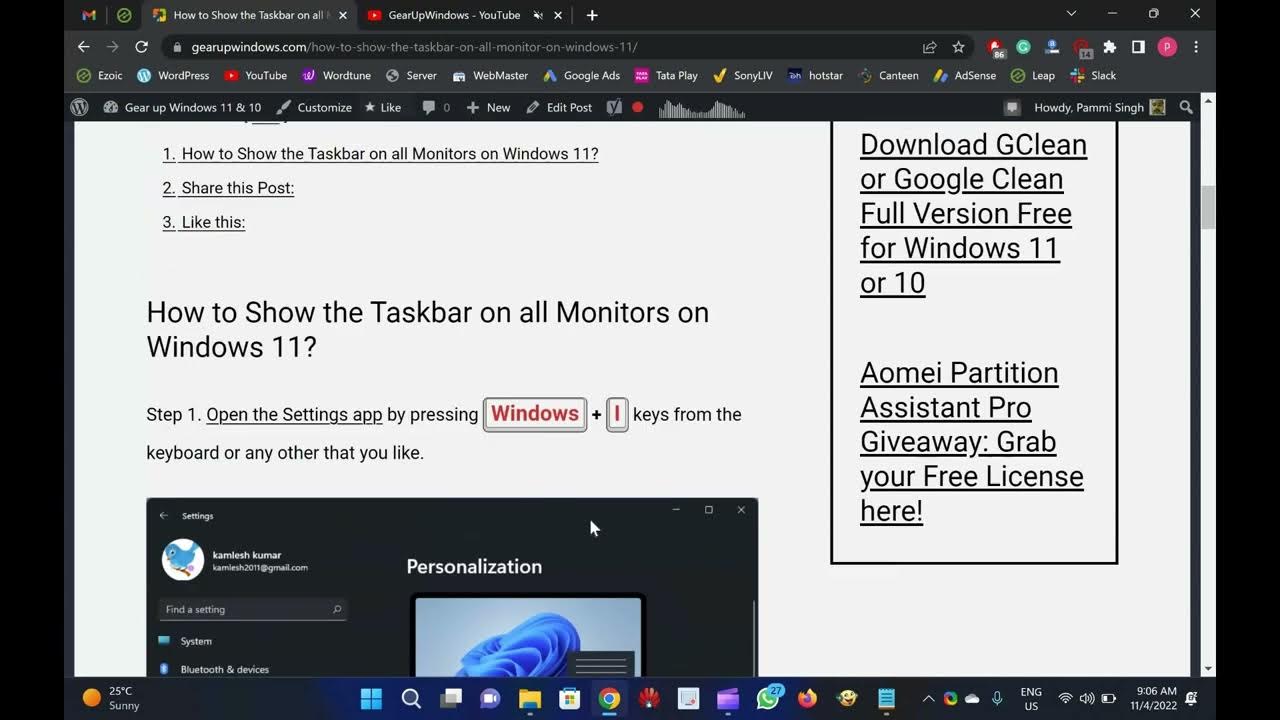
How to Show the Taskbar on all Monitors on Windows 11?
1K views · Nov 4, 2022 gearupwindows.com
Welcome to gearupwindows youtube channel. In this video, you will learn How to Show the Taskbar on all Monitors on Windows 11. If you are using Windows 11 and adding a second monitor to extend the display, it should also show the taskbar on the second monitor. But, it does not happen. By default, when you add a second monitor on Windows 11, the taskbar is only displayed on the primary or default monitor. If you want to see the taskbar on both displays, you need to go through the Settings app. In this gearupwindows article, we will guide you on showing the taskbar on all displays on Windows 11 PC. How to Show the Taskbar on all Monitors on Windows 11? Step 1. Open the Settings app by pressing Windows + I keys from the keyboard or any other that you like. Step 2. When Windows Settings open, select the Personalization category from the left sidebar. Step 3. On the right sidebar, click Taskbar. Step 4. When you reach Taskbar settings, click the Taskbar behaviors header to expand it. Step 5. Then check the box Show my taskbar on all displays to enable the taskbar on all displays. Note: You will only be able to check this item when you have connected your secondary display to your computer. Otherwise, this option will remain greyed out. We have not connected another monitor right now to our PC, so we can't check it right now. If you have not subscribed to our channel, please subscribe to @GearUpWindows Youtube channel to get the latest tutorials. Thanks. Chapters 00:00 Introduction 00:52 How to Show the Taskbar on all Monitors on Windows 11? #windows #windows11 #tutorial #tutorials #howto #taskbar
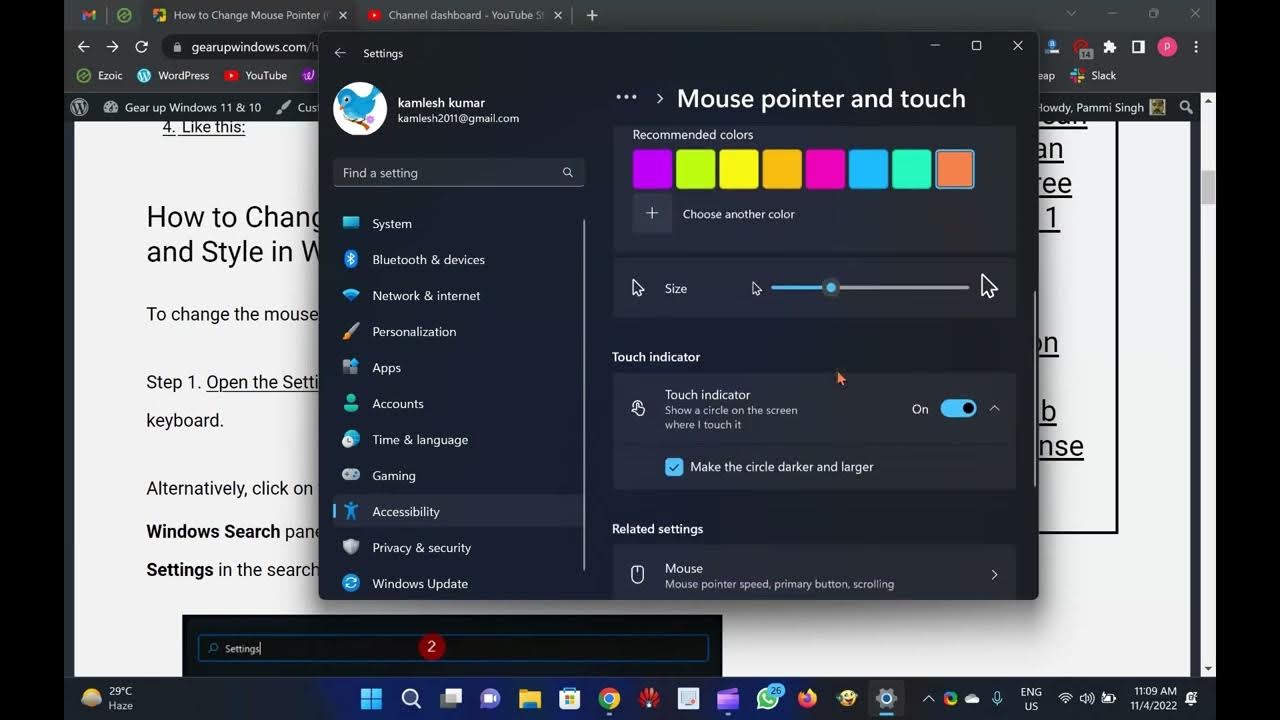
Change Mouse Pointer (Cursor) Color and Size in Windows 11
3K views · Nov 4, 2022 gearupwindows.com
Welcome to gearupwindows YouTube video channel. In this video, you will learn How to Change Mouse Pointer (Cursor) Color and Size in Windows 11. Like previous versions of Windows, Windows 11 also allows you to change the mouse pointer color and size according to your choice. Many people want to change the cursor size and color due to some reason. If you don’t like the default color and size of the mouse pointers, this gearupwindows article will guide you to change the same. How to Change Mouse Pointer (Cursor) Color and Style in Windows 11? To change the mouse pointer or cursor color and style, do the following:- Step 1. Open the Settings app by pressing Windows + I keys from the keyboard. Alternatively, click on the Search button on the taskbar to open the Windows Search panel. Type Settings in the search box. Click on Settings in the search result to open it. Step 2. Click on the Accessibility category from the left side pane in the Settings app. Step 3. On the right side pane of Accessibility settings, click the Mouse pointer and touch tab under the Vision section. Step 4. Here, you will see four mouse pointer styles:- White: This is the first pointer and selected by default. Black: The second mouse pointer is Black. When you select it, the cursor will wear Black color. Inverted: Inverted is a good mouse pointer. The cursor turns into Black on White background and White on a Black background. Custom: The last option is Custom, which allows you to choose any color of your choice. When you select this option, the Lime color is set by default, and you will see a list of recommended colors. You can select any other color from the list. If a color is not listed of your choice, click the + icon before Choose another color option. Now, the color palettes will open, where you can choose any color of your choice that you want to see for the pointer. Just click on a particular portion in the color box and then use the slider below to adjust the color value. Finally, click on the Done button to apply the changes to the mouse pointer color. How to Change Mouse Pointer (Cursor) Size in Windows 11? To change the mouse pointer or cursor size, do the following:- Step 1. Open the Settings app by pressing Windows + I keys from the keyboard. Alternatively, click on the Search button on the taskbar to open the Windows Search panel. Type Settings in the search box. Click on Settings in the search result to open it. Step 2. Click on the Accessibility category from the left side pane in the Settings app. Step 3. On the right side pane of Accessibility settings, click the Mouse pointer and touch tab under the Vision section. Step 4. Here, drag the slider next to the Size option to the right to increase the pointer or cursor size. The pointer size is set to 1 by default, allowing you to increase it to 15. Adjust the size according to your choice. Once you release the mouse, the changes are applied immediately. That's it. If you have not yet subscribed to our youtube channel @GearUpWindows hurry up. A lot of tutorials are waiting for you. Chapters 00:00 Introduction 00:40 How to Change Mouse Pointer (Cursor) Color and Style in Windows 11? 03:07 How to Change Mouse Pointer (Cursor) Size in Windows 11? #windows #windows11 #howto #tutorial #tutorials #mouse #pointers

How to Make Windows 11 Look and Feel Like Windows 10?
788 views · Nov 4, 2022 growupwindows.com
The same is true when you switch to Windows 11 from Windows 10. Many changes have been made to the UI. Microsoft refreshes the look and feels of every new version of an operating system to make it more interesting.
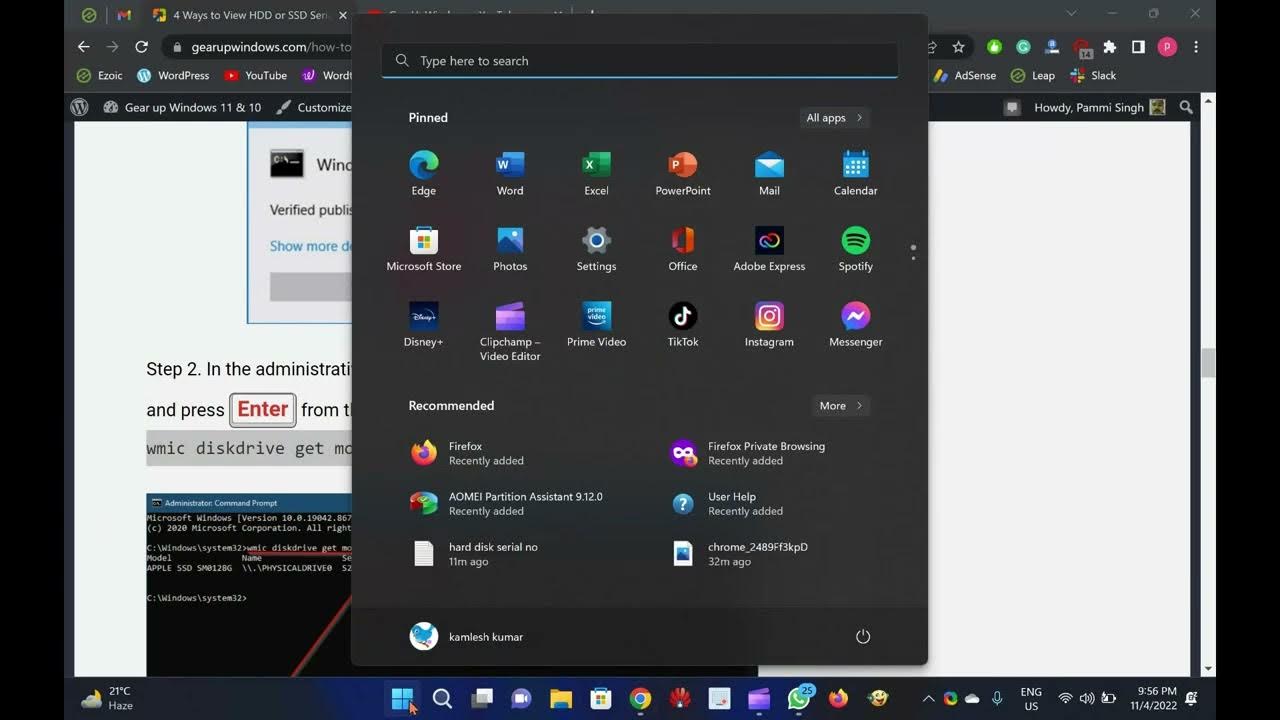
How to View Hard Disk Serial Number in Windows 11 or 10?
8K views · Nov 5, 2022 gearupwindows.com
For any reason, you are searching for a way to check or view the Serial Number of your hard disk or SSD on your computer or laptop, for instance, managing the inventory; this post will help you. If the hard disk or SSD is not fitted on your PC, you can easily see the sticker’s serial number. But what you will do if you have purchased a branded PC or notebook; it is impossible to unscrew your computer or laptop to find out the serial number on the sticker of the hard disk. By unscrewing the computer, you will lose the warranty. Without unscrewing the device, it is possible to find out the Serial Number of your PC. Download Seagate Drive Detect: http://support.seagate.com/kbimg/utils/drivedetect.exe Subscribe @GearUpWindows Chapters 00:00 Introduction 01:06 What is the serial number? 02:03 How to check the hard disk sticker label to find out the serial number? 02:56 How to find out the Hard Disk Drives (HDD) or Solid State Drives (SSD) serial number using Command Prompt on Windows 11/10? 04:30 How to Obtain the HDD (Hard Disk Drive) or SSD (Solid State Drives) serial number using PowerShell? 06:14 How to check out the Hard Disk Drives (HDD) or Solid State Drives (SSD) serial number using Third-Party Tool? #windows #windows11 #windows10 #howto #freeware #free #tutorial #tutorials #hdd #ssd #harddisk
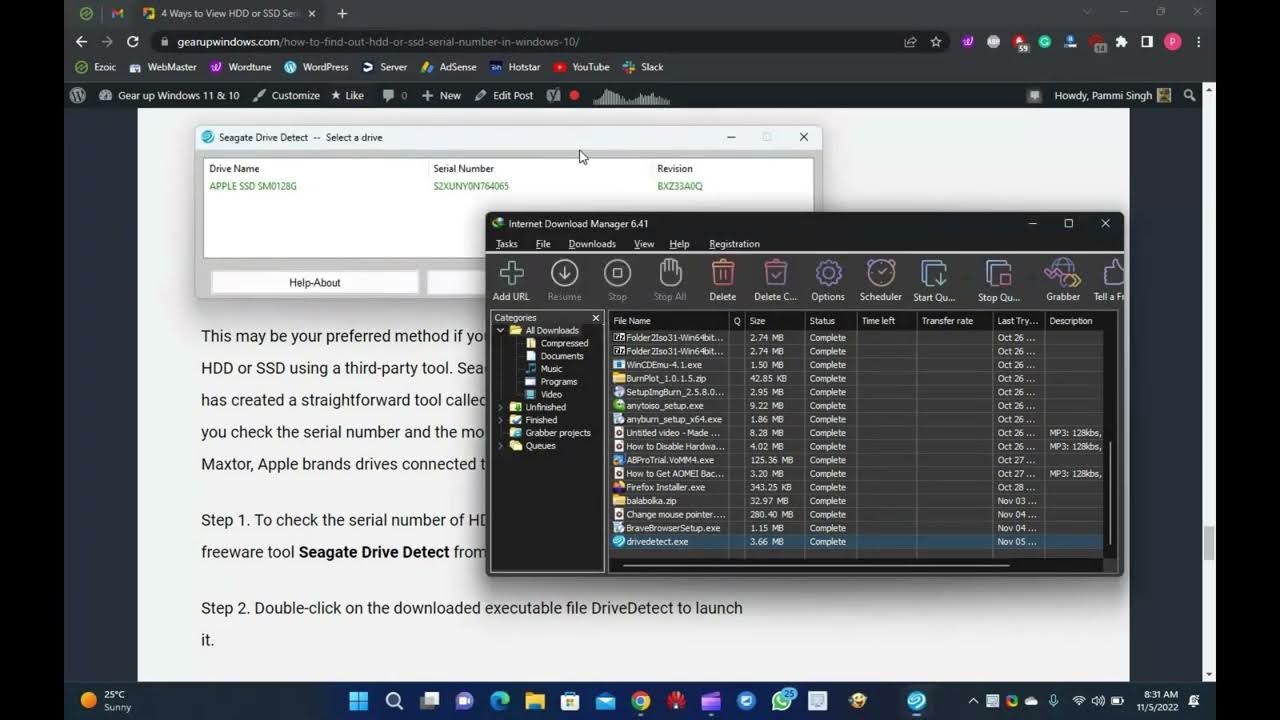
How to Find Out HDD or SSD Serial No using Seagate Drive Det...
6K views · Nov 5, 2022 gearupwindows.com
How to Find Out HDD or SSD Serial No using Seagate Drive Detect @GearUpWindows #windows #windows11 #windows10 #free #freeware #howto #tutorial #tutorials #segate
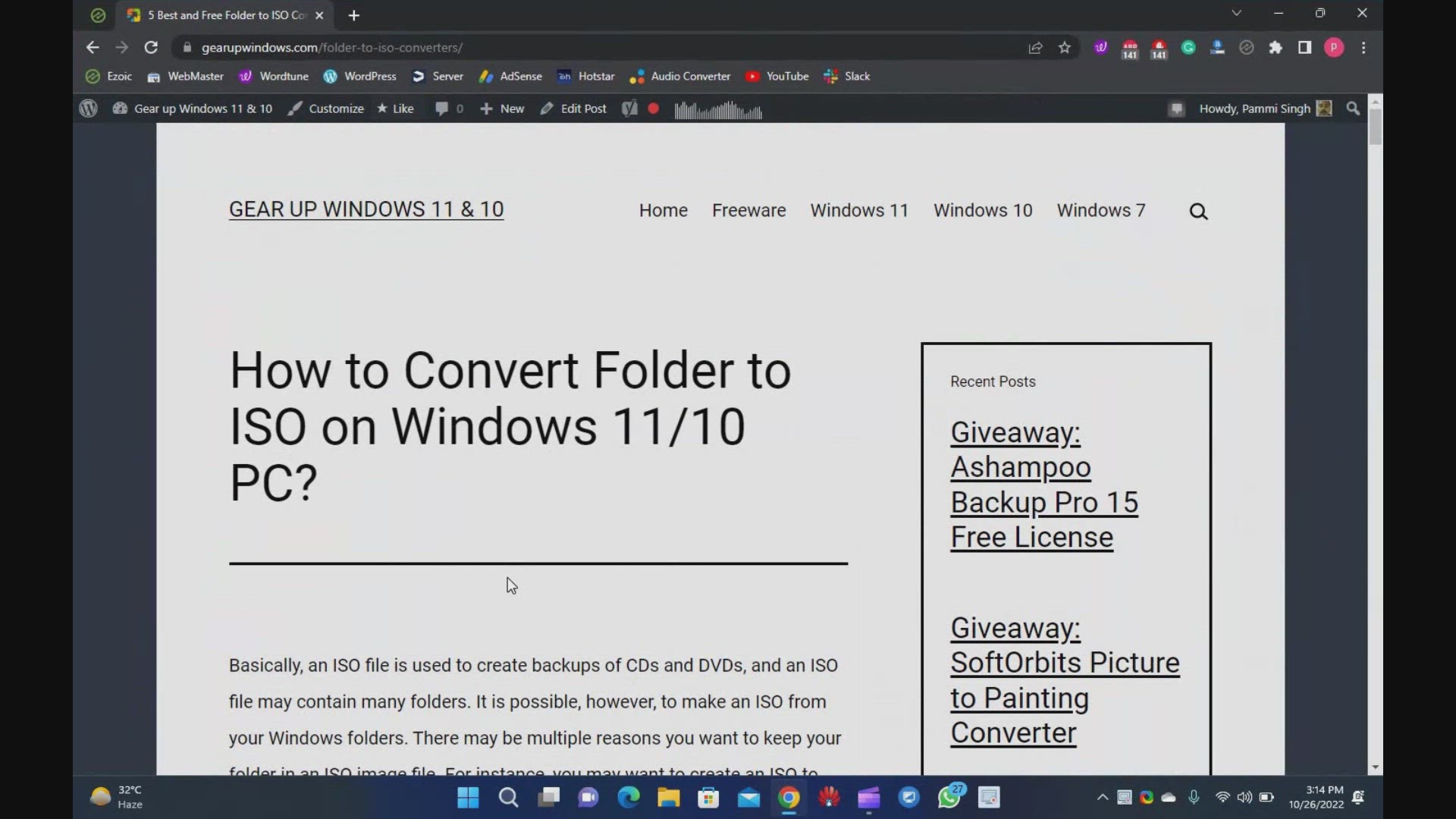
5 Best and Free Folder to ISO Converters for Windows 11 and ...
335 views · Oct 26, 2022 gearupwindows.com
5 Best and Free Folders to ISO Converters for Windows 11 and 10 @GearUpWindows Basically, an ISO file is used to create backups of CDs and DVDs, and an ISO file may contain many folders. It is possible, however, to make an ISO from your Windows folders. There may be multiple reasons you want to keep your folder in an ISO image file. For instance, you may want to create an ISO to keep all of your folders together. You may also want to keep certain folders on hand so you can burn them. Once you have created an ISO file, you can see the content by mounting them on a virtual CD-ROM. That means there is no need to extract ISO content again in a folder. There are many free applications available in the market that help you create an ISO from a folder. Some of the good freeware are the following:- Folder2iso WinCDEmu AnyBurn ImgBurn AnyToISO Download Folder2iso: https://www.trustfm.net/software/utilities/Folder2Iso.php Download WinCDEmu: https://wincdemu.sysprogs.org/download/ Download AnyBurn: http://www.anyburn.com/ Download ImgBurn: https://www.imgburn.com/ Download AnyToISO: https://www.crystalidea.com/download Chapters 00:00 Introduction 01:34 Folder2iso 02:55 WinCDEmu 04:19 AnyBurn 06:20 ImgBurn 07:37 AnyToISO #windows #windows11 #windows10 #iso #convert #download #free #freeware
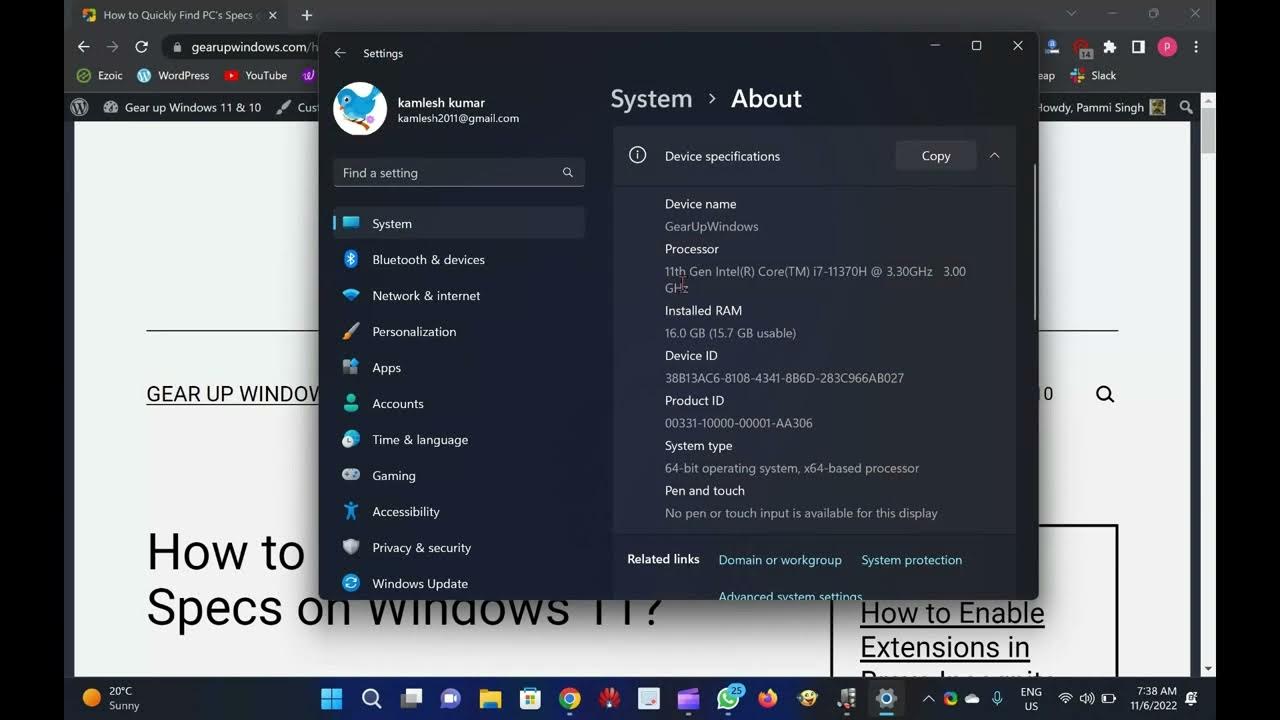
2 Ways to Quickly Find PC’s Specs on Windows 11
4K views · Nov 6, 2022 gearupwindows.com
Here, you will learn How to Quickly Find PC’s Specs on Windows 11. Do you want to see the basic specs of your PC where Windows 11 is pre-installed? It is quite easy to see your PC’s specifications, such as how much RAM is installed, and what processor is using my computer. If your PC is running with Windows 11, you can quickly find the basic details from the Settings app. You don’t have to go through long steps to find the basic details you might prefer to see. How to See PC’s Specs on Windows 11 using Settings app? To quickly find out Windows 11 PC specifications, do the following:- Step 1. Press Windows + I keys simultaneously from the keyboard to open the Settings app on Windows 11. Alternatively, right-click on the Start button on the taskbar and select the Settings option. Step 2. Click on the System category from the left sidebar in the Windows Settings. Step 3. On the right-side pane of System, scroll down to the bottom and click on the About. Step 4. That’s it. Stop here. Under the Device specifications section, basic specs are available. If you wish to share with someone else, then click on the Copy button. Now, you can paste the copied details into a notepad or somewhere else that you wish. If you want to see what kind of CPU your Windows 11 PC uses, look for the “Processor” option. To find out how much memory (RAM) is in your PC, see next to the “Installed RAM” option. To see more details about your computer, you need to download a small tool, called Speccy. Using Speccy, you can quickly find the details of your PC in detail. How to View PC’s Specifications on Windows 11 through System Information? To see all the hardware specs of the computer, you can use System Information’s built-in application. Here is how to do it? Step 1. Press Windows + R keys to open the Run command box. Step 2. In the Run box, type msinfo32 and press Enter key from the keyboard to open the System Information app. Step 3. In the left sidebar of the System Information window, click on the System Summary. On the right side of it, you can view all your PC’s specifications, for instance, installed RAM, processor make & speed, system model, BIOS, and more. That's it. If you have not yet subscribed to @GearUpWindows channel, do hurry up. Download Speccy: https://www.ccleaner.com/speccy/download #windows #windows11 #windows10 #howto #tutorial #tutorials #settings
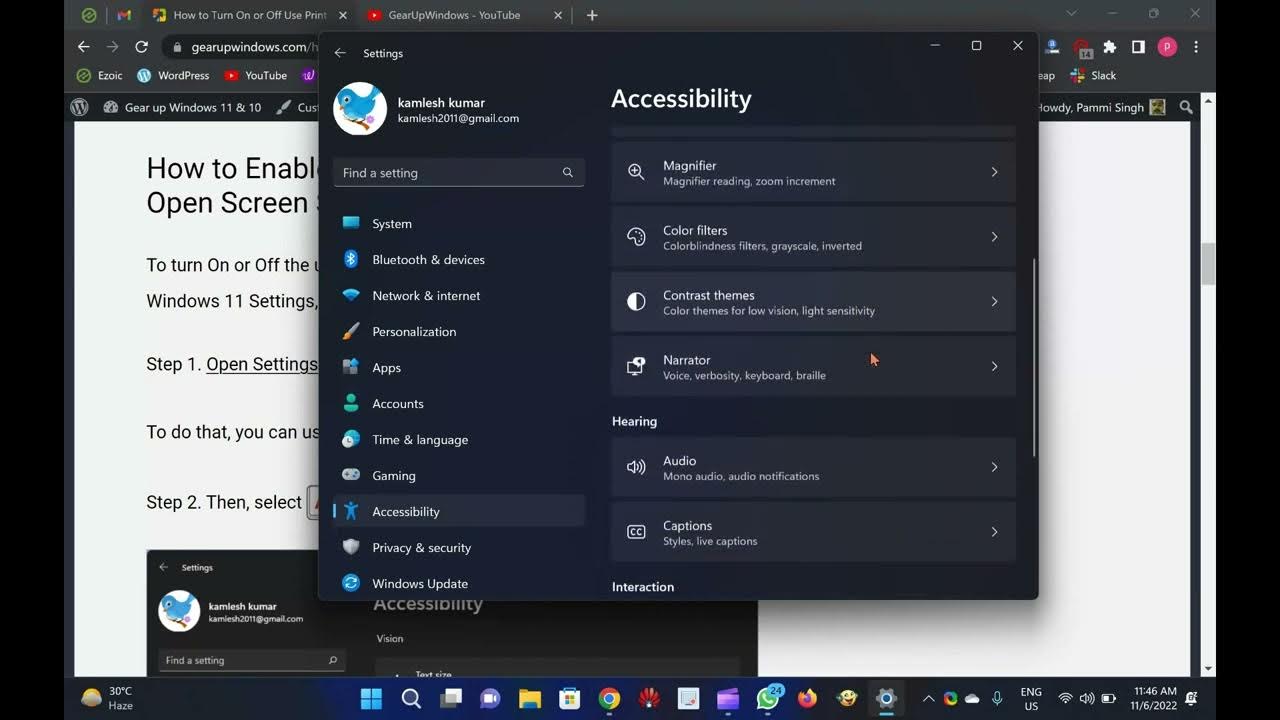
2 Ways to Enable or Disable Print Screen Key to Open Screen ...
11K views · Nov 6, 2022 gearupwindows.com
How to enable or disable Use Print Screen Key to Open Screen Snipping in Windows 11? It is common for PC users to take screenshots. In Windows 11, you may find a dedicated key for taking screenshots. You may find it labeled as Prscr, PrtScrn, Prt Scrn, or PrntScrn. With Windows 11, you can quickly capture and annotate screenshots and images using touch, pen, or mouse clicks using a built-in app called Snip & Sketch. This feature is called Screen snipping. Sometimes you may want to open the Screen Snipping feature by pressing the keyboard shortcut “Print Screen.” However, on Windows 11, the “Use the Print screen button to open screen snipping” is disabled by default. By default, screenshots are saved to the clipboard when you press the “b” key on the keyboard. Furthermore, you can paste the clipboard item into any compatible program, like Microsoft Word, Paint, etc. If you prefer, you can open screen snipping by pressing the dedicated Print Screen key. To do that, you need to enable the “Use the Print screen button to open screen snipping” feature on your PC. In this gearupwindows article, you will learn to enable or disable “Use the Print screen button to open screen snipping” on Windows 11. To do so, you can use either the built-in Settings app or Registry Editor. Here is how to do it. How to Enable or Disable Print Screen Key to Open Screen Snipping in Windows 11 Settings? To turn On or Off the use of Print Screen key to launch screen snipping in Windows 11 Settings, use these steps:- Step 1. Open Settings. To do that, you can use the Windows + I keyboard shortcut. Step 2. Then, select Accessibility on the left sidebar. Step 3. On the right sidebar, click on the Keyboard option. Step 4. On the following page, turn On or Off the “Use the Print screen button to open screen snipping” under the “On-screen keyboard, access keys, and Print screen” section. Step 5. To apply the changes, restart your computer. How to Turn On or Off Print Screen Key to Launch Screen Snipping in Windows 11 Registry Editor? To enable or disable the use of the Print Screen key to launch screen snipping in Windows 11 Settings, use these steps:- Step 1. Open Registry Editor. Step 2. In the left sidebar, select the following key:- HKEY_CURRENT_USER\Control Panel\Keyboard Step 3. Double-click PrintScreenKeyForSnippingEnabled REG_DWORD on the right sidebar to edit its value. Step 4. In the “Value data” field, enter the following:- 0 = To disable the Use Print screen key to open screen snipping. 1 = To enable the Use Print screen key to open screen snipping. Step 5. Next, click the OK button. Step 6. You will now have to reboot your computer to apply the changes. That's it. Please subscribe to @GearUpWindows channel to get more videos. Thanks. Chapters 00:00 Introduction 02:06 How to Enable or Disable Print Screen Key to Open Screen Snipping in Windows 11 Settings? 03:12 How to Turn On or Off Print Screen Key to Launch Screen Snipping in Windows 11 Registry Editor? #windows #windows11 #windows10 #howto #tutorial #tutorials
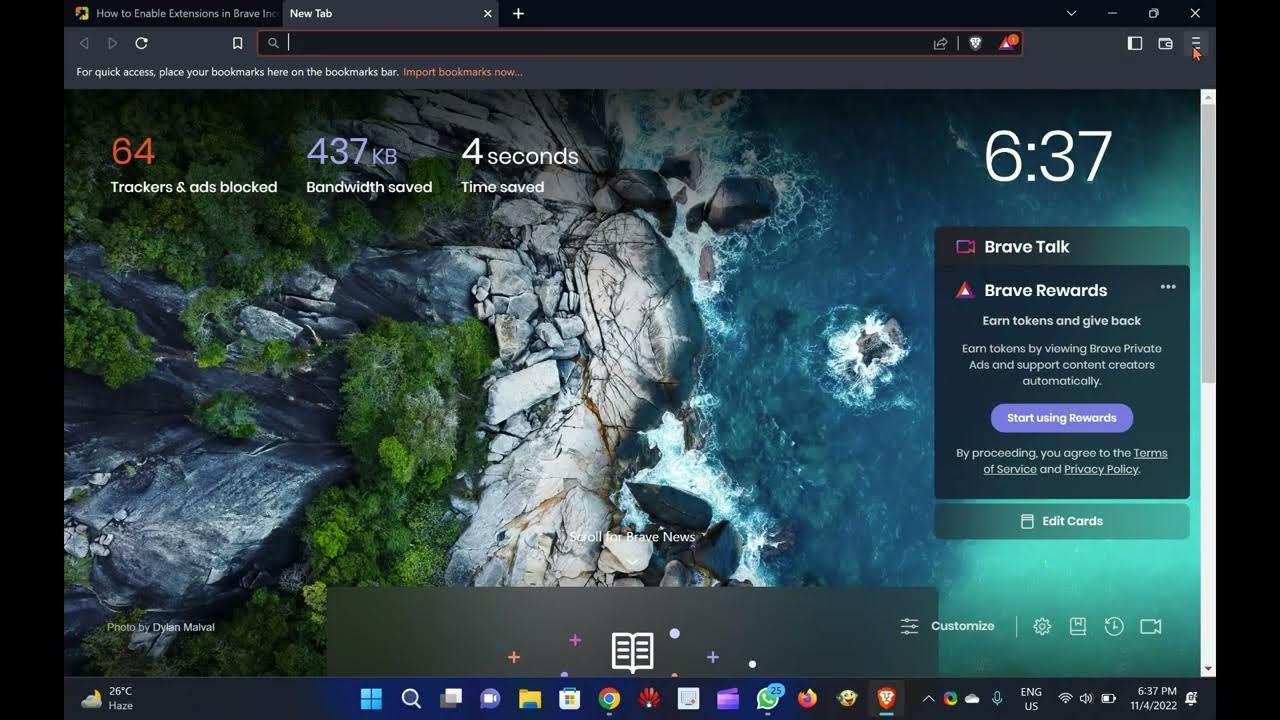
Enable or Disable Extensions in Brave Incognito Window in Wi...
164 views · Nov 6, 2022 gearupwindows.com
In this gearupwindows youtube video, you will learn How to Enable Extensions in Brave Incognito Window in Windows 11 or 10. Almost every browser includes an Incognito mode (also known as Private windows). This feature keeps your browsing history hidden from other users on your device. However, this function does not work on Incognito or private windows in Brave. In this gearupwindows article, you will learn to turn on/off extensions in Brave Incognito window in Windows 11 and 10. What is Incognito or Private Browsing? When you browse in Incognito (or private) mode, this feature hides your page visits and search history in your local browser on your device. So it is impossible for other users on your computer to see your browsing or search history person who also uses that same device. This way, Incognito mode helps users to hide information on a shared device as browsing history automatically gets deleted once you close the window. How to Enable Extensions in Brave Incognito Window in Windows 11 or 10? Follow these steps to turn on extensions in the Brave Incognito window:- Step 1. First, open the Brave browser on your computer. Step 2. Next, click on the Customize and control brave button at the top. Step 3. Then, click the Extensions option in the drop-down menu. Step 4. After that, click the Details button under any extension you want to use in Incognito mode. Step 5. Finally, toggle On the Allow in Private setting. How to Remove Extensions in Brave Incognito Window in Windows 11 or 10? Follow these steps to disable extensions in the Brave Incognito window:- Step 1. First, open the Brave browser on your computer. Step 2. Next, click on the Customize and control icon at the top. Step 3. Then, click the Extensions option in the drop-down menu. Step 4. After that, click the Details button under any extension you want to use in Incognito mode. Step 5. Finally, toggle Off the Allow in Private setting. That’s it. Using the above methods, you can enable or disable extensions in the Brave Incognito window in Windows 11 or 10. Please note that you need to repeat the above steps to enable or disable other extensions in your Brave browser. If you have not subscribed to @GearUpWindows channel yet, join now. A lot of video tutorials about Windows 11, Windows 10, Browsers, Freeware, etc., are waiting for you. Thanks. Chapters 00:00 Introduction 00:35 What is Incognito or Private Browsing? 01:05 How to Enable Extensions in Brave Incognito Window in Windows 11 or 10? 01:46 How to Disable Extensions in Brave Incognito Window in Windows 11 or 10? #browser #windows #windows11 #windows10 #brave #howto #tutorial #tutorials #howto
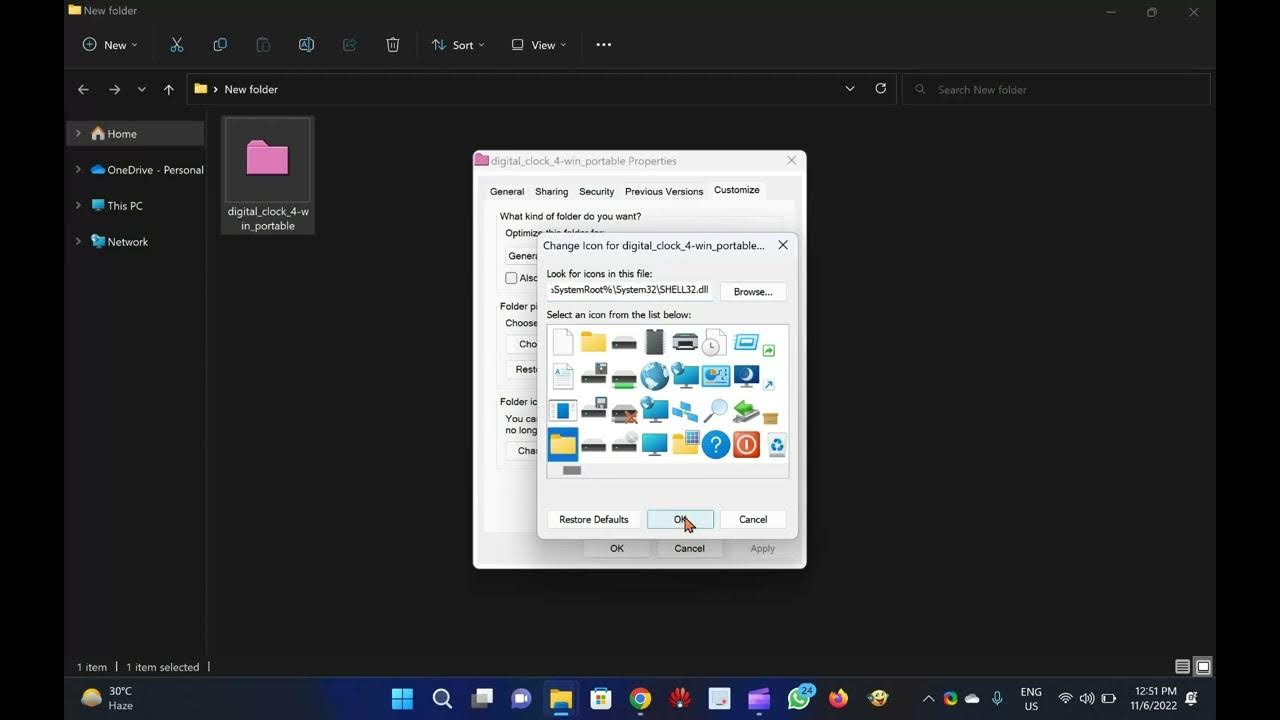
How to Colorize Windows 11 or 10 Folders with Rainbow Folder...
3K views · Nov 6, 2022 gearupwindows.com
In this gearupwindows video, you will learn How to Colorize Windows 11/10 Folders with Rainbow Folders. Microsoft has started support for the change of background color of the Logon screen starting from Windows 7. One can also utilize Login Screen Background Changer freeware to change the Logon background easily. Windows folder icon can also be changed easily in all editions of Windows without any third-party tool. There is a built-in feature to change the Windows folder icon. However, there is no default option to change the color of a folder. How to change the Windows Folder Icon? Step 1. To change the Windows folder icon, right-click on the folder and select properties. Step 2. Click the Customize tab. Step 3. Click the Change Icon button. Step 4. It will automatically open the system default icons folder. Step 5. Select any icon you want to apply and click Apply and OK to change the effect. As said above, there is no default option to change the color of a folder. Hence, we will take the help of a freeware tool that is called Rainbow Folders. Rainbow Folders is not only free but is effective too. According to the official website of Rainbow Folder, it is compatible with Windows 98, ME, 2000, XP, 2003, Vista, 2008, 7, 2012, and Win 8. In our test, it is working with Windows 11/10 too. How to Colorize Windows 11, 10 & 7 Folders with Rainbow Folders? Step 1. Download Rainbow Folders from its official website (http://www.english.aionel.net/) and install it on your computer. Step 2. During the installation, make sure the Install system shell extension is checked. Step 3. After installation, right-click on the folder for which you want to change the color. Step 4. Select “Rainbow Folders” from the right-click menus. Step 5. It will open the “Rainbow Folders” window. Step 6. Select the color you want to apply and click the Colorize button to apply the changes. Step 7. Now, refresh the screen or restart your PC to change the effect. If you want to color multiple folders at once, there is an option at the top to choose “Multiple select.” Rainbow Folders also allows rebuilding system icon cache quickly and easily, which can be found under options. It offers three types of folder styles: Classical, Typical, and Modern. To remove the color from a folder, select the folder and click “Extract Color,” it will set the default color of the folder. Overall, Rainbow Folders is a convenient tool for customizing folder color. If you want to set a different color for different folders, you should have this one freeware. That's it. Subscribe to @GearUpWindows channel if you have not already done. Thanks Chapters 00:00 Introduction 00:51 How to change the Windows Folder Icon? 02:15 How to Colorize Windows 11, 10 & 7 Folders with Rainbow Folders? #windows #windows11 #windows10 #windows7 #freeware #free #tutorial #tutorials #howto
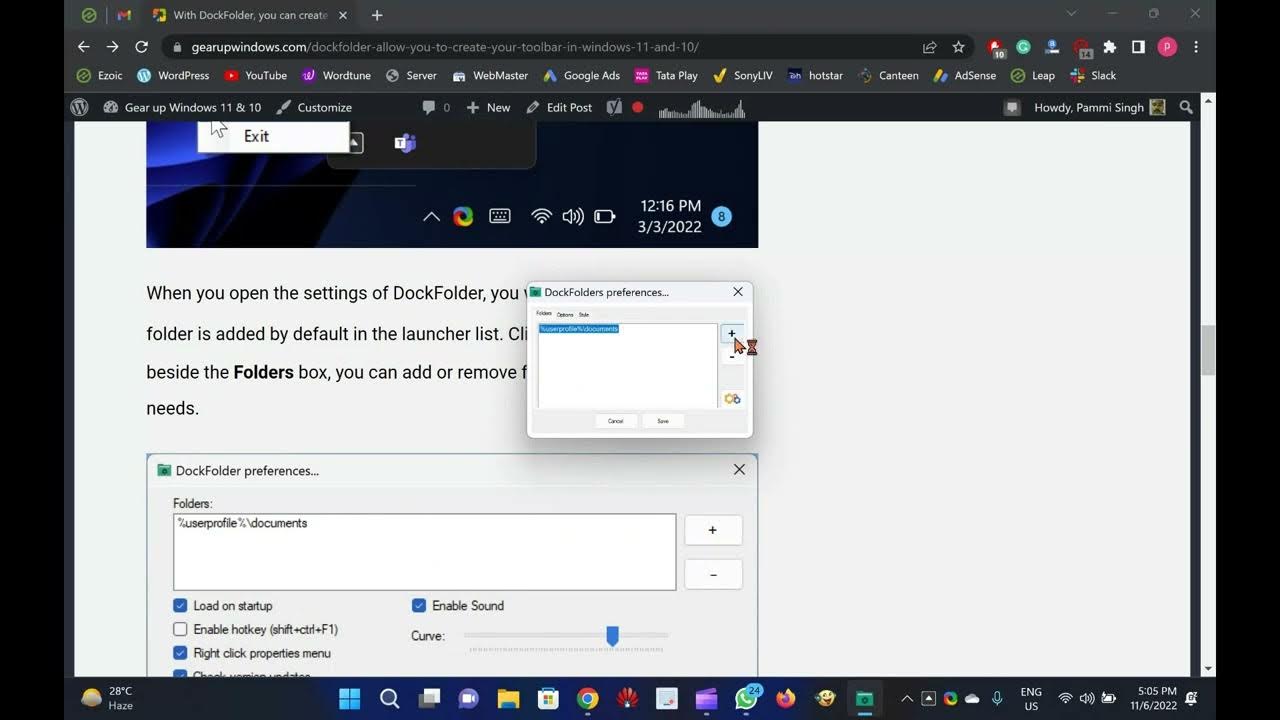
DockFolders: Allow you to Create your Toolbar in Windows 11 ...
682 views · Nov 6, 2022 gearupwindows.com
In this video, we will introduce a new software DockFolders that allows to create Toolbar in Windows 11 and 10. To access your favorite files and folders quickly on Windows 10, you can create a Toolbar on the Taskbar. Windows 11 doesn’t offer this feature, and with built-in options, you can’t create your own Toolbar, at least for now. So, if you don’t want to use File Explorer to open a folder, file, or program, you’ll need a third-party tool. Our latest gearupwindows article will introduce you to DockFolders. With it, you can add a new toolbar to Windows 11 or 10. DockFolders for Windows 11 and 10 Dock Folders is free to use and compatible with only Windows 11 and 10. It is highly customizable, and you can create your own toolbar in no time. In order to use this application, you must first download and install it on your Windows 11 or 10 machine. Once Dock Folders is installed, it will sit in your system tray. You can access its settings by right-clicking on its icon and selecting Settings. When you open the settings of DockFolders, you will see the Documents folder is added by default in the launcher list. Clicking the + or – button beside the Folders box, you can add or remove folders according to your needs. Apart from adding or removing the folders to the launcher list, you can enable or disable the following:- Load on startup. Enable or disable sound. Set a hotkey to open this app (Shift + Ctrl + F1). Integrate to the right-click menu. Once you have made the desired changes, click the Save button to store the changes. To access the folders included in DockFolders, click on its icon on the system tray, and after that, you can navigate to your directed file or folder. You will see your files and folders aligned vertically in an elegant manner. Conclusion In my opinion, DockFolders may be an excellent alternative to launch files and folders to a custom toolbar. Using this tool, you can quickly access your files and folders from the Windows 11/10 Taskbar itself. You can download DockFolders utility from its official website if you need it. Download DockFolders: https://sandbox.silonsystems.com/dockfolders/index.html If you have not yet subscribed to @GearUpWindows channel, do it right away. A lot of videos are waiting for you. Chapters 00:00 Introduction 00:55DockFolders for Windows 11 and 10 02:45 Conclusion 03:07 Download DockFolders #windows #windows11 #windows10 #toolbar #free #freeware
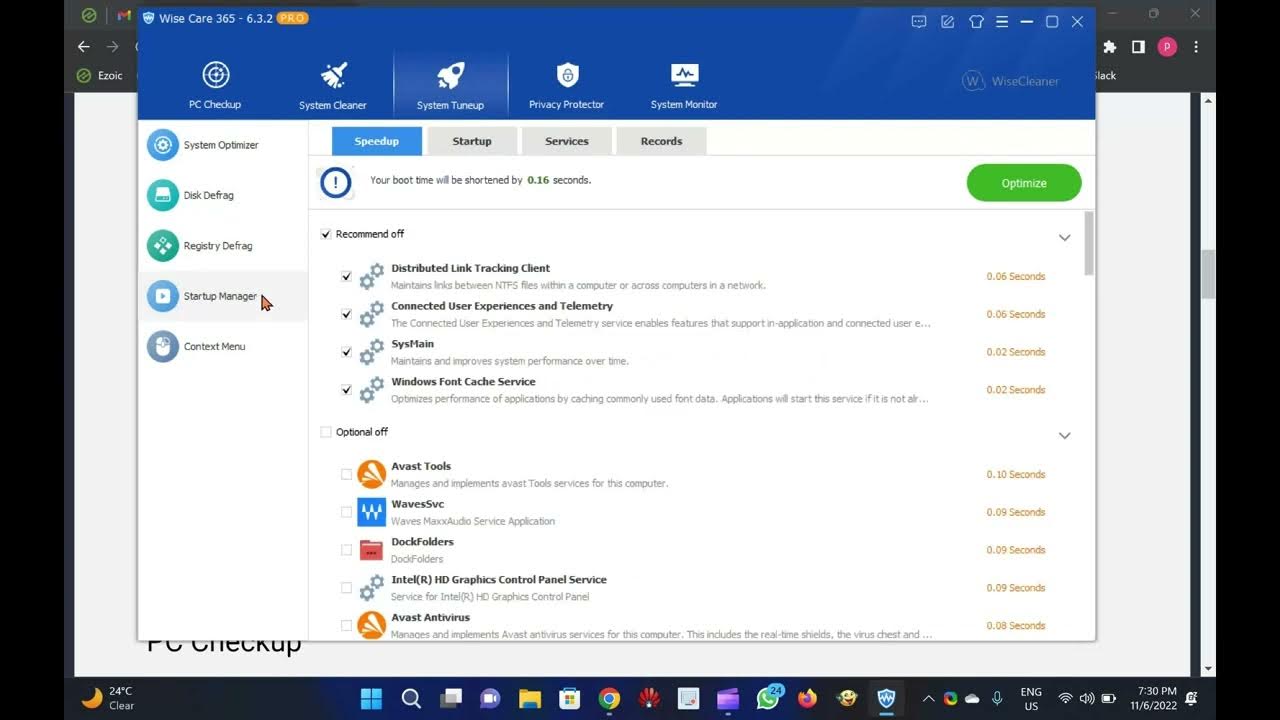
Grab Wise Care 365 Pro FREE Copy here
1K views · Nov 6, 2022 gearupwindows.com
In this video, we will provide a few details about Wise Care 365 Pro and also provide you with steps to activate it totally free. After activating this software, you can use it for up to 1 year for free. The Wise Care 365 Pro app is made by WiseCleaner, the same company that makes the free Wise Registry Cleaner. If your computer is experiencing slow performance, you should check it out. With Wise Care 365 Pro, you can check your PC, clean your system, tune up your system, protect your privacy, and monitor your system all in one package. Wise Care 365 for Windows 11 and 10 In this giveaway, Wise Care 365 Pro is completely free for one year, and you can use it for as long as you like. After that, you can renew it for USD $30. This application is approx 16MB in size. After downloading and installing the application, you can open it and execute its features. It includes a variety of system fixing options to optimize your computer’s performance. You can find its main features in the toolbar, such as PC Checkup, System Cleaner, System Tuneup, Privacy Protector, and System Monitor. PC Checkup You can use Wise Care 365 to scan your PC if it is running slowly by clicking on the PC Checkup button in the toolbar. The results will include Privacy Traces, Security Projects, Useless Files, Registry Entries, System Tuneup, Computer Trances, and Browsing History. The Fix button at the top allows you to fix all the issues at once. If you want to review the issues before fixing them, click the upward Allow button. System Cleaner You will find several tools on the left side of the screen when you navigate to the System Cleaner, including Registry Cleaner, Common Cleaner, Advanced Cleaner, and System Slimming. To clean your system, you will need to use each of these tools one by one. Registry Cleaner: If you want to remove broken or unnecessary registry entries from your computer, you can use this. Common Cleaner: You can clean Windows system files, metro cache, web browser cache, and other applications with the Common Cleaner option. You can even find and remove traces in your computers, such as Windows and application traces, web browser traces, windows components, and cookies. Advanced Cleaner: Installed software generates temporary files that can be cleaned using this tool. System Slimming: Basically, it will clean and slim your system by removing all Windows installation files, Windows installer baseline cache, Windows help files, and wallpaper files. System Tuneup In addition to System Cleaner, System Tuneup includes several free tools like System Optimizer, Disk Defrag, Registry Defragmenter, and Startup Manager. System Optimizer: System Optimizer optimizes startup and shutdown speeds, improves system stability, speeds up the computer, and increases network speed. Disk Defrag: There is no use of the Disk Defrag tool if you use SSD. However, helpful in case you use HDD. Registry Defrag: Our recommendation is to run this tool once a month to improve overall system performance and stability. Startup Manager: If you do not need a startup program or service, use this tool to disable it. Privacy Protector Disk Eraser and File Shredder are two tools you can use here. Disk Eraser wipes your HDD/SDD’s free space so that deleted files cannot be recovered by any data recovery software. The File Shredder tool allows you to delete files or folders securely from your PC without data recovery software can recover them. System Monitor The purpose of this tool is to monitor system performance and other hardware components. By using this tool, you can see which processes use how much system resources (CPU and RAM) as well as the path of a process. Downloads and Free License for Wise Care 365 Pro You can download the Giveaway version of Wise Care 365 Pro here. It is pre-activated, which means there is no need to enter the license code. Update as of 06 Jan 23: New giveaway link for Wise Card 365 Pro v 6.4.2 https://downloads.wisecleaner.com/giveaways/WiseCare365_6.4.2.620_Tickcoupon.exe If you have not yet subscribed to @GearUpWindows YouTube channel, do hurry up. A lot of giveaways are in the queue. Thanks. #windows #windows11 #windows10 #free #giveaway #software
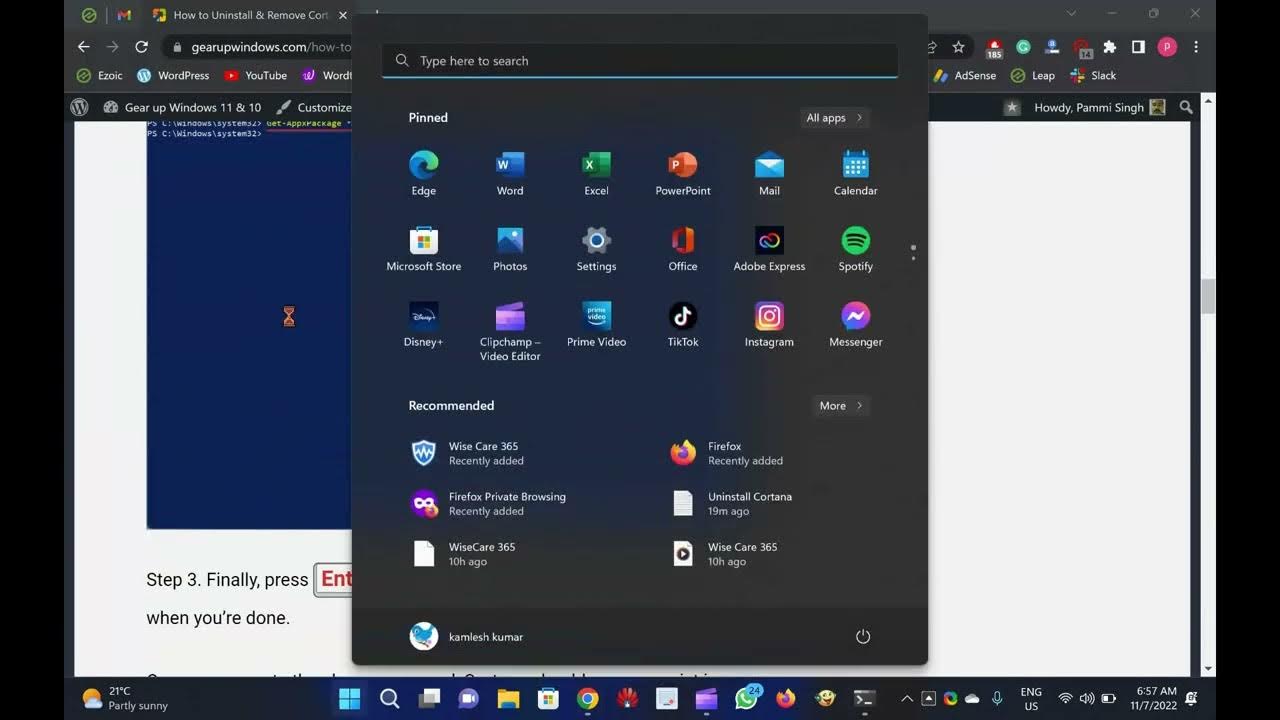
How to Remove and Uninstall Cortana from Windows 11?
6K views · Nov 7, 2022 gearupwindows.com
In this gearupwindows YouTube video, you will learn How to Uninstall & Remove Cortana from Windows 11. A few users love to use Cortana. That’s why it is no longer part of the first boot experience in Windows 11. Also, by default, it is not pinned to the Windows 11 taskbar. For your information only, Cortana still exists in Windows 11, but it’s not enabled by default. For those who want to use Cortana, click on the Start button and search it. Click Cortana in the search result to launch it. When opened, you need to sign in with a Microsoft account to use it. Like other apps, Microsoft does not allow you to uninstall it using the Settings app if you do not like it. To uninstall and remove Cortana from your computer, you need to take the help of the built-in PowerShell or Terminal app. Cortana, the digital personal assistant, was introduced to Windows desktop operating system with Windows 10. Unfortunately, the digital personal assistant from Microsoft has very few takers, at least in Windows 10 and Windows 11. In this gearupwindows article, we will guide you on uninstalling and removing Cortana app from Windows 11. You can either uninstall Cortana for a single user account or all users’ accounts at once. How to Uninstall Cortana in Windows 11? If you need, you can uninstall Cortana for the current user account or all users’ accounts at once. You need to execute the different commands for that. To uninstall Cortana from your currently logged-in user account, do the following:- Step 1. First, open Windows PowerShell or Terminal app with administrative privilege. Step 2. After that, copy and paste the following on the prompt:- Get-AppxPackage *Microsoft.549981C3F5F10* | Remove-AppxPackage Note: You can copy the command from the description of this video. Step 3. Finally, press Enter from the keyboard to execute the command when you’re done. Once you execute the above command, Cortana should no more exist in your user account. If you want to uninstall and remove it from your PC altogether, execute the following command in PowerShell:- Get-appxpackage -allusers *Microsoft.549981C3F5F10* | Remove-AppxPackage When you execute the above command, Cortana will be removed from your computer. How to Reinstall Cortana in Windows 11? In the future, if you want to use Cortana again, you can install it from the Microsoft Store. For that, use the following steps:- Step 1. First, open the Microsoft Store app. To do that, click on its taskbar icon or click the Start button and then open Microsoft Store. Step 2. In the Store app, search Cortana. Step 3. Finally, click the Get/Install button to download and install the Cortana app. How to Stop Cortana from Automatically Starting with Windows 11? If Cortana automatically starts when you start Windows 11 machine and isn’t very pleasant, you can configure it to not load automatically with Windows 11. To do that, use the following steps:- Step 1. First, open the Settings app by pressing Windows+I keys on the keyboard or other method. Step 2. Then select Apps from the left sidebar. Step 3. After that, click the Startup header on the right sidebar of Apps. Step 4. In the Startup apps list, find the Cortana app. Finally, turn off the toggle switch beside Cortana. That’s it. When you start your Windows 11 computer, Cortana will not start automatically. However, if you need, you can open it manually. Subscribe to @GearUpWindows channel to get more tips and tricks about Windows 11, 10, browsers, etc. Thanks. Chapters 00:00 Intro 01:50 How to Uninstall Cortana in Windows 11? 03:30 How to Reinstall Cortana in Windows 11? 04:16 How to Stop Cortana from Automatically Starting with Windows 11? #howto #windows #windows11 #cortana #tutorial #tutorials
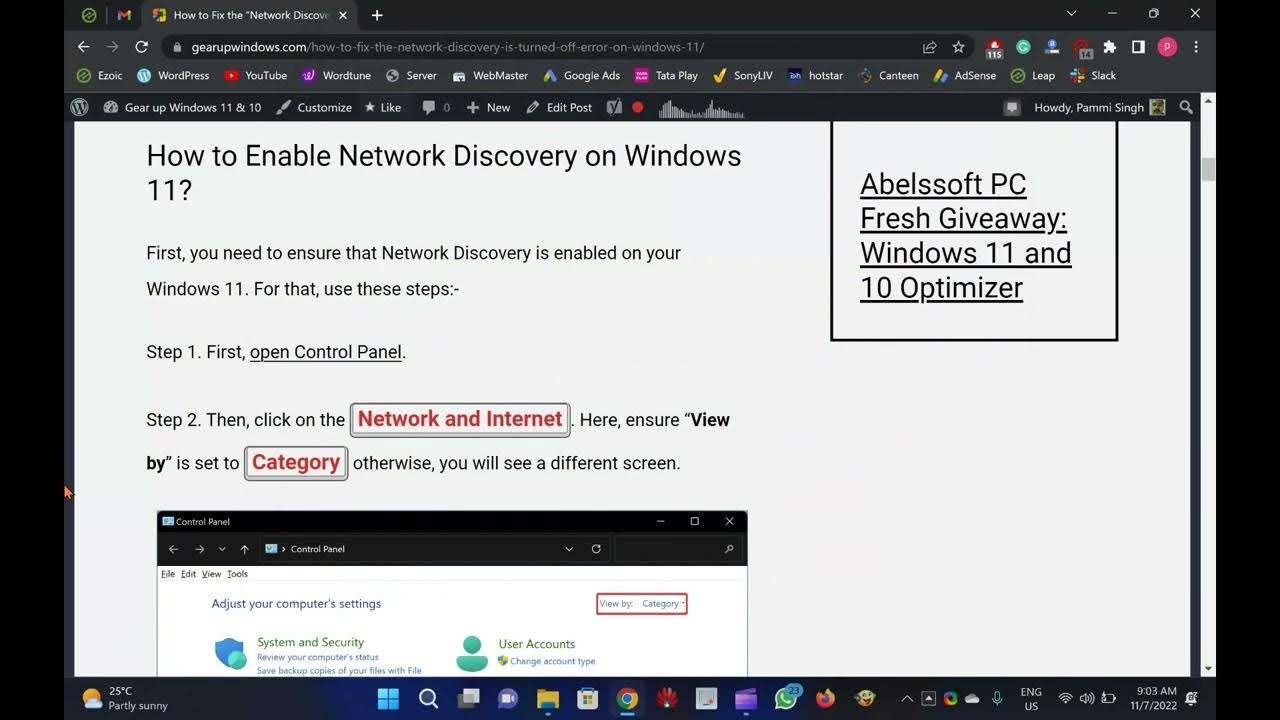
How to Fix the “Network Discovery is Turned Off” Error o...
2K views · Nov 7, 2022 gearupwindows.com
Welcome to gearupwindows youtube video channel. In this video, you will learn on How to Fix the “Network Discovery is Turned Off” Error on Windows 11. Windows operating systems are prone to network problems, and your Windows 11 machine may encounter the same issues. Network Discovery has a major issue accessing other network-enabled devices on the same Wi-Fi network. Turning on Network Discovery does not resolve the issue either. Users see an error message, “Network Discovery is turned off.” We have provided a few steps in this gearupwindows article to help you fix the Windows 11 “Network Discovery is Turned Off” issue. How to Enable Network Discovery on Windows 11? First, you need to ensure that Network Discovery is enabled on your Windows 11. For that, use these steps:- Step 1. First, open Control Panel. Step 2. Then, click on the Network and Internet. Here, ensure “View by” is set to Category otherwise, you will see a different screen. Step 3. Now, click on the Network and Sharing Center. Step 4. In the left sidebar, click the Change advanced sharing settings option. Step 5. When you’re done, the Advanced sharing settings page will open. Here, click on the Private networks tile to expand it. Step 6. Here, turn on the toggle switch Network discovery. Check the option, “Set up network connected devices automatically.” You need to also turn on the toggle “File and printer sharing” if you have issues with sharing your printers or files. If after enabling the “Network discovery,” you still get the error “Network Discovery is Turned Off,” you need to start some dependency services on your Windows 11 PCs. How to Turn On and Start Network Discovery’s Dependency Services on Windows 11? Follow these steps to enable and start Network discovery’s dependency services:- Step 1. First, open the Run dialog box. To do that, press the Windows + R keyboard shortcut. Step 2. In the Run box, type the following and press Enter key on the keyboard or click the OK button to open the Services window:- services.msc Step 3. In the Services panel, you’ll need to enable and start the following services:- DNS Client Function Discovery Resource Publication SSDP Discovery UPnP Device Host I will show an example, and you can start the other services similarly. For instance, to start “UPnP Device Host” service, do these:- Locate the “UPnP Device Host” entry and double-click on it to open its setting. Ensure “Startup type” is set to either Manual or Automatic. Then, click on the Start button. Finally, click the OK button to exit. If a service is already running, you can stop and start it again. How to Allow Network Discovery in Windows Firewall? If the above steps cannot resolve the Network discovery, you should allow it from Windows Firewall. To do that, follow these steps:- Step 1. Open Control Panel. Step 2. Ensure “View by” is set to Category, and then click on System and Security. Step 3. In the following screen, click on the Windows Defender Firewall. Step 4. When you’re done, Windows Defender Firewall will open. Click on “Allow an app or feature through Windows Defender Firewall.” Step 5. Click on the Change settings button. Step 6. Now, scroll down in the list and place a checkmark for “Private” beside the “Network Discovery” option. Step 7. Finally, click the OK button at the bottom of the screen. How to Reset Network in Windows 11? If none of the above methods solve your problem, you need to reset the network adapter in your Windows 11 PC. Follow these steps to reset the network adapter in Windows 11:- Step 1. First, launch Settings app. Step 2. Next, click Network & internet on the left pane. Step 3. On the right pane, click the Advanced network settings. Step 4. Under “More settings,” select the Network reset option. Step 5. Then, click on the Reset now button beside the “Network reset” option. Step 6. In the pop-up window that appears, click the Yes button to complete the network reset process. Now, your PC will restart to reset the Wi-Fi and Ethernet adapters. You may need to re-install Wi-Fi or Ethernet adapter drivers. That's it. Please subscribe to @GearUpWindows channel, if you have not yet already done. Thanks. Chapters 00:00 Intro 00:55 How to Enable Network Discovery on Windows 11? 02:33 How to Turn On and Start Network Discovery’s Dependency Services on Windows 11? 04:15 How to Allow Network Discovery in Windows Firewall? 05:31 How to Reset Network in Windows 11? #network #howto #windows #windows11 #windows10

How to Determine which Process is Locking a File or Folder i...
1K views · Nov 7, 2022 gearupwindows.com
In this gearupwindows YouTube video, you will learn on How to Find out which Process is Locking a File or Folder in Windows 11 or 10. On Windows 11 or 10, sometimes, you might want to move a file or folder to another location or want to delete that permanently, but when doing so, you see a warning message saying that you can’t complete the action because another program is using the file. It may happen due to several reasons, such as a file or folder being used by another process or malware having altered the permission. Before, we mentioned a few third-party Windows utilities, such as Wise Force Deleter, ForceDelete, and FileAssassin, that let you unlock the process and delete the desired files or folders from your PC. How to Determine which Process is Locking a File or Folder in Windows 11 or 10? To quickly find which process is locking a file or folder on Windows 11 or 10, use these steps:- Step 1. First, download the latest version of PowerToys and install it on your computer (https://github.com/microsoft/PowerToys/releases). Step 2. Next, launch the PowerToys application on your Windows machine. Step 3. Then, select File Locksmith in the left sidebar, and on the right ensure the Enable File Locksmith toggle switch is turned On. Step 4. Now, locate the file or folder that is locked on your computer. Next, right-click on it and select What’s using this file option. On Windows 11 PC, you need to select “Show more options” to get this option in the classic context menu. Step 5. When the File Locksmith window appears, click on the down caret arrow to expand it. Here, it will display the Process ID, Current User, and a number of locked Files. If you just want to unlock the file or folder, click the End task button. After executing the above steps, you can now move/delete the file or folder in Windows 11 or 10. That's it. Chapters 00:00 Intro 01:00 How to Determine which Process is Locking a File or Folder in Windows 11 or 10? If you have not yet subscribed to @GearUpWindows video channel, do hurry up. A lot of videos are waiting for you. #free #windows11 #windows #freeware #howto #tutorial #tutorials
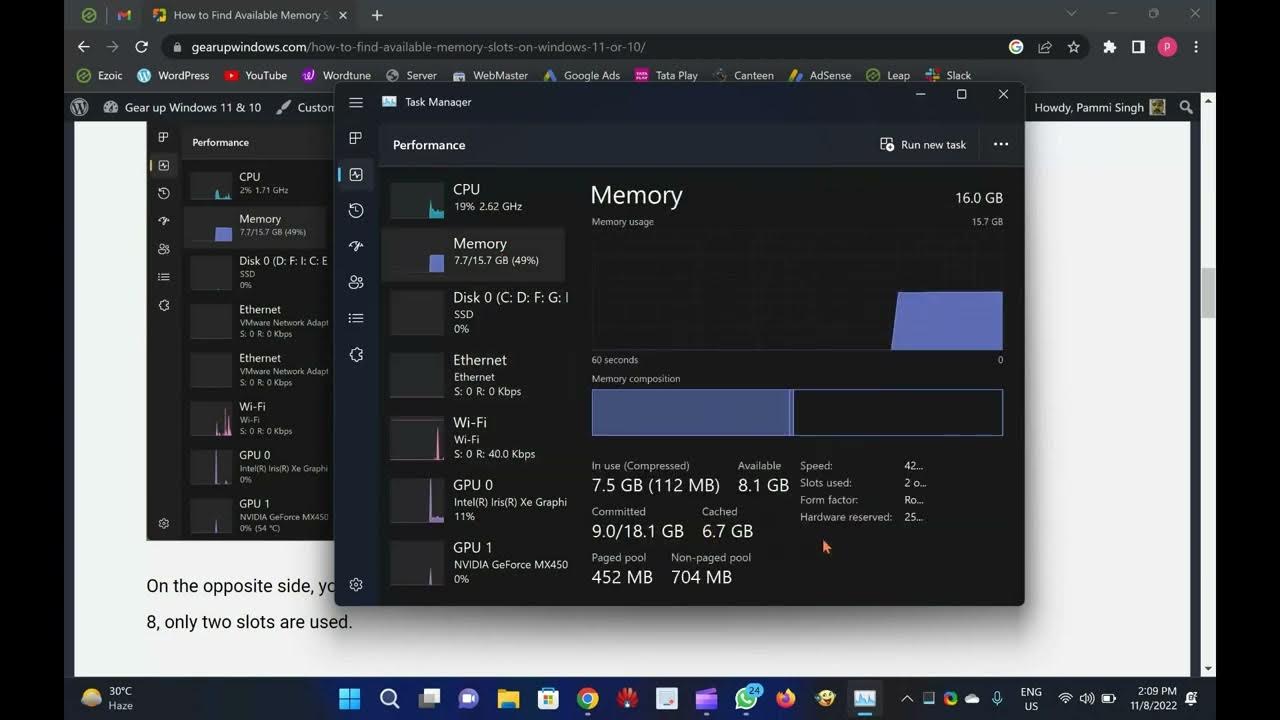
3 Ways to Find Available Memory Slots on Windows 11 or 10
2K views · Nov 8, 2022 gearupwindows.com
In this gearupwindows youtube video, you will learn How to Find Available Memory Slots on Windows 11 or 10. If you want to add or upgrade RAM (Random Access Memory) in your Windows 11 or 10 computer, you need to know how many memory slots are available on the motherboard. You can check the available memory slot by viewing device documentation online or opening the computer case. In this gearupwindows article, we will guide you with different tools (such as Task Manager, Command Prompt, or PowerShell) to check whether the motherboard still has some slots available. How to Check Available Memory Slots on Windows 11 or 10 using Task Manager? To know whether your laptop or computer has available memory slots, use these steps:- Step 1. Open Task Manager. To do that, use the Ctrl + Shift + Esc shortcut keys on the keyboard. Alternatively, click on the Search button and type Task Manager. In the available search results, click on its entry. Step 2. Next, navigate to the Performance tab and then click on the Memory option. On the opposite side, you can view the Slots used and left. In our PC, out of 8, only two slots are used. How to Find Available Memory Slots on Windows 11 or 10 through Command Prompt? To view the available memory slots on Windows 11 or 10 using Command Prompt, use these steps:- Step 1. Open Command Prompt. To do that, press Windows + R keys on the keyboard. In the Run box, type cmd and press Enter key on the keyboard. Step 2. Then, type the following and hit the Enter key on the keyboard to determine available slots in the motherboard:- wmic Memphysical get MaxCapacity, MemoryDevices Step 3. For used memory slots, type the following and hit the Enter key on the keyboard:- wmic MemoryChip get BankLabel, DeviceLocator, Capacity How to Find Available Memory Slots on Windows 11 or 10 by PowerShell? To see available memory slots on Windows 11 or 10 using PowerShell, use these steps:- Step 1. Open Windows PowerShell. To do that, click on the Search button and type PowerShell. In the available top search results, click on its entry. Step 2. Then, type the following command and press the Enter key on the keyboard to determine the total slots available in the motherboard:- Get-WmiObject -Class "Win32_PhysicalMemoryArray" Step 3. To confirm the used memory slots, type the following command and press the Enter key on the keyboard:- Get-WmiObject -Class "Win32_PhysicalMemory" | Format-Table BankLabel Please subscribe to @GearUpWindows video channel to get more tutorials. Thanks. Chapters 00:00 Intro 00:50 How to Check Available Memory Slots on Windows 11 or 10 using Task Manager? 01:48 How to Find Available Memory Slots on Windows 11 or 10 through Command Prompt? 02:55 How to Find Available Memory Slots on Windows 11 or 10 by PowerShell? #howto #windows #windows11 #windows10 #memory
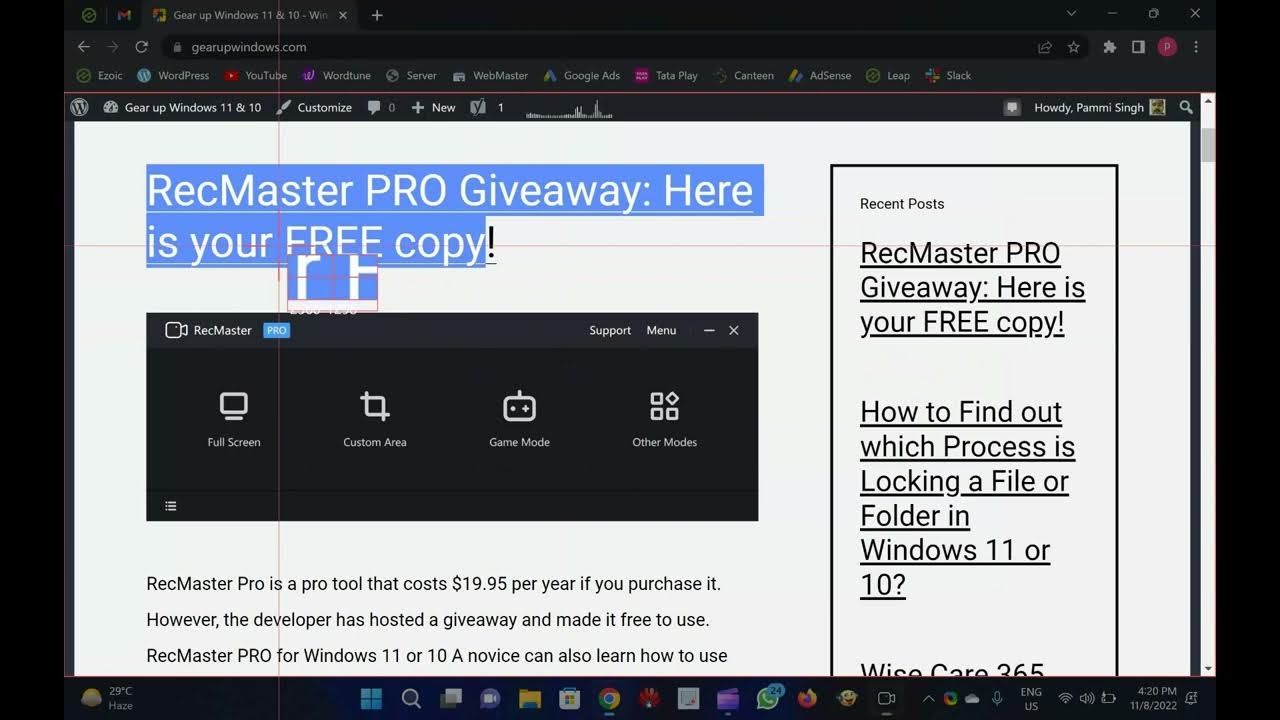
RecMaster PRO Giveaway: FREE License Code Here!
250 views · Nov 8, 2022 gearupwindows.com
In this video, you will learn about RecMaster PRO and also get a free license of this software. RecMaster Pro is a pro tool that costs $19.95 per year if you purchase it. However, the developer has hosted a giveaway and made it free to use. RecMaster PRO for Windows 11 or 10 A novice can also learn how to use RecMaster PRO in just 5 minutes due to its simple and easy-to-use interface. With this application, you can easily record your computer screen using one of seven recording modes. It comes with many powerful features such as HD recording, 4K recording, auto-start recording, picture-in-picture, schedule recording, etc. You can record the screen in no time. In addition to recording your desktop, you can annotate while recording and edit your video afterward. You can also add a custom watermark (both text and image). For the cursor, you can choose different movement effects and colors with RecMaster. When preparing a video for professional purposes or presenting something, this option is useful, as it allows you to set a click sound or different color for the left and right clicks. Besides recording your screen on a schedule, like live streaming, RecMaster allows you to select the entire recording area or a specific region, enable microphone sound, overlay or not overlay the integrated or external camera image, etc. You can record in high-quality 1080p or even 4K at 60 frames per second (if your monitor supports it) with this software, which supports MP4, FLV, and AVI video formats. Also, you can choose a variable frame rate or a constant frame rate to reduce video quality and file size. Downloading and Free License of RecMaster PRO For a free license of RecMaster PRO, download the setup file from its official website. Now install the software and launch it. On the app’s main interface, click the Register tab. Enter the following license code:- 6B4BDF3C9AA526AFF12A4ABF or 09D90F3B86D3BD3B4F33341C At last, click the “Activate Now” button. That’s it! Now you can get your hands on a free copy of RecMaster PRO. Subscribe to @GearUpWindows channel for more freebies. Thanks. Chapters 00:00 Intro 00:28 RecMaster PRO for Windows 11 or 10 02:31 Downloading and Free License of RecMaster PRO #giveaway #free #windows #windows11 #windows10 #screenrecorder #screenrecording
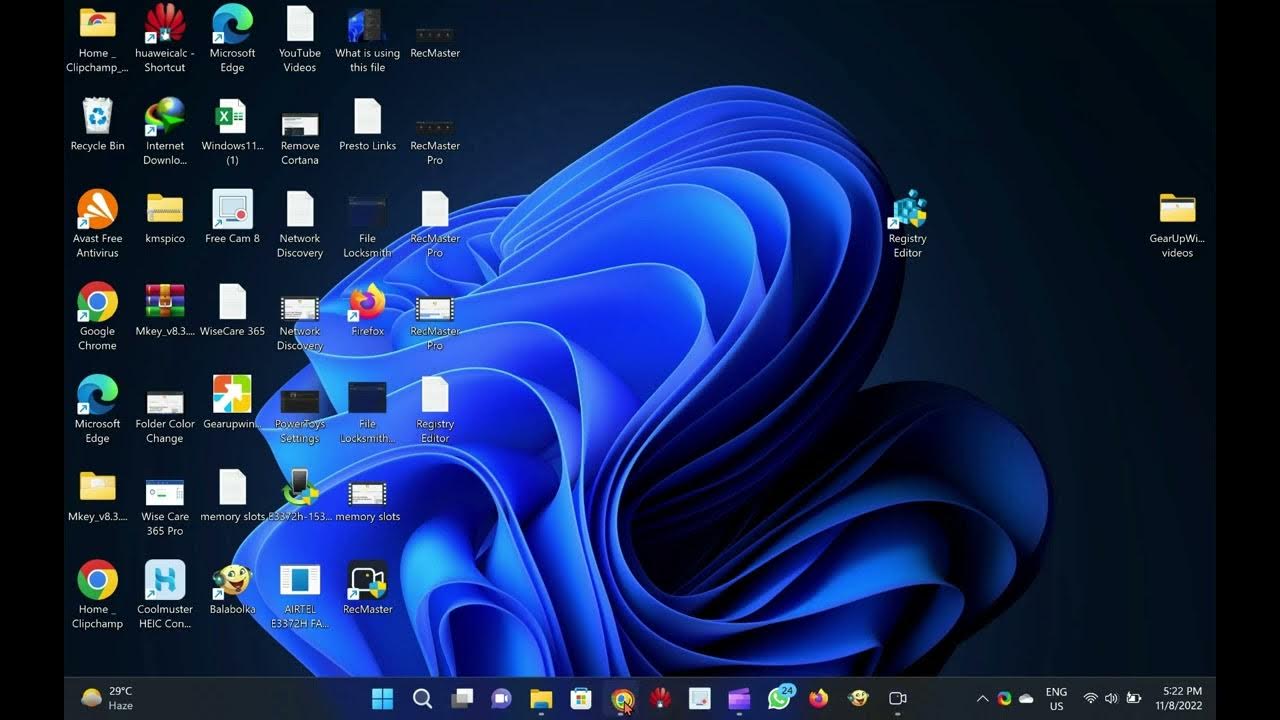
5 Ways to Open Registry Editor in Windows 11
3K views · Nov 8, 2022 gearupwindows.com
In this gearupwindows video, you will learn several methods to open Registry Editor in Windows 11. Windows 11 comes with tons of settings, and Windows Registry manages all. Any parameter which you see on Windows that settings have been stored in the registry. That’s why unknowingly editing the registry may make your Windows machine unserviceable. There are multiple ways to open Registry Editor or REGEDIT on Windows 11 PC. We will review them one by one. How to Open Registry Editor in Windows 11 using Windows Search? Step 1. Click on the Search icon on the taskbar to open Windows Search. Step 2. On the search box, type registry. Step 3. Click on the Registry Editor app to open it from the available results. How to Open Registry Editor in Windows 11 through Desktop Shortcut? If you open the registry editor often, you can create a desktop shortcut for this program. Step 1. Open the Run dialog box by pressing Windows + R keys from the keyboard. Step 2. In the Run box, type the following and hit Enter from the keyboard:- C:\ProgramData\Microsoft\Windows\Start Menu\Programs\Administrative Tools Step 3. Now, look for the program name “Registry Editor.” Step 4. Copy (Ctrl + C) and Paste (Ctrl + V) this shortcut to the desktop. That’s it. Now you can open the Registry Editor from the Windows 11 desktop by clicking on its shortcut icon. How to Launch Registry Editor in Windows 11 using Keyboard Shortcut? First, you need to assign shortcut keys to Registry Editor, and then you can use those to open the Registry Editor. To do that, you need to perform the following steps:- Step 1. Open the Run dialog box by pressing Windows + R keys from the keyboard. Step 2. In the Run box, type the following and hit Enter from the keyboard:- C:\ProgramData\Microsoft\Windows\Start Menu\Programs\Administrative Tools Step 3. Now, look for the program name “Registry Editor.” Step 4. Right-click on the Registry Editor shortcut icon and select the Properties option. Step 5. Navigate to the Shortcut tab in the Registry Editor Properties window and click on the text field next to Shortcut key. Step 6. Press any key to assign the sequence for this shortcut. Remember whatever key you choose, CTRL + Alt will be automatically prefixed to it. For instance, if you press the key ‘F’ key, the shortcut key will Ctrl + Alt + F to open the Registry Editor. Step 7. After assigning the shortcut keys, click the Apply button. Step 8. Finally, click OK. That’s it. Now you can open Registry Editor with your own assigned keyboard shortcut. How to Open Registry Editor in Windows 11 using Run Prompt? Step 1. Open the Run dialog box by pressing Windows + R keys from the keyboard. Step 2. In the Run box, type the following and hit Enter from the keyboard:- regedit Now, the Registry Editor window will open. How to Open Registry Editor in Windows 11 through Command Prompt, Power Shell, or Windows Terminal? Step 1. Click on the Search button on the taskbar and search for the respective console by typing its name. Step 2. Click on the respective app to open them. Step 3. On the prompt, type regedit and hit Enter from the keyboard to open the Registry Editor. Subscribe to @GearUpWindows youtube channel if you have not already done. Thanks. Chapters 00:00 Intro 00:43 How to Open Registry Editor in Windows 11 using Windows Search? 01:11 How to Open Registry Editor in Windows 11 through Desktop Shortcut? 02:24 How to Launch Registry Editor in Windows 11 using Keyboard Shortcut? 04:31 How to Open Registry Editor in Windows 11 using Run Prompt? 05:02 How to Open Registry Editor in Windows 11 through Command Prompt, Power Shell, or Windows Terminal? #registry #howto #windows #windows11 #windows10 #tutorial #tutorials
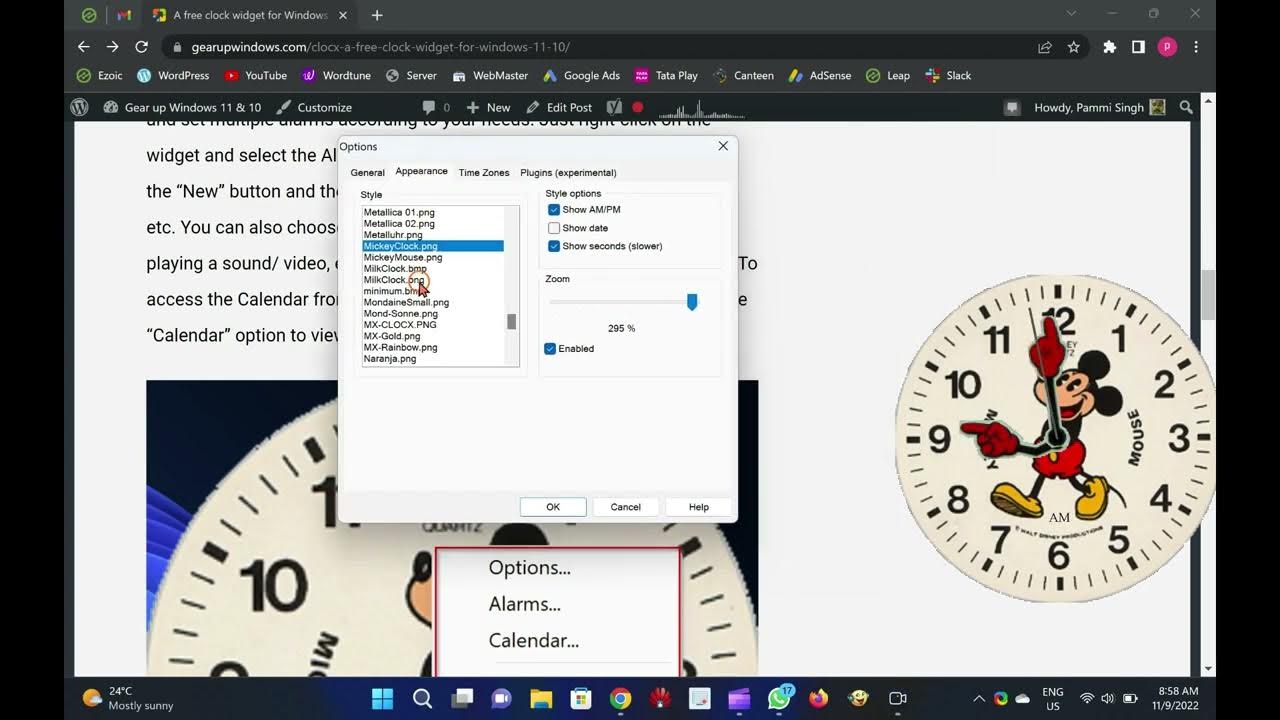
ClocX Adds a Free Clock Widget on your Windows 11 and 10 PCs
2K views · Nov 9, 2022 gearupwindows.com
In this video, we will introduce you to a famous clock widget ClocX. It is free and works well with Windows 11 and 10. If you seek a beautiful clock widget for the Windows 11/10 operating system, then ClocX may be the right choice. ClocX is a free clock widget software for Windows 11 / 10 / 8 / 7 / Vista / XP. It enables you to use an analog clock widget on the top of your desktop. By right-clicking on this clock on the desktop, you can access some handy options, including always on the top, unmovable, calendar, etc. ClocX for Windows 11 and 10 The ClocX comes with several inbuilt themes. You can choose and apply any theme by right-clicking on the widget and selecting the Options Appearance tab. Apart from that, this clock widget also allows you to add and set multiple alarms according to your needs. Just right-click on the widget and select the Alarms option. In the “Alarm” dialog window, click on the “New” button and then set the alarm with its name, reoccurrence, time, etc. You can also choose actions when the alarm hits the time, such as playing a sound/ video, executing an application, or shutting down the PC. To access the Calendar from this widget, right-click on the clock and select the “Calendar” option to view it. Apart from that, you can also customize many widget options like transparency, mouse-over transparency, style, language, time zones, priority, allow multiple instances, and more. The best part of this ClocX widget is that it allows you to run multiple instances. That means you can hang several clocks as a widget on the desktop. All are independent of each other, which means you can use a different theme for all the clocks to beautify your desktop. Download ClocX You can download the freeware version of ClocX from its official website (http://www.clocx.net/download.php). Please subscribe to @GearUpWindows channel if you have not already done. Thanks. Chapters 00:00 Intro 00:56 ClocX for Windows 11/10 02:39 Download ClocX #windows #windows11 #windows10 #free #freeware #widget

RocketDock Adds Animated Mac-style dock in Windows 11 and 10...
3K views · Nov 9, 2022 gearupwindows.com
In this video, you will learn about a RocketDock. An Animated Mac-style dock for Windows 11 and 10. Have you recently switched from Mac to Windows 11/10 and missed Mac’s Dock? RocketDock is the right tool that lets you feel dock in Windows 11/10, similar to macOS. RocketDock for Windows 10 and 11 Apple lovers developed RocketDock in 2005, and it is still available for Windows operating systems. This dock comes with shortcuts to several commonly-used folders on your system, as well as a fully functioning Recycle Bin. Once you install RocketDock on your PC, you will see This PC, Network, Documents, Music, Pictures, Control Panel, and Recycle Bin are pinned on RocketDock. You can customize the docks by adding your own folder shortcuts or system files. It lets you change the default icon, and even it comes with 30 themes that let you customize the appearance of your dock. To add a new application on the dock, just drag the application shortcut to the dock, and it is added in RocketDock. Similarly, if you want to remove any application or folder from the dock, drag the application icon to the outside of the dock; it is removed or deleted from the dock. However, there is an option to lock all docked items so that accidental deletion will not occur. RocketDock is highly customizable. You can access its settings by clicking on the “Dock Settings” icon from the dock or right-click on free space on the Dock and selecting the “Dock Settings” option. If you want to run dock automatically when you start your Windows, you can select the settings “Run at startup” in the General tab. There is also an option to “Lock Items” on the dock if you don’t accidentally delete any dock items. You can set the quality of icons in RocketDock between low, average, and high. There are options available to change the opacity, hover effect, and icon size in the dock. The best part of RocketDock is its positioning feature. You can set your dock location on your Windows PC almost anywhere on the screen. You can choose the left, right, top or bottom options to align the dock horizontally or vertically. Once you set the position of the Dock, you can arrange the Edge Offset and Centering position. While you can set dock position in almost all areas on the Desktop, you should be more careful when choosing the dock’s position. For instance, if your dock and Taskbar are both at the bottom of your screen, you can accidentally open apps from your Taskbar when trying to click on the dock. However, you can always move this dock to another position or autohide your Taskbar, or you can select autohide to RocketDock. Download RocketDock The RocketDock is free software for Windows PC and comes with a cool user interface. It is compatible with Windows 11/10/8/7, both 32-bit and 64-bit architecture. You can download it from its official website (https://punklabs.com/). Please subscribe to @GearUpWindows channel if you have not already done. Thanks. Chapters 00:00 Intro 00:38 RocketDock for Windows 10/11 04:00 Download RocketDock #windows #windows11 #windows10 #windows7 #free #freeware
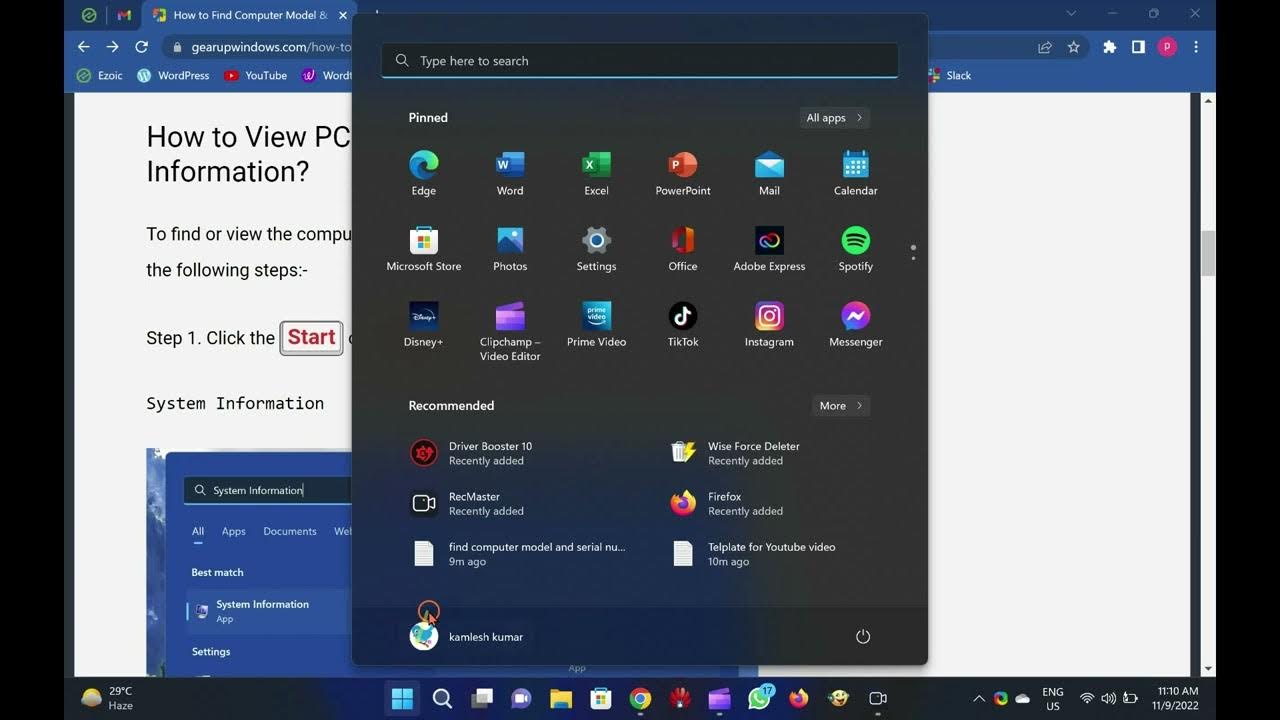
2 Ways to Find Computer Model & Serial Number of Windows...
8K views · Nov 9, 2022 gearupwindows.com
In this video, you will learn to Find the Computer Model & Serial Number of a Windows 11 PC. Please note that required links, codes, commands, etc., are available in the video description. On a Windows 11 machine, knowing the model number of your computer or laptop may be helpful in a few scenarios. For example, you want to upgrade your system component (memory, hard drive, display, and power supply). Using the model number, you can search the internet to obtain a compatible replacement. If your PC is not working and you want to troubleshoot the problem, you need technical support. It is handy to maintain the inventory of the device properly. A lot of computer manufacturers usually affix a sticker to find this information on your laptop or desktop. Apart from that, Windows 11 offers at least two ways to find the model number and serial number (service tag) of your computer or laptop. Using System Information, or Windows PowerShell on Windows 11, you can quickly note down the serial number or service tag. In this gearupwindows article, we will guide you to find out the model number of your device, whether it’s Dell, HP, Lenovo, Acer, or from another make. These methods are the following:- View the PC model number with System Information Find out the PC model number using PowerShell How to View PC model number with System Information? To find or view the computer model number using System Information, use the following steps:- Step 1. Click the Start or Search button and type the following:- System Information Step 2. From the available search results, click on the top entry “System Information” to open the System Information window. Step 3. In the left sidebar of the System Information window, select System Summary. Step 4. On the right side pane, you can find the model number of your computer or laptop beside the “System Model” item. How to Check the PC Model Number and Serial Number using PowerShell? Using PowerShell in Windows 11, you can check the desktop or laptop model number as well as the serial number. Here is how to do it. Step 1. Open Windows PowerShell on your Windows 11 computer. Step 2. In the Windows PowerShell window, type the following and hit Enter key on the keyboard:- Get-CimInstance -ClassName Win32_ComputerSystem Step 3. Among the several options, the output also includes the model number under the “Model” field. Step 4. To view the serial number of your PC using PowerShell, again type the following command and hit Enter key on the keyboard:- Get-CimInstance -ClassName Win32_bios The output includes BIOSversion, manufacturer as well as Serial Number. You can view your computer serial number beside the “SerialNumber” field. That's it. Please subscribe to @GearUpWindows channel if you have not already done. Thanks. Chapters 00:00 Introduction 02:00 How to View PC model number with System Information? 02:55 How to Check the PC Model Number and Serial Number using PowerShell? #howto #powershell #windows #windows11 #tutorial #tutorials
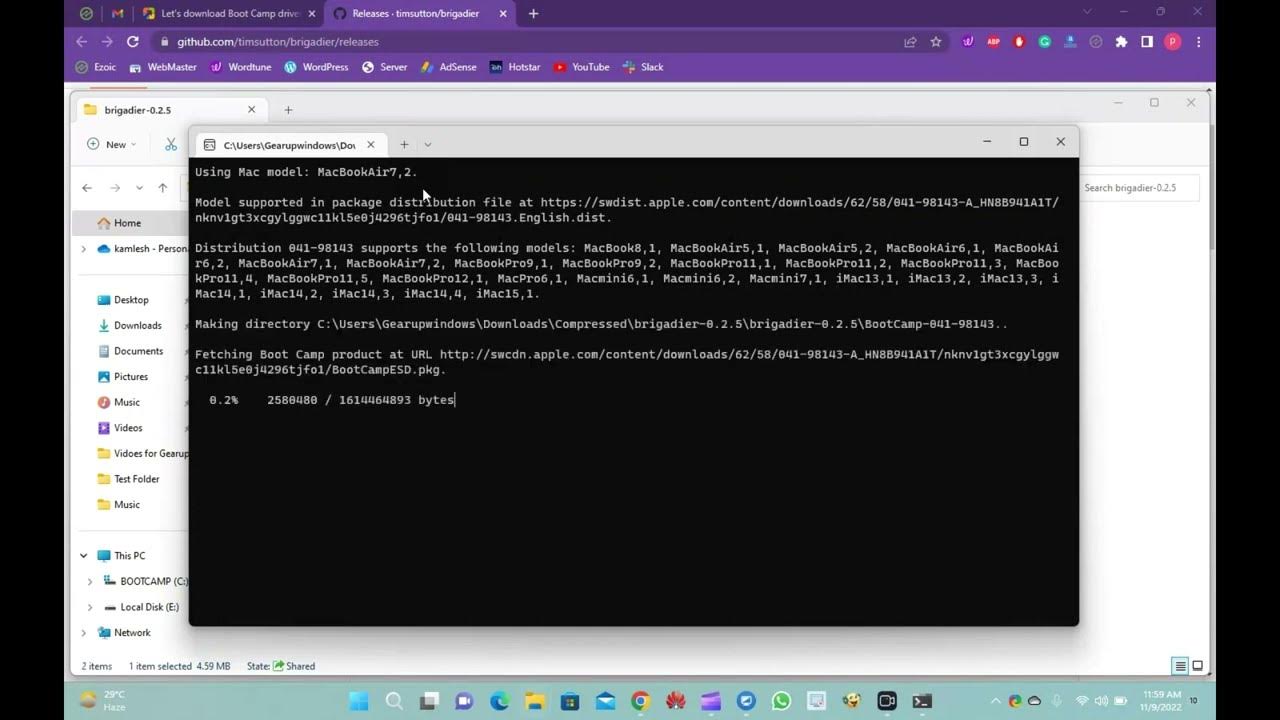
Brigadier Downloads Boot Camp Drivers without Boot Camp Assi...
1K views · Nov 9, 2022 gearupwindows.com
In this video, we will guide you on using Brigadier freeware tool that Downloads Boot Camp Drivers without Boot Camp Assistant. One can download and install Boot Camp Drivers from Apple’s official website, but we could not find the latest version listed on Apple’s official website. In such a case, we need to use a third-party tool to update Boot Camp drivers. Another reason to use a third-party tool is to update the drivers; for instance, you might want to install Boot Camp drivers on a Mac machine where Windows 10 is the only operating system. Downloading Boot Camp Drivers using Brigadier Brigadier is a freeware tool available for download that enables you to download Boot Camp drivers or support software without Boot Camp Assistant. In other words, with the Brigadier tool, one can download all Boot Camp drivers on Windows 11/10 running on a Mac. There is no need to worry if you use the Brigadier tool because it downloads all Apple servers’ drivers. So, ever after using the Brigadier tool, you will get original Boot Camp drivers from Apple. The Boot Camp drivers pack includes device drivers for all the hardware, including the camera, trackpad, wireless trackpad, graphics, keyboard, card reader, wireless mouse, etc. According to the developer of the Brigadier tool, it downloads and unpacks ESD that applies to the Mac model on which you run this tool. It uses 7-Zip software to extract the ESD, and if the 7-Zip is not found on your Windows 10 PC, it will automatically download the same and remove the same after extracting the ESD. To use the Brigadier freeware tool, just visit the official page of Brigadier and download the latest version. Unzip it using WinRAR or any other achiever. Run the Brigadier tool by double-clicking on its executable file. You will see a Command Prompt window that runs and displays information about the Boot Camp support software download, including the download progress. The tool runs in the background and downloads all the necessary Boot Camp drivers on your Windows 10 PC in the same location where the Brigadier executable folder is located. The beauty of the Brigadier tool is that it automatically detects your Mac model and downloads the right Boot Camp drivers for Windows 11/10 running on your Mac, just like the Boot Camp Assistant software. Download Brigadier You can download the latest version of Brigadier from GitHub (https://github.com/timsutton/brigadier/releases). That's it. Please subscribe to @GearUpWindows channel if you have not already done. Thanks. Chapters 00:00 Introduction 00:49 Download Boot Camp Drivers using Brigadier 03:28 Download Brigadier #windows #windows11 #windows10 #free #freeware #bootcamp #apple #drivers #driver
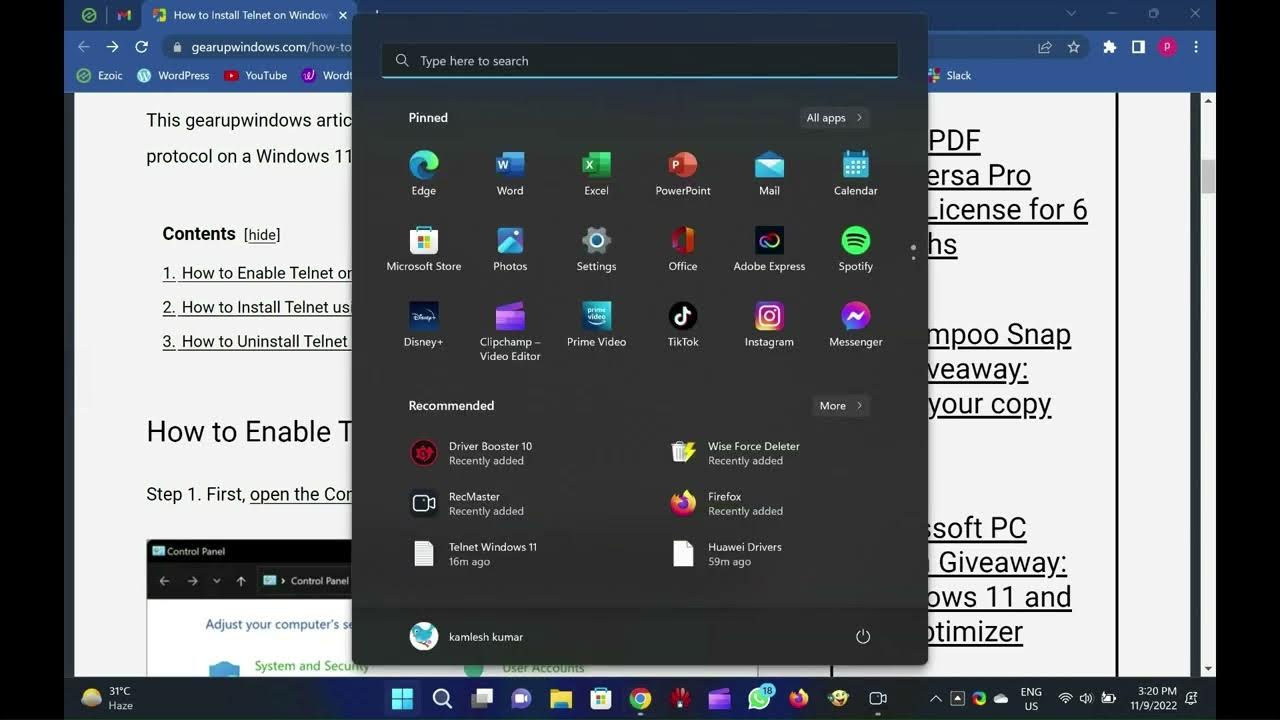
2 Ways to Install Telnet on Windows 11
7K views · Nov 9, 2022 gearupwindows.com
In this video, you will learn to Install Telnet on Windows 11. Telnet is an outdated project, but it’s not dead. It is still part of the latest operating system, Windows 11, but disabled by default. Telnet is a network protocol used to provide access to a command-line interface on a remote host. On most modern systems, it has been replaced by a more secure SSH protocol. Although Telnet is insecure, there may be some specific reason to use it, for instance, to test remote SQL connections and firewall connectivity. This gearupwindows article will guide you on enabling and disabling Telnet protocol on a Windows 11 computer. How to Enable Telnet on Windows 11? Step 1. First, open the Control Panel. Step 2. Click on Programs when Control Panel opens. Step 3. In the following window, click the link “Turn Windows features on or off.” Step 4. On the Windows Features pop-up window, select Telnet Client and then click OK to begin the installation. To access the Telnet, open the Command Prompt window, and on the prompt, type Telnet and then press Enter from the keyboard. How to Install Telnet using Command Prompt? If you prefer to use Command Prompt to install Telnet on a Windows 11 PC, do the following:- Step 1. Open Command Prompt with administrator privilege. Step 2. On the prompt, type the following and hit Enter from the keyboard:- dism /online /Enable-Feature /FeatureName:TelnetClient How to Uninstall Telnet on Windows 11? Step 1. First, open the Control Panel. Step 2. Click on Programs when Control Panel opens. Step 3. In the following window, click the link “Turn Windows features on or off.” Step 4. On the Windows Features pop-up window, deselect Telnet Client and then click OK to begin the uninstallation process. That’s it. In a few seconds, the Telnet application will leave your PC. Subscribe to @GearUpWindows youtube channel if you have not already done. Thanks. Chapters 00:00 Intro 01:07 How to Enable Telnet on Windows 11? 01:44 How to Access Telnet on Windows 11? 01:55 How to Install Telnet using Command Prompt? 02:29 How to Uninstall Telnet on Windows 11? #windows #windows11 #howto #tutorial #tutorials #telnet
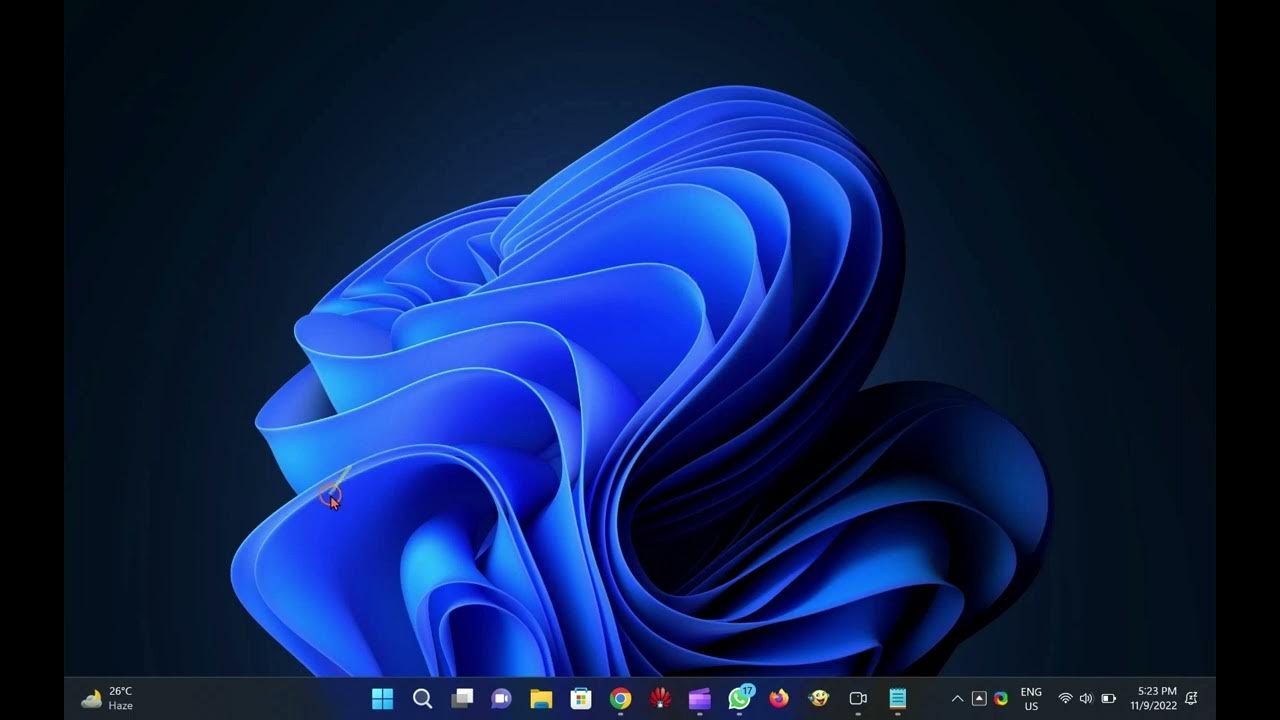
5 Ways to Open Windows 11 Command Prompt
1K views · Nov 9, 2022 gearupwindows.com
In this video, you will learn several ways to Open Command Prompt (CMD) in Windows 11. How to launch Command Prompt on Windows 11 through Windows Search? Click on the Search icon from the taskbar, and in the search box, type the following:- CMD In the available search results, click on the Command Prompt app to open it. How to open Command Prompt on Windows 11 from Start Menu? Click on the Windows logo on the taskbar or press the Windows key from the keyboard to open the Start menu. In the Search box on the top of the Start menu, type Command Prompt. From the left-side pane, click on the Command Prompt, or in the right-side pane, click on the Open. You can use any of the options to access Command Prompt. How to open Command Prompt on Windows 11 from the WinX menu? Press Windows + X keys simultaneously to launch the Win+X menu. Alternatively, right-click on the Start button from the taskbar to access the Win+X menu. Now, click on the Windows Terminal or Windows Terminal (Admin). By default, Windows Terminal opens at PowerShell. So, click on the down-arrow button beside the plus (+) sign and select Command Prompt from the available options. After executing the above steps, Command Prompt will open in the same window but in a separate tab. How to access Command Prompt on Windows 11 from the Run dialog box? Open the Run dialog box by pressing Windows + R keys simultaneously. Type CMD in the Run box and hit Enter from the keyboard or click OK to open the Command Prompt window. How to launch Command Prompt on Windows 11 from File Explorer? Open File Explorer by pressing Windows + E Keys from the keyboard or click on its icon on the taskbar. Keep the cursor next to Quick access, delete it, and type CMD and then hit Enter from the keyboard to open Command Prompt window. That's it. Please subscribe to @GearUpWindows channel if you have not already done. Chapters 00:00 Intro 00:19 How to launch Command Prompt on Windows 11 through Windows Search? 00:42 How to open Command Prompt on Windows 11 from Start Menu? 01:16 How to open Command Prompt on Windows 11 from the WinX menu? 02:07 How to access Command Prompt on Windows 11 from the Run dialog box? 02:30 How to launch Command Prompt on Windows 11 from File Explorer? #windows #windows11 #howto #tutorial #windows11
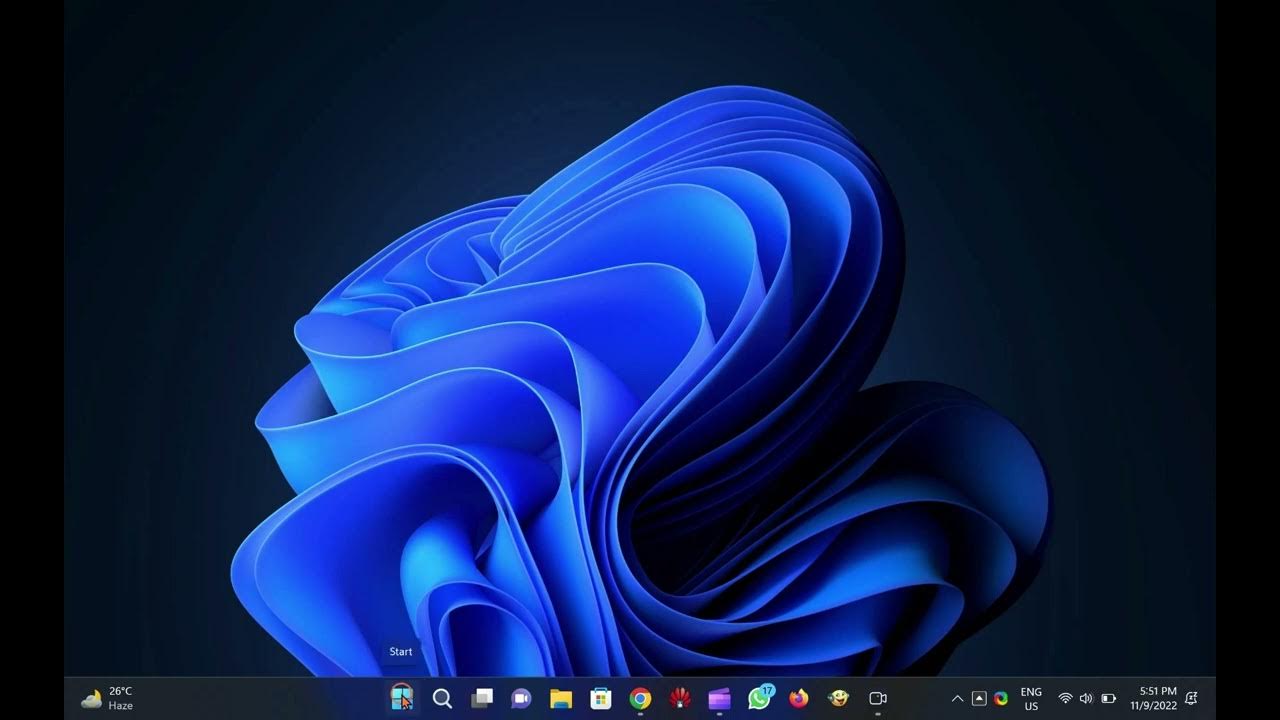
How to Remove Feedback Notifications on Windows 11?
535 views · Nov 9, 2022 gearupwindows.com
Hi everybody. Let me show you How to Disable Feedback Notifications on Windows 11. You can also get rid of Feedback Notifications by uninstalling the Feedback Hub app in Windows 11 Settings. But remember, Microsoft may push it back in the next Windows update. Open Windows 11 Settings. Then, click Apps in the left sidebar. Next, click on Installed apps in the right pane. In the “Installed apps” settings page, scroll down and click on the three dots menu beside the Feedback Hub entry. After that, select the Uninstall option in the pop-up menu. When prompted, click again on the Uninstall button. That's it. #howto #windows11 #windows #tutorial #tutorials
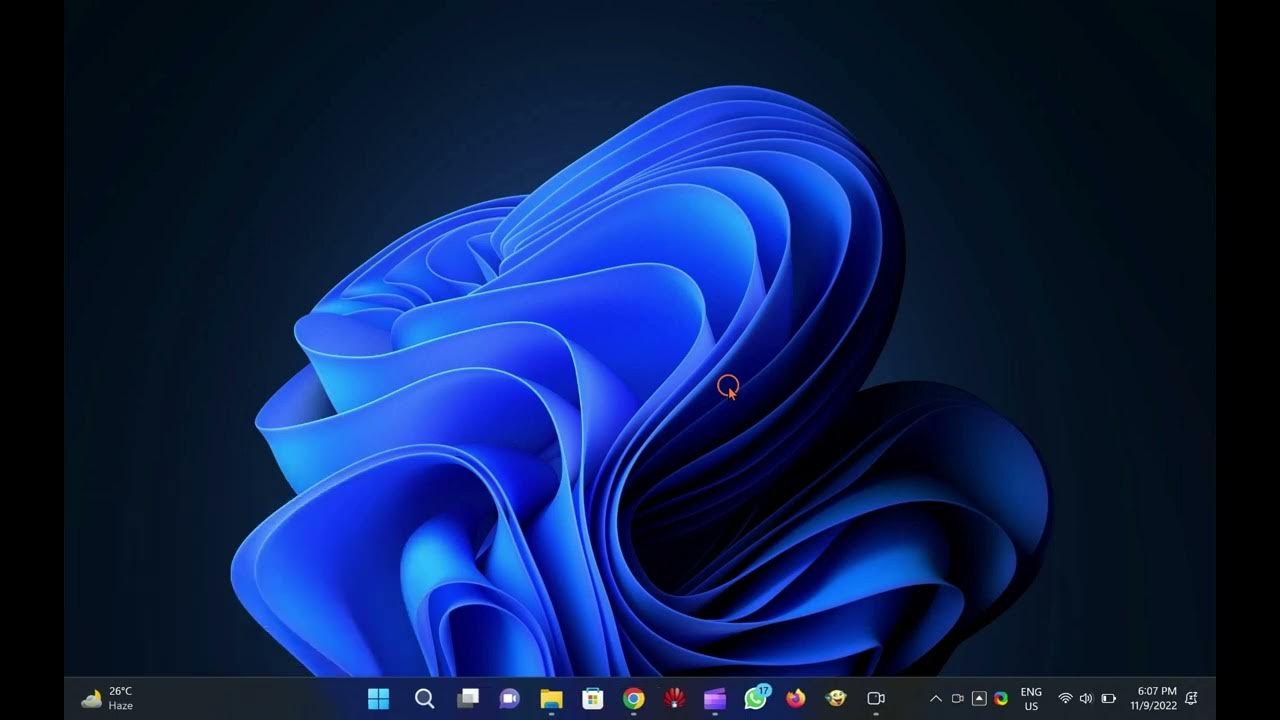
How to View PowerShell Version on Windows 11, 10, 8, or 7?
2K views · Nov 9, 2022 gearupwindows.com
Hi Everyone, Let me show you How to Know PowerShell Version on Windows 11, 10, 8, or 7. It is very simple. First, launch Windows PowerShell. Then, copy and paste or type $PSVersionTable and press the Enter key on the keyboard. In the output, beside PSVersion, you can view the PowerShell version. That's it. #windows #windows11 #windows10 #windows7 #howto #powershell
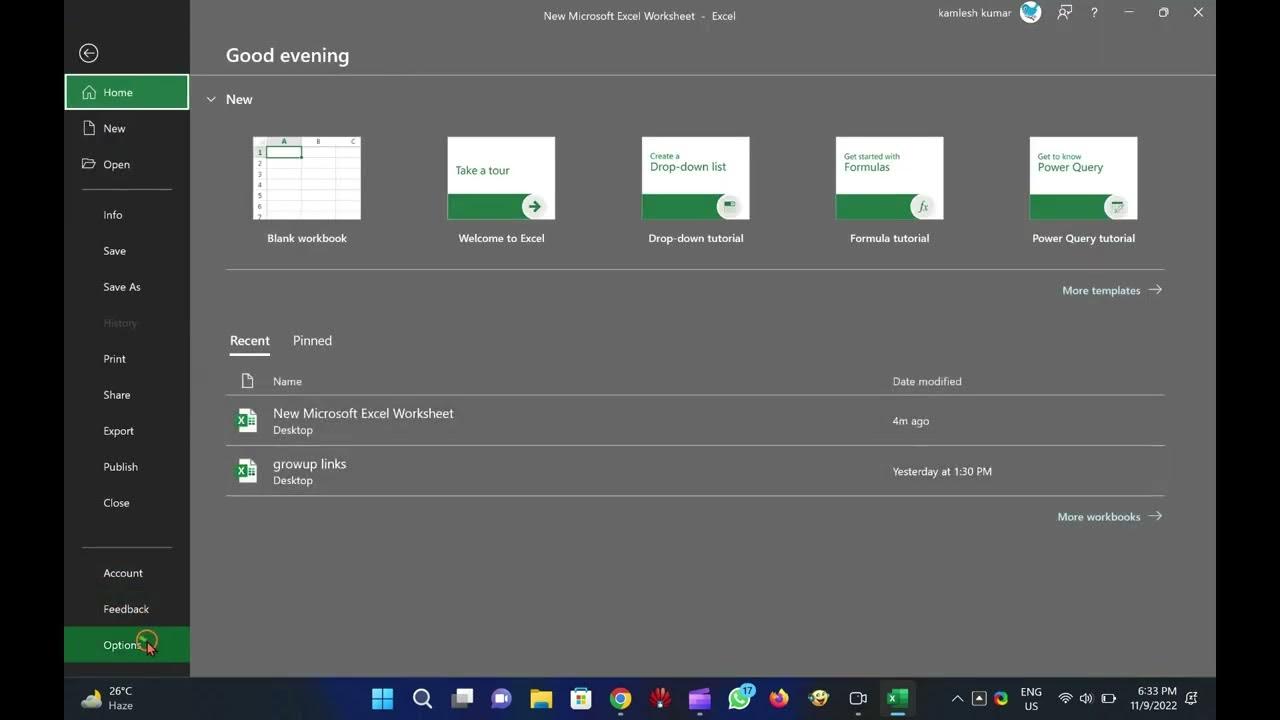
How to Show or Hide Scrollbars in Microsoft Word or Excel?
698 views · Nov 9, 2022 gearupwindows.com
Let me show you How to Show or Hide Scrollbars in Microsoft Word or Excel. It is very simple. How to Display or Hide Scrollbars in Microsoft Word? Open a Microsoft Word document on your PC. Click on the File menu. In the backstage view, click Options to open “Word Options” window. Switch to the Advanced tab in the left sidebar of the “Word Options” window. Now, find and check options Show horizontal scroll bar and Show vertical scroll bar under the Display section to turn on horizontal and vertical scroll bars. To hide the horizontal and vertical scroll bars, uncheck both. Finally, click OK. How to Show or Hide Scrollbars in Microsoft Excel? Open a Microsoft Excel Worksheet on your computer. Click on the File tab. In the backstage view, click Options to open “Excel Options” window. Switch to the Advanced tab in the left sidebar of the “Excel Options” window. Now, check options Show horizontal scroll bar and Show vertical scroll bar under the “Display options for this workbook” section to turn on horizontal and vertical scroll bars. To hide the horizontal and vertical scroll bars, uncheck both. Finally, click OK. That's it.
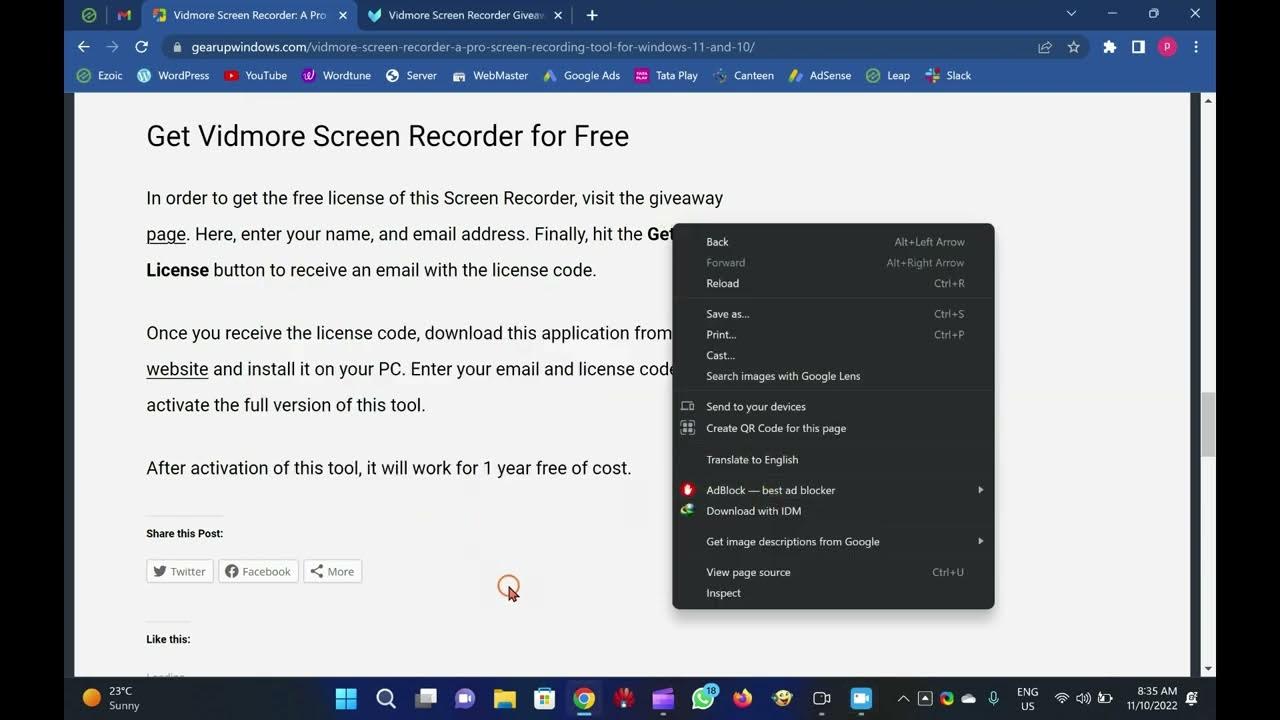
Vidmore Screen Recorder Giveaway: Grab it Free of Cost!
130 views · Nov 10, 2022 gearupwindows.com
Hi everyone, In this video, we will introduce Vidmore Screen Recorder and also provide the steps to activate it for free. You can grab this Screen Recorder tool for free, which costs $19.95 per month for a single PC. There is, however, a lifetime license for $69.95, which allows you to record on three computers simultaneously. Screen Recorder is an all-in-one tool that allows you to capture any part of your screen, record HD video and audio, and take screenshots any time you like. It is a convenient and easy-to-use screen recording software. It is available for Windows 11 and 10. Whether you want to record computer screens, exciting gameplay, webcam videos, online lectures, favorite music, or just take a screenshot, it can do it. Vidmore Screen Recorder Free License In order to get the free license of this Screen Recorder, visit the giveaway page (link provided in video description). Here, enter your name, and email address. Finally, hit the Get Free License button to receive an email with the license code. Once you receive the license code, download this application from its official website and install it on your PC. Enter your email and license code to activate the full version of this tool. After activation of this tool, it will work for 1 year free of cost. #free #windows #windows11 #windows10 #giveaway #giveaways
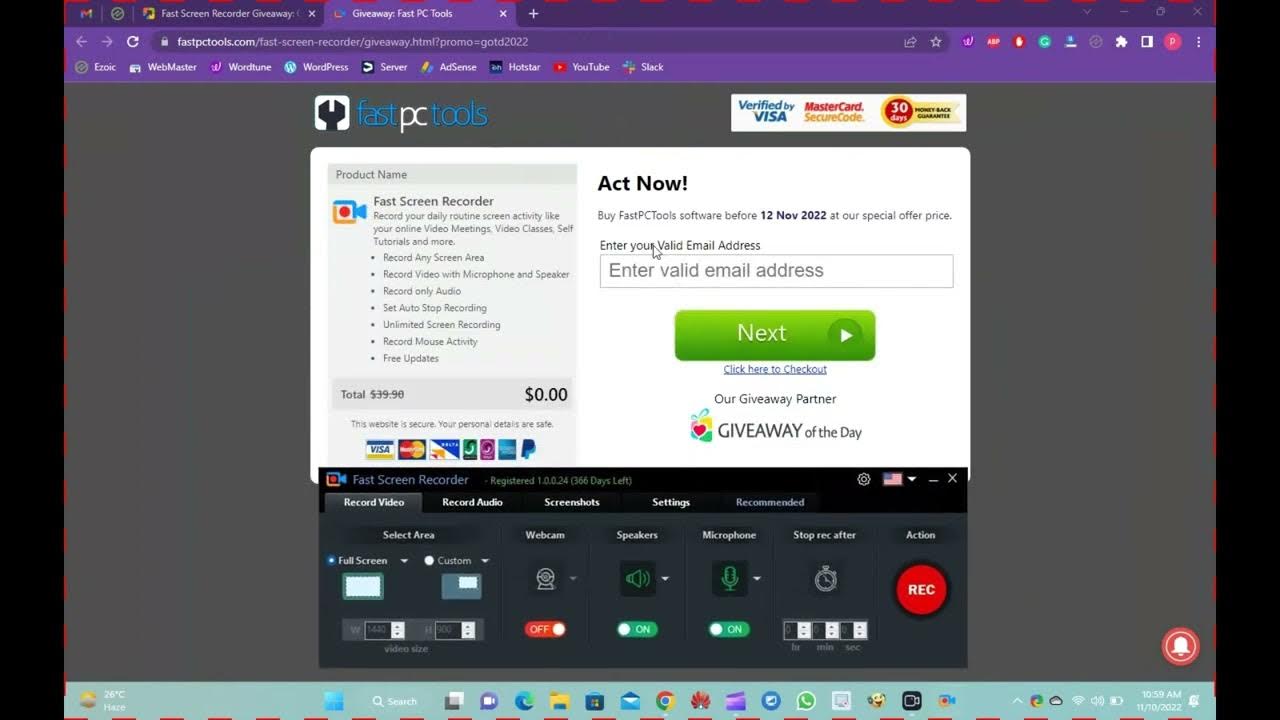
Fast Screen Recorder Giveaway: Grab your Free License Code h...
1K views · Nov 10, 2022 gearupwindows.com
Hi everyone, In this video, we will provide the steps to grab Fast Screen Recorder Giveaway license key for free that will be valid for 1 year use. Fast Screen Recorder is beautiful software that allows you to record your computer screen activities quickly and easily. For instance, you might want o record your important video conference, video tutorials, educational activity, etc. It is also useful for gamers who want to record all moments of the games and share them with their friends. In order to activate the Fast Screen Recorder application for free, you need to navigate to the giveaway page (https://fastpctools.com/fast-screen-recorder/giveaway.html?promo=gotd2022). Then, enter your email address and click the “Next” button. Once done, you will receive an email with a free license key. Now, download this tool from here (https://dts0qsv5rs4u9.cloudfront.net/FastScreenRecorder_kspl.exe) and install it on your computer. After launching the software, it will prompt you to enter the key. Enter the license key you got in your email and hit the “Register” button. That's it. #windows #windows11 #windows10 #free #giveaway #giveaways
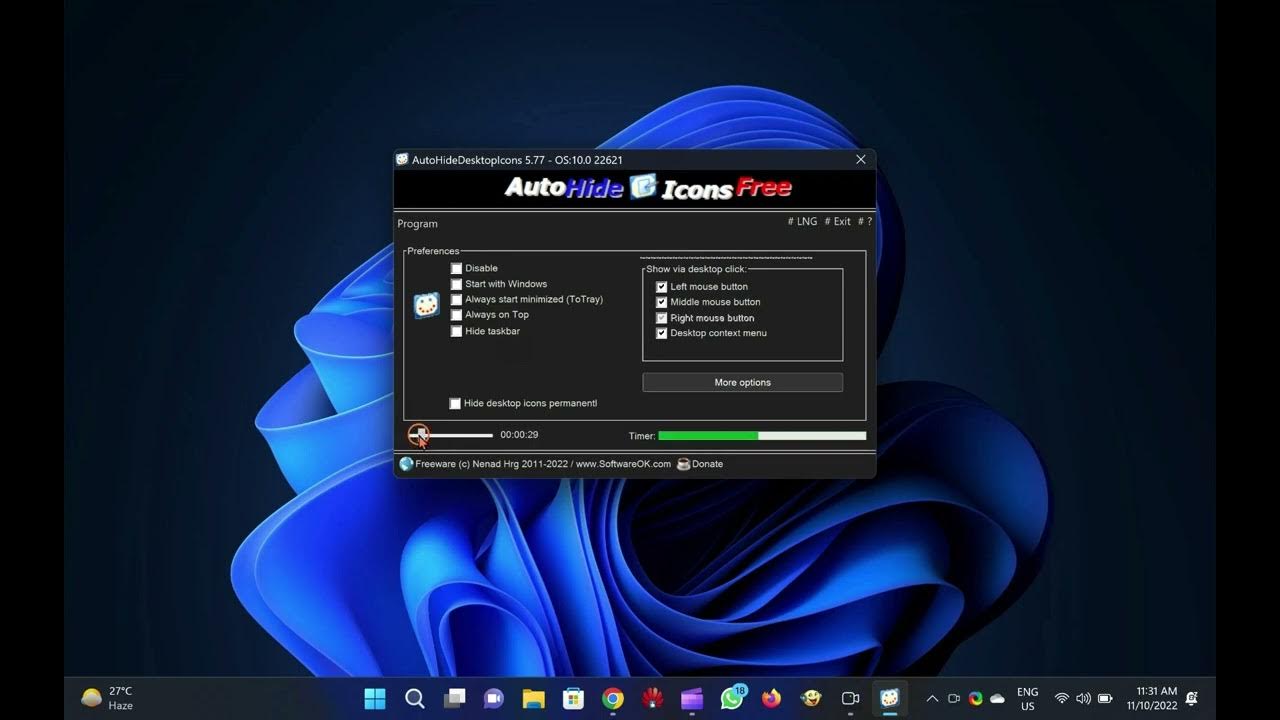
How to automatically hide desktop icons on Windows 11 or 10?
535 views · Nov 10, 2022 gearupwindows.com
Hi everyone, In video we will guide you on automatically hiding desktop icons on Windows 11 or 10. For this, you can use a third-party freeware tool, AutoHideDesktopIcons. AutoHideDesktopIcons is not only free, but it is also a portable utility that automatically hides desktop icons when they are not in use. It also allows you to configure the time elapse after moving the mouse cursor away from the desktop or mouse idle time on the desktop before the program automatically hides all desktop icons. AutoHideDesktopIcons comes pre-configured and is ready to use. AutoHideDesktopIcons automatically hides desktop icons with the default settings if you move the mouse cursor away from the desktop for 5 seconds. Still, you can set your own time by moving the slider. To see the hidden icons on the Windows 11/10 desktop, you can do the following:- Click Left Mouse Button on the desktop Click Right Mouse Button on the desktop, or Click Mouse Middle Button on the desktop. You can Download the AutoHideDesktopIcons freeware tool from here (http://www.softwareok.com/?seite=Microsoft/AutoHideDesktopIcons). #free #windows #windows11 #windows10 #freeware #howto
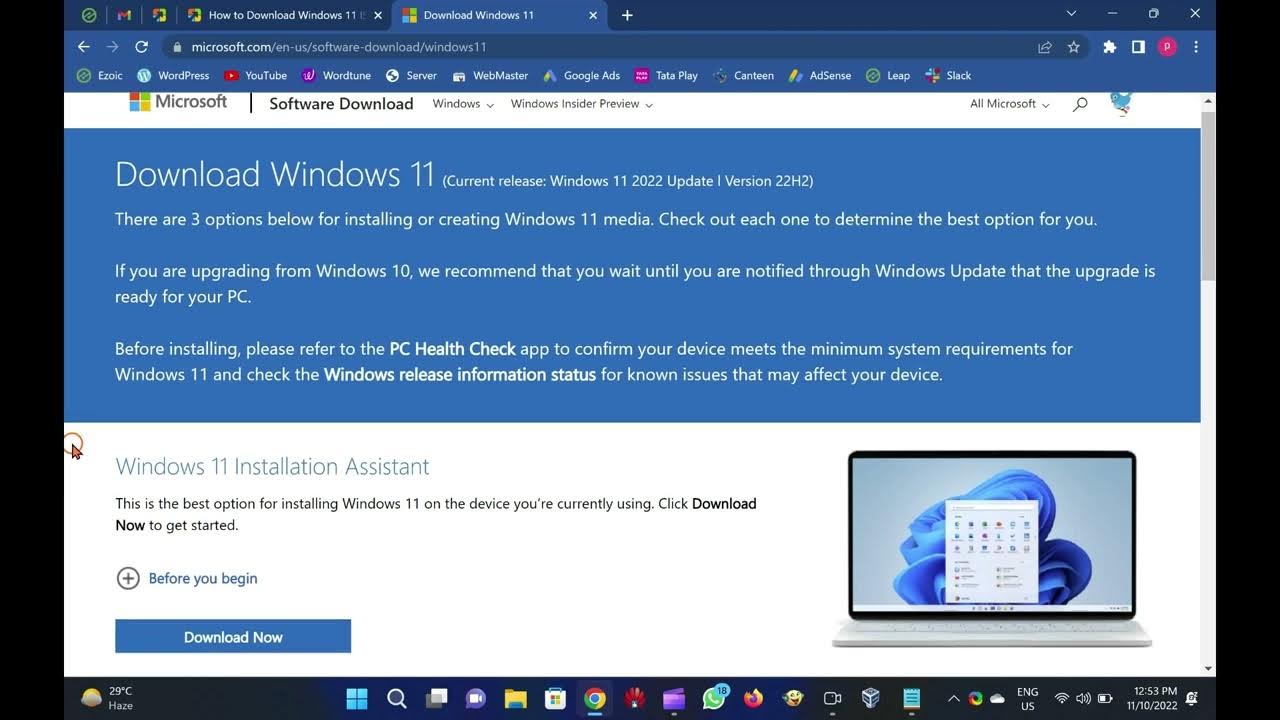
Downloading Windows 11 ISO from Microsoft
35K views · Nov 10, 2022 gearupwindows.com
Hi everyone, In this video, we will guide you on downloading the latest version of Windows 11 ISO directly from the Microsoft server. First, visit the official ISO download page at microsoft.com (https://www.microsoft.com/en-us/software-download/windows11s). When the “Download Windows 11” page opens, scroll down to find the header “Download Windows 11 Disk Image (ISO).” Under this heading, select Windows 11 from the drop-down list. Then, click Download. After that, select the language from the drop-down list under the header “Select the product language.” When you’re done, click the Confirm button. Finally, click the 64-bit Download button. Now, downloading Windows 11 ISO will begin. Ensure the generated link is valid for 24 hours only; after that link will expire automatically. To download ISO again, you need to repeat the steps and download the file from the beginning. #windows #windows11 #iso #download
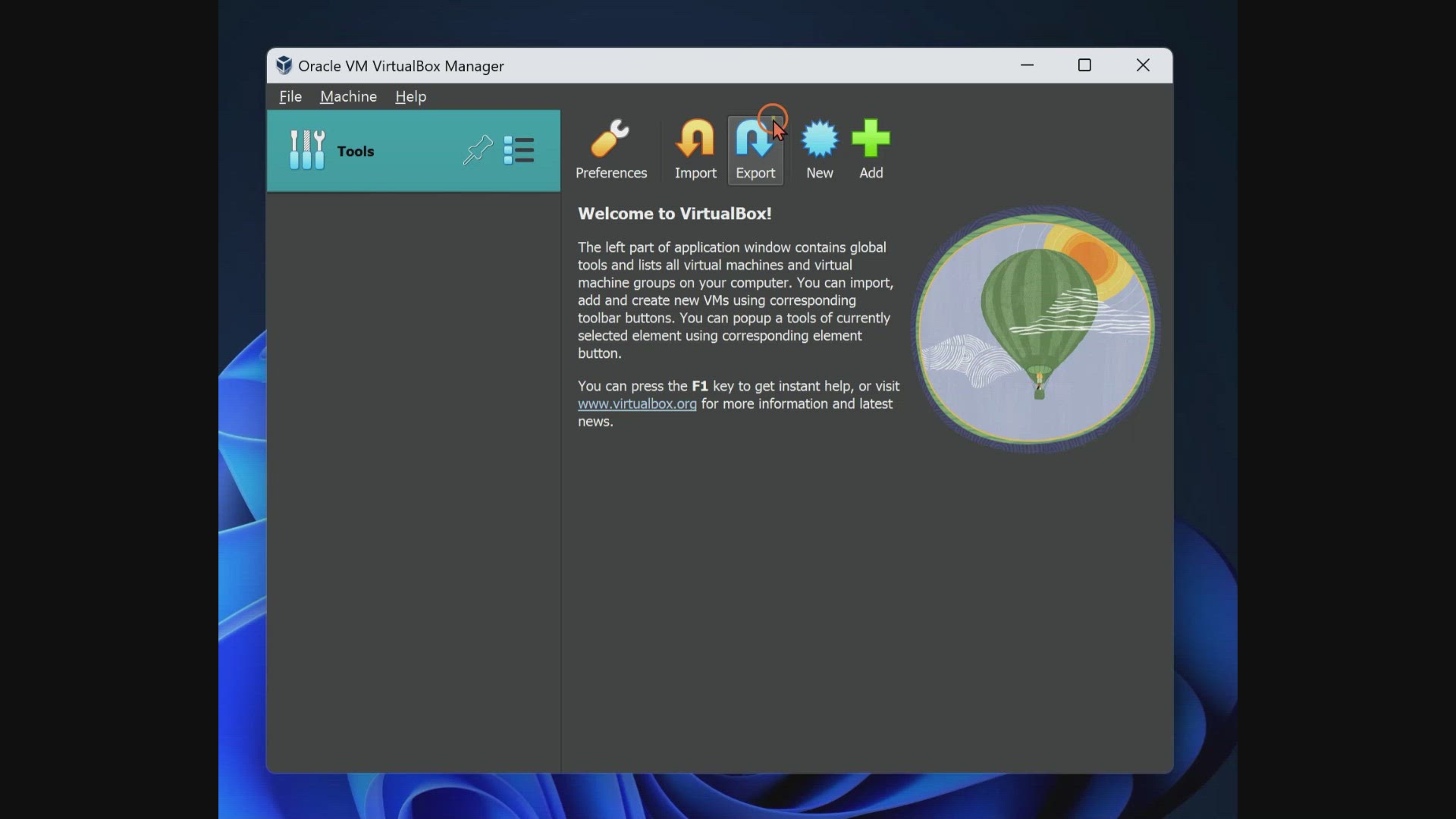
How to Install Windows 11 (22H2) on VirtualBox VM?
293 views · Nov 10, 2022 gearupwindows.com
In this video, you will learn to install Windows 11 (22H2) on VirtualBox VM. For that, download, install and run version 7.0 or higher of free Oracle VirtualBox (https://www.virtualbox.org/wiki/Downloads). After that, click on the New button to start creating a new virtual machine. Now, name your virtual machine, such as Windows 11. From the Folder drop-down menu, select the folder’s location where you want to store the new virtual machine. In the “ISO Image” drop-down, select Windows 11 22H2 ISO (You can download it from here.). In the “Edition” drop-down menu, choose Windows 11 edition, such as Home, Pro, etc. Finally, uncheck the option “Skip Unattended Installation.” Now, click the Next button. Use the slider to increase or decrease the RAM size of your virtual machine. Note: At least 4 GB RAM is recommended for a Windows 11 22H2 OS. However, you can increase the RAM size according to your PC capacity. Next, select at least two processors. Then, check the option Enable EFI (special OSes only). Finally, click the Next button. Next, allocate at least 60GB of the hard disk to store your virtual machine. Then, click the Next button. Click the Finish button on the following screen. Now, your virtual machine is ready to get installed. So, click on the Start and select Normal Start. When prompted on the screen, press any key on the keyboard to boot from your Windows 11 ISO. Now, change language, time & currency format, and keyboard input method if you want. Then, click the Next button. Click the Install now button on the following screen. When prompted to enter the product key and activate Windows. Type the genuine product key if you have it, or click the link “I don’t have a product key.” Choose the Windows 11 edition you would like to install and then click the Next button. Now, check the checkbox “I accept the Microsoft Software Licence Terms. If an organization is licensing it, I am authorized to bind the organization.” Then, click the Next button. Click the second option, “Custom: Install Windows only (advanced).” Then, click the Next button. Now, you should see the installation progress of your Windows 11 (22H2). The virtual machine will start copying the required files to run your operating system. Once done, it will be restarted automatically. Next, select the country in the list and click the Yes button. Now, choose the keyboard layout or input method. Click the Yes button. When prompted to add a second keyboard layout, click the Skip button. Now, Windows 11 22H2 will start searching for the update. Wait for a while. On the following screen, click on the option “Set up for personal use.” Then, click the Next button. Set a name for your virtual PC. Click the Next button. Next, enter your Microsoft email account in the “Sign in” box. Click the Next button. Now, open your email for the code that Microsoft sent you. Enter that code in the provided box. Click the Sign in button. Click the Next button. Click the Create PIN button. Type a new PIN and confirm with the same. Click the OK button. Now, confirm the privacy settings best suit your situation by enabling or disabling the toggle switches for each setting. Click the Next button. In the “Let’s customize your experience” page, click the Skip button. On the “Microsoft account and OneDrive” page, click the Next button. When you see the free trial of Microsoft 365, click the Decline button. On the “GAME PASS” page, click on the Skip for now button. That’s it. In a few minutes, VirtualBox will show the desktop of your guest OS. Bye.
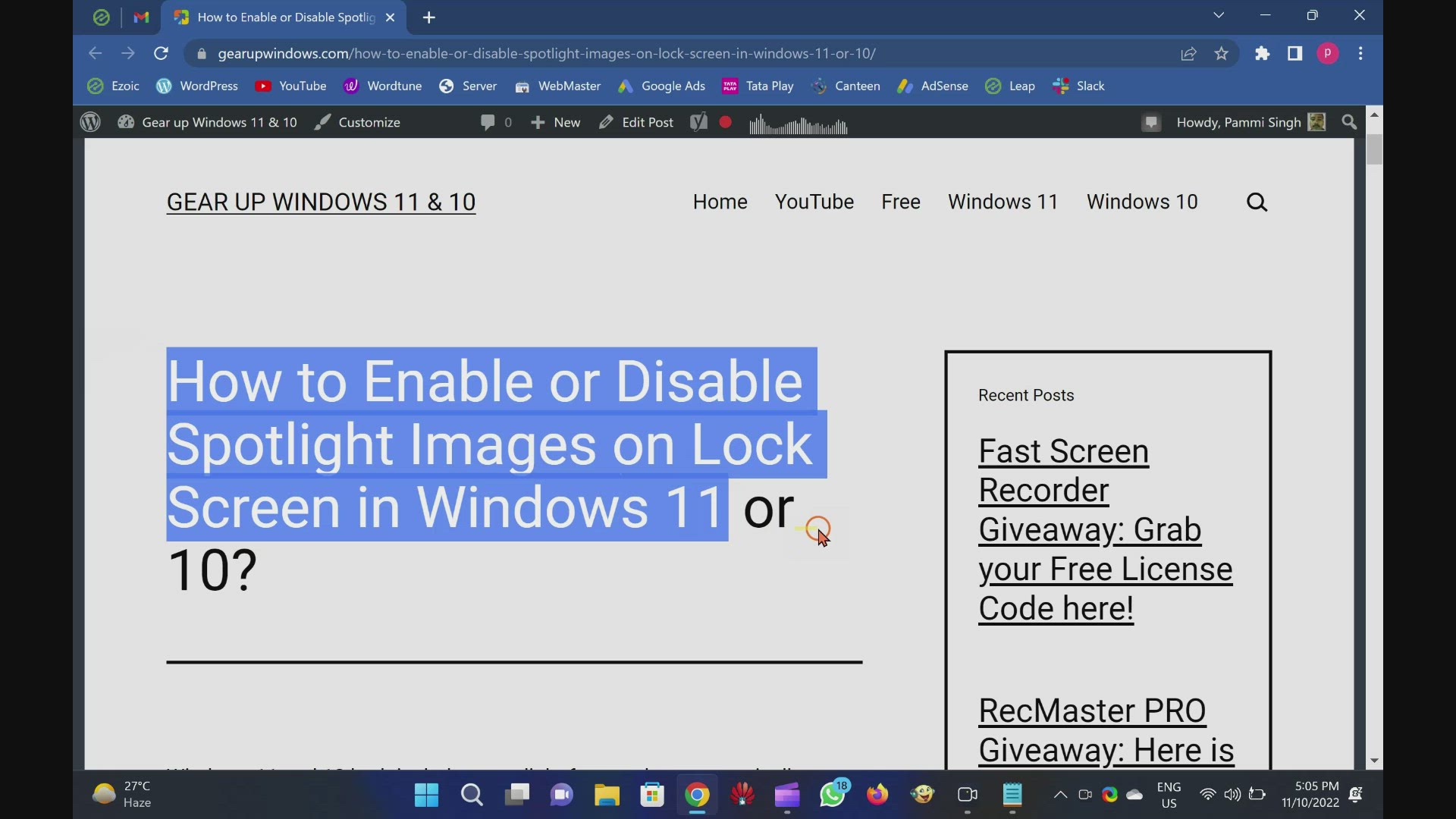
Turn on or off Spotlight Images on Lock Screen in Windows 11
1K views · Nov 10, 2022 gearupwindows.com
Hi everyone, In this video you will learn to Enable or Disable Spotlight Images on Lock Screen in Windows 11. Spotlight feature automatically download and display Bing pictures on your lock screen. To turn on Spotlight on Windows 11, Open Windows 11 Settings. To do that, you can use Windows + I hotkey. Then, select the Personalization option in the left sidebar. On the opposite side of “Personalization,” click the Lock screen. Now, Use the drop-down menu “Personalize your lock screen” and select Windows spotlight. if you want to remove “Windows spotlight” images from the Lock screen, you can choose Picture or Slideshow in the drop-down menu. That's it. Windows 11 will automatically download new images from Bing and set your Lock Screen background.
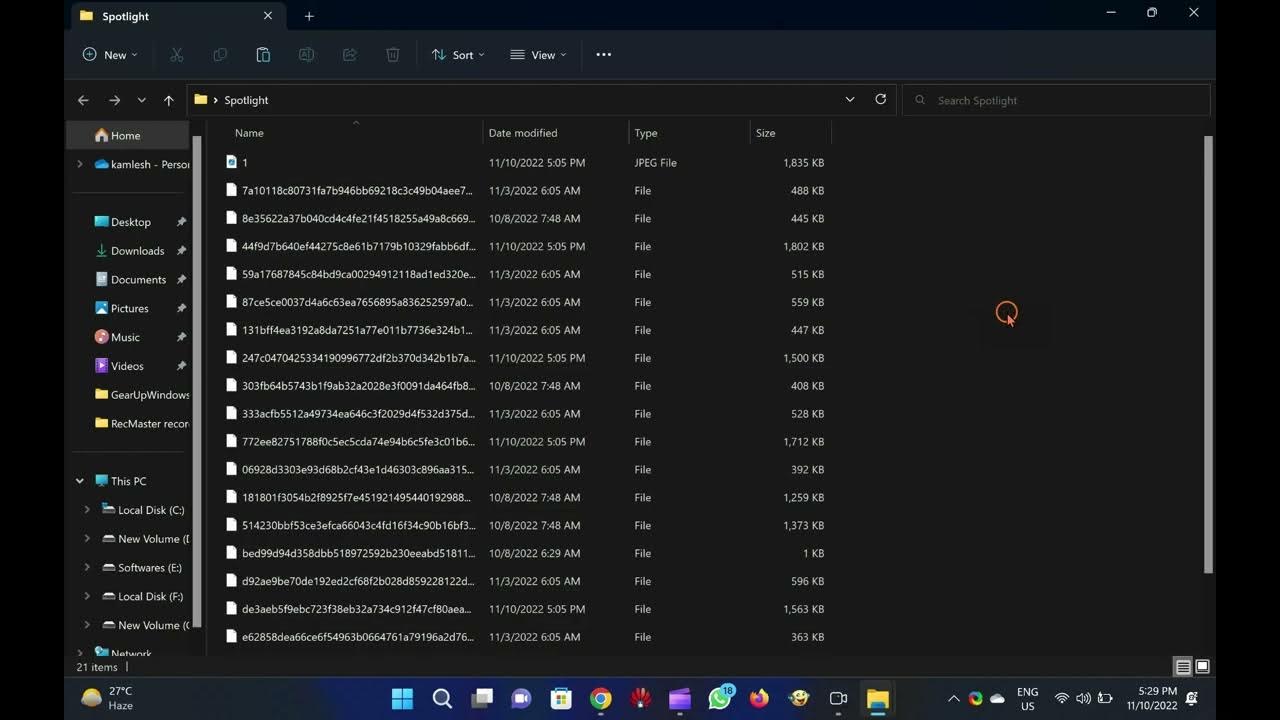
How to Save Spotlight Collection Desktop Picture in Windows ...
331 views · Nov 10, 2022 gearupwindows.com
Hi everyone, In this video, you will learn to save Spotlight desktop and lock screen pictures in Windows 11. To save the spotlight desktop and lock screen pictures in Windows 11, open the Run command box using Windows + R hotkey. In the Run box, copy and paste the following path, then hit the Enter key on the keyboard to open the folder that contains all Spotlight collection images: %LocalAppData%\Packages\Microsoft.Windows.ContentDeliveryManager_cw5n1h2txyewy\LocalState\Assets Note: You can copy the path from this video description. Then, copy all the contents of the folder into a new folder. Now, open that folder and rename the files one by one. You need to add “.JPG” or “.PNG” at the end of the current file name and then hit the Enter key to save it. That’s it. Now, you can open those images using any image viewer software. #spotlight #windows #windows11 #howto #tutorial #tutorials
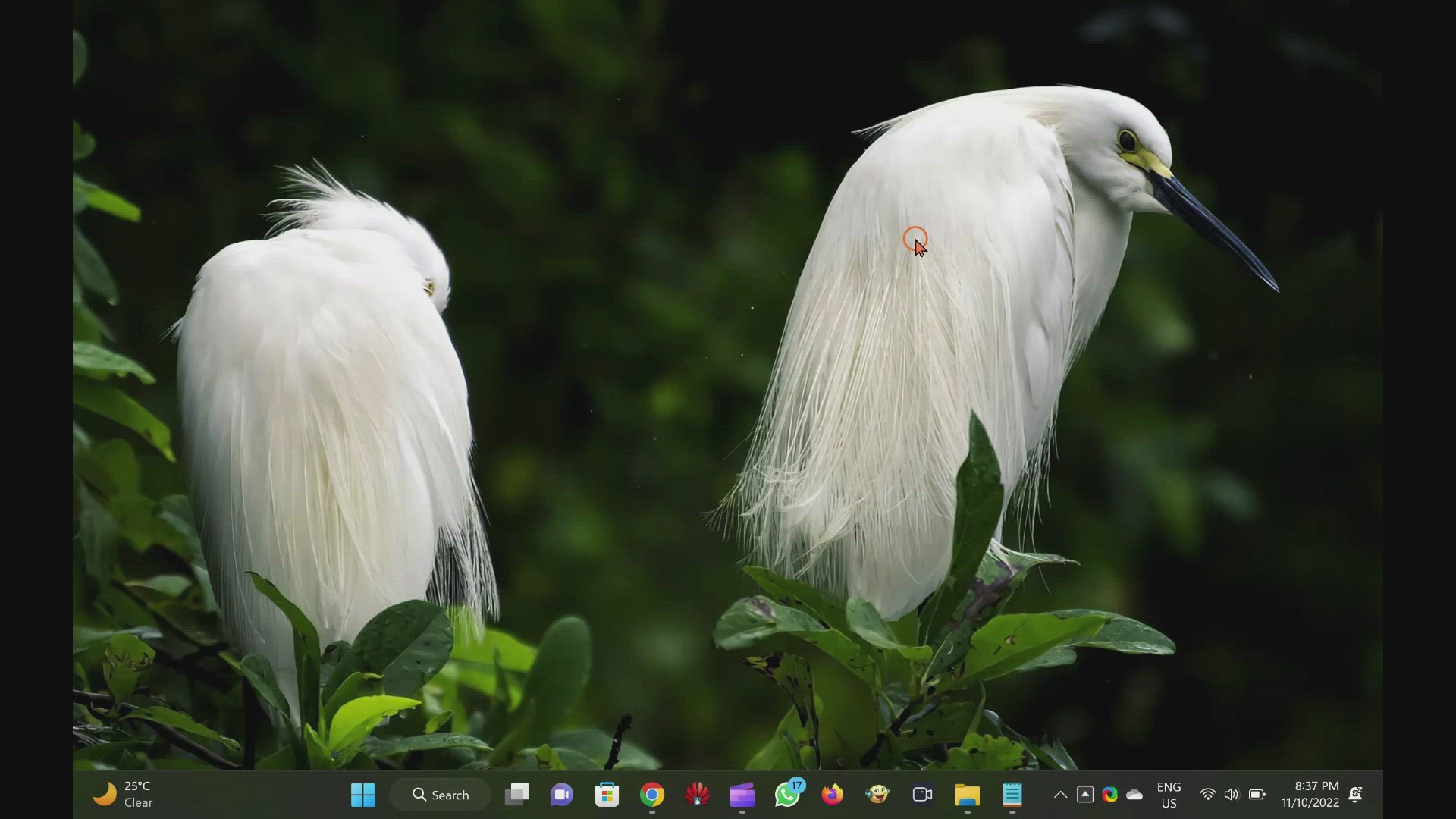
Set Spotlight Picture as Desktop Background in Windows 11
1K views · Nov 10, 2022 gearupwindows.com
In this video, you will learn to Set Spotlight Picture as Desktop Background in Windows 11. To set Spotlight Picture as Desktop Background in Windows 11, open the Windows Settings by pressing Windows + I keys on the keyboard. When Windows Settings opens, click on the Personalization option in the left sidebar. Then, on the right sidebar of Personalization, click the Background tile. After that, click the drop-down menu beside Personalize your background, and select the Spotlight collection option to set the spotlight picture as desktop wallpaper. Once you set Spotlight collection as the desktop background, it will be immediately applied to your Windows, and you will start seeing new stunning wallpapers.
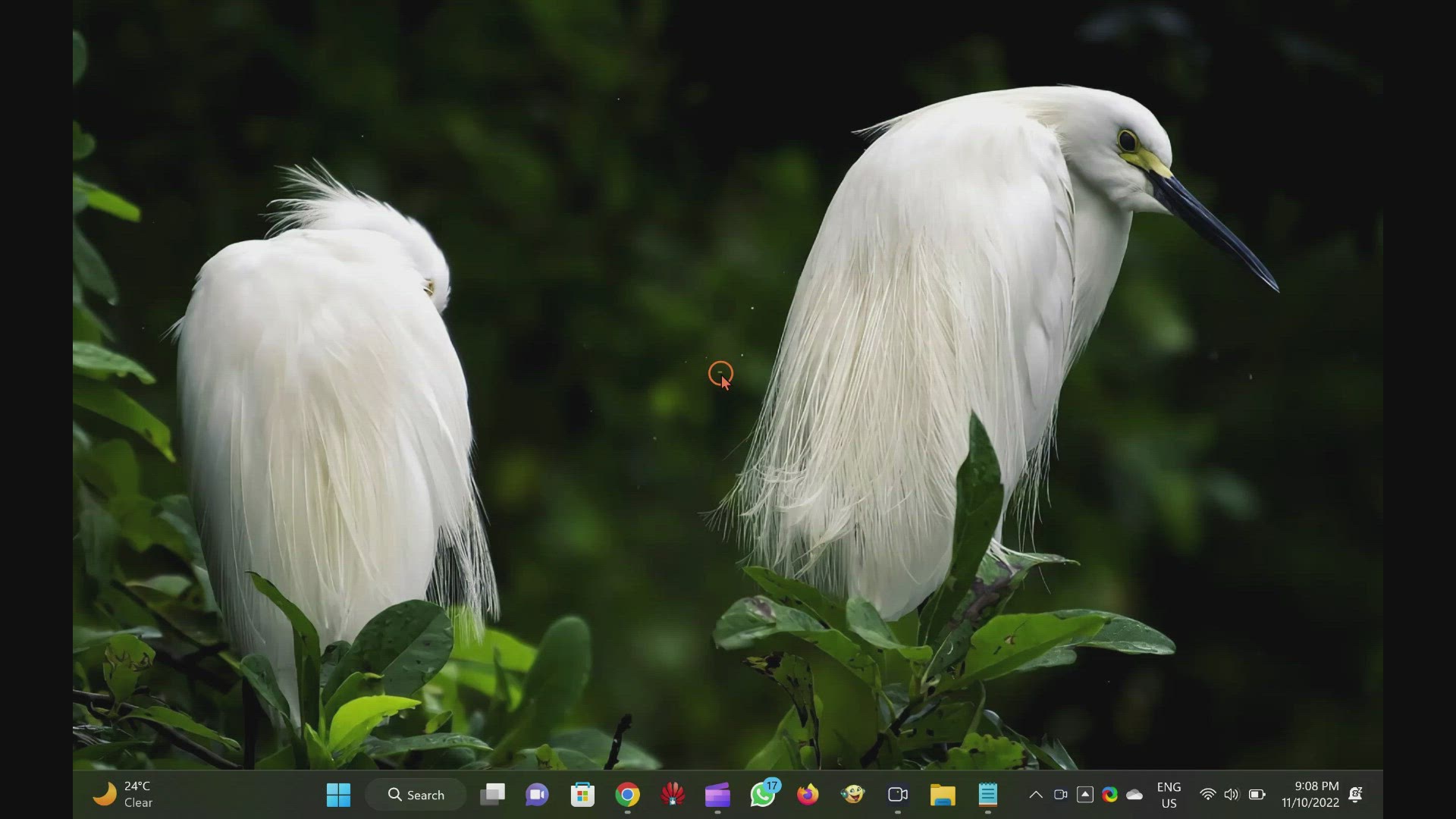
Remove Tips and Messages on Lock Screen in Windows 11
145 views · Nov 10, 2022 gearupwindows.com
In this video, you will learn to Disable Tips and Messages on Lock Screen in Windows 11. To disable or remove tips and other messages on the Lock Screen, Open the Settings app by pressing Windows + I keys from the keyboard. When Windows Settings opens, select Personalization in the left sidebar. Then click the Lock Screen on the right sidebar. In Lock Screen settings, from the drop-down menu beside “Personalize your lock screen,” select either “Picture” or “Slideshow.” Unfortunately, it is impossible to disable tips and tricks while using “Windows Spotlight,” which automatically pulls lock screen images from the internet. After selecting “Picture” or “Slideshow,” you will see a new checkbox “Get fun facts, tips, tricks, and more on your lock screen.” Uncheck this option and then close the Settings app. After completing the above steps, you will no longer see fun facts, tips, tricks, and other messages on your lock screen.
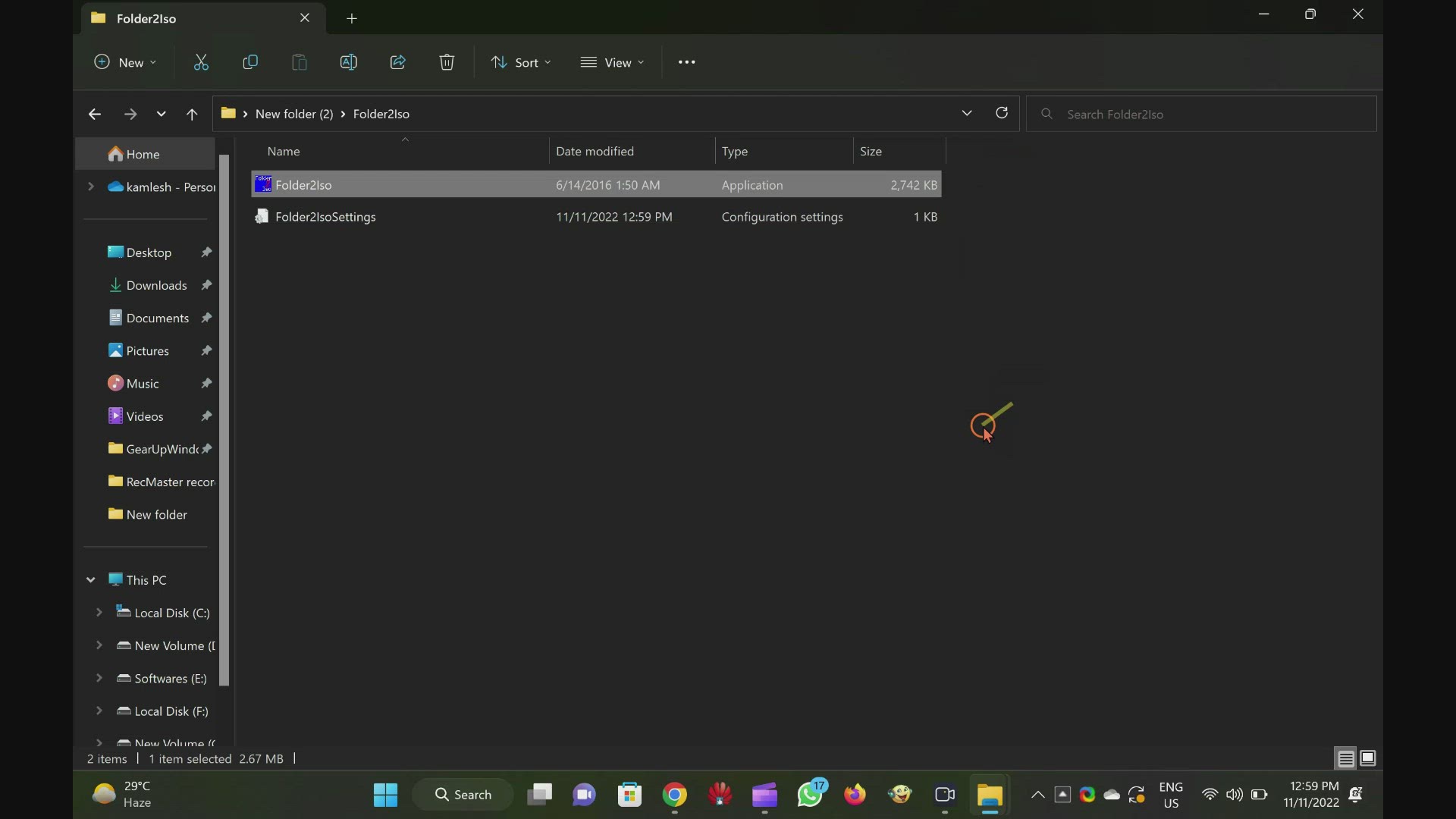
Folder2iso: Quickly Creates an ISO File from a Folder on Win...
342 views · Nov 11, 2022 gearupwindows.com
In this video you will learn to create an ISO file from a folder using Folder2ISO software. Folder2ISO is totally free to use tool and works well with all versions of Windows including Win 11, 10, 8, 7, Vista and XP. To create an ISO file from a folder download Folder2iso from its official website (link provided in video description). Then launch it on your computer. Click on the “Select Folder” icon to select a folder from your PC or drag a folder to the interface of “Folder2iso” software. Select the Output folder by clicking on the button “Select Output” and finally, click on the “Generate ISO” button. Once you complete the above steps, you will have an ISO file of the selected folder on your Windows PC within a minute (depends upon the size of the folder. You can download this free and tiny utility (less than 3MB) latest version from trustfm. That's it.
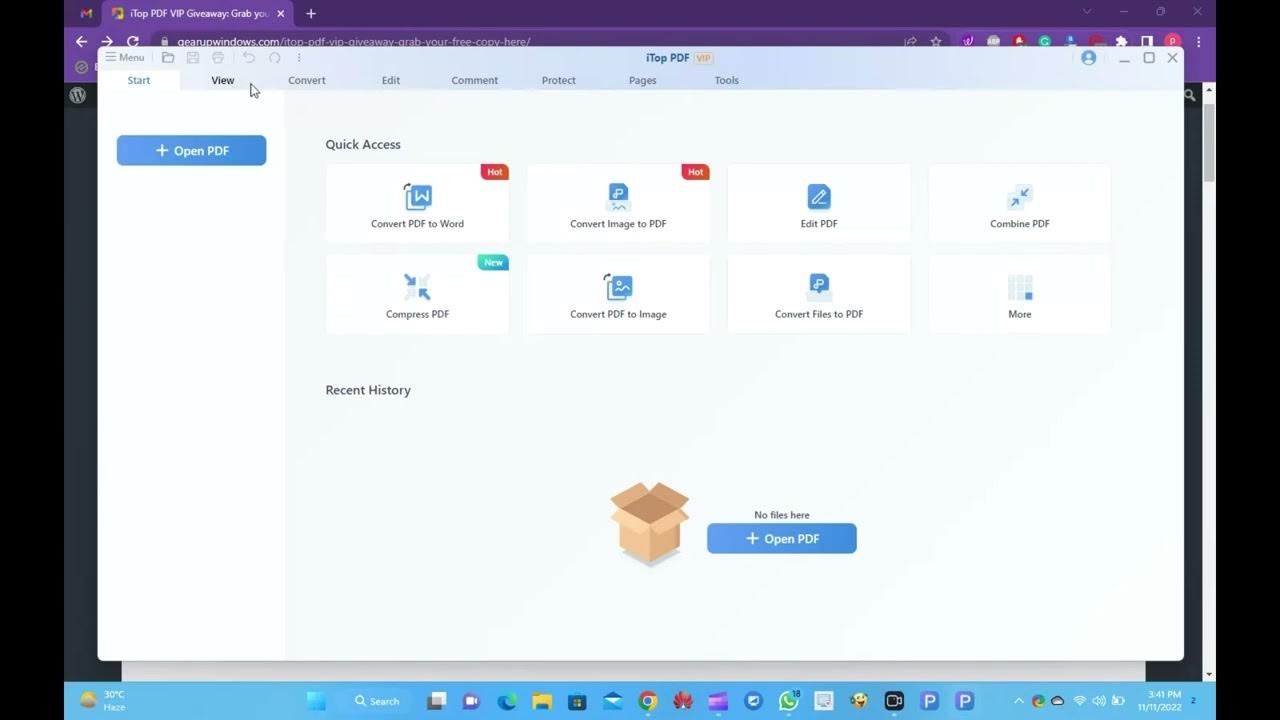
iTop PDF VIP Giveaway: Free License Code
6K views · Nov 11, 2022 gearupwindows.com
iTop PDF VIP is an all-in-one PDF tool that lets you play with a PDF file. It includes several tools such as a PDF viewer, editor, converter, etc. Using this single software; you can view, edit, annotate, convert, and even secure your PDFs. However, iTop PDF VIP is a paid application, and you need to invest money. As you know, we always come to you with a free solution; this time also, you will get iTop PDF VIP totally free. iTop PDF VIP: Downloading and Free License To avail of the free copy of this PDF Editor, download and install iTop PDF from its official website (https://pdf.itopvpn.com/?insur=ency_techrum_pdf). Then sign in to this application using the following details:- Email: gearupwindows@itoppdf.com Password: pd2wdixC That’s it. #free #freeware #windows11 #windows10 #giveaway
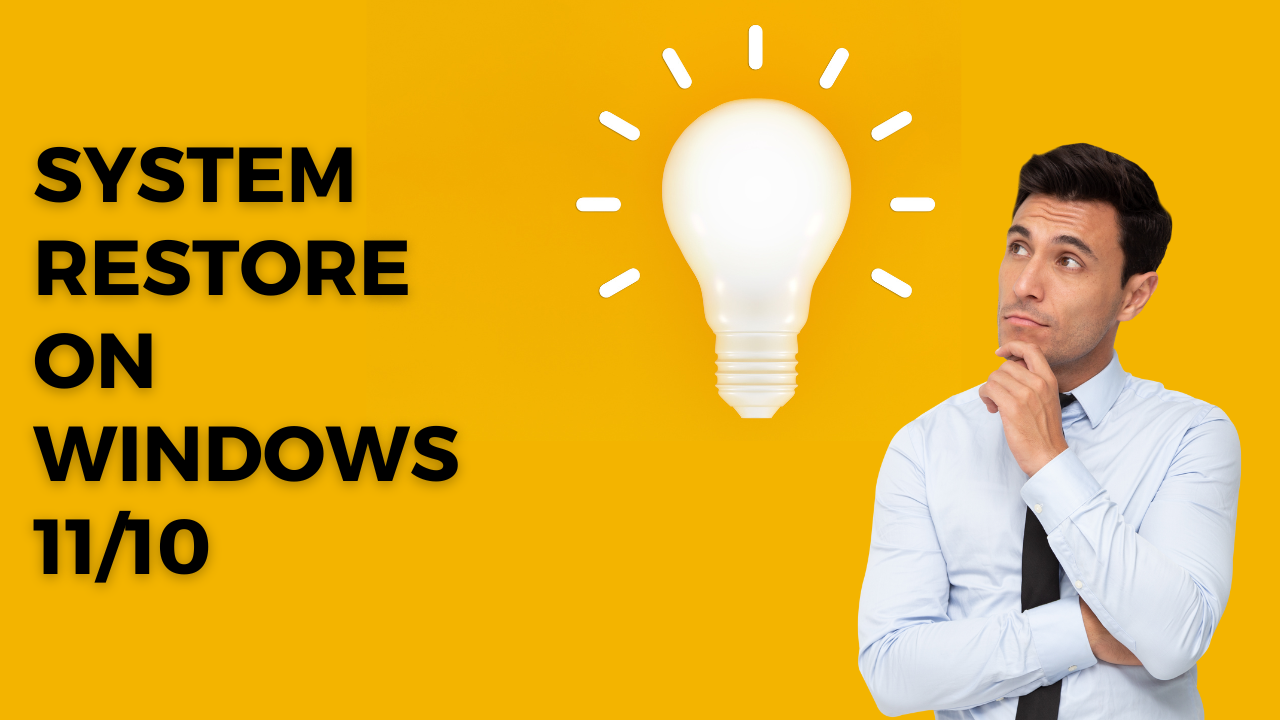
Create and Use System Restore on Windows 11 or 10
255 views · Nov 12, 2022 gearupwindows.com
Welcome to gearupwindows YouTube video channel. In this video, you will learn to Create and Use System Restore on Windows 11 and 10. The System Restore feature of Windows 11 or 10 works like a time machine that allows you to undo system changes that may be causing problems. The System Restore feature of Windows 11/10 is designed to create a snapshot of your device on a specific date and time to restore your Windows operating system to a working state. If your Windows crashes after installing an update, driver, or app, or after modifying system settings incorrectly using the Registry or another tool, you can quickly restore to previous saved time and date to fix the problem without losing your files. Although System Restore is a handy troubleshooting tool, it remains disabled by default, which means you must enable it before you or Windows 11/10 can create restore points. How to Enable System Restore Point on Windows 11 or 10? Open the Start menu and type Create a restore point. Click on the Create a restore point from the results to open System Properties. Select System Protection tab. After that, under the “System Protection” section, select the primary “System” drive and click the Configure button. Select the Turn on system protection from the available options. Quick Tips: Windows 11 and 10 automatically manage the space; however, under the “Disk Space Usage” section, you can also use the slider to specify the maximum storage capacity to reserve for System Restore. Finally, click on Apply and then the OK button. Once you complete the above steps, Windows 10 will automatically start creating a restore point when a new update or specific system changes are made. How to Create a System Restore Point Manually on Windows 11 or 10? Open the Start menu and search for Create a restore point. Click on the Create a restore point to open System Properties from the results. Under the “System Protection” tab, click the Create button. Type a descriptive name when prompted. Once you have entered the system restore point name, click the Create button. It will start creating a system restore point on demand. After a few minutes, you should receive a message, “The restore point was created successfully.” Now, you can close the system protection window. How to Recover Windows 11/10 using System Restore? Once you run into trouble after making system changes, you can undo the changes using a previously created restore point without spending more time troubleshooting the problem. You can restore your Windows 10 by accessing the desktop. Open the Start menu and search for Create a restore point. Click on the Create a restore point app from the results to open System Properties. Under System Protection, click on the System Restore button. The System Restore window will open; click on the Next button. Select the restore point that you want to use on your computer. Click Scan for affected programs. It will show the apps list that will no longer be available after system restoration because it was added after creating the system restore point. It will start scanning affected apps. It will list the affected apps and drivers, which will not be available after Windows restore. Once you have seen the list of apps/drivers which will not be available after the system restore, note down and click the Close button. Click on the Next button to continue restoring the system. Once you have completed the above steps, click on the Finish button. Now, the System Restore feature will return your computer to the previous working state. That's it.
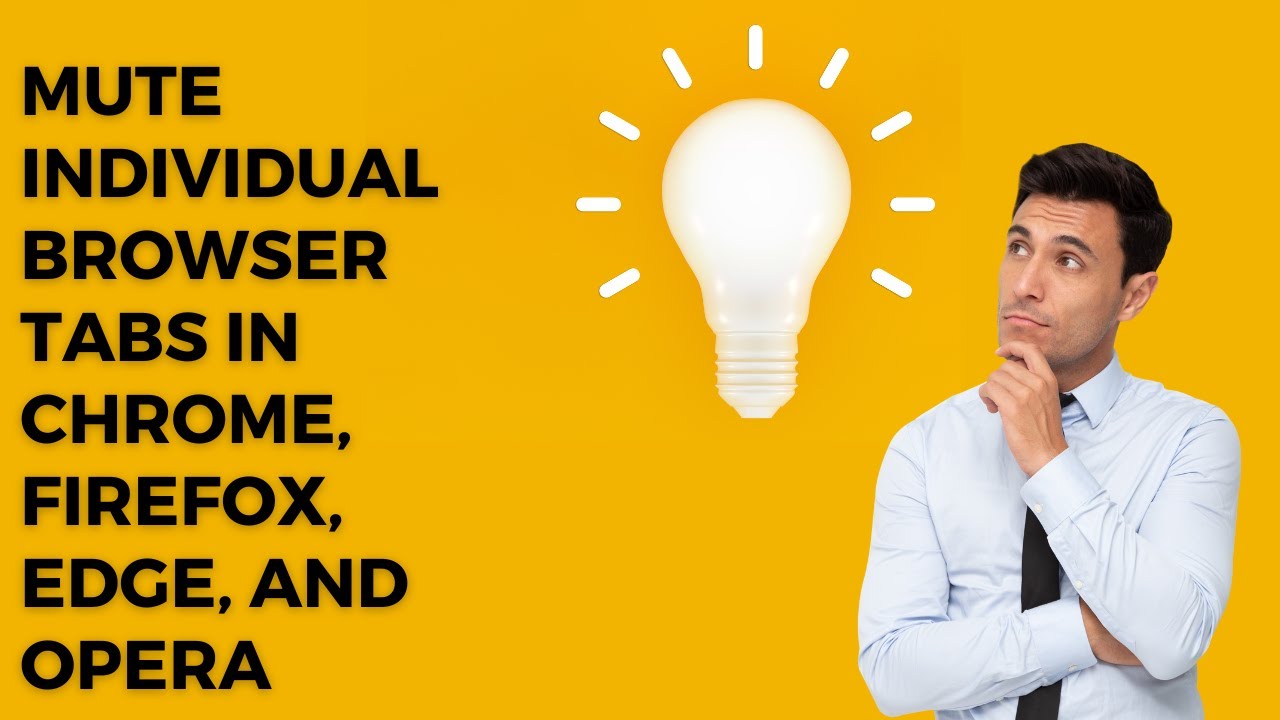
Mute Individual Browser Tabs in Chrome, Firefox, Edge, and O...
134 views · Nov 12, 2022 gearupwindows.com
In this video, you will learn to Mute Individual Browser Tabs in Chrome, Firefox, Edge, and Opera. All modern browsers, including Google Chrome, Mozilla Firefox, Opera, and Microsoft Edge, comes with several features that all users may not know. One of the similar features they carry is a mute individual browser tab. That means all the above-mentioned browsers allow you to mute individual browser tabs in just a few clicks. If you opened any annoying website, you could quickly silence that tab. That means the video will keep playing, but the audio will be muted. This is a handy feature if a new tab starts playing music or video and you want to turn it off temporarily. With one or two clicks of a mouse, you can mute the audio. How to Mute or Unmute Individual Browser Tabs in Google Chrome? To mute the Google Chrome browser tab, perform right-click on it and select the Mute Site option. This activity will permanently mute that site on Chrome. If you need to enable audio again from that site, you need to unmute them. To unmute them, right-click one of that site’s tabs and click Unmute SIte. How to Mute or Unmute Individual Browser Tabs in Mozilla Firefox? To mute a website in Firefox, right-click the tab and select the Mute Tab option. To unmute a site in the future, right-click on the opened tab and select the Unmute Tab option. How to Mute or Unmute Individual Browser Tabs in Microsoft Edge? Perform a right-click on a tab to stop audio and select the Mute tab option. Alternatively, use the shortcut keys Ctrl + M to mute the active tab. If you ever want to re-enable audio on a certain tab, right-click on the active tab and select the Unmute tab option. Alternatively, use the same shortcut keys Ctrl + M, to unmute the tab. How to Mute or Unmute Individual Browser Tabs in Opera? Right-click on a tab for the audio you want to mute. Select the Mute tab from the available options. Right-click on the tab and select the Unmute tab option if you want to hear the sound again. That's it. Chapters 00:00 Intro 00:52 How to Mute or Unmute Individual Browser Tabs in Google Chrome? 01:19 How to Mute or Unmute Individual Browser Tabs in Mozilla Firefox? 01:36 How to Mute or Unmute Individual Browser Tabs in Microsoft Edge? 02:06 How to Mute or Unmute Individual Browser Tabs in Opera? #chrome #windows11 #windows10 #firefox #opera #edge #tutorial #tutorials

Turn On Group Policy Editor (gpedit.msc) on Windows 11 or 10...
589 views · Nov 12, 2022 gearupwindows.com
In this video, you will learn to enable Group Policy Editor (gpedit.msc) on Windows 11 or 10 Home Edition. You might already know that Group Policy Editor (gpedit.msc) is only available in Windows Professional and Enterprise editions. That means Group Policy Editor is not available in Windows 11/10/8/7 Home Edition. There are several tweaks possible through Group Policy Editor, e.g., you stop or delay automatic updates on Windows 11/10 using gpedit.msc. How to Enable Group Policy Editor in Windows 11/10/8/7 Home? Step 1. Download the Group Policy Enabler script (http://www.mediafire.com/file/o6wn2aigqmz5qy7/gpedit-enabler.bat/file). Step 2. Right-click on the downloaded batch file and select Run as administrator. Step 3. It may take a few minutes to complete the operation, depending on your PC’s speed. Step 4. Once you complete the above steps, you can launch the group policy editor. If you are still getting not found error, then restart the PC once. Note: If you are still getting errors in Group Policy Editor, you need to run the setup file of Group Policy enabler again. How to open the Group Policy Editor in Windows 11/10 Home Edition? Step 1. Open the Run dialog box by pressing Windows Logo + R keys. Step 2. Type gpedit.msc. Step 3. Click the OK button to launch the Group Policy Editor. That’s it! #windows #windows11 #windows10 #gpedit #grouppolicy #tutorial #tutorials
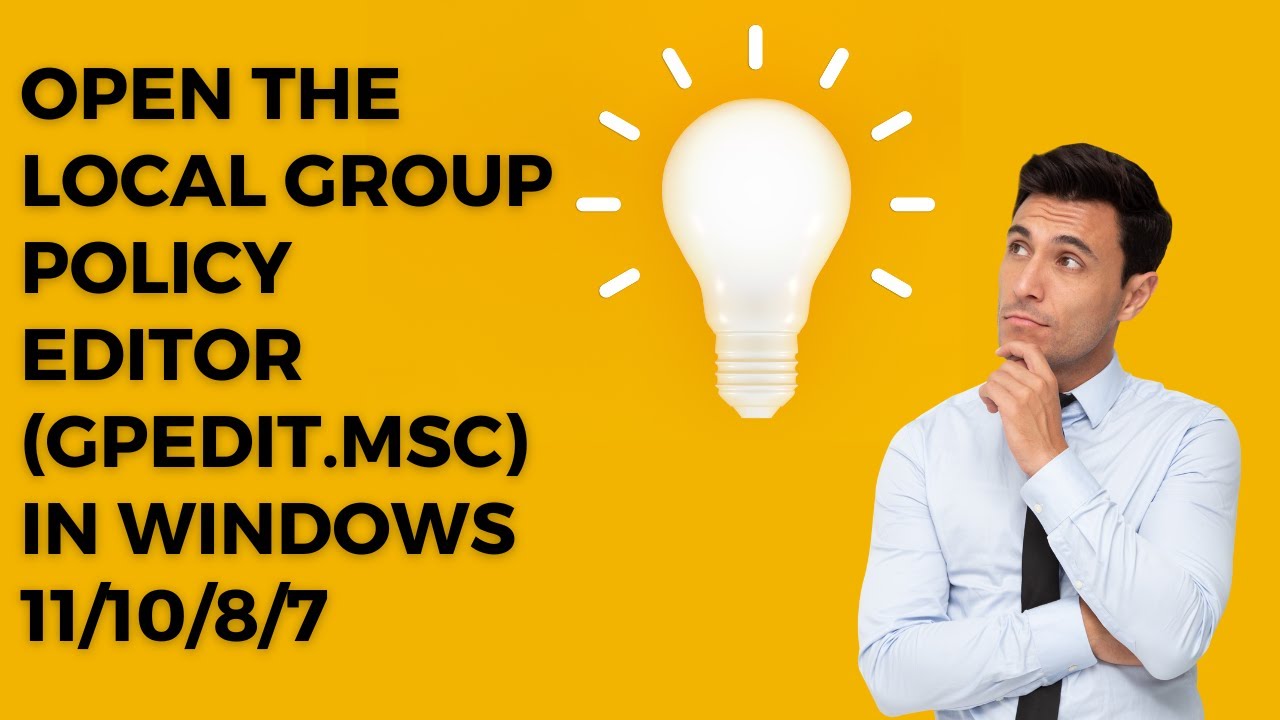
Open the Local Group Policy Editor (gpedit.msc) in Windows 1...
3K views · Nov 12, 2022 gearupwindows.com
In this video, you will learn to Open the Local Group Policy Editor (gpedit.msc) in Windows 11, 10, 8 and 7. Local Group Policy Editor (gpedit.msc) is a built-in feature of the Windows operating system that enables administrator accounts to control what the other users are allowed to do on their machines. You can control almost every aspect of Windows PC using Group Policy, including sign-in and shutdown processes, settings, and usage of apps. In this gearupwindows article, we have included a comprehensive list of methods to access Group Policy Editor on Windows PC. Note: Gpedit.msc is not a part of any Windows Home or Starter Edition. However, it is possible to enable gpedit.msc in Windows Home edition using a third-party tool (https://gearupwindows.com/how-to-enable-group-policy-editor-gpedit-msc-on-windows-10-8-7-home-edition/). How to Launch Local Group Policy Editor (gpedit.msc) using the Search button? Click on the Start button and type group policy. In the available search results, click on the top entry “Edit group policy” to open it. How to Open Local Group Policy Editor (gpedit.msc) using the Taskbar Search? Windows 10/11 comes with a Taskbar Search. If you have not removed it from the Windows 11/10 Taskbar, you can use this search also to access Local Group Policy Editor (gpedit.msc). Click on Taskbar Search and type gpedit.msc. In the available search results, click on either “gpedit.msc” or ” Edit group policy” to open it. How to Access Local Group Policy Editor (gpedit.msc) via Settings app? Open the Settings app by pressing Windows + I hotkey or any other method which you prefer. In the search box of the Settings app, type group policy and choose Edit group policy from the results. How to Start Local Group Policy Editor (gpedit.msc) from Control Panel? Open Control Panel. In the Control Panel search box, type group policy. Click the link “Edit group policy” to open it. How to Start Local Group Policy Editor (gpedit.msc) using Desktop Shortcut? Right-click on the free space on the desktop, select the New, and then the Shortcut option. In location box type gpedit.msc. Click Next. Type a useful name of the shortcut icon that you can remember. Click Finish. Once you complete the above steps, you can access the Local Group Policy Editor by double-clicking its shortcut icon. How to Open Local Group Policy Editor (gpedit.msc) using Run? Press Windows logo + R keys simultaneously to open the Run box. In the Run dialog box, type gpedit.msc and hit Enter from the keyboard or click the OK button. How to Access Local Group Policy Editor (gpedit.msc) from Command Prompt? Open the Command Prompt. In the Command Prompt window, type the gpedit.msc and press Enter from the keyboard. How to Access Local Group Policy Editor (gpedit.msc) from Windows PowerShell? Open Windows PowerShell. In the Windows PowerShell, type gpedit.msc and hit Enter from the keyboard. How to Open Local Group Policy Editor (gpedit.msc) from File Explorer or Windows Explorer? Press Windows logo + E hotkeys to open File Explorer or Windows Explorer. Type gpedit.msc in the address bar and press ENTER on the keyboard. That's it. Chapters 00:00 Intro 01:14 How to Launch Local Group Policy Editor (gpedit.msc) using the Start button? 01:35 How to Open Local Group Policy Editor (gpedit.msc) using the Taskbar Search? 02:15 How to Access Local Group Policy Editor (gpedit.msc) via Settings app? 02:39 How to Start Local Group Policy Editor (gpedit.msc) from Control Panel? 02:59 How to Start Local Group Policy Editor (gpedit.msc) using Desktop Shortcut? 03:39 How to Open Local Group Policy Editor (gpedit.msc) using Run? 04:00 How to Access Local Group Policy Editor (gpedit.msc) from Command Prompt? 04:20 How to Access Local Group Policy Editor (gpedit.msc) from Windows PowerShell? 04:39 How to Open Local Group Policy Editor (gpedit.msc) from File Explorer or Windows Explorer? #windows #windows11 #windows10 #windows8 #windows7 #howto #tutorial #tutorials

Disable Windows Defender SmartScreen in Windows 11 and 10
6K views · Nov 12, 2022 gearupwindows.com
In this video, you will learn to Disable Windows Defender SmartScreen in Windows 11 and 10. Microsoft uses a SmartScreen feature on Windows 11 and 10 operating systems to protect your computer from malware. Although it is a good feature and helps secure our system, many Windows users feel irritated when the Windows Defender SmartScreen warns the user from launching an unrecognized application by Microsoft Windows. They have to click the More info - Run Anyway option every time. The complete message on the screen is that Windows Defender SmartScreen prevented an unrecognized app from starting. Running this app might put your PC at risk.” The SmartScreen is a built-in security filter that Windows uses to check every file you download and run against a unique database. If the file is unknown to the database, you will see a warning when you download and run such a file. Windows SmartScreen shows a nag screen with additional confirmation if you try to open it. Windows SmartScreen guards your browser and computer by preventing you from downloading and running potentially malicious files and programs. While the idea behind Windows SmartScreen is good, there are some issues with it because it often generates false positives, even for safe apps. If the system cannot find any information about the program you try to run, it prevents it from opening by default. The same happens with an application that does not have digitally signed binaries. Although it is a good feature, not everyone is happy with Microsoft scanning your computer and knowing what apps and files you are using. If you are one of those Windows users who are not satisfied with Windows Defender SmartScreen and want to disable it completely, this gearupwindows article will help you. How to Disable the Windows Defender SmartScreen via Windows Security? To turn off the Windows Defender SmartScreen using Windows Security, click the Start or Search button on the Taskbar and type Windows Security. Click Windows Security to open it in the search results. Then, select App & browser control in the left sidebar of Windows Security. On the right side, click the link Reputation-based protection settings under the Reputation-based Protection section. On the following screen, toggle Off the Check apps and files option to disable Windows Defender SmartScreen. To enable the Windows Defender SmartScreen, you need to turn On the toggle switch “Check apps and files.” Click the Yes button if UAC prompts. How to Disable SmartScreen for Microsoft Edge? Windows 11 and 10 allow managing SmartScreen separately for the operating system and the Edge browser. If you want, you can disable Windows SmartScreen only for Microsoft Edge. To disable Windows SmartScreen in Microsoft Edge, click the Start/Search button on the Taskbar and type Windows Security. Click Windows Security to open it in the search results. Then, select App & browser control in the left sidebar of Windows Security. On the right side, click the link Reputation-based protection settings under the Reputation-based Protection section. On the following screen, toggle Off the SmartScreen for Microsoft Edge option to disable SmartScreen for Edge. That's it. Chapters 00:00 Intro 02:28 How to Disable the Windows Defender SmartScreen via Windows Security? 03:29 How to Disable SmartScreen for Microsoft Edge? #windows #windows11 #windows10 #howto #tutorial #tutorials #security

Backup and Restore Registry Keys on Windows 11 / 10 / 8 / 7
8K views · Nov 13, 2022 gearupwindows.com
In this video, you will learn to Backup and Restore Registry Keys on Windows 11, 10, 8 or 7. The Windows Registry is a hierarchical database that stores low-level settings for the Microsoft Windows operating system and applications that opt to use the registry. The kernel, device drivers, services, Security Accounts Manager, and user interface use the registry. Without Registry, you can not imagine your Windows operating system. Windows Registry contains all information about settings, options, and other values for all programs and hardware installed on Windows operating systems. For example, when a program is installed on a computer, a new sub-key containing settings, program’s location, version, and how to start the program are added to the Windows Registry. While executing any program on the computer, it accesses the Registry file and operates correctly. Once Registry gets corrupt, your Windows will stop working. Hence, before making any changes to your computer registry, you should back up the Registry file. In this post, we will learn to create backup/restore Registry keys on Windows 11/10/8/7. Once you have a backup of Registry and something goes wrong, you can revert with backup by restoring to the original path. There are two ways to take the backup of Registry: Full backup of Registry or backup only individual keys. Let me show you one by one. How to backup the whole Registry on Windows 11/10/8/7? Press Windows + R from the keyboard to open the Run dialog box. Type Regedit. Click OK button or press Enter key to open Registry Editor. If UAC (User Account Control) prompts, click the Yes button to launch Registry Editor. Then, click ‘File - Export‘ from the menu. It will prompt for location and name. Select location and type a proper name for backup that can be remembered later, e.g., Full Registry Backup. Under Export range, leave default option All selected. Finally, click the Save button to save the backup of the Registry. Now, in a few seconds (depending on the Registry size), you will have a Registry backup on your PC. How to restore the complete Registry on Windows 11/10/8/7? If you have made some changes in Windows Registry and want to restore from the backup, press Windows + R from the keyboard to open the Run command box. Type regedit. Click the OK button to open Registry Editor. If UAC (User Account Control) prompts, click the Yes button to launch Registry Editor. Click ‘File - Import‘ from the menu. Locate the Registry Backup File and click the Open button. Now you can see the progress of Registry importing. You can backup / restore the entire Registry using the steps mentioned above. If you want to backup / restore individual keys, it is also possible. How to backup individual Registry keys on Windows 11, 10, 8, or 7? Press Windows logo + R from the keyboard to open the Run box. Type regedit. Click the OK button to open Registry Editor. If UAC (User Account Control) prompts, click the Yes button to launch Registry Editor. Navigate to the Registry file location which you want to backup. From the menu, select ‘File - Export.’ It will prompt for the file name, write a helpful word that serves the purpose. Under the Export range, leave it to default to the Selected branch. Finally, click on the Save button to keep the backup. How to restore individual Registry keys on Windows 11, 10, 8 or 7? Press Windows logo + R from the keyboard to open the Run box. Type regedit. Click the OK button to open Registry Editor. If UAC (User Account Control) prompts, click the Yes button to launch Registry Editor. Click ‘File - Import‘ from the menu. Locate the Registry Backup File and click the Open button Now, you will get a prompt on the screen, “The keys and values contained in ……………….. .reg have been successfully added to the registry.” That’s all! Now, you have successfully restored the registry backup file to its original location. Chapters 00:00 Intro 02:09 How to backup the whole Registry on Windows 11/10/8/7? 03:19 How to restore the complete Registry on Windows 11/10/8/7? 04:22 How to backup individual Registry keys on Windows 11/10/8/7? 05:20 How to restore individual Registry keys on Windows 11/10/8/7? #windows #windows11 #windows10 #tutorial #tutorials #howto #registry #backup

Install Windows 11 or 10 without a product key
3K views · Nov 13, 2022 gearupwindows.com
In this video, you will learn to install Windows 11 without a product key. You can use a similar method to install Windows 10 also. If you are worried that you don’t have a Windows 11 or 10 product key, then how can you install it on our PC or virtual machine. Stop worrying. Microsoft provides an official way to install every Windows operating system without entering the product key. There is no need to keep a genuine product key to install Windows 11 or 10. Once you install it on your PC, you can activate it using a genuine product key by purchasing from Microsoft or other authorized vendors when you are satisfied in one or two months. How do I install Windows 11 or 10 without entering a genuine product key? Start installing Windows 11 or 10 using a bootable USB flash drive or using any other method you like. During the installation, when you will be prompted to enter a product key, click on the link “I don’t have a product key” to continue installing Windows 11 or 10 without any valid product key. That's it. Windows will keep installing. Now, you can proceed further with the installation of Windows 11 or 10. Once the installation is completed, if you love Windows 11, you can activate your copy of Windows 11 or 10 by entering a genuine product key to access all the features. Chapters 00:00 Intro 01:01 How do I install Windows 11 or 10 without entering a genuine product key? #windows #windows11 #windows10 #howto #tutorial #tutorials #install #installation

2 Ways to Format USB Drive or Pen Drive in Windows 11, 10, 8...
3K views · Nov 13, 2022 gearupwindows.com
In this video, you will learn to Format USB Drive or Pen Drive in Windows 11, 10, 8, or 7. If you purchased a new pen drive without formatting it, you will have to format it in order to use it. Disk formatting is a built-in feature of all operating systems. You may use Windows 11, 10, 8 and 7. There is no difference between the OS version and how you manage the disk. In order to be able to use a new Pendrive normally, you need to format it if you bought it without formatting or creating a new partition. The operating system can only recognize the formatted disk structure. How to Format a Pen Drive or USB Drive with File Explorer? To Format a Pen Drive or USB Drive, open File Explorer or Windows Explorer by pressing the Windows logo + E keys simultaneously. Select "This PC" or "Computer" in the left navigation pane. Now, right-click on the USB Drive or Pen Drive and select the Format option. A Format dialog box will open. If you want, change the File system, Allocation Unit Size, etc., and then click on the Start button. When the dialog box opens. Click OK. You should see a “Format Complete” message. Click OK. Formatting is completed now. How to Format a Pen Drive or USB Drive with Disk Management Tool? This method is useful if your USB drive does not appear in File Explorer. So, click on the Start or Search button at Taskbar and type Disk Management. In the search results, click on "Create and Format hard disk partitions." When you're done, the “Disk Management” window will open. Right-click the USB drive entry and select the Format option. It will launch a new window with formatting options. Here, you can change the Volume label, File system, etc. Once you are ready with the above options, click OK to format your Pen Drive or USB Thumb Drive. That's it. Chapters 00:00 Intro 00:56 How to Format a Pen Drive or USB Drive with File Explorer? 01:58 How to Format a Pen Drive or USB Drive with Disk Management Tool? #windows #windows11 #windows10 #windows8 #windows7 #howto #tutorial #tutorials

Download and Install Custom Cursor Theme Packs on Windows 11
636 views · Nov 14, 2022 gearupwindows.com
In this video, you will learn to Download and Install Custom Cursor Theme Packs on Windows 11. Windows 11 lets you change mouse cursor color and size according to your needs. It comes with a few mouse pointers schemes that you can change if you need. If you are still unhappy with Windows cursor theme packs and want to see new ones, you can download and install a third-party theme pack. Thousands of free cursor themes are available at RealWorld Designers’ Open Cursor Library to download (http://www.rw-designer.com/cursor-library). If you want to customize theme cursors, this is an excellent place to browse from many themes. How to Download and Install Custom Cursor Theme Packs on Windows 11? Download a mouse cursor theme from any website. If the downloaded theme is packed in a zip file, unzip it in a folder. Now, open the Settings app by pressing Windows + I keys from the keyboard. When Windows Settings opens, select Bluetooth & devices category from the left sidebar. On the right sidebar of Bluetooth & devices, click the Mouse tab. Locate the Related settings section and then click on the Additional mouse settings option. When you’re done, the Mouse Properties dialog will open. Navigate to the Pointers tab. Select a cursor situation from the Customize section, and then click the Browse button. Now, File Explorer will open. From here, navigate to the folder where you have stored the cursor files. Then select a cursor file you want to use and click the Open button. You need to repeat the process for each cursor in the list to replace all with customer cursors. When you’re done, click Save as. Give it a name, and then click “OK” to save the custom scheme. Click Apply. Click OK. Now your custom theme is applied. Chapters 00:00 Intro 00:56 How to Download and Install Custom Cursor Theme Packs on Windows 11? #windows #windows11 #howto #tutorial #tutorials #cursor #cursors

13 Beautiful Icon Packs for Windows 11 and 10
69K views · Nov 14, 2022 gearupwindows.com
In this video, we have provided download links for 13 Beautiful Icon Packs for Windows 11 and 10. Simplus In this icon pack, you can choose between Light icons and Dark icons according to your preferences. It contains only folder icons, but there are different colors. In Windows XP, Vista, 7, 8, 8.1, 10, and Windows 11, you can easily set up these free folder icons. All versions of Windows follow the same procedure for changing folders. You can download the Simplus icon pack from https://www.deviantart.com/devonix/art/Simplus-Windows-10-Simple-Folder-Icons-551169195. Lumicons In order to get more advanced and colorful icons in Windows 10, users should consider Lumicons. Unlike the first pack, this one contains a variety of icons, including Windows System, Folders, Mono / Symbolic, Adobe CC, Office Apps, and many more. You can choose different shades and colors even within these selections. You can download Lumicons icons from https://www.deviantart.com/vantler/art/Lumicons-662277185. Insignia Icon Theme Insignia Icon Theme may be your first choice if you need a different approach to file icons on Windows 11/10. It includes icons for web apps like Google Drive, Facebook, Skype, Gmail, etc. You can download Insignia Icon Theme from https://github.com/fsvh/insignia. Shadow 135 Using the Shadow 135 icon pack will allow you to replace almost all of the Folder and Drive icons within the Windows 11/10 interface. It has many icons for almost every purpose. You can download Shadow 135 from https://www.deviantart.com/blackvariant/art/Shadow135-Folders-Drives-Icons-523566068. Star Trek Folders If you love Star Trek and want to add some tone to your desktop icons or folders, then check out this icon set. With the Star Trek Folders icon set, you can easily change the look of Windows 10/11. You can download Star Trek Folders from https://freeware.iconfactory.com/preview/trfo. Agua Originally made for macOS, the Agua icon pack looks great on Windows 10. Its simple design and overall appeal to the eyes make it a popular choice. However, only a limited number of icons are available. You can download the Agua icon pack from https://freeware.iconfactory.com/preview/agua. Pixelated Icon Set If you want your Windows 11/10 to look retro, the Pixelated Icon Set may be your first choice. Your desktop will look like an old video game from the 80s or 90s once you finish everything. The icons may make it hard to see for a while, but you’ll get used to them in no time. Enjoy! You can download Pixelated Icon Set from https://cappippuni.deviantart.com/art/In-Pixelated-Icon-Set-196851742. OS X Minimalism iPack Almost all of the icons are available in .png format in OS X Minimalism iPack, an icon pack with a touch of OS X icons and Minimal icons. In addition to the standard system-wide icons, the OS X Minimalism iPack also patches icons for Chrome, Firefox, RegEdit, Calculator, Command Prompt, and Windows Media Player. Once the icons are installed, they will automatically update. Once you have extracted the contents, run OS X Minimalism iPack executable file. It is packaged under 7Z, and you can extract it using WinRAR or 7-Zip software. You can download the OS X Minimalism iPack icon pack from https://mrbladedesigns.com/os-x-minimalism-ipack/. Kameleon Icons A modern icon pack for Windows 11/10, Kameleon Icons includes 120 icons based on simple images on circular backgrounds. The icons match all the major Windows folders, including Documents, Downloads, Photos, and more. It can be downloaded as an SVG, PNG, or ICO image. You can download Kameleon Icons from https://iconarchive.com/show/kameleon.pics-icons-by-webalys.html. Kingdom Icons The Kingdom Icons pack includes swords, crowns, arrows, bows, castles, etc. Those who play such types of games will love to use these icons. You can download Kingdom Icon https://www.deviantart.com/bogo-d/art/Kingdom-Icons-212892514. Chibi Anime Drive Icons You can download Chibi Anime Drive Icons https://www.deviantart.com/shnushnu/art/Chibi-Anime-Drive-Icons-281108526. Flat Color W10 Icon Pack You can download the Flat Color W10 Pack https://www.deviantart.com/alexgal23/art/Flat-Color-W10-IconPack-558363064. 40 Gamy Vintage Social Media Icons The Gamy Vintage Social Media Icons pack contains 40 vintage-inspired icons in brown color. You can find icons for different social media platforms in this pack. You can download Gamy Vintage Social Media Icons http://uiconstock.com/download/40-gamy-vintage-social-media-icons-pngs/. Chapters 00:00 Intro 00:20 Simplus 00:55 Lumicons 01:27 Insignia Icon Theme 01:50 Shadow 135 02:10 Star Trek Folders 02:31 Agua 02:53 Pixelated Icon Set 03:23 OS X Minimalism iPack 04:21 Kameleon Icons 04:53 Kingdom Icons 05:14 Chibi Anime Drive Icons 05:52 Flat Color W10 Icon Pack 06:28 40 Gamy Vintage Social Media Icons #windows #windows11 #windows10 #icon #icons

Rufus Disables TPM, Secure Boot and RAM Checks in Bootable W...
2K views · Nov 14, 2022 gearupwindows.com
In this video, you will learn to Use Rufus to Disable TPM, Secure Boot and RAM Checks in Bootable Windows 11 USB Drive. How to Make a Windows 11 Bootable USB drive with TPM, Secure Boot, and RAM checks Disabled? Those Windows 11 could not install Windows 11 due to the lack of minimum hardware requirements enforced by Microsoft can use the latest version of Rufus. Here are the complete steps to make a bootable USB drive of Windows 11 that have already bypassed minimum system requirements:- Download the latest version of Rufus utility from its official website (https://rufus.ie/downloads/). Now, download the Windows 11 ISO from the Microsoft website (https://www.youtube.com/watch?v=T2m2yWLOAps) if you have not already done it. Now launch the Rufus tool on your computer. Then connect the USB flash drive to your PC with at least 8 GB of free storage. Note: If any valuable data is available in your flash drive, it will be erased when creating bootable USB media. Please ensure, before proceeding with further steps, take a backup of your data. Rufus will automatically detect the inserted USB flash drive in your PC. When you’re ready, click the Select button beside “Disk or ISO image (Please select).” In the File Explorer window that opens, select the Windows 11 ISO file and then click the Open button. Once the ISO file is loaded in the Rufus utility, the rest of the options will be automatically selected. Then ensure that the Partition scheme is set to “GPT” and the Target system is set to “UEFI (non CSM).” All other options you can leave the default if you don’t know about that. After that, click the Start button. In the pop up window, leave default options checked and click OK button. When warning appears, click the OK button. That's it. In a few minutes, your USB drive will turn into a bootable Windows 11 USB disk. Good luck. #windows #windows11 #howto #tutorial #tutorials #tpm
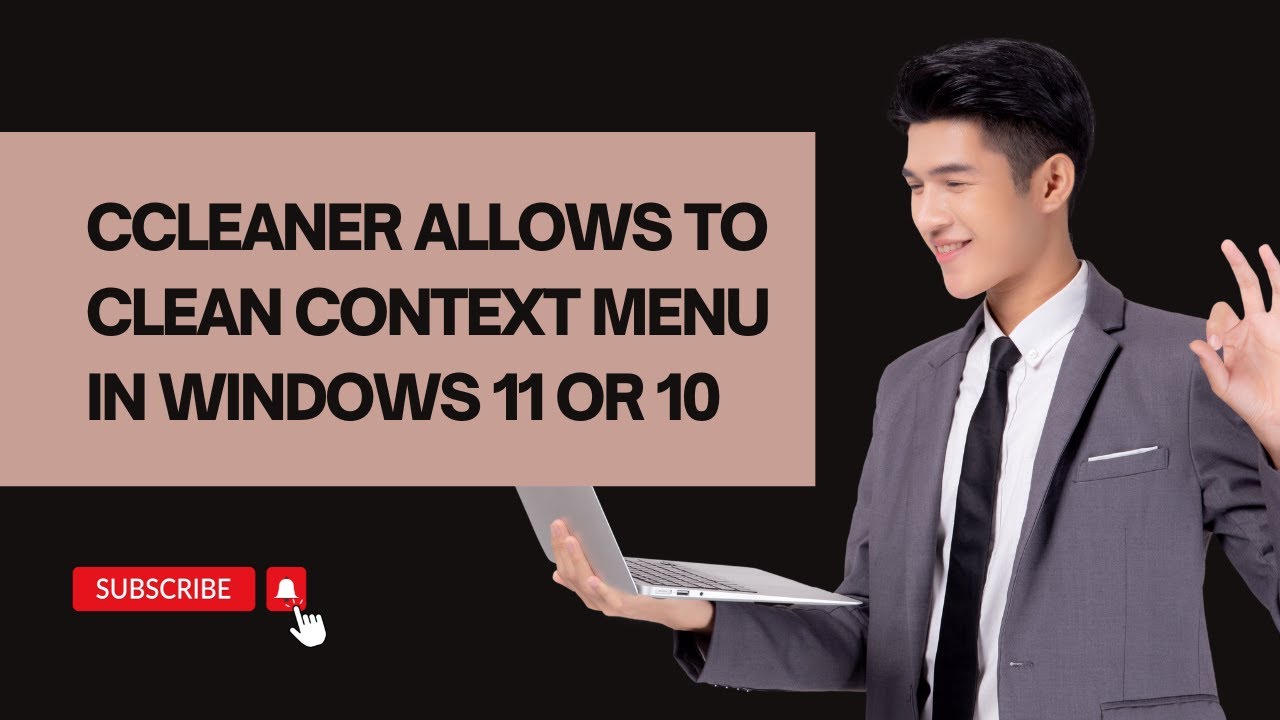
CCleaner Allows to Clean Context Menu in Windows 11 or 10
925 views · Nov 14, 2022 gearupwindows.com
In this video, you will learn to Clean the Context Menu (Right-click menu) in Windows 11 or 10. To remove unwanted context menu options, we will use a famous freeware tool CCleaner. If you have not yet installed the CCleaner tool, you can download the same from the official website (https://www.ccleaner.com/CCLEANER). Install on your Windows 11/10 PC, and launch the CCleaner program on your PC. Click on Tools, then Startup, and then the Context Menu. From here, you can completely delete an entry from the context menu or disable the access so you can enable the same again at any time. You should note that deleting a program entry from the context menu doesn’t remove your system’s program. So, it is safe to use this feature. To delete or disable a context menu item, select the program by clicking on them. Then, click on Disable or Delete button according to your needs. Good luck. #windows #windows11 #windows10 #howto #ccleaner #tutorial #tutorials
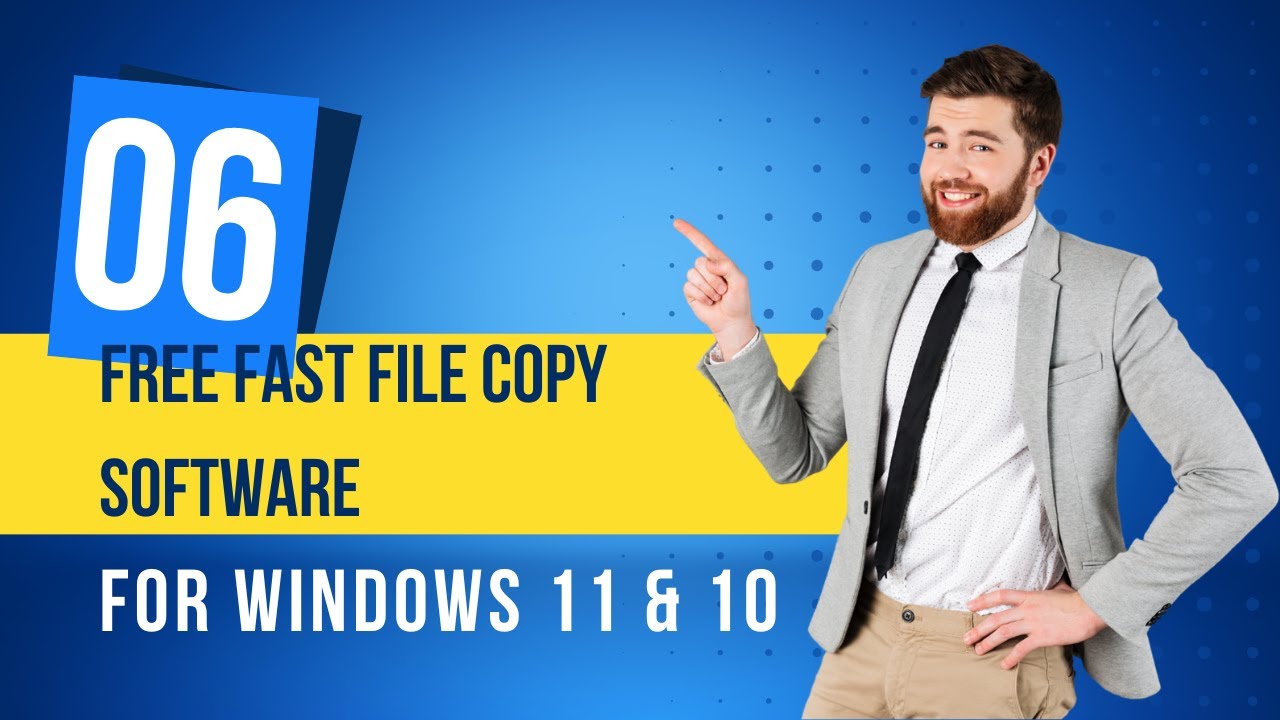
6 Top Free Fast File Copy Software for Windows 11 and 10 PCs
7K views · Nov 14, 2022 gearupwindows.com
In this video, we will provide 6 Top Free Fast File Copy Software for Windows 11 and 10 PC. Cut, Copy, and Paste are the common functions we use daily on Windows PCs. To move a file from one place to another or one media to another, we generally drag and drop the file with the mouse. One can also use the keyboard shortcut Ctrl+X to cut, Ctrl+C shortcuts to copy, and Ctrl+V keyboard shortcuts to paste the file/folder. While copying large files/folders is time-consuming, you can use a third-party tool to speed up the task. A few freeware tools are available over the internet that enhance copying speed. Let me show you one by one. Download links for each application is mentioned in this video description. TeraCopy (https://codesector.com/teracopy) TeraCopy is a feature-rich program designed specially designed to copy and move files at the maximum possible speed. The beauty of the program is that it skips bad files during the copying process and then displays them at the end of the transfer so that you can see which ones need attention. During the transfer of the files, it is also possible to pause the task. This tool automatically checks the copied files for errors by calculating their CRC checksum values. You can also enable Tera Copy in the right-click context menu and set it as the default copy handler. It is a useful program for those who regularly transfer large files to perform some specific task. TeraCopy is compatible with all Windows operating systems, including Windows XP/Vista/7/8/10/11 (32-bit and 64-bit). Fast File Copy (https://www.daanav.com/free-fast-file-copy-utility-for-windows/) As the name suggests, Fast File Copy is a freeware tool built for copying files/folders on Windows 7/8/10/11 PCs. Similar to TeraCopy, it saves a lot of time and effort in copying files. It comes with a user-friendly interface. Another feature of this software is that even if you are a beginner, you need not worry about using it because the application’s interface is very simple. The user interface is so simple that you don’t require any additional help to operate it. This freeware tool is compatible with Windows Vista/7/8/10/11. Ultracopier (http://ultracopier.first-world.info/) Ultracopier is another pretty software to copy files faster. Once this freeware is installed on your machine, it sits on the system tray for easy access. ExtremeCopy (http://www.easersoft.com/download/) While ExtremeCopy is a free program built for Windows users. The free version offers the option to pause, skip, and verify the copying process. If you want to replace the built-in Windows copy process, you may use it as an alternate. CopyHandler (https://www.copyhandler.com/) CopyHandler is another freeware tool to gear up the copying speed on Windows PCs. It has cancel, resume, and pause functions. NiceCopier (https://sourceforge.net/projects/nicecopier/) NiceCopier is a freeware app that calculates the best channel for file copying in your Windows system. It allows you to pause and resume the transfer process. Chapters 00:00 Intro 01:14 TeraCopy 02:29 Fast File Copy 03:25 Ultracopier 03:42 ExtremeCopy 04:05 CopyHandler 04:20 NiceCopier Good luck. #free #freeware #windows #windows11 #windows10 #copy

How to View Windows 11 Activation Status?
5K views · Nov 14, 2022 gearupwindows.com
In this video, you will learn to check if your Windows 11 is Activated. After upgrading from Windows 10 to Windows 11 or installing a new Windows 11 after formatting your PC, you might want to check if your Windows 11 copy is activated. Usually, Windows 11 gets activated automatically after upgrading from Windows 10; if your product key is planted on BIOS/UEFI, you might still be interested in checking the activation status to ensure no issue with it. Also, before formatting or upgrading your PC, we recommend retrieving the product key from the Windows registry (https://gearupwindows.com/recover-product-key-licenses/) and keeping a backup of it on an external drive or USB flash drive. If something goes wrong during upgrading or installing Windows 11, you can use the same product key to activate your copy of Windows 11. How to Check Windows 11 Activation Status from the Settings app? To view the activation status of Windows 11, log in to your PC using an administrator or standard user account. After that, open the Settings app by hitting the Windows + I keys altogether. On the Windows Settings page that appears, select the System category from the left side pane. Then, on the right-side area, click the Activation tile. When the Activation settings page appears on your computer, you will see Active beside the “Activation state” option if your Windows 11 is pre-activated. If your Windows 11 copy is not active, click on the Change button to activate it. On the pop-up window, enter the product key. You can use here Windows 10 product key that you have already backed up or purchase Windows 11 Product key separately. After typing the correct 25-digit product key, click the Next button. Note: Please ensure you’ll need an active internet connection to validate the product key from the Microsoft activation server, and if everything goes fine, Windows 11 will be activated permanently. After successfully activating your Windows 11, you should receive a message, “Your copy of Windows is successfully activated.” Now, you can access all the features of Windows 11. How to See Windows 11 Activation Status using Command Prompt or PowerShell? Using Command Prompt or PowerShell, you can also check the activation status of Windows 11. To do that, you need to open Command Prompt or Windows PowerShell with administrator rights. So, click on Start button on the taskbar and type program name you want to open. Then, right-click on the program name and select "Run as administrator" option. After that, type slmgr /xpr and hit the Enter key on the keyboard. A pop-up window will appear where you can see if your Windows 11 is activated. That's it. Chapters 00:00 Intro 01:10 How to Check Windows 11 Activation Status from the Settings app? 03:00 How to See Windows 11 Activation Status using Command Prompt or PowerShell? #windows #windows11 #howto #activation #tutorial #tutorials

MSKeyViewer Plus Let’s Recover Windows 11 or 10 Product Ke...
3K views · Nov 14, 2022 gearupwindows.com
In this video, we will introduce MSKeyViewer Plus tool that lets you retrieve the Windows product key. One can retrieve the Windows 10 product key from BIOS/UEFI using Command Prompt; however, it is impossible to recover the license key from the Windows Registry using this method. Those who have recently upgraded Windows or planning to upgrade to Windows 10 but want to gain the product key from the running Windows machine can use a freeware tool MSKeyViewer Plus. About MSKeyViewer Plus MSKeyViewer Plus is a free tool to recover or reclaim your Windows product key from an already installed operating system. It is a lightweight tool created to view program installation keys, service pack levels, and product IDs. This program detects many other non-licensed program versions also, for instance, Adobe Reader. One can retrieve the product key of Windows XP, Vista, 7, 8, 10, and Windows 11 using this software. Apart from Microsoft Windows, you can claim the key of installed Microsoft Office, Microsoft Exchange, Microsoft SQL Server, Norton AntiVirus 2004-2007, and more! A complete list of supported programs is covered in the About of this program. How to get the product key of Windows 11/10 using MSKeyViewer Plus? Using MSKeyViewer Plus is straightforward. Download the latest version of this software from its official website (https://toddandkeelee.com/blog/2013/10/22/mskeyviewer-plus/) and extract it using any software. Now, double-click on the MSKeyViewerPlus executable file to view the product key of your Windows 11 or 10. That's it. #windows #windows11 #windows10 #tutorial #tutorials #howto #windowsxp #windowsvista #windows7 #windows8 #productkey #free #freeware

How to Check Graphics Card on Windows 11 or 10?
4K views · Nov 15, 2022 gearupwindows.com
In this video, you will learn to find Graphics Card on Windows 11 or 10. If your PC display is not working properly or you have purchased a new computer, you are curious to know which graphics card (video card) is installed on your PC; this gearupwindows article will help you. This article guides you through several ways to find our graphics card model on Windows 11 and 10. Let me show you one by one. How to Check Graphics Card on Windows 11 using the Settings app? Open the Settings app by pressing Windows + I keys from the keyboard or any other method. When Windows Settings opens, select System from the left side pane. On the right sidebar, click the Display tab. Now, scroll down and click the Advanced display option under the Related settings section. Under the Display information section, click on the link labeled Display adapter properties for Display 1. Note: If you have multiple displays connected, you can check the adapter details for all displays. A new pop-up window will open and display the graphics adapter type. Here, you can also find several other pieces of information, including chip type, total available graphics memory, dedicated video memory, system video memory, shared system memory, etc. How to Find Graphics Card on Windows 11 or 10 via System Information? Press Windows + R keys from the keyboard to launch the Run dialog box. In the Run box, type msinfo32, then click OK or press Enter key. Expand Components in the system summary pane from the left sidebar and then click on Display. Here, you can view the graphics card (video card) model next to the Adapter Type. You may see several entries of GPU if your PC uses more than one Graphics card (Video card). How to Find out Graphics Card Details in Windows 11/10 using Task Manager? Task Manager is another option to find out the graphic cards on your PC. So, Open Task Manager. To do that, press Ctrl + Shift + Esc keys from the keyboard. When Task Manager opens, navigate to the Performance tab and click on the GPU on the left sidebar. You may see several entries of GPU if your PC has more than one graphics card installed. You can see the video card details just below the GPU entry on the left sidebar, or after selecting it, you can view the details on the right-sidebar top corner. How to View Graphics Card Details in Windows 11 or 10 through Device Manager? To know the graphics or video card details in Windows 11/10 through device manager, Open Device Manager. For that, right-click on the Start button and select Device Manager. Expand “Display adapters” to view the installed graphics card(s) on your Windows 11/10 PC. That's it. Chapters 00:00 Info 00:40 How to Check Graphics Card on Windows 11 using the Settings app? 01:54 How to Find Graphics Card on Windows 11/10 via System Information? 02:39 How to Find out Graphics Card Details in Windows 11/10 using Task Manager? 03:35 How to View Graphics Card Details in Windows 11/10 through Device Manager? #windows #windows11 #windows10 #howto #graphics #videocard

How to Unlock and Delete Stubborn Files or Folders on Window...
3K views · Nov 15, 2022 gearupwindows.com
In this video, we will provide you on unlocking and deleting stubborn files or folders on Windows 11 and 10. A few good tools help in deleting stubborn files that you cannot delete through normal procedures. IObit Unlocker IObit Unlocker is a free program and plays a vital role when you face problems in deleting a file. It solves errors like “cannot delete files,” “access is denied,” “The file is in use by another program or user,” or “There has been a sharing violation” problems. This tiny application lets you manage all your files the way you want. With “Unlock & Delete,” “Unlock & Rename,” “Unlock & Move,” and “Unlock & Copy,” IObit Unlocker allows easier ways to unlock and manage the files and folders to keep them safe and available. Once you find “cannot delete files,” simply drag or drop them to IObit Unlocker. Then you can quickly unlock, rename, copy or move them as you wish. No complex operation is needed. The program also comes with a “Forced Mode,” which is helpful when the unlocker app will be unable to unlock and delete in normal mode; it will delete those files when you reboot your PC. After installing the application, it also merges itself with right-click context menu that makes deleting files/folders much easier. Simply right-click on the file that you cannot delete or remove, and select the “IObit Unlocker” option from the context menu. The unlocker program will open, select the option “Unlock & Delete” to get your job done. Download IObit Unlocker (https://www.iobit.com/en/iobit-unlocker.php) The IObit Unlocker software is compatible with Windows XP, Vista, 7, 8, 10, and 11. You can download the latest version of this tool from its official website . Unlocker (https://unlocker.en.uptodown.com/windows) Unlocker is another free application that exists in the market for a long time. We personally prefer to use this program because of its tiny size and limited options. After installing the tool, it also integrates into right-click context menu that makes the task easy. Unlocker helps you to delete files even if they are in use, protected, or blocked. If you ever tried to delete a file, but you not able to delete it because of an alert like “The source or destination file may be in use” or “The file is in use by another program or user.” Unlocker is a perfect solution for you. If the file is really protected, it will show a protection window. Select “Unlock All,” and the rest will be done by this tool for you. If the file is not protected, you will be able to delete it at that moment, rename it or move it to another folder. Once you are unable to delete a file/folder, perform a right-click on that and select Unlocker from the context menu. Now, the Unlocker app will open. Select the desired action and click the OK button. Wise Force Deleter (https://www.wisecleaner.com/wise-force-deleter.html) Wise Force Deleter is another nice application that helps you to delete stubborn locked files/folders. When your PC refuses to delete a file, Force Deleter will help you. Files get corrupt due to several reasons like file/folder corrupted or affected with virus/malware, and another process uses the file, etc. When you try to delete a file, it may refuse with the error message such as cannot delete file: Access is denied, there has been a sharing violation, the source or destination file may be in use, the file is in use by another program or user, and make sure the disk is not full or write-protected and that the file is not currently in use. Wise Force Deleter is an all-in-one solution for all these errors. After installation, it integrates itself in the right-click context menu. That means you can easily delete a file using Wise Force Deleter by right-clicking on the file and selecting the “Force Delete” option. It is compatible with 32-bit and 64-bit versions, including Win 11, 10, 8.1, 8, 7, Vista & Win XP. You can download it from its official website. FileAssassin (https://download.cnet.com/FileAssassin/3000-2094_4-10639988.html) FileAssassin is a free program that helps you delete a file or folder that you cannot delete due to malware or spyware attack on your PC. It helps you terminate the process, unload modules, and close remote handles. It is also beneficial to eliminate suspected malware files from your PC that you can’t. Its easy-to-use user interface allows you to delete any files or folders with a click quickly. Chapters 00:00 Intro 01:41 IObit Unlocker 03:55 Unlocker 05:43 Wise Force Deleter 07:22 FileAssassin #windows #windows11 #windows10 #free #freeware #windowsxp #windowsvista #windows7 #windows8

Turn On or Off Reserved Storage in Windows 11 or 10
935 views · Nov 15, 2022 gearupwindows.com
In this video, you will learn on how to Enable or Disable Reserved Storage in Windows 11 or 10. Reserved storage is a feature of the Windows 11/10 operating system that stores a part of the internal hard disk as a reserve to use by Windows temporary files, caches, and other files. This reserves storage facilitates your machine to run with proper performance and successful device updates. Windows 11/10 automatically clears the reserve storage when the primary disk runs out of free space and needs more storage for Windows updates or other processes. The default size of reserved storage is around 7 GB. However, it may vary based on several things, such as disk space, processes, number of apps installed, etc. In most cases, you will not want to delete the reserved storage space as it’s crucial for Windows. Due to some reason, if you decide to remove the reserved storage space, this gearupwindows article will help you. However, it’s not recommended as it is needed by Windows 11/10 to run it smoothly. When troubleshooting Windows or for some reason, if you delete this reserved storage, we recommend you recreate it again. How to Know How much Reserved Storage Space is used by Windows 11? Before disabling the reserved storage space in Windows 11, if you want to know how much space your system uses. Then, open the Settings app by pressing Windows + I keys from the keyboard. Next, select the System category from the left sidebar. In the right sidebar, click the Storage tab. Then click the option Advanced storage settings. Next, select the option Storage used on other drives. Select “C” drive from the list of available volumes. Then, select System & reserved to see your computer Reserved storage. Here, you can view the Reserved storage. How to Enable or Disable Reserved Storage Space in Windows 11 or 10? First, open an elevated command prompt. When Command Prompt with administrator rights opens, copy and paste the following line and then hit Enter from the keyboard to execute it:- DISM /Online /Set-ReservedStorageState /State:Disabled Now reserved storage will disappear from the Windows Settings. To re-create the reserved storage on your Windows 11 or 10 computer, use the following command:- DISM /Online /Set-ReservedStorageState /State:Enabled After executing the above command, Windows 11 will reoccupy storage and keep for reserve for Windows updates, temporary files, etc. Note: You can copy the commands from the description of this video. Chapters 00:00 Intro 01:43 How to View Reserved Storage Space in Windows 11? 02:40 How to Enable or Disable Reserved Storage Space in Windows 11 or 10? #windows #windows11 #windows10 #tutorial #tutorials #howto
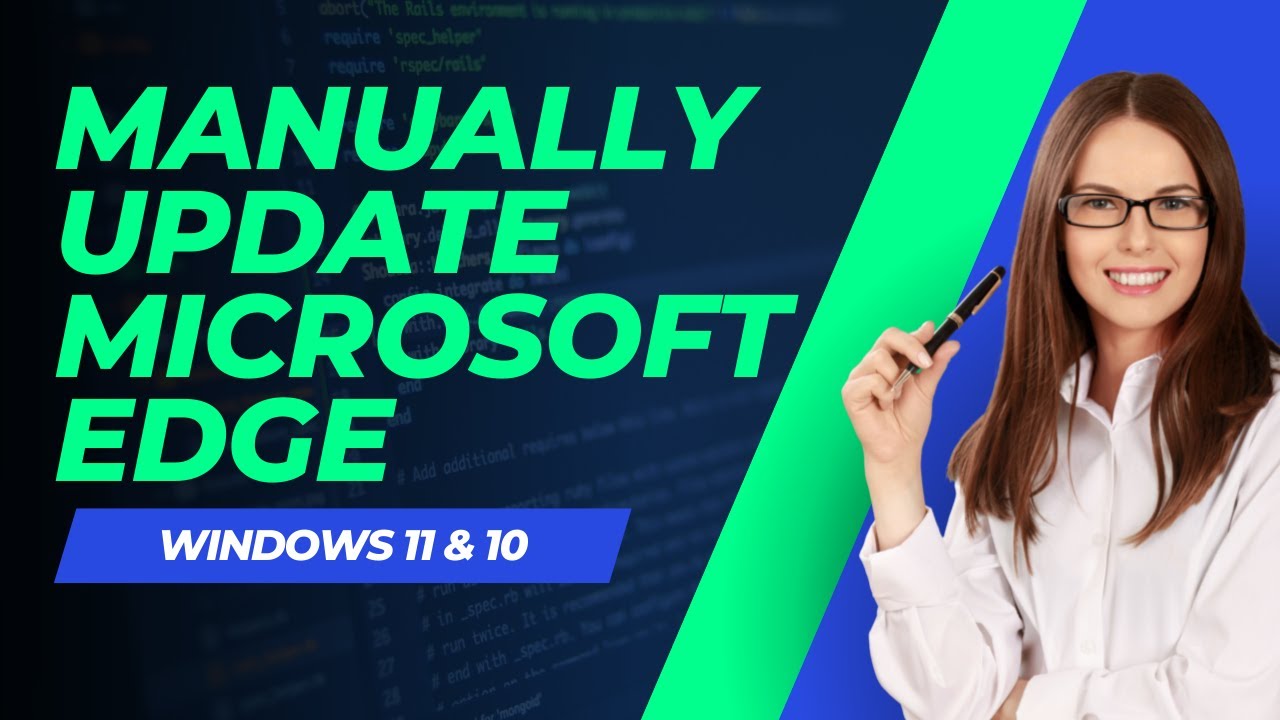
How to manually update the Microsoft Edge browser?
509 views · Nov 15, 2022 gearupwindows.com
In this video, you will learn to manually update the Microsoft Edge browser to its latest version. Microsoft Edge’s modern browser ships with the Windows 11/10 installation media, and it gets installed automatically during the installation of the operating system. It gets automatically updated with Windows 11/10 updates. However, due to any reason, it doesn’t get updated automatically, or you want to update the Edge browser manually, it is possible. The latest version of the Edge browser may come with new features and security updates. Hence, we recommend keeping it updated. How to manually update the Microsoft Edge browser to its latest version? Open the Edge browser. Click on the three horizontal dots (…) from the top right corner of the Edge browser, located next to the user icon. Click on Settings to open the settings page. Under Settings, click on About Microsoft Edge. Microsoft Edge will check for the latest version from the store and will start downloading automatically. Once the latest Edge version is downloaded, it will apply automatically in the background. Now, the browser will offer to restart. Click on the Restart button. Quick Note: Here, you can also check the Edge version. Good luck. Chapters 00:00 Intro 00:54 How to manually update the Microsoft Edge browser to its latest version? #edge #windows #windows11 #windows10 #howto

Set Apps compatibility mode in Windows 11 or 10
3K views · Nov 16, 2022 gearupwindows.com
In this video, you will learn to set Apps compatibility mode in Windows 11 or 10. On Windows 11/10, most of the software created for Windows 7 and Windows 8 works well, but you might have some older apps that don’t work well with the new operating system or at all. By changing their compatibility mode settings, you can try to fix any problems you have when running these older desktop programs on Windows 11/10. Windows has a built-in tool, called Program Compatibility Troubleshooter, that can fix your compatibility issues automatically. If the troubleshooter can not solve the problem, you can manually run an app in compatibility mode, which uses settings from an earlier version of Windows to run the app. You can automatically search the troubleshooter for apps that might have problems with Windows 11 or 10 or run the troubleshooter manually on a particular app. How to Use Troubleshooter for Windows Program Compatibility? Click on the Start button and type “Run programs made for previous versions of Windows.” Click on the “Run programs made for previous versions of Windows” from the available results to open the “Run programs made for previous versions of Windows.” Click on the Next button, and the troubleshooter will try to detect potential issues with your apps. Choose an app with problems in the next window, and then press the Next button. Select from the troubleshooting options: Try recommended setting or the Troubleshooting program. If you want to use the recommended settings, the troubleshooter will use a previous version of Windows to test the software so that you can see if the problem is solved. If you want to troubleshoot the app, the troubleshooter will ask you which issues you face. The troubleshooter will give tests and suggestions to fix the problem, such as checking the app’s display settings, depending on your selection. Click on the appropriate option to test the program, and then click the Next button. For each app you have compatibility issues with, you’ll have to run the troubleshooter. How to Run an App in Compatibility Mode? Alternatively, to adjust its compatibility mode settings, you can access the app’s assets. You can force an app to use settings from an earlier version of Windows with compatibility mode — helpful if you know the app is running well in, say, Windows 7 or Windows XP. Monitor and color settings for the app can also be changed using compatibility mode. So, right-click the app and then choose Properties. Choose the Compatibility tab, then check the box next to “Run this program in compatibility mode for:” Pick the Windows version that you want to use in the drop-down box for your app settings. Click on Apply and then OK. Now, your unique program should work in compatibility mode. Chapters 00:00 Intro 01:15 How to Use Troubleshooter for Windows Program Compatibility? 02:46 How to Manually Run an App in Compatibility Mode? #windows #windows11 #windows10 #howto #tutorial #tutorials #compatibility

Password Protect Screensaver in Windows 11
463 views · Nov 16, 2022 gearupwindows.com
In this video, you will learn on How to Password Protect Screensaver in Windows 11. Windows 11 allows you to set a screen saver that runs automatically after a specified time when your PC is idle. There are several ways to configure the screen saver on your Windows computer. Screensavers give an additional option to protect our PC from unwanted use by others. If you don’t use your PC for some time, the screensaver will automatically run and start protecting your computer from unauthorized access. Once you click from the mouse or press a key from the keyboard, Windows will prompt you to log in if the password option is enabled. In the old CRT monitors, a screensaver uses to avoid burnout in the display of monitors. As technology grew up on monitors, burnout is not an issue. Now, screensavers are used to display some beautiful pictures or gif animations while the PC is not in use. This gearupwindows article will guide you to protect your PC by setting up a password on Screensaver on your Windows 11 PC. How to Assign a Password on Screensaver in Windows 11? To set or assign a password on a screensaver in Windows 11, open the Settings app by pressing Windows + I hotkey. Then, click the Personalization category from the left side pane of the Settings window. After that, click on the Lock Screen option on the right-side pane of Personalization. Next, click the Screen saver option. Once you complete the above steps, the Screen Saver Settings window will open up on your computer. Select your desired screensaver in the “Screen saver” drop-down menu. Set the wait time in minutes and ensure to check the option “On resume, display logon screen.” Then, click the Apply button. Finally, hit the OK button. That's it. If you have not yet subscribed to gearupwindows youtube channel, do hurry up! Good luck. Chapters 00:00 Intro 01:33 How to Configure a Password on Screensaver in Windows 11? #windows #windows11 #howto #screensaver #password

Set Google as a Homepage in Google Chrome
492 views · Nov 16, 2022 gearupwindows.com
In this video you will learn to Set Google as a Homepage in Google Chrome. Computer users prefer Chrome as their primary web browser and Google as their primary search engine (google.com). If you want to make Google your homepage in the Google Chrome browser, you can configure it through Chrome settings. You can set Google as the default homepage in the Chrome browser on Windows 11 or 10. Once you enable this setting, a Home icon will appear before the address bar, and by clicking that, you can directly open the Google search engine. In this gearupwindows article, you will learn to set Google as a homepage in the Chrome browser. How to Make Google a Homepage in Google Chrome? To set the Google search engine as the homepage in Chrome browser, Open the Google Chrome browser. Then, click on the Customize and control Google Chrome button. Next, select Settings in the menu. On the left side of the screen, click the Appearance tab. Now, turn on the toggle switch “Show home button” on the right sidebar. By default, it remains disabled. Once you enable the “Show home button” toggle, two radio buttons will appear. Select the second option called Enter custom web address and enter the URL of Google (https://www.google.com/). That’s it. You can close the Chrome browser settings window. When you’re done, a Home icon will appear on your Chrome browser. Clicking this, you can open the Google search engine. Chapters 00:00 Intro 00:56 How to Make Google a Homepage in Google Chrome? #windows #windows11 #windows10 #chrome #googlechrome #google #howto #tutorial #tutorials

Change Shortcut File or Folder Icon in Windows 11 or 10
3K views · Nov 16, 2022 gearupwindows.com
In this video, we will guide you on changing Icons of Shortcut File or Folder in Windows 11 and 10. The same method works on Windows 11 and 10. Let me show you how to do this. How do I change the Icons of Shortcut File or Folder in Windows 11 or 10? Right-click on the shortcut icon of the file or folder and select the Properties from the available options. In the Properties dialog, navigate to the Shortcut tab and then click the Change Icon button. Next, in the Change Icon window, select any icon that you would like to use or click the Browse button to choose an icon from your PC (Download Icons Packs https://gearupwindows.com/download-9-beautiful-icon-packs-for-windows-10/). Once you select an icon for your shortcut, click the OK button. Finally, click the Apply and then OK button to see a new icon for your shortcut file. That's it. #windows #windows11 #windows10 #howto #tutorial #tutorials #folder #folders #icon #icons

Change Folder Icon in Windows 11/10/8/7/Vista
3K views · Nov 16, 2022 gearupwindows.com
In this video, you will learn to Change Folder Icon in Windows 11, 10, 8, 7, and Vista. Since the Microsoft Windows Vista operating system’s release, the folder icon has remained almost the same in every Windows, including Windows 11. Most of us are bored with default folder icons and want to customize Windows to change the Windows operating system’s default icon. There may be many different reasons for which you want to customize the folder icons on Windows 11/10. For me, a unique folder icon help to quickly identify the folder for which we are looking because we work with tens of folders. For example, if you want to quickly identify a folder on which you are working too often, you can replace the default folder icon with a custom one. Over the internet, there are plenty of transformation packs out there to change the folders’ color or style quickly; but we will recommend going through the customization of Windows 10. However, if you want to change the folder icon color, you can use the Rainbow Folders freeware tool (https://gearupwindows.com/how-to-colorize-windows-7-10-folders-with-rainbow-folders/). Windows 11/10 offers plenty of customization without any third-party tools. That means most of the customization is possible in the Windows operating system without any third-party tool. Starting Windows XP, Microsoft has an inbuilt option to change the default folder icon without the help of third-party tools, but a few users have used this handy feature. Let’s see how to change the folder icon on Windows 11/10/8/7 without any third-party tool. How to Change Folder Icon in Windows 11/10/8/7/Vista? Right-click on the folder and select the Properties option for which you want to change the default icon. Switch to the Customize tab. Under the Folder Icons section, click the “Change Icon” button to select an icon for your folder. It will open the default icons folder; if not, then browse for the following path:- %SystemRoot%\System32\SHELL32.dll If you already have a custom icon and want to use the same, click on the Browse button and navigate to where the custom icon is located. Select the icon and click the Open button. Select any desired icon which you wish to apply. Then click on the OK, Apply, then again OK button. Now, you can see the selected icon has been applied to the selected folder. #windows #windows11 #windows10 #windowsxp #windowsvista #windows8 #windows7 #howto #tutorial #tutorials #folder #icon
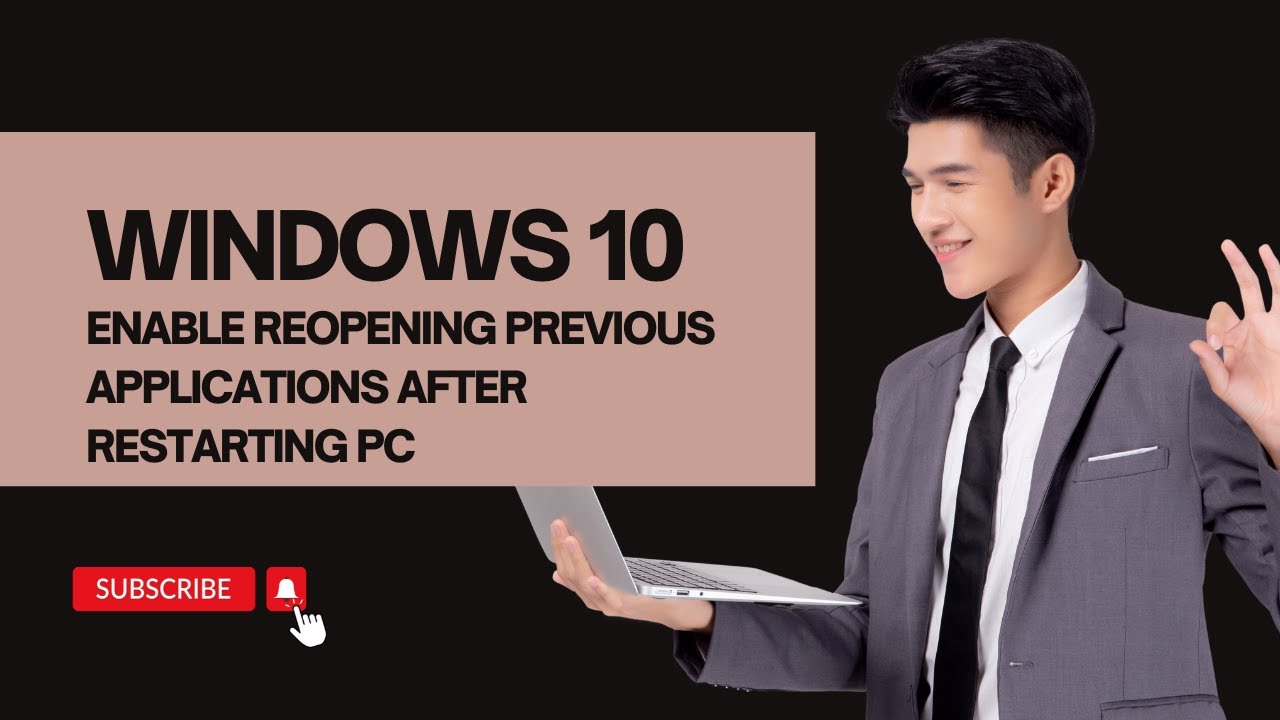
Enable Reopening Previous Applications after Restarting Wind...
2K views · Nov 16, 2022 gearupwindows.com
In this video, you will learn to restore previously opened applications after restarting Windows 10 PC. You can make Windows 10 remember the opened applications. Next time you will boot into your computer, all applications will be restored automatically on your desktop. Now, you can continue where you had left. How to Turn On or Off Reopening Previous Applications after Restarting Windows 10 PC? Open Settings app by pressing Windows + I keyboard shortcut. Then, Click Accounts category when Windows Settings opens. Under the Accounts settings page, click the Sign-in options from the left sidebar. On the right-sidebar, scroll down to find the Restart apps section. Here, turn the toggle switch On position next to the “Automatically save my restartable apps when I sign out and restart them after I sign in” option. That’s it. No more changes are required. You can close the settings app. To test if this feature is working, open a few apps, and then, without closing them restart your computer. When you log in to your account, you should all the previously opened applications on your desktop. Chapters 00:00 Intro 00:32 https://gearupwindows.com/how-to-turn-on-off-reopening-previous-applications-after-restarting-windows-11-10-pc/ #windows #windows10 #howto #tutorial #tutorials
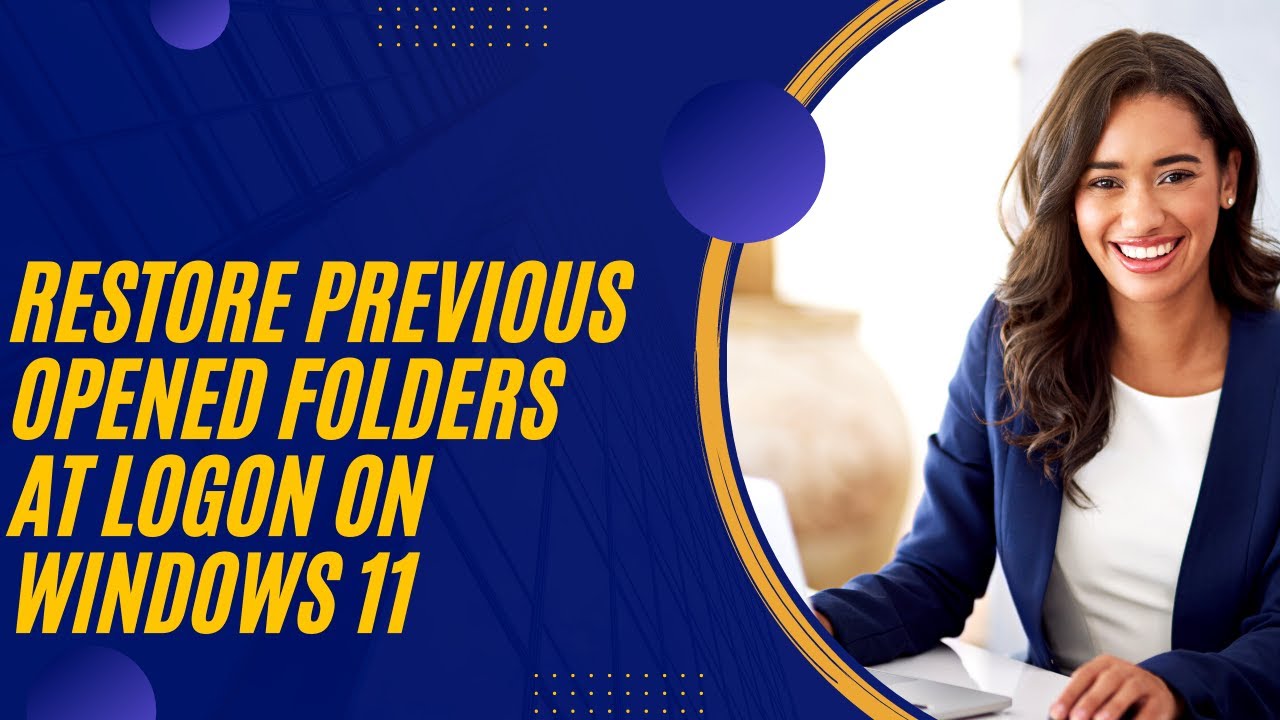
Revive Previous Opened Folders at Logon on Windows 11
2K views · Nov 16, 2022 gearupwindows.com
In this video, we will guide you on reopening folders during Startup on Windows 11. On Windows 11, you lose all the opened apps and folders when you restart your computer. But, if you need, you can restart your PC with the same folder on which you were working before. Yes, it is possible with built-in options of Windows 11. It is handy for those Windows users who constantly work with a lot of folders and want to restore them when they restart their computers. No need now to remember the path of the folder where you were working before. It is possible on Windows 11 to restore the previous folders after restarting the computer on which you were working. Microsoft has provided a built-in option to restore these folders. In this gearupwindows article, we will guide you with steps to restore the previously opened folders at Logon on Windows 11. How to Revive Previous Opened Folders at Logon on Windows 11? To restore previously opened folders at logon Windows 11, open File Explorer by pressing Windows + E keys on the keyboard. Alternatively, perform a right-click on the Start button or press Windows + X hotkey on your keyboard. Click on the File Explorer option to open it from the available options. Then, click on the three dots menu (…) and select Options from the drop-down in the File Explorer window. After completing the above steps, the Folder Options dialog will open. Select View tab. Under the Advanced settings section, check the option Restore previous folder windows at logon. Click Apply. Click OK. That’s it! Open a few folders on your computer and then restart your computer without closing them. After sign-in into your machine, you will notice that all the folders opened before restarting your computer have been restored. Subscribe to @GearUpWindows YouTube video channel if you have not already done. Chapters 00:00 Intro 01:13 How to Restore Previous Opened Folders at Logon on Windows 11? #windows #windows11 #howto #tutorial #tutorials #folder #folders

How to Open an ISO file using WinRAR on Windows 11 or 10?
504 views · Nov 17, 2022 gearupwindows.com
In this video, you will learn to open an ISO file with WinRAR. Please note, all the required files links available in this video description. So, let me proceed now in detail. WinRAR is one of the most popular compression tools that is used worldwide. This application allows you to extract the ZIP, RAR, and many different extension files. The beauty of this software is that it not only opens compressed files but also allows users to open and extract the contents of an ISO file. By default, when you install the WinRAR application on your computer, ISO disc images are not associated with WinRAR. That means double-clicking an ISO file will mount the ISO to a virtual drive under Windows 11 or 10. However, it is possible to view the content of an ISO file by right-clicking on the ISO and selecting the “Open with WinRAR” option. If you want to simplify the process, you can associate the ISO extension with WinRAR. So when you double-click on the ISO, it will directly open the ISO file in WinRAR. That means ISO will not be mounted automatically in the virtual CD-ROM on Windows 11 or 10. How to Associate and Open ISO files using WinRAR? To associate and open ISO files through WinRAR, Download (https://www.win-rar.com/start.html?&L=0), install and launch the WinRAR tool. Then, click on Options and select Settings. Under the Settings window of WinRAR, switch to the Integration tab. Here, you will find that the application is associated with RAR, ZIP, 7Z, ARJ, BZ2, CAB, GZ, LZ, LZH, TAR, UUE, XZ, Z, ZIPX, and 001 file types. However, ISO remains unchecked by default. In order to associate ISO files with WinRAR, check the ISO checkbox and click on the OK button. Now, you will notice that the ISO files icon has been changed with WinRAR. The next time you want to open the ISO file with WinRAR on your Windows 11 or 10, just double-click on the ISO file. Chapters 00:00 Intro 01:43 How to Associate WinRar to Open an ISO file by default on Windows 11 or 10? #windows #windows11 #windows10 #winrar #iso
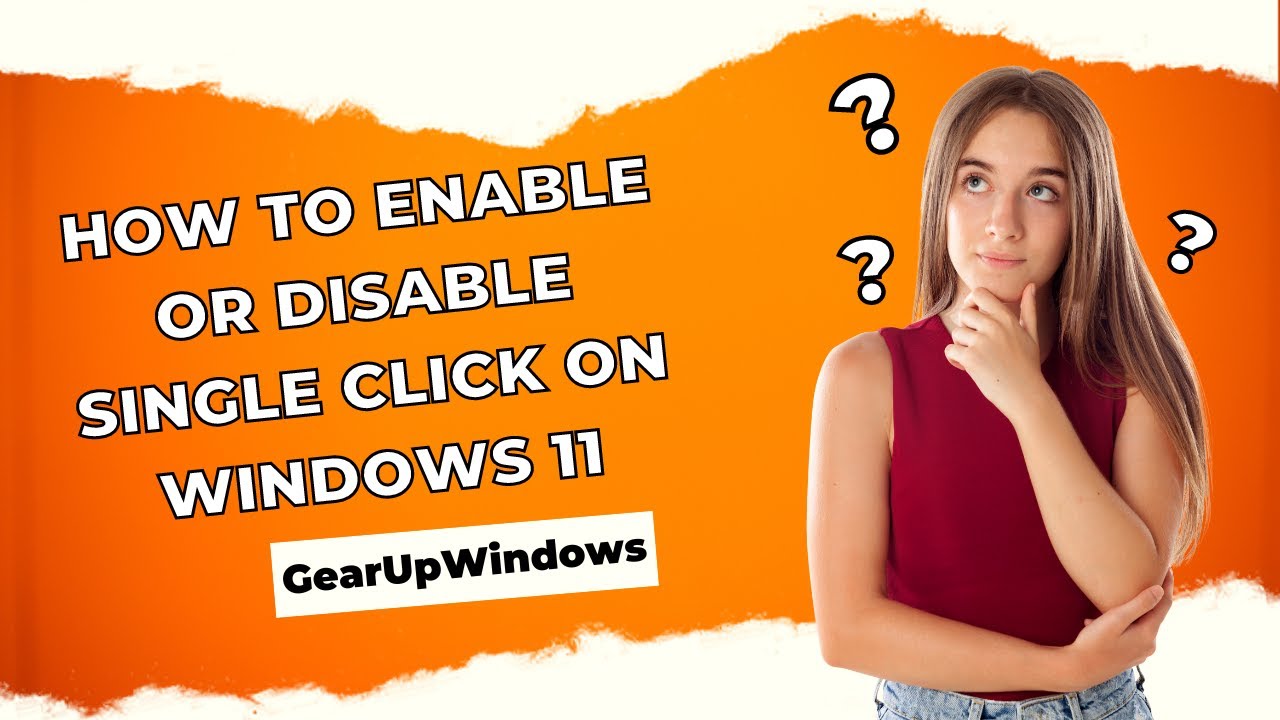
How to Enable or Disable Single Click on Windows 11
3K views · Nov 17, 2022 gearupwindows.com
In this video, you will learn to Enable or Disable Single Click on Windows 11. By default, Windows 11 opens a file or folder when you double-click on them. This is opted by Microsoft to prevent the accidental opening of an item on your PC. However, a few Windows users are unhappy with this feature and want to open an item with just a single click. If you are one of those Windows users, who want to open a file/folder with one click, this gearupwindows article will guide you. How to Turn On Single Click to Open an Item on Windows 11? To enable single click to open an item on Windows 11, first, open the File Explorer by pressing Windows + E keys. When File Explorer opens, click on the three dots menu (ellipse) and select Options from the pop-up menu. Now, the Folder Options dialog will appear. Next, choose the General tab. Then select the “Single-click to open an item (point to select)” option. When you’re done, click the Apply button to save the changes. Finally, click the OK button to exit the Folder Options window. With the settings is enabled, to select an item, just hover your mouse over it for a moment. Alternatively, enable the checkboxes in File Explorer to easily select items. How to Turn Off Single Click to Open an Item on Windows 11? To disable Single Click to Open an Item on Windows 11, First, open the File Explorer by pressing Windows + E keys. When File Explorer opens, click on the three dots menu (ellipse) and select Options from the pop-up menu. Now, the Folder Options dialog will appear. Next, choose the General tab. Then select the “Double-click to open an item (single-click to select)” option. When you’re done, click the Apply button to save the changes. Finally, click the OK button to exit the Folder Options window. A single click will select an item when the settings are enabled, and a double-click will open them. How to Enable Single Click on Windows 11 using Control Panel? To turn on the single click feature to open a file or folder in Windows 11 through Control Panel, First, open Control Panel. Then, click on Appearance and Personalization. After that, click on File Explorer Options to open the “File Explorer Options” dialog. Here, Switch to the General tab in the File Explorer Options window. Then, click the “Single-click to open an item (point to select)” option under the “Click items as follows” section. Next, click the Apply button. Finally, click the OK button. How to Disable Single Click to Open an Item on Windows 11 through Control Panel? To turn off the single click and enable the double-click feature to open a file or folder in Windows 11 using Control Panel, first, launch Control Panel. Next, click on Appearance and Personalization. Then, click on File Explorer Options to open the “File Explorer Options” dialog. Switch to the General tab in the File Explorer Options window. After that, click the “Double-click to open an item (single-click to select)” option under the “Click items as follows” section. Then, click the Apply button. At last, click the OK button. That's it. Subscribe to @GearUpWindows youtube channel and press the Bell icon to get more tips and tricks for Windows. Good luck. Chapters 00:00 Intro 00:36 How to Turn On Single Click to Open an Item on Windows 11? 01:31 How to Turn Off Single Click to Open an Item on Windows 11? 02:20 How to Enable Single Click on Windows 11 using Control Panel? 03:03 How to Disable Single Click to Open an Item on Windows 11 through Control Panel? #windows #windows11 #howto #tutorial #tutorials
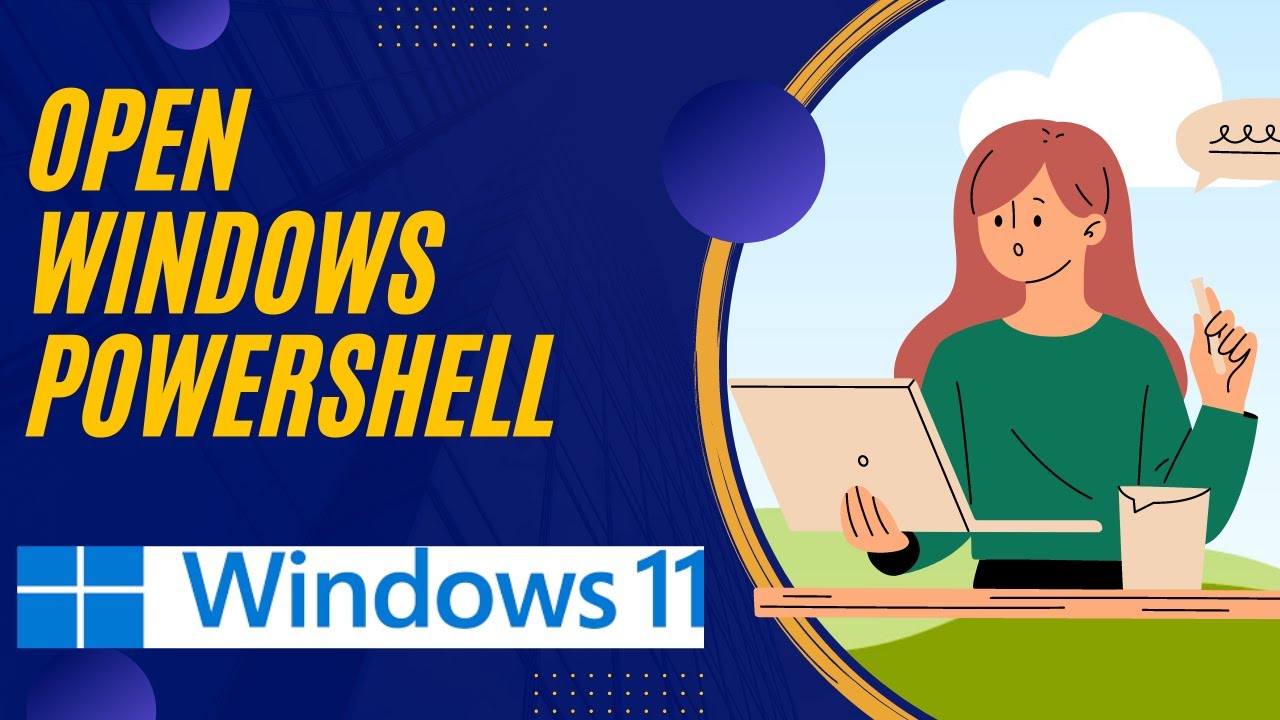
5 Ways to Open PowerShell on Windows 11
3K views · Nov 17, 2022 gearupwindows.com
In this video, you will learn to open Open Windows PowerShell on Windows 11. Windows PowerShell is a robust scripting console app in Windows 11 introduced by Microsoft back in 2008. Although Microsoft insists you use Windows Terminal as your primary console app, PowerShell is still available on Windows 11, similar to Command Prompt. PowerShell is an advanced scripting language that includes a vast set of built-in commands known as cmdlets. The Cmdlets perform various tasks, from simple file operation to programming and system administrative tasks. Executing tasks via PowerShell is a simple task. You need to enter the relevant shell command and hit ENTER from the keyboard, just like in Command Prompt. There are several ways you can open PowerShell on Windows, and we have listed those that are easy to use. How to Launch Windows PowerShell on Windows 11 using Start Menu? Click on the Search button on the taskbar. On the search box at the top of Windows Search, type PowerShell. On the search box at the top of Windows Search, type PowerShell. How to Open PowerShell using Windows Terminal? Open Windows Terminal. To do that, right-click on the Start button on the taskbar and then select Terminal or Terminal (Admin). By default, it should open PowerShell profile. If not, Select the downward-facing arrow beside the plus (+) in the tabs bar when the Windows Terminal app opens. Click the Windows PowerShell option from the drop-down menu. Now, Windows PowerShell will open in a new tab in Windows Terminal. How to Launch Windows PowerShell from Run Command? Press Windows + R to open the Run dialog box. In the Run box, type the following and then click OK or hit Enter from the keyboard:- PowerShell How to Open Windows PowerShell using Command Prompt? Open Command Prompt. To do that, click on the Search button on the taskbar, and in the search box, type CMD. In the available search results, click on the Command Prompt app to open it. When Command Prompt opens, at the prompt, type powershell Start-Process powershell and hit Enter from the keyboard. How to Launch Windows PowerShell from Context Menu? Windows 11 also lets you launch PowerShell from the context menu at any folder. File Explorer includes a hidden command by default. To open PowerShell in Windows 11 from the context menu, you need to perform the following steps:- Press and hold the Shift key on the keyboard, and then right-click on the free space on the desktop or the folder you want to open the PowerShell console. Then click the option, “Open PowerShell window here.” That's it. Chapters 00:00 Intro 00:57 How to Launch Windows PowerShell on Windows 11 using Start Menu? 01:15 How to Open PowerShell using Windows Terminal? 01:48 How to Launch Windows PowerShell from Run Command? 02:03 How to Open Windows PowerShell using Command Prompt? 02:29 How to Launch Windows PowerShell from Context Menu? #windows #windows11 #powershell #howto #tutorial #tutorials
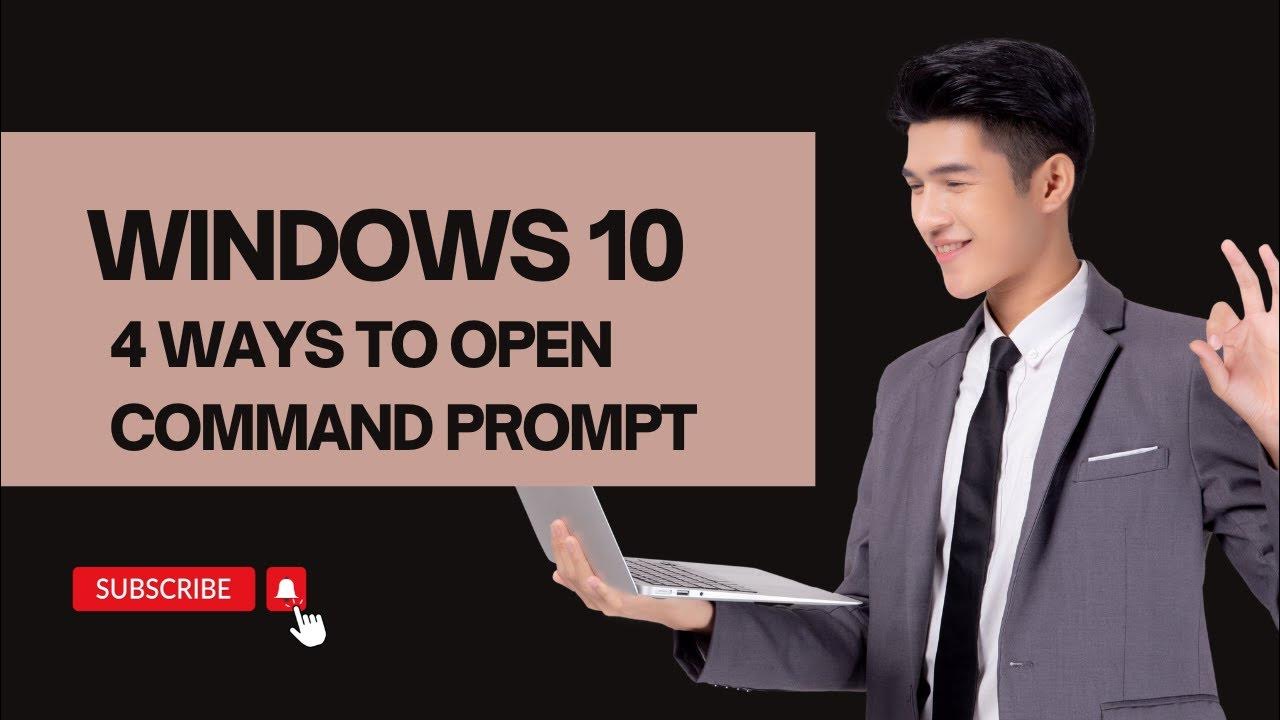
4 Ways to Open Command Prompt in Windows 10
2K views · Nov 17, 2022 gearupwindows.com
Hi everyone, In this video, you will learn to open Command Prompt in Windows 10. Most Windows users will never need to open Command Prompt (CMD) as several options are available in Windows 10 Settings app to customize your operating system. However, you’ll need to open the Command Prompt to execute some tasks. The Command Prompt is a helpful tool that allows you to do some quicker than you can in the graphic interface. Also, some changes on Windows 10 can only be done through Command Prompt because, in the graphical interface, you can’t find any settings. In Windows 10, there are multiple ways to open Command Prompt. You can use any of the below-mentioned methods to launch Command Prompt in Windows 10. 1. Open Command Prompt from Task Manager First, open Task Manager with “More details.” Then click the File menu and choose Run New Task option. Type cmd and then click OK to open up Command Prompt. If you want, you can check the option “Create this task with administrative privileges” to open Command Prompt as administrator. 2. Open Command Prompt from a Start Menu Search You can easily open the Command Prompt by clicking Start and then typing cmd or Command Prompt. In the search click the Command Prompt. 3. Open Command Prompt from the Run Box Press Windows + R to open the Run box. Type cmd and then click OK to open Command Prompt. 4. Open Command Prompt from File Explorer Open File Explorer by pressing Windows + E keyboard shortcut. In the address bar, delete everything and type cmd and press Enter on the keyboard to open command prompt. That's it. #windows #windows10 #howto #tutorial #tutorials

Increase or Decrease RAM in VirtualBox Virtual Machine
666 views · Nov 17, 2022 gearupwindows.com
In this video, you will learn to increase and decrease the RAM in a VirtualBox virtual machine. VirtualBox Virtual Machine is beautiful software that allows you to install any version of Windows, including Windows 11 and 10, virtually like a physical machine. During the installation of Windows on a virtual machine, you need to specify storage, RAM, etc., to run them virtually. At a later stage, if you want to increase or decrease allocated RAM to a virtual window, it is possible without deleting the virtual window. That means you don’t need to erase your Windows and reinstall for just adjusting RAM capacity to a virtual machine. VirtualBox Virtual Machine allows you to increase or decrease allocated RAM to a virtual machine, even without deleting it. This gearupwindows article will guide you on increasing or decreasing the RAM in a VirtualBox virtual machine. How to Increase or Decrease the RAM Capacity in my VirtualBox Virtual Machine? Turn Off your Windows 11/10 machine that is running virtually. To turn off Windows 11/10, click on the Start button from the taskbar. Then, click on the Power button and select the Shut down option. Once guest Windows 11/10 is turned off, on the Oracle VM Virtual Box Manager, select your guest OS from the left-side pane, and on the right-side pane, click on the Settings menu. On the Settings window, select the System tab from the left side. On the right of it, use the slider or manually enter the amount of RAM next to the slider. Finally, click the OK button to apply the changes. Now, you can start your guest/virtual Windows 11/10 and enjoy. Subscribe to @GearUpWindows YouTube video channel if you have not already done. Chapters 00:00 Intro 01:01 How to Increase or Decrease the RAM Capacity in my VirtualBox Virtual Machine? #windows #windows11 #windows10 #howto #ram #virtual #virtualbox
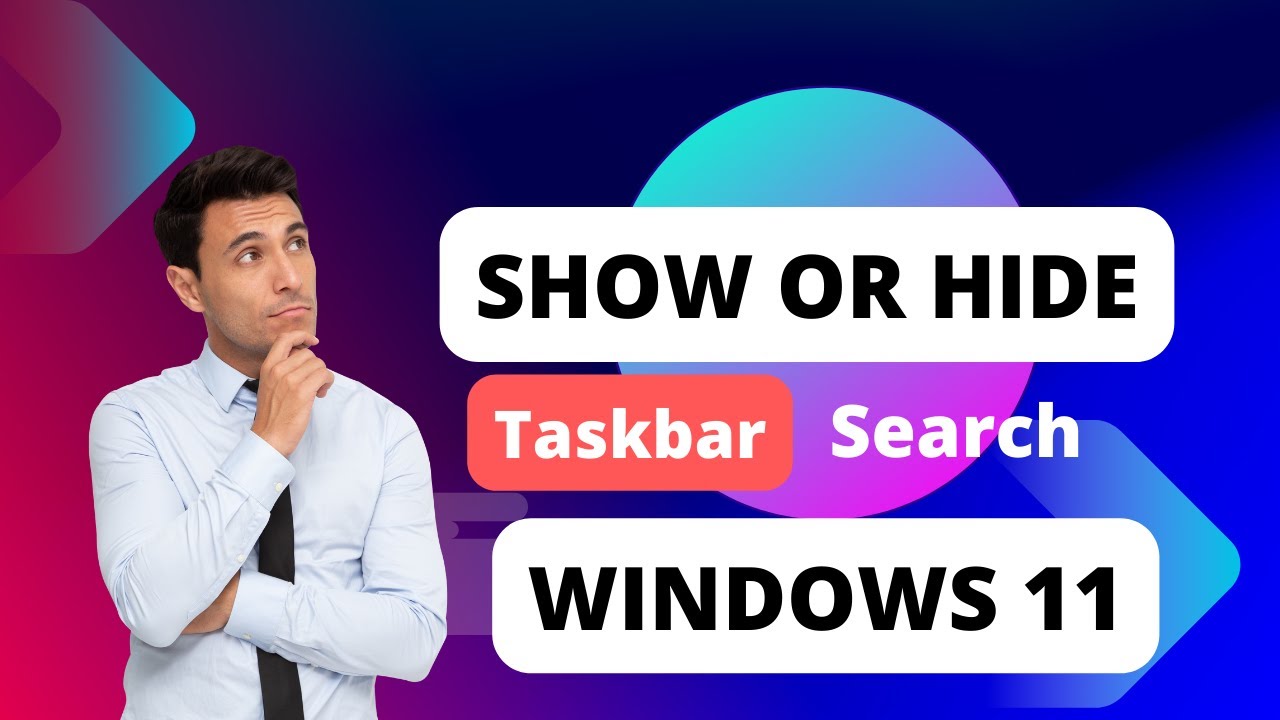
Show or Hide Taskbar Search Box or Button in Windows 11
879 views · Nov 17, 2022 gearupwindows.com
In this video, you will learn to show or hide Taskbar Search Widget/Search button/Search Icon/Search bar in Windows 11. The initial release of Windows 11, display a search button at the taskbar. However, in Windows 11 22H2, Microsoft is rolling out Search box. When you hover mouse over the new Search icon on taskbar nothing will appear. That means, you need to click it to use it. If you think this search box is useless for and you want to remove it from your PC, or you removed it by mistake and want to restore it back, in both cases, this video will help you. It is quite easy to show or hide Search button on Windows 11 Taskbar. Just right click on the free space on taskbar and select Taskbar settings. Then, turn off Search toggle switch to remove Search button from taskbar and turn on Search toggle switch to display Search bar on the taskbar. #windows #windows11 #taskbar #howto #tutorial #tutorials
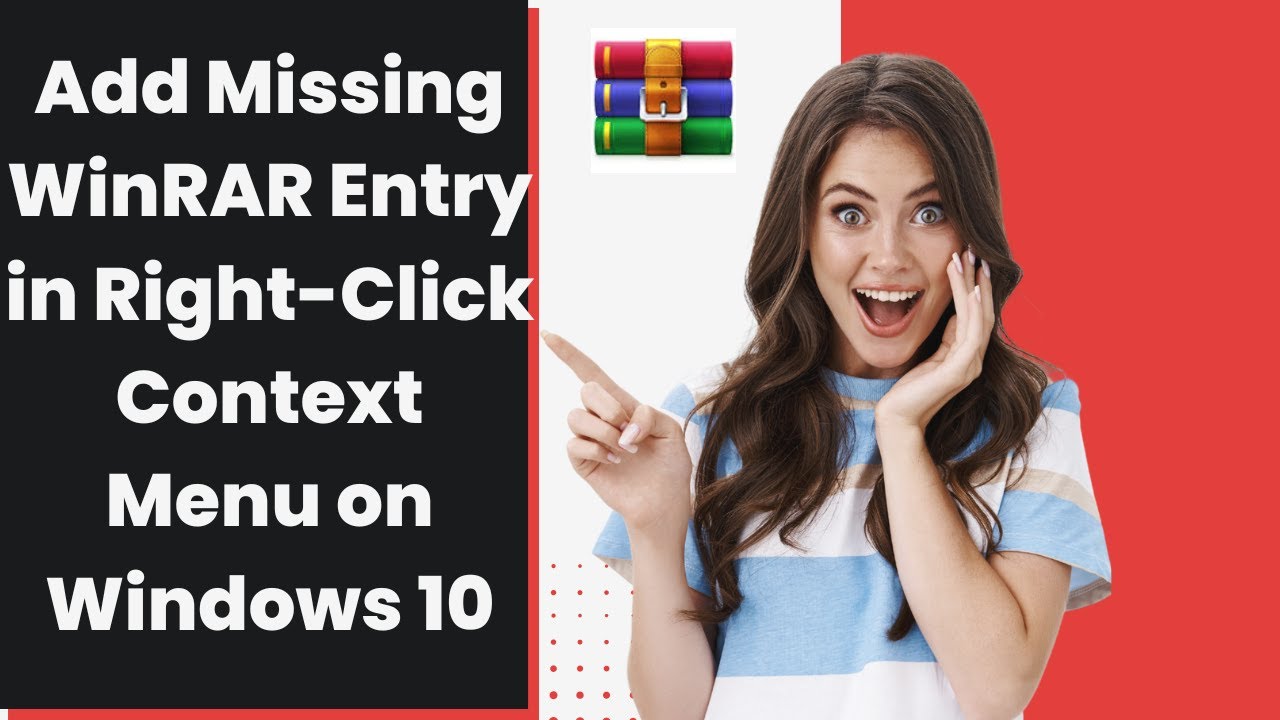
Add Missing WinRAR Entry in Right-Click Context Menu on Wind...
2K views · Nov 17, 2022 gearupwindows.com
In this video, you will learn to Add Missing WinRAR Entry in Right-Click Context Menu on Windows 10. WinRAR is a world-famous archiver tool that lets you extract contents from a RAR, ZIP, and other archive files with a simple right-click. After performing right-click, select the option “Extract Files” to get the contents of an archive file in a folder. With the default configuration of WinRAR, it integrates itself into the right-click context menu and helps you to extract archive file contents with comfort. This application does not only open and extracts archive file content; it is also useful when you want to open an ISO file without mounting to a virtual CD-ROM. As said above, by default, WinRAR integrated into right-click context menu when you install it on your PC. But, a few Windows users reported that while performing a right-click on the RAR or ZIP file, the WinRAR option is missing. If the WinRAR option is missing from the File Explorer context menu, you have to perform a lot of steps to extract the content on an archive file. Earlier, you were able to extract the contents of an archive file with a single click, and now you have to do four to five clicks of the mouse to get the desired results. When WinRAR is working as it should, after doing a right-click on a RAR or ZIP file, you should get four additional options: Open with WinRAR, Extract files, Extract Here and Extract to. These options help a lot to Windows users to play with an archive file. If on your Windows 10 PC also, WinRAR entry is missing when you perform a right-click, this gearupwindows article will help you to add them back to the context menu. How do I Add Missing WinRAR Entry in Right-Click Context Menu on Windows 10? Open the WinRAR application from the desktop shortcut or by searching in Start menu. In the WinRAR application, click on the Options menu and then select Settings from the drop-down. In the WinRAR Settings, navigate to the Integration tab and in under Shell integration section check the checkbox Integrate WinRAR into shell. Once done, click the OK button. After performing the above steps, now perform a right click on any RAR or ZIP file on your PC. I am sure you will see all four missing WinRAR options back on the context menu. #windows #windows10 #howto #tutorial #tutorials #winrar
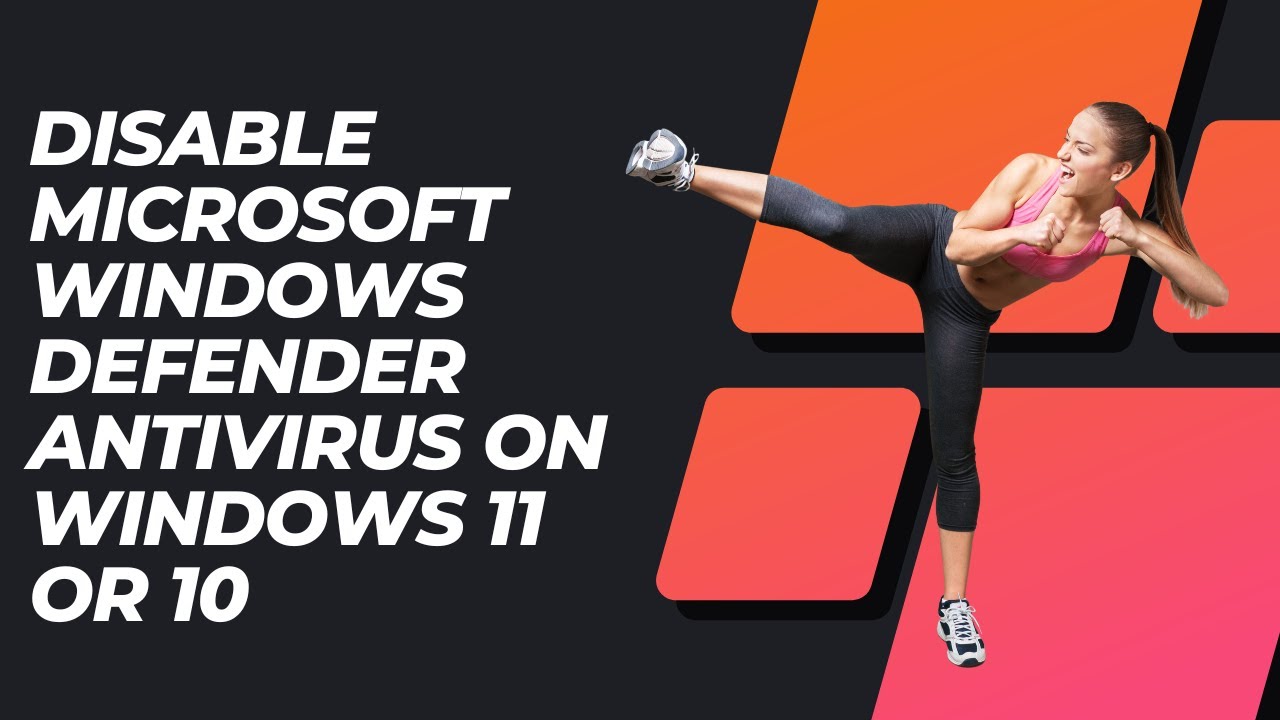
Disable Microsoft Windows Defender Antivirus on Windows 11 o...
7K views · Nov 18, 2022 gearupwindows.com
Welcome to gearupwindows youtube video channel. In this video, you will learn to Disable Microsoft Windows Defender Antivirus on Windows 11 and 10. Although Windows Defender is an application, you cannot uninstall it like a regular app. Also, it is not possible to completely uninstall it from a Windows PC. However, you can disable it temporarily on your computer. To turn off Microsoft Windows Defender Antivirus Temporarily on Windows 11 or 10, click on the Search or Start button at taskbar and type Windows Security. In the available search results, click on Windows Security to open the same. Select Virus & threat protection in the left sidebar of “Windows Security.” Hit the Manage settings link under the “Virus & threat protection settings” page. Finally, turn the toggle switch to Off under “Real-time protection.” Please note, Microsoft Defender’s “Real-time protection” will automatically turn on again after a short time to protect your computer. That's it. #windows #windows11 #windows10 #howto #defender #tutorial #tutorials

How to Convert a JPG or PNG to PDF on Windows 11
545 views · Nov 18, 2022 gearupwindows.com
In this video, you will learn on How to Convert a JPG or PNG to PDF on Windows 11. JPG and PNG are the two most popular image formats around the world. When you take a screenshot or download images from the web that are usually saved as JPG or PNG files. Sometimes, you might prefer to convert these JPG and PNG files to PDF format to share with somebody. In this gearupwindows article, we will guide you to convert these images into PDF format using Windows 11 built-in Photos app. When you double-click on any image, Windows 11 opens it on the Photos app if you haven’t changed the default app to view photos. The same Photos application you can use to convert JPG and PNG into a PDF file. If your default app to open an image is different than Photos, don’t worry; you can still open it in Photos built-in app. How to Convert a JPG or PNG to PDF on Windows 11? Right-click on the image (JPG or PNG) that you would convert into a PDF file. Now select the Open with and then Photos option. Once you complete the above steps, the selected image will open in the Photos app on your computer. Now, press Ctrl + P from the keyboard or click on the printer icon to the right of the Photos app’s menu bar. After performing the above steps, a Print dialog box will appear. Click the drop-down menu under the Printer option and select Microsoft Print to PDF. Now, click on the Print button on the bottom left corner. Now, File Explorer will open. You’ll notice “Save as Type” is selected as PDF Document. Now, please select the location where you want to save the file and give it a name. Finally, click on the Save button. That’s all. Now your selected image (JPG or PNG) is saved on your Windows 11 PC in the desired location as a PDF file. Isn’t it easy? Let us know in the comment box. Chapters 00:00 Intro 01:02 How to Convert a JPG or PNG to PDF on Windows 11? #image #images #photo #photos #windows #windows11 #howto #pdf
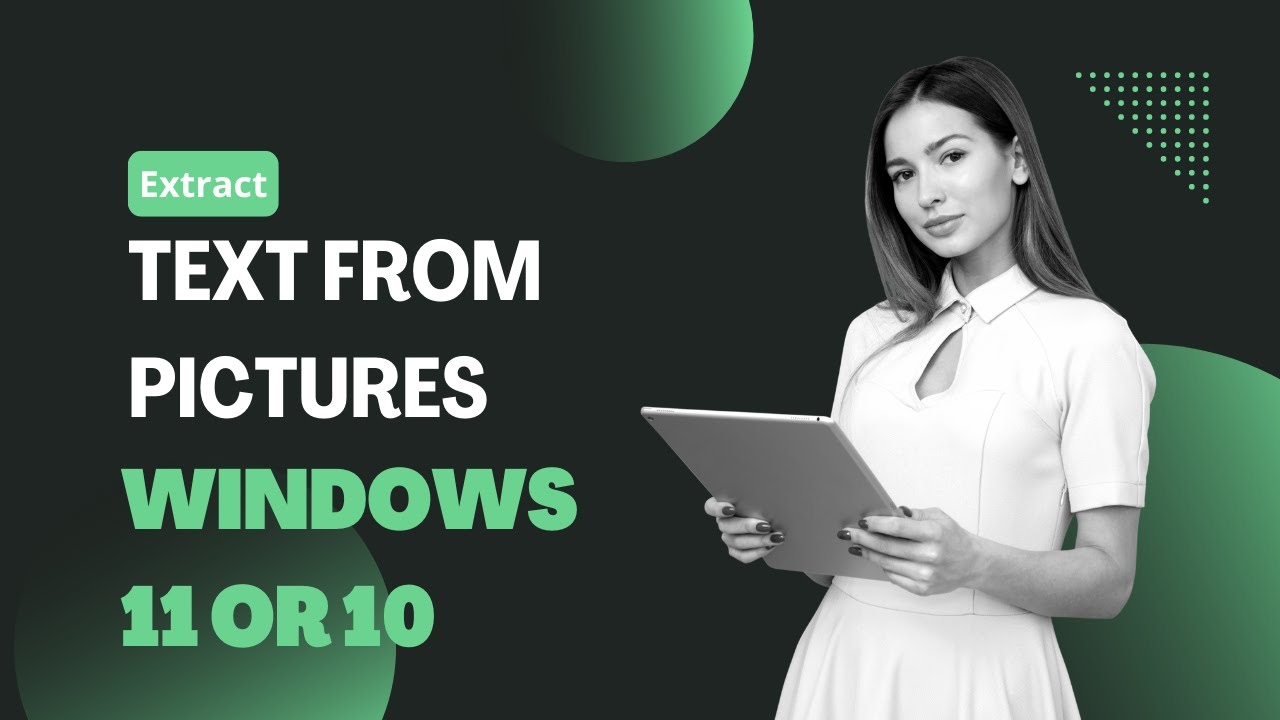
How to Extract Text from Pictures on Windows 11 or 10 using ...
359 views · Nov 18, 2022 gearupwindows.com
Hi everyone, In this video, we will guide you on Extracting Text from Pictures on Windows 11 or 10 using PowerToys. The PowerToys version 0.62.0 and higher now includes a new “Text Extractor” feature that allows users to extract text from any image file on Windows 11 and 10. This feature lets you copy text directly from an image. For example, you have purchased an item and want to extract the shop address from the receipt. Just take a picture, and using the PowerToys application, you can pull the address and other information. PowerToys application includes a set of utilities to help improve the Windows experience. The app has been developed keeping in mind advanced users. However, anyone can use it. For instance, the app includes a window manager, image resizer, bulk file rename tool, keyboard manager to remap keys, color picker, OCR technology, etc. In this gearupwindows article, you will learn how to extract text from images on Windows 11/10 through PowerToys. How to Copy Text from Images using PowerToys? To extract texts from images, first, download and install the latest version of PowerToys (https://github.com/microsoft/PowerToys). Then, Open PowerToys. Now, click on Text Extractor in the left sidebar. On the pop-up window, ensure to turn On the toggle switch Enable Text Extractor. Note: If you want to disable OCR (Optical Character Recognition) feature, just turn Off the toggle switch “Enable Text Extractor.” Now, leave the PowerToys application open. Then, open the image from which you want to copy the text. After that, press the Windows + Shift + T keyboard shortcut. Now, select the text on the image. The text will be copied to the clipboard automatically. Finally, open an application (e.g., Notepad, Microsoft Word document, etc.) and paste the copied text. Chapters 00:00 Intro 01:13 How to Copy Text from Images on Windows 11 or 10 using PowerToys? #windows #windows11 #windows10 #powertoys #howto #tutorial #tutorials
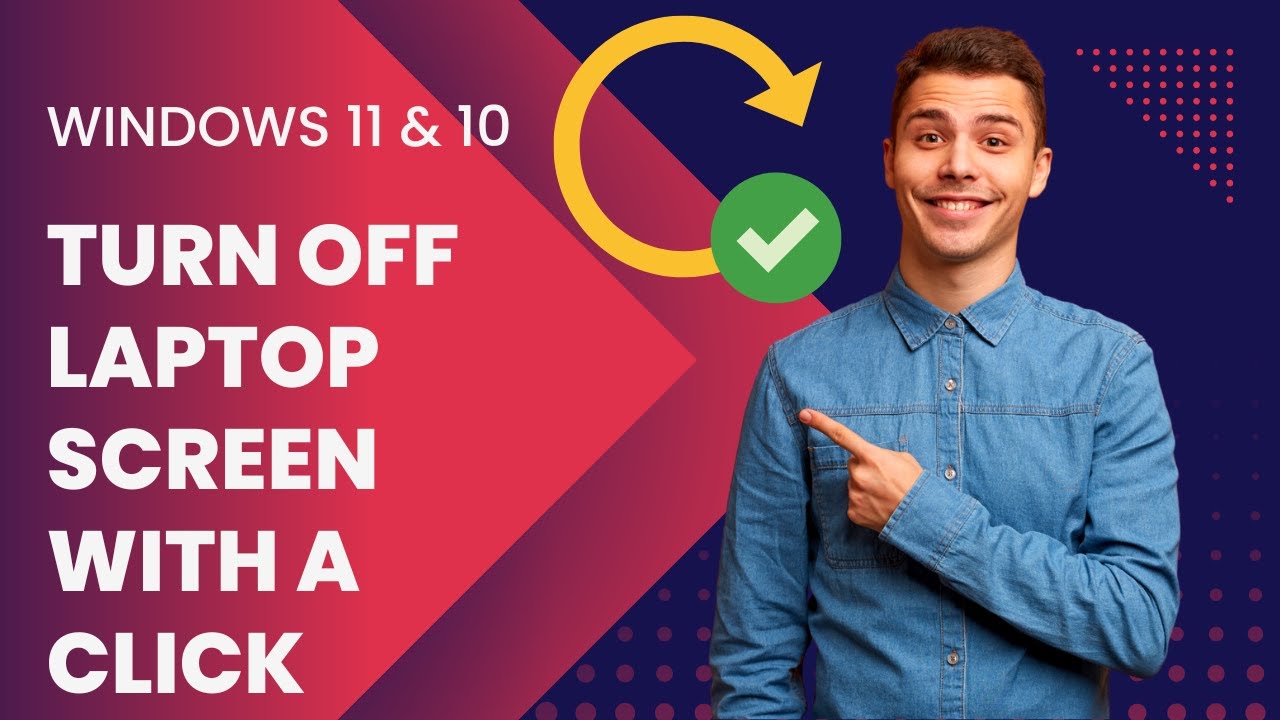
Turn off Windows 11 or 10 Laptop Screen with a Click
422 views · Nov 18, 2022 gearupwindows.com
In this video, we will introduce ScreenOff which allows to turn off Windows laptop screen with single click. On Desktop, you can find a dedicated button on the monitor to turn off the screen. But it is difficult to turn off the monitor screen on the laptop as there is no button available in it to switch off only the monitor. If you are using a Windows 11 or 10 laptop, there is no provision to turn off the laptop screen manually; however, you can configure the Windows Power Plans to turn off the display after a specific time. But what will you do if you want to turn off the display on your laptop screen right away without locking the laptop or putting it into Sleep mode? How to Turn off Windows Laptop Screen on Windows 10 or 11? ScreenOff is a freeware app, and it is hardly 13KB in size that lets you turn off your Windows laptop monitor screen in a single click without putting it to Sleep. It is a portable file, and there is no installation required. Download and run this utility to turn off the monitor screen. For easy access, you can PIN it to Windows Taskbar. By clicking on its icon on the Taskbar, you can turn off the monitor. To wake your computer or laptop, move the mouse cursor or press any key from the keyboard, that’s all! You can even create your own shortcut key to turn off this tool. To do this, first, move your executable file to any other location or to the “Program Files” folder. Right-click ScreenOff executable file and select the “Create shortcut” option. Click Yes when prompted. The above action will create a shortcut file of the ScreenOff on the Desktop. Now, right-click on the ScreenOff shortcut on the Desktop and select the “Properties” option. In the Properties dialog box that opens, click the “Shortcut” tab. Then, click in the “Shortcut key” box. Press any key from the keyboard (A to Z). For example, we have pressed the “E” key from the keyboard, and my shortcut is “Ctrl + Alt + E,” which means “Ctrl + Alt” will be added automatically by Windows. Finally, click the Apply and then OK button. To turn off the laptop or keyboard monitor, press the shortcut key combination you have created in the above example. To wake up the monitor, move the mouse cursor or tap any key. Download ScreenOff You can download the Screen Off freeware tool from here (https://www.thewindowsclub.com/screenoff-turn-off-windows-laptop-screen). Chapters 00:00 Intro 00:57 How to Turn off Windows Laptop Screen on Windows 10/11? 03:18 Download ScreenOff #windows #windows11 #windows10 #howto #free #freeware

How to Enable the Delete Confirmation Dialog in Windows 11
688 views · Nov 19, 2022 gearupwindows.com
Hi everyone, In this video, you will learn to Enable the Delete Confirmation Dialog in Windows 11. If you run Windows 11 for some time, you will notice that it does not display the delete confirmation dialog box when you delete a file or folder from your computer. That means once you select a file/folder and press Delete/DEL from the keyboard, it will be deleted without any prompt. However, the deleted file will land on Recycle Bin; you can restore them to their original location if you need. Most Windows 11 users do not like this behavior and want to see a delete confirmation dialog box. Many of us want to click the Yes button on the delete confirmation dialog box to remove them from their PC. If you are one of those Windows users who want to see a delete confirmation dialog box on Windows 11, this gearupwindows article will help them. How to Enable Delete Confirmation in Windows 11? It is so simple to enable or turn on the delete confirmation dialog box in Windows 11. Just right-click on the Recycle Bin icon on the Windows 11 Desktop and select Properties from the available options. In the Recycle Bin Properties window that opens, select a drive and then check the checkbox “Display delete confirmation dialog.” Now, click the Apply button and then OK. After completing the above steps, Windows 11 PC will display a delete confirmation dialog box when you delete a file or folder. If you really want to delete a file/folder, you need to press the Yes button to move them to Recycle Bin. Please Note If you have more than one drive on your PC, you need to repeat the steps for all of them. Chapters 00:00 Intro 00:57 How do I Enable Delete Confirmation in Windows 11? #windows #windows11 #howto #tutorial #tutorials #recyclebin

Force Wi Fi to Connect Over 5GHz in in Windows 11/10
11K views · Nov 19, 2022 gearupwindows.com
Hi everyone, In this video, you will learn to Force Wi-Fi to Connect Over 5GHz in Windows 11 or 10. You may be already familiar with words like radio frequencies, 2.4GHz, and 5GHz. These all words are related to the devices that provide connectivity from one to other media. Most people use some WiFi devices, for instance, modems, routers, etc., to connect to the internet. These WiFi modems and routers use radio frequencies, transmitting the internet to your devices like laptops, smartphones, tablets, etc. The primary difference between 2.4GHz and 5GHz WiFi is their range and bandwidth or speed. Of course, your primary internet speed depends on the internet plan you must have chosen, but it also depends on your router capacity. To understand, you should use 2.4GHz or 5GHz WiFi to connect to your Windows 11/10 PC; you should know the difference between both. Once you get the clarity between both, you can learn to force WiFi to connect over 5GHz. Difference Between 2.4GHz And 5GHz Wi-Fi To understand the difference between 2.4GHz and 5GHz Wi-Fi, let us define both separately. 2.4GHz: The 2.4GHz WiFi covers a larger area than the 5GHz one. And, the most noticeable feature is that it enters through solid objects with ease. It provides a maximum speed of 150Mbps and a signal range of ~410ft. But, the drawback of a 2.4GHz WiFi router is that it has a lower bandwidth or speed. Also, this band is more susceptive to different interferences and disturbances as a lot of devices are actively using this frequency. 5GHz: On the other hand, the 5GHz WiFi router offers more service than the 2.4Ghz. It has a higher data range, and fewer devices use this frequency. It is less prone to resistance than 2.4GHz WiFi. You will have fantastic internet speed from a WiFi router at home if they feature 5GHz. Unlike a 2.4GHz band, this does not have a wide coverage area and is not the best at penetrating solid objects. How to Force WiFi to Connect Over 5GHz in Windows 11/10? If you notice that your Wi-FI router provides a slow internet speed, it might be because you are using the 2.4GHz band. We recommend you try out changing the band of your wireless media and after then try to reconnect. To force your Windows 11/10 device to connect to a 5GHz band, First, open the Power Menu by pressing Windows + X keyboard shortcut (or, right-click on Start button), and then select Device Manager from the pop-up menu. When the Device Manager window opens, double-click on the Network adapters to expand it. After that, select your Wi-Fi adaptor and then right-click on it. When you’re done, select Properties from the pop-up menu. In the Wi-Fi Properties dialog, switch to the Advanced tab. Then, under the list of “Property,” choose the “Preferred Band” option. Next, click the drop-down menu “Value” and select Prefer 5GHz band. Finally, click on the OK button. Now that you have configured your Windows PC, always prefer the 5GHz band, disconnect the WiFi, and connect again. If your router supports the 5GHz band and is enabled in settings, your internet or network speed should increase. Depending on your wireless router’s manufacturer, you may find the settings to enable the 5GHz band. If your router does not use the 5GHz band and on your PC you have configured for a 5GHz band, still your PC will use 2.4GHz, if they don’t find a 5GHz WiFi. Chapters 00:00 Intro 01:13 Difference Between 2.4GHz And 5GHz Wi-Fi 02:37 How to Force WiFi to Connect Over 5GHz in Windows 11/10? #windows #windows11 #windows10 #wifi #5ghz #howto #tutorial #tutorials
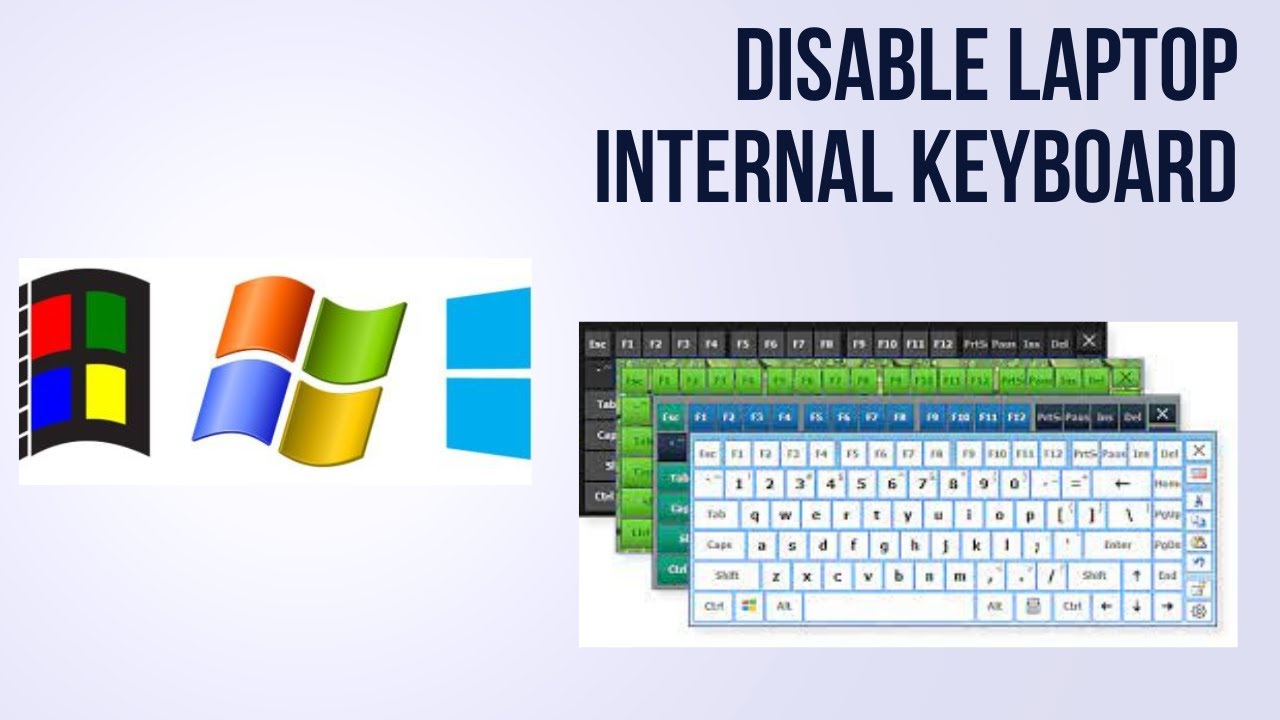
Disable Laptop Internal Keyboard on Windows 11 or 10
1K views · Nov 19, 2022 gearupwindows.com
Welcome to @GearUpWindows YouTube video channel. In this video, you will learn to Disable Laptop Internal Keyboard on Windows 11 and 10. If your laptop keyboard is too small to type, the keyboard is broken, or due to some reason, you want to disable the laptop’s built-in keyboard on Windows 11 or 10, this gearupwindows article will guide you. Once you disable the laptop’s internal keyboard, you can connect an external keyboard to type fast. How to Turn Off Laptop Internal Keyboard? To disable the internal Keyboard using Device Manager, first, open the Device Manager. To do that, right-click on the Start button and select Device Manager. When the Device Manager window appears on your computer, expand the Keyboards. Then, right-click on the internal Keyboard and choose the Disable option. Quick Note: If you don’t find a Disable option in the right-click menu, click Uninstall device to disable the keyboard temporarily. That means when you’ll restart your laptop, Windows will again install the drivers, and your keyboard will start working. Chapters 00:00 Intro 00:29 How to Turn Off Laptop Internal Keyboard? #windows #windows10 #windows11 #howto #tutorial #tutorials #keyboard

Reset, Uninstall or Reinstall Snip & Sketch in Windows 1...
4K views · Nov 19, 2022 gearupwindows.com
Welcome to @GearUpWindows YouTube video channel. In this video, you will learn to Uninstall, Reinstall or Reset Snip & Sketch in Windows 10. Over the years, several implementations have been done in Windows 10, and a lot of features have been added. Out of those features, one is Snip & Sketch. Snip & Sketch allows you to take a screenshot of the desired area on Windows 10. Many third-party alternatives are available, and many Windows 10 users do not use this built-in Snip & Sketch. We, at gearupwindows, love to take a screenshot using the popular Greenshot application. It allows adding arrows, count, shapes to pictures, and many more. Before two years ago, Microsoft had introduced Snip & Sketch screen capturing tool. It is a lot better than Snipping Tool in many ways but yet lacks several features that you can easily find in free third-party alternatives. You can open Snip & Sketch by using the shortcut key Windows logo + Shift + S. Reasons may be many; if you are not using Snip & Sketch tool and it is useless on your PC, Microsoft provides an option to uninstall it. In this gearupwindows post, we will guide you on uninstalling, reinstalling, and resetting Snip & Sketch in Windows 10. How to Reset Snip & Sketch in Windows 10? If you have trouble using Snip & Sketch or it is not working properly, and you want to reset or restore default settings to this app, Open the Settings app by pressing the Windows logo + I keys altogether. Click Apps category. Under the Apps, click the Apps & features from the left side pane. On the right side pane of “Apps & features,” scroll down to look for Snip & Sketch app entry and click on it to expand. Click the Advanced options link under Snip & Sketch. Now, scroll down to see the Reset button. Click on it to reset the Snip & Sketch app. Resetting will erase the app’s data, and the settings will be restored to factory default. Now, Snip & Sketch should work as they should be. How to Uninstall Snip & Sketch in Windows 10? To uninstall and remove Snip & Sketch, Open the Settings app by pressing the Windows logo + I keys altogether. Click Apps category. Under the Apps, click the Apps & features from the left side pane. On the right side pane of “Apps & features,” scroll down to look for Snip & Sketch app entry and click on it to expand. Click the Uninstall button to obliterate it from your PC. How to Reinstall Snip & Sketch in Windows 10? To Reinstall Snip & Sketch in Windows 10, Navigate to the Microsoft page (https://www.microsoft.com/en-us/p/snip-sketch/9mz95kl8mr0l?activetab=pivot:overviewtab) and click on the "Get in Store app" button. In the pop-up window, click on "Open Microsoft Store" link. Microsoft Store app may take few time to open, when Store app opens, click the Install button. Depending on the speed of your internet, it will be installed on your Windows 10 machine. Chapters 00:00 Intro 01:24 How to Reset Snip & Sketch in Windows 10? 02:17 How to Uninstall Snip & Sketch in Windows 10? 02:47 How to Reinstall Snip & Sketch in Windows 10? #windows #windows11 #howto #tutorial #tutorials

Enable or Disable System Protection for a Drive in Windows 1...
356 views · Nov 19, 2022 gearupwindows.com
Welcome to @GearUpWindows youtube video channel. In this video, you will learn on How to Enable or Disable System Protection for a Drive in Windows 11. Windows 11 includes a feature that is known as System Protection. This function creates system restore points on your computer so that you can restore your PC to its previous working state. When you enable System protection for a drive, Windows creates restore points so that you can revert changes and go back to an earlier good condition on the drive. You need to enable or disable the System protection feature for each drive. When a drive is added for System protection, Windows creates a restore point that helps you return to a working condition using the data from a restore point. If you are running out of storage, you can delete a restore point to free up space on the computer. How to Enable or Disable System Protection for Drives in Windows 11? System Restore on Windows 11 monitors system changes and saves the system state as a restore point. If you find difficulties on your device, you can return the system to a previous state using the data from a restore point. Windows automatically generates Restore points before critical changes are made, such as a major Windows update. Further, the System Restore automatically manages the disk space that is allocated for restoring points. It automatically purges the oldest restore points to make room for new ones. System Restore allocates space based on the size of the hard disk and the version of Windows you run. However, you can adjust the maximum disk space per drive used for system protection. To turn on System protection for drives in Windows 11, First, open the Settings app by pressing Windows + I keys on the keyboard. When Windows Settings opens, select System in the left sidebar. Then, click the About option on the right sidebar of System. After that, on the About settings page, click the link System protection. Once you complete the above steps, a System Properties window will open. On the “System Properties” window, select the System Protection tab. Here, under the “Protection Settings” section, select a drive for which you want to enable system protection. Then click the Configure button. Select “Turn on system protection” to enable the protection for the drive and choose the “Disable system protection” option to disable the same. Quick Note: If you wish, you can also adjust the “Max usage” slider to allocate the maximum disk space for system protection. Once done, hit the Apply button. Finally, click the OK button to exit. Chapters 00:00 Intro 00:54 How to Enable or Disable System Protection for Drives in Windows 11? #windows #windows11 #howto #tutorial #tutorials

Turn Off Internet Connection Sharing (ICS) in Windows 11 or ...
982 views · Nov 19, 2022 gearupwindows.com
In this video, you will learn to disable Internet Connection Sharing (ICS) in Windows 11 or 10. Internet Connection Sharing (ICS) is a built-in feature of Windows 11/10 that lets you share one computer’s internet connection with multiple computers connected in a Local Area Network (LAN). That means that this feature lets you connect to more than one computer from a single IP address to multiple PCs via NAT technology. As said above, Internet Connection Sharing (ICS) uses NAT technologies to achieve the task and works with most connection technologies, including DSL, cable, ISDN, dial-up, satellite, etc. The device with the modem or broadband interface that establishes the Internet connection is called the ICS host or gateway. Simultaneously, the other devices connected to the Internet via the network and the ICS host are called ICS clients. Once the ICS host fails for any reason, all the ICS client will lose their internet connection. Sharing of the Internet connection is possible using either software or hardware. Also, for your information, the ICS feature is not new in Windows 11; you can find this feature from starting Windows 98 to Windows 11. In other words, this ICS feature is available on every version of the Microsoft Windows operating system. Apart from the built-in part of Windows for ICS, you can also use third-party shareware software like WinGate and WinProxy. If you don’t use the Internet Connection Sharing (ICS) features of Windows 11 or 10 and want to disable Internet Connection Sharing (ICS), this post will help you do the same. How to Disable Internet Connection Sharing (ICS) on Windows 11 or 10? To turn off Internet Connection Sharing (ICS), press Windows + R keys simultaneously to open the Run dialog box. Then, Type services.msc in the Run dialog box and hit Enter from the keyboard to launch the Services window. Locate and Right-click on the Internet Connection Sharing (ICS) and select the Properties option. Click on the dropdown next to the Startup type. Select Disabled from the Startup type drop-down list. Please Note: If the Service is already started, click on the Stop button. Finally, click on Apply and then the OK button. Chapters 00:00 Intro 01:55 How to Disable Internet Connection Sharing (ICS) on Windows 11 or 10? #windows #windows11 #windows10 #howto #tutorial #tutorials

How to Find IP Address of your Windows 11 Computer?
22K views · Nov 19, 2022 gearupwindows.com
In this video, you will learn on how to Find IP Address of Your Windows 11 PC. Every computer has its unique IP address (Internet Protocol) address that provides an identity to connect to the internet. One can access your computer using this IP address. It doesn’t matter you are on a LAN or using the internet; every device and website has a unique address so that they can talk to each other. Due to some reason, if you want to find your computer IP address on Windows 11, this gearupwindows article will help you. There are a few easy ways to view the IP address of your computer that we will review one by one. How to find your Windows 11 Computer IP Address using Command Prompt? The traditional command prompt is the easiest way to see the IP address of any computer. To do that, Open the Command Prompt. For that, press Windows + R keys from the keyboard to access the Run dialog box. In the Run box, type cmd and then hit Enter from the keyboard. In the Command Prompt, type the following and hit Enter from the keyboard:- ipconfig Once you execute the above command, it will show the IP address assigned to your computer, let it be WiFi or Ethernet. How to view your Windows 11 Computer IP Address via Windows PowerShell? Using the above command, you can view the IP address of your PC using Windows PowerShell also. So, Open Windows PowerShell. To access it, press Windows + R keys from the keyboard to access the Run dialog box. In the Run box, type Powershell and then hit Enter from the keyboard. In the PowerShell prompt, type the following and hit Enter from the keyboard:- ipconfig The above command will provide the output of your computer’s IP address. How to find IP Addresses on Windows 11 through the Settings app? Open the Settings app by pressing Windows + I keys from the keyboard or using an alternate method that you prefer. Click on the Network & internet category from the left side pane in the settings window. Click on the Ethernet or Wi-Fi through which you have connected to the network/internet. Here I am selecting Wi-Fi because my PC is connected to the internet through Wi-Fi. But you can choose whichever you want to find the IP address. Now, click on the Wi-Fi properties option. Now scroll down to see the IP address of your computer. How to Find an IP Address of Windows 11 PC using Control Panel? Open the Control Panel. To do that, open the Run dialog box by pressing Windows + R keys simultaneously from the keyboard. In the Run box, type control and hit Enter from the keyboard or click the OK button. On the Control Panel window, click on the Network and Internet category. Then, on the next screen, click Network and Sharing Center on the right-side pane. Now, click on the Change Adapter Settings in the left-hand options. Now, the Network Connections window will open. Right-click on the Ethernet or Wi-Fi connection for you want to view the IP address and select the Status option. In the Status window that opens, click on the Details button. Now, another pop-up window will appear with the title Network Connection Details. Here you can see the IP address and other details. #windows #windows11 #howto #ipaddress #tutorial #tutorials
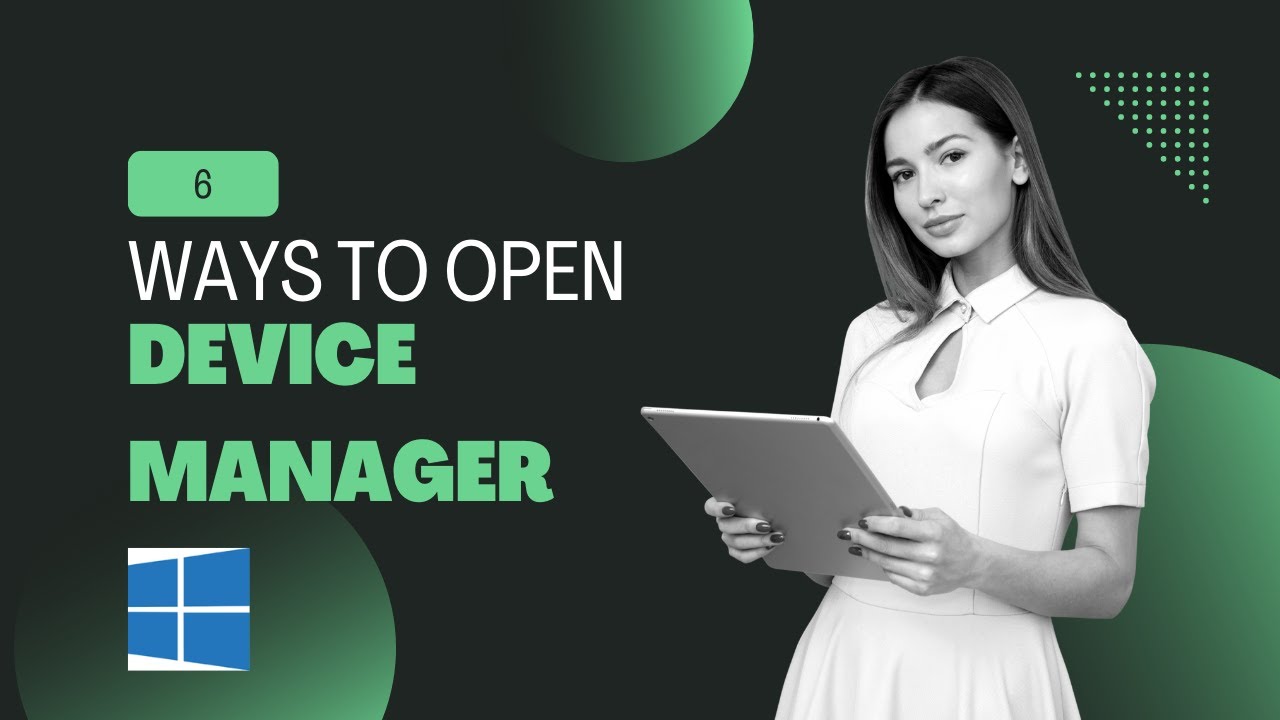
6 Ways to Open Device Manager Windows 10, 8 or 7
4K views · Nov 19, 2022 gearupwindows.com
Hi everyone, In this video, you will learn to Open Device Manager in Windows 10, 8 and 7. There are plenty of reasons to open Device Manager in Windows, but it’s usually too used to troubleshoot some problems with your computer’s hardware. You might update device drivers, adjust system resources, find Device Manager error codes, or even check in on a device’s status; you’ll need to open Device Manager. The Device Manager has been part of Windows for a long, and it is also available in Windows 11. Only looks and feels have been changed, but the functions of Device Manager are the same on every version of Windows operating systems. The Device Manager is an essential utility that allows you to configure or troubleshoot hardware on your PC. There are several methods to open Device Manager when you need it. You may use any of the below-mentioned ways that you like to use. Using Windows Search menu Through the “Power User” menu From Control Panel Via Run Command Using Settings app Through Command Prompt or Windows PowerShell Let me show you one by one. How to Open Device Manager in Windows 10, 8, and 7 using the Windows Search menu? To open device manager on a Windows PC from the Search menu, click the Start button and type device manager. Then select the Device Manager in the search results. Device Manager will open instantly. How to Open Device Manager through the “Power User” menu? Windows 10 includes a hidden “Power User” menu. To access the “Power User” menu, press Windows + X keys on your keyboard or right-click the Start button. In the menu that appears, select Device Manager. Device Manager will open. How to Launch Device Manager from Control Panel? First, open Control Panel on your computer. Then, click the Hardware and Sound category. Finally, hit the Device Manager to open it. How to Open Device Manager via Run command? You can also open Device Manager through a “Run” window. First, press Windows + R to open a “Run” window. Then type devmgmt.msc and click “OK” to see the Device Manager window. How to Access Device Manager using the Settings app? If you’d like to open Device Manager using Windows Settings, open Windows 10 Settings by pressing Windows + I keys on the keyboard. In “Settings” window, type Device Manager. Click on the Device Manager that appears in the search result. This will open Device Manager on your computer. How to Open Device Manager through Command Prompt or Windows PowerShell? Fortunately, the same command works on Command Prompt or Windows PowerShell to open Device Manager in Windows 10/8/7. First, open the Command Prompt or Windows PowerShell that you prefer to use and then type devmgmt.msc. Finally, hit Enter key on the keyboard to launch the Device Manager. Chapters 00:00 Intro 01:17 How to Open Device Manager in Windows 10, 8, and 7 using the Windows Search menu? 01:37 How to Open Device Manager through the “Power User” menu? 02:00 How to Launch Device Manager from Control Panel? 02:14 How to Open Device Manager via Run command? 02:32 How to Access Device Manager using the Settings app? 02:55 How to Open Device Manager through Command Prompt or Windows PowerShell? #windows #windows10 #windows8 #windows7 #howto #devicemanager
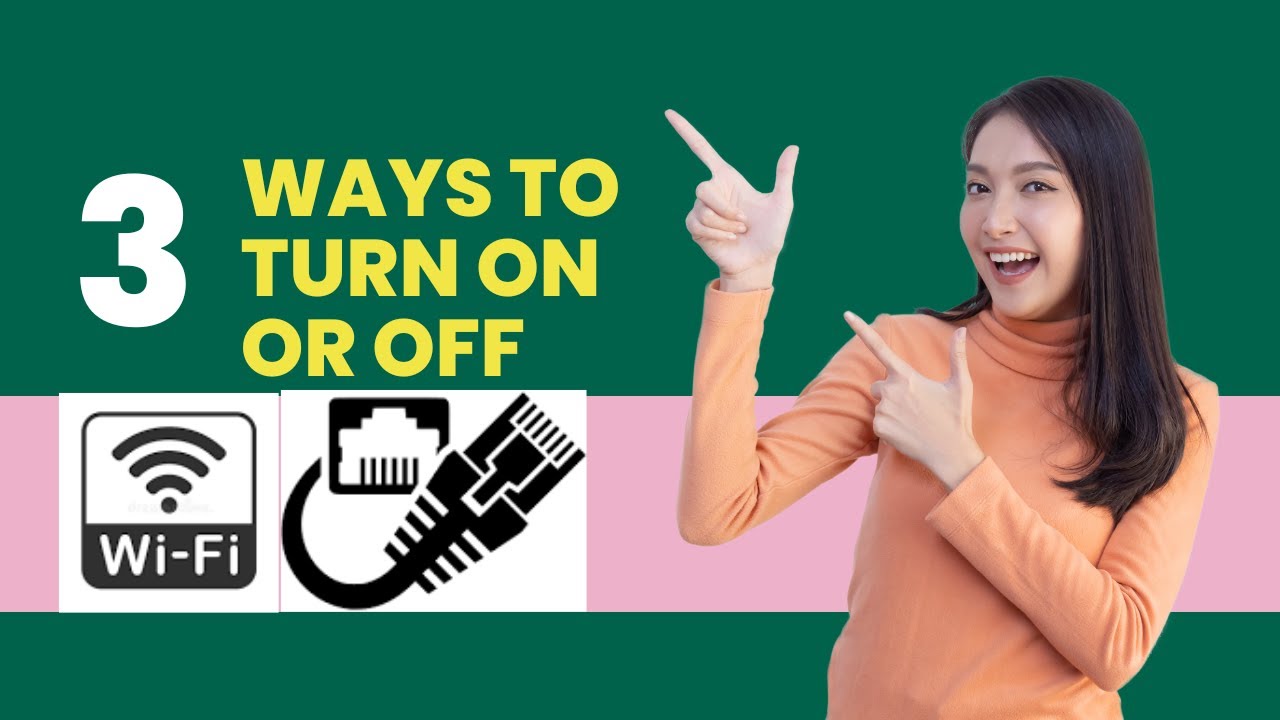
3 Ways to Enable or Disable Wi-Fi or Ethernet Adapter on Win...
1K views · Nov 19, 2022 gearupwindows.com
Hi everyone, In this video, we will guide you on Enabling and Disabling Wi-Fi and Ethernet Adapters on Windows 11. Windows 11 comes with all-new settings. While Microsoft has made everything easier now on Windows11 for their users, Windows 10 addicted folks may face difficulty locating the new settings. If you are troubleshooting your Windows PC and unable to enable or disable Wi-Fi and Ethernet adapters on Windows 11, this gearupwindows article will help you. To enable or disable Wi-Fi and Ethernet adapters, at least three easy ways are available on Windows 11. We will show one by one, and you can opt any. How to Enable or Disable Wi-Fi / Ethernet adapter on Windows 11 using Settings app? Press Windows + I keys simultaneously from the keyboard to access the Settings app on Windows 11. In the Settings app, click on the Network & Internet category on the left side pane, and on the right of it, select the Advanced network settings tab. Under the list of Network Adapters, you will find all your Network Adapters, even virtual. From here, you can enable or disable any network adapter according to your choice. Just click on the Disable button beside an entry and the adapter will be disabled. Clicking the enable button will turn on the adapter immediately. How to Enable or Disable Wi-Fi / Ethernet adapter on Windows 11 via Control Panel? If you are more familiar with Control Panel, you can also enable or disable the WiFi/Ethernet adapter on Windows 11. So, first Open Control Panel. To launch Control Panel, press Windows + R keys simultaneously from the keyboard to open the Run dialog box. In Run, type Control Panel and then click the OK button. In the Control Panel window, click on the Network and Internet. On the Network and Internet window, click on the Network and Sharing Center on the right-side pane. Next, click on the Change adapter settings option. Now, Network Connections will appear, where you will find all the WiFi/Ethernet adapters listed. Right on any that you would like to disable or enable and select the appropriate option. How to Enable or Disable Wi-Fi / Ethernet adapter on Windows 11 from Device Manager? Device Manager of Windows 11 is another good place to enable or disable the WiFi/Ethernet adapter. First, click on the Start button and type Device Manager. In the search results, click on the device manager entry to open it. Now, expand the list of Network Adapters and then perform a right-click to enable or disable the selected adapter on your PC. Chapters 00:00 Intro 00:44 How to Enable or Disable Wi-Fi / Ethernet adapter on Windows 11 using Settings app? 01:29 How to Enable or Disable Wi-Fi / Ethernet adapter on Windows 11 via Control Panel? 02:29 How to Enable or Disable Wi-Fi / Ethernet adapter on Windows 11 from Device Manager? #windows #windows11 #wifi #howto #tutorial #tutorials #ethernet
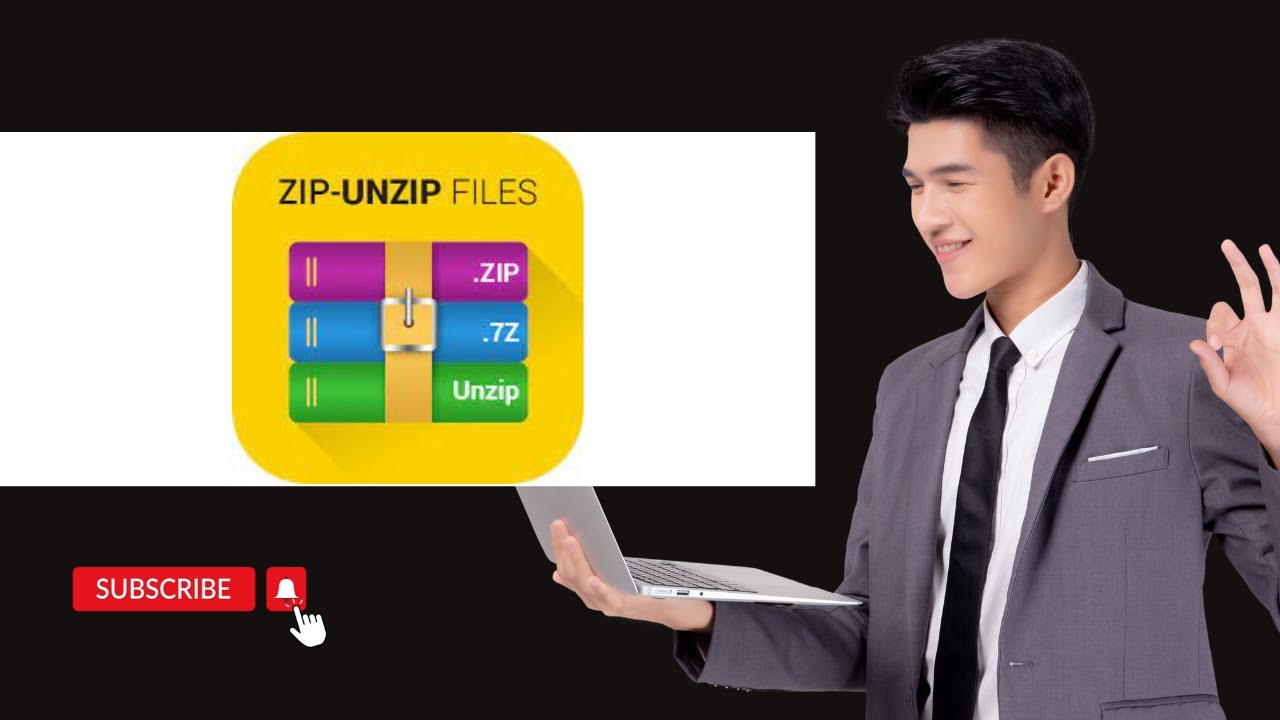
How to Zip and Unzip Files on Windows 11
4K views · Nov 19, 2022 gearupwindows.com
Hi everyone, In this video, we will guide you to Zip and Unzip Files on Windows 11. ZIP is a popular file format that reduces the size of files by compressing them, thus saving disk space and easy to transfer files over the internet. In a single ZIP file, you can pack several files or folders that makes the file handling process easy. Developers commonly use the ZIP format to distribute software packages. Zipping or compressing a software program saves a lot of storage space on the server and helps you download it quickly to your computer. Zip format has several benefits. Suppose you want to share a lot of images with your friend or family. You need to upload each image one by one to an email server that will take a lot of time and effort. Once you make a single ZIP archive file for all the images, you can transfer it over the network without losing the quality of the image. Zip preserves the file’s original quality, which means files/folders inside the zip file will remain in their original state. You don’t have to worry about the quality of images or other file formats. A lot of freeware applications are available over the internet to zip or unzip, for instance, Ashampoo ZIP Free, RAR Opener, and more. However, in this gearupwindows article, we will guide you to zip or unzip files on Windows 11 without a third-party app. Windows 11 has native support of ZIP files, which means there is no need to download any software to operate the zip file. How do I Create a Zip File (Compressed Folder) on Windows 11? Microsoft refers to a Zip file as a Compressed Folder, so that you can also call a zip file to a compressed folder. Suppose you have several images on your hard disk, and you want to make a single zip file to share with someone else or save it as a backup on your external HDD/SSD. If you want to zip a single file or compile several files in a zip file, the process is the same. Please select the file(s) for that you want to create a single zip file and then right-click on it. Now, from the available context menu options, select Send to and then click on the Compressed (zipped) folder option. Windows will compress or zip the file(s) or folder(s), and a new ZIP file will appear in the same location as the files you’re working with. The ZIP file icon looks like a standard Windows folder with a zipper on it. It also allows you to name ZIP files whatever you want. Type a name, and then press Enter from the keyboard. This way, you can create a zip/compressed file for several files and folders according to your needs. How to View a ZIP File’s Contents on Windows 11? Viewing the content of the zip file is quite easy. Double-click on the zip/compressed file to see the content inside it. Now, double-click on the file inside the zip file to open that with the associated program on your PC. How to Add Files to Compressed Folder on Windows 11? Once you have created a zip file and later you want to add another file (s) under that compressed folder, it is possible. To do that, double-click on the zip file to view its contents. Now drag your desired file/folder to opened compressed folder. Now, you can close the compressed folder. No more action is required. The file you have dragged towards the zip file is copied into that. How to Delete File from Compressed Folder on Windows 11? Suppose you would like to remove any file from the ZIP file, double-click on the zip file to view its contents. Select the file inside and then click on the Delete icon from the toolbar. The selected file is removed from the compressed folder. How to Extract Single File from a Compressed Folder (Zip File)? Extracting a single file from a compressed folder (zip file) is quite easy. Just open the compressed folder by double-clicking on it and select the desired file that you want to extract. Now, drag it to the desired location. How to Extract All Files or Folders from a Compressed Folder (Zip File)? To extract all files or folders from a compressed folder, right-click on the zip file and select Extract all option. In the dialog box that appears, click on the Browse button to select the desired location where you want to keep the extracted files, and then click on the Extract button. Chapters 00:00 Intro 01:41 How do I Create a Zip File (Compressed Folder) on Windows 11? 02:55 How to View a ZIP File’s Contents on Windows 11? 03:15 How to Add Files to Compressed Folder on Windows 11? 03:49 How to Delete File From Compressed Folder on Windows 11? 04:09 How to Extract Single File from a Compressed Folder (Zip File)? 04:30 How to Extract All Files or Folders from a Compressed Folder (Zip File)? #windows #windows11 #zip #unzip #howto #tutorial #tutorials
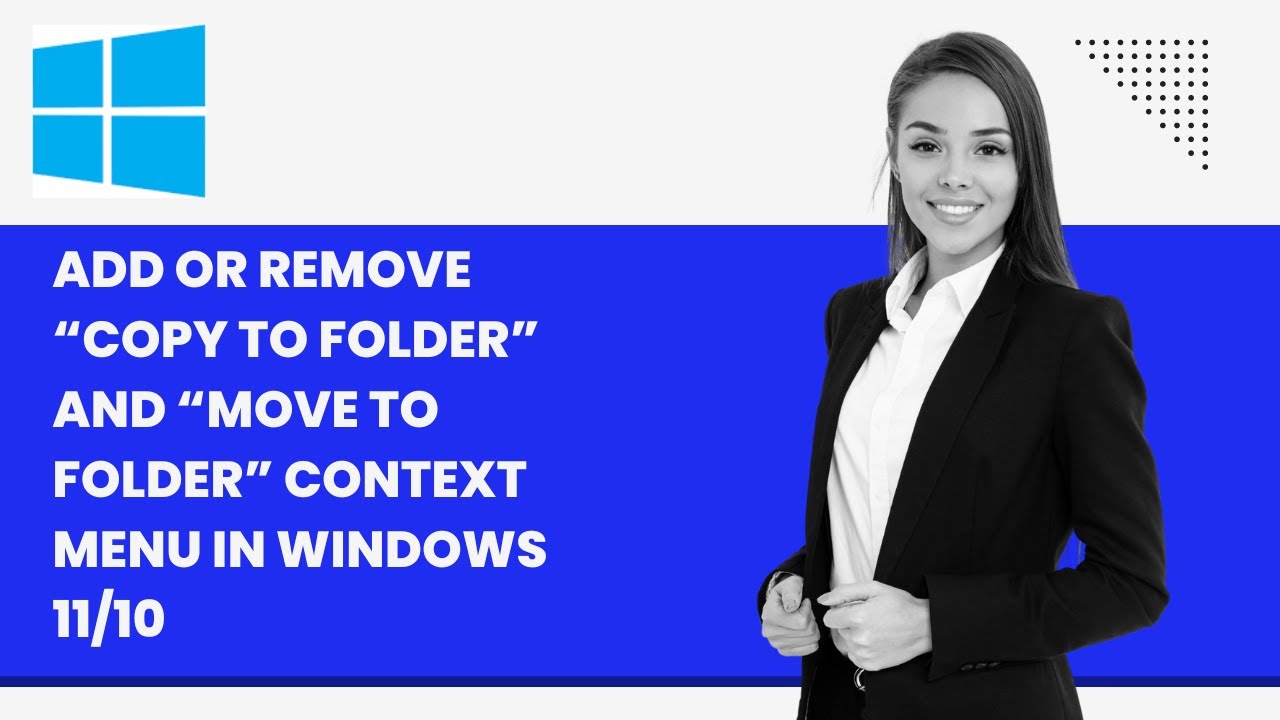
Add or Remove “Copy To folder” and “Move To folder” ...
4K views · Nov 20, 2022 gearupwindows.com
In this video, you will learn to add or remove “Copy To folder” and “Move To folder” Context Menu in Windows 11 and 10. Suppose you frequently copy or move files/folders from one location to another on a Windows 11/10 computer. In that case, this gearupwindows will help you to add “Copy To folder” and “Move To folder” options in the context menu. After enabling these options in the context menu, when you right-click on file/folder, you will find “Copy To folder” and “Move To folder” options in the classic context menu. It will help you to copy or move items to different locations quickly. Although, you can move or copy files/folders on Windows 11/10 with simple drag and drop gestures. You can also use a shortcut key “Ctrl + C” to copy an item, then you can paste in a different location by pressing the “Ctrl + V” shortcut. To move an item from one place to another, use the shortcut keys “Ctrl + X” to cut and paste it on another location using the “Ctrl + V” keyboard shortcut. How to Add or Remove “Move To folder” to Context Menu on Windows 11 or 10? To add the “Move To folder” option to the context menu, first, press Windows + R keys from the keyboard to open the Run box. In the Run box, type regedit and hit Enter from the keyboard to open the Registry Editor window. In the Registry Editor address bar, copy and paste the following path:- HKEY_CLASSES_ROOT\AllFilesystemObjects\shellex\ContextMenuHandlers Then, hit Enter on the keyboard. Now, right-click on the ContextMenuHandlers folder and select the New , Key option. Name it Move to folder. On the opposite side of “Move to folder,” you will see a (Default) string. Double-click on it modify and then enter the following:- {C2FBB631-2971-11D1-A18C-00C04FD75D13} Then, click OK. When you're done, “Move To folder” option will appear in the Classic Context Menu. To remove "Move To folder" option, right-click on the "Move to folder" and select Delete option. How to Add or Remove “Copy To folder” to Context Menu on Windows 11 or 10? To add the “Move To folder” option to the context menu, press Windows + R keys from the keyboard to open the Run box. In the Run box, type regedit and hit Enter from the keyboard to open the Registry Editor window. In the Registry Editor address bar, copy and paste the following:- HKEY_CLASSES_ROOT\AllFilesystemObjects\shellex\ContextMenuHandlers Then, right-click on the ContextMenuHandlers folder and select the New , Key option. Name it Copy to folder. On the opposite side of “Copy to folder,” you will see a (Default) string. Double-click on it modify and then enter the following value:- {C2FBB630-2971-11D1-A18C-00C04FD75D13} Click OK to save the changes. Once you complete the above steps, “Copy To folder” will appear in the classic context menu. In the future, if you no more require the “Copy To folder” option in the classic context menu, just delete it. How to Use “Move To folder” and “Copy To folder” Options? To use the “Move To folder” and “Copy To folder” options, right-click on file(s)/folder(s) and select Show more options (if you are using Windows 11) in the context menu. In the classic context menu, select the desired option “Copy To folder” or “Move To folder.” Select the destination location and click the Copy or Move button. Depending on your requirement, your file(s) or folder(s) will be copied or moved to your desired location. Chapters 00:00 Intro 01:32 How to Add or Remove “Move To folder” to Context Menu on Windows 11/10? 03:11 How to Add or Remove “Copy To folder” to Context Menu on Windows 11/10? 04:50 How to Use “Move To folder” and “Copy To folder” Options? #windows #windows11 #windows10 #howto #tutorial #tutorials

AnyViewer: A Free Remote Desktop Software for Windows 11 and...
2K views · Nov 20, 2022 gearupwindows.com
In this video, we will introduce a free remote software that is known as AnyViewer. AnyViewer is a free Windows remote software. It allows users to easily and quickly access a PC or server remotely via the Internet anytime, anywhere, without worrying about deadlines. If you are at the office or home and need help from your friend or administrator, AnyViewer may play a handy role. You can quickly provide remote access to your support team if they can fix the issues. Using, AnyViewer is totally safe and also free. You can save a lot of time and transportation costs if you stay away from them. It has a simple and intuitive interface so that anyone can easily understand and use it. How does Remote Desktop Software Work? When you talk about Remote Access Technology, at least two devices will be associated. One side is a PC that controls, and another side is a controlled PC. The first one is called the client, whereas the PC that the client is controlling is called the Host PC. Let me see an example. If a technician controls the customer’s PC, the technician’s PC is the client, and the customer’s PC is the Host. A technician will remotely access another computer over the Internet and fix the problems in the Host PC. The remote activity performed on the customer’s PC by the client’s PC is due to remote desktop software’s advanced distance access programming. Later on, the movement is replicated on the customer’s PC so that they can also view the ongoing action. How to use AnyViewer? Using AnyViewer is quite simple. Still, we are providing some steps to get remote access to another PC. First, download (https://www.anyviewer.com/download.html) and install AnyViewer software on both the PC (size is 34.4MB). Then, ensure both the client and Host PCs are connected to the internet. Next, launch the AnyViewer to establish a remote desktop connection over the internet. Enter the device ID of another computer you want to control and click the Connect button. Once the process is completed, you should be able to control the host PC through your PC. Please note that the host PC can see the ongoing activities as well. AnyViewer is compatible with Windows 11/10/8.1/8/7 & Windows Server 2022/2019/2016/2012 R2 and iPhone/iPad. Chapters 00:00 Intro 00:50 How does Remote Desktop Software Work? 01:47 How to use AnyViewer? #windows #windows11 #windows10 #remotedesktop #free #freeware #software

How to Mount or Unmount ISO File on Windows 11?
15K views · Nov 20, 2022 gearupwindows.com
In this video, we will guide you on How to Mount an ISO File on Windows 11. It is possible to mount ISO files on a virtual CD/DVD drive starting Windows 8. If you still use Windows 7, you’ll need a third-party tool to mount an ISO disk image file. This ISO mounting feature is also available on Windows 10, as well as on Windows 11. What is ISO Image? An ISO image is a file format for storing a physical disk’s contents (CD, DVD, or Blu-ray). Most software companies distribute their applications and tools using this file format instead of shipping physical media, which is time-consuming and costly. For example, Microsoft uses this format to distribute previews of 11 to testers and many other products. Windows 11 features native support for mounting and mounting ISO files without requiring additional software, even though there are a number of free image-related applications available. We’ll show you how to mount and unmount ISO files on Windows 11 PC in this gearupwindows article. How to Mount and Unmount an ISO File on Windows 11 using File Explorer? On a Windows 11 PC, you can mount ISO files in two ways: By Double-clicking or from right-click context menu. How to Mount ISO Image with a Double-click? To quickly mount an ISO file on Windows 11, open File Explorer by pressing Windows + E keys and then browse to the folder with the ISO image. Finally, double-click the .iso file to mount it. After executing the above steps, the ISO file will open like any other folder, allowing you to access and extract the contents as necessary. It will also be visible in File Explorer, just like a CD or DVD drive. How to Mount image from right-click context menu? To mount an ISO image from the File Explorer context menu, open File Explorer by pressing Windows + E keys simultaneously or any other method. Now, browse the folder that stored the ISO image. Now, right-click the .iso file and select the Mount option. After performing the above steps, you can access the image file’s contents by opening the virtual drive from File Explorer. How to Unmount ISO image on Windows 11? Once you have done with the mounted image and are no longer required, you can quickly unmount it by right-clicking the virtual drive under This PC and selecting the Eject option. So, to unmount, open File Explorer and right-click on the virtual CD drive. Click on the Eject from the context menu. Once you perform the above steps, the ISO file will be unmounted. If you want to re-access its content, you need to mount it again. Chapters 00:00 Intro 01:29 How to Mount ISO Image with a Double-click? 02:03 How to Mount ISO image from right-click context menu? 02:35 How to Unmount ISO image on Windows 11? #windows #windows11 #iso #howto #tutorial #tutorials
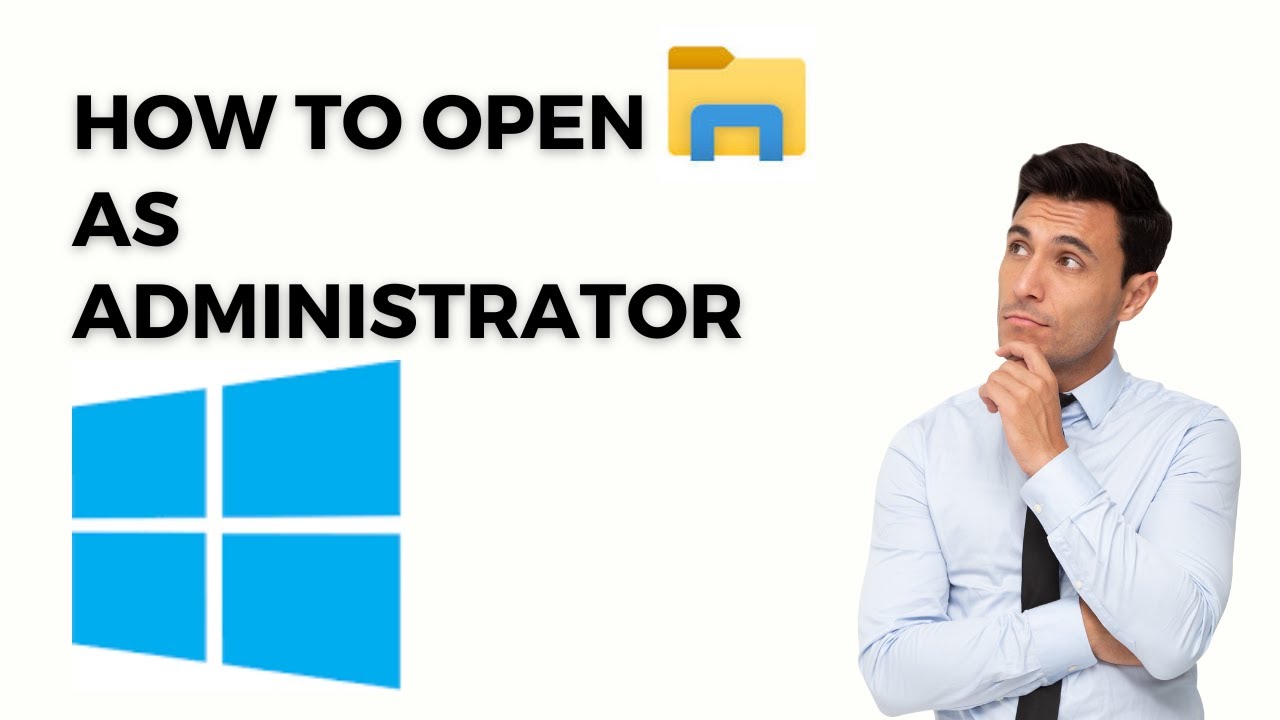
Run File Explorer as Administrator in Windows 11 or 10
880 views · Nov 20, 2022 gearupwindows.com
In this video, you will learn on How to Run File Explorer as Administrator in Windows 11 or 10. File Explorer, also known as Windows Explorer or Explorer, is a file and folder browser available in every version of Windows, including Windows 11 and 10. The File Explorer is used to browse internal and external hard drives, folders, and all types of files on your PC. By default, when you open File Explorer in Windows, it opens with average or standard privileges. However, if you sign in to Windows as an administrator, File Explorer opens with full rights. But typically, Windows users do not sign in to their PC with an administrator account. So, if you’re not signed in as administrator but for some reason, if you wish to open the File Explorer with elevated rights, this gearupwindows article will guide you. How to Open or Access File Explorer in Windows 11 or 10 as an Administrator? To launch File Explorer with elevated rights, first, open File Explorer by pressing Windows + E keys on your keyboard. Then, navigate to the “C:\Windows” directory or folder. After that, locate the explorer app and right-click on that. From the available options, select Run as administrator. That's it. File Explorer will now open with admin privilege. How to Run File Explorer using Task Manager in Windows 11/10 as Administrator? You can even run File Explorer as administrator on Windows 11 or 10 using Task Manager. To do that, first, open Task Manager. Then, click on the Run new task in Windows 11 22H2 (In earlier release, you need to click the File menu and then select Run new task option). On the pop-up window that appears, check the checkbox labeled as “Create this task with administrative privileges.” After that, type explorer.exe next to the “Open” box. Finally, click the OK button or hit the Enter key on the keyboard. That’s it. Now, you will have File Explorer with elevated rights. Chapters 00:00 Intro 00:59 How to Open or Access File Explorer in Windows 11 or 10 as an Administrator? 01:34 How to Run File Explorer using Task Manager in Windows 11/10 as Administrator? #windows #windows11 #windows10 #howto #tutorial #tutorials
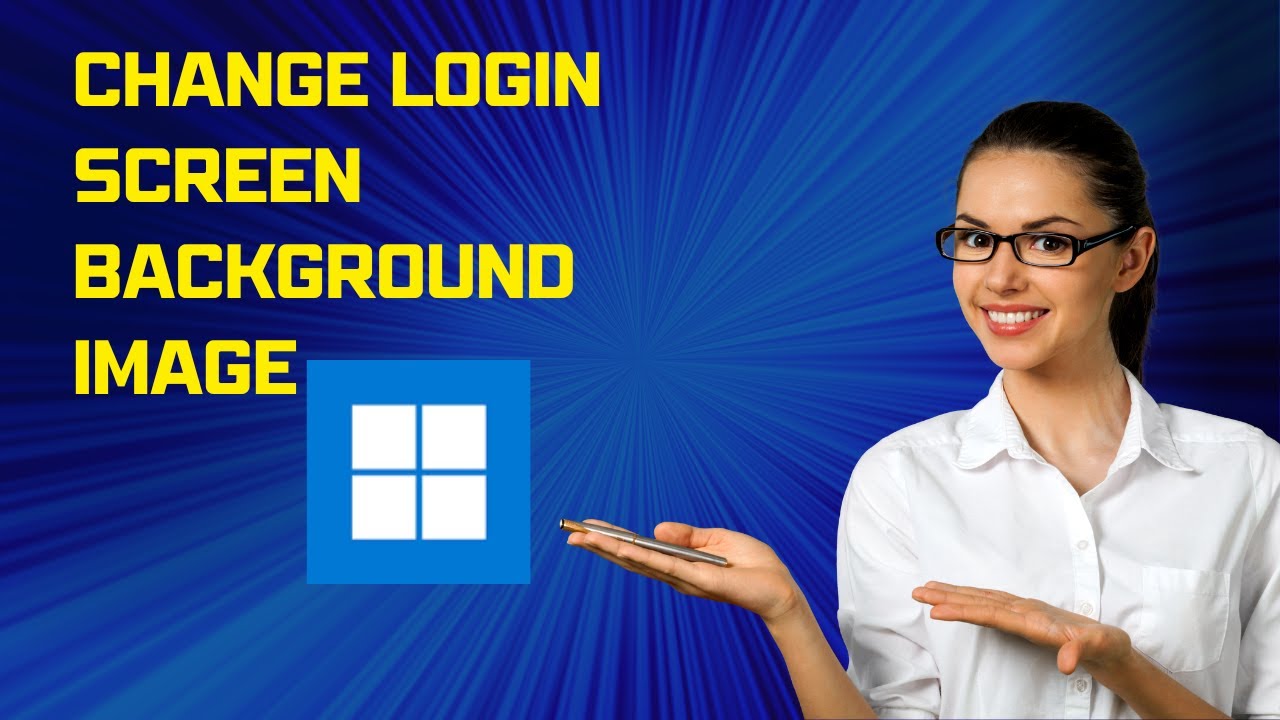
Change Login Screen Background Image on Windows 11
4K views · Nov 20, 2022 gearupwindows.com
In this video, you will learn on How to Change the Login Screen Background Image on Windows 11. Windows 11 offers to customize your desktop experience with various old and new features. Some features are newly introduced on Windows 11, while many features are carried forward from its predecessor, Windows 10. Login Screen Background changing facility was earlier available on Windows 10, and it is still part of Windows 11. Before proceeding with steps, you should know about the Login Screen and Lock Screen of Windows 11. What are Login Screen and Lock Screen? On Windows 11, the login screen and lock screen backgrounds are separate from the desktop background. The login screen or sign-in screen is the screen you see when your PC turns on and asks for your password or PIN. You can also reach to lock screen by pressing the Windows + L keys from the keyboard. After that, click anywhere on the Lock Screen to see the login or sign-in screen. However, the login screen and lock screen can be configured simultaneously in Settings under the Lock screen. How to Change Login Screen and Lock Screen Background in Windows 11? To change login screen and lock screen background, first, open the Settings app by pressing Windows + I keys simultaneously from the keyboard or any other method. Once the Settings app is opened, click on the Personalization category from the left side pane. On the right side pane, scroll down and then click on the Lock screen tab. Here, turn On the toggle switch next to the “Show the lock screen background picture on the sign-in screen” option. Now, on the same window, click on the drop-down next to Personalize your lock screen option. Here, you will see three options, Windows spotlight – If you select the Windows spotlight option, the lock screen background image will be downloaded automatically from the Microsoft server and display different images periodically. Picture – If you prefer to select an image from your PC, selecting the Picture option will allow you to choose from a selection of thumbnails or upload your own images. Slideshow -The Slideshow option allows you to choose multiple images to become part of a rotating picture slideshow. If you wish to select an image from your PC, you can either select “Picture” or “Slideshow.” Then you will have the option to choose the picture(s) from your computer. Select the desired image from your PC, and it will be used as a login screen background by Windows 11. Subscribe to @GearUpWindows channel for more tutorials. Chapters 00:00 Intro 00:36 What are Login Screen and Lock Screen? 01:14 How to Change Login Screen and Lock Screen Background in Windows 11? #windows #windows11 #howto #tutorial #tutorials
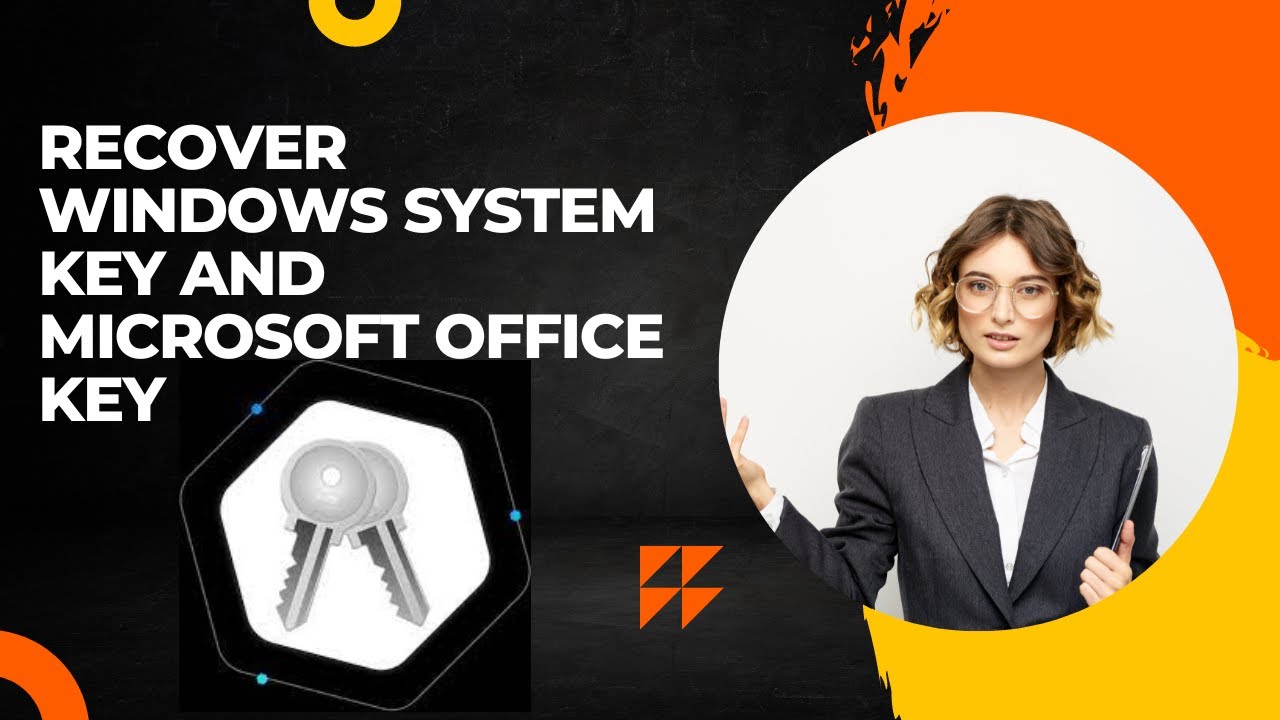
Recover Windows System Key and Microsoft Office Key with Wis...
2K views · Nov 20, 2022 gearupwindows.com
In this video, you will introduce a new freeware application, Windows Key Finder. It lets you recover Windows System Key and Microsoft Office Key. With the release of Windows 7 OS, all PC manufacturers have started securing product license keys into the BIOS/EFI. All new branded Windows computers are preloaded with Windows 11, Windows 7, Windows 8, or Windows 10. After purchasing these branded PCs, you will not find any sticker on the computer or battery way with product key information or Certificate of Authenticity (COA) sticker. However, it may be seen by entering the BIOS/EFI of your computer. While most of us will never try to retrieve the product keys as the Windows image provided with the computer will automatically retrieve the product key from the BIOS or EFI during the operating system installation. But the problem comes when you want to reinstall Windows 7, 8, 10 or 11 on your computer or notebook, and you don’t have a genuine product key. If you don’t have a product key, you can’t activate your Windows. In such a case, you need to purchase a new product key from Microsoft. But why should you pay for the product key once again if you have purchased a pre-installed Windows 7, 8, 10 or 11? These product keys may be retrieved from BIOS or UEFI with the help of third-party tools. In the earlier version of Windows Vista and Windows XP, the PC manufacturer was affixing a sticker on the PC or laptop, which was easily seen. During reinstallation of the Windows operating system, you can reuse them. If your PC is old, it may happen the sticker is spoiled, and you are unable to read them. It may also happen, you have assembled your laptop or computer and separately purchased a Windows product key from the dealer, and you lost the key. In these situations, to recover the key from the Windows installation, you need to use a third-party tool. How to Recover Product Keys with Wise Windows Key Finder? Wise Windows Key Finder is another freeware tool that lets you retrieve the Windows product key from all Windows versions, including the latest Windows 11, Windows 10, Windows 8.1, Windows 8, Windows 7, Windows Vista, even Windows XP. It can also find Windows Server key, including Windows Server 2003, Windows Server 2008, Windows Server 2008 R2, Windows Server2012. It is compatible with both Windows 32-bit and 64-bit architecture. Besides the above operating system, the Wise Windows Key Finder finds Microsoft Office 97, Office 2000, Office XP, Office 2003, Office 2007, Office 2010, and Office 2013 product keys. Wise Windows Key Finder is a portable freeware app that comes with an easy-to-use interface. It recovers and displays Windows Product Key and Microsoft Office Key automatically when you open them. It allows you to save key information as a text file or even Print key information on paper. Furthermore, if you are using Windows 10 PC, you can print the PDF file in a PDF printer. Download Wise Windows Key Finder You can download the Wise Windows Key Finder from its official website (https://www.wisecleaner.com/wise-windows-key-finder.html). Subscribe to @GearUpWindows YouTube video channel for new videos every day. Chapters 00:00 Intro 02:10 How to Recover Product Keys with Wise Windows Key Finder? 03:32 Download Wise Windows Key Finder #windows #windows11 #windows10 #windows8 #windows7 #howto #tutorial #tutorials #productkey
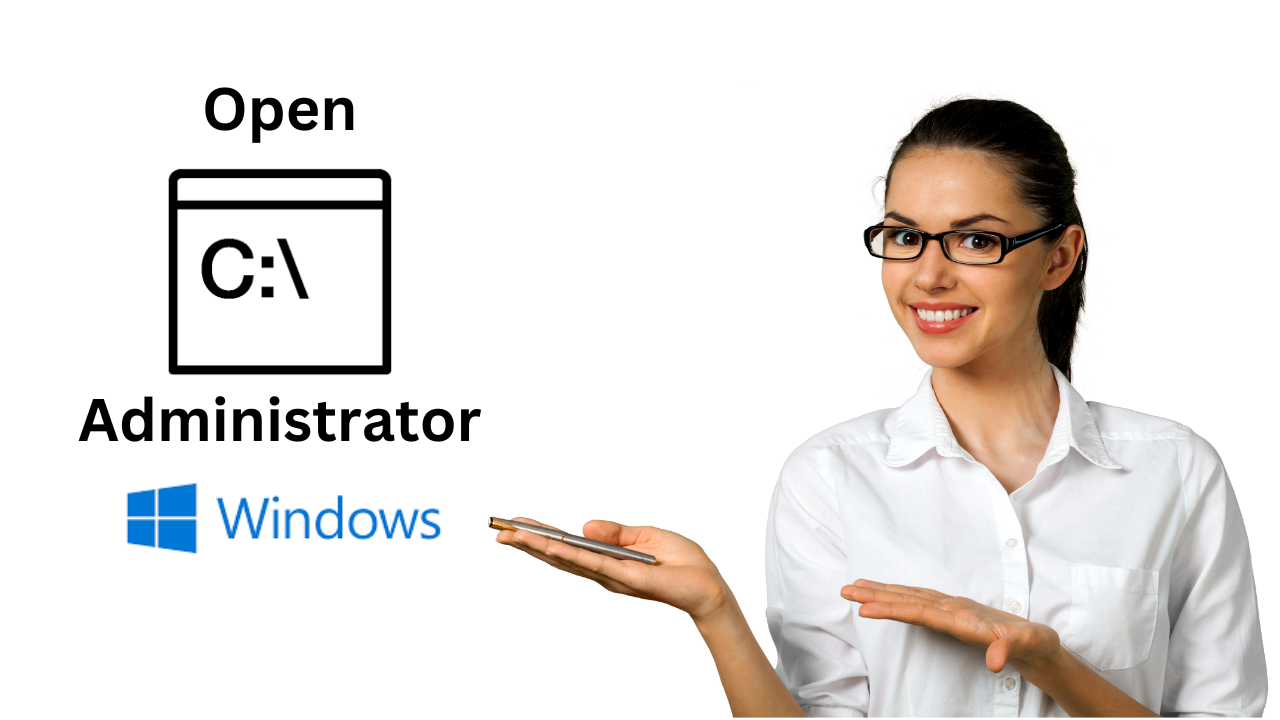
Open Elevated Command Prompt in Windows 11/10/8/7
1K views · Nov 20, 2022 gearupwindows.com
In this video, you will learn on How to Open Command Prompt as Administrator in Windows 11, 10, 8 and 7. Many times opening the Command Prompt as a regular user fulfills your need. Sometimes, you’ll need to open the Command Prompt as an administrator or with elevated rights to run commands with super privileges. Windows 11/10/8/7 offers various ways to open the Command Prompt, and with these methods, you can open the Command Prompt with admin privileges. In this video, we will guide you with two easy methods to open an elevated command prompt. How to open Command Prompt as Administrator using Start Menu? To open the Command Prompt with an administrative privilege, click the Start menu on Windows 10/11 (or Start screen in Windows 8/7) and type “Command Prompt.” From the available search results, right-click on the “Command Prompt” and choose “Run as administrator.” If the “User Account Control” window asks for permission to continue, click Yes. Once you complete the above steps, “Administrator: Command Prompt” window will open. You can perform any administrative task using the command prompt. How to launch Command Prompt with Elevated Rights using the Run box? This is another easy method to open Command Prompt as an administrator. First, press Windows + R keys on the keyboard to open the “Run” box. Type cmd and then press Ctrl + Shift + Enter to run the command prompt as an administrator. When you're done, Command Prompt window with administrative rights will open. Both these methods work in Windows 7, 8, 10, and 11 operating systems. Chapters 00:00 Intro 00:41 How to open Command Prompt as Administrator using Start Menu? 01:19 How to launch Command Prompt with Elevated Rights using the Run box? #windows #windows11 #windows10 #windows8 #windows7 #howto #commandprompt #tutorial #tutorials
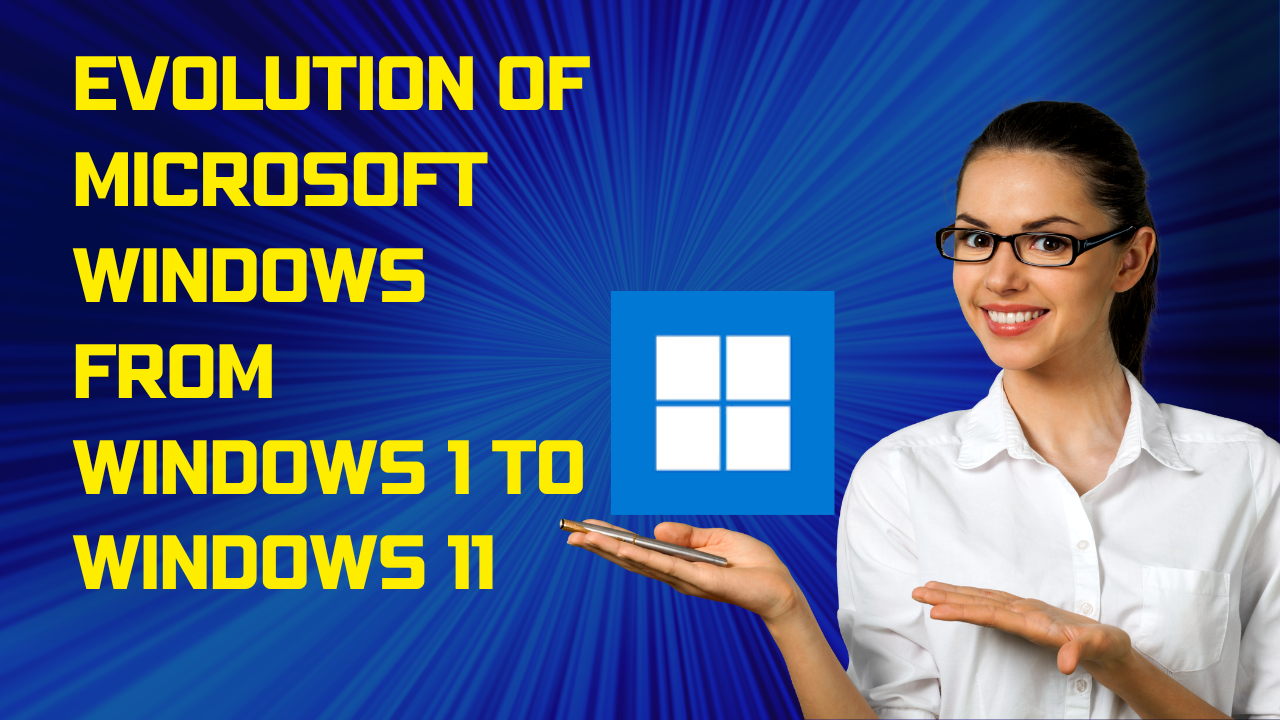
Evolution of Microsoft Windows from Windows 1 to Windows 11
551 views · Nov 20, 2022 gearupwindows.com
In 1995, Microsoft Corporation developed a computer operating system called Microsoft Windows, Windows OS, or Windows. The team created this operating system for personal computers (PCs). Approximately 90 percent of the world’s personal computers are currently running a version of the Windows operating system.
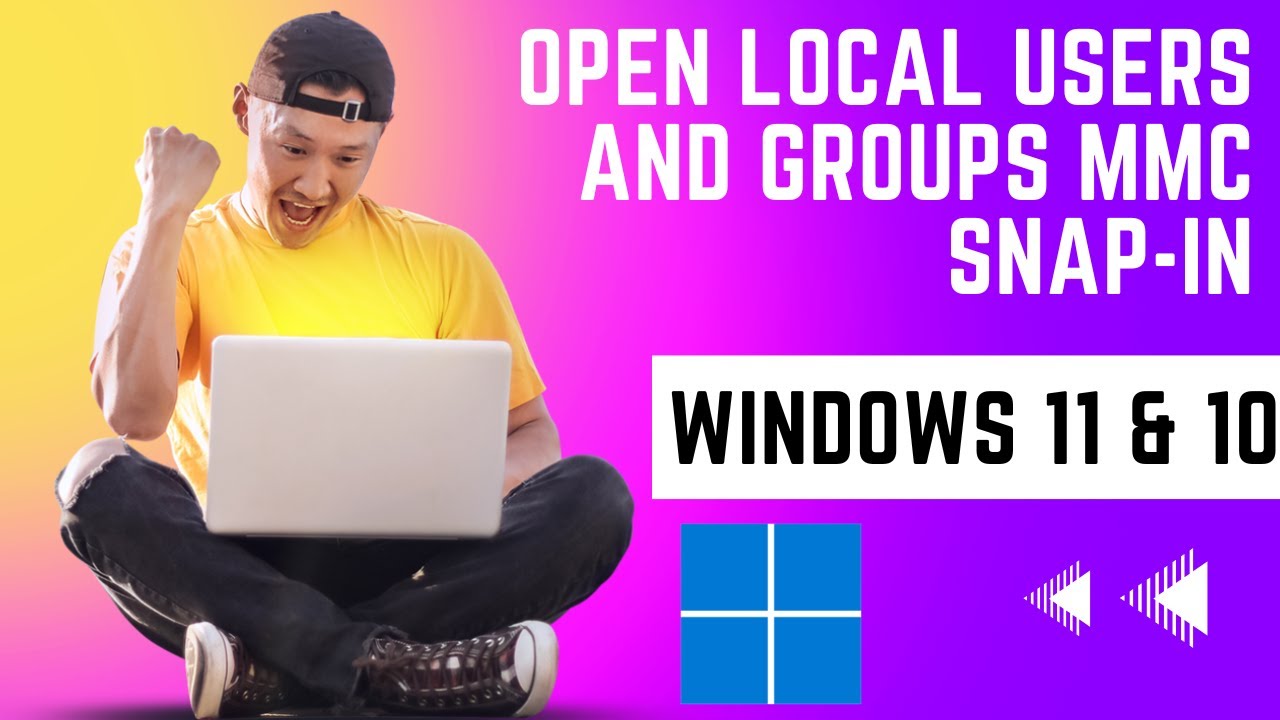
3 Ways to Open Local Users and Groups MMC Snap-in in Windows...
3K views · Nov 21, 2022 gearupwindows.com
In this video, you will learn to Open Local Users and Groups MMC Snap-in in Windows 11 or 10. To manage user accounts or groups in Windows 11 and 10, you need to open Local Users and Groups Microsoft Management Console (MMC) snap-in. This lets you manage user accounts or groups, like creation/deletion of user accounts, disabling a user account, resetting user password, enabling built-in Administrator account, preventing a user from changing Logon Password, etc. Please note that Local Users and Groups MMC snap-in is not a part of the Windows 11 or 10 Home edition. If you want to access Local Users and Groups MMC snap-in in Windows 11 or 10 Home edition, you need to enable the Local User and Group Management (Lusrmgr.msc) console (https://gearupwindows.com/how-to-enable-local-user-and-group-management-lusrmgr-msc-console-in-windows-10-home-edition/) in your Windows. There are at least three easy ways to open Local Users and Groups MMC snap-in Windows. Let me show you one by one. How to open Local Users and Groups Snap-in in Windows 11 or 10 using Computer Management? First, click on the Start button and type Computer Management. In the available search results, click on Computer Management entry to open the same. Here, Expand System Tools in the left console tree, and you can access Local Users and Groups MMC snap-in. How to open Local Users and Groups Snap-in via Run or Command Prompt? Press the Windows logo + R key to open the Run dialog box. Then, type lusrmgr.msc in the Run box and press Enter from the keyboard to open the Local Users and Groups window. Alternatively, open the Command Prompt window. To do that, click the Start button and type CMD. Then, click on the Command Prompt from the available results to open the Command Prompt window. Type lusrmgr.msc on the prompt and press Enter from the keyboard to open the Lusrmgr (Local Users and Groups) window. How to open Local Users and Groups Snap-in in User Accounts? Press the Windows logo + R keys to open the Run dialog box. Then, Type netplwiz and hit Enter from the keyboard to open User Accounts dialog box. Switch to the Advanced tab and then click the Advanced button. Now, you can access the Local Users and Groups snap-in. Chapters 00:00 Intro 01:11 How to open Local Users and Groups Snap-in in Windows 11/10 using Computer Management? 01:37 How to open Local Users and Groups Snap-in via Run or Command Prompt? 02:18 How to open Local Users and Groups Snap-in in User Accounts? #windows #windows11 #windows10 #howto #tutorial #tutorials

Turn Off Monitor Display in Windows 11/10/8/7 using a Shortc...
6K views · Nov 21, 2022 gearupwindows.com
In this video, you will learn to Turn Off Monitor Display in Windows 11/10/8/7 using a Shortcut. When you click on the Power button on Windows 11 or 10 PC, you will see the Sleep, Shut down, and Restart options. There is no option in the power button to turn off the monitor display only. If you leave your computer or laptop running for a while, it will go into sleep mode, depending upon the configuration. After moving the mouse cursor for a few seconds or pressing the keyboard buttons, it will awake from sleep mode. On Windows 11, 10, 8, and 7, it is possible to turn off the monitor display by creating a desktop shortcut. In this post, we’ll guide you on creating a desktop shortcut to turn off the monitor in Windows 11/10/8/7 without using third-party software. How to Create a Shortcut to Turn Off the Monitor? To create a shortcut to turn off monitor display on Windows 11/10/8/7, first, right-click on the empty area of the desktop and select the New then Shortcut option. When Create Shortcut wizard opens, Copy and paste the following command into the location area, and then click the Next button:- powershell.exe -Command "(Add-Type '[DllImport(\"user32.dll\")]public static extern int SendMessage(int hWnd,int hMsg,int wParam,int lParam);' -Name a -Pas)::SendMessage(-1,0x0112,0xF170,2)" Next, Type a meaningful name (like Turn off monitor) in the box labeled “Type a name for this shortcut,” and click the Finish button. Now, you will see a new shortcut on your desktop. Double-click the new shortcut on your desktop to turn off the monitor immediately without putting your computer to sleep. To turn on the monitor, move the mouse cursor or tap the keyboard (or press the Power button for 1 second), your monitor will immediately turn on. If you would like to use a keyboard shortcut to turn off the monitor, right-click the newly-created desktop shortcut and select Properties option. Then, Switch to the Shortcut tab. Place the cursor inside the Shortcut key box. While the cursor is inside the Shortcut key, press any key from “A” to “Z” to assign a shortcut key. We have pressed the D key from the keyboard, and the window has assigned Ctrl + Alt + D shortcut key. Finally, click Apply and then OK button. Now, pressing the Ctrl + Alt + D hotkey can be used to turn on the monitor. If you want to quickly access the Turnoff monitor shortcut from the Taskbar of Windows, right-click on this shortcut icon and select Show more options and then select Pin to taskbar. Now, this shortcut icon will appear on Taskbar. Just click on this taskbar icon to turn off your monitor display. Subscribe to @GearUpWindows for more videos. Chapters 00:00 Intro 00:57 How to Create a Shortcut to Turn Off the Monitor? #windows #windows11 #windows10 #windows7 #windows8 #howto #tutorial #tutorials
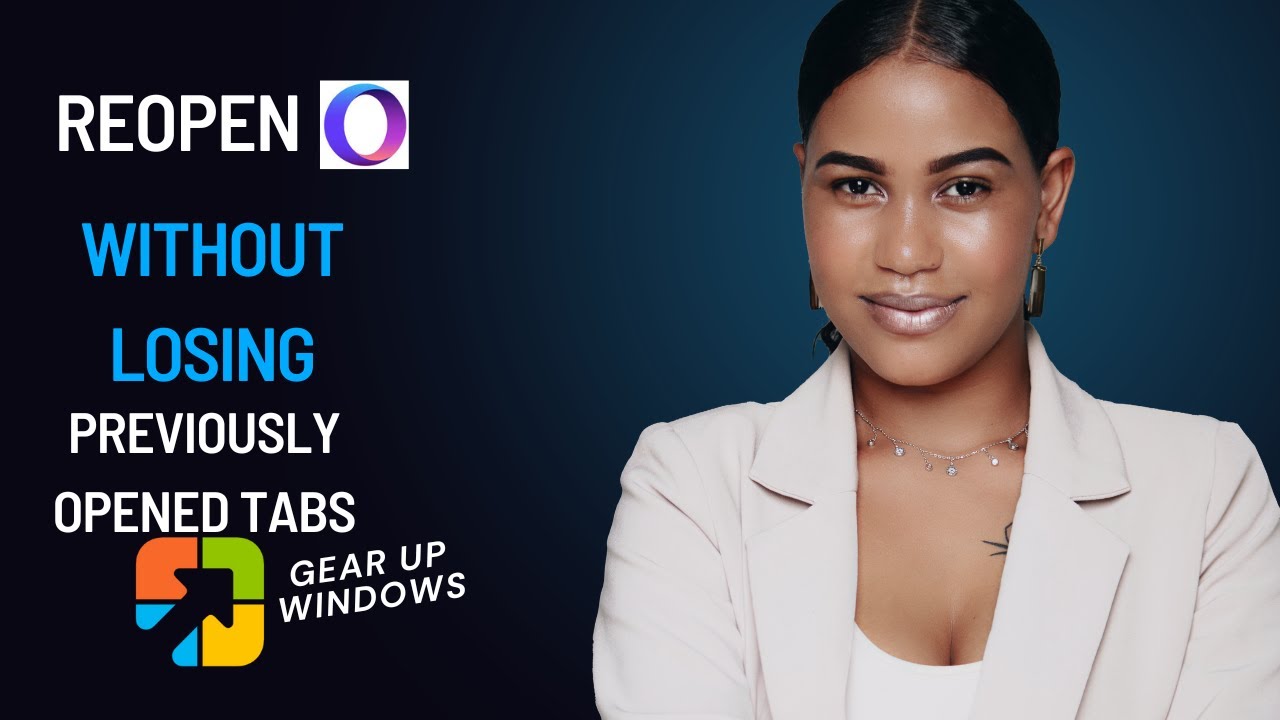
Reopen Opera browser without losing previously opened Tabs i...
336 views · Nov 21, 2022 gearupwindows.com
In this video, you will learn to Reopen the Opera browser without losing previously opened Tabs in Windows 11 and 10. Like Microsoft Edge and Google Chrome browsers, Opera also lets you reopen or restore the previously opened Tabs in Windows 11 and 10. It is a helpful option for those who accidentally close the browser and then try to restore all previous session tabs in the Opera browser. It is also beneficial if you work with so many tabs and suddenly the PC goes off. Restarting the PC and opening the Opera browser, you can resume your work without reopening individual Tabs. This post will guide you on restoring the opened Tabs in the Opera browser on Windows 11 or 10 PC. How to reopen the Opera browser without losing previously opened Tabs in Windows 11 or 10? It is quite simple to reopen Opera browser without losing previously opened Tabs in Windows 11 or 10. Just Start the Opera browser. and Click the Setting gear icon from the left side menus. In the Settings page that opens, scroll down to the “On startup” section. Click on the radio button of the “Retain tabs from the previous session” option and then turn On the toggle next to the “Display the start page first” option. The changes will be saved automatically; you may now close the Opera. Alternatively, you can use the shortcut Ctrl+ Shift + T keys to restore the previous session of the Opera browser. Just open the Opera browser and press Ctrl+ Shift + T shortcut keys to restore all opened Tabs from the previous session. Keep pressing Ctrl + Shift + T keys, until you find the desired closed tab. Chapters 00:00 Intro 00:48 How to reopen the Opera browser without losing previously opened Tabs in Windows 11/10? #windows #windows11 #windows10 #opera #howto #tutorial #tutorials

Safely and Completely Remove Desktop Programs and Universal ...
27K views · Nov 21, 2022 gearupwindows.com
In this video, we will introduce a new freeware tool, Wise Program Uninstaller. This tool lets you Safely and Completely Remove Desktop Programs and Universal Apps in Windows 11, 10, 8 and 7 PCs. Many Windows users install and uninstall various programs in the day-to-day usage of computers. If a program is good, they continue using it; if it is terrible, people remove it from their PCs. Windows comes with a built-in uninstaller program, and there is nothing wrong with that. Still, if you want an advanced uninstaller program that can care about the residual files, folders, and registry entries, then a third-party app is the only solution. The latest Windows 11 and 10 also come with a built-in uninstaller that lets you uninstall desktop programs and universal apps. When we talk about a freeware tool, many free apps are available over the internet. However, it is tough to find out a good program that can care about your Windows PC. Most of them come with adware or do not work as advertised. IObit Uninstaller and Revo Uninstaller are examples of free apps that let you uninstall a program entirely from your Windows computer or notepad. Wise Program Uninstaller for Windows 10 and 11 Wise Program Uninstaller is another excellent example of freeware that cares about your PC. It wholly and safely removes traditional desktop programs and universal apps in Windows 11 and 10. In addition, once you uninstall an app from your PC, it lets you delete related files, folders, and registry entries from your PC. Once you download, install and run Wise Program Uninstaller on your PC, it allows you to quickly and thoroughly uninstall any program. It is the perfect solution for uninstalling Windows software, allowing you to uninstall programs quickly and completely using its simple and user-friendly interface. In addition, the built-in scan engine scans and deletes all the leftover associated files, folders, and registry items after the de-installation, making sure the software is completely removed from your computer. Wise Program Uninstaller comes with an intuitive and modern interface. It allows you to organize applications according to name, size, date, and review to find the software you want to uninstall quickly. A search option is included on this tool to find the software’s name quickly. Once you decide to uninstall a program from your PC, click on the Wise Program Uninstaller program’s entry and select Safe Uninstall in a typical case. Once the selected program’s uninstallation process is completed, it will offer to delete the residual files, folders, and registry entries. Again, you can choose all or a few entries that you want to remove from your PC. Wise Program Uninstaller: Forced Uninstall Apart from the regular uninstalling desktop programs or universal apps on Windows 11/10, it also provides the Forced Uninstall feature. Use this Forced Uninstall option if a stubborn program cannot uninstall from your PC or any installed app uninstaller corrupted your Windows PC. It will erase them from your PC without taking ownership of files or folders. That’s is the beauty of Wise Program Uninstaller. In other words, it scans your system for all the files and registries that are associated with this software and deletes them thoroughly, just like you have never installed the software on your Windows PC. Wise Program Uninstaller: Settings You can access the Wise Program Uninstaller program’s settings by clicking on the menu icon and selecting the Settings option. From the Settings of Wise Program Uninstaller, you can integrate this program to right-click the context menu to uninstall the desktop program from your PC quickly. To do so, access the Settings of Wise Program Uninstaller, check the checkbox “Display in Context Menu,” and then click the OK button. Once you have integrated Wise Program Uninstaller in right-click context menu, simply right-click on a program desktop that you want to remove from your PC and select the option “Uninstall with Wise Program Uninstaller.” Wise Program Uninstaller interface will open and uninstall the selected program from your PC. Once the app is removed from your PC, it will offer to remove the related files, folders, and leftover registry files. You can select an individual or all leftover entries at once and delete them. Download Wise Program Uninstaller You can download the free uninstaller software from its official website (https://www.wisecleaner.com/wise-program-uninstaller.html). Chapters 00:00 Intro 01:20 Wise Program Uninstaller for Windows 10/11 03:07 Wise Program Uninstaller: Forced Uninstall 03:51 Wise Program Uninstaller: Settings 04:57 Conclusion 05:17 Download Wise Program Uninstaller #windows #windows11 #windows10 #windows8 #windows7 #howto #uninstaller #free #freeware
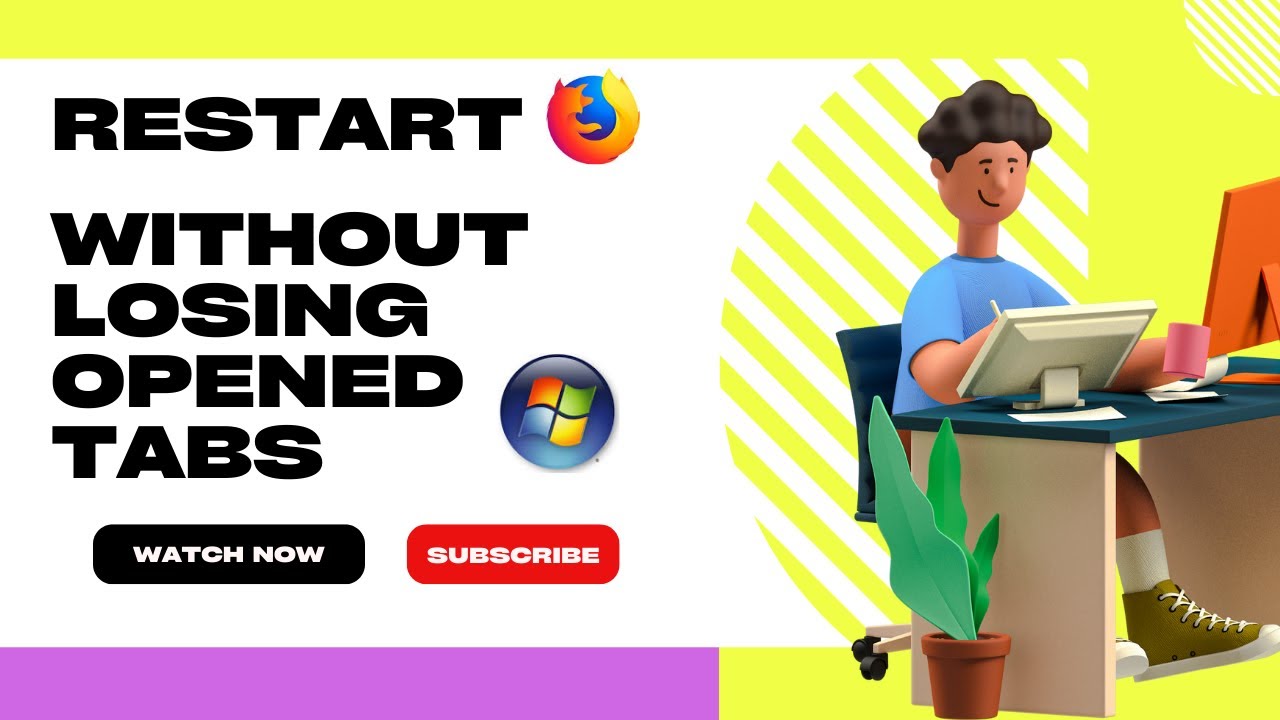
Restart Mozilla Firefox without losing opened Tabs in Window...
338 views · Nov 21, 2022 gearupwindows.com
In this video, you will learn to Restart Mozilla Firefox without losing opened Tabs in Windows 10 or 11. Popular Mozilla Firefox lets you restart the browser without losing opened Tabs in Windows 11 and 10. A similar function to restart the browser without losing opened Tabs is available in Microsoft Edge and Google Chrome browsers. That means if you are working with several opened Tabs in your browser, you can close the browser, and when you will reopen it, you can start your work without opening the same tabs again and again. Other tweaking are possible in the Firefox browser, including changing the default Downloads location, enabling or disabling the Tab Sleep feature to save system resources, etc. One can even save webpages as PDF in Chrome, Firefox, or Edge on Windows 11 or 10 computer or laptop. This gearupwindows post will guide you on restarting Mozilla Firefox without losing opened Tabs in Windows 11 or 10. How to restart Mozilla Firefox without losing opened Tabs in Windows 11 or 10? The Firefox browser is owned by Mozilla and offers a faster and more private browsing experience. It also provides an option to restore the previous browsing session. To restart Mozilla Firefox without losing opened Tabs in Windows, First, open the Firefox browser. Click on the three horizontal bars to open the Menu bar and then select Settings option. In the Settings page that opens, click on General tab from the left side pane. On the right side pane of General, select the checkbox “Open previous windows and tabs.” You can now close the Firebox browser. Changes will be saved automatically. Once you complete the above steps, if you’re working with many tabs in Mozilla Firefox and by mistake, you close the Firefox or your PC suddenly restarts when you open Mozilla Firefox again, it will restore the previously opened sessions. In other words, after completing the above steps, when you will relaunch Firefox, it will open by restoring previously opened Tabs automatically. Alternatively, you can use the shortcut Ctrl + Shift + T keys to restore the previous session of the Mozilla Firefox browser. Just open Firefox and press Ctrl + Shift + T shortcut keys to restore all opened Tabs from the previous session. Read more on: https://gearupwindows.com/restart-mozilla-firefox-without-losing-opened-tabs-in-windows-10/ Chapters 00:00 Intro 01:07 How to restart Mozilla Firefox without losing opened Tabs in Windows 11/10? #windows #windows11 #windows10 #howto #firefox #tutorial #tutorials
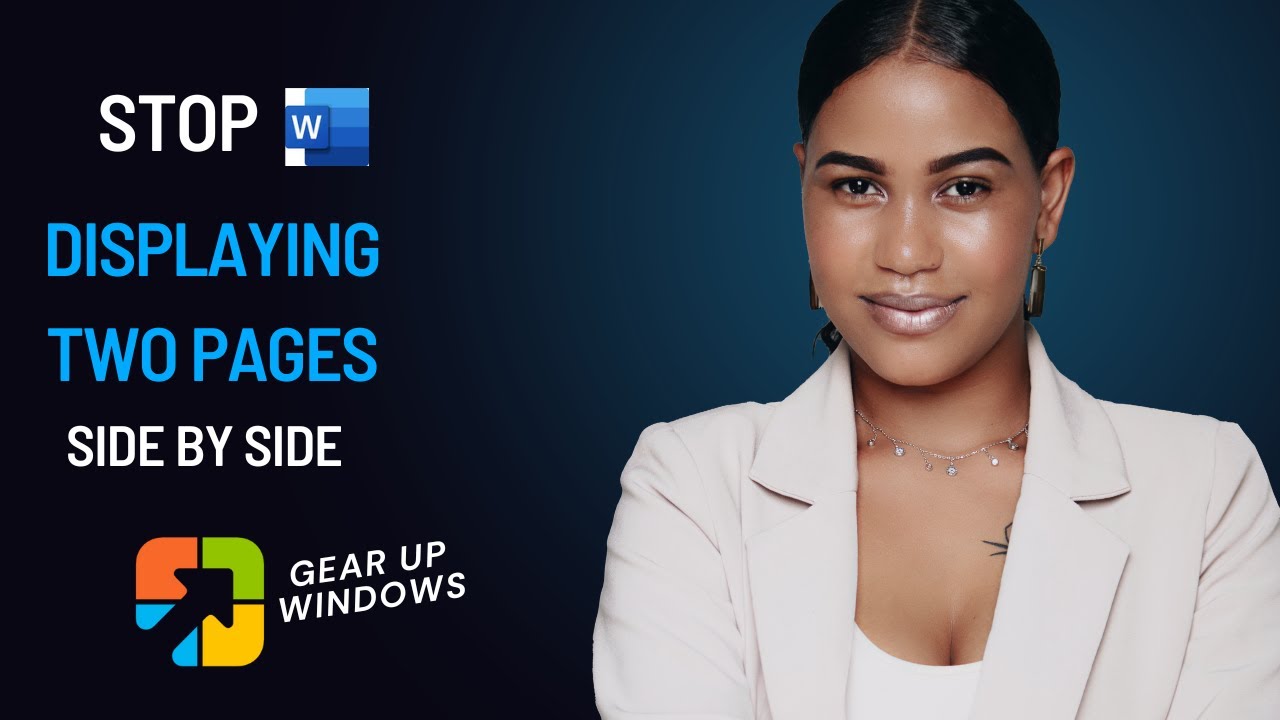
Stop Microsoft Office Word from Displaying Two Pages Next to...
444 views · Nov 21, 2022 gearupwindows.com
In this video, we will guide you on How to stop Microsoft Office Word from displaying two pages next to each other. If you are running the Microsoft Office Word program 2016, 2019 or 2021 on your Windows 11 or 10 PC and notice the Word program shows several pages of a document side-by-side, you are reading the right post. The MS Word program displays multiple pages side by side on a high-resolution widescreen monitor. On a computer with a high-resolution screen, the Word program automatically displays multiple pages of a document side by side at the same time. For instance, if you run the MS Word app on a 4k 24” resolution monitor, Word will show two pages side by side. It can also happen that someone has changed MS Word settings to show the document side by side. Needless to say, this happens only when the document consists of more than a page. Although this is a nice feature to have as you can simultaneously view two pages side-by-side, many users find it a distraction. Most users, including me, would like to see just one page of a document at a time, especially while composing or editing a document. Having only one page on the screen at a time helps you focus better. Besides that, many users switch to the Focus mode in Word program while editing, which also displays two pages side-by-side by default. Luckily, Microsoft Word offers an easy way to switch back from the multiple pages side-by-side view to a single page view with the click of a mouse button. Here is how to do that. Change Zoom Settings to See a Single Page at a Time You can modify the zoom setting to a higher level, adjusting the document to display only one page at a time. For example, you can increase the zoom by 150% to eliminate side-by-side mode. However, this method will not work when you are viewing a document in side-by-side mode. You must return to the one-page view mode and move the zoom slider to the Word window’s bottom right to change the zoom settings. If not, press and hold the Ctrl key and scroll the mouse button to set the display mode. Turning off the side-by-side pages mode When the MS Word program displays two pages side-by-side, click on the View tab and then select the One Page option to switch back to the default single-page mode quickly. In the old MS Office program, instead of the One Page option, you can see the Vertical option in the same place as in the picture below. If you want to switch back to side-by-side viewing mode, click on the Multiple Pages option from the View tab. Alternatively, adjust the same by reducing the zoom size of the word document. Chapters 00:00 Intro 01:49 Change Zoom Settings to See a Single Page at a Time 02:28 Turning off the side-by-side pages mode #windows #windows11 #windows10 #word #howto #tutorial #tutorials
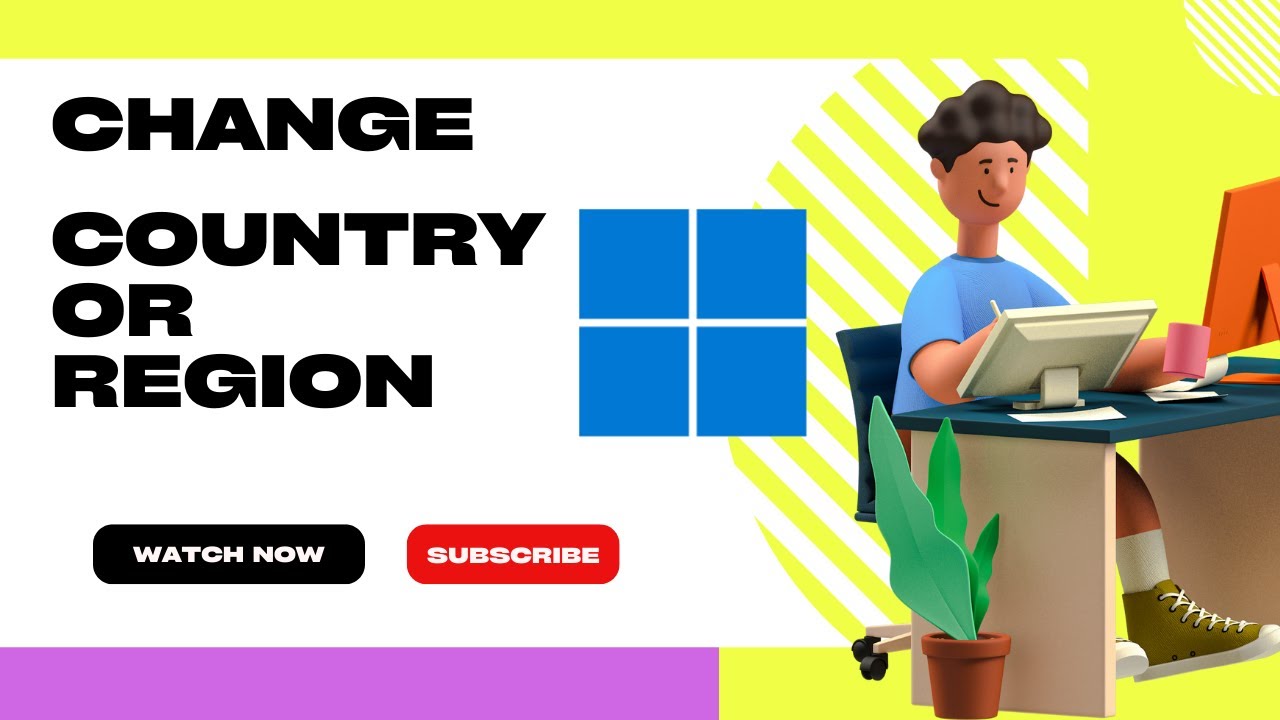
How to Change Country or Region in Windows 11
768 views · Nov 21, 2022 gearupwindows.com
In this video, you will learn on How to Change Country or Region in Windows 11. Due to some reason, if you want to change the Windows 11 system region or country, this gearupwindows article will guide you. It may happen, you have chosen the wrong country region on which you want to test Android apps on your Windows 11 computer; for that, you want to set the country to the US. All you need to do is navigate through the settings app and change the country or region. Here is how to do it. How to Change Country or Region in Windows 11? Since the Android app’s support is limited to a few countries only, you might want to change the current region to install the Android app. To set a new country or region in Windows 11, first, open the Settings app by pressing Windows + I keys. Then, Select Time & language category from the left side pane in the Windows Settings. On the right-side pane, click the Language & region. After that, in the Language & region settings page, under the “Region” section, select your preferred country besides the “Country or region” option. When you’re done, you can close the settings app safely. All the changes will be saved automatically. Chapters 00:00 Intro 00:34 How to Change Country or Region in Windows 11? #windows #windows11 #howto #tutorial #tutorials

How to Add Settings App and File Explorer icons on Start Men...
3K views · Nov 21, 2022 gearupwindows.com
In this video, you will learn on How to Add Settings App and File Explorer icons on Start Menu Next to Power Button on Windows 11. We all love to use Windows PC because it lets you customize with ease. Time-to-time we provide ways to customize your Windows according to your needs. This is another post to customize your Windows 11 according to your choice. Have you ever thought to add the Settings app and File Explorer icons next to the power button on Windows 11? All of us use the Power button on the Start menu for at least a day. Once you turn on your PC, you need to turn it off. Most Windows users prefer to shut down or restart their PC using the Start menu power button. While most Windows 11 users prefer to use the power button of the Start menu, they can also add a “Slide to shut down” option on their computer. You can also create Shutdown, Restart, Hibernate, and Sleep shortcuts in Windows 11. Since the Power button area on the Start menu is the most seen place by most Windows users, you might be wondering to add more options here to access them quickly on Windows 11. If you are those Windows users who prefer to add more items next to the Power button, Windows 11 provides you simple ways. That means you don’t have to take the help of third-party software or hack Windows Registry. All you can do is through the powerful built-in Settings app. Most of the customization or personalization of your PC is possible using the Settings app of Windows 11. Using the Settings app of Windows 11, you can make your PC a Mobile Hotspot, hide or show Recycle Bin Icon, enable or disable Wi-Fi and Ethernet adapter, access Optional updates, show or hide Notification Badges on Taskbar Icons, etc. On Windows 11, it is possible to add the following items next to the Power button on the Start menu for quick access:- Settings app File Explorer Documents Downloads Music Pictures Videos Network Personal Folder Let us see how it is possible on Windows 11. How to Append Settings App and File Explorer icons on Start Menu Next to Power Button? To add Settings app and File Explorer icons on the Start menu next to the power button, open Settings app by clicking on the Start button from the taskbar and then clicking on the Settings gear icon. Alternatively, press Windows + I keys simultaneously to launch the Settings app. On the Settings app, click on the Personalization category from the left side pane. On the right-side of Personalization, scroll down and then click on the Start tab. Here, click on the Folders option. Here, turn on the toggle switch next to Settings and File Explorer. That’s all. Now, Settings and File Explorer icons will be visible next to the Power button on the Start menu. If you want to see more icons next to the Power button on the Start menu, you can turn the toggle On according to your needs. If you would like to remove icons next to the Power button on the Start menu, repeat the above steps, and turn Off the toggle switch next to the available items. Chapters 00:00 Intro 02:25 How to Append Settings App and File Explorer icons on Start Menu Next to Power Button? #windows #windows11 #settings #fileexplorer #howto #tutorial #tutorials
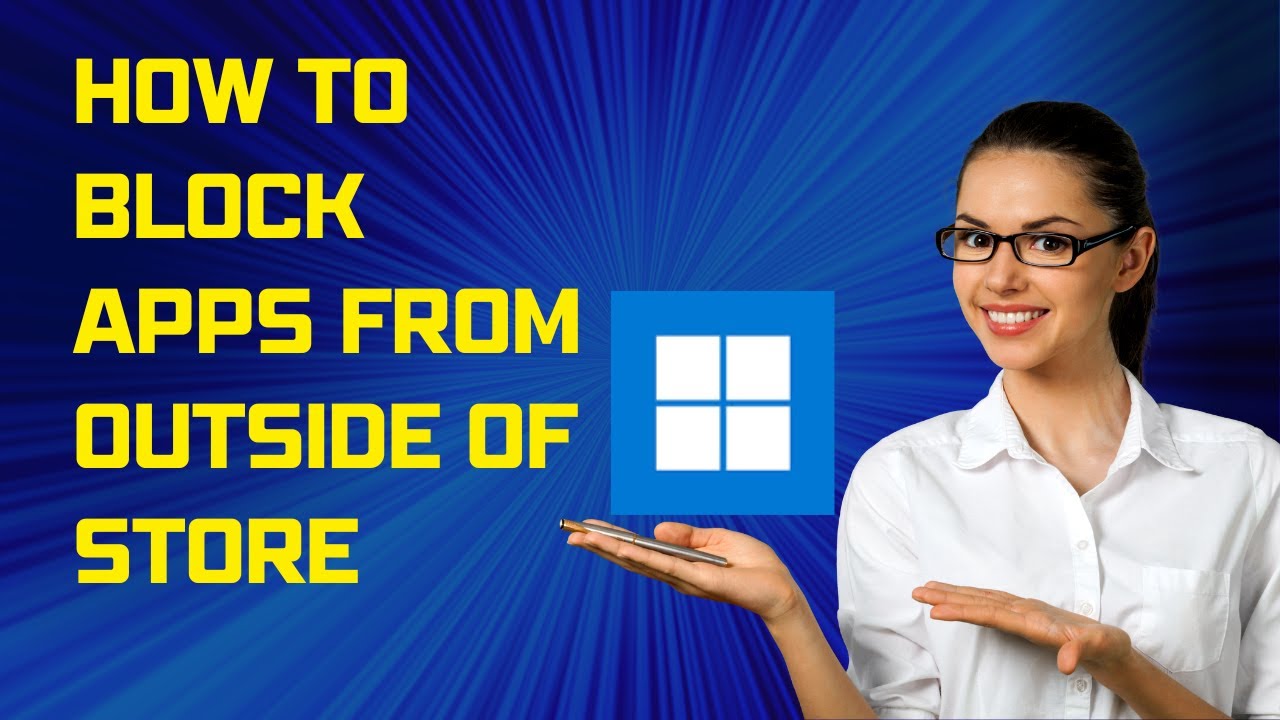
How to Block Apps from outside of Store on Windows 11
2K views · Nov 21, 2022 gearupwindows.com
In this video, you will learn How to Block Apps from outside of Store on Windows 11. How to only allow Apps from the Store on Windows 11? Do you want to make Windows 11 more secure? If you are one of the Windows users who are privacy concerned, Microsoft has provided a built-in feature. You can easily set up your device to run the application from the Microsoft Store only. That means Windows 11 will not allow you to install the application on your PC, which you have downloaded from the other source. Isn’t it a pretty good feature of Windows? You can continue using the previous application you have downloaded and installed on your computer; however, Windows 11 will not allow you to install a new application outside the Microsoft Store when you try to install it on your PC. When you hand over your computer to a novice person or your child to learn Windows 11, you should block installing software other than Microsoft store. This way, they can download a file from an unknown source, but it will not run on your PC, resulting in a safer computer. Once you block the app outside Microsoft Store and when you try to install .exe or .msi on your PC, you will see a message, “The app you’re trying to install isn’t a Microsoft-verified app,” along with an option to open the Store app. Click the Get apps from Store button; the Microsoft Store app will open on your computer. There, you can see similar apps suggested by Microsoft if it’s available. How to Block Apps Installation outside of Microsoft Store on Windows 11? To Block Apps Installation outside of Microsoft Store on Windows 11, first, Open the Settings app by pressing Windows + I keys simultaneously from the keyboard. When the Settings window opens, click on the Apps from the left sidebar. On the right side pane of the Apps, click on the "Advanced app settings." On the following page, click on the drop-down menu “Choose where to get apps.” Next, select "The Microsoft Store only (Recommended)" option from the drop-down menu that appears. Quick Note: If you change your mind and want to allow apps from all the websites, select Anywhere or another option that suits you. That’s it. You can close the Settings app now. After blocking the application running on your PC, when you try to run an installation file (such as .EXE or .MSI file), Windows 11 will prevent it from running. You will see a message “The app you’re trying to install isn’t a Microsoft-verified app.” By turning on this optional feature, you can keep your PC safe from being infected by malware. Chapters 00:00 Intro 01:36 How to Block Apps Installation outside of Microsoft Store on Windows 11? #windows #windows11 #howto #tutorial #tutorials

Turn On or Off Projecting to this PC in Windows 11
1K views · Nov 21, 2022 gearupwindows.com
In this video, you will learn How to Enable or Disable Projecting to this PC in Windows 11. “Projecting to this PC” is a built-in feature of the Windows 11 operating system that uses wireless technology to project the content of other devices to your PC screen and lets you control the connected device using your mouse or keyboard. Using this feature, you can project the screen of a Windows Phone, Android Phone, or another Windows PC over the same wireless network. The “Projecting to this PC” feature of Windows 11 uses the Connect app for screen mirroring. The Connect app is no longer part of the Windows operating system, but its functionality can still be accessed via Wireless Display, which is part of Windows 11 “optional feature.” How to Turn On or Off Projecting to this PC in Windows 11? To turn On or Off Projecting to this PC in Windows 11, first open Settings app by pressing Windows + I keys on the keyboard. Then, select the System category in the left sidebar. On the right sidebar, scroll down and click on the Projecting to this PC option. In the topmost dropdown menu, select the “Available everywhere on secure networks” or the “Available everywhere” option to enable the setting. If you want to disable the feature, choose the “Always Off” option. Learn more: https://gearupwindows.com/how-to-enable-or-disable-projecting-to-this-pc-in-windows-11/ Chapters 00:00 Intro 00:50 How to Turn On or Off Projecting to this PC in Windows 11 Settings? #windows #windows11 #howto #tutorial #tutorials
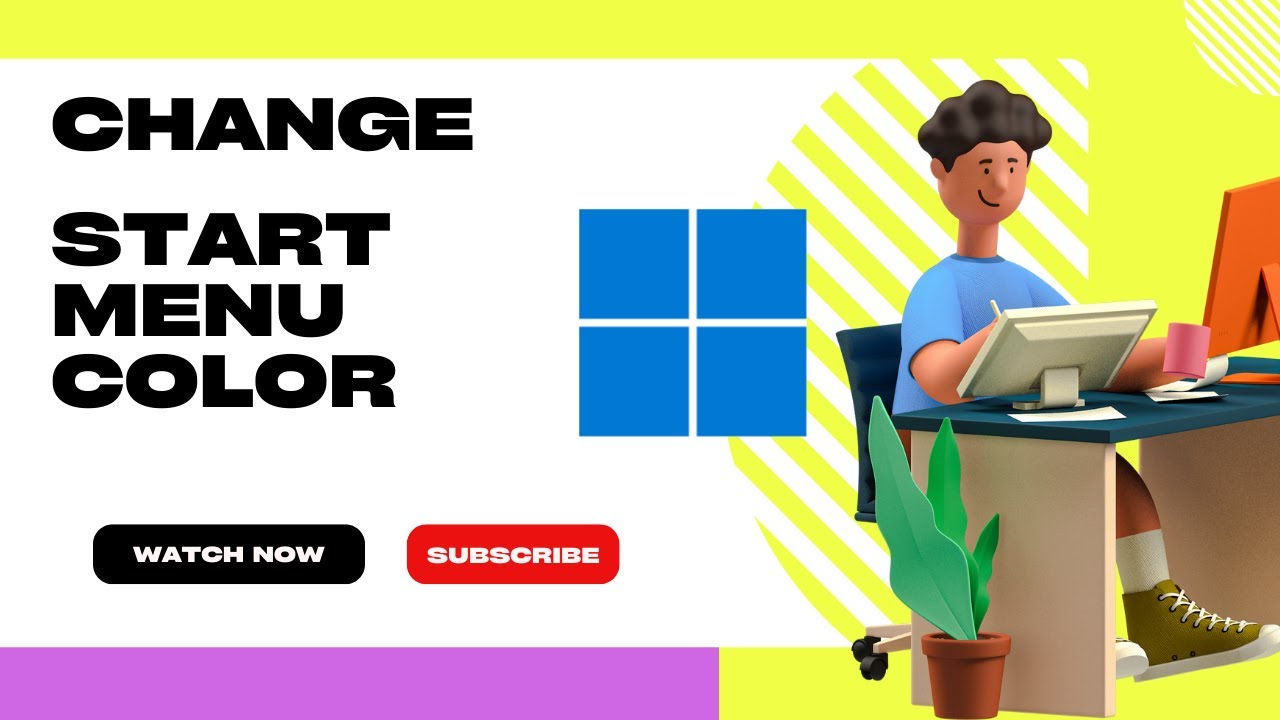
How to Change Windows 11 Start Menu Color
3K views · Nov 22, 2022 gearupwindows.com
In this video, you will learn on How to Change Windows 11 Start Menu Color. Microsoft has made several changes in Windows 11 Start menu and Taskbar. Now, you can change the Start menu background also. That means you can dress up your Start Menu of Windows 11 with any color of your choice. By default, the Start menu uses black or white color. But now, you can use any color of your choice on the Start menu. However, changing the color of the Windows 11 Start menu will also change the color of the Taskbar. Because, at least for now, the setting is combined with both the Start menu and Taskbar. How to Change the Start menu color in Windows 11? Before changing the Start menu color of Windows 11, make sure that your copy of Windows is activated because Microsoft does not allow you to personalize your PC on inactive Windows. You can check Windows 11, if it is activated or not (https://www.youtube.com/watch?v=ZSSQ0io5JQw). Now, open the Settings app by pressing Windows + I keys from the keyboard. Then, click on the Personalization category from the left sidebar in the Windows Settings. Next, select the Colors tab from the right-side pane of Personalization. Now, scroll down to the bottom on the right-side pane and turn the toggle On next to Show accent color on Start and taskbar option. Now, the Start menu and taskbar will wear the ascent color which you have selected. To change the color, scroll up to see the “Ascent color” option. Select Manual from the drop-down menu of the “Ascent color” option. Then select any color of your choice that you would like to use. If you don’t like any built-in palette color, scroll down a bit and then click the View Colors next to the “Custom colors” option. Select the color of your choice here, and then click the Done button. Now, you can safely close the Settings app. The changes are immediate, and no need to restart your Windows 11 computer. The Start menu and taskbar of Windows 11 will now wear your custom color. How to Automatically Set the Color of Start menu and Taskbar on Windows 11? If you cannot decide which color you need or the selected color does not match your requirements, it is also possible to set Windows 11 to choose a color automatically from your Wallpaper. Windows 11 will automatically use the accent color by picking a dominant color from your wallpaper. This option is handy for those who use Wallpaper Slideshow in Windows 11. To proceed with steps, first, Open the Settings app by pressing Windows + I keys from the keyboard. Then, Click on the Personalization category from the left sidebar in the Windows Settings. Next, select the Colors tab from the right-side pane of Personalization. Now, scroll down to the bottom on the right-side pane and turn the toggle On next to Show accent color on Start and taskbar option. Now, the Start menu and taskbar will wear the ascent color which you have selected manually. To set the automatic color, scroll up to see the “Ascent color” option. Select Automatic option from the drop-down menu of the “Ascent color.” That’s it. No more action is required that means you can close the Settings app safely. Chapters 00:00 Intro 00:45 How to Change the Start menu color in Windows 11? 02:20 How to Automatically Set the Color of Start menu and Taskbar on Windows 11? #windows #windows11 #howto #tutorial #tutorials #startmenu

How to Change DPI Display Scaling in Windows 11?
2K views · Nov 22, 2022 gearupwindows.com
In this video, you will learn How to Change DPI Display Scaling in Windows 11. DPI complete form is Dots per inch. The DPI is a physical measurement of the number of pixels in a linear inch of a display for your information only. DPI represents a scale factor that Windows uses to resize the running apps and documents. Most modern computers use the most popular scaling factors in the range of 96-125 DPI. Increasing or decreasing the display scaling in Windows 11 enables you to make UI elements in Windows 11 smaller or bigger. Windows 11 calculates the scaling factor for your monitor automatically, which may not follow your preferences, especially if you have a large display with a high resolution. All modern devices often include high-resolution displays. Even if you have a small Ultrabook or a Windows tablet, you may find a display resolution of 1080p or more. The modern desktop monitor supports up to 4K resolutions. In most cases, Windows 11 will automatically adjust DPI scaling, so everything on your screen becomes more considerable. But, for every case, it will not be accurate. In such instances, you need to fix the DPI display scaling manually in Windows 11. In this gearupwindows article, we will guide you on changing DPI Display Scaling in Windows 11 so that you can easily read the text on the monitor. According to your convenience, you can make the display small or more significant that suits your needs. How to Adjust DPI in Windows 11? To change the DPI on a Windows 11 machine, first, open the Settings app by pressing Windows + I keys. When Windows Settings opens, select the System category from the left side pane. On the right sidebar of System, click the Display option. After that, find the Scale option and pick a new value from a drop-down list such as 100%, 125%, 150%, etc. When you’re done, Windows 11 will instantly apply the new DPI scaling value. If the texts do not appear on the monitor according to your wishes after selecting a particular DPI display, select another DP display and see if it suits your eyes. When you find the correct DPI, close the settings app. All the settings are saved automatically. Chapters 00:00 Intro 01:46 How to Change DPI Display Scaling in Windows 11? #windows #windows11 #tutorial #tutorials #howto #dpi
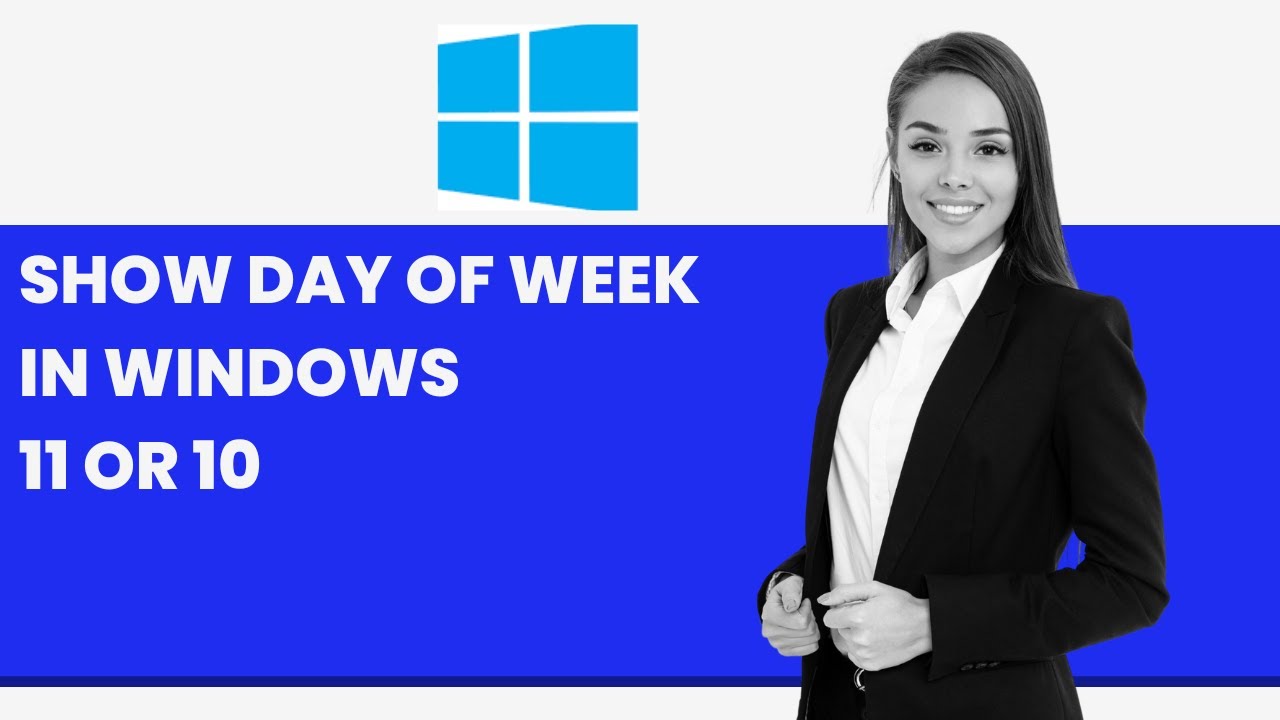
How to Show Day of Week in Windows 11/10 Taskbar Clock?
1K views · Nov 22, 2022 gearupwindows.com
In this video, you will learn on How to Show Day of Week in Windows 11/10 Taskbar Clock. By default, Windows 11 or 10 doesn’t add the day of the week (for example, Sunday, Monday, etc.) to the taskbar clock. To see weekdays, you need to click on the taskbar clock, then the Calendar flyout opens. Here, you can see the day in the calendar. But what if you want to show the weekday on the taskbar clock? Is any way to do this? Yes, it is possible on Windows 11 and Windows 10 to display weekdays just before the date. Let me show how to do it. How to Show Day of Week in Windows 11 or 10 Taskbar Clock? To display day of week in Windows 11 or 10 Taskbar Clock, first, open Control Panel. To do that, launch the Run dialog box by pressing Windows + R keys simultaneously from the keyboard. In the Run box, type Control or Control Panel and then hit Enter from the keyboard or click the OK button. When Control Panel opens, click the Clock and Region category. Then click the Region in the “Clock and Region” window. On the “Region” window, click the Additional settings button under the “Formats” tab. Switch to the Date tab. Then add the “ddd, ” string at the beginning of the Short date field. Ensure to type it correctly, you can copy this string from this video description also. Click OK. Click OK. That’s it. Now, weekdays will appear just before the date in the taskbar clock. Chapters 00:00 Intro 00:43 How to Show Day of Week in Windows 11/10 Taskbar Clock? #windows #windows11 #windows10 #howto #tutorial #tutorials

Allow or Prevent Mouse/Keyboard from Waking Windows in Windo...
2K views · Nov 22, 2022 gearupwindows.com
In this video, you will learn on How to Allow or Prevent Mouse/Keyboard from Waking Windows in Windows 11, 10, 8 or 7. Most Windows PC users prefer to use Sleep and Hibernate features in their laptops or notebook. In fact, most of them use Hibernate feature most of the time to quickly resume their work. Although Hibernate feature is enabled by default on Windows 11/10, you can enable or disable the Hibernate feature on Windows 11/10/8 machines. When the computer or notebook is in a Sleep state, you can wake it by moving your mouse or pressing any key from the keyboard. But, you might want to prevent the mouse/keyboard from waking up your computer or laptop from an accidental mouse movement or a keypress. If you don’t like to wake your machine from a mouse or keyboard, you can disable this feature with a few mouse clicks. Once you disable or turn off waking up from the mouse and keyboard, you need to press the power button to wake up your PC. This post will guide you to prevent the mouse/keyboard from waking the Windows machine from Sleep mode on Windows 11/10/8/7. How to Stop Keyboard from Waking Windows in Windows 11/10/8/7? If you want to block waking up Windows PC from Sleep mode using a mouse, click on the Start menu or button and search for devmgmt.msc or device manager. In the available search results, click the devmgmt.msc or device manager. In the list of hardware categories, expand the Keyboards to prevent waking your computer. Double-click on the Keyboard device to open its Properties dialog. Switch to the Power Management tab. Uncheck the checkbox “Allow this device to wake the computer.” Quick Note: To allow the keyboard to wake the computer, you need to check the above checkbox. Finally, click the OK button. Once you complete the above steps, Keyboard will not wake Windows on your PC. How to Prevent Mouse from Waking Windows in Windows 11/10/8/7? If you want to stop waking up Windows PC from Sleep mode using a mouse, click on the Start menu or button and search for devmgmt.msc or device manager. In the available search results, click the devmgmt.msc or device manager. In the list of hardware categories, expand the mouse to prevent waking your computer. Double-click on the mouse device to open its Properties dialog. Switch to the Power Management tab. Uncheck the checkbox “Allow this device to wake the computer.” Quick Note: To allow the mouse to wake the computer, you need to check the above checkbox. Finally, click the OK button. Once you complete the above steps, mouse will not wake Windows on your PC. Chapters 00:00 Intro 01:16 How to Stop Keyboard from Waking Windows in Windows 11/10/8/7? 02:11 How to Prevent Mouse from Waking Windows in Windows 11/10/8/7? #windows #windows11 #windows10 #windows8 #windows7 #howto #tutorial #tutorials
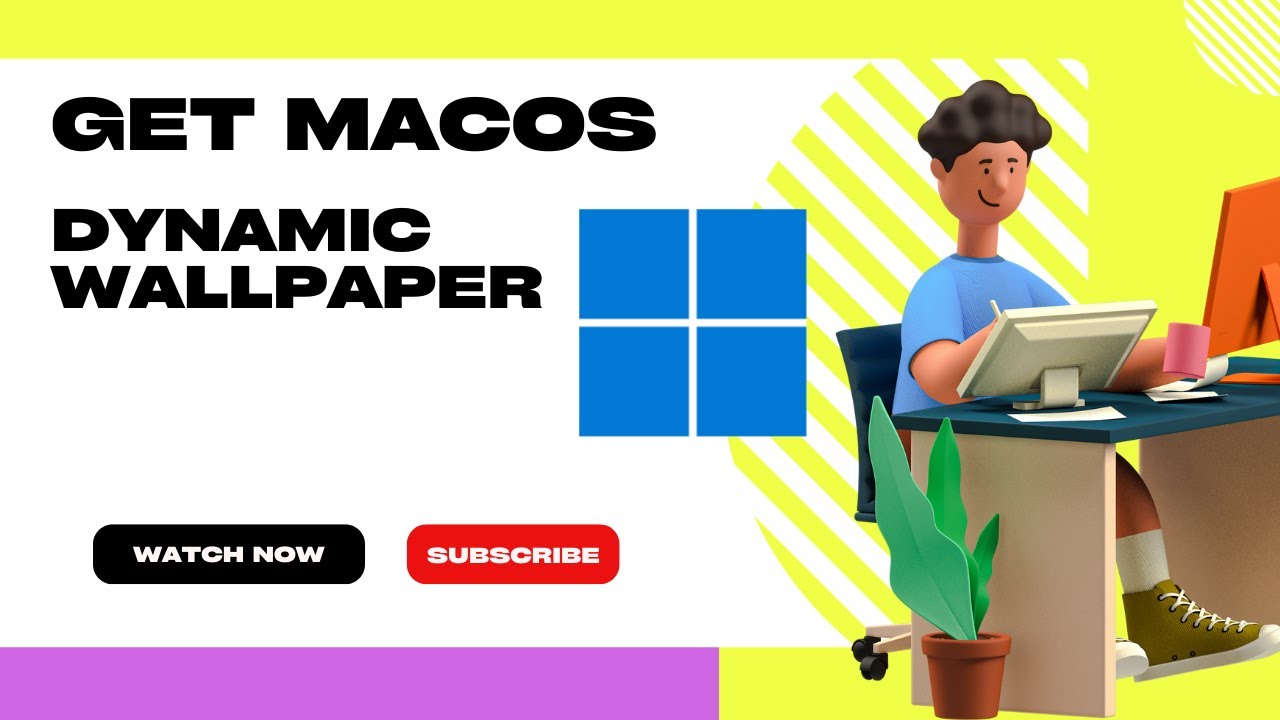
How to Get macOS Dynamic Wallpaper on Windows 11 and 10
678 views · Nov 23, 2022 gearupwindows.com
In this video, you will learn on How to Get macOS Dynamic Wallpaper on Windows 11 and 10. Dynamic Wallpaper feature was introduced in Mojave Update in macOS, which was one of the noticeable functionality. It is a pretty cool feature that lets you rotate the wallpaper automatically on the desktop background with the specified time intervals. macOS wallpaper lover will grab it immediately. You don’t need to switch platforms to use the Dynamic Wallpaper feature in Windows 11 or 10. Dynamic Wallpaper on Windows 11 or 10 WinDynamicDesktop is an excellent app available on the Microsoft Store that lets you apply macOS Dynamic Wallpaper on Windows 10. Just download and install this free application to use macOS Dynamic Wallpaper on your PC. Once WinDynamicDesktop is installed on your PC, it will ask you to “Configure Schedule.” While configuring the schedule, make sure that you enter your current location. The application allows setting up specific sunrise and sunset timing by selecting the “Use specific sunrise and sunset times” option. Once you set your current location to determine sunrise and sunset times, clicking the OK button will prompt if the location is correct. Click the Yes button to continue. Now, the application will welcome you with some of the most incredible dynamic wallpapers on the market. These include Big Sur, Big Sur Abstract, Catalina, Dome, Iridescence, Mojave Desert, Monterey Abstract, Peak, Solar Gradients, The Beach, The Cliffs, The Desert, The Lake, Tree, and Ventura Abstract. Select a theme of your choice and click on the Download button (file size maybe 15 MB to 200 MB). Once the wallpaper is downloaded, click the Apply button to enjoy macOS Dynamic Wallpaper on Windows 11 or 10. Suppose you want to go back to the default Windows theme for some reason; there is no need to delete the application. Right-click on the WinDynamicWallpaper icon from the taskbar, click Select Theme, select None and then click Apply. Conclusion WinDynamicDesktop is a freeware tool that lets you enjoy the Dynamic Wallpaper feature on Windows 10. It comes with a neat and clean user interface and does not slow down your PC in any way. With the help of this app, you can enjoy macOS Dynamic Wallpaper without compromising speed. Download WinDynamicDesktop WinDynamicDesktop is available for download from the Microsoft Store (https://www.microsoft.com/store/productId/9NM8N7DQ3Z5F). It is also available on GitHub, which supports Windows 11, 10, 8, and Win 7 operating systems. Chapters 00:00 Intro 00:35 Dynamic Wallpaper on Windows 11 or 10 02:22 Conclusion 02:43 Download WinDynamicDesktop #windows #windows11 #windows10 #howto #tutorial #tutorials #wallpaper #wallpapers

2 Ways to Check TPM Version in Windows 10 and 11
3K views · Nov 23, 2022 gearupwindows.com
In this video, you will learn on How to Check TPM Version in Windows 10 and 11. TPM (Trusted Platform Module) is crucial hardware required to install and run Windows 11. In its predecessor, Windows 10, there was no such requirement, and Windows 7 and 8 users have easily upgraded their OS to Windows 10. Although Microsoft offers a free upgrade from Windows 10 to Windows 11, there is no joy for you without TPM. TPM version 2.0 is now a minimum requirement to run Windows 11. If you are not aware of TPM, we will give you brief details in this post. In this gearupwindows article, we will show you easy methods to check the version number of TPM in Windows 10/11. There is no need to install a third-party tool to know the version of TPM installed on your computer. What is TPM, and why is it required to install Windows 11? TPM chip is a crypto processor, and this TPM technology is used to provide hardware-based security features instead of just software-based security to your sensitive data. A TPM chip can be used to store encryption keys, credentials, and other sensitive data. If you want to know more about TPM technology, head over to the Microsoft webpage (https://learn.microsoft.com/en-us/windows/security/information-protection/tpm/trusted-platform-module-overview) and read more about it. How to check TPM Version in Windows 10 and 11 using Run Command? To check TPM Version in Windows 10 or 11 using Run Command, first, Open the Run dialog box by pressing the Windows logo + R keys simultaneously. In the Run command box, type tpm.msc and hit Enter from the keyboard. If you see an error message saying that the “Compatible TPM cannot be found,” it may be that TPM is turned off on BIOS/UEFI or not present on your PC. If your PC supports TPM, the TPM Manufacturer Information section will display the TPM version. The Specification Version is your TPM version. How to find TPM Version in Windows 10 and 11 through Device Manager? You can also find out TPM version in Windows 11 or 10 machine through device manager. For that, Click on the Search button from the Windows taskbar and type device manager. From the available search results, click on the Device Manager to open it. Click the Security devices to expand. Under it, you can see the TPM version number. Please note that if the TPM module is turned off in BIOS/UEFI, it will not show in the device manager. Chapters 00:00 Intro 00:58 What is TPM, and why is it required to install Windows 11? 01:31 How to check TPM Version in Windows 10 and 11 using Run Command? 02:15 How to find TPM Version in Windows 10 and 11 through Device Manager? #windows #windows11 #windows10 #howto #tpm #tutorial #tutorials

How to Enable Local Security Policy (secpol.msc) in Windows ...
2K views · Nov 23, 2022 gearupwindows.com
In this video, you will learn on How to Enable Local Security Policy (secpol.msc) in Windows 11 or 10 Home. The Local Security Policy (secpol.msc) in Windows 11 or 10 contains important information about the security of a local computer. However, it is not a part of the Windows home edition. When you try to access the Local Security Policy in Windows 11 or 10 Home, you will receive an error that says Windows can’t find secpol.msc. Administrators primarily use it to manage and administer different security parameters of the host computer. If you want to apply some security policies on your Windows 11 or 10 Home system, you must first enable it. In this gearupwindows article, we will guide you on downloading and enabling Local Security Policy (secpol.msc) on your computer. Please note that enabling the Local Security Policy (secpol.msc) will also allow the Local Group Policy (gpedit.msc) on your computer. How to Turn On SecPol.msc in Windows 11 or 10 Home? To enable the Local Security Policy (secpol.msc) in Windows 11 or 10 Home Edition, you need to download the SecPol.msc script on your PC (https://www.mediafire.com/file/geaxzi5rc86oqv9/gpedit-enabler.zip/file). Next, right-click on the downloaded files and click the Extract all option. Or, use any other achiever tool to extract its contents such as WinRAR or WinZIP. Then, click the Extract button at the bottom of the window. When the script file is extracted in a folder, right-click on the gpedit-enabler.bat file and select the Run as administrator option. When you’re done, a command prompt window will open and download and install the required files automatically on your PC. It will take a few minutes depending on the speed of your PC and internet speed. After that, in the command prompt window, you will see “Press any key to continue.” When you’re on the command prompt window, press any key from the keyboard to exit it. That’s it. Now, your Windows 11 or 10 is ready to run Local Security Policy (secpol.msc) and Local Group Policy Editor (gpedit.msc) on your computer. To run “secpol.msc” or “gpedit.msc” on your computer, open the Run dialog box by pressing Windows + R keys from the keyboard. In the Run box, type “secpol.msc” or “gpedit.msc” and then hit Enter from the keyboard. Chapters 00:00 Intro 01:10 How to Enable Local Security Policy (secpol.msc) in Windows 11 or 10 Home? #windows #windows11 #howto #windows10 #tutorial #tutorials
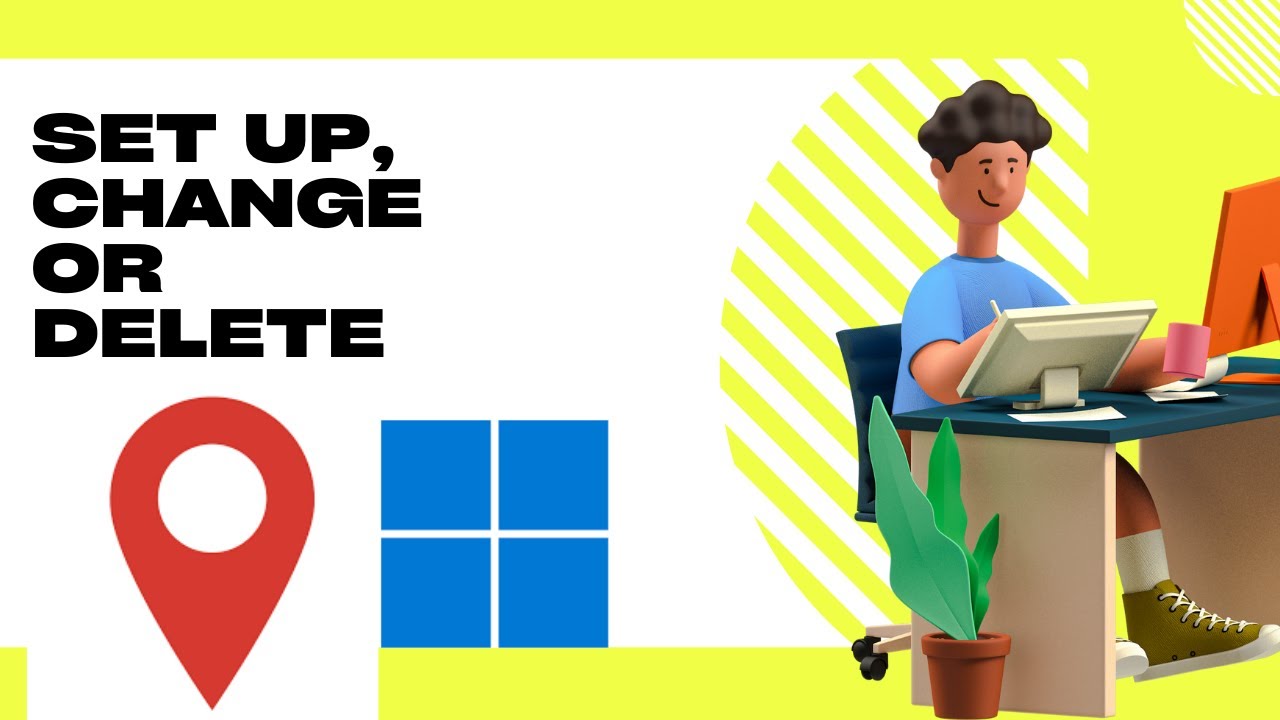
How to Set Up, Change or Remove a PIN on your Windows 11 PC
3K views · Nov 23, 2022 gearupwindows.com
Hi everyone, In this video, you will learn on How to Set Up, Change or Delete a PIN on your Windows 11 PC. Those days are gone when we used a password to secure our computers. Windows 11 and 10 now offer Hello PIN. If you want to sign in to your Windows 11 machine with a secure PIN (Personal Identification Number) instead of passwords, this growupwindows article will guide you. If you don’t want to log in to your computer with a password, Windows 11 allows you to sign in to your PC with a PIN. The PIN is a recommended method by Microsoft, and also it is a fast and secure way to sign in to your Windows system. The PIN is a part of Windows Hello security that enables other sign-in options. One can use a picture password, PIN, fingerprint sensor, and even facial recognition to sign in to Windows 11. If your computer does not allow you to sign in with a fingerprint (the most secure way to login into Windows, if your PC equips with a fingerprint sensor) within this sign-in option, you can use Hello PIN for security and fast login. If you have generated a password to log in to a Windows 11 PC using a Microsoft account, someone can steal it and use it on any other device. However, if you have generated a PIN, it is specific to the device on which you have created it. That means you can’t sign in to another computer with the same account using a PIN. This keeps your account secure, even if you connect your computer or laptop to the internet. How to Configure Windows Hello PIN in Windows 11? Windows Hello PIN is a unique feature that allows you to sign in to your PC with your PIN. Once you enable this PIN, you don’t need to remember a complex password anymore. Microsoft itself recommends using a PIN to sign in to your PC. To set up and use a PIN, First, open the Settings app by pressing Windows + I keys on the keyboard. When the Settings window appears on your monitor, select the Accounts category on the left side. In the Accounts settings pane, click the Sign-in options tile. In the following window, click the PIN (Windows Hello) tile to expand it. After that, click the Set up button beside “Use a PIN to sign in to Windows, apps, and services.” By default Windows 11 allows entering the PIN as numbers. If you want to generate a more complex PIN, check the checkbox “Include letters and symbol.” In the following screen, enter a PIN and then confirm it by re-entering it. Then, hit the OK button. That’s it! The next time you try to sign in to your Windows 11 computer, you need to enter the correct PIN. How to Change Sign-in PIN in Windows 11? To change the sign-in PIN in Windows 11, First, open Windows 11 Settings. To do that, use the Windows + I hotkey. Next, select the Accounts category on the left side. In the Accounts settings pane, click the Sign-in options option. After that, click the PIN (Windows Hello) tile to expand it. Under “PIN (Windows Hello),” you will see two options: “Change your PIN” and “Remove this sign-in option.” If you want to change your current PIN, select the Change PIN button beside the “Change your PIN” option. When a dialog box appears, input your current PIN inside the first text field that says “PIN.” After that, enter your new PIN inside the “New PIN” and “Confirm PIN” fields. If you wish to add letters and symbols to your PIN, check the box “Include letters and symbols” before applying a new PIN. Click on the OK button to save the changes. Next time you need to enter new PIN to login to your Windows machine. How to Delete Sign-in PIN in Windows 11? To remove or delete a sign-in PIN in Windows 11, First, open Windows 11 Settings. To do that, you can use the Windows + I shortcut keys. Then, select the Accounts option on the left side. Next, click Sign-in options. After that, click the PIN (Windows Hello) tile to expand it. Under “PIN (Windows Hello),” you will find two options: “Change your PIN” and “Remove this sign-in option.” If you want to remove the PIN from your user account, click the Remove button beside “Remove this sign-in option.” When you see a warning to confirm the action, click on the Remove button. To remove your PIN, you need to verify your identity by entering your account password. Input your account password inside the Password field and click on the OK button to continue. Now, PIN will be deleted from your Windows 11 PC. To login into your Windows machine, you'll need to enter the password that you have set. Chapters 00:00 Intro 01:39 How to Configure Windows Hello PIN in Windows 11? 02:56 How to Change Sign-in PIN in Windows 11? 04:05 How to Delete Sign-in PIN in Windows 11? #windows #windows11 #howto #pin #tutorial #tutorials

How to add a “Slide to shut down” option on Windows 11 o...
2K views · Nov 23, 2022 gearupwindows.com
In this video, you will learn How to add a “Slide to shut down” option on Windows 11 or 10 PC. If you have used Windows 8/8.1 for a long time, you might be familiar with the Slide to shut down feature. You can consider the Slide to shut down to one of the popular features of the Windows 8 operating system. This feature is also available in now-dated Windows 10, allowing you to shut down your PC by sliding a screen. Switching On and switching Off PC is one of the various tasks we perform daily on our computer or laptop. Starting Windows 8, Microsoft has included Slide to shut down feature as a new interactive way to de-energize your device. This feature is also available on Windows 11, but it is typically enabled on Windows 11 tablet and appear when your press and hold the power button. On a Windows 11/10 computer and laptop, you need to enable it. You can also get the tablet-like shutdown action on your Windows 11/10 laptop or desktop. You need to create a shortcut with the appropriate control for this feature to enable “Slide to Shutdown” on Windows 11/10. This will work even on devices that do not have a touch screen feature. The slide to shut down feature will let you shut down your PC by simply sliding a screen down. Just click on the SlideToShutDown executable file and then drag the curtain to the bottom of the screen. How to create a “Slide to shut down” shortcut on Windows 11 PC? To create a “Slide to shut down” shortcut on Windows 11 or 10 machine, perform a right-click a blank area on your desktop. Then select New item, and then click the Shortcut option. On the Create shortcut wizard that appears, copy and paste %windir%\System32\SlideToShutDown.exe into the location box and then click the Next button. Please not, you can copy the required details from this video description. In the next window, enter a descriptive name of the file or leave it as default and click the Finish button. Now, a shortcut of SlideToShutDown will appear on your Windows 11 or 10 desktop with an ugly icon. To decorate it with a marvelous icon, you need to perform some more steps. For that, right-click on the SlideToShutDown shortcut icon and choose the Properties option. In the “SlideToShutDown Properties” dialog box, click on the Shortcut tab and then click on the Change icon button. Now Change icon pop-up window will open. Select any icon and then click the OK button. Now, on the SlideToShutDown Properties window, click on Apply and then OK button. Until now, you have created a SlideToShutDown shortcut and changed the icon for this. If you would like to access SlideToShutDown through the Windows 11 Taskbar or Start menu quickly, right-click on this icon on the desktop and select “Show more options.” Here, select “Pin to Start” or “Pin to taskbar‘ or both options one by one. Now you can access SlideToShutDown from the Windows 11 or 10 Start Menu or Taskbar or both as you have configured. Chapters 00:00 Intro 01:34 How to add a “Slide to shut down” feature on Windows 10 or 11 PC? #windows #windows10 #windows11 #shutdown #tutorial #tutorials #howto
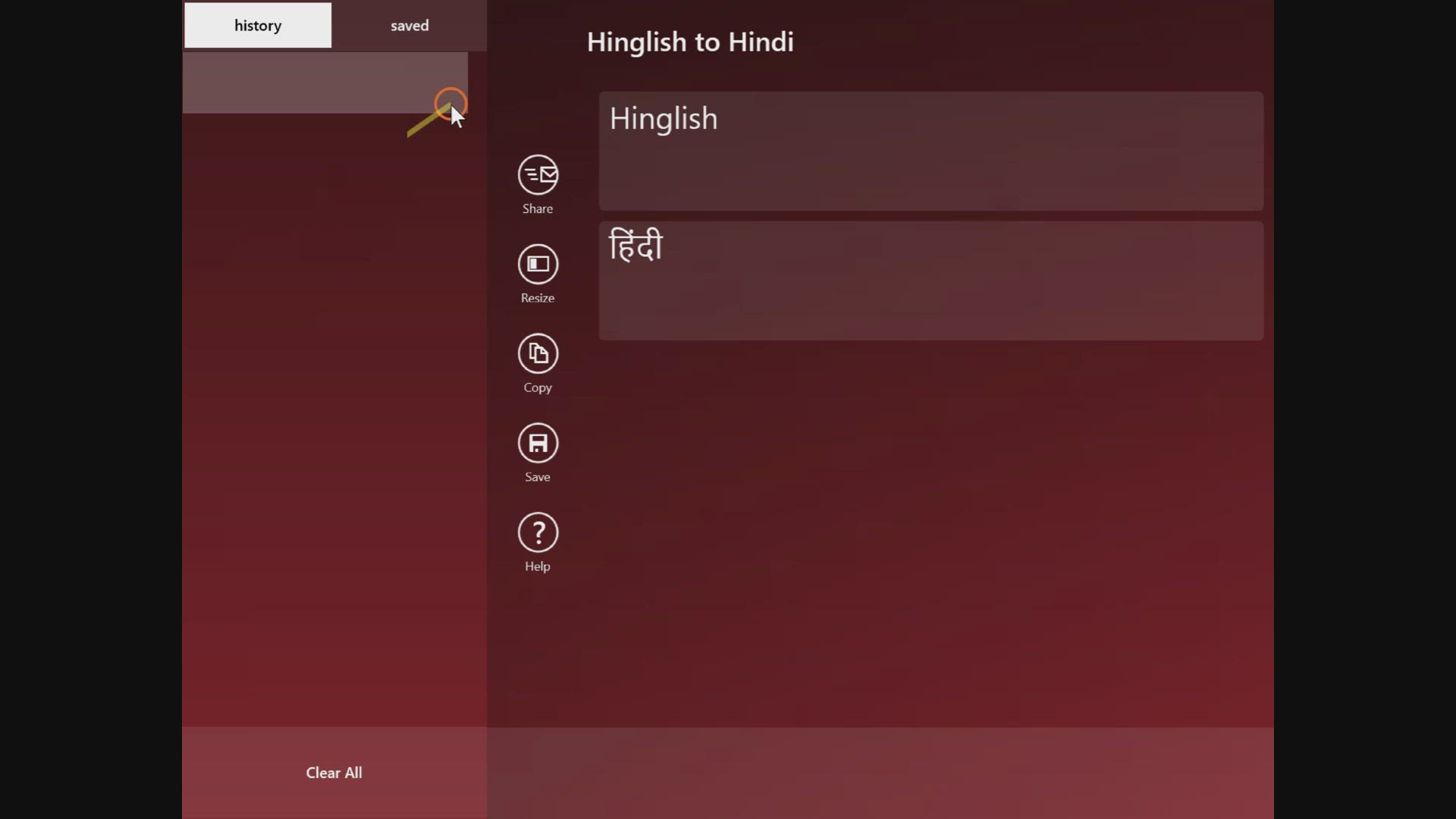
How to add a Hinglish keyboard to Windows 11/10 PC?
6K views · Nov 24, 2022 gearupwindows.com
In this video, you will learn on How to add a Hinglish keyboard to Windows 11 and 10 PCs. If you want to type in Hindi, but don’t have a Hindi keyboard, or if you want to share status on social media, Hinglish to Hindi is a freeware app that adds a Hindi keyboard to your Windows 11 or 10 PC. In this article, we’ll discuss a free Hinglish keyboard app for Windows 10 and 11 PCs if you don’t know how to type in Hindi. If you don’t know how to type in Hindi, Hinglish to Hindi software will help you translate. In the Indian subcontinent, Hinglish is a combination of Hindi and English languages. You can easily convert your Hinglish text to Hindi with this keyboard utility. It lets you post your Hinglish text in Hindi anywhere or share it with your friends. There is a built-in feature in this application that allows you to copy and share translations between applications. Those who are good at typing Hinglish but not Hindi can write their text in Hinglish and convert it to Hindi text without difficulty. Add a Hinglish keyboard to Windows 11/10 PC to translate into Hindi You can convert Hinglish messages into Hindi with Hinglish to Hindi, which is an easy-to-use app. The app has no complicated options and is straightforward to use. You just type in the Hinglish textbox, and it will translate it automatically and quickly into Hindi. Just type in your sentence or word, and it will convert. If you need a Hindi word translated, click the copy button and paste it somewhere on your computer. If you want to convert a Hinglish word, you don’t have to repeat it repeatedly if you have a history of translated words. To copy the already converted words or sentences, click on the Copy button in the history. There is an option to clear all converted texts at the bottom of the application. Hinglish to Hindi Features Real-time translation of the Hinglish word or sentence into the Hindi language. The built-in Share button allows you to post Hindi text through various messaging and social media apps, for instance, Microsoft Messaging, Twitter, Facebook, OneNote, Evernote, Mail, Skype, and more. The dedicated Copy button is available to copy Hinglish to Hindi converted to text. You can also paste it into other applications like Gmail, Facebook, Microsoft Word, Notepad, etc. It features a History tab that automatically stores translated text within the app. You can even save a translated text using the dedicated Save button. Conclusion Hinglish to Hindi is a free application specially built for the Indian subcontinent. It is dedicated to Hinglish users who can’t type in Hindi; can easily convert the Hinglish text to the Hindi language. Download Hinglish to Hindi keyboard Once you find it useful, you can download this freeware application from Microsoft Store (https://www.microsoft.com/en-in/p/hinglish-to-hindi/9wzdncrd2j1l?activetab=pivot:overviewtab). Chapters 00:00 Intro 01:08 Add a Hinglish keyboard to Windows 11/10 PC to translate into Hindi 02:02 Hinglish to Hindi Features 02:48 Conclusion 03:03 Download Hinglish to Hindi keyboard #windows #windows11 #windows10 #howto #free #freeware #hindi #english
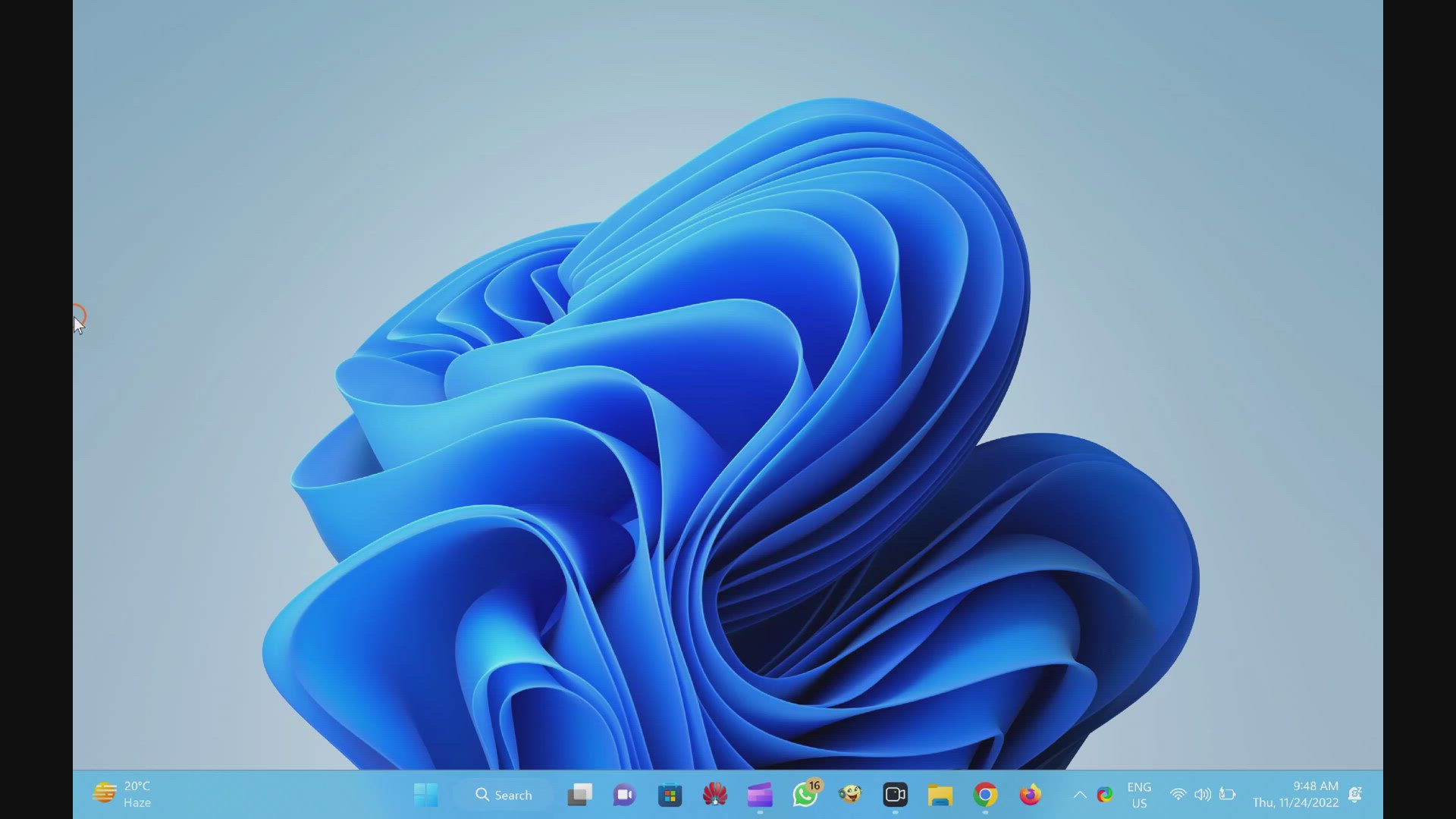
How to Change Name of a Printer on Windows 11?
495 views · Nov 24, 2022 gearupwindows.com
In this video, you will learn on How to Rename a Printer on Windows 11. Windows 11 allows you to add several printers to your PC. When you add a new printer, the system detects and sets up the device with default settings. Depending on the manufacturer, the printer’s name may be complex and lengthy. Although the default name of the printer is unique and descriptive, sometimes you may want to change its name for some reason. For example, you want to display a short and simple name. The printers are installed in different locations, and you want to rename them according to their locations so that you don’t make a mistake while printing a document. The reasons may be many. Windows 11 lets you change the name of your printers using Settings app. In this gearupwindows article, you will learn how to rename a Printer on Windows 11. How to Rename a Printer in Windows 11? To change the printer name, first, Open Windows 11 Settings by pressing Windows + I keys on the keyboard or other method you use. Then, Click on Bluetooth & devices. On the right sidebar, click on the Printers & scanners tile. Select a printer you want to rename. Click Printer properties to open the Printer Properties dialog. Switch to the General tab. Change the name of the printer. Click OK. Chapters 00:00 Intro 00:56 How to Rename a Printer on Windows 11 or 10? #windows #windows11 #howto #printer #tutorial #tutorials
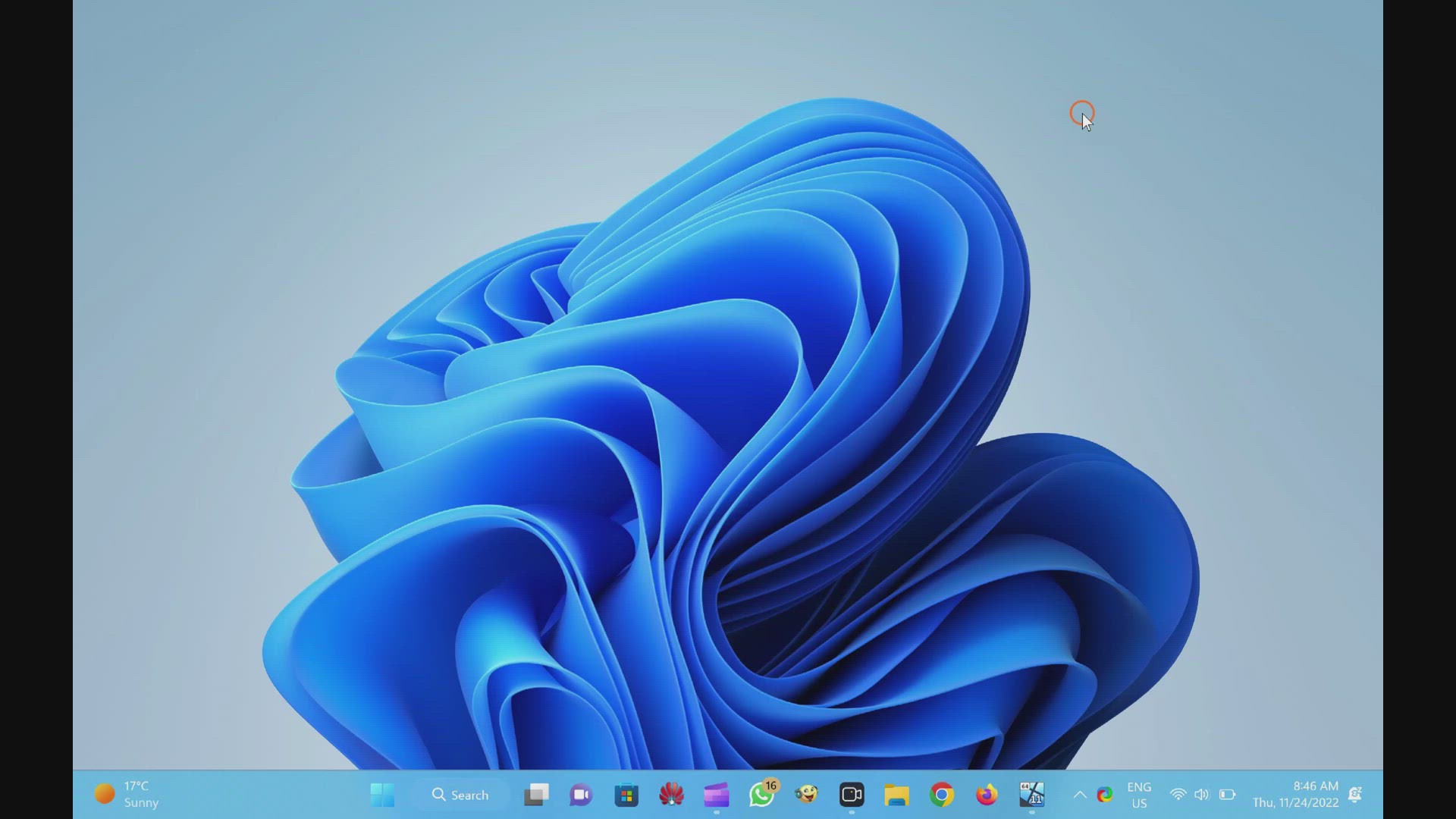
How to Uninstall or Remove Windows Media Player from Windows...
19K views · Nov 24, 2022 gearupwindows.com
In this video, you will learn on How to Uninstall or Remove Windows Media Player from Windows 11. A lot of media players are available for Windows PC, and rarely any Windows users use Windows Media Player these days. However, Microsoft is still providing Windows Media Player on Windows 11. Fortunately, this is now in the optional features list that means you can uninstall it easily if you are not using this app. Windows Media Play is part of the Windows operating system for a long time. Still, most of us prefer to use third-party software like a VLC player or other to listen to music or playing video files. If you are one of those Windows users who don’t want to let the Windows Media Player occupy space on your PC, you can easily remove it from your computer or laptop. You can uninstall or remove the built-in media player from your PC using the Settings app. The Setting app of Windows 11 is a centralized place to uninstall the traditional program as well as UWP (Universal Windows Program) apps. How to Uninstall Windows Media Player from Windows 11? To Uninstall Windows Media Player from Windows 11, first, Open the Settings app by pressing Windows + I keys altogether from the keyboard. Then, click on the Apps category from the left side pane. On the right side of Apps, click on the Optional features tab. Scroll down on the right-side pane to find the entry of Windows Media Player and then click on it. Click on Uninstall button. After executing the above steps, the Windows Media Player application will not exist anymore on your Windows 11 PC. Chapters 00:00 Intro 01:09 How to Uninstall Windows Media Player from Windows 11? #windows #windows11 #howto #uninstall #settings
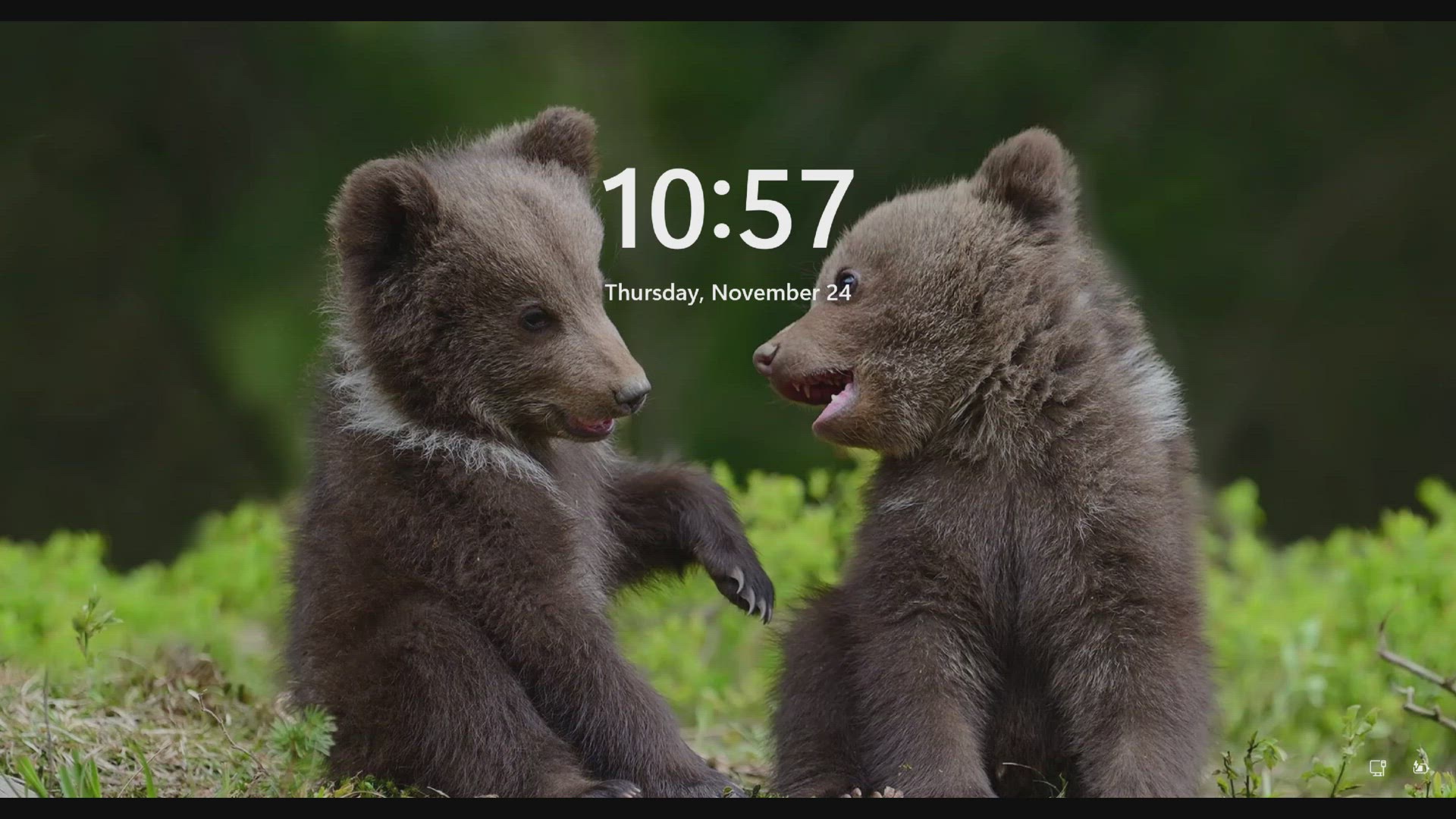
How to Disable Fun Facts, Tips, and Tricks on the Lock Scree...
200 views · Nov 24, 2022 gearupwindows.com
In this video, you will learn How to Disable Fun Facts, Tips, and Tricks on the Lock Screen in Windows 11. You see a lock screen on Windows 11 machine when you start your PC or manually lock the computer using the Windows + L keyboard shortcut. After clicking the lock screen, you see a sign-in screen where you use your fingerprint/password to sign in to your Windows PC. Windows 11 allows users to change the lock screen background to Windows Spotlight, a picture, or a slideshow. If you choose to use a picture or slideshow as your lock screen background, you will find the option to “Get fun facts, tips, tricks, and more on your lock screen.” In this gearupwindows article, we will guide you on enabling and disabling the “Get fun facts, tips, tricks, and more on your lock screen” on Windows 11 lock screen. How to Enable or Disable the Fun Facts, Tips, Tricks, and More on your Windows 11 Lock Screen? To turn on or off the Fun Facts, Tips, Tricks, and more on your Windows 11 Lock Screen using the Settings app, use these steps:- Step 1. First, open Settings. To do that, you can use the Windows + I shortcut keys on the keyboard. Or, right-click the Start button at the taskbar and select the Settings option in the pop-up menu. Step 2. Next, select Personalization in the left sidebar of the Settings window. Step 3. After that, click the Lock screen tile on the right-side pane. Step 4. On the Lock Screen settings page, use the drop-down “Personalize your lock screen” and choose either Picture or Slideshow. Step 5. When you select “Picture” or “Slideshow,” a new checkbox “Get fun facts, tips, tricks, and more on your lock screen” will appear. Uncheck this option to disable the feature. To enable the future again, repeat the above steps in step 5 above, check the option “Get fun facts, tips, tricks, and more on your lock screen.” Chapters 00:00 Intro 00:55 How to Enable or Disable the Fun Facts, Tips, Tricks, and More on your Windows 11 Lock Screen? #windows #windows11 #howto #tutorial #tutorials
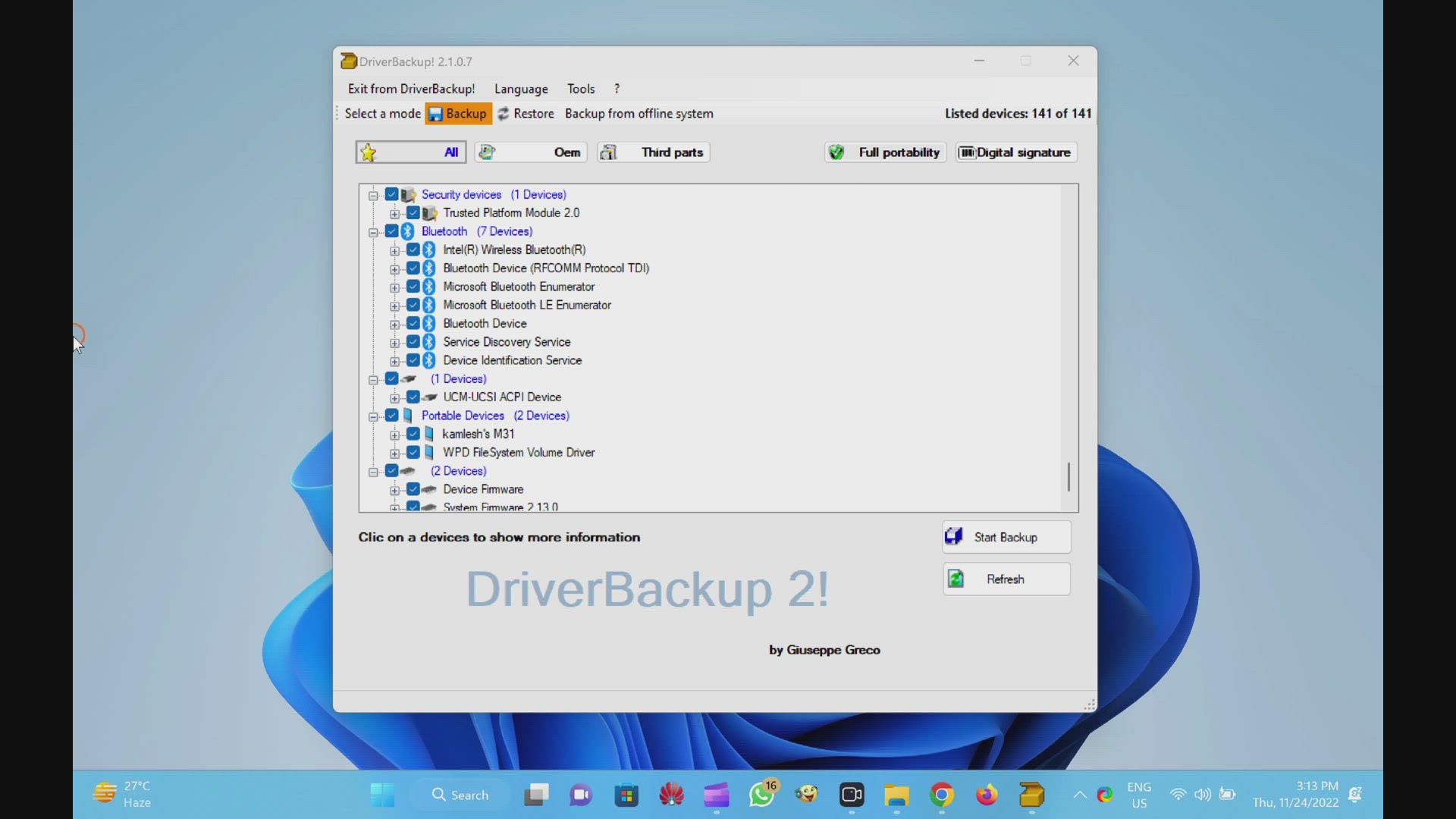
Backup Drivers of Windows 11/10 PC using DriverBackup Portab...
932 views · Nov 24, 2022 gearupwindows.com
In this video, we will guide you on Backup Drivers of Windows 11/10 PC using DriverBackup Portable Software. There is a lot of software available over the internet to backup and restore drivers on Windows PC. DriverBackup is also a Driver backup and restoration utility. It is portable, easy to carry, or you can just upload it to the cloud to use with any PC. This portable Windows DriverBackup software offers restoration, backup, removal, command-line options, automatic restoration from CD/DVD, and path formatting features. It also includes an interactive command-line builder. Use of DriverBackup DriverBackup is a portable and free utility. It is a convenient tool to get the OS drivers if you have lost your driver’s CD. To start using, DriverBackup software, download and unzip it in a folder. Double-click on the DrvBK file to launch the DriverBackup app. Once the DriverBackup is launched, you can see all the drivers, including the third-party drivers, in a discreet view. It allows you to choose which drivers to back up and which to skip. The view is similar to the Device Manager with an additional checkbox. It allows you to backup all drivers, only OEM drivers, and only third-party drivers. You can also filter and do a selective backup of only a third party or only OEM. Windows 11/10 installs the system drivers most of the time, so better backup selective drivers to save space. During Backup, the DriverBackup allows you to choose Full portability. This button offers devices that are totally compatible with backup and restore. Similarly, you can select the Digital Signature option if you want to backup drivers with a digital signature. Once you have decided which drivers to backup, click on the Start Backup button. This will allow you to choose the backup path, add a description, name the backup file, date format, and so on. You will find two Backup options here:- Allow DriverBackup to overwrite files in the destination path if required. (Unrecommended) – You should check this option to overwrite files in the backup path if required. Otherwise, the program may give an error. Generate a file for automatic drivers’ restoration – This option generates executable files for automatic drivers’ restoration. These files include a batch file “Restore.bat” and “Autorun.inf” that enable autorun in removable devices. Facilities that are provided in DriverBackup software: Backup & restore of Windows drivers, including third-party devices. Drivers’ backup is possible from offline or non-booting systems. It is convenient if you lose the driver’s disk and have no idea about the hardware. Compatible with 64-bit systems. Automatic generation of autorun files for drivers’ restoration. Advantageous option to create a DVD or Autorun USB drive to install the software on the PC. Download DriverBackup You can download the DriverBckup software from sourceforge.net (https://sourceforge.net/projects/drvback/). Chapters 00:00 Intro 00:43 Use of DriverBackup 02:52 Facilities that are provided in DriverBackup software 03:28 Download DriverBackup #windows #windows11 #howto #windows10 #backup #free #freeware
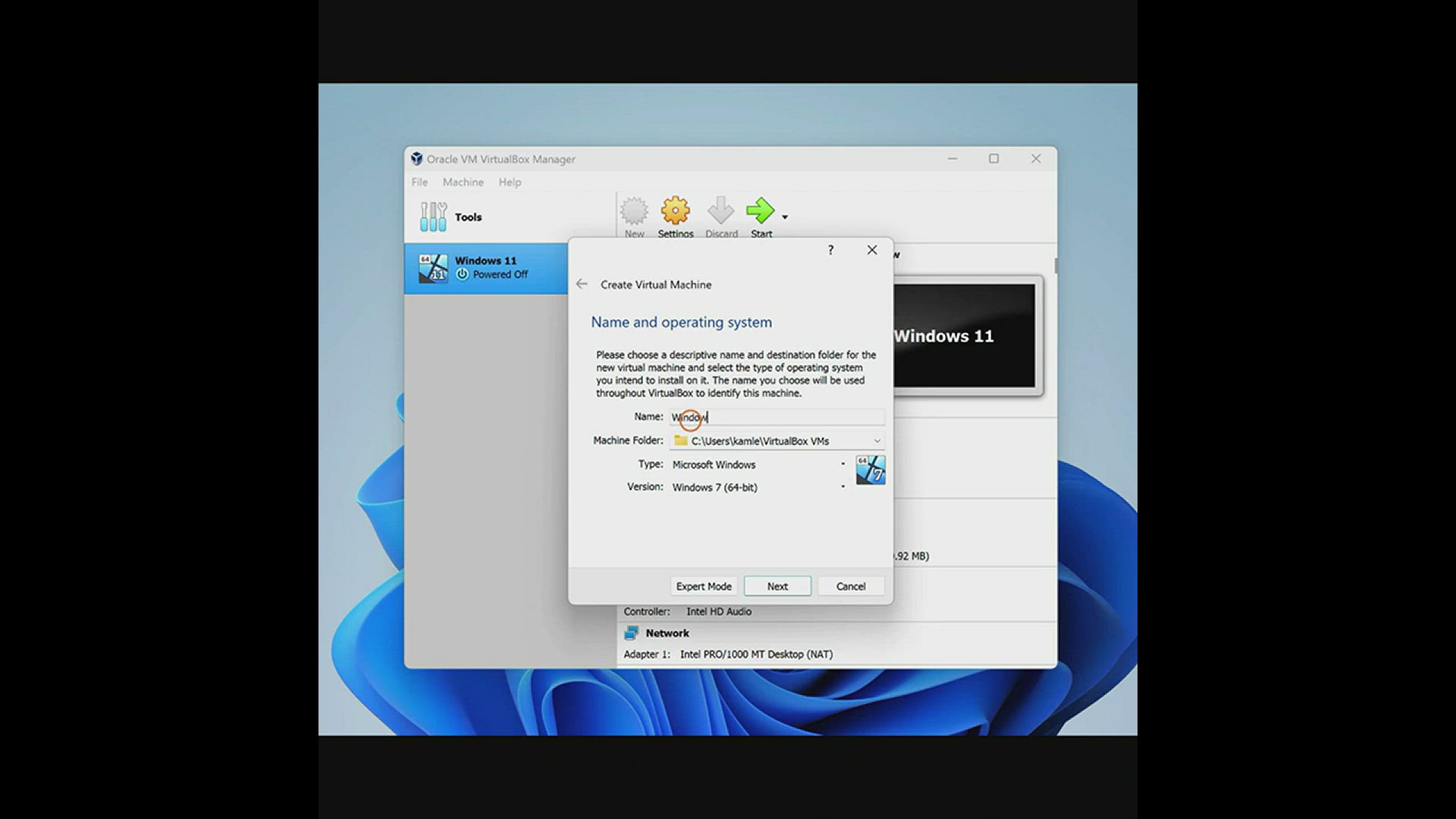
How to install Windows 10 on Oracle VM VirtualBox
564 views · Nov 24, 2022 gearupwindows.com
VirtualBox is powerful virtualization software that is available for free for non-commercial use. Those who want to test the operating system or install an Operating System can virtually use VirtualBox. That means your host operating system will be untouched, and the guest operating system will simultaneously. Software installed on guest OS will not affect your host OS. That means if your guest OS is affected by a virus, still your host OS is protected. Presently, VirtualBox runs on Windows, Linux, Macintosh, and Solaris hosts and supports a large number of guest operating systems, including Windows (NT 4.0, 2000, XP, Server 2003, Vista, Windows 7, Windows 8, Windows 10), DOS/Windows 3.x, Linux (2.4, 2.6, 3.x and 4.x), Solaris and OpenSolaris, OS/2, and OpenBSD. In this post, we will see how to install Windows 10 operating system on a virtual machine. For your information, my host operating system is Windows 10, and we are installing one Windows 10 on VirtualBox. #windows #windows10 #howto #virtualbox #virtual
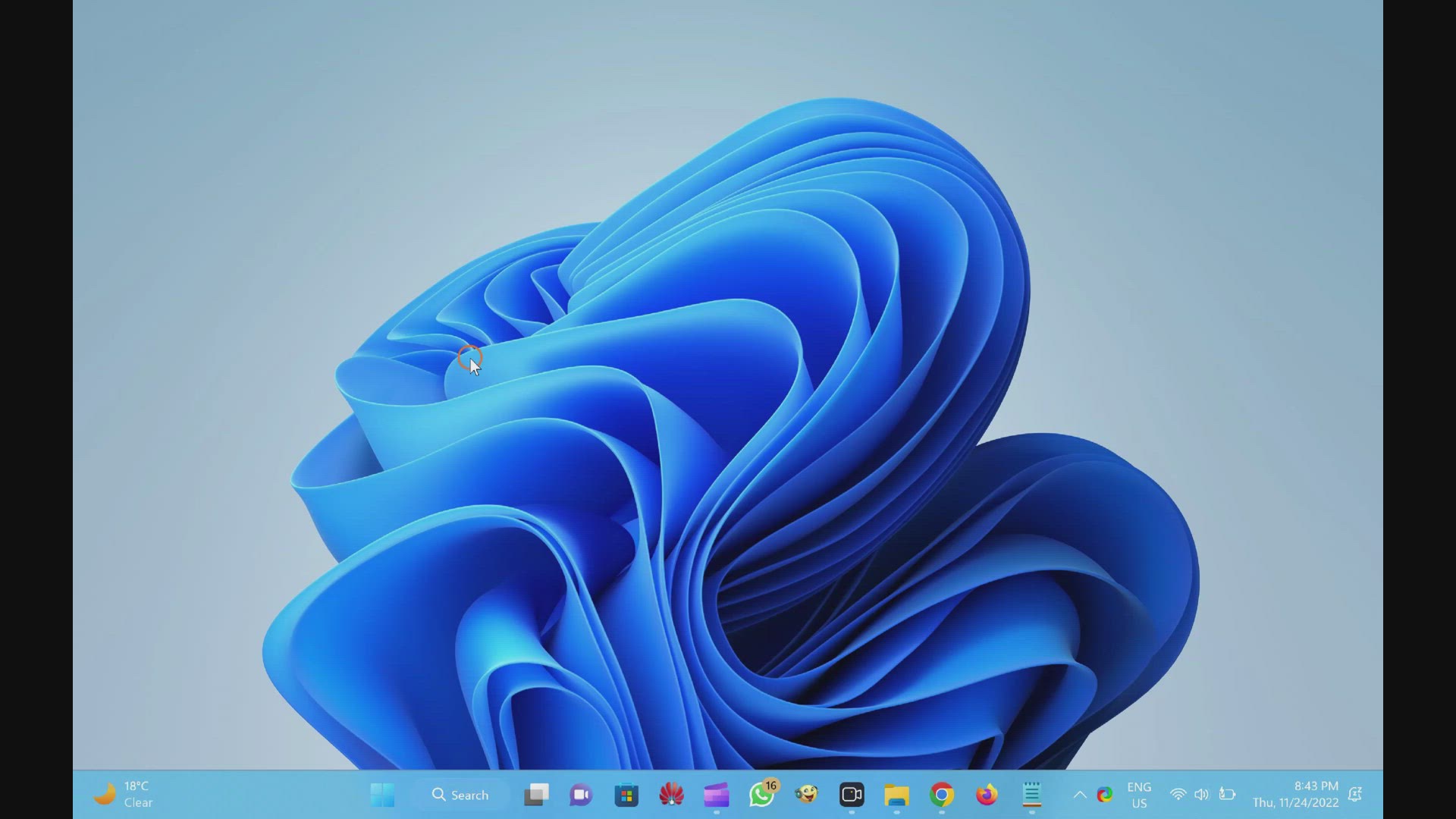
How to Fix MSVCP140.dll Missing in Windows 11, 10, 8, or 7?
9K views · Nov 24, 2022 gearupwindows.com
In this video, we will guide you on fixing the msvcp140.dll file missing error on Windows 11, 10, 8, and 7. The guidelines will work on every version of Windows. If the msvcp140.dll file is missing on your Windows PC, you may see several types of errors such as:- The program can't start because msvcp140.dll is missing from your computer. Try reinstalling the program to fix this problem. Error loading msvcp140.dll. The specified module could not be found. msvcp140.dll is either not designed to run on Windows, or it contains an error. There was a problem starting msvcp140.dll. The specified module could not be found. The code execution cannot proceed because msvcp140.dll was not found. Usually, .dll files, such as msvcp140.dll is installed automatically by the application or game that you install on your computer. However, it may happen that the software or game installer didn’t include the DLL file, or a particular dll is corrupt. In such cases, you may face this issue with your game or program. Some known games and programs that cause this issue are GTA 5, Minecraft, PubG, Rocket League, Valorant, Battlefield, Cyberpunk 2077, Genshin Impact, Adobe Photoshop, Adobe After Effect, COD, Dolphin, and Epic Games Launcher. The quickest solution is, just download the latest copy of the msvcp140.dll file and install it in the required directories. This way, errors will not be more. How to Fix MSVCP140.dll Missing in Windows 11, 10, 8, 7 To fix this error, first, navigate to the dll-files website, where you can find a lot of dll files. In this search box, type msvcp140.dll and press Enter key on the keyboard. Next, click on the msvcp140.dll link. Scroll down a bit and download the 64-bit or 32-bit Architecture file. If you don't know, your PC uses 64-bit or 32-bit Architecture, press Windows + R keys on the keyboard. Then, type cmd and press Enter key on the keyboard to open the command prompt window. Now, type systeminfo and press Enter on the keyboard. In the available search results, besides "System Type" file, if you see x64-based PC, then you are using 64-bit PC; otherwise, your PC uses a 32-bit. Now, download the file accordingly. Extract it in a folder using WinRAR or any other software. Now, open File Explorer and open the drive where you see the Windows logo. Then, double-click on the Windows folder to open it. Next, double-click on the System32 folder to open it. Here, paste the downloaded dll file. If Windows prompts, click on the first option, Replace the file in the destination. Then, click on the Continue button. Now, restart your PC, and .dll missing error should not appear anymore on your Windows 11, 10, 8, or 7 PC. Chapters 00:00 Intro 02:02 How to Fix MSVCP140.dll Missing in Windows 11, 10, 8, 7 #windows #windows11 #windows10 #howto #windows8 #windows7 #fix
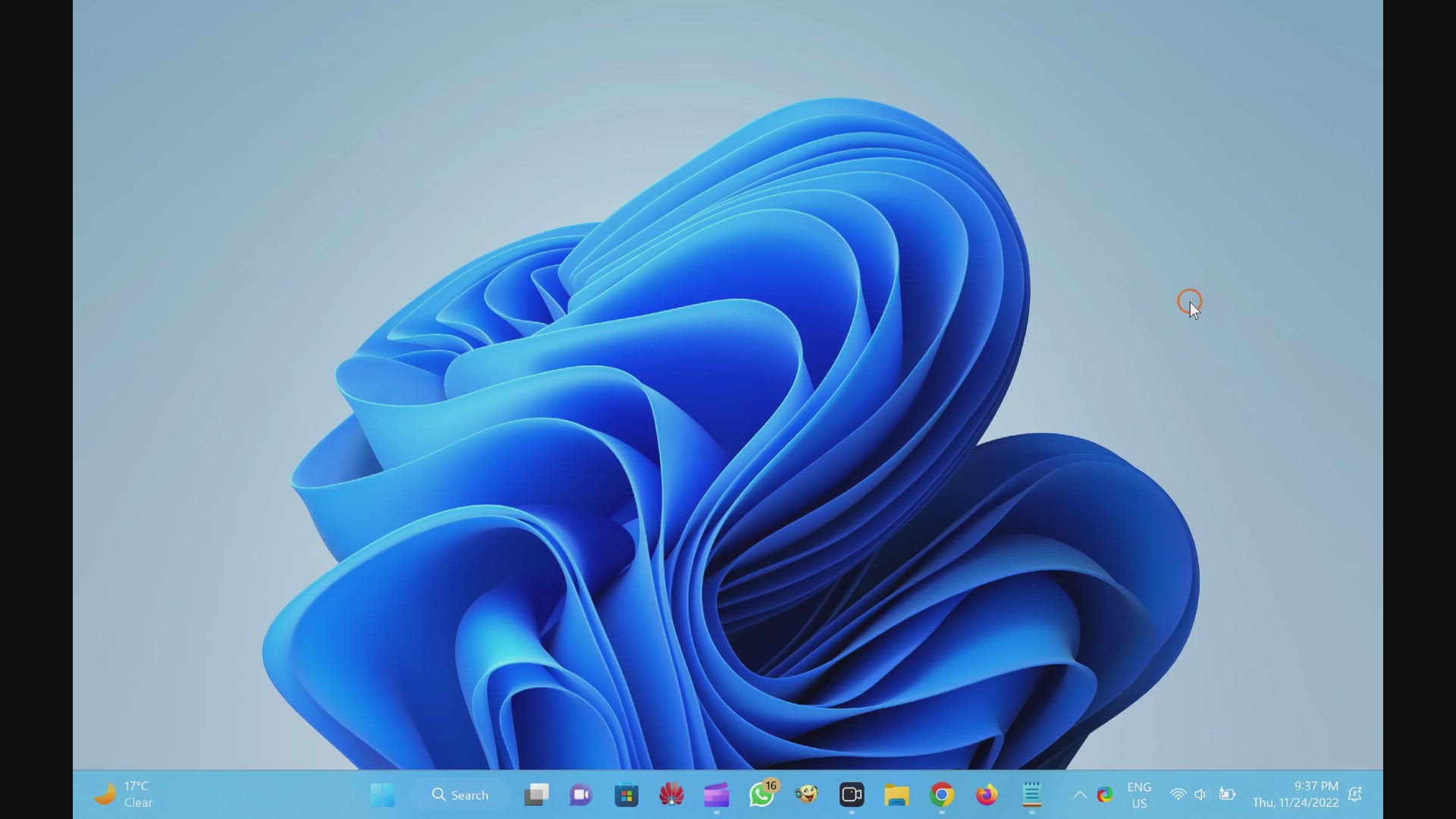
How to Reset Windows 11 without Losing Personal Data?
1K views · Nov 24, 2022 gearupwindows.com
In this video, you will learn on How to Reset Windows 11 without Erasing Personal Data. If you get annoying errors or issues that you cannot fix using any method, Windows 11 allows you to reset the PC without losing the data. Starting Windows 10, Microsoft has provided the option to reset the PC, which means there is no need to clean install Windows operating system. Similarly, the latest Windows 11 also allows you to reset the PC without clean installation. During the resetting of Windows 11, you will have two options: save the personal data/files or erase the personal data/files. According to your needs and choice, you can save your personal files or erase your personal files. Resetting Windows 11 operating system is possible using the recently introduced “Cloud download” feature. Using this feature, you can download Windows 11 files from the cloud and automatically install them without any input. If you are familiar with macOS, you might already know this feature that is used by Apple. However, on Windows PC, you need to install the drivers after resetting the PC. Although Microsoft provides an option to reset the PC without erasing personal data, we recommend keeping a backup of your important data, so in case something goes wrong, you can install Windows 11 from scratch and restore your data. In both methods, either you choose to keep personal data or erase personal data, during resetting, you will not be able to save the software. Hence, before processing with the reset function, you should create a list of installed programs on your PC. How to Reset Windows 11 without Losing Personal Files? Windows 11 includes a powerful Settings app that was first introduced on Windows 8 by Microsoft. Using the same Settings app, you can perform the resetting of the PC. Let us how to do. First, Open the Settings app by pressing Windows + I keys from the keyboard. Alternatively, click on the Start button from the taskbar and then select the Settings gear icon. On the Settings window that appears after executing the above step, select the Windows Update category from the left-side pane, and then click on the Advanced options tab on the right-side pane. Next, click on the Recovery option. Click on the Reset PC button next to the “Reset this PC” option under the Recovery options section. On the pop-up window that appears after doing the above steps, you will see two options:- Keep my files Remove everything Click on the Keep my files option. Using this option, you can save your personal files, but you can’t protect installed software. Now, Windows 11 will ask you, “How would you like to reinstall Windows?” Select Cloud Download to download everything from the Microsoft server. Keep in mind that this option may download more than 4GB of files from the internet. So ensure that you have sufficient data with an active internet plan. Select Local reinstall option if you are not ready to consume your 5 GB internet bandwidth. However, this option is not recommended if you try to reset your Windows 11 to fix bugs and issues. Now, review the selected preferences and click on the Next button. That’s all. Sit back and relax. Wait to reset your PC. The process will take a while, depending on how powerful your computer is. Make sure your PC is plugged in with a constant power supply source to avoid potential damages or data loss. Your PC may restart several times, so follow on-screen instructions to set up your Windows 11 as a new system. Chapters 00:00 Intro 01:48 How to Reset Windows 11 without Losing Personal Files? #windows #windows11 #howto #reset #tutorial #tutorials

Fix: Adobe Photoshop Error MSVCP140.dll and VCRUNTIME140.dll...
15K views · Nov 25, 2022 gearupwindows.com
In this video, we will guide you on fixing Adobe Photoshop errors, MSVCP140.dll and VCRUNTIME140.dll were Not Found On Windows 11 and 10 PCs. If you use Adobe Photoshop and while running, you see an error about MSVCP140.dll and VCRUNTIME140.dll, you can quickly fix it by installing or reinstalling Visual C++ Redistributable package. These libraries are required by many applications built by using Microsoft C and C++ tools. To install this, first, navigate to the Microsoft website (https://learn.microsoft.com/en-US/cpp/windows/latest-supported-vc-redist?view=msvc-170) and download both executable files (X86 and X64) on the computer and install it on your Windows 11 or 10 64-bit system. If you use Windows 10 64-bit PC, then you need only X86 package. Install these packages on your computer and then restart your computer. Once done, when you run Adobe Photoshop, you'll not see any error for MSVCP140.dll and VCRUNTIME140.dll files. Our Channel: @GearUpWindows #windows #windows11 #windows10 #howto #fix #adobephotoshop
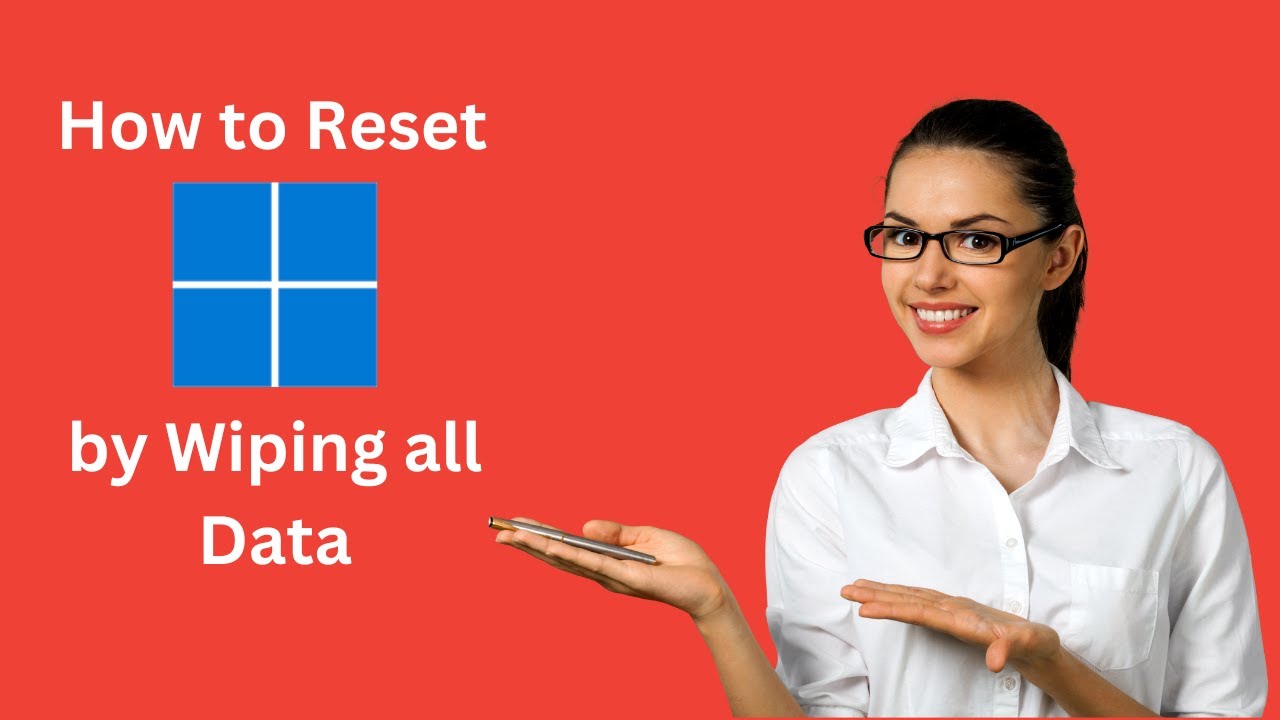
How to Reset Windows 11 by Wiping all Data?
3K views · Nov 25, 2022 gearupwindows.com
In this video, we will guide you on Resetting Windows 11 by erasing all Data. Due to some reason, if you want to reset all the data and settings of Windows 11, for instance, if you want to sell your PC, first, open the Settings app by pressing Windows + I keys from the keyboard. Alternatively, click on the Start button from the taskbar and then select the Settings gear icon. On the Settings window that appears, select the Windows Update category from the left-side pane, and then click on the Advanced options tab on the right-side pane. Next, click on the Recovery option. Click on the Reset PC button next to the “Reset this PC” option under the Recovery options section. On the pop-up window that appears after doing the above steps, you will see two options:- Keep my files Remove everything Click on the Remove Everything option. Windows 11 will erase the whole data and settings if you choose this option, and you will get a totally clean OS. That means no traces will be left on your PC. Now, choose how to reinstall Windows. Again you have two options: Cloud download and Local reinstall. Select the option wisely. On the next window, click the Change settings link. Now, turn the toggle switch to the On position next to the Clean Data option. This option will force Windows 11 to perform deep formatting to prevent data recovery. Click Confirm button. Finally, click on the Next button. Now, wait to reset the PC. It may take several minutes, depending on the speed of your computer.

How to reset the Windows 11 PC if it fails to start
802 views · Nov 25, 2022 gearupwindows.com
Hi everyone, In this video, we will guide you on Resetting your Windows 11 PC if it fails to start. If your Windows is totally corrupted and you are unable to boot, you can still reset it and make it serviceable. When your Windows 11 cannot boot and stop. click on the Troubleshoot option. Now, click on the Reset this PC option. Now, on the upcoming windows, you’ll see two options:- Keep my files Remove everything If you don’t want to erase your personal files, select the first option, “Keep my files.” And if you want to erase everything and want a totally new Windows 11, choose the second option, “Remove everything.” Next, you will see two options:- Cloud download Local reinstall The Cloud download option will consume around 4GB of data. This option is helpful if you want to download and install a fresh Windows 11. Otherwise, select the second option, “Local reinstall.” Finally, click on the Next button. Now, wait to reset the PC. It may take several minutes, depending on the speed of your computer. Our Channel: @GearUpWindows #windows #windows11 #howto #reset

How to Fix Most Missing DLL Errors on Windows 11
23K views · Nov 25, 2022 gearupwindows.com
In this video, we will guide you on Fixing Most Missing DLL Errors on Windows 11. Using this method, you can fix most of dll missing errors on your Windows 11 machine. So, now proceed with the steps. First, navigate to the Microsoft website (https://www.microsoft.com/en-us/download/details.aspx?id=35) and download DirectX application on your PC, then install it on your computer. Ensure to uncheck the "Install the Bing bar" option during the installation if you don't need it. Once the application is installed, restart your PC and see if it fixed the DLL issues. If not, then open an administrative command prompt on your PC. To do that, click on the Start button on the taskbar and search for Command Prompt. In the search results, right-click on the Command Prompt and select the Run as administrator option. Now, type sfc /scannow and press Enter key on the keyboard. This command will scan your PC for protected system files and replace corrupted files with a cached copy. After a few minutes, it will be completed. Again, type dism /online /cleanup-image /restoreHealth and press Enter key on the keyboard. This will scan your PC for corruption and repair problems that it finds. Finally, restart your PC and see if it solved the dll issues. If it could not solve the issues, open dll-files website (https://www.dll-files.com/) and type the DLL file name that is missing or corrupt on your computer. Then, click on the Search DLL files. In the search results, click on the Dll file link. Download the latest version of DLL file. Unzip it in a folder using any software such as WinRAR or the built-in Windows zip tool. Now, Copy the DLL file and paste it into the C:\Windows\System32 folder. Channel Address: @GearUpWindows Chapters 00:17 Download DirectX 00:53 SFC 02:55 dism 04:27 Download DLL #windows #windows11 #howto #fix

How to Install Multiple Software Simultaneously on Windows 1...
5K views · Nov 25, 2022 gearupwindows.com
In this video, we will guide you on Installing Multiple Software on Windows 11, 10, 8, and 7 Simultaneously. After installing a new Windows or reinstalling the Windows operating system, you must perform many tasks. Once OS installation is completed, you will start searching and installing your favorite apps from the internet. Here, Ninite becomes very handy. It allows you to install all your favorite software in one go. It also skips the reboot process in between the installation of the software. Ninite includes software like Web Browsers (Chrome, Opera, Firefox), Messaging (Zoom, Discord, Skype, Pidgin, Thunderbird, Trillian), Media ( iTunes, VLC, AIMP, foobar2000, Winamp, MusicBee, Audacity, K-Lite Codecs, GOM, Spotify, CCCP, MediaMonkey, HandBrake), Runtimes [Java (AdoptOpenJDK) x64 8, Java (AdoptOpenJDK) 8, Java (AdoptOpenJDK) x64 11, .NET 4.8, Silverlight, Air], Imaging ( Krita, Blender, Paint.NET, GIMP, IrfanView, XnView, Inkscape, FastStone, Greenshot, ShareX), Documents (Foxit Reader, LibreOffice, SumatraPDF, CutePDF, OpenOffice), Security (Essentials, Malwarebytes, Avast, AVG, Spybot 2, Avira, SUPERAntiSpyware), Online Storage (Dropbox, Google Backup and Sync, OneDrive, SugarSync), File Sharing (qBittorrent), Evernote, Google Earth, Steam, KeePass 2, Everything, NV Access, Compression (7-Zip, PeaZip, WinRAR), and Utilities (TeamViewer 15, ImgBurn, RealVNC, TeraCopy, CDBurnerXP, Revo, Launchy, WinDirStat, Glary, InfraRecorder, Classic Start). Apart from the software mentioned above, Ninite also allows you to install the Developer Tools. E.g. Python x64 3, Python 3, Python, FileZilla, Notepad++, JDK (AdoptOpenJDK) x64 8, JDK (AdoptOpenJDK) 8, JDK (AdoptOpenJDK) x64 11, JDK (Amazon Corretto) x64 8, JDK (Amazon Corretto) 8, JDK (Amazon Corretto) x64 11, WinSCP, PuTTY, WinMerge, Eclipse, and Visual Studio Code. When you need to install many apps on your PC with a single click, Ninite may be your first choice. You don’t need to download and install the latest software one by one. Ninite will manage everything for you. It downloads all the required apps on your behalf. The app installer is a quick and easy way to download bulk applications reliably and securely. Ninite stores the official download link in-app, and when you trigger to install, it downloads all the software at once for you and then starts the installation process. It also takes care of optional adware during installation. During the installation of software, adware is blocked by Ninite. How to Use Ninite on Windows 11, 10, 8, or 7? To use Ninite, first, browse the Ninite online tool (https://ninite.com/). Then, select the apps which you want to install on your Windows 10 PC. Once you have selected the required apps you want to install on your computer, click the Get Your Ninite button. It will now start downloading the customized installer for your PC. Once the customized installer is downloaded, double-click on the downloaded file to run the installer and leave the rest to Ninite. All the selected programs will be installed on your computer. What is the advantage of Ninite? The Ninite automatically installs the applications using default settings at default locations. It detects and ignores adware during the software installation. The app automatically detects the 32-bit / 64-bit system and installs the relevant program only. It detects your PC language and automatically downloads apps in the computer’s language only. Compatible with Windows 11, 10, 8.1, 8, and 7. It automatically ignores the existing installed apps unless they need updating. Very easy to use. It always downloads the latest version from respective official websites. Our Channel: @GearUpWindows Chapters 00:00 Intro 03:35 How to Use Ninite on Windows 11, 10, 8, or 7? 04:54 What is the advantage of Ninite? #free #freeware #windows #windows11 #howto #windows10 #windows8 #windows7
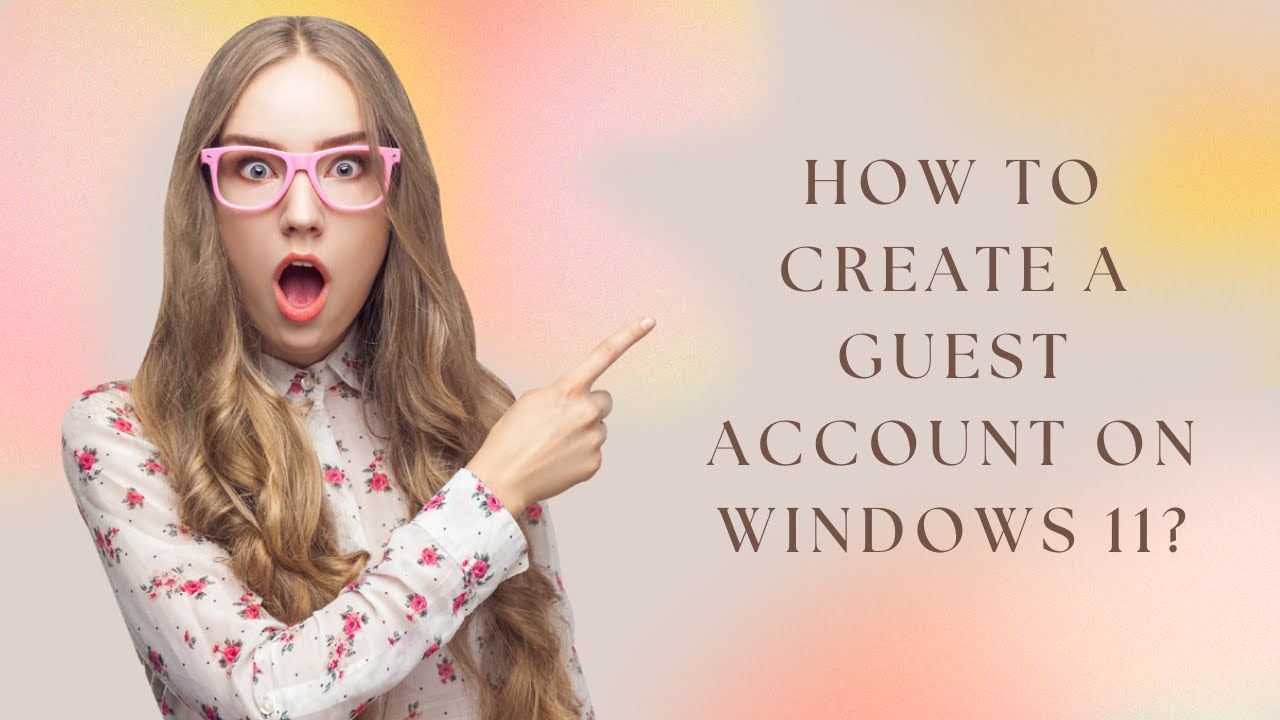
How to Create a Guest Account on Windows 11?
573 views · Nov 25, 2022 gearupwindows.com
This video will guide you on How to Create a Guest Account on Windows 11. A guest account is valuable if you want to share your computer with someone to have their own space and access their personal stuff. This gearupwindows article will show you how to create a guest account in Windows 11. On Windows 8 and 7, it was easy to create a dedicated guest account. These accounts had limited access to your computer. For example, guest accounts couldn’t install software or change system settings. Unfortunately, it’s not as easy as it once was to create a guest account in Windows. However, we will show you two methods to create a Guest account on your Windows 11 PC to make the process easy. You can use either that you would like to use. Starting Windows 10, Microsoft has hidden the guest account feature. But, Microsoft still reserves the “Guest” name for guest accounts, but it’s impossible to create the same type of guest accounts that was available before Windows 10. That means you can not access an inbuilt guest account; instead, you’ll need to create a local account that doesn’t require a password. However, the limitation for this guest will not be the same as you had seen in Windows 8/7. That means they can install software and adjust settings, but it won’t affect your profile. How to Set Up a Guest Account using Windows 11 Settings? To make a guest account through Windows 11 Settings, First, open the Settings app using Windows + I keys on the keyboard. Then, select the Account category in the left side pane of the Settings window. After that, click the Family & other users tile on the right pane of your screen. When the Family & other users settings page opens, under the “Other Users” section, click the button Add account beside the “Add other user” option. Once done, a pop-up window will appear on your computer asking you, “How will this person sign in?” Click the “I don’t have this person’s sign-in information” link on the Microsoft account sign-in screen. On the following window, click the link “Add a user without a Microsoft account.” After that, enter the name of the guest account. You can’t make an account as a “Guest,” but anything else will work. Leave the password fields blank and hit the Next button. That’s it! The account will now appear along with the other accounts on the sign-in screen that won’t require a password. How to Make a Guest Account in Windows 11 through Command Prompt? If you prefer to use Command Prompt for most of the tasks on a Windows 11 PC, do the following:- First, open the Command Prompt as administrator. To do that, press Windows + R keys on the keyboard to launch the Run dialog box. In the box, type cmd. Then press Ctrl + Shift + Enter keys on the keyboard. On the prompt, type the following and hit Enter key on the keyboard to add a guest account on your Windows 11 PC:- net user ForGuest /add /active:yes Please Note: You can change “ForGuest” with any other word you want to set for a guest account in the above command. Now, log off your PC, and you should see your newly created Guest account. My Channel: @GearUpWindows Chapters 00:00 Intro 01:27 How to Set Up a Guest Account using Windows 11 Settings? 03:06 How to Make a Guest Account in Windows 11 through Command Prompt? #windows #windows11 #howto #guestaccount #commandprompt
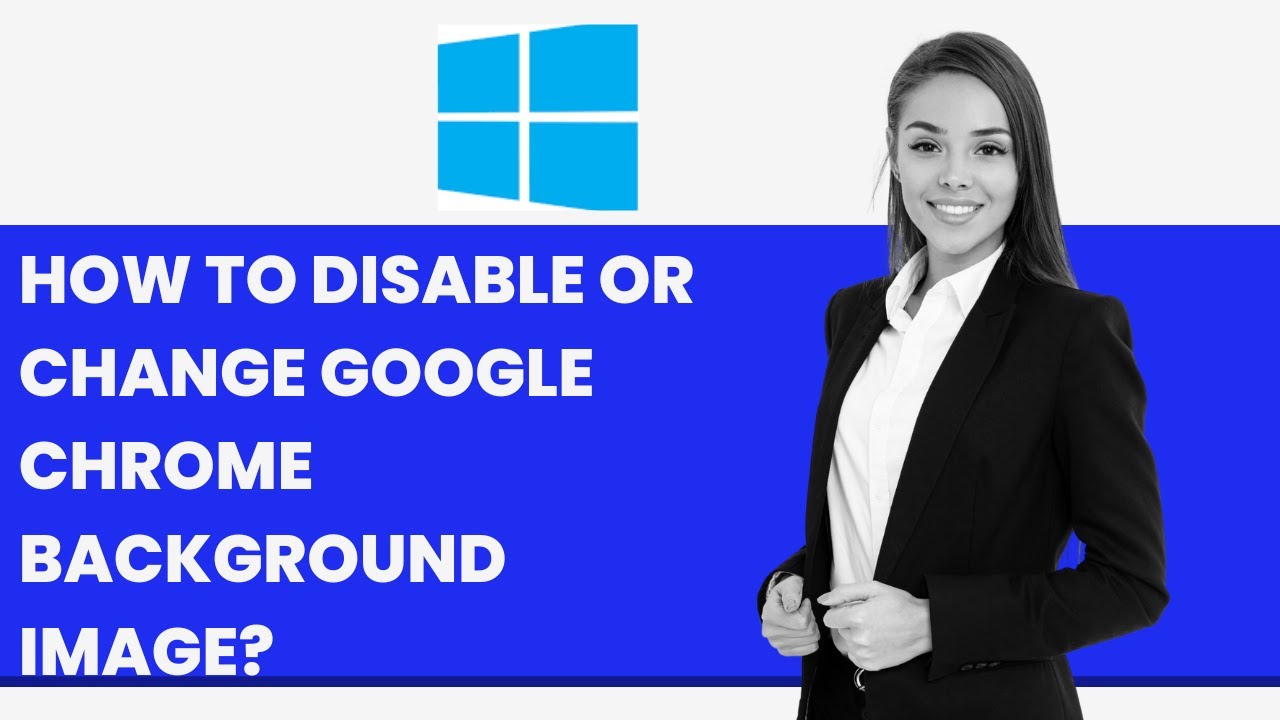
How to Disable or Change Google Chrome Background Image?
342 views · Nov 25, 2022 gearupwindows.com
This video will guide you on How to Disable or Change the Google Chrome Background Image on Windows 11 or 10 PC. Google owns chrome, and it is the most famous browser globally. It is not only renowned, but it is also faster than any other browser. Google keeps updating the Chrome browser time-to-time; however, you can disable the automatic update features with some tweaks. One can even create Google Chrome Theme online and download a theme online to customize the default look. In the latest version of the Chrome browser, you will notice a background image when you open a new tab. You can restore this background image to a white background or set your own image as a new tab background. The best part of this tweak is that you don’t need any third-party tool. Let’s see how it works. How to disable Google Chrome Background Image? To turn off Google Chrome Background Image on Windows PC, first, open Chrome browser. Then, open a New Tab. Next, Click on Pencil Icon in the bottom right corner. Click the Classic Chrome option. Click the Done button. Now, the background image is removed from the Chrome browser, and you can only see white color as the background of Google Chrome tabs. How to change Google Chrome Background Image? If you want to use a background image on your Google Chrome browser, then open your Chrome browser. Then, open a New Tab in the Google Chrome browser. Click on Pencil Icon in the bottom right corner. Select any available images or click on the Upload from device option. Once the image is selected or uploaded from your computer, click the Done button to take effect. Chapters 00:00 Intro 00:53 How to disable Google Chrome Background Image? 01:23 How to change Google Chrome Background Image? #windows #windows11 #howto #windows10 #chrome

How to Manage/Resize Partitions on Windows 10/11 without Los...
13K views · Nov 25, 2022 gearupwindows.com
This video will guide you on How to Manage or Resize Partitions on Windows 10 or 11 without Losing Data. There is a lot of freeware available over the internet to resize/modify the existing partitions of Windows 10 and 11. If you have purchased a new computer with a pre-loaded Windows 10 or 11 operating system, you may have only one partition. If you have already created several partitions and later want to resize or merge them. Everything is possible without any third-party tool. There is no need to hire a technician to resize or modify the Windows 11 or 10 partitions. It is so simple to play with existing partitions. Windows 11 and 10 ships with a built-in tool that is called Disk Management. Disk Management is the tool responsible for creating, deleting, modifying, and formatting the partitions. Even you can change the drive letters with the Disk Management tool without downloading any third-party software. You will find the Disk Management window in two panes. The top pane shows a list of volumes, while the bottom pane shows a graphical representation of available disks and the volumes that exist on each disk. If you select a volume in the top pane, the bottom pane will show the disk that contains that volume. And if you select a disk or volume in the bottom pane, the top pane will show the corresponding volume. If you have more than one hard disk installed on your computer, it will show Disk 0, Disk 1, and so on on the bottom pane. How to resize a partition on Windows 11 or 10? To resize the existing partition, you need to shrink the volume, so the unallocated space can be allotted to another volume or partition. To resize a partition, right-click on the Start button. Then, select Disk Management to launch the Disk Management tool. Now, right-click a volume or partition in either pane and select the Shrink Volume option. Please note that you can only shrink a volume if it has enough free space. In my example, we are shrinking “Volume C,” which has enough free space. When you're done, a new window with a Shrink name will open. Here, you can specify the size to shrink. By default, it will automatically select the maximum available free size to shrink, which is editable. Once you have entered the size to shrink, click on the Shrink button. Once the shrinking is completed, you can see that the space is unallocated. How to create a Partition on Windows 11 or 10? Unallocated spaces are those free spaces that are not in use by Windows. To use this unallocated space, you need to create a partition. To create a partition, right-click on the Start button. Then, select Disk Management to launch the Disk Management tool. Now, Right-click on unallocated space from the bottom pane and select “New Simple Volume“. A new window will be opened with the name New Simple Volume Wizard. Click on the Next button. Now, you can specify the new partition or volume size and click on the Next button. Here, you can assign any drive letter which is not in use and click on the Next button. Select a file system (NTFS is more reliable) and click on the Next button. Please Note, Here you can also change the volume name if you want. Finally, press the Finish button to create a new partition in unallocated space. How to format a partition on Windows 11 or 10? If you want to format an existing partition, right-click on the Start button. Then, select Disk Management to launch the Disk Management tool. Right-click on the partition from any panes and select the “Format” option. Please note formatting will erase the data from the selected volume or partition, but it will not erase the partition or volume. Click the Yes button when prompted. How to delete a partition on Windows 11 or 10? If you want to delete an existing partition, right-click on the Start button. Then, select Disk Management to launch the Disk Management tool. Now, right-click on the partition you want to delete and select “Delete Volume.” Click the Yes button to proceed with the deletion of the partition or volume. Once you have deleted any partition or volume, it will show unallocated space in the bottom pane. How to merge Partitions on Windows 11 or 10? If you want to merge unallocated space with an existing partition without losing the data, right-click on the Start button. Then, select Disk Management to launch the Disk Management tool. Now, right-click on the nearby partition of unallocated space and select “Extend Volume.” Click on the Next button on Extend Volume Wizard. Specify the size in MB and click on the Next button. Finally, click the Finish button to merge the partition with unallocated space. My Channel: @GearUpWindows Channel 00:00 Intro 01:43 How to resize a partition on Windows 11/10 03:08 How to create a Partition on Windows 11/10 04:14 How to delete / format a partition on Windows 11/10 04:51 How to merge Partitions on Windows 11/10 #windows #windows11 #howto #windows10 #partition #tutorial #tutorials
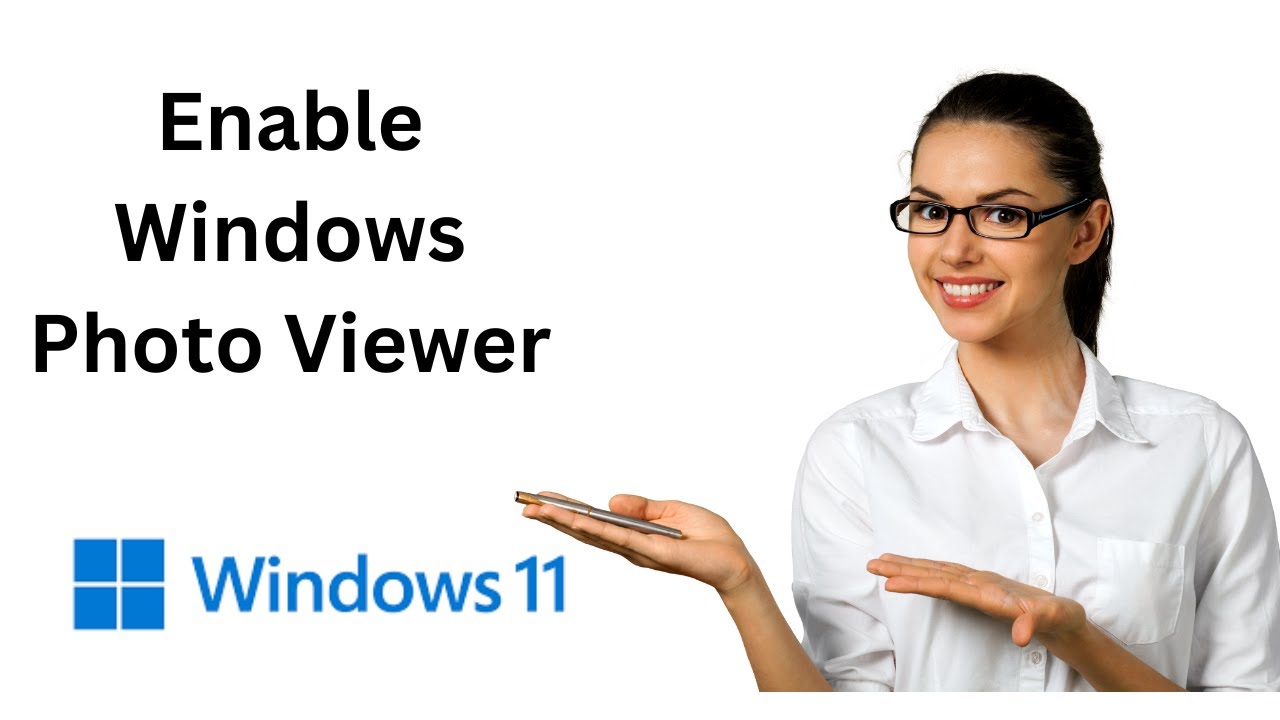
How to Enable Windows Photo Viewer in Windows 11
34K views · Nov 26, 2022 gearupwindows.com
This video will guide you on How to Enable Windows Photo Viewer in Windows 11. With the launch of Windows 10, Microsoft has made the Photos app as the default image viewer. On Windows 11, Microsoft is still using the Photos app to open the default image viewer. However, if you are not happy with the default Photos app on Windows 11, you can use the classic Windows Photo Viewer. That means Windows Photo Viewer is still part of Windows 11, and you just need to enable it on your PC. Microsoft has removed the default file association for images from Windows Photo Viewer and associated them with the Photos app. That means, after right-clicking on any image, you will not find the Windows Photo Viewer app to open them. You need to add the relevant entries to the Registry under the FileAssociations key. How to Enable the Classic Windows Photo Viewer app in Windows 11? To turn on the Classic Windows Photo Viewer app in Windows 11, you can download the readymade Registry files (https://gearupwindows.com/how-to-enable-windows-photo-viewer-in-windows-11/). Then, extract its contents using any archiver tool such as WinRAR or WinZip. Now, double-click the Enable Classic Photo Viewer.reg file. Click the Yes button when prompted. Once done, the file association part is completed. Now you can open .bmp, .dib, .jpg, .jpe, .jpeg, .jxr, .jfif, .wdp, .png, .gif, .tiff, and .tif files with the Windows Photo Viewer app on your Windows 11 computer. But, you need to select Windows Photo Viewer every time you open the image file. So to just open the image with a double-click, you need to make this app the default image app. How to make Windows Photo Viewer the default image app on Windows 11? To make Windows Photo Viewer the default image app on Windows 11, locate an image file (for instance .png or .jpeg). Right-click on it. Select Open with and then Select Choose another app Click on the Windows Photo Viewer in the list of available apps and select the option Always use this app to open. Click the OK button. That’s it! When you double-click on a .png or .jpeg file, it will open with the Windows Photo Viewer app. You need to repeat the steps for .bmp, .dib, .jpg, .jpe, .jpeg, .jxr, .jfif, .wdp, .gif, .tiff, and .tif image files. How to Disable the Classic Windows Photo Viewer app in Windows 11? In the downloaded zip file, double-click on Disable Classic Photo Viewer.reg file. Click on the Yes button when you are prompted. Now, the Windows Photo Viewer app is disassociated, and it is no more the default image viewer. Now, right-click on the image file (for instance .png). Select Open with and then Choose another app option. Select the Photos app. Click the option Always use this to open. Then, click on the OK button. You need to repeat a similar process for other image files when you open them the first time. Once you have associated the Photos app, you can view them in the Photos app by double-clicking on them. Chapters 00:00 Intro 00:54 How to Enable the Classic Windows Photo Viewer app in Windows 11? 02:12 How to make Windows Photo Viewer the default image app on Windows 11? 03:11 How to Disable the Classic Windows Photo Viewer app in Windows 11? #windows #windows11 #howto
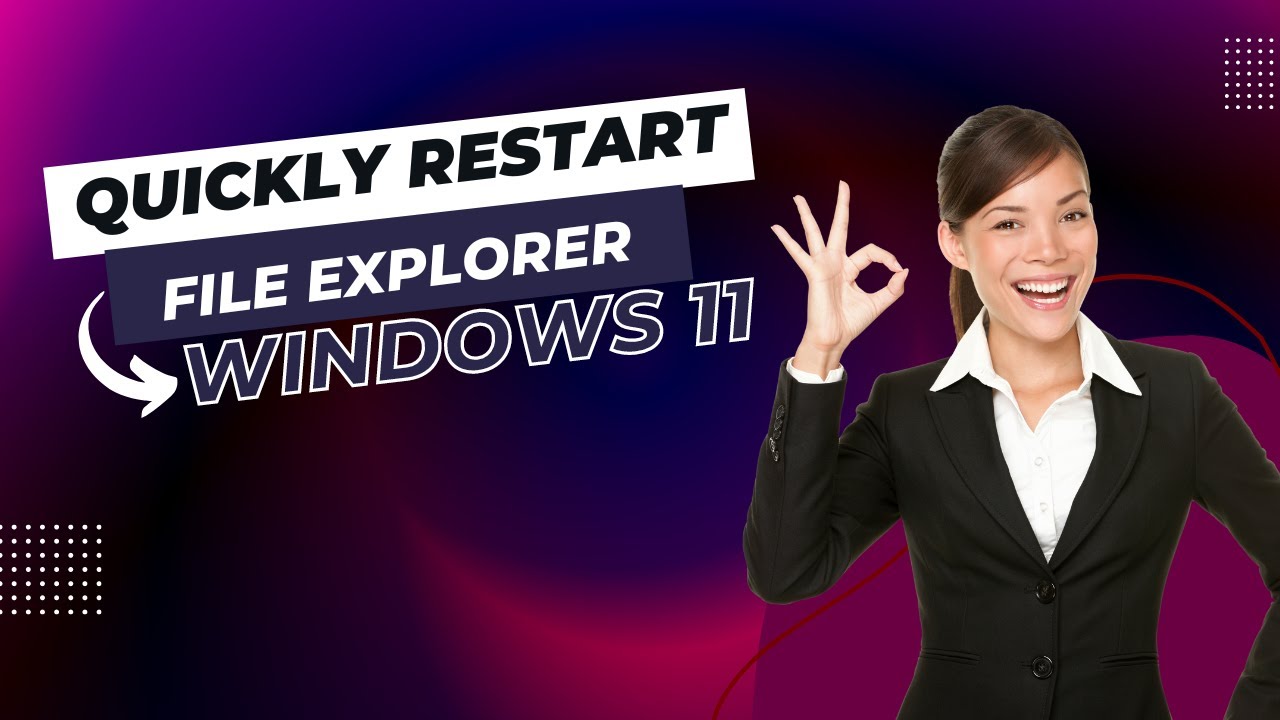
How to Quickly Restart File Explorer on Windows 11?
1K views · Nov 26, 2022 gearupwindows.com
This video will guide you on Quickly Restarting File Explorer on Windows 11. Due to some reason, if you want to restart your File Explorer in Windows 11, it is possible to activate the task manager by pressing Ctrl + Shift + Esc hotkey. Then, navigate to the Processes tab. Now, locate the Windows Explorer process. Right-click on it. Select the Restart option. But, it will take time. So, to quickly restart File Explorer on Windows 11 machine, you can create a batch file on your computer or laptop that will kill File Explorer and start File Explorer automatically. How to Quickly Restart File Explorer on Windows 11? To quickly restart File Explorer on Windows 11, you need to create a batch file. It is helpful if your Windows Explorer or File Explorer freezes or stops working frequently. Once you have created a batch file, double-click on it will restart File Explorer easily. To do that, open a Notepad file on your PC. Then, copy and paste a few commands into the Notepad file. You can copy these from this video description. @echo off taskkill /f /im explorer.exe start explorer.exe Now, click on File Menu. Select Save as option. Select the desired location on your PC where you want to save this batch file. Write RestartExplorer.bat in front of File name box. Select All Files option from the Save as type drop-down menu. Once done, click on the Save button. That’s it. When you want to restart your File Explorer, just double-click on the batch file you created. No need to open the task manager and search for Windows Explorer to restart the File Explorer on your PC. Chapters 00:00 Intro 00:48 How to Quickly Restart File Explorer on Windows 11? #windows #windows11 #fileexplorer #windowsexplorer #howto #batchfile #howto #restart #restarting

How to Extract Files and Folders without Mounting an ISO Ima...
1K views · Nov 26, 2022 gearupwindows.com
This video will guide you on Extracting Files and Folders without Mounting an ISO Image on Windows 11, 10, 8, and 7. ISO is a popular format for distributing an operating system. Some people also prefer to convert a large folder to an ISO image to store it securely on their PC. Also, we can only play some games when their CD is mounted on our PC; for that, we create an ISO image file and mount them virtually so that there is no need to insert the games CD into our computer. Basically, to view the content of an ISO file, we need to mount them to a virtual drive. Suppose you have created an ISO image for 8GB of the folder where there are so many files available, and you want to edit a single file. In such a situation, there is no need to mount the ISO file and then copy files from there. Simply, you can extract a single file without actually mounting the ISO to a virtual CD or DVD ROM. Situations may be any, but the whole thing is that you need to extract the content of the ISO file. In this gearupwindows post, we will guide you with ISO Opener software that can extract the contents of an ISO file without actually mounting them. About ISO Opener ISO Opener is a freeware tool that helps extract ISO files. This ISO extractor directly extracts all files and folders from the disc image file, so you do not need a virtual CD-ROM and no need to burn DVDs/CDs. Just use this program, and you can easily access the contents of the ISO image file. This application is less than 1MB in size and works well on all Windows operating systems, including Windows 11, 10, 8/8.1, 7, Vista, and Win XP. How to use ISO Opener? To use the ISO Opener software, first, download it from its official website (http://www.isoopener.com/). Then, install it on your PC. Once the installation is completed run the software, choose an iso file from your PC, and then specify an output folder. Click on the Extract button to start extracting files. Please note that there should have enough space left in the output directory. The required disk space size is approximately the same as the ISO file that you specified. If the disk space is not enough, the extraction operation will be terminated. Further, if the ISO file contains the folder, the software will automatically create a corresponding folder. Finally, once the file extraction is completed, this software will prompt the total number of extracted files and folders and the total output file size. One should note that this software can open and extract most of the standard ISO files, such as ISO 9660 format, but sometimes it may not open specially formatted ISO files, as some game CD/DVD ISO files. My Channel: @GearUpWindows Chapters 00:00 Intro 01:23 About ISO Opener 02:01 How to use ISO Opener? #windows #windows11 #windows10 #windows8 #windows7 #howto #iso
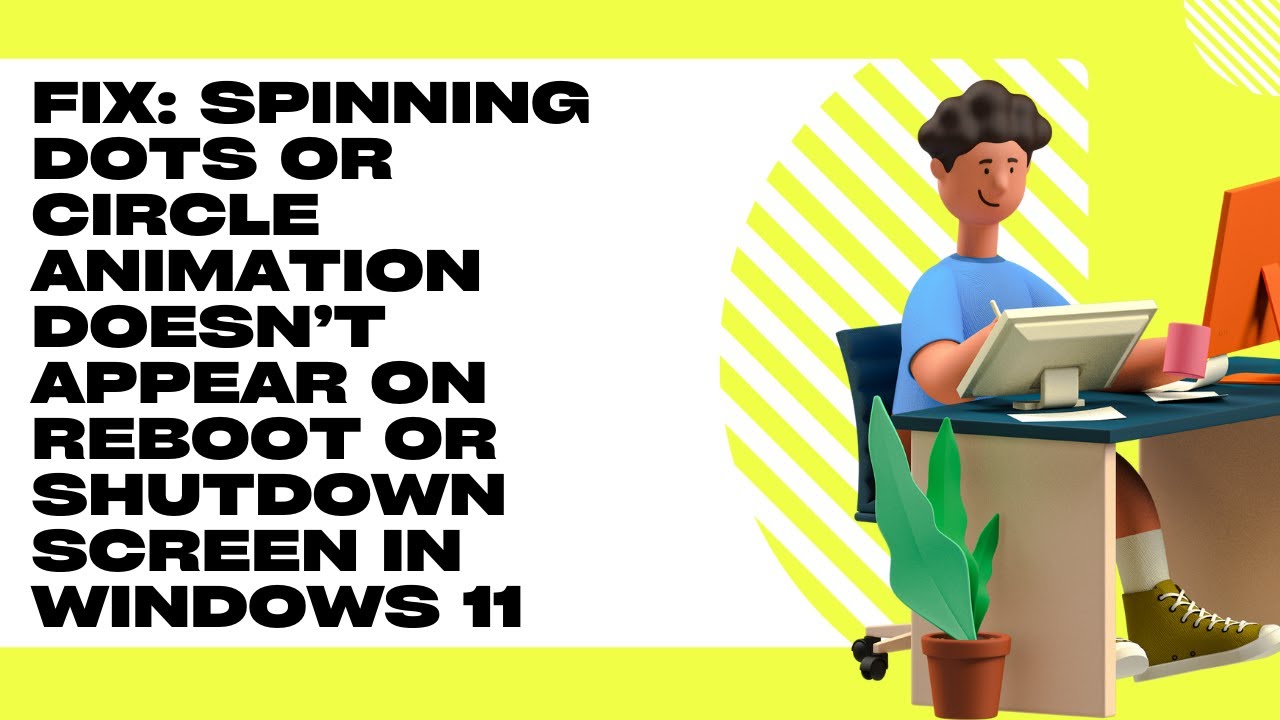
Fix: Spinning Dots or Circle Animation doesn’t Appear on R...
239 views · Nov 26, 2022 gearupwindows.com
This video will guide you on Fixing Spinning Dots or Circle Animation that doesn’t appear on the Reboot or Shutdown Screen in Windows 11. The Spinning dots or Circle animation you notice during the Windows reboot or shutdown is known as the Throbber or loading icon. It represents an animated graphical control element, showing that a computer program performs some action in the background, such as downloading content or closing programs. Windows operating systems take a few seconds to restart or shut down, and Windows 11 is no exception. You see an animation on the screen during that time, indicating the loading is in progress. But when you notice that the spinning dots or circle animation is not showing, this gearupwindows article will help you troubleshoot and resolve the issue. The missing Spinning dots or Circle animation may be related to the animation settings in Windows 11 that disable the animation controls and elements. So, when you attempt to shut down or restart your computer, you don’t find the spinning dotted circle animation. Instead, you see just a blank screen. Here is how to change the settings. Fix: Spinning Dots or Circle Animation does not Appear on Restart or Shutdown Screen in Windows 11 If you don’t see the spinning dots or circle animation on your PC, first, open the Settings app by pressing Windows + I keys on the keyboard. Then, select System in the left sidebar of the Settings window. On the right sidebar, click on the About tab. Click the Advanced system settings link on the right sidebar of System. When you’re done, the System Properties window will open. Select the Advanced tab. Then, click the Settings button under the Performance section. Now, the Performance Options window will appear on the screen. Switch to its Visual Effects tab. Check the checkbox “Animate controls and elements inside windows.” Click Apply. Click OK. Click OK. 00:00 Intro 01:17 Fix #windows #windows11 #fix #troubleshooting
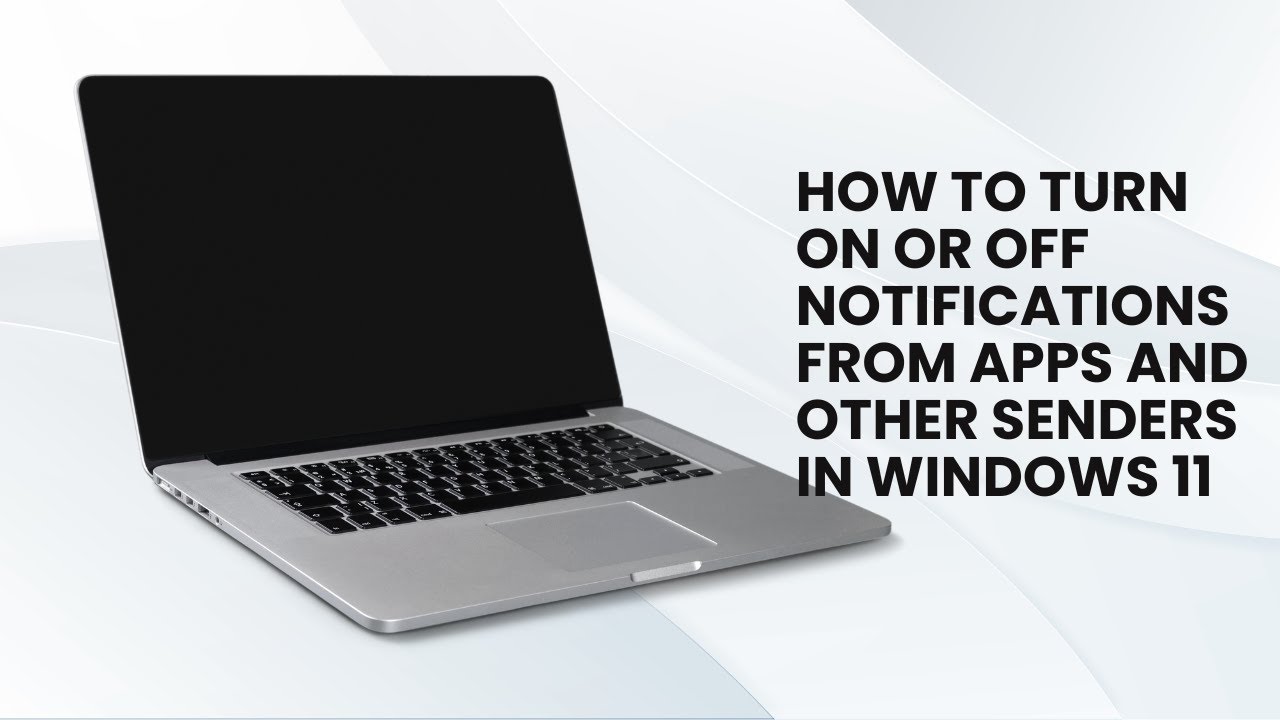
How to Turn On or Off Notifications from Apps and other Send...
623 views · Nov 26, 2022 gearupwindows.com
This video will guide you on enabling and disabling Notifications from Apps and other Senders in Windows 11. By default, Windows 11 notifies you of each unread notification sent by an app or program. However, if you do not need such things, you can disable notifications from apps and other senders using Windows Settings. Using the same settings, you can also enable the Notifications if you need. How to Disable Notifications from Apps and other Senders in Windows 11? To turn off Notifications from apps and other senders in Windows 11, press Windows + I keys on the keyboard to open Windows 11 Settings app. When the Settings window appears on your computer, select the System category in the left sidebar. Then, click on Notifications on the right sidebar. Here, turn Off the toggle switch Notifications. Once you complete the above steps, you will not receive Notifications from apps and other senders on your Windows 11 machine. How to Enable Notifications from Apps and other Senders in Windows 11? To turn on Notifications from apps and other senders in Windows 11, press Windows + I keys on the keyboard to open Windows 11 Settings app. When the Settings window appears on your computer, select the System category in the left sidebar. Then, click on Notifications on the right sidebar. Here, turn On the toggle switch Notifications. Once you complete the above steps, you will receive notifications from apps and other senders on your Windows 11 machine. Chapters 00:00 Intro 00:29 Disable Notifications from Apps and other Senders using Windows 11 01:06 Enable Notifications from Apps and other Senders using Windows 11 #windows #windows11

How to Get notified when a Program is Added Startup list in ...
968 views · Nov 26, 2022 gearupwindows.com
This video will guide you on How to Get notified when a Program is Added Startup list in Windows 11. Windows 11 includes a native function that notifies you when a program is added to the Startup list. It is a handy feature and lets you know when an app or program adds itself to the Windows Startup list. Whenever the feature is enabled, and the system identifies a new startup application (a Microsoft Store app or third-party program), you will get a notification banner or desktop notification in the bottom right corner. In case you missed the notification banner, you can see the Startup App Notification items in the Notification Center panel of Windows 11. However, this feature remains disabled by default, and you need to enable it. How to Turn On Startup App Notification in Windows 11? To show or display the Startup App Notification in Windows 11, First, open Settings by pressing Windows + I keyboard shortcut. Next, select System in the left sidebar. On the right sidebar, click the Notifications option. Now, scroll down the Notifications page and turn On the Startup App Notification toggle button under the “Notification from apps and other senders” option. Once you complete the above steps, Windows 11 will notify you whenever an application is configured to run with Windows Startup. How to Turn Off Startup App Notification in Windows 11? To disable or hide the Startup App Notification in Windows 11, First, open the Settings app using the Windows + I keyboard shortcut. Next, select System in the left sidebar. On the right sidebar, click the Notifications tile. Now, scroll down the Notifications page and turn On the Startup App Notification toggle button under the “Notification from apps and other senders” option. Once you complete the above steps, Windows 11 will stop notifying you whenever an application is configured to run with Windows Startup. How to Manage Startup App Notification Settings in Windows 11? After enabling the Startup App Notification function on your PC, Windows 11 allows you to manage Startup App Notification. To manage Startup App Notification settings in Windows 11, First, open Settings by pressing Windows + I keyboard shortcut. Next, select System in the left sidebar. On the right sidebar, click the Notifications option. Now, scroll down the Notifications page and ensure the Startup App Notification toggle button under the “Notification from apps and other senders” option is turned On. Now, click anywhere on the “Startup App Notification” tile to configure it. Here, you’ll configure the following settings:- Show/hide notification banners. Show/hide notifications in the notification center. Show/hide content when notifications are on the lock screen. Allow/disallow apps to send important notifications when do not disturb is on. Play a sound when a notification arrives. Set the priority of notifications in the notification center to:- Top: Show at the top of the notification center. High: Show above normal priority notification in the notification center. Normal: Show below high-priority notifications in the notification center. Chapters 00:00 Intro 00:49 How to Turn On Startup App Notification in Windows 11? 01:29 How to Turn Off Startup App Notification in Windows 11? 02:08 How to Manage Startup App Notification Settings in Windows 11? #windows #windows11 #howto #startup
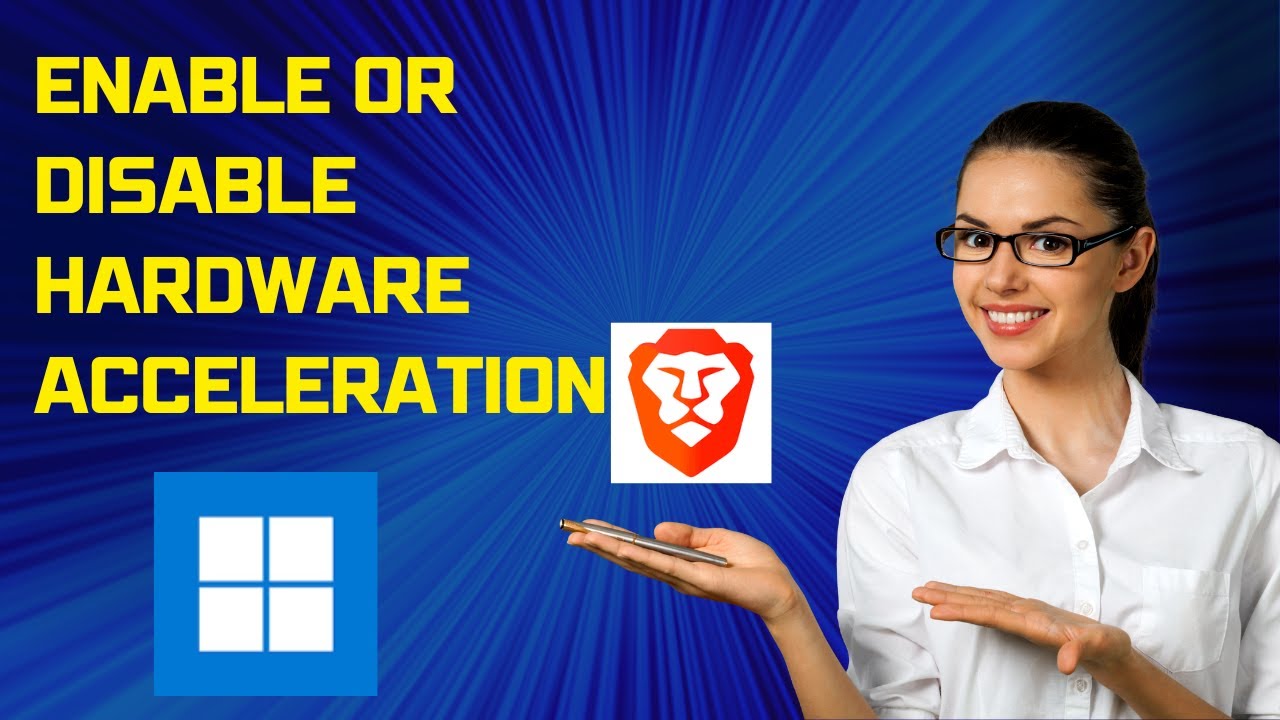
How to Enable or Disable Hardware Acceleration in Brave Brow...
201 views · Nov 26, 2022 gearupwindows.com
This video will guide you on enabling and disabling Hardware Acceleration in Brave Browser on Windows 11 and 10. The Brave browser lets you turn off Hardware Acceleration on Windows 11 and 10. To disable Hardware Acceleration in Brave browser, you don’t need a third-party app as it natively supports it. That means, using the built-in option of Brave browser, you can turn off this feature if the Brave browser is causing any issues. Disabling the hardware acceleration could be a solution. How to Disable Hardware Acceleration in the Brave Browser on Windows 11 or 10 PC? To disable or turn off Hardware Acceleration in the Brave browser on your Windows 11 or 10 machine, first, open the Brave browser on your computer. Then, click the menu (Customize and control Brave) button. Select the Settings option in the drop-down menu. Next, scroll down to the bottom and click the System tab on the left side. On the right sidebar, turn off the Use hardware acceleration when available toggle switch. Then, click the Relaunch button to restart the browser. Once you complete the above steps, hardware acceleration will be disabled on your Brave browser. How to Enable Hardware Acceleration in the Brave Browser on Windows 11 or 10 PC? To enable or turn on Hardware Acceleration in the Brave browser on your Windows 11 or 10 PC, first, open the Brave browser on your computer. Then, click the menu (Customize and control Brave) button. Next, select the Settings option. Now, scroll down and click on the System tab on the left sidebar. On the right sidebar, turn on the Use hardware acceleration when available toggle switch. Then, click the Relaunch button to restart the browser. Once you complete the above steps, hardware acceleration will be enabled on your Brave browser. My Channel: @GearUpWindows Chapters 00:00 Intro 00:35 How to Disable Hardware Acceleration in the Brave Browser on Windows 11 or 10 PC? 01:21 How to Enable Hardware Acceleration in the Brave Browser on Windows 11 or 10 PC? #windows #windows11 #howto #windows10 #brave

How to Enable or Disable Wi-Fi AutoSwitch on Windows 11?
508 views · Nov 26, 2022 gearupwindows.com
This video will guide you on enabling and disabling Wi-Fi AutoSwitch on Windows 11. Windows 11 ships with a lesser-known feature that is known as AutoSwitch. This feature automatically connects to a more preferred network whenever available in the range. You can turn on this feature if you have a choice of multiple Wi-Fi networks. However, enabling this feature will result in a higher frequency of periodic scanning for new networks. It may increase radio frequency pollution and more power consumption used by the wireless network adapter. When Windows is connected to an existing Wi-Fi network, it periodically scans for a more preferred network. When Windows finds a preferred network into range, it automatically switches to that network. By default, the AutoSwitch feature is disabled in Windows 11. If you prefer to use it, you need to turn it on. How to Enable or Disable Wi-Fi AutoSwitch on Windows 11? To turn on or enable the Wi-Fi AutoSwitch function on Windows 11, first, Open the Settings app by pressing Windows + I keys from the keyboard. When Windows Settings opens, select the Network & internet category from the left side pane. On the right side pane, click Advanced network settings. After that, select More network adapter options on the Advanced network settings. When you’re done, the “Network Connections” window in Control Panel will open. Right-click the Wi-Fi connection and select the Status option from the available menu. After that, the “Wi-Fi Status” window will open. Click the Wireless Properties button in that window. In the “Wireless Network Properties” pop-up, navigate to the Connection tab. Check the option “Look for other wireless networks while connected to this network.” Please note that if you want to disable AutoSwitch, just uncheck the option “Look for other wireless networks while connected to this network.” Then, click OK. Our Channel: @GearUpWindows Chapters 00:00 Intro 00:59 How to Enable or Disable Wi-Fi AutoSwitch on Windows 11? #windows #windows11 #wifi #autoswitch
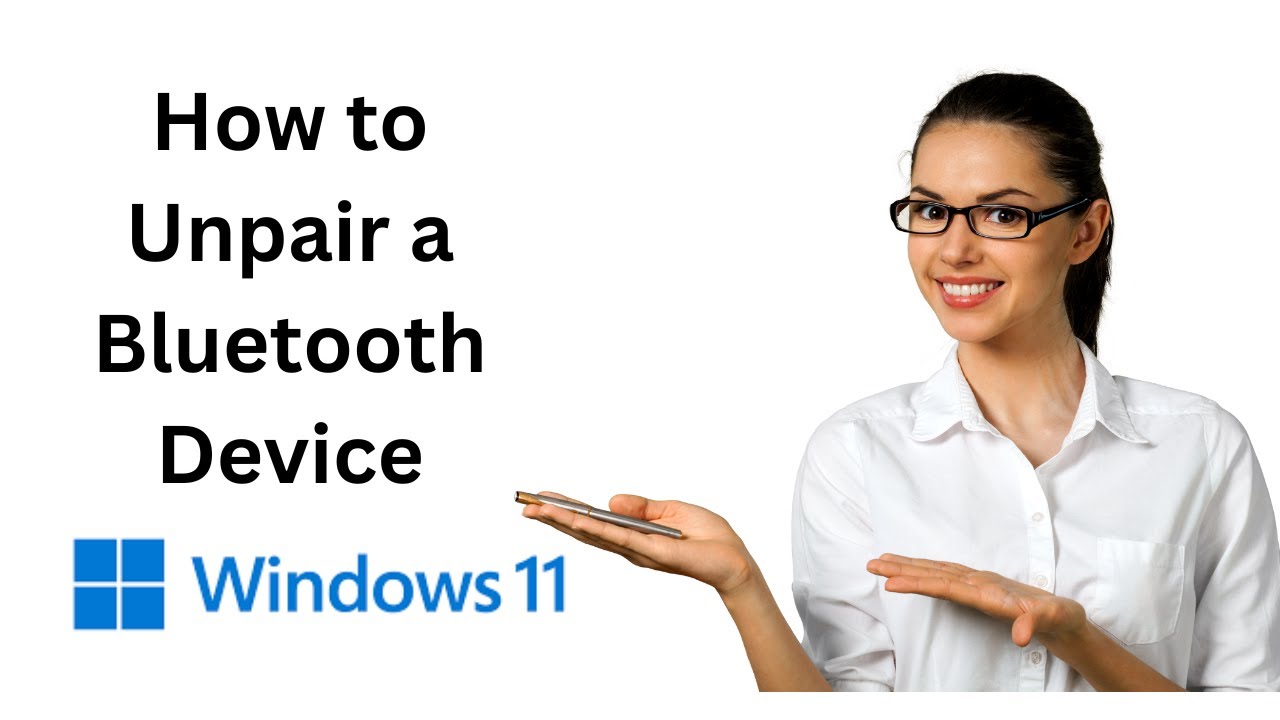
How to Unpair or Remove a Bluetooth Device on Windows 11?
452 views · Nov 26, 2022 gearupwindows.com
This video will guide you on Unpairing a Bluetooth Device on Windows 11. When you pair your Windows 11 PC using Bluetooth with another device (for example, a phone), pairing details get saved on both devices until you remove it manually, next time, when Bluetooth is enabled on both devices and is within the range, it will automatically start communicating. However, if there is no more job to perform, and you want to unpair or remove a paired Bluetooth device, you can use the built-in Settings app of Windows 11. How to Unpair or Remove Bluetooth Devices on Windows 11? To unpair or remove Bluetooth devices on Windows 11, Open the Settings app by pressing Windows + I keys from the keyboard. Then, Click the Bluetooth & devices category from the left side pane of Settings. On the right side, under Bluetooth & devices, you will see all the paired Bluetooth devices. To remove a Bluetooth device from your computer, simply click on the ellipse on the device you want to remove and then select the Remove device option from the pop-up menu. Please note: To remove a Bluetooth device from your computer, you need to turn on the Bluetooth first on your computer. Otherwise, you will be unable to remove paired Bluetooth devices from your computer. If you have paired your PC with multiple Bluetooth-enabled devices and you cannot find the specific device, click on the View more devices button. Now, you should see all the Bluetooth-paired devices. To remove a particular Bluetooth device from your Windows 11 machine, simply click on the ellipse (three vertical dots) on the device you want to remove and then select the Remove device option from the pop-up menu. That’s it. The selected device will now disappear from the paired Bluetooth list. My Channel: @GearUpWindows Chapters 00: intro 00:35 How to Unpair or Remove a Bluetooth Device on Windows 11? #windows #windows11 #bluetooth
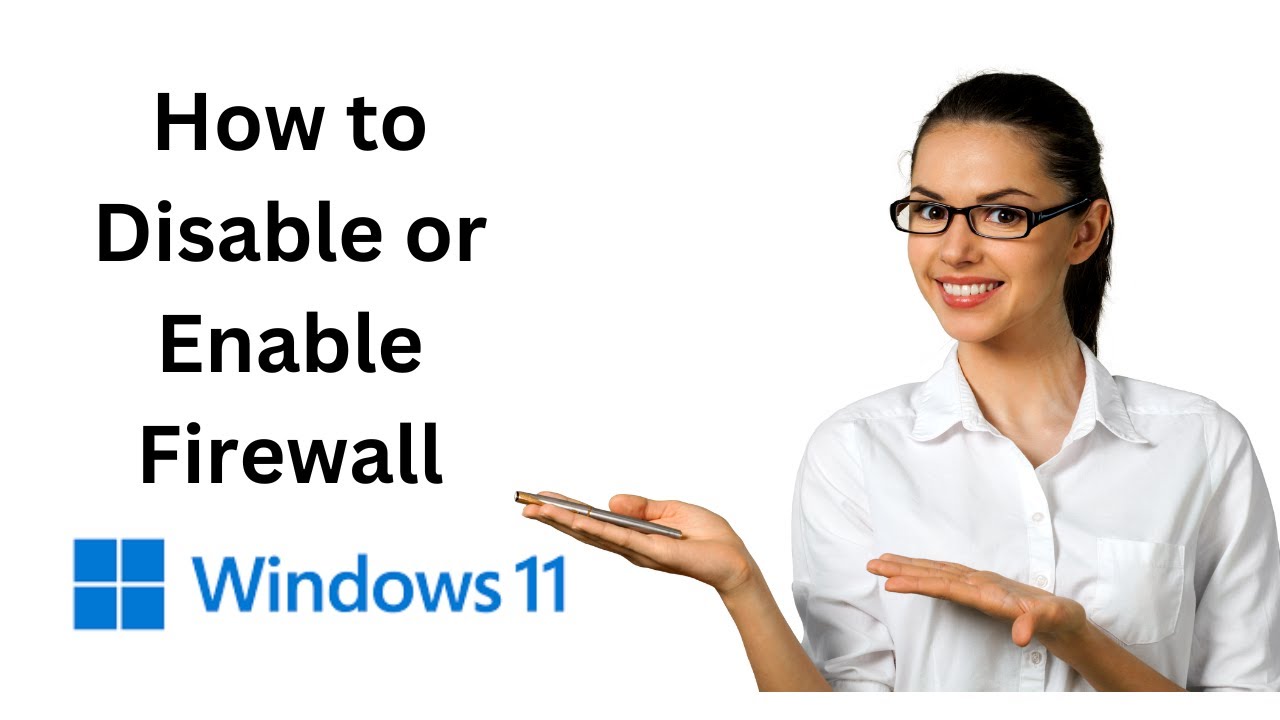
How to Disable or Enable Firewall on Windows 11?
3K views · Nov 26, 2022 gearupwindows.com
This video will guide you on disabling and enabling the Firewall on Windows 11. Windows 11 includes a built-in firewall that Windows Defender manages. This firewall protects your computer from malware attacks and all sorts of malicious applications when you connect to the internet. It uses predefined rules to protect your computer from harmful applications. Some third-party antivirus also comes with its own firewall. When you install it, the Windows firewall automatically gets disabled. If you stop the antivirus or uninstall it from your PC, the firewall will activate and start protecting your computer. That’s the beauty of Windows Firewall. However, if you cannot open the internet or there is any problem on your PC, and you suspect that the firewall may be the leading cause, you may disable it. When needed, again, you can enable it. How to Permanently Disable Windows 11 Firewall? If you have purchased a third-party firewall or, due to some reason, if you want to disable the Windows 11 firewall permanently, first, open the Settings app by pressing Windows + I keys or any other method you regularly use. Then, click the Privacy & Security category from the left sidebar. After that, select the Windows Security tile present to the right of the screen. Next, click on the Open Windows Security button in the Windows Security settings pane. When you’re done, the “Windows Security” window will open. Click on the Firewall & network protection option in this window. On the next screen, you can view all the settings related to Windows Defender Firewall. Here, click the link Public network. Toggle the “Microsoft Defender Firewall” switch to the Off position. When Windows prompts with the “User Account Control” dialog, click the Yes button. That’s it. Windows 11 Firewall is disabled permanently until you manually turn it On. How to Enable Firewall on Windows 11? If you want to enable the Windows 11 firewall, first, open the Settings app by pressing Windows + I keys or any other method you regularly use. Then, click the Privacy & Security category from the left sidebar. After that, select the Windows Security tile present to the right of the screen. Next, click the Open Windows Security button in the Windows Security settings pane. When you’re done, the “Windows Security” window will open. On the right sidebar, click the "Turn on" button under Firewall & network protection setting. When Windows prompts with the “User Account Control” dialog, click the Yes button. That’s it. Windows 11 Firewall is enabled on your Windows 11 machine. Chapters 00:00 Intro 00:59 How to Disable Firewall on Windows 11? 02:09 How to Enable Firewall on Windows 11? #windows #windows11 #howto #firewall
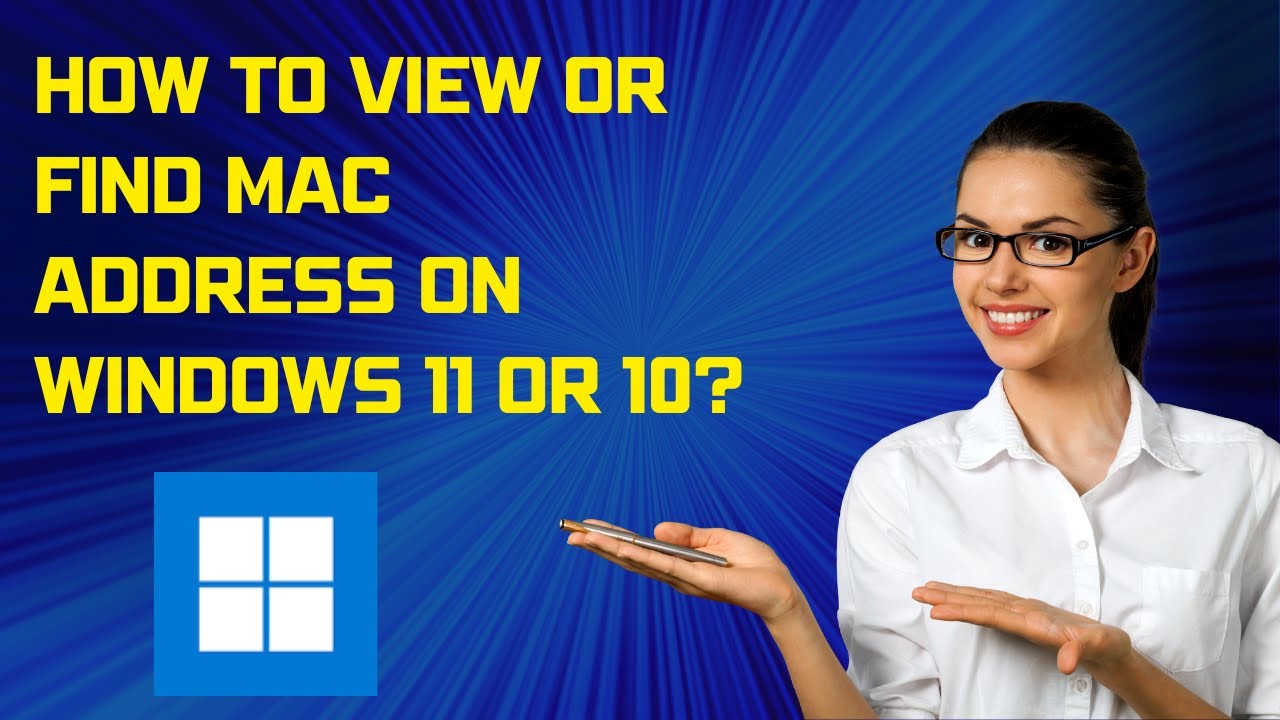
How to View or Find MAC Address on Windows 11 or 10?
1M views · Nov 26, 2022 gearupwindows.com
This video will guide you on Finding MAC Address on Windows 11 or 10. MAC (Medium Access Control) address is also known as a physical address and hardware address whose number is uniquely formatted in hexadecimal format. Hardware manufacturer assigns it to network devices (such as Ethernet, Bluetooth, or Wireless cards) on a computer network. The hardware manufacturer usually gives the addresses, and these IDs are burned into the firmware of the network access hardware. Because of this process, some vendors use specific formats in the hardware address. The MAC address is a 12-digit hexadecimal number embedded into the device’s network interface card by manufacturers. Two devices can’t have the same physical address. There are 48-bit long and made up of 12 characters (6 pairs), which are separated by colons or hyphens (e.g., 01:1C:C9:8C:01:87 or 01-1C-C9-8C-01-87). Since MAC is unique for each network device, it can locate stolen appliances or fix a network issue. How do I Find MAC address on Windows 11 or 10? Finding MAC address is quite easy. First, press Windows + R key from the keyboard to open the Run dialog box. Then, type cmd in the Run box and hit Enter key on the keyboard to open the Command Prompt. On the prompt, type ipconfig /all and press Enter key on the keyboard. Once done, scroll down and see the physical address (MAC) of your network devices that are connected to your PC. Apart from the MAC address, here you will find a lot of information, including IP address, gateway, and so on. If you don’t require that much information, you can only view the MAC address. For that, you can use the getmac command. The getmac command only shows physical addresses and transport names. My Channel: @GearUpWindows Chapters 00:00 Intro 01:18 How to Find MAC Address on Windows 11 or 10? #windows #windows11 #howto #windows10 #mac #macaddress
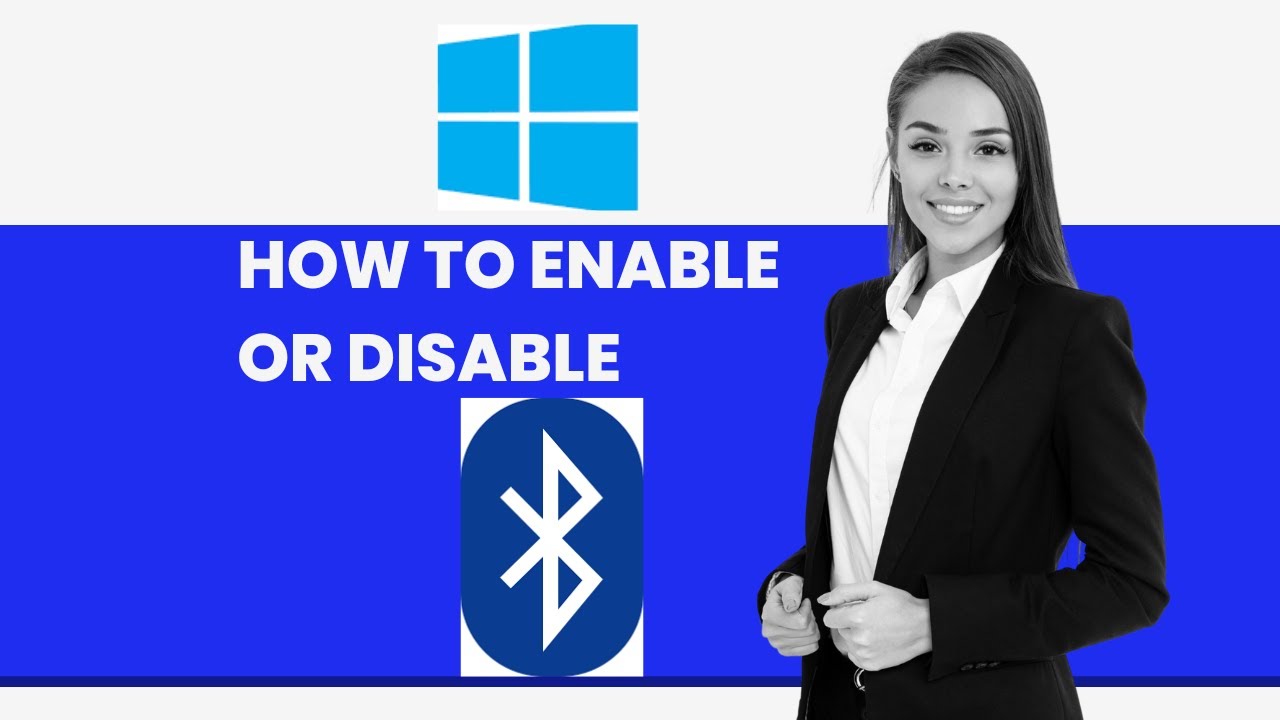
How to Enable or Disable Bluetooth on Windows 11?
697 views · Nov 26, 2022 gearupwindows.com
This video will guide you on enabling and disabling Bluetooth on Windows 11. All modern computers and laptops are equipped with Bluetooth and WiFi. Bluetooth is old connectivity technology, but it is still part of almost all smartphones and laptops. Over the years, it has become more popular as you can find Bluetooth on new-gen computers and smartphones. Not only computers, laptops, and smartphones are lashed with Bluetooth; you can find it on speakers and headphones too. Bluetooth eliminates the need for messy wires, and you can easily connect with Bluetooth-enabled devices with a few mouse clicks on Windows 11. On Windows 11, you can turn on or off Bluetooth using the built-in Settings app. How to Turn On Bluetooth on Windows 11? To enable Bluetooth on Windows 11, first, open the Settings app by pressing Windows + I keys altogether. Alternatively, to launch the Settings app, right-click on the Start button and select Settings in the menu. Then, click on the Bluetooth & devices category from the left side pane in the Settings app. On the right side of it, turn the toggle switch to the On position to enable Bluetooth on your Windows 11 machine. How to Turn Off Bluetooth on Windows 11? To disable Bluetooth on Windows 11, first, open the Settings app by pressing Windows + I keys altogether. Alternatively, to launch the Settings app, right-click the Start button and select Settings in the menu. Then, click on the Bluetooth & devices category from the left side pane in the Settings app. On the right side of it, turn the toggle switch to the Off position to disable Bluetooth on your Windows 11 PC. Chapters 00:00 Intro 00:50 How to Turn On Bluetooth on Windows 11? 01:22 How to Turn Off Bluetooth on Windows 11? #windows #windows11 #howto #bluetooth

How to Stop Windows 11 from Automatically Connecting to Wi-F...
458 views · Nov 27, 2022 gearupwindows.com
This video will guide you on preventing Windows 11 from Automatically Connecting to a Wi-Fi network. Windows 11 comes with specific features that allow you to connect to a Wi-Fi network automatically. If you need, you can stop this behavior so that your Windows will not connect automatically to specific Wi-Fi networks. In this gearupwindows article, we will guide you with complete steps to prevent Windows 11 from automatically connecting to a Wi-Fi network that was previously connected. Once you configure the particular Wi-Fi network not to connect automatically, Windows will still remember your Wi-Fi password, but it will not connect automatically when your computer is in range. Your PC will be connected to that Wi-Fi network only when you manually initiate it. This feature is handy if you’ve previously connected to a public Wi-Fi network but don’t want to reconnect automatically next time when in range. How to Prevent Windows 11 from Automatically Connecting to a Wi-Fi Network? To prevent your Windows 11 machine from automatically connecting to a Wi-Fi network, first, disconnect the particular Wi-Fi network if you’re already connected to it. To do that, click on the Quick Settings area on the taskbar. Then, click on the right-facing arrow. Select the Wi-Fi you’re connected to Then, click the Disconnect button. After disconnecting the Wi-Fi, uncheck the checkbox beside Connect automatically. That’s it. If you want to connect to that Wi-Fi network again, select and click the Connect button. My Channel: @GearUpWindows Chapters 00:00 Intro 01:00 How to Stop Windows 11 from Automatically Connecting to Wi-Fi? #windows #windows11 #wifi
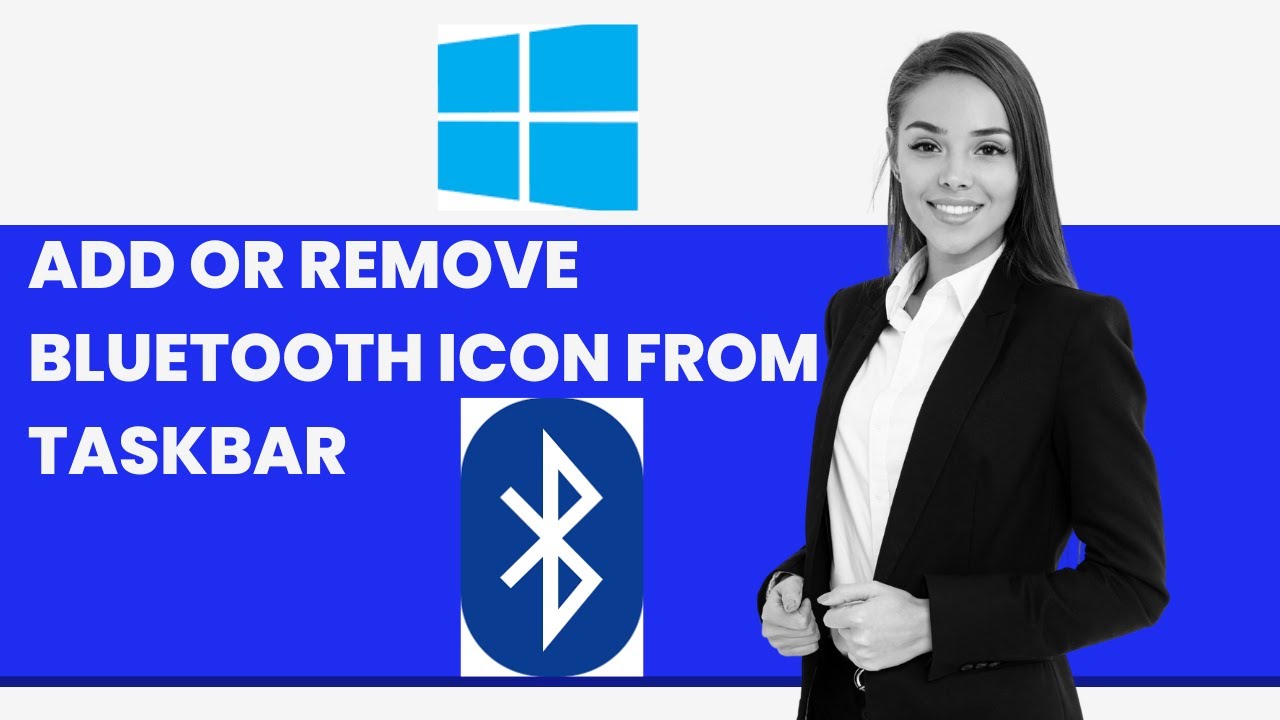
How to Add or Remove Bluetooth Icon from Taskbar in Windows ...
556 views · Nov 27, 2022 gearupwindows.com
This video will guide you on How to Add or Remove Bluetooth Icon from Taskbar in Windows 11. The classic Bluetooth is still available in modern Smartphones and high-end laptops. Using this technology, you can connect to other computers, Smartphones, and Bluetooth-enabled devices. When Bluetooth is enabled on your device, it appears on the taskbar corner (system tray) by default. If Bluetooth is turned off or disabled, you will not see its icon on the taskbar or corner overflow. If Bluetooth is enabled on your Windows 11 PC and its icon still does not appear on the Taskbar notification area, or you want to remove it for some reason, this gearupwindows video will guide you. How to Remove Bluetooth Icon from Taskbar in Windows 11 using Taskbar? Due to some reason, if you want to remove the Bluetooth icon from Windows 11 Taskbar, first, click on the Bluetooth notification icon on the taskbar or corner overflow. Then, select Remove Icon in the pop-up menu. That's it. Bluetooth Icon will no more appear on your Windows 11 Taskbar notification or corner overflow. How to Add Bluetooth Notification Icon on Windows 11 Taskbar? To add Bluetooth Notification Icon on Windows 11 Taskbar, first, open Windows Settings by hitting Windows + I keys on the keyboard. Then, click on Bluetooth & devices on the left sidebar of the Settings window. After that, click the Devices tile on the right-side pane. Next, click on More Bluetooth settings under the “Related settings” section. When you’re done, the Bluetooth Settings window will appear. Select the Options tab. Then, check Show the Bluetooth icon in the notification area option to show Bluetooth Notification Icon. Click Apply. Click OK. Chapters 00:00 Intro 00:48 How to Remove Bluetooth Icon from Taskbar in Windows 11 using Taskbar? 01:17 How to Add Bluetooth Notification Icon on Windows 11 Taskbar? #windows #windows11 #howto #bluetooth

How to Disable Microsoft Wi-Fi Direct Virtual Adapter on Win...
1K views · Nov 27, 2022 gearupwindows.com
This video will guide you on Disabling Microsoft Wi-Fi Direct Virtual Adapter on Windows 11 or 10. In Windows, the Microsoft Wi-Fi Direct Virtual Adapter allows you to connect two devices using Wi-Fi Direct without routing through Wi-Fi routers or access points. One Wi-Fi is used to connect to a Wi-Fi network, while the other is designed to communicate directly with other devices (monitors, printers, scanners). With the Microsoft Wi-Fi Direct Virtual Adapter, you can turn your computer into a wireless hotspot and let other computers access the internet through it. Essentially, this technology virtualizes your wireless network adapter much as VMware/VirtualBox does. Once it’s virtualized, you can convert one physical wireless adapter into two virtual ones. With this configuration, you can use one virtual adapter to connect to your regular wireless network and the other to connect to another network, such as a WiFi hotspot. This will allow others to connect wirelessly to your Windows machine as if it were an access point. You can disable this feature if you don’t use it or experience problems connecting with external routers or modems. There is no need to download and use a third-party application to disable Microsoft Wi-Fi Direct Virtual Adapters on Windows 11 or 10. Built-in Device Manager is enough to do this. How to Disable Microsoft Wi-Fi Direct Virtual Adapter? To disable Microsoft Wi-Fi Direct Virtual Adapter, first, click on the Start button on the Taskbar and type device manager. In the available search results, click on the Device Manager entry to open the same. Then, click on the View tab in the menu. Next, check the Show hidden devices option. Then, expand the “Network adapters” to view all Microsoft Wi-Fi Direct Virtual Adapters on your computer. Now, right-click on the Microsoft Wi-Fi Direct Virtual Adapter entry and select Disable device option in the menu. When prompted, click the Yes button. You need to perform a similar action if you want to disable more adapters. Chapters 00:00 Intro 01:33 How to Disable Microsoft Wi-Fi Direct Virtual Adapter? #windows #windows11 #windows10 #howto #adapter
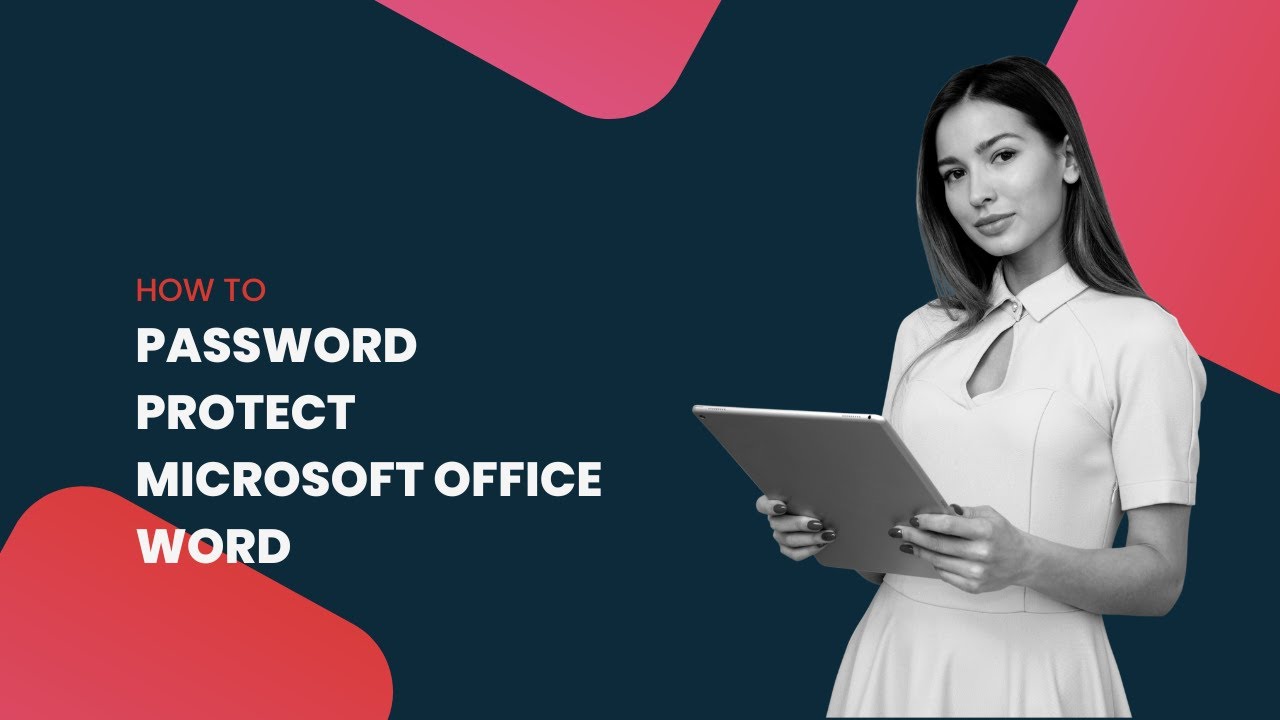
How to Password Protect Microsoft Office Word in Windows 11 ...
882 views · Nov 27, 2022 gearupwindows.com
This video will guide you on Password Protecting Microsoft Office Word in Windows 11 or 10. Suppose you have some sensitive data on a Microsoft Office Word document on Windows 11 or 10 machines, and you want to protect that with a password. In that case, this gearupwindows video will guide you. Using the built-in option of Word, you can secure your files on a Windows system. That means you don’t need to install a third-party application on your computer to protect a Word file. How to Password Protect Microsoft Word in Windows 11 or 10? To secure your MS Word document in Windows 11 or 10, first, open the Word document you want to set a password to. Then, click on the File menu. Select Info in the left sidebar. Then, click on the Protect Document option. In the drop-down list that appears, choose the Encrypt with Password option. When you’re done, the “Encrypt Document” dialog will appear. Type a password in the “Password” field. Click the OK button. Again, type the same password in the “Reenter password” field. Click the OK button. Now, close the document. Click the Save button when prompted. That’s it. Using the above steps, you can protect your Word document with a password. The next time you want to open that file, it will prompt you for a password. Enter the password you set and click the OK button to view or edit. Chapters 00:00 Intro 00:33 How to Password Protect Microsoft Office Word in Windows 11 or 10? #windows #windows11 #howto #password #word #msoffice
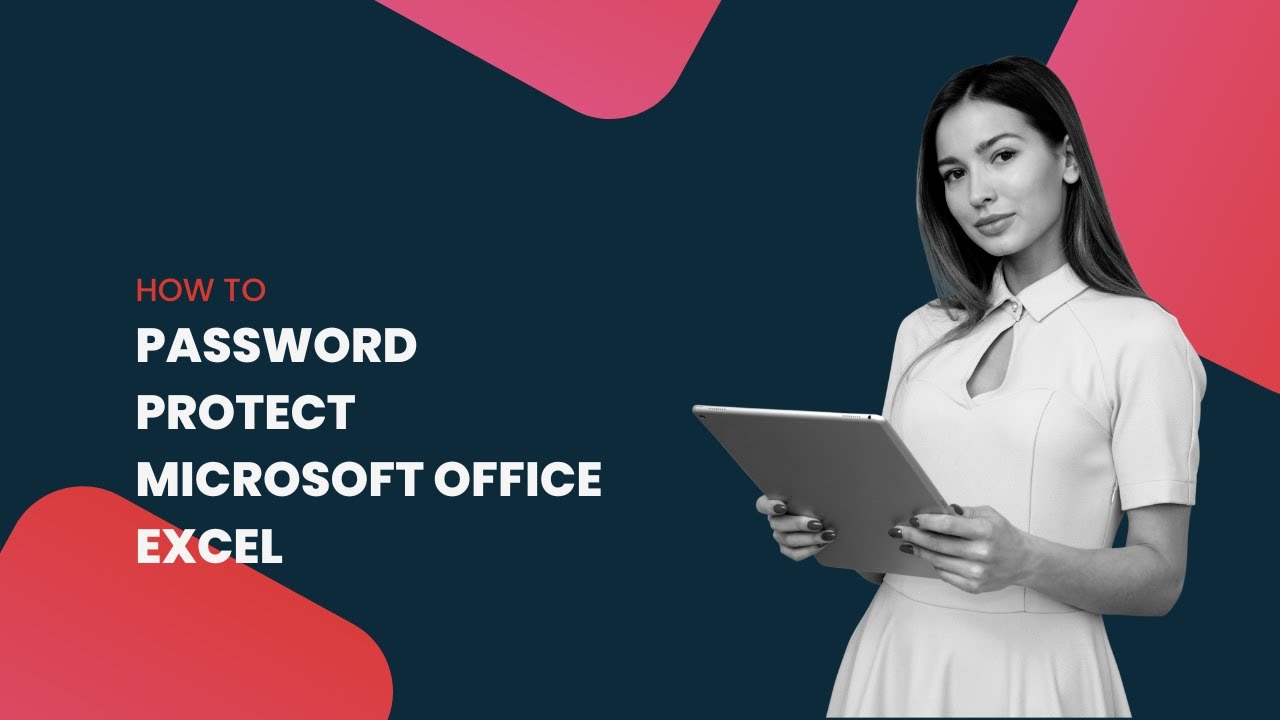
How to Password Protect Microsoft Office Excel in Windows 11...
592 views · Nov 27, 2022 gearupwindows.com
This video will guide you on Password Protecting Microsoft Office Excel in Windows 11 or 10. Suppose you have some sensitive data on a Microsoft Office Excel sheet on Windows 11 or 10 machines, and you want to protect that with a password. In that case, this gearupwindows video will guide you. Using the built-in option of Excel, you can secure your files on a Windows system. That means you don’t need to install a third-party application on your computer to protect a Word file. How to Password Protect Microsoft Excel Worksheet in Windows 11 or 10? To secure your MS Excel Worksheet in Windows 11 or 10, first, open the Excel Worksheet you want to set a password. Then, click on the File menu. Select Info in the left sidebar. Then, click on the Protect Workbook option. In the drop-down list that appears, choose the Encrypt with Password option. When you’re done, the “Encrypt Document” dialog will appear. Type a password in the “Password” field. Click the OK button. Again, type the same password in the “Reenter password” field. Click the OK button. Now, close the file. Click the Save button when prompted. That’s it. Using the above steps, you can protect your Excel Workbook with a password. The next time you want to open that file, it will prompt you for a password. Enter the password you set and click the OK button. Chapters 00:00 Intro 003:34 How to Password Protect Microsoft Excel Worksheet in Windows 11 or 10? #windows #windows11 #howto #windows10 #excel
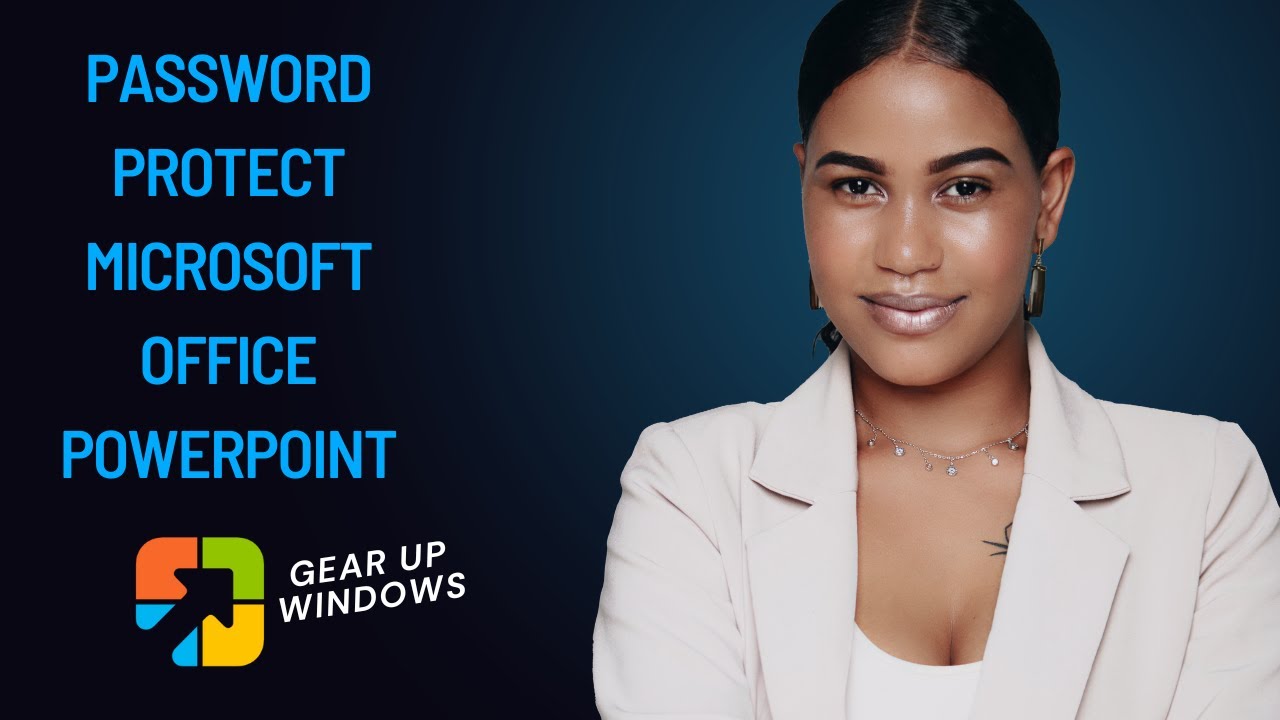
How to Password Protect Microsoft Office PowerPoint in Windo...
471 views · Nov 27, 2022 gearupwindows.com
This video will guide you on Password Protecting Microsoft Office PowerPoint in Windows 11 or 10. Suppose you have some sensitive data on a Microsoft Office PowerPoint on Windows 11 or 10 machines, and you want to protect that with a password. In that case, this gearupwindows video will guide you. Using the built-in option of PowerPoint, you can secure your files on a Windows system. That means you don’t need to install a third-party application on your computer to protect a Word file. How to Password Protect Microsoft PowerPoint in Windows 11 or 10? To secure your MS PowerPoint Presentation in Windows 11 or 10, first, open the PowerPoint presentations you want to set a password. Then, click on the File menu. Select Info in the left sidebar. Then, click on the Protect Presentation option. In the drop-down list that appears, choose the Encrypt with Password option. When you’re done, the “Encrypt Document” dialog will appear. Type a password in the “Password” field. Click the OK button. Again, type the same password in the “Reenter password” field. Click the OK button. Now, close the file. Click the Save button when prompted. That’s it. Using the above steps, you can protect your PowerPoint Presentation with a password. The next time you want to open that file, it will prompt you for a password. Enter the password you set and click the OK button. Chapters 00:00 Intro 00:34 How to Password Protect Microsoft PowerPoint in Windows 11 or 10? #windows #windows11 #howto #windows10 #powerpoint
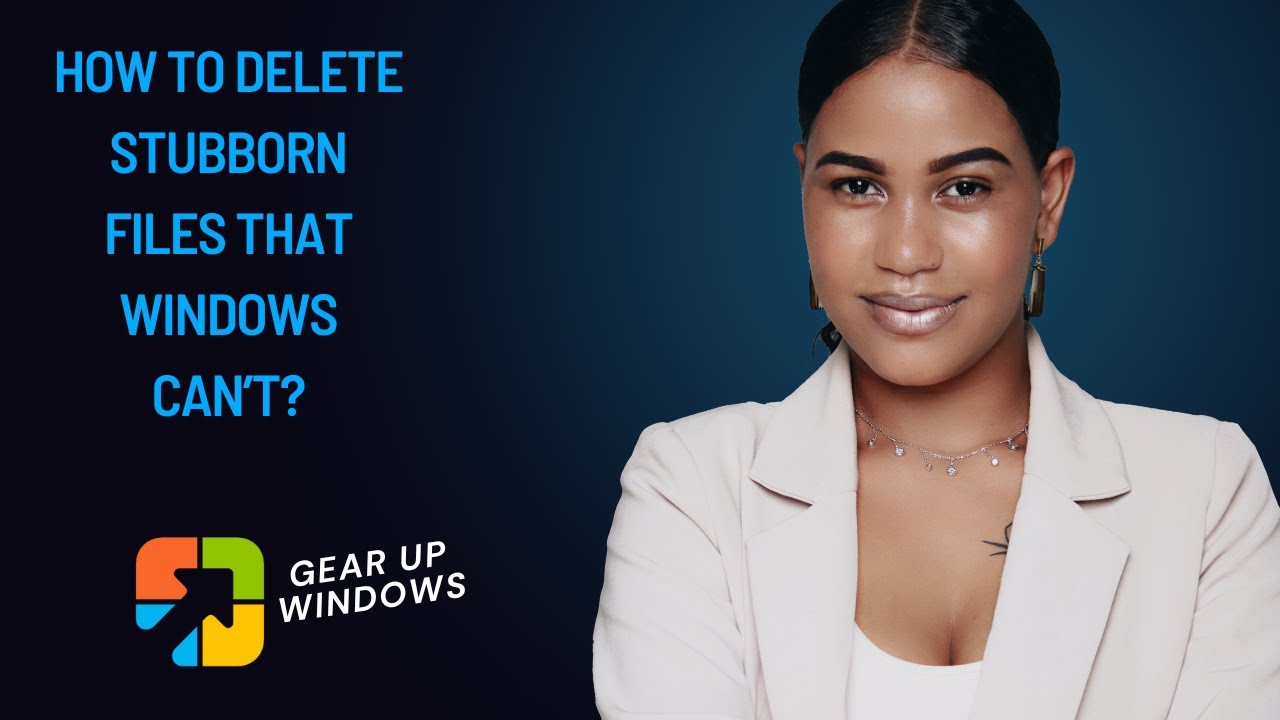
How to Delete Stubborn Files that Windows can’t?
12K views · Nov 27, 2022 gearupwindows.com
This video will guide you on deleting a stubborn file that Windows 11 or 10 can't do. Many times Windows PC refuse to delete a file. It may happen due to various reasons, like a file or folder being corrupted, affected by a virus or malware, and another process using the file, etc. When you try to delete a file, it may refuse with some error messages, such as:- Cannot delete file: Access is denied. There has been a sharing violation. The source or destination file may be in use. The file is in use by another program or user. Make sure the disk is not full or write-protected and that the file is not currently in use. All the above issues can be fixed by a freeware tool, which is called Wise Force Deleter. It is specially designed to fix the above-mentioned problems by terminating the process and allowing the deletion of the file or folder. Wise Force Deleter can fix the issues by terminating the processes using the file or removing file-access restrictions that prevent you from deleting a file, which can not be rectified by the default Windows. Thus, wise Force Deleter unlocks the stubborn file or folder’s access and deletes it without frustration in Windows. Once the Wise Force Deleter is installed on your Windows PC, it integrates itself in the right-click context menu. That means you can easily delete a file using Wise Force Deleter by right-clicking on the file and selecting the “Force Delete” option. To unlock and delete a file on Windows 11 or 10, right-click on the file and select the “Force Delete” option to launch the Wise Force Deleter. Then you can unlock and delete the file from your Windows system immediately by clicking on the Unlock & Delete button. It will immediately unlock the file and delete it from your computer. Wise Force Deleter can even delete multiple files and folders at once. It can handle a large no of files to unlock and delete. Just drag and drop all the files and folders which you want to delete on Wise Force Deleter and click on the button “Unlock & Delete.” For those who are not convenient with drag and drop, buttons are available to add files or folders by browsing from your computer. One should note that once any file or folder is deleted using Wise Force Delete, it will be deleted permanently from the computer; you can’t find it even on your Recycle Bin. Wise Force Deleter is entirely free for both commercial and non-commercial uses. It is compatible with 32-bit and 64-bit versions, including Win 11, 10, 8.1, 8, 7, Vista & Win XP. You can download the latest version of Wise Force Deleter from its official website (https://www.wisecleaner.com/wise-force-deleter.html). #windows #windows11 #howto #windows10 #freeware #windowsvista #windows7 #windows8 #deleter
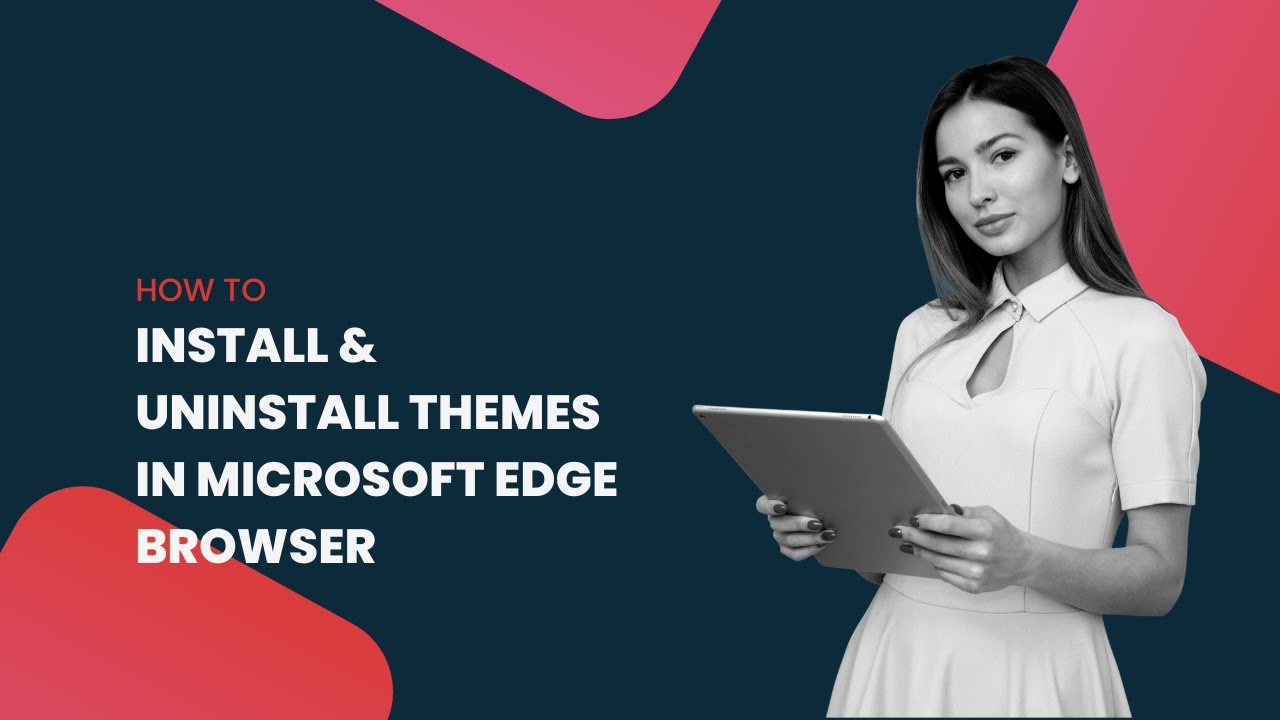
How to Install & Uninstall Themes in Microsoft Edge brow...
184 views · Nov 27, 2022 gearupwindows.com
This video will guide you on Installing and Uninstalling Themes in the Microsoft Edge browser on Windows 11 and 10 PCs. Windows 11 and 10, both offer Microsoft Edge browser by default. Customization of the Edge browser is also possible, as you can do with other browsers, such as Google Chrome. Unlike the Chrome browser, the Microsoft Edge browser offers two types of themes: Themes for Edge and themes for websites. Some of the themes have been designed to change the Edge browser’s appearance, whereas some are designed for changes in the color of websites, e.g., a dark theme for Google search enables dark mode for Google search in the Edge browser. How to install a new theme in the Microsoft Edge browser? To install a new theme under the Microsoft Edge browser, first open the Edge browser. Then, click on the top right corner, three horizontal dots. From the available options, click on Extensions. When you're done, a pop-up will open; here, click on the link Open Microsoft Edge Add-ons website. Now, a new tab Microsoft Edge Add-ons will open. Click on Themes in the left sidebar. On the right sidebar, you will find several themes. Click on the Get button beside any theme you want to use on your Edge browser. Click on Add theme on the pop-up. That's it. When you open a tab, you will find new theme has been applied. How to Uninstall theme in the Microsoft Edge browser? To uninstall a theme under the Microsoft Edge browser, first, open the Edge browser. Then, click on the top right corner, three horizontal dots. From the available options, click on Settings. Then, select Appearance in the left sidebar. Now, click on the Default under the Theme section, and your installed theme will automatically be removed from your Edge browser, and the system default theme will be applied. My Channel: @GearUpWindows Chapters 00:00 Intro 00:46 How to install a new theme in the Microsoft Edge browser? 01:35 How to Uninstall theme in the Microsoft Edge browser? #windows #windows11 #howto #windows10 #edge #browser
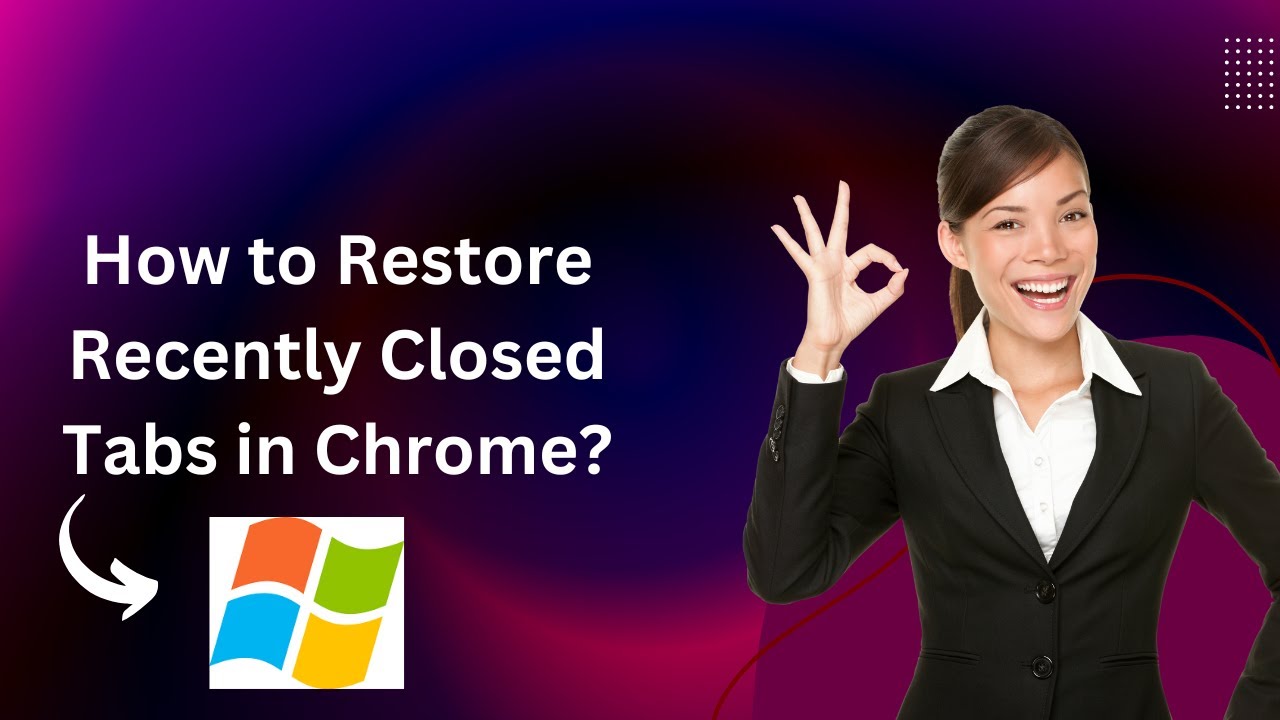
How to Restore Recently Closed Tabs in Chrome?
287 views · Nov 28, 2022 gearupwindows.com
In this video, you will learn How to restore recently-closed tabs in Chrome. Chrome is a major web browser used widely on Windows 11 and 10 operating systems. You might work on one of the web browsers and accidentally close a tab, then realize that you closed the tab by mistake. It may even happen you might want to find out which web pages you visited last week. No worries, you have got covered. You can bring back your closed tabs in your Chrome browser. How to Reopen Closed Tabs in Google Chrome? To reopen the most recently closed tab in Google Chrome, right-click on the empty header space and select Reopen closed tab in the popup menu. You can also use the keyboard shortcut Ctrl + Shift + T to reopen the last closed tab. Repeatedly selecting Reopen closed tab or pressing Ctrl + Shift + T will open previously closed tabs in the same order they were closed. If you have visited several web pages on the Chrome browser, you must frequently select the “Reopen closed tab” option. So, to quickly find the web pages you visited last week that you want to see again, you can go through your browsing history. To access your browsing history in Chrome, click the three horizontal bars (Customize and control Google Chrome) in the upper-right corner and select History - History in the drop-down menu. Alternatively, you can use the Ctrl + H keyboard shortcut to open Chrome browsing history. When you’re done, browsing history will appear in a new tab, grouped into periods. Just click the link to open the webpage from today, yesterday, or a specific date. The webpage will appear on the same tab. Chapters 00:00 Intro 00:33 How to Reopen Closed Tabs in Google Chrome? #windows #windows11 #howto #windows10 #chrome
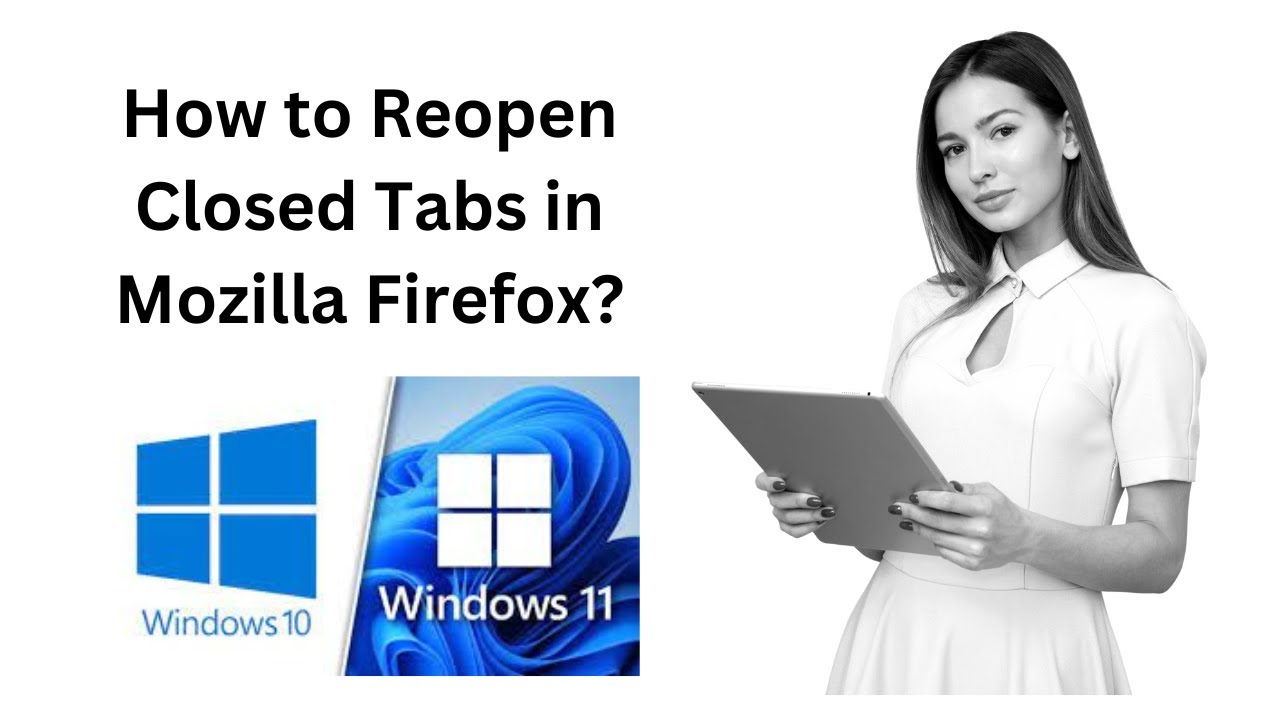
How to Reopen Closed Tabs in Mozilla Firefox?
5K views · Nov 28, 2022 gearupwindows.com
In this video, you will learn How to Reopen Closed Tabs in Mozilla Firefox. Mozilla Firefox is a major web browser used widely on Windows 11 and 10 operating systems. You might work on one of the web browsers and accidentally close a tab, then realize that you closed the tab by mistake. It may even happen you might want to find out which web pages you visited last week. No worries, you have got covered. You can bring back your closed tabs in your Firefox browser. How to Reopen Closed Tabs in Mozilla Firefox? To reopen the most recently closed tab in Mozilla Firefox, right-click on the empty header space and select Reopen Closed Tab in the popup menu. You can also use the keyboard shortcut Ctrl + Shift + T to reopen the last closed tab. Repeatedly selecting Reopen Closed Tab or pressing Ctrl + Shift + T will open previously closed tabs in the same order they were closed. If you have visited several web pages on the Firefox browser, you will need to select the “Reopen Closed Tab” option many times. So, to quickly find the web pages you visited last week that you want to see again, you can go through your browsing history. To access your browsing history in Firefox, click the three horizontal bars (Open application menu) in the upper-right corner and select History in the drop-down menu. When you’re done, The History menu will appear. Click on a webpage you want to open. Recently closed tabs are listed under “Recently closed tabs.” Clicking the Ctrl+H keyboard shortcut, you can open the History sidebar. Here, click the Last seven days option to view all the web pages you visited last week. Select a webpage to view it in the current tab. Similarly, you can access lists of web pages you visited in previous months and older than six months. The History sidebar stays open until you close it using the X button in the upper-right corner of the pane. My Channel: @GearUpWindows Chapters 00:00 Intro 00:35 How to Reopen Closed Tabs in Mozilla Firefox? #firefox #windows #windows11 #howto #windows10
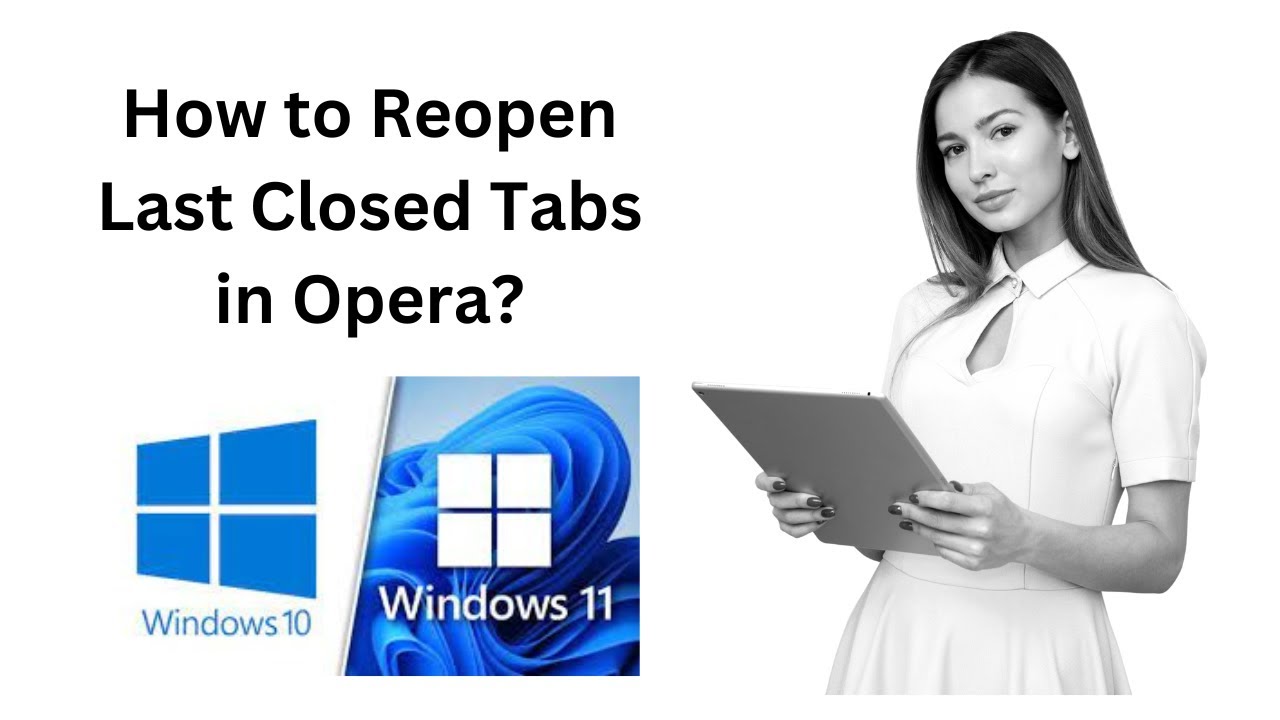
How to Reopen Last Closed Tabs in Opera?
88 views · Nov 29, 2022 gearupwindows.com
In this video, you will learn How to Reopen Closed Tabs in Opera. Opera is a major web browser used widely on Windows 11 and 10 operating systems. You might work with several tabs and accidentally close a tab, then realize that you closed the tab by mistake. It may even happen you might want to find out which web pages you visited last week. No worries, you have got covered. You can bring back your closed tabs in your Firefox browser. How to Reopen Closed Tabs in Opera? To reopen the most recently closed tab in Opera, right-click on the free header space and select Reopen last closed tab in the popup menu. You can also use the keyboard shortcut Ctrl + Shift + T to reopen the last closed tab. Repeatedly selecting Reopen last closed tab or pressing Ctrl + Shift + T will open previously closed tabs in the same order they were closed. Alternatively, click the History button on the left sidebar of the Opera to open the History menu and see a list of recently closed tabs. Then, click the name of the webpage you want to reopen in a new tab. To reopen a webpage you viewed earlier today, yesterday, or even before, click the Open full history view link in the History menu. You can even access Opera browsing history by clicking the Menu button (Customize and control Opera) in the upper-left corner and selecting History - History in the drop-down menu. Chapters 00:00 Intro 00:33 How to Reopen Closed Tabs in Opera? My Channel: @GearUpWindows #windows #windows11 #howto #windows10 #opera
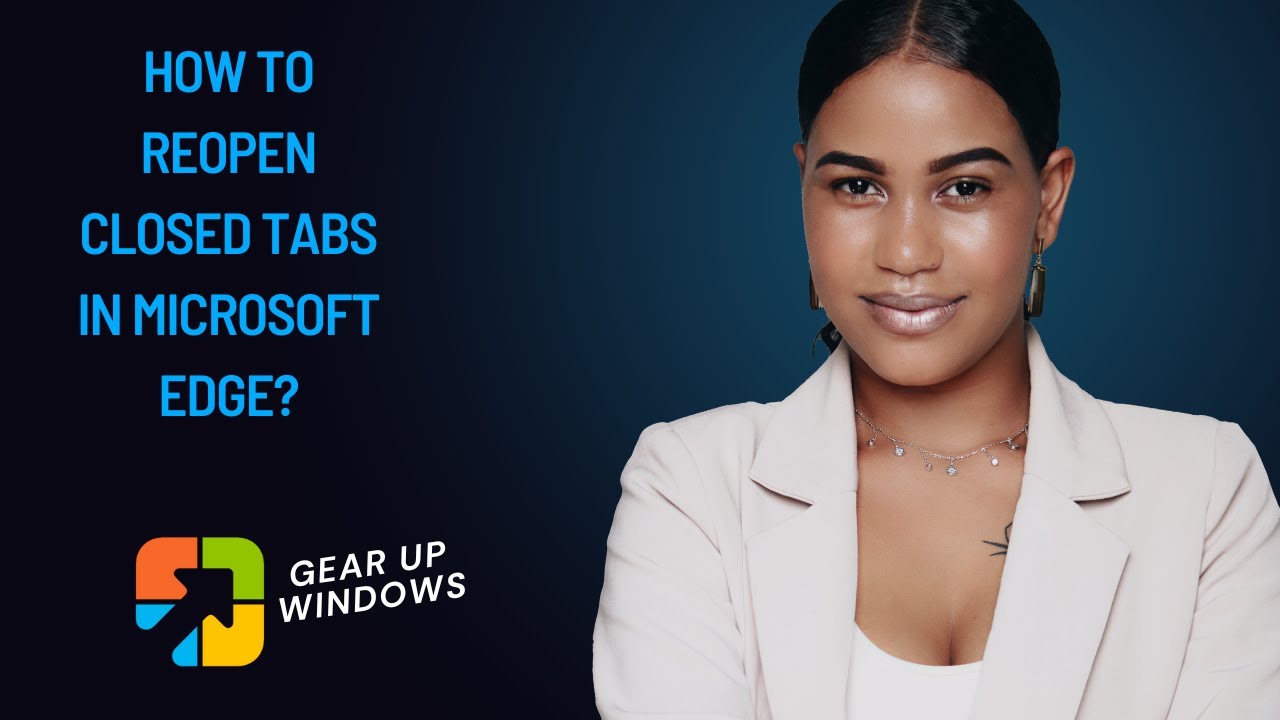
How to Reopen Closed Tabs in Microsoft Edge?
778 views · Nov 29, 2022 gearupwindows.com
In this video, you will learn How to Reopen Closed Tabs in Microsoft Edge. Microsoft Edge is a major web browser used widely on Windows 11 and 10 operating systems. Suppose you are working with several tabs and accidentally closed a tab, then realize that you closed the tab by mistake. It may even happen you might want to find out which web pages you visited last week. No worries, you have got covered. You can bring back your closed tabs in your Edge browser. How to Reopen Closed Tabs in Microsoft Edge? To reopen the most recently closed tab in Microsoft Edge, right-click on the empty header space and select Reopen closed tab in the popup menu. You can also use the keyboard shortcut Ctrl + Shift + T to reopen the last closed tab. Repeatedly selecting Reopen closed tab or pressing Ctrl + Shift + T will open previously closed tabs in the same order they were closed. If you want to reopen webpages in the Edge browser you opened last week or before, click the three horizontal dots (Settings and more) on the toolbar in the upper-right corner. Select History in the drop-down menu to find a chronological list of your browsing history. Alternatively, you can use the Ctrl + H keyboard shortcut to open the History menu. My Channel: @GearUpWindows Chapters 00:00 Intro 00:34 How to Reopen Closed Tabs in Microsoft Edge? #windows #windows11 #windows10 #howto #edge
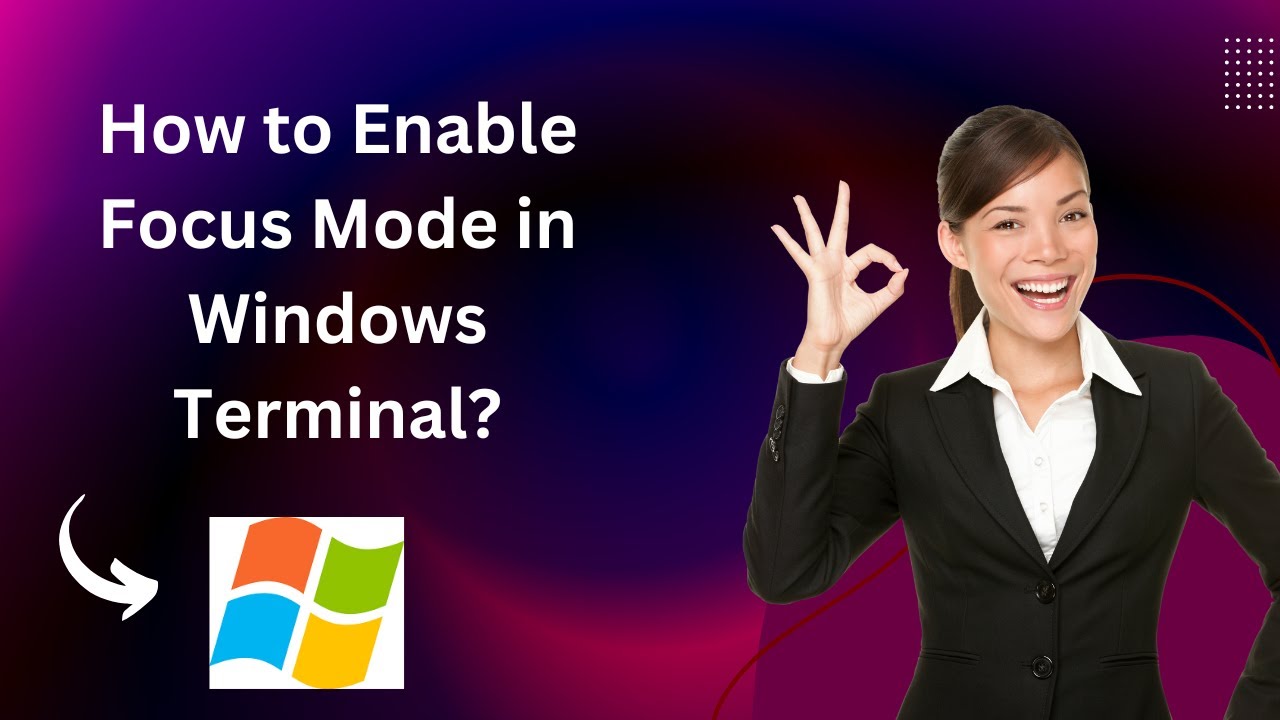
How to Enable Focus Mode in Windows Terminal?
219 views · Nov 29, 2022 gearupwindows.com
In this video, you will learn How to enable Focus Mode in Windows Terminal. Focus mode is a built-in option on the Windows Terminal app. When the focus mode is activated or enabled in the Terminal app, it automatically hides tabs and the title bar located at the top part (including maximize, minimize, and close buttons). That means you will see only the main window to focus on the content. According to your needs, you can turn on or off the focus mode in Windows 11 or 10 Terminal app. How to enable or disable focus mode in the windows terminal? To turn on or off focus mode in Windows Terminal app on Windows 11, first, open Windows Terminal by right-clicking on the Start button and selecting the Terminal or Terminal (Admin) option. When the Terminal app opens, press the Ctrl+Shift+P hotkey. This will open the Command Palette panel. Here, type toggle focus mode. Click on the toggle focus mode to activate the focus mode. When you want to disable focus mode, again hit the Ctrl+Shift+P hotkey. Type Toggle focus mode. Click on the Toggle focus mode to switch to normal mode. My Channel: @GearUpWindows Chapters 00:00 Intro 00:35 How to Enable Focus Mode in Windows Terminal? #windows #windows11 #howto #windows10 #terminal

Fix: Modem/Router/WiFi connected to PC but no Internet
5K views · Nov 29, 2022 gearupwindows.com
In this video, you will guide you to fixing no internet issues on Windows 11, 10, 8, 7, Vista, and XP. It’s often a frustrating moment when you’re connected to a router, modem, or WiFi device to your Windows PC, and there is no internet. It may happen to anyone, even to me. First, you can try connecting the same modem, router, or WiFi device with any other PC, if on another computer internet is working, then the problem is related to your PC only. You can try some more basic options such as resetting the router or modem and check if it solves the issue. You can even try to disable and enable the network connection. If your internet connection problem is not solved, try a new fix that is suggested in this video. How to fix the “No Internet” issue on Windows 11 or 10? To fix the "No Internet" issue, click on the Start button and type Network and Sharing Center. From the available results, click on View network computers and devices to open the Network window. Now, Right-click on Network from the left side and select Properties. The Network and Sharing Center window will open. From the left side options, click on Change Adapter Settings. Select the Ethernet/Network/WiFi adaptor and right-click, and select Properties from the available options. Under the Network adapter’s Properties, under the Networking tab, click on Internet Protocol Version 4 (TCP/IPv4). Now, click on the Properties button. On the Internet Protocol Version 4 (TCP/IPv4) Properties window, on the General tab, select both the options, Obtain an IP address automatically and Obtain DNS server address automatically. On the Alternate Configuration tab, select the Automatic private IP address option. Navigate back to the General tab, and click on the Advanced button. On Advanced TCP/IP Settings, navigate to the DNS tab and uncheck the option Register this connection’s addresses in DNS. Once you have unchecked “Register this connection’s addresses in DNS,” click on OK, again OK, and then Close. Now check your internet connection; it should work 100%. The above-mentioned method can solve the No Internet problem from Windows 11, 10, 8.1, 8, 7, Vista, and Win XP. Let me know via comment if the problem persists. My Channel: @GearUpWindows Chapters 00:00 Intro 00:53 Fix: Modem, Router, WiFi Connected to PC but no Internet #windows #windows11 #howto #windows10 #fix #troubleshooting

How to Enable or Disable an Administrator Account in Windows...
2K views · Nov 29, 2022 gearupwindows.com
In this video, we will guide you on How to Enable or Disable an Administrator Account in Windows 11. With the launch of Windows Vista, Microsoft has disabled the default Administrator account, and it continues to Windows 11. Even in Windows 11, the default Administrative account is disabled by Microsoft. If you want to enable the Administrator account for any reason, this guide will help you do the same. How to enable or disable the Administrator account in Windows 11 using Computer Management? To enable or disable the default Administrator account on Windows 11, first click on the Start button and type Computer Management. In the available search results, click on the Computer Management entry to open it. In the Computer Management window, click on Local Users and Groups. Then, Double-click on Users from the right side pane. You will find a down arrow on the Administrator account, which means the Administrator account is disabled on your PC. Select the Administrator account, right-click on it, and choose Properties from the available options. You will see a checkmark on “Account is disabled.” Uncheck the same to enable the built-in Administrator account. And, if you want to disable the built-in Administrator account, you need to check the option “Account is disabled.” Click Apply. Then click OK button. My Channel: @GearUpWindows Chapters 00:00 Intro 00:28 How to enable or disable the Administrator account in Windows 11 using Computer Management? #windows #windows11 #howto #administrator #computermanagement
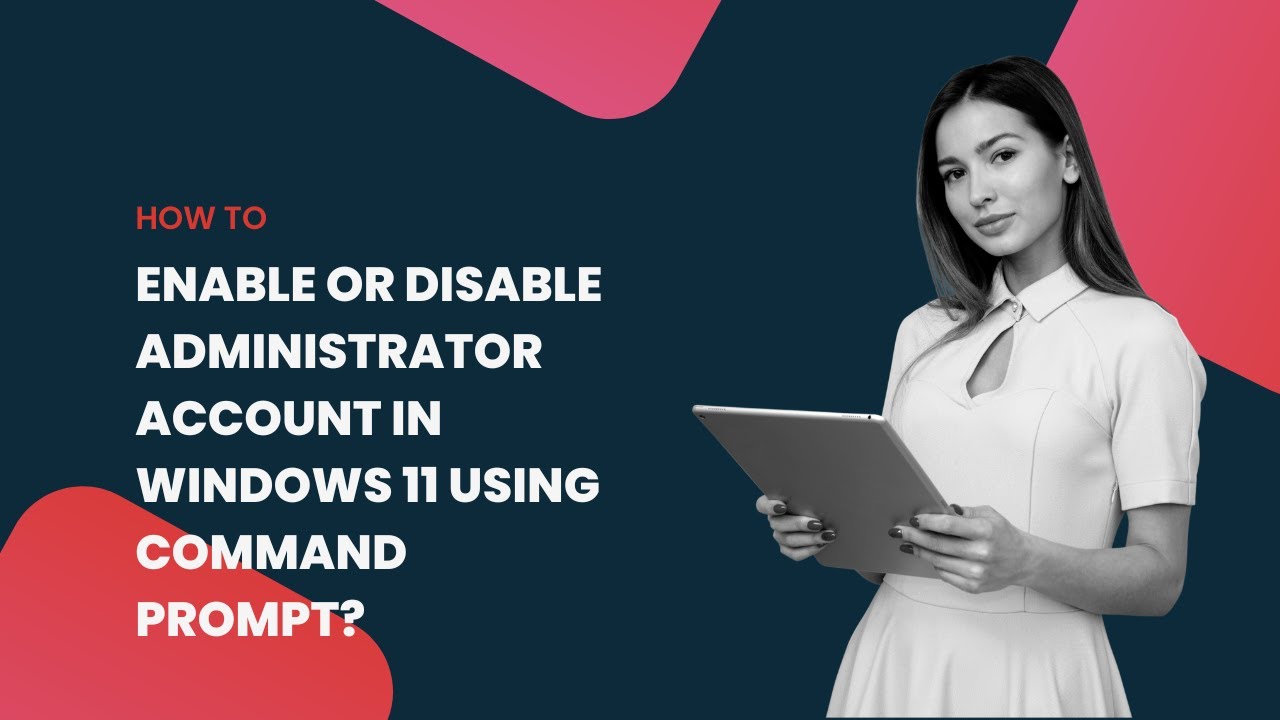
Enable or Disable Administrator Account in Windows 11 using ...
5K views · Nov 29, 2022 gearupwindows.com
In this video, we will guide you on enabling or Disabling an Administrator Account in Windows 11 using Command Prompt. It is quite easy to turn on or off the built-in Administrator account in Windows 11 with Command Prompt. First, Click on the Start button and type CMD or Command Prompt. Then, right-click on Command Prompt app and select the Run as administrator option. Now, type net user administrator /active:yes on the command prompt and press Enter key on the keyboard. Please note you can copy the command from this video description. Now built-in Administrator account of Windows 11 will be activated. To deactivate the built-in Administrator again, type net user administrator /active:no in the elevated command prompt and press Enter key on the keyboard. Commands: net user administrator /active:yes net user administrator /active:no My Channel: @GearUpWindows #windows #windows11 #administrator #commandprompt

How to Hide Clock and Date from Windows 11 Taskbar?
340 views · Nov 29, 2022 gearupwindows.com
In this video, we will guide you on hiding Clock and Date in Windows 11 Taskbar. If you want to hide or remove the Clock and Date in Windows 11 system tray, then you need to use a freeware tool Win11ClockToggler (Download link provided in video description). The benefit of this freeware is that it allows you to hide the system tray completely, including the clock and date. How to Hide the Clock and Date in Windows 11? To remove the Clock and Date in Windows 11, first, download Win11ClockToggler tool. Then, extract the contents of the zip file into a folder. Next, double-click on the Win11ClockTogglerGUI.exe file to open it. Now, turn off the Notification Area toggle switch. Finally, click the Toggle visibility button. Now, all the elements from the system tray will disappear, including the clock and date. However, the application’s downside is that the setting won’t be preserved. When you restart your computer, you need to repeat the steps again to hide everything from the system tray. Download: https://github.com/jmalarcon/Win11ClockToggler/releases My Channel: @GearUpWindows #windows #windows11 #taskbar #clock #date
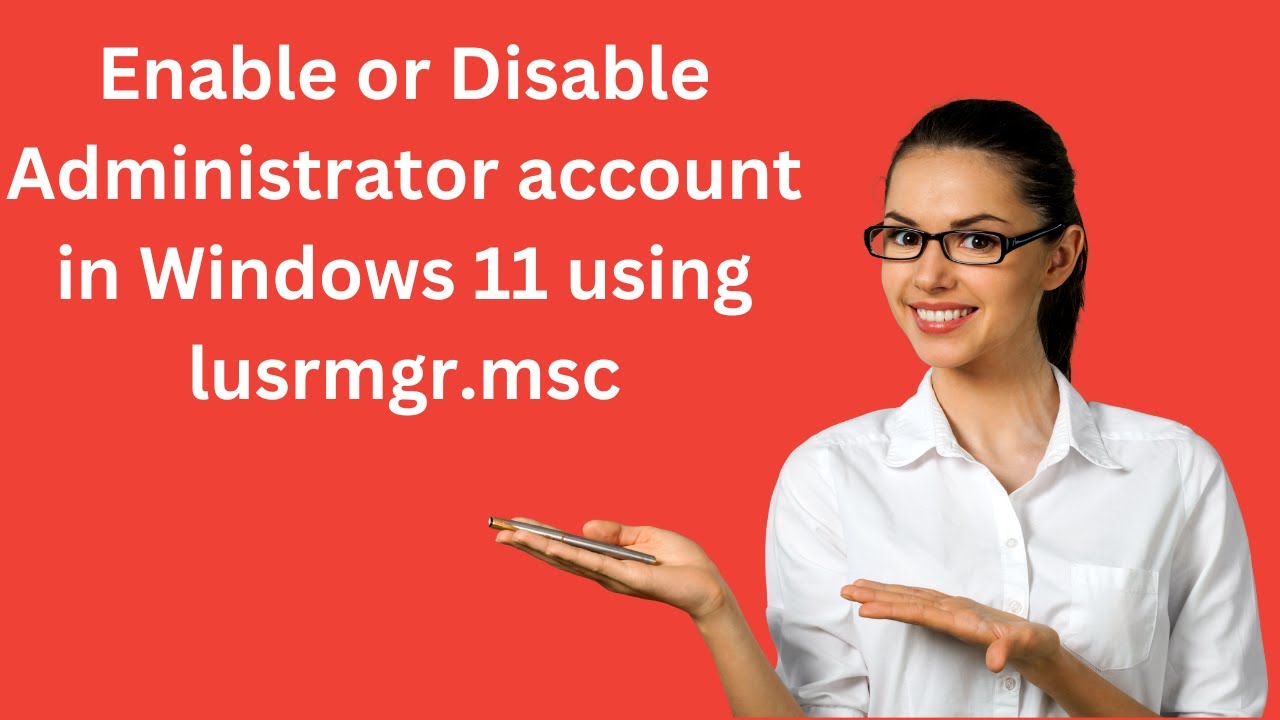
Enable or Disable the Administrator account in Windows 11 us...
1K views · Nov 29, 2022 gearupwindows.com
In this video, we will guide you on How to Enable or Disable the Administrator account in Windows 11 using lusrmgr.msc. To turn on or off the Administrator account in Windows 11 using lusrmgr.msc, first click on the Start button and type lusrmgr.msc. In the available search results, click on lusrmgr.msc (Microsoft Management Console Document) to open the Local Users and Groups window. Now, double-click on Users on either pane. Select and right-click on the Administrator, and from the available options, click on Properties. Uncheck the “Account is disabled” option to enable the Administrator account. And, if you want to disable the built-in Administrator account, check the “Account is disabled” option. Then, click Apply. Finally, click the OK button. My Channel: @GearUpWindows #windows #windows11 #howto #administrator
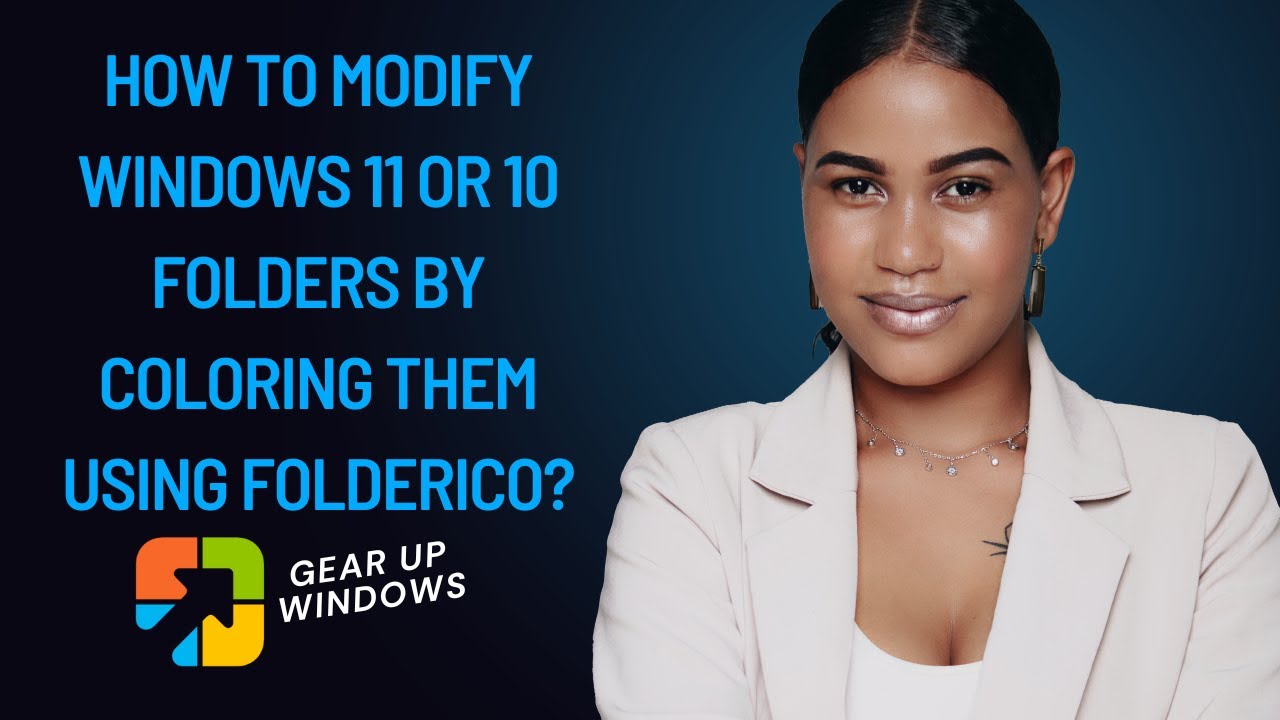
How to Modify Windows 11 or 10 Folders by Coloring them usin...
1K views · Nov 29, 2022 gearupwindows.com
In this video, we will guide you on changing Windows 11 and 10 folder icons using the FolderIco freeware tool. FolderIco is a freeware tool and works fine in Windows 11 and 10 operating systems. By changing the color of folders, you can recognize them easily. The program is easy to use and allows quick changes to the folder icons. You can also restore them to their original state in one click. Once you download and install this free tool, it integrates seamlessly with Windows Explorer and core services. You can change the folder color by right-clicking on it and selecting the “Change Folder Icon” option. The application also offers to download additional themes. Folderico uses a special format SFT as a theme. These files are automatically associated with the program and are fully processed. Folderico also supports to use of ICL-files and themes from iColorFolder. The best feature of FolderIco I like is that it allows you to color bulk folders at once. That means you can choose multiple folders at one go, right-click on them, select the “Change Folder Icon” option, and color all of them with ease. It is compatible with Windows 11, 10, 8, 7, and Vista (32-bit and 64-bit architecture) and Mac. We have personally tested it with Windows 11 and 10 64-bit machines, and it worked as advertised. You can download FolderIco from its official website (https://www.folderico.com/download.html). My Channel: @GearUpWindows #windows #windows11 #howto #windows10 #windows7 #windows8 #folder #folders

How to Fix Corrupted Recycle Bin in Windows 11, 10, 8 or 7?
1K views · Nov 29, 2022 gearupwindows.com
In this video, we will guide you on fixing a corrupted Recycle Bin in Windows 11, 10, 8, and 7. Recycle Bin is a particular folder where deleted items are temporarily stored in Windows unless they are permanently deleted from your computer. Microsoft has allowed recovering deleted files from Recycle Bin since Windows 95. Until a user does not empty the Recycle Bin, deleted items are not permanently removed from the hard drive. All these deleted files or folders get stored in the Recycle Bin. Recycle Bin allows you to recover and restore all deleted files to their original storage location. To recover the deleted items from the Recycle Bin, open it by double-clicking. Now, double-click on the file or folder on Recycle Bin you want to recover and restore to the original location. Finally, click on the Restore button. If you encounter an error message, “The Recycle Bin on x:\ is corrupted. Do you want to empty the Recycle Bin for this drive?” This error occurs when the $Recycle.bin folder is corrupt on your computer. Furthermore, you should note that every Drive has its own $Recycle.bin folder at the drive’s root, which remains hidden by default. Corrupt Recycle Bin can be fixed by deleting the $Recycle.bin folder from your computer. Once you delete the $Recycle.bin folder from your Windows PC, it will automatically generate a fresh Recycle Bin, and the error will be fixed automatically. Command Prompt is the easiest way to delete the $Recycle.bin on Windows. Let’s see how. How to Repair Corrupted Recycle Bin in Windows 11, 10, 8, or 7? To repair a corrupted Recycle Bin in Windows 11, 10, 8, or 7, first click on the Start button and type Command Prompt. In the available search results, right-click on the Command Prompt entry and select the Run as administrator option. If the User Account Control dialog box appears, click the Yes button to continue. In the elevated command prompt windows, type rd /s /q C:\$Recycle.bin and hit Enter from the keyboard. Please note you can copy the required commands from this video description. You should also note, in this command, “C” is the drive letter, where I am getting an error. You need to change the drive letter where you are getting errors. Suppose you are getting Recycle Bin error for a drive “E,” your command would be rd /s /q E:\$Recycle.bin. You need to repeat the commands if you have to fix Recycle Bin for more than one drive. Command: rd /s /q C:\$Recycle.bin My Channel: @GearUpWindows Chapters 00:00 Intro 01:51 How to Repair Corrupted Recycle Bin in Windows 11, 10, 8, or 7? #windows #windows11 #howto #windows10 #windows7 #windows8

How to Add Emojis to Documents in Windows 11?
6K views · Nov 30, 2022 gearupwindows.com
In this video, we will guide you on Adding Emojis to Documents in Windows 11. Windows 11 allows you to add special characters as well as emojis to documents, emails, text messages, or social media posts. Windows 11 comes with an emoji panel that lets you quickly insert symbols and kaomoji (face characters) in addition to emojis. Apart from the emoji panel, you can also use “Character Map” to insert symbols in Windows 11. Most Windows 11 users are unaware that they can use funny emoticons like the middle finger, a dancing girl, a receptionist, a fairy, Santa Claus, an angel, etc. Using these minor funny characters, you can spruce up your chat conversations and status updates on a social networking website, your emails, or any other documents. Microsoft has refurbished its Emoji panel for Windows 11 PCs. You can now express your emotions and feelings using Emojis. It is now possible to make chat more interesting using correct Emojis. How to Open Emoji Panel in Windows 11? You to quickly access the Emoji Panel in Windows 11 using the Windows key + . (period) or Windows key + ; (semicolon) keyboard shortcut. How to Use Emojis in Windows 11? When you open Emoji Panel, you will find four sections: Emojis, GIFs, Kamojis, and Symbols. To use these emojis, open any word processing document (such as Notepad or Wordpad), Email, Blogpost, etc. Then press the Windows + Period (.) keys on your keyboard. Once the Emojis panel opens, click on any item from that to paste in your opened document. Apart from that, you will also find almost popular GIFs here, including celebratory GIFs, smiling, laughing, applauding, and crying GIFs. There is also a search option in the top ribbon of this panel wherein you can search for the GIF for a particular reaction. Just like the Emojis, go to the place where you want to use the GIF. Then, press the Windows + (.) Period keys on the keyboard. Select the GIF you want. GiFs will be pasted. Windows 11 Emojis panel also includes Kamojis, which are Japanese text-based emojis. It includes various characters. Same as the emojis and GIFs, simply select the emoticon you want, and it gets pasted. The last section includes the symbols like currency symbols, general punctuations, math symbols, Latin symbols, geometric symbols, supplemental symbols, and language symbols. My Channel: @GearUpWindows Chapters 00:00 Intro 01:11 How to Open Emoji Panel in Windows 11? 01:26 How to Use Emojis in Windows 11? #emoji #windows #windows11 #howto
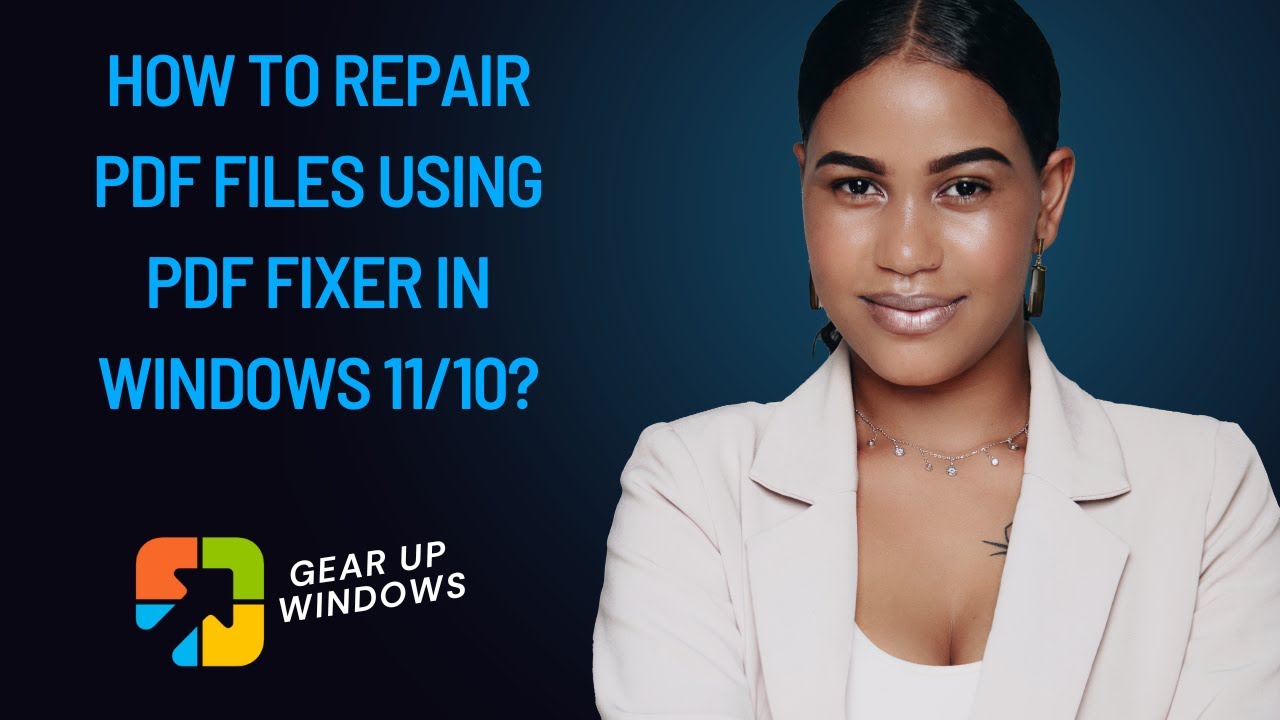
How to Repair PDF Files using PDF Fixer in Windows 11/10?
4K views · Nov 30, 2022 gearupwindows.com
In this video, we will guide you on Repairing PDF Files using PDF Fixer in Windows 11 or 10. We prefer to use PDF (Portable Document Format) to share documents with our friends or co-workers. It is a well-known format, and one can easily open it on any platform, including Linux, IOS, Windows, and Android. All modern browsers, including Microsoft Edge, allow you to read a PDF file without installing software. In other words, if you are using Windows 10, you can directly open PDF documents using the Edge browser without installing a PDF reader such as Acrobat or Adobe. Even Windows 11/10 comes with a built-in PDF printer that allows you to print OXPS and XPS documents to PDF. The latest version of Microsoft Office also allows you to convert the Word document to a PDF format. For this, you don’t have to install software or add-on. The biggest advantage of using a PDF format is that it looks similar on all devices. Just like other formats, even PDF files may get corrupted. Using the PDFFixer app, you can get your corrupted PDFs repaired. However, this free application does not allow you to save the recovered PDF. But it allows you to preview its contents. It helps you recover normal corrupted PDF format files and rebuilds the XREF Tables, other PDF repair software does not. Why PDF File gets Corrupt? Most PDF data is compressed, and when we try to edit it with a text editor, the file gets corrupted or data offset. The PDF file may also lose its part during network transfer, resulting in damaged or corrupt files. A PDF reader program cannot open or repair those corrupt PDF files and may prompt a few error alerts. What is PDF Fixer? As the name suggests, PDF Fixer is a specially developed tool for repairing damaged or corrupted PDF files. It fixes all the broken parts of a PDF file, and then you can view them in PDF reader software. It is a freeware utility that repairs corrupt PDF files by restructuring the damaged PDF data, rebuilding XREF tables, and then restoring these damaged PDF documents into readable PDF files. PDF Fixer comes in a portable format, and in size, it is less than 20MB. That means you don’t need to install it on your PC; you can use it to repair a PDF file by keeping it on an external drive. Simply connect the external HDD to the PC and run the PDF Fixer tool to start repairing your PDF files. The program is compatible with Windows XP, Vista, 7, 8/8.1, 10, Windows 11 (32-bit and 64-bit architecture), and server editions. How to Repair PDF Files using PDF Fixer in Windows 11 or 10? To repair PDF files using PDF Fixer on Windows 11 or 10, first, download the PDF Fixer from its official website (https://pdffixer.com/). Then, install and launch it on your PC. Drag and drop the corrupt PDF file to its interface. Now, the application will repair the PDF file, and you can see the preview for the same. If you want, you can take a screenshot of your PDF file here. When you close the PDF file, PDF Fixer will show a message; Free version only allows you to preview the recovered content. If you want to save PDFs, please upgrade to the Pro version. Upgrade Now? Just click the Cancel button and drag another PDF file to this application if you want to repair more files. Conclusion PDF Fixer is a brilliant software to quickly and easily fix broken PDF files. Its interface is quite impressive, and limited options are available so that a beginner can also use it. Further, it is compatible with Windows XP to Windows 11, and also portable version is available. It works as advertised, and keeping a copy of this free utility is recommended. My Channel: @GearUpWindows Read more at https://gearupwindows.com/pdf-fixer/ Chapters 00:00 Intro 01:38 Why does a PDF File get Corrupt? 02:05 What is PDF Fixer? 03:12 How to Repair PDF Files using PDF Fixer in Windows 11/10? 04:11 Conclusion #windows #windows11 #howto #windows10 #windows8 #windows7 #pdf #fix

2 Freeware to Change Drive Icons in Windows 11 and 10
454 views · Nov 30, 2022 gearupwindows.com
In this video, we will guide you with two Freeware that lets you change Drive Icons in Windows 11 and 10. Change Drive Icons in Windows 11 or 10 using Drive Icon Changer Drive Icon Changer is a tiny and free utility specially designed for Windows operating systems that easily change the File Explorer drive icons. Apart from the changing, this freeware also comes with a bunch of cool drive icons. To change the Drive Icon, first, download the portable Drive Icon Changer software. You can find the link in this video description. Then, extract the ZIP file contents using any archiver tool such as WinRAR or WinZIP. Now, right-click on Drive Icon Changer and select the Run as administrator option. If the User Account Control dialog opens, click the Yes button to continue. Next, in the Drive Icon Changer application that opens, select the drive you want to change the icon on and then select the icon (.ico) file. Finally, click the Save button. Restart your computer or File Explorer to see the new icon on your drive. Change Drive Icons in Windows 11/10 through My Drive Icon My Drive Icon is another freeware tool to change drive icons in Windows 11 and 10. It is a portable application, so there is no need to install it to change drive icons on your computer. To change drive icons on a Windows 11 or 10 computer, first, download My Drive Icon. After that, extract its contents in a folder using RAR Opener or any other archiving tool you like to use. Then right-click on the executable file and select the Run as administrator option from the context menu. Select an icon from your PC by clicking on the “Folder” icon in the “Select icon file” box. Next, select a drive for that you want to change the icon. Finally, hit the Apply Changes button. The changes are immediate, so there is no need to restart your computer. However, if new icons don't appear, you should restart your PC once. Download Drive Icon Changer: https://www.majorgeeks.com/files/details/drive_icon_changer.html Download My Drive Icon: https://www.softpedia.com/get/Desktop-Enhancements/Icons-Related/My-Drive-Icon.shtml My Channel: @GearUpWindows Chapters 00:00 Intro 00:08 Drive Icon Changer 01:17 My Drive Icon #windows #windows11 #windows10 #drivechange #iconchange

How to Change Drive Icons in Windows 11 and 10?
1K views · Nov 30, 2022 gearupwindows.com
In this video, we will guide you on changing Drive Icons in Windows 11 and 10 without any third-party tool. If you don’t like the default drive icon of Windows and want to change the icon, it is possible to customize it without a third-party tool. If you need, you can download beautiful Icon Packs for Windows 11 and 10 (https://gearupwindows.com/download-9-beautiful-icon-packs-for-windows-10/). How to Change Drive Icons in Windows 11 or 10 without Software? If you don’t like to use a third-party application to change drive icons on Windows 11/10, first, copy and paste the icon file (.ico) in the root of the drive that you want to change the drive icon. Then, rename the icon file asDrive.ico if not already done. For example, if you would like to change the “C” drive icon, copy and paste the icon to the 'C' drive. Now, open a Notepad file. Then, in the notepad file, copy and paste the following code:- [autorun] ICON=Drive.ico Now, click the File menu on Notepad. Then select the Save as option. In the dialog box that opens, next to the File name box, type Autorun.inf. From the “Save as type” drop-down menu, select the All Files option. Select the location as Desktop because. Finally, click on the Save button. Now, move this Autorun file to the root of the "C" drive. Now reboot your PC to see the new icon for your drive. My Channel: @GearUpWindows Chapters 00:00 Intro 00:26 How to Change Drive Icons in Windows 11 and 10? #windows #windows11 #howto #windows10 #drivechange
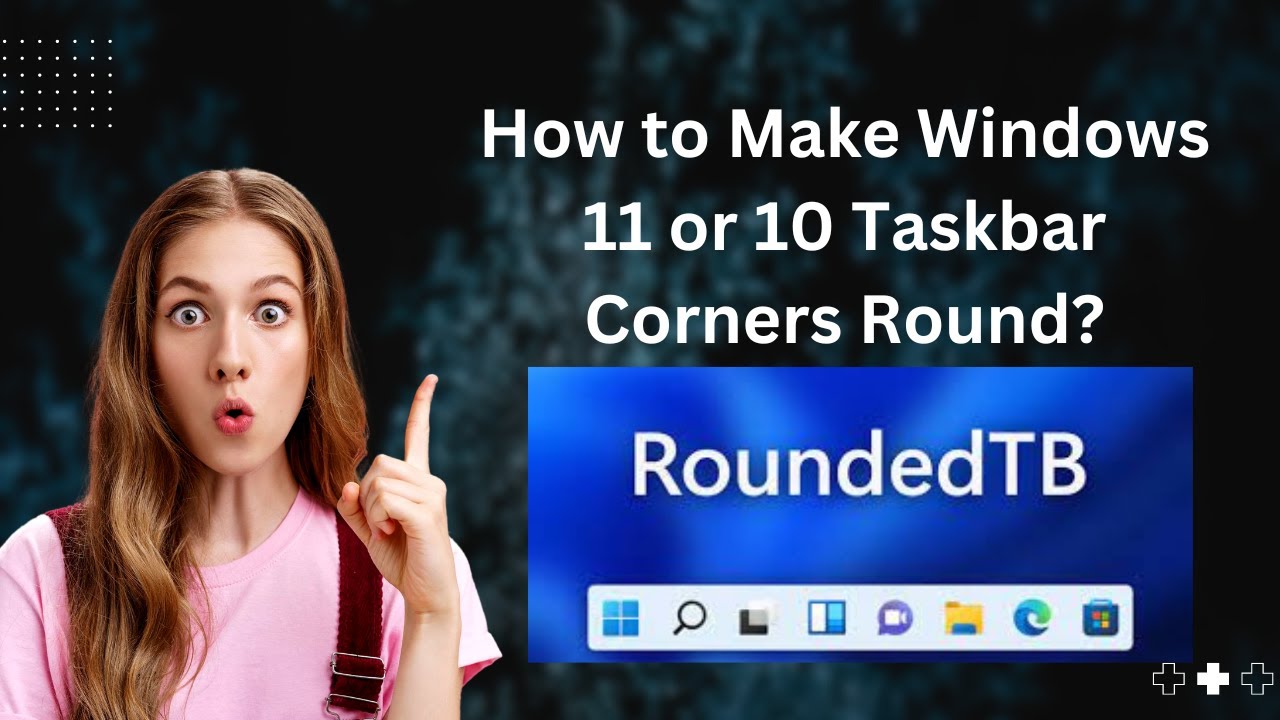
How to Make Windows 11 or 10 Taskbar Corners Round?
2K views · Nov 30, 2022 gearupwindows.com
In this video, we will guide you on making Windows 11 and 10 Taskbar corners round. Windows 11 comes with a whole new Taskbar and center-aligned icons that look pretty good. Even you can increase or decrease the size of Windows 11 Taskbar Icons according to your needs. Still does not happy, then RoundedTB has something for you. RoundedTB is a freeware application that allows you to round off your taskbar. Using this tool, you can make the corners of the taskbar round and add a margin to the taskbar. Even this application has got success in changing the shape of the taskbar. However, the functionality of your taskbar remains the same as before. After running RoundedTB on our Windows computer, the only advantage we have is that the taskbar looks much prettier with round corners. When you download and run this program, you will see a small window to determine the taskbar’s margin and corner radius. Enter the desired pixel values and click on the Apply button. Without restarting your machine, your PC taskbar will wear rounded corners. The software developer says you should start with two margins and six corner radius, then experiment with more values. RountedTB offers a dynamic mode for Windows 11 that automatically resizes the taskbars to accommodate the number of icons, making the taskbar behave similarly to macOS’ Dock. While Split Mode is available for Windows 10, which is a simplified version of dynamic mode. Due to the limited taskbar on Windows 10, dynamically resizing the taskbar isn’t possible. However, after some setup, the developer finds the split mode that allows you to separate the taskbar from the system tray and resize it. Whenever you want to switch to the regular taskbar, you can right-click on the RoundedTB icon in the notification area and choose “Close RountedTB.” Using its notification area icon, you can also check the option “Run at startup” so that when you start your machine, it will automatically set the taskbar of your choice. Read More and Download Software: https://gearupwindows.com/roundedtb-make-windows-11-10-taskbar-corners-round/ My Channel: @GearUpWindows #windows #windows11 #windows10 #howto #taskbar

4 Top Free Typing Software for Windows 11 and 10 PCs
16K views · Nov 30, 2022 gearupwindows.com
In this video, we will provide 4 Top Free Typing Software for Windows 11 and 10 PCs. There was a time when I used to fill every notebook I bought with words. We used to write stories, our activities, and a lot of other stupid stuff. Whole pages of notebooks were drowned in words, and I used to love my notebooks. I learned to type on a new computer and also used word processing programs like Microsoft Word to improve my writing skills. Now, I prefer to record my activities on a computer or laptop rather than write them down. The world has changed a lot; most of us are now working on computers and laptops. Your typing speed determines your productivity level, and for Windows 11/10/8/7 PCs, you can get free typing software and online lessons. This gearupwindows video is dedicated to free typing software for Windows 11, 10, 8, and 7. If you want to improve your typing speed or learn typing, you need to download and start using any Typing software. Let me show you one by one. TutorType TutorTyepe is a free typing application that comes with a clean user interface. This 2MB size tool makes learning very easy. It allows you to achieve better proficiency and learn to type without looking at the keyboard. Add custom words to its dictionary to enrich the database and concentrate on your primary task of typing learning. Several typing tests are included in this utility that helps you to evaluate your current skill level. Equipped with a ProTrainer, it monitors your typing and alerts you when a word is misspelled. TutorType is an admirable typing tutor, especially when you aren’t very familiar with the computer keyboard. 2. Rapid Typing Tutor Rapid Typing Tutor is basic but powerful software that helps improve your typing skill with ease. Apart from the typing speed, it also increases the precision with which you type. This app offers simulated keyboards available across various languages like Spanish, Russian, German, French, Dutch, and English. Flavored with beautiful colors, you can download a portable version of Rapid Typing Tutor if you don’t want to install it on your PC. It supports both 32-bit and 64-bit versions of Windows. If you are a beginner at typing, we recommend you download and use this tool. It will help a lot to gain more speed in typing step by step. 3. Tipp 10 Tipp 10 is also free to use. You can use its online version to practice typing or download software and install it on your PC to learn typing offline. It comes with an easy user interface and teaches touch typing. It includes 20 lessons to practice touch typing. Further, Tipp 10 also offers a progress tracker and is the test winner at the Stiftung Warentest in Germany. The offline installer is compatible with Windows 11, 10, 8/8.1, 7, Vista, and XP. 4. KeyBlaze KeyBlaze is a free typing tutor to learn typing on a computer keyboard. It comes with an easy and effective user interface. It starts with basic lessons on the home keys and neighboring keys, then continues with capitalization, punctuation, numbers, and more. You can practice lessons using poetry, prose, problem keys, and advanced typing tests. Let us know via comment if you know about more free typing tutors for Windows machines. My Channel: @GearUpWindows Learn more and download: https://gearupwindows.com/free-typing-software/ Chapters 00:00 Intro 01:19 TutorType 02:04 Rapid Typing Tutor 02:52 Tipp 10 03:31 KeyBlaze #windows #windows11 #windows10 #typing #free #freeware
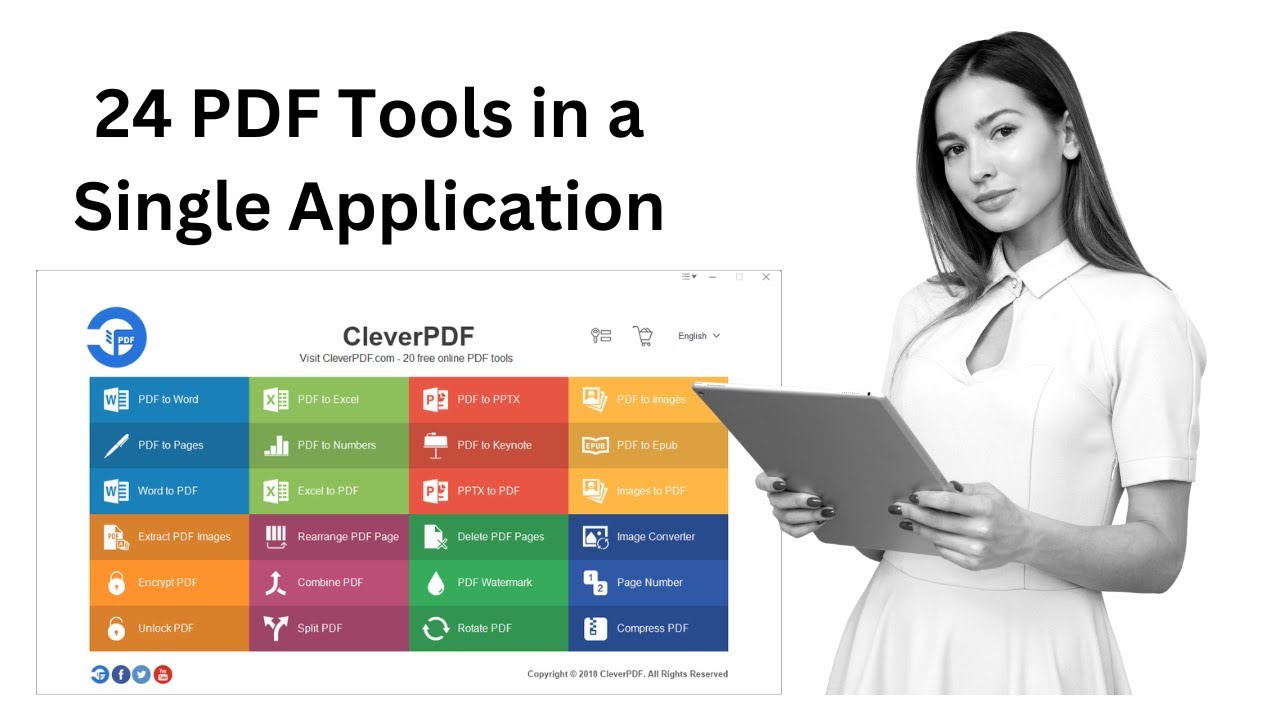
24 PDF Tools in a Single Application: CleverPDF
5K views · Nov 30, 2022 gearupwindows.com
In this video, we will share a free software that is known as CleverPDF, which includes 24 PDF tools in a single application. Please note required download links are provided in this video description. Although there are several online tools for free, if you have some sensitive data, you might not want to upload it online. Here CleverPDF plays a handy role. It is popular software that includes 24 PDF tools. You need to download and install it on your PC and convert your document to the desired format. Although, CleverPDF is free to use, in the free version, a few limitations. For example, the PDF to Excel tool is limited to 3 pages in the free version of CleverPDF. This free application includes the following tools:- PDF to Word PDF to Excel PDF to PPTX PDF to Images PDF to Pages PDF to Numbers PDF to Keynote PDF to Epub Word to PDF Excel to PDF PPTX to PDF Images to PDF Extract PDF Images Rearrange PDF Page Delete PDF Pages Image Converter Encrypt PDF Combine PDF PDF Watermark Page Number Unlock PDF Split PDF Rotate PDF Compress PDF This application has a clean interface so that a novice can also operate it. Every tool included in CleverPDF is independent of others, which means just read the tool name and click on that to execute your desired job. Suppose you want to split PDF files into several pages, use the “Split PDF” tool. The best part of this CleverPDF is it supports drag and drop on every tool. That means there is no need to navigate to File Explorer to find your file. Once you want to convert any supported document, open the tool from CleverPDF and drag your file to its interface. The tool will upload them automatically from that path. Isn’t it simple to use? The desktop version of CleverPDF also supports batch processing, which means you can process multiple files without waiting. Since it is an offline application, all the processes will be completed on your local computer, so there is no need to worry about online privacy or security. If you get a paid plan of CleverPDF, the developer promises to provide 24×7 customer service and offers a 30-day money-back guarantee. Conclusion The desktop version of CleverPDF is quite easy to use. It includes almost all the PDF tools for which you keep searching on the internet. It also supports Windows 11/10 and MacOS. During our test on Windows 11, we did not find any lag in this software. All the tools are working perfectly in our test. Let us know via comment if you know about more good PDF tools for Windows machines. My Channel: @GearUpWindows Learn more and download: https://gearupwindows.com/cleverpdf-includes-24-pdf-tools-in-a-single-application/ #windows #windows11 #windows10 #free #freeware
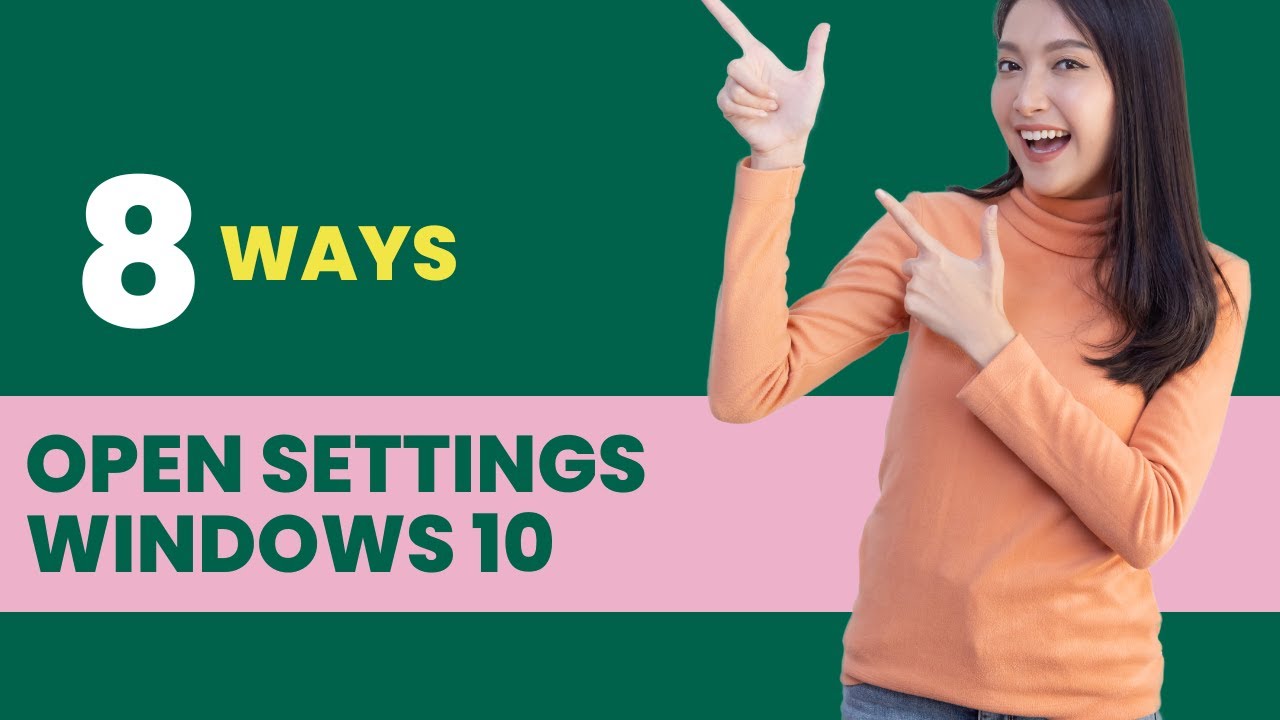
8 Ways to Open Settings app in Windows 10
3K views · Nov 30, 2022 gearupwindows.com
In this video, we will guide you on opening the Settings app in Windows 10 through several methods. Please note the required comments you can copy from this video description. Microsoft introduced PC Settings first in Windows 8, and rebranded PC Settings is available in the latest version of Windows 10. Microsoft has completely changed the Settings app, and now it is easier to use. Microsoft has introduced the Settings app in Windows 10, but still classic Control Panel is part of Windows 10, and we can still find some settings in the Control Panel. At the same time, all the Settings are accessible under the Settings app only. Microsoft is slowly shifting the Control Panel to the Settings app so that Control Panel may be phased out. Settings app allows customization of Windows 10 works in detail. One can install devices from it, change the keyboard language and desktop wallpaper, update Windows 10, or configure its privacy settings. Settings app lets you personalize the Start menu or screen, lock screen, and many other options. It is also possible to pin your favorite settings or settings through the Settings app that you need to access the Start menu or screen very often. All settings and options have been divided into thirteen different categories in Windows 10: System, Devices, Phone, Network & Internet, Personalization, Apps, Accounts, Time & Language, Gaming, Ease of Access, Search, Privacy, and Update & security. Clicking on any category, you can view its sub-categories. There are many ways to open the Settings app in Windows 10, including keyboard shortcuts. Let me show you one by one. 1. Open the Settings app using a keyboard shortcut This is the easiest and fastest way to open the Settings app. Press and hold the Windows logo key and then press the I key to open the Settings app quickly. 2. Launch the Settings app using Start Menu Start Menu is another fast way to open the Settings app in Windows 10. Click or tap the Start button and then select the Settings icon on the left. The Setting window will open. 3. Access Settings from Command Prompt (CMD) If you love to use Command Prompt (CMD), you can execute the command start ms-settings: to open the Settings app. To open the Command Prompt, click the Start menu on Windows 10 and type “command prompt.” From the available results, click on the Command Prompt to open it. Once the Command Prompt window opens, type the command start ms-settings: and press Enter from the keyboard to open the Settings app. 4. Launch Settings app using Windows PowerShell If you love to use PowerShell, you can execute the command start ms-settings: to open the Settings app. To open PowerShell, click the Start menu on Windows 10 and type “PowerShell.” From the available results, click on Windows PowerShell to open it. Once the Windows PowerShell window opens, type “start ms-settings:” and press Enter from the keyboard to open the Settings app. 5. Open Settings from the WinX menu To open the WinX menu, press Windows + X from the keyboard or perform right-click on the Start button. In the menu that opens, click Settings. The Settings app will open. 6. Open Windows 10 Settings using Windows 10 Search Click on the Start button of Windows and type “settings.” From the available search results, click or tap Settings. The Settings app will open. 7. Open Settings from the desktop It is also possible to open the Settings app from the Windows 10 desktop. To open the Settings app, right-click or tap and hold on the desktop, choose Display settings or Personalize from the context menu. The Settings app will open in the section you have chosen in the menu (Display settings or Personalize). From either window, click or tap the Home link in the top-left corner to see the Settings app’s starting screen. 8. Open Windows 10 Settings from the taskbar Through the Windows 10 taskbar also, you can get the Settings app quickly. Right-click on the empty space of the taskbar and select “Taskbar settings.” The taskbar section of the Settings app opens. Click or tap Home in the top-left corner to see the homepage of the Settings window. Let us know via comment if you know more options to open the Settings option in Windows 10. My Channel: @GearUpWindows Chapters 00:00 Intro 01:53 keyboard shortcut 02:08 Start Menu 02:25 Command Prompt (CMD) 02:59 Windows PowerShell 03:28 WinX menu 03:46 Search 04:02 Desktop 04:33 Taskbar #windows #howto #settings #windows10

Grab IObit Malware Fighter 10 Pro Free Here!
18K views · Nov 30, 2022 gearupwindows.com
In this video, we will provide details about IObit Malware Fighter 10 Pro and the giveaway license that you can copy from this video description. IObit firm is offering giveaways for its flagship program Malware Fighter. This application protects your Windows machine from most malware, spyware, Trojans, adware, rootkits, etc. If you are using the internet on your PC, and not using a good antivirus, malware can easily put your data at risk and ask you for money. The Malware Fighter Pro security app detects virus attacks and protects your devices from the online banking mafia. Iobit Malware Fighter Pro is an anti-malware tool that provides real-time protection for your computer as well as on-demand protection from both offline and online threats. Apart from a good antivirus, we recommend using Malware Fighter Pro as a second line of defense. This anti-malware tool works along with other security programs without any problem. The software is available as both free and pro editions. As you already know, free software has several limitations and Pro license costs. Hence, for needy people giveaway is a good option to grab a Pro license for free. IObit Malware Fighter Pro regular license will cost you USD $20, but you can grab it free in this giveaway. This can remove the latest spyware, worms, hijackers, adware, ransomware, Trojans, keyloggers, bots, viruses, etc. The IObit Malware Fighter Pro 10 protects your PC against malicious attacks targeting MBR, such as GoldenEye or Petya attacks. The application includes Notification Center, which offers a 1-click solution to view and manage all important messages. The main interface of the software includes five options; Scan, Ransomware Guard, Browser Protect, Security guard, and Action Center. The scan module includes three kinds of scans to choose: Quick scan, Full scan, and Custom scan. There are two features under Ransomware Guard: Anti-ransomware Engine and Safe box. Both these features protect your PC from ransomware attacks in different ways. To use the IObit Malware Fighter Pro, first, download its free version from its official website and install it on your computer. Please remember to remove unwanted offers during the installation of this program. Once the installation is complete, launch it. Then, click “Enter Code” and enter the below license code on the app’s main window:- 7ACB6-2F721-83A90-50E3N When you’re done, click the “OK” button to get the Pro subscription for 8 months or till July 25, 2023. Update: License code 37B4D-27299-3E8E0-E093N provides a subscription up to Aug 15, 2023. Download: https://cdn.iobit.com/dl/iobit_malware_fighter_setup.exe My Channel: @GearUpWindows

Ashampoo WinOptimizer 19 Giveaway: 1 Year Free License
26 views · Dec 1, 2022 gearupwindows.com
In this video, we will provide a few details about Ashampoo WinOptimizer 19 and the giveaway license. Despite Windows’ basic optimization tools, such as Disk Cleanup, Disk Defragment, etc., if you want to juice up your Windows machine, you need third-party software. Ashampoo WinOptimizer 19 is such software that would normally cost you $49.99, but you can grab it free in this giveaway. About Ashampoo WinOptimizer 19 Windows operating systems are prone to slowdowns, instability, and clutter, which is where WinOptimizer comes in. It is a powerful PC auto-cleaner and tune-up solution from Ashampoo. Important settings are often hidden or buried deep in the system. Additionally, Windows has ramped up telemetry activities with Windows, gathering more data about you and your family than ever before, presenting a privacy threat. Using WinOptimizer, you can put a stop in a flash! This application cleans, optimizes, and protects your machine and lets you enjoy a fast, lean, and secure Windows PC with intact privacy forever. It is fully compatible with Windows 7, 8, 8.1, 10, and 11. The application includes seven tabs, and these are located on the left sidebar. These are overview, automatic, all modules, clean, optimize, inform, and backups. Overview: This tab displays the basic information about your PC, such as operating system, RAM, CPU, and GPU, in the top right side corner. Here, you can clean browsing traces, unnecessary registry entries, unnecessary files, invalid shortcuts, unnecessary running services, optimizable system settings, optimizable security settings, and empty recycle bin. Automatic: Here, you can turn on auto-clean, live-tuner, and game booster. Auto-Clean clears all session traces once associated applications or browsers are closed. This also cleans temporary files. The Live-Tuner feature accelerates application launches and can automatically terminate the newly started processes or adjust their priorities. The Game-Booster feature helps you to terminate background services and applications non-essential for gaming. Once games are closed, the program automatically restarts the terminated processes and applications. All modules: This tab includes a bunch of applications that let you improve overall system performance. Here, you can clean your system, free up space, clean the registry, eliminate web browsing traces, defragment drives, manage Windows services, optimize the boot process, and a lot more. Clean: This allows you to clean the registry, web browsing traces, and unnecessary files on your computer. Main Features of WinOptimizer 19 Reduces memory consumption in several modules. Automatically empty the Recycle Bin. Duplicate Finder. Faster drive analysis in Disk Doctor. Process Manager with in-depth information for professionals. Extended system analysis for fast all-round optimization. 1-Click Optimizer. Powerful Privacy Manager module to disable Windows telemetry. Manage and disable Windows tasks individually. Autorun module with startup times for individual programs and system apps. Analyze and accelerate boot times with Boot Center. Find and remove unwanted browser extensions. Ashampoo WinOptimizer 19 Free License To get the free license of Ashampoo WinOptimizer 19 in this giveaway, you need to download a pre-activated copy of this tool from its official webpage (https://www.ashampoo.com/frontend/registration/php/trial_step1.php?edition_id=vfg1djjtj6mpszq2xvj4sjeratxmmahq). Then, install it on your PC as regular software. My Channel: @gearupwindows Chapters 00:00 Intro 00:32 About Ashampoo WinOptimizer 19 03:12 Main Features of WinOptimizer 19 04:02 Ashampoo WinOptimizer 19 Free License
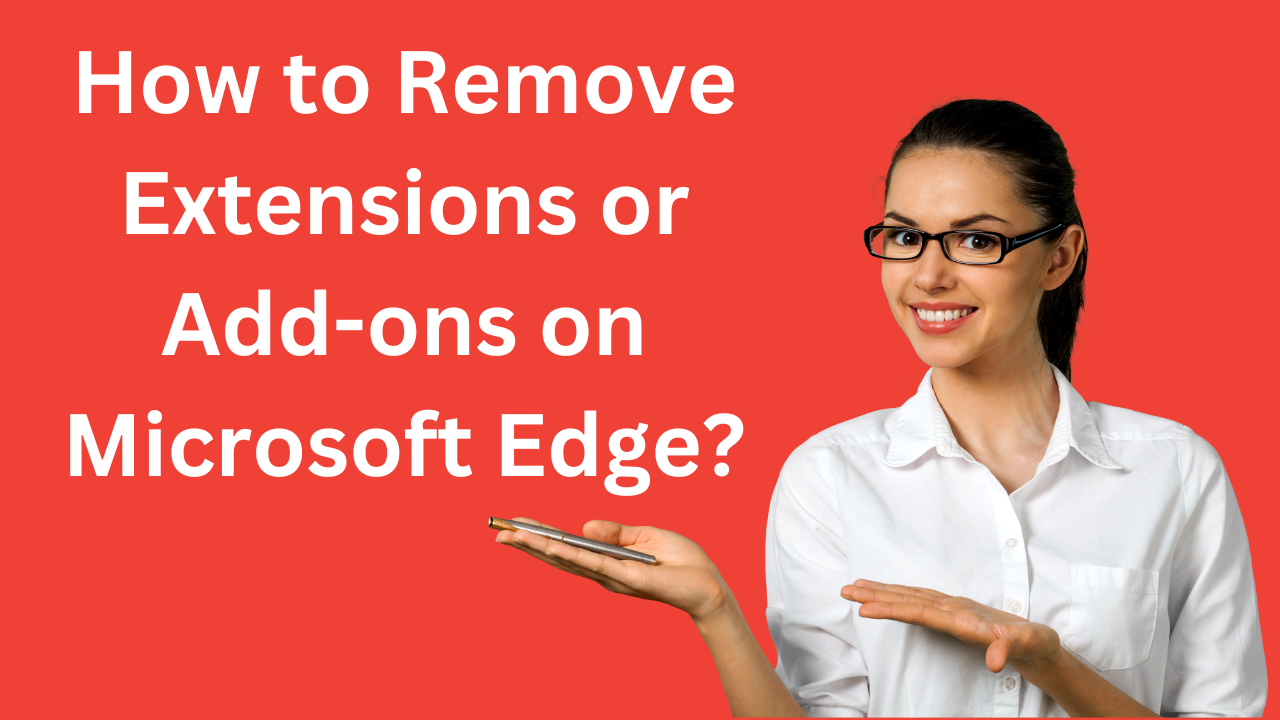
How to Remove Extensions or Add-ons on Microsoft Edge?
358 views · Dec 1, 2022 gearupwindows.com
In this video, we will guide you on how to remove Extensions or Add-ons on Microsoft Edge. To remove or uninstall Extensions or Add-ons on Microsoft Edge, first, open the Microsoft Edge browser on your PC. Then, select Settings and more at the top corner of the browser. In the drop-down menu that appears, select Extensions. When you're done, a pop-up window will open. Here, you can see all the installed extensions on your Edge browser. Click on the three dots menu and select the "Remove from Microsoft Edge" option. On the next pop-up, click the Remove button. That's it. Selected extensions will no more exist on your Edge browser. #windows #windows11 #howto #windows10 #edge
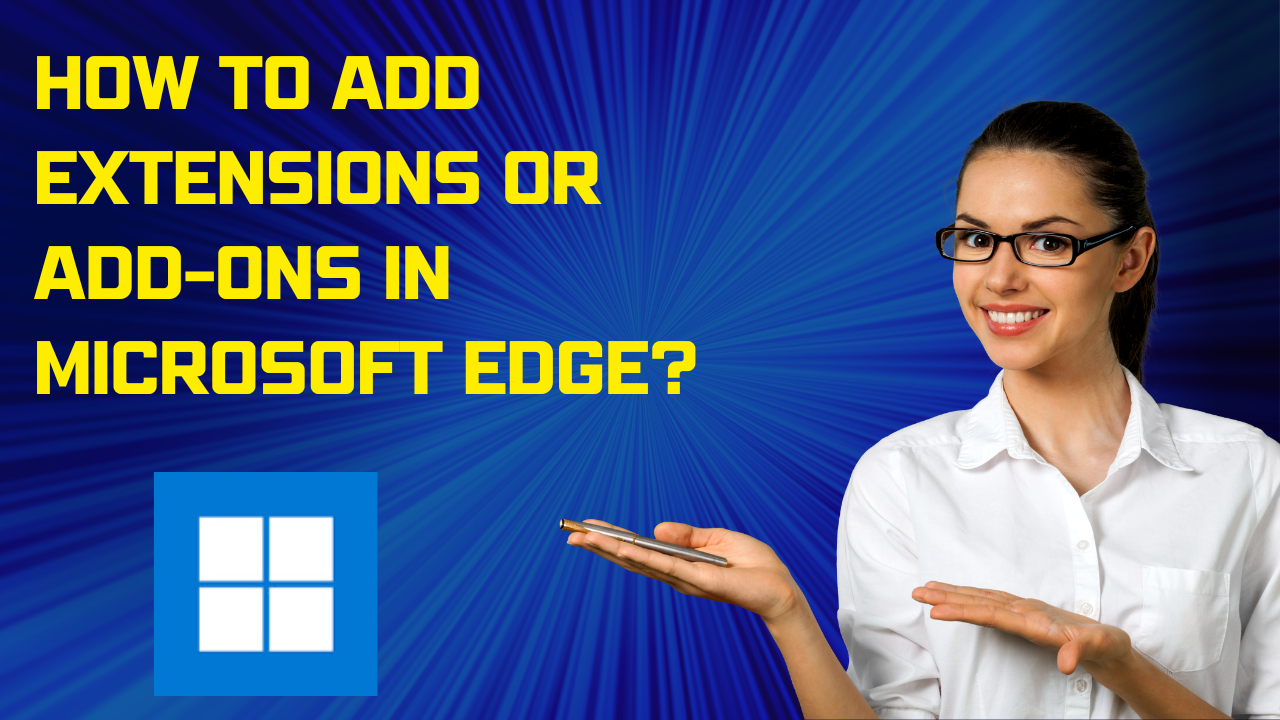
How to Add Extensions or Add-ons in Microsoft Edge?
3K views · Dec 1, 2022 gearupwindows.com
In this video, we will guide you on finding and installing Extensions in Microsoft Edge. To find and install an extension (add-on) to the Microsoft Edge browser, open Microsoft Edge. Then, select Settings and more at the top corner of the browser. In the drop-down menu that appears, select Extensions. When you're done, a pop-up window will open. Click on the "Open Microsoft Edge Add-ons website" link. A new tab will open. On the left pane, you can search for an extension you would like to install to Edge. If not, you can choose one in the right sidebar. Then, click the Get button next to the extension. A new pop-up dialog box will appear. Click the Add extension button. Once done, you will get the next prompt confirming the extension has been added. My Channel: @gearupwindows #windows #windows11 #howto #windows10 #extensions #extension #addon
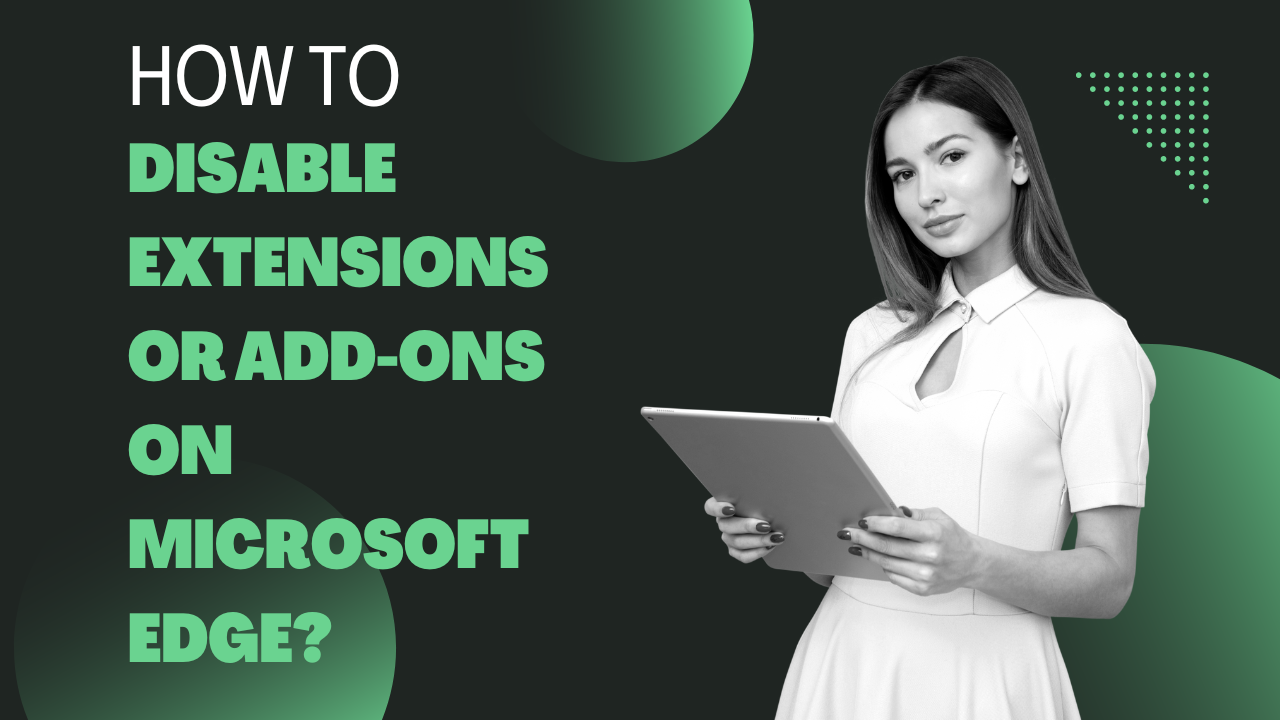
How to Disable Extensions or Add-ons on Microsoft Edge?
706 views · Dec 1, 2022 gearupwindows.com
In this video, we will guide you on how to disable Extensions or Add-ons on Microsoft Edge. To turn off Extensions or Add-ons on Microsoft Edge, first, open the Microsoft Edge browser on your PC. Then, select Settings and more at the top corner of the browser. In the drop-down menu that appears, select Extensions. When you're done, a pop-up window will open. Here, click on "Manage extensions." On the right sidebar, you will find all the installed extensions on your Edge browser. Turn off the toggle switch beside an extension you want to disable. That's it. My Channel: @gearupwindows #windows #windows11 #howto #extension #edge #windows10
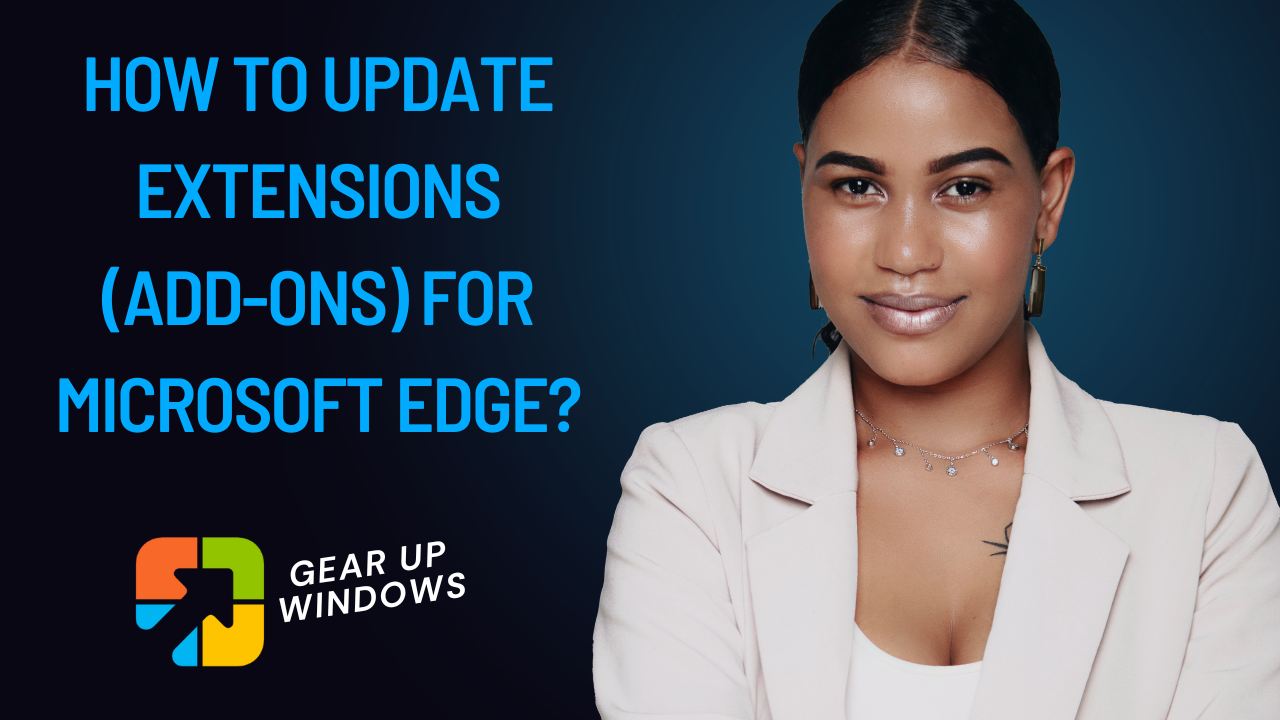
How to Update Extensions (add-ons) for Microsoft Edge?
29K views · Dec 1, 2022 gearupwindows.com
In this video, we will guide you on How to Update Extensions (add-ons) for Microsoft Edge. If you want to keep your Edge browser performance top-notch, you should keep the browser extension updated. To update the Extensions (add-ons) on the Microsoft Edge browser, first, open Microsoft Edge and click “Settings and more” in the upper right corner. From the drop-down menu that appears, click Extensions. When you're done, a pop-up window will open. Here, click on "Manage extensions." In the left sidebar, turn on the toggle switch beside "Developer mode." Now, three buttons will appear next to “Installed extensions.” These are “Load Unpacked,” “Pack Extension,” and “Update.” Just click the Update button, and Microsoft Edge will immediately check and install the updates if any are available for all installed extensions. That's it. My Channel: @gearupwindows #windows #windows11 #howto #windows10 #edge #extension

How to Repair Microsoft Edge browser on Windows 11?
138 views · Dec 1, 2022 gearupwindows.com
In this video, we will guide you on How to Repair the Microsoft Edge browser on Windows 11. Microsoft Edge is a fast and popular browser, and also it is the default browser for Windows 11. There are a few modern browsers available on the market, but not all love other browsers. In other words, most of us prefer to use the default Edge browser of Windows 11. Since your preferred choice is the Edge browser and what will you do if it suddenly stops working? What will you do if your Edge freezes frequently or crashes? Will you change your choice and start using Chrome, Firefox, or Open browser? No, it can be repaired but not like standard software. When an application stops working for any reason, we usually uninstall and reinstall it on our PC. In most cases, uninstalling and reinstalling software fixes the issues. Unfortunately, there is no provision on Windows 11 to uninstall and install it manually. However, Microsoft has provided an option to repair it. That means if your Edge browser is not working, you can fix it by repairing it. How to Repair Microsoft Edge browser on Windows 11? To Repair the Microsoft Edge browser on Windows 11, Open the Settings app by pressing Windows + I keys simultaneously. In the Settings window, select the Apps category on the left side pane. On the right, click on the Installed apps tab. Now, scroll down and find the Microsoft Edge entry. Click on three vertical dots next to the Microsoft Edge to repair and select Modify option from the pop-up box. If the User Account Control dialog appears, click on the Yes button. Now, the Repair Microsoft Edge window will appear. Click on the Repair button. That's it. Now, the Microsoft Edge browser will be downloaded on your computer and installed automatically without your intervention. Now, your Edge browser should start working as expected. My Channel: @gearupwindows Chapters 00:00 Intro 01:16 How to Repair Microsoft Edge browser on Windows 11? #windows #windows11 #howto #edge
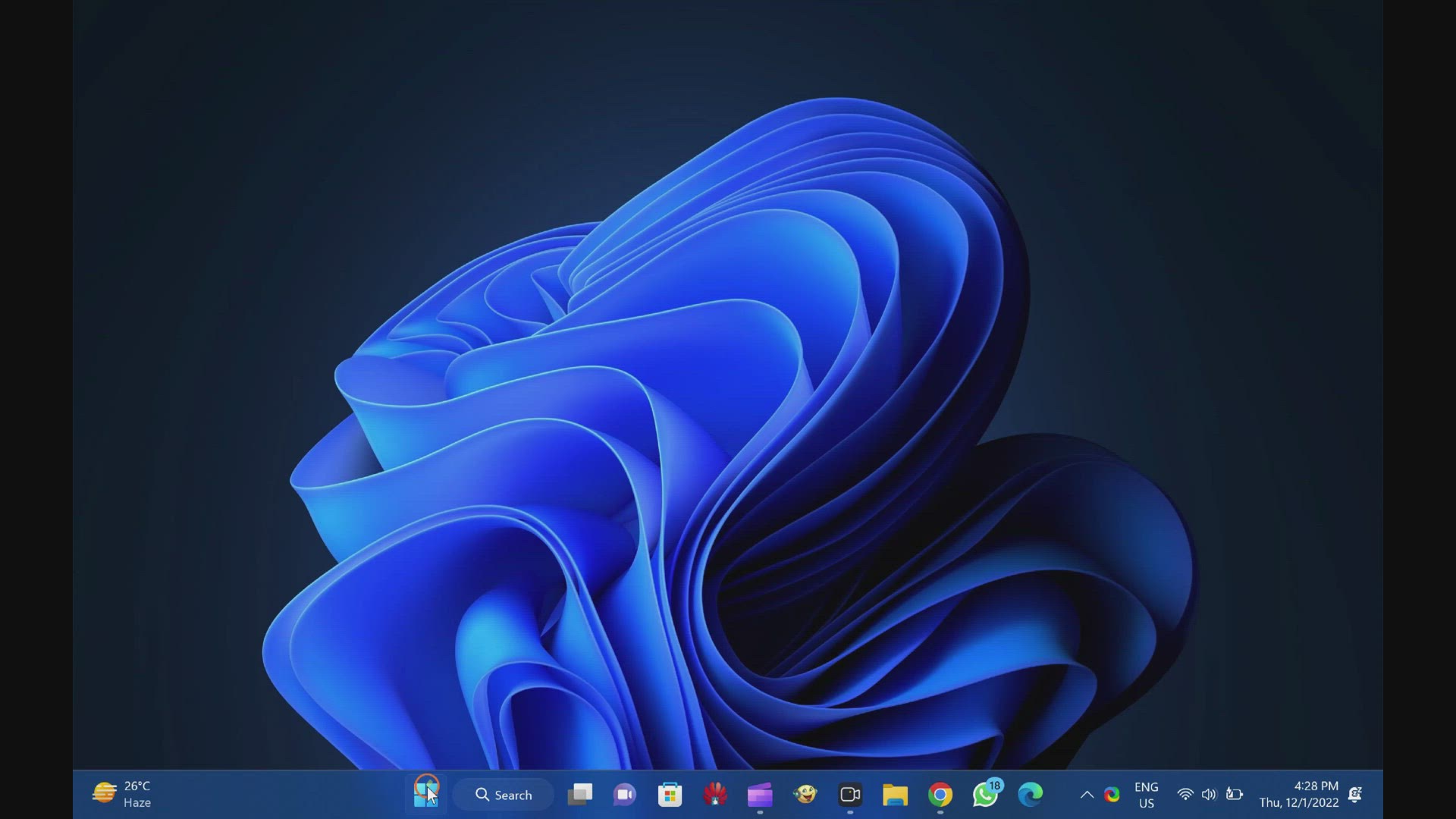
How to Show or Hide Recommended List in Start Menu on Window...
118 views · Dec 1, 2022 gearupwindows.com
This video will guide you on How to Show or Hide Recommended List in Start Menu on Windows 11. By default, Windows 11 shows a recommended list on the Start menu. This recommended section basically shows recently opened files and apps. However, it is possible to hide or show the recommended section items according to your needs. You can disable the Recommended section in Start Menu using Windows Settings app. Due to some reason, if you want to hide the recommended lists on Windows 11, it is possible through the built-in Settings app. How to Show to Hide Recommended list in Start Menu on Windows 11 using the Settings app? To show or hide recommended list in Start Menu on Windows 11, first, open the Settings app by pressing Windows + I keys from the keyboard or any other method that you would like to use. Then, click on the Personalization category from the left side pane in the Settings window. On the right side pane of Personalization, click on the Start tab. Here, turn On or Off the toggle switch next to the Show recently added apps and Show recently opened items in Start, Jump Lists, and File Explorer. That’s it. Depending upon the requirement, you can turn on or off recommended section. If the recommended section is turned off, when you open the Start menu, you will find a message saying, “To show your recent files and new apps, turn them on in Start settings.” My Channel: @gearupwindows Chapters 00:00 Intro 00:38 How to Show to Hide Recommended list in Start Menu on Windows 11 using the Settings app? #windows #windows11 #howto
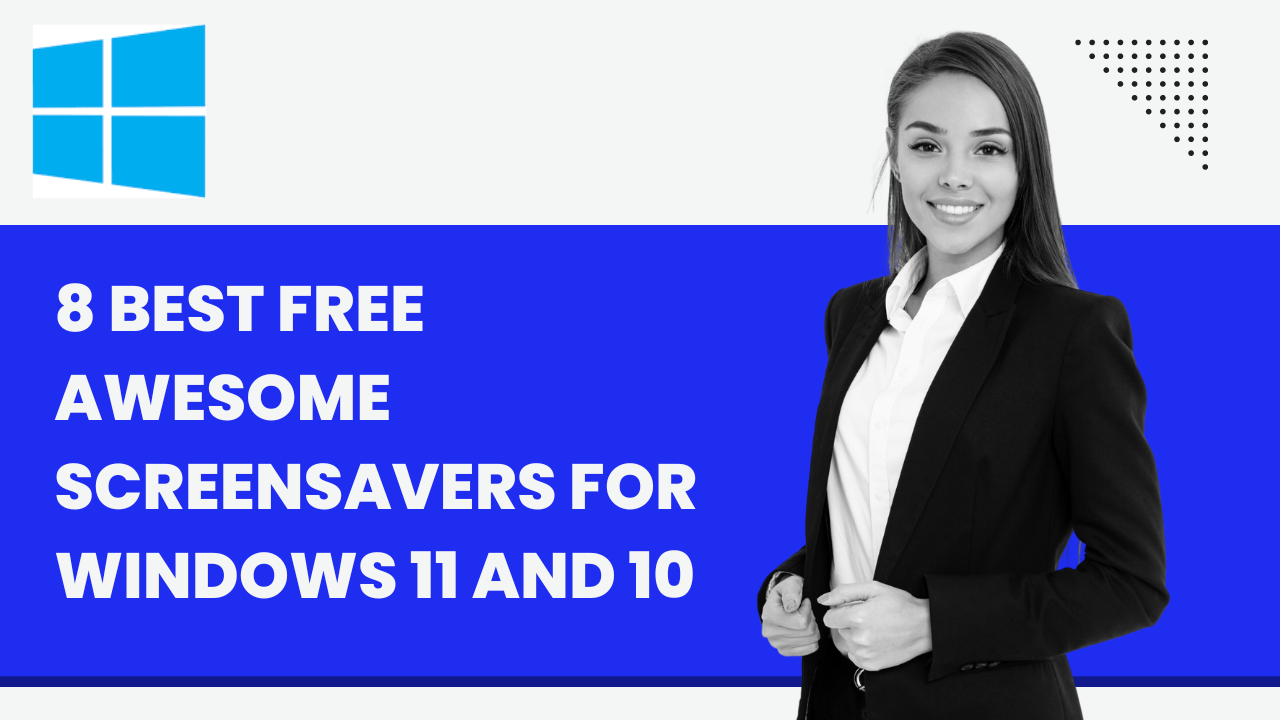
8 Best Free Awesome Screensavers for Windows 11 and 10
27 views · Dec 1, 2022 gearupwindows.com
In this video, we will share with you the best free awesome ScreenSavers for Windows 11 and 10. You can use the same screen savers on Windows 8 and 7 too. Introduction As well as decorating your Windows operating system, screensavers protect your computer from prying eyes if you have enabled passwords on your screensaver. These screensavers run automatically after a specified time when your PC is idle. Screensavers provide an additional layer of protection to your PC. When you don’t use your PC for a while, the screensaver automatically starts protecting your computer from unauthorized access. If the password option is turned on, Windows prompts you to log in. Screensavers of all kinds are available on the internet, and choosing one from them is very challenging. We have selected some for you, and you can apply any or all to your Windows 11 or 10 PC according to your choices. Before you download any screensaver, we want to mention a few things. You may find the screensavers in “.Zip,” “.EXE,” or “.SCR” format. If a screensaver file is in “.zip,” you need to extract it in a folder before you can use it. You need to install the “.exe” screensavers as regular software on your PC. While if you get “.scr,” just right-click on it and select the Install option to apply the screensaver on your computer. Let me show the screensavers one by one. 1. Bird Life The Bird Life is a screensaver with a bird known as the Eurasian nuthatch pecking at a tree bark for insects. To make things even more interesting, the screensaver includes a digital clock that tells you the current time and date. It allows you to switch between a 12 or 24-format clock via the Settings menu or hide the clock altogether. 2. Briblo A colorful building block stack of various sizes falls from random locations onto a green plateau in Briblo, an interactive screensaver inspired by Lego bricks and Tetris video games. This allows you to create custom structures or fit as many blocks onto the plateau as possible. While the screensaver runs, you can specify where each block will land using the arrow, spacebar, and Enter keys. 3. Fliqlo The Fliqlo screensaver allows you to make your PC’s screen appear like a flip clock. On a black background, large white numerals display the time with a flip animation. Therefore, you can read the time even if you are far away. 4. Japan Spring With the “Japan Spring” screensaver, you can enjoy the beauty of the Japanese Fuji Mount in the spring. If you are a nature lover, you will love to use this screen saver. 5. Living Marine Aquarium 2 We always love to use the Aquarium screensaver on our Windows PCs. The new Living Marine Aquarium 2 screen saver features 18 animated species of fish and other sea creatures, from the Blue Hippo Tang and Percula Clown to a Sea Horse and Anemone Crab. It also comes with three different aquariums that the screensaver rotates through. The quality of the graphics can be adjusted via the settings panel, where you can customize the number of fish per species or select an aquarium according to your choice. 6. Another Matrix This Matrix screensaver brings the falling green code on your PC that you saw in the popular 1999 film The Matrix. You can customize the rain by adjusting the speed, cipher density, and font and insert coded messages that will be gradually decoded on the screen. 7. Moonlit Ship Moonlit Ship is a beautiful and romantic screensaver. It includes a beautiful sailboat in the moonlight. The screensaver is suitable for romantics and nature lovers. The graphic effects are very realistic and performed at a high level. 8. Mountain Rivers The Mountain Rivers screensaver features water movements and the background sound of the wave and birds. It also displays an analog clock on the top right side corner of the screen. Download ScreenSavers: https://gearupwindows.com/best-free-awesome-screensavers-for-windows-11-and-10/ and https://gearupwindows.com/fliqlo-turns-your-windows-11-10-pc-into-a-flip-clock/ My Channel: @gearupwindows Chapters 00:19 Intro 01:45 Bird Life 02:18 Briblo 02:54 Fliqlo 03:20 Japan Spring 03:38 Living Marine Aquarium 2 04:21 Another Matrix 04:49 Moonlit Ship 05:15 Mountain Rivers #windows #windows11 #screensaver #free #windows10 #download

How to Password Protect Screensaver in Windows 11?
180 views · Dec 1, 2022 gearupwindows.com
In this video, we will guide you on Password Protect Screensaver in Windows 11. Windows 11 allows you to set a screen saver that runs automatically after a specified time when your PC is idle. Also, you can configure screensaver on Windows computers through several methods. Screensavers give an additional option to protect our PC from unwanted use by others. If you don’t use your PC for some time, the screensaver will automatically run and start protecting your computer from unauthorized access. Once you click from the mouse or press a key from the keyboard, windows will prompt you to log in if the password option is enabled. In the old CRT monitors, a screensaver was used to avoid burnout in the display of monitors. As technology grew up on monitors, burnout is not an issue. Now, screensavers are used to display some beautiful pictures or gif animations while the PC is not in use. How to Assign a Password on Screensaver in Windows 11? To set or assign a password on a screensaver in Windows 11, first, click the Start button. Then, type change screen saver. Now, click on the change screen saver entry in the search results. Now, Screen Saver Settings window will open up on your computer. Next, click the Screen saver option. Select your desired screensaver in the “Screen saver” drop-down menu. Set the wait time in minutes and ensure to check the option “On resume, display logon screen.” Then, click the Apply button. Finally, hit the OK button. #windows #windows11 #howto #password #screensaver
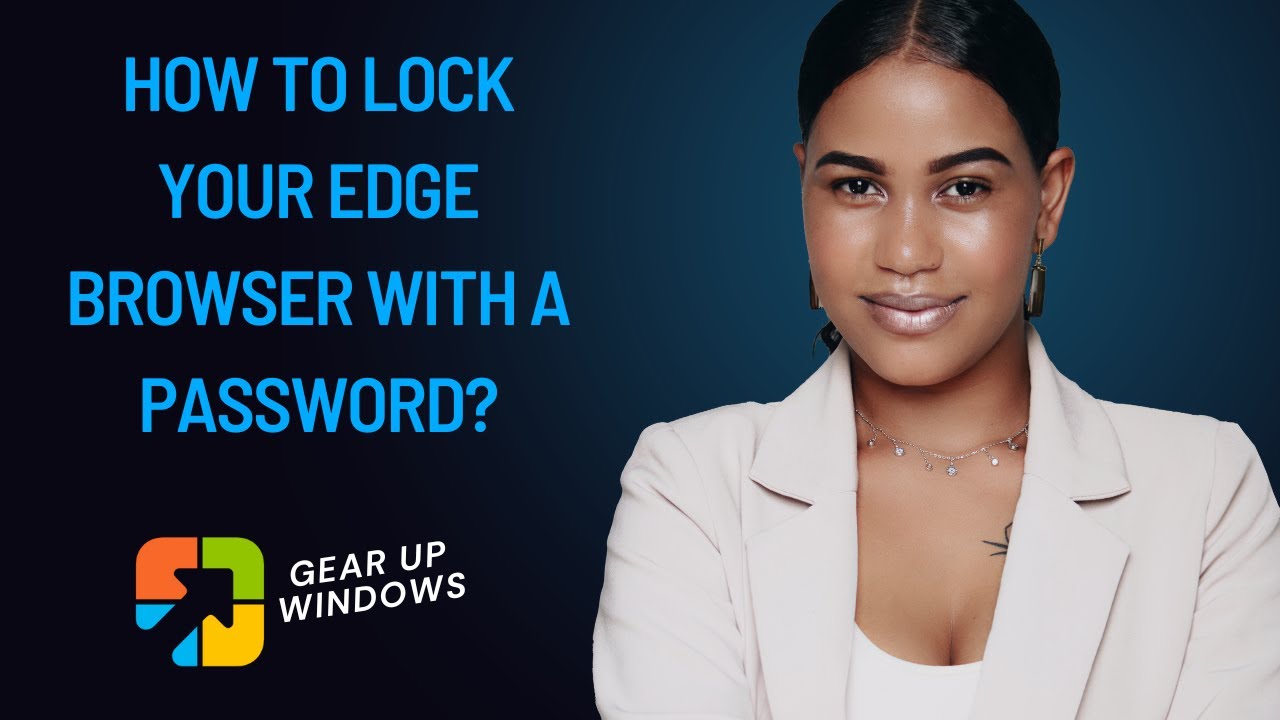
How to Lock your Edge Browser with a Password on Windows 11 ...
1K views · Dec 2, 2022 gearupwindows.com
In this video, we will guide you on How to Lock your Edge browser with a Password on Windows 11 or 10. Since there is no built-in option in Edge to lock the browser from unauthorized access, you can use a free extension named Browser Lock that will help you to protect your browser with a strong password. This Browser Lock addon is available for Edge. Once the browser is locked, no one can access opened tabs. One needs to enter the password you set to access the browser. Apart from that, when someone tries to open a new window, the extension will prompt them to enter the password to unlock Edge. If you prefer to browse the internet in InPrivate or incognito mode, it is possible to allow this extension to run in InPrivate mode to lock InPrivate windows. How to password-protect Edge browser? To password-protect, your Edge browser, first, navigate to the microsoftedge.microsoft.com page in the Edge browser to download and install the Browser Lock extension. Then, click the Get button to download it on your PC. The above action will download the Browser Lock extension of your PC. In the dialog box that appears, click the Add extension button. A new tab will open in the Edge browser. Enter the password and your email address. Finally, click on the Save button to store the settings. You will see a pop-up message, “Registration has been completed.” Click OK. Note: Here, you can turn on “Deep Security,” which will lock your browser login for 3 minutes after 3 wrong login attempts. You can set the Dark Mode theme. When you forget your password at the main login, it changes your password using a recovery email. You can also set “Clear History” features in this Add-on to remove the browser history after 3 wrong login attempts. Now, close the Edge browser and open it again. Edge will prompt you for a password to browse a webpage. After entering the password, you can gain access to the Edge browser. If you are visiting a webpage and want to lock them immediately, right-click on the webpage, access “Browser Lock | Lock Your Browser,” and click on the Lock Browser option. The webpage is protected immediately, and to access it, you need to enter the password you have configured in the above step. By doing so, you can Lock or Unlock your Chrome browser from snooping eyes. Download Browser Lock: https://microsoftedge.microsoft.com/addons/detail/browser-lock-lock-your-/pkggemhbcdfhhabkmlafgbcpeflpdbjc My Channel: @gearupwindows Chapters 00:00 Intro 00:53 How to password-protect Edge browser? #windows #windows11 #howto #password #windows10 #edge
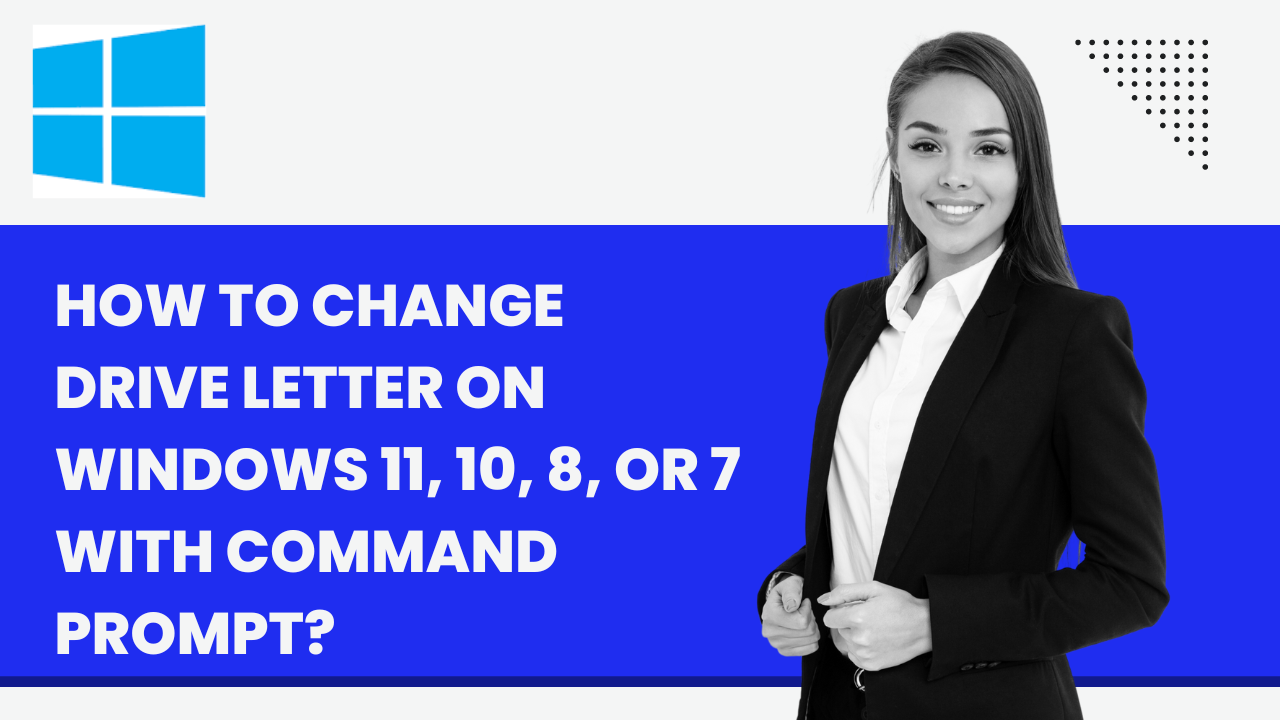
How to Change Drive Letter on Windows 11, 10, 8, or 7 with C...
105 views · Dec 2, 2022 gearupwindows.com
This video will guide you on How to Change Drive Letter on Windows 11, 10, 8, or 7 with Command Prompt. Windows automatically occupy a drive letter for every hard disk partition, like C, D, E, etc. However, if you need, you can change the drive letter using Command Prompt. Please note you can copy the commands from this video description. How to Change Drive Letter on Windows PCs? Every Windows ships with an inbuilt Command Prompt, and you can use this method on all Windows versions, including Windows Vista, 7, 8, 10, and Windows 11. To change a drive letter using CMD or Command Prompt window, first, click on the Start button. Then, type cmd or command prompt. In the search results, right-click on Command Prompt, and select the Run as administrator option. On the command prompt window, type diskpart and hit Enter key from the keyboard. On the DISKPART prompt, type the list volume command to show all hard drives, including their volume numbers and letters. To select any volume, type select volume 5 and press Enter key on the keyboard. In my example, we are selecting Volume 5. If you want to change the volume letter of another partition, then change No 5 accordingly. Now, to change the drive letter, type assign letter=M and press Enter key on the keyboard. Please note, here we are assigning the letter M to volume 5; you can change the drive letter accordingly as per your choice. That's it. Now, open File Explorer and you will notice that the drive letter has been changed. Do you like more videos like this, subscribe to our channel @gearupwindows Chapters 00:00 Intro 00:26 How to Change Drive Letter on Windows PCs? #windows #windows11 #howto #windows10 #windows7 #windows8 #diskpartition
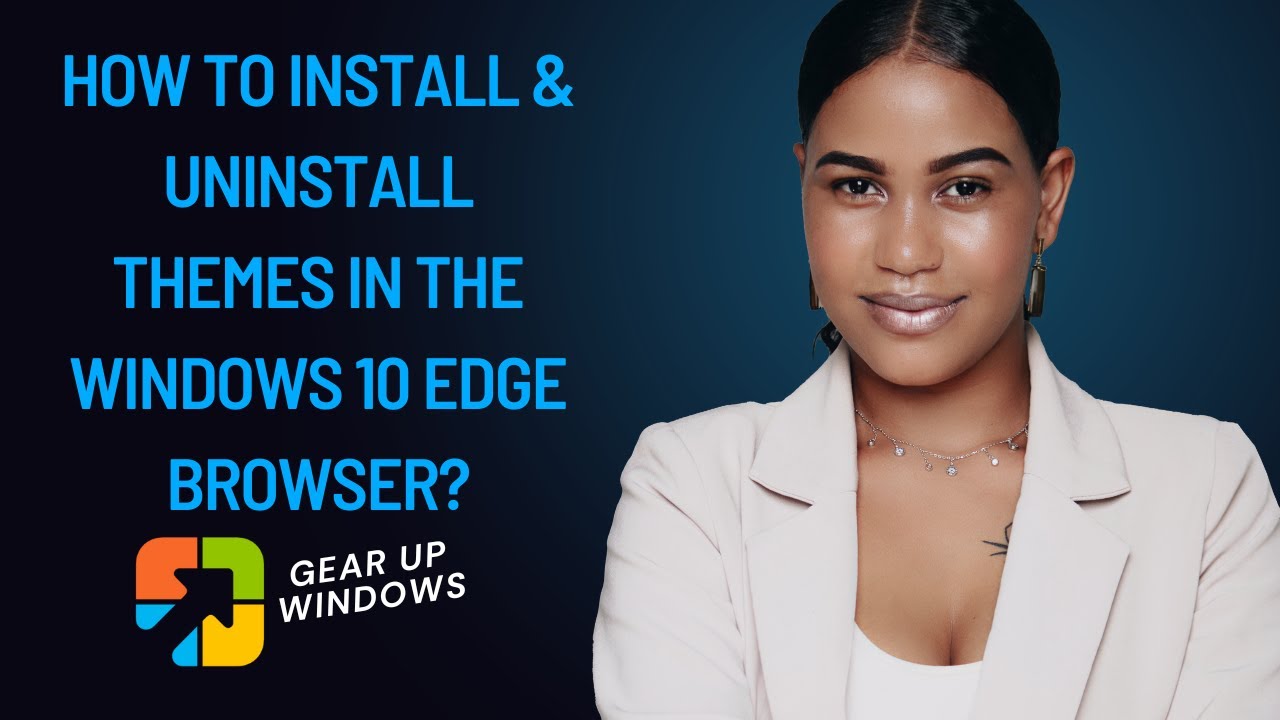
How to Install & Uninstall Themes in the Windows 10 Edge...
45 views · Dec 2, 2022 gearupwindows.com
This video will guide you on Installing and Uninstalling Themes in the Microsoft Edge browser on Windows 10 computer. How to Install Theme in the Windows 10 Edge Browser? To install a new theme under the Microsoft Edge browser, first open the Edge browser. Then, click on the top right corner, three horizontal dots. From the available options, click on Settings. When you're done, the Settings tab will open. Click Appearance in the left sidebar. On the right sidebar, you will see a Theme section where a lot of basic color themes are present. If you're not happy with these themes, scroll down a bit and click on the "Discover more themes" thumbnail. A new tab will open where you can see a lot of themes on the right sidebar. Click the Get button beside a theme you want to install on your PC. When you're done, a new pop-up window will open. Here, click on the Add theme button. That's it. The new theme is applied to your Edge browser. How to Uninstall Theme in the Windows 10 Edge Browser? To uninstall the theme from the Microsoft Edge browser, first, open the Edge browser. Then, click on the top right corner, three horizontal dots. From the available options, click on Settings. When you're done, the Settings tab will open. Click Appearance in the left sidebar. On the right sidebar, you will see a Theme section where a lot of basic color themes are present. Select Default theme. That's it. Your installed theme will be removed automatically and the default theme will be applied to your Edge browser. The new theme is applied to your Edge browser. My Channel: @gearupwindows Chapters 00:00 Intro 00:08 How to Install Theme in the Windows 10 Edge Browser? 01:08 How to Uninstall Theme in the Windows 10 Edge Browser? #windows #howto #windows10 #edge

How to Change Drive Letter on Windows 11, 10, 8, or 7 with D...
488 views · Dec 2, 2022 gearupwindows.com
This video will guide you on How to Change Drive Letter on Windows 11, 10, 8, or 7 using Disk Management. Windows automatically occupy a drive letter for every hard disk partition, like C, D, E, etc. However, if you need, you can change the drive letter using Disk Management. How to Change Drive Letter on Windows PCs using Disk Management? Every Windows ships with an inbuilt Disk Management tool, and you can use this method on all Windows versions, including Windows Vista, 7, 8, 10, and Windows 11. To change a drive letter using Disk Management window, first, click on the Start button. Then, type Disk Management. In the search results, click on “Create and format hard disk partitions” to launch the disk management inbuilt tool. The Disk Management window will list all volumes or drives, volume type, capacity, free space, etc. Right-click on a volume and select the “Change Drive Letters and Paths” option. Now, Click on the Change button and assign a free Letter. If you want to hide a drive, then simply click on the Remove button. Assign a new drive letter in the following window. Then, click the OK button. Click the Yes button if prompted. That's it. Now, open File Explorer and you will notice that the drive letter has been changed. Do you like more videos like this, subscribe to our channel, @gearupwindows . Chapters 00:00 Intro 00:23 How to Change Drive Letter on Windows PCs using Disk Management? #windows #windows11 #windows10 #howto #diskpartition #windows8 #windows7
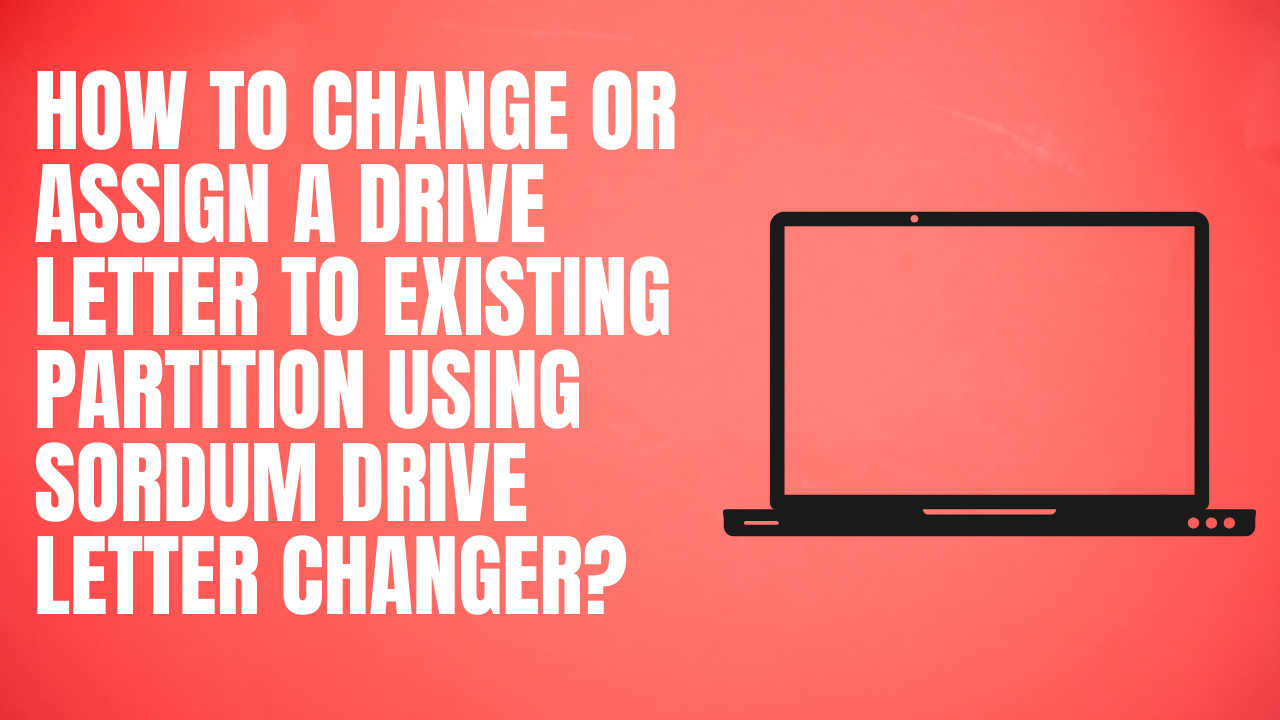
How to Change or Assign a Drive Letter to Existing Partition...
49 views · Dec 2, 2022 gearupwindows.com
In this video, we will guide you on Changing or Assigning a Drive Letter to Existing Partition using Sordum Drive Letter Changer. If you want to change or assign the existing partition drive letter on Windows for any reason, e.g., drive letter altered by a third-party tool or partition not showing on your Windows PC. All Windows operating systems come with an inbuilt feature to assign or change the drive letter. However, if you want some more features or have trouble using the default Windows 11/10 feature, you can use Sordum Drive Letter Changer to do the same. What is Sordum Drive Letter Changer? Sordum Drive Letter Changer is a freeware utility that lets you assign or change the Windows partition’s drive letter. Furthermore, Drive Letter Changer is a portable tool that simplifies the process of setting a specific drive letter to a hard drive or external storage device. It is a handy tool for the novice. How to Change or Assign a Drive Letter using Sordum Drive Letter Changer? To start using the Drive Letter Changer software, download the Sordum Drive Letter Changer and extract it in a folder using WinRAR or any other tool. Then, run the program. Once it is up and running, it will list all your drives and the drive letter currently assigned to them. To change a drive letter, right-click the drive in the list, and from the context menu, select the “Change Drive Letter” option. It will show a list of all the assigned and unassigned (free) drive letters. You can easily select a drive letter, which is currently free and assign it to your selected partition. Now, open your File Explorer and you will find the drive letter has been changed. Download Drive Letter Changer: https://gearupwindows.com/how-to-change-or-assign-a-drive-letter-to-existing-partition-using-sordum-drive-letter-changer/ Do you like more videos like this, subscribe to our channel, @gearupwindows . Chapters 00:00 Intro 00:38 What is Sordum Drive Letter Changer? 01:01 How to Change or Assign a Drive Letter using Sordum Drive Letter Changer? #windows #windows11 #howto #windows10 #freeware #free
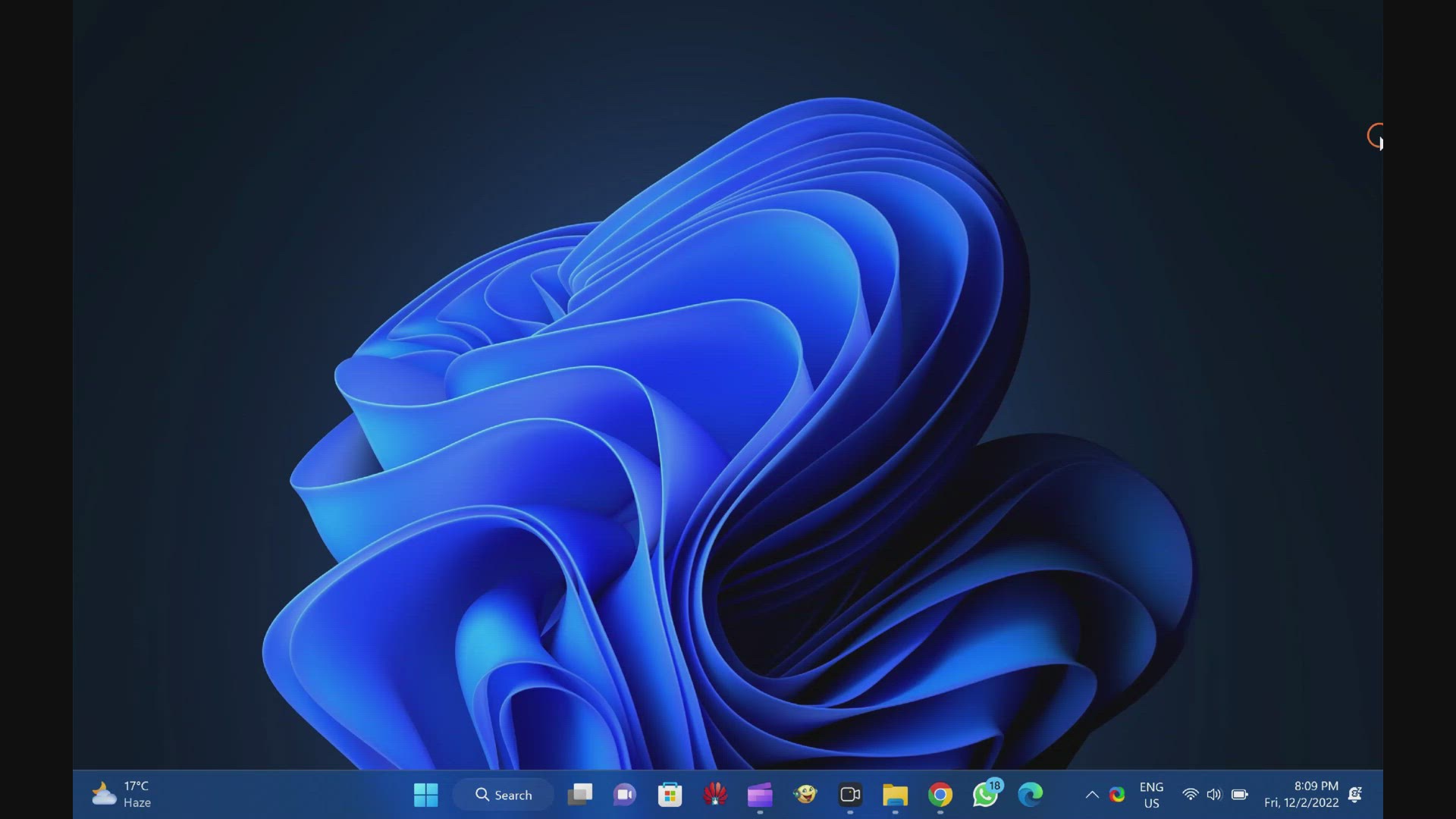
How to Disable Ctrl + Scroll Zoom in Windows 11 or 10?
2K views · Dec 2, 2022 gearupwindows.com
In this video, we will guide you on How to Disable Ctrl + Scroll Zoom in Windows 11 or 10. You might already know the Ctrl + Scroll functionality of Windows operating systems that allows you to zoom in or out in web browsers and other apps such as Microsoft Word documents. When you press the Ctrl key on your keyboard and then use the mouse wheel, the page zooms in and out accordingly. Although this helps you check the page in various resolutions, it might sometimes be annoying. For instance, if you are reading an article and the Ctrl key is not functioning pleasingly, you might not be able to scroll down using your mouse. Instead of scrolling up or down, you may end up zooming in and out. You might want to disable the Ctrl+Scroll zoom feature in such a situation. About No Mouse Wheel Zoom The “No Mouse Wheel Zoom” is a freeware application that disables the Ctrl+Scroll Zoom in all programs, including Google Chrome, Mozilla Firefox, Opera, Microsoft Word, etc. It is a free as well as a portable app that quickly disables zoom-in and zoom-out in all versions of Windows, including Windows 11 and 10. Whether you want to turn off the accidental zoom-in or zoom-out in Chrome, Firefox, Edge, or any other application, you can use this app. The “No Mouse Wheel Zoom” includes these three more options:- Block in all windows: By default, this app blocks the zoom-in or out function in browsers only. However, if you want to use the same feature in all the other apps, such as Microsoft Word Photos, etc., you can turn on this option. Pause MWNoZoom: If you need to pause the app temporarily, either close it from the system tray or use the Pause MWNoZoom option. Autostart on Windows startup: If you want to start this app automatically when you start your computer, this option is helpful. How to Turn Off Ctrl+Scroll Zoom in Windows 11 or 10? If you want to disable the Ctrl+Scroll zoom in or out mouse wheel feature in any browser or other applications, first, download the Mouse Wheel Zoom app on your computer by visiting the official website. Please note you can find the download link in this video description. Then, extract the contents of the zip file using any achiever tool such as WinRAR or WinZIP. After that, double-click on the MWNoZoom.exe or MWNoZoom_x64.exe file according to your system architecture. Next, click on the Yes button if the UAC prompts. That’s it. When you’re done, open any browser and use the Ctrl+Scroll zoom functionality. It won’t work anymore. Whether it is Chrome, Firefox, Edge, Microsoft Word, or anything else, you won’t be able to use the Ctrl+Scroll feature. Do you like more videos like this, subscribe to our channel @gearupwindows Chapters 00:00 Intro 00:52 About No Mouse Wheel Zoom 02:03 How to Turn Off Ctrl+Scroll Zoom in Windows 11 or 10? #windows #windows11 #howto #windows10 #freeware #free
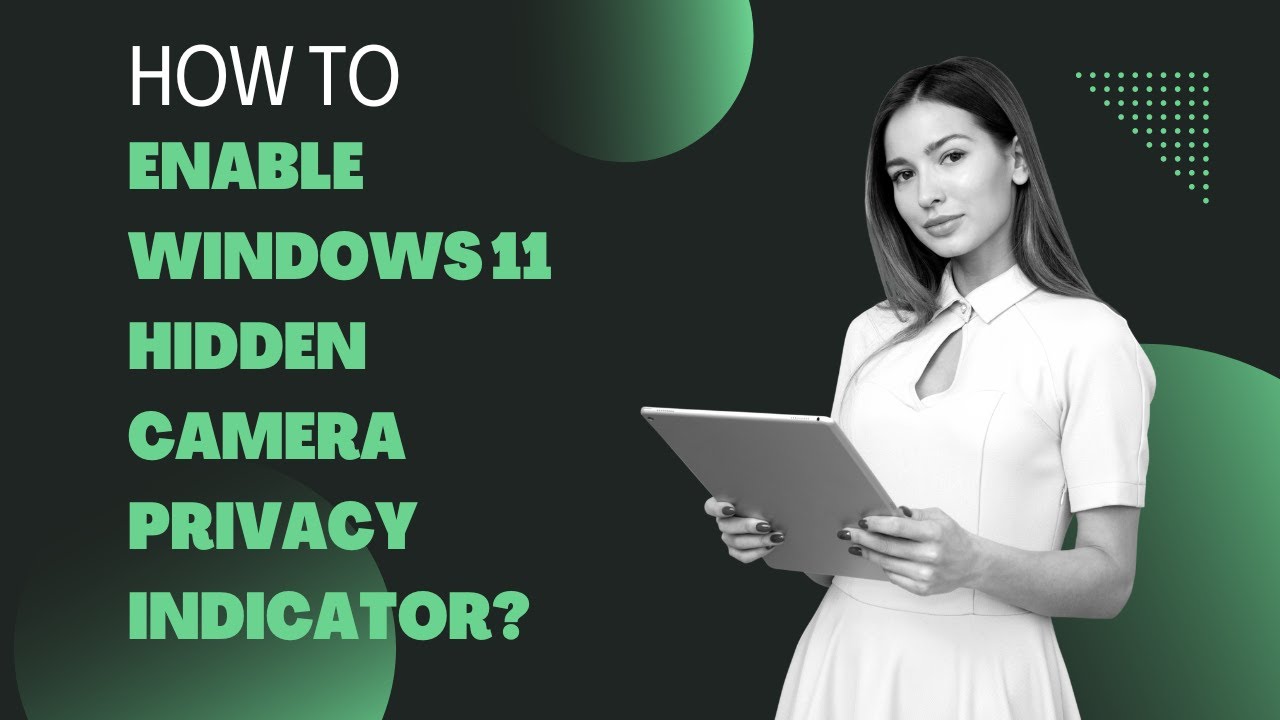
How to Enable Windows 11 Hidden Camera Privacy Indicator?
259 views · Dec 3, 2022 gearupwindows.com
In this video, we will guide you on How to Enable Windows 11 Hidden Camera Privacy Indicator. These days most modern Windows laptops come equipped with built-in webcams that include dedicated LED indicators that let you know that the camera is powered on and watching you. However, you may also have such laptops that have no such LEDs. To improve privacy, Microsoft includes a system-wide notification that lets you know when the camera is powered On or Off. However, if the LED in your laptop no longer works or does not feature LED and you want an extra warning, you need to enable the hidden camera privacy indicator on your Windows 11 machine. How to Enable Camera Privacy Notifications in Windows 11? To turn on Camera Privacy Notifications in Windows 11, first open Registry Editor. When the Registry Editor opens, copy and paste the following path into the address bar, and press the Enter key on the keyboard:- HKEY_LOCAL_MACHINE\SOFTWARE\Microsoft\OEM\Device\Capture On the right sidebar, double-click on the NoPhysicalCameraLED REG_DWORD and set its “Value data” to 1. Next, click the OK button. Finally, reboot your PC to apply the changes. If you want to disable Windows 11’s camera privacy notification, just change the “Value data” of NoPhysicalCameraLED REG_DWORD to 0. That's it. Please note, you can copy the Registry path from this video description. Do you like more videos like this, subscribe to our channel, @gearupwindows . Chapters 00:00 Intro 00:45 How to Enable Camera Privacy Notifications in Windows 11? #camera #windows #windows11 #howto
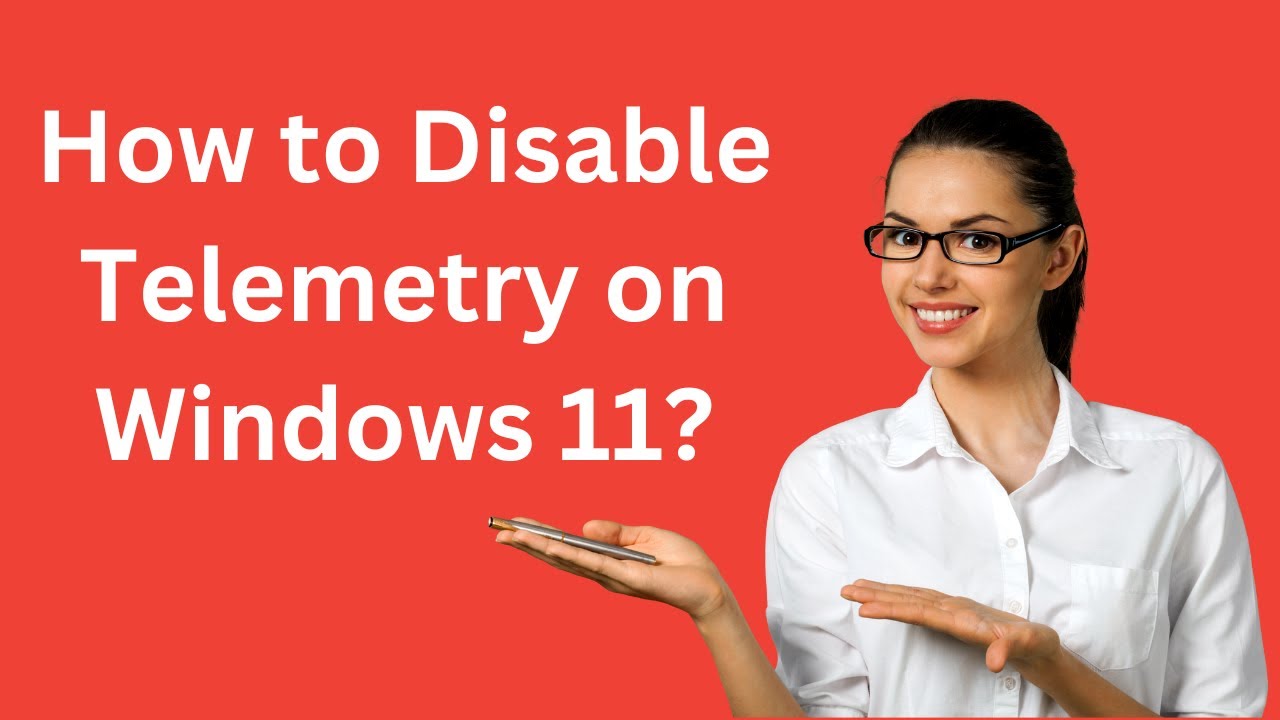
How to Disable Telemetry on Windows 11?
7K views · Dec 3, 2022 gearupwindows.com
In this video, we will guide you on How to Disable Telemetry on Windows 11. Data collection is a big privacy concern for users. Windows 11 is not an exception. It also collects telemetry data of your system usage, app usage, visited websites, etc. Microsoft collects your usage statistics through its built-in telemetry system. When you install a fresh copy of Windows 11 or upgrade your PC to Win 11, the telemetry and data collection feature is enabled by default. This feature collects user activity information and sends it to the Microsoft server. What is Windows Telemetry? Telemetry is an automated process that concerns data collection from a remote PC in the background and transmitting it back to Microsoft. Microsoft uses this collected data to monitor and improve the operating system, enhance security, troubleshoot problems, and improve the overall user experience. If you’re concerned about privacy, Microsoft allows you to turn off this feature on Windows 11. Unfortunately, Microsoft has not provided a straightforward option to turn it off. However, the built-in Settings app includes several choices for disabling telemetry and diagnostic data collecting. In this gearupwindows article, we will guide you on turning off Telemetry on Windows 11. Windows 11 sends two types of diagnostic data to the Microsoft server:- Required diagnostic data – collects limited information for understanding the device and its configuration, including basic device information, quality-related information, app compatibility, and Microsoft Store. Optional diagnostic data – contains additional details about your device and its settings, capabilities, and device health. You can disable sending both types of diagnostic data on Windows 11. How to Disable Sending Diagnostic Data to Microsoft in Windows 11? To turn off sending diagnostic data to Microsoft in Windows 11, first, Open the Settings app by pressing the Windows + I hotkey or any other method. In the Settings window, select Privacy & security in the left sidebar. On the right of it, click the Diagnostics & feedback tile. Under the “Diagnostic data” section, turn off the toggle switch Sending optional diagnostic data. Turning off “Send optional diagnostic data” limits data collection by Microsoft, but it doesn’t disable everything. So, scroll down and click on the Tailored experiences tile. Under the “Tailored experiences” section, turn off the toggle switch that reads, “Let Microsoft use your diagnostic data, excluding info about websites you browse, to enhance your product experiences with personalized tips, ads, and recommendations.” That's it. Windows 11 will stop sending telemetry and other diagnostic information to Microsoft. Please Note you’ll no longer receive updates if you’re in the Windows Insider Program and disable Telemetry. You can ask by commenting on this video if you have any questions. Do you like more videos like this, subscribe to our channel, @gearupwindows . Chapters 00:00 Intro 00:43 What is Windows Telemetry? 02:05 How to Disable Sending Diagnostic Data to Microsoft in Windows 11? #windows #windows11 #howto #telemetry
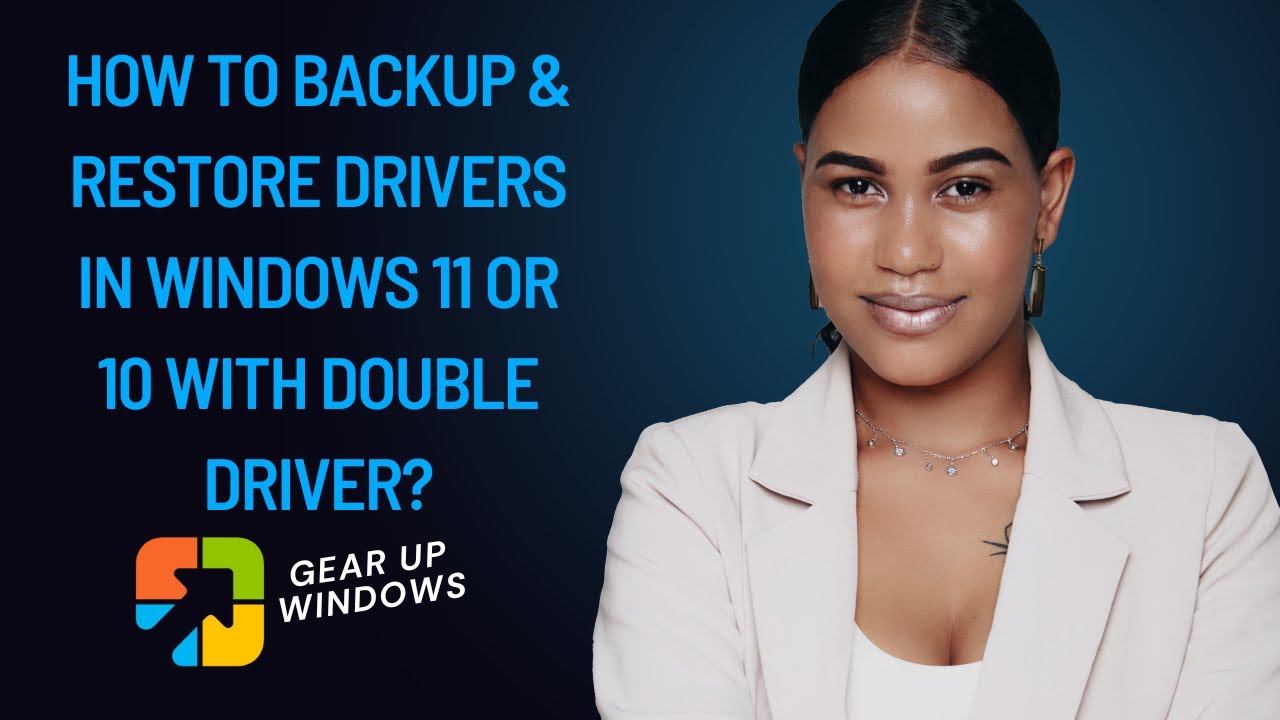
How to Backup & Restore Drivers in Windows 11 or 10 with...
5K views · Dec 3, 2022 gearupwindows.com
In this video, we will guide you on How to Backup & Restore Drivers in Windows 11 or 10 using a freeware tool Double Driver. Drivers are an essential part of every operating system. Every component of a computer or laptop works only if they have suitable drivers installed. There are a few freeware available over the internet to backup and restore drivers on Windows 11/10 machines; Double Driver is one of those. Double Driver is a freeware and effective tool to back up and restore Windows Drivers. While Windows offers the plug-and-play feature, you might want to back up some of the installed drivers for a disaster if you don’t have the Driver CD that came with the computer or is unavailable online. Drives are those programs that control the essential tasks of communicating between you and your computer. About Double Driver Once you scan your computer with Double Driver, it analyzes and lists the most important driver details such as version, date, provider, etc., and also offers you to update to the latest version. All drivers that are found can easily be backed up and restored later in one go. Double Driver Features List, save, and print driver’s details. Backup drivers from installed Windows. Backup drivers from non-live/non-booting Windows. Backup drivers to structured folders, compressed (zipped) folders, and self-extracting capability. Restore drivers from the previous backup. Available in GUI and CLI applications. Portable (no installation required). Works with Microsoft Windows XP, Vista, 7, 8, 10 and 11 (32-bit or 64-bit). How to Back up Drivers? To back up important drivers of your Windows PC, run the Double Driver as administrator and click on the Backup from the menu. Then, Click on the Scan Current System button to list all the drivers available on your computer. Once the scanning is completed, it will list all hardware with drivers. You can select all or a few which you want to backup. Finally, click on the Backup Now button. Now, browse for the location where you want to save the Backup of the drivers, select the output type, and click on the OK button. It may take a few minutes, depending on the selection of drivers. How to Restore Drivers? Once you are ready with a backup of the Drivers and you have to restore the drivers due to any reason, because you have formatted your PC or your any hardware is not working properly, run the Double Driver software and click on Restore from the menu. Then, Click on the button labeled Locate Backup. Select the Folder Location where you have stored the driver’s backup. Once you have selected the driver’s backup folder, click on the OK button. Finally, click on the Restore Now button to restore the drivers. That’s all!!! Now Double Driver freeware should restore the drivers on your PC, and everything should start working as before. Download Double Driver You can download the latest version of Double Driver from the uptodown website, which link is provided in the video description. Let me know via comment how useful this video is. Do you like more videos like this, subscribe to our channel, x@Hi everyone, In this video, we will guide you on How to Backup & Restore Drivers in Windows 11 or 10 using a freeware tool Double Driver. Drivers are an essential part of every operating system. Every component of a computer or laptop works only if they have suitable drivers installed. There are a few freeware available over the internet to backup and restore drivers on Windows 11/10 machines; Double Driver is one of those. Double Driver is a freeware and effective tool to back up and restore Windows Drivers. While Windows offers the plug-and-play feature, you might want to back up some of the installed drivers for a disaster if you don’t have the Driver CD that came with the computer or is unavailable online. Drives are those programs that control the essential tasks of communicating between you and your computer. About Double Driver Once you scan your computer with Double Driver, it analyzes and lists the most important driver details such as version, date, provider, etc., and also offers you to update to the latest version. All drivers that are found can easily be backed up and restored later in one go. Works with Microsoft Windows XP, Vista, 7, 8, 10 and 11 (32-bit or 64-bit). Download Double Driver: https://double-driver.en.uptodown.com/windows Let me know via comment how useful this video is. Do you like more videos like this, subscribe to our channel, @gearupwindows Chapters 00:00 Intro 00:54 About Double Driver 01:15 Double Driver Features 01:55 How to Back up Drivers? 02:50 How to Restore Drivers? 03:43 Download Double Driver #freeware #free #windows11 #windows10

How to Lock a Folder in Windows 11 or 10 with Anvi Free Fold...
1K views · Dec 3, 2022 gearupwindows.com
In this video, we will guide you on How to Lock a Folder in Windows 11 or 10 with Anvi Free Folder Locker. On Windows OS, a lot of customization is possible; however, Windows 11, 10, 8, or 7 do not allow users to lock a folder with a password for security purposes. So, you need to use a third-party tool to protect your folder with a password. There are a lot of freeware tools available to lock folders with passwords to protect their data. However, most are either paid or not easy to use. Anvi Free Folder Locker is a freeware tool and also easy to use. Using this software, you can lock your folder with a password as well as you can hide also. How to Lock a Folder in Windows 11 or 10? Anvi Folder Locker is a free folder locker software that lets you secure your folder with a password. When you run it the first time, it will prompt you to set a master password, and even it will ask for an email when it is installed. You can recover your password using email when you forget the master password; thus, the developer has added an email option that is quite useful in some cases. To protect and hide a folder, click the Add button. Then, select the folder you want to lock and hide. Click the Open button. Now, the selected folder will be password protected and also hidden. To unhide a folder or change the permission, open Anvi Free Folder Locker again. Enter the master password to access the application. Besides the folder, you will see a drop-down menu. Here, you can choose to unprotect, Hide, Lock, Read Only, Hide & Lock, and password. To unhide a folder, just select Unprotect option. The chosen folder will be visible to everyone and can be accessed. Let me know via comment how useful this video is. Do you like more videos like this, subscribe to our channel, @gearupwindows . Read more and download: https://gearupwindows.com/5-free-and-best-folder-locker-software-for-windows-10/ Chapters 00:00 Intro 00:49 How to Lock and Hide a Folder in Windows 11 or 10? #windows #windows11 #howto #windows10 #folderlock #hidefolder #freeware #free
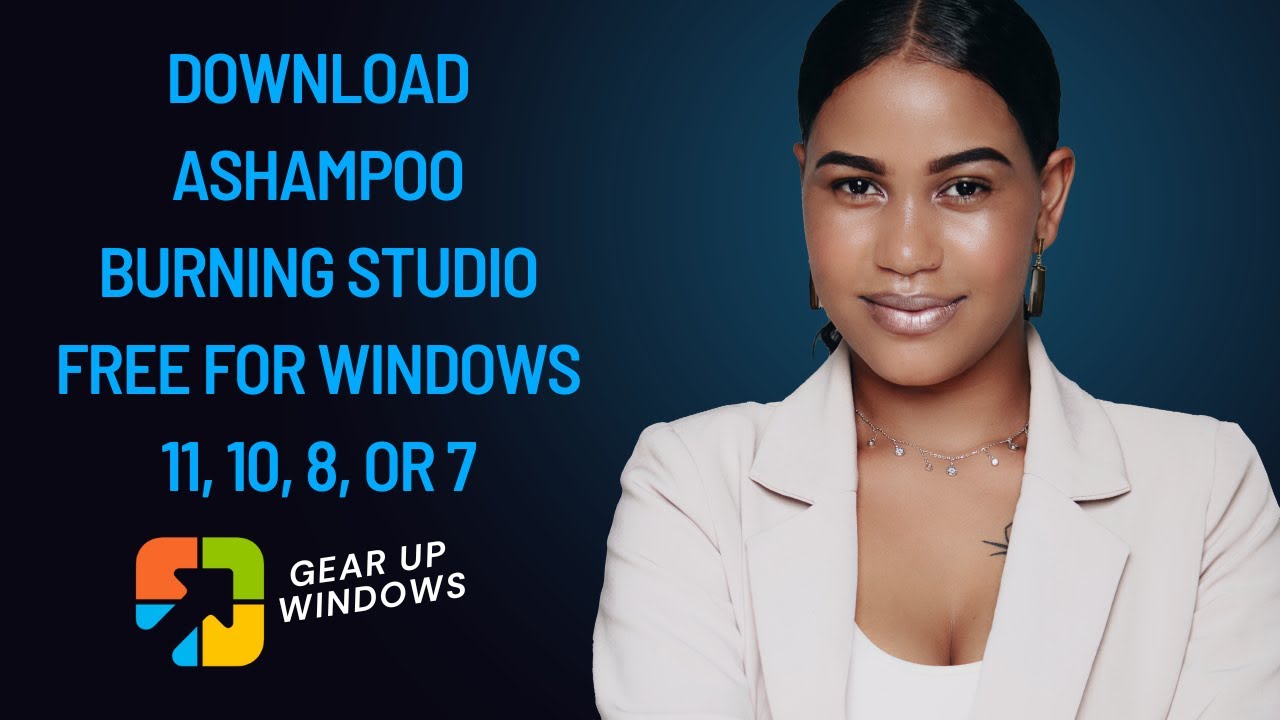
Download Ashampoo Burning Studio FREE for Windows 11, 10, 8,...
4K views · Dec 3, 2022 gearupwindows.com
In this video, we will show a few details of Ashampoo Burning Studio FREE and also provide the download link for the same that you can copy from this video description. Ashampoo Burning Studio is a popular program that does not need an introduction. Everybody knows about Ashampoo products. The company is top-rated for its CD/DVD burning tool known as Ashampoo Burning Studio. It is a fast and hassle-free disc burner software. There are several features available under Burning Studio. Once can burn and back up data, rip music discs, create audio discs or burn existing videos, like MP4 files and photos to Blu-ray disc, CD, or DVD. The program comes with an easy interface that is ideal for beginners who’ll quickly achieve great results. To get the Ashampoo Burning Studio’s full features, you need to activate this software using an email. Once you activate the Burning Studio with an email, the Burning Studio will fully functional. Once you run the Ashampoo Burning Studio, the menus will be accessible on the software’s left side. You can quickly create a CD/DVD, update an existing CD/DVD (multisession mode), create an Audio CD, create an MP3 or WMA Disc, copy Music Files to Disc, and Rip Audio CD. From the Video menu of this software, you can create a Video DVD from Folder, Video CD (VCD), and Super Video CD (SVCD). If you have any type of CD/DVD, you can copy the entire disk using the Copy Disc function. Apart from the above function, the Burning Studio lets you create an ISO file from the existing CD/DVD or folder that you can burn later to any CD/DVD or even mount in a virtual CD/DVD ROM. The Burning Studio also lets you erase a re-writable CD/DVD. This function is available under “Advanced Functions.” Ashampoo Burning Studio FREE helps burn HD and Full HD movies (720p and 1080p) from a prepared folder. Video and Super Video CDs (VCD and SVCD) are equally easy to create. Naturally, freeware also copies CDs, DVDs, and Blu-ray discs in just a few clicks. Apart from burning different CD/DVD types, the program also offers powerful backup functionality to burn and store your data on disc or external drives for safekeeping. Its in-built compression tool keeps file sizes small and even password-protected to ensure your data won’t fall into the wrong hands. If the backup is too big to fit into a single disc, the inbuilt disc spanning tool will automatically split it up into smaller segments across multiple discs. The free version of Ashampoo Burning Studio is compatible with Windows 11, 10, 8 and 7 and can be downloaded from its official website. Download: https://www.ashampoo.com/en/usd/pin/7110/burning-software/burning-studio-free Let me know via comment how useful this video is. Do you like more videos like this, subscribe to our channel, @gearupwindows . #windows #windows11 #freeware #free #windows10 #windows8 #windows7

How to Automatically Show and Hide Windows 11 Taskbar?
2K views · Dec 3, 2022 gearupwindows.com
This video will guide you on How to Show and Hide Windows 11 Taskbar Automatically. Windows 11 comes with an auto-hide function that automatically hides and unhides Taskbar. However, it is buried under the Settings app, and you have to dig it out. The autohide is a handy feature of the Windows 11 taskbar when full-screen applications run, and you want to hide the taskbar if not in use. You should note that this feature will only mask the taskbar when your mouse cursor is away from them. When you place the cursor on the taskbar again, Taskbar will become visible. That means while working with an application, if you want to open your favorite program from the Taskbar, just move your cursor to the taskbar, and it will become visible. Move the cursor away from the taskbar to hide it automatically. How to Automatically Show and Hide Windows 11 Taskbar using Settings? With the default settings of Windows 11, the taskbar always remains visible. To enable or disable the auto-hide taskbar feature, first, Launch the Settings app by pressing the Windows logo + I keys altogether. Then, click on the Personalization category. On the right side of Personalization, click on the Taskbar tab to open it. Next, click the down arrow button under Taskbar behaviors to expand it. Now, check the option “Automatically hide the taskbar” under the “Taskbar alignment” section. That’s it. You can now close the Settings app. Let me know via comment how useful this video is. Do you like more videos like this, subscribe to our channel @gearupwindows . Chapters 00:00 Intro 00:55 How to Automatically Show and Hide Windows 11 Taskbar? #windows #windows11 #taskbar #howto

How to Align Taskbar Items to the Left in Windows 11?
179 views · Dec 3, 2022 gearupwindows.com
This video will guide you on How to Align Taskbar Items to the Left in Windows 11. Windows 11 comes with a whole new design and features. One of the noticeable changes made by Microsoft in Windows 11 is that it has centered on the taskbar items. The start menu and all other icons which appear on the taskbar are aligned centered. For your information only, the Start menu was first introduced with Windows 95. In earlier versions of Windows till Windows 10, users have seen the Start menu on the left side of the taskbar. But, in Windows 11, it is now centered and looks glorious. The taskbar is now aligned to the center which means the Start button, Search icon, and all pinned programs icons will appear in the center of the taskbar instead of the left. Centered taskbar icons look like Mac, but many Windows PCs might still not like the new center-aligned taskbar because they are not addicted. Microsoft has aligned the taskbar icons to the center, but they know it will take some time to adapt by most Windows users. Hence, they have provided an option to align the taskbar icons to the left. That means there is no need to use a third-party tool to align Windows 11 Taskbar to left. How to Align Taskbar Items to the Left in Windows 11? If you want to align Taskbar Items to the left in Windows 11, first, open Settings app by pressing the Windows logo + I keys simultaneously. Then, click on the Personalization category in the left sidebar. On the right side of Personalization, select the Taskbar tab to open it. Now, click on Taskbar behaviors to see more options related to Windows 11 Taskbar. From the dropdown menu of “Taskbar alignment,” select the Left option. That’s all. All the icons on the Windows 11 Taskbar will be aligned to the left immediately. That means there is no need to restart your PC. If you change your mind and wish to restore it to the original position on the taskbar (center aligned), in the above step, select the Center option in the “Taskbar alignment” drop-down menu. Do you like more videos like this, subscribe to our channel, @gearupwindows . Chapters 00:00 Intro 01:24 How to Align Taskbar Items to the Left in Windows 11? #windows #windows11 #taskbar #howto

Ashampoo Uninstaller 11 Giveaway: Free License Code Here!
4K views · Dec 4, 2022 gearupwindows.com
In this video, we will describe a few words about Ashampoo Uninstaller 11, and after that, we will guide you to grab the free license of this software. Ashampoo firm has hosted a giveaway and offering a free license for their application, UnInstaller 11. This UnInstaller license costs around 24.99 USD; however, you can grab it for free. Ashampoo Uninstaller 11 is a professional uninstaller program that let’s clean your computer after removing software from your PC. Usually, when you uninstall any application from your PC using Windows Uninstaller, several files, folders, and registry entries are left by the software. That means if you regularly install and uninstall the software from your computer, your PC will accumulate a lot of junk files. To get rid of these junk files or folders, you need to purchase a pro tool such as Ashampoo Uninstaller 11. But don’t worry if you can’t afford it. You can still enjoy the pro uninstall for free during the giveaway period. With UnInstaller 11, unwanted programs, browser extensions, and toolbars disappear from your system at the click of a button. The UnInstaller 11 program is compatible with Windows 11, 10, 8, and 7. Apart from uninstalling programs, it monitors software installation in real-time, so it knows where files/folders and registry files are saved during the installation of software. So, when you start uninstalling a program from your computer, it is able to clean your PC thoroughly. Usually, several unwanted files, folders, and registry keys are left when you remove a program from your PC, which leads to slowing down your system’s performance. So, you need a good program to help remove these unwanted files from your computer. With Ashampoo UnInstaller 11, you can install, test, and remove the software without leftovers and worries. The beauty of this program is that it monitors each installation extensively to allow for its complete removal if needed. Using this software, you can also completely remove the unmonitored applications because this UnInstaller uses a four-way uninstallation method and in-depth cleaning. Using this software, you can completely remove unwanted software, browser extensions, and toolbars in a single click. If you want to know what happens to your system during installations, you can use the snapshot technology of this program that will show you precisely every modification to your files and Windows Registry. The program is fully compatible with Windows 11, 10, 8, and 7 (32-bit and 64-bit). To get and avail free license of this program, first, download Ashampoo UnInstaller 11 on your computer. Then, navigate to the promo page and enter your email address. Finally, click the “Request full version key” button to see your license key. Once you get the key, start installing Ashampoo UnInstaller 11. When prompted, enter the key. Please note, the required file links and promo page are mentioned in the video description. Let me know via comment if this video is useful for you. Do you like more videos like this, subscribe to our channel, @gearupwindows . Download and read more: https://gearupwindows.com/ashampoo-uninstaller-11-giveaway-free-license-here-only/
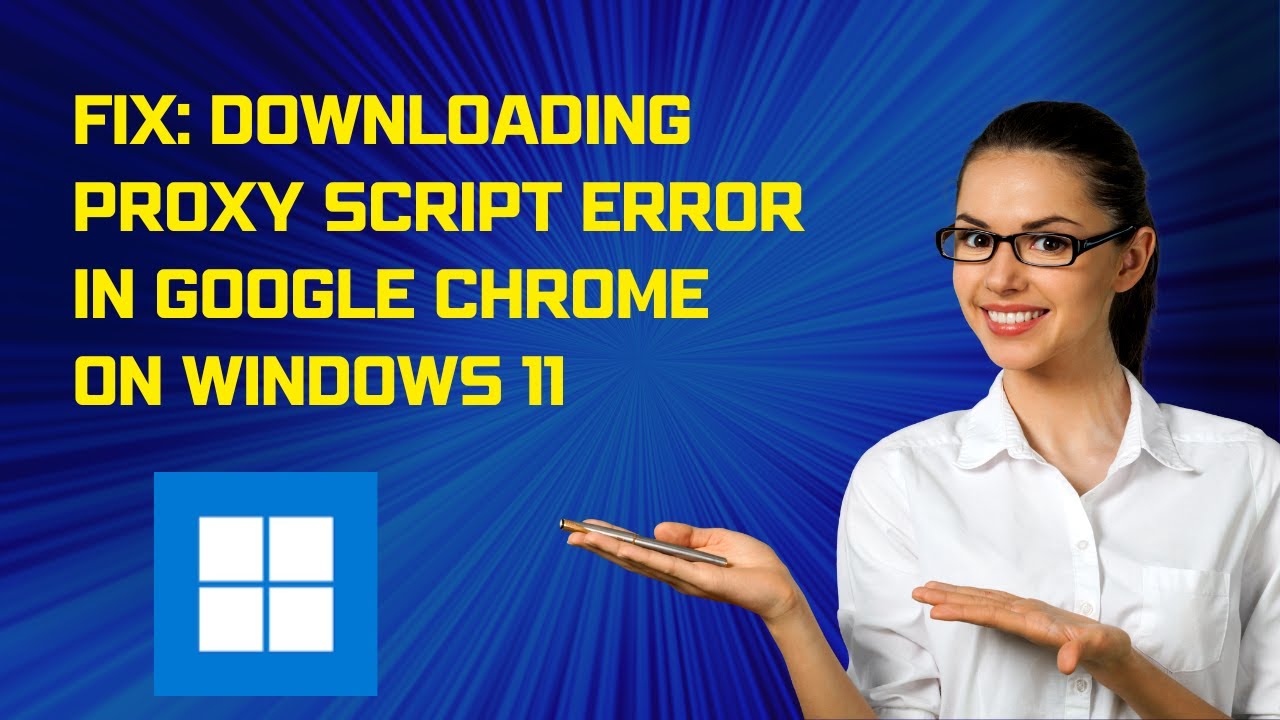
Fix: Downloading Proxy Script error in Google Chrome on Wind...
3K views · Dec 4, 2022 gearupwindows.com
In this video, we will guide you on fixing Downloading Proxy Script errors in Google Chrome on Windows 11. By default, the Chrome web browser is configured to use a proxy, but you may see an error if it fails to locate a proxy script. To fix this error on a Windows 11 PC, first, launch the Google Chrome browser on your PC and click on the menu. In the drop-down menu, click on the Settings option. In the Settings page that opens, select the System option in the left sidebar. On the right sidebar, click on the 'Open your computer’s proxy settings' option. When you’re done, Windows 11 Proxy Settings will appear on the screen. Here, turn off the toggle beside the “Automatically detect settings” option. That’s it. Downloading proxy script error should be fixed on your Windows 11 PC. Let me know via comment if this video is helpful for you. Do you like more videos like this, subscribe to our channel, @gearupwindows . #windows #windows11 #chrome #fix
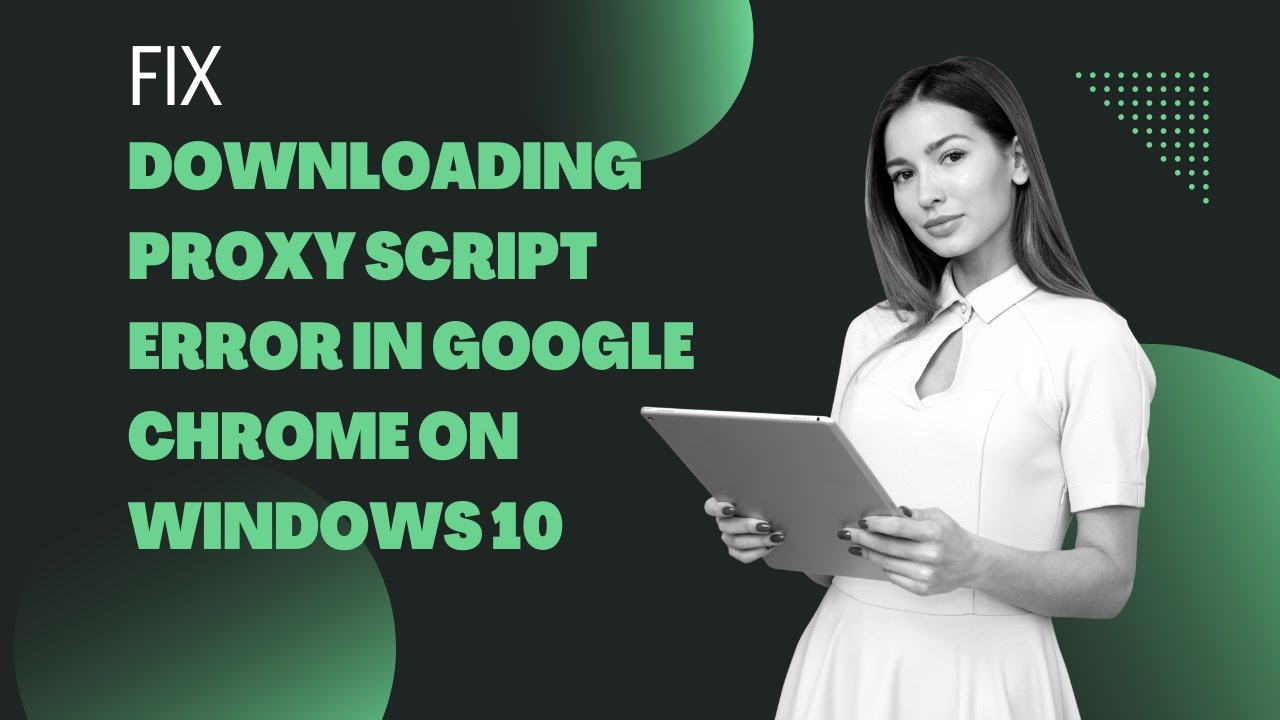
Solved: Downloading Proxy Script error in Google Chrome on W...
10K views · Dec 4, 2022 gearupwindows.com
In this video, we will guide you on fixing Downloading Proxy Script errors in Google Chrome browser on Windows 10. What is a proxy? In simple and easy words, a web proxy, also known as a proxy server, is a way to filter the connection between the internet and the computer or laptop. Web proxy or proxy server is used for security reasons. It protects private information and increases internal network performance. Fix: Downloading Proxy Script error in Chrome on Windows 10 By default, the Google web browser is configured to use a proxy, but it will give you an error if it fails to locate a proxy script. So, to fix this error, open the Google Chrome browser and click on 3-vertical dots at the top right corner. Next, select Settings from the drop-down menu. In the Chrome settings page, click on the System option in the left sidebar. On the right, click on the Open your computer's proxy settings option. When you're done, Windows 10 Proxy settings page will open up. Here, turn off the toggle switch that reads automatically detect settings. That’s it. Downloading proxy script error should be fixed on your Windows 11 PC. Let me know via comment if this video is helpful for you. Do you like more videos like this, subscribe to our channel, @gearupwindows . #windows #howto #windows10 #chrome #fix
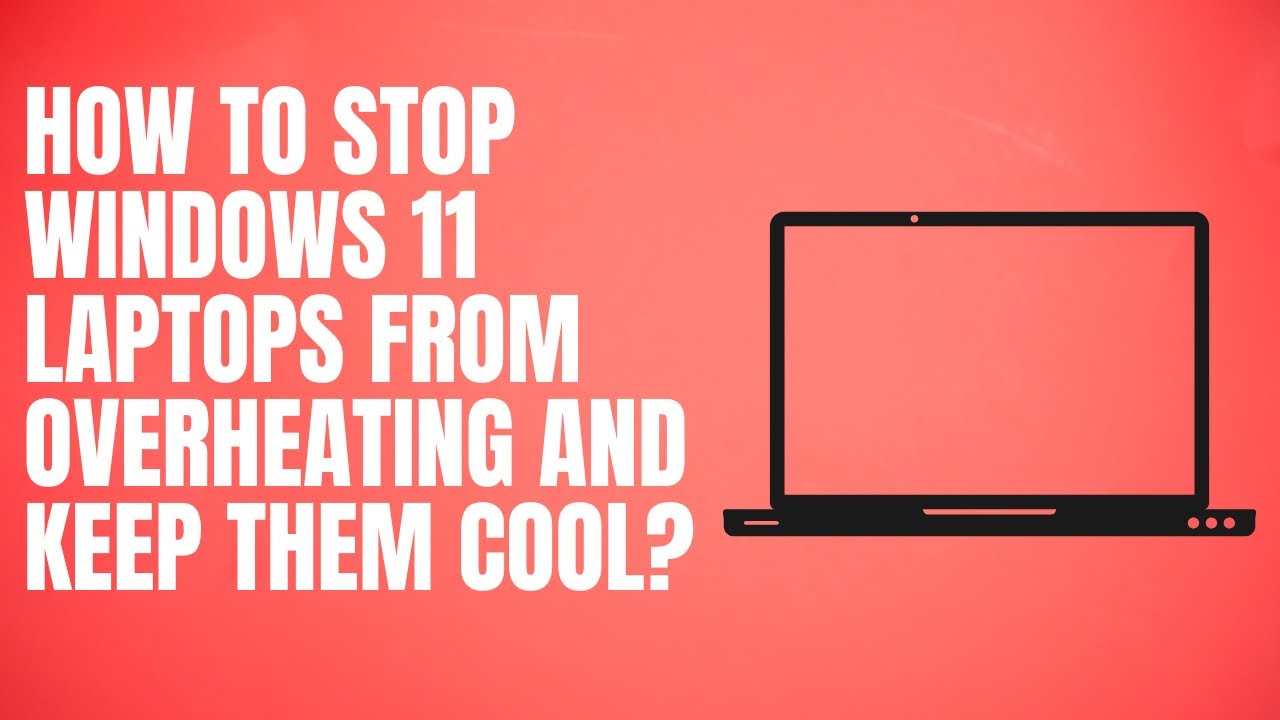
How to Stop Windows 11 Laptops from Overheating and Keep the...
912 views · Dec 4, 2022 gearupwindows.com
In this video, we will guide you on How to Stop Windows 11 Laptops from Overheating and Keep them Cool. If you use Windows 11 laptop and notice overheating issues, Windows 11 includes a built-in option to overcome this problem. Most Windows users prefer to use a laptop or notebook because of its compact size. These laptops use top-range processors and more vital video cards that help multitask. While these advanced devices help multitask, they come with overheating costs. The overheating of laptops is the most significant threat to their life of laptops. The heat generation is directly proportional to the use of the CPU. If your CPU is used 100% by any means, for instance, while playing games or working on graphics-intensive applications, the processor will suck more power and cause overheating. Every time your laptop overheats, it will slow down efficiency, and an overheated laptop may seriously damage your device’s internal components and even impact its performance. It will reduce the battery life, damage the motherboard, and may cause severe internal system cooling problems. Don’t worry! Windows 11 has a built-in option to prevent laptop overheating and helps you keep your PC cool. You can configure this setting in Windows 11 in the Power Options window. Here is how to do it. How to Stop Windows 11 Laptop Overheating and Keep Cool? To prevent Windows 11 laptops from overheating and keep them cool, click on the Start button and type “Edit Power Plan.” In the available results, click on the “Edit Power Plan” entry to launch the Edit Power Plan window. On the “Edit Plan Settings” window, click on the “Change advanced power settings” link. When you’re done, the Power Options window will open. Under Power Options, scroll down to find “Processor power management.” Now, expand “Processor power management“ - “System cooling policy.” Here, select the “Active” option from the drop-down for “On battery” and “Plugged in,” as per your needs. Click Apply. Click OK. That's it. Let me know via comment if this video is helpful for you. Do you like more videos like this, subscribe to our channel, @gearupwindows . Chapters 00:00 Intro 01:33 How to Stop Windows 11 Laptop Overheating and Keep Cool? #windows #windows11 #overheating
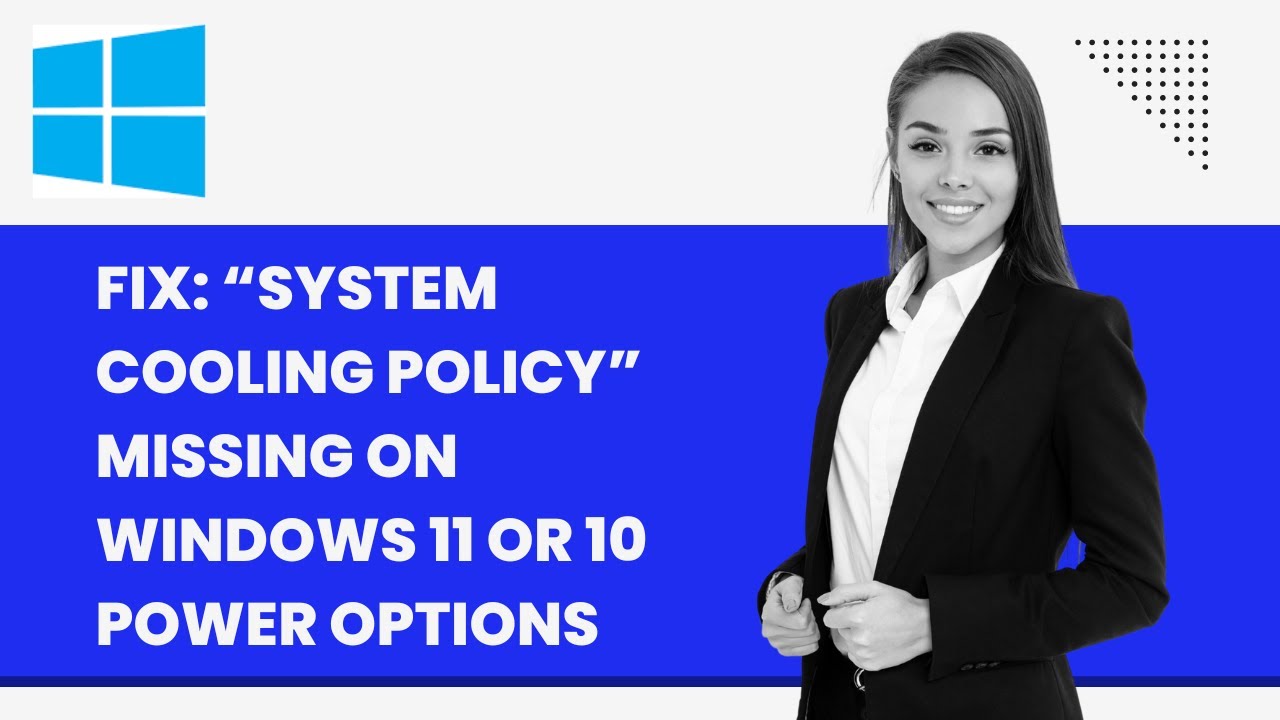
Fix: “System cooling policy” Missing on Windows 11 or 10...
890 views · Dec 4, 2022 gearupwindows.com
This video will guide you on fixing the “System cooling policy” that is missing on Windows 11 or 10 Power Options. If you don't know what is “System cooling policy,” it keeps your PC cool and stops overheating. To restore the missing “System cooling policy” option on Windows 11 or 10 Power Options window, first, open an elevated Command Prompt window. To do that, click on the Start button and then type CMD. In the search results, right-click on the Command Prompt entry and choose the Run as administrator option. In the elevated command prompt window, copy and paste the following and press Enter key on the keyboard:- REG ADD HKLM\SYSTEM\CurrentControlSet\Control\Power\PowerSettings\54533251-82be-4824-96c1-47b60b740d00\94D3A615-A899-4AC5-AE2B-E4D8F634367F /v Attributes /t REG_DWORD /d 2 /f Please note, you can copy the above command from this video description. When you’re done, you will see the “The operation completed successfully” message on the screen. That’s it. Now, open the Power Options window and you will see “System cooling policy” is restored. Do you like more videos like this, subscribe to our channel, @gearupwindows . #windows #windows11 #howto #windows10 #fix
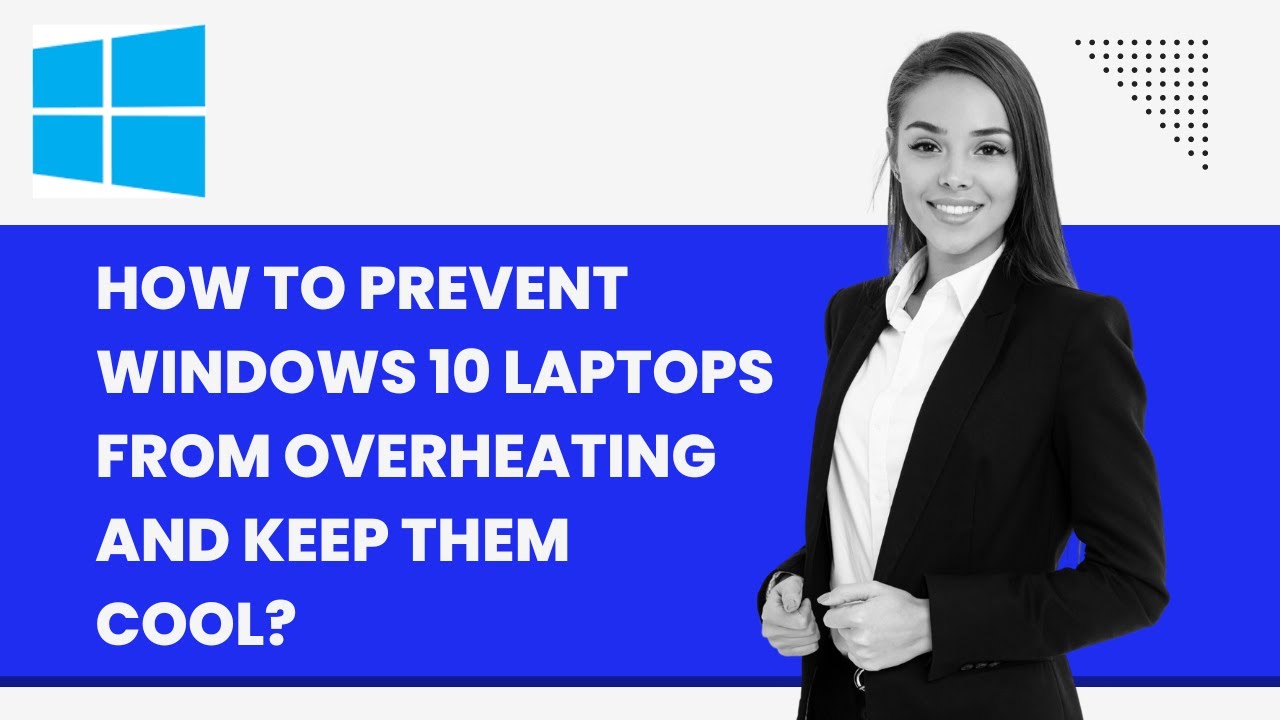
How to Prevent Windows 10 Laptops from Overheating and Keep ...
253 views · Dec 4, 2022 gearupwindows.com
In this video, we will guide you on How to Stop Windows 10 Laptops from Overheating and Keep them Cool. If you use Windows 10 laptop and notice overheating issues, Windows 10 includes a built-in option to overcome this problem. Most Windows users prefer to use a laptop or notebook because of its compact size. These laptops use top-range processors and more vital video cards that help multitask. While these advanced devices help multitask, they come with overheating costs. The overheating of laptops is the most significant threat to their life of laptops. The heat generation is directly proportional to the use of the CPU. If your CPU is used 100% by any means, for instance, while playing games or working on graphics-intensive applications, the processor will suck more power and cause overheating. Every time your laptop overheats, it will slow down efficiency, and an overheated laptop may seriously damage your device’s internal components and even impact its performance. It will reduce the battery life, damage the motherboard, and may cause severe internal system cooling problems. Don’t worry! Windows 10 has a built-in option to prevent laptop overheating and helps you keep your PC cool. You can configure this setting in Windows 10 in the Power Options window. Here is how to do it. How to Stop Windows 10 Laptop Overheating and Keep Cool? To prevent Windows 10 laptops from overheating and keep them cool, click on the Start button and type “Edit Power Plan.” In the available results, click on the “Edit Power Plan” entry to launch the Edit Plan Settings window. On the “Edit Plan Settings” window, click on the “Change advanced power settings” link. When you’re done, the Power Options window will open. Under Power Options, scroll down to find “Processor power management.” Now, expand “Processor power management“ - “System cooling policy.” Here, select the “Active” option from the drop-down for “On battery” and “Plugged in,” as per your needs. Click Apply. Click OK. That's it. Let me know via comment if this video is helpful for you. Do you like more videos like this, subscribe to our channel, @gearupwindows . Chapters 00:00 Intro 01:33 How to Stop Windows 10 Laptop Overheating and Keep Cool? #windows #howto #windows10 #overheating

3 Ways to Open Registry Editor in Windows 10, 8, or 7
707 views · Dec 4, 2022 gearupwindows.com
This video will guide you on opening Registry Editor in Windows 10, 8, and 7 through several methods. The Windows Registry is a hierarchical database that stores the low-level settings of the Microsoft Windows operating system and its applications. Apart from the program, kernel, device drivers, services, Security Accounts Manager, and user interfaces can all use the Windows Registry. The registry is a useful function on Windows, and you can perform most of the PC troubleshooting tasks by tweaking the registry settings. In this gearupwindows article, we will guide you with some useful options to access the Windows Registry. 1. How to Open Registry Editor using Run dialog box? Perhaps using the Run box to open the Registry Editor is the easiest way. To access Registry Editor, first, press the Windows logo + R keys simultaneously from the keyboard to open the Run command box. In the Run box, type regedit and click the OK button to open the Registry Editor. 2. How to Start Registry Editor using Command Prompt? If you prefer to use Command Prompt to perform an administrative task, this method will help you. First, click on the Start button and type CMD. In the search results, click on the Command Prompt entry to open it. Now, type regedit and press Enter key on the keyboard to launch Registry Editor. 3. How to Access Registry Editor using PowerShell? To open the Registry Editor using PowerShell, first, click on the Start button and type PowerShell. In the search results, click on the Windows PowerShell entry to open it. Now, type regedit and press Enter key on the keyboard to access Registry Editor. Let me know via comment if you know more easy ways to open Registry Editor. Do you like more videos like this, subscribe to our channel, @gearupwindows . Chapters 00:00 Intro 00:44 How to Open Registry Editor using Run dialog box? 01:20 How to Start Registry Editor using Command Prompt? 01:49 How to Access Registry Editor using PowerShell? #windows #howto #windows10 #windows7 #windows8 #registry

How to Prevent Facebook Messenger from Opening on Startup in...
2K views · Dec 4, 2022 gearupwindows.com
This video will guide you on How to Prevent Facebook Messenger from Opening on Startup in Windows 10. Facebook Messenger is a free mobile and desktop messaging app for instant messaging, sharing photos, videos, audio recordings, and group chats. Using this app, you can communicate with your friends on Facebook without actually opening the Facebook webpage. The app is also available on the Microsoft store and is configured to start with Windows 10. However, many users get irritated as this application is configured to launch at startup and wish to stop Facebook Messenger from opening on Startup on their PC. On Windows 10, you can stop Facebook Messenger from opening on startup using the built-in Settings app. Here is how to do it. How to Stop Facebook Messenger from Opening on Startup through Windows 10 Settings? To prevent Facebook Messenger from opening on Windows 10 startup, first, open Windows 10 Settings by pressing Windows + I keys on the keyboard. When the Settings window opens, click on Apps. Under Apps, select Startup in the sidebar. On the opposite side of “Startup,” turn off the toggle switch beside Messenger. That's it. The Messenger app will no longer run when you start your Windows 10 PC. However, if you need it, you can open it manually. Do you like more videos like this, subscribe to our channel, @gearupwindows . Chapters 00:00 Intro 00:50 How to Stop Facebook Messenger from Opening on Startup through Windows 10 Settings? #facebook #windows #howto #windows10 #messenger
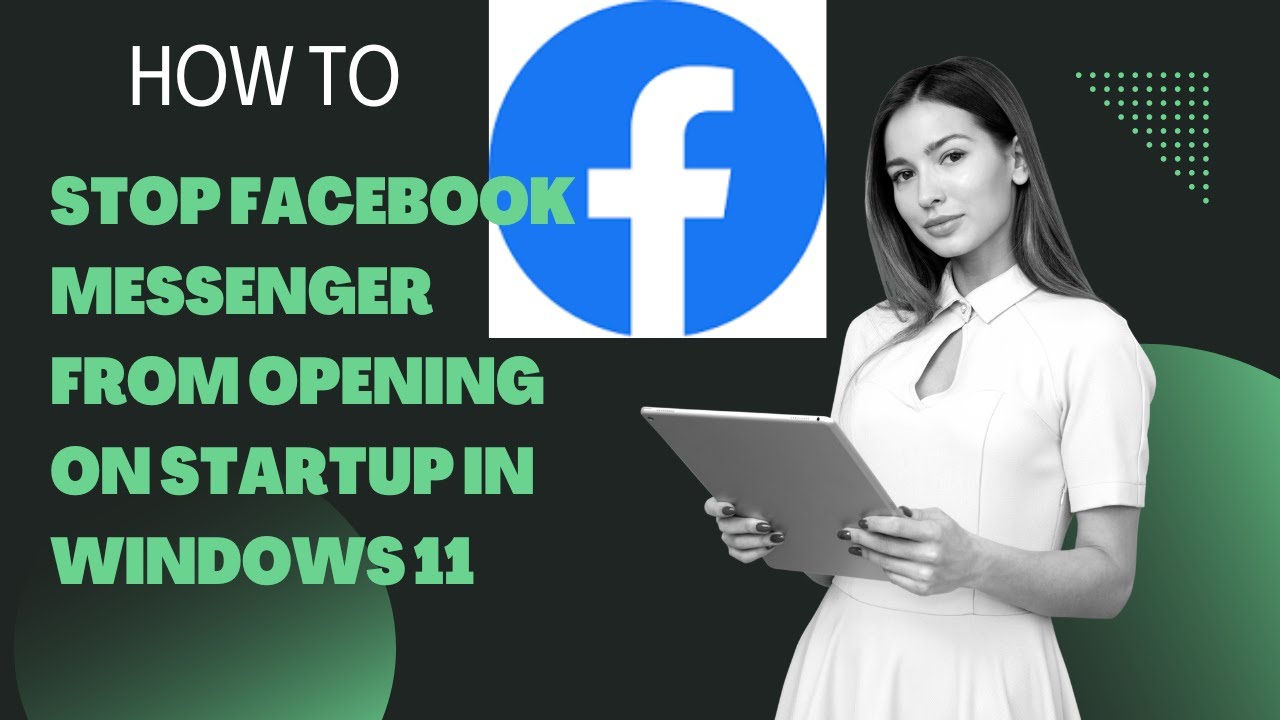
How to Stop Facebook Messenger from Opening on Startup in Wi...
3K views · Dec 4, 2022 gearupwindows.com
This video will guide you on How to Prevent Facebook Messenger from Opening on Startup in Windows 11. Facebook Messenger is a free mobile and desktop messaging app for instant messaging, sharing photos, videos, audio recordings, and group chats. Using this app, you can communicate with your friends on Facebook without actually opening the Facebook webpage. The app is also available on the Microsoft store and is configured to start with Windows 11. However, many users get irritated as this application is configured to launch at startup and wish to stop Facebook Messenger from opening on Startup on their PC. On Windows 11, you can stop Facebook Messenger from opening on startup using the built-in Settings app. Here is how to do it. How to Prevent Facebook Messenger from Opening on Startup through Windows 11 Settings? To prevent Facebook Messenger from opening on Windows 11 startup, first, open Windows 11 Settings by pressing Windows + I keys on the keyboard. When the Settings window opens, click on Apps in the left sidebar. On the right side of “Apps,” click on the Startup tile. Here, turn off the Messenger toggle switch. That's it. The Messenger app will no longer run when you start your Windows 11 PC. However, if you need it, you can open it manually. Do you like more videos like this, subscribe to our channel, @gearupwindows . Chapters 00:00 Intro 00:50 How to Prevent Facebook Messenger from Opening on Startup through Windows 11 Settings? #windows #windows11 #howto #facebook #messenger
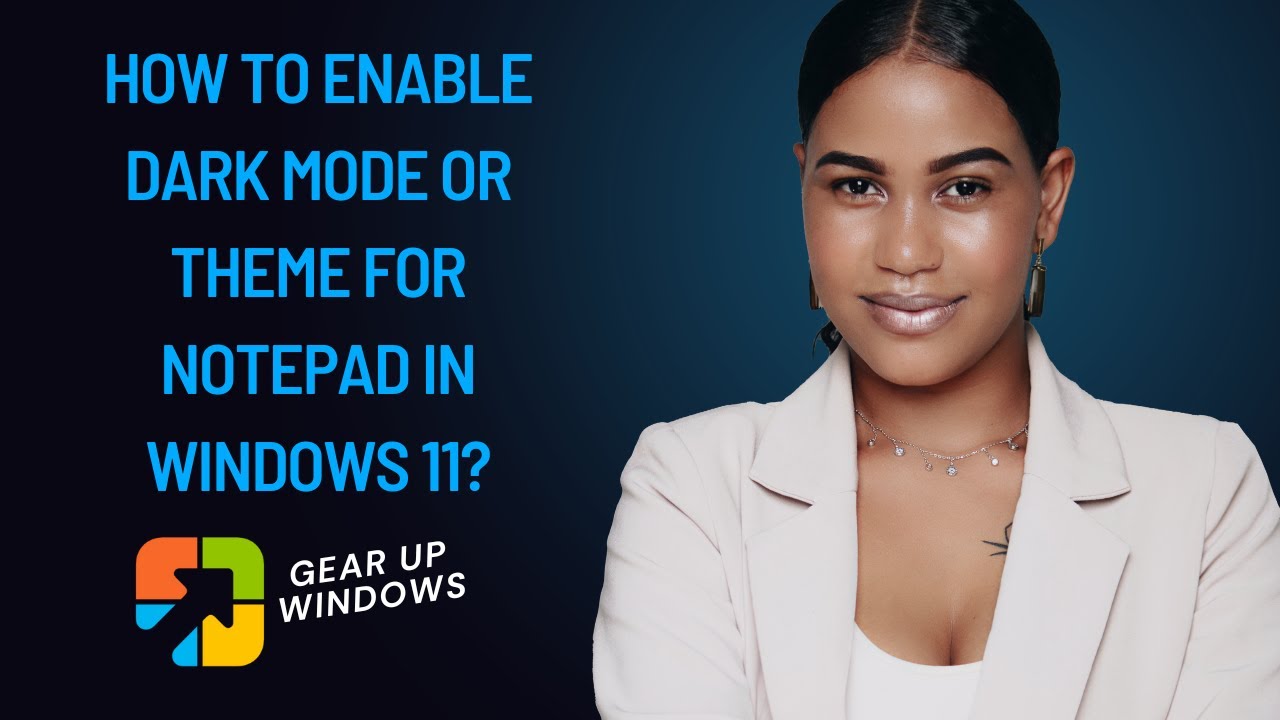
How to Enable Dark Mode or Theme for Notepad in Windows 11?
430 views · Dec 4, 2022 gearupwindows.com
This video will guide you on How to Enable Dark Mode for Notepad in Windows 11. To turn on dark mode or theme for Notepad in Windows 11, first open the Notepad application on your computer. For that, press Windows + R keys on the keyboard to launch the Run dialog box. Then, type notepad and hit Enter key on the keyboard. When the Notepad app opens, click on the Settings icon located at the top right of the app to open Notepad settings. After that, click anywhere on the App theme tile. Here, in the “App theme” section, you will find three options:- Light Dark Use system settings. Finally, select the Dark option to activate the Dark mode immediately for the Notepad application. Do you like more videos like this, subscribe to our channel, @gearupwindows . #windows #windows11 #howto #dark #theme #darkmode #darktheme #notepad #notepads
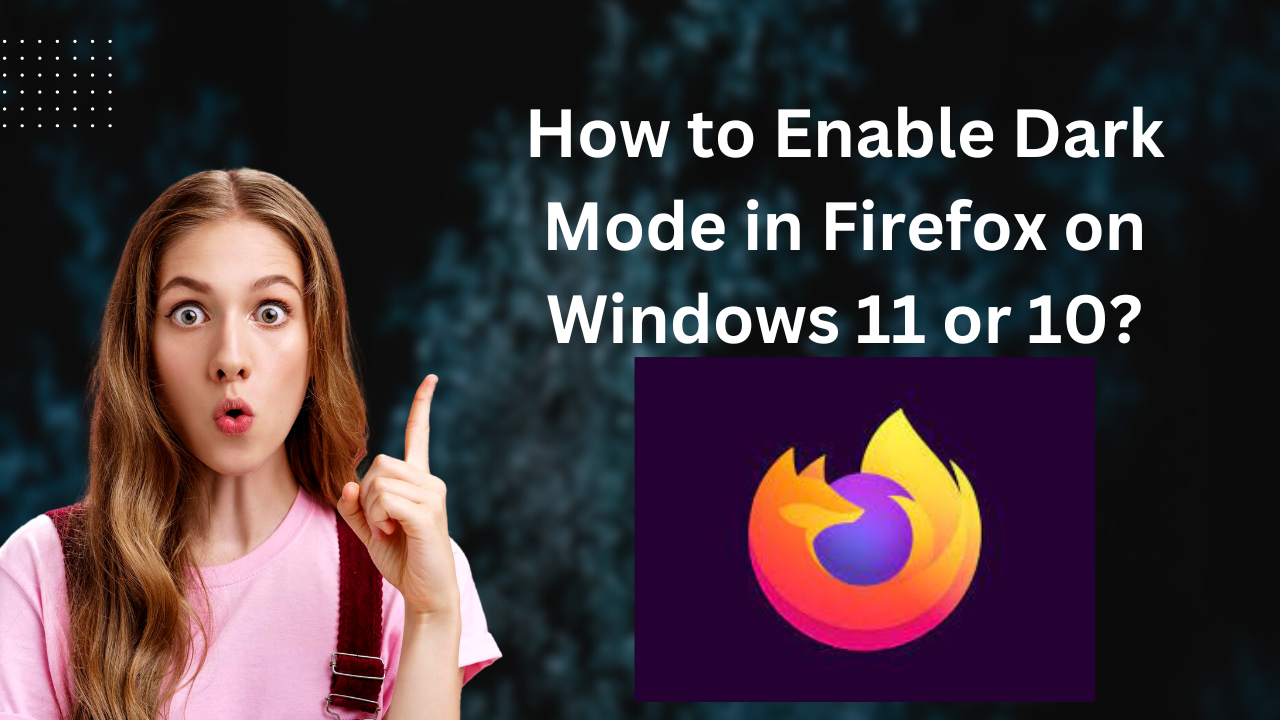
How to Enable Dark Mode in Firefox on Windows 11 or 10?
166 views · Dec 4, 2022 gearupwindows.com
This video will guide you on How to Enable Dark Mode in Firefox on Windows 11 or 10. By default Mozilla Firefox uses the system's default theme. That means if you have enabled a dark theme in Windows 11 or 10, Firefox will also use dark mode. However, if you have set a light theme for your Windows, Firefox will use light mode. But, for some reason, if you want to manually enable dark or light mode in Firefox or any operating system, you can do it using built-in Firefox settings. That means there is no need to download third-party add-ons to do this work on Windows 11 or 10 or any other operating system. Dark mode or theme is convenient for those who want to browse the web or watch videos or movies in web browsers at night. If you need to browse the web at night or have your PC in a low-lit room, you should consider enabling a dark theme on your Firefox to avoid eye strain. Almost all major web browsers support dark themes or modes, and Firefox is no exception. Enabling dark mode in Firefox is relatively easy. You can enable the dark theme without even installing additional extensions. Mozilla Firefox comes with a built-in dark mode to help PC users browse the web using the Firefox browser at night without hurting their eyes. How to Enable the Light or Dark Mode in Firefox on Windows 11 or 10? To turn on the light or dark mode or theme in Firefox, first, open Mozilla Firefox on your PC. Next, click on the Open application menu and select Settings in the drop-down menu. On the Firefox settings page, select the General tab in the left sidebar. Then, scroll down to the “Language and Appearance” section on the right-side of “General.” By default, “Automatic” will be selected as the default theme for your browser. Here, you can choose Dark to enable dark mode or Light to turn on light mode. However, if you want to use the system's default theme, you can choose Automatic. So, if you have set a Dark theme for your Windows 11 or 10, Firefox will also use Dark mode. And, if you have chosen the Light theme for your Windows, Firefox will also use Light mode, Do you like more videos like this, subscribe to our channel, @gearupwindows . Chapters 00:00 Intro 01:27 How to Enable the Light or Dark Mode in Firefox on Windows 11 or 10? #windows #windows11 #howto #windows10 #dark #darkmode #darktheme #firefox
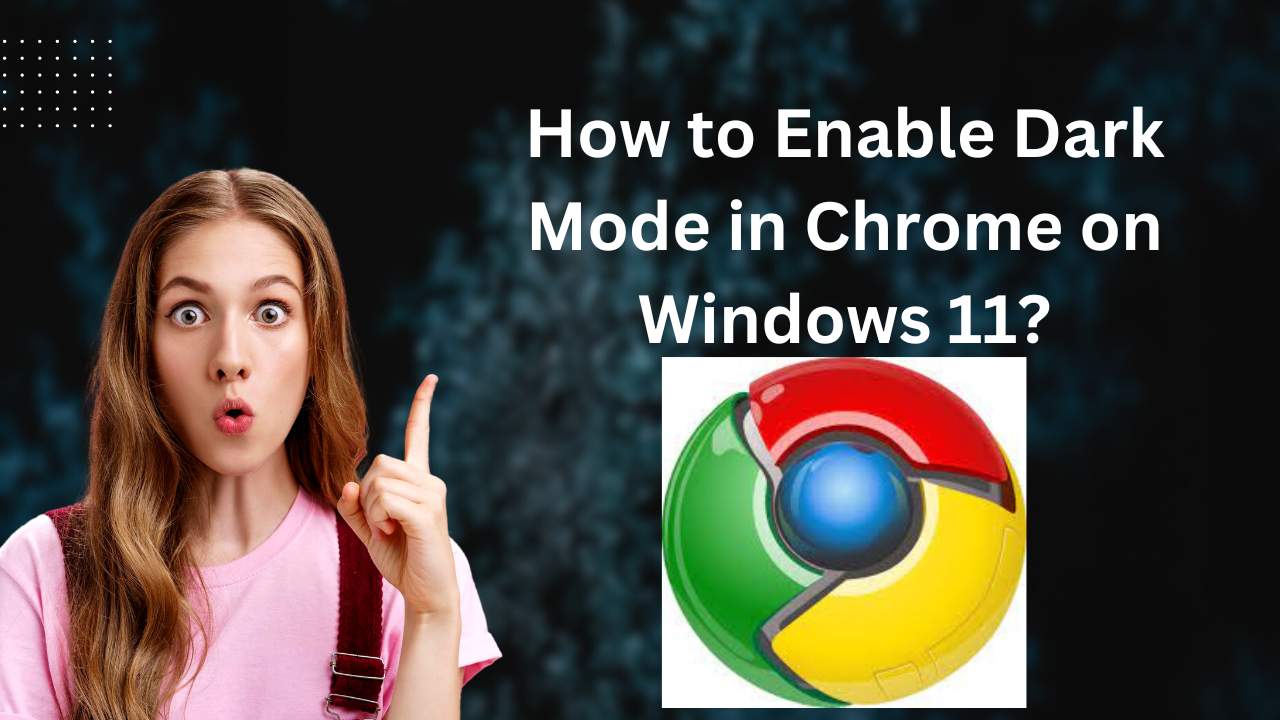
How to Enable Dark Mode in Chrome on Windows 11?
54 views · Dec 5, 2022 gearupwindows.com
This video will guide you on How to Enable Dark Mode in Chrome on Windows 11. While you can use your Chrome browser in the standard light mode, it can sometimes cause eye strain, especially if you're working late at night or in the evening when ambient lighting is low. You can enable the Dark Mode on Windows 11 using the built-in Settings app. That means there is no need to install any extension on your PC. Here is how to do it. How to Enable Dark Mode in Chrome on Windows 11? To turn on Dark Mode in the Google Chrome browser on Windows 11, first, open Windows 11 Settings by pressing Windows + I keys on the keyboard. Then, select Personalization in the left sidebar. On the right-sidebar, click on Colors. On the Colors settings page, click the "Choose your mode" drop-down menu and select Dark. This will enable system-wide dark mode. If you don't need this, select Custom mode beside "Choose your mode." Then, select Light for Windows mode. And choose Dark for app mode. Now, Windows 11 system will use Light mode, but Chrome, Windows default apps, and other supported apps will use Dark mode. Let me know via comment how this video is. Do you like more videos like this, subscribe to our channel, @gearupwindows . Chapters 00:00 Intro 00:30 How to Enable Dark Mode in Chrome on Windows 11? #windows #windows11 #howto #chrome #dark #darkmode
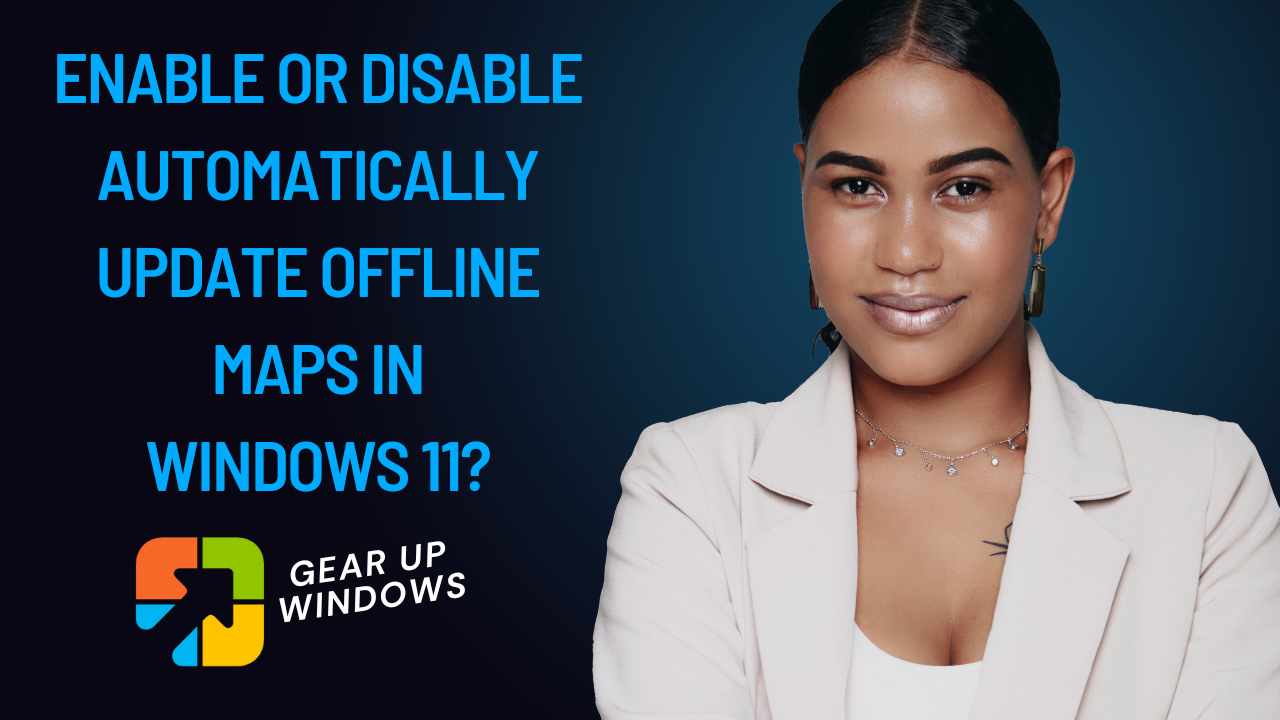
How to Enable or Disable Automatically Update Offline Maps i...
113 views · Dec 5, 2022 gearupwindows.com
This video will guide you on How to Enable or Disable Automatically Update Offline Maps in Windows 11. Windows 11 ships with a built-in Maps app. Using this app, you can download offline maps for a country or a region and then use those maps for directions and search for places. Besides that, it includes a built-in setting that helps to automatically update the downloaded maps when the device is on Wi-Fi and not on a metered connection. But, if you don’t want that, you can turn off or disable the Automatically update Offline Maps feature in Windows 11. Here is how to do it. How to Enable or Disable Automatically Update Offline Maps in Windows 11? To enable or disable automatically update offline Maps in Windows 11, first, open Windows 11 Settings by pressing the Windows + I hotkey or any other method. Then, click on the Apps category from the left section. After that, move the cursor to the right sidebar and click on the Offline maps option. Here, click on the Map updates option to expand it. Finally, check or uncheck the Update automatically when plugged in and on Wi-Fi option. That's it. Let me know via comment how this video is. Do you like more videos like this, subscribe to our channel, @gearupwindows . #windows #windows11 #maps #howto

How to Enable Dark Mode in Chrome on Windows 10?
605 views · Dec 5, 2022 gearupwindows.com
This video will guide you on How to Enable Dark Mode in Chrome on Windows 10. While you can use your Chrome browser in the standard light mode, it can sometimes cause eye strain, especially if you're working late at night or in the evening when ambient lighting is low. You can enable the Dark Mode on Windows 10 using the built-in Settings app. That means there is no need to install any extension on your PC. Here is how to do it. How to Enable Dark Mode in Chrome on Windows 10? To turn on Dark Mode in the Google Chrome browser on Windows 10, first, open Windows 10 Settings by pressing Windows + I keys on the keyboard. Then, click Personalization. On the left sidebar, click on Colors. On the Colors settings page, click the "Choose your mode" drop-down menu and select Dark. This will enable system-wide dark mode. If you don't need this, select Custom mode beside "Choose your mode." Then, select Light for Windows mode. And choose Dark for app mode. Now, Windows 10 system will use Light mode, but Chrome, Windows default apps, and other supported apps will use Dark mode. Let me know via comment how this video is. Do you like more videos like this, subscribe to our channel, @gearupwindows . #windows #howto #windows10 #dark #darkmode #chrome
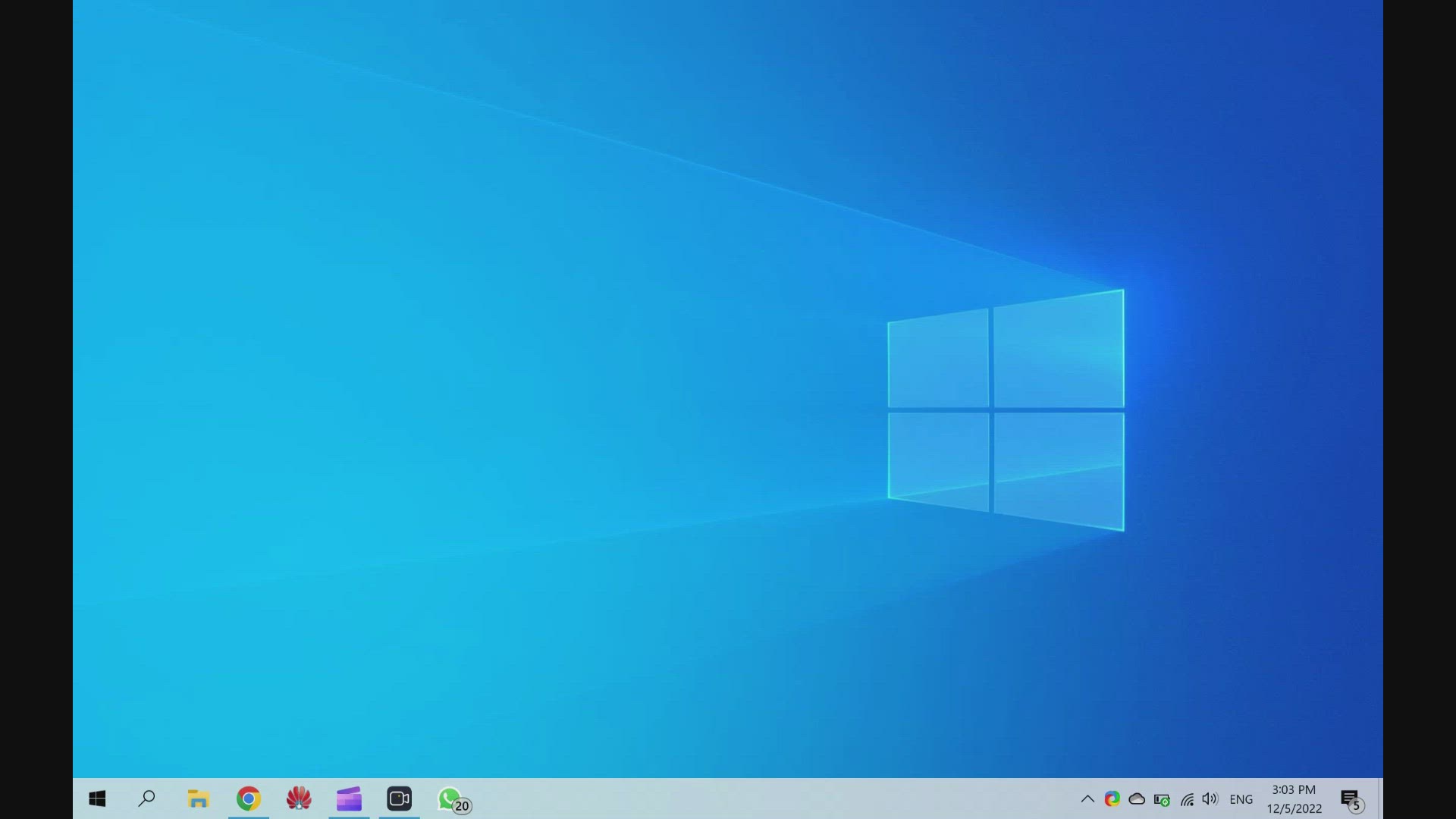
How to Enable or Disable Automatically Update Offline Maps i...
17 views · Dec 5, 2022 gearupwindows.com
This video will guide you on How to Enable or Disable Automatically Update Offline Maps in Windows 10. Windows 10 ships with a built-in Maps app. Using this app, you can download offline maps for a country or a region and then use those maps for directions and search for places. Besides that, it includes a built-in setting that helps to automatically update the downloaded maps when the device is on Wi-Fi and not on a metered connection. But, if you don’t want that, you can turn off or disable the Automatically update Offline Maps feature in Windows 10. Here is how to do it. How to Enable or Disable Automatically Update Offline Maps in Windows 10? To enable or disable automatically update offline Maps in Windows 10, first, open Windows 10 Settings by pressing the Windows + I hotkey or any other method. Then, click on the Apps category. After that, move the cursor to the left sidebar and click on the Offline maps option. On the right sidebar, scroll down to the "Map Updates" section and turn off the toggle switch "Autoatmically update maps." If you want to get your maps updated automatically, just turn on the toggle switch "Autoatmically update maps." That's it. Let me know via comment how this video is. Do you like more videos like this, subscribe to our channel, @gearupwindows . #windows #howto #windows10 #maps

Win a FREE License Code for Wise Care 365 Pro!
53 views · Dec 5, 2022 gearupwindows.com
In this video, we will provide details about Wise Care 365 Pro and the steps to activate it for free. After activating this software, you can use it for up to 1 year for free. The Wise Care 365 Pro app is made by WiseCleaner, the company that makes the free Wise Registry Cleaner. If your computer is experiencing slow performance, you should check it out. With Wise Care 365 Pro, you can check your PC, clean your system, tune up your system, protect your privacy, and monitor your system all in one package. Wise Care 365 for Windows 11 and 10 In this giveaway, Wise Care 365 Pro is completely free for one year, and you can use it for as long as you like. After that, you can renew it for US $30. This application is approx 16MB in size. After downloading and installing the application, you can open it and execute its features. It includes various system fixing options to optimize your computer’s performance. You can find its main features in the toolbar, such as PC Checkup, System Cleaner, System Tuneup, Privacy Protector, and System Monitor. 1. PC Checkup You can use Wise Care 365 to scan your PC if it is running slowly by clicking on the PC Checkup button in the toolbar. The results will include Privacy Traces, Security Projects, Useless Files, Registry Entries, System Tuneup, Computer Trances, and Browsing History. The Fix button at the top allows you to fix all the issues simultaneously. If you want to review the issues before fixing them, click the upward Allow button. 2. System Cleaner You will find several tools on the left side of the screen when you navigate to the System Cleaner, including Registry Cleaner, Common Cleaner, Advanced Cleaner, and System Slimming. To clean your system, you will need to use each of these tools one by one. Registry Cleaner: If you want to remove broken or unnecessary registry entries from your computer, you can use this. Common Cleaner: You can clean Windows system files, metro cache, web browser cache, and other applications with the Common Cleaner option. You can even find and remove traces in your computers, such as Windows and application traces, web browser traces, windows components, and cookies. Advanced Cleaner: Installed software generates temporary files that can be cleaned using this tool. System Slimming: Basically, it will clean and slim your system by removing all Windows installation files, Windows installer baseline cache, Windows help files, and wallpaper files. 3. System Tuneup In addition to System Cleaner, System Tuneup includes several free tools like System Optimizer, Disk Defrag, Registry Defragmenter, and Startup Manager. System Optimizer: System Optimizer optimizes startup and shutdown speeds, improves system stability, speeds up the computer, and increases network speed. Disk Defrag: There is no use of the Disk Defrag tool if you use SSD. However, helpful in case you use HDD. Registry Defrag: We recommend running this tool once a month to improve overall system performance and stability. Startup Manager: If you do not need a startup program or service, use this tool to disable it. 4. Privacy Protector Disk Eraser and File Shredder are two tools you can use here. Disk Eraser wipes your HDD/SDD’s free space so that deleted files cannot be recovered by any data recovery software. The File Shredder tool allows you to delete files or folders securely from your PC without data recovery software can recover them. 5. System Monitor The purpose of this tool is to monitor system performance and other hardware components. By using this tool, you can see which processes use how much system resources (CPU and RAM) as well as the path of a process. Downloads and Free License for Wise Care 365 Pro You can download the Giveaway version of Wise Care 365 Pro here. It is pre-activated, which means there is no need to enter the license code. If you have not yet subscribed to the GearUpWindows YouTube channel, do hurry up. A lot of giveaways are in the queue. Also, please note that when a new giveaway is offered for Wise Care 365 Pro, we will update this video description. No new videos will be created for the same videos. Let me know via comment how this video is. Do you like more videos like this, subscribe to our channel, @gearupwindows . Download Wise Care 365 Pro: https://downloads.wisecleaner.com/giveaways/WiseCare365_6.3.9.617_WinXDVD.exe Update as of 06 Jan 23: New giveaway link for Wise Card 365 Pro v 6.4.2 https://downloads.wisecleaner.com/giveaways/WiseCare365_6.4.2.620_Tickcoupon.exe Chapters 00:00 Intro 00:39 Wise Care 365 for Windows 11 and 10 01:24 PC Checkup 01:56 System Cleaner 03:02 System TuneUp 03:50 Privacy Protector 04:16 System Monitor 04:34 Downloads and Free License for Wise Care 365 Pro #giveaway #giveaways

How to Mute or Unmute Sound on Windows 11?
460 views · Dec 5, 2022 gearupwindows.com
This video will guide you on How to Mute or Unmute Sound on Windows 11. If on your computer or laptop keyboard, a dedicated mute/unmute button is available, then you can use that. If not then use this video quick method to mute or unmute sound on your Windows 11 machine. To mute or unmute sound on Windows 11, first, open the Quick Settings menu by clicking on Wi-Fi, Speaker, or Battery icon on the taskbar. Then, locate the speaker icon and click on it to mute, and again click on it to unmute. Here, you can also adjust the volume using the slider beside the speaker icon. Do you like more videos like this, subscribe to our channel, @gearupwindows . #windows #windows11 #sound #mute #unmute

How to Enable or Disable Dark Mode in Microsoft Edge on Wind...
237 views · Dec 6, 2022 gearupwindows.com
This video will guide you on How to Enable or Disable Dark Mode in Microsoft Edge on Windows 11 or 10. Microsoft Edge uses a dark theme if you have enabled the dark mode in Windows 11 or 10. However, if you’re using the light theme on Windows 11 or 10 and want Edge to run in dark mode, you’ll need to enable the dark theme in Microsoft Edge settings manually. Here is how to do it. First, open your Microsoft Edge browser. Then, click on the Settings and more button. In the drop-down menu, choose the Settings option. In the Microsoft Edge Settings window, select Appearance in the left side pane. On the right sidebar, under the “Overall appearance” section, “System default” should be selected by default. That means Edge uses the appearance settings from Windows 11 or 10. If you want to turn off Dark Mode, select Light. And, if you want to turn on Dark Mode, select Dark. However, to automatically allow Edge to use a Light or Dark theme, you need to choose the System default option. When you're done, your Edge browser will wear Dark or Light mode according to your settings. However, this setting only changes the appearance of Microsoft Edge, not the web page’s look. That means, if a webpage uses a white background, it will appear with white background regardless of Dark Mode in Edge. Let me know via comment how this video is. Do you like more videos like this, subscribe to our channel, @gearupwindows . #windows #windows11 #howto #windows10 #dark #darkmode #edge

How to Enable or Disable Dark Mode in Microsoft Edge on Wind...
237 views · Dec 6, 2022 gearupwindows.com
This video will guide you on How to Enable or Disable Dark Mode in Microsoft Edge on Windows 11 or 10. Microsoft Edge uses a dark theme if you have enabled the dark mode in Windows 11 or 10. However, if you’re using the light theme on Windows 11 or 10 and want Edge to run in dark mode, you’ll need to enable the dark theme in Microsoft Edge settings manually. Here is how to do it. First, open your Microsoft Edge browser. Then, click on the Settings and more button. In the drop-down menu, choose the Settings option. In the Microsoft Edge Settings window, select Appearance in the left side pane. On the right sidebar, under the “Overall appearance” section, “System default” should be selected by default. That means Edge uses the appearance settings from Windows 11 or 10. If you want to turn off Dark Mode, select Light. And, if you want to turn on Dark Mode, select Dark. However, to automatically allow Edge to use a Light or Dark theme, you need to choose the System default option. When you're done, your Edge browser will wear Dark or Light mode according to your settings. However, this setting only changes the appearance of Microsoft Edge, not the web page’s look. That means, if a webpage uses a white background, it will appear with white background regardless of Dark Mode in Edge. Let me know via comment how this video is. Do you like more videos like this, subscribe to our channel, @gearupwindows . #windows #windows11 #howto #windows10 #dark #darkmode #edge

How to Enable Dark Mode in Windows 11?
451 views · Dec 6, 2022 gearupwindows.com
This video will guide you on How to Enable Dark Mode in Windows 11. Unfortunately, dark mode or theme is not enabled by default on Windows 11. When you purchase a computer pre-installed with Windows 11 or install a fresh Windows 11 on your old PC, by default, the light mode or light theme is enabled, irrespective of Windows editions. Let it be Windows 11 Home or Pro edition; by default, you will get the light theme activated on your computer or laptop. Fortunately, you can quickly switch to dark mode on Windows 11 if you need it. Here is how to do it. How to Enable Dark Mode in Windows 11? To quickly enable dark mode or theme in Windows 11, right-click on free space on the desktop and select the Personalize option from the context menu. When you're done, the Personalization settings page will open. On the right sidebar, click on the Windows (dark) theme under the “Select a theme to apply” section. That's it. Windows 11 will now wear a dark theme. Let me know via comment how this video is. Do you like more videos like this, subscribe to our channel, @gearupwindows . #windows #windows11 #howto #dark #darkmode

Ashampoo Undeleter Full Version: Recover Deleted Files for F...
979 views · Dec 6, 2022 gearupwindows.com
This video will provide you with a few details about Ashampoo Undeleter and also provide the steps to get this application free. Ashampoo Undeleter is a paid software but you can grab it free in this giveaway period. It lets you recover files from your PC in no time. You may have lost your important files due to some disaster or my mistake. Using this application, you can quickly recover important files such as images, documents, MP3, etc. When you scan your drive using Ashampoo Undeleter, it generates a list of all deleted files. In the list, the program even displays the condition of the files. You can see whether the files can be recovered completely, partly, or it is unrecoverable. If a file is recoverable, using this tool, you can restore it to your desired location with just one click. This recovery program does not only recover deleted files from the hard disk drives of your computer; it can even recover from other media such as external USB drives, USB flash drives, and other storage media. Key Features of Ashampoo Undeleter Files and directories can be recovered from NTFS, FAT 12, FAT 16, and FAT 32. Recovering files from active NTFS partitions. File recovery from NTFS encrypted partitions. NTFS partitions with alternate data streams (ADS) can be recovered. All known file systems are supported by Microsoft Windows. A very fast MFT and FAT algorithm, as well as a very quick recovery time. Recoverable objects (files, directories) are unlimited. Condition assessment and evaluation of recoverable items. User interface that is quick and intuitive. To get the free license of Ashampoo Undeleter, navigate to the giveaway page (https://www.ashampoo.com/frontend/registration/php/trial_step1.php?edition_id=9d7hhfgnsoikql8ed9kzf3ojqzrof3ae&ref=linktarget) and enter your email address, log in to an existing account or set up a new one. After that, you will receive the activation code in your email, which will also display on the webpage. Now download the giveaway version installer (https://cdn1.ashampoo.net/public/desk/0081/ashampoo_undeleter_37593.exe) of this program, install it on your PC, and activate the application. Let me know via comment how this video is. Do you like more videos like this, subscribe to our channel, @gearupwindows . #giveaway #giveaways
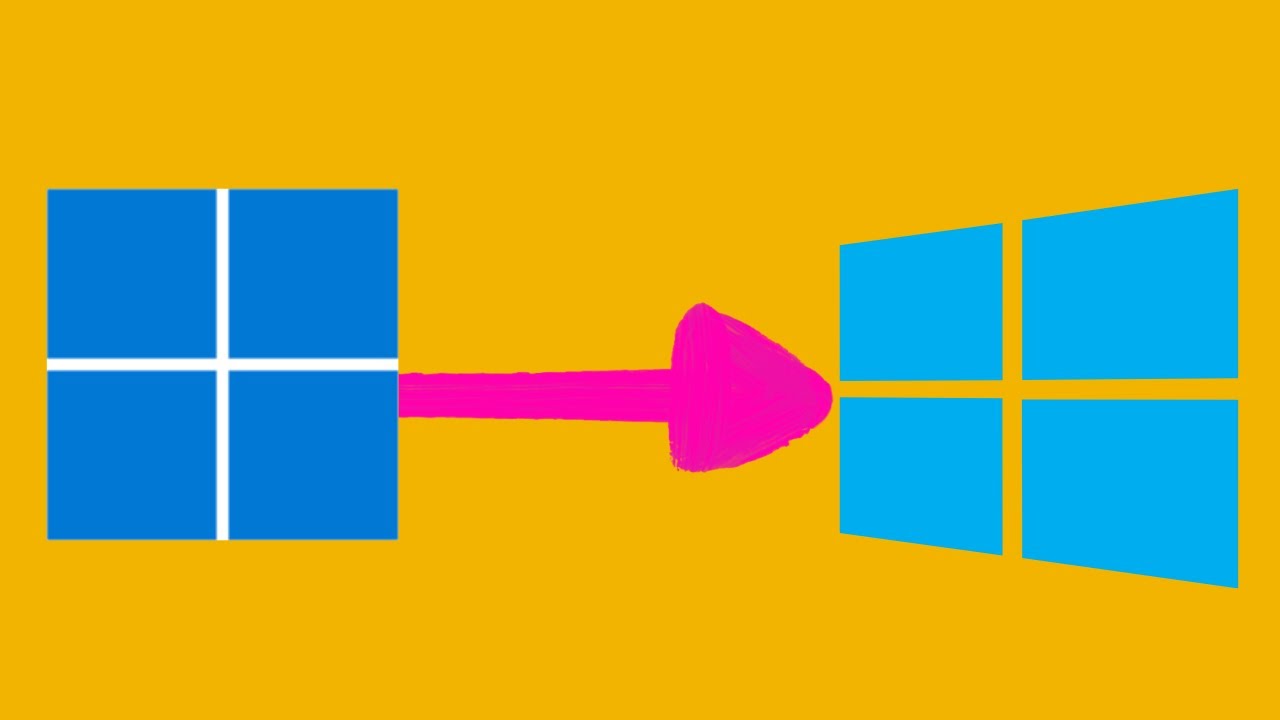
Windows 11: Enable old context menu (Windows 10 right-click ...
4K views · Dec 7, 2022 gearupwindows.com
In this video, we will guide you on enabling the old context menu on Windows 11. You can also say this old context menu to a classic context menu or Windows 10-style right-click menu. On a Windows 11 PC, you need to click the Show more options to see the classic context menu. However, if you every time use Show more options and use the classic context menu, you can permanently remove Windows 11 modern style context menu. It is quite simple. You need to run a single command in the elevated command prompt to enable the classic context menu. Similarly, if you want to restore the modern context menu, you need to run a single command. Here is how to do it. Just, click on the Start button and type CMD. In the search results, right-click on the Command Prompt and select Run as administrator. Then, copy and paste the following command and press Enter on the keyboard:- reg.exe add "HKCU\Software\Classes\CLSID\{86ca1aa0-34aa-4e8b-a509-50c905bae2a2}\InprocServer32" /f /ve Now, either restart File Explorer or your computer to apply the changes. Here I am restarting File Explorer to apply the changes. Please note you can copy these commands from this video description. To restore the Windows 11-style context menu, just run the following command in the elevated command prompt:- reg.exe delete "HKCU\Software\Classes\CLSID\{86ca1aa0-34aa-4e8b-a509-50c905bae2a2}" /f Now, either restart File Explorer or your computer to apply the changes. That's it. Let me know via comment how this video is. Do you like more videos like this, subscribe to our channel, @gearupwindows . Chapters 00:00 Intro 00:53 Windows 11: Enable old context menu (Windows 10 right-click style) #windows #windows11 #howto #windows10 #contextmenu #gearupwindows
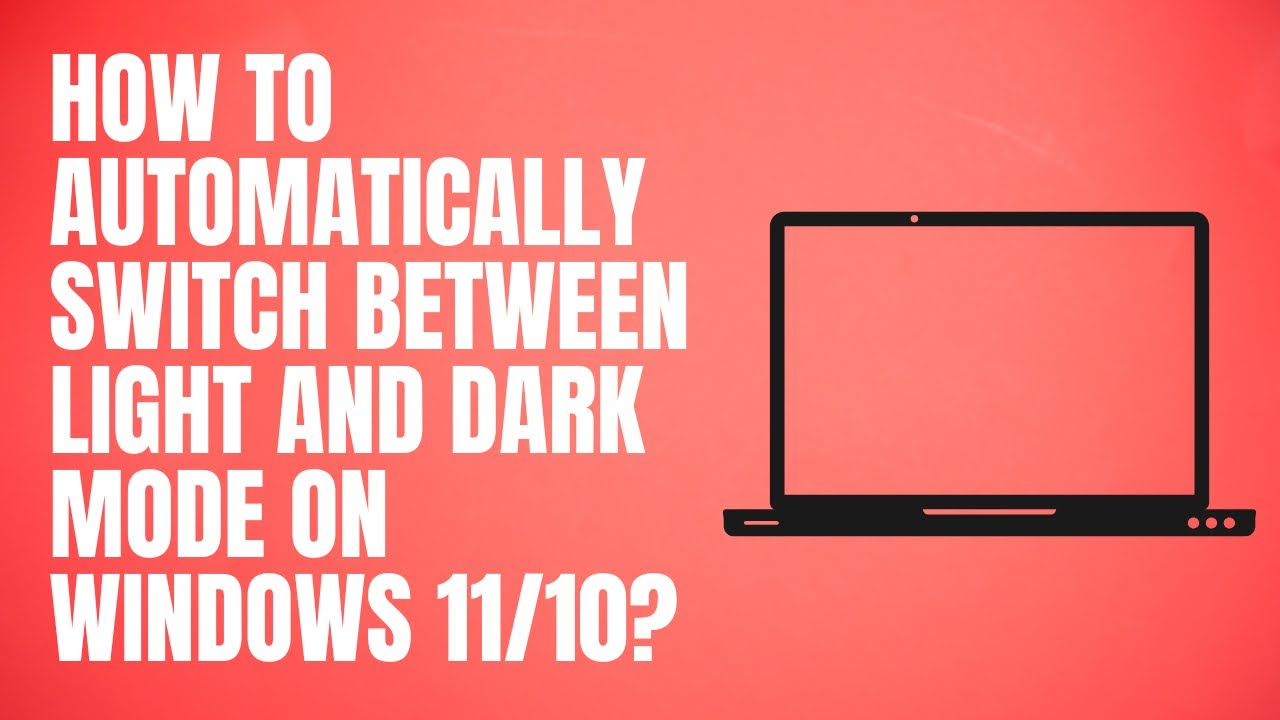
How to Automatically Switch between Light and Dark Mode on W...
4K views · Dec 7, 2022 gearupwindows.com
In this video, we will guide you on enabling the old context menu on Windows 11. You can also say this old context menu to a classic context menu or Windows 10-style right-click menu. Dark Mode is one of the popular modes or themes that are used widely on Windows 11 and 10 PCs. It is a perfect solution for those who don’t like to see white screens all around, primarily if they work in the dark. Once you activate dark mode, all supported applications also wear a dark theme. However, the most significant disadvantage is that Windows 11 and 10 do not automatically switch between dark and light modes. This gearupwindows article will guide you on switching between dark and light modes on Windows 11 and 10. Since there is no built-in way to automatically switch between dark and light themes, we will use a third-party tool for this job. Why should we switch between Dark and Light Modes? The dark mode is a boon for PC users. However, not everyone wants to work in the dark mode every time, so people would like to switch the modes according to sunset and sunrise. So if you are working during the day and sufficient lights are coming, people prefer to use the light mode. But after sunset, our choice changes, and to make our eyes comfortable, we prefer to use dark mode. Auto Dark Mode X for Windows 11 and 10 Auto Dark Mode X is a free application built for Windows 11 and Windows 10 that automatically switches between light and dark modes. The program enables you to set your preferred time and configure modes based on your geographical coordinate. The Auto Dark Mode X is available on GitHub. You need to download and install it as regular software. Once you install this software, it will launch automatically. Installation is easy, and all you need to do is download the executable file from the official page and install it like any other software. The software, once installed, will launch automatically. The option to schedule is disabled by default. How to Switch Between Light and Dark Mode Automatically on Windows 11 or 10? To switch between light and dark mode automatically on Windows 11 or 10, First, download Auto Dark Mode X executable file on your PC. Please note you can copy the download link from this video description. After that, install it on your computer as a regular application by double-clicking on it. Now, Auto Dark Mode X will automatically launch. If not, then launch it by double-clicking on its shortcut or from the start menu. When Auto Dark Mode X opens, select the Time section from the left sidebar. On the right sidebar, you will find Disabled Set custom hours From sunset to sunrise From sunset to sunrise (geographic coordinates) and Follow Windows Night Light Select the appropriate option, for example, "Set custom hours." Then, select the start time for Light and Dark Theme. That's it. You can close the Auto Dark Mode X application. The settings will be saved automatically. Download: https://github.com/AutoDarkMode/Windows-Auto-Night-Mode/releases Let me know via comment how this video is. Do you like more videos like this, subscribe to our channel, @gearupwindows Chapters 00:00 Intro Why should we switch between Dark and Light Modes? Auto Dark Mode X for Windows 11 and 10 How to Switch Between Light and Dark Mode Automatically on Windows 11 or 10? #windows #windows11 #howto #windows10 #dark #darkmode #darktheme #gearupwindows
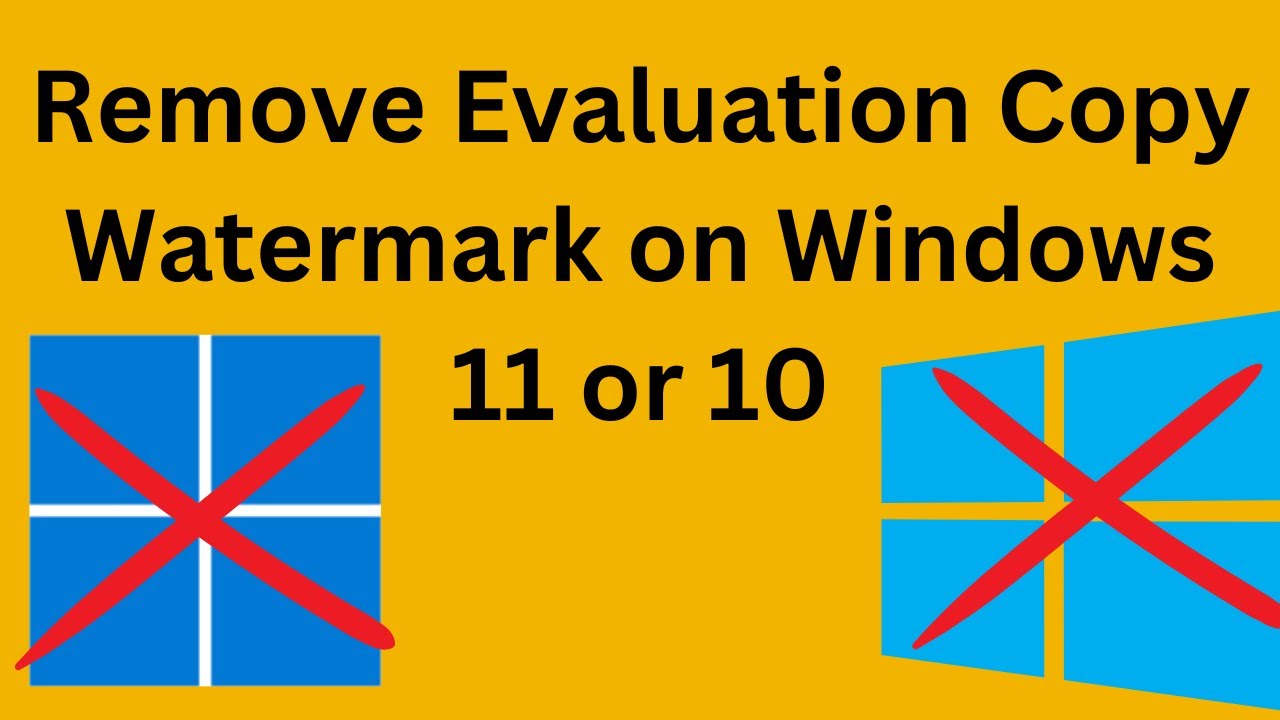
How to Remove Evaluation Copy Watermark on Windows 11 or 10 ...
2K views · Dec 7, 2022 gearupwindows.com
In this video, we will guide you on How to Remove Evaluation Copy Watermark on Windows 11 or 10 Insider. Windows, add an evaluation copy watermark to your desktop in the bottom right corner of your screen. This watermark indicates your current build, your Windows edition, and the variant that you are using. It reminds the user of their current beta or dev builds at a single glance. A few Windows users are happy, but most people get annoyed to see anything extra that they have not added themself. In such cases, they want to remove this watermark from their PC. Windows also add a watermark when your copy is not genuine. However, that is different than this message, and you will see on the desktop, ‘Your copy of Windows is not genuine.’ This nongenuine watermark never goes away until you activate your Windows copy with a genuine product key. How to Remove Evaluation Copy Watermark on Windows 11 or 10? The Universal Watermark Disabler is a popular freeware tool from the winareo team that lets you show or hide the watermark from your beta or dev copy of Windows 11. To remove the watermark from the desktop, download Universal Watermark Disabler. Please note the link is provided in this video description. Now, right-click the downloaded uwd.zip file and unzip it using WinRAR, WinZip, or any tool. Now, double-click the usd.exe file to open it. Click the Install button to remove the watermark. Read the warning message and then click Yes. Click OK to sign out. Now, when you log into your PC, you will be unable to find a watermark. If you wish to add the watermark again, run the Universal Watermark Disabler tool, and this time you will find the Uninstall button. Press it to remove the patches from your Windows 11 or 10 PC. Now, you will see the watermark again. Download: https://winaero.com/download-universal-watermark-disabler/ Do you like more videos like this, subscribe to our channel, @gearupwindows Chapters 00:00 Intro 01:00 How to Remove Evaluation Copy Watermark on Windows 11 or 10? #windows #windows11 #howto #windows10 #free #freeware #watermark

How to Enable or Disable Content Adaptive Brightness Control...
1K views · Dec 7, 2022 gearupwindows.com
In this video, we will guide you on How to Enable or Disable Content Adaptive Brightness Control (CABC) on Windows 11. All modern Windows laptops and tablets include advanced graphics that allows Windows 11 to adjust the screen brightness and contrast based on the content displayed. This feature is known as Content Adaptive Brightness on Windows 11. Although this feature can help with battery performance, it can cause distracting brightness changes that decrease the image quality when you need to show content with color accuracy. Then you need to disable content adaptive brightness. How to Turn On or Off Content Adaptive Brightness Control (CABC) on Windows 11? To enable or disable Content Adaptive Brightness Control (CABC) on Windows 11, first, Open the Settings app by pressing Windows + I Keys from the keyboard. When Windows Settings opens, select the System category from the left sidebar. Then, Click the Display tab on the right sidebar of System. On the Display settings page, under the “Brightness & color” section, click the Brightness option to expand it. Here, uncheck the checkbox beside “Help improve battery by optimizing the content shown and brightness.” Once done, the Content Adaptive Brightness feature is turned off on your Windows 11 PC. If you wish to re-enable this feature again on your computer, repeat the above steps, and select the checkbox labeled “Help improve battery by optimizing the content shown and brightness.” Let me know via comment how this video is. Do you like more videos like this, subscribe to our channel, @gearupwindows . Chapters 00:00 Intro 00:41 How to Turn On or Off Content Adaptive Brightness Control (CABC) on Windows 11? #windows #windows11 #howto

How to Disable Cortana From Startup in Windows 11?
347 views · Dec 7, 2022 gearupwindows.com
In this video, we will guide you on How to Enable or Disable Cortana From Startup in Windows 11. If in your Windows 11 PC, the Cortana app starts up automatically when you boot your machine, you can configure Cortana to not start up with Windows. To do that, first, open Windows Settings by pressing Windows + I keys from the keyboard. When Windows Settings opens, select the Apps category from the left sidebar. Then, click the Installed Apps tab on the right sidebar. Now, scroll down to view the list of apps. Click the three-dotted menu next to Cortana and select Advanced options. On the Cortana page, scroll down to see the “Runs at log-in” section. Now, turn off the toggle switch of “Cortana.” That's it. When you’re done, the Cortana service will not start with your computer. If you wish to start it automatically with windows, repeat the above steps and turn the toggle switch On next to Cortana. Let me know via comment how this video is. Do you like more videos like this, subscribe to our channel, @gearupwindows #windows #windows11 #cortana #gearupwindows

Grab 6 Months Free License of IObit Uninstaller 12 Pro
1K views · Dec 9, 2022 gearupwindows.com
In this video, we will guide you with a few details about IObit Uninstaller 12 Pro and also provide the steps to grab a free license of this flagship program. Although IObit offers a free version of its flagship program, Uninstaller, you will find several limitations. So, if you want unrestricted use, you need a pro version of any program. But, you know, for the Pro version of any application, you need to pay money. But the problem is that mango people cannot afford to pay for each program. They rely on either freeware apps or giveaway programs. Here, gearupwindows.com plays a vital role. As and when a worthwhile program is offered through a giveaway or any other means, we immediately inform you through a new post or update the existing post. You can always find a good program through giveaways or freeware categories here. You can grab a free license of Wise Folder Hider Pro, Ashampoo Undeleter, MiniTool MovieMaker, Ashampoo Photo Commander 16, etc. Why do you need IObit Uninstaller 12 Pro? One of the major problems with the Windows operating system is that it slows down PC performance after a certain use. The main reason for this is uninstalling software without removing related registry entries and residual files/folders. People just uninstall the program if they don’t. The default Windows uninstaller is good for uninstalling apps but not clean uninstalls. You need a professional tool such as IObit Uninstaller 12 Pro to make a clean uninstallation of the programs. If your Windows PC is running slowly after installing piles of software or bundleware, IObit Uninstaller 12 Pro can help you solve these problems. In order to keep your PC safe, fast, and light, it is designed to quickly remove all unwanted programs and their associated files. This program scans and displays all logged programs, folders, registry entries, and any leftovers so that you can quickly get rid of them. Powerful Uninstall technology enables a way to remove stubborn programs. You can uninstall any application by right-clicking its icon and selecting “Powerful Uninstall.” Even, no need to open this application and search for the program you want to uninstall. Your browsing data may be recorded, stolen, and slowed down by malicious toolbars and plug-ins. To protect your privacy, IObit Uninstaller 12 removes browser plug-ins and toolbars. With the enlarged database, you’ll be able to identify more malicious Chrome, Firefox, Edge, and Internet Explorer plug-ins and toolbars. You can also turn off annoying pop-up notifications while browsing online with the Browser Notification Block, resulting in a smoother online experience. Would you like to stop annoying spam notifications and intrusive pop-ups that pop up constantly? You may want to stop them from one site or from all of the ones that you unintentionally enabled on your browsers. Select Disturbing Notifications before scanning. The pop-up list will show all the pop-ups you allow on Windows apps and websites. With only one click, you can disable all these annoying pop-ups and notifications on Chrome, Edge, Firefox, Opera, and all Windows Apps. Now you can surf faster, more securely, and more smoothly. To avail of the free license for IObit Uninstaller 12 Pro, download the setup file from this video description and install it on your PC. Ensure to uncheck unwanted software during the installation process. Once installed on your computer, launch the app and on the main interface, click the “Enter Code” and enter one of the license codes provided below:- BE4D9-E2C56-ACAAE-D48TB or, 65321-E6329-FB022-675TB or, AB116-52ACA-A48AF-6E2TB Please note if the company offers the giveaway next time for this application, we will update the license key on the video description, which means no separate video will be created. Let me know via comment how this video is. Download file: https://cdn.iobit.com/dl/iobituninstaller.exe Do you like more videos like this, subscribe to our channel, @gearupwindows . #giveaway #giveaways #gearupwindows
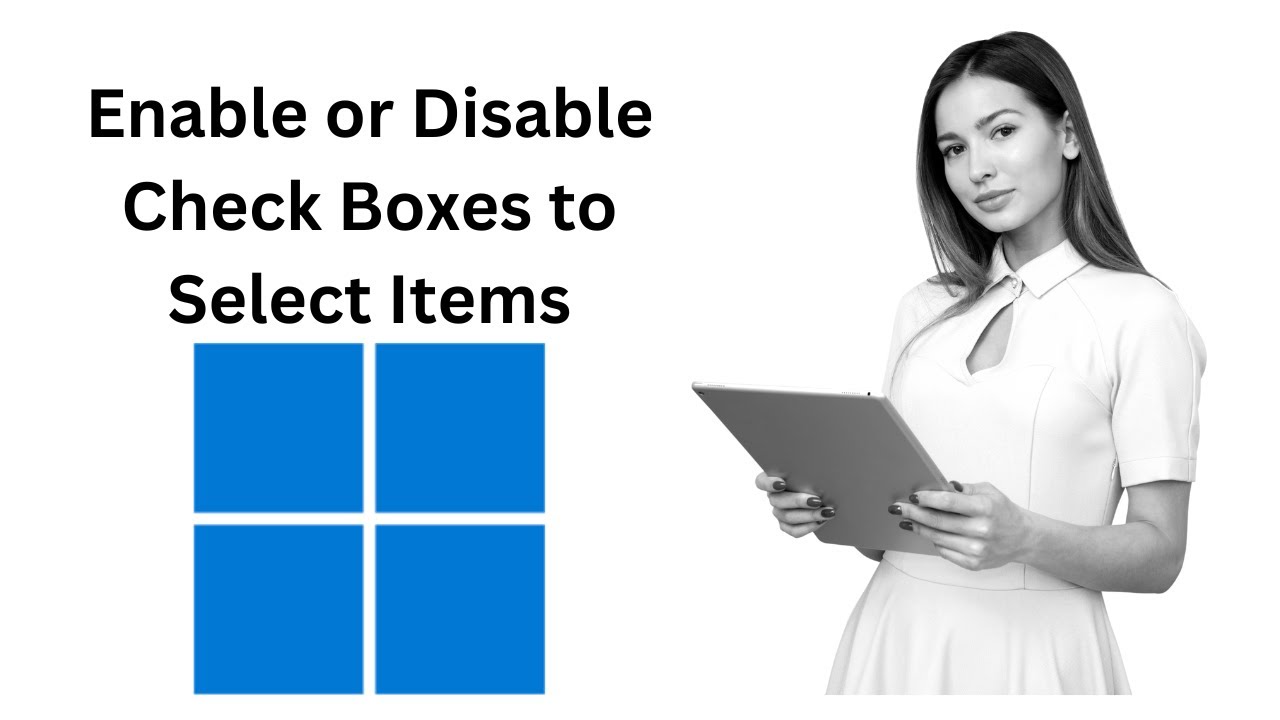
How to Enable or Disable Check Boxes to Select Items in Wind...
500 views · Dec 9, 2022 gearupwindows.com
In this video, we will guide you on How to Enable or Disable Check Boxes to Select Items in Windows 11. The checkmark or checkbox on icons is a feature in Windows that allows users to select multiple files and folders quickly. On Windows 11, this feature is known as “Item check boxes.” When this feature is enabled on your computer, all icons on your desktop and files/folders in File Explorer will have checkboxes on them. This feature is handy for touchscreen devices. Non-touchscreen device users can also use this feature to select multiple items without pressing and holding a CTRL key. When you move the mouse cursor to an icon, a checkbox appears. Clicking on them, you can quickly select. By default, “Item check boxes” are enabled on touchscreen devices and disabled on non-touchscreen PCs. If you prefer this checkbox, you can allow it on a non-touchscreen computer, and if you don’t want to use it on a touchscreen laptop, you can disable this feature. How to Add or Remove Checkboxes from Icons in Windows 11 via Command Bar? To Enable or Disable Check Boxes to Select Items in Windows 11, press Windows + E keys on the keyboard to open up File Explorer. Then, inside the File Explorer window, click View on the ribbon bar at the top. From the context menu that appears, select “Show” and then “Item check boxes” to enable the selection. In the future, if you wish to disable the “Item check boxes” feature on your Windows 11 computer, repeat the above steps and uncheck “Item check boxes” option. Let me know via comment how this video is. Do you like more videos like this, subscribe to our channel, @gearupwindows #windows #windows11 #howto #checkbox #checkboxes #gearupwindows
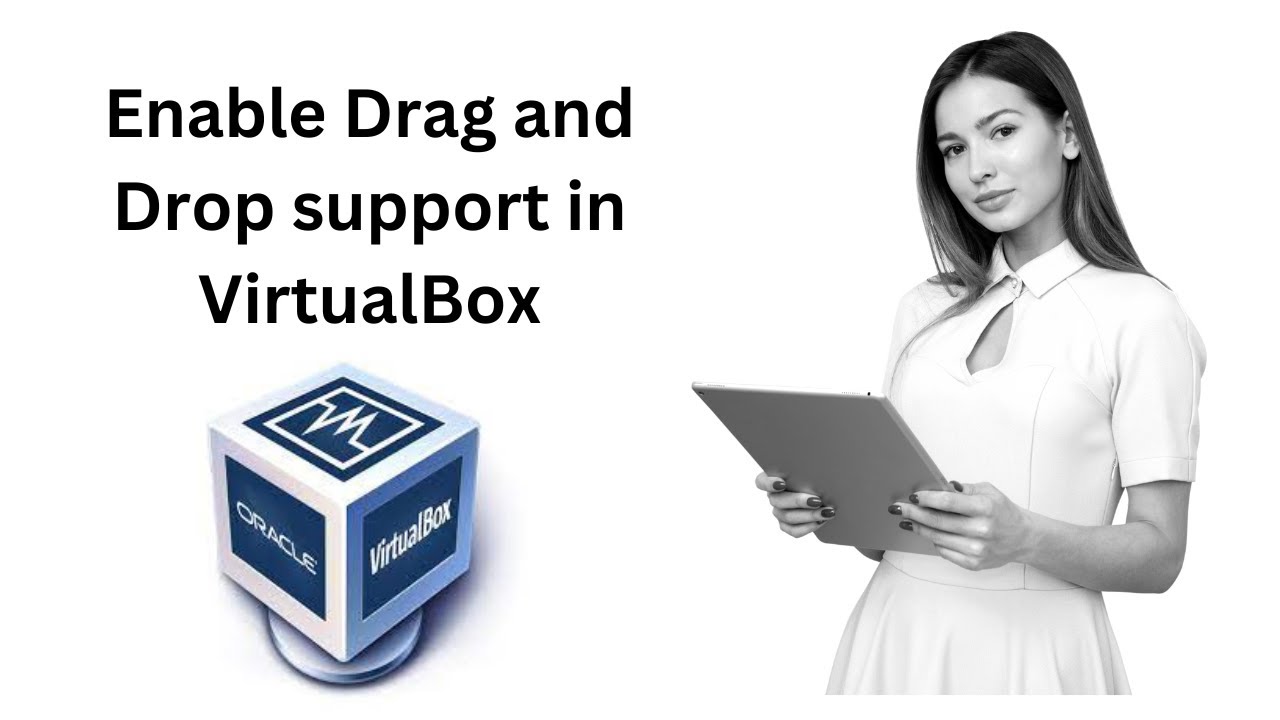
How to Enable Drag and Drop support in VirtualBox?
222K views · Dec 9, 2022 gearupwindows.com
In this video, we will guide you on How to enable Drag and Drop support in VirtualBox. VirtualBox is a great freeware that lets you install any Windows OS virtually on your computer. The VirtualBox free software allows you to share a folder from the host OS with the guest OS. The VirtualBox is full of features. It allows installing a virtual OS on the host operating system and sharing the folder between the host and guest OS, but it also lets you copy the files and folders from the guest OS to the host OS and from the host to the guest OS. The benefit of the drag-and-drop features is that you don’t need to copy your files to a USB flash drive and then transfer them to the Guest machine. That means, by enabling the Drage and Drop support on your Virtualbox, you can copy and file or folder from the host machine to a guest machine and vice-versa. To enable Drag and Drop support in VirtualBox, you have to install the Guest additions. How to install Guest additions on a Virtual machine? To install guest additions on a virtual machine, first Run the guest Windows 11 or 10. Then, from the VirtualBox menu, click on the Devices and select the “Insert Guest Additions CD image” option. Now, open File Explorer by pressing the Windows + E keys on the keyboard. Then, open the virtual CD-ROM. Run the VBoxWindowsAdditions.exe by double-clicking on it, which is automatically mounted on the virtual CD-ROM. If Windows User Account Control (UAC) prompts, click on the Yes button. During the installation of the virtual machine additions, it will prompt you to install device software. Click on the Install button. To complete the installation of the drive, it will prompt you to reboot the virtual machine; click on the Reboot now option to restart the guest Windows 11 or 10. Once the guest Windows is running, login into it. Click on Devices - Drag and Drop - Bidirectional. Please Note: To disable the drag-and-drop access, select Devices - Drag and Drop - Disabled. To enable one-way drag-and-drop support from Host To Guest and Guest To Host, select the option according. Once the above-mentioned steps are completed, you can drag and drop any file or folder from the host to the guest OS and the guest to the host OS according to your requirement. Chapters 00:00 Intro 01:07 How to Enable Drag and Drop support in VirtualBox? #windows #windows11 #howto #windows10 #virtual #virtualbox #gearupwindows

How to Switch Mouse Primary Button on Windows 11?
374 views · Dec 9, 2022 gearupwindows.com
In this video, we will guide you on How to Switch Mouse Primary Button on Windows 11. We are all familiar with the mouse left button that is used as the primary button on all Windows operating systems, including Windows 11. We can select, drag, click, and perform normal mouse operations using the left mouse button. By default, Windows assigns the left mouse button as a primary button which is handy for right-handed users but not good for left-handed users. Left-handed users prefer to switch mouse buttons so that they can efficiently work on their PC. You can perform all normal mouse operations like selecting, dragging, and clicking using the right mouse button when you switch mouse buttons. Now, your mouse’s left button will work like a right button that you can use to right-click on your computer. How to Switch Mouse Primary Button on Windows 11? To Switch Mouse Primary Button on Windows 11, first Open the Settings app by pressing Windows + I keys from the keyboard. Then, select Bluetooth & devices category from the left side pane. Next, click the Mouse tab on the right pane of Bluetooth & devices. On the Mouse settings page, select the Right option from the drop-down menu of the Primary mouse button. That’s it. When you select the Right option beside the Primary mouse button, the mouse’s right button will immediately switch to the primary button role. Let me know via comment how this video is. Do you like more videos like this, subscribe to our channel, @gearupwindows #windows #windows11 #mouse #gearupwindows
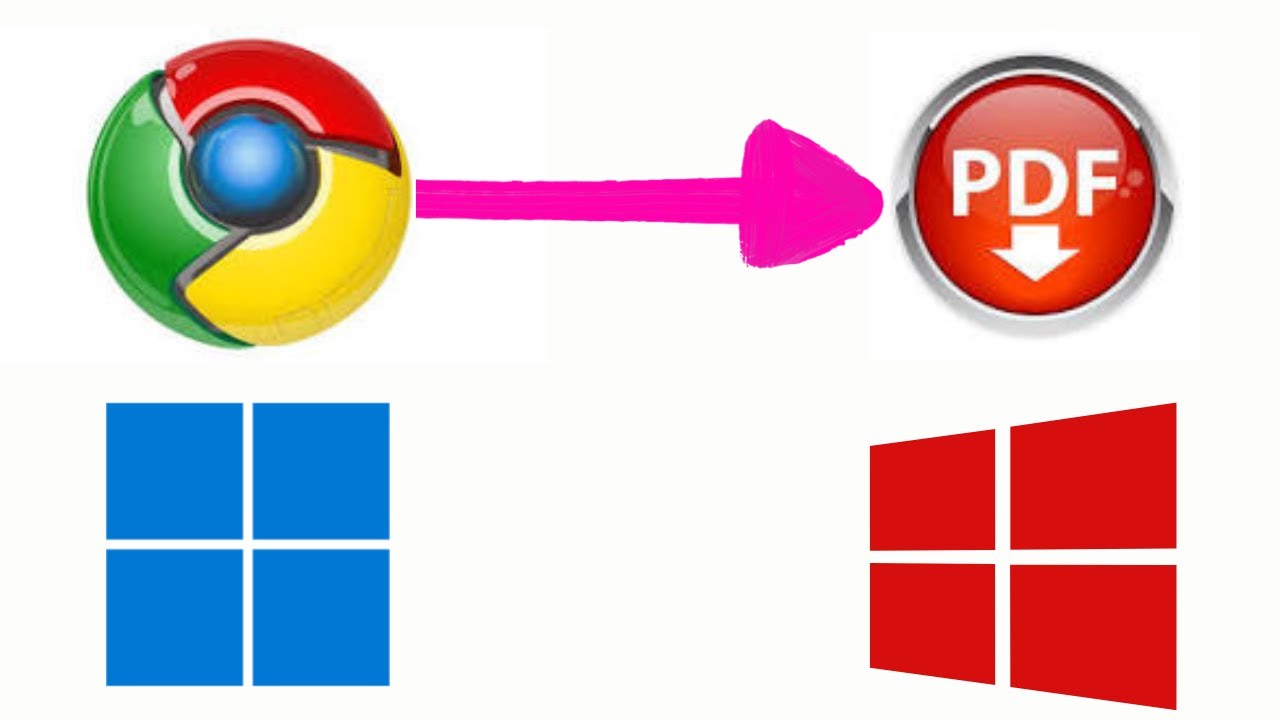
How to Save Webpages as PDFs in Chrome on Windows 11 or 10?
396 views · Dec 9, 2022 gearupwindows.com
In this video, we will guide you on How to Save Webpages as PDFs in Chrome on Windows 11 or 10. To save a webpage as a PDF document through Chrome browser on Windows 11 or 10, there is no third-party extension or software is required. Here is how to do it. First, launch the Google Chrome browser and visit the web page you want to save as a PDF on your computer. Then, press Ctrl + P keyboard shortcut to launch the Print dialog box. From the Destination drop-down, select “Save as PDF.” Now, click on the Save button. When you're done, it will prompt you to a location where you want to save the PDF. Select the destination folder. Then, write the name of the file. Finally, click on the Save button. Once you have completed the above steps, you will get a PDF document on your PC of the opened webpage. You can open this PDF document using the Chrome browser or any other PDF reader you would like to use. That's it. Let me know via comment how this video is. Do you like more videos like this, subscribe to our channel, @gearupwindows #windows #windows11 #howto #windows10 #tutorial #pdf #chrome #gearupwindows

Win a $1300 Pro Software Package FREE in a Giveaway!
2K views · Dec 9, 2022 gearupwindows.com
In this video, we will provide you with a giveaway link that includes a total of 23 pieces of software that you can grab for free. Here, you can grab pro software for every need, such as Backup & Recovery, Assistants Tools, PC Cleaner and Optimizer, Office Helper and App Uninstaller, Video Editor and Converter, Video Recorder and Downloader, Media Toolkit, WinfrGUI, and CBackup. Please ensure the giveaway starts today, 9 Dec, and will end on 27 Dec 22. All you need to do is download and activate your desired application as soon as possible. After 27 Dec, you will be unable to activate any license. 1. AOMEI Backupper Professional AOMEI Backupper Pro software costs $39.95 for regular users, but you can grab it for free and can use it without paying any money for up to 1 year after activation. 2. AOMEI FoneTool Pro AOMEI FoneTool Pro is all-in-one iPhone management software that enables you to backup, transfer, and manage iPhone/iPad/iPod Touch from Windows PC at super-fast speed. Using this giveaway license, you can use this application for up to 1 year for free. 3. AOMEI MyRecover Pro Using this giveaway license, you can use this pro software for 1 year totally free. 4. AOMEI Partition Assistant Pro Using this giveaway license, you can use this pro software for 1 year totally free. 5. AnyViewer Pro AnyViewer Pro is a remote software that lets you safely access remote computers for Windows. Using this giveaway license, you can use this pro software for 1 year totally free. 6. Sticky Password Premium Using this giveaway license, you can use this pro software for 1 year totally free. 7. Wise Care 365 Pro Wise Care 365 Pro is another Christmas gift in this giveaway. The firm is offering this software lifetime free if you don't update. 8. Ashampoo WinOptimizer 19 Ashampoo firm is offering a lifetime license for WinOptimizer 19 that you can get during the installation on your PC. 9. IObit Driver Booster Pro 10 IObit Driver Booster Pro 10 is NO.1 driver updater tool that ensures peak PC performance and online gaming. The IObit firm is offering 6 months free license in this giveaway. 10. Text Edit Plus Text Edit Plus is a simple but powerful plain text editor with helpful features. It easily creates or modifies new and existing documents. Vovsoft is providing a lifetime free license for this application. 11. SwifDoo PDF Pro SwifDoo PDF Pro is a useful and quick solution to all your PDF needs. The firm is offering 6 months free license. 12. DoYourData Uninstaller Pro DoYourData Uninstaller Pro is a simple uninstaller to completely uninstall useless programs and delete leftovers. The firm is offering a lifetime free license for this application. 13. VideoProc Converter VideoProc Converter is a real GPU-accelerated one-stop video processing software. It lets you convert any video music to 420+ formats. The firm is offering a free lifetime license key to this software. 14. WinX HD Video Converter WinX HD Video Converter is one of the best GPU-accelerated 4K/HD video converters with fast speed and high quality. The firm is offering a lifetime license of this software in this giveaway period. 15. WonderFox Video Watermark WonderFox Video Watermark is a helpful software that helps you to add a watermark to protect video copyright with fast speed & 0 quality loss. The firm is offering a lifetime free license. 16. RecMaster Pro RecMaster Pro is a super easy HD and 4K screen recorder for gameplays, meetings, live streams, etc. It lets you record the screen with 7 recording modes. The firm is offering a 1-year free license for this application. 17. iTop Screen Recorder Pro iTop Screen Recorder Pro is one of the top screen recorders for PC to capture video clips. It helps you capture all PC screens with audio and a webcam. The firm is offering a free license code for 6 months. 18. Fast Video Downloader Fast Video Downloader is the fastest youtube video downloader to download and convert videos. Apart from YouTube, you can even download videos from other sites. The firm is offering 1-year free license of this tool. 19. Audials One 2023 Audials One 2023 is a Windows Software for recording & saving music and audiobooks. It helps you to Find various music from any legal website. The firm is offering a lifetime free license in this giveaway. 20. Ashampoo Photo Optimizer 8 Ashampoo Photo Optimizer 8 is a professional photo editing and enhancing software to adjust image settings. It helps you fix the lack of contrast and exposure. The firm is offering a lifetime license for this software. Apart from the above software, you can also grab a free license of Franzis Image Editing Suite, WinfrGUI, and CBackup. Read more and download: https://gearupwindows.com/grab-1300-pro-software-for-free-in-a-giveaway/ Do you like more giveaways, subscribe to our channel, @gearupwindows #giveaway #gearupwindows #giveaways
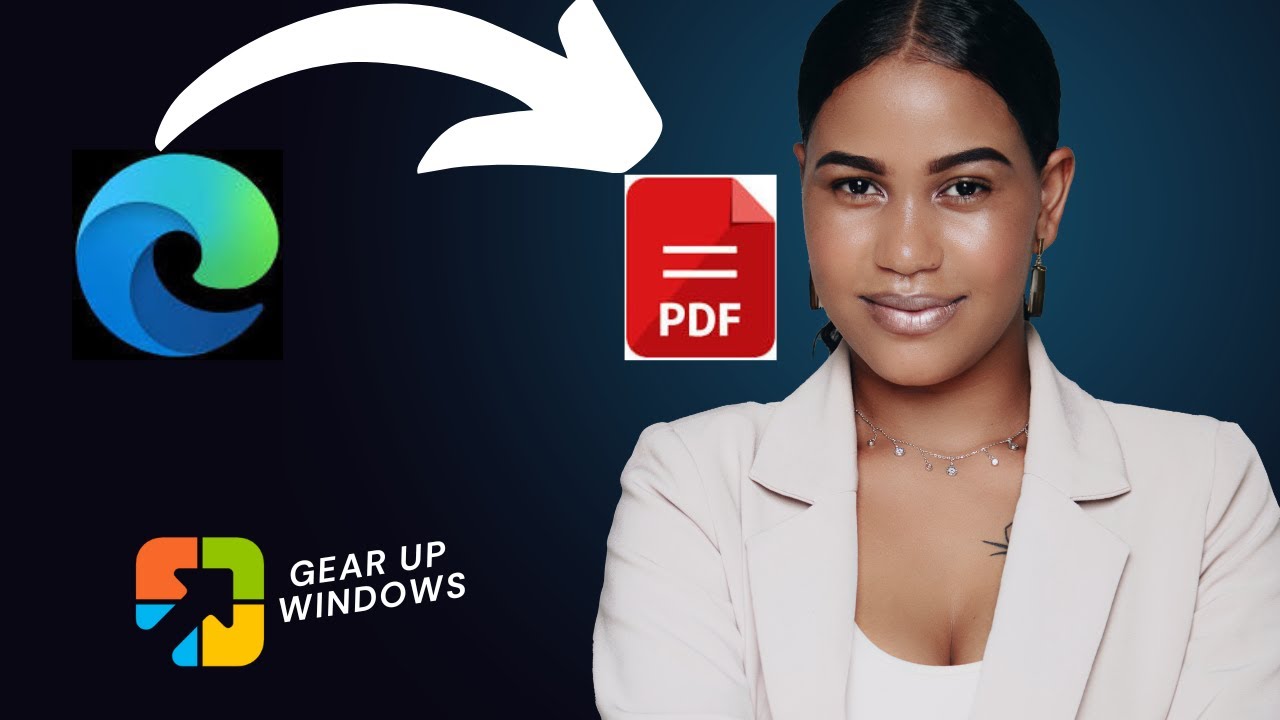
How to Save Webpages as PDFs in Edge on Windows 11 or 10?
164 views · Dec 9, 2022 gearupwindows.com
In this video, we will guide you on How to Save webpages as PDFs in Edge on Windows 11 or 10. To save a webpage as a PDF document through Edge browser on Windows 11 or 10, there is no third-party extension or add-on required. Here is how to do it. First, launch the Edge browser and visit the web page you want to save as a PDF on your computer. Then, press the Ctrl + P keyboard shortcut to launch the Print dialog box. From the Printer drop-down, select “Save as PDF.” Then, click on the Save button. When you're done, it will prompt you to a location where you want to save the PDF. Select the destination folder. Then, write the name of the file. Finally, click on the Save button. Once you have completed the above steps, you will get a PDF document on your PC of the opened webpage. You can open this PDF document using the Edge browser or any other PDF reader you would like to use. That's it. Let me know via comment how this video is. Do you like more videos like this, subscribe to our channel, @gearupwindows . #windows #windows11 #howto #windows10 #tutorial #tutorials #edge #pdf #gearupwindows

AOMEI FoneTool Giveaway: Get your Best iPhone Switcher
140 views · Dec 10, 2022 gearupwindows.com
In this video, we will guide you on AOMEI FoneTool and also provide the steps to get the free license code for this application. FoneTool is an application built for iPhones that lets you transfer data from one iOS to another. Earlier it was known as Backupper Professional. The firm has now hosted a giveaway event for FoneTool that you can grab for free. The FoneTool is an innovative and handy iOS data backup, transfer and erase tool. Using this tool, you can quickly back up and restore all iDevice’s data. Besides that, it lets you move everything to another device if needed. You can select desired items or all items to backup, transfer, and restore. If you want to sell your iPhone, you can erase your phone to protect your privacy using this tool. To get the free license code of AOMEI FoneTool, download the zip file from the promo link. Unzip the downloaded file, here you will find the setup file and license code of this application. Please note you need to activate this software before 28 Dec 22, which will give you 1 year of unrestricted access. After 27 Dec 22, you will unable to activate this software. Please note, if the firm hosts a new giveaway of this application, the new serial number will be updated in this video description, and no new video will be created for this application. That's it. Download: https://www2.aomeisoftware.com/download/qd/xjr/FoneTool.zip Do you like more videos like this, subscribe to our channel, @gearupwindows . #giveaway #giveaways #gearupwindows
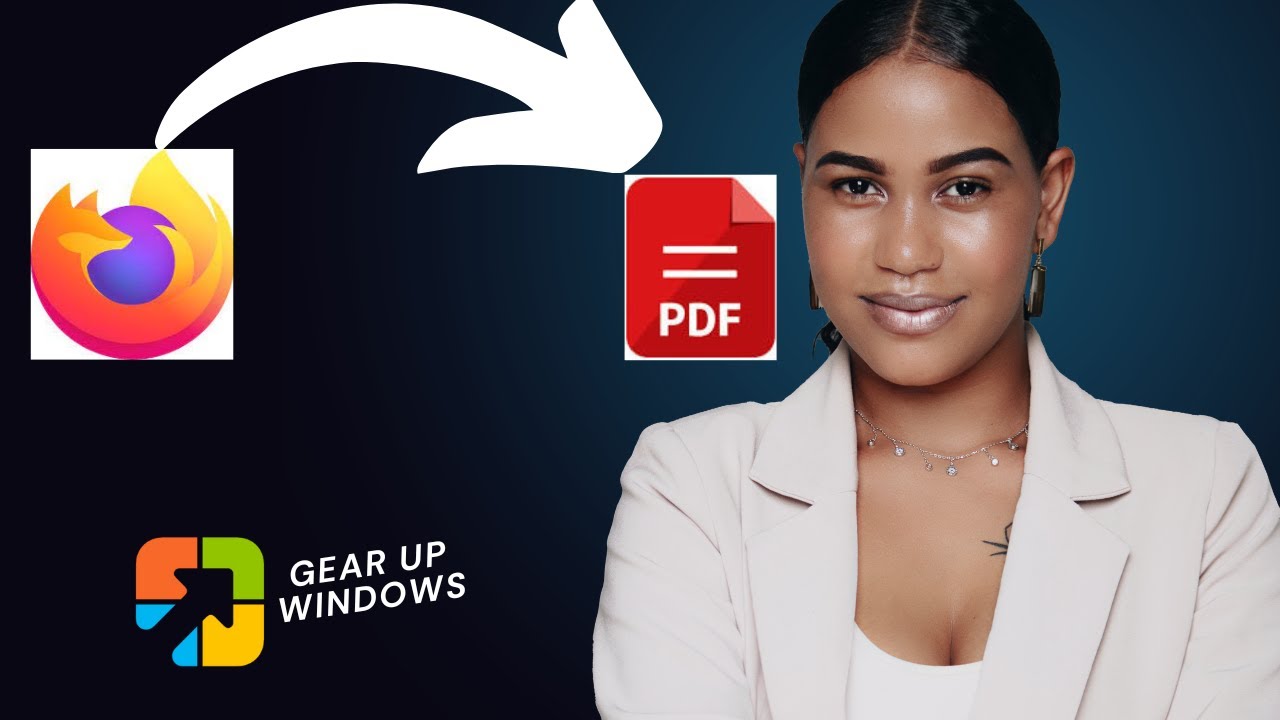
How to Save Webpages as PDFs in Firefox on Windows 11 or 10?
1K views · Dec 10, 2022 gearupwindows.com
In this video, we will guide you on How to Save Webpages as PDFs in Firefox on Windows 11 or 10. To save a webpage as a PDF document in the Mozilla Firefox browser, visit the webpage you want to save as a PDF in the Firefox browser. Once the webpage is opened, press Ctrl + P from the keyboard to print the webpage in a PDF file. Select the Destination as “Save to PDF” and then click on the Save button. Now, select the location where you want to save the PDF file. Write the name of the file. Finally, click on the Save button to preserve the document in PDF. That's it. Now, you will have a PDF file of the selected web page on your PC. If you want, you can open that PDF document using the Firefox browser or any other PDF reader tool. Let me know via comment how this video is. Do you like more videos like this, subscribe to our channel, @gearupwindows . #windows #windows11 #howto #windows10 #tutorial #tutorials #firefox #pdf #gearupwindows

How to Disable the Mouse Acceleration on Windows 11 or 10?
767 views · Dec 10, 2022 gearupwindows.com
In this video, we will guide you on How to Disable the Mouse Acceleration on Windows 11 or 10. At various times we encounter an issue with the computer mouse not working properly on Windows 11 and 10 machines. Sometimes, the mouse does not respond to the movements made as fluently as it normally does, while sometimes, it just downright freezes. These problems come on Windows 11 or 10 when you incorrectly configure the mouse’s acceleration settings. These mouse improper movements can be fixed by customizing the settings of the mouse. What is Mouse Acceleration? Before we proceed with the further steps to disable mouse acceleration, let me explain Mouse Acceleration. In simple words, Mouse Acceleration is relevant to the amount of movement shown by your device’s cursor on the screen and the speed at which you move your mouse. It is one of the crucial things that doesn’t fall on most people’s radars. It goes unnoticed by most computer users. If you do not understand mouse acceleration yet, you can understand it in other words. We can say, “The distance traveled by your mouse’s cursor is directly proportional to the speed at which you operate the mouse, which is called mouse acceleration.” The higher speed at which your mouse moves, the larger portion of the screen is covered. When the Mouse Acceleration functionality is disabled, your cursor movement is fixed and is not sensitive to your speed anymore. How to Disable Mouse Acceleration on Windows 11 or 10? To turn off Mouse Acceleration on Windows 11 or 10, first, click on the Start button and type Control Panel. In the available search results, click on the Control Panel entry to open it. When the Control Panel window appears on your PC, type mouse settings. Then, click on the first link, Change Mouse Settings. Now, Click on the Pointer Options tab. Uncheck Enhance pointer precision option and click on the Apply button. Click the OK button to exit. Your Computer Mouse Acceleration is now off. You can try moving your cursor and see how obvious the change caused by that is. That's it. Let me know via comment how this video is. Do you like more videos like this, subscribe to our channel, @gearupwindows . #windows #windows11 #howto #windows10 #tutorial #tutorials #mouse #acceleration #windows11tips #gearupwindows
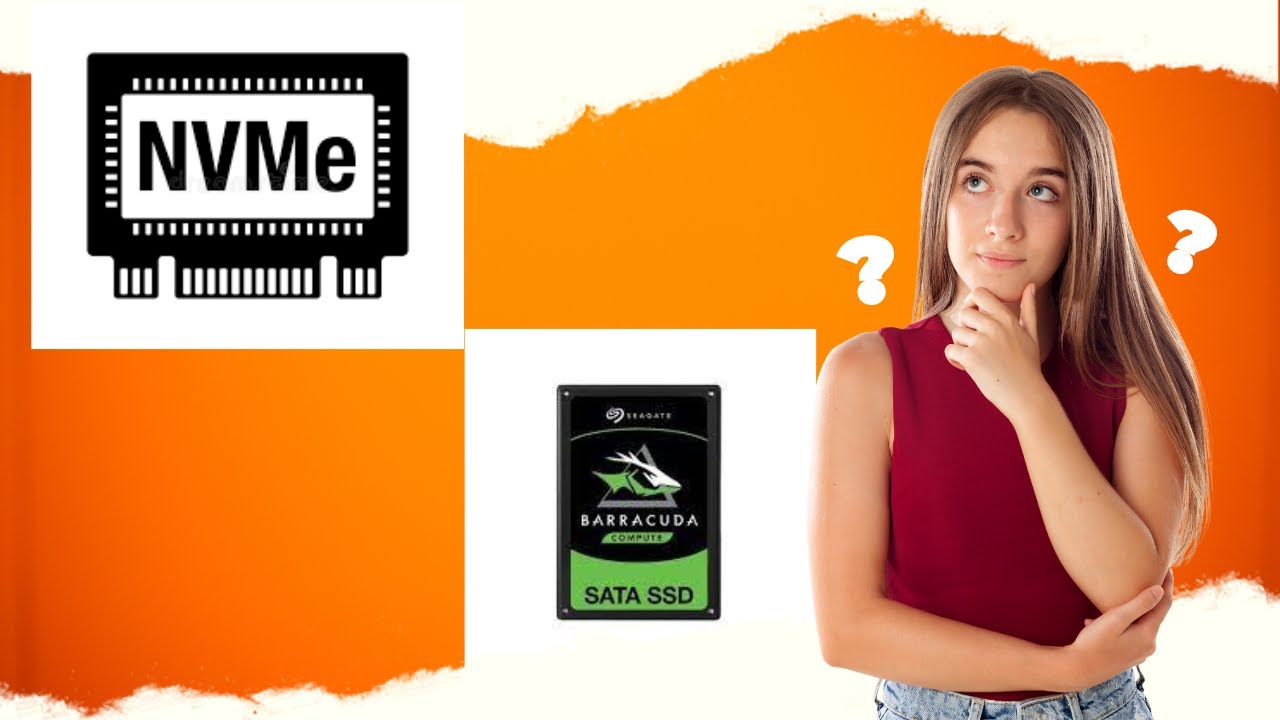
How to Check if your PC has SATA or NVMe SSD on Windows 11 o...
2K views · Dec 10, 2022 gearupwindows.com
In this video, we will guide you on How to Check if your PC has SATA or NVMe SSD on Windows 11 or 10. Nowadays, PC manufacturers are using SSD storage for mid to high-end PC. However, newer laptops and computers are shipped with NVMe SSDs storage. If you have recently purchased a PC or laptop and want to know whether it has SATA SSD or NVMe SSD, this video will help you recognize it. For your information, NVMe SSDs are faster when compared to SATA SSDs. For instance, the popular Samsung 970 Evo Plus SSD (NVMe) offers read and write speeds up to 3500/3300 MB/s, whereas the Samsung 860 Evo (SATA) offers read and write speeds up to 550/520 MB/s. There is a much speed difference between SATA and NVMe SSDs. If you have recently purchased a laptop or PC, you can easily recognize it has SATA or NVMe SSD. There is no need to use third-party software for this simple task. Let me explain how to do it. How to check if your PC has SATA Or NVMe SSD on Windows 11 or 10? Right-click the Start button from the taskbar and click the Disk Management option to open the Disk Management tool. In the Disk Management window, right-click on the SSD name. Here, select Properties. Switch to the Details tab in the Properties dialog. Under the Details tab, in the Property drop-down box, select Hardware Ids. If your SSD type is NVMe, you will see NVMe mentioned in the Value fields. If not, you will see SATA or any other value. That's it. Let me know via comment how this video is. Do you like more videos like this, subscribe to our channel, @gearupwindows . Chapters 00:00 Intro 01:20 How to check if your PC has SATA Or NVMe SSD on Windows 11 or 10? #windows #windows11 #howto #windows10 #ssd #nvme #nvme_ssd #gearupwindows #diskmanagement

How to Take Control and Get Full Access to Files or Folders ...
7K views · Dec 10, 2022 gearupwindows.com
In this video, we will guide you on How to Take Control and Get Full Access to Files or Folders on Windows 11, 10, 8, or 7. Have you ever tried to modify or delete a file or folder in the Windows operating system, and you received an error “Access Denied” or “You don’t currently have permission to access this folder.” These error messages indicate that you don’t have permission to access that folder or file. Even if you are logged into your PC with administrative privilege, you encounter an error in deleting a file or folder. This situation comes if the file or folder is corrupt or used by any other PC program. In such cases, you have to gain full access permissions, and for that, you must take ownership of that folder or file. To delete such files or folders, we have earlier shared a freeware tool Wise Force Deleter that link is provided in this video description. When you try to delete a file or folder, and you get the error message, for example, Cannot delete file: Access is denied, There has been a sharing violation, The source or destination file may be in use, The file is in use by another program or user or Make sure the disk is not full or write-protected and that the file is not currently in use; here Wise Force Deleter comes handy. Wise Force Deleter takes ownership of this type of stubborn file or folder and easily lets you delete them. TakeOwnershipPro is another freeware and lightweight program that let you take ownership of any file or folder. Once you take ownership of any file or folder, you can easily edit or delete those files or folders. In this tutorial, we will guide you on using TakeOwnershipPro to take ownership of a file or a folder to which you are denied access. TakeOwnershipPro is a nice freeware that lets you take control and grant full access to any folders or files in Windows. Simply drag and drop your folder/file into the program, and you can grant yourself full control permissions quickly. This program also adds the “TakeOwnershipPro” option to the right-click context menu in Windows Explorer, making this process easier! Features of TakeOwnershipPro Compatible with Windows 11, 10, 8, 7, Vista, and XP, including 32-bit & 64-bit architecture. Easy and intuitive graphic interface. Drag and drop folders or files to the program to get full access quickly. Take ownership by right-clicking the folders or files you’re denied access to. Fix the “Cannot Delete” or “Access Denied” problems even if you were logged in as the Administrator. Take ownership of multiple folders or files at one time. 100% free for both personal and commercial use. No adware. No paid version is available for this software. How to Take Ownership of Files or Folders on Windows by Dragging and Dropping? To take ownership of files or folders on Windows, first, download and install TakeOwnershipPro application from its official website, which link is provided in the video description. Then, start the TakeOwnershipPro program by double-clicking from the desktop shortcut. Next, drag and drop a file or folder to the program or click the Add button to choose the folder or file you want to take ownership of. Finally, click the Take Ownership button. Please Note: For folder ownership, including all subfolders and files inside your selected folder, check the “Include subfolders and files,” then click the Take Ownership button. How to Take Ownership from Right-click Context Menu? To take ownership from right-click context menu, Right-click on the folder or file you want to take ownership. Then, select TakeOwnershipPro from the context menu. If the User Account Control dialog box appears, click yes to allow TakeOwnershipPro. Now TakeOwnershipPro program will open, and you can see the township of the file or folder has been granted. If you use right-click context menu to grant full access to the file or folder, by default, it will grant full access to its subfolder and files also. If you want to take ownership of multiple folders or files at one time, select multiple files or folders. Then right-click on them. Now, select TakeOwnershipPro option from the context menu. Download TakeOwnerShip: https://www.top-password.com/take-ownership-pro.html Download Wise Force Deleter: https://gearupwindows.com/wise-force-deleter-delete-stubborn-file-that-windows-cant/ Do you like more videos like this, subscribe to our channel, @gearupwindows . Chapters 00:00 Intro 02:21 Features of TakeOwnershipPro 03:09 How to take ownership of files/folders by dragging and dropping? 03:56 How to Take Ownership from Right-click Context Menu? #windows #windows11 #howto #windows10 #windows7 #windows8 #ownership #gearupwindows #tutorial #tutorials #freeware #free
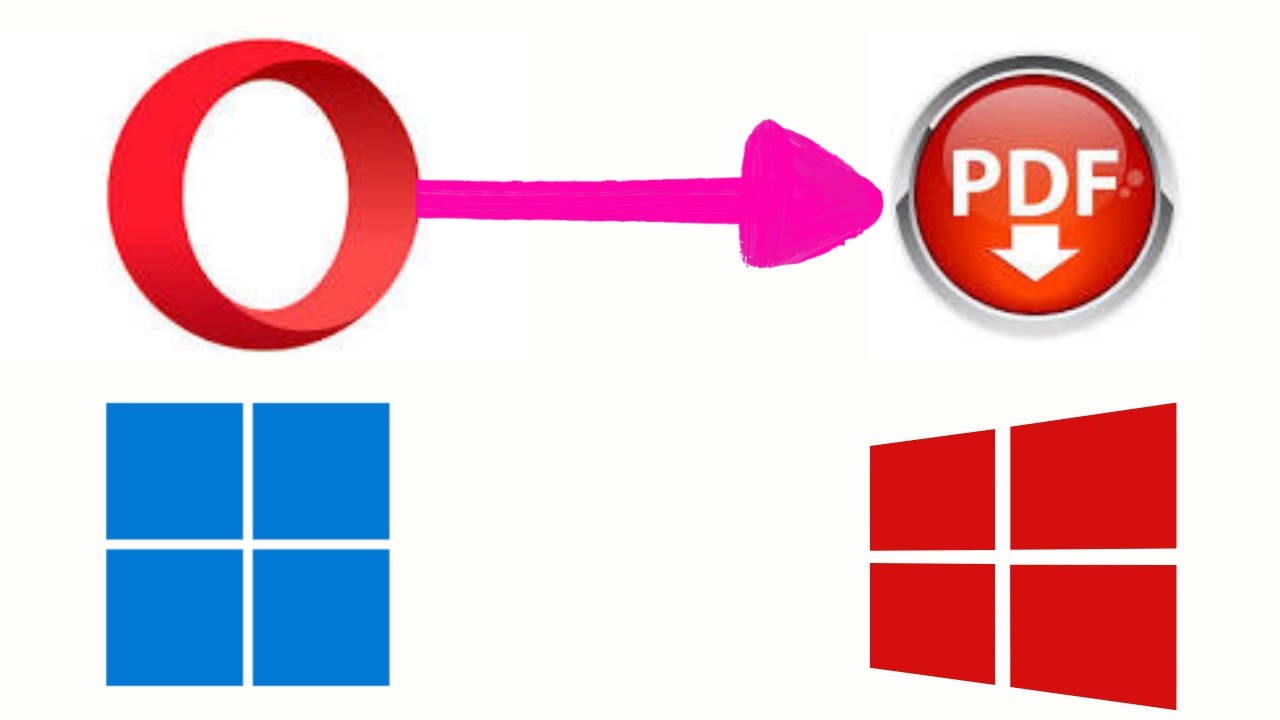
How to Save Webpages as PDFs in Opera on Windows 11 or 10?
33 views · Dec 10, 2022 gearupwindows.com
In this video, we will guide you on How to Save Webpages as PDFs in Opera on Windows 11 or 10. To save web pages as a PDF in Opera on Windows 11 or 10, first, visit the webpage in Opera you want to save as a PDF. Then, press Ctrl + P to launch the Print dialog box. Next, select Save as PDF in the Destination drop-down menu. Now, click the Save button. Once you click the Save button, it will prompt a location where you want to save the PDF. Select the location. Write the name of the file. At last, click on the Save button. When you're done, you will get a PDF document on your PC of the opened webpage. You can open the newly created PDF using the Opera browser itself or any PDF reader tool you prefer to use. Do you like more videos like this, subscribe to our channel, @gearupwindows . #opera #windows #windows11 #howto #windows10 #pdf #tutorial #tutorials #gearupwindows

How to Enable Dark Mode or Theme in Windows 10?
2K views · Dec 10, 2022 gearupwindows.com
In this video, we will guide you on How to Enable Dark Mode or Theme in Windows 10. Microsoft Windows 10 features a Dark Mode or Theme that is hidden by default, and one can enable this using the built-in Settings app. This video tutorial will show you how to turn on the hidden Windows 10 Dark Theme using the Settings app. Windows 10 comes with many personalization options, and with a minor tweak, you can make it more comfortable for yourself. Microsoft comes with very appealing and decent colors in the apps provided by default in Windows 10 operating system. In the case of native apps like Settings, Microsoft Edge, etc., there is a light-grey-colored theme in these apps. How to Turn on Dark Theme in Windows 10? To enable or turn on Dark Theme or Mode in Windows 10, right-click on the free space on Desktop and select Personalize option. Then, click on Colors in the left sidebar. On the right panel, in the “Choose your color” dropdown menu, you will see three options: Light, Dark, and Custom. Here, select the Dark option. Now, your Windows 10 theme, as well as apps will have a Dark theme. If you choose a Custom color option, you can set your Default windows mode and the Default apps mode according to your needs. Do you like more videos like this, subscribe to our channel, @gearupwindows . Chapters 00:00 Intro 00:47 How to Turn on Dark Theme in Windows 10? #windows #howto #windows10 #dark #darkmode #darktheme #gearupwindows

How to Make Text of Apps and Other Items Bigger or Smaller i...
1K views · Dec 10, 2022 gearupwindows.com
In this video, we will guide you on How to Make Text of Apps and Other Items Bigger or Smaller in Windows 10. High-resolution screens for PCs and laptops have their own advantages and disadvantages. Sometimes text on the screen or in an application may be too tiny and difficult to read. Generally, Windows 10 handles ‘high-DPI’ automatically and adjusts elements and text, so they’re normal in size. But if you find that text is too small or too large on your screen, regardless of its resolution, then you need to fix it. Here is how to do it. How to Make Text of Apps and Other Items Bigger or Smaller in Windows 10? To Make Text of Apps and Other Items Bigger or Smaller in Windows 10, right-click on free space on the desktop and select the Display settings option. Under the Scale and layout section, click on the drop-down Change the size of text, apps, and other items. Now, select the value in percentage. The changes are immediate, which means when you select any value, depending upon the selection, the text size will increase or decrease throughout Windows 10. Read more: https://gearupwindows.com/how-to-make-text-of-apps-and-other-items-bigger-or-smaller-in-windows-10/ Do you like more videos like this, subscribe to our channel, @gearupwindows . Chapters 00:00 Intro 00:41 How to Make Text of Apps and Other Items Bigger or Smaller in Windows 10? #windows #howto #windows10 #resize #gearupwindows
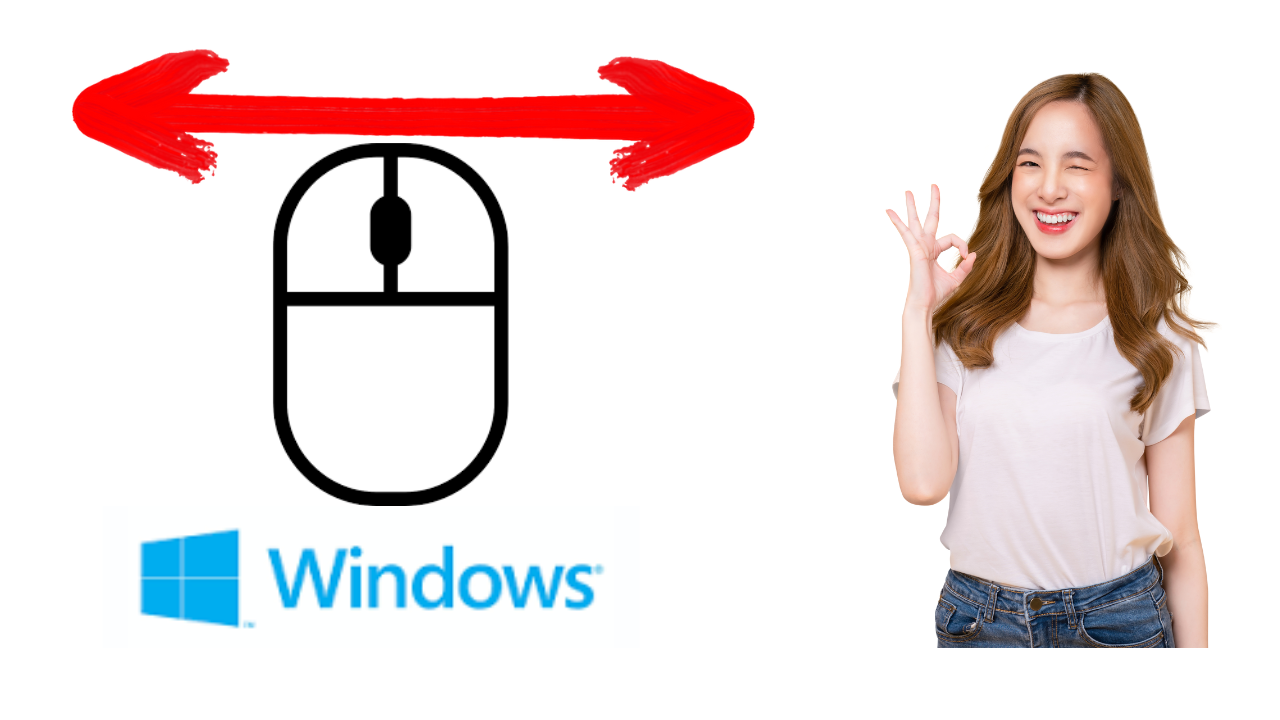
How to Switch Mouse Buttons in Windows 10?
796 views · Dec 10, 2022 gearupwindows.com
In this video, we will guide you on How to Switch Mouse Buttons in Windows 10. We are familiar with the mouse left button used as the primary button on all Windows operating systems, including Windows 10. One can select, drag, click, and perform normal mouse operations using the left mouse button. By default, Windows assigns the left mouse button as a primary button, which is handy for right-handed users but unsuitable for left-handed users. Left-handed users prefer to switch mouse buttons so that they can efficiently work on their PC. You can perform all normal mouse operations like selecting, dragging, and clicking using the right mouse button when you switch mouse buttons. Now, your mouse’s left button will work like a right button that you can use to right-click on your computer. How to Switch Mouse Primary Button on Windows 10? To switch the primary mouse button on Windows 10, First, open the Settings app by pressing Windows + I keys from the keyboard. When Windows Settings opens, click the Devices category. Next, select the Mouse tab in the left sidebar. On the right, select the Right option from the “Select your primary button” drop-down menu. That’s it. The mouse’s right button will immediately switch to the primary button role. Let me know via comment how this video is. Do you like more videos like this, subscribe to our channel, @gearupwindows . #windows #howto #windows10 #mouse #gearupwindows
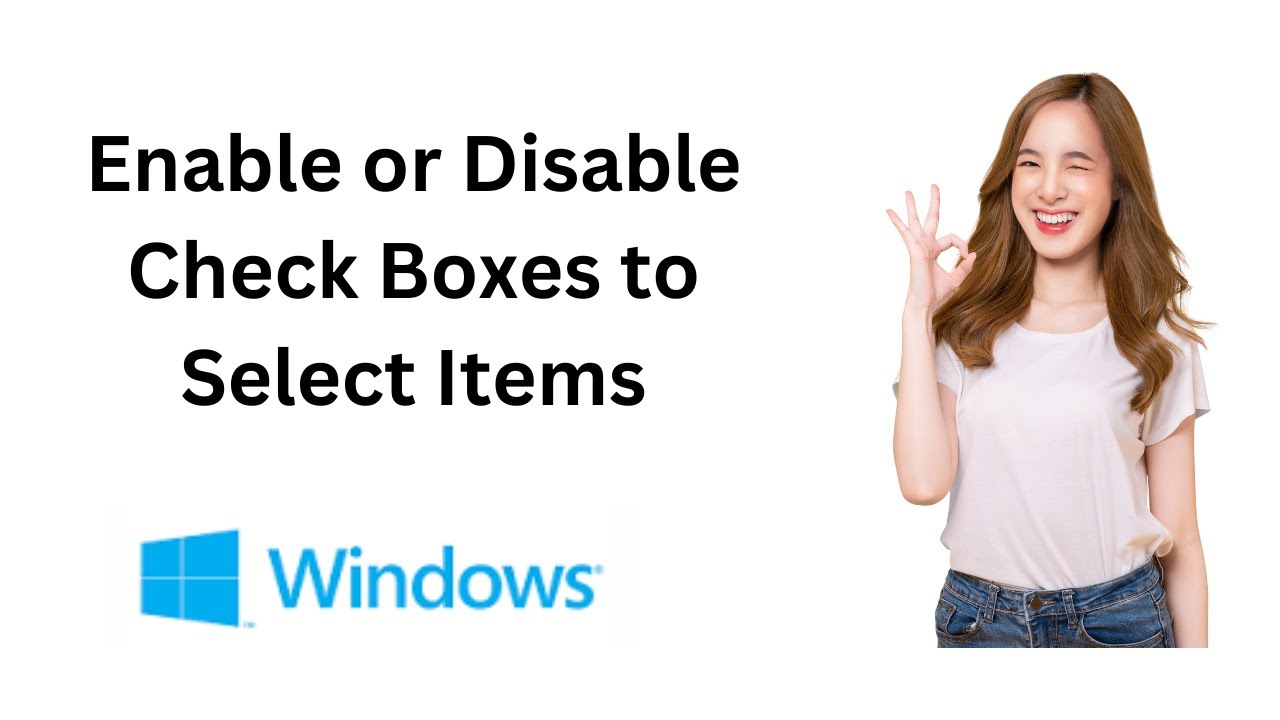
How to Enable or Disable Check Boxes to Select Items in Wind...
772 views · Dec 10, 2022 gearupwindows.com
In this video, we will guide you on How to Enable or Disable Check Boxes to Select Items in Windows 10. The checkmark or checkbox on icons is a feature in Windows that allows users to select multiple files and folders quickly. On Windows 10, this feature is known as “Item check boxes.” When this feature is enabled on your computer, all icons on your desktop and files/folders in File Explorer will have checkboxes on them. This feature is handy for touchscreen devices. Non-touchscreen device users can also use this feature to select multiple items without pressing and holding a CTRL key. When you move the mouse cursor to an icon, a checkbox appears. Clicking on them, you can quickly select. By default, “Item check boxes” are enabled on touchscreen devices and disabled on non-touchscreen PCs. If you prefer this checkbox, you can allow it on a non-touchscreen computer, and if you don’t want to use it on a touchscreen laptop, you can disable this feature. How to Add or Remove Checkboxes from Icons in Windows 10 using File Explorer? To add or remove Checkboxes from Icons in Windows 10 using File Explorer, press the Windows + E keys to open up File Explorer. Inside the File Explorer window, click View on the ribbon bar at the top. Select “Item check boxes” in the available options to enable the selection. If you wish to disable the “Item check boxes” feature on your Windows 10 computer, just uncheck the “Item check boxes” option. Let me know via comment how this video is. Do you like more videos like this, subscribe to our channel, @gearupwindows . #windows #howto #windows10 #gearupwindows

How to Change Touchpad Cursor Speed in Windows 11?
113 views · Dec 10, 2022 gearupwindows.com
This video will guide you on How to Change Touchpad Cursor Speed in Windows 11. If on your Windows 11 machine, the touchpad cursor is too sensitive or too slow, you can increase the touchpad cursor speed according to your needs. Windows 11 includes native settings that allow you to change the touchpad cursor speed if it’s moving too fast or too slow. Sometimes, your touchpad doesn’t cover enough area in a single stroke. In such a case, you need to swipe again to make it across your desktop. Fortunately, using Windows 11 Settings, you can adjust your Touchpad Cursor Speed. How to Adjust Touchpad Cursor Speed in Windows 11? To increase or decrease the Touchpad cursor speed in Windows 11, first open Windows 11 Settings by pressing Windows + I keys on the keyboard or any other method. Then, select Bluetooth & devices in the left sidebar. On the right sidebar, click on the Touchpad tile. Here, under the “Gestures & interaction” section, use the “Cursor speed” slider to increase or decrease your touchpad cursor speed. Please note that hovering the pointer over the slider will display the current speed (1 to 10). By default, on Windows 11, the default speed is set to 5. However, if it does not fit your requirements, you can lower or higher the value by dragging the slider. Do you like more videos like this, subscribe to our channel, @gearupwindows . #windows #howto #windows11 #cursor #gearupwindows
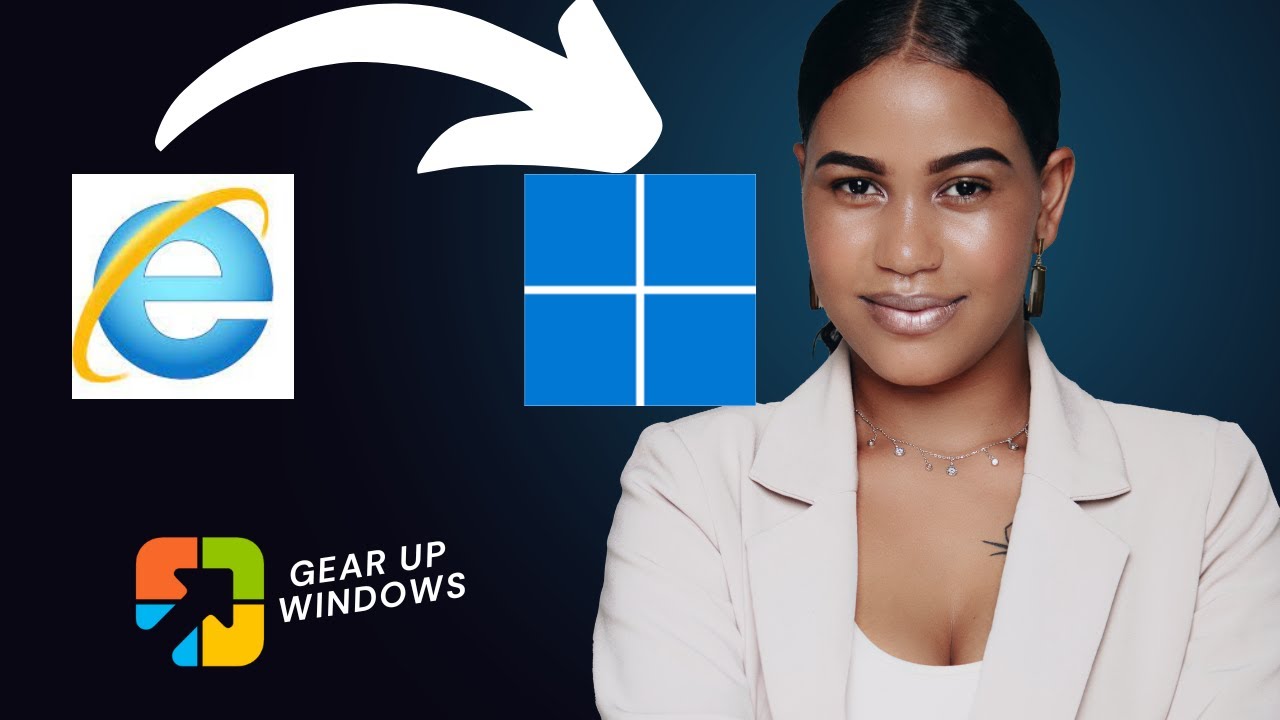
How to Open and Use Internet Explorer on Windows 11?
4K views · Dec 10, 2022 gearupwindows.com
This video will guide you on How to Open and Use Internet Explorer on Windows 11. Internet Explorer is one of the oldest software in the Windows operating system that was introduced in 1995 along with Windows 95. Until 2014, it was the primary browser for every Windows operating system. However, Microsoft changed its decision in 2015 and introduced a brand new browser, Edge. After presenting the Edge browser, Edge became the default browser in Windows 10, and Internet Explorer took the back seat. However, on 15 June 2022, Microsoft discontinued the support for Internet Explorer, and it will no longer receive any updates. But, for older websites, the firm introduced IE mode in the Edge browser to make the websites backward compatible. Besides that, the firm made hidden the IE (Internet Explorer) in Windows 11. That means an average user can not find and access it. Also, when you directly launch it, it will automatically redirect you to Microsoft Edge. Due to some reason, if you really need to use Internet Explorer on Windows 11, this gearupwindows video article will guide you in the correct direction. Here is how to do it. How to Open Internet Explorer in Windows 11? Using a simple Notepad file, you can open and use Internet Explorer in Windows 11. So, first, open a Notepad file. In the Notepad file, copy and paste the following:- CreateObject("InternetExplorer.Application").Visible=true Please note, you can copy this script from this video description. Now, click on the File menu. Then, select Save as option. Select a location where you want to save your file. Name the file with the vbs extension, such as ie.vbs. Next, choose the All files option in the drop-down menu “Save as type.” At last, hit the Save button. The next time you want to access Internet Explorer, double-click on the VBS file you created. That's it. Let me know via comment how this video is. Do you like more videos like this, subscribe to our channel, @gearupwindows . Command: CreateObject("InternetExplorer.Application").Visible=true Read more: https://gearupwindows.com/how-to-open-and-use-internet-explorer-on-windows-11/ Chapters 00:00 Intro How to Open and Use Internet Explorer on Windows 11? #windows #windows11 #howto #internetexplorer #gearupwindows
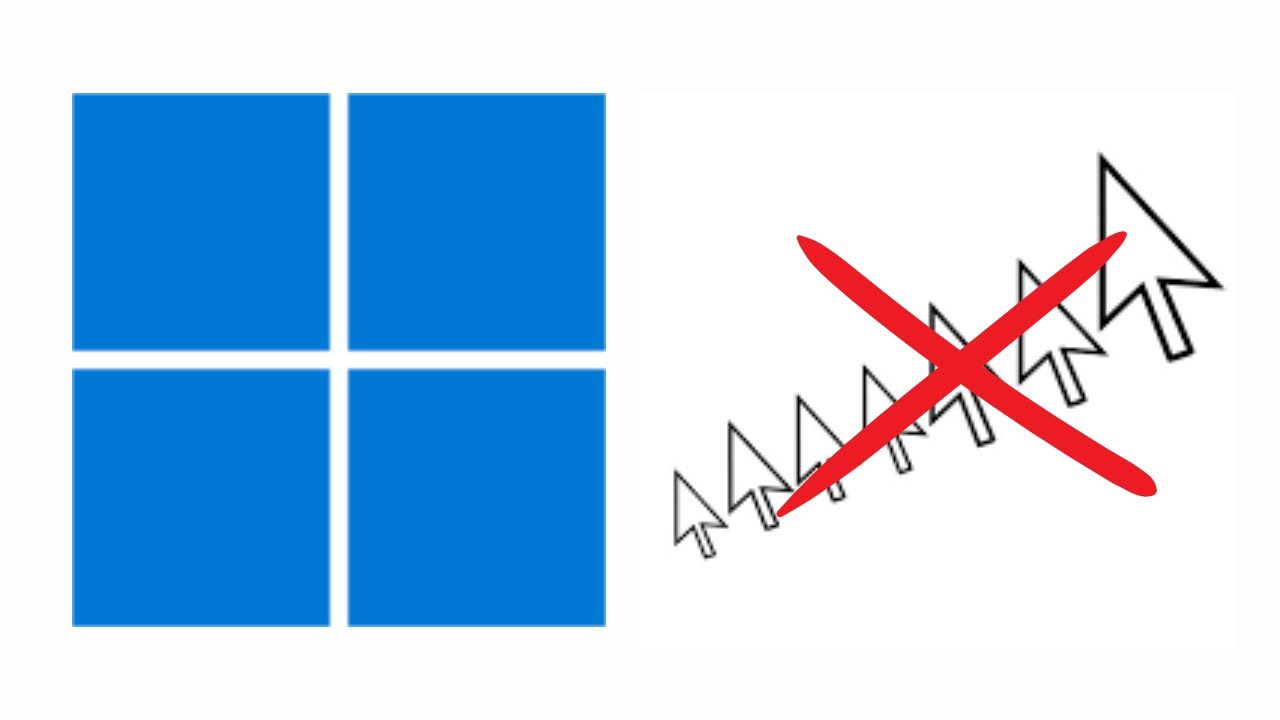
How to Enable or Disable Mouse Pointer Trails in Windows 11?
89 views · Dec 11, 2022 gearupwindows.com
In this video, we will guide you on How to Enable or Disable Mouse Pointer Trails in Windows 11. Initially, mouse pointer trails were developed for LCD monitors, which had slow response times. Although it is no longer necessary for modern LCD screens, this feature still useful if you have visual difficulties. A mouse trail follows the mouse pointer path around the screen. It is basically an accessibility feature that makes it easier for users with impaired vision to see the mouse pointer and track its movement. You can enable or disable mouse pointer trails in Windows 11 using the built-in Settings app. Here is how to do it. How to Turn On or Off Mouse Pointer Trails in Windows 11? To enable or disable Mouse Pointer Trails in Windows 11, first, open Windows 11 Settings using Windows + I shortcut keys. Then, select Bluetooth & devices in the left sidebar of the Settings window. On the right side of “Bluetooth & devices,” click on the Mouse option. Then, click Additional mouse settings under the “Related settings” section. When you’re done, the “Mouse Properties” window will appear on the screen. Here, Switch to the Pointer Options tab. Here, uncheck or check Display Pointer trails to disable or enable this feature. Click Apply. Click OK. That's it. Let me know via comment how this video is. Do you like more videos like this, subscribe to our channel, @gearupwindows . #windows #howto #windows11 #mouse #gearupwindows
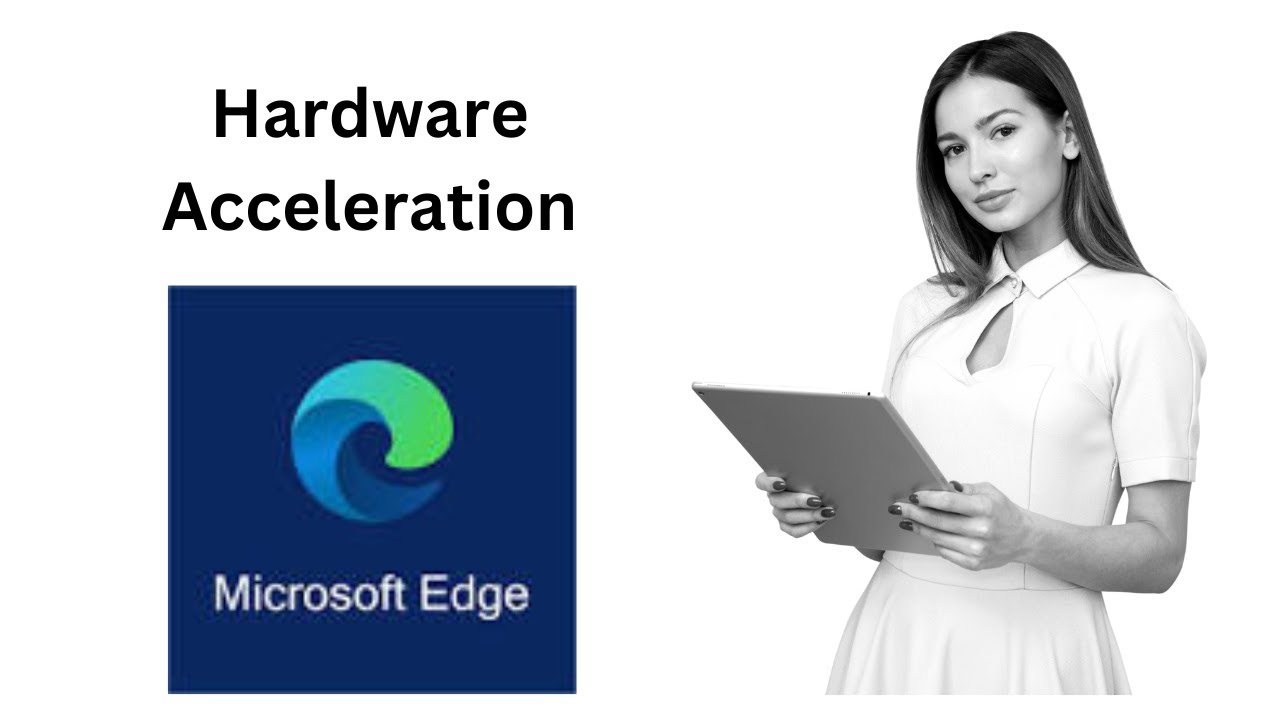
How to Enable or Disable Hardware Acceleration on Microsoft ...
737 views · Dec 11, 2022 gearupwindows.com
In this video, we will guide you on How to Enable or Disable Hardware Acceleration on Microsoft Edge. Hardware acceleration is a built-in feature of Chromium-based Microsoft Edge that is enabled by default on Windows 11 and 10 PCs. This feature enables the Edge browser to access the graphics card on the device to speed up specific tasks to improve the overall user experience. That means the Edge browser will move all text and graphics rendering from the CPU to the GPU when hardware acceleration is enabled. However, if you face issues when using the Edge browser, such as slow rendering when watching videos or loading pictures, chances are that Hardware Acceleration is disabled. However, if it is enabled, and you still notice slow rendering while watching videos or loading pictures, then your graphics card or its drivers might not support hardware acceleration. In such a case, you might want to turn off the Hardware Acceleration feature and see if it makes a difference. By doing this, you can also free-up valuable resources on your computer. When hardware acceleration is enabled on Edge, and your graphics card does not support this feature, it can negatively affect the experience by preventing visual elements from displaying correctly. If you notice that menus and dialog boxes are not rendering correctly, a green screen may appear while playing a video on Microsoft Edge. In such conditions, turning off hardware acceleration can resolve the issue. How to Turn On or Off Hardware Acceleration on Windows 11 or 10 Microsoft Edge? To enable or disable the hardware acceleration on Windows 11 or 10 Microsoft Edge browser, First, open the Microsoft Edge browser on your computer. Then, click on the three-dotted menu (Settings and more) and select Settings in the drop-down menu. In the Microsoft Edge Settings window, select System and performance in the left side pane. On the right side of “System and performance,” under the “System” section, toggle the switch Use hardware acceleration when available to enable or disable the feature. Finally, click the Restart button. That’s it. Let me know via comment how this video is. Do you like more videos like this, subscribe to our channel, @gearupwindows . Chapters 00:00 Intro 01:38 How to Turn On or Off Hardware Acceleration on Windows 11 or 10 Microsoft Edge? #windows #howto #windows11 #windows10 #edge #gearupwindows

How to Change Touchpad Cursor Speed in Windows 10?
80 views · Dec 11, 2022 gearupwindows.com
In this video, we will guide you on How to Change Touchpad Cursor Speed in Windows 10. If on your Windows 10 machine, the touchpad cursor is too sensitive or too slow, you can increase the touchpad cursor speed according to your needs. Fortunately, Windows 10 includes native settings that allow you to change the touchpad cursor speed if it’s moving too fast or too slow. Sometimes, your touchpad doesn’t cover enough area in a single stroke. In such a case, you need to swipe again to make it across your desktop. Fortunately, using Windows 10 built-in Settings app, you can adjust your Touchpad Cursor Speed. Here is how to do it. How to Adjust Touchpad Cursor Speed in Windows 10? To change or Adjust Touchpad Cursor Speed in Windows 10, first, open Windows 10 Settings using Windows + I hotkey or any other method you prefer to use. Then, click the Devices in Windows Settings. Under “Devices,” choose Touchpad in the left sidebar. On the right side of the “Touchpad” settings, use the slider to increase or decrease the touchpad cursor speed. Please note, by default Microsoft set its value to 5. That's it. Don't forget to like, share and comment on this video. Let me know via comment how this video is. Do you like more giveaways, subscribe to our channel, @gearupwindows . Chapters 00:00 Intro 00:45 How to Adjust Touchpad Cursor Speed in Windows 10? #touchpad #windows #howto #windows10 #tutorial #tutorials #gearupwindows
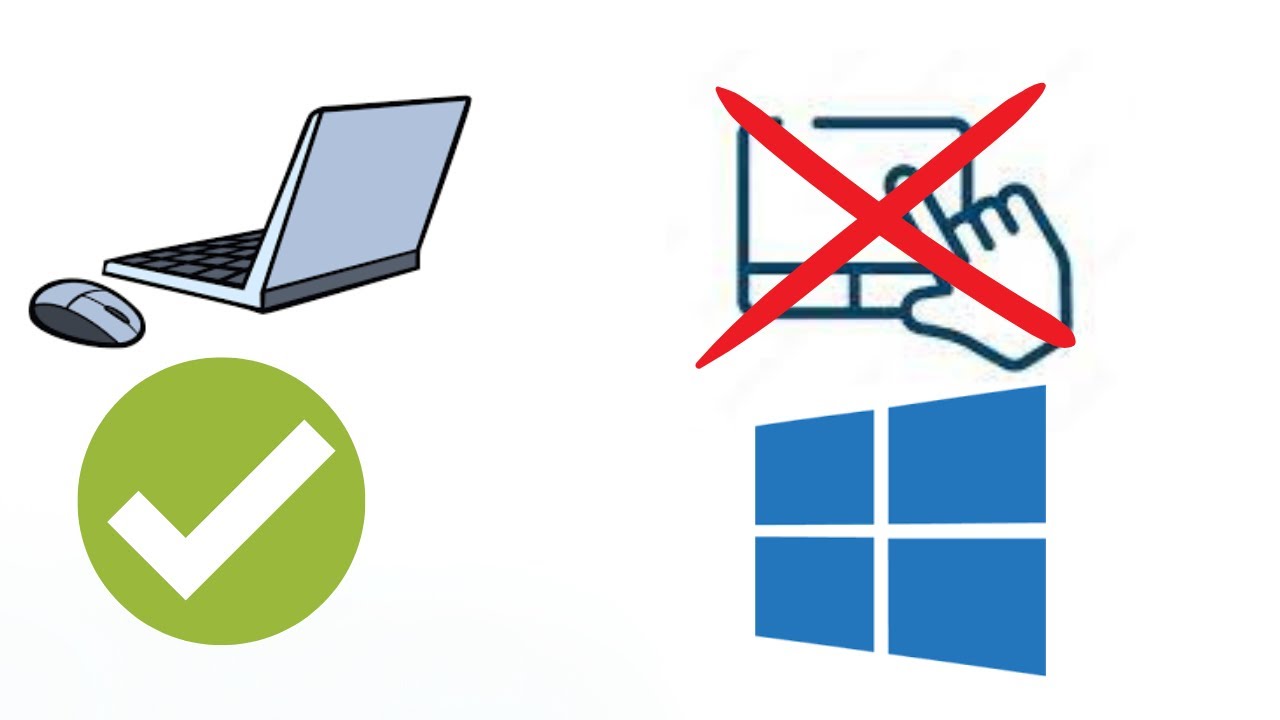
How to Disable Touchpad when you Connect a Mouse to your Win...
419 views · Dec 11, 2022 gearupwindows.com
In this video, we will guide you on How to Disable Touchpad when you Connect a Mouse to your Windows 10. If you use a Windows 10 laptop, you know the use of an integrated touchpad. You can use the touchpad as an alternative to the external mouse. When you connect a mouse to your Windows 10 laptop, the touchpad remains active, and you can use either touchpad or mouse for navigation or another specific task on your computer. However, in some cases, when both (the mouse and touchpad) are active, you may run into situations where you accidentally move the mouse pointer simply by resting your palm on the touchpad of your device. This behavior may be annoying, and you might want to disable the touchpad when connecting a mouse to your Windows 10. Fortunately, Windows 10 offers a built-in setting that allows you to disable the touchpad when you connect an external mouse. Windows 10 will automatically disable the touchpad when it finds an external mouse. And when you remove the external mouse from your PC, the touchpad will automatically be activated. So, there is no need to disable the touchpad on your computer when not in use. How to Automatically Turn Off Touchpad when you Connect a Mouse to your Windows 10 PC? To automatically disable the touchpad when you connect a mouse to your Windows 10, First, open the Settings app. Then, click on Devices. Under Devices, select Touchpad in the left sidebar. On the right side of the Touchpad, uncheck the option “Leave touchpad on when a mouse is connected.” That's it. From now, when you move your fingers on your touchpad, you will notice it is not working anymore if you have connected the mouse to your PC. Just remove the mouse from the PC, and your touchpad will start working automatically again. Let me know via comment how this video is. Do you like more videos like this, subscribe to our channel, @gearupwindows . Chapters 00:00 Intro How to Automatically Turn Off Touchpad when you Connect a Mouse to your Windows 10 PC? #windows #windows10 #howto #tutorial #tutorials #touchpad #gearupwindows
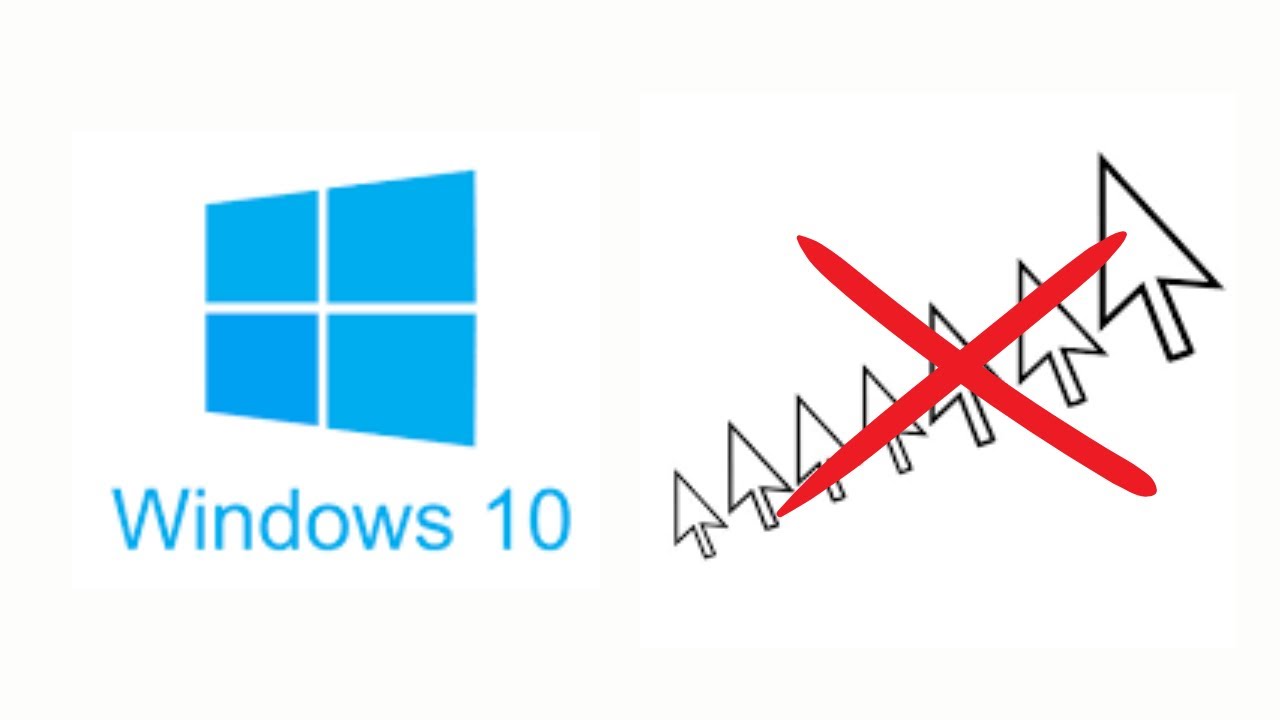
How to Turn On or Off Mouse Pointer Trails in Windows 10?
36 views · Dec 11, 2022 gearupwindows.com
In this video, we will guide you on How to enable or disable Mouse Pointer Trails in Windows 10. For your information, initially, mouse pointer trails were developed for LCD monitors, which had slow response times. Although it is no longer necessary for modern LCD screens, this feature still useful if you have visual difficulties. A mouse trail follows the mouse pointer path around the screen. It is basically an accessibility feature that makes it easier for users with impaired vision to see the mouse pointer and track its movement. You can enable or disable mouse pointer trails in Windows 10 using the Mouse Properties dialog. Here is how to do it. How to Turn On or Off Mouse Pointer Trails in Windows 10? To enable or disable mouse pointer trails in Windows 10, first, Open Windows 10 Settings by pressing the Windows + I hotkey or any other method you prefer to use. Then, click on Devices in the Settings window. After that, Select Mouse under “Devices.” On the right pane, click the link Additional mouse options. When you're done, the “Mouse Properties” window will appear on the screen. Here, Switch to the Pointer Options tab. Then, Check Display Pointer trails option to enable this feature. Unchecking the Display Pointer trails option will disable this feature. Now, Click the Apply button and then OK button to save the changes. Once you complete the above steps, your PC will show or hide the pointer trails when you move your cursor on the screen. That's it. Don't forget to like, share and comment on this video. Let me know via comment how this video is. Do you like more videos, subscribe to our channel, @gearupwindows . Chapters 00:00 Intro 00:46 How to Enable or Disable Mouse Pointer Trails in Windows 10? #windows #howto #windows10 #mouse #pointer #gearupwindows

How to Enable or Disable Sidebar in Microsoft Edge on Window...
731 views · Dec 11, 2022 gearupwindows.com
In this video, we will guide you on How to Enable or Disable Sidebar in Microsoft Edge on Windows 11 or 10. If you use Microsoft Edge on Windows 11 or 10, you might have noticed a sidebar in this browser. This sidebar includes search, discover, shopping, tools, games, Office, Outlook, and e-tree shortcut icons on it by default. These sidebars may be helpful for some users, but not every people may like to use them because they add unnecessary distractions. If you find these sidebars are unnecessary, you can disable the same, and if you find this helpful and does not appear on your Edge browse, you can enable the same. How to Turn On or Off the Right Sidebar in Microsoft Edge on Windows 11 or 10? To enable or disable the right sidebar in Microsoft Edge, first launch the Microsoft Edge browser on your PC. Then, click the Settings and more button on the top right corner and select the Hide sidebar option in the drop-down menu to disable the right sidebar. If you want to display the right sidebar in the future, open the Microsoft Edge browser on your PC. Then, click the Settings and more button on the top right corner and select the Show sidebar option in the drop-down menu to enable the right sidebar. That's it. Don't forget to like, share and comment on this video. Let me know via comment how this video is. Do you like more videos, subscribe to our channel, @gearupwindows . #windows #howto #windows11 #windows10 #edge #sidebar #gearupwindows
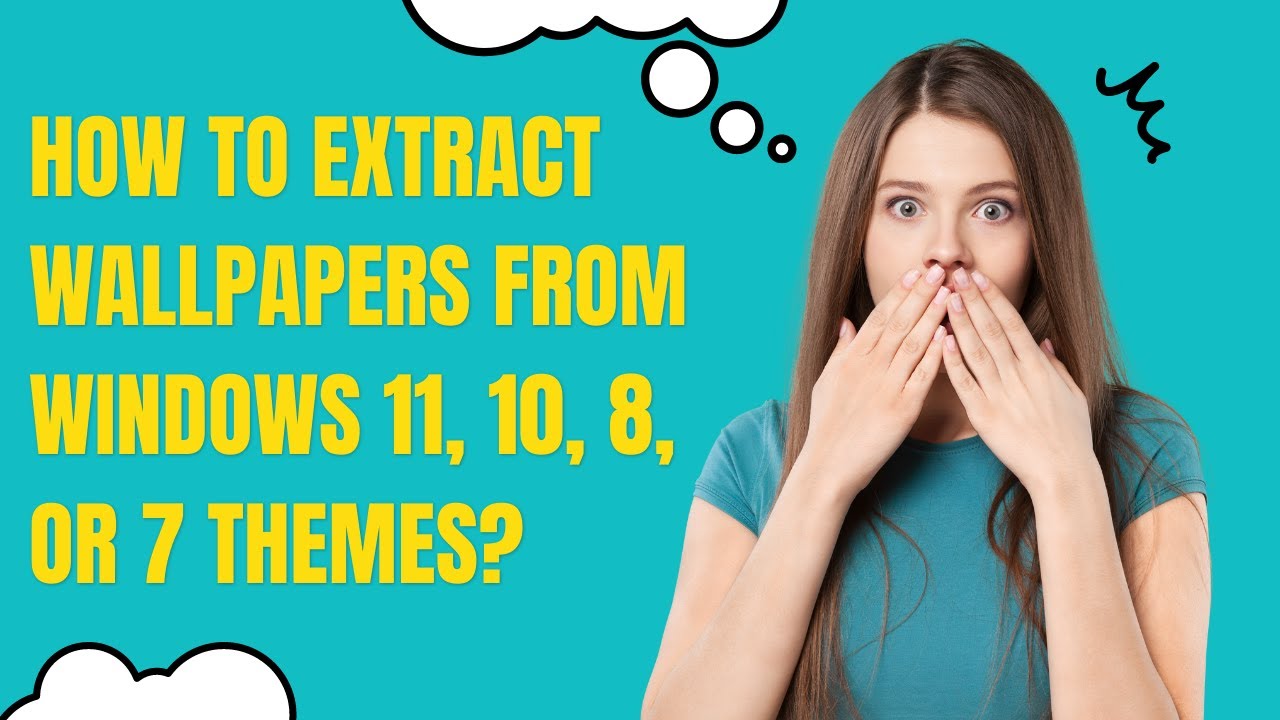
How to Extract Wallpapers from Windows 11, 10, 8, or 7 Theme...
9K views · Dec 11, 2022 gearupwindows.com
This video will guide you on How to Extract Wallpaper from Windows 11, 10, 8, or 7 Themes. A wide variety of theme packs are available over the internet for Windows 7, 8, 10, and 11. Microsoft also provides official themes and is available to download through the web page. More than 200 themes can be downloaded from the official webpage. Most themes include more than five wallpapers, and some even come with sound schemes. It may happen that you downloaded a theme and installed it on your PC; after that, you just want to save wallpapers and sound schemes present in the theme pack. It may also happen you want to extract wallpaper from a theme to create your own .deskthemepack file. If you want to extract wallpapers and sound from any theme pack, this video will help you. Here is how to do it. How to Obtain Wallpapers from Windows 11, 10, 8, or 7 Theme? For any reason, if you want to extract wallpapers or sound files from a Windows 11, 10, 8, or 7 theme, first download the theme pack from which you want to extract wallpaper(s). Then download and install the free tool 7-Zip, if not already installed on your PC. Please note all the links mentioned in this video are available in this video description. Now, right-click on the theme pack. After that, select 7-zip, then Extract here option. That's it. All wallpapers, including custom sounds (if available) and theme color, will be extracted in a few seconds. Good luck. Don't forget to like, share and comment on this video. Let me know via comment how this video is. Do you like more videos, subscribe to our channel, @gearupwindows . Chapters 00:00 Intro 00:58 How to Extract Wallpapers from Windows 11, 10, 8, or 7 Themes? #windows #howto #windows11 #windows10 #windows7 #windows8 #theme #wallpaper #7zip #gearupwindows

How to Disable Flashing Taskbar Buttons or Icons on Windows ...
90 views · Dec 11, 2022 gearupwindows.com
This video will guide you on How to Disable Flashing Taskbar Buttons or Icons on Windows 11 Taskbar. Windows 11 send two types of notifications to users; these include apps & services and system notifications. Notifications are required to let you know if some new unread message or something needs your attention. However, these may distract your attention from your work, such as when an app like Microsoft Teams requires your attention and the icon starts flashing red in the Taskbar. Earlier on Windows 10, you had to tweak the Registry to disable the flashing Taskbar icons. But now, in Windows 11, you can disable this flashing animation from the built-in Settings app. In this gearupwindows article, you will learn to enable and disable the flashing alerts for apps in Windows 11 Taskbar. Here is how to do it. How to Enable or Disable Flashing Taskbar Buttons on Windows 11 Taskbar? To turn on or off flashing Taskbar buttons on Windows 11 Taskbar, first, open Windows 11 Settings by pressing Windows + I keys on the keyboard or any other method you prefer to use. Then, select the Personalization category in the left sidebar. On the right sidebar, click on the Taskbar tab. Now, scroll down to the bottom and click on the Taskbar behaviors option to expand it. Here, uncheck the checkbox Show flashing on taskbar apps to disable this feature. If you want to enable the feature, just check this checkbox Show flashing on taskbar apps. That's it. Don't forget to like, share and comment on this video. Let me know via comment how this video is. Do you like more videos, subscribe to our channel, @gearupwindows . Chapters 00:00 Intro 00:58 How to Enable or Disable Flashing Taskbar Buttons on Windows 11 Taskbar? #windows #howto #windows11 #taskbar #tutorial #tutorials #gearupwindows
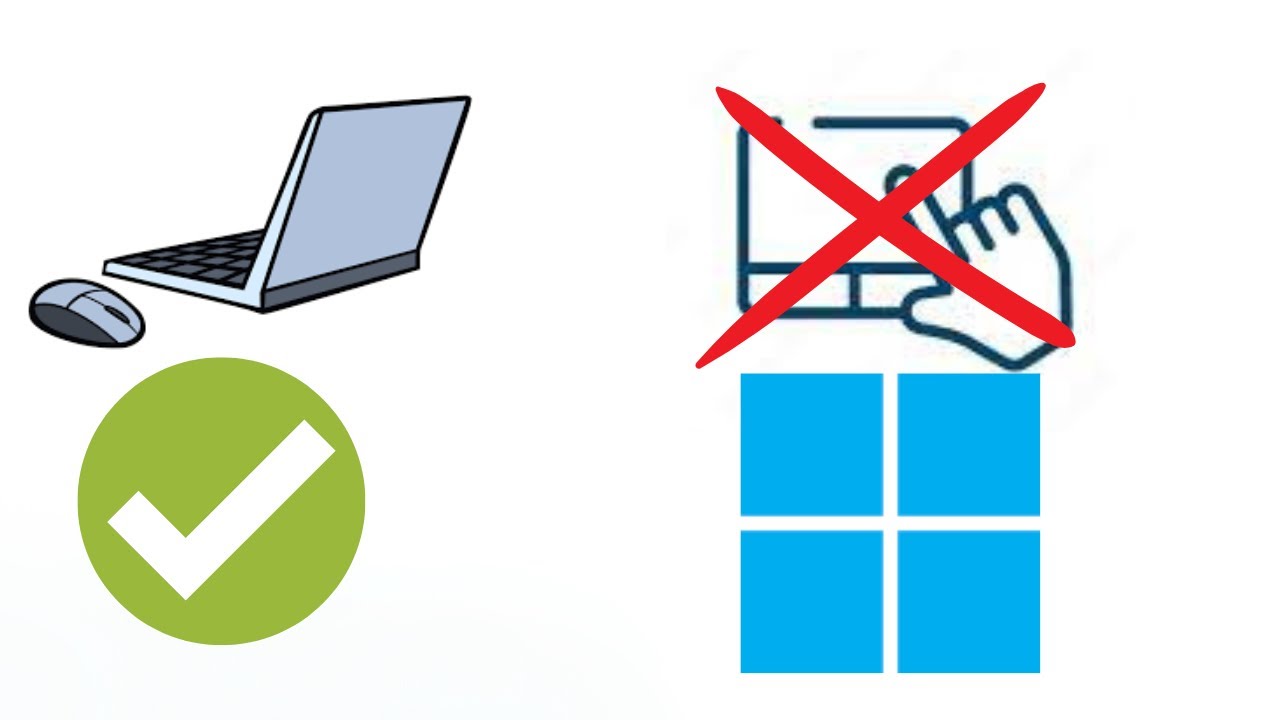
How to Turn Off Touchpad when you Connect a Mouse to your Wi...
324 views · Dec 11, 2022 gearupwindows.com
In this video, we will guide you on disabling Touchpad when you Connect a Mouse to your Windows 11. If you use a Windows 11 laptop, you know the use of an integrated touchpad. You can use the touchpad as an alternative to the external mouse. When you connect a mouse to your Windows 11 laptop, the touchpad remains active, and you can use either touchpad or mouse for navigation or another specific task on your computer. However, in some cases, when both (mouse and touchpad) are active, you may run into situations where you accidentally move the mouse pointer simply by resting your palm on the touchpad of your device. This behavior may be annoying, and you might want to disable the touchpad when connecting a mouse to your Windows 11. Luckily, Windows 11 offers a built-in setting that allows you to disable the touchpad when you connect an external mouse. Windows 11 automatically turns off the touchpad when it finds an external mouse. And when you remove the external mouse from your PC, the touchpad will automatically be activated. So, there is no need to disable the touchpad on your computer when not in use. How to Automatically Turn Off Touchpad when you Connect a Mouse to your Windows 11 PC? To automatically disable the touchpad when you connect a mouse to your Windows 11, First, open the Settings app using Windows + I keys on the keyboard or any other you prefer to use. Then, select Bluetooth & devices on the left side of the Settings window. On the right sidebar of “Bluetooth & devices,” click on the Touchpad tile. Now, click on the Touchpad header to expand it. Finally, uncheck the “Leave touchpad on when a mouse is connected” option. That's it. After completing the steps, move the finger on your touchpad. You will notice it is not working anymore if you have connected the mouse to your PC. Just remove the mouse, and your touchpad will start working automatically again. Let me know via comment how this video is. Do you like more videos like this, subscribe to our channel, @gearupwindows . Chapters 00:00 Intro 01:16 How to Automatically Turn Off Touchpad when you Connect a Mouse to your Windows 11 PC? #windows #howto #windows11 #touchpad #mouse #gearupwindows
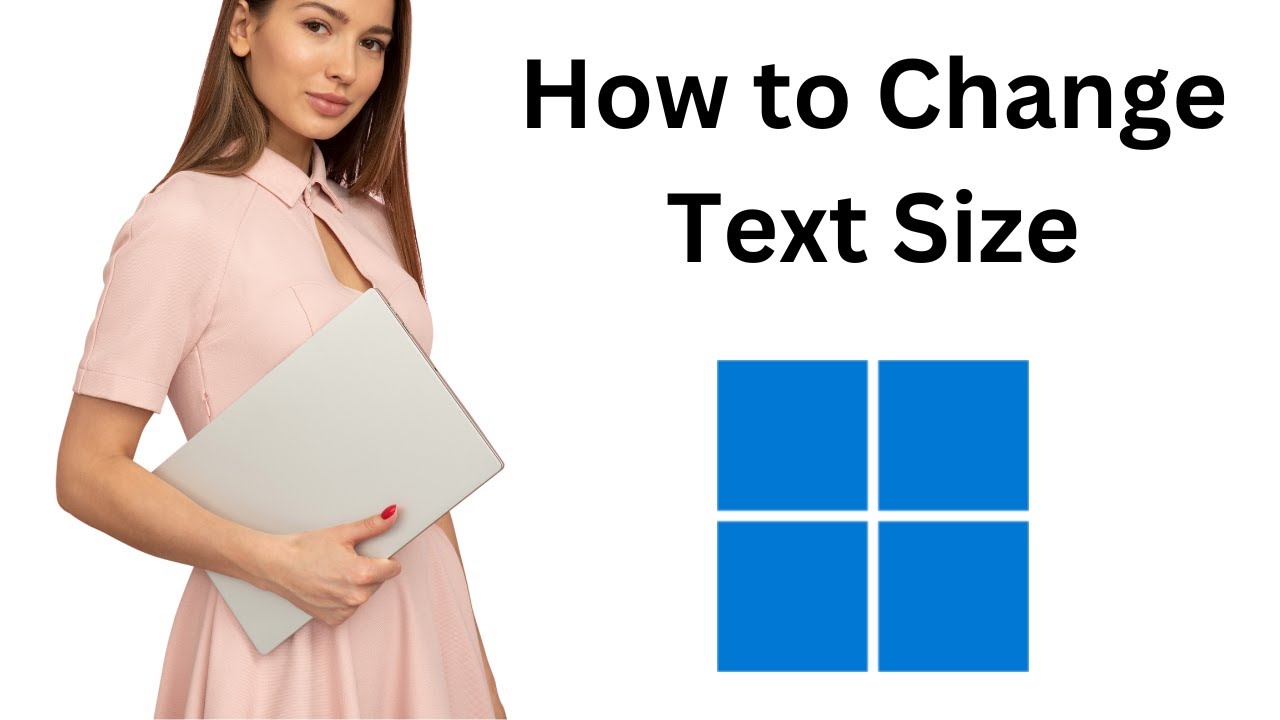
How to Change Text Size in Windows 11?
1K views · Dec 12, 2022 gearupwindows.com
In this video, we will guide you on How to Change Text Size in Windows 11. Windows 11 includes several accessibility settings that make the user experience comfortable. If you find the default text size in Windows 11 is too small or big, then this gearupwindows video tutorial will help you. High-resolution computers and laptops have their own advantages and disadvantages. Sometimes you might find texts on the screen too tiny and challenging to read. Commonly, Windows 11 handles ‘high-DPI’ automatically and adjusts elements and texts, so they’re average in size. But if you find that text is too small or too large on your screen, regardless of its resolution, you need to fix it. Here is how to do it. How to Change Text Size in Windows 11? To increase or decrease the text size in Windows 11, first, open Windows 11 Settings by pressing Windows + I keyboard shortcut. When the Settings window appears on your screen, select the Accessibility option on the left side. On the right, click the Text size option. Now, use the Text size slider to increase or decrease the size of the text. Here, you can see a preview of the text size above the slider. Once you have found the correct text size, click the Apply button. The changes are immediate, which means when you select any value, depending upon the selection, the text size will increase or decrease throughout Windows 11. Do you like more videos like this, subscribe to our channel, @gearupwindows . Chapters 00:00 Intro 00:52 How to Change Text Size in Windows 11? #windows #howto #windows11 #gearupwindows #textsize
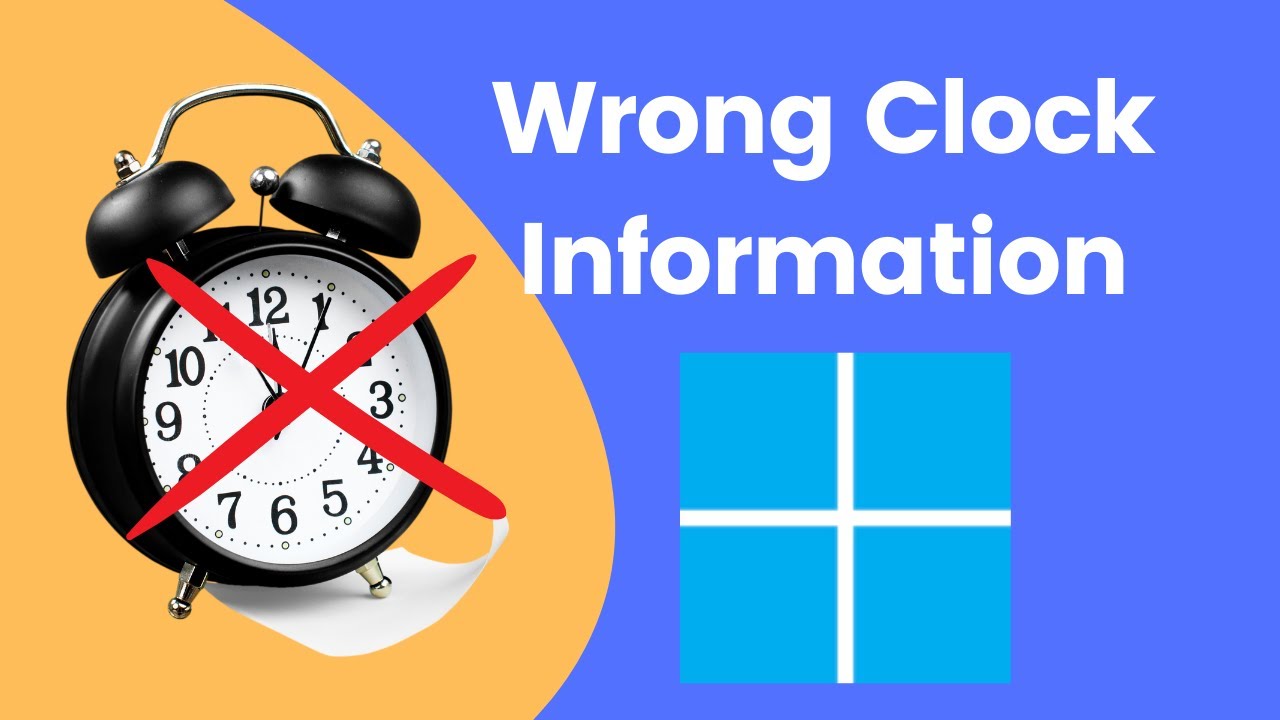
How to Fix Wrong Date & Time Issues in Windows 11 PC?
4K views · Dec 12, 2022 gearupwindows.com
In this video, we will guide you on fixing the wrong Clock information on Windows 11. On Windows 11 taskbar bottom right corner, at a glance, you can view the date, day of the week, and a clock. This date and time are not only essential for you; several online services and apps also depend on this to function correctly. Although Windows 11 maintains the clock information automatically, sometimes your PC may display the wrong date and time for several reasons. For example, your computer lost connectivity with the online servers; the BIOS battery is completely discharged, you have configured the wrong time zone, etc. The reasons may be many; using built-in options of Windows 11, you can fix incorrect dates and times on your computer. Here is how to do it. How to Sync Clock on Windows 11? To fix the time and date issues on Windows 11, first, you should sync the clock on your Windows 11. For that, open Windows 11 Settings by pressing the Windows + I hotkey. Then, click on Time & language in the left sidebar. On the right sidebar, click on the Date & time tile. Here, turn On the toggle switches “Set time automatically” and “Set time zone automatically.” Now, click the Sync now button under the “Additional settings” section. That’s it. Windows 11 will sync the clock from the Microsoft server and will start displaying the correct clock and date information. Let me know via comment how this video is. Do you like more videos like this, subscribe to our channel, @gearupwindows . Chapters 00:00 Intro 00:54 How to Fix Wrong Date & Time Issues in Windows 11 PC? #windows #howto #windows11 #clock #gearupwindows
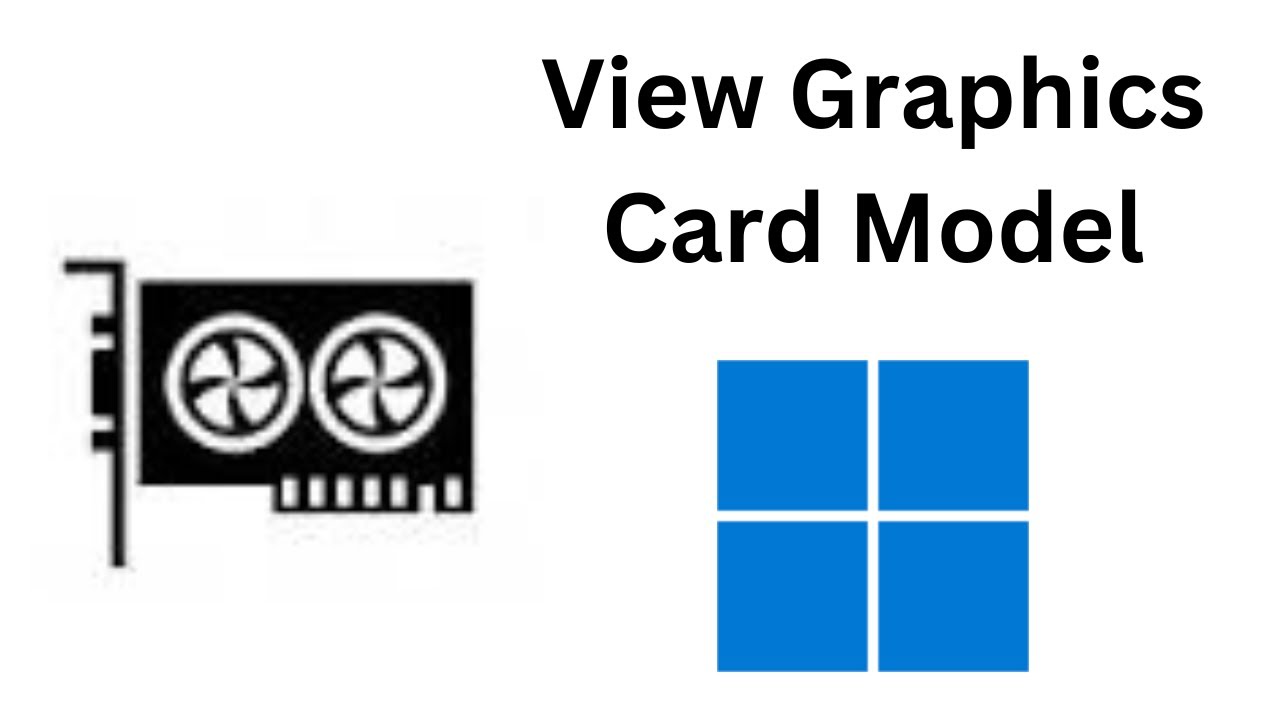
How to Know my Graphics Card Model on Windows 11?
166 views · Dec 12, 2022 gearupwindows.com
This video will guide you on How to view your Graphics Card Model on Windows 11. It is quite easy to view the Graphics Card Model on Windows 11. For that, first, open the Settings app by pressing Windows + I keys from the keyboard or any other method. Then, click the System category in the left side pane. On the right sidebar, click the Display tab. Here, scroll down to the bottom and click the Advanced display option under the Related settings section. Under the Display information section, you can see your Graphics Card model mentioned. If you want to know about your graphics card, click on the link labeled Display adapter properties for Display. When you're done, a new pop-up window will open and display the graphics adapter type. Here, you can also find several other pieces of information, including chip type, total available graphics memory, dedicated video memory, system video memory, shared system memory, etc. That's it. Don't forget to like, share and comment on this video. Let me know via comment how this video is. Do you like more videos, subscribe to our channel, @gearupwindows . #windows #howto #windows11 #tutorial #tutorials #graphics #videocard #gearupwindows
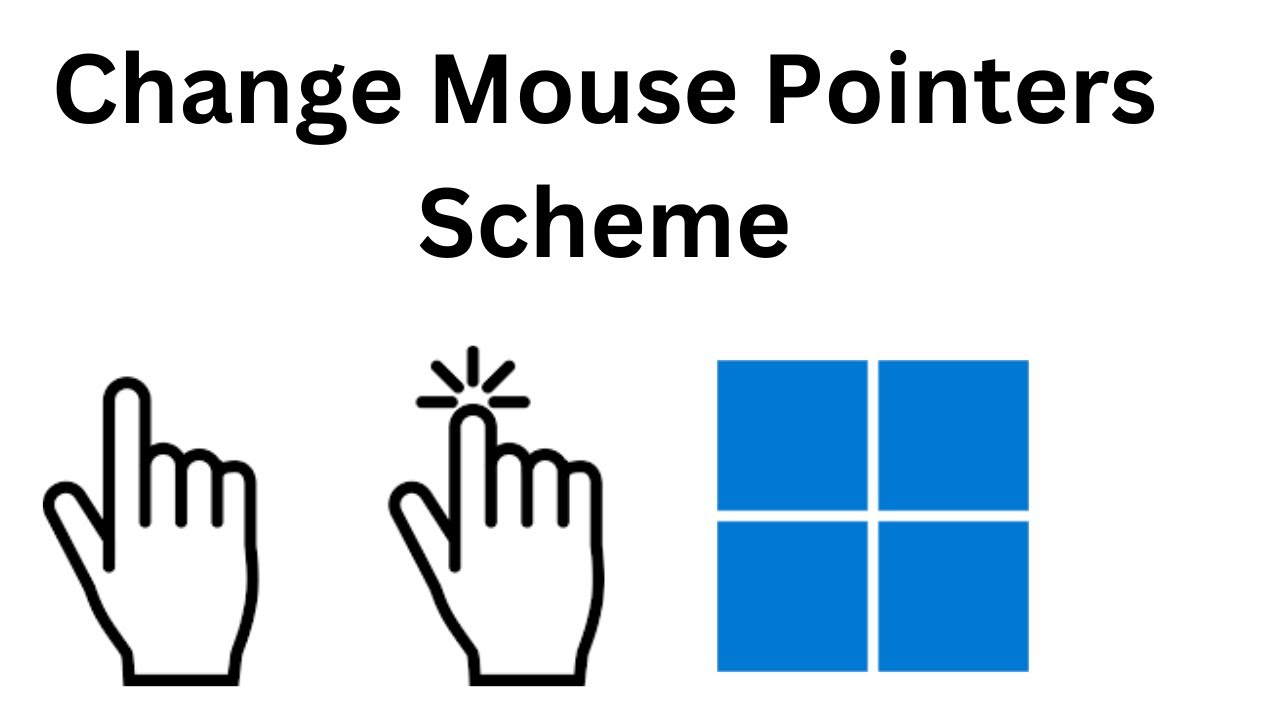
How to Change Mouse Pointers Scheme on Windows 11?
297 views · Dec 12, 2022 gearupwindows.com
This video will guide you on How to Change Mouse Pointers Scheme on Windows 11. Windows 11 lets you personalize several settings, including changing mouse cursor color and size according to your needs. You can customize the pointer theme/scheme and even download and install cursor schemes, just as you did in the previous Windows versions. Windows 11 comes with a few built-in cursor schemes that let you change the default appearance of the mouse pointer. It allows you to change the color (white, black, or inverted) and size (default, large, or extra-large). If you are not happy with the default Mouse Cursor Theme, you can change it using the Settings app. How to Change Mouse Cursor Theme on Windows 11? To change the mouse cursor theme, first, open the Settings app by pressing Windows + I keys on the keyboard. Select Bluetooth & devices category from the left sidebar when Windows Settings opens. On the right sidebar, click the Mouse tab. Now, click on the Additional mouse settings option under the Related settings section. Once done, the Mouse Properties dialog opens. Here, navigate to the Pointers tab. Here you will find a lot of mouse schemes. Select a scheme from the dropdown menu of Scheme that you want to use. Click Apply. Click OK. That’s it. Now selected mouse scheme will be applied, and you can see them on your screen. Don't forget to like, share and comment on this video. Let me know via comment how this video is. Do you like more videos, subscribe to our channel, @gearupwindows . #windows #howto #windows11 #mouse #pointer #gearupwindows

How to Enable or Disable Hibernate in Windows 11?
3K views · Dec 12, 2022 gearupwindows.com
This video will guide you on How to Enable or Disable Hibernate in Windows 11. For your information, 11 boots significantly faster than earlier versions of Windows. This OS comes with the Fast Startup feature to boot quicker. Hence, you can opt for the hibernation option instead of shutting down. On most Windows 11 PCs, the hibernation feature is enabled by default, but it’s not added to the power menu by default. However, if you need, you can add Hibernate to Windows 11 Start Menu. How to Enable Hibernate in Windows 11? To enable Hibernate on Windows 11, first, click on the Start button and type CMD. In the search results, right-click on the Command Prompt entry and select the Run as administrator option. Now, type Powercfg /hibernate on in the Command Prompt window and press Enter from the keyboard. This will enable hibernation on your Windows 11 machine. How to Add Hibernate in Windows 11? To add Hibernate option in the Shutdown menu on Windows 11, first, click on the Start button and type Power Option. In the available search results, click on Edit Power Plan. In the title bar, click on Power Options. In the Power Options‘ left pane, click “Choose what the power buttons do.” Now System Settings window will open. Here, click the link “Change settings that are currently unavailable.” In the “Shutdown settings” section, check the option Hibernate. Finally, click the Save Changes button. That's it. To check whether Hibernate option is now available on your Windows 11 machine, click on the Start button. Then, click on the Power button. Here, you can find the Hibernate option. How to Disable the Hibernate on Windows 11? If you're not happy with Hibernate option on Windows 11 and want to completely turn it off, first, click on the Start button. Then, type CMD. In the search results, right-click on the Command Prompt and select the Run as administrator option. Now, type Powercfg /hibernate off in the Command Prompt window and press Enter from the keyboard. This will disable hibernation on your Windows 11 machine. To check whether Hibernate is available on the Shutdown menu, click on the Start button. Then click the Shutdown button. Here, you should not see Hibernate option anymore. Don't forget to like, share and comment on this video. Let me know via comment how this video is. Chapters 00:00 Intro 00:37 How to Enable Hibernate in Windows 11? 01:16 How to Add Hibernate in Windows 11? 02:13 How to Disable the Hibernate on Windows 11? Do you like more videos, subscribe to our channel, @gearupwindows . #windows #howto #windows11 #hibernate #hibernation #gearupwindows

How to Change Windows 10 Command Prompt Background Color?
2K views · Dec 12, 2022 gearupwindows.com
In this video, we will guide you on How to Change Windows 10 Command Prompt Background Color. Windows 10 includes a built-in option to change Command Prompt background color. With the default configuration, Command Prompt comes with a black background color. However, if you need, you can alter the background color of the Windows 10 Command Prompt. Here is how to do it. How to Change Windows 10 Command Prompt Background Color? To alter the Windows 10 Command Prompt Background Color, first, click on the Start button and type CMD. In the search results, click on Command Prompt entry to open the same. Once the Command Prompt window opens, right-click on the title bar and select Properties from the drop-down menu that appears. This will open the Command Prompt Properties dialog. Here, switch to the Colors tab. Then, select the Screen Background radio button. Now, click on the color you want to use as Command Prompt background. If you want to set a different color other than provided colors, you can enter values in the Red, Green, and Blue boxes. Once you select or enter values, the live preview of the selected color will appear under Selected Screen Colors section. Once you are satisfied with the background color preview, click the OK button to save the changes. That's it. Let me know via comment how this video is. Do you like more videos like this, subscribe to our channel, @gearupwindows . Chapters 00:00 Intro 002:26 How to Change Windows 10 Command Prompt Background Color? #windows #windows10 #howto #cmd #commandprompt #gearupwindows
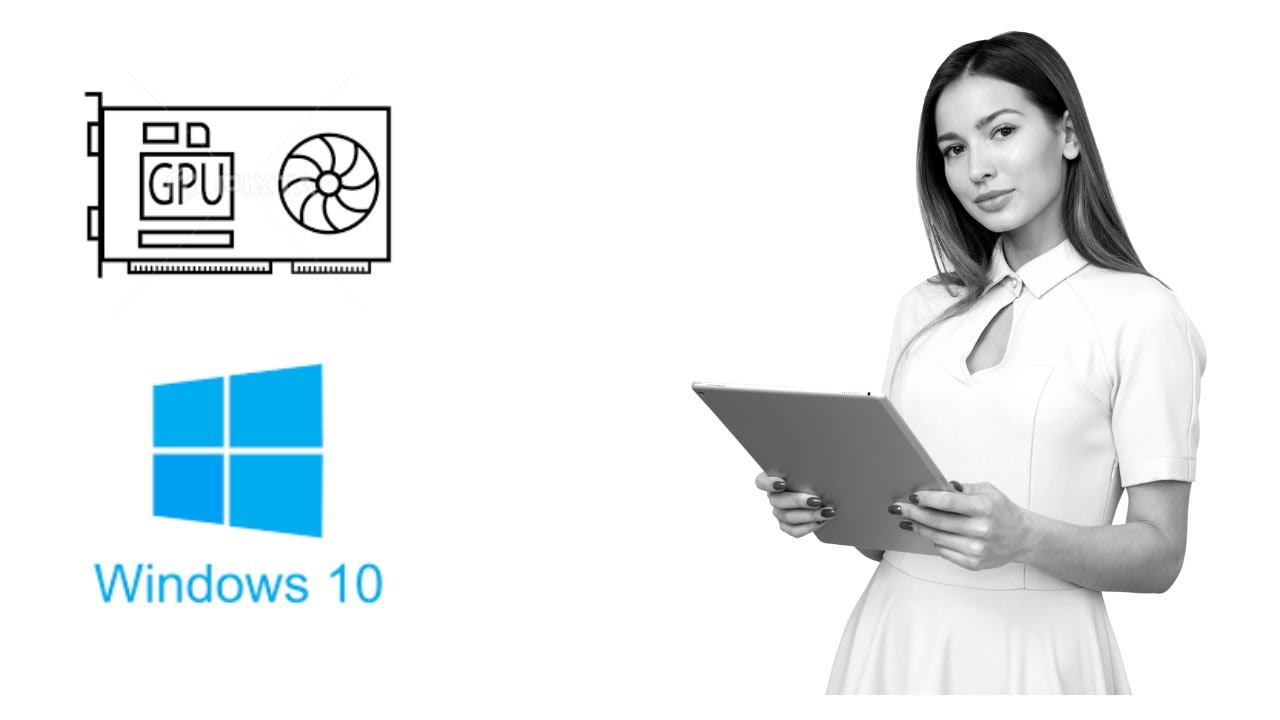
How to Know Graphics Card Model on Windows 10?
2K views · Dec 12, 2022 gearupwindows.com
In this video, we will guide you on How to Know Graphics Card Model on Windows 10. To Find out the Graphics Card model in Windows 10, first, click on the Start button and type Device Manager. In the search results, click on the Device Manager entry to open it. Now, expand Display adapters and here you can view all installed graphics drivers or GPU models on your PC. That's it. Let me know via comment how this video is. Do you like more videos like this, subscribe to our channel, @gearupwindows . #windows #howto #windows10 #graphics #gpu #gearupwindows

How to Turn On or Off Hibernate in Windows 10?
2K views · Dec 12, 2022 gearupwindows.com
This video will guide you on How to Enable or Disable Hibernate in Windows 10. For your information, 10 boots significantly faster than earlier versions of Windows. This OS comes with the Fast Startup feature to boot quicker. Hence, you can opt for the hibernation option instead of shutting down. On most Windows 10 PCs, the hibernation feature is enabled by default, but it’s not added to the power menu by default. However, if you need, you can add Hibernate to Windows 10 Start Menu. How to Enable Hibernate in Windows 10? To enable Hibernate on Windows 10, first, click on the Start button and type CMD. In the search results, right-click on the Command Prompt entry and select the Run as administrator option. Now, type Powercfg /hibernate on in the Command Prompt window and press Enter from the keyboard. This will enable hibernation on your Windows 11 machine. How to Add Hibernate in Windows 10? To add Hibernate option in the Shutdown menu on Windows 10, first, click on the Start button and type Power Option. In the available search results, click on Edit Power Plan. In the title bar, click on Power Options. In the Power Options‘ left pane, click “Choose what the power buttons do.” Now System Settings window will open. Here, click the link “Change settings that are currently unavailable.” In the “Shutdown settings” section, check the option Hibernate. Finally, click the Save Changes button. That's it. To check whether Hibernate option is now available on your Windows 10 machine, click on the Start button. Then, click on the Power button. Here, you can find the Hibernate option. How to Disable the Hibernate on Windows 10? If you're not happy with Hibernate option on Windows 11 and want to completely turn it off, first, click on the Start button. Then, type CMD. In the search results, right-click on the Command Prompt and select the Run as administrator option. Now, type Powercfg /hibernate off in the Command Prompt window and press Enter from the keyboard. This will disable hibernation on your Windows 10 machine. To check whether Hibernate is available on the Shutdown menu, click on the Start button. Then click the Power button. Here, you should not see Hibernate option anymore. Don't forget to like, share and comment on this video. Let me know via comment how this video is. Do you like more videos, subscribe to our channel, @gearupwindows . #windows #howto #windows10 #hibernate #hibernation #gearupwindows

Glary Utilities Pro 5 Full Version: Free PC Cleaner, Repair ...
1K views · Dec 12, 2022 gearupwindows.com
In this video, we will provide a few details about Glary Utilities Pro 5 and also provide the giveaway license key. This giveaway license key will give you unrestricted access to this application for 1 year. Glary Utilities is a powerful Windows maintenance tool that has free as well as paid versions. If you want to keep your PC performance top-notch, you should opt for it immediately. The pro version of Glary Utilities costs around $39.95; however, you can use it for free for 1 year. The firm has hosted a giveaway and providing a free license of its latest version (v5.192). The Glary Utilities Pro software makes your Windows PCs faster in a few clicks only. Apart from that, it frees up space, cleans up the hard drive, and manages startup programs. Once you download, install and run it on your computer, you will first notice that the Glary Utilities Pro comes with a compact and user-friendly interface. It is straightforward and divided into several modules to keep your Windows PC optimized and in top health. The following modules are included in Glary Utilities Pro:- Startup Manager Registry Repair Disk Cleanup Context Menu Manager Disk Space Analyzer Process Manager Uninstall Manager Software Update Browser Assistant Tracks Eraser Malware Remover Driver Manager Shortcut Fixer Duplicate Files Finder Empty Folders Finder Quick Search File Undelete File Splitter Check Disk Disk Defrag File Encrypter File Shredder System Information Undo Changes Memory Optimizer Registry Defrag To avail of Glary Utilities Pro 5 free, download the latest version of this tool from its official website which link is provided in this video description. Then, install it on your computer and launch the tool. Finally, using the below-mentioned license key, you can activate this app:- Name: GearUpWindows License Code:3788-6167-9582-6222-6668 That's it. Download file and read more: https://gearupwindows.com/glary-utilities-pro-giveaway-free-license-here-only/ Let me know via comment how this video is. Do you want to avail more giveaways, subscribe to our channel, @gearupwindows . #giveaway #giveaways #gearupwindows #risewindows
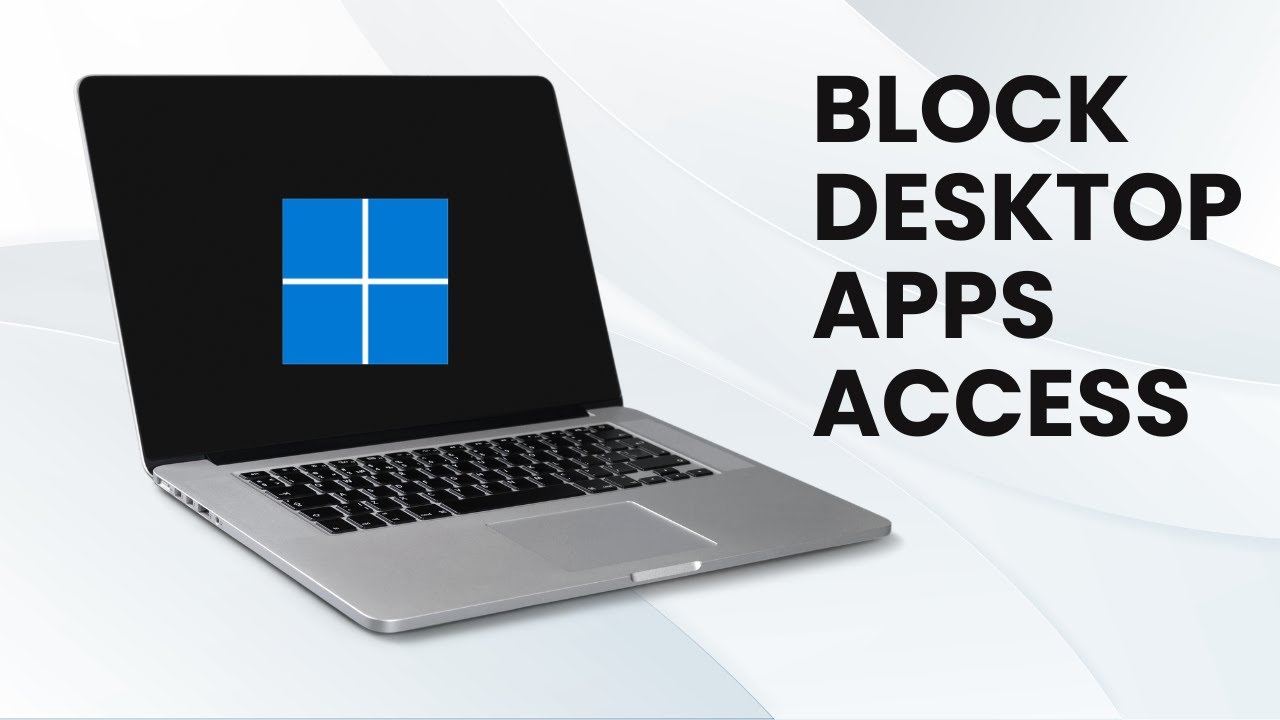
How to Block Desktop Apps Access in Windows 11?
3K views · Dec 13, 2022 gearupwindows.com
In this video, we will guide you on How to Block Desktop Apps Access in Windows 11. If you are running Windows 11 on your computer or laptop and want to disable access to specific applications, you are watching the correct video. Reasons may be various to strict some apps on your computer, like you want to prevent users from launching built-in tools (such as PowerShell and Command Prompt), running scripts, or making unwanted system changes. It may also happen; you have installed some apps on your PC and don’t want to give access to someone else. You may also strict some of the apps to comply with your organization’s policy. Whatever the reason might be, if you want to restrict access to some specific applications on Windows 11, it is possible through the built-in Local Group Policy Editor. Here is how to do it. How to Disable Specific Apps Access on Windows 11? To block access to specific apps on your Windows 11 machine, first press the Windows + R keys on the keyboard to open the Run dialog box. Then, type gpedit.msc and press Enter on the keyboard to launch the Local Group Policy Editor. In the Local Group Policy Editor, expand User Configuration expand Administrative Templates expand System Now, move your cursor to the right side pane and double-click the setting “Don’t run specified Windows applications.” When you're done, the “Don’t run specified Windows applications” policy properties will open. Select the Enabled option and then click the Show button. Here, confirm the names of the apps you want to block. Please Note: You need to enter the app one per line. Also, you need to specify the “.exe” file extension to block the app. For example, to block Command Prompt, you should add cmd.exe, and powershell.exe will block PowerShell. Now, Click OK. Click Apply. Finally, click the OK button. Once you complete the above steps, the specified apps will no longer be accessible by any users configured on your computer. The settings are applied immediately; however, you can restart your computer to ensure the policy has been applied. When you try to open the blocked app, you will get an error message, "This operation has been canceled due to restrictions in effect on this computer. Please contact your system administrator." Please Note: If you are running Windows 11 Home edition, you have to enable the Group Policy Editor (gpedit.msc) in order to use this method. To enable the Group Policy Editor (gpedit.msc), we have mentioned the link in this video description. Good luck. Let me know via comment how this video is. Enable Group Policy: https://gearupwindows.com/how-to-enable-group-policy-editor-gpedit-msc-on-windows-10-8-7-home-edition/ Do you want to watch more videos like this, subscribe to our channel, @gearupwindows . Chapters 00:00 Intro 00:55 How to Block Desktop Apps Access in Windows 11? #windows #windows11 #gearupwindows #risewindows
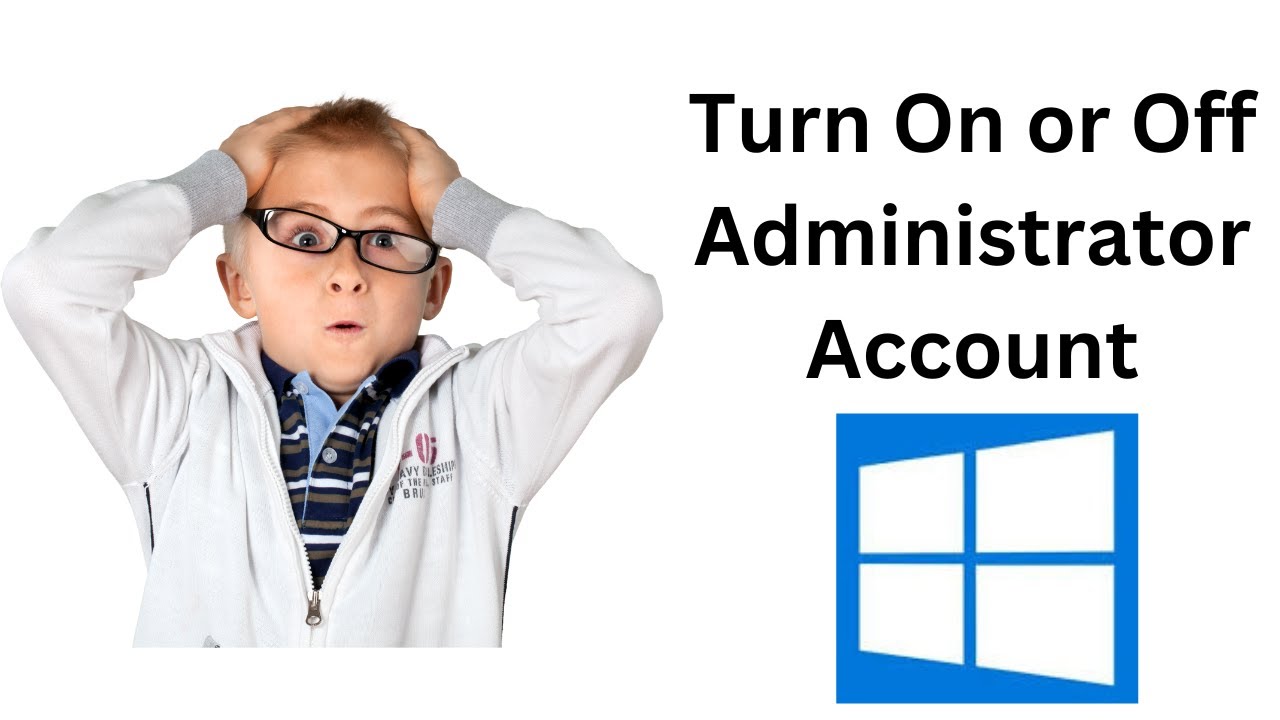
How to Turn On or Off Administrator Account in Windows 10 us...
594 views · Dec 13, 2022 gearupwindows.com
This video will guide you on How to Enable or Disable Administrator Account in Windows 10 using lusrmgr.msc. To enable or disable the Administrator account in Windows 10 using lusrmgr.msc, first click on the Start button and type lusrmgr.msc. In the available search results, click on lusrmgr.msc (Microsoft Management Console Document) to open the Local Users and Groups window. Now, double-click on Users on either pane. Select and right-click on the Administrator and from the available options, click on Properties. Uncheck the “Account is disabled” option to enable the Administrator account. And, if you want to disable the built-in Administrator account, check the “Account is disabled” option. Then, click Apply. Finally, click the OK button. That's it. Don't forget to like, share and comment on this video. Let me know via comment how this video is. Do you like more videos, subscribe to our channel, @gearupwindows . #windows #windows10 #howto #tutorial #tutorials #gearupwindows #risewindows

How to Check if your PC Supports UEFI or EFI on Windows 10 o...
1K views · Dec 13, 2022 gearupwindows.com
This video will guide you on How to Check if your PC Supports UEFI or EFI on Windows 10 or 8. If you recently purchased a computer or laptop and want to know whether it has UEFI or EFI, here is how to do it. First, open File Explorer or Windows Explorer by pressing the Windows + E keyboard shortcut or another method you prefer to use. Then, open the Windows installation drive (usually, it’s a “C” drive). Here, locate and double-click on the Windows folder. Under the Windows folder, locate and double-click on the Panther folder. Under the Panther folder, locate the file setupact file and right-click on it. Select Open with. Then, select Notepad or Wordpad in the context menu. Next, click on the OK button to open the file. In the file setupact file, press the Ctrl + F keyboard shortcut and type Detected Boot Environment. Then, click on the Find Text button. At the end of the Detected Boot Environment, BIOS or UEFI, or EFI will appear. That's it. Don't forget to like, share and comment on this video. Let me know via comment how this video is. Do you like more videos, subscribe to our channel, @gearupwindows . #windows #windows10 #uefi #gearupwindows #risewindows
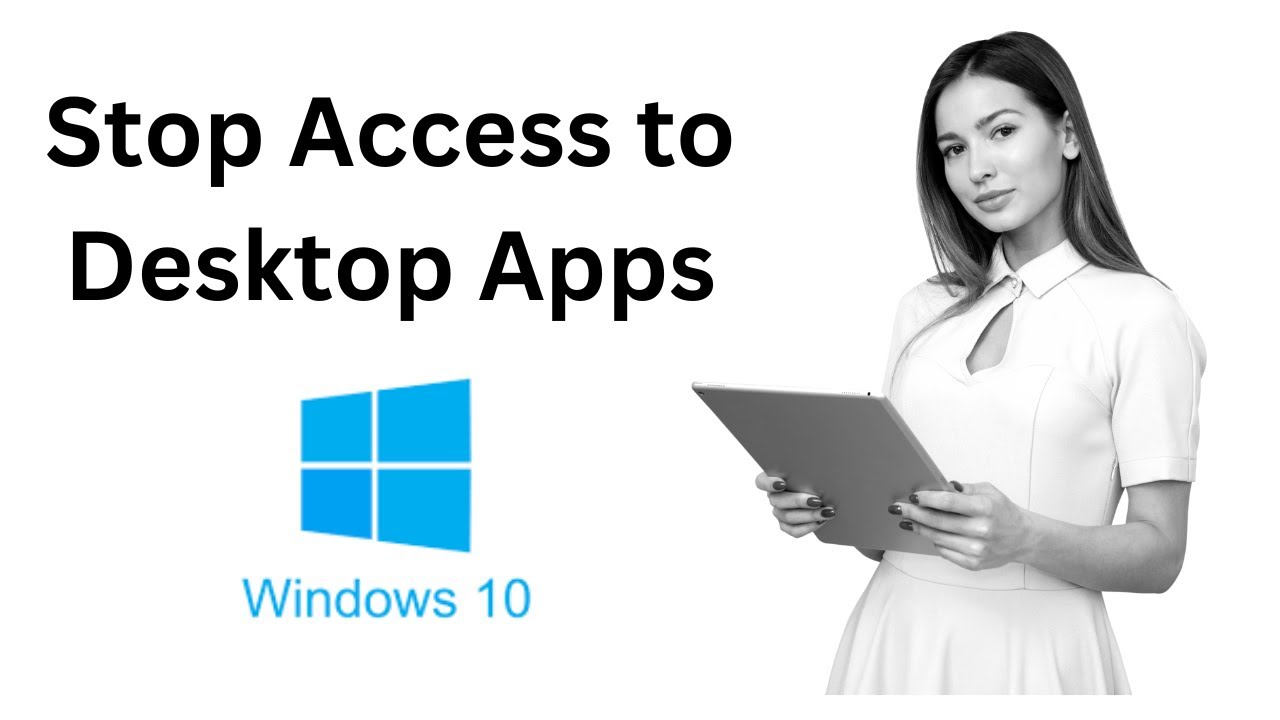
How to Stop Access to Desktop Apps in Windows 10?
2K views · Dec 13, 2022 gearupwindows.com
In this video, we will guide you on How to Stop Access to Desktop Apps in Windows 10. To block access to specific apps on your Windows 10 machine, press the Windows + R keys on the keyboard to open the Run dialog box. Then, type gpedit.msc and press Enter on the keyboard to launch the Local Group Policy Editor. In the Local Group Policy Editor, expand User Configuration expand Administrative Templates expand System Now, on the right side pane, double-click the setting “Don’t run specified Windows applications.” When you're done, the “Don’t run specified Windows applications” policy properties will open. Select the Enabled option and then click the Show button. Here, confirm the names of the apps you want to block. Please Note: You need to enter the app one per line. Also, you need to specify the “.exe” file extension to block the app. For example, to block Command Prompt, you should add cmd.exe, and powershell.exe will block PowerShell. Now, Click OK. Click Apply. Finally, click the OK button. Once you complete the above steps, the specified apps will no longer be accessible by any users configured on your computer. The settings are applied immediately; however, you can restart your computer to ensure the policy has been applied. When you try to open the blocked app, you will get an error message, "This operation has been canceled due to restrictions in effect on this computer. Please contact your system administrator." Please Note: If you are running Windows 10 Home edition, you have to enable the Group Policy Editor (gpedit.msc) in order to use this method. To enable the Group Policy Editor (gpedit.msc), we have mentioned the link in this video description. Good luck. Let me know via comment how this video is. Do you want to watch more videos like this, subscribe to our channel, @gearupwindows . #windows #windows10 #gearupwindows #risewindows

How to Stop or Block a Program from Accessing Internet in Wi...
1K views · Dec 13, 2022 gearupwindows.com
In this video, we will guide you on How to Stop or Block a Program from Accessing the Internet in Windows 11. Due to some reason, if you want to block a specific program from accessing the internet on your Windows 11 PC, this video article will help you. Using Windows Firewall, you can easily and quickly stop the access of the internet to a program. When you block an app through the firewall, in and out traffic will be stopped. Here is how to do it. How to Block or Prevent a Program from Accessing the Internet in Windows 11? To stop or prevent a program from accessing the internet on Windows 11, first, click on the Start button on the taskbar and type “Windows Defender Firewall with Advanced Security.” From the available search results, click the “Windows Defender Firewall with Advanced Security” to open it. Now, select Inbound Rules from the left sidebar when the app opens. On the right side pane of the program, click on New Rule. When you’re done, a new pop-up window will open up. Here, select Program and then click the Next button. On the following window, select the “This program path “option. Click the Browse button and select the program executable you want to block or paste the exact file path. Then, click the Next button. Select Block the connection and then click the Next button. When prompted with the option “When does this rule apply,” leave the domain, private and public, selected. Then click the Next button. Now, enter the name and description of the rule. Then click the Finish button. Now, in the “Windows Defender Firewall with Advanced Security” window, select Outbound Rules. And then click the New Rule on the right sidebar. When you’re done, a new pop-up window will open up. Here, select Program and then click the Next button. On the following window, select the “This program path “option. Click the Browse button and select the program executable you want to block or paste the exact file path. Then, click the Next button. Select Block the connection and then click the Next button. When prompted with the option “When does this rule apply,” leave the domain, private and public, selected. Then click the Next button. Now, enter the name and description of the rule. Then click the Finish button. That's it. Let me know via comment how this video is. Do you want to watch more videos like this, subscribe to our channel, @gearupwindows . #windows #windows11 #internet #gearupwindows #risewindows

How to Find your PC Motherboard Model and Serial Number on W...
1K views · Dec 13, 2022 gearupwindows.com
In this video, we will guide you on How to Find your PC Motherboard Model and Serial Number on Windows 11. Due to some reason, if you want to view your computer or laptop motherboard model and serial number on Windows 11, here is how to do it. It is quite easy, and by running a single command you can retrieve these details from your running PC. Please note, you can copy the command used in this video from this video description. To find your PC Motherboard Model and Serial Number on Windows 11, first, click on the Start button. Then type CMD. In the available search results, right-click on the Command Prompt and select the Run as administrator option. Now, copy and paste the following command from this video description and paste it on Command Prompt window:- wmic baseboard get product,Manufacturer,version,serialnumber Finally, press the Enter key on the keyboard to view your motherboard serial number as well as the model number. That's it. Let me know via comment how this video is. Do you want to watch more videos like this, subscribe to our channel, @gearupwindows . Command Used: wmic baseboard get product,Manufacturer,version,serialnumber #windows #windows11 #motherboard #serial #gearupwindows #risewindows
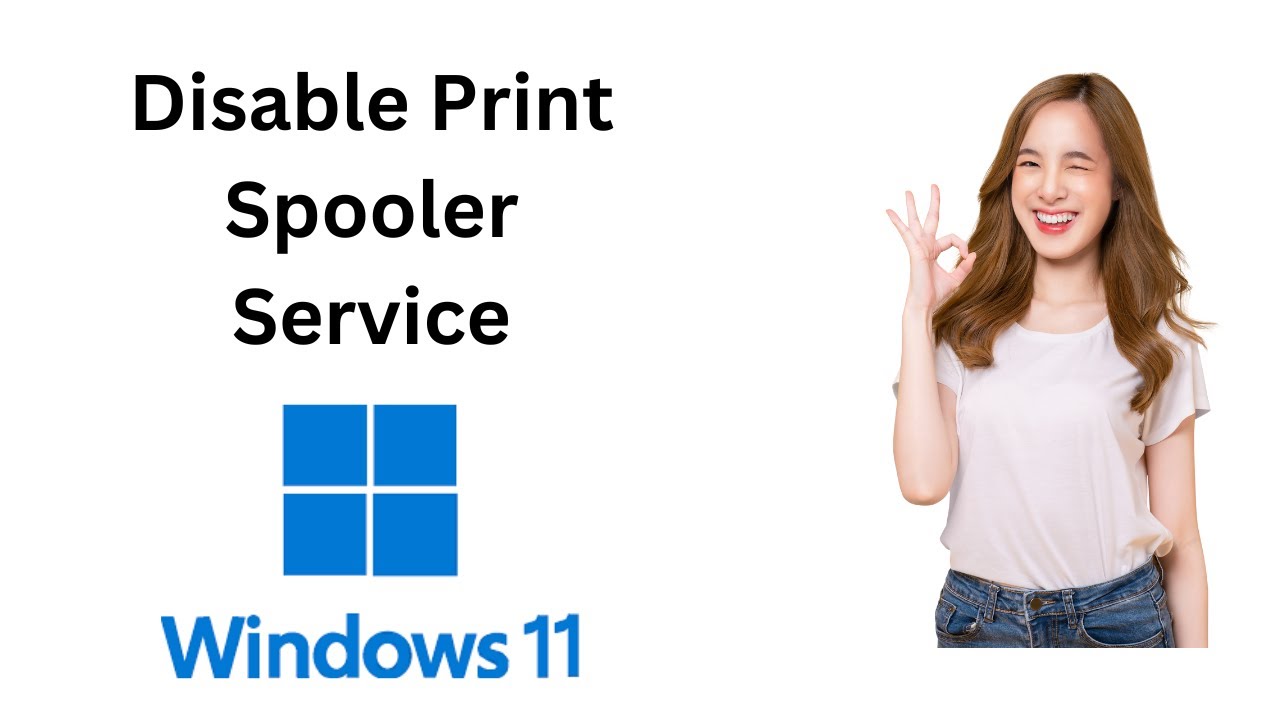
How to Disable Print Spooler Service on Windows 11?
414 views · Dec 13, 2022 gearupwindows.com
In this video, we will guide you on How to Disable Print Spooler Service on Windows 11. If you don’t want to allow any users on your PC to print a document or don’t want to save any document or webpage as PDF, you can disable the print spooler service. This is the quickest and easiest way on Windows PC to stop printing jobs. Please note, after disabling Print Spooler service on your Windows 11 machine, Fax and print will no longer work. How to turn off Print Spooler Service on your Windows 11 PC, first, press the Windows + R keys simultaneously on the keyboard to open a Run dialog box. Next, type services.msc in the Run box and hit Enter key on the keyboard to launch the Windows services panel. Now, scroll down to find the Print Spooler service. Then, double-click on it to open its Properties. When the Print Spooler Properties dialog opens, click on the drop-down next to Startup Type and choose the Disabled option. Then, click on the Stop button. Now Windows will stop the Print Spooler service. Finally, click on Apply and then the OK button. That's it. Let me know via comment how this video is. Do you want to watch more videos like this, subscribe to our channel, @gearupwindows . #windows #windows11 #print #gearupwindows #risewindows

How to Fix Printer Spooler Problems on Windows 11?
3K views · Dec 14, 2022 gearupwindows.com
This video will guide you on How to Fix Printer Spooler Problems on Windows 11. Have you ever tried to print a document, and it is stuck in the queue? It is a very frustrating moment when such a thing happens. Also, when you try to cancel the job, it will stay stuck deleting forever. The problem may happen due to several reasons, such as physical issues with the printer, problems with print spooler service, etc. The print spooler service spools print jobs and handle the interactions with the printer, and sometimes it stops working. Even after restarting the PC and printer, it does not work. If you are experiencing such a problem, you can fix this printer issue by resetting the print spooler service on your computer. Here is how to do it. How to Fix Printer Spooler Problems on Windows 11? To fix the print spooler service to continue printing on Windows 11, first, click on the Start button and then type services.msc. In the available search results, click on the top result Services to open the same. Now, right-click the Print Spooler service and select the Properties option. Here, switch to the General tab. Then, click the Stop button. Now, press Windows + R keys on the keyboard to open the Run command box. Then, type the following path and press Enter to access the printers folder:- C:\Windows\System32\spool\printers In the printers folder, select everything and press the Delete button to remove its contents. Now, move to the “Printer Spooler Properties” page that is already opened and switch to the General tab. Next, click the Start button to start the service. Finally, click the OK button to exit. That's it. Don't forget to like, share and comment on this video. Let me know via comment how this video is. Do you like more videos, subscribe to our channel, @gearupwindows . Chapters 00:00 Intro 00:52 How to Fix Printer Spooler Problems on Windows 11? #windows #howto #windows11 #print #printing #gearupwindows #risewindows

विंडोज 11 में रजिस्ट्री ...
13 views · Dec 14, 2022 growupwindows.com
विंडोज 11 में रजिस्ट्री एडिटर कैसे खोलें? How to open registry editor on Windows 11 (In Hindi)? #windows #windows11 #registry #growupwindows #gearupwindows

विंडोज 11 में प्रिंटर स्...
44 views · Dec 14, 2022 growupwindows.com
विंडोज 11 में प्रिंटर स्पूलर की समस्या को कैसे ठीक करें? Command: services.msc #windows #windows11 #print #printing

How to Fix Corrupted System Files on Windows 11?
10K views · Dec 14, 2022 gearupwindows.com
In this video, we will guide you on How to Fix Corrupted System Files on Windows 11. If you are getting system errors, Windows 11 becomes too slow, or if you are getting files corrupted error or file is missing error after booting into Windows 11, this video will help you repair Windows 11 system files. A file in Windows 11 may corrupt due for numerous reasons. It may file got corrupted due to viruses and malicious third-party software. It might be that you tried to modify the system file, and it got corrupted. You could not shut down your PC properly due to power failure, and the file was corrupted. The best way to fix a file is by repairing it. Windows 11 offers built-in command line tools to check and repair corrupted system files. The best part is that you don’t need to install third-party software or download Windows 11 ISO. To fix these problems in Windows 11, there are two commands available, which you need to run as an administrator using Command Prompt. You can use these commands to repair corrupt files on Windows 11 PC automatically. Executing these commands will not make any changes to your personal files or folders, such as documents and pictures saved on your PC. Furthermore, these commands will not make any changes to your Windows 11 settings. That means it is safe to use. SFC and DISM file repair tools not only fix corrupt or missing files but can also help you resolve standard Windows 11 issues and errors. How to Rebuild Corrupt or Missing files in Windows 11? To fix the common errors of missing or corrupt files, first, click on the Start button and type CMD. In the search results, right-click on the Command Prompt entry and select the Run as administrator option to open the elevated Command Prompt. Click the Yes button when prompted by the User Account Control dialog box. In the Administrator Command Prompt window that opens, type the following command and then press Enter key from the keyboard:- DISM.exe /Online /Cleanup-image /Restorehealth Please note you can copy this command from this video description. Windows 11 may take a few minutes to complete the operation. Once completed, you should get a message on the Command Prompt window “The restore operation completed successfully. The operation completed successfully.” Now, type the following command on the Command Prompt window and hit Enter from the keyboard:- sfc /scannow Again you need to wait for a few minutes to complete the scanning process. When finished, restart your Windows 11 machine. You should not get errors related to files missing or corrupt. That's it. Let me know via comment how this video is. Do you like more videos like this, subscribe to our channel, @gearupwindows . #windows #howto #windows11 #fix #fixed #repair #repairing
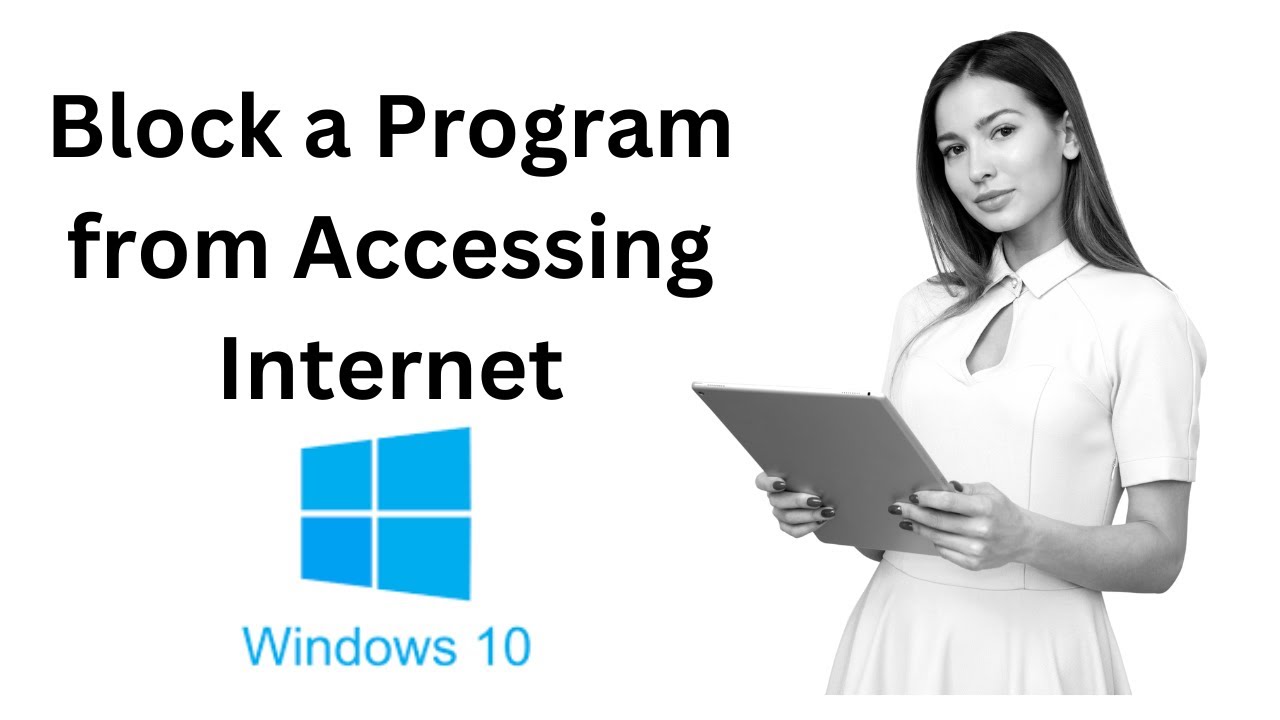
How to Block a Program from Accessing Internet in Windows 10...
6K views · Dec 14, 2022 gearupwindows.com
In this video, we will guide you on How to Stop or Block a Program from Accessing the Internet in Windows 11. Due to some reason, if you want to block a specific program from accessing the internet on your Windows 11 PC, this video article will help you. Using Windows Firewall, you can easily and quickly stop the access of the internet to a program. When you block an app through the firewall, in and out traffic will be stopped. Here is how to do it. How to Block or Prevent a Program from Accessing the Internet in Windows 11? To stop or prevent a program from accessing the internet on Windows 11, first, click on the Start button on the taskbar and type “Windows Defender Firewall with Advanced Security.” From the available search results, click the “Windows Defender Firewall with Advanced Security” to open it. Now, select Inbound Rules from the left sidebar when the app opens. On the right side pane of the program, click on New Rule. When you’re done, a new pop-up window will open up. Here, select Program and then click the Next button. On the following window, select the “This program path “option. Click the Browse button and select the program executable you want to block or paste the exact file path. Then, click the Next button. Select Block the connection and then click the Next button. When prompted with the option “When does this rule apply,” leave the domain, private and public, selected. Then click the Next button. Now, enter the name and description of the rule. Then click the Finish button. Now, in the “Windows Defender Firewall with Advanced Security” window, select Outbound Rules. And then click the New Rule on the right sidebar. When you’re done, a new pop-up window will open up. Here, select Program and then click the Next button. On the following window, select the “This program path “option. Click the Browse button and select the program executable you want to block or paste the exact file path. Then, click the Next button. Select Block the connection and then click the Next button. When prompted with the option “When does this rule apply,” leave the domain, private and public, selected. Then click the Next button. Now, enter the name and description of the rule. Then click the Finish button. That's it. Let me know via comment how this video is. Do you want to watch more videos like this, subscribe to our channel, @gearupwindows . Chapters 00:00 Intro 00:32 How to Block or Prevent a Program from Accessing the Internet in Windows 11? #windows #windows11 #internet #gearupwindows #risewindows

How to Fix Printer Spooler Problems on Windows 10?
4K views · Dec 14, 2022 gearupwindows.com
This video will guide you on How to Fix Printer Spooler Problems on Windows 10. Have you ever tried to print a document, and it is stuck in the queue? It is a very frustrating moment when such a thing happens. Also, when you try to cancel the job, it will stay stuck deleting forever. The problem may happen due to several reasons, such as physical issues with the printer, problems with print spooler service, etc. The print spooler service spools print jobs and handle the interactions with the printer, and sometimes it stops working. Even after restarting the PC and printer, it does not work. If you are experiencing such a problem, you can fix this printer issue by resetting the print spooler service on your computer. Here is how to do it. How to Fix Printer Spooler Problems on Windows 10? To fix the print spooler service to continue printing on Windows 10, first, click on the Start button and then type services.msc. In the available search results, click on the top result Services to open the same. Now, right-click the Print Spooler service and select the Properties option. Here, switch to the General tab. Then, click the Stop button. Now, press Windows + R keys on the keyboard to open the Run command box. Then, type the following path and press Enter to access the printers folder:- C:\Windows\System32\spool\printers In the printers folder, select everything and press the Delete button to remove its contents. Now, move to the “Printer Spooler Properties” page that is already opened and switch to the General tab. Next, click the Start button to start the service. Finally, click the OK button to exit. That's it. Don't forget to like, share and comment on this video. Let me know via comment how this video is. Do you like more videos, subscribe to our channel, @gearupwindows . #windows #howto #windows11 #print #printer #gearupwindows #growupwindows #risewindows #fix
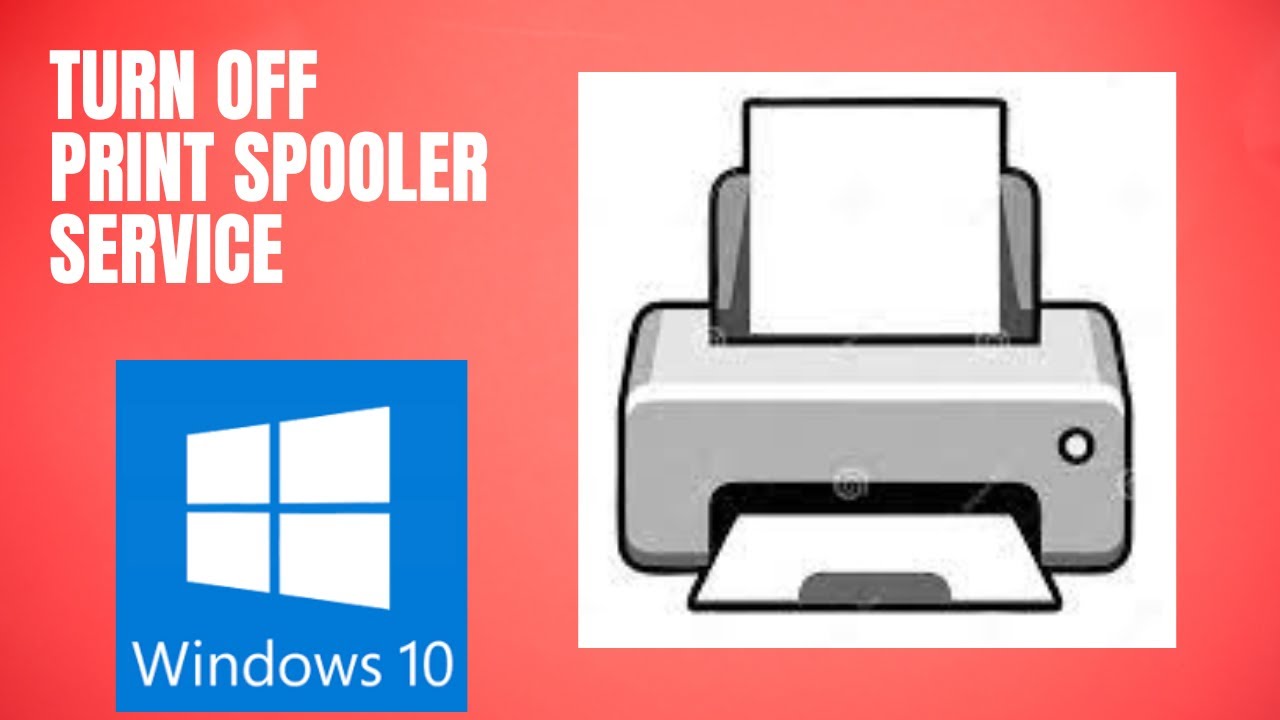
How to Turn Off Print Spooler Service on Windows 10?
364 views · Dec 14, 2022 gearupwindows.com
In this video, we will guide you on How to Turn Off Print Spooler Service on Windows 10. If you don’t want to allow any users on your PC to print a document or don’t want to save any document or webpage as PDF, you can disable the print spooler service. This is the quickest and easiest way on Windows PC to stop printing jobs. Please note, after disabling Print Spooler service on your Windows 10 machine, Fax and print will no longer work. How to turn off Print Spooler Service on your Windows 10 PC, first, press the Windows + R keys simultaneously on the keyboard to open a Run dialog box. Next, type services.msc in the Run box and hit Enter key on the keyboard to launch the Windows services panel. Now, scroll down to find the Print Spooler service. Then, double-click on it to open its Properties. When the Print Spooler Properties dialog opens, click on the drop-down next to Startup Type and choose the Disabled option. Then, click on the Stop button. Now Windows will stop the Print Spooler service. Finally, click on Apply and then the OK button. That's it. Let me know via comment how this video is. Do you want to watch more videos like this, subscribe to our channel, @gearupwindows . Chapters 00:00 Intro 00:31 How to Turn Off Print Spooler Service on Windows 10? #windows #howto #windows10 #gearupwindows #print #risewindows
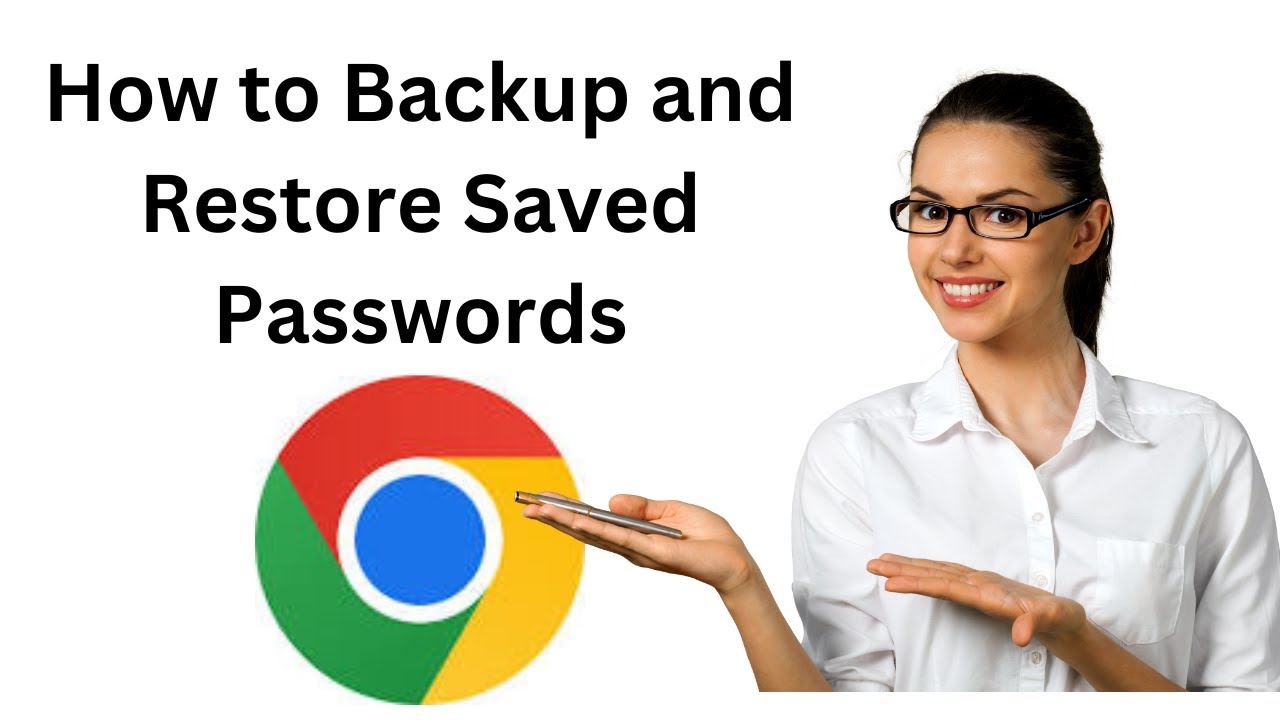
How to Backup and Restore Saved Passwords in Google Chrome B...
9K views · Dec 15, 2022 gearupwindows.com
This video will guide you on How to Backup and Restore Saved Passwords in Google Chrome Browser. Google Chrome offers users to save web passwords when they try to log in to a website. Once you have saved the password, you don’t need to remember them for further use. When you reaccess the same webpage, the Chrome browser fills in the login details automatically. Google Chrome also offers a built-in option to export and import saved passwords on your computer. You don’t need to use any third-party software or extension to back up or restore Chrome passwords. Here is how to do it. How to Backup Saved Passwords in Google Chrome Browser? To backup saved passwords on Google Chrome, first, open the Chrome browser on your PC. Then, click on the user icon on the toolbar, and then select the Passwords icon. Now, scroll down to the “Saved Passwords” section, and click the More actions icon next to it. Then, select the Export passwords option in the drop-down menu. Next, click the Export passwords button in the pop-up window. Chrome will prompt you to enter the current Windows login password. If you use a Fingerprint sensor, then you can authenticate using your finger. Once you enter the password, the Save as dialog box will appear. Select the file location where you want to save, write a file name, and click the Save button. That's it. All the saved passwords in the Google Chrome browser will be stored in a file. Please note Google Chrome uses Microsoft Excel Comma Separated Values File format to save exported passwords. If you want, you can open the file and view the saved passwords using the Microsoft Excel program. How to Restore Saved Passwords in Google Chrome Browser? If you want to restore the saved password on the same PC or another PC chrome browser, then open the Chrome browser on your computer. Then, click on the user icon on the toolbar, and then select the Passwords icon. Now, scroll down to the “Saved Passwords” section, and click the More actions icon next to it. Then, select the Import passwords option in the drop-down menu. Once done, a new pop-up will open. Here, select the option "Save to Google Password manager" or "Save only on this device" option. Then, click on the "Select file" button. Now, locate the backup file and click the Open button. That's it. Chrome will import all passwords from your backup file. Let me know via comment how this video is. Do you want to watch more videos like this, subscribe to our channel, @gearupwindows . Chapters 00:00 Intro 00:42 How to Backup Saved Passwords in Google Chrome Browser? 01:57 How to Restore Saved Passwords in Google Chrome Browser? #windows #howto #windows11 #windows10 #chrome #password #gearupwindows #growupwindows #risewindows

विंडोज 11 में सेटिंग ऐप �...
18 views · Dec 15, 2022 growupwindows.com
विंडोज 11 में सेटिंग ऐप कैसे खोलें? How to Open Settings app in Windows 11? #windows #windows11 #settings #gearupwindows
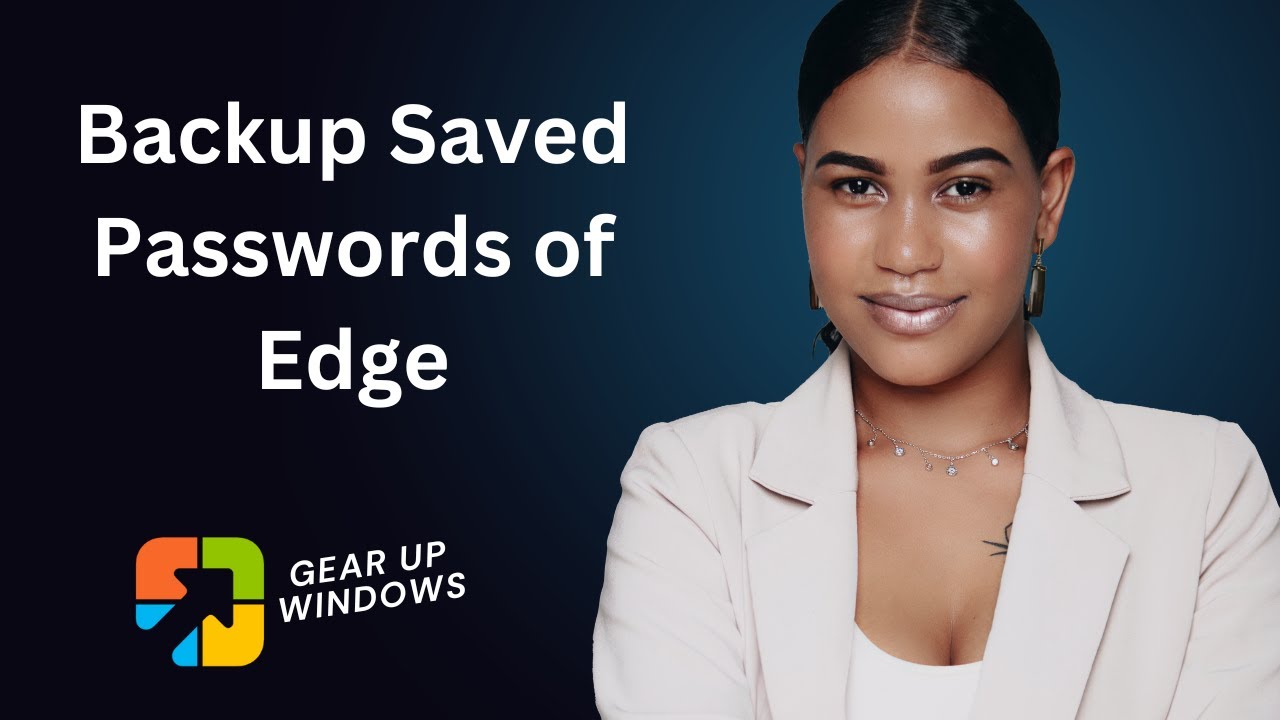
How to Backup Saved Passwords in Edge Browser?
179 views · Dec 15, 2022 gearupwindows.com
This video will guide you on How to Backup Saved Passwords in Edge Browser. Microsoft Edge browser offers users to save web passwords when they try to log in to a website. Once you have saved the password, you don’t need to remember them for further use. When you reaccess the same webpage, the Edge browser automatically fills in the login details. Edge also offers a built-in option to export saved passwords on your computer. So, you don’t need to use any third-party software or extension to back up passwords saved on your Edge browser. Here is how to do it. How to Backup Saved Passwords in Edge Browser? To backup saved passwords on Edge, first, open the Edge browser on your PC. Then, click the Options menu (three dots) and choose Settings in the drop-down menu. Now, select Profiles from the left pane menu. Under the “Your profile” section click on the Passwords option. Next, click the three dots button next to “Saved passwords” and choose Export passwords in the menu. On the pop-up window, click the Export passwords button. Now, verify your account using a password or place your finger on the fingerprint sensor. When you're done, File Explorer will open up. In the "Save as" dialog box, select the location where you want to save the exported CSV file. Then, name the file. Finally, click the Save button. Please note, you can open CSV files using the Excel application. In this file, the password is stored in plain text which means anyone who has access to your computer, can view login details. That's it. Chrome will import all passwords from your backup file. Let me know via comment how this video is. Do you want to watch more videos like this, subscribe to our channel, @gearupwindows . Chapters 00:00 Intro 00:40 How to Backup Saved Passwords in Edge Browser? #windows #howto #windows11 #gearupwindows #windows10 #edge #backup #password #passwords

एज ब्राउजर पर सेव्ड पा�...
15 views · Dec 15, 2022 growupwindows.com
एज ब्राउजर पर सेव्ड पासवर्ड कैसे एक्सपोर्ट करें? How to Export Saved Passwords on Edge Browser? #edge #browser #windows #windows11 #windows10
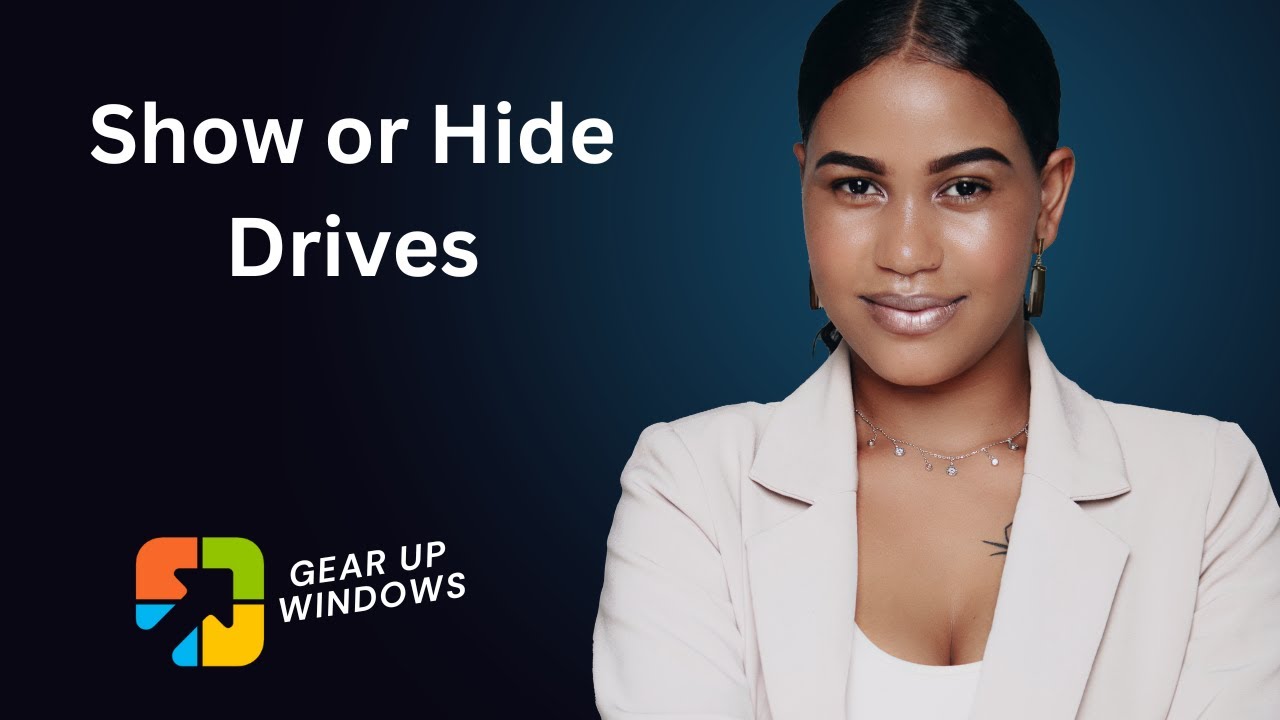
How to Show or Hide Drives in Windows 11?
3K views · Dec 15, 2022 gearupwindows.com
This video will guide you on How to Show or Hide Drives in Windows 11. To show or hide drives in Windows 11 File Explorer, we will use the built-in tool, Command Prompt. First, we will guide you to hide drives, and then we will guide you with steps to show drives. According to your needs, you can show or hide drives under File Explorer. You can use the same commands on Windows 10, 8, and 7 too if you are still using them. Here is how to do it. To hide a drive from your Windows PC, first, click on the Start button and then type CMD. In the available search results, right-click on the Command Prompt entry and select the Run as administrator option. When you're done, an elevated Command Prompt will open. Here, type diskpart and then hit Enter key from the keyboard. At the DISKPART prompt, type list volume and press Enter to see the list of all drives available on your PC. Here, you need to note down the volume number you want to hide. For instance, we want to hide drive L for which the volume number is 5. So to select drive L, my command will select volume 5. Now, to hide a drive, type the command remove letter L and hit Enter from the keyboard to execute it. Here, M is the drive letter that I want to hide. That's it. The selected drive or volume will be hidden from the File Explorer until you show it again. To show the hidden drive, first, click on the Start button and then type CMD. In the available search results, right-click on the Command Prompt entry and select the Run as administrator option. When you're done, an elevated Command Prompt will open. Here, type diskpart and then hit Enter key from the keyboard. At the DISKPART prompt, type list volume and press Enter to see the list of all drives available on your PC. Here, you need to note down the volume number you want to show. For instance, we want to show volume 5 in File Explorer with the drive letter L. So, first select the volume by typing select volume 5 and hitting Enter key on the keyboard. Then, to attach drive letter L to Volume 5, my command will assign letter L. Now, press Enter on the keyboard. That's it. The selected drive or volume will appear under File Explorer. Don't forget to like, share and comment on this video. Let me know via comment how this video is. Do you like more videos, subscribe to our channel, @gearupwindows . #windows #howto #windows11 #windows10 #windows7 #windows8 #gearupwindows #risewindows #growupwindows
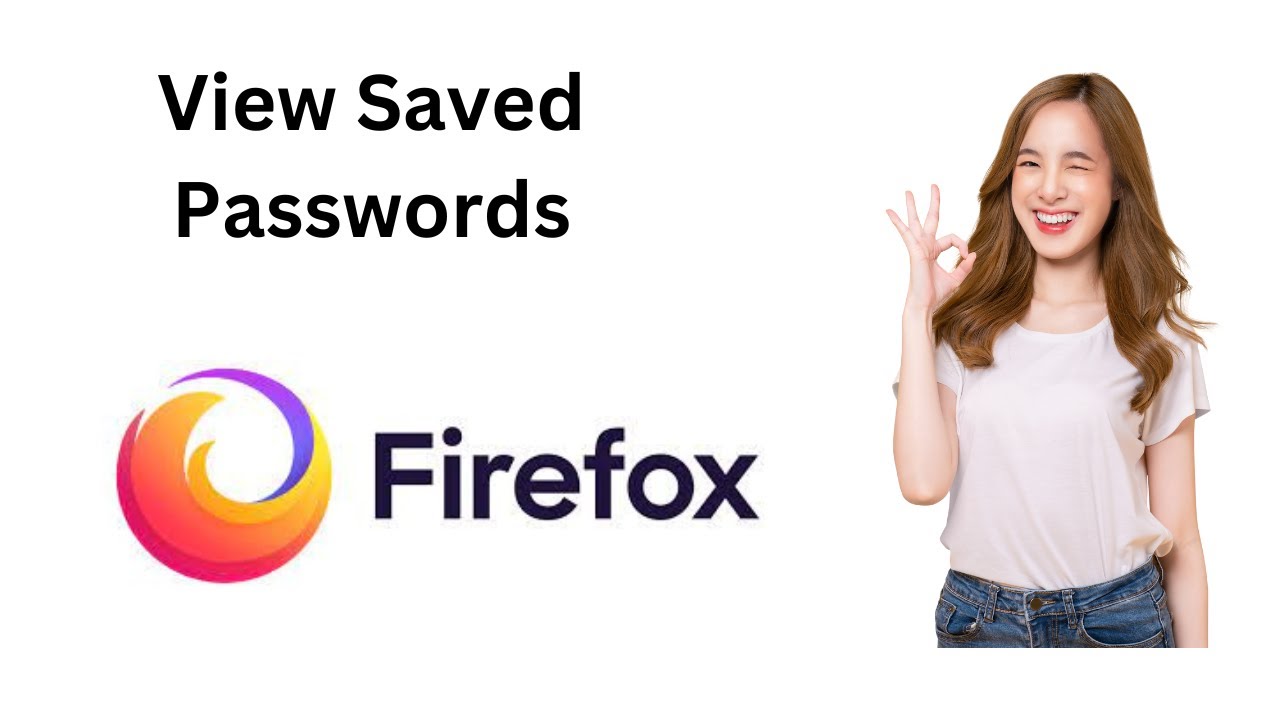
How to View Saved Passwords in Firefox?
237 views · Dec 15, 2022 gearupwindows.com
In this video, we're going to show you how to view saved passwords in Firefox. This is a handy feature if you need to access your passwords from a previous session, or if you need to reset your Firefox password. If you're ever in a situation where you need to view a password in Firefox, then this video is for you! We'll show you how to view saved passwords in Firefox in a simple step-by-step guide. Thanks for watching! Chapters 00:00 Intro 00:44 How to View Saved Passwords in Firefox? #windows #howto #windows10 #windows11 #password #passwords #firefox
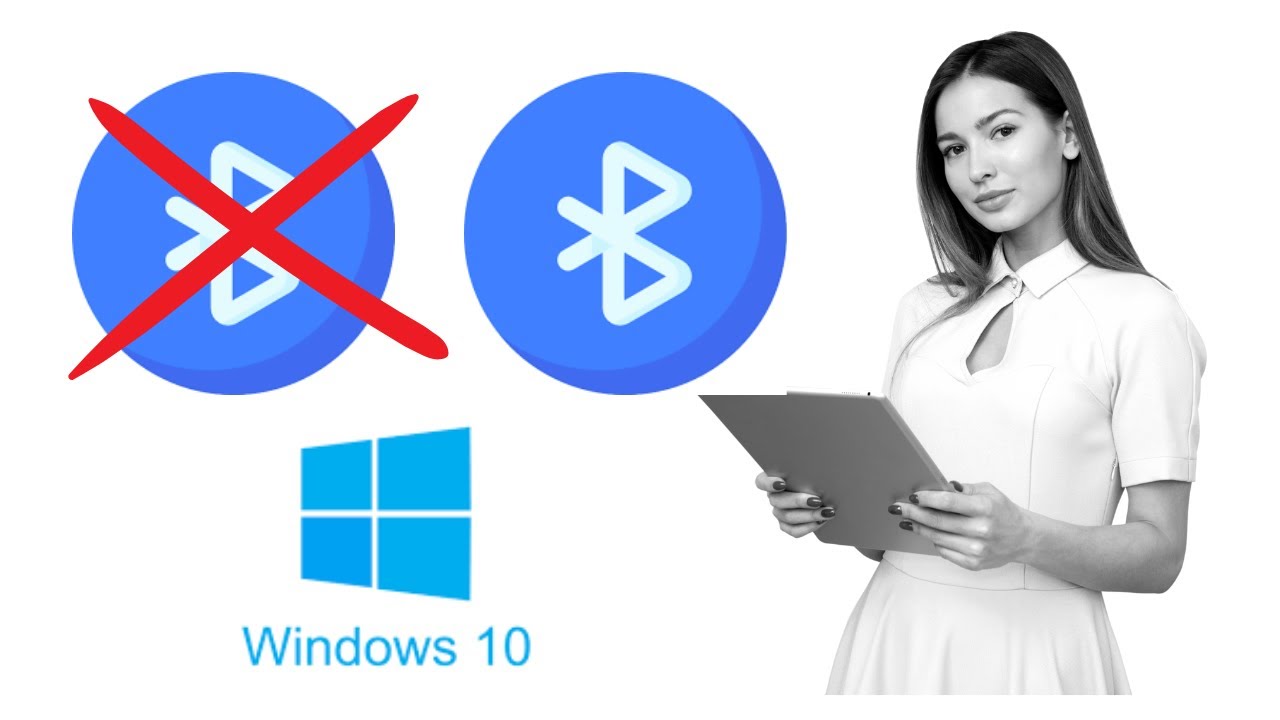
How to Enable or Disable Bluetooth on Windows 10?
2K views · Dec 16, 2022 gearupwindows.com
In this video, we will guide you on How to Enable or Disable Bluetooth on Windows 10. It is quite easy to turn on or off Bluetooth on a Windows 10 machine. Here is how to do it. First, open the Settings app by pressing the Windows + I keyboard shortcut or any other method you prefer to use. Then, click on Devices. In the left sidebar, select Bluetooth & other devices. After that, move the cursor to the right sidebar and toggle Bluetooth to the On or Off position to enable or disable it respectively. That's it. Let me how this video is. Do you like more videos like this, subscribe to our channel, @gearupwindows . #windows #howto #windows10 #bluetooth #gearupwindows #risewindows #growupwindows
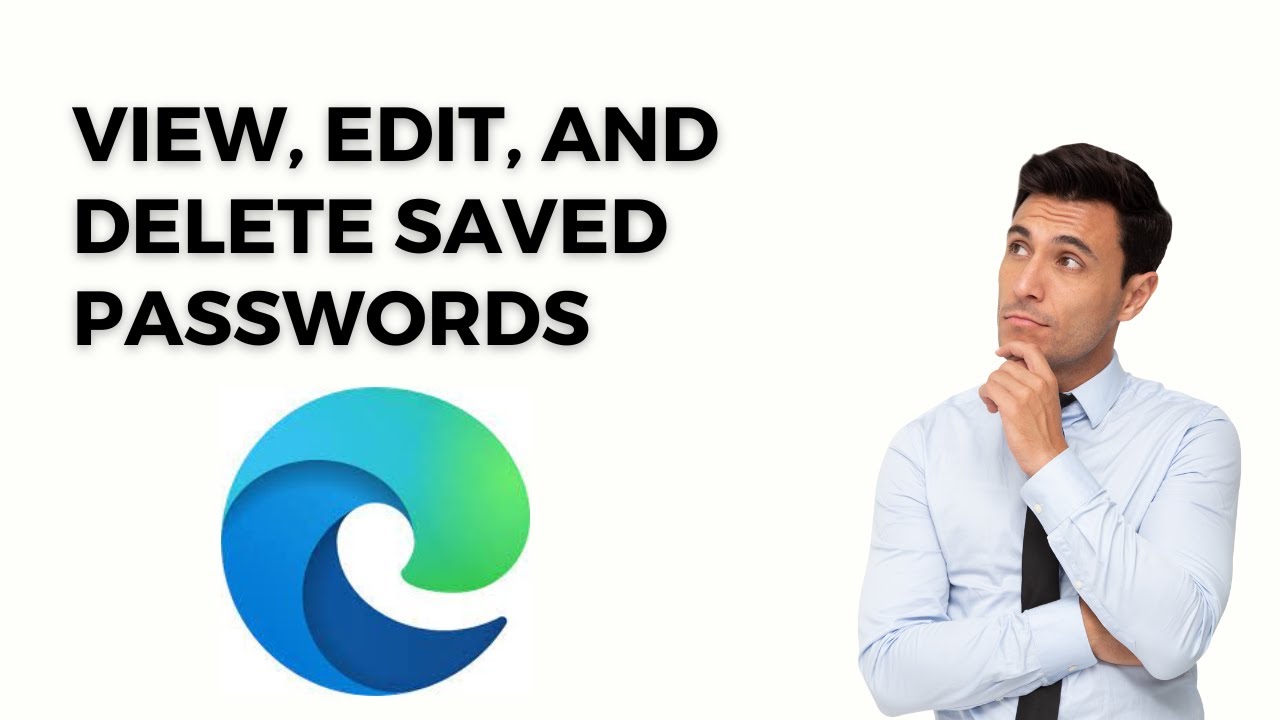
How to View, Edit, and Delete Saved Passwords on Edge browse...
1K views · Dec 16, 2022 gearupwindows.com
In this video, we will guide you on How to View, Edit, and Delete Saved Passwords on Edge browser. All of us are aware of the modern browser Edge in Windows 11 and 10 operating system. It comes with several features, including Vertical Tabs button, install & uninstall themes, Save Memory with Sleeping Tabs, resetting browser settings to default, etc. Out of several features, one is managing Saved Passwords in the Microsoft Edge browser. While browsing the internet, we use several login credentials for different websites, for instance, log in to Gmail, Facebook, Twitter, etc. If you are using different usernames/email addresses and passwords for different accounts, it is challenging to remember them. Especially if you’re following the best security practices and using complex combinations, that’s why all modern browsers come with a built-in password manager. The inbuilt password manager remembers the passwords for you, and when you revisit the same website on your behalf, it fills in the login credentials. Here, the password manager becomes handy for most PC users. When it comes to security, they aren’t perfect. For instance, the Microsoft Edge password manager claims that your passwords are encrypted, but its exact algorithm remains a mystery. So if you want to take control of your sensitive credentials, it is possible in the Microsoft Edge browser, similar to the Google Chrome password manager. Here is how to do it. How to View, Edit, and Delete Saved Passwords on Edge browser? To view, edit and delete saved passwords on Edge browser, first open Edge browser on your PC. Then, click on the Settings and more icon button in the top right corner. In the drop-down menu, select the Settings option. Now, click the Profiles option from the left side, and then on the right pane, select Passwords. On the Saved passwords section, you can see the URL of the website, username, and password, which you have stored or saved during the visit to a particular web page. Next to the website URL, click the three dots menu to copy, edit or delete the saved password in Edge. Once you click any options Copy Password, Edit, or Delete, Edge will prompt you to provide Windows Password to execute the task. You need to enter the current login password and click the OK button to copy, edit or delete the password stored in the Edge browser. If you just want to view the password of any website, click on the Eye button beside the webpage address. Here, you need to enter the current login password and click the OK button to see the password stored in the Edge browser. That's it. Let me know how this video is. Do you like more videos like this, subscribe to our channel, @gearupwindows . Chapters 00:00 Intro 01:41 How to View, Edit, and Delete Saved Passwords on Edge browser? #windows #howto #windows11 #windows10 #gearupwindows #risewindows #growupwindows #edge #browser
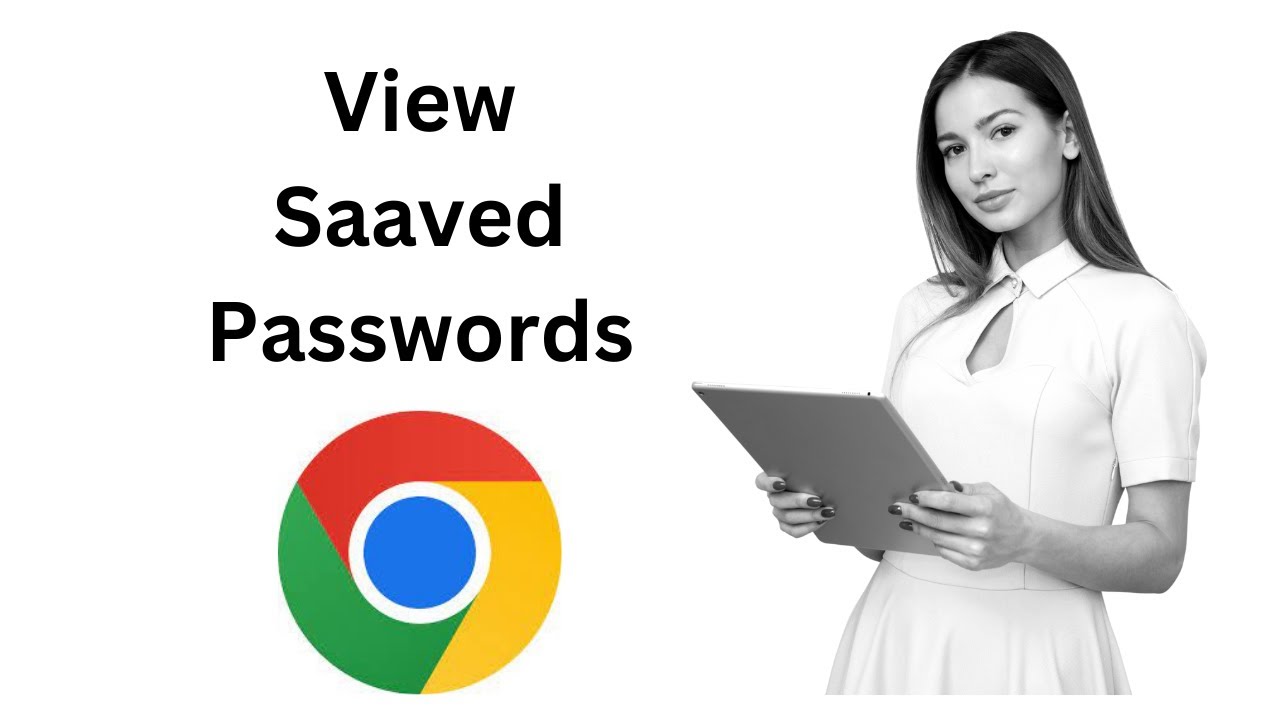
How to See your Saved Passwords on Google Chrome?
2K views · Dec 16, 2022 gearupwindows.com
In this video, we will guide you on How to see your saved passwords on Google Chrome. When working on a Windows PC, you visit the different websites and provide login credentials to prove your authenticated identity. Google Chrome browser prompts you to save the password. Once you save the password in the Google Chrome browser, you don’t have to remember the password when reaccessing the same web page. The chrome browser auto-fills the username/email address and password for you and automatically completes the sign-in field. If you want to view your saved password for any reason, for instance, you want to use sign-in credentials on other browsers on your PC, and you don’t remember your username/email address and password. In such cases, you can view the saved passwords and usernames/email addresses in Google Chrome. There is no need to use a third-party tool to view stored passwords in the Google Chrome browser. There are a few ways to backup and restore saved passwords in the Google Chrome browser. If you only want to view the saved password and don’t want to create a password file, this post will help you. This post will guide you with the steps that will allow you to view your saved passwords in Google Chrome. How to view and manage saved passwords on Google Chrome? To view and manage the saved passwords on the Google Chrome browser, first, Open the Chrome browser. Then, click on the Menu button next to the user icon and select Settings from the drop-down menu that appears. Next, Select Autofill in the left side menu, and then click on the Passwords under the Autofill section. In the “Saved Password” section, you can see a list of websites, usernames, and passwords which are stored in your Chrome browser. Click the Eye-like icon after the username. Chrome will prompt you to authenticate with a password, pin, or fingerprint, whatever is applicable to your PC. After authenticating, you can view your saved password on your Chrome browser. If you want to remove any stored password from your Google Chrome browser, click on the three vertical dots, and select the Remove option. Here, you can also copy or change the password for particular website login if you need it. That's it. Let me know how this video is. Do you like more videos like this, subscribe to our channel, @gearupwindows . #windows #howto #windows10 #windows11 #chrome #gearupwindows #growupwindows #risewindows
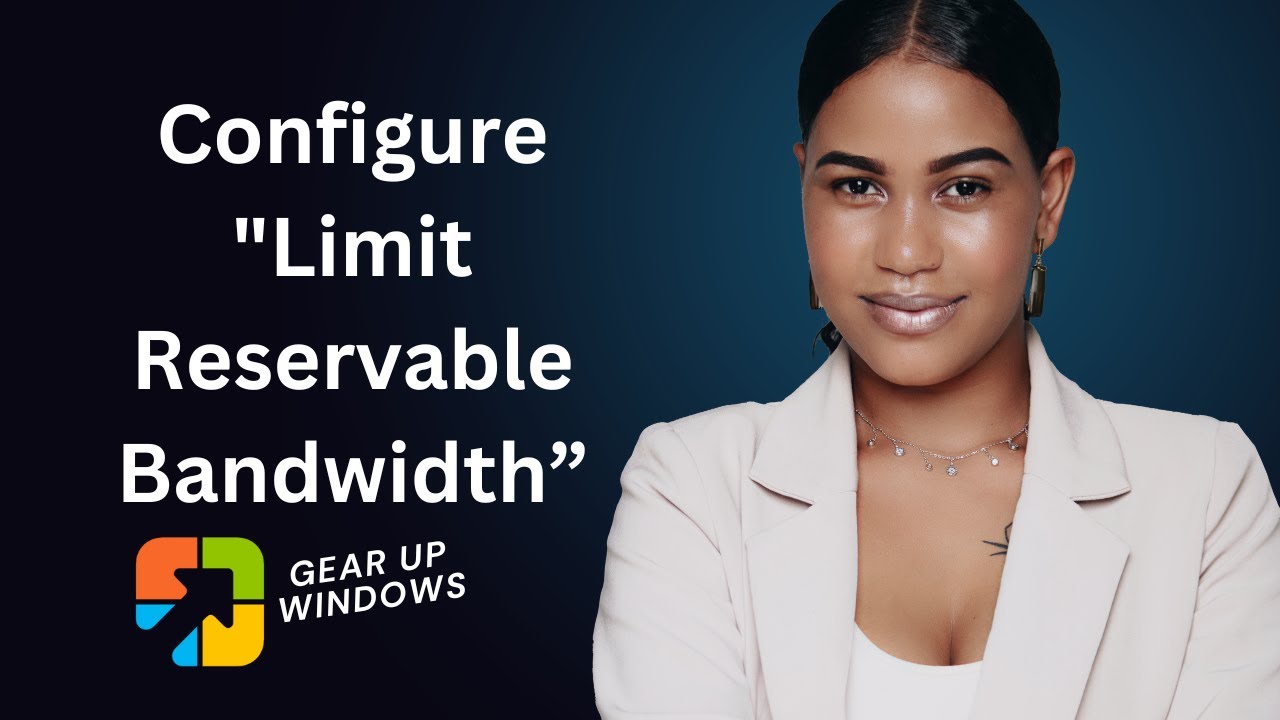
How to configure “Limit Reservable Bandwidth” in Windows...
809 views · Dec 16, 2022 gearupwindows.com
In this video, we will guide you on How to configure “Limit Reservable Bandwidth” in Windows 11 or 10 to increase download speeds. By default, Microsoft reserves the right to limit network bandwidth by 80% to accommodate system activities. However, you can change this setting if you need it. In Windows 11 or 10, you can speed up download speed up to 20 percent; whether you are using the internet through Ethernet or over Wi-Fi, download and upload speeds are very important to your Windows PC’s overall performance. If you frequently download or upload large files through the internet, there is a tweak to gain more performance. With the default configuration of Windows 11 and 10, as part of its quality assurance package, Microsoft reserves the right to limit network bandwidth by as much as 80% to accommodate system activities such as security updates and license checks. In everyday use of the internet, you may likely not even notice the slow internet, but when downloading large files, the limit may hit and tighten your PC’s network performance. Using this video guide, you can limit or disable the default setting that allows Windows 11 and 10 to reserve your network bandwidth for its own purposes. Here is how to do it. How to configure the limit reservable bandwidth in Windows 11 or 10? To configure the limit reservable bandwidth policy in Windows 10 using Group Policy Editor, Press and hold the Windows logo key, and then press the R key to open the Run command box. Then, type gpedit.msc in the Run dialog and press Enter key on the keyboard. This will open Local Group Policy Editor. Now, expand Computer Configuration expand Administrative Templates expand Network expand QoS Packet Scheduler In the right-hand pane of the QoS Packet Scheduler, select the policy labeled Limit reservable bandwidth and double-click it to open the setting. Select the Enabled option and change the default Bandwidth limit of 80 to a smaller percentage or make it 0 if you prefer to turn it off. Please note, if you want to restore default settings, just select the Disabled option. Now, click the Apply button. Then, click the OK button. Finally, reboot your computer to apply the changes. That's it. Let me know via comment how this video is. Do you like more videos like this, subscribe to our channel, @gearupwindows . Chapters 00:00 Intro 01:23 How to configure “Limit Reservable Bandwidth” in Windows 11 or 10 to increase download speeds? #windows #howto #windows11 #windows10 #gpedit #internet #gearupwindows #growupwindows #risewindows

How to Remove Temporary Files on Windows 11?
582 views · Dec 16, 2022 gearupwindows.com
In this video, we will guide you on How to Remove Temporary Files on Windows 11. As the name suggests itself, Temporary files are those files that apps store on your computer to hold information temporarily. Apart from that, Windows 11 and 10 also save many other temporary file types, including leftover files after installing a new version of Windows, upgrade logs, error reporting, temporary Windows installation files, and much more. Usually, these files don’t cause any issues on your computer. However, they can overgrow and may take up a lot of space on your hard drive resulting in your PC may run out of space. You can save your valuable hard disk space by removing these temporary files from your Windows 11 and 10 devices. It is safe to erase these files. You can safely remove temporary files using the Settings app or Disk Cleanup tool. How to Erase Temporary Files on Windows 11? To delete or remove temporary files on Windows 11, open the Settings app by pressing Windows + I keys on the keyboard. After that, on the Settings window, click on the System category from the left side pane. On the right sidebar, click on the Storage tab. Then, click on the Temporary files tile. On the “Temporary files” setting page, scroll down to the bottom and check the option "Temporary files" if not already checked. Now, scroll up and then hit the Remove files button. That's it. Let me know via comment how this video is. Do you like more videos like this, subscribe to our channel, @gearupwindows . Chapters 00:00 Intro 01:01 How to Remove Temporary Files on Windows 11? #windows #howto #windows11 #gearupwindows #growupwindows #risewindows

How to Mute Sound in Chrome Tabs?
122 views · Dec 17, 2022 gearupwindows.com
In this video, we will guide you on How to Mute Sound in Chrome Tabs. If you have opened any annoying website on Windows 11 or 10 machine and want to silence the audio of that tab quickly, here is how to do it. Right-click on the tab you want to block audio and select the Mute Site option. This activity will permanently mute that site on Chrome. If you need to enable audio again from that site, you need to unmute them. For that, right-click on that site’s tabs and click Unmute Site. That's it. Let me know via comment how this video is. Do you like more videos like this, subscribe to our channel, @gearupwindows . #windows #howto #windows11 #windows10 #browser #mute #tabs #gearupwindows #growupwindows #risewindows

How to Mute Audio in Firefox Tabs?
308 views · Dec 17, 2022 gearupwindows.com
In this video, we will guide you on How to Mute Audio in Firefox Tabs. If you have opened any annoying website on Windows 11 or 10 machine and want to silence the sound of that tab quickly, here is how to do it. Right-click on the tab you want to block audio and select the Mute Tab option. This activity will permanently mute that tab on Firefox. If you need to enable audio again from that tab, you need to unmute them. For that, right-click on that site’s tab and click Unmute Tab option. That's it. Let me know via comment how this video is. Do you like more videos like this, subscribe to our channel, @gearupwindows . #windows #howto #windows11 #windows10 #gearupwindows #growupwindows #risewindows #firefox #mute

How to Mute Sound in Edge Tabs?
239 views · Dec 17, 2022 gearupwindows.com
In this video, we will guide you on How to Mute Sound in Edge Tabs. If you have opened any annoying website on Windows 11 or 10 machines in an Edge browser and want to silence that tab's sound, here is how to do it. Right-click on the tab you want to block audio and select the Mute Tab option. This activity will permanently mute that tab on Edge. If you need to enable audio again from that tab, you need to unmute them. For that, right-click on that site’s tab and click Unmute Tab option. That's it. Let me know via comment how this video is. Do you like more videos like this, subscribe to our channel, @gearupwindows . #windows #howto #windows11 #gearupwindows #windows10 #growupwindows #edge #browser #tutorial #tutorials

क्रोम टैब्स में साउंड �...
3 views · Dec 17, 2022 growupwindows.com
क्रोम टैब्स में साउंड को म्यूट कैसे करें? How to Mute Sound in Chrome Tabs? #edge #gearupwindows #windows #windows11 #windows10 #browser #growupwindows

How to Mute Sound in Opera Tabs?
49 views · Dec 17, 2022 gearupwindows.com
In this video, we will guide you on How to Mute Sound in Opera Tabs. If you have opened any annoying website on Windows 11 or 10 machines in an Opera browser and want to silence that tab's sound, here is how to do it. Right-click on the tab you want to block audio and select the Mute Tab option. This activity will permanently mute that tab on Opera. If you need to enable audio again from that tab, you need to unmute them. For that, right-click on that site’s tab and click Unmute Tab option. That's it. Let me know via comment how this video is. Do you like more videos like this, subscribe to our channel, @gearupwindows . #windows #howto #windows11 #gearupwindows #windows10 #opera #mute #tabs #growupwindows #risewindows

How to Mute Sound in Brave Browser Tabs?
100 views · Dec 17, 2022 gearupwindows.com
In this video, we will guide you on How to Mute Sound in Brave Browser Tabs. If you have opened any annoying website on Windows 11 or 10 machines in Brave browser and want to silence that tab's sound, here is how to do it. Right-click on the tab you want to block audio and select the Mute Site option. This activity will permanently mute that site sound on the Brave browser. If you need to enable audio again for that site, you need to unmute them. For that, right-click on that site’s tab and click Unmute Site option. That's it. Let me know via comment how this video is. Do you like more videos like this, subscribe to our channel, @gearupwindows . #windows #howto #windows11 #gearupwindows #windows10 #brave #browser #mute #sound #audio #growupwindows #risewindows
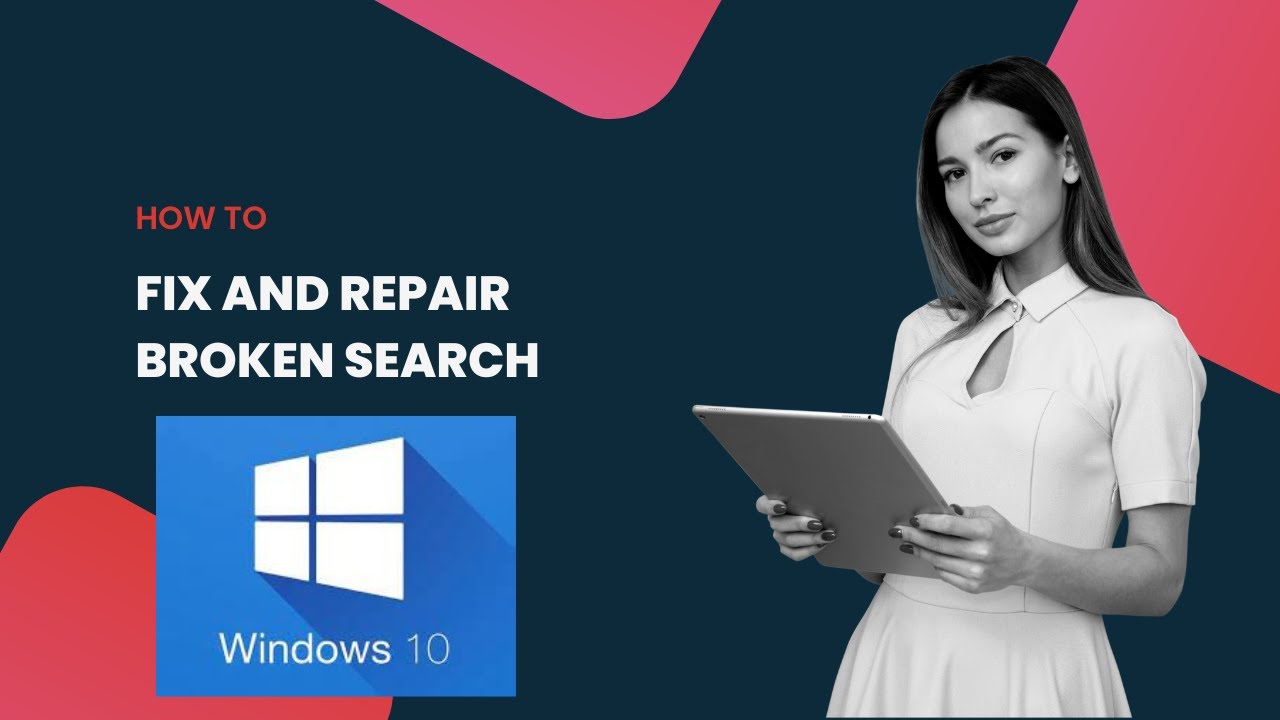
How To Fix and Repair Broken Search in Windows 10?
3K views · Dec 17, 2022 gearupwindows.com
How To Fix and Repair Broken Search in Windows 10? Commands:- sfc /scannow Dism /Online /Cleanup-Image /RestoreHealth The Search function on Windows 10 is one of the most useful and frequently used features. However, if it does get broken for some reason and does not display results at all or displays results incorrectly, it may be quite frustrating. Here is how to fix it. First, click on the Start button and type CMD. In the search results, right-click on the Command Prompt entry and select the Run as administrator option. When an elevated Command Prompt window appears on your Computer, click the Yes button to continue. type sfc /scannow then press Enter key on the keyboard. Please note you can copy commands from this video description. It will take a few minutes to scan and fix your PC search function issues. When it completes, again type or copy and paste the following command:- Dism /Online /Cleanup-Image /RestoreHealth Then, press Enter key on the keyboard. Again, it will take a few minutes to scan your computer and fix the issues. Once completed, you need to restart your Windows 10 machine. This will repair the Search function on your PC. That's it. Let me know via comment how this video is. Do you like more videos like this, subscribe to our channel, @gearupwindows #windows #howto #gearupwindows #windows10 #fix #growupwindows #risewindows

How to Delete Temporary Files on Windows 10?
5K views · Dec 17, 2022 gearupwindows.com
How to Delete Temporary Files on Windows 10? As the name suggests itself, Temporary files are those files that apps store on your computer to hold information temporarily. Apart from that, Windows 10 also save many other temporary file types, including leftover files after installing a new version of Windows, upgrade logs, error reporting, temporary Windows installation files, and much more. Usually, these files don’t cause any issues on your computer. However, they can overgrow and may take up a lot of space on your hard drive resulting in your PC may run out of space. You can save your valuable hard disk space by removing these temporary files from your Windows 10 device. It is safe to erase these files. You can safely remove temporary files using the Settings app. Here is how to do it. How to Remove Temporary Files on Windows 10? To delete or remove temporary files on Windows 10, open the Settings app by pressing Windows + I keys on the keyboard. After that, on the Settings window, click on the System category. On the left sidebar, click on the Storage tab. Then, on the right, click on the Temporary files tile. On the “Temporary files” setting page, you'll find all types of temporary files listed. Here, check or uncheck file types you want to remove or keep on your Windows 10 machine. Now, scroll up and then hit the Remove files button. That's it. Windows 10 will remove the selected temporary files from your PC. Let me know via comment how this video is. Do you like more videos like this, subscribe to our channel, @gearupwindows . Chapters 00:00 Intro 01:00 How to Delete Temporary Files on Windows 10? #windows #howto #windows10 #gearupwindows #growupwindows #risewindows
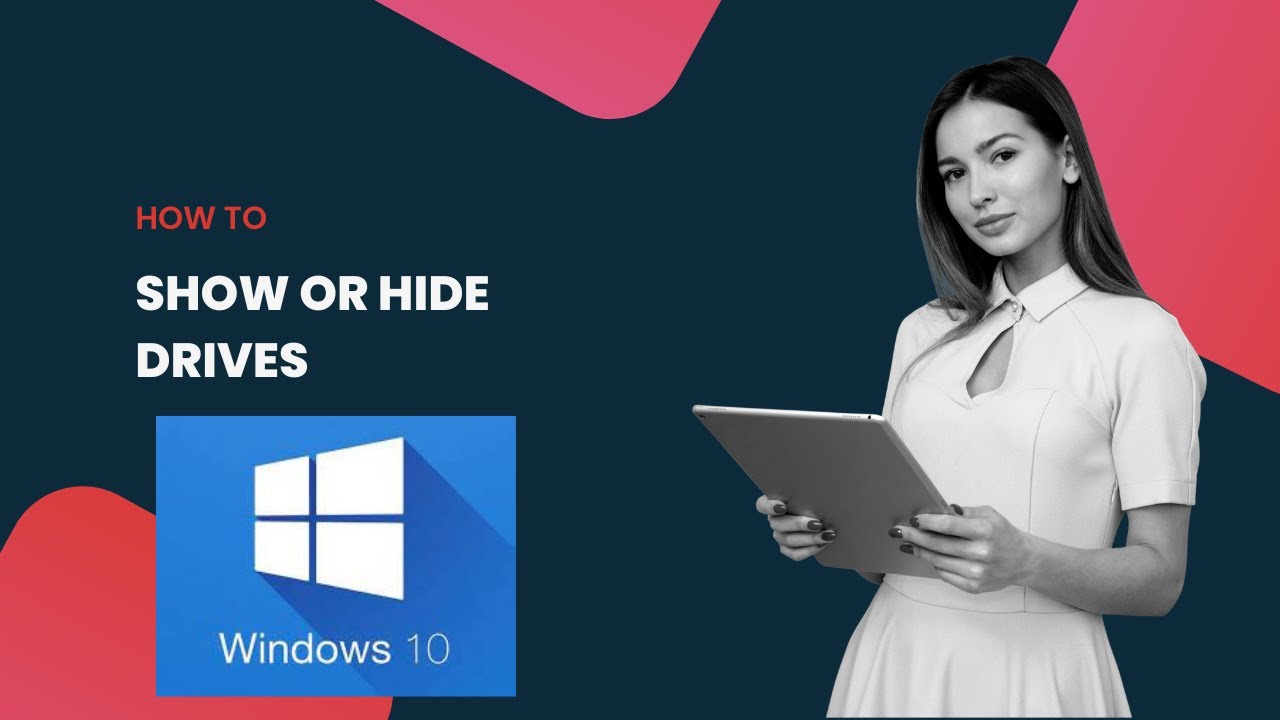
How to Show or Hide Drives in Windows 10?
6K views · Dec 17, 2022 gearupwindows.com
How to Show or Hide Drives in Windows 10? Commands:- diskpart list volume select volume 5 remove letter E assign letter E To show or hide drives in Windows 10 File Explorer, we will use the built-in tool, Command Prompt. First, we will guide you to hide drives, and then guide you with steps to show drives. According to your needs, you can show or hide drives under File Explorer. You can use the same commands on Windows 11, 8, and 7 too, if you are still using them. Here is how to do it. To hide a drive from your Windows PC, first, click on the Start button and then type CMD. In the available search results, right-click on the Command Prompt entry and select the Run as administrator option. When you're done, an elevated Command Prompt will open. Here, type diskpart and then hit Enter key from the keyboard. At the DISKPART prompt, type list volume and press Enter to see the list of all drives available on your PC. Here, you need to note down the volume number you want to hide. For instance, we want to hide drive E for which the volume number is 5. So to select drive E, my command will select volume 5. Now, to hide a drive, type the command remove letter E and hit Enter from the keyboard to execute it. Here, E is the drive letter that I want to hide. That's it. The selected drive or volume will be hidden from the File Explorer until you show it again. To show the hidden drive, first, click on the Start button and then type CMD. In the available search results, right-click on the Command Prompt entry and select the Run as administrator option. When you're done, an elevated Command Prompt will open. Here, type diskpart and then hit Enter key from the keyboard. At the DISKPART prompt, type list volume and press Enter to see the list of all drives available on your PC. Here, you need to note down the volume number you want to show. For instance, we want to show volume 5 in File Explorer with the drive letter E. So, first, select the volume by typing select volume 5 and hitting Enter key on the keyboard. Then, to attach the drive letter E to Volume 5, my command will assign letter E. Now, press Enter on the keyboard. That's it. The selected drive or volume will appear under File Explorer. Don't forget to like, share and comment on this video. Let me know via comment how this video is. Do you like more videos, subscribe to our channel, @gearupwindows . Chapters 00:00 Intro 00:33 Hide Drives 01:39 Show Drives #windows #howto #gearupwindows #windows10 #growupwindows #drive #partition #risewindows
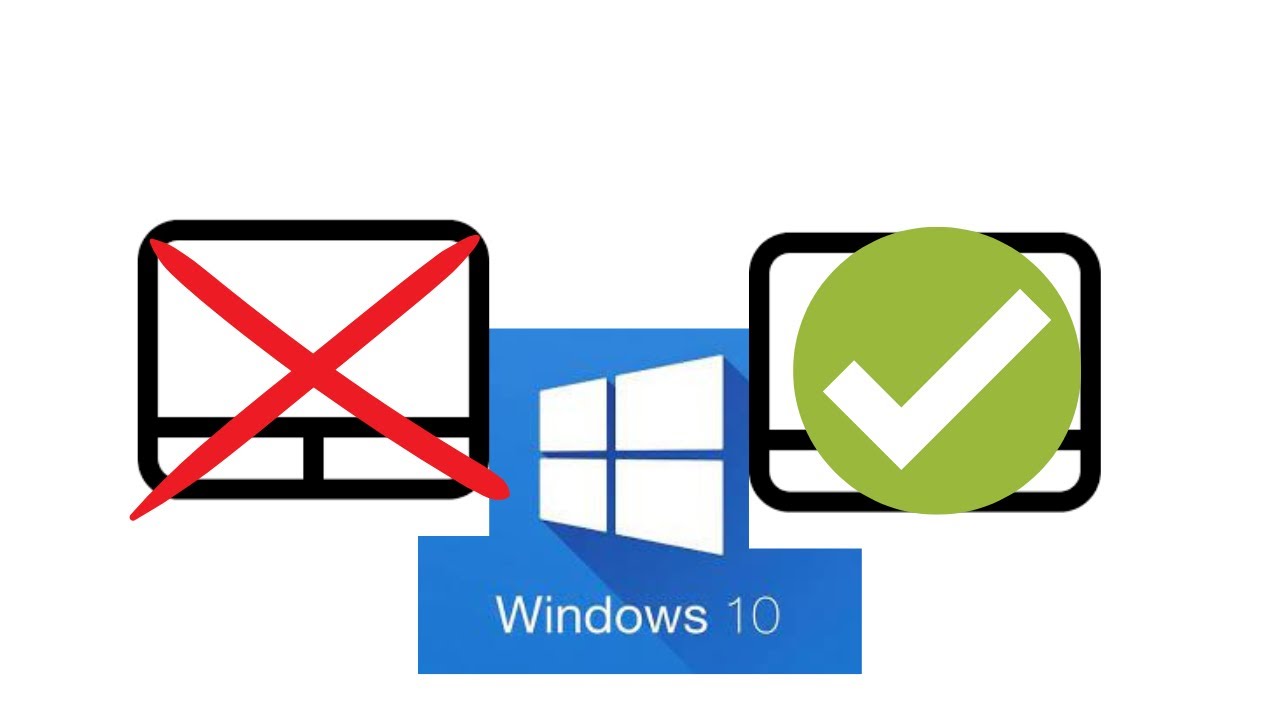
How to Enable or Disable Touchpad on Windows 10?
1K views · Dec 17, 2022 gearupwindows.com
How to Enable or Disable Touchpad on Windows 10? All Windows laptop ships with a touchpad. If you have purchased a new laptop or are on an old laptop whose touchpad is not working and want to disable it, this gearupwindows video will help you. It may also happen that the touchpad is broken, and you want to disable it to troubleshoot them. Windows 11 lets you disable and enable the touchpad using the built-in Settings app. Here is how to do it. How to Turn On or Off Touchpad on Windows 10? To enable or disable the touchpad of your Windows 10 laptop, first Open Windows 10 Settings. Then, Click on Devices. Next, Select Touchpad in the left sidebar. On the right sidebar, turn off the toggle switch Touchpad to disable it. To enable the Touchpad, here you need to turn on the toggle switch Touchpad. That's it. Don't forget to like, share and comment on this video. Let me know via comment how this video is. Do you like more videos, subscribe to our channel, @gearupwindows . #windows #howto #windows10 #drive #partition #gearupwindows #growupwindows #risewindows
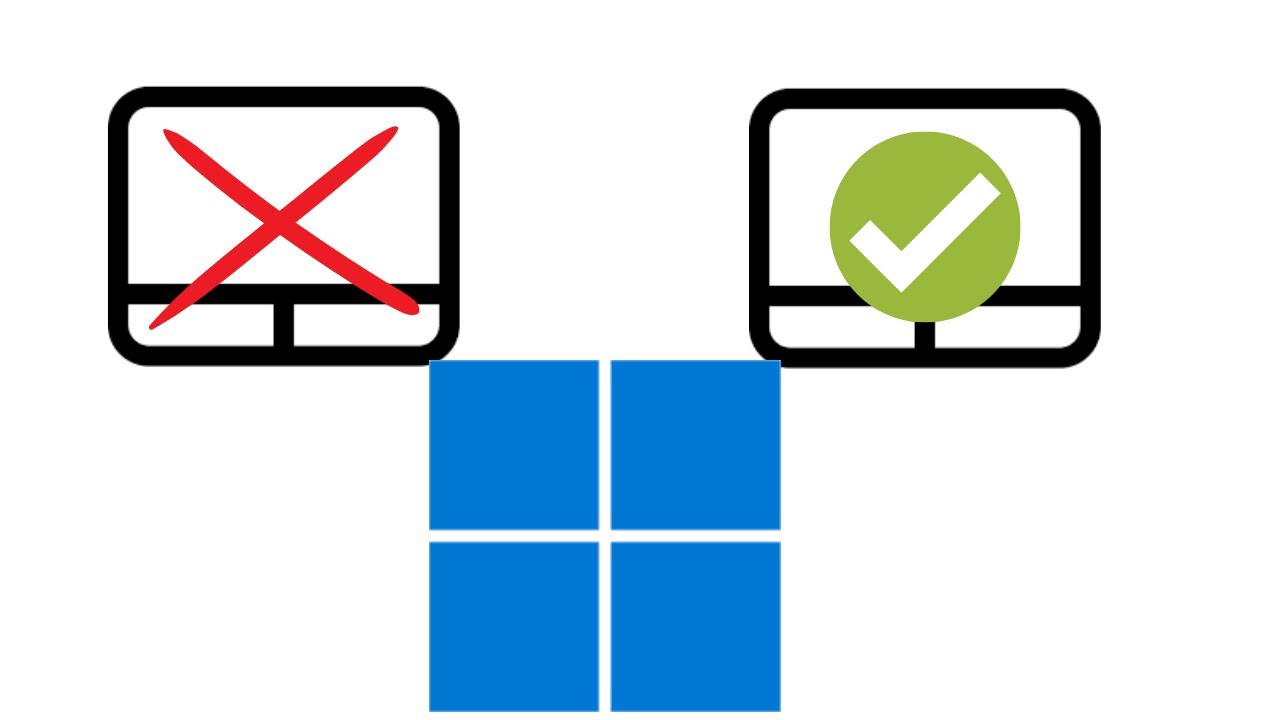
How to Turn On or Off Touchpad on Windows 11?
902 views · Dec 17, 2022 gearupwindows.com
How to Turn On or Off Touchpad on Windows 11. All Windows laptop ships with a touchpad. If you have purchased a new laptop or are on an old laptop whose touchpad is not working and want to disable it, this gearupwindows video will help you. It may also happen that the touchpad is broken, and you want to disable it to troubleshoot them. Windows 11 lets you disable and enable the touchpad using the built-in Settings app. Here is how to do it. How to Enable or Disable Touchpad on Windows 11? To enable or disable the touchpad of your Windows 11 laptop, first Open Windows 11 Settings by pressing Windows + I keys on the keyboard. Then, click on Bluetooth & Devices in the left sidebar. Next, click on Touchpad on the right sidebar. Here, turn off the toggle switch Touchpad to disable it. To enable the Touchpad, just turn on the toggle switch Touchpad. That's it. Don't forget to like, share and comment on this video. Let me know via comment how this video is. Do you like more videos, subscribe to our channel, @gearupwindows . #windows #howto #gearupwindows #windows11 #touchpad #growupwindows #risewindows

विंडोज 11 या 10 में इंटरने...
7 views · Dec 18, 2022 growupwindows.com
विंडोज 11 या 10 में इंटरनेट की स्पीड कैसे बढ़ाएं? How to increase internet speed on windows 11 or 10? #internet #windows #windows11 #gearupwindows #growupwindows #windows10
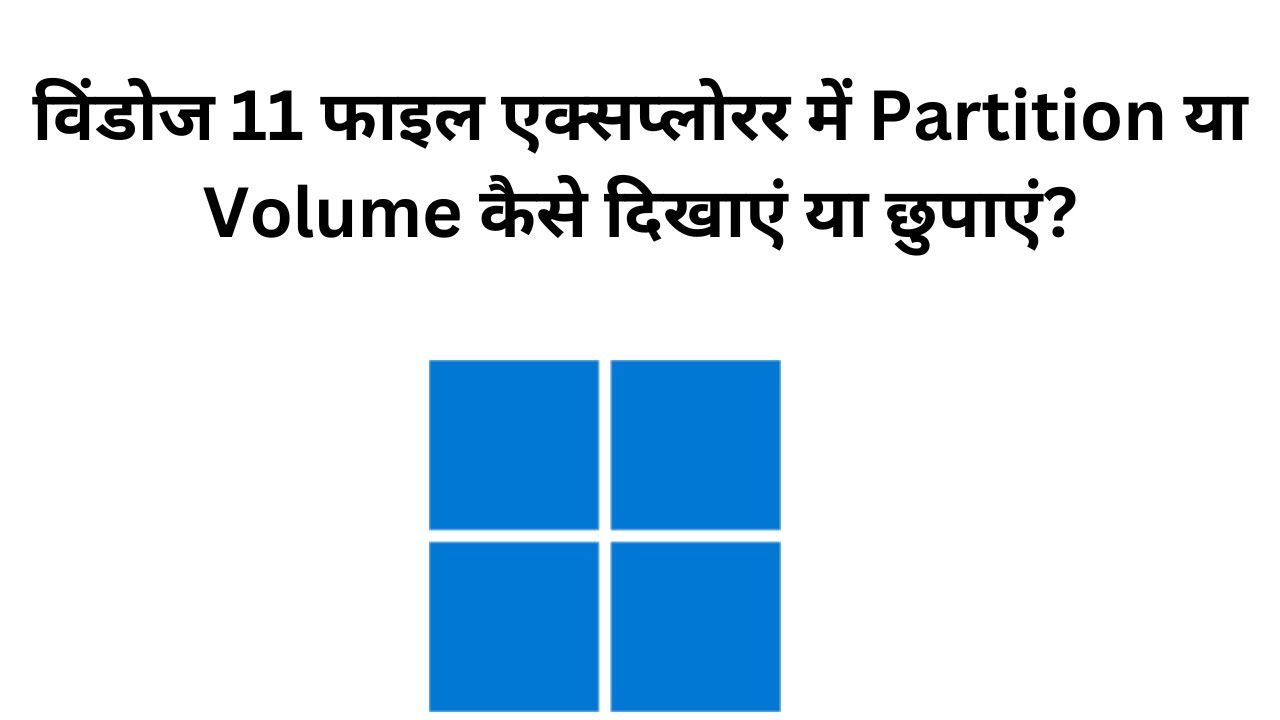
विंडोज 11 फाइल एक्सप्लो�...
32 views · Dec 18, 2022 growupwindows.com
विंडोज 11 फाइल एक्सप्लोरर में Partition या Volume कैसे दिखाएं या छुपाएं? How to Show or Hide Partition or Volume in Windows 11 File Explorer? Commands:- diskpart list volume select volume 5 remove letter L assign letter L #gearupwindows #growupwindows #windows #windows11 #partition #volume
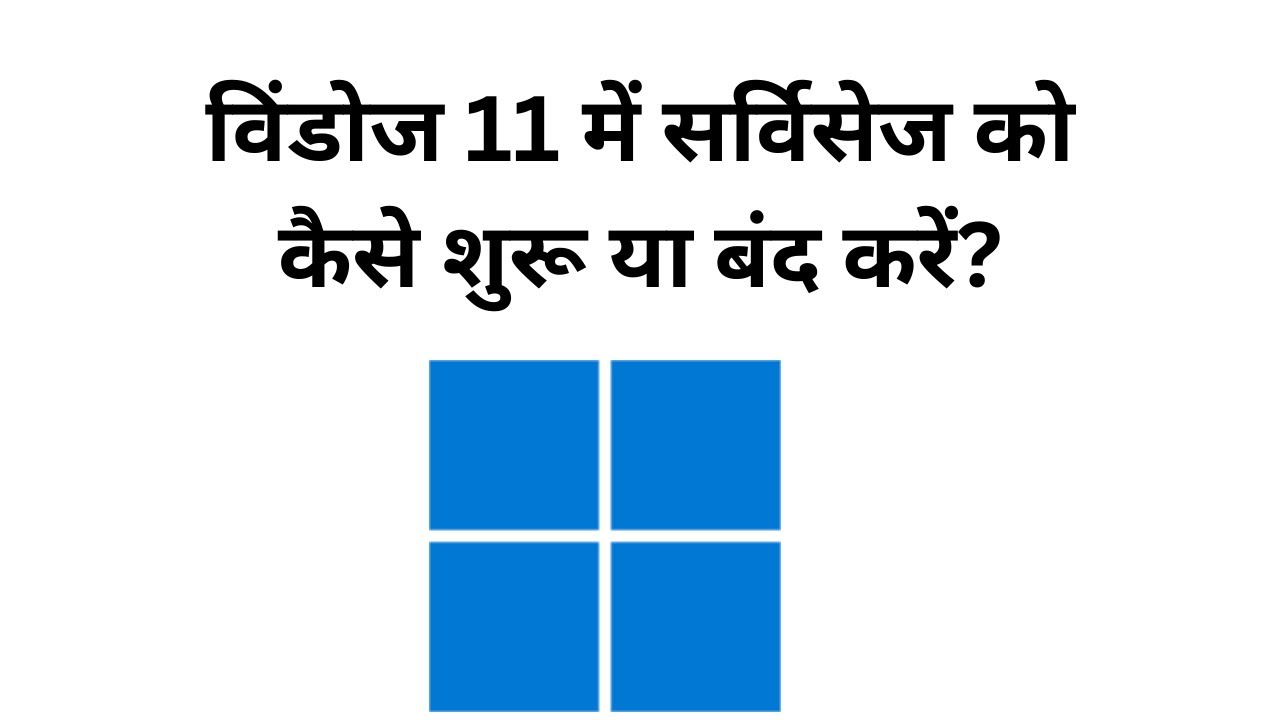
विंडोज 11 में सर्विसेज क...
6 views · Dec 18, 2022 growupwindows.com
विंडोज 11 में सर्विसेज को कैसे शुरू या बंद करें? How to Start or Stop Services in Windows 11? #gearupwindows #growupwindows #services #hindi #windows11

विंडोज 11 में अपना रन कम�...
18 views · Dec 18, 2022 growupwindows.com
विंडोज 11 में अपना रन कमांड शॉर्टकट कैसे बनाएं? How to Create your own Run Command Shortcuts in Windows 11? #gearupwindows #growupwindows #hindi #windows11 #windows #howto

विंडोज 11 में अपना रन कम�...
18 views · Dec 18, 2022 growupwindows.com
विंडोज 11 में अपना रन कमांड शॉर्टकट कैसे बनाएं? How to Create your own Run Command Shortcuts in Windows 11? #gearupwindows #growupwindows #hindi #windows11 #windows #howto

Glary Utilities Pro फ्री: एक विंडोज ...
53 views · Dec 18, 2022 growupwindows.com
Glary Utilities Pro फ्री: एक विंडोज सिस्टम क्लीनिंग टूल! Glary Utilities Pro FREE: A Windows System Cleaning Tool! Read more: https://gearupwindows.com/glary-utilities-pro-giveaway-free-license-here-only/ Name: GearUpWindows License Code:3788-6167-9582-6222-6668 #gearupwindows #growupwindows #windows11 #windows #windows10 #free #giveaway #giveaways

How to Enable or Disable Hardware Acceleration in Firefox?
506 views · Dec 18, 2022 gearupwindows.com
How to Enable or Disable Hardware Acceleration in Firefox? To disable Hardware Acceleration in the Firefox browser, you don’t need a third-party app, as it natively supports it. That means, using the built-in option of the Firefox browser, you can turn off this feature if the Firefox browser is causing any issues. Disabling the hardware acceleration could be a solution. How to Disable Hardware Acceleration in the Firefox Browser on Windows 11 or 10 PC? To disable or turn off Hardware Acceleration in the Firefox browser on your Windows 11 or 10 machine, First, open the Firefox browser on your computer. Then, click on the hamburger menu in the top-right corner of the page. Next, select the Settings option in the drop-down menu. On the left sidebar, click on the General tab. Now, scroll down to the Performance section and uncheck the box next to Use recommended performance settings. Next, uncheck the option “Use hardware acceleration when available” to disable hardware acceleration. That's it. Hardware acceleration is disabled on your Firefox browser. How to Enable Hardware Acceleration in the Firefox Browser on Windows 11 or 10 PC? To enable or turn on Hardware Acceleration in the Firefox browser on your Windows 11 or 10 PC, First, open the Firefox browser on your computer. Then, click on the hamburger menu in the top-right corner of the page. Next, select the Settings option in the drop-down menu. On the left sidebar, click on the General tab. Now, scroll down to the Performance section and check the box next to Use recommended performance settings. That's it. Hardware acceleration is enabled on your Firefox browser. Don't forget to like, share and comment on this video. Let me know via comment how this video is. Do you like more videos, subscribe to our channel, @gearupwindows . #windows #gearupwindows #howto #windows11 #windows10 #firefox #growupwindows #risewindows
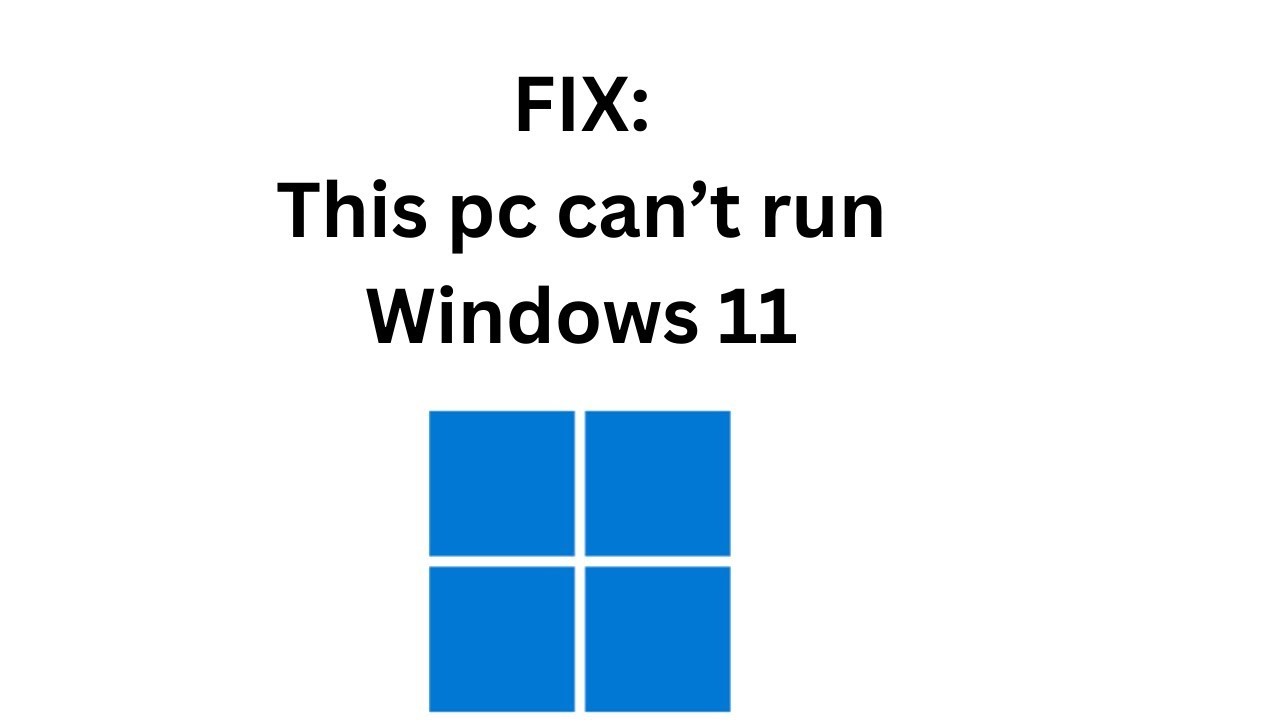
Fix Error During Windows 11 Setup “This pc can’t run Win...
8K views · Dec 18, 2022 gearupwindows.com
Fix Error During Windows 11 Setup “This pc can’t run Windows 11.” When you will try to install Windows 11 on a VMware Workstation 16 Player or an old Windows machine that does not include TPM 2.0, SecureBoot, or recommended CPU, you will be unable to install Windows 11. During the installation of Windows, you will see an error message on the screen "This pc can’t run Windows 11." However, after bypassing the minimum system requirements using the Registry Editor, you can get success installing Windows 11 on a virtual machine or an unsupported physical machine. Here is how to do it. How to Fix “This pc can’t run Windows 11” Error and install Windows 11 on Unsupported PCs? Please note this method is applicable for all unsupported PCs, including virtual machines, that do not meet the minimum hardware requirements to install Windows 11. Basically, we are going to bypass RAM, CPU, SecureBoot, and TPM 2.0 in the process and install a fresh Windows 11 from scratch. So, first, download Windows 11 latest ISO from the Microsoft website if you have not already done. Please note you can get the required commands, registry paths, and links used in this video from this video description. Then, start installing it on your virtual or physical PC. When you are stuck at the error, “This PC can’t run Windows 11,” press Shift + F10 or Shift + Fn + F10 to open the Command Prompt window on your screen. When Command Prompt appears on your computer, type regedit and hit Enter key on the keyboard to open the Registry Editor window. In the Registry Editor window, expand HKEY_LOCAL_MACHINE, then expand SYSTEM, then double-click on Setup. After that, right-click on Setup folder and select New and then Key option. Name the newly created key as LabConfig. Then, right-click on the LabConfig key and select New and then DWORD (32-bit) Value. Name it BypassTPMCheck. Now, double-click on the BypassTPMCheck and set its Value data to 1. Click the OK button. To disable the Secure Boot Check, again right-click on LabConfig and select New and then DWORD (32-bit) Value. Name it BypassSecureBootCheck. Now, double-click on it and set its Value data to 1. To bypass the RAM check, right-click on LabConfig and select New and then DWORD (32-bit) Value. Name it BypassRAMCheck. Now, double-click on it and set its Value data to 1. To bypass the CPU check, right-click on LabConfig and select New and then DWORD (32-bit) Value. Name it BypassCPUCheck. Now, double-click on it and set its Value data to 1. Now, close the Registry Editor then close Command Prompt window. Then, close the Windows Setup window. Click Yes button when prompted. Please Note: Here, don’t restart your computer. If you reboot your computer at this stage, you’ll need to repeat the above steps. Now, Click the Install now button. This time you’ll not get any errors. You can continue installing windows now. That's it. Happy installing Windows 11! Don't forget to like, share and comment on this video. Let me know via comment how this video is. Do you like more videos, subscribe to our channel, @gearupwindows . #windows #howto #gearupwindows #windows11 #fix #fixed #tpm #secureboot #ram #cpu #growupwindows #risewindows
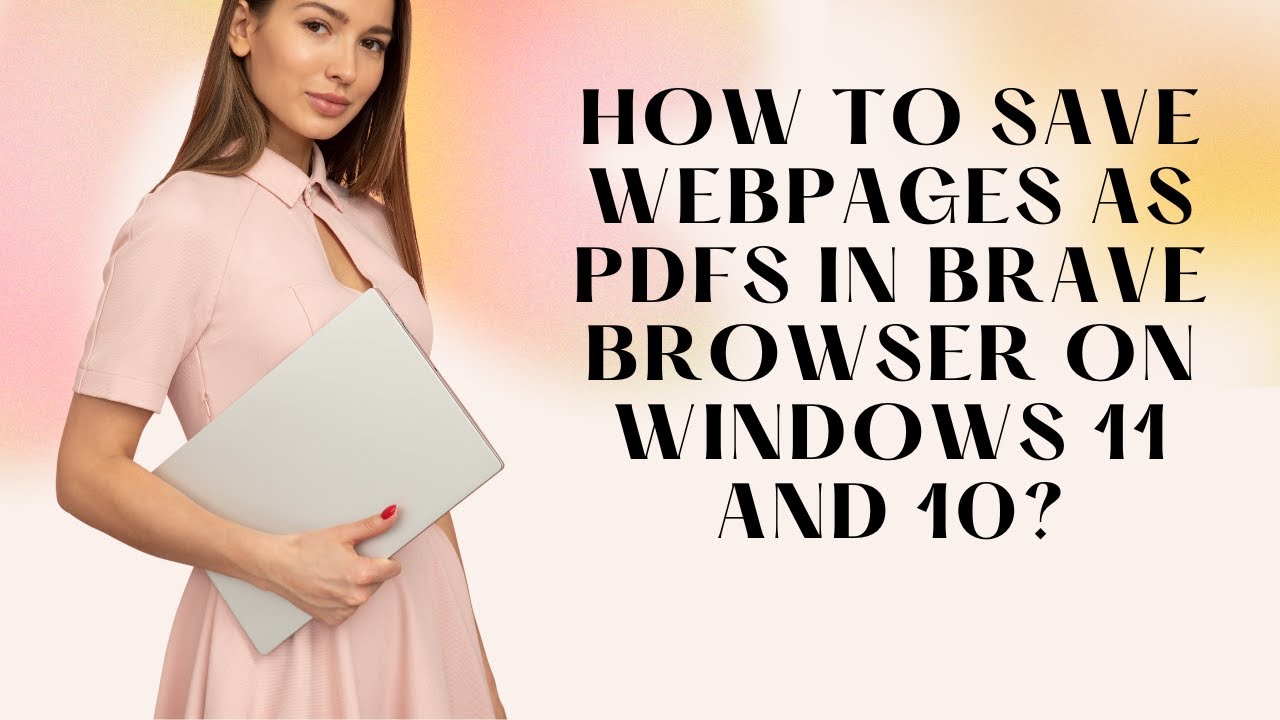
How to Save Webpages as PDFs in Brave Browser on Windows 11 ...
45 views · Dec 18, 2022 gearupwindows.com
How to Save Webpages as PDFs in Brave Browser on Windows 11 and 10? Modern browser Brave includes a built-in feature that allows users to save any webpage as a PDF on Windows 11 and 10 PCs. Yes, it is quite simple to save a webpage as a PDF using the Brave browser. To save a webpage as a PDF document, no third-party extension or any software is required. Here is how to do it. How to Save Webpages as PDFs in Brave Browser on Windows 11 and 10? To save a webpage as a PDF in the Brave browser, first, Launch the Brave browser and visit the web page to save a PDF copy on your computer. Then, Press Ctrl + P to launch the Print dialog box. From the drop-down of Destination, select "Save as PDF" and then click on the Save button. Once you click the Save button, it will prompt a location where you want to save the PDF. Select the destination, write the file name, and finally, click on the Save button. That's it. When you're done, you will get a PDF document on your PC of the opened webpage. You can open the newly created PDF file using Brave browser or using any PDF reader tool. Happy PDF creating! Let me know via comment how this video is. Don't forget to like, share and comment on this video. Do you like more videos, subscribe to our channel, @gearupwindows . #windows #gearupwindows #howto #windows11 #windows10 #growupwindows #pdf #brave #risewindows
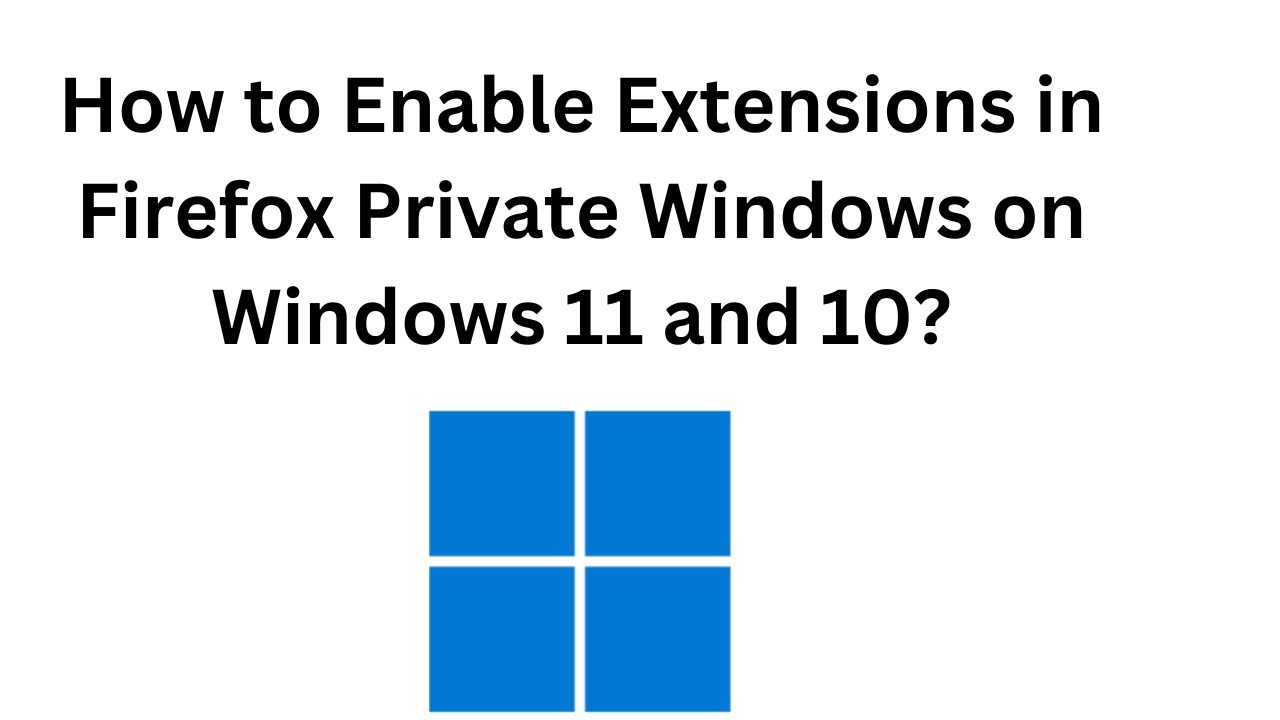
How to Enable Extensions in Firefox Private Windows in Windo...
138 views · Dec 19, 2022 gearupwindows.com
How to Enable or Disable Extensions in Firefox Private Windows in Windows 11 or 10? Every modern browser includes an Incognito mode (also known as Private windows). This feature keeps your browsing history hidden from other users on your device. However, this function does not work on Private windows in the Mozilla Firefox browser. Here is how to enable the same. How to Enable Extensions in Firefox Private Windows in Windows 11 or 10? To turn on Extensions in Firefox Private Windows in Windows 11 or 10, first, open the Firefox browser on your computer. Next, click on the Open application menu in the top-right corner of the page. Then, click the Add-ons and themes option in the drop-down menu. After that, click the Extensions option in the left sidebar of the “Add-ons Manager” page. On the right sidebar, click on the extension you want to allow in private windows. Then, scroll down and select Allow option beside “Run in Private Windows.” That’s it. You can now use that extension in Firefox private windows, also. How to Remove Extensions in Firefox Private Windows in Windows 11 or 10? To remove Extensions in Firefox Private Windows in Windows 11 or 10, first, open the Firefox browser on your computer. Next, click on the Open application menu in the top-right corner of the page. Then, click the Add-ons and themes option in the drop-down menu. After that, click the Extensions option in the left sidebar of the “Add-ons Manager” page. On the right sidebar, click on the extension you want to disallow in private windows. Then, scroll down, and select the Don’t Allow option beside “Run in Private Windows.” That’s it. You will no longer be able to access that extension in Firefox’s private windows. Happy extension enabling! Let me know via comment how this video is. Don't forget to like, share and comment on this video. Do you like more videos, subscribe to our channel, @gearupwindows . Chapters 00:00 Intro 00:29 How to Enable Extensions in Firefox Private Windows in Windows 11 or 10? 01:18 How to Disable Extensions in Firefox Private Windows in Windows 11 or 10? #windows #gearupwindows #howto #windows11 #windows10 #firefox #private #extension #incognitomode #incognito #growupwindows #risewindows
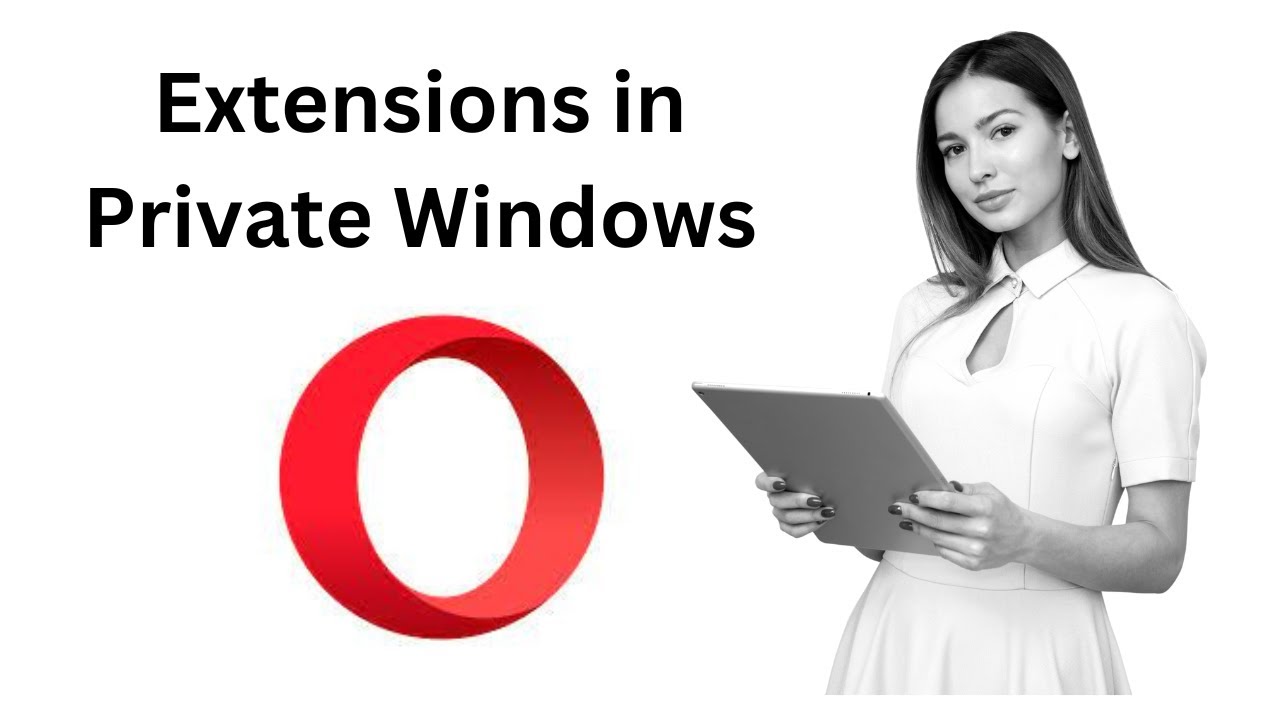
How to Enable Extensions in Opera Private Windows in Windows...
27 views · Dec 19, 2022 gearupwindows.com
How to Enable Extensions in Opera Private Windows in Windows 11 or 10? To turn on Extensions in Opera Private Windows in Windows 11 or 10, First, open the Opera browser on your computer. Next, click on the Customize and control Opera menu in the page's top-left corner. Then, select Extensions - Extensions in the drop-down menu. When you're done, the Extensions page will open in a new tab. Here, locate the extension you want to allow in private windows on Opera and check the option "Allow in Incognito." That's it. You can now use that extension in Opera private windows, also. How to Remove Extensions in Opera Private Windows in Windows 11 or 10? To remove Extensions from Opera Private Windows in Windows 11 or 10, First, open the Opera browser on your computer. Next, click on the Customize and control Opera menu in the page's top-left corner. Then, select Extensions - Extensions in the drop-down menu. When you're done, the Extensions page will open in a new tab. Here, locate the extension you want to disallow in private windows on Opera and uncheck the option "Allow in Incognito." That's it. You will no longer be able to access that extension in Opera’s private windows. Let me know via comment how this video is. Don't forget to like and comment on this video. Do you like more videos like this, subscribe to our channel, @gearupwindows . Chapters 00:00 Intro 00:10 How to Enable Extensions in Opera Private Windows in Windows 11 or 10? 00:54 How to Disable Extensions in Opera Private Windows in Windows 11 or 10? #windows #howto #windows11 #windows10 #opera #gearupwindows #private #incognito #growupwindows #risewindows

How to Check Java Version on Windows 11?
2K views · Dec 19, 2022 gearupwindows.com
How to Check Java Version on Windows 11? To check the Java version on Windows 11, first, right-click the Start button and select Terminal or Terminal (Admin) in the Power User menu. In a PowerShell or Command Prompt profile, type java -version and hit Enter key on the keyboard to see the installed version of Java. After executing the above command, you should see the installed Java version on your Windows 11 PC. If you see different types of messages, such as “Java is not recognized as an internal or external command,” Java is not installed on your computer, and you need to install it on your PC. Let me know via comment how this video is. Don't forget to like and share this video. Do you like more videos like this, subscribe to our channel, @gearupwindows . #java #windows #windows11 #gearupwindows #growupwindows #risewindows

How to Install Java on Windows 11?
38K views · Dec 19, 2022 gearupwindows.com
How to Install Java on Windows 11? If on your Windows 11 machine Java is not installed or a lower version of Java is installed, you can get the updated version from the Oracle website. Here is how to do it. First, navigate to the Java downloads page. Please note that the link to download Java is provided in this video description. Then, scroll down and switch to the Windows tab. Now, click on the download link beside the “x64 Installer” option. When you’re done, a JDK file will download to your computer. Double-click on the downloaded setup file and follow the instructions to install it on your computer. That's it. Let me know via comment how this video is. Don't forget to like and share this video. Do you like more videos like this, subscribe to our channel, @gearupwindows . Download Java: https://www.oracle.com/java/technologies/downloads/#jdk17-windows #windows #howto #windows11 #java #gearupwindows #growupwindows #risewindows
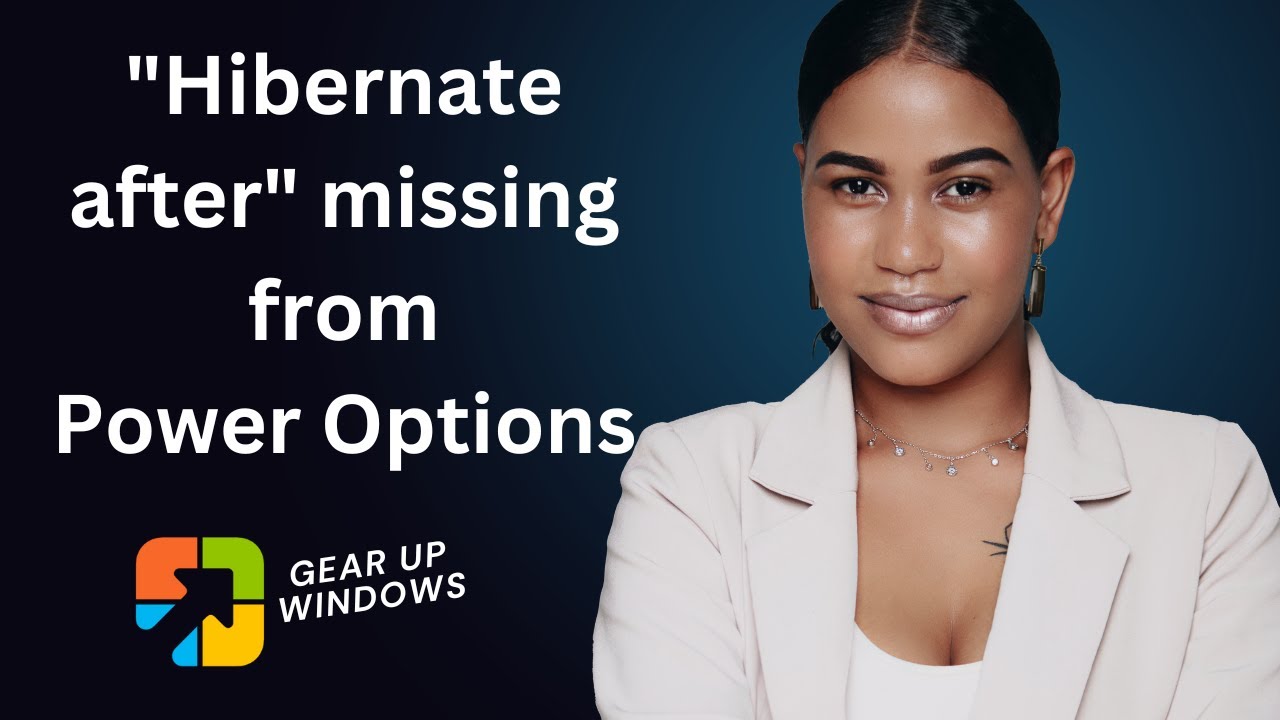
How to Add or Remove "Hibernate after" from Power Op...
353 views · Dec 19, 2022 gearupwindows.com
How to Add or Remove "Hibernate after" from Power Options in Windows 11 or 10? The "Hibernate after" setting in the Power Options window allows users to set how long in minutes the computer is inactive (idle) before automatically hibernating. If it is missing on your PC, here is how to enable it. First, click on the Start button and type CMD. In the available search results, right-click on the Command Prompt and select the Run as administrator option. Now, copy and paste the following on the prompt and hit Enter on the keyboard:- REG ADD HKLM\SYSTEM\CurrentControlSet\Control\Power\PowerSettings\238C9FA8-0AAD-41ED-83F4-97BE242C8F20\9d7815a6-7ee4-497e-8888-515a05f02364 /v Attributes /t REG_DWORD /d 2 /f Please note you can copy commands from this video description. If you want to remove "Hibernate after" from Power Options on Windows 11 or 10, copy and paste the following and hit Enter on the keyboard:- powercfg -attributes SUB_SLEEP 9d7815a6-7ee4-497e-8888-515a05f02364 +ATTRIB_HIDE This will remove the "Hibernate after" from Power Options. That's it. Let me know via comment how this video is. Don't forget to like and share this video. Do you like more videos like this, subscribe to our channel, @gearupwindows . #windows #howto #windows11 #windows10 #gearupwindows #growupwindows #risewindows #fix #fixed
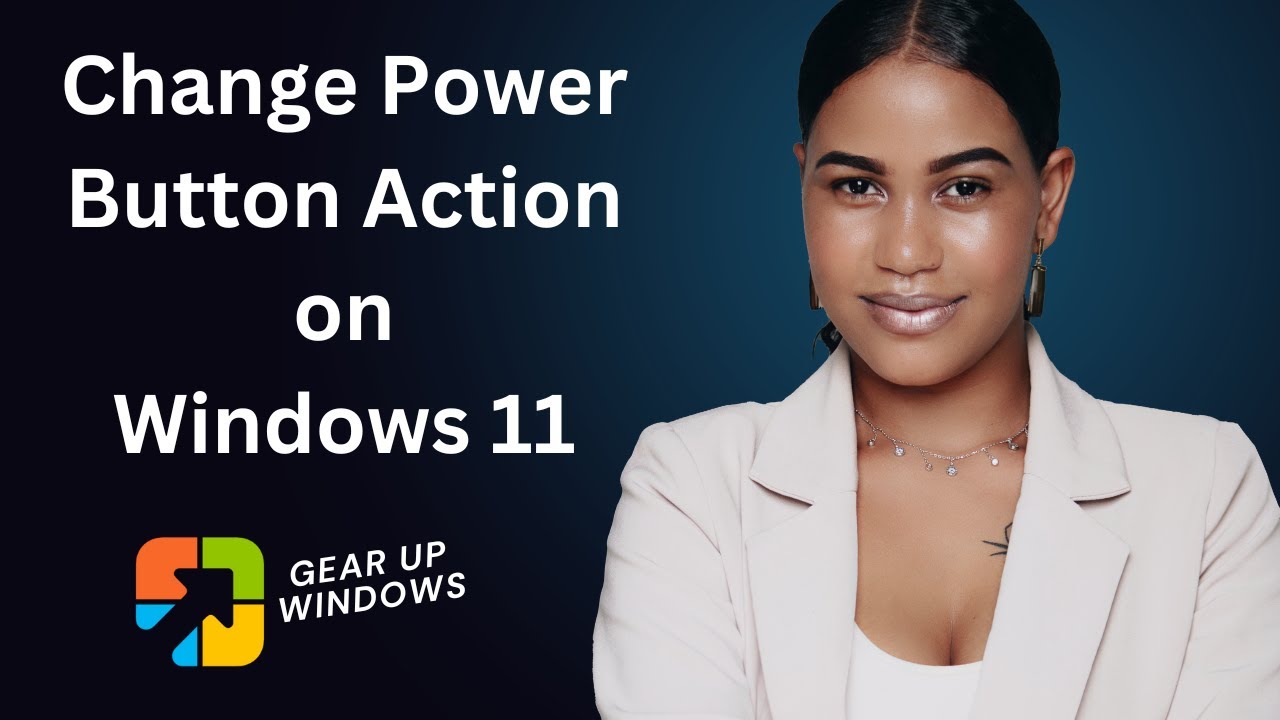
How to Change the Power Button Action in Windows 11?
2K views · Dec 19, 2022 gearupwindows.com
How to Change the Power Button Action in Windows 11? Every computer or laptop includes a physical power button that can be pressed to shut down or put the PC into sleep mode. Windows 11 enables you to control how the computer behaves after the Power button on the computer is pressed. You can configure this Power button to Do nothing, Sleep, Hibernate, Shut down or Turn off the Display. Do Nothing: When selected, no action will be taken when the Power button is pressed. Sleep: Your PC goes into a low-power sleep mode. Hibernate: Your PC saves its session in memory and shuts down. Shut Down: The PC will be turned off when the Power button is pressed. Turn off the Display: The PC display turns off, but the PC keeps running. How to Change the Power Button Action in Windows 11? To configure the Power button action in Windows 11, first, click on the Start button and type Contro. In the search results, click on the Control Panel to launch it. Then, click the Hardware and Sound category in the Control Panel window. In the Hardware and Sound window, click the Change what the power buttons do under the Power Options section. Now, select an action in the drop-down menu, “When I press the power button” for both “On battery” and “Plugged in” PCs. When you’re done, click the Save changes button. That's it. Let me know via comment how this video is. Don't forget to like and share this video. Do you like more videos like this, subscribe to our channel, @gearupwindows . Chapters 00:00 Intro 00:58 How to Change the Power Button Action in Windows 11? #windows #howto #windows11 #powerbutton #power #gearupwindows #controlpanel #growupwindows #risewindows

How to Set Hibernation Time in Windows 11?
4K views · Dec 19, 2022 gearupwindows.com
How to Set Hibernation Time in Windows 11? The Hibernation feature in Windows 11 works similarly to sleep mode. When you select Sleep mode in the Shutdown menu, the current state of your PC, including all running apps, open windows, etc., is saved in RAM, and your computer goes into a low-power mode. If you use a battery-powered device such as a laptop, it will keep draining your battery to maintain RAM, but your entire desktop is restored almost instantly when you wake it up again. As said before, Hibernate mode is similar to Sleep mode but safer. In Hibernation mode, all the opened windows and apps are saved to a file on your computer’s hard drive or SSD, which does not require power to maintain, and then the computer is shut down completely. When you switch on your computer, all your apps and windows are restored in the same state as you saw in Sleep mode. Hibernate mode is safer compared to Sleep mode; in the event of a power failure, you won’t lose your work. How to Set a Time to Start Hibernate Mode in Windows 11? You can manually put your PC in Hibernate mode by clicking on Start and then selecting Shutdown and choosing Hibernate option if it is enabled on your computer. Besides that, you can also set your computer to go into Hibernate mode automatically after a certain period of inactivity. To specify a time to enter into Hibernate mode in Windows 11 automatically, first, click the Start button on the taskbar and then type Control or Control Panel. In the search results, click the Control Panel to open it. When Control Panel appears on your PC, ensure “View by” is set to Category and then click the System and Security category. In the following screen, click on Power Options. On the right pane, beside the current power plan, click the Change plan settings link. On the Edit Plan Settings window, click on the Change advanced power settings option. When you’re done, the “Power Options” window will open. Here, expand Sleep and then expand Hibernate after. Now, double-click on the “On battery” and “Plugged in” options one by one and set a new time in minutes. Please note that you can choose different times for when the computer is running on battery and when it is plugged in. Now, click the Apply button. Finally, click the OK button. Let me know via comment how this video is. Do you want to watch more videos like this, subscribe to our channel, @gearupwindows . Chapters 00:00 Intro 01:08 How to Set Hibernation Time in Windows 11? #windows #howto #windows11 #hibernate #hibernation #gearupwindows #growupwindows #risewindows

How to Change File Sharing Encryption Levels in Windows 11?
238 views · Dec 19, 2022 gearupwindows.com
How to Change File Sharing Encryption Levels in Windows 11? Windows 11 allow users to share files and printers with computers on the same network. The File sharing feature allows you to share files and folders with others on the same network to view, copy, or modify. The Printer sharing option lets you make an attached printer available to other computer users on the same network. These features of Windows are quite handy, and you can take advantage of these functions after turning on file and printer sharing in Windows 11. By default, Windows 11 uses 128-bit encryption for file sharing. On the other hand, your older operating systems may use 40-bit or 56-bit encryption for file sharing. So, to communicate with older systems, sometimes you might want to change the encryption level on your Windows 11 system. Here is how to change it. How to Change File Sharing Encryption Level in Windows 11? To Change File Sharing Encryption Level in Windows 11, First, open Windows 11 Settings using the Windows + I keyboard shortcut. Next, select Network & internet in the left sidebar. After that, click on the Advanced network settings option on the right. On the following screen, under the “More settings” section, click the Advanced sharing settings option. Here, click on the All networks tile to expand it. Now, click the File sharing connections drop-down menu and choose the 128-bit encryption (Recommended) or 40- or 56-bit encryption option according to your requirements. That's it. Let me know via comment how this video is. Do you like more videos like this, subscribe to our channel, @gearupwindows . Chapters 00:00 Intro How to Change File Sharing Encryption Level in Windows 11? #windows #howto #windows11 #network #gearupwindows #growupwindows #risewindows
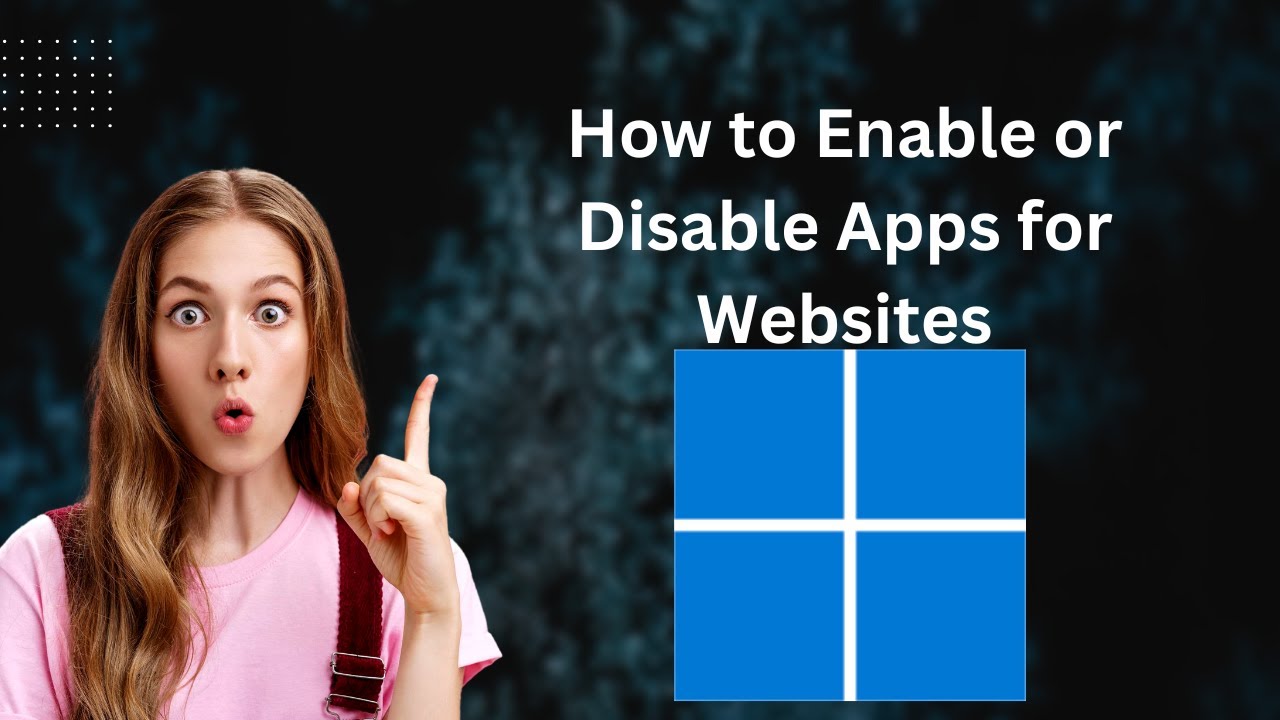
How to Enable or Disable Apps for Websites in Windows 11?
373 views · Dec 19, 2022 gearupwindows.com
How to Enable or Disable Apps for Websites in Windows 11? Apps for websites are a lesser-known feature of Windows 11. You can open websites or links within apps with web-to-app links instead of using a browser. Depending on the link, it may appear in Microsoft To-do, Microsoft Teams, Maps, etc., if those apps are installed on your system, or you may be prompted to open it in an app rather than a browser. An app can sometimes provide a better and richer experience with added benefits than a browser. As a result, the Apps for websites feature is enabled by default. If you don’t like the default behavior or want to try changing it, Windows 11 allows you to enable or disable the Apps for websites feature. Depending on your preference, you can change this feature on Windows 11. Here is how to do it. How to Turn On or Off Apps for Websites in Windows 11? To enable or disable Apps for Websites in Windows 11, first, open Windows 11 Settings using Windows + I hotkey or any other method you prefer to use. Next, select Apps in the left side pane. On the right pane, click on the Apps for websites option. Here, you can see apps and associated website links. Just turn On or Off the toggle switch beside an app to enable or disable the feature. That's it. Let me know via comment how this video is. Do you like more videos like this, subscribe to our channel @gearupwindows . Chapters 00:00 Intro 00:59 How to Turn On or Off Apps for Websites in Windows 11? #gearupwindows #windows #howto #windows11 #risewindows
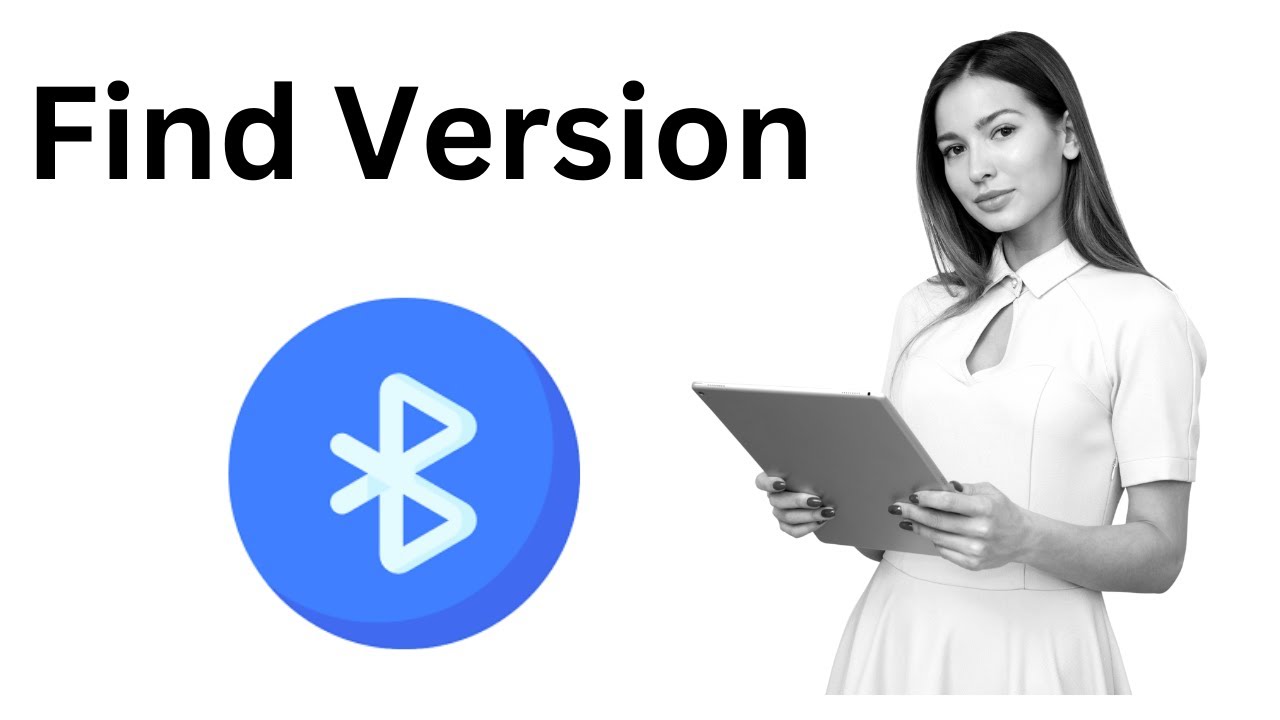
How to Check Bluetooth Adapter Version in Windows 10?
295 views · Dec 20, 2022 gearupwindows.com
How to Check Bluetooth Adapter Version in Windows 10? Bluetooth is one of the old technologies used to transfer files between a mobile device and a computer. However, many times Bluetooth version is not supportive, which creates issues in connecting and sharing the files. While most smartphones today support Bluetooth 4.0 or later, you might be unable to transfer the files if your Windows 10 PC does not support at least Bluetooth 4.0. If you are unable to share files using Bluetooth or, for some reason, if you want to know the version of Bluetooth, this gearupwindows video will help you. You can quickly check the Bluetooth version using the built-in option of Windows. Here is how to do it. How to View Bluetooth Adapter Version in Windows 10? To know your Bluetooth adapter version of Windows 10, first, press Windows + X keys on the keyboard and select Device Manager in the menu that appears. In the “Device Manager” window that opens, expand the Bluetooth entry. Here, you will find several Bluetooth entries. Select your Bluetooth brand and then right-click on it. Then, select the Properties option. Next, switch to the Advanced tab in the Bluetooth Properties dialog. Besides the “Firmware,” here, you will also see the LMP version of Bluetooth your PC is using. We have mentioned the LMP version and the corresponding Bluetooth version in this video description, using which you can know your Bluetooth version. Here is the LMP version table:- LMP 11.x – Bluetooth 5.2 LMP 10.x – Bluetooth 5.1 LMP 9.x – Bluetooth 5.0 LMP 8.x – Bluetooth 4.2 LMP 7.x – Bluetooth 4.1 LMP 6.x – Bluetooth 4.0 LMP 5.x – Bluetooth 3.0 + HS LMP 4.x – Bluetooth 2.1 + EDR LMP 3.x – Bluetooth 2.0 + EDR LMP 2.x – Bluetooth 1.2 LMP 1.x – Bluetooth 1.1 LMP 0.x – Bluetooth 1.0b Do you like more videos, subscribe to our channel @gearupwindows . #bluetooth #windows #windows10 #gearupwindows #growupwindows #risewindows
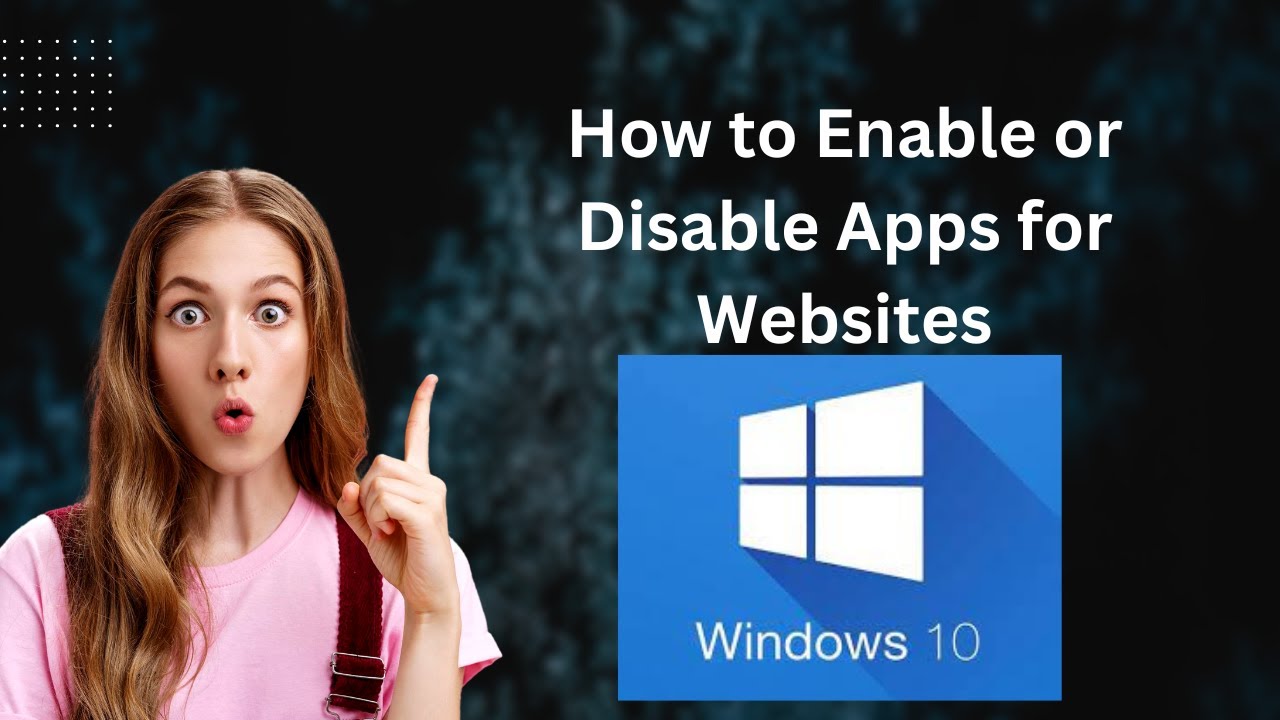
How to Turn On or Off Apps for Websites in Windows 10?
304 views · Dec 20, 2022 gearupwindows.com
How to Enable or Disable Apps for Websites in Windows 10? Apps for websites are a lesser-known feature of Windows 10. You can open websites or links within apps with web-to-app links instead of using a browser. Depending on the link, it may appear in Microsoft To-do, Microsoft Teams, Maps, etc., if those apps are installed on your system, or you may be prompted to open it in an app rather than a browser. An app can sometimes provide a better and richer experience with added benefits than a browser. As a result, the Apps for websites feature is enabled by default. If you don’t like the default behavior or want to try changing it, Windows 10 allows you to enable or disable the Apps for websites feature. Depending on your preference, you can change this feature on Windows 10. Here is how to do it. How to Enable or Disable Apps for Websites in Windows 10? To turn on or off Apps for Websites in Windows 10, first, open Windows 10 Settings using Windows + I hotkey or any other method you prefer to use. When Windows Settings opens, click on Apps. Then, on the left pane, click on the Apps for websites option. On the right pane, you can see apps and associated website links. Just turn On or Off the toggle switch beside an app to enable or disable the feature. That's it. Let me know via comment how this video is. Do you like more videos like this, subscribe to our channel @gearupwindows . Chapters 00:00 Intro 00:58 How to Turn On or Off Apps for Websites in Windows 10? #windows #howto #windows10 #gearupwindows #growupwindows #risewindows
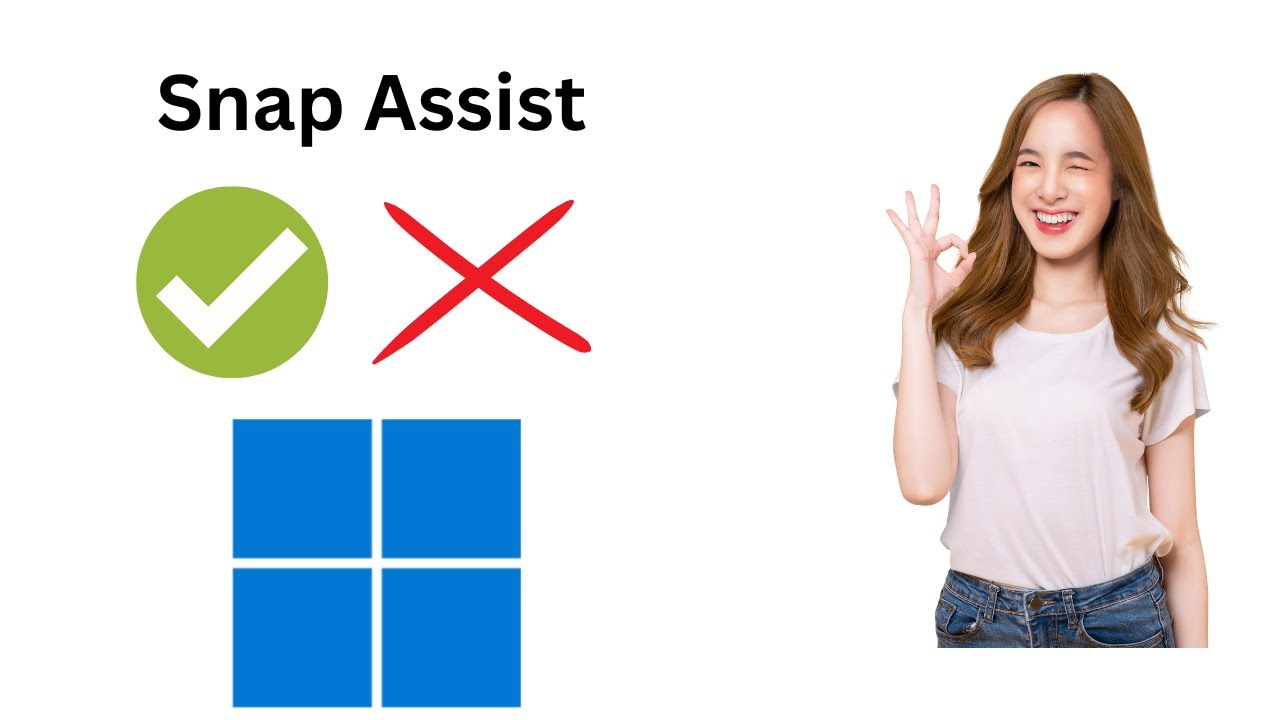
How to Enable or Disable Snap Assist in Windows 11?
297 views · Dec 20, 2022 gearupwindows.com
How to Enable or Disable Snap Assist in Windows 11? The Snap Assist feature of Widows 11 displays what you can snap next to a snapped window. Once you place an app in one of the panes on the snap layout, Windows 11 shows you all the remaining apps to place them in the next pane on the snap layout. This feature is known as Snap Assist in Windows 11. Here is how to enable or disable this feature. How to Enable or Disable Snap Assist in Windows 11? To turn on or off Snap Assist on Windows 11, very first, open Windows 11 Settings by pressing Windows + I hotkey. Then, select System in the left pane. Next, click on the Multitasking tile on the right pane. After that, expand Snap windows by clicking on it. Here, uncheck or check the “When I snap a window, suggest what I can snap next to it” option to enable or disable the feature. That's it. Let me know via comment how this video is. Do you like more videos like this, subscribe to our channel @gearupwindows . Chapters 00:00 Intro 00:31 How to Enable or Disable Snap Assist in Windows 11? #windows #howto #snap #windows11 #gearupwindows #growupwindows #risewindows
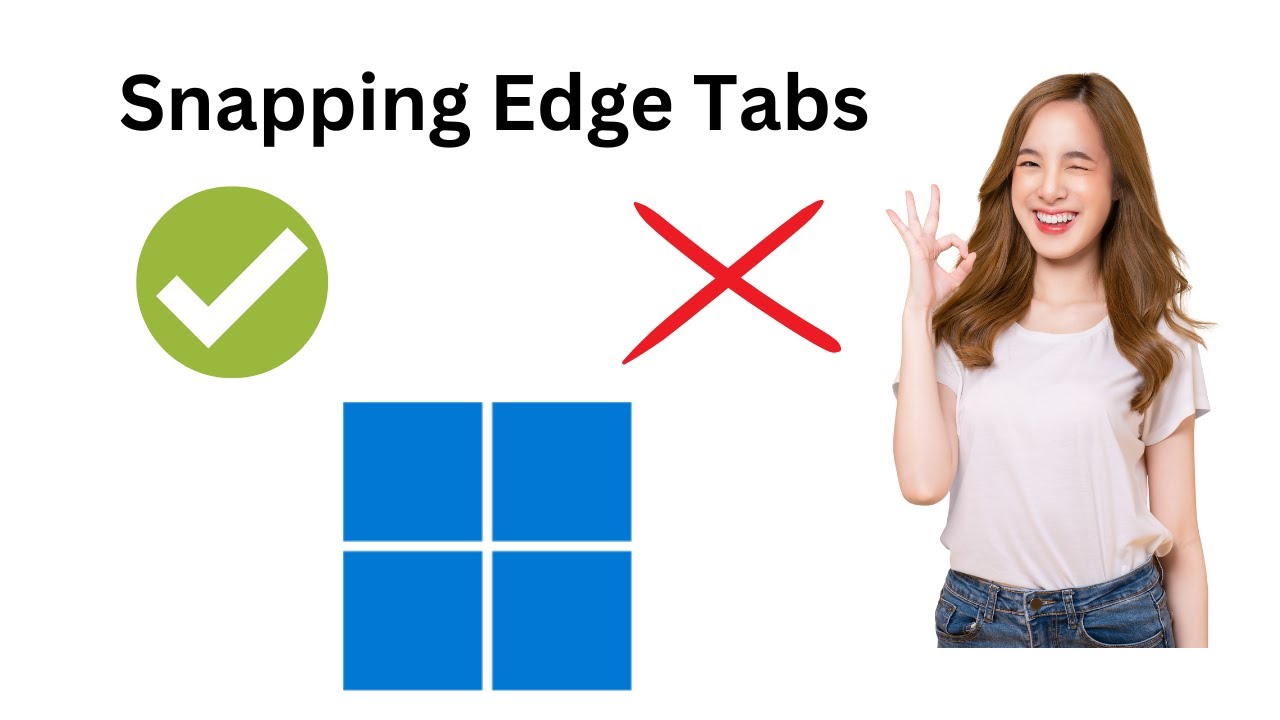
How to Show or Hide Edge Tabs when Snapping or Pressing Alt+...
251 views · Dec 20, 2022 gearupwindows.com
How to Show or Hide Edge Tabs when Snapping or Pressing Alt+Tab on Windows 11? Windows 11’s Snap feature helps multitaskers a lot. The Snap windows feature helps you easily manage multiple opened windows and even Microsoft Edge tabs on your computer. This feature lets you resize and automatically arrange your screen’s current opened windows and Edge tabs. When you hover your mouse cursor over the Maximize button in an active window, Windows 11 displays all available snap options and lets you pick a snap option to align all your running apps on a single screen. Here is how to enable or disable this feature on Windows 11. How to Show or Hide Edge Tabs when Snapping or Pressing Alt+Tab on Windows 11? To enable or disable Edge Tabs when Snapping or Pressing Alt+Tab on Windows 11, first, open Windows 11 Settings by pressing Windows + I keys on the keyboard. Next, select System in the left pane. Then, click on the Multitasking tab on the right pane. After that, use the drop-down menu “Show Microsoft Edge tabs when snapping or pressing Alt + Tab” and choose one of the following options. Such as:- All tabs: This will show all tabs in one place, and then fill the remaining panes in the snap layout with tabs. 5 most recent tabs: This option displays the 5 most recent tabs in one place and then fills the remaining panes in the snap layout with other tabs. 3 most recent tabs: This option displays the 3 most recent tabs in one place and then fills the remaining panes in the snap layout with other tabs. Don’t show tabs: After selecting this option, Windows 11 will stop showing Edge tabs while using the Snap windows feature, or press Alt+Tab. That's it. You can close the Settings app now. Changes will be saved automatically. Let me know via comment how this video is. Do you like more videos like this, subscribe to our channel @gearupwindows . Chapters 00:00 Intro 00:47 How to Show or Hide Edge Tabs when Snapping or Pressing Alt+Tab on Windows 11? #windows #howto #gearupwindows #growupwindows #risewindows #edge #snap #windows11
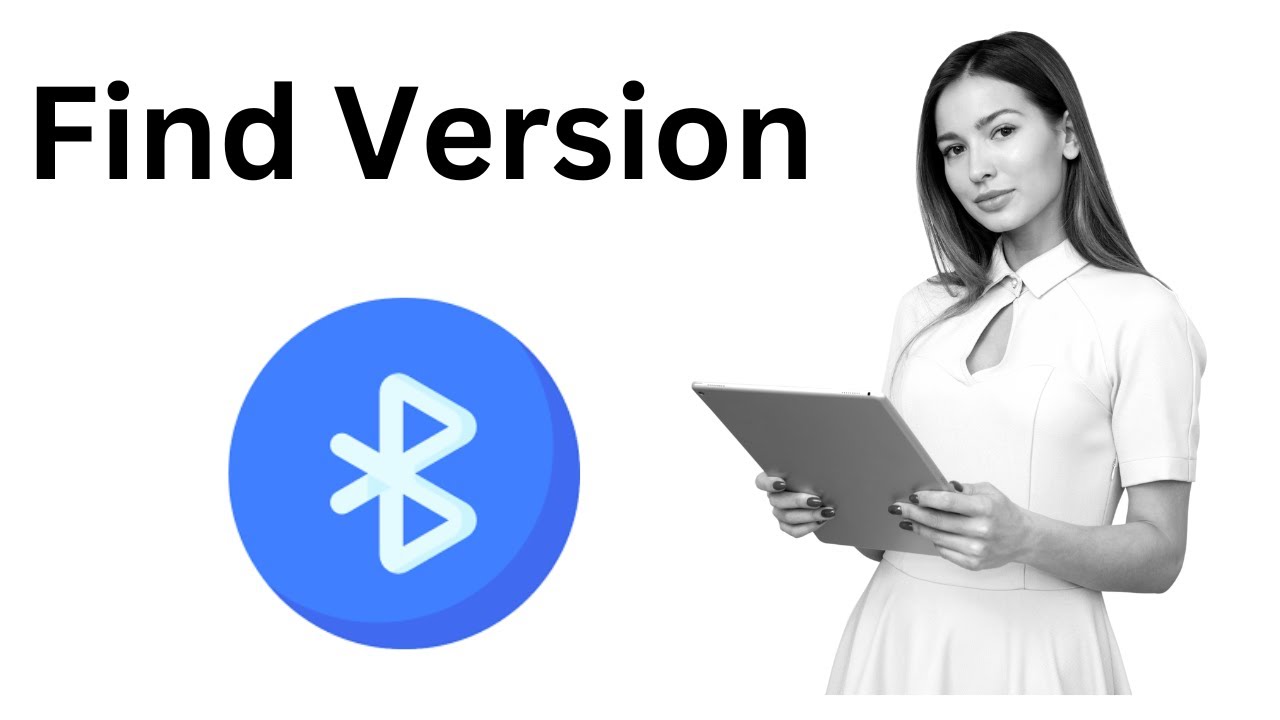
How to Find Bluetooth Adapter Version in Windows 11?
367 views · Dec 20, 2022 gearupwindows.com
How to Find Bluetooth Adapter Version in Windows 11? Bluetooth is one of the old technologies used to transfer files between a mobile device and a computer. However, many times Bluetooth version is not supportive, which creates issues in connecting and sharing the files. While most smartphones today support Bluetooth 4.0 or later, you might be unable to transfer the files if your Windows 11 PC does not support at least Bluetooth 4.0. If you cannot share files using Bluetooth or, for some reason, if you want to know the version of Bluetooth, this gearupwindows video will help you. You can quickly view the Bluetooth version using the built-in option of Windows. Here is how to do it. How to Find Bluetooth Adapter Version in Windows 11? To know your Bluetooth adapter version of Windows 11, first, click on the Start button and type Device Manager. In the search results, click on Device Manager to open it. In the “Device Manager” window that opens, expand the Bluetooth entry. Here, you will find several Bluetooth entries. Select your Bluetooth brand and then right-click on it. Then, select the Properties option. Next, switch to the Advanced tab in the Bluetooth Properties dialog. Besides the “Firmware,” here, you will also see the LMP version of Bluetooth your PC is using. We have mentioned the LMP version and the corresponding Bluetooth version in this video description, using which you can know your Bluetooth version. Here is the LMP version table:- LMP 11.x – Bluetooth 5.2 LMP 10.x – Bluetooth 5.1 LMP 9.x – Bluetooth 5.0 LMP 8.x – Bluetooth 4.2 LMP 7.x – Bluetooth 4.1 LMP 6.x – Bluetooth 4.0 LMP 5.x – Bluetooth 3.0 + HS LMP 4.x – Bluetooth 2.1 + EDR LMP 3.x – Bluetooth 2.0 + EDR LMP 2.x – Bluetooth 1.2 LMP 1.x – Bluetooth 1.1 LMP 0.x – Bluetooth 1.0b Do you like more videos, subscribe to our channel @gearupwindows . Chapters 00:00 Intro 00:50 How to Find Bluetooth Adapter Version in Windows 11? #windows #howto #windows11 #bluetooth #gearupwindows #growupwindows #risewindows
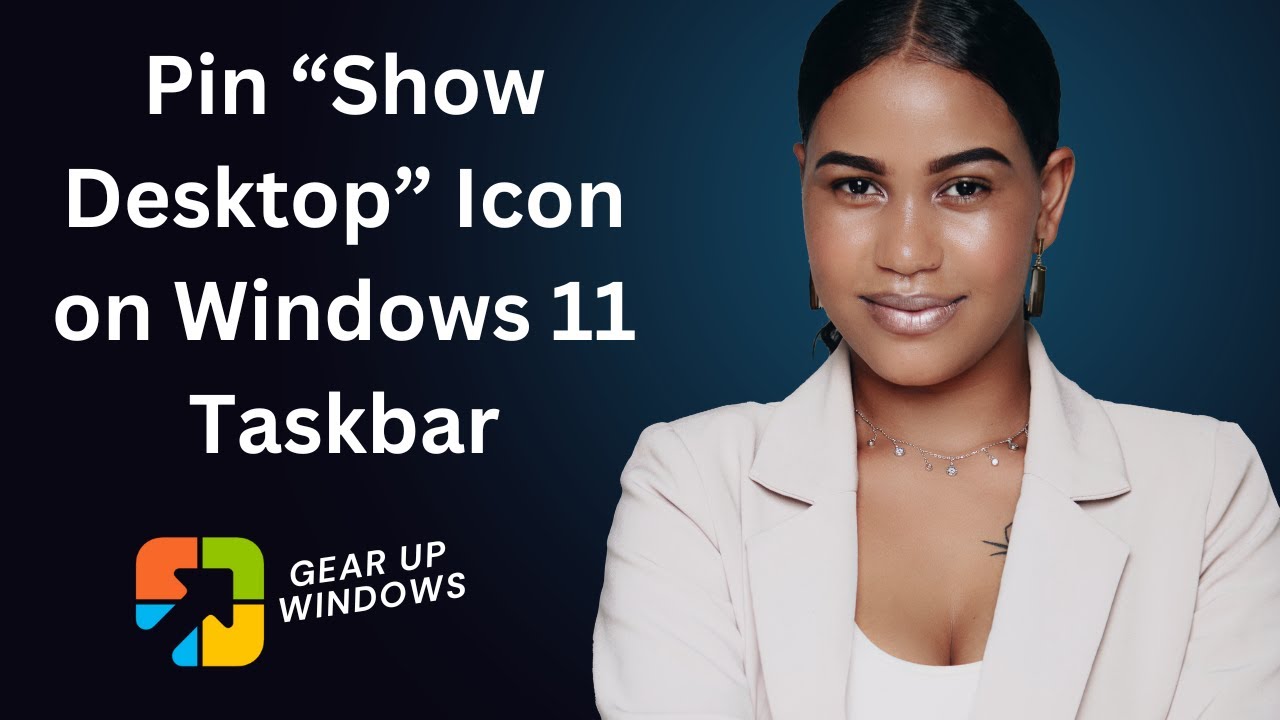
How to Add or Pin “Show Desktop” Icon to Windows 11 Task...
2K views · Dec 20, 2022 gearupwindows.com
How to Add or Pin “Show Desktop” Icon to Windows 11 Taskbar? Command:- %windir%\explorer.exe shell:::{3080F90D-D7AD-11D9-BD98-0000947B0257} By default, Windows 11 includes a “Show Desktop” button that sits in the far right corner of the Taskbar. This tiny button is used to activate the Peek feature and also helps you to see the desktop without minimizing all opened windows. When you hover the mouse cursor over this button, all opened windows become transparent so you can view your desktop wallpaper and icons. However, Microsoft has not provided any option to remove this button, but if you want, you can remove the Show Desktop button using a third-party freeware application, “7+ Taskbar Tweaker” or “ShowDesktop Remover.” However, if you use this button for the peek feature or to see the desktop while working with multiple windows, but this button is too tiny to click, you can also add this button "Show Desktop" button, to your Windows 11 Taskbar. Here is how to do it. How to Pin or Add the “Show Desktop” Icon to Windows 11 Taskbar? To add or pin the “Show Desktop” icon to the Windows 11 Taskbar, right-click on the free space on the desktop and select New, and then the Shortcut option. Then, copy and paste %windir%\explorer.exe shell:::{3080F90D-D7AD-11D9-BD98-0000947B0257} in the location box under the “Create Shortcut” wizard. Please note you can copy this shortcut command from this video description. Now, click the Next button. After that, set the name of the shortcut “Show Desktop” When you're done, click the Finish button. Once done, a “Show Desktop” shortcut icon will appear on the desktop. That's it. You've done it. Now drag this show desktop shortcut icon to the taskbar or right-click on it and select "Show more options." Then, in the classic context menu, select the Pin to Taskbar option. That's it. Let me know via comment how this video is. Do you like more videos, subscribe to our channel @gearupwindows . #windows #howto #windows11 #gearupwindows #growupwindows #risewindows #desktop
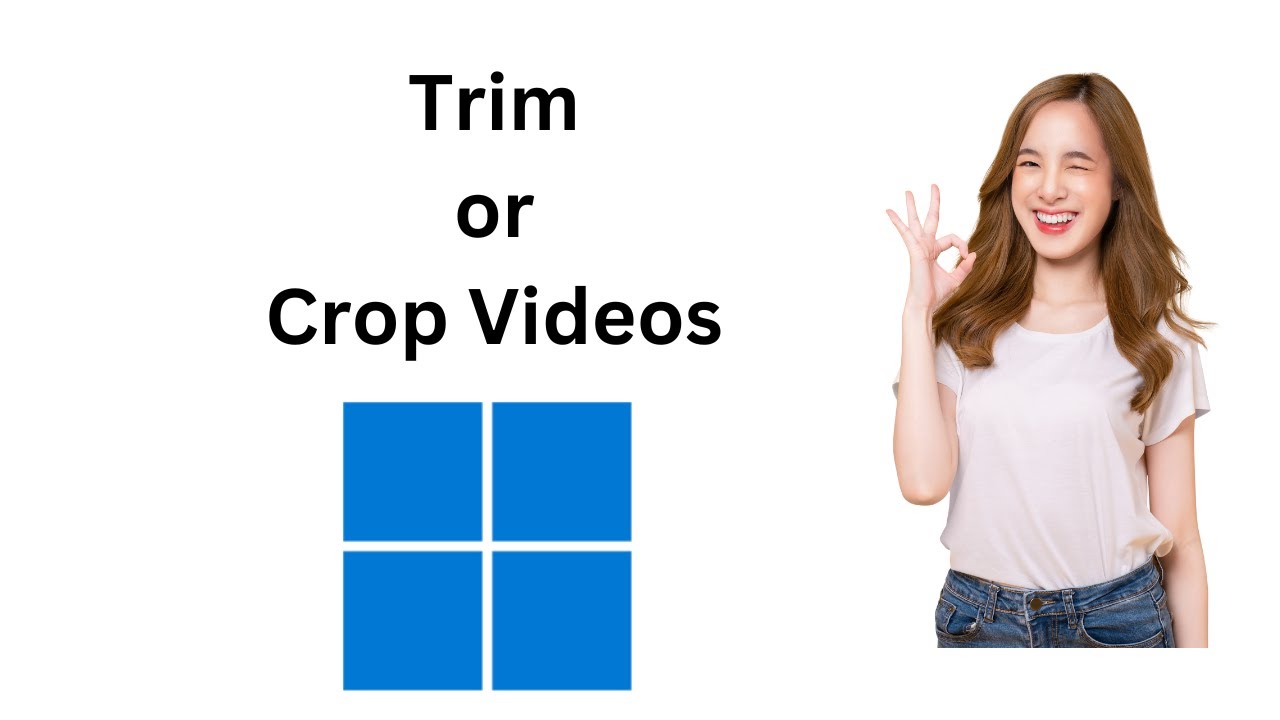
How to Trim or Crop a Video on Windows 11?
685 views · Dec 20, 2022 gearupwindows.com
How to Trim or Crop a Video on Windows 11? How to Cut a Video on Windows 11? The Windows 11 operating system does not require you to download a third-party tool in order to trim or crop a video, whether you have downloaded it from the internet or created it yourself. Using Windows 11’s built-in Photos app, you can trim your video. It’s easy and requires no technical knowledge. Windows 11 users use the Photos app to view images or pictures on their PCs. But a few of us know that the same app can be used to trim or crop a video. Here is how to do it. How to Cut Video on Windows 11? To crop or trim a video on Windows 11, right-click on the video you want to cut and select the Open with and then Photos option. When you’re done, your video will open with the Photos app. Here, click on the Video trim icon. Alternatively, press the Ctrl + E keyboard shortcut to activate the slider to crop the video. Next, utilize the sliders at the bottom of the screen and select the portion of the video you want to crop. The video portion outside these sliders will automatically remove when you save the clip. When you’re done, click the Save as button on the top right side of the screen. Here, choose the folder where you want to save your cropped video file, name the file and then click the Save button. That’s it. It will take a few minutes, depending on the size of the video. The part of the video you selected will be saved in your chosen location. Let me know via comment how this video is. Do you like more videos like this, subscribe to our channel @gearupwindows . #video #trim #cut #gearupwindows #windows #windows11 #growupwindows #risewindows #crop
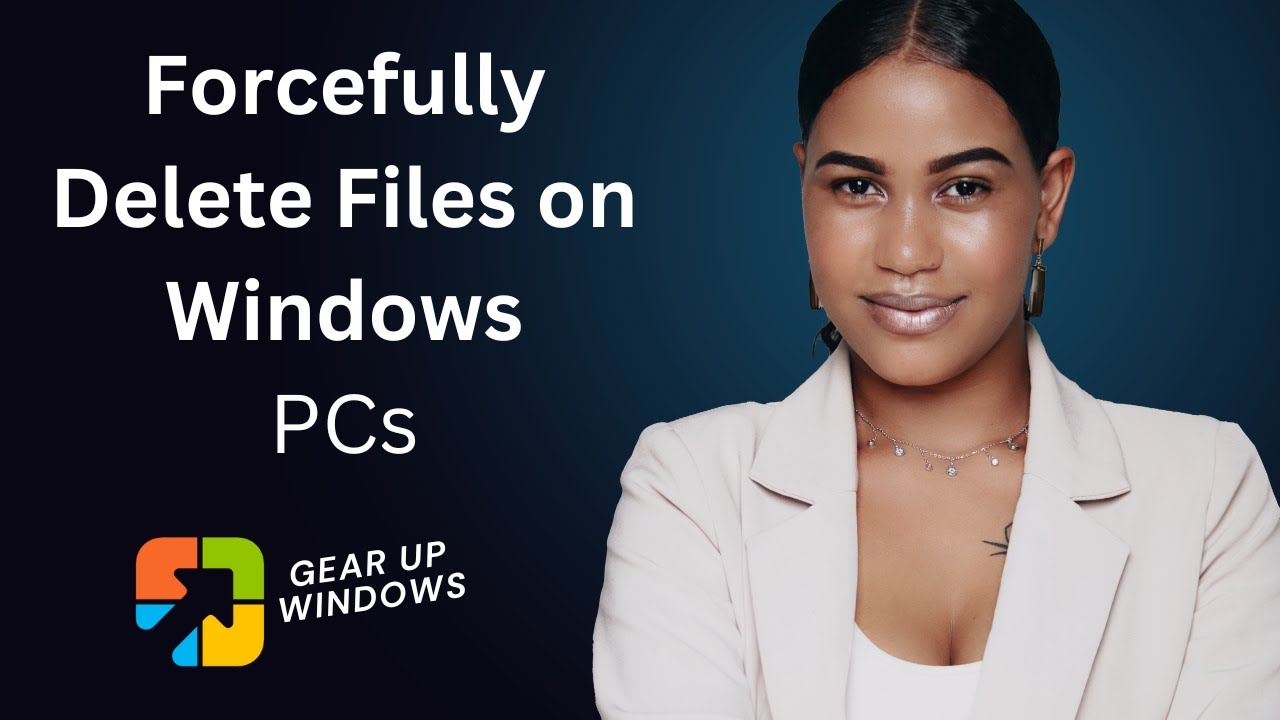
How to Forcefully Delete a File on Windows 11 or 10 PC with ...
1K views · Dec 20, 2022 gearupwindows.com
How to Forcefully Delete a File on Windows 11 or 10 PC with FileAssassin? If you have ever used a Windows operating system for a while, you might have dealt with files that don’t delete. It doesn’t matter how many efforts you make to delete that file; it simply refuses and does not leave your computer. There may be several reasons for not getting a file deleted from your PC. For example, your PC may be infected with malware, spyware, adware, etc., and you cannot eliminate a file from your computer. Sometimes, a corrupt file due to improper shutdown may also stop you from deleting a file from your PC. You may get different types of errors while deleting files, such as Cannot Delete File: Access is denied; there has been a sharing violation. The source or destination file is in use. To combat a corrupt or broken file, one should install a good deleter or eraser program, such as IObit Unlocker, Unlocker, or Wise Force Deleter program, that efficiently and effectively handles defective files on Windows PC. FileAssasin is another beautiful program that battles a stubborn file that refuses to leave your PC. FileAssasin is a free utility that helps you terminate the process, unload modules, and close remote handles. It is also helpful to remove suspected malware files from your PC that you can’t. Its straightforward user interface allows you to delete any files with a click. To delete a stubborn file from your PC, download, install and launch this application. Next, check the option "Delete file." Now, click on three dots on the program to select a file you want to delete, and then click on the Execute button. Download FileAssassin: https://download.cnet.com/FileAssassin/3000-2094_4-10639988.html Read more: https://gearupwindows.com/fileassasin/ My Channel: @gearupwindows #windows #howto #windows11 #windows10 #free #freeware #deleter #windows8 #windows7 #windowsvista #windowsxp #eraser #gearupwindows #growupwindows #risewindows
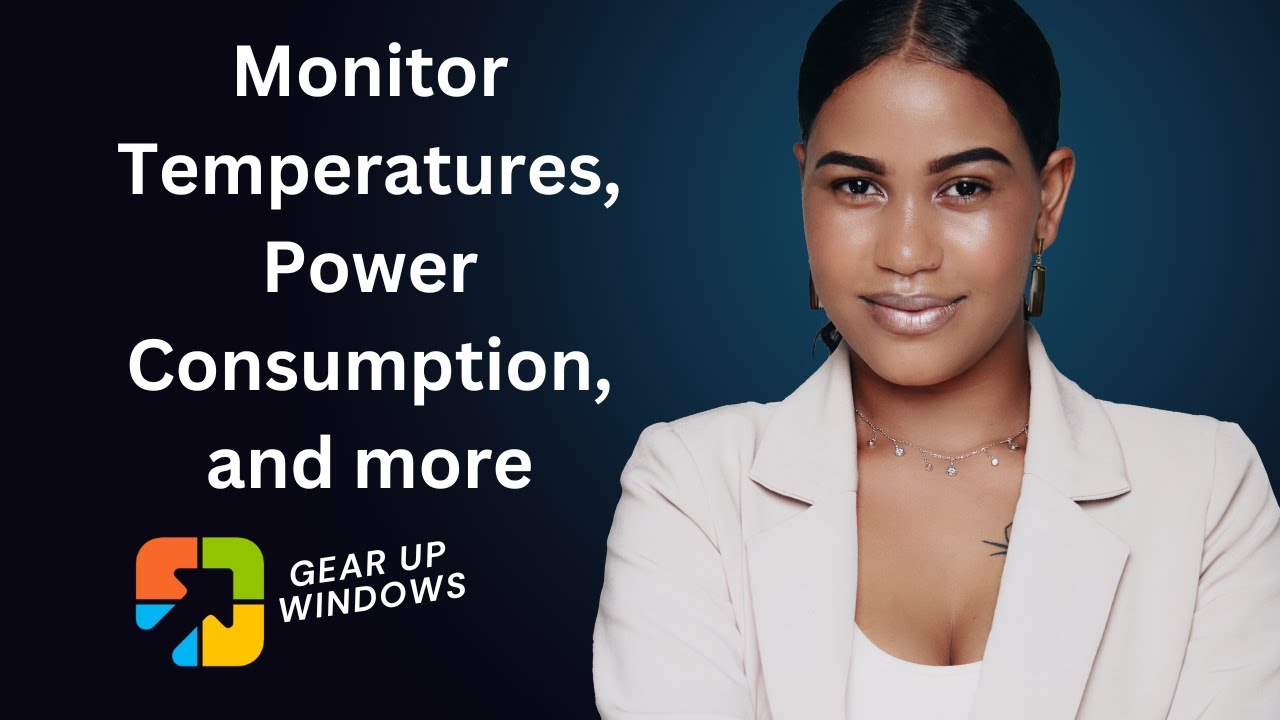
How to Monitor Temperatures, Power Consumption, and more on ...
34K views · Dec 21, 2022 gearupwindows.com
How to Monitor Temperatures, Power Consumption, and more on Windows PCs (Radiograph)? Radiograph is a Windows application that is hosted on Microsoft Store that enables you to monitor computer performance, including temperature and power consumption. The app lets you check the health status of hard drives and the performance of components such as processors or graphics cards. The program is fully compatible with Windows 11 and 10. It comes with a modern UI and blends with Windows 11. Using the Radiograph, you can keep track of your computer’s temperature, detect any potential hardware failures, and more. By spotting and reporting any hardware errors before they become major problems, this system monitoring tool can help you keep your computer running smoothly. There are several tabs included in this application. When you open this tool, the Home tab automatically opens, and here you will find important shortcuts to the different tabs. Clicking on any tab, such as monitoring, driller, storage, or benchmark, will directly take up to that tab. The Monitoring tab is the most important tab of the Radiograph app. As the name suggests, it allows you to monitor the performance of your PC. This includes temperature, clock, power, and CPU load. Here, you can also find the percentage usage of RAM. This tab also displays the make and model of the processor, as well as the used/total installed RAM. Clicking the Motherboard down arrow carrot, you can learn about your motherboard model, etc. Expanding Processor option, you can view its temperature, power consumption, voltage, socket voltage, and clock rate. The Network option displays information about download/upload speed, IP address, etc. The Driller tab helps you learn about your PC in depth. Here, you see full details about the CPU, GPU, BIOS, Motherboard, Memory, OS, and TPM (Trusted Platform Module). The is also a dedicated button available to copy these details. It is helpful if you want to share it with someone else. This may also help you in troubleshooting your Windows. The Store tab helps you understand your storage devices, such as HDD or SSD. It also displays the storage status so you know when to replace the storage. Especially helpful if you are using an old PC. Other information includes the temperature of the disk, read/write speed, etc. Benchmark is still in the beta stage, and information will be shown here once the testing is completed. The Radiograph also includes settings that allow you to change a few settings such as Theme, Language, and more. When you install the application, it automatically adapts your system theme, such as dark or light. However, if you need, you can change it from its settings. The Radiograph is a very useful tool and you can install it from the Microsoft Store. You can find the link of the Radiograph app in this video description. My Channel: @gearupwindows Download Radiograph: https://apps.microsoft.com/store/detail/radiograph/9NH1P86H06CG Read more: https://gearupwindows.com/radiograph-a-free-app-to-monitor-temperatures-power-consumption-a-lot-more/ #gearupwindows #windows #howto #windows11 #windows10 #radiograph #growupwindows #risewindows #temperature
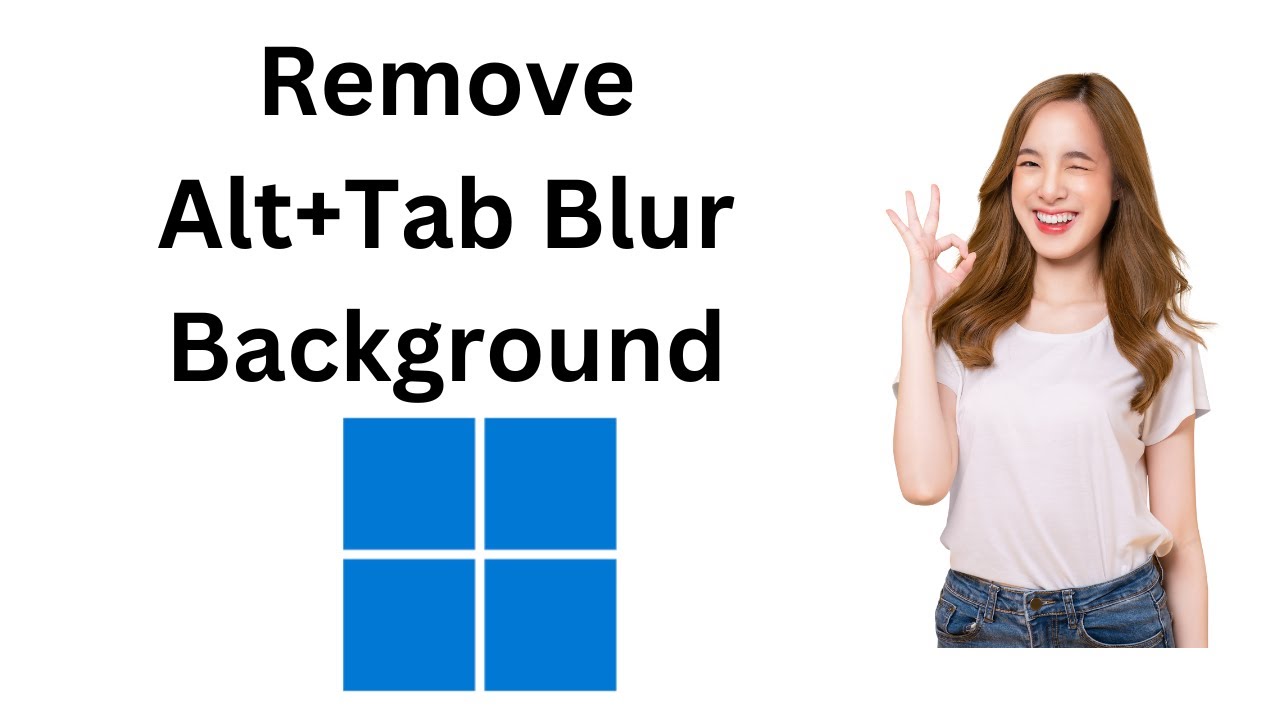
How to Remove Alt+Tab and Win+Tab Blur Background in Windows...
143 views · Dec 21, 2022 gearupwindows.com
How to Remove Alt+Tab and Win+Tab Blur Background in Windows 11? With Windows 11, you can switch between open applications and programs using the Alt+Tab hotkey. This is helpful when you want to switch between multiple applications without having to minimize them. In Windows 11, the background is blurred and dimmed to the point that it is almost impossible to see anything in the background. Many users find this to be an unpleasant experience when pressing Alt+Tab. Win+Tab can also be used to switch between apps on Windows 11. Fortunately, Windows 11 allows you to disable the blurred background in the Alt+Tab menu. The same setting also removes the blurred background when using the Win+Tab keyboard shortcut. Here is how to do it. How to Remove Alt+Tab and Win+Tab Blur Background in Windows 11? To Remove Alt+Tab and Win+Tab Blur Background in Windows 11, first, open Windows 11 Settings by pressing Windows + I keys on the keyboard. Alternatively, right-click on the Start button and select Settings in the menu. You can also open Windows 11 Settings, by clicking on the Start button and typing Settings, and clicking the Settings option in the search results. When the Settings window appears on your computer, select the Accessibility category from the left sidebar, and then click on the Visual effects tab on the right-hand side of it. In Visual effects settings, turn Off the toggle switch beside Transparency effects to disable Alt+Tab and Win+Tab blur background on your Windows 11 PC. Here is the look of the Win+Tab menu after disabling Transparency effects. Let me know how this video is. Don't forget to like, share or comment on this video. Do you like more videos like this, subscribe to our channel @gearupwindows . Chapters 00:00 Intro 00:54 How to Remove Alt+Tab and Win+Tab Blur Background in Windows 11? #gearupwindows #windows #howto #windows11 #blur #background #growupwindows #risewindows
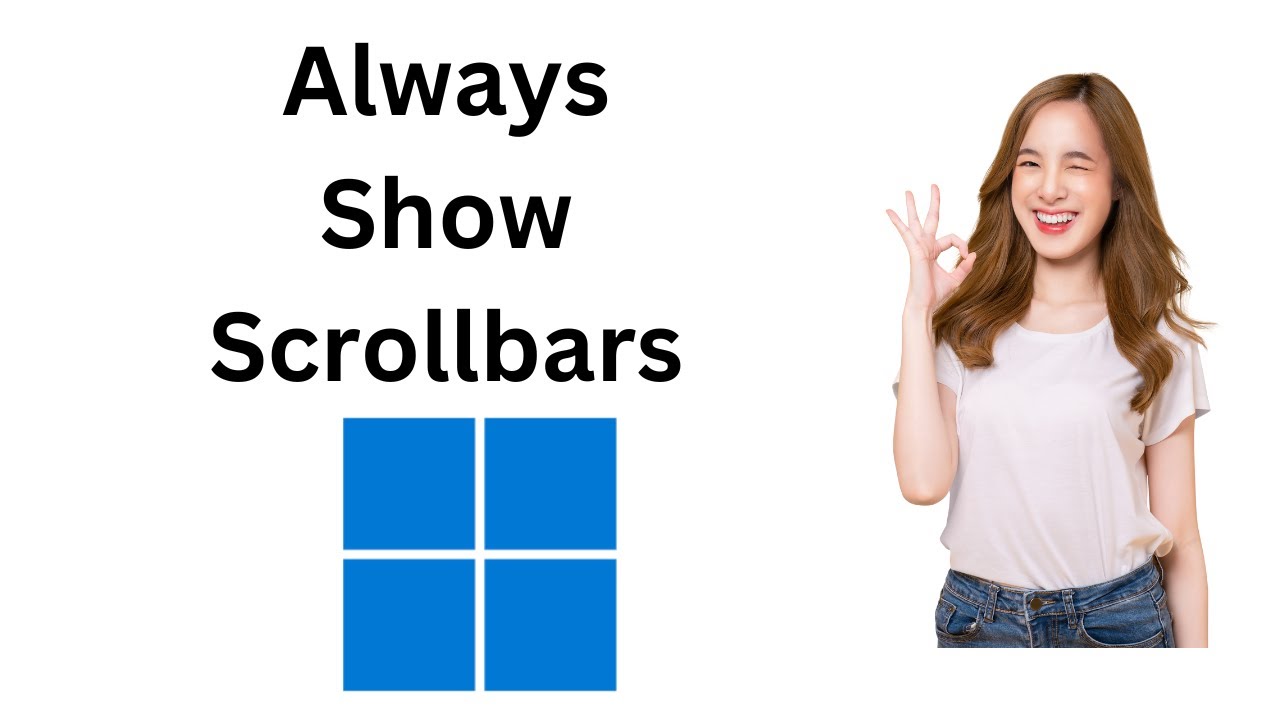
How to Always Show Scrollbars in Windows 11?
355 views · Dec 21, 2022 gearupwindows.com
How to Always Show Scrollbars in Windows 11? If you have used Windows 11 for a few days, you might have noticed that scrollbars automatically hide when they’re not in use. You may feel uncomfortable scrolling when it is not always visible. However, Microsoft has provided an option to show always or hide scrollbars when not in use on your screen. Here is how to do it. How to Always Show Scrollbars in Windows 11? To make the Windows 11 Scrollbars always visible, first, open Windows 11 Settings by pressing Windows + I keys on the keyboard. Alternatively, right-click on the Start button and select Settings in the menu. You can also open Windows 11 Settings by clicking on the Start button and typing Settings, and clicking the Settings option in the search results. In the Settings window, click on the Accessibility category from the left sidebar, and then on the right-side pane, select the Visual Effects tab. In Visual Effects settings, turn the toggle switch to the On position next to the Always Show Scrollbars option. That's it. Now, you’ll always see scrollbars in your Windows 11 unless an app handles its scrollbars independently. Do you like more videos like this, subscribe to our channel @gearupwindows . Chapters 00:00 Intro 00:30 How to Always Show Scrollbars in Windows 11? #gearupwindows #windows #howto #windows11 #growupwindows #scrollbar #scrollbars
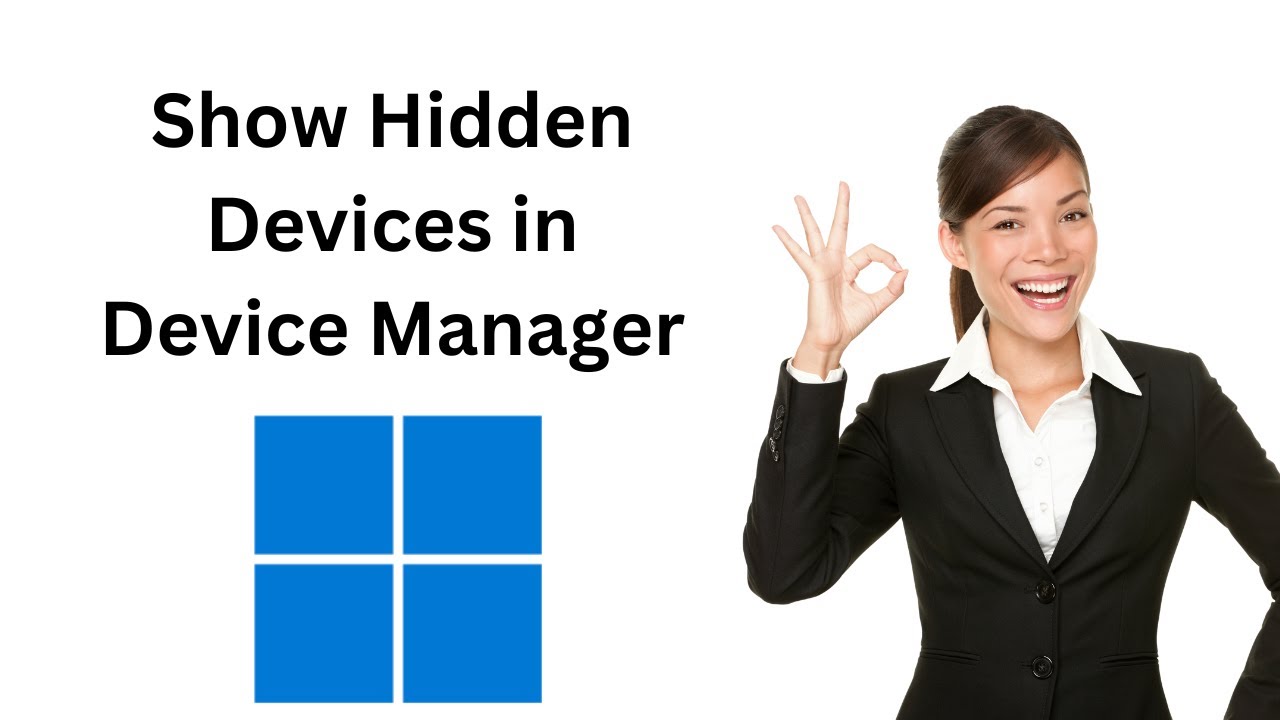
How to Show Hidden Devices in Device Manager on Windows 11?
696 views · Dec 21, 2022 gearupwindows.com
How to Show Hidden Devices in Device Manager on Windows 11? Commands:- set devmgr_show_nonpresent_devices=1 devmgmt.msc After installing Windows 11 on your PC, you can view connected devices using the Device Manager. If a device is old or unused but no longer attached to a computer, it may not appear in the device manager list. While troubleshooting your Windows machine, you might want to view these hidden devices. Here is how to make all devices visible in Device Manager on Windows 11. How to Show Hidden Devices in Device Manager on Windows 11? To display hidden devices on Device Manager on Windows 11, click on the Start button and type CMD. In the available search results, right-click click on the Command Prompt entry, and select Run as administrator option. Then, copy and paste set devmgr_show_nonpresent_devices=1 in the Command Prompt and press Enter key on the keyboard. Please note you can copy this command from this video description. After that, type devmgmt.msc and hit Enter key on the keyboard to launch the Device Manager. Next, click on the View tab in the menu and select the Show hidden devices option. Once done, you will notice some additional devices appear on the list. Now, you can troubleshoot your Windows or uninstall these hidden devices from your computer if it is no longer required. Once done, click on the View tab in the Device Manager and uncheck Show hidden devices option to hide it again. Do you like more videos, subscribe to our channel @gearupwindows . Chapters 00:00 Intro 00:33 How to Show Hidden Devices in Device Manager on Windows 11? #gearupwindows #windows #howto #windows11 #devicemanager #growupwindows #risewindows

How to Improve Gaming Performance in Windows 11?
6K views · Dec 21, 2022 gearupwindows.com
Turn Off These 2 Settings Immediately to Improve Gaming Performance on Windows 11. How to Improve Gaming Performance in Windows 11? If you're a pro gamer and notice performance issues while playing games on Windows 11, this gearupwindows video will guide you. This happens because two settings are enabled by default on Windows 11. The Hypervisor-protected Code Integrity and Virtual Machine Platform both use virtualization in Windows 11. The Virtual Machine Platform provides windows virtual machine services. Enabling Memory Integrity on Windows 11 devices prevents attackers from injecting malicious code. Furthermore, it ensures that all drivers loaded onto the OS are signed and trustworthy. Security features are enabled by default because of the evolving threat landscape and Microsoft’s responsibility to protect over 1 billion Windows users. In its ongoing testing and user feedback, Microsoft has observed that Memory Integrity and VMP may affect performance in some scenarios and configurations of gaming devices. Users can configure their PCs to meet their needs by choosing and controlling features such as Memory Integrity and Virtual Machine Management. When playing, gamers can turn off these features and turn them back on afterward if they wish to prioritize performance. However, if turned off, the device may be vulnerable to threats. Here are some instructions to turn them off. How to Enable or Disable Memory Integrity on Windows 11? To turn on or off Memory Integrity on Windows 11, first right-click on the Start button and select the Settings option in the menu to open Windows 11 Settings. Next, click the Privacy & security option on the left side. Then, click on the Windows Security tile on the right side. Then, click the Open Windows Security button to open Windows Security. In the Windows Security window, switch to the Device security tab. After that, click on the Core isolation details link. In the following screen, turn Off or On the toggle switch Memory Integrity to disable or enable the feature. Finally, reboot your computer to apply the changes. How to Turn On or Off the Virtual Machine Platform on Windows 11? To enable or disable the Virtual Machine Platform on your Windows 11 machine, open the Run dialog box by pressing Windows + R keys simultaneously. Then, type optionalfeatures.exe and press Enter key on the keyboard to bring up the Windows Features dialog. Here, uncheck or check the Virtual Machine Platform option to disable or enable the feature. Then, click the OK button. At last, restart your Windows 11 machine to apply the changes. Chapters 00:00 Intro 01:35 How to Enable or Disable Memory Integrity on Windows 11? 02:25 How to Turn On or Off the Virtual Machine Platform on Windows 11? #gearupwindows #windows #howto #gaming #windows11

How to Enable or Disable Microsoft Wi-Fi Direct Virtual Adap...
586 views · Dec 22, 2022 gearupwindows.com
How to Enable or Disable Microsoft Wi-Fi Direct Virtual Adapter on Windows 11? Hello everyone, In this video, we will guide you on How to Enable or Disable Microsoft Wi-Fi Direct Virtual Adapter on Windows 11. In Windows 11, the Microsoft Wi-Fi Direct Virtual Adapter allows you to connect two devices using Wi-Fi Direct without routing through Wi-Fi routers or access points. One Wi-Fi is used to connect to a Wi-Fi network, while the other is designed to communicate directly with other devices (monitors, printers, scanners). With the Microsoft Wi-Fi Direct Virtual Adapter, you can turn your computer into a wireless hotspot and let other computers access the internet through it. Essentially, this technology virtualizes your wireless network adapter much as VMware or VirtualBox does. Once it’s virtualized, you can convert one physical wireless adapter into two virtual ones. With this configuration, you can use one virtual adapter to connect to your regular wireless network and the other to connect to another network, such as a WiFi hotspot. This will allow others to connect wirelessly to your Windows machine as if it were an access point. You can disable this feature if you don’t use it or experience problems connecting with external routers or modems. Here is how to do it. How to Disable or Enable Microsoft Wi-Fi Direct Virtual Adapter on Windows 11? To turn off or on Microsoft Wi-Fi Direct Virtual Adapter on Windows 11, first right-click on the Start button and select the Device Manager option. Then, click on the View tab in the menu and check the Show hidden devices option. Next, expand the “Network adapters” to view all Microsoft Wi-Fi Direct Virtual Adapters on your computer. Now, right-click on the Microsoft Wi-Fi Direct Virtual Adapter entry and select Disable device option in the menu. When prompted, click the Yes button. If you have more than one Microsoft Wi-Fi Direct Virtual Adapter entry, disable all of them. And if you want to enable any Microsoft Wi-Fi Direct Virtual Adapter entry, right-click on the disabled one and select the Enable option. That's it. Let me know via comment how this video is. Don't forget to like and share this video. Do you like more videos like this, subscribe to our channel, @gearupwindows . Chapters 00:00 Intro 01:24 How to Enable or Disable Microsoft Wi-Fi Direct Virtual Adapter on Windows 11? #gearupwindows #windows11 #howto #windows #adapter #growupwindows #risewindows #wifi #wi_fi

How to Hide and Disable All Items on Windows 11 Desktop?
2K views · Dec 22, 2022 gearupwindows.com
How to Hide and Disable All Items on Windows 11 Desktop? By enabling a Group Policy or tweaking the Registry, you can permanently hide everything from your Windows 11 or 10 desktop. Using this tool, you can remove the default icons, shortcuts, and other user-defined items from the desktop, including the Briefcase, Recycle Bin, Computer, and Network Locations. Activating this policy will not prevent the user from starting the programs or opening the items they represent with another method. Also, make sure enabling this policy will prevent right clicks on the desktop, so users cannot create new files or folders there. However, the user can copy and paste items from another place to the desktop if he so desires. The desktop icons will remain hidden even if you unhide them using the Folder Options dialog. Nevertheless, it is possible to revert the settings so that desktop icons are displayed. Here is how to configure the settings. How to Hide and Disable All Items on Windows 11 Desktop using Group Policy? To hide and disable all items on Windows 11 Desktop through Group Policy, first, click on the Start button and type group policy. In the search results, click on the Edit group policy. Then, expand User Configuration expand Administrative Templates expand Desktop On the right side, double-click on the “Hide and disable all items on the Desktop” setting. Select the Enabled option in order to hide and disable all desktop icons. This will also prevent right-clicking on the desktop. If you want to revert the changes and want to unhide desktop icons or allow right-clicking on the desktop, select the Not Configured or Disabled option. Then, click the Apply button. Click the OK button. At last, reboot your PC to apply the changes. We had said before you can also apply this setting using Registry Editor; here is how to do it. How to Hide and Disable All Items on Windows 11 Desktop through Registry Editor? To Hide and Disable All Items on Windows 11 Desktop through Registry Editor, first, click on the Start button and type Registry. In the search results, click on the Registry Editor to open it. Now, copy and paste HKEY_CURRENT_USER\Software\Microsoft\Windows\CurrentVersion\Policies\Explorer in the Registry editor address bar and press Enter key on the keyboard. Please note you can copy this path from this video description. Now, right-click on the Explorer key and select New and then DWORD (32-bit) Value. Name the newly created REG_DWORD to NoDesktop. Then, double-click on the NoDesktop REG_DWORD and set its “Value data” to 0 to Unhide, and enable editing on the desktop. And to Hide and disable all items on the desktop, you need to type 1. Ensure this also disables right-clicking on the desktop. When you're done, click the OK button. Finally, reboot your computer to change the take effect. Let me know via comment if there is any problem. Don't forget to like and share this video. Do you like more videos like this, subscribe to our channel, @gearupwindows . Chapters 00:00 Intro 01:11 How to Hide and Disable All Items on Windows 11 Desktop using Group Policy? 02:19 How to Hide and Disable All Items on Windows 11 Desktop through Registry Editor? #gearupwindows #windows #howto #windows11 #growupwindows #risewindows #desktop
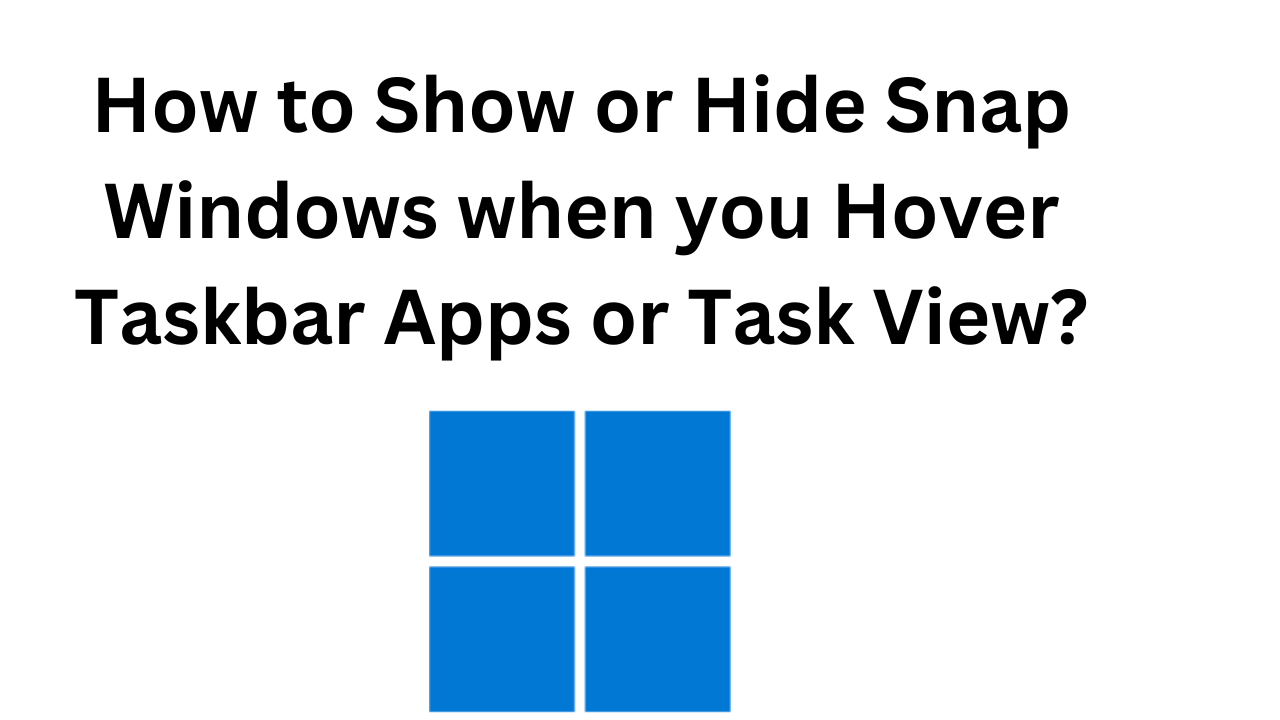
How to Show or Hide Snap Windows on Windows 11 when you Hove...
828 views · Dec 26, 2022 gearupwindows.com
How to Show or Hide Snap Windows on Windows 11 when you Hover Taskbar Apps or Task View? Windows 11 includes a new feature that is called Snap windows. This feature is not available in prior versions. The Snap windows feature lets you easily manage multiple opened windows on your computer. This feature allows you to resize and automatically arrange current windows on your screen. When you hover your mouse cursor over the Maximize button in an active window, Windows 11 displays all available snap options, and you can choose between these snap options to align all your opened apps on a single screen. You’ll be offered a set of 4 snap layouts for smaller screens. If you prefer to use the keyboard shortcut, you can use the Win+Z keyboard shortcut to invoke the snap layouts flyout. Once you align the apps using Snap Windows, when you press the Alt+Tab hotkey to switch between apps, Windows 11 also displays a separate window of the snapped layouts on the Alt+Tab screen. However, it is possible to stop this behavior of Windows 11 through the built-in Settings app. Now, Windows 11 displays snap groups in Alt+Tab and Task View similarly as you hover over open apps on the taskbar and see them on the taskbar thumbnail previews. Here is how to enable or disable this feature. How to Turn On or Off Show Snap Windows on Alt+Tab and Task View on Windows 11? To enable or disable Snap Windows on Alt+Tab and Task View on Windows 11, first, open the settings app by pressing Windows + I keys on the keyboard. Next, click on System in the left pane. On the right pane, click on the Multitasking tile. Then, expand Snap windows by clicking on it. Now uncheck the option “Show my snapped windows when I hover over taskbar apps, in Task View, and when I press Alt+Tab.” That's it. From now onwards, pressing Alt+Tab or clicking the Task View button will no longer display a separate window for the snapped windows. Let me know via comment how this video is. Do you like more videos like this, subscribe to our channel, @gearupwindows . Chapters 00:00 Intro 01:31 How to Show or Hide Snap Windows on Windows 11 when you Hover Taskbar Apps or Task View? #gearupwindows #windows #howto #windows11 #risewindows #growupwindows
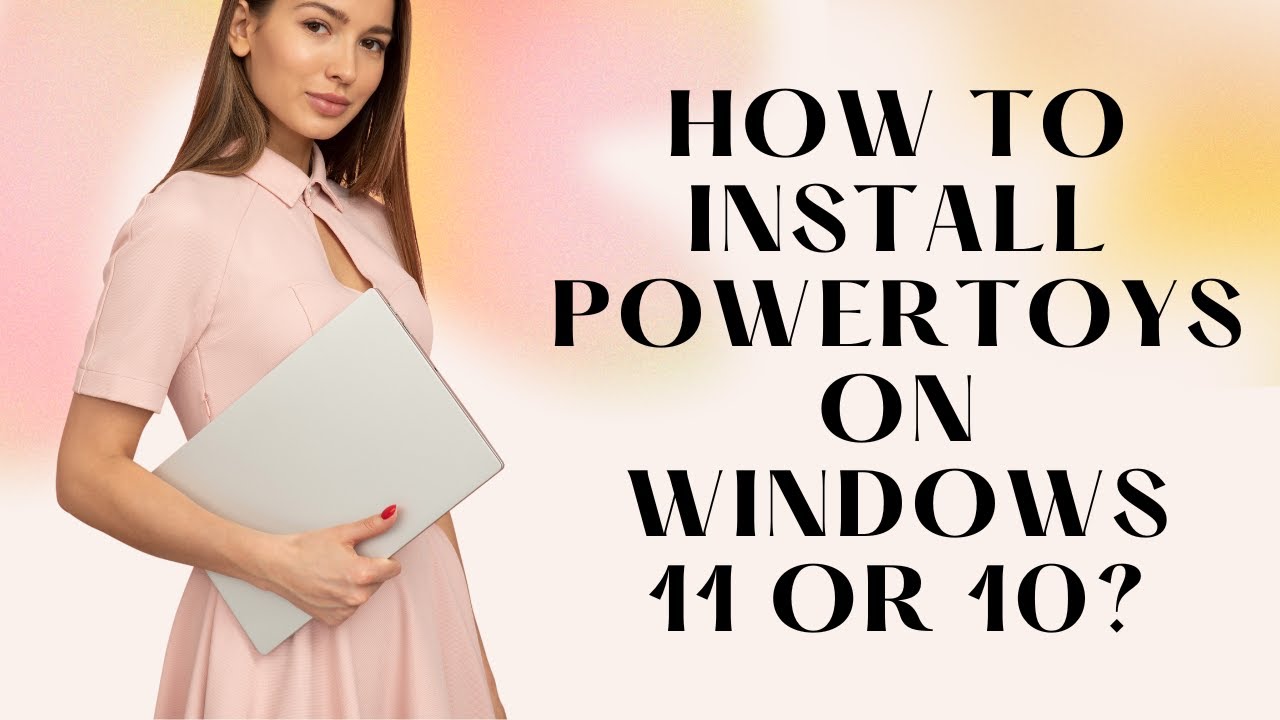
How to Install PowerToys on Windows 11 or 10?
683 views · Dec 27, 2022 gearupwindows.com
How to install PowerToys on Windows 11 or 10? Command:- winget install --id Microsoft.PowerToys PowerToys application includes a set of utilities to help improve the Windows experience. The app has been developed keeping in mind advanced users. However, anyone can use it. For instance, the app includes a window manager, image resizer, bulk file rename tool, keyboard manager to remap keys, color picker, OCR technology, etc. Although it is possible to install PowerToys by downloading and running the setup file, if you want to install it quickly on your computer, you can use the built-in winget command. Here is how to do it. How to Install PowerToys on Windows 11 or 10? To install PowerToys on Windows 11 or 10 machines, first, right-click on the Start button and select Terminal (Admin) or Windows Terminal (Admin) in the menu. In the resulting window, copy and paste winget install --id Microsoft.PowerToys. Please note you can copy this command from this video description. When you're done, press Enter key on the keyboard. That's it. Windows will automatically download and install PowerToys on your PC. Let me know via comment how this video is. Do you like more videos like this, subscribe to our channel, @gearupwindows . Chapters 00:00 Intro 00:46 How to Install PowerToys on Windows 11 or 10? #gearupwindows #powertoys #install #windows11 #windows10 #windows #growupwindows #risewindows
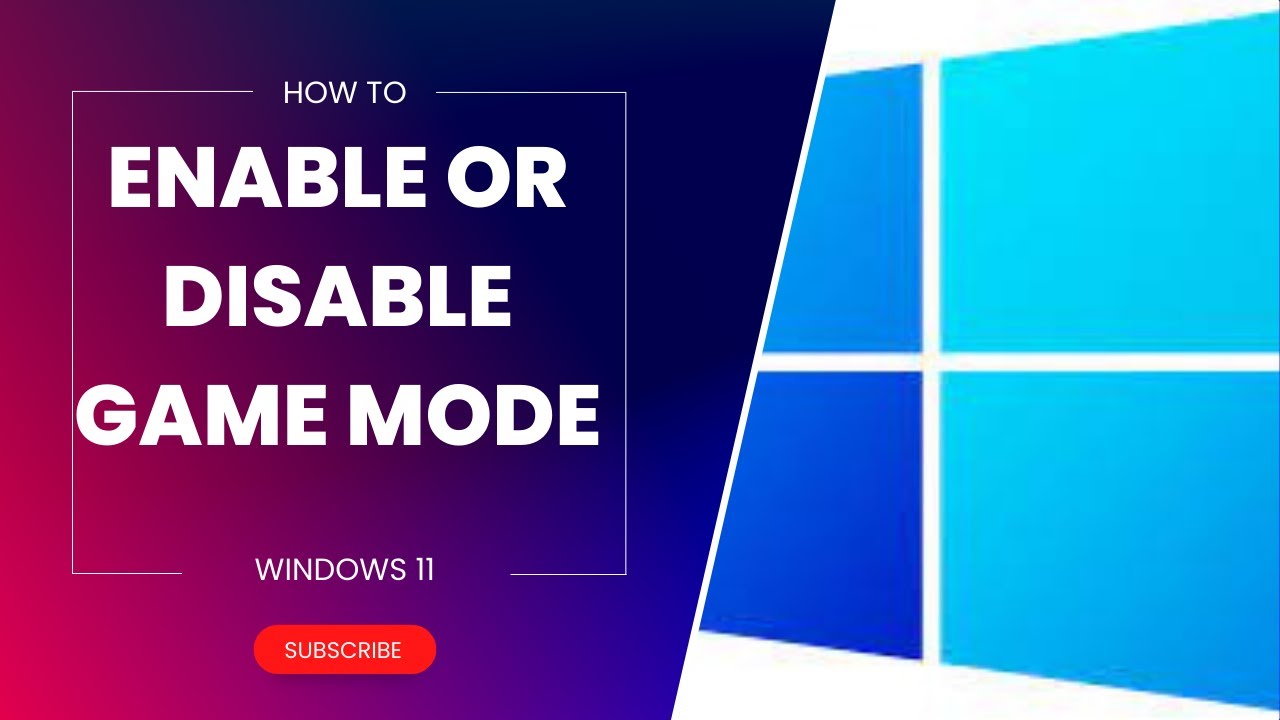
How to Enable or Disable Game Mode on Windows 11?
1K views · Dec 27, 2022 gearupwindows.com
How to Enable or Disable Game Mode on Windows 11? Windows 11 comes with many features, and one of those is “Game Mode,” which remains turned on by default. This Game Mode automatically optimizes your system for gaming when your Windows detects a game in progress. Usually, you don’t need to turn it off, but you can disable it if you notice performance issues. Here is how to enable or disable the gaming mode on Windows 11 computers. What is Game Mode on Windows 11? The Game Mode feature was first introduced on Windows 10 Creators Update in 2017. The Game Mode on Windows 11 is a special mode to prioritize game processes as and when they run. When this mode is enabled and you play a game, Windows will prioritize resources for game performance. This mode temporarily prevents Windows Update from installing drivers or asking to restart your PC. How to Turn On or Off Game Mode in Windows 11? When you notice performance issues, or due to some reason, you want to enable or disable the Game Mode, first, open the Settings app by pressing Windows + I keys from the keyboard. Then, select the Gaming category from the left sidebar when the Settings window opens. Next, click the Game Mode on the right-side pane. Here, turn off or on the toggle switch “Game Mode” to disable or enable this feature. That's it. Let me know via comment how this video is. Do you like more videos like this, subscribe to our channel, @gearupwindows . Chapters 00:00 Intro 00:35 What is Game Mode on Windows 11? 01:06 How to Turn On or Off Game Mode in Windows 11 #gearupwindows #windows #howto #windows11 #tutorial #tutorials #game
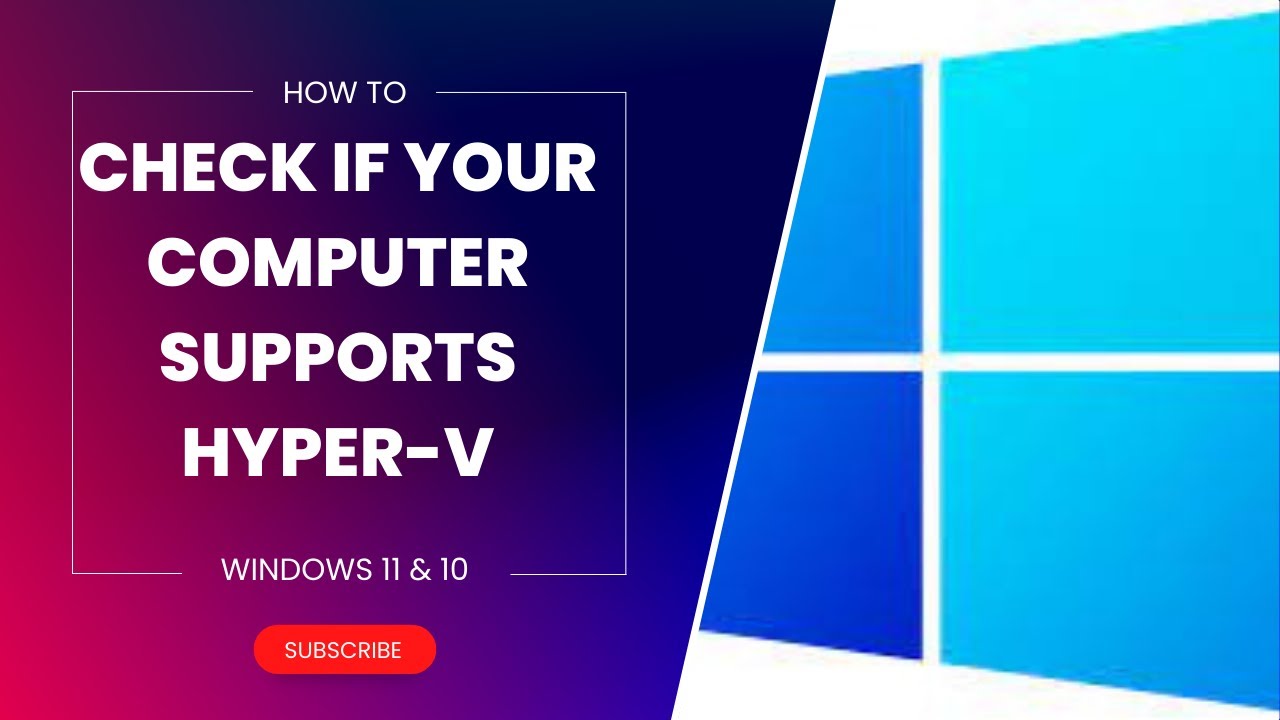
How to Check if your Computer supports Hyper-V?
697 views · Dec 28, 2022 gearupwindows.com
How to Check if your Computer supports Hyper-V? For your information only, to run Hyper-V, your computer must have a 64-bit processor with Second Level Address Translation (SLAT), and the processor must support VM Monitor Mode Extension (VT-c on Intel chips). Apart from that, your Windows 11 or 10 machine should have a minimum of 4GB RAM. You should also check whether the Virtualization Technology and Hardware Enforced Data Execution Prevention options are enabled on the system firmware. To Check if your Computer supports Hyper-V, Open the Run dialog box by pressing Windows + R on your keyboard. Then, type cmd in the Run box and hit Enter to open Command Prompt window. Then, type systeminfo on the prompt and press Enter key on the keyboard. Now, check the Hyper-V Requirements section, Here, if you see "A hypervisor has been detected" then you are good to go. Your PC supports Hyper-V, but it is not enabled on your PC. But, if you read VM Monitor Mode Extensions, Virtualization Enabled in Firmware, Second Level Address Translation, and Data Execution Prevention Available to YES, then your computer supports Hyper-V as well enabled. However, for any option, if your read NO, then your PC does not support Hyper-V. That's it. Let me know via comment how this video is. Do you like more videos like this, subscribe to our channel @gearupwindows . Chapters 00:00 Intro 00:40 How to Check if your Computer supports Hyper-V? #gearupwindows #windows #howto #windows11 #windows10 #growupwindows #risewindows #hypervision #hyper

How to Enable Hyper-V in Windows 11 or 10?
2K views · Dec 28, 2022 gearupwindows.com
How to Enable Hyper-V in Windows 11 or 10? Command: optionalfeatures In Windows 11 and 10, Hyper-V is Microsoft’s in-house virtualization solution that lets you create virtual machines, run OS on virtual hardware, and not affect PC performance. However, by default, it is turned off. In order to use Hyper-V on your computer, you must enable it first. Here is how to do it. To turn on Hyper-V on Windows 11 or 10, first, press Windows + R on the keyboard to open the Run dialog box. Then, type optionalfeatures into the Run box and click the OK button. On the Windows Features dialog, check Hyper-V and all of its components. Then, click on the OK button. Finally, restart your computer to complete the Hyper-V setup by clicking the Restart now button. That's it. Let me know via comment how this video is. Do you like more videos like this, subscribe to our channel @gearupwindows . Chapters 00:00 Intro 00:33 How to Enable Hyper-V in Windows 11 or 10? #gearupwindows #windows #howto #windows11 #hypervision #hyper #growupwindows #risewindows

How to Enable or Disable Clipboard History in Windows 11 or ...
434 views · Dec 28, 2022 gearupwindows.com
How to Enable or Disable Clipboard History in Windows 11 or 10? Most people use the Copy and Paste function in Windows 11 and 10. When you copy a new item, Windows forgets about your previous clipboard item. So Microsoft introduced the Clipboard History feature on Windows 10 that remembers up to 25 clipboard items until you restart your machine. You can access your new clipboard experience by pressing Windows+V on your keyboard. The clipboard history can also be pasted, and items that you use frequently can also be pinned. In addition to plain text, the clipboard history also supports HTML and images. Windows 10 build 18234 has increased the image size limit to 4MB in order to accommodate full-screen screenshots. You can press CTRL + Shift + C to copy a path to your clipboard when selecting a file or folder in File Explorer. Alternatively, if you do not want Clipboard History to be used by any user on your PC, you can disable it in Windows 11 or 10. In case Clipboard History does not work on your PC; you can enable it using the Group Policy. Here is how to do it. How to Turn On or Off Clipboard History on Windows 11 or 10? To enable or disable Clipboard History on Windows 11 or 10, click the Start button and type gpedit.msc. In the search results, click on the Edit group policy. Then, browse to the following path on the left side:- Computer Configuration Administrative Templates System OS Policies On the right side, double-click on the Allow Clipboard History setting. Select the Enabled option if you want to allow the history of Clipboard contents can be stored in memory. Quick Note: If you don’t want to allow Clipboard contents to be stored in memory, select the Disabled option instead. Click Apply. Click OK. Finally, restart your computer to apply the changes. My Channel: @gearupwindows Chapters 00:00 Intro 01:25 How to Enable or Disable Clipboard History in Windows 11 or 10? #gearupwindows #windows #howto #windows11 #windows10 #growupwindows #risewindows #clipboard
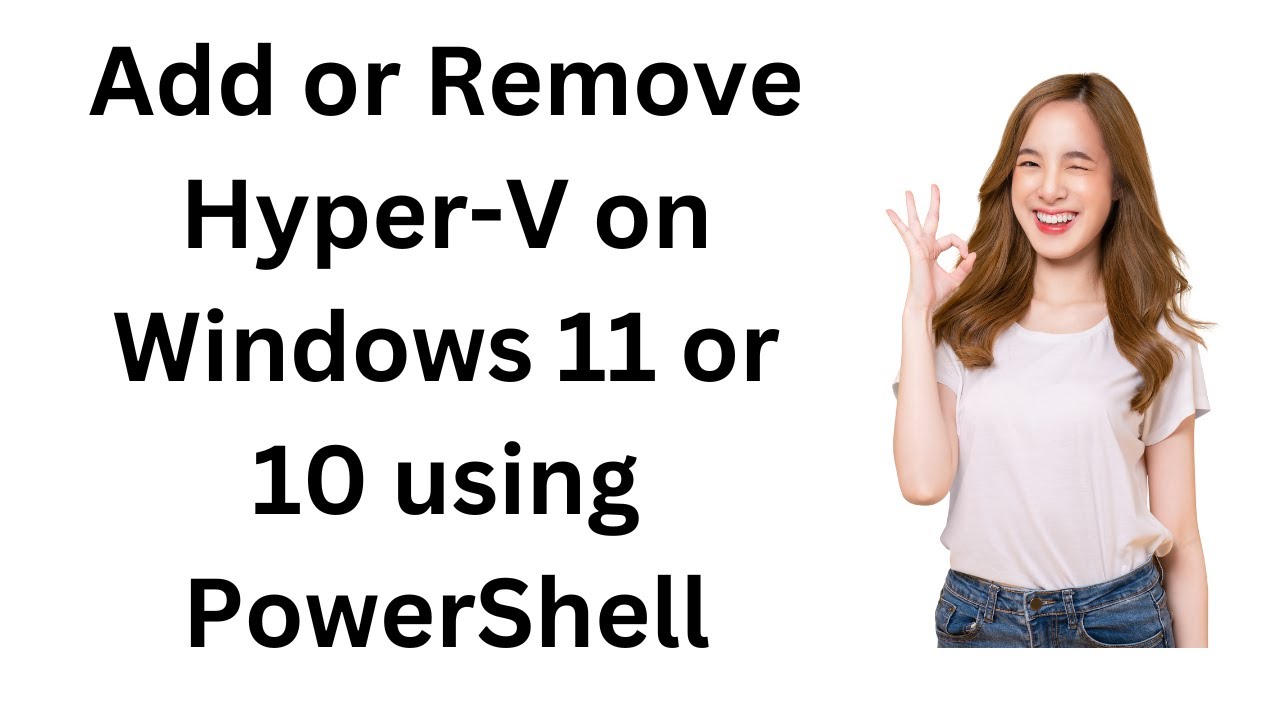
How to Add or Remove Hyper-V on Windows 11 or 10 using Power...
150 views · Dec 28, 2022 gearupwindows.com
How to Add or Remove Hyper-V on Windows 11 or 10 using PowerShell? Commands:- Enable-WindowsOptionalFeature -Online -FeatureName Microsoft-Hyper-V-All Disable-WindowsOptionalFeature -Online -FeatureName Microsoft-Hyper-V-All To quickly add or remove Hyper-V on Windows 11 or 10, first, click on the Start button and type PowerShell. In the search results, right-click on the Windows PowerShell entry and select Run as administrator. Then copy and paste Enable-WindowsOptionalFeature -Online -FeatureName Microsoft-Hyper-V-All and press Enter on the keyboard. This will enable the Hyper-V on your Windows machine. If you want to disable the Hyper-V quickly, you need to enter the following command:- Disable-WindowsOptionalFeature -Online -FeatureName Microsoft-Hyper-V-All My Channel: @gearupwindows #gearupwindows #windows #windows11 #windows10 #hyper #hypervision #growupwindows #risewindows
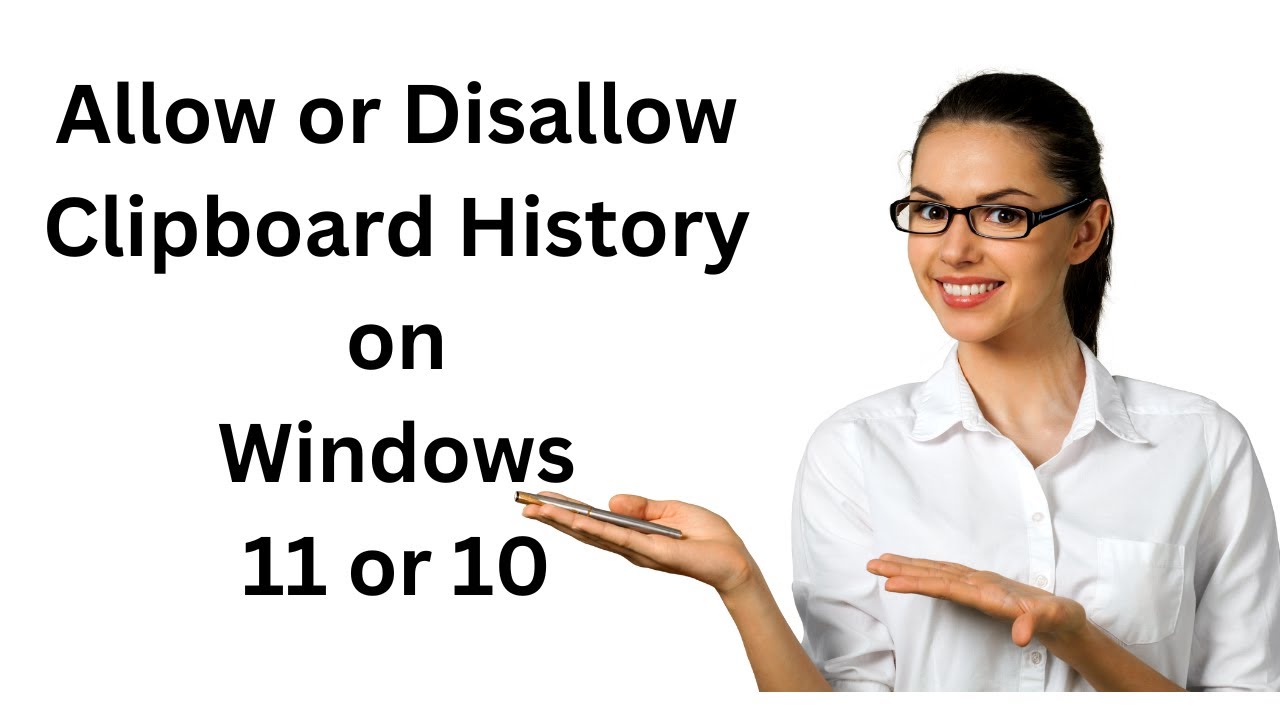
How to Turn On or Off Clipboard History on Windows 11 or 10 ...
645 views · Dec 29, 2022 gearupwindows.com
How to Turn On or Off Clipboard History on Windows 11 or 10 using Registry Editor? To enable or disable Clipboard History on Windows 11 or 10 through Registry, first, click on the Start button and then type Registry Editor. In the search results, click on the Registry Editor entry to open it. Next, browse to the following key in the left sidebar of Registry Editor:- HKEY_LOCAL_MACHINE\SOFTWARE\Policies\Microsoft\Windows Then right-click on the Windows key and select New - Key. Name the newly created key as System. Now, right-click on the System key on the left side and select b. Name the newly created REG_DWORD to AllowClipbloardHistory. Now, double-click on the AllowClipbloardHistory REG_DWORD and set its “Value data” to the following:- 0: Disallow Clipboard History. 1: Allow Clipboard History. Click OK. Reboot your PC to apply the changes. This way, you can enable or disable the Clipboard History on your Windows 11 or 10 machine. My Channel: @gearupwindows #windows #gearupwindows #howto #windows11 #windows10 #growupwindows #clipboard #risewindows #turorial #tutorials
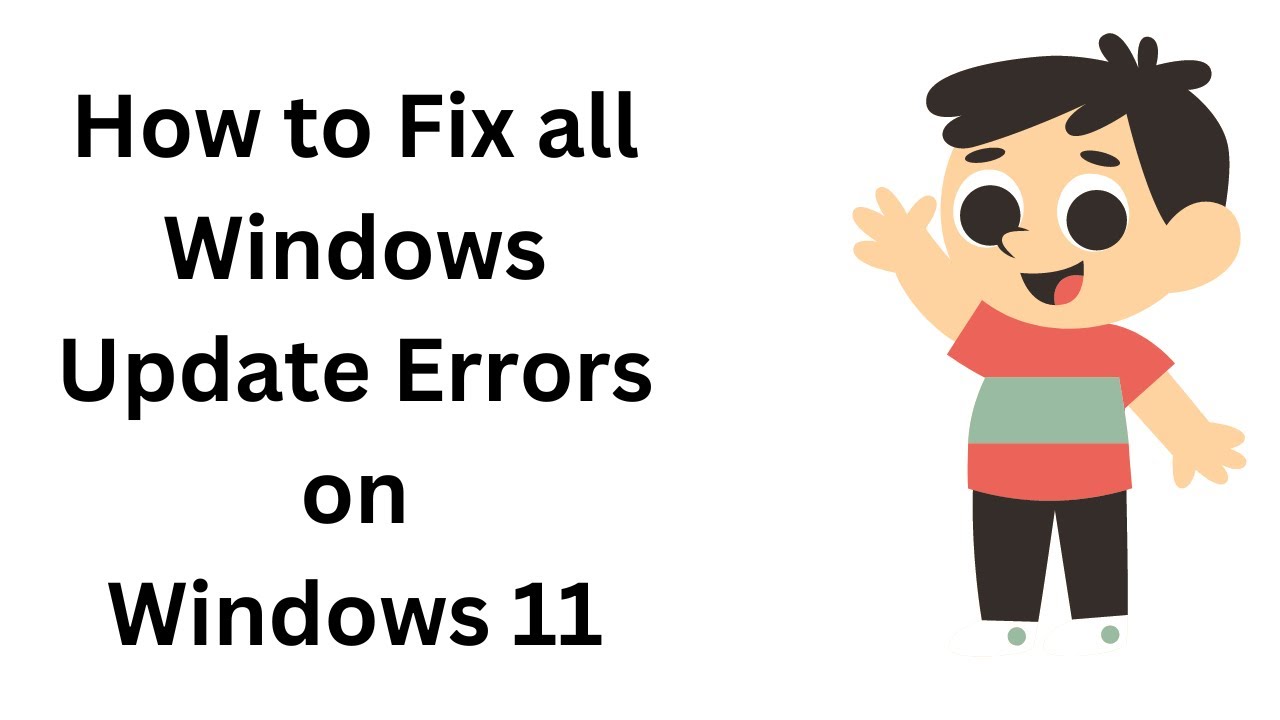
How to Fix all Windows Update Errors on Windows 11?
15K views · Dec 29, 2022 gearupwindows.com
How to Fix all Windows Update Errors on Windows 11? First, click on the Start button and type Settings. In the search results, click on the Settings app to open the same. Select System on the left side. Click on troubleshoot on the right side. Click on Other troubleshooters. Click on the Run button beside Windows Update. Finally, reboot your PC and try to update your Windows 11. If it does not solve, then open the Notepad file. Copy and paste the following from this video description:- net stop bits net stop wuauserv net stop appidsvc net stop cryptsvc Del "%ALLUSERSPROFILE%\Application Data\Microsoft\Network\Downloader\*.*" rmdir %systemroot%\SoftwareDistribution /S /Q rmdir %systemroot%\system32\catroot2 /S /Q sc.exe sdset bits D:(A;;CCLCSWRPWPDTLOCRRC;;;SY)(A;;CCDCLCSWRPWPDTLOCRSDRCWDWO;;;BA)(A;;CCLCSWLOCRRC;;;AU)(A;;CCLCSWRPWPDTLOCRRC;;;PU) sc.exe sdset wuauserv D:(A;;CCLCSWRPWPDTLOCRRC;;;SY)(A;;CCDCLCSWRPWPDTLOCRSDRCWDWO;;;BA)(A;;CCLCSWLOCRRC;;;AU)(A;;CCLCSWRPWPDTLOCRRC;;;PU) cd /d %windir%\system32 regsvr32.exe /s atl.dll regsvr32.exe /s urlmon.dll regsvr32.exe /s mshtml.dll regsvr32.exe /s shdocvw.dll regsvr32.exe /s browseui.dll regsvr32.exe /s jscript.dll regsvr32.exe /s vbscript.dll regsvr32.exe /s scrrun.dll regsvr32.exe /s msxml.dll regsvr32.exe /s msxml3.dll regsvr32.exe /s msxml6.dll regsvr32.exe /s actxprxy.dll regsvr32.exe /s softpub.dll regsvr32.exe /s wintrust.dll regsvr32.exe /s dssenh.dll regsvr32.exe /s rsaenh.dll regsvr32.exe /s gpkcsp.dll regsvr32.exe /s sccbase.dll regsvr32.exe /s slbcsp.dll regsvr32.exe /s cryptdlg.dll regsvr32.exe /s oleaut32.dll regsvr32.exe /s ole32.dll regsvr32.exe /s shell32.dll regsvr32.exe /s initpki.dll regsvr32.exe /s wuapi.dll regsvr32.exe /s wuaueng.dll regsvr32.exe /s wuaueng1.dll regsvr32.exe /s wucltui.dll regsvr32.exe /s wups.dll regsvr32.exe /s wups2.dll regsvr32.exe /s wuweb.dll regsvr32.exe /s qmgr.dll regsvr32.exe /s qmgrprxy.dll regsvr32.exe /s wucltux.dll regsvr32.exe /s muweb.dll regsvr32.exe /s wuwebv.dll netsh winsock reset netsh winsock reset proxy net start bits net start wuauserv net start appidsvc net start cryptsvc My Channel: @gearupwindows #gearupwindows #windows #howto #windows10 #windows11 #fix #risewindows #growupwindows #windows11update #error

iTop Screen Recorder Pro Free License Key | iTop Screen Reco...
5K views · Dec 29, 2022 gearupwindows.com
iTop Screen Recorder Pro Free License Key | iTop Screen Recorder Activate Keywords:- itop screen recorder pro free key screen recorder pro free key iTop Screen Recorder 3.3.0 Pro Free License Key iTop Screen Recorder Activate itop screen recorder pro free download top screen recorder pro crack itop screen recorder pro 2023 itop screen recorder pro download itop screen recorder license key,= how to download itop screen recorder pro for free How to upgrade itop screen recorder free free best screen recorder in 2023 itop screen recorder license key 2023 Keys:- DA68C-CABB1-F5123-13943 C2BA6-6DEEA-FBB54-D5A43 Download: https://recorder.itopvpn.com/?insur=ency_gearupwindows_isr&&data1=ency_gearupwindows_isr Read More: https://gearupwindows.com/giveaway-free-license-for-itop-screen-recorder-pro/ #gearupwindows #windows #giveaway #giveaways #windows10 #windows11 #free #itop #screenrecorder
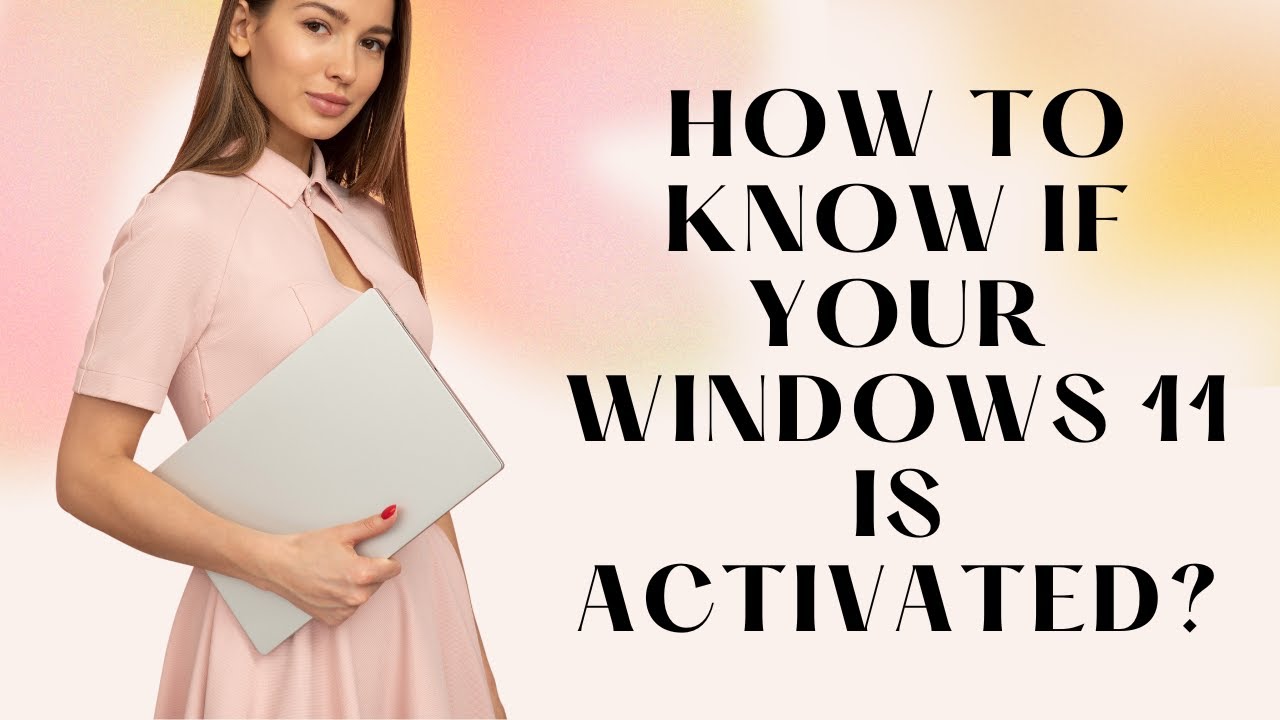
How to Know If your Windows 11 is Activated?
238 views · Dec 30, 2022 gearupwindows.com
How to Know If your Windows 11 is Activated? How to Check Windows 11 Activation Status from the Settings app? To view the activation status of Windows 11, use the following recommended steps:- Step 1. Log in to your PC using an administrator or standard user account. Step 2. After that, open the Settings app by hitting the Windows + I keys altogether. Step 3. On the Windows Settings page that appears, select the System category from the left side pane. Then, on the right-side area, click the Activation tile. Step 4. When the Activation settings page appears on your computer, you will see Active beside the “Activation state” option if your Windows 11 is pre-activated. If your Windows 11 copy is not active, click on the Change button to activate it. Step 5. On the pop-up window, enter the product key. You can use here Windows 10 product key that you have already backed up or purchase Windows 11 Product key separately. Step 6. When you type the correct 25-digit product key, click the Next button. Note: Please ensure you’ll need an active internet connection to validate the product key from the Microsoft activation server, and if everything goes fine, Windows 11 will be activated permanently. That’s it. After successfully activating your Windows 11, you should receive a message, “Your copy of Windows is successfully activated.” Now, you can access all the features of Windows 11. Read more on https://gearupwindows.com/how-to-check-if-your-windows-11-is-activated/ Command to check: slmgr /xpr My Channel: @gearupwindows #gearupwindows #windows #howto #growupwindows #windows11 #risewindows #activation
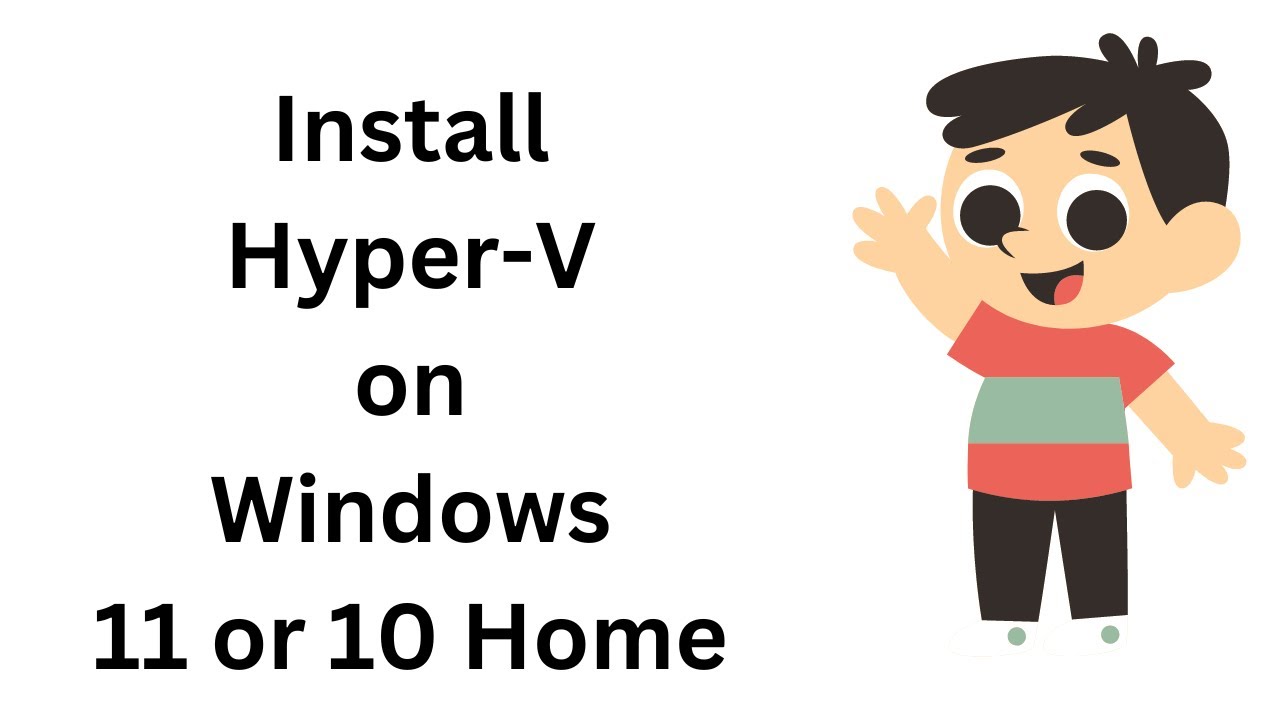
How to install Hyper-V on Windows 11 or 10 Home?
3K views · Dec 30, 2022 gearupwindows.com
How to install Hyper-V on Windows 11 or 10 Home? Commands:- Copy commands from https://gearupwindows.com/how-to-install-windows-11-using-hyper-v-in-windows-10/ #gearupwindows #windows #howto #hyper #hypervision #windows11 #windows10
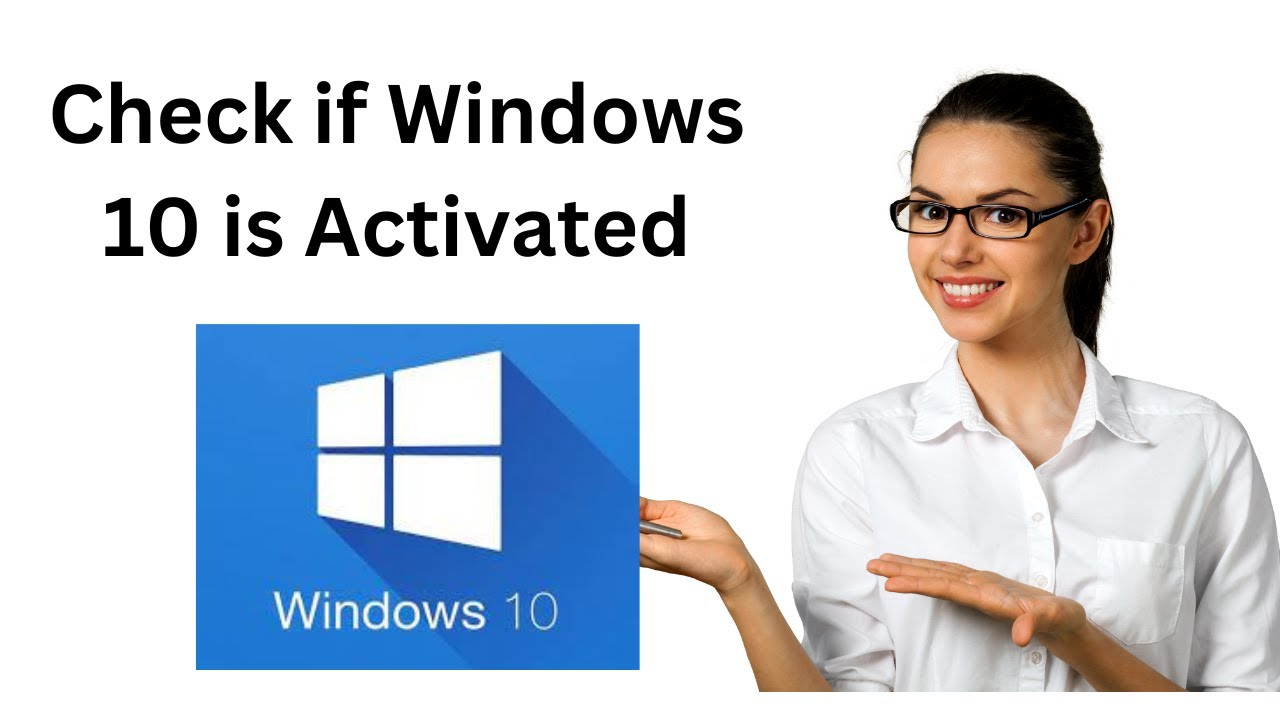
How to Check if Windows 10 is Activated?
2K views · Dec 30, 2022 gearupwindows.com
How to Check if Windows 10 is Activated? How to Know if your Windows 10 is Activated? My Channel: @gearupwindows #gearupwindows #windows #howto #growupwindows #windows10 #activation #risewindows
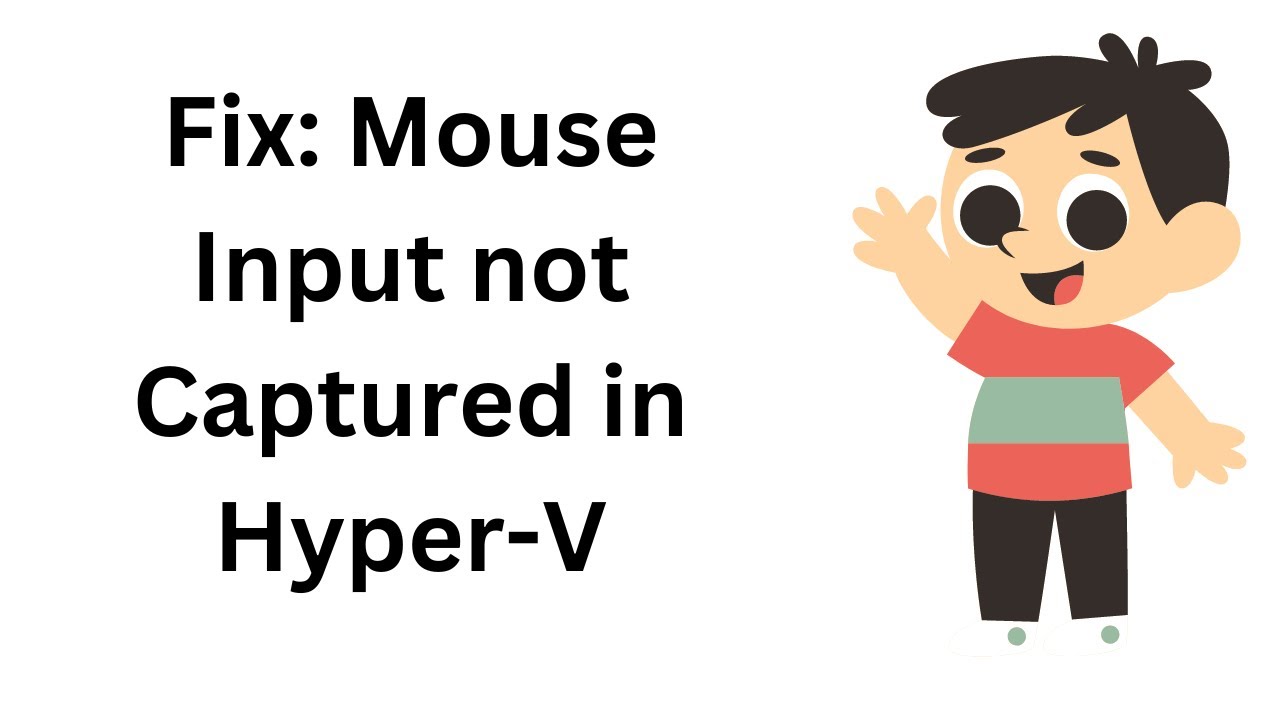
Fix: Mouse Input not Captured on Hyper V
1K views · Dec 30, 2022 gearupwindows.com
Fix: Mouse Input not Captured on Hyper V If you are using Windows 11 or 10 on Hyper-V and the mouse is not working, this video will help you. My Channel: @gearupwindows #gearupwindows #windows #howto #windows11 #windows10 #fix #mouse #growupwindows #risewindows
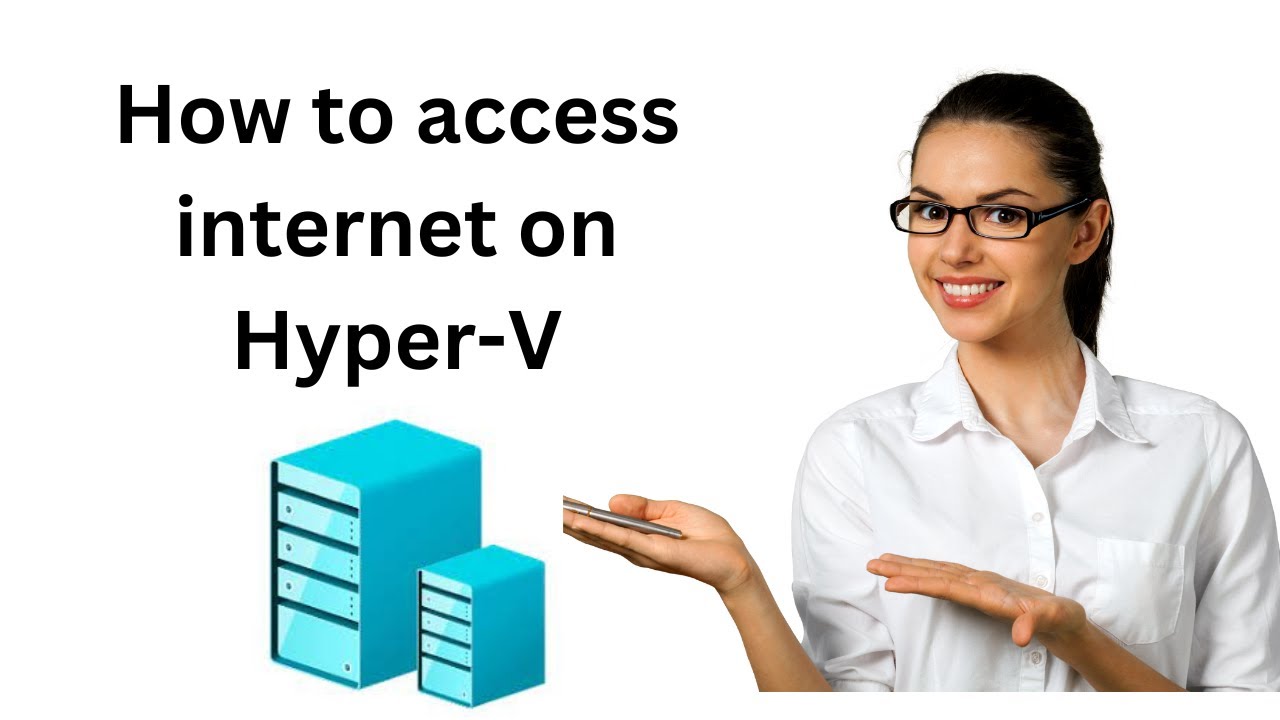
How to Enable INTERNET ACCESS on Hyper-V?
599 views · Dec 31, 2022 gearupwindows.com
How to Enable INTERNET ACCESS on Hyper-V? How to access internet on Hyper-V? My Channel: @gearupwindows #gearupwindows #growupwindows #hyper #hypervision #risewindows #windows #windows10 #windows11 #virtual
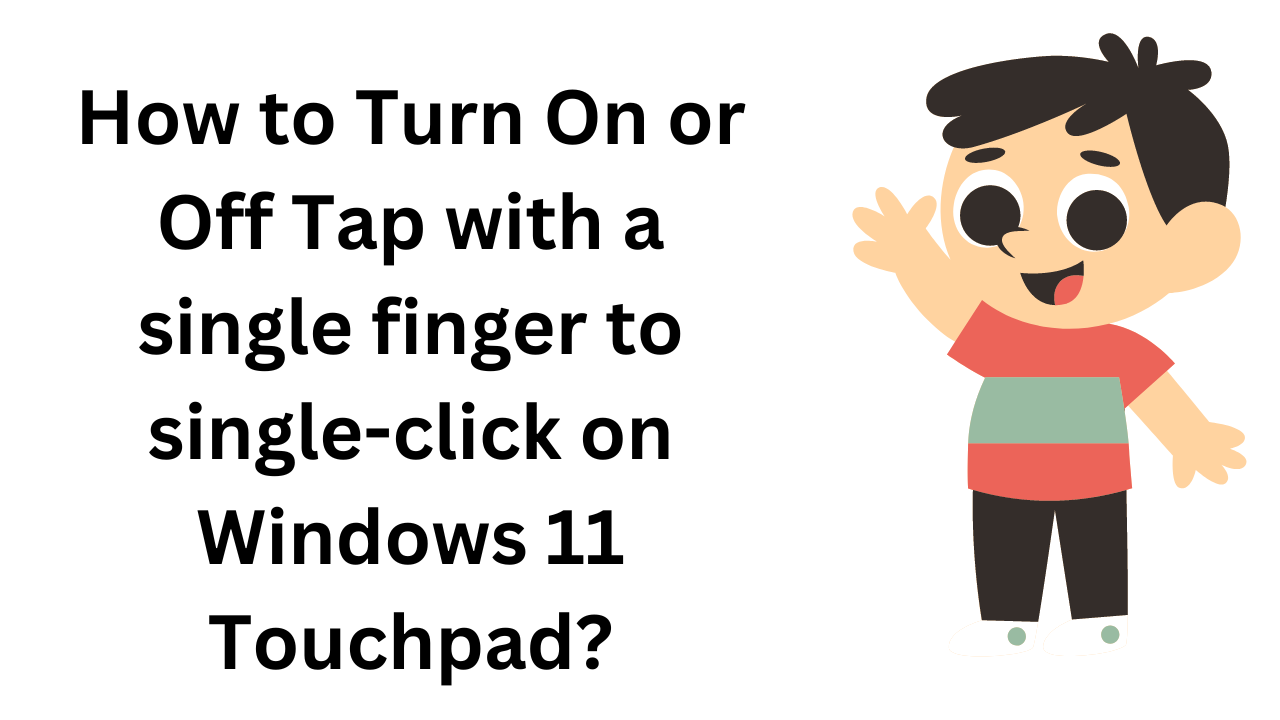
How to Turn On or Off Tap with a single finger to single-cli...
2K views · Dec 31, 2022 gearupwindows.com
How to Turn On or Off Tap with a single finger to single-click on Windows 11 Touchpad? My Channel: @gearupwindows #gearupwindows #tap #touchpad #windows #windows11 #growupwindows #risewindows
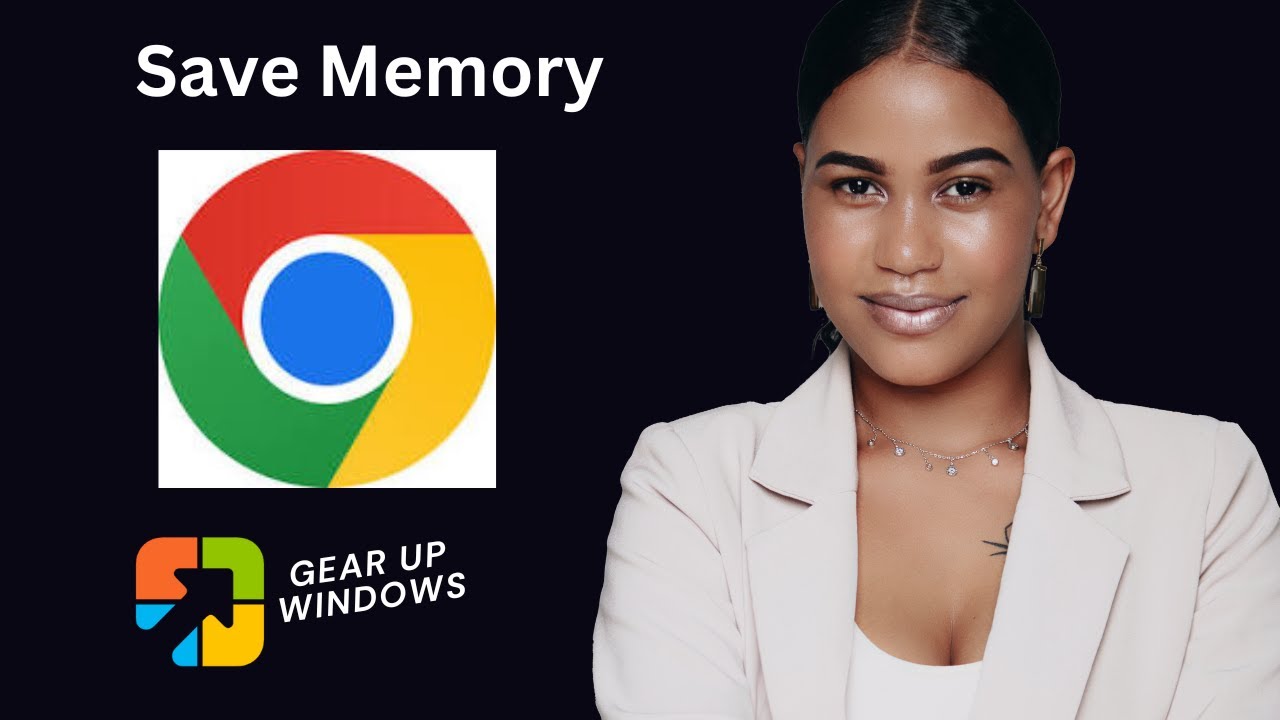
Google Chrome: Tips to Save RAM with Memory Saver Mode
422 views · Dec 31, 2022 gearupwindows.com
Google Chrome: Tips to Save RAM with Memory Saver Mode How to Enable or Disable Memory Saver Mode in Chrome? Google Chrome eats a lot of RAM, and thus it is the fastest browser in the world. Google Chrome has recently introduced new performance features in its latest version, which is known as Memory Saver Mode. This feature helps browsers in consuming less battery and RAM on battery-operated devices. While browsing the web using Google Chrome, you may open several tabs. All these tabs, including those you’re not using actively, eat up RAM. Memory Saver is a unique feature that frees up memory and system resources by deactivating idle Chrome tabs so that other active tabs may access more RAM and provide you with a smooth-running experience. This comes in handy while running complex applications that require more RAM, such as video streaming, video editing, online gaming, etc. Chapters 00:00 Intro 01:54 How to Enable or Disable Memory Saver Mode in Chrome? #gearupwindows #windows #windows11 #windows10 #growupwindows #risewindows #chrome #memory #ram

How to Install Windows 10 on Hyper-V (Complete Guide)?
3K views · Dec 31, 2022 gearupwindows.com
How to Install Windows 10 on Hyper-V? My Channel: @gearupwindows https://www.youtube.com/watch?v=GLAJXTACutA How to Enable INTERNET ACCESS on Hyper-V? https://www.youtube.com/watch?v=kr5t_3x9j_k Fix: Mouse Input not Captured on Hyper V https://www.youtube.com/watch?v=jrVFu7CJLCg How to install Hyper-V on Windows 11 or 10 Home? https://www.youtube.com/watch?v=-ZOISIR-yuo How to Add or Remove Hyper-V on Windows 11 or 10 using PowerShell? https://www.youtube.com/watch?v=4uGIKggnB4E How to Enable Hyper-V in Windows 11 or 10? https://www.youtube.com/watch?v=Wb9u-wEv_Lk How to Check if your Computer supports Hyper-V? #gearupwindows #hyper #hypervision #windows10 #windows11 #growupwindows #risewindows

IObit Software Updater 5 Pro: FREE License Key
97K views · Jan 3, 2023 gearupwindows.com
IObit Software Updater 5 Pro: FREE License Key Download: https://cdn.iobit.com/dl/iobit-software-updater-setup.exe Key: 3322C-FE128-749FA-DF2T5 My Channel: @gearupwindows #gearupwindows #giveaway #giveaways #growupwindows #risewindows
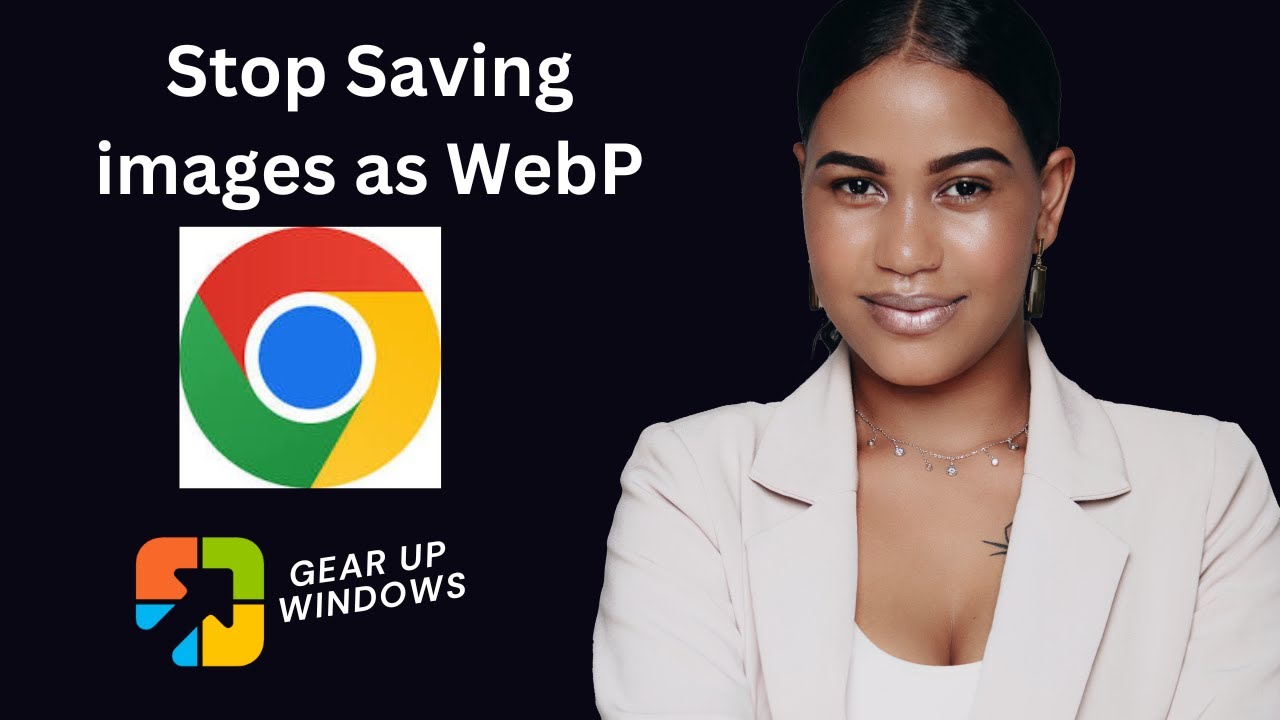
How to Stop Chrome from saving images as WebP format?
1K views · Jan 3, 2023 gearupwindows.com
How to Stop Chrome from saving images as WebP format? A few users reported that Google Chrome is saving images in the WebP format, and that is not ideal for them. They prefer to save images in other formats such as JPEG or PNG. Here is how to do it. There are two methods through which you can save images as JPEG or PNG on your Windows 11 or 10 machines. You can either use a third-party extension or a built-in Paint app on Windows. We will review both these methods and you can use either Save Image as Type extension or Paint app. My Channel :@gearupwindows Chapters 00:00 Intro 01:17 How to Stop Chrome from saving images as WebP format? 04:33 How to Convert WebP to JPEG or PNG with Paint on Windows 11 or 10? #gearupwindows #chrome #googlechrome #jpeg #png #image #growth #risewindows #webp
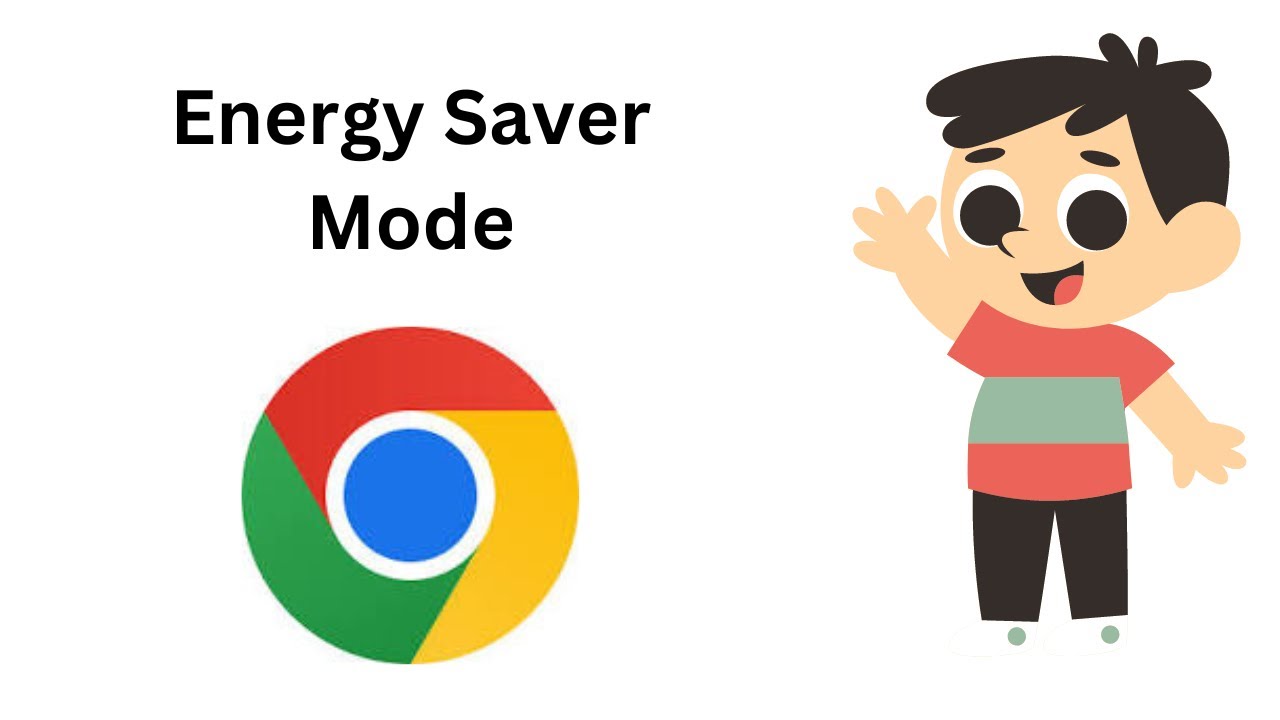
How to Enable Energy Saver Mode in Chrome?
275 views · Jan 3, 2023 gearupwindows.com
How to Enable Energy Saver Mode in Chrome? How to Enable Power Saver Mode in Chrome? How to Enable Battery Saver Mode in Chrome? Google Chrome uses a lot of system resources and consumes the most battery compared to other browsers. To fix this issue, Google has rolled out a new feature that is known as Energy Saver Mode. When this feature is turned on, it helps extend the battery life of devices when they’re running low on battery. The Energy Saver feature starts saving the battery when it reaches a level of 20% or low or when the device is unplugged by limiting the background activity of Chrome and limiting the visual effects (smooth scrolling, video frame rate, etc.) on websites that play videos and animated content. Please note, Energy Saver is also known as Power Saver or Battery Saver mode. My Channel: @gearupwindows Chapters 00:00 Intro 01:25 How to Enable Energy Saver Mode in Chrome? #gearupwindows #windows #windows11 #chrome #googlechrome #growupwindows #risewindows #energy
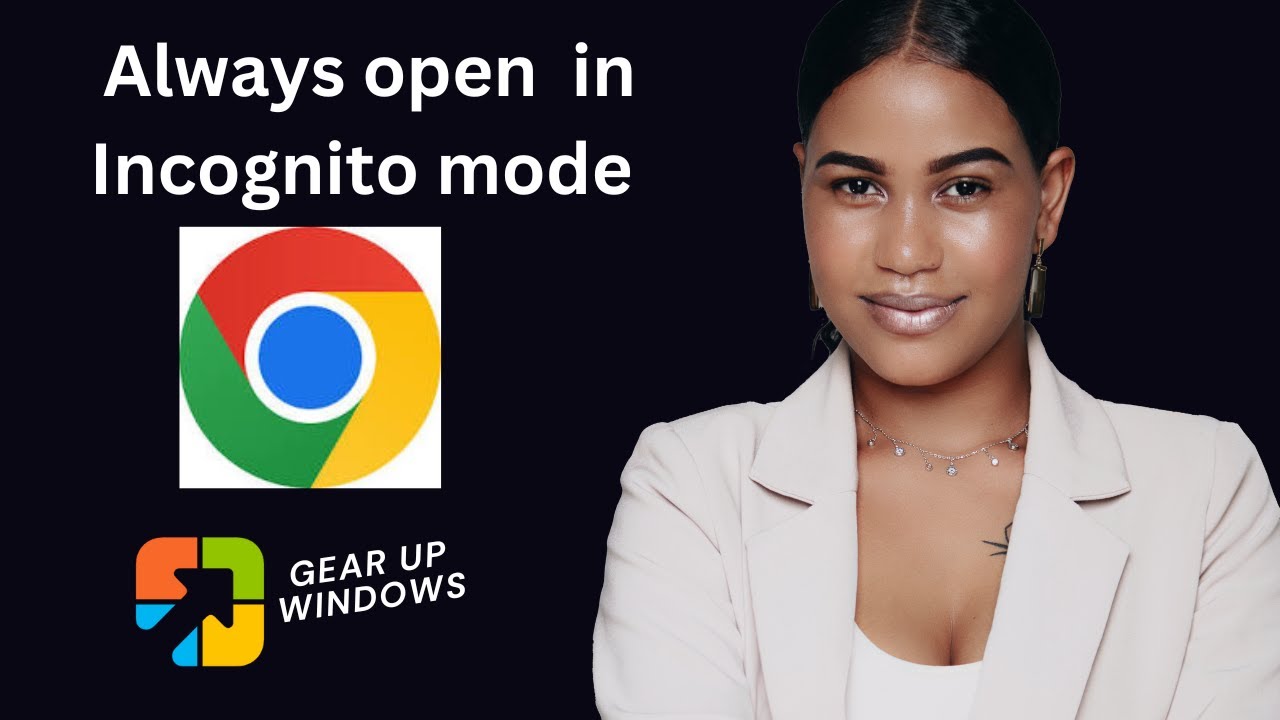
How to always open Chrome in Incognito mode on Windows 11 or...
203 views · Jan 4, 2023 gearupwindows.com
How to always open Chrome in Incognito mode on Windows 11 or 10? If you prefer to use a keyboard shortcut, after opening the Chrome browser on your PC, just press Ctrl+Shift+N on your keyboard, which will open an incognito Chrome window. But you must repeat this step every time you access an incognito Chrome window. If you want to force Chrome to always open an incognito window, then this article will help you. Here is how to do it. How to always open Chrome in Incognito mode on Windows 11 or 10? To permanently disable normal Chrome window and enable Incognito mode on Windows 11 or 10, do these steps:- Step 1. First, open Registry Editor. Step 2. Then, copy and paste the following path in the address bar of Registry Editor and press Enter on the keyboard:- HKEY_LOCAL_MACHINE\SOFTWARE\Policies Step 3. Now, right-click on the Policies key, select New, and then choose the Key option. Step 4. Name this key to Google. Step 5. Again, right-click on the Google key and select New, and then the Key option. Step 6. Name this key to Chrome. Step 7. Now, right-click the Chrome key, select New, and then DWORD (32-bit) Value. Step 8. Set the name to IncognitoModeAvailability. Step 9. Now, double-click on the newly created DWORD and set its “Value data” to 2. Step 10. Finally, press the OK button. That’s it. Once you complete the above steps, your Chrome browser will always open in Incognito mode. That means the above steps will disable the normal mode completely. My Channel: @gearupwindows #gearupwindows #chrome #googlechrome #growupwindows #risewindows #windows #windows11 #windows10 #incognito #private
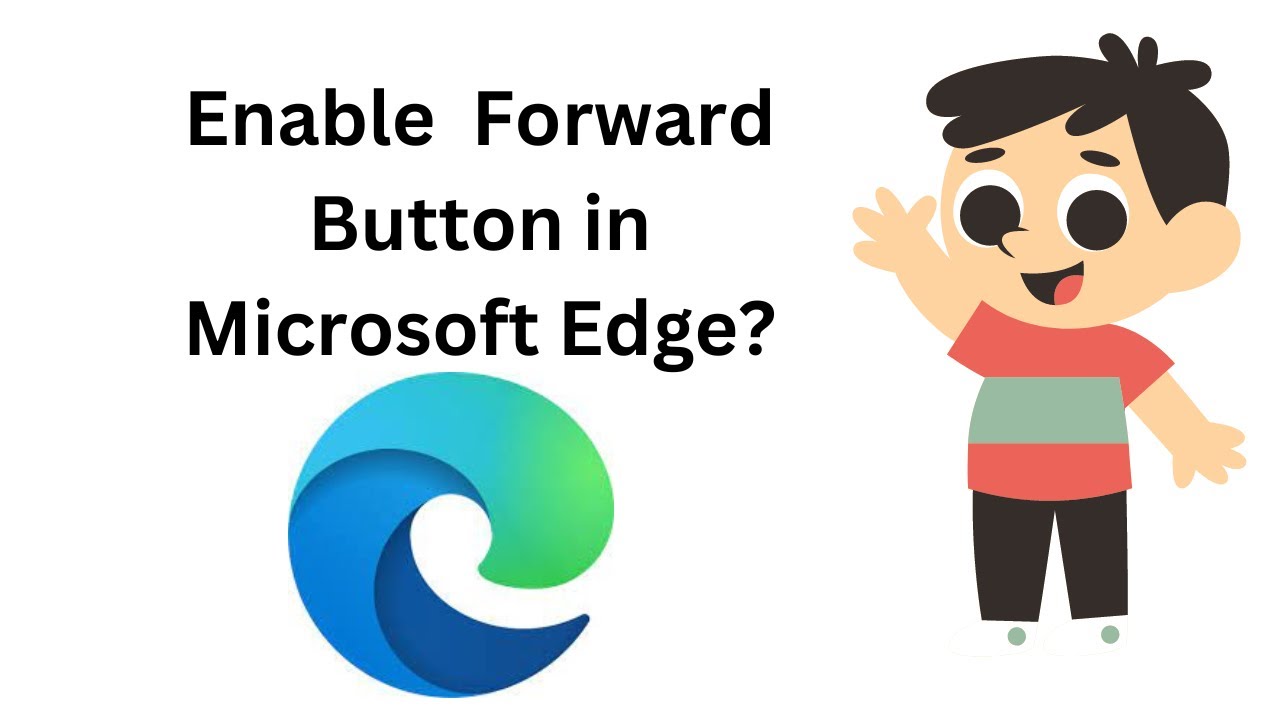
How to Enable Forward Button in Microsoft Edge?
497 views · Jan 5, 2023 gearupwindows.com
How to Enable Forward Button in Microsoft Edge? In this gearupwindows article, we will guide you on how to enable or disable the Forward button in Microsoft Edge. By default, on the Edge browser, the Forward button is not enabled. However, you can go forward in the Edge browser after enabling the Forward button and clicking on this. This will be visible next to the back button in the Microsoft Edge browser. Microsoft Edge is one of the best browsers that is the default browser on Windows 11 and 10 computers. By default, Edge displays only the Back button in the toolbar or before the address bar and sits in the top left corner. This helps you go back in case you open a page by mistake or you want to go back randomly from the current page to the previous page. Unfortunately, Microsoft has not enabled the Forward button, and you need to click on the same link as before that you used to open the recently closed page. However, the good news is that you can enable this Forward button using the in-built settings of Edge. Here is how to do it. How to Turn On the Forward Button in Microsoft Edge? To enable the Forward button in the Microsoft Edge browser, follow these steps:- Step 1. First, open the Edge browser on your computer. Step 2. Then, click on the three-dotted button and select Settings in the menu. Step 3. Next, click the Appearance tab on the left sidebar. Step 4. After that, scroll down on the right to find the "Customize toolbar" section. Here, head to the "Select which buttons to show on the toolbar." Step 5. Click on the Forward button drop-down menu and choose the Always show option. That’s it. The Forward button will immediately be visible in the top left corner of your Edge browser. If you want to disable or hide this button, repeat the above steps and choose the Show automatically option. My Channel: @gearupwindows #gearupwindows #growupwindows #windows #edge #windows11 #windows10 #browser
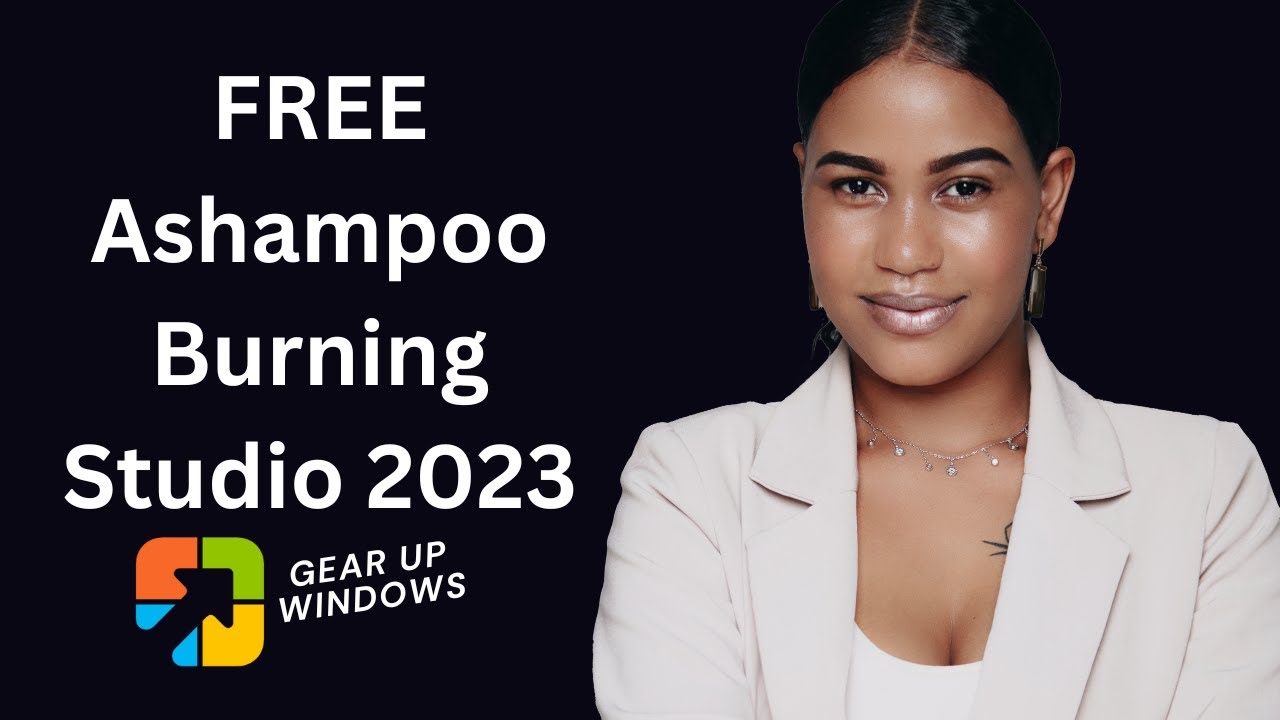
Ashampoo Burning Studio 2023 FREE FREE FREE!!!
12K views · Jan 5, 2023 gearupwindows.com
Ashampoo Burning Studio 2023 FREE. Download link: https://cdn1.ashampoo.net/public/ashglob/6310/ashampoo_burning_studio_2023_35403.exe My Channel: @gearupwindows #gearupwindows #giveaways #giveaway #windows #windows11 #windows10 #growupwindows #risewindows #software #free
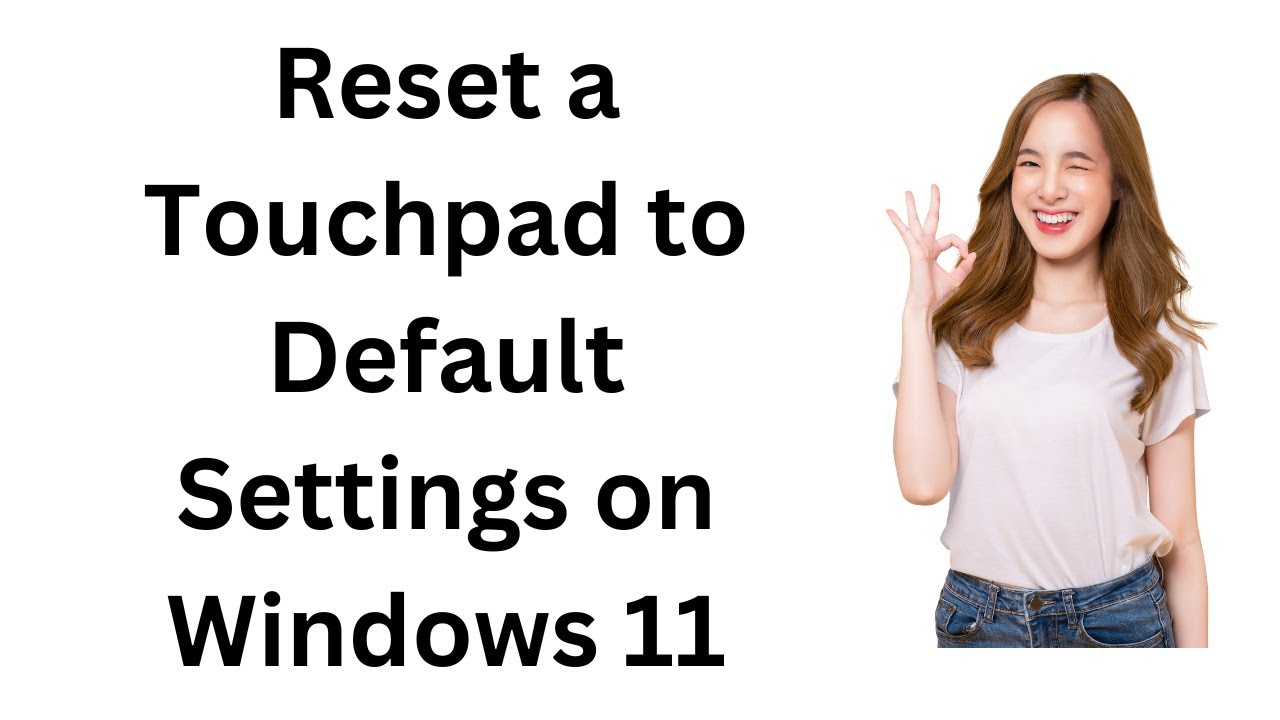
How to Reset a Touchpad to Default Settings in Windows 11?
749 views · Jan 5, 2023 gearupwindows.com
How to Reset a Touchpad to Default Settings in Windows 11? If you accidentally change a touchpad setting on Windows 11 and want to restore its default settings, this gearupwindows video article will help you. It may also happen that the touchpad is broken, and you want to disable it. Windows 11 lets you disable and reset the touchpad using the built-in Settings app. All modern laptops include a touchpad that does a lot more than click and scroll. They incorporate two, three, and even four-finger gestures so that you can easily navigate to your Windows machine. If you need, you can assign those gestures to features that open up Cortana, switch between active windows, and open your action center. In addition to that, you can also change the scroll sensitivity and a lot. If you’ve done a lot of customizing and now you’re experiencing trouble, resetting to the default options can help. How to Reset Touchpad to Default Settings on Windows 11? You can reset the touchpad to default settings on Windows 11 using two ways. First, if you have installed the manufacturer software for your touchpad, then you can use them. Next, using Windows 11 Settings app also, you can reset the touchpad settings. In this post, we will see how to reset the touchpad using the Settings app. To reset Touchpad to default settings on Windows 11, follow these steps:- First, press the Windows + I keyboard shortcut to open the Settings app. When Windows Settings opens, click on the Bluetooth & devices category from the left sidebar. On the right sidebar, click the Touchpad option. Next, click anywhere on Touchpad to expand it. Here, you will see the Reset button is greyed out. To enable the Reset button, you need to disable the Touchpad. So, turn the toggle switch to the Off position next to Touchpad. Now, the Reset button will appear clickable. Disable the Touchpad and then click the Reset button next to “Reset touchpad settings and gestures to defaults.” That’s it. The Touchpad will reset and turn on automatically. My Channel: @gearupwindows Chapters 00:00 Intro 01:03 How to Reset a Touchpad to Default Settings in Windows 11? #gearupwindows #windows #windows11 #touchapd #settings #windows11settings #growupwindows #risewindows #reset

How to always open Firefox in Private mode on Windows 11 or ...
829 views · Jan 5, 2023 gearupwindows.com
How to always open Firefox in Private mode on Windows 11 or 10? How to always open Firefox in Incognito mode on Windows 11 or 10? If you prefer to use a keyboard shortcut, after opening the Firefox browser on your PC, just press Ctrl+Shift+P on your keyboard, which will open an incognito or private Firefox window. But you must repeat this step every time you access an incognito Firefox window. My Channel: @gearupwindows #gearupwindows #windows #windows11 #windows10 #firefox #incognito #incognitomode #private

WinX DVD Copy Pro FREE FREE FREE!!!
11K views · Jan 6, 2023 gearupwindows.com
WinX DVD Copy Pro FREE FREE FREE!!! WinX DVD Copy Pro License Code | Serial Key Giveaway 2023 Download software: https://www.winxdvd.com/download/winx-dvd-copy-pro.exe Get key: https://www.winxdvd.com/event/gotd.htm My website: https://gearupwindows.com/ My Channel: @gearupwindows #giveaways #giveaway #windows #windows11 #windows10 #software #gearupwindows #growupwindows #risewindows
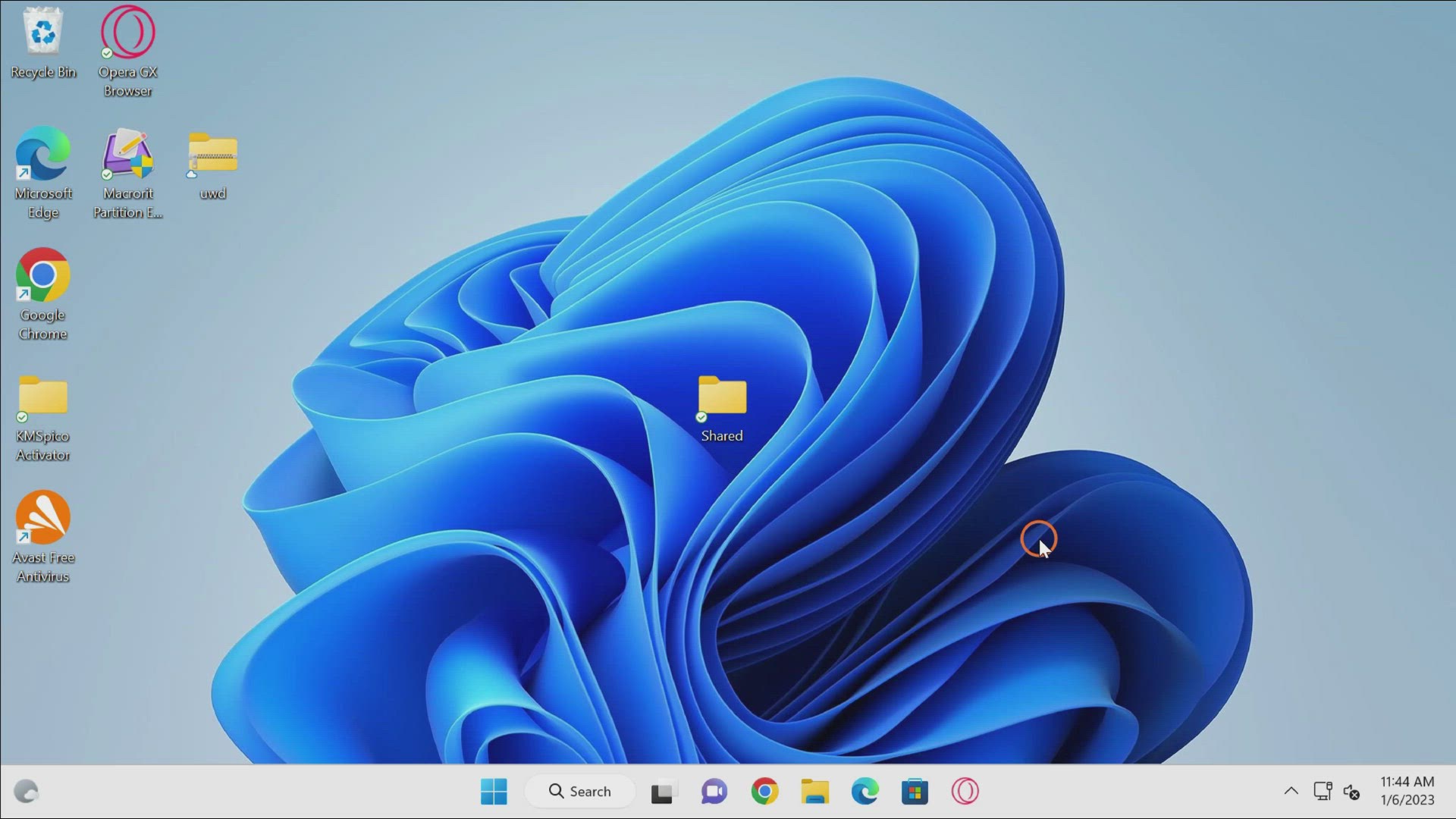
How to Change Search Engine on Edge?
46 views · Jan 6, 2023 gearupwindows.com
How to Change Search Engine on Edge? My Channel: @gearupwindows #windows #edge #windows10 #windows11 #browser #gearupwindows #growupwindows #risewindows
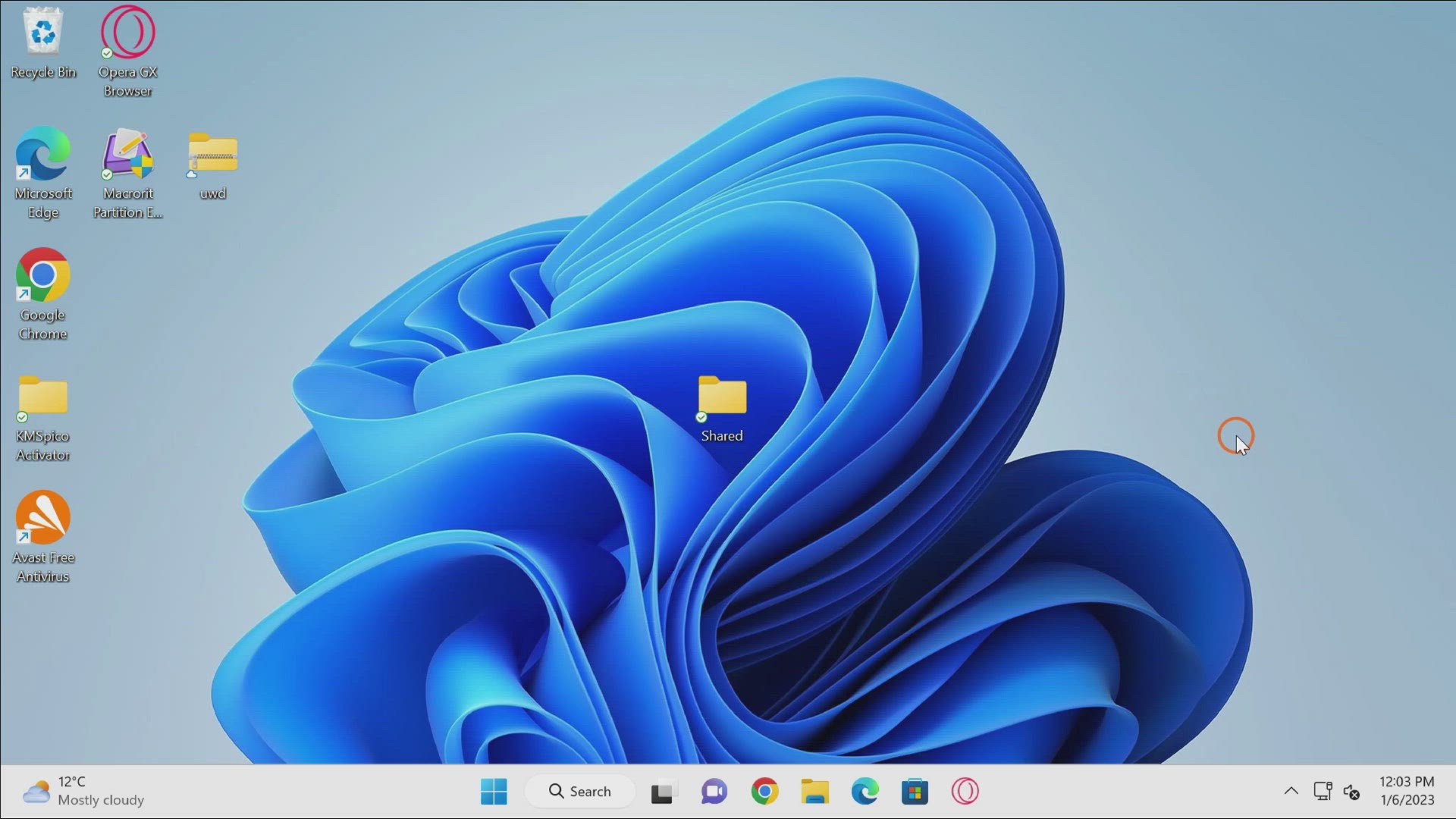
How to Change Default Search Engine on Chrome?
866 views · Jan 6, 2023 gearupwindows.com
How to Change Default Search Engine on Chrome? My Channel: @gearupwindows #windows #windows11 #windows10 #chrome #googlechrome #searchengine
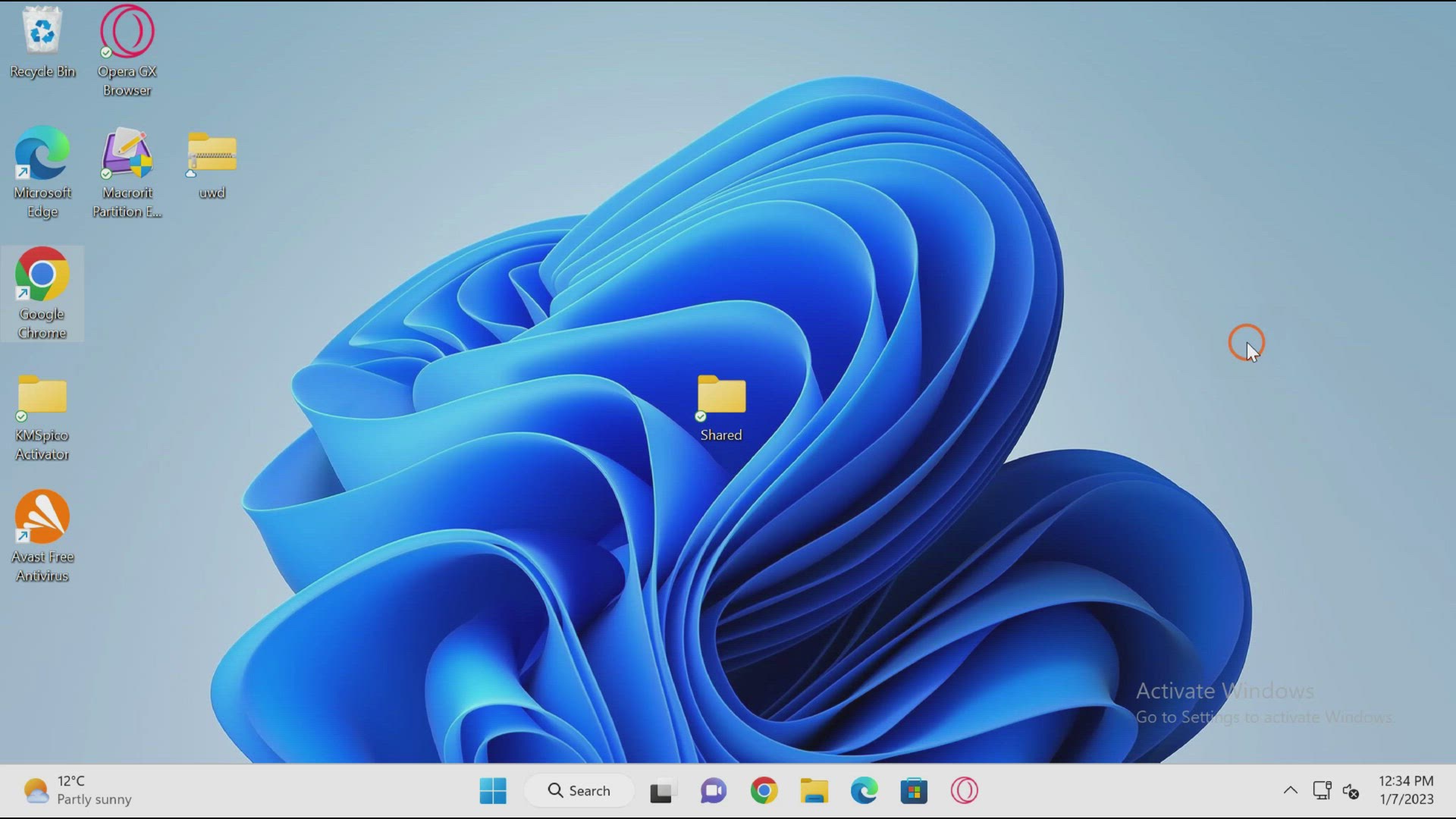
How to Check VRAM on Windows 11?
1K views · Jan 7, 2023 gearupwindows.com
How to Check VRAM on Windows 11?
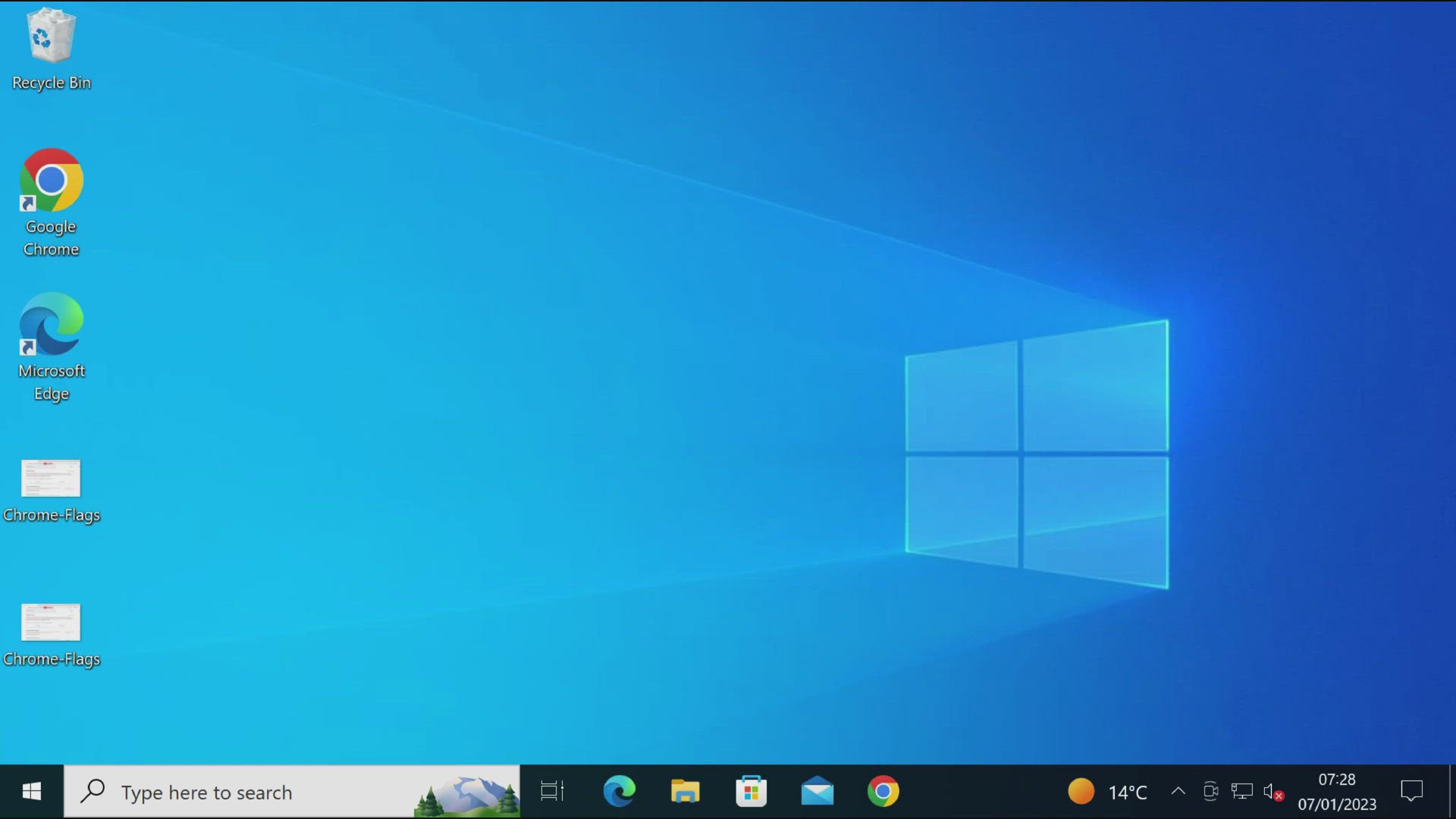
How to Find VRAM in Windows 10?
1K views · Jan 7, 2023 gearupwindows.com
How to Check VRAM (Video Random Access Memory) in Windows 10? Command: dxdiag
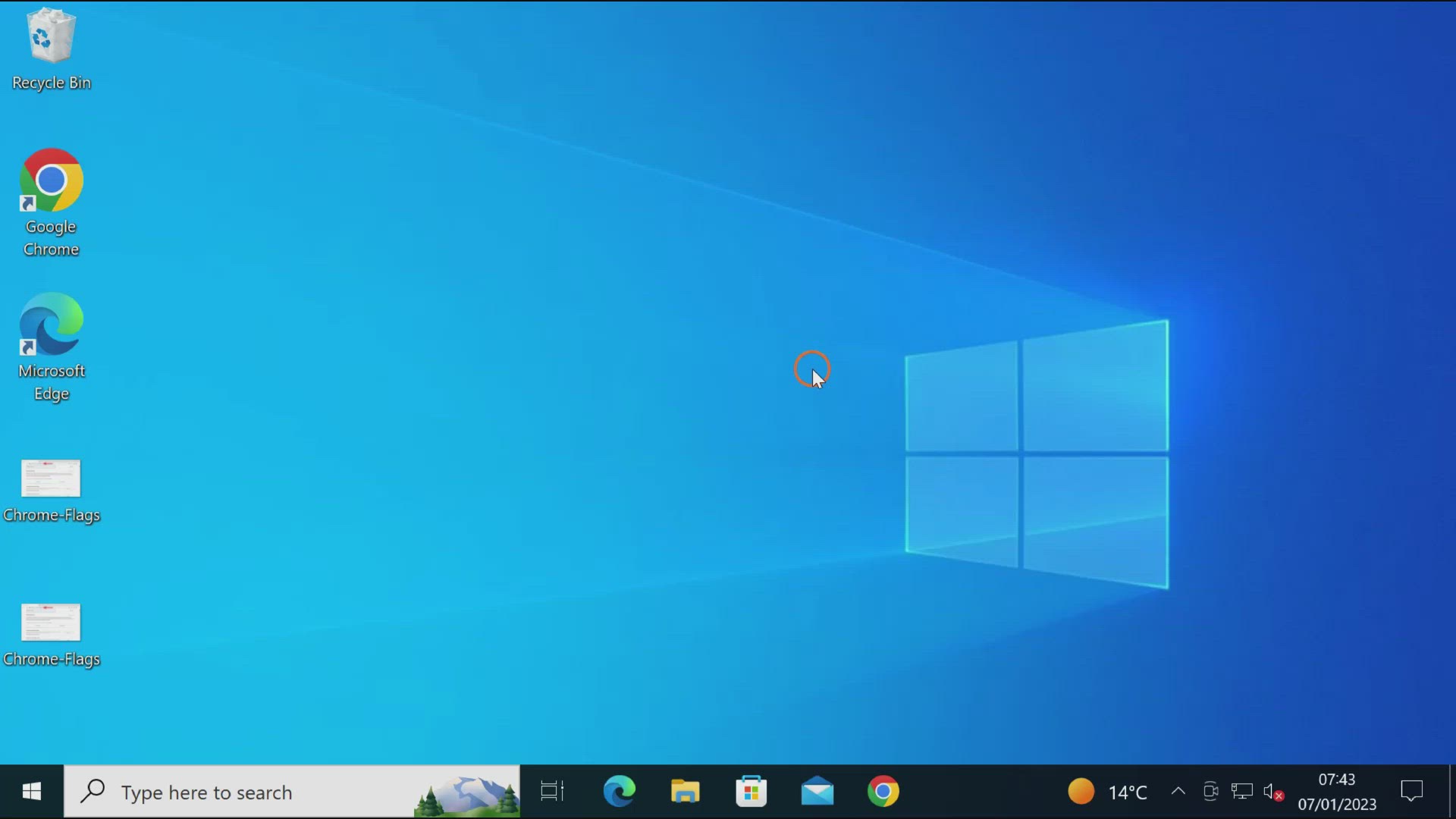
How to Find System Information on your Windows 10 PC?
6K views · Jan 7, 2023 gearupwindows.com
How to Find System Information on your Windows 10 PC?
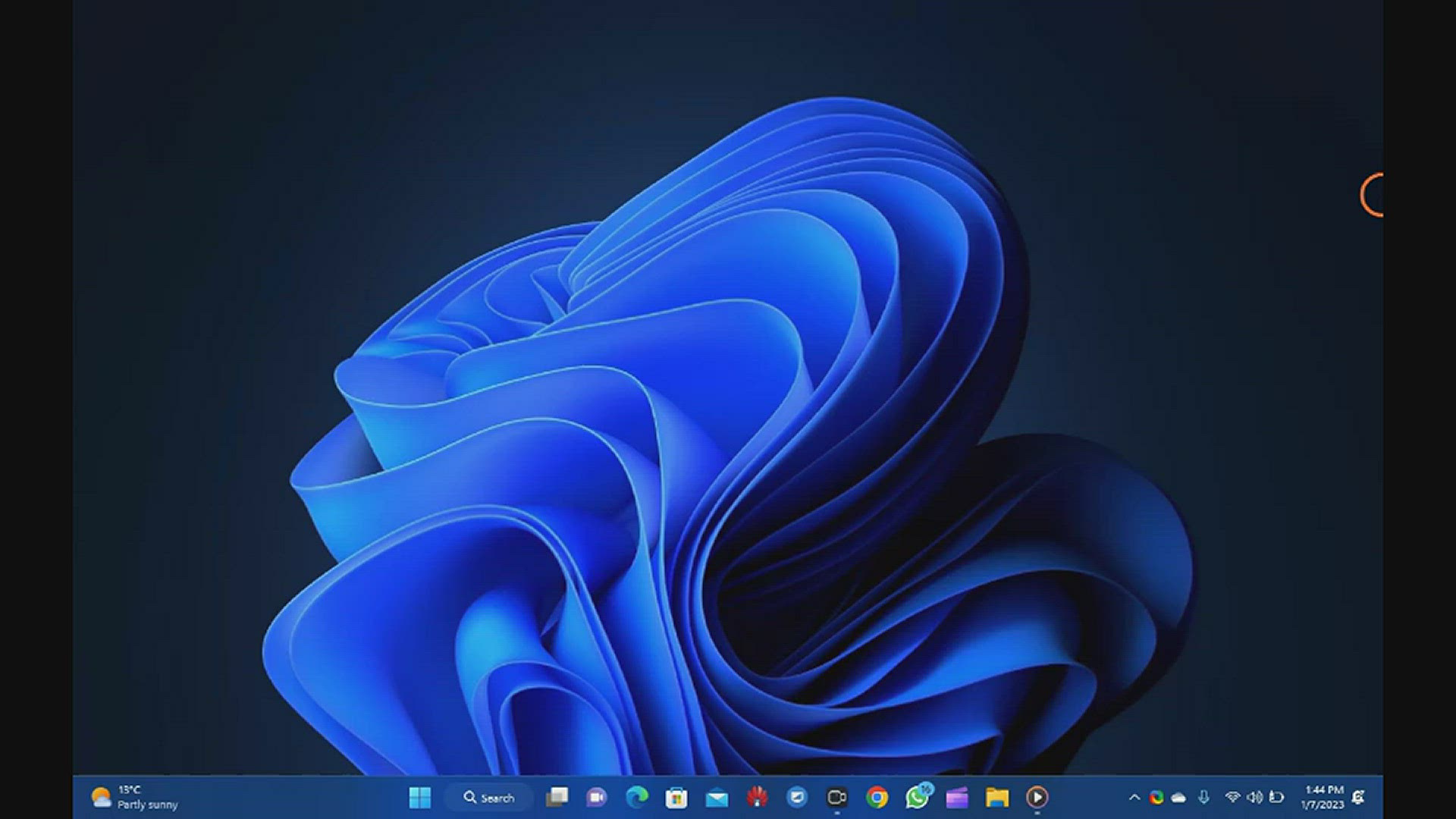
How to Find System Information on your Windows 11 PC?
3K views · Jan 7, 2023 gearupwindows.com
How to Find System Information on your Windows 11 PC?
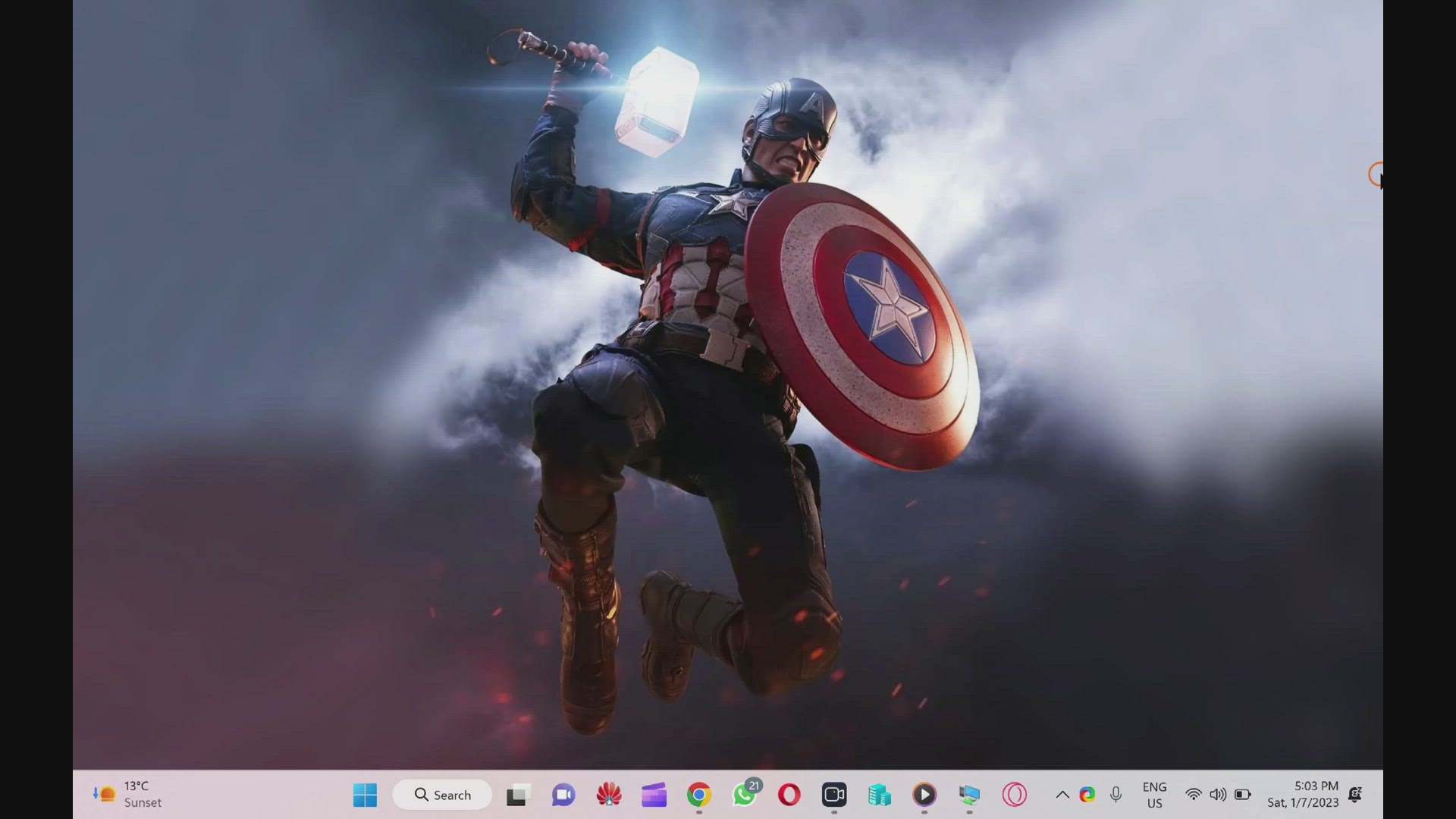
How to Mute or Unmute Tab on Opera GX Browser?
131 views · Jan 7, 2023 gearupwindows.com
How to Mute or Unmute Tab on Opera GX Browser?
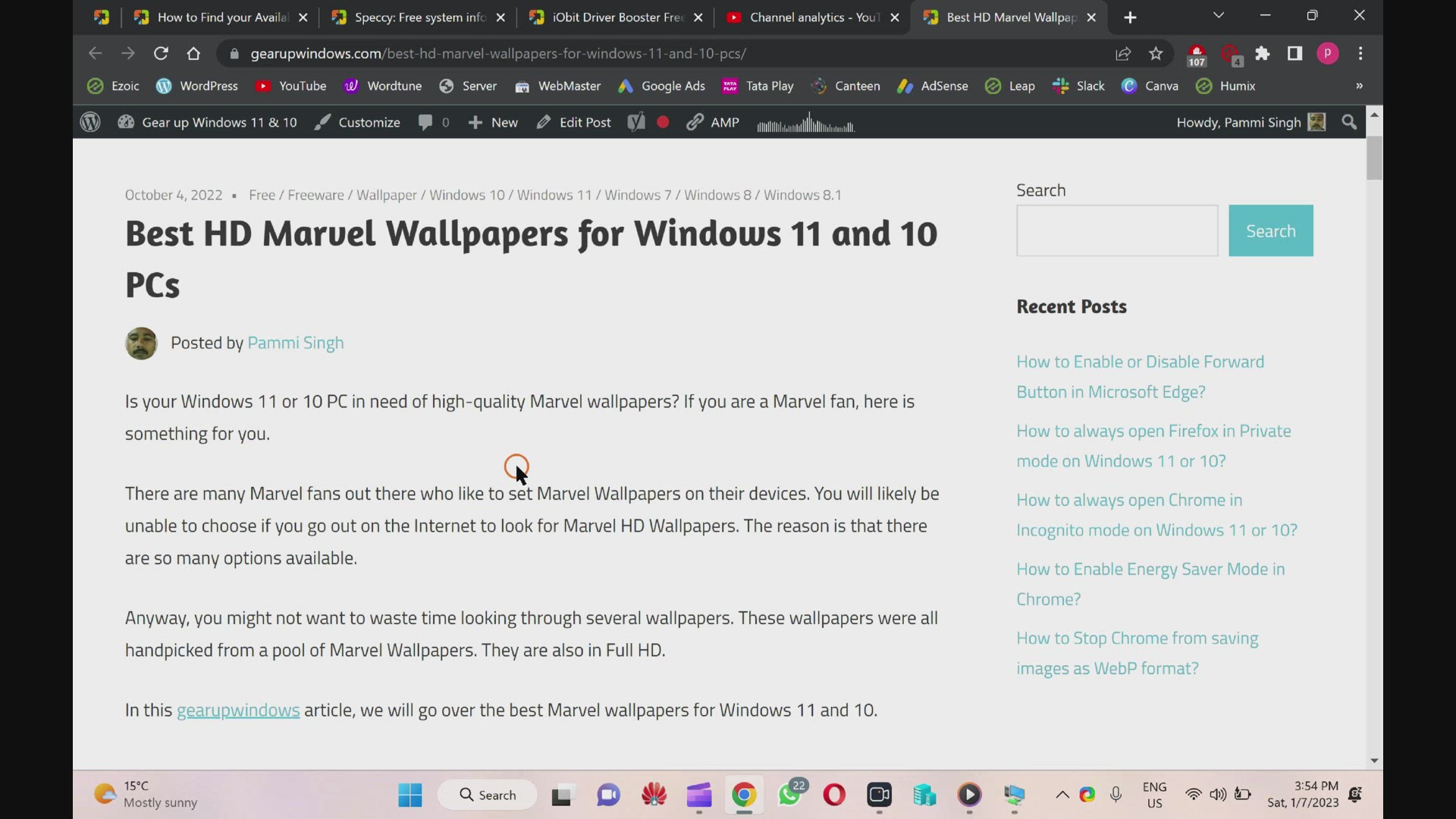
Best HD Marvel Wallpapers for Windows 11 and 10 PCs
2K views · Jan 7, 2023 gearupwindows.com
Best HD Marvel Wallpapers for Windows 11 and 10 PCs. Here you can find wallpapers related to Avengers Iron Man Thor Thanos X-Men Black Panther Captain Marvel Deadpool Spider-Man Doctor Strange Captain America Download link: https://gearupwindows.com/best-hd-marvel-wallpapers-for-windows-11-and-10-pcs/
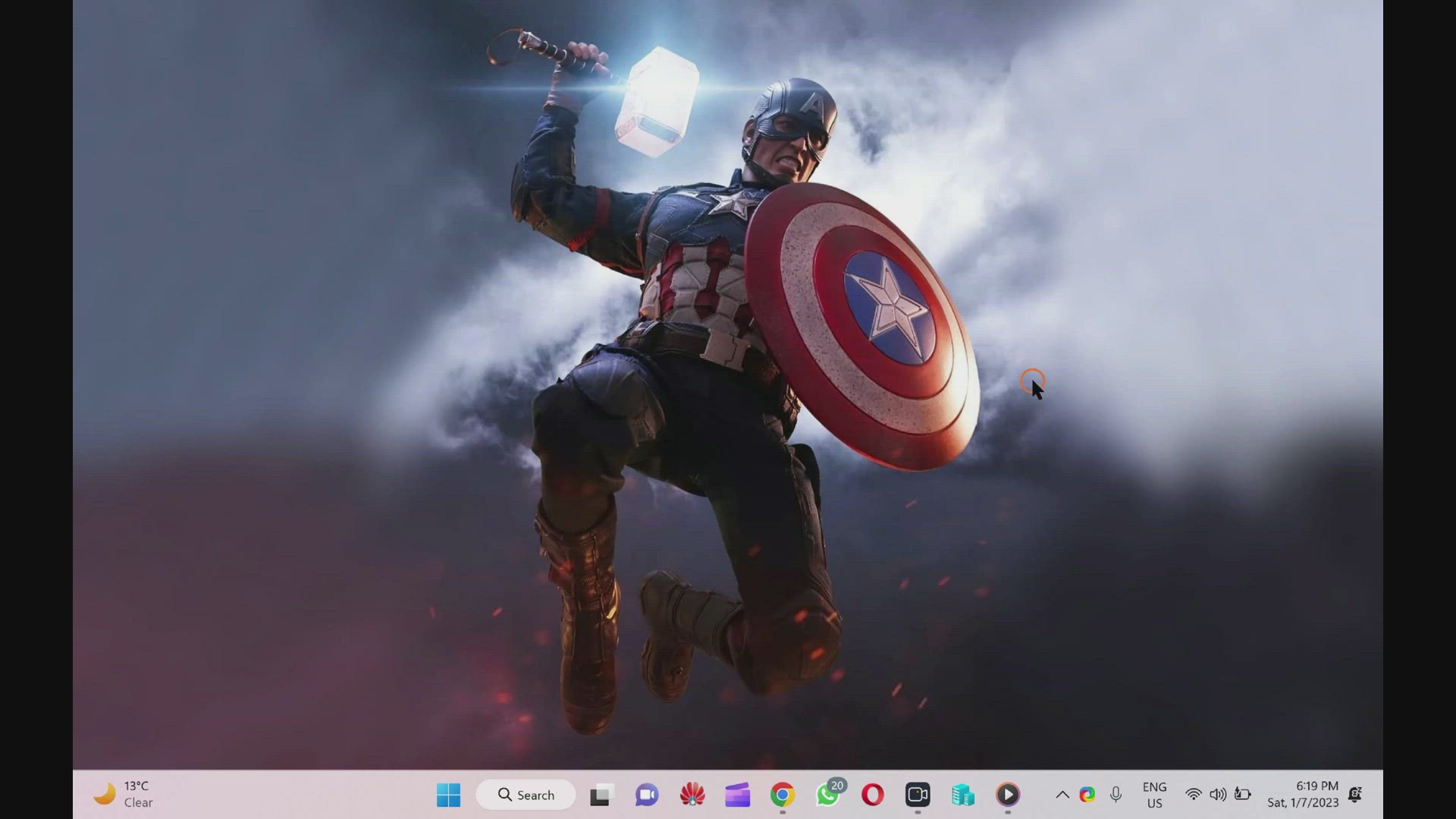
How to Use Check Disk Command to Repair Hard Drive or SSD on...
547 views · Jan 7, 2023 gearupwindows.com
How to Use Check Disk Command to Repair Hard Drive or SSD on Windows 11? Command: chkdsk c: /f You need to replace "c:" if you want to repair other partitions on your HDD or SSD.
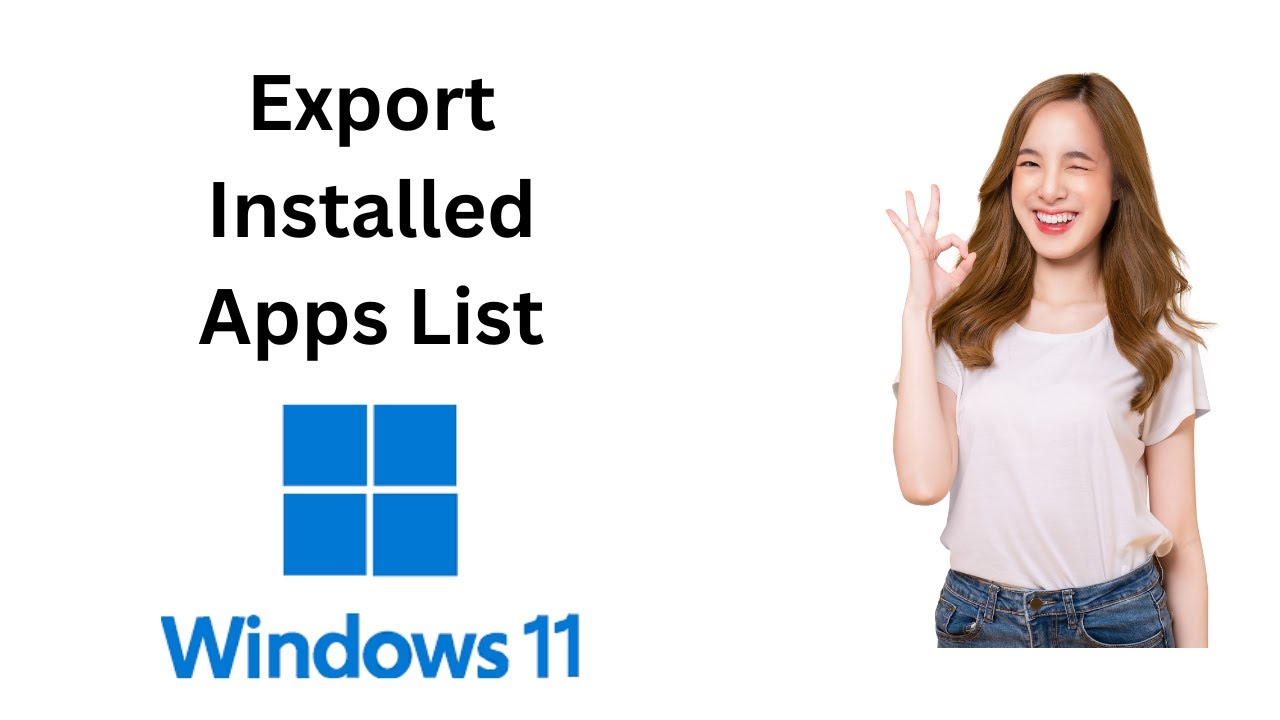
How to Export Installed Apps List in Windows 11 without any ...
209 views · Jan 8, 2023 gearupwindows.com
How to Export Installed Apps List in Windows 11 without any Software? This video is also helpful for those who are still using Windows 10, 8, or 7. Suppose your Windows operating system fails regularly, and you want to reinstall Windows 11 on your computer or laptop. In that case, you may want to note down the currently installed software so you can install them after installing Windows. If you have installed a lot of software and want to reinstall it again after a successful installation of the operating system, there is a way to get the lists of the installed app in a notepad file. To get the list of the installed apps in Windows 11, you need to execute simple commands in the Command Prompt, which you can copy from this video description. How to get a list of installed apps in Windows 11? To export the installed apps list in a notepad file, press the Windows Logo + R keys to open the Run dialog box. Then, type cmd in the Run box and press Ctrl + Shift + Enter to open the command prompt with admin rights. If User Account Control (UAC) prompts, click Yes to continue. In the elevated command Prompt window, type WMIC and press Enter from the keyboard to execute it. Next, type the following and hit Enter from the keyboard:- /output:C:\InstallList.txt product get name,version That's it. Now, open the “C” drive, and here you will see a new file with the name InstallList. Double-click on this file to open it, and here you can see a list of the installed programs. That's it. Don't forget to like, share and comment on this video. Let me know via comment how this video is. Do you like more videos, subscribe to our channel, @gearupwindows . Chapters 00:00 Intro 00:51 How to get a list of installed apps in Windows 11? #windows #howto #windows11 #gearupwindows #risewindows #growupwindows
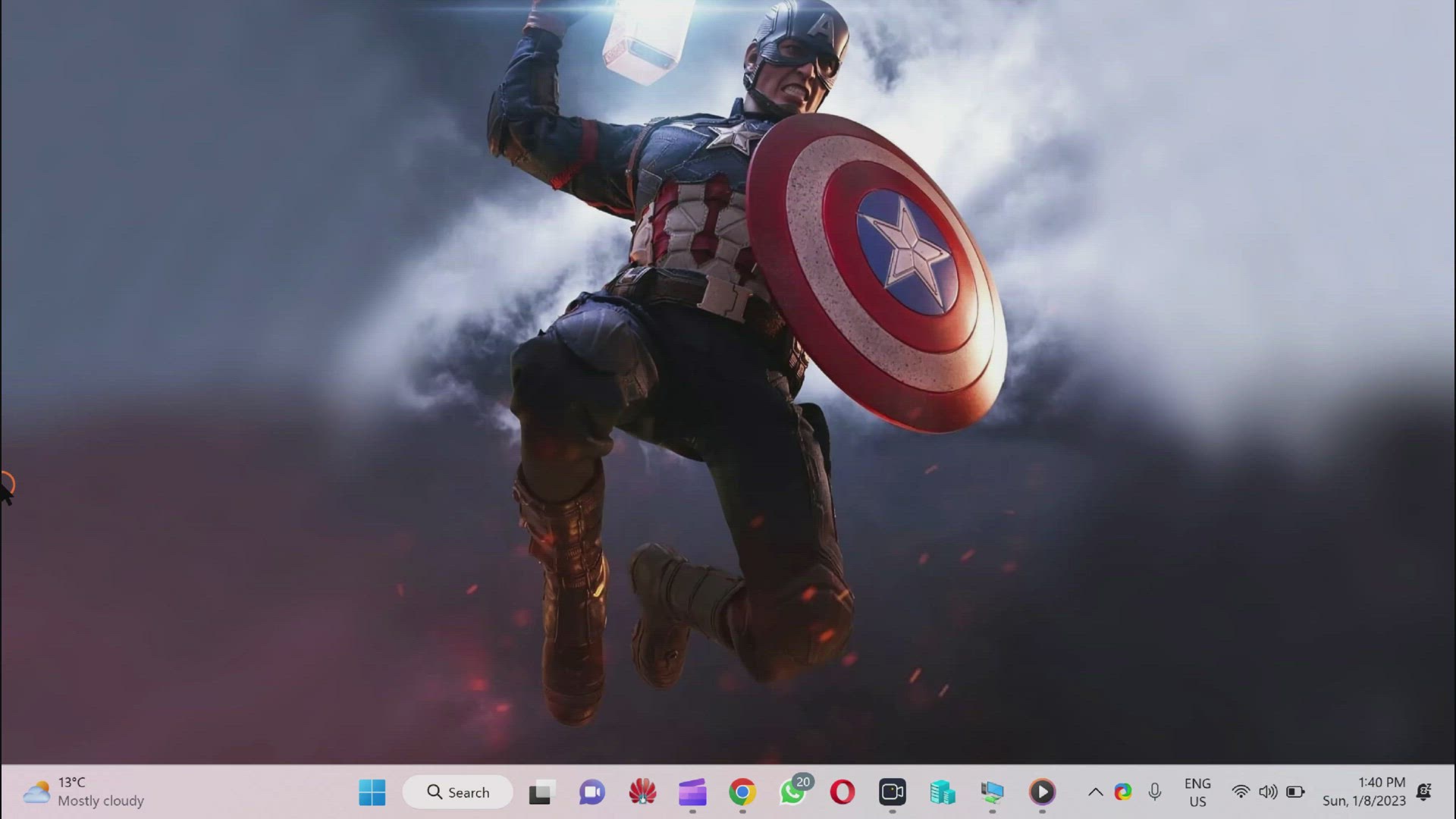
How to Configure Data Usage Limit on Windows 11?
694 views · Jan 8, 2023 gearupwindows.com
How to Configure Data Usage Limit on Windows 11? #gearupwindows
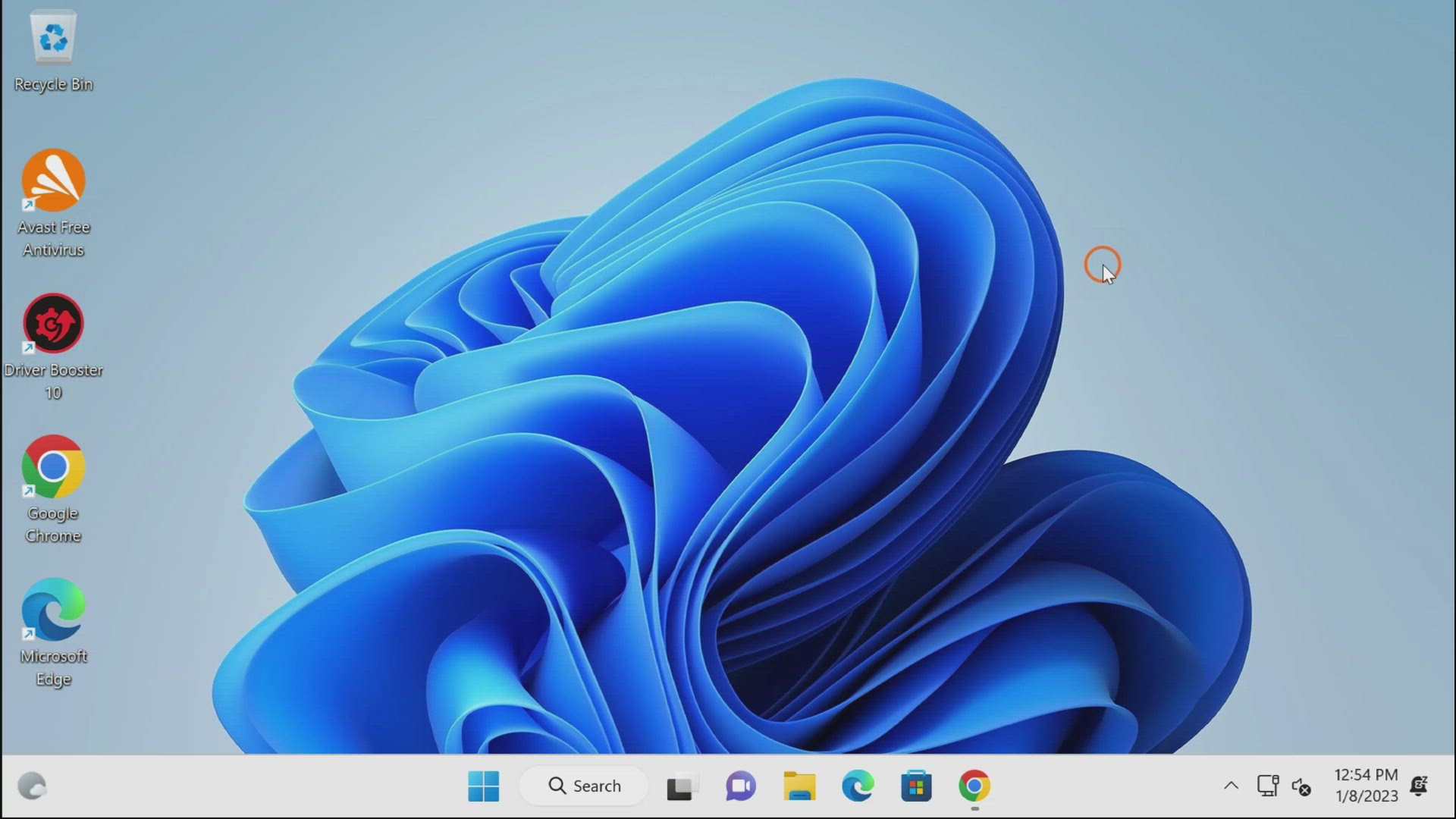
How to Reset Password on Windows 11 with Recover My Password...
3K views · Jan 8, 2023 gearupwindows.com
How to Reset Password on Windows 11 with Recover My Password? Read more on https://gearupwindows.com/recover-my-password-free-software-to-reset-windows-11-10-password/ #gearupwindows
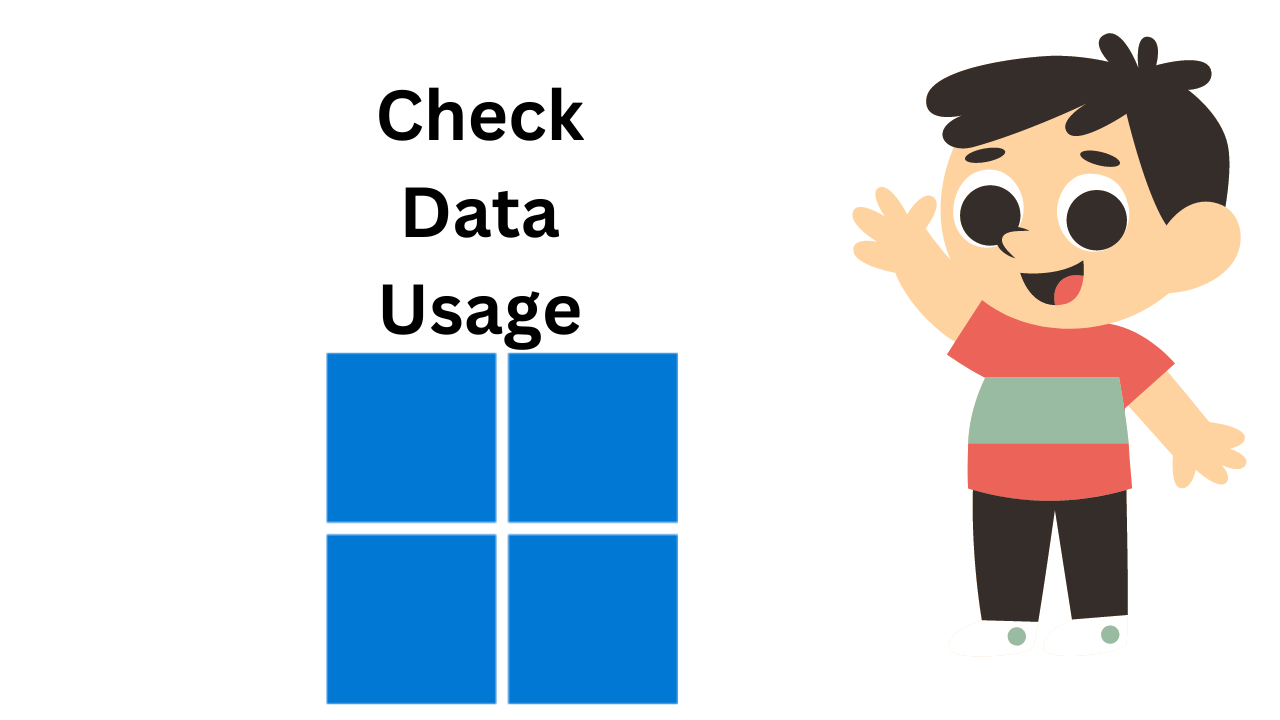
How to Check Data Usage on Windows 11?
849 views · Jan 8, 2023 gearupwindows.com
How to Check Data Usage on Windows 11? #gearupwindows
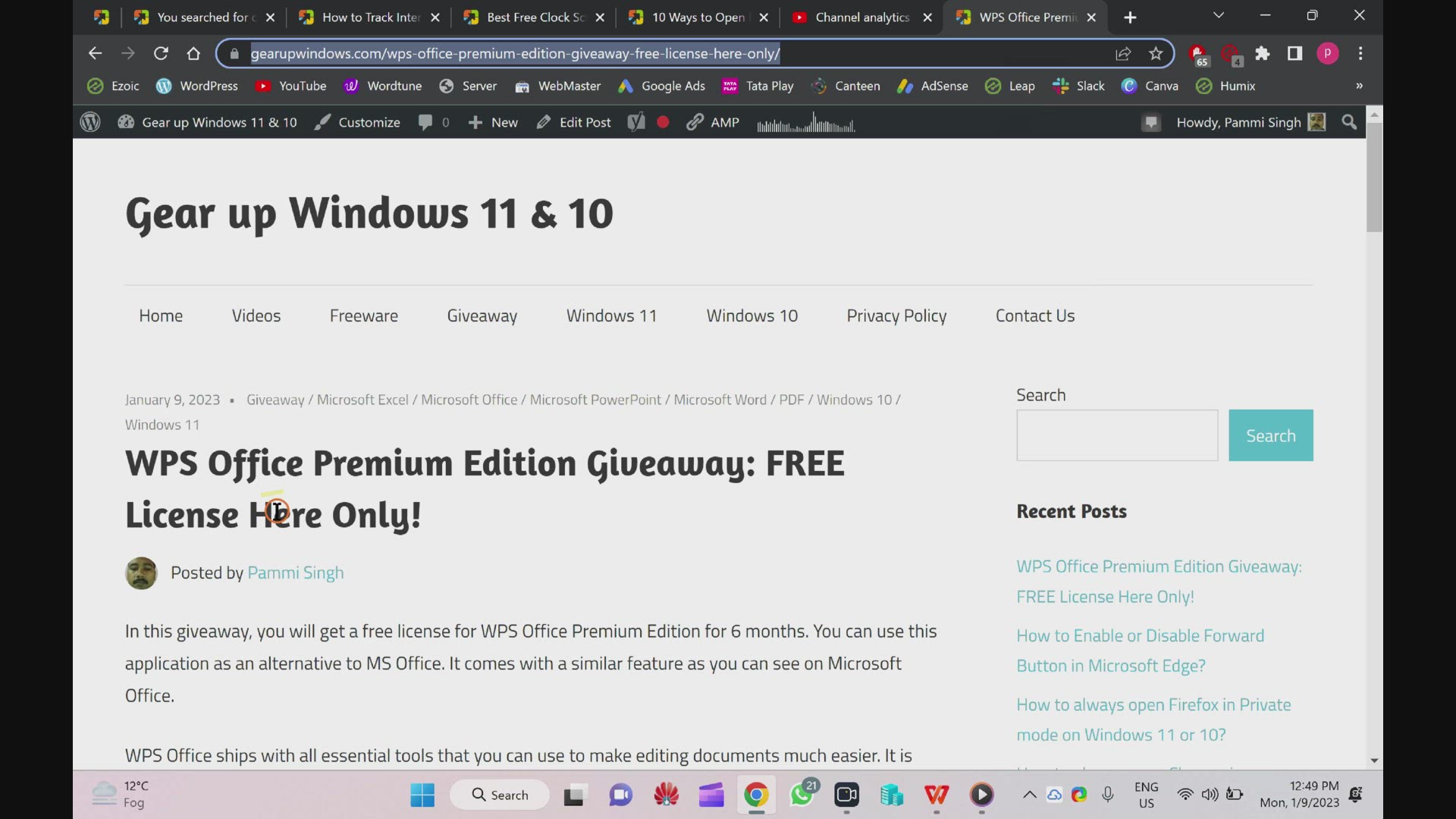
WPS Office Premium Edition Giveaway: FREE License
2K views · Jan 9, 2023 gearupwindows.com
WPS Office Premium Edition Giveaway: FREE License Read more and download https://gearupwindows.com/wps-office-premium-edition-giveaway-free-license-here-only/ #gearupwindows
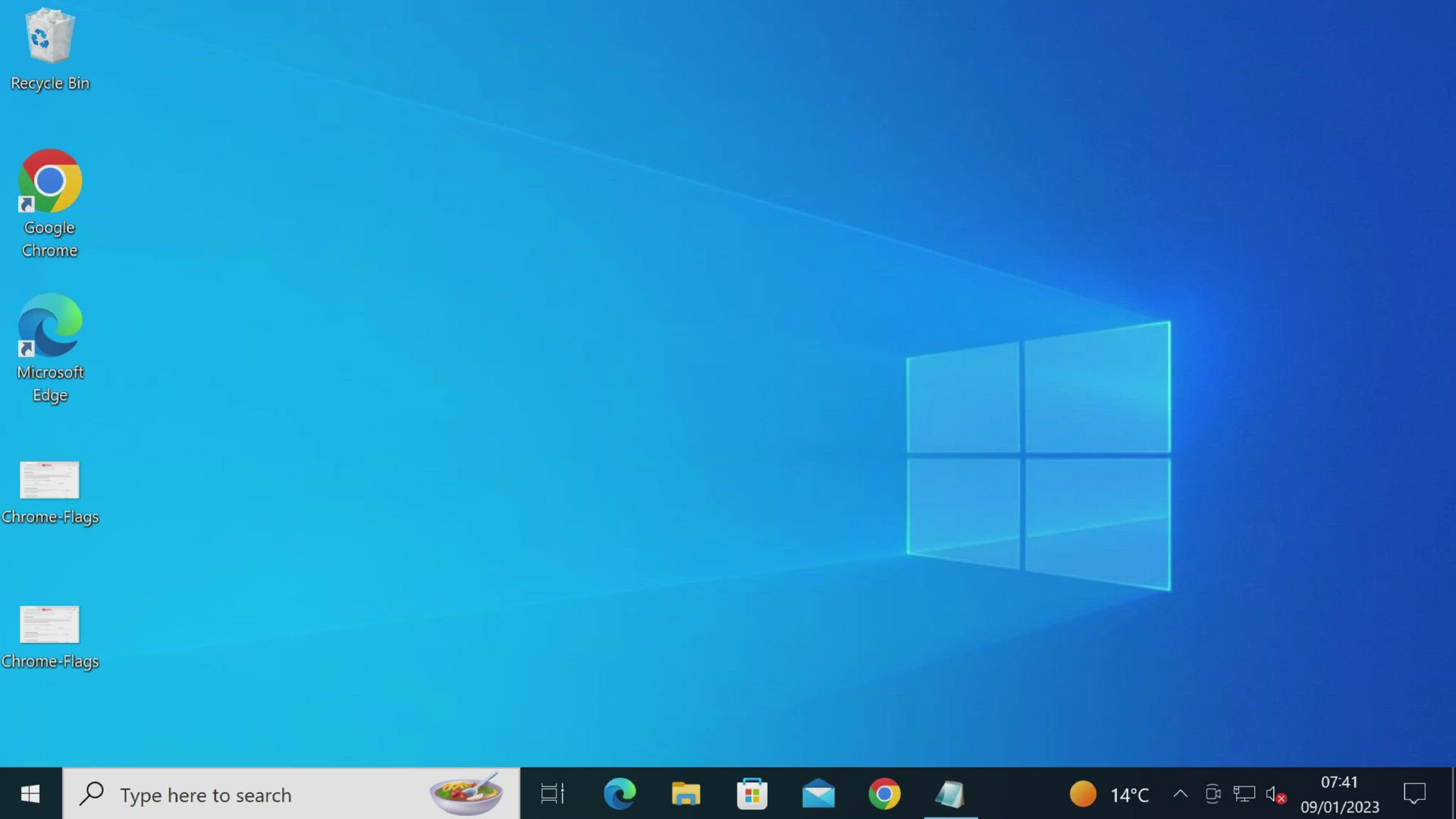
9 Ways to Open File Explorer Windows 10
267 views · Jan 9, 2023 gearupwindows.com
9 Ways to Open File Explorer Windows 10 Commands: CTRL + ALT + ESC CMD explorer or explorer.exe Windows + R Windows + E Read more at https://gearupwindows.com/file-explorer-windows-10/

Best Free Clock Screen Savers for Windows 11 and 10
418 views · Jan 9, 2023 gearupwindows.com
Best Free Clock Screen Savers for Windows 11 and 10 Read more and download at https://gearupwindows.com/best-free-clock-screen-savers-for-windows-11-and-10/
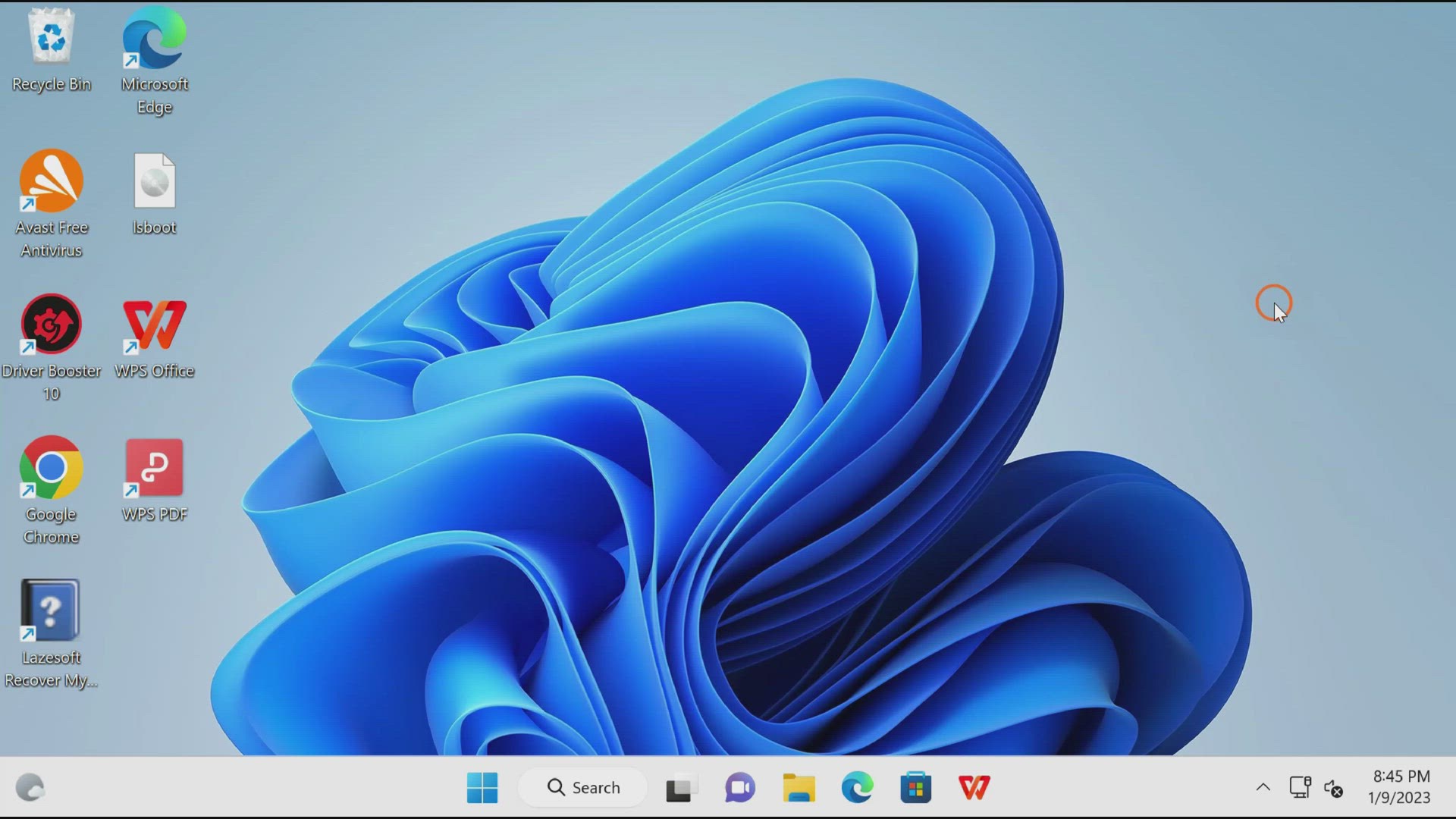
How to Install or Uninstall Microsoft XPS Document Writer on...
447 views · Jan 9, 2023 gearupwindows.com
How to Add or Remove Microsoft XPS Document Writer on Windows 11? Read more at https://gearupwindows.com/how-to-add-or-remove-microsoft-xps-document-writer-printer-in-windows-11/
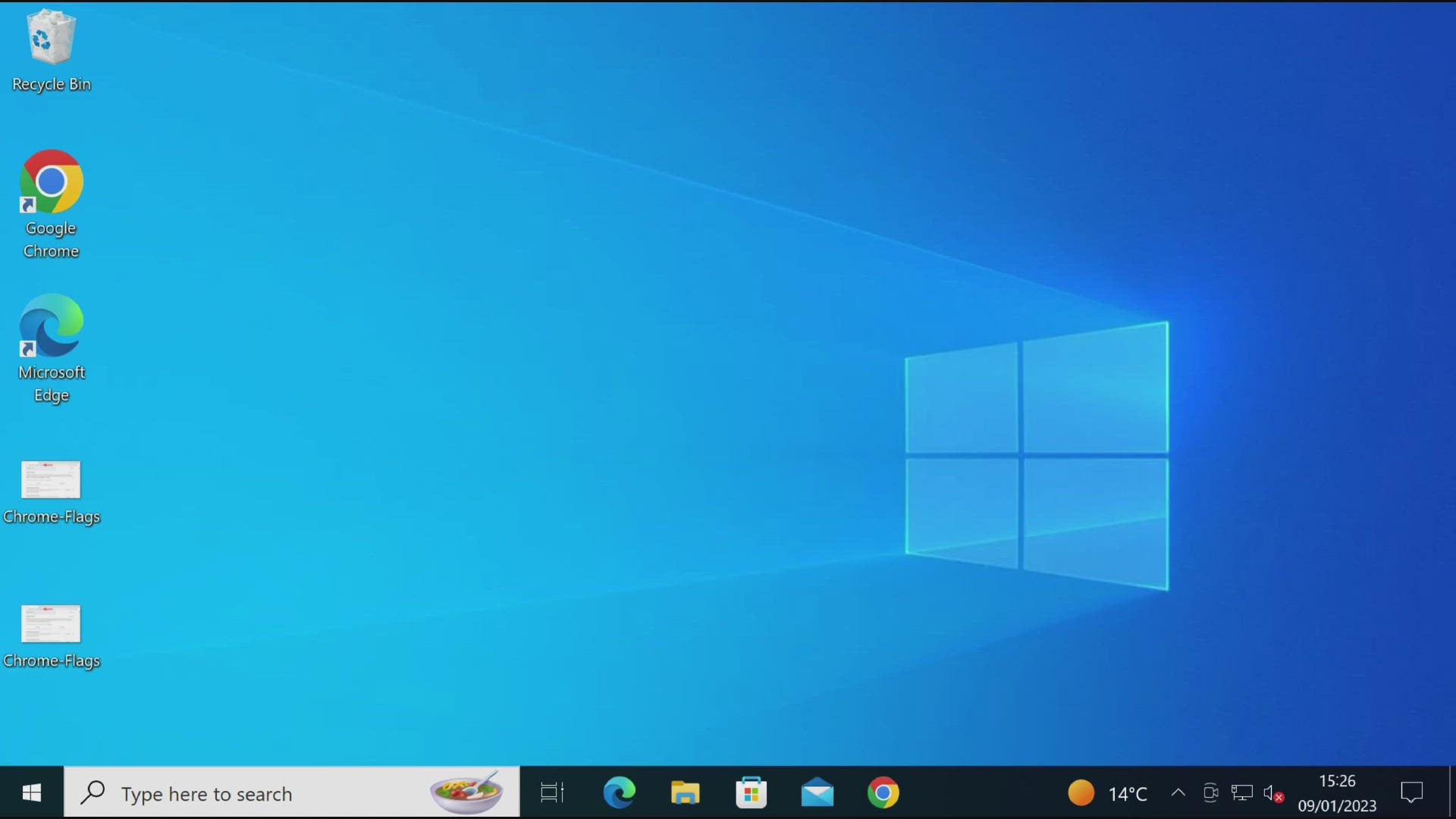
How to Install or Uninstall Microsoft XPS Document Writer on...
279 views · Jan 9, 2023 gearupwindows.com
How to Add or Remove Microsoft XPS Document Writer on Windows 10? Read more at https://gearupwindows.com/how-to-uninstall-microsoft-xps-document-writer-printer-in-windows-10/
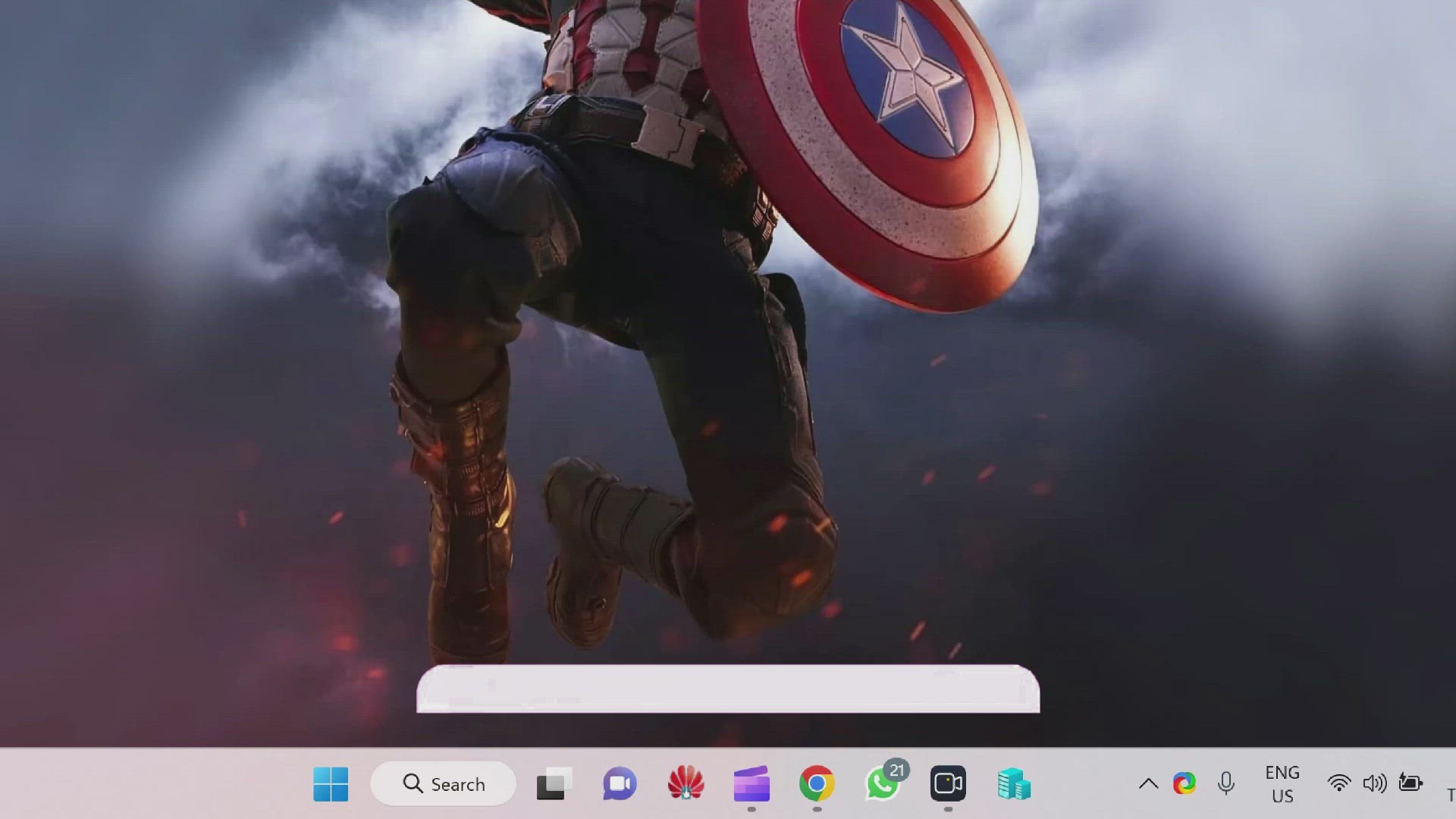
How to Reset File Explorer Folder View on Windows 11?
869 views · Jan 10, 2023 gearupwindows.com
How to Reset File Explorer Folder View on Windows 11? Read more at https://gearupwindows.com/how-to-reset-file-explorer-folder-view-on-windows-11/
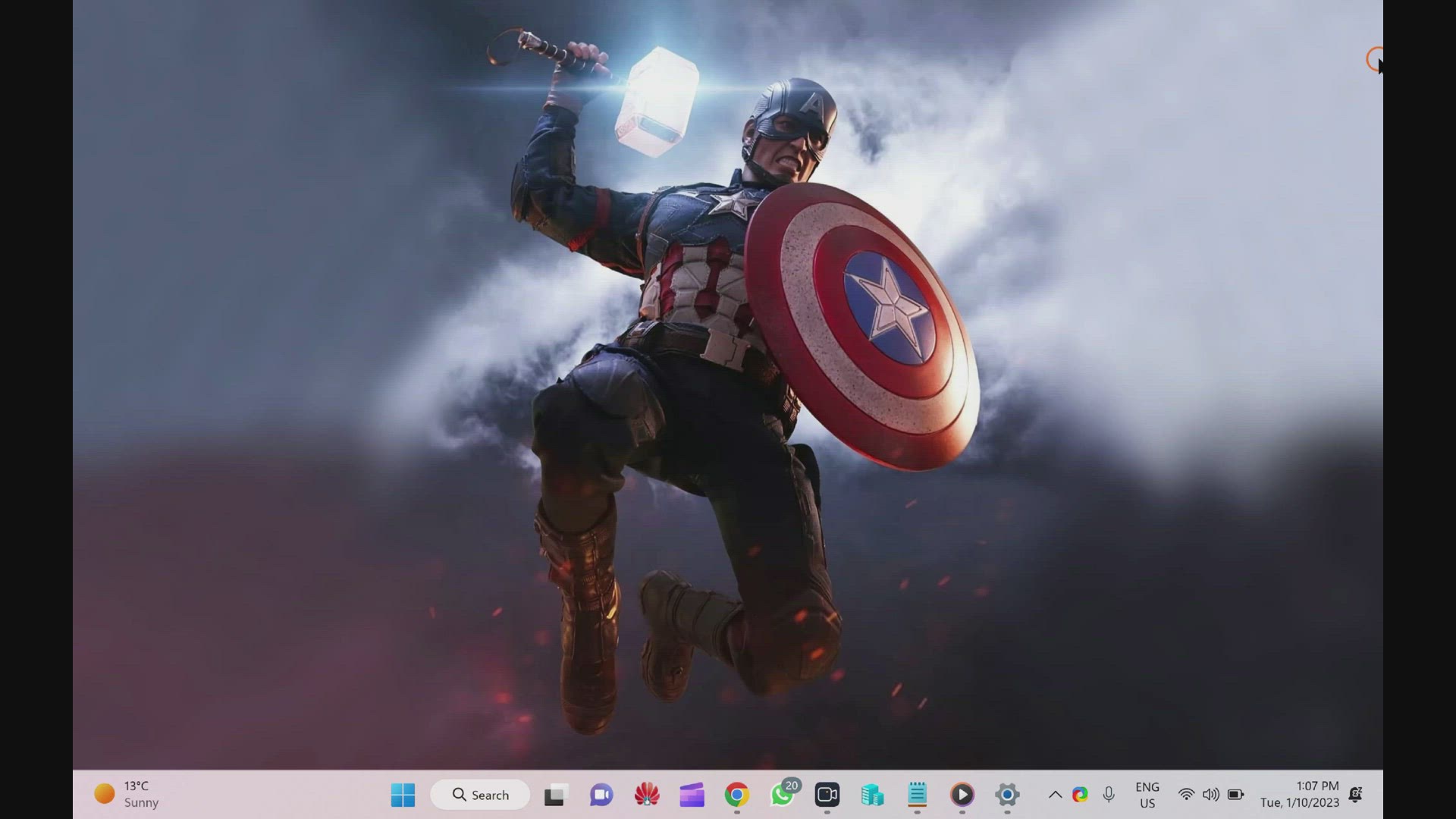
How to Speed Up Windows 11 by Putting Programs to Sleep?
758 views · Jan 10, 2023 gearupwindows.com
How to Speed Up Windows 11 by Putting Programs to Sleep? Commands:- Windows + I Ctrl + Shift + Esc MSConfig Group Policy Path:- Computer Configuration > Administrative Templates > Windows Components > App Privacy Registry path: Computer\HKEY_LOCAL_MACHINE\SOFTWARE\Policies\Microsoft\Windows Read more at https://gearupwindows.com/how-to-speed-up-windows-11-by-disabling-background-apps/
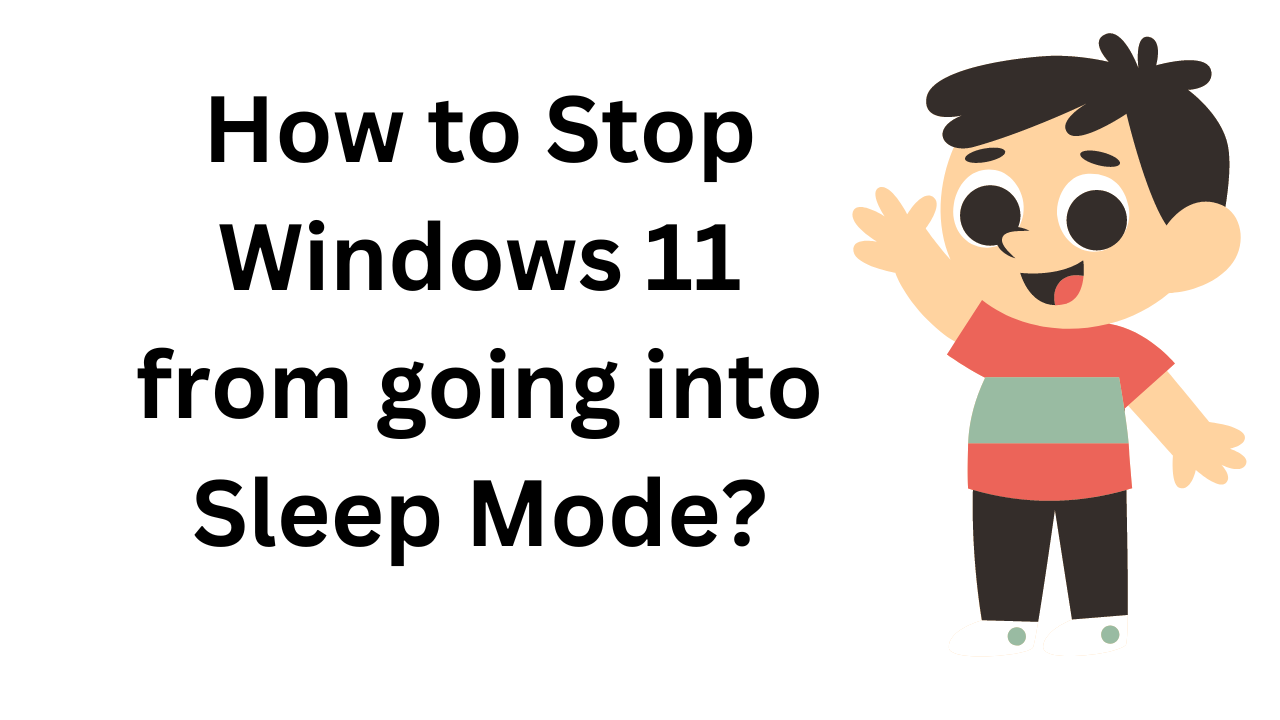
How to Stop Windows 11 from going into Sleep Mode?
1K views · Jan 11, 2023 gearupwindows.com
How to Stop Windows 11 from going into Sleep Mode? #gearupwindows
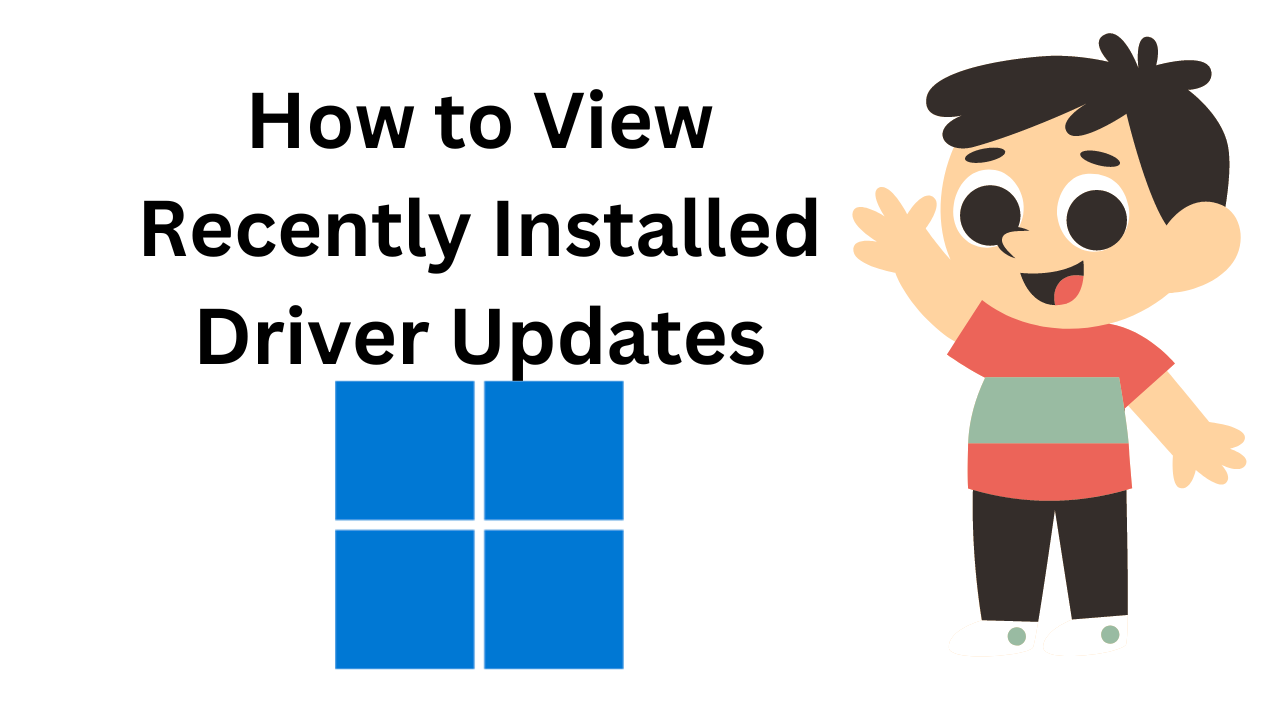
How to View Recently Installed Driver Updates in Windows 11?
125 views · Jan 11, 2023 gearupwindows.com
How to View Recently Installed Driver Updates in Windows 11? #gearupwindows
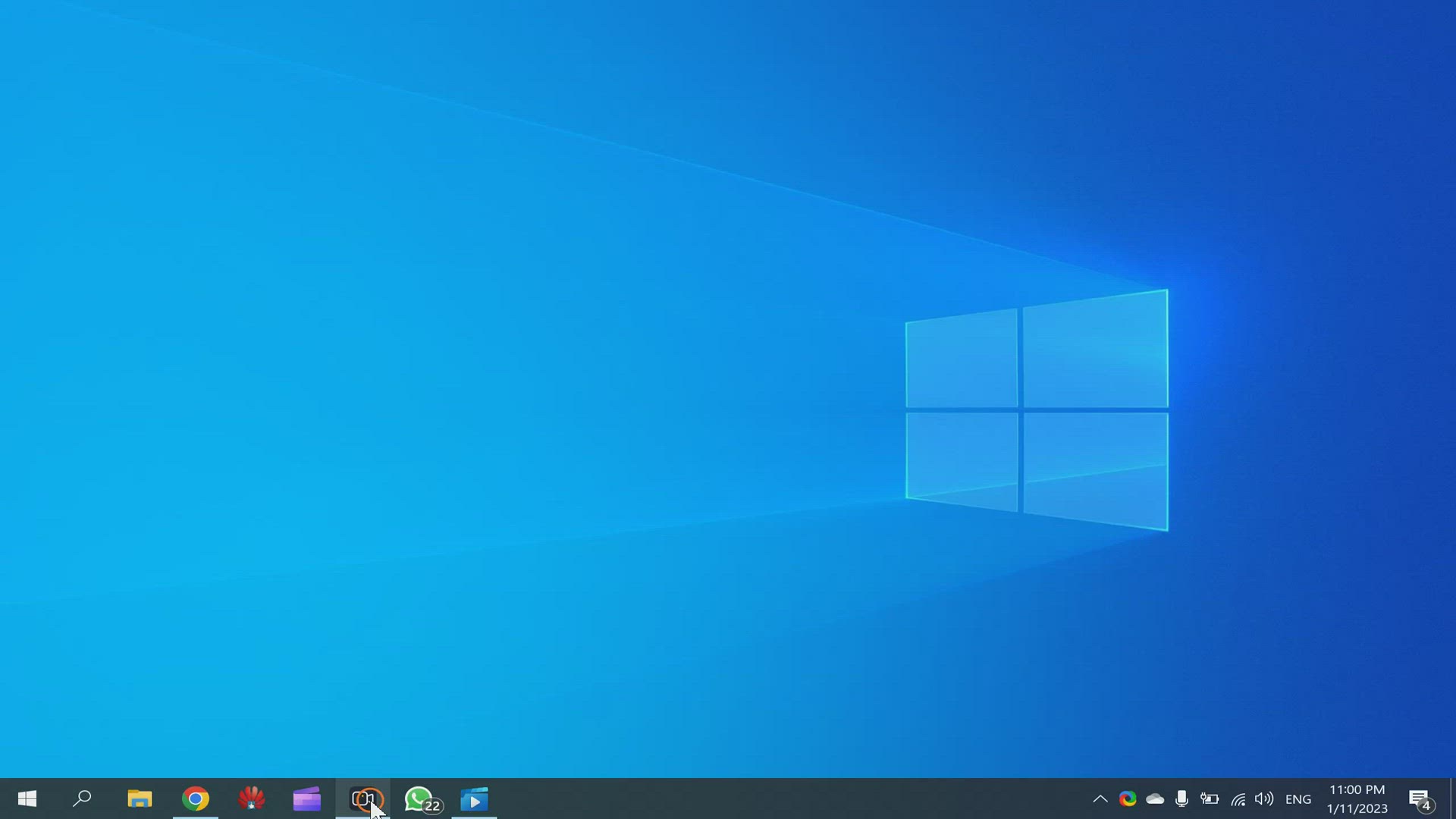
How to View Recently Installed Driver Updates in Windows 10?
444 views · Jan 11, 2023 gearupwindows.com
How to View Recently Installed Driver Updates in Windows 10? Read more at https://gearupwindows.com/how-to-view-recently-installed-driver-updates-in-windows-10/
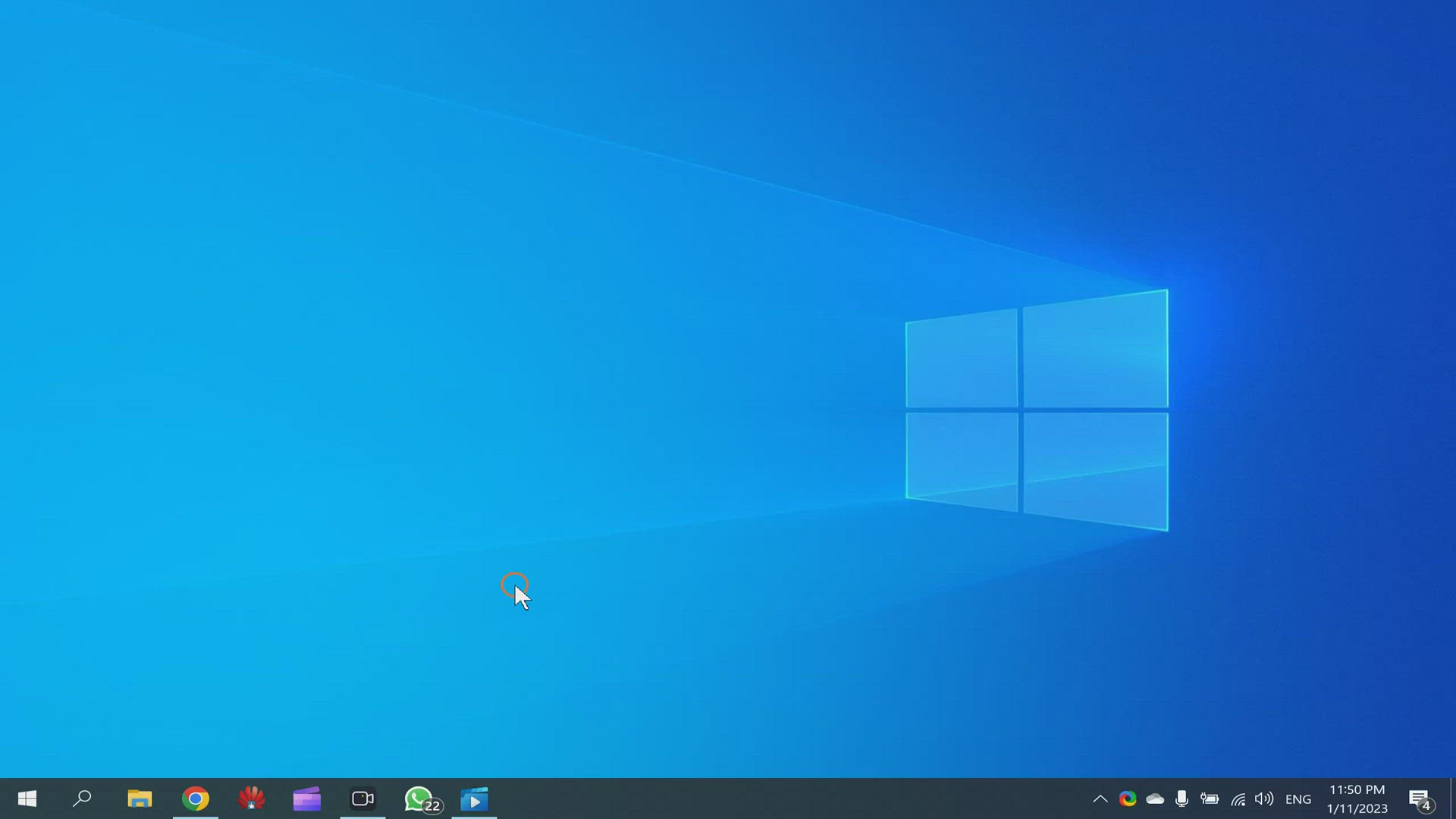
How to Always Display Scroll Bars in Windows 10?
388 views · Jan 11, 2023 gearupwindows.com
How to Always Display Scroll Bars in Windows 10? Commands:- regedit Registry Path:- Computer\HKEY_CURRENT_USER\Control Panel\Accessibility #gearupwindows
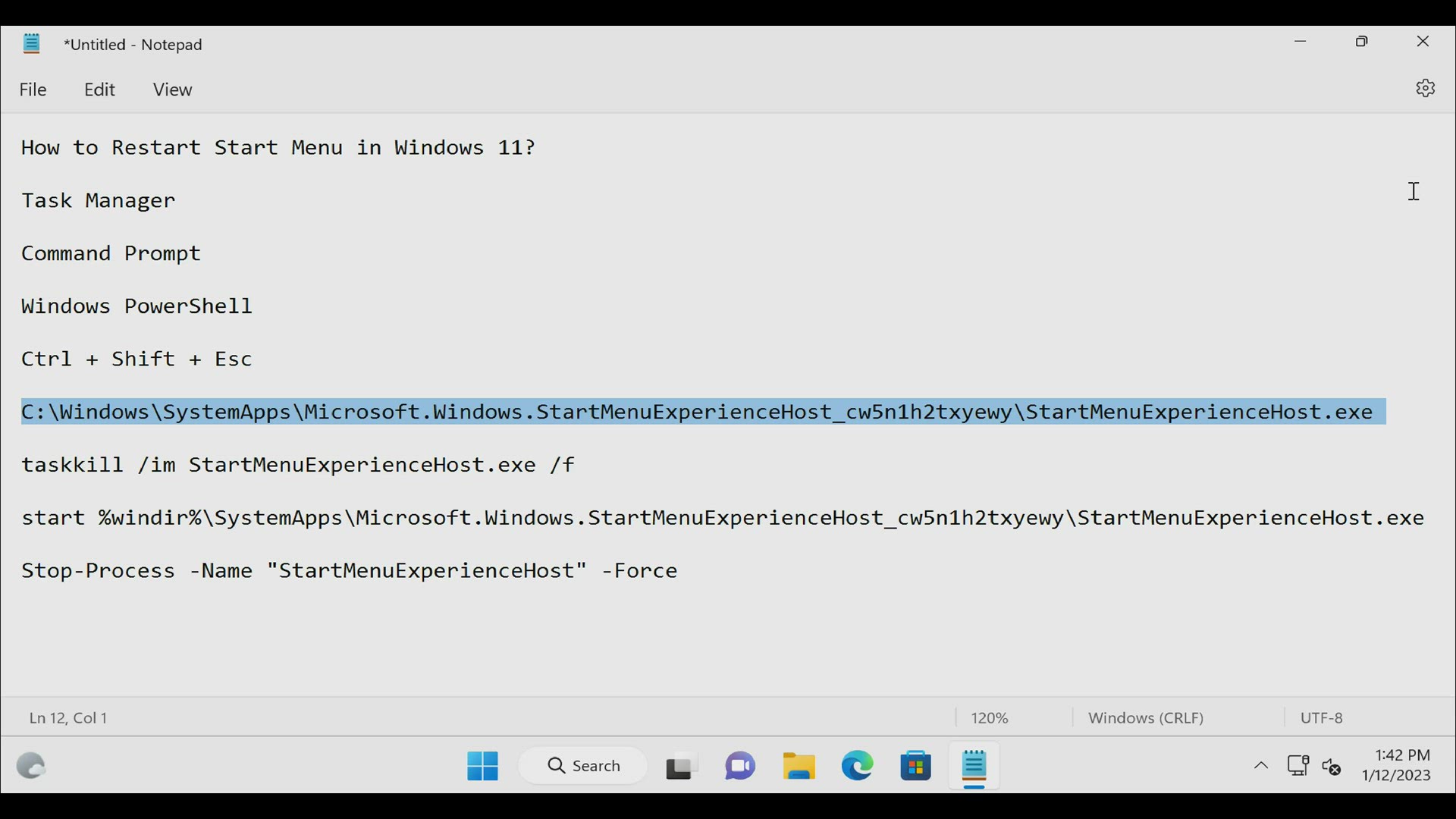
How to Restart Start Menu on Windows 11?
2K views · Jan 12, 2023 gearupwindows.com
How to Restart Start Menu in Windows 11? Task Manager Command Prompt Windows PowerShell Ctrl + Shift + Esc C:\Windows\SystemApps\Microsoft.Windows.StartMenuExperienceHost_cw5n1h2txyewy\StartMenuExperienceHost.exe taskkill /im StartMenuExperienceHost.exe /f start %windir%\SystemApps\Microsoft.Windows.StartMenuExperienceHost_cw5n1h2txyewy\StartMenuExperienceHost.exe Stop-Process -Name "StartMenuExperienceHost" -Force #gearupwindows
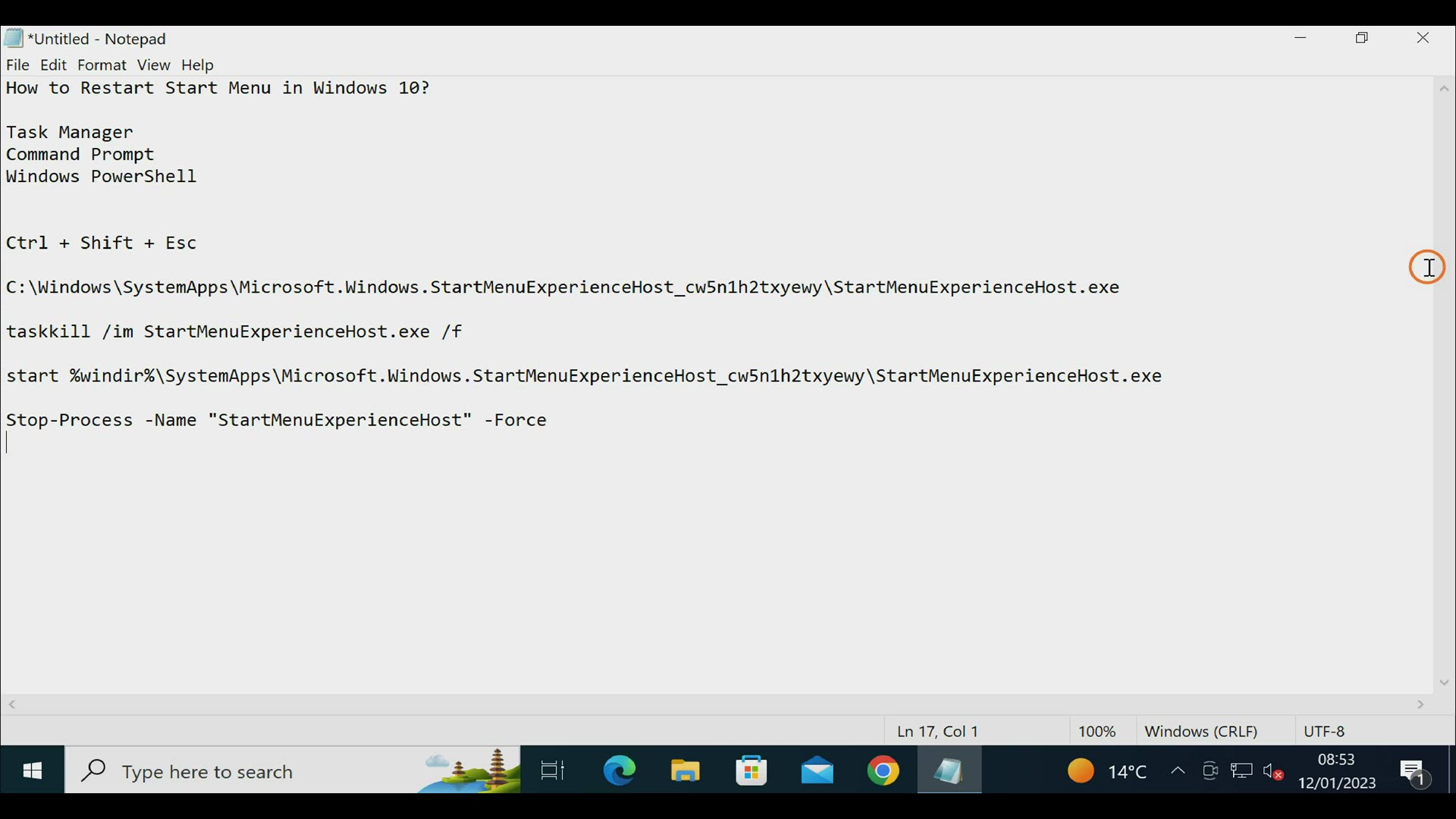
How to Restart Start Menu on Windows 10?
2K views · Jan 12, 2023 gearupwindows.com
How to Restart Start Menu on Windows 10? Task Manager Command Prompt Windows PowerShell Ctrl + Shift + Esc C:\Windows\SystemApps\Microsoft.Windows.StartMenuExperienceHost_cw5n1h2txyewy\StartMenuExperienceHost.exe taskkill /im StartMenuExperienceHost.exe /f start %windir%\SystemApps\Microsoft.Windows.StartMenuExperienceHost_cw5n1h2txyewy\StartMenuExperienceHost.exe Stop-Process -Name "StartMenuExperienceHost" -Force #gearupwindows
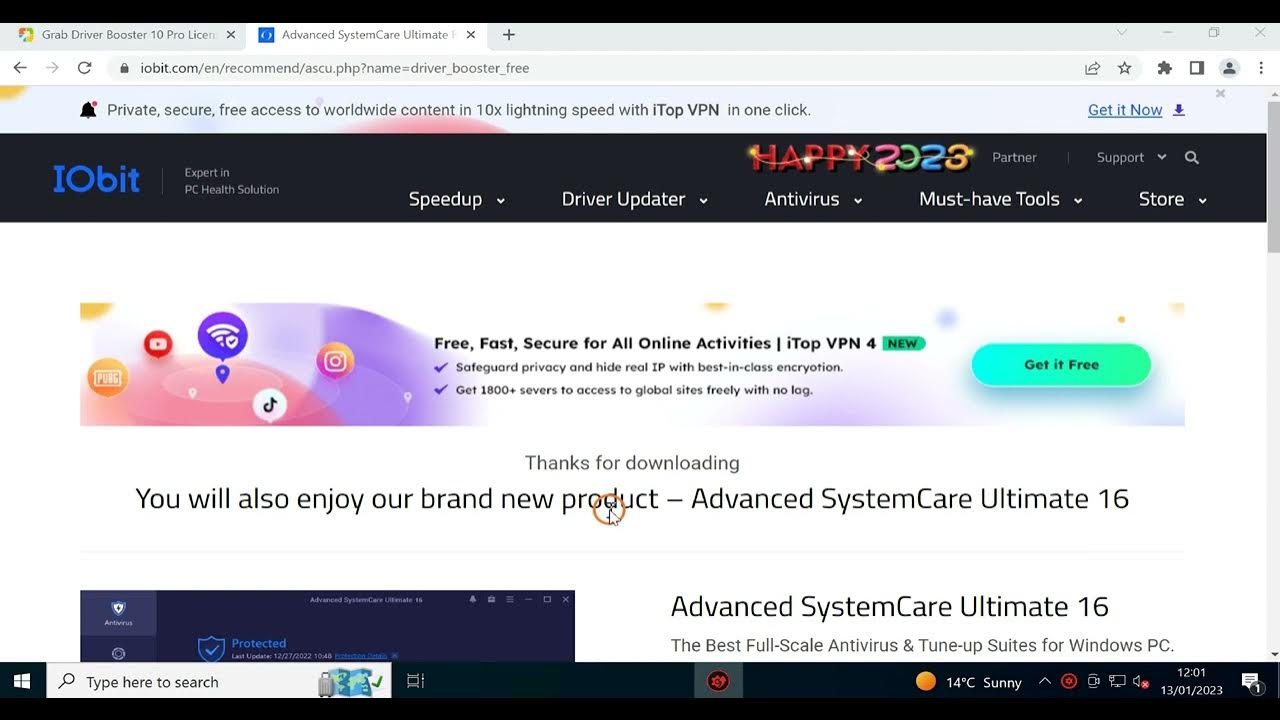
IObit Driver Booster 10 Pro FREE License Code (Hindi)
17K views · Jan 13, 2023 growupwindows.com
IObit Driver Booster 10 Pro FREE License Code (Hindi) Update on 08 Nov 22: Use the following key to get a subscription up to May 05, 2023. 885C5-CFB5A-C678C-96D40 Update on 13 Jan 23: Use the following key to get a subscription up to June 08, 2023. 633AE-5926A-BB504-ED840 Use the following key to get a subscription up to May 08, 2023. 2A29E-63305-B3A85-09240 or, C6A5E-A64EC-C6FA8-C4140 My Channel: @growupwindows #growupwindows #drivers
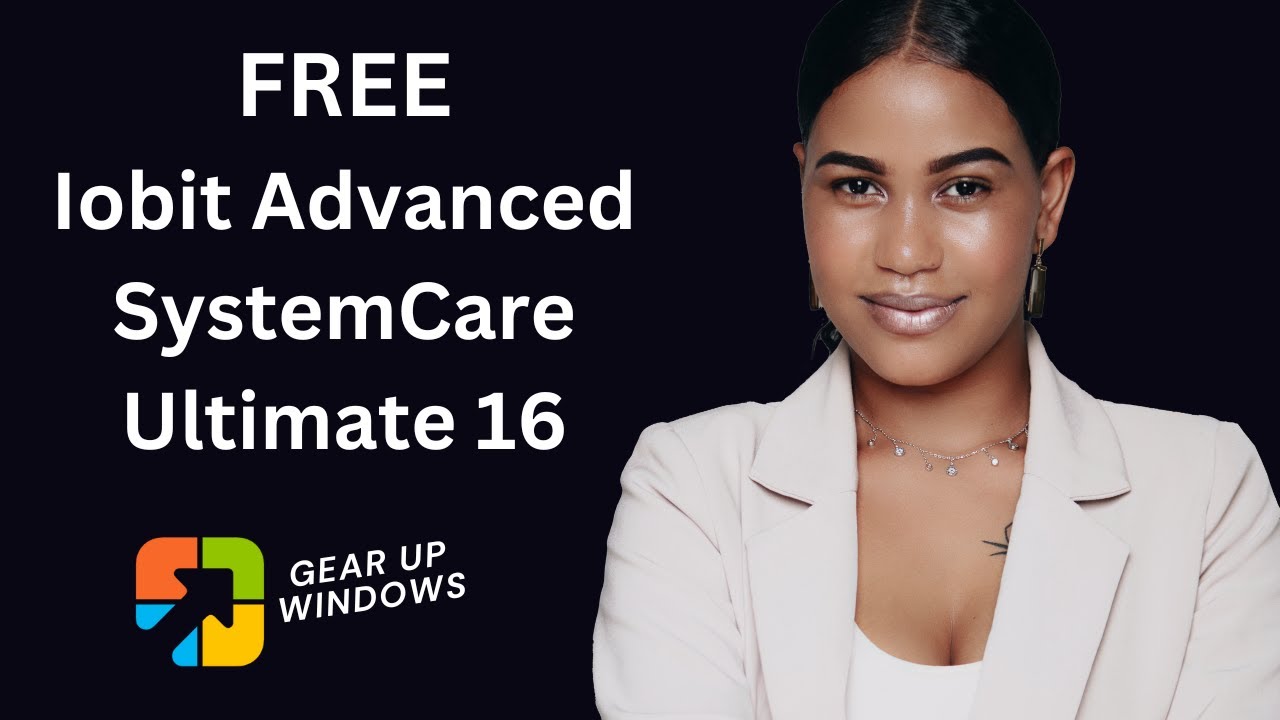
Iobit Advanced SystemCare Ultimate 16 Free License Key| No C...
215K views · Jan 14, 2023 gearupwindows.com
Iobit Advanced SystemCare Ultimate 16 Free License Key| No Crack | 100% Genuine My Channel: @gearupwindows Download Software: https://cdn.iobit.com/dl/asc-ultimate-setup.exe License Key: 465EE-19CBD-E7872-9EE14 In case the key does not work, please comment so I will update it when the new giveaway starts. #gearupwindows #giveaway #giveaways #iobit #software #growupwindows #risewindows
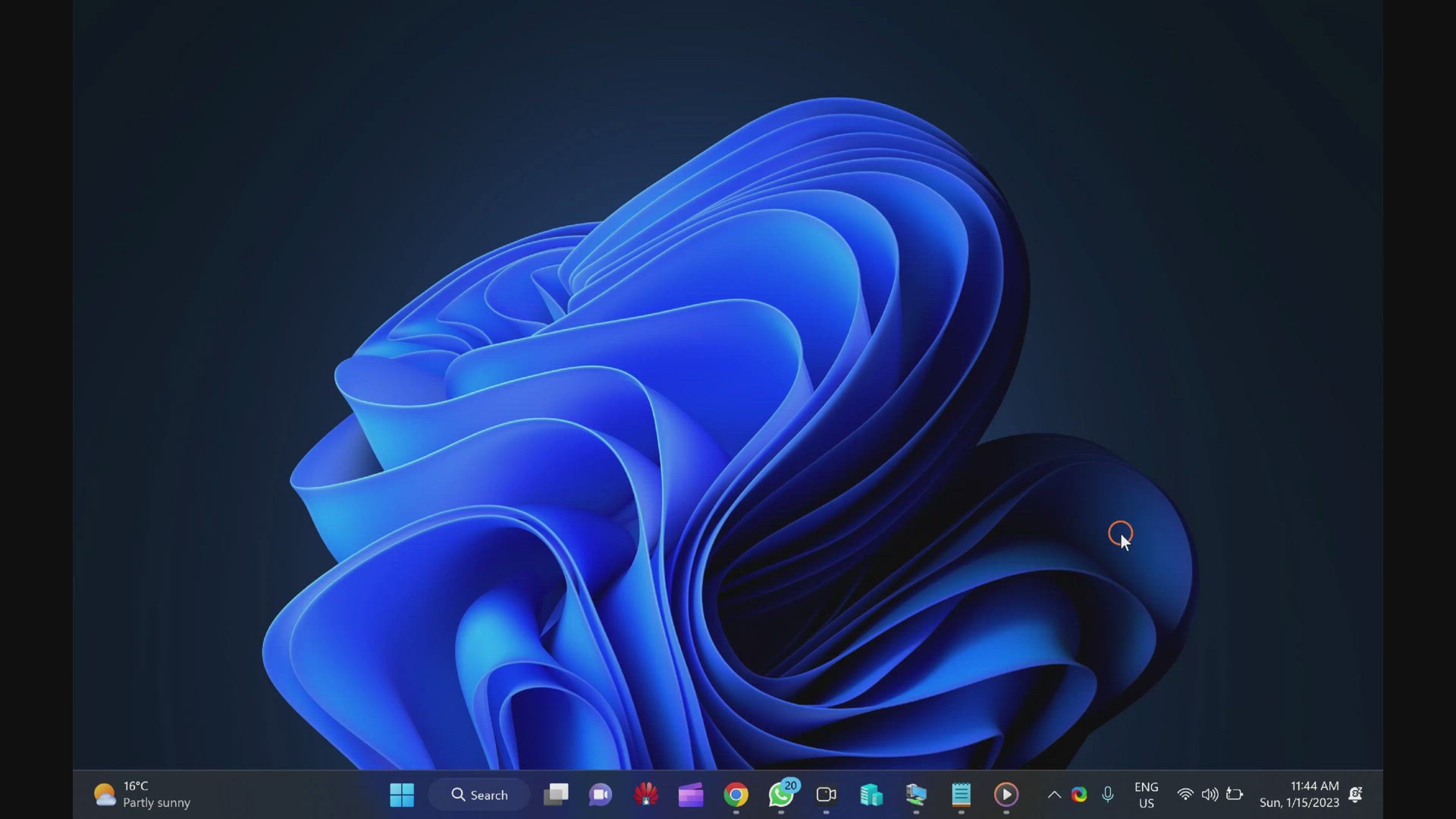
Fix: Windows Update Fails to Install or Does Not Download in...
3K views · Jan 15, 2023 gearupwindows.com
Fix: Windows Update Fails to Install or Does Not Download in Windows 11 Commands:- sfc /scannow Dism /Online /Cleanup-Image /RestoreHealth #growupwindows #windows11 #windows #gearupwindows
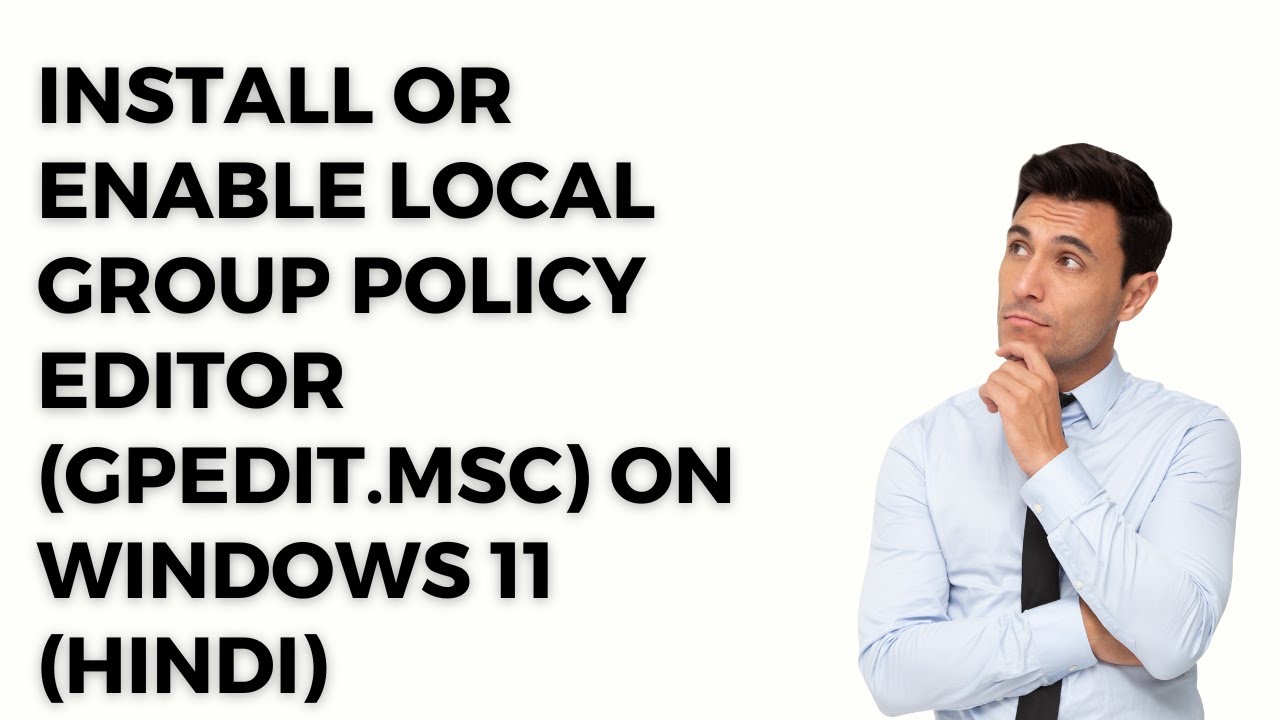
How to Install or Enable Local Group Policy Editor (gpedit.m...
201 views · Jan 17, 2023 growupwindows.com
How to Install or Enable Local Group Policy Editor (gpedit.msc) on Windows 11 (Hindi)? Download script: http://www.mediafire.com/file/o6wn2aigqmz5qy7/gpedit-enabler.bat/file #growupwindows #gpedit #hindi
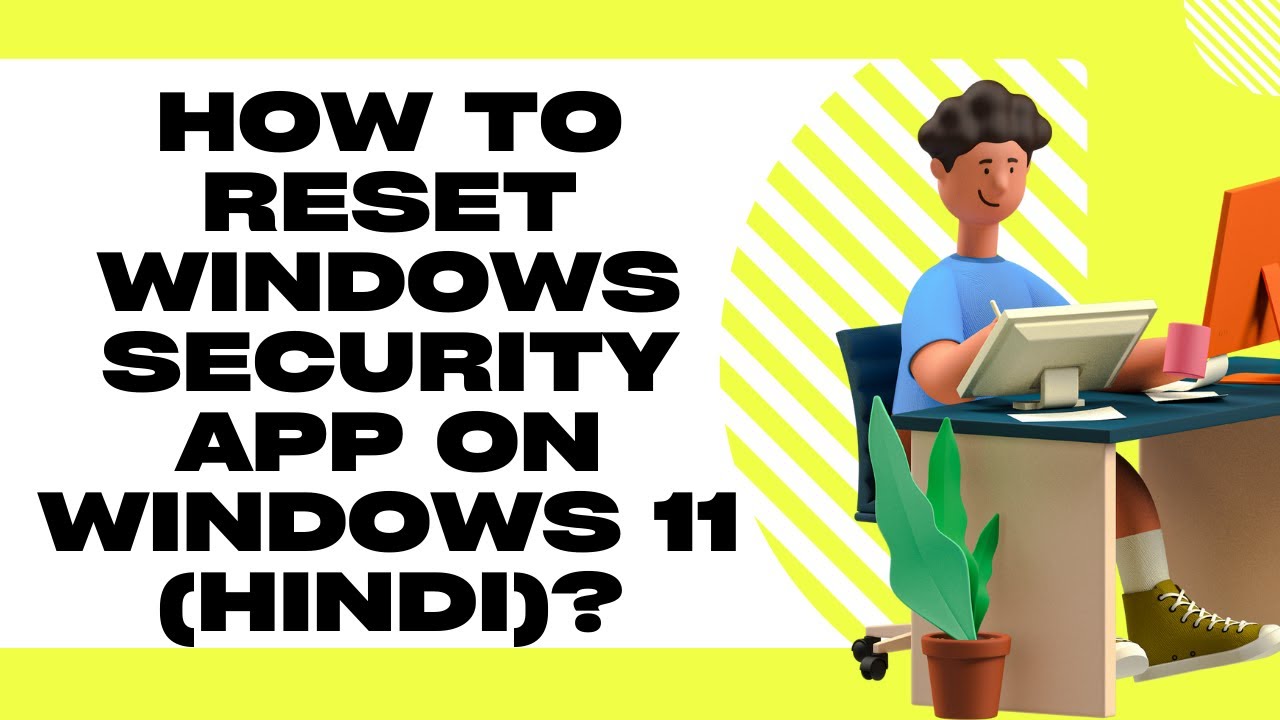
How to Reset Windows Security App on Windows 11 (Hindi)?
397 views · Jan 17, 2023 growupwindows.com
How to Reset Windows Security App on Windows 11 (Hindi)? #growupwindows
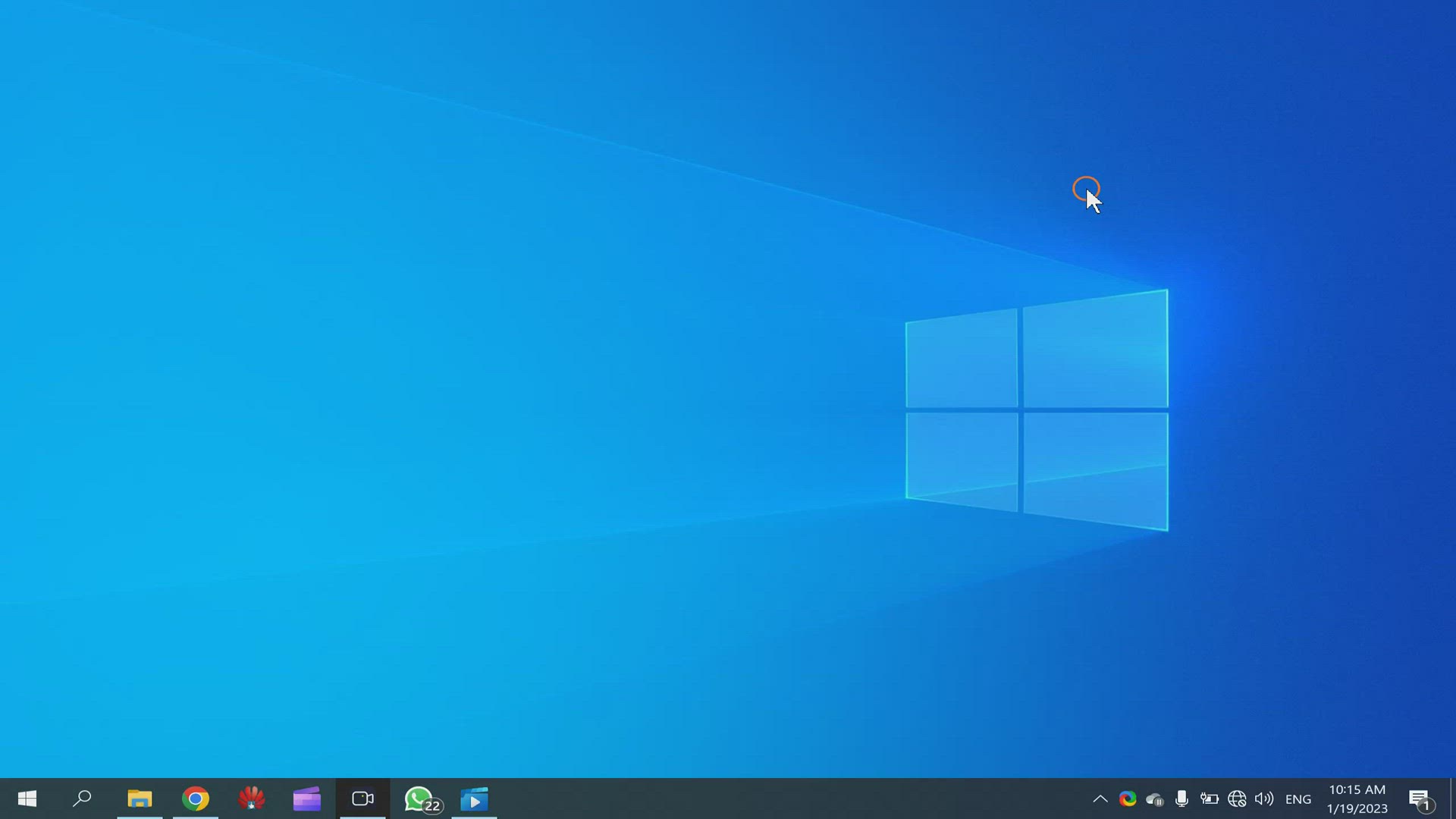
How to Restart Audio or Sound Drivers on Windows 10?
1K views · Jan 19, 2023 gearupwindows.com
How to Restart Audio or Sound Drivers on Windows 10? #gearupwindows
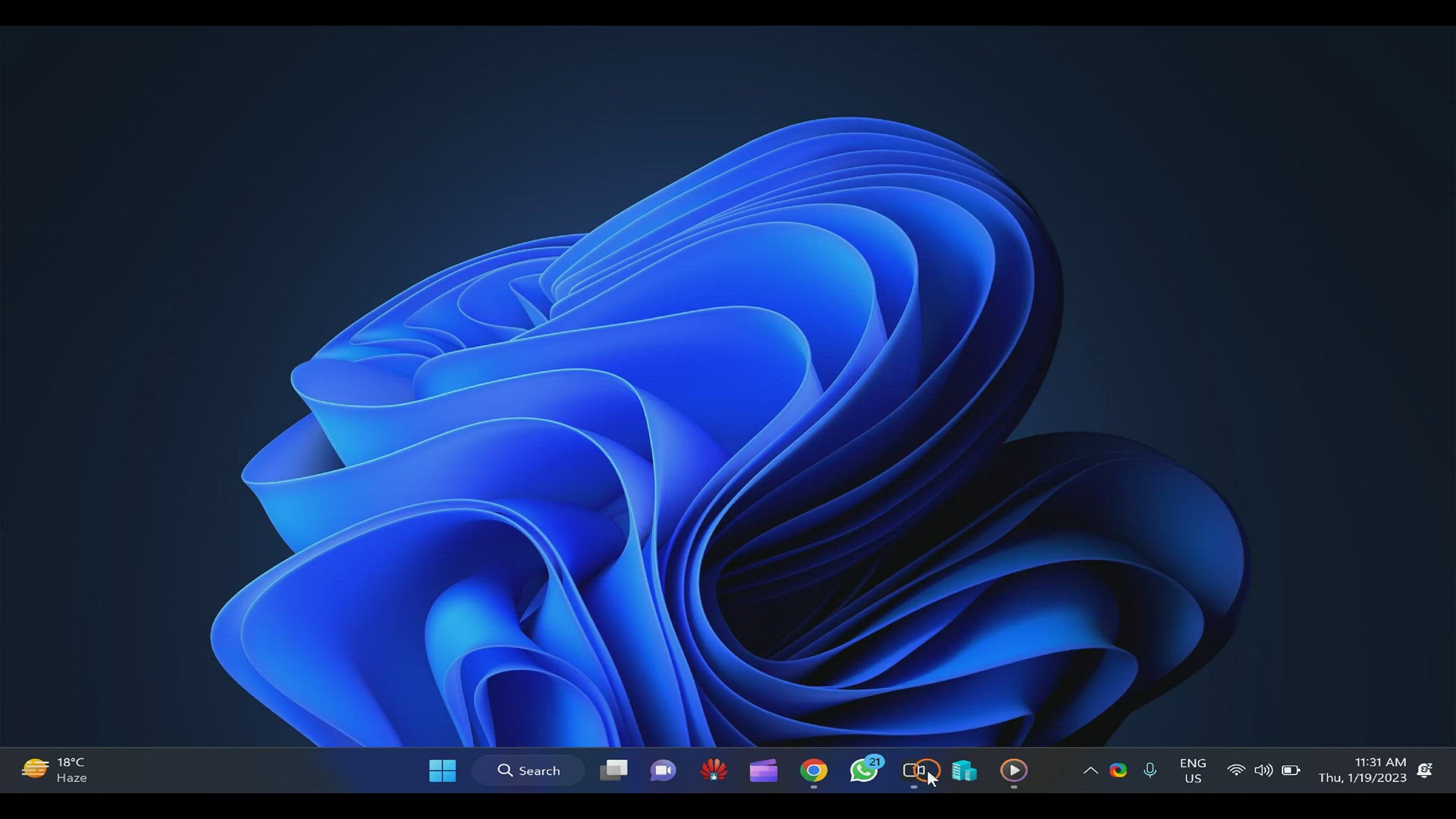
How to Restart Audio or Sound Drivers on Windows 11?
556 views · Jan 19, 2023 gearupwindows.com
How to Restart Audio or Sound Drivers on Windows 11? #gearupwindows
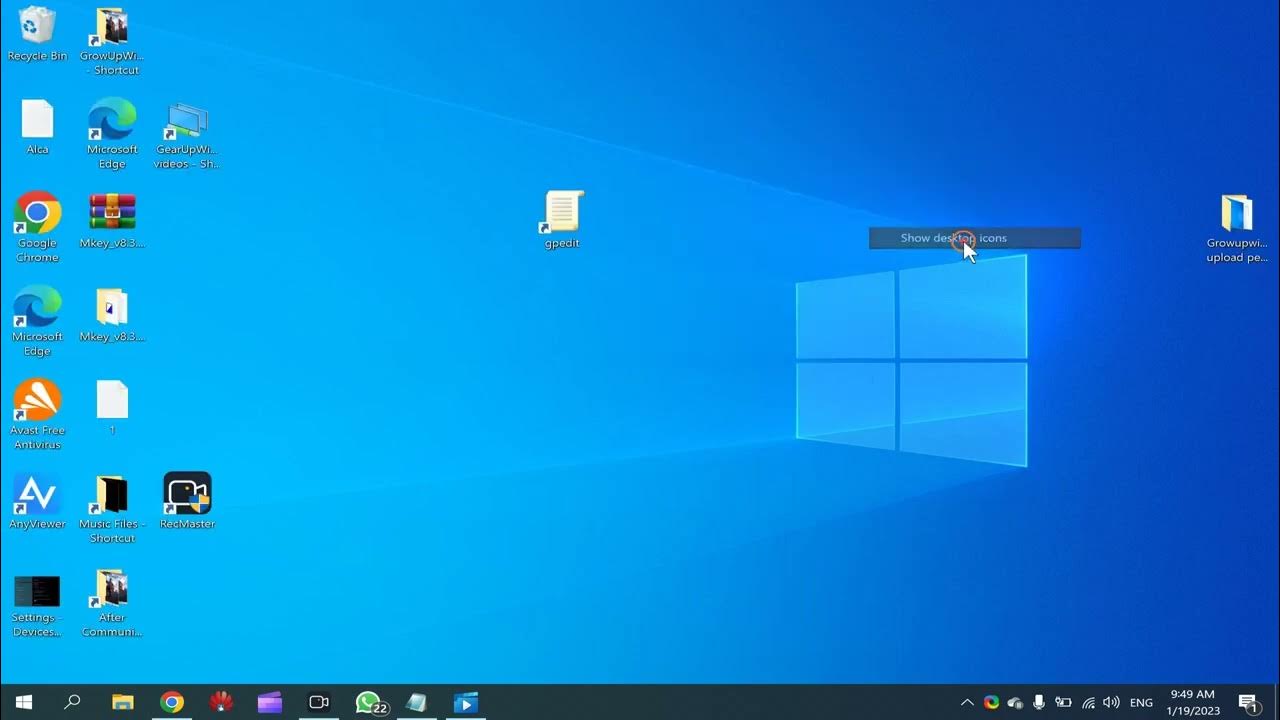
9 Method to Open Control Panel in Windows 10 (Hindi)
50 views · Jan 19, 2023 growupwindows.com
9 Method to Open Control Panel in Windows 10 (Hindi) 1. Start Menu or Button 2. Command Prompt 3. PowerShell 4. Desktop Shortcut 5. Settings app 6. Run Dialog box 7. By Adding Control Panel to Desktop 8. File Explorer 9. Search Command: control or control panel #growupwindows
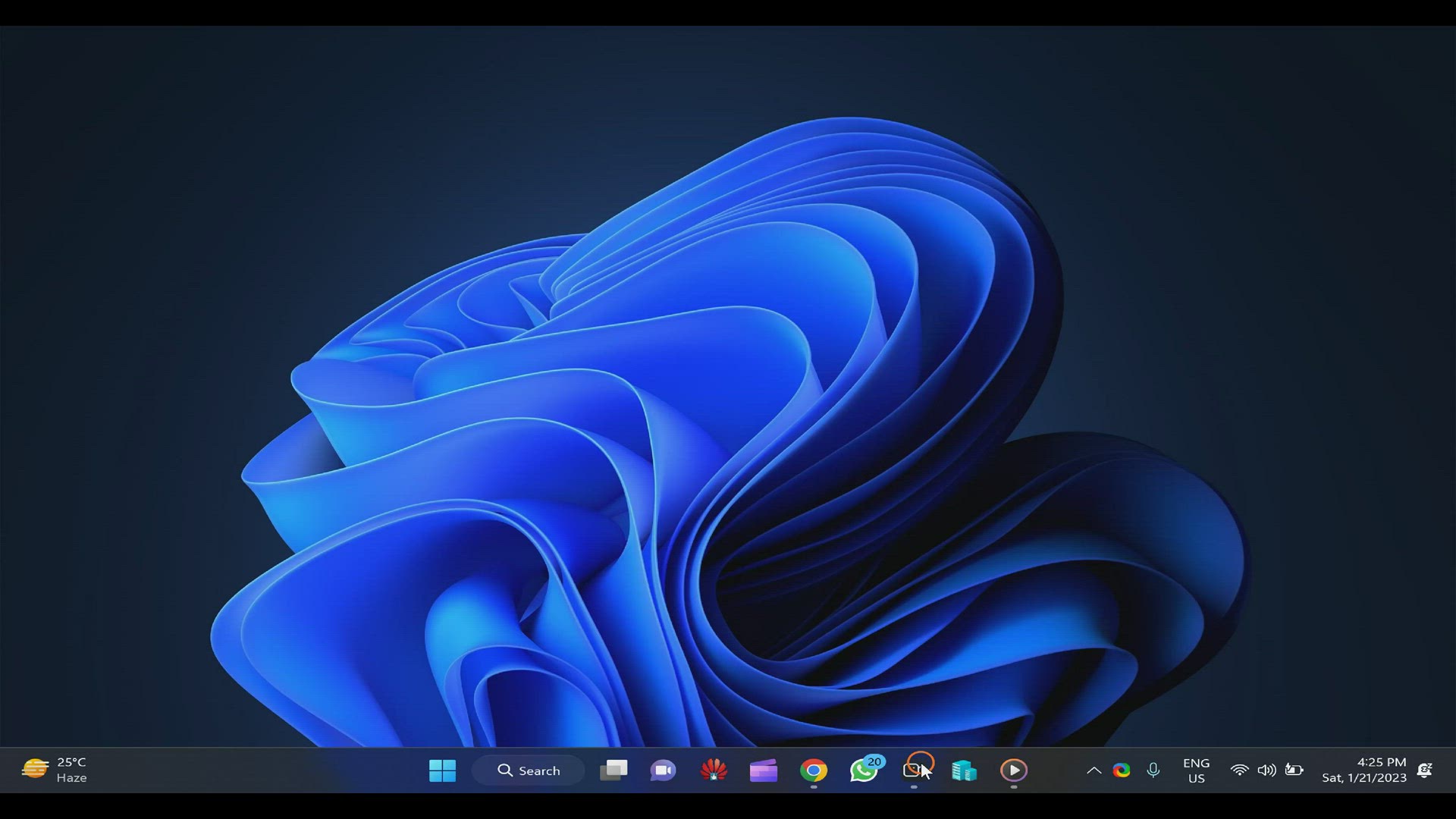
How to Allow or Block Microsoft Store on Windows 11?
712 views · Jan 21, 2023 gearupwindows.com
How to Allow or Block Microsoft Store on Windows 11? How to Allow or Disallow Microsoft Store on Windows 11? Group Policy Path: Computer Configuration Administrative Templates Windows Components Store Registry Editor Path:- HKEY_LOCAL_MACHINE\SOFTWARE\Policies\Microsoft My Channel: @gearupwidows Read more at https://gearupwindows.com/how-to-allow-or-block-access-to-microsoft-store-in-windows-11-or-10/ #gearupwidows
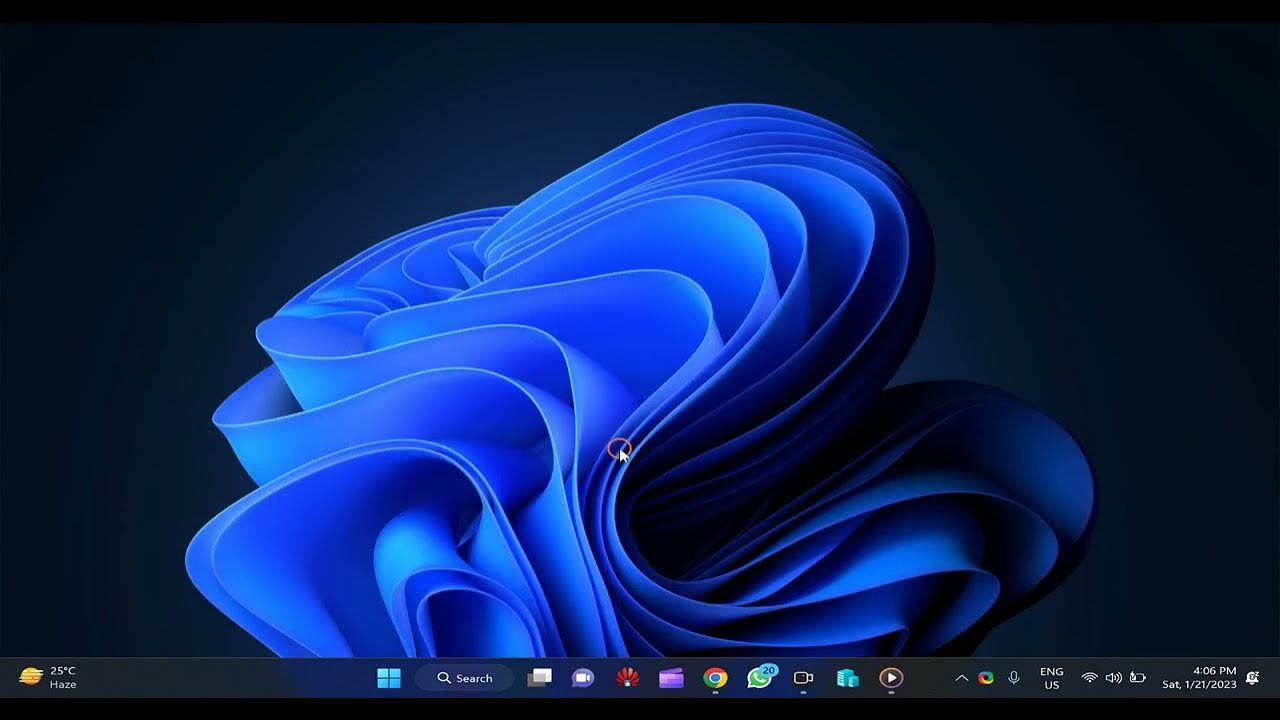
How to Allow or Disallow Microsoft Store app on Windows 11 (...
152 views · Jan 21, 2023 growupwindows.com
How to Allow or Disallow Microsoft Store app on Windows 11 (Hindi)? How to Allow or Block Microsoft Store app on Windows 11 (Hindi)? Group Policy Path: Computer Configuration Administrative Templates Windows Components Store Registry Editor Path:- HKEY_LOCAL_MACHINE\SOFTWARE\Policies\Microsoft My Channel: @growupwindows #growupwindows
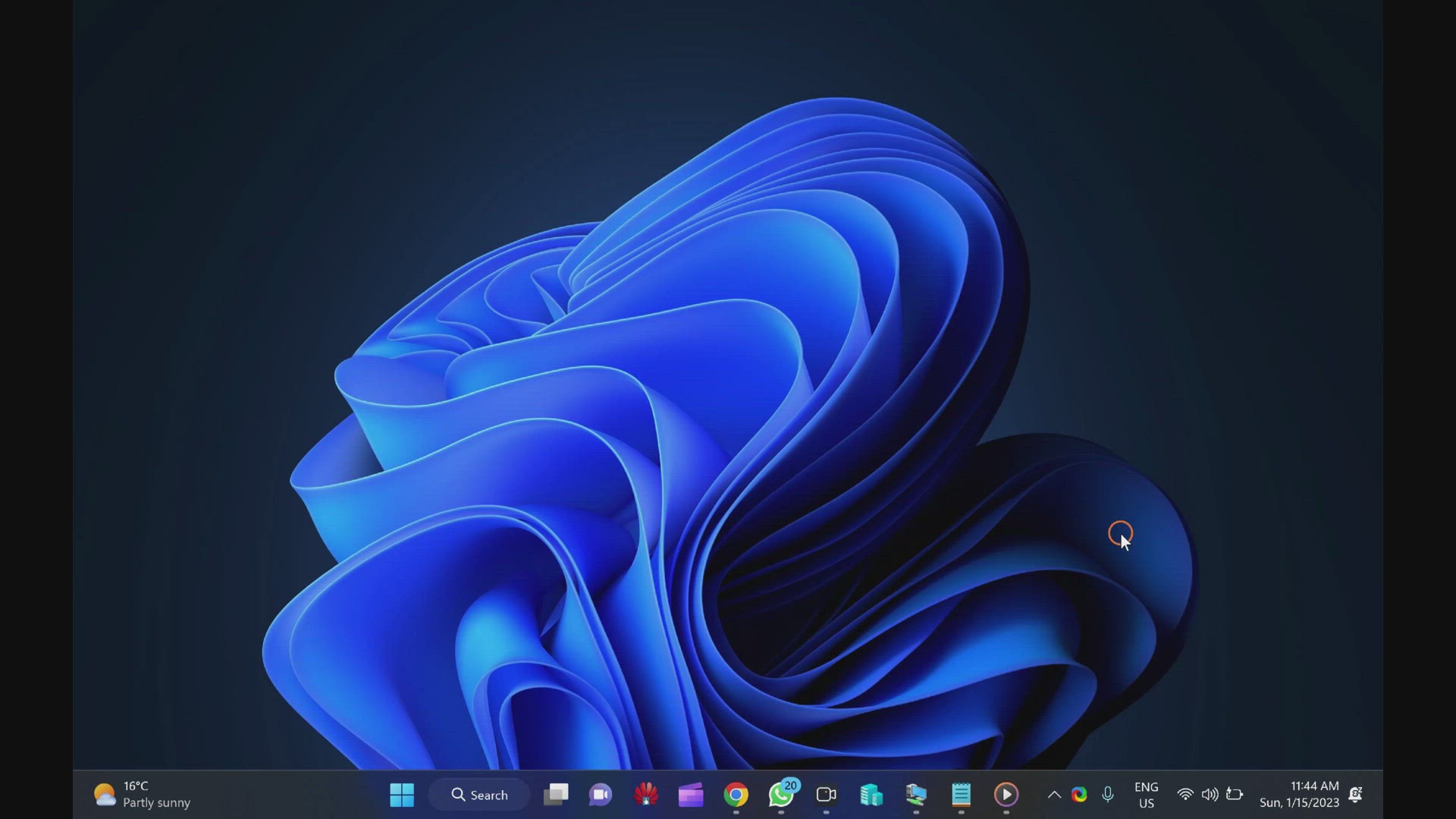
Fixed Windows 11 Updates Fails to Download or Install
252 views · Jan 21, 2023 gearupwindows.com
Fixed Windows 11 Updates Fails to Download or Install My Channel: @gearupwindows #gearupwindows
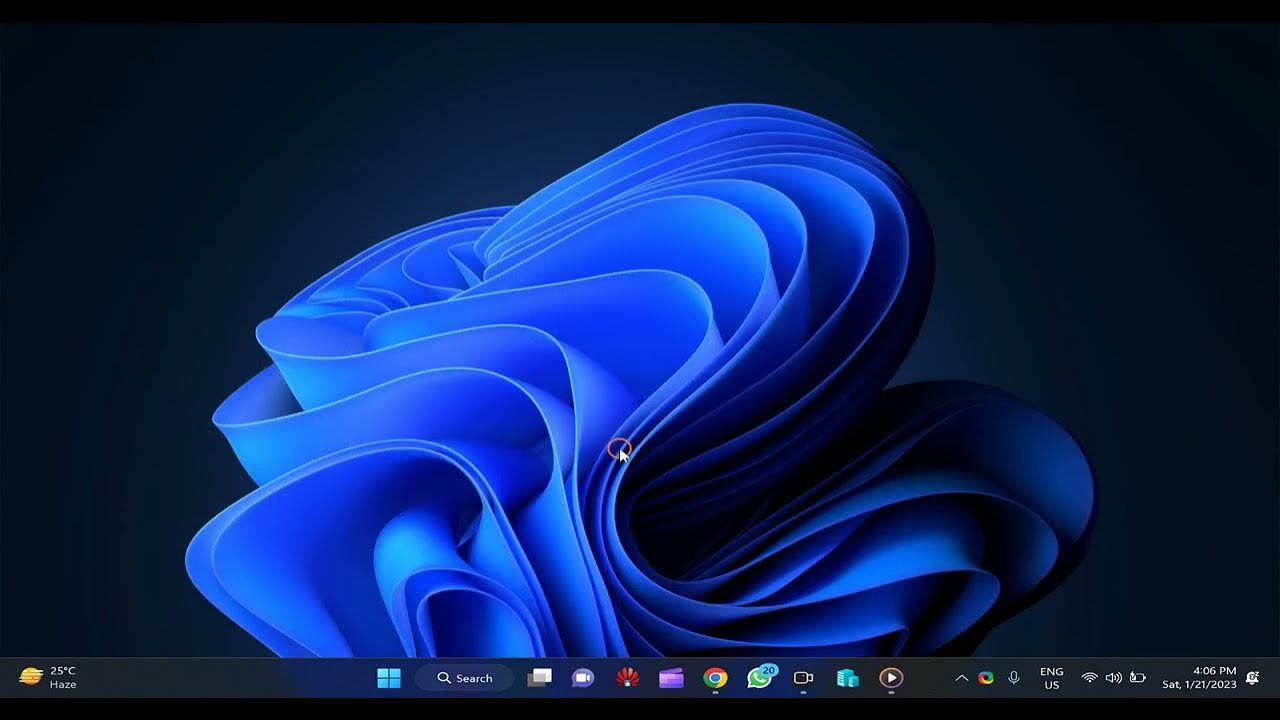
How to Allow or Disallow Microsoft Store app on Windows 11 (...
152 views · Jan 21, 2023 growupwindows.com
How to Allow or Disallow Microsoft Store app on Windows 11 (Hindi)? How to Allow or Block Microsoft Store app on Windows 11 (Hindi)? Group Policy Path: Computer Configuration Administrative Templates Windows Components Store Registry Editor Path:- HKEY_LOCAL_MACHINE\SOFTWARE\Policies\Microsoft My Channel: @growupwindows #growupwindows

How to Repair Clipchamp on Windows 11 (Hindi)?
26 views · Jan 22, 2023 growupwindows.com
How to Repair Clipchamp on Windows 11 (Hindi)? विंडोज 11 पर Clipchamp को कैसे रिपेयर करें? Command:- sfc /scannow My Channel: @growupwindows #growupwindows
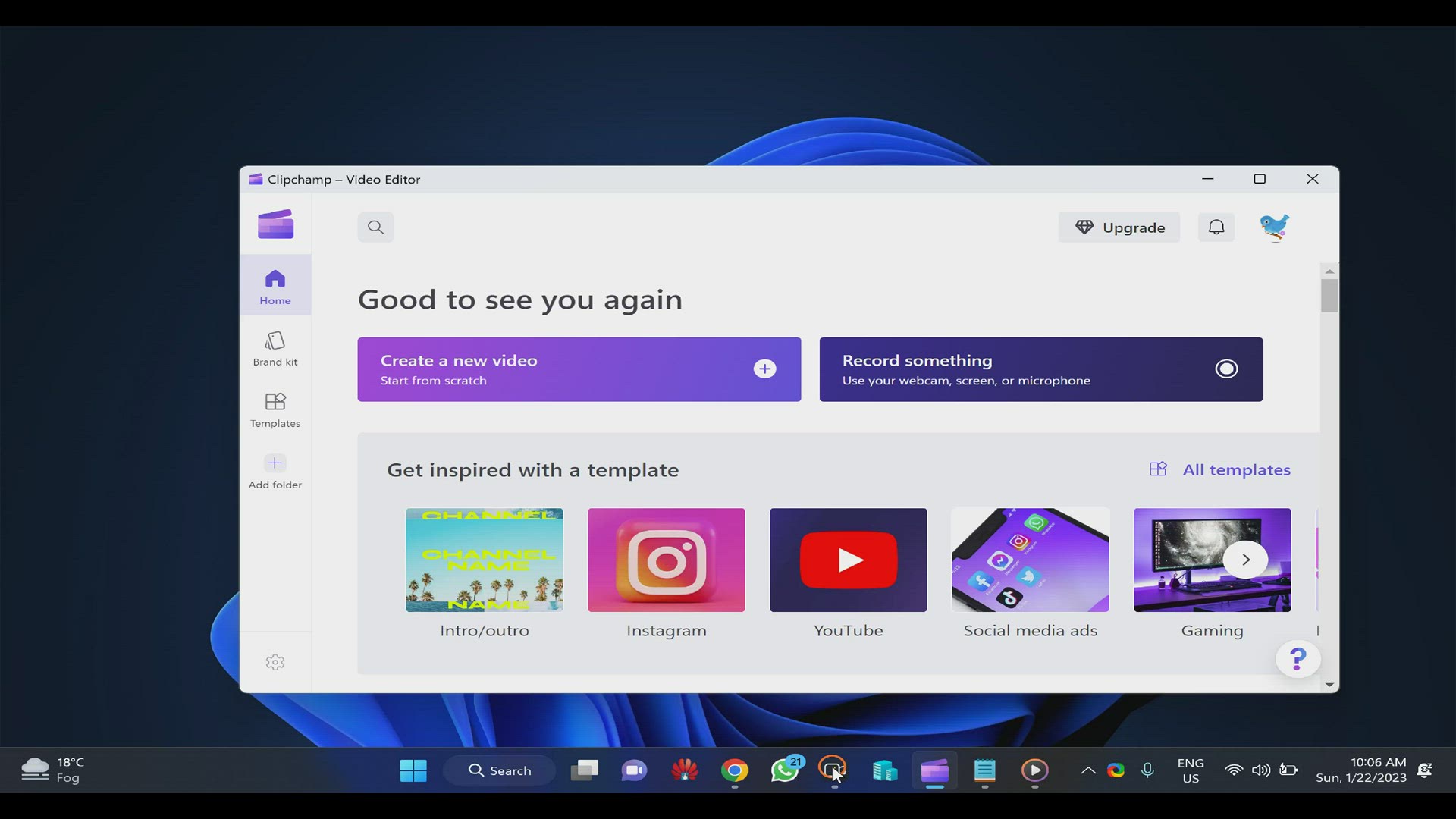
How to Repair Clipchamp App on Windows 11?
328 views · Jan 22, 2023 gearupwindows.com
How to Repair Clipchamp App on Windows 11? Command:- sfc /scannow My Channel: @gearupwindows #gearupwindows

How to Repair Clipchamp on Windows 11 (Hindi)?
26 views · Jan 22, 2023 growupwindows.com
How to Repair Clipchamp on Windows 11 (Hindi)? विंडोज 11 पर Clipchamp को कैसे रिपेयर करें? Command:- sfc /scannow My Channel: @growupwindows #growupwindows
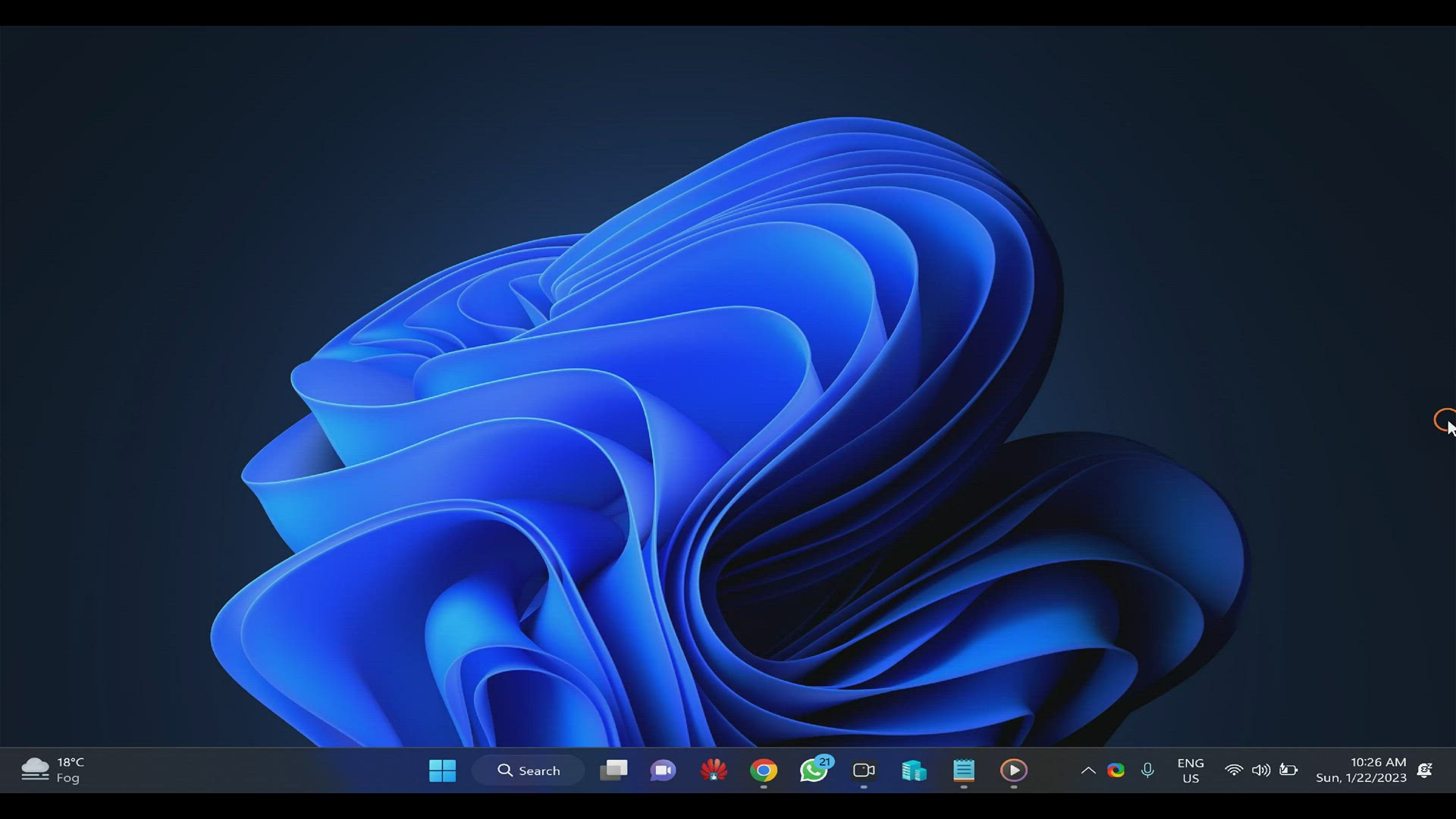
How to View or Check Windows 11 Edition?
146 views · Jan 22, 2023 gearupwindows.com
How to View or Check Windows 11 Edition? winver msinfo32 Command:- systeminfo My Channel: @gearupwindows #gearupwindows

How to Create ISO on Windows 11 or 10 with ISOCreator (Hindi...
128 views · Jan 22, 2023 growupwindows.com
How to Create ISO on Windows 11 or 10 with ISOCreator (Hindi)? Download and read more at https://gearupwindows.com/isocreator-a-clean-and-free-tool-to-create-iso-from-folder-for-windows-11-and-10/ My channel: @growupwindows #growupwindows
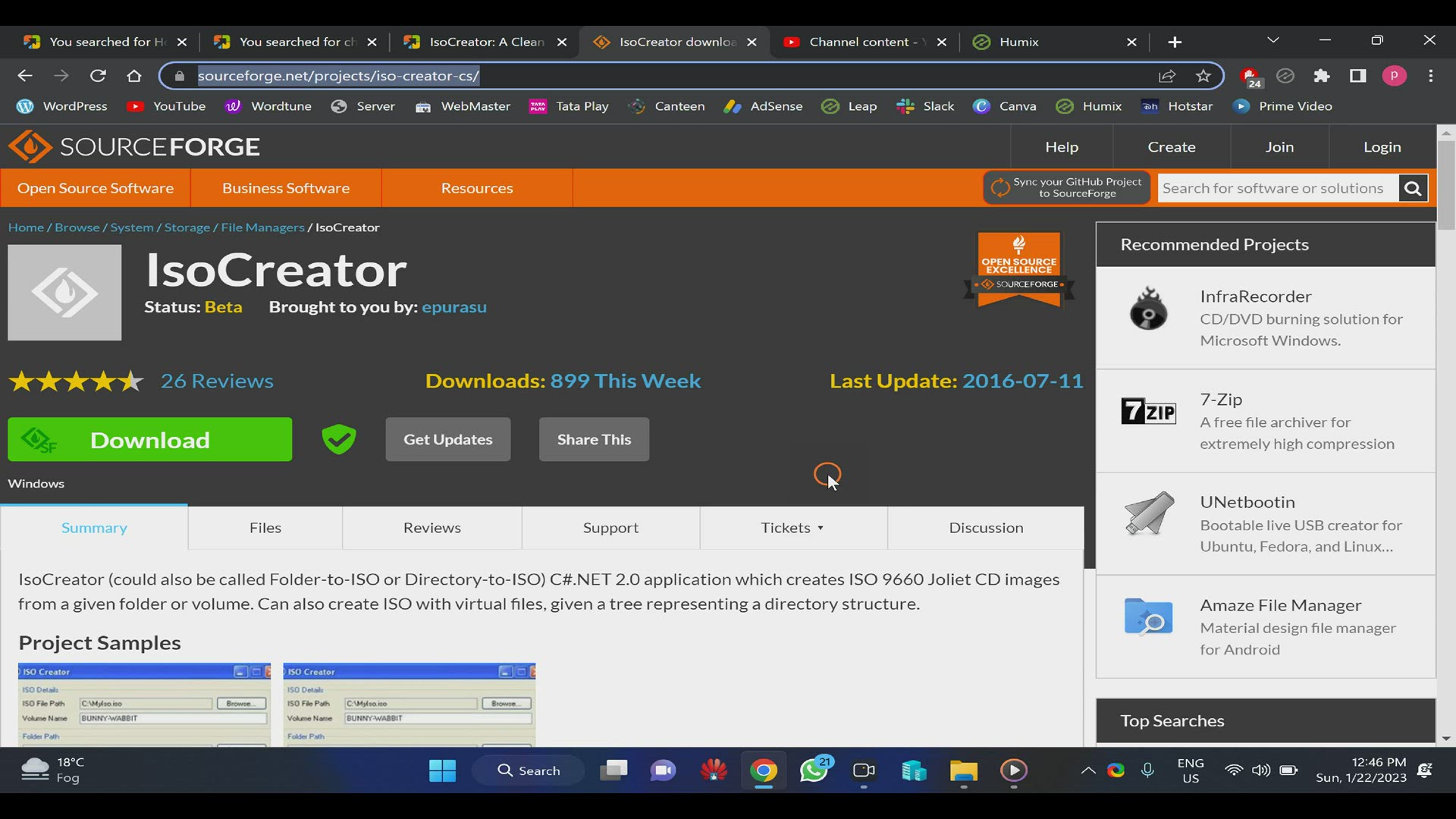
How to Make an ISO file on Windows 11 or 10 (ISOCreator)?
920 views · Jan 22, 2023 gearupwindows.com
How to Make an ISO file on Windows 11 or 10 (ISOCreator)? Download and read more at https://gearupwindows.com/isocreator-a-clean-and-free-tool-to-create-iso-from-folder-for-windows-11-and-10/ My channel: @gearupwindows #gearupwindows
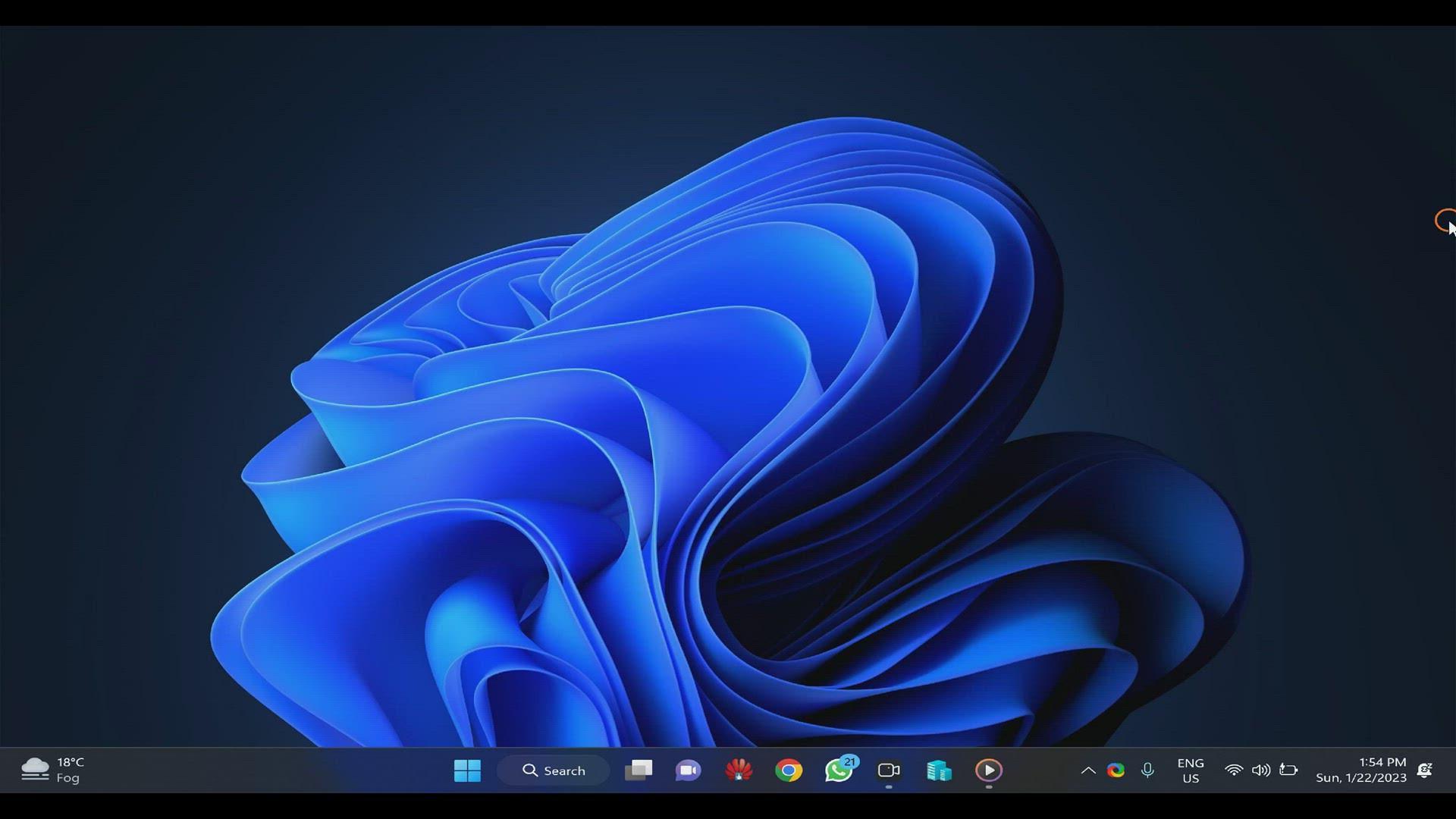
How to Manage (Install, Uninstall, Enable, Disable or Uninst...
523 views · Jan 22, 2023 gearupwindows.com
How to Manage (Install, Uninstall, Enable, Disable or Uninstall) Extensions on Chrome? My channel: @gearupwindows #gearupwindows
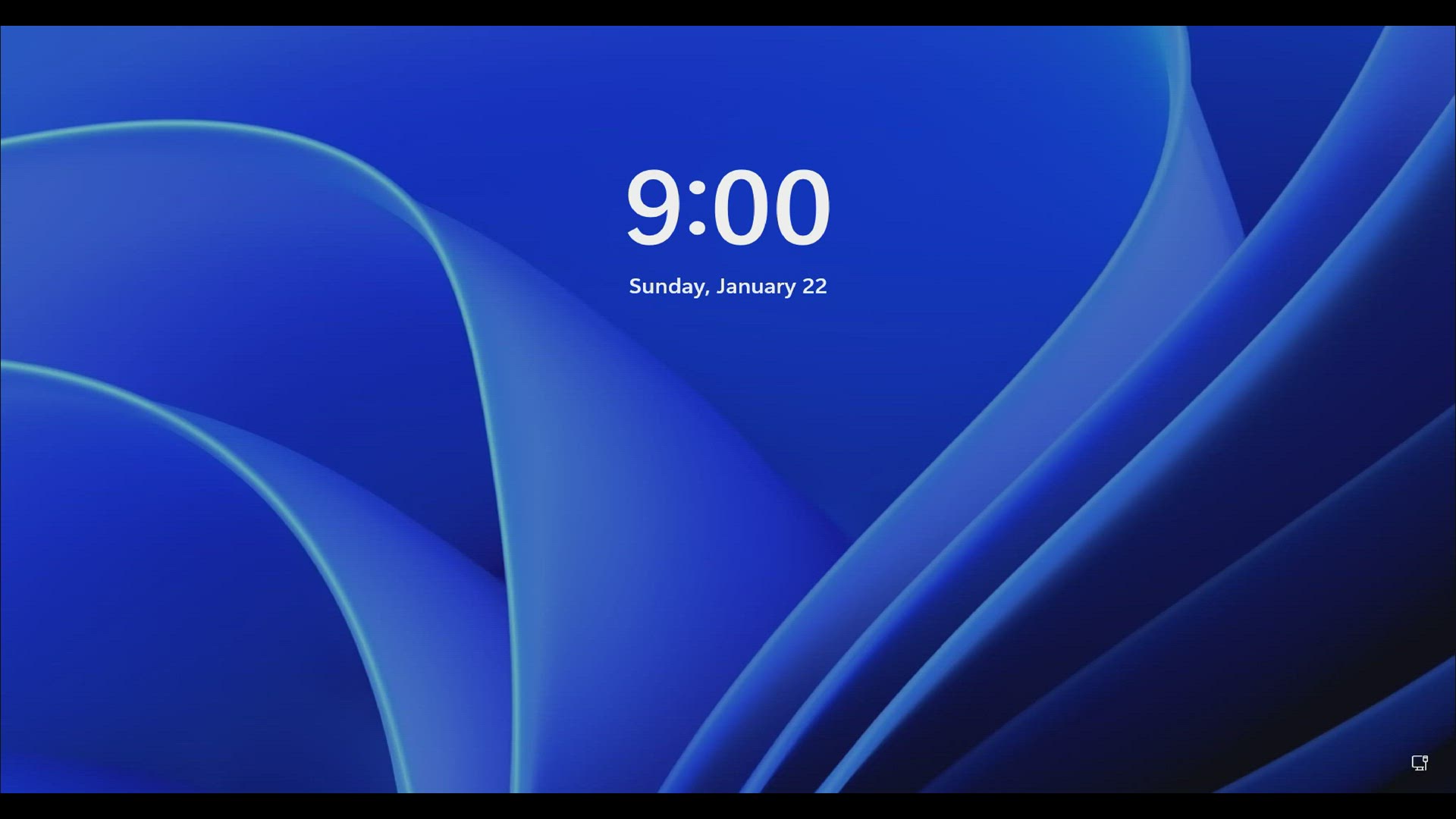
How to Reset Windows 11 Forgotten Password Without Any Softw...
144 views · Jan 22, 2023 gearupwindows.com
How to Reset Windows 11 Forgotten Password Without Any Software? My channel: @gearupwindows Commands:- c: cd windows cd system32 ren utilman.exe utilman.exe.bak ren cmd.exe utilman.exe control userpasswords2 netplwiz ren utilman.exe cmd.exe ren utilman.exe.bak utilman.exe #gearupwindows

How to Fix Checksum Error in WinRAR Extraction (2 Easy Metho...
137 views · Jan 23, 2023 gearupwindows.com
How to fix checksum error in WinRAR extraction? How to Fix Checksum Error in WinRAR Extraction (2 Easy Methods)? My channel: @gearupwindows #gearupwindows

How to Fix Checksum Error in WinRAR Extraction (2 Easy Metho...
38 views · Jan 23, 2023 growupwindows.com
Checksum Error ko WinRAR me kaise thik karen? How to Fix Checksum Error in WinRAR Extraction? My channel: @growupwindows #growupwindows
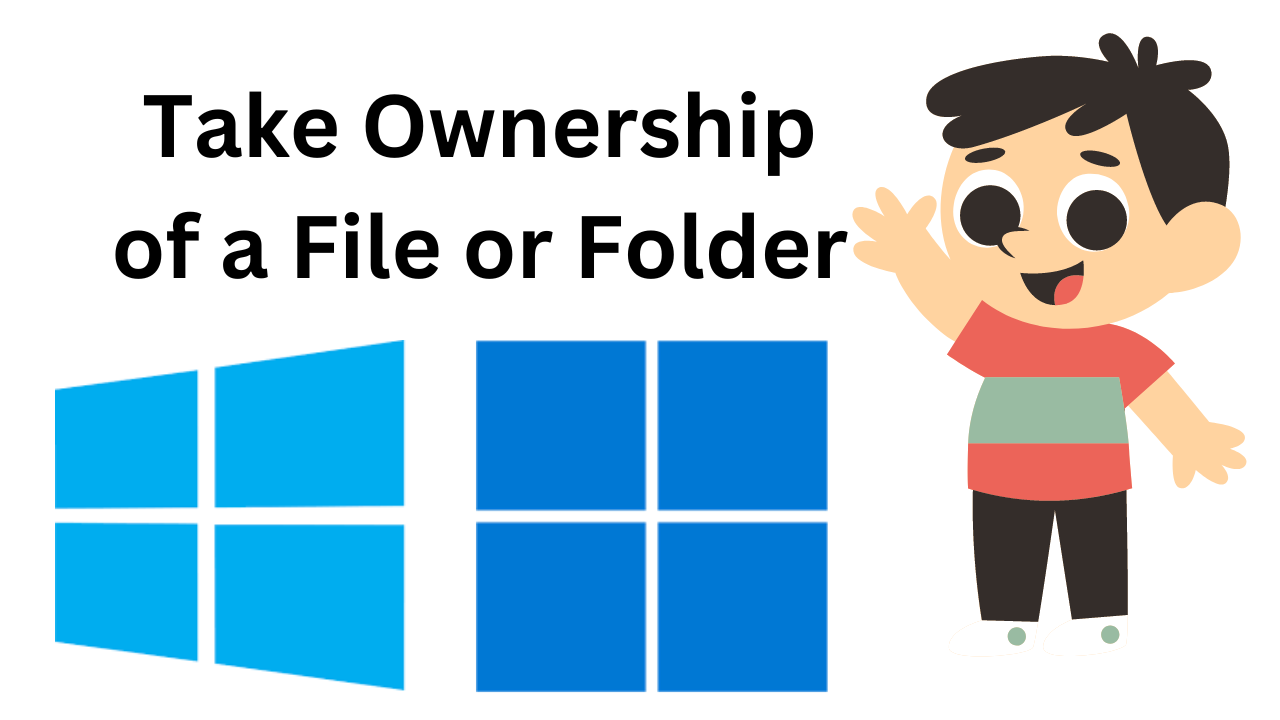
How to take ownership of a file or folder on Windows 11 or 1...
284 views · Jan 23, 2023 gearupwindows.com
How to take ownership of a file or folder on Windows 11 or 10? How to take ownership of a file or folder on Windows? My channel: @gearupwindows #gearupwindows
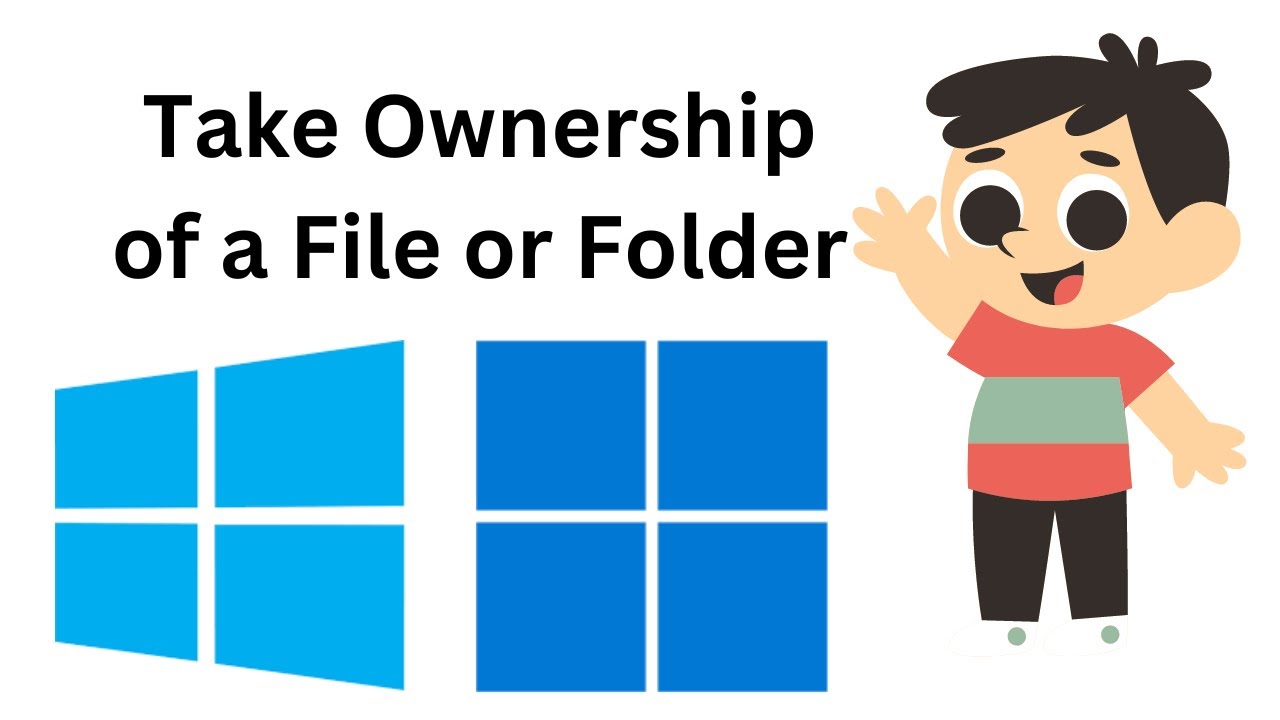
How to Take Ownership of a File or Folder on Windows 11 or 1...
7K views · Jan 23, 2023 growupwindows.com
How to Take Ownership of a File or Folder on Windows 11 or 10? Kisi file ya folder ka ownership Windows me kaise le? My channel: @growupwindows Download file: https://www.top-password.com/take-ownership-pro.html #growupwindows
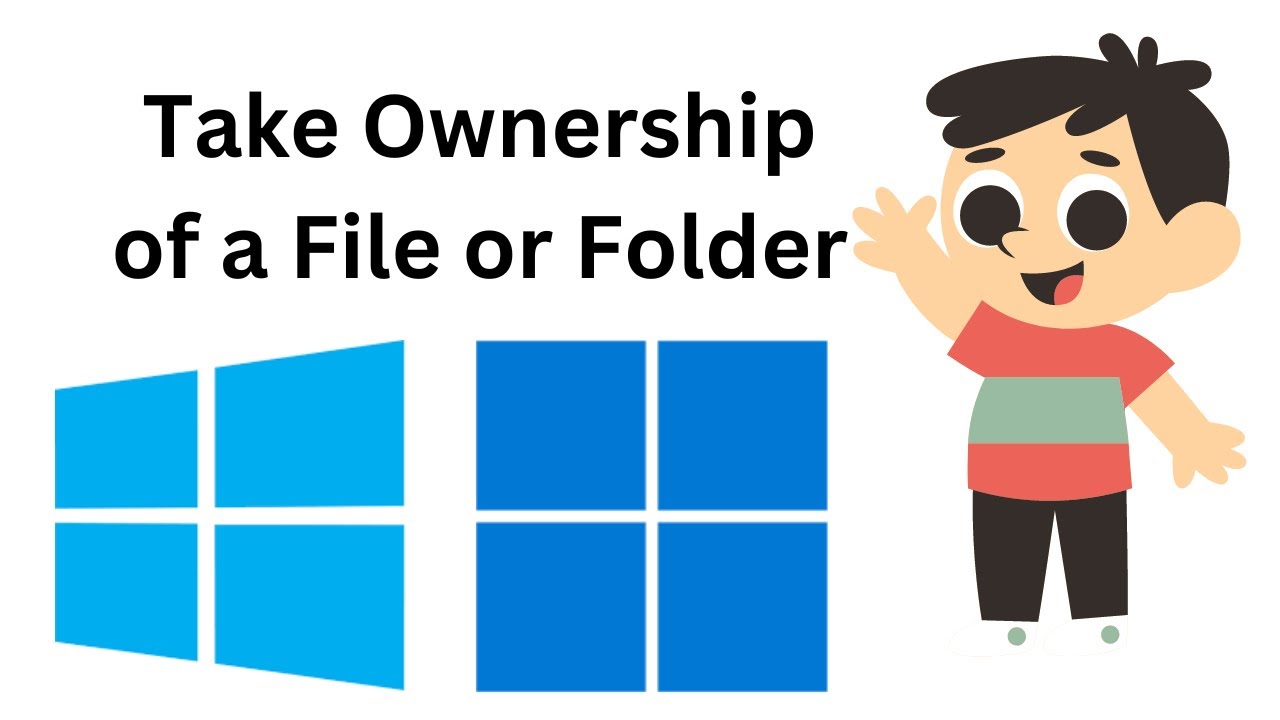
How to Take Ownership of a File or Folder on Windows 11 or 1...
7K views · Jan 23, 2023 growupwindows.com
How to Take Ownership of a File or Folder on Windows 11 or 10? Kisi file ya folder ka ownership Windows me kaise le? My channel: @growupwindows Download file: https://www.top-password.com/take-ownership-pro.html #growupwindows
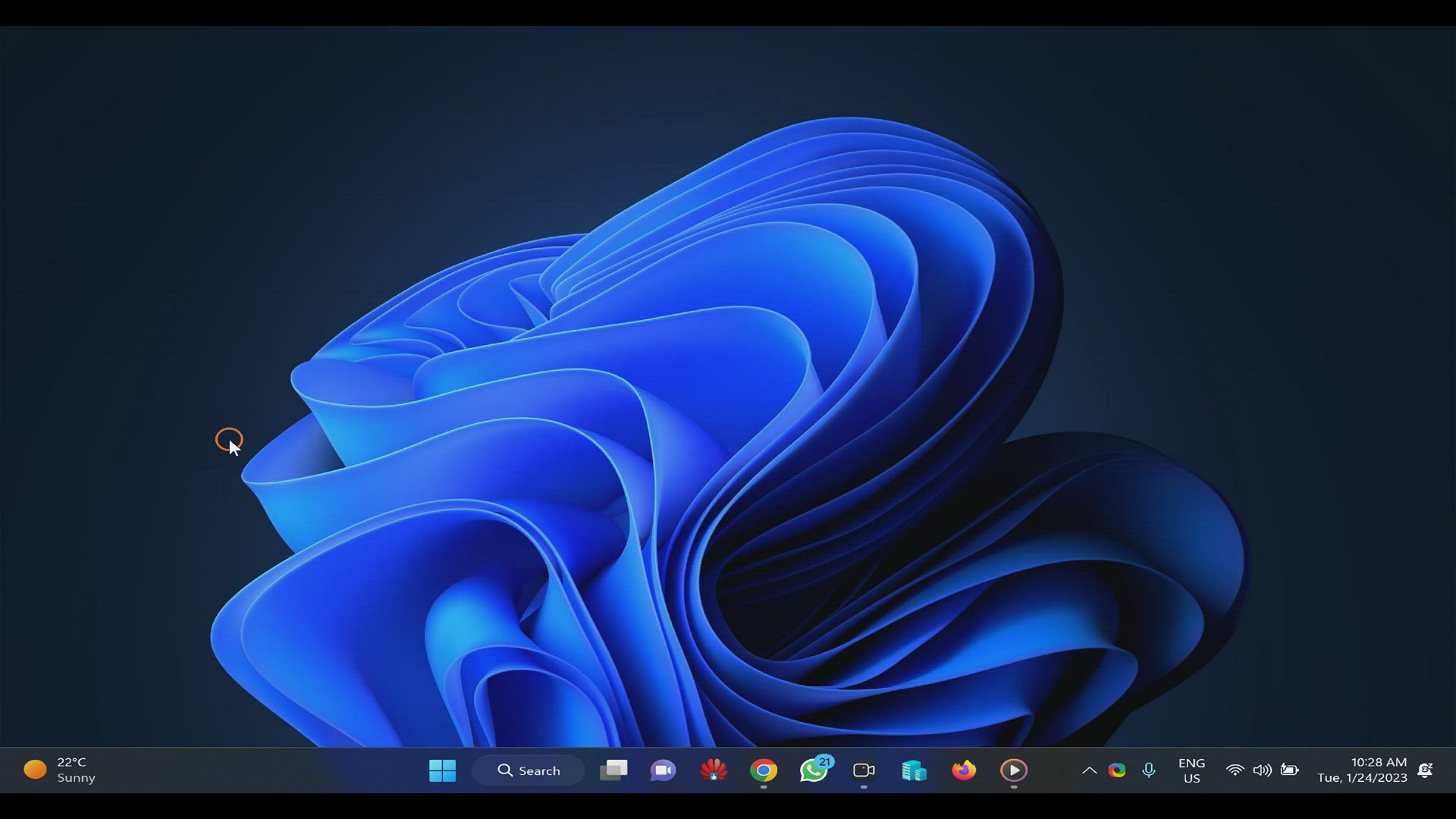
How to Disable Print Screen Key on Windows 11?
193 views · Jan 24, 2023 gearupwindows.com
How to Disable Print Screen Key on Windows 11? Command:- winget install --id Microsoft.PowerToys My channel: @gearupwindows #gearupwindows
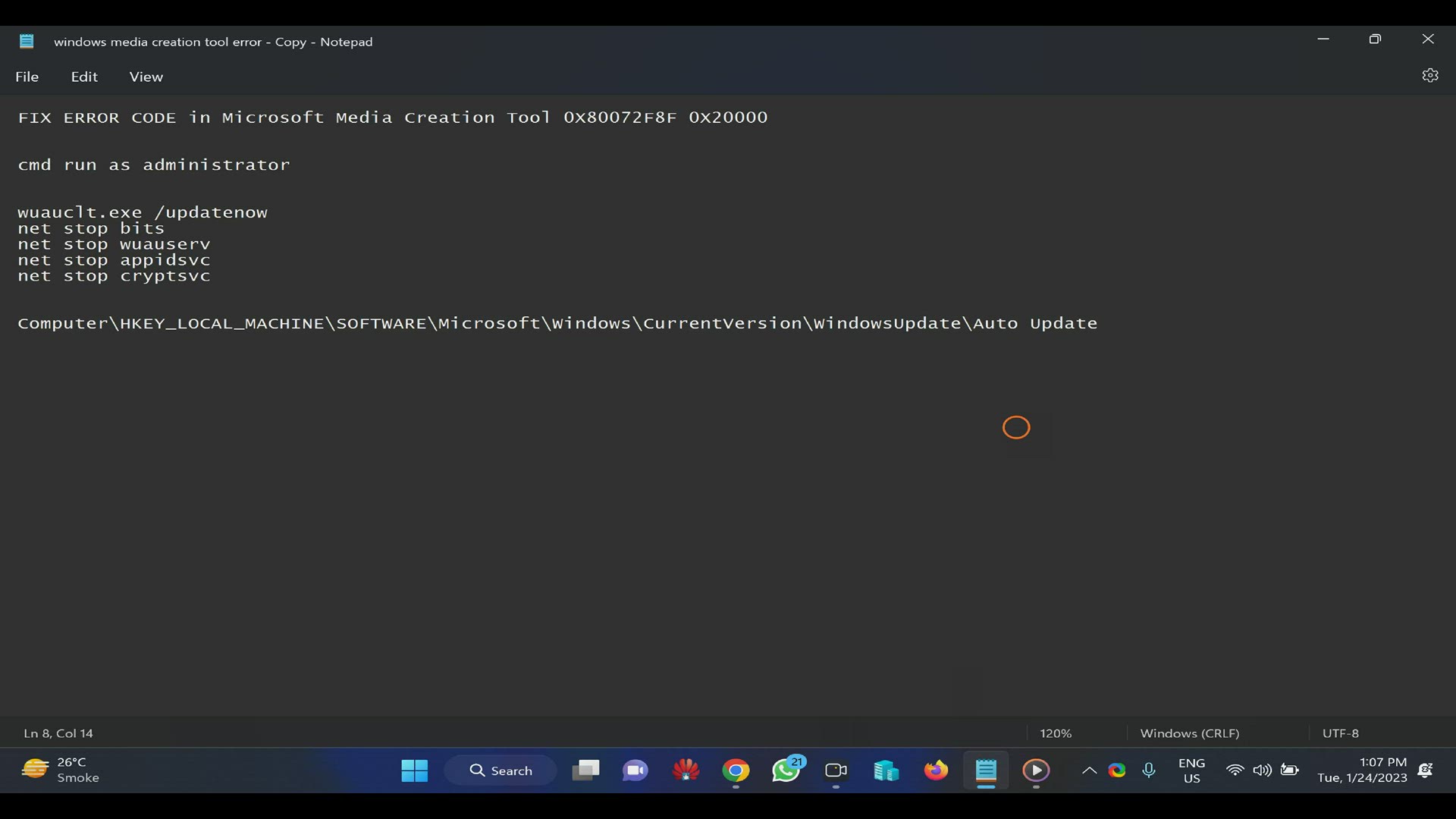
FIX ERROR CODE 0X80072F8F 0X20000 in Microsoft Media Creatio...
2K views · Jan 24, 2023 gearupwindows.com
FIX ERROR CODE 0X80072F8F 0X20000 in Microsoft Media Creation Tool. HOW TO FIX ERROR CODE 0X80072F8F 0X20000? Command:- wuauclt.exe /updatenow net stop bits net stop wuauserv net stop appidsvc net stop cryptsvc Registry path:- Computer\HKEY_LOCAL_MACHINE\SOFTWARE\Microsoft\Windows\CurrentVersion\WindowsUpdate\Auto Update My Channel: @gearupwindows #gearupwindows
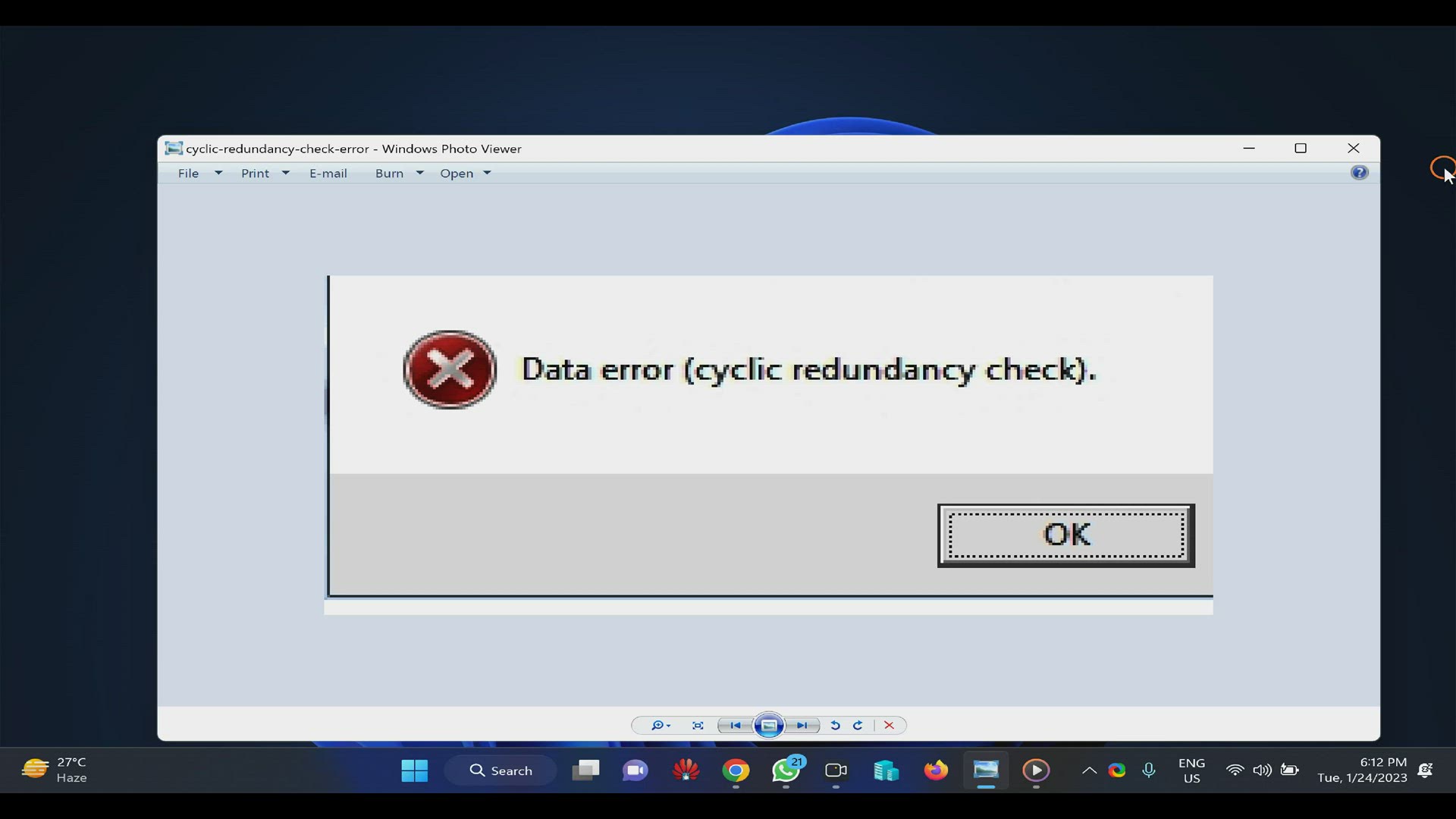
Fix Data Error (Cyclic Redundancy Check) Error on Windows 11
2K views · Jan 24, 2023 gearupwindows.com
Fix Data Error (Cyclic Redundancy Check) Error on Windows 11 Commands:- sfc /scannow chkdsk C: /f /r My channel: @growupwindows & @gearupwindows #gearupwindows
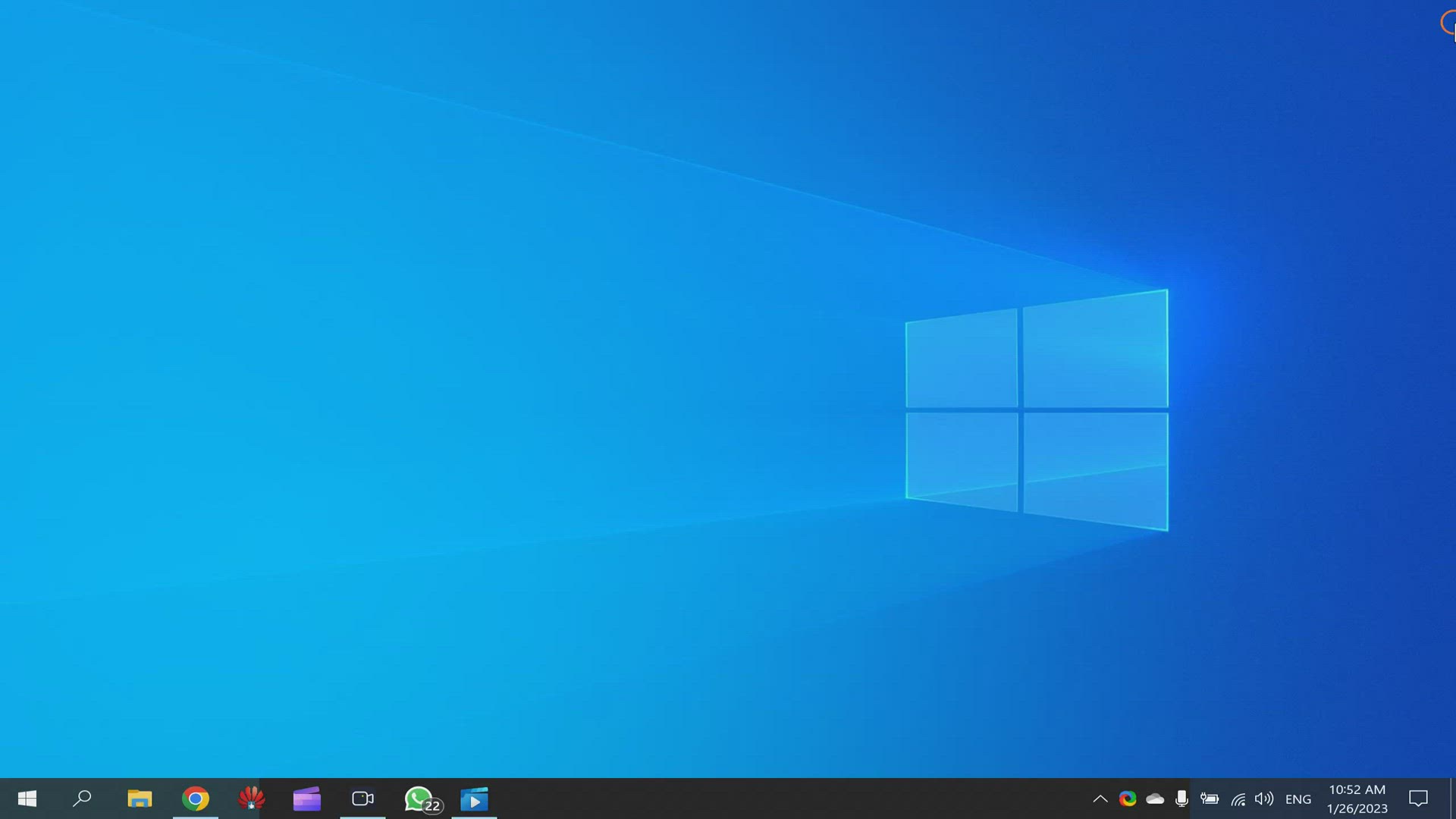
How to Uninstall, Install or Remove Cortana on Windows 10?
153 views · Jan 26, 2023 gearupwindows.com
How to Uninstall, Install or Remove Cortana on Windows 10? Commands:- Get-AppxPackage *Microsoft.549981C3F5F10* | Remove-AppxPackage Get-appxpackage -allusers *Microsoft.549981C3F5F10* | Remove-AppxPackage My channel: @gearupwindows #gearupwindows #windows10 #windows10 #cortana
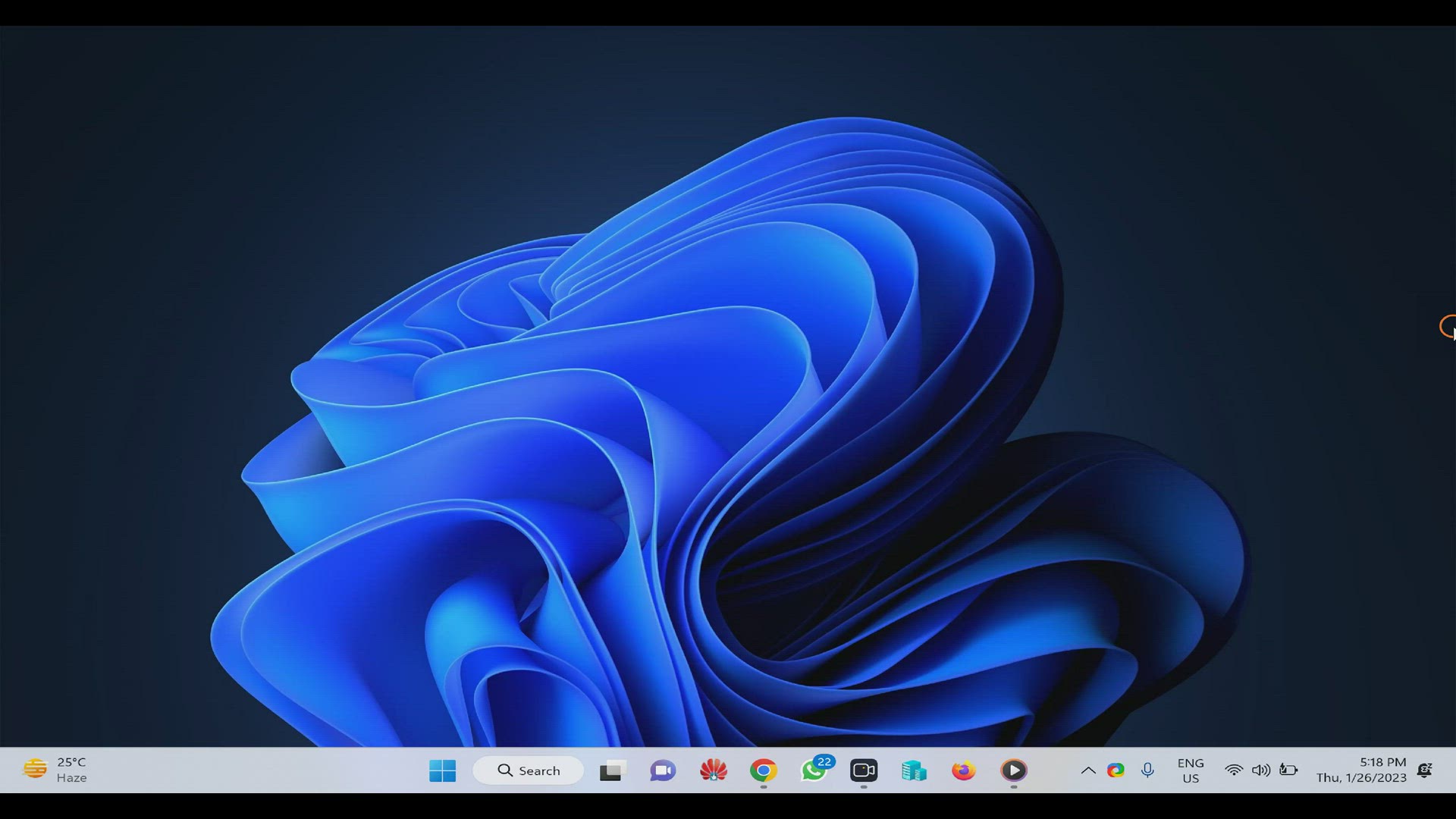
How to Change Calculator app Theme (Light or Dark) on Window...
337 views · Jan 26, 2023 gearupwindows.com
How to Change Calculator app Theme (Light or Dark) on Windows 11? My channel: @gearupwindows #gearupwindows
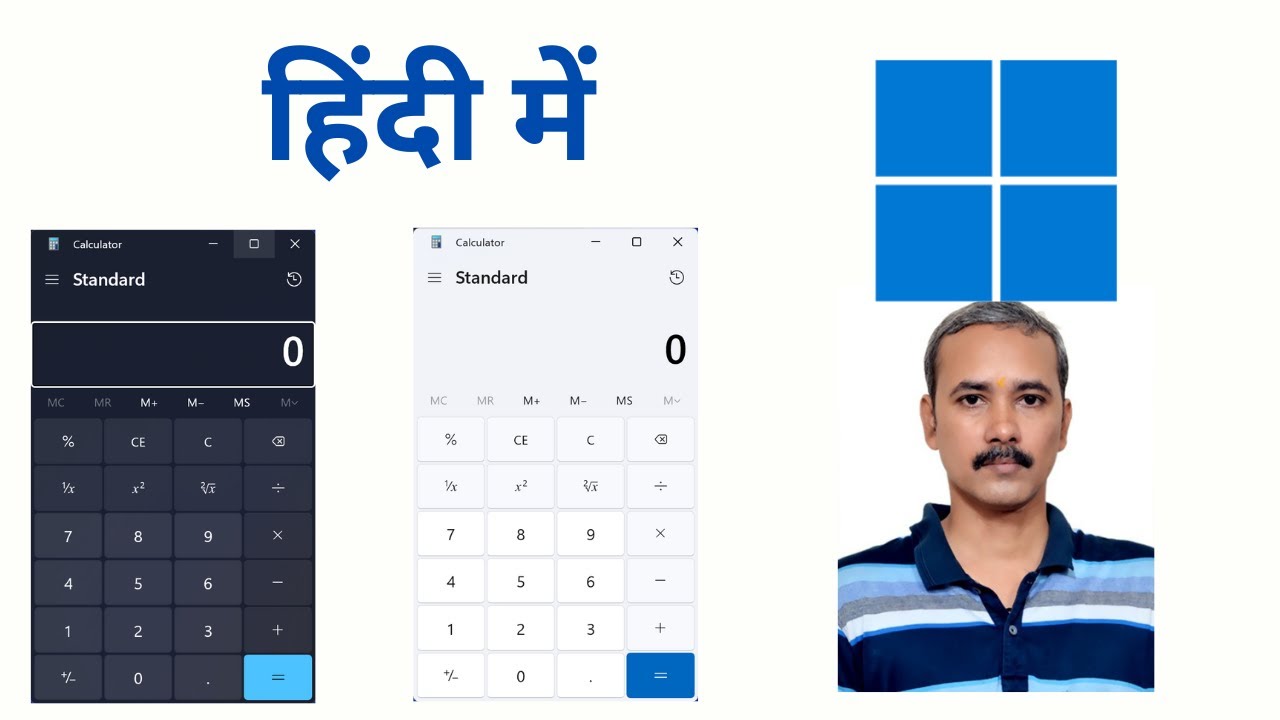
How to Change Theme (Light or Dark) in Calculator App on Win...
58 views · Jan 26, 2023 growupwindows.com
How to Change Theme (Light or Dark) in Calculator App on Windows 11? Windows 11 me calculator app me kaise light ya dark theme enable karen? My channel: @growupwindows #growupwindows #windows11 #windows #calculator
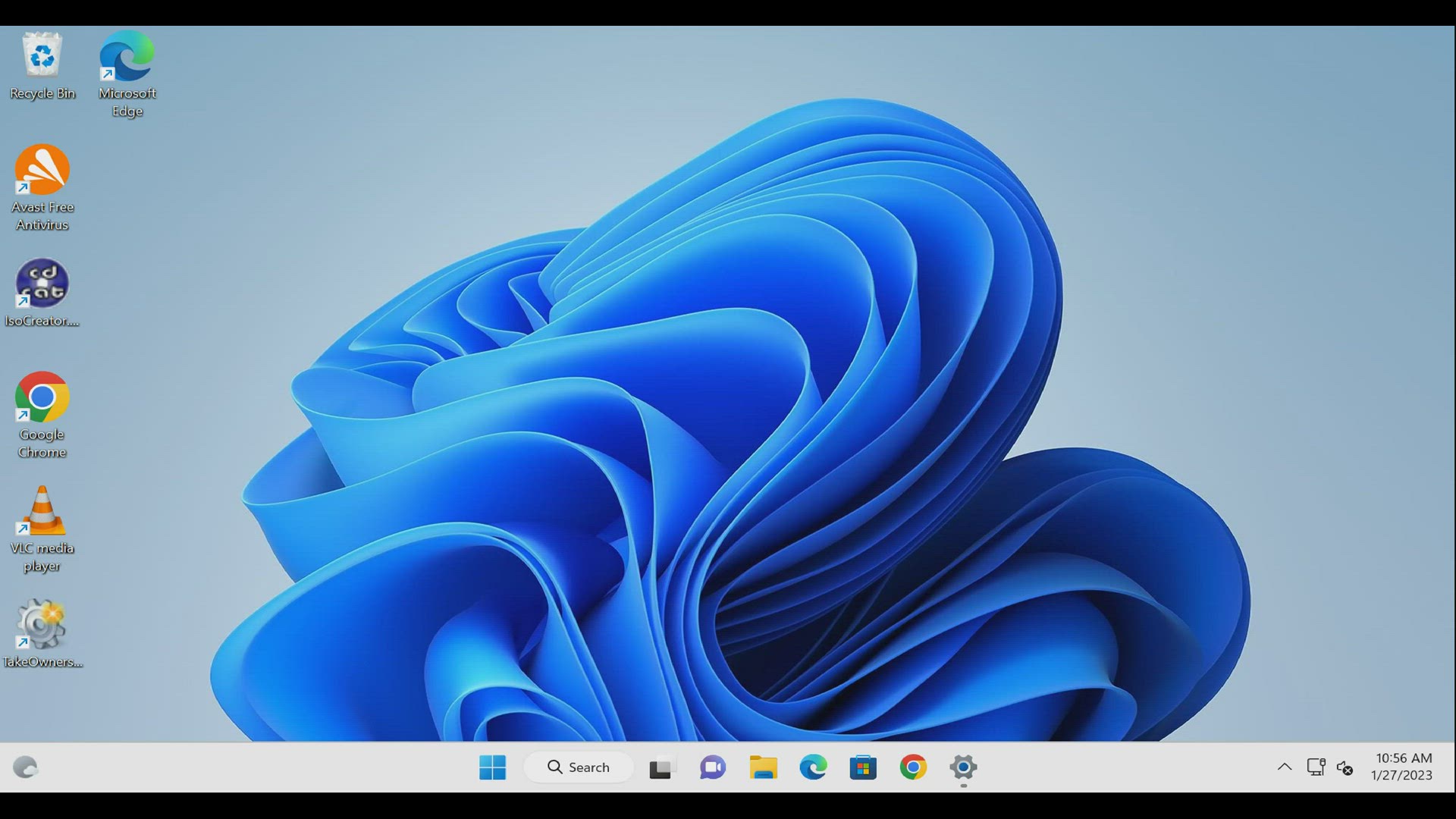
How to Uninstall Edge from Windows 11 and Stop Installing in...
148 views · Jan 27, 2023 gearupwindows.com
How to Uninstall Edge from Windows 11 and Stop Installing in the Future? Software: Revo Uninstaller Registry path:- HKEY_LOCAL_MACHINE\SOFTWARE\Microsoft New Key on Microsoft as EdgeUpdate New DWORD on EdgeUpdate as DoNotUpdateToEdgeWithChromium Set Value to 1 Delete Edge folders from Program files (x86)\Microsoft\ My channel: @gearupwindows #gearupwindows #windows11 #windows #edge
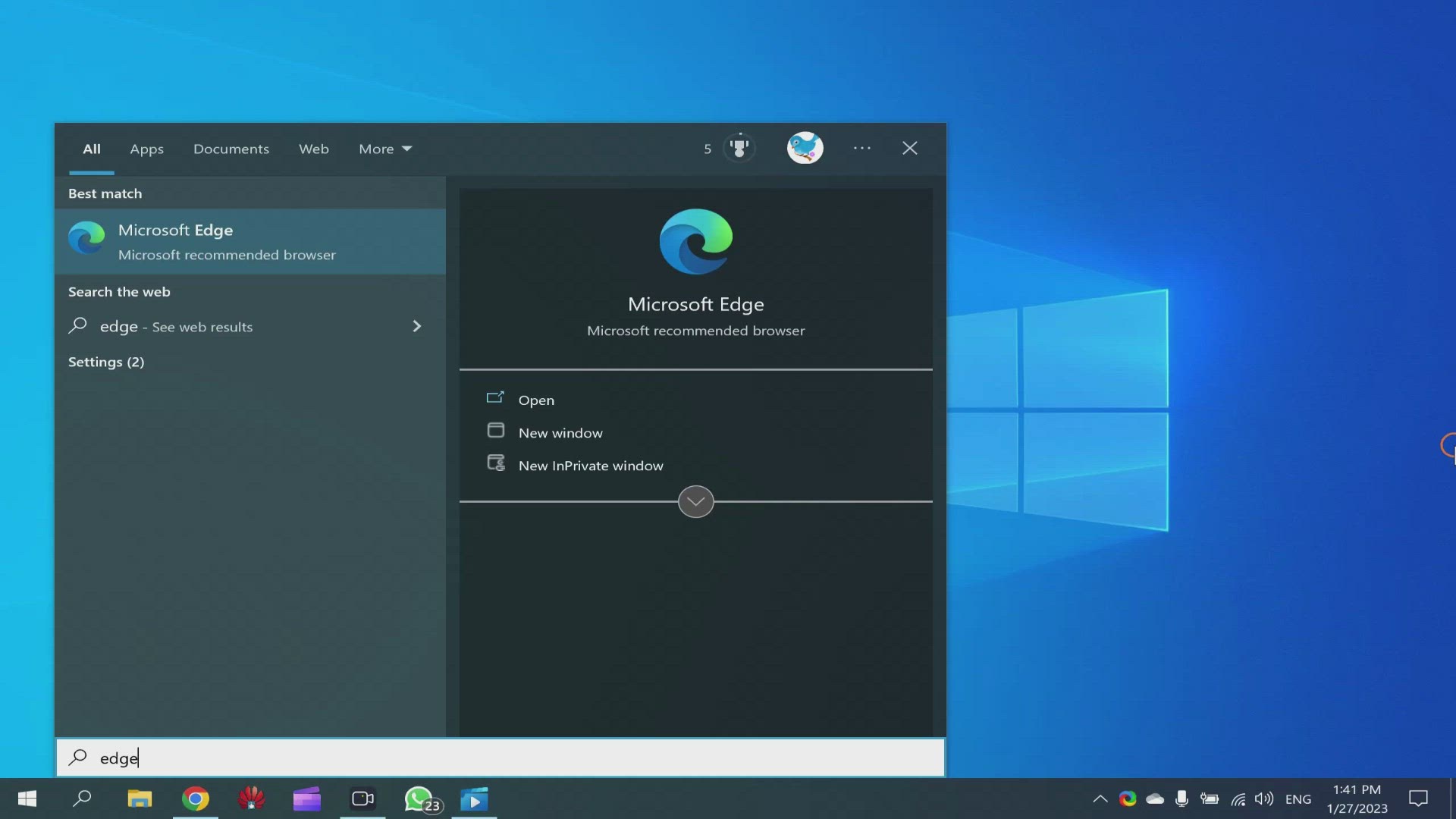
How to Uninstall and Block Edge on Windows 10?
193 views · Jan 27, 2023 gearupwindows.com
How to Uninstall and Block Edge on Windows 10? My Channel: @gearupwindows Software: Revo Uninstaller Registry path:- HKEY_LOCAL_MACHINE\SOFTWARE\Microsoft New Key on Microsoft as EdgeUpdate New DWORD on EdgeUpdate as DoNotUpdateToEdgeWithChromium Set Value to 1 Delete Edge folders from Program files (x86)\Microsoft\ #gearupwindows

How to Open ISO File with WinRAR on Windows 11 or 10?
4K views · Jan 27, 2023 growupwindows.com
How to Open ISO File with WinRAR on Windows 11 or 10? ISO file ko WinRAR se Windows 11 me kaise open karen. ISO file ko WinRAR se Windows 10 me kaise open karen. My channel: @growupwindows #growupwindows #windows11 #windows10 #winrar #windows

How to Reset Windows 10 Forgotten Passwords?
1K views · Jan 28, 2023 gearupwindows.com
How to Reset Windows 10 Forgotten Passwords? Download software: https://www.lazesoft.com/lazesoft-recover-my-password.html Commands:- control userpasswords2 netplwiz My channel: @gearupwindows #gearupwindows #windows #windows10 #password
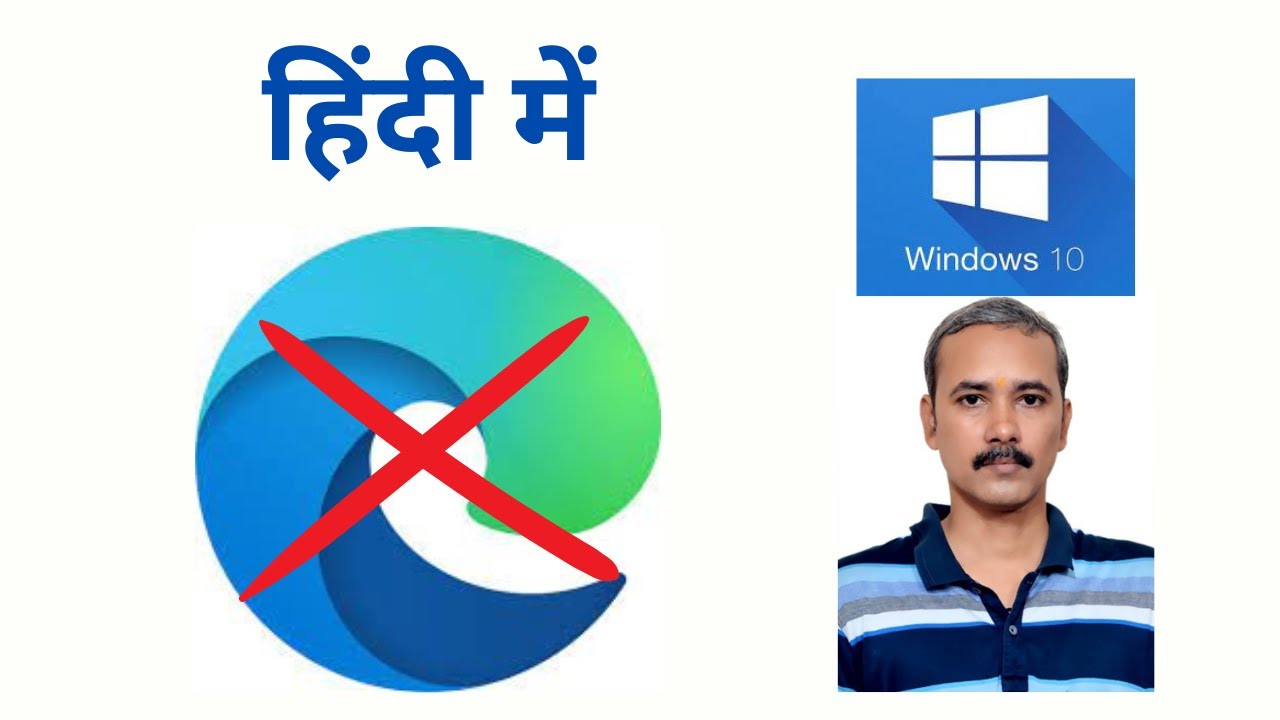
How to Uninstall or Remove and Block Microsoft Edge on Windo...
6K views · Jan 28, 2023 growupwindows.com
How to Uninstall or Remove and Block Edge on Windows 10? Windows 10 me edge browser ko kaise remove karke block karen? How to Uninstall or Remove and Block Microsoft Edge on Windows 10? My channel: @growupwindows Software: Revo Uninstaller Registry path:- HKEY_LOCAL_MACHINE\SOFTWARE\Microsoft New Key on Microsoft as EdgeUpdate New DWORD on EdgeUpdate as DoNotUpdateToEdgeWithChromium Set Value to 1 Delete Edge folders from Program files (x86)\Microsoft\ #growupwindows #windows10 #windows #edge
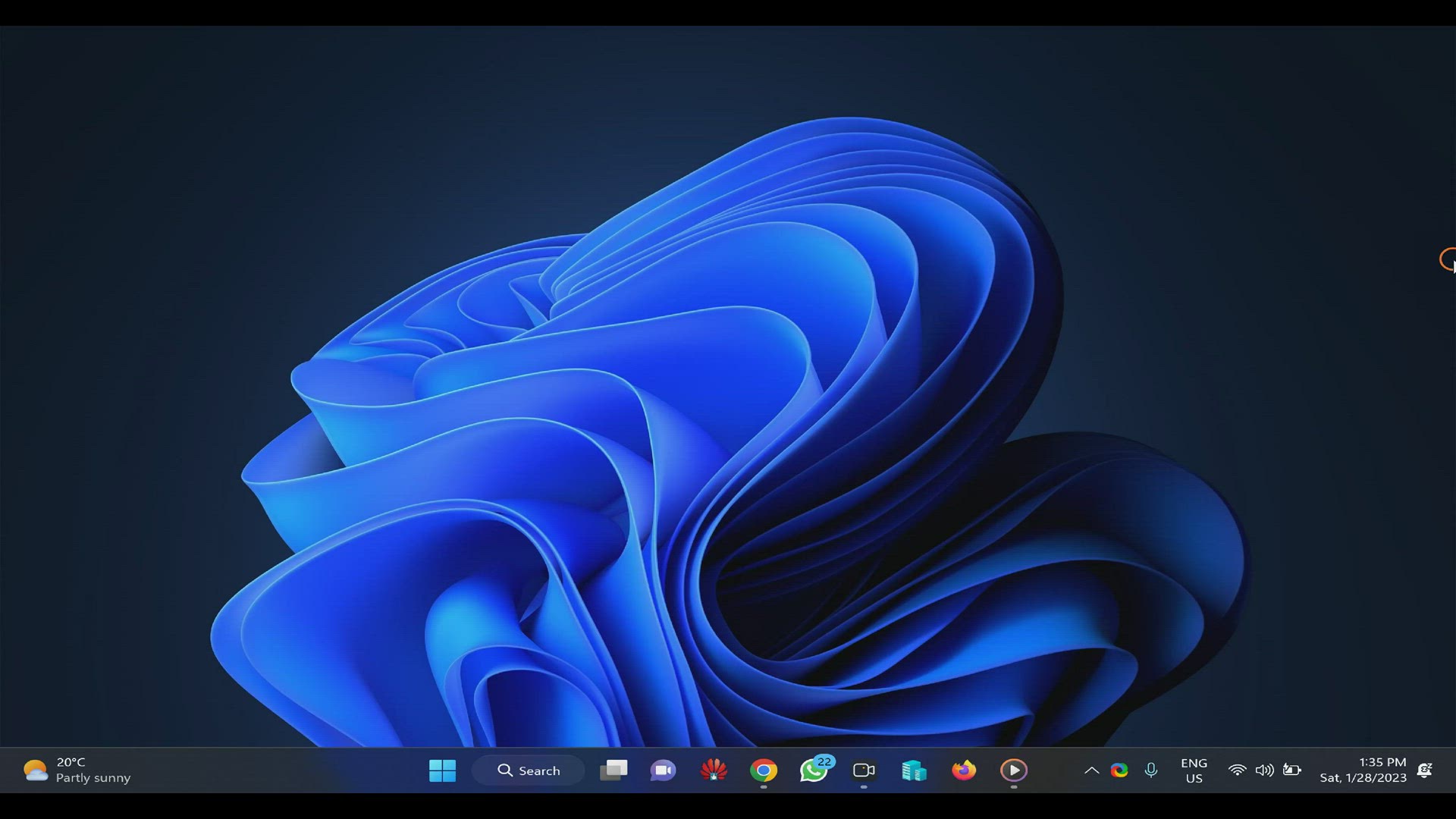
How to Manage (Add, Remove, Install or Uninstall) Extensions...
1K views · Jan 28, 2023 gearupwindows.com
How to Manage (Add, Remove, Install or Uninstall) Extensions on Mozilla Firefox? My channel: @gearupwindows #gearupwindows #windows #windows11 #windows10 #firefox
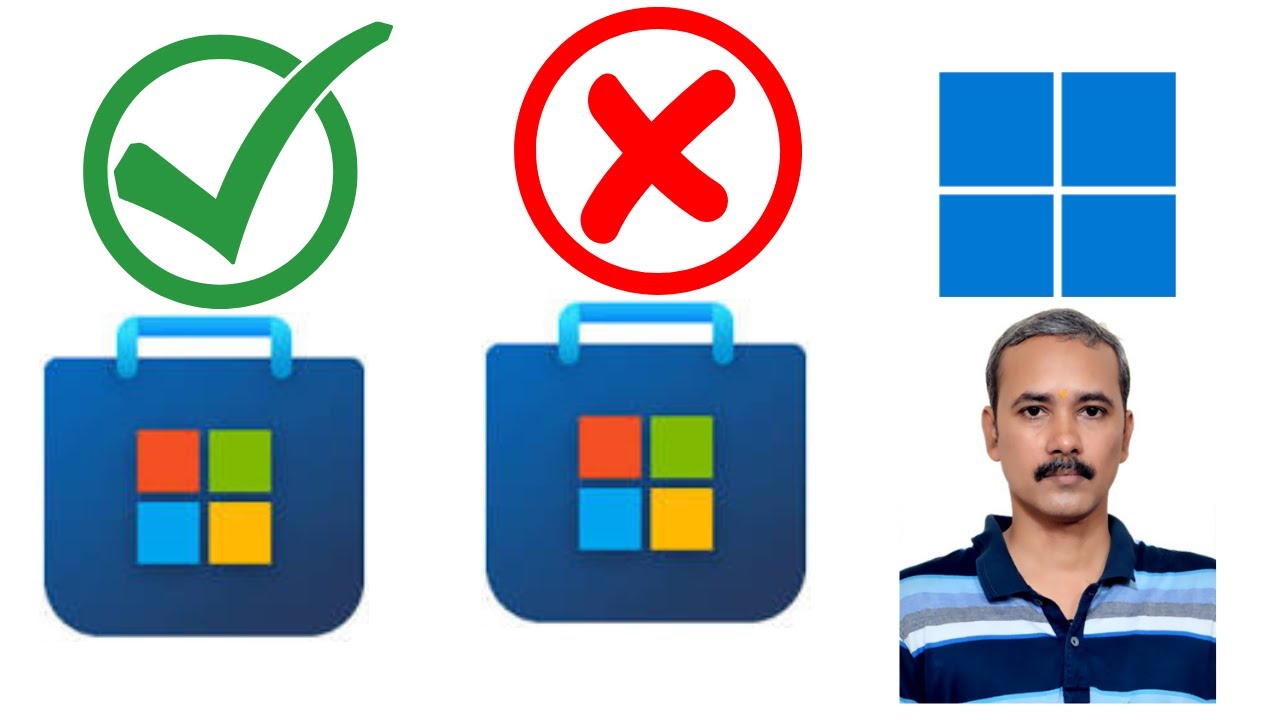
How to Uninstall and Install Microsoft Store on Windows 11?
16K views · Jan 28, 2023 gearupwindows.com
How to Uninstall and Install Microsoft Store on Windows 11? How to Reinstall Microsoft Store on Windows 11? Command:- get-appxpackage *WindowsStore* | remove-appxpackage Download: https://github.com/kkkgo/LTSC-Add-MicrosoftStore My channel: @gearupwindows #gearupwindows #windows #windows11 #store #microsoft #microsoftstore
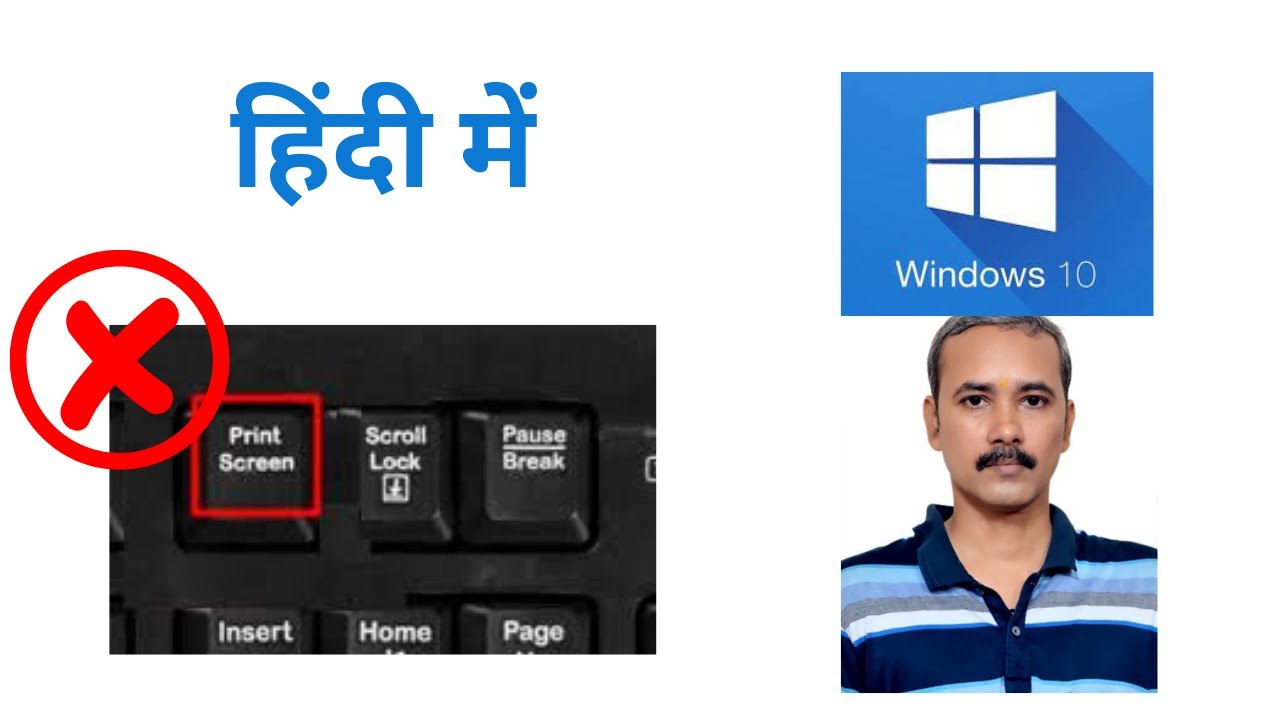
How to Turn Off or Disable Print Screen Key on Windows 10?
352 views · Jan 29, 2023 growupwindows.com
How to Turn Off or Disable Print Screen Key on Windows 10? Windows 10 laptop ya PC me kaise Print Screen key ko disable karen? Command:- winget install --id Microsoft.PowerToys Download PowerToys: https://github.com/microsoft/PowerToys My channel: @growupwindows #growupwindows #windows #windows10 #hindi #printscreen

How to Change Drive Letter on Windows 11 (3 Easy Methods)?
5K views · Feb 1, 2023 gearupwindows.com
How to Change Drive Letter on Windows 11 (3 Easy Methods)? My channel: @gearupwindows Commands:- diskpart list volume select volume 2 assign letter=M Download: https://www.sordum.org/8501/drive-letter-changer-v1-4/ Chapters 00:00 Intro 00:13 Command Prompt 02:50 Disk Management 04:33 Sordum Drive Letter Changer #gearupwindows #windows #windows11 #drive #partition
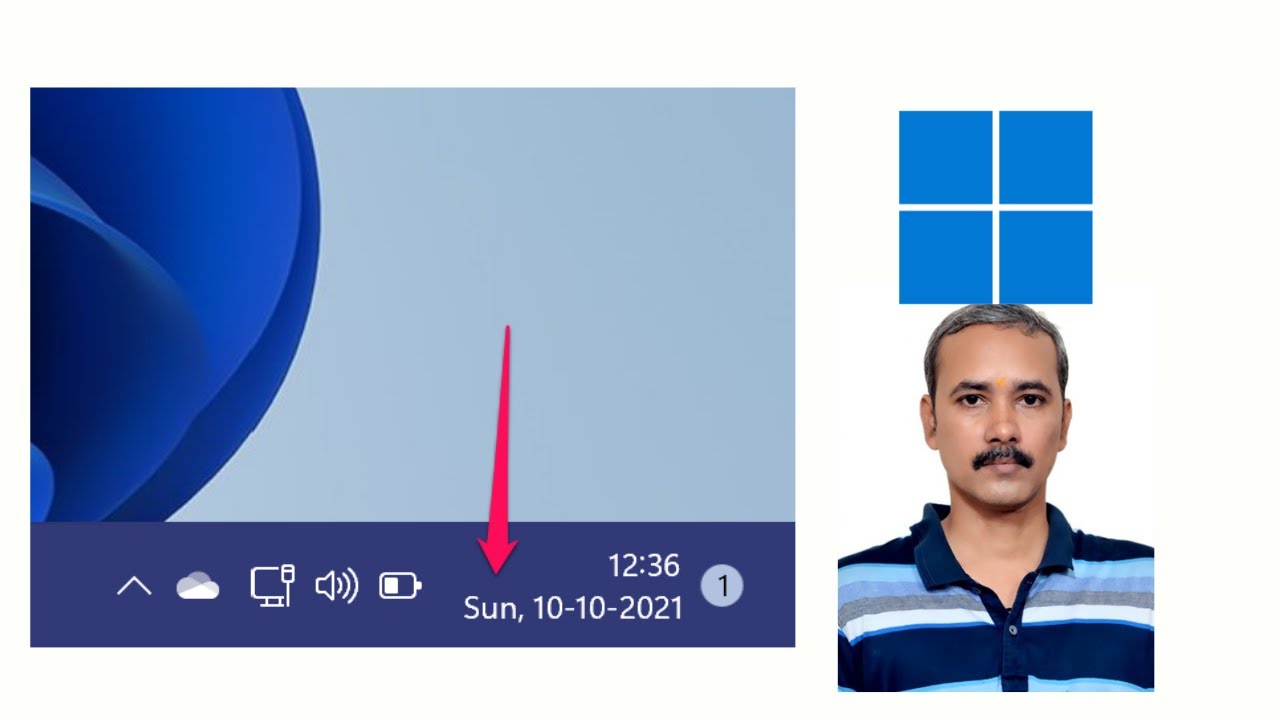
Day of Week not Showing on Windows 11 Taskbar Clock, How to ...
2K views · Feb 1, 2023 gearupwindows.com
Day of Week not Showing on Windows 11 Taskbar Clock; how to enable it? My channel: @gearupwindows Registry Path:- HKEY_CURRENT_USER\Control Panel\International #gearupwindows #taskbar #windows11 #windows #clock
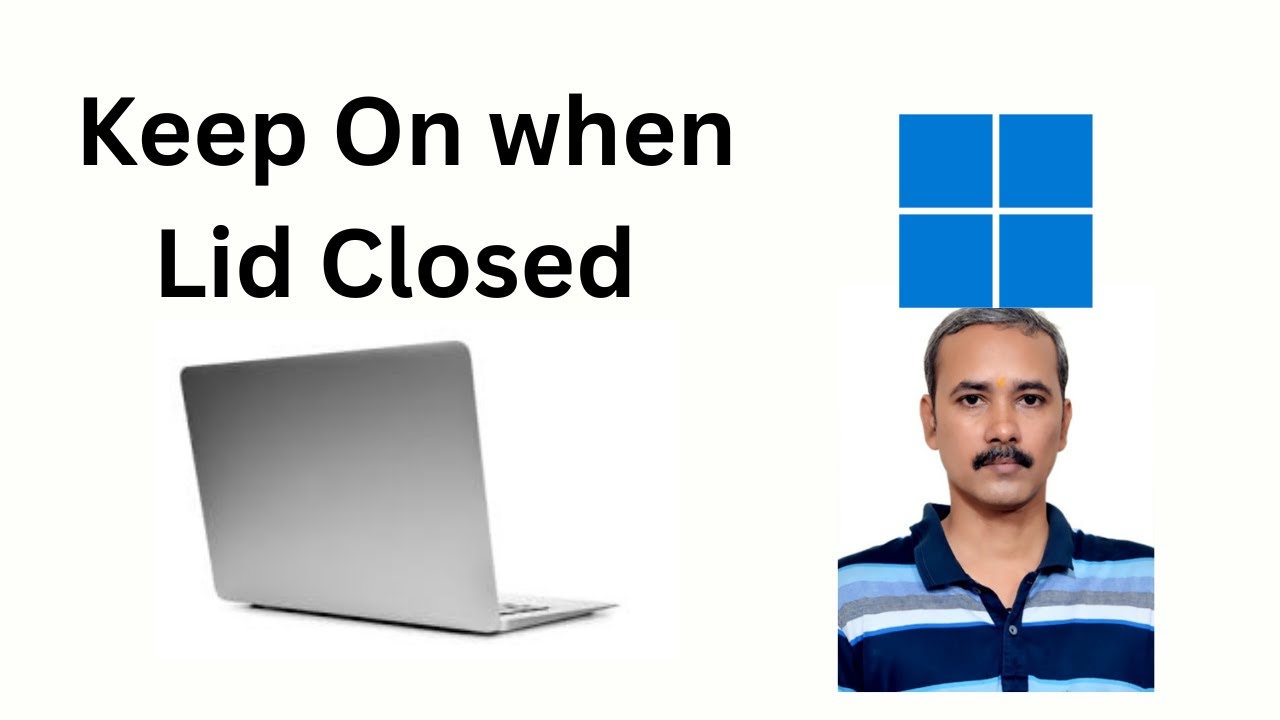
How to Keep Laptop On when the Lid Closed on Windows 11?
2K views · Feb 1, 2023 gearupwindows.com
How to Keep Laptop On when the Lid Closed on Windows 11? Command:- powercfg /hibernate off Read more at https://gearupwindows.com/how-to-keep-laptop-on-when-the-lid-closed-on-windows-11/ My channel:: @gearupwindows #gearupwindows #windows #windows11 #lid #laptop
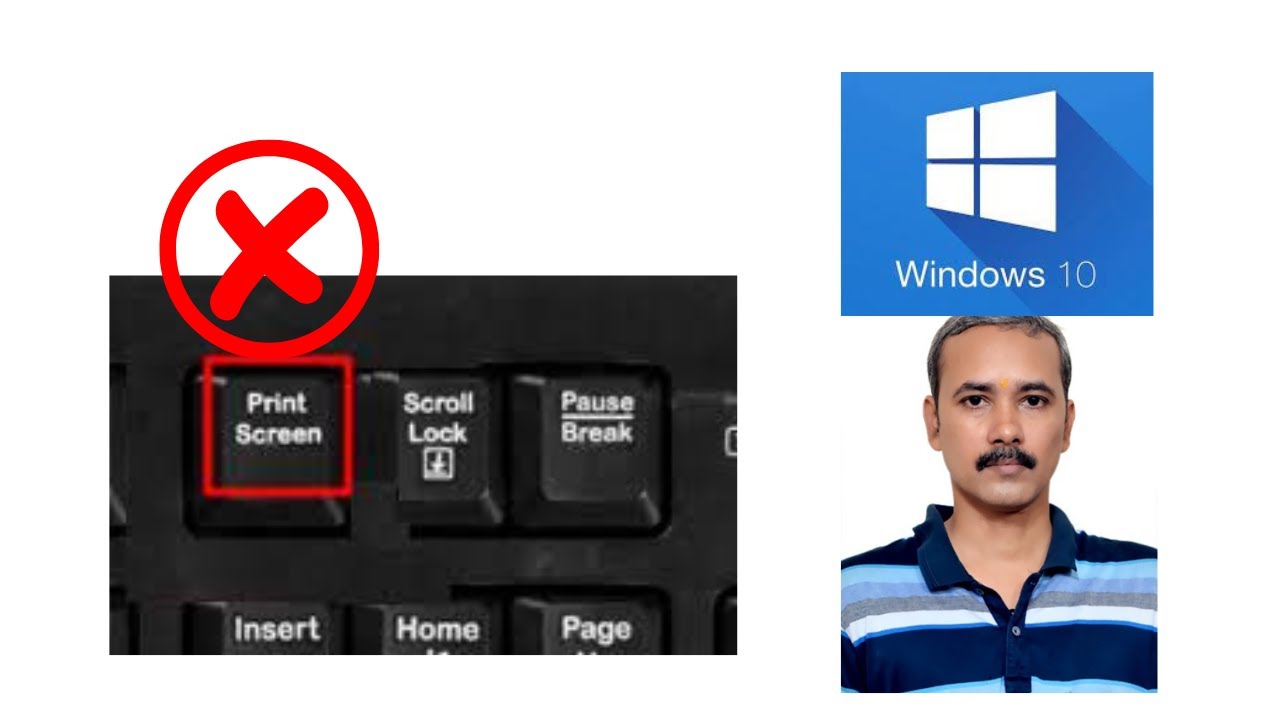
How to Turn Off Print Screen Key on Windows 10?
2K views · Jan 29, 2023 gearupwindows.com
How to Turn Off Print Screen Key on Windows 10? How to Disable Print Screen Key on Windows 10? Download PowerToys: https://github.com/microsoft/PowerToys My channel: @gearupwindows #gearupwindows #windows #windows10 #printscreen

How to Convert RAR to ISO on Windows 11 or 10?
5K views · Feb 1, 2023 gearupwindows.com
How to Convert RAR to ISO on Windows 11 or 10? Download and read more: https://gearupwindows.com/convert-folders-and-zip-to-iso-in-windows-11-10-using-anytoiso/ My channel: @gearupwindows #gearupwindows #windows #windows11 #windows10 #free #freeware #rar #winrar #iso
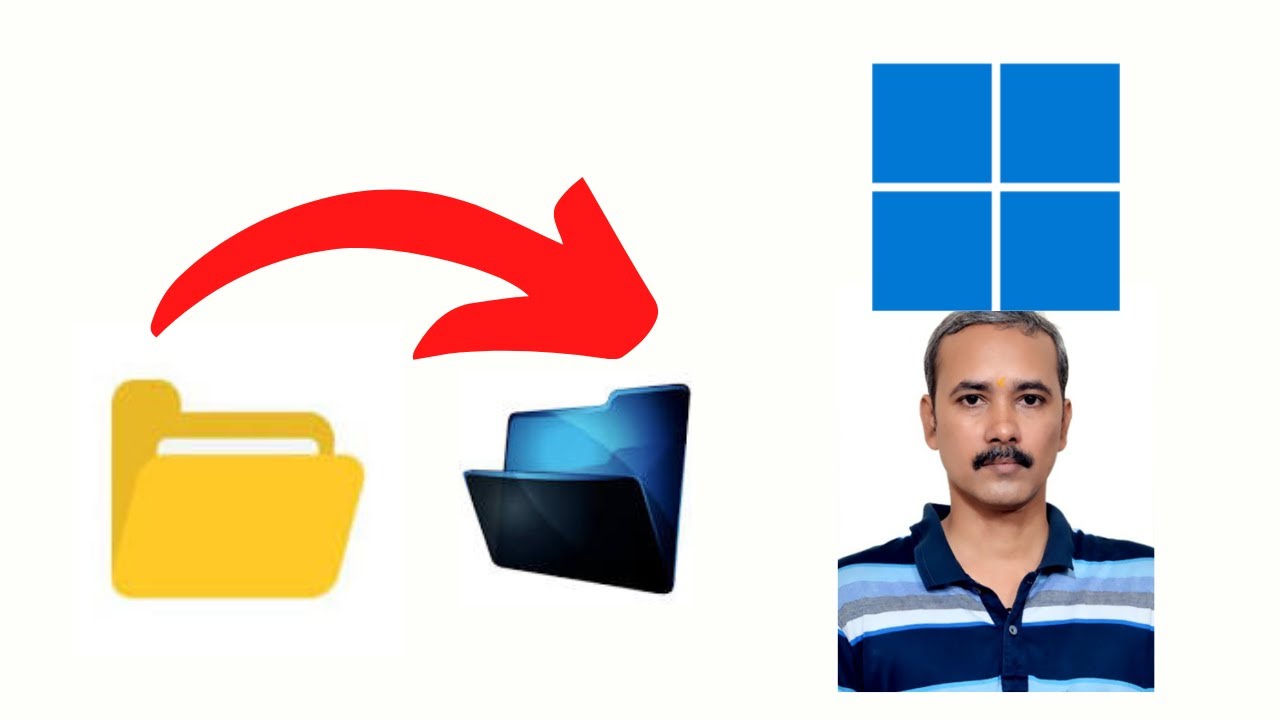
How to Change Folder Icon on Windows 11?
2K views · Jan 29, 2023 gearupwindows.com
How to Change Folder Icon in Windows 11? How to Change Folder Icon on Windows 11? Folder icon path: %SystemRoot%\System32\SHELL32.dll My channel: @gearupwindows #gearupwindows #windows #windows11 #folder #foldericon

How to Change Drive Letter on Windows 11 (3 Easy Methods)?
32 views · Feb 1, 2023 growupwindows.com
How to Change Drive Letter on Windows 11 (3 Easy Methods)? Windows 11 me drive letter kaise change karen? My channel: @growupwindows Commands:- diskpart list volume select volume 2 assign letter=M Download: https://www.sordum.org/8501/drive-letter-changer-v1-4/ #growupwindows #windows #windows11 #drive #partition

How to Check Bluetooth Version on Windows 11 (2 Easy Methods...
2K views · Feb 1, 2023 gearupwindows.com
How to Check Bluetooth Version on Windows 11 (2 Easy Methods)? LMP Table:- LMP 11.x – Bluetooth 5.2 LMP 10.x – Bluetooth 5.1 LMP 9.x – Bluetooth 5.0 LMP 8.x – Bluetooth 4.2 LMP 7.x – Bluetooth 4.1 LMP 6.x – Bluetooth 4.0 LMP 5.x – Bluetooth 3.0 + HS LMP 4.x – Bluetooth 2.1 + EDR LMP 3.x – Bluetooth 2.0 + EDR LMP 2.x – Bluetooth 1.2 LMP 1.x – Bluetooth 1.1 LMP 0.x – Bluetooth 1.0b My channel: @gearupwindows #gearupwindows #windows #windows11 #adapter #bluetooth
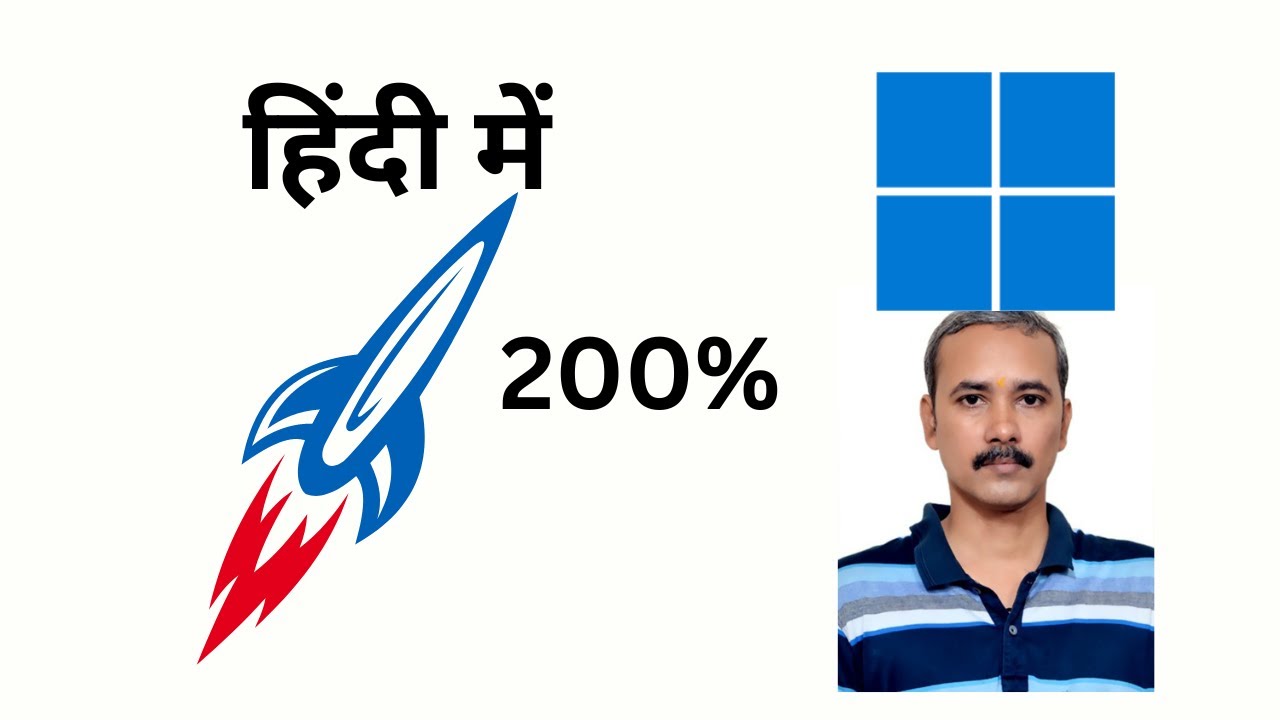
How to Speed Up Windows 11 | Make Windows 11 200% Faster
665 views · Feb 2, 2023 growupwindows.com
How to Speed Up Windows 11 | Make Windows 11 200% Faster My channel: @growupwindows Disable Services 1. Windows Image Acquisition 2. Download map manager 3. Hyper-V (if not using virtualization) 4. IP Helper (If not using IPv6) 5. Fax 6. Geolocation Service 7. Connected User Experiences and Telemetry 8. AllJoyn Router Service 9. Secondary logon 10. Remote Registry 11. Windows Insider Service 12. Retail Demo Service Commands:- temp %tmp% Visual Effects to enable - 1. Animations in the taskbar 2. Save taskbar thumbnail preview 3. Show thumbnails instead of icons 4. Show window content while dragging 5. Smooth edges of screen fonts #growupwindows #windows #windows11 #hindi #speedup

How to Speed Up Windows 11 | Make Windows 11 200% Faster
438 views · Feb 2, 2023 gearupwindows.com
How to Speed Up Windows 11 | Make Windows 11 200% Faster My channel: @gearupwindows Disable Services 1. Windows Image Acquisition 2. Download map manager 3. Hyper-V (if not using virtualization) 4. IP Helper (If not using IPv6) 5. Fax 6. Geolocation Service 7. Connected User Experiences and Telemetry 8. AllJoyn Router Service 9. Secondary logon 10. Remote Registry 11. Windows Insider Service 12. Retail Demo Service Commands:- temp %tmp% Visual Effects to enable - 1. Animations in the taskbar 2. Save taskbar thumbnail preview 3. Show thumbnails instead of icons 4. Show window content while dragging 5. Smooth edges of screen fonts #gearupwindows #windows #windows11 #speedup
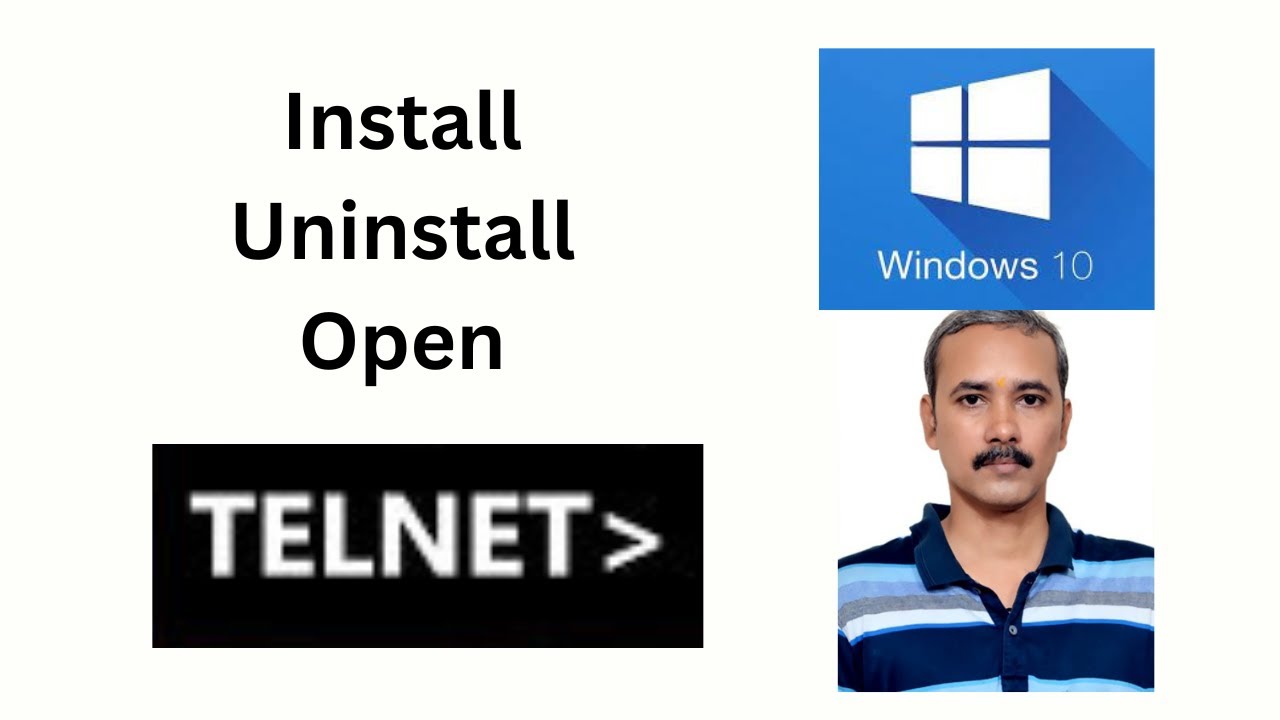
How to Install, Uninstall, and Open Telnet on Windows 10 (2 ...
9K views · Feb 2, 2023 gearupwindows.com
How to Install, Uninstall, and Open Telnet on Windows 10? How to Enable, Disable, and Open Telnet on Windows 10? Command:- dism /online /Enable-Feature /FeatureName:TelnetClient My channel: @gearupwindows #gearupwindows #windows #windows10 #telnet
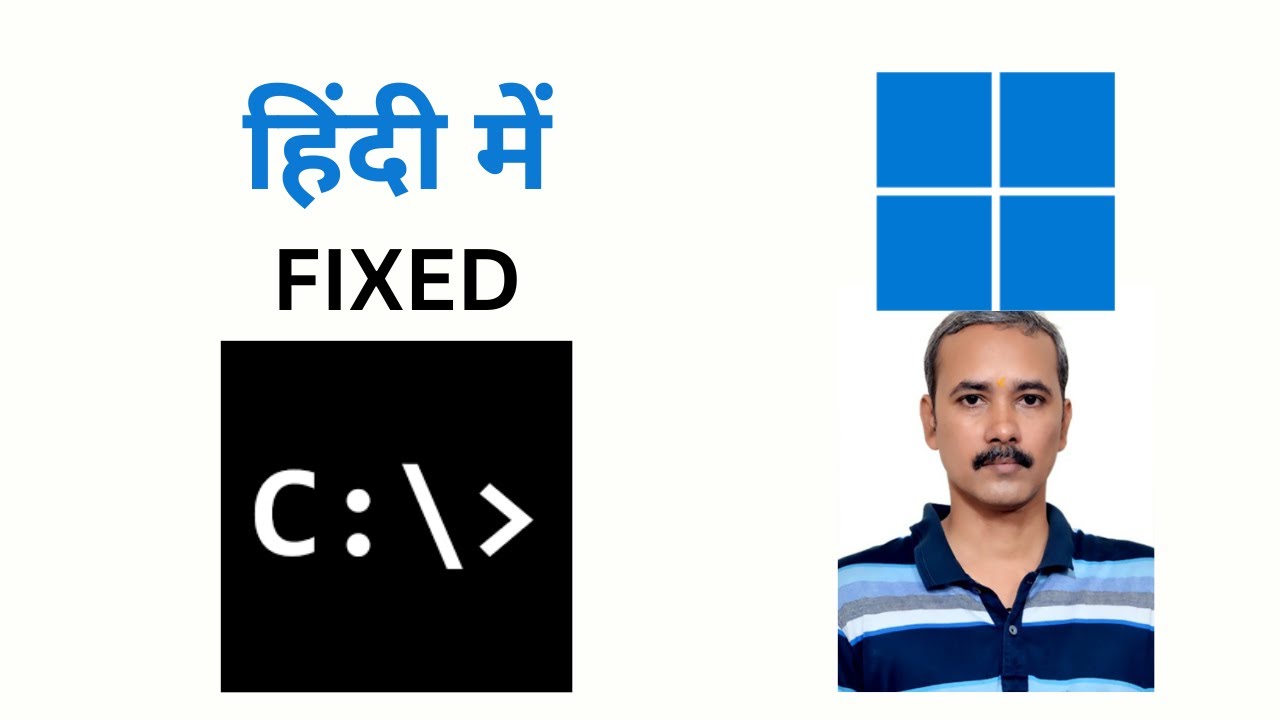
Fix: Windows 11 Command Prompt Opens and Closes Automaticall...
280 views · Feb 2, 2023 growupwindows.com
Fix: Windows 11 Command Prompt Opens and Closes Automatically. Windows 11 me Command Prompt kaam nahi kar raha hai. HKEY_CURRENT_USER\Software\Microsoft\Command Processor HKEY_LOCAL_MACHINE\SOFTWARE\Microsoft\Command Processor sfc /scannow dism /Online /Cleanup-Image /RestoreHealth My channel: @growupwindows #growupwindows #windows #windows11
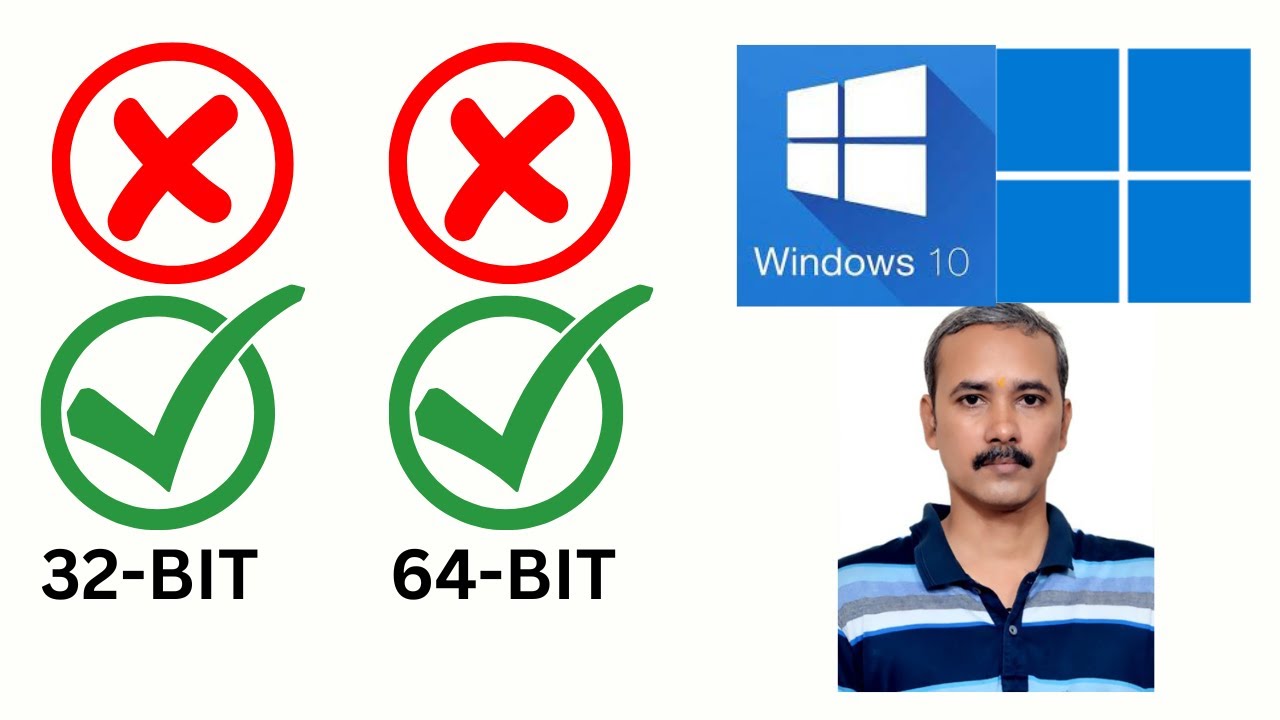
How to Check if Your Windows 10 or 11 Runs 32-bit or 64-bit?
6K views · Feb 3, 2023 gearupwindows.com
How to Check if Your Windows 10 or 11 Runs 32-bit or 64-bit? My channel: @gearupwindows Command:- systeminfo Read more at https://gearupwindows.com/how-to-know-if-your-computer-runs-32-bit-or-64-bit-windows/ #windows10 #windows #gearupwindows #windows11
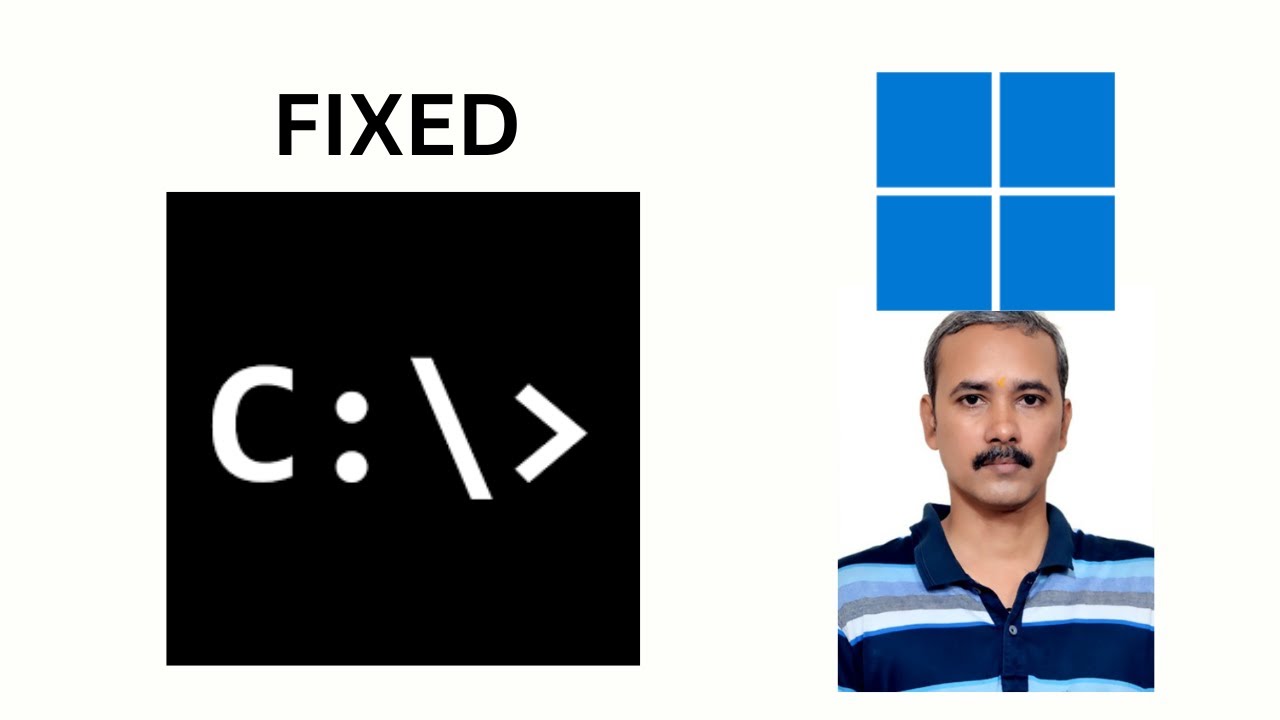
Fix: Command Prompt Pops Up and Closes on Windows 11
30K views · Feb 2, 2023 gearupwindows.com
Fix: Command Prompt Pops Up and Closes on Windows 11 HKEY_CURRENT_USER\Software\Microsoft\Command Processor HKEY_LOCAL_MACHINE\SOFTWARE\Microsoft\Command Processor sfc /scannow dism /Online /Cleanup-Image /RestoreHealth My channel: @gearupwindows #gearupwindows #windows11 #windows #commandprompt #fix #fixed
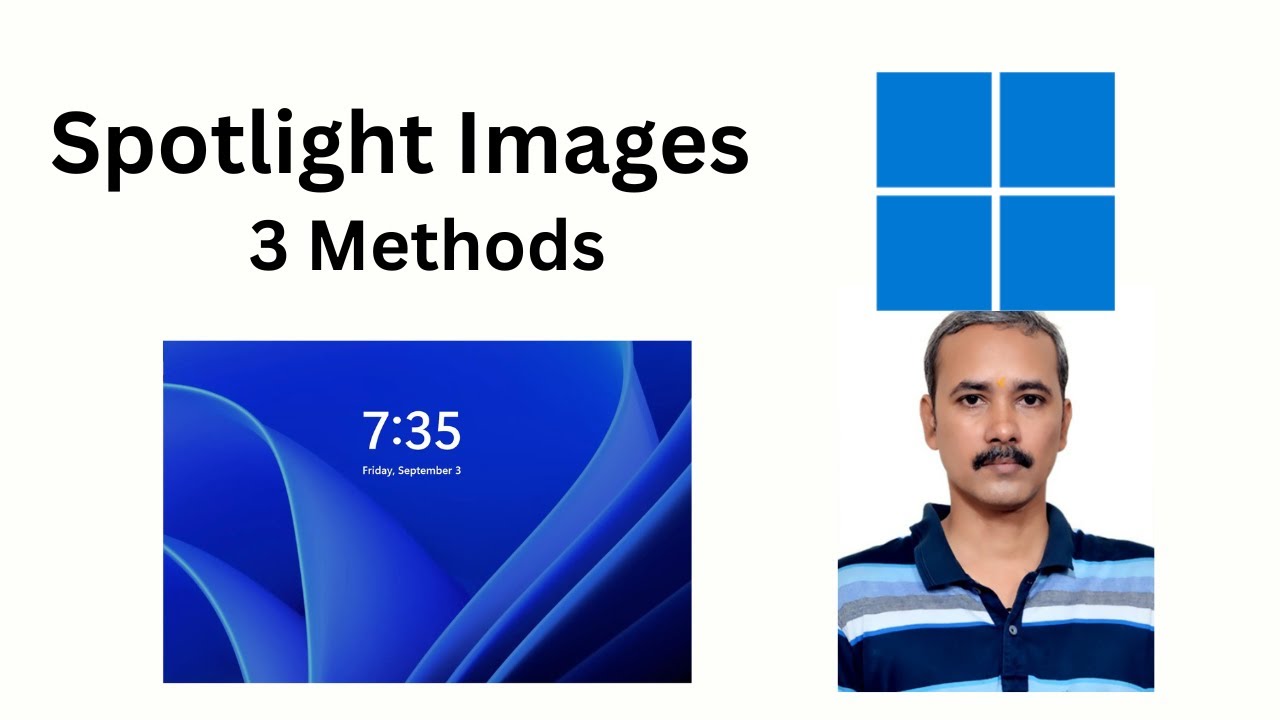
Enable Windows 11 Spotlight Images on Lock Screen (3 Easy Me...
15K views · Feb 3, 2023 gearupwindows.com
Enable Windows 11 Spotlight Images on Lock Screen. How to Enable Spotlight Images on Windows 11 Lock Screen? Registry:- HKEY_CURRENT_USER\Software\Policies\Microsoft\Windows\CloudContent DisableWindowsSpotlightFeatures 0: Enable Windows Spotlight. 1: Disable Windows Spotlight. Group Policy:- User Configuration Administrative Templates Windows Components Cloud Content My channel: @gearupwindows Chapters 00:00 intro 00:43 Settings 01:33 Registry Editor 03:29 Group Policy #gearupwindows #windows #windows11 #spotlight #images #bingo
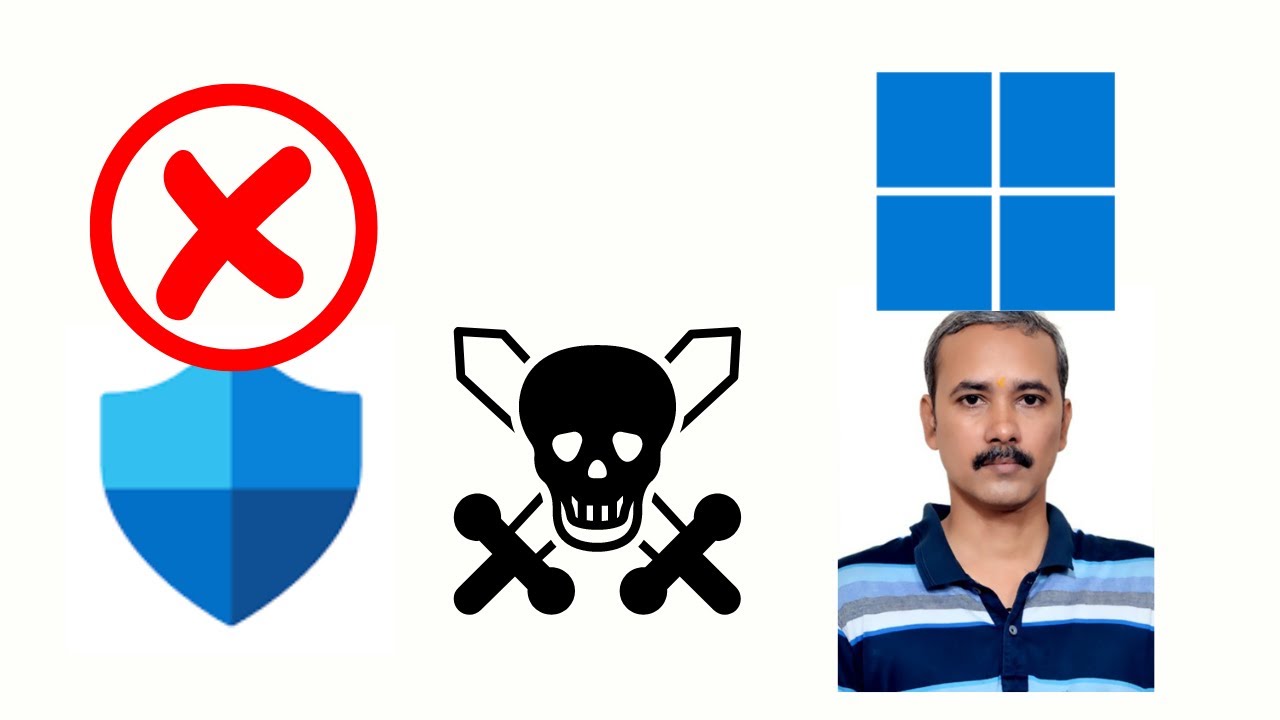
How to Permanently Disable Microsoft Windows Defender Antivi...
4K views · Feb 4, 2023 gearupwindows.com
How to Permanently Disable Microsoft Windows Defender Antivirus in Windows 11? Download: https://www.sordum.org/9480/defender-control-v1-9/ Password: sordum Command:- msconfig My channel: @gearupwindows #gearupwindows #windows #windows11 #defender #antivirus
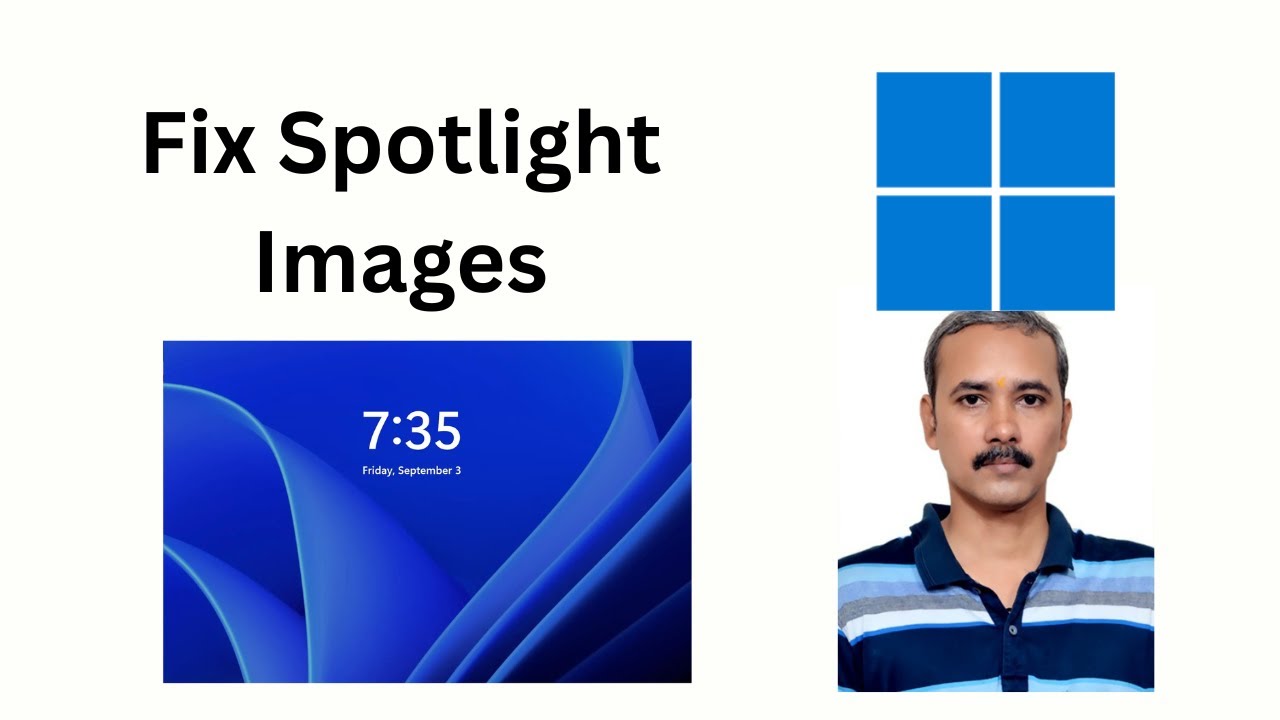
Fixed: Spotlight not Working or Changing Pictures on Windows...
2K views · Feb 4, 2023 gearupwindows.com
Fixed: Spotlight not Working or Changing Pictures on Windows 11 Command Prompt:- DEL /F /S /Q /A "%USERPROFILE%/AppData\Local\Packages\Microsoft.Windows.ContentDeliveryManager_cw5n1h2txyewy\LocalState\Assets" DEL /F /S /Q /A "%USERPROFILE%/AppData\Local\Packages\Microsoft.Windows.ContentDeliveryManager_cw5n1h2txyewy\Settings" PowerShell:- Get-AppxPackage -allusers *ContentDeliveryManager* | foreach {Add-AppxPackage "$($_.InstallLocation)\appxmanifest.xml" -DisableDevelopmentMode -register } Command Prompt:- sfc /scannow DISM /Online /Cleanup-Image /RestoreHealth My channel: @gearupwindows #gearupwindows #windows #windows11 #fix #fixed #spotlight #troubleshooting
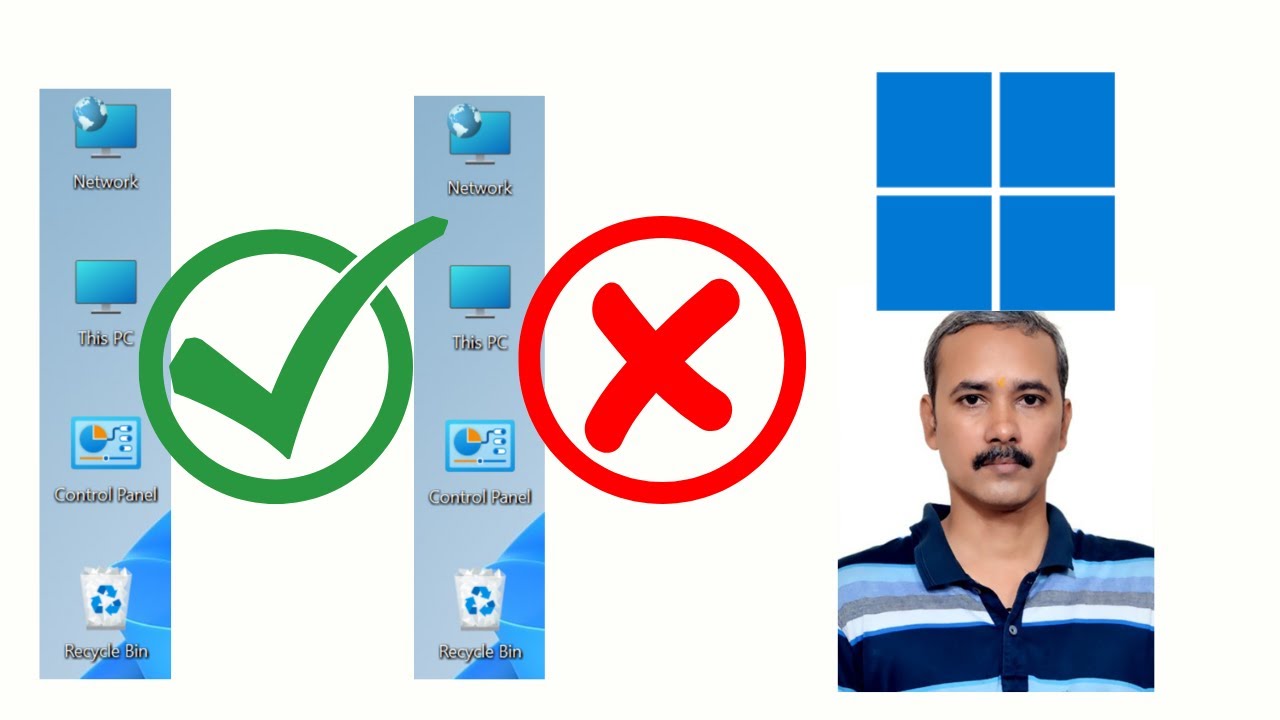
Add or Remove This PC, Recycle Bin, Control Panel, and Netwo...
2K views · Feb 4, 2023 gearupwindows.com
Add or Remove This PC, Recycle Bin, Control Panel, and Network Icons on Windows 11 Desktop. How to Add or Remove This PC, Recycle Bin, Control Panel, Network and User's Files Icons on Windows 11 Desktop? My channel: @gearupwindows #gearupwindows #windows #windows11 #recyclebin #controlpanel #network #thispc
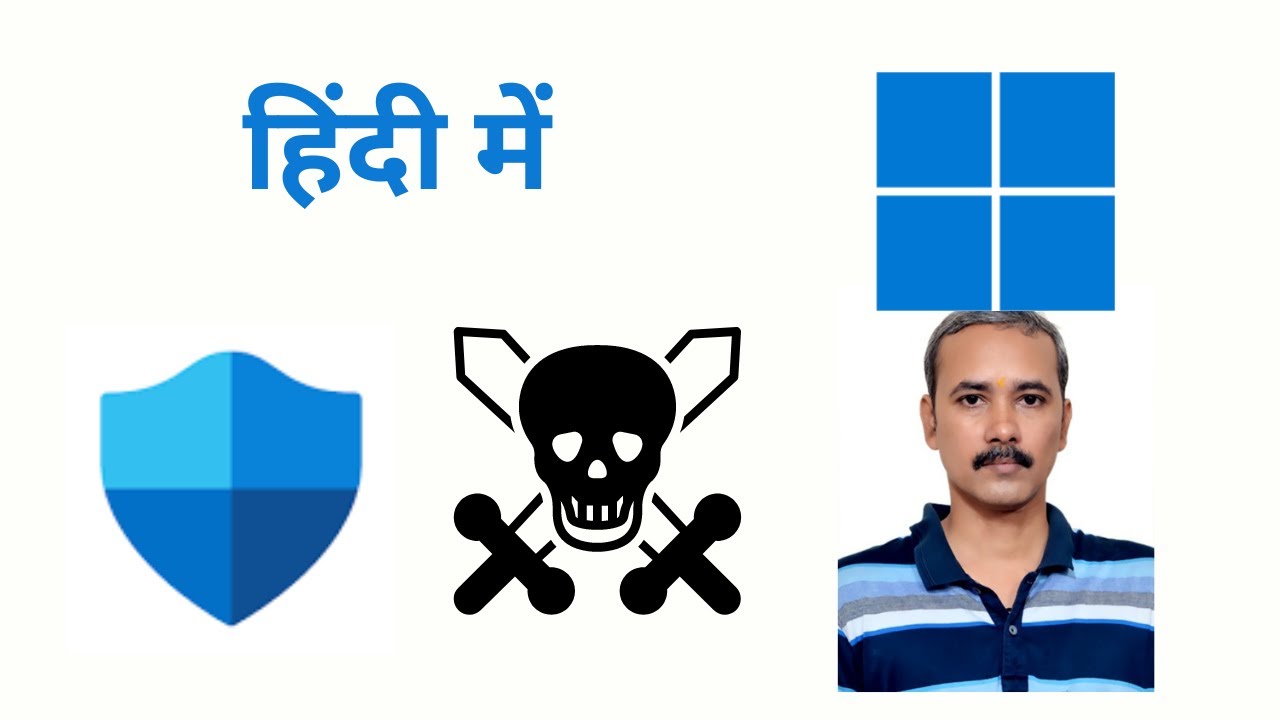
How to Permanently Disable Microsoft Windows Defender Antivi...
5K views · Feb 4, 2023 growupwindows.com
How to Permanently Disable Microsoft Windows Defender Antivirus on Windows 11? My channel: @growupwindows Download: https://www.sordum.org/9480/defender-control-v1-9/ Password: sordum Command:- msconfig #growupwindows #windows #windows11 #defender #antivirus
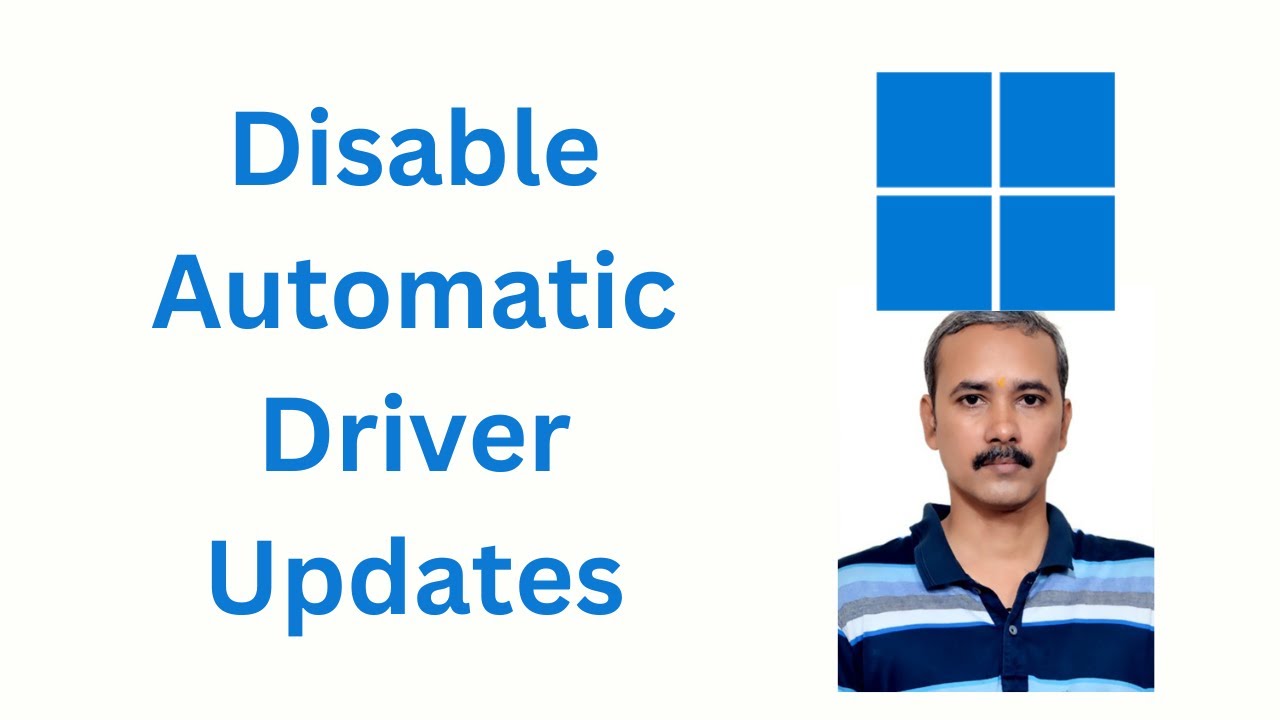
How to Disable Automatic Driver Updates on Windows 11?
37K views · Feb 4, 2023 gearupwindows.com
How to Disable Automatic Driver Updates on Windows 11? How to Turn Off Automatic Driver Updates on Windows 11? Command:- sysdm.cpl Registry path:- HKEY_LOCAL_MACHINE\SOFTWARE\Microsoft\Windows\CurrentVersion\DriverSearching Group Policy:- Computer Configuration Administrative Templates Windows Components Windows Update Manage updates offered from Windows Update My channel: @gearupwindows Chapters 00:00 Intro 01:32 Steps #gearupwindows #windows #windows11 #drivers

How to Disable Automatic Driver Updates on Windows 11 (3 Met...
4K views · Feb 4, 2023 growupwindows.com
How to Disable Automatic Driver Updates on Windows 11? Windows 11 me automatic drivers updates ko kaise block karen? Command:- sysdm.cpl Registry path:- HKEY_LOCAL_MACHINE\SOFTWARE\Microsoft\Windows\CurrentVersion\DriverSearching Group Policy:- Computer Configuration Administrative Templates Windows Components Windows Update Manage updates offered from Windows Update My channel: @growupwindows #growupwindows #windows #windows11 #drivers #hindi
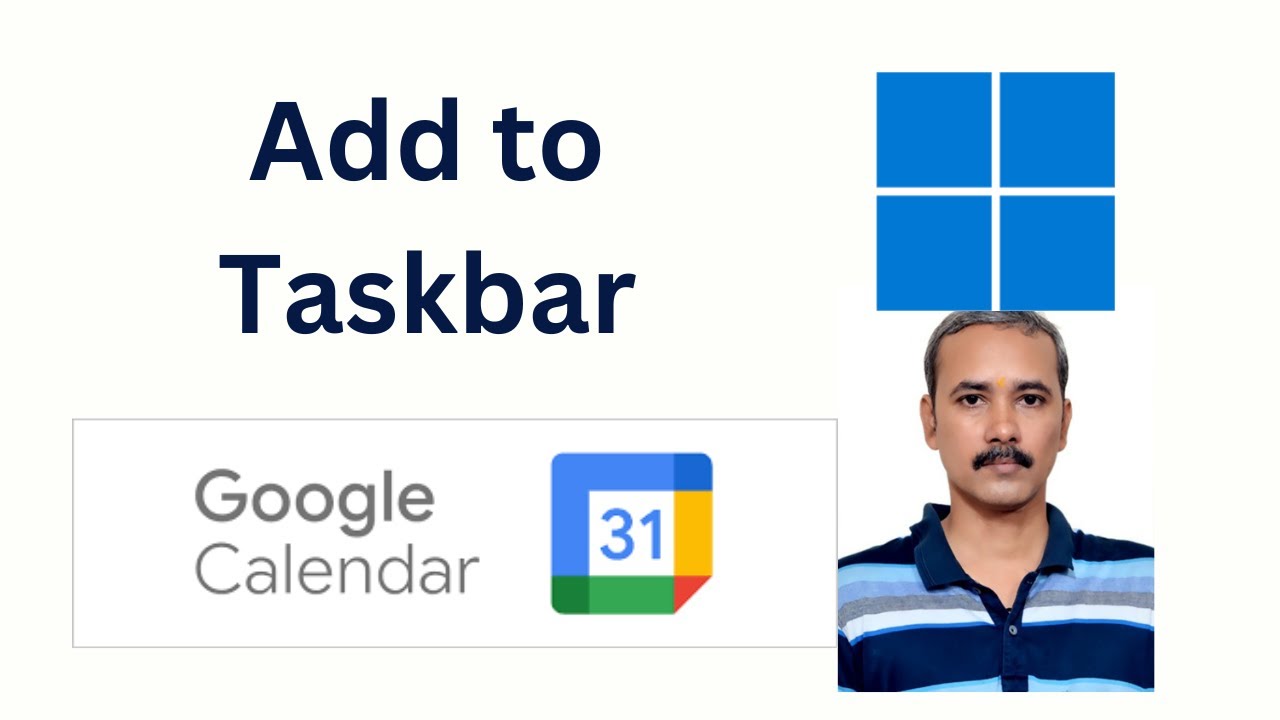
How to Pin or Add Google Calendar to Windows 11 Taskbar?
233 views · Feb 5, 2023 gearupwindows.com
How to Pin or Add Google Calendar to Windows 11 Taskbar? Google Calendar Link: https://www.google.com/calendar/about/ Firefox path: C:\Program Files (x86)\Mozilla Firefox\firefox.exe or C:\Program Files\Mozilla Firefox\firefox.exe Shortcut location:- "C:\Program Files (x86)\Mozilla Firefox\firefox.exe" -url https://calendar.google.com/calendar/u/0/r or "C:\Program Files\Mozilla Firefox\firefox.exe" -url https://calendar.google.com/calendar/u/0/r My channel: @gearupwindows #gearwupwindows #windows #windows11 #calendar #googlecalendar #taskbar
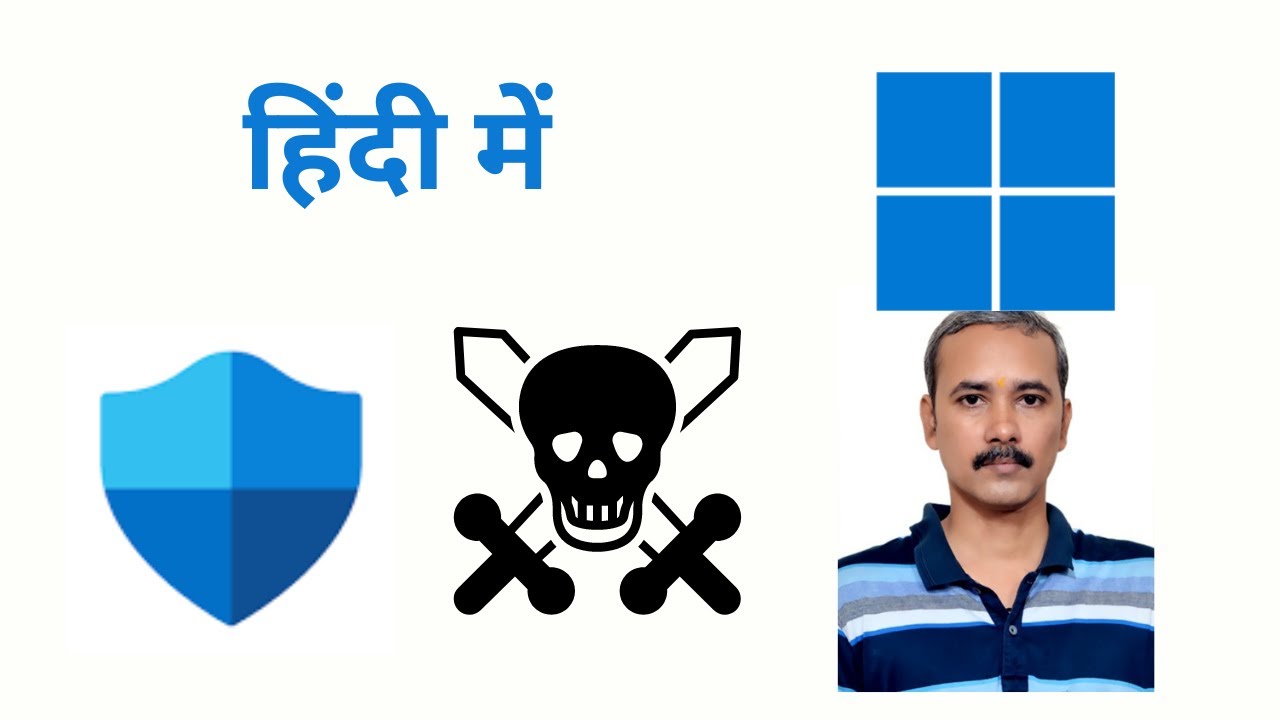
How to Permanently Disable Microsoft Windows Defender Antivi...
5K views · Feb 4, 2023 growupwindows.com
How to Permanently Disable Microsoft Windows Defender Antivirus on Windows 11? My channel: @growupwindows Download: https://www.sordum.org/9480/defender-control-v1-9/ Password: sordum Command:- msconfig #growupwindows #windows #windows11 #defender #antivirus
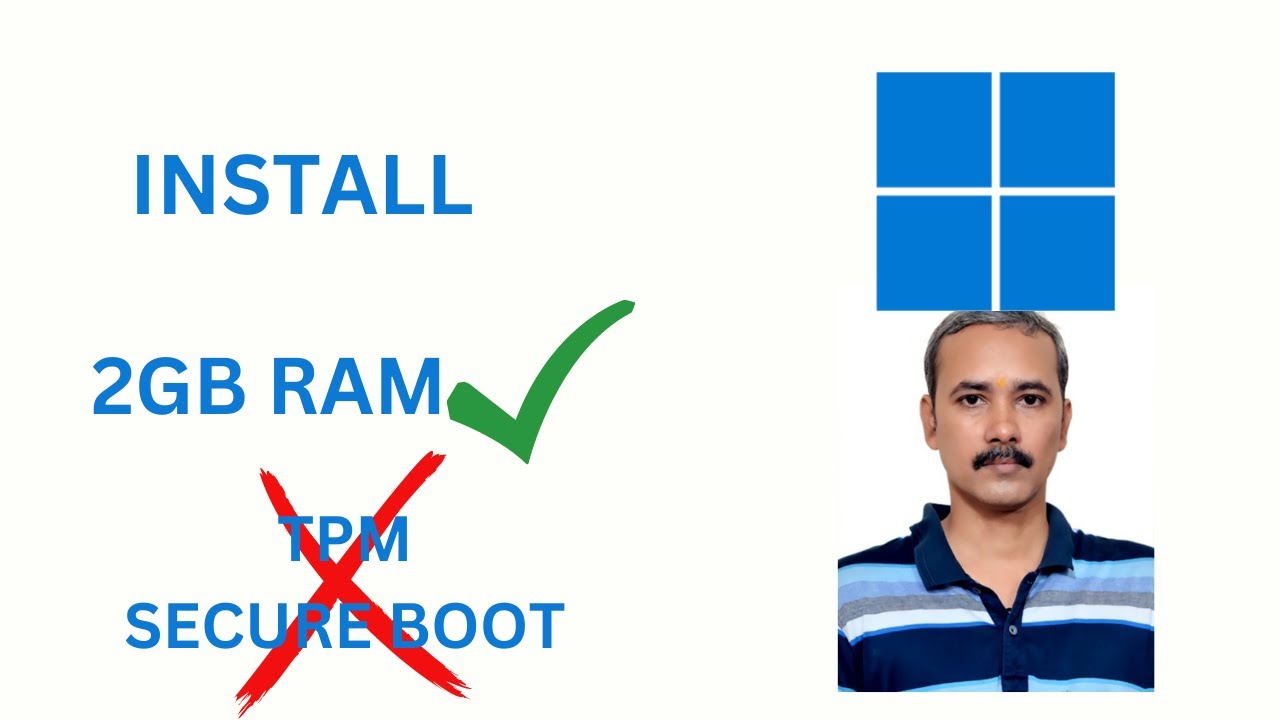
How to Install Windows 11 with 2GB RAM without TPM 2 0 and S...
2K views · Feb 5, 2023 gearupwindows.com
How to Install Windows 11 on 2GB RAM without TPM and Secure Boot? In this video we will guide you on How to Install Windows 11 on 2GB RAM without TMP 2.0 and Secure Boot? So, first you need to visit archieve.org website and download Windows 11 ISO that size is around 3GB. This has been developed by NTDEV and the developer has removed unnecessary files from this ISO and it lets you install Win 11 on even 2GB of RAM and there is no need of TPM 2.0 and Secure Boot. That means you can run Windows 11 on an older PC or virtual machine by sparing just 2GB of RAM. So lets start. And if you want to make a bootable USB flash drive for this ISO then you can use RUFUS tool that link is provided in this video description. Once you are ready with Bootable Disk, change the BOOT option and plug your USB disk to PC and boot on your PC. If prompted, you need to press any key on the keyboard to begin installing Windows 11. Since, we have configured my virtual PC with 2GB RAM, I will show you further details how it works. Download Files:- https://archive.org/details/tiny-11_202302 https://rufus.ie/downloads/ My channel: @gearupwindows #gearupwindows #windows #windows11 #rufus #RAM #TPM #secureboot #installwindows11
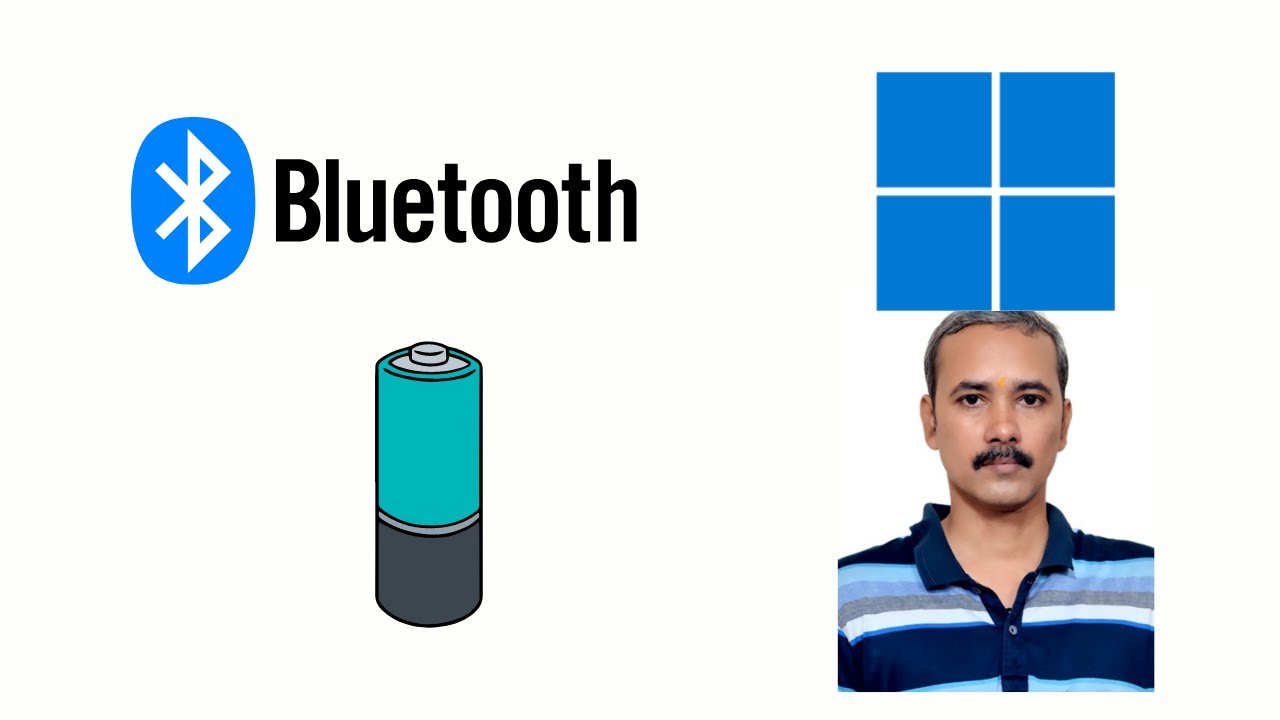
How to View Bluetooth Device Battery Life in Windows 11?
437 views · Feb 6, 2023 gearupwindows.com
How to View Bluetooth Device Battery Life in Windows 11? My channel: @gearupwindows #gearupwindows #windows #windows11 #bluetooth #battery

How to Update or Install Windows 11 22H2 on Unsupported PCs?
23K views · Feb 6, 2023 gearupwindows.com
How to Update or Install Windows 11 22H2 on Unsupported PCs? Download:- https://github.com/AveYo/MediaCreationTool.bat My channel: @gearupwindows #gearupwindows #windows #windows11 #tpm #secureboot #windows1122h2

How to Launch Windows 11 File Explorer with Admin Rights (04...
2K views · Feb 6, 2023 gearupwindows.com
How to Launch Windows 11 File Explorer with Admin Rights? Command:- explorer.exe My channel: @gearupwindows #gearupwindows #windows #windows11 #fileexplorer
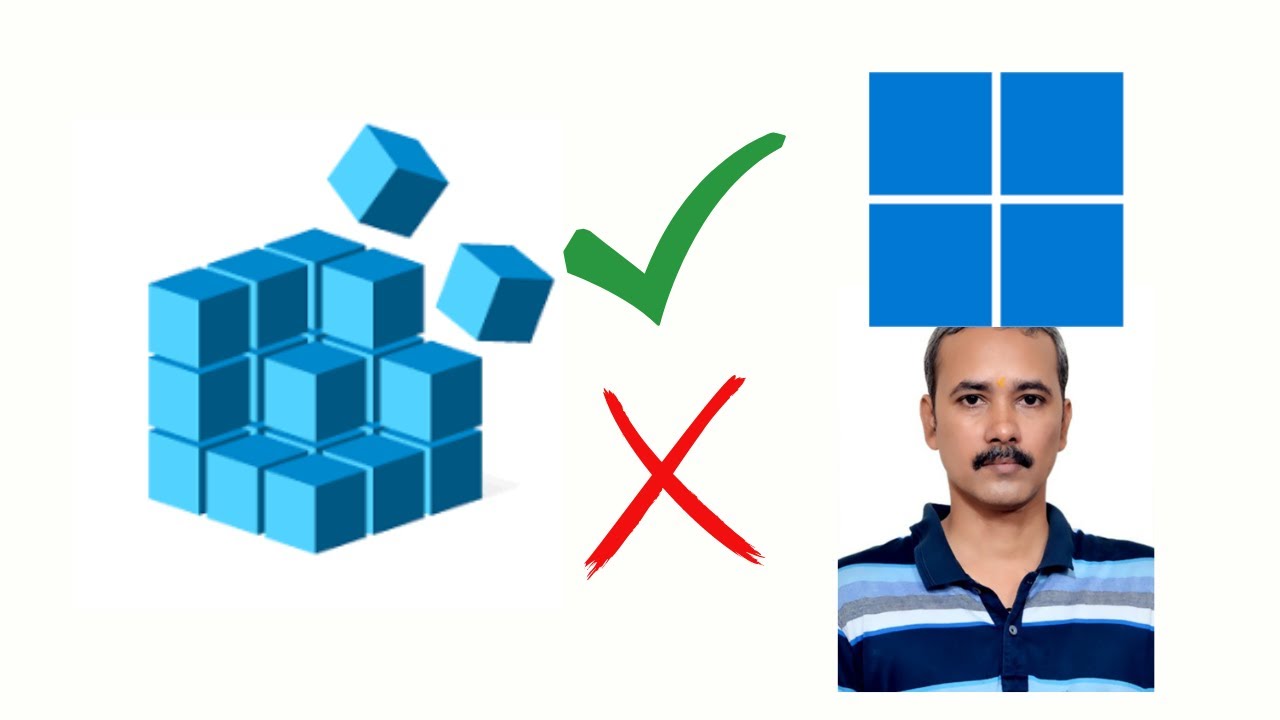
How to Enable or Disable Registry Editor on Windows 11?
3K views · Feb 6, 2023 gearupwindows.com
How to Enable or Disable Registry Editor on Windows 11? Registry path:- HKEY_CURRENT_USER\SOFTWARE\Microsoft\Windows\CurrentVersion\Policies Group policy path:- User Configuration Administrative Templates System Install gpedit.msc on Windows 11 Home:- https://www.youtube.com/watch?v=d92wyHSrVDM Read more at https://gearupwindows.com/how-to-enable-or-disable-access-to-registry-editor-on-windows-11-or-10/ My channel: @gearupwindows #gearupwindows #windows #windows11 #registry #regedit

How to Update or Install Windows 11 22H2 on Unsupported PCs?
1K views · Feb 6, 2023 growupwindows.com
How to Update or Install Windows 11 22H2 on Unsupported PCs? Download: https://github.com/AveYo/MediaCreationTool.bat My channel: @growupwindows #growupwindows #windows #windows11 #windows1122h2
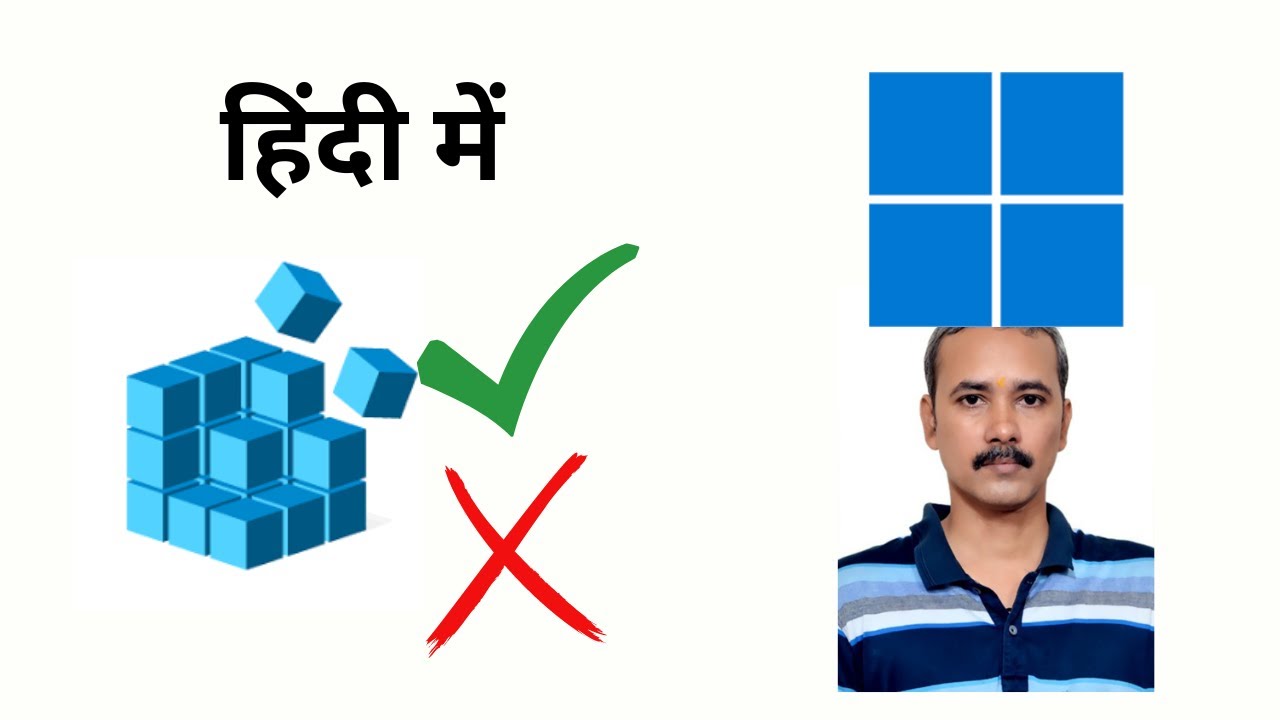
How to Enable or Disable Registry Editor on Windows 11?
34 views · Feb 6, 2023 growupwindows.com
How to Enable or Disable Registry Editor on Windows 11? Windows 11 me registry editor ko kaise enable or disable or block karen? Registry path:- HKEY_CURRENT_USER\SOFTWARE\Microsoft\Windows\CurrentVersion\Policies Group policy path:- User Configuration Administrative Templates System Install gpedit.msc on Windows 11 Home:- https://www.youtube.com/watch?v=d92wyHSrVDM My channel: @growupwindows #growupwindows #windows #windows11 #registry #regedit
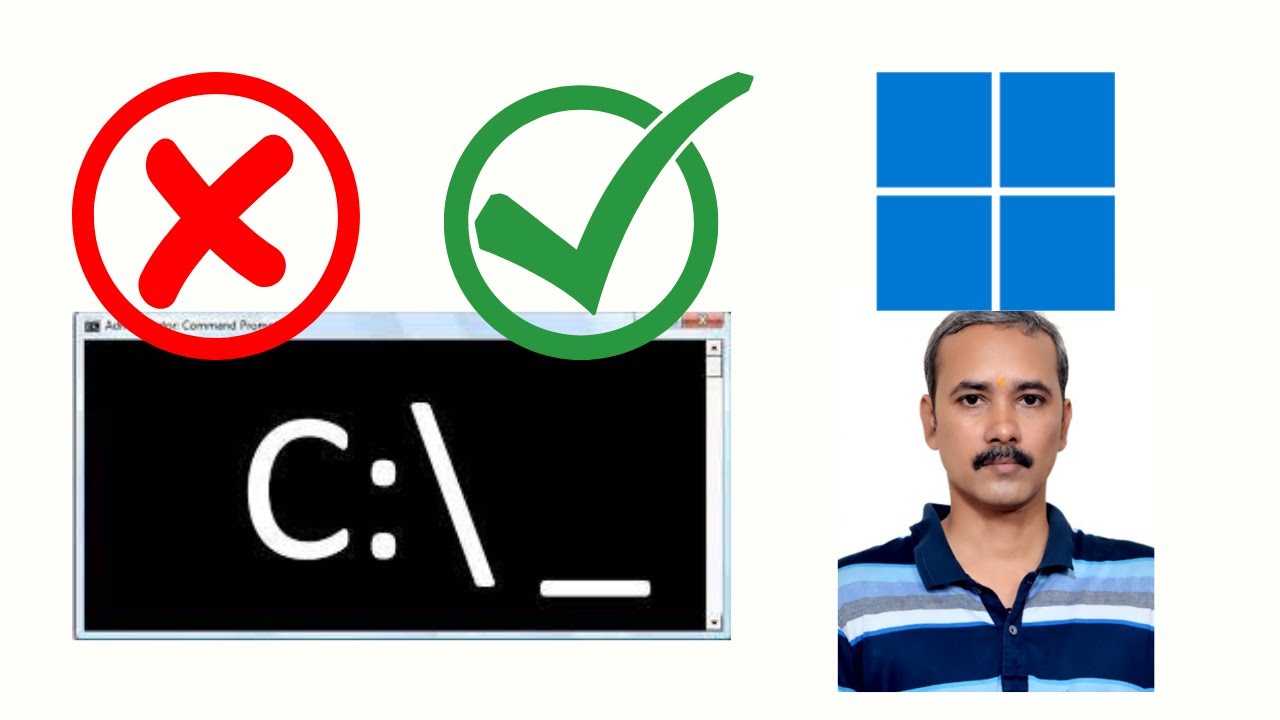
How to Enable or Disable Command Prompt on Windows 11?
6K views · Feb 7, 2023 gearupwindows.com
How to Enable or Disable Command Prompt on Windows 11? Group Policy path:- User Configuration Administrative Templates System Registry path:- HKEY_CURRENT_USER\Software\Policies\Microsoft\Windows Enable Group Policy: My channel: @gearupwindows #gearupwindows #windows #windows11 #commandprompt

How to Enable or Disable Command Prompt on Windows 11?
385 views · Feb 7, 2023 growupwindows.com
How to Enable or Disable Command Prompt on Windows 11? Group Policy path:- User Configuration Administrative Templates System Registry path:- HKEY_CURRENT_USER\Software\Policies\Microsoft\Windows Enable Group Policy: https://www.youtube.com/watch?v=d92wyHSrVDM My channel: @growupwindows #growupwindows #windows #windows11 #commandprompt #hindi
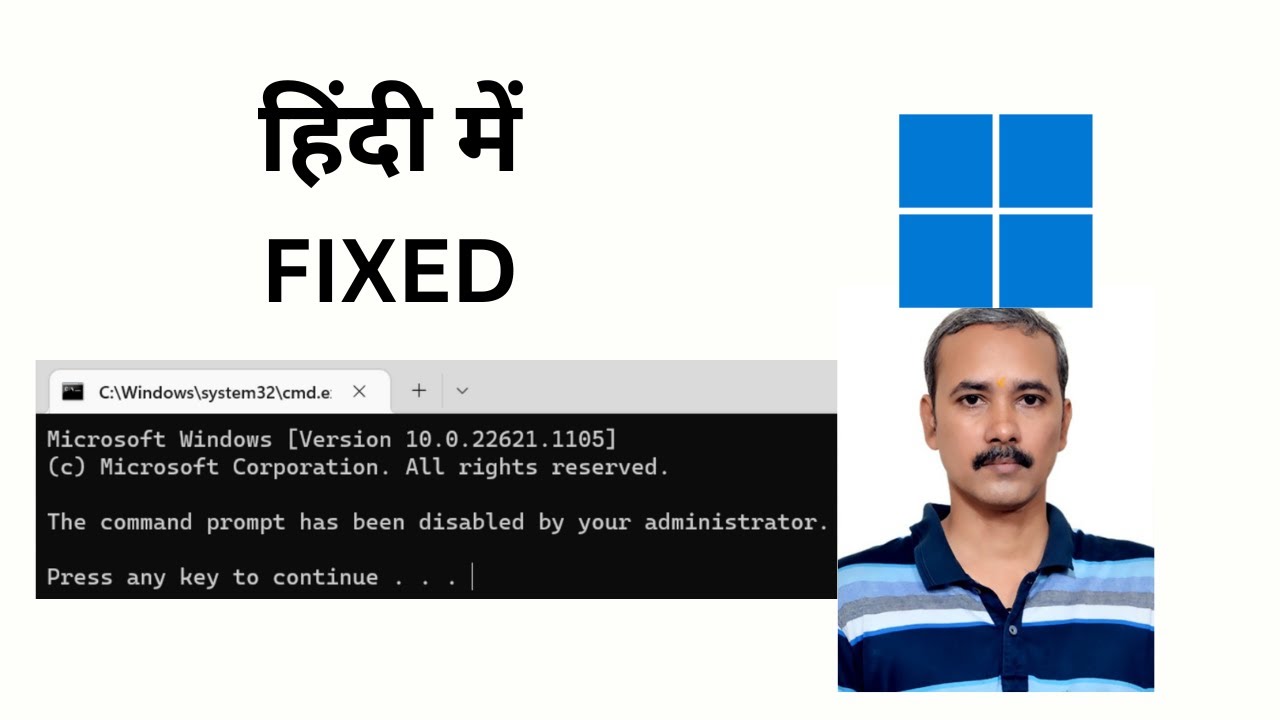
Fixed: The command prompt has been disabled by your adminis...
134 views · Feb 7, 2023 growupwindows.com
Fixed: The command prompt has been disabled by your administrator Error in Windows 11 Registry path:- HKEY_CURRENT_USER\Software\Policies\Microsoft\Windows Group Policy path:- User Configuration Administrative Templates System My channel: @growupwindows Enable Group Policy: https://www.youtube.com/watch?v=d92wyHSrVDM #growupwindows #windows #windows11 #commandprompt #hindi
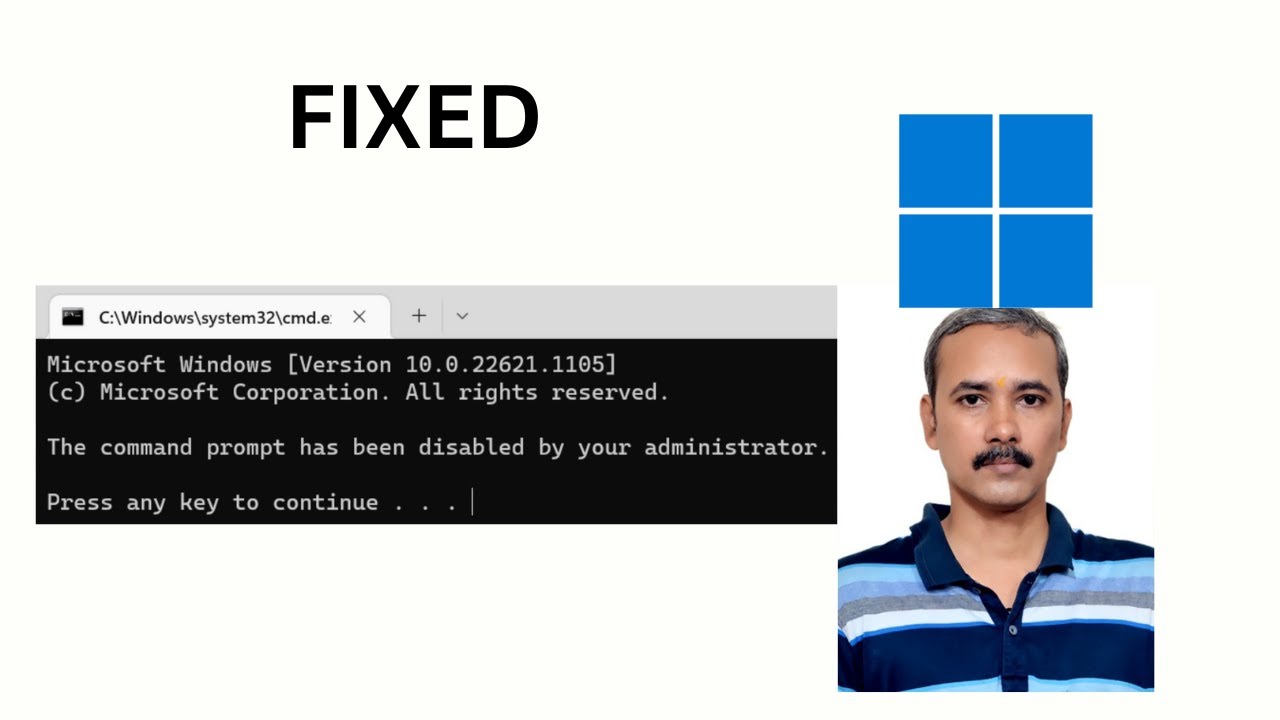
Fixed: The command prompt has been disabled by your adminis...
3K views · Feb 7, 2023 gearupwindows.com
Fixed: The command prompt has been disabled by your administrator Error in Windows 11 Registry path:- HKEY_CURRENT_USER\Software\Policies\Microsoft\Windows\System Group Policy path:- User Configuration Administrative Templates System Enable Group Policy: https://www.youtube.com/watch?v=ALWn6PQYVqo My channel: @gearupwindows #gearupwindows #windows #windows11 #commandprompt
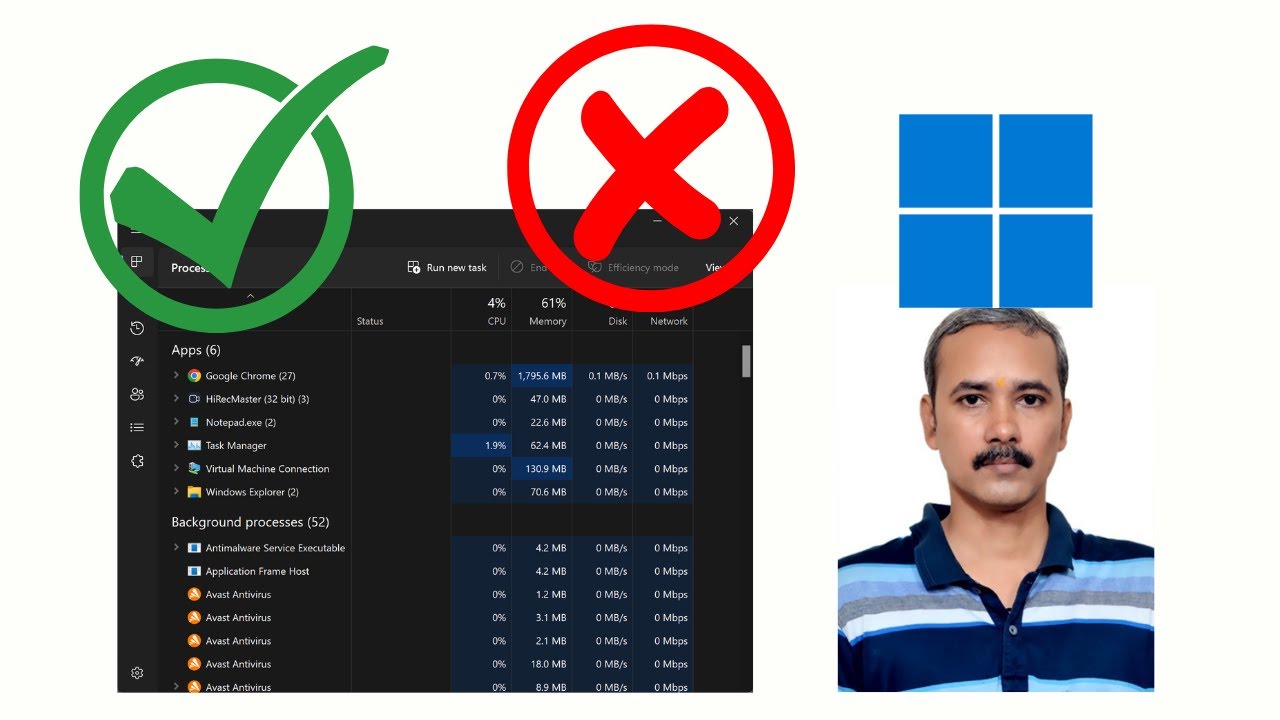
How to Enable or Disable Task Manager on Windows 11?
5K views · Feb 7, 2023 gearupwindows.com
How to Enable or Disable Task Manager on Windows 11? Group Policy Path:- User Configuration Administrative Templates System Ctrl + Alt + Del Options Registry path:- HKEY_CURRENT_USER\SOFTWARE\Microsoft\Windows\CurrentVersion\Policies Enable Group Policy: https://www.youtube.com/watch?v=ALWn6PQYVqo My channel: @gearupwindows #gearupwindows #taskmanager #windows #windows11
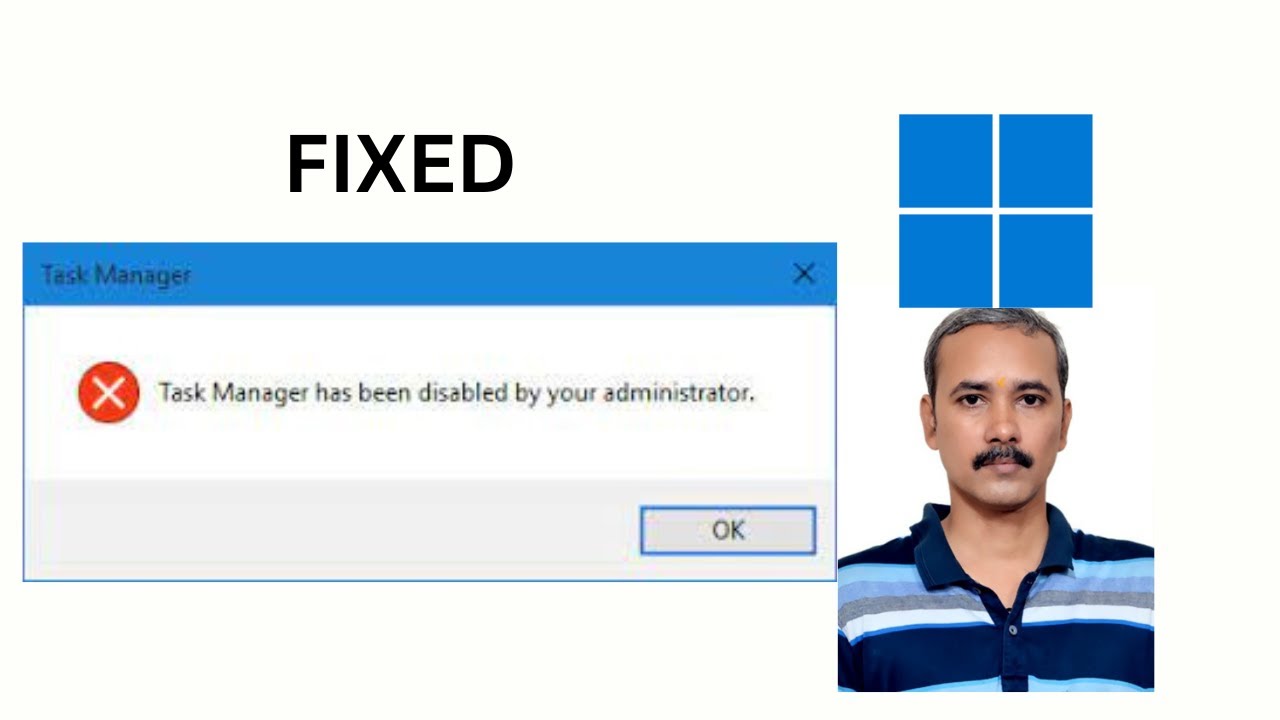
Fixed: Task Manager has been disabled by your administrator ...
10K views · Feb 7, 2023 gearupwindows.com
Fixed: Task Manager has been disabled by your administrator Error on Windows 11 Group Policy Path:- User Configuration Administrative Templates System Ctrl + Alt + Del Options Registry Path:- HKEY_CURRENT_USER\SOFTWARE\Microsoft\Windows\CurrentVersion\Policies My channel: @gearupwindows #gearupwindows #windows #windows11 #taskmanager
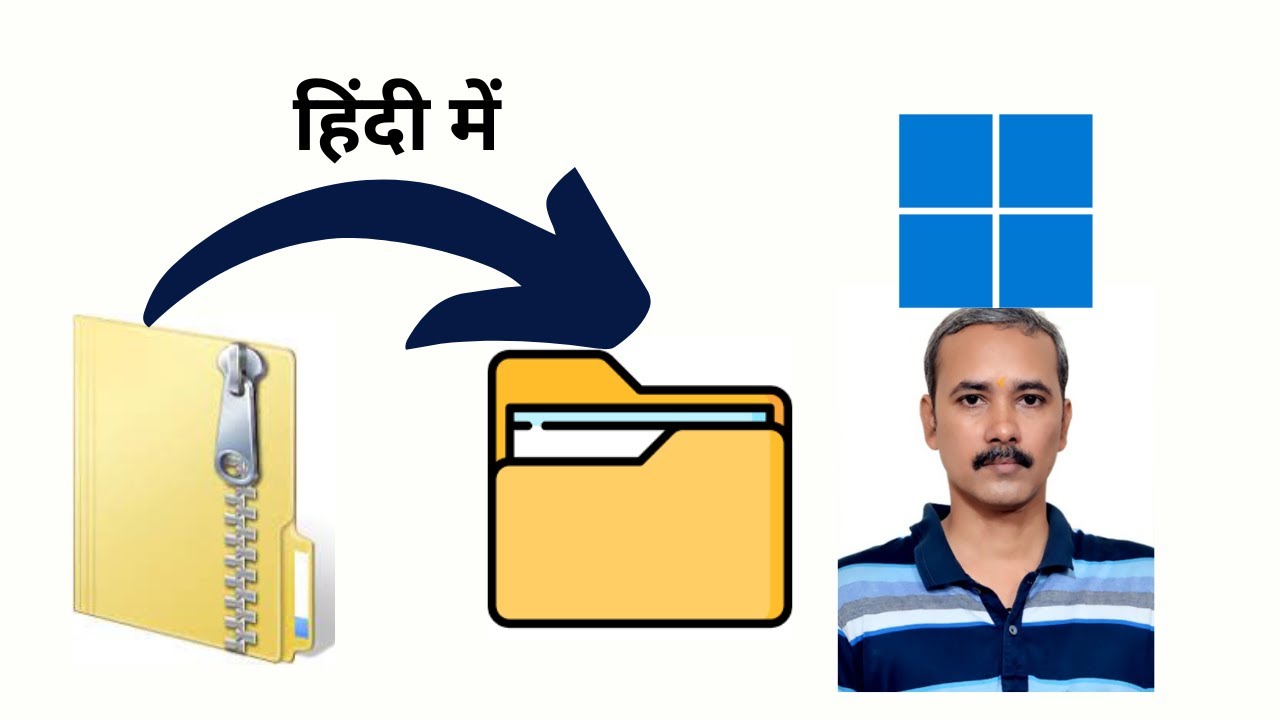
How to Zip and Unzip Files on Windows 11?
1K views · Feb 7, 2023 growupwindows.com
How to Zip and Unzip Files on Windows 11? My channel: @growupwindows #growupwindows #windows #windows10 #zip #unzip #hindi
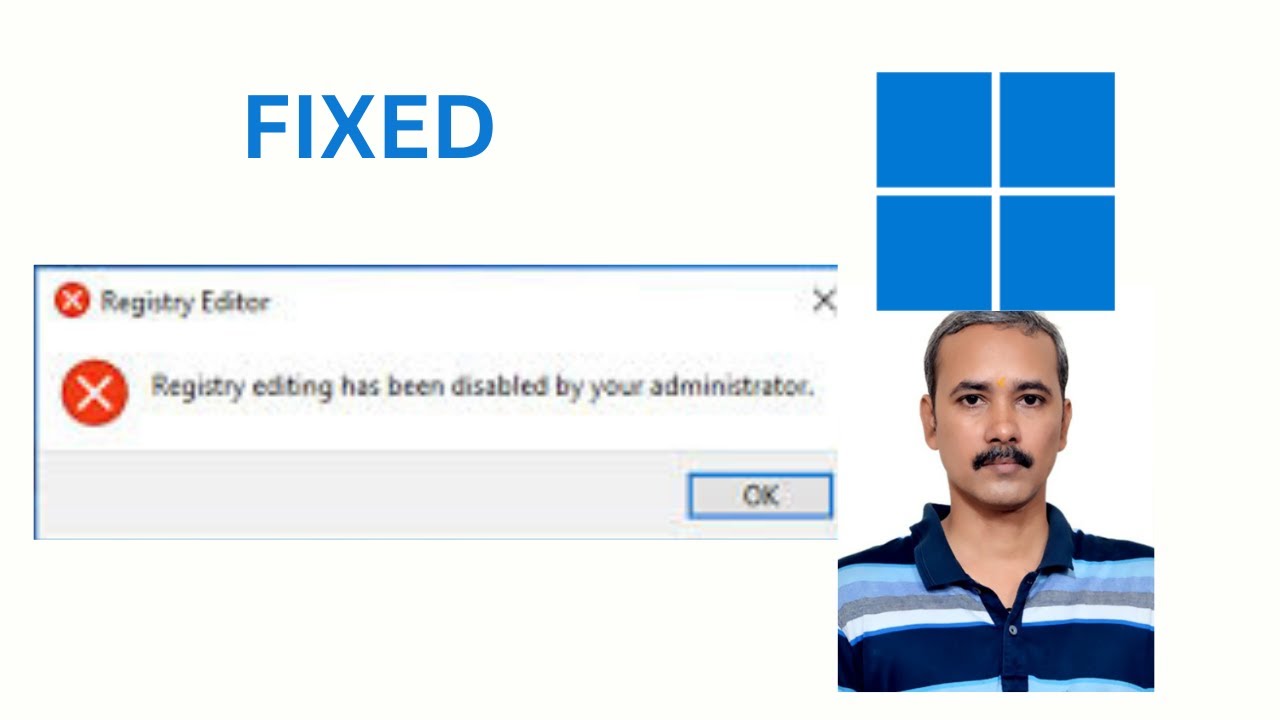
Fixed: Registry editing has been disabled by your administra...
20K views · Feb 7, 2023 gearupwindows.com
Fixed: Registry editing has been disabled by your administrator Error on windows 11. Command:- REG add HKCU\Software\Microsoft\Windows\CurrentVersion\Policies\System /v DisableRegistryTools /t REG_DWORD /d 0 /f Group Policy Path:- User Configuration Administrative Templates System Enable Group Policy: https://www.youtube.com/watch?v=ALWn6PQYVqo My channel: @gearupwindows #gearupwindows #windows #windows11 #registry #registryeditor
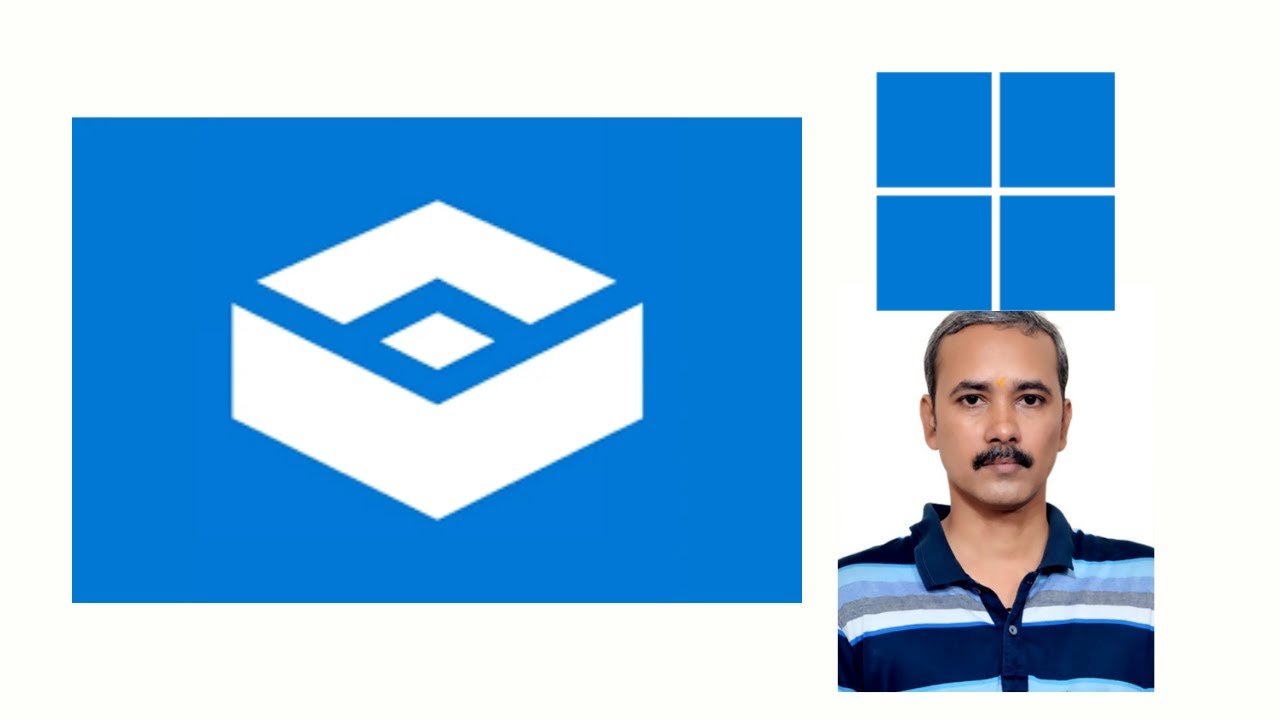
How to Enable or Disable Windows Sandbox on Windows 11?
1K views · Feb 6, 2023 gearupwindows.com
How to Enable or Disable Windows Sandbox on Windows 11? Command:- optionalfeatures.exe My channel: @gearupwindows Read more at https://gearupwindows.com/how-to-enable-or-disable-windows-sandbox-on-windows-11/ #gearupwindows #windows #windows11 #sandbox #virtual
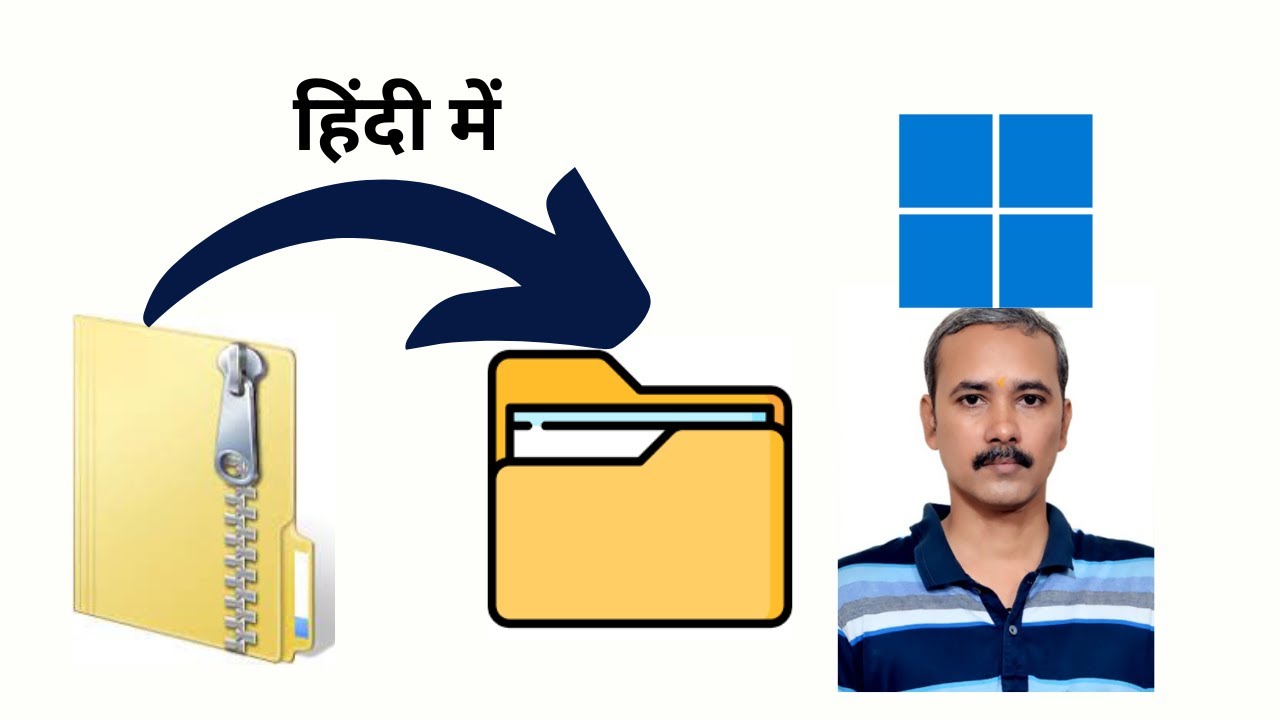
How to Zip and Unzip Files on Windows 11?
1K views · Feb 7, 2023 growupwindows.com
How to Zip and Unzip Files on Windows 11? My channel: @growupwindows #growupwindows #windows #windows10 #zip #unzip #hindi
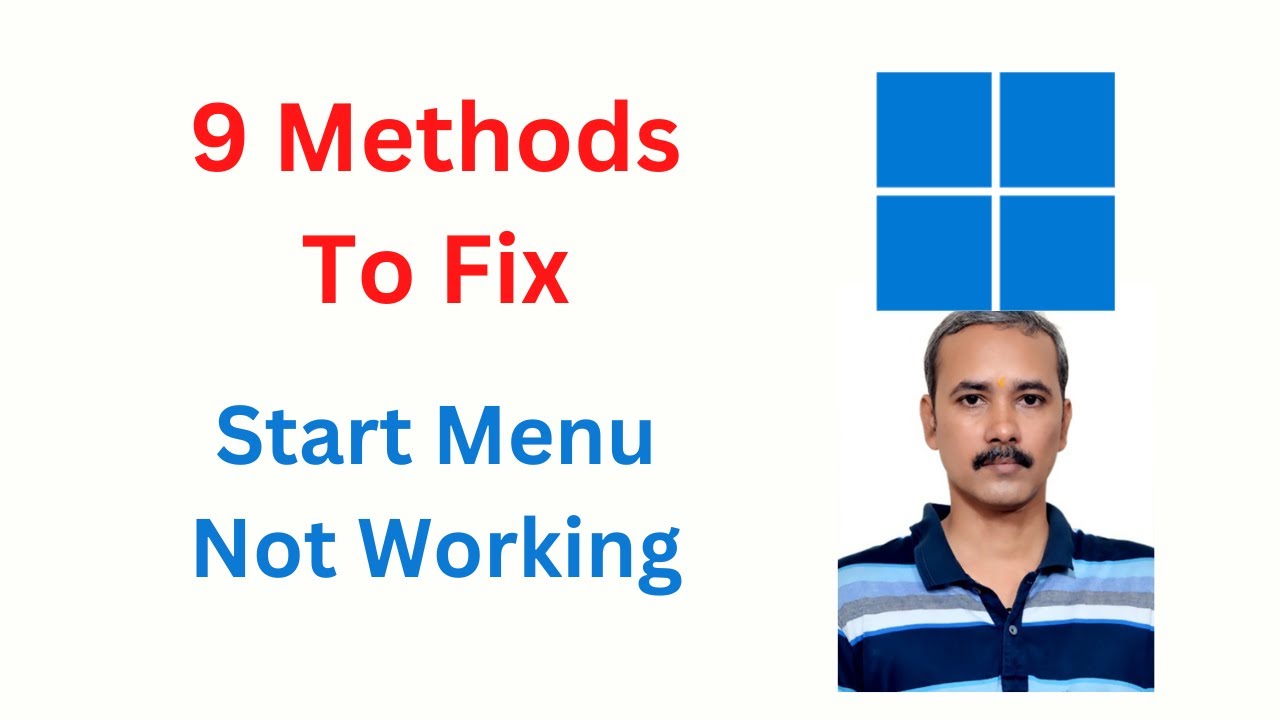
Windows 11 Start Menu not Working (9 Methods to Fix)
5K views · Feb 8, 2023 gearupwindows.com
Windows 11 Start Menu not Working (9 Methods to Fix). Windows 11 Start menu not working, how to fix? Restart Windows background services 1. StartMenuExperienceHost.exe 2. SearchIndexer.exe 3. SearchHost.exe 4. RuntimeBroker.exe Re-register Start menu Shell experience packages Get-appxpackage -all shellexperience -packagetype bundle |% {add-appxpackage -register -disabledevelopmentmode ($_.installlocation + “\appxmetadata\appxbundlemanifest.xml”)} Rebuild Windows search index control /name Microsoft.IndexingOptions Disable Start menu XAML process Computer\HKEY_CURRENT_USER\Software\Microsoft\Windows\CurrentVersion\Explorer\Advanced new dword EnableXamlStartMenu Run System File Checker (SFC) sfc /scannow Repair Windows System Image with DISM Dism /Online /Cleanup-Image /RestoreHealth My channel: @gearupwindows #gearupwindows #windows #windows11 #startmenu #fix #fixed

How to find out SSD or NVMe in Windows 11 (3 Easy Methods)?
829 views · Feb 8, 2023 gearupwindows.com
How to find out SSD or NVMe in Windows 11? Download SSD-Z: http://aezay.dk/aezay/ssdz/ My channel: @gearupwindows #gearupwindows #sata #nvme #ssd #windows #windows11

How to check if your PC has SATA Or NVMe SSD on Windows 11 (...
598 views · Feb 8, 2023 growupwindows.com
How to check if your PC has SATA Or NVMe SSD on Windows 11? Download SSD-Z: http://aezay.dk/aezay/ssdz/ My channel: @growupwindows #growupwindows #windows #windows11 #hindi #ssd #sata #nvme

Mounting and Unmounting ISO Files on Windows 11 (02 Built-in...
908 views · Feb 8, 2023 gearupwindows.com
Mounting and Unmounting ISO Files on Windows 11 My channel: @gearupwindows #gearupwindows #windows #windows11 #iso #mount #unmount
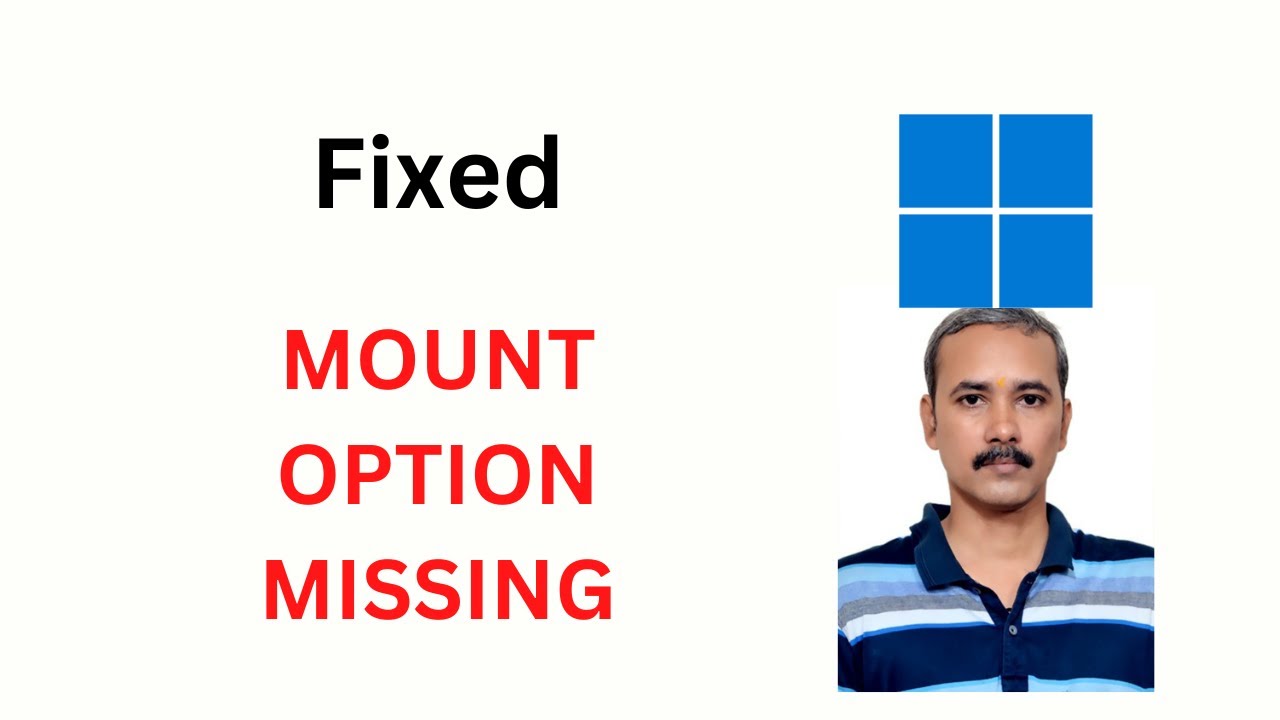
How to Fix Missing Mount Option in Windows 11 Context Menu?
2K views · Feb 8, 2023 gearupwindows.com
How to Fix Missing Mount Option in Windows 11 Context Menu? My channel: @gearupwindows #gearupwindows #windows #windows11 #iso #mount #fix #fixed #missing

How to Reset Windows 11 to Factory Settings?
3K views · Feb 9, 2023 gearupwindows.com
How to Reset Windows 11 to Factory Settings? My channel: @gearupwindows #gearupwindows #windows #windows11 #reset
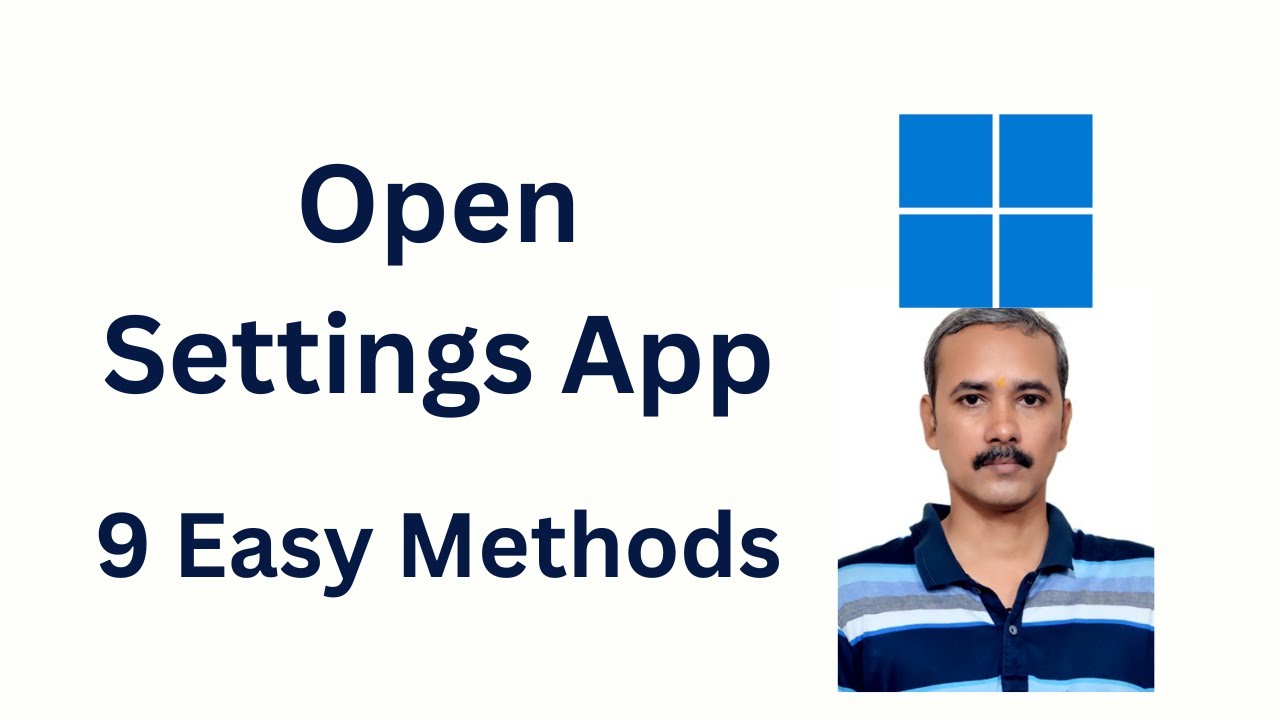
9 Easy Methods to Launch Settings App on Windows 11
628 views · Feb 9, 2023 gearupwindows.com
9 Easy Methods to Launch Settings App on Windows 11 Commands:- ms-settings: Windows + E Windows + R My channel: @gearupwindows #gearupwindows #windows #windows11 #settings
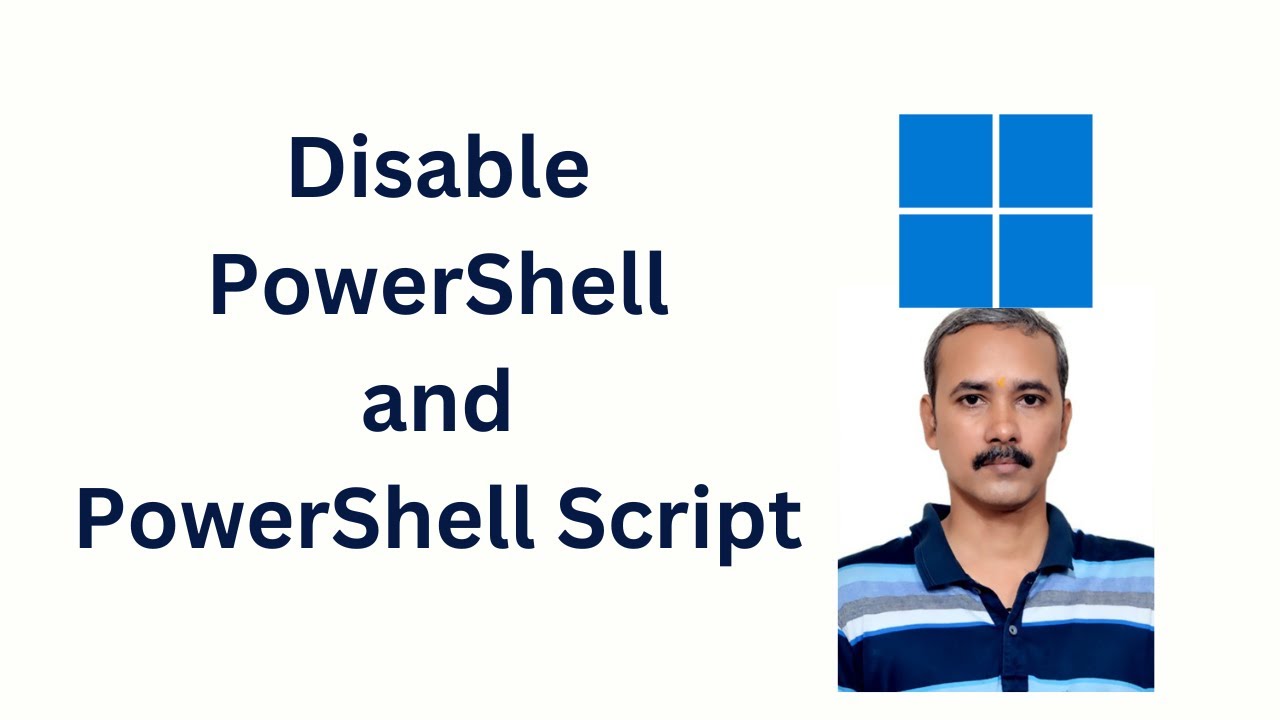
How to Disable PowerShell and PowerShell Script on Windows 1...
8K views · Feb 10, 2023 gearupwindows.com
How to Disable PowerShell and PowerShell Script on Windows 11? Paths:- C:\Windows\system32\WindowsPowerShell\v1.0 C:\Windows\SysWOW64\WindowsPowerShell\v1.0 Group Policy:- User Configuration Administrative Templates System My channel: @gearupwindows #gearupwindows #windows #windows11 #powershellscripting #powershell
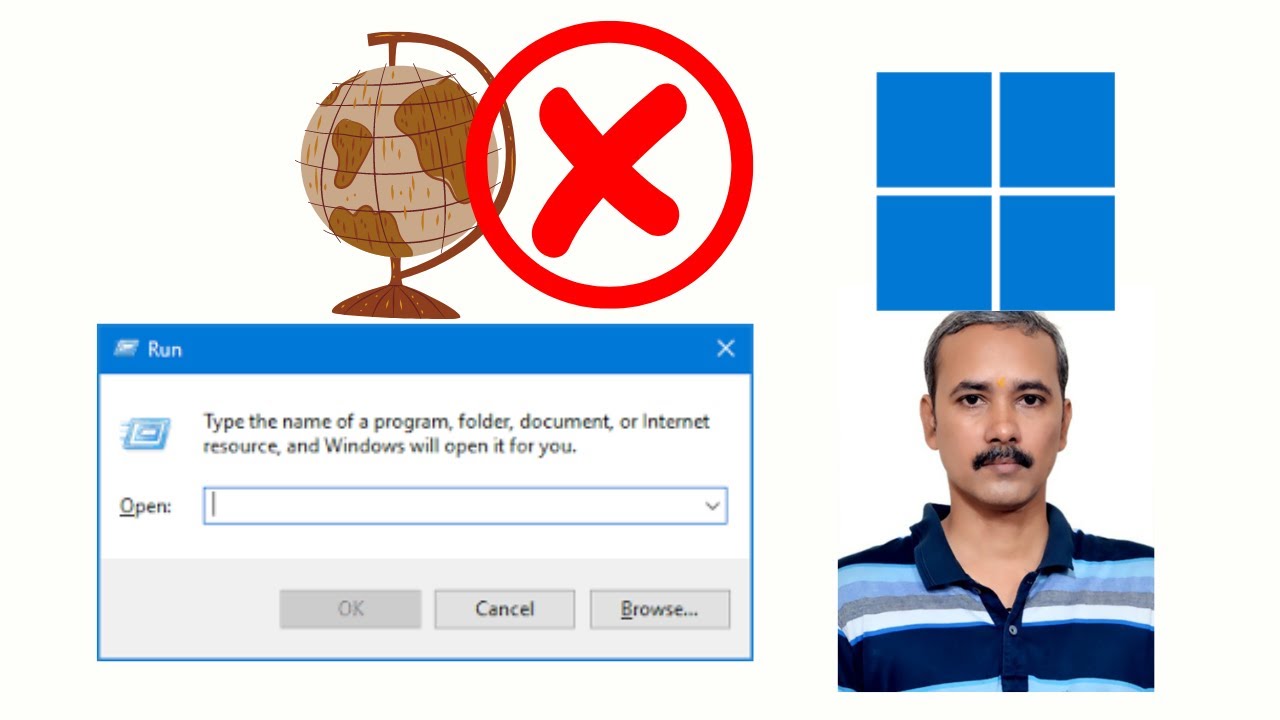
How to Clear Run Command History in Windows 11 or 10?
742 views · Feb 11, 2023 gearupwindows.com
How to Clear Run Command History in Windows 11 or 10? Registry:- HKEY_CURRENT_USER\SOFTWARE\Microsoft\Windows\CurrentVersion\Explorer\RunMRU My channel: @gearupwindows #gearupwindows #run
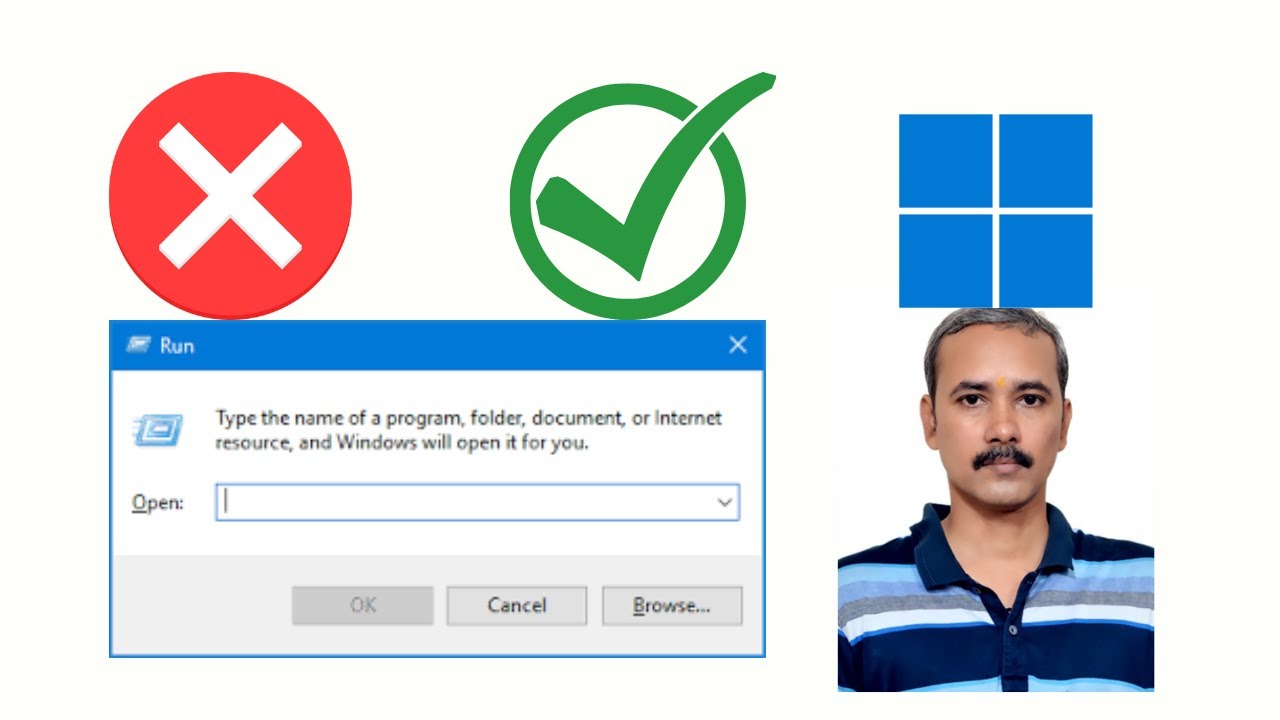
How to Enable or disable Run Command box (Win + R) in Window...
1K views · Feb 11, 2023 gearupwindows.com
How to Enable or disable Run Command box (Win + R) in Windows 11? Registry:- HKEY_CURRENT_USER\SOFTWARE\Microsoft\Windows\CurrentVersion\Policies\Explorer Group Policy:- User Configuration Administrative Templates Start Menu and Taskbar My channel: @gearupwindows #gearupwindows #risewindows #windows #windows11 #run
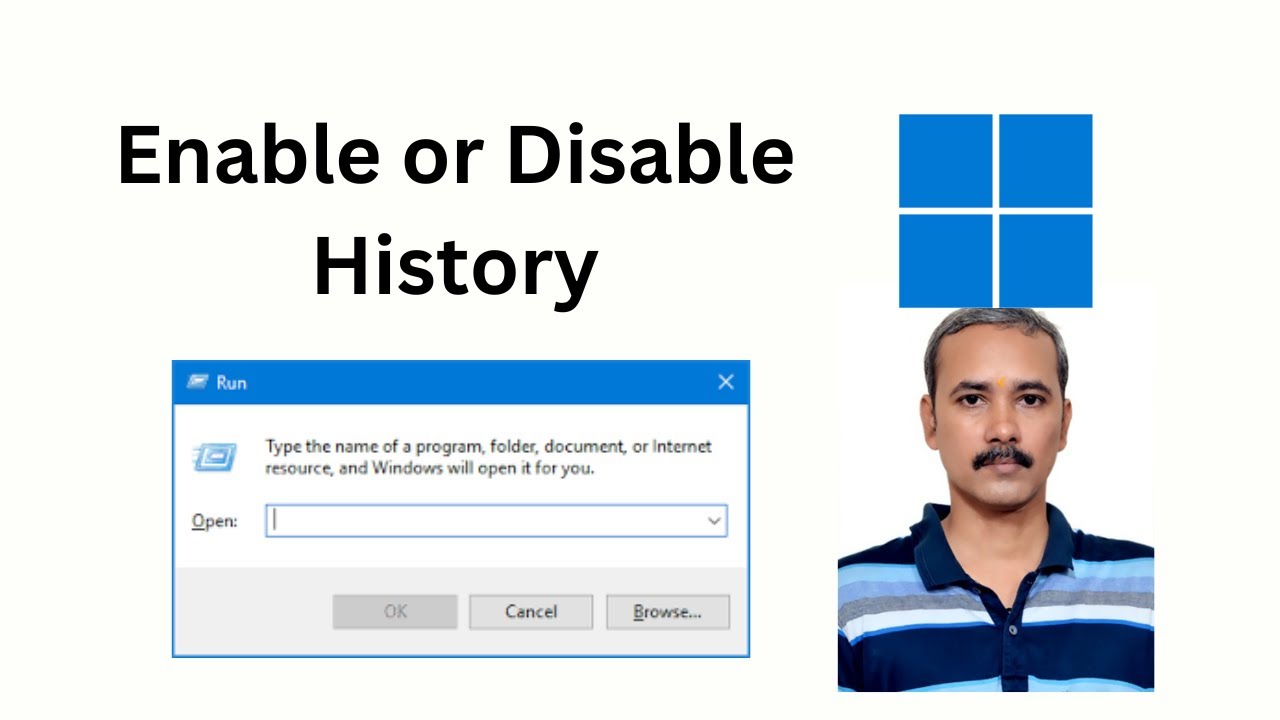
How to Enable or Disable Run Command History in Windows 11?
2K views · Feb 11, 2023 gearupwindows.com
How to Enable or Disable Run Command History in Windows 11? Registry:- HKEY_CURRENT_USER\SOFTWARE\Microsoft\Windows\CurrentVersion\Explorer\Advanced #gearupwindows #run #history #windows #windows11
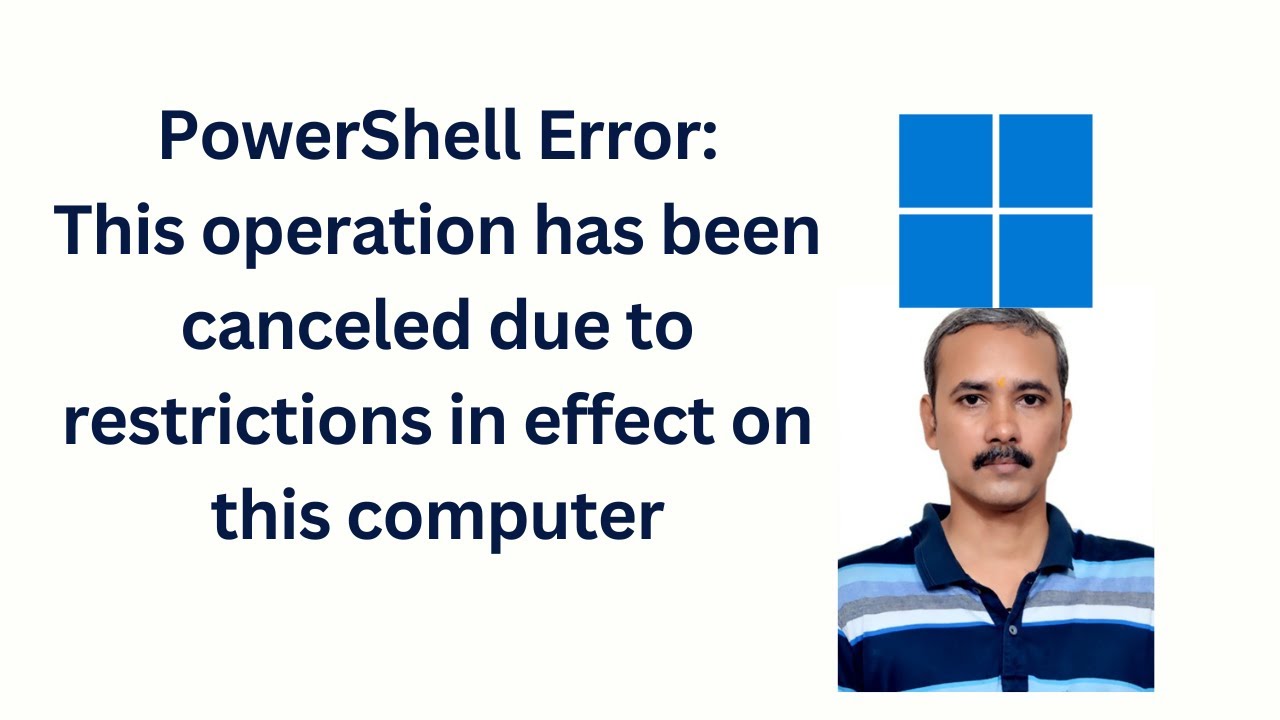
Win 11 PowerShell: “This operation has been canceled due t...
2K views · Feb 10, 2023 gearupwindows.com
Fix Win 11 PowerShell Error: “This operation has been canceled due to restrictions in effect on this Computer My channel: @gearupwindows #gearupwindows #windows #windows11 #powershell
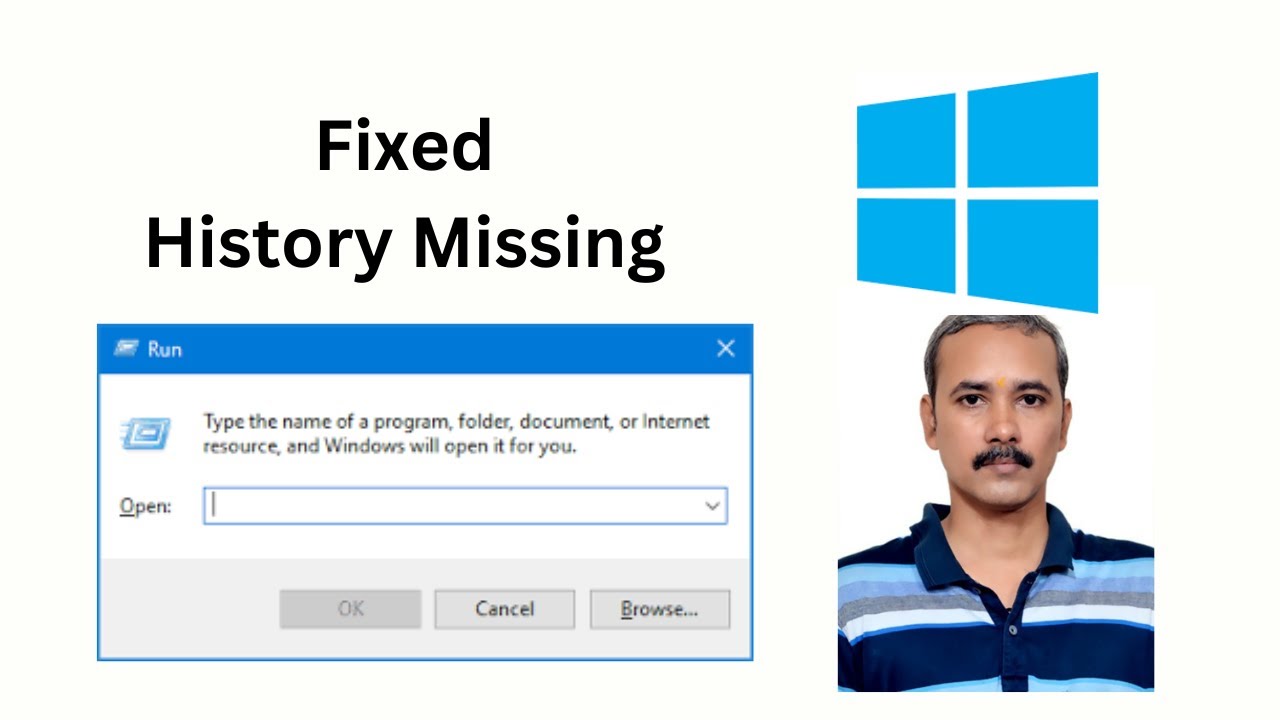
Fix: Windows 10, 8, or 7 does not Save Run Command History
566 views · Feb 12, 2023 gearupwindows.com
Fix: Windows 10, 8, or 7 does not Save Run Command History Registry path:- HKEY_CURRENT_USER\SOFTWARE\Microsoft\Windows\CurrentVersion\Explorer\Advanced My channel: @gearupwindows #gearupwindows #run
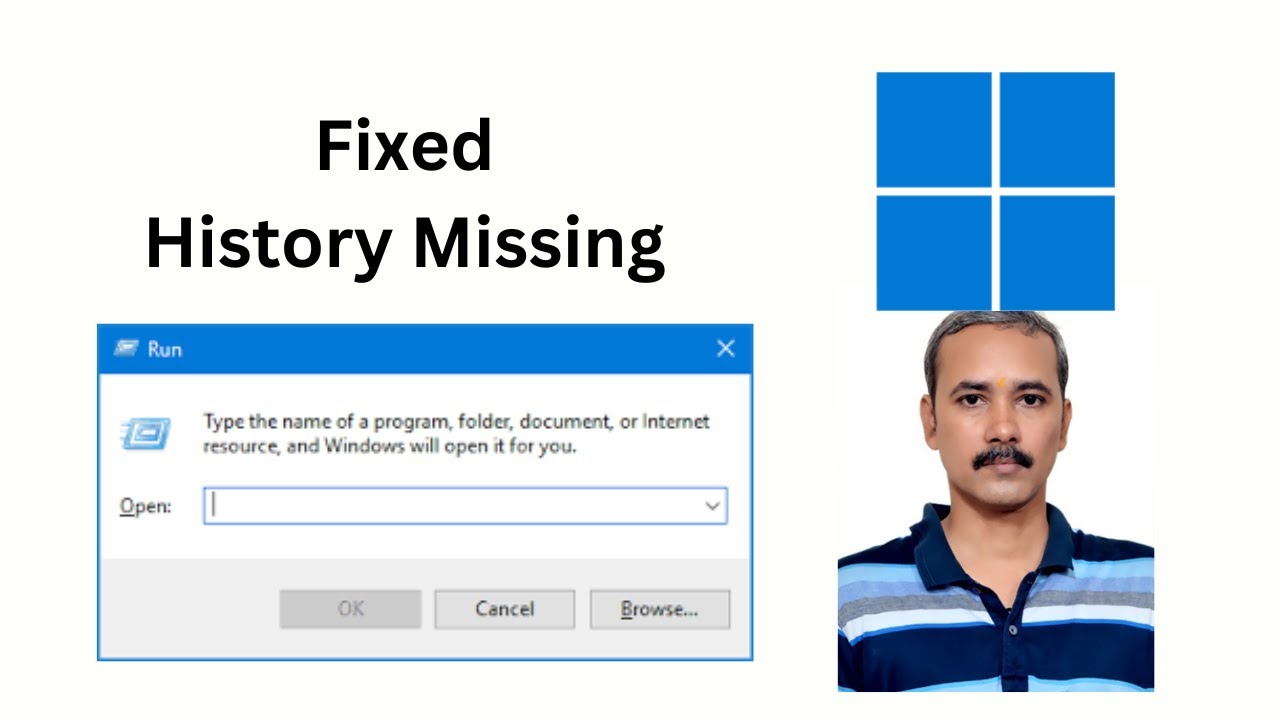
Fixed: Run Command not Saving History on Windows 11
8K views · Feb 12, 2023 gearupwindows.com
Fixed: Run Command not Saving History on Windows 11 Registry path:- Computer\HKEY_CURRENT_USER\Software\Microsoft\Windows\CurrentVersion\Explorer\Advanced My channel: @gearupwindows #gearupwindows #run #history
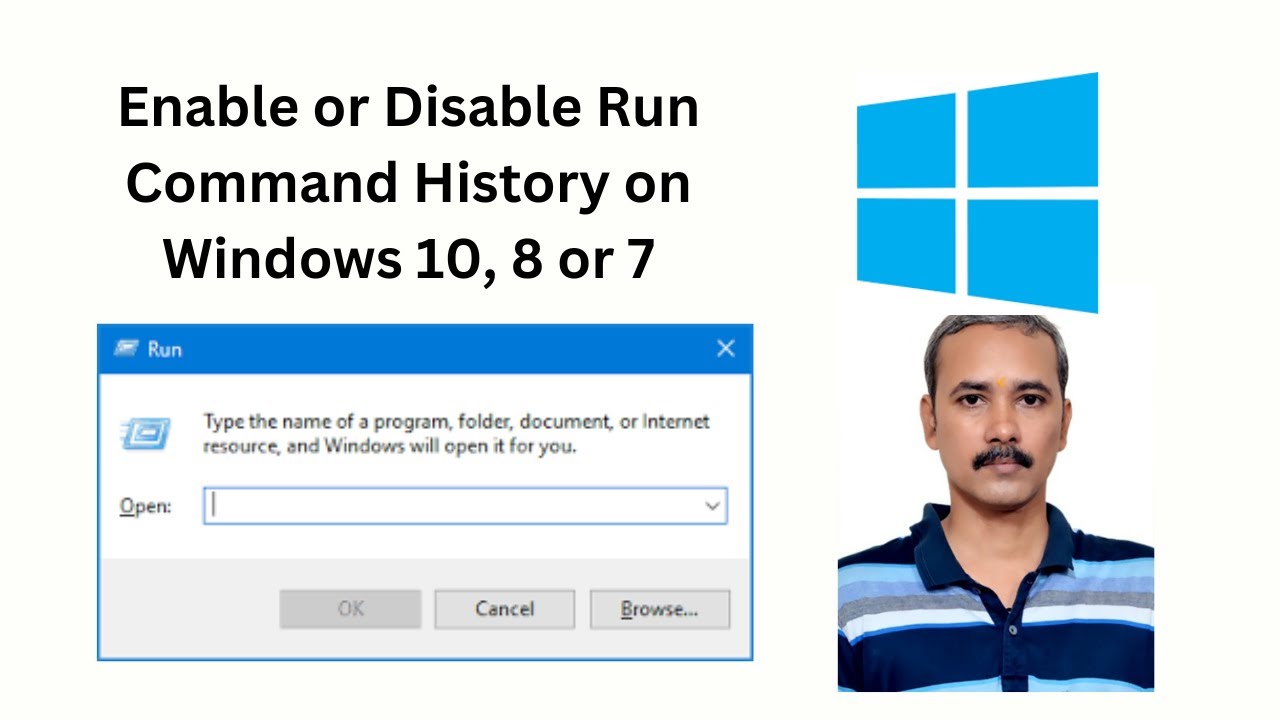
How to Enable or Disable Run Command History on Windows 10, ...
221 views · Feb 12, 2023 gearupwindows.com
How to Enable or Disable Run Command History on Windows 10, 8 or 7? Registry path:- HKEY_CURRENT_USER\SOFTWARE\Microsoft\Windows\CurrentVersion\Explorer\Advanced My channel: @gearupwindows #gearupwindows #run #history
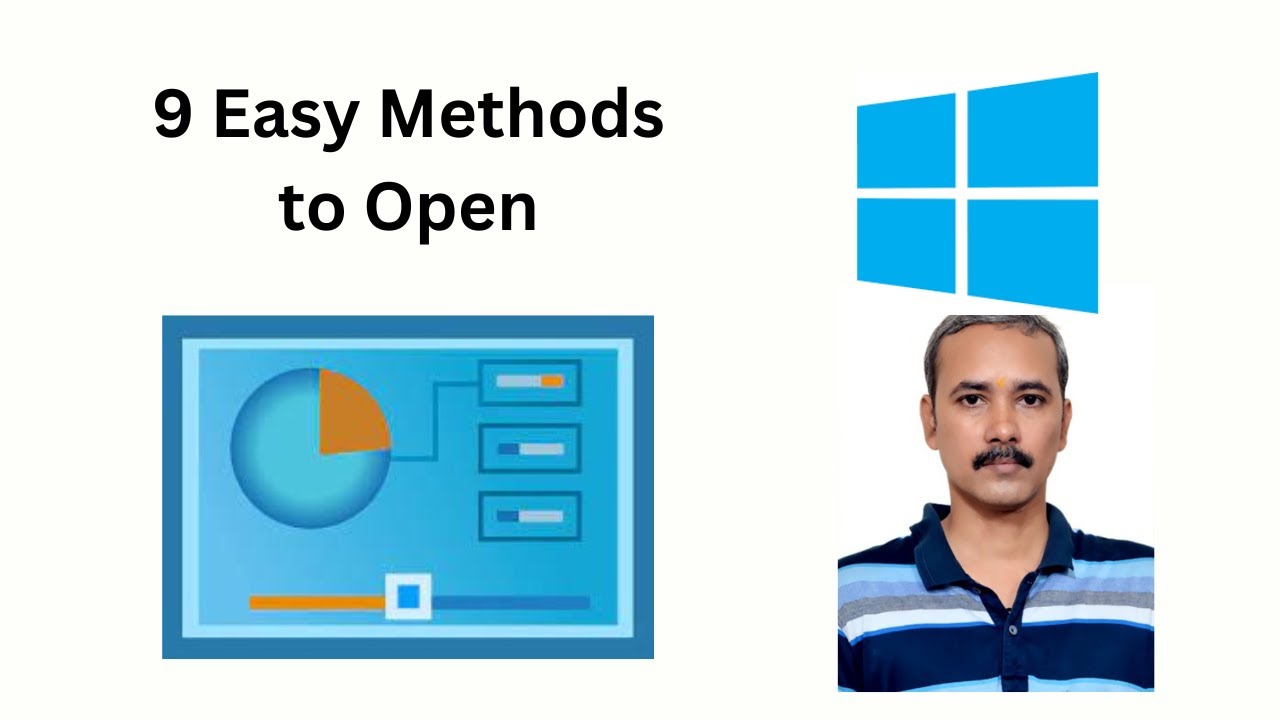
How to Open Control Panel on Windows 10 (9 Easy Methods)?
4K views · Feb 13, 2023 gearupwindows.com
How to Open Control Panel on Windows 10 (9 Easy Methods)? Methods used:- Start Menu Search Command Prompt Settings app Run dialog box PowerShell Desktop Shortcut By adding Control Panel to Desktop File Explorer #gearupwindows #windows #windows10 #controlpanel
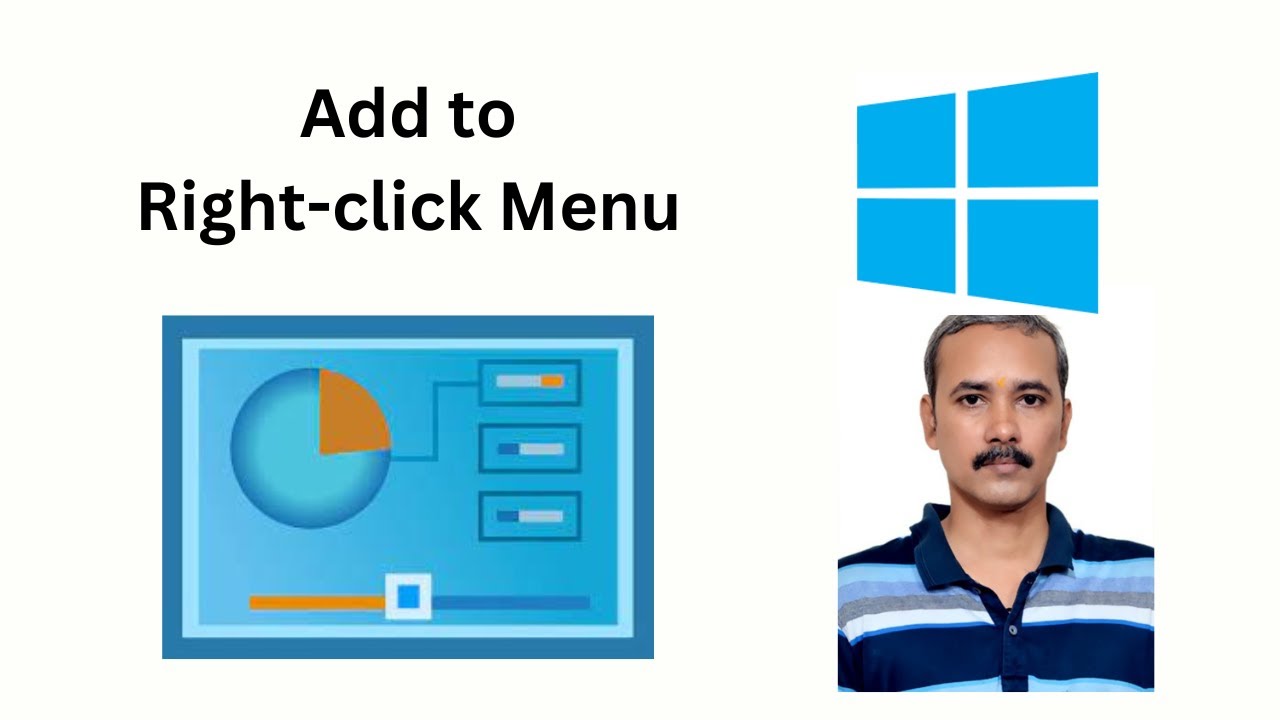
How to Add Control Panel on Windows 11 or 10 Right-click Con...
877 views · Feb 13, 2023 gearupwindows.com
How to Add Control Panel on Windows 11 or 10 Right-click Context Menu? Registry path:- HKEY_CLASSES_ROOT\Directory\Background\shell rundll32.exe shell32.dll,Control_RunDLL My channel: @gearupwindows #gearupwindows #windows #windows11 #windows10 #controlpanel #contextmenu
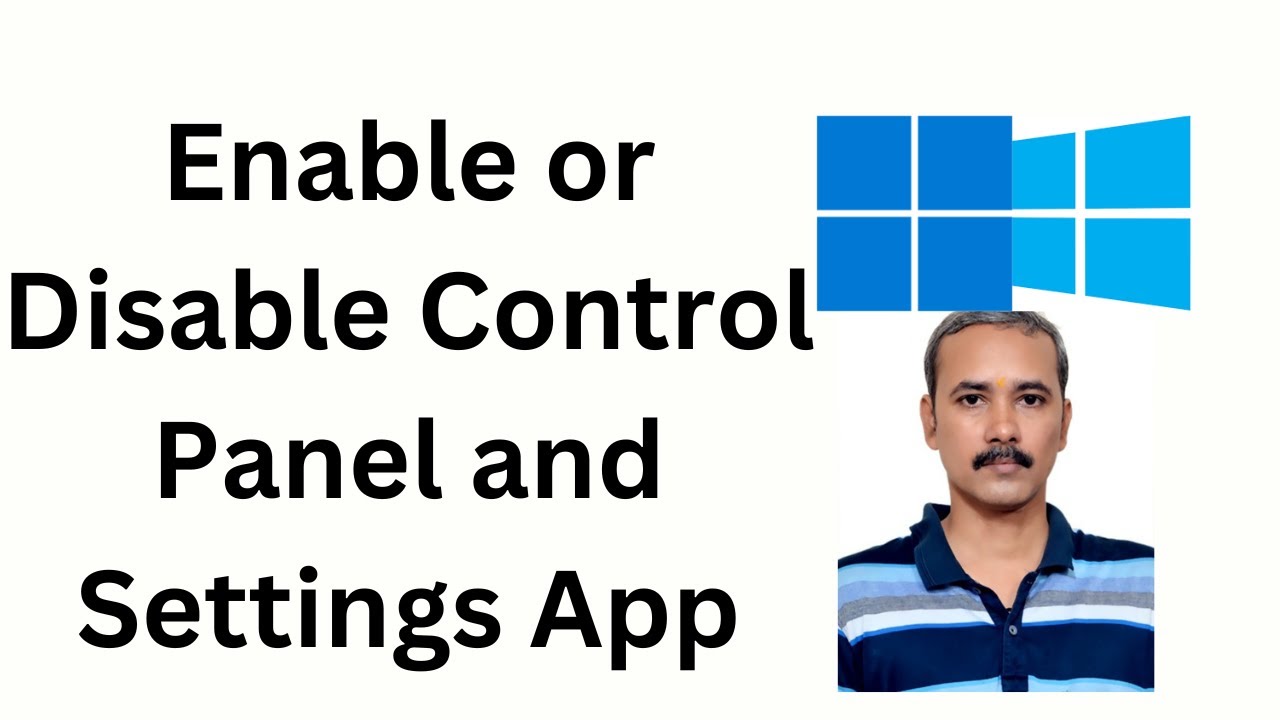
How to Enable or Disable Control Panel and Settings App on W...
1K views · Feb 13, 2023 gearupwindows.com
How to Enable or Disable Control Panel and Settings App on Windows 11 or 10? Registry path:- HKEY_CURRENT_USER\Software\Microsoft\Windows\CurrentVersion\Policies\Explorer HKEY_LOCAL_MACHINE\SOFTWARE\Microsoft\Windows\CurrentVersion\Policies\Explorer Group Policy:- User Configuration Administrative Templates Control Panel My channel: @gearupwindows #gearupwindows #windows #windows11 #windows10 #controlpanel #settings
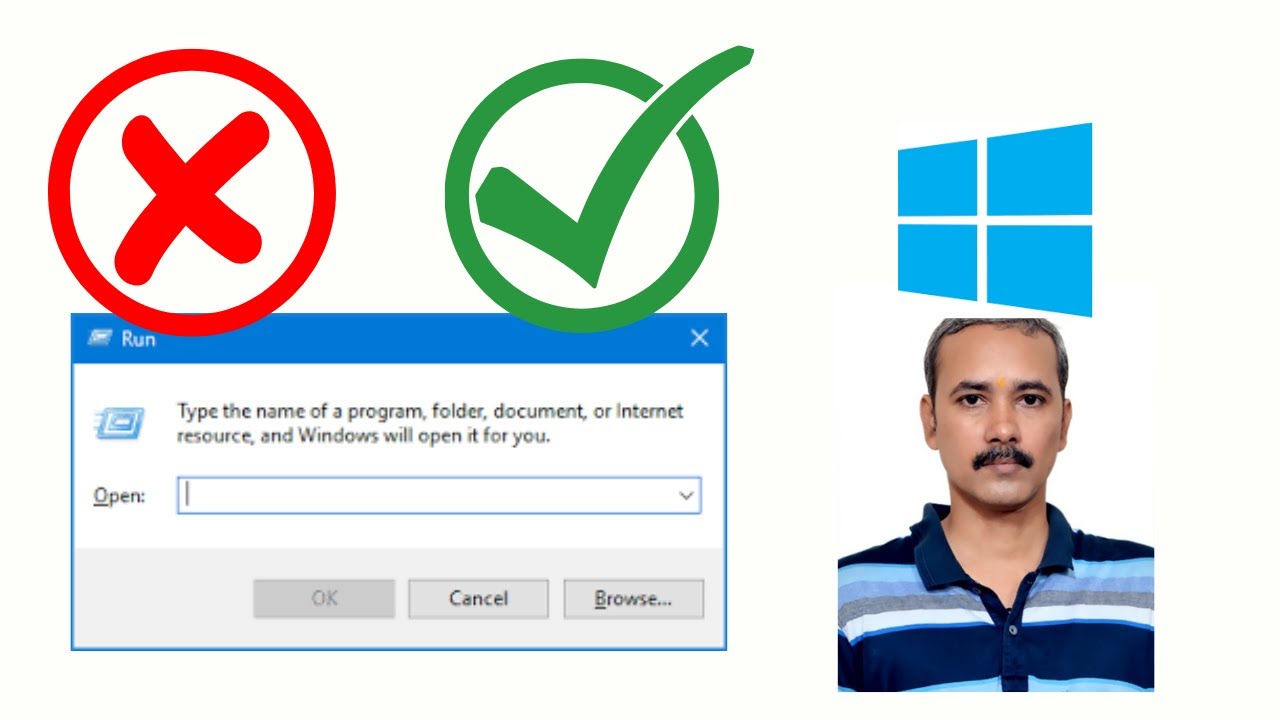
How to Enable or disable Run Command box (Win + R) in Window...
159 views · Feb 17, 2023 gearupwindows.com
How to Enable or disable Run Command box (Win + R) in Windows 10, 8, and 7? Group Policy:- User Configuration Administrative Templates Start Menu and Taskbar Registry path:- HKEY_CURRENT_USER\SOFTWARE\Microsoft\Windows\CurrentVersion\Policies\Explorer My channel: @gearupwindows #gearupwindows #run #windows #windows10 #windows8 #windows7
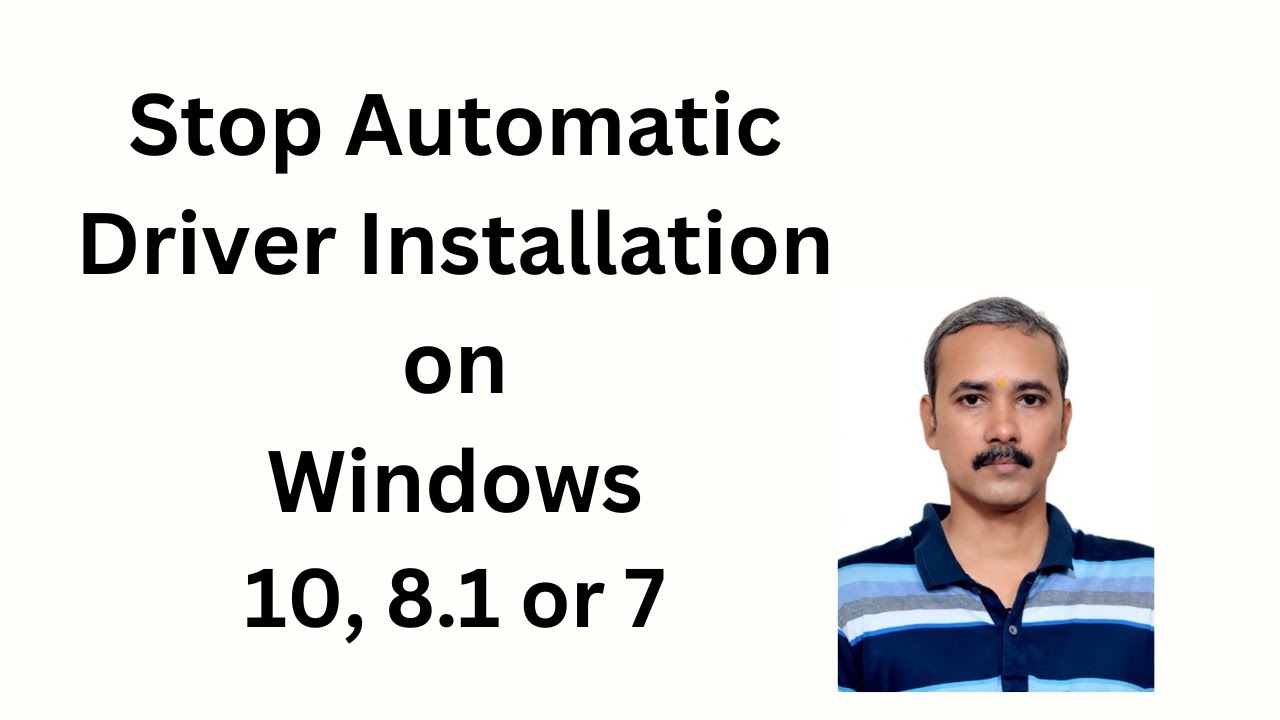
How to Stop Automatic Driver Installation on Windows 10, 8.1...
62K views · Feb 17, 2023 gearupwindows.com
How to Stop Automatic Driver Installation on Windows 10, 8.1 or 7? Registry path:- HKEY_LOCAL_MACHINE\SOFTWARE\Microsoft\Windows\CurrentVersion\DriverSearching Group Policy:- Computer Configuration Administrative Templates Windows Components Windows Update #gearupwindows #windows #windows10 #windows8 #windows7
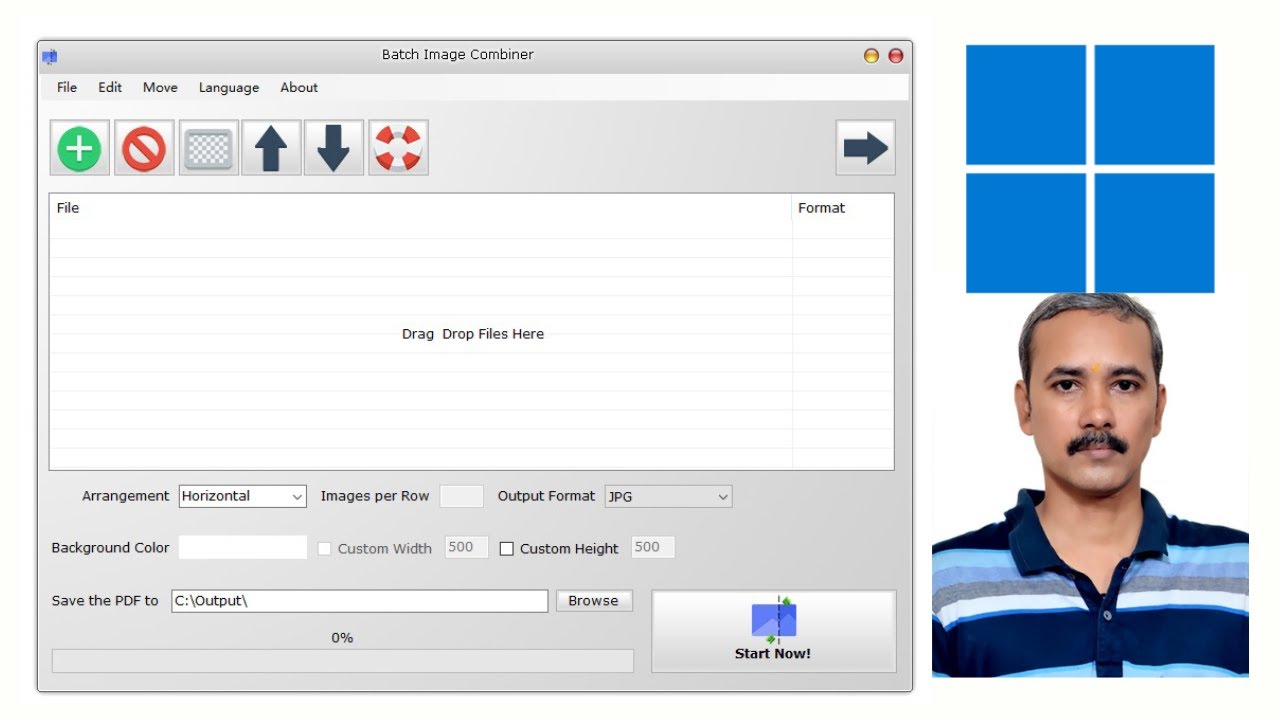
Batch Image Combiner: Joins Images Horizontally or Verticall...
41K views · Feb 18, 2023 gearupwindows.com
Batch Image Combiner: Combine Images Horizontally or Vertically Download: https://bggenerator.com/batch_image_combiner.html My channel: @gearupwindows #gearupwindows #windows #windows11 #windows10 #windows8 #windows7 #windowsvista #windowsxp #images
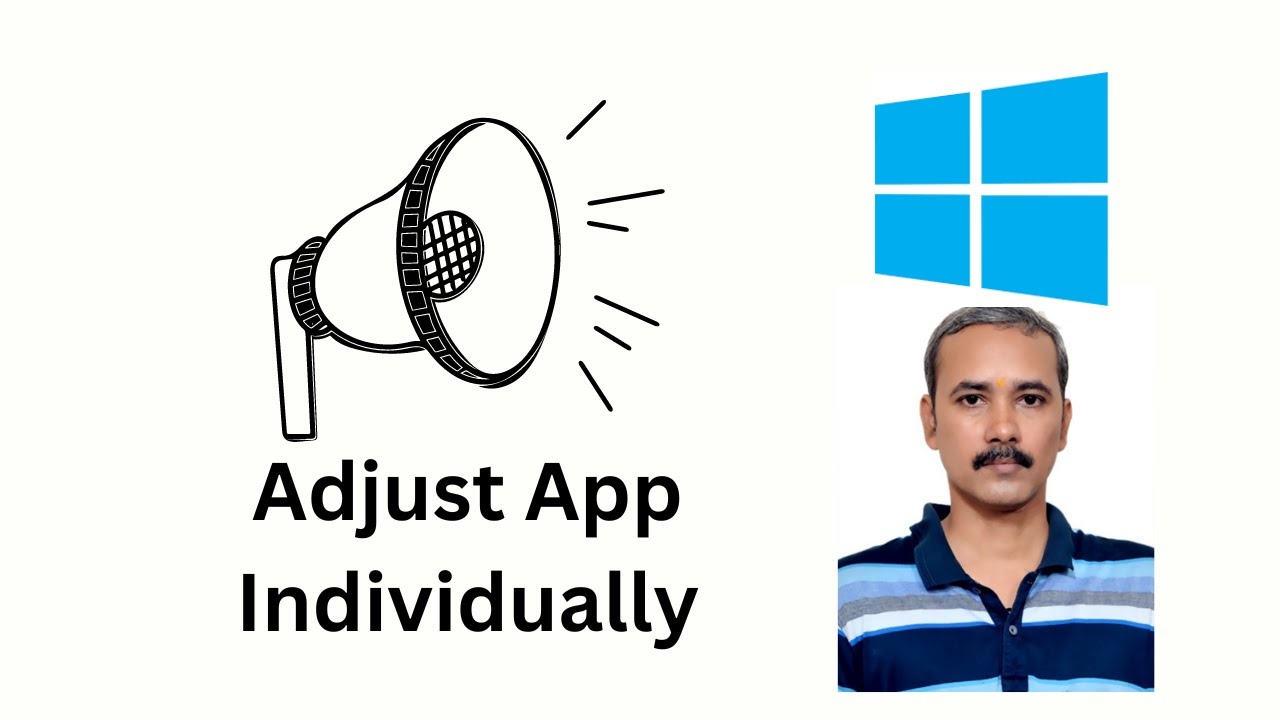
How to Adjust App Sound Individually on Windows 10?
414 views · Feb 18, 2023 gearupwindows.com
How to Adjust App Sound Individually on Windows 10? How to Adjust App Volume Individually on Windows 10? My channel: @gearupwindows #gearupwindows #windows #windows10 #sound #volume
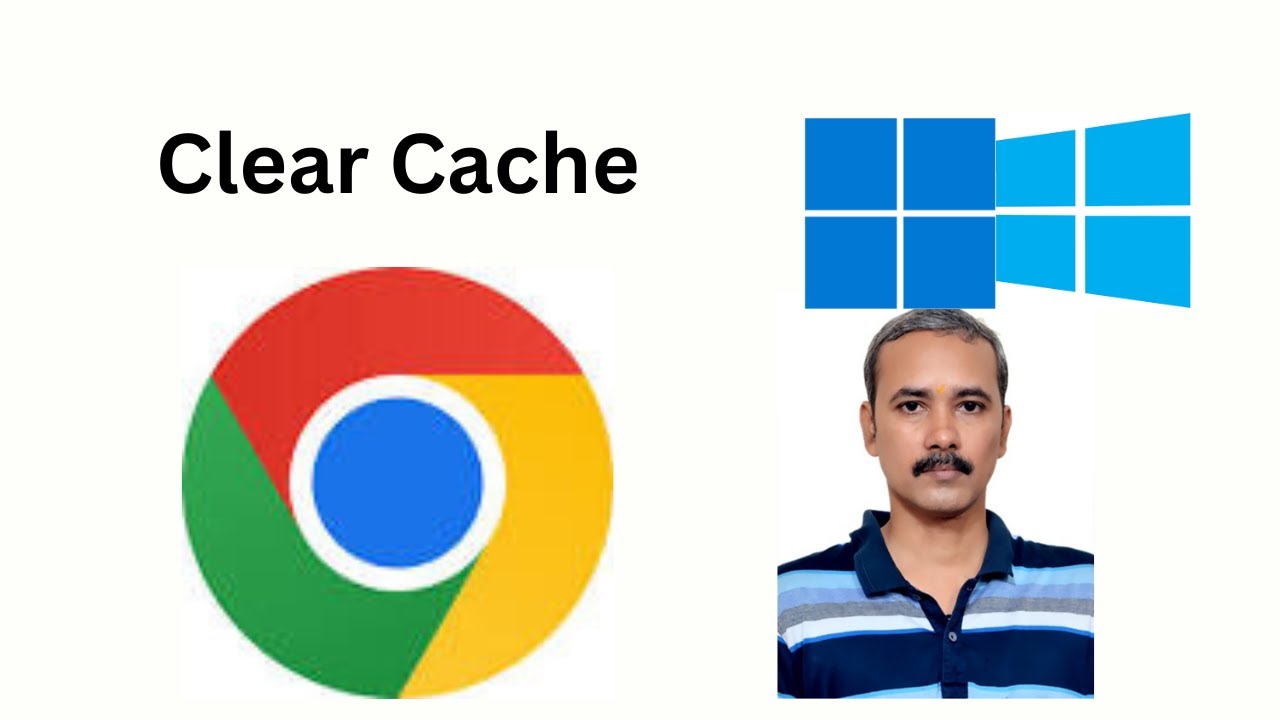
How to Clear Cache on Google Chrome?
3K views · Feb 19, 2023 gearupwindows.com
How to Clear Cache on Google Chrome? My channel: @gearupwindows #gearupwindows #windows #windows11 #chrome #googlechrome #browser #windows10 #windows7 #windows8
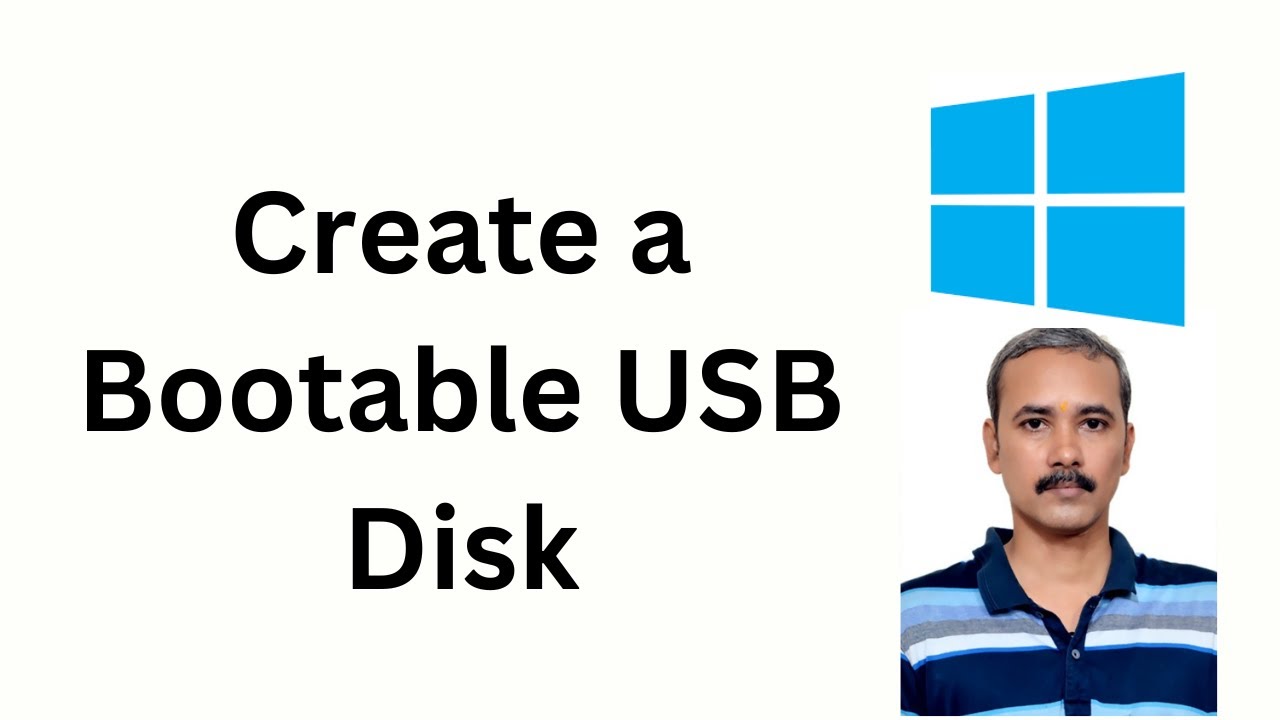
How to Create a Windows 10 Bootable USB Disk (Rufus Method)?
8K views · Feb 20, 2023 gearupwindows.com
How to Create a Windows 10 Bootable USB Disk (Rufus Method)? Download Rufus: https://rufus.ie/en/ My channel: @gearupwindows #gearupwindows #windows #windows10 #windows11 #rufus #bootable_pendrive #bootablependrive
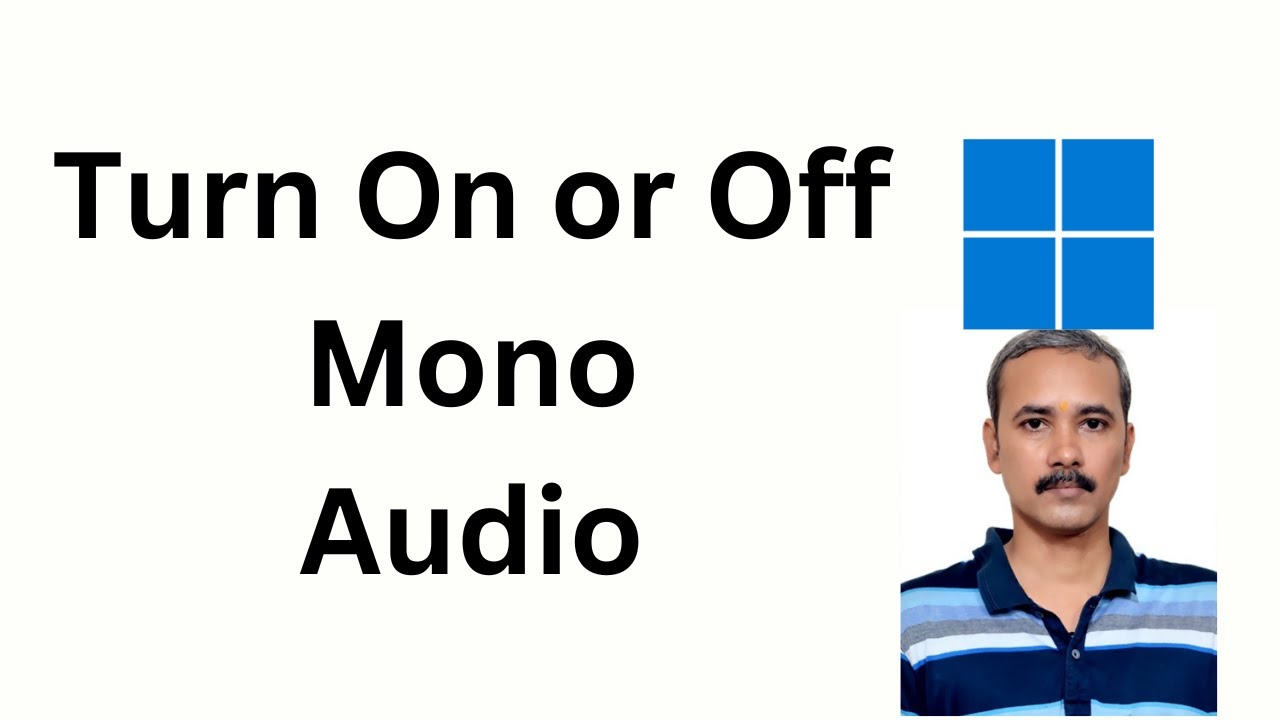
How to Enable or Disable Mono Audio on Windows 11?
448 views · Feb 20, 2023 gearupwindows.com
How to Enable or Disable Mono Audio on Windows 11? My channel: @gearupwindows #gearupwindows #windows #windows11 #audio #sound
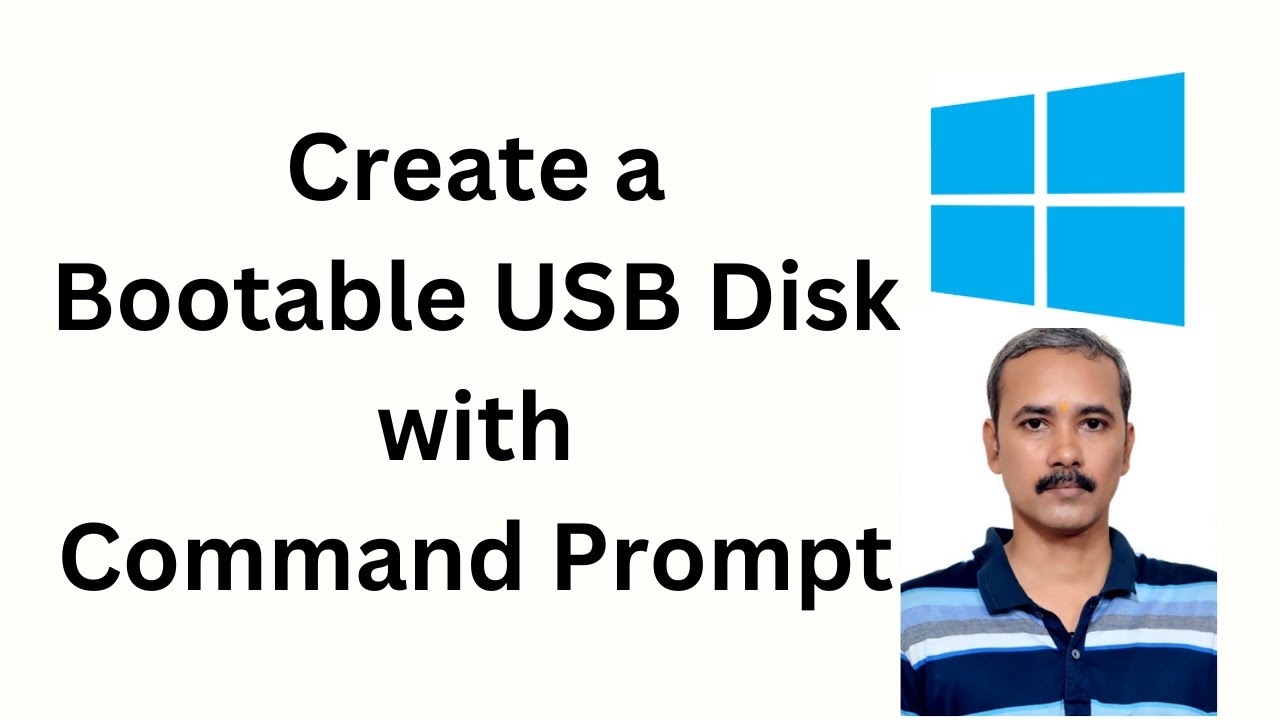
How to Create a Bootable Windows 10 USB Disk using Command P...
5K views · Feb 22, 2023 gearupwindows.com
How to Create a Bootable Windows 10 USB Disk using Command Prompt? Commands:- cmd diskpart list disk select disk 1 clean create partition primary select partition 1 active format FS=NTFS quick Quick Note: If you’re creating a bootable media for a device that uses UEFI, you’ll need to format the drive using the “FAT32” file system, so your command will be:- format fs=FAT32 quick assign letter=X exit PowerShell Mount-DiskImage -ImagePath "C:\path\to\Windows10.iso" diskpart list volume list volume H: cd boot bootsect /nt60 X: xcopy H:\*.* X:\ /E /F /H My channel: @gearupwindows #gearupwindows #windows #windows10 #bootable_pendrive
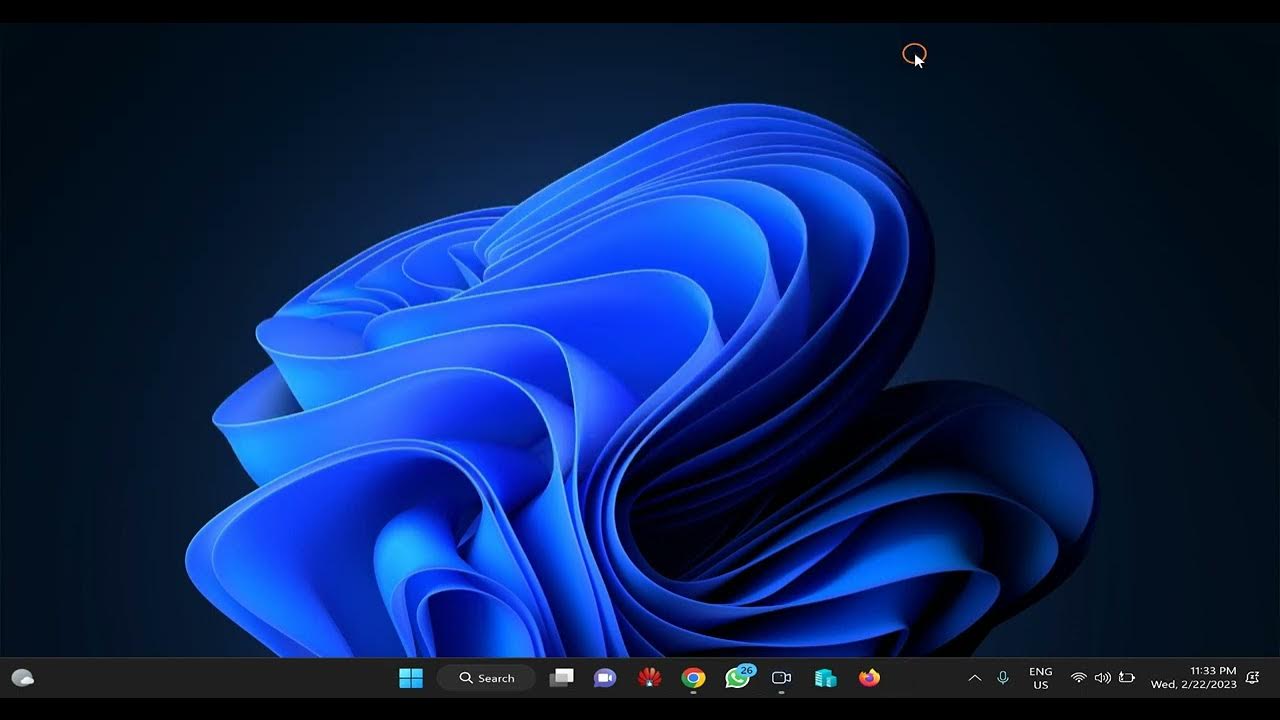
How to check if a Disk Drive is GPT or MBR in Windows 11 or ...
840 views · Feb 22, 2023 gearupwindows.com
How to check if a Disk Drive is GPT or MBR in Windows 11 or 10? My channel: @gearupwindows Command Prompt:- Diskpart List Disk PowerShell:- Get-Disk #gearupwindows #windows #windows11 #windows10 #gpt #mbr
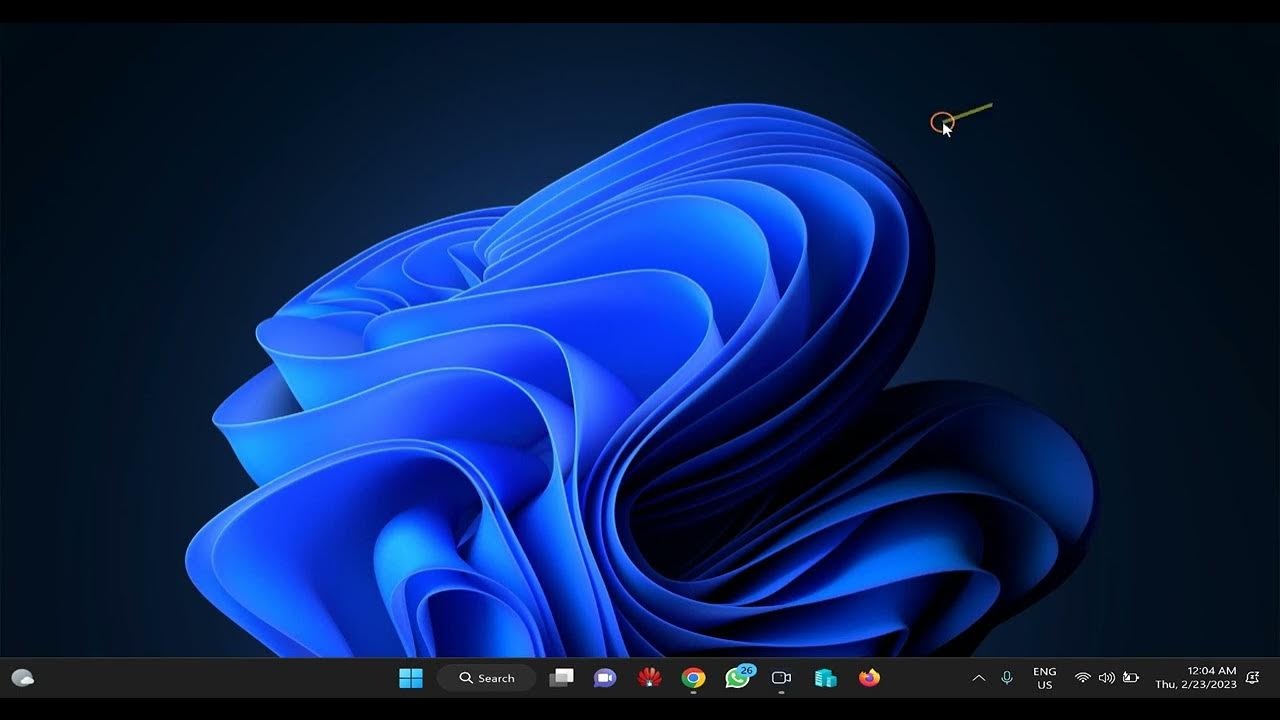
How to Reset Audio Settings to Defaults on Windows 11?
3K views · Feb 23, 2023 gearupwindows.com
How to Reset Audio Settings to Defaults on Windows 11? My channel: @gearupwindows #gearupwindows #audio #sound #windows #windows11
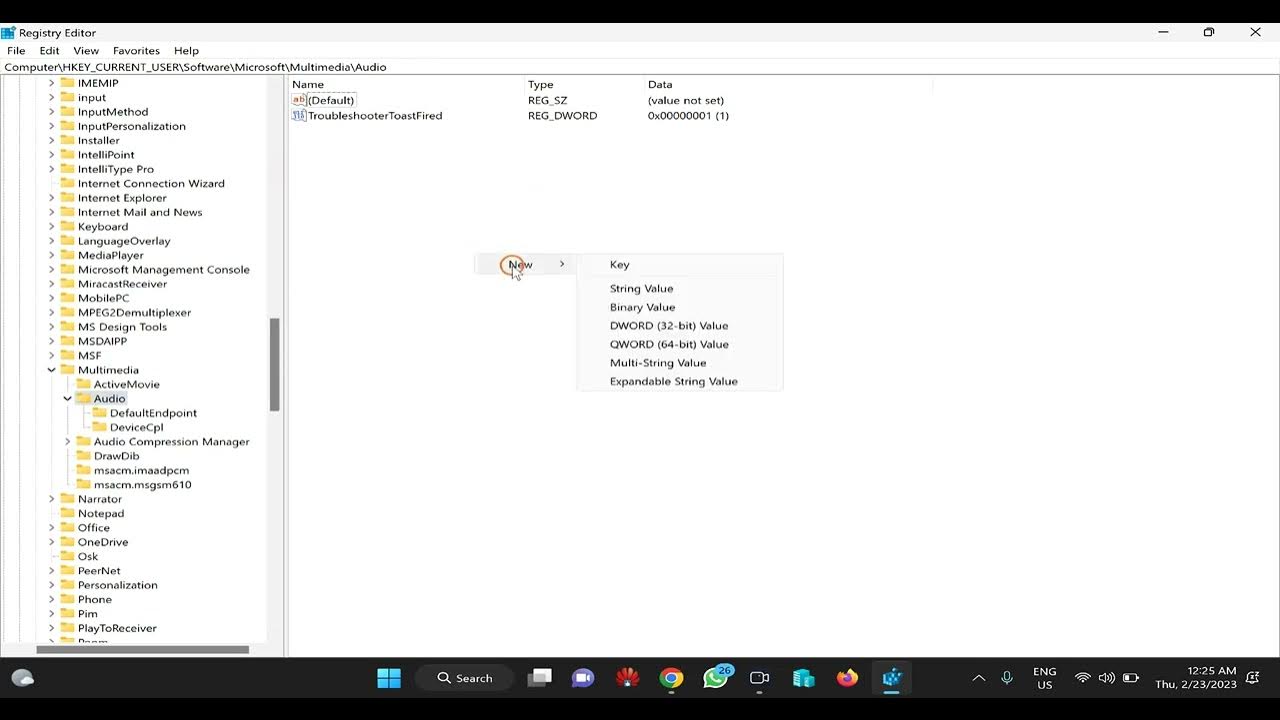
How to Enable or Disable Mono Audio in Windows 11 or 10 usin...
929 views · Feb 23, 2023 gearupwindows.com
How to Enable or Disable Mono Audio in Windows 11 or 10 using Registry Editor? Mono audio is a unique Accessibility feature of Windows 11/10 that ensures that even if a listener has an issue with one ear or one audio channel, he should never miss a word or sound of audio playing in a stereo headset or multichannel speakers. Generally, when we listen to audio, it comes with distinct left and right channels. In such a condition, the listener receives a different audio stream from both channels with different sounds. Registry Path:- HKEY_CURRENT_USER\Software\Microsoft\Multimedia\Audio My channel: @gearupwindows #gearupwindows #windows #windows11 #audio #sound #mono

How to Find your Product Key in Windows 11 or 10 without Sof...
3K views · Feb 24, 2023 gearupwindows.com
How to Find your Product Key in Windows 11 or 10 without Software? There are several product key finder software available for Windows 11 and 10. There is nothing wrong with these freeware tools, but not all Windows users want to use a third-party tool. This gearupwindows article will guide you on finding the product (activation) keys from installed Windows 11/10 computers using the command prompt, Registry Editor and Powershell. Microsoft uses a product key to verify the authenticity of a Windows license. Command Prompt:- powershell “(Get-WmiObject -query ‘select * from SoftwareLicensingService’).OA3xOriginalProductKey” wmic path softwarelicensingservice get OA3xOriginalProductKey PowerShell:- PowerShell “(Get-WmiObject -query ‘select * from SoftwareLicensingService’).OA3xOriginalProductKey" Get-Wmiobject SoftwareLicensingService | Select OA3xOriginalProductKey Registry Path:- Computer\HKEY_LOCAL_MACHINE\SOFTWARE\Microsoft\Windows NT\CurrentVersion\SoftwareProtectionPlatform My channel: @gearupwindows #gearupwindows #windows #windows11 #windows10 #productkey
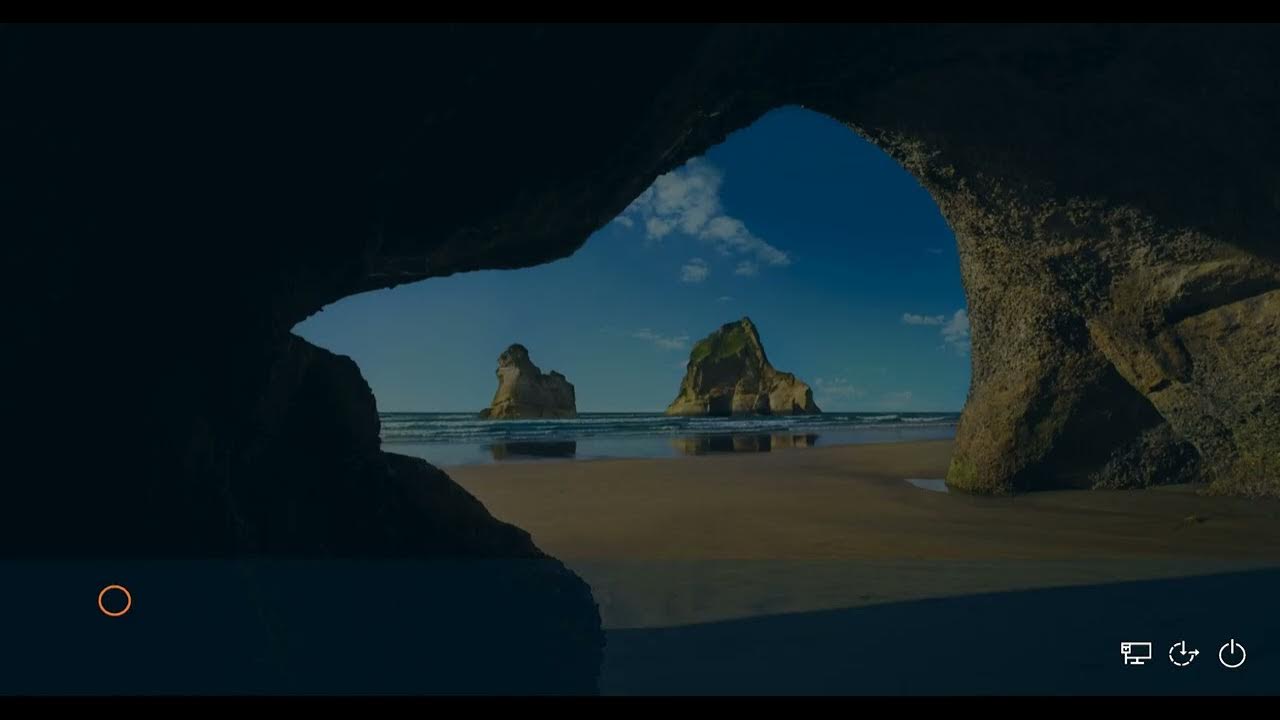
How to Disable Driver Signature Enforcement on Windows 11, 1...
7K views · Feb 25, 2023 gearupwindows.com
Driver Signature Enforcement is a feature of Windows 11/10/8/7 that secures our computer from installing unsigned drivers. Driver Signing is the process of associating a digital signature with a driver package. Windows devices use digital signatures to verify the driver packages’ and the vendor’s identity who provides the driver packages. It is an electronic security mark that certifies the publisher for the driver and all other relevant information. If Microsoft doesn’t approve a driver, Windows will refuse to run them. This is known as “driver signature enforcement.” You may try to install drivers from any sources such as Windows Update, Original Equipment Manufacturers, third-party driver download software, etc. Microsoft must digitally verify these drivers via a digital signature. Generally, you will not require to disable driver signature enforcement. It may be handy if you have some old hardware drivers that Microsoft does not digitally sign and want to install on your PC. Read more at https://gearupwindows.com/how-to-disable-driver-signature-enforcement-on-windows-11-10/ Commands:- bcdedit.exe /set nointegritychecks on bcdedit.exe /set nointegritychecks off bcdedit /set testsigning on bcdedit /set testsigning off Subscribe to my channel: @gearupwindows #gearupwindows #windows #windows11 #windows10 #drivers #windows8 #windows7
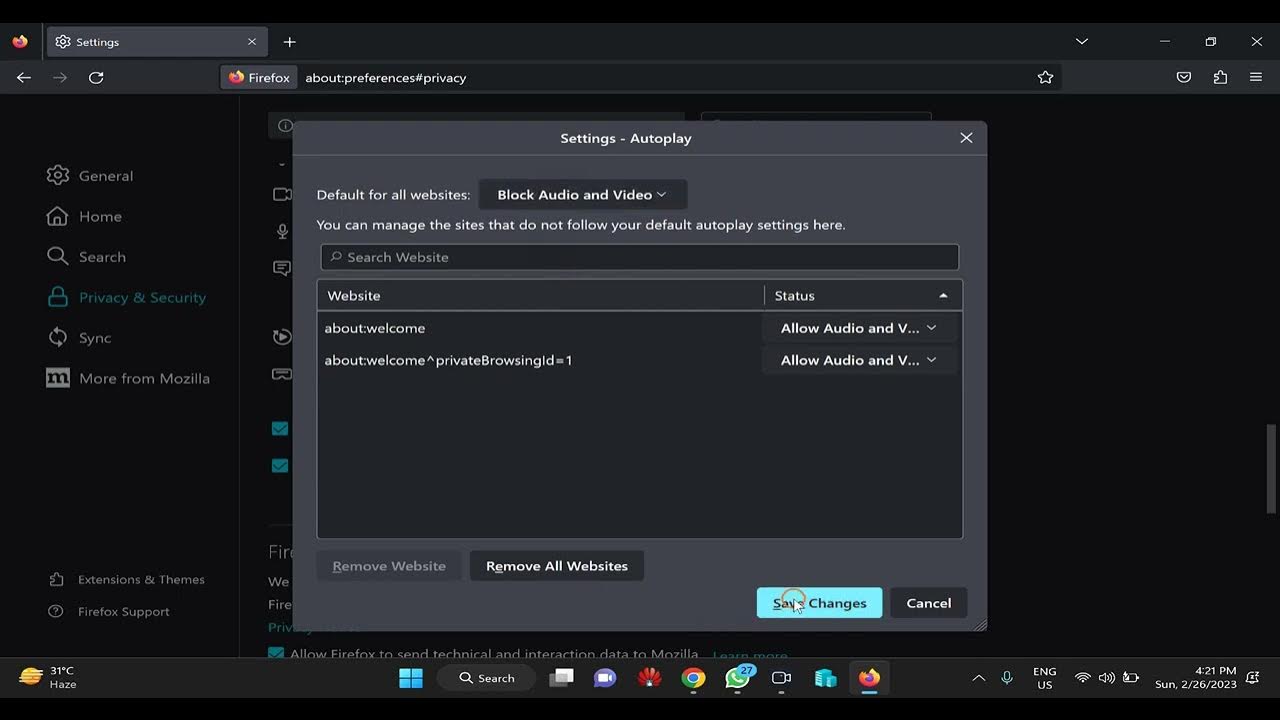
How to Disable Autoplay Videos in Firefox?
432 views · Feb 26, 2023 gearupwindows.com
Autoplay videos in Firefox are videos that automatically play when you visit a website or scroll down a webpage. Autoplay videos can be frustrating and distracting, as they can interfere with your browsing experience and consume bandwidth. Autoplay videos may also contain sound, which can be particularly annoying if you are listening to music or watching a video. Firefox allows you to disable autoplay videos, giving you more control over your browsing experience and reducing unnecessary distractions. By disabling autoplay videos, you can enjoy a more seamless and uninterrupted browsing experience. Read more at https://gearupwindows.com/how-to-disable-autoplay-videos-in-firefox/ Subscribe to my channel: @gearupwindows #gearupwindows #firefox #windows #windows11 #windows10
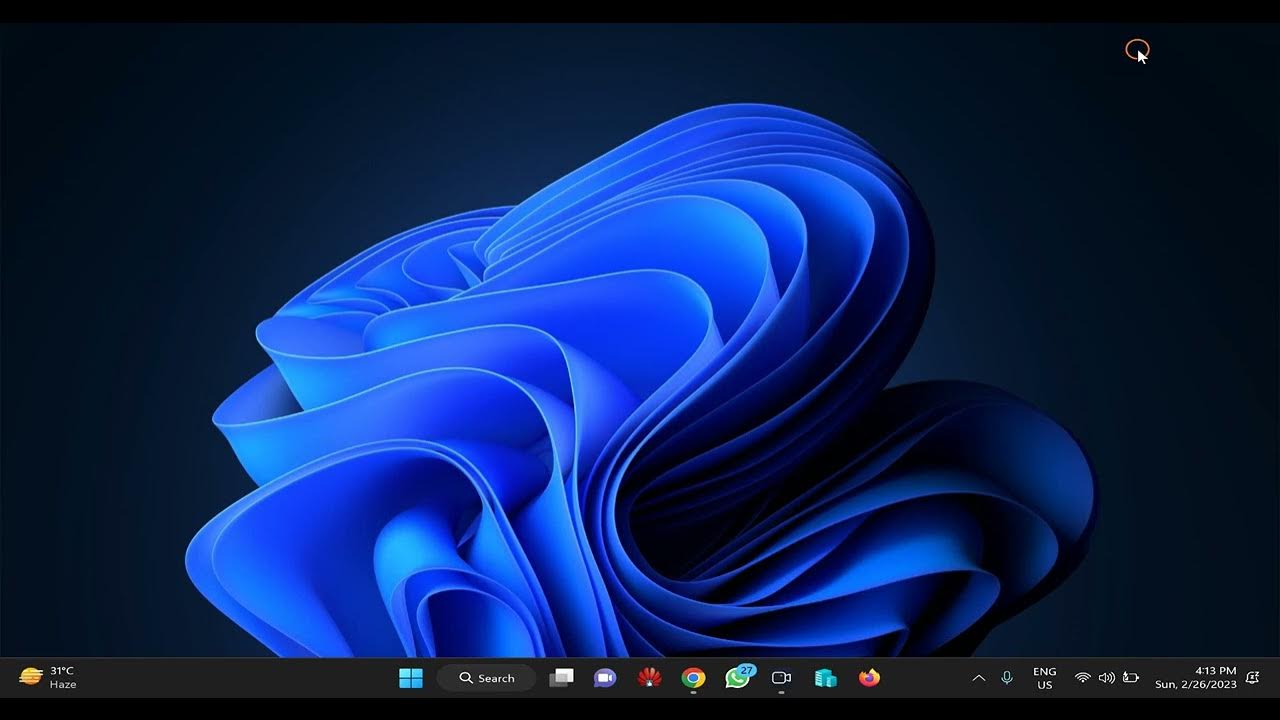
How to Disable Autoplay Videos in Chrome?
993 views · Feb 27, 2023 gearupwindows.com
Autoplay videos in Chrome refer to videos that start playing automatically without the user initiating the play command. This feature can be distracting and frustrating for users, as it can interrupt their browsing experience and consume their bandwidth. These videos may also have sound, which can be annoying, especially if you are listening to music or watching a video. To address this issue, Chrome provides an option to disable autoplay videos, giving users more control over their browsing experience and minimizing distractions. Disabling autoplay videos can lead to a smoother and uninterrupted browsing experience for users. Read more at https://gearupwindows.com/how-to-disable-autoplay-videos-in-chrome/ Subscribe to my channel @gearupwindows #gearupwindows #chrome #windows #windows11 #windows10
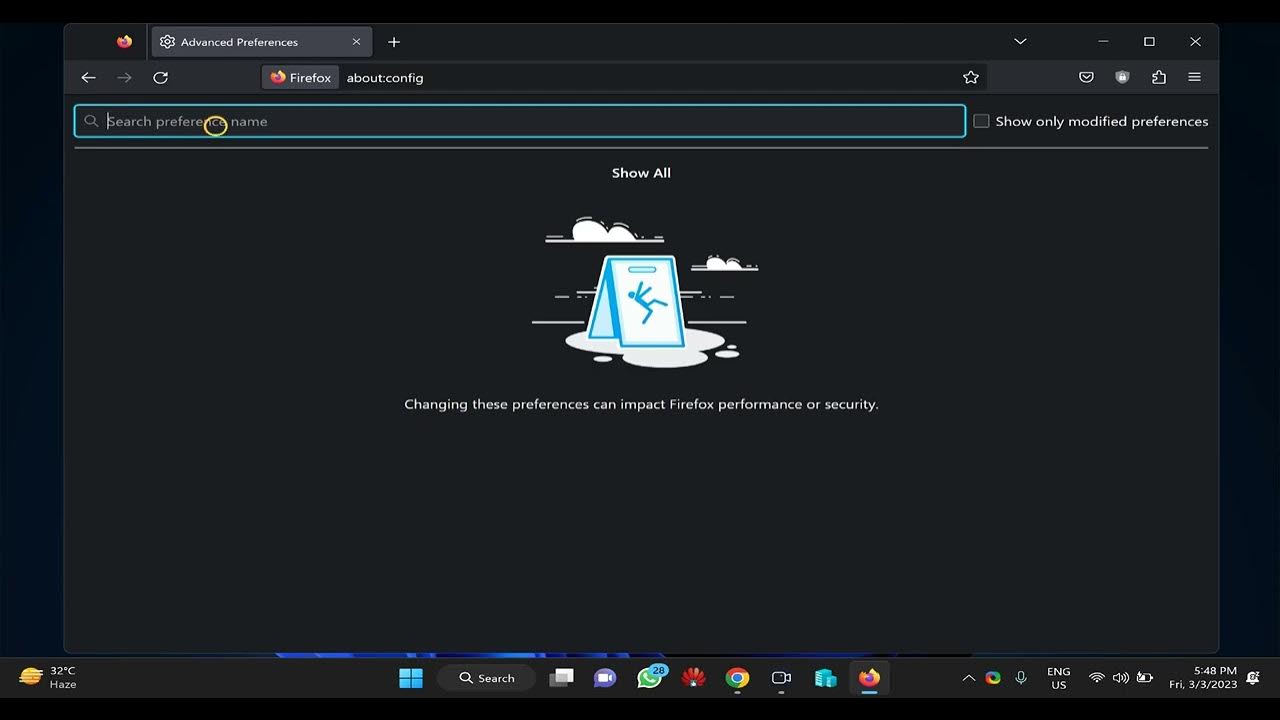
How to Stop Saving Image Files as Webp on Firefox?
2K views · Mar 3, 2023 gearupwindows.com
There could be several reasons why someone may want to stop saving image files as WebP on Firefox. Here are some possible reasons:- Compatibility issues: Not all image viewers or editors support the WebP format. Saving images in this format can make it challenging to work with them in other programs or on different devices. Quality concerns: Although WebP is a highly efficient format for compressing images, it may not always provide the best quality for certain types of images. By disabling the use of WebP, Firefox will default to other formats like PNG or JPG that may offer better quality for specific images. Personal preference: Some people may simply prefer other formats over WebP for their own personal reasons. By disabling WebP in Firefox, users can choose the image format that best suits their needs and preferences. Read more at https://gearupwindows.com/how-to-stop-saving-image-files-as-webp-on-firefox/ Subscribe to my channel: @gearupwindows #gearupwindows #firefox
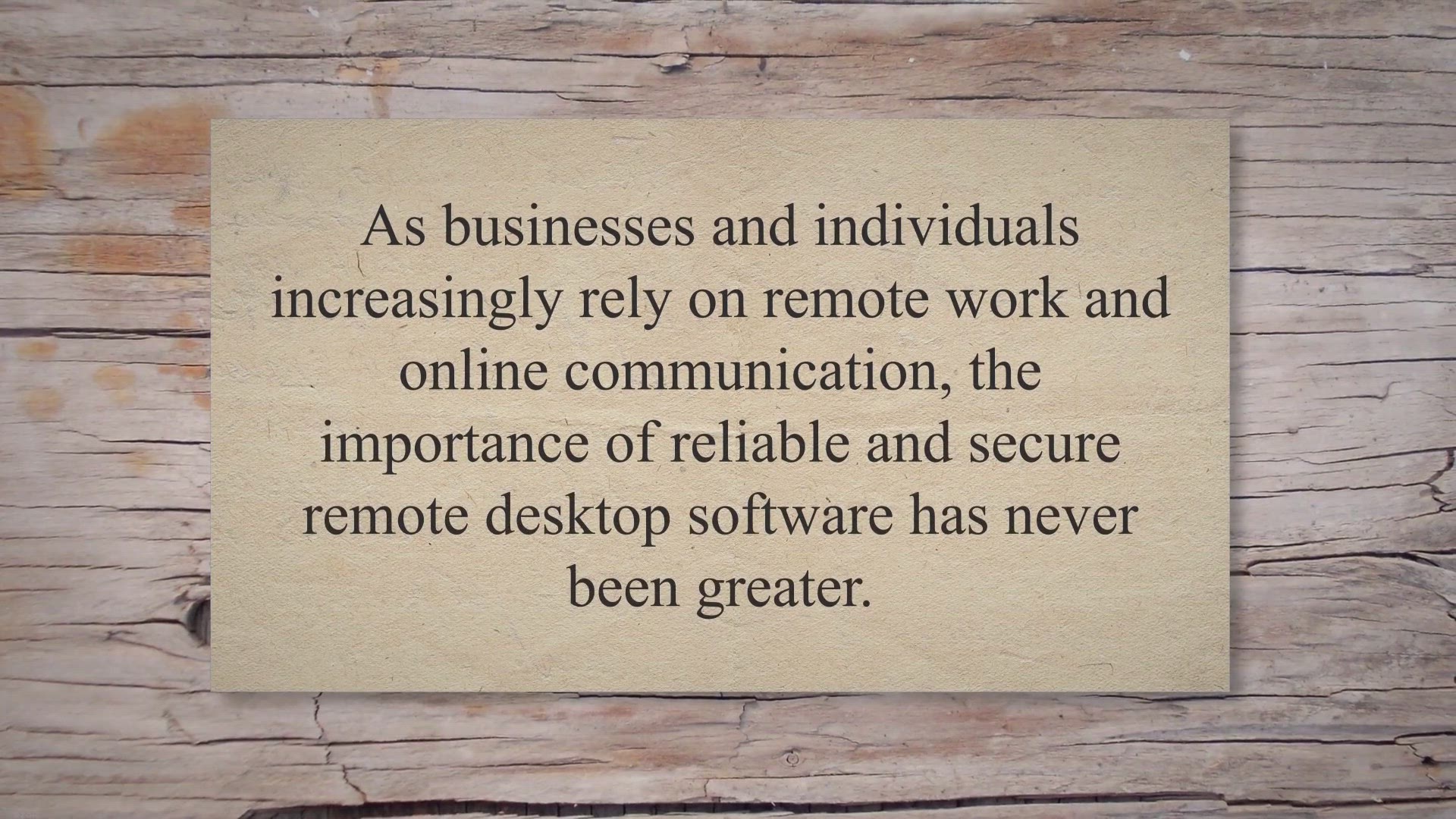
TeamViewer: The All-in-One Remote Desktop Software for Busin...
12K views · Mar 4, 2023 gearupwindows.com
As businesses and individuals increasingly rely on remote work and online communication, the importance of reliable and secure remote desktop software has never been greater. TeamViewer is a widely used and trusted option in this field, offering a range of features and benefits. In this article, we’ll take a closer look at what TeamViewer is, how it works, and why it has become such a popular choice for users worldwide.
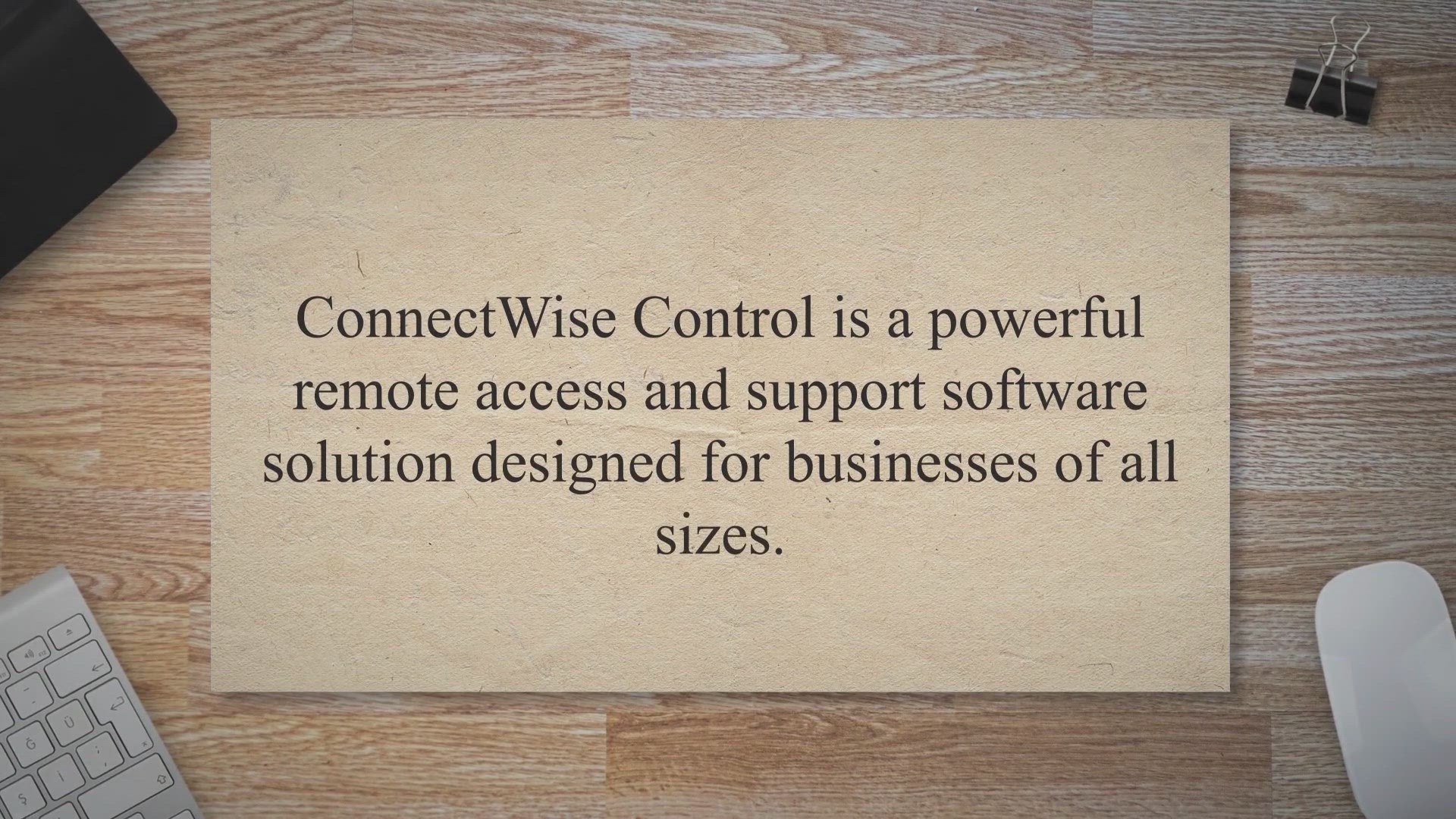
ConnectWise Control: The Ultimate Remote Access and Support ...
253K views · Mar 4, 2023 gearupwindows.com
ConnectWise Control is a powerful remote access and support software solution designed for businesses of all sizes. It provides users with the ability to access and control remote computers or devices from anywhere, making remote access and support more efficient and secure. The standout feature of ConnectWise Control is its ability to support both attended and unattended remote access.
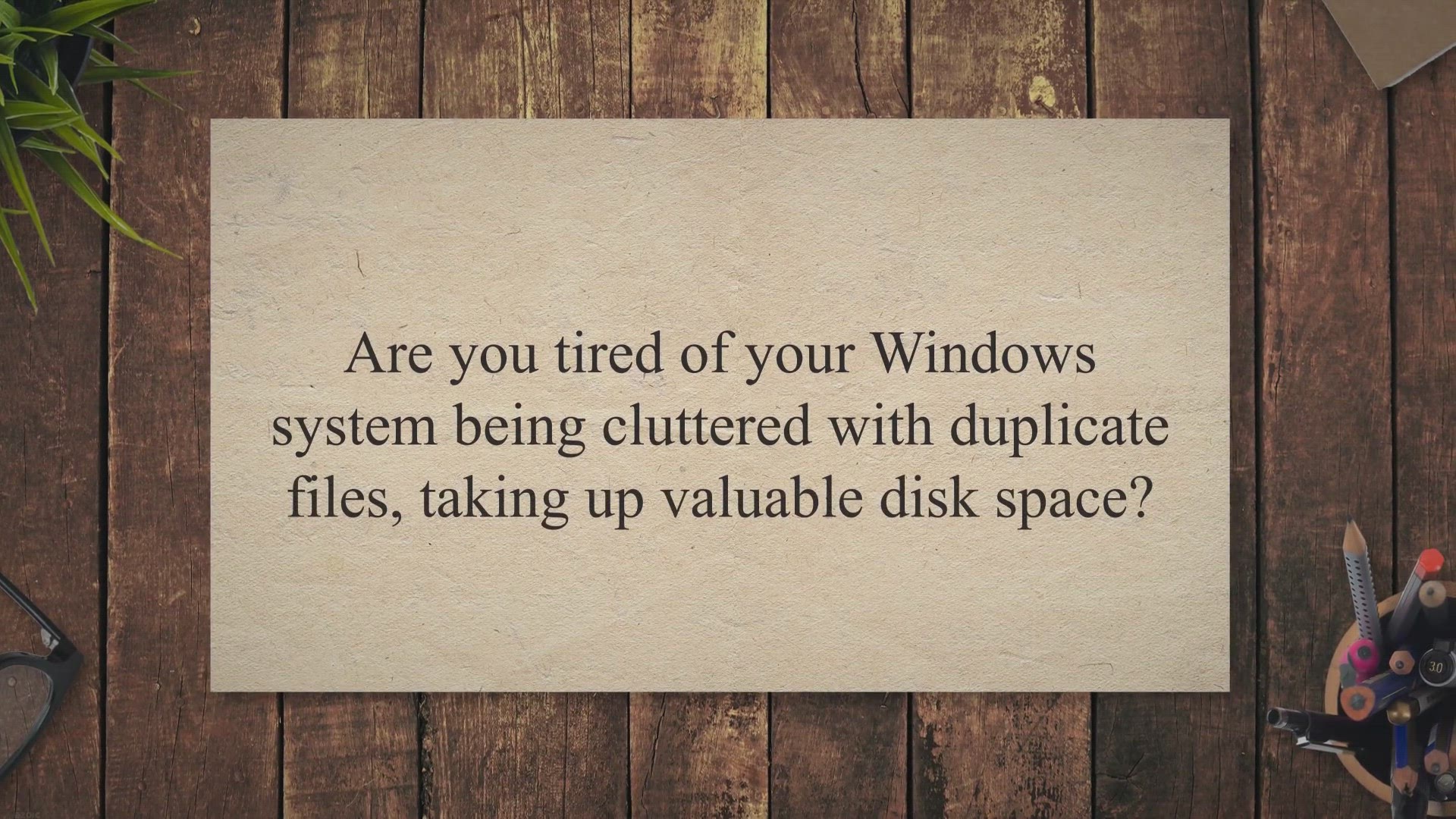
Wise Duplicate Finder Pro for Windows: Find and Remove Dupli...
7K views · Mar 4, 2023 gearupwindows.com
Are you tired of your Windows system being cluttered with duplicate files, taking up valuable disk space. Look no further than Wise Duplicate Finder, the ultimate solution for managing duplicate files on your PC. Wise Duplicate Finder Pro for Windows 11 and 10.
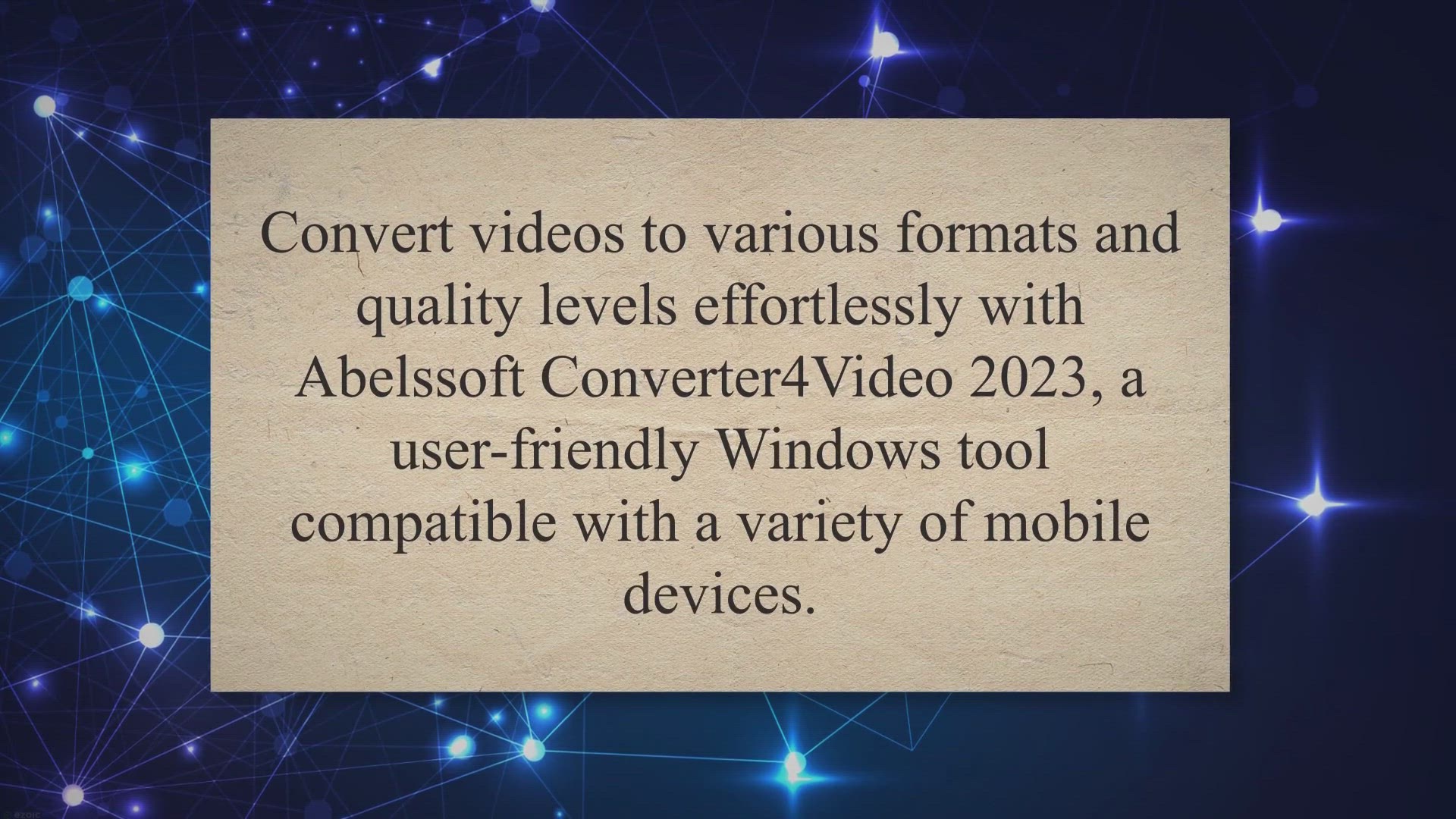
Get Abelssoft Converter4Video 2023 Full Version for Free on ...
21K views · Mar 4, 2023 gearupwindows.com
Convert videos to various formats and quality levels effortlessly with Abelssoft Converter4Video 2023, a user-friendly Windows tool compatible with a variety of mobile devices. Easily watch your favorite movies, TV shows, and music videos on your phone, tablet, and other media devices with this straightforward software. Abelssoft Converter4Video 2023 for Windows 11 and 10.
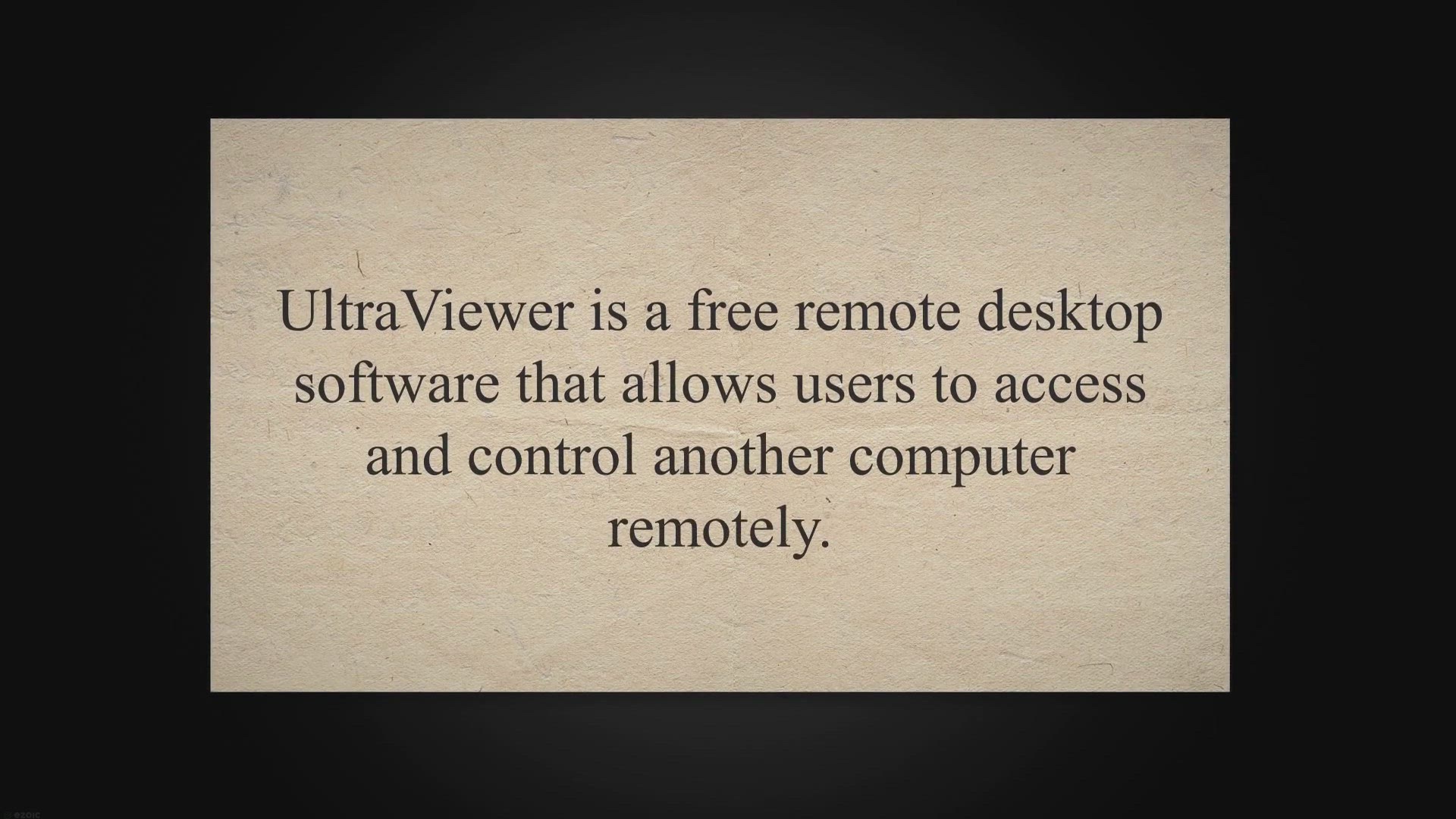
Free Remote Desktop Software - Download UltraViewer Now!
24K views · Mar 4, 2023 gearupwindows.com
UltraViewer is a free remote desktop software that allows users to access and control another computer remotely. In this article, we explore the benefits of using UltraViewer, including its ease of use, security features, and file transfer capability. We also highlight how businesses and individuals can use UltraViewer to access and control a computer located in a different location.
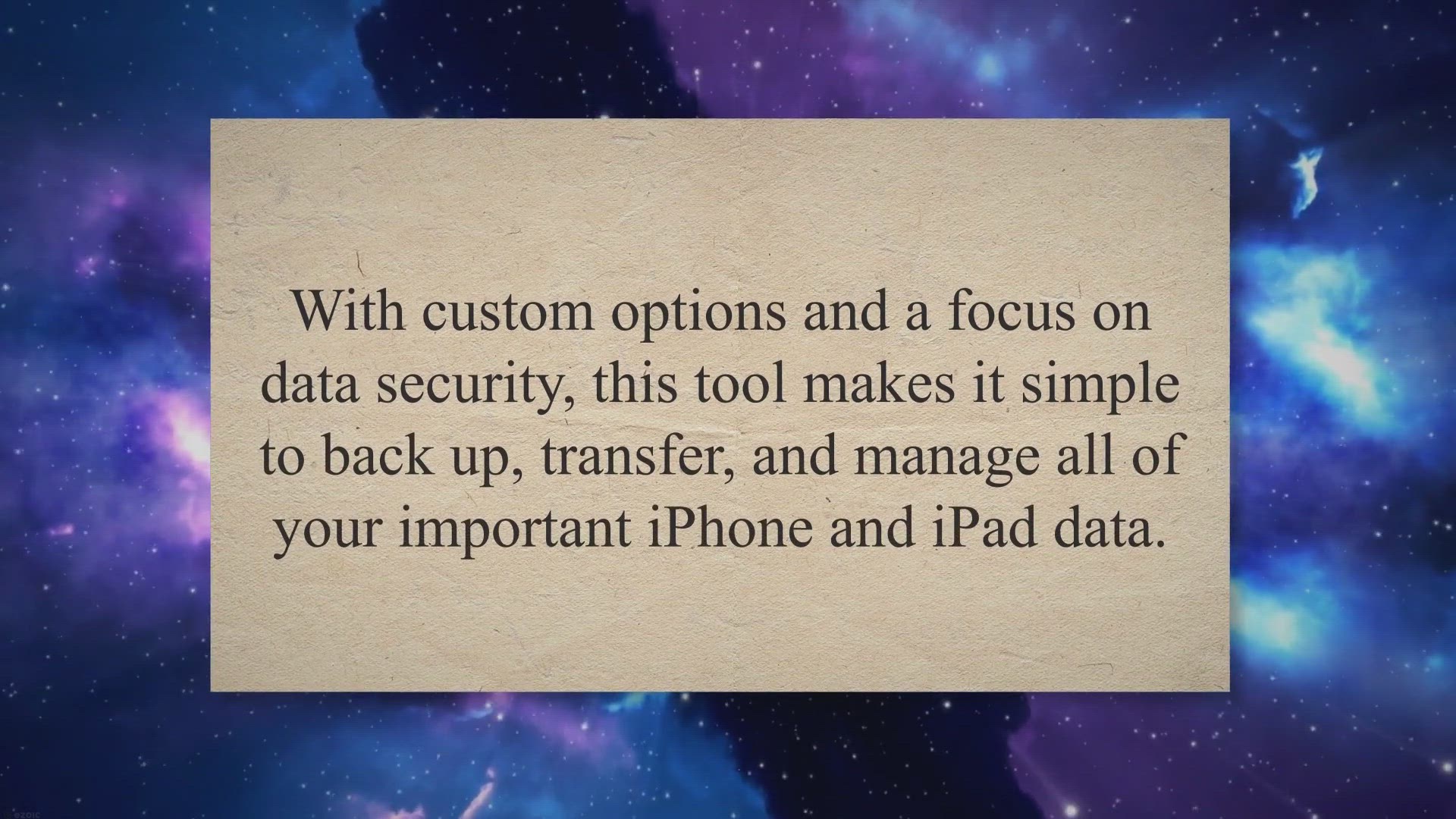
Get a Free Full Version License of DearMob iPhone Manager fo...
2K views · Mar 5, 2023 gearupwindows.com
Looking for an easy way to manage your iOS devices? Look no further than DearMob iPhone Manager. With custom options and a focus on data security, this tool makes it simple to back up, transfer, and manage all of your important iPhone and iPad data.

Lightshot: The Ultimate Screen Capture Tool
5K views · Mar 6, 2023 gearupwindows.com
In today’s digital age, screen capture tools have become an indispensable part of our everyday lives. Whether you’re a professional graphic designer or simply someone who needs to capture a screenshot of an email, a website, or a social media post, having a reliable and efficient screen capture tool is essential. One such tool that has gained popularity in recent years is Lightshot.
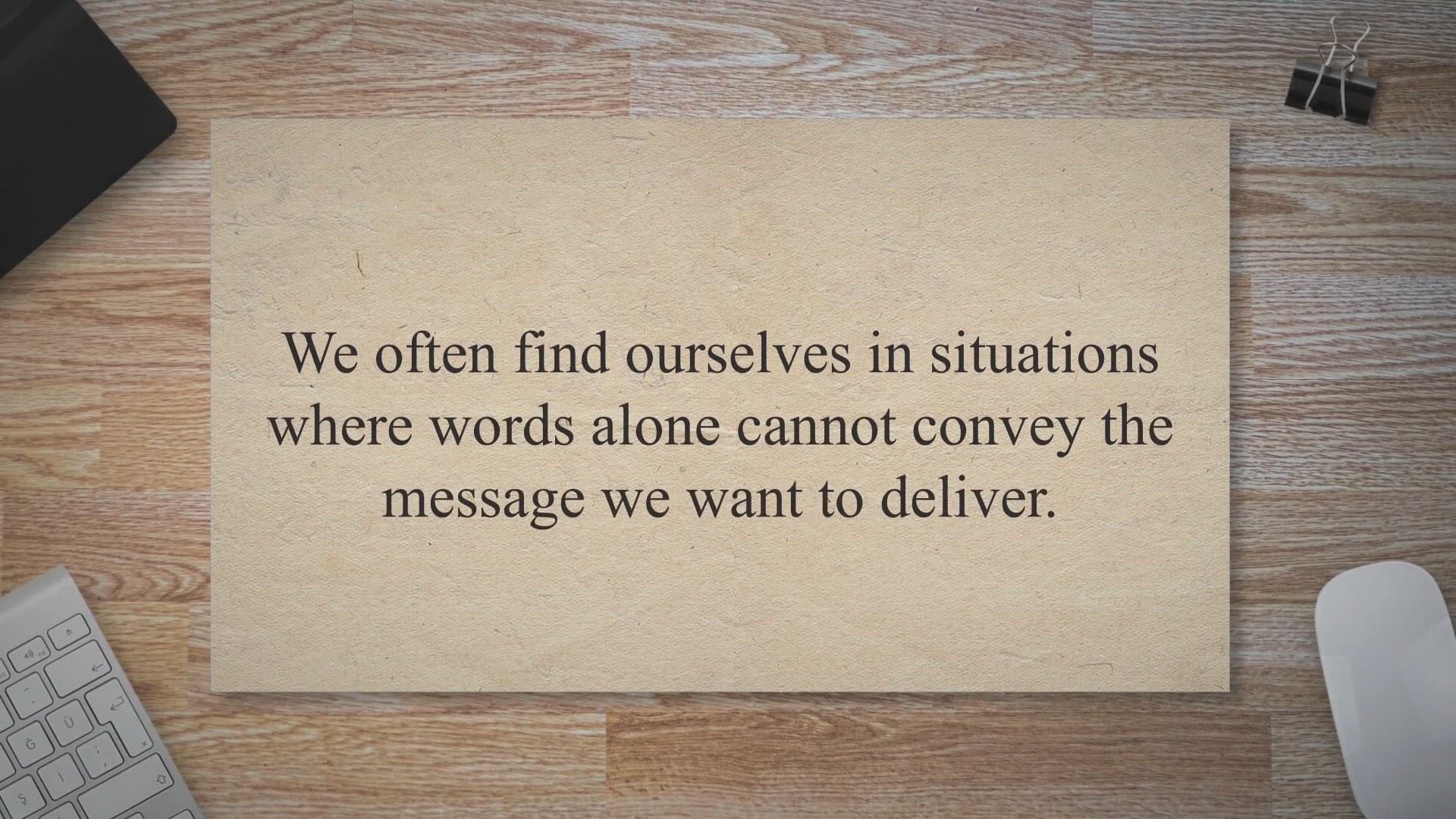
Ashampoo Snap 15 Giveaway: Capture, Edit and Share Your Scre...
3K views · Mar 8, 2023 gearupwindows.com
In todays world, communication plays a crucial role in every aspect of our lives. We often find ourselves in situations where words alone cannot convey the message we want to deliver. Thats where visual aids like screenshots and videos come in handy.
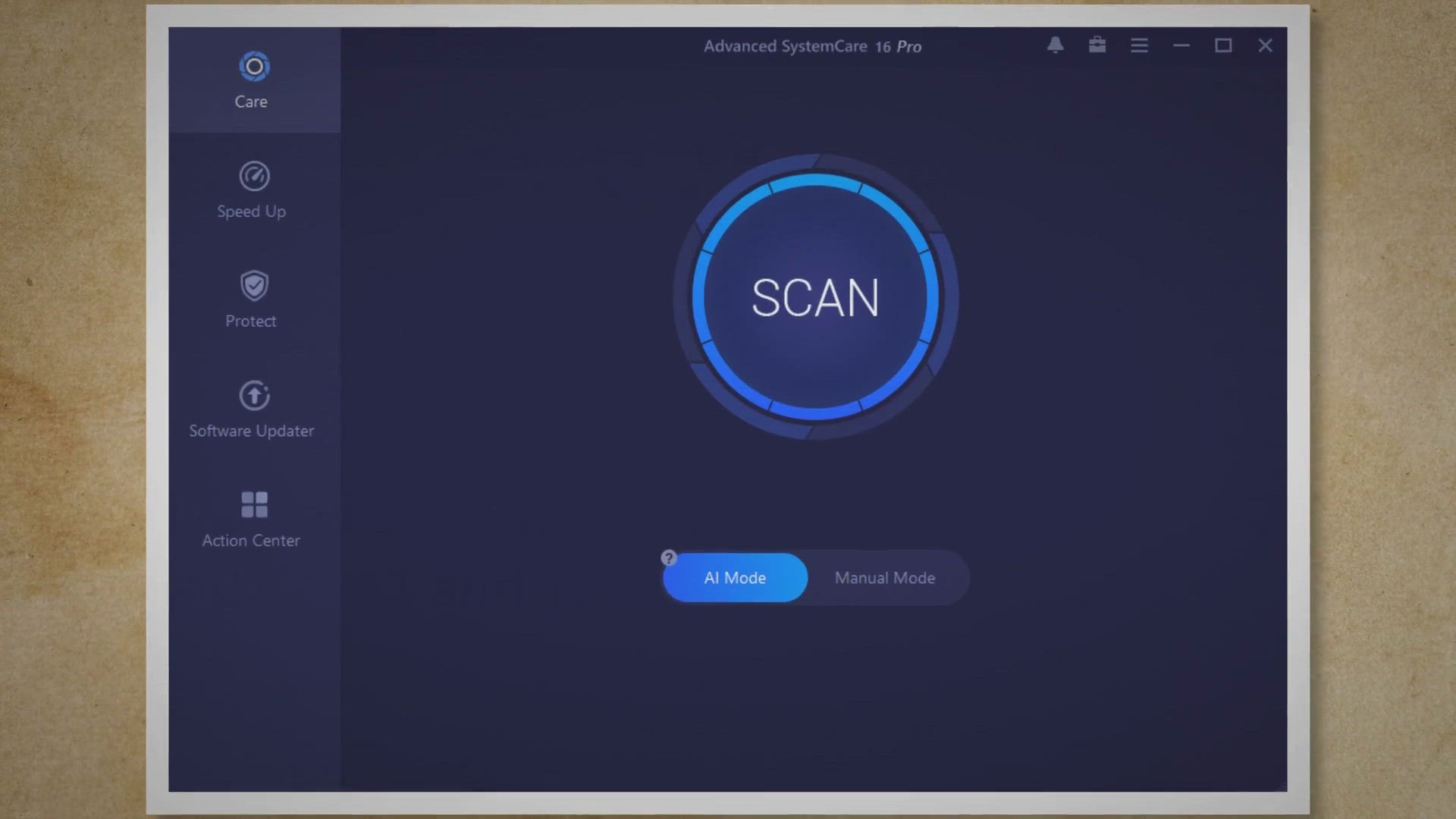
Giveaway: Advanced SystemCare Ultimate 16 – The Ultimate P...
3K views · Mar 9, 2023 gearupwindows.com
Are you tired of waiting for your computer to boot up or perform even the simplest tasks. Are you frustrated with the slow and sluggish performance of your PC. If so, it’s time to say goodbye to those annoyances with Advanced SystemCare Ultimate 16, the ultimate PC optimizer and system cleanup tool.
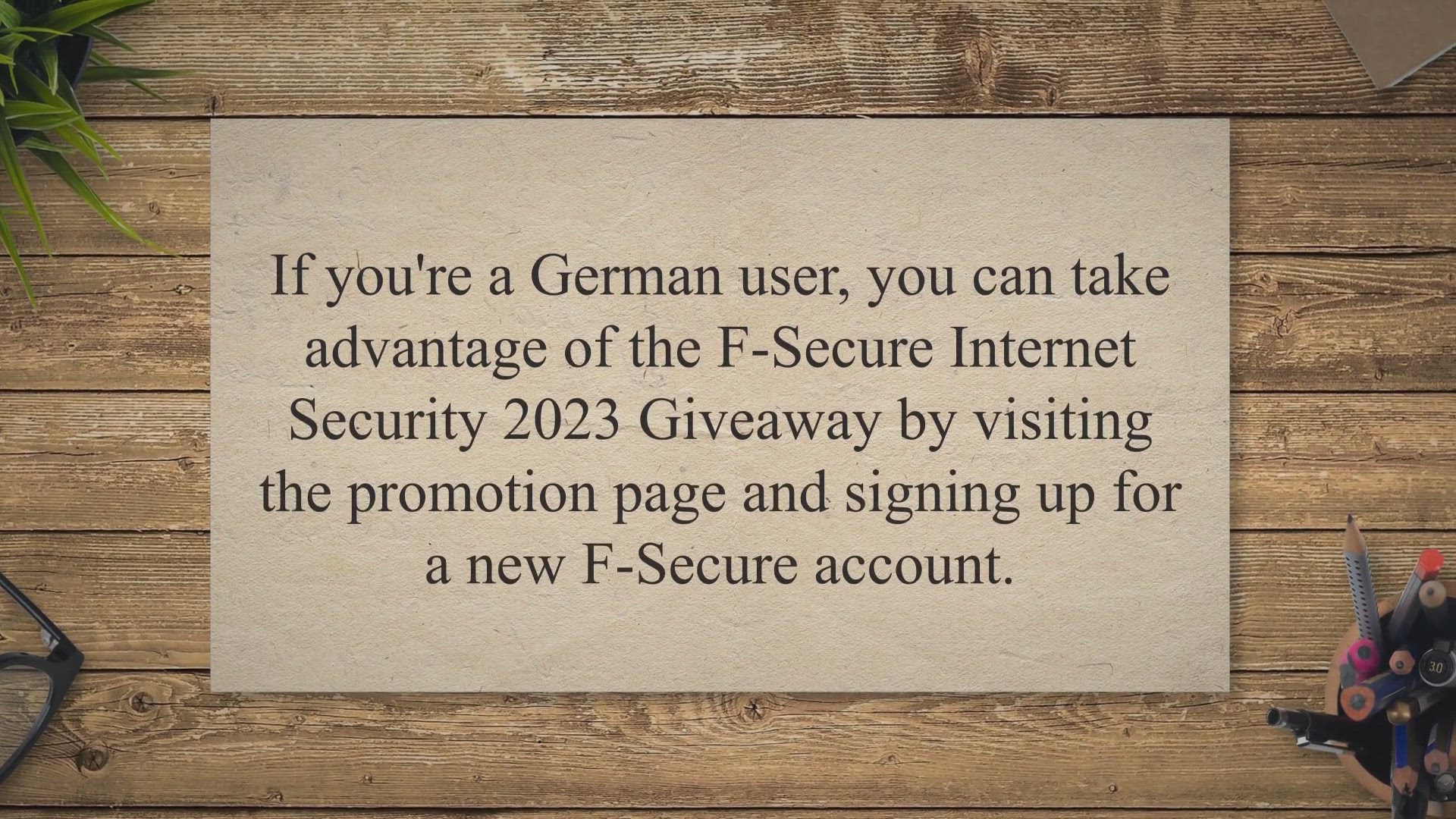
Get a Free 6-Month Subscription to F-Secure Internet Securit...
934 views · Mar 9, 2023 gearupwindows.com
Get F-Secure Internet Security 2023 for free with a 6-month subscription! F-Secure has launched its latest product, which provides complete protection against malware and other online threats. This all-in-one security suite includes parental controls, gaming mode, anti-virus protection, and a firewall.
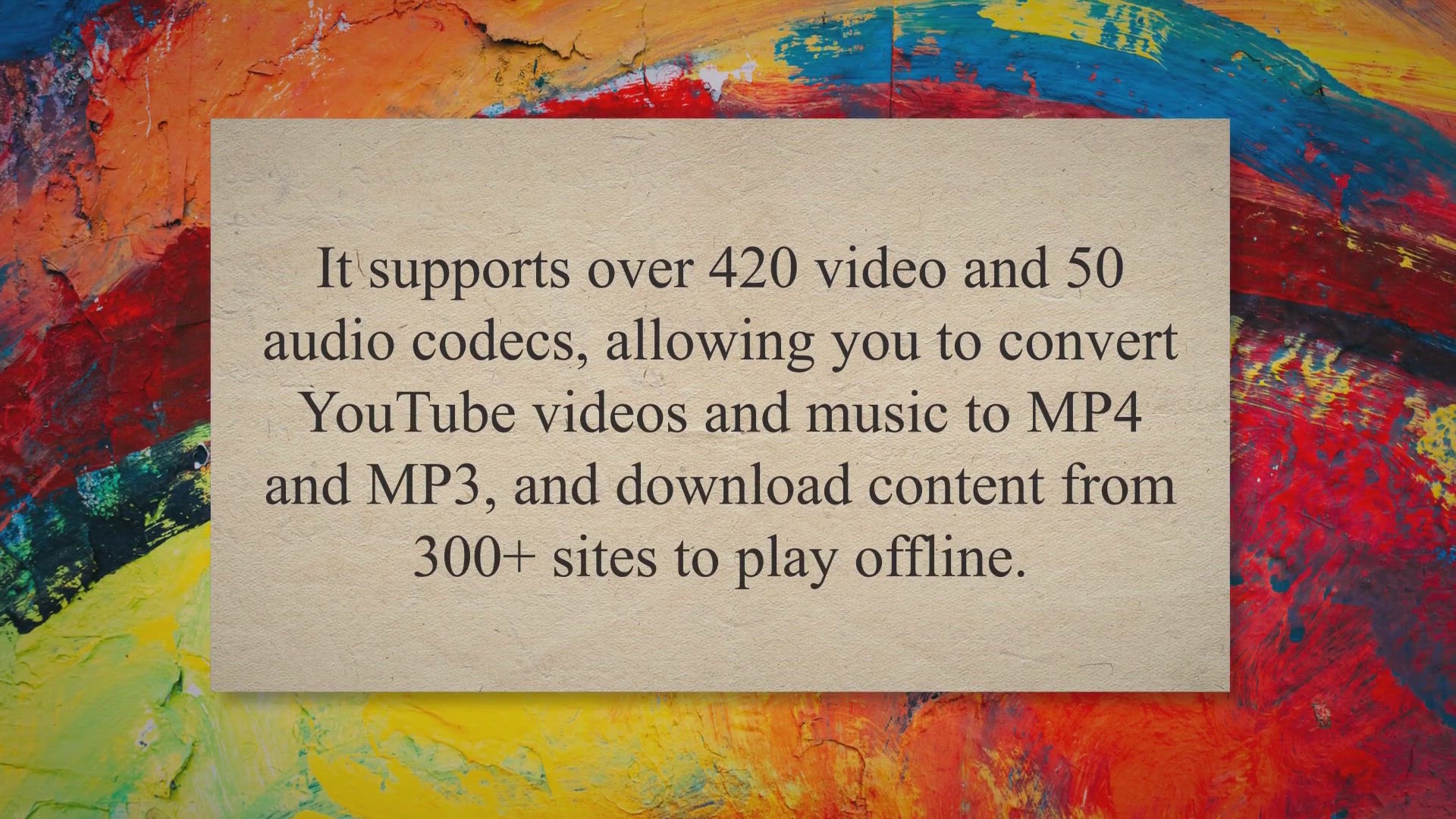
Get MacX Video Converter Pro Full Version License for Free: ...
3K views · Mar 9, 2023 gearupwindows.com
MacX HD Video Converter Pro is an all-in-one video solution for MacOS. It supports over 420 video and 50 audio codecs, allowing you to convert YouTube videos and music to MP4 and MP3, and download content from 300+ sites to play offline. This powerful tool also has excellent video editing features and works as a robust screen recorder.
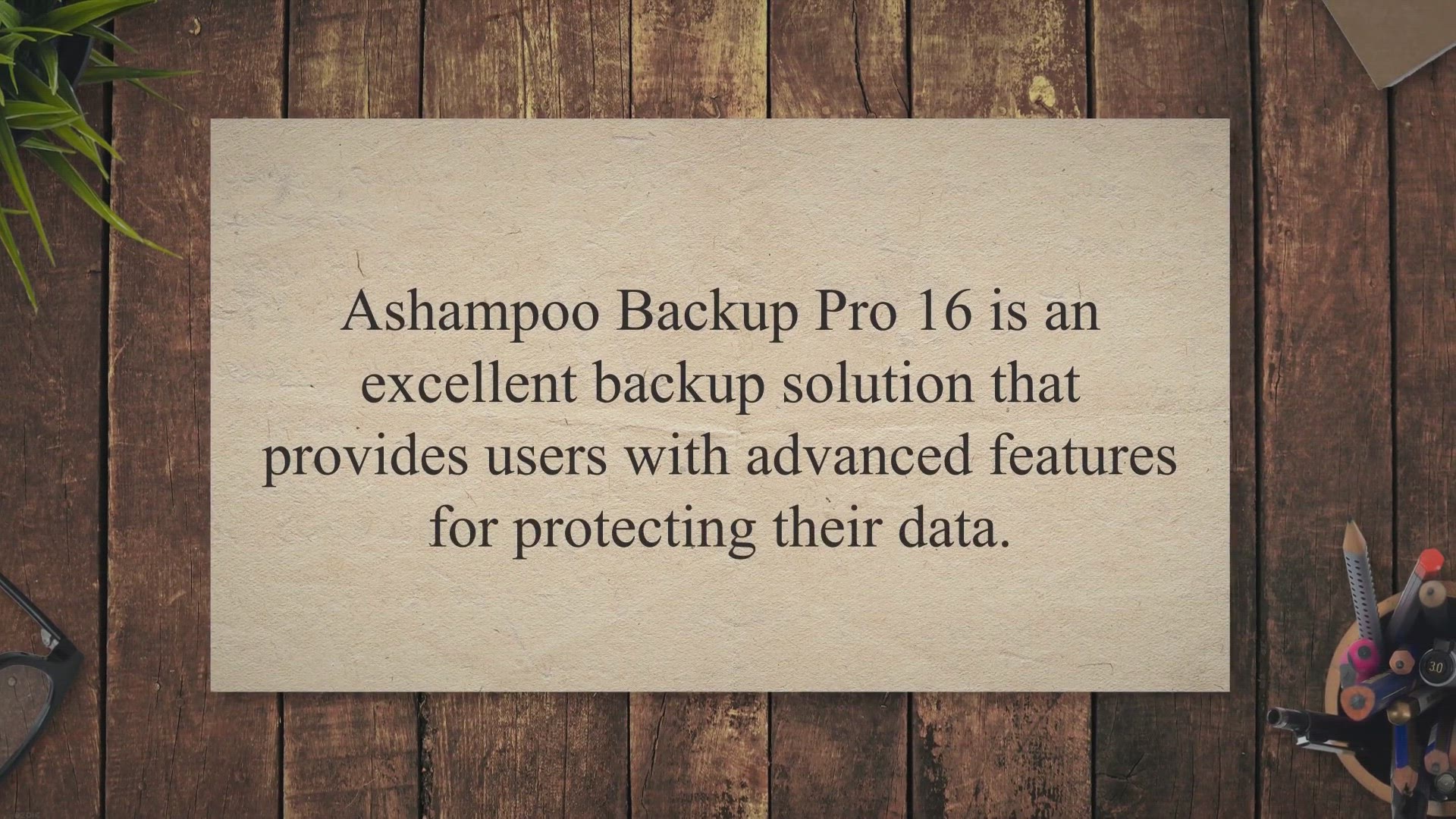
Get a Free 1-Year License for Ashampoo Backup Pro 16 – Val...
205 views · Mar 9, 2023 gearupwindows.com
Data loss can be catastrophic for both individuals and businesses. It can lead to the loss of important documents, treasured memories, and even financial information. Therefore, it is important to have a reliable backup solution to ensure that your data is safe and secure.
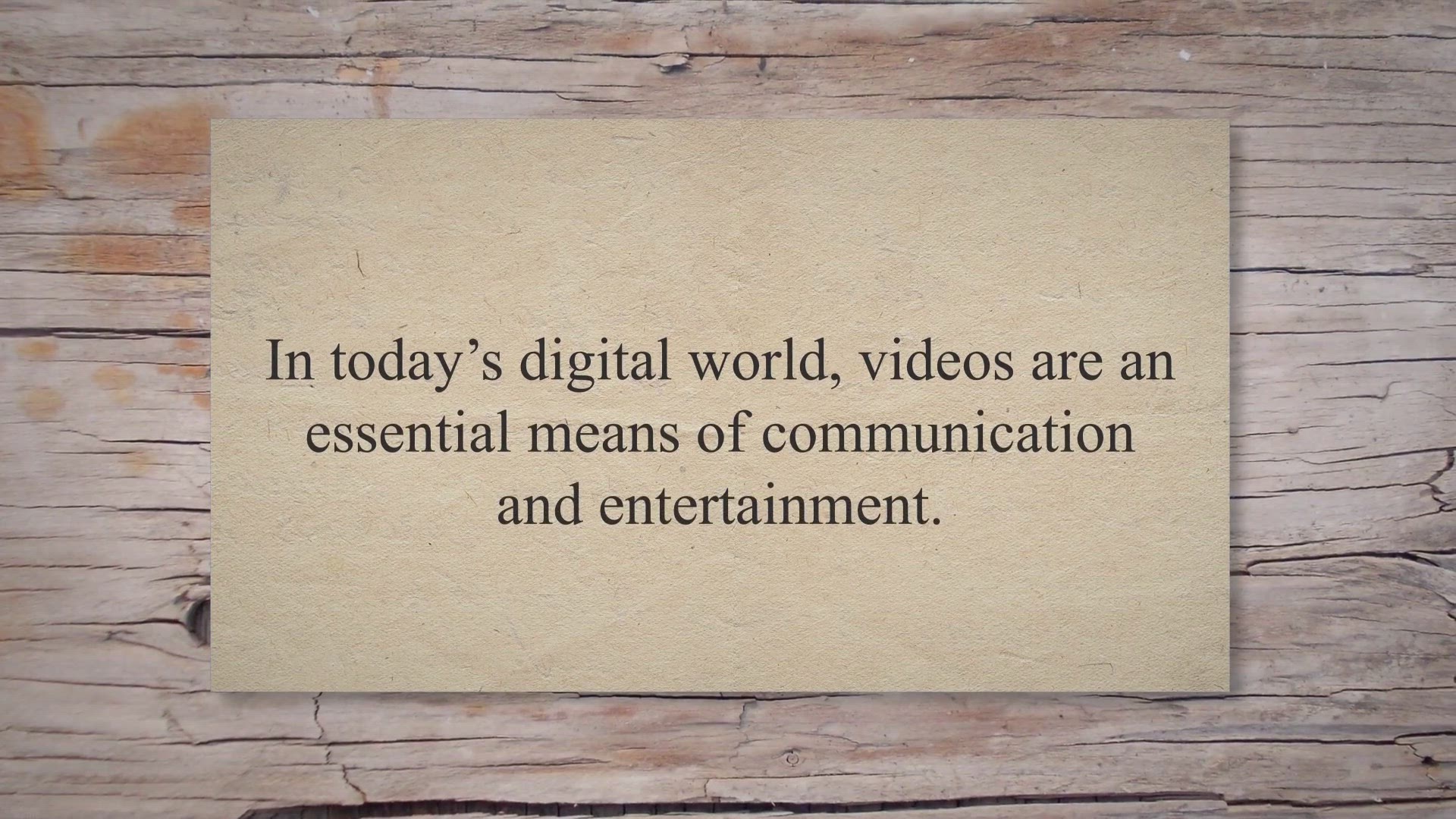
Download Wise Video Converter 2 Pro Full Version for Free on...
1K views · Mar 9, 2023 gearupwindows.com
In today’s digital world, videos are an essential means of communication and entertainment. With the proliferation of smartphones and online sharing platforms, videos have become an integral part of our culture. However, watching videos on different devices can be a challenging task due to varying file formats.
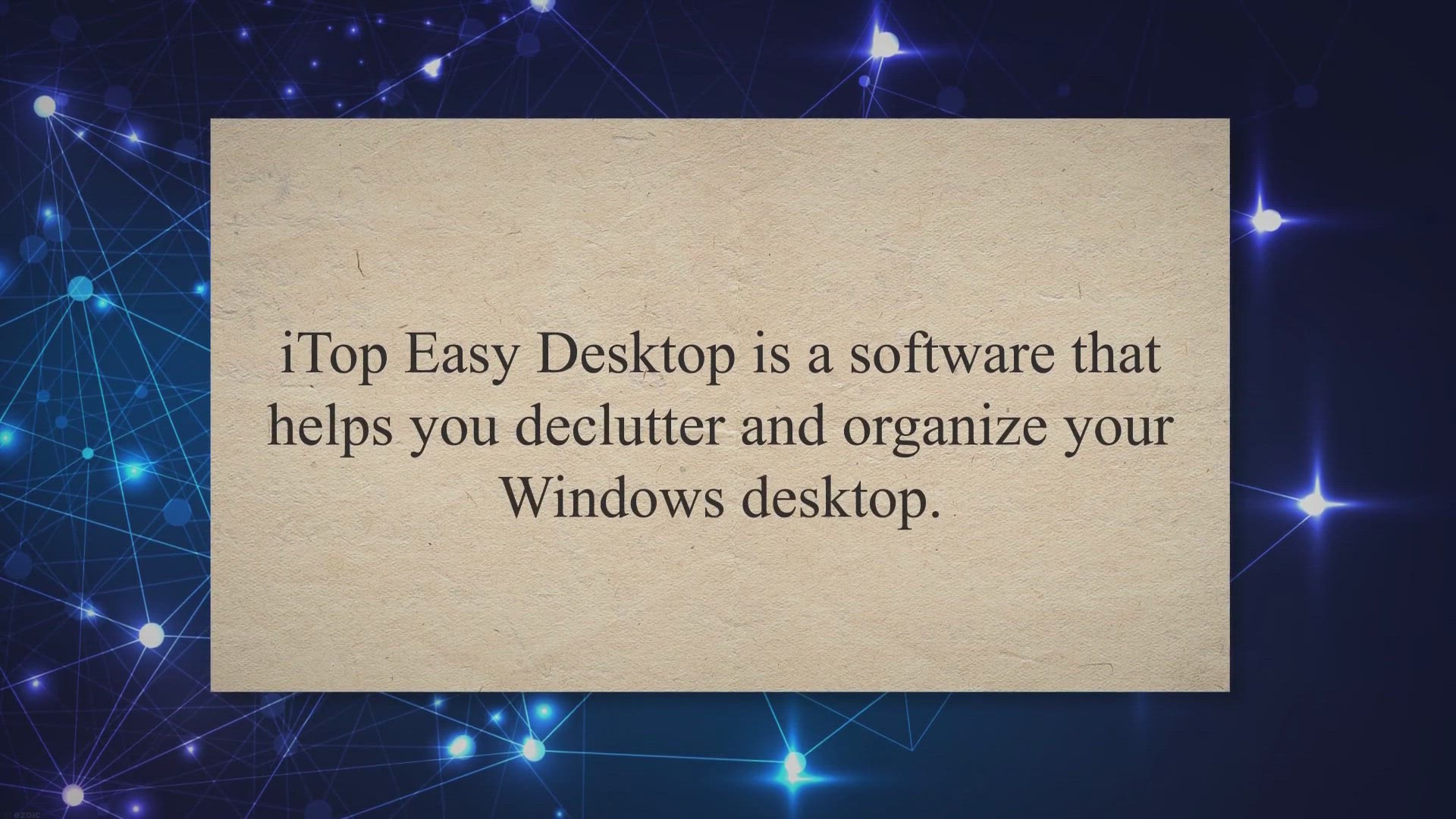
iTop Easy Desktop: A Free Tool to Auto-organize your Desktop...
1K views · Mar 9, 2023 gearupwindows.com
iTop Easy Desktop is a software that helps you declutter and organize your Windows desktop. It allows you to group desktop items into desk boxes of different categories, providing you with small workspaces for easy organization. You can also use the folder portal for direct access to any folder on your computer.
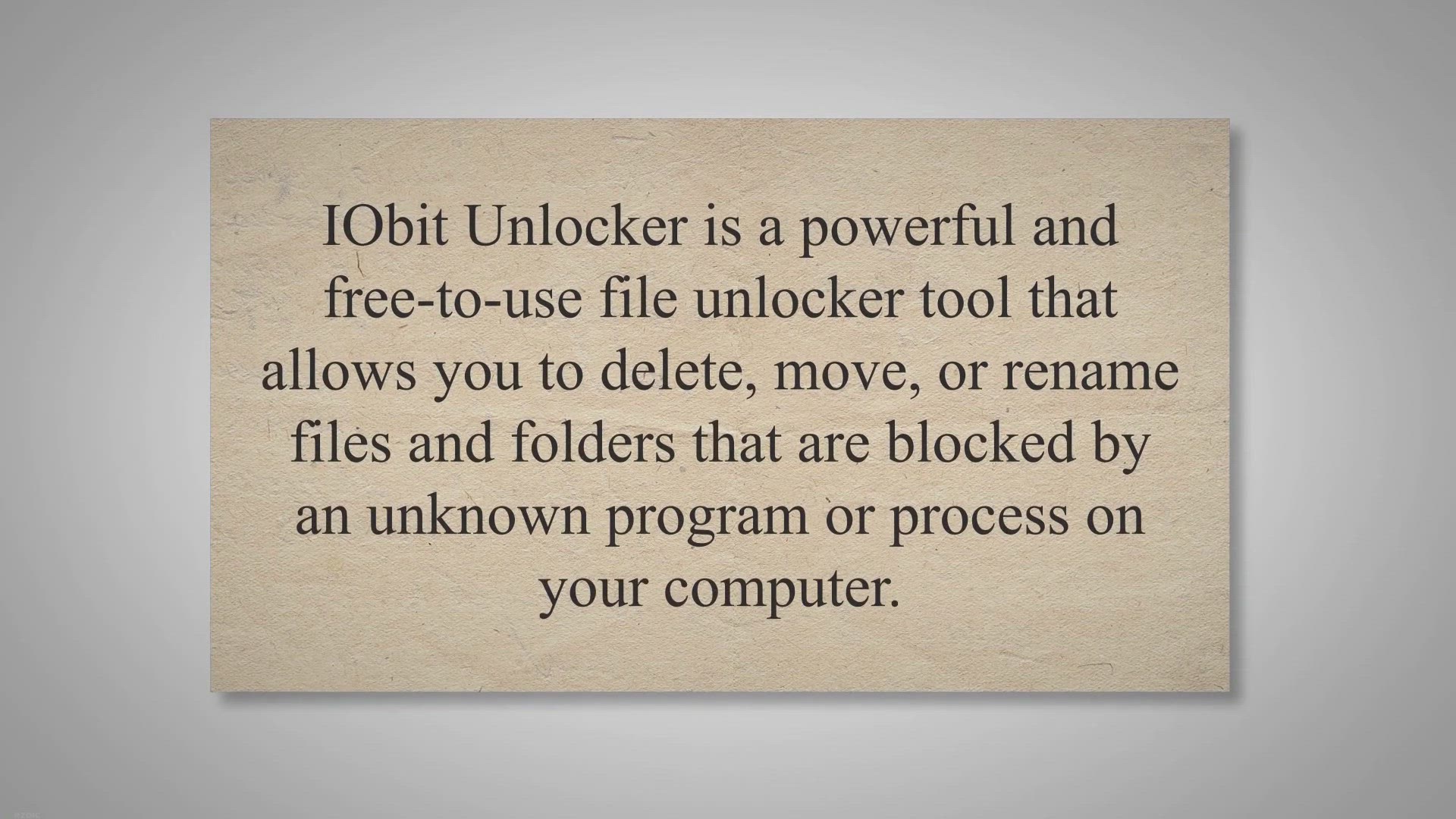
Unlock Files and Folders Effortlessly with IObit Unlocker
3K views · Mar 9, 2023 gearupwindows.com
IObit Unlocker is a powerful and free-to-use file unlocker tool that allows you to delete, move, or rename files and folders that are blocked by an unknown program or process on your computer. It is designed to help users deal with stubborn files that cannot be deleted by traditional methods due to various reasons, such as being locked by a program, accessed by other users or processes, or being a system file. IObit Unlocker for Windows 11 and 10.
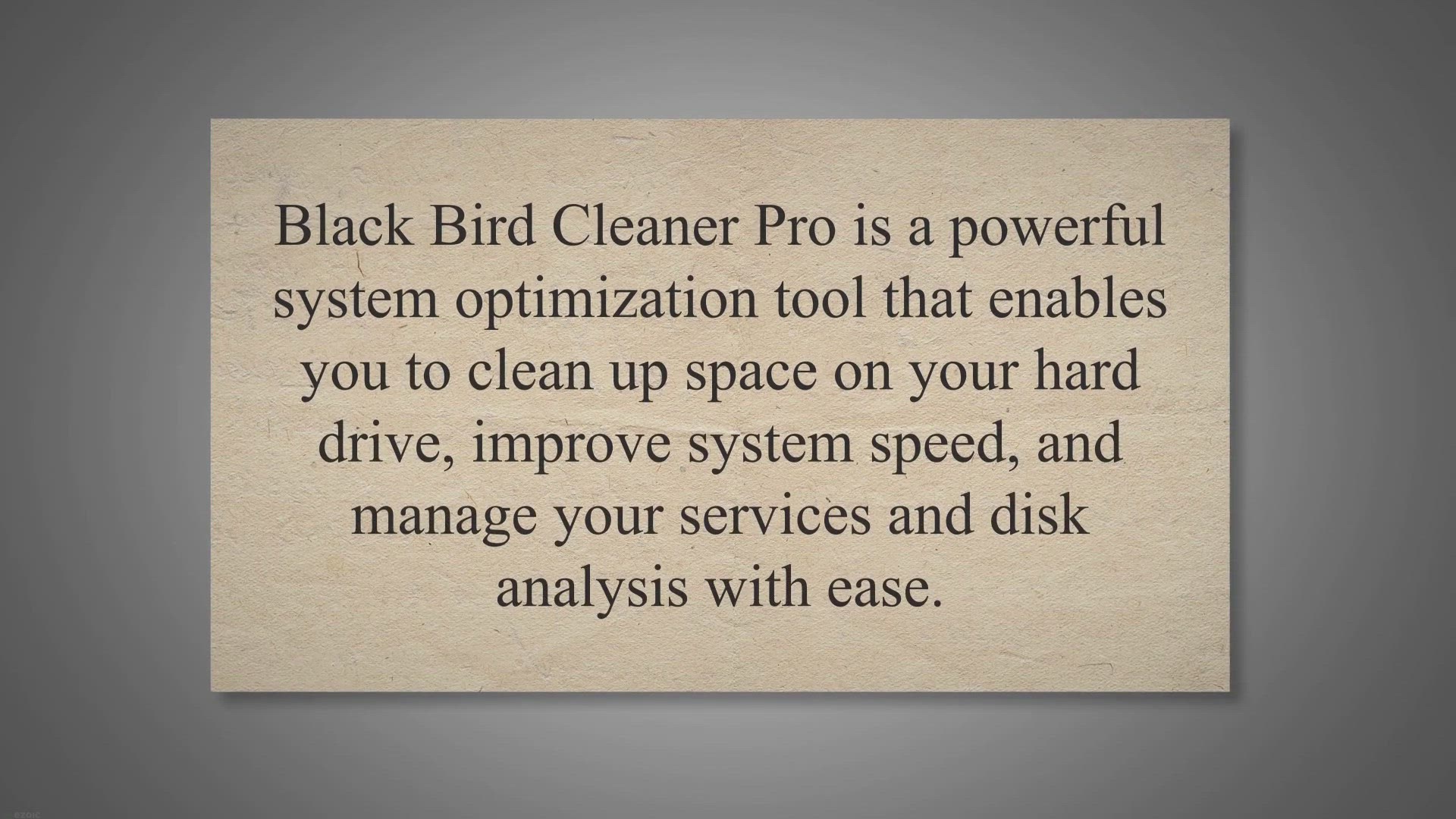
Keep Your PC Free from Junk Files with Black Bird Cleaner Pr...
367 views · Mar 9, 2023 gearupwindows.com
Black Bird Cleaner Pro is a powerful system optimization tool that enables you to clean up space on your hard drive, improve system speed, and manage your services and disk analysis with ease. If youre not tech-savvy, it can be a challenge to keep your PC optimized and free from junk files. Fortunately, Black Bird Cleaner Pro provides a comprehensive solution to this problem.
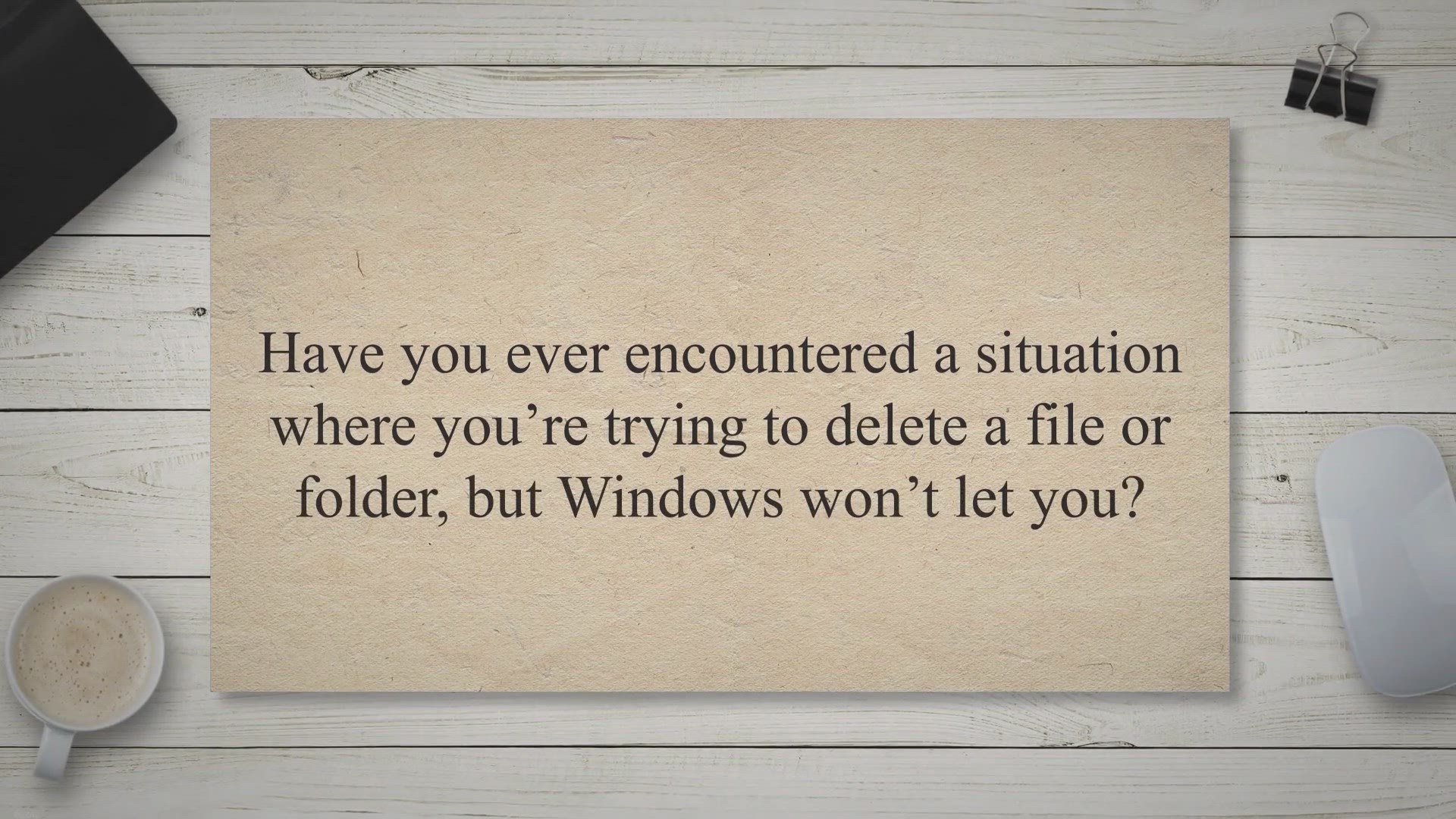
Unlocker: The File Unlocking Utility You Need | Gear up Wind...
3K views · Mar 9, 2023 gearupwindows.com
Have you ever encountered a situation where you’re trying to delete a file or folder, but Windows won’t let you. You may receive an error message that says the file is in use by another program or that you don’t have the necessary permissions to delete it. This can be frustrating, especially if you need to free up space on your computer.
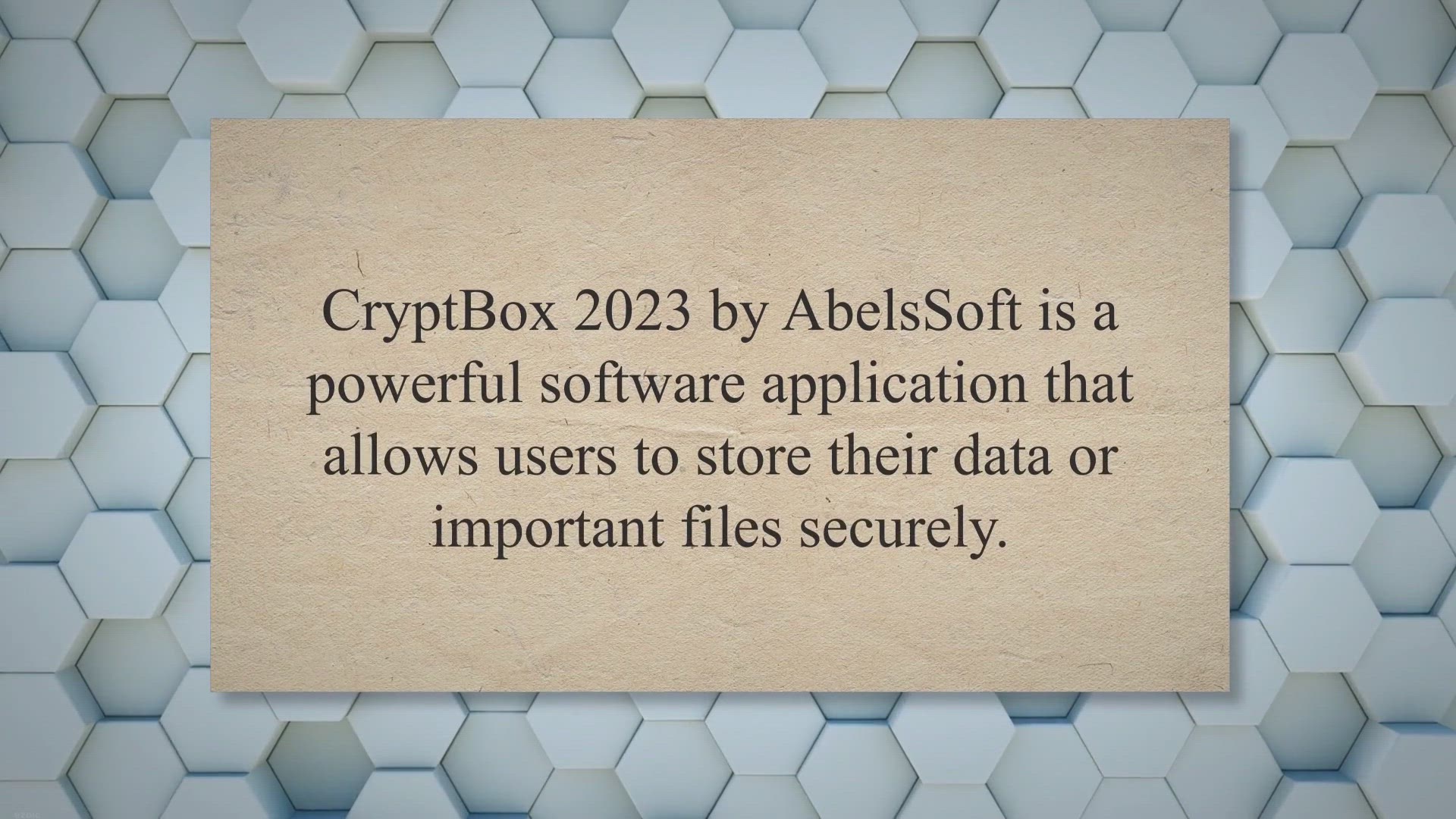
CryptBox 2023 Full Version for Free - Create Secure Vaults |...
3K views · Mar 9, 2023 gearupwindows.com
CryptBox 2023 by AbelsSoft is a powerful software application that allows users to store their data or important files securely. With this Windows program, you can create a virtual safe to secure your data from unauthorized access. The safes will look like normal drives, and you can store all your files or data in these safes, and all contents of those safes are encrypted.
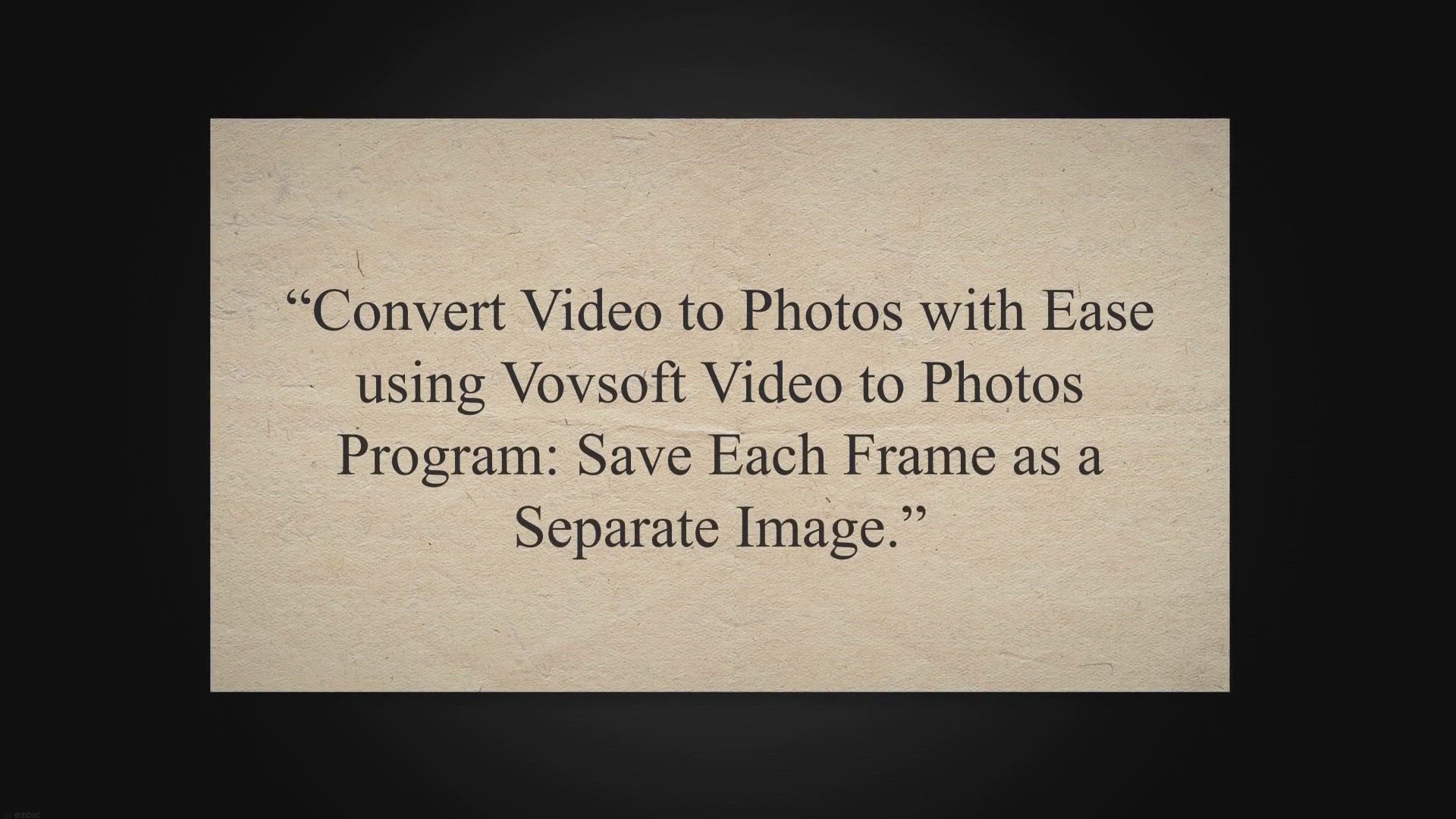
Get Vovsoft Video to Photos Full Version for Free - Convert ...
849 views · Mar 9, 2023 gearupwindows.com
“Convert Video to Photos with Ease using Vovsoft Video to Photos Program: Save Each Frame as a Separate Image.”. Vovsoft Video to Photos for Windows 11 and 10. Vovsoft Video to Photos is a user-friendly Windows software that allows you to effortlessly extract still images from your video files.
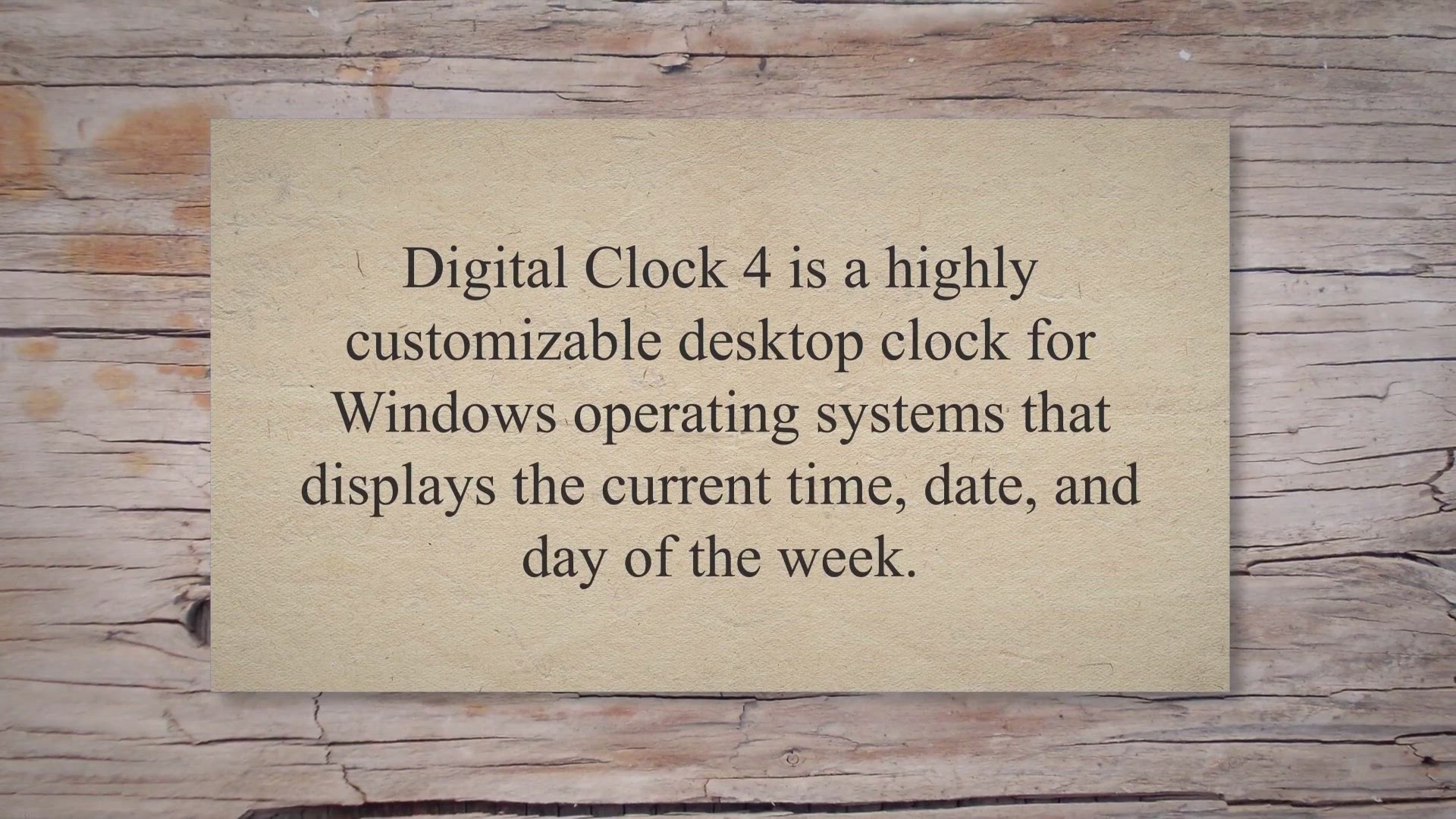
Discover Digital Clock 4 - A Customizable Desktop Clock for ...
5K views · Mar 9, 2023 gearupwindows.com
Digital Clock 4 is a highly customizable desktop clock for Windows operating systems that displays the current time, date, and day of the week. It’s a freeware program that can be downloaded and installed on any Windows PC, providing users with a visually appealing and highly functional clock. 1.Digital Clock 4 for Windows 11 and 102.Download Digital Clock 4.
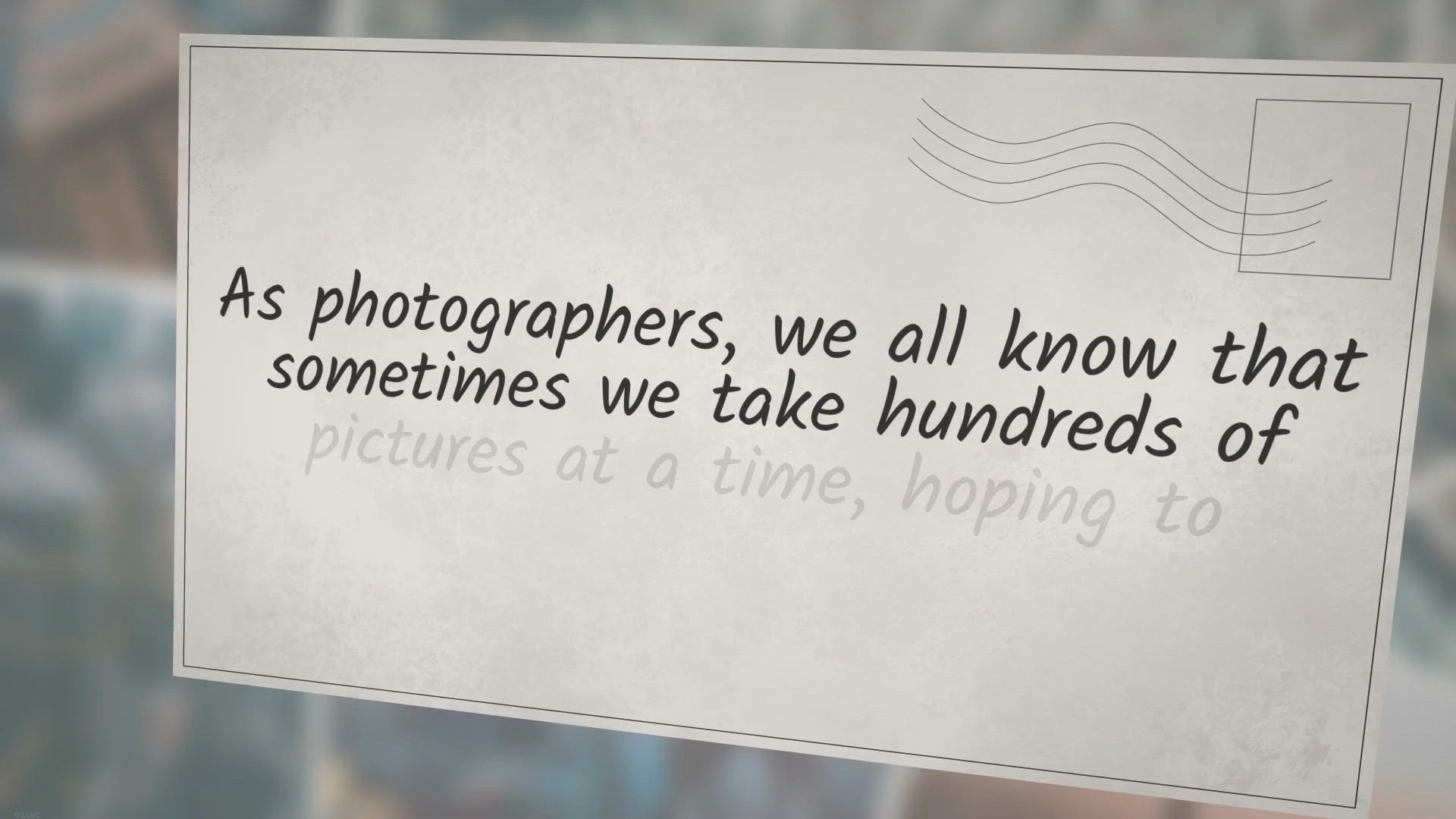
Get a Free License for Batch AI Photo Sharpener Pro: Sharpen...
1K views · Mar 9, 2023 gearupwindows.com
As photographers, we all know that sometimes we take hundreds of pictures at a time, hoping to capture the perfect shot. However, we often realize that most of the pictures are either blurry or grainy, and it can take forever to edit each image one by one manually. This is where Batch AI Photo Sharpener comes in handy.
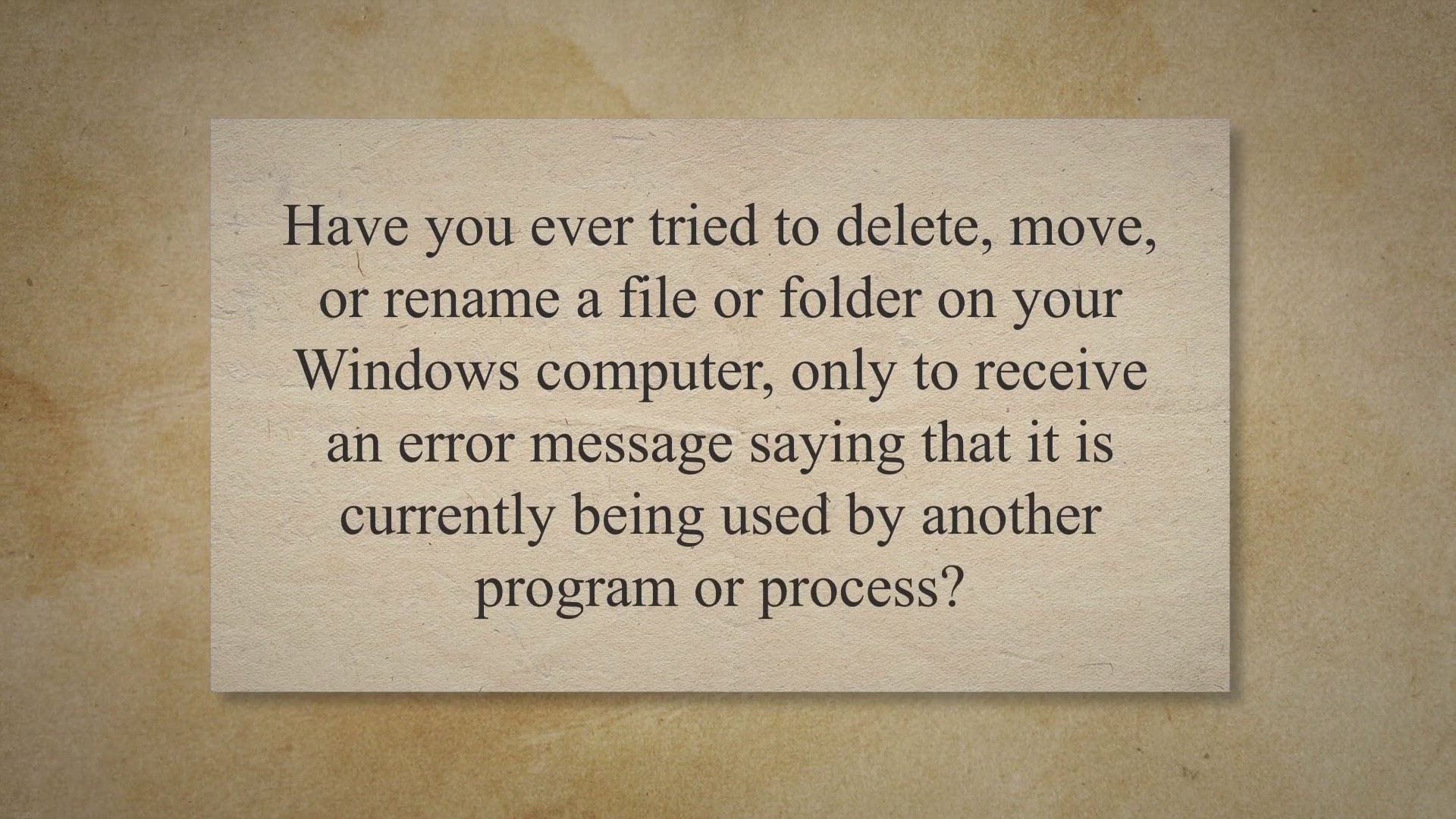
Free File Unlocker: The Ultimate Tool to Unlock Files and Fo...
1K views · Mar 9, 2023 gearupwindows.com
Have you ever tried to delete, move, or rename a file or folder on your Windows computer, only to receive an error message saying that it is currently being used by another program or process. This can be a frustrating experience for any user, as it prevents you from performing simple tasks on your computer. Fortunately, there are several file unlocker programs available that can help you get rid of this problem.
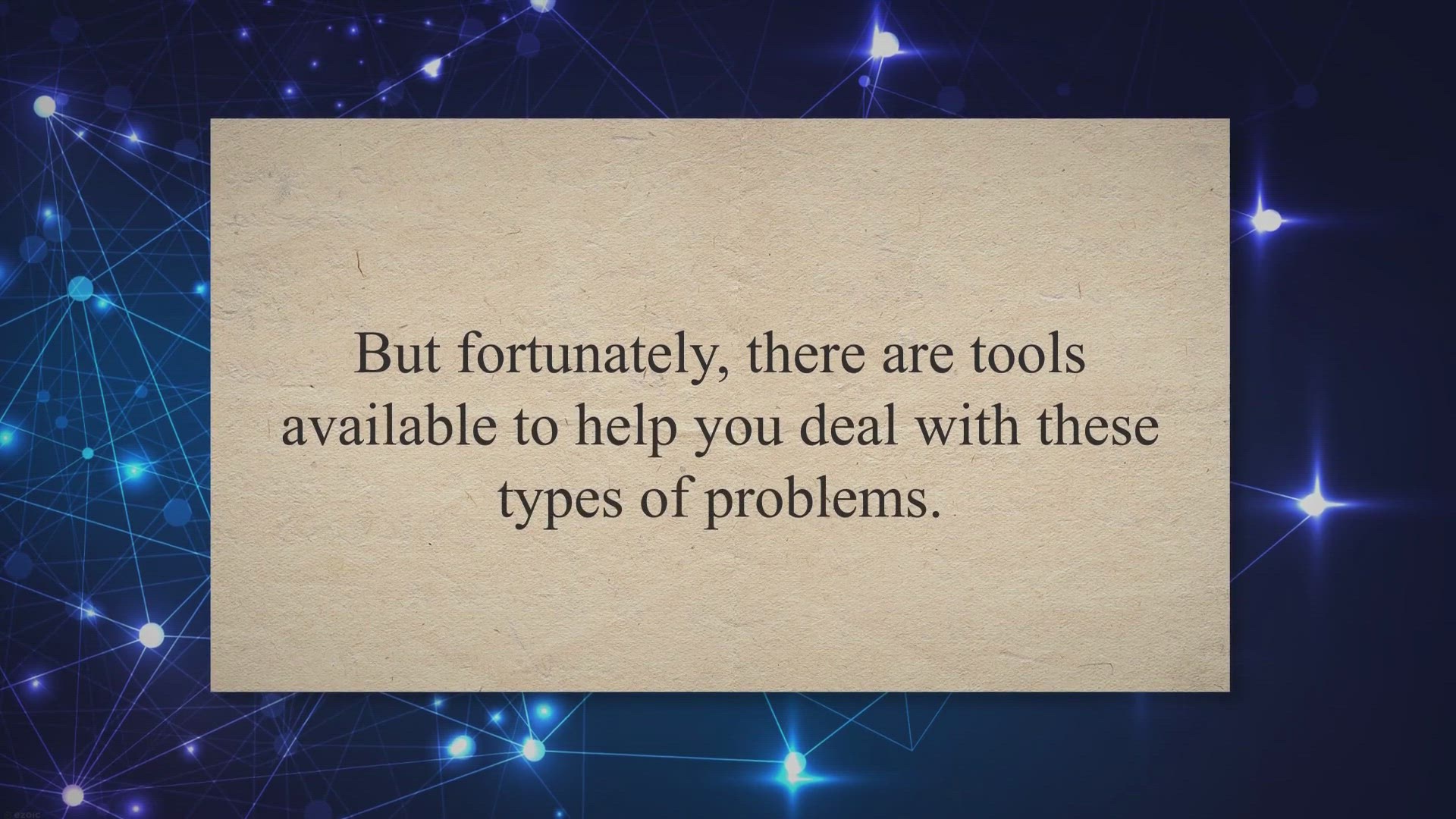
NoVirusThanks File Governor: The Ultimate Solution to Unlock...
429 views · Mar 9, 2023 gearupwindows.com
If you have ever tried to delete or move a file, only to be met with the frustrating message that its in use or access is denied, then you know how difficult it can be to manage files and folders on your Windows PC. But fortunately, there are tools available to help you deal with these types of problems. NoVirusThanks File Governor for Windows 11 and 10.
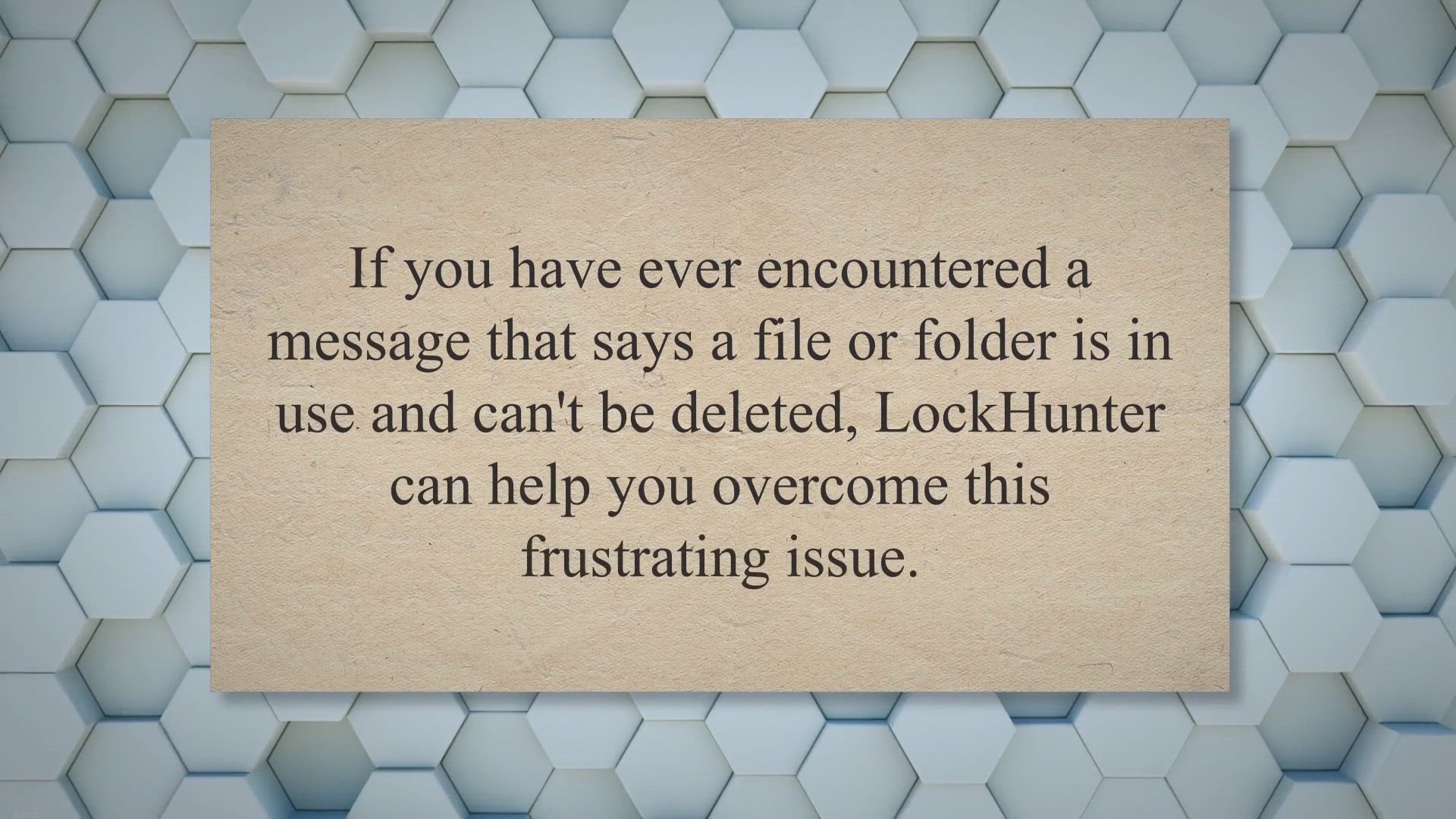
Unlock and Delete Stubborn Files with LockHunter: A Reliable...
4 views · Mar 9, 2023 gearupwindows.com
LockHunter is a popular freeware file unlocker tool that helps users delete files blocked by unknown processes or programs. If you have ever encountered a message that says a file or folder is in use and cant be deleted, LockHunter can help you overcome this frustrating issue. LockHunter for Windows.
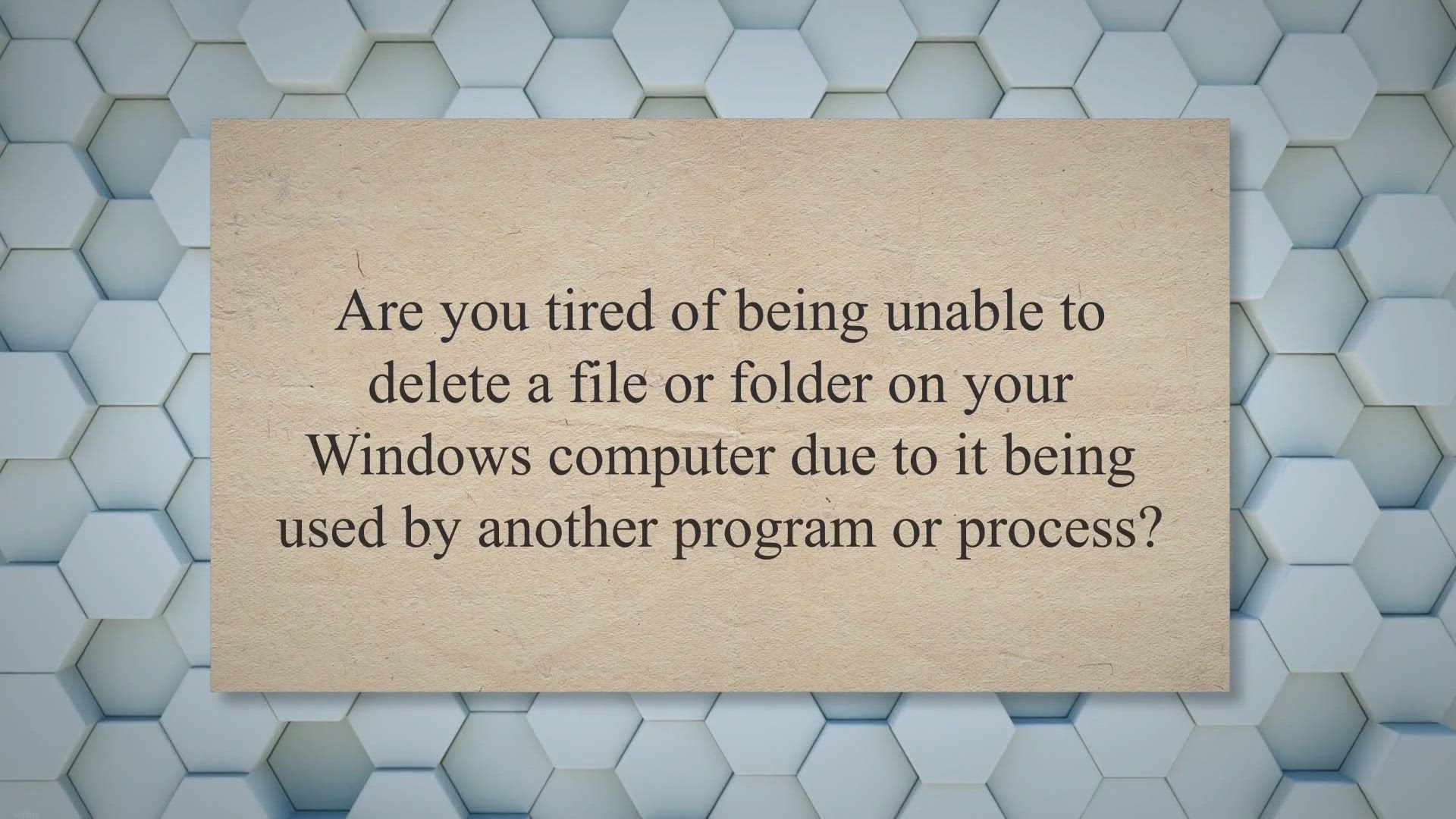
WipeFile: A Simple and Effective Way to Securely Delete File...
2K views · Mar 9, 2023 gearupwindows.com
Are you tired of being unable to delete a file or folder on your Windows computer due to it being used by another program or process. This is where WipeFile comes in handy, a freeware unlocker tool that can help you delete locked files and folders effectively. 1.WipeFile for Windows 11 and 10.
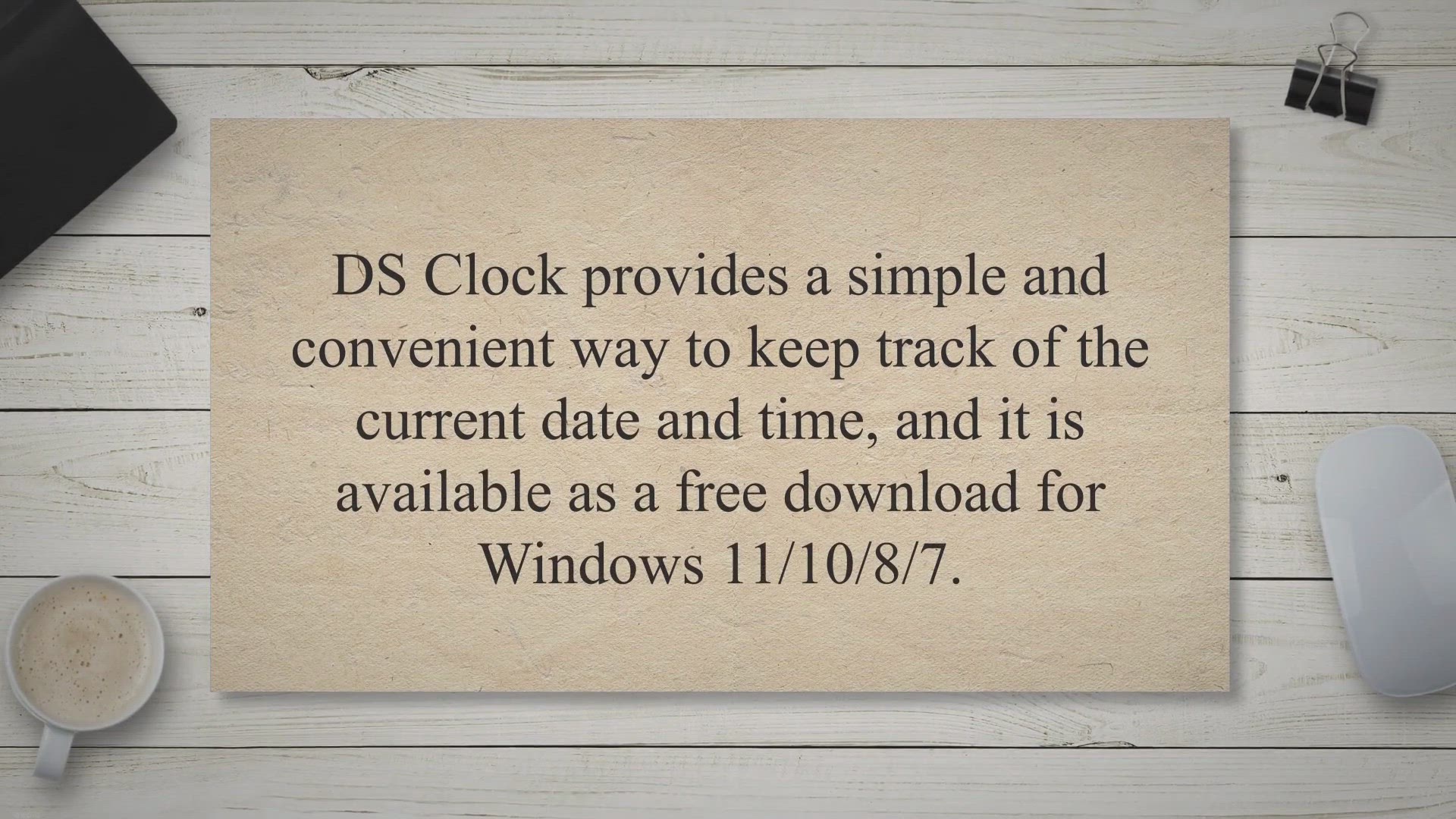
DS Clock – A Free Digital Clock for Your Desktop | Feature...
2K views · Mar 9, 2023 gearupwindows.com
DS Clock is a highly customizable digital clock for Windows operating systems. This clock is designed to display the time and date on your desktop. DS Clock provides a simple and convenient way to keep track of the current date and time, and it is available as a free download for Windows 11/10/8/7.
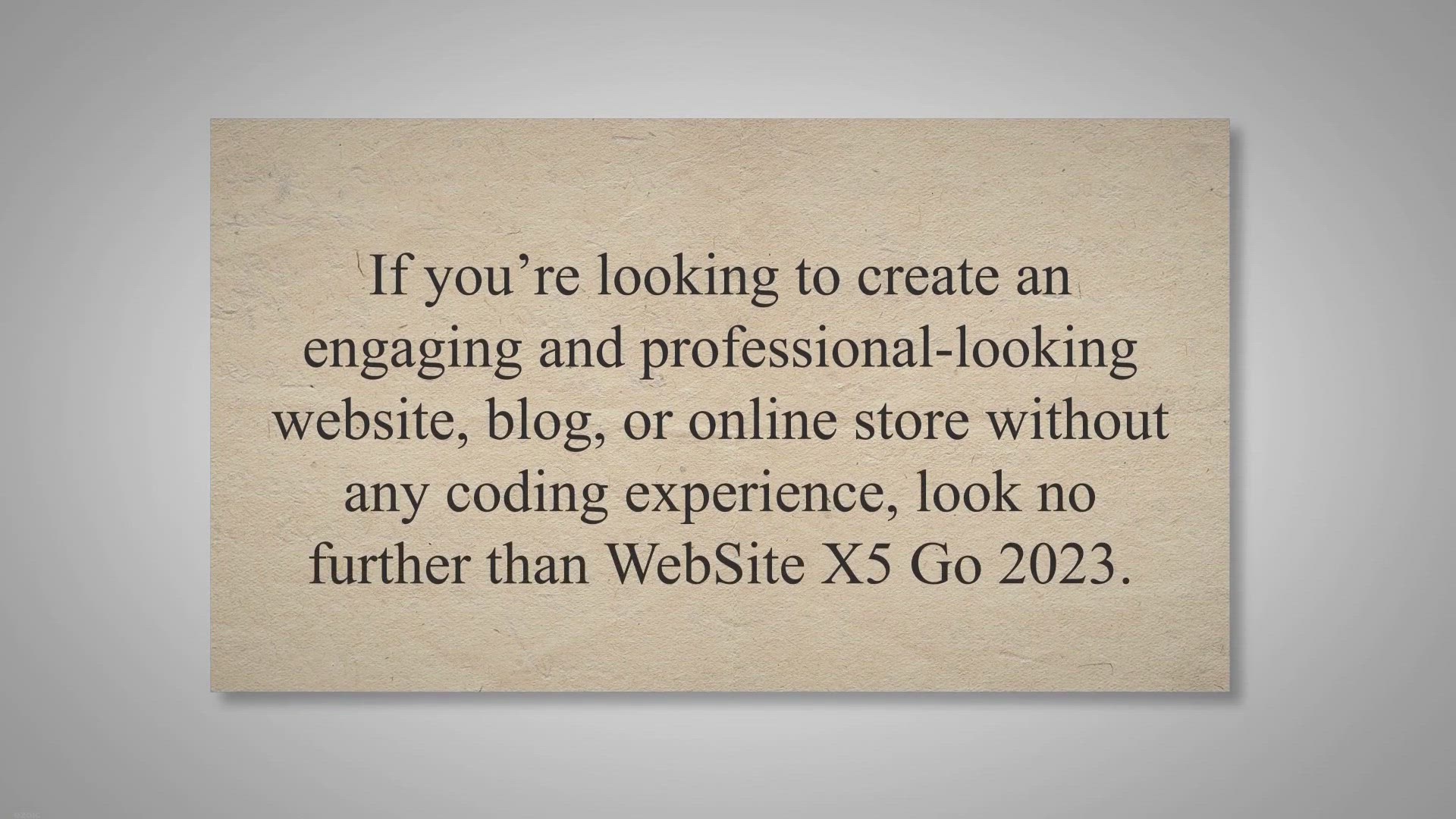
WebSite X5 Go 2023 Giveaway: Your Ultimate Website Builder
8K views · Mar 9, 2023 gearupwindows.com
If you’re looking to create an engaging and professional-looking website, blog, or online store without any coding experience, look no further than WebSite X5 Go 2023. This powerful and comprehensive utility provides a wizard-based interface and countless live previews that guide you through the entire process, making it an ideal choice for both beginners and experienced users alike. About WebSite X5 Go 2023.
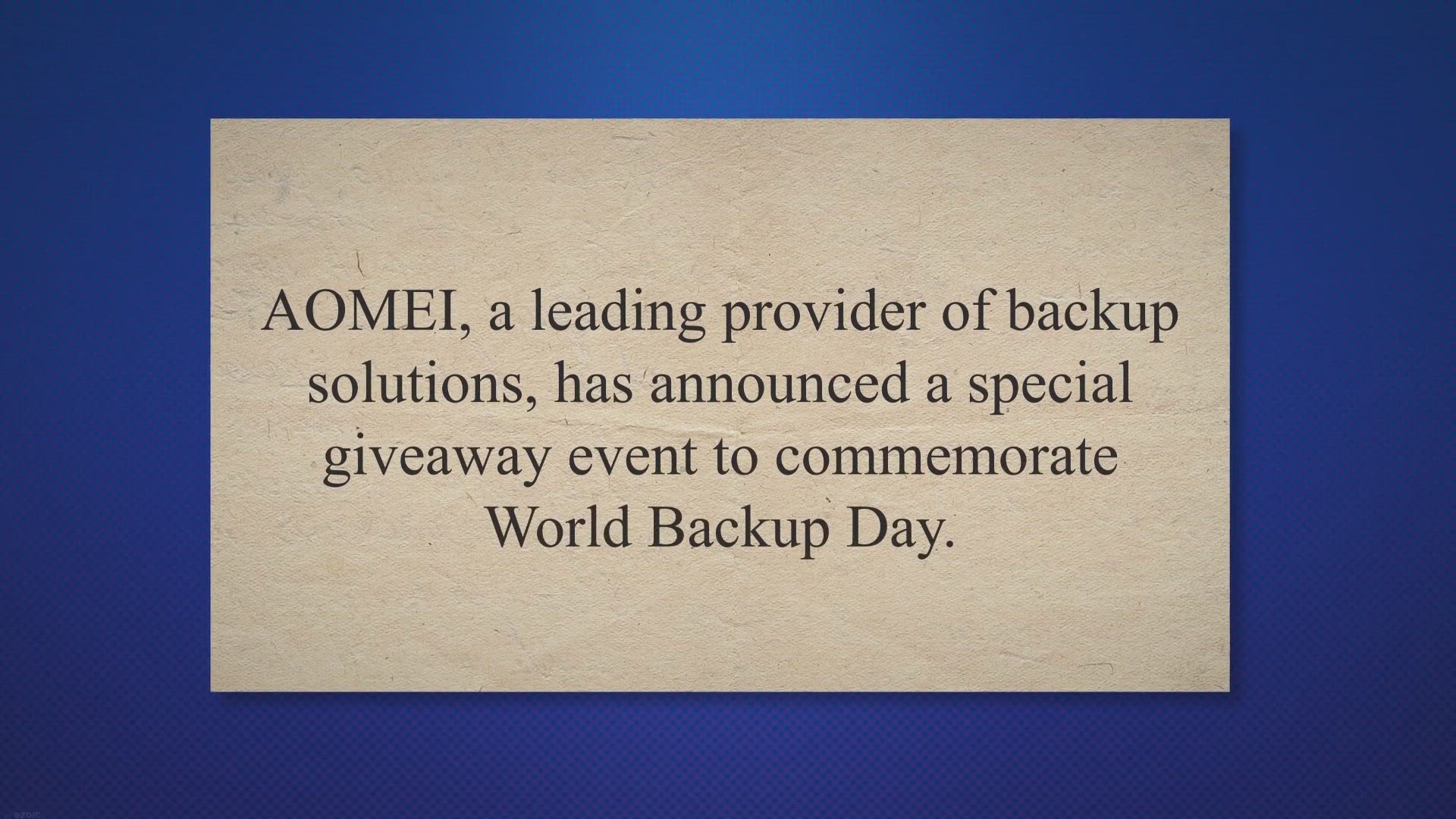
AOMEI World Backup Day Giveaway: Protect Your Data with Free...
338 views · Mar 9, 2023 gearupwindows.com
AOMEI, a leading provider of backup solutions, has announced a special giveaway event to commemorate World Backup Day. The mission of this event is to “Always Keep Global Data Safer,” and it will run from March 8th to March 31st, 2023. As part of this giveaway, AOMEI is offering its popular backup solutions for free to protect user data security.

Infra Recorder: A Comprehensive Guide to Free CD/DVD Burning...
2K views · Mar 9, 2023 gearupwindows.com
Infra Recorder is an open-source CD and DVD burning application that allows users to create data, audio, and mixed-mode discs, as well as copy and erase CDs and DVDs. The software has a user-friendly interface, making it easy for users to navigate and utilize its various features. One of the most significant advantages of Infra Recorder is that it is completely free to use.
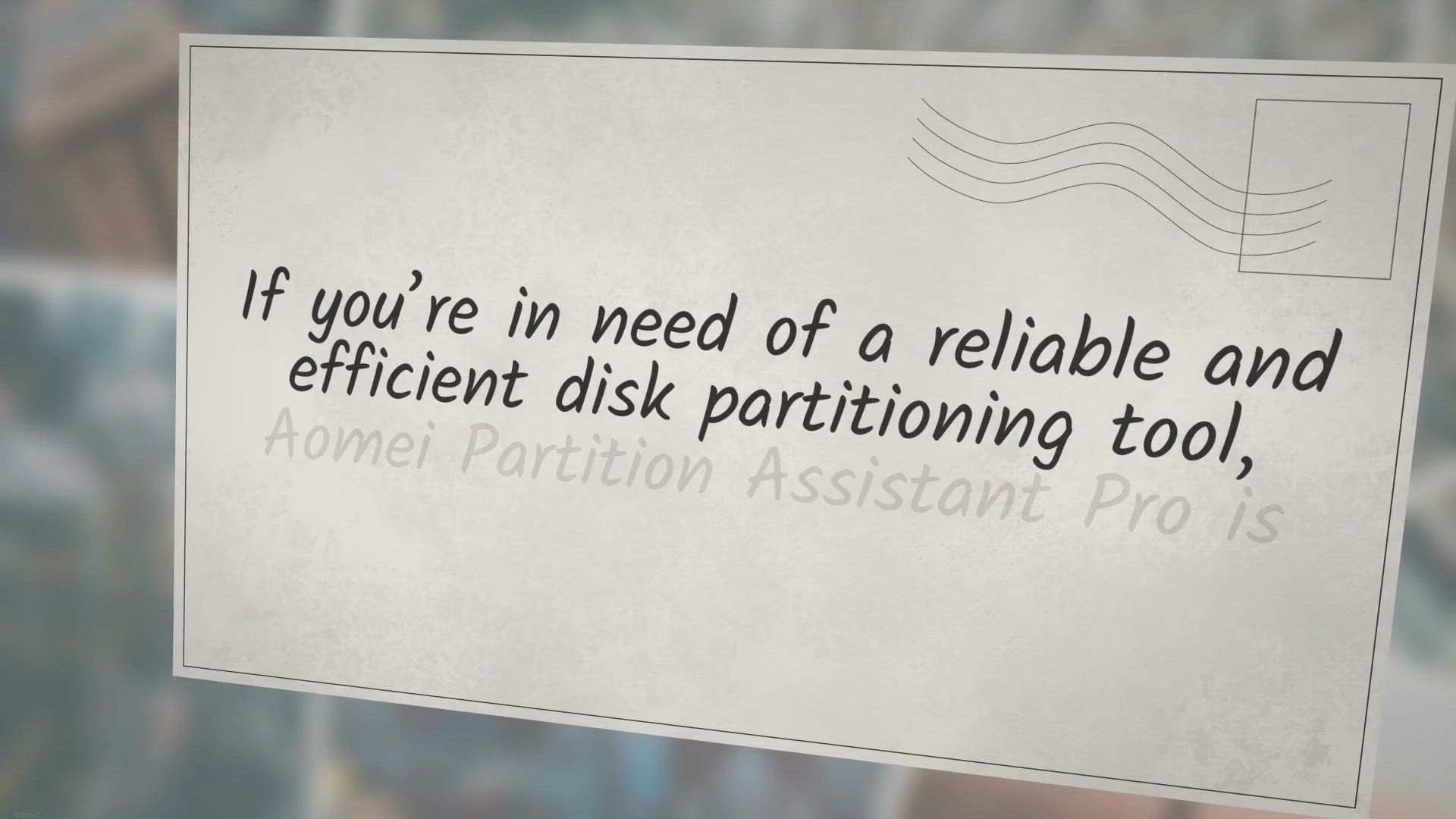
Aomei Partition Assistant Pro 9.15: Get a Free 1-Year Licens...
2K views · Mar 9, 2023 gearupwindows.com
If you’re in need of a reliable and efficient disk partitioning tool, Aomei Partition Assistant Pro is definitely worth checking out. This professional utility provides a range of features to help you manage your hard drive partitions with ease, and the best part is that you can now get it for free. Thanks to a new giveaway launched by Aomei, you can get your hands on the latest version of Partition Assistant Pro at no cost, even though it usually retails for $36.
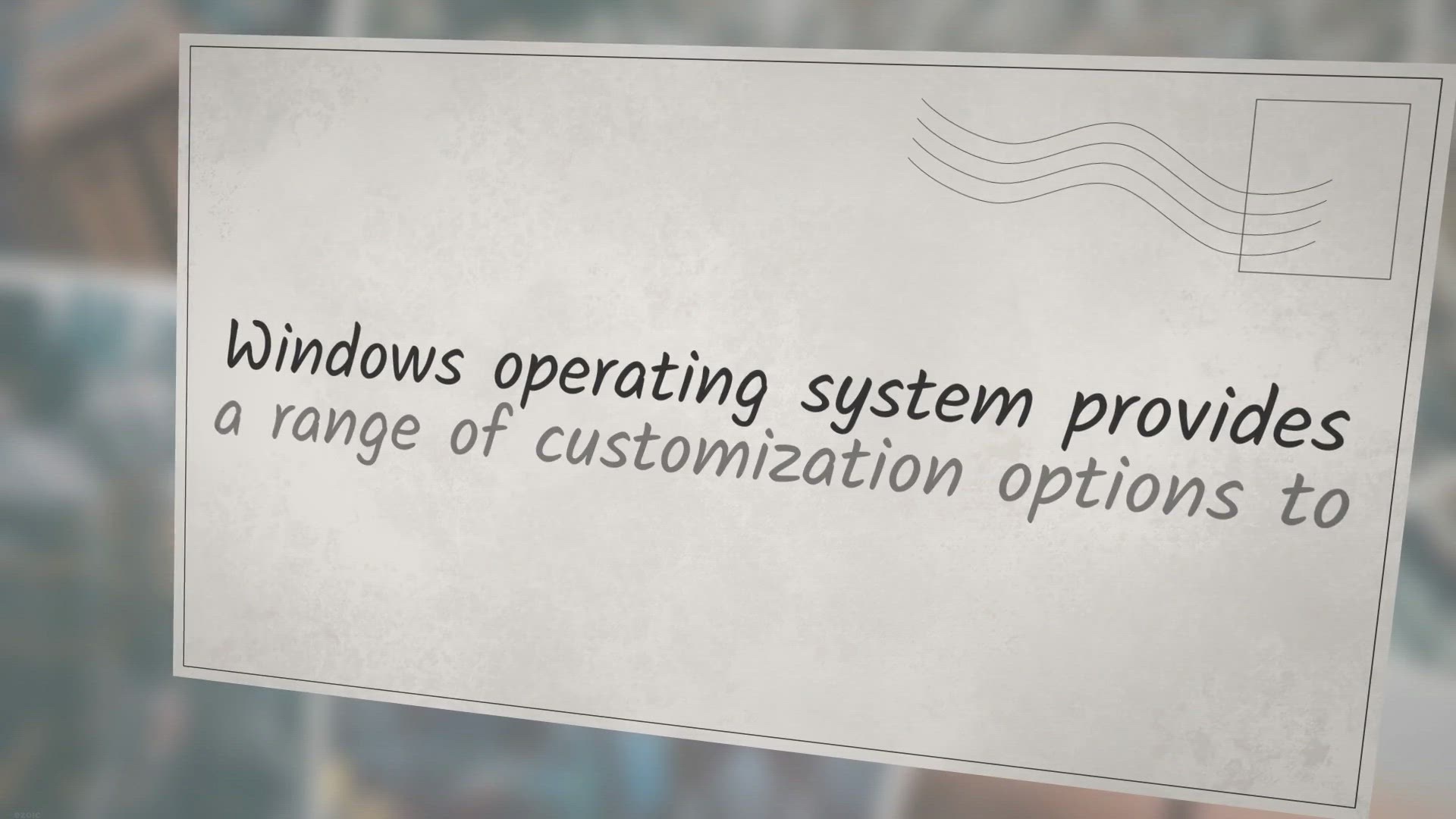
CustomFolders: Customizing Your Windows Folders
2K views · Mar 9, 2023 gearupwindows.com
Windows operating system provides a range of customization options to its users. However, customizing folders is not an option provided by default. If you’re looking to personalize your folders on Windows 11/10, CustomFolders is free software that can help you achieve just that.
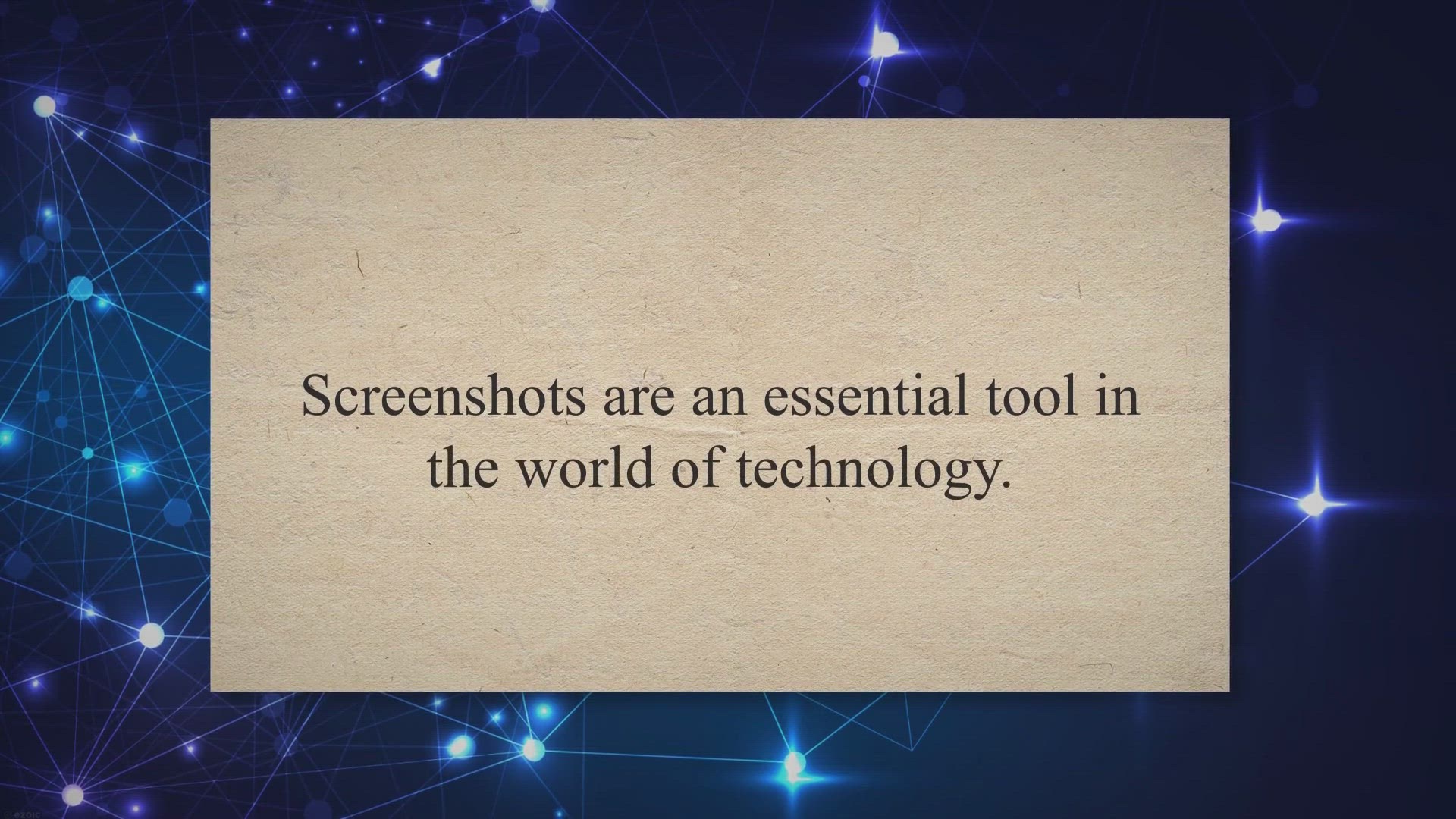
Flameshot: A Comprehensive Guide to the Powerful Screenshot ...
6K views · Mar 9, 2023 gearupwindows.com
Screenshots are an essential tool in the world of technology. They allow users to capture important information and share it with others. However, taking a screenshot and then editing it can be a cumbersome process, which is where Flameshot comes in.
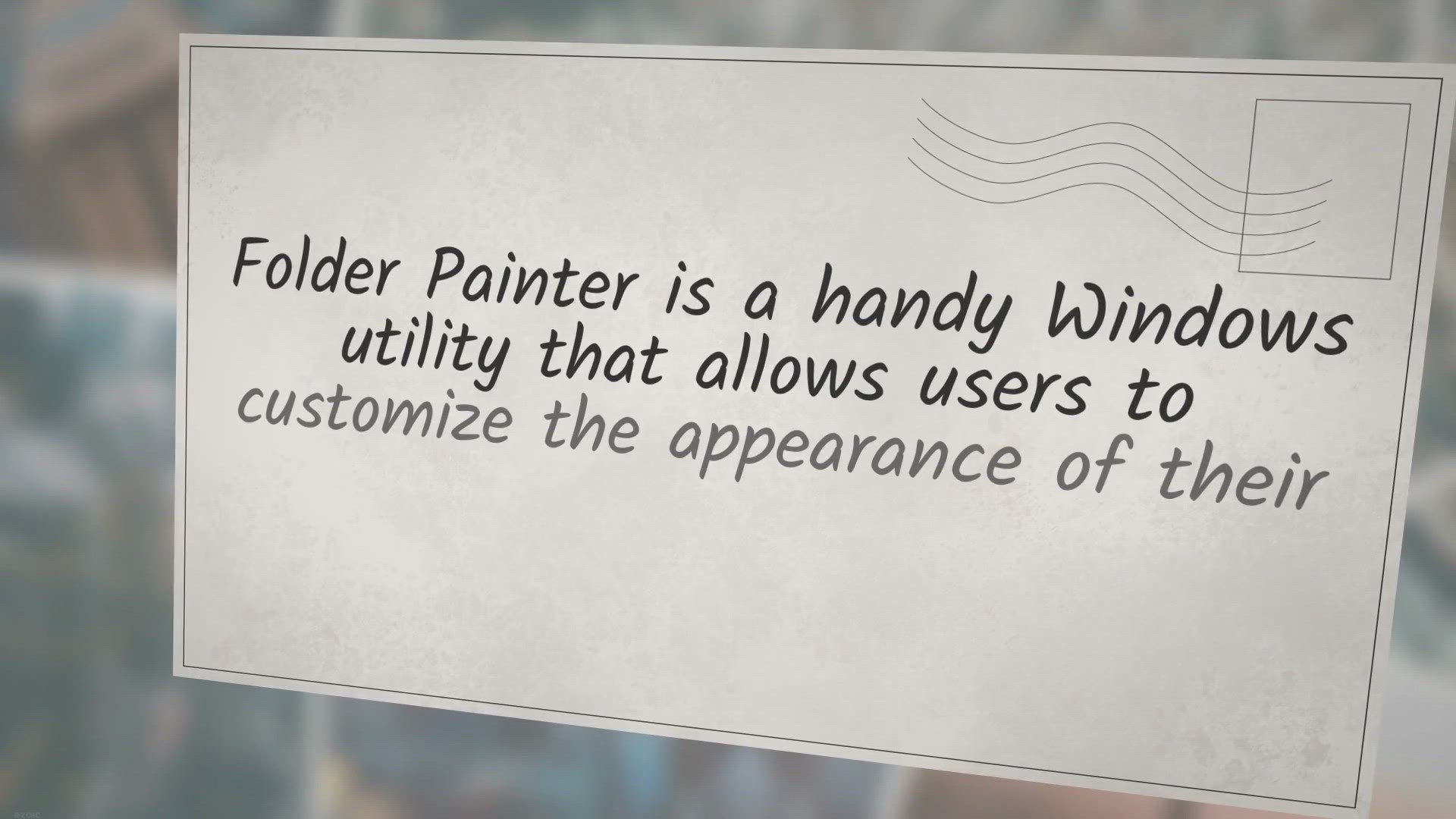
How to Customize Folder Appearance with Folder Painter on Wi...
872 views · Mar 9, 2023 gearupwindows.com
Folder Painter is a handy Windows utility that allows users to customize the appearance of their folders by assigning different colors and icons. This tool provides an easy way to organize folders and make them easily distinguishable. In this article, we will provide a comprehensive overview of Folder Painter and how to use it.
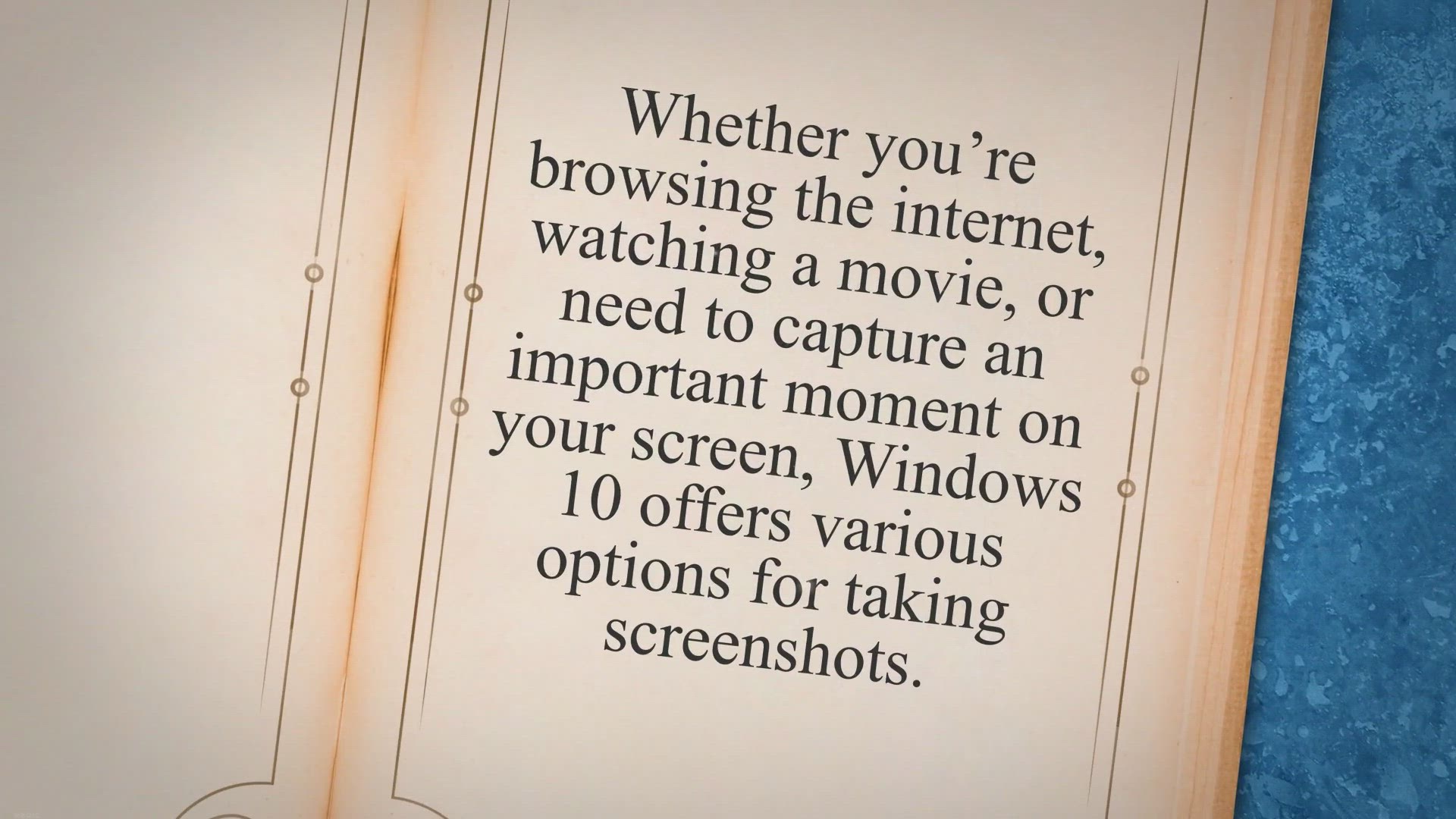
How to Take a Screenshot on Windows 10 Computer?
1K views · Mar 9, 2023 gearupwindows.com
Whether you’re browsing the internet, watching a movie, or need to capture an important moment on your screen, Windows 10 offers various options for taking screenshots. Users can easily capture an entire window or a selected portion of the screen. In the traditional Windows operating system, the keyboard button labeled “PrtScn” or “prt sc” is commonly used for screenshots.
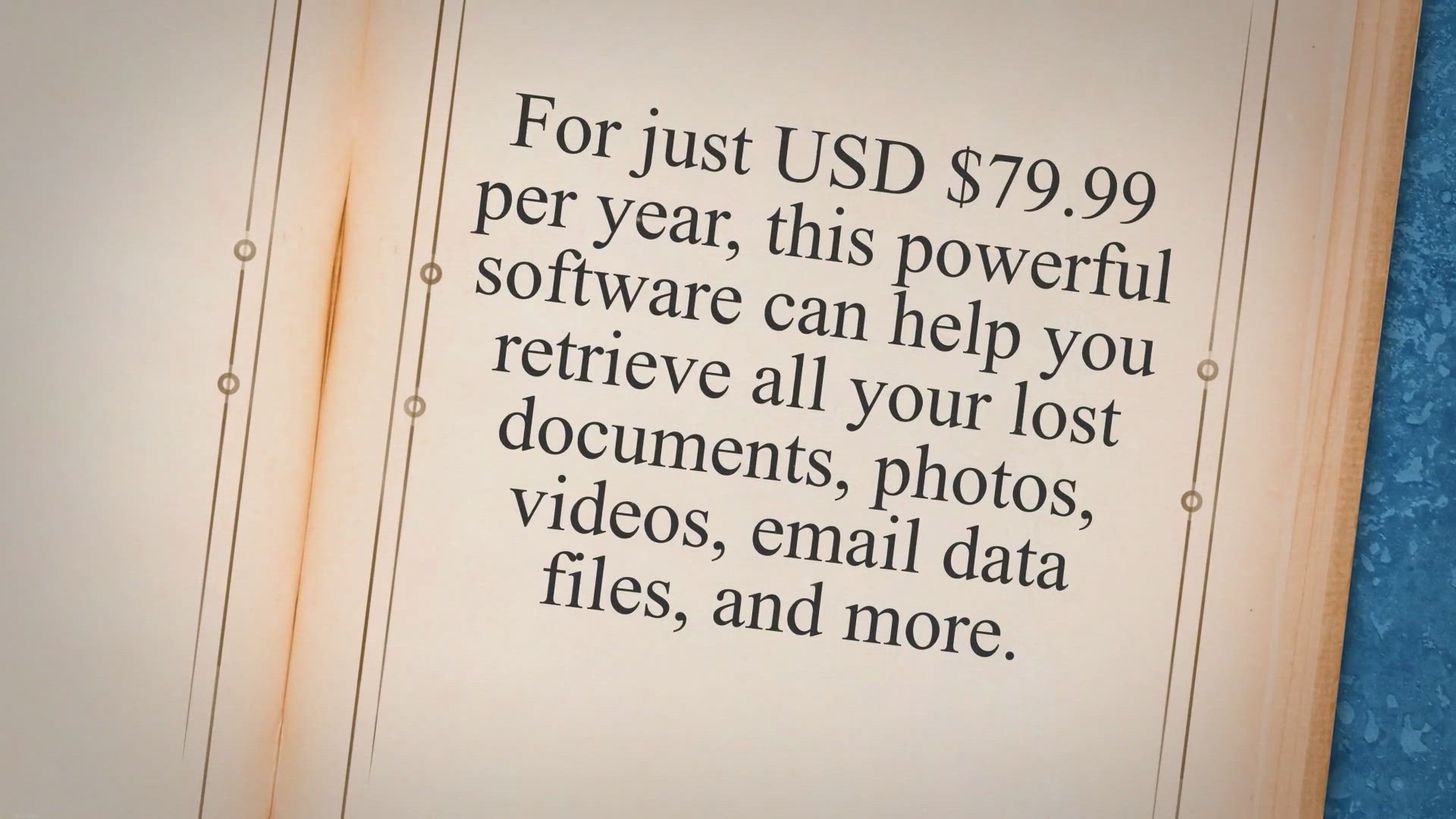
Recover Lost or Deleted Data with Stellar Data Recovery Pro ...
533 views · Mar 9, 2023 gearupwindows.com
Looking to recover important data from your Windows device but dont want to spend a fortune on data recovery software? Look no further than Stellar Data Recovery Professional. For just USD $79.99 per year, this powerful software can help you retrieve all your lost documents, photos, videos, email data files, and more.
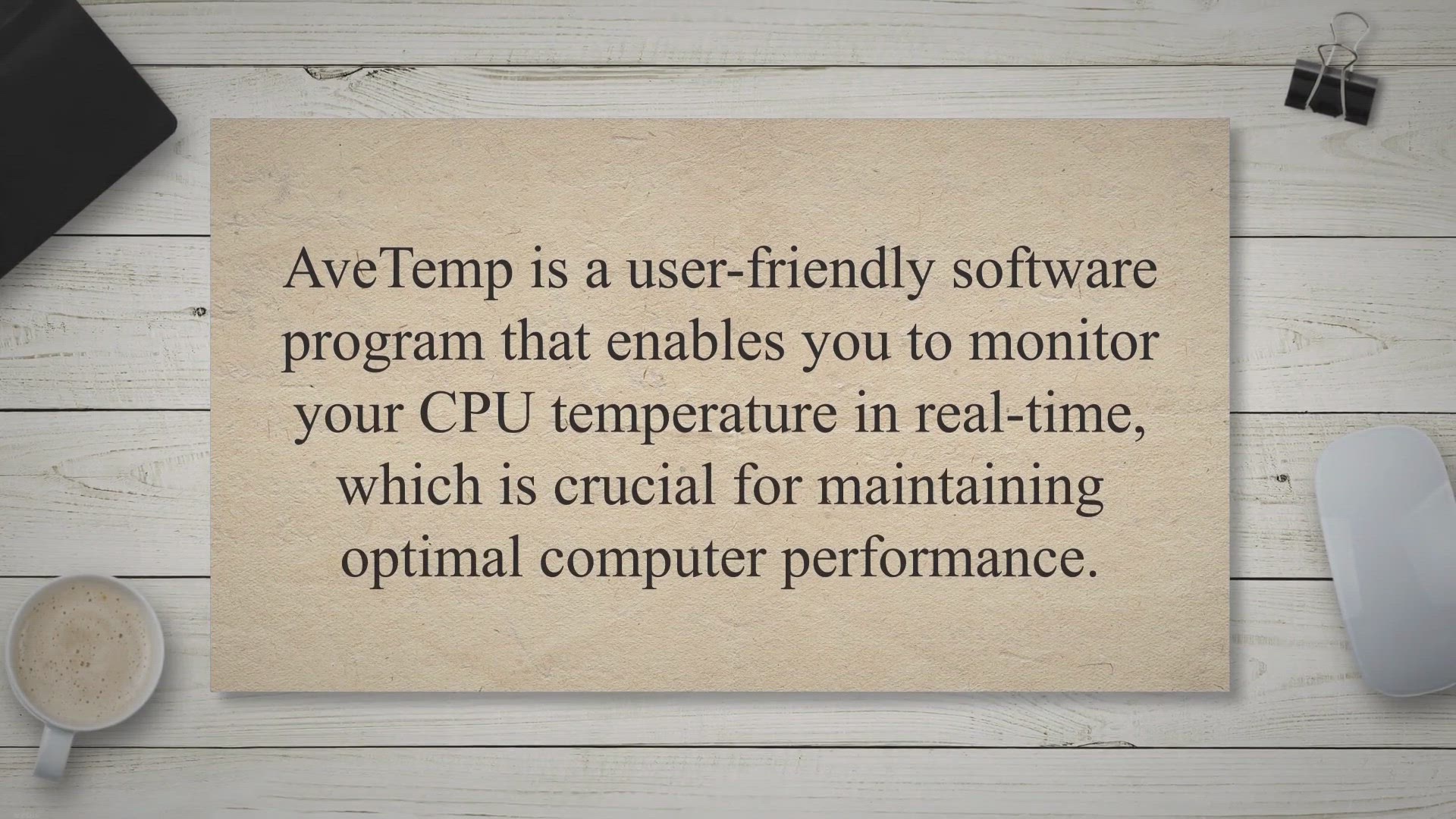
Stay Cool with AveTemp: Monitor Your CPU Temperature in Real...
2K views · Mar 9, 2023 gearupwindows.com
AveTemp is a user-friendly software program that enables you to monitor your CPU temperature in real-time, which is crucial for maintaining optimal computer performance. With AveTemp, you can access the app directly from the taskbar on your computer, and you can even configure the app to make automatic adjustments based on your computers load. This versatile tool can be used in various situations, from lowering energy bills to maximizing a laptops efficiency during gaming.
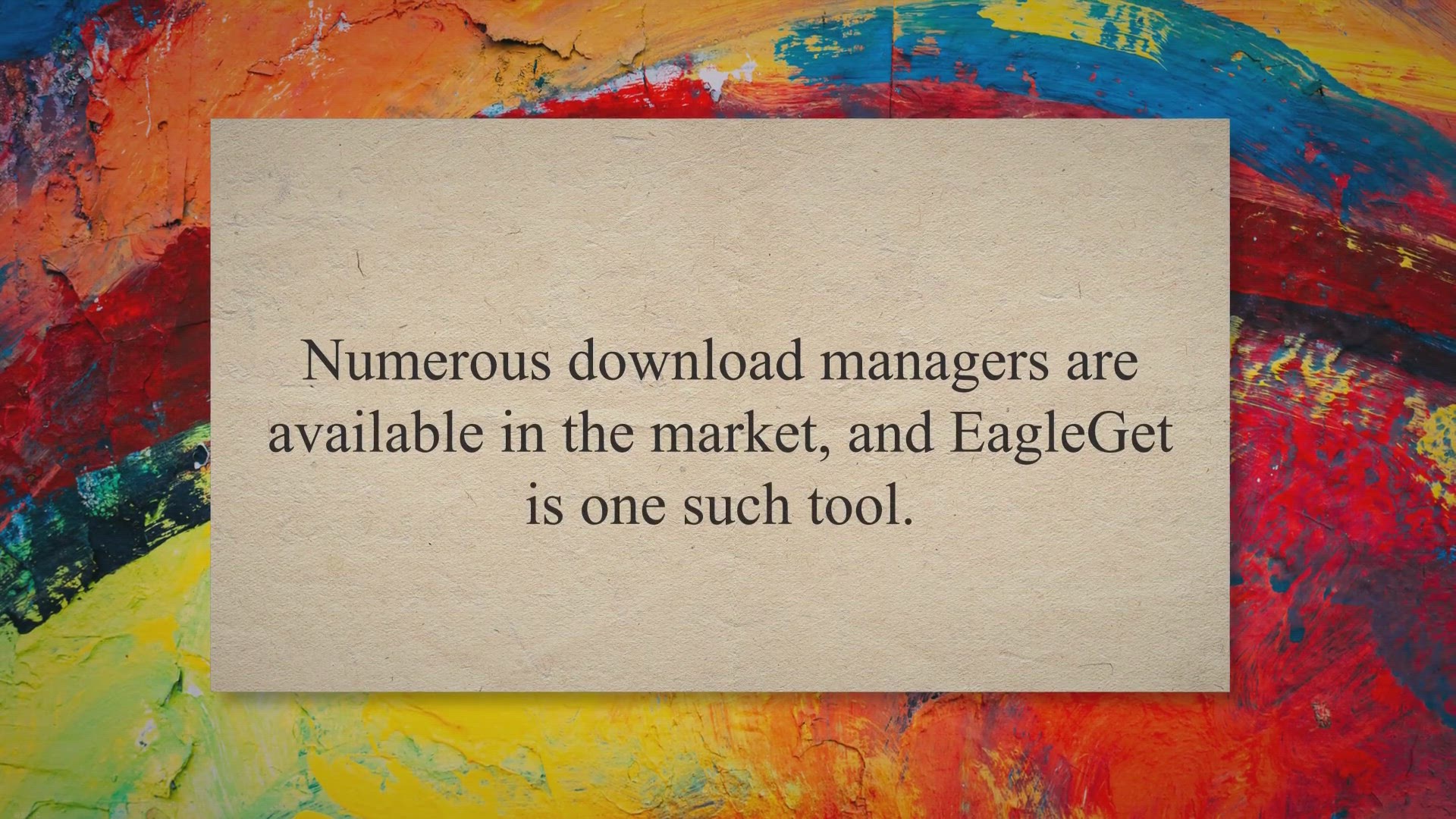
EagleGet: Free tool to increase the downloading speed
2K views · Mar 9, 2023 gearupwindows.com
Numerous download managers are available in the market, and EagleGet is one such tool. This software, which is available for free, leverages multi-threaded technology to hasten downloads by dividing files into multiple sections and transferring them concurrently. This method of operation is grounded in scientific principles, and it leads to a significant increase in download speed.
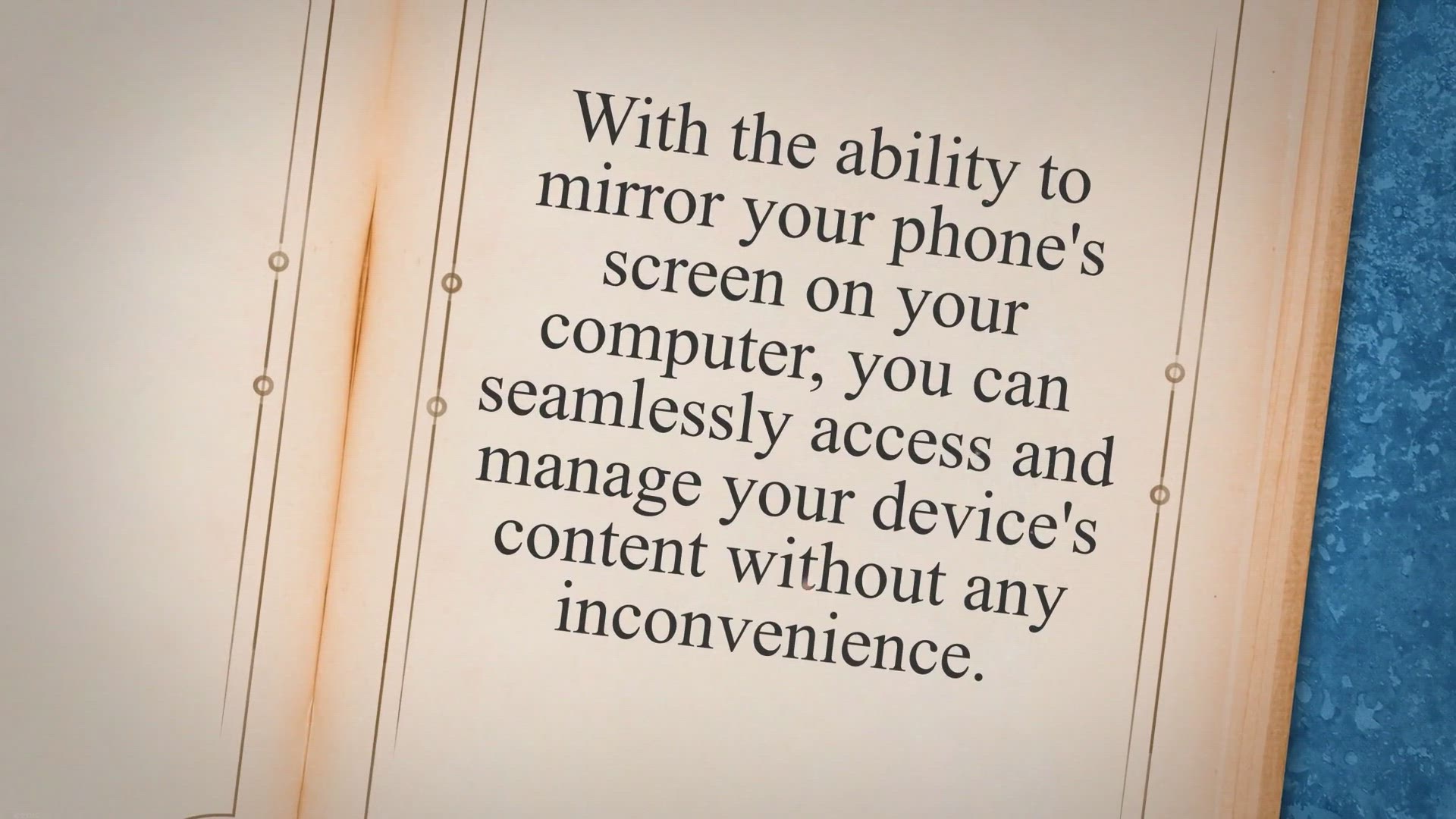
Apeaksoft Phone Mirror: Free 1 Year License for Easy Screen ...
728 views · Mar 9, 2023 gearupwindows.com
Apeaksoft Phone Mirror is the ultimate solution for managing your Android or iOS device from your computer. With the ability to mirror your phones screen on your computer, you can seamlessly access and manage your devices content without any inconvenience. Using the app, you can reply to texts, transfer files, and even take screenshots of your phones operating system.
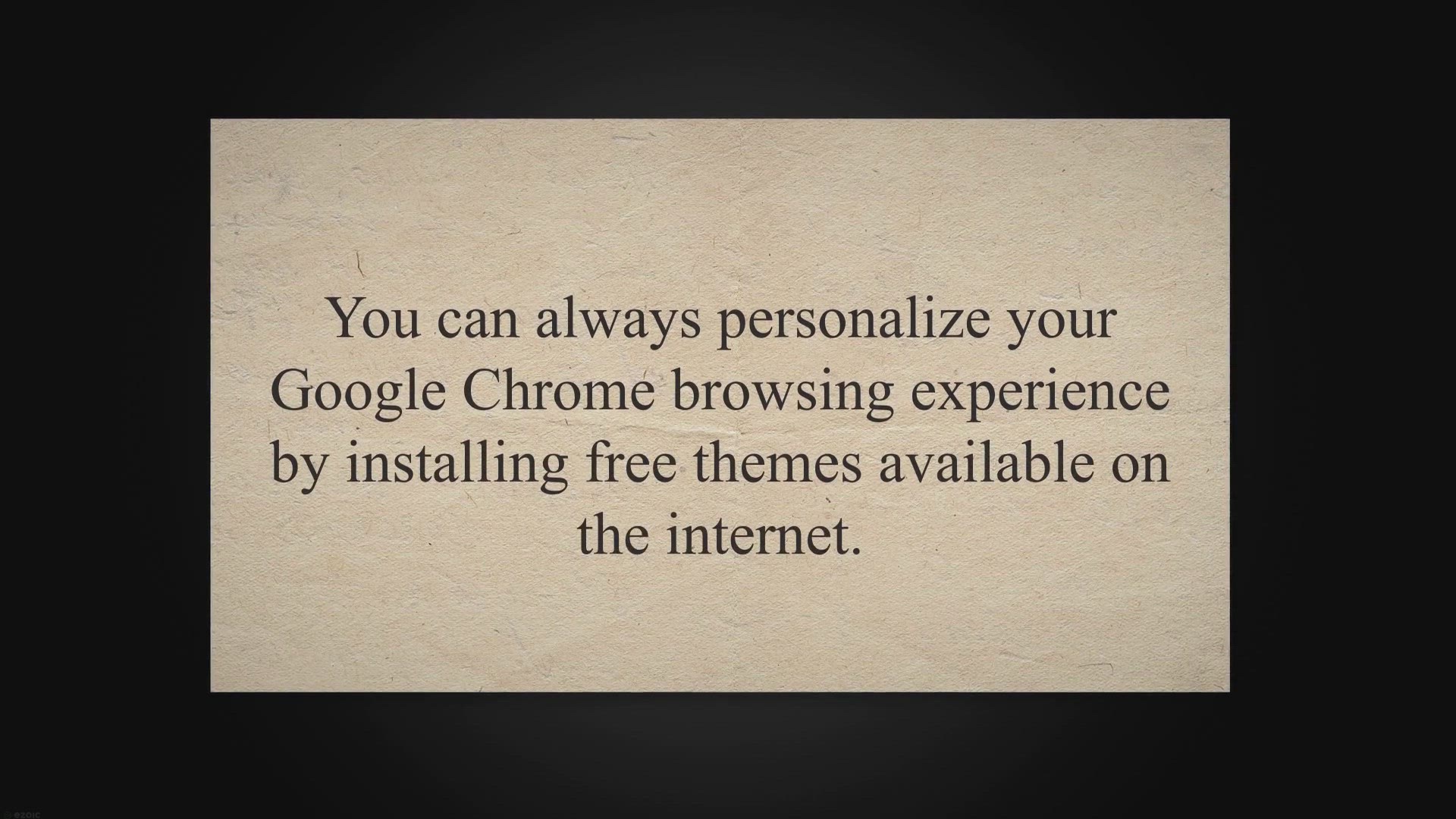
How to Create Google Chrome Theme Online?
326 views · Mar 9, 2023 gearupwindows.com
You can always personalize your Google Chrome browsing experience by installing free themes available on the internet. The Chrome Web Store features an extensive selection of thousands of beautiful themes to choose from. To apply a theme from the official Chrome themes page, simply browse the link provided and select the theme you desire for your Chrome browser.
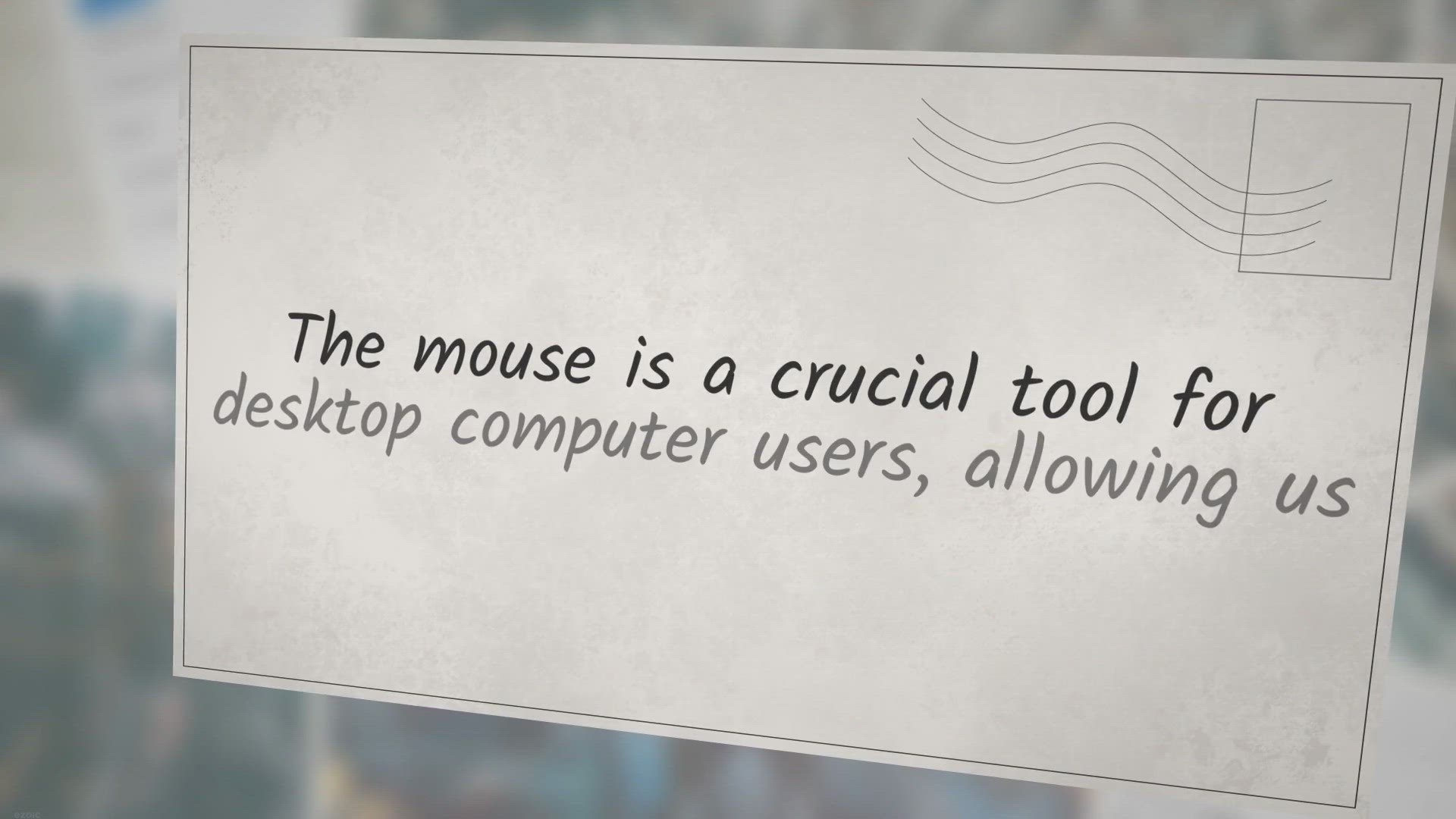
Steps to Change Mouse Pointer in Windows 10 | GearUpWindows....
2K views · Mar 9, 2023 gearupwindows.com
The mouse is a crucial tool for desktop computer users, allowing us to perform various tasks efficiently. However, using the same old mouse pointer on Windows 10 can become monotonous. Fortunately, there are numerous cute and interesting mouse pointers available on the internet that you can download and install on your PC.
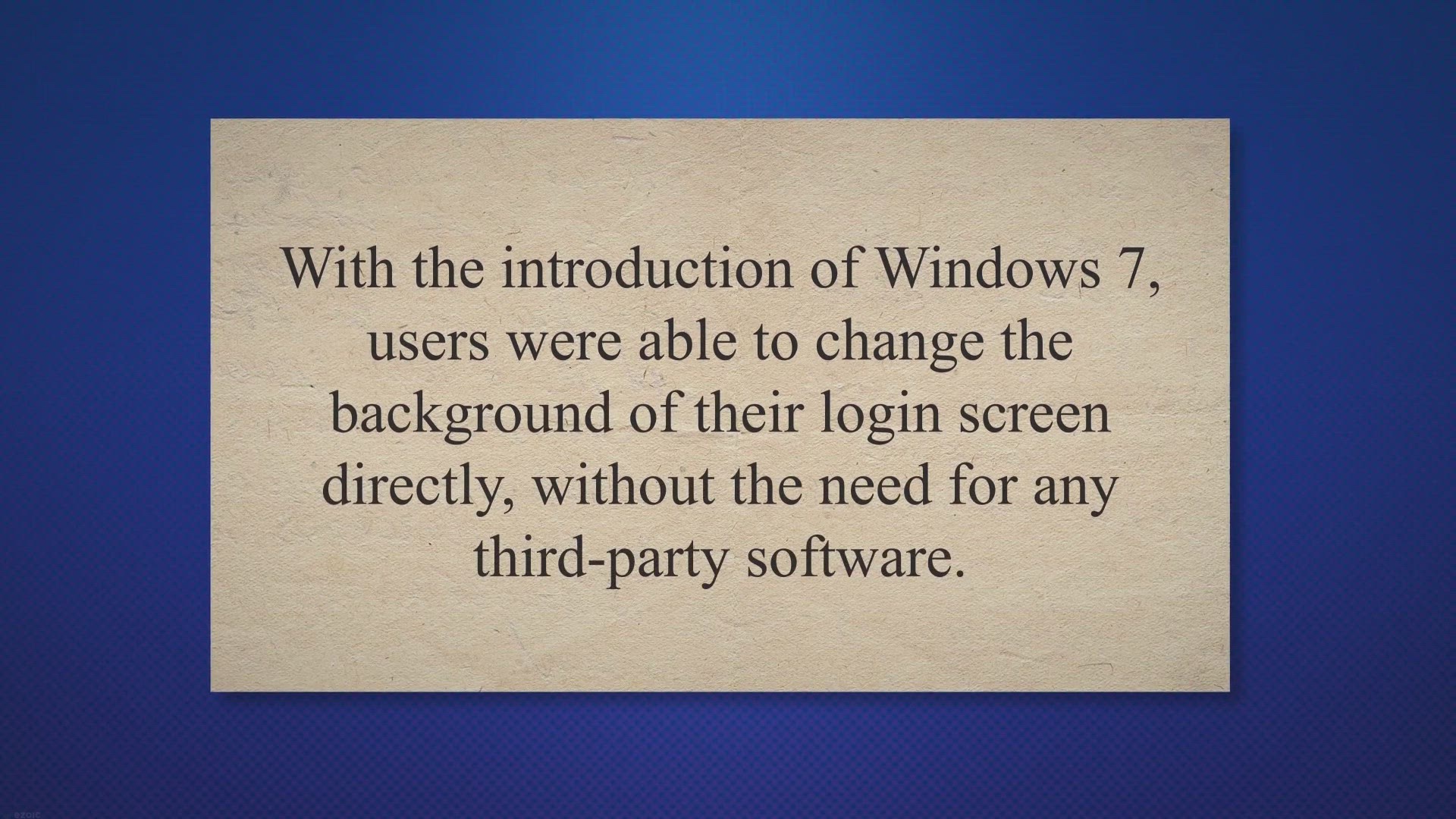
Change Logon Screen Picture using Windows Logon Screen Chang...
729 views · Mar 9, 2023 gearupwindows.com
With the introduction of Windows 7, users were able to change the background of their login screen directly, without the need for any third-party software. This feature carried forward to subsequent operating systems, such as Windows 8.1 and Windows 10. However, in earlier versions of Windows, such as XP and Vista, changing the login screen background requires the use of a third-party application.
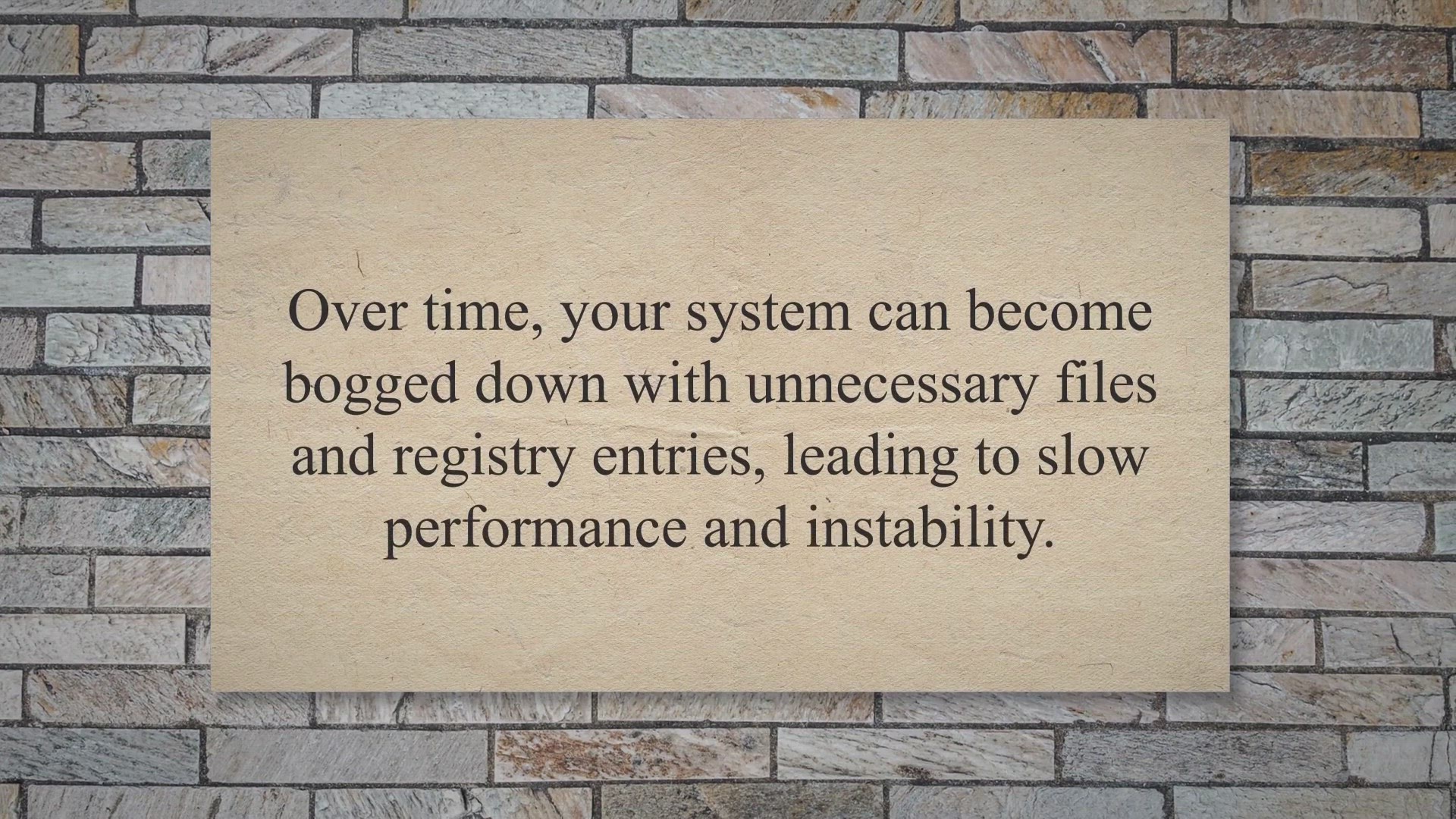
WinSysClean X11 PRO Free License: A System Cleaner for Windo...
482 views · Mar 9, 2023 gearupwindows.com
Keeping your Windows computer in good condition requires regular maintenance. Over time, your system can become bogged down with unnecessary files and registry entries, leading to slow performance and instability. Fortunately, there are plenty of tools available to help you keep your system running smoothly.
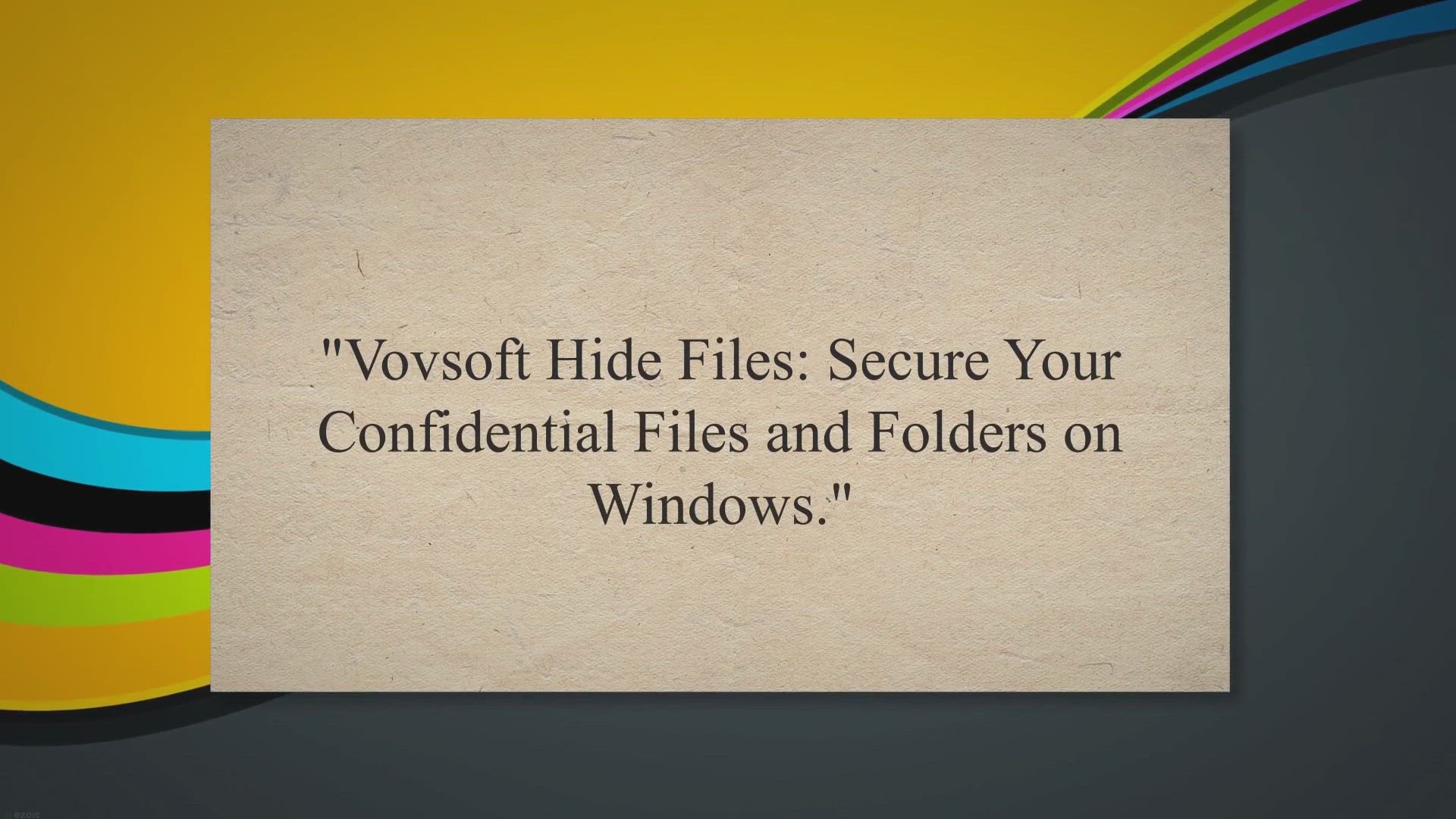
Protect Your Files with Vovsoft Hide Files – Free License ...
635 views · Mar 9, 2023 gearupwindows.com
Vovsoft Hide Files: Secure Your Confidential Files and Folders on Windows. In this day and age, data privacy and security have become more important than ever. With the increasing use of digital devices and the internet, it has become easier for hackers and cybercriminals to access your private data.
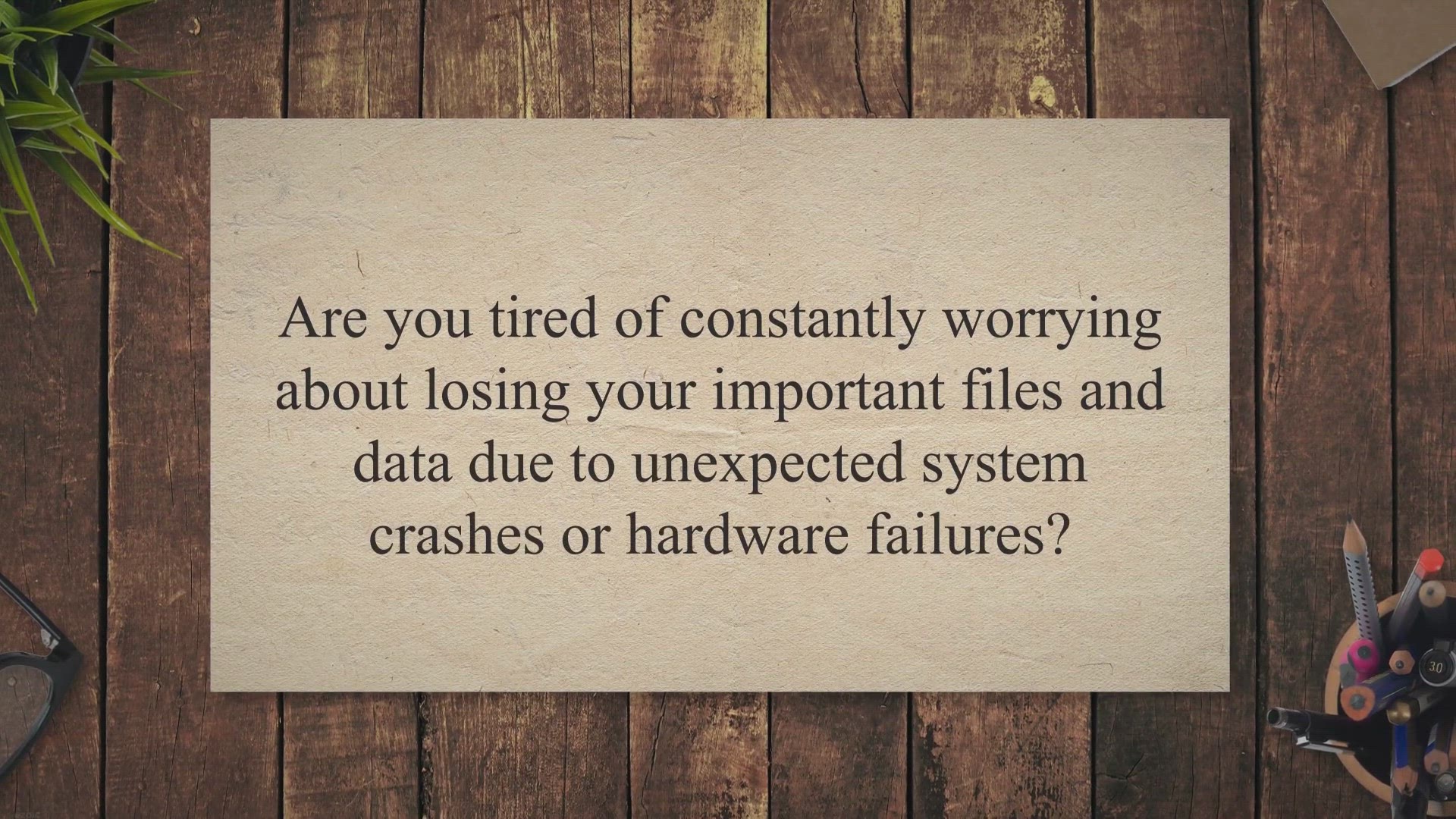
Get Your Free MiniTool ShadowMaker Pro License Today - Limit...
211 views · Mar 9, 2023 gearupwindows.com
Are you tired of constantly worrying about losing your important files and data due to unexpected system crashes or hardware failures? Look no further than MiniTool ShadowMaker Pro - the ultimate backup and restore software for your Windows PC. With its flexible backup schedules and multiple backup options, this software ensures the safety and protection of your valuable data.
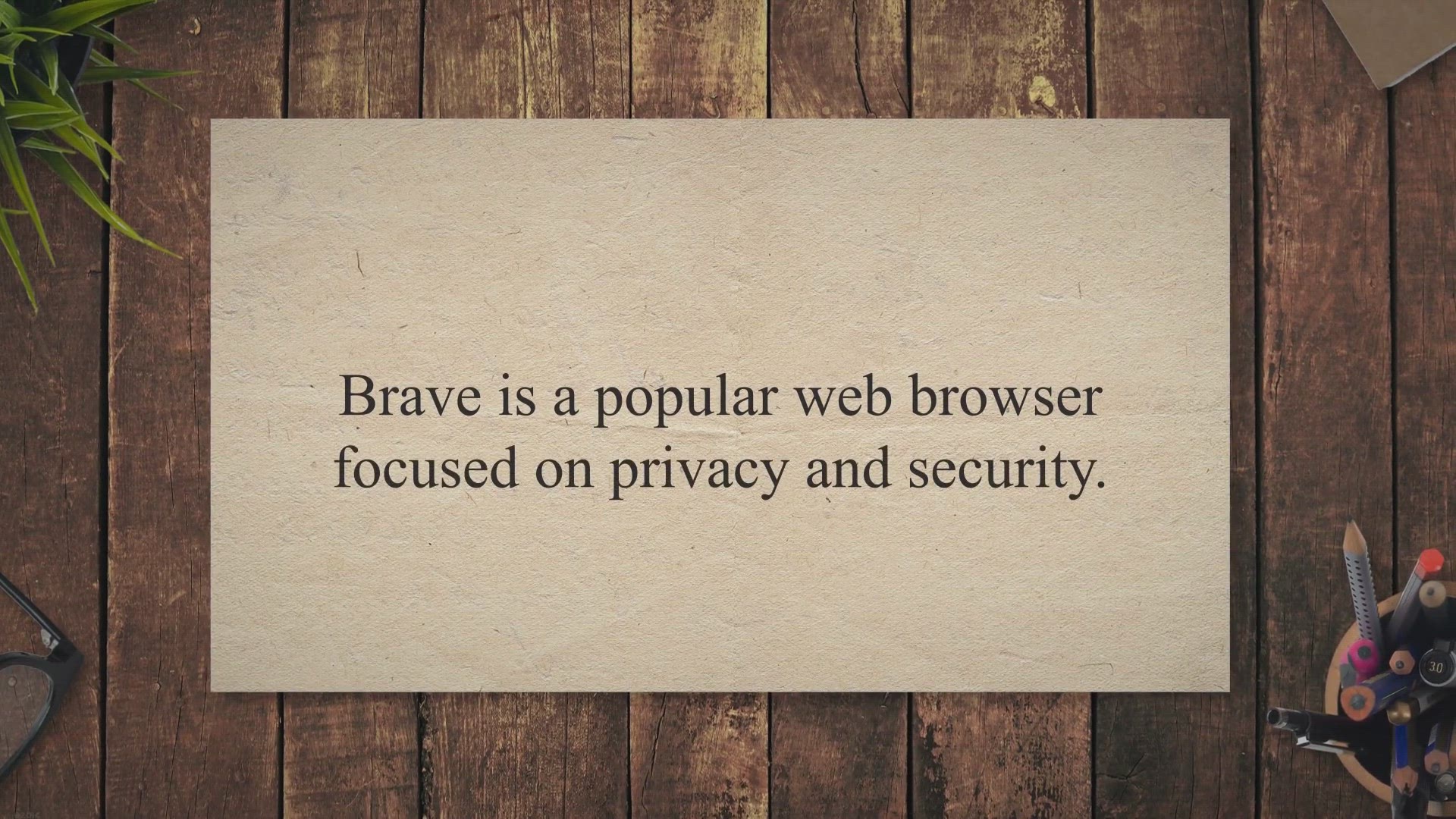
How to Change Default Search Engine in Brave Browser?
676 views · Mar 10, 2023 gearupwindows.com
Brave is a popular web browser focused on privacy and security. It is based on the Chromium engine, also used by Google Chrome. By default, Brave uses the Brave search engine for all searches, but users may prefer a different search engine.
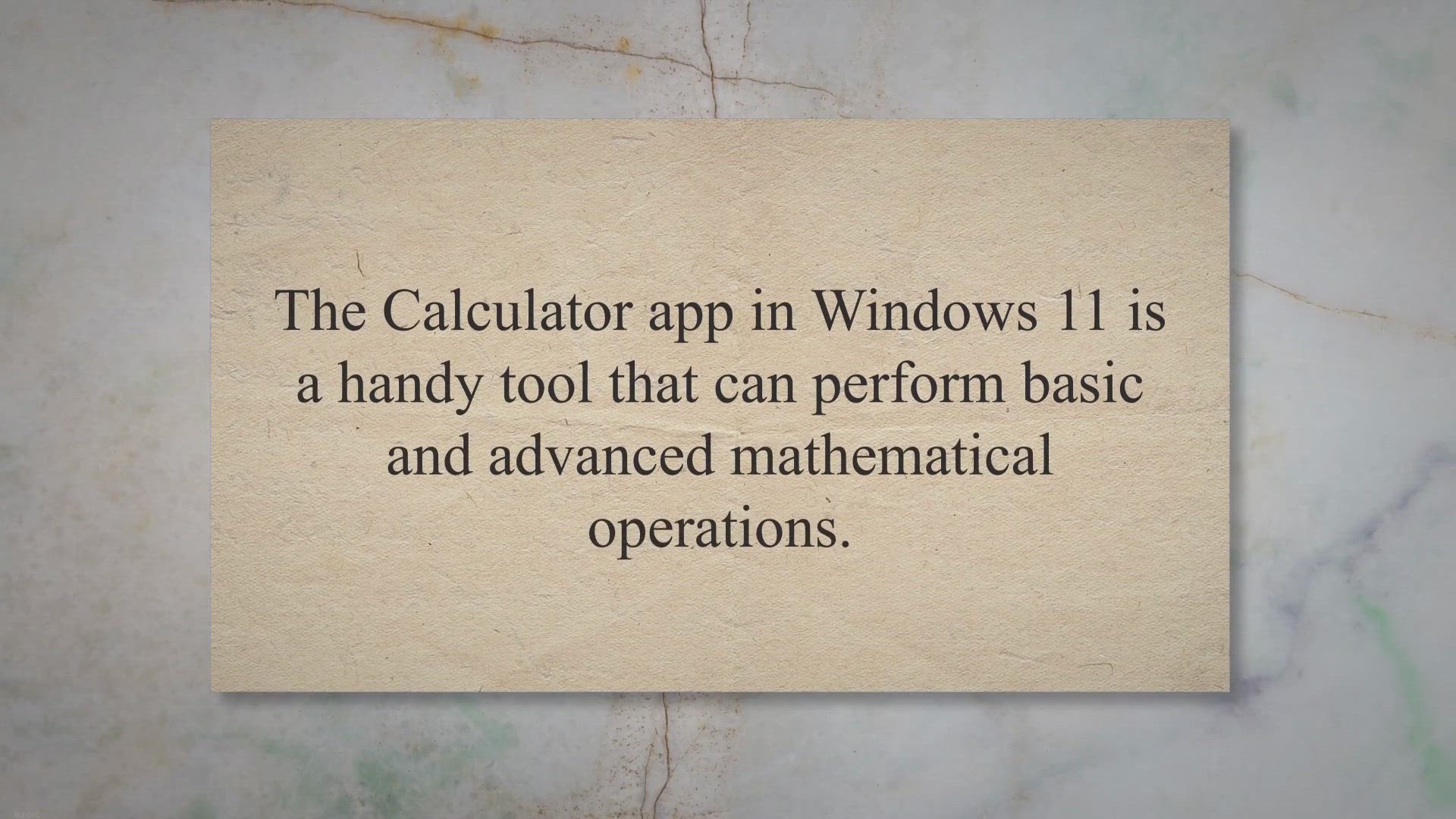
How to Turn On or Off Always on Top for the Calculator app i...
1K views · Mar 10, 2023 gearupwindows.com
The Calculator app in Windows 11 is a handy tool that can perform basic and advanced mathematical operations. It can be used to calculate anything from simple addition and subtraction to complex trigonometric functions. One useful feature of the Calculator app is the Always on Top option, which allows you to keep the app window on top of all other windows on your desktop.
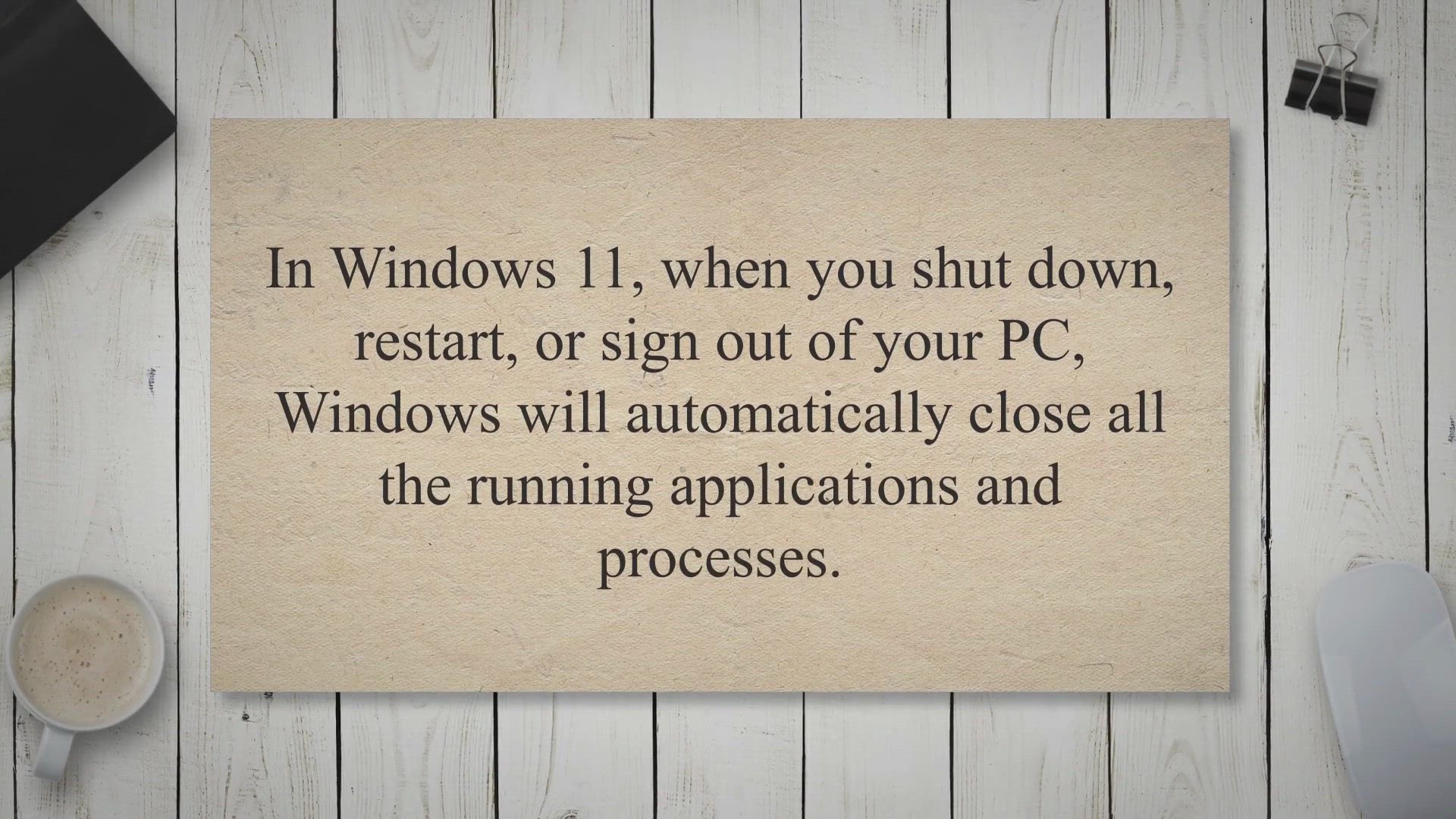
How to Enable or Disable AutoEndTasks during Shutdown, Resta...
1K views · Mar 10, 2023 gearupwindows.com
In Windows 11, when you shut down, restart, or sign out of your PC, Windows will automatically close all the running applications and processes. However, if you want to take more control over this process, you can enable or disable the AutoEndTasks feature. Enabling this feature will force Windows to end all running applications and processes, even if they are unresponsive, while disabling it will allow them to continue running until they are closed manually.
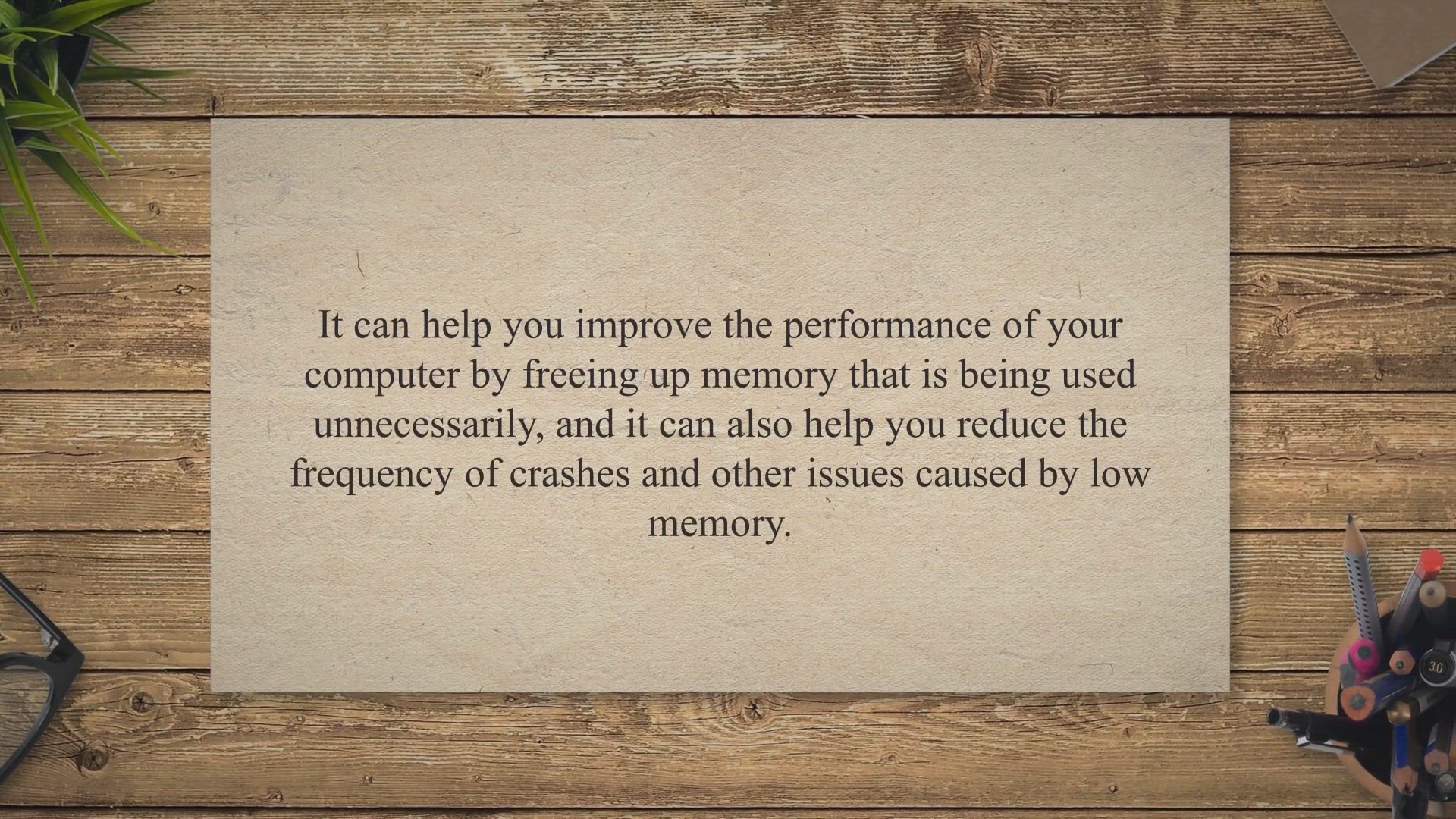
Maximizing System Performance with Wise Memory Optimizer
1K views · Mar 10, 2023 gearupwindows.com
Wise Memory Optimizer is a free software tool that helps optimize your computers memory usage. It can help you improve the performance of your computer by freeing up memory that is being used unnecessarily, and it can also help you reduce the frequency of crashes and other issues caused by low memory. Wise Memory Optimizer for Windows.
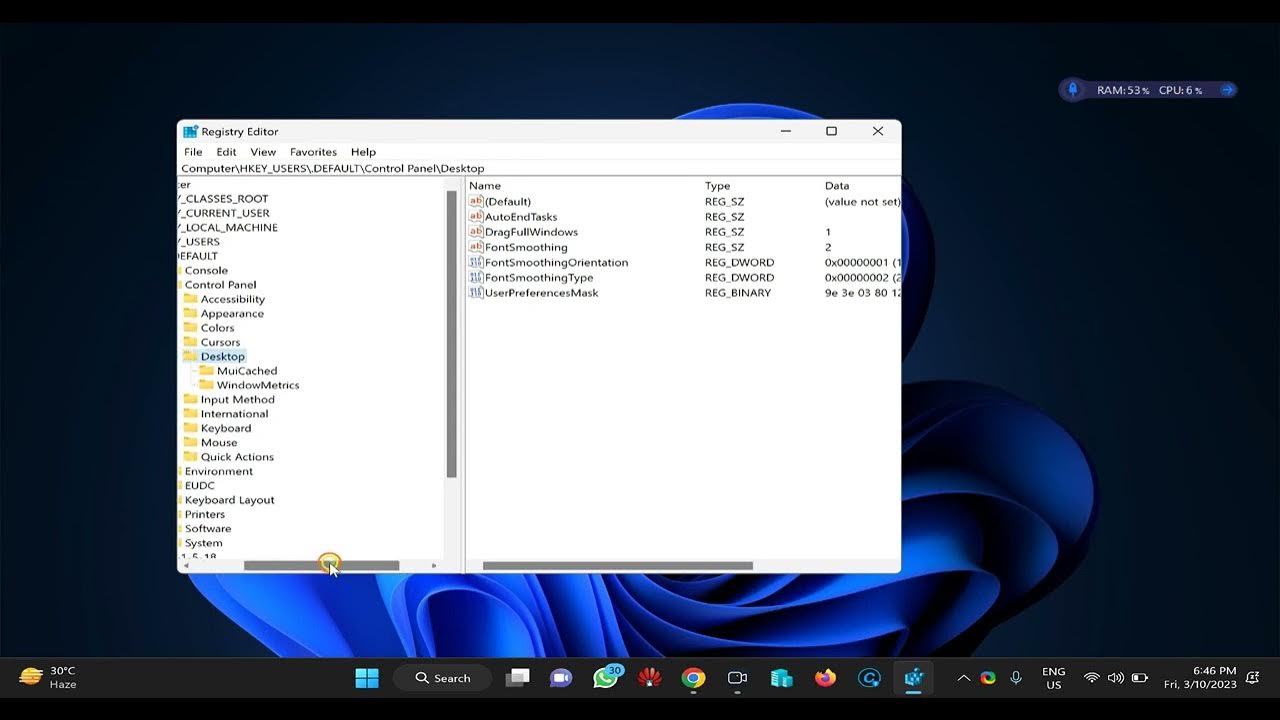
How to Enable or Disable AutoEndTasks during Shutdown, Resta...
7K views · Mar 10, 2023 gearupwindows.com
In Windows 11, when you shut down, restart, or sign out of your PC, Windows will automatically close all the running applications and processes. However, if you want to take more control over this process, you can enable or disable the AutoEndTasks feature. Enabling this feature will force Windows to end all running applications and processes, even if they are unresponsive, while disabling it will allow them to continue running until they are closed manually. Read more at https://gearupwindows.com/how-to-enable-or-disable-autoendtasks-during-shutdown-restart-or-signing-out-of-windows-11/ Registry path:- HKEY_USERS\.DEFAULT\Control Panel\Desktop Subscribe to my channel GearUpWindows #gearupwindows #windows #windows11
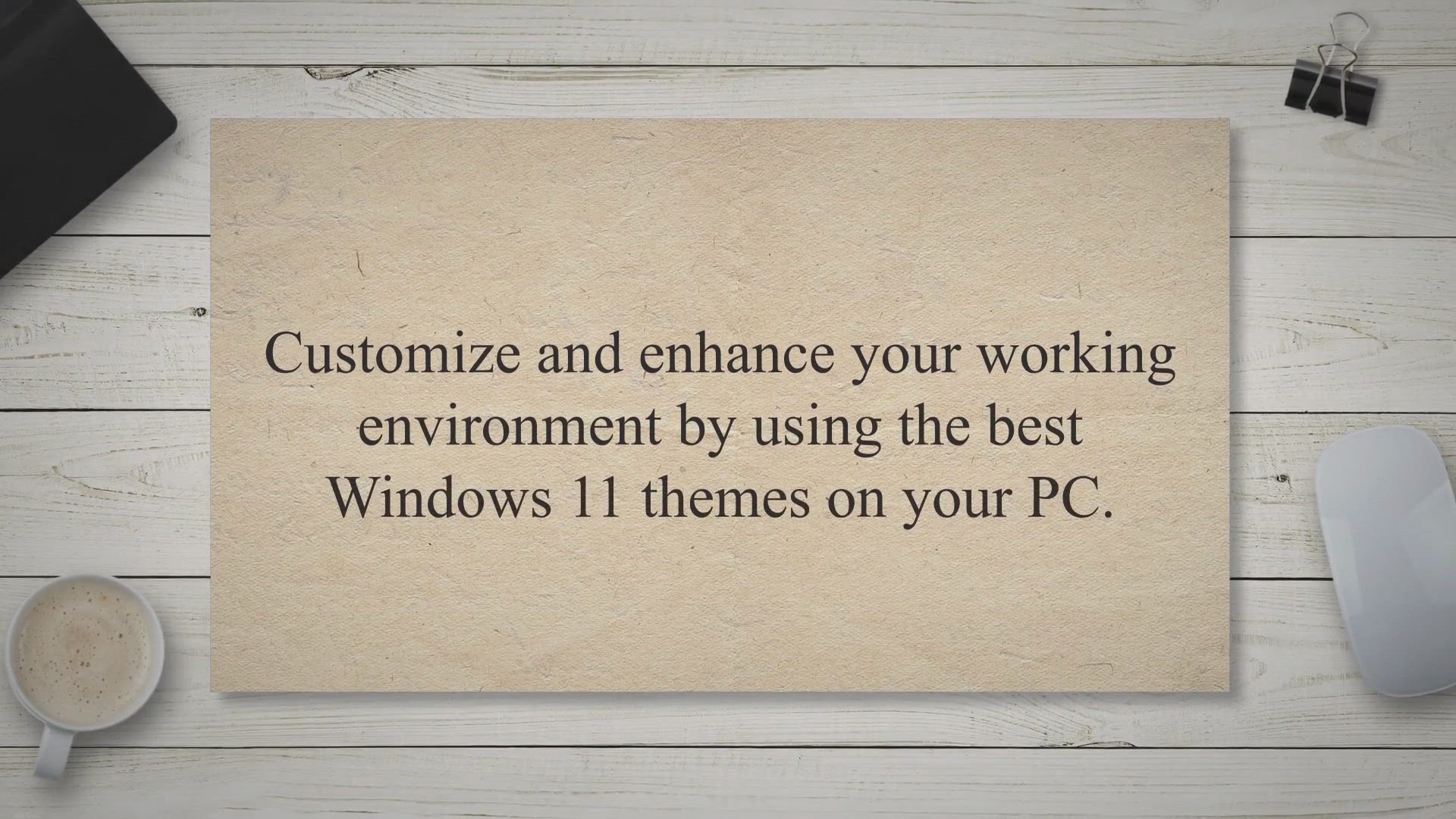
Best 17 Free Windows 11/10 Themes to Download
103K views · Mar 11, 2023 gearupwindows.com
Customize and enhance your working environment by using the best Windows 11 themes on your PC. With its new and improved look, Windows 11 offers numerous themes that can give your PC a unique and stunning appearance. You have the option to choose from a variety of free themes to personalize your PC according to your preferences.
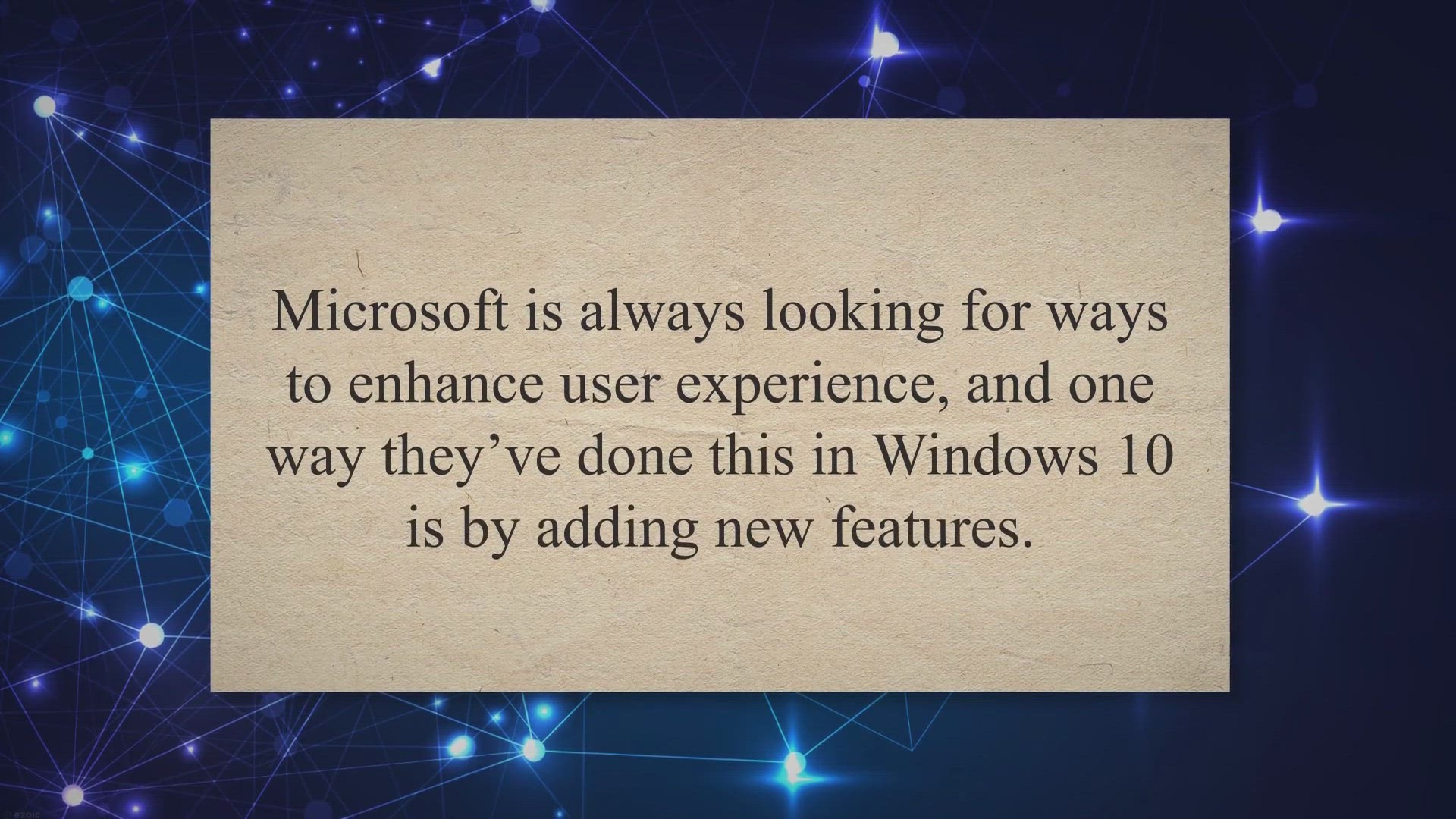
How to set Custom Color and Size for Mouse Pointer in Window...
339 views · Mar 11, 2023 gearupwindows.com
Microsoft is always looking for ways to enhance user experience, and one way they’ve done this in Windows 10 is by adding new features. While the operating system comes with a black-and-white mouse pointer, many users prefer to personalize their experience with third-party mouse pointers. If you have installed several mouse pointers, you can change their schemes.
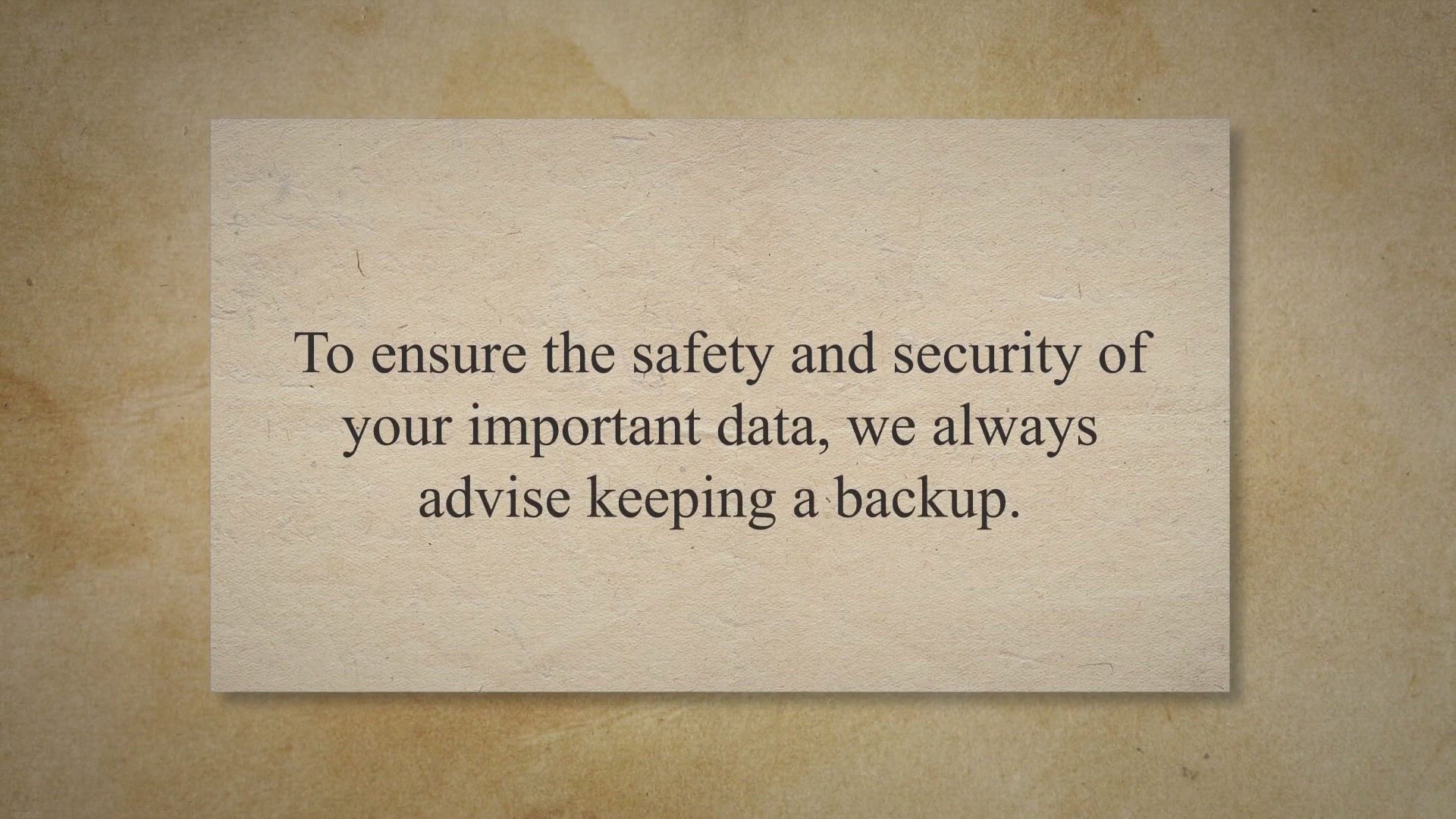
Recuva: Recovers Deleted Files, Folders, Music, Images, and ...
19K views · Mar 11, 2023 gearupwindows.com
To ensure the safety and security of your important data, we always advise keeping a backup. However, if you’ve accidentally deleted or formatted your Windows PC’s hard disk drive, don’t panic. Recuva is a reliable solution that can help you recover lost files, folders, documents, music, images, and videos.
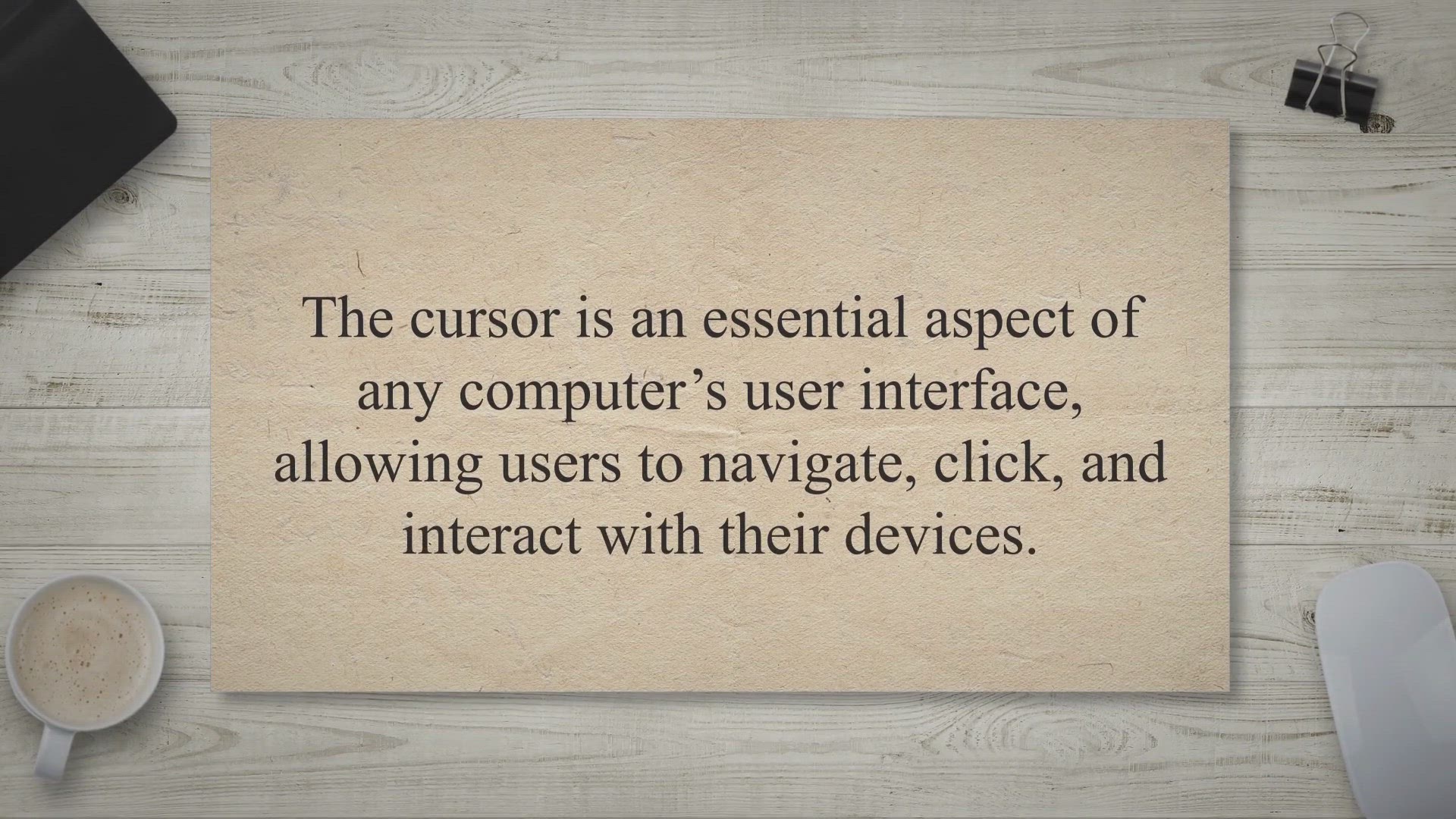
Download Best Free Mouse Cursors for Windows 11 and 10
5K views · Mar 11, 2023 gearupwindows.com
The cursor is an essential aspect of any computer’s user interface, allowing users to navigate, click, and interact with their devices. While the default cursor on Windows 11 and 10 is functional, it can often be dull and uninspiring. Fortunately, there are plenty of free cursor options available that can bring a fresh and exciting look to your desktop.
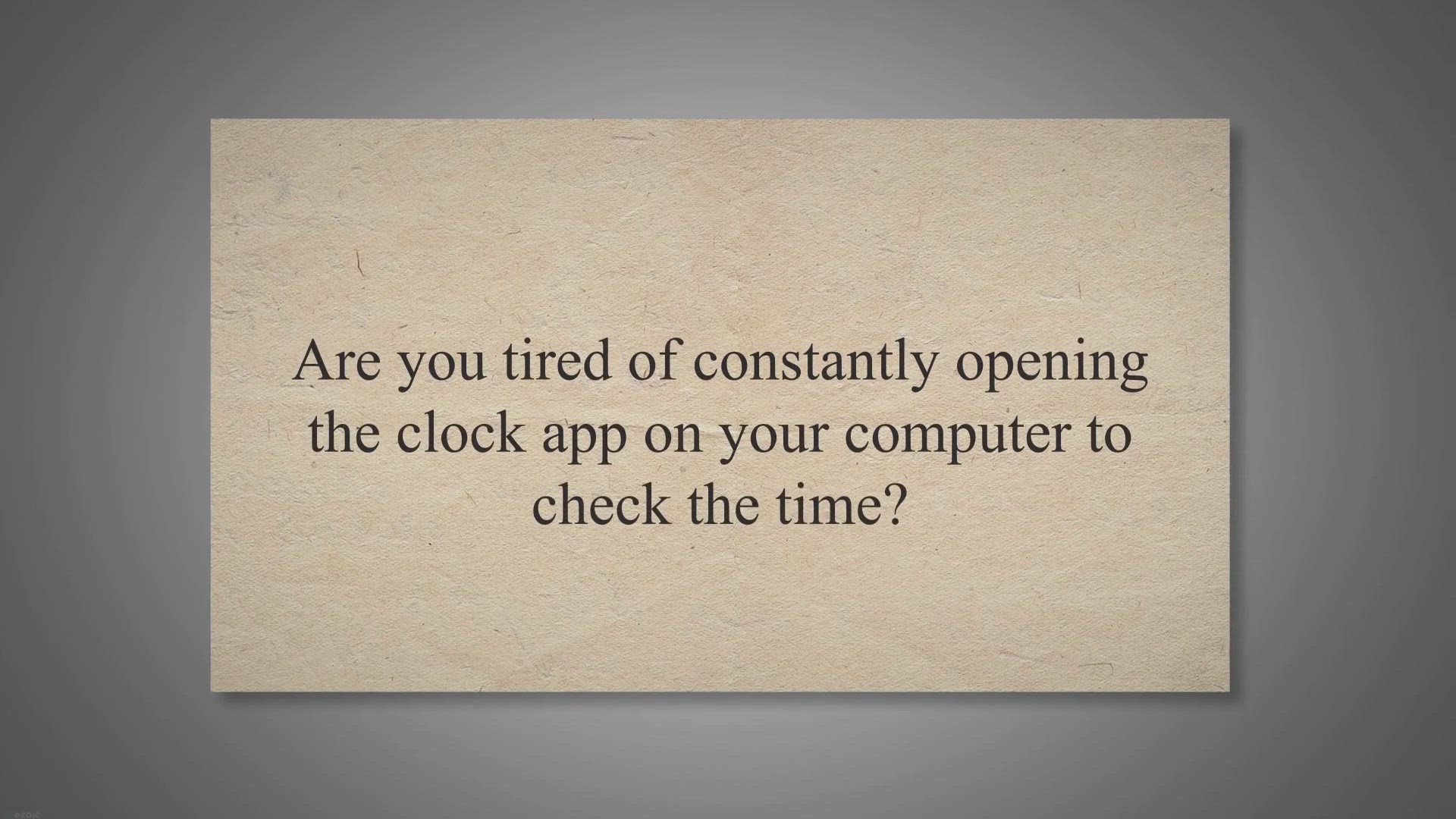
.Clocks: Adding Customizable Desktop Clocks to Your Windows ...
4K views · Mar 11, 2023 gearupwindows.com
Are you tired of constantly opening the clock app on your computer to check the time. Or do you find a clock widget on your desktop screen too dull or hard to read. Well, look no further than the free “.Clocks” app available on the Microsoft Store.
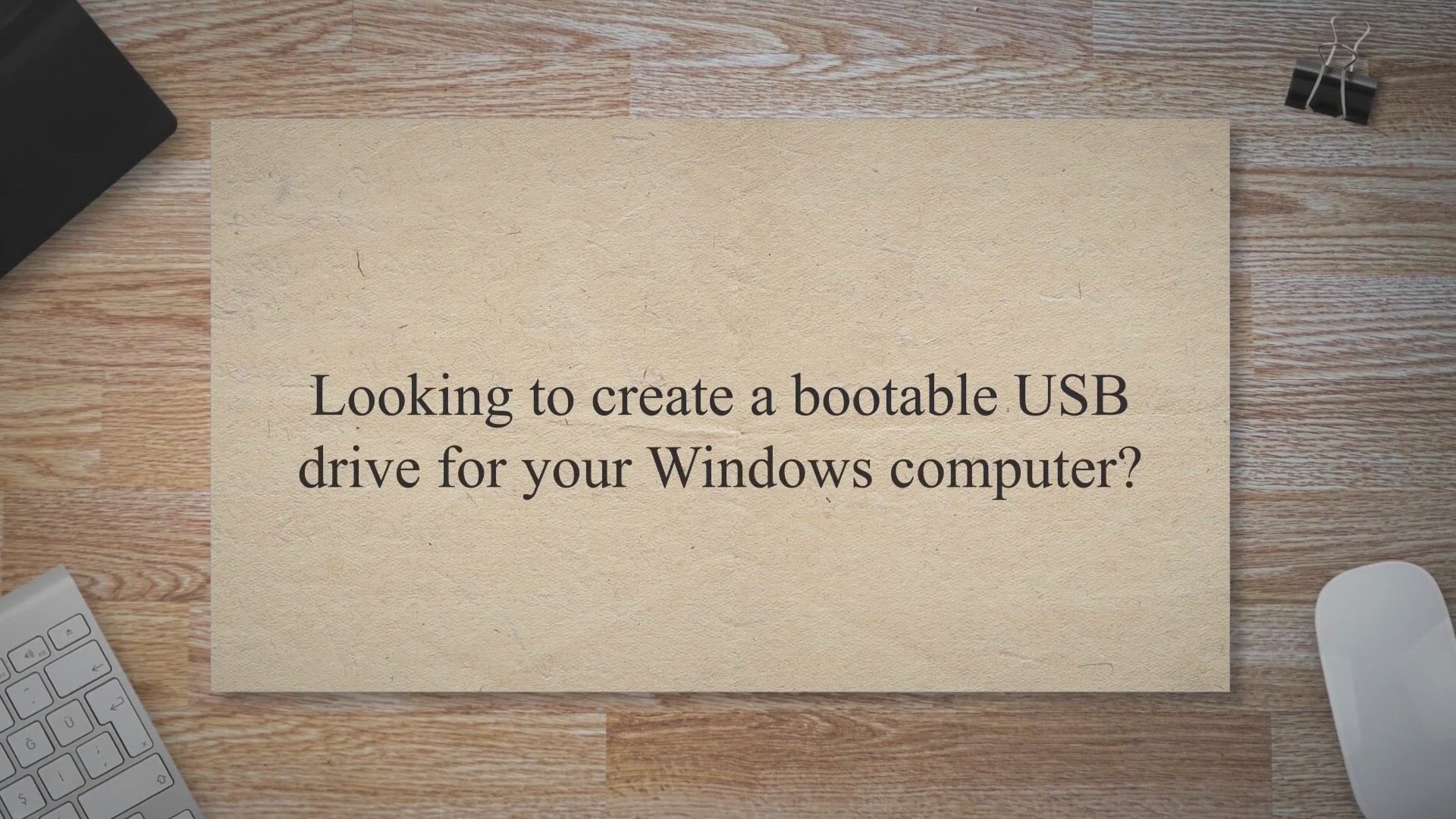
WinUSB Maker: Let's create a Bootable USB of Windows 11/...
2K views · Mar 11, 2023 gearupwindows.com
Looking to create a bootable USB drive for your Windows computer. While burning an ISO file on CD/DVD is built-in on Windows, creating a bootable USB flash drive requires additional tools. Luckily, there are several freeware options available, such as Microsoft’s Windows USB/DVD Download Tool, ISO2Disc, and WinUSB Maker.
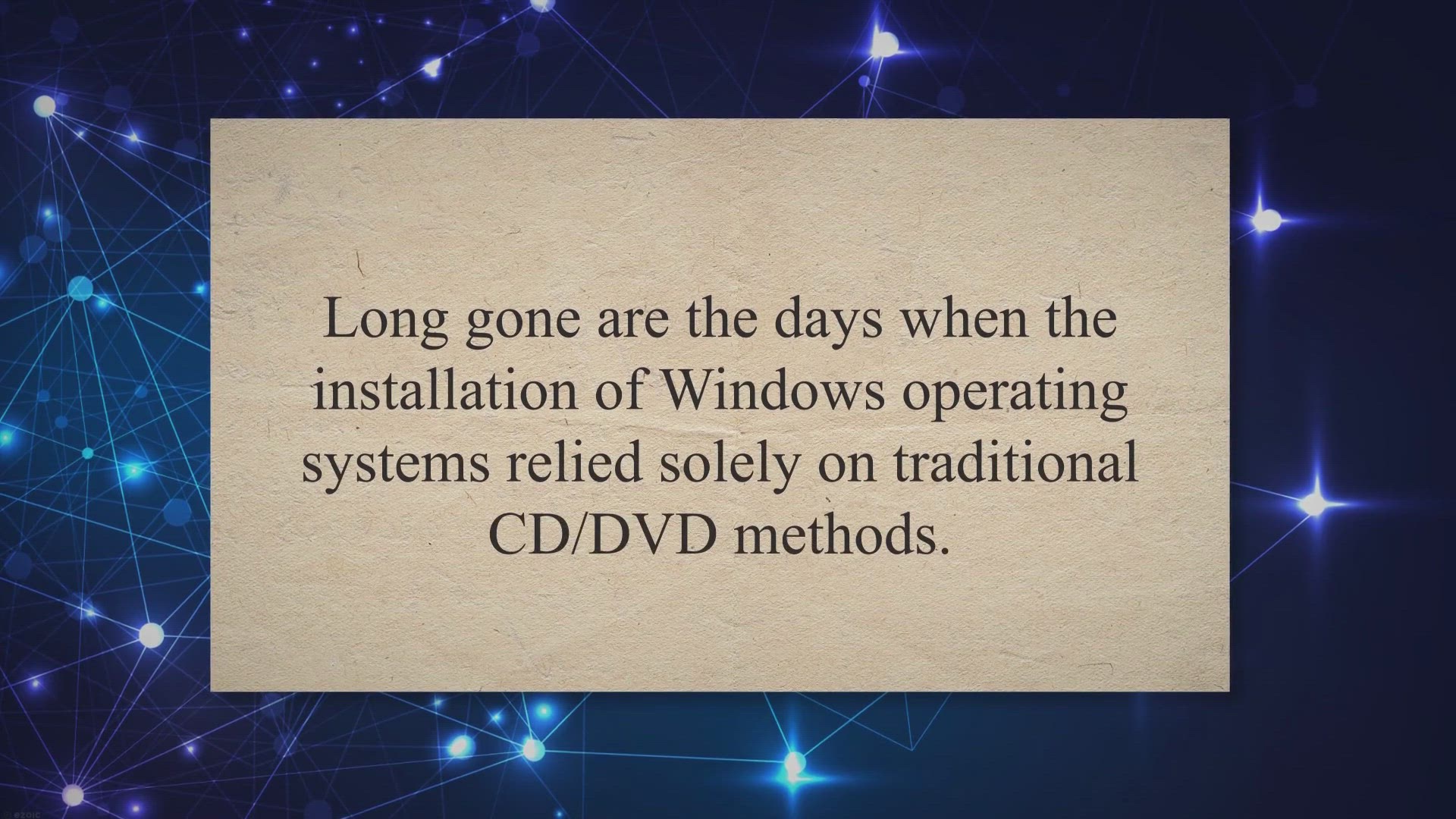
ISO2Disc: Freeware to Create a Bootable USB & Windows To...
2K views · Mar 11, 2023 gearupwindows.com
Long gone are the days when the installation of Windows operating systems relied solely on traditional CD/DVD methods. Nowadays, users can conveniently create bootable USB drives for any version of Windows, including the latest Windows 11/10 OS, using various free software options. One such option is ISO2Disc, a user-friendly and dependable software tool that facilitates the creation of bootable USB drives from ISO files.
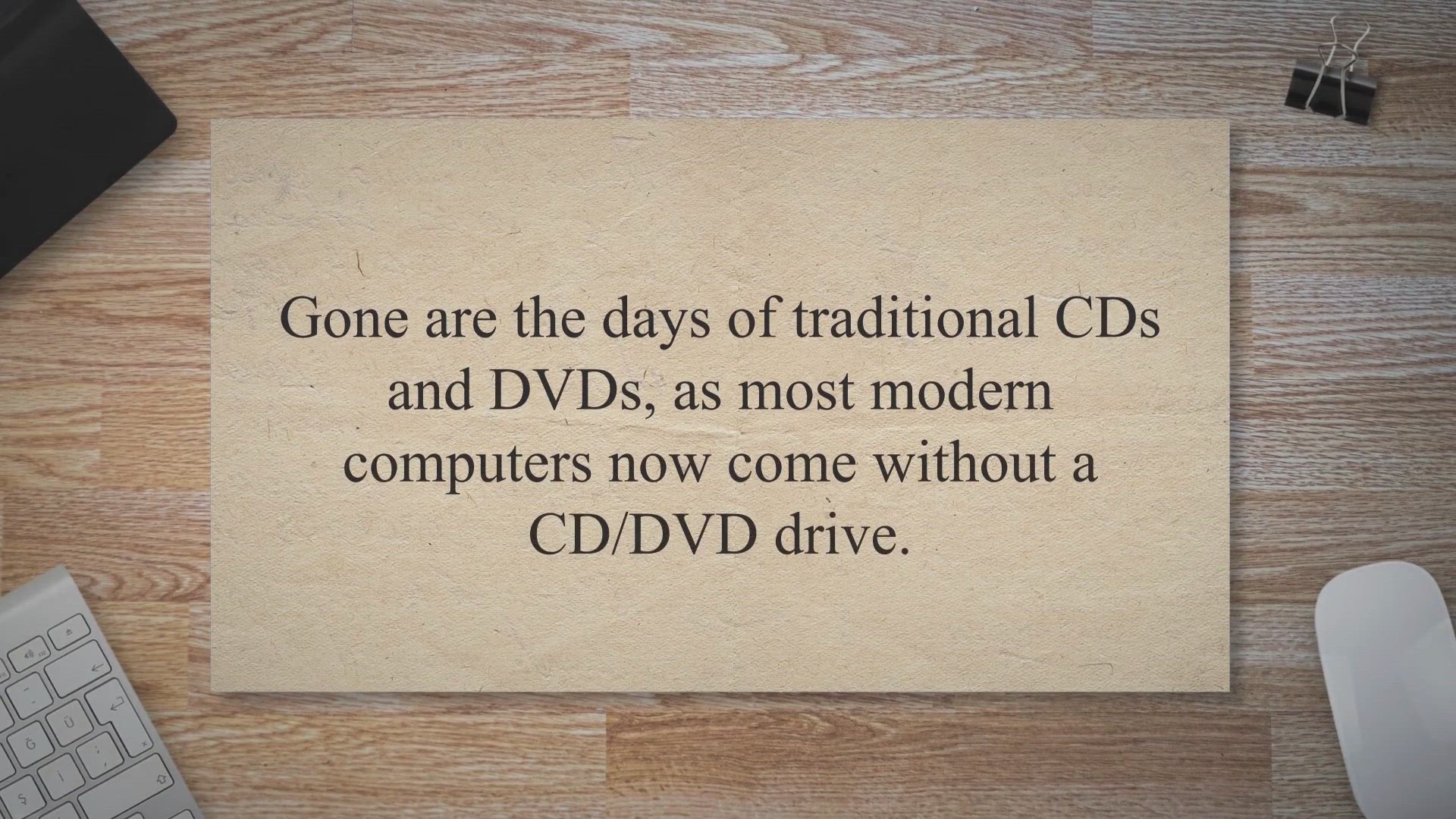
Windows USB/DVD Download Tool: Creates a Bootable USB / DVD ...
2K views · Mar 11, 2023 gearupwindows.com
Gone are the days of traditional CDs and DVDs, as most modern computers now come without a CD/DVD drive. Fortunately, there are several freeware tools available online that allow you to create a bootable USB flash drive from an ISO file. ISO2Disc is a reliable option that not only supports creating bootable CDs/DVDs from Windows ISOs but also allows you to create bootable USB flash drives and Windows To Go USB drives.
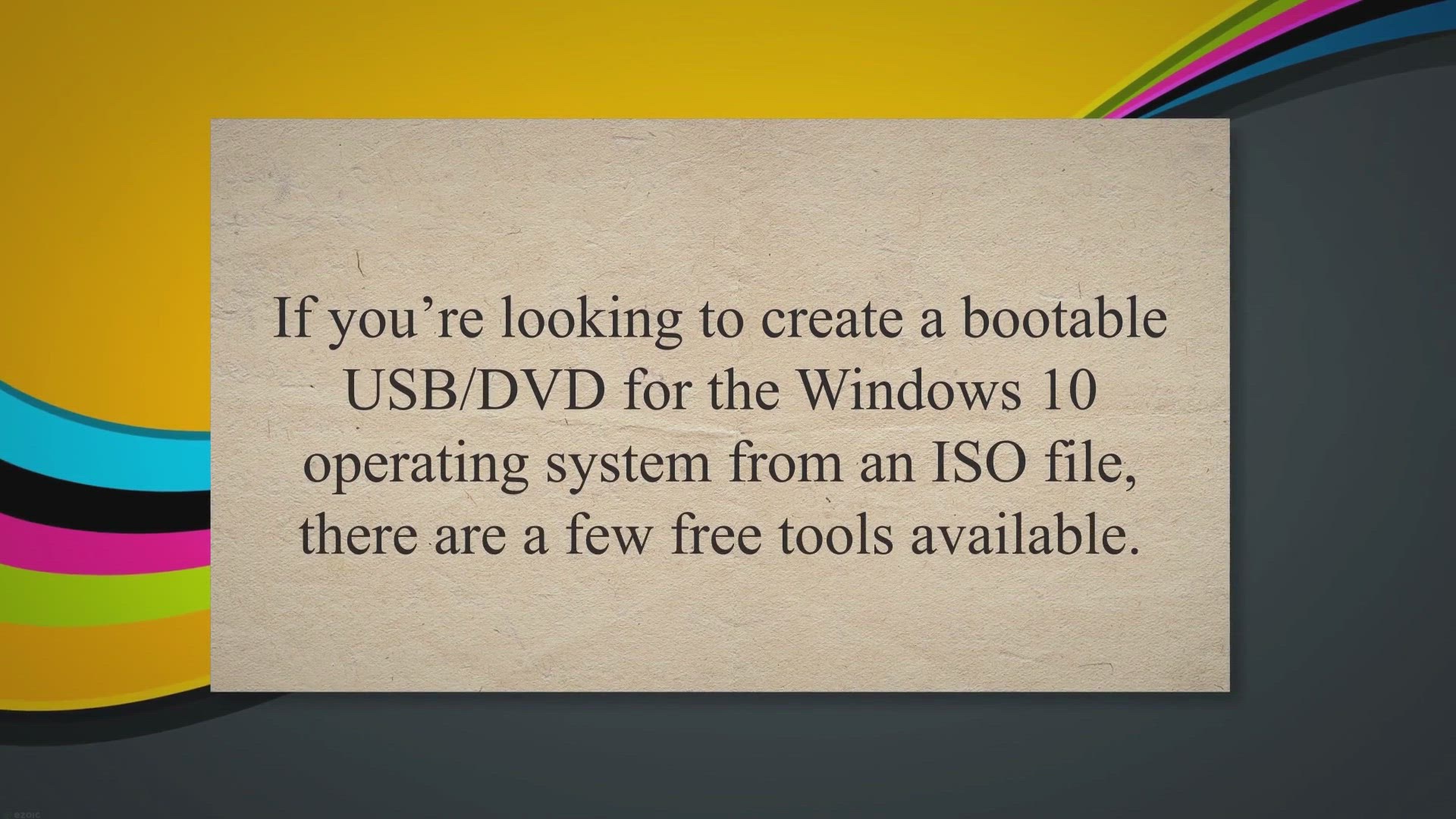
Best Windows 11/10 Backup Free Software: AOMEI Backupper
441 views · Mar 11, 2023 gearupwindows.com
If you’re looking to create a bootable USB/DVD for the Windows 10 operating system from an ISO file, there are a few free tools available. The Windows USB/DVD Download Tool and ISO2Disc are both reliable options that allow you to create a bootable USB drive or Windows To Go Drive. Backing up your Windows 10 PC’s drivers is also important to ensure that you can easily restore them if needed.

WinToHDD: Install, Reinstall, Clone Windows 11/10/8.1/8/7/Vi...
2K views · Mar 11, 2023 gearupwindows.com
If you’re looking for software to personalize and configure your Windows operating system, several freeware options are available. While numerous options exist for creating bootable media to install Windows, finding software to simplify the process can be challenging. Luckily, there are some great free tools available, such as Windows USB/DVD Download Tool, ISO2Disc, and WinUSB Maker, that allow you to create a bootable USB flash drive or install the Windows OS from an ISO file.
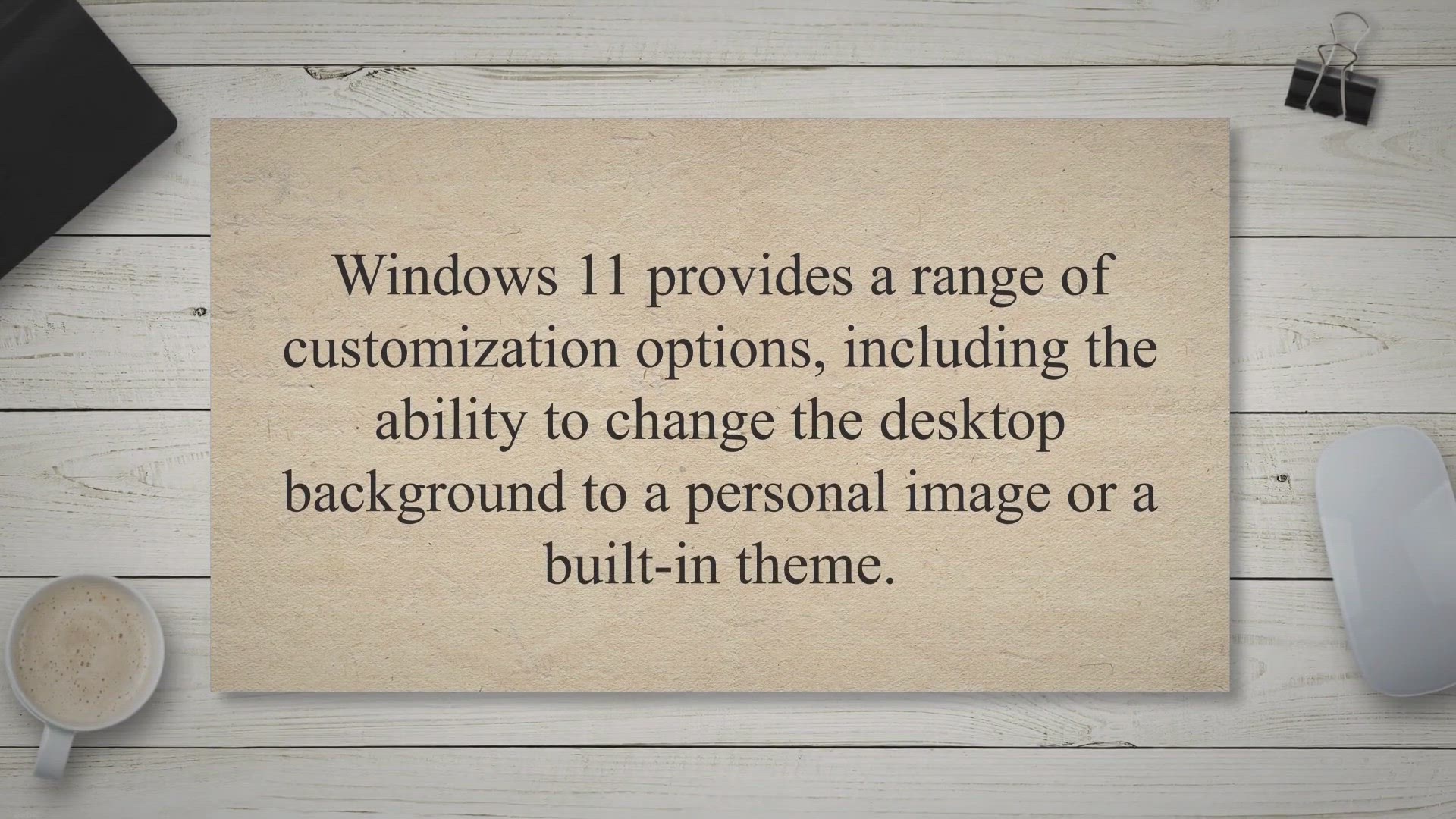
How to Prevent Changing Desktop Background in Windows 11?
826 views · Mar 12, 2023 gearupwindows.com
Windows 11 provides a range of customization options, including the ability to change the desktop background to a personal image or a built-in theme. However, in some cases, you may want to prevent users from changing the desktop background for security, privacy, or other reasons. Fortunately, Windows 11 offers a simple solution to prevent users from changing the desktop background without needing to install third-party software.
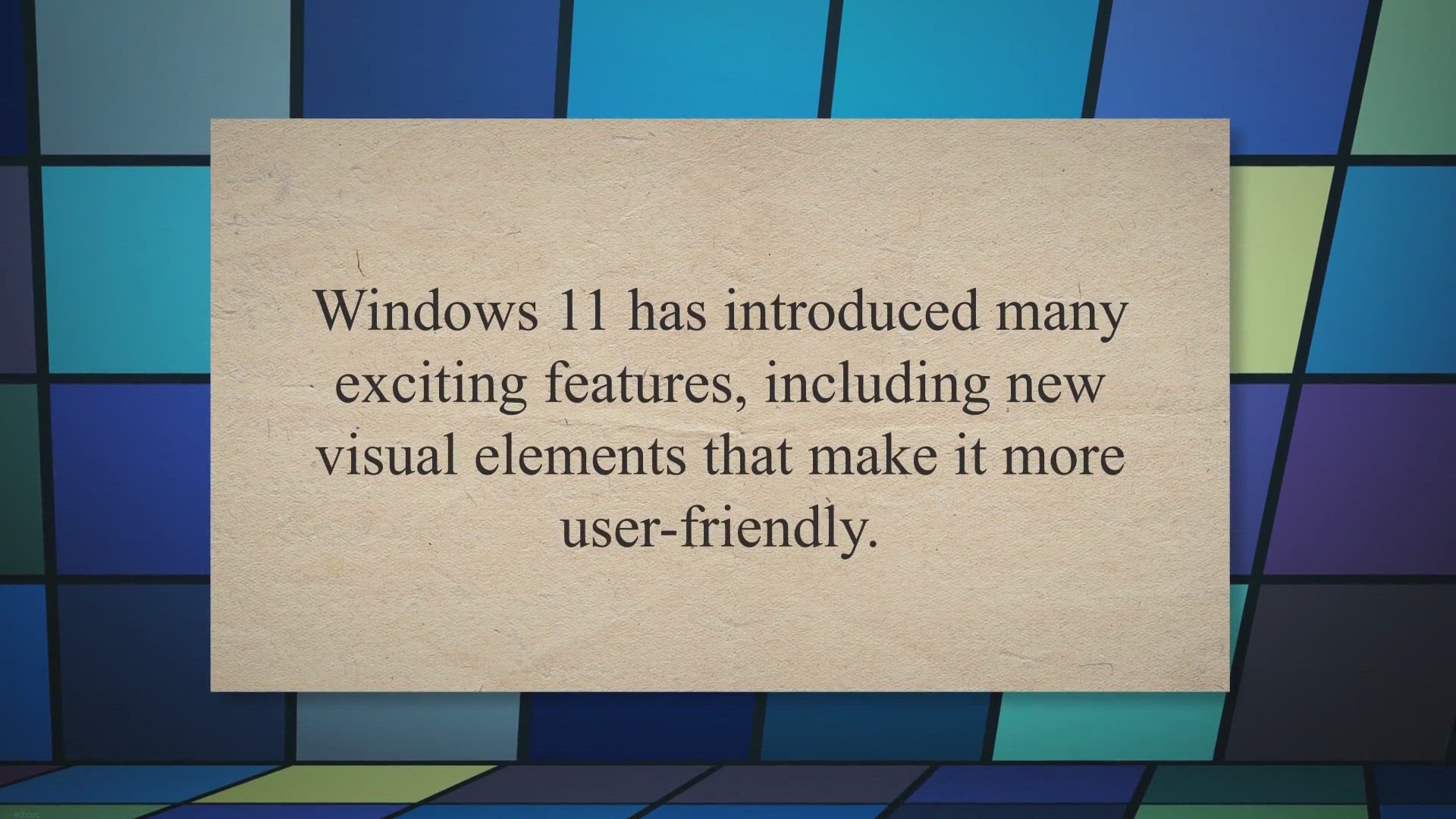
How to Change Cursor Blink Rate in Windows 11?
90 views · Mar 12, 2023 gearupwindows.com
Windows 11 has introduced many exciting features, including new visual elements that make it more user-friendly. One such feature is the cursor blink rate, which controls the speed at which the text cursor blinks in various applications. The default setting for the cursor blink rate in Windows 11 is set to 530 milliseconds, but you may find that this speed is either too slow or too fast for your liking.
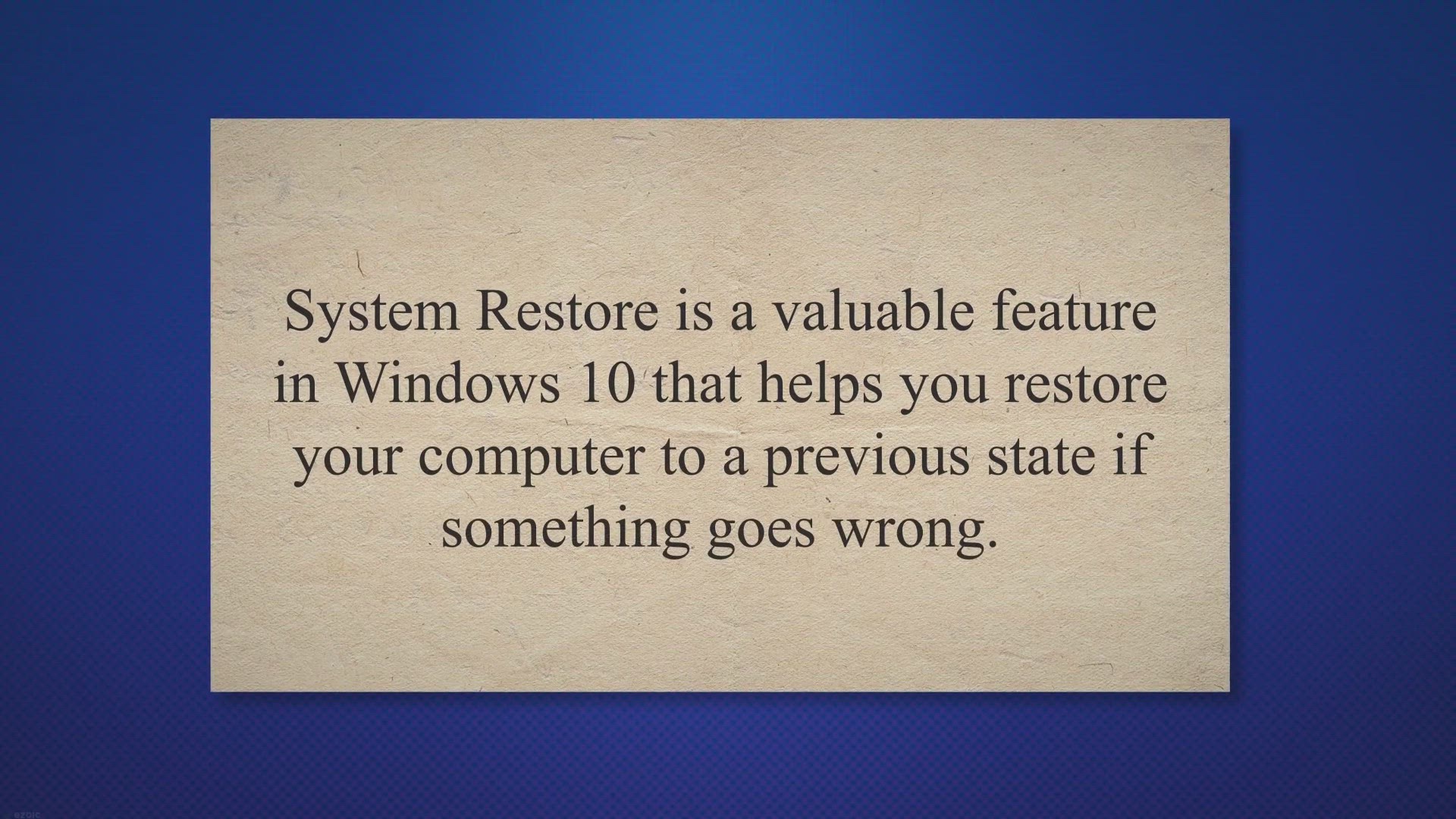
Cleaning Up System Restore Points: How to Delete Old Ones in...
935 views · Mar 12, 2023 gearupwindows.com
System Restore is a valuable feature in Windows 10 that helps you restore your computer to a previous state if something goes wrong. It creates restore points that contain snapshots of your system settings, registry, and other essential files. However, these restore points can take up significant disk space over time, especially if you have limited storage capacity on your computer.
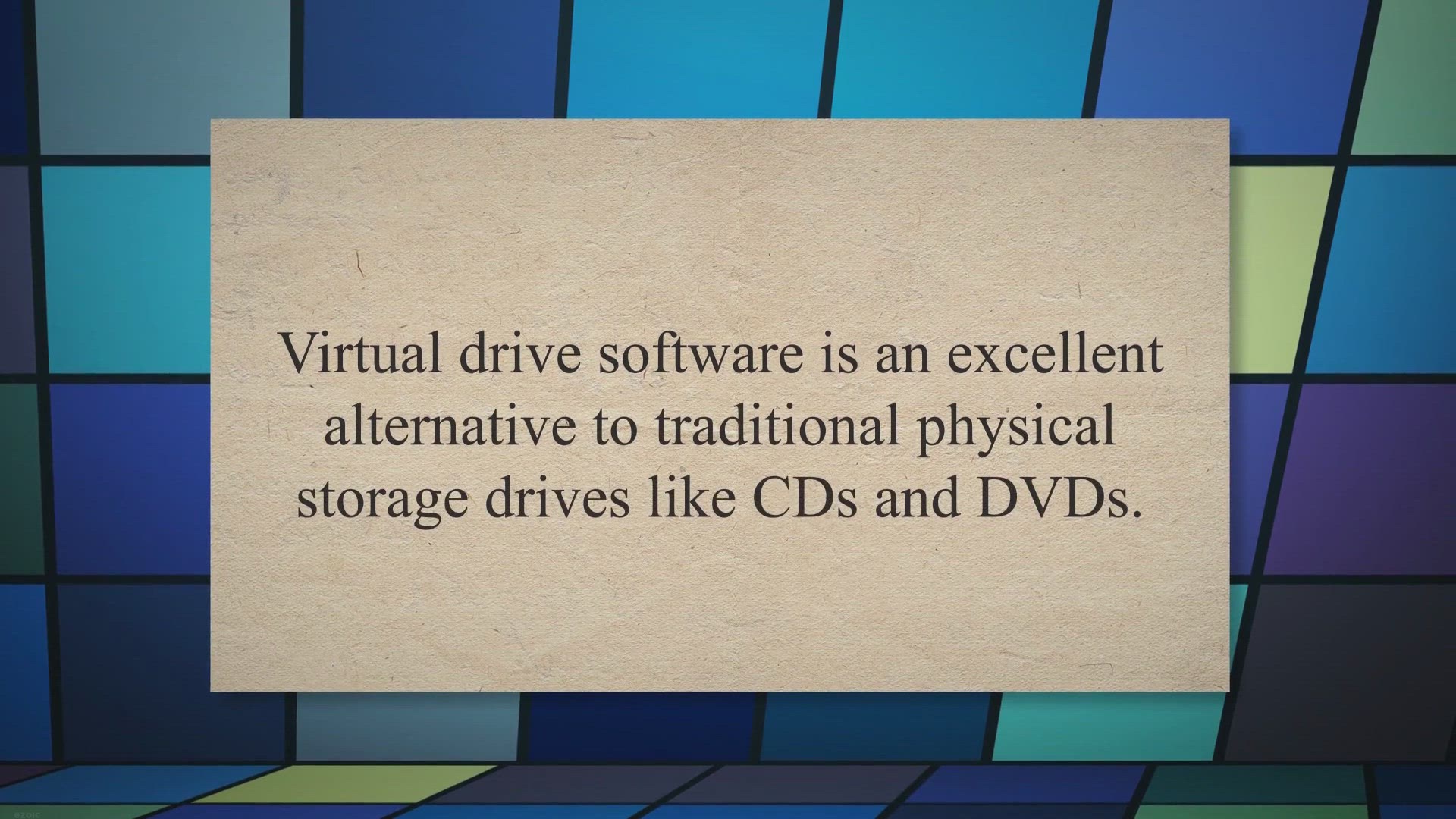
Best Free Virtual Drive software for Windows 11 and 10
3K views · Mar 13, 2023 gearupwindows.com
Virtual drive software is an excellent alternative to traditional physical storage drives like CDs and DVDs. It allows you to mount, store, and transfer data easily without the need for physical media. Virtual drives store data in ISO files, which are exact copies of the data on a CD, DVD, or other optical discs.
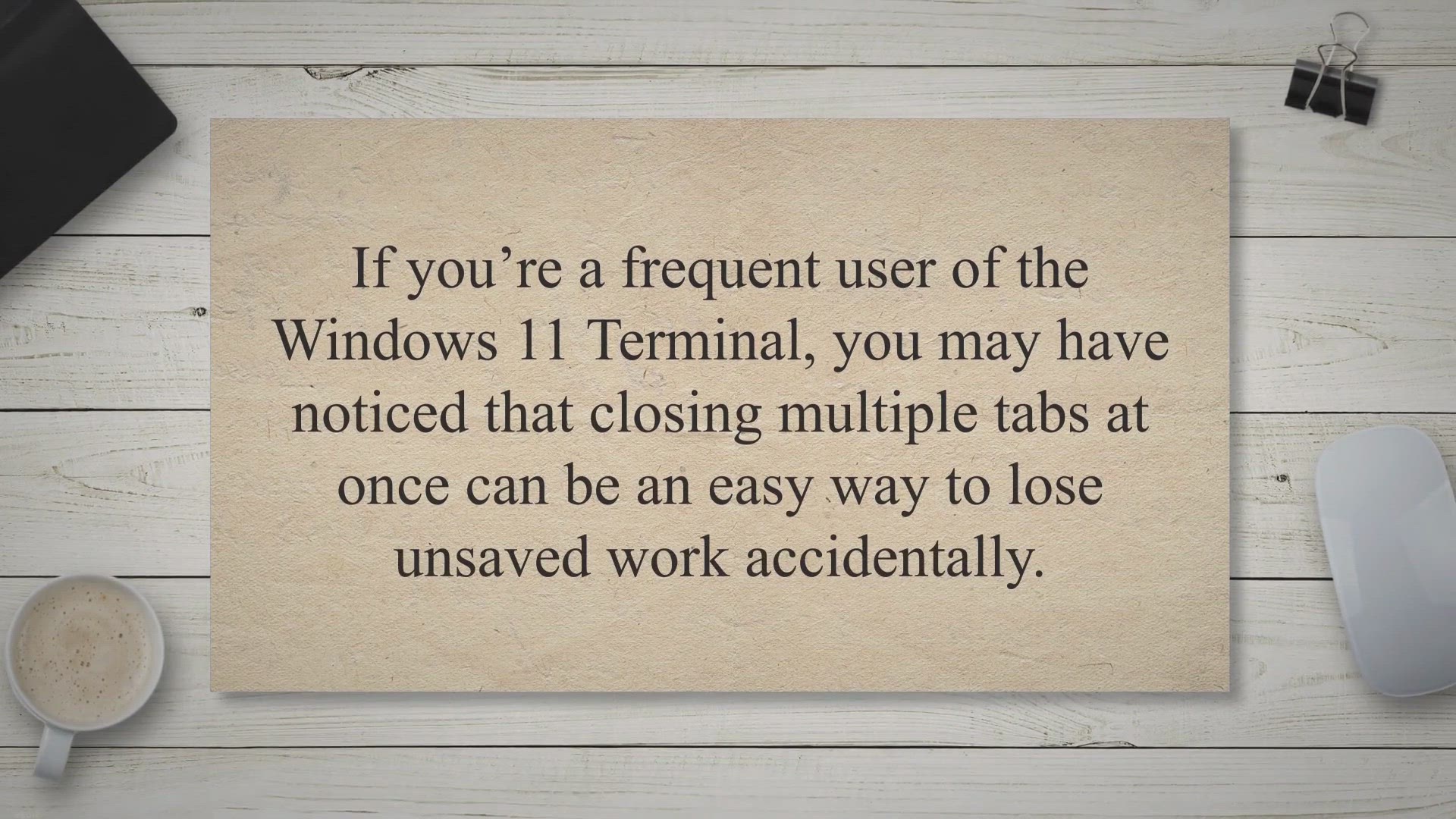
How to Enable or Disable Warning when closing Multiple Tabs ...
351 views · Mar 13, 2023 gearupwindows.com
If you’re a frequent user of the Windows 11 Terminal, you may have noticed that closing multiple tabs at once can be an easy way to lose unsaved work accidentally. By default, Terminal warns you when you’re about to close multiple tabs, potentially protecting your valuable work. However, there’s an easy way to disable and enable a warning message that alerts you before you close multiple tabs.
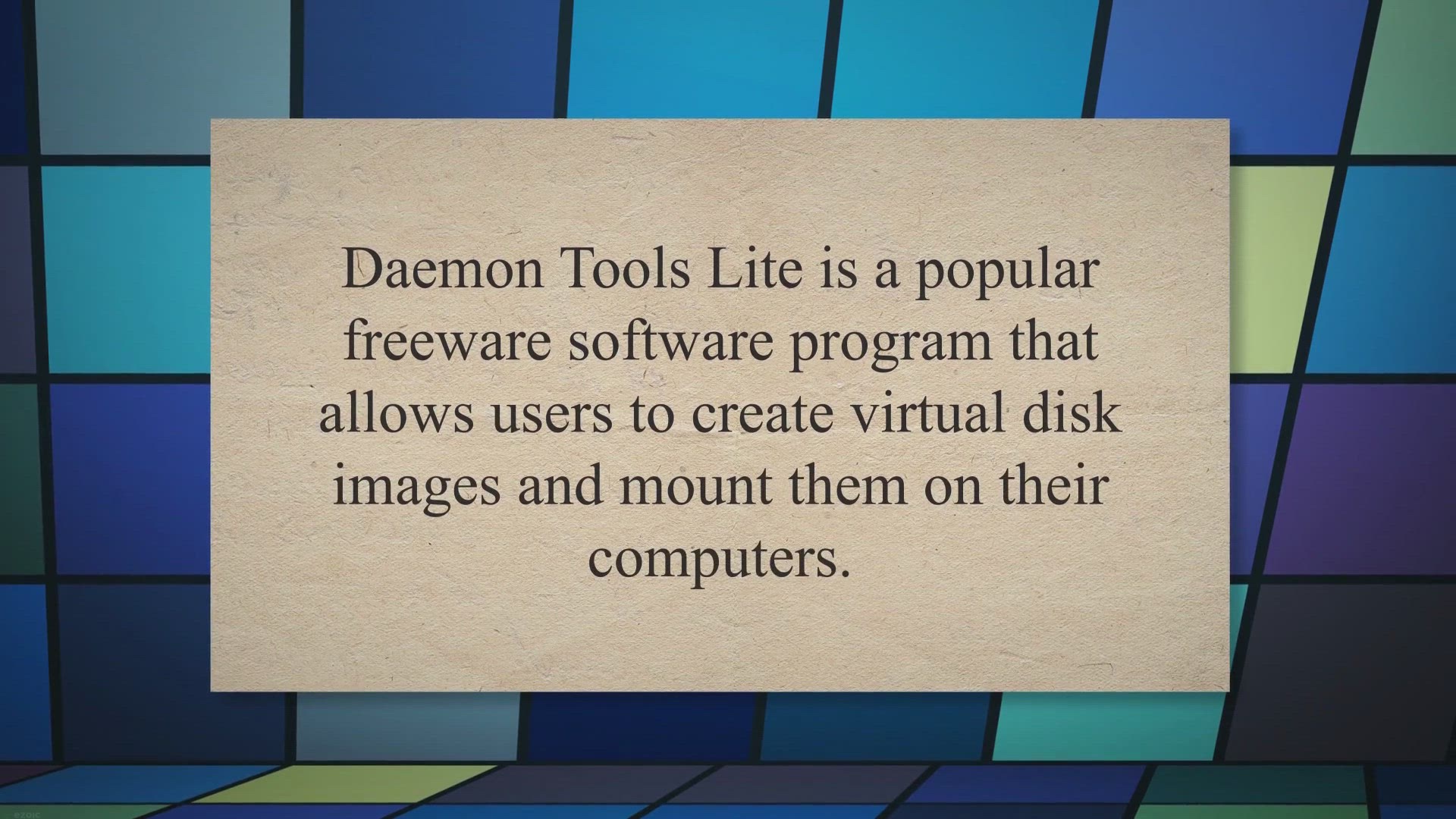
Exploring the Features and Benefits of Daemon Tools Lite | G...
2K views · Mar 13, 2023 gearupwindows.com
Daemon Tools Lite is a popular freeware software program that allows users to create virtual disk images and mount them on their computers. This software has been around for over a decade and has consistently been a go-to tool for many users. In this article, we will discuss what Daemon Tools Lite is, how it works, and its features.
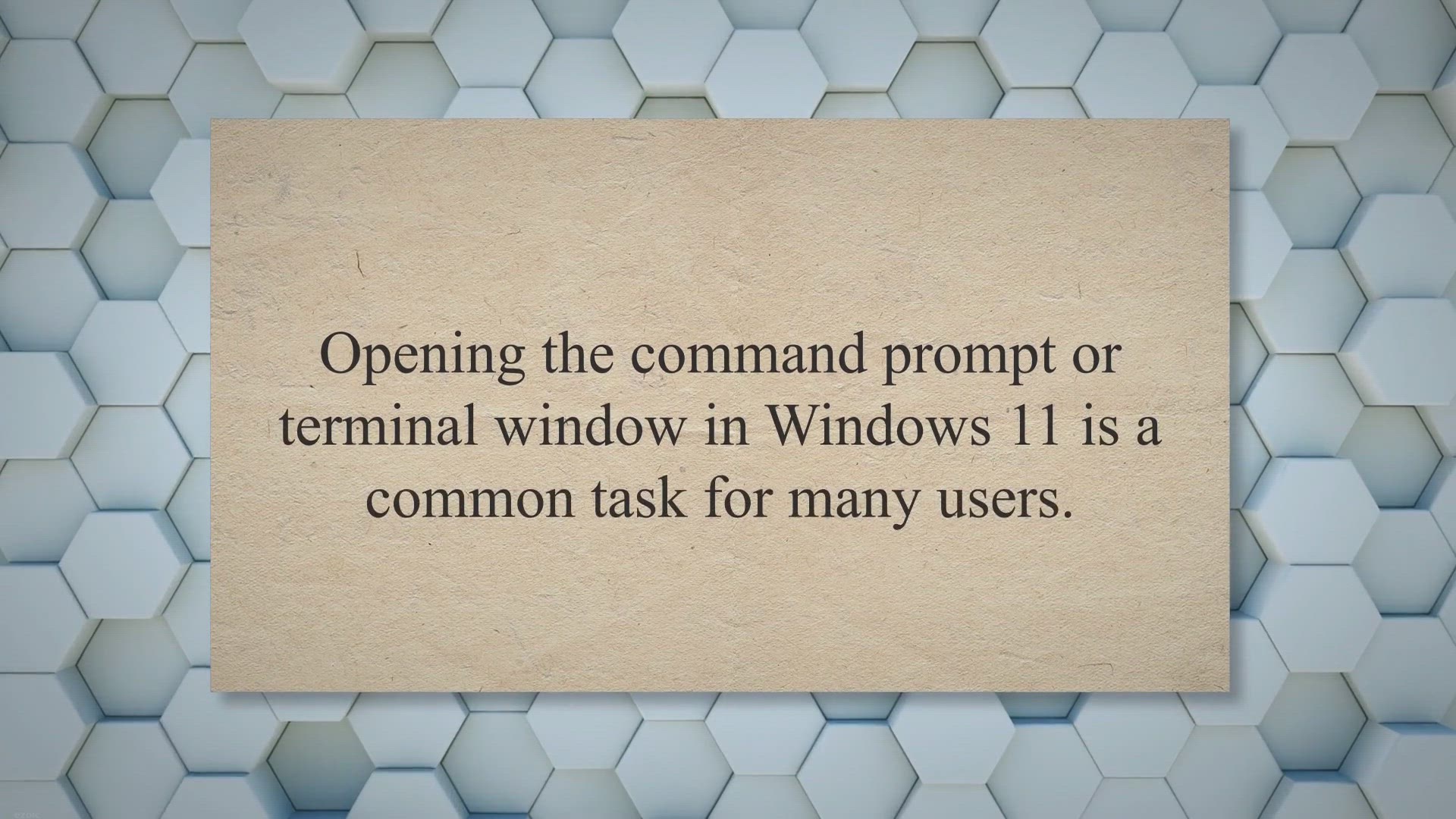
Effortlessly Open Terminal in Admin Mode on Windows 11: Here...
574 views · Mar 13, 2023 gearupwindows.com
Opening the command prompt or terminal window in Windows 11 is a common task for many users. Whether you’re an IT professional or a casual user, accessing the command prompt is essential for carrying out several system-level tasks. However, some tasks require elevated privileges or administrator access, and opening the terminal in admin mode becomes necessary.
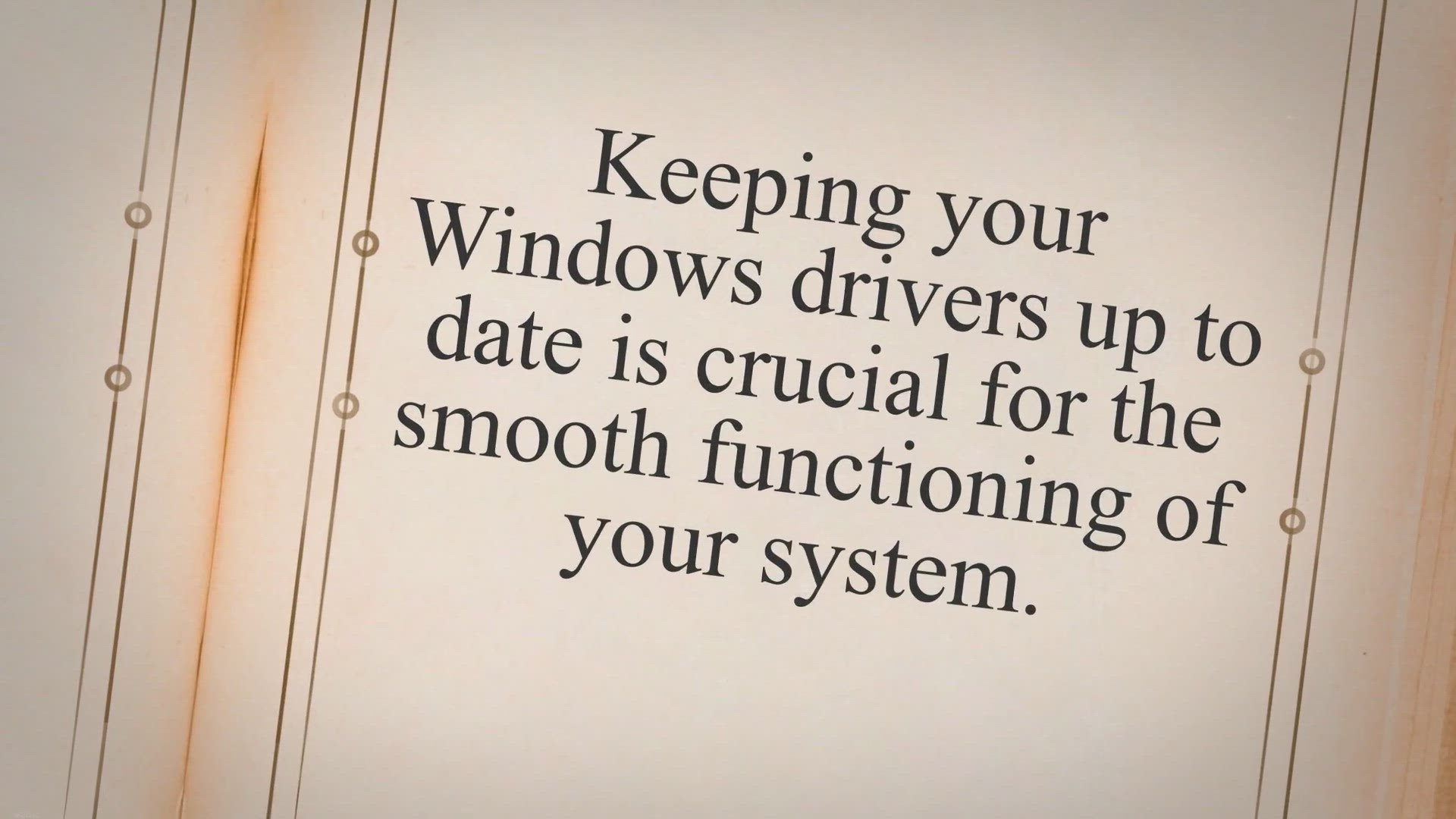
Best Free Driver Update Software for Windows 11 and 10
559 views · Mar 13, 2023 gearupwindows.com
Keeping your Windows drivers up to date is crucial for the smooth functioning of your system. Drivers are software that connects your hardware devices to the operating system, and outdated or faulty drivers can cause performance issues, system crashes, and even hardware failure. Manually updating drivers can be a daunting and time-consuming task, which is why using driver update software is an excellent option.
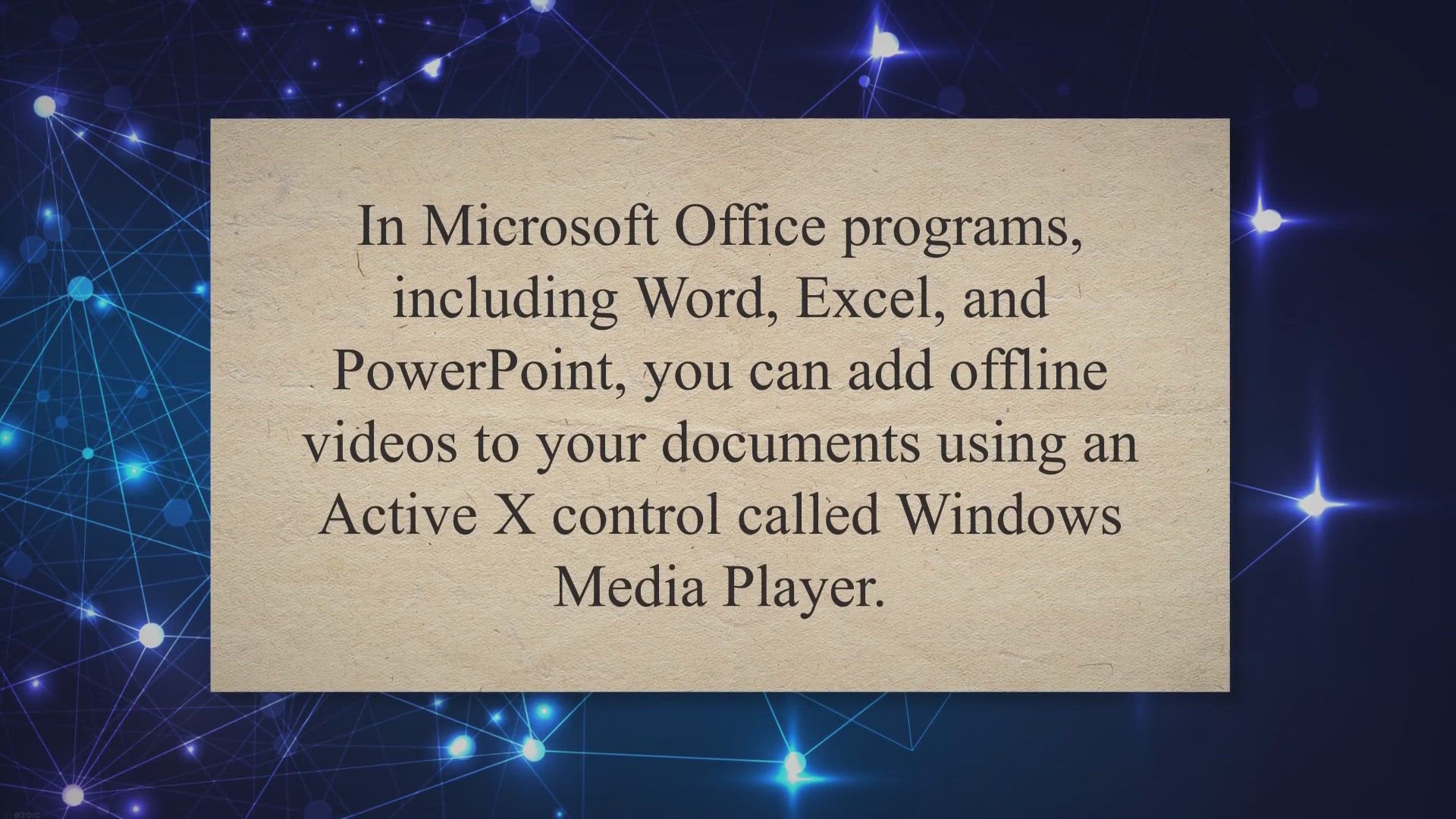
How to Add an Offline Video in Word, Excel, or PowerPoint?
187 views · Mar 13, 2023 gearupwindows.com
In Microsoft Office programs, including Word, Excel, and PowerPoint, you can add offline videos to your documents using an Active X control called Windows Media Player. You can insert a mini Windows media player interface into your document using this control to play offline videos. You should make sure no one else can see the video you added to these documents because it works like a link from your PC.
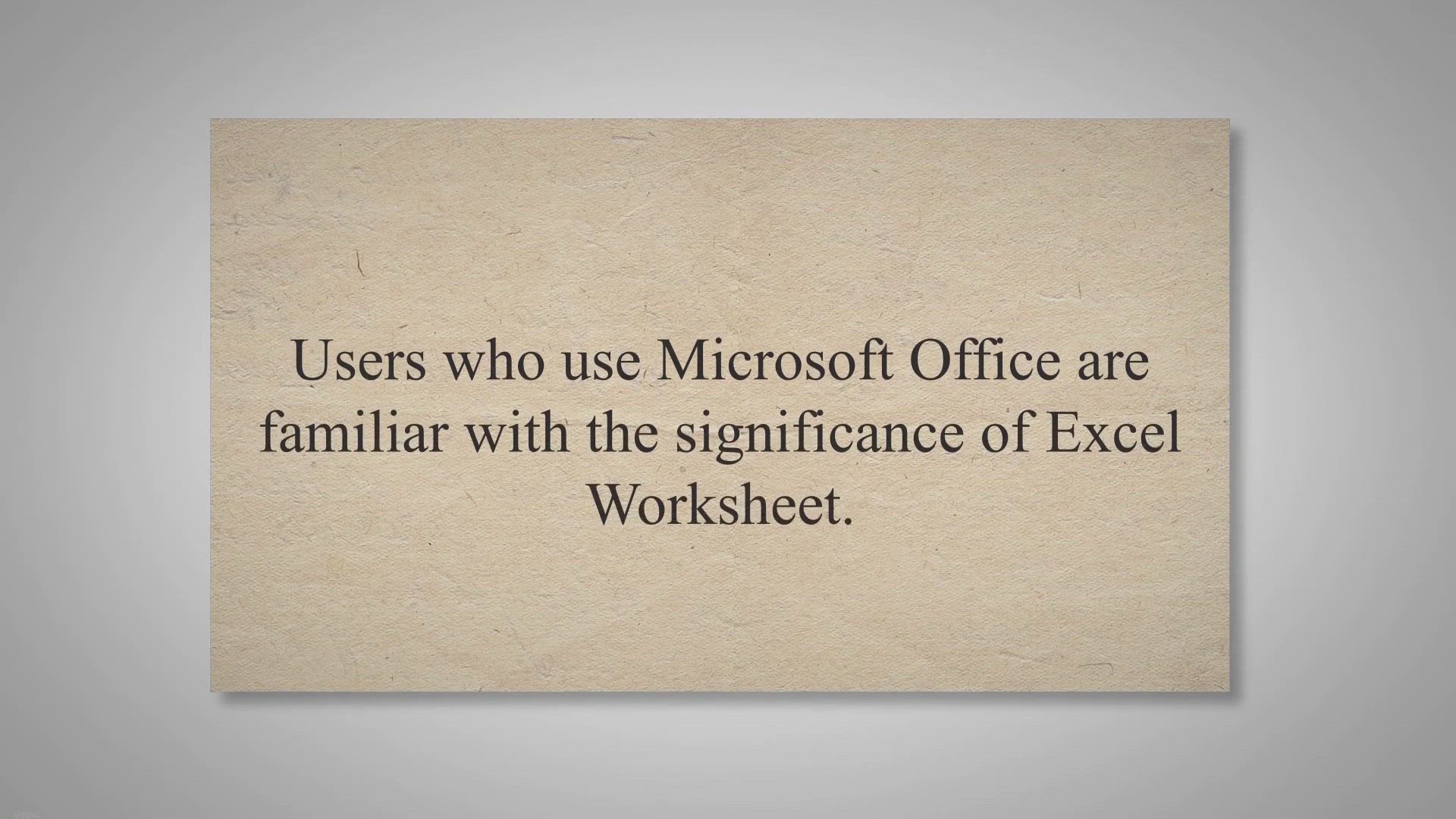
Microsoft Excel Option is Missing from the Right Click Conte...
2K views · Mar 13, 2023 gearupwindows.com
Users who use Microsoft Office are familiar with the significance of Excel Worksheet. Excel offers a range of functionalities that allow users to organize data and perform financial analysis. It is frequently used by small and large organizations for data entry and financial calculations.
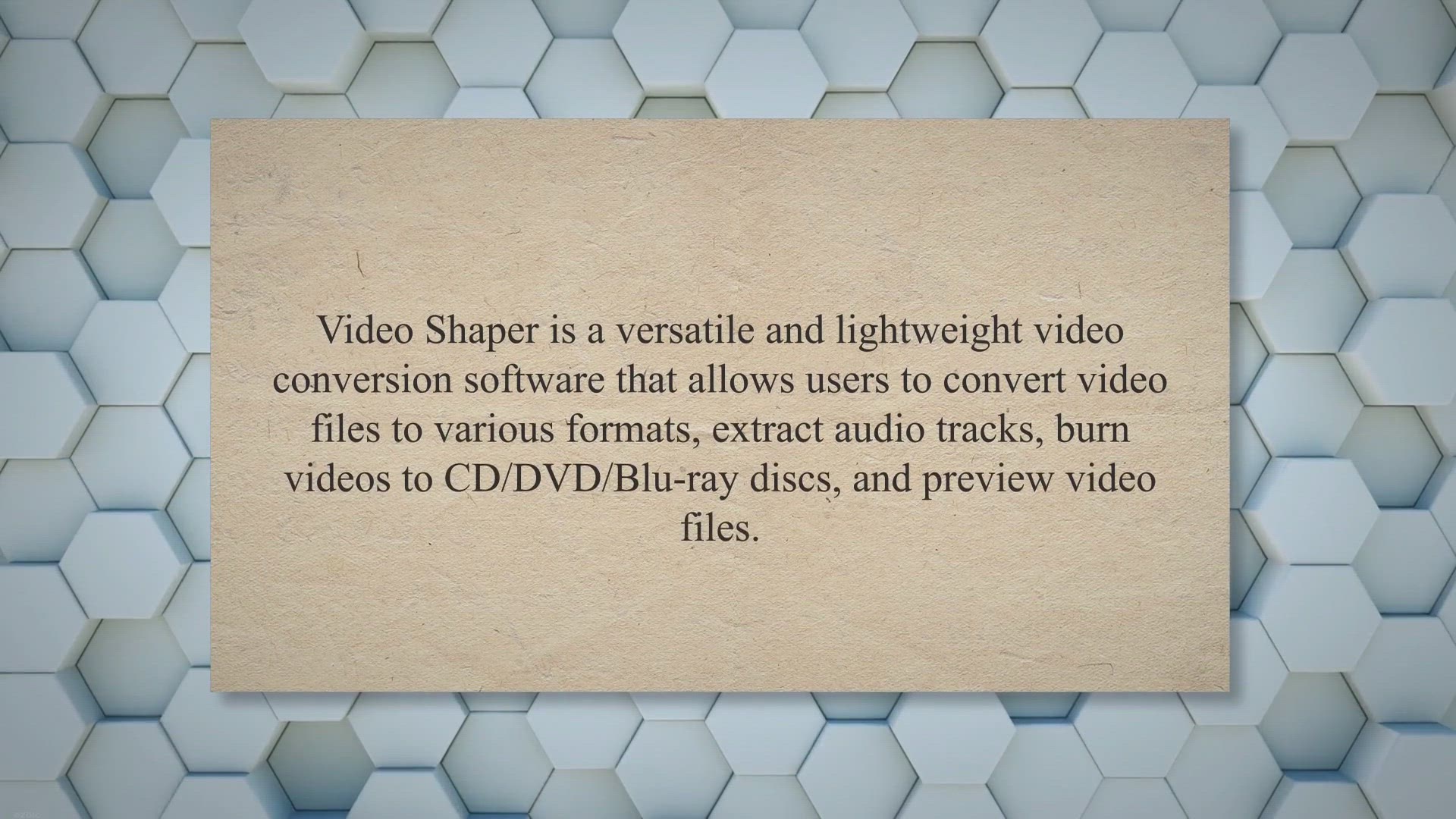
Video Shaper: A Free and User-Friendly Video Conversion Soft...
430 views · Mar 13, 2023 gearupwindows.com
Video Shaper is a versatile and lightweight video conversion software that allows users to convert video files to various formats, extract audio tracks, burn videos to CD/DVD/Blu-ray discs, and preview video files. With its user-friendly interface and support for batch conversion and extraction, Video Shaper is a convenient and practical tool for anyone who needs to convert or edit video files. Video Shaper for Windows 11 and 10.
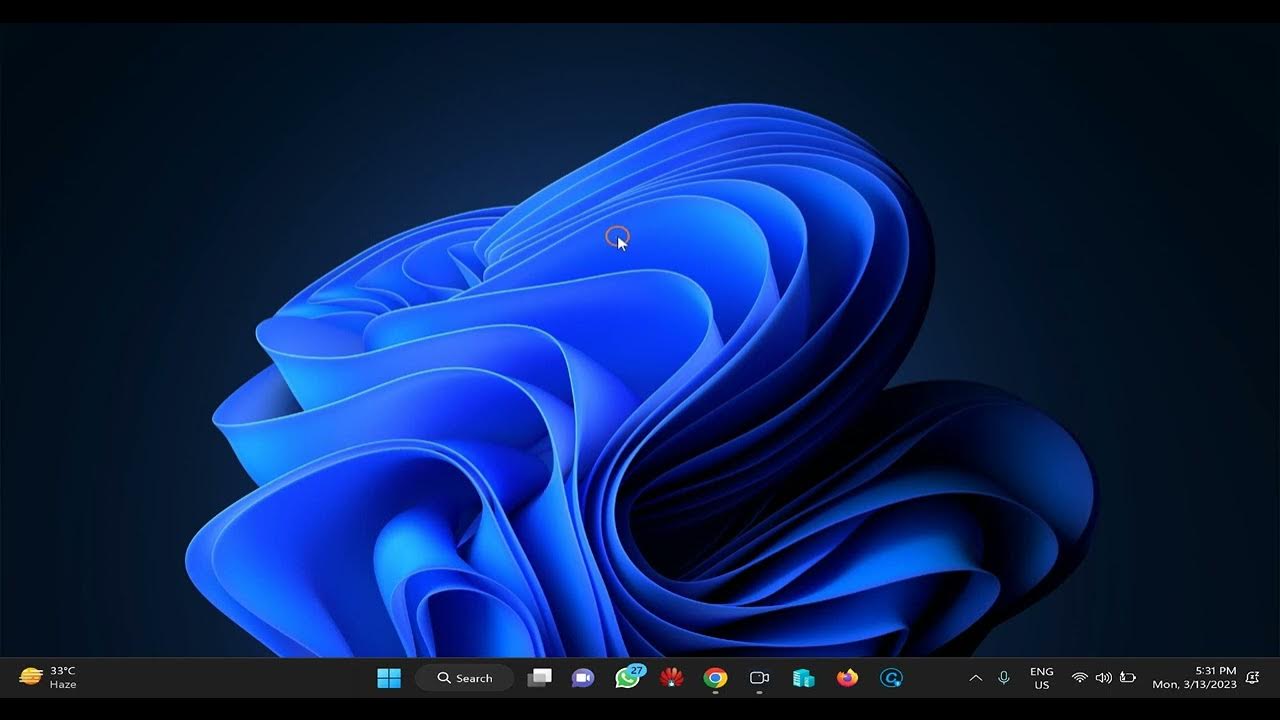
How to Enable or Disable Warning when closing Multiple Tabs ...
33 views · Mar 13, 2023 gearupwindows.com
Windows 11 Terminal is a powerful command-line tool that allows users to interact with their operating system using text commands. One of the features of the Terminal is the ability to open multiple tabs, allowing users to work on multiple tasks simultaneously. However, closing multiple tabs at once can sometimes result in accidentally closing important tabs, leading to frustration and lost work. To prevent this, Windows 11 Terminal includes a warning message that prompts users before closing multiple tabs. In this guide, we will explain how to enable or disable this warning message, depending on your preference. By following these steps, you can customize your Terminal experience and avoid any unwanted tab closures. Read more at https://gearupwindows.com/how-to-enable-or-disable-warning-when-closing-multiple-tabs-in-windows-11-terminal/ Subscribe to my channel @gearupwindows #gearupwindows #terminal
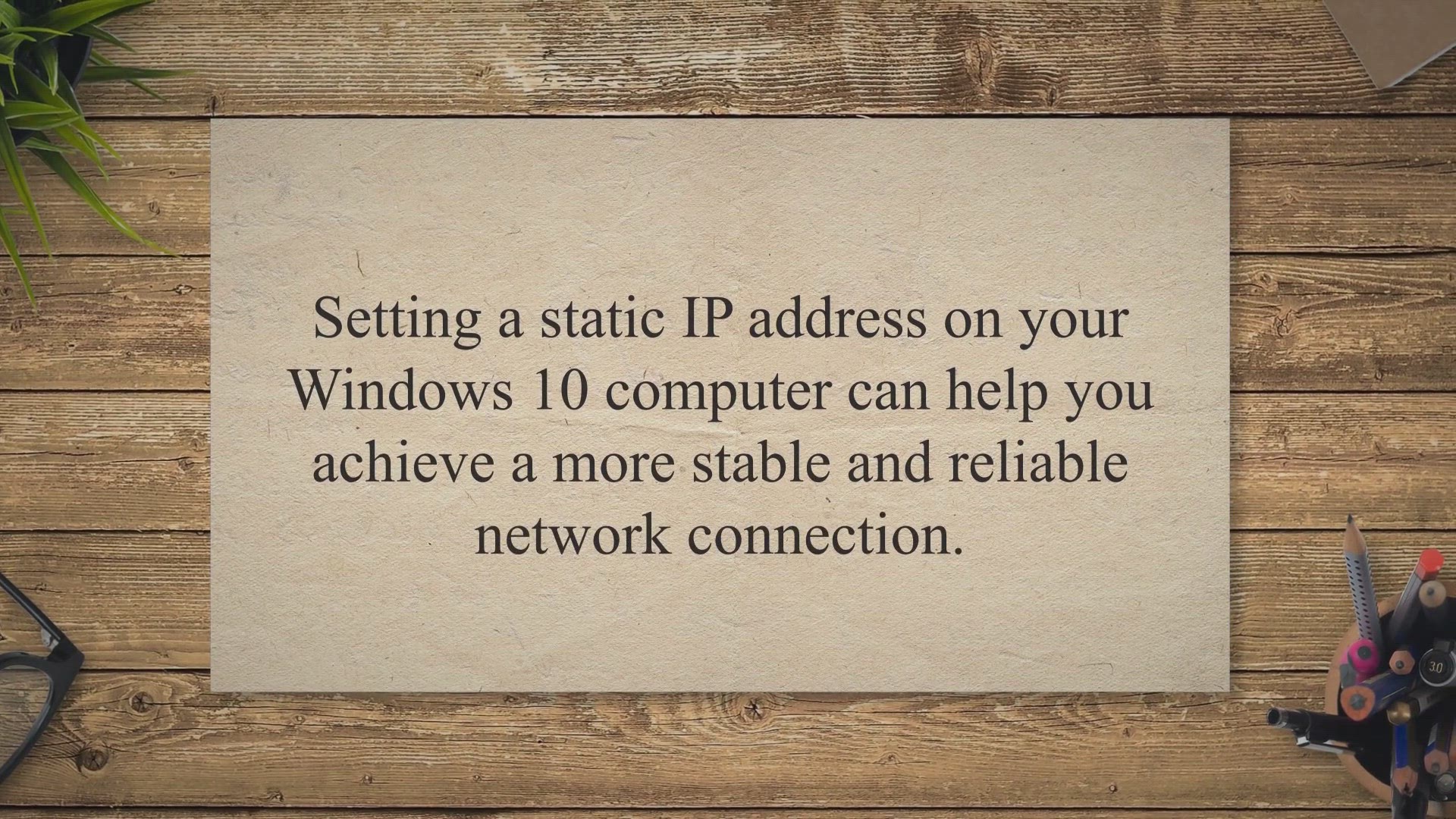
4 Methods to Set Static IP Address on Windows 10?
3K views · Mar 14, 2023 gearupwindows.com
Setting a static IP address on your Windows 10 computer can help you achieve a more stable and reliable network connection. By assigning a fixed IP address to your device, you can avoid conflicts with other devices on the same network and ensure that your device always has the same IP address, making it easier to connect to and manage. If you’re unsure of how to set a static IP address on your Windows 10 computer, don’t worry.
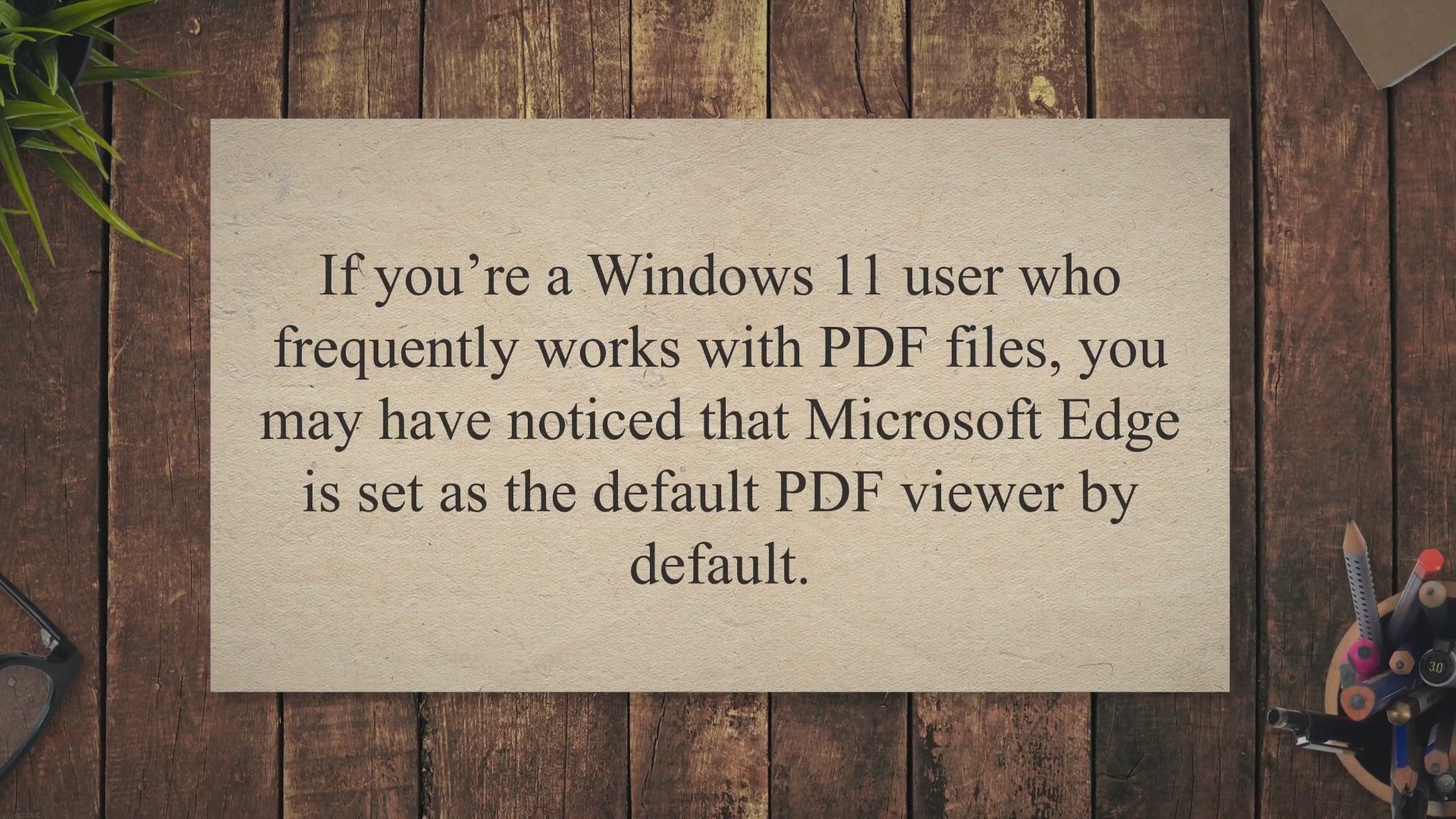
How to Make Chrome the Default PDF Viewer on Windows 11?
132 views · Mar 14, 2023 gearupwindows.com
If you’re a Windows 11 user who frequently works with PDF files, you may have noticed that Microsoft Edge is set as the default PDF viewer by default. However, if you prefer to use Google Chrome as your default PDF viewer, it’s easy to make the switch. Chrome comes equipped with a built-in PDF viewer that is fast and reliable, and many users prefer it over other options.
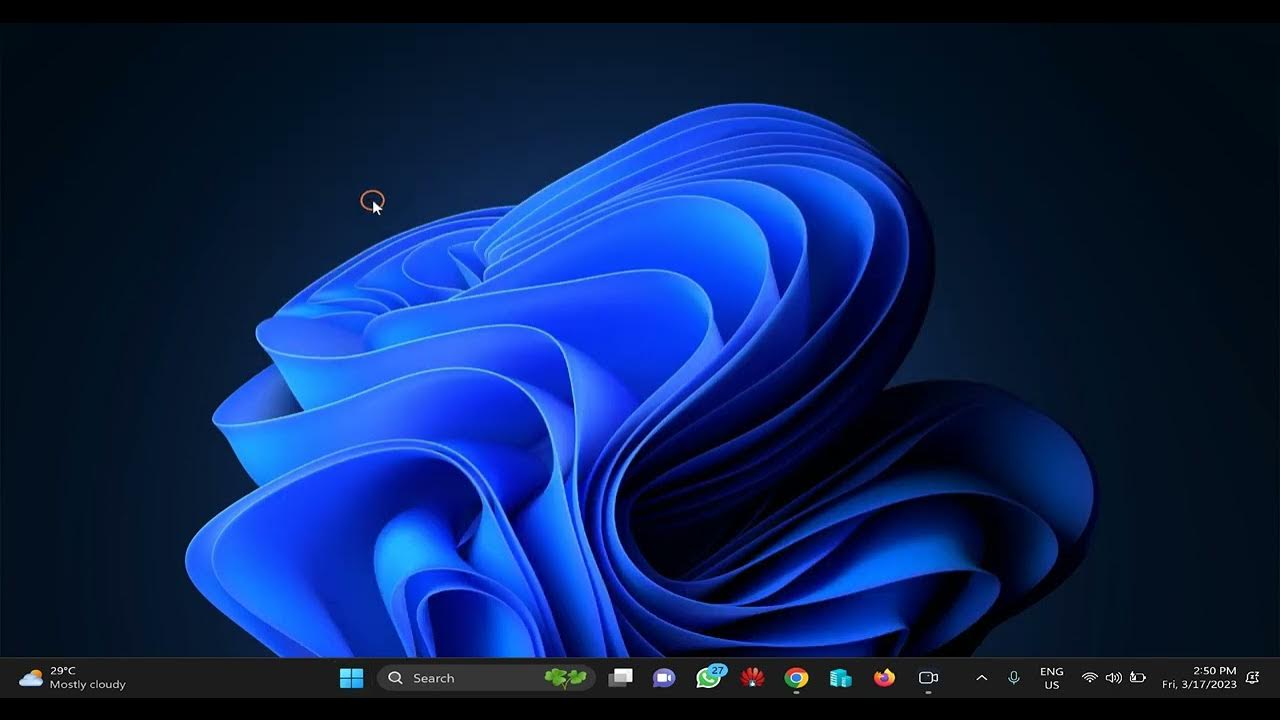
How to Monitor your Hard Disk Health on Windows 11?
10K views · Mar 17, 2023 gearupwindows.com
In this video, we will discuss the significance of your computer's hard disk, which is responsible for storing all of your data, programs, and operating system files. A hard disk failure may result in the loss of everything on your computer, making it essential to check your hard disk health regularly and take preventive measures to avoid data loss. Fortunately, Windows 11 includes built-in tools that can assist you in monitoring your hard disk health and identifying any potential issues. This video will demonstrate four methods to keep track of your hard disk health in Windows 11. Read more at https://gearupwindows.com/how-to-monitor-your-hard-disk-health-on-windows-11/ Commands:- wmic diskdrive get status Subscribe to my channel @gearupwindows #gearupwindows #Windows11 #HardDiskHealth #DataLossPrevention #ComputerMaintenance #PCHealth #TechTips #DataBackup #DiskCheck #SystemFiles #ComputerStorage #PreventiveMeasures #ComputerRepair
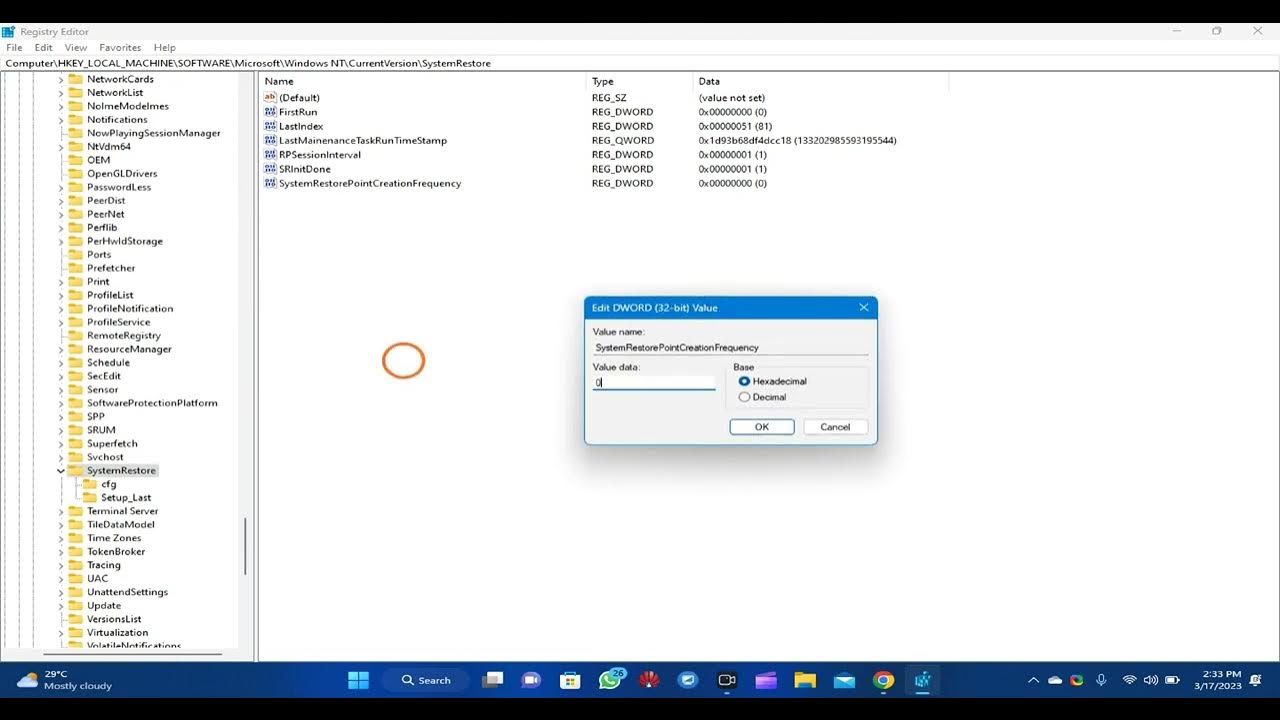
Windows 11 System Restore: How to Change Frequency of Restor...
191 views · Mar 17, 2023 gearupwindows.com
In this YouTube video, we'll discuss the importance of System Restore in Windows 11, which allows you to revert your system to a previous state in case of issues caused by recent software installations or updates. By default, Windows automatically creates restore points at regular intervals, but you might prefer to adjust the frequency of these restore points to better suit your needs. In this tutorial, we'll show you how to modify the frequency of system restore point creation in Windows 11. When you enable Windows system protection, a restore point is automatically created if none have been created within the past 24 hours. However, if you want to create restore points more or less often than that, we'll guide you through the steps to adjust the frequency of system restore point creation. Read more at https://gearupwindows.com/windows-11-system-restore-how-to-change-frequency-of-restore-point-creation/ Subscribe to my channel @gearupwindows Registry Path:- HKEY_LOCAL_MACHINE\SOFTWARE\Microsoft\Windows NT\CurrentVersion\SystemRestore #gearupwindows #Windows11 #SystemRestore #PCtips #TechTips #WindowsTips #RestorePoints #ComputerTroubleshooting
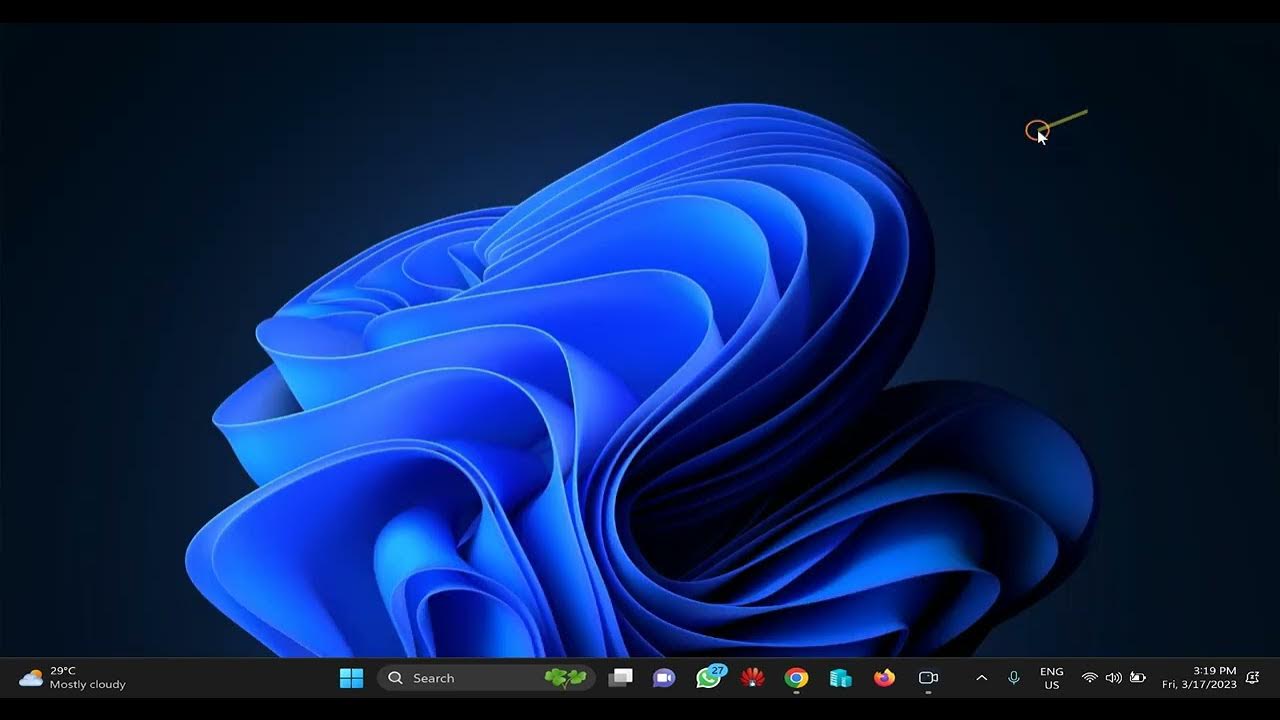
How to Enable or Disable Enhanced Security Mode in Microsoft...
14K views · Mar 17, 2023 gearupwindows.com
If you're using Microsoft Edge as your primary web browser, you might want to know about the Enhanced Security Mode feature. This feature adds an extra layer of security to your browsing experience, making it more difficult for attackers to steal your personal information or compromise your system. In this video, we'll show you how to enable or disable Enhanced Security Mode in Microsoft Edge. Whether you're a regular user concerned about online security or an IT professional looking to secure a company's web browsing, this tutorial will provide you with step-by-step instructions on how to manage this critical feature in Microsoft Edge. So, sit back and get ready to learn how to take control of your browsing security! Read more at https://gearupwindows.com/how-to-enable-or-disable-enhanced-security-mode-in-microsoft-edge/ Registry Path:- HKEY_LOCAL_MACHINE\SOFTWARE\Policies\Microsoft\Edge #gearupwindows #MicrosoftEdge #browsersecurity #EnhancedSecurityMode #onlinesafety #cybersecurity #webbrowsing #datasecurity #protectyourself #ITsecurity #internetsecurity #privacy #staysecure #techtutorial #securitytutorial
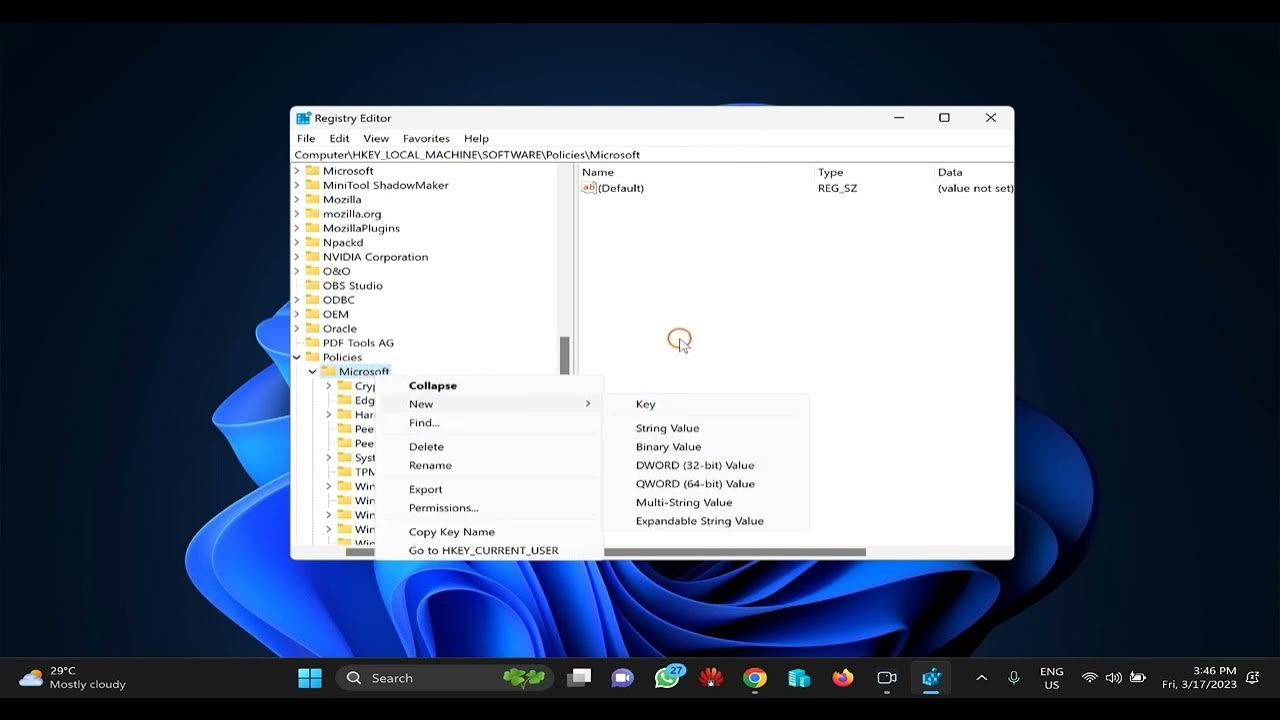
How to Hide or Unhide the Bing Chat button in Microsoft Edge...
866 views · Mar 17, 2023 gearupwindows.com
Are you tired of seeing the Bing AI Chat or Discover button on the sidebar of your Microsoft Edge browser? If so, this tutorial is for you. In this video, we'll guide you through the process of disabling or removing the Bing AI Chat feature from the Microsoft Edge sidebar. As the default browser in Windows 11, Microsoft Edge has a range of features, including the Bing AI Chat or Discover feature, which allows you to interact with the browser using voice commands or text. However, if you find this feature distracting or prefer to have a cleaner interface, you may want to hide or remove the Bing AI Chat button from the toolbar. In this tutorial, we'll show you how to use the Windows 11 or 10 Registry Editor to hide or unhide the Bing AI Chat button. As with any registry edits, it's important to proceed with caution and back up your registry before making any changes. So, let's get started and customize your Microsoft Edge experience. Read more at https://gearupwindows.com/how-to-hide-or-unhide-the-bing-chat-button-in-microsoft-edge/ Registry Path:- HKEY_LOCAL_MACHINE\SOFTWARE\Policies\Microsoft\Edge #MicrosoftEdge #BingAIChat #EdgeCopilot #sidebar #browsercustomization #Windows11 #Windows10 #RegistryEditor #tutorial #customization #hidingfeatures #removingfeatures #browserfeatures #userinterface #cleaninterface #productivity #browserhacks
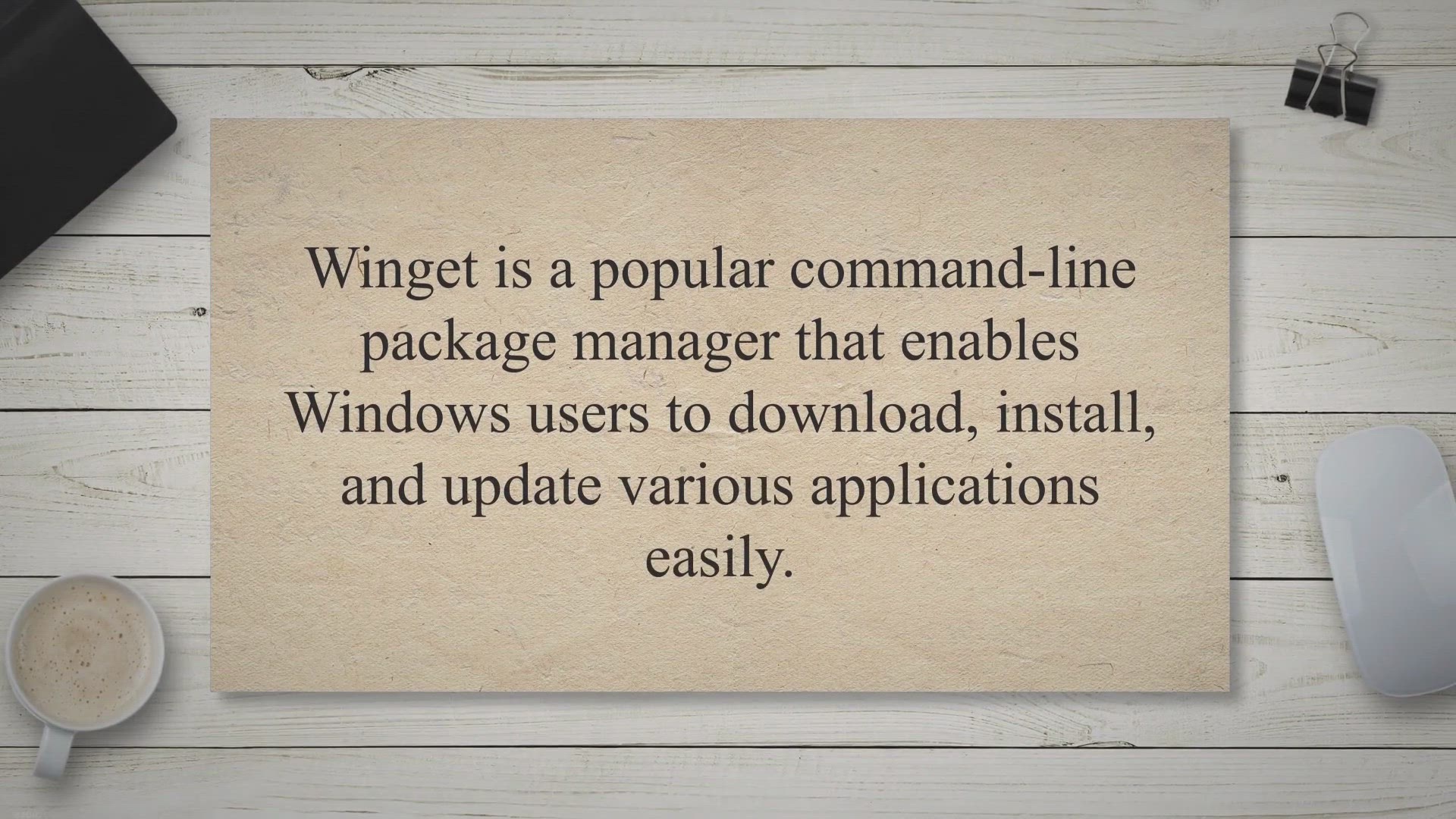
WingetUI: A GUI Tool to Bulk Install, Remove, and Update Pro...
4K views · Mar 17, 2023 gearupwindows.com
Winget is a popular command-line package manager that enables Windows users to download, install, and update various applications easily. However, some users prefer a graphical user interface (GUI) to the command-line utility. WingetUI is a free, open-source GUI tool for Winget that lets you bulk install, remove, and update programs and Microsoft Store apps on Windows 11/10 computers.
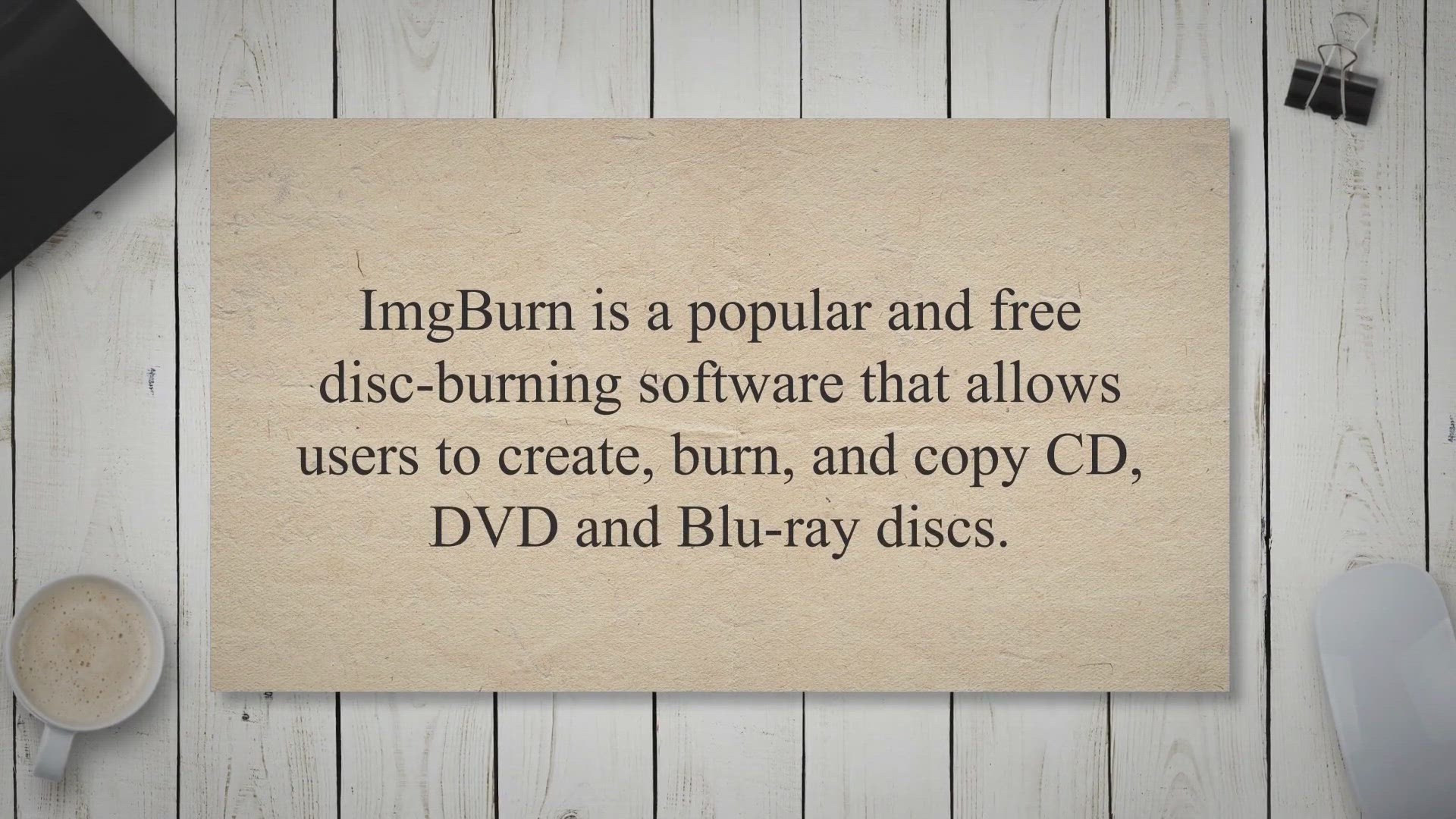
ImgBurn: A Complete Disc Burning Solution
5K views · Mar 17, 2023 gearupwindows.com
ImgBurn is a popular and free disc-burning software that allows users to create, burn, and copy CD, DVD and Blu-ray discs. The software has been around since 2005 and has since become a staple among disc-burning enthusiasts due to its extensive range of features, user-friendly interface, and overall reliability. In this article, we’ll take a closer look at ImgBurn and what makes it such a great disc-burning solution.
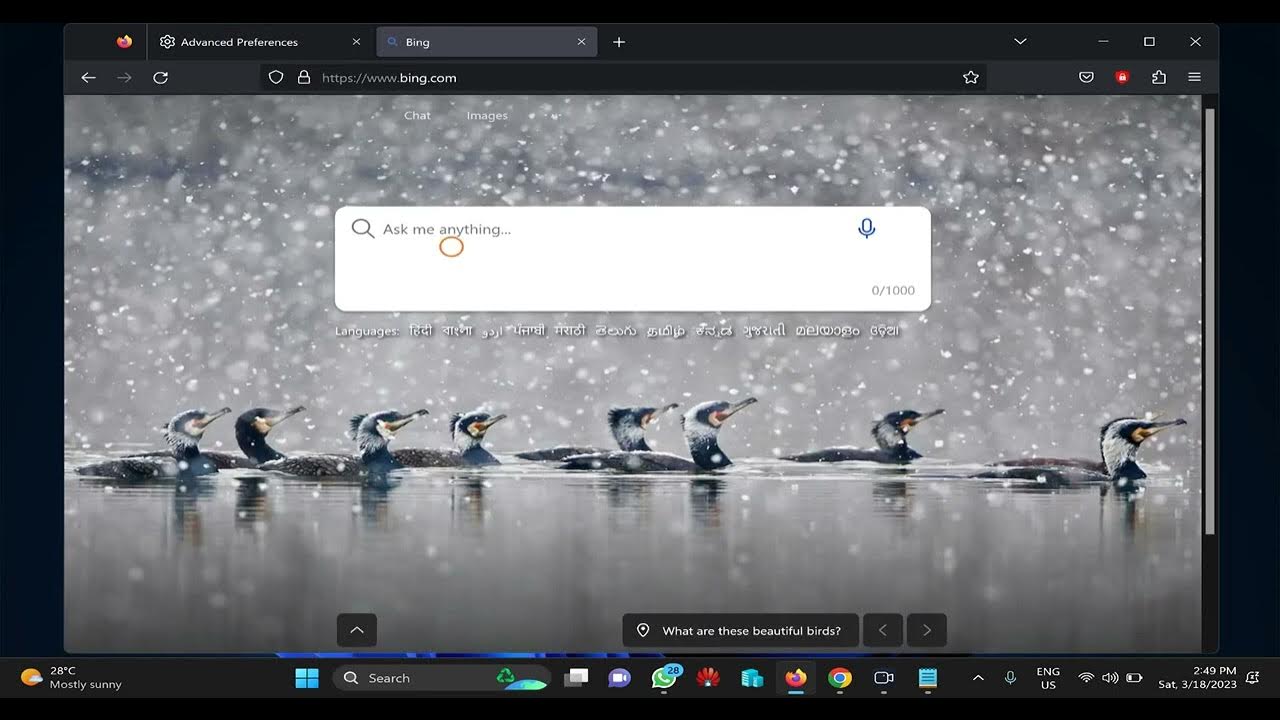
How to Access Bing Chatbot in Firefox?
2K views · Mar 18, 2023 gearupwindows.com
Bing chatbot is an artificial intelligence-powered chatbot developed by Microsoft. It is designed to interact with users in a conversational manner, providing them with relevant information and answering their queries in real time. Bing chatbot can be accessed through various web browsers, including Firefox. Firefox is a popular web browser used by millions of people worldwide, and accessing the Bing chatbot on Firefox is easy and convenient. In this article, we will guide you on how to access the Bing chatbot in Firefox and make the most out of its features. To access the Bing chatbot on Firefox, you don’t need to install any additional software or plugins. All you need is a stable internet connection and a modern web browser such as Firefox. In the following sections, we will walk you through the steps required to access the Bing chatbot in Firefox. Read more at https://gearupwindows.com/how-to-access-bing-chatbot-in-firefox/ about:config general.useragent.override Mozilla/5.0 (Windows NT 10.0; Win64; x64) AppleWebKit/537.36 (KHTML, like Gecko) Chrome/111.0.0.0 Safari/537.36 Edg/111.0.100.0 #gearupwindows #BingChatbot #Firefox #AIassistant #chatbot #artificialintelligence #Microsoft #webbrowser #useragent #configurations #tutorial #howto #realtime #assistance #conversationalinteraction #Internet
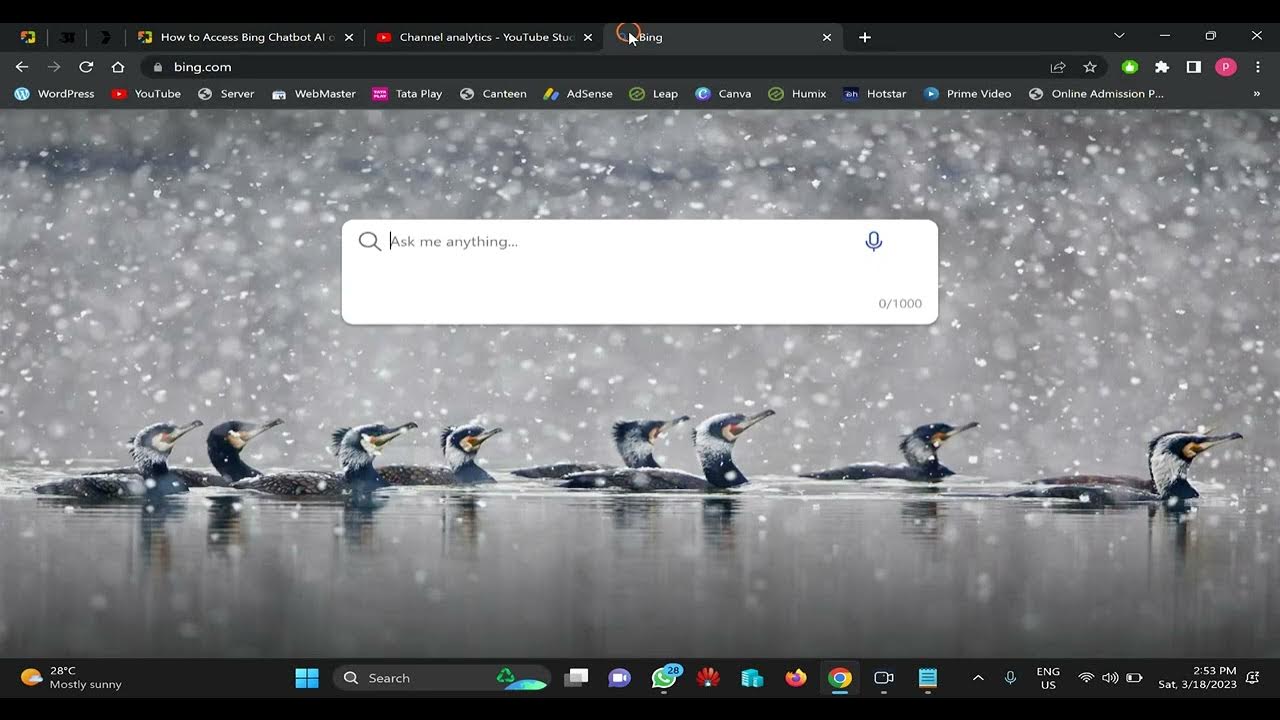
How to Access Bing Chatbot AI on Chrome?
63 views · Mar 18, 2023 gearupwindows.com
Bing Chatbot AI is an intelligent chatbot developed by Microsoft that uses natural language processing and machine learning to provide assistance and support to users. It can answer questions, help with tasks, and provide information on a wide range of topics. To make it more accessible to users, Bing Chatbot AI can be accessed through the Chrome browser. By following a few simple steps, you can easily access the chatbot and start interacting with it. In this article, we will guide you through the process of accessing Bing Chatbot AI on Chrome so that you can take full advantage of this powerful tool. Read more at https://gearupwindows.com/how-to-access-bing-chatbot-ai-on-chrome/ #gearupwindows #BingChatbotAI #ChromeBrowser #MicrosoftEdge #ArtificialIntelligence #ChatbotIntegration #NaturalLanguageProcessing #MachineLearning #UserAgentSettings #ConversationalInteractions #RealTimeAssistance #VirtualAssistant #BingChatForAllBrowsers #TechTips
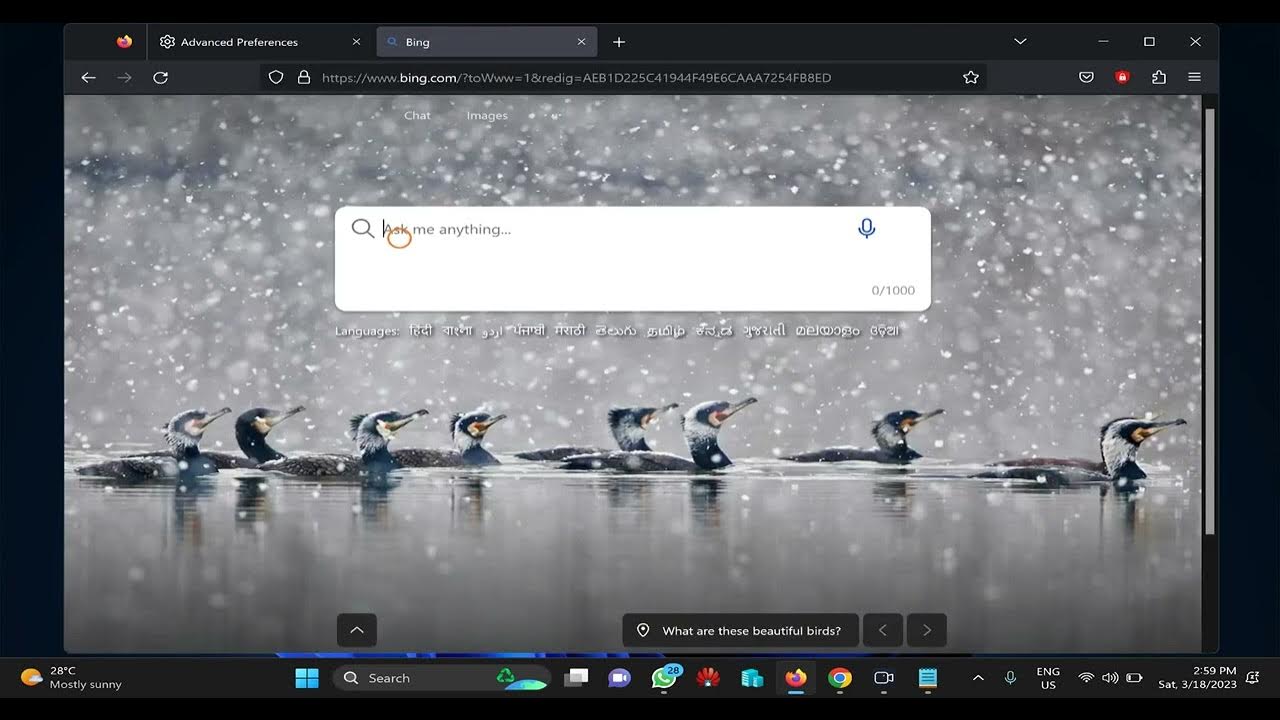
How to Access Bing Chatbot in Firefox?
1K views · Mar 18, 2023 growupwindows.com
Bing chatbot is an artificial intelligence-powered chatbot developed by Microsoft. It is designed to interact with users in a conversational manner, providing them with relevant information and answering their queries in real time. Bing chatbot can be accessed through various web browsers, including Firefox. Firefox is a popular web browser used by millions of people worldwide, and accessing the Bing chatbot on Firefox is easy and convenient. In this article, we will guide you on how to access the Bing chatbot in Firefox and make the most out of its features. To access the Bing chatbot on Firefox, you don’t need to install any additional software or plugins. All you need is a stable internet connection and a modern web browser such as Firefox. In the following sections, we will walk you through the steps required to access the Bing chatbot in Firefox. Read more at https://gearupwindows.com/how-to-access-bing-chatbot-in-firefox/ about:config general.useragent.override Mozilla/5.0 (Windows NT 10.0; Win64; x64) AppleWebKit/537.36 (KHTML, like Gecko) Chrome/111.0.0.0 Safari/537.36 Edg/111.0.100.0 #growupwindows #BingChatbot #Firefox #AIassistant #chatbot #artificialintelligence #Microsoft #webbrowser #useragent #configurations #tutorial #howto #realtime #assistance #conversationalinteraction #Internet
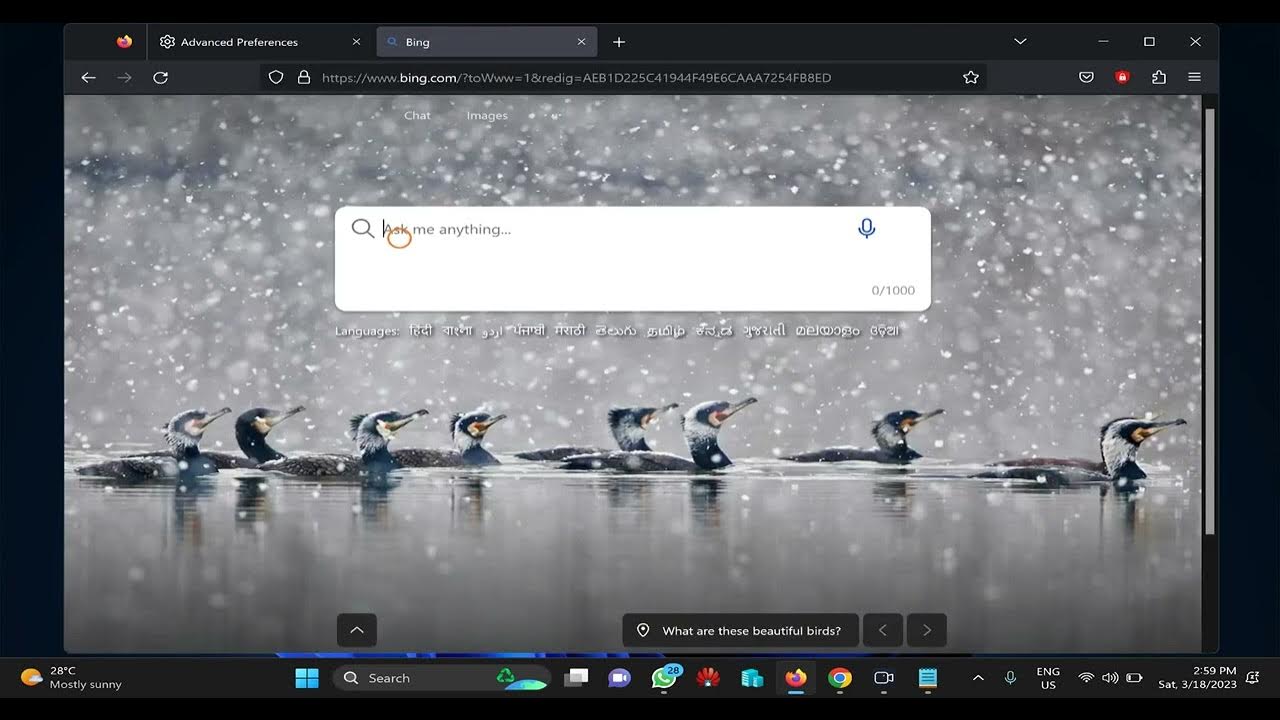
How to Access Bing Chatbot in Firefox?
1K views · Mar 18, 2023 growupwindows.com
Bing chatbot is an artificial intelligence-powered chatbot developed by Microsoft. It is designed to interact with users in a conversational manner, providing them with relevant information and answering their queries in real time. Bing chatbot can be accessed through various web browsers, including Firefox. Firefox is a popular web browser used by millions of people worldwide, and accessing the Bing chatbot on Firefox is easy and convenient. In this article, we will guide you on how to access the Bing chatbot in Firefox and make the most out of its features. To access the Bing chatbot on Firefox, you don’t need to install any additional software or plugins. All you need is a stable internet connection and a modern web browser such as Firefox. In the following sections, we will walk you through the steps required to access the Bing chatbot in Firefox. Read more at https://gearupwindows.com/how-to-access-bing-chatbot-in-firefox/ about:config general.useragent.override Mozilla/5.0 (Windows NT 10.0; Win64; x64) AppleWebKit/537.36 (KHTML, like Gecko) Chrome/111.0.0.0 Safari/537.36 Edg/111.0.100.0 #growupwindows #BingChatbot #Firefox #AIassistant #chatbot #artificialintelligence #Microsoft #webbrowser #useragent #configurations #tutorial #howto #realtime #assistance #conversationalinteraction #Internet
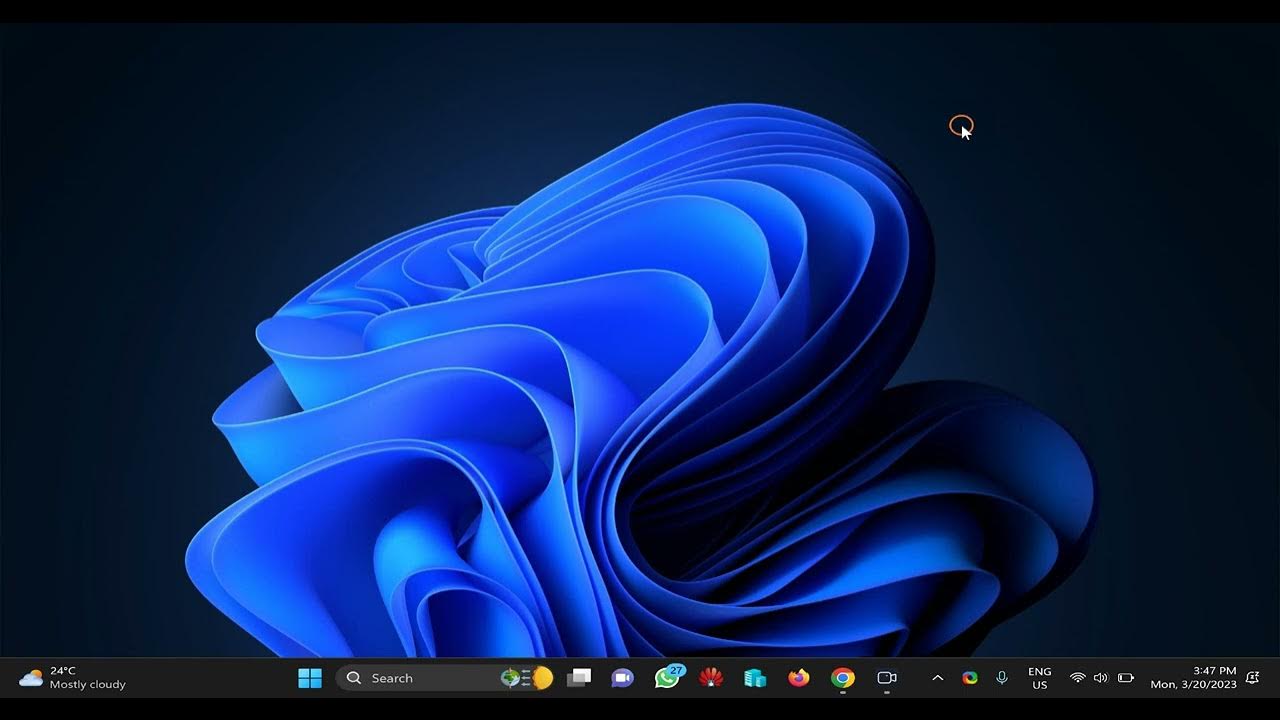
How to Speed Up Boot Time on Windows 11?
4K views · Mar 20, 2023 gearupwindows.com
If you’ve noticed that your Windows 11 computer is taking longer than usual to boot up, don’t worry. There are several methods you can try to speed up your computer’s startup time without having to upgrade your hardware. From enabling Fast Startup to removing unnecessary apps, this guide will cover the most effective ways to optimize your system’s boot time. Slow boot times can be frustrating, especially when you need to start working or using your computer quickly. Fortunately, there are several tips and tricks that you can use to reduce the time it takes for your computer to boot up. By following the steps outlined in this guide, you can improve your computer’s performance and get your system up and running in no time. So, if you’re looking for ways to speed up your Windows 11 boot time, keep reading to find out more. Windows 11 is designed to start up quickly, but if you’re experiencing sluggish performance, there are ways to speed up boot time. Here are seven tips that you can use to boost startup times and overall performance on your device. Read more at https://gearupwindows.com/how-to-speed-up-boot-time-on-windows-11/ #gearupwindows #Windows11 #boottime #startup #FastStartup #PCperformance #WindowsTips #computertips #WindowsTricks #optimization #VirusScan #Defragmentation #PowerOptions #StorageManagement #TempFiles #PCmaintenance #BestPerformance #HardDrive #FileExplorer #SystemSettings #PCoptimization #WindowsSecurity #Antivirus #ThirdPartyApps #StartupApps #AccountSettings #SystemUpdates #PChealth #PCcleaning #PCsecurity #OptimizeWindows #WindowsTweaks #SpeedUpPC #PerformanceBoost #SystemTools #TechTips #WindowsOptimization #DriveOptimization #PCmaintenanceTips #SystemMaintenance #PCspeedup #WindowsRegistry #DiskCleanup #SoftwareUpdates #PCrepair #PCtroubleshooting #FixWindows #PCoptimizationTips #SystemPerformance #ComputerMaintenance #WindowsUtilities
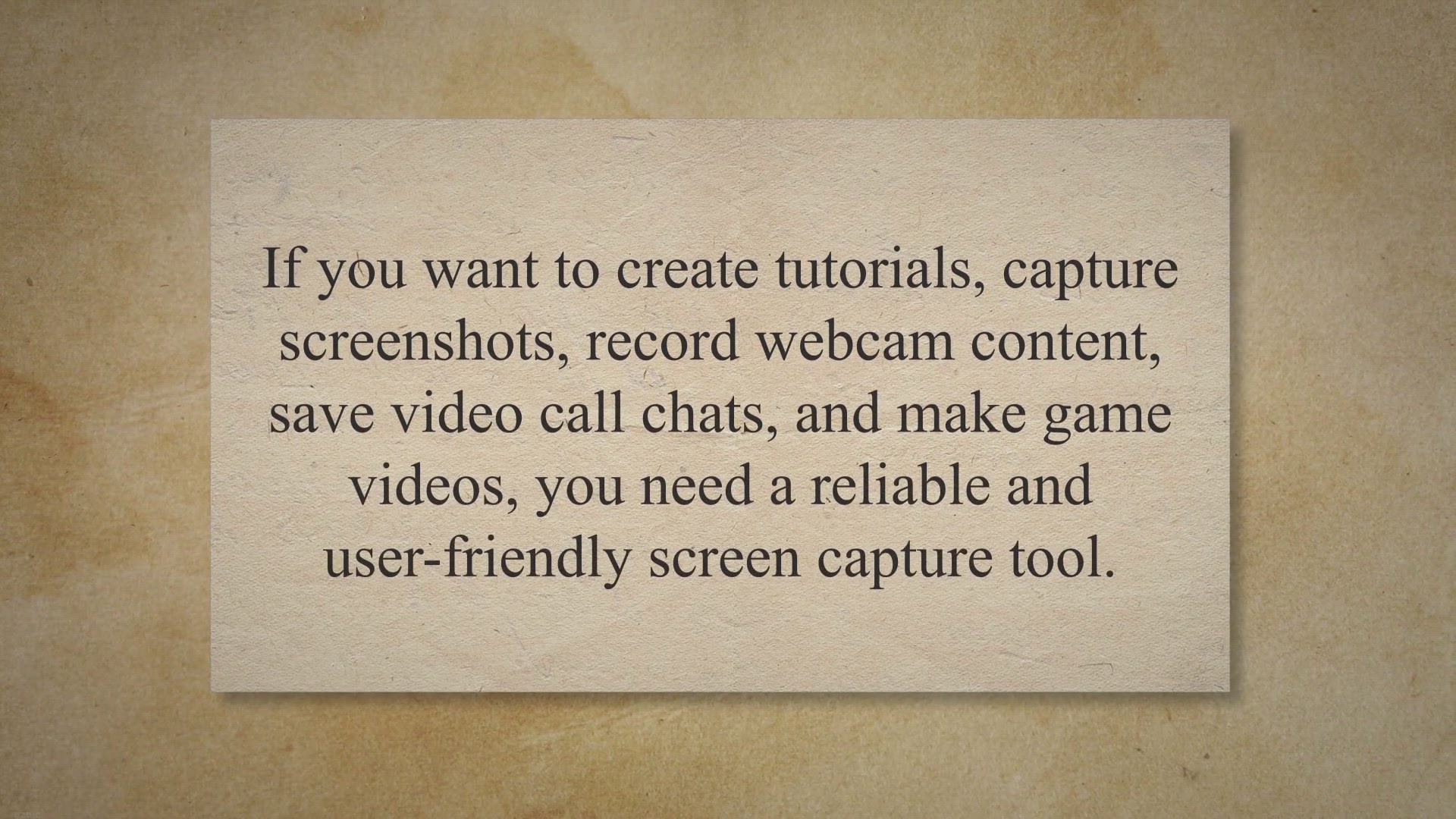
Capture Your Screen with Tipard Screen Capture Full Version ...
692 views · Mar 23, 2023 gearupwindows.com
If you want to create tutorials, capture screenshots, record webcam content, save video call chats, and make game videos, you need a reliable and user-friendly screen capture tool. Tipard Screen Capture is the perfect solution for all your video recording needs. The software offers the easiest way to capture screens and record video/audio with the best quality.
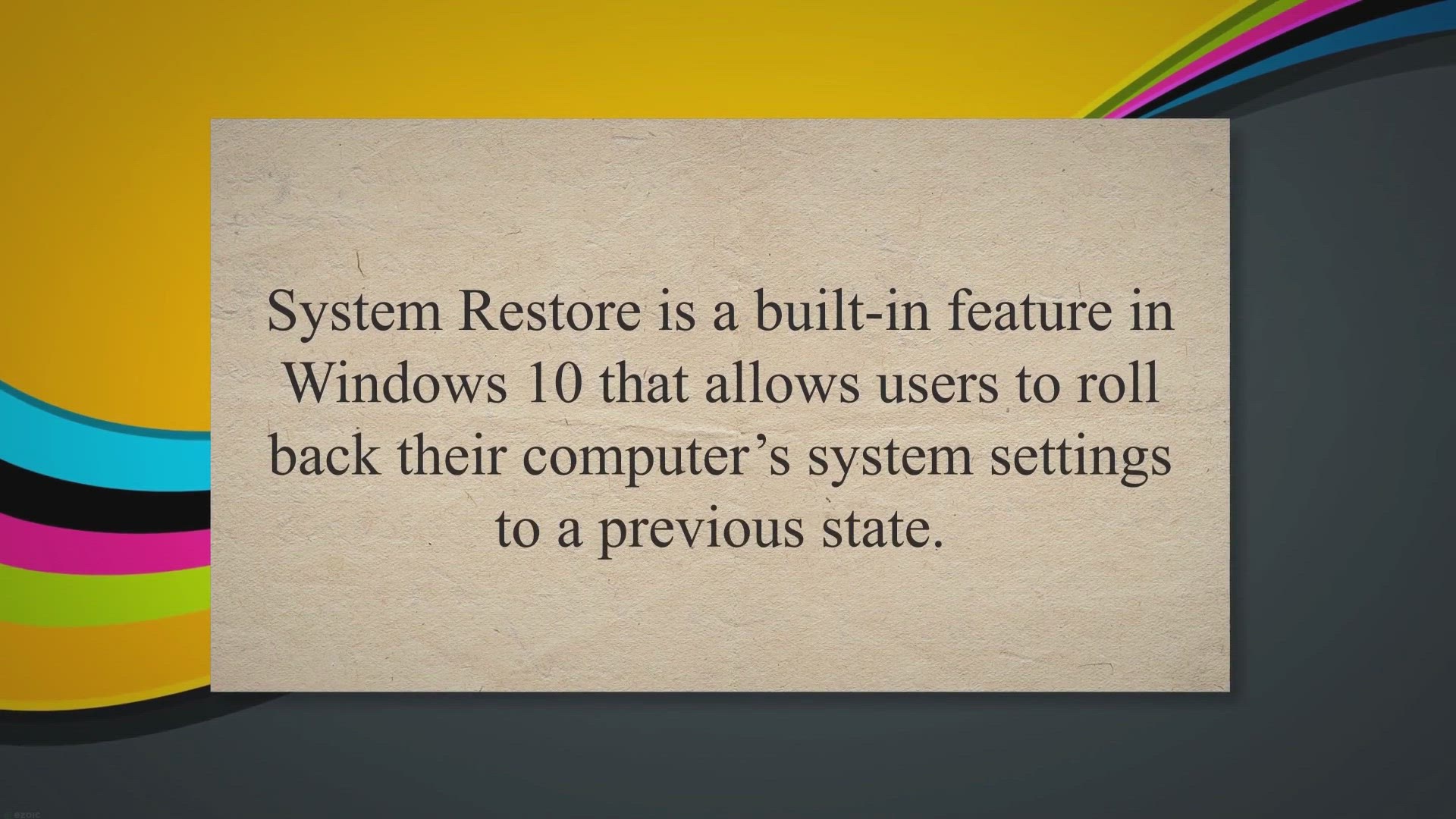
How to Increase System Restore Point Frequency in Windows 10...
292 views · Mar 23, 2023 gearupwindows.com
System Restore is a built-in feature in Windows 10 that allows users to roll back their computer’s system settings to a previous state. This can be incredibly useful in case of a system crash or an update that causes unexpected issues. By default, Windows 10 automatically creates a restore point if none have been created within the past 24 hours.
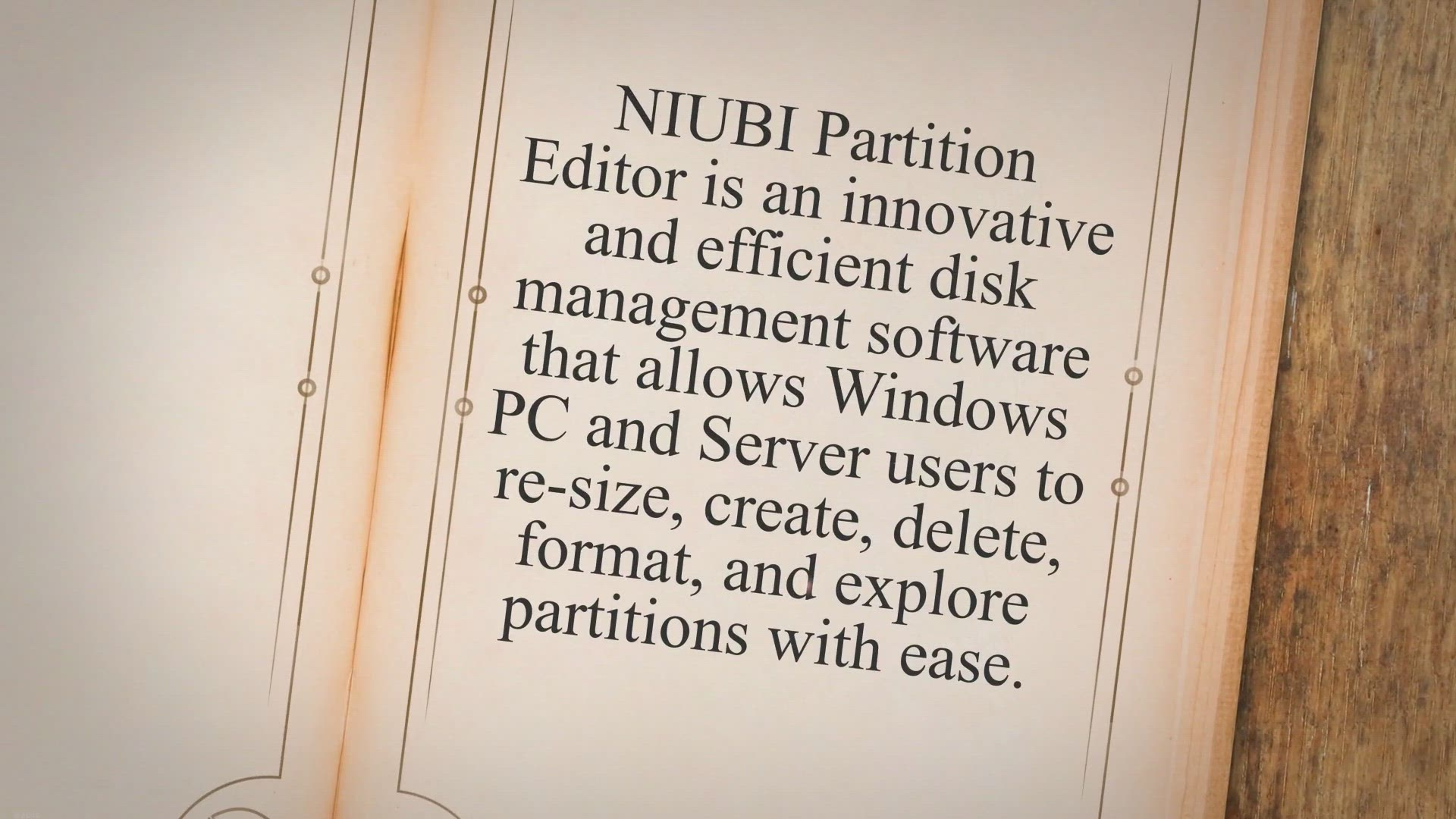
Get NIUBI Partition Editor Professional Free for 1 Year and ...
1K views · Mar 23, 2023 gearupwindows.com
NIUBI Partition Editor is an innovative and efficient disk management software that allows Windows PC and Server users to re-size, create, delete, format, and explore partitions with ease. The software also comes with various features to optimize space usage, clone and migrate OS, defragment partitions, fix file system errors, hide partitions, and erase data in disk/partition/Unallocated space, among others. This article will provide a comprehensive review of NIUBI Partition Editor, highlighting its features, benefits, and technical specifications.
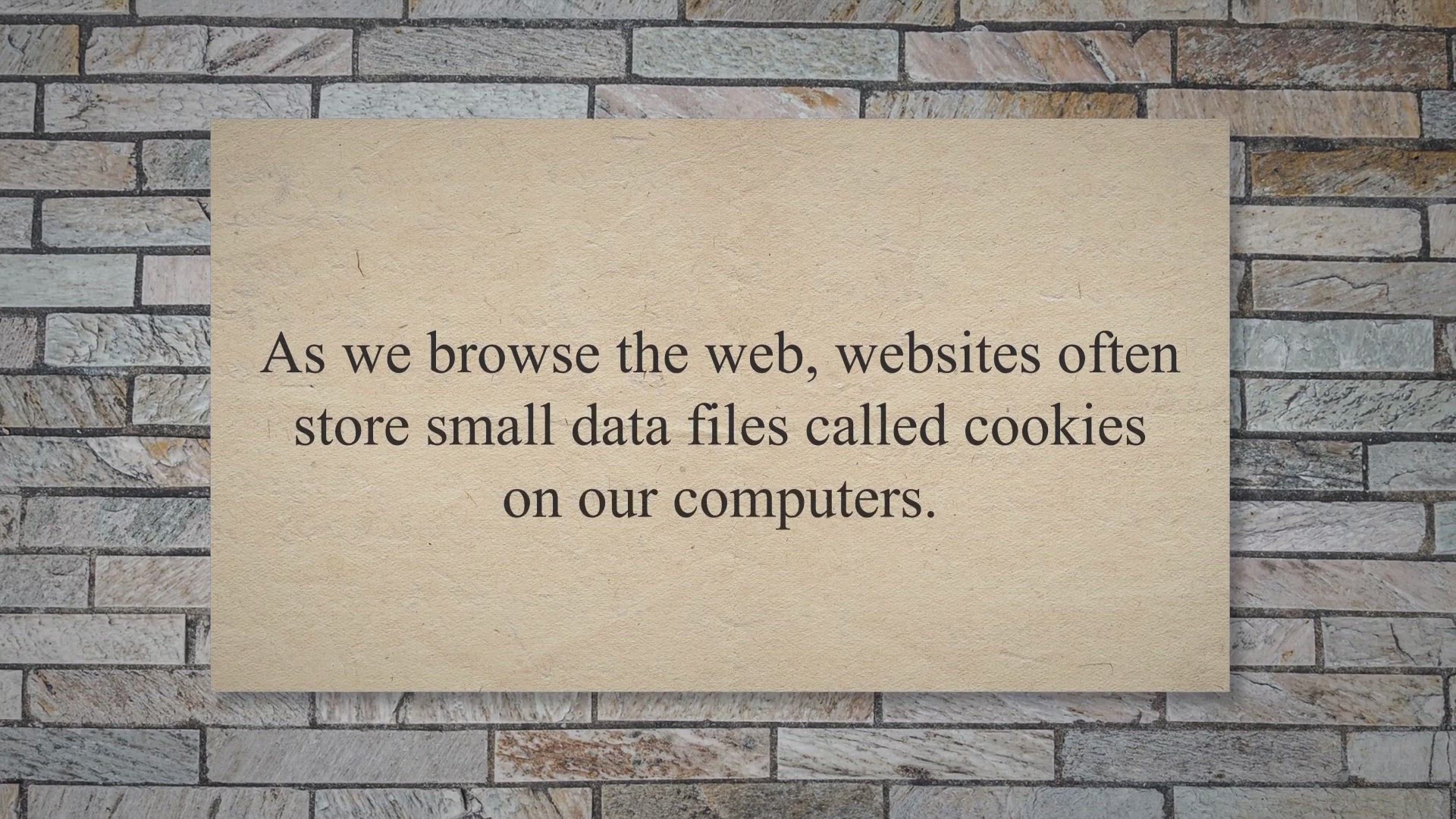
How to Clear Cookies in Firefox?
3K views · Mar 24, 2023 gearupwindows.com
As we browse the web, websites often store small data files called cookies on our computers. These cookies can be used to remember our preferences and settings, but they can also be used to track our online activity. If you’re concerned about your privacy while browsing the web, regularly clearing cookies can help protect your personal information.
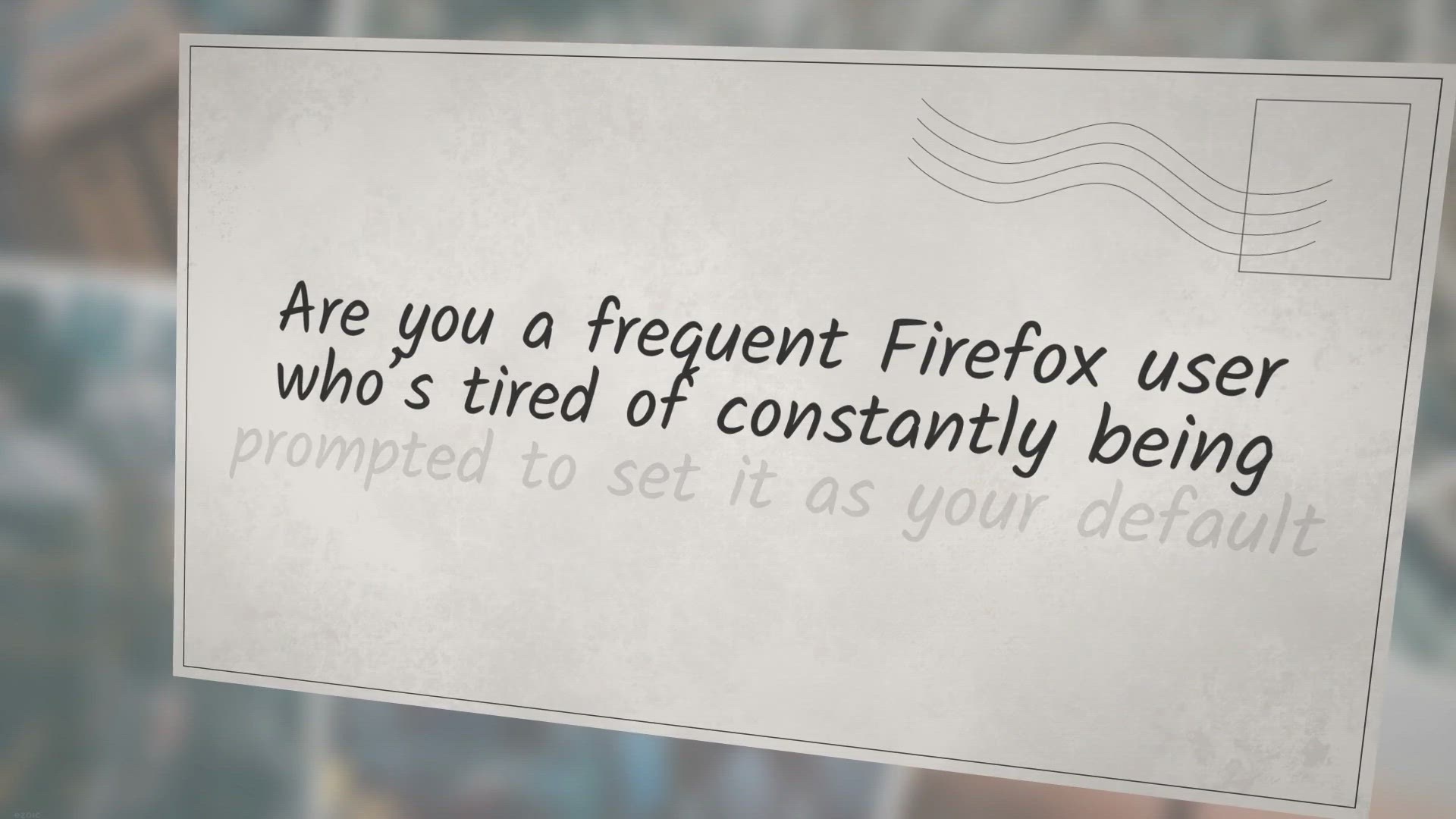
How to Turn Off Default Browser Prompt in Firefox?
2K views · Mar 24, 2023 gearupwindows.com
Are you a frequent Firefox user who’s tired of constantly being prompted to set it as your default browser. Unlike Chrome, Firefox comes with a built-in option that allows you to easily disable this feature. While some users may appreciate the default prompt, others find it annoying and prefer to turn it off altogether.
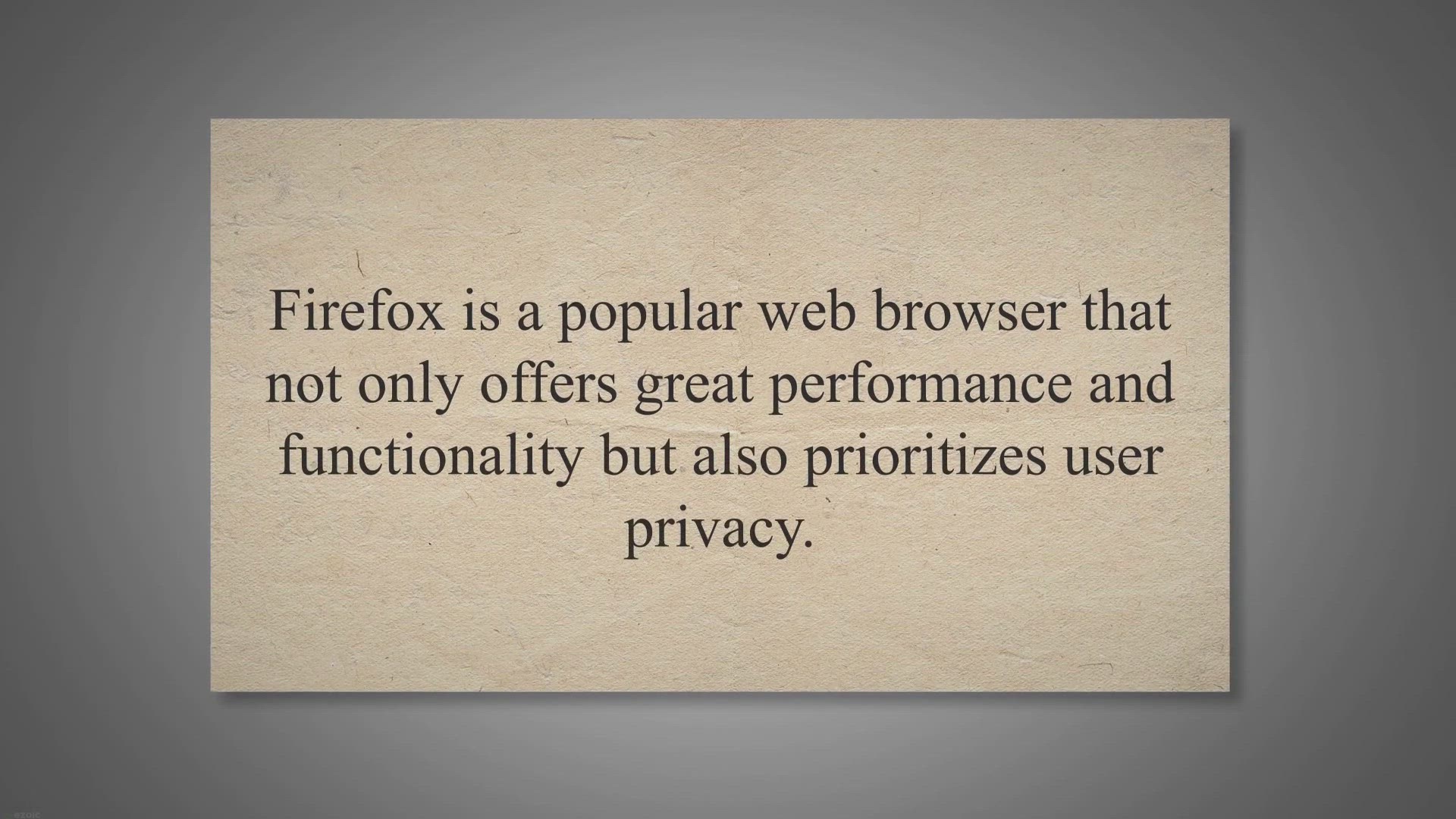
Firefox for Privacy: How to Keep Your Online Activity Privat...
8K views · Mar 24, 2023 gearupwindows.com
Firefox is a popular web browser that not only offers great performance and functionality but also prioritizes user privacy. In this article, we will explore some of the privacy features of Firefox and how you can use them to keep your online activity private. Private Browsing Mode.
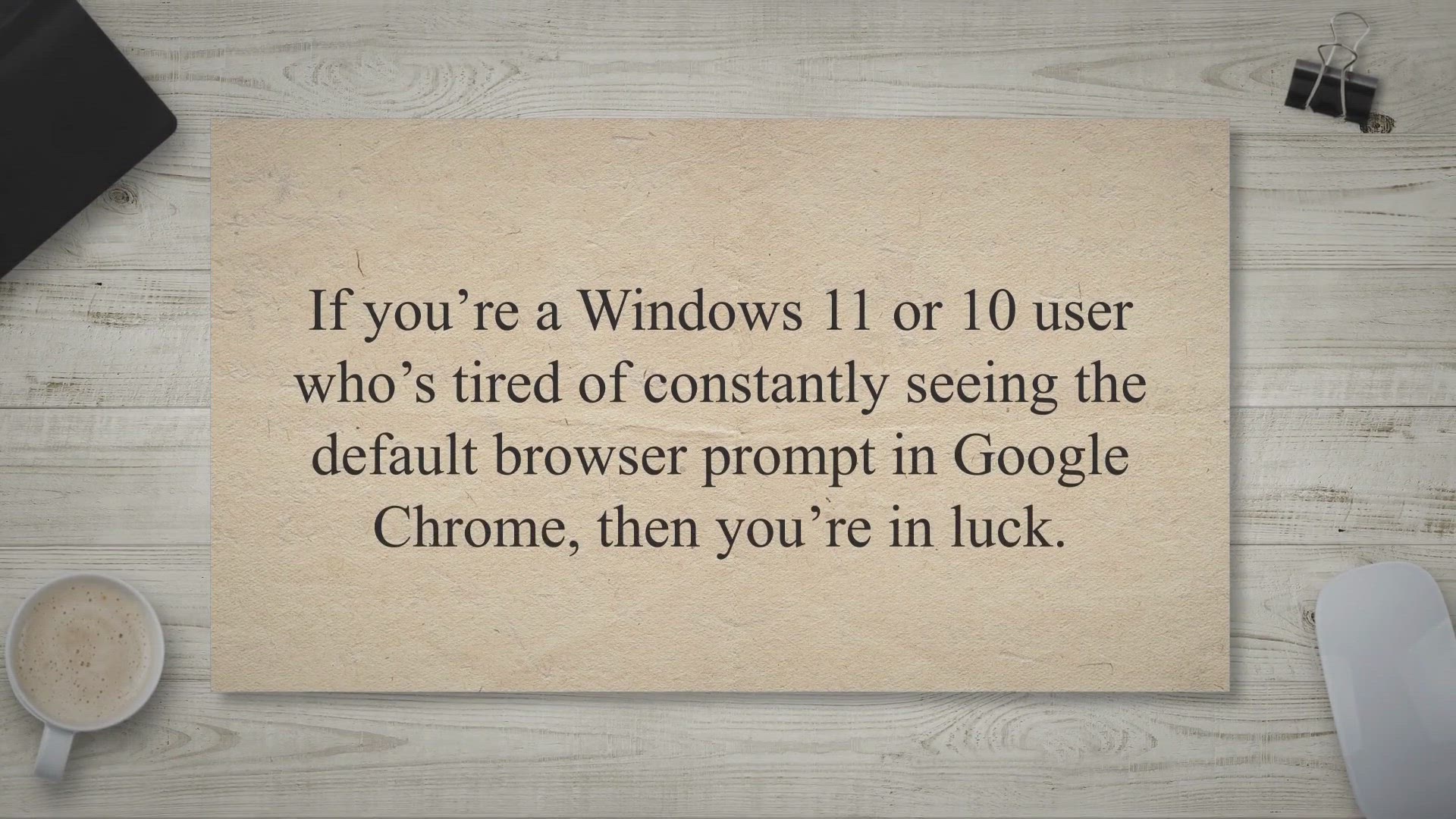
How to Disable Default Browser Prompt in Chrome on Windows 1...
3K views · Mar 24, 2023 gearupwindows.com
If you’re a Windows 11 or 10 user who’s tired of constantly seeing the default browser prompt in Google Chrome, then you’re in luck. In this article, we’ll show you how to disable the prompt and streamline your browsing experience without interruptions. Google Chrome is a widely used browser that often prompts users to set it as their default browser on their computer.
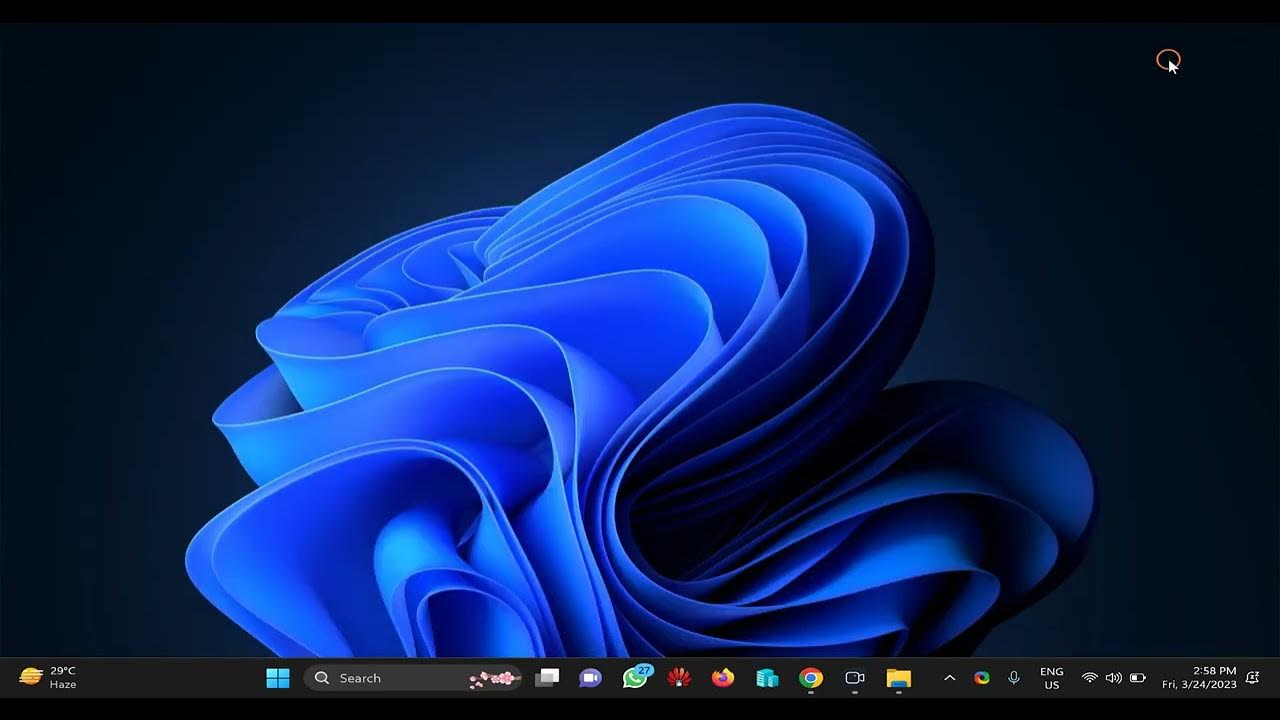
How to Clear Cookies in Firefox?
214 views · Mar 24, 2023 gearupwindows.com
If you're an avid user of Firefox, you may have noticed that your browsing experience can become a bit sluggish over time. This is often due to the accumulation of cookies and other temporary data that get stored on your browser as you navigate the web. While cookies are essential for some websites to function correctly, they can also be a privacy concern and can compromise your online security. That's why it's crucial to learn how to clear cookies in Firefox. In this tutorial, we'll show you how to clear cookies in Firefox, step by step. Whether you're looking to enhance your browsing speed or protect your privacy, we've got you covered. By the end of this guide, you'll have a clear understanding of what cookies are, why they matter, and how to manage them in Firefox. So, let's get started and keep your online experience fast, safe, and private! #gearupwindows #Firefox #Browser #Cookies #Privacy #Security #OnlineSafety #WebBrowsing #ClearCookies #DeleteCookies #FirefoxTutorial #OnlinePrivacy #InternetSecurity #ClearCache #FirefoxTips #WebTips #InternetTips
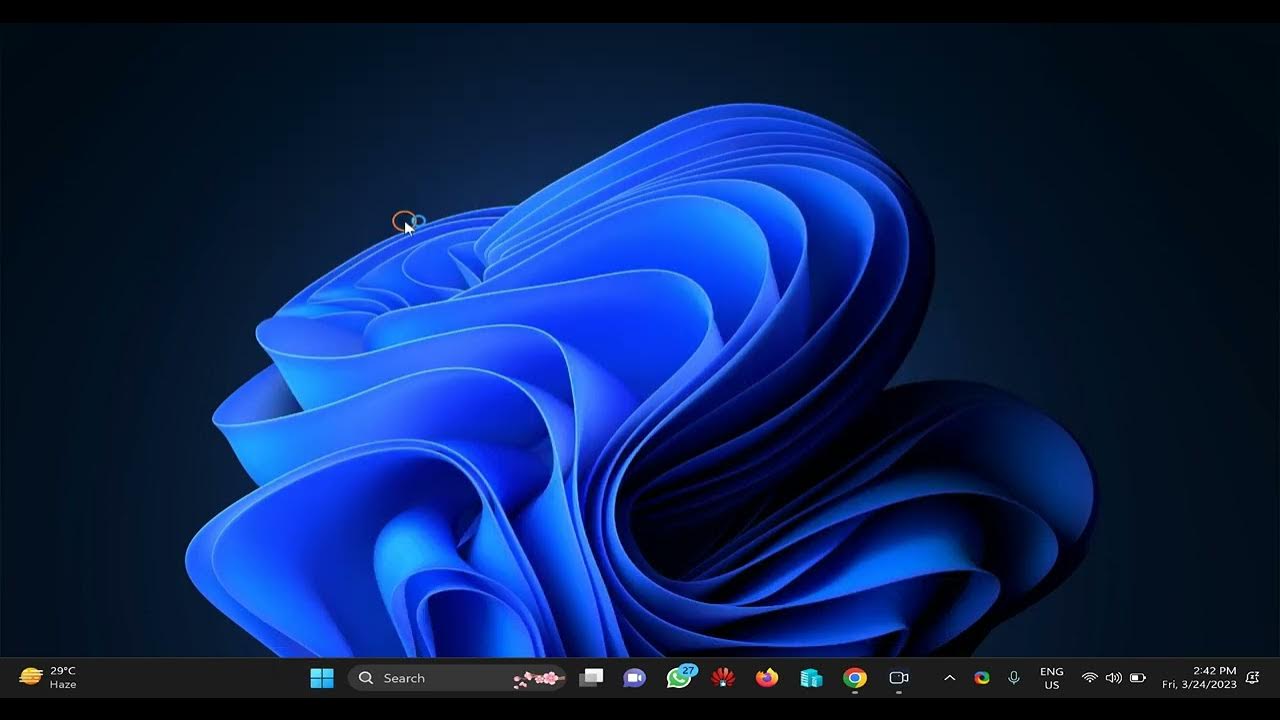
How to Enable or Disable Ad Blocker on Opera?
86 views · Mar 24, 2023 gearupwindows.com
Welcome to this tutorial on how to enable or disable Ad Blocker on Opera. Opera is a popular web browser that comes with a built-in ad blocker feature. Ad blockers can be helpful in improving browsing experience by blocking intrusive ads and pop-ups. However, sometimes it may be necessary to disable ad blockers for certain websites or to support your favorite content creators. In this tutorial, we will guide you through the steps to enable or disable the ad blocker feature on Opera. If you are using Opera browser and want to enable or disable the ad blocker, you have come to the right place. The process is simple and can be done in a few clicks. Enabling ad blocker can prevent ads from appearing on websites that you visit, which can speed up page loading times and make your browsing experience more enjoyable. However, if you want to support content creators by viewing their ads, you may need to disable ad blocker for their websites. In the following steps, we will show you how to enable or disable ad blocker on Opera in a few simple steps. Opera's ad blocker is a great feature that can help you browse the internet without being bombarded with annoying ads. However, it's not always desirable to have the ad blocker enabled, as some websites may require you to disable it in order to access their content. For example, some news websites may ask you to disable your ad blocker to access their articles. Fortunately, Opera makes it easy to enable or disable the ad blocker. In the next section, we'll show you how to do it step-by-step, so you can take control of your browsing experience. Read more at https://gearupwindows.com/how-to-enable-ad-blocker-on-opera/ #gearupwindows #OperaBrowser #AdBlocker #EnableAdBlocker #DisableAdBlocker #BrowsingExperience #PopUpBlocker #InternetAds #SupportContentCreators #WebsiteAds #BlockAds #AdFree #WebBrowsing #OnlineAds #WebAds #AdFilter #BlockPopUps #InternetPrivacy #InternetSecurity

Firefox for Privacy: How to Keep Your Online Activity Privat...
39K views · Mar 24, 2023 gearupwindows.com
In today's digital age, maintaining online privacy has become increasingly important. With the vast amount of personal information we share online, from our search queries to our shopping habits, it's no surprise that many of us are concerned about who might be watching and tracking our online activity. Fortunately, there are a variety of tools and techniques available to help protect your privacy online. In this video, we'll be exploring how to keep your online activity private using Firefox, one of the most popular and privacy-focused web browsers available. Firefox is known for its commitment to privacy and security. Unlike many other popular web browsers, Firefox takes a proactive approach to protecting its users' online activity from prying eyes. With a variety of built-in privacy features and add-ons, Firefox makes it easy to browse the web with confidence, knowing that your personal information is being kept safe and secure. In this video, we'll take a closer look at some of Firefox's most powerful privacy features and show you how to use them to keep your online activity private. Read more at https://gearupwindows.com/firefox-for-privacy-how-to-keep-your-online-activity-private/ #gearupwindows #Firefox #OnlinePrivacy #WebBrowsers #DataPrivacy #InternetSecurity #PrivacyTools #PrivacySettings #ProtectYourData #PrivateBrowsing #VPN #AdBlocker #BrowserExtensions #DigitalPrivacy #CyberSecurity
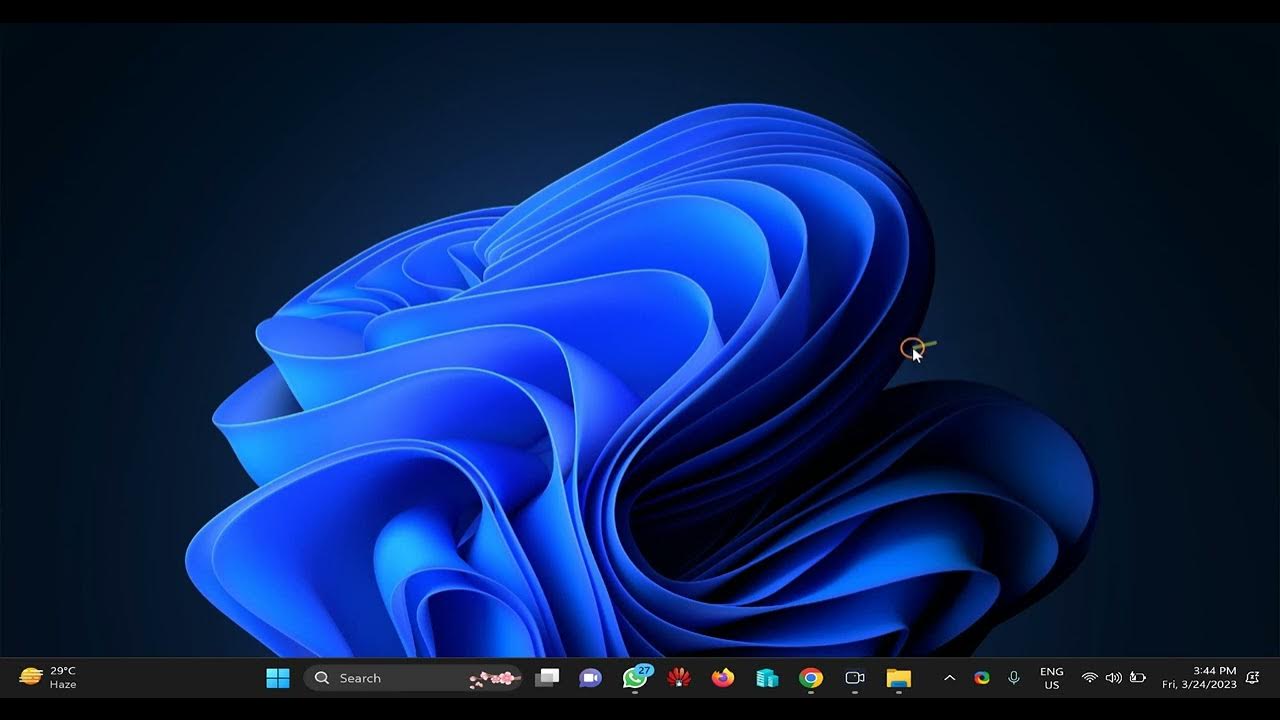
How to Turn Off Default Browser Prompt in Firefox?
1K views · Mar 24, 2023 gearupwindows.com
Welcome to this tutorial on how to turn off the default browser prompt in Firefox. If you're someone who frequently switches between different browsers, you might have encountered this prompt asking if you want to set Firefox as your default browser. While it may be useful for some users, others might find it unnecessary or even annoying. Fortunately, Firefox provides an easy way to disable this prompt and in this tutorial, we'll guide you through the process. Do you find it frustrating when you open a link and Firefox asks if you want to set it as your default browser? You're not alone. Many Firefox users have reported being bothered by this prompt, especially if they have multiple browsers installed. If you're looking for a way to turn off this default browser prompt, you've come to the right place. In this tutorial, we'll show you how to do just that, so you can browse the web without interruptions. Let's get started! Read more at https://gearupwindows.com/how-to-turn-off-default-browser-prompt-in-firefox/ #gearupwindows #Firefox #BrowserPrompt #DefaultBrowser #WebBrowsing #BrowserTips #BrowserTricks #FirefoxTips #FirefoxTricks #TechTips #TechTricks #HowTo #Tutorial #TechTutorial #BrowserTutorial #InternetBrowsing #InternetTips

How to Disable Default Browser Prompt in Chrome on Windows 1...
6K views · Mar 24, 2023 gearupwindows.com
Welcome to our tutorial on how to disable the default browser prompt in Chrome on Windows 11 or 10. If you're tired of seeing the pop-up message every time you open a link or file, you're in the right place. This annoying prompt can slow you down, disrupt your workflow, and even prevent you from accessing certain websites. In this video, we'll show you a simple step-by-step process to disable the default browser prompt in Chrome and make your browsing experience smoother and more efficient. Are you frustrated by the constant prompts to set Chrome as your default browser on Windows 11 or 10? Don't worry, you're not alone. While Chrome is a popular and reliable browser, the default browser prompt can be intrusive and time-consuming. Fortunately, there's a quick and easy solution. In this tutorial, we'll guide you through the process of disabling the default browser prompt in Chrome, so you can stop seeing that pesky message every time you open a link or file. By the end of this video, you'll be able to streamline your browsing experience and focus on what really matters. Read more at https://gearupwindows.com/how-to-disable-default-browser-prompt-in-chrome-on-windows-11-or-10/ #gearupwindows #ChromeTips #Windows11 #Windows10 #DefaultBrowserPrompt #DisablePrompt #BrowserSettings #WebBrowsing #ChromeBrowser #TechTips #Productivity #Workflow #Efficiency #ComputerTips #BrowserHack #TechTutorial #YouTubeTutorial
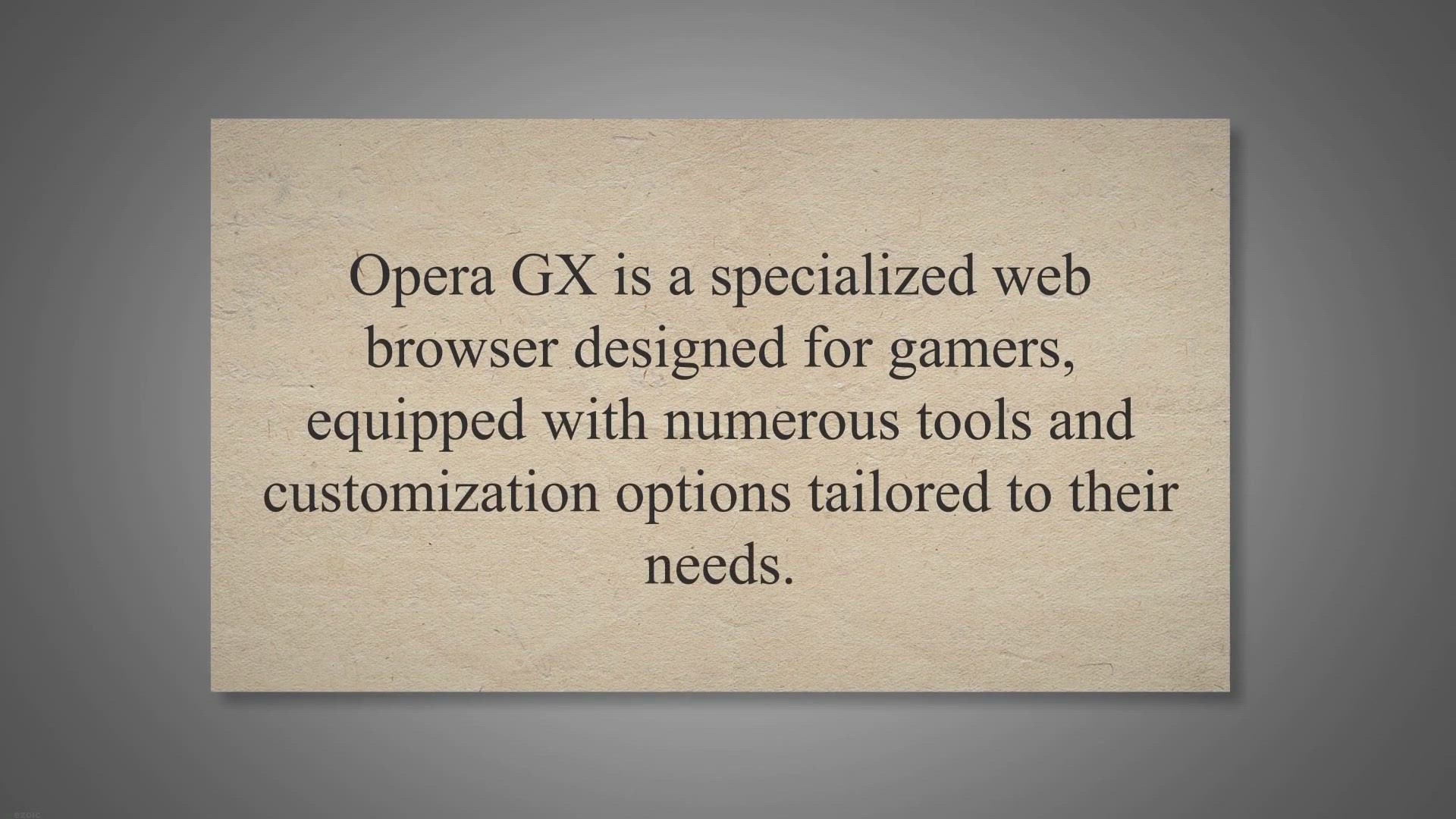
How to Enable or Disable Ad Blocker on Opera GX?
1K views · Mar 24, 2023 gearupwindows.com
Opera GX is a specialized web browser designed for gamers, equipped with numerous tools and customization options tailored to their needs. One such feature is the ad-blocker, which can significantly enhance the browsing experience by blocking intrusive and disruptive advertisements that can hinder gameplay. It’s worth noting, however, that ad-blocking is not enabled by default on Opera GX, and users need to manually enable it to reap its benefits.
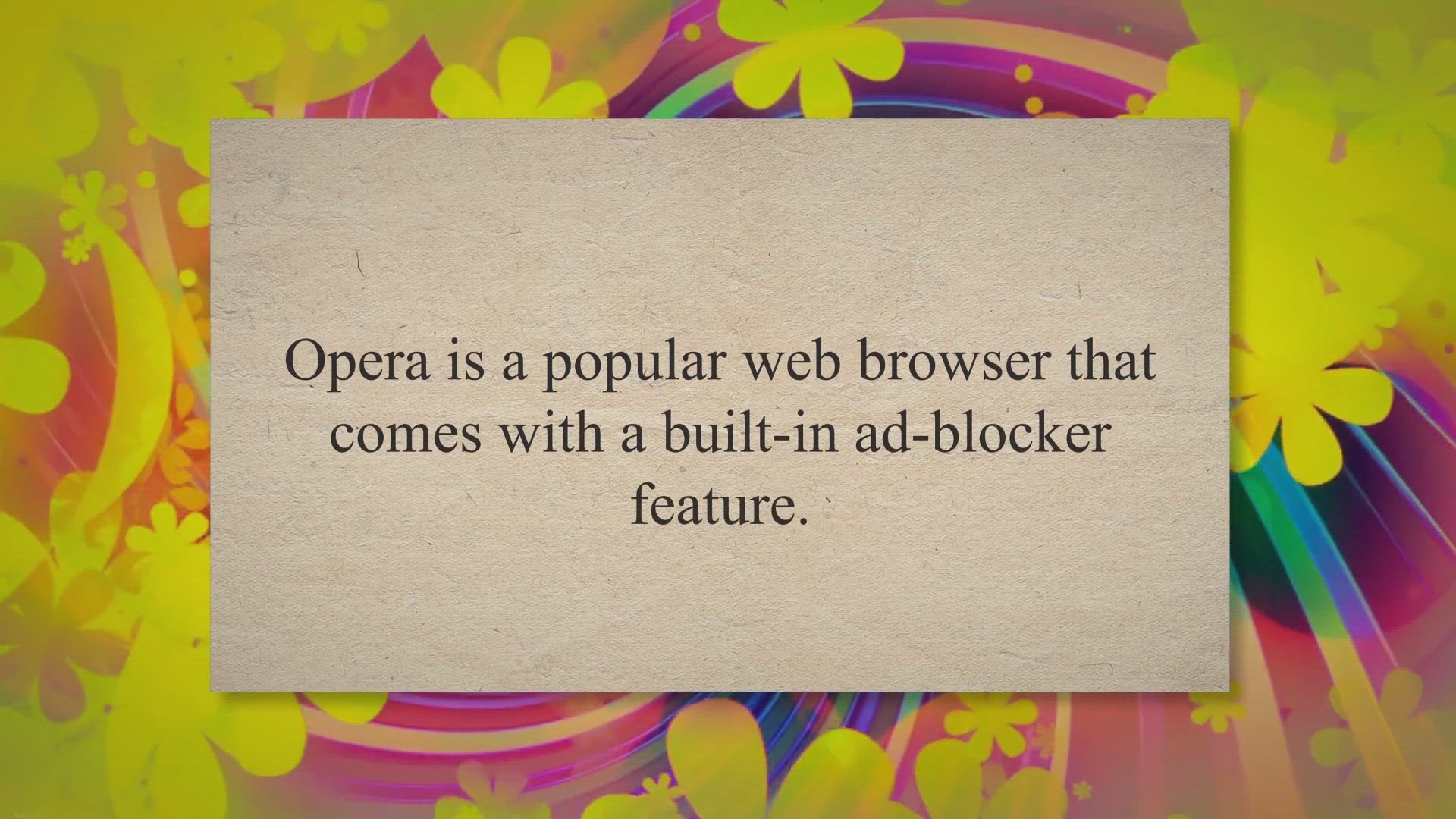
How to Enable Ad-Blocker on Opera? | Gear up Windows 11 &...
423 views · Mar 30, 2023 gearupwindows.com
Opera is a popular web browser that comes with a built-in ad-blocker feature. Ad-blockers can help improve the browsing experience by removing annoying ads and pop-ups that can slow down your computer and interrupt your online activities. If you’re an Opera user and want to enable the ad-blocker feature, you’ll be pleased to know that the process is quick and easy.
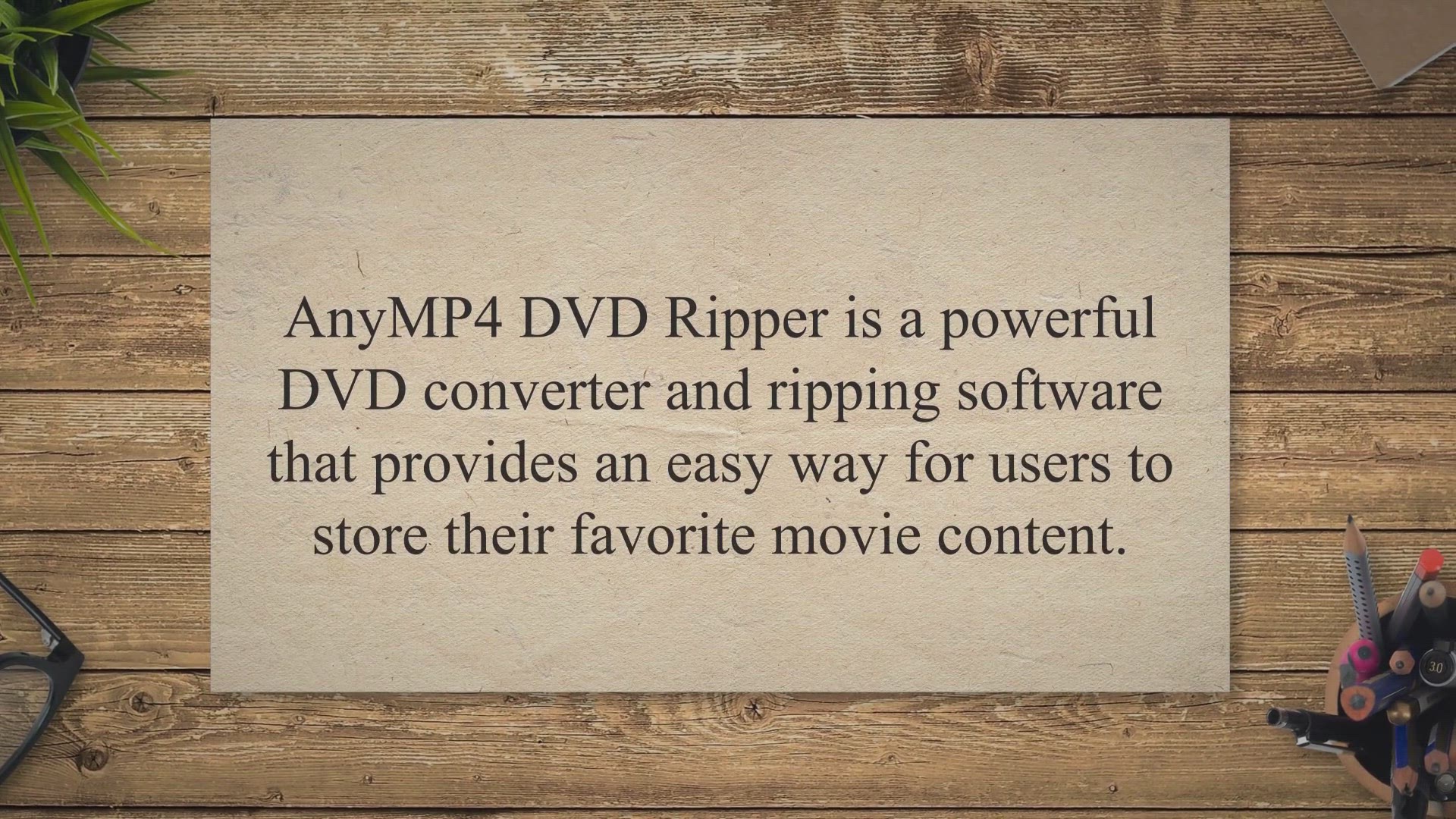
Get AnyMP4 DVD Ripper Free for Windows - 1 Year License Toda...
1K views · Mar 30, 2023 gearupwindows.com
AnyMP4 DVD Ripper is a powerful DVD converter and ripping software that provides an easy way for users to store their favorite movie content. The application is designed for Windows, and it allows you to convert any DVD, folder, or ISO image file into more than 500 digital video and audio formats. With this program, you can be sure that an ISO/MPG copy of the original DVD is made without any loss of quality.

How to Change Default Paste Settings in Microsoft Word?
2K views · Apr 2, 2023 gearupwindows.com
Microsoft Word is a powerful word-processing software that is widely used in academic, business, and personal settings. One of the most common tasks in Word is copying and pasting text from one location to another. However, the default paste settings in Microsoft Word may not always be suitable for everyone.
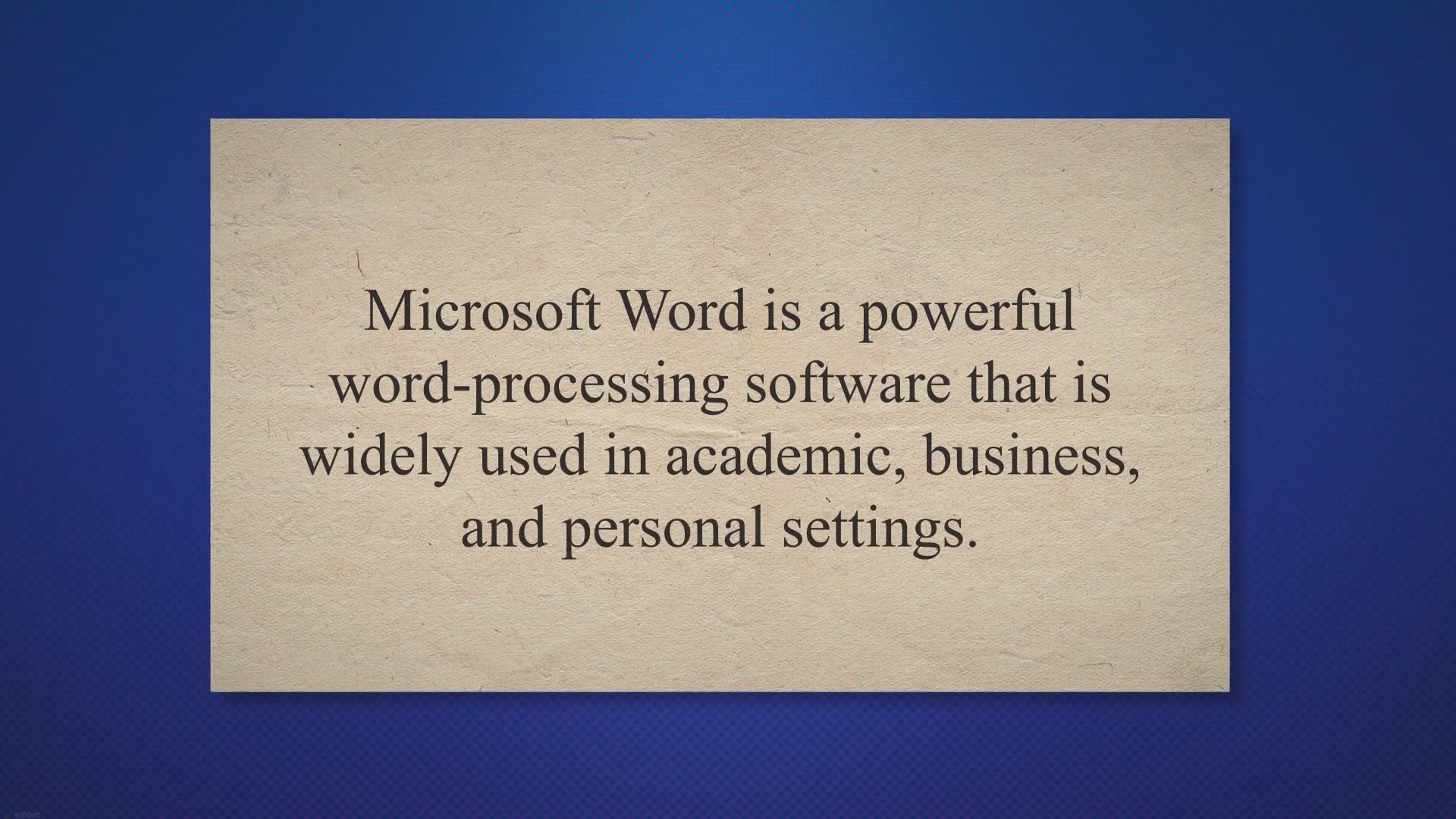
How to Change Default Paste Settings in Microsoft Word?
1K views · Apr 2, 2023 gearupwindows.com
Microsoft Word is a powerful word-processing software that is widely used in academic, business, and personal settings. One of the most common tasks in Word is copying and pasting text from one location to another. However, the default paste settings in Microsoft Word may not always be suitable for everyone.
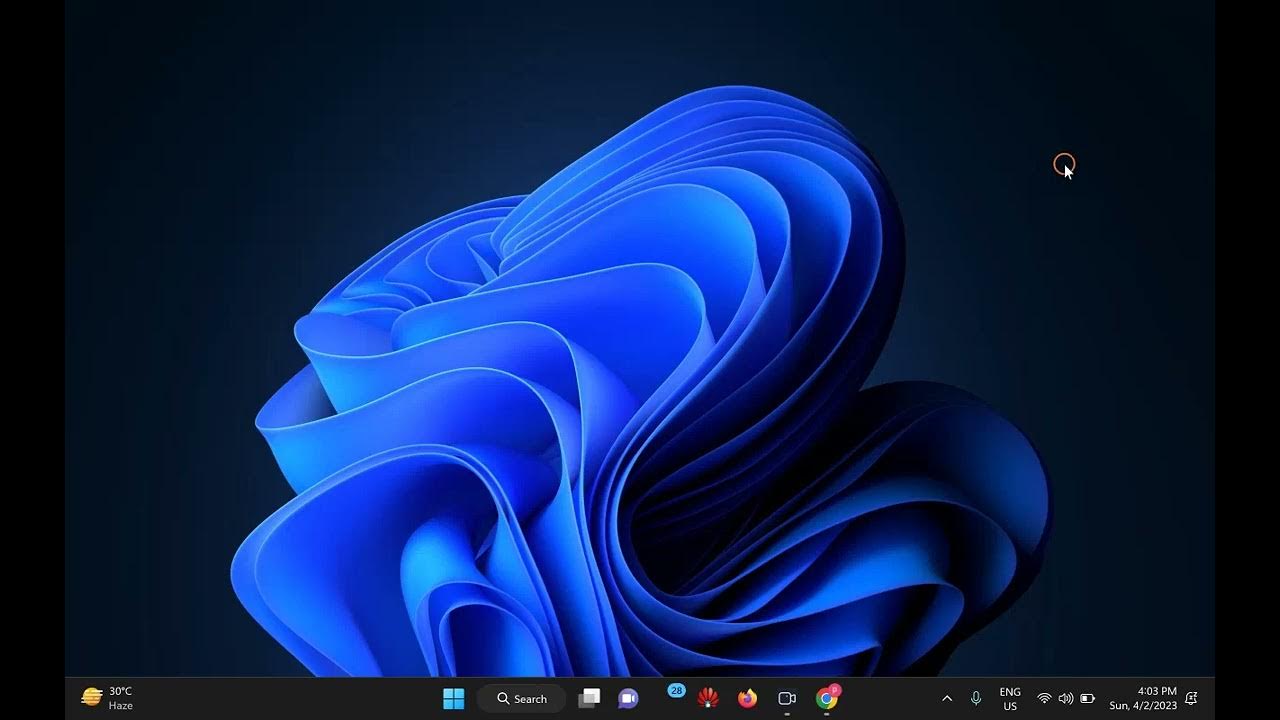
Troubleshooting Guide: Bluetooth Devices Not Showing in Devi...
9K views · Apr 2, 2023 gearupwindows.com
Welcome to our troubleshooting guide for Bluetooth devices not showing up in the device manager or not working on Windows 11. In this video, we will guide you through 10 different methods to troubleshoot and fix this issue. Starting with the basic solutions such as checking the Bluetooth settings, updating drivers, and enabling Bluetooth services, we will progress to more advanced solutions such as running the Bluetooth troubleshooter, reinstalling the Bluetooth device, and checking the Flight Mode. We will also show you how to run an SFC scan to check for any corrupted or missing system files that may be causing the issue. By following these methods, you can ensure that your Bluetooth devices connect seamlessly to your computer. We understand that not all methods may work for everyone, and it may require trying multiple methods before the issue is resolved. However, with our comprehensive guide, you can troubleshoot and fix Bluetooth devices that are not showing up in the device manager or not working on Windows 11. So, join us in this video and follow the steps to ensure your Bluetooth devices work efficiently on your Windows 11 computer. #gearupwindows #BluetoothTroubleshooting #Windows11 #DeviceManager #BluetoothDevices #BluetoothNotWorking #Windows10 #BluetoothAdapter #BluetoothDriver #FixBluetooth #BluetoothNotShowingUp #SFCScan #FlightMode #HiddenDevices #USBDrivers #BluetoothServices
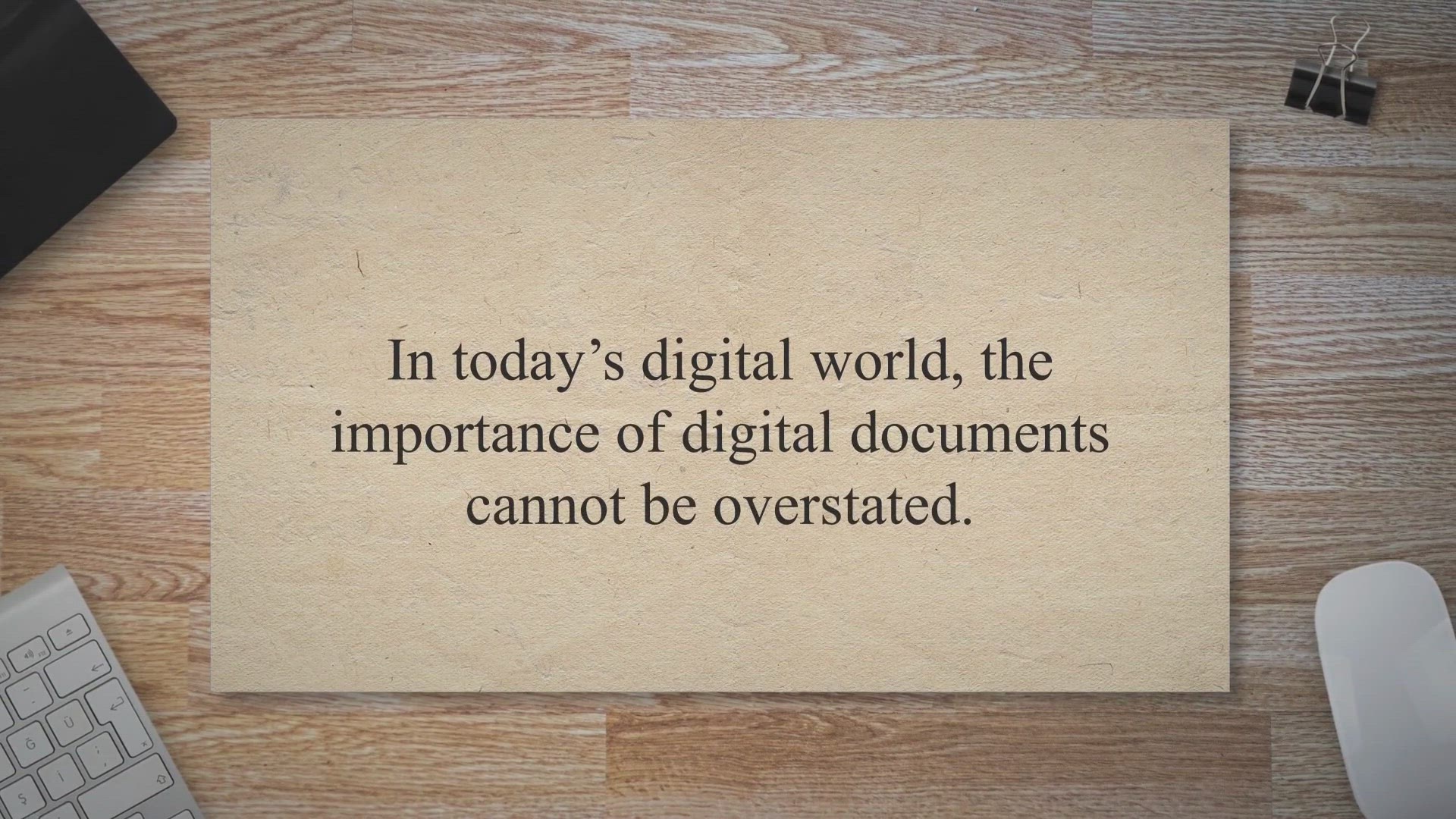
Get VOVSOFT OCR Reader Full Version for Free on Windows - Ef...
9K views · Apr 2, 2023 gearupwindows.com
In today’s digital world, the importance of digital documents cannot be overstated. However, sometimes you may need to convert physical documents or images containing text into digital documents. This is where OCR (optical character recognition) comes into play.
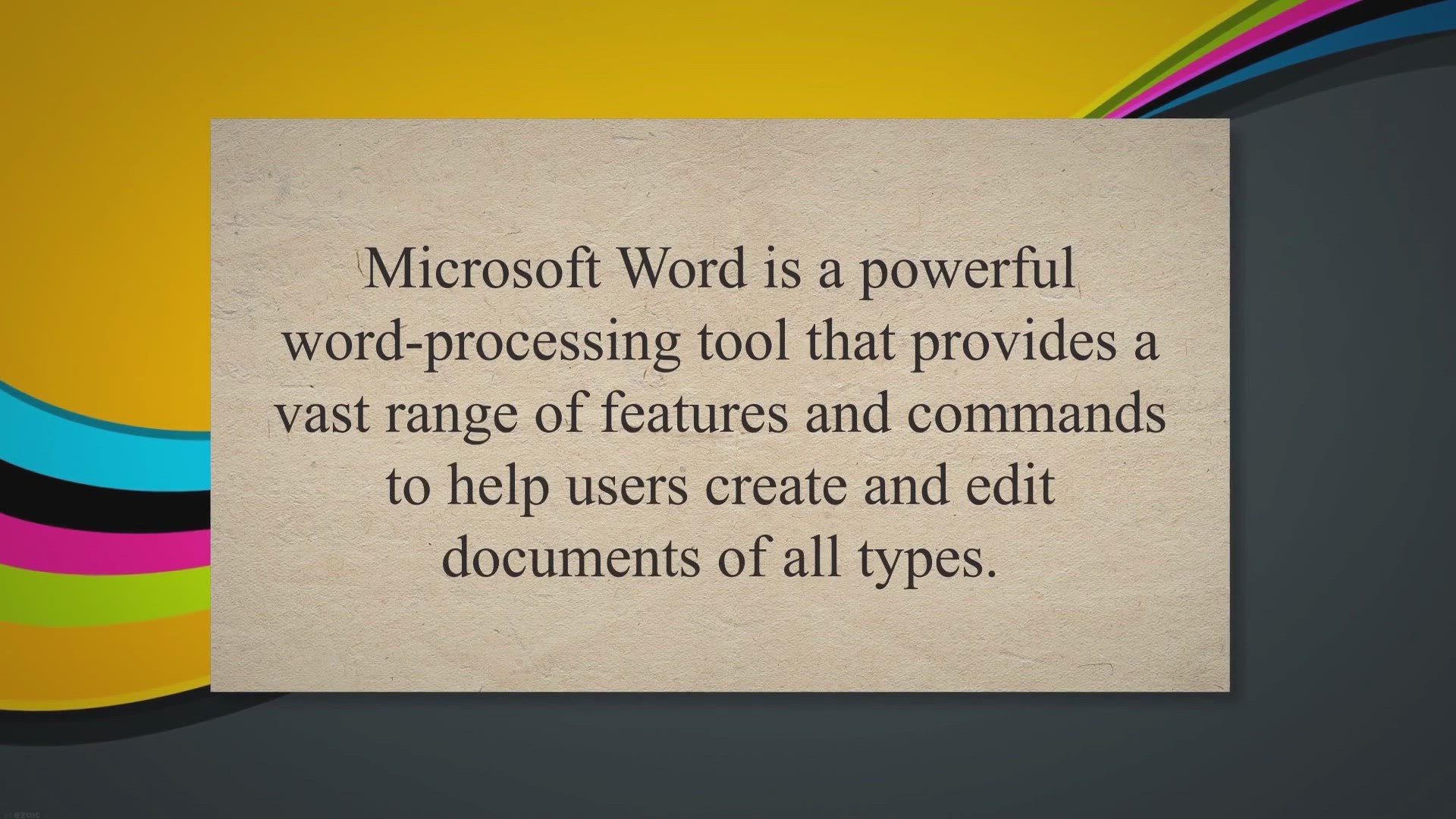
How to Customize the Ribbon in Microsoft Word? | Gear up Win...
1K views · Apr 2, 2023 gearupwindows.com
Microsoft Word is a powerful word-processing tool that provides a vast range of features and commands to help users create and edit documents of all types. However, with so many options available, navigating the program’s interface and finding the tools you need can be overwhelming. Fortunately, Microsoft Word allows users to customize the ribbon, the menu bar located at the top of the program, to suit their specific needs.
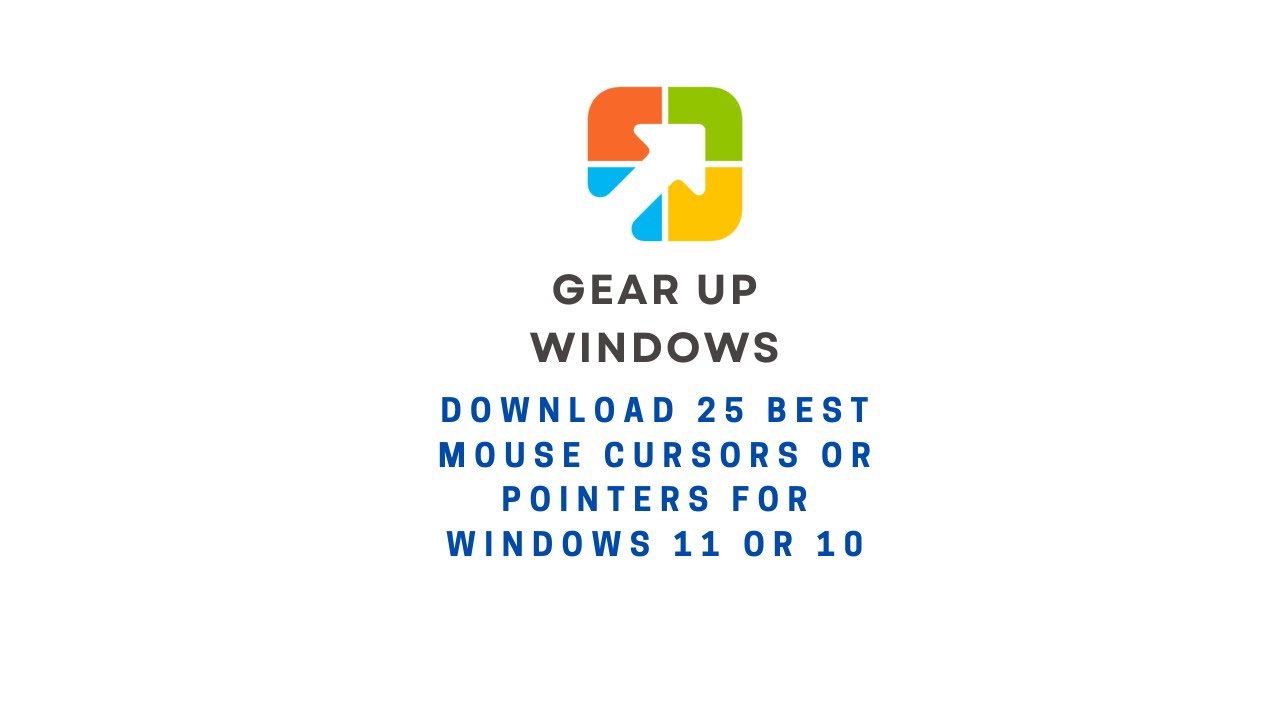
Download 25 Best Mouse Cursors or Pointers for Windows 11 or...
4K views · Apr 2, 2023 gearupwindows.com
In this video, we will provide you details and links to download 25 Best Mouse Cursors or Pointers for Windows 11 or 10. It is human nature to get bored with the same things after using them for a long time. Changing your mouse cursors is a good idea if you have been using a Windows computer for quite some time. The best way to make your desktop look unique is to use mouse cursors. The process is straightforward, just download, install, and start using a new mouse cursor theme. There are many beautiful cursors available on the internet. This post will share some of the best cursors available online. These cursors are compatible with all recent Windows operating systems, including Windows 11, 10, 8.1, and 7. In order to install any package, unzip (https://gearupwindows.com/how-to-open-an-iso-file-using-winrar/) it in a folder, right-click on the .inf file, and select Install. The changes are immediately applied to your Windows system. Changing the mouse pointers’ schemes (https://gearupwindows.com/how-to-change-mouse-pointer-in-windows-10/) on your Windows 11/10 PC is easy if you’ve installed some mouse pointers schemes. Numix Cursors Numix is a set of customized mouse cursors for Windows PCs. Its pointers are smooth and elegant and look completely professional. This package includes both dark and light versions of the cursors. Install the package by running the install.inf file. Download Numix Cursors (https://www.deviantart.com/alexgal23/art/Numix-Cursors-631491782) Polar Cursors Download Polar (https://www.deviantart.com/) Oxygen Cursors Download Oxygen Cursors (https://www.deviantart.com/lavalon/art/Oxygen-Cursors-76614092) Android Material Cursors (Blue) Download Android Material Cursors (Blue) (https://www.deviantart.com/mj-lim/art/Android-Material-Cursors-Blue-606792782) GTCC Cursors Download GTCC Cursors (https://www.deviantart.com/tchiro/art/Gtcc-cursor-for-Windows-378572922) El Capitan Cursors for Windows Download El Capitan Cursors for Windows (https://www.deviantart.com/in-dolly/art/Updated-ElCapitan-cursors-593804414) Metro X Cursor Set Download Metro X Cursor Set (https://www.deviantart.com/exsess/art/Metro-X1-Animated-Cursors-Set-215951016) Gaia 10 Cursors Download Gaia 10 Cursors (https://www.deviantart.com/djdavid98/art/Gaia10-Cursors-are-FINALIZED-2-193669321) Gant Cursor Pack Download Gant Cursor Pack (https://www.deviantart.com/pkuwyc/art/GANT-Cursors-Pack-M-28188770) Direction Download Direction Cursors (https://www.deviantart.com/jacksmafia/art/Direction-162993633) Mario Gant Cursors Download Mario Gant Cursors (https://www.deviantart.com/behelit/art/Mario-Gant-32008915) UNDERSized Cursors Download UNDERSized Cursors (https://www.deviantart.com/anemovatis/art/UNDERSized-12543232) Rainbow Cursors Download Rainbow Cursors (https://www.deviantart.com/pkuwyc/art/Rainbow-Cursors-32642224) Metro X3 Cursor Set Download Metro X3 Cursor Set (https://www.deviantart.com/exsess/art/Metro-X3-Cursors-Update-Two-411020859) Mickey Mouse Download Mickey Mouse Cursors (https://www.deviantart.com/maytekr/art/Mickey-Mouse-cursor-set-by-MayteKr-312623760) macOS Sierra Retina cursors Download here (https://www.deviantart.com/in-dolly/art/macOS-Sierra-Retina-cursors-650823654) Capitaine cursors Download (https://www.deviantart.com/krourke/art/Capitaine-cursors-624189658) Cursor Manager Download (https://sourceforge.net/projects/cursormanager/) WoW Cursors Download (https://www.deviantart.com/zanowin/art/WoW-Cursors-28331812) Star Wars Reloaded Download https://www.deviantart.com/claudiux88/art/Star-Wars-Reloaded-207895702 Chrome Glass Download https://www.deviantart.com/yoyos/art/Chrome-Glass-32252748 Gaia10 Cursors Download https://www.deviantart.com/novoo/art/Gaia10-Cursors-179116033 Portal Themed Cursor Set Download https://www.deviantart.com/maki-tak/art/Portal-Themed-Cursor-Set-276729703 EVO Custom Cursors Download https://www.deviantart.com/sk-studios-design/art/EvolutionOS-Custom-Cursors-for-Windows-648438877 Wii Cursors Download https://www.deviantart.com/allewun/art/Wii-Cursors-49355744 Chapters 00:00 Introduction 01:10 Numix Cursors 01:31 Polar Cursors 01:52 Oxygen Cursors 02:-09 Android Material Cursors (Blue) 02:27 GTCC Cursors 02:48 El Capitan Cursors for Windows 03:08 Metro X Cursor Set 03:21 Gaia 10 Cursors 03:31 Gant Cursor Pack 03:50 Direction 04:00 Mario Gant Cursors 04:19 UNDERSized Cursors 04:35 Rainbow Cursors 04:53 Metro X3 Cursor Set 05:05 Mickey Mouse 05:15 macOS Sierra Retina cursors 05:29 Capitaine cursors 05:53 Cursor Manager 06:36 WoW Cursors 07:04 Star Wars Reloaded 07:19 Chrome Glass 07:57 Gaia10 Cursors 08:20 Portal Themed Cursor Set 08:36 EVO Custom Cursors 08:53 Wii Cursors #windows #windows11 #mouse #pointers #cursor #cursors #windows10 #gearupwindows #growupwindows #risewindows
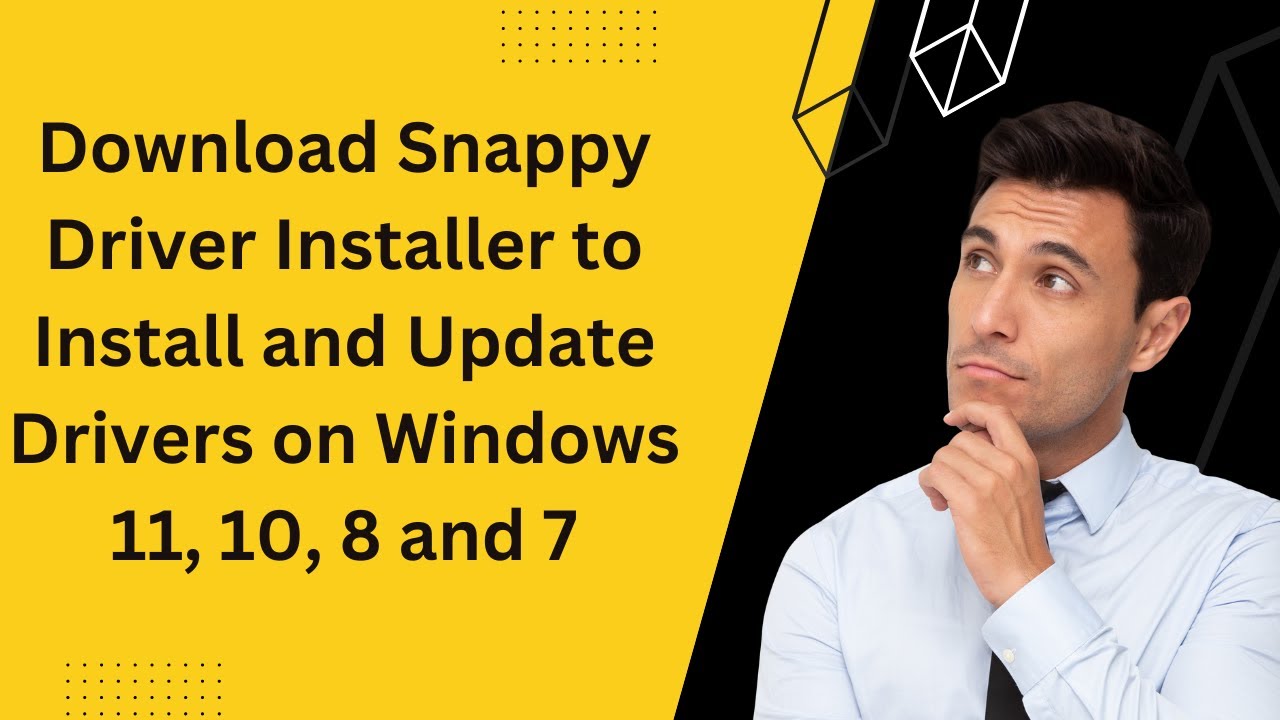
Download Snappy Driver Installer to Install and Update Drive...
27K views · Apr 2, 2023 gearupwindows.com
Download Snappy Driver Installer to Install and Update Drivers on Windows 11, 10, 8 and 7 @gearupwindows Download Snappy driver installer from https://sdi-tool.org/ Chapters 00:00 Introduction of Snappy Driver Installer 03:50 Download Snappy Driver Installer for Windows 10/11 #windows #windows11 #windows 10 #free #freeware #software #gearupwindows #growupwindows #risewindows
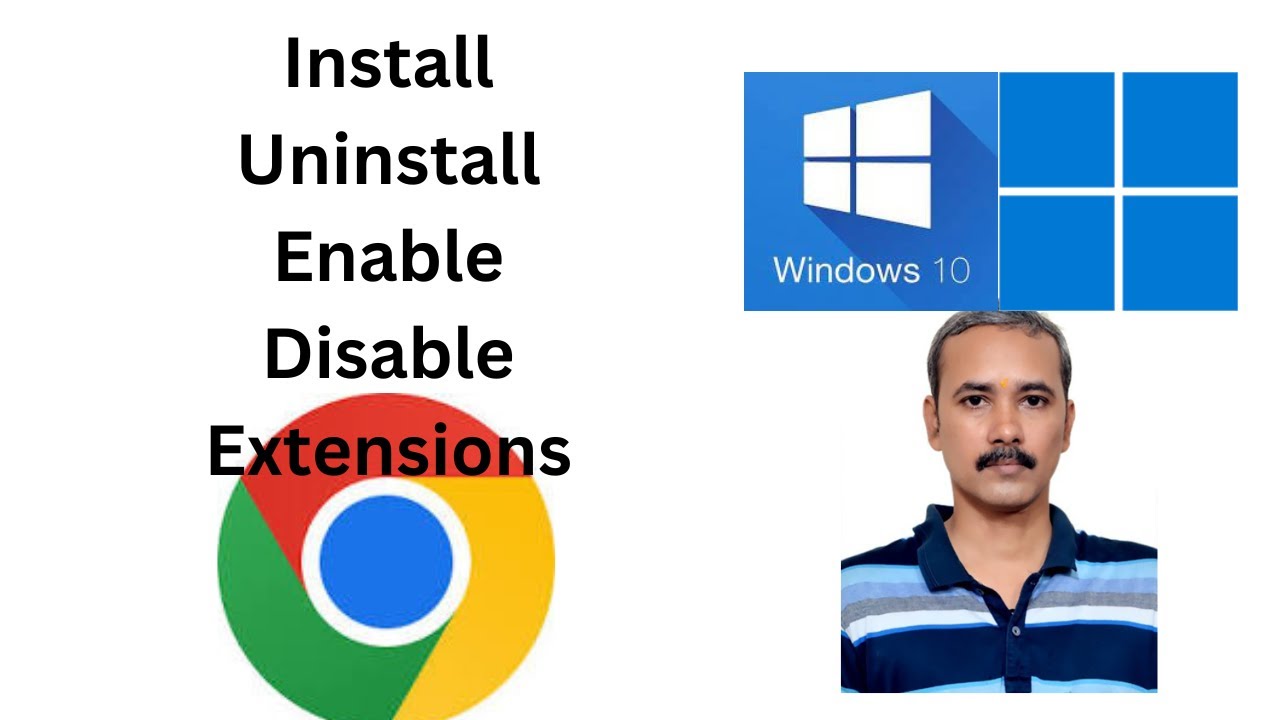
How to Manage (Install, Uninstall, Enable or Disable) Extens...
2K views · Apr 2, 2023 gearupwindows.com
How to Manage (Install, Uninstall, Enable or Disable) Extensions on Chrome on Windows 11 or 10? Extensions on the Google Chrome browser are non-native programs that let you enable additional functions on your browser. That's why extensions are popular around the world. Although most extensions are free to use, however, you need to install and enable them. In case you don't need it, you can uninstall it from your chrome browser. And, for troubleshooting, you can disable it temporarily. The above video tutorial describes how to manage extensions on Chrome browser that applies to all computers, laptops, desktops, and tablets running the Windows 11, 10, 8/8.1, and 7 operating systems. Subscribe to my channel: @gearupwindows #gearupwindows #chrome #windows #windows10 #windows11 #googlechrome #extension #extensions
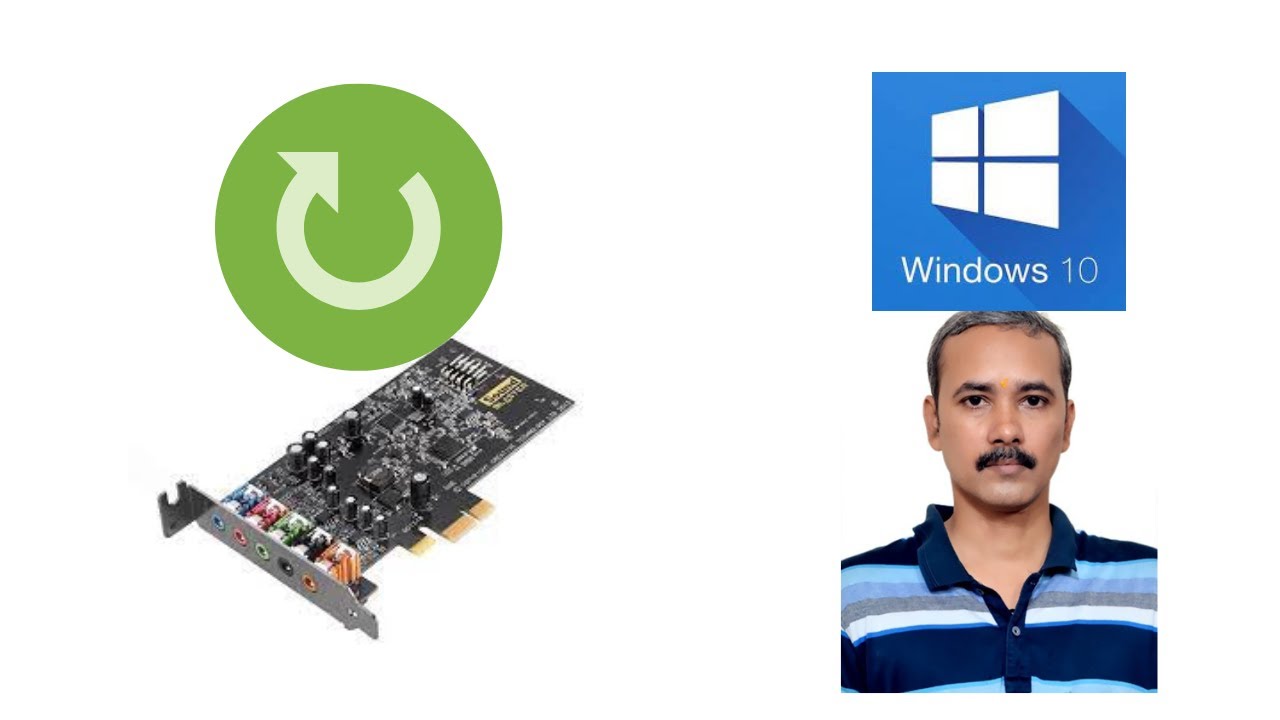
How to Restart Audio or Sound Drivers on Windows 10?
18K views · Apr 2, 2023 gearupwindows.com
How to Restart Audio or Sound Drivers on Windows 10? Windows 10 has a built-in setting to troubleshoot sound or audio, which is pretty good for diagnosing and fixing common sound issues. Whenever experiencing sound issues, you should run the sound troubleshooter (Settings - Update & security - Troubleshoot) before doing anything else. If the troubleshooter fails to diagnose the issue, you can manually check or restore sound settings to defaults. Reinstalling the audio driver is the last resort while troubleshooting sound issues. However, before this, I will recommend restarting the audio driver. While restarting the audio driver might not always fix the issue, it might sometimes help. Also, restarting the audio driver takes a few mouse clicks. My channel: @gearupwindows #gearupwindows #windows #windows10 #audio #sound #restart
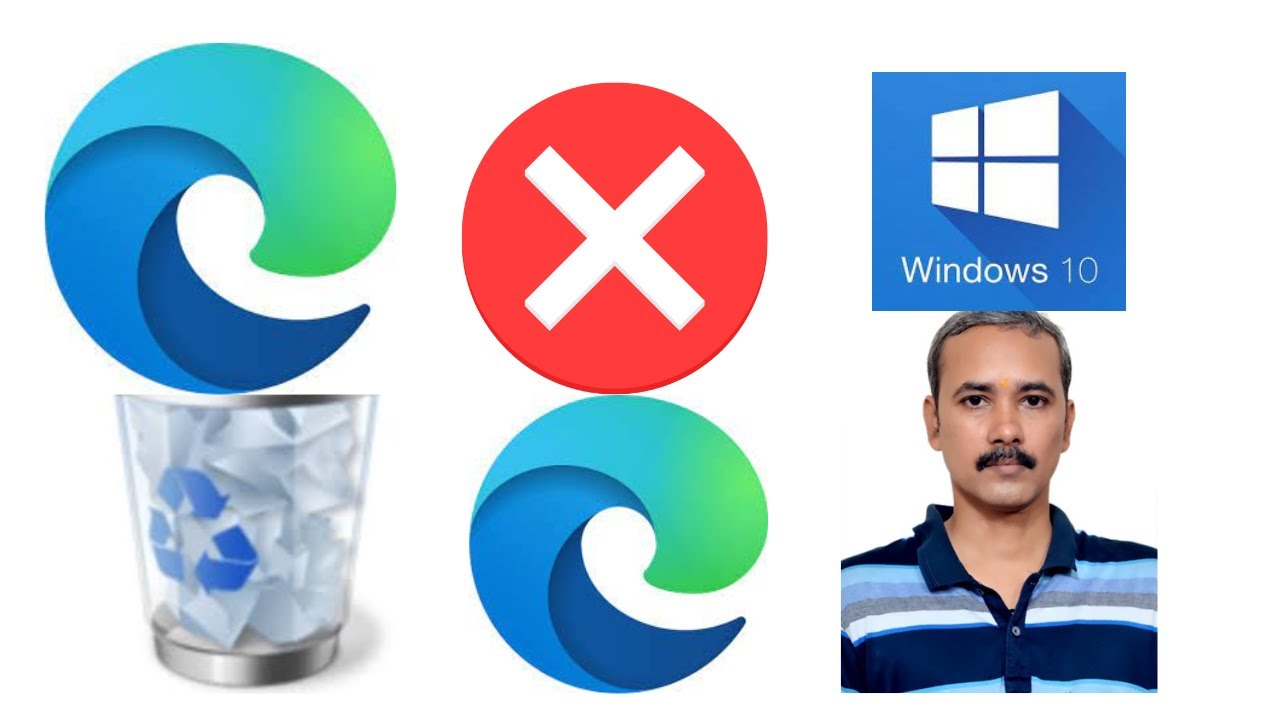
How to Uninstall and Block Edge on Windows 10?
4K views · Apr 2, 2023 gearupwindows.com
How to Uninstall and Block Edge on Windows 10? Microsoft keeps enhancing the Windows operating system and now infamous Internet Explorer has been replaced with Edge browser. However, many users remain uncertain about the browser’s abilities and would like to remove and block it on their Windows 10 system. Microsoft Edge is the default browser on Windows 10, and if you don't love to use it, you can get rid of this Edge browser. However, by heading into the Apps section of your settings and hitting “Uninstall” will not work for you. If you acquired Microsoft Edge through the Windows Update tool, scroll down to the Troubleshooting section of this guide for an easy workaround. My channel: @gearupwindows Software: Revo Uninstaller Registry path:- HKEY_LOCAL_MACHINE\SOFTWARE\Microsoft New Key on Microsoft as EdgeUpdate New DWORD on EdgeUpdate as DoNotUpdateToEdgeWithChromium Set Value to 1 Delete Edge folders from Program files (x86)\Microsoft\ #gearupwindows #windows #windows10 #edge #microsoft #microsoftedge

Best Free Desktop Clock Widgets for Windows 11 and 10
5K views · Apr 2, 2023 gearupwindows.com
Best Free Desktop Clock Widgets for Windows 11 and 10 Although on Windows 11 or 10 machines, you can find the time on the taskbar, some users prefer to add a clock widget on the desktop. The clock widget stays on top of other apps and can be moved to any side of the screen, making it easier to keep track of your schedule. In addition, it also enhances the appearance of your Windows desktop. In this gearupwindows article, we will cover a lot of free clock widgets that you can use on your Windows 10 or 11 desktop. Desktop Clock Widgets for Windows 11 and 10 Download Digital Clock 4: https://sourceforge.net/projects/digitalclock4/files/4.7.9/ Download .Clocks: https://apps.microsoft.com/store/detail/clocks/9NQ1TSHFWJG4?hl=en-us&gl=US Download DS Clock: https://www.dualitysoft.com/dsclock/ Download ClocX: http://www.clocx.net/download.php Download 8GadgetPack: https://gearupwindows.com/8gadgetpack-adds-more-than-60-gadgets-in-windows-11-10-8-1-7/ Download 8GadgetPack: https://8gadgetpack.net/ Download DesktopClock: https://github.com/danielchalmers/DesktopClock Download Clock!: https://www.gljakal.com/clock/index.php Please subscribe to our channel @gearupwindows Chapters 00:00 Introduction 00:50 Digital Clock 4 03:03 .Clocks 03:48 DS Clock 04:44 ClocX 05:51 8GadgetPack 06:37 DesktopClock 07:46 Clock! #windows #windows11 #windows10 #free #clocks #clock #freeware #gearupwindows #growupwindows #risewindows
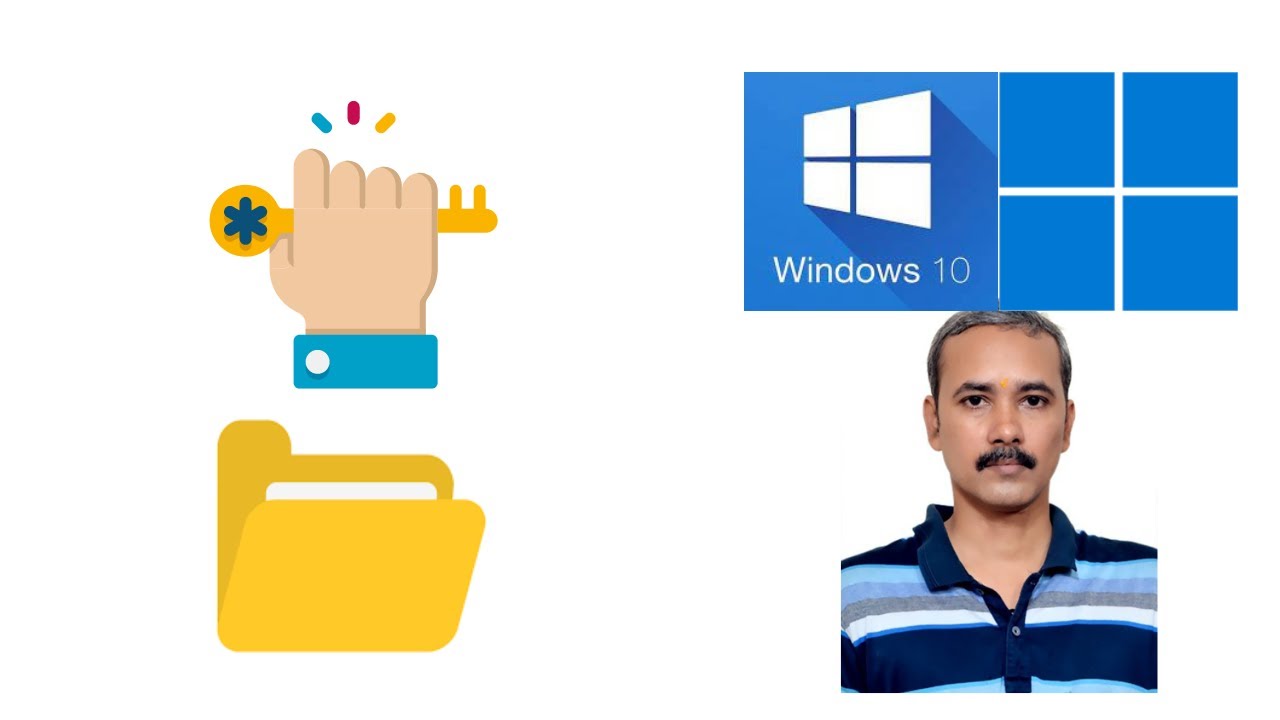
How to Take Ownership of a File or Folder on Windows 11 or 1...
2K views · Apr 2, 2023 gearupwindows.com
How to take ownership of a file or folder on Windows 11 or 10? How to take ownership of a file or folder on Windows? My channel: @gearupwindows #gearupwindows #windows #windows11 #windows10 #ownership #file #folder
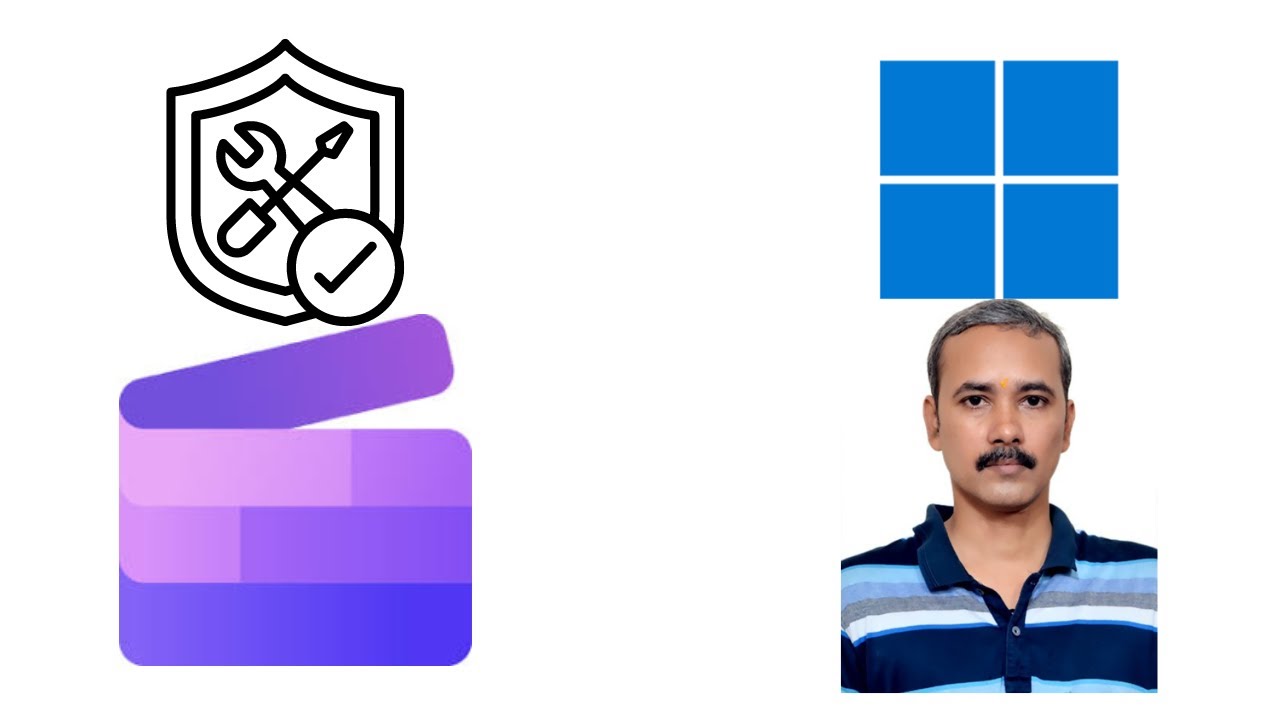
How to Repair Clipchamp App on Windows 11?
6K views · Apr 2, 2023 gearupwindows.com
How to Repair Clipchamp App on Windows 11? If you have installed the Clipchamp app on your Windows 11 PC and it is not opening or working, or projects (containing the video, audio, and image files) won’t load or export, the above video will help in fixing the issue. In some cases, you may get the error code 0x80070002 with the coexisting error message "The system cannot find the file specified" when you try to launch or open the app on your computer. In other cases, when you try to log into Clipchamp, you may see a message, "We’ve detected that your hardware is currently not supported by Clipchamp. For the best possible experience, try updating your operating system or internet browser to the latest versions." Command:- sfc /scannow My Channel: @gearupwindows #gearupwindows #windows #windows11 #fix #fixed #clipchamp

How to Enable or Disable Reopening Previous Applications aft...
303 views · Apr 2, 2023 gearupwindows.com
How to Enable or Disable Reopening Previous Applications after Restarting Windows 11? Windows 11 allows you to restore previously opened Folders at Logon. This is a good option when you shut down or sign out from your machine without completing the job. You don’t have to remember which folder you were working on. That means your Windows PC will remember which folders you had opened before shutting down your PC. Everything is fine, but what about opened applications. Is any way to restore the applications on Windows 11 to restore it after restarting my computer. Yes, an option is available on Windows 11 to remember the opened application. Next time you will boot into your computer, all applications will be restored automatically on your desktop. Now, you can continue where you had left. Quick Note: Similar features are available on all modern browsers, including Opera, Edge, Chrome, and Firefox. These browsers let you reopen previously opened tabs. Windows 11 allows you to enable or disable the saving of restartable apps. Here is how. How to Enable or Disable Reopening Previous Applications after Restarting Windows 11 PC? Step 1. Open Windows 11 Settings app (https://www.youtube.com/watch?v=F1GqsRg5TqM). Step 2. When Windows Settings open, click on Accounts from the left sidebar. Step 3. Select Sign-in options from the right sidebar. Step 4. Now, scroll down to the right side pane and find the “Automatically save my restartable apps and restart them when I sign back in” option. Turn On the toggle switch to enable this feature. To disable this feature, flip the toggle switch to the Off position. That’s it. You can close the Settings app now. All the changes will be saved automatically. If you have not yet subscribed to @gearupwindows youtube channel, do hurry up. Thanks. Chapters 00:00 Introduction 01:39 How to Turn On/Off Reopening Previous Applications after Restarting Windows 11? #windows #windows11 #howto #tutorial #tutorials #gearupwindows #growupwindows #risewindows
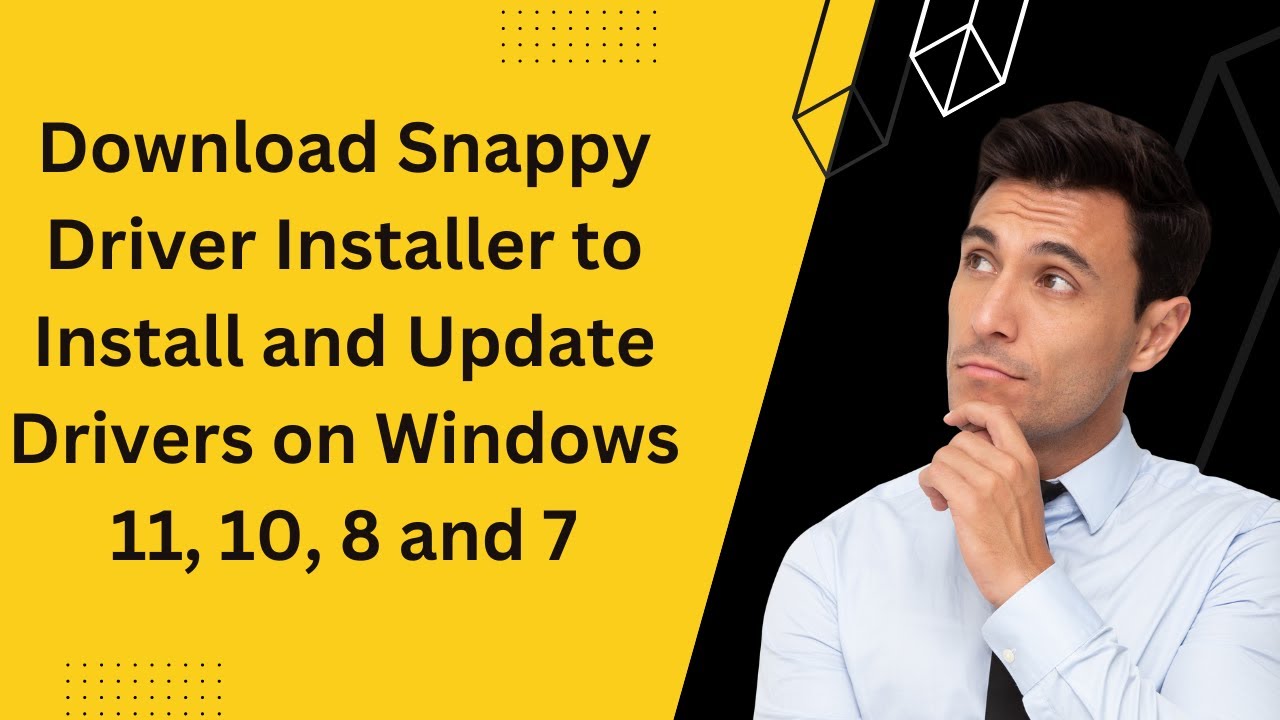
Download Snappy Driver Installer to Install and Update Drive...
151K views · Apr 2, 2023 gearupwindows.com
Download Snappy Driver Installer to Install and Update Drivers on Windows 11, 10, 8 and 7 @gearupwindows Download Snappy driver installer from https://sdi-tool.org/ Chapters 00:00 Introduction of Snappy Driver Installer 03:50 Download Snappy Driver Installer for Windows 10/11 #windows #windows11 #windows 10 #free #freeware #software #gearupwindows #growupwindows #risewindows
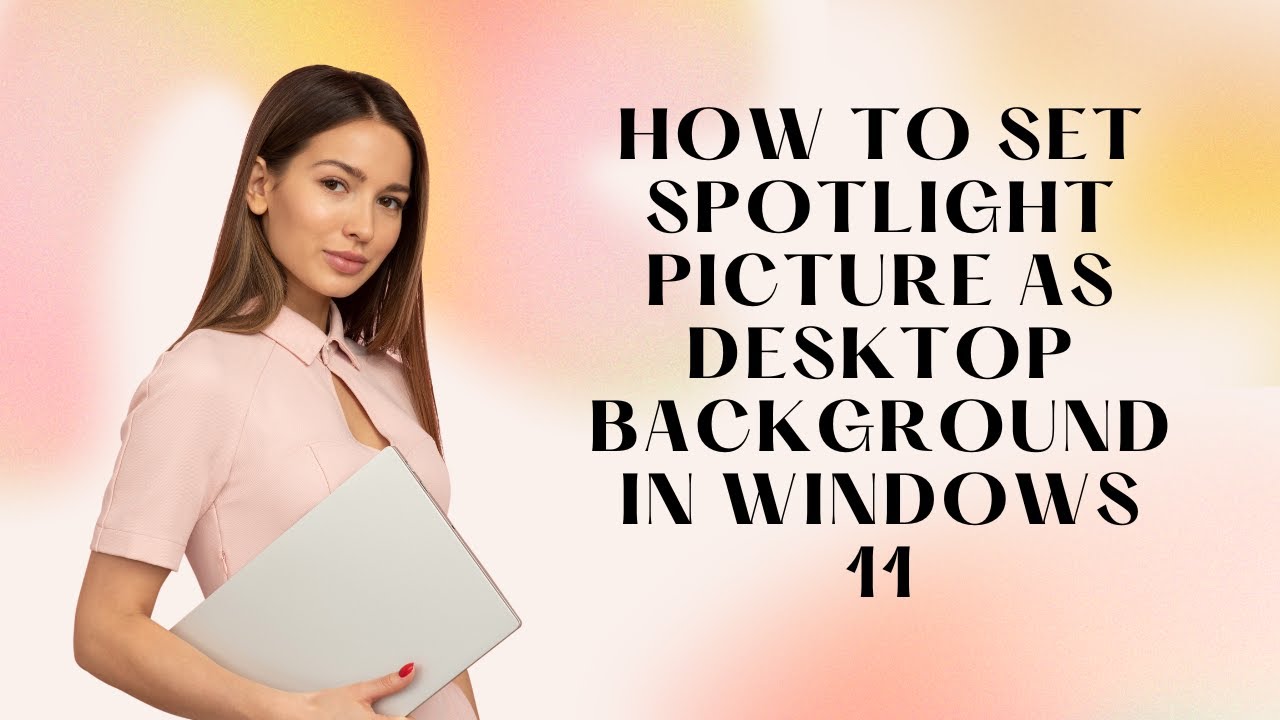
How to Set Spotlight Picture as Desktop Background in Window...
798 views · Apr 2, 2023 gearupwindows.com
In this video, you will learn to Set Spotlight Picture as Desktop Background in Windows 11. To set Spotlight Picture as Desktop Background in Windows 11, open the Windows Settings by pressing Windows + I keys on the keyboard. When Windows Settings opens, click on the Personalization option in the left sidebar. Then, on the right sidebar of Personalization, click the Background tile. After that, click the drop-down menu beside Personalize your background, and select the Spotlight collection option to set the spotlight picture as desktop wallpaper. Once you set Spotlight collection as the desktop background, it will be immediately applied to your Windows, and you will start seeing new stunning wallpapers. #windows #windows11 #howto #tutorial #tutorials

How to Create ISO Files From Any Folder with Folder2ISO?
6K views · Apr 2, 2023 gearupwindows.com
In this video, you will learn to create an ISO file from a folder using Folder2ISO software. Folder2ISO is a totally free-to-use tool and works well with all versions of Windows, including Win 11, 10, 8, 7, Vista, and XP. To create an ISO file from a folder, download Folder2iso from its official website (https://www.trustfm.net/software/utilities/Folder2Iso.php). Then launch it on your computer. Click on the “Select Folder” icon to select a folder from your PC or drag a folder to the interface of “Folder2iso” software. Select the Output folder by clicking on the button “Select Output,” and, finally, click on the “Generate ISO” button. Once you complete the above steps, you will have an ISO file of the selected folder on your Windows PC within a minute (depending on the size of the folder. You can download this free and tiny utility (less than 3MB) latest version from trustfm. That's it. #windows #windows11 #windows10 #windows8 #windows7 #windowsvista #windowsxp #free #freeware
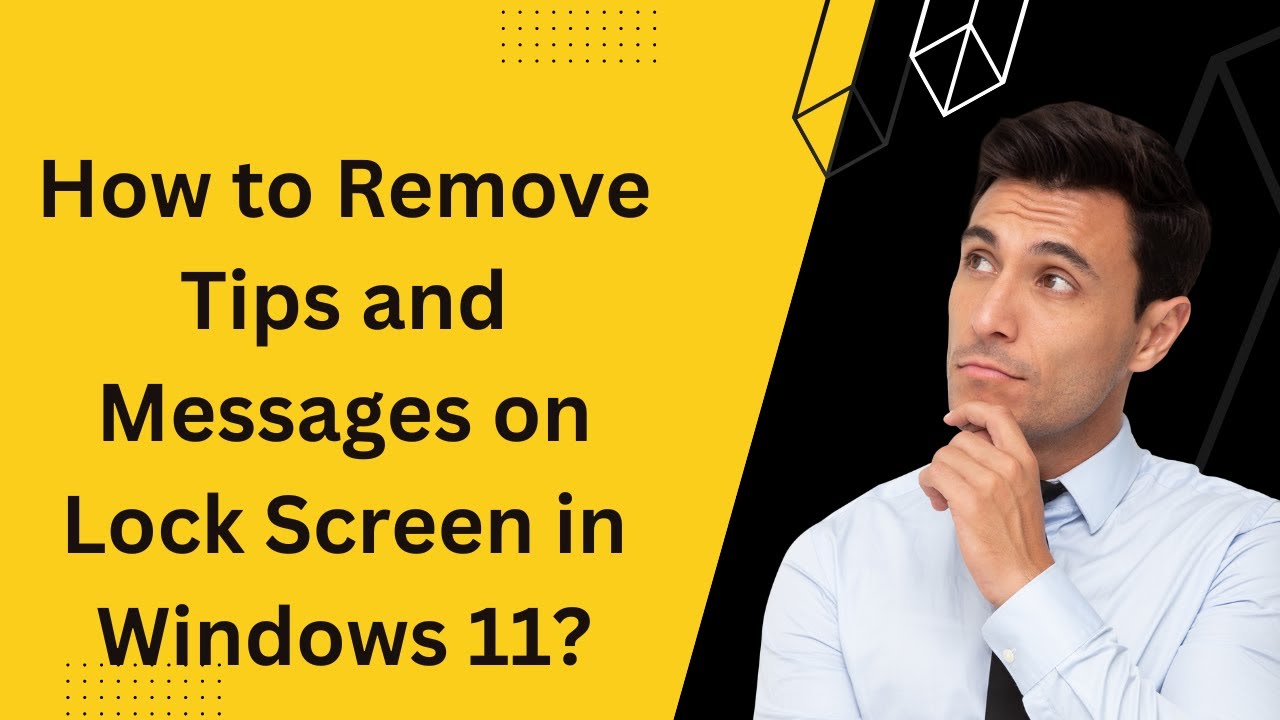
How to Remove Tips and Messages on Lock Screen in Windows 11...
103 views · Apr 2, 2023 gearupwindows.com
How to Remove Tips and Messages on Lock Screen in Windows 11? To disable or remove tips and other messages on the Lock Screen, Open the Settings app by pressing Windows + I keys from the keyboard. When Windows Settings opens, select Personalization in the left sidebar. Then click the Lock Screen on the right sidebar. In Lock Screen settings, from the drop-down menu beside “Personalize your lock screen,” select either “Picture” or “Slideshow.” Unfortunately, it is impossible to disable tips and tricks while using “Windows Spotlight,” which automatically pulls lock screen images from the internet. After selecting “Picture” or “Slideshow,” you will see a new checkbox “Get fun facts, tips, tricks, and more on your lock screen.” Uncheck this option and then close the Settings app. After completing the above steps, you will no longer see fun facts, tips, tricks, and other messages on your lock screen.
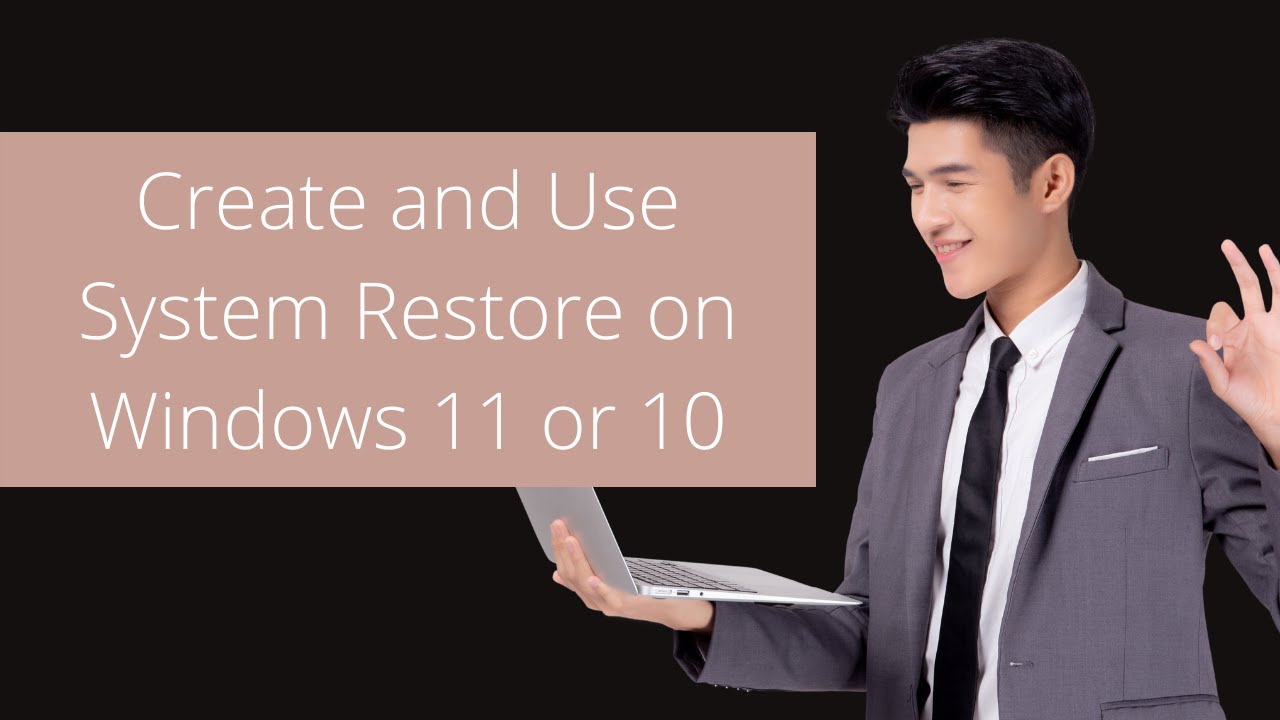
How to Create and Use System Restore on Windows 11 or 10?
5K views · Apr 2, 2023 gearupwindows.com
How to Create and Use System Restore on Windows 11 or 10? The System Restore feature of Windows 11 or 10 works like a time machine that allows you to undo system changes that may be causing problems. The System Restore feature of Windows 11/10 is designed to create a snapshot of your device on a specific date and time to restore your Windows operating system to a working state. If your Windows crashes after installing an update, driver, or app, or after modifying system settings incorrectly using the Registry or another tool, you can quickly restore to previous saved time and date to fix the problem without losing your files. Although System Restore is a handy troubleshooting tool, it remains disabled by default, which means you must enable it before you or Windows 11/10 can create restore points. How to Enable System Restore Point on Windows 11 or 10? Open the Start menu and type Create a restore point. Click on the Create a restore point from the results to open System Properties. Select System Protection tab. After that, under the “System Protection” section, select the primary “System” drive and click the Configure button. Select the Turn on system protection from the available options. Quick Tips: Windows 11 and 10 automatically manage the space; however, under the “Disk Space Usage” section, you can also use the slider to specify the maximum storage capacity to reserve for System Restore. Finally, click on Apply and then the OK button. Once you complete the above steps, Windows 10 will automatically start creating a restore point when a new update or specific system changes are made. How to Create a System Restore Point Manually on Windows 11 or 10? Open the Start menu and search for Create a restore point. Click on the Create a restore point to open System Properties from the results. Under the “System Protection” tab, click the Create button. Type a descriptive name when prompted. Once you have entered the system restore point name, click the Create button. It will start creating a system restore point on demand. After a few minutes, you should receive a message, “The restore point was created successfully.” Now, you can close the system protection window. How to Recover Windows 11/10 using System Restore? Once you run into trouble after making system changes, you can undo the changes using a previously created restore point without spending more time troubleshooting the problem. You can restore your Windows 10 by accessing the desktop. Open the Start menu and search for Create a restore point. Click on the Create a restore point app from the results to open System Properties. Under System Protection, click on the System Restore button. The System Restore window will open; click on the Next button. Select the restore point that you want to use on your computer. Click Scan for affected programs. It will show the apps list that will no longer be available after system restoration because it was added after creating the system restore point. It will start scanning affected apps. It will list the affected apps and drivers, which will not be available after Windows restore. Once you have seen the list of apps/drivers which will not be available after the system restore, note down and click the Close button. Click on the Next button to continue restoring the system. Once you have completed the above steps, click on the Finish button. Now, the System Restore feature will return your computer to the previous working state. Chapters 00:00 Intro 01:13 How to Enable System Restore Point on Windows 11/10? 02:26 How to Create a System Restore Point Manually on Windows 11/10? 03:18 How to Recover Windows 11/10 using System Restore? #windows #windows11 #windows10 #howto #tutorial #tutorials #gearupwindows #growupwindows #risewindows Learn more at https://gearupwindows.com/how-to-create-and-use-system-restore-on-windows-10/
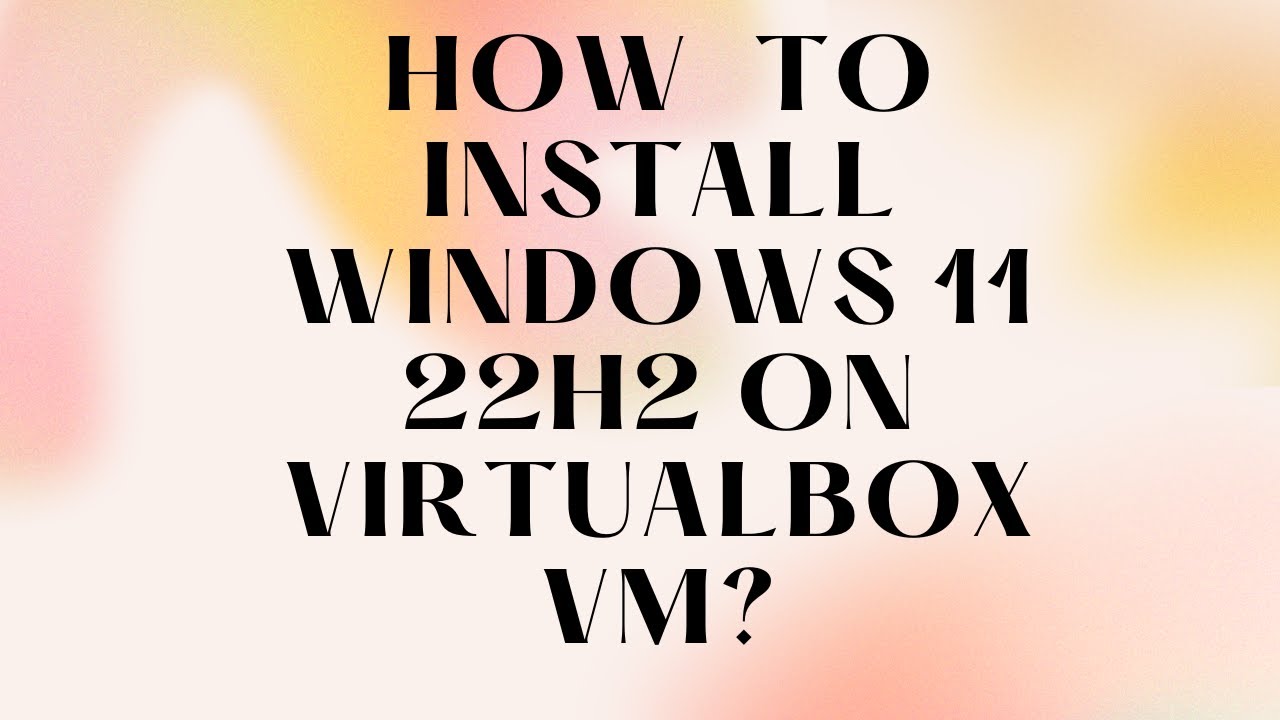
How to Install Windows 11 22H2 on VirtualBox VM?
578 views · Apr 2, 2023 gearupwindows.com
In this video, you will learn to install Windows 11 (22H2) on VirtualBox VM. For that, download, install and run version 7.0 or higher of free Oracle VirtualBox (https://www.virtualbox.org/wiki/Downloads). After that, click on the New button to start creating a new virtual machine. Now, name your virtual machine, such as Windows 11. From the Folder drop-down menu, select the folder’s location where you want to store the new virtual machine. In the “ISO Image” drop-down, select Windows 11 22H2 ISO (You can download it from here.). In the “Edition” drop-down menu, choose Windows 11 edition, such as Home, Pro, etc. Finally, uncheck the option “Skip Unattended Installation.” Now, click the Next button. Use the slider to increase or decrease the RAM size of your virtual machine. Note: At least 4 GB RAM is recommended for a Windows 11 22H2 OS. However, you can increase the RAM size according to your PC capacity. Next, select at least two processors. Then, check the option Enable EFI (special OSes only). Finally, click the Next button. Next, allocate at least 60GB of the hard disk to store your virtual machine. Then, click the Next button. Click the Finish button on the following screen. Now, your virtual machine is ready to get installed. So, click on the Start and select Normal Start. When prompted on the screen, press any key on the keyboard to boot from your Windows 11 ISO. Now, change language, time & currency format, and keyboard input method if you want. Then, click the Next button. Click the Install now button on the following screen. When prompted to enter the product key and activate Windows. Type the genuine product key if you have it, or click the link “I don’t have a product key.” Choose the Windows 11 edition you would like to install and then click the Next button. Now, check the checkbox “I accept the Microsoft Software Licence Terms. If an organization is licensing it, I am authorized to bind the organization.” Then, click the Next button. Click the second option, “Custom: Install Windows only (advanced).” Then, click the Next button. Now, you should see the installation progress of your Windows 11 (22H2). The virtual machine will start copying the required files to run your operating system. Once done, it will be restarted automatically. Next, select the country in the list and click the Yes button. Now, choose the keyboard layout or input method. Click the Yes button. When prompted to add a second keyboard layout, click the Skip button. Now, Windows 11 22H2 will start searching for the update. Wait for a while. On the following screen, click on the option “Set up for personal use.” Then, click the Next button. Set a name for your virtual PC. Click the Next button. Next, enter your Microsoft email account in the “Sign in” box. Click the Next button. Now, open your email for the code that Microsoft sent you. Enter that code in the provided box. Click the Sign in button. Click the Next button. Click the Create PIN button. Type a new PIN and confirm with the same. Click the OK button. Now, confirm the privacy settings best suit your situation by enabling or disabling the toggle switches for each setting. Click the Next button. In the “Let’s customize your experience” page, click the Skip button. On the “Microsoft account and OneDrive” page, click the Next button. When you see the free trial of Microsoft 365, click the Decline button. On the “GAME PASS” page, click on the Skip for now button. That’s it. In a few minutes, VirtualBox will show the desktop of your guest OS. #windows #howto #windows11 #virtualbox #gearupwindows #growupwindows #risewindows #virtual
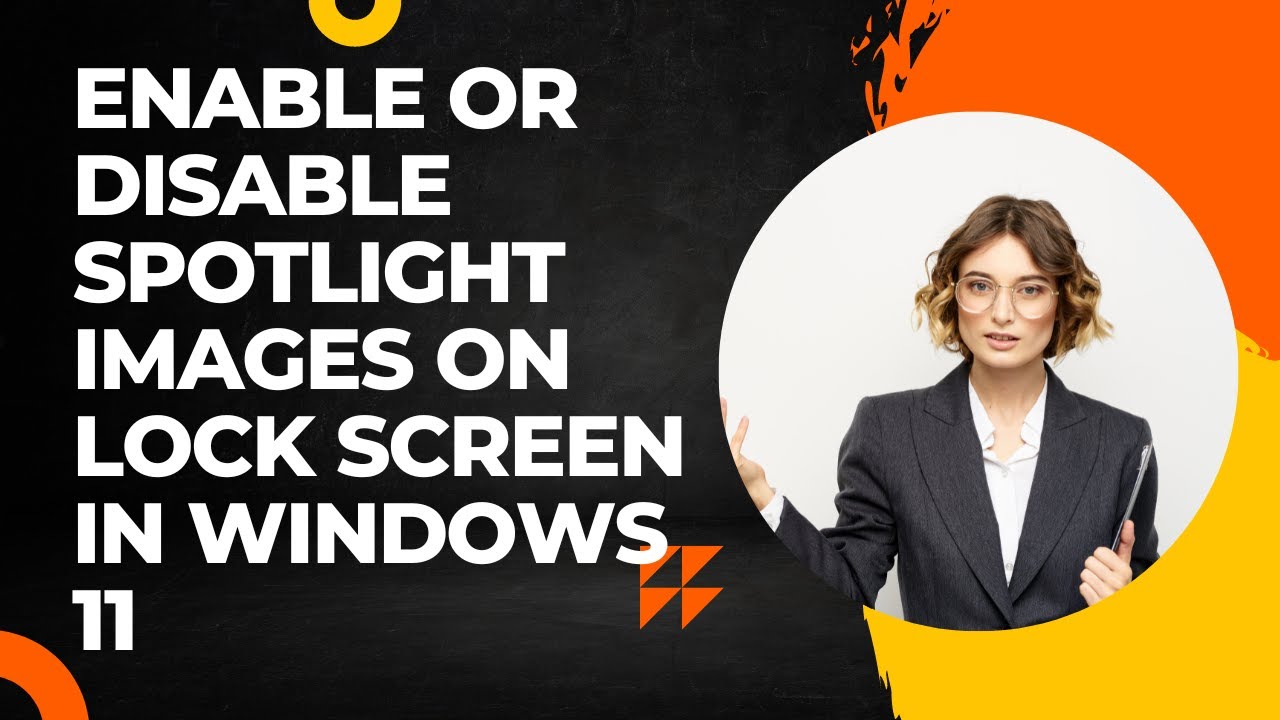
How to Enable or Disable Spotlight Images on Lock Screen in ...
1K views · Apr 2, 2023 gearupwindows.com
How to Enable or Disable Spotlight Images on Lock Screen in Windows 11? Spotlight feature automatically downloads and displays Bing pictures on your lock screen. To turn on Spotlight on Windows 11, Open Windows 11 Settings. To do that, you can use Windows + I hotkey. Then, select the Personalization option in the left sidebar. On the opposite side of “Personalization,” click the Lock screen. Now, Use the drop-down menu “Personalize your lock screen” and select Windows spotlight. if you want to remove “Windows spotlight” images from the Lock screen, you can choose Picture or Slideshow in the drop-down menu. That's it. Windows 11 will automatically download new images from Bing and set your Lock Screen background. #windows #windows11 #windows10 #howto #gearupwindows #growupwindows #risewindows #spotlight

How to Restart Graphics or Video Drivers in Windows 11 or 10...
209 views · Apr 2, 2023 gearupwindows.com
How to Restart Graphics or Video Drivers in Windows 11 or 10? What is a keyboard shortcut to Restart Graphics or Video Drivers in Windows 11 or 10 @gearupwindows Chapters 00:00 Introduction 01:08 How to Restart Graphics or Video Drivers in Windows 11 or 10? #windows #windows11 #windows 10 #tutorial #tutorials #graphicsdesign
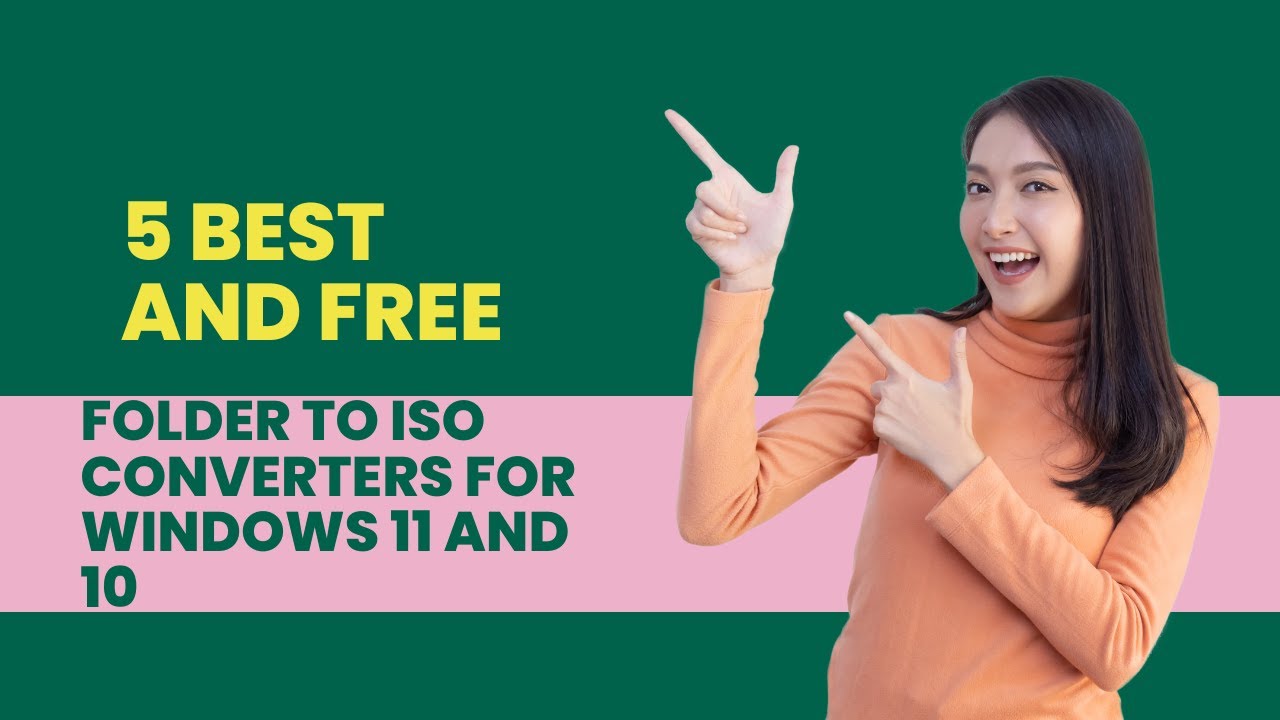
5 Best and Free Folder to ISO Converters for Windows 11 and ...
2K views · Apr 2, 2023 gearupwindows.com
5 Best and Free Folders to ISO Converters for Windows 11 and 10 @gearupwindows Basically, an ISO file is used to create backups of CDs and DVDs, and an ISO file may contain many folders. It is possible, however, to make an ISO from your Windows folders. There may be multiple reasons you want to keep your folder in an ISO image file. For instance, you may want to create an ISO to keep all of your folders together. You may also want to keep certain folders on hand so you can burn them. Once you have created an ISO file, you can see the content by mounting them on a virtual CD-ROM. That means there is no need to extract ISO content again in a folder. There are many free applications available in the market that help you create an ISO from a folder. Some of the good freeware are the following:- Folder2iso WinCDEmu AnyBurn ImgBurn AnyToISO Read more and download https://gearupwindows.com/folder-to-iso-converters/ Chapters 00:00 Introduction 01:34 Folder2iso 02:55 WinCDEmu 04:19 AnyBurn 06:20 ImgBurn 07:37 AnyToISO #gearupwindows #Windows11 #Windows10 #ISO #FoldersToISO #Backup #CD #DVD #Folder2iso #WinCDEmu #AnyBurn #ImgBurn #AnyToISO #VirtualCD #Freeware #FileConversion

Fliqlo Screen Savers: The BEST Way To Stay Up-To-Date With T...
5K views · Apr 2, 2023 gearupwindows.com
Fliqlo ScreenSaver: Turn your Windows 11 and 10 PCs into a Flip Clock. Fliqlo Screen Savers: The BEST Way To Stay Up-To-Date With Time! There are many high-quality screensavers included with the Windows operating system. However, Microsoft has not shown any interest in this since the launch of Windows 7. The existing screen savers that came with Windows 7 are still included in Windows 11/10. If you are still using screensavers to protect your PC, there’s good news for you. Read more at https://gearupwindows.com/fliqlo-turns-your-windows-11-10-pc-into-a-flip-clock/ Download Fliqlo You can download the Fliqlo from its official website (https://fliqlo.com/screensaver/). Chapters 00:00 Introduction 01:49 How to Install Fliqlo Screensaver? 02:38 How to Use Fliqlo Screensaver on Windows 11/10? #gearupwindows #Fliqlo #screensaver #Windows10 #Windows11 #flipclock #desktop #customization #time #clock #software #download #installation #personalization #WindowsPC #productivity

How to Restart Graphics or Video Drivers in Windows 11 or 10...
327 views · Apr 2, 2023 gearupwindows.com
How to Restart Graphics or Video Drivers in Windows 11 or 10? What is a keyboard shortcut to Restart Graphics or Video Drivers in Windows 11 or 10 @gearupwindows Chapters 00:00 Introduction 01:08 How to Restart Graphics or Video Drivers in Windows 11 or 10? #windows #windows11 #windows 10 #tutorial #tutorials #graphicsdesign

How to Restart Graphics or Video Drivers in Windows 11 or 10...
450 views · Apr 2, 2023 gearupwindows.com
How to Restart Graphics or Video Drivers in Windows 11 or 10? What is a keyboard shortcut to Restart Graphics or Video Drivers in Windows 11 or 10 @gearupwindows Chapters 00:00 Introduction 01:08 How to Restart Graphics or Video Drivers in Windows 11 or 10? #windows #windows11 #windows 10 #tutorial #tutorials #graphicsdesign
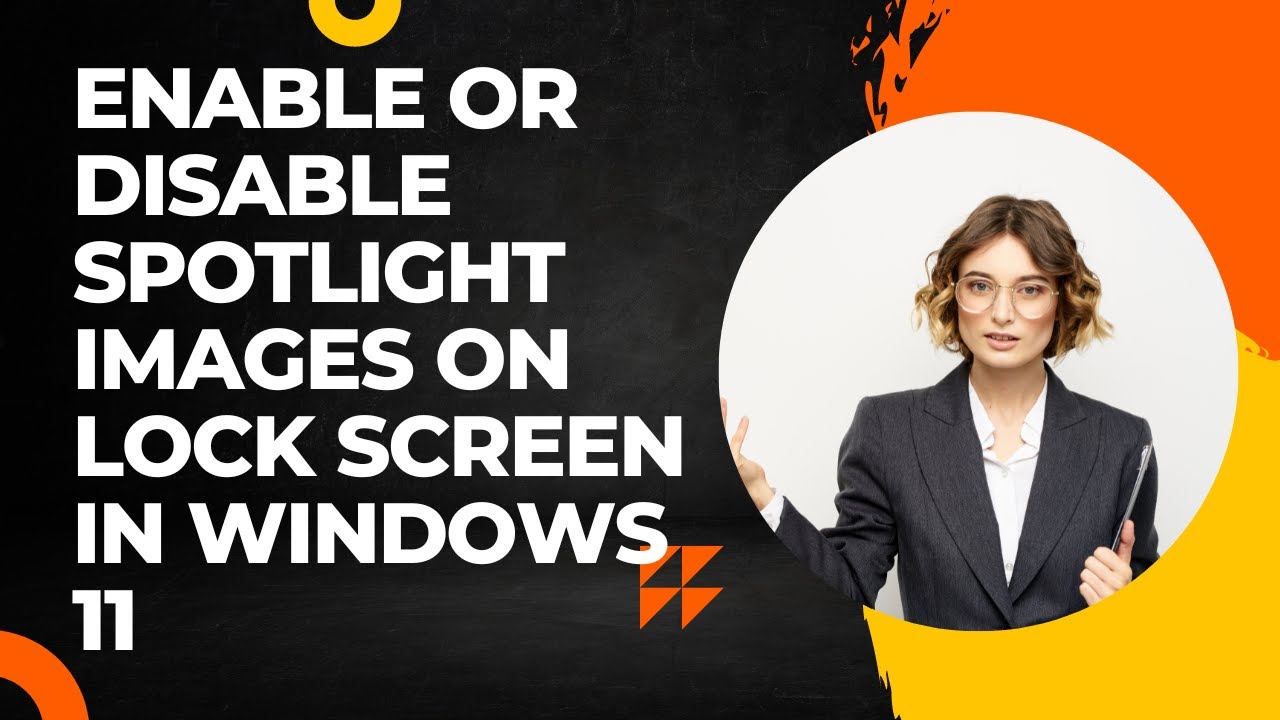
How to Enable or Disable Spotlight Images on Lock Screen in ...
657 views · Apr 2, 2023 gearupwindows.com
How to Enable or Disable Spotlight Images on Lock Screen in Windows 11? Spotlight feature automatically downloads and displays Bing pictures on your lock screen. To turn on Spotlight on Windows 11, Open Windows 11 Settings. To do that, you can use Windows + I hotkey. Then, select the Personalization option in the left sidebar. On the opposite side of “Personalization,” click the Lock screen. Now, Use the drop-down menu “Personalize your lock screen” and select Windows spotlight. if you want to remove “Windows spotlight” images from the Lock screen, you can choose Picture or Slideshow in the drop-down menu. That's it. Windows 11 will automatically download new images from Bing and set your Lock Screen background. #windows #windows11 #windows10 #howto #gearupwindows #growupwindows #risewindows #spotlight
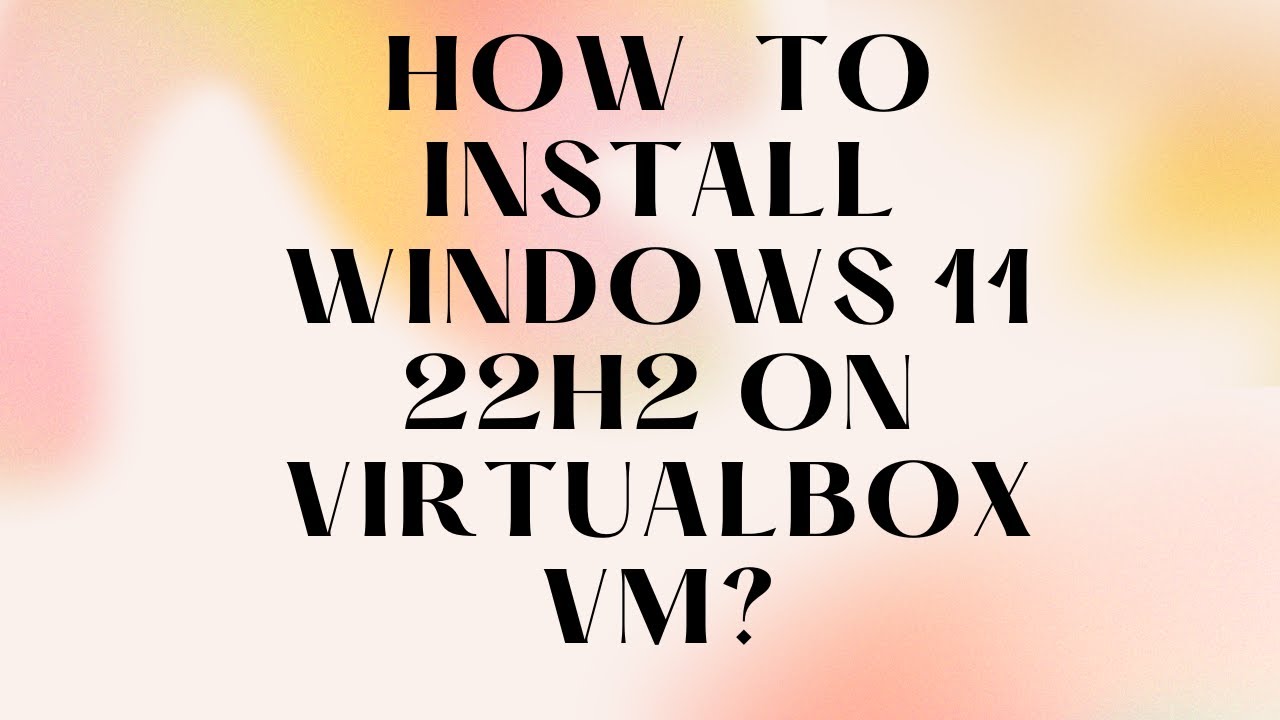
How to Install Windows 11 22H2 on VirtualBox VM?
539 views · Apr 2, 2023 gearupwindows.com
In this video, you will learn to install Windows 11 (22H2) on VirtualBox VM. For that, download, install and run version 7.0 or higher of free Oracle VirtualBox (https://www.virtualbox.org/wiki/Downloads). After that, click on the New button to start creating a new virtual machine. Now, name your virtual machine, such as Windows 11. From the Folder drop-down menu, select the folder’s location where you want to store the new virtual machine. In the “ISO Image” drop-down, select Windows 11 22H2 ISO (You can download it from here.). In the “Edition” drop-down menu, choose Windows 11 edition, such as Home, Pro, etc. Finally, uncheck the option “Skip Unattended Installation.” Now, click the Next button. Use the slider to increase or decrease the RAM size of your virtual machine. Note: At least 4 GB RAM is recommended for a Windows 11 22H2 OS. However, you can increase the RAM size according to your PC capacity. Next, select at least two processors. Then, check the option Enable EFI (special OSes only). Finally, click the Next button. Next, allocate at least 60GB of the hard disk to store your virtual machine. Then, click the Next button. Click the Finish button on the following screen. Now, your virtual machine is ready to get installed. So, click on the Start and select Normal Start. When prompted on the screen, press any key on the keyboard to boot from your Windows 11 ISO. Now, change language, time & currency format, and keyboard input method if you want. Then, click the Next button. Click the Install now button on the following screen. When prompted to enter the product key and activate Windows. Type the genuine product key if you have it, or click the link “I don’t have a product key.” Choose the Windows 11 edition you would like to install and then click the Next button. Now, check the checkbox “I accept the Microsoft Software Licence Terms. If an organization is licensing it, I am authorized to bind the organization.” Then, click the Next button. Click the second option, “Custom: Install Windows only (advanced).” Then, click the Next button. Now, you should see the installation progress of your Windows 11 (22H2). The virtual machine will start copying the required files to run your operating system. Once done, it will be restarted automatically. Next, select the country in the list and click the Yes button. Now, choose the keyboard layout or input method. Click the Yes button. When prompted to add a second keyboard layout, click the Skip button. Now, Windows 11 22H2 will start searching for the update. Wait for a while. On the following screen, click on the option “Set up for personal use.” Then, click the Next button. Set a name for your virtual PC. Click the Next button. Next, enter your Microsoft email account in the “Sign in” box. Click the Next button. Now, open your email for the code that Microsoft sent you. Enter that code in the provided box. Click the Sign in button. Click the Next button. Click the Create PIN button. Type a new PIN and confirm with the same. Click the OK button. Now, confirm the privacy settings best suit your situation by enabling or disabling the toggle switches for each setting. Click the Next button. In the “Let’s customize your experience” page, click the Skip button. On the “Microsoft account and OneDrive” page, click the Next button. When you see the free trial of Microsoft 365, click the Decline button. On the “GAME PASS” page, click on the Skip for now button. That’s it. In a few minutes, VirtualBox will show the desktop of your guest OS. #windows #howto #windows11 #virtualbox #gearupwindows #growupwindows #risewindows #virtual
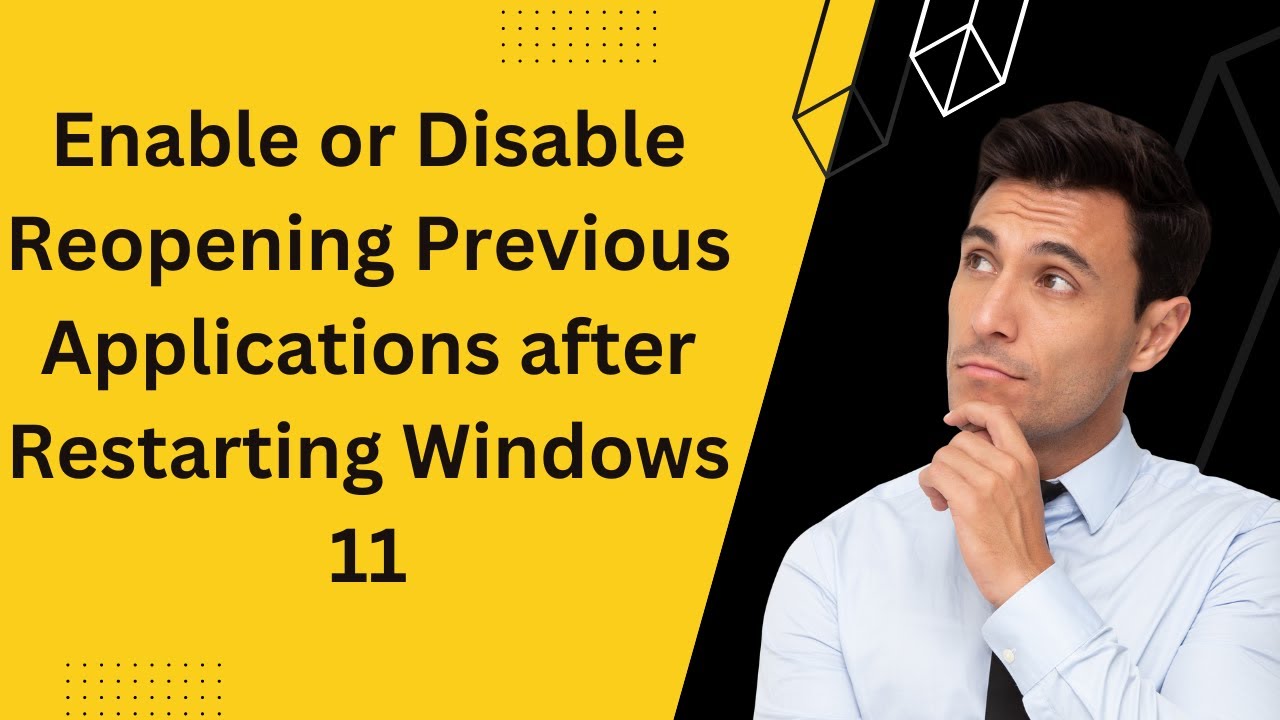
How to Enable or Disable Reopening Previous Applications aft...
886 views · Apr 2, 2023 gearupwindows.com
How to Enable or Disable Reopening Previous Applications after Restarting Windows 11? Windows 11 allows you to restore previously opened Folders at Logon. This is a good option when you shut down or sign out from your machine without completing the job. You don’t have to remember which folder you were working on. That means your Windows PC will remember which folders you had opened before shutting down your PC. Everything is fine, but what about opened applications. Is any way to restore the applications on Windows 11 to restore it after restarting my computer. Yes, an option is available on Windows 11 to remember the opened application. Next time you will boot into your computer, all applications will be restored automatically on your desktop. Now, you can continue where you had left. Quick Note: Similar features are available on all modern browsers, including Opera, Edge, Chrome, and Firefox. These browsers let you reopen previously opened tabs. Windows 11 allows you to enable or disable the saving of restartable apps. Here is how. How to Enable or Disable Reopening Previous Applications after Restarting Windows 11 PC? Step 1. Open Windows 11 Settings app (https://www.youtube.com/watch?v=F1GqsRg5TqM). Step 2. When Windows Settings open, click on Accounts from the left sidebar. Step 3. Select Sign-in options from the right sidebar. Step 4. Now, scroll down to the right side pane and find the “Automatically save my restartable apps and restart them when I sign back in” option. Turn On the toggle switch to enable this feature. To disable this feature, flip the toggle switch to the Off position. That’s it. You can close the Settings app now. All the changes will be saved automatically. If you have not yet subscribed to @gearupwindows youtube channel, do hurry up. Thanks. Chapters 00:00 Introduction 01:39 How to Turn On/Off Reopening Previous Applications after Restarting Windows 11? #windows #windows11 #howto #tutorial #tutorials #gearupwindows #growupwindows #risewindows

Best Free Desktop Clock Widgets for Windows 11 and 10
16K views · Apr 2, 2023 gearupwindows.com
Best Free Desktop Clock Widgets for Windows 11 and 10 Although on Windows 11 or 10 machines, you can find the time on the taskbar, some users prefer to add a clock widget on the desktop. The clock widget stays on top of other apps and can be moved to any side of the screen, making it easier to keep track of your schedule. In addition, it also enhances the appearance of your Windows desktop. In this gearupwindows article, we will cover a lot of free clock widgets that you can use on your Windows 10 or 11 desktop. Desktop Clock Widgets for Windows 11 and 10 Download Digital Clock 4: https://sourceforge.net/projects/digitalclock4/files/4.7.9/ Download .Clocks: https://apps.microsoft.com/store/detail/clocks/9NQ1TSHFWJG4?hl=en-us&gl=US Download DS Clock: https://www.dualitysoft.com/dsclock/ Download ClocX: http://www.clocx.net/download.php Download 8GadgetPack: https://gearupwindows.com/8gadgetpack-adds-more-than-60-gadgets-in-windows-11-10-8-1-7/ Download 8GadgetPack: https://8gadgetpack.net/ Download DesktopClock: https://github.com/danielchalmers/DesktopClock Download Clock!: https://www.gljakal.com/clock/index.php Please subscribe to our channel @gearupwindows Chapters 00:00 Introduction 00:50 Digital Clock 4 03:03 .Clocks 03:48 DS Clock 04:44 ClocX 05:51 8GadgetPack 06:37 DesktopClock 07:46 Clock! #windows #windows11 #windows10 #free #clocks #clock #freeware #gearupwindows #growupwindows #risewindows

Fix Duplicate Username at Login or Sign In screen in Windows...
1K views · Apr 2, 2023 gearupwindows.com
Fix Duplicate Username at Login or Sign In screen in Windows 10 @gearupwindows Does your Windows 10 sign-in screen show the same user account twice? Windows 10 comes with several new features and enhancement that was not available in its predecessors. For example, one of the known functionality of Windows 10 is “Automatically sign in.” Recently I enabled the auto-login feature on my PC and noticed that the same account is showing twice on the Login or Sign-in screen. There are two ways to fix the duplicate username at the Login or Sign-In screen in Windows 10. These are the following:- By changing Sign-In Options By disabling auto-login Read more at https://gearupwindows.com/fix-duplicate-username-at-login-or-sign-in-screen-in-windows-10/ #Windows10 #Windows #Signin #Login #AutoLogin #DuplicateUsername #FixDuplicateUsername #WindowsTips #WindowsTricks #WindowsTutorial #WindowsHelp #PC #Computer #TechTips #TechTricks #TechTutorial #TechHelp #GearupWindows #WindowsCommunity #WindowsSupport #Microsoft #WindowsUpdates #WindowsFeatures #WindowsEnhancements #WindowsCustomization #WindowsConfiguration #WindowsRegistry #WindowsSettings #WindowsRegistryTweaks #WindowsRegistryEditor #WindowsRegistryHacks #WindowsRegistryTips #WindowsRegistryTricks #WindowsRegistryConfiguration #WindowsRegistryHelp #WindowsRegistryGuide #WindowsRegistryTutorial #HowTo #FreeTips #FreeTricks #FreeTutorial #FreeHelp #FreeAdvice #Technology #PCIssues #PCProblems #PCSupport #PCFixes #PCSolutions #ComputerIssues #ComputerProblems #ComputerSupport #ComputerFixes #ComputerSolutions
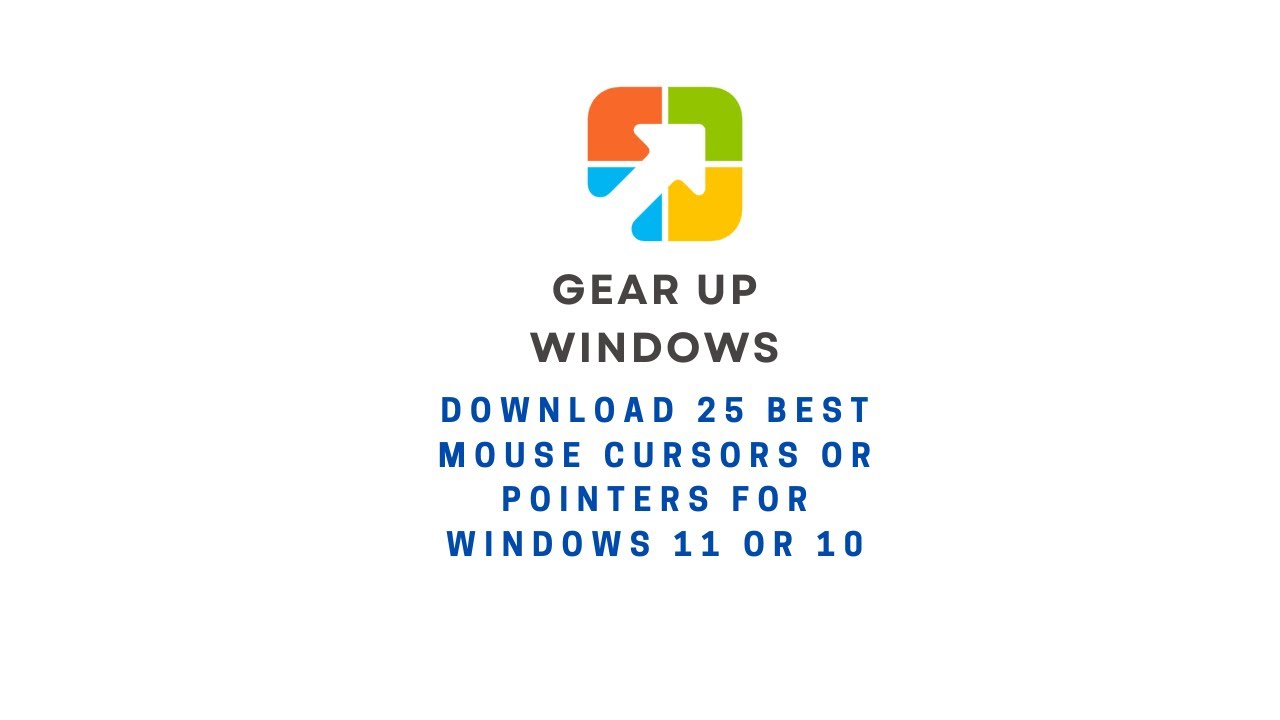
Download 25 Best Mouse Cursors or Pointers for Windows 11 or...
4K views · Apr 2, 2023 gearupwindows.com
In this video, we will provide you details and links to download 25 Best Mouse Cursors or Pointers for Windows 11 or 10. It is human nature to get bored with the same things after using them for a long time. Changing your mouse cursors is a good idea if you have been using a Windows computer for quite some time. The best way to make your desktop look unique is to use mouse cursors. The process is straightforward, just download, install, and start using a new mouse cursor theme. There are many beautiful cursors available on the internet. This post will share some of the best cursors available online. These cursors are compatible with all recent Windows operating systems, including Windows 11, 10, 8.1, and 7. In order to install any package, unzip (https://gearupwindows.com/how-to-open-an-iso-file-using-winrar/) it in a folder, right-click on the .inf file, and select Install. The changes are immediately applied to your Windows system. Changing the mouse pointers’ schemes (https://gearupwindows.com/how-to-change-mouse-pointer-in-windows-10/) on your Windows 11/10 PC is easy if you’ve installed some mouse pointers schemes. Numix Cursors Numix is a set of customized mouse cursors for Windows PCs. Its pointers are smooth and elegant and look completely professional. This package includes both dark and light versions of the cursors. Install the package by running the install.inf file. Download Numix Cursors (https://www.deviantart.com/alexgal23/art/Numix-Cursors-631491782) Polar Cursors Download Polar (https://www.deviantart.com/) Oxygen Cursors Download Oxygen Cursors (https://www.deviantart.com/lavalon/art/Oxygen-Cursors-76614092) Android Material Cursors (Blue) Download Android Material Cursors (Blue) (https://www.deviantart.com/mj-lim/art/Android-Material-Cursors-Blue-606792782) GTCC Cursors Download GTCC Cursors (https://www.deviantart.com/tchiro/art/Gtcc-cursor-for-Windows-378572922) El Capitan Cursors for Windows Download El Capitan Cursors for Windows (https://www.deviantart.com/in-dolly/art/Updated-ElCapitan-cursors-593804414) Metro X Cursor Set Download Metro X Cursor Set (https://www.deviantart.com/exsess/art/Metro-X1-Animated-Cursors-Set-215951016) Gaia 10 Cursors Download Gaia 10 Cursors (https://www.deviantart.com/djdavid98/art/Gaia10-Cursors-are-FINALIZED-2-193669321) Gant Cursor Pack Download Gant Cursor Pack (https://www.deviantart.com/pkuwyc/art/GANT-Cursors-Pack-M-28188770) Direction Download Direction Cursors (https://www.deviantart.com/jacksmafia/art/Direction-162993633) Mario Gant Cursors Download Mario Gant Cursors (https://www.deviantart.com/behelit/art/Mario-Gant-32008915) UNDERSized Cursors Download UNDERSized Cursors (https://www.deviantart.com/anemovatis/art/UNDERSized-12543232) Rainbow Cursors Download Rainbow Cursors (https://www.deviantart.com/pkuwyc/art/Rainbow-Cursors-32642224) Metro X3 Cursor Set Download Metro X3 Cursor Set (https://www.deviantart.com/exsess/art/Metro-X3-Cursors-Update-Two-411020859) Mickey Mouse Download Mickey Mouse Cursors (https://www.deviantart.com/maytekr/art/Mickey-Mouse-cursor-set-by-MayteKr-312623760) macOS Sierra Retina cursors Download here (https://www.deviantart.com/in-dolly/art/macOS-Sierra-Retina-cursors-650823654) Capitaine cursors Download (https://www.deviantart.com/krourke/art/Capitaine-cursors-624189658) Cursor Manager Download (https://sourceforge.net/projects/cursormanager/) WoW Cursors Download (https://www.deviantart.com/zanowin/art/WoW-Cursors-28331812) Star Wars Reloaded Download https://www.deviantart.com/claudiux88/art/Star-Wars-Reloaded-207895702 Chrome Glass Download https://www.deviantart.com/yoyos/art/Chrome-Glass-32252748 Gaia10 Cursors Download https://www.deviantart.com/novoo/art/Gaia10-Cursors-179116033 Portal Themed Cursor Set Download https://www.deviantart.com/maki-tak/art/Portal-Themed-Cursor-Set-276729703 EVO Custom Cursors Download https://www.deviantart.com/sk-studios-design/art/EvolutionOS-Custom-Cursors-for-Windows-648438877 Wii Cursors Download https://www.deviantart.com/allewun/art/Wii-Cursors-49355744 Chapters 00:00 Introduction 01:10 Numix Cursors 01:31 Polar Cursors 01:52 Oxygen Cursors 02:-09 Android Material Cursors (Blue) 02:27 GTCC Cursors 02:48 El Capitan Cursors for Windows 03:08 Metro X Cursor Set 03:21 Gaia 10 Cursors 03:31 Gant Cursor Pack 03:50 Direction 04:00 Mario Gant Cursors 04:19 UNDERSized Cursors 04:35 Rainbow Cursors 04:53 Metro X3 Cursor Set 05:05 Mickey Mouse 05:15 macOS Sierra Retina cursors 05:29 Capitaine cursors 05:53 Cursor Manager 06:36 WoW Cursors 07:04 Star Wars Reloaded 07:19 Chrome Glass 07:57 Gaia10 Cursors 08:20 Portal Themed Cursor Set 08:36 EVO Custom Cursors 08:53 Wii Cursors #windows #windows11 #mouse #pointers #cursor #cursors #windows10 #gearupwindows #growupwindows #risewindows

How to Open Windows 11 Settings (9 Methods)?
37K views · Apr 2, 2023 gearupwindows.com
9 Ways to Open Windows 11 Settings. How to open Settings app on Windows 11? How to open Settings on Windows 11? The Settings app was introduced on Windows 8, and now it has improved a lot and is available on Windows 11, too. This gearupwindows article will guide you through different ways to access the Settings app in Windows 11. The Settings app is the most critical program in Windows 11/10. It allows controlling your software and hardware looks and behavior. The Settings app on Windows 11 has been completely redesigned when compared to Windows 10. It looks wonderful, and also it is straightforward to use. It includes a left navigation pane for categories, and on the right panel, it includes foldable sections with all the options to control your device. There are several ways available to access the Settings app on Windows 11. These are the following:- Using Keyboard Shortcut From Start Menu Through Windows Search Via Quick Settings Using Run command box Through Windows Terminal, PowerShell, or Command Prompt Using Desktop Context Menu Via File Explorer Through Taskbar Keyboard Shortcut This is the quickest and most straightforward way to access the Settings app on Windows 11. Press Windows + I keys on your keyboard simultaneously to open the Settings app. Alternatively, press Windows + X keys simultaneously from your keyboard to open the quick links menu and select Settings. Start Menu If you don’t prefer to use a keyboard shortcut, you can open Settings from the Start menu. Click on the Start button on the taskbar or press the Windows key from the keyboard. Now, click on the Settings gear icon. Windows Search Click on the Search button present on the taskbar or press Windows + S keys simultaneously to open the Windows Search panel. Type Settings in the search box. Click on Settings in the search result to open it. Quick Settings To launch the Settings app from the Quick Settings pane, press Windows + A keys from the keyboard or click on the quick settings area in the taskbar. In the Quick Settings pane, click on the Settings gear icon. Run command box Press Windows + R keys simultaneously to open the Run dialog box. Type ms-settings: in the Run box, and hit the Enter key from the keyboard to launch the Settings app. Windows Terminal, PowerShell, or Command Prompt Open PowerShell, Command Prompt, or Windows Terminal and type ms-settings:. Press Enter from the keyboard to open the Settings app. To open Windows Terminal, right-click on free space on the desktop and select the option Open in Windows Terminal. Using Desktop Context Menu From the desktop context menu, you can also open the Settings app. For that, perform right-click on an empty spot and then click the Personalize option to open the Settings and then the Personalization page. Via File Explorer Open File Explorer by pressing Windows + E keys simultaneously from the keyboard. In the File Explorer address bar, type ms-settings: and press the Enter key from the keyboard to open the Settings app on Windows 11. Through Taskbar Using this method, you can quickly access the Taskbar Settings page in Windows 11. Perform a right-click on the free space on Taskbar and select the Taskbar Settings option. Read more at https://gearupwindows.com/how-to-open-settings-in-windows-11/ Chapters 00:00 Intro 01:00 Keyboard Shortcut 01:20 Start Menu 01:35 Windows Search 02:00 Quick Settings 02:16 Run Command Box 02:35 Windows Terminal, PowerShell, or Command Prompt 02:52 Desktop Context Menu 03:06 File Explorer 03:29 Taskbar #gearupwindows #Windows11 #Settings #ControlPanel #KeyboardShortcut #StartMenu #WindowsSearch #QuickSettings #RunCommandBox #WindowsTerminal #PowerShell #CommandPrompt #DesktopContextMenu #FileExplorer #Taskbar #PCSettings

How to Open File Explorer in Windows 11 (9 Methods)?
4K views · Apr 2, 2023 gearupwindows.com
How to Open File Explorer in Windows 11. 9 Was to open File Explorer in Windows 11@gearupwindows Like Windows 10, Windows 11 also comes with a built-in file manager application known as File Explorer. It is one of the most crucial apps in Windows 11 that enables you to open, move, copy, rename, or delete files, and a lot more. Using File Explorer, you can easily navigate and manage the drives, folders, and files on your computer. Read more at https://gearupwindows.com/how-to-open-file-explorer-in-windows-11/ Chapters 00:00 Introduction 00:58 Using Taskbar shortcut 01:15 Using WinX Menu 01:55 Using Task Manager 02:49 Using Shortcut key 03:06 Using Start Menu 03:24 Using Command Prompt 03:45 Using PowerShell 04:13 Using Desktop Shortcut 04:58 Using Run box #gearupwindows #Windows11 #FileExplorer #WindowsTips #WindowsTricks #WindowsPC #WindowsFileExplorer #WindowsTutorial #WindowsHowTo #WindowsFileManagement #WindowsNavigation #WindowsUserInterface #WindowsInterface #WindowsDesktop #WindowsTaskbar #WindowsShortcuts

Fix Duplicate Username at Login or Sign In screen in Windows...
382 views · Apr 2, 2023 gearupwindows.com
Fix Duplicate Username at Login or Sign In screen in Windows 10 @gearupwindows Does your Windows 10 sign-in screen show the same user account twice? Windows 10 comes with several new features and enhancement that was not available in its predecessors. For example, one of the known functionality of Windows 10 is “Automatically sign in.” Recently I enabled the auto-login feature on my PC and noticed that the same account is showing twice on the Login or Sign-in screen. There are two ways to fix the duplicate username at the Login or Sign-In screen in Windows 10. These are the following:- By changing Sign-In Options By disabling auto-login Read more at https://gearupwindows.com/fix-duplicate-username-at-login-or-sign-in-screen-in-windows-10/ #Windows10 #Windows #Signin #Login #AutoLogin #DuplicateUsername #FixDuplicateUsername #WindowsTips #WindowsTricks #WindowsTutorial #WindowsHelp #PC #Computer #TechTips #TechTricks #TechTutorial #TechHelp #GearupWindows #WindowsCommunity #WindowsSupport #Microsoft #WindowsUpdates #WindowsFeatures #WindowsEnhancements #WindowsCustomization #WindowsConfiguration #WindowsRegistry #WindowsSettings #WindowsRegistryTweaks #WindowsRegistryEditor #WindowsRegistryHacks #WindowsRegistryTips #WindowsRegistryTricks #WindowsRegistryConfiguration #WindowsRegistryHelp #WindowsRegistryGuide #WindowsRegistryTutorial #HowTo #FreeTips #FreeTricks #FreeTutorial #FreeHelp #FreeAdvice #Technology #PCIssues #PCProblems #PCSupport #PCFixes #PCSolutions #ComputerIssues #ComputerProblems #ComputerSupport #ComputerFixes #ComputerSolutions
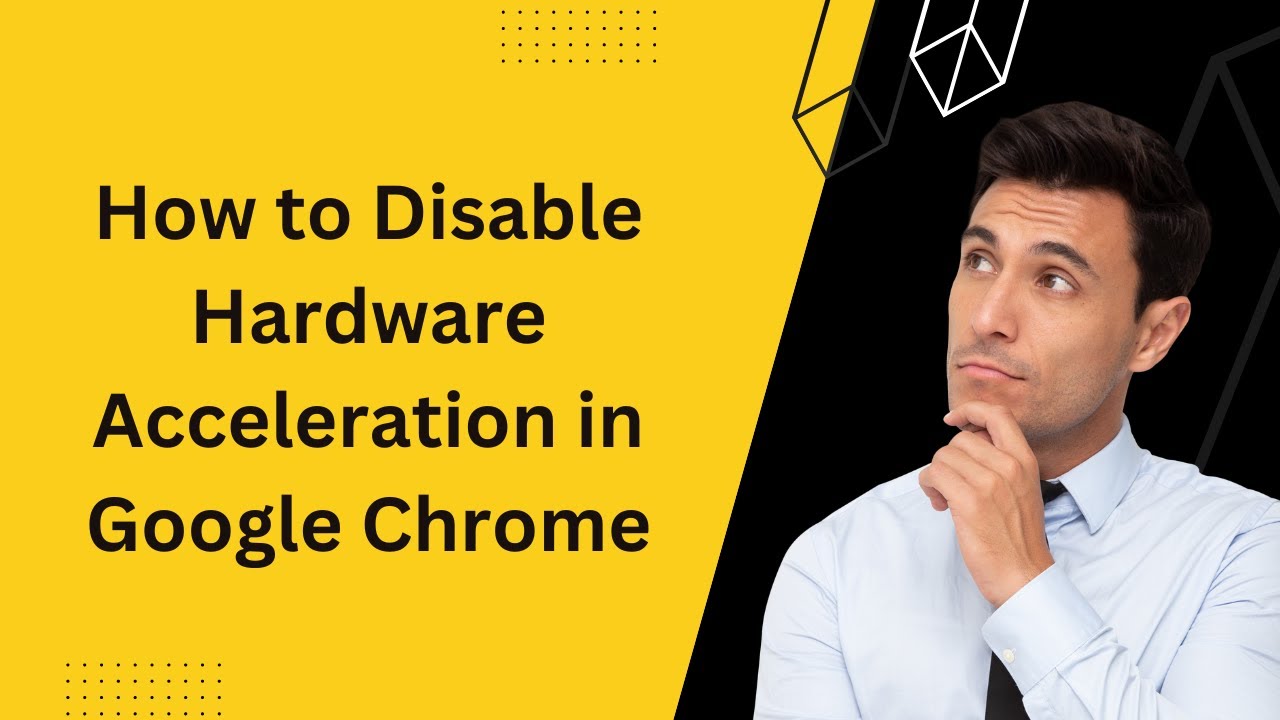
How to Disable Hardware Acceleration in Google Chrome?
2K views · Apr 2, 2023 gearupwindows.com
How to Disable Hardware Acceleration in Google Chrome @gearupwindows Google Chrome is the most popular browser worldwide and has several features, including hardware acceleration. This takes advantage of your computer’s GPU (graphics hardware) to speed up processes and free vital CPU time. This improves the overall user experience while surfing the internet. However, depending on your device configuration, the hardware acceleration feature of Chrome may negatively affect your experience by preventing visual elements from displaying correctly on the screen. If you are experiencing issues, such as missing menus or dialog boxes, we recommend you disable the hardware acceleration feature and see if this helps you. Read more at https://gearupwindows.com/how-to-disable-hardware-acceleration-in-google-chrome/ Chapters 00:00 Introduction 01:13 How to Turn On/Off Hardware Acceleration in Chrome? 02:12 How to Enable or Disable Hardware Acceleration in Chrome using Registry Editor? #windows #windows11 #windows10 #chrome #googlechrome #chromesetting #chromesettings #registry
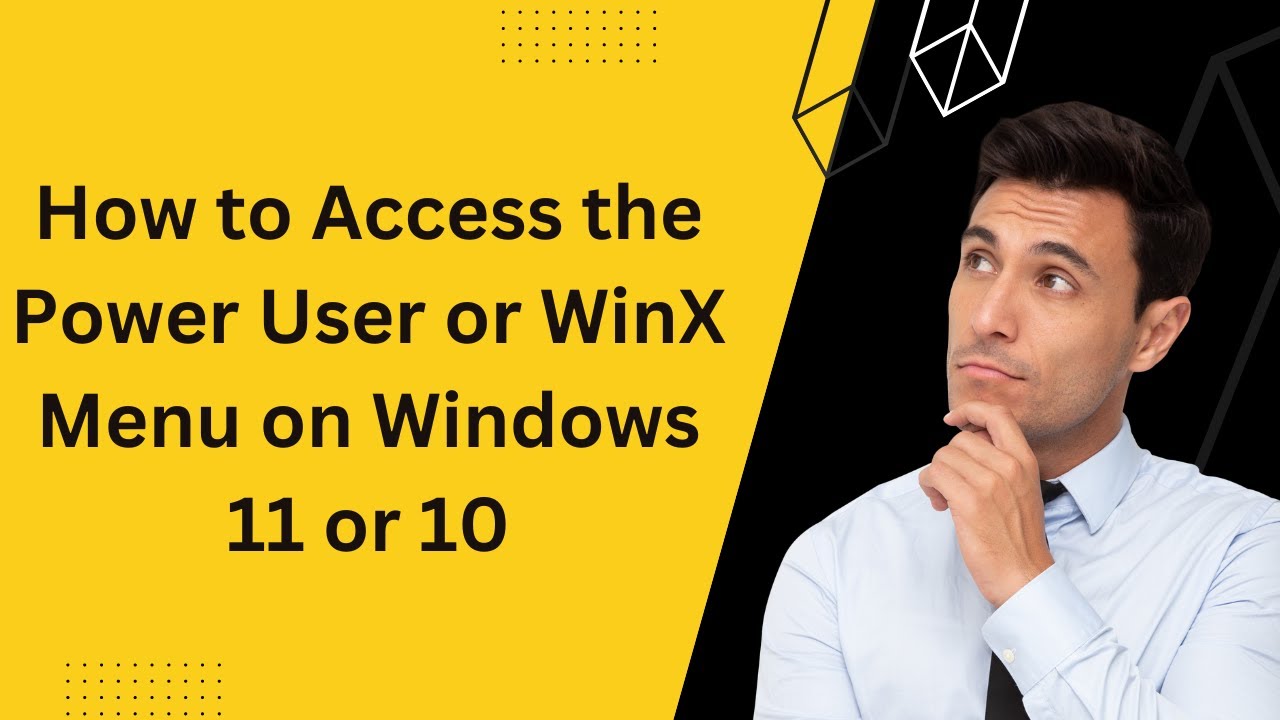
How to Access the Power User or WinX Menu on Windows 11 or 1...
5K views · Apr 2, 2023 gearupwindows.com
How to Access the Power User or WinX Menu on Windows 11 or 10 @gearupwindows The Windows 11 and 10 operating systems offer a wide range of features and keyboard shortcuts that make your workflow very easy. Using the keyboard shortcut Ctrl+Alt+Delete, you can quickly access the Task Manager, or you can access it by pressing Ctrl+Shift+Esc. The Power User Menu (WinX Menu), however, is not well known among Windows 11 and 10 users. With the Power User Menu, you can access several utilities, helpful locations, and useful options quickly. This allows easy access to the most frequently used features in the Windows operating system. This is extremely useful, but it’s hidden on the desktop. Read more at https://gearupwindows.com/how-to-access-the-power-user-or-winx-menu-on-windows-11-or-10/ Chapters 00:00 Introduction 01:21 How to Open the Power User Menu with a Keyboard Shortcut? 01:40 How to Access the Power User Menu using the Mouse? 02:00 The Power User Menu in Windows 11 includes what? 05:24 What is included in Windows 10’s Power User Menu? #windows #windows11 #windows10 #howto #tutorial #tutorials
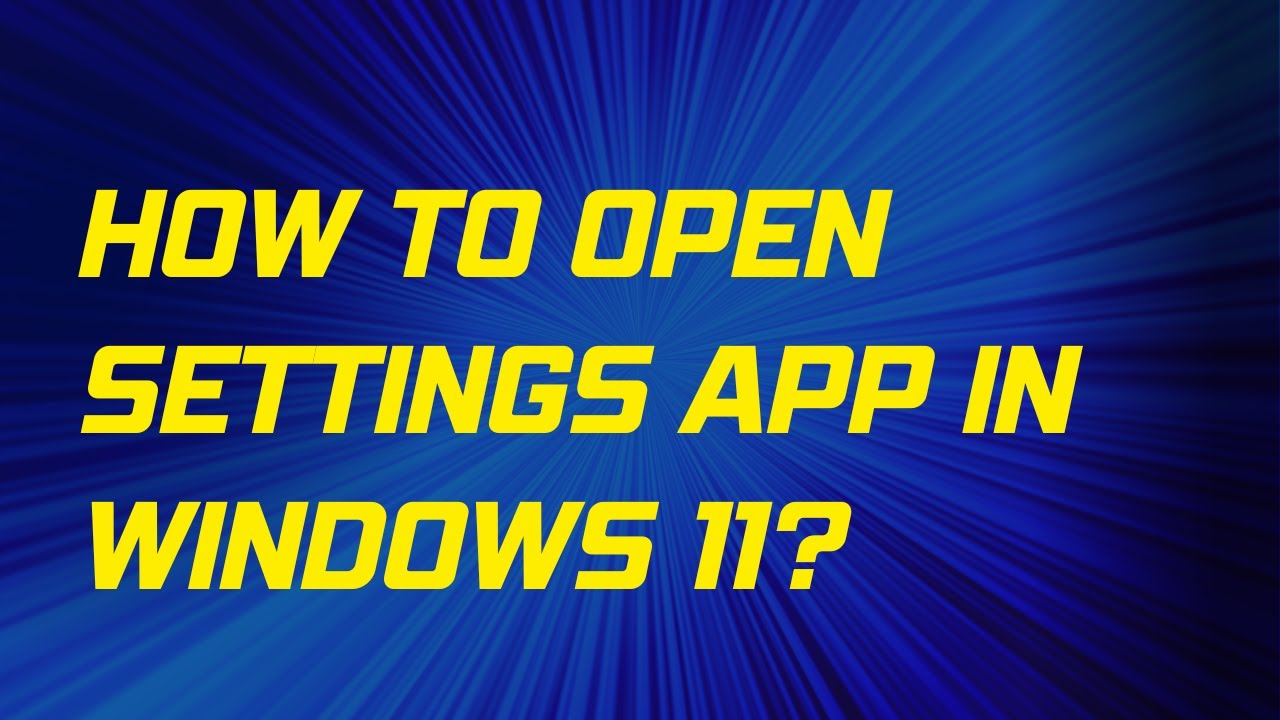
How to Open Windows 11 Settings (9 Methods)?
3K views · Apr 2, 2023 gearupwindows.com
9 Ways to Open Windows 11 Settings. How to open Settings app on Windows 11? How to open Settings on Windows 11? The Settings app was introduced on Windows 8, and now it has improved a lot and is available on Windows 11, too. This gearupwindows article will guide you through different ways to access the Settings app in Windows 11. The Settings app is the most critical program in Windows 11/10. It allows controlling your software and hardware looks and behavior. The Settings app on Windows 11 has been completely redesigned when compared to Windows 10. It looks wonderful, and also it is straightforward to use. It includes a left navigation pane for categories, and on the right panel, it includes foldable sections with all the options to control your device. There are several ways available to access the Settings app on Windows 11. These are the following:- Using Keyboard Shortcut From Start Menu Through Windows Search Via Quick Settings Using Run command box Through Windows Terminal, PowerShell, or Command Prompt Using Desktop Context Menu Via File Explorer Through Taskbar Keyboard Shortcut This is the quickest and most straightforward way to access the Settings app on Windows 11. Press Windows + I keys on your keyboard simultaneously to open the Settings app. Alternatively, press Windows + X keys simultaneously from your keyboard to open the quick links menu and select Settings. Start Menu If you don’t prefer to use a keyboard shortcut, you can open Settings from the Start menu. Click on the Start button on the taskbar or press the Windows key from the keyboard. Now, click on the Settings gear icon. Windows Search Click on the Search button present on the taskbar or press Windows + S keys simultaneously to open the Windows Search panel. Type Settings in the search box. Click on Settings in the search result to open it. Quick Settings To launch the Settings app from the Quick Settings pane, press Windows + A keys from the keyboard or click on the quick settings area in the taskbar. In the Quick Settings pane, click on the Settings gear icon. Run command box Press Windows + R keys simultaneously to open the Run dialog box. Type ms-settings: in the Run box, and hit the Enter key from the keyboard to launch the Settings app. Windows Terminal, PowerShell, or Command Prompt Open PowerShell, Command Prompt, or Windows Terminal and type ms-settings:. Press Enter from the keyboard to open the Settings app. To open Windows Terminal, right-click on free space on the desktop and select the option Open in Windows Terminal. Using Desktop Context Menu From the desktop context menu, you can also open the Settings app. For that, perform right-click on an empty spot and then click the Personalize option to open the Settings and then the Personalization page. Via File Explorer Open File Explorer by pressing Windows + E keys simultaneously from the keyboard. In the File Explorer address bar, type ms-settings: and press the Enter key from the keyboard to open the Settings app on Windows 11. Through Taskbar Using this method, you can quickly access the Taskbar Settings page in Windows 11. Perform a right-click on the free space on Taskbar and select the Taskbar Settings option. Read more at https://gearupwindows.com/how-to-open-settings-in-windows-11/ Chapters 00:00 Intro 01:00 Keyboard Shortcut 01:20 Start Menu 01:35 Windows Search 02:00 Quick Settings 02:16 Run Command Box 02:35 Windows Terminal, PowerShell, or Command Prompt 02:52 Desktop Context Menu 03:06 File Explorer 03:29 Taskbar #gearupwindows #Windows11 #Settings #ControlPanel #KeyboardShortcut #StartMenu #WindowsSearch #QuickSettings #RunCommandBox #WindowsTerminal #PowerShell #CommandPrompt #DesktopContextMenu #FileExplorer #Taskbar #PCSettings

How to Open File Explorer in Windows 11 (9 Methods)?
5K views · Apr 2, 2023 gearupwindows.com
How to Open File Explorer in Windows 11. 9 Was to open File Explorer in Windows 11@gearupwindows Like Windows 10, Windows 11 also comes with a built-in file manager application known as File Explorer. It is one of the most crucial apps in Windows 11 that enables you to open, move, copy, rename, or delete files, and a lot more. Using File Explorer, you can easily navigate and manage the drives, folders, and files on your computer. Read more at https://gearupwindows.com/how-to-open-file-explorer-in-windows-11/ Chapters 00:00 Introduction 00:58 Using Taskbar shortcut 01:15 Using WinX Menu 01:55 Using Task Manager 02:49 Using Shortcut key 03:06 Using Start Menu 03:24 Using Command Prompt 03:45 Using PowerShell 04:13 Using Desktop Shortcut 04:58 Using Run box #gearupwindows #Windows11 #FileExplorer #WindowsTips #WindowsTricks #WindowsPC #WindowsFileExplorer #WindowsTutorial #WindowsHowTo #WindowsFileManagement #WindowsNavigation #WindowsUserInterface #WindowsInterface #WindowsDesktop #WindowsTaskbar #WindowsShortcuts
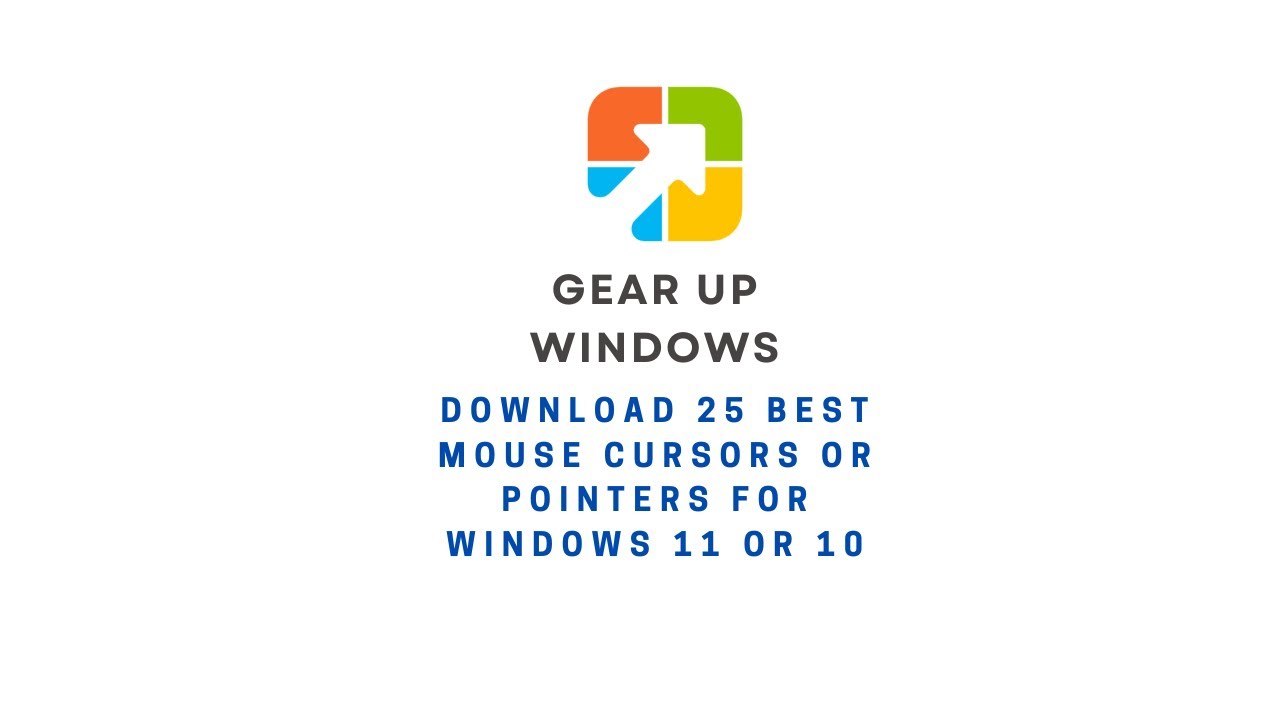
Download 25 Best Mouse Cursors or Pointers for Windows 11 or...
3K views · Apr 2, 2023 gearupwindows.com
In this video, we will provide you details and links to download 25 Best Mouse Cursors or Pointers for Windows 11 or 10. It is human nature to get bored with the same things after using them for a long time. Changing your mouse cursors is a good idea if you have been using a Windows computer for quite some time. The best way to make your desktop look unique is to use mouse cursors. The process is straightforward, just download, install, and start using a new mouse cursor theme. There are many beautiful cursors available on the internet. This post will share some of the best cursors available online. These cursors are compatible with all recent Windows operating systems, including Windows 11, 10, 8.1, and 7. In order to install any package, unzip (https://gearupwindows.com/how-to-open-an-iso-file-using-winrar/) it in a folder, right-click on the .inf file, and select Install. The changes are immediately applied to your Windows system. Changing the mouse pointers’ schemes (https://gearupwindows.com/how-to-change-mouse-pointer-in-windows-10/) on your Windows 11/10 PC is easy if you’ve installed some mouse pointers schemes. Numix Cursors Numix is a set of customized mouse cursors for Windows PCs. Its pointers are smooth and elegant and look completely professional. This package includes both dark and light versions of the cursors. Install the package by running the install.inf file. Download Numix Cursors (https://www.deviantart.com/alexgal23/art/Numix-Cursors-631491782) Polar Cursors Download Polar (https://www.deviantart.com/) Oxygen Cursors Download Oxygen Cursors (https://www.deviantart.com/lavalon/art/Oxygen-Cursors-76614092) Android Material Cursors (Blue) Download Android Material Cursors (Blue) (https://www.deviantart.com/mj-lim/art/Android-Material-Cursors-Blue-606792782) GTCC Cursors Download GTCC Cursors (https://www.deviantart.com/tchiro/art/Gtcc-cursor-for-Windows-378572922) El Capitan Cursors for Windows Download El Capitan Cursors for Windows (https://www.deviantart.com/in-dolly/art/Updated-ElCapitan-cursors-593804414) Metro X Cursor Set Download Metro X Cursor Set (https://www.deviantart.com/exsess/art/Metro-X1-Animated-Cursors-Set-215951016) Gaia 10 Cursors Download Gaia 10 Cursors (https://www.deviantart.com/djdavid98/art/Gaia10-Cursors-are-FINALIZED-2-193669321) Gant Cursor Pack Download Gant Cursor Pack (https://www.deviantart.com/pkuwyc/art/GANT-Cursors-Pack-M-28188770) Direction Download Direction Cursors (https://www.deviantart.com/jacksmafia/art/Direction-162993633) Mario Gant Cursors Download Mario Gant Cursors (https://www.deviantart.com/behelit/art/Mario-Gant-32008915) UNDERSized Cursors Download UNDERSized Cursors (https://www.deviantart.com/anemovatis/art/UNDERSized-12543232) Rainbow Cursors Download Rainbow Cursors (https://www.deviantart.com/pkuwyc/art/Rainbow-Cursors-32642224) Metro X3 Cursor Set Download Metro X3 Cursor Set (https://www.deviantart.com/exsess/art/Metro-X3-Cursors-Update-Two-411020859) Mickey Mouse Download Mickey Mouse Cursors (https://www.deviantart.com/maytekr/art/Mickey-Mouse-cursor-set-by-MayteKr-312623760) macOS Sierra Retina cursors Download here (https://www.deviantart.com/in-dolly/art/macOS-Sierra-Retina-cursors-650823654) Capitaine cursors Download (https://www.deviantart.com/krourke/art/Capitaine-cursors-624189658) Cursor Manager Download (https://sourceforge.net/projects/cursormanager/) WoW Cursors Download (https://www.deviantart.com/zanowin/art/WoW-Cursors-28331812) Star Wars Reloaded Download https://www.deviantart.com/claudiux88/art/Star-Wars-Reloaded-207895702 Chrome Glass Download https://www.deviantart.com/yoyos/art/Chrome-Glass-32252748 Gaia10 Cursors Download https://www.deviantart.com/novoo/art/Gaia10-Cursors-179116033 Portal Themed Cursor Set Download https://www.deviantart.com/maki-tak/art/Portal-Themed-Cursor-Set-276729703 EVO Custom Cursors Download https://www.deviantart.com/sk-studios-design/art/EvolutionOS-Custom-Cursors-for-Windows-648438877 Wii Cursors Download https://www.deviantart.com/allewun/art/Wii-Cursors-49355744 Chapters 00:00 Introduction 01:10 Numix Cursors 01:31 Polar Cursors 01:52 Oxygen Cursors 02:-09 Android Material Cursors (Blue) 02:27 GTCC Cursors 02:48 El Capitan Cursors for Windows 03:08 Metro X Cursor Set 03:21 Gaia 10 Cursors 03:31 Gant Cursor Pack 03:50 Direction 04:00 Mario Gant Cursors 04:19 UNDERSized Cursors 04:35 Rainbow Cursors 04:53 Metro X3 Cursor Set 05:05 Mickey Mouse 05:15 macOS Sierra Retina cursors 05:29 Capitaine cursors 05:53 Cursor Manager 06:36 WoW Cursors 07:04 Star Wars Reloaded 07:19 Chrome Glass 07:57 Gaia10 Cursors 08:20 Portal Themed Cursor Set 08:36 EVO Custom Cursors 08:53 Wii Cursors #windows #windows11 #mouse #pointers #cursor #cursors #windows10 #gearupwindows #growupwindows #risewindows
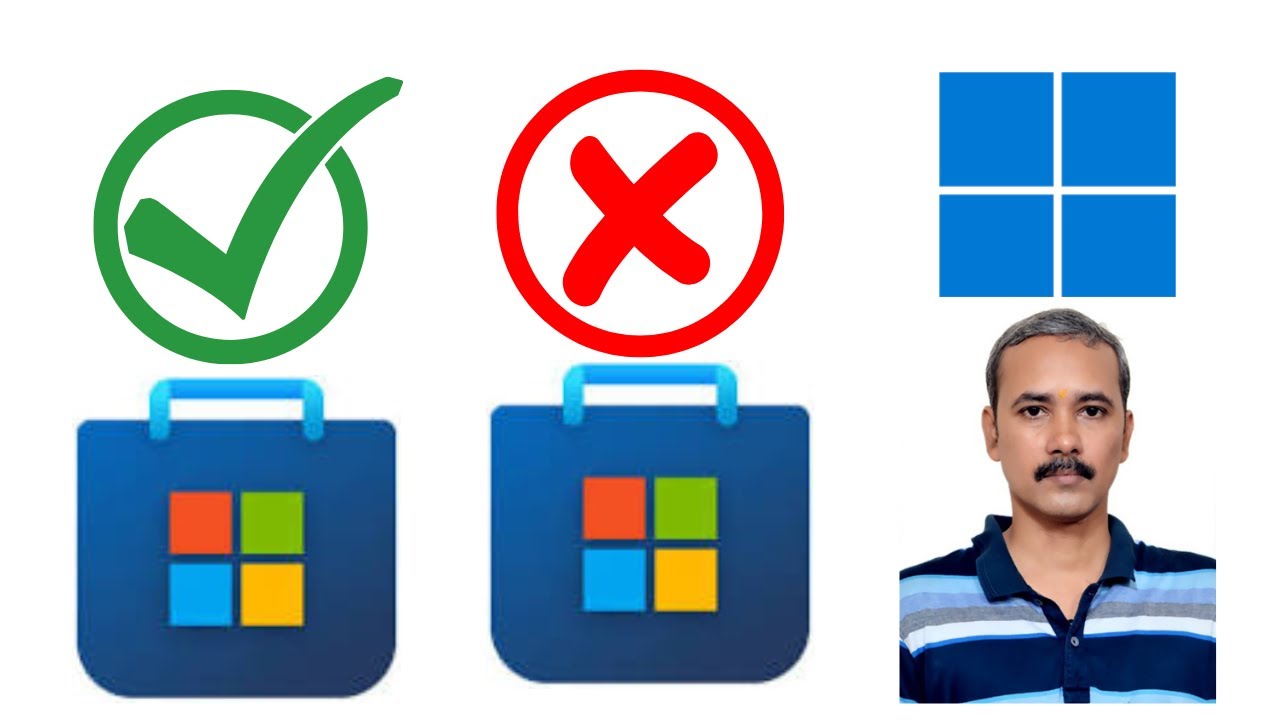
How to Enable or Disable Microsoft Store on Windows 11?
6K views · Apr 2, 2023 gearupwindows.com
How to Allow or Block Microsoft Store on Windows 11? How to Allow or Disallow Microsoft Store on Windows 11? How to Enable or Disable Microsoft Store on Windows 11? Group Policy Path: Computer Configuration Administrative Templates Windows Components Store Registry Editor Path:- HKEY_LOCAL_MACHINE\SOFTWARE\Policies\Microsoft My Channel: @gearupwindows Read more at https://gearupwindows.com/how-to-allow-or-block-access-to-microsoft-store-in-windows-11-or-10/ #gearupwidows #windows #windows11 #microsoft

How to Install or Uninstall Microsoft XPS Document Writer on...
1K views · Apr 2, 2023 gearupwindows.com
How to Add or Remove Microsoft XPS Document Writer on Windows 11? How to Install or Uninstall Microsoft XPS Document Writer on Windows 11? Read more at https://gearupwindows.com/how-to-add-or-remove-microsoft-xps-document-writer-printer-in-windows-11/ #gearupwindows #windows #windows11 #xps #growupwindows #risewindows

How to Install or Uninstall Microsoft XPS Document Writer on...
1K views · Apr 2, 2023 gearupwindows.com
How to Add or Remove Microsoft XPS Document Writer on Windows 10? Read more at https://gearupwindows.com/how-to-uninstall-microsoft-xps-document-writer-printer-in-windows-10/ #gearupwindows #windows #windows10 #xps #growupwindows #risewindows
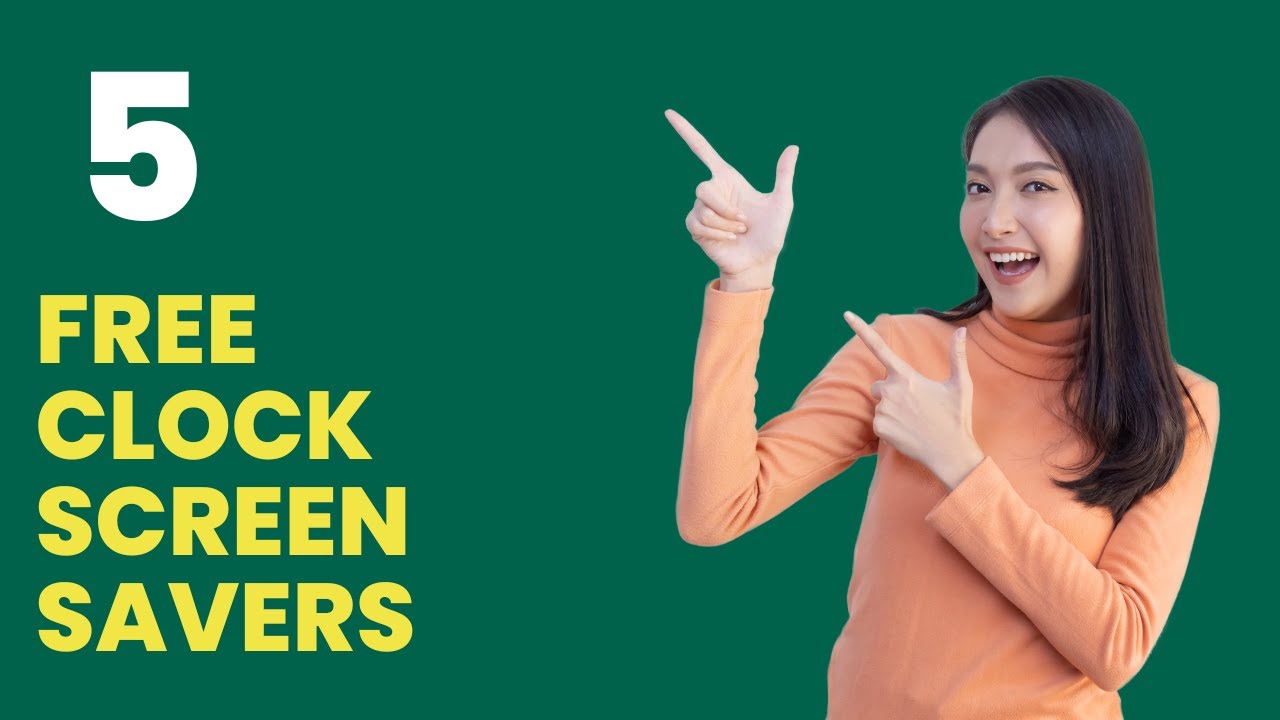
Best Free Clock Screen Savers for Windows 11 and 10
8K views · Apr 2, 2023 gearupwindows.com
Best Free Clock Screen Savers for Windows 11 and 10 Read more and download at https://gearupwindows.com/best-free-clock-screen-savers-for-windows-11-and-10/ #gearupwindows #clock #screensaver #growupwindows #risewindows #free #freeware

How to Configure Data Usage Limit on Windows 11?
203 views · Apr 2, 2023 gearupwindows.com
How to Configure Data Usage Limit on Windows 11? My Channel: @gearupwindows #gearupwindows #windows #windows11 #datausage #growupwindows #risewindows

How to Use Check Disk Command to Repair Hard Drive or SSD on...
2K views · Apr 2, 2023 gearupwindows.com
How to Use Check Disk Command to Repair Hard Drive or SSD on Windows 11? Command:- chkdsk c: /f You need to replace "c:" if you want to repair other partitions on your HDD or SSD. #gearupwindows #windows #windows11 #ssd #hdd #fix

How to Find VRAM on Windows 11?
294 views · Apr 2, 2023 gearupwindows.com
Most people know about RAM (Random Access Memory) used to store temporary system files and reset the data on reboot. Still, fewer people know VRAM (Video RAM or Video Random Access Memory) that stores image data. VRAM is much faster than the system memory (RAM), but you will find less VRAM compared to RAM. Also, VRAM cannot be replaced on PCs with different GPUs in most cases, but you can change or upgrade RAM easily. Further, between your CPU and a video card processor, VRAM acts as a buffer and ensures the uninterrupted running of games or other graphics-intensive applications. So, while running graphic-intensive games or video editors, if you are struggling with the sluggish performance of your PC, you should check how much Video RAM (VRAM) your system is left with. Read more at https://gearupwindows.com/how-to-check-video-ram-vram-in-windows-11/ Subscribe to my Channel: @gearupwindows #windows #gearupwindows #windows11 #growupwindows #risewindows #vram

How to View System Information on Windows 10?
12K views · Apr 2, 2023 gearupwindows.com
How to View System Information on Windows 10? How to Find System Information on your Windows 10 PC? My Channel: @gearupwindows #gearupwindows #windows #windows10 #growupwindows #risewindows
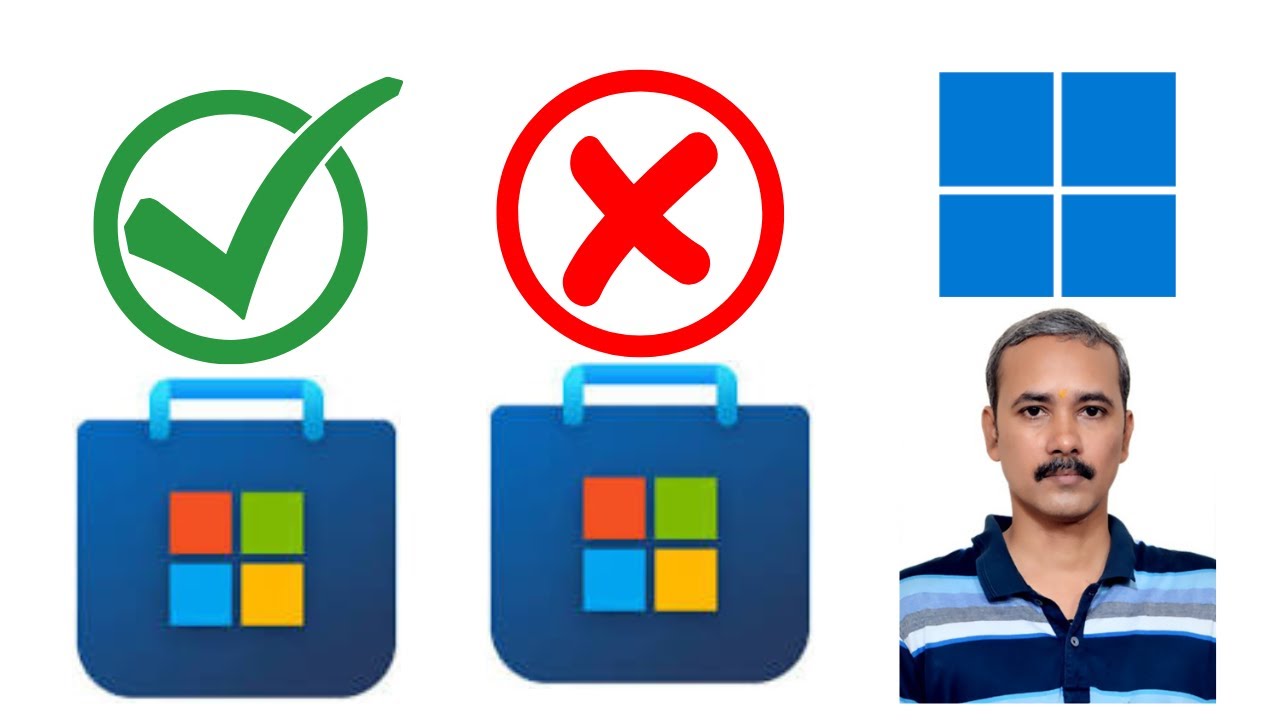
How to Enable or Disable Microsoft Store on Windows 11?
641 views · Apr 2, 2023 gearupwindows.com
How to Allow or Block Microsoft Store on Windows 11? How to Allow or Disallow Microsoft Store on Windows 11? How to Enable or Disable Microsoft Store on Windows 11? Group Policy Path: Computer Configuration Administrative Templates Windows Components Store Registry Editor Path:- HKEY_LOCAL_MACHINE\SOFTWARE\Policies\Microsoft My Channel: @gearupwindows Read more at https://gearupwindows.com/how-to-allow-or-block-access-to-microsoft-store-in-windows-11-or-10/ #gearupwidows #windows #windows11 #microsoft

How to View System Information on Windows 10?
25K views · Apr 2, 2023 gearupwindows.com
How to View System Information on Windows 10? How to Find System Information on your Windows 10 PC? My Channel: @gearupwindows #gearupwindows #windows #windows10 #growupwindows #risewindows

How to Find VRAM on Windows 11?
133 views · Apr 2, 2023 gearupwindows.com
Most people know about RAM (Random Access Memory) used to store temporary system files and reset the data on reboot. Still, fewer people know VRAM (Video RAM or Video Random Access Memory) that stores image data. VRAM is much faster than the system memory (RAM), but you will find less VRAM compared to RAM. Also, VRAM cannot be replaced on PCs with different GPUs in most cases, but you can change or upgrade RAM easily. Further, between your CPU and a video card processor, VRAM acts as a buffer and ensures the uninterrupted running of games or other graphics-intensive applications. So, while running graphic-intensive games or video editors, if you are struggling with the sluggish performance of your PC, you should check how much Video RAM (VRAM) your system is left with. Read more at https://gearupwindows.com/how-to-check-video-ram-vram-in-windows-11/ Subscribe to my Channel: @gearupwindows #windows #gearupwindows #windows11 #growupwindows #risewindows #vram
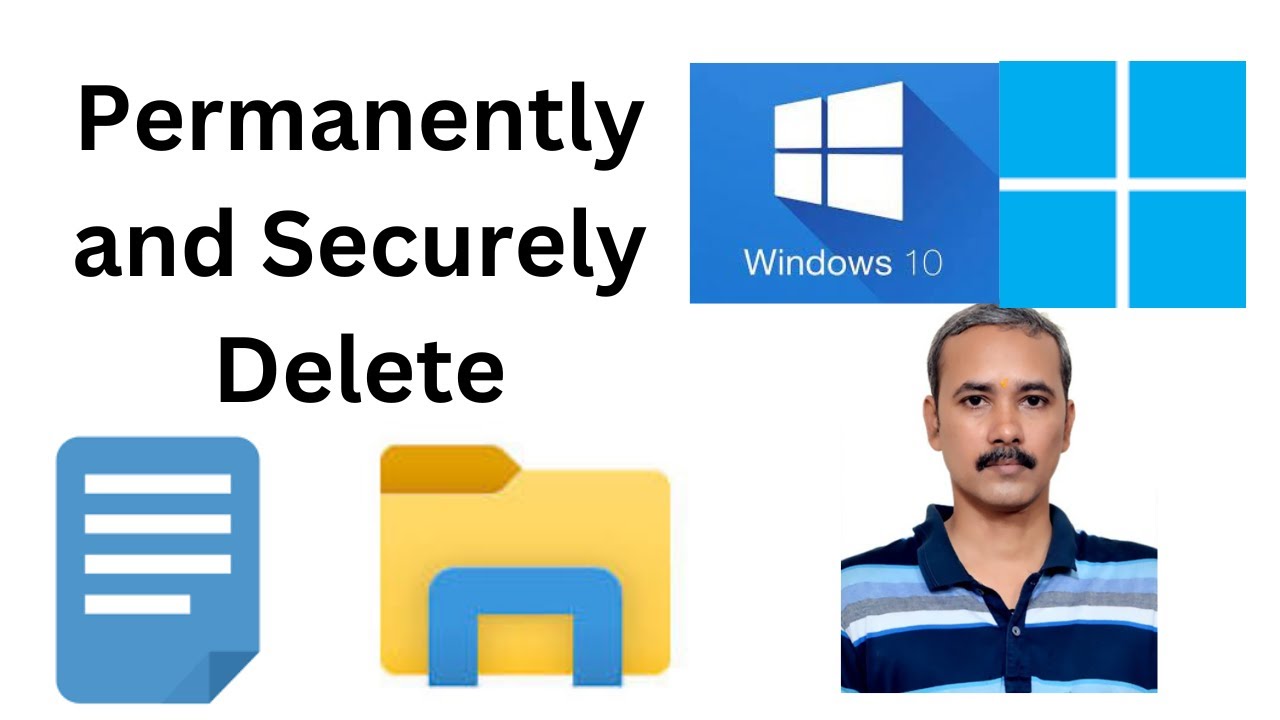
How to Permanently and Securely Delete Files or Folders in W...
2K views · Apr 2, 2023 gearupwindows.com
How to Permanently and Securely Delete Files or Folders in Windows 11 or 10? My channel: @gearupwindows Download: https://github.com/Tulpep/SDelete-Gui #gearupwindows #windows #windows11 #windows10 #free #freeware
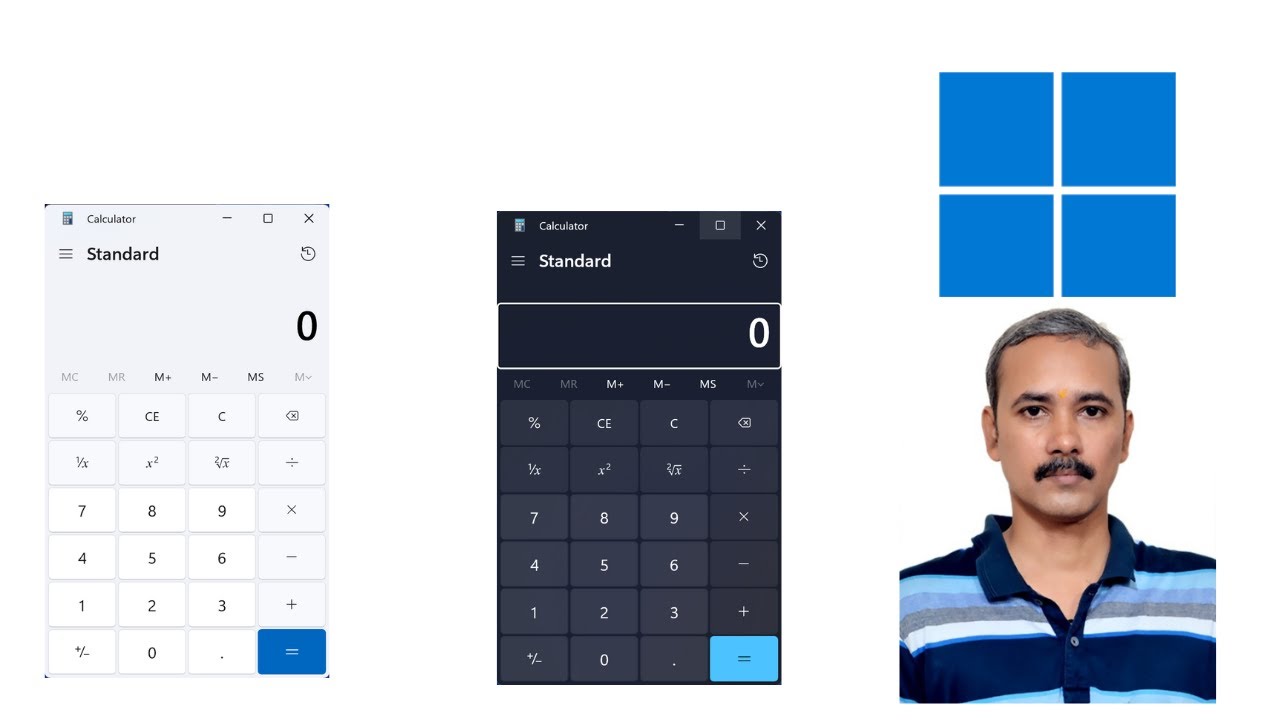
How to Change Calculator App Theme on Windows 11?
3K views · Apr 2, 2023 gearupwindows.com
How to Change Calculator App Theme on Windows 11? How to Enable Light Theme for Calculator App on Windows 11? How to Enable Darks Theme for Calculator App on Windows 11? My channel: @gearupwindows #windows #windows11 #calculator #gearupwindows #theme
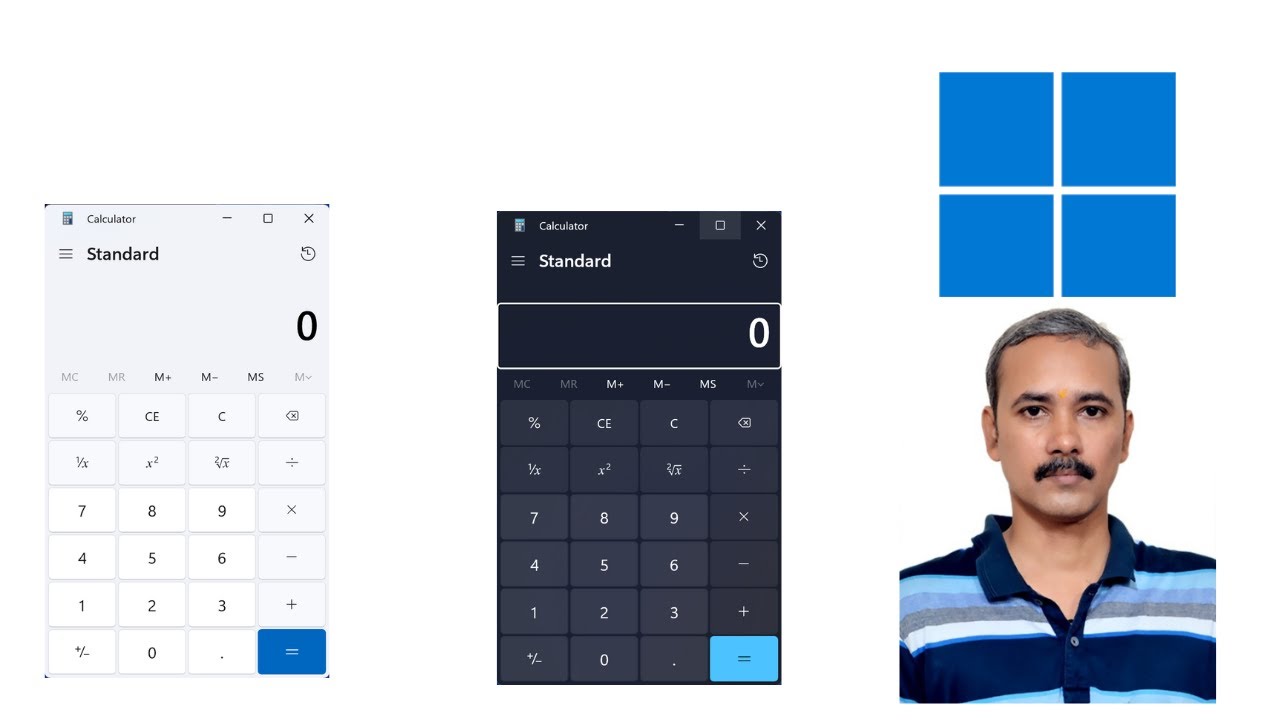
How to Change Calculator App Theme on Windows 11?
1K views · Apr 2, 2023 gearupwindows.com
How to Change Calculator App Theme on Windows 11? How to Enable Light Theme for Calculator App on Windows 11? How to Enable Darks Theme for Calculator App on Windows 11? My channel: @gearupwindows #windows #windows11 #calculator #gearupwindows #theme
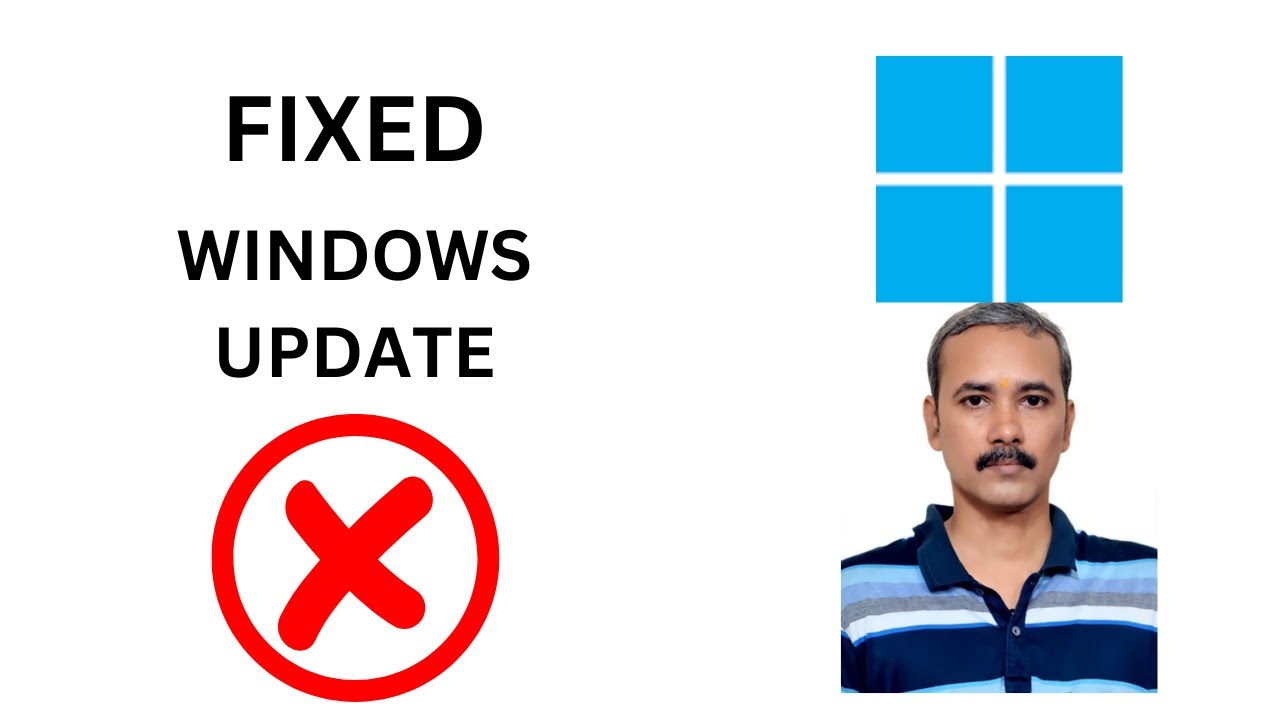
Fix: Windows Update Fails to Install or Does Not Download in...
11K views · Apr 2, 2023 gearupwindows.com
Fix: Windows Update Fails to Install or Does Not Download in Windows 11 My channel: @gearupwindows Commands:- sfc /scannow Dism /Online /Cleanup-Image /RestoreHealth #gearupwindows #windows #windows11 #windowsupdate #fix #fixed
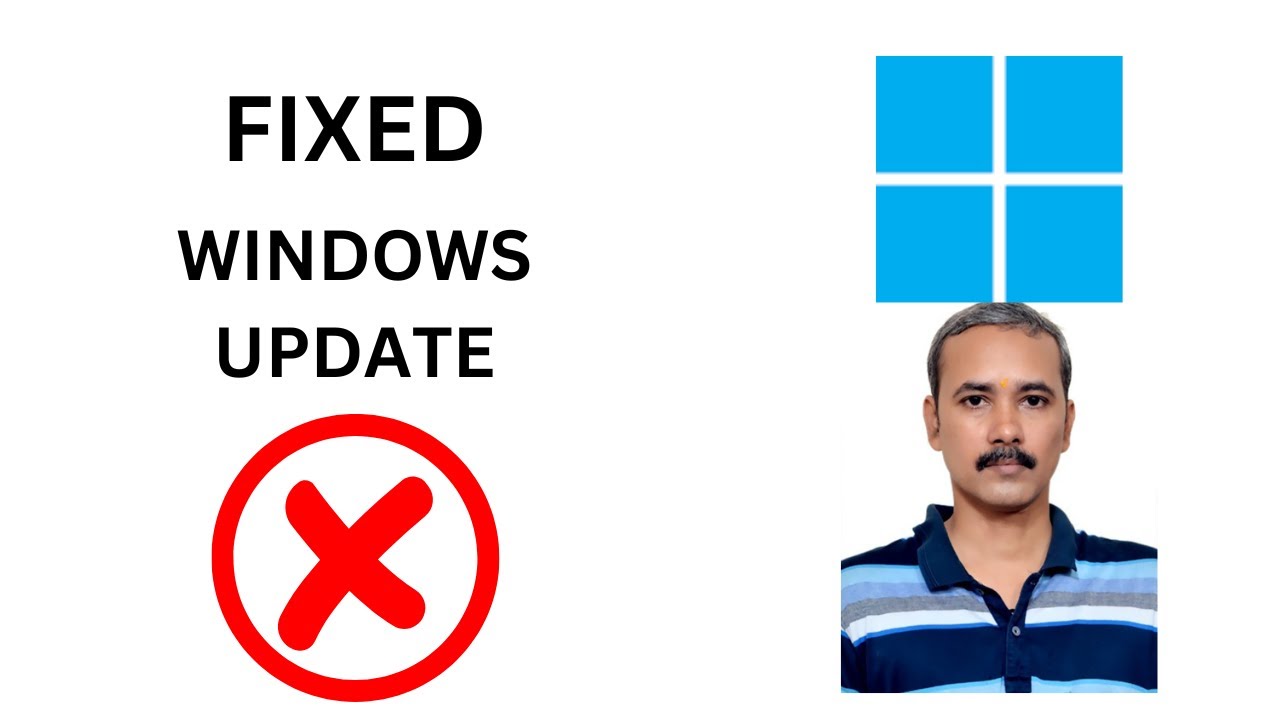
Fix: Windows Update Fails to Install or Does Not Download in...
12K views · Apr 2, 2023 gearupwindows.com
Fix: Windows Update Fails to Install or Does Not Download in Windows 11 My channel: @gearupwindows Commands:- sfc /scannow Dism /Online /Cleanup-Image /RestoreHealth #gearupwindows #windows #windows11 #windowsupdate #fix #fixed

How to Check VRAM in Windows 10?
694 views · Apr 2, 2023 gearupwindows.com
How to Check VRAM in Windows 10? How to Check VRAM (Video Random Access Memory) in Windows 10? Command:- dxdiag My Channel: @gearupwindows #gearupwindows #windows #windows10 #vram #growupwindows #risewindows
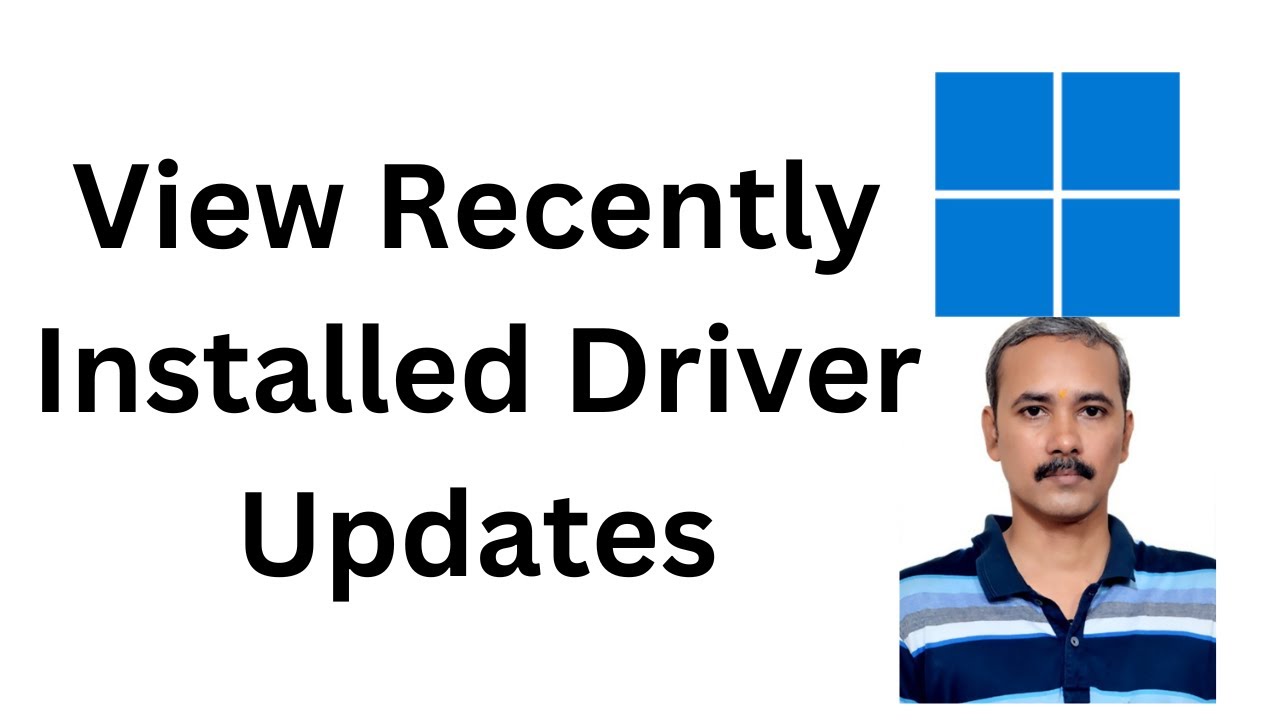
How to View Recently Installed Driver Updates in Windows 11?
88 views · Apr 2, 2023 gearupwindows.com
How to View Recently Installed Driver Updates in Windows 11? My channel: @gearupwindows #gearupwindows #windows #windows11 #drivers #growupwindows #risewindows

How to Find System Information on your Windows 11 PC?
2K views · Apr 2, 2023 gearupwindows.com
How to Find System Information on your Windows 11 PC? How to View System Information on your Windows 11 PC? How toSee System Information on your Windows 11 PC? My Channel: @gearupwindows #gearupwindows #windows #windows11 #systeminformation #growupwindows #risewindows
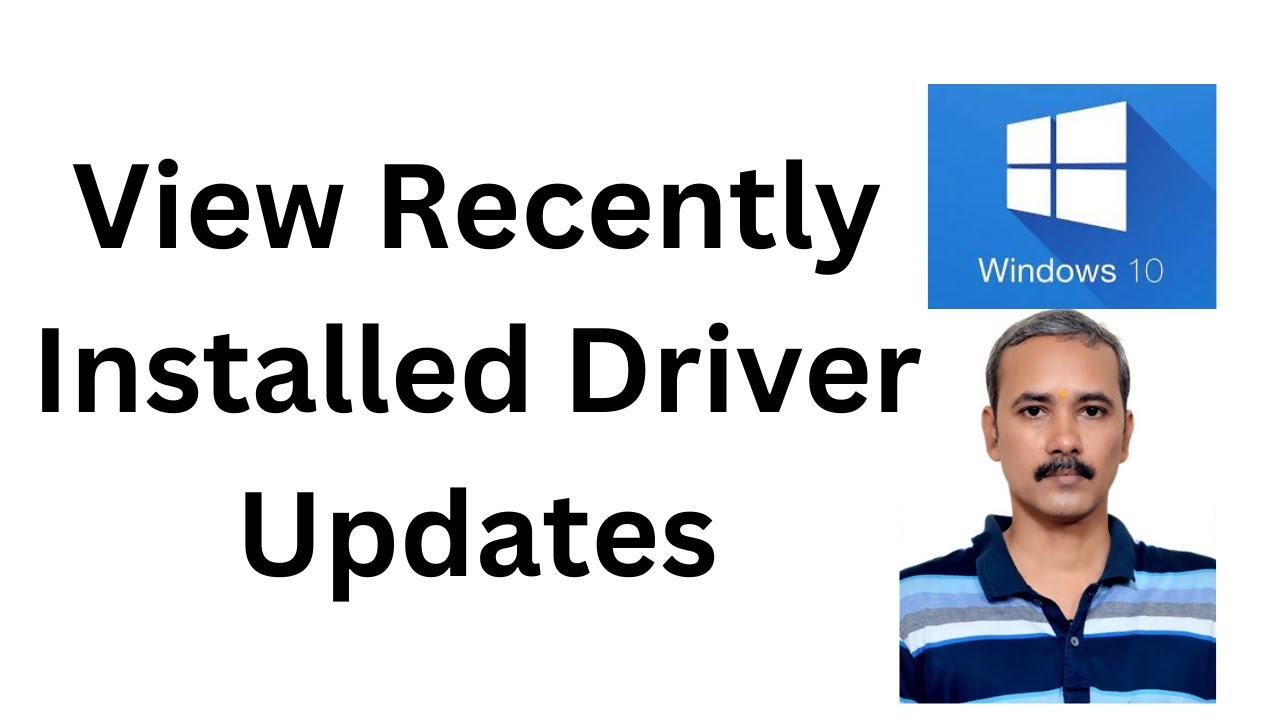
How to View Recently Installed Driver Updates in Windows 10?
3K views · Apr 2, 2023 gearupwindows.com
How to View Recently Installed Driver Updates in Windows 10? My channel: @gearupwindows Read more at https://gearupwindows.com/how-to-view-recently-installed-driver-updates-in-windows-10/ #gearupwindows #windows #windows10 #growupwindows #risewindows #drivers

How to Reset Windows 11 Forgotten Password Without Any Softw...
1K views · Apr 2, 2023 gearupwindows.com
How to Reset Windows 11 Forgotten Password Without Any Software? My channel: @gearupwindows Commands:- c: cd windows cd system32 ren utilman.exe utilman.exe.bak ren cmd.exe utilman.exe control userpasswords2 netplwiz ren utilman.exe cmd.exe ren utilman.exe.bak utilman.exe #gearupwindows #windows #windows11 #reset
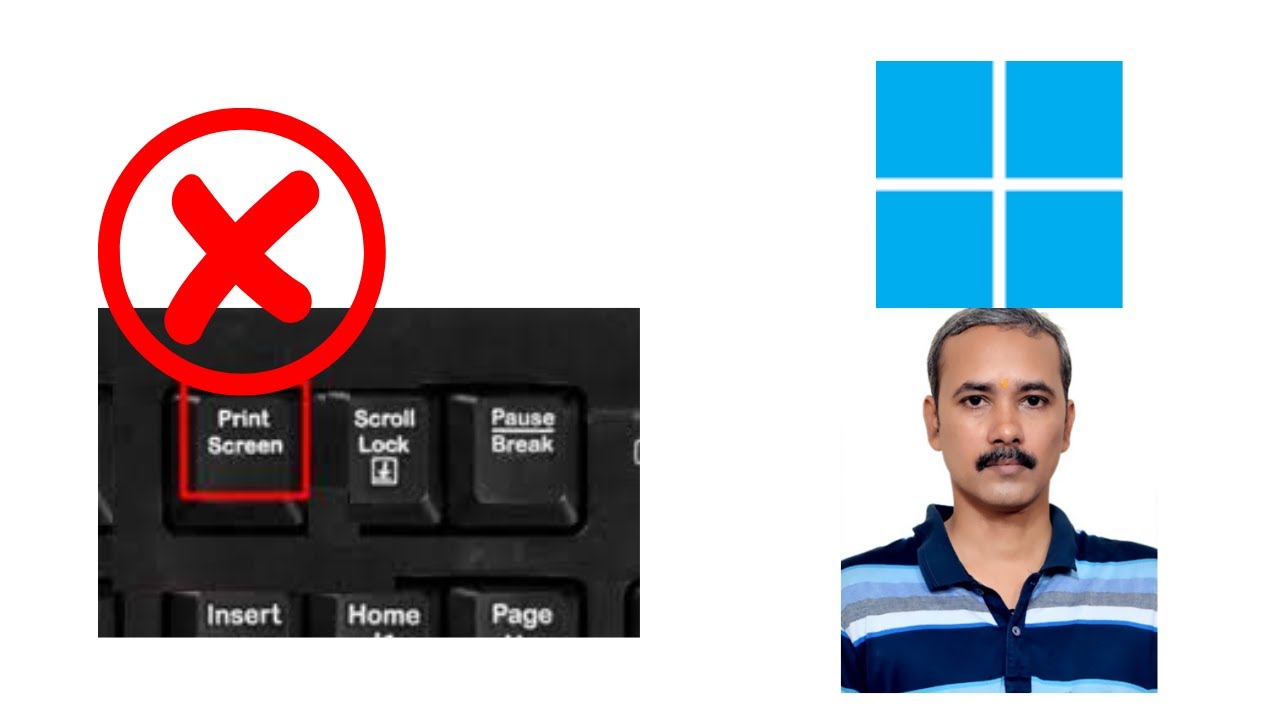
How to Disable Print Screen Key on Windows 11?
5K views · Apr 2, 2023 gearupwindows.com
How to Disable Print Screen Key on Windows 11? How to Disable PrintScreen Key on Windows 11? Command:- winget install --id Microsoft.PowerToys My channel: @gearupwindows #gearupwindows #printscreen #windows #windows11
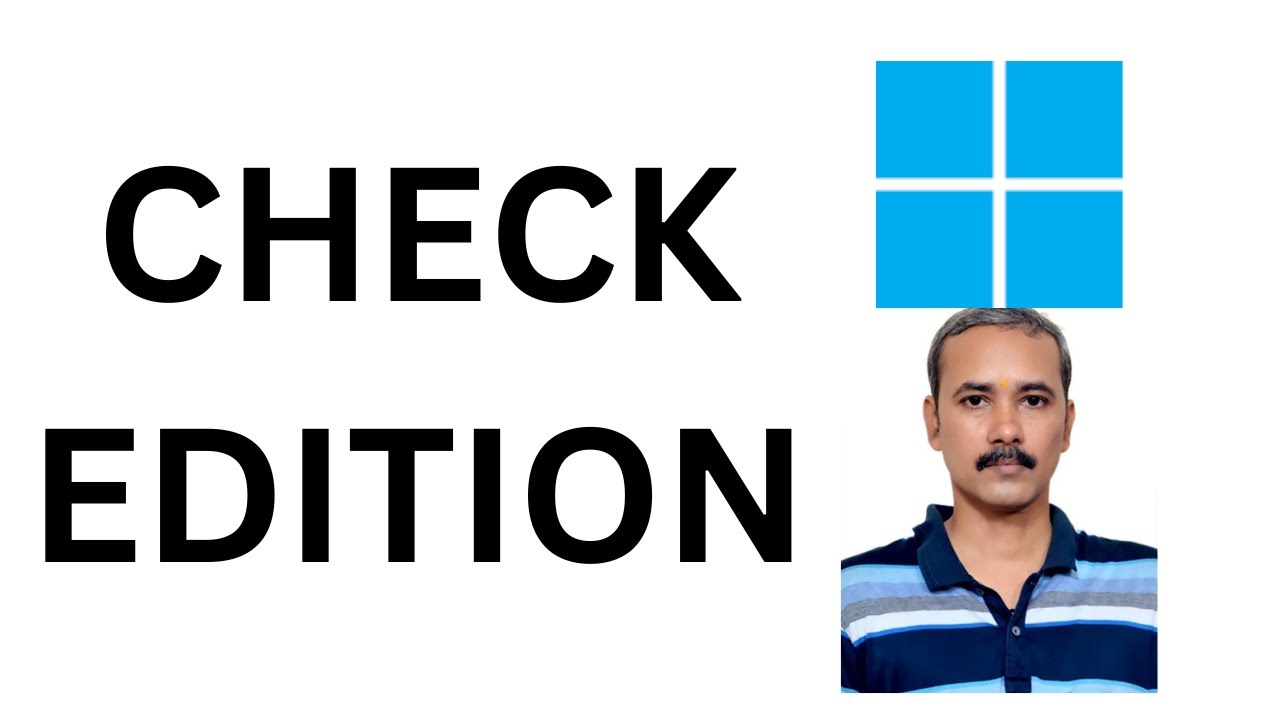
How to Check Windows 11 Edition in Laptop or PC (2023)?
3K views · Apr 2, 2023 gearupwindows.com
How to Find or Check your Windows 11 Edition? How to Find or Check Edition on Windows 11? winver msinfo32 Command:- systeminfo My channel: @gearupwindows #gearupwindows #windows #windows11
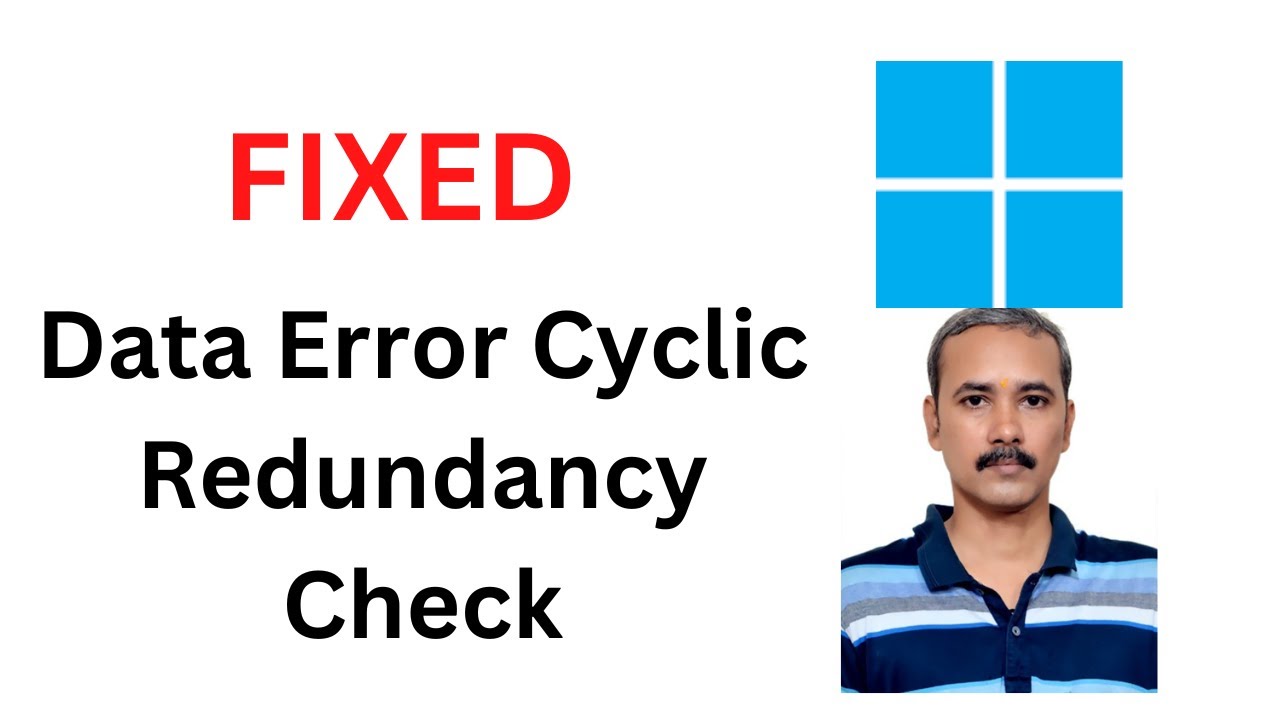
Fix Data Error Cyclic Redundancy Check Error on Windows 11
8K views · Apr 2, 2023 gearupwindows.com
Fix Data Error (Cyclic Redundancy Check) Error on Windows 11 Commands:- sfc /scannow chkdsk C: /f /r My channel: @gearupwindows #gearupwindows #windows11 #windows #fix #fixed
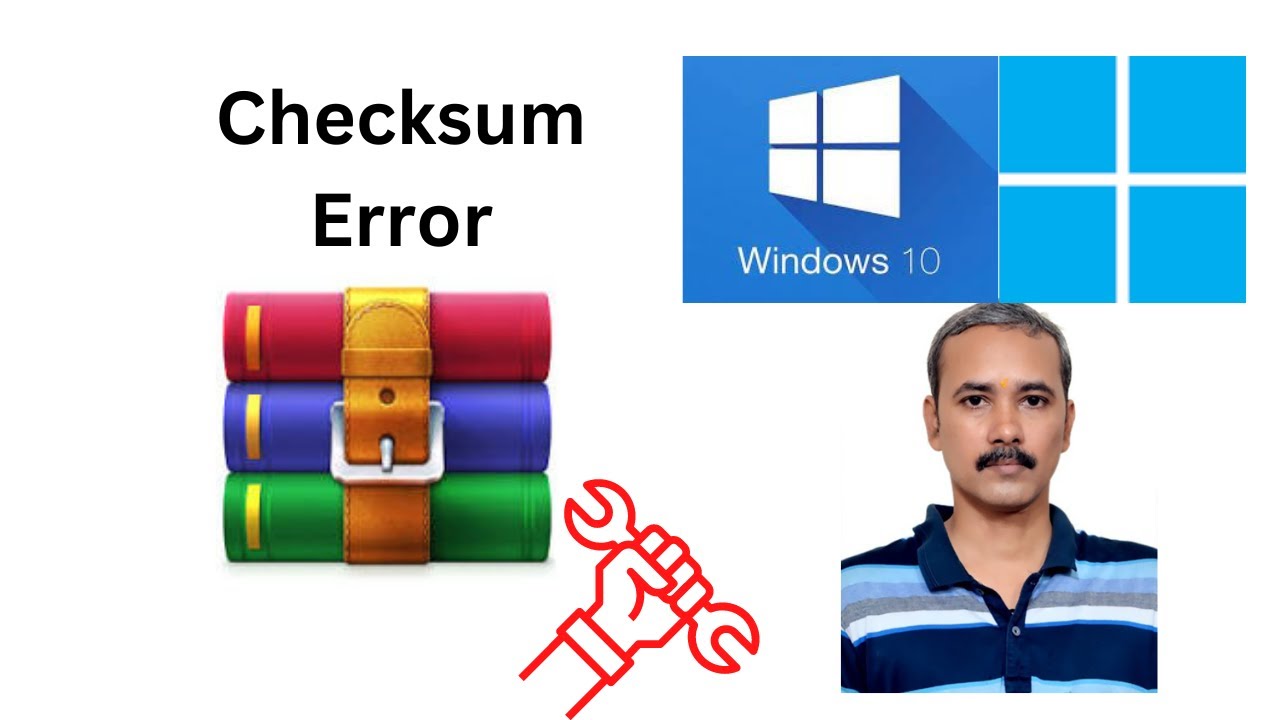
How to Fix Checksum Error in WinRAR Extraction (2 Easy Metho...
2K views · Apr 2, 2023 gearupwindows.com
How to fix checksum error in WinRAR extraction? How to Fix Checksum Error in WinRAR Extraction? A checksum error in a RAR file appears when a few bytes get lost from RAR files or additional bits are induced. When this error occurs, you will be unable to extract RAR files. If you find a WinRAR checksum error during the file extraction process, fortunately, there is an easy fix. Subscribe to my channel: @gearupwindows #gearupwindows #windows #windows11 #windows10 #winrar

FIX ERROR CODE 0X80072F8F 0X20000 in Microsoft Media Creatio...
14K views · Apr 2, 2023 gearupwindows.com
FIX ERROR CODE 0X80072F8F 0X20000 in Microsoft Media Creation Tool on Windows 11, 10, 8, or 7? Media Creation Tool is a famous tool that is provided by Microsoft. Using this, you can create a bootable disk for Windows operating systems. It has a user-friendly interface. Recently, some people tried to upgrade to newer versions of Windows, for example, from Windows 7 to Windows 10 and from Windows 10 to Windows 11, but they experienced issues. Users report receiving the 0x80072F8F – 0x20000 error code when trying to upgrade. Command:- wuauclt.exe /updatenow net stop bits net stop wuauserv net stop appidsvc net stop cryptsvc Registry path:- Computer\HKEY_LOCAL_MACHINE\SOFTWARE\Microsoft\Windows\CurrentVersion\WindowsUpdate\Auto Update My Channel: @gearupwindows #gearupwindows #windows #windows11 #windows10 #fix #fixed #microsoft #windows8 #windows7

How to Reset Windows 11 Forgotten Password Without Any Softw...
548 views · Apr 2, 2023 gearupwindows.com
How to Reset Windows 11 Forgotten Password Without Any Software? My channel: @gearupwindows Commands:- c: cd windows cd system32 ren utilman.exe utilman.exe.bak ren cmd.exe utilman.exe control userpasswords2 netplwiz ren utilman.exe cmd.exe ren utilman.exe.bak utilman.exe #gearupwindows #windows #windows11 #reset
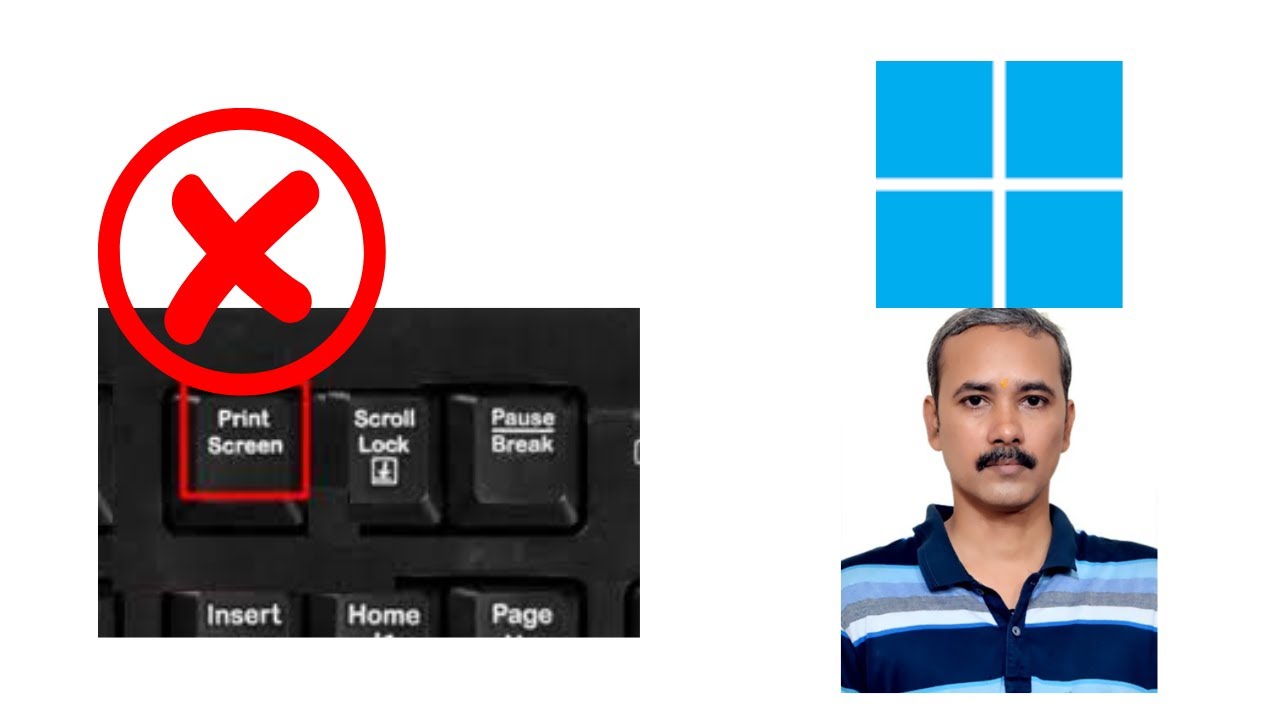
How to Disable Print Screen Key on Windows 11?
3K views · Apr 2, 2023 gearupwindows.com
How to Disable Print Screen Key on Windows 11? How to Disable PrintScreen Key on Windows 11? Command:- winget install --id Microsoft.PowerToys My channel: @gearupwindows #gearupwindows #printscreen #windows #windows11
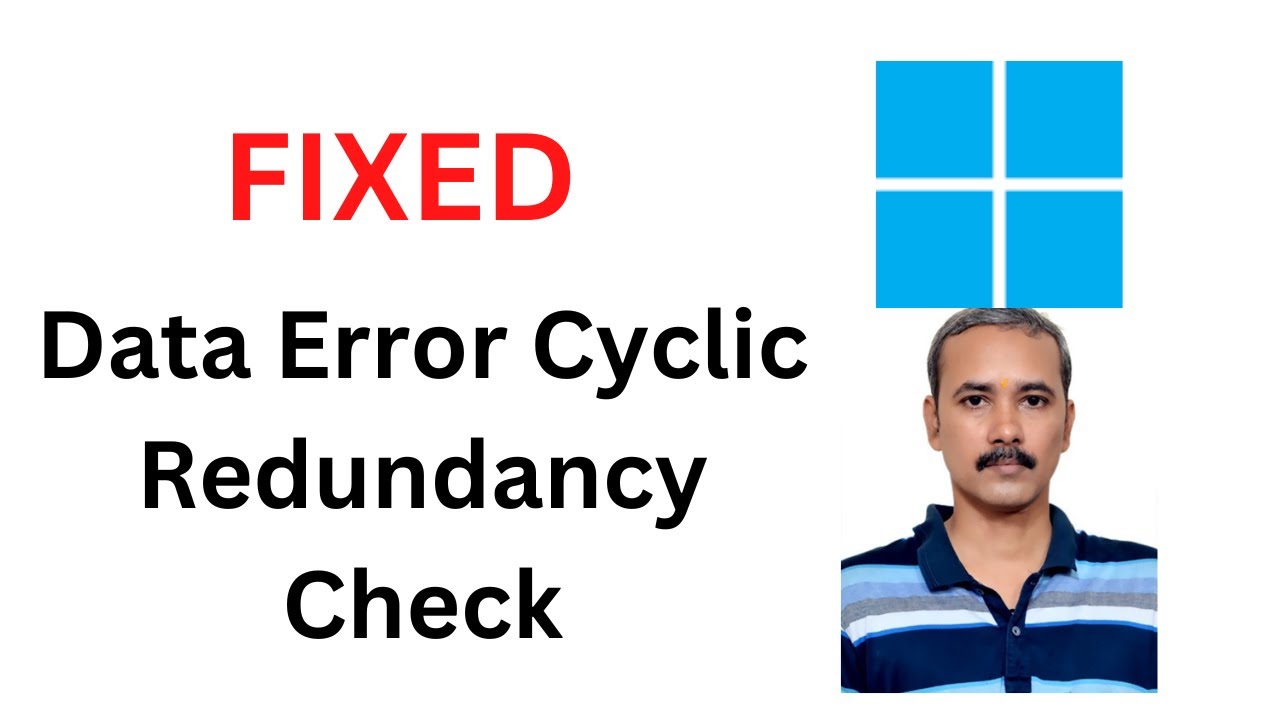
Fix Data Error Cyclic Redundancy Check Error on Windows 11
4K views · Apr 2, 2023 gearupwindows.com
Fix Data Error (Cyclic Redundancy Check) Error on Windows 11 Commands:- sfc /scannow chkdsk C: /f /r My channel: @gearupwindows #gearupwindows #windows11 #windows #fix #fixed
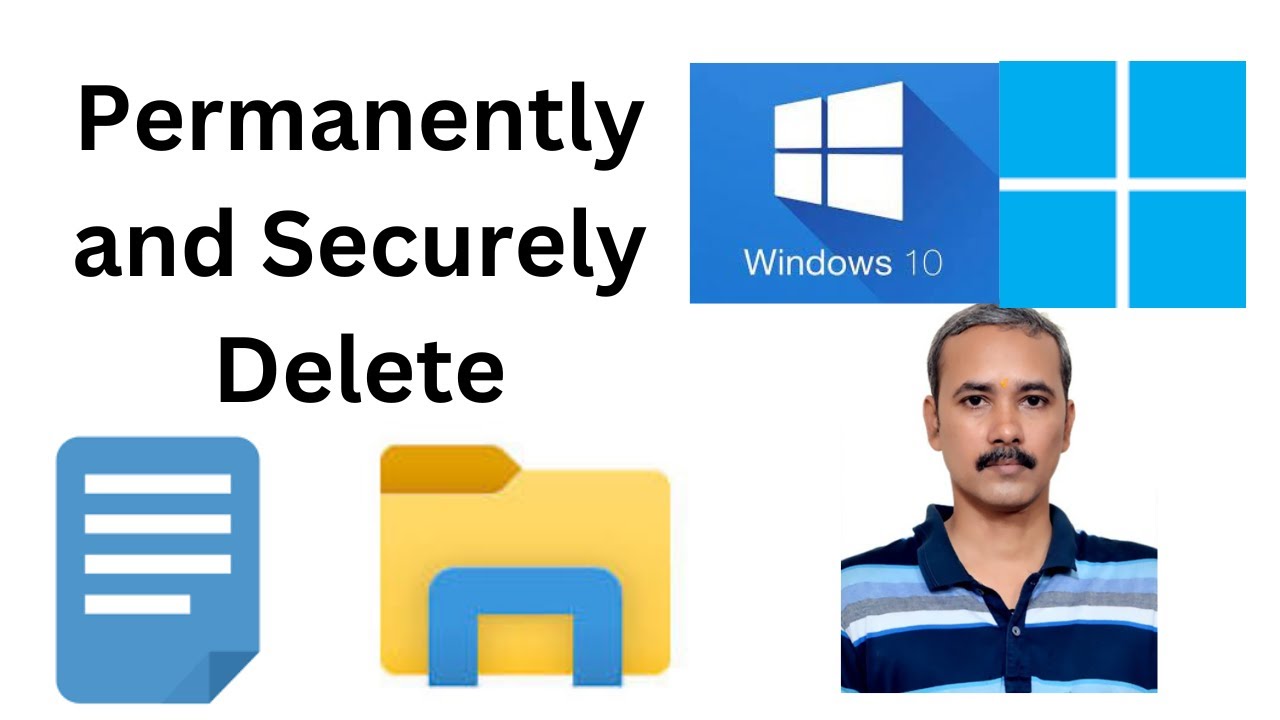
How to Permanently and Securely Delete Files or Folders in W...
1K views · Apr 2, 2023 gearupwindows.com
How to Permanently and Securely Delete Files or Folders in Windows 11 or 10? My channel: @gearupwindows Download: https://github.com/Tulpep/SDelete-Gui #gearupwindows #windows #windows11 #windows10 #free #freeware

How to Stop Windows 11 from going into Sleep Mode?
2K views · Apr 2, 2023 gearupwindows.com
How to Stop Windows 11 from going into Sleep Mode? My Channel: @gearupwindows #gearupwindows #windows #windows11 #sleep #sleepmode #growupwindows #risewindows
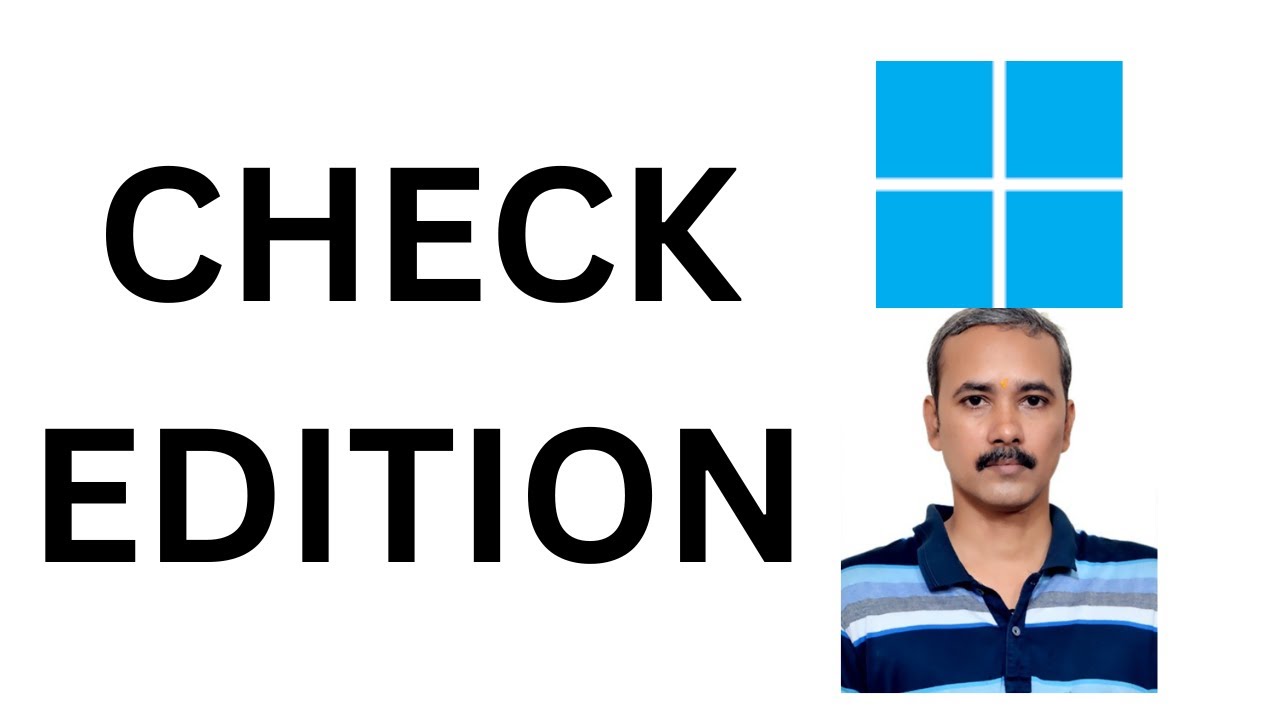
How to Check Windows 11 Edition in Laptop or PC (2023)?
823 views · Apr 2, 2023 gearupwindows.com
How to Find or Check your Windows 11 Edition? How to Find or Check Edition on Windows 11? winver msinfo32 Command:- systeminfo My channel: @gearupwindows #gearupwindows #windows #windows11
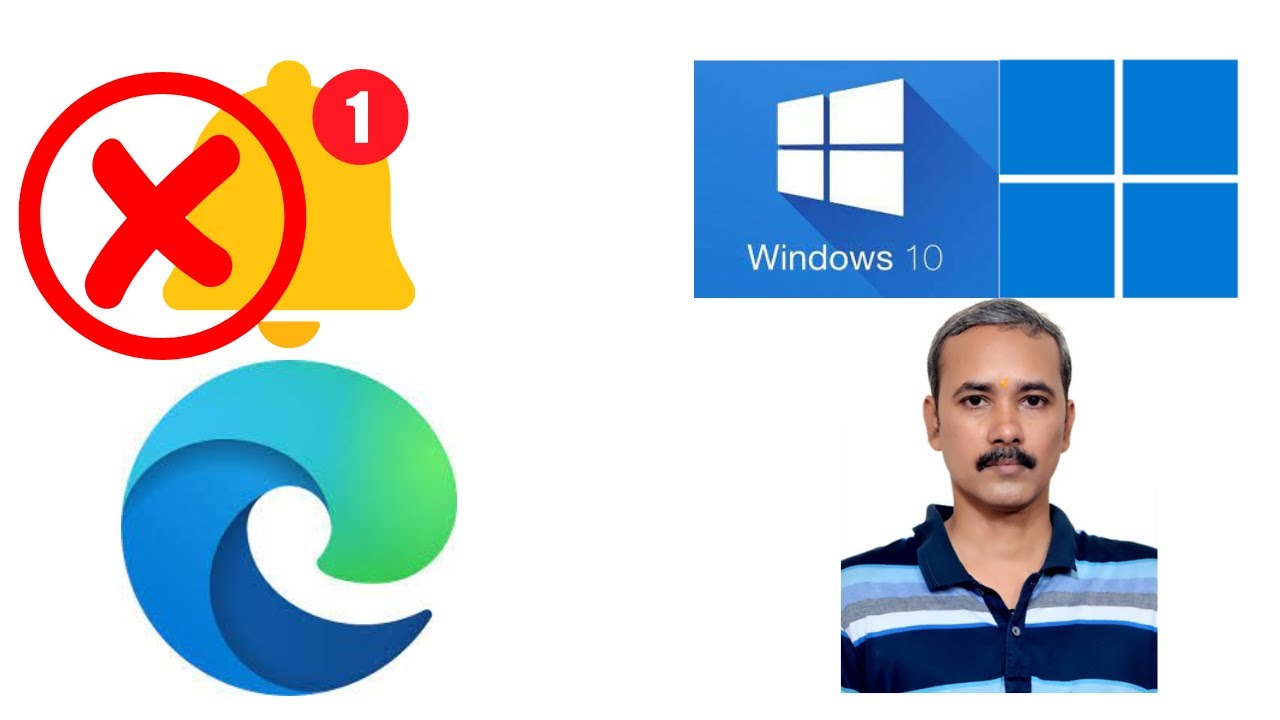
How to Stop or Block Website Notifications on Edge on Window...
222 views · Apr 2, 2023 gearupwindows.com
How to Stop or Block Website Notifications on Edge on Windows 11 or 10? On Windows 11/10 PCs, sometimes, when you browse an exciting website, you will receive a prompt to allow notifications on the desktop when a new article is posted. When you click the “Allow” button, you may get a lot of notifications. If you have given the site permission by mistake, it’s possible to stop that and other websites from pushing updates to the Windows 11 or 10 desktop from the Microsoft Edge browser. This video article will guide you through the easy steps to prevent a specific website from showing notifications on Windows 11/10. Subscribe to my channel: @gearupwindows #gearupwindows #edge #microsoftedge #browser #windows #windows11 #windows10
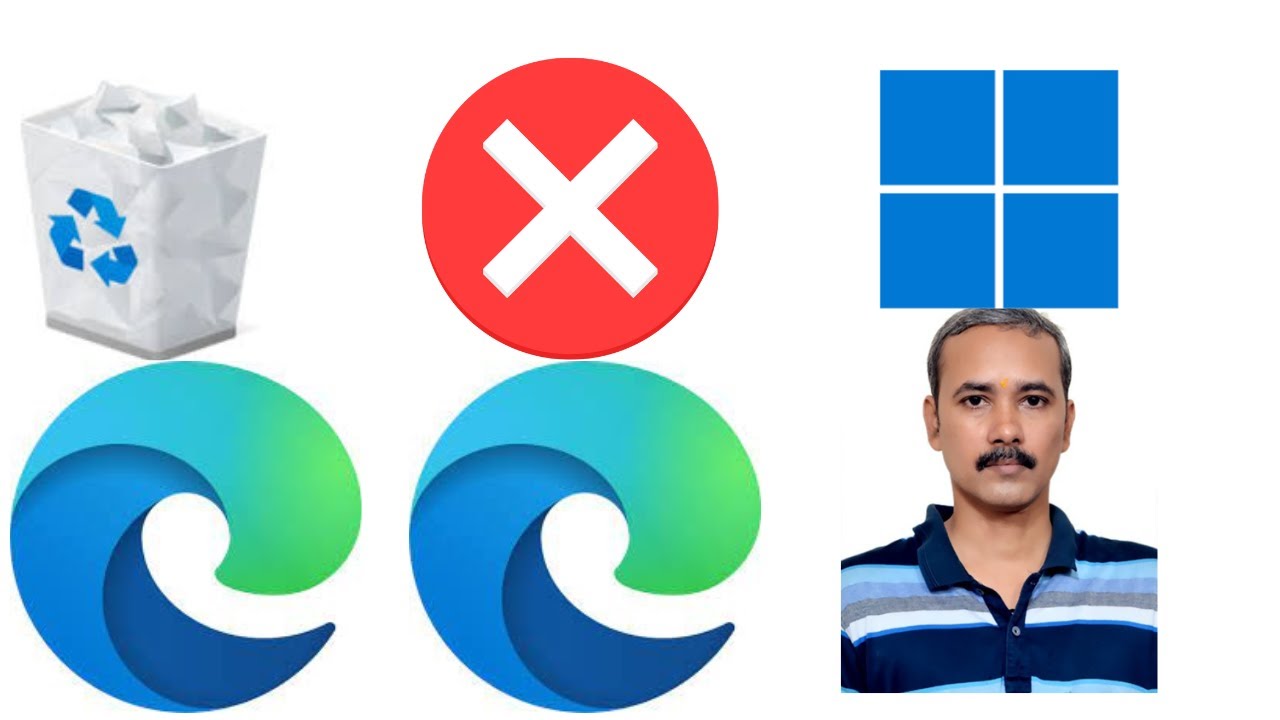
How to Uninstall and Block Edge on Windows 11?
536 views · Apr 2, 2023 gearupwindows.com
How to Uninstall and Block Edge on Windows 11? Microsoft Edge is the default browser on all new devices running Windows 11. You can't uninstall or remove the Edge browser from your PC as a regular app. However, there is a workaround that lets you completely uninstall and block Edge on Windows 11 from installing. Some may not want to use the Edge browser and want to remove it from their PCs. This video article will help. Subscribe to my Channel: @gearupwindows Software: Revo Uninstaller Registry path:- HKEY_LOCAL_MACHINE\SOFTWARE\Microsoft New Key on Microsoft as EdgeUpdate New DWORD on EdgeUpdate as DoNotUpdateToEdgeWithChromium Set Value to 1 Delete Edge folders from Program files (x86)\Microsoft\ Chapters 00:00 Intro 00:30 Download and Install Revo Uninstaller 02:18 Uninstalling Edge 04:25 Cleaning Edge Files 05:09 Registry Procedure #gearupwindows #windows #windows11 #edge #uninstaller
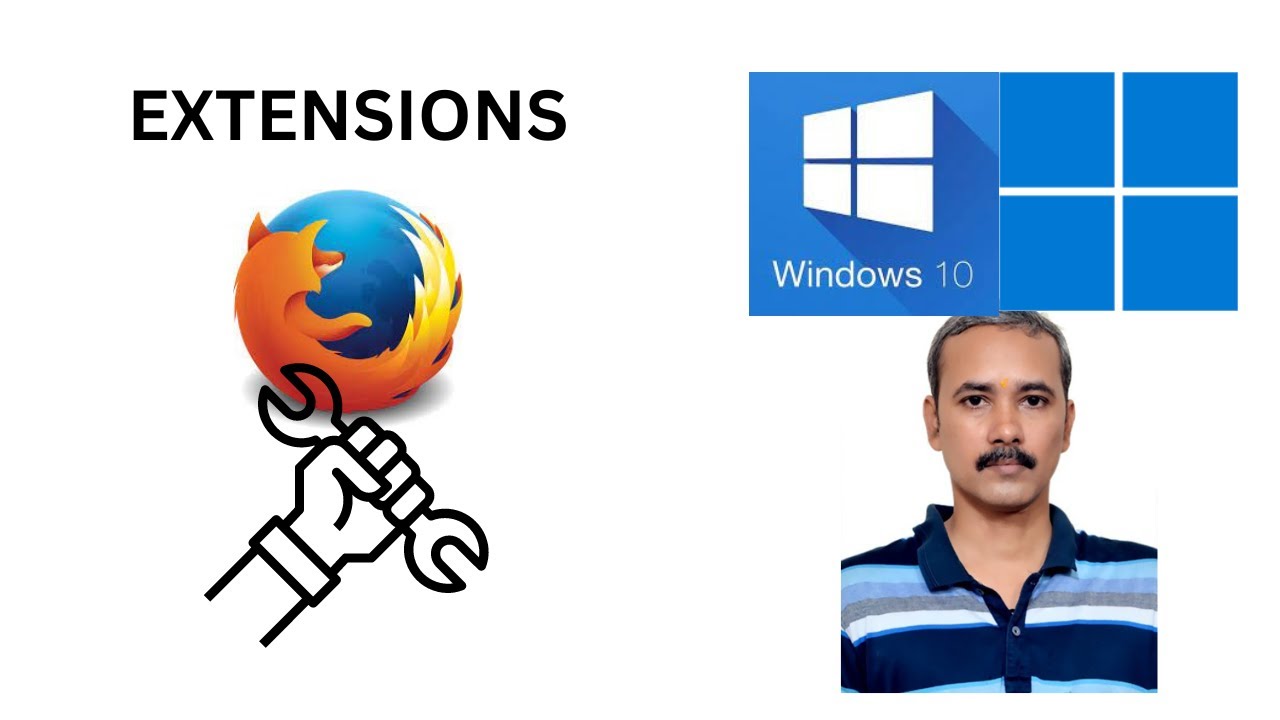
How to Manage (Add, Remove, Install or Uninstall) Extensions...
3K views · Apr 2, 2023 gearupwindows.com
How to Manage (Add, Remove, Install or Uninstall) Extensions on Mozilla Firefox? Extensions in Mozilla Firefox let you add additional features to the browser. But you need to install and enable the extensions before you can use them. And in case you’re not using an extension, you can easily disable or remove it to speed up your browser and protect your privacy. In the above video, we've provided a complete guide on how to manage extensions on the Mozilla Firefox browser. Subscribe to my channel: @gearupwindows #gearupwindows #windows #windows11 #windows10 #firefox
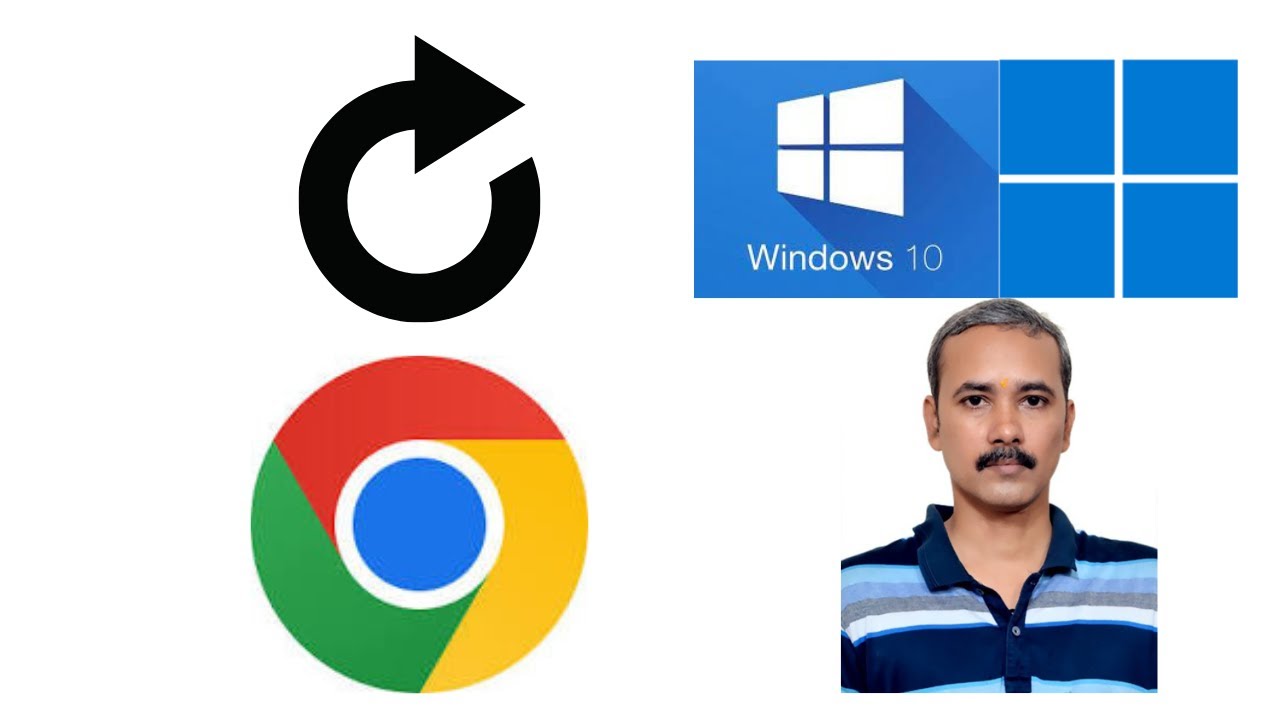
How to Restart Chrome without Losing Previous Opened Tabs on...
360 views · Apr 2, 2023 gearupwindows.com
How to Restart Chrome without Losing Previous Opened Tabs on Windows 11 or 10? My channel: @gearupwindows #gearupwindows #windows #windows11 #windows10 #chrome
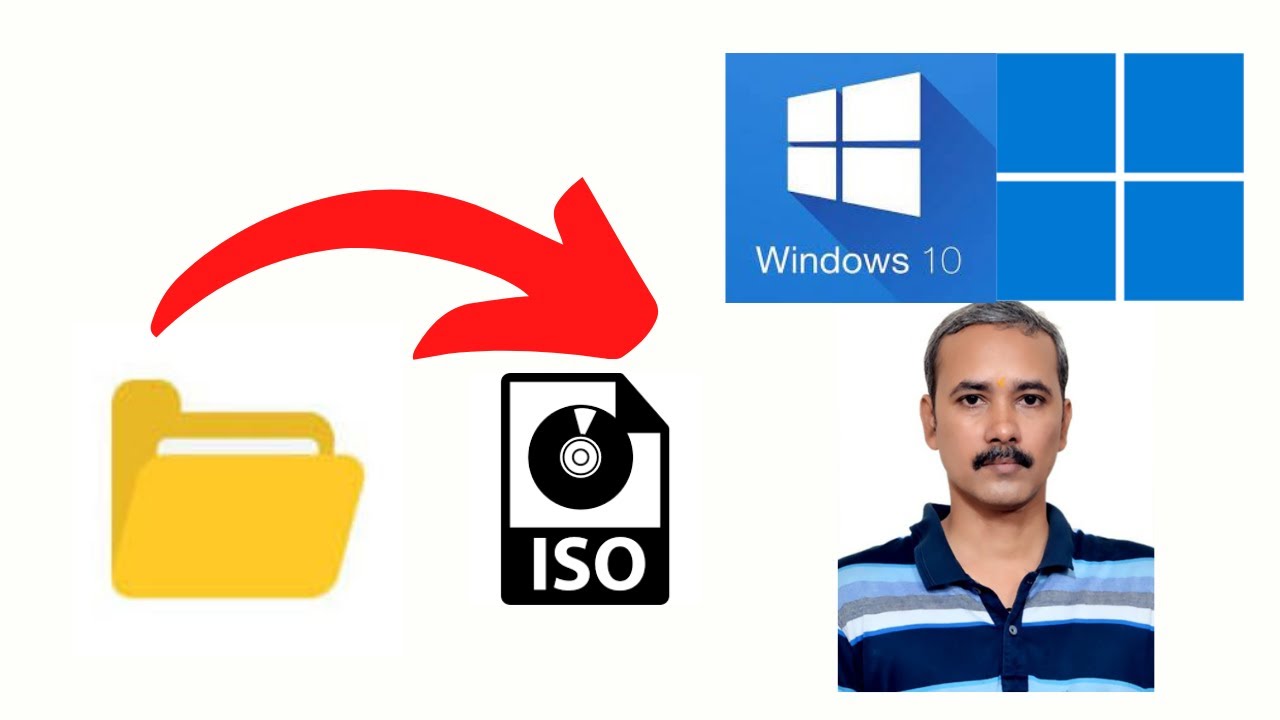
How to Make an ISO file on Windows 11 or 10 (ISOCreator)?
3K views · Apr 2, 2023 gearupwindows.com
How to Make an ISO file on Windows 11 or 10 (ISOCreator)? Download and read more https://gearupwindows.com/isocreator-a-clean-and-free-tool-to-create-iso-from-folder-for-windows-11-and-10/ My channel: @gearupwindows #gearupwindows #iso #folder #windows #windows11 #windows10
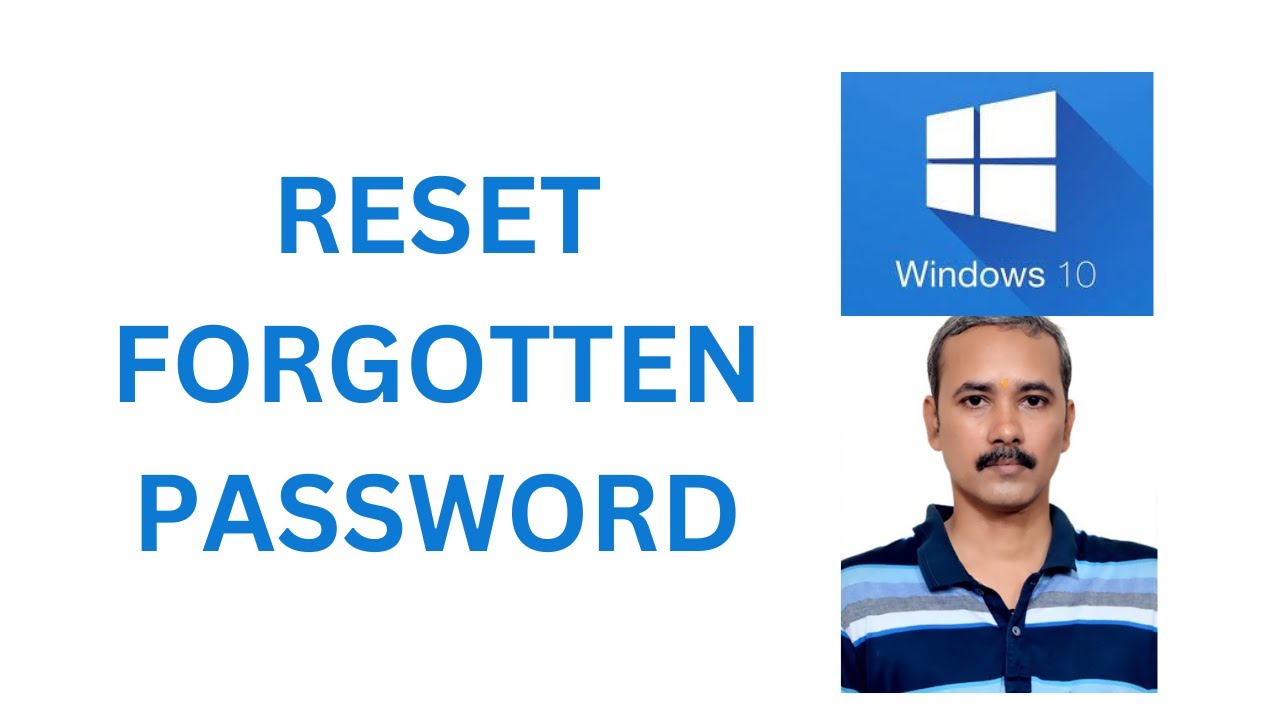
How to Reset Windows 10 Forgotten Passwords?
10K views · Apr 2, 2023 gearupwindows.com
How to Reset Windows 10 Forgotten Passwords? You must sign in to your Windows 10 PC to gain access to files, folders, and apps, but what you'll do if you forget your password? Don't worry. Win 10 operating system lets you reset a forgotten password, whether you use a Microsoft Account or a local account. Resetting a Microsoft Account password is pretty straightforward; however, for a local account, you must have already set up a few security questions and answers. If you forget your password, answer the three questions successfully and then reset your password. No matter how responsible you are, you may be locked out of Windows because you can’t remember your password. The above video will help you to gain access to your PC. Download software: https://www.lazesoft.com/lazesoft-recover-my-password.html Commands:- control userpasswords2 netplwiz My channel: @gearupwindows #gearupwindows #windows #windows10 #password
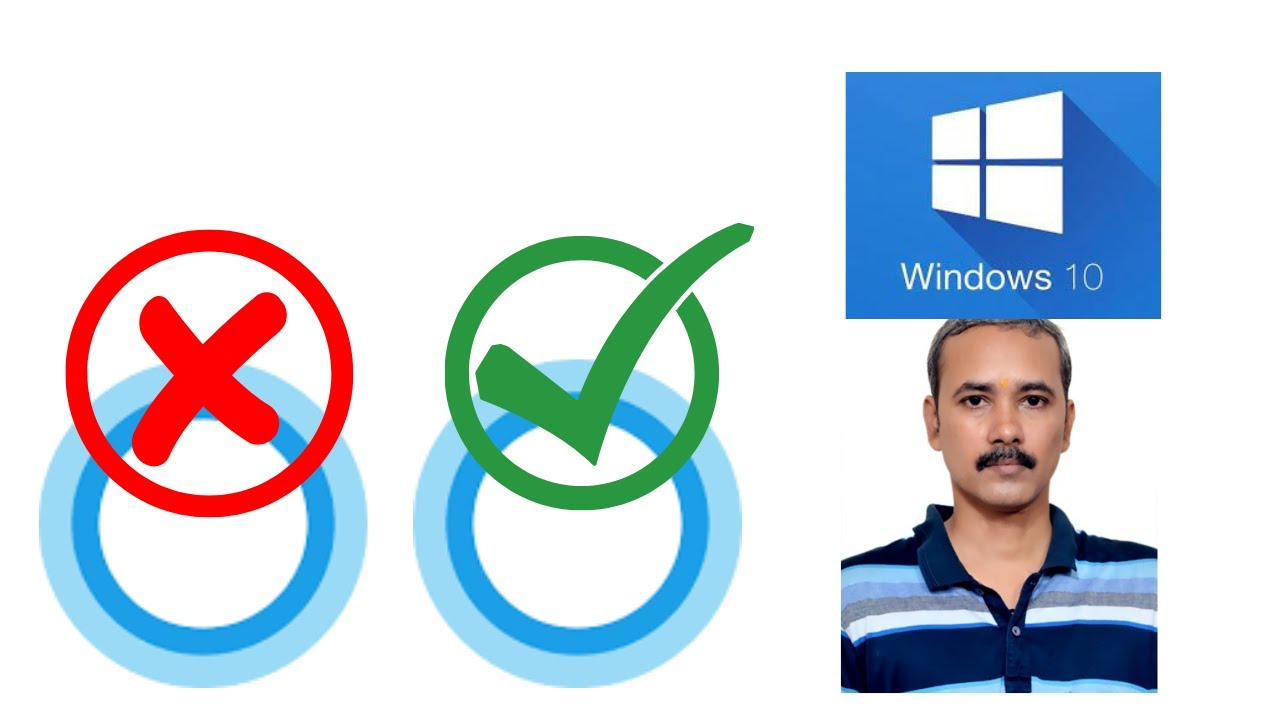
How to Uninstall, Install or Remove Cortana on Windows 10?
9K views · Apr 2, 2023 gearupwindows.com
How to Uninstall, Install or Remove Cortana on Windows 10? Commands:- Get-AppxPackage *Microsoft.549981C3F5F10* | Remove-AppxPackage Get-appxpackage -allusers *Microsoft.549981C3F5F10* | Remove-AppxPackage My channel: @gearupwindows #gearupwindows #windows10 #windows10 #cortana
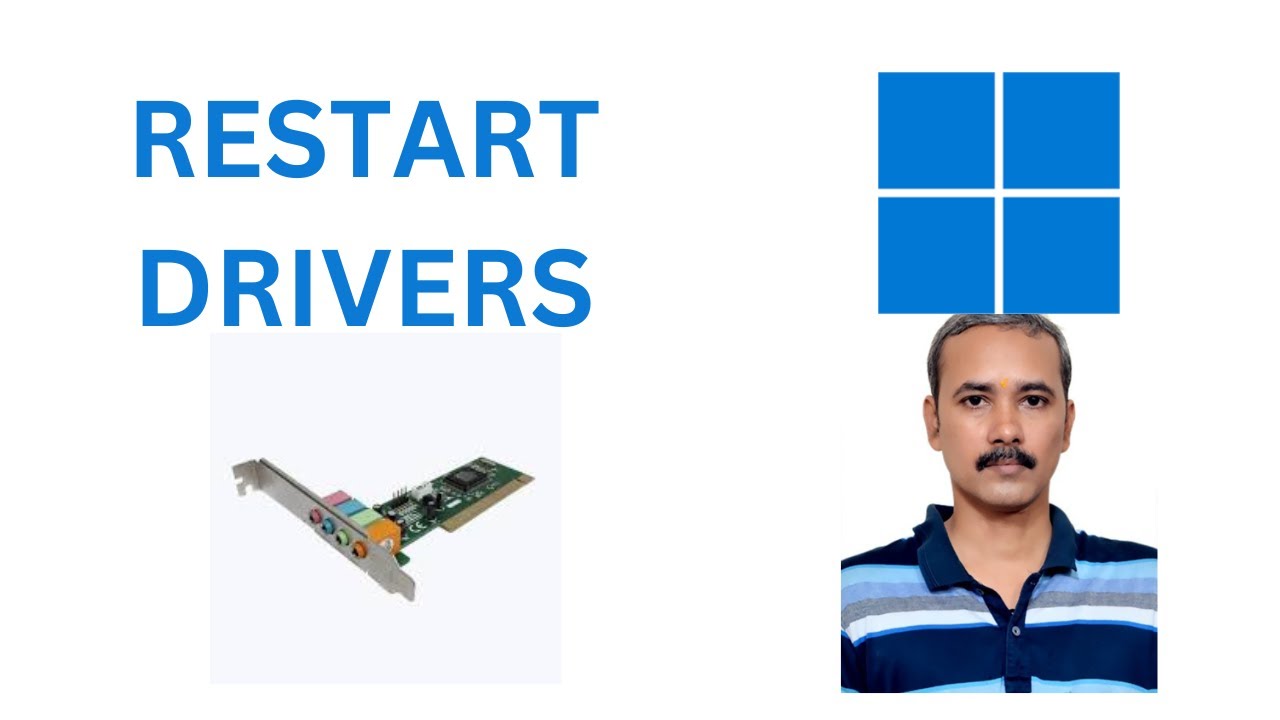
How to Restart Audio or Sound Drivers on Windows 11?
12K views · Apr 2, 2023 gearupwindows.com
How to Restart Audio or Sound Drivers on Windows 11? On a Windows machine, most of the issues occur because of device driver issues. If you are experiencing any such issues with your audio devices, you could try restarting the audio driver once. There is a high chance that your issue will be resolved by just doing that. Subscribe to my channel: @gearupwindows #gearupwindows #windows #windows11 #sound #audio #drivers
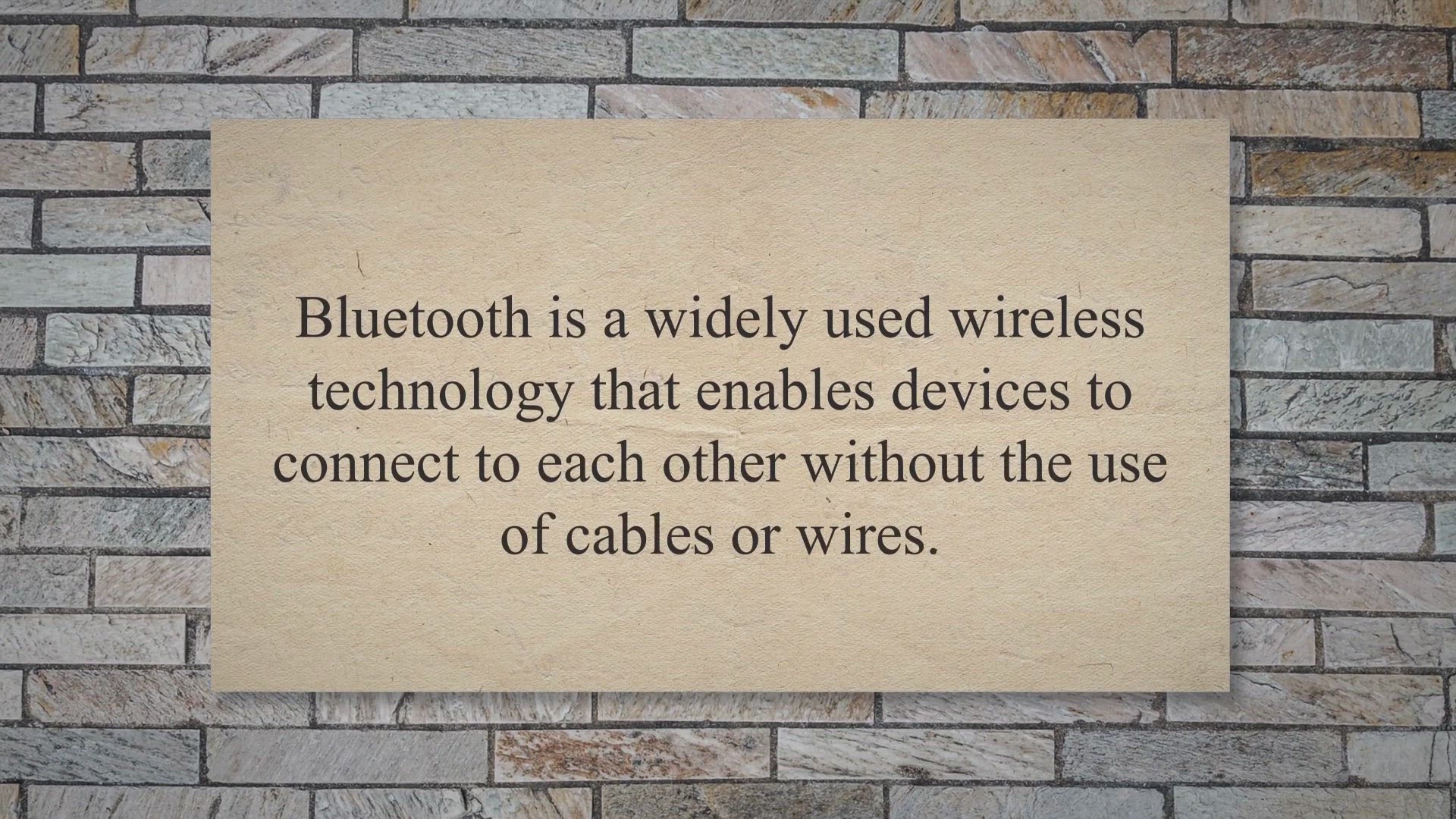
Troubleshooting Guide: Bluetooth Devices Not Showing in Devi...
2K views · Apr 2, 2023 gearupwindows.com
Bluetooth is a widely used wireless technology that enables devices to connect to each other without the use of cables or wires. It is an essential feature of modern devices such as smartphones, laptops, and tablets. However, users may encounter issues with Bluetooth devices not showing up in the device manager on Windows 11, which can be frustrating.
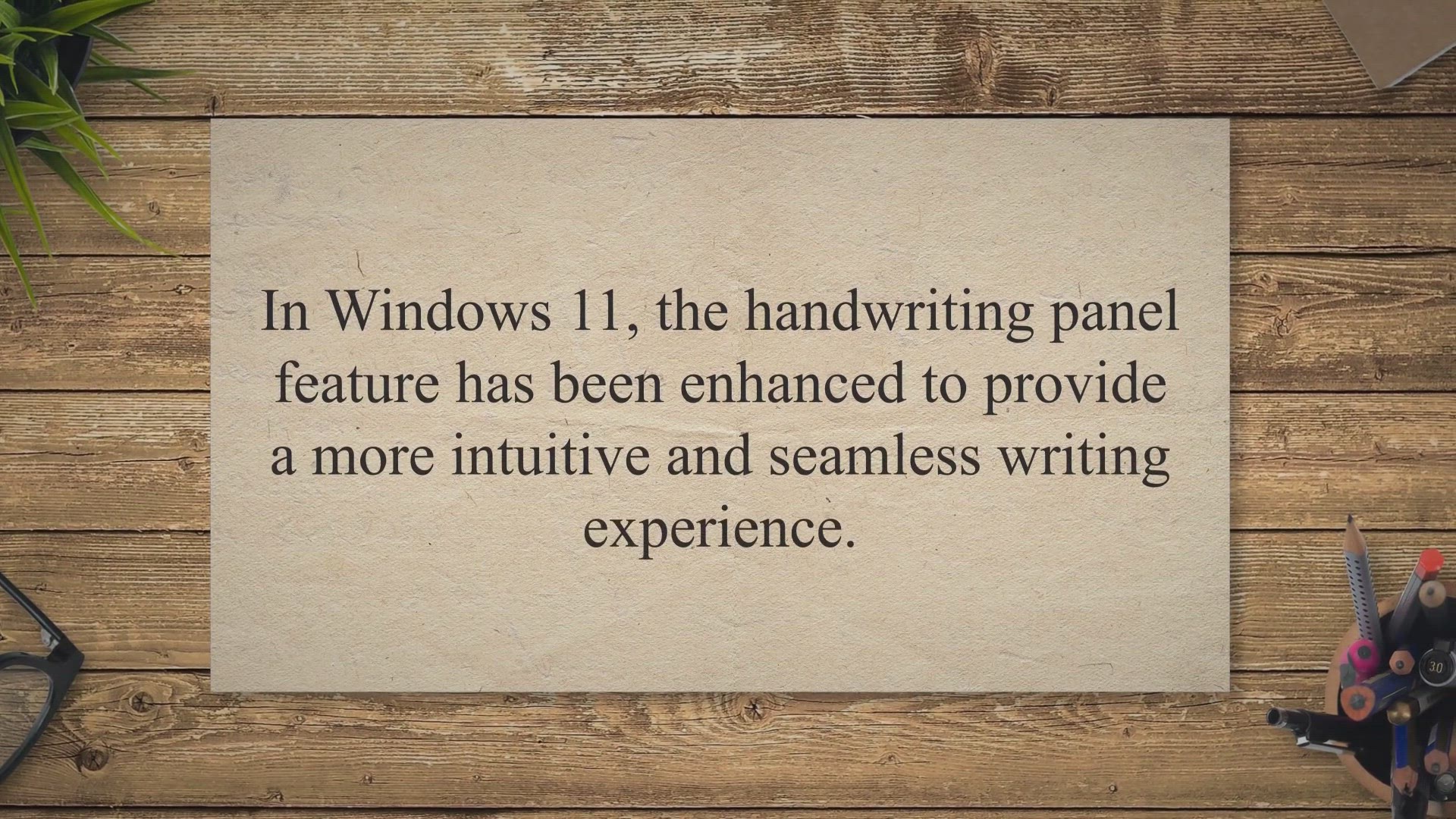
How to Turn On or Off Fingertip Writing in the Handwriting P...
481 views · Apr 4, 2023 gearupwindows.com
In Windows 11, the handwriting panel feature has been enhanced to provide a more intuitive and seamless writing experience. One of the features of the handwriting panel is the ability to enable fingertip writing, which allows you to write on the screen with your finger rather than a stylus or pen. This feature is particularly useful if you do not have a pen or if you prefer to use your finger for writing.
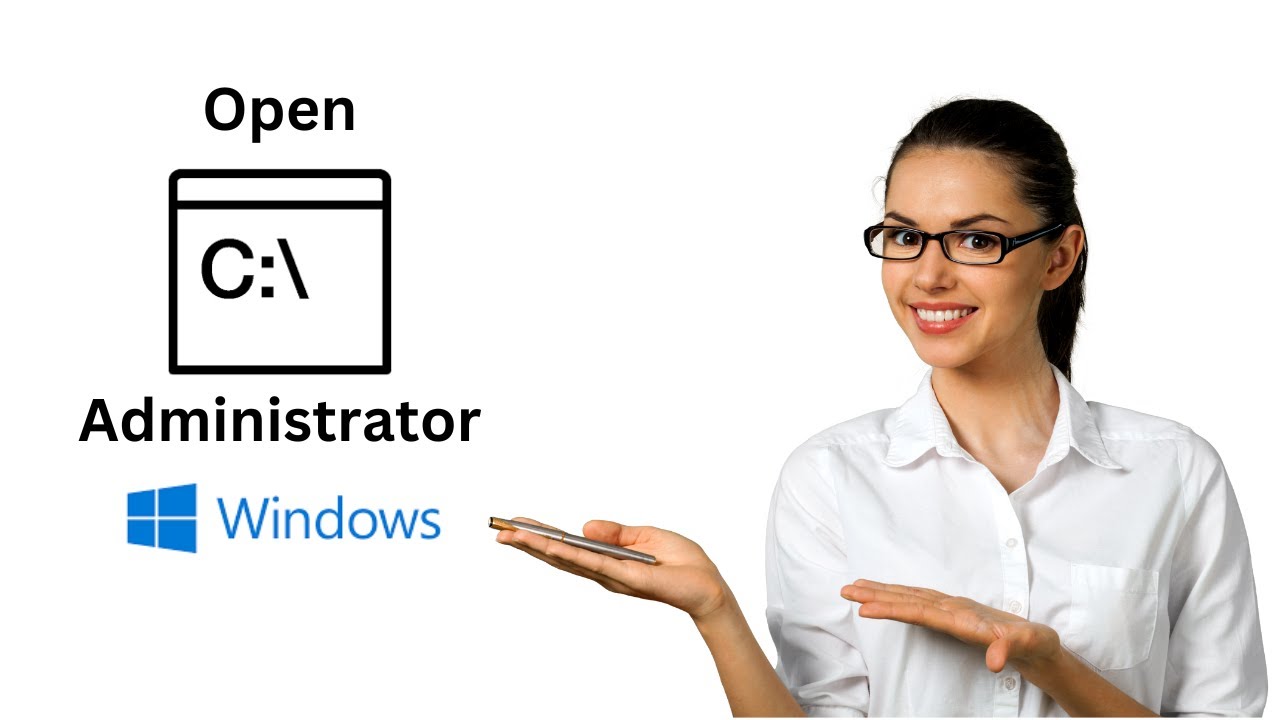
How to Open Command Prompt as Administrator in Windows 11, 1...
14K views · Apr 3, 2023 gearupwindows.com
How to Open Command Prompt as Administrator in Windows 11, 10, 8 or 7? Many times opening the Command Prompt as a regular user fulfills your need. Sometimes, you’ll need to open the Command Prompt as an administrator or with elevated rights to run commands with super privileges. Windows 11/10/8/7 offers various ways to open the Command Prompt, and with these methods, you can open the Command Prompt with admin privileges. In this video, we will guide you through two easy methods to open an elevated command prompt. How to open Command Prompt as Administrator using Start Menu? To open the Command Prompt with an administrative privilege, click the Start menu on Windows 10/11 (or Start screen on Windows 8/7) and type “Command Prompt.” From the available search results, right-click on the “Command Prompt” and choose “Run as administrator.” If the “User Account Control” window asks for permission to continue, click Yes. Once you complete the above steps, “Administrator: Command Prompt” window will open. You can perform any administrative task using the command prompt. How to launch Command Prompt with Elevated Rights using the Run box? This is another easy method to open Command Prompt as an administrator. First, press Windows + R keys on the keyboard to open the “Run” box. Type cmd and then press Ctrl + Shift + Enter to run the command prompt as an administrator. When you're done, Command Prompt window with administrative rights will open. Both these methods work in Windows 7, 8, 10, and 11 operating systems. Chapters 00:00 Intro 00:41 How to open Command Prompt as Administrator using Start Menu? 01:19 How to launch Command Prompt with Elevated Rights using the Run box? #gearupwindows #windows #windows11 #windows10 #windows8 #windows7 #howto #commandprompt #tutorial #tutorials #growupwindows #risewindows
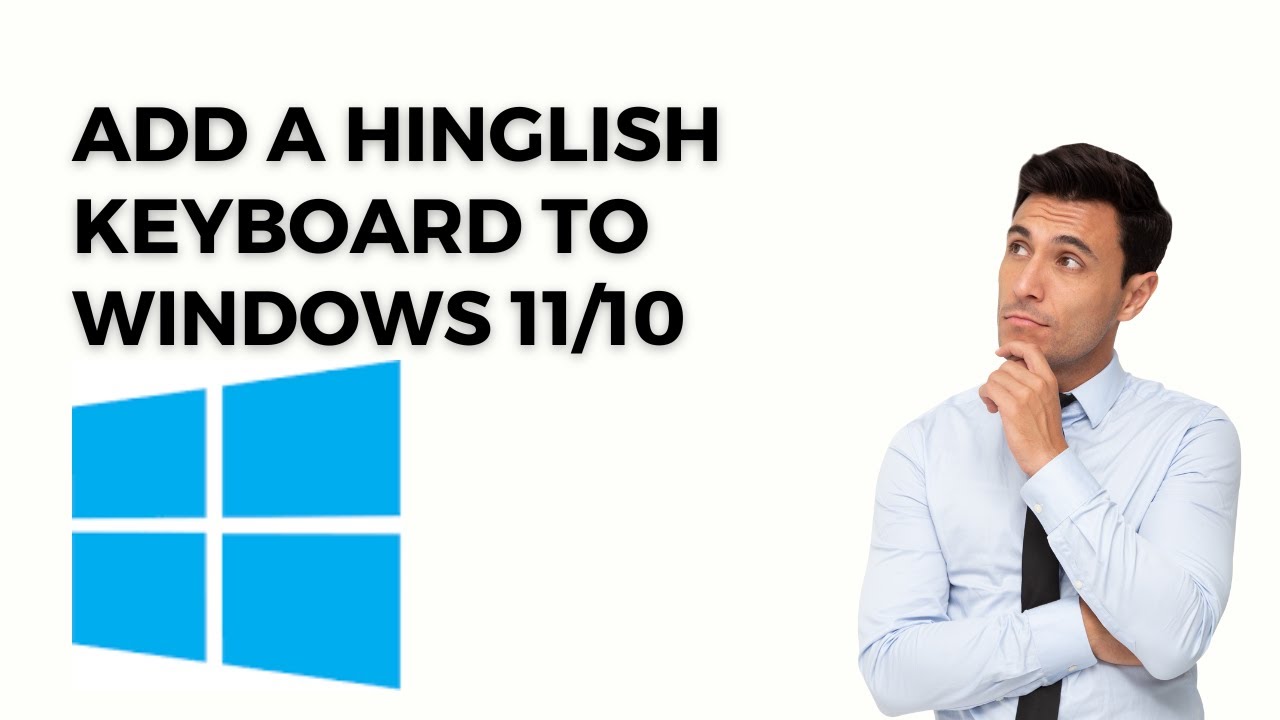
How to add a Hinglish keyboard to Windows 11/10 PC?
551K views · Apr 3, 2023 gearupwindows.com
How to add a Hinglish keyboard to Windows 11/10 PC? If you want to type in Hindi, but don’t have a Hindi keyboard, or if you want to share status on social media, Hinglish to Hindi is a freeware app that adds a Hindi keyboard to your Windows 11 or 10 PC. In this article, we’ll discuss a free Hinglish keyboard app for Windows 10 and 11 PCs if you don’t know how to type in Hindi. If you don’t know how to type in Hindi, Hinglish to Hindi software will help you translate. In the Indian subcontinent, Hinglish is a combination of Hindi and English languages. You can easily convert your Hinglish text to Hindi with this keyboard utility. It lets you post your Hinglish text in Hindi anywhere or share it with your friends. There is a built-in feature in this application that allows you to copy and share translations between applications. Those who are good at typing Hinglish but not Hindi can write their text in Hinglish and convert it to Hindi text without difficulty. Add a Hinglish keyboard to Windows 11/10 PC to translate into Hindi You can convert Hinglish messages into Hindi with Hinglish to Hindi, which is an easy-to-use app. The app has no complicated options and is straightforward to use. You just type in the Hinglish textbox, and it will translate it automatically and quickly into Hindi. Just type in your sentence or word, and it will convert. If you need a Hindi word translated, click the copy button and paste it somewhere on your computer. If you want to convert a Hinglish word, you don’t have to repeat it repeatedly if you have a history of translated words. To copy the already converted words or sentences, click on the Copy button in the history. There is an option to clear all converted texts at the bottom of the application. Hinglish to Hindi Features Real-time translation of the Hinglish word or sentence into the Hindi language. The built-in Share button allows you to post Hindi text through various messaging and social media apps, for instance, Microsoft Messaging, Twitter, Facebook, OneNote, Evernote, Mail, Skype, and more. The dedicated Copy button is available to copy Hinglish to Hindi converted to text. You can also paste it into other applications like Gmail, Facebook, Microsoft Word, Notepad, etc. It features a History tab that automatically stores translated text within the app. You can even save a translated text using the dedicated Save button. Conclusion Hinglish to Hindi is a free application specially built for the Indian subcontinent. It is dedicated to Hinglish users who can’t type in Hindi; can easily convert the Hinglish text to the Hindi language. Download Hinglish to Hindi keyboard Once you find it useful, you can download this freeware application from Microsoft Store (https://www.microsoft.com/en-in/p/hinglish-to-hindi/9wzdncrd2j1l?activetab=pivot:overviewtab). Chapters 00:00 Intro 01:08 Add a Hinglish keyboard to Windows 11/10 PC to translate into Hindi 02:02 Hinglish to Hindi Features 02:48 Conclusion 03:03 Download Hinglish to Hindi keyboard #windows #windows11 #windows10 #howto #free #freeware #hindi #english #gearupwindows #growupwindows #risewindows
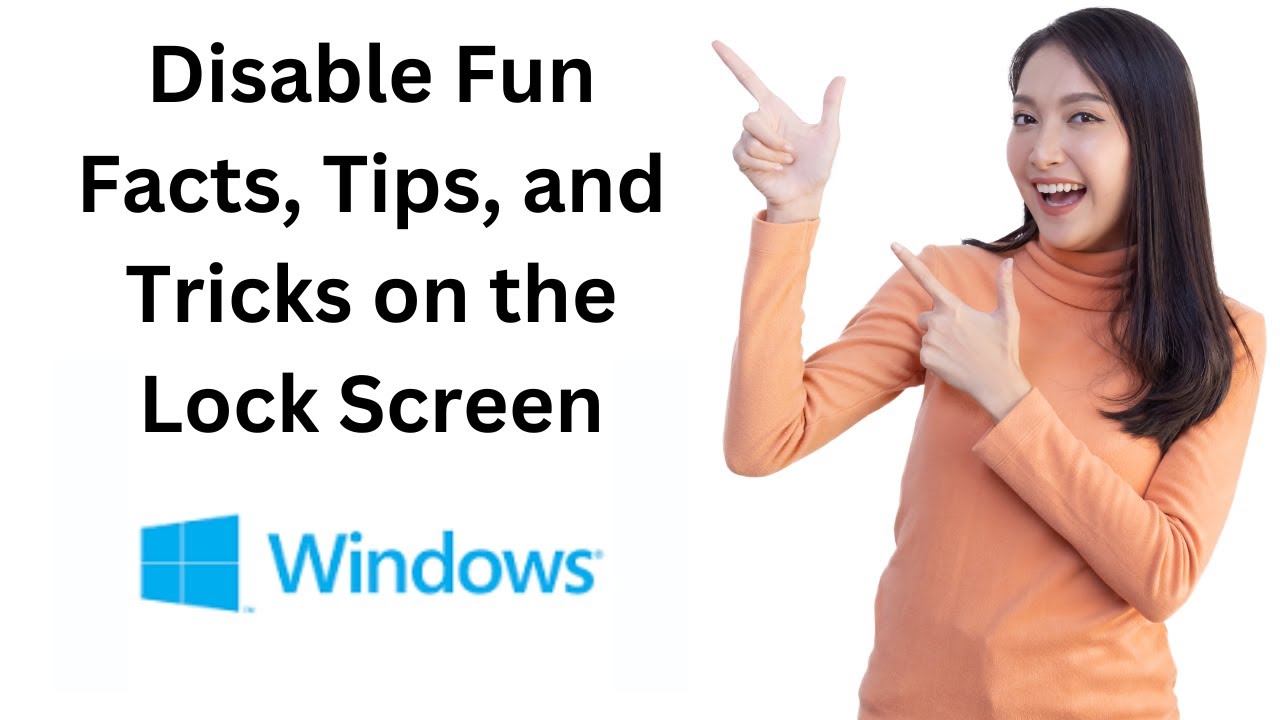
How to Disable Fun Facts, Tips, and Tricks on the Lock Scree...
332 views · Apr 3, 2023 gearupwindows.com
In this video, you will learn How to Disable Fun Facts, Tips, and Tricks on the Lock Screen in Windows 11. You see a lock screen on Windows 11 machine when you start your PC or manually lock the computer using the Windows + L keyboard shortcut. After clicking the lock screen, you see a sign-in screen where you use your fingerprint/password to sign in to your Windows PC. Windows 11 allows users to change the lock screen background to Windows Spotlight, a picture, or a slideshow. If you choose to use a picture or slideshow as your lock screen background, you will find the option to “Get fun facts, tips, tricks, and more on your lock screen.” In this gearupwindows article, we will guide you on enabling and disabling the “Get fun facts, tips, tricks, and more on your lock screen” on Windows 11 lock screen. How to Enable or Disable the Fun Facts, Tips, Tricks, and More on your Windows 11 Lock Screen? To turn on or off the Fun Facts, Tips, Tricks, and more on your Windows 11 Lock Screen using the Settings app, use these steps:- Step 1. First, open Settings. To do that, you can use the Windows + I shortcut keys on the keyboard. Or, right-click the Start button at the taskbar and select the Settings option in the pop-up menu. Step 2. Next, select Personalization in the left sidebar of the Settings window. Step 3. After that, click the Lock screen tile on the right-side pane. Step 4. On the Lock Screen settings page, use the drop-down “Personalize your lock screen” and choose either Picture or Slideshow. Step 5. When you select “Picture” or “Slideshow,” a new checkbox “Get fun facts, tips, tricks, and more on your lock screen” will appear. Uncheck this option to disable the feature. To enable the future again, repeat the above steps in step 5 above, check the option “Get fun facts, tips, tricks, and more on your lock screen.” Chapters 00:00 Intro 00:55 How to Enable or Disable the Fun Facts, Tips, Tricks, and More on your Windows 11 Lock Screen? #windows #windows11 #howto #tutorial #tutorials
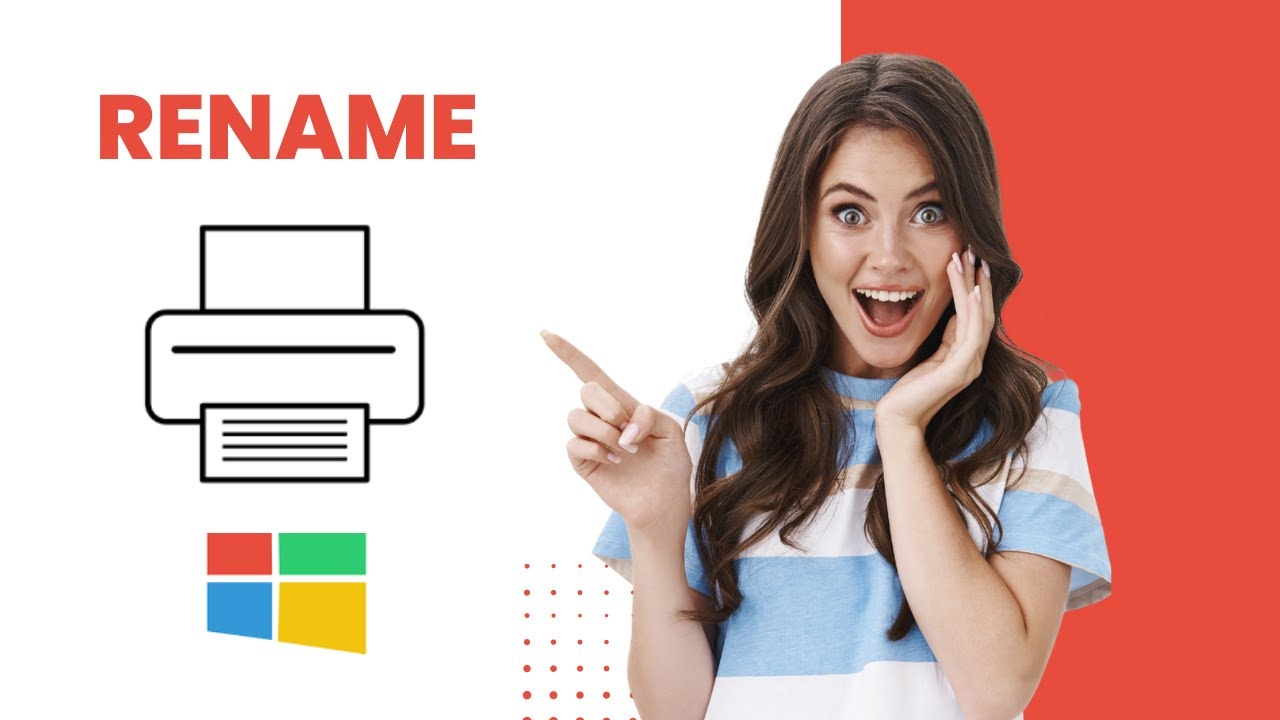
How to Rename a Printer on Windows 11?
6K views · Apr 3, 2023 gearupwindows.com
In this video, you will learn on How to Rename a Printer on Windows 11. Windows 11 allows you to add several printers to your PC. When you add a new printer, the system detects and sets up the device with default settings. Depending on the manufacturer, the printer’s name may be complex and lengthy. Although the default name of the printer is unique and descriptive, sometimes you may want to change its name for some reason. For example, you want to display a short and simple name. The printers are installed in different locations, and you want to rename them according to their locations so that you don’t make a mistake while printing a document. The reasons may be many. Windows 11 lets you change the name of your printers using Settings app. In this gearupwindows article, you will learn how to rename a Printer on Windows 11. How to Rename a Printer in Windows 11? To change the printer name, first, Open Windows 11 Settings by pressing Windows + I keys on the keyboard or other method you use. Then, Click on Bluetooth & devices. On the right sidebar, click on the Printers & scanners tile. Select a printer you want to rename. Click Printer properties to open the Printer Properties dialog. Switch to the General tab. Change the name of the printer. Click OK. Chapters 00:00 Intro 00:56 How to Rename a Printer on Windows 11 or 10? #windows #windows11 #howto #printer #tutorial #tutorials

How to Backup Drivers of Windows 11 or 10 PC (DriverBackup M...
7K views · Apr 3, 2023 gearupwindows.com
How to Backup Drivers of Windows 11 or 10 PC (DriverBackup Method)? There is a lot of software available over the internet to backup and restore drivers on Windows PC. DriverBackup is also a Driver backup and restoration utility. It is portable, easy to carry, or you can just upload it to the cloud to use with any PC. This portable Windows DriverBackup software offers restoration, backup, removal, command-line options, automatic restoration from CD/DVD, and path formatting features. It also includes an interactive command-line builder. Use of DriverBackup DriverBackup is a portable and free utility. It is a convenient tool to get the OS drivers if you have lost your driver’s CD. To start using, DriverBackup software, download and unzip it in a folder. Double-click on the DrvBK file to launch the DriverBackup app. Once the DriverBackup is launched, you can see all the drivers, including the third-party drivers, in a discreet view. It allows you to choose which drivers to back up and which to skip. The view is similar to the Device Manager with an additional checkbox. It allows you to backup all drivers, only OEM drivers, and only third-party drivers. You can also filter and do a selective backup of only a third party or only OEM. Windows 11/10 installs the system drivers most of the time, so better backup selective drivers to save space. During Backup, the DriverBackup allows you to choose Full portability. This button offers devices that are totally compatible with backup and restore. Similarly, you can select the Digital Signature option if you want to backup drivers with a digital signature. Once you have decided which drivers to backup, click on the Start Backup button. This will allow you to choose the backup path, add a description, name the backup file, date format, and so on. You will find two Backup options here:- Allow DriverBackup to overwrite files in the destination path if required. (Unrecommended) – You should check this option to overwrite files in the backup path if required. Otherwise, the program may give an error. Generate a file for automatic drivers’ restoration – This option generates executable files for automatic drivers’ restoration. These files include a batch file “Restore.bat” and “Autorun.inf” that enable autorun in removable devices. Facilities that are provided in DriverBackup software: Backup & restore of Windows drivers, including third-party devices. Drivers’ backup is possible from offline or non-booting systems. It is convenient if you lose the driver’s disk and have no idea about the hardware. Compatible with 64-bit systems. Automatic generation of autorun files for drivers’ restoration. Advantageous option to create a DVD or Autorun USB drive to install the software on the PC. Download DriverBackup: https://gearupwindows.com/backup-drivers-of-windows-10-pc-using-driverbackup-portable-software/ Chapters 00:00 Intro 00:43 Use of DriverBackup 02:52 Facilities that are provided in DriverBackup software 03:28 Download DriverBackup #windows #windows11 #howto #windows10 #backup #free #freeware #gearupwindows #growupwindows #risewindows

How to Uninstall or Remove Windows Media Player from Windows...
2K views · Apr 3, 2023 gearupwindows.com
In this video, you will learn on How to Uninstall or Remove Windows Media Player from Windows 11. A lot of media players are available for Windows PC, and rarely any Windows users use Windows Media Player these days. However, Microsoft is still providing Windows Media Player on Windows 11. Fortunately, this is now in the optional features list that means you can uninstall it easily if you are not using this app. Windows Media Play is part of the Windows operating system for a long time. Still, most of us prefer to use third-party software like a VLC player or other to listen to music or playing video files. If you are one of those Windows users who don’t want to let the Windows Media Player occupy space on your PC, you can easily remove it from your computer or laptop. You can uninstall or remove the built-in media player from your PC using the Settings app. The Setting app of Windows 11 is a centralized place to uninstall the traditional program as well as UWP (Universal Windows Program) apps. How to Uninstall Windows Media Player from Windows 11? To Uninstall Windows Media Player from Windows 11, first, Open the Settings app by pressing Windows + I keys altogether from the keyboard. Then, click on the Apps category from the left side pane. On the right side of Apps, click on the Optional features tab. Scroll down on the right-side pane to find the entry of Windows Media Player and then click on it. Click on Uninstall button. After executing the above steps, the Windows Media Player application will not exist anymore on your Windows 11 PC. Chapters 00:00 Intro 01:09 How to Uninstall Windows Media Player from Windows 11? #windows #windows11 #howto #uninstall #settings
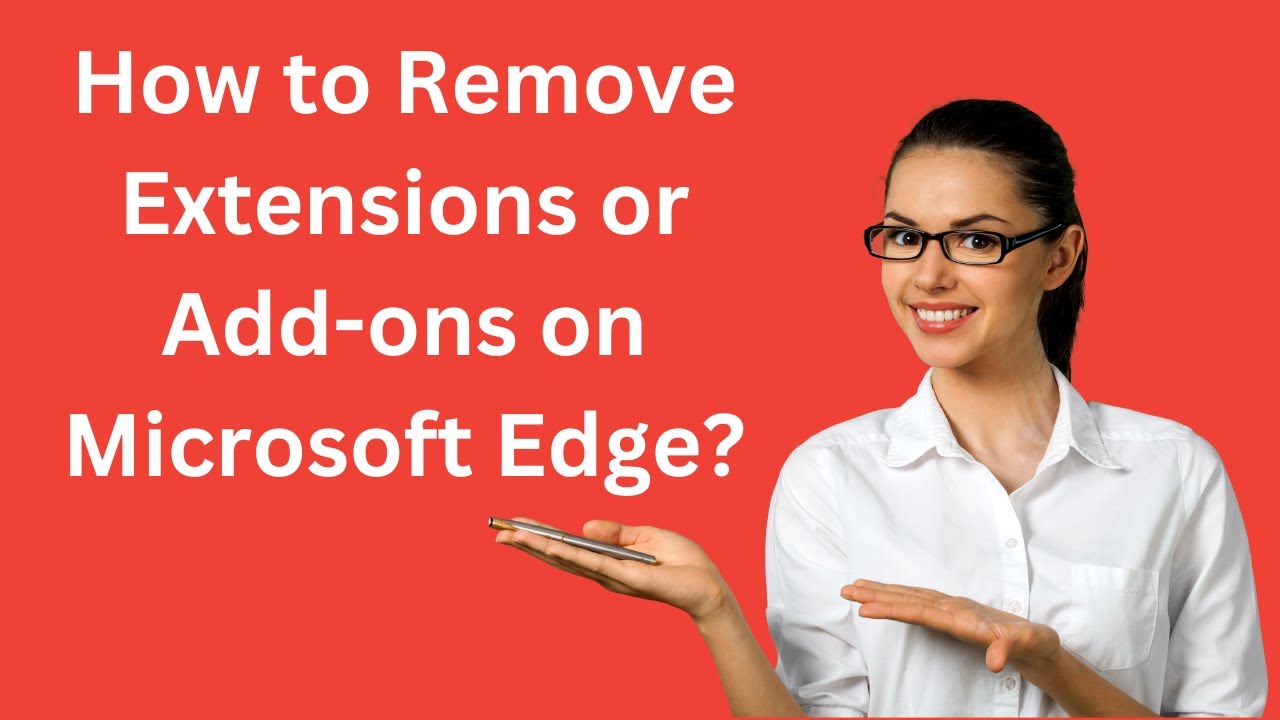
How to Remove Extensions or Add-ons on Microsoft Edge?
1K views · Apr 3, 2023 gearupwindows.com
In this video, we will guide you on how to remove Extensions or Add-ons on Microsoft Edge. To remove or uninstall Extensions or Add-ons on Microsoft Edge, first, open the Microsoft Edge browser on your PC. Then, select Settings and more at the top corner of the browser. In the drop-down menu that appears, select Extensions. When you're done, a pop-up window will open. Here, you can see all the installed extensions on your Edge browser. Click on the three dots menu and select the "Remove from Microsoft Edge" option. On the next pop-up, click the Remove button. That's it. Selected extensions will no more exist on your Edge browser. #windows #windows11 #howto #windows10 #edge
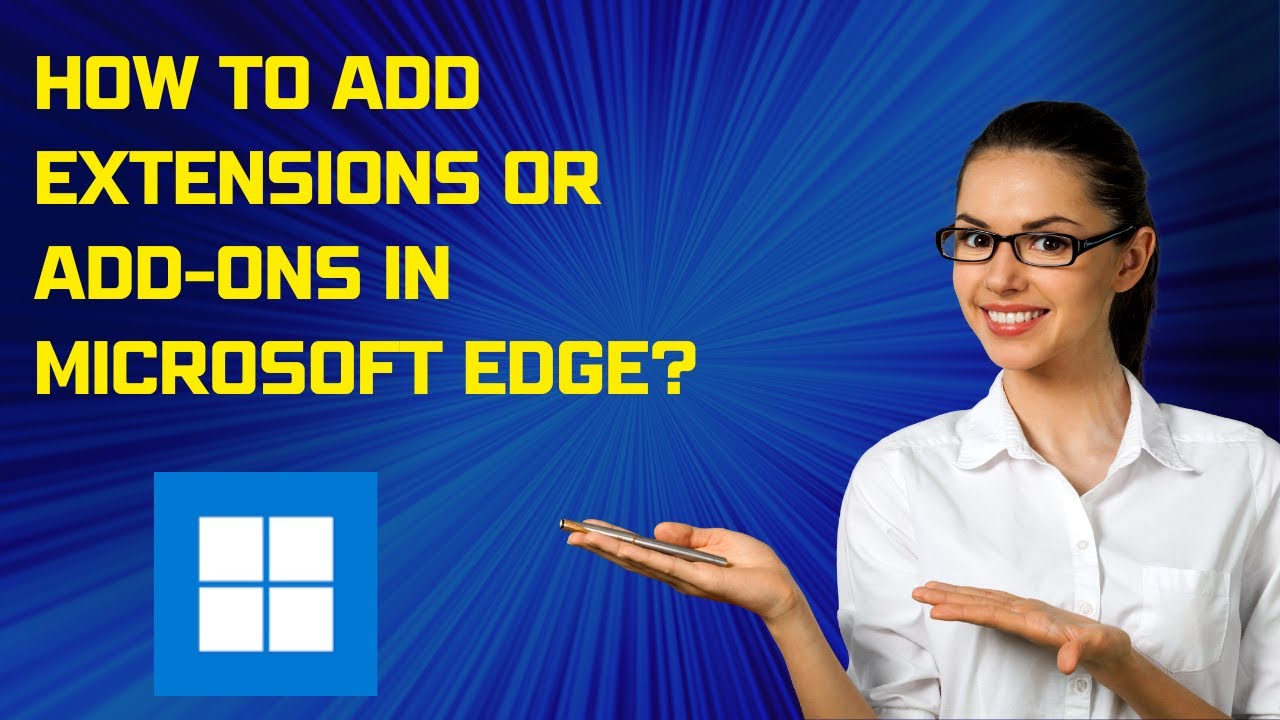
How to Add Extensions or Add-ons in Microsoft Edge?
2K views · Apr 3, 2023 gearupwindows.com
In this video, we will guide you on finding and installing Extensions in Microsoft Edge. To find and install an extension (add-on) to the Microsoft Edge browser, open Microsoft Edge. Then, select Settings and more at the top corner of the browser. In the drop-down menu that appears, select Extensions. When you're done, a pop-up window will open. Click on the "Open Microsoft Edge Add-ons website" link. A new tab will open. On the left pane, you can search for an extension you would like to install to Edge. If not, you can choose one in the right sidebar. Then, click the Get button next to the extension. A new pop-up dialog box will appear. Click the Add extension button. Once done, you will get the next prompt confirming the extension has been added. My Channel: @gearupwindows #windows #windows11 #howto #windows10 #extensions #extension #addon
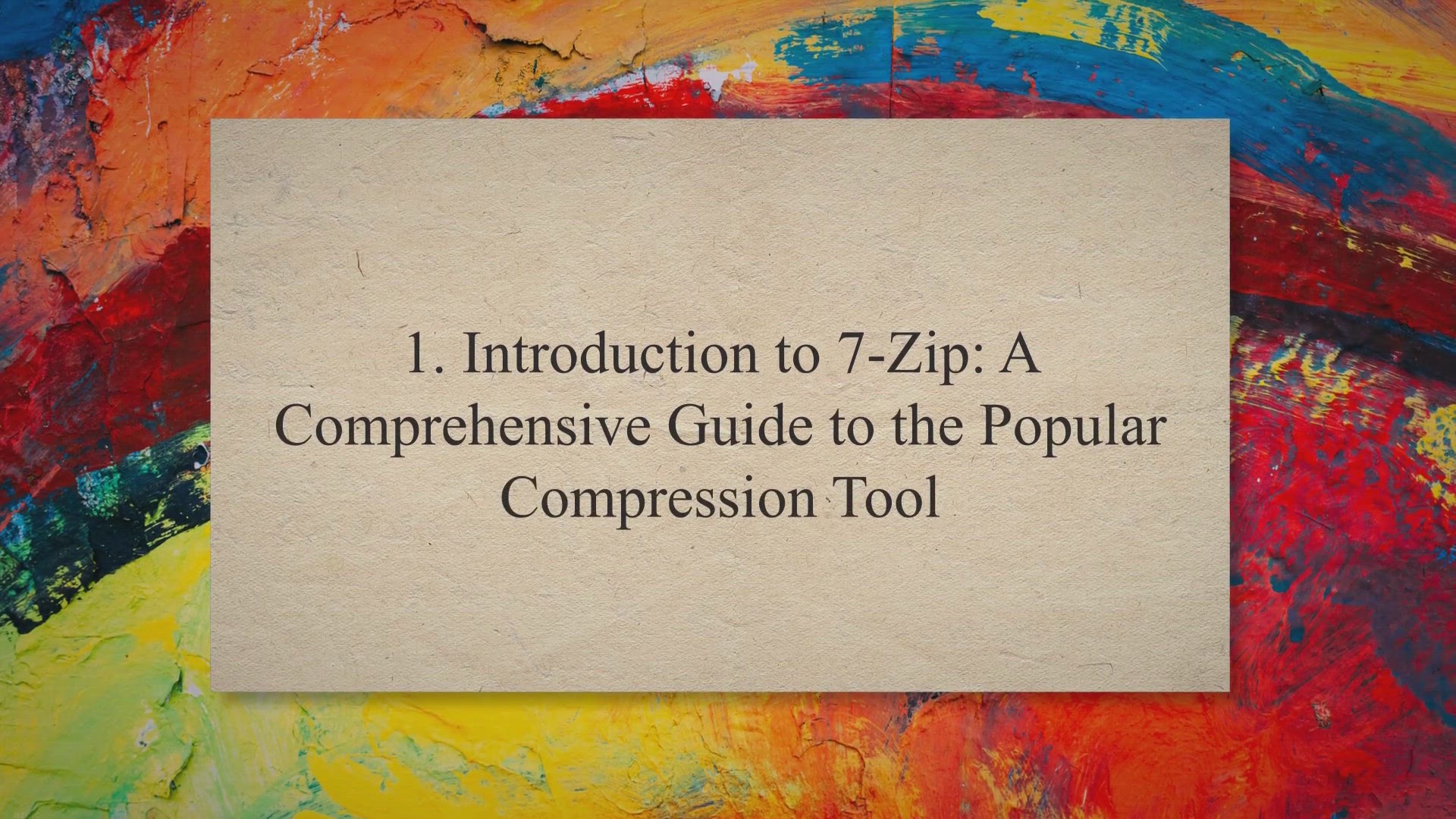
Unpacking the Power of 7-Zip: A Comprehensive Guide to Compr...
2K views · Apr 11, 2023 gearupwindows.com
Looking for a comprehensive guide to the popular compression tool, 7-Zip? Look no further than this informative article! Learn about the features and benefits that make 7-Zip stand out from other compression tools, and get step-by-step instructions on how to use it for compression and extraction. Plus, discover tips and tricks for maximizing your efficiency and effectiveness with this powerful tool. Whether you're a beginner or an experienced user, this guide has everything you need to know about 7-Zip.
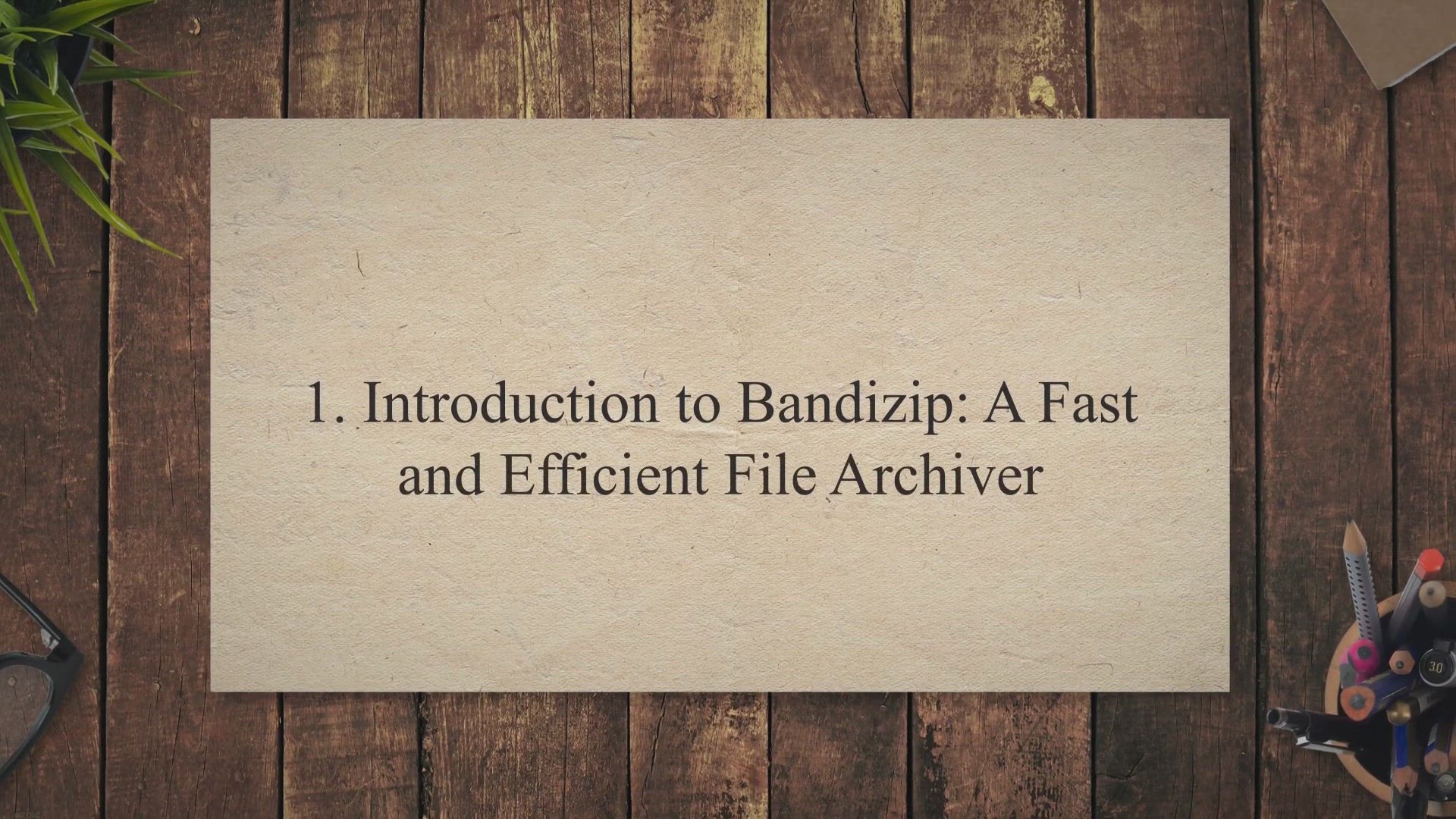
Bandizip: The User-Friendly File Archiver for Fast and Effic...
728 views · Apr 11, 2023 gearupwindows.com
Looking for a fast and efficient file archiver? Look no further than Bandizip. In this article, we introduce you to the key features of Bandizip, including its powerful compression and extraction capabilities. But what really sets Bandizip apart is its user-friendly interface, which makes it easy to navigate and use. Whether you're looking to compress files for storage or extract them for use, Bandizip is a great choice for all your file archiving needs.
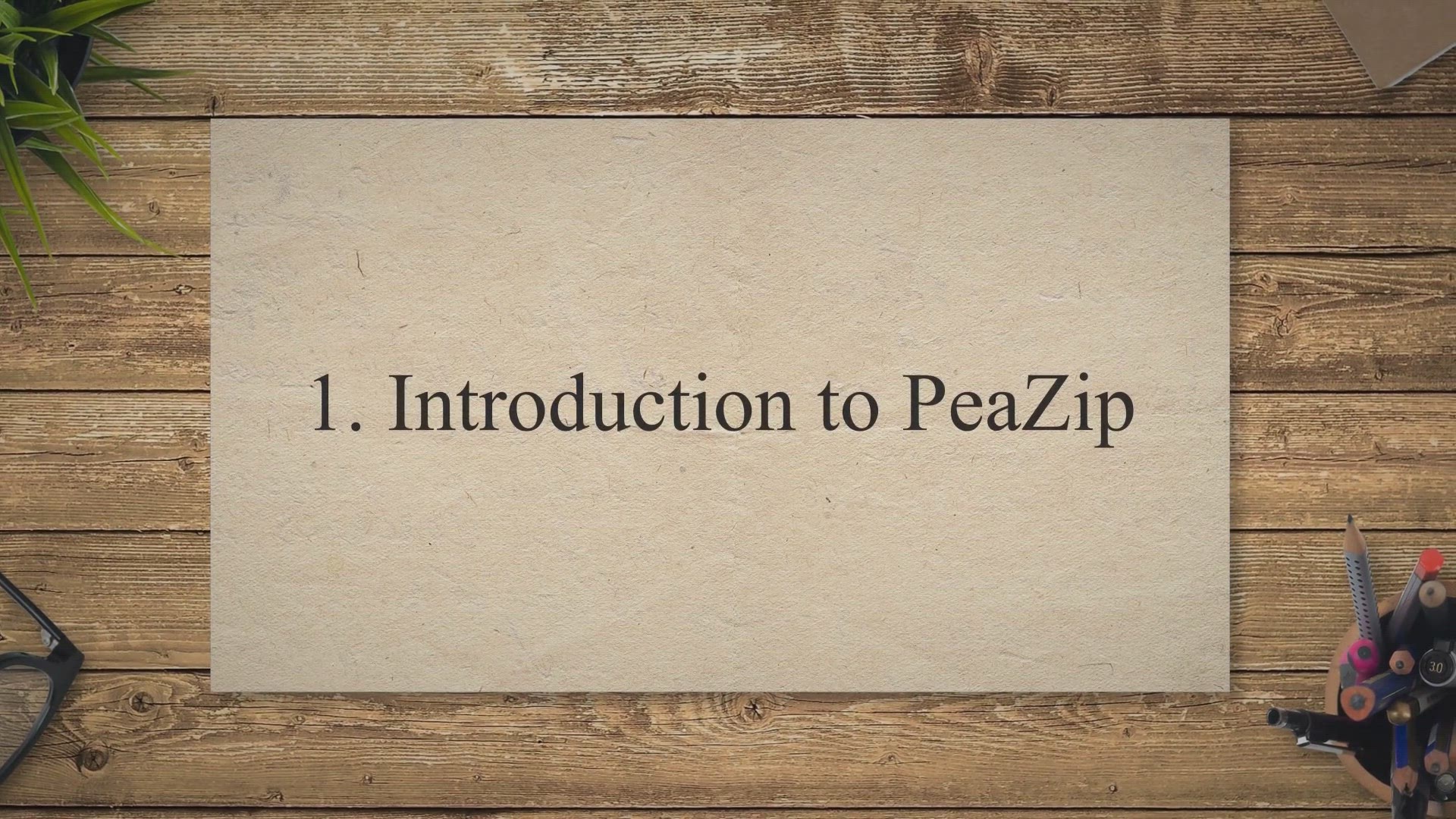
Unpacking the Power of PeaZip: A Guide to Comprehensive File...
928 views · Apr 11, 2023 gearupwindows.com
Looking for a powerful file archiver and manager? Look no further than PeaZip! In this comprehensive guide, we'll introduce you to the software and its many features. Learn how to use PeaZip as a file archiver, including compressing and decompressing files. Plus, discover how to manage your files with ease using PeaZip's intuitive interface. With PeaZip, you'll have all the tools you need to handle your files like a pro.
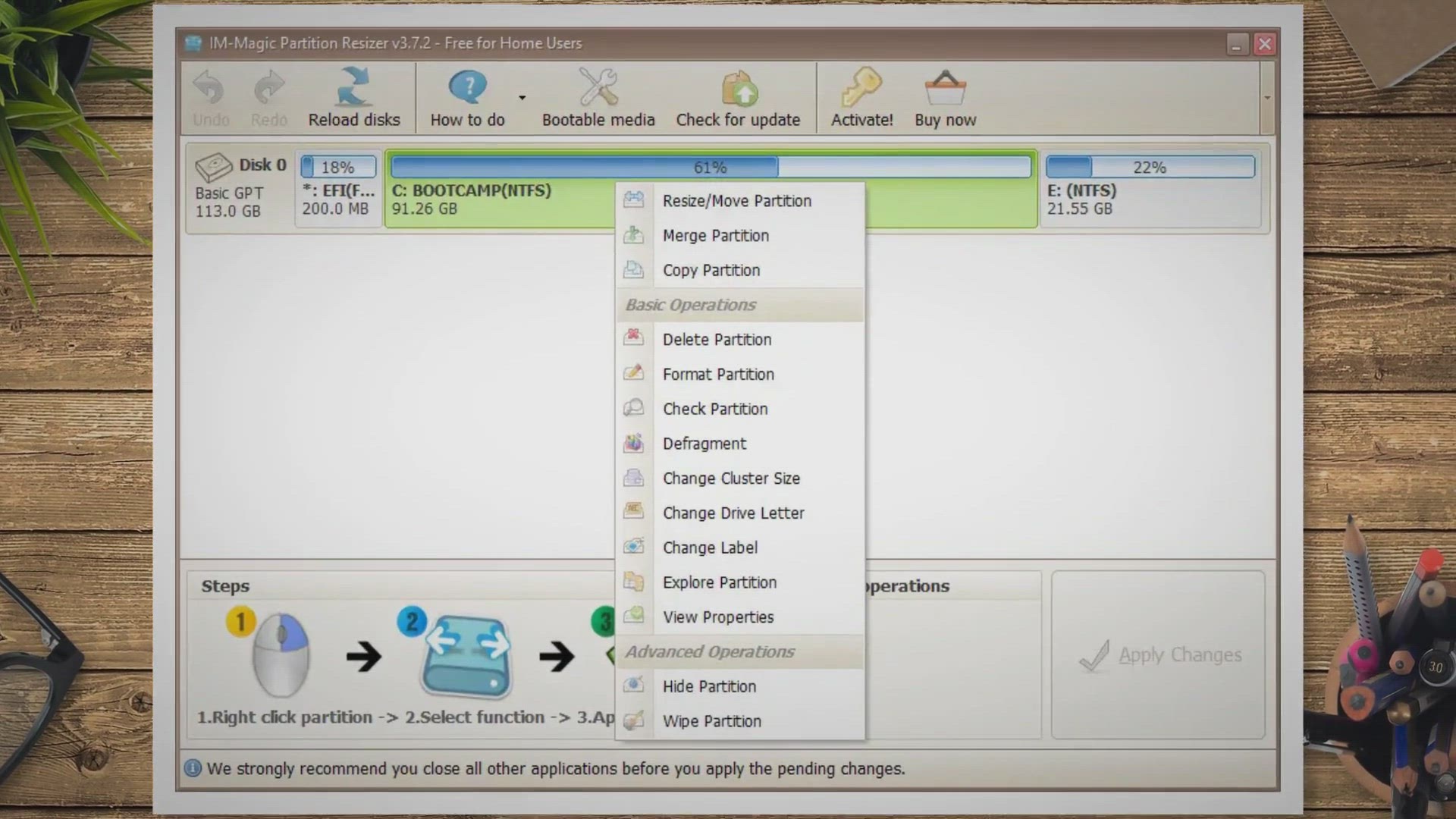
Top 4 Free NTFS to FAT32 Converter Software for Windows 11/1...
1K views · Apr 11, 2023 gearupwindows.com
Are you searching for a free NTFS to FAT32 converter tool that works on Windows 11/10. Look no further!. NTFS and FAT32 are two widely used file system formats in Windows, responsible for storing and retrieving data on disks.
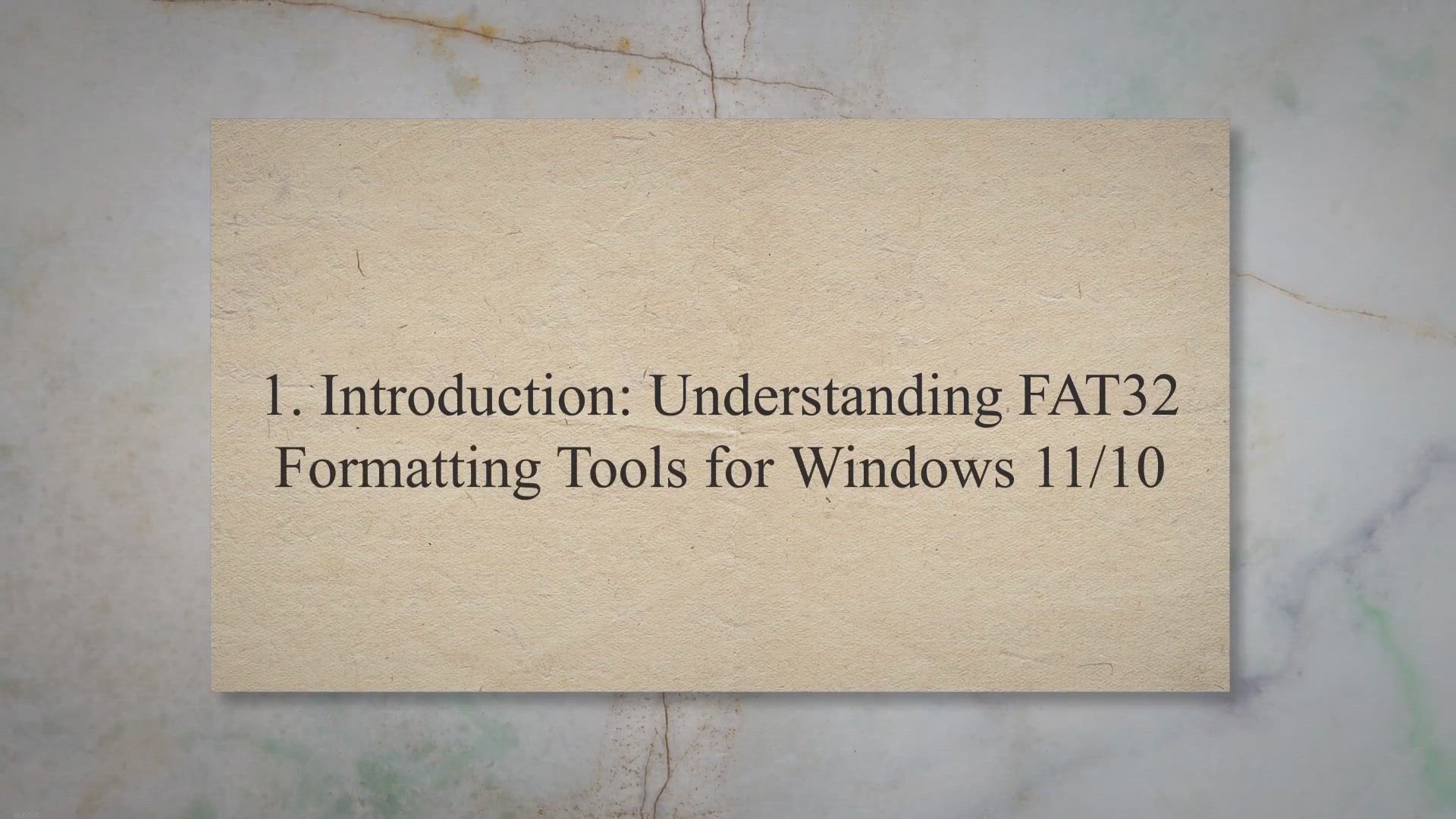
The Ultimate Guide to Free FAT32 Formatting Tools for Window...
220 views · Apr 11, 2023 gearupwindows.com
Looking for the best free FAT32 formatting tools for Windows 11/10? Look no further than this comprehensive guide from GearUp Windows. With a detailed introduction to FAT32 formatting tools, you'll gain a solid understanding of what to look for in your search. Then, explore the top five free options available and learn about their unique features and benefits. By the end of the article, you'll be equipped with all the knowledge you need to choose the perfect FAT32 formatting tool for your needs.
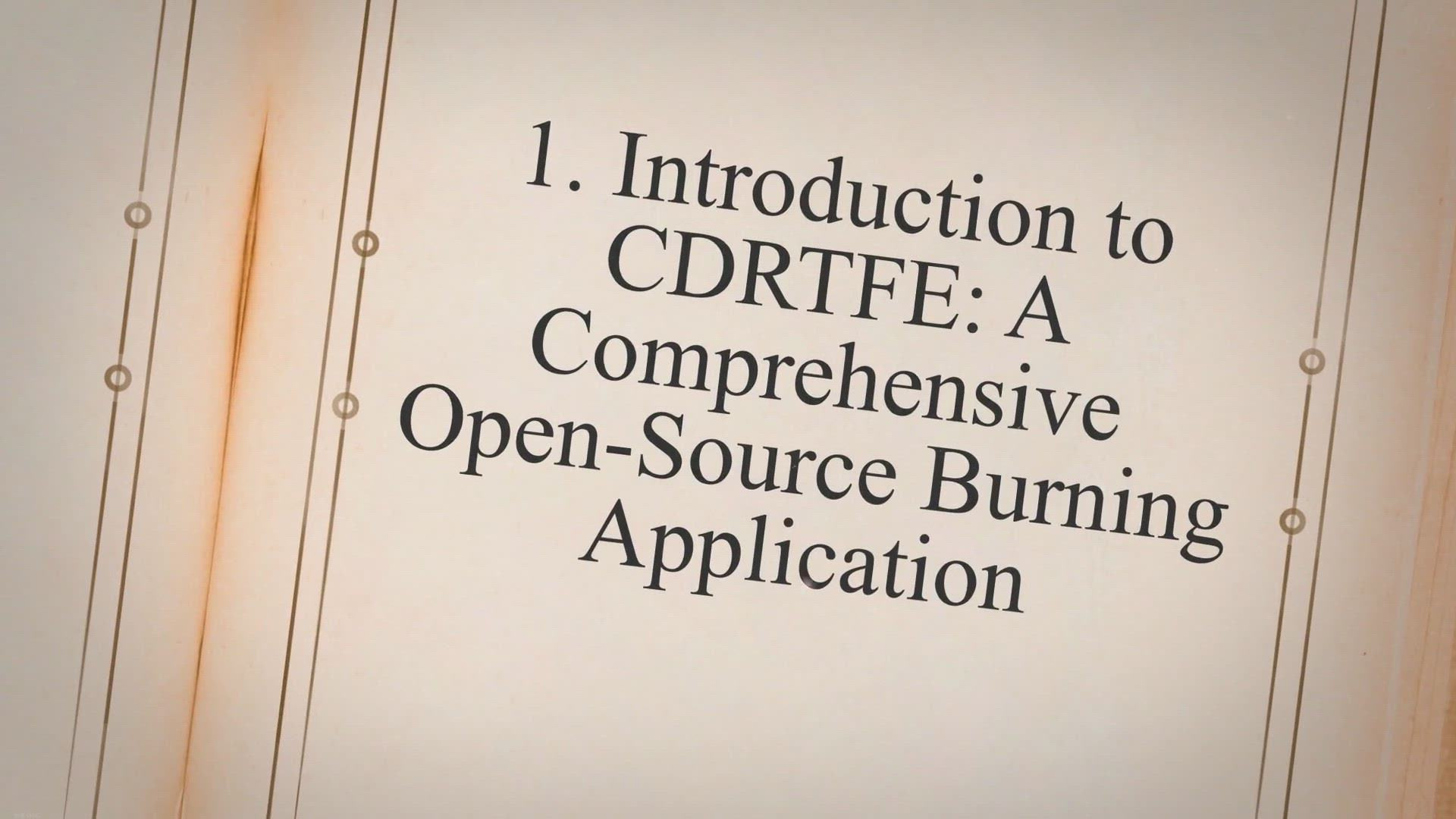
CDRTFE: The Ultimate Open-Source Burning Solution for Window...
1K views · Apr 11, 2023 gearupwindows.com
Looking for a reliable and comprehensive open-source CD/DVD/BD burning application for your Windows 11 or 10 system? Look no further than CDRTFE. In this article, we'll introduce you to the features of this powerful tool, show you how to use it for all your disc burning needs, and explain why it's a great option for anyone looking for an easy-to-use and effective burning solution. Whether you're a professional or just need to burn a few discs at home, CDRTFE is definitely worth checking out.

Top 5 Free ISO Maker Tools for Windows 11/10: Create ISO Ima...
2K views · Apr 11, 2023 gearupwindows.com
In Windows 11/10, you can create an ISO file from a folder, a file, and a CD/DVD drive, but you will need third-party ISO creator software. There are many free tools available to help you generate an ISO file from your important data, which can be used to back up your files or share them with anyone. In this article, we will discuss some of the best free ISO maker tools for Windows 11/10.
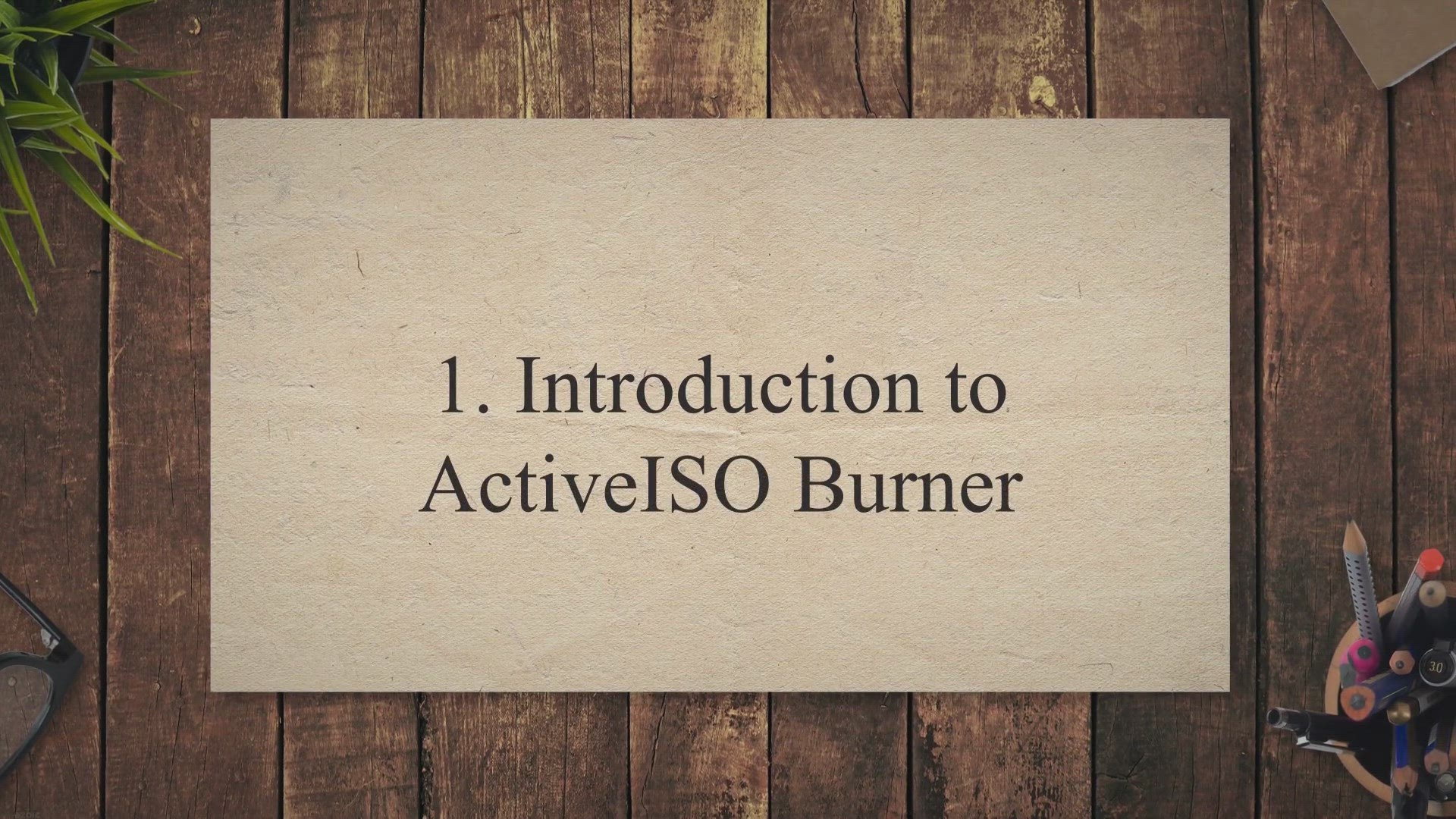
The Ultimate Guide to ActiveISO Burner: Free ISO Burning Too...
534 views · Apr 11, 2023 gearupwindows.com
Looking for a reliable and free ISO burning tool for your Windows 11 or 10 device? Look no further than ActiveISO Burner! In this comprehensive guide, we'll introduce you to the features of this powerful software and walk you through the step-by-step process of using it to burn ISO files. Whether you're a seasoned tech pro or a beginner, our easy-to-follow instructions will have you up and running in no time. So why wait? Read on for our final thoughts on ActiveISO Burner and start enjoying hassle-free ISO burning today!
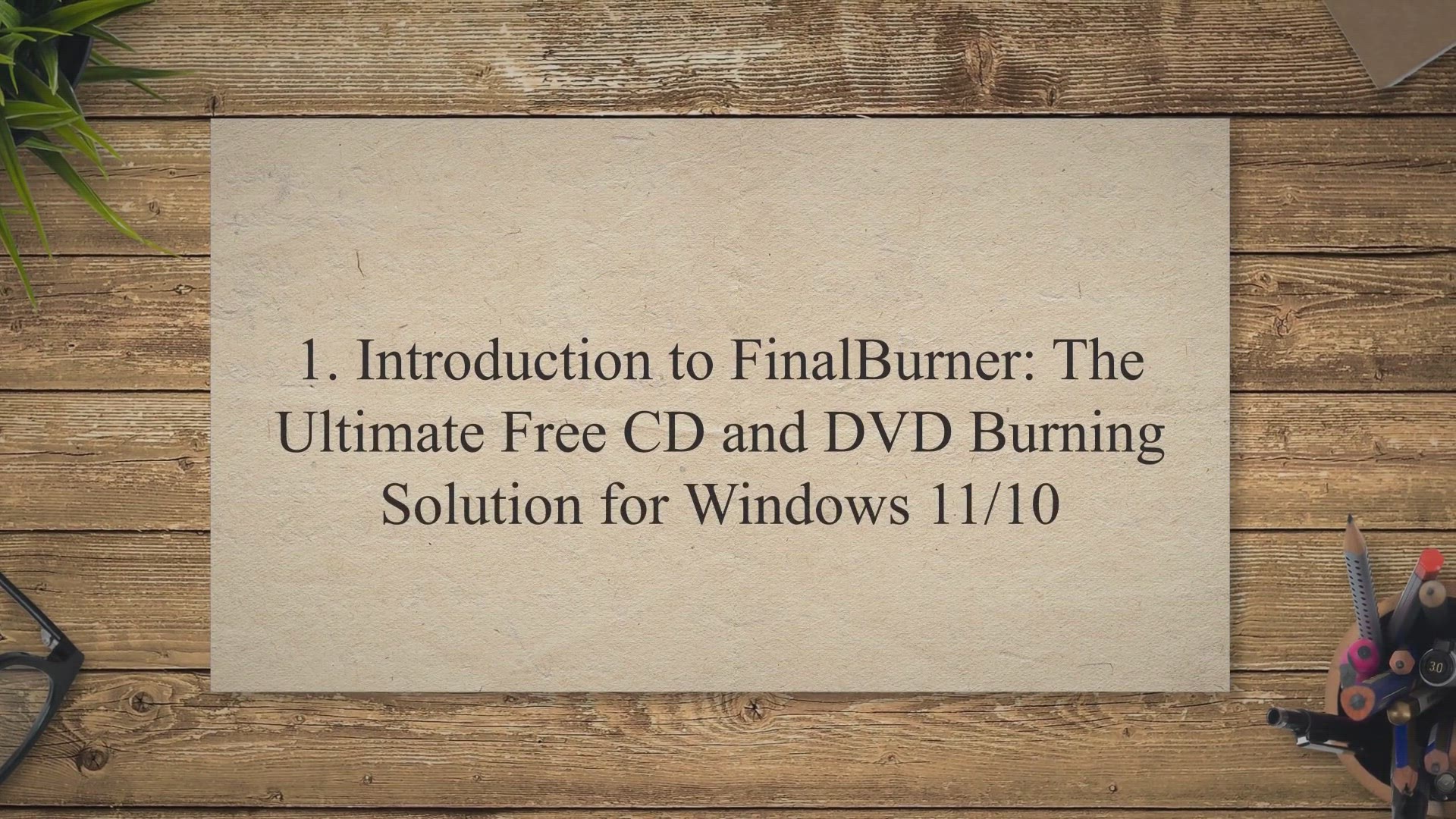
FinalBurner: The Ultimate Free CD and DVD Burning Solution f...
911 views · Apr 11, 2023 gearupwindows.com
Looking for a reliable and efficient CD and DVD burning solution for your Windows 11/10 system? Look no further than FinalBurner. In this article, we introduce you to FinalBurner, the ultimate free CD and DVD burning software for Windows 11/10. We explore its standout features that make it stand out among other burning software options. Additionally, we provide a step-by-step guide on how to use FinalBurner to burn CDs and DVDs with ease. Whether you're looking to burn music, videos, or data, FinalBurner is a reliable and efficient option for all your burning needs.
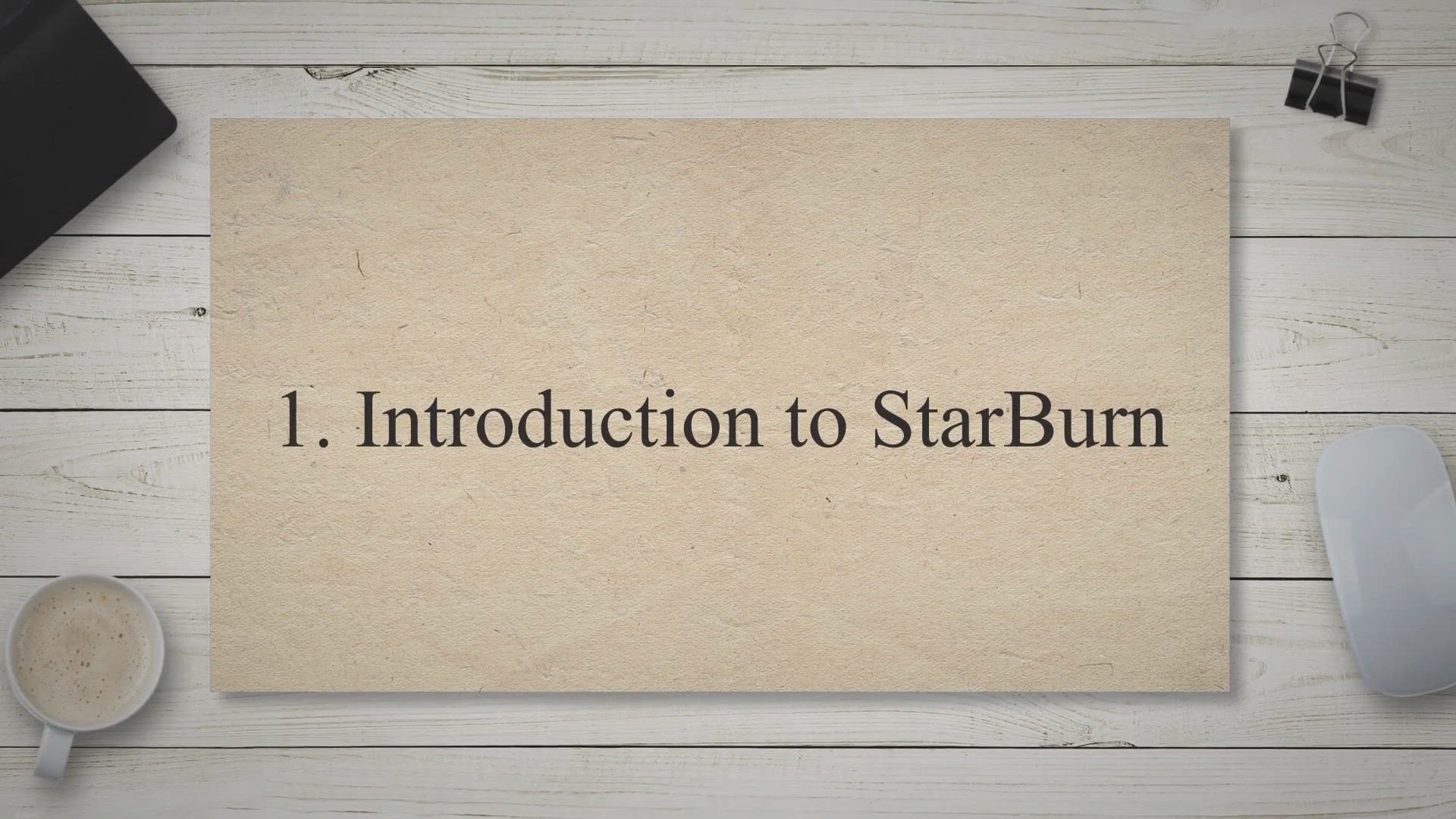
Mastering Disc Burning: A Comprehensive Review of StarBurn&#...
3 views · Apr 11, 2023 gearupwindows.com
Looking for a reliable and user-friendly software to burn discs? Look no further than StarBurn! In this comprehensive review, we'll introduce you to the features of StarBurn and show you how to use it to burn discs with ease. Whether you're a beginner or an experienced user, you'll find everything you need to know in this article. So read on to discover why StarBurn is the perfect choice for all your disc burning needs!

Streamline Your ISO Management with ISO Toolkit: A Comprehen...
209 views · Apr 11, 2023 gearupwindows.com
Looking for a comprehensive and user-friendly ISO management software? Look no further than ISO Toolkit. In this article, we'll introduce you to the features of ISO Toolkit and outline the benefits of using it for your ISO management needs. Plus, we'll provide step-by-step guidance on how to get started with this powerful tool. With ISO Toolkit, managing your ISO certifications has never been easier.
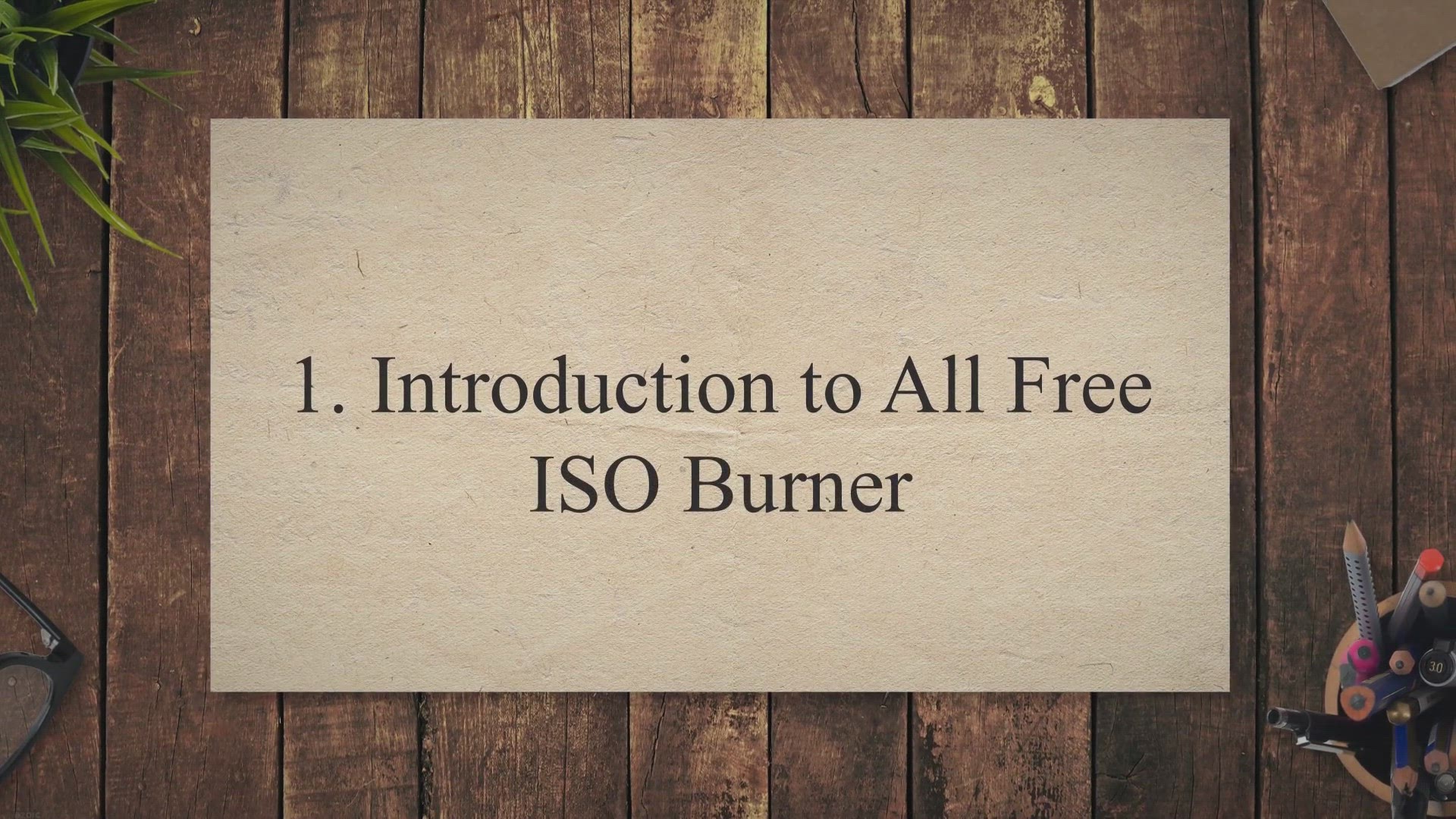
The Ultimate Guide to All Free ISO Burner: The Simplest Solu...
518 views · Apr 11, 2023 gearupwindows.com
Looking for a simple and effective solution to burn ISO images? Look no further than All Free ISO Burner. In this article, we'll introduce you to this powerful tool and highlight its key features. We'll also walk you through the process of using All Free ISO Burner step-by-step, so you can start burning your ISO images with ease. Whether you're a seasoned tech pro or a novice user, All Free ISO Burner is the perfect solution for anyone looking to burn ISO images quickly and easily. So why wait? Read on to learn more about this powerful tool and start burning your ISO images today!
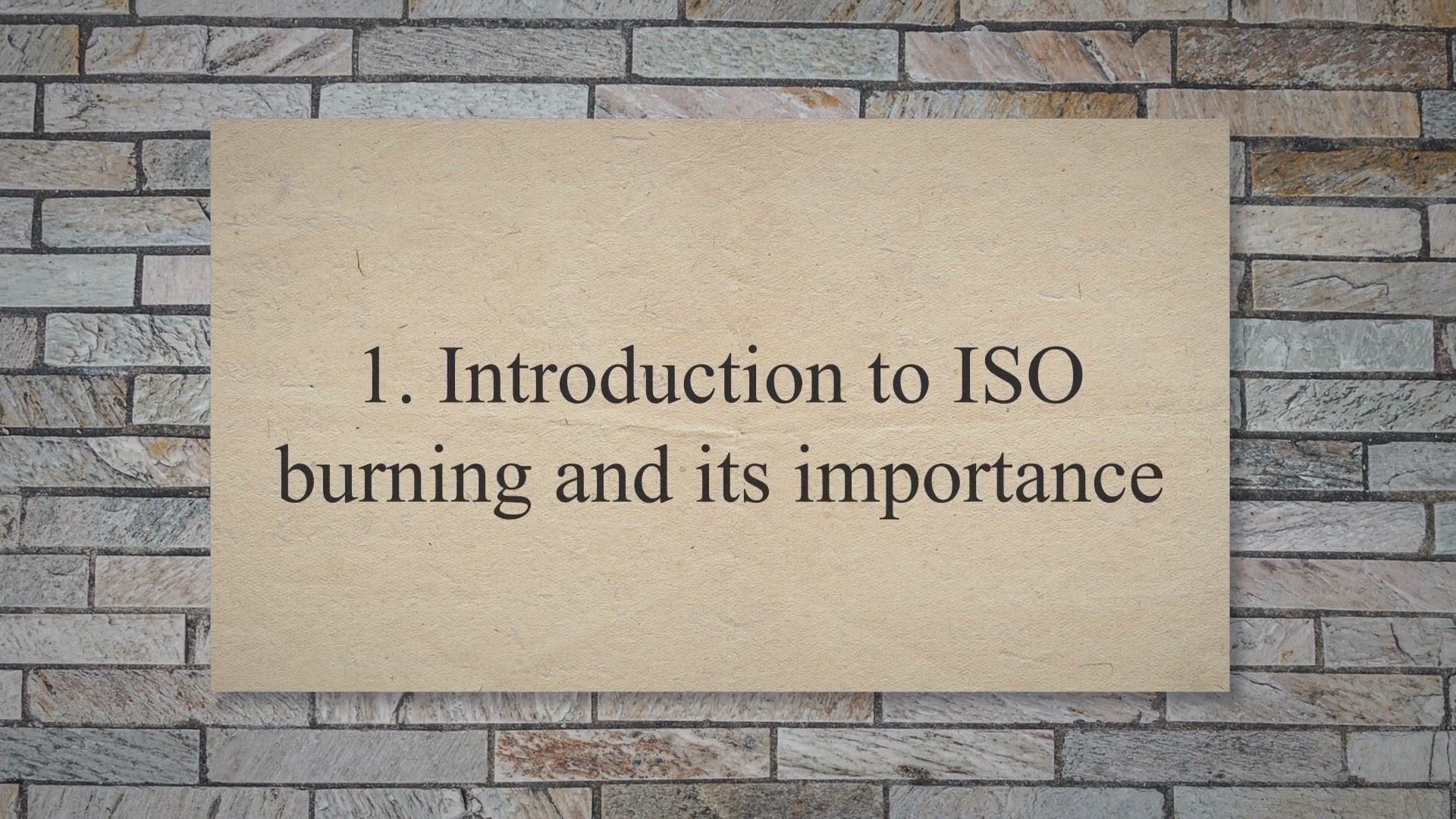
Effortlessly Burn ISO Files with Free ISO Burner: A Comprehe...
757 views · Apr 11, 2023 gearupwindows.com
Looking for a simple and easy-to-use ISO burning solution for your Windows 11 or 10 device? Look no further than Free ISO Burner. In this article, we'll introduce you to the importance of ISO burning and provide an overview of this powerful software. Plus, we'll walk you through a step-by-step guide to using Free ISO Burner, so you can start creating high-quality ISO files in no time. Whether you're a seasoned tech pro or a beginner, this article has everything you need to know about Free ISO Burner.
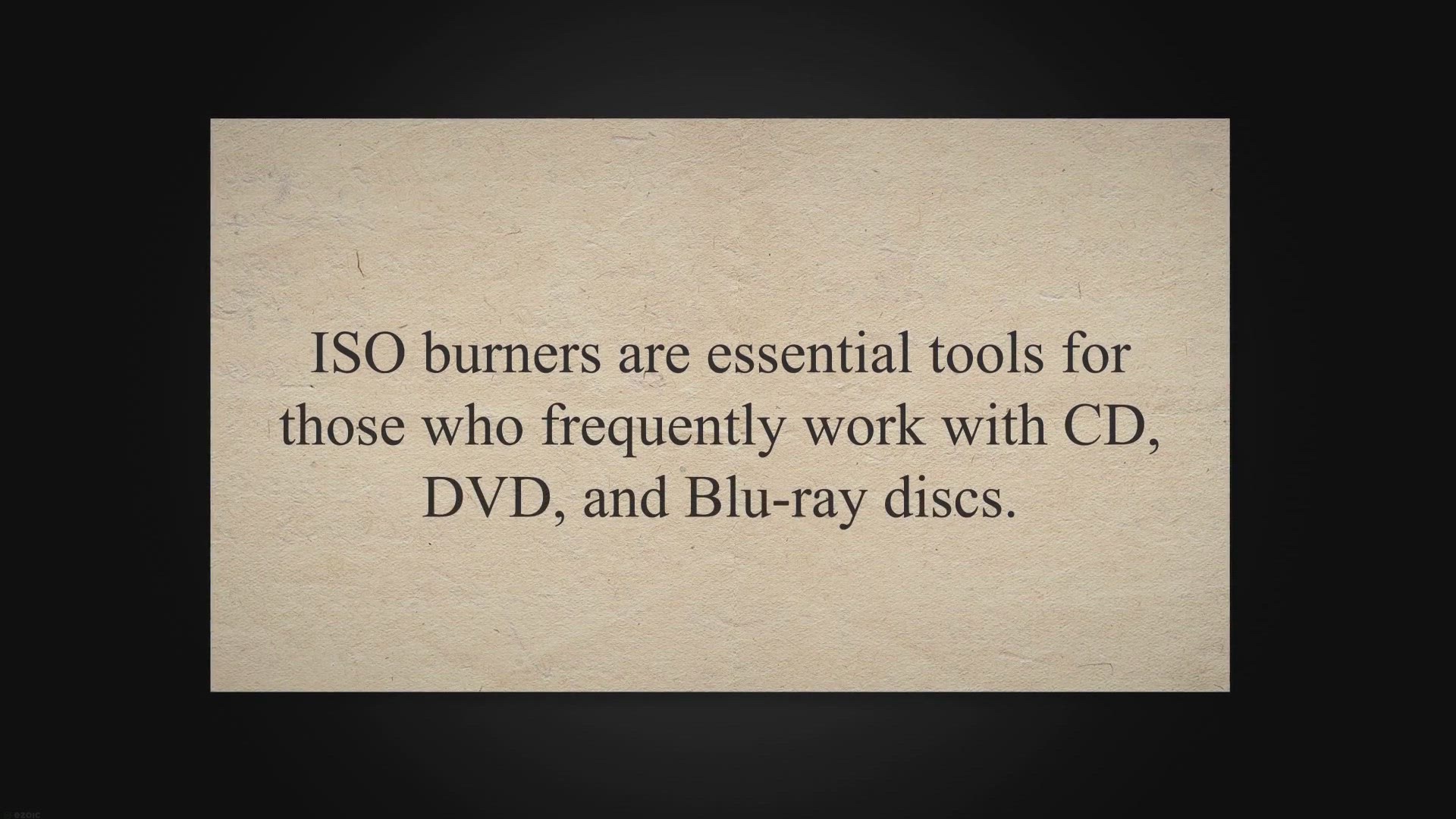
The 8 Best Free ISO Burners for Windows 11 and 10
2K views · Apr 11, 2023 gearupwindows.com
ISO burners are essential tools for those who frequently work with CD, DVD, and Blu-ray discs. An ISO image is a complete copy of a CD, DVD, or Blu-ray disc, and with an ISO burner, you can easily burn this image onto a blank disc. Whether you need to create backup copies of your discs or burn new discs from ISO images, there are several free ISO burners available for Windows 11 and 10.
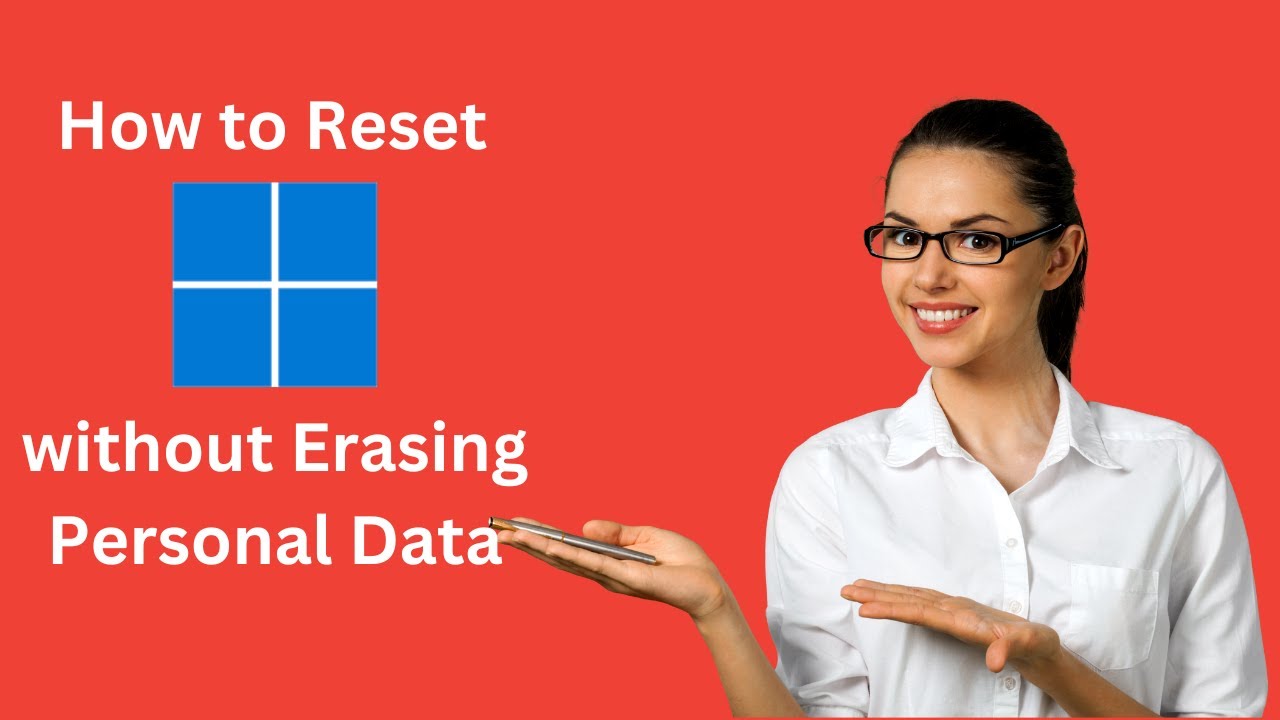
How to Reset Windows 11 without Erasing Personal Data?
8K views · Apr 3, 2023 gearupwindows.com
In this video, you will learn on How to Reset Windows 11 without Erasing Personal Data. If you get annoying errors or issues that you cannot fix using any method, Windows 11 allows you to reset the PC without losing the data. Starting Windows 10, Microsoft has provided the option to reset the PC, which means there is no need to clean install Windows operating system. Similarly, the latest Windows 11 also allows you to reset the PC without clean installation. During the resetting of Windows 11, you will have two options: save the personal data/files or erase the personal data/files. According to your needs and choice, you can save your personal files or erase your personal files. Resetting Windows 11 operating system is possible using the recently introduced “Cloud download” feature. Using this feature, you can download Windows 11 files from the cloud and automatically install them without any input. If you are familiar with macOS, you might already know this feature that is used by Apple. However, on Windows PC, you need to install the drivers after resetting the PC. Although Microsoft provides an option to reset the PC without erasing personal data, we recommend keeping a backup of your important data, so in case something goes wrong, you can install Windows 11 from scratch and restore your data. In both methods, either you choose to keep personal data or erase personal data, during resetting, you will not be able to save the software. Hence, before processing with the reset function, you should create a list of installed programs on your PC. How to Reset Windows 11 without Losing Personal Files? Windows 11 includes a powerful Settings app that was first introduced on Windows 8 by Microsoft. Using the same Settings app, you can perform the resetting of the PC. Let us how to do. First, Open the Settings app by pressing Windows + I keys from the keyboard. Alternatively, click on the Start button from the taskbar and then select the Settings gear icon. On the Settings window that appears after executing the above step, select the Windows Update category from the left-side pane, and then click on the Advanced options tab on the right-side pane. Next, click on the Recovery option. Click on the Reset PC button next to the “Reset this PC” option under the Recovery options section. On the pop-up window that appears after doing the above steps, you will see two options:- Keep my files Remove everything Click on the Keep my files option. Using this option, you can save your personal files, but you can’t protect installed software. Now, Windows 11 will ask you, “How would you like to reinstall Windows?” Select Cloud Download to download everything from the Microsoft server. Keep in mind that this option may download more than 4GB of files from the internet. So ensure that you have sufficient data with an active internet plan. Select Local reinstall option if you are not ready to consume your 5 GB internet bandwidth. However, this option is not recommended if you try to reset your Windows 11 to fix bugs and issues. Now, review the selected preferences and click on the Next button. That’s all. Sit back and relax. Wait to reset your PC. The process will take a while, depending on how powerful your computer is. Make sure your PC is plugged in with a constant power supply source to avoid potential damages or data loss. Your PC may restart several times, so follow on-screen instructions to set up your Windows 11 as a new system. Chapters 00:00 Intro 01:48 How to Reset Windows 11 without Losing Personal Files? #windows #windows11 #howto #reset #tutorial #tutorials
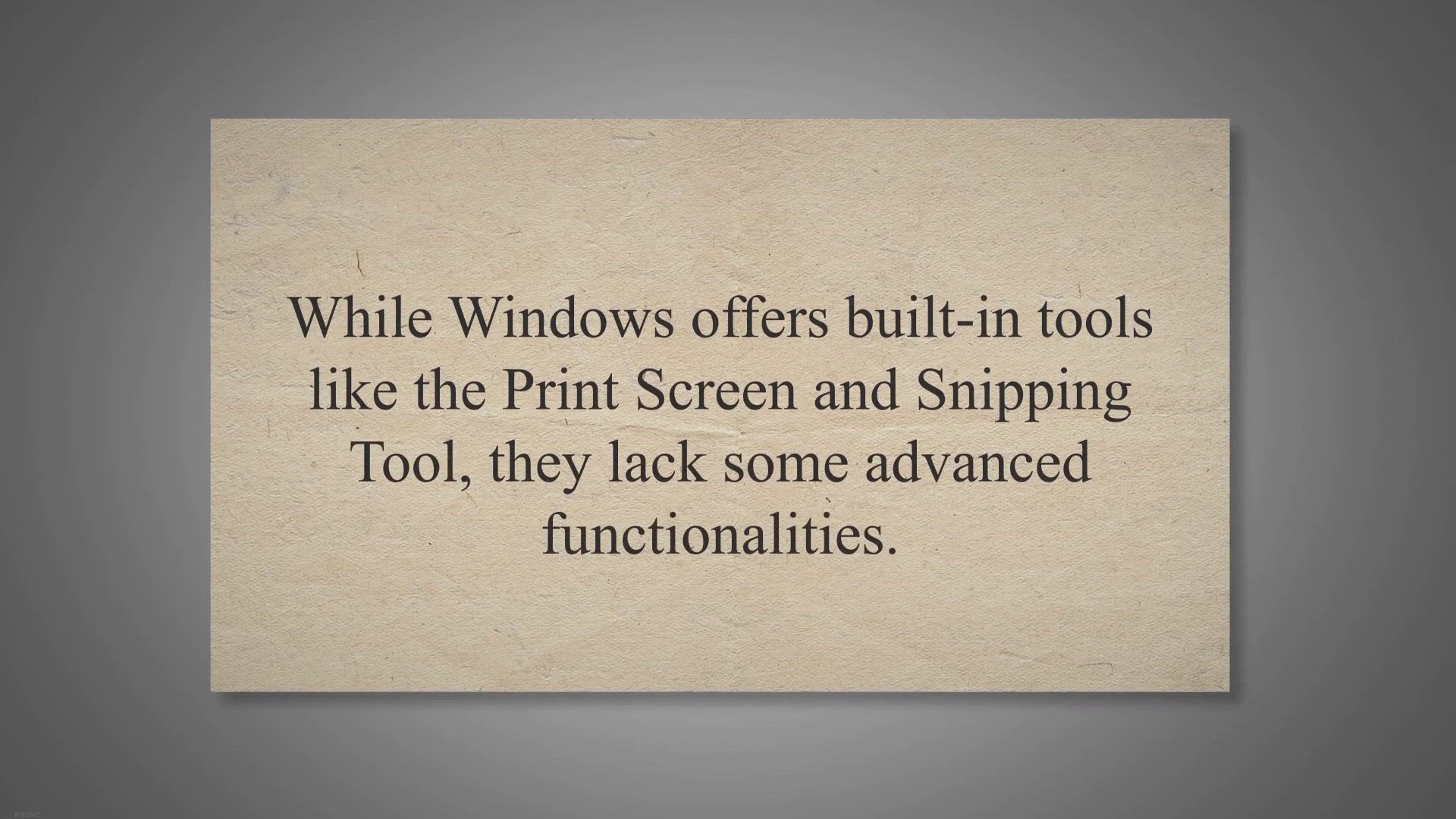
Screeny: A Comprehensive Screenshot Tool for Windows 11/10
647 views · Apr 12, 2023 gearupwindows.com
Capturing screenshots is an essential aspect of productivity in this digital age. Whether you are preparing a presentation or troubleshooting a software issue, taking screenshots is an efficient way to communicate and share visual information. While Windows offers built-in tools like the Print Screen and Snipping Tool, they lack some advanced functionalities.
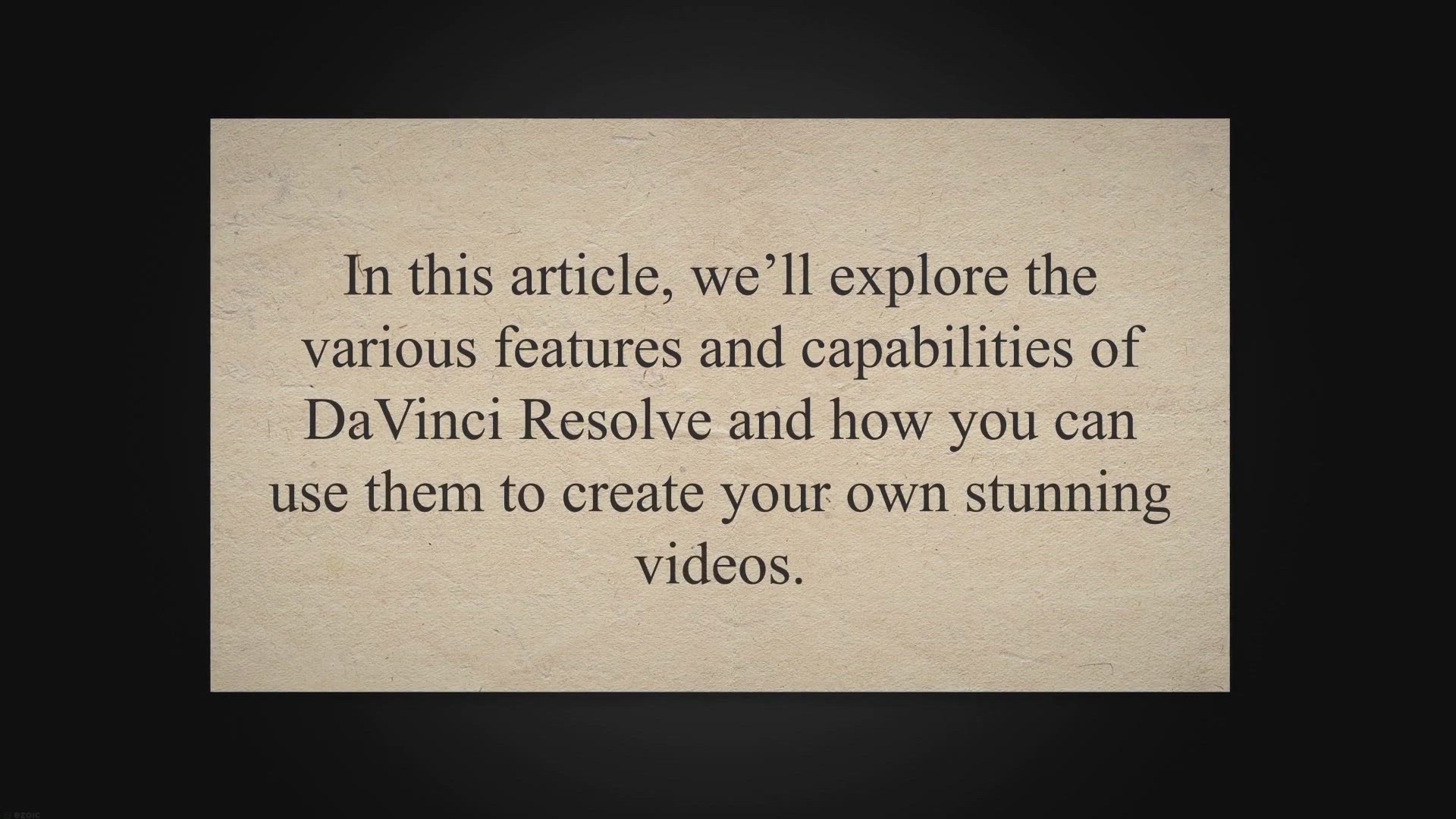
The Ultimate Guide to DaVinci Resolve: Everything You Need t...
2K views · Apr 12, 2023 gearupwindows.com
Looking to master the powerful video editing software DaVinci Resolve? Look no further than this comprehensive guide from Gear Up Windows. From an introduction to the program to tips and tricks for optimizing your experience, this article covers everything you need to know about using DaVinci Resolve. Learn about the interface and workflow, as well as editing, color correction, and audio features. With this ultimate guide, you'll be able to take your video editing skills to the next level.
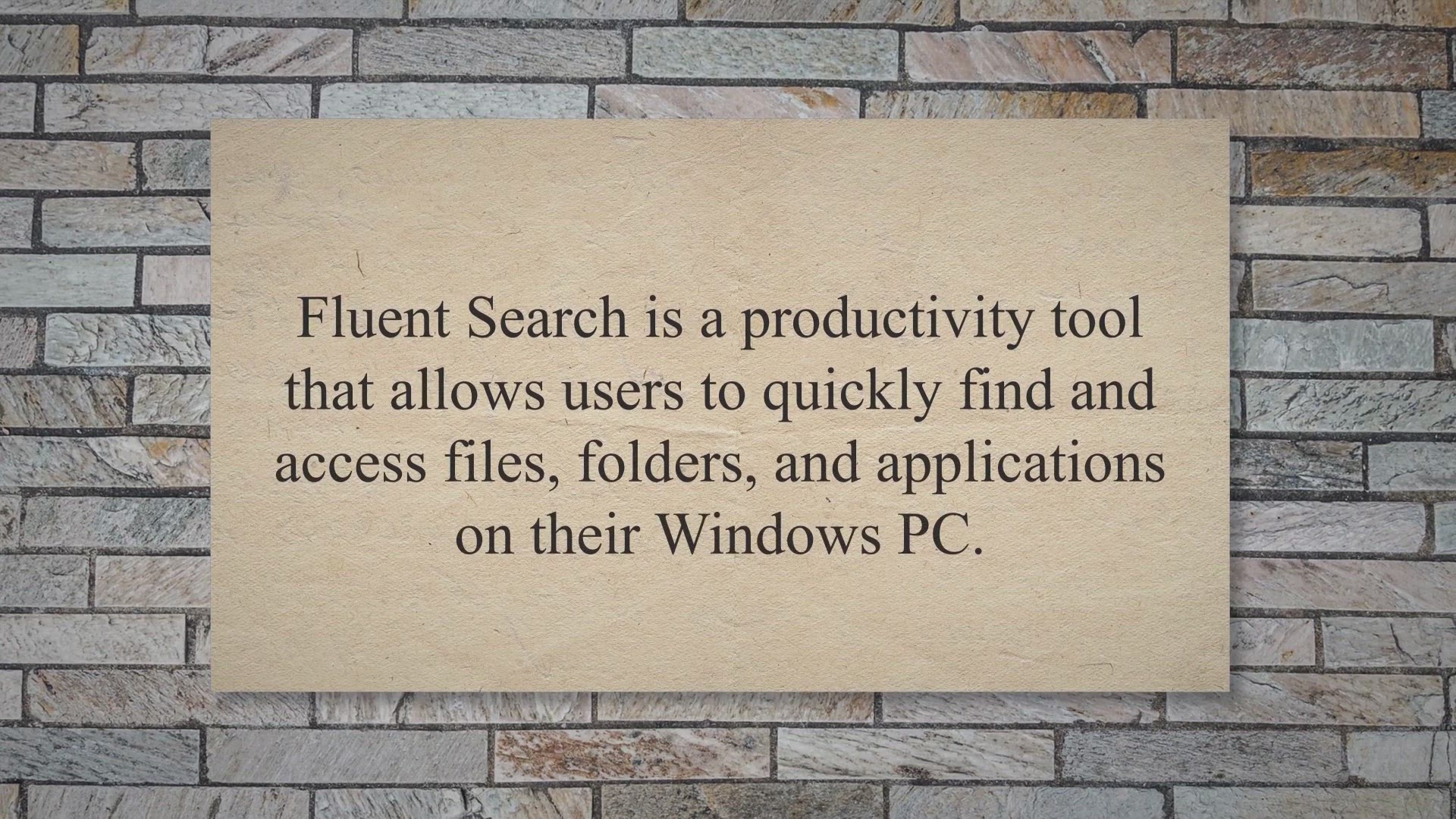
Fluent Search: A Fast and Powerful Search Tool for Windows 1...
5K views · Apr 12, 2023 gearupwindows.com
Fluent Search is a productivity tool that allows users to quickly find and access files, folders, and applications on their Windows PC. With Fluent Search, users can easily search for any file or folder on their PC using keywords or phrases. The interface of Fluent Search is user-friendly and simple to use.
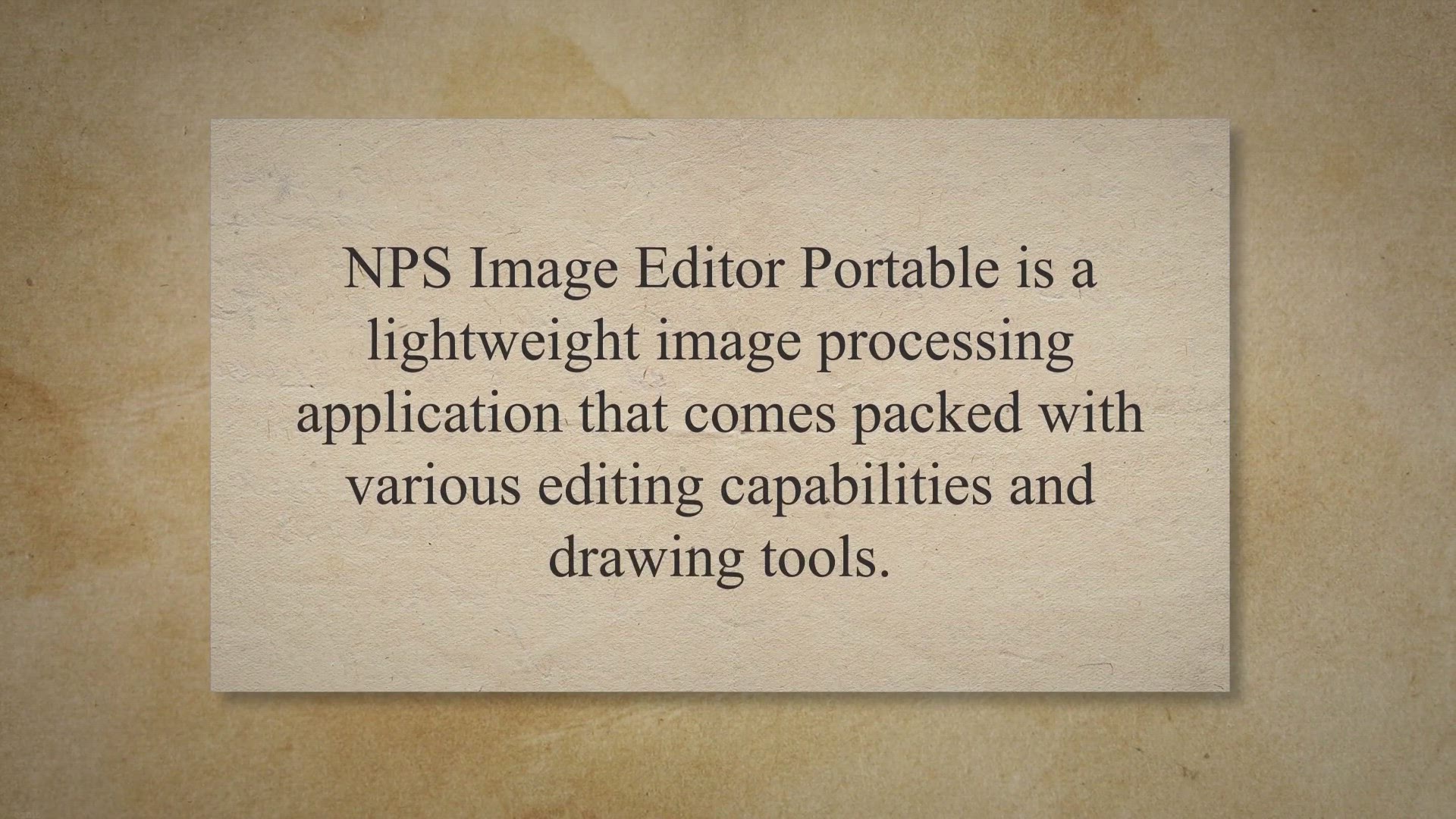
NPS Image Editor Portable: A Lightweight Image Editing Tool ...
24K views · Apr 12, 2023 gearupwindows.com
NPS Image Editor Portable is a lightweight image processing application that comes packed with various editing capabilities and drawing tools. Its portable version does not leave any traces in the Windows Registry, making it an ideal option for people who frequently work on the go. You can copy it on any USB flash drive or other devices and edit photos on the fly without any installation steps.
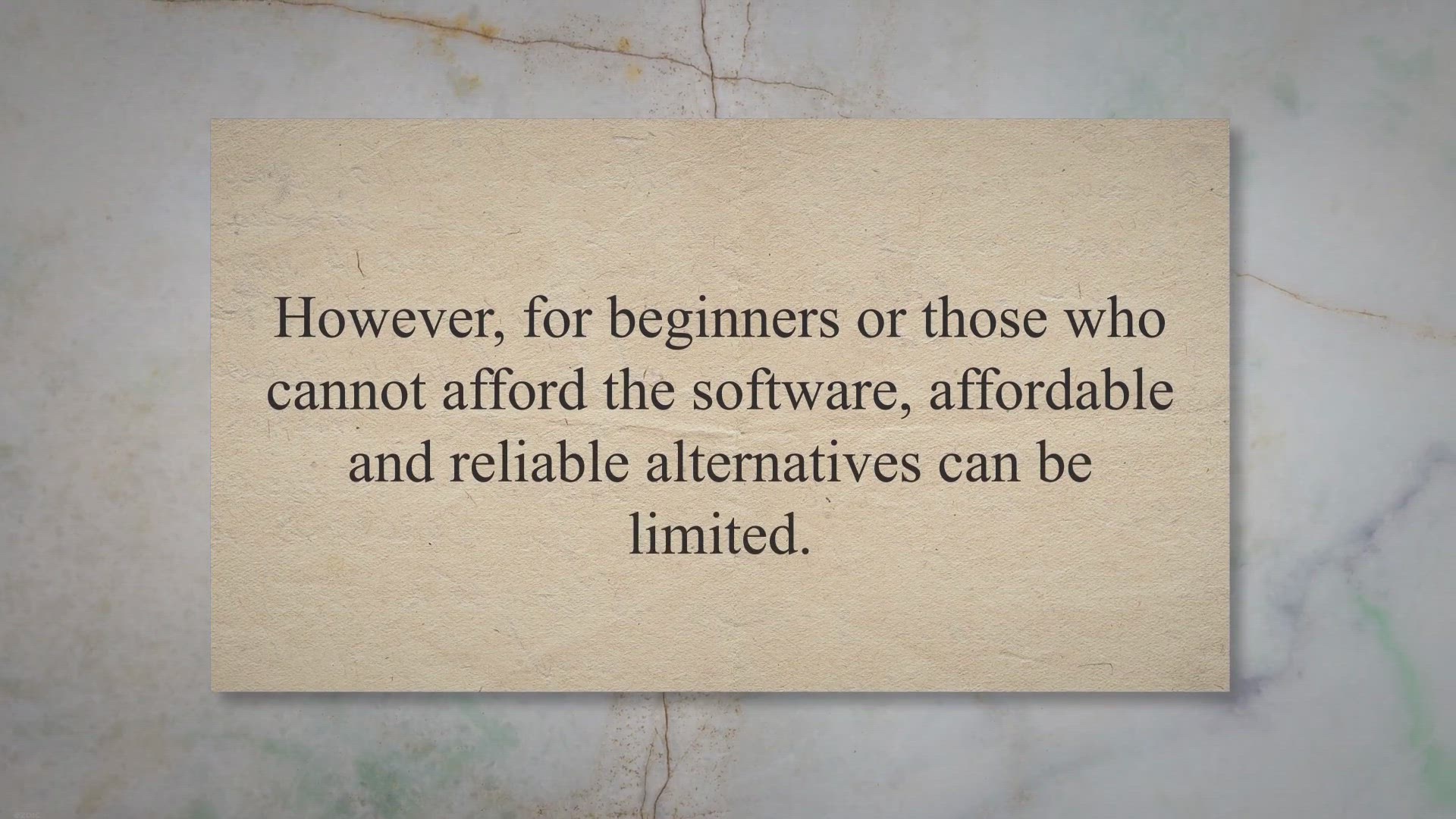
Krita: A Free and Open-Source Alternative to Photoshop
2K views · Apr 12, 2023 gearupwindows.com
When it comes to image editing software, Adobe Photoshop is a well-known market leader. However, for beginners or those who cannot afford the software, affordable and reliable alternatives can be limited. This is where Krita comes in, a free and open-source painting program designed by artists for artists.
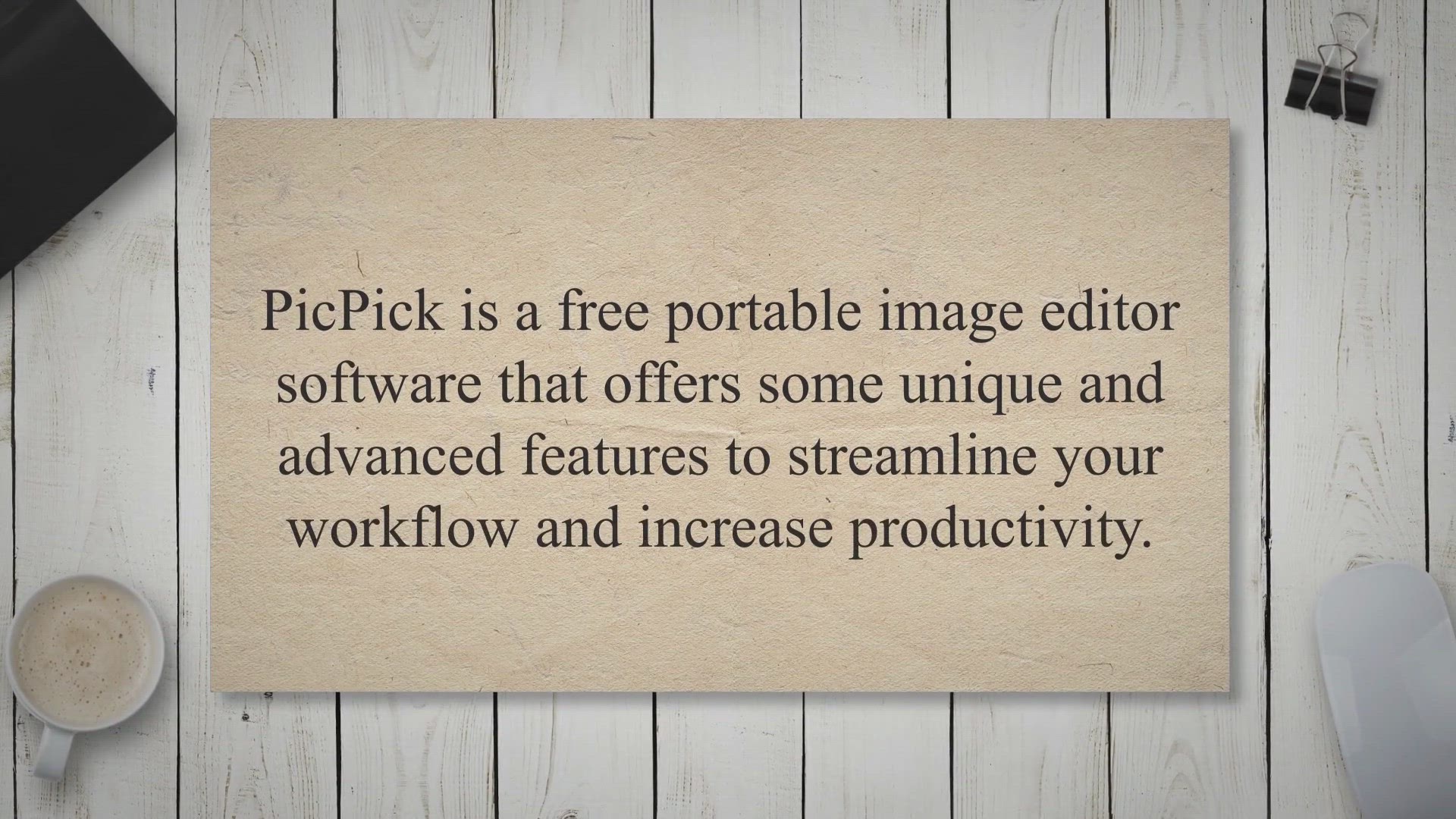
PicPick: An All-in-One Screen Capture and Image Editing Tool
8K views · Apr 12, 2023 gearupwindows.com
Are you in search of a user-friendly screen capture and image editing tool? If yes, then PicPick is definitely worth checking out. PicPick is a free portable image editor software that offers some unique and advanced features to streamline your workflow and increase productivity.
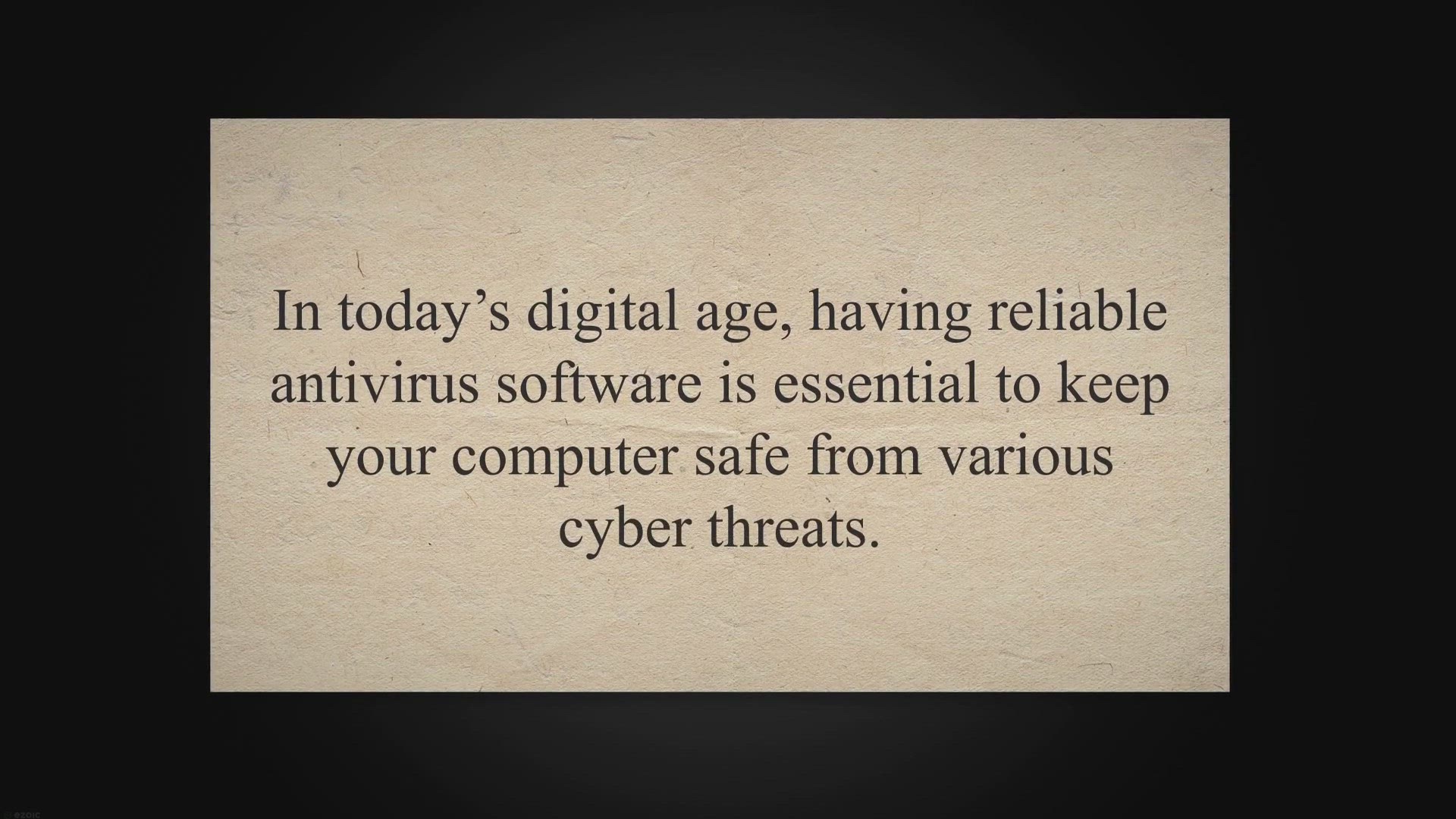
Bitdefender vs AVG: Which Free Antivirus Is Better for You?
679 views · Apr 12, 2023 gearupwindows.com
In today’s digital age, having reliable antivirus software is essential to keep your computer safe from various cyber threats. Two popular antivirus programs in the market are Bitdefender Antivirus Free Edition and AVG Antivirus Free. Both are widely used and offer several features to protect your computer from viruses, malware, and other online threats.
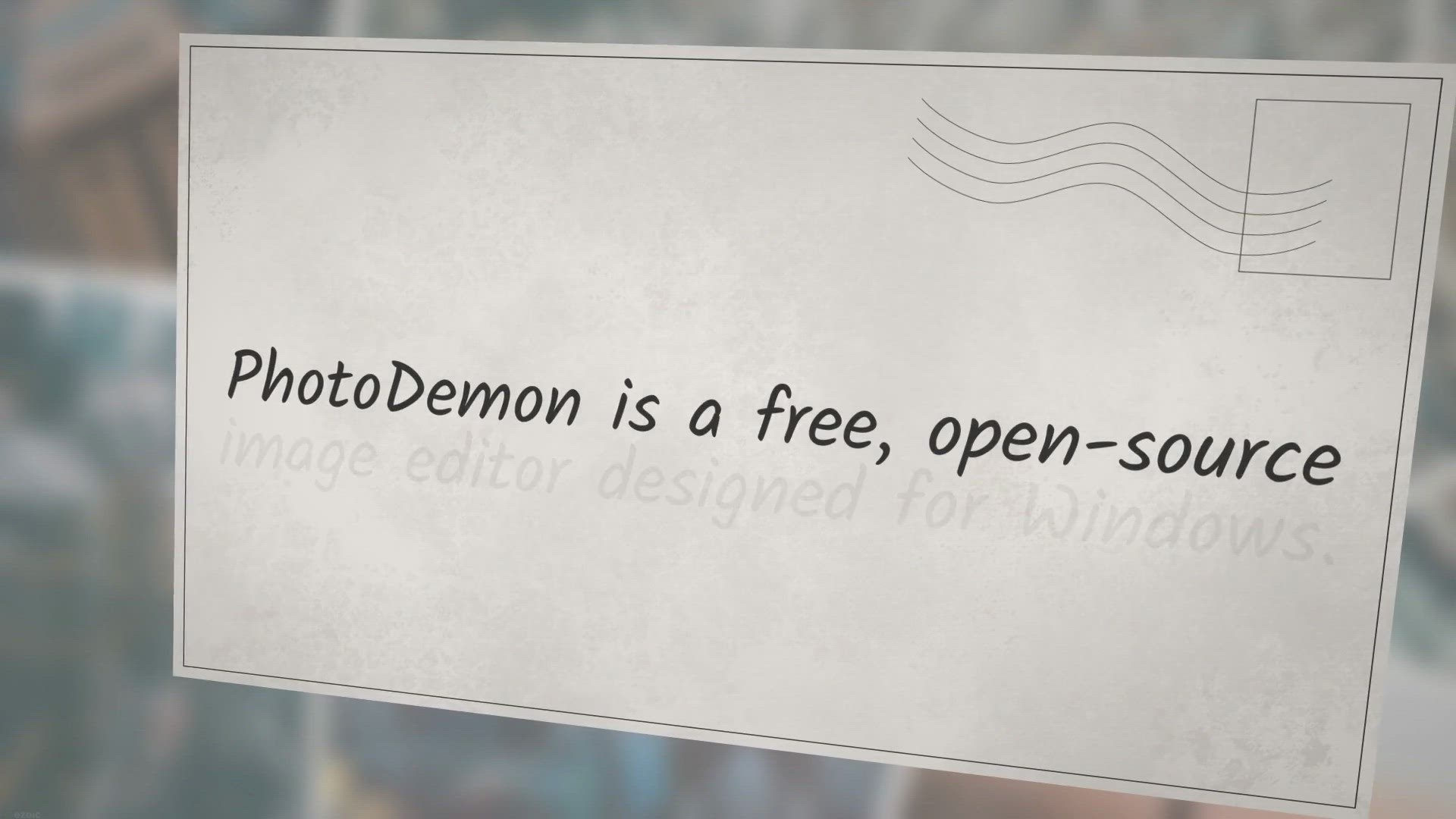
PhotoDemon: A Free, Open-Source Image Editor for Windows 11 ...
3K views · Apr 12, 2023 gearupwindows.com
PhotoDemon is a free, open-source image editor designed for Windows. It provides users with a range of powerful features and tools that enable them to create, edit, and manipulate images easily. Whether you’re an amateur photographer or a professional graphic designer, PhotoDemon offers a wide range of features to help you achieve your goals.
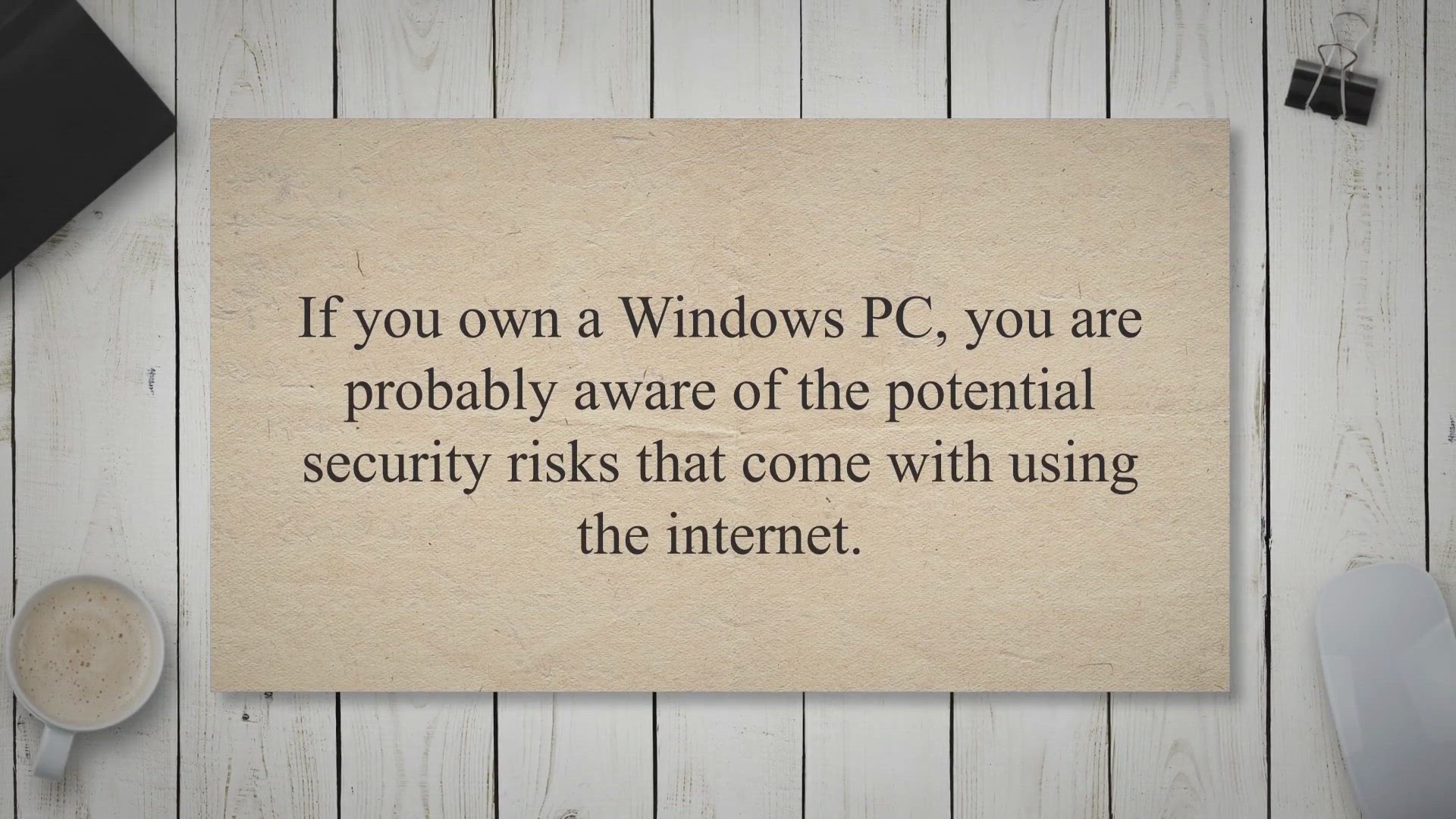
How to Remove Malware from Your Windows PC with McAfee Malwa...
402 views · Apr 12, 2023 gearupwindows.com
If you own a Windows PC, you are probably aware of the potential security risks that come with using the internet. Malware is one of the biggest threats to your computer’s security. Malware is malicious software that can cause harm to your computer, including stealing personal information and damaging files.
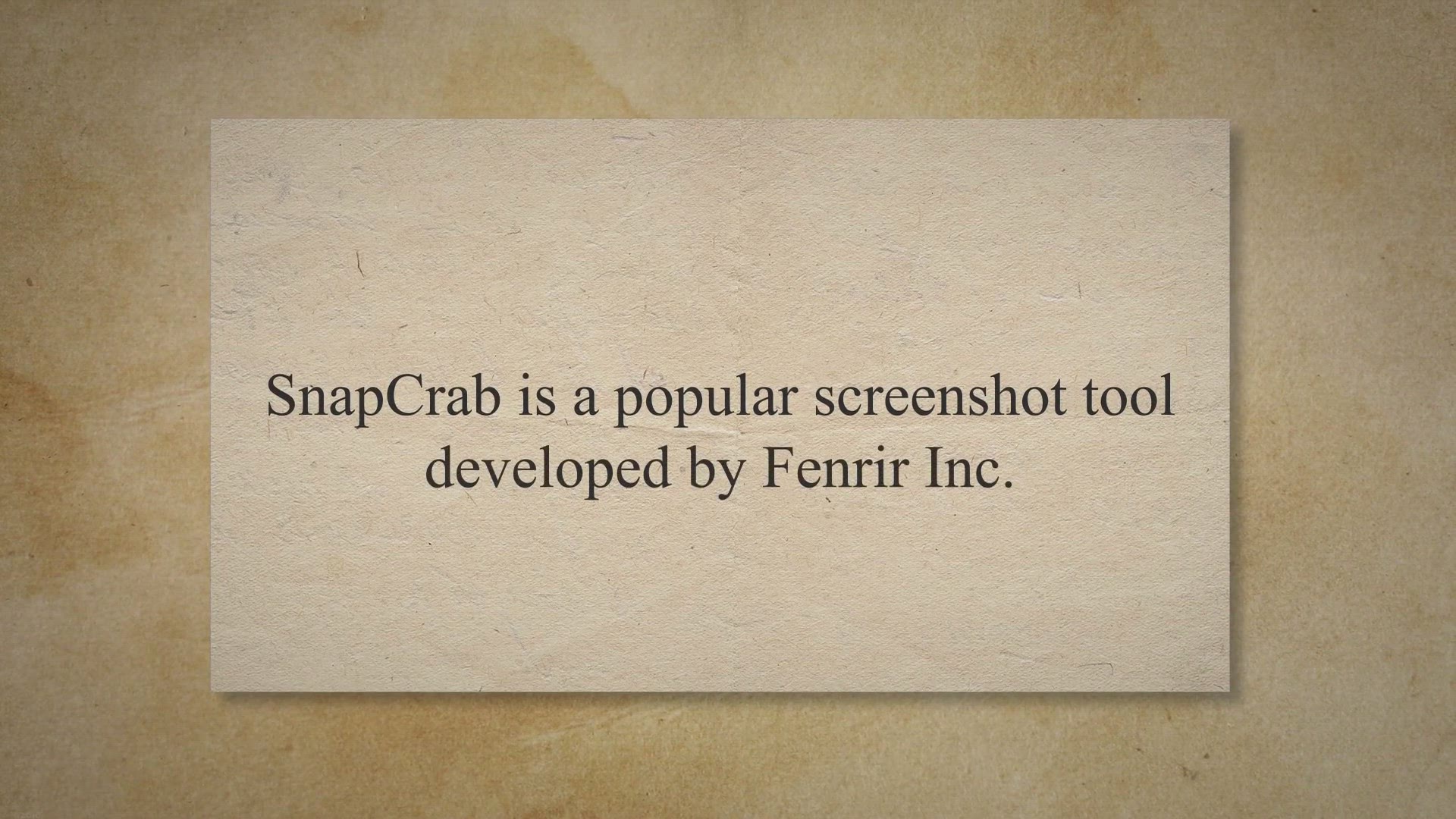
SnapCrab: A Powerful Screen Capture Tool for Windows 11 and ...
889 views · Apr 12, 2023 gearupwindows.com
SnapCrab is a popular screenshot tool developed by Fenrir Inc. that allows users to capture screenshots with ease. The tool is available for free download and offers a range of features that make it a go-to option for users looking to capture screenshots for various purposes. SnapCrab for Windows 11 and 10.

Avast Free Antivirus: Comprehensive Protection for Your PC
1K views · Apr 12, 2023 gearupwindows.com
When it comes to antivirus software, Avast Free Antivirus is one of the most popular and widely used options on the market. With its easy-to-use interface and comprehensive range of features, it’s no surprise that Avast has built up such a loyal user base. In this article, we’ll take a closer look at Avast Free Antivirus and what it has to offer.
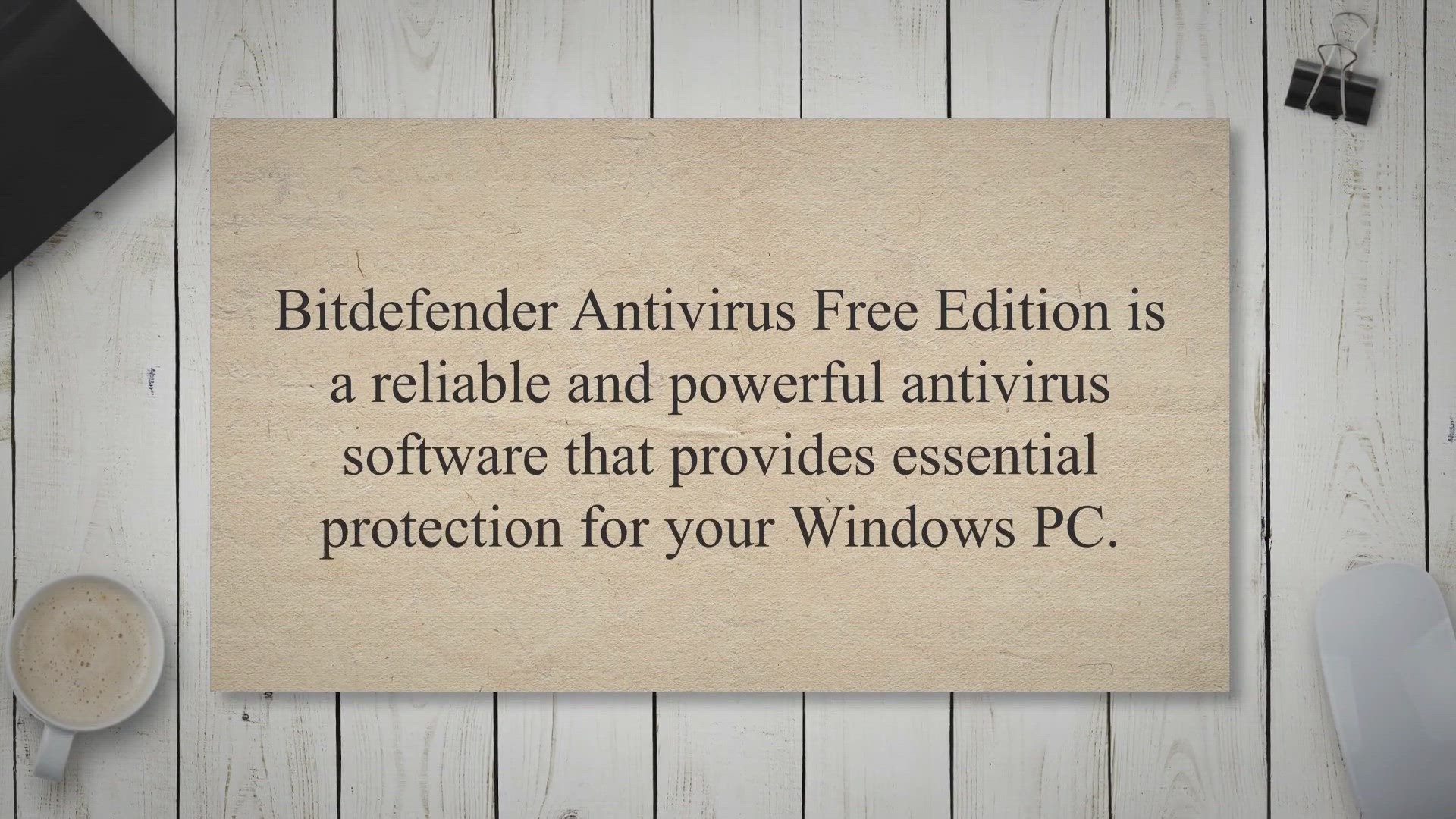
The Ultimate Guide to Bitdefender Antivirus Free Edition: Is...
798 views · Apr 12, 2023 gearupwindows.com
Bitdefender Antivirus Free Edition is a reliable and powerful antivirus software that provides essential protection for your Windows PC. It offers real-time protection against malware, viruses, and other online threats without compromising your system’s performance. In this article, we will take a closer look at Bitdefender Antivirus Free Edition and how it compares to other free antivirus software, including Avast Free Antivirus.
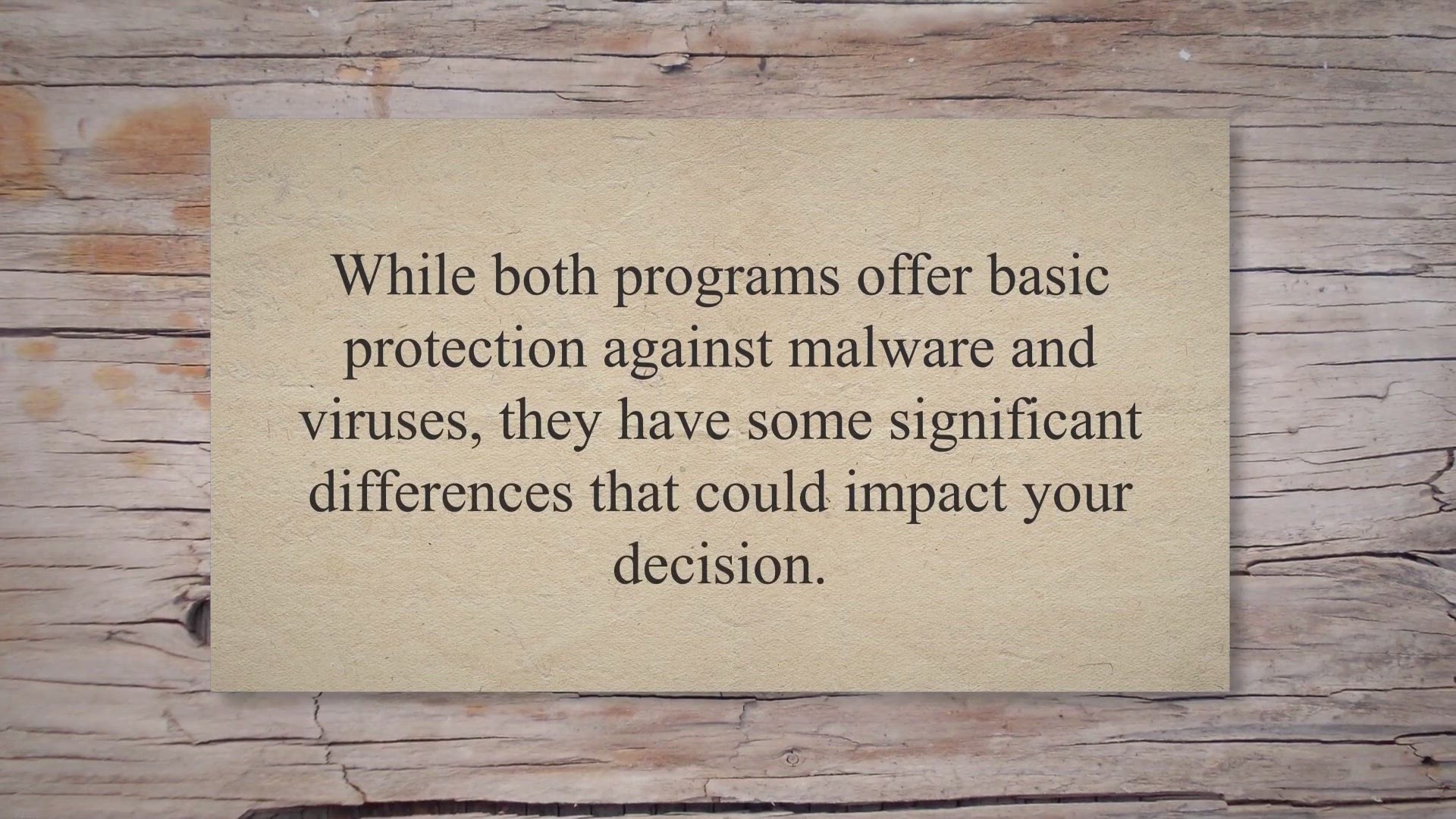
Bitdefender vs Avast: Which Free Antivirus is Better for You...
482 views · Apr 12, 2023 gearupwindows.com
When it comes to choosing a free antivirus program, two of the most popular options are Bitdefender Antivirus Free Edition and Avast Free Antivirus. While both programs offer basic protection against malware and viruses, they have some significant differences that could impact your decision. Let’s take a closer look at how these two programs compare.
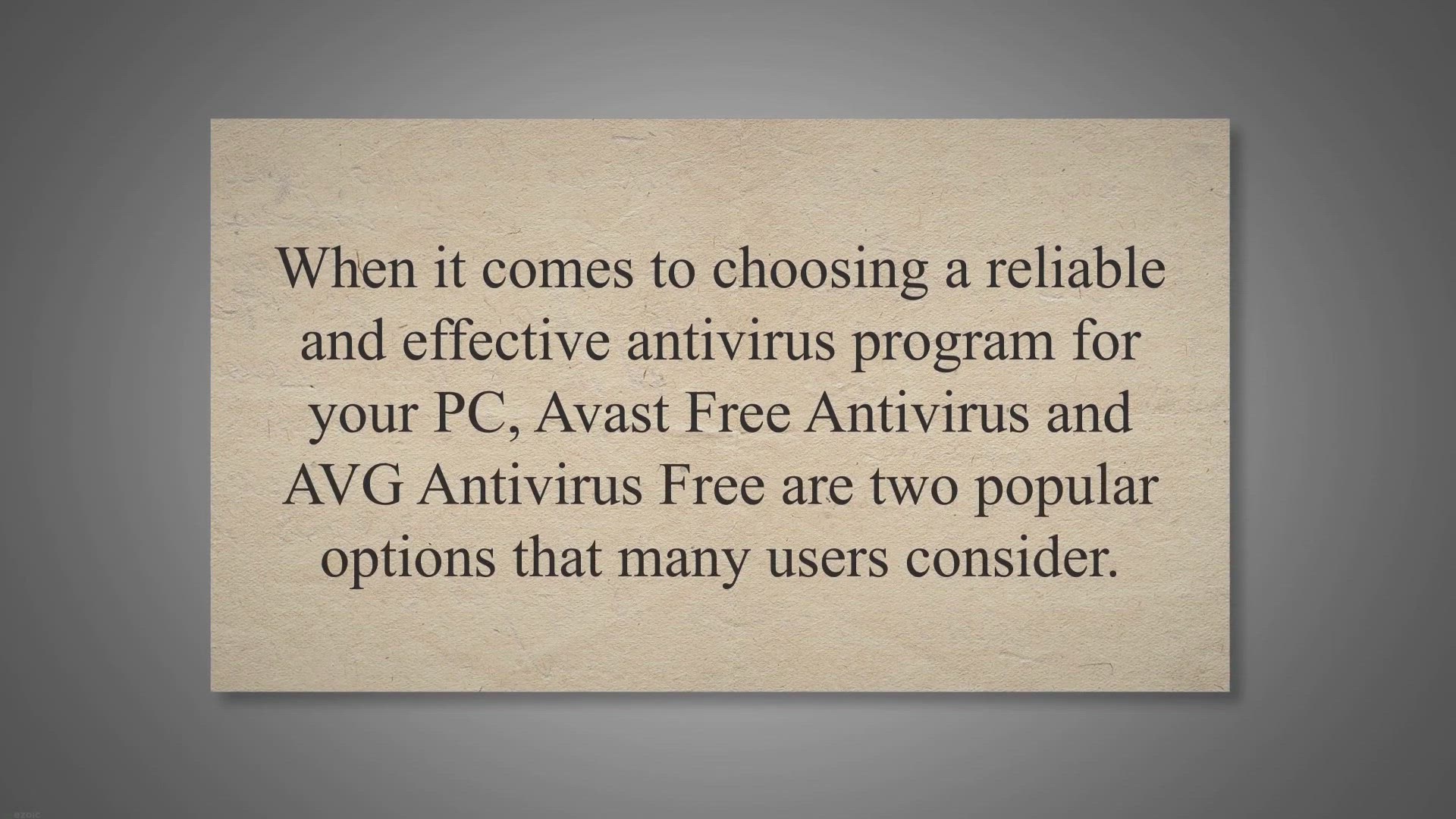
Avast vs AVG: Which Free Antivirus Is Right for You?
335 views · Apr 12, 2023 gearupwindows.com
When it comes to choosing a reliable and effective antivirus program for your PC, Avast Free Antivirus and AVG Antivirus Free are two popular options that many users consider. While both programs are free to use and offer basic protection against malware, viruses, and other online threats, there are some key differences between the two that may impact your decision. User Interface and Ease of Use One of the most noticeable differences between Avast and AVG is their user interface.
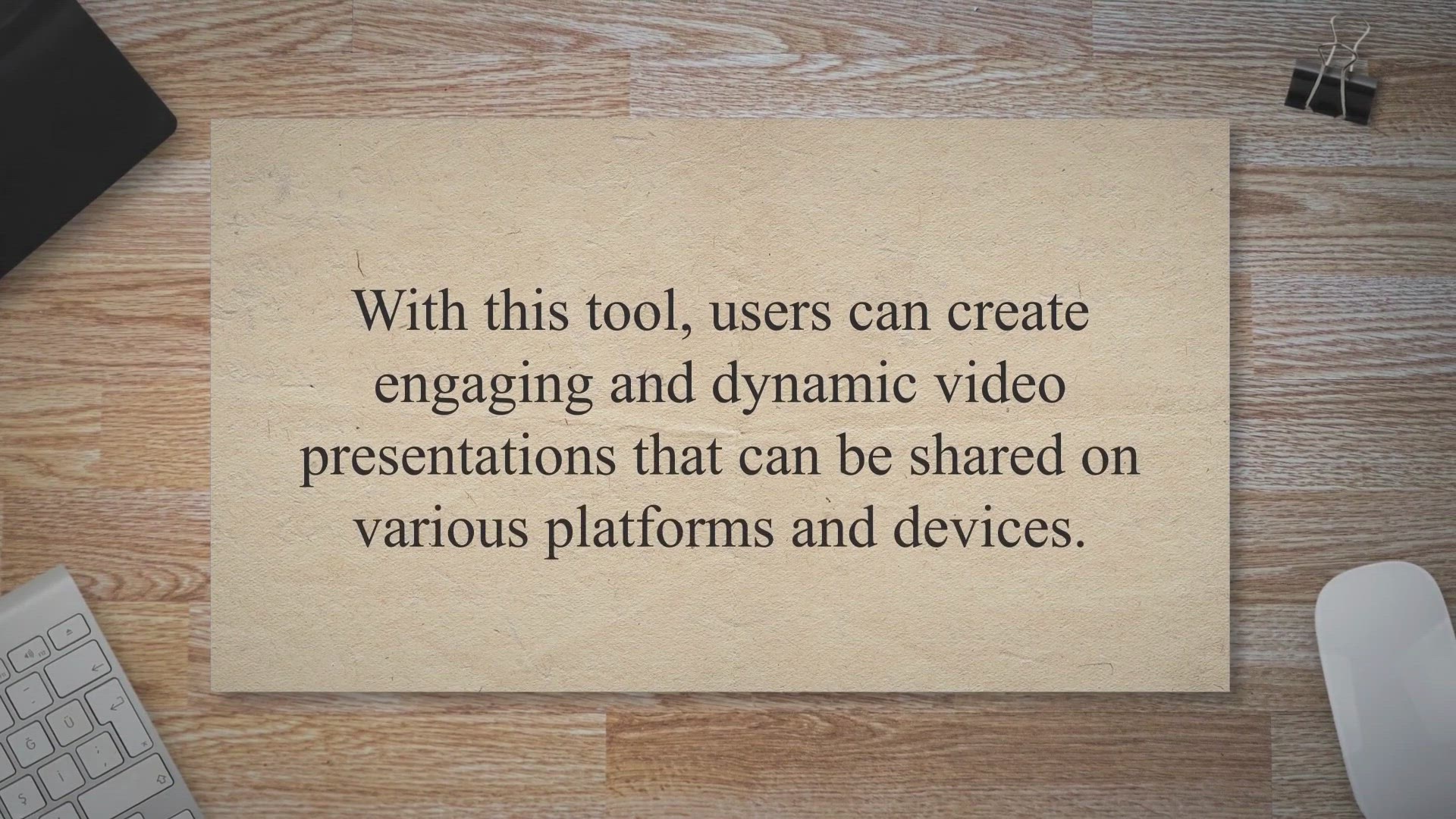
Leawo PowerPoint to Video Pro: A Powerful Tool for Convertin...
201 views · Apr 12, 2023 gearupwindows.com
Leawo PowerPoint to Video Pro is a powerful software tool that enables users to convert their PowerPoint presentations to popular video formats while retaining all original elements and features. With this tool, users can create engaging and dynamic video presentations that can be shared on various platforms and devices. The software has a clean and easy-to-use graphical interface that offers a range of useful tools.
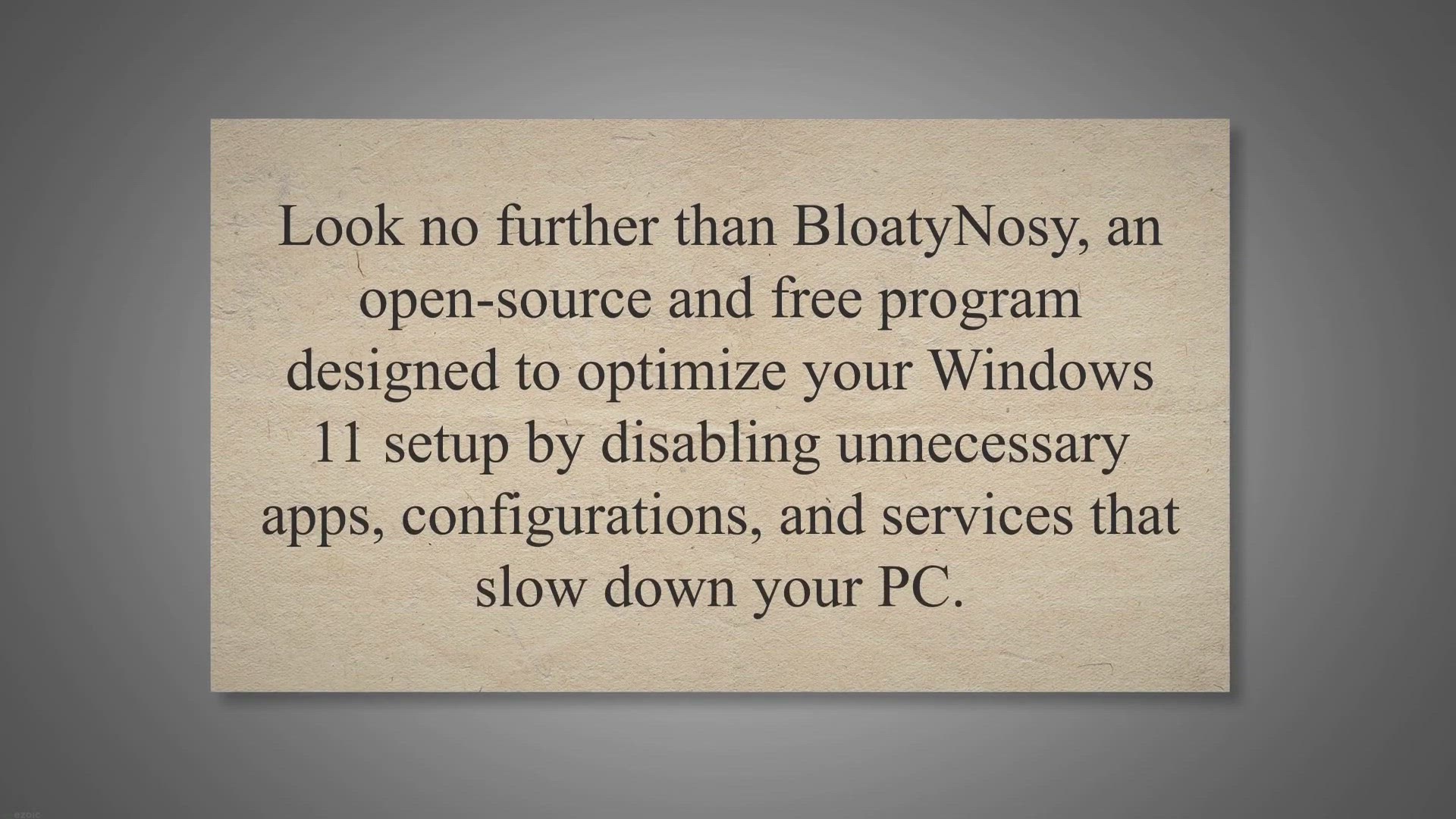
BloatyNosy: The Ultimate Debloat App for Windows 11
1K views · Apr 12, 2023 gearupwindows.com
Are you tired of slow and cluttered Windows 11 setups? Look no further than BloatyNosy, an open-source and free program designed to optimize your Windows 11 setup by disabling unnecessary apps, configurations, and services that slow down your PC. BloatyNosy for Windows 11.
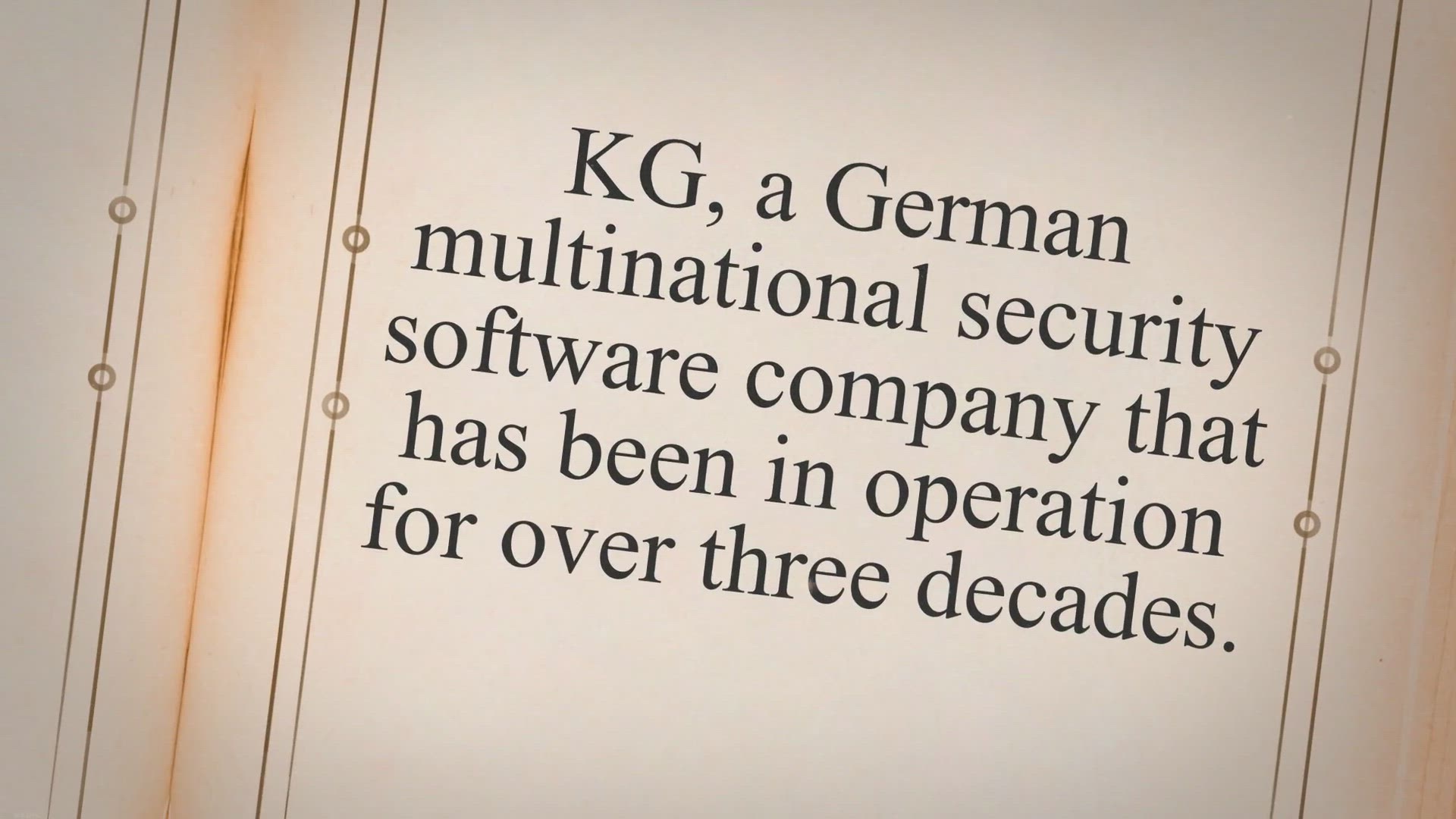
Avira Free Security: Comprehensive Protection Against Cyber ...
659 views · Apr 12, 2023 gearupwindows.com
Avira Free Security is a free antivirus software that provides comprehensive protection against malware, viruses, ransomware, and other cyber threats. The software is developed by Avira Operations GmbH and Co. KG, a German multinational security software company that has been in operation for over three decades. Avira Free Security is available for Windows, Mac, Android, and iOS devices.
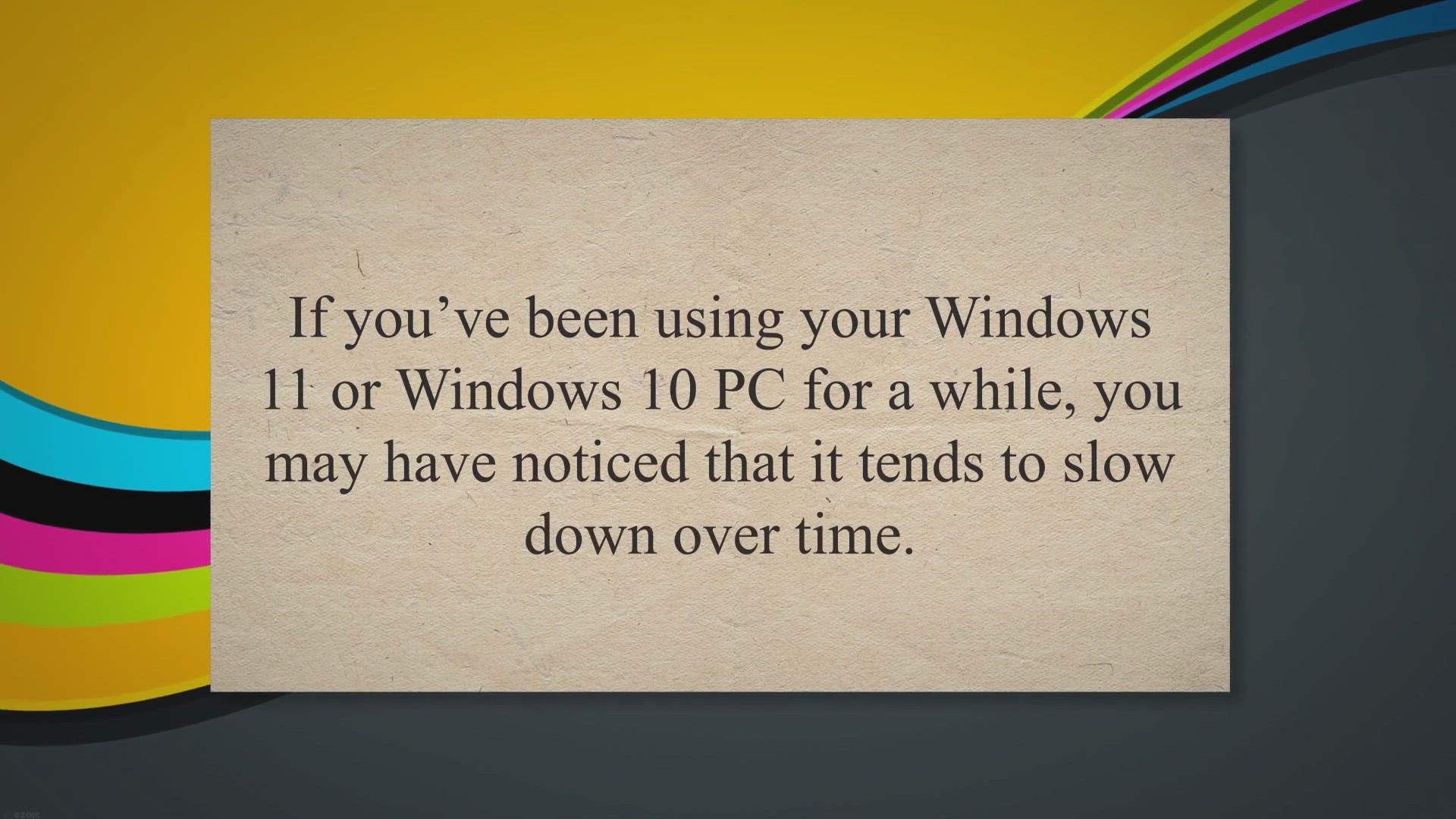
How to Identify and Manage High Memory Usage Apps on Windows...
943 views · Apr 12, 2023 gearupwindows.com
If you’ve been using your Windows 11 or Windows 10 PC for a while, you may have noticed that it tends to slow down over time. One of the reasons for this can be the high memory usage by certain apps or processes running on your system. High memory usage can lead to performance issues and slow down your system’s overall performance.
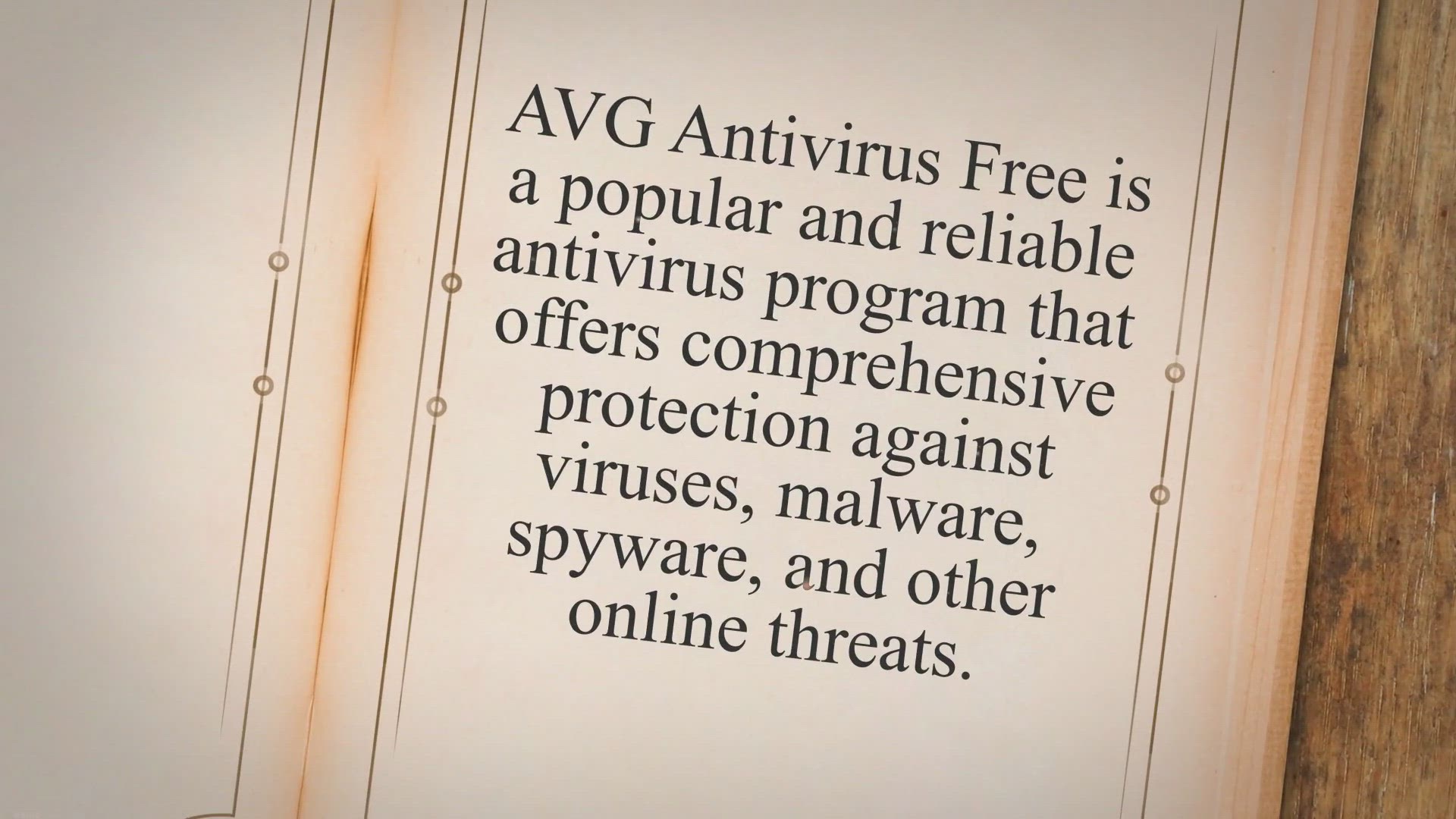
AVG Antivirus Free: Complete Protection for Your PC | Gear u...
1K views · Apr 12, 2023 gearupwindows.com
AVG Antivirus Free is a popular and reliable antivirus program that offers comprehensive protection against viruses, malware, spyware, and other online threats. It is designed to keep your PC safe and secure, and it comes with a range of features that make it easy to use and effective at blocking malicious software. Easy Installation and User-Friendly Interface.
!['Video thumbnail for Recover Lost Data Easily with Coolmuster Data Recovery – Get Free 1 Year License [Windows]'](https://streaming.humix.com/poster/TLXbBMZWHBxeCmmN/TLXbBMZWHBxeCmmN_upload_t1681362352-ODSHak.jpg)
Recover Lost Data Easily with Coolmuster Data Recovery – G...
77 views · Apr 13, 2023 gearupwindows.com
Data loss is a common occurrence that can cause a lot of frustration and inconvenience. Losing important files, photos, or documents can be devastating, especially if you have no backup. Fortunately, there are data recovery tools available that can help you retrieve lost or corrupted data.
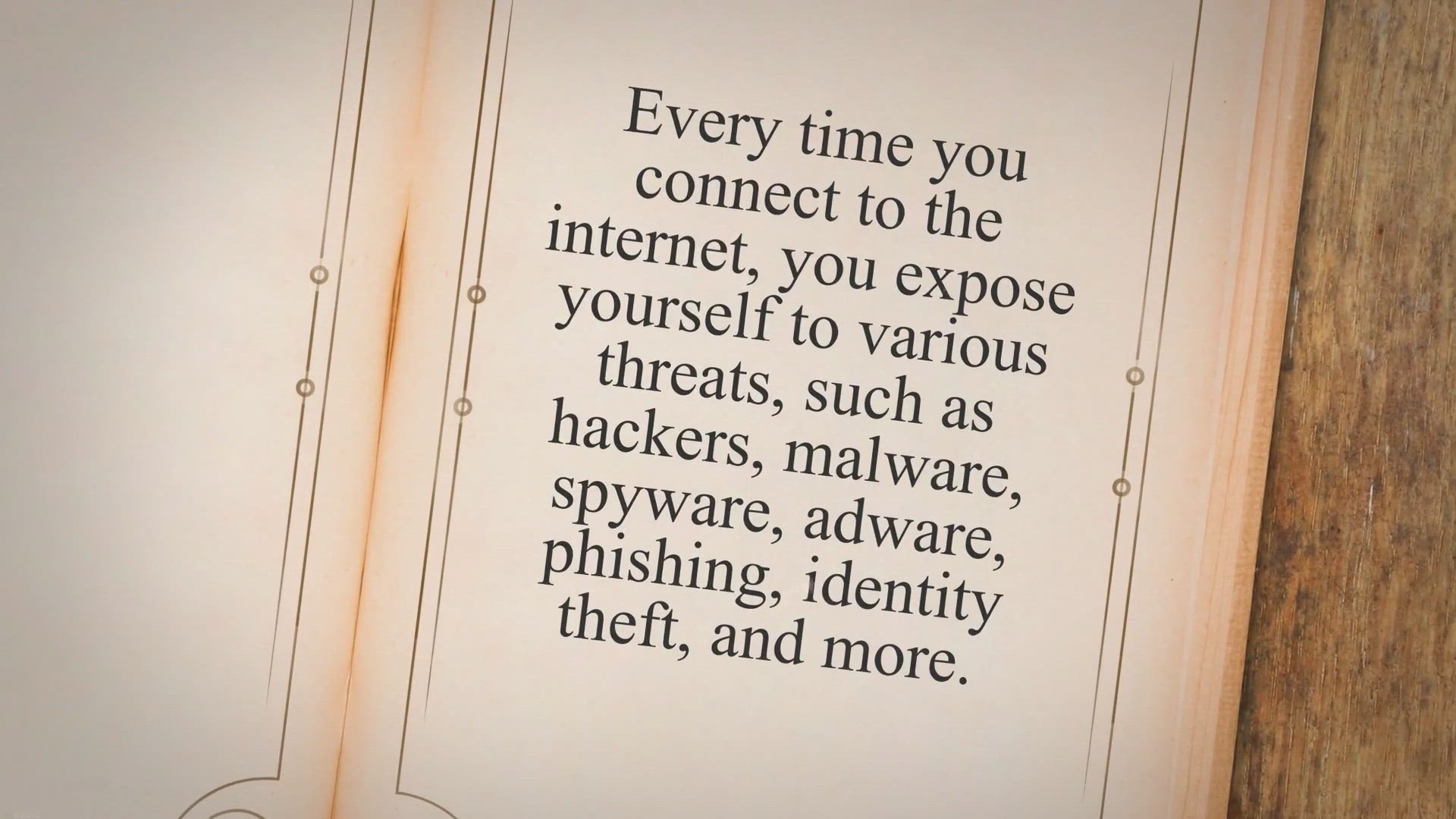
PeerBlock: Protecting Your Online Privacy and Security with ...
2K views · Apr 15, 2023 gearupwindows.com
Online privacy and security are becoming more and more important in todays digital world. Every time you connect to the internet, you expose yourself to various threats, such as hackers, malware, spyware, adware, phishing, identity theft, and more. These threats can compromise your personal data, your financial information, your browsing history, and your online activities.
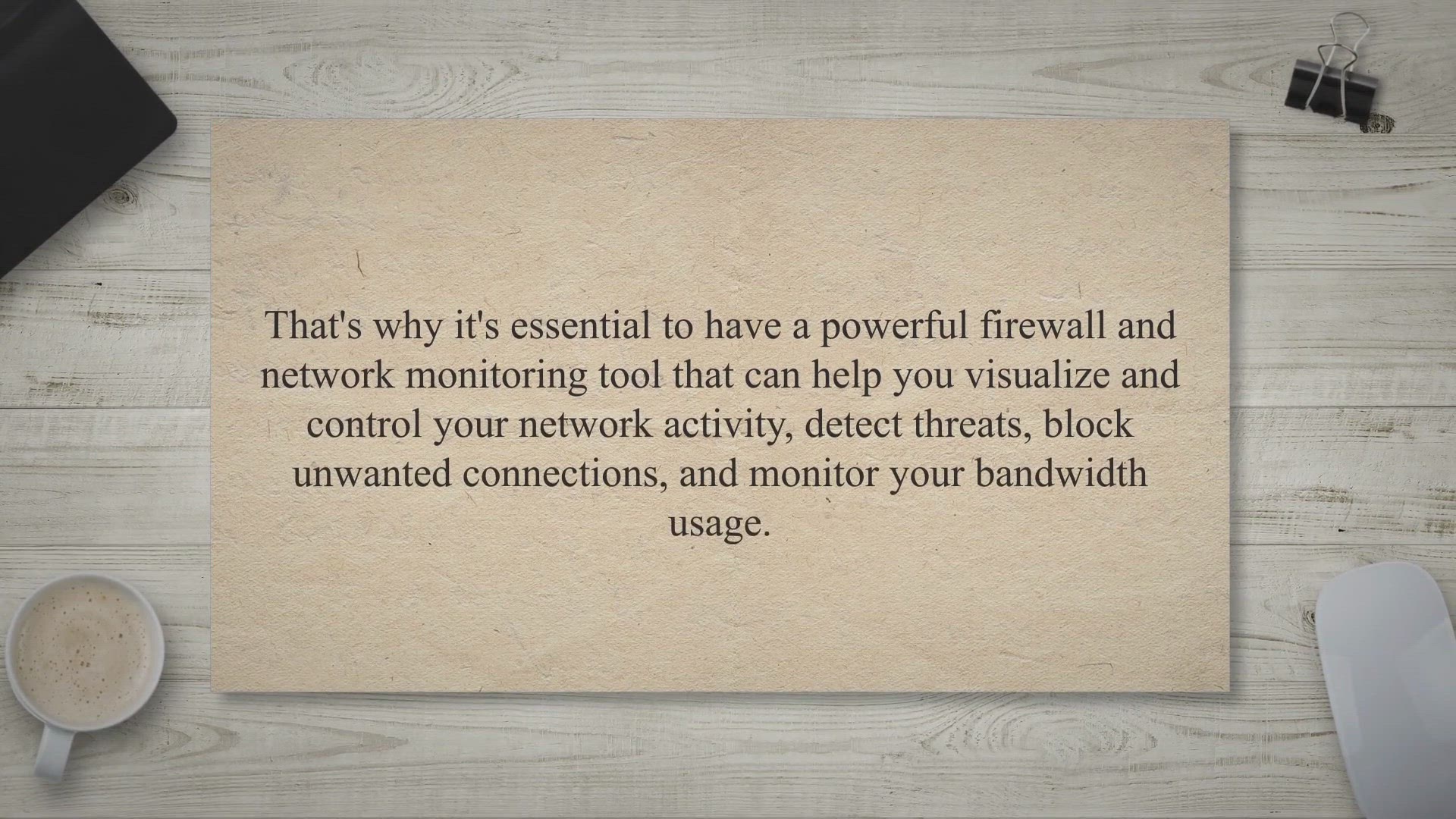
Secure Your Network with GlassWire: Advanced Firewall & ...
2K views · Apr 15, 2023 gearupwindows.com
In todays digital age, network security has become more important than ever. Hackers and cybercriminals are constantly seeking ways to breach your network and steal your sensitive data. Thats why its essential to have a powerful firewall and network monitoring tool that can help you visualize and control your network activity, detect threats, block unwanted connections, and monitor your bandwidth usage.
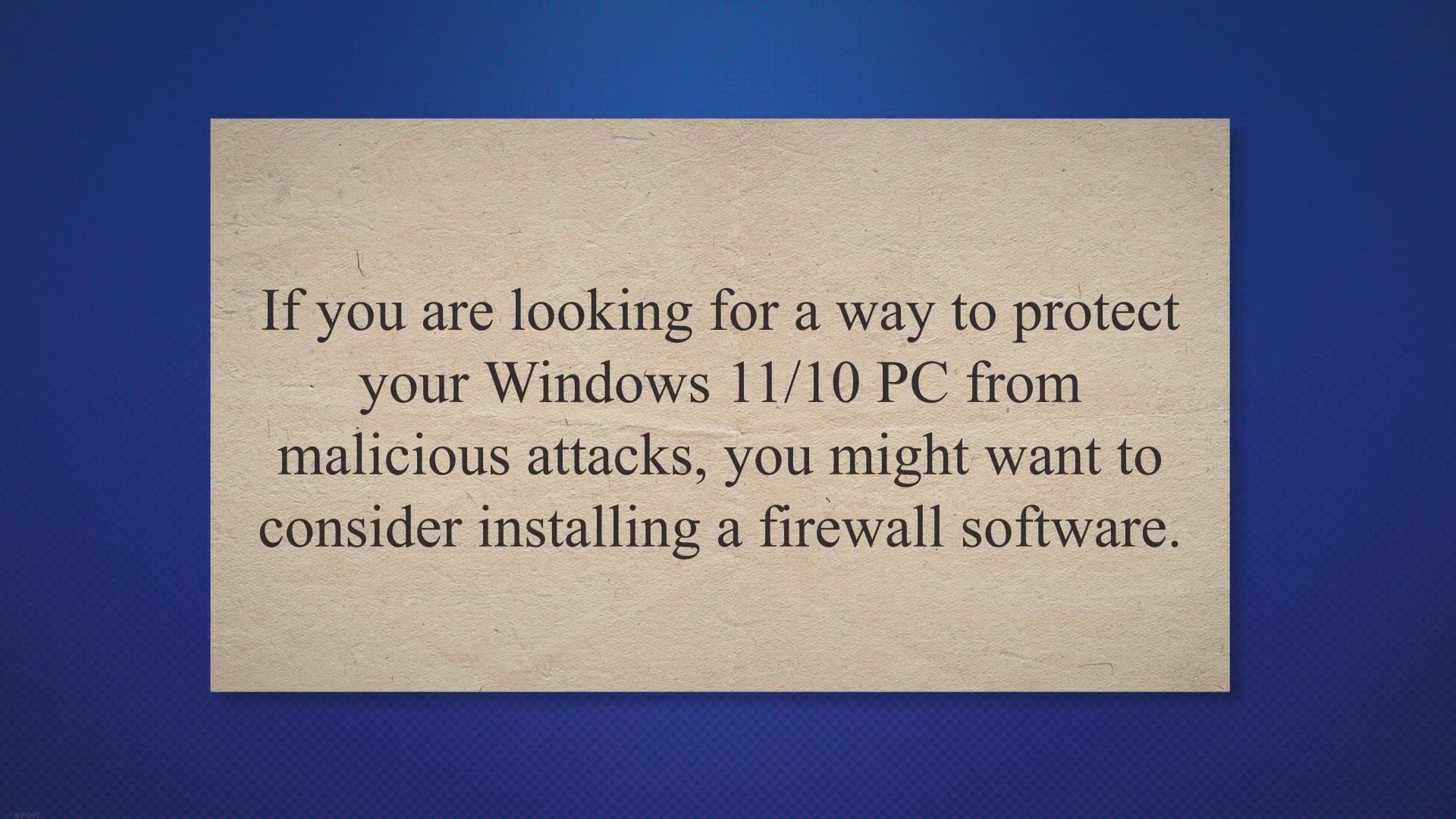
Best Free Firewall software for Windows 11/10
3K views · Apr 15, 2023 gearupwindows.com
If you are looking for a way to protect your Windows 11/10 PC from malicious attacks, you might want to consider installing a firewall software. A firewall is a program that monitors and controls the incoming and outgoing network traffic on your computer. It can block unauthorized access, prevent malware infections, and alert you of suspicious activities.
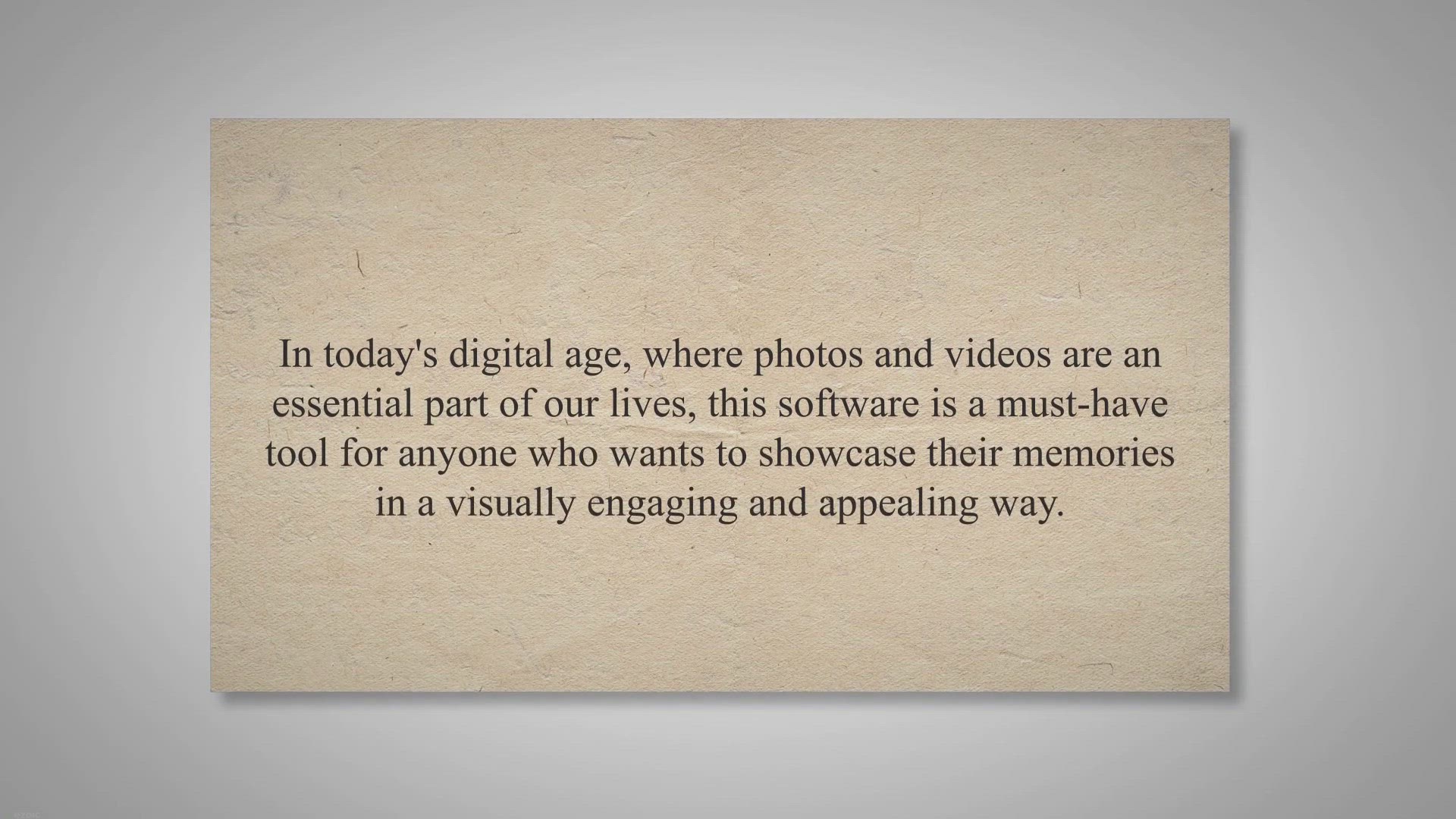
Create Stunning Slideshows with Ease using Icecream Slidesho...
2K views · Apr 15, 2023 gearupwindows.com
Icecream Slideshow Maker Pro is a versatile and user-friendly photo editing application that allows you to create professional-looking video slideshows with ease. In todays digital age, where photos and videos are an essential part of our lives, this software is a must-have tool for anyone who wants to showcase their memories in a visually engaging and appealing way. Icecream Slideshow Maker Pro for Windows 11 and 10.
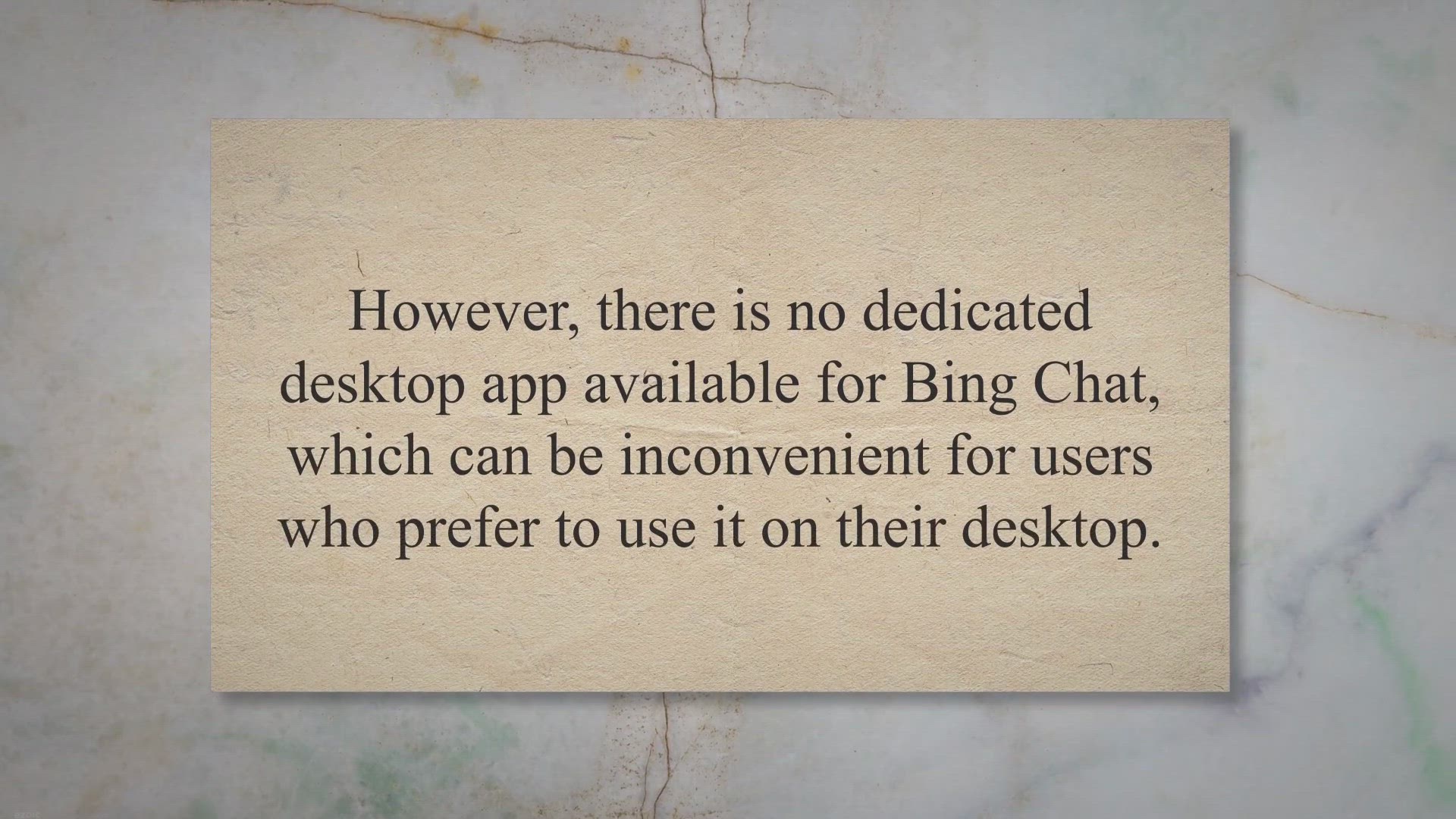
BingGPT: Taking Bing Chat Beyond the Browser
578 views · Apr 13, 2023 gearupwindows.com
Bing Chat is a popular chatbot service that enables users to communicate with an AI-driven assistant. While desktop users can access it through the Edge browser, mobile users can download an app. However, there is no dedicated desktop app available for Bing Chat, which can be inconvenient for users who prefer to use it on their desktop.
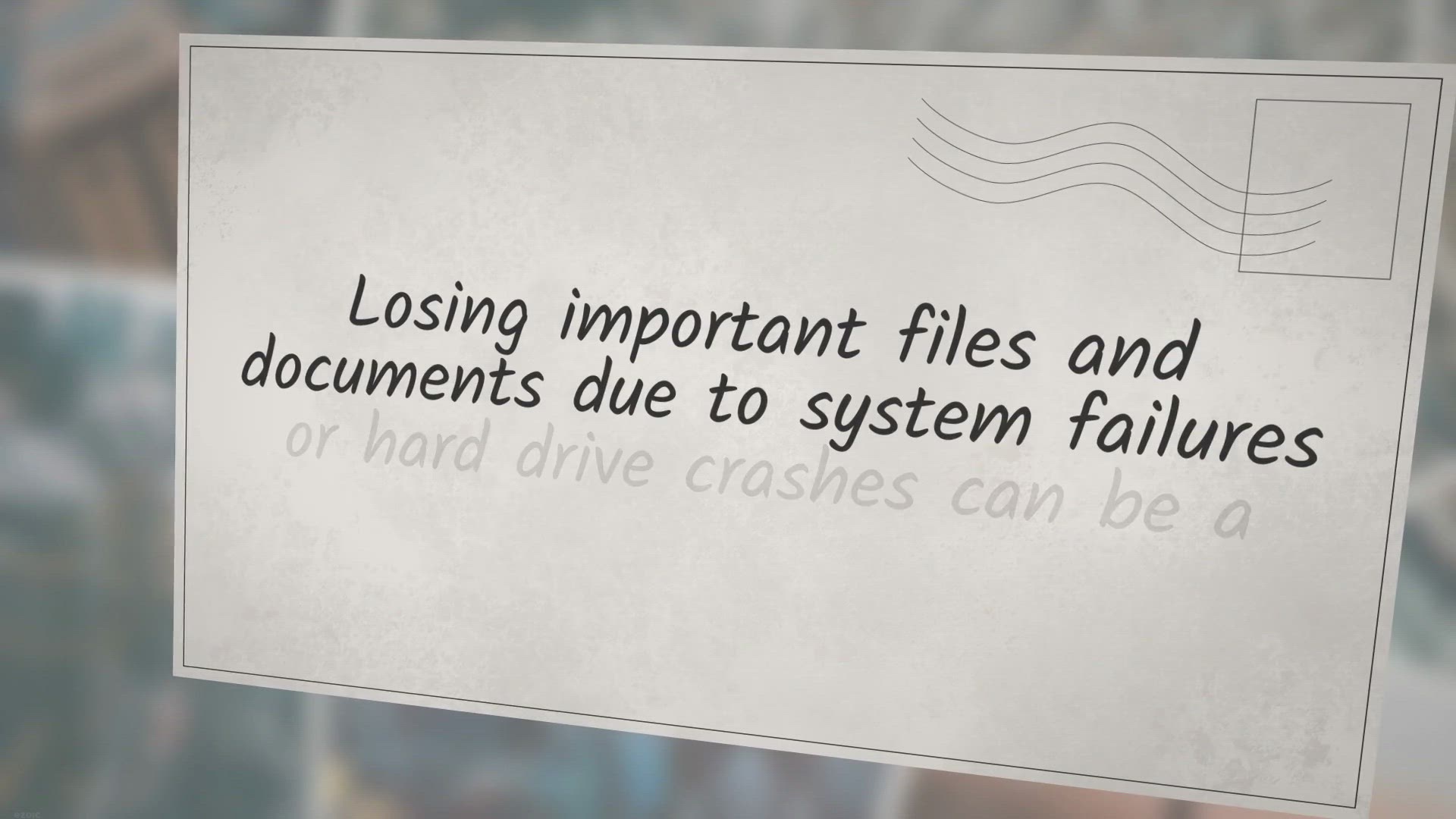
Clone Your Hard Drive with Ease – Get Donemax Disk Clone f...
2K views · Apr 17, 2023 gearupwindows.com
Losing important files and documents due to system failures or hard drive crashes can be a nightmare. Thats why having a dependable backup plan is crucial to safeguard your data from unforeseen disasters. Donemax Disk Clone is a powerful and reliable disk cloning program that provides an advanced solution for data backup and recovery.
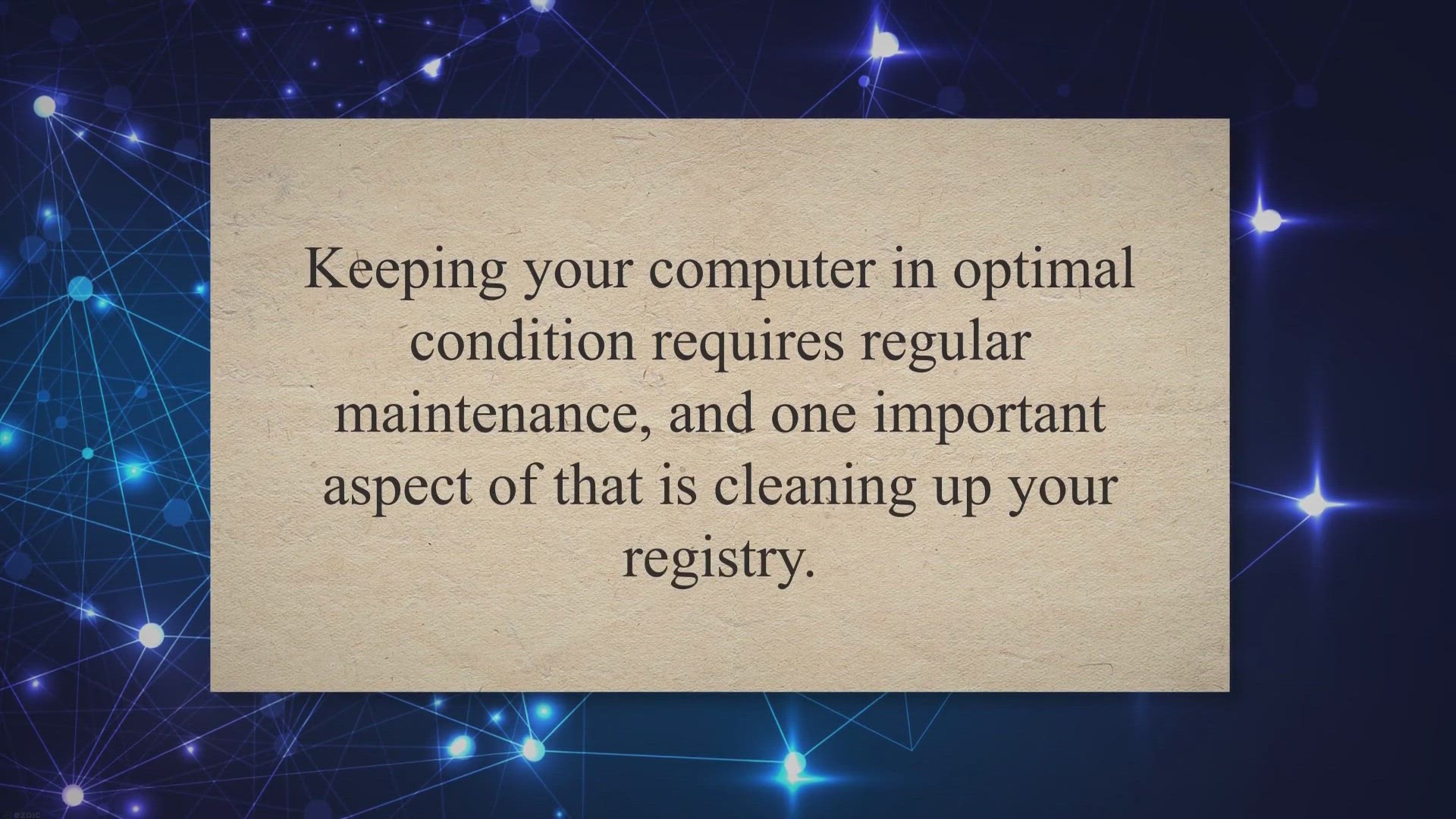
Argente Registry Cleaner: A Comprehensive Review
325 views · Apr 17, 2023 gearupwindows.com
Keeping your computer in optimal condition requires regular maintenance, and one important aspect of that is cleaning up your registry. Over time, invalid entries, leftovers from uninstalled software, and other errors can accumulate and slow down your system. That’s where registry cleaners like Argente Registry Cleaner come in handy.
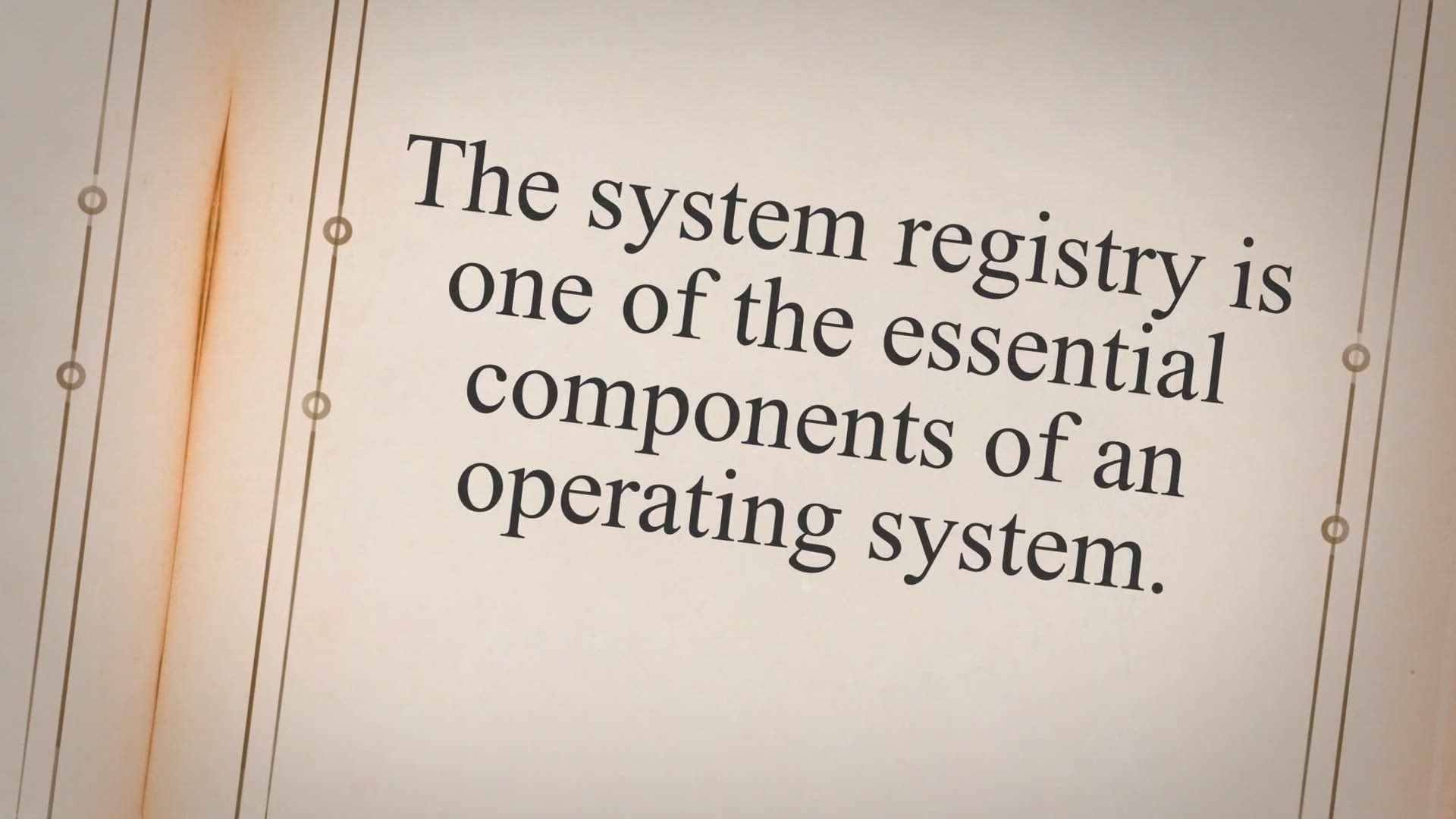
Optimize and Clean Your System Registry with Registry Life |...
253 views · Apr 17, 2023 gearupwindows.com
The system registry is one of the essential components of an operating system. The performance and stability of a computer system rely heavily on the registry’s health. When the registry is filled with invalid, corrupt, and obsolete entries, it can result in system crashes, slow boot time, and poor system performance.
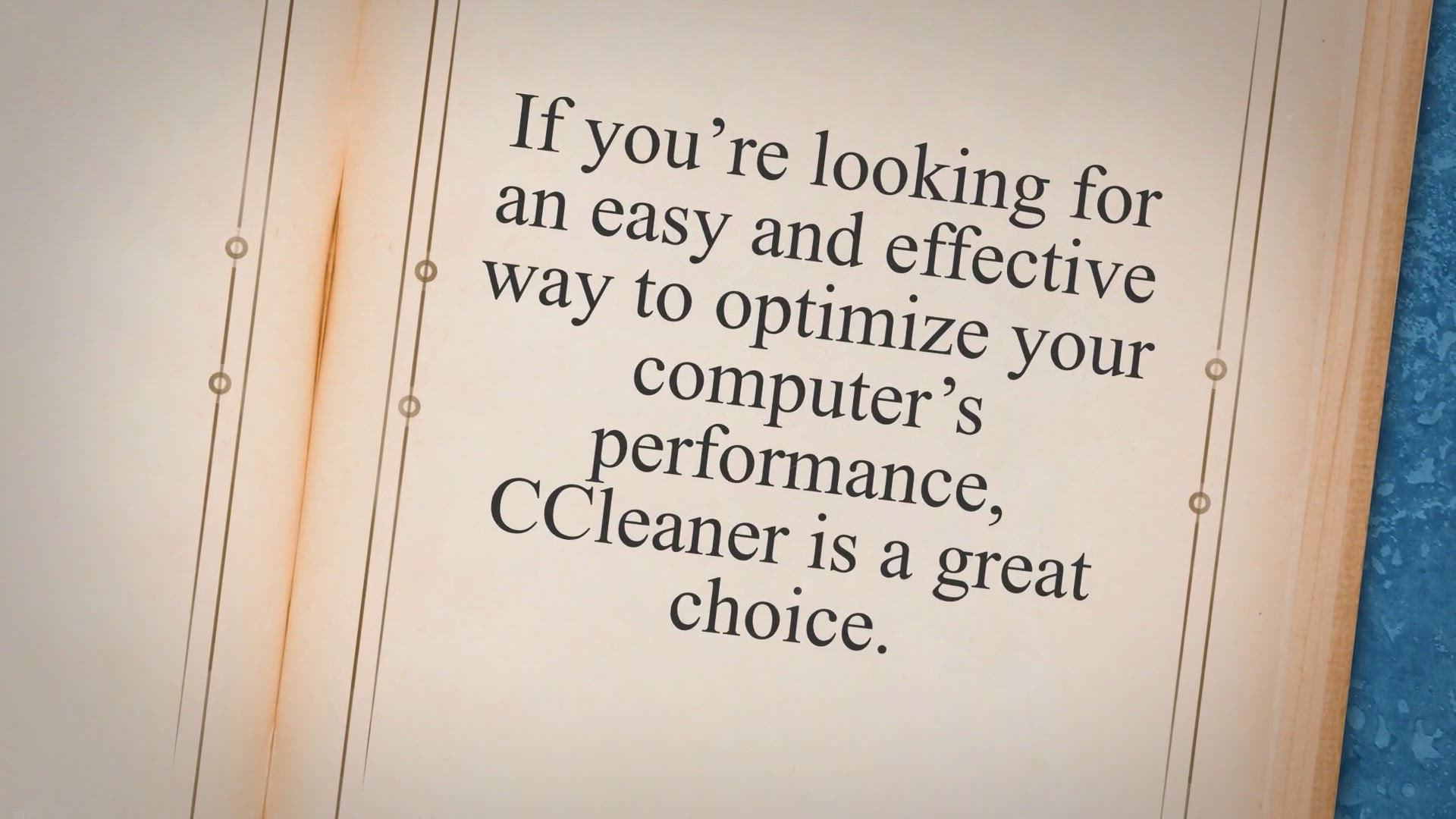
CCleaner: An All-in-One Solution to Optimize Your Computer
7K views · Apr 17, 2023 gearupwindows.com
If you’re looking for an easy and effective way to optimize your computer’s performance, CCleaner is a great choice. CCleaner is a popular system optimization tool that helps users clean up their computers by removing unwanted files, junk files, temporary files, and more. It is available for Windows, macOS, and Android platforms and has a free and paid version.
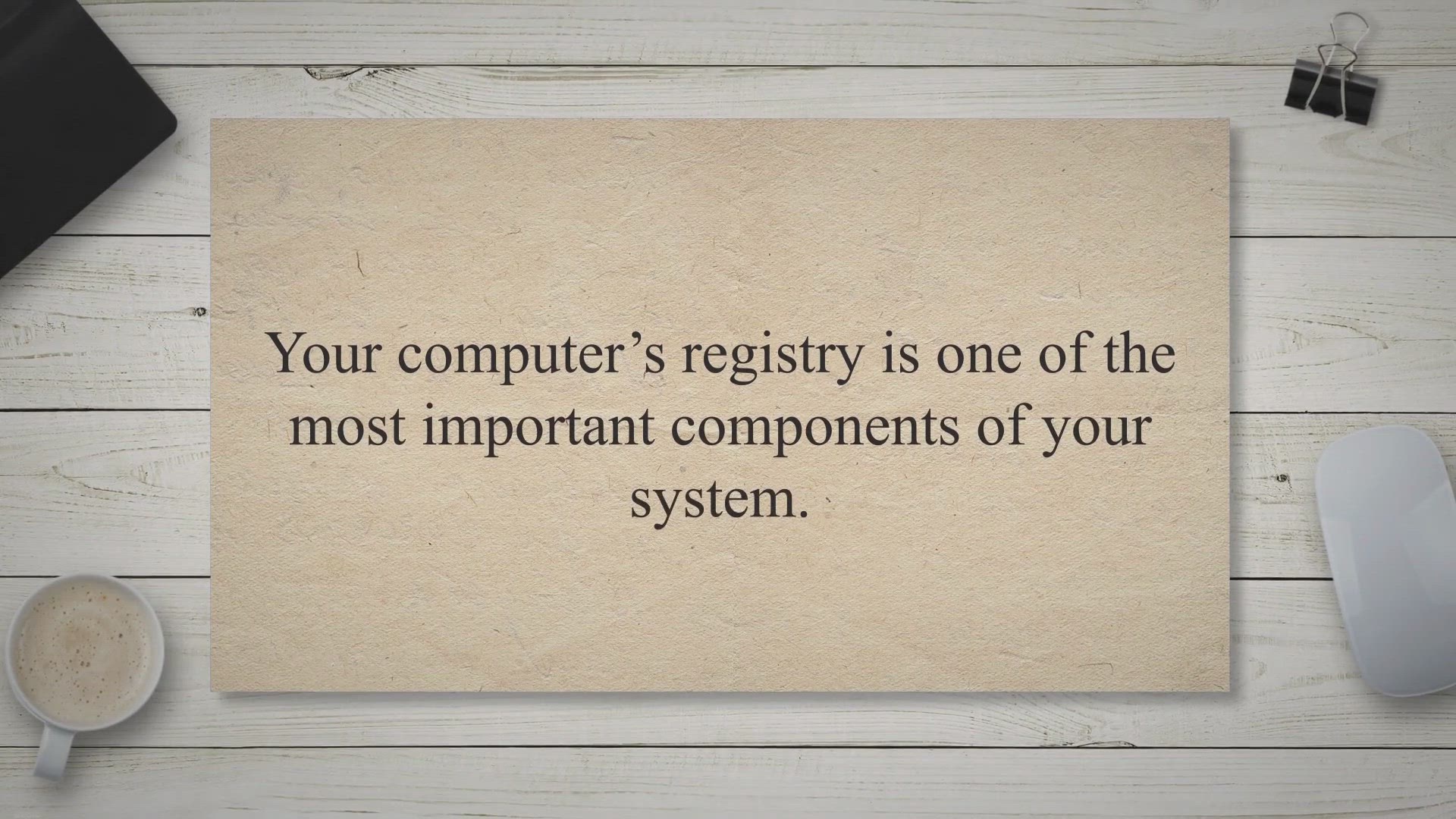
Glary Registry Repair: A Fast and Efficient Solution for Reg...
457 views · Apr 17, 2023 gearupwindows.com
Your computer’s registry is one of the most important components of your system. It contains all the settings and configurations that your computer needs to function properly. Over time, the registry can become cluttered with invalid entries, causing your computer to slow down or even crash.
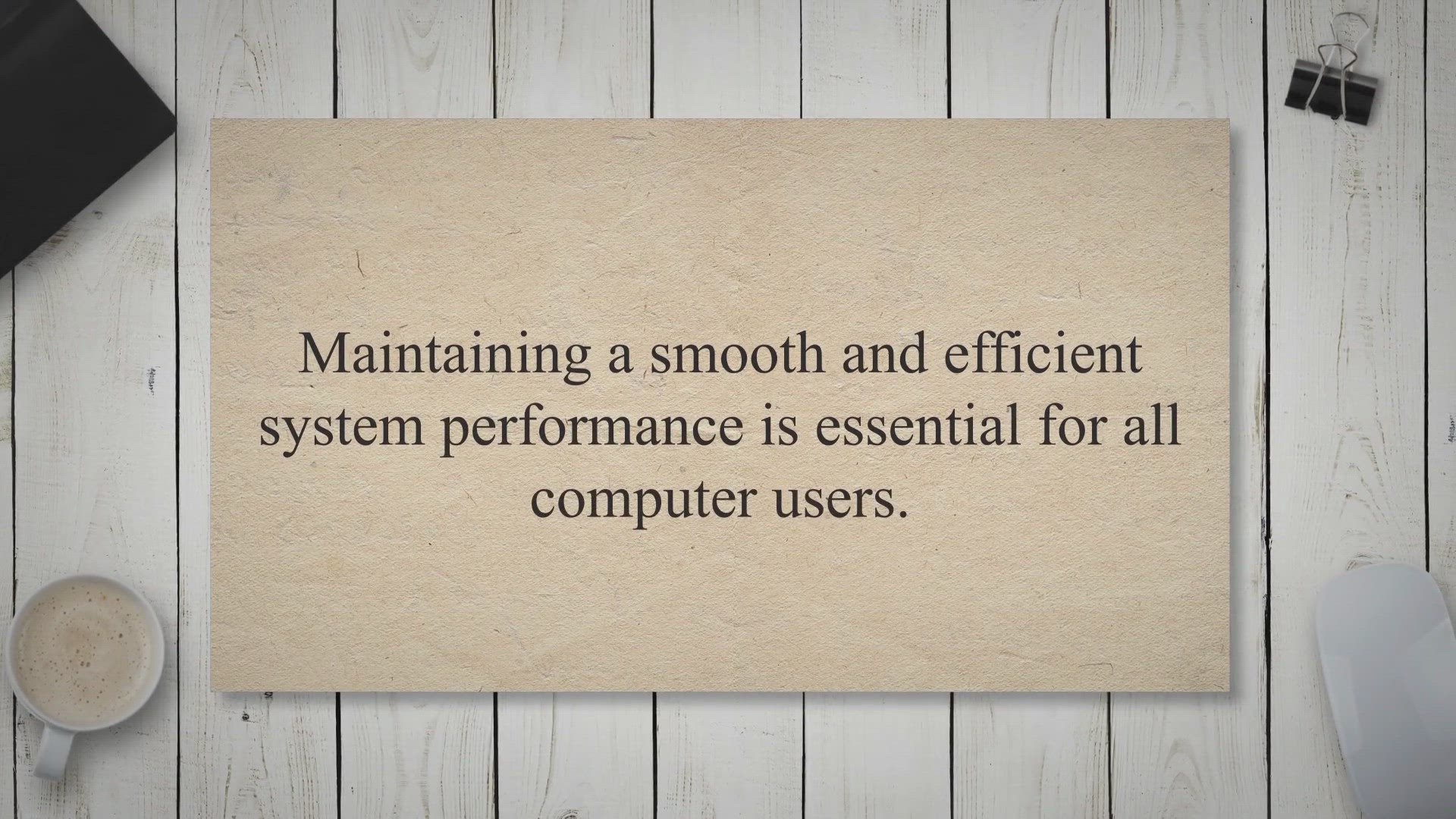
JetClean: An Efficient PC Cleaner for Smooth System Performa...
61 views · Apr 17, 2023 gearupwindows.com
Maintaining a smooth and efficient system performance is essential for all computer users. With so many files, programs, and applications running simultaneously, it’s easy for your PC to slow down or even crash. This is where JetClean comes into play.. JetClean is a lightweight and powerful PC cleaning and optimization tool designed to help you keep your system running smoothly.
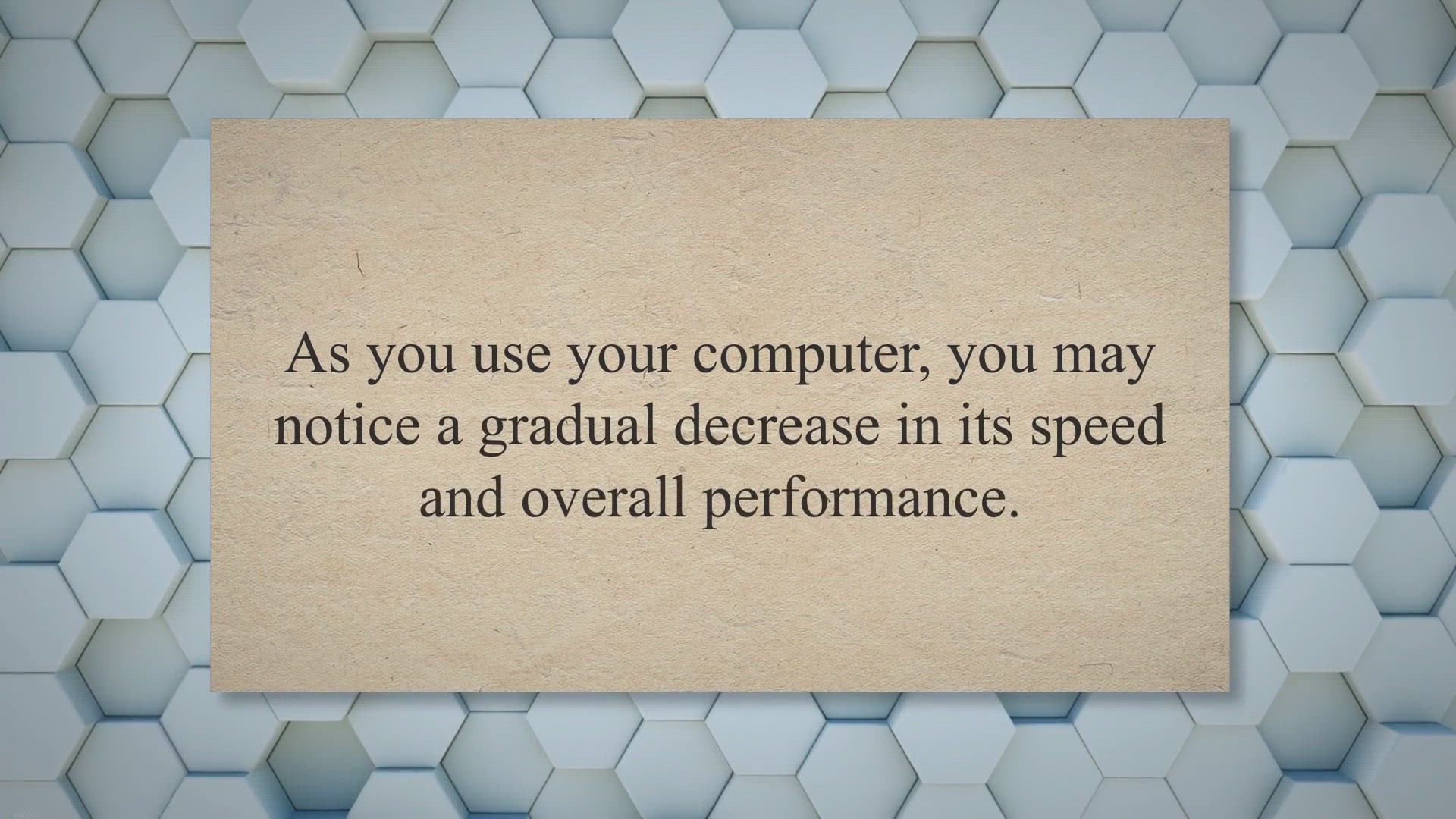
Eusing Free Registry Cleaner: Boosting Your Computer's P...
151 views · Apr 17, 2023 gearupwindows.com
As you use your computer, you may notice a gradual decrease in its speed and overall performance. This can be due to various factors, such as accumulated junk files, invalid registry entries, broken links, and other errors. These issues can cause your system to slow down, freeze or even crash.
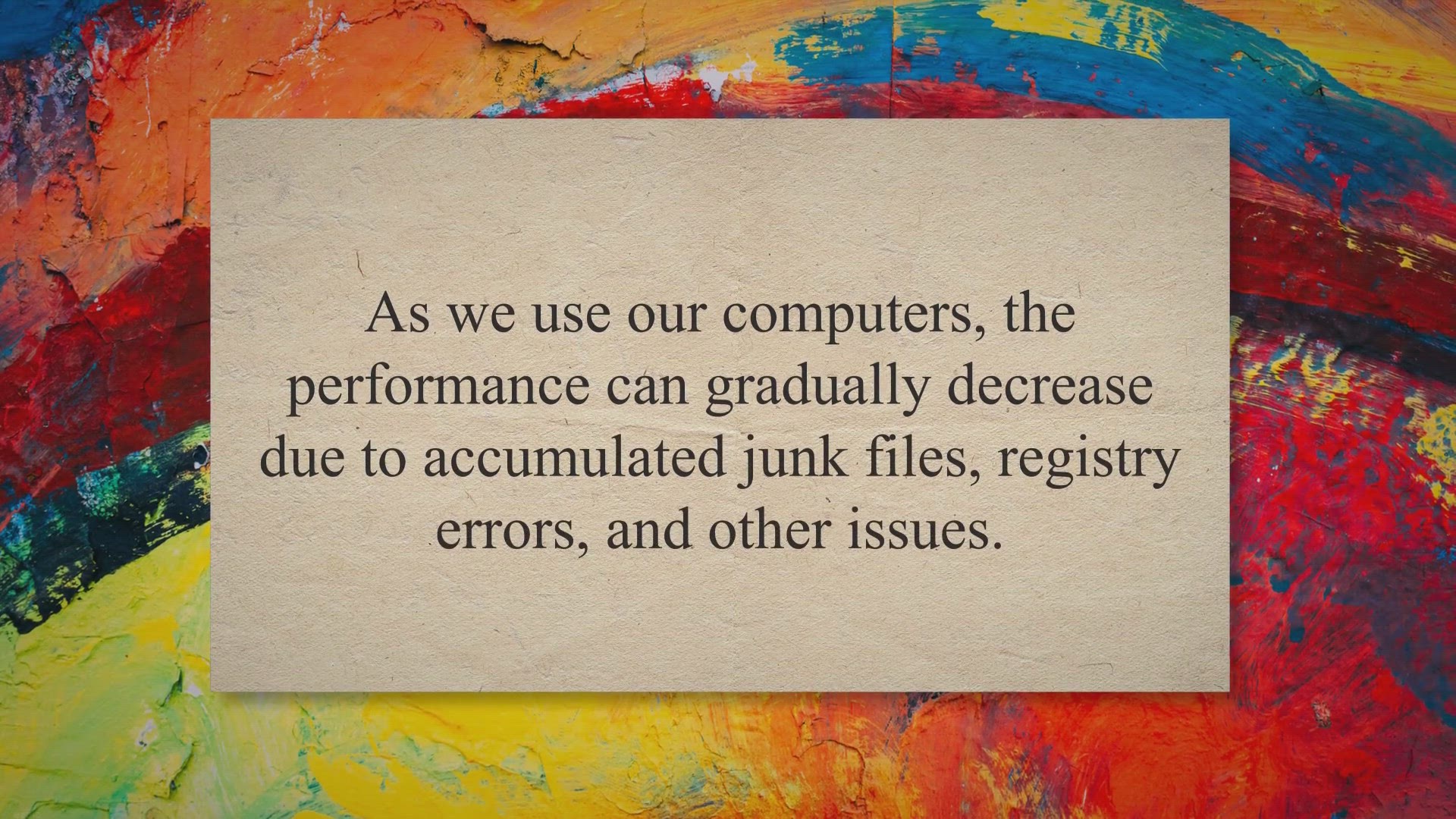
Kingsoft PC Doctor: Optimize Your System's Performance a...
55 views · Apr 17, 2023 gearupwindows.com
As we use our computers, the performance can gradually decrease due to accumulated junk files, registry errors, and other issues. Additionally, the internet can be a source of various security threats, such as viruses, malware, and spyware. Fortunately, there is a free utility software that can help you optimize your computer’s performance and improve its security – Kingsoft PC Doctor.
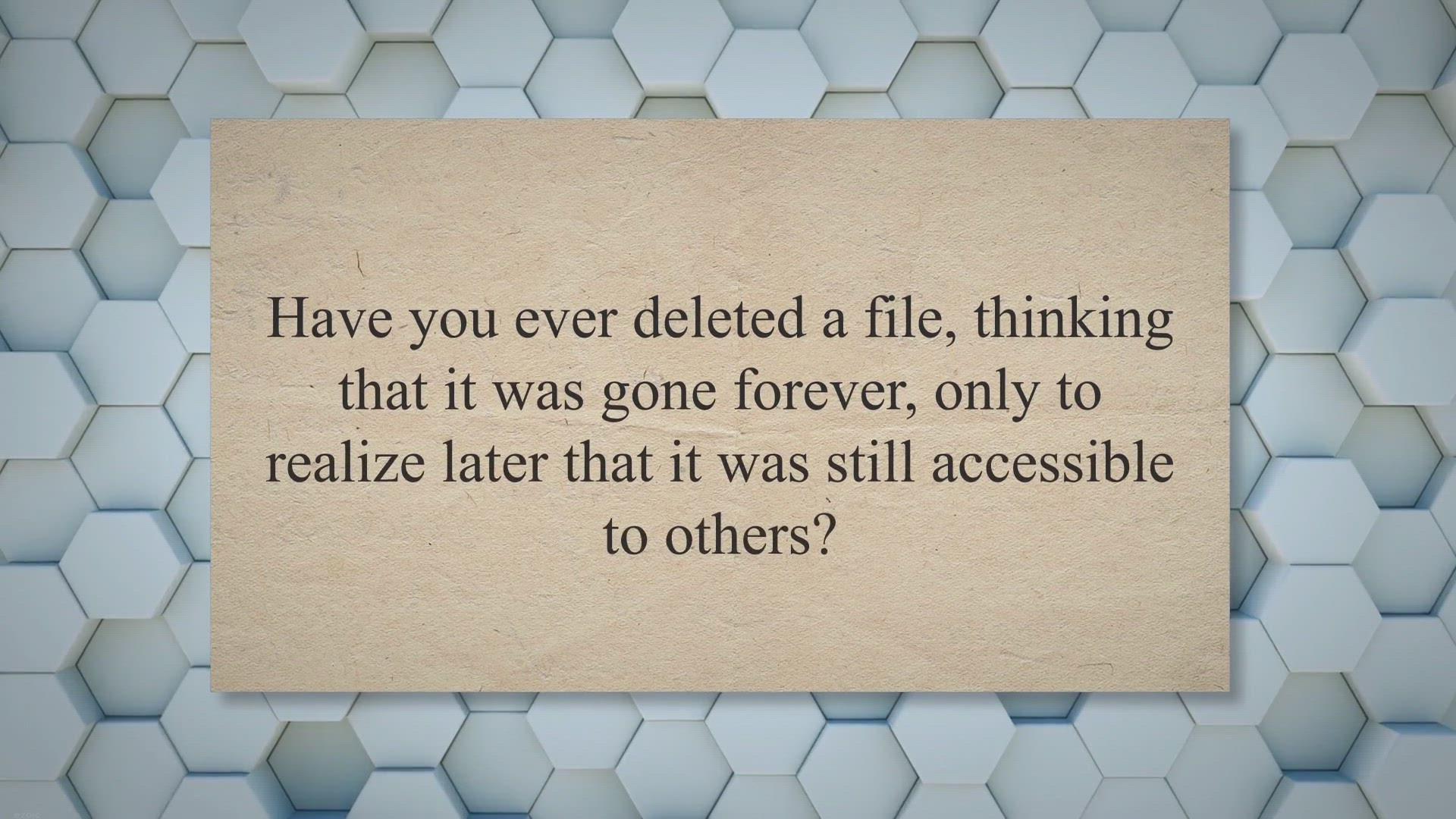
Secure Eraser: The Ultimate Solution for Secure Data Deletio...
2K views · Apr 17, 2023 gearupwindows.com
Have you ever deleted a file, thinking that it was gone forever, only to realize later that it was still accessible to others. The truth is that even if you delete a file from your hard drive, it can still be recovered as long as the information was not overwritten. This can be a serious issue, especially if you’re selling or giving away your computer, as sensitive information could fall into the wrong hands.
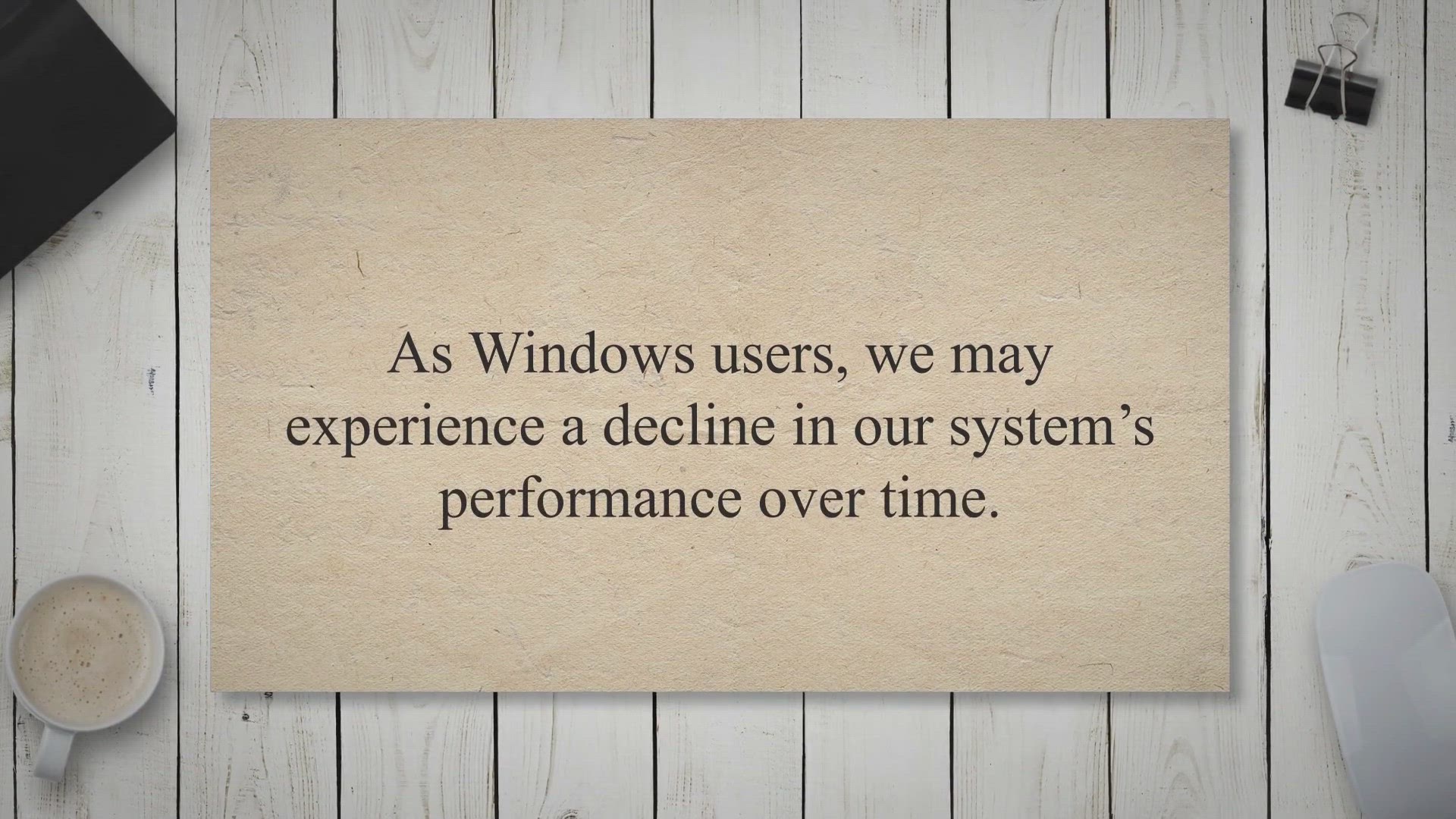
Free Window Registry Repair: Fix Windows Registry Errors and...
844 views · Apr 17, 2023 gearupwindows.com
As Windows users, we may experience a decline in our system’s performance over time. This can be attributed to various factors, including Windows Registry Errors. Fortunately, Free Window Registry Repair is a free utility software that can help us fix these errors and boost our PC performance.
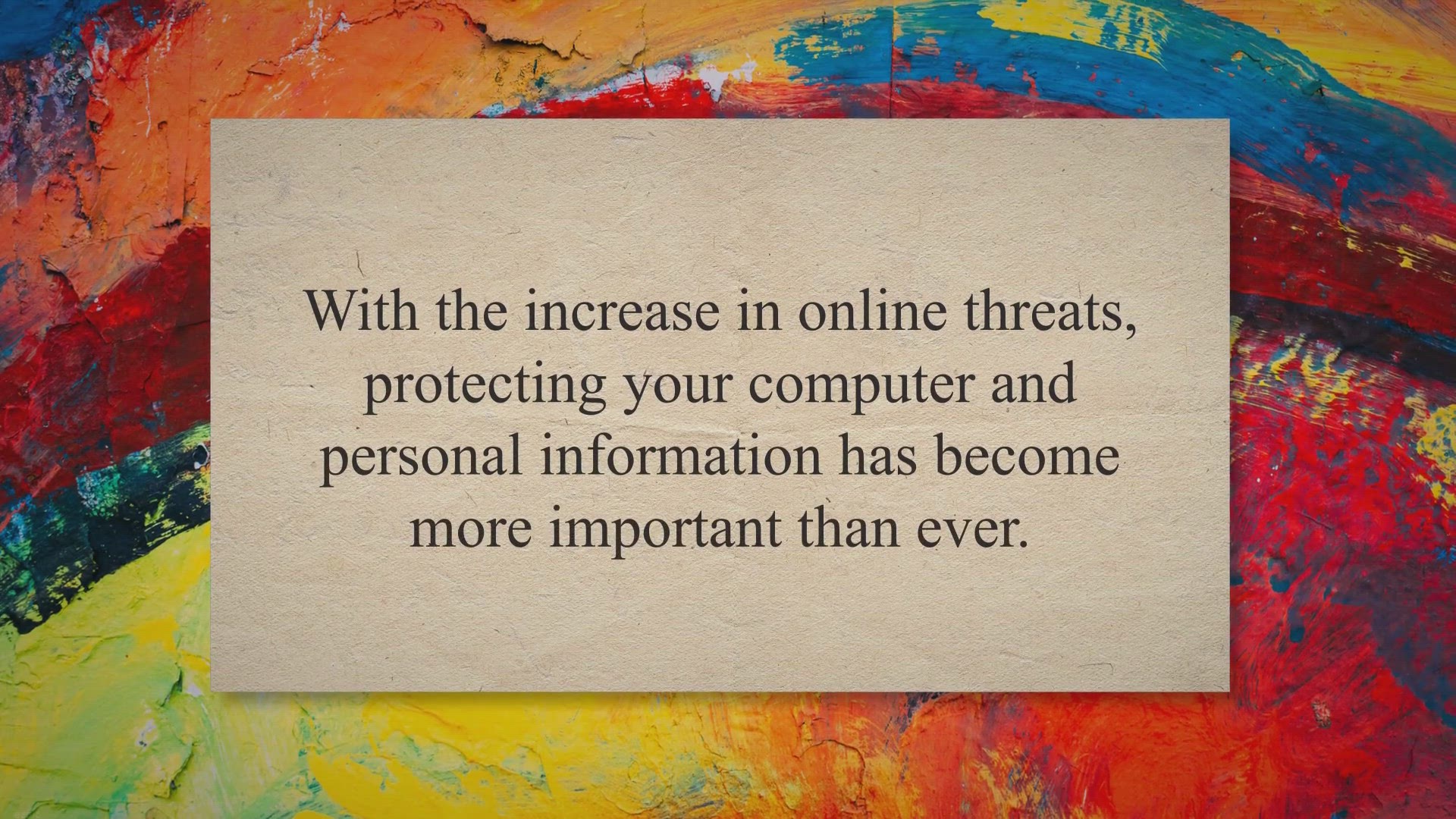
TotalAV - Your Ultimate Protection Against Malware and Cyber...
352 views · Apr 17, 2023 gearupwindows.com
With the increase in online threats, protecting your computer and personal information has become more important than ever. TotalAV is an antivirus software that claims to offer advanced protection against malware, spyware, adware, ransomware, and other online threats. In this article, we will review TotalAV and determine whether this antivirus software is worth your time and investment.
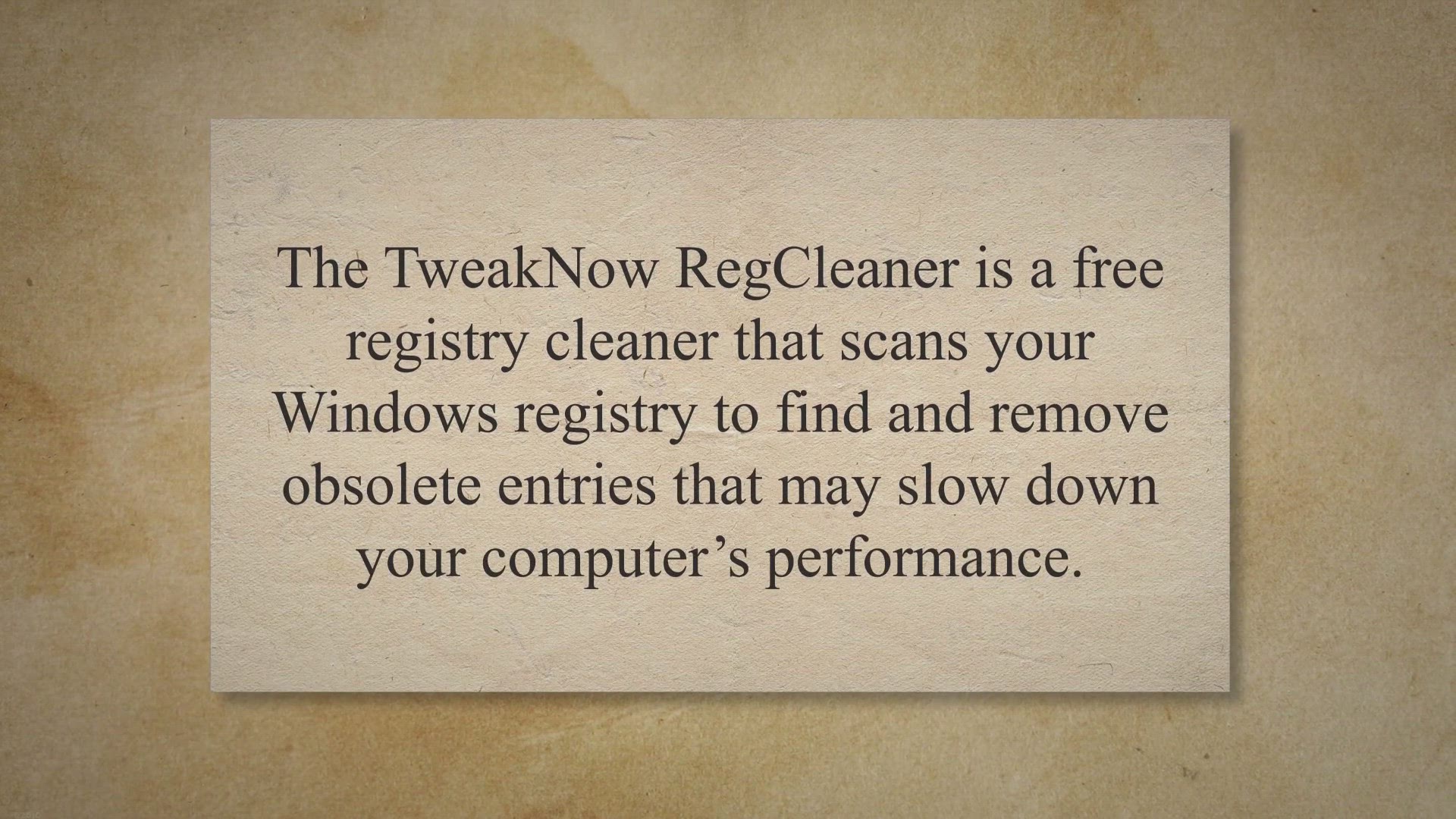
TweakNow RegCleaner: The Fastest and Most Reliable Registry ...
3K views · Apr 17, 2023 gearupwindows.com
The TweakNow RegCleaner is a free registry cleaner that scans your Windows registry to find and remove obsolete entries that may slow down your computer’s performance. With a high-performance engine and a complex algorithm, this software accurately identifies and removes these unnecessary entries, freeing up valuable space in your registry and speeding up your system. In this article, we will take a closer look at the TweakNow RegCleaner, its features, and how it can help improve the performance of your Windows 11 and 10 system.
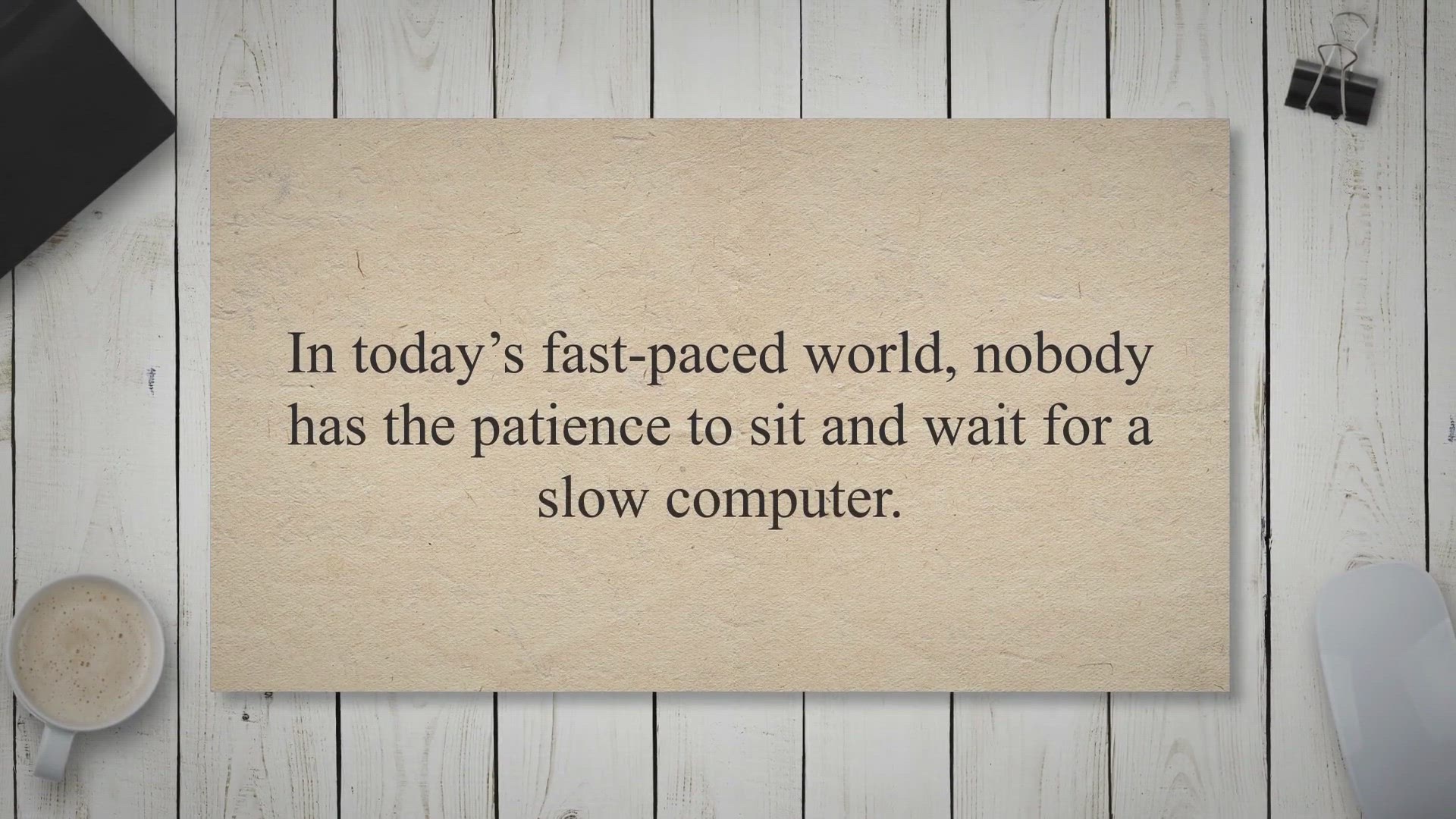
Registry Recycler: A Free and Efficient Solution for Registr...
579 views · Apr 17, 2023 gearupwindows.com
In today’s fast-paced world, nobody has the patience to sit and wait for a slow computer. A slow computer can be frustrating, and it can hamper productivity. The reason behind a slow computer could be many, but one of the most common reasons is a cluttered and fragmented registry.
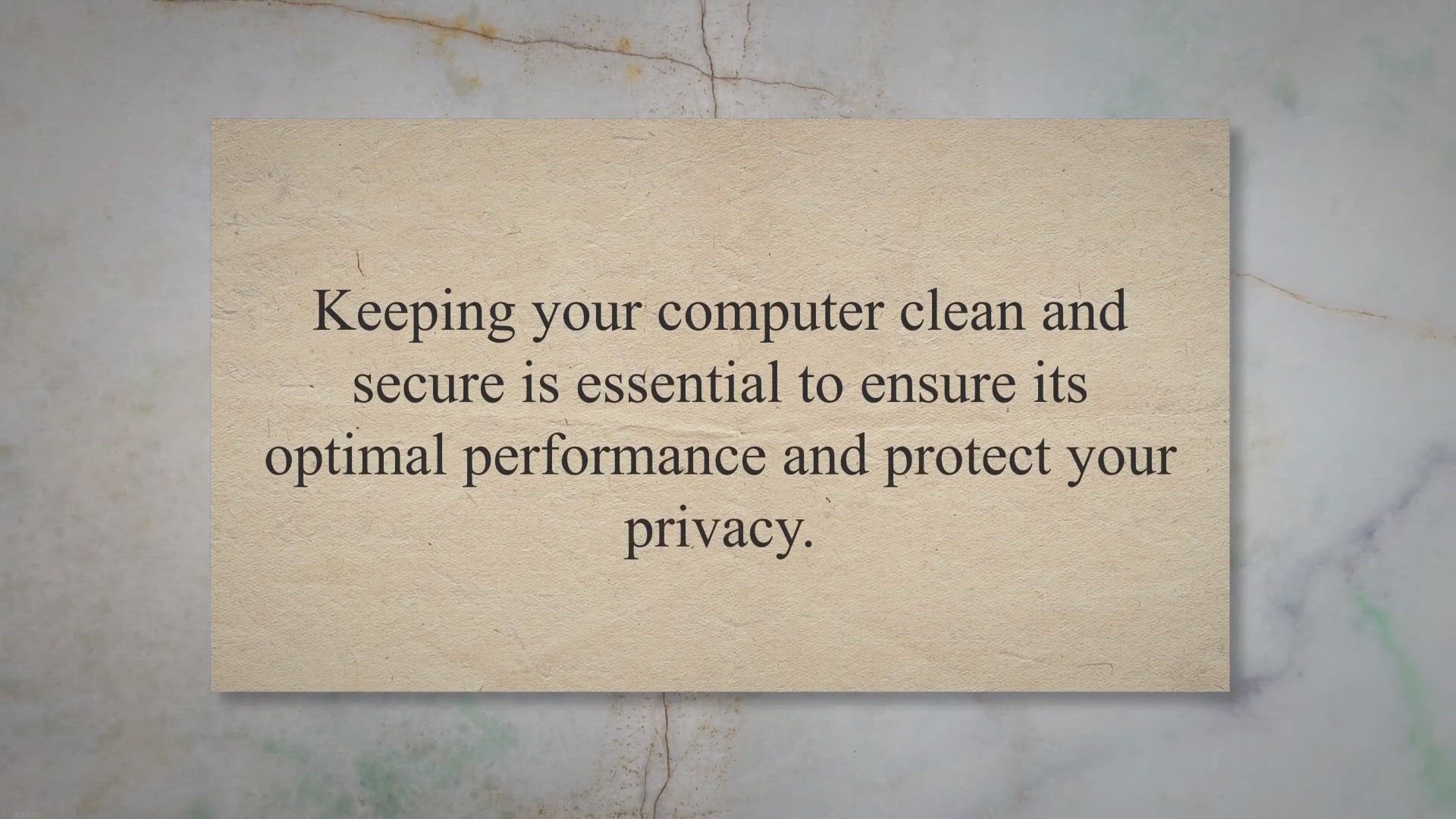
ACleaner: A Comprehensive Privacy Protection Tool
2K views · Apr 17, 2023 gearupwindows.com
Keeping your computer clean and secure is essential to ensure its optimal performance and protect your privacy. ACleaner is a free, easy-to-use tool that allows you to erase common Internet and computing tracks, including browser cache, cookies, visited websites, typed URLs, recent documents, index.dat files, and more. With ACleaner, you can easily remove the tracks of up to 100 popular applications and schedule automatic erasing for any time you like.
!['Video thumbnail for Get Ant Download Manager Pro v2.10.1 for Free - Download Files and Media Content Seamlessly [Windows]'](https://video-meta.humix.com/poster/qUeVFcYAHWXxmSog/qUeVFcYAHWXxmSog_upload_t1692152453-IeVrUh.jpg)
Get Ant Download Manager Pro v2.10.1 for Free - Download Fil...
4K views · Apr 18, 2023 gearupwindows.com
Ant Download Manager (AntDM) is a powerful and versatile download manager that allows users to download free streaming video and audio from a variety of websites. AntDM interacts seamlessly with all major web browsers and is compatible with the P2P peer-to-peer protocol. It offers a range of features such as download acceleration, multiple download streams, restarts, scheduled downloads, and capture and download audio and video streams.
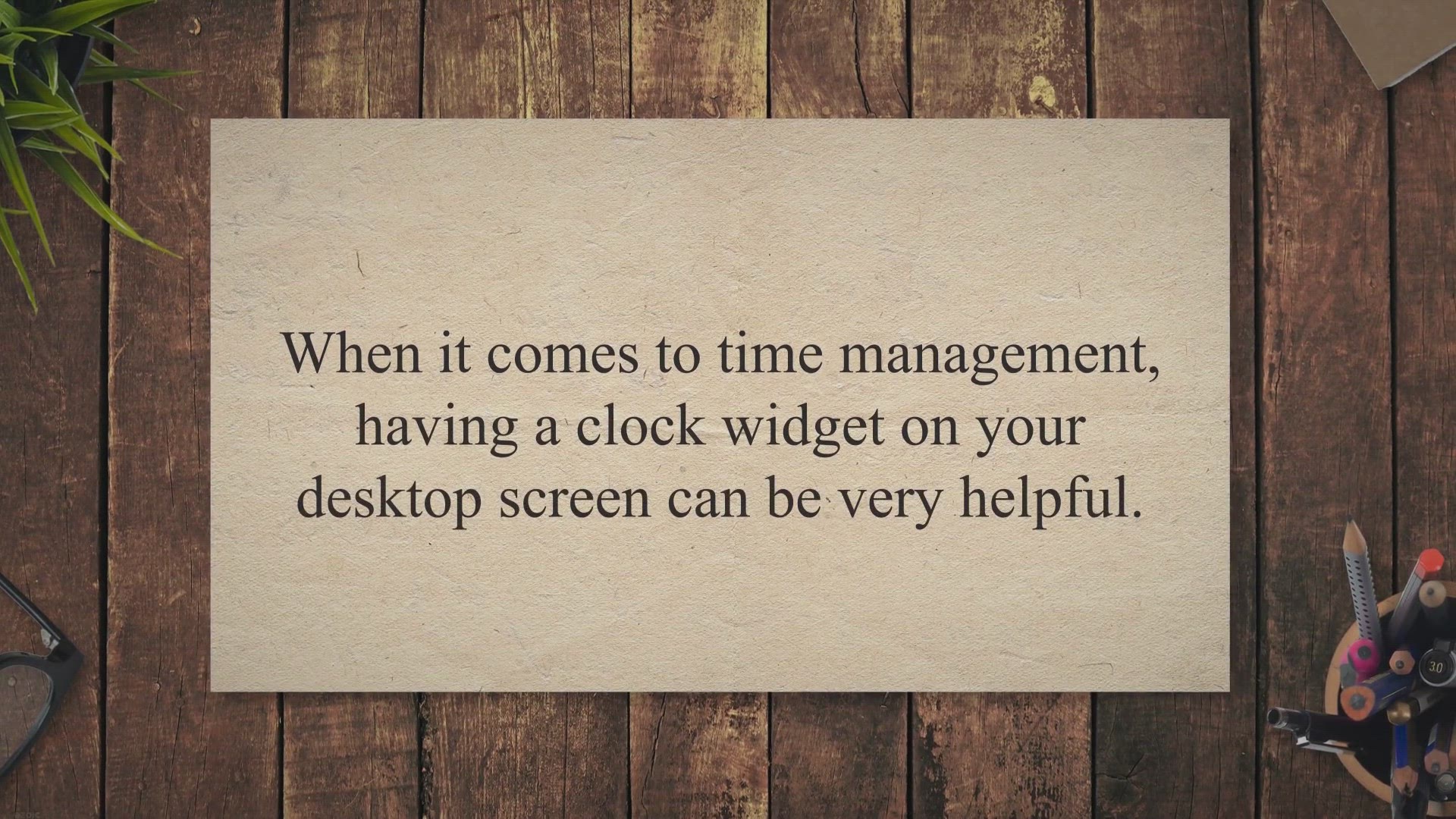
Clock! - A Free and Versatile Tool for Multiple Desktop Cloc...
1K views · Apr 18, 2023 gearupwindows.com
When it comes to time management, having a clock widget on your desktop screen can be very helpful. However, what if you need multiple clock widgets with different styles or time zones. This is where Clock!.
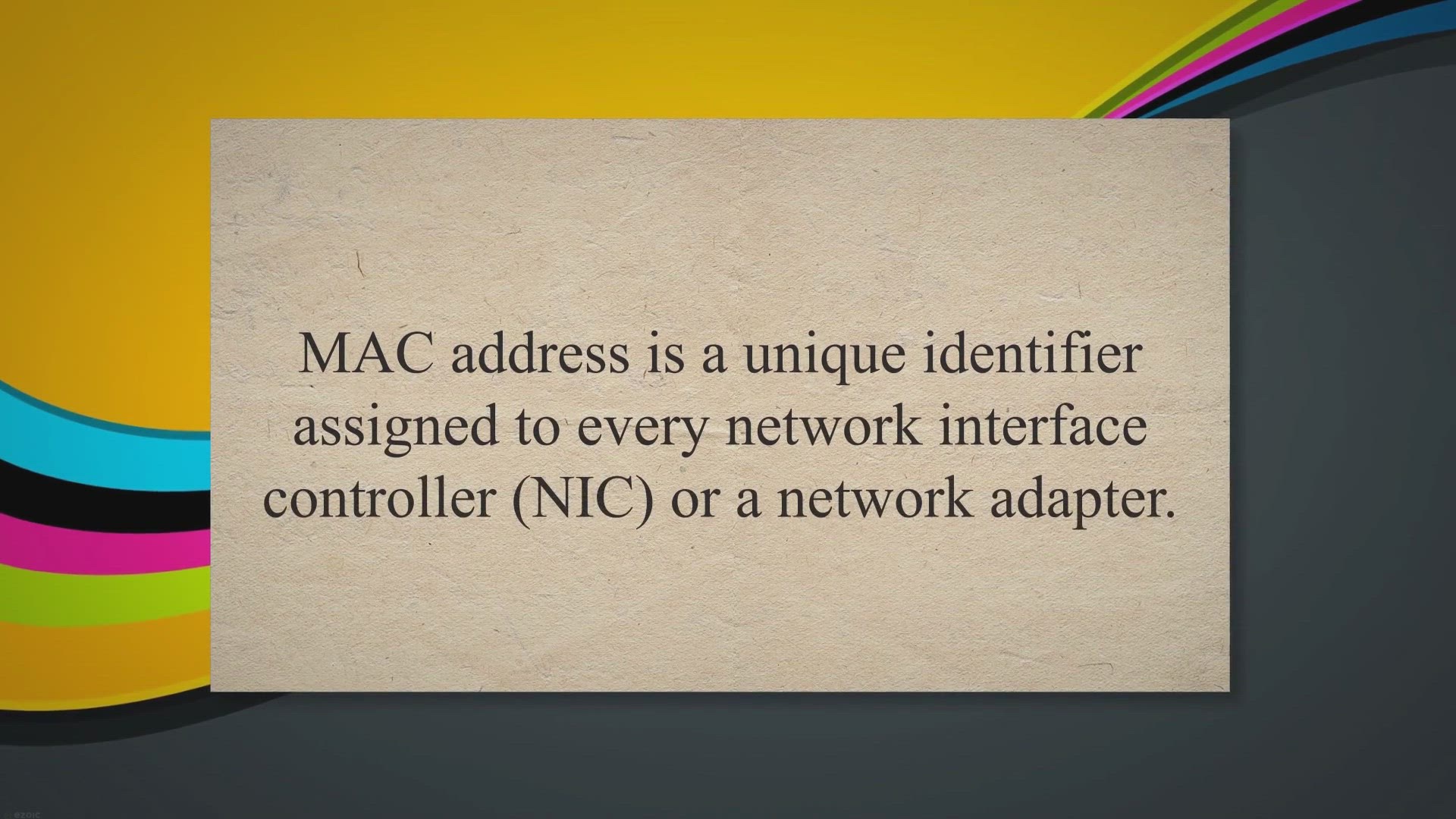
Understanding MAC Address: What it is and Why it Matters
168K views · Apr 18, 2023 gearupwindows.com
MAC address is a unique identifier assigned to every network interface controller (NIC) or a network adapter. This 48-bit hexadecimal value is essential for network communication, allowing devices to identify and communicate with each other. In this article, we will discuss the basics of MAC address, its importance in networking, and how to find and change MAC address on various devices.
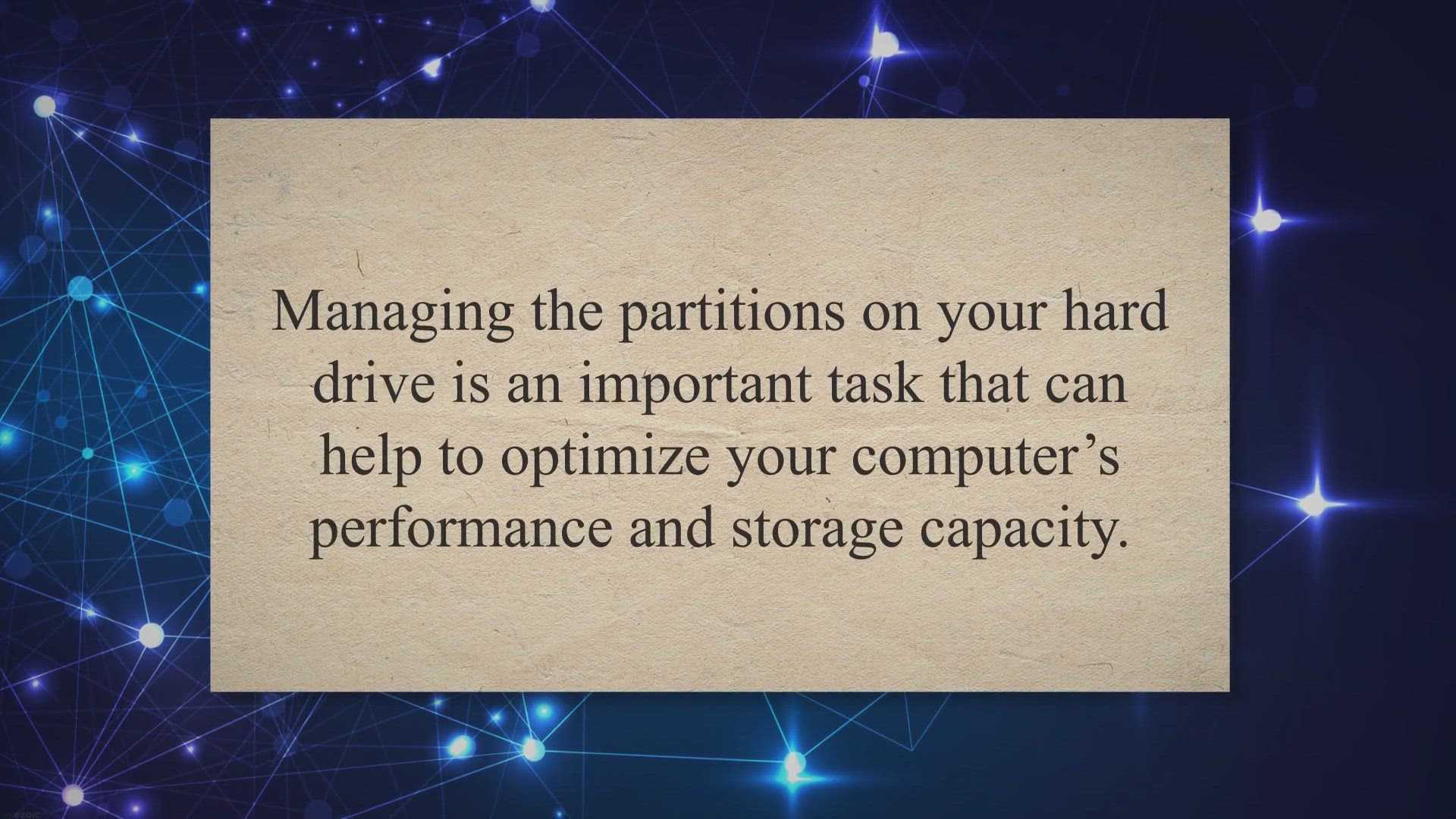
AOMEI Partition Assistant Standard Edition: A Comprehensive ...
915 views · Apr 18, 2023 gearupwindows.com
Managing the partitions on your hard drive is an important task that can help to optimize your computer’s performance and storage capacity. While most operating systems come with built-in tools to manage partitions, they can often be limited in functionality and may not provide advanced features that IT professionals and power users require. This is where AOMEI Partition Assistant Standard Edition comes in – a comprehensive tool for managing hard drive partitions that offers a range of features and a user-friendly interface.
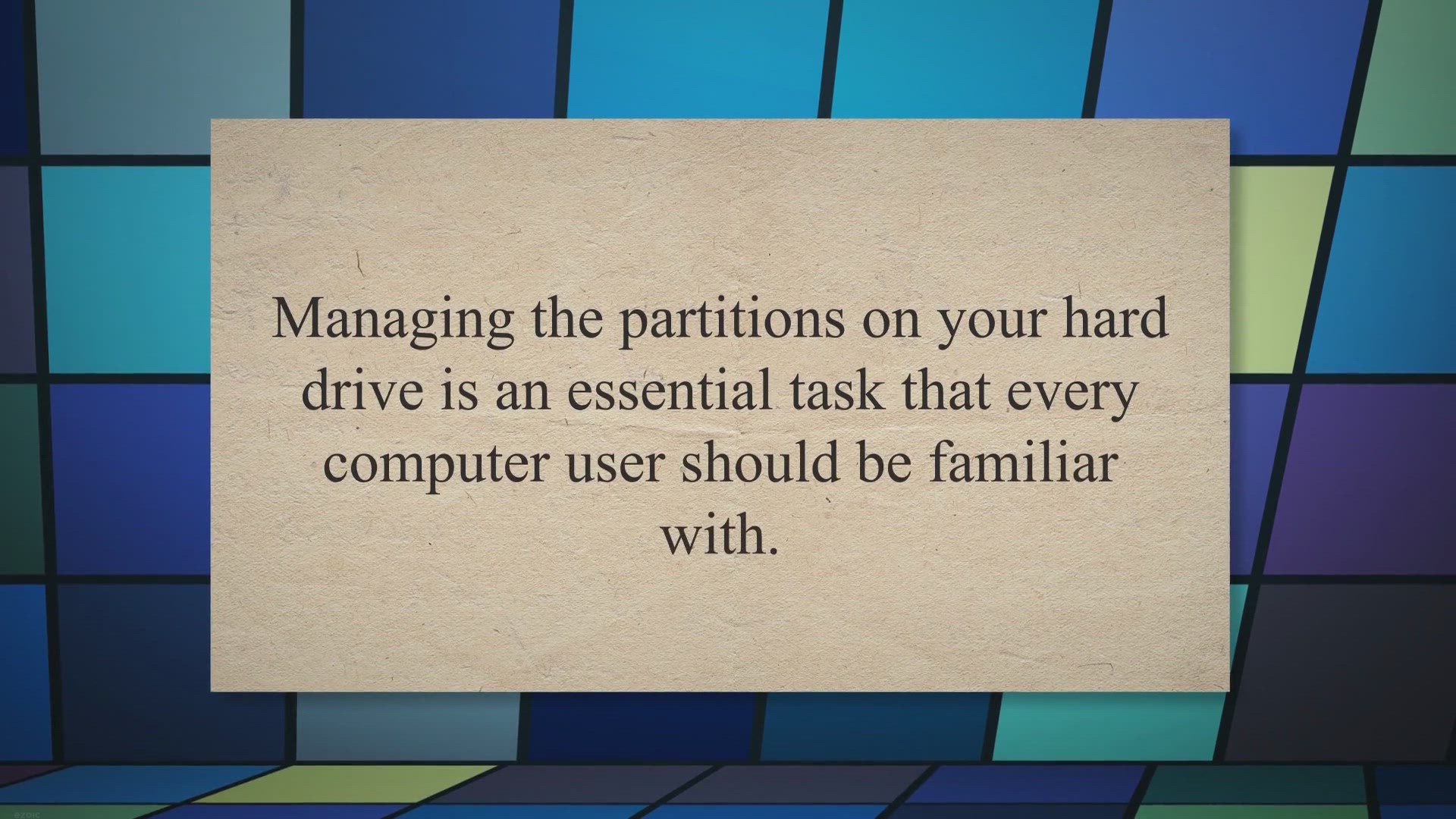
Paragon Partition Manager: A Comprehensive Tool for Managing...
216 views · Apr 18, 2023 gearupwindows.com
Managing the partitions on your hard drive is an essential task that every computer user should be familiar with. While most operating systems come with built-in tools to manage partitions, they can often be limited in functionality and may not provide advanced features that IT professionals and power users require. This is where Paragon Partition Manager comes in – a comprehensive tool for managing hard drive partitions that offers a range of advanced features and user-friendly interface.
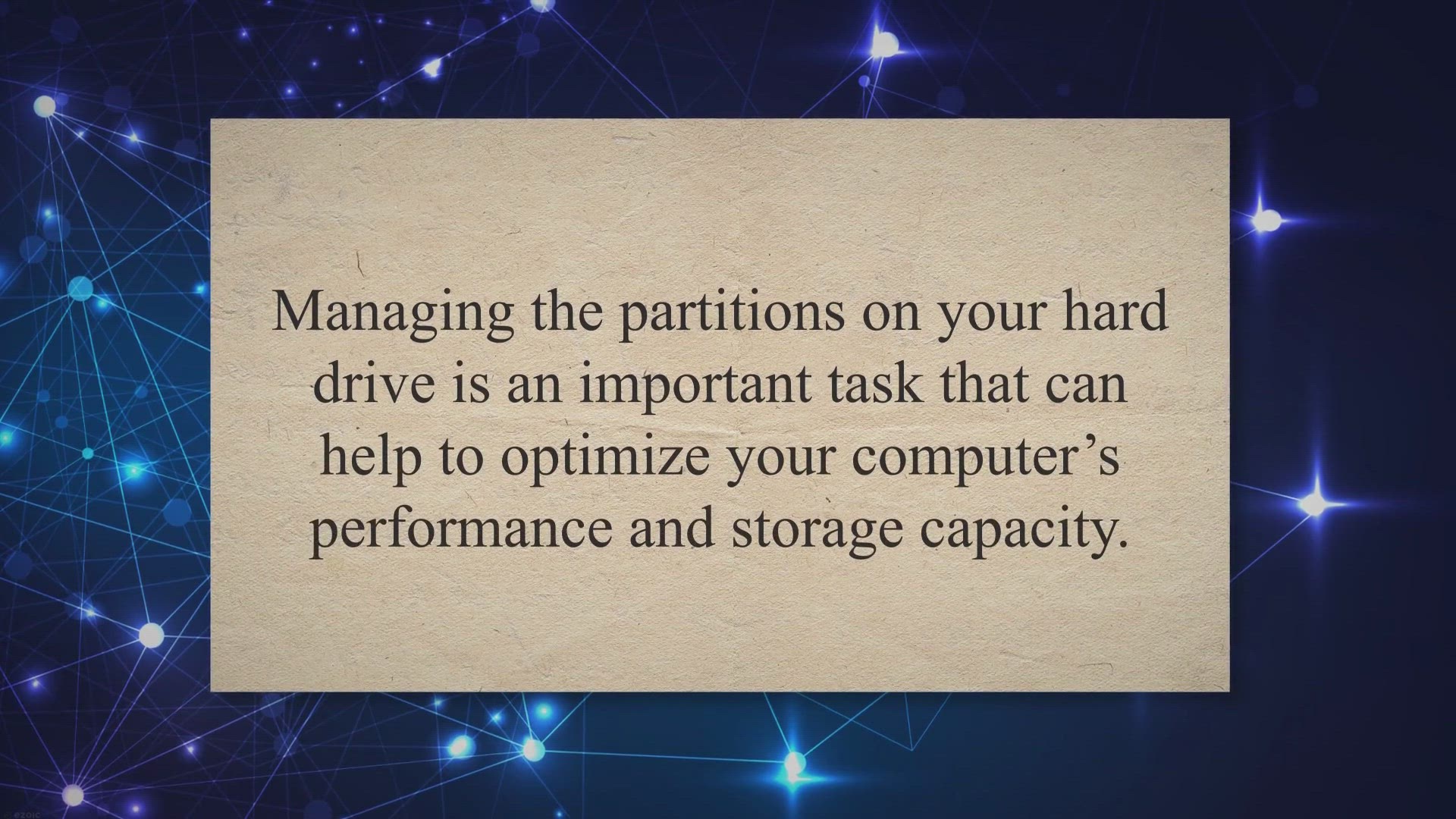
Macrorit Disk Partition Expert Free: A Comprehensive and Use...
2K views · Apr 18, 2023 gearupwindows.com
Managing the partitions on your hard drive is an important task that can help to optimize your computer’s performance and storage capacity. While most operating systems come with built-in tools to manage partitions, they can often be limited in functionality and may not provide advanced features that IT professionals and power users require. This is where Macrorit Disk Partition Expert Free comes in – a comprehensive and user-friendly tool for managing hard drive partitions.
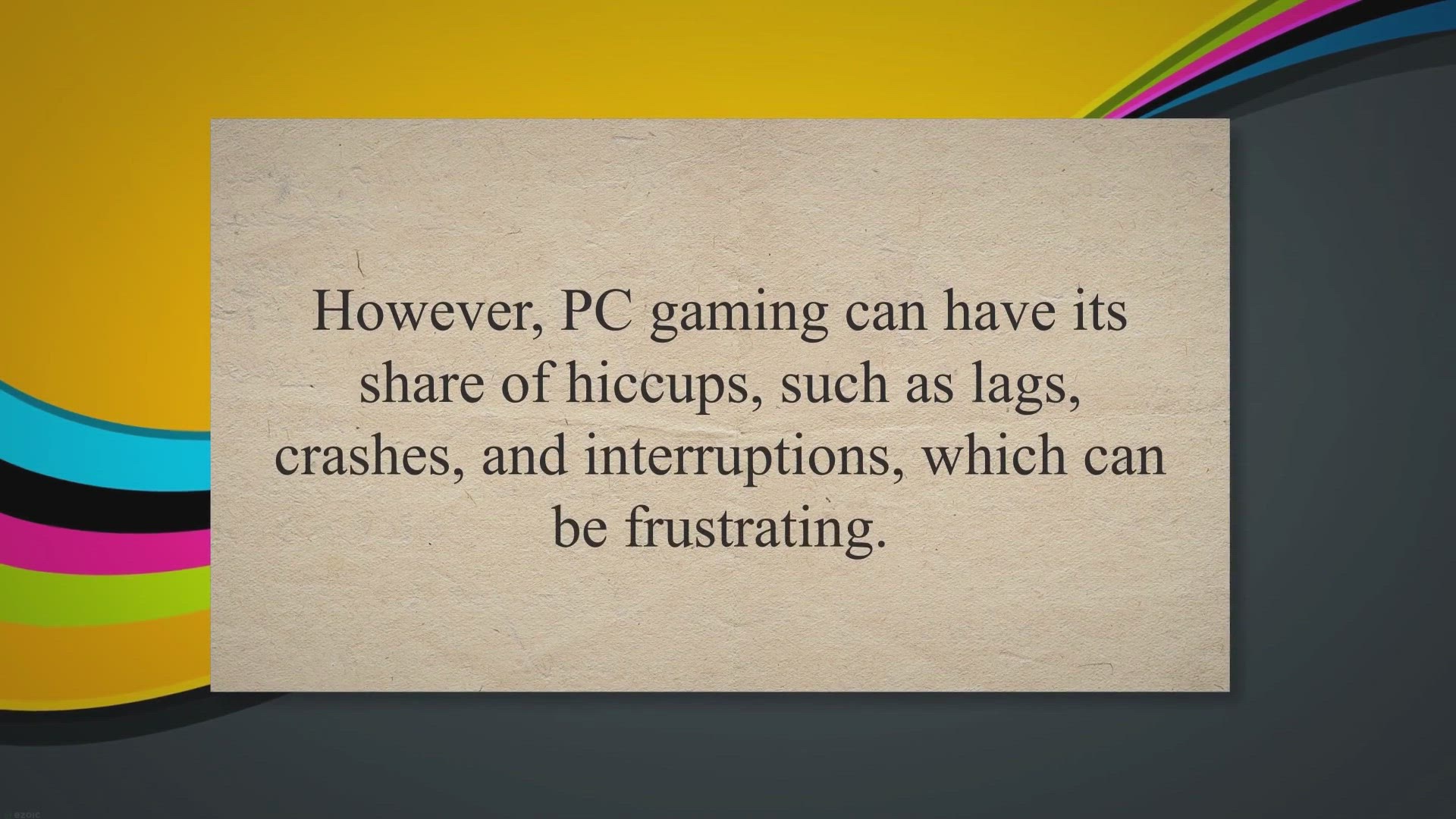
Boost Your Gaming Experience: Get a Free 1 Year License for ...
990 views · Apr 20, 2023 gearupwindows.com
Gaming has become an incredibly popular pastime for people of all ages. Whether you’re a casual gamer or a pro, you want to get the most out of your gaming experience. However, PC gaming can have its share of hiccups, such as lags, crashes, and interruptions, which can be frustrating.
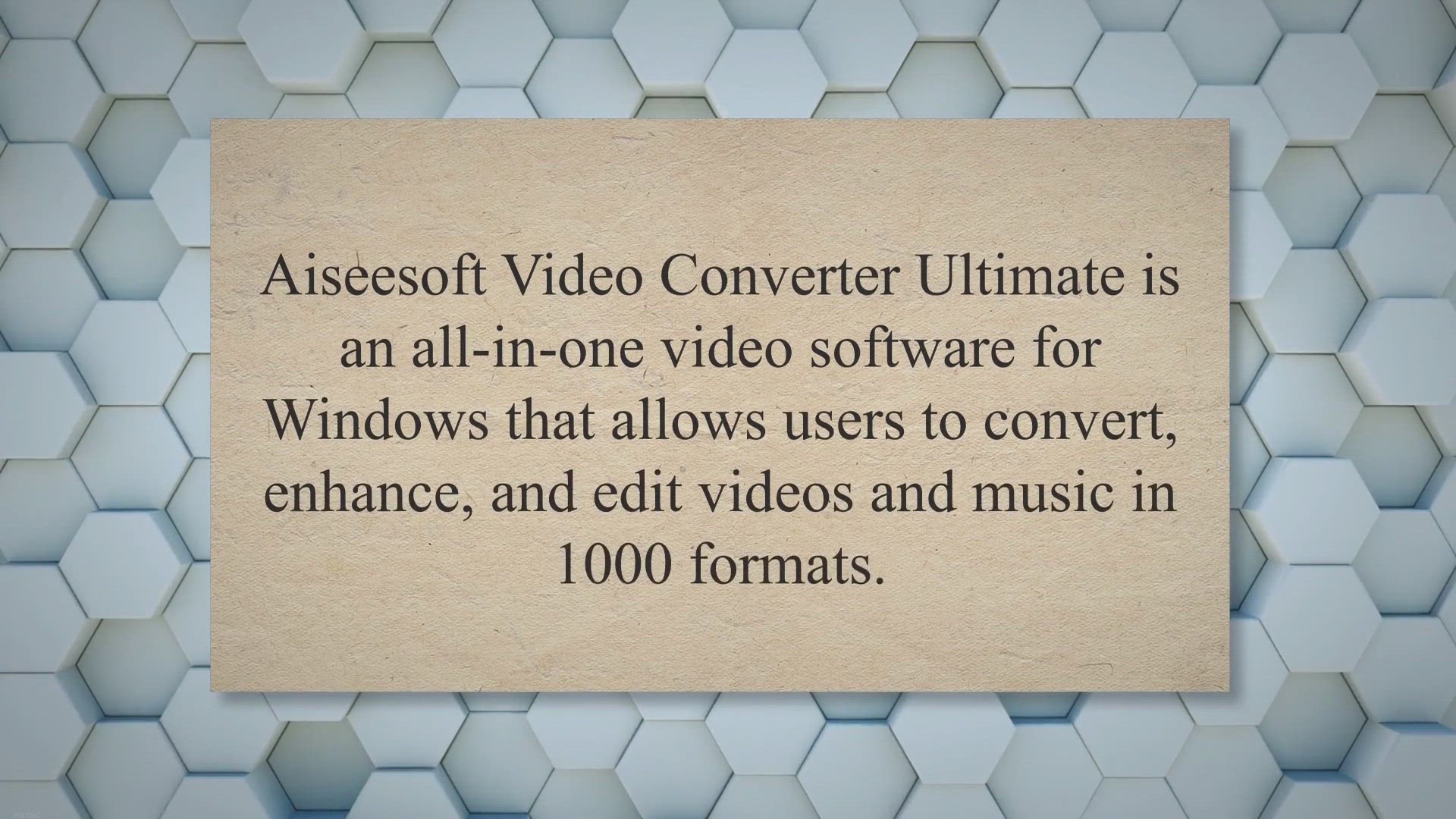
Aiseesoft Video Converter Ultimate v10.7.6 Free License for ...
10K views · Apr 23, 2023 gearupwindows.com
Aiseesoft Video Converter Ultimate is an all-in-one video software for Windows that allows users to convert, enhance, and edit videos and music in 1000 formats. With a friendly interface, the software guarantees ease of use for both beginners and professionals. In this article, we will take a closer look at the features and benefits of Aiseesoft Video Converter Ultimate v10.7.6, and how to get a free license for this software.
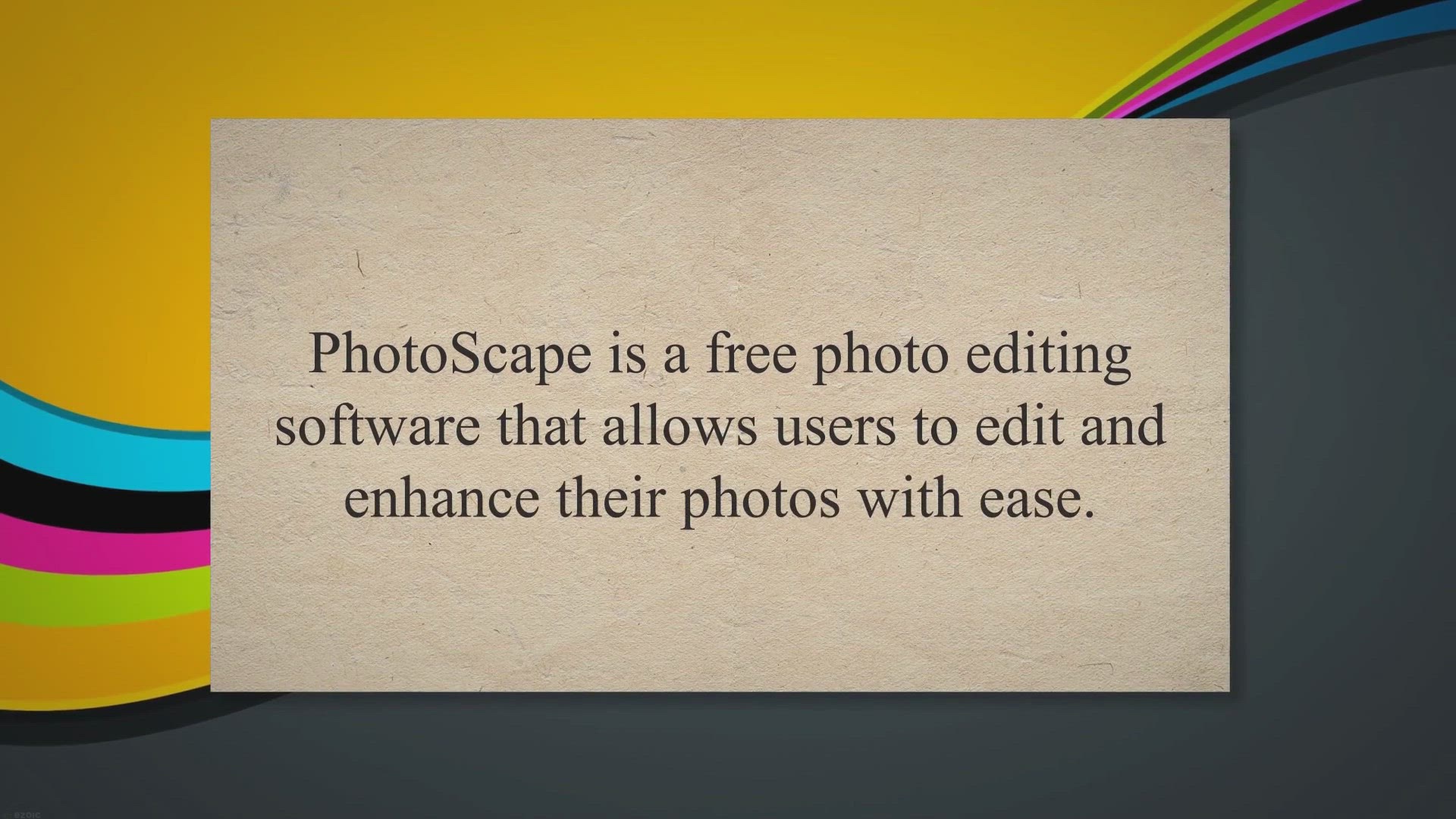
PhotoScape: A Comprehensive Review of the Free Photo Editing...
5K views · Apr 23, 2023 gearupwindows.com
PhotoScape is a free photo editing software that allows users to edit and enhance their photos with ease. The software offers a range of features and tools that enable users to manipulate their photos, add special effects, and improve their overall quality. In this article, we will take a closer look at PhotoScape and explore its features, benefits, and limitations.
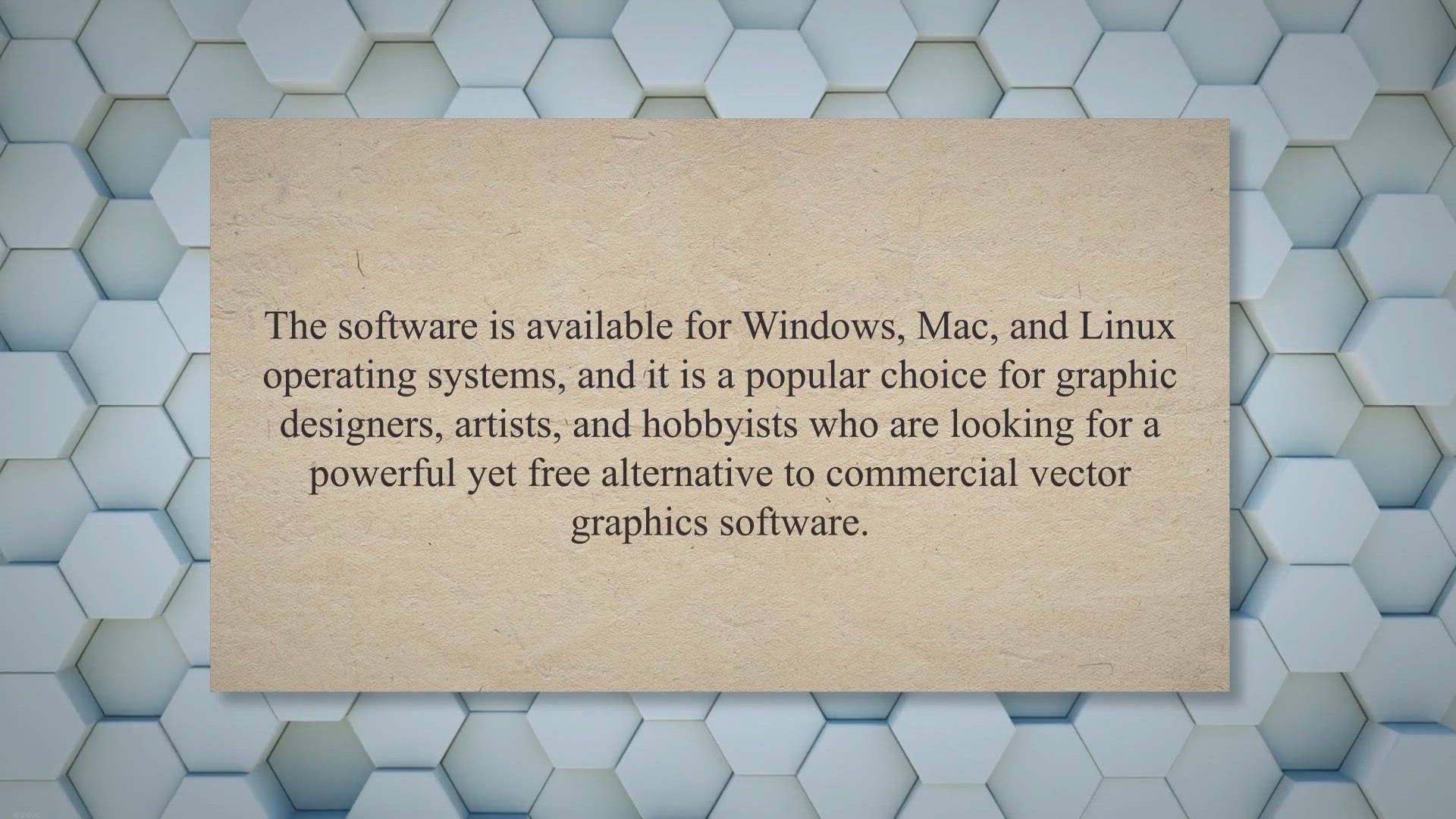
Inkscape: A Comprehensive Review of the Free Vector Graphics...
15K views · Apr 23, 2023 gearupwindows.com
Inkscape is a free and open-source vector graphics editor that enables users to create and edit vector graphics. The software is available for Windows, Mac, and Linux operating systems, and it is a popular choice for graphic designers, artists, and hobbyists who are looking for a powerful yet free alternative to commercial vector graphics software. In this article, we will take a closer look at Inkscape and explore its features, benefits, and limitations.
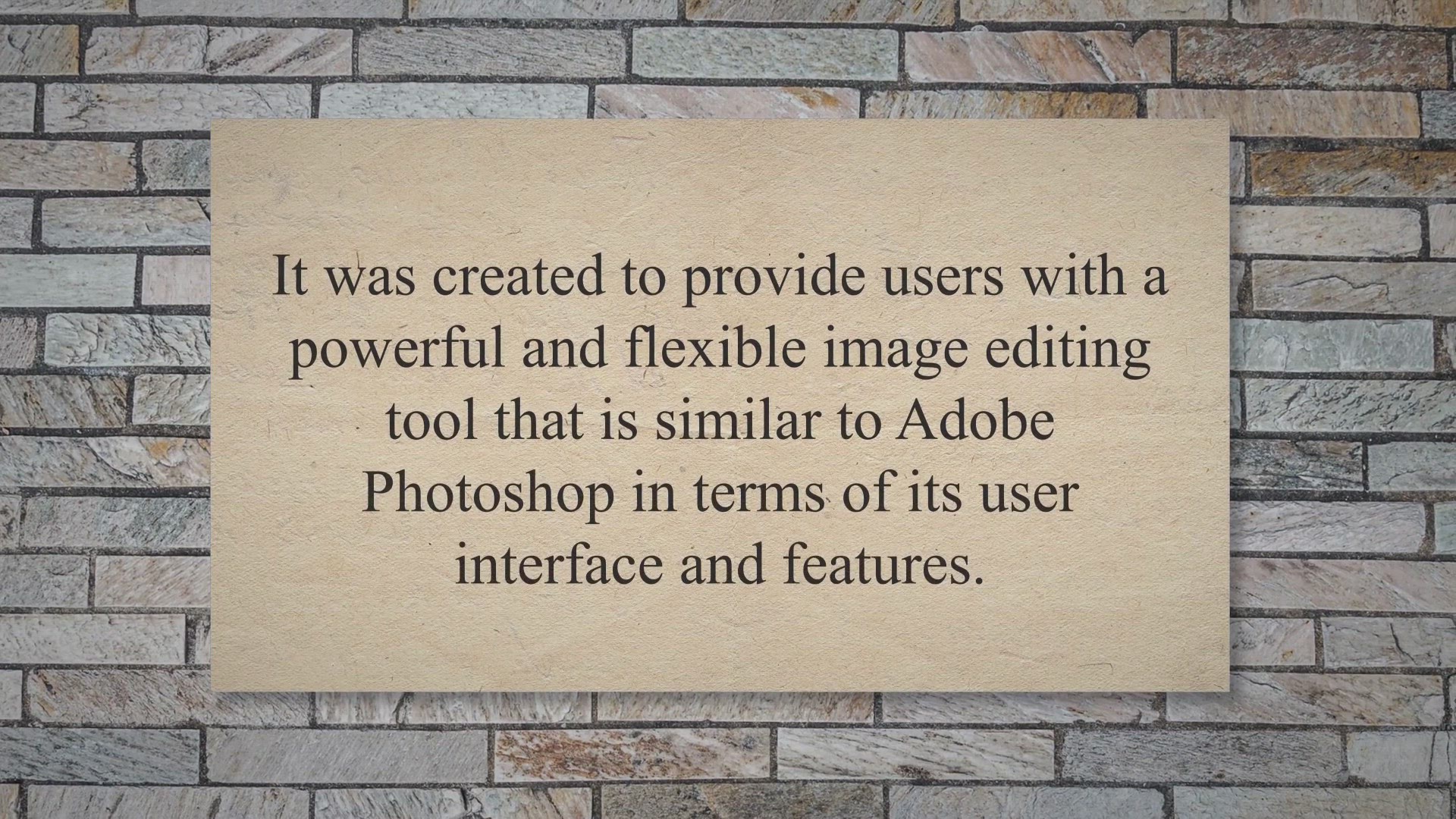
Discover the Power of GIMPHOTO - The Free and Open-Source Im...
32K views · Apr 23, 2023 gearupwindows.com
GIMPHOTO is a free, open-source image editing software that is based on the popular GIMP (GNU Image Manipulation Program) software. It was created to provide users with a powerful and flexible image editing tool that is similar to Adobe Photoshop in terms of its user interface and features. GIMPHOTO was created by a team of developers who were looking for a way to bridge the gap between GIMP and Photoshop.
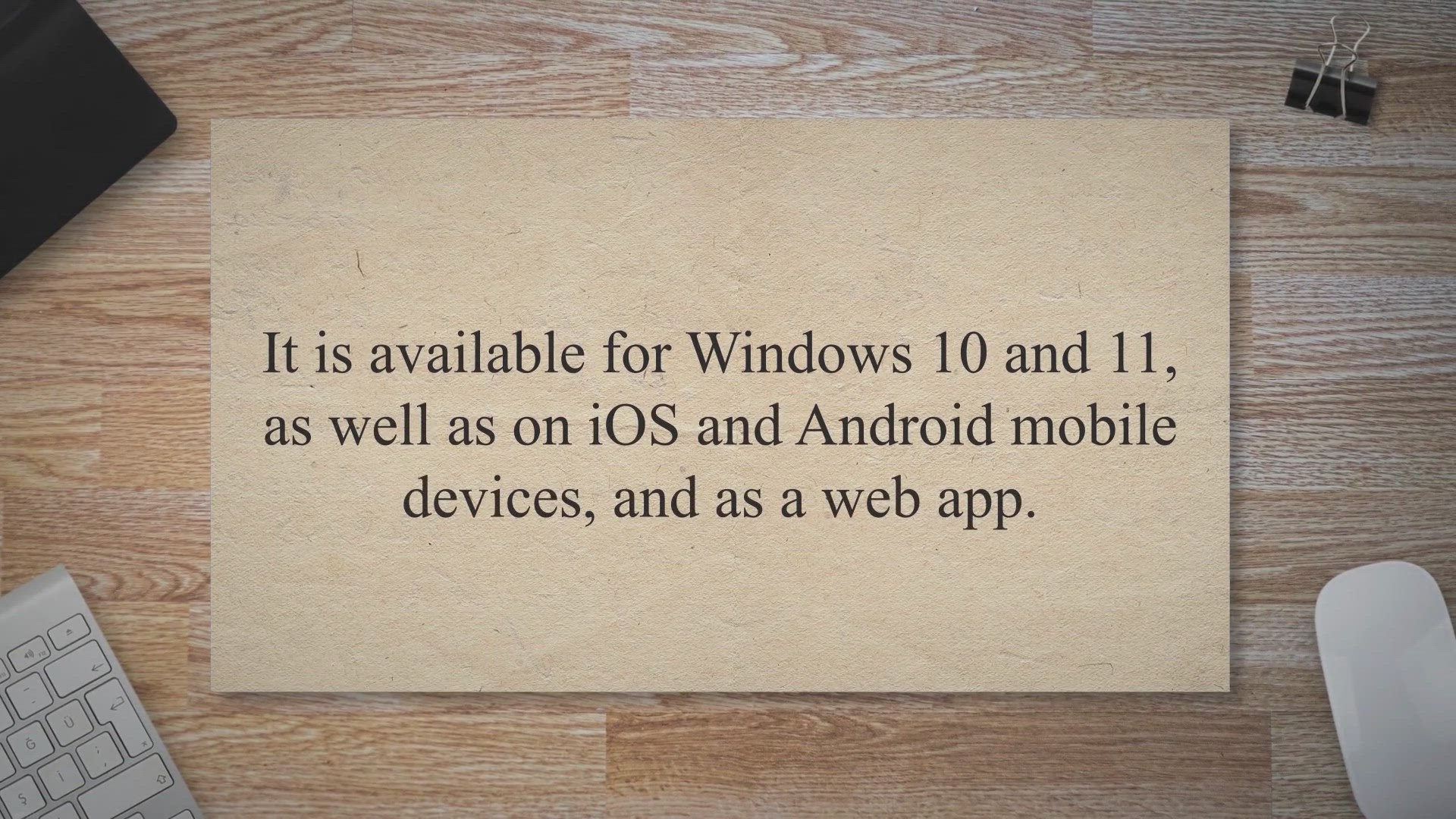
Enhance Your Photos and Create Stunning Designs with Fotor P...
26K views · Apr 23, 2023 gearupwindows.com
Fotor is a powerful photo editing software that is designed to provide users with a range of editing tools and features for creating stunning images. It is available for Windows 10 and 11, as well as on iOS and Android mobile devices, and as a web app. Fotor for Windows 11 and 10.
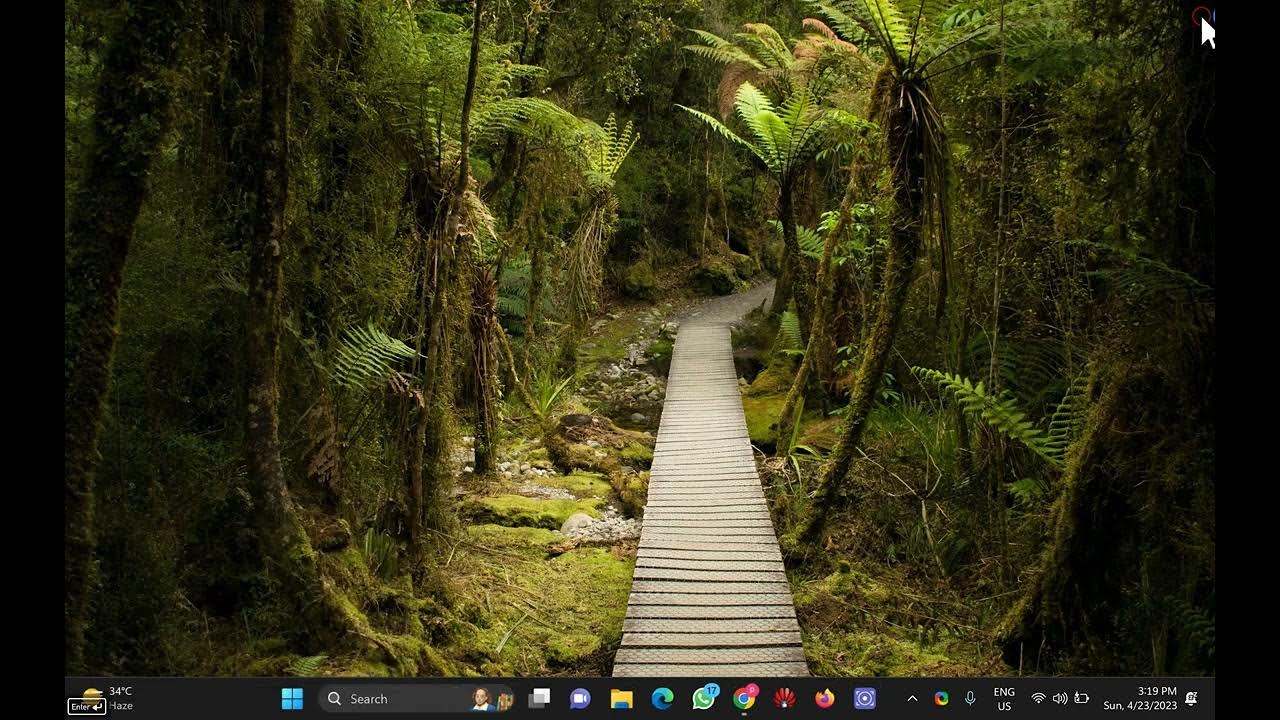
How to Show or Hide “Show Desktop” Button in Windows 11?
1K views · Apr 23, 2023 gearupwindows.com
Welcome to GearUp Windows, your go-to channel for all things Windows! In this video, we will show you how to customize your Windows 11 taskbar by showing or hiding the "Show Desktop" button. The "Show Desktop" button is a useful feature that allows you to quickly minimize all open windows and show your desktop. However, if you prefer to have a cleaner taskbar without this button, we will show you how to remove it as well. In this tutorial, we will guide you step-by-step through the process of showing or hiding the "Show Desktop" button on your Windows 11 taskbar. Whether you're a novice or an experienced Windows user, this tutorial is easy to follow and will help you customize your taskbar to your liking. So, if you want to improve your productivity and streamline your Windows 11 workflow by customizing your taskbar, then this tutorial is for you. Follow along with us and let's get started! Don't forget to hit the like button and subscribe to our channel for more Windows tips, tricks, and tutorials. Thanks for watching! Read more at https://gearupwindows.com/how-to-show-or-hide-show-desktop-button-in-windows-11/ Registry path: HKEY_CURRENT_USER\Software\Microsoft\Windows\CurrentVersion\Explorer\Advanced #GearUpWindows #Windows11 #TaskbarCustomization #ShowDesktopButton #WindowsTips #TechTutorial #ProductivityTips #EfficientWorkflow #DesktopCustomization #Shortcuts #Personalization #Novice #ExperiencedUser #WindowsTutorial #Customize #Remove #ShowOrHide #CleanerTaskbar #MinimizeWindows
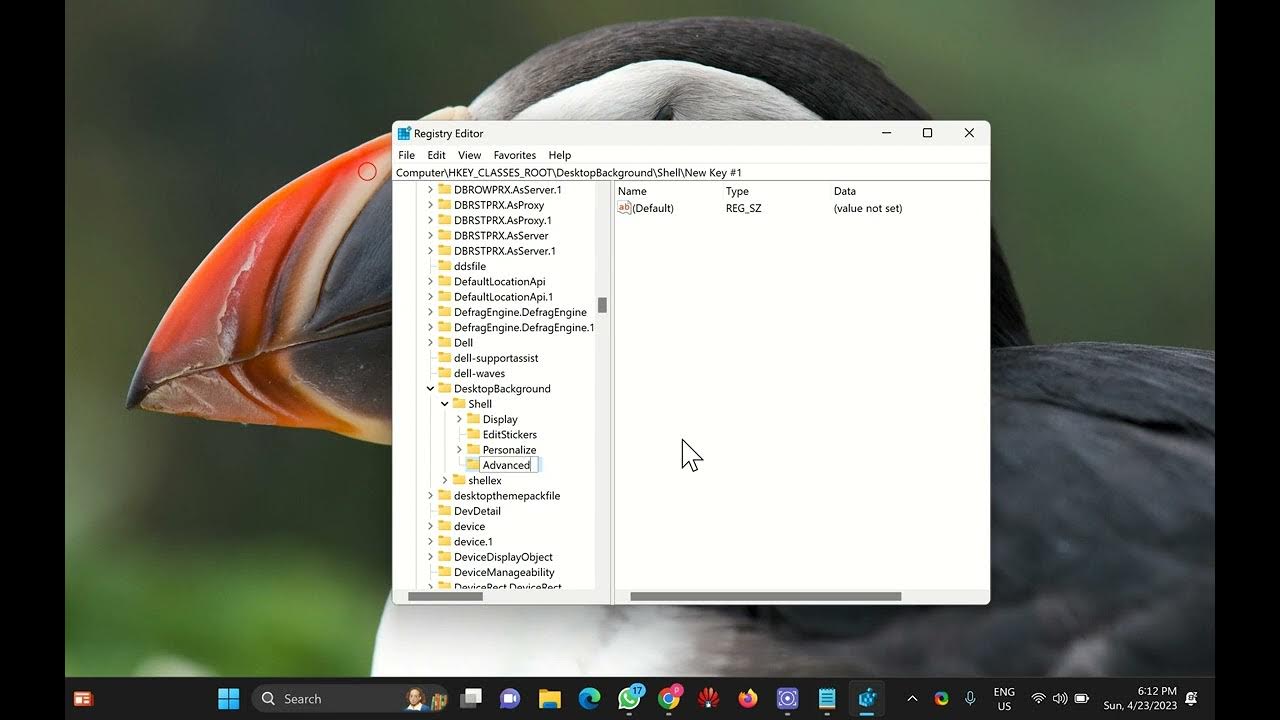
How to Add or Remove “Boot to Advanced Startup” Context ...
760 views · Apr 23, 2023 gearupwindows.com
Welcome to GearUpWindows, your go-to channel for Windows tips and tricks! In this video, we will guide you on how to add or remove "Boot to Advanced Startup" context menu in Windows 11 or 10. The Advanced Startup feature in Windows allows you to troubleshoot and repair your system when it encounters problems during startup. Adding this feature to your context menu can save you time and effort in accessing it. We will show you the step-by-step process to add or remove the "Boot to Advanced Startup" option in the context menu. Our tutorial is straightforward and easy to follow, even for beginners. So, whether you are a Windows 11 or 10 user, this tutorial is for you. Don't miss out on the opportunity to improve your Windows experience by adding or removing the "Boot to Advanced Startup" option. Make sure to hit the subscribe button and turn on notifications so you don't miss out on our latest Windows tutorials. Let's gear up your Windows! Read more at https://gearupwindows.com/how-to-add-or-remove-boot-to-advanced-startup-context-menu-in-windows-11-or-10/ #WindowsTips #WindowsTricks #AdvancedStartup #Windows11 #Windows10 #BootOptions #Contextmenu #WindowsTutorial #Troubleshooting #PCRepair #GearUpWindows
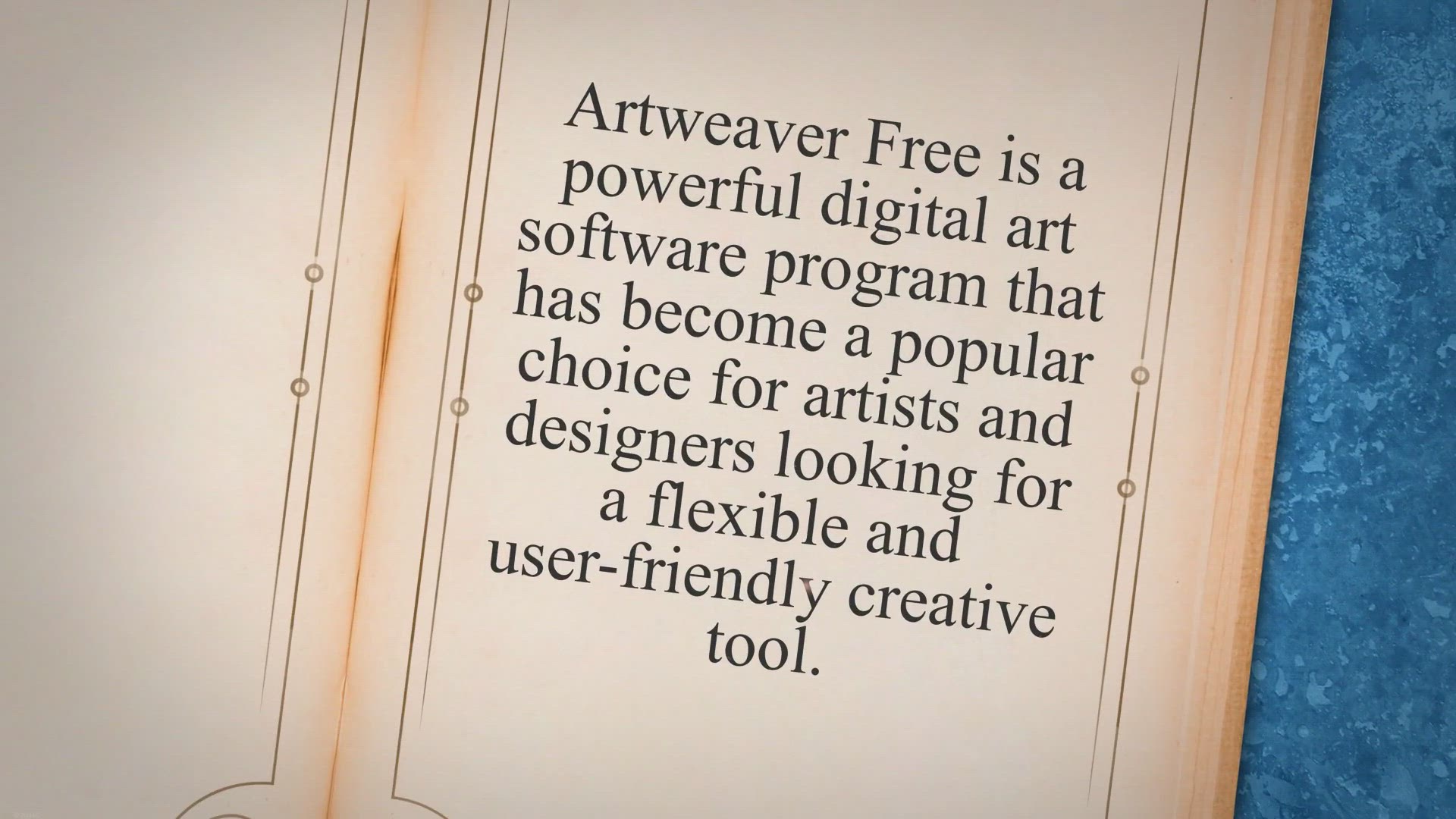
Create Stunning Digital Art with Artweaver Free - A Comprehe...
18K views · Apr 24, 2023 gearupwindows.com
Artweaver Free is a powerful digital art software program that has become a popular choice for artists and designers looking for a flexible and user-friendly creative tool. In this article, we will provide a detailed overview of Artweaver Free, its features, and its benefits. Overview of Artweaver Free.
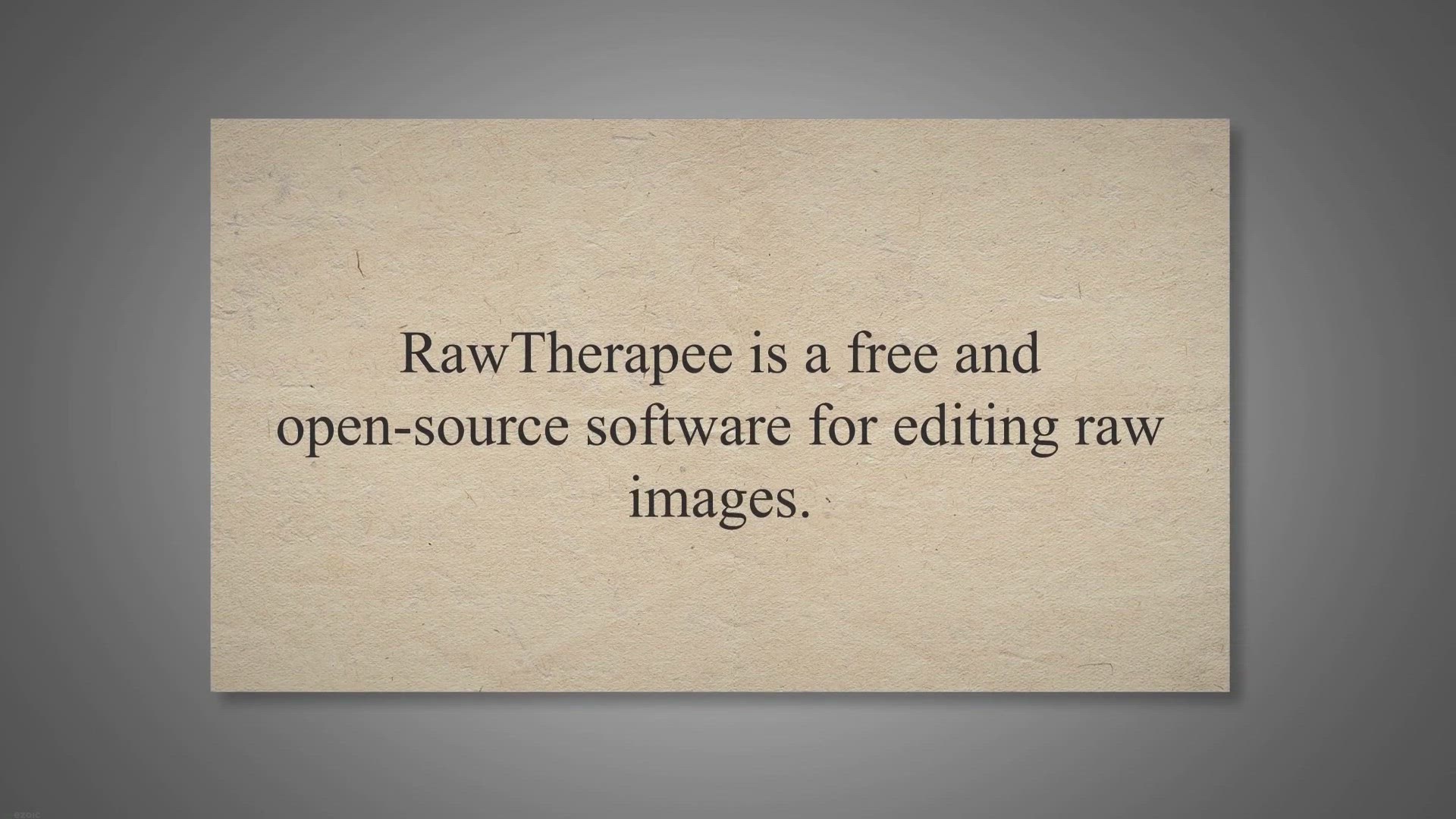
RawTherapee - A Powerful Free Software for Editing Raw Image...
4 views · Apr 24, 2023 gearupwindows.com
RawTherapee is a free and open-source software for editing raw images. RawTherapee is available for Windows, macOS, and Linux operating systems. It was first released in 2004, and since then it has gained a loyal following among photographers and photo enthusiasts alike.
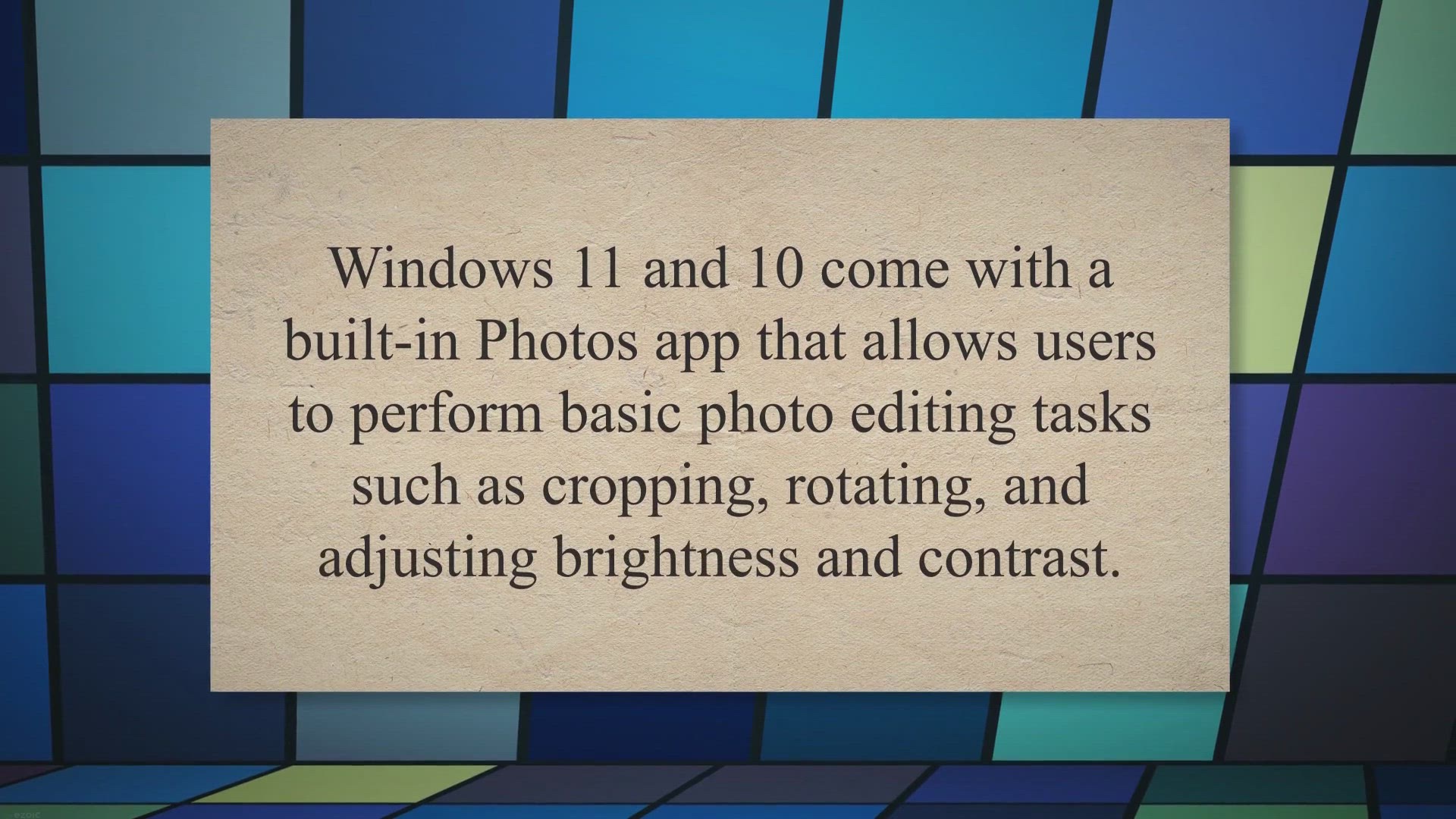
10 Best Free Photo Editing Software for Windows 11/10 in 202...
4K views · Apr 24, 2023 gearupwindows.com
Windows 11 and 10 come with a built-in Photos app that allows users to perform basic photo editing tasks such as cropping, rotating, and adjusting brightness and contrast. However, if youre looking for more advanced features and capabilities, you may want to consider using free photo editing software. In this article, we will explore some of the best free photo editing software options for Windows 11/10.
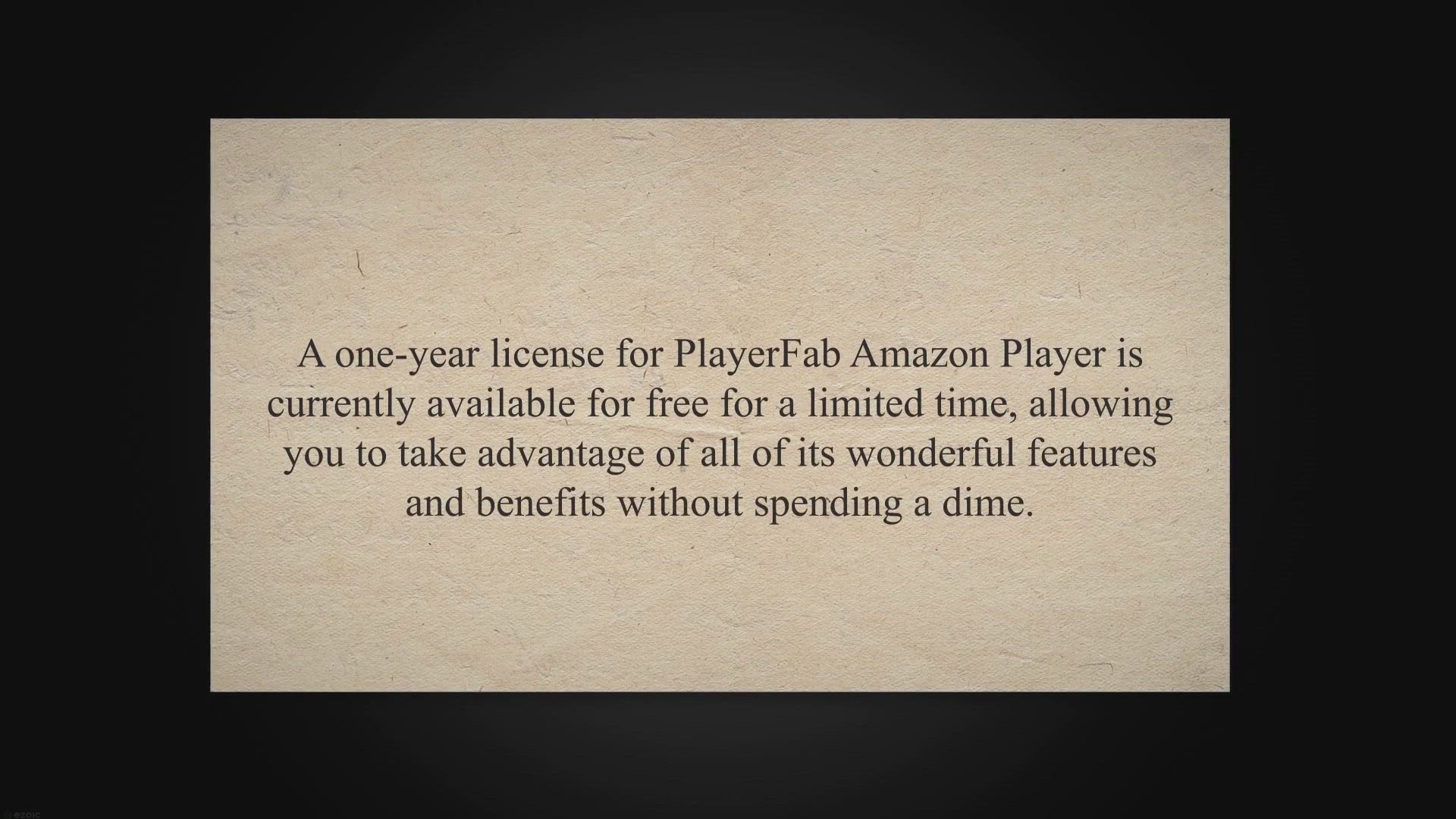
Claim Your Free 1-Year Subscription to PlayerFab Amazon Play...
451 views · Apr 25, 2023 gearupwindows.com
Are you looking for a robust media player that supports various video formats and provides high-quality playback without buffering? If yes, then PlayerFab Amazon Player might be the perfect choice for you. PlayerFab Amazon Player is a versatile media player that enables you to view Amazon Prime Video movies and TV shows in high definition.
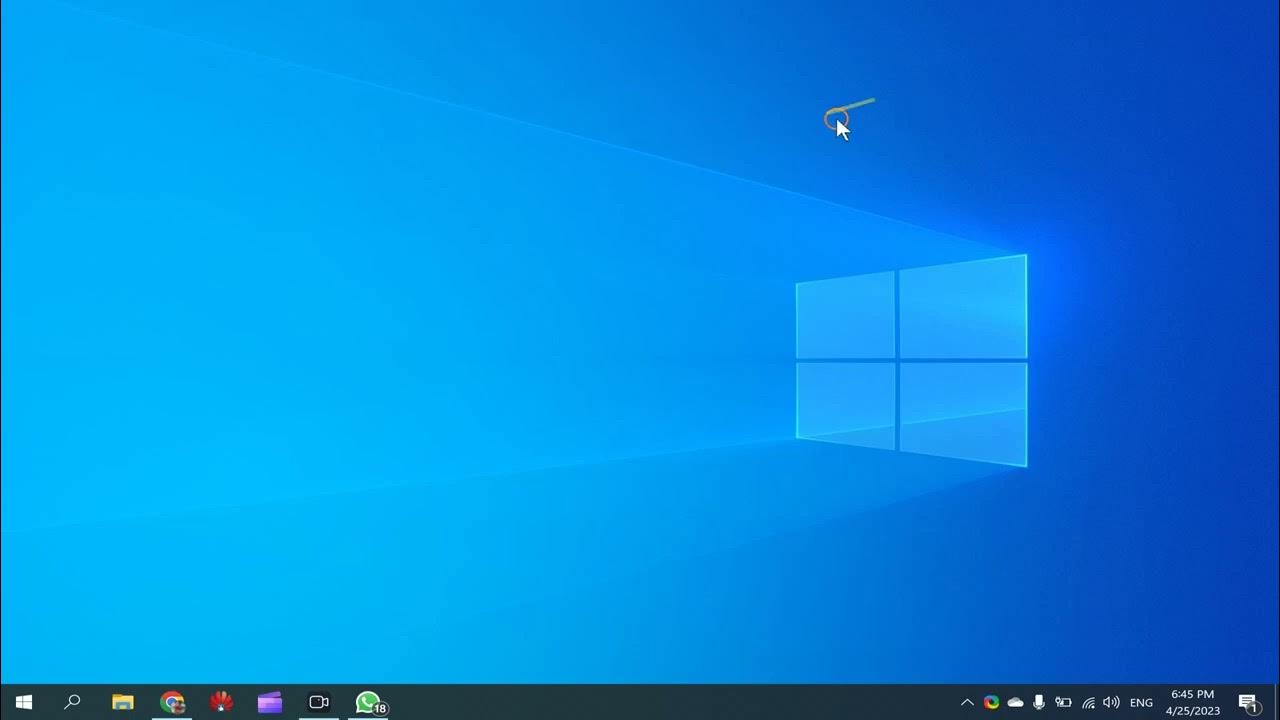
How to Enable or Disable Startup Programs in Windows 10?
1K views · Apr 25, 2023 gearupwindows.com
Looking to speed up your Windows 10 boot time? In this tutorial, we'll show you how to enable or disable startup programs in Windows 10. By disabling unnecessary startup programs, you can significantly reduce the time it takes for your computer to start up and become fully functional. In this step-by-step guide, we'll walk you through the process of accessing the Windows 10 Task Manager and navigating to the Startup tab. From there, you'll be able to see all of the programs that are set to run at startup and decide which ones you want to enable or disable. Whether you're a tech enthusiast or just looking to optimize your PC's performance, this tutorial is for you. So grab your laptop and get ready to learn how to enable or disable startup programs in Windows 10 with GearUpWindows! Read more at https://gearupwindows.com/how-to-enable-or-disable-startup-programs-in-windows-10/ #Windows10 #StartupPrograms #TaskManager #PCOptimization #TechTips #GearUpWindows #ComputerPerformance #WindowsTips #PCMaintenance #techtutorial
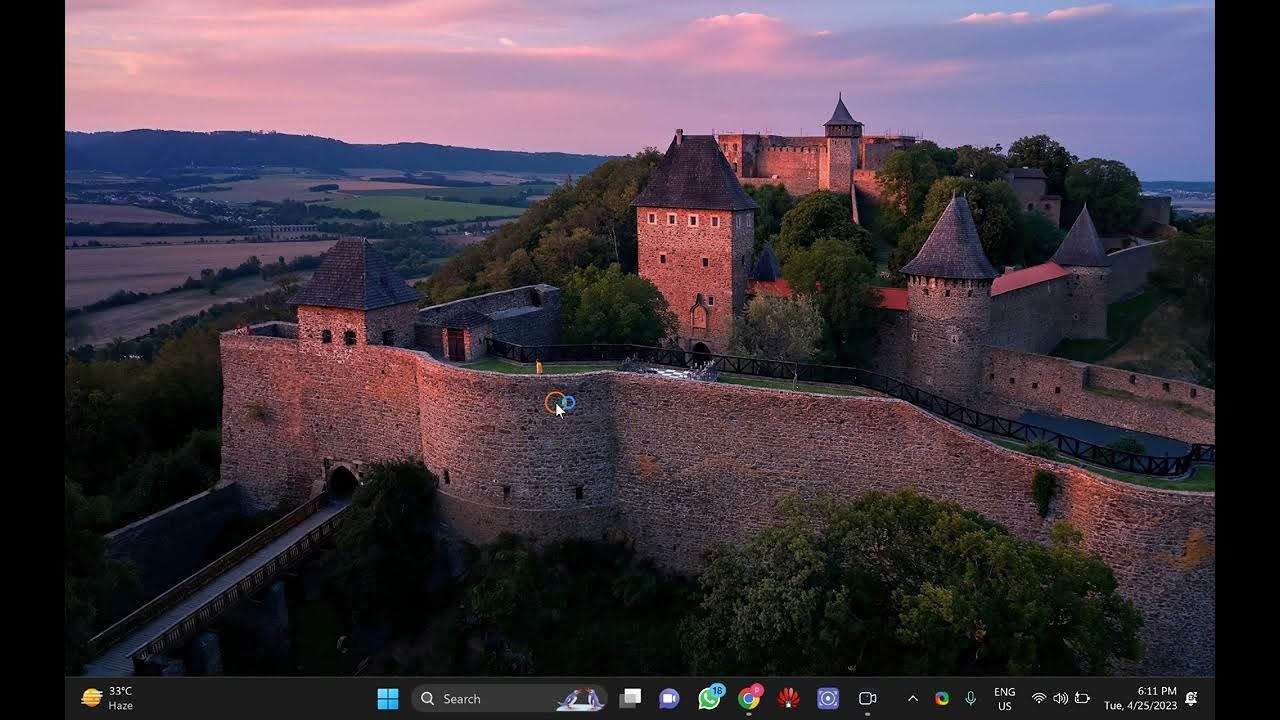
How to Change Boot Menu Timeout In Windows 11 or 10?
1K views · Apr 25, 2023 gearupwindows.com
Welcome to Gearupwindows, your one-stop destination for all things Windows-related. In this video, we'll show you how to change the boot menu timeout in Windows 11 or 10. By default, Windows 11 or 10 waits for a few seconds on the boot menu screen before automatically booting into the default operating system. However, you can change this timeout value to a shorter or longer duration according to your preference. In this tutorial, we'll guide you through the steps to change the boot menu timeout in Windows 11 or 10. Whether you're a beginner or an advanced user, you'll find this tutorial easy to follow. So, if you want to take control of your boot menu and customize the timeout value, then don't miss this video. Let's get started! Read more at https://gearupwindows.com/how-to-change-boot-menu-timeout-in-windows-11-or-10/ #Windows11 #Windows10 #BootMenuTimeout #CustomizeBootMenu #WindowsTips #TechTutorials #GearupWindows #PCCustomization #WindowsCustomization #WindowsTricks #WindowsHacks #WindowsTweaks #OperatingSystems #ComputerTips #PCtips #TechTips
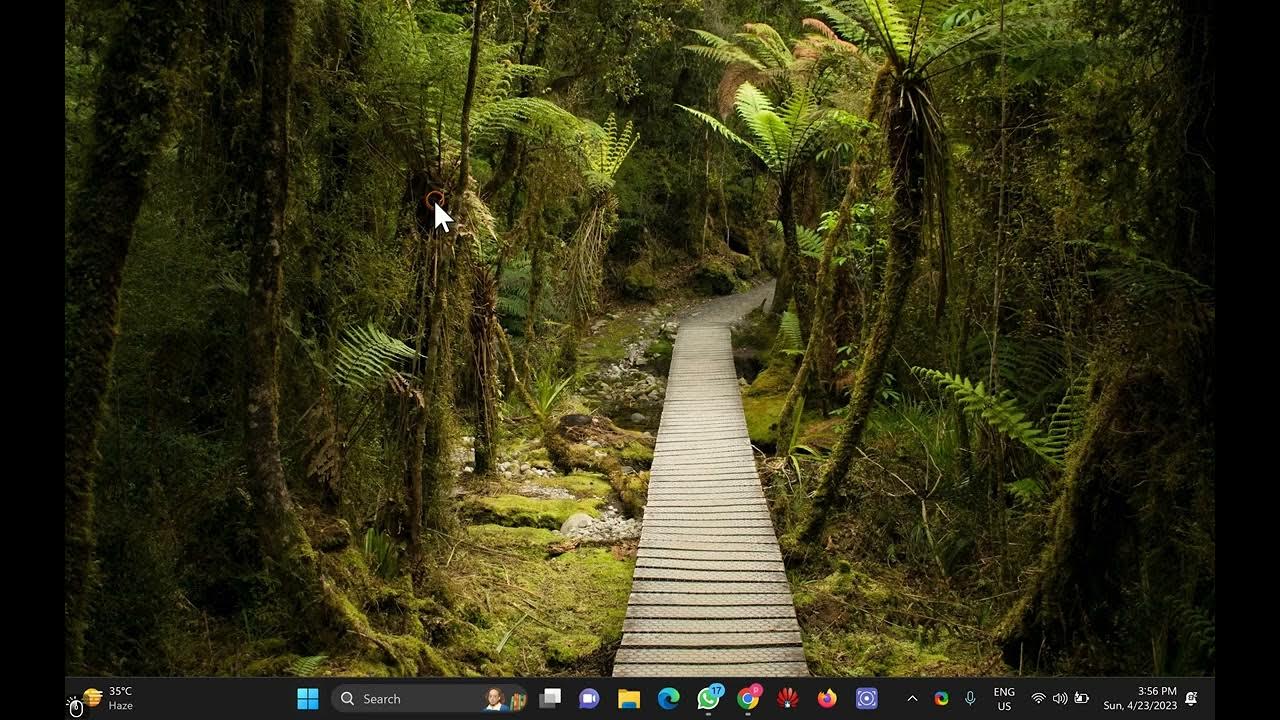
How to Turn On/Off Windows Sandbox in Windows 11/10 with Con...
478 views · Apr 26, 2023 gearupwindows.com
Welcome to GearUp Windows, your one-stop-shop for all things Windows! In this video, we will show you how to turn on or off Windows Sandbox in Windows 11/10 with Control Panel. Windows Sandbox is a useful tool that allows you to run applications in a secure and isolated environment without affecting your primary system. Whether you want to test a new application or browse the web without leaving any traces, Windows Sandbox is a great feature to have. In this tutorial, we will guide you through the process of turning on or off Windows Sandbox in Windows 11/10 using Control Panel. This method is straightforward and easy to follow, even for novice users. By the end of this video, you will be able to enable or disable Windows Sandbox as per your requirements. So, if you're ready to learn how to turn on or off Windows Sandbox in Windows 11/10 with Control Panel, then stay tuned to this video and follow along with us. Don't forget to hit the like button and subscribe to our channel for more Windows tips, tricks, and tutorials. Thanks for watching! #GearUpWindows #WindowsSandbox #Windows11 #Windows10 #ControlPanel #IsolatedEnvironment #Secure #TestingApplications #Browsing #NoviceUsers #WindowsTips #TechTutorial #ProductivityTips
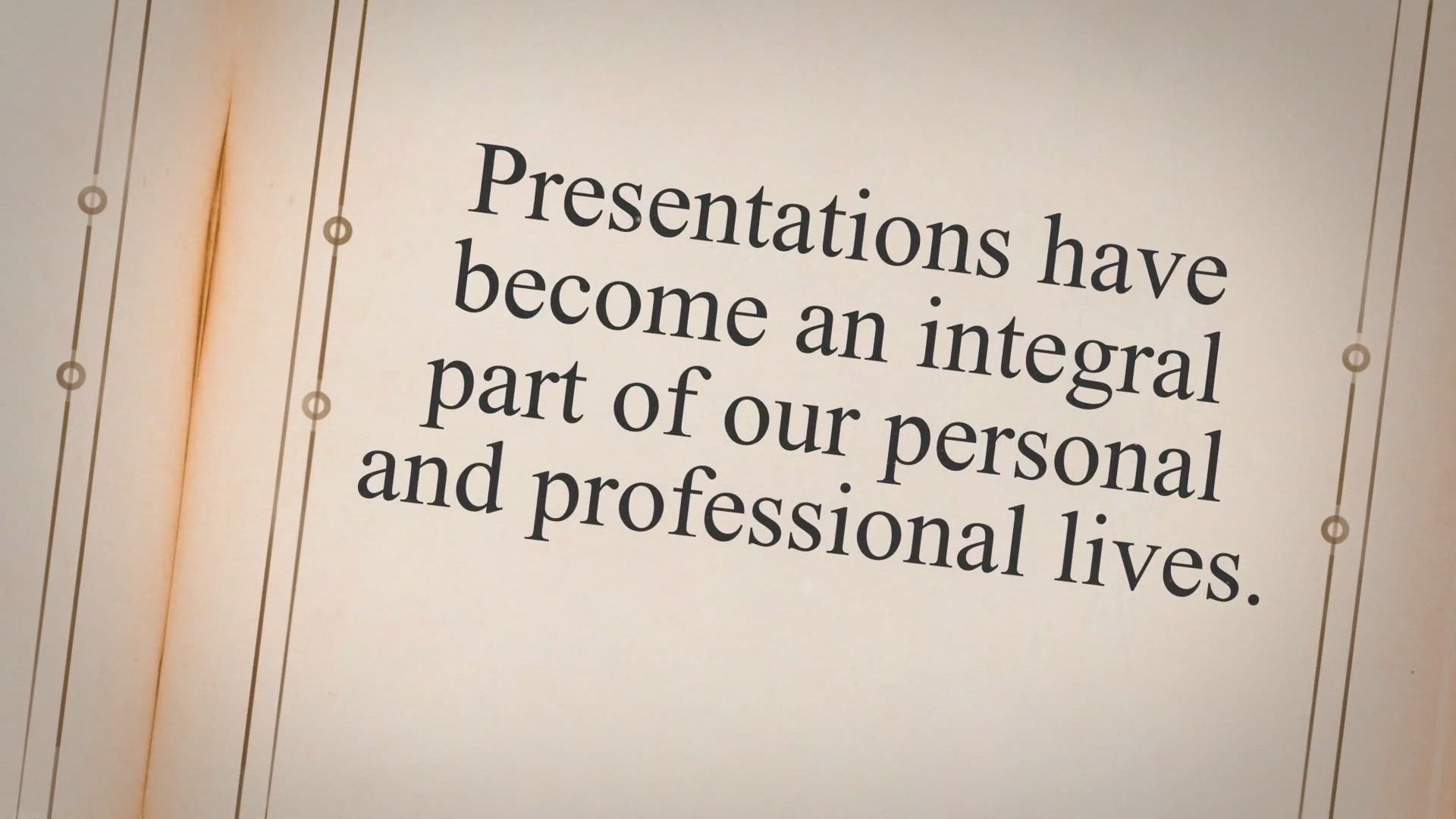
Apeaksoft Slideshow Maker: Create Stunning Presentations wit...
4K views · Apr 26, 2023 gearupwindows.com
Presentations have become an integral part of our personal and professional lives. Whether you are a business professional, student, or someone who likes to capture memories, creating presentations is a great way to showcase your ideas, memories, and achievements. In this article, we will introduce you to Apeaksoft Slideshow Maker, a professional video editing software that lets you make presentations with great pictures, audio recordings, and video clips.
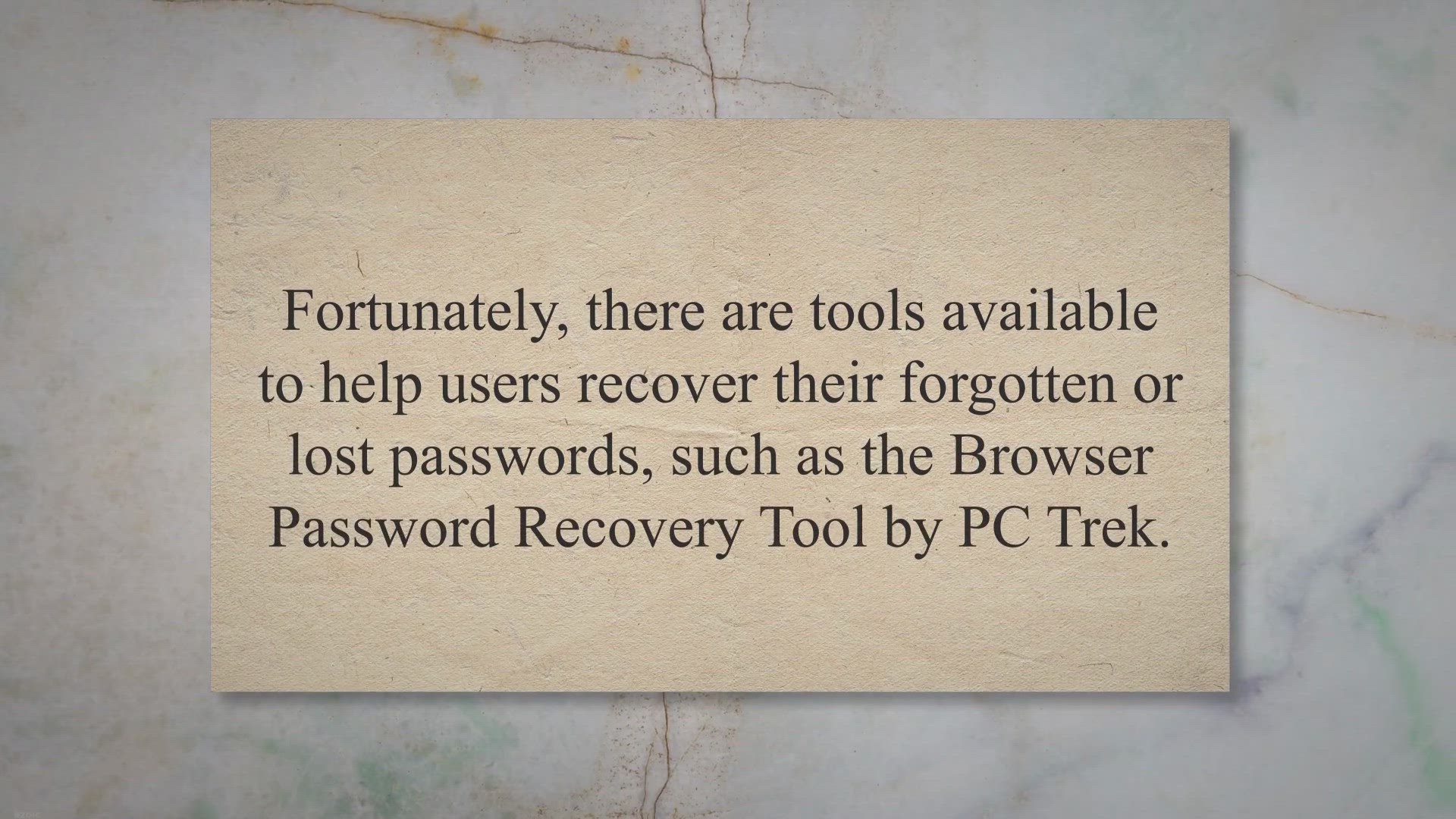
Recover Your Forgotten Browser Passwords with PC Trek's ...
351 views · Apr 26, 2023 gearupwindows.com
Keeping track of passwords has always been a challenge, and it becomes even more difficult in the digital age, where we use multiple accounts and devices. Losing or forgetting passwords can lead to bigger problems, especially when it comes to accessing critical accounts. Fortunately, there are tools available to help users recover their forgotten or lost passwords, such as the Browser Password Recovery Tool by PC Trek.
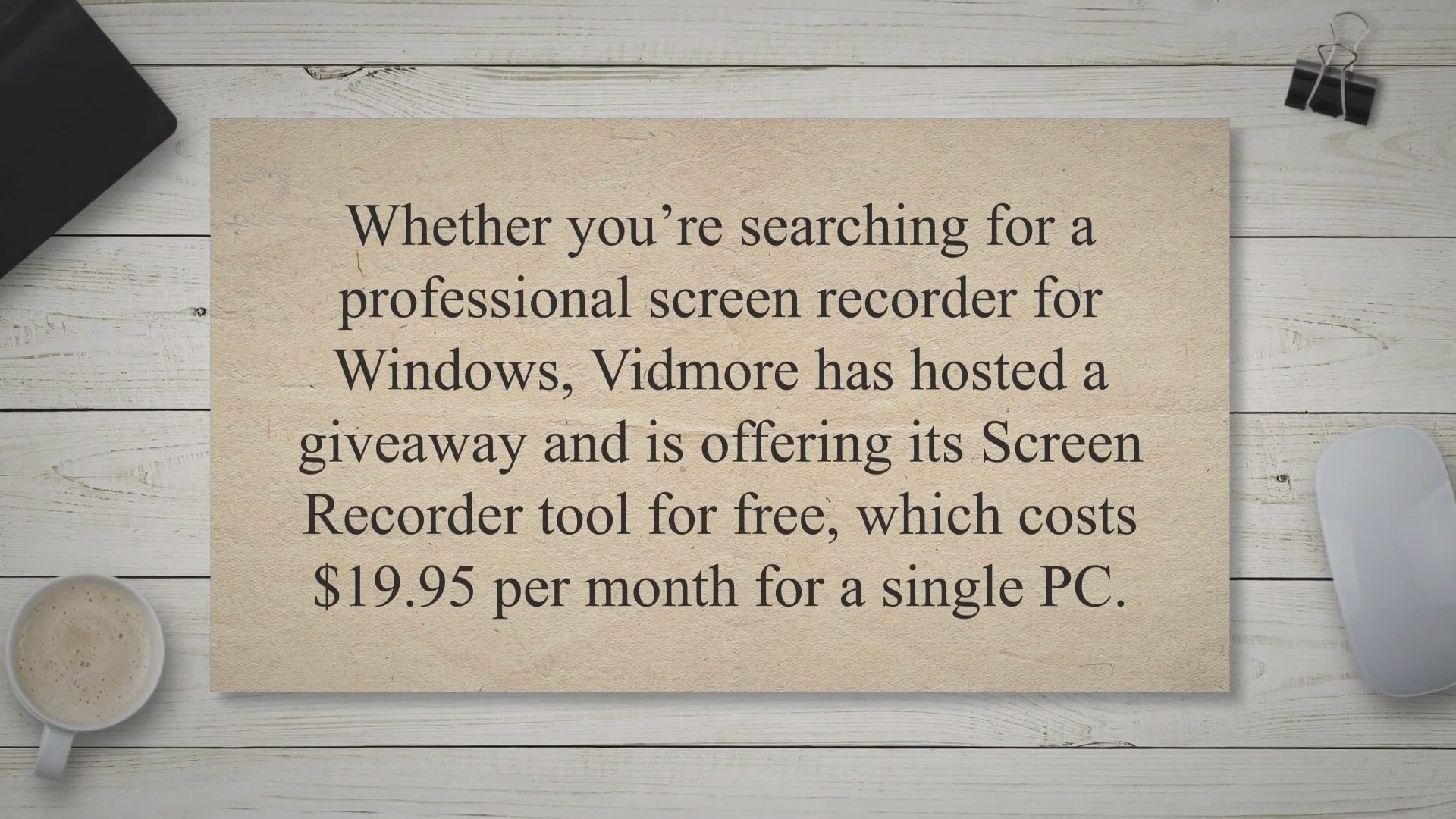
Vidmore Screen Recorder: A Pro Screen Recording Tool for Win...
92 views · Apr 26, 2023 gearupwindows.com
Whether you’re searching for a professional screen recorder for Windows, Vidmore has hosted a giveaway and is offering its Screen Recorder tool for free, which costs $19.95 per month for a single PC. There is, however, a lifetime license for $69.95, which allows you to record on three computers simultaneously. Vidmore Screen Recorder for Windows 11 and 10.
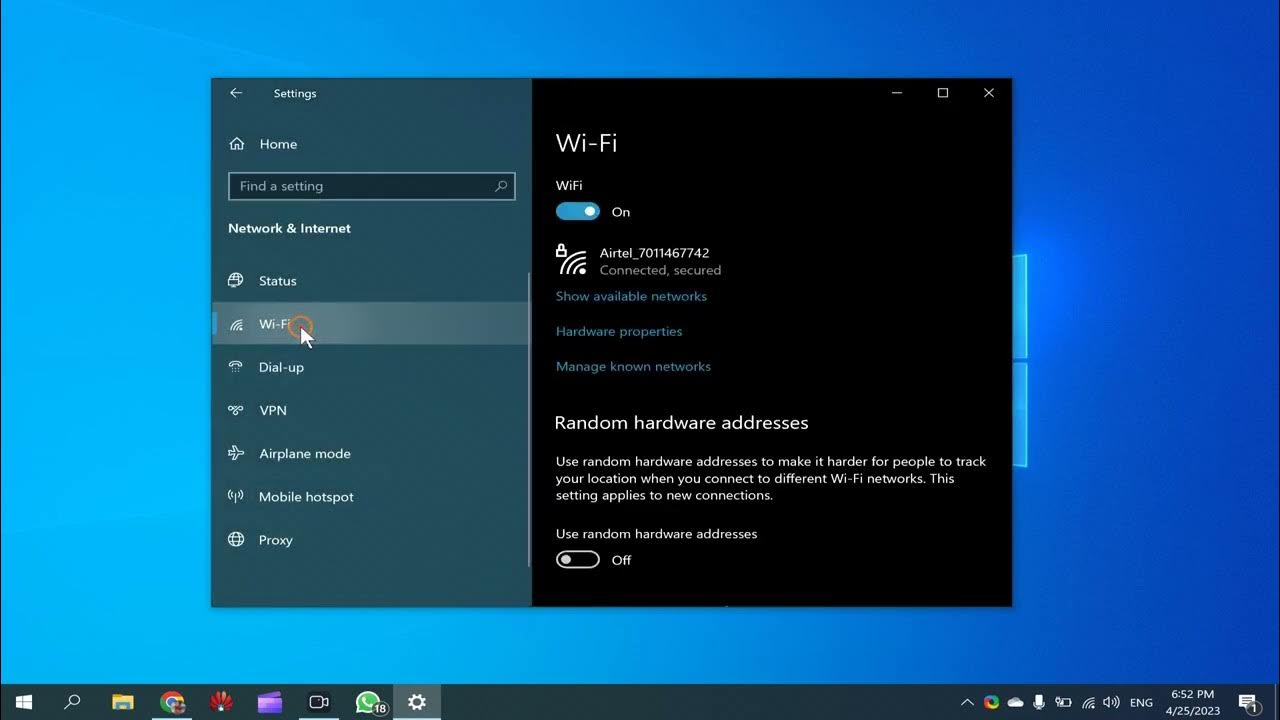
How to Manage Wi-Fi AutoSwitch on Windows 10: Enable or Disa...
684 views · Apr 26, 2023 gearupwindows.com
Are you tired of your Windows 10 device constantly switching between Wi-Fi networks? In this tutorial, we'll show you how to manage Wi-Fi AutoSwitch on Windows 10 and enable or disable it in just a few easy steps. Wi-Fi AutoSwitch is a feature in Windows 10 that automatically switches your device to a stronger Wi-Fi network if it detects one. While this can be useful in some situations, it can also cause unnecessary disruptions and slow down your internet speed. In this step-by-step guide, we'll walk you through the process of accessing the Windows 10 Settings app and navigating to the Wi-Fi settings. From there, you'll be able to manage Wi-Fi AutoSwitch and enable or disable it according to your preferences. Whether you're a tech enthusiast or just looking to optimize your PC's performance, this tutorial is for you. So grab your laptop and get ready to learn how to manage Wi-Fi AutoSwitch on Windows 10 with GearUpWindows! #Windows10 #WiFiAutoSwitch #WiFiSettings #SettingsApp #InternetSpeed #PCOptimization #TechTips #GearUpWindows #ComputerPerformance #WindowsTips #PCMaintenance #TechTutorial #WirelessNetworks #WiFiManagement #NetworkSettings #WiFiConnectivity #WindowsWiFi #WirelessConnection #WiFiIssues #WiFiProblems
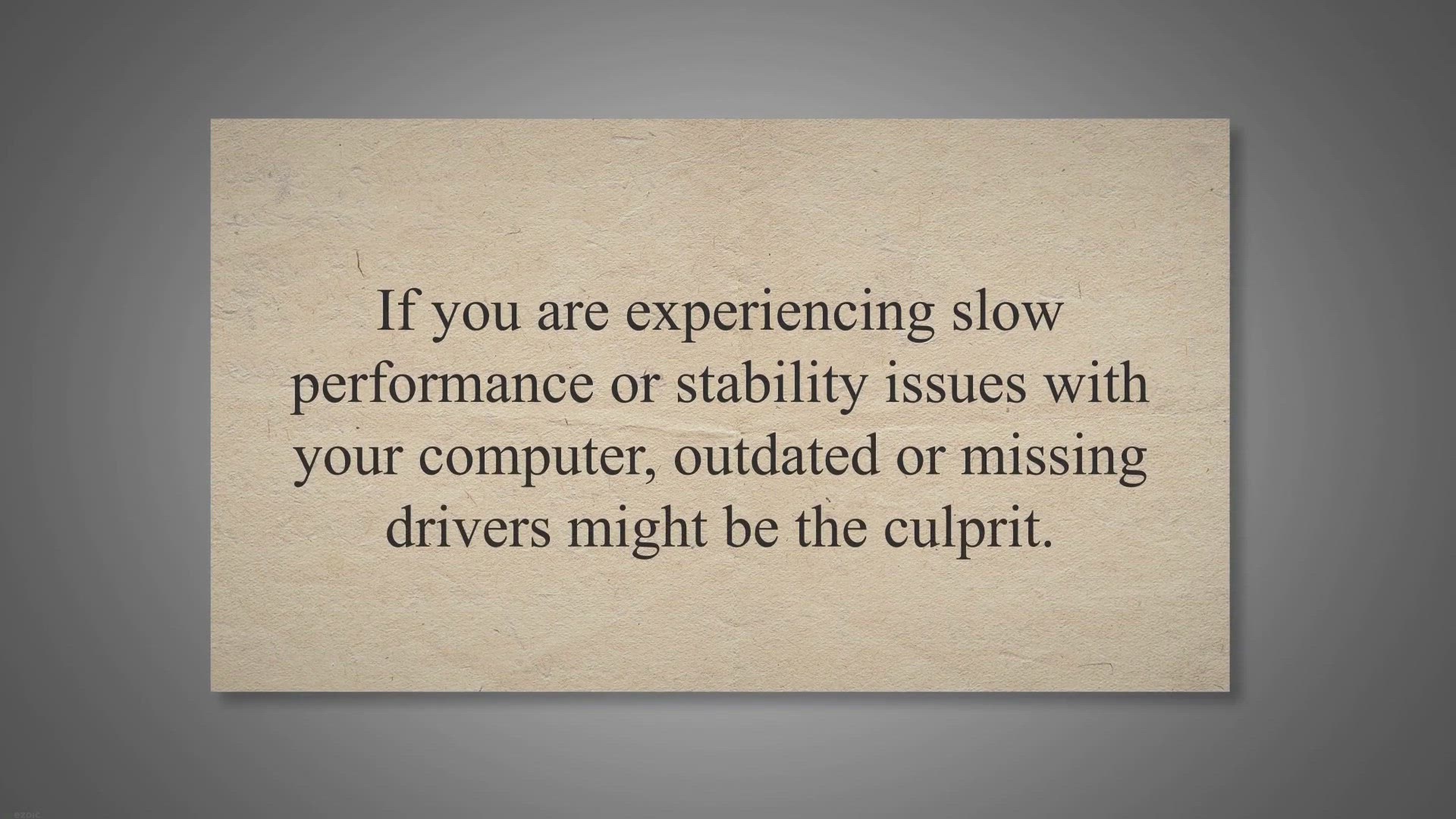
Get Your PC Running Smoothly with Driver Talent Pro - Free 6...
2K views · Apr 27, 2023 gearupwindows.com
If you are experiencing slow performance or stability issues with your computer, outdated or missing drivers might be the culprit. Updating device drivers can be a tedious and time-consuming task, but fortunately, there are driver updater tools that can automate the process for you. One such tool is Driver Talent Pro, a powerful and user-friendly driver updater that can help you keep your device drivers up-to-date with ease.
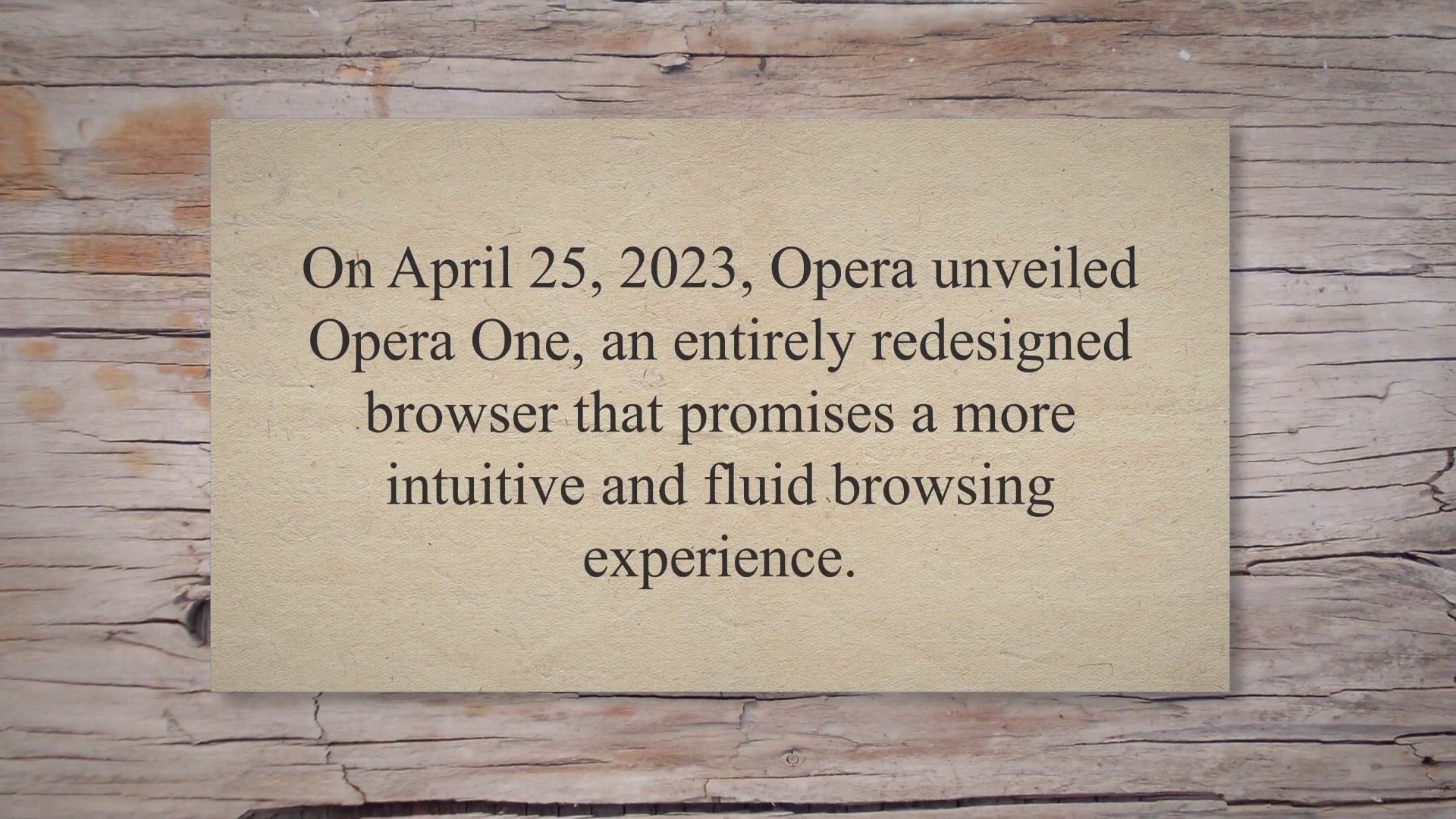
Opera One: A Redesigned Browser with Revolutionary Features
7K views · Apr 27, 2023 gearupwindows.com
On April 25, 2023, Opera unveiled Opera One, an entirely redesigned browser that promises a more intuitive and fluid browsing experience. Opera One introduces a Modular Design philosophy that allows the browser to adapt dynamically to the user’s needs. It also comes with a multithreaded compositor that brings the user interface to life like never before.
!['Video thumbnail for Recover Lost Data with Aiseesoft Data Recovery - Get Free 1 Year License [Windows]'](https://video-meta.humix.com/poster/hiwUfMFxGZlVHfbt/hiwUfMFxGZlVHfbt_upload_t1692155986-NYAfTs.jpg)
Recover Lost Data with Aiseesoft Data Recovery - Get Free 1 ...
628 views · Apr 27, 2023 gearupwindows.com
Data loss can occur due to various reasons, such as accidental deletion, hard drive issues, RAW hard drives, computer crashes, virus attacks, and more. But with the Aiseesoft Data Recovery software, you can easily retrieve lost or deleted files from your computer, hard drive, memory card, digital camera, and other storage devices. Features of Aiseesoft Data Recovery.
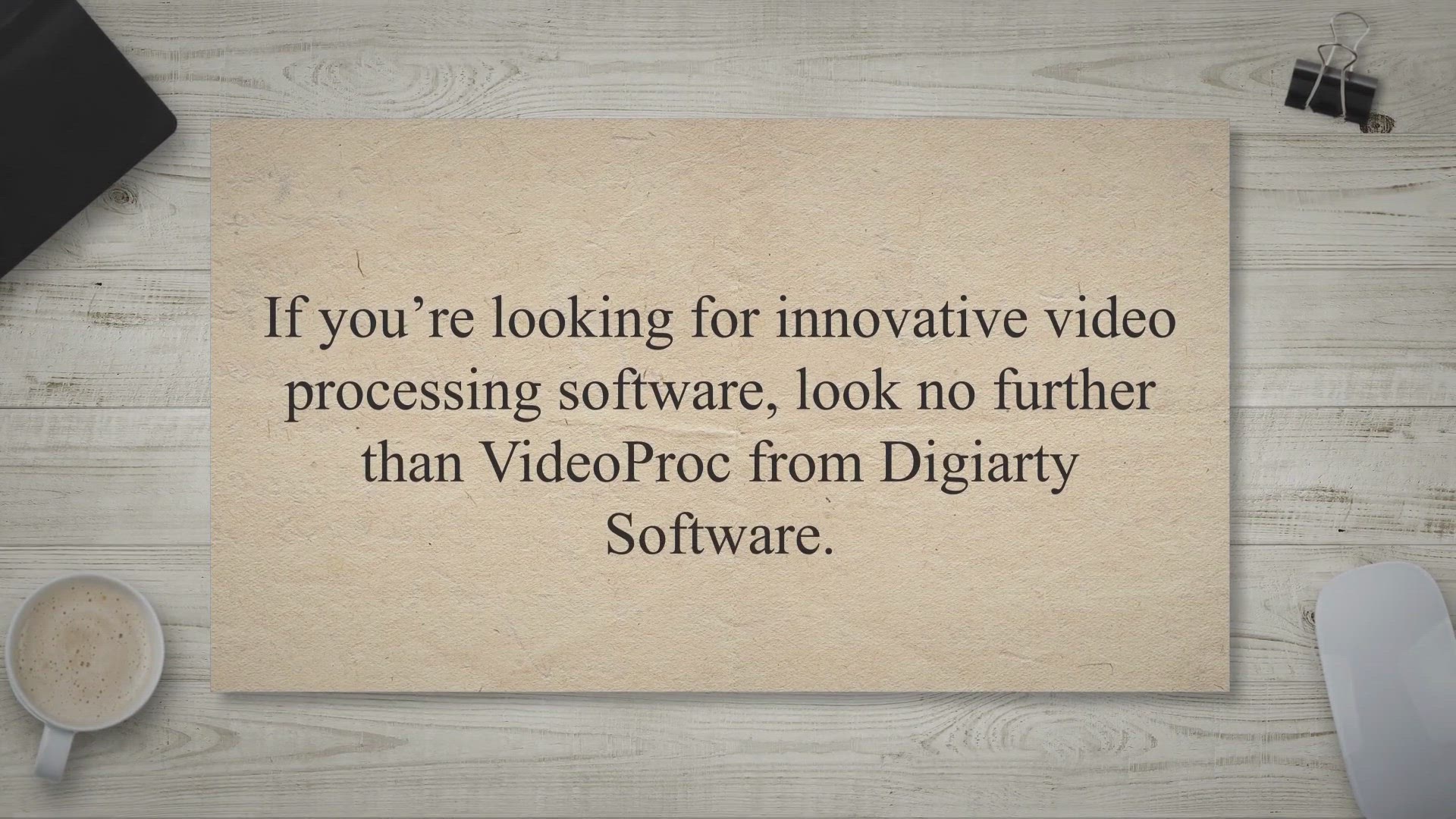
Get VideoProc Free 1 Year License - Video Processing Softwar...
3K views · Apr 27, 2023 gearupwindows.com
If you’re looking for innovative video processing software, look no further than VideoProc from Digiarty Software. This powerful software allows you to edit, convert, resize, and adjust large easily and 4K videos from a wide range of devices, including action cams, cell phones, drones, and more. One of the standout features of VideoProc is its support for up to 370 codecs, which means that it accepts any video format and can effortlessly carry out video conversion tasks.
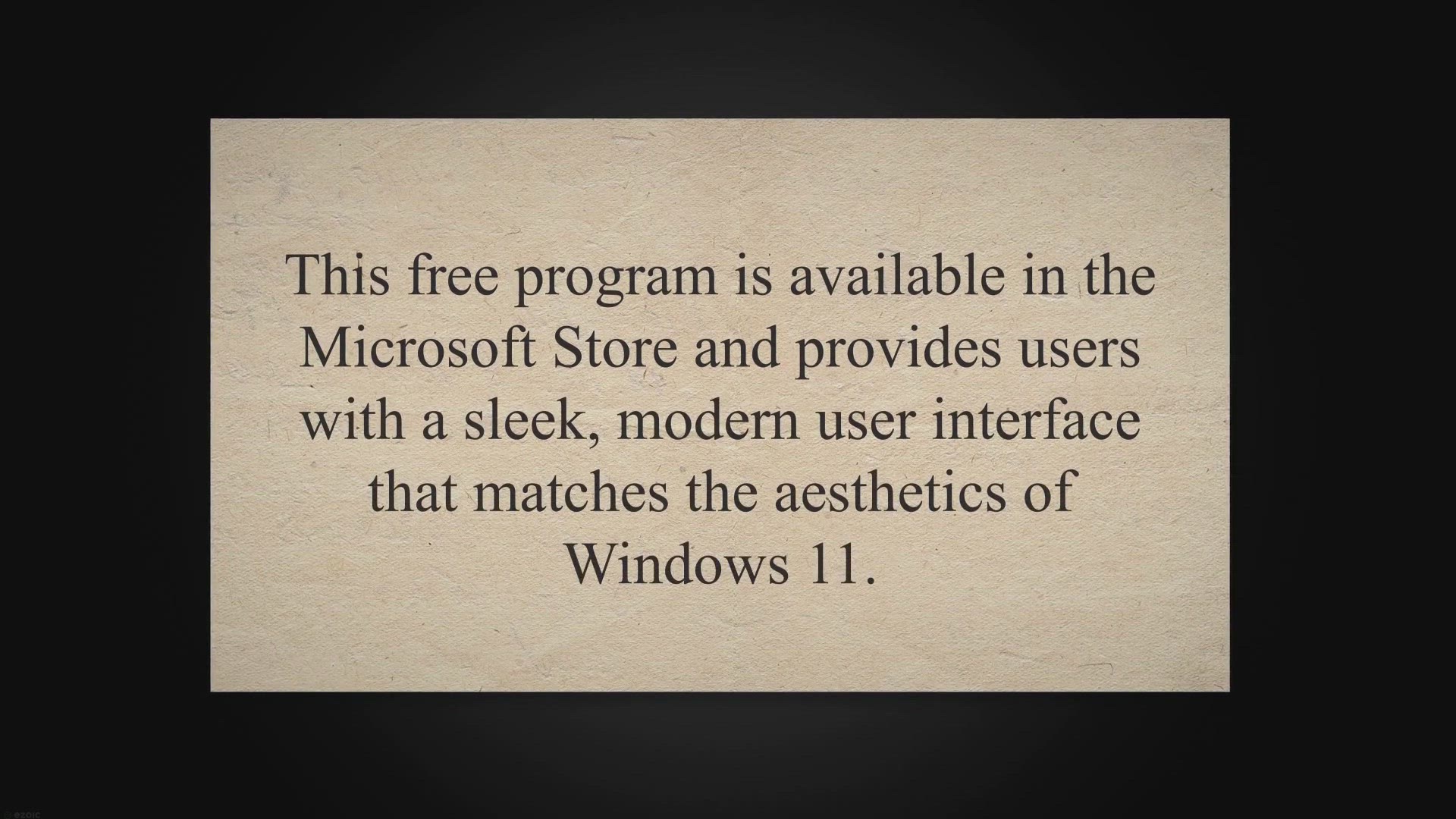
Wintoys: The Safe and Easy Way to Optimize and Repair Window...
905 views · Apr 28, 2023 gearupwindows.com
Wintoys is a new software application that offers a safe and easy way to optimize and repair Windows 11. This free program is available in the Microsoft Store and provides users with a sleek, modern user interface that matches the aesthetics of Windows 11. Wintoys offers a range of features that allow users to tweak, service, and debloat Windows 11, providing a streamlined experience for users who want to optimize their systems performance.

Convert HEIC to JPEG & PNG: Get Aiseesoft HEIC Converter...
8K views · Apr 28, 2023 gearupwindows.com
If youre an iPhone user, you might be familiar with the HEIC format used by Apples latest models. HEIC, which stands for High-Efficiency Image File Format, offers several advantages over JPEG, including smaller file sizes and higher image quality. However, non-Apple devices and platforms dont widely support the format, leading to compatibility issues.
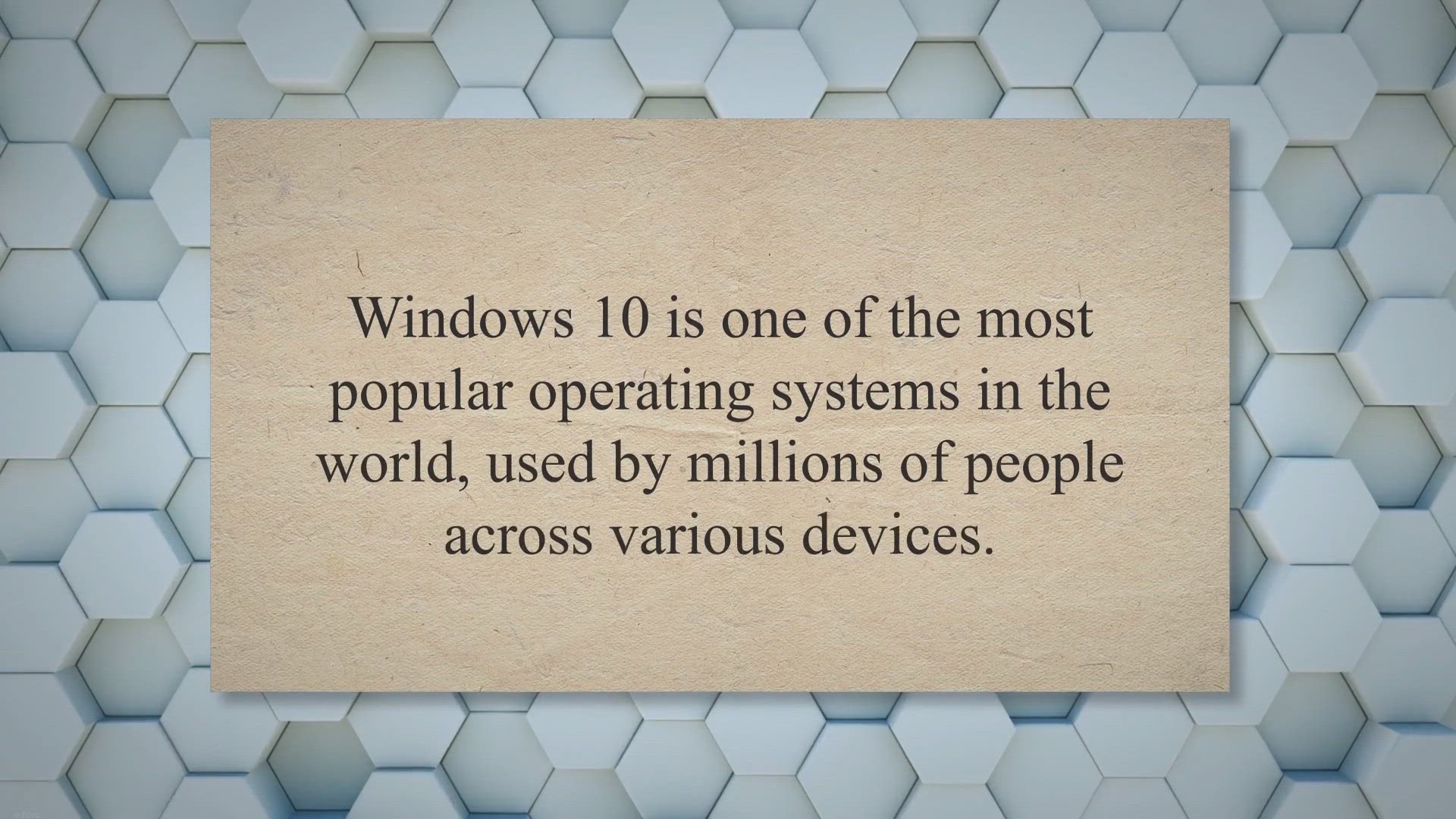
Understanding the different versions of Windows 10: Home, Pr...
685 views · May 2, 2023 gearupwindows.com
Windows 10 is one of the most popular operating systems in the world, used by millions of people across various devices. It comes in several different versions, each with its own set of features and limitations. Understanding the differences between these versions can help you choose the right one for your needs.
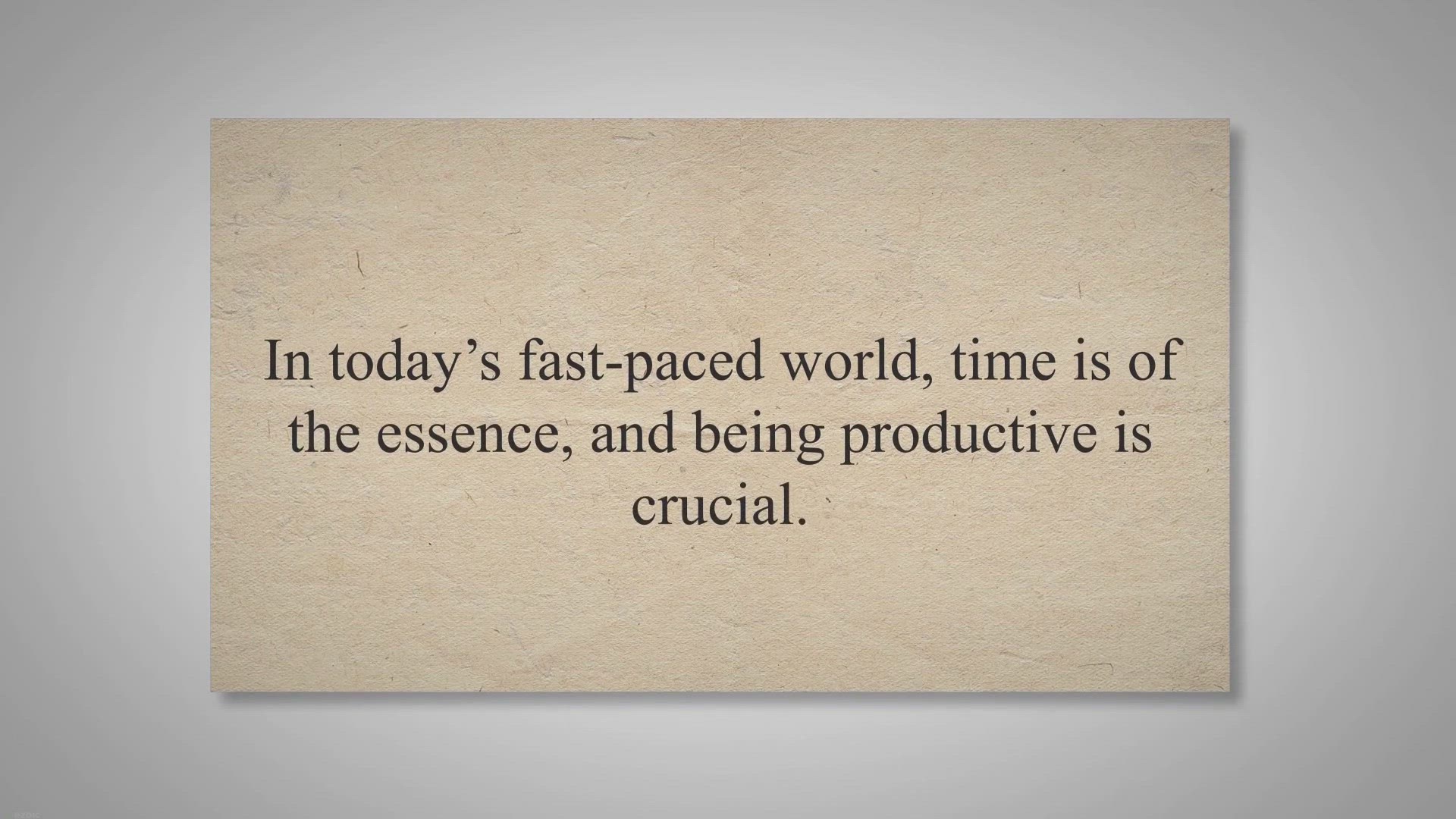
Boost Your Productivity with ChatGPT Extensions: The Ultimat...
471 views · May 2, 2023 gearupwindows.com
In today’s fast-paced world, time is of the essence, and being productive is crucial. With the help of technology, we can make our lives easier and more efficient. One of the best ways to improve productivity is by using browser extensions.
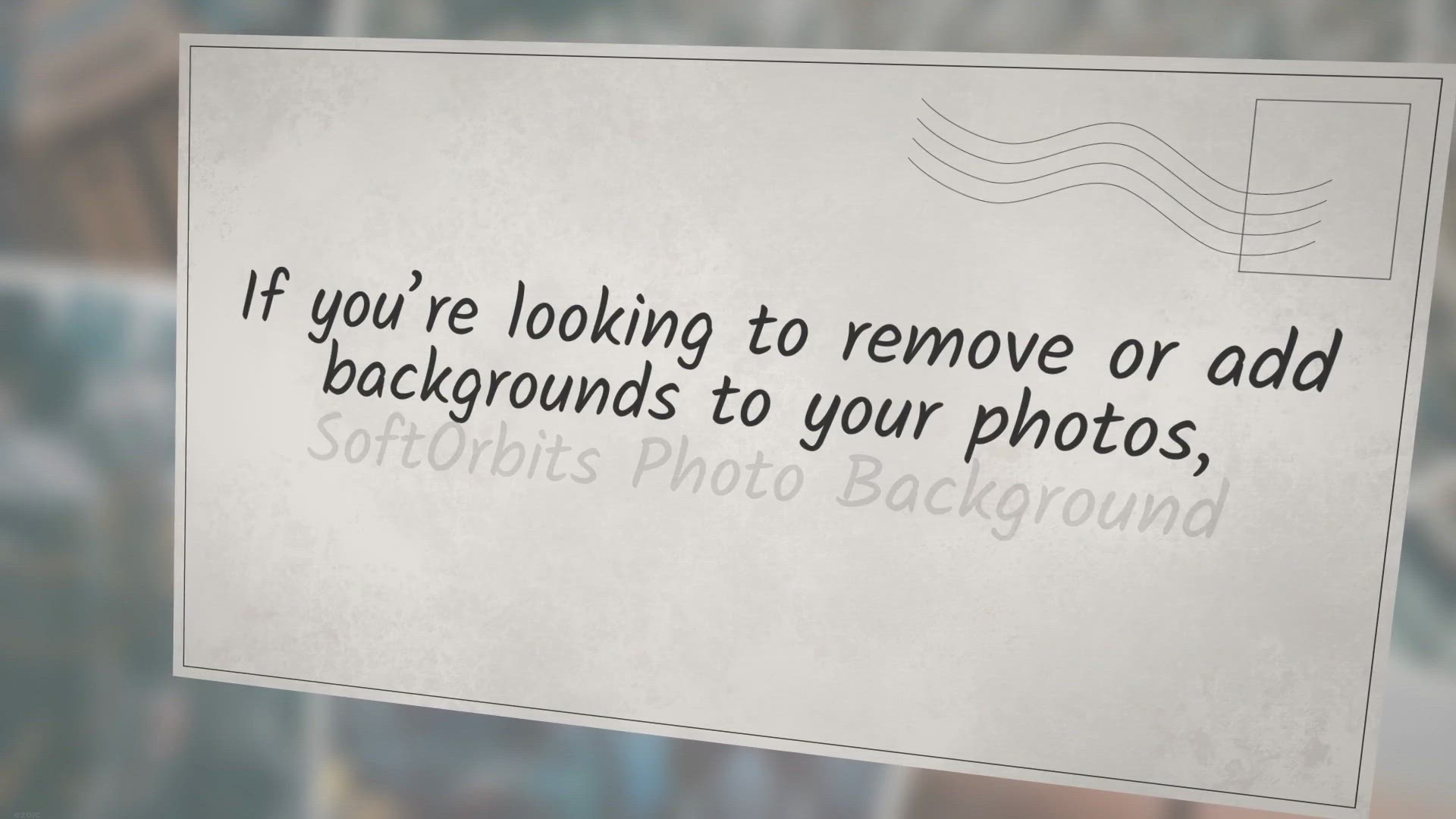
Remove or Add Background to Photos with SoftOrbits Photo Bac...
1K views · May 2, 2023 gearupwindows.com
If you’re looking to remove or add backgrounds to your photos, SoftOrbits Photo Background Remover can be a helpful tool. This photo correction utility is designed to remove watermarks, date stamps, and other unwanted artifacts that appear on your photos. Additionally, the tool lets you add text or logo watermarks and remove the background from images in common file formats, including JPGs, PNGs, and GIFs.
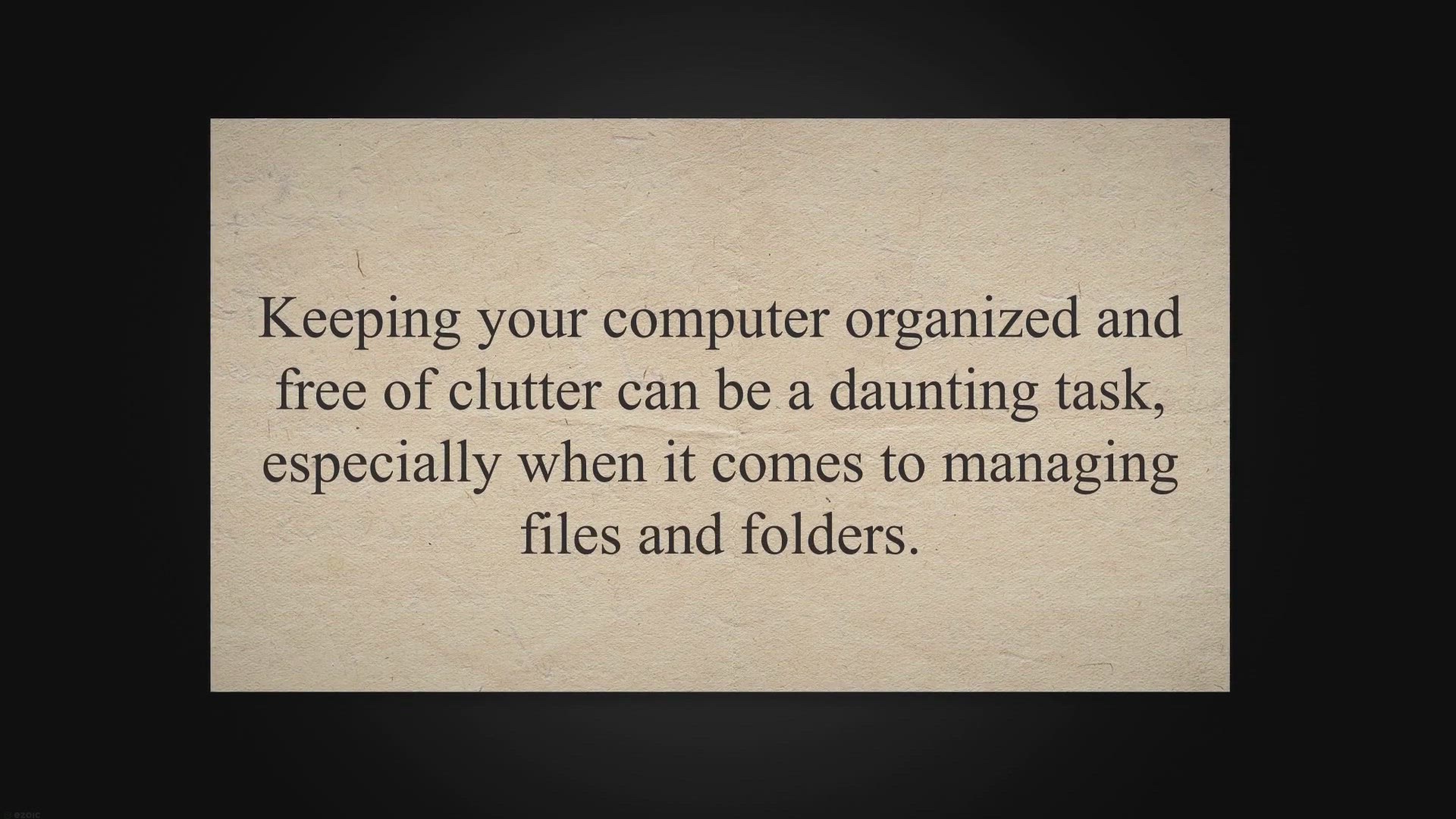
Clean Up Your PC and Free Up Storage Space with DupInOut Dup...
1K views · May 2, 2023 gearupwindows.com
Keeping your computer organized and free of clutter can be a daunting task, especially when it comes to managing files and folders. Over time, you may accumulate a significant number of duplicate files that can take up valuable space on your hard drive. Fortunately, there are many tools available that can help you identify and remove these duplicates.
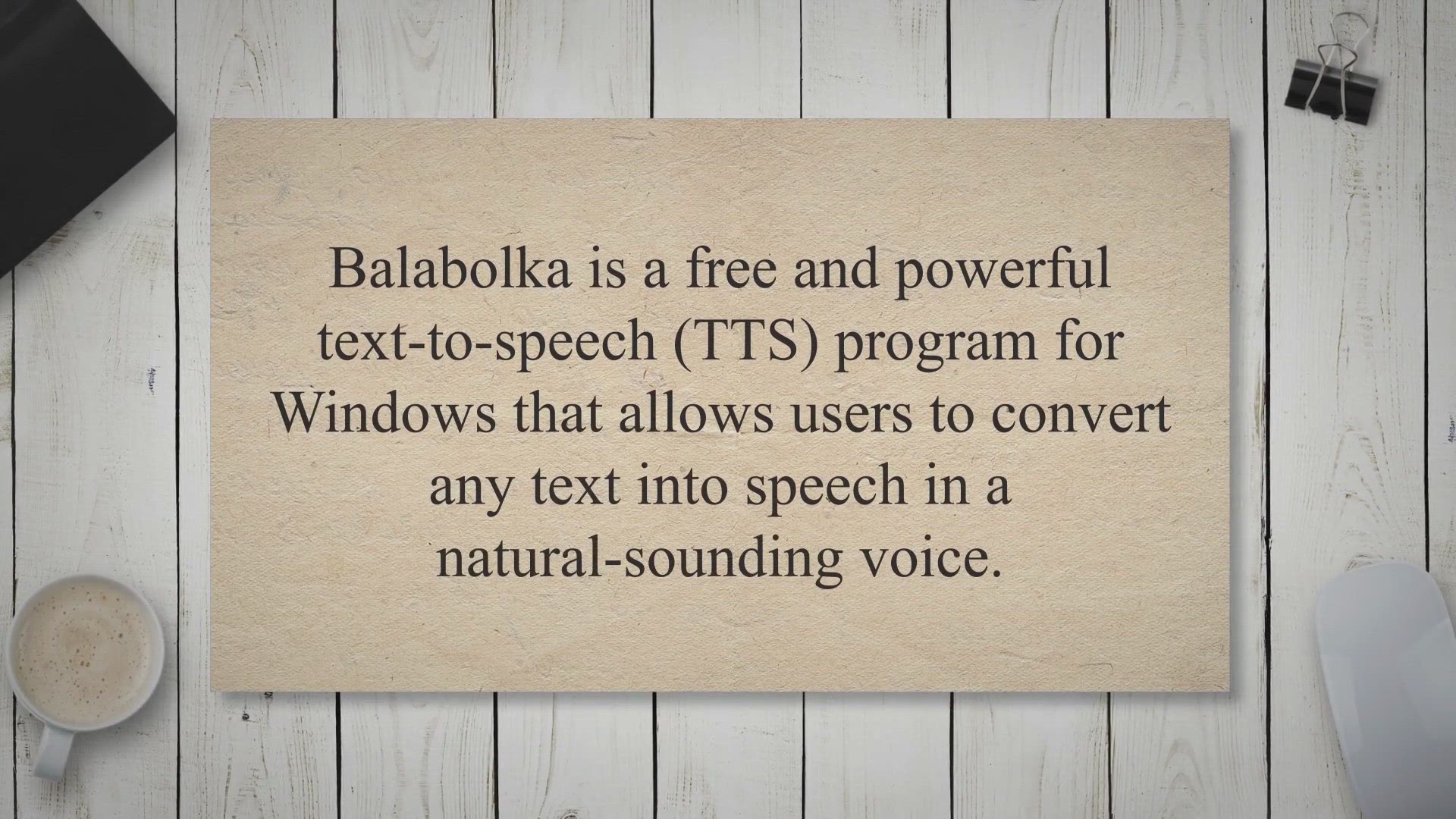
Balabolka - A Free and Powerful Text-to-Speech Program for W...
5K views · May 1, 2023 gearupwindows.com
Balabolka is a free and powerful text-to-speech (TTS) program for Windows that allows users to convert any text into speech in a natural-sounding voice. The program is easy to use and supports a wide range of text file formats, making it an ideal tool for users who need to listen to written content instead of reading it. Topics Covered 1 Features of Balabolka 2 How to Use Balabolka.
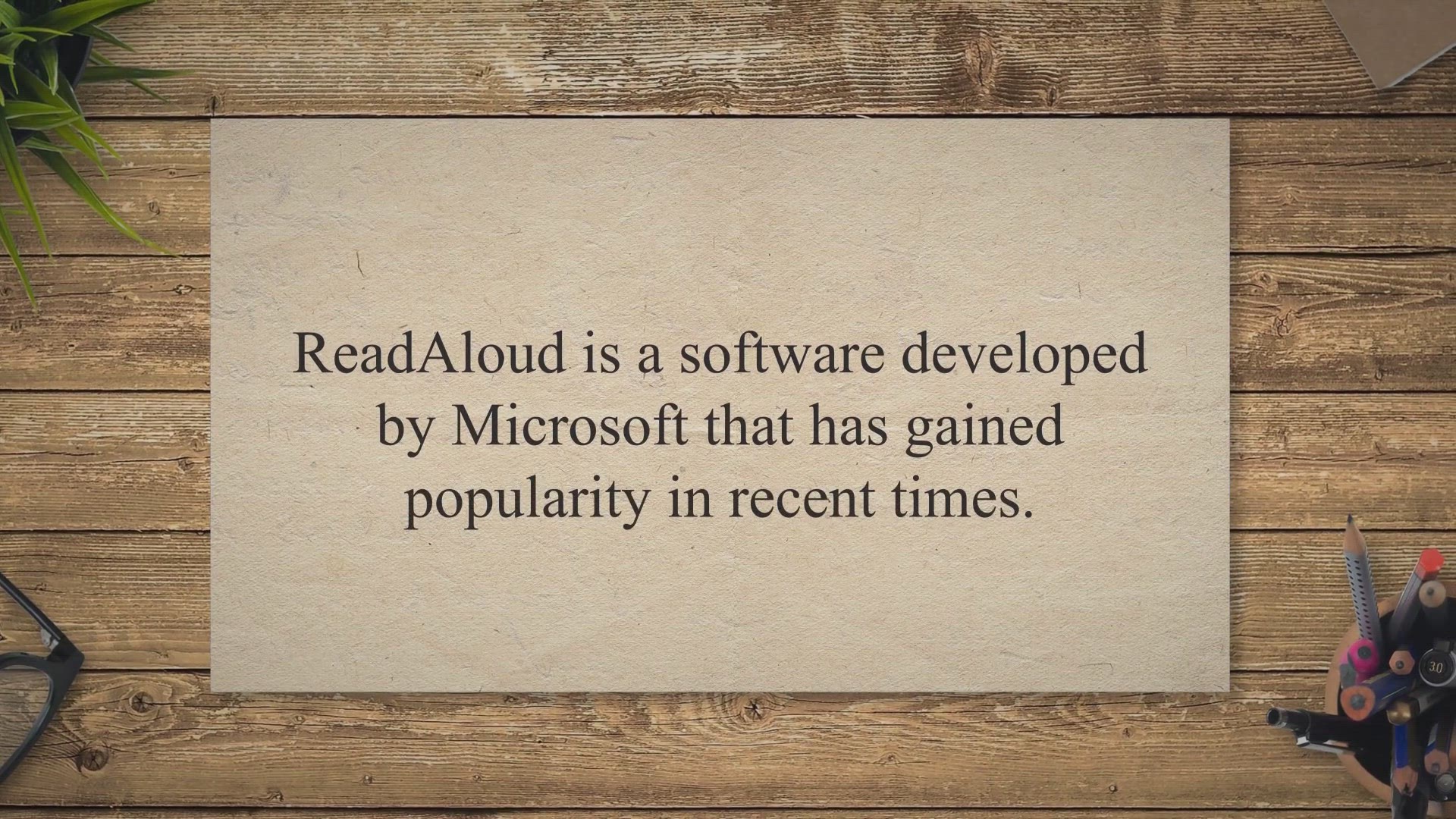
ReadAloud: A Free Text-to-Speech Software by Microsoft
3K views · May 1, 2023 gearupwindows.com
ReadAloud is a software developed by Microsoft that has gained popularity in recent times. The software is designed to convert text to voice format, making it easier for users to listen to any content instead of reading it. The software is free and supports several formats, such as Word, Epub, TXT, DOCX, and webpages.
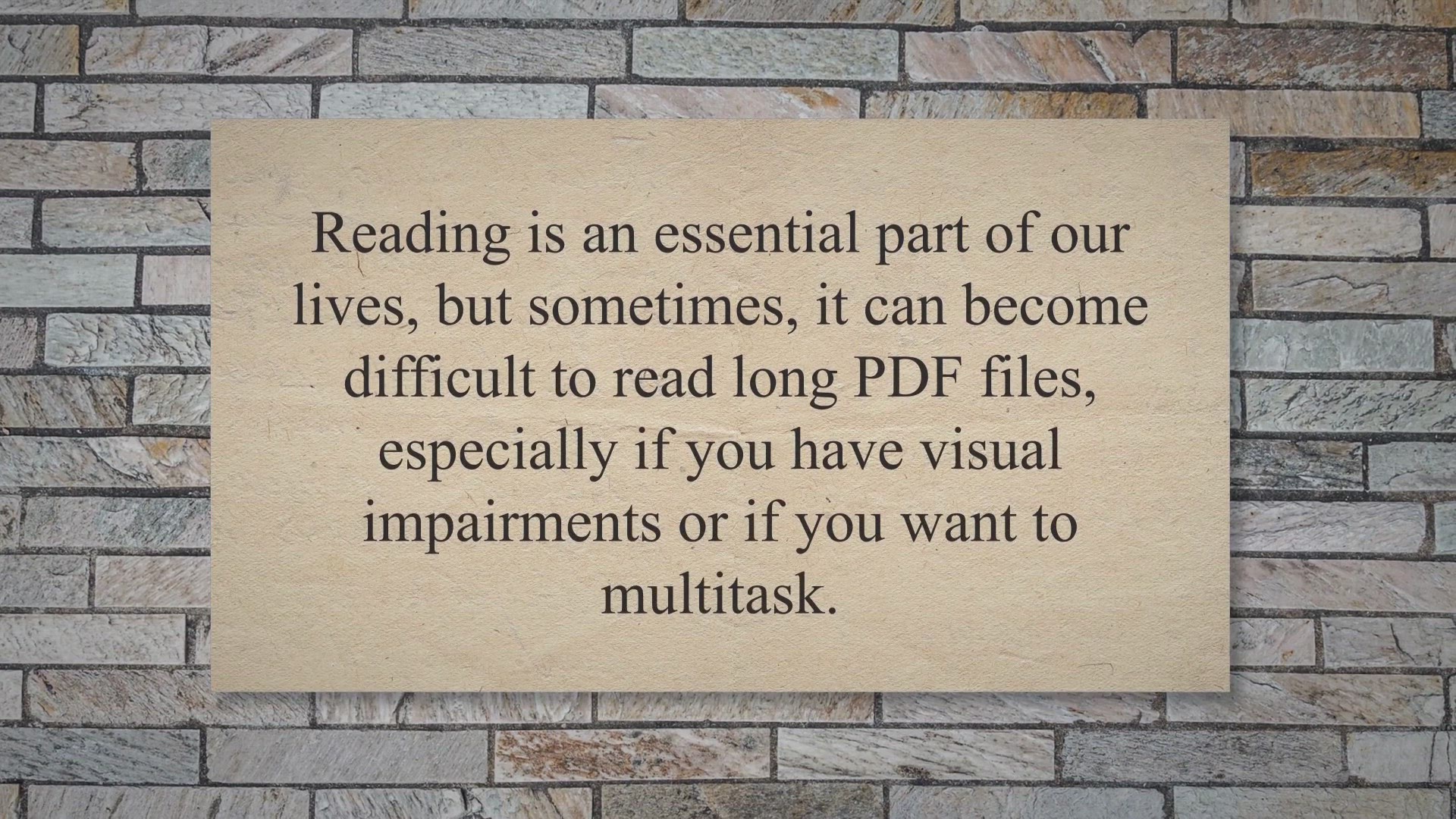
Top 5 Best Free PDF Voice Readers for Windows 11 and 10
300 views · May 1, 2023 gearupwindows.com
Reading is an essential part of our lives, but sometimes, it can become difficult to read long PDF files, especially if you have visual impairments or if you want to multitask. Fortunately, there are free PDF voice readers that can read out the text for you, making it easier to understand and absorb the information. Best Free PDF Voice Readers for Windows.
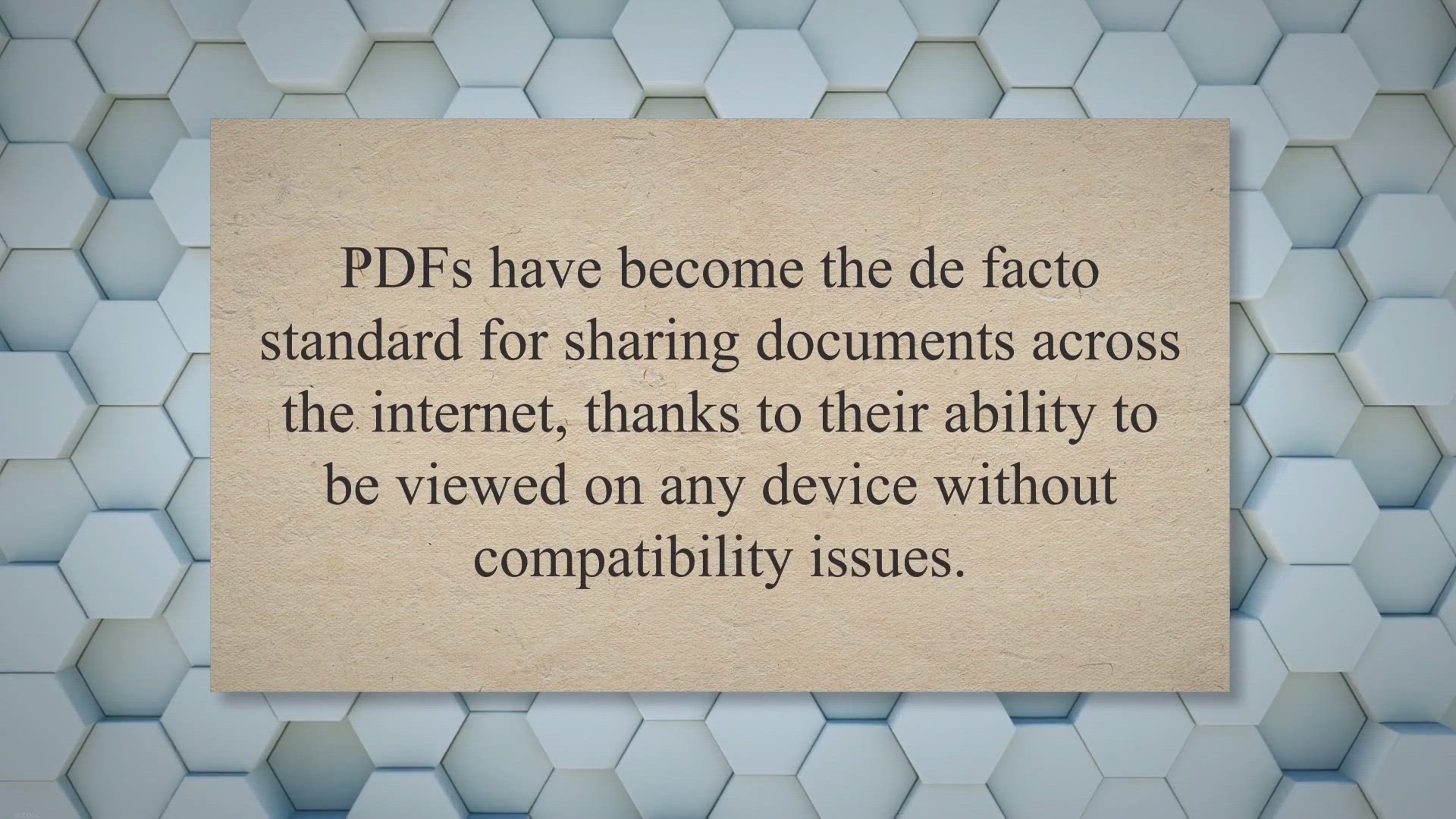
Icecream PDF Editor for Windows: A Comprehensive Tool for Ed...
2K views · May 1, 2023 gearupwindows.com
PDFs have become the de facto standard for sharing documents across the internet, thanks to their ability to be viewed on any device without compatibility issues. However, editing PDFs has traditionally been a challenge. But now, with the advent of PDF editors, it has become much easier to edit and annotate PDFs.
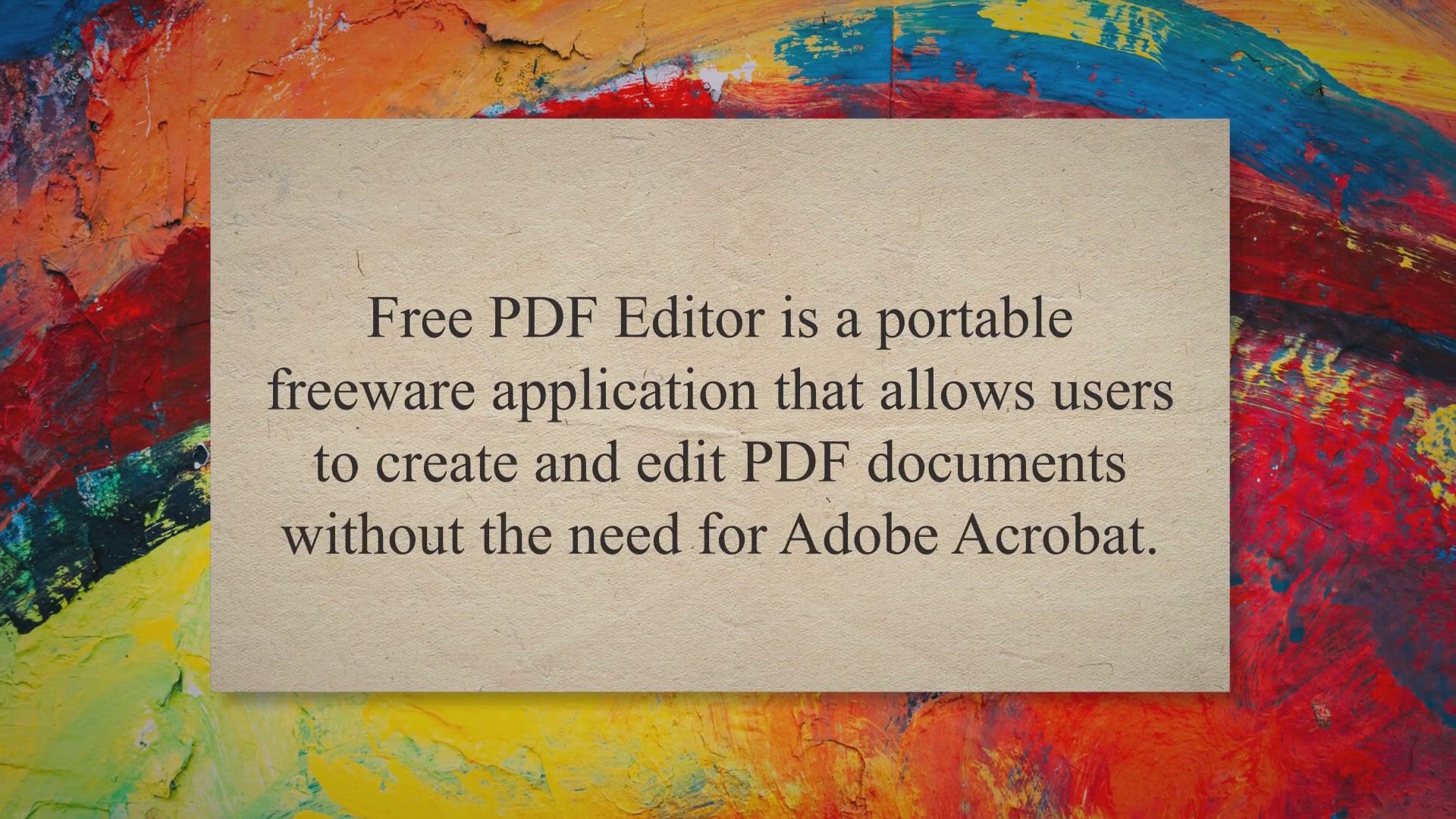
Free PDF Editor: Create PDF Files and Documents for Free on ...
16K views · May 1, 2023 gearupwindows.com
Free PDF Editor is a portable freeware application that allows users to create and edit PDF documents without the need for Adobe Acrobat. This tool is especially useful for users who need to create PDF documents on the go, as it can be carried around on a USB drive and used on any Windows PC without installation. In this article, we will take a closer look at the features and benefits of Free PDF Editor.
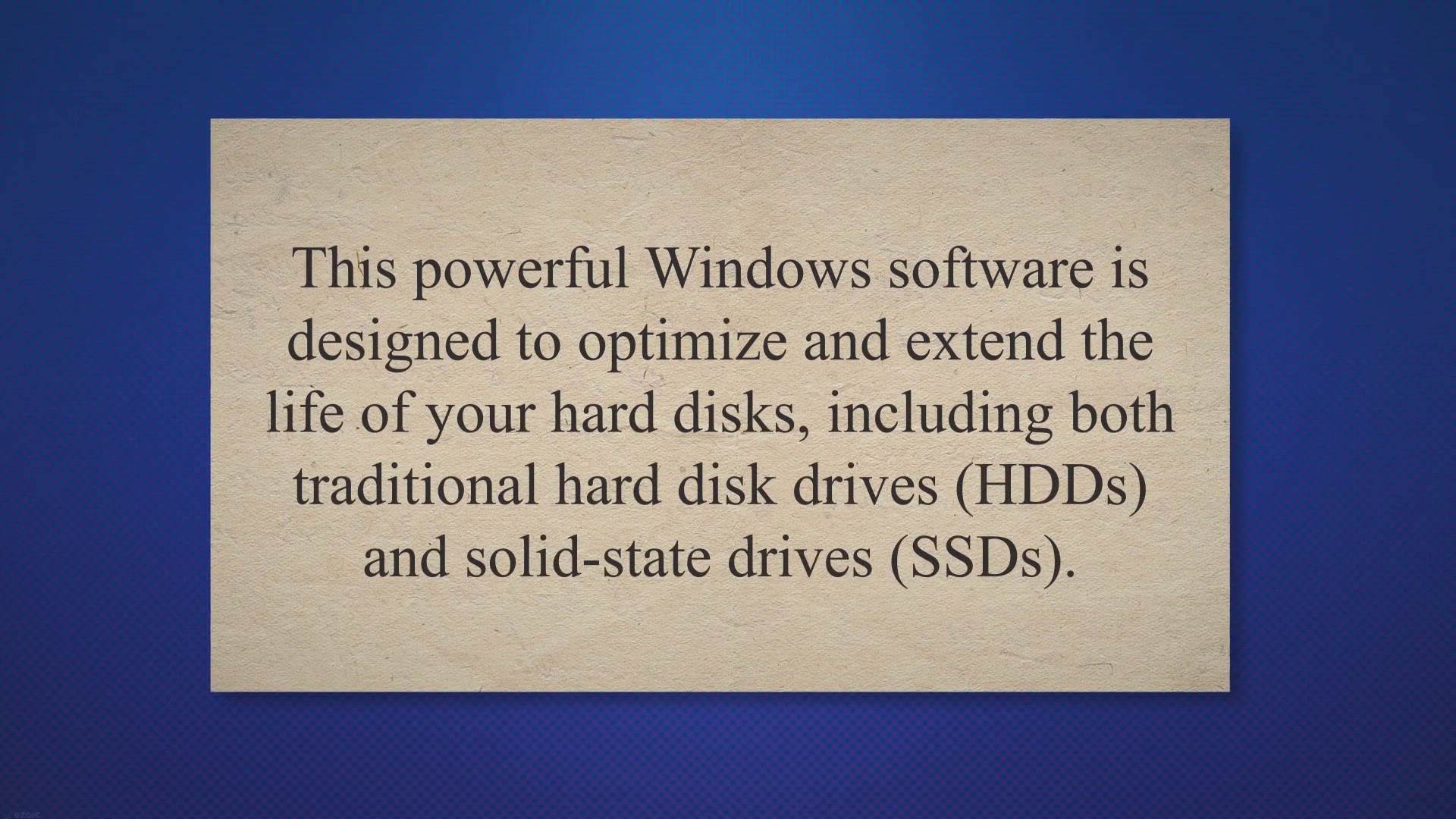
Boost Your PC's Performance with O&O Defrag 25 Pro -...
380 views · May 3, 2023 gearupwindows.com
If youre looking to speed up your PC and improve its performance, O and O Defrag 25 Pro could be just what you need. This powerful Windows software is designed to optimize and extend the life of your hard disks, including both traditional hard disk drives (HDDs) and solid-state drives (SSDs). And right now, you can get a free 1-year license worth $30, making it easier than ever to give your PC the boost it needs.
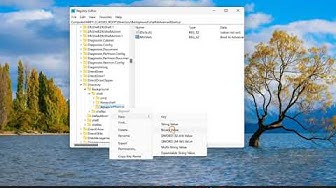
How to Add a “Boot to Advanced Startup Options” to the W...
4K views · May 5, 2023 gearupwindows.com
Are you tired of going through multiple steps to access the advanced startup options in Windows 11 or 10? In this tutorial, we'll show you how to add a "Boot to Advanced Startup Options" option to the context menu, so you can quickly access this important feature with just a few clicks. We'll walk you through the steps of editing the Windows Registry to add this option to the context menu, and we'll provide clear and easy-to-follow instructions that are suitable for beginners. By the end of this video, you'll have a much more convenient way to access the advanced startup options in Windows 11 or 10, and you'll be able to troubleshoot any issues that may arise with your computer. So, whether you're a power user or a casual user, this tutorial is a must-watch! Registry path: HKEY_CLASSES_ROOT\Directory\Background\shell Read more at https://gearupwindows.com/how-to-add-a-boot-to-advanced-startup-options-to-the-windows-11-or-10-context-menu/ #gearupwindows #Windows11 #Windows10 #AdvancedStartupOptions #ContextMenu #RegistryEditor #Troubleshooting #ComputerTips #BootOptions #WindowsRegistry #ComputerMaintenance
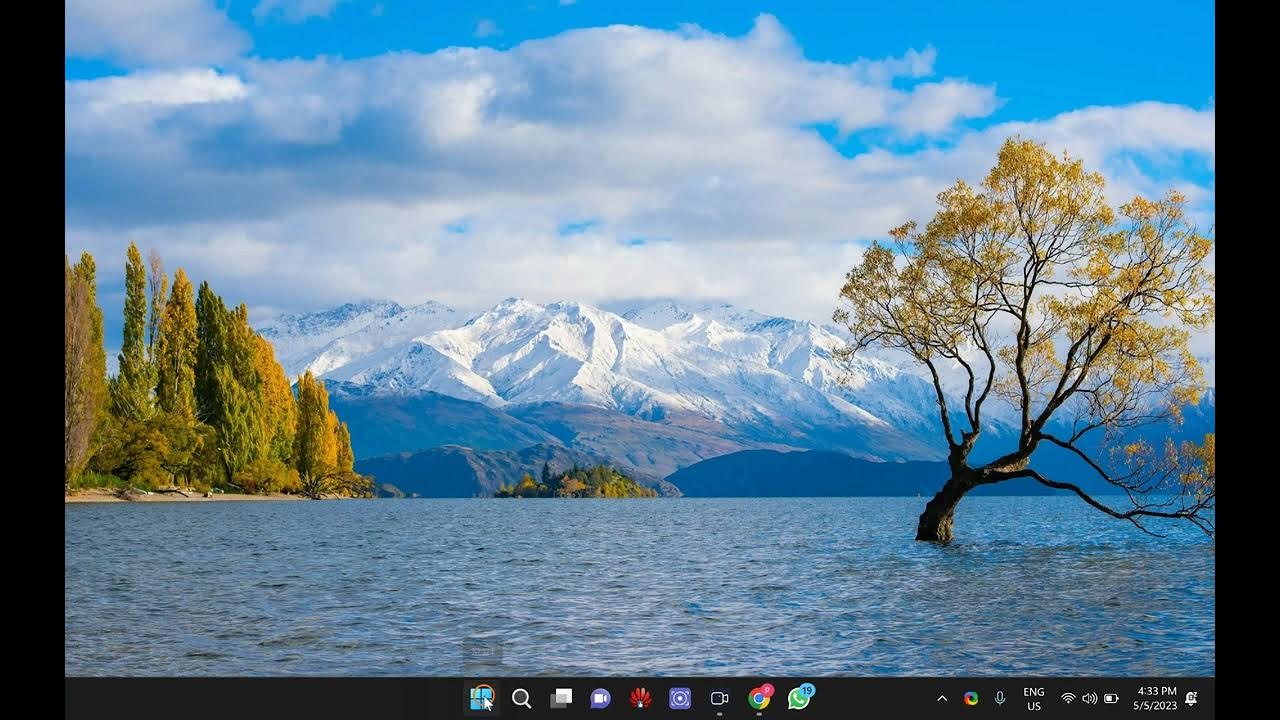
How to Uninstall the Phone Link app in Windows 11 and 10?
753 views · May 5, 2023 gearupwindows.com
Are you having trouble uninstalling the Phone Link app from your Windows 11 or 10 computer? The Phone Link app is a pre-installed app that allows you to connect your Android phone to your computer and transfer files, make calls, and send messages. If you're not using this app and want to remove it, this tutorial is for you. In this video, we'll guide you through the process of uninstalling the Phone Link app from your Windows 11 or 10 computer. We'll provide step-by-step instructions and show you how to use the PowerShell command prompt to remove the app. Our guide is suitable for beginners and experts alike, so you can follow along no matter your level of experience. By the end of this video, you'll know exactly how to remove the Phone Link app from your Windows 11 or 10 computer, and you'll have one less unwanted app taking up space on your system. So, if you're ready to streamline your computer and get rid of the Phone Link app, watch this tutorial now! Command : Get-AppxPackage Microsoft.YourPhone -AllUsers | Remove-AppxPackage Read more at https://gearupwindows.com/how-to-uninstall-the-phone-link-app-in-windows-11-and-10/ #Windows11 #Windows10 #PhoneLink #Uninstall #PreInstalledApps #PowerShell #ComputerTips #WindowsApps #AppRemoval #AndroidPhone #FileTransfer #Calls #Messages #ComputerMaintenance #StreamlineComputer #GearupWindows
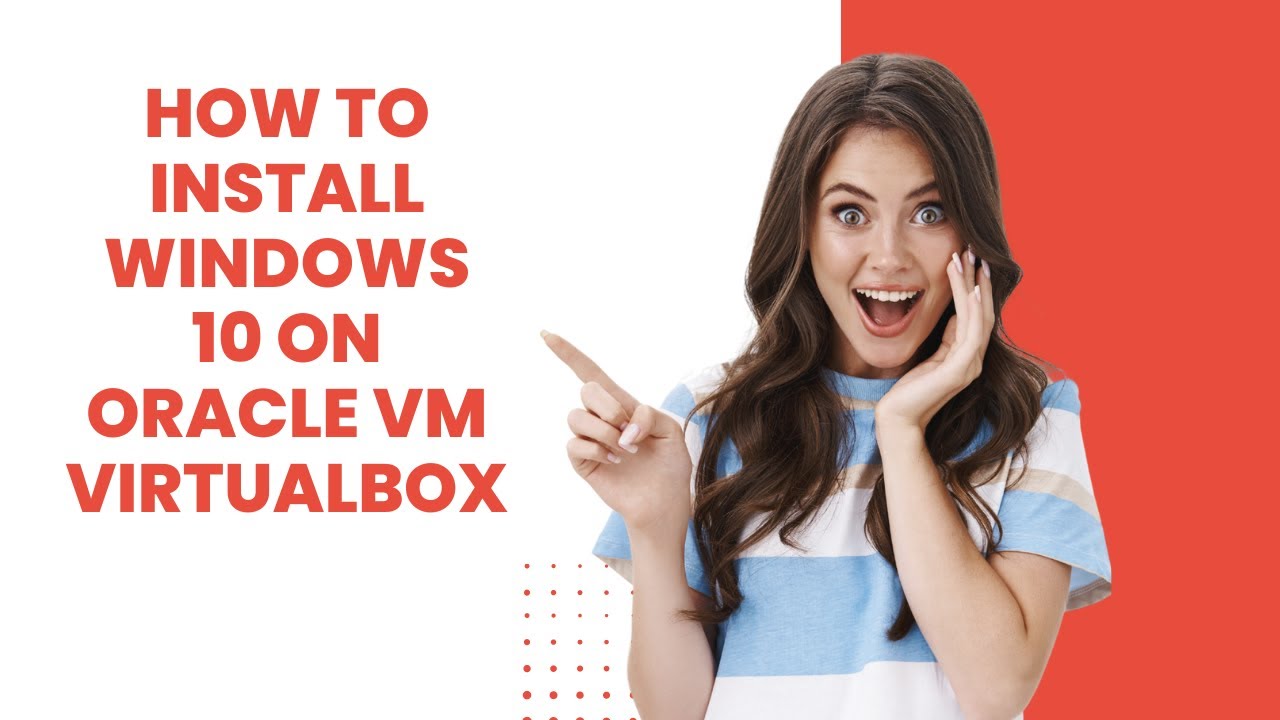
How to install Windows 10 on Oracle VM VirtualBox
637 views · May 5, 2023 gearupwindows.com
VirtualBox is powerful virtualization software that is available for free for non-commercial use. Those who want to test the operating system or install an Operating System can virtually use VirtualBox. That means your host operating system will be untouched, and the guest operating system will simultaneously. Software installed on guest OS will not affect your host OS. That means if your guest OS is affected by a virus, still your host OS is protected. Presently, VirtualBox runs on Windows, Linux, Macintosh, and Solaris hosts and supports a large number of guest operating systems, including Windows (NT 4.0, 2000, XP, Server 2003, Vista, Windows 7, Windows 8, Windows 10), DOS/Windows 3.x, Linux (2.4, 2.6, 3.x and 4.x), Solaris and OpenSolaris, OS/2, and OpenBSD. In this post, we will see how to install Windows 10 operating system on a virtual machine. For your information, my host operating system is Windows 10, and we are installing one Windows 10 on VirtualBox. #windows #windows10 #howto #virtualbox #virtual
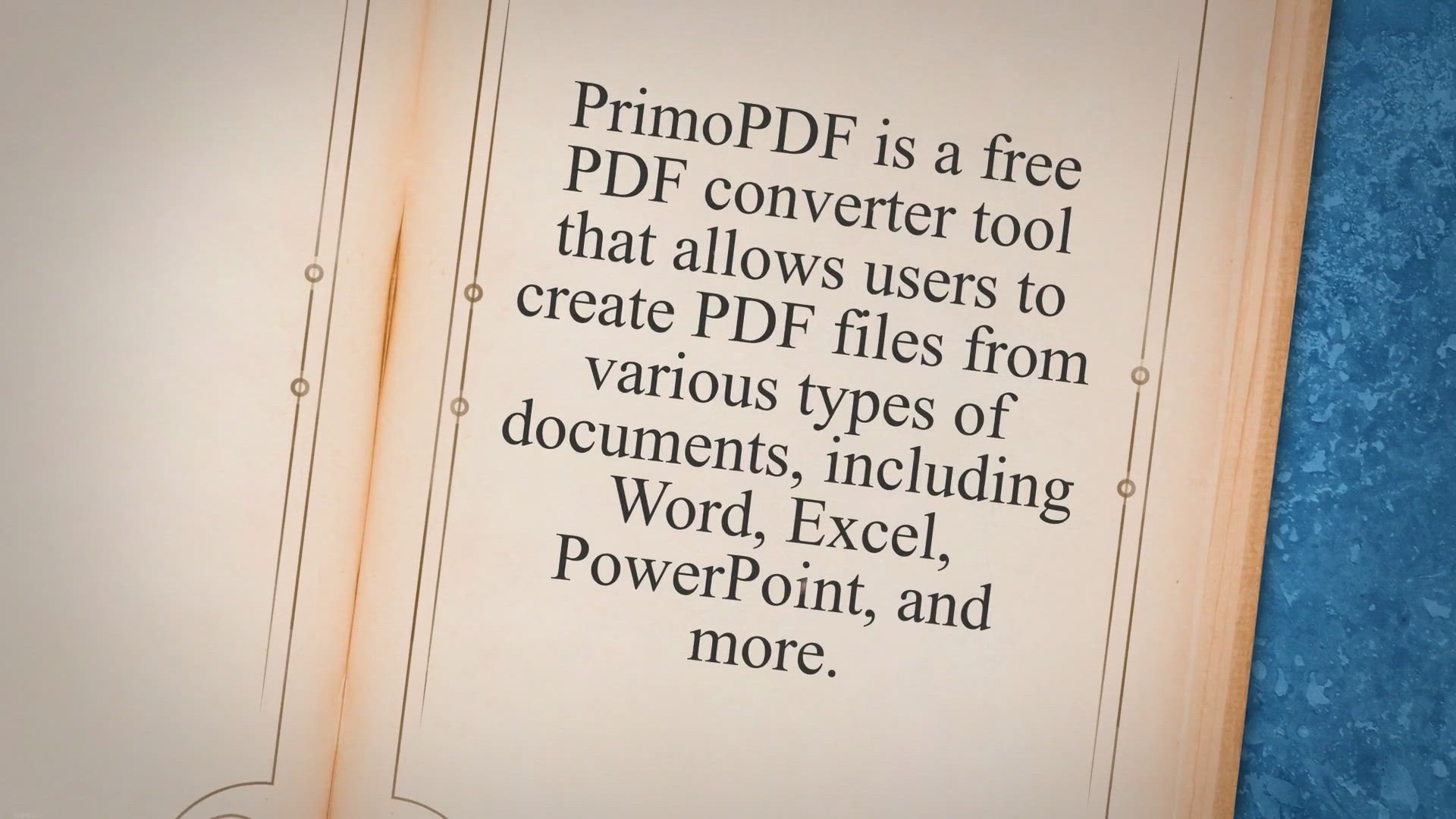
Create PDF Files Easily with PrimoPDF - A Comprehensive Guid...
4K views · May 6, 2023 gearupwindows.com
PrimoPDF is a free PDF converter tool that allows users to create PDF files from various types of documents, including Word, Excel, PowerPoint, and more. It is a useful tool for anyone who needs to create PDF files quickly and easily. PrimoPDF works by installing a virtual printer on your computer.
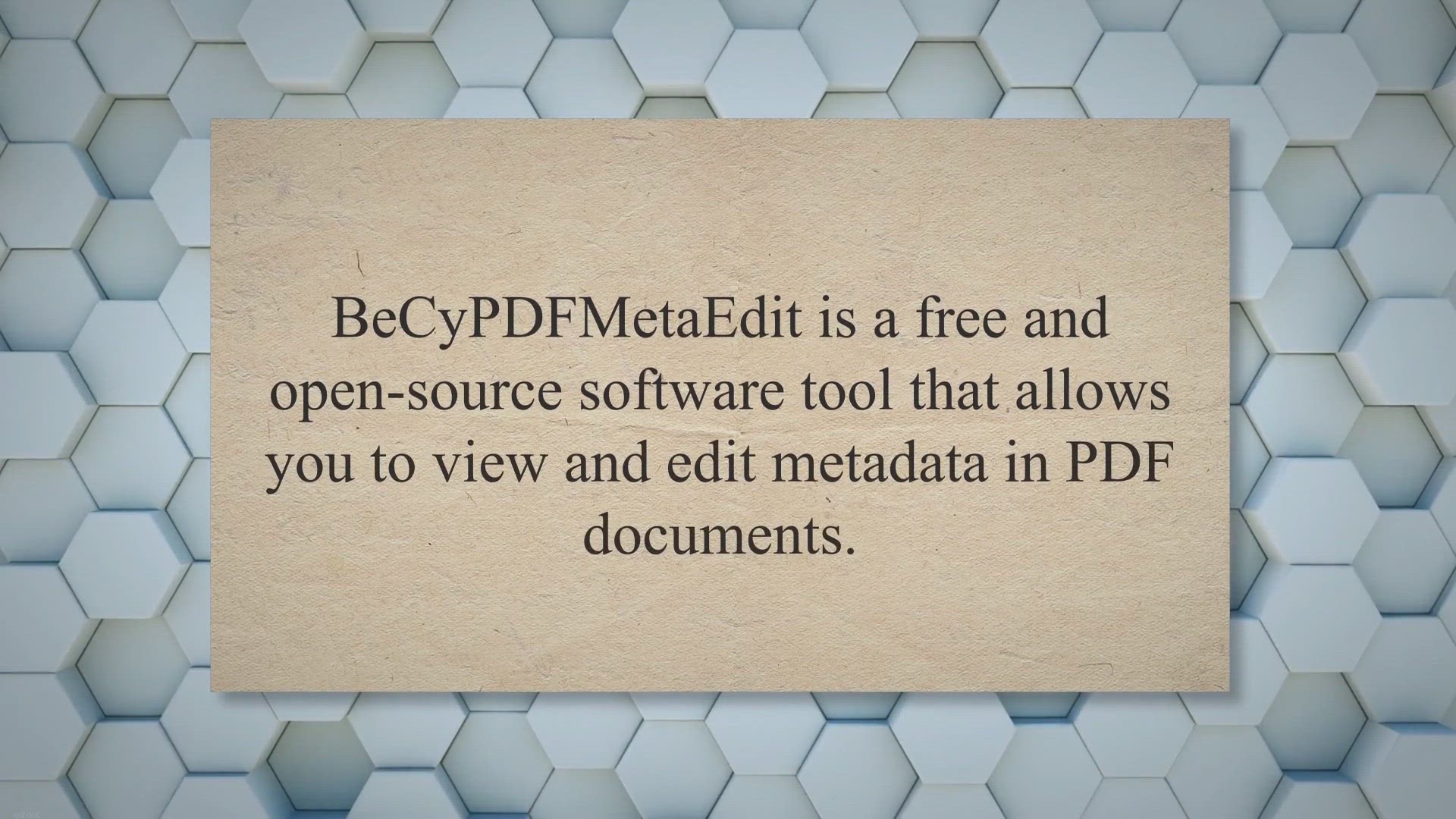
BeCyPDFMetaEdit - The Ultimate Tool for PDF Metadata Editing...
2K views · May 6, 2023 gearupwindows.com
BeCyPDFMetaEdit is a free and open-source software tool that allows you to view and edit metadata in PDF documents. Metadata is information about the PDF document that is not visible to the user but is embedded within the document itself. This information can include the title of the document, the author, the creation date, and more.
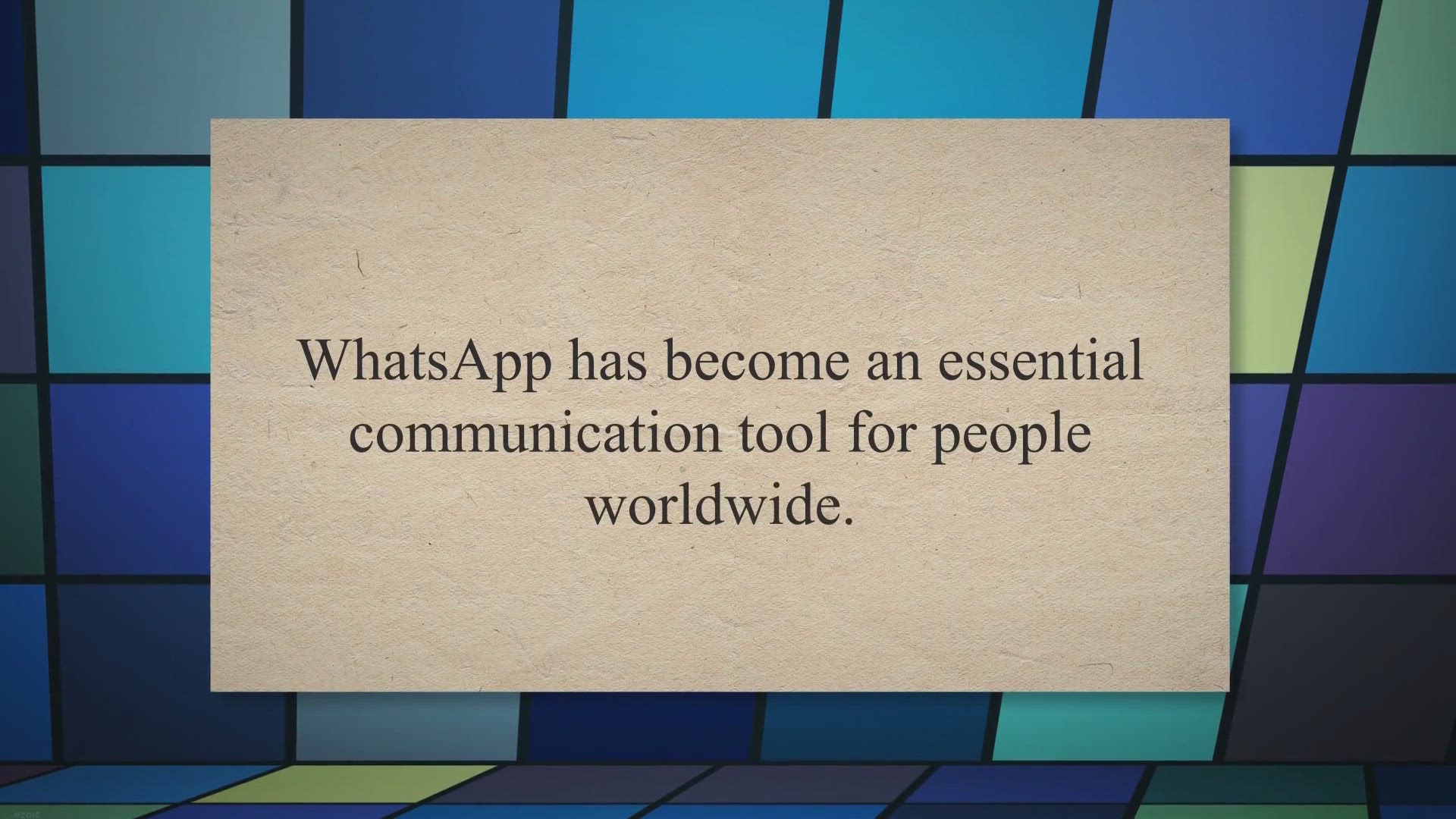
Recover Your WhatsApp Data with Coolmuster WhatsApp Recovery...
381 views · May 6, 2023 gearupwindows.com
WhatsApp has become an essential communication tool for people worldwide. We use it to stay connected with friends and family, exchange photos, videos, and important messages. Losing valuable WhatsApp data can be a nightmare, and it can happen for various reasons, such as accidental deletion, software update, or phone damage.
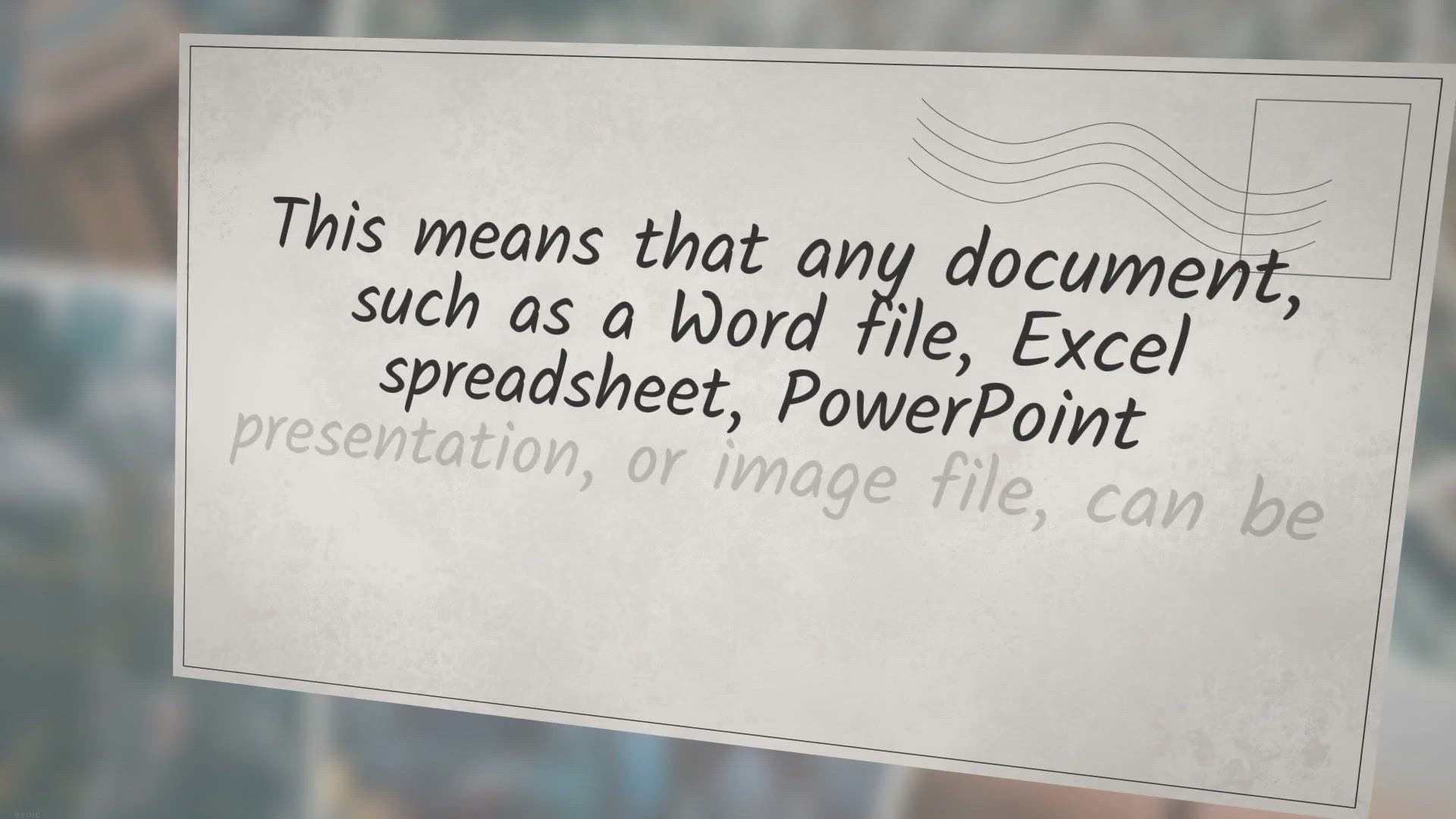
doPDF: A Free PDF Converter to Save Your Documents in PDF Fo...
16K views · May 6, 2023 gearupwindows.com
doPDF is a free PDF printer software that allows users to create PDF documents from any application that can print. This means that any document, such as a Word file, Excel spreadsheet, PowerPoint presentation, or image file, can be converted into a PDF file with just a few clicks. The software is developed by Softland, a company that specializes in creating software solutions for document management and PDF conversion.
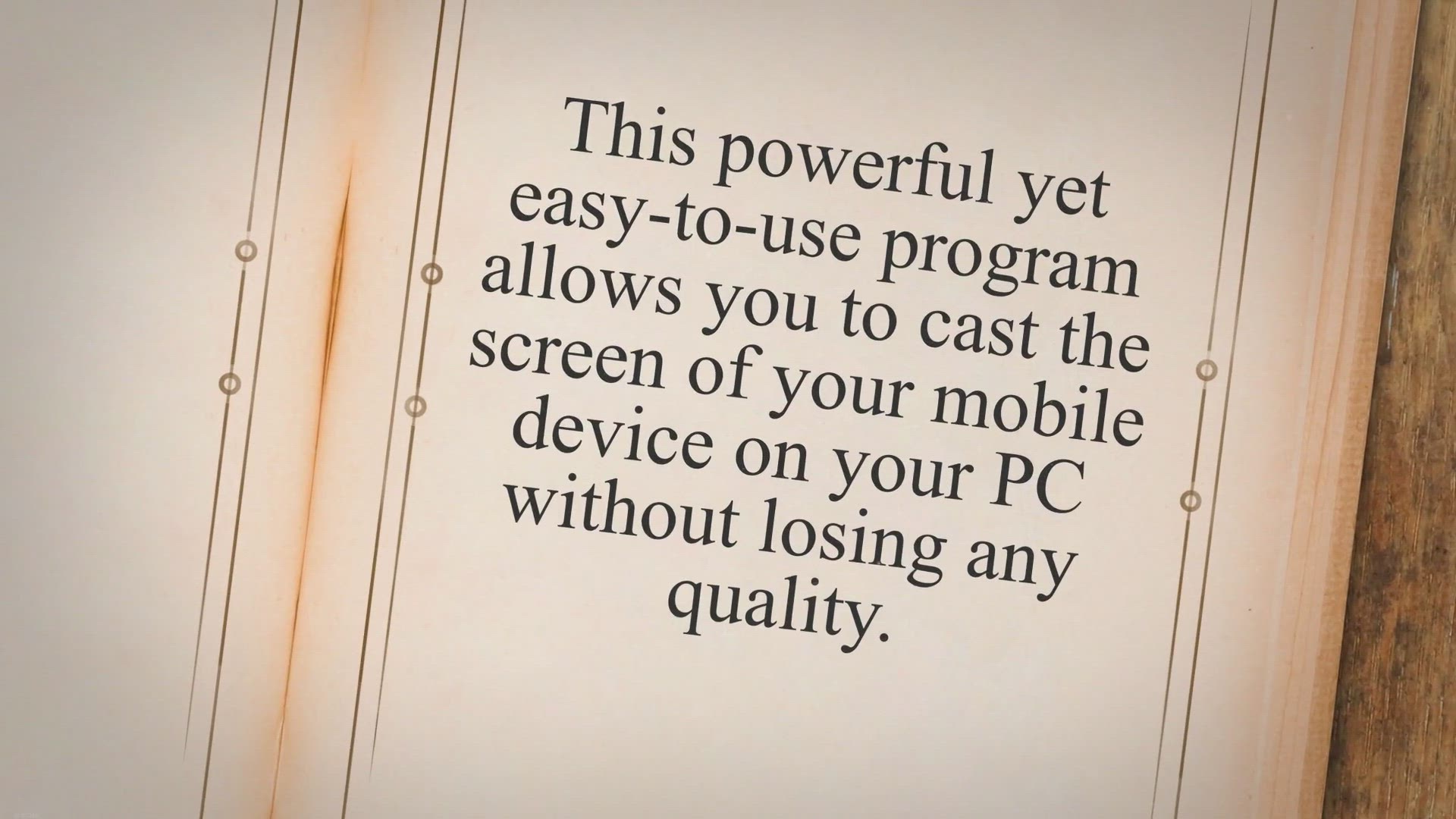
Mirror Your Android/iOS Device on Your PC Screen with Aisees...
6 views · May 6, 2023 gearupwindows.com
If youre looking for a way to mirror your Android or iOS device on your computer, Aiseesoft Phone Mirror is the perfect solution. This powerful yet easy-to-use program allows you to cast the screen of your mobile device on your PC without losing any quality. Aiseesoft Phone Mirror for Windows.
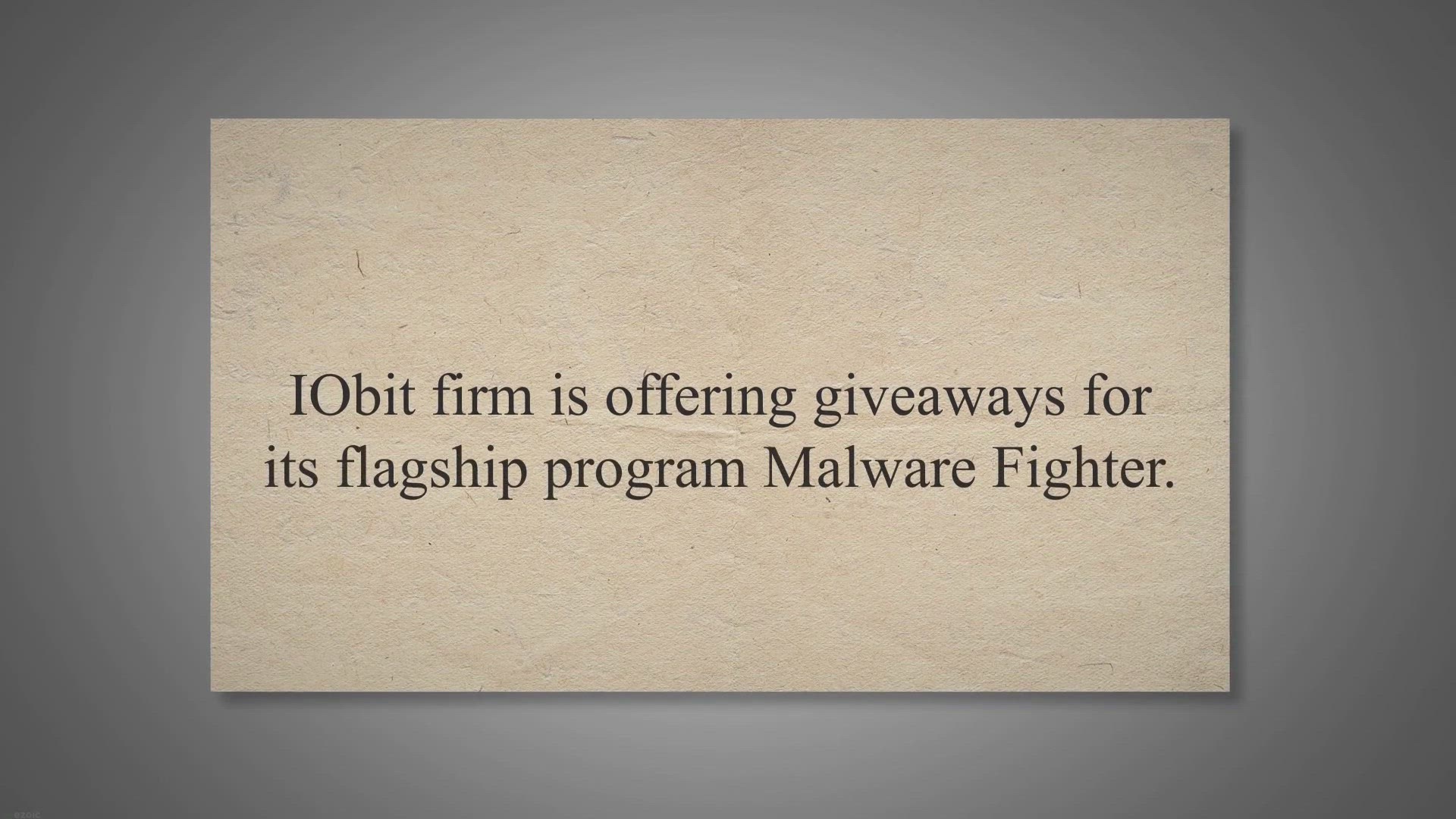
IObit Malware Fighter 10 Pro Giveaway: Grab your FREE Copy h...
7K views · May 6, 2023 gearupwindows.com
IObit firm is offering giveaways for its flagship program Malware Fighter. This application protects your Windows machine from most malware, spyware, Trojans, adware, rootkits, etc. If you are using the internet on your PC and not using a good antivirus, malware can easily put your data at risk and ask you for money.
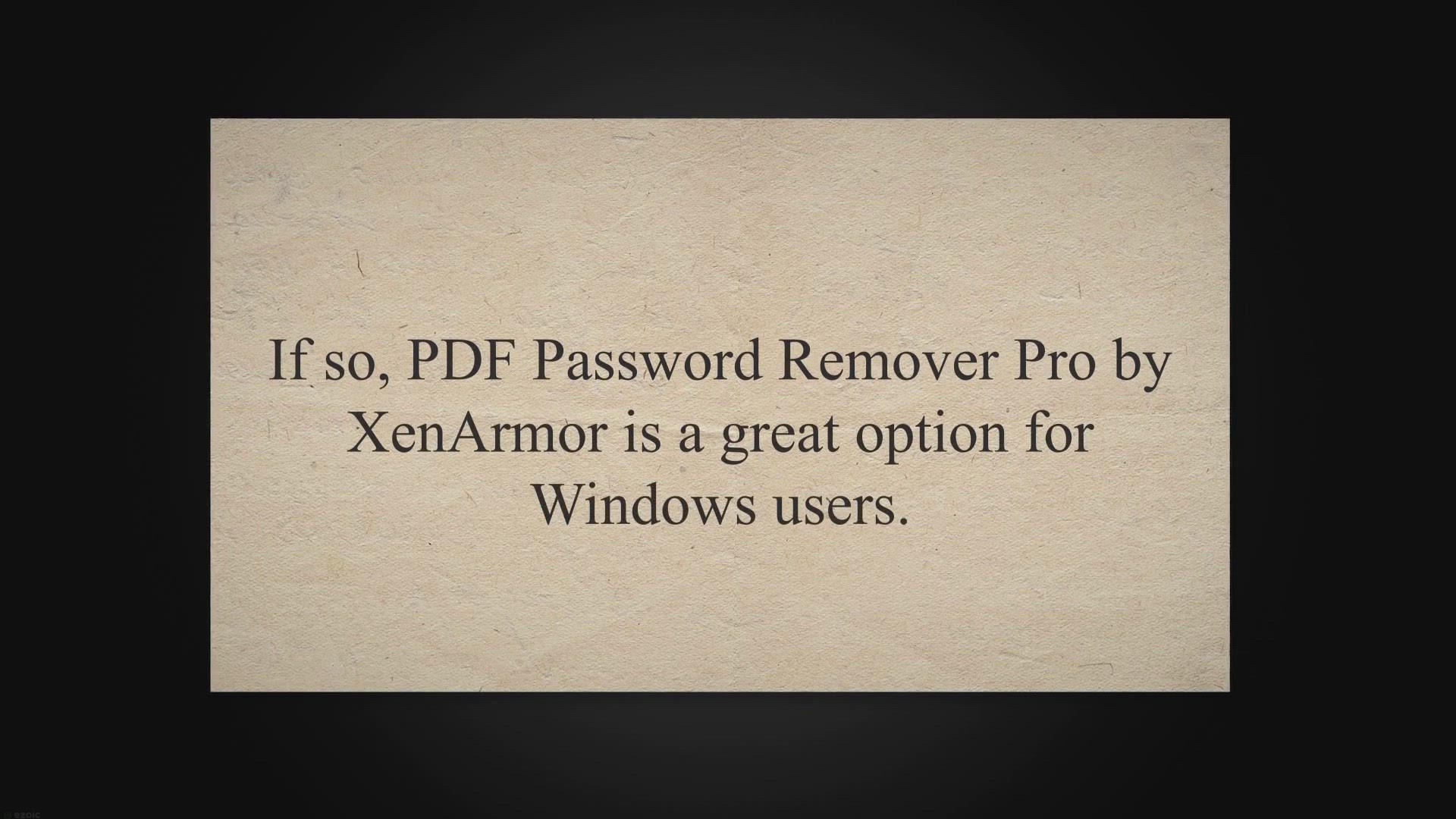
Unlock Your PDF Files for Free with PDF Password Remover Pro...
1K views · May 6, 2023 gearupwindows.com
Do you need to unlock a password-protected PDF file but dont want to use an online tool that could compromise your privacy? If so, PDF Password Remover Pro by XenArmor is a great option for Windows users. PDF Password Remover Pro for Windows.
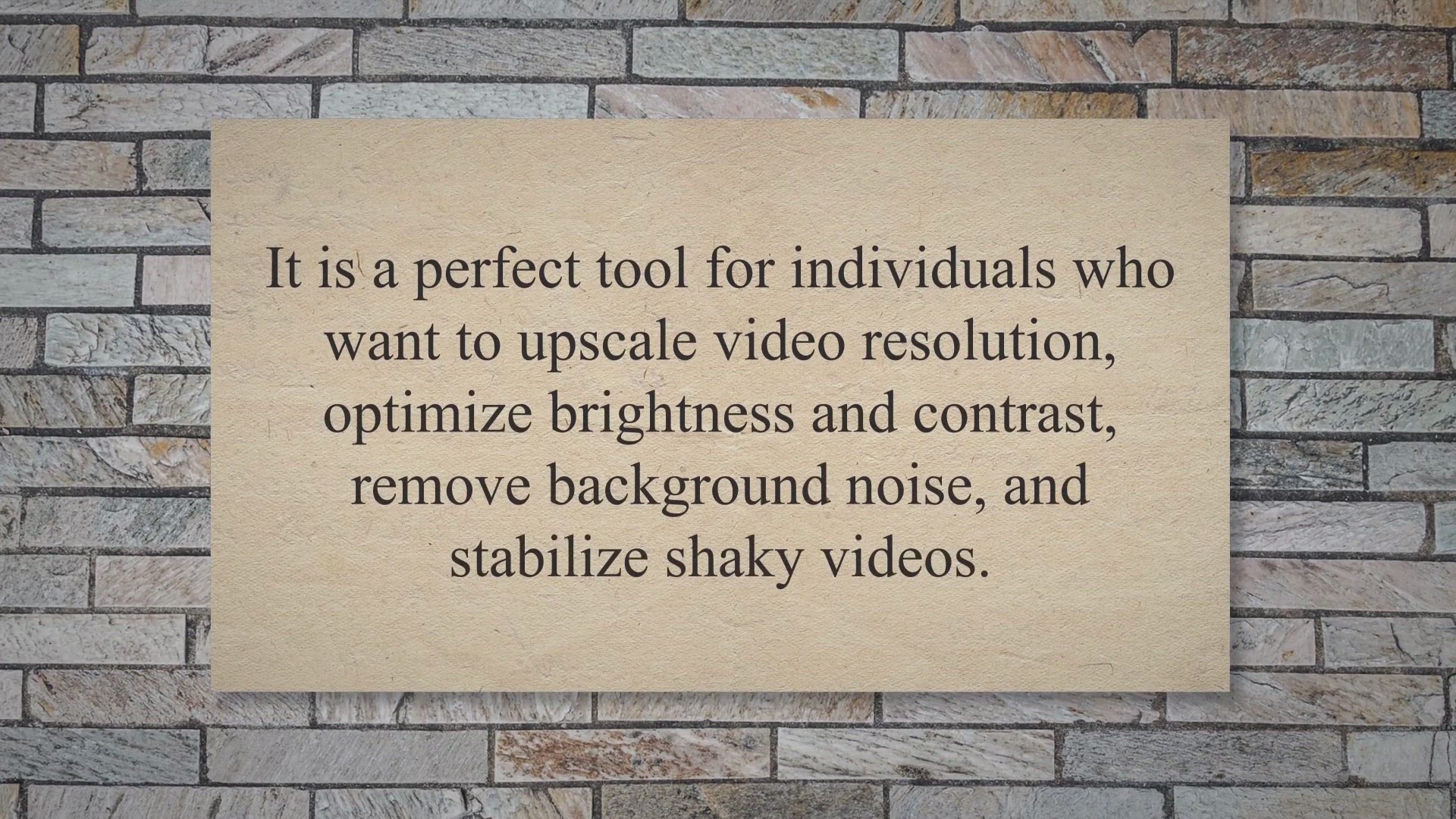
Aiseesoft Video Enhancer: Get a Free 1-Year License for Adva...
644 views · May 8, 2023 gearupwindows.com
Aiseesoft Video Enhancer is an impressive software that makes it easy for users to enhance the quality of their videos. It is a perfect tool for individuals who want to upscale video resolution, optimize brightness and contrast, remove background noise, and stabilize shaky videos. This video editing software also allows users to rotate, flip, crop, and add watermarks to their videos.
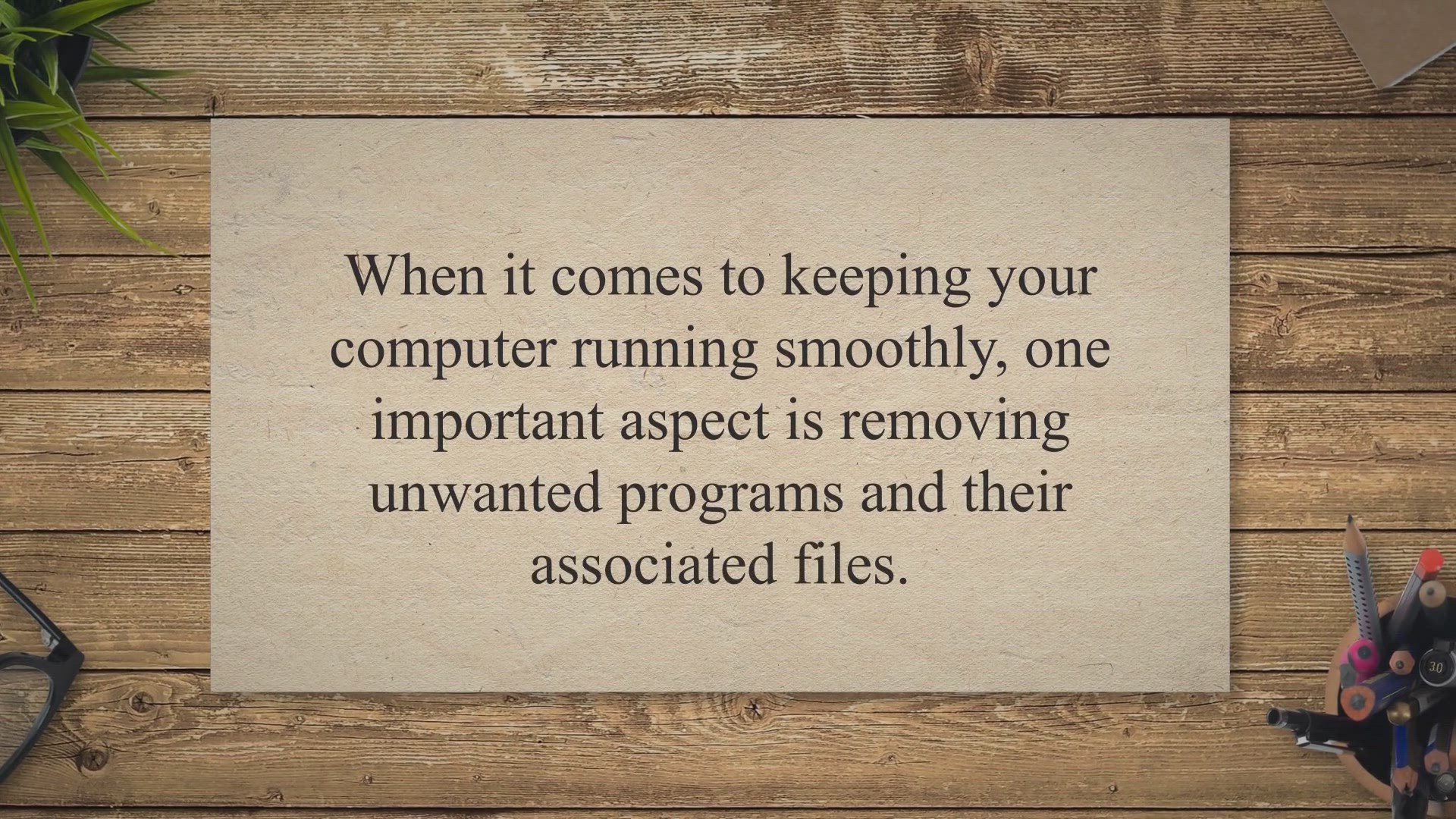
Get Soft Organizer Pro for Free: Uninstall Applications and ...
710 views · May 8, 2023 gearupwindows.com
When it comes to keeping your computer running smoothly, one important aspect is removing unwanted programs and their associated files. This can be a challenging task, especially if you are dealing with complex applications that have spread their tentacles throughout your system. Fortunately, Soft Organizer Pro from Chemtable is a powerful uninstaller utility that can make the process much easier.
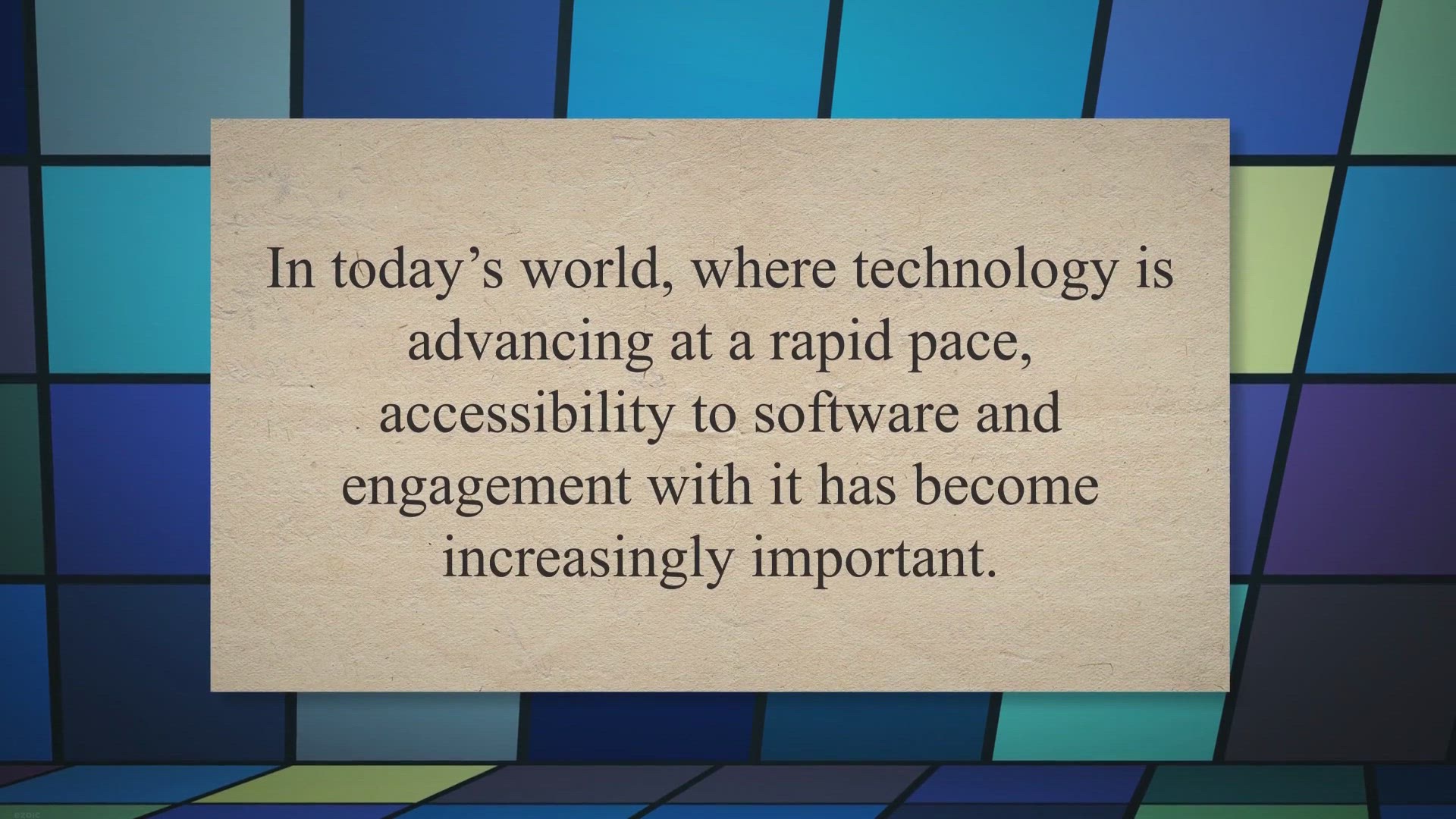
Transform Text to Audio with VOVSOFT Text to MP3 Converter -...
2K views · May 8, 2023 gearupwindows.com
In today’s world, where technology is advancing at a rapid pace, accessibility to software and engagement with it has become increasingly important. Text-to-speech applications have become a popular tool for those who prefer to listen to content rather than read it. The VOVSOFT Text to MP3 Converter is a simple yet powerful text-to-speech converter allowing users to turn text inputs into MP3 or WAV audio files.
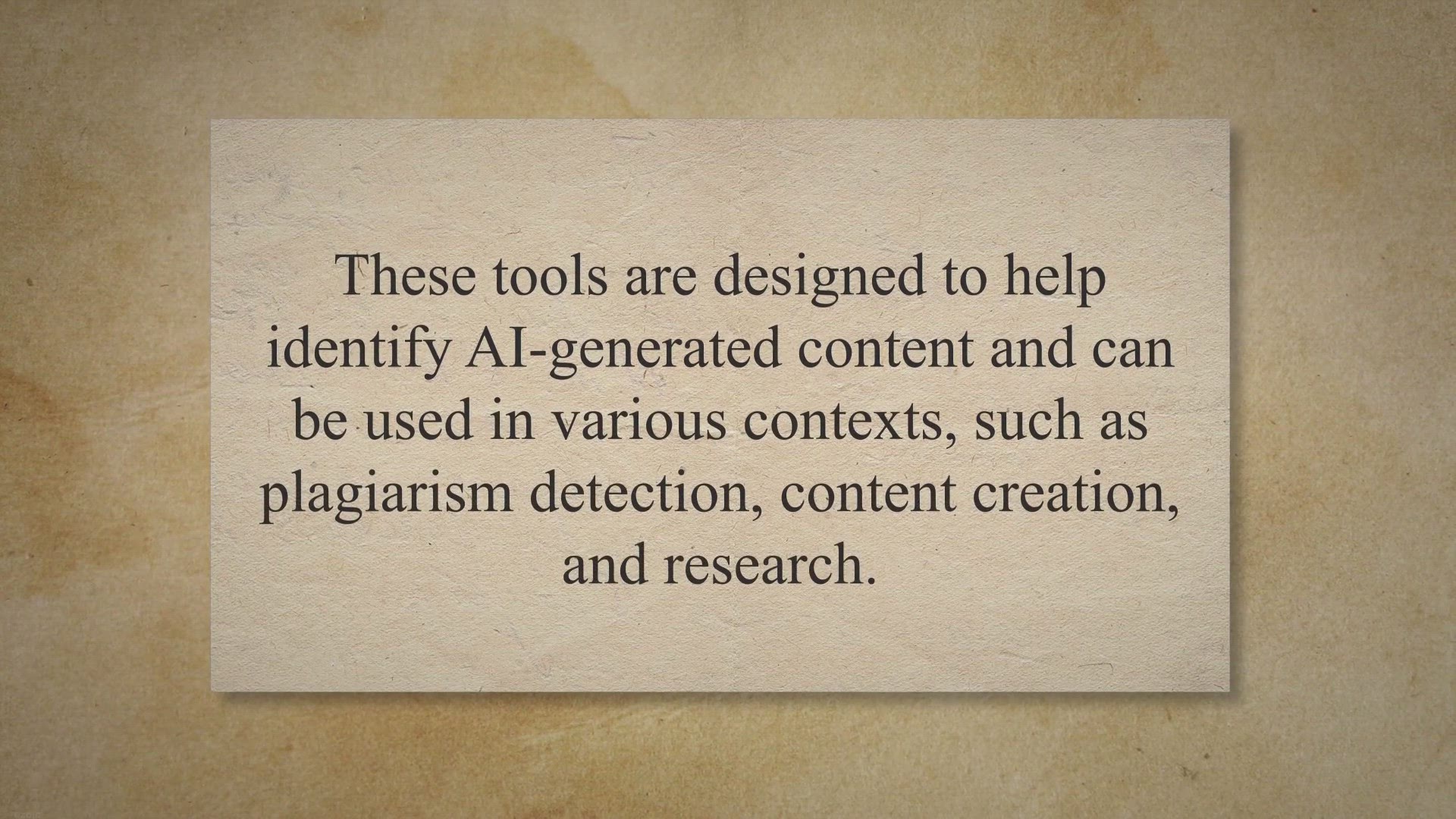
Top Free AI Content Detection Tools for Distinguishing Betwe...
18K views · May 8, 2023 gearupwindows.com
As AI-generated content becomes increasingly prevalent in various industries, it is important to distinguish between created by humans and created by machines. This is where AI content detection tools come in. These tools are designed to help identify AI-generated content and can be used in various contexts, such as plagiarism detection, content creation, and research.

Get Tipard DVD Creator Free License for 1 Year: Giveaway Off...
293 views · May 10, 2023 gearupwindows.com
Are you looking for a reliable and user-friendly DVD creator software. Look no further than Tipard DVD Creator. And the best part?.
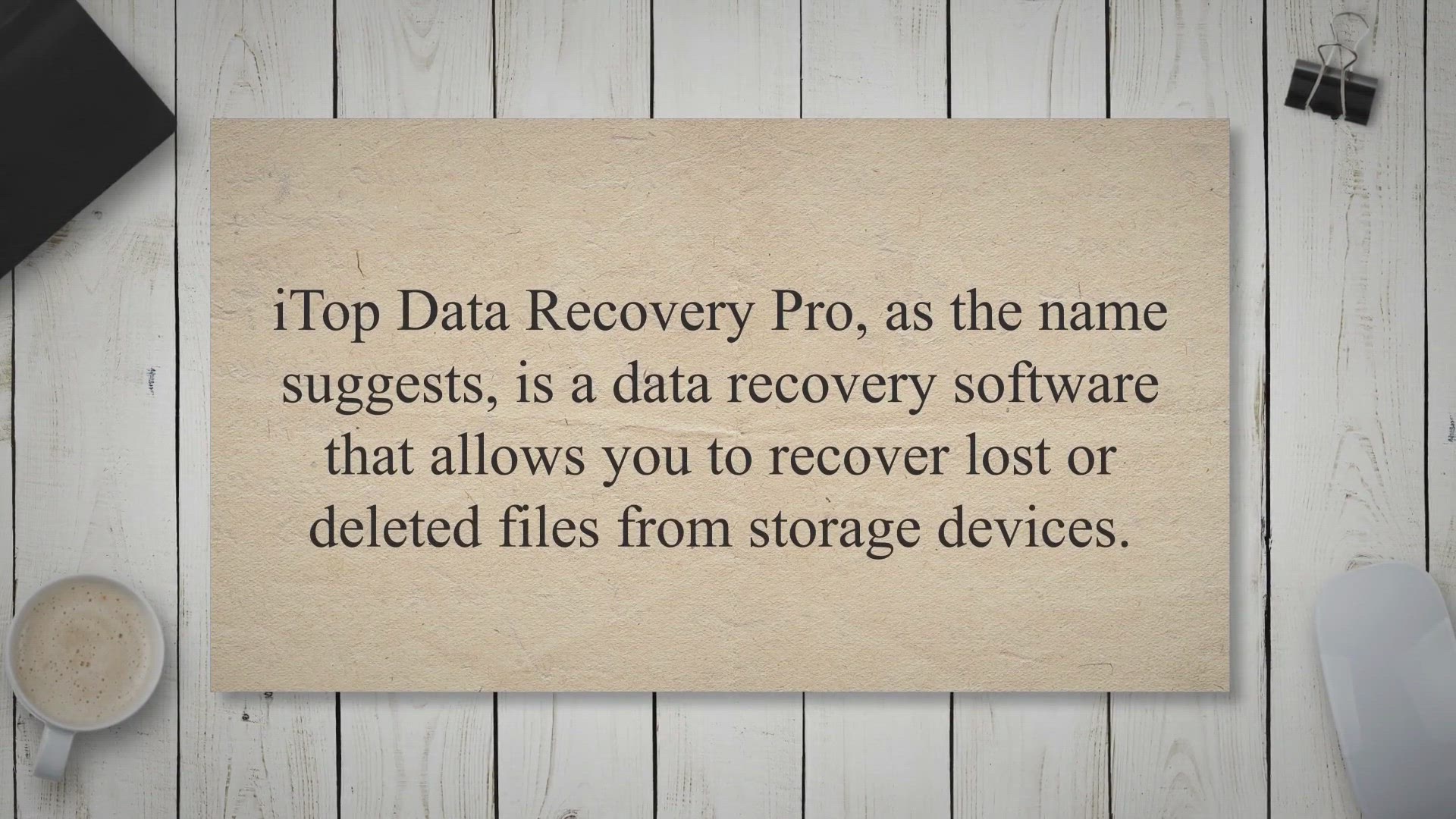
Giveaway: Free License for iTop Data Recovery Pro
2K views · May 10, 2023 gearupwindows.com
iTop Data Recovery Pro, as the name suggests, is a data recovery software that allows you to recover lost or deleted files from storage devices. It can retrieve 1000+ formats of lost documents, photos, videos, and audio. Using iTop Data Recovery, you can recover lost data with a few mouse clicks.
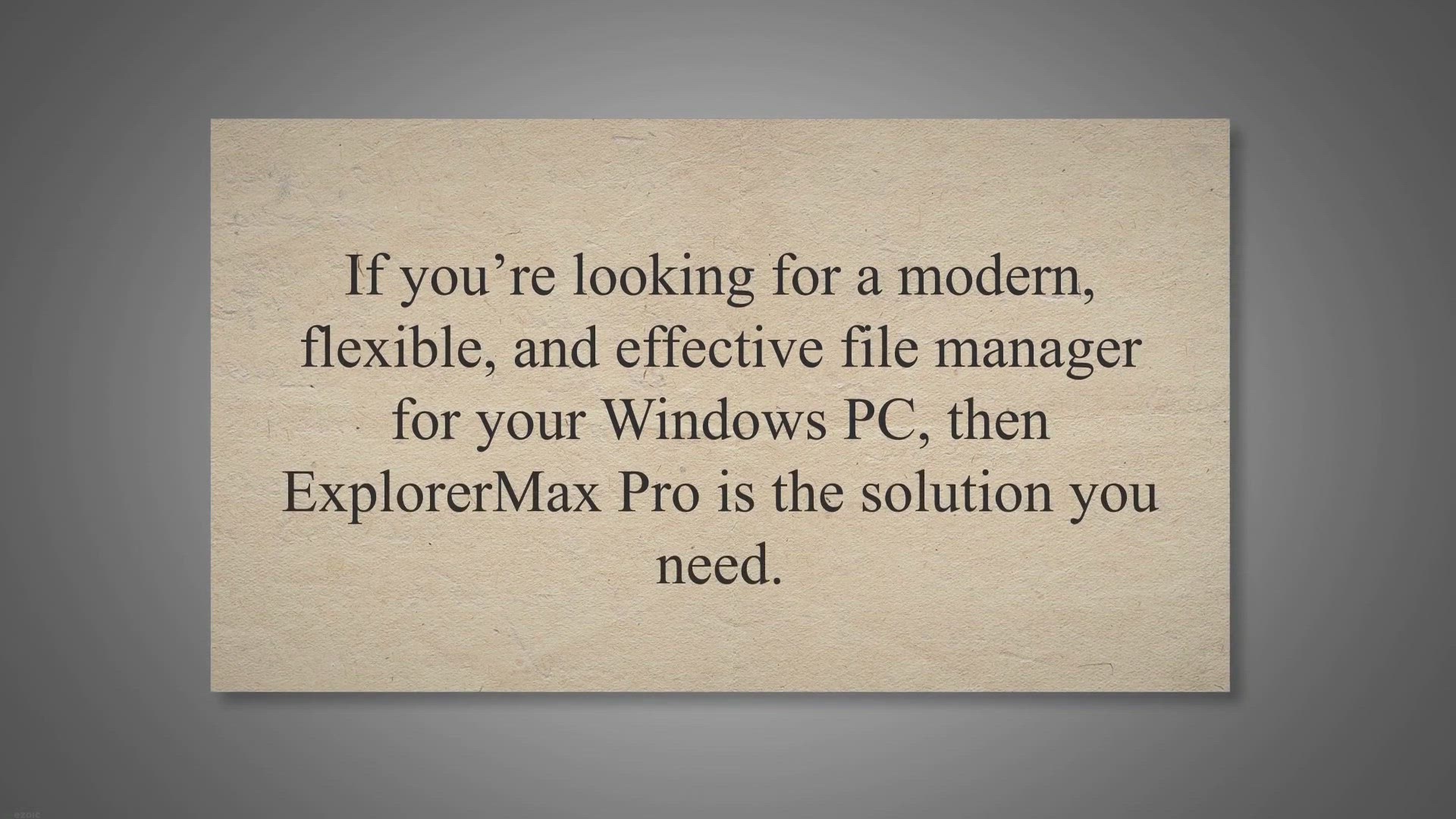
Upgrade Your Windows File Management with ExplorerMax Pro: G...
7K views · May 11, 2023 gearupwindows.com
If you’re looking for a modern, flexible, and effective file manager for your Windows PC, then ExplorerMax Pro is the solution you need. With its Chrome-styled tabbing feature, ExplorerMax Pro allows you to open multiple files in the same window, making it simple to navigate between them. This powerful file manager promises to make your life easier in many ways, offering features like a unique timeline, fast search, and UI customization options.
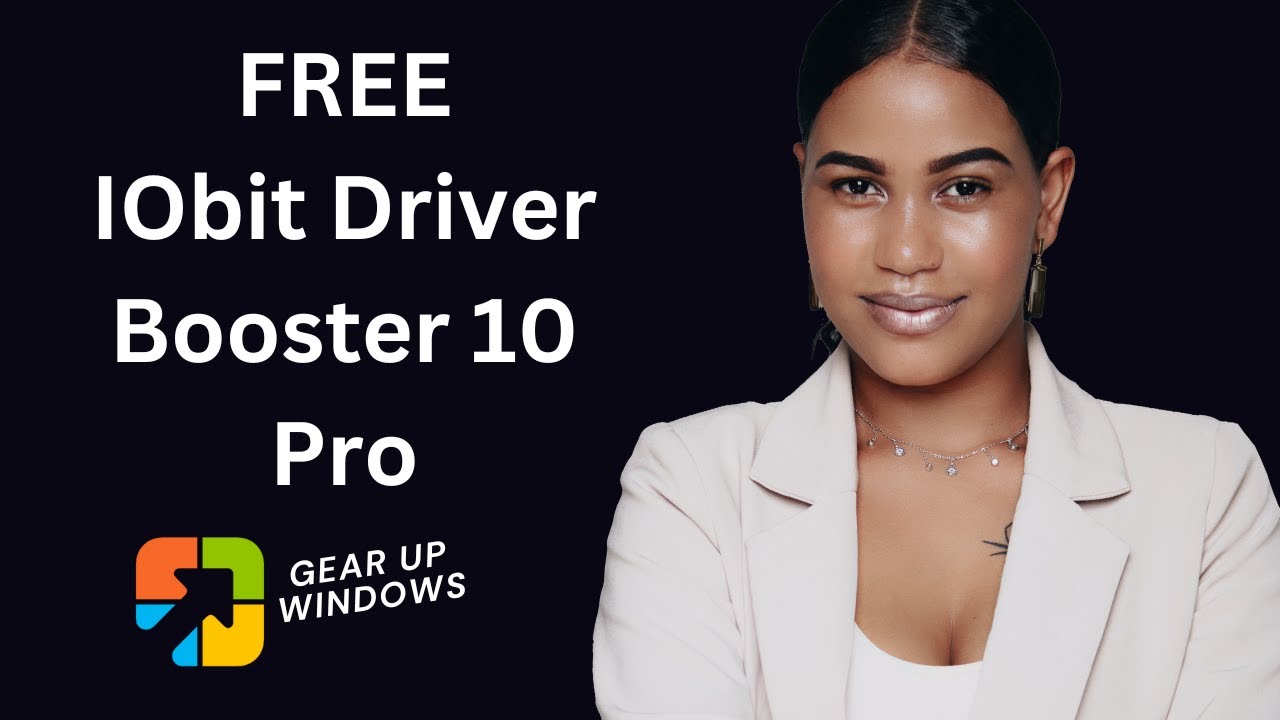
IObit Driver Booster 10 Pro FREE License Code
22K views · Jan 13, 2023 gearupwindows.com
IObit Driver Booster 10 Pro FREE License Code Iobit Driver Booster 10 Pro license code and software link: https://gearupwindows.com/grab-driver-booster-10-pro-licence-for-free-for-3-months/ My Channel: @gearupwindows #gearupwindows #giveaway #giveaways
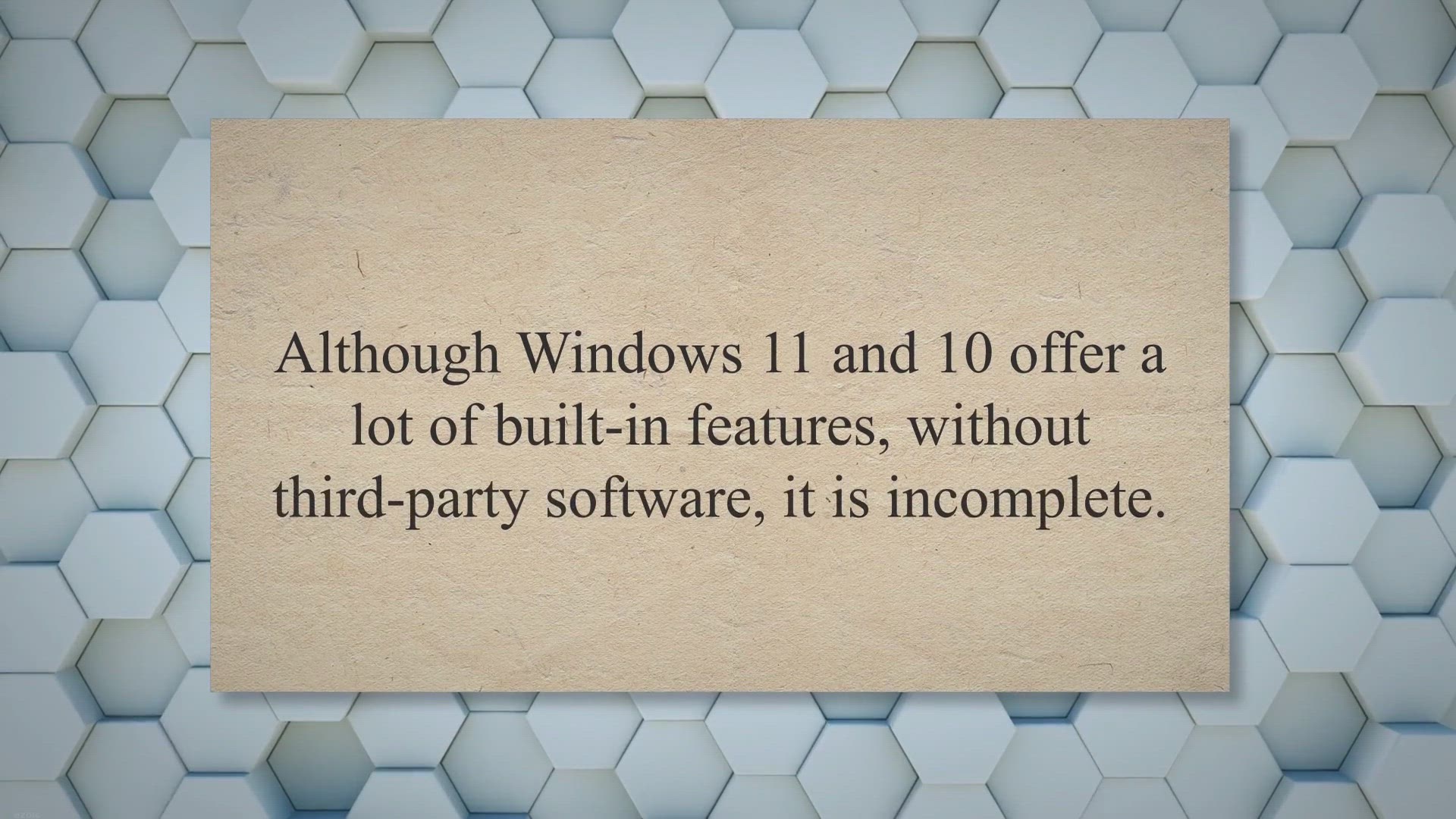
Grab a Free License for IObit Advanced SystemCare 16 Pro | G...
17K views · May 11, 2023 gearupwindows.com
Although Windows 11 and 10 offer a lot of built-in features, without third-party software, it is incomplete. You need to download a third-party pro tool to clean your PC and improve overall performance. We recommend IObit Advanced SystemCare 16 Pro if you want to juice out your PC performance.
!['Video thumbnail for Get a Free 1-Year License for AVee Screen Recorder - Record Your Screen, Webcam and Audio in High Quality [Today Only]'](https://video-meta.humix.com/poster/zhotPmhUgUDdHHzu/zhotPmhUgUDdHHzu_upload_t1692160141-zLJlTa.jpg)
Get a Free 1-Year License for AVee Screen Recorder - Record ...
104 views · May 11, 2023 gearupwindows.com
If you’re looking for reliable and user-friendly screen recording software, AVee Screen Recorder is a great option. This software allows you to easily record your screen, webcam, and audio in high quality, making it ideal for creating tutorials, demos, and gameplay videos. And for today only, you can get a free 1-year license worth $39.95. One of the standout features of AVee Screen Recorder is its recording modes.
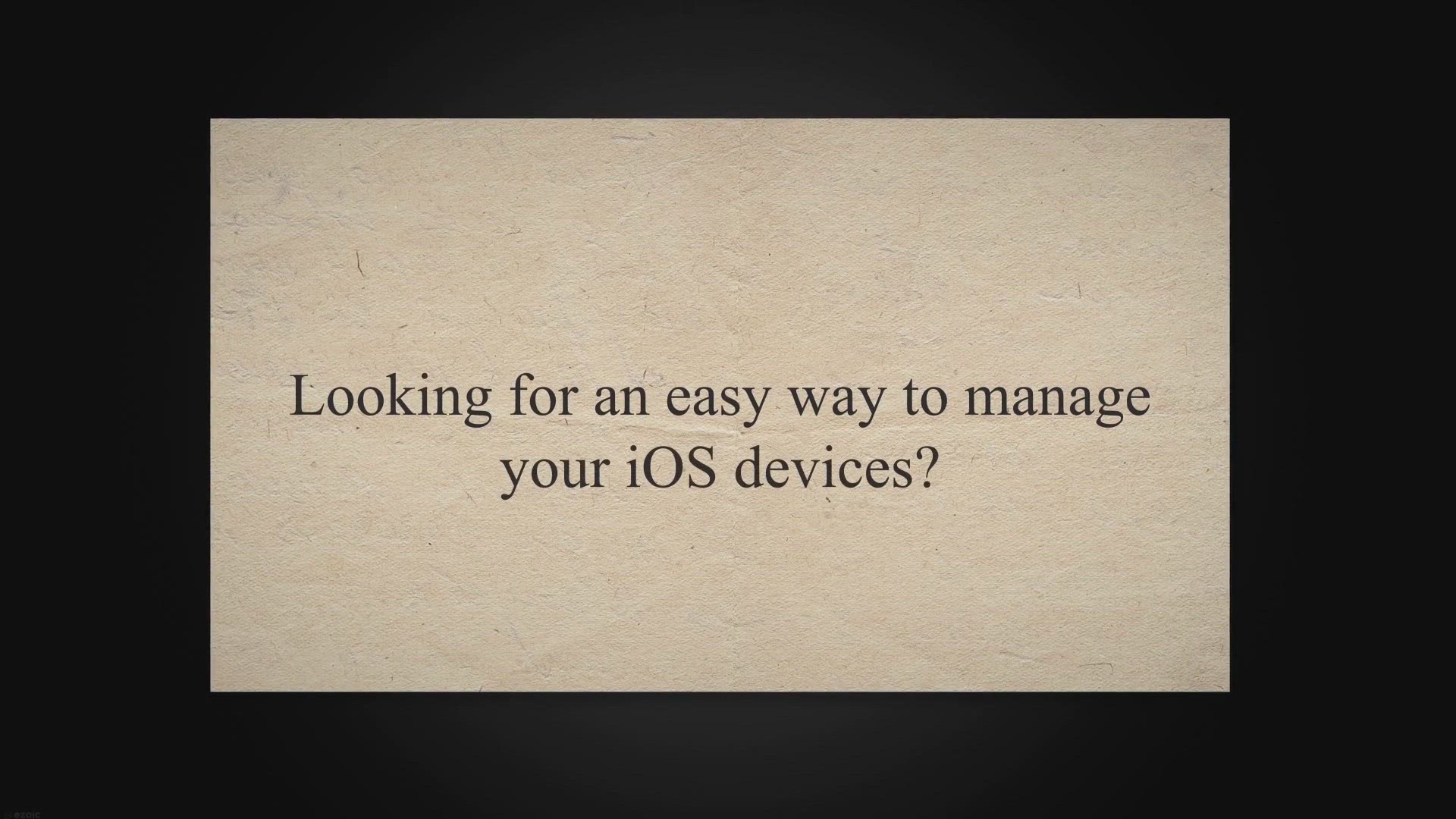
Free Giveaway DearMob iPhone Manager for Windows/Mac
781 views · May 11, 2023 gearupwindows.com
Looking for an easy way to manage your iOS devices. Look no further than DearMob iPhone Manager. With custom options and a focus on data security, this tool makes it simple to back up, transfer, and manage all of your important iPhone and iPad data.
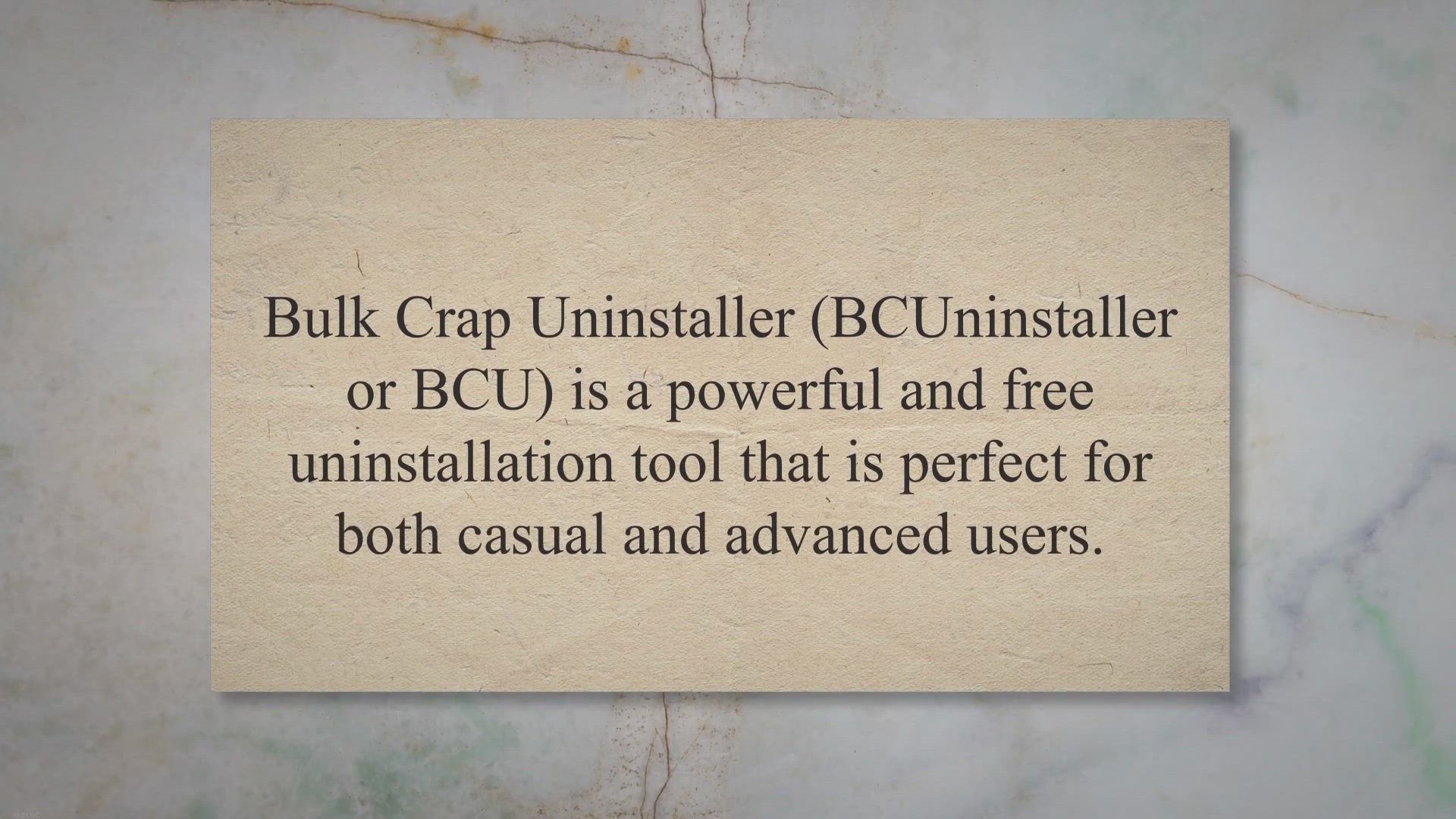
Uninstall Multiple Programs with Ease Using BCUninstaller
1K views · May 12, 2023 gearupwindows.com
Bulk Crap Uninstaller (BCUninstaller or BCU) is a powerful and free uninstallation tool that is perfect for both casual and advanced users. It is a highly automated bulk program uninstaller that is capable of removing a large number of applications with minimal user input. BCUninstaller is designed to be highly efficient at detecting and uninstalling applications.
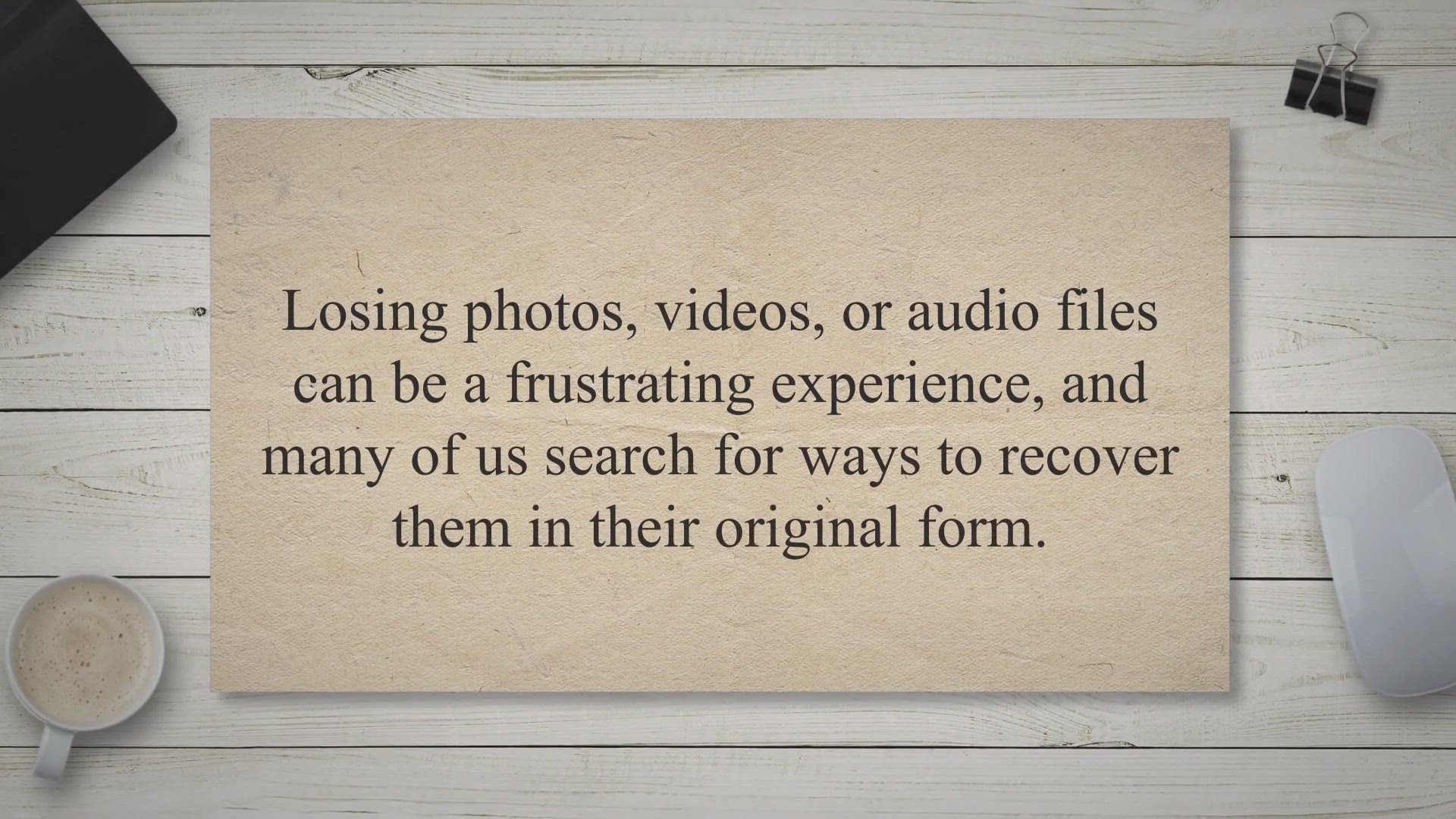
Yodot Photo Recovery Review - Is It the Best Tool to Recover...
639 views · May 12, 2023 gearupwindows.com
Losing photos, videos, or audio files can be a frustrating experience, and many of us search for ways to recover them in their original form. With so many photo recovery tools available in the market, it can be overwhelming to decide which one is the best for you. If you are considering Yodot Photo Recovery, this article will provide you with a comprehensive overview of the software’s strengths and weaknesses to help you make an informed decision.
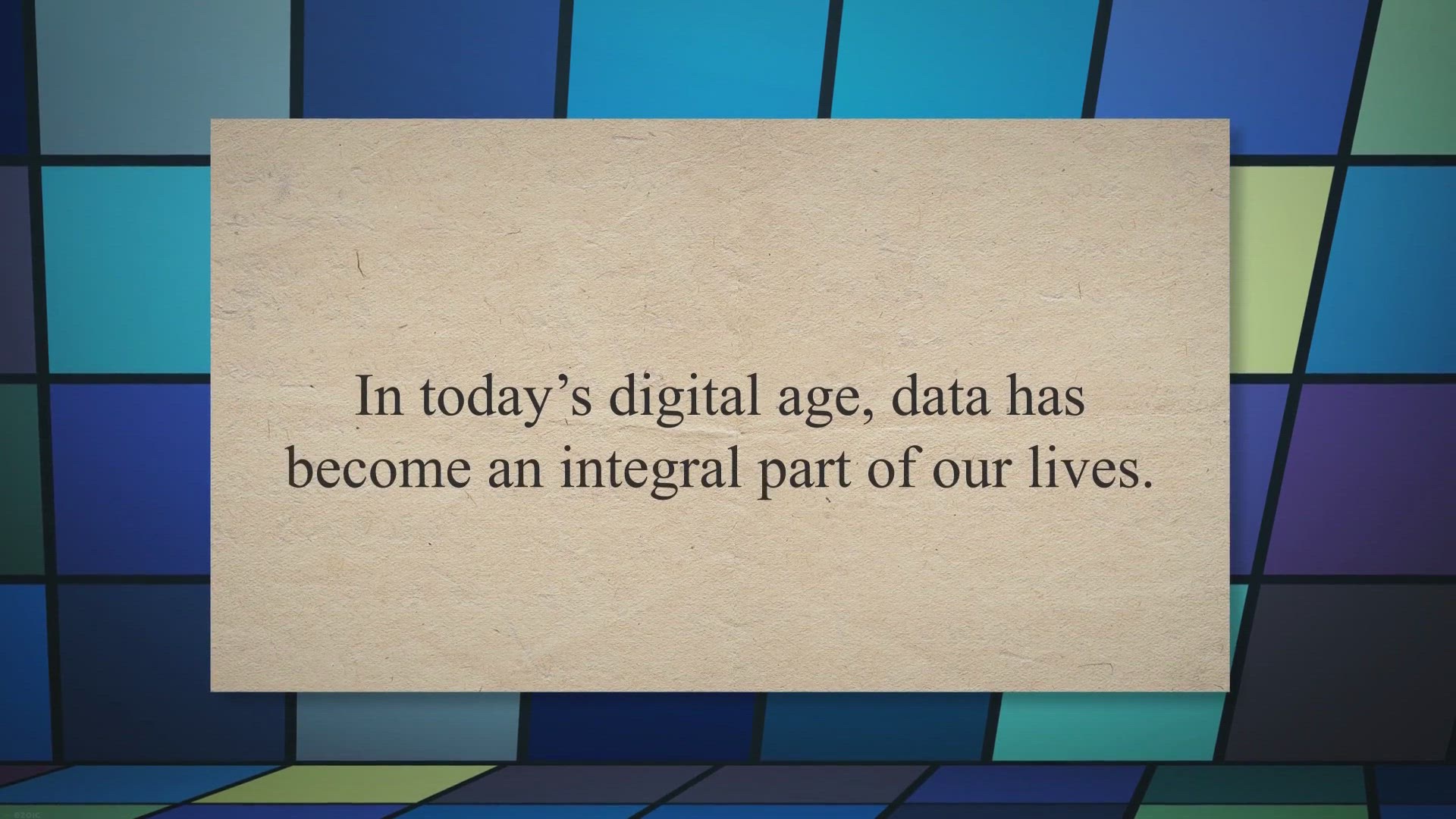
Secure Your Data with a Free 1-Year License of Auslogics Bit...
24 views · May 12, 2023 gearupwindows.com
In today’s digital age, data has become an integral part of our lives. We use it for work, school, and personal use, which makes it all the more important to protect it from potential loss. Data loss can occur due to various reasons, such as hardware failure, virus attacks, or accidental deletion.
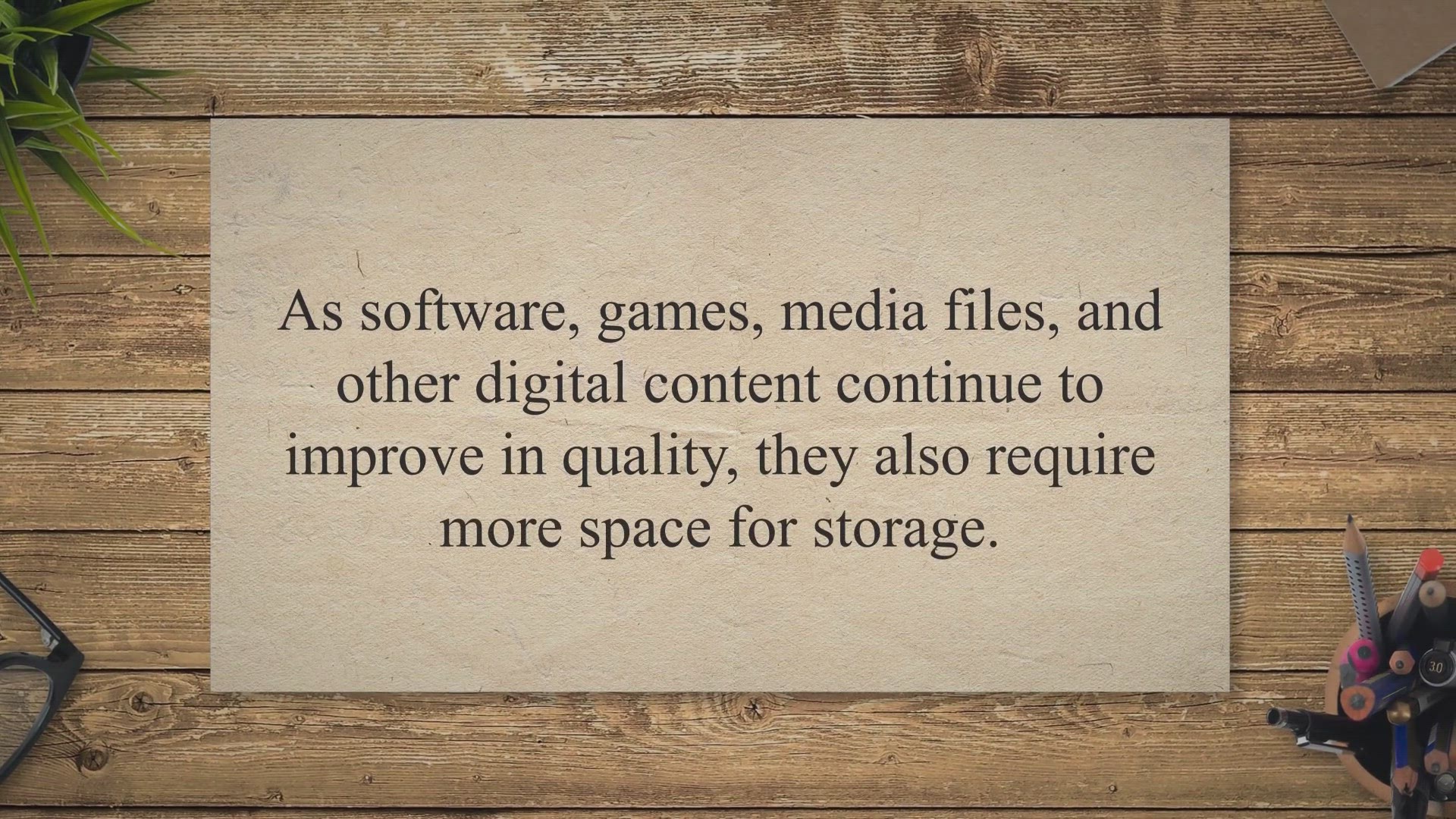
Free Tools for Windows 11/10 to Find What Files and Folders ...
3K views · May 12, 2023 gearupwindows.com
As software, games, media files, and other digital content continue to improve in quality, they also require more space for storage. This can lead to a full hard drive, resulting in a warning that your system is running low on storage. Fortunately, a disk space analyzer tool can help you identify and remove large or unnecessary files, freeing up space on your hard drive.
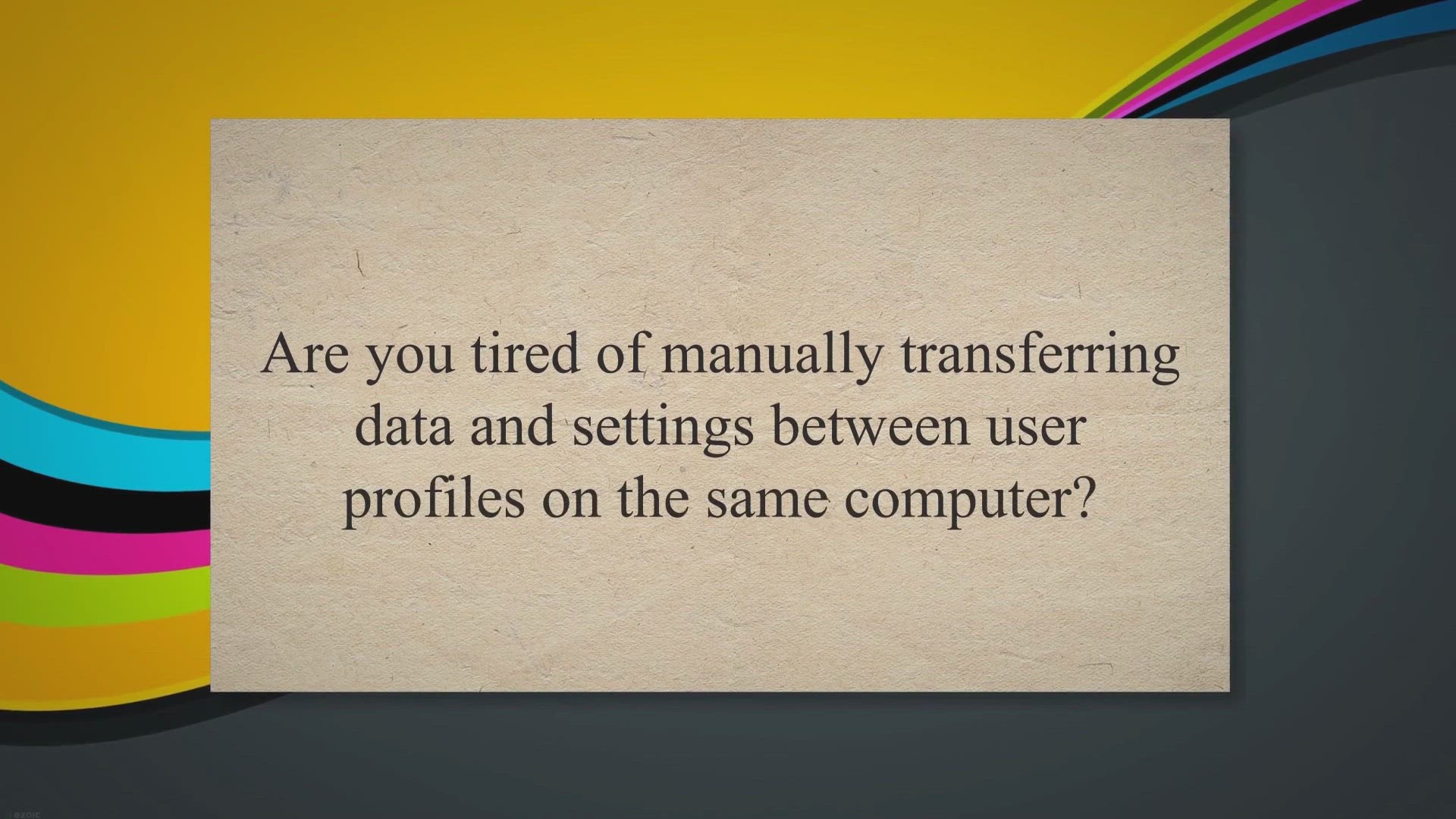
Streamline Your User Profile Migrations with Laplink PCmover...
370 views · May 12, 2023 gearupwindows.com
Are you tired of manually transferring data and settings between user profiles on the same computer. Do you want to streamline the migration process and save time for your IT staff. Look no further than Laplink PCmover Profile Migrator.
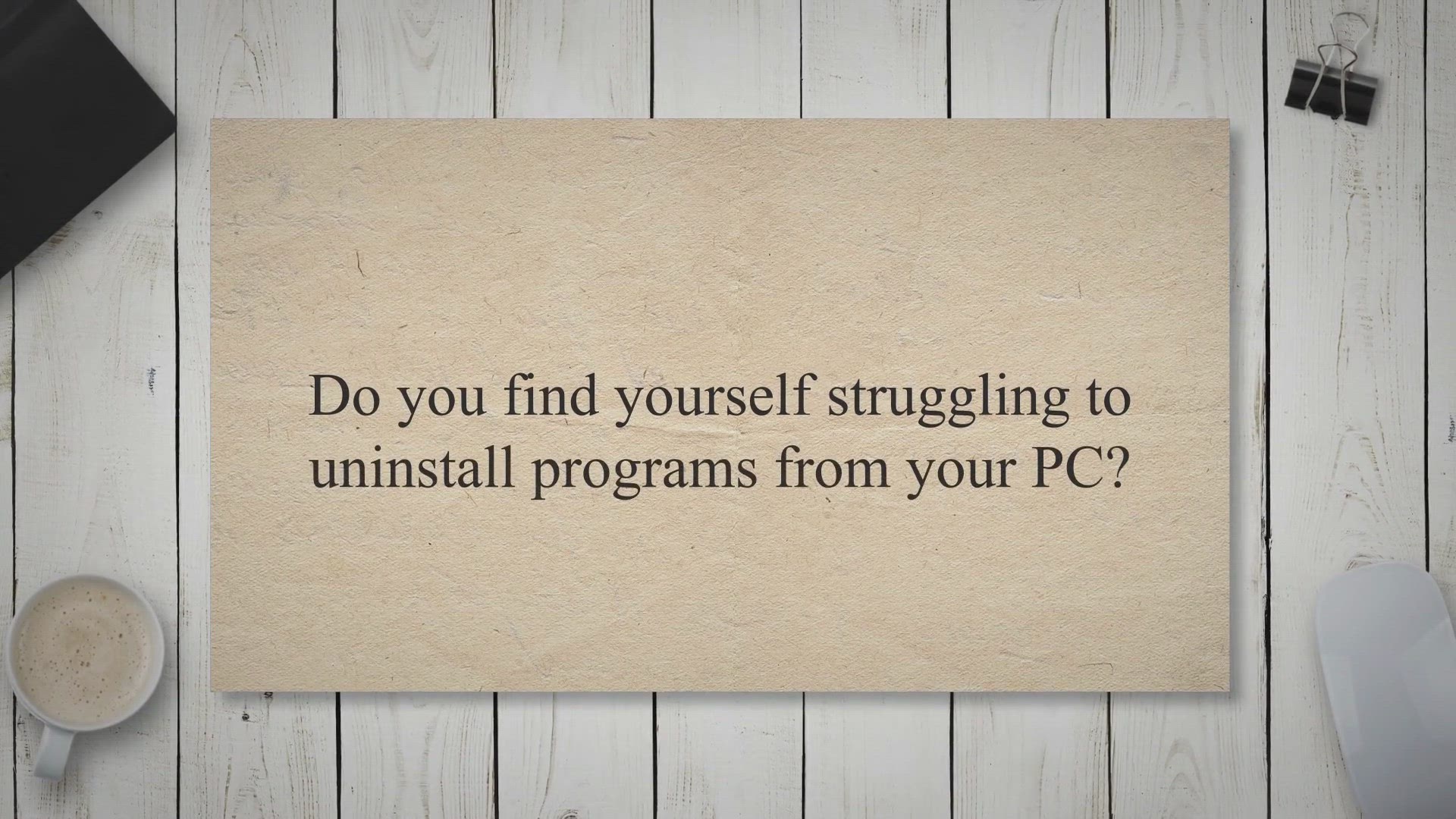
ZSoft Uninstaller: The Best Way to Remove Unwanted Programs ...
6K views · May 12, 2023 gearupwindows.com
Do you find yourself struggling to uninstall programs from your PC. Are you frustrated with the leftover files and folders that are cluttering up your system. If so, then you need to try ZSoft Uninstaller.
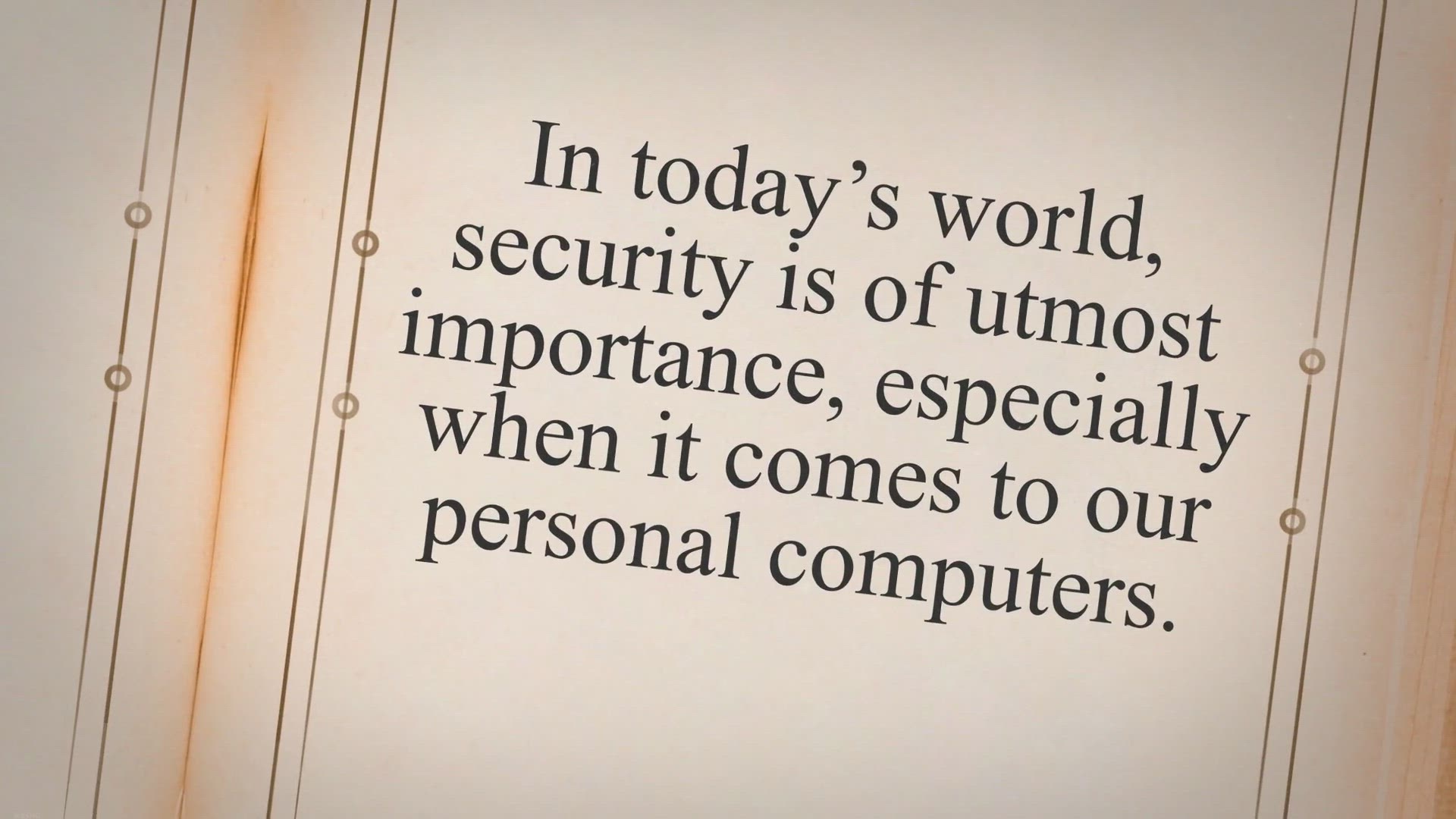
How to Display Information about Previous Logons in Windows ...
152 views · May 12, 2023 gearupwindows.com
In today’s world, security is of utmost importance, especially when it comes to our personal computers. Windows 11/10 has a feature that allows you to display information about previous logons on your computer. This feature can come in handy in a business environment or if you share your computer with others, as it enables you to keep track of who accessed your computer last.
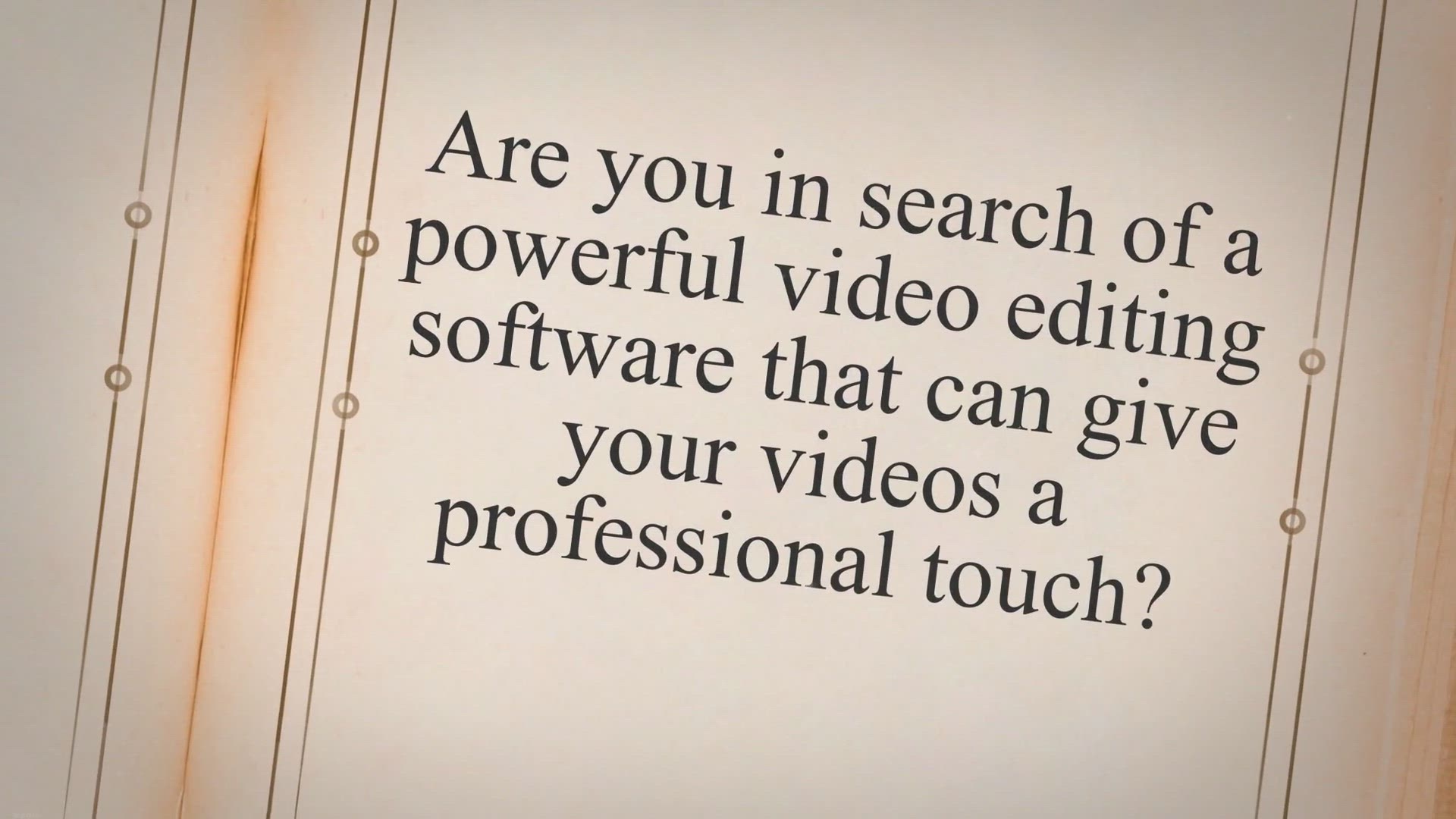
Get AceThinker Wind Cut for PC & Mac: Free Video Editor ...
7K views · May 12, 2023 gearupwindows.com
Are you in search of a powerful video editing software that can give your videos a professional touch. Look no further than AceThinker Wind Cut. This incredible video editor works well with a wide range of video, audio, and image formats like AVI, WMV, MP4, MPEG, MP3, WAV, AAC, M4A, OGG, JPG, PNG, GIF, and more.
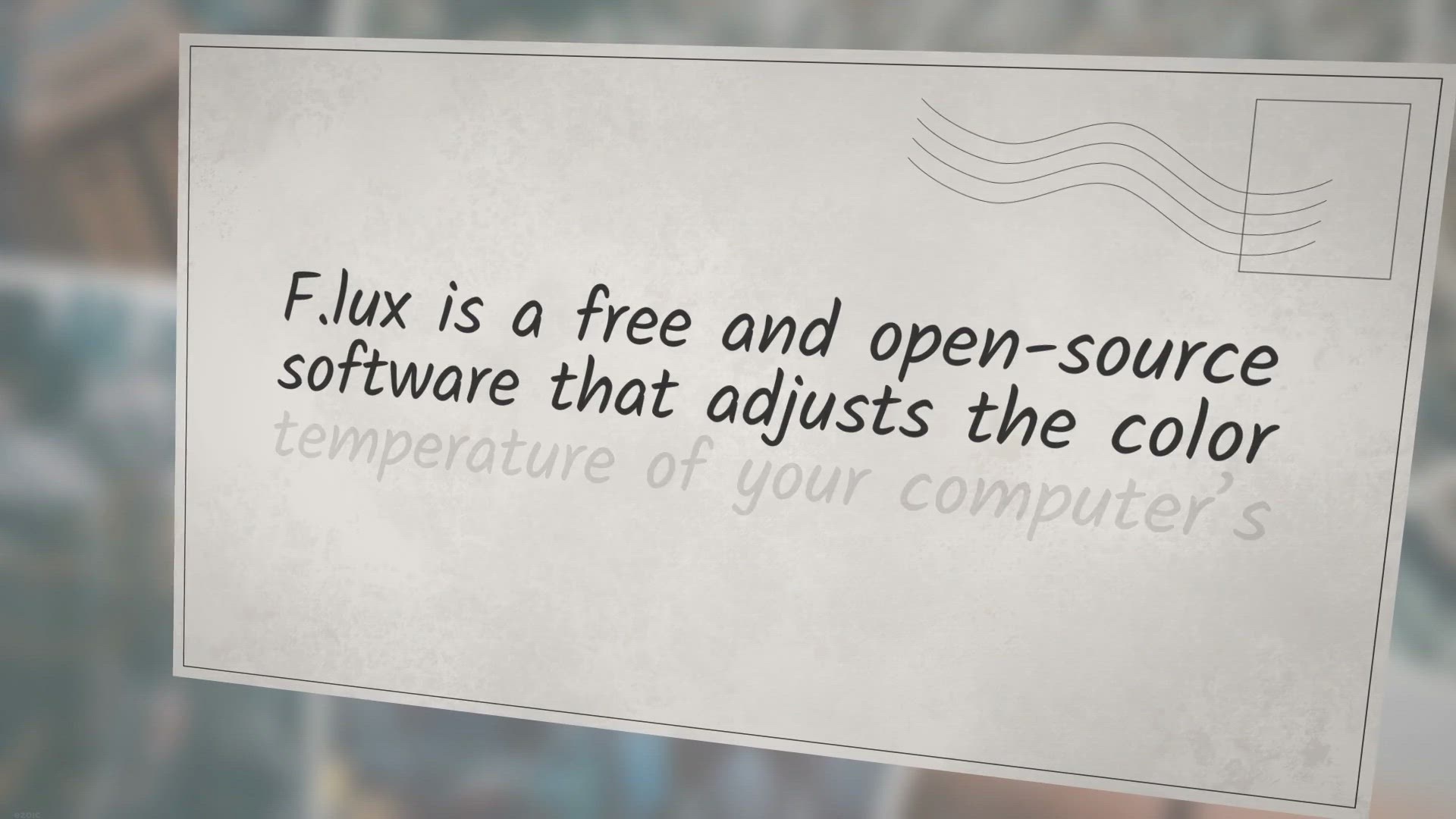
Improve Your Sleep Quality and Eye Health with F.lux
813 views · May 12, 2023 gearupwindows.com
F.lux is a free and open-source software that adjusts the color temperature of your computer’s display based on the time of day. This can help reduce eye strain and improve sleep quality, especially if you spend a lot of time in front of your computer late at night. The human body’s internal clock, also known as the circadian rhythm, is regulated by the presence or absence of light.
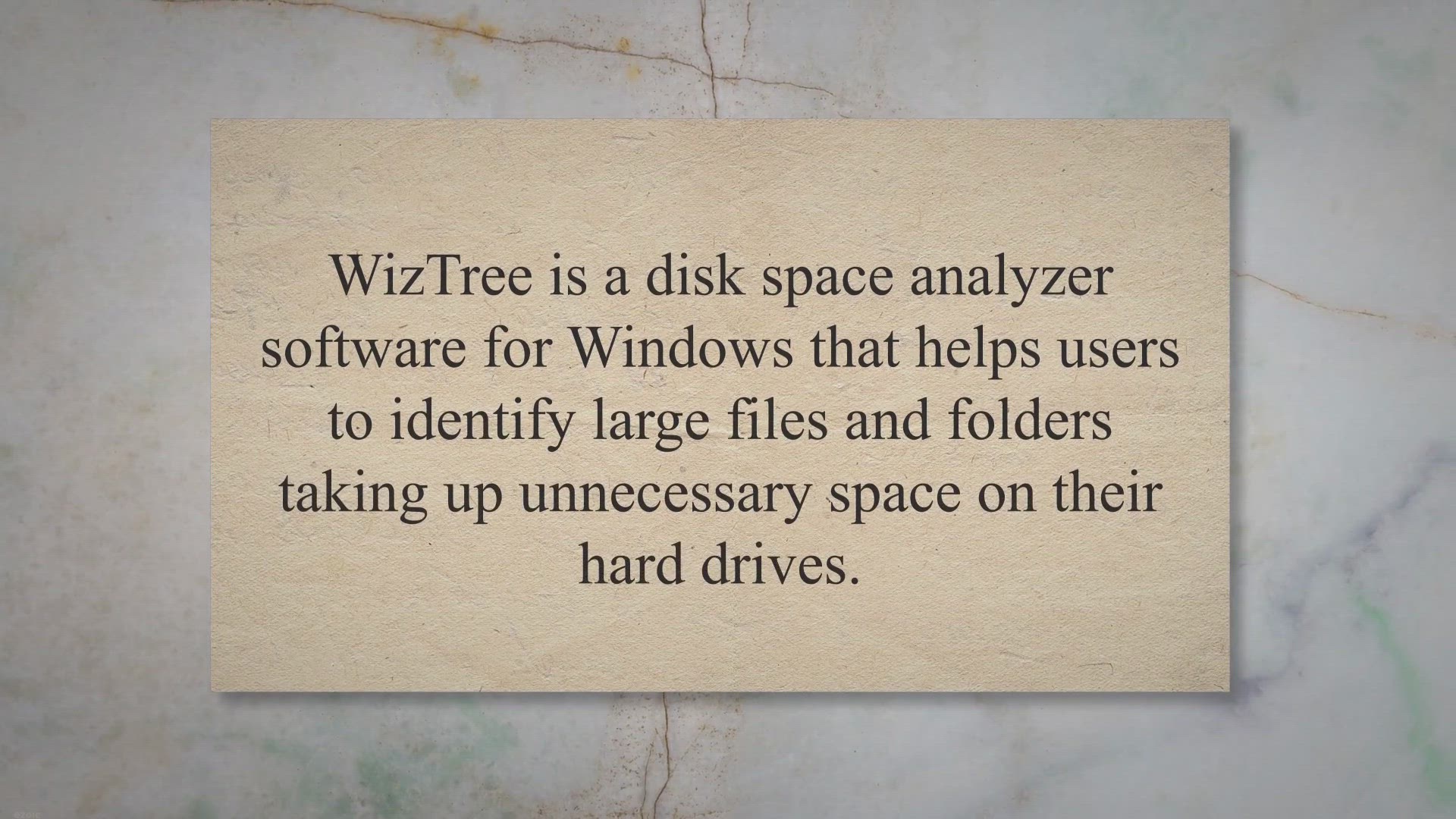
WizTree - A Fast and Efficient Disk Space Analyzer for Windo...
4K views · May 12, 2023 gearupwindows.com
WizTree is a disk space analyzer software for Windows that helps users to identify large files and folders taking up unnecessary space on their hard drives. Developed by Antibody Software, WizTree is known for its speed and accuracy in scanning and analyzing disk space usage. With WizTree, users can quickly analyze their hard drives and get an overview of the space taken up by different files and folders.
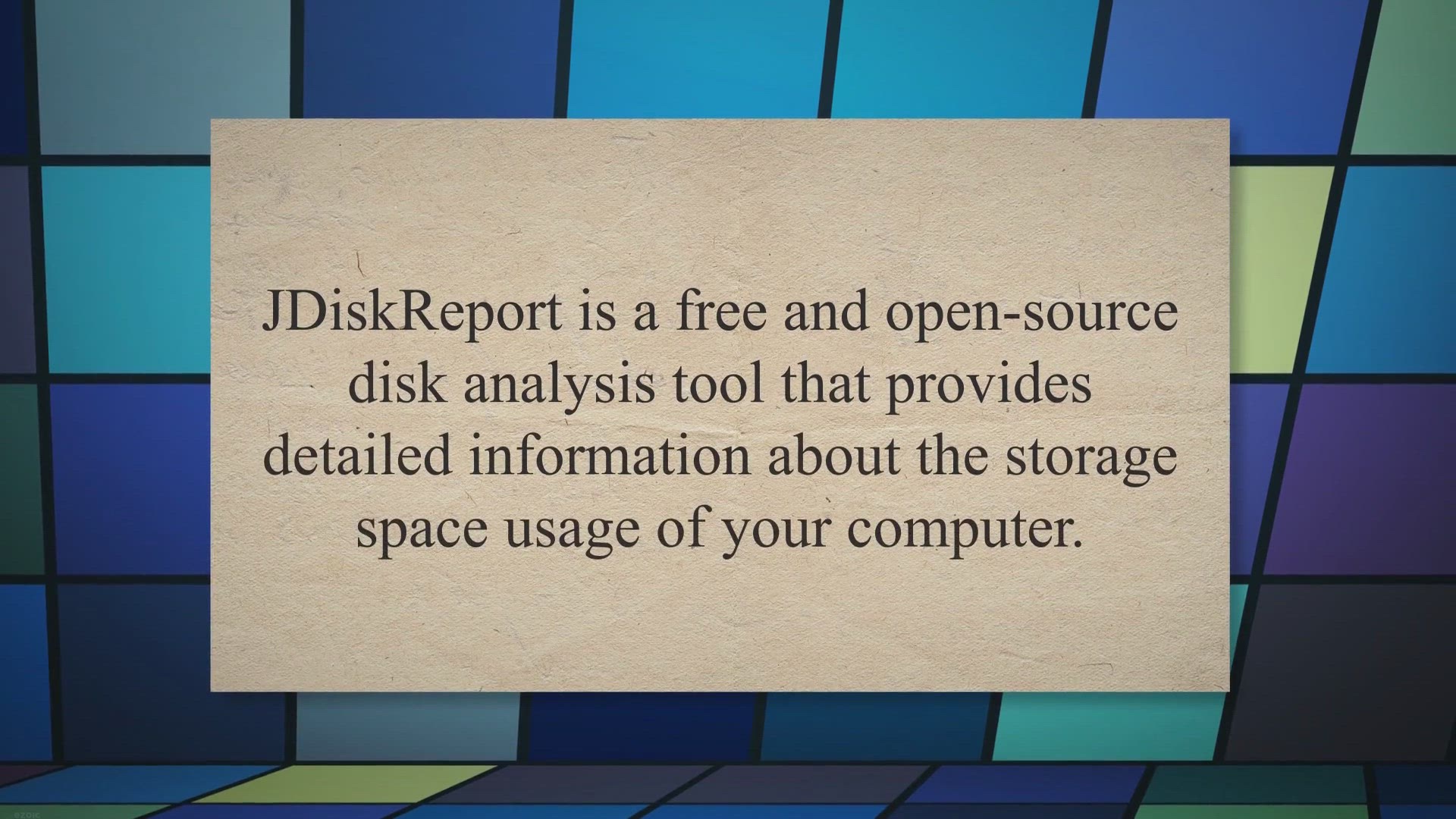
Analyze and Free Up Disk Space with JDiskReport
802 views · May 12, 2023 gearupwindows.com
JDiskReport is a free and open-source disk analysis tool that provides detailed information about the storage space usage of your computer. It is available for Windows, Mac OS X, and Linux, and is developed by JGoodies, a software development company based in Karlsruhe, Germany. In this article, we’ll take a closer look at JDiskReport and explore some of its key features.

TreeSize Free: A Comprehensive Disk Space Analyzer for Windo...
22K views · May 12, 2023 gearupwindows.com
TreeSize Free is a disk space analyzer software for Windows that provides a comprehensive view of the storage space on your hard drive, network drives, and mobile devices. The software helps you to identify the largest files and folders on your disk and manage your storage space more efficiently. TreeSize Free offers a user-friendly interface that is easy to navigate, making it suitable for both novice and advanced users.
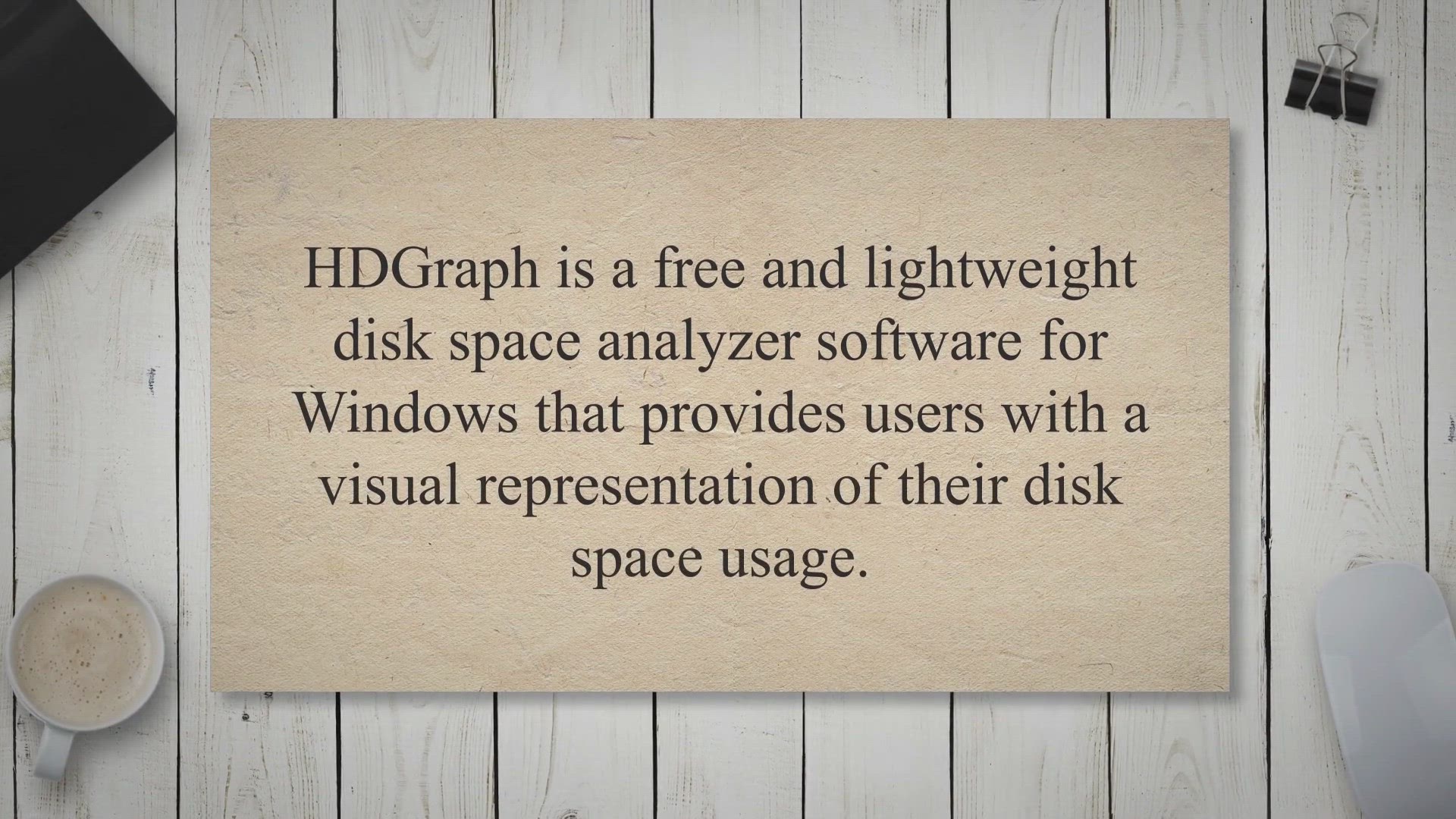
Manage Your Disk Space Efficiently with HDGraph
966 views · May 12, 2023 gearupwindows.com
HDGraph is a free and lightweight disk space analyzer software for Windows that provides users with a visual representation of their disk space usage. With HDGraph, users can quickly and easily identify which files and folders are taking up the most space on their hard drives. One of the key features of HDGraph is its user-friendly interface.
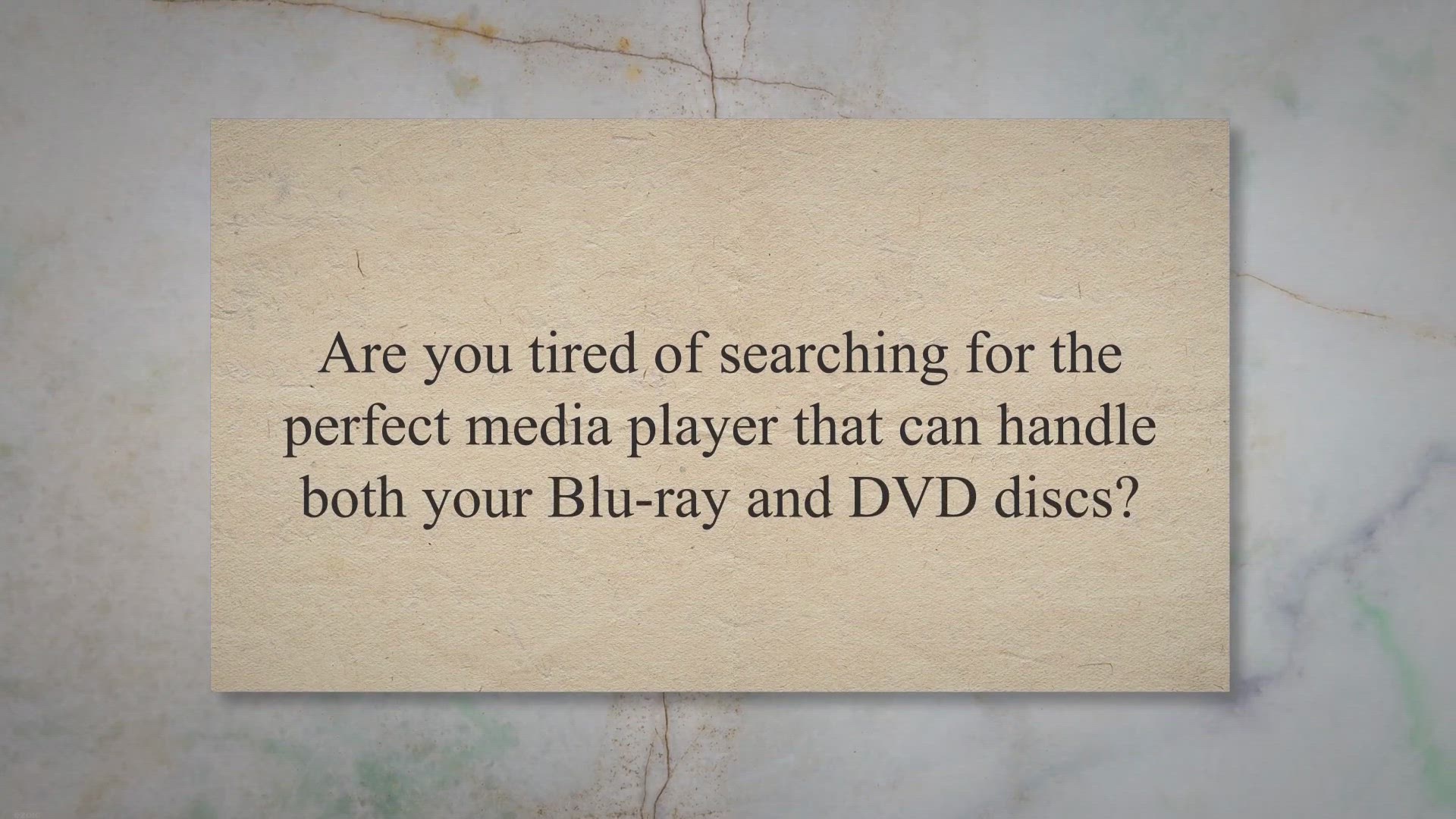
Get AnyMP4 Blu-ray Player for Free - Play Blu-ray and DVD on...
3K views · May 12, 2023 gearupwindows.com
Are you tired of searching for the perfect media player that can handle both your Blu-ray and DVD discs. Look no further than AnyMP4 Blu-ray Player. And the best part is that for a limited time, you can get a one-year license for free.
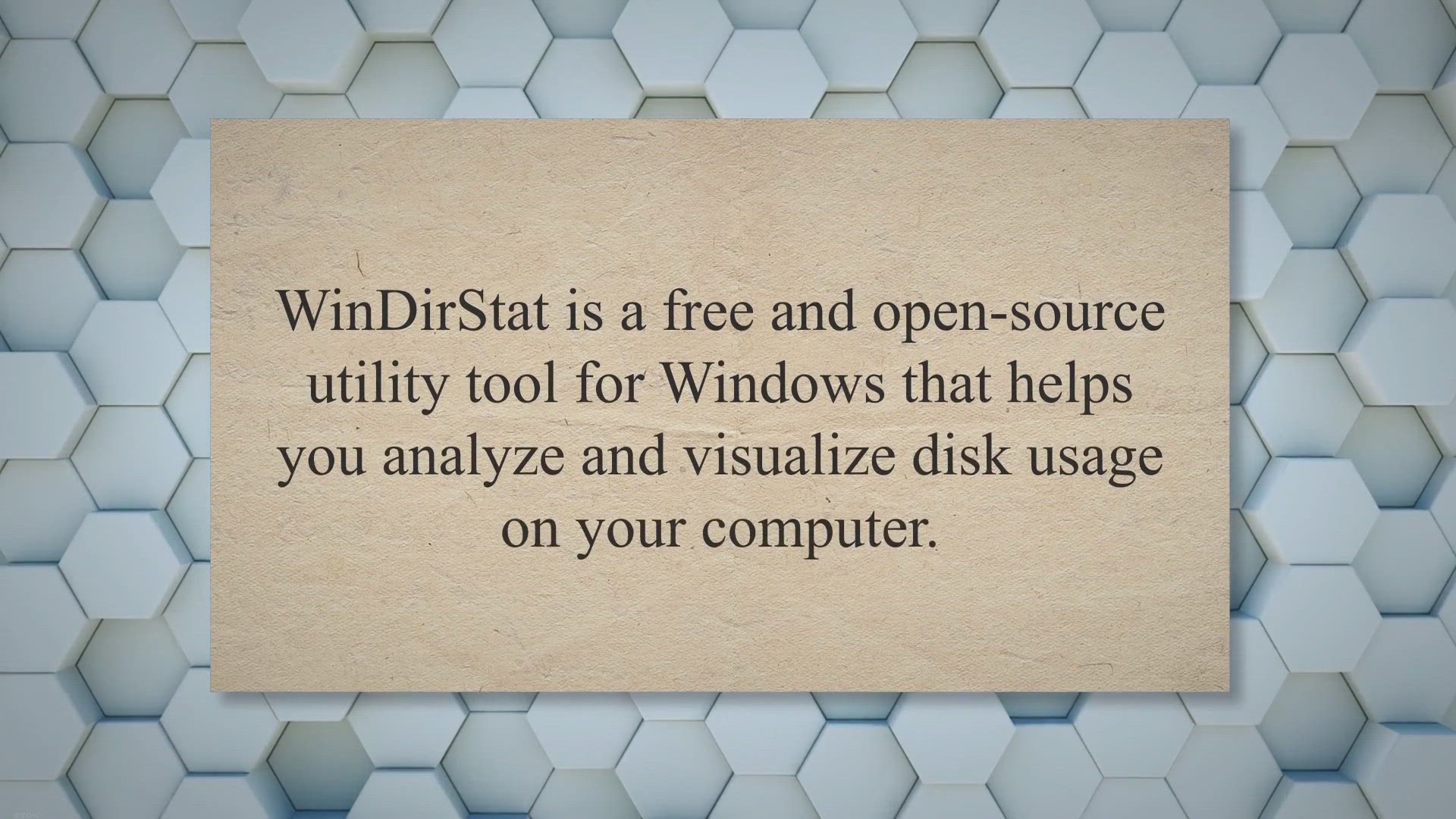
Free Up Valuable Disk Space with WinDirStat: A Detailed Over...
20K views · May 12, 2023 gearupwindows.com
WinDirStat is a free and open-source utility tool for Windows that helps you analyze and visualize disk usage on your computer. It presents the information in a way that is easy to understand, allowing you to identify large or unnecessary files and folders and free up valuable disk space. When you launch WinDirStat, it scans your computer’s hard drive and displays a graphical representation of the disk usage.
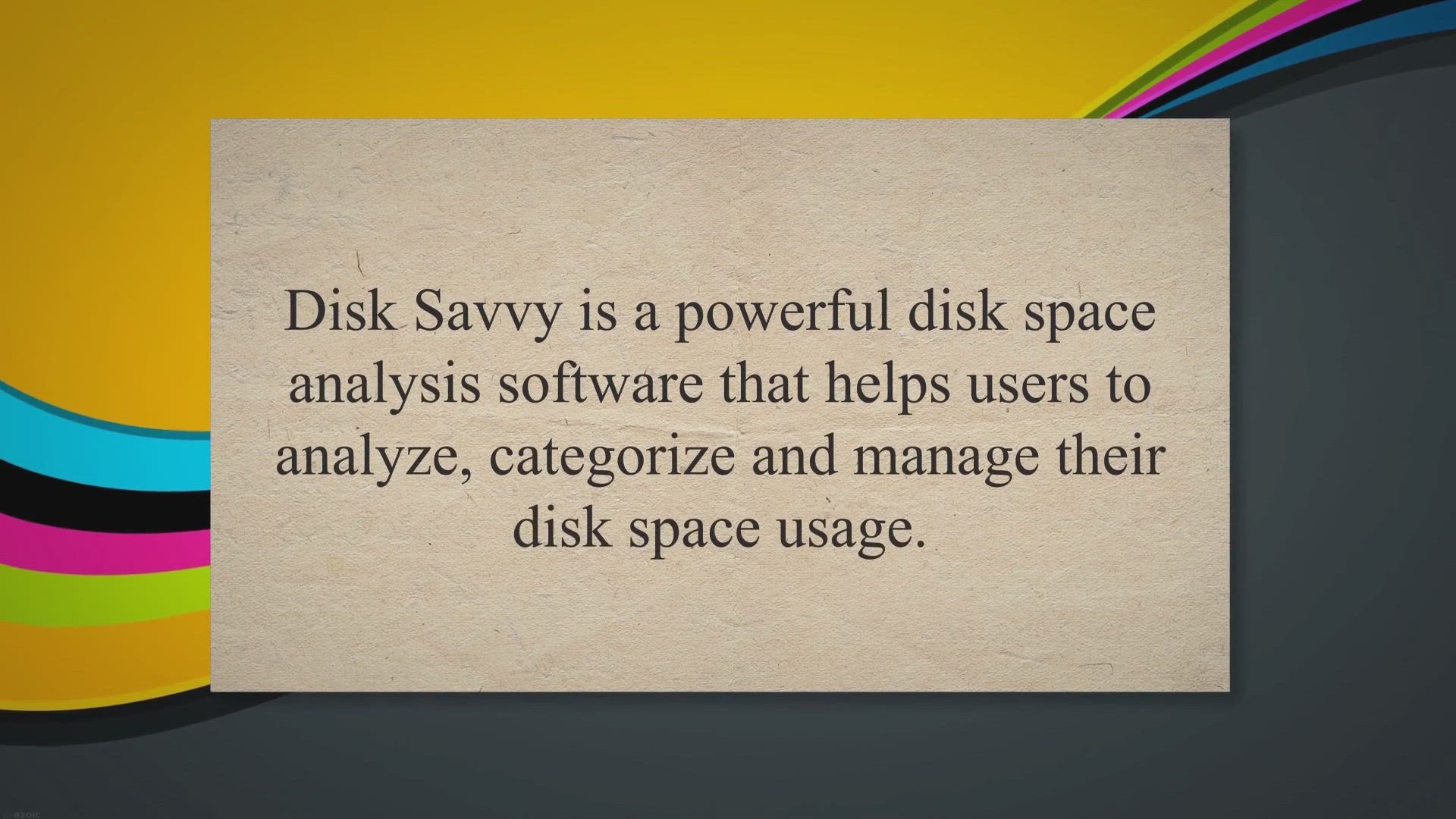
Disk Savvy: A Comprehensive Guide to Optimizing Your Disk Sp...
1K views · May 12, 2023 gearupwindows.com
Disk Savvy is a powerful disk space analysis software that helps users to analyze, categorize and manage their disk space usage. The software can scan local and network drives and provides detailed reports on the usage of disk space by file type, size, date, and other attributes. In this article, we will take a closer look at Disk Savvy and its features and explore how it can help users to optimize their disk space usage.
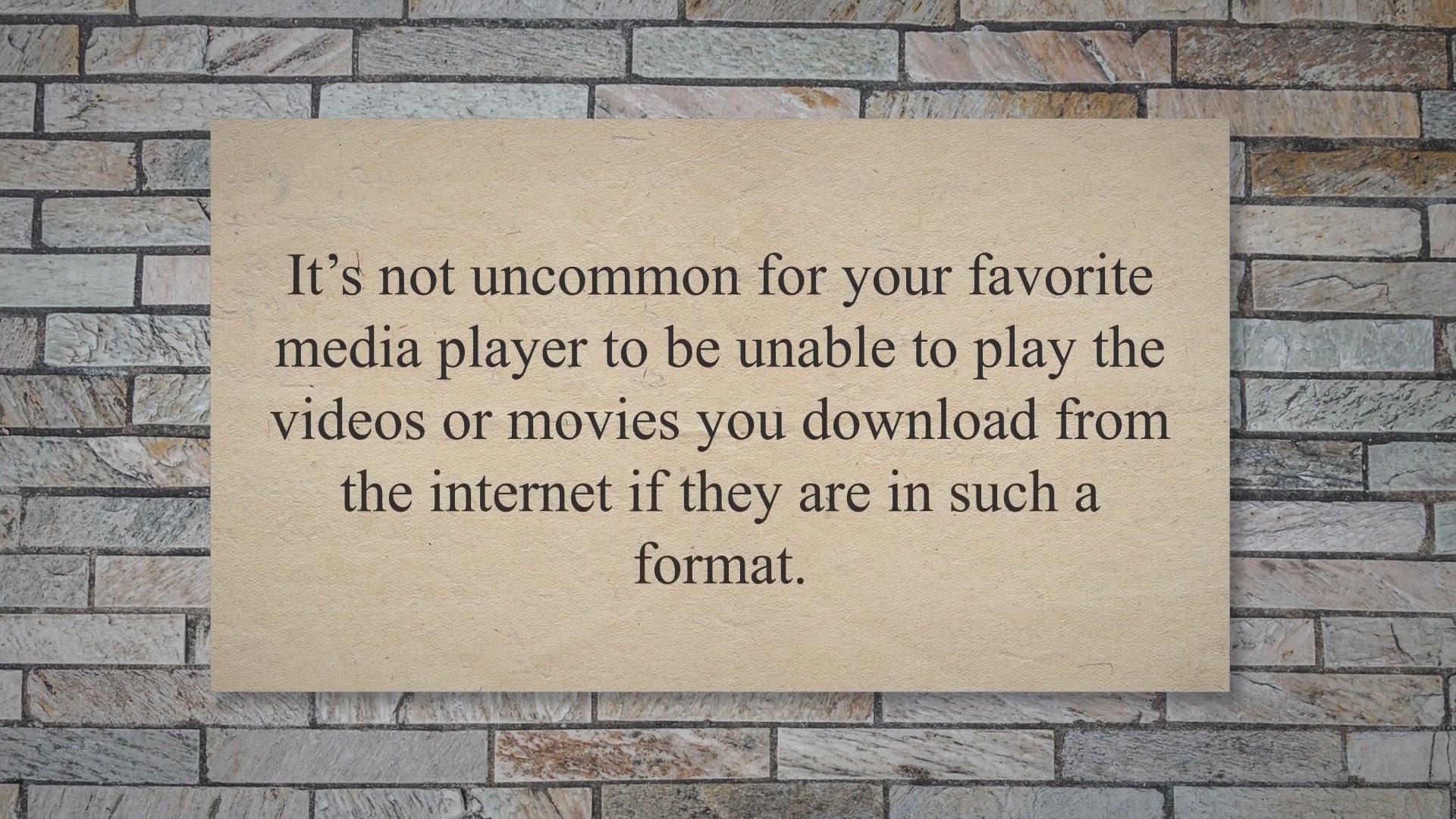
Activate Aiseesoft Total Video Converter for Free
2K views · May 12, 2023 gearupwindows.com
It’s not uncommon for your favorite media player to be unable to play the videos or movies you download from the internet if they are in such a format. You may even find that your video player does not support some old videos on your PC. There may be numerous reasons for this problem, but a good video converter like Aiseesoft Total Video Converter can help.
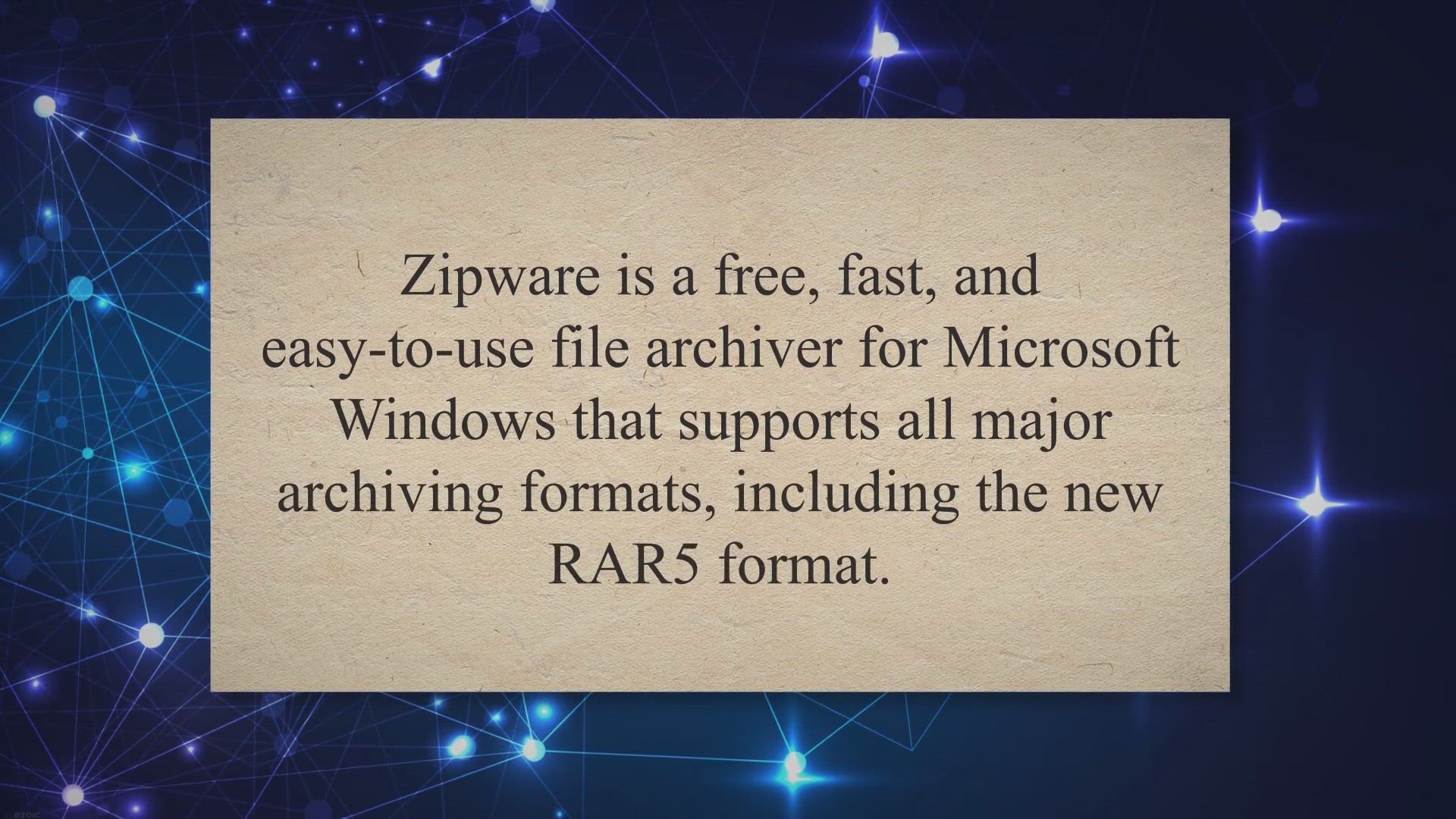
Zipware: The Fast, Easy-to-Use, and Free Archiving Software ...
30K views · May 13, 2023 gearupwindows.com
Zipware is a free, fast, and easy-to-use file archiver for Microsoft Windows that supports all major archiving formats, including the new RAR5 format. It is designed to be simple, stable, and powerful, and can handle both small and large archives with millions of files. Zipware also supports many Linux archive formats, such as tar and gzip.
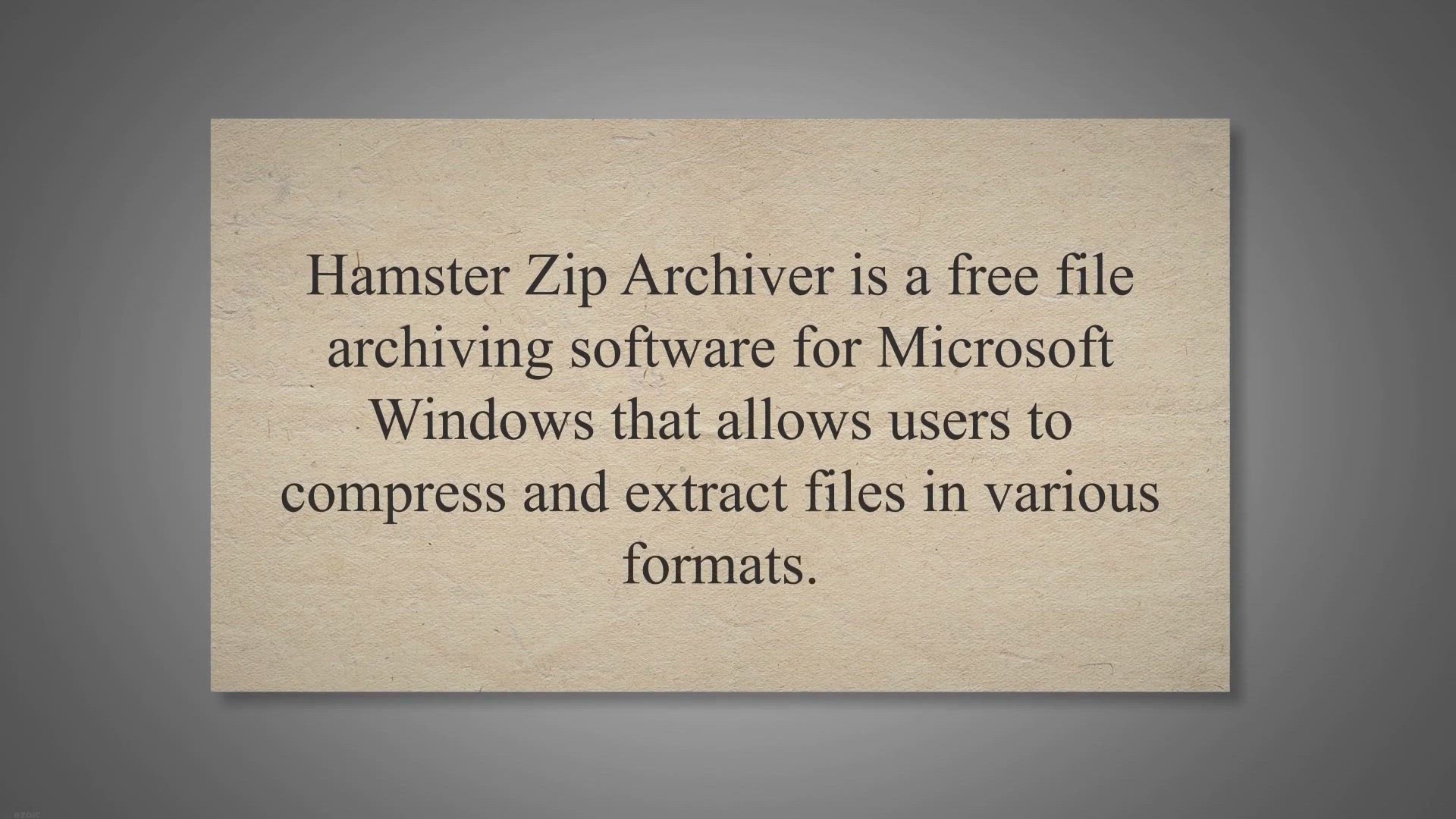
Hamster Zip Archiver: A Free, User-Friendly File Archiving S...
2K views · May 13, 2023 gearupwindows.com
Hamster Zip Archiver is a free file archiving software for Microsoft Windows that allows users to compress and extract files in various formats. It is easy to use, fast, and comes with a wide range of features, making it a popular choice among users. Features of Hamster Zip Archiver.
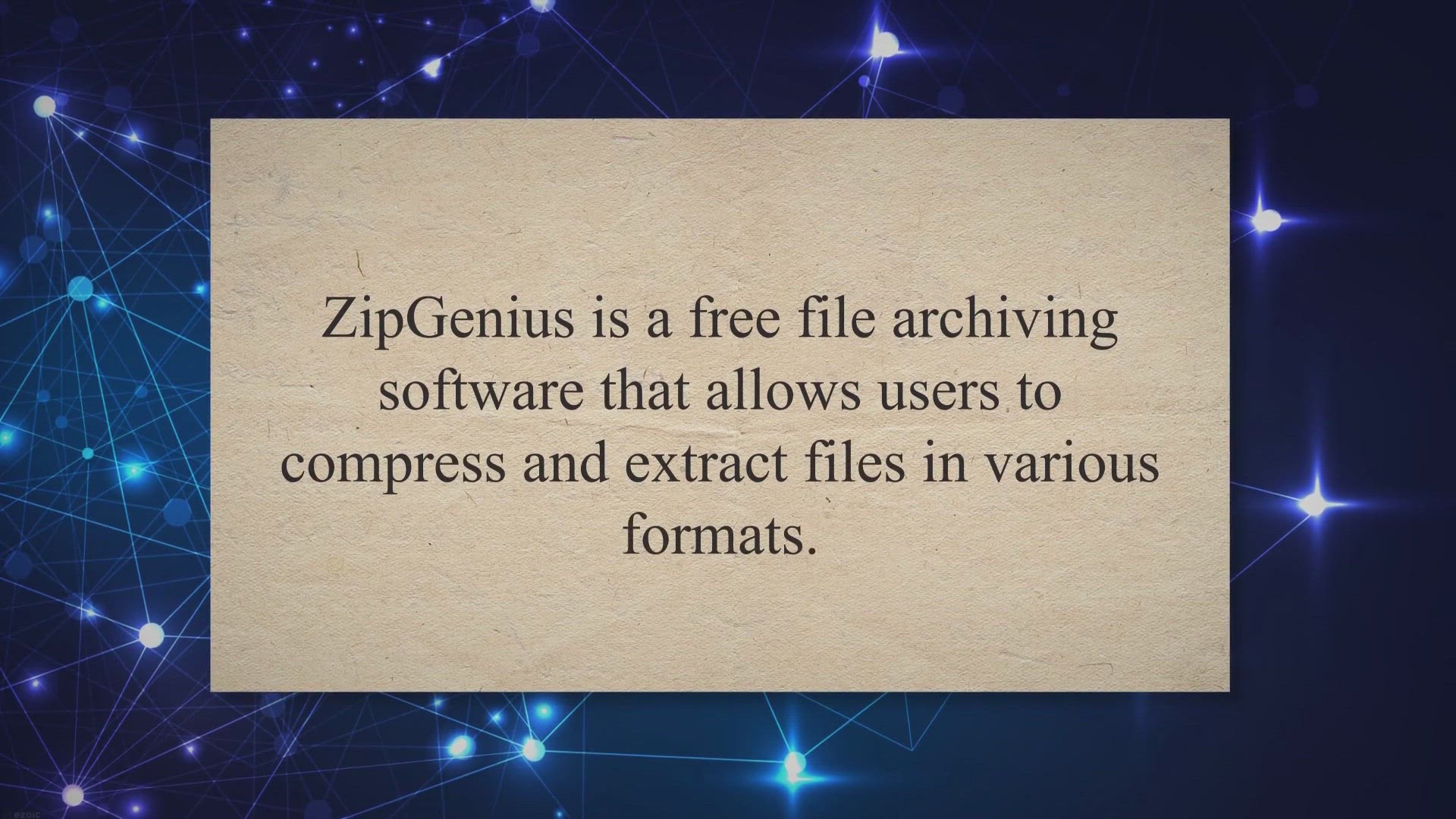
ZipGenius: A Free and Feature-Rich File Archiving Software f...
4K views · May 13, 2023 gearupwindows.com
ZipGenius is a free file archiving software that allows users to compress and extract files in various formats. It is a feature-rich application that is user-friendly, fast, and reliable. ZipGenius has been around for over a decade and has been constantly updated with new features, making it a popular choice among users.
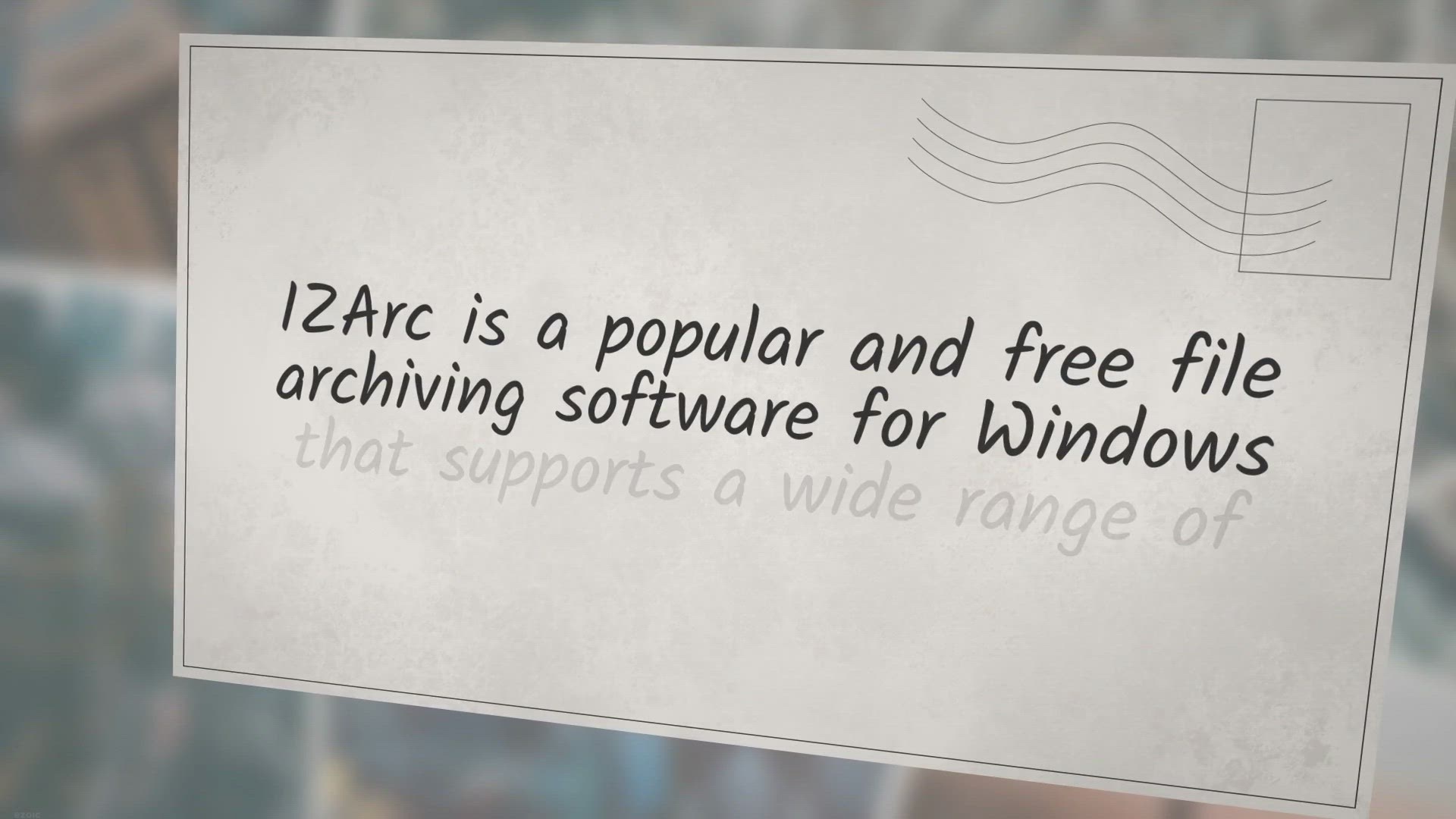
IZArc: A Comprehensive and Free File Archiving Software for ...
5K views · May 13, 2023 gearupwindows.com
IZArc is a popular and free file archiving software for Windows that supports a wide range of archive formats. It’s a versatile tool that can compress and extract files quickly and efficiently, making it a valuable addition to any computer. One of the key features of IZArc is its support for a wide range of archive formats, including ZIP, 7-ZIP, RAR, TAR, and many others.
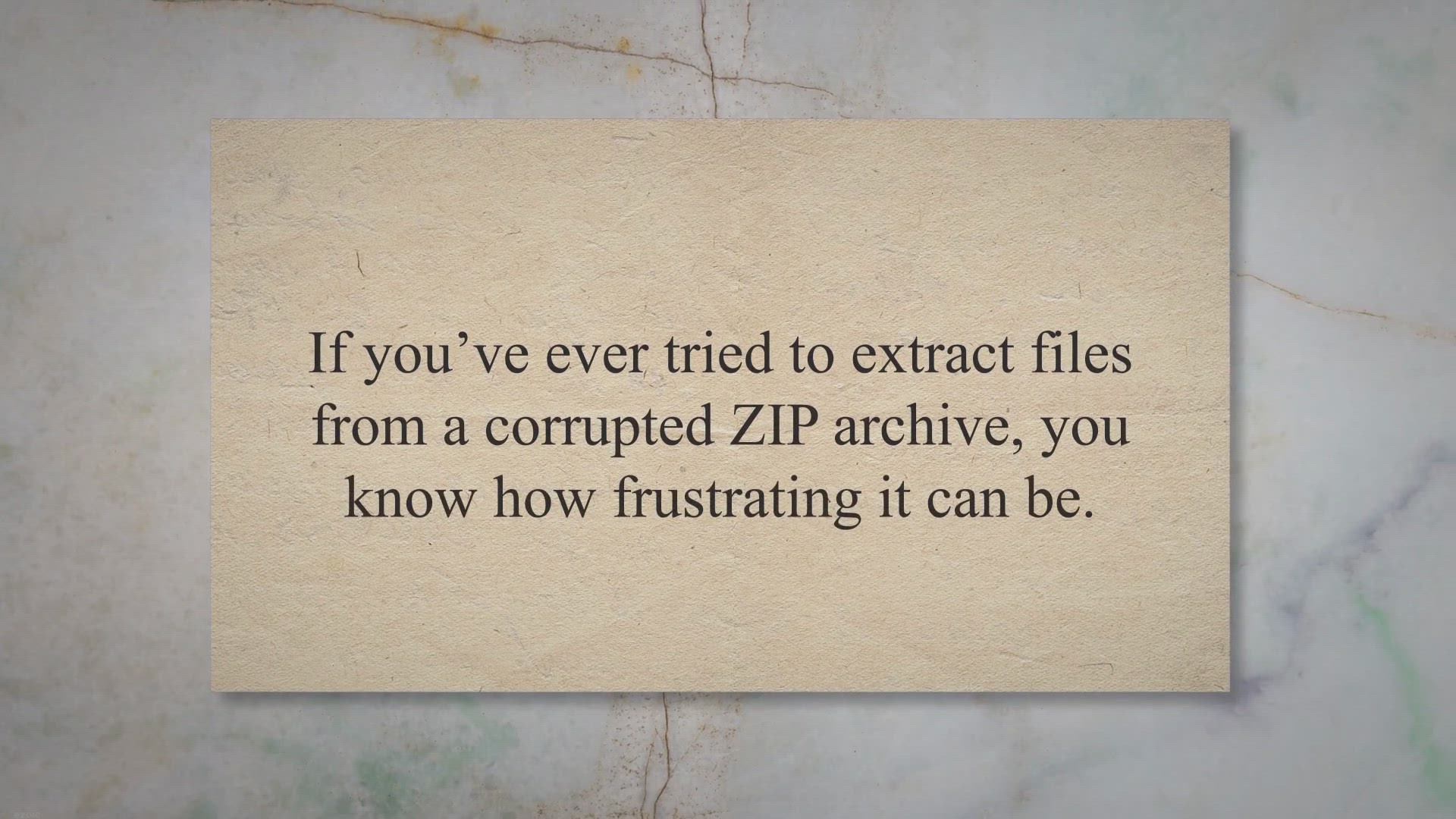
Zip2Fix: The Easy Way to Repair Corrupt ZIP Archives
1K views · May 13, 2023 gearupwindows.com
If you’ve ever tried to extract files from a corrupted ZIP archive, you know how frustrating it can be. You may receive error messages, be unable to extract any files, or even lose your data altogether. Fortunately, there is a solution: Zip2Fix.
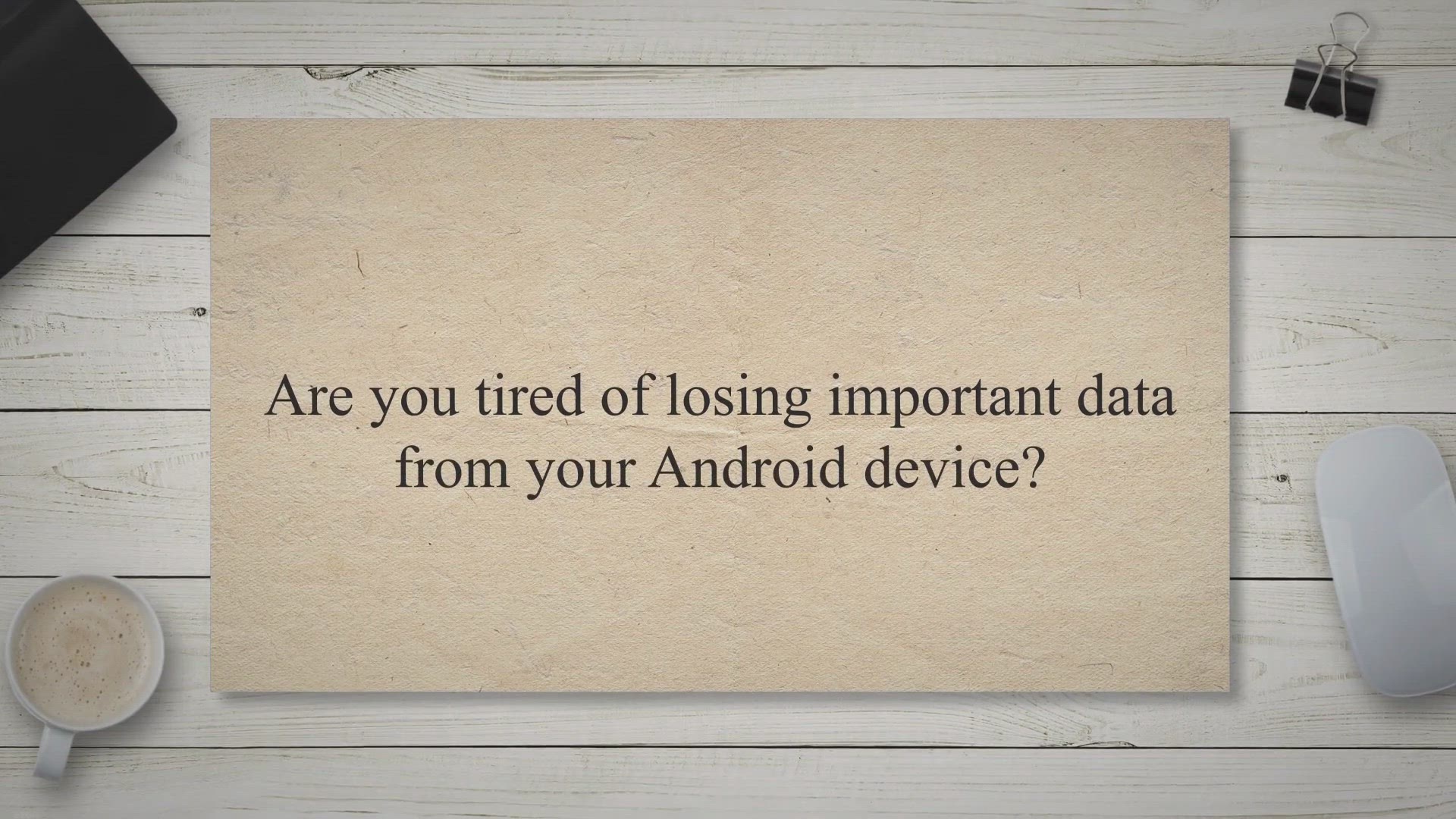
Get Coolmuster Lab.Fone for Android Free for 1 Year - Recove...
400 views · May 13, 2023 gearupwindows.com
Are you tired of losing important data from your Android device. Have you accidentally deleted or lost text messages, contacts, call logs, documents, or media files. If so, you need to consider getting Coolmuster Lab.Fone for Android.
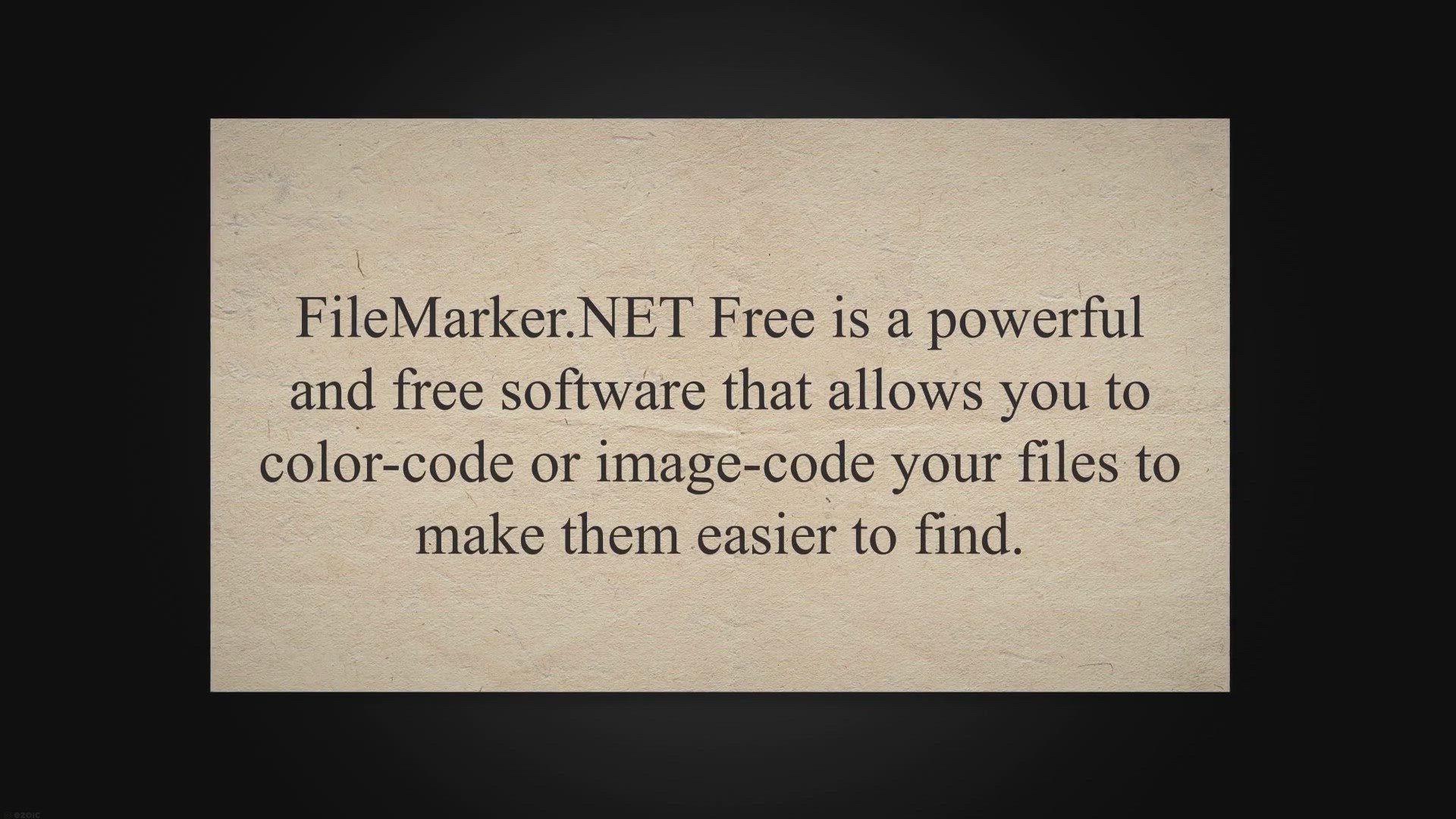
Boost Your Productivity with FileMarker.NET Free: Color-Code...
3K views · May 13, 2023 gearupwindows.com
FileMarker.NET Free is a powerful and free software that allows you to color-code or image-code your files to make them easier to find. It is an incredibly useful tool that will help you organize your files, prioritize important documents, and streamline your daily work. In this article, we will explore the features of FileMarker.NET Free and explain how to use it.
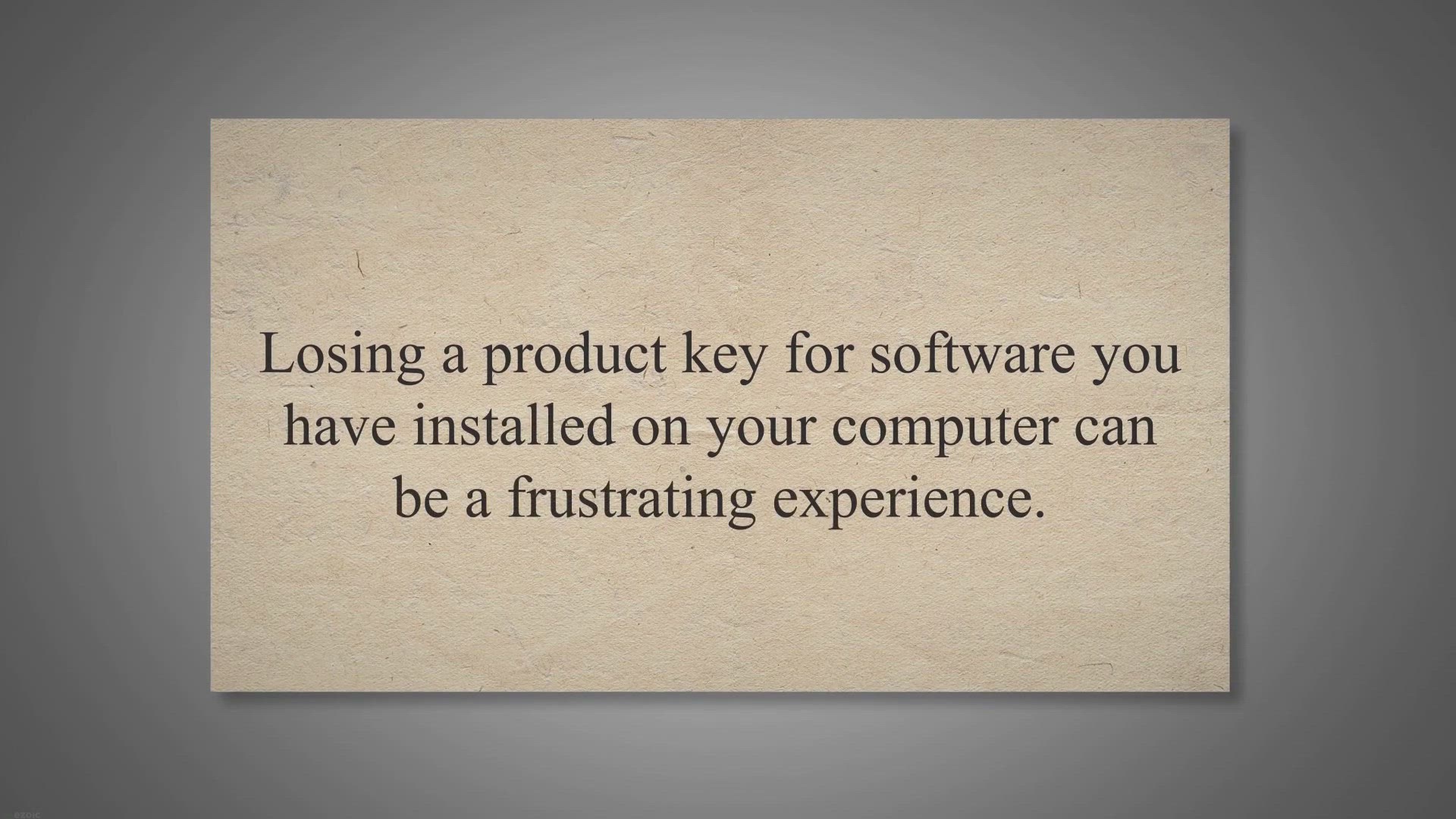
Magical Jelly Bean Keyfinder: Your Solution to Finding Lost ...
998 views · May 13, 2023 gearupwindows.com
Losing a product key for software you have installed on your computer can be a frustrating experience. Without a valid product key, you may not be able to reinstall or activate the software, which can be problematic if you need to use it for work or personal projects. Thankfully, there are freeware utilities available that can help you retrieve lost product keys, and one of the most popular ones is Magical Jelly Bean Keyfinder.
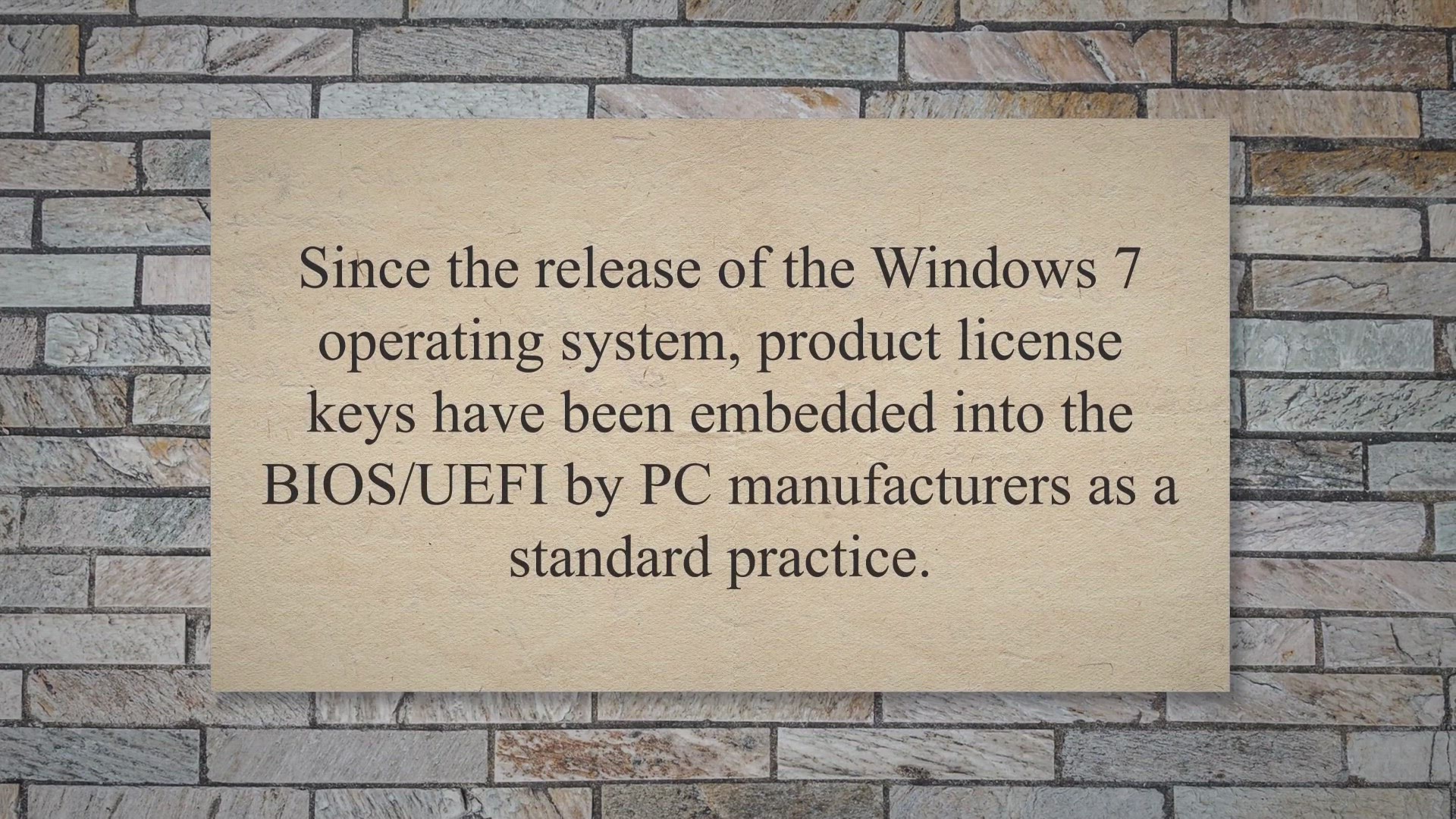
How to recover Windows 10 Product Key from BIOS/UEFI using W...
3K views · May 13, 2023 gearupwindows.com
Since the release of the Windows 7 operating system, product license keys have been embedded into the BIOS/UEFI by PC manufacturers as a standard practice. As a result, new Windows computers come preloaded with Windows 8, 8.1, 10, or 11 without displaying product key information or Certificate of Authenticity (COA) stickers on the device. This is because the product keys are embedded into the BIOS or UEFI, which can be accessed by entering the computer’s BIOS/UEFI.
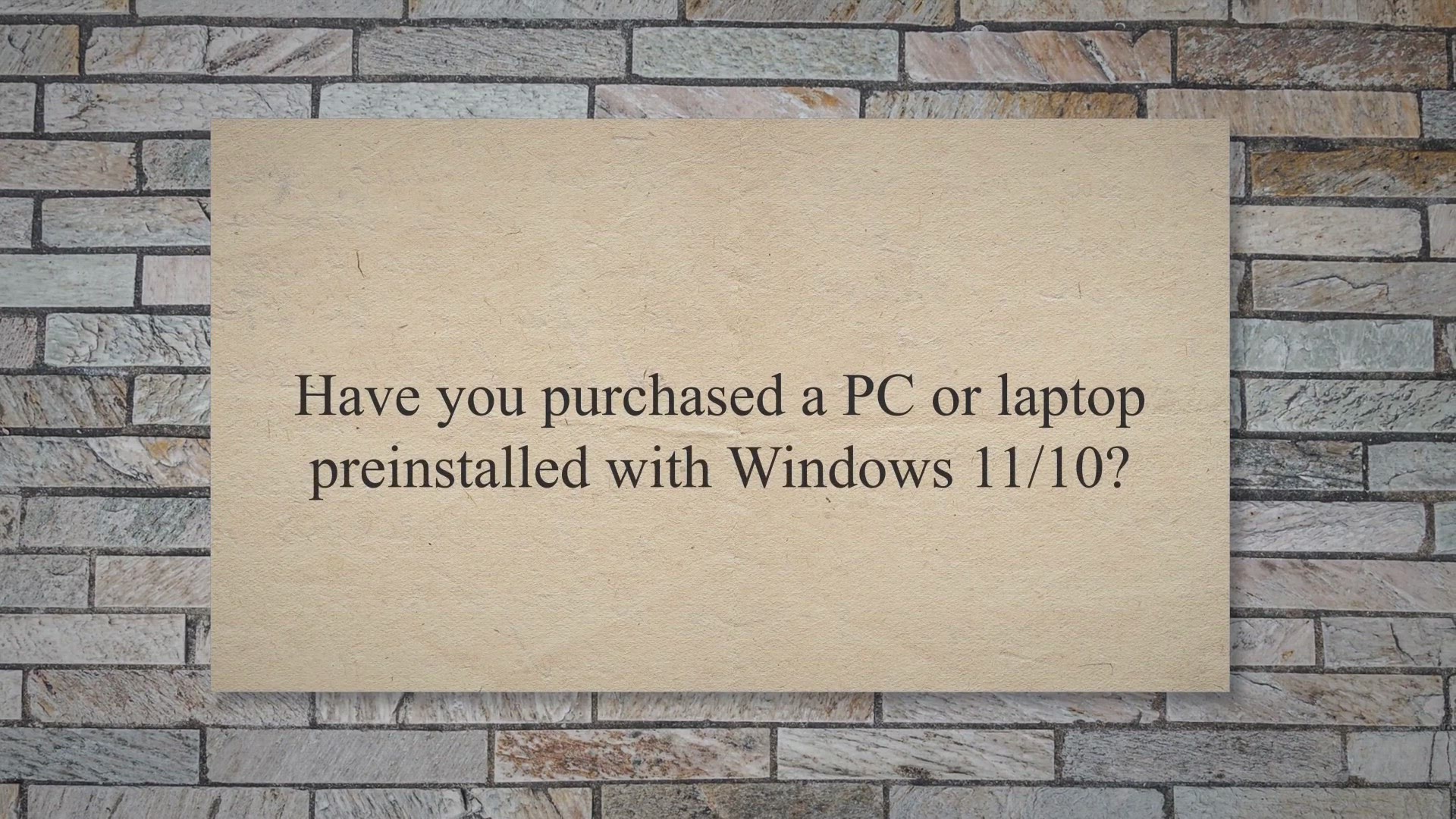
How to find your Product Key from installed Windows 11/10 us...
4K views · May 13, 2023 gearupwindows.com
Have you purchased a PC or laptop preinstalled with Windows 11/10. Have you upgraded Windows 7 or 8 to Windows 11/10 and want to copy the product key for future reference. It is possible to retrieve the product key or license from the running Windows 10 machine using a third-party application ShowKeyPlus.
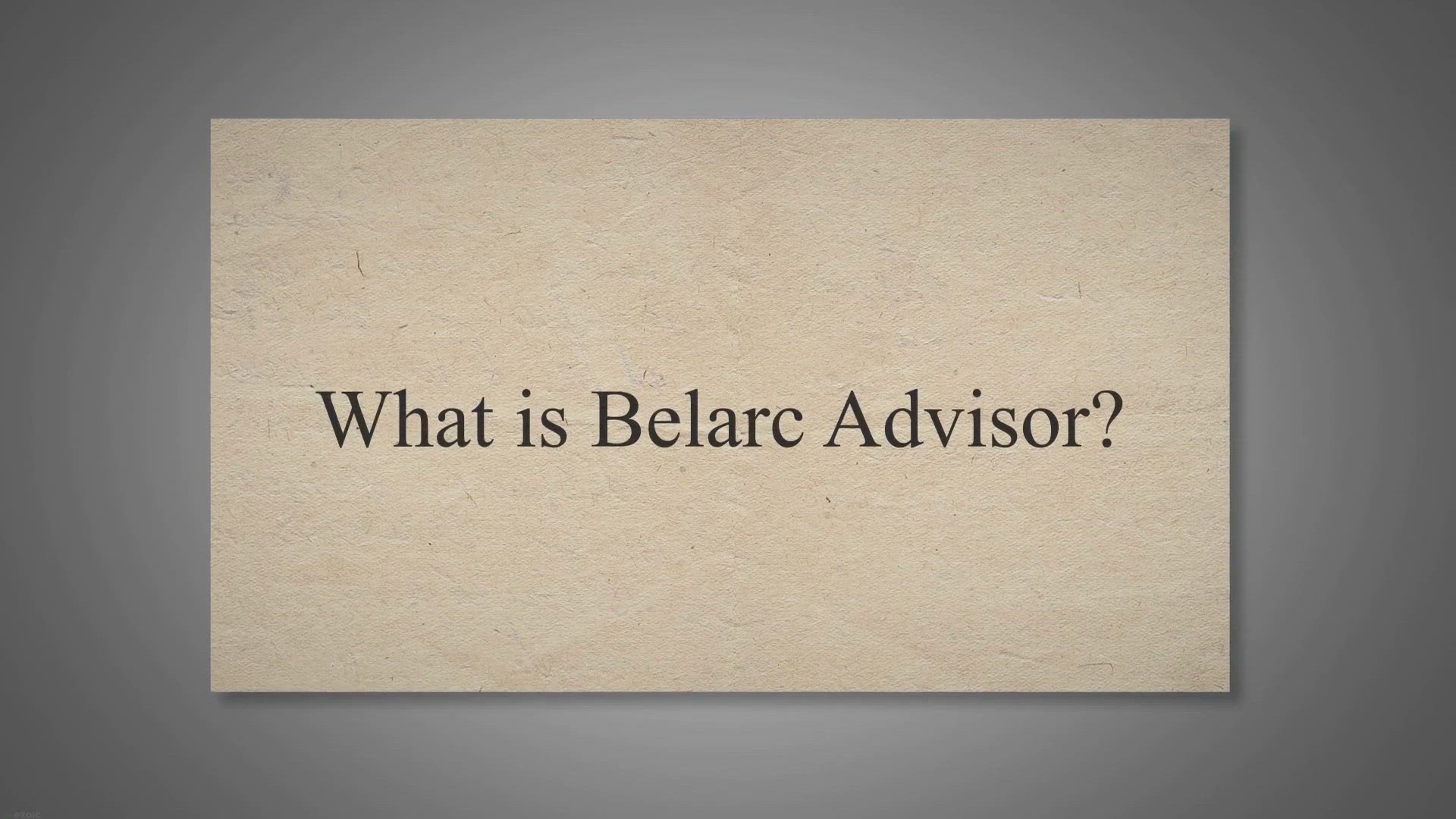
How to view your Windows 11/10 Product Key using Belarc Advi...
600 views · May 13, 2023 gearupwindows.com
What is Belarc Advisor?. Belarc Advisor is free for personal use software used to view the product key of the Windows 10 operating system. Once you download, install and run this freeware utility on your Windows PC, it generates a detailed profile of your installed software, hardware, network inventory, missing security updates, anti-virus status, and security benchmarks.
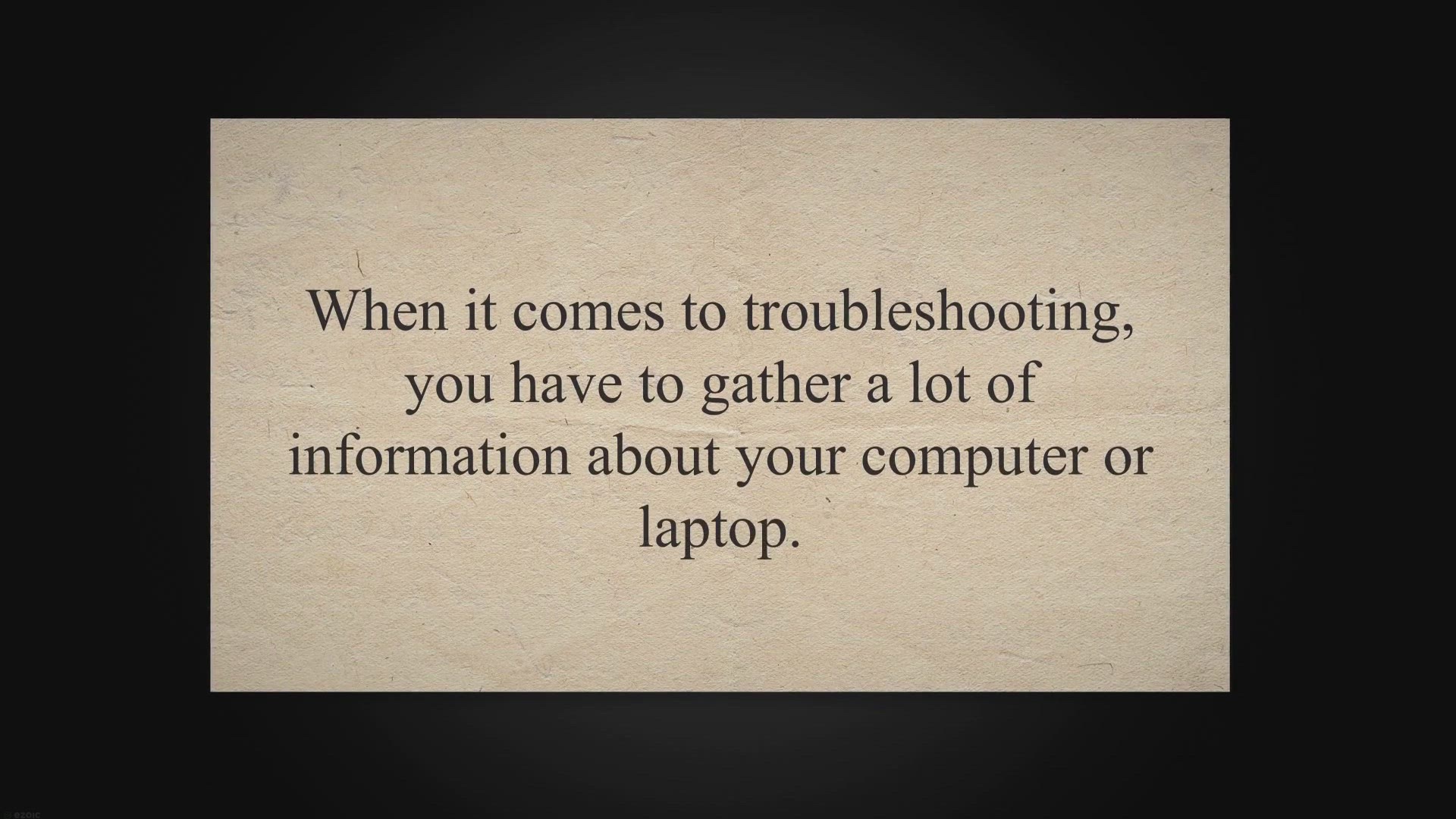
Free PC Audit: Displays Computer's Hardware and Software...
2K views · May 13, 2023 gearupwindows.com
When it comes to troubleshooting, you have to gather a lot of information about your computer or laptop. For those who don’t prefer to use a third-party tool, at least five ways are available to find the system information on Windows PC. In this gearupwindows post, we will introduce a freeware tool called Free PC Audit.
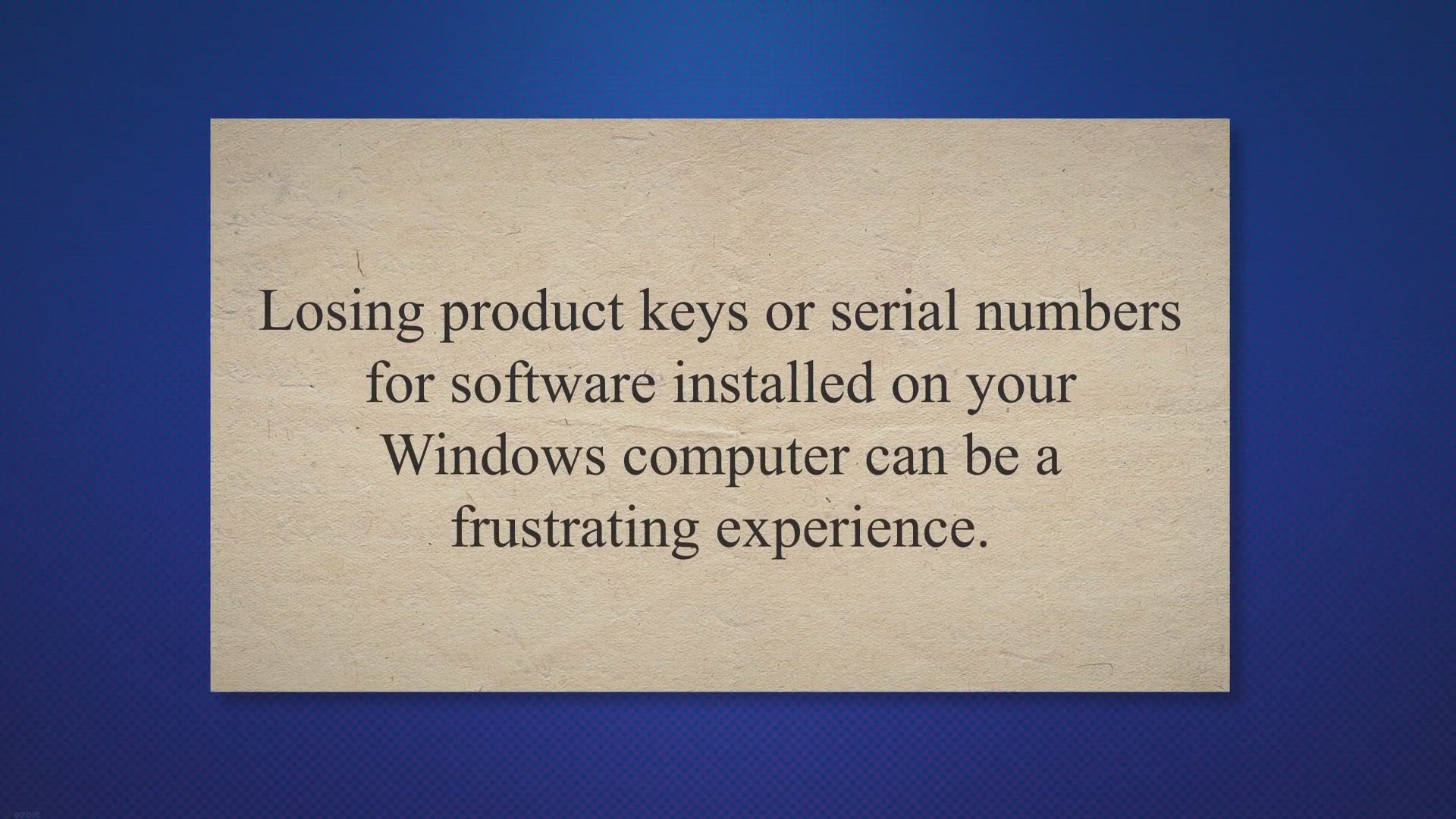
LicenseCrawler: A Free Tool to Retrieve Product Keys and Ser...
2K views · May 13, 2023 gearupwindows.com
Losing product keys or serial numbers for software installed on your Windows computer can be a frustrating experience. Reinstalling the software becomes impossible without these important codes. Fortunately, there is a solution: LicenseCrawler, a free utility software that can help you retrieve the product keys and serial numbers of installed software on your Windows computer.
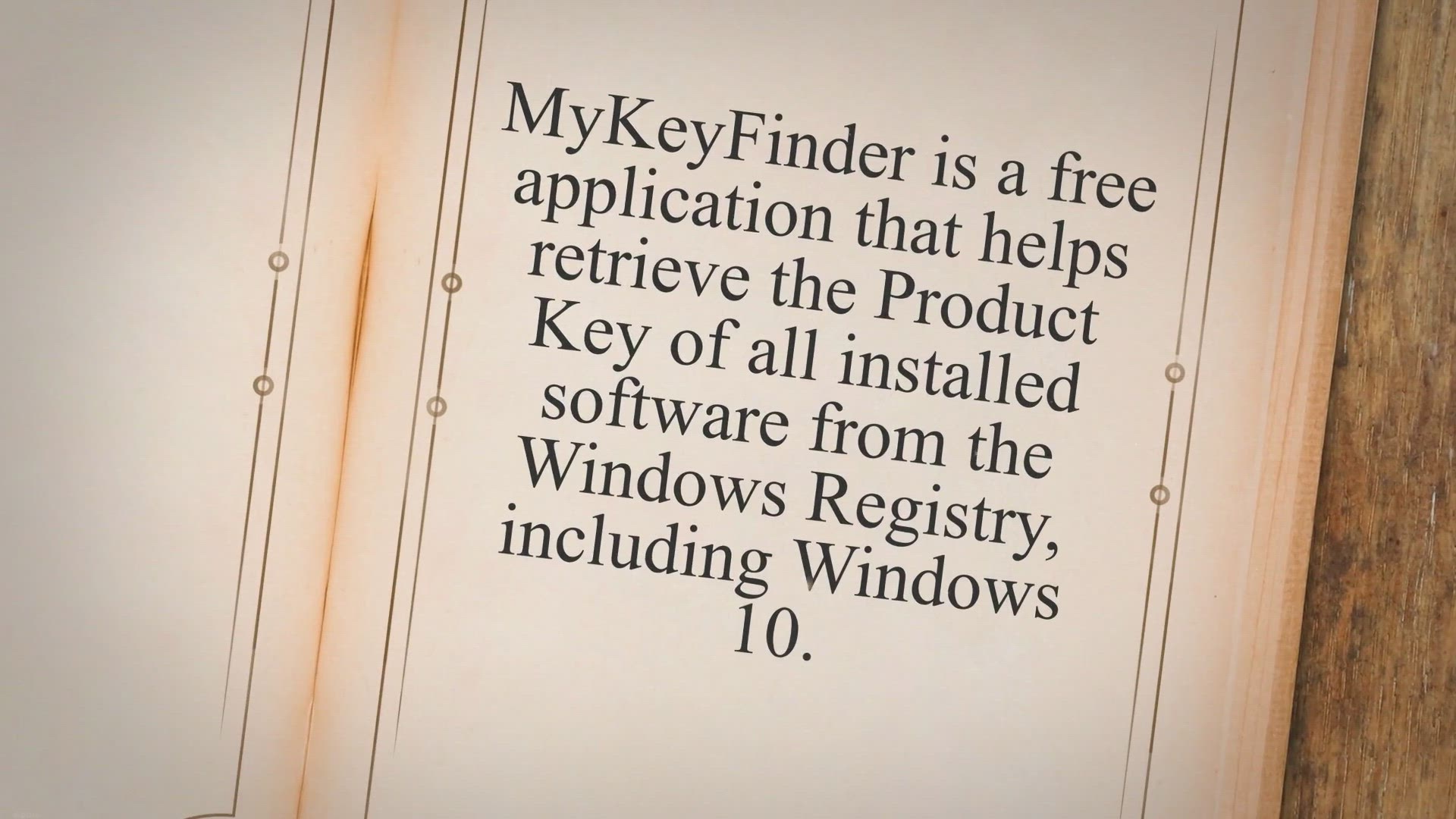
MyKeyFinder: Retrieves Windows 10 Key from Windows Registry
2K views · May 13, 2023 gearupwindows.com
MyKeyFinder is a free application that helps retrieve the Product Key of all installed software from the Windows Registry, including Windows 10. There may be certain cases when you want to retrieve your Windows 10 Product Key from the running machine. It may happen that you are planning to install a fresh Windows 10 after formatting the PC, or your machine becomes outdated, and you want to purchase a new machine where you want to use the same product key as the old PC.
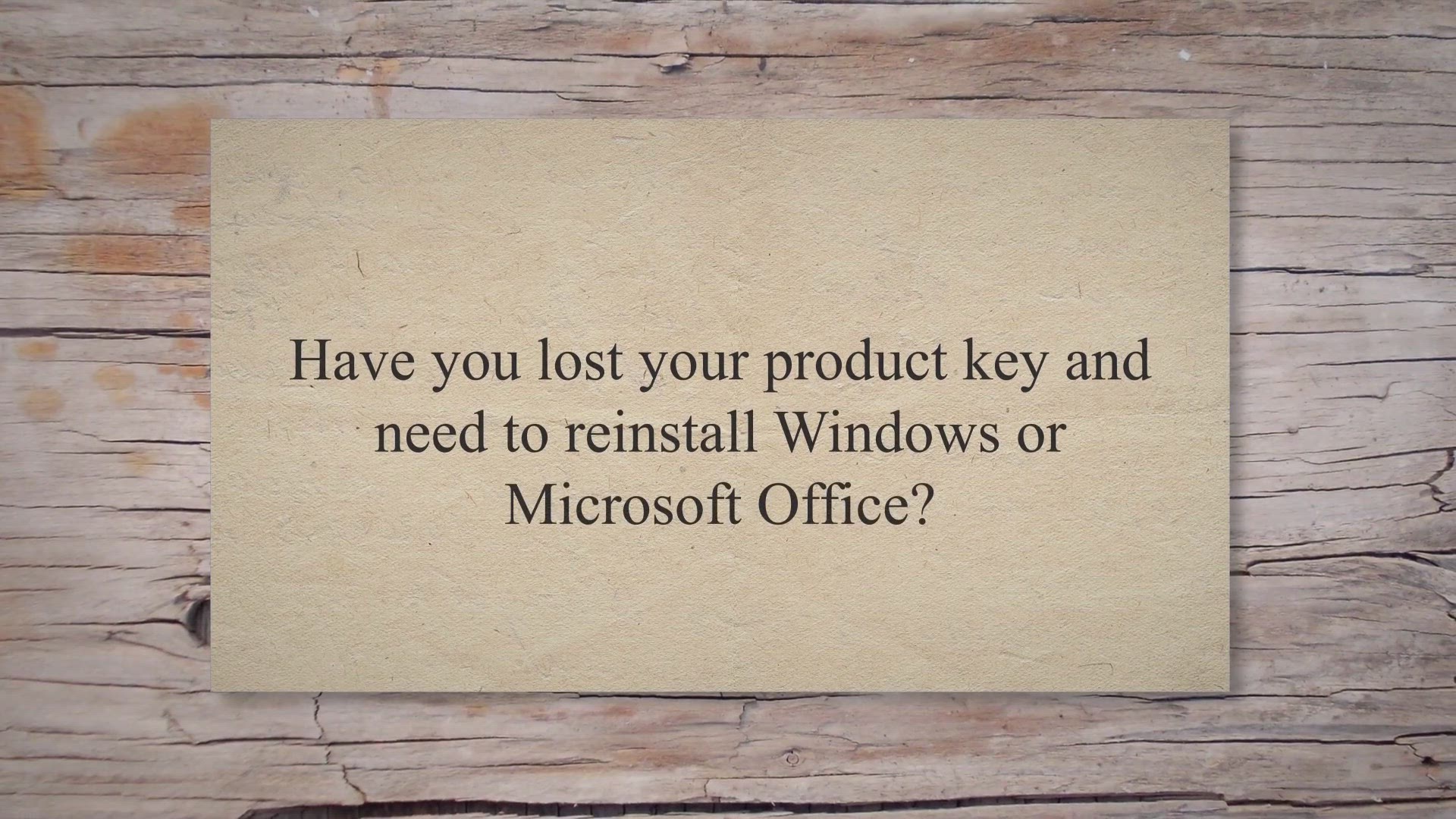
Lazesoft Windows Key Finder: Recover Windows and Office Prod...
2K views · May 13, 2023 gearupwindows.com
Have you lost your product key and need to reinstall Windows or Microsoft Office. Do you want to retrieve the Windows 11/10 product key from BIOS/UEFI. Lazesoft Windows Key Finder is an all-in-one solution for both questions.
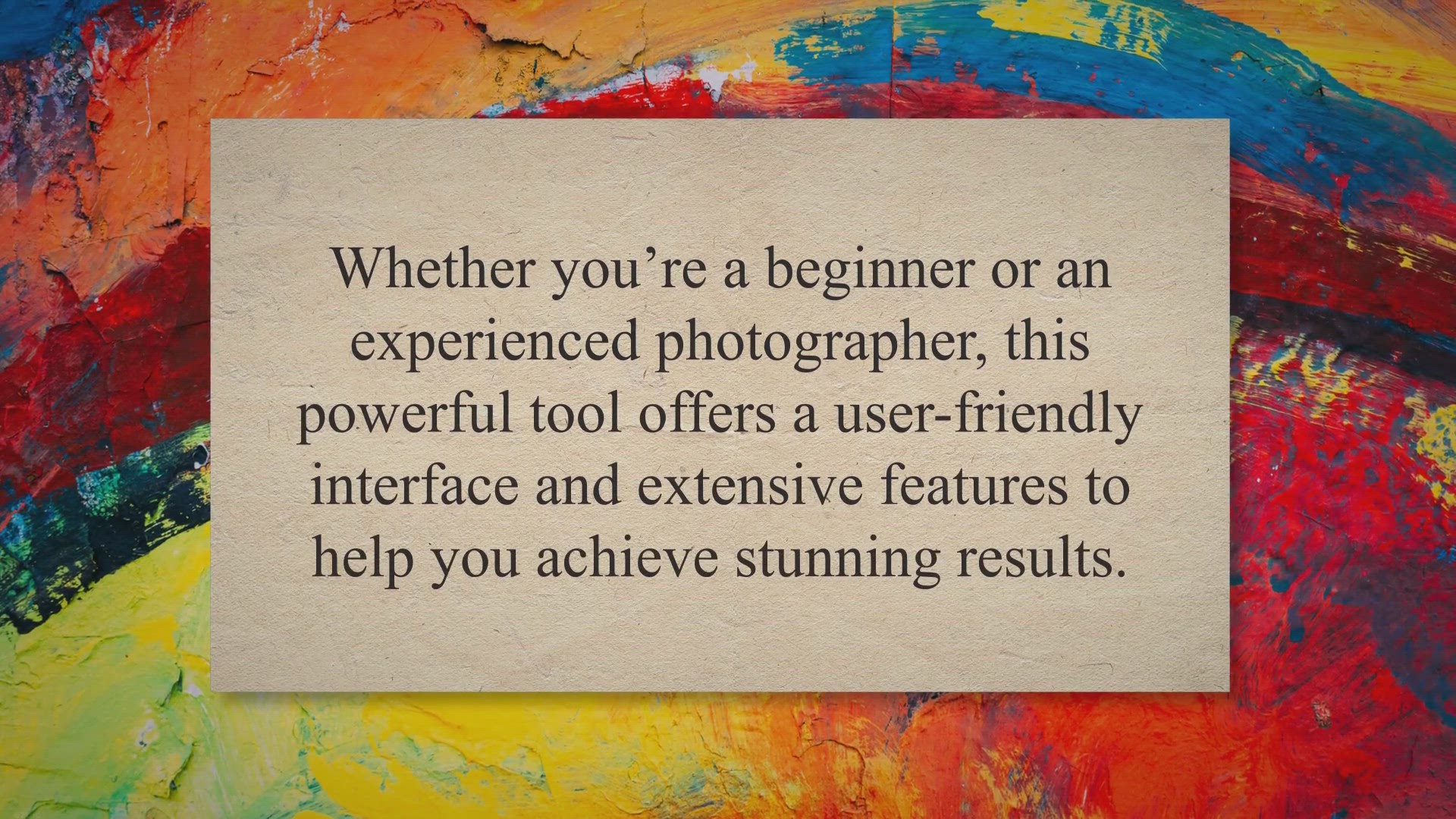
Transform Your Photos with FRANZIS Photo BuZZer: Get It Free...
18K views · May 14, 2023 gearupwindows.com
Are you looking for an easy-to-use photo editing software that can transform your photos in a variety of ways? Look no further than FRANZIS Photo BuZZer! Whether you’re a beginner or an experienced photographer, this powerful tool offers a user-friendly interface and extensive features to help you achieve stunning results.
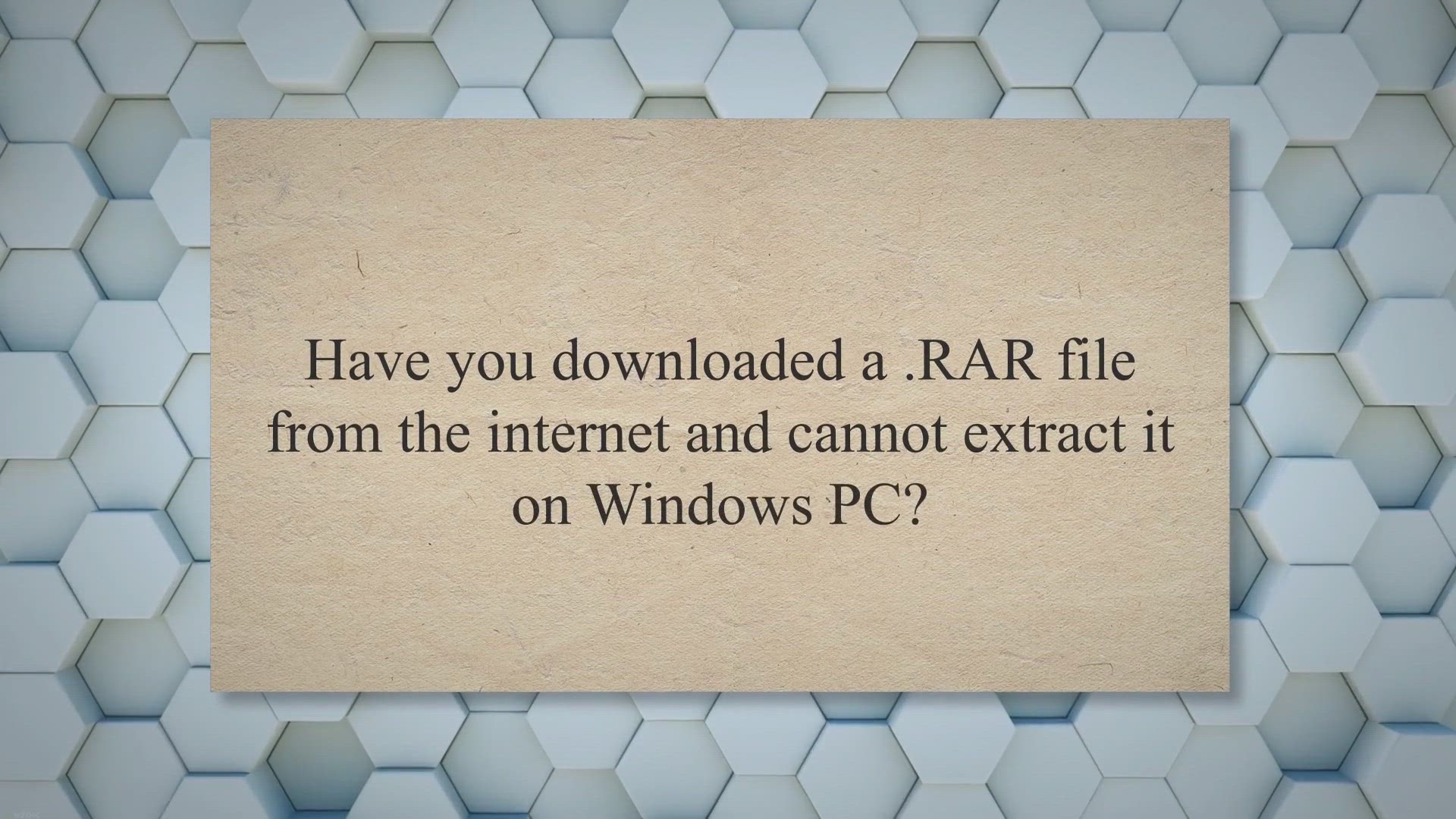
How to Repair Corrupted or Damaged RAR Files?
1K views · May 14, 2023 gearupwindows.com
Have you downloaded a .RAR file from the internet and cannot extract it on Windows PC. Do you get either of the following error messages while opening the RAR file on your PC:- CRC32 failed Checksum error Unexpected end of archive The File is corrupt. The archive is corrupt..
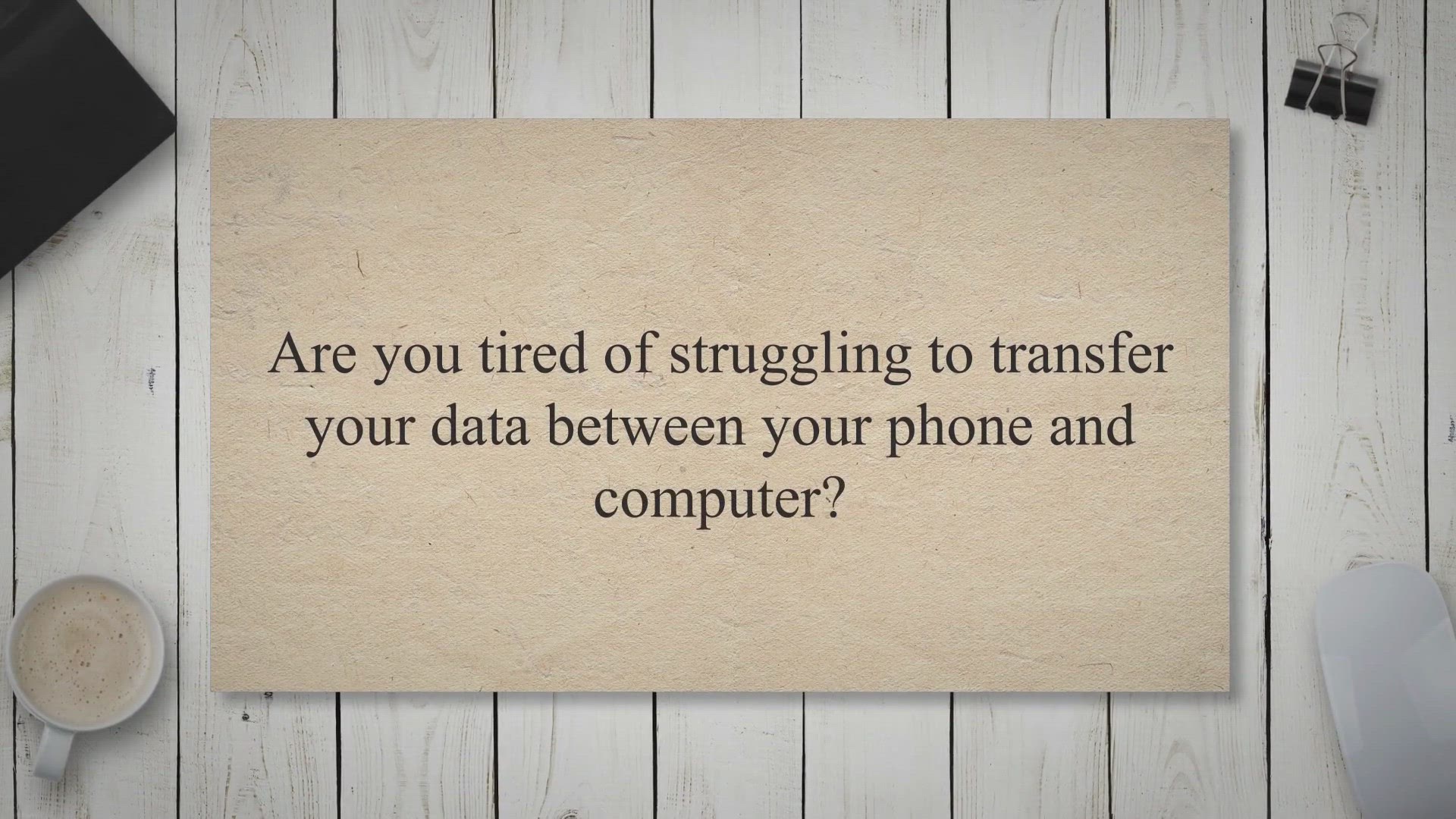
Get 1-Year Free License for Apeaksoft MobieTrans: Easily Man...
589 views · May 15, 2023 gearupwindows.com
Are you tired of struggling to transfer your data between your phone and computer. Do you wish there was an easy way to manage your phone’s files and contacts. Look no further than Apeaksoft MobieTrans.
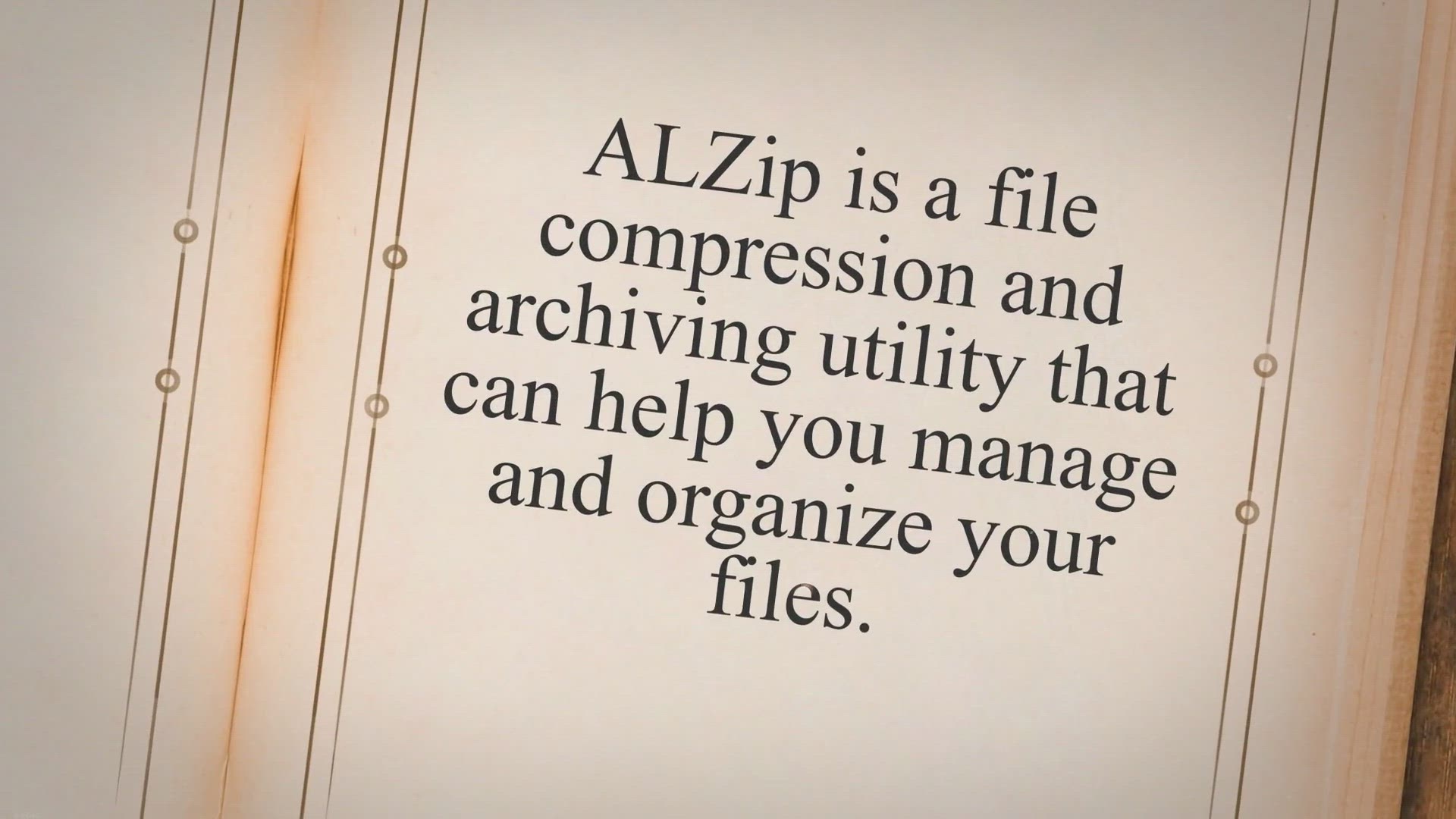
ALZip – A User-Friendly File Compression and Archiving Uti...
4K views · May 15, 2023 gearupwindows.com
ALZip is a file compression and archiving utility that can help you manage and organize your files. It supports a variety of archive formats and provides a user-friendly interface that makes it easy to create, open, and extract archives. One of the key features of ALZip is its support for a wide range of archive formats.
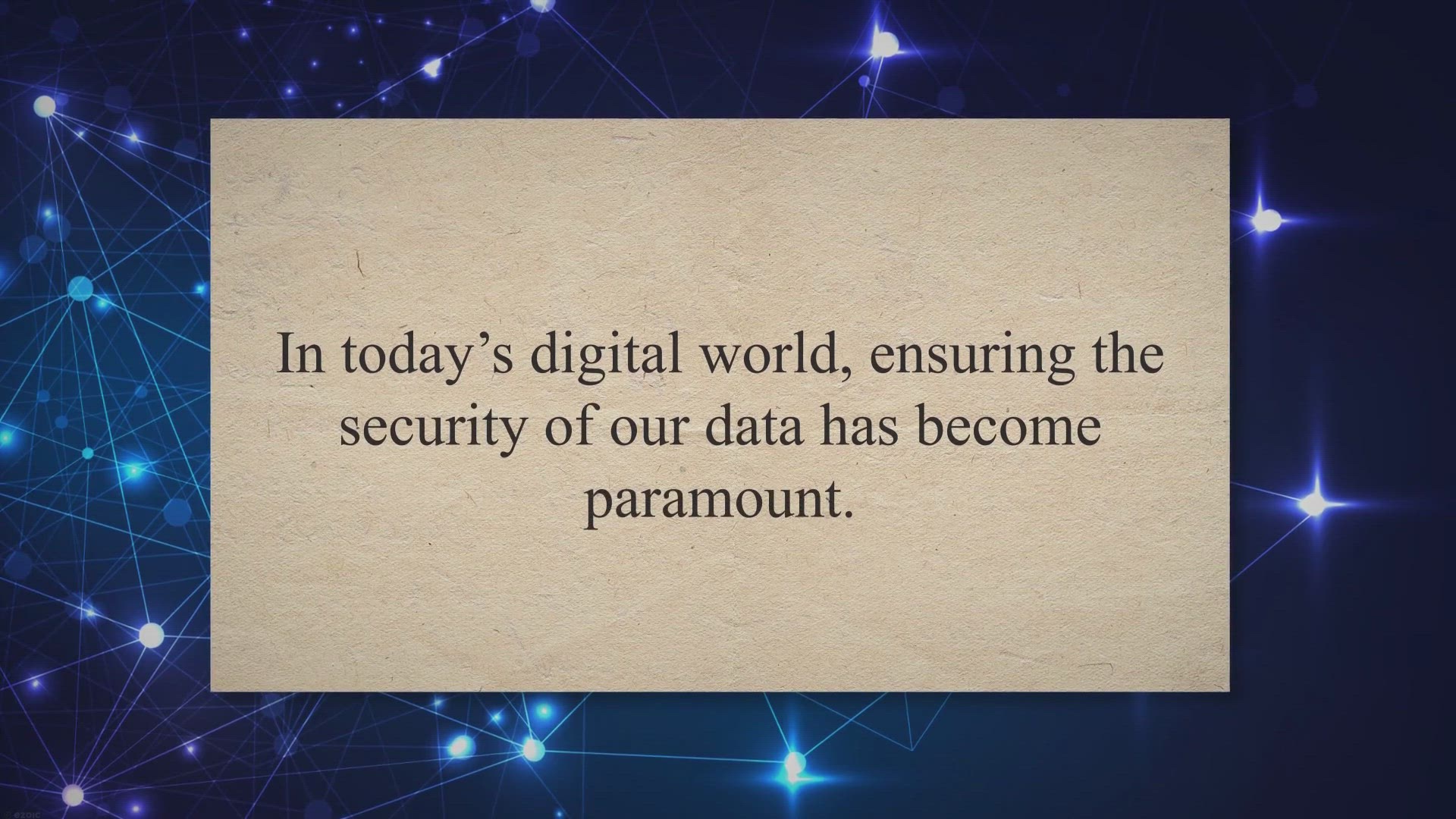
USB Disabler: Your Simple Solution for Enhanced USB Security
2K views · May 15, 2023 gearupwindows.com
In today’s digital world, ensuring the security of our data has become paramount. USB Disabler is a powerful yet user-friendly program designed to give you control over USB storage access on your Windows computer. In this article, we will explore the features and benefits of USB Disabler and how it can help you protect your sensitive information from potential threats.
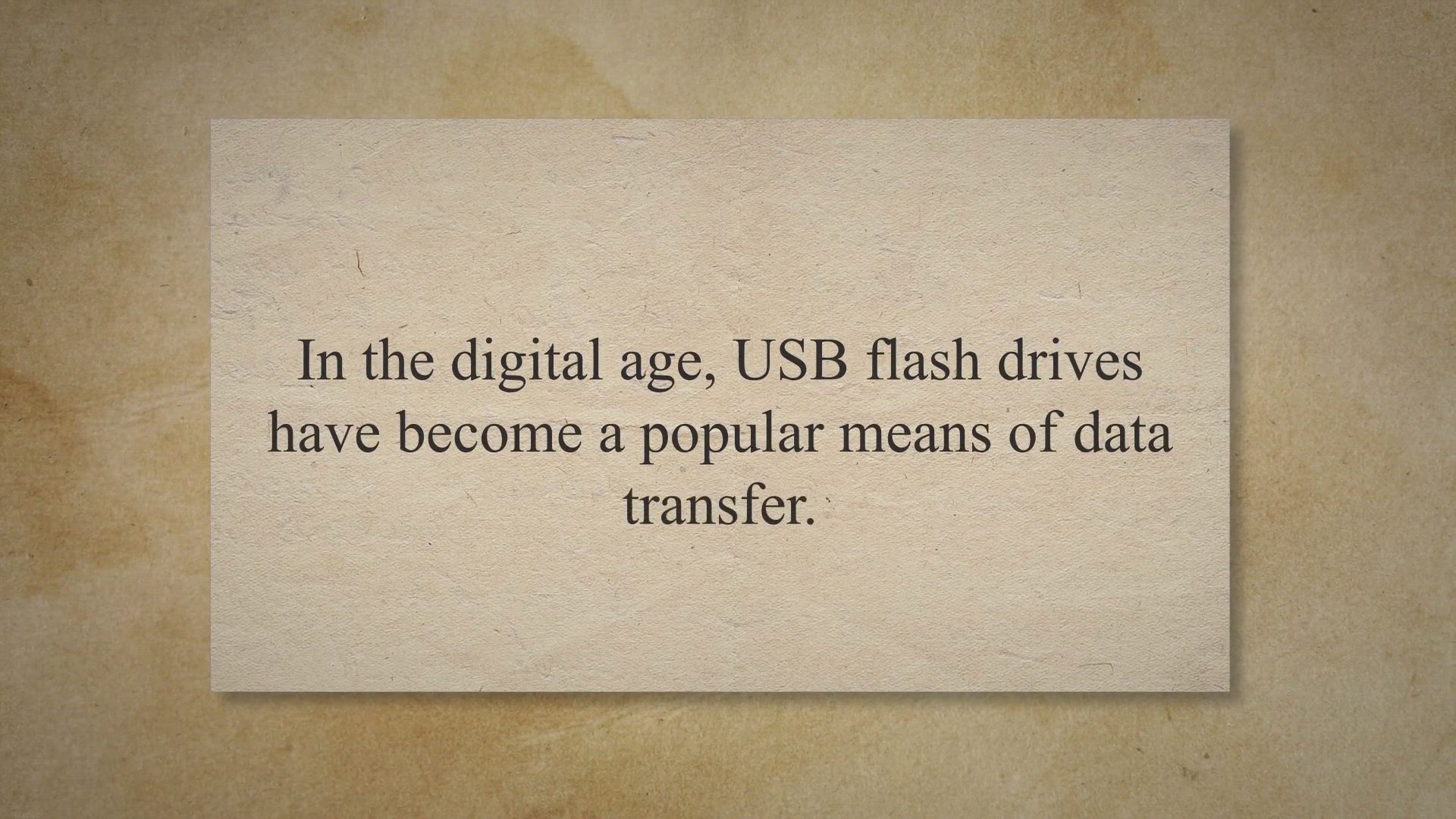
Phrozen Safe USB: Efficient USB Device Management for Enhanc...
3K views · May 15, 2023 gearupwindows.com
In the digital age, USB flash drives have become a popular means of data transfer. However, they can also pose a security risk if infected with malware or used for unauthorized access to sensitive information. To counter these threats, Phrozen Safe USB provides a lightweight and user-friendly solution.
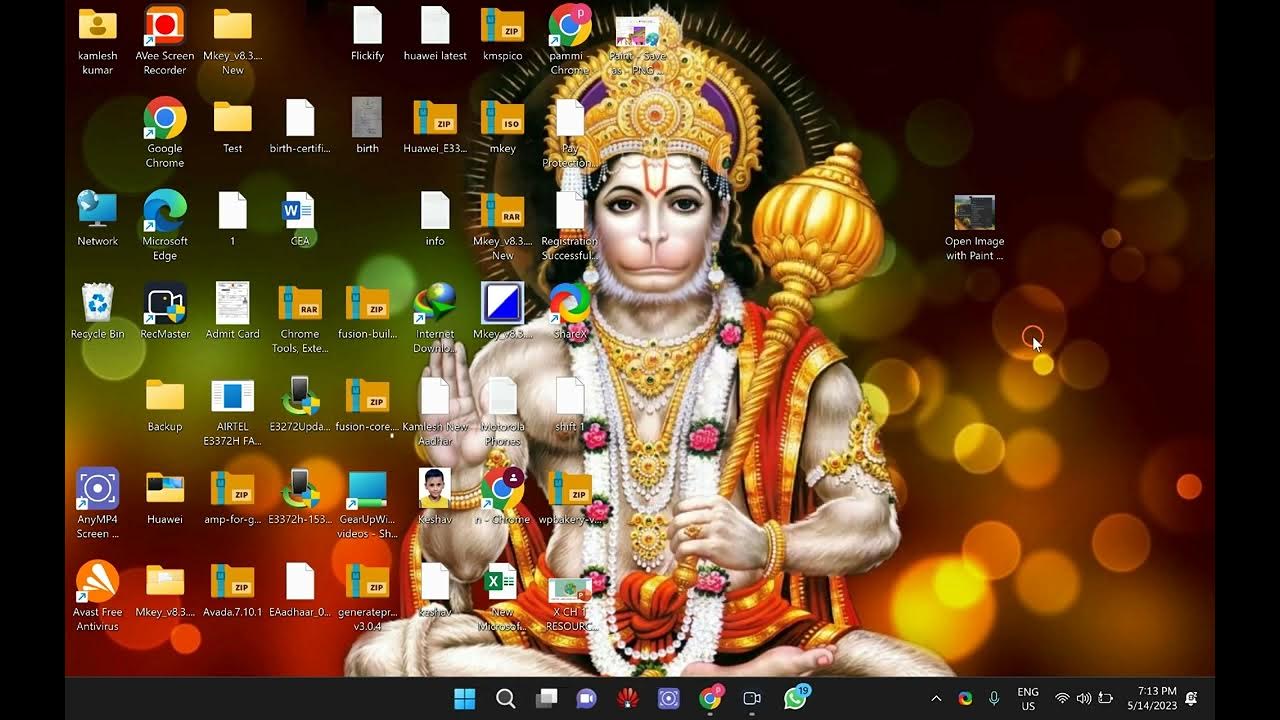
How to Convert JPEG and PNG Image Files to PDF in Windows 11...
12K views · May 16, 2023 gearupwindows.com
Looking to convert your JPEG and PNG image files to PDF on Windows 11 or 10? Look no further than GearUpWindows! In this video tutorial, we'll show you how to easily convert your image files to PDF using the built-in Paint or Photos app. Whether you need to convert a single image or multiple files at once, we've got you covered. With our step-by-step instructions and easy-to-follow guide, you'll be converting your image files to PDF in no time. So, if you're ready to gear up your Windows skills, hit play and let's get started! Read more at https://gearupwindows.com/how-to-convert-jpeg-and-png-image-files-to-pdf-in-windows-11-or-10/ #Windows11 #Windows10 #PDFconversion #JPEGtoPDF #PNGtoPDF #PaintApp #PhotosApp #GearUpWindows #WindowsTips #ImageConversion #techtutorial
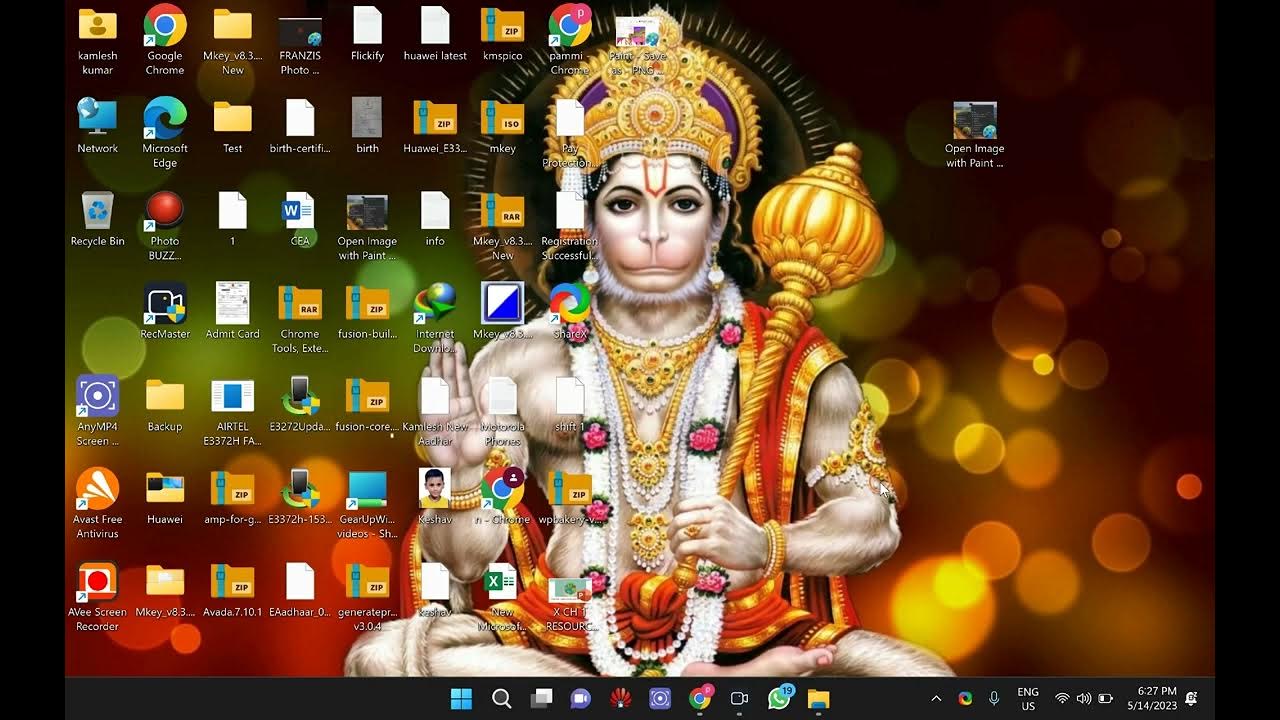
How to Save/Convert WebP to PNG or JPEG on Windows 11 and 10...
19K views · May 16, 2023 gearupwindows.com
In this video tutorial, you'll learn how to easily save or convert WebP images to PNG or JPEG format on Windows 11 and 10 using the Paint method. WebP images are a relatively new format and not all image editors can handle them, so knowing how to convert them to more widely recognized formats can be helpful. Our host, GearUpWindows, will guide you through the process step by step, making it easy to follow along even if you're not very tech-savvy. With just a few clicks in Paint, you'll be able to convert your WebP images to PNG or JPEG format and use them in your projects. Whether you're a professional graphic designer or just someone who needs to convert a few images, this tutorial will be a valuable resource. So sit back, relax, and let GearUpWindows show you how to save and convert WebP to PNG or JPEG on Windows 11 and 10 using the Paint method. Read more at https://gearupwindows.com/how-to-save-convert-webp-to-png-or-jpeg-on-windows-11-and-10/ #WebP #PNG #JPEG #Windows11 #Windows10 #Paint #ImageConversion #GraphicDesign #GearUpWindows #Tutorial #techtips
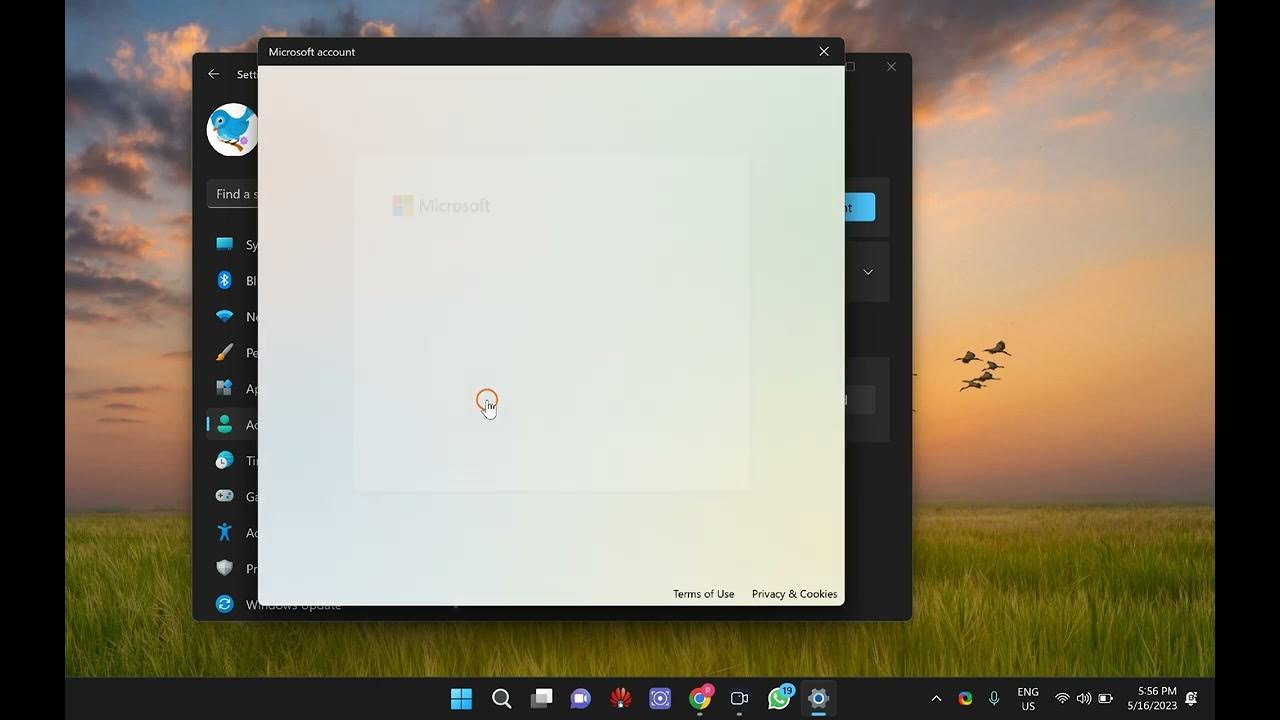
How to Create a Local Account on Windows 11?
432 views · May 16, 2023 gearupwindows.com
Welcome to GearUpWindows! In this tutorial, we will guide you through the process of creating a local account on Windows 11. If you prefer using a local account instead of a Microsoft account, this step-by-step video will show you exactly how to do it. Creating a local account offers privacy and allows you to have more control over your Windows 11 experience. We will walk you through each stage, from accessing the Settings menu to setting up a unique username and password for your local account. Whether you're a new Windows 11 user or an experienced one looking to switch to a local account, this video has got you covered. Our instructions are easy to follow, and we'll provide useful tips along the way to enhance your understanding. Join us in this informative tutorial and empower yourself with the knowledge of creating a local account on Windows 11. Get ready to take control of your operating system and enjoy a personalized experience that suits your preferences. Don't forget to subscribe to GearUpWindows for more helpful Windows tutorials, troubleshooting guides, and exciting tech content. Hit that notification bell to stay updated with our latest videos. Let's dive into the world of Windows 11 together! Read more at https://gearupwindows.com/how-to-create-a-local-account-on-windows-11/ #Windows11 #LocalAccount #WindowsTutorial #WindowsTips #PrivacySettings #WindowsOperatingSystem #GearUpWindows #TechTutorials #WindowsHelp #CustomizeWindows #PCSettings #WindowsExperience #Windows11Tutorial
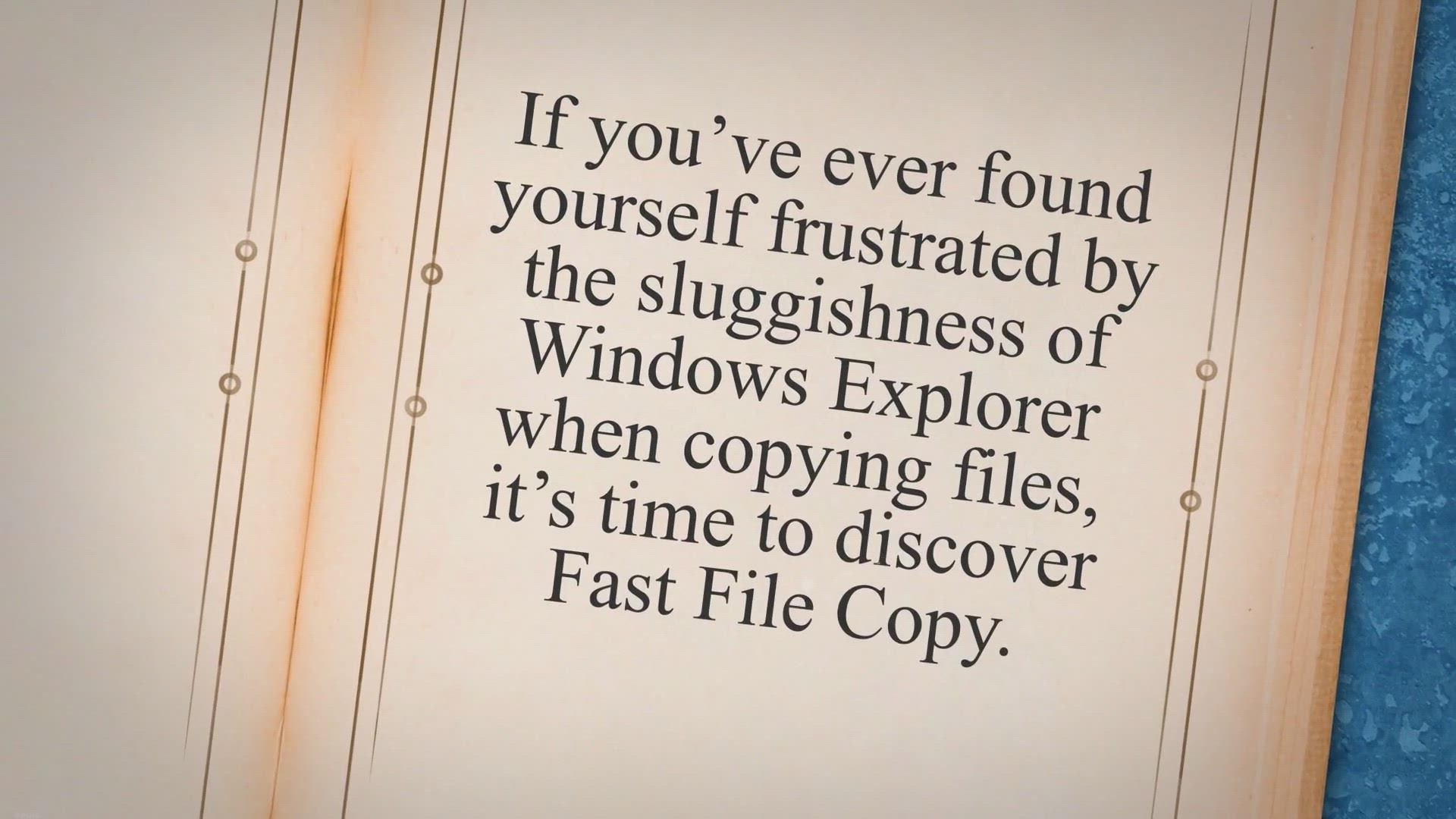
Fast File Copy: Simplify and Speed Up Your File Copying Proc...
1K views · May 16, 2023 gearupwindows.com
If you’ve ever found yourself frustrated by the sluggishness of Windows Explorer when copying files, it’s time to discover Fast File Copy. This free utility for Windows is designed to make your file copying tasks faster and more efficient, saving you time and effort. Copying files in Windows Explorer often requires multiple steps and can be a tedious process, especially when dealing with large files or multiple folders.
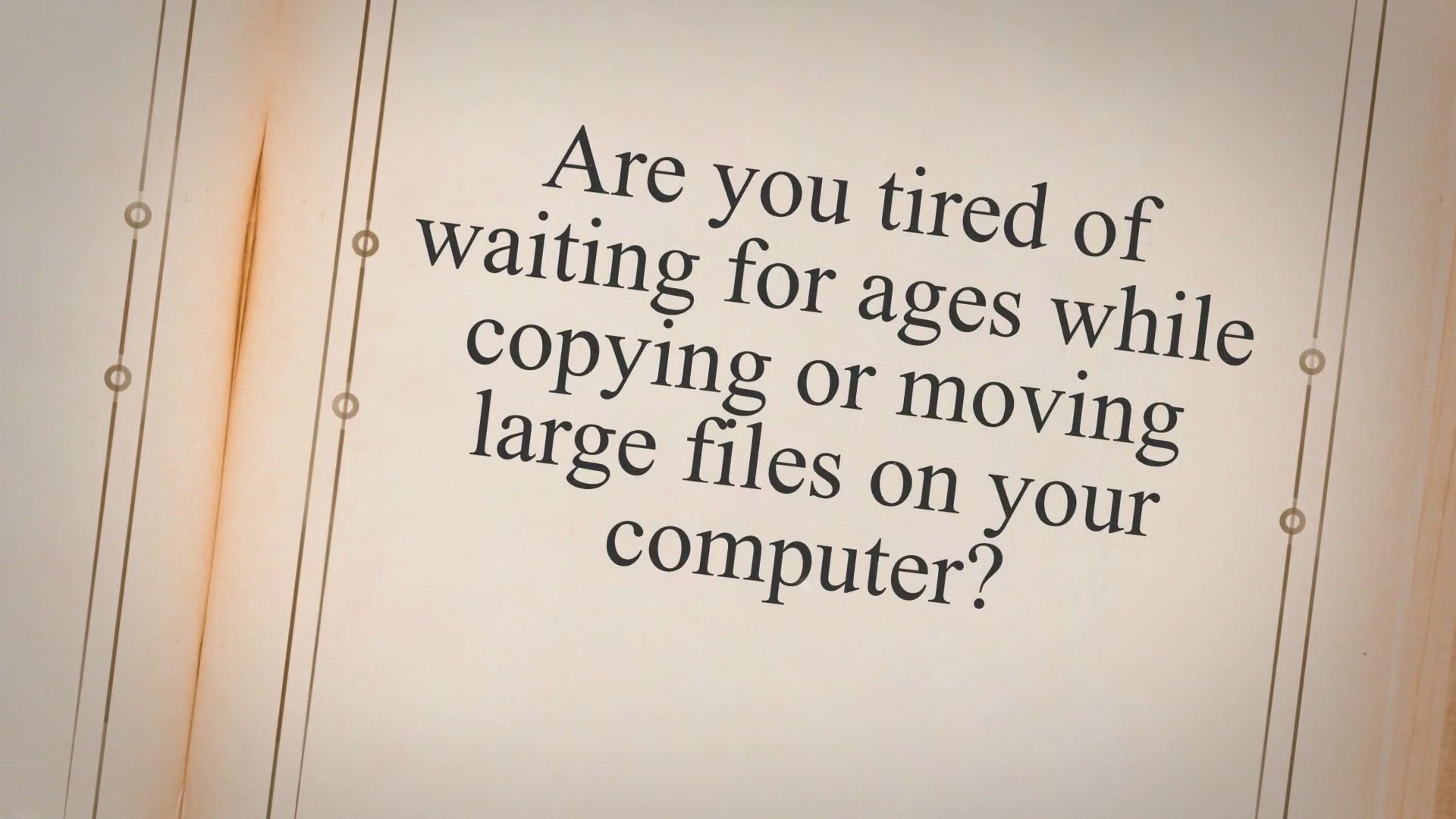
ExtremeCopy: Supercharge Your File Copying Speed and Efficie...
1K views · May 16, 2023 gearupwindows.com
Are you tired of waiting for ages while copying or moving large files on your computer. Say goodbye to slow file transfers with ExtremeCopy, a powerful file copying software designed to revolutionize your file management experience. Whether you’re a professional handling massive data transfers or a casual user looking for a faster way to move files, ExtremeCopy is here to save the day.
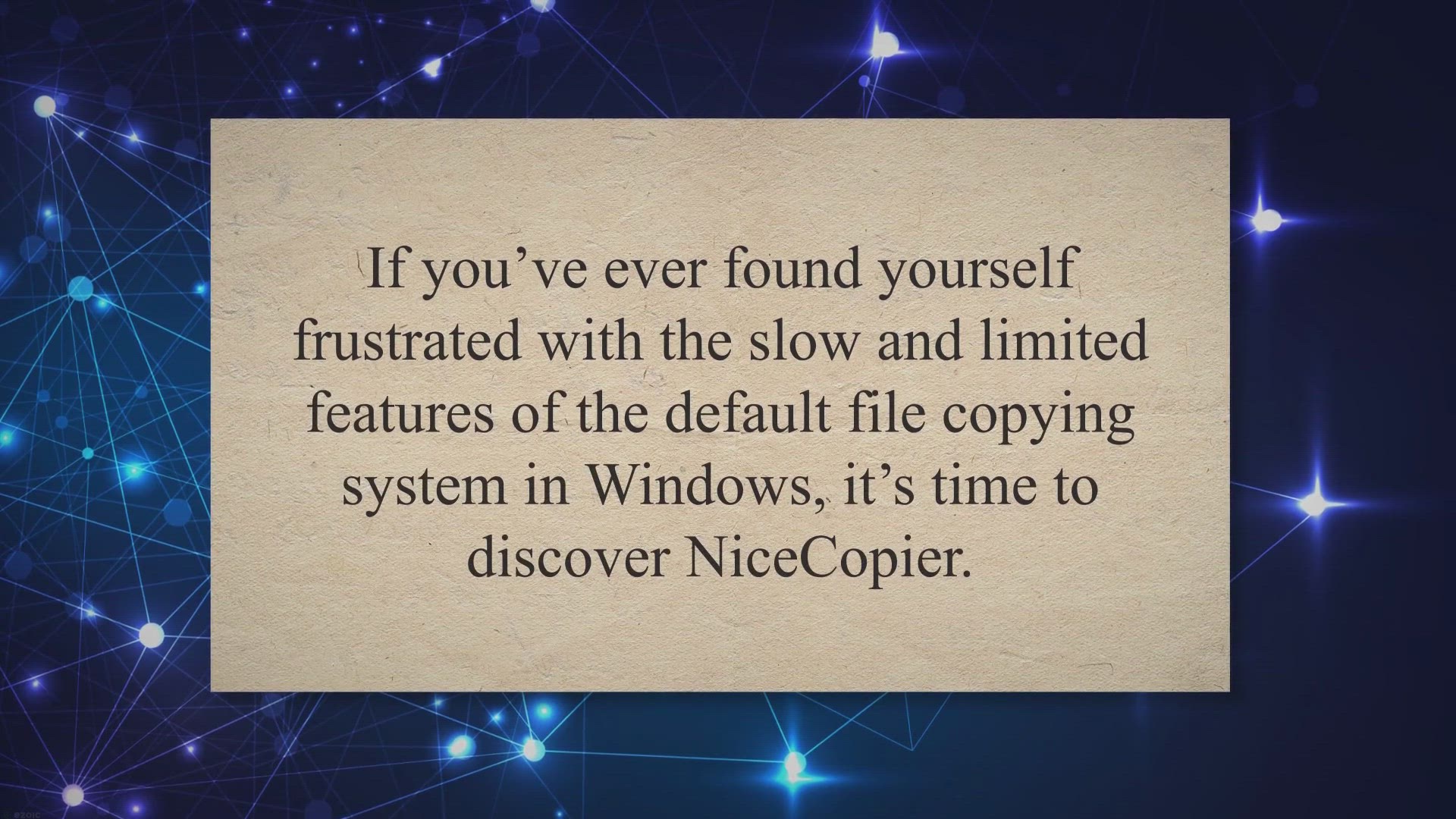
Enhance Your File Copying Experience with NiceCopier
2K views · May 16, 2023 gearupwindows.com
If you’ve ever found yourself frustrated with the slow and limited features of the default file copying system in Windows, it’s time to discover NiceCopier. NiceCopier is a powerful file copying software designed to provide a more efficient and user-friendly experience when transferring files. With its enhanced features and improved performance, NiceCopier takes your file copying process to the next level.
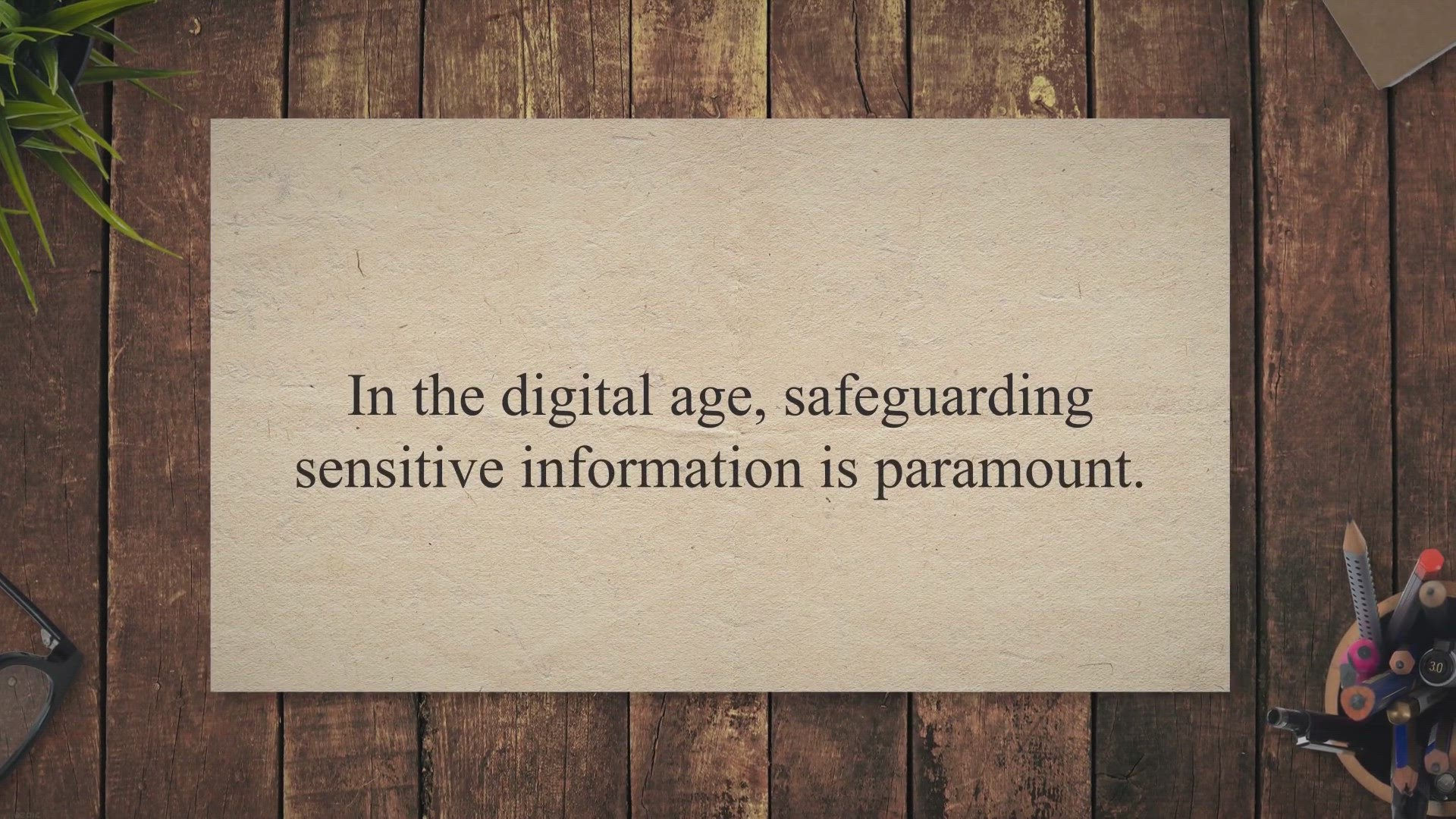
Securely Erase Files with Ease Using Alternate File Shredder
2K views · May 16, 2023 gearupwindows.com
In the digital age, safeguarding sensitive information is paramount. When you delete files from your computer, they aren’t always completely erased, leaving your data vulnerable to unauthorized access. This is where Alternate File Shredder comes in.
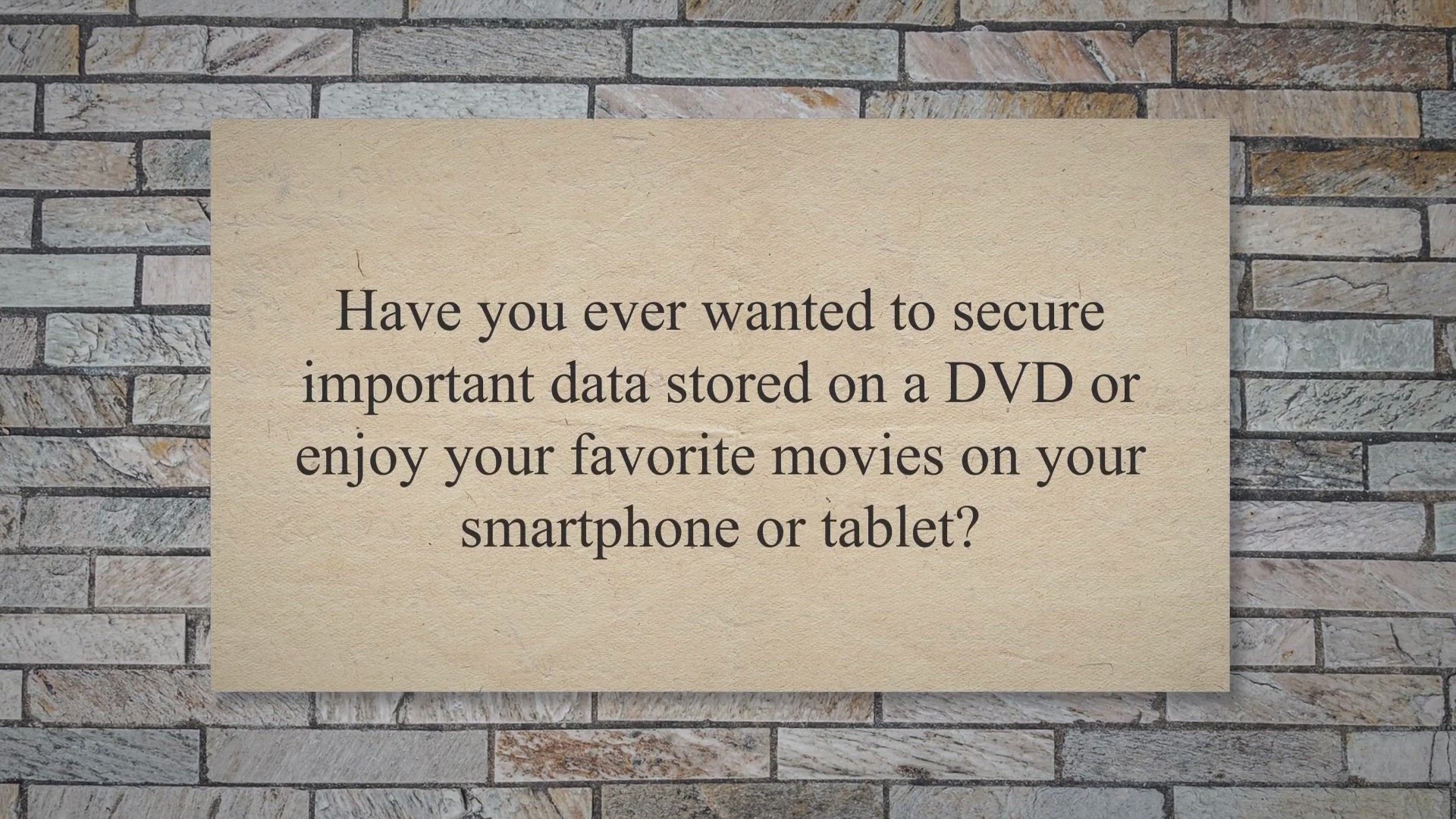
Get a Free License Key for WonderFox DVD Ripper Pro: Unlock ...
193 views · May 16, 2023 gearupwindows.com
Have you ever wanted to secure important data stored on a DVD or enjoy your favorite movies on your smartphone or tablet. WonderFox DVD Ripper Pro is here to meet your needs. This high-quality DVD ripping software allows you to convert your DVD collection into more than 300 digital formats and devices, opening up a world of possibilities for enjoying your movies on any gadget you own.
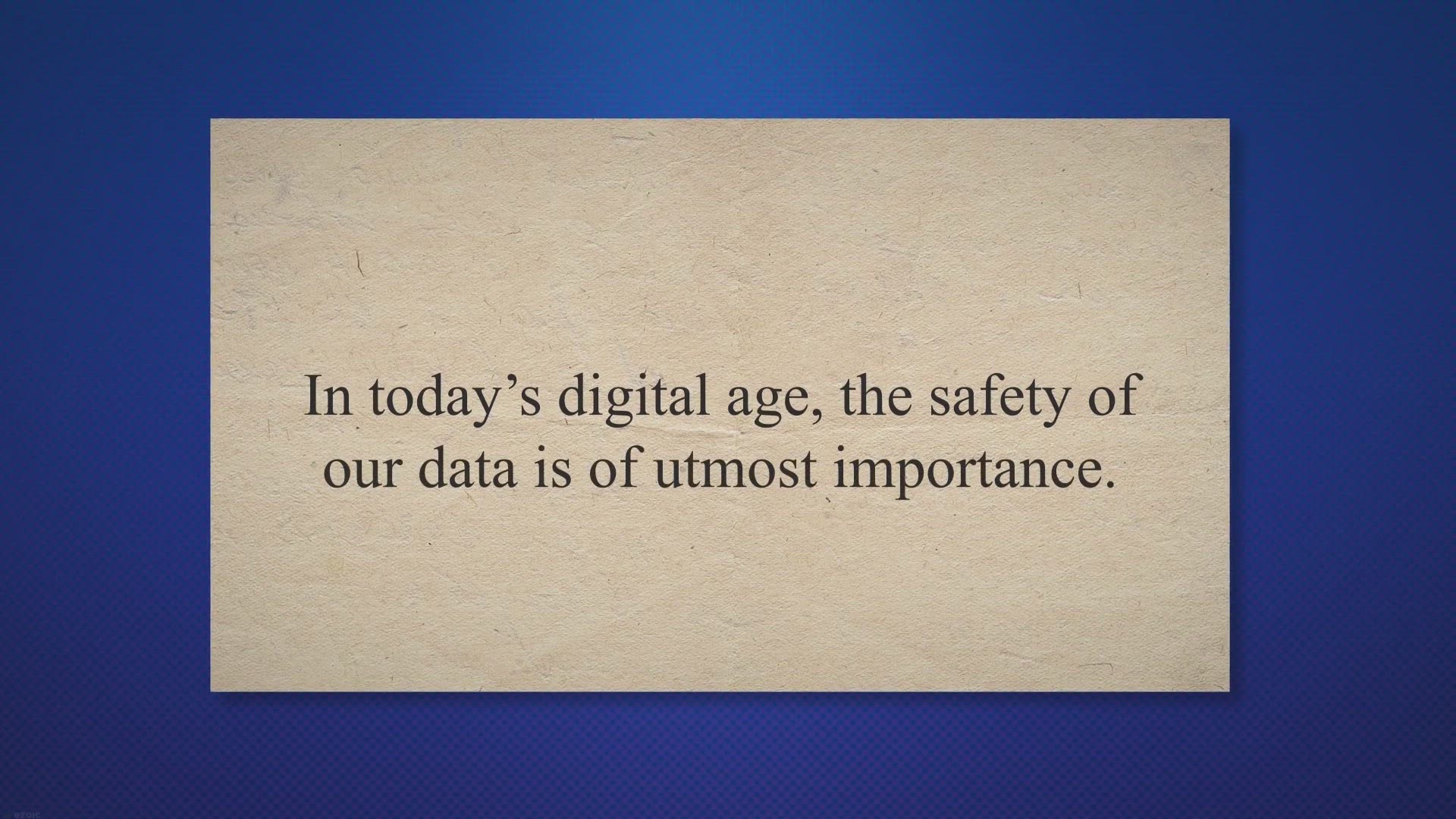
MiniTool Power Data Recovery 11.5 Review: Effortless Data Re...
791 views · May 17, 2023 gearupwindows.com
In today’s digital age, the safety of our data is of utmost importance. Accidental file deletions, system crashes, and other data loss scenarios can be a nightmare. That’s where MiniTool Power Data Recovery 11.5 comes into play.
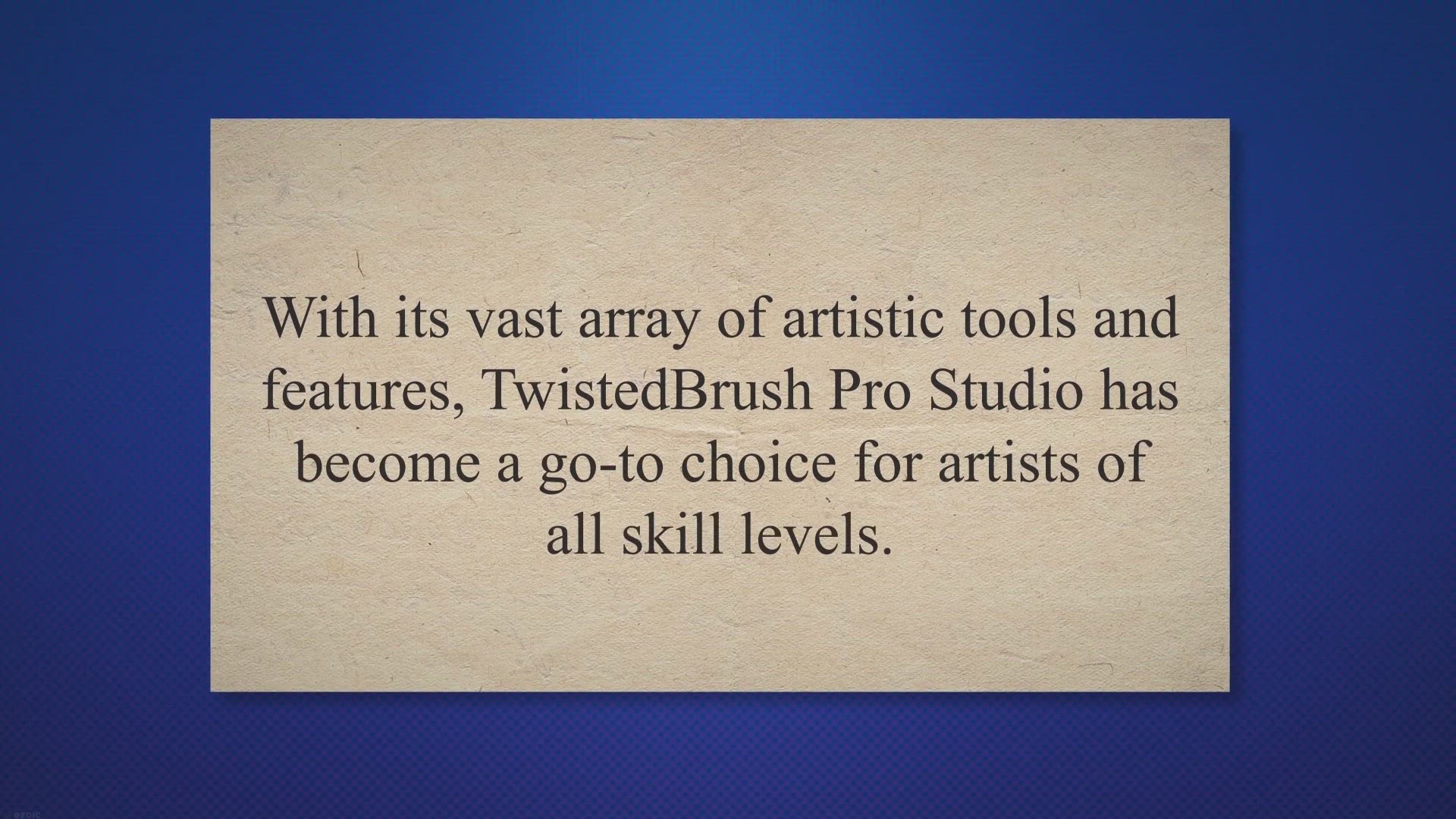
Discover TwistedBrush Pro Studio: Get a One-Year License for...
311 views · May 17, 2023 gearupwindows.com
Are you a digital artist seeking powerful software to unleash your creativity? Look no further than TwistedBrush Pro Studio! With its vast array of artistic tools and features, TwistedBrush Pro Studio has become a go-to choice for artists of all skill levels.
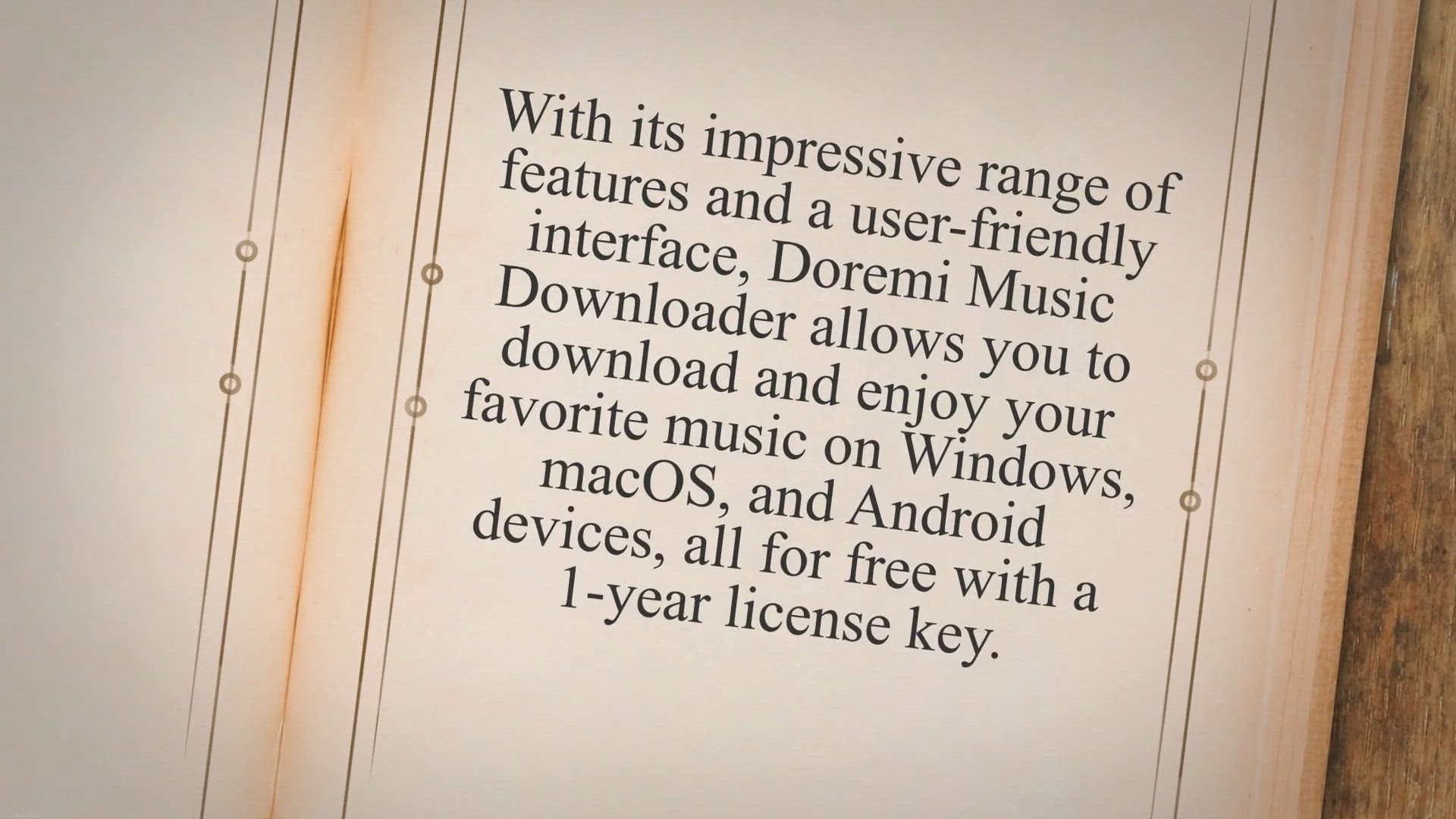
Get Your Free 1-Year License Key for Doremi Music Downloader...
274 views · May 17, 2023 gearupwindows.com
Are you tired of streaming music online and dealing with limited offline options? Look no further! Doremi Music Downloader is here to revolutionize your music experience.
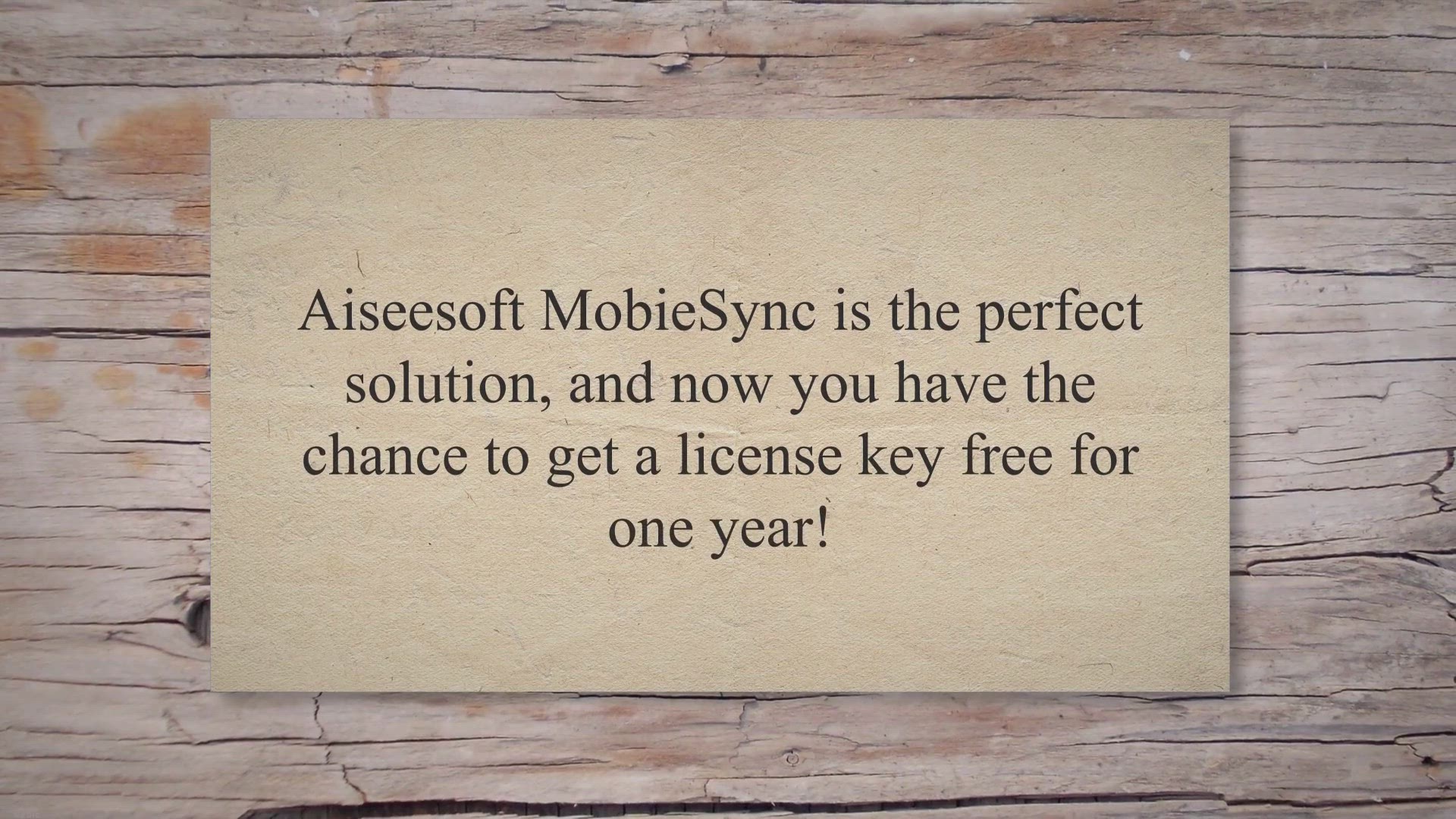
Get Aiseesoft MobieSync License Key Free for 1 Year: Sync, B...
360 views · May 17, 2023 gearupwindows.com
In this digital age, our mobile devices have become an integral part of our lives. We store precious memories, important contacts, and essential files on our smartphones. Thats why its crucial to have a reliable tool that allows us to sync, backup, and manage our mobile data effortlessly.
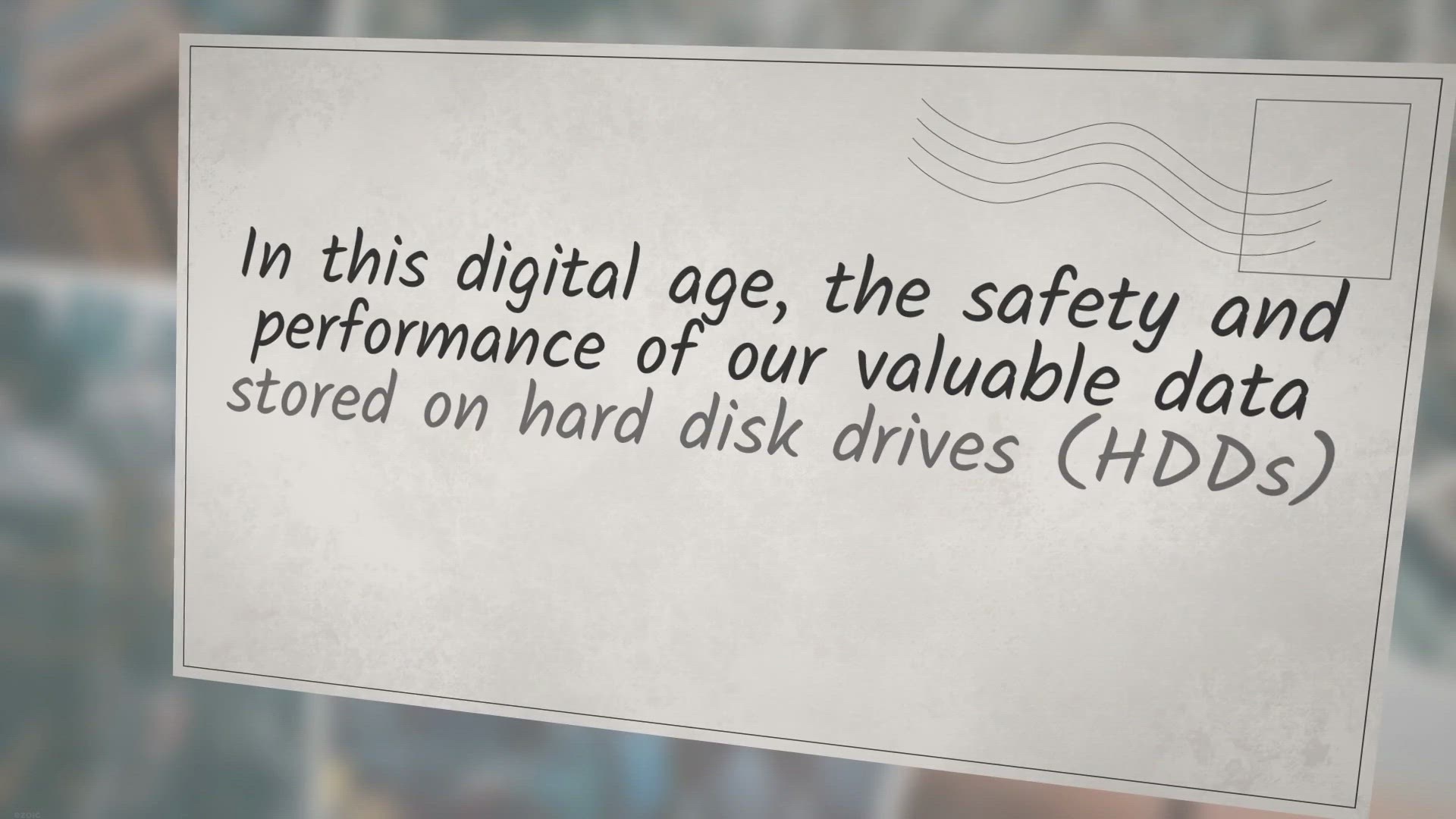
Get Hard Disk Sentinel (HDSentinel) for Free: Monitor HDD an...
5K views · May 17, 2023 gearupwindows.com
In this digital age, the safety and performance of our valuable data stored on hard disk drives (HDDs) and solid-state drives (SSDs) are of utmost importance. To ensure the optimal functioning of these storage devices and prevent potential data loss, having a reliable monitoring solution is essential. Hard Disk Sentinel (HDSentinel) is a powerful and user-friendly software that allows you to monitor your HDDs and SSDs effortlessly.
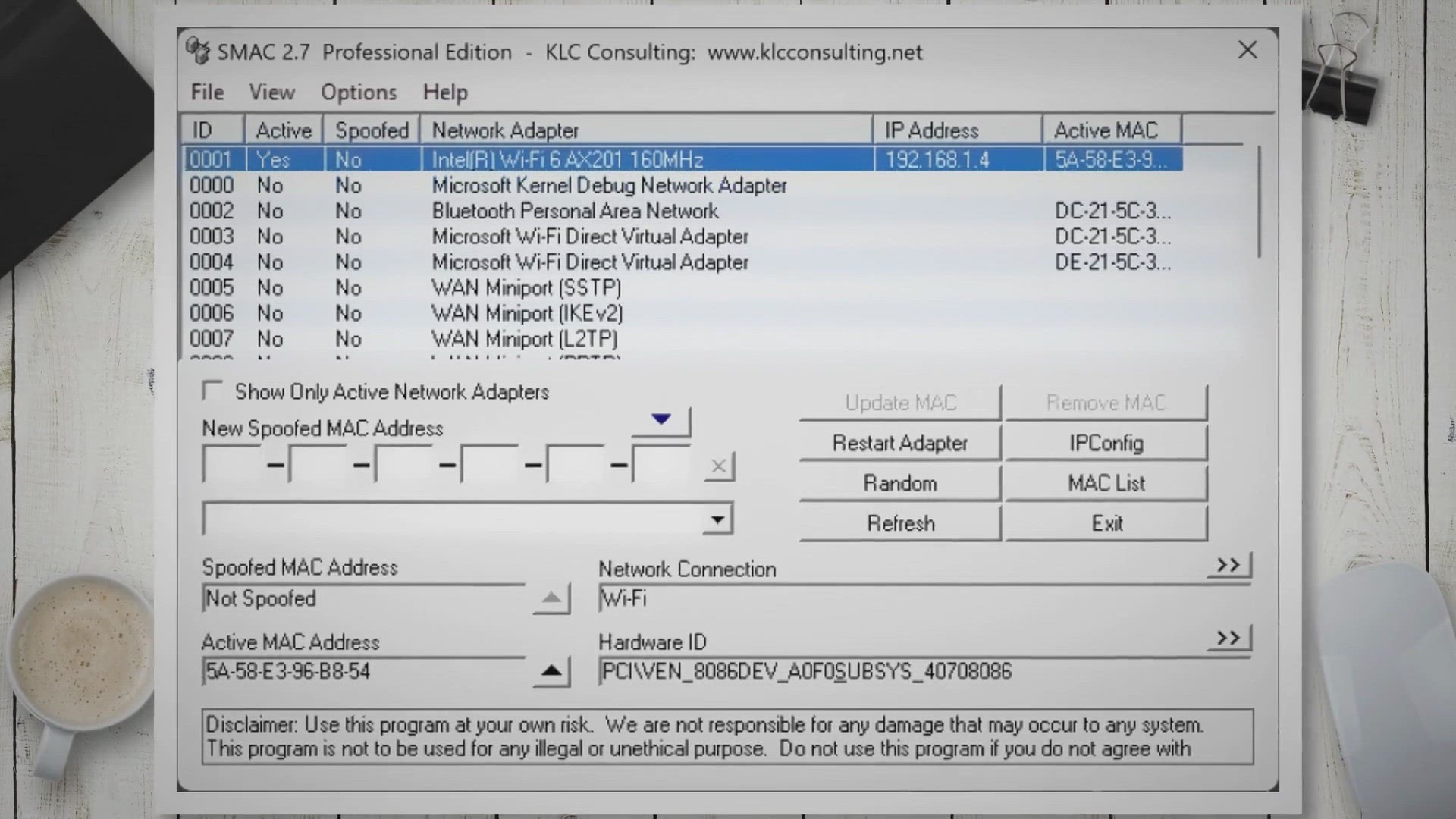
Best Free MAC Address Changer Tools for Windows 11/10: Enhan...
6K views · May 18, 2023 gearupwindows.com
The MAC address, a unique identifier assigned to your network adapter, plays a crucial role in connecting your device to a network. However, there may be instances where you need to change your MAC address for various reasons, such as enhancing privacy, bypassing network restrictions, or troubleshooting network issues. In this article, we will introduce you to two free MAC address changer tools for Windows 11/10: SMAC (Spoof MAC Address) and Technitium MAC Address Changer.
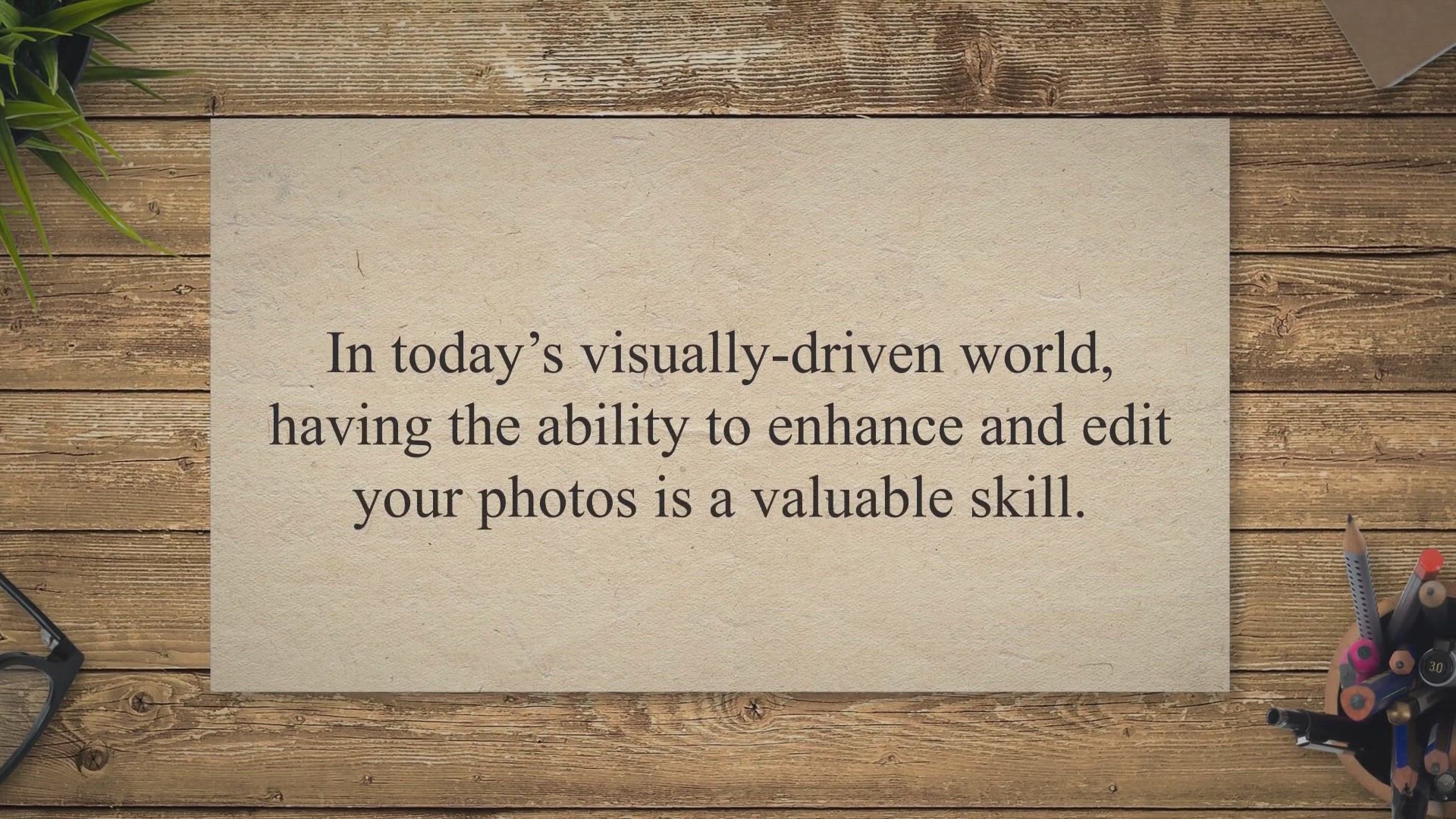
Enhance Your Photos with Ease Using Icecream Photo Editor
1 views · May 19, 2023 gearupwindows.com
In today’s visually-driven world, having the ability to enhance and edit your photos is a valuable skill. Whether you’re a social media enthusiast, a photography enthusiast, or simply someone who wants to spruce up their personal pictures, Icecream Photo Editor is here to make your photo editing journey a breeze. With its user-friendly interface and powerful editing features, Icecream Photo Editor is the perfect tool for both casual users and beginners.
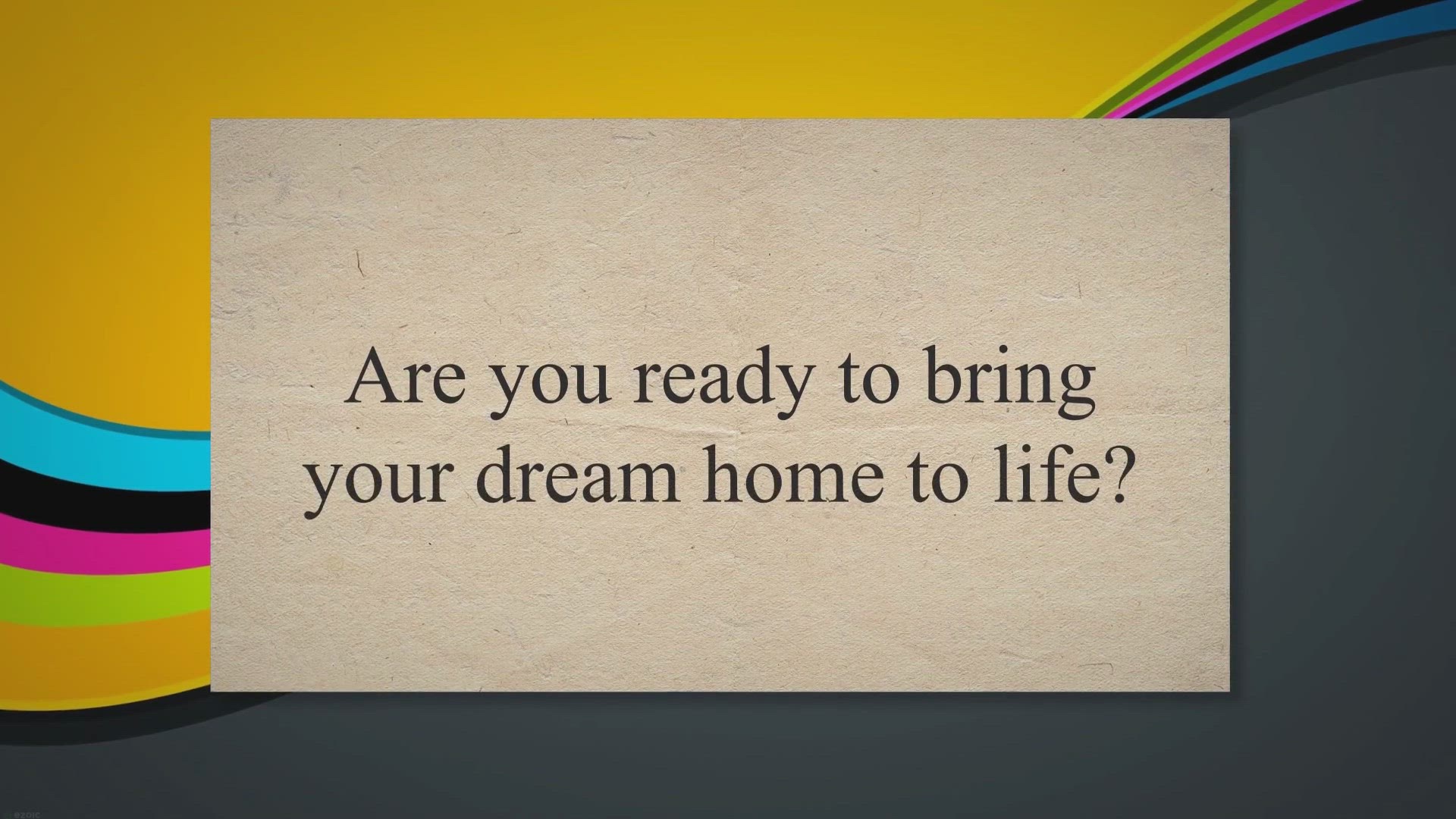
Get Ashampoo Home Design 7 Free For Lifetime - Plan and Desi...
12 views · May 19, 2023 gearupwindows.com
Are you ready to bring your dream home to life. Look no further than Ashampoo Home Design 7, the ultimate software for planning and designing your perfect living space. And the best part?.
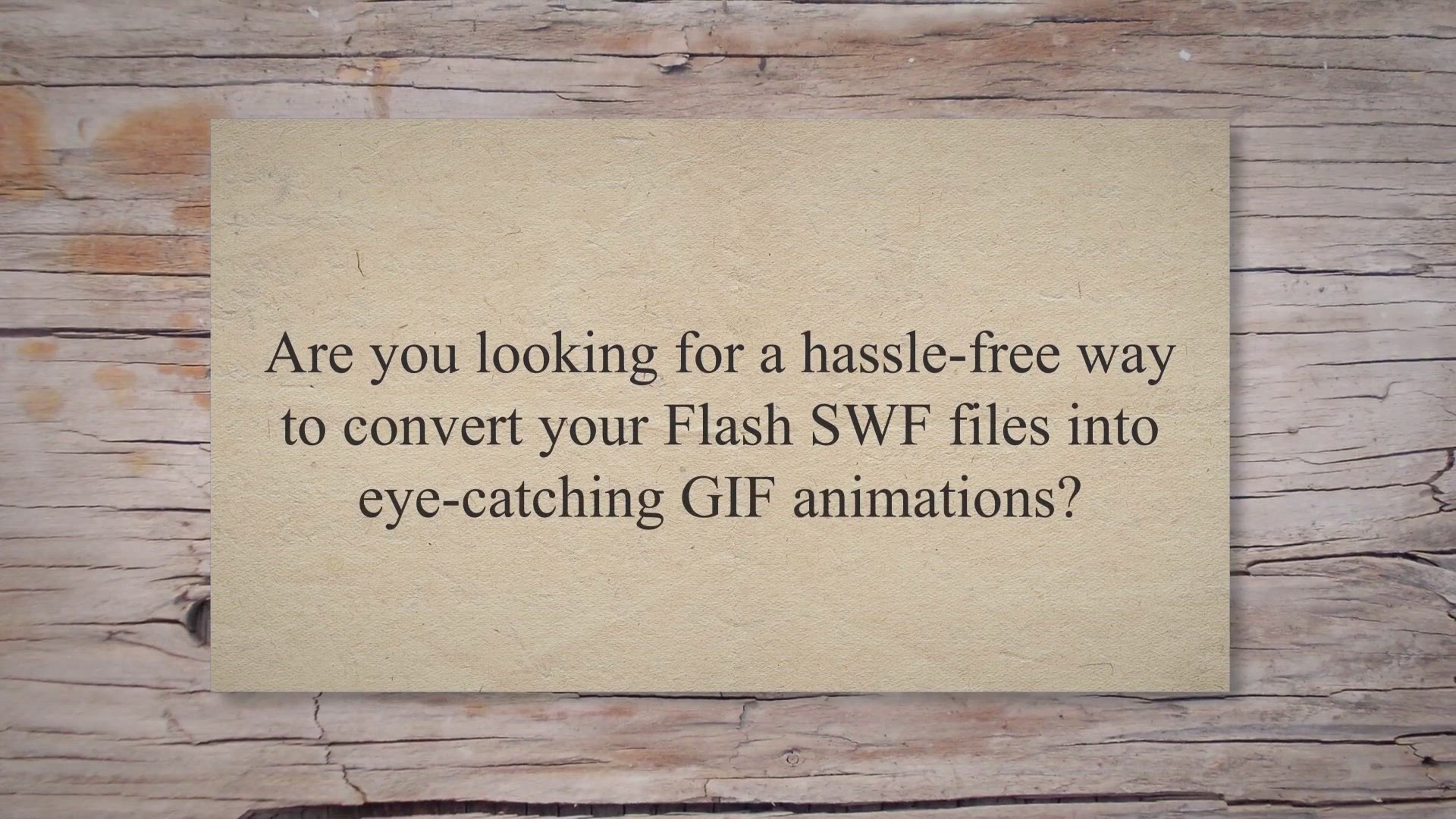
Convert Flash SWF Files to GIF Animation for Free: SWF to GI...
2K views · May 20, 2023 gearupwindows.com
Are you looking for a hassle-free way to convert your Flash SWF files into eye-catching GIF animations. Look no further!. We have an exciting offer for you..
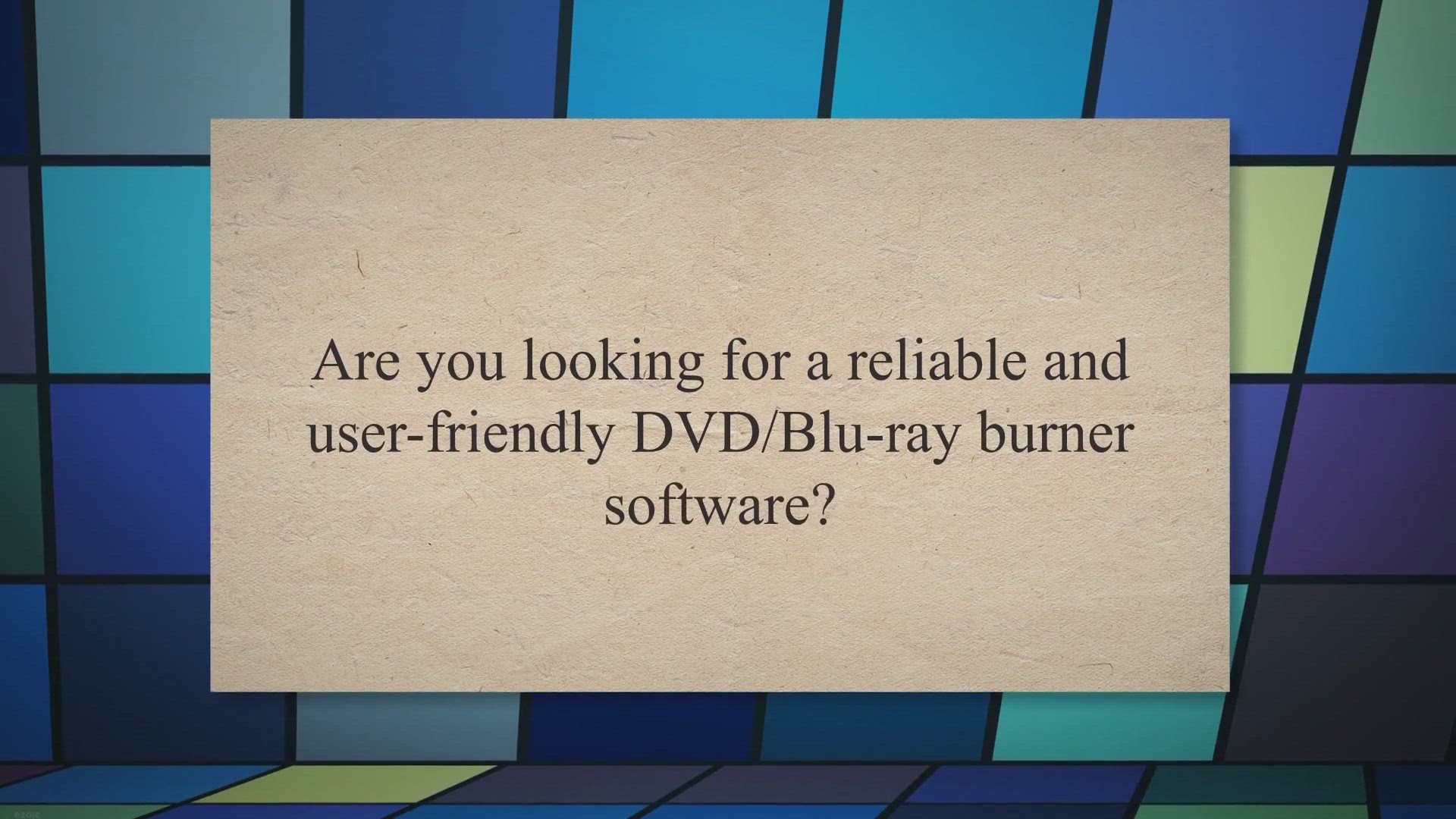
Get Aiseesoft Burnova Free for 1 Year: Professional DVD/Blu-...
501 views · May 20, 2023 gearupwindows.com
Are you looking for a reliable and user-friendly DVD/Blu-ray burner software. Look no further because Aiseesoft Burnova is here to fulfill all your DVD creation needs. And the best part?.
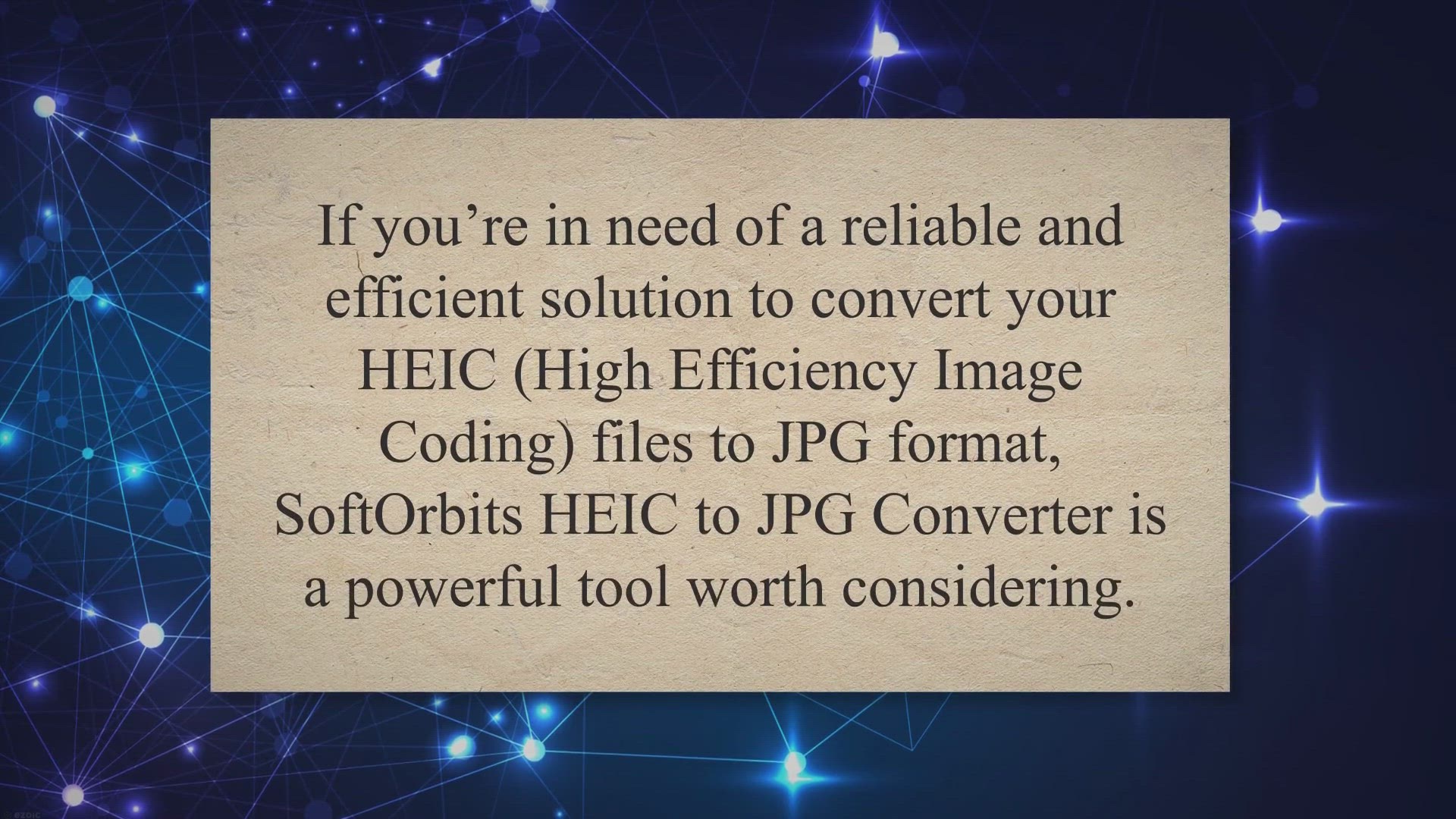
Get SoftOrbits HEIC to JPG Converter License Key for Free: U...
2K views · May 20, 2023 gearupwindows.com
If you’re in need of a reliable and efficient solution to convert your HEIC (High Efficiency Image Coding) files to JPG format, SoftOrbits HEIC to JPG Converter is a powerful tool worth considering. And here’s some exciting news: you can now obtain a license key for free, granting you a lifetime of access to this convenient software. In this user-friendly article, we’ll guide you through the process of acquiring the license key and highlight the key features that make SoftOrbits HEIC to JPG Converter an invaluable asset for effortless file conversion.
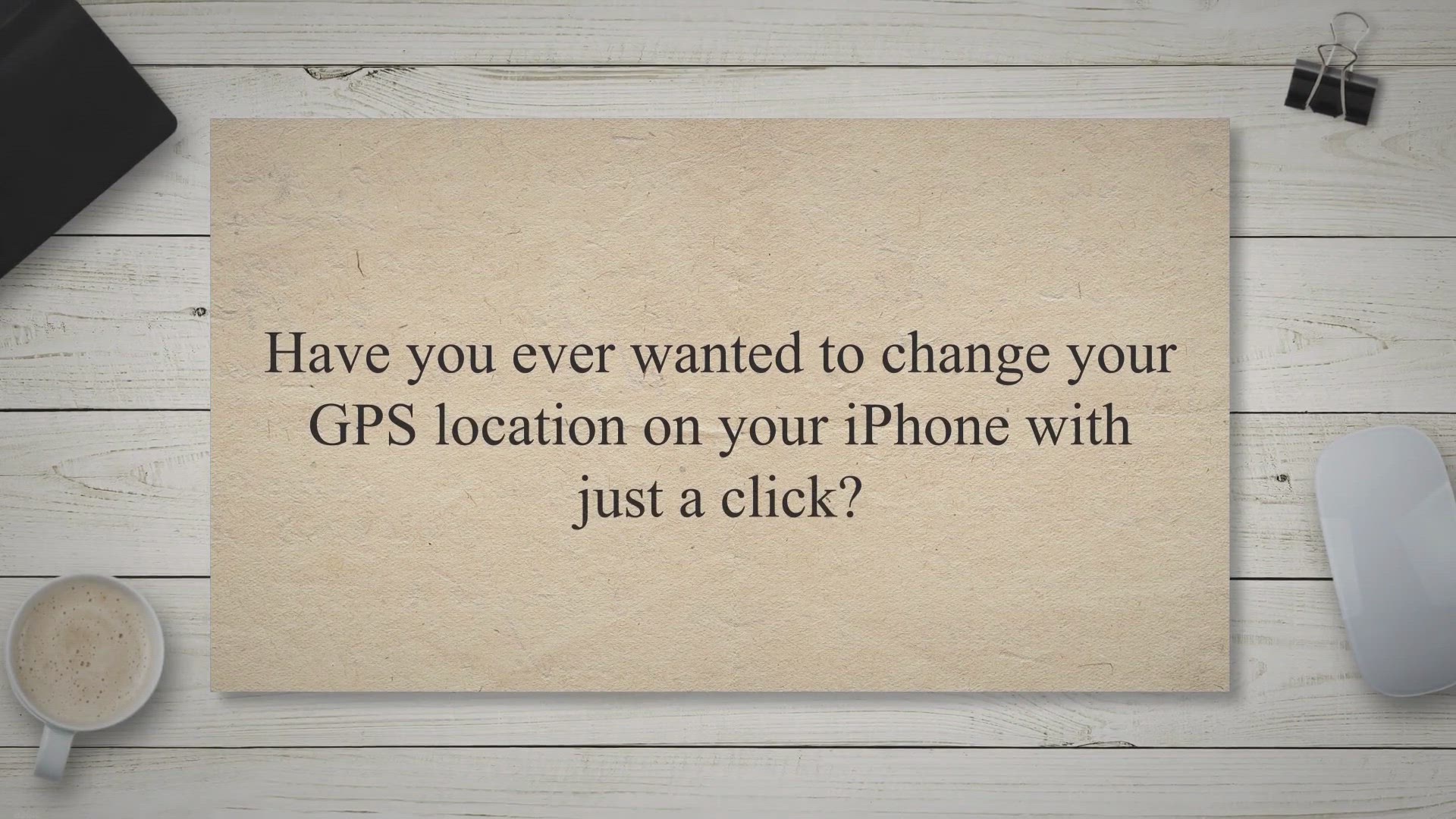
Easily Change Your GPS Location and Play AR Games with Aisee...
135 views · May 20, 2023 gearupwindows.com
Have you ever wanted to change your GPS location on your iPhone with just a click. Or perhaps play AR games like Pokemon Go without physically moving. Look no further than Aiseesoft AnyCoord, the ultimate solution for modifying your GPS location and enhancing your gaming experience.

Protect and Secure Your Files with Steganos Safe 22: Get a F...
1K views · May 20, 2023 gearupwindows.com
In this digital age, where we store an increasing amount of personal and sensitive information on our computers, the need for robust file protection has never been more crucial. Whether it’s annual reports for work, cherished family photos, or personal diaries, we all want our files to remain secure and hidden from prying eyes. That’s where Steganos Safe 22 comes in – a powerful software solution that provides unmatched file protection with just one click.
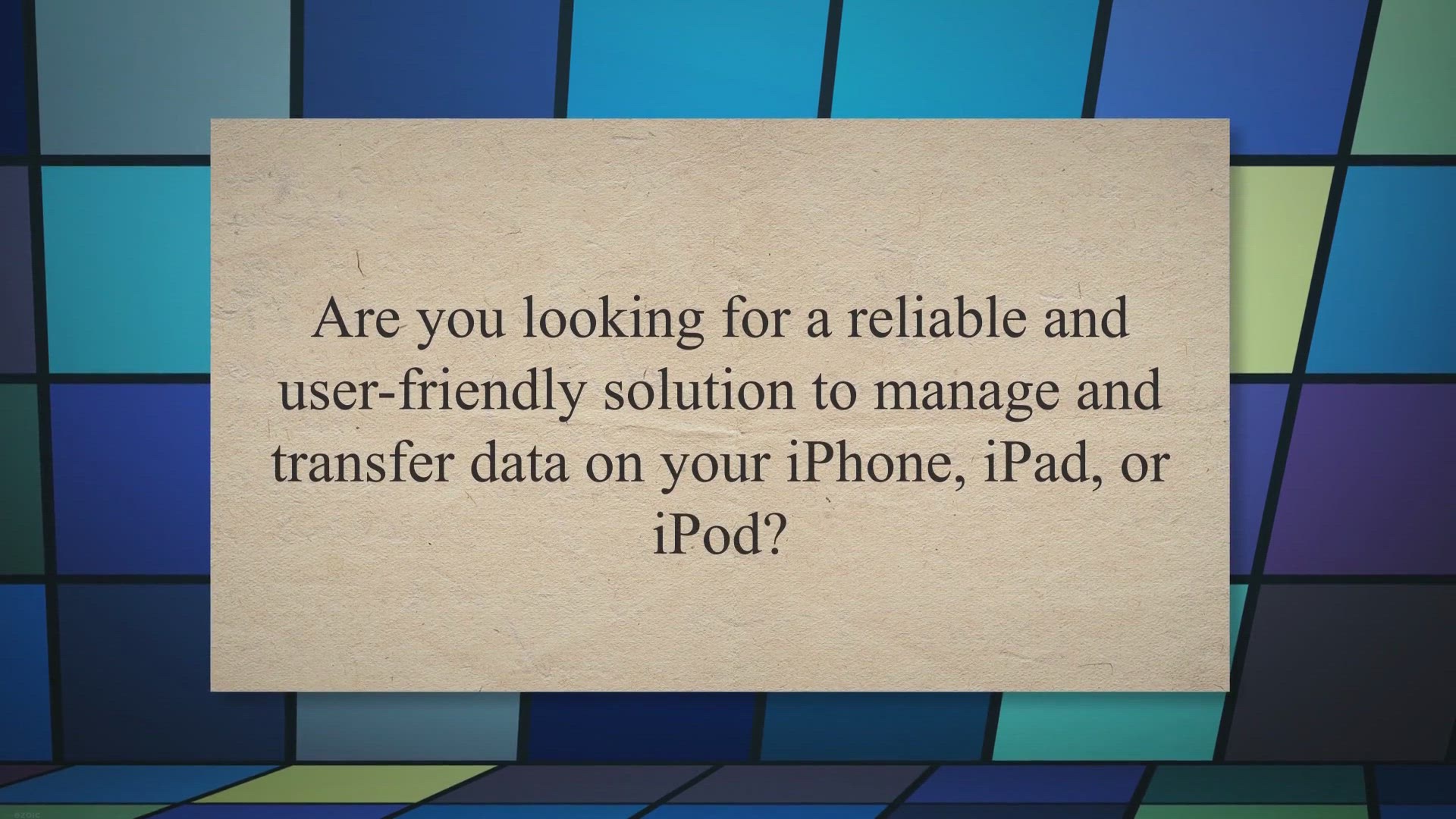
Get Coolmuster iOS Assistant for 1 Year - Limited Time Givea...
247 views · May 21, 2023 gearupwindows.com
Are you looking for a reliable and user-friendly solution to manage and transfer data on your iPhone, iPad, or iPod. Look no further!. Coolmuster iOS Assistant is here to make your life easier.
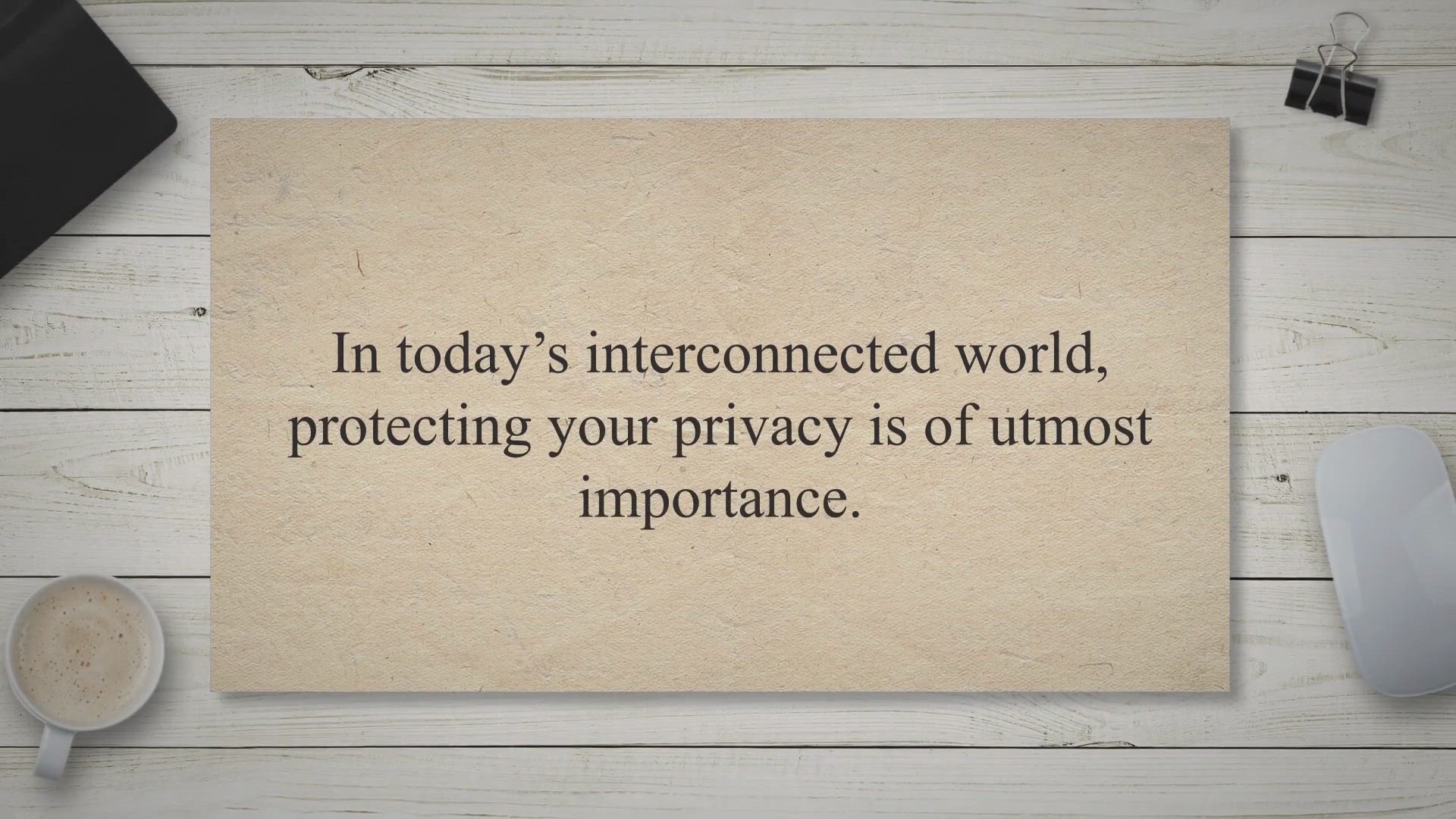
Secure Your Privacy with Ashampoo Webcam Guard: Get a Free 1...
621 views · May 21, 2023 gearupwindows.com
In today’s interconnected world, protecting your privacy is of utmost importance. With the increasing prevalence of cyber threats and the potential for unauthorized access to your webcam and microphone, it is crucial to have reliable software that can keep your personal life private. Ashampoo Webcam Guard is an excellent solution that offers robust protection and peace of mind.
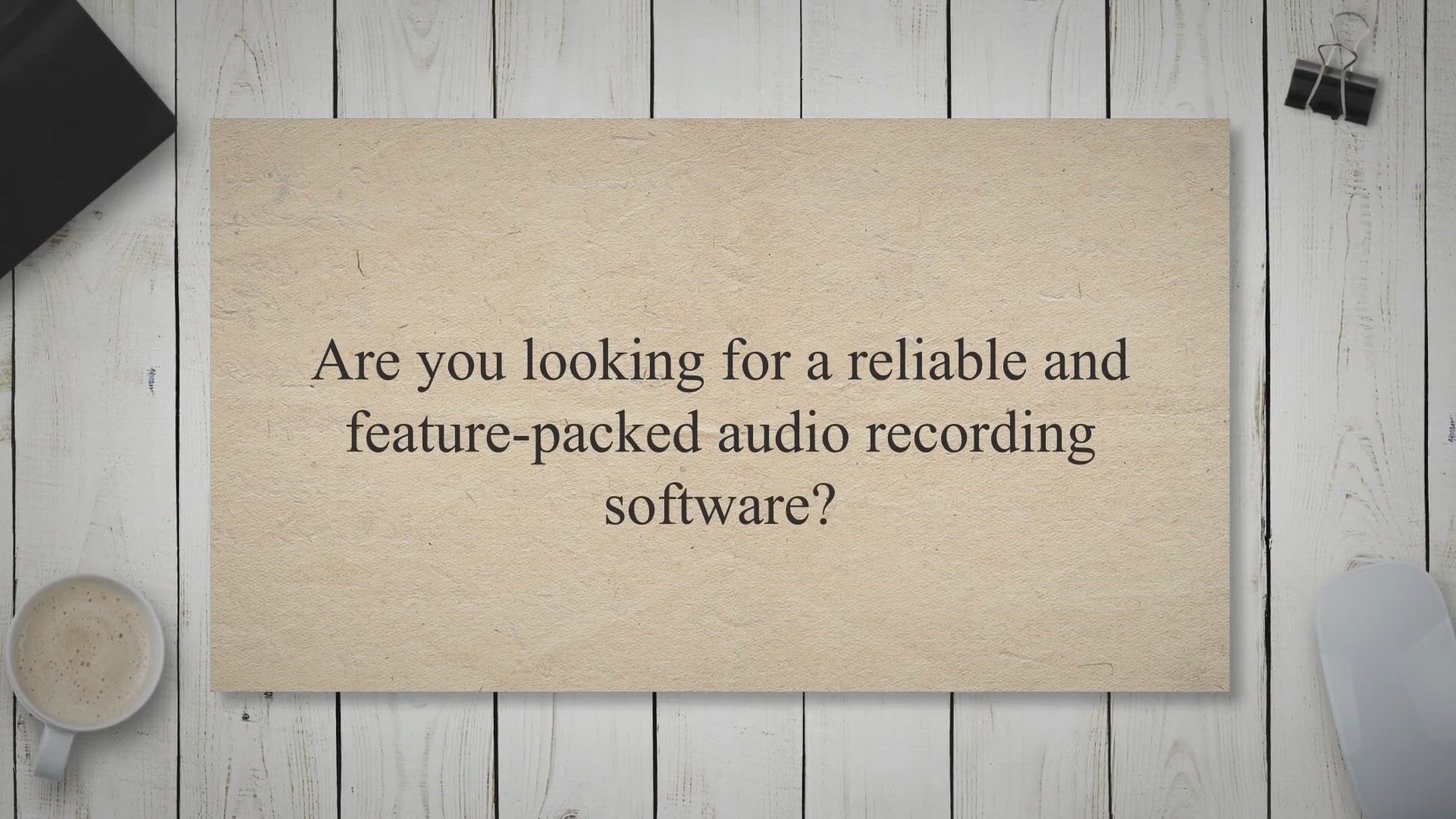
Get ThunderSoft Audio Recorder for Free - Limited Time Givea...
675 views · May 22, 2023 gearupwindows.com
Are you looking for a reliable and feature-packed audio recording software. Well, you’re in luck!. For a limited time, you can get ThunderSoft Audio Recorder for absolutely free.
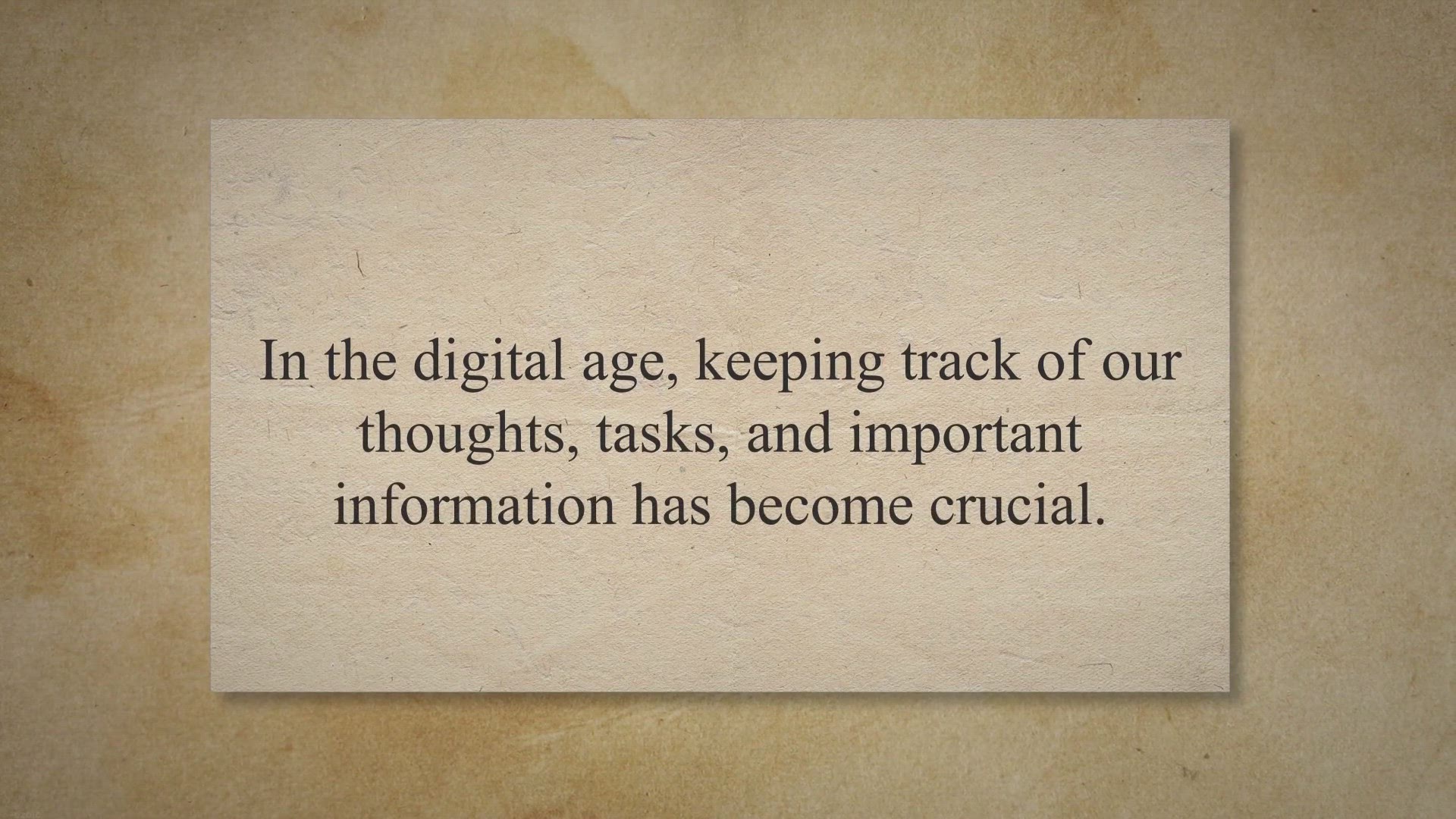
Get AllMyNotes Organizer Deluxe for Free - The Ultimate User...
10K views · May 23, 2023 gearupwindows.com
In the digital age, keeping track of our thoughts, tasks, and important information has become crucial. AllMyNotes Organizer Deluxe Edition is the ultimate solution, offering a user-friendly and feature-rich note-taking application. And the best part?.
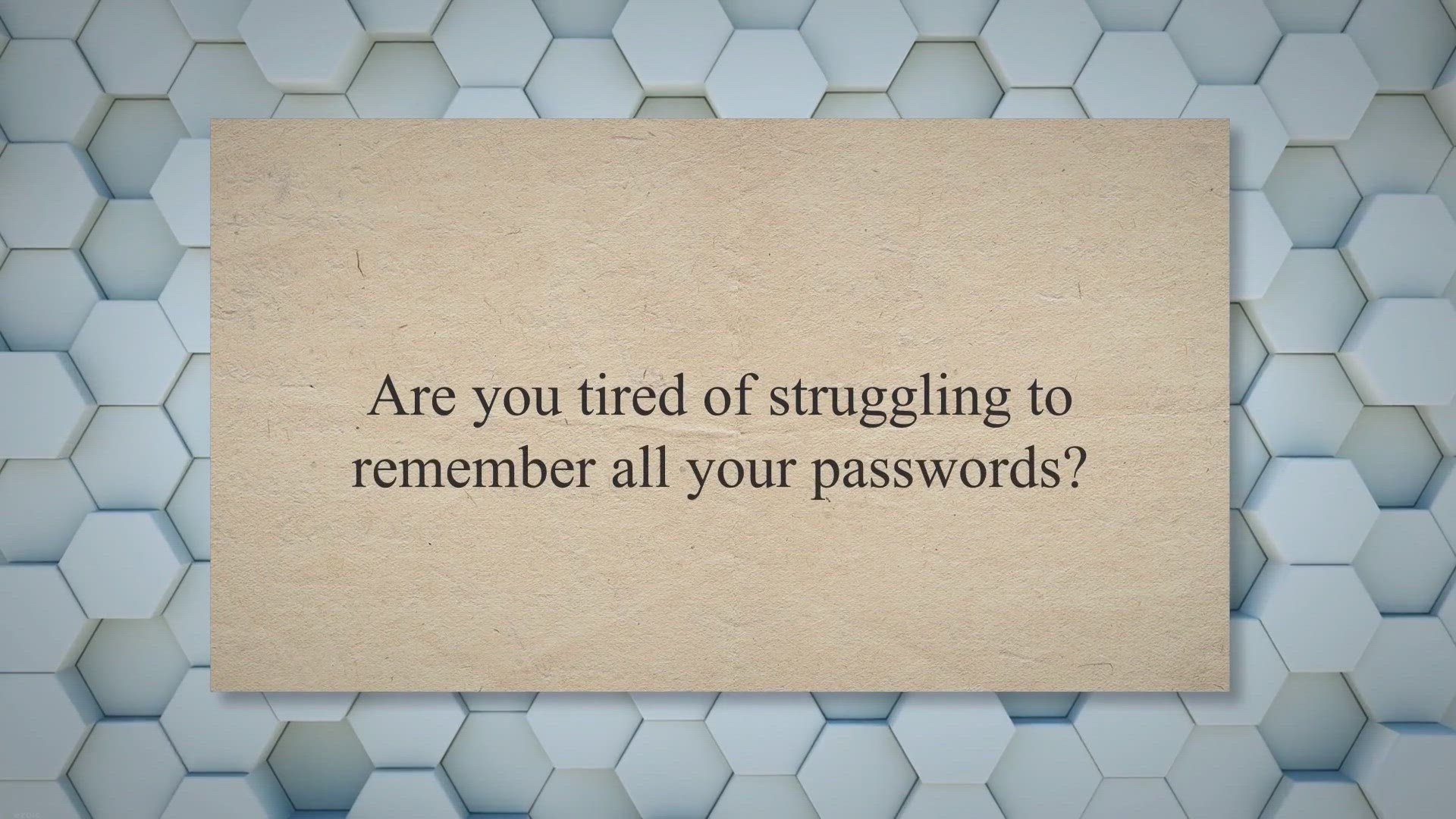
Unlock a Year of Secure Password Management: Sticky Password...
2K views · May 23, 2023 gearupwindows.com
Are you tired of struggling to remember all your passwords. Do you find yourself spending precious time entering login credentials over and over again. Say goodbye to these hassles and embrace a simpler, more secure solution with Sticky Password Premium.
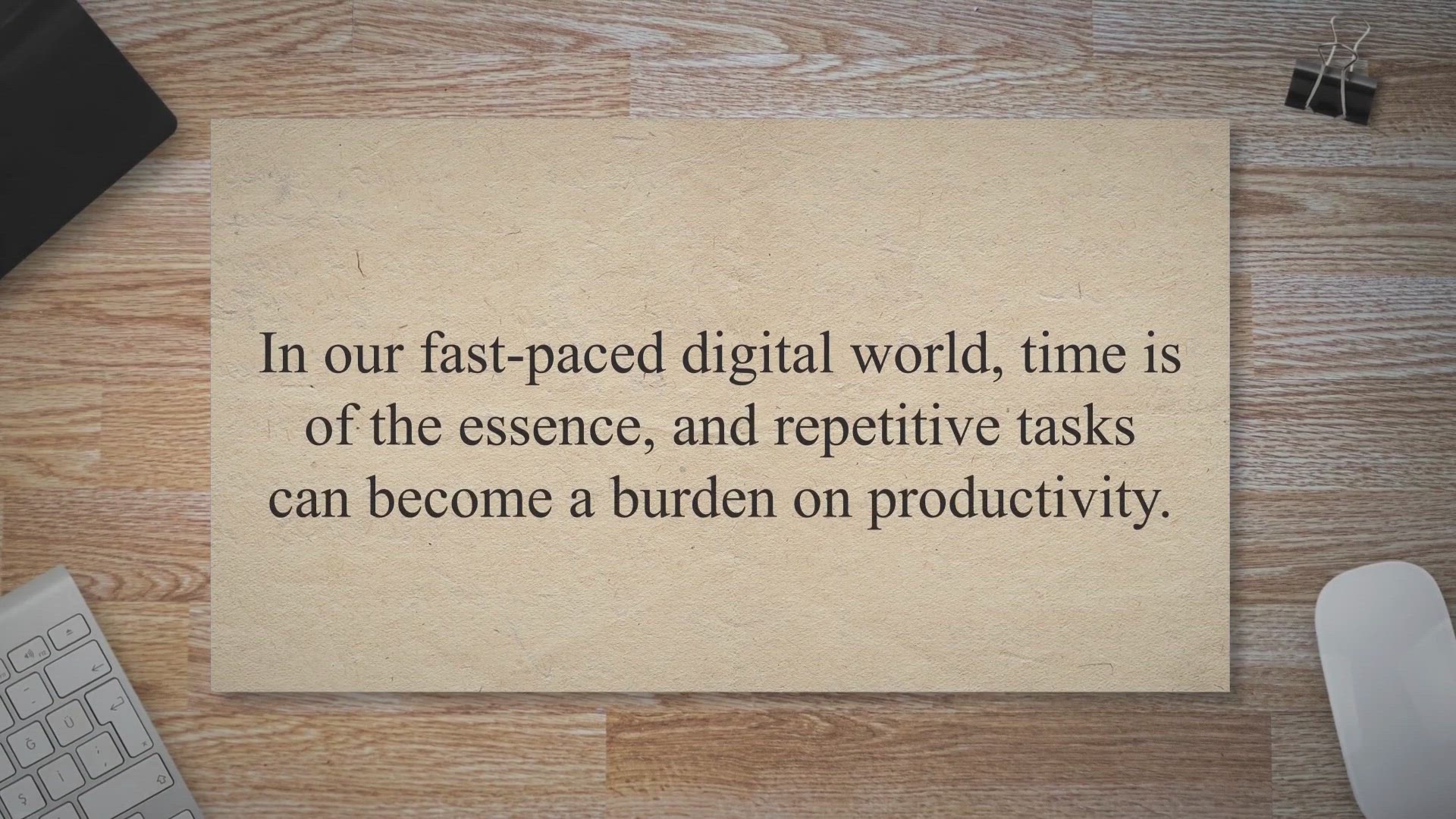
Get a Free 1-Year License for Vovsoft Auto Mouse Clicker: Li...
2K views · May 23, 2023 gearupwindows.com
In our fast-paced digital world, time is of the essence, and repetitive tasks can become a burden on productivity. Whether you’re a gamer looking to streamline your gameplay or a professional seeking to automate routine actions, Vovsoft Auto Mouse Clicker is here to save the day. Best of all, for a limited time, you can grab a free 1-year license through their exclusive giveaway.
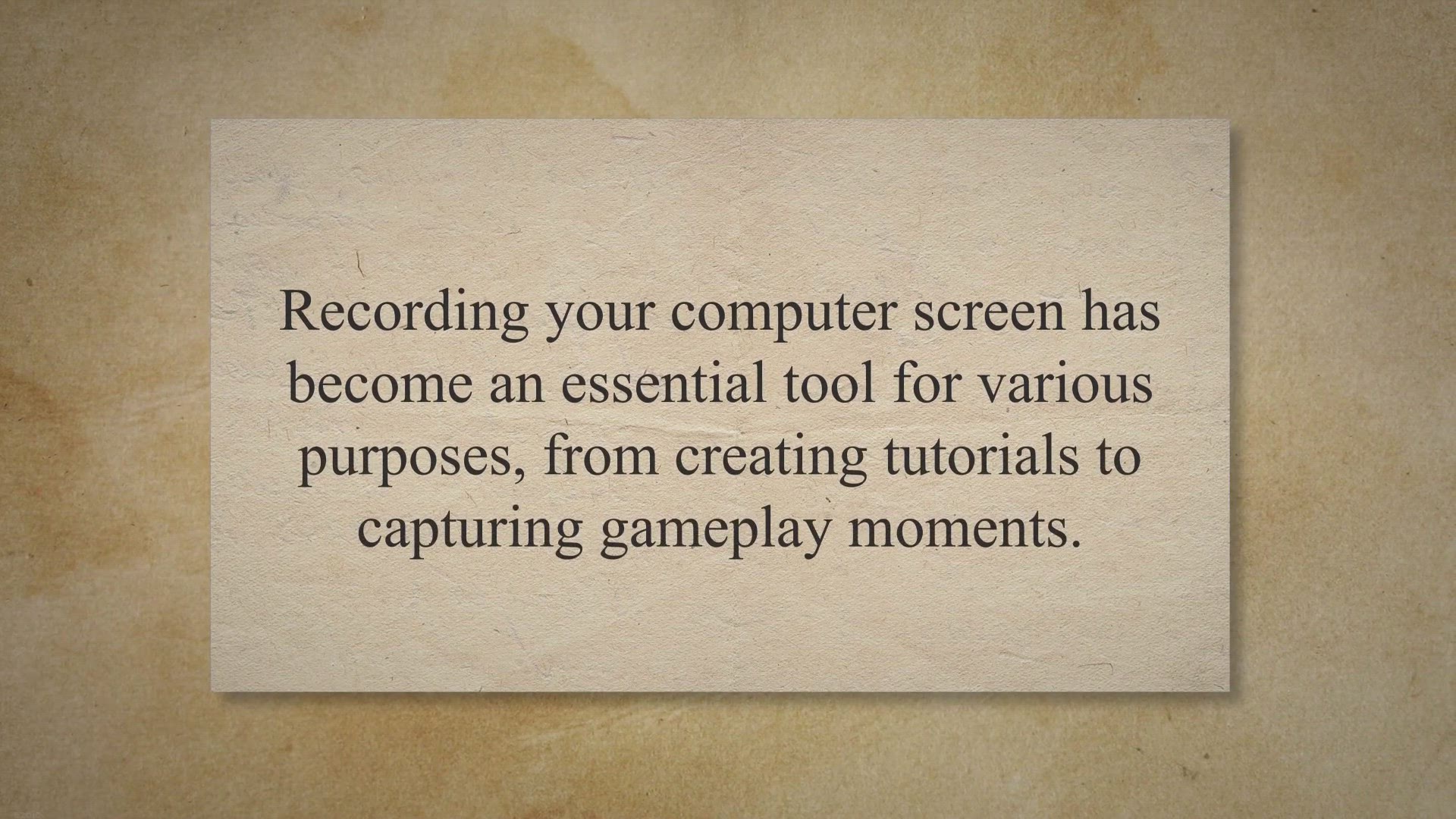
Get Abelssoft ScreenVideo 2023 for Free: Powerful Screen Rec...
416 views · May 25, 2023 gearupwindows.com
Recording your computer screen has become an essential tool for various purposes, from creating tutorials to capturing gameplay moments. Abelssoft ScreenVideo 2023 is a feature-packed screen recorder that combines ease of use with powerful functionality. In this article, we will explore the user-friendly aspects of this software and how it empowers beginners and professionals alike to capture high-quality videos effortlessly.
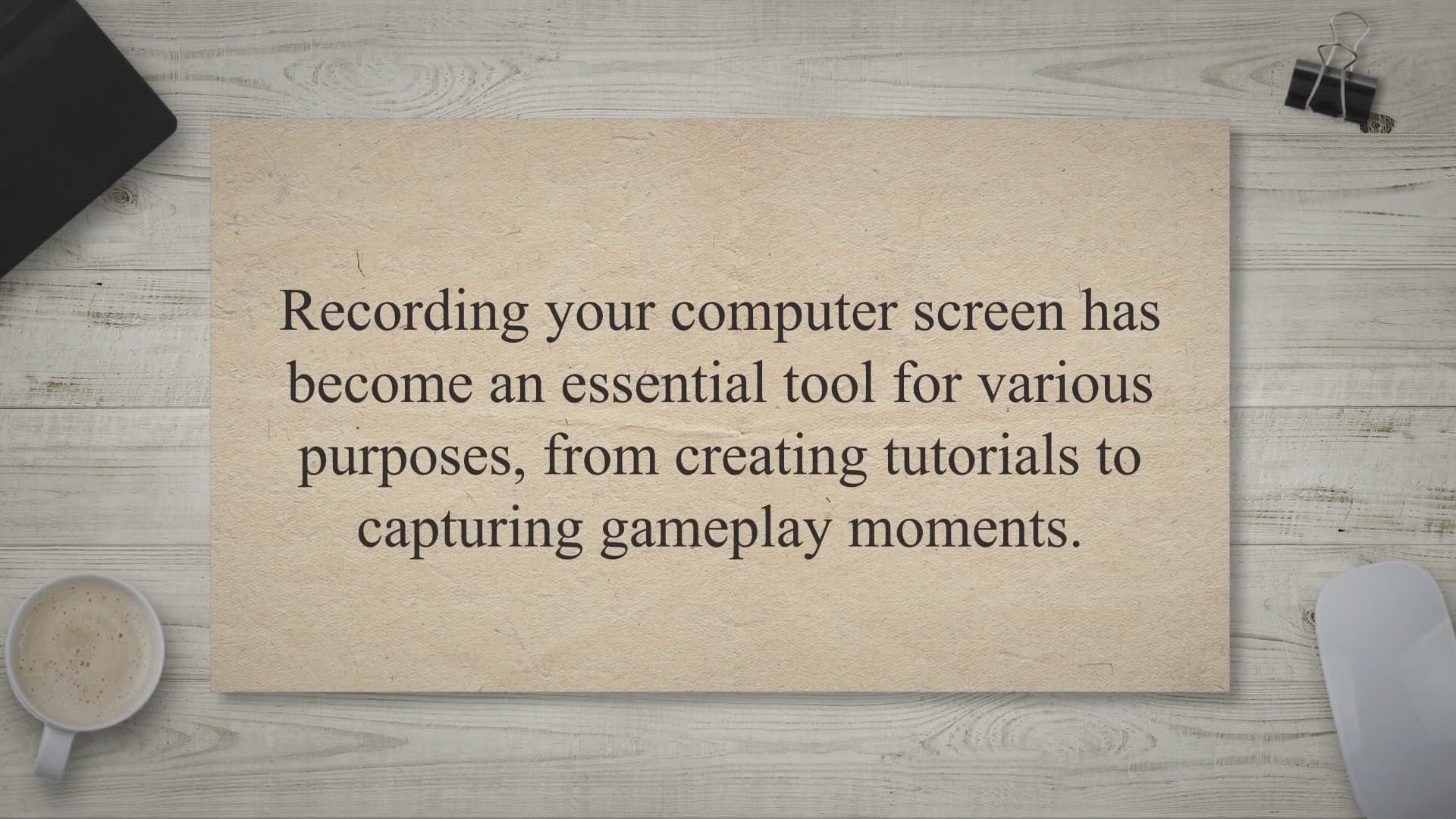
Get Abelssoft ScreenVideo 2023 for Free: Powerful Screen Rec...
489 views · May 25, 2023 gearupwindows.com
Recording your computer screen has become an essential tool for various purposes, from creating tutorials to capturing gameplay moments. Abelssoft ScreenVideo 2023 is a feature-packed screen recorder that combines ease of use with powerful functionality. In this article, we will explore the user-friendly aspects of this software and how it empowers beginners and professionals alike to capture high-quality videos effortlessly.
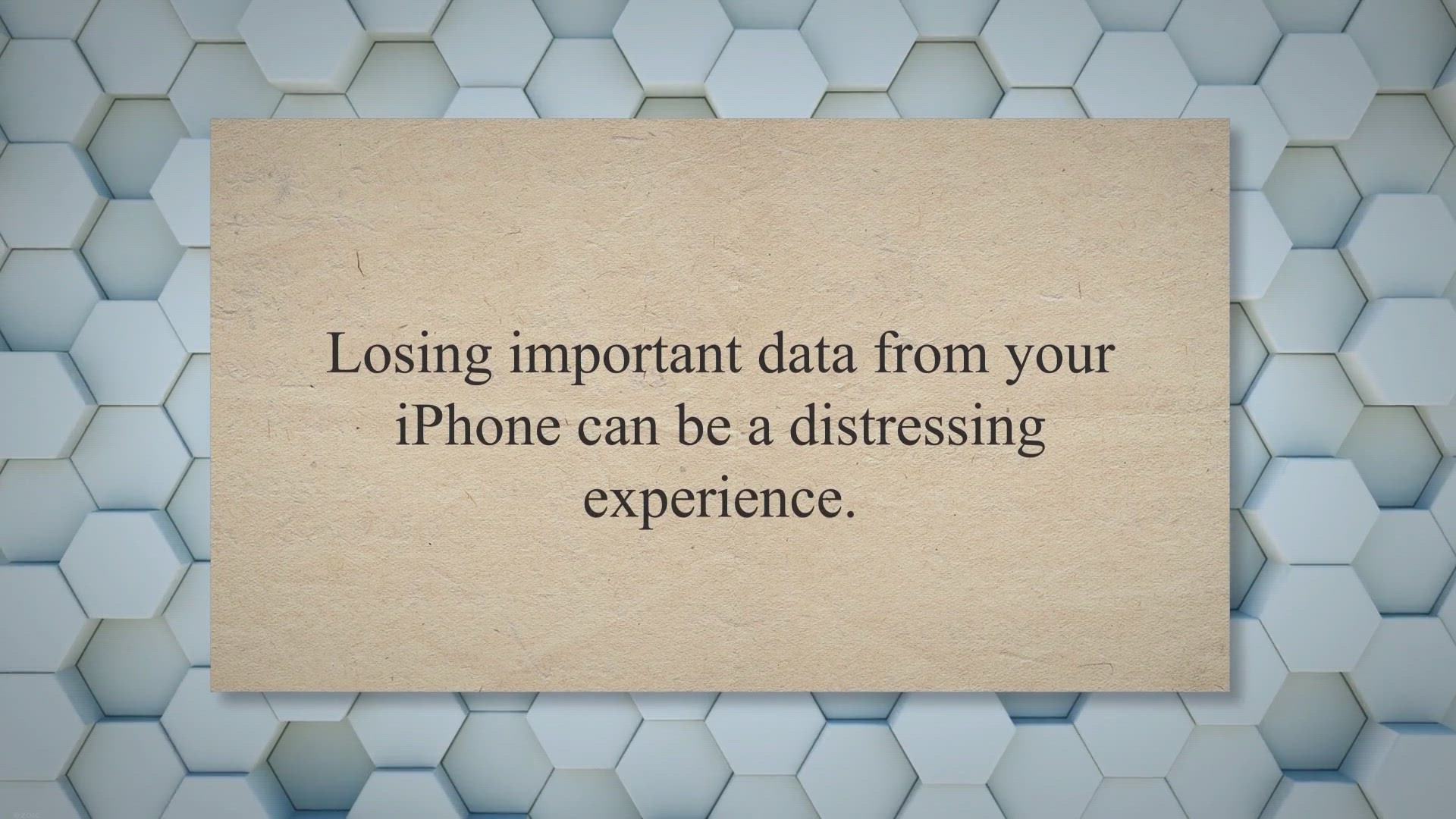
Get a 1-Year Free License for MobiKin Doctor for iOS: Recove...
142 views · May 25, 2023 gearupwindows.com
Losing important data from your iPhone can be a distressing experience. Whether it’s accidentally deleting files, encountering system issues, water damage, or even a lost or stolen device, the fear of losing valuable photos, contacts, messages, and other vital information can be overwhelming. Thankfully, there’s a comprehensive solution that can help you recover your lost data effortlessly: MobiKin Doctor for iOS.
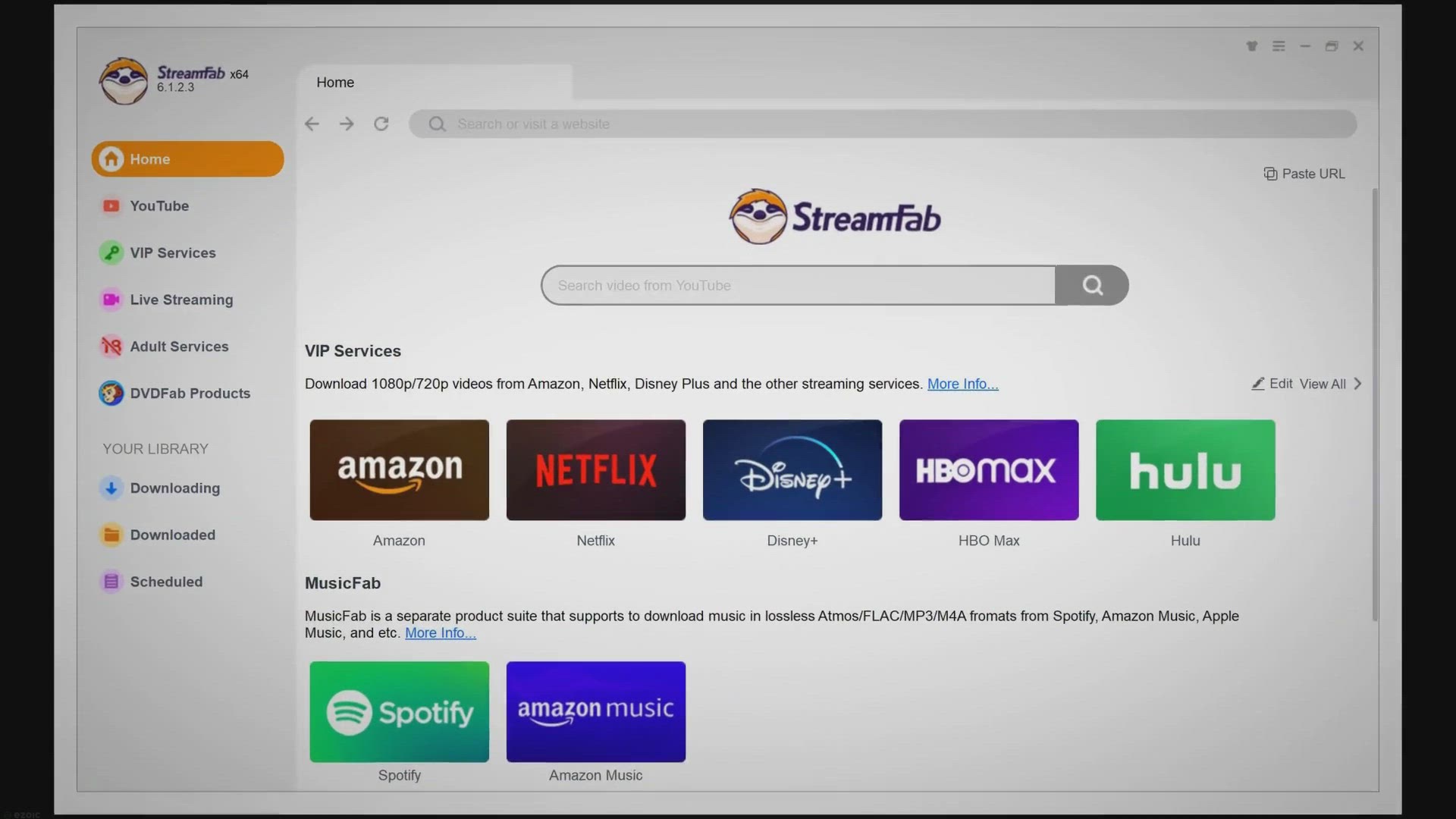
Get StreamFab YouTube Downloader Pro for Free: Download Vide...
13K views · May 25, 2023 gearupwindows.com
Have you ever come across a captivating video or a catchy song on YouTube and wished you could save it to watch or listen to offline. With StreamFab YouTube Downloader Pro, your wish becomes a reality. This user-friendly software allows you to effortlessly download videos and music from YouTube and other popular websites, giving you the freedom to enjoy your favorite content anytime, anywhere, and without an internet connection.
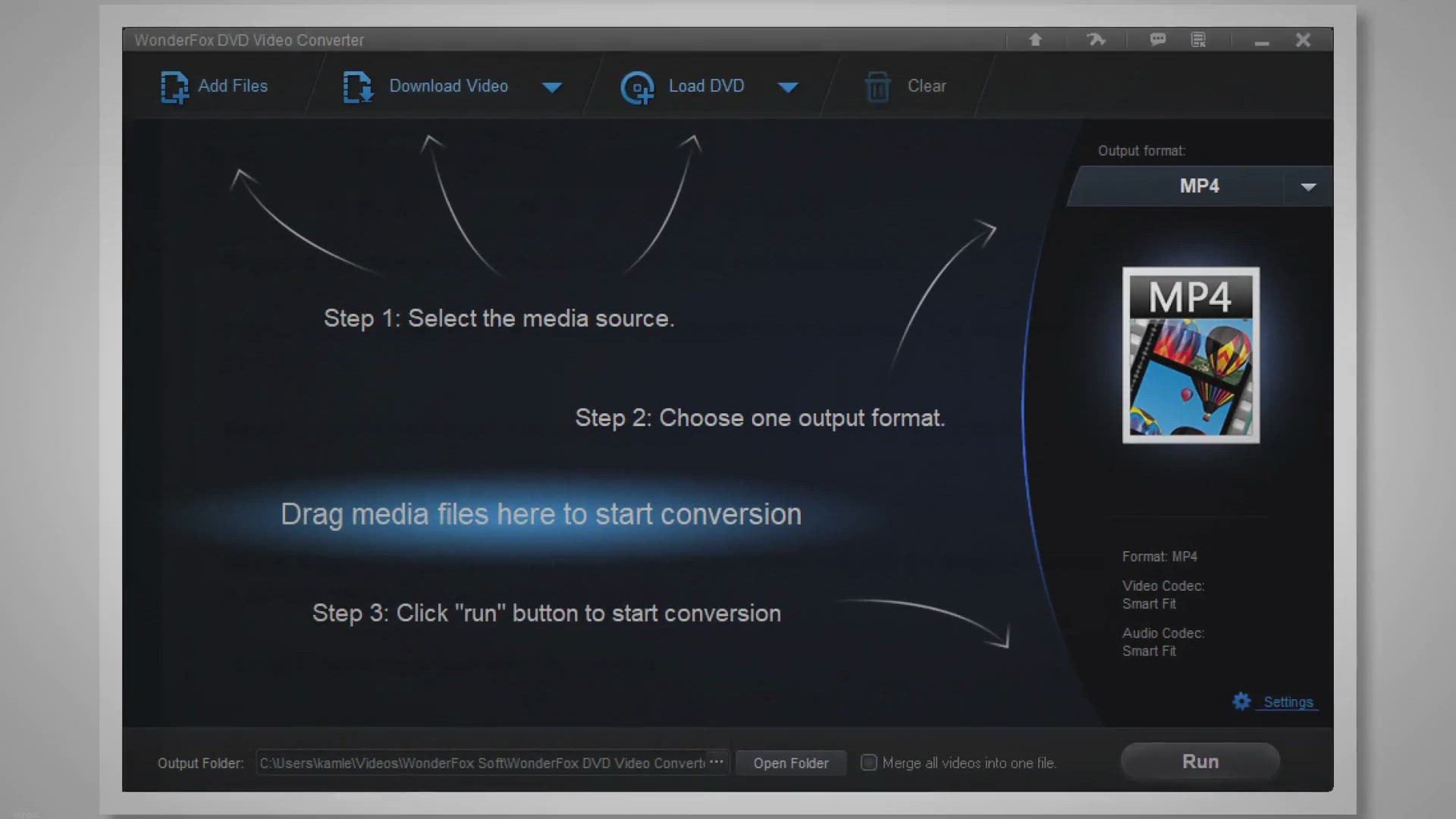
Unlock WonderFox DVD Video Converter for Free: Don't Mis...
372 views · May 26, 2023 gearupwindows.com
Are you tired of struggling with DVD ripping, video conversion, and online video downloading. Look no further!. WonderFox DVD Video Converter is here to simplify your multimedia tasks.
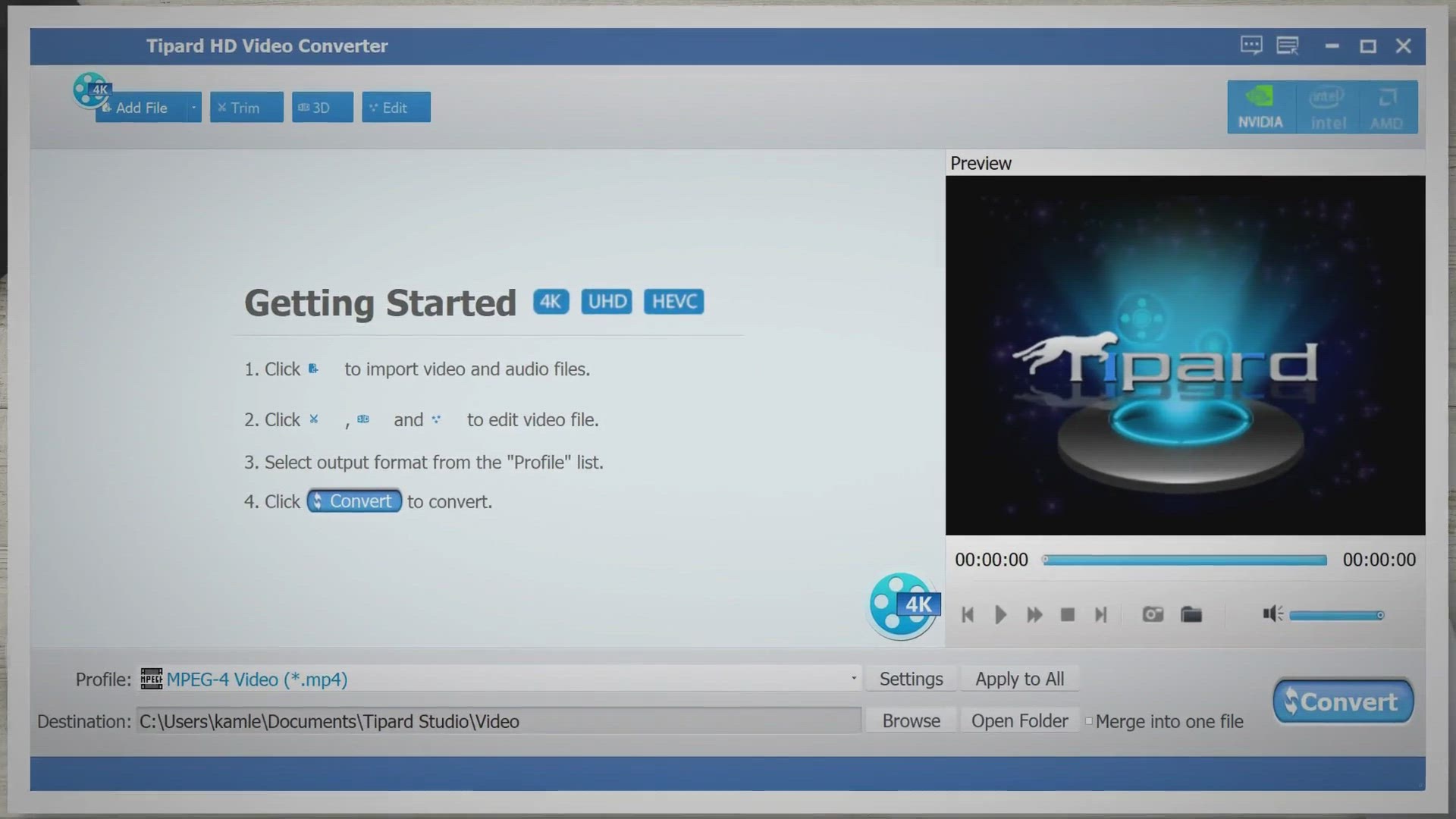
Unlock the Power of HD Video: Tipard HD Video Converter 1-Ye...
11K views · May 26, 2023 gearupwindows.com
Are you tired of struggling to play high-definition videos on your portable devices. Do you find it frustrating when your favorite editing software doesn’t support the formats of your recorded videos. Look no further!.
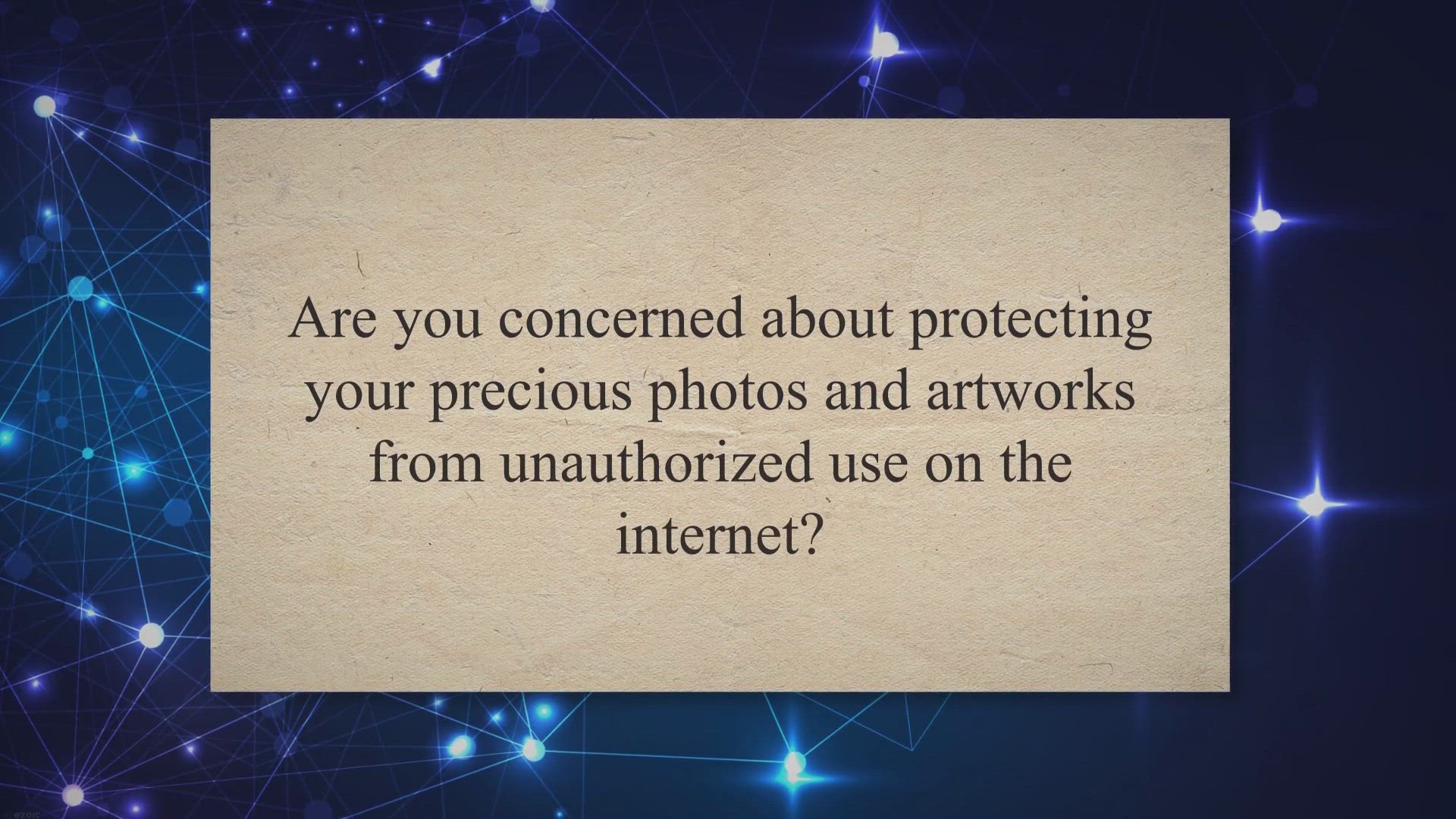
Discover the Power of WonderFox Photo Watermark - Get a Life...
148 views · May 26, 2023 gearupwindows.com
Are you concerned about protecting your precious photos and artworks from unauthorized use on the internet. Do you want to add professional watermarks to your images with ease. Look no further!.
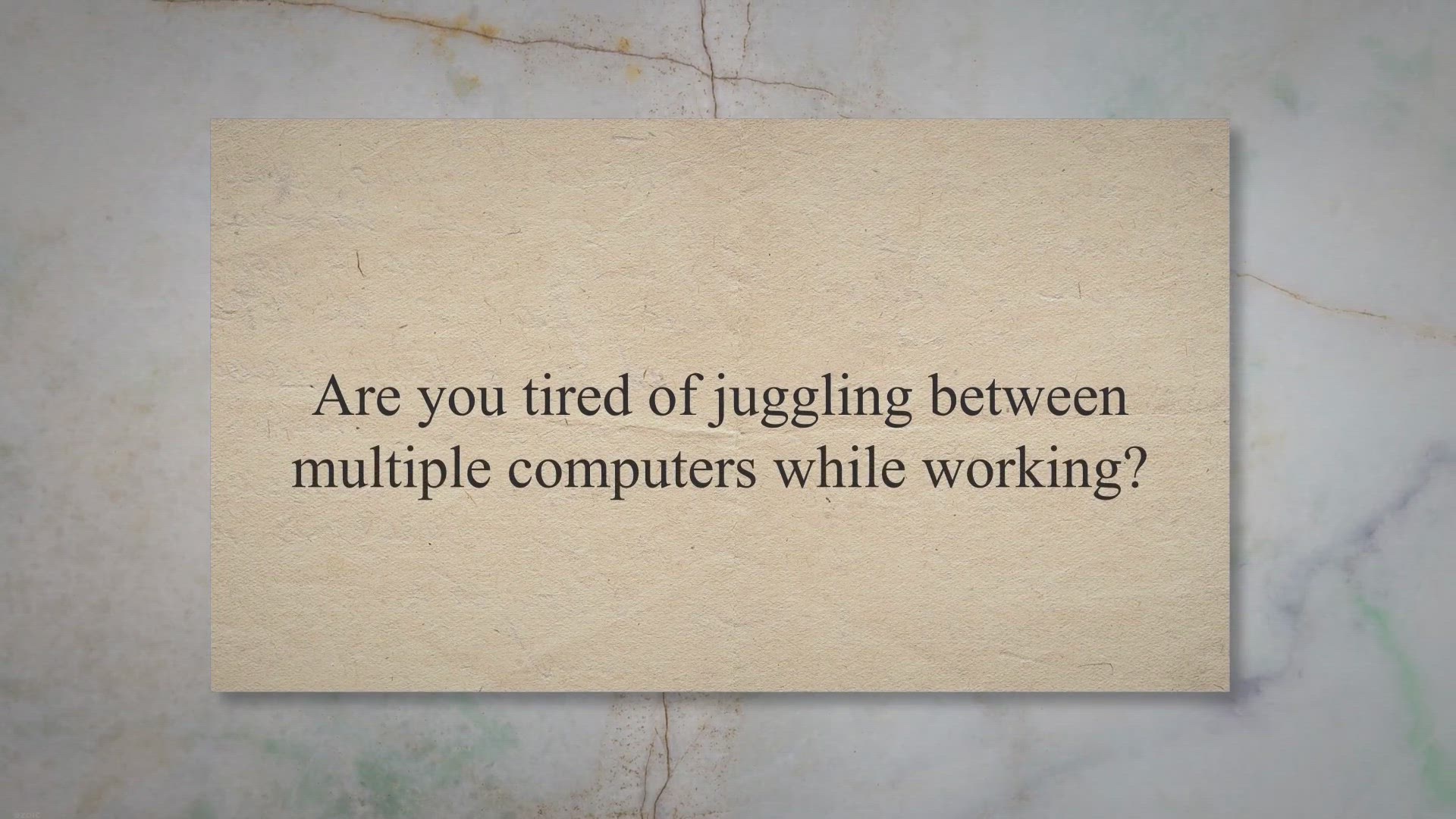
Get GiMeSpace Keyboard, Video & Mouse Sharing (KVMShare)...
382 views · May 26, 2023 gearupwindows.com
Are you tired of juggling between multiple computers while working. Do you wish there was a simpler way to control them all seamlessly. Look no further!.
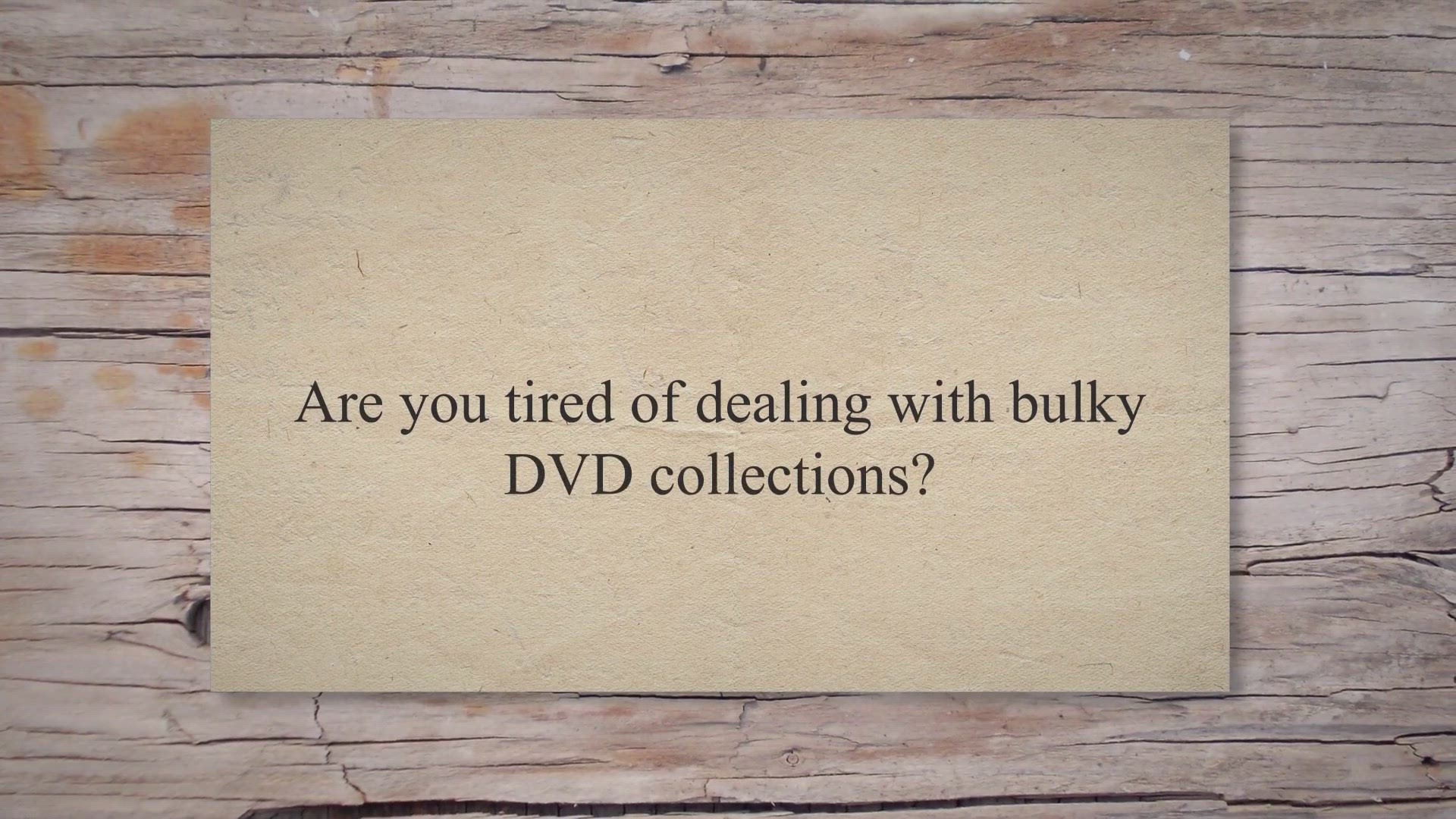
Get MacX DVD Ripper Pro
789 views · May 25, 2023 gearupwindows.com
Are you tired of dealing with bulky DVD collections. Do you want to preserve your favorite movies and TV shows without the hassle of physical discs. Look no further!.
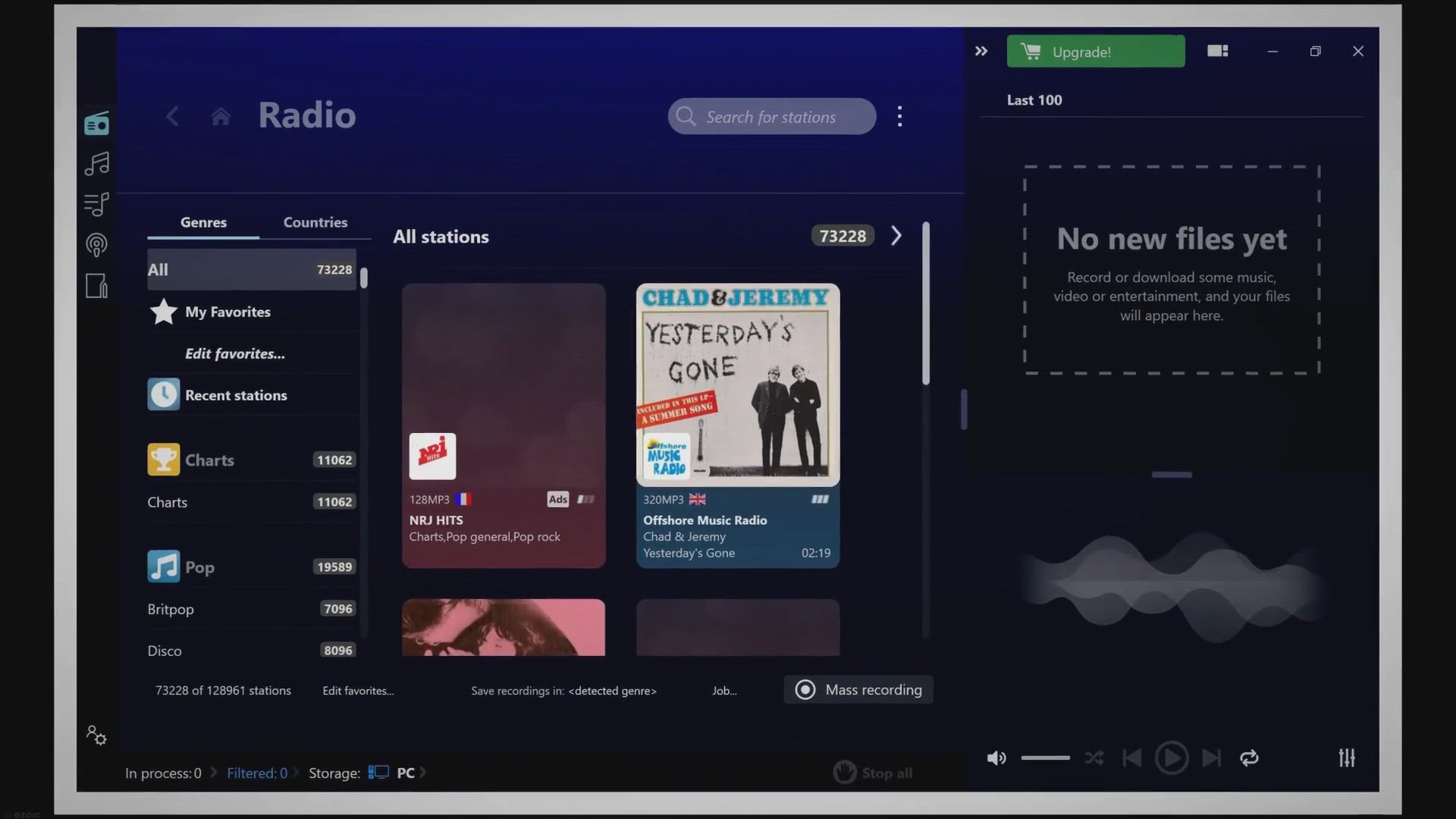
Unlock the Power of Music
368 views · May 25, 2023 gearupwindows.com
Are you a music enthusiast who is always on the lookout for new tracks and genres. Imagine having access to over 100,000 internet radio stations, allowing you to discover and record your favorite songs effortlessly. With Audials Radio 2023 SE, you can now build an enormous music collection right from the comfort of your own computer.
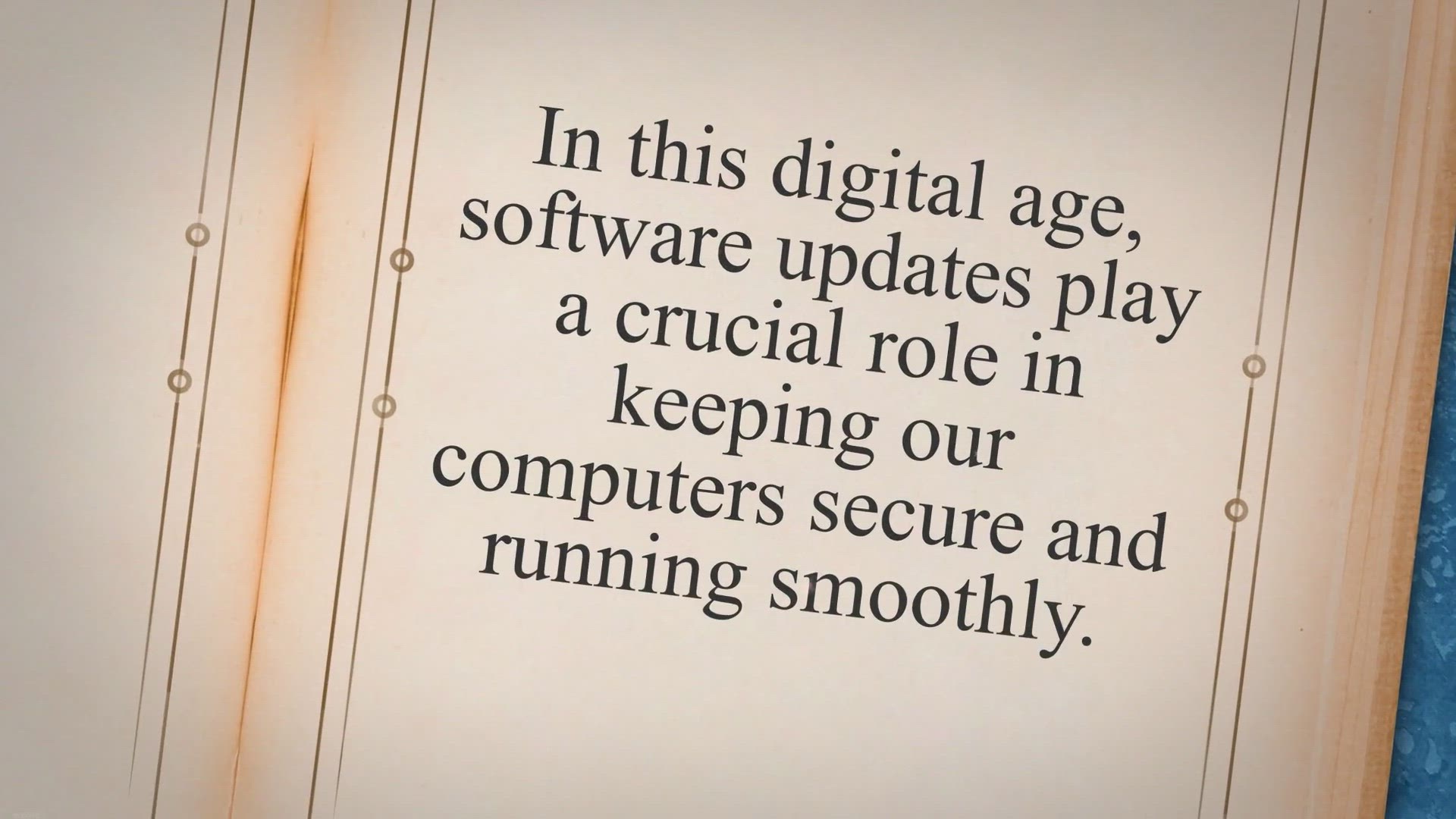
Get KC Softwares SUMo Pro for Free and Keep Your PC Up-to-Da...
1K views · May 28, 2023 gearupwindows.com
In this digital age, software updates play a crucial role in keeping our computers secure and running smoothly. However, manually checking for updates can be time-consuming and tedious. That’s where KC Softwares SUMo Pro comes to the rescue.
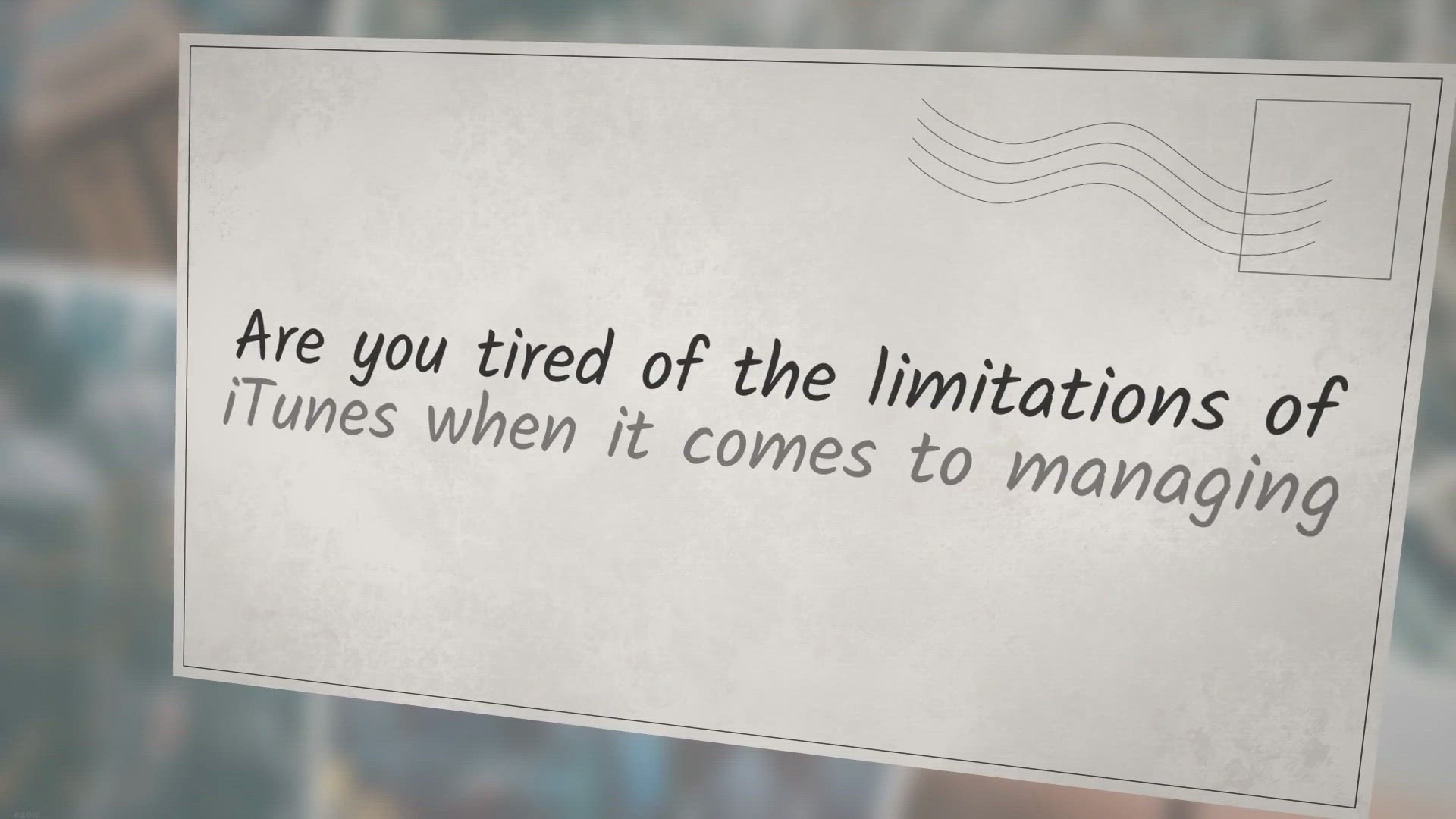
Get WinX MediaTrans for 1 Year Free in Giveaway: Effortlessl...
136K views · Jun 1, 2023 gearupwindows.com
Discover the power of WinX MediaTrans, the ultimate iPhone/iPad manager that surpasses iTunes. Transfer photos, videos, and music effortlessly between your devices and computer. Get it for free in the exclusive giveaway and revolutionize your media management experience. Don't miss out on this opportunity to optimize your iPhone/iPad storage and enhance file security.
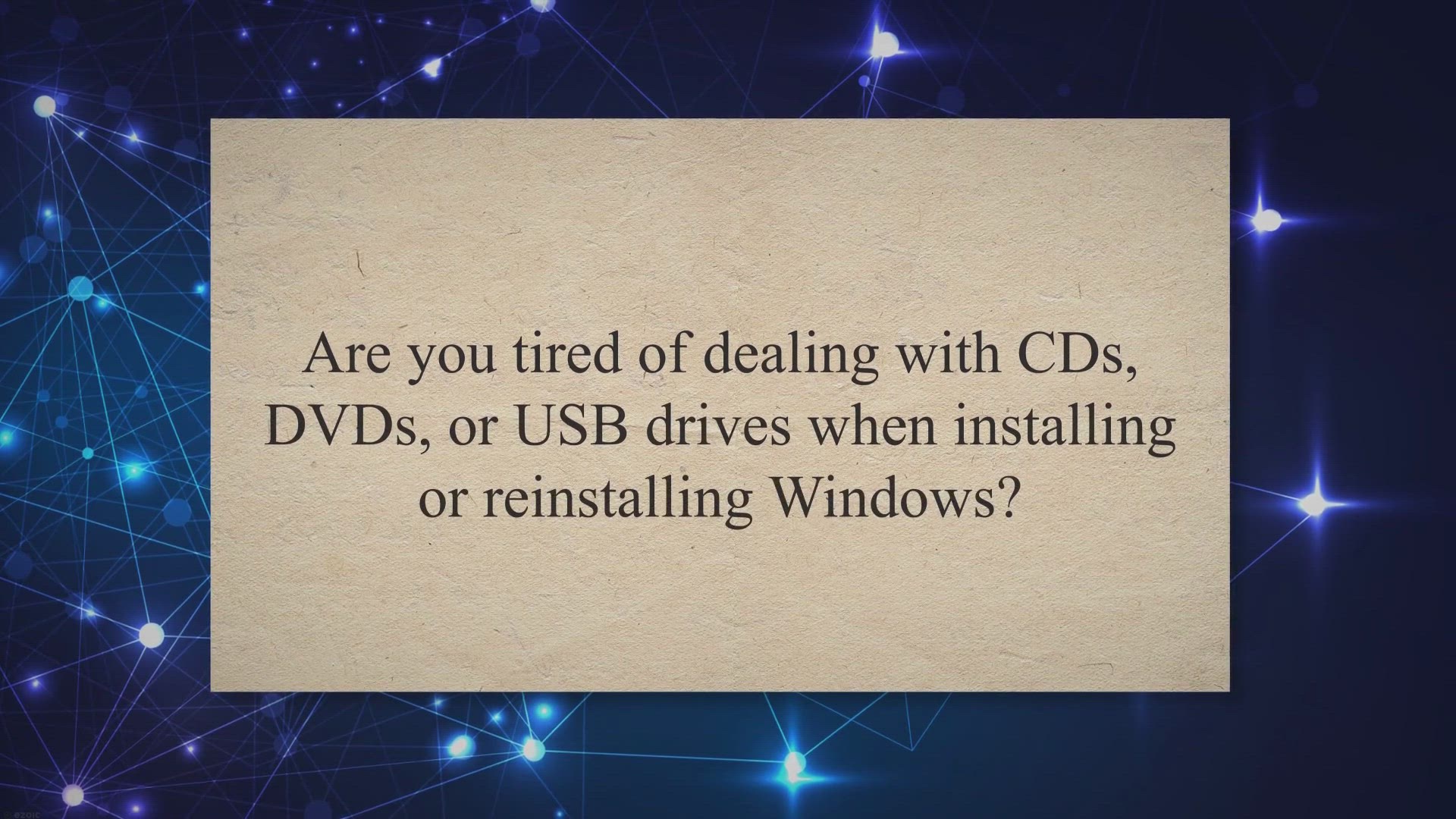
Get Hasleo WinToHDD Professional for Free: Exclusive Giveawa...
805 views · Jun 1, 2023 gearupwindows.com
Get Hasleo WinToHDD Professional for free through an exclusive giveaway offer! Easily install, reinstall, and clone Windows without CD/DVD or USB. Reinstall from ISO files, clone existing installations, and create multi-installation USB drives. Perfect for Windows 11/10/8/7/Vista & Windows Server. Download now and simplify your Windows management process.
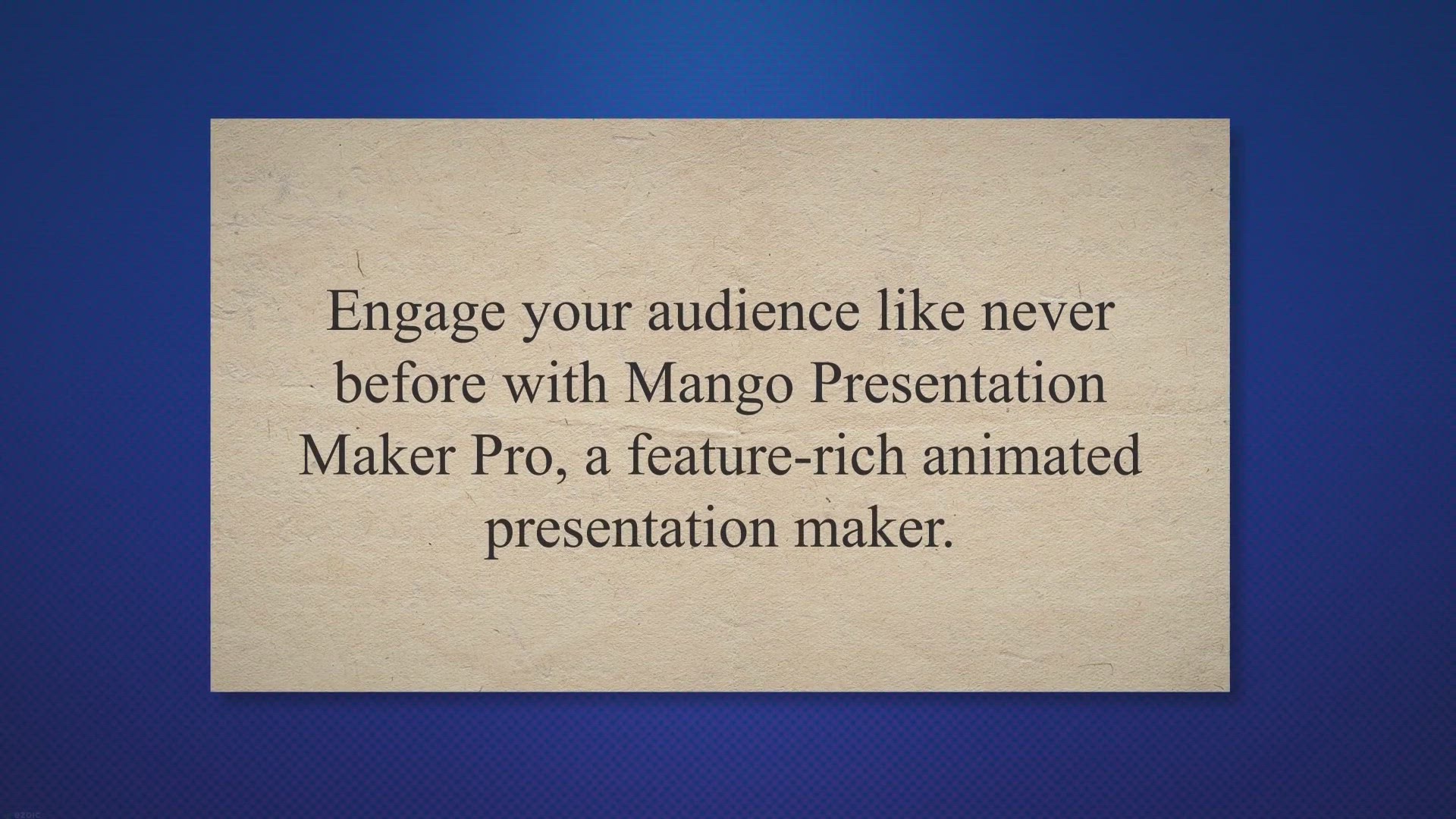
Get Mango Presentation Maker Pro for Mac: Free 6-Month Givea...
156 views · Jun 1, 2023 gearupwindows.com
Unlock the power of interactive presentations with Mango Presentation Maker Pro. Create captivating slides with 2D & 3D dynamic backgrounds, interactive elements, and animated characters. Get the Professional version for only $39 and revolutionize your presentation skills. Limited-time offer.
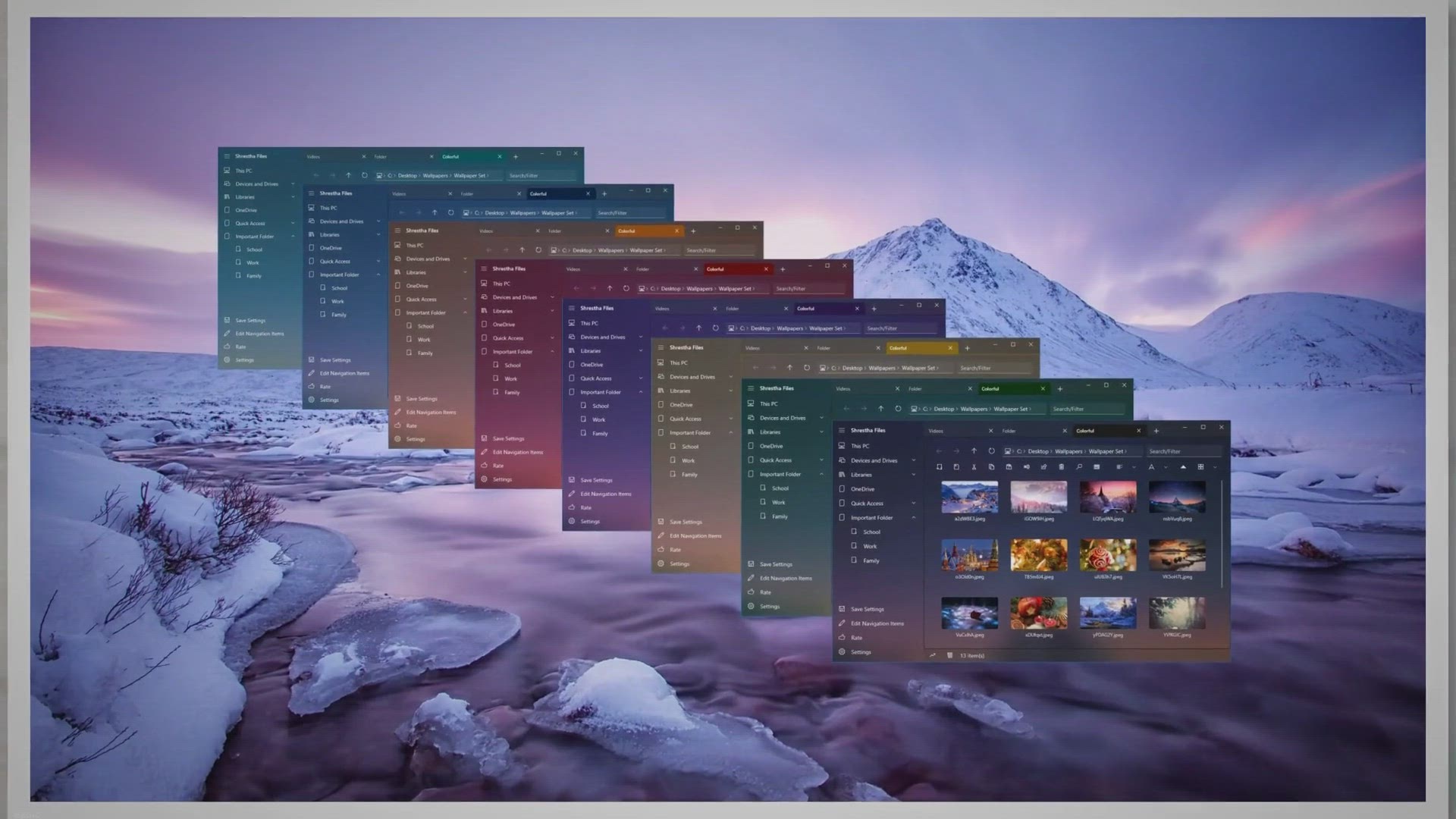
Get Shrestha Files Pro X Free in Giveaway: A Feature-Rich Du...
3K views · Jun 1, 2023 gearupwindows.com
Unlock the full potential of file management on Windows with Shrestha Files Pro X. Get the feature-rich dual-pane file explorer for free in our limited-time giveaway. Enhance productivity, customize themes, and enjoy built-in tools for efficient file handling. Claim your copy now and revolutionize your file management experience!
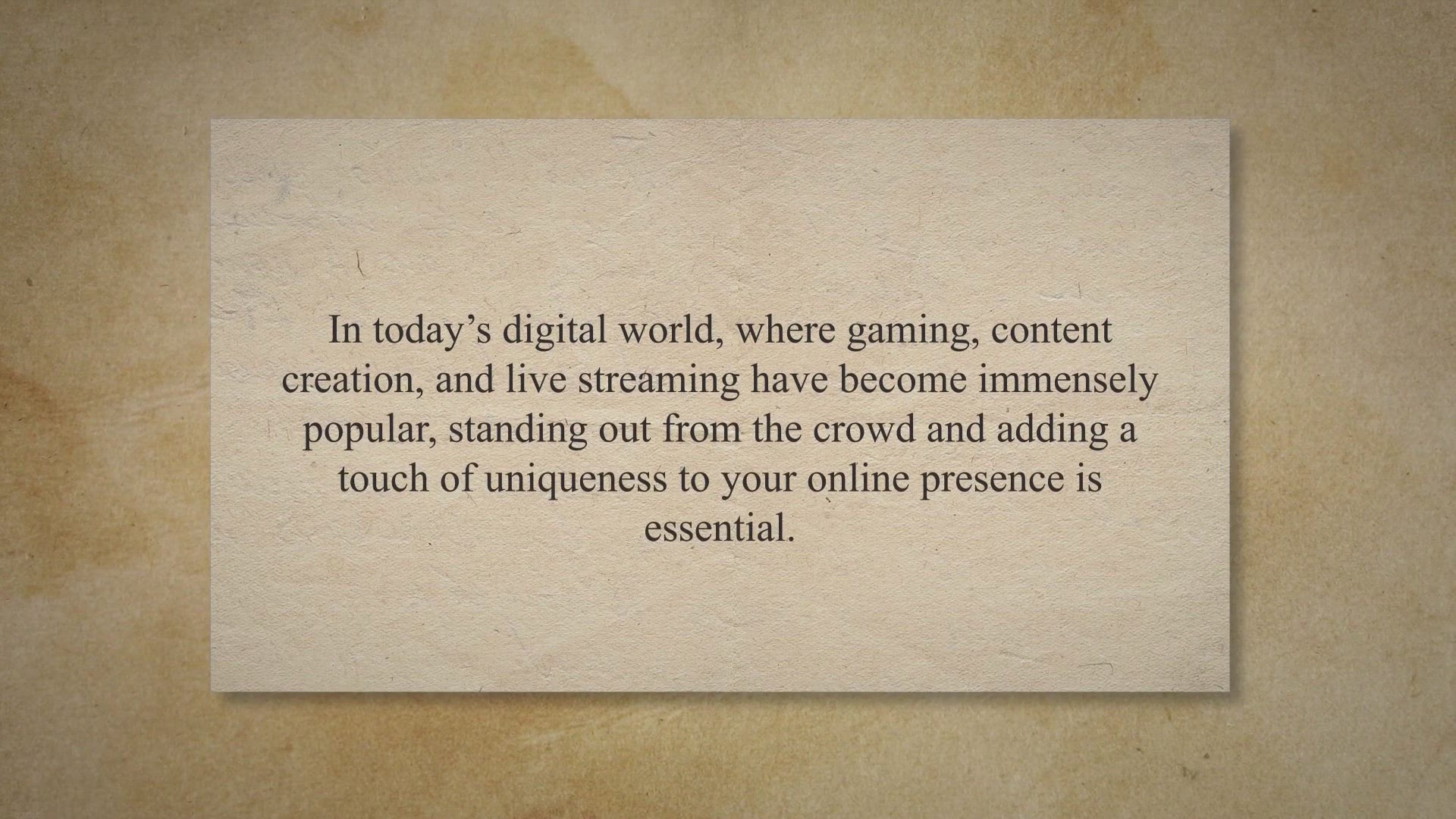
Free License Giveaway: Unlock Your Voice with EaseUS VoiceWa...
4K views · Jun 1, 2023 gearupwindows.com
Transform your voice in real-time with EaseUS VoiceWave, the ultimate voice modulation software. Unlock a world of possibilities for gamers, content creators, and live streamers. Download for free and unleash your creativity today!
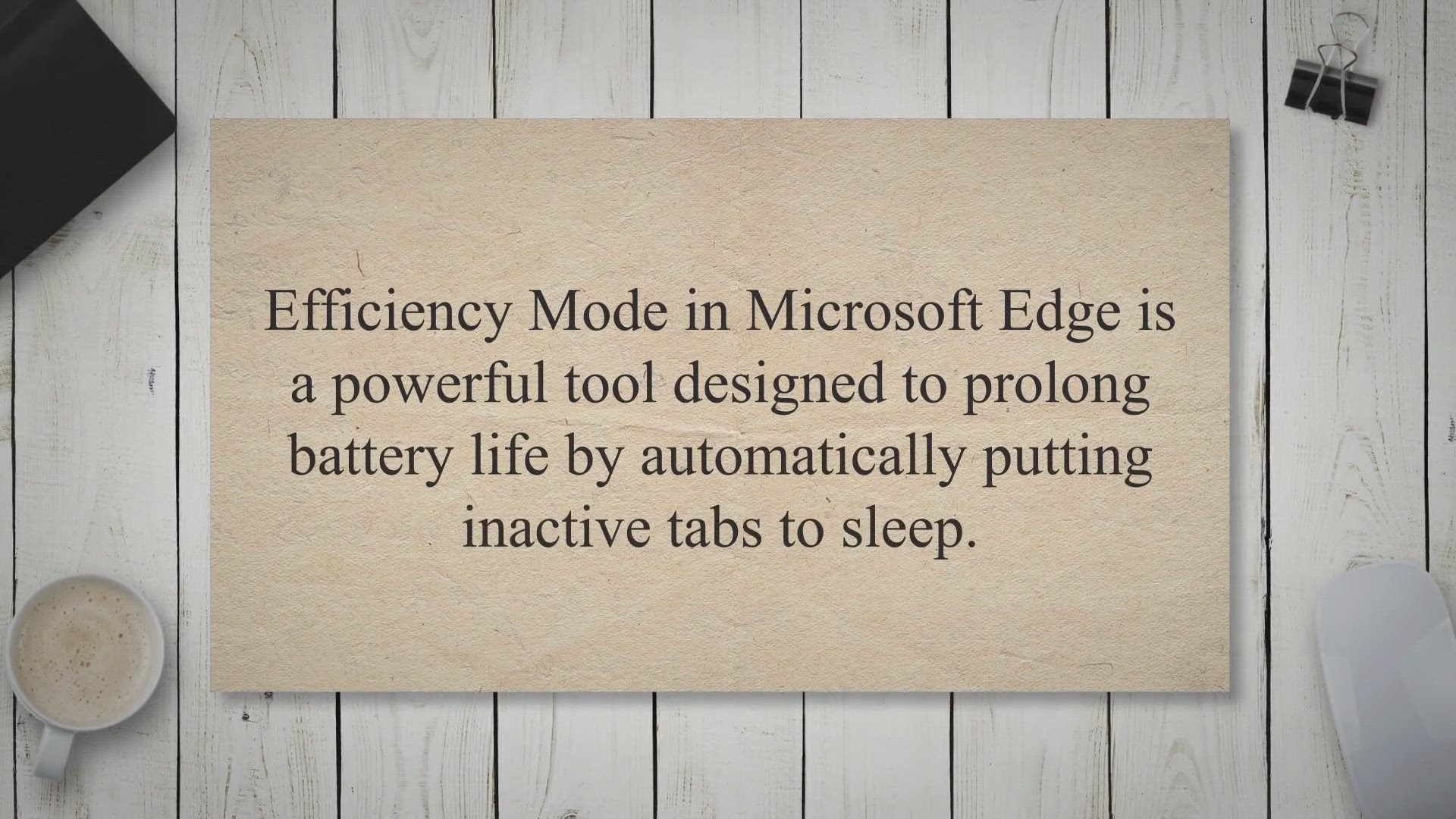
Enhance Power Efficiency: Activate or Deactivate Efficiency ...
987 views · Jun 1, 2023 gearupwindows.com
Discover how to manage Efficiency Mode in Microsoft Edge when your device is connected to power. This user-friendly guide provides step-by-step instructions to enable or disable Efficiency Mode, optimizing power consumption and extending battery life. You'll also learn how to utilize the Windows Registry Editor for advanced customization. Restart your computer to implement the changes and experience an energy-efficient browsing experience.
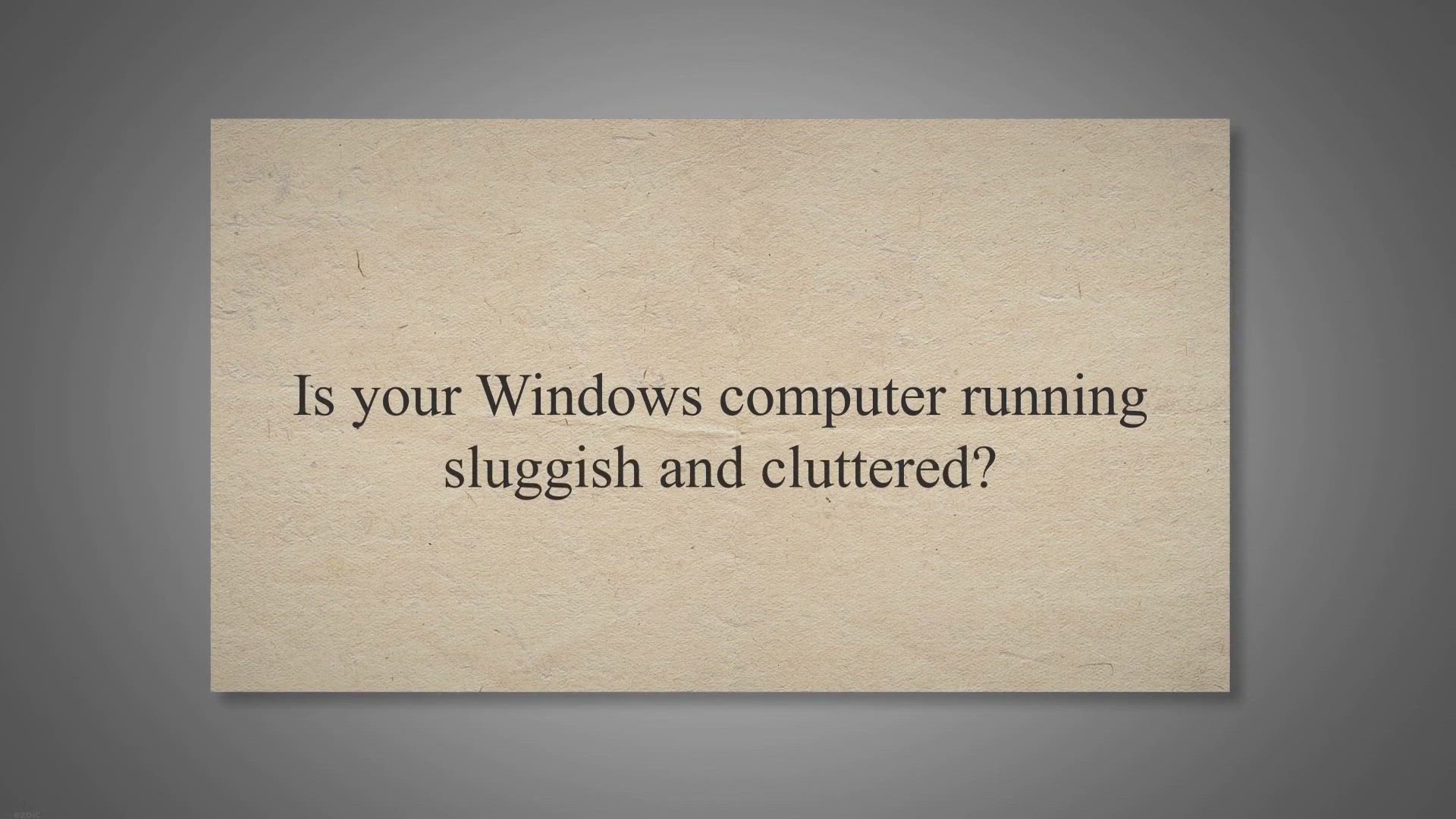
Unlock the Power of Reg Organizer Pro: Get a Free Lifetime L...
266 views · Jun 1, 2023 gearupwindows.com
Get a free lifetime license of Reg Organizer Pro and optimize your Windows computer. Enhance performance, clean up the system, and speed up boot time with this powerful tool. Don't miss our exclusive giveaway. Download now!
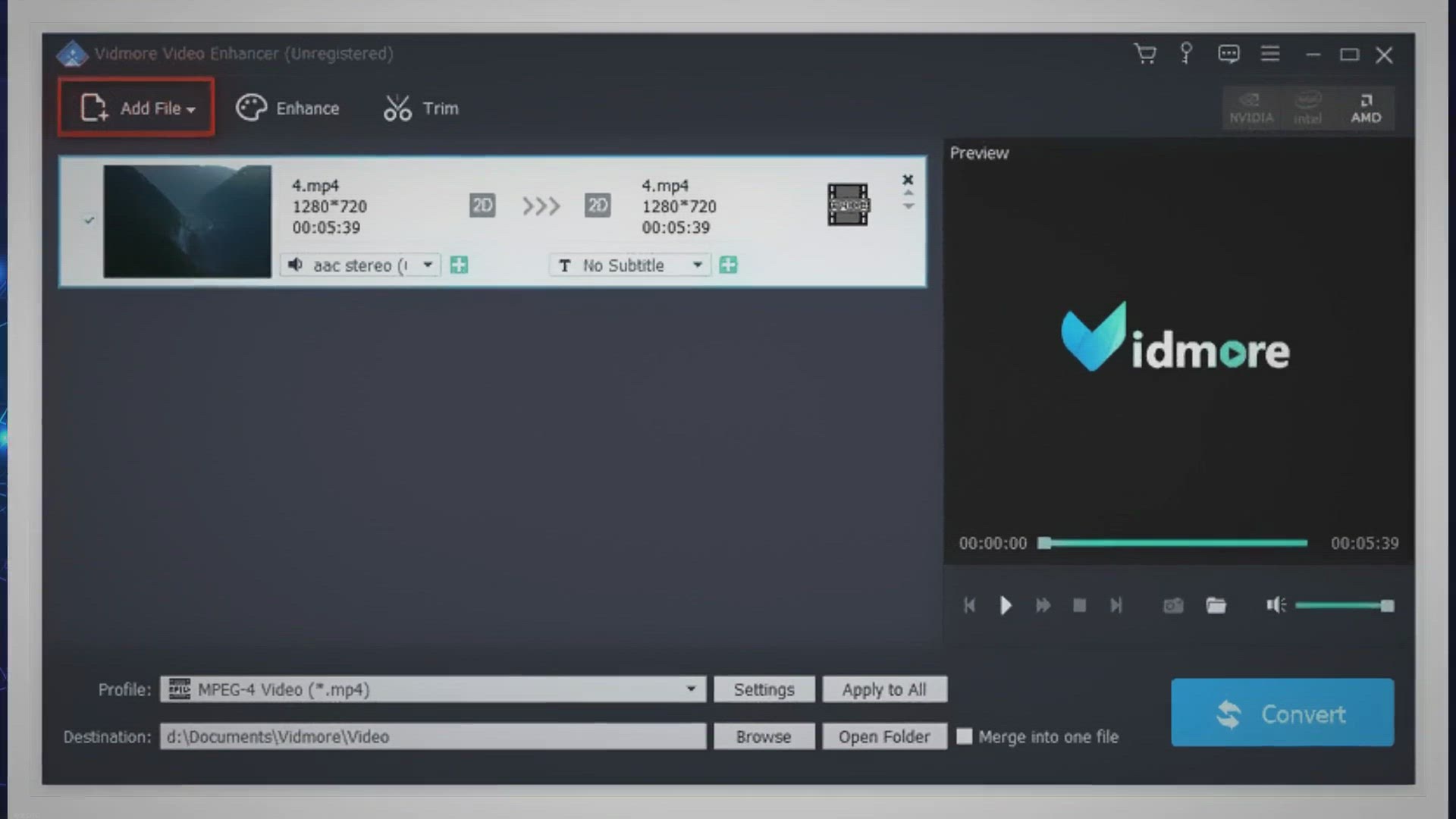
Transform Your Videos with Vidmore Video Enhancer: Get a 1-Y...
131 views · Jun 1, 2023 gearupwindows.com
Transform your videos with Vidmore Video Enhancer. Get a 1-year free license in our exclusive giveaway. Upscale resolution, optimize brightness and contrast, remove video noise, stabilize shaky footage, and explore various editing options. Download now!
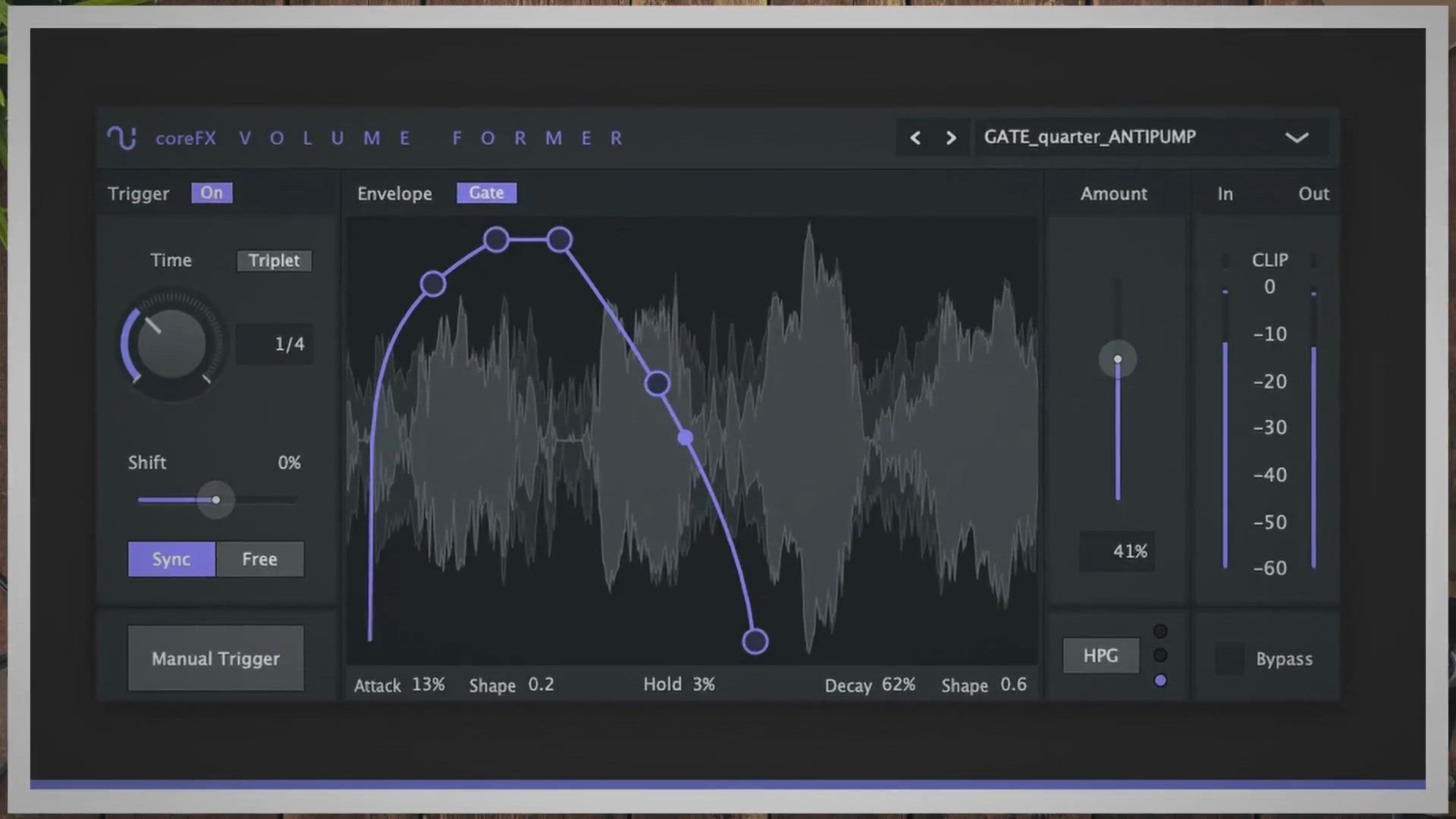
Unlock Dynamic Sound: Get MAGIX coreFX VolumeFormer for Free...
2K views · Jun 1, 2023 gearupwindows.com
Get MAGIX coreFX VolumeFormer for free and create captivating music with ease. This user-friendly plugin simplifies the pump effect and sidechain routing, perfect for EDM, house, trance, and more. Download now and elevate your music productions!
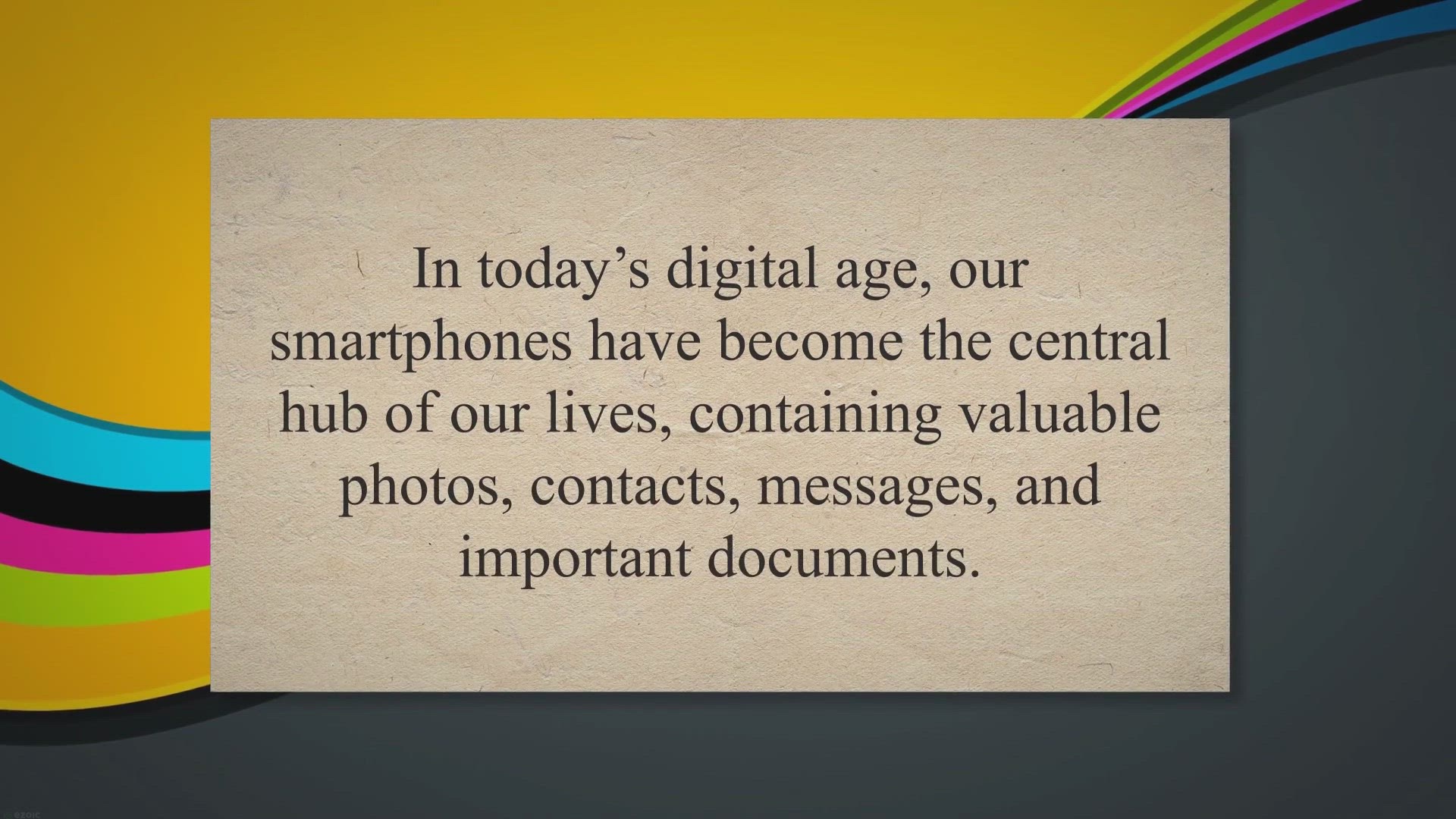
Get FoneLab Android Data Backup & Restore for Free in Ou...
12K views · Jun 2, 2023 gearupwindows.com
Safeguard and restore your Android data effortlessly with FoneLab Android Data Backup & Restore. Back up and restore contacts, messages, photos, videos, and more with ease. Secure your data with password protection. Try it now!
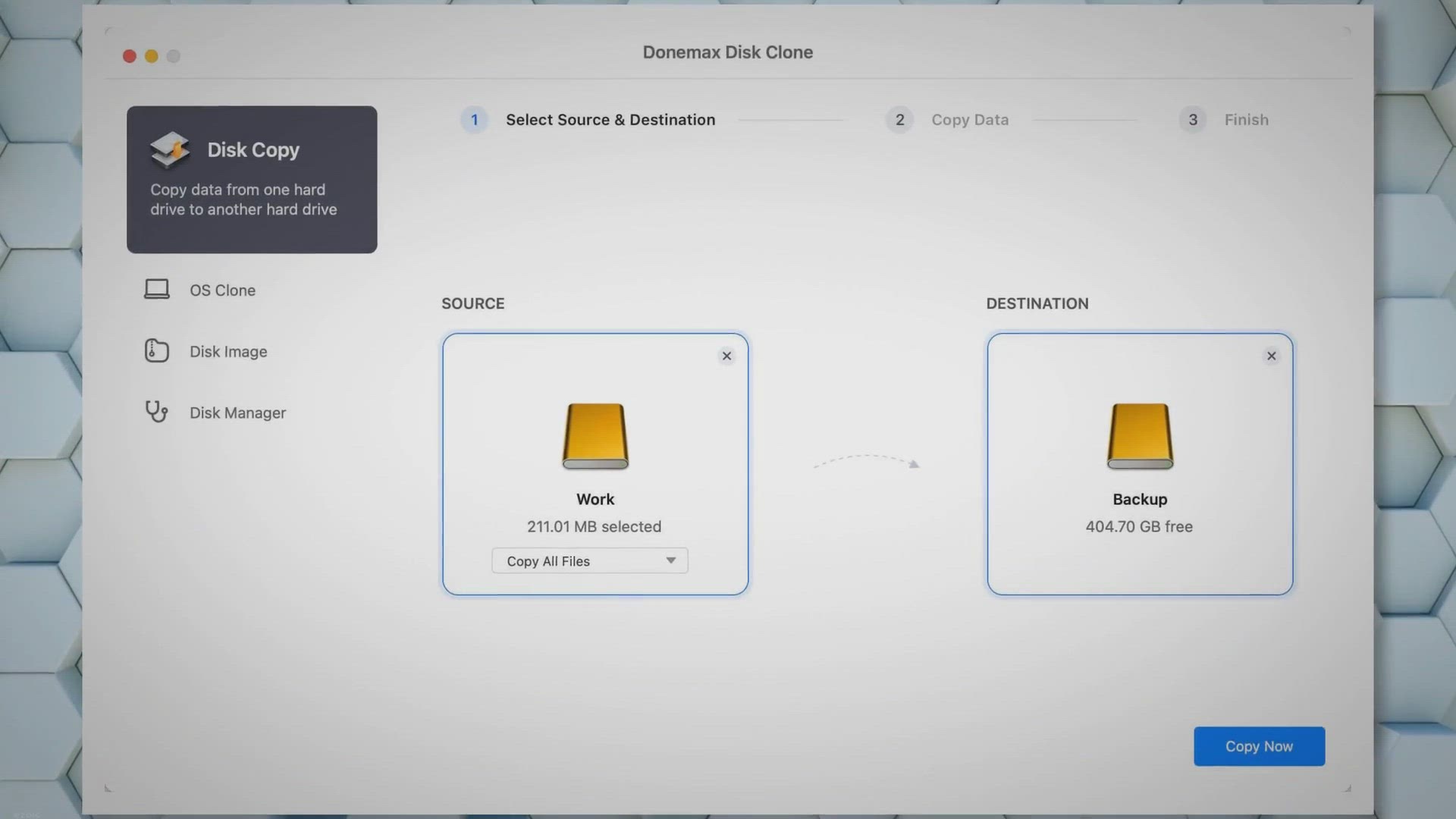
Get Donemax DMclone for Mac for Lifetime in a Limited-Time G...
80 views · Jun 2, 2023 gearupwindows.com
Secure your free lifetime license of Donemax DMclone for Mac and effortlessly clone, backup, and protect your valuable data. Don't miss this limited-time giveaway opportunity for seamless disk cloning on your Mac!

Claim Your 1-Year Free License: Coolmuster Mobile Transfer G...
648 views · Jun 2, 2023 gearupwindows.com
Get Coolmuster Mobile Transfer for free for 1-year and seamlessly transfer data between smartphones. Enjoy hassle-free phone-to-phone data transfer, secure and speedy transfers, and a wide range of supported data types. Don't miss out on this exclusive giveaway!
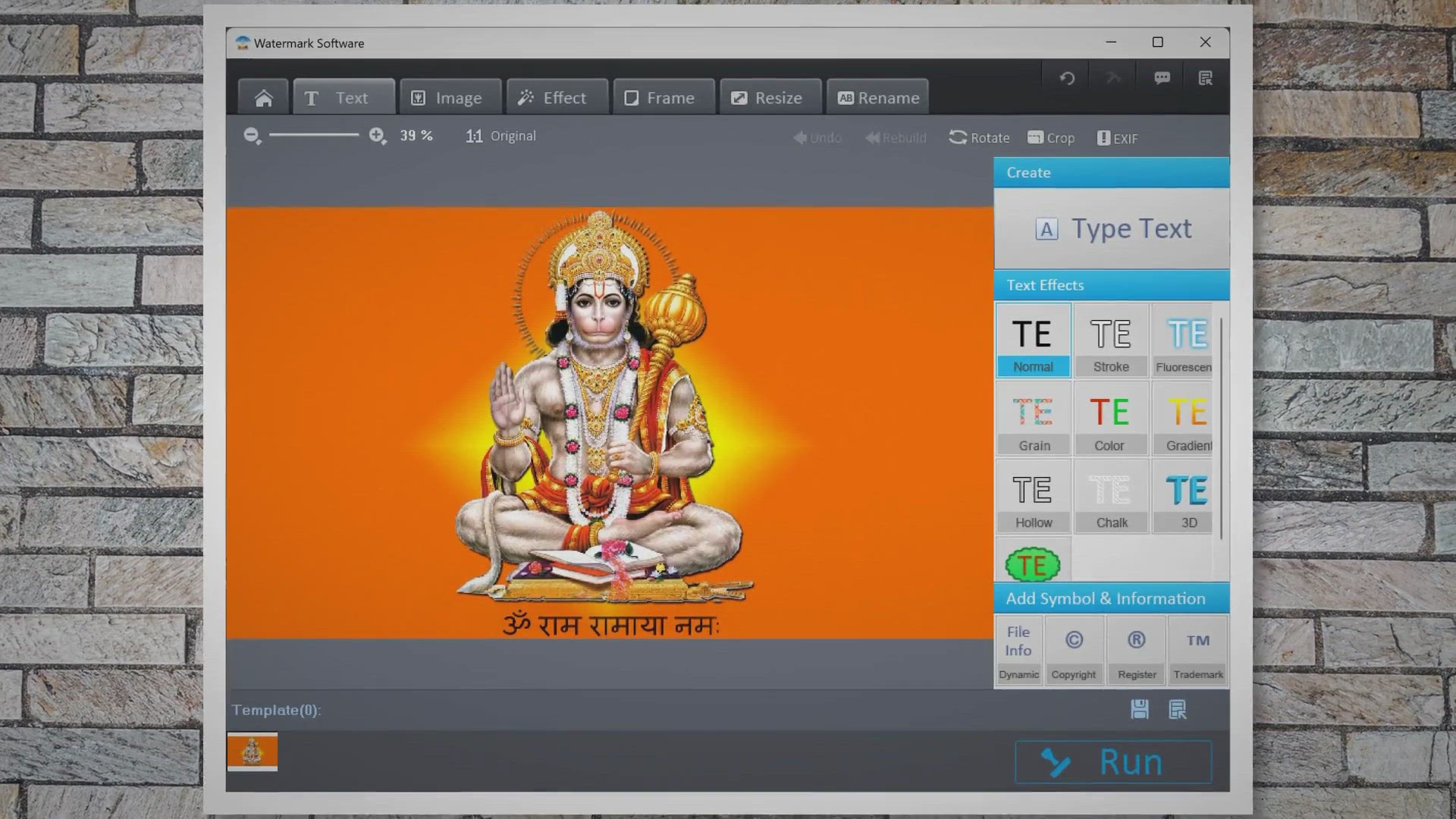
Free Giveaway: Get Photo Watermark Software and Protect Your...
7K views · Jun 3, 2023 gearupwindows.com
Protect your photos from unauthorized use with Photo Watermark Software. Get the lifetime giveaway offer and easily add customized text or image watermarks to your images. Download now for free!
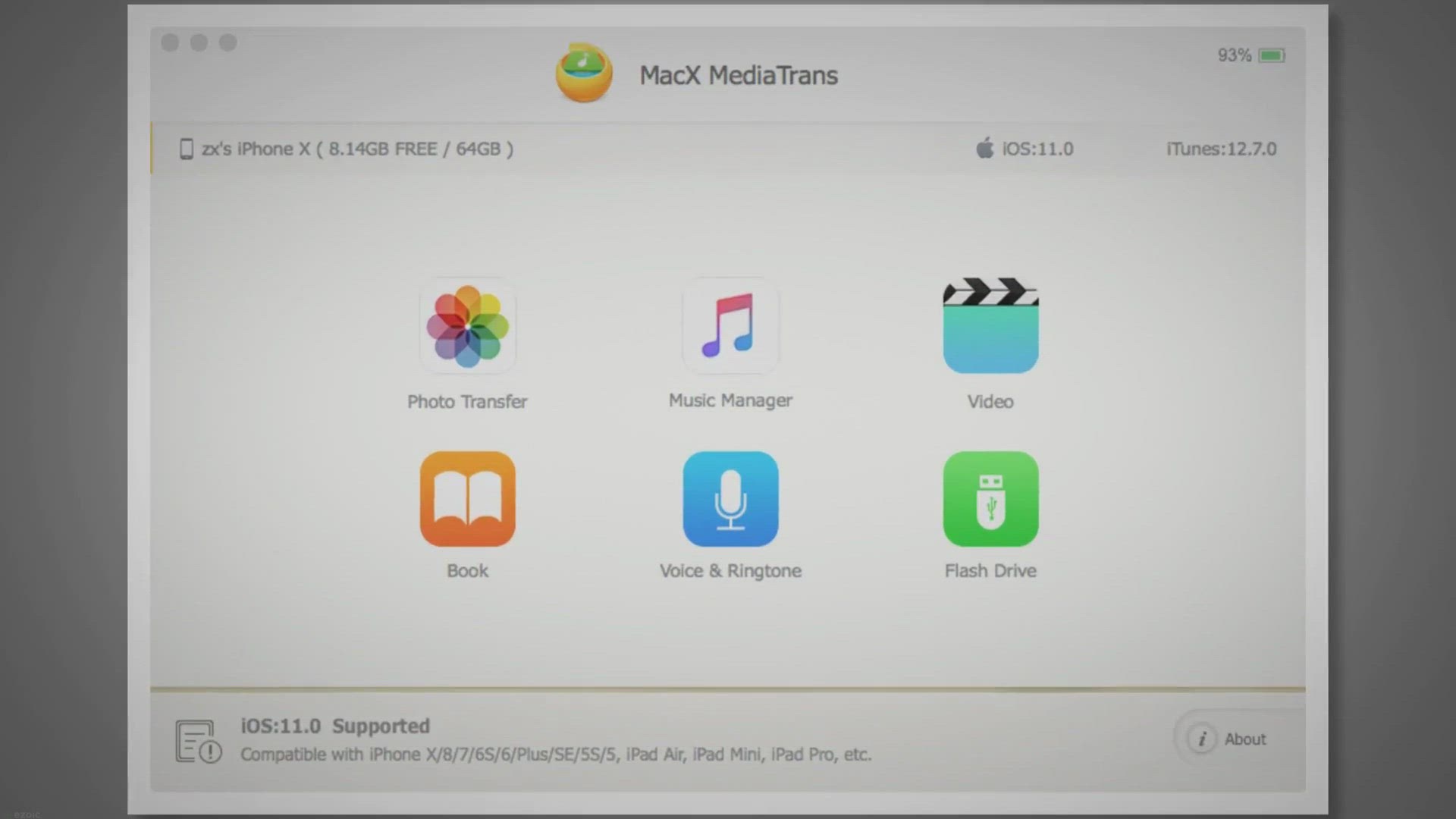
Grab MacX MediaTrans: Free 1-Year Giveaway!
55K views · Jun 3, 2023 gearupwindows.com
Get MacX MediaTrans for free and simplify your iOS device management. Transfer photos, videos, and music effortlessly, create personalized ringtones, and secure your files with encryption. Don't miss out on the 1-year free giveaway. Download now!

Get ThunderSoft Video Editor for Free: 1-Year Giveaway!
9K views · Jun 3, 2023 gearupwindows.com
Get ThunderSoft Video Editor for free and edit your videos like a pro! With its intuitive interface, stylish effects, and support for various video formats, ThunderSoft Video Editor makes video editing a breeze. Download now for a 1-year free license.
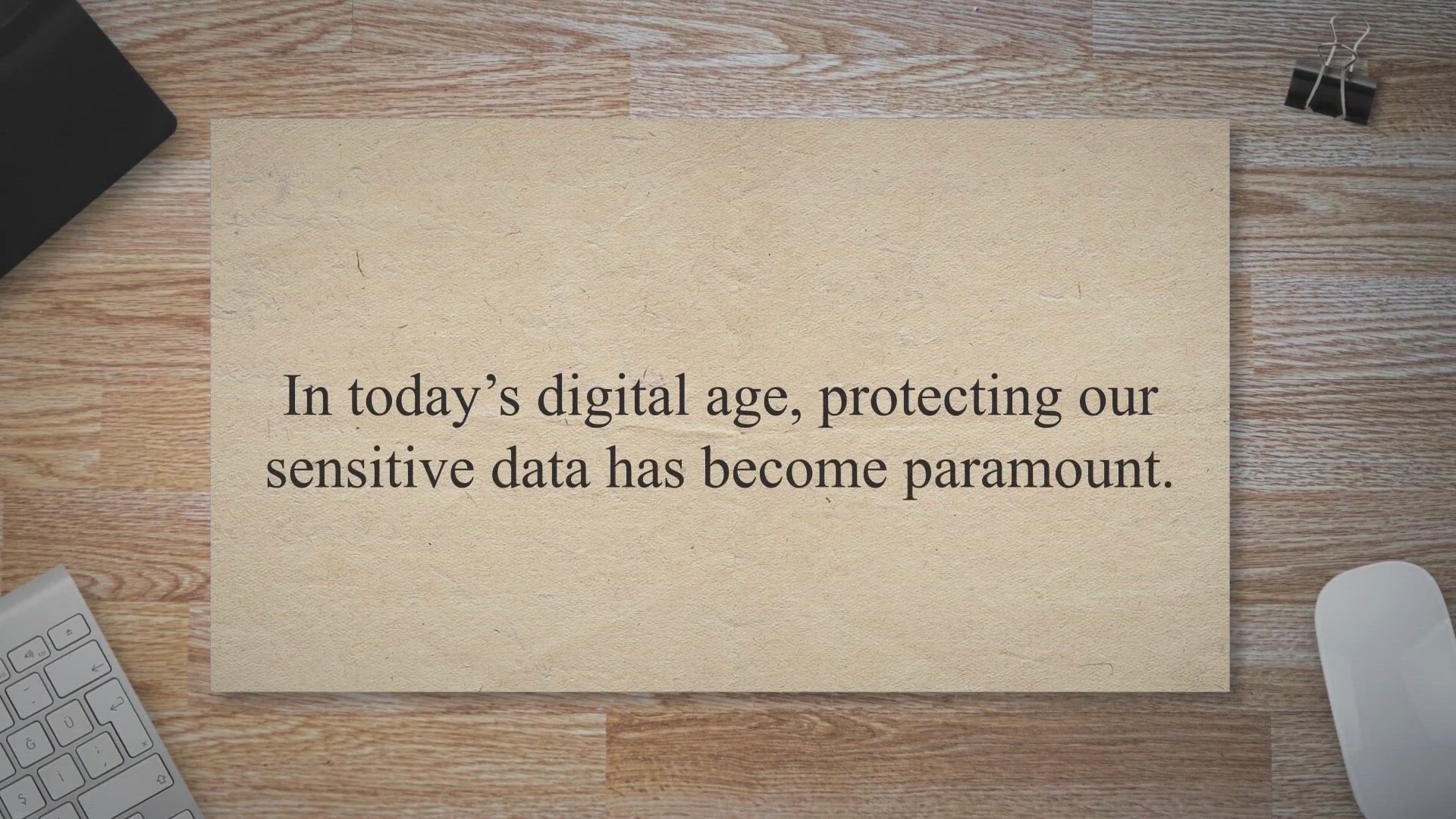
Unlock Secure Encryption: Get CryptBox 2023 Full Version for...
6K views · Jun 4, 2023 gearupwindows.com
Secure your sensitive data with ease using Abelssoft CryptBox 2023. Get the full version for free and enjoy user-friendly encryption with AES-256 algorithm. Protect your files and folders from unauthorized access today!
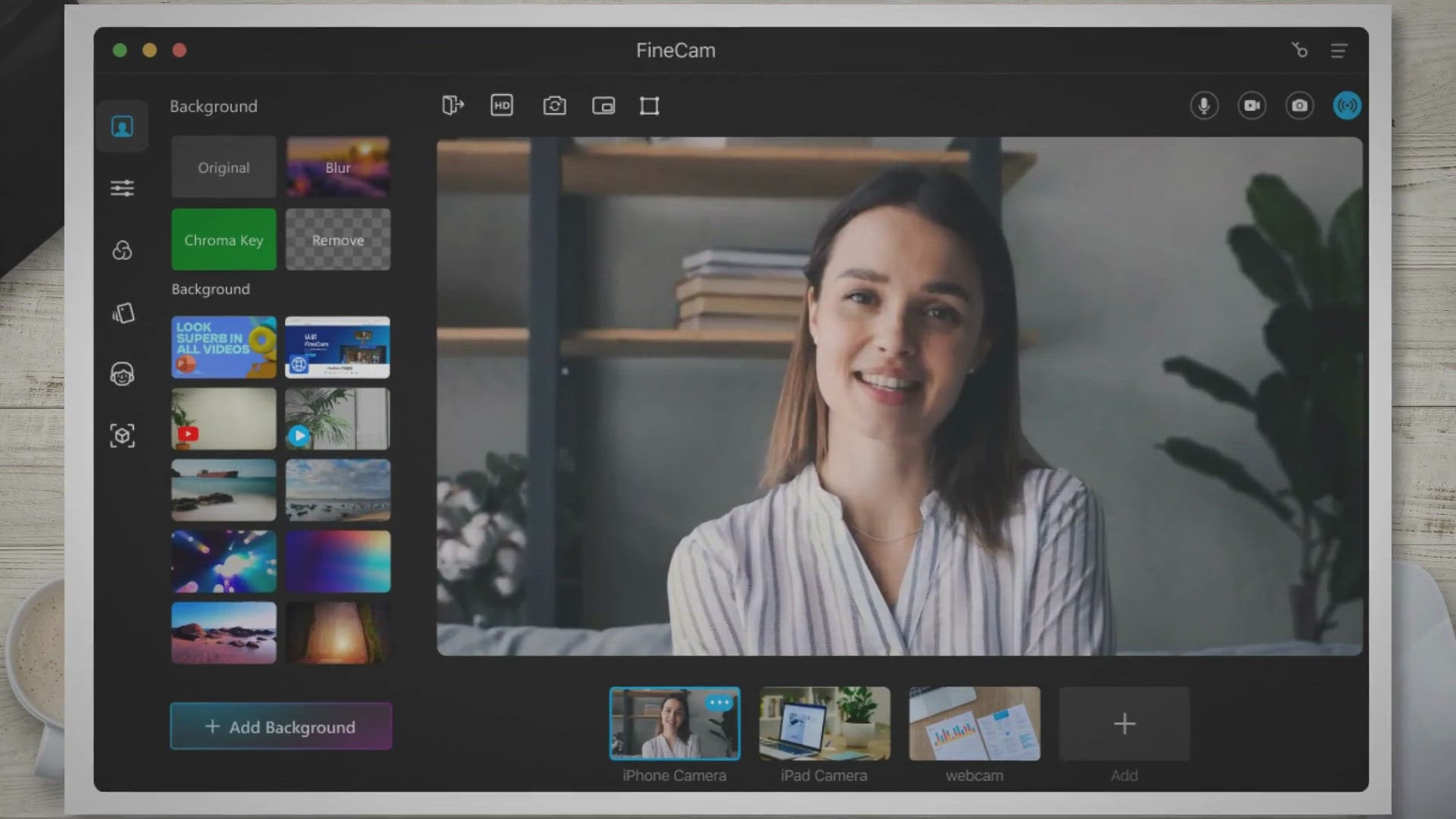
Get FineShare FineCam Pro: Free 1-Year License in Giveaway!
1K views · Jun 4, 2023 gearupwindows.com
Capture and share inspiring videos with FineShare FineCam Pro. Turn your phone into a high-definition webcam, apply AI background removal, and enhance your videos with creative overlays. Get the 1-year free license in our exclusive giveaway. Elevate your video content today!
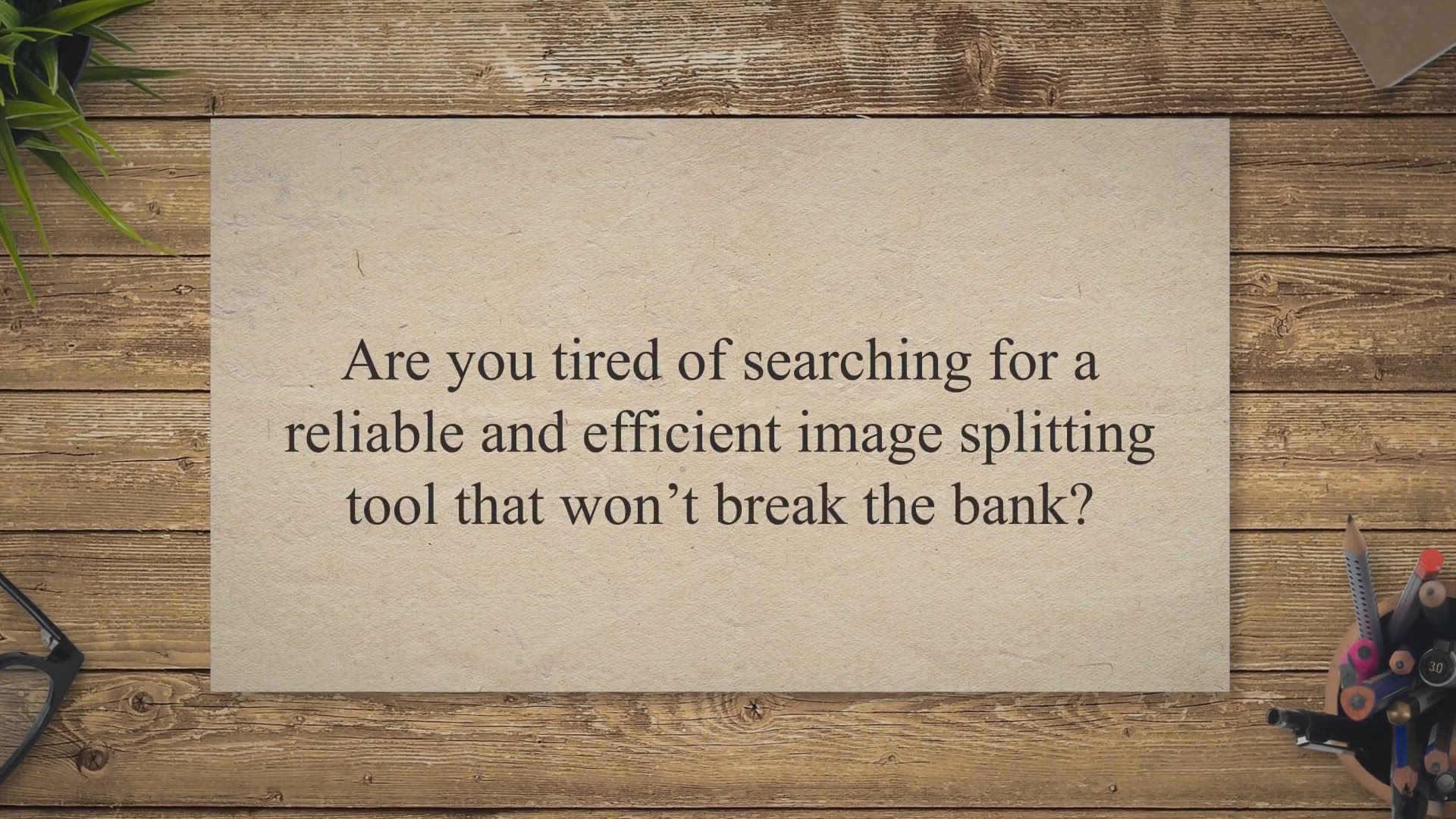
Grab Your Lifetime Free License of Vovsoft Image Splitter in...
758 views · Jun 5, 2023 gearupwindows.com
Unlock professional image splitting capabilities with Vovsoft Image Splitter. Get a lifetime free license in our exclusive giveaway. Effortlessly divide large images into smaller sections or tiles, create stunning photo grids, and optimize visuals for websites. Don't miss this opportunity!
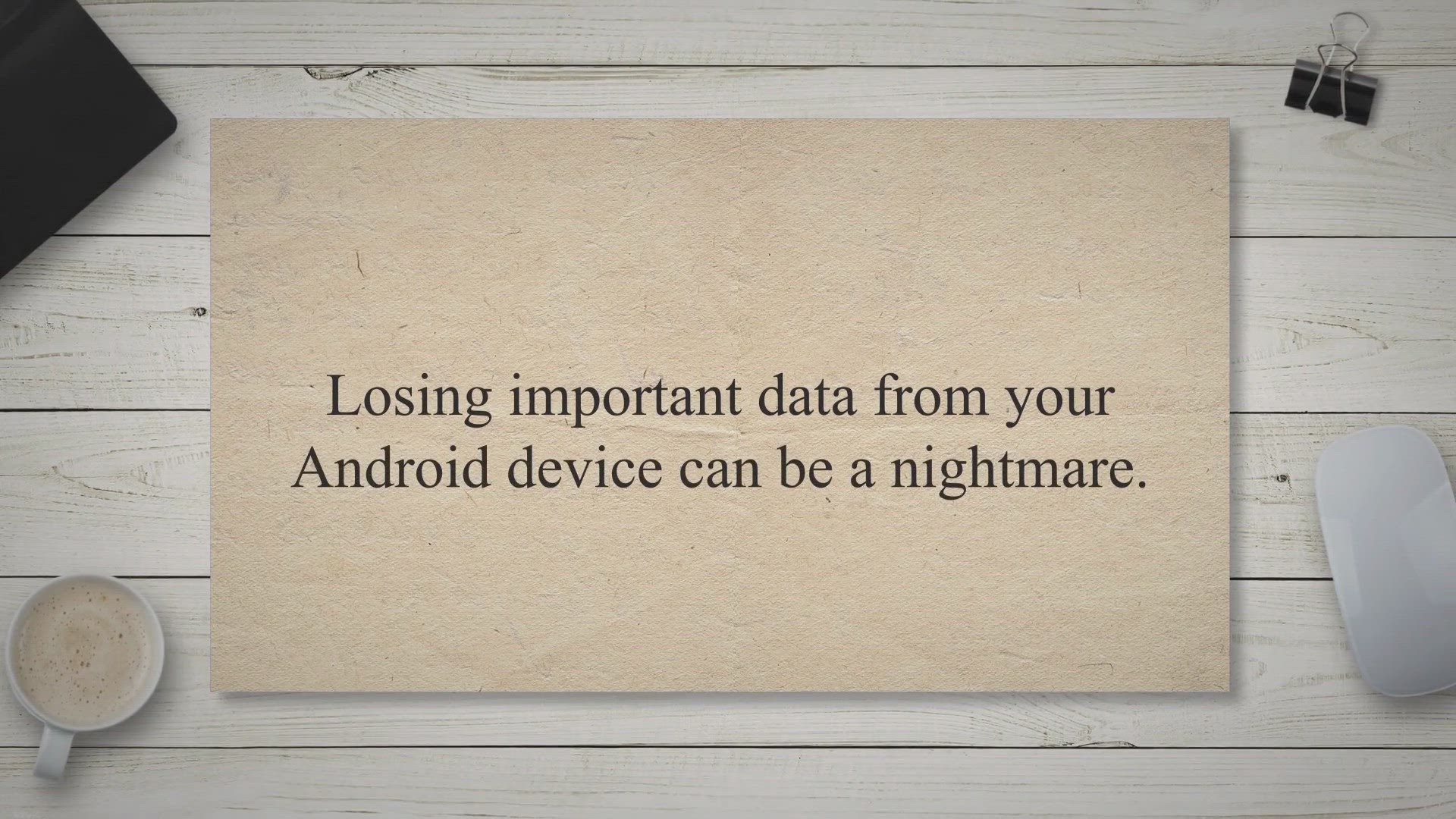
Grab Your Free Copy of MobiKin Doctor for Android in our Exc...
36 views · Jun 5, 2023 gearupwindows.com
Recover your lost Android data for free with MobiKin Doctor for Android giveaway. Retrieve deleted contacts, messages, photos, and more from your Android device. Limited-time opportunity, download now!
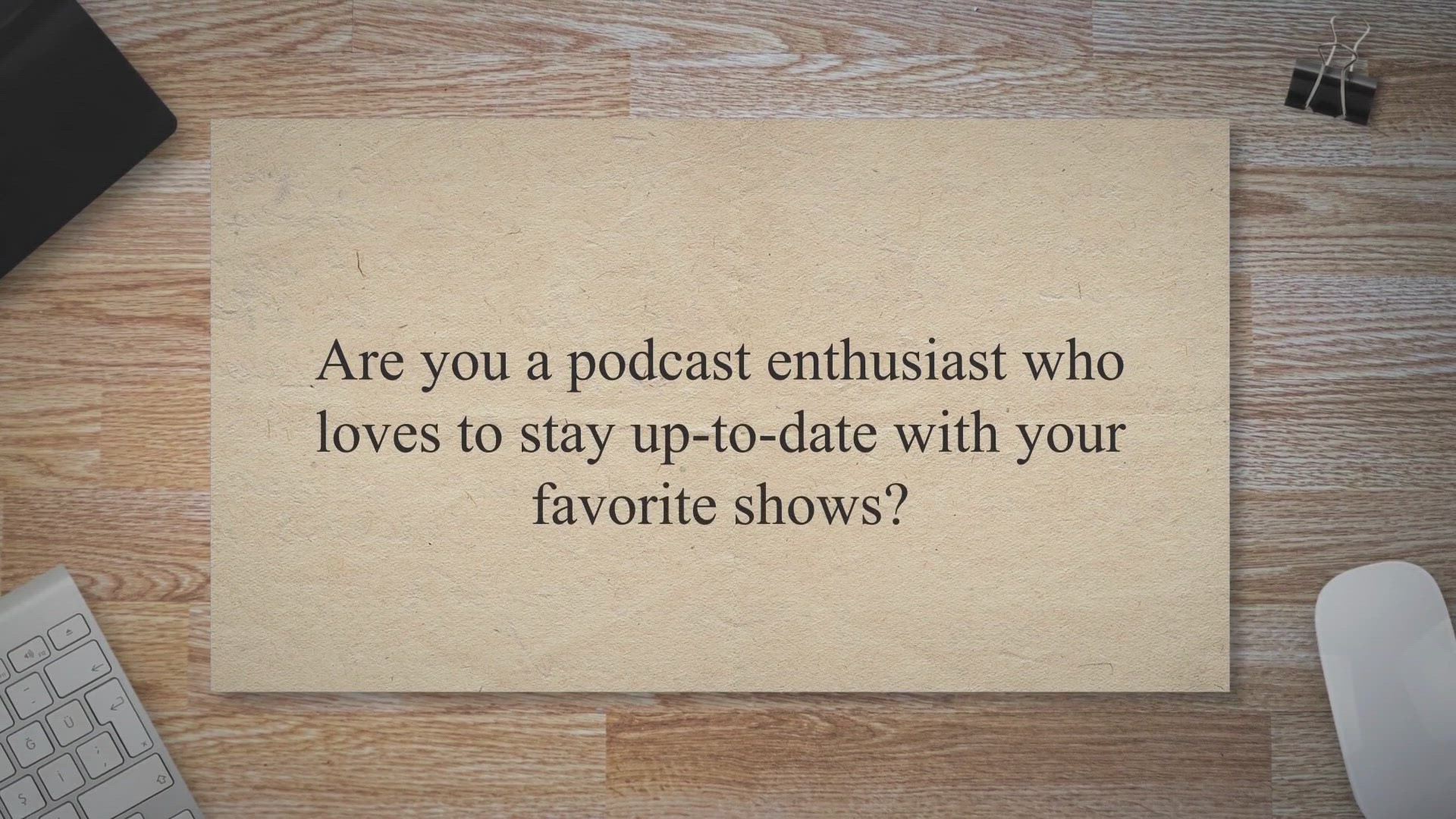
Grab Your Lifetime Free License of Vovsoft Podcast Downloade...
384 views · Jun 5, 2023 gearupwindows.com
Get Vovsoft Podcast Downloader for Lifetime Free in our Exclusive Giveaway! Easily download and manage podcast episodes on your Windows computer. Don't miss out on this opportunity to enhance your podcasting experience. Grab your free license now!
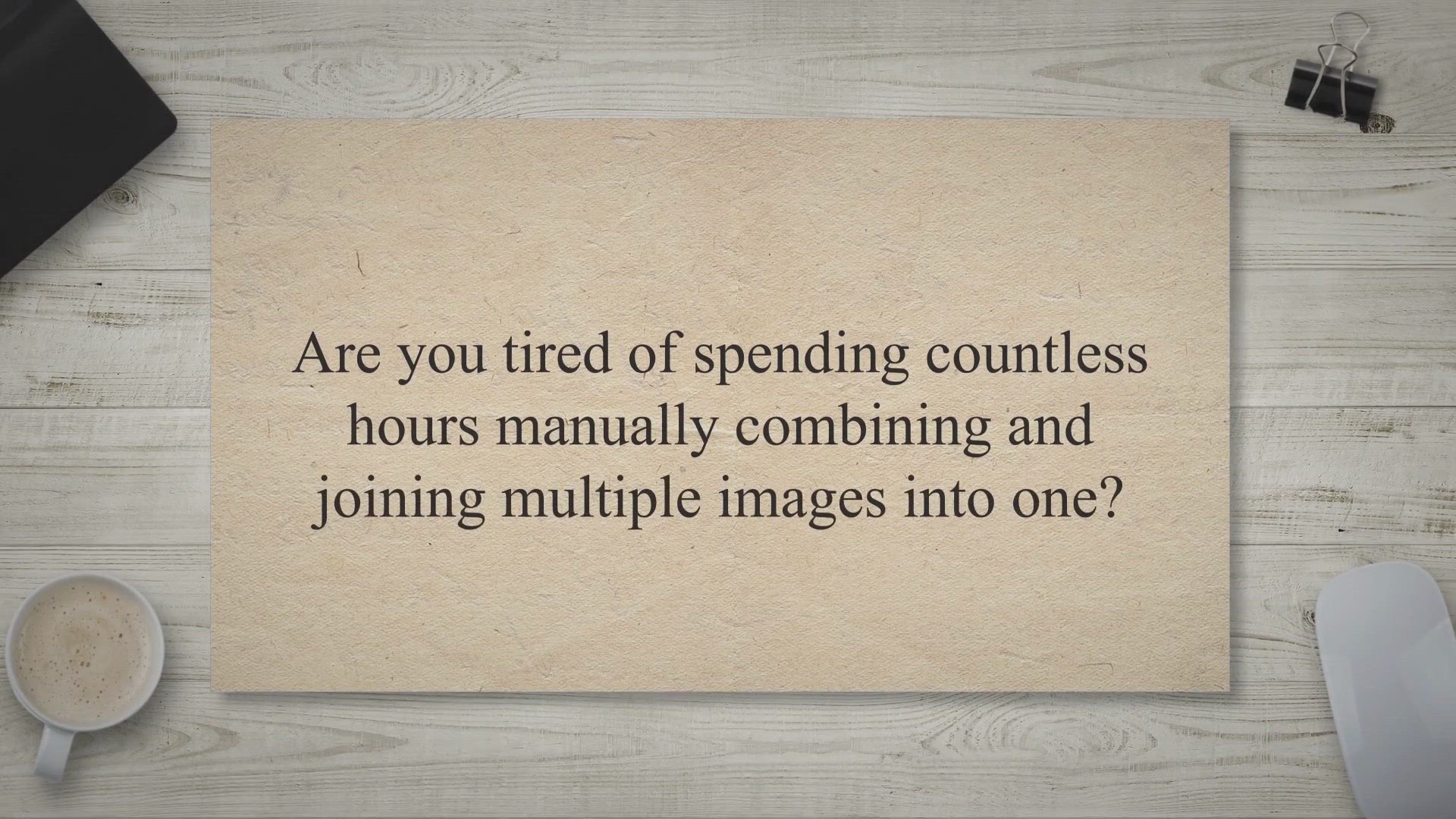
Get Batch Image Combiner PRO: Free 1-Year License in Giveawa...
867 views · Jun 5, 2023 gearupwindows.com
Unlock the full potential of Batch Image Combiner PRO with a free 1-year license giveaway. Effortlessly merge and combine multiple images into stunning compositions in seconds. Get professional results with ease and save time with this user-friendly software. Download now!
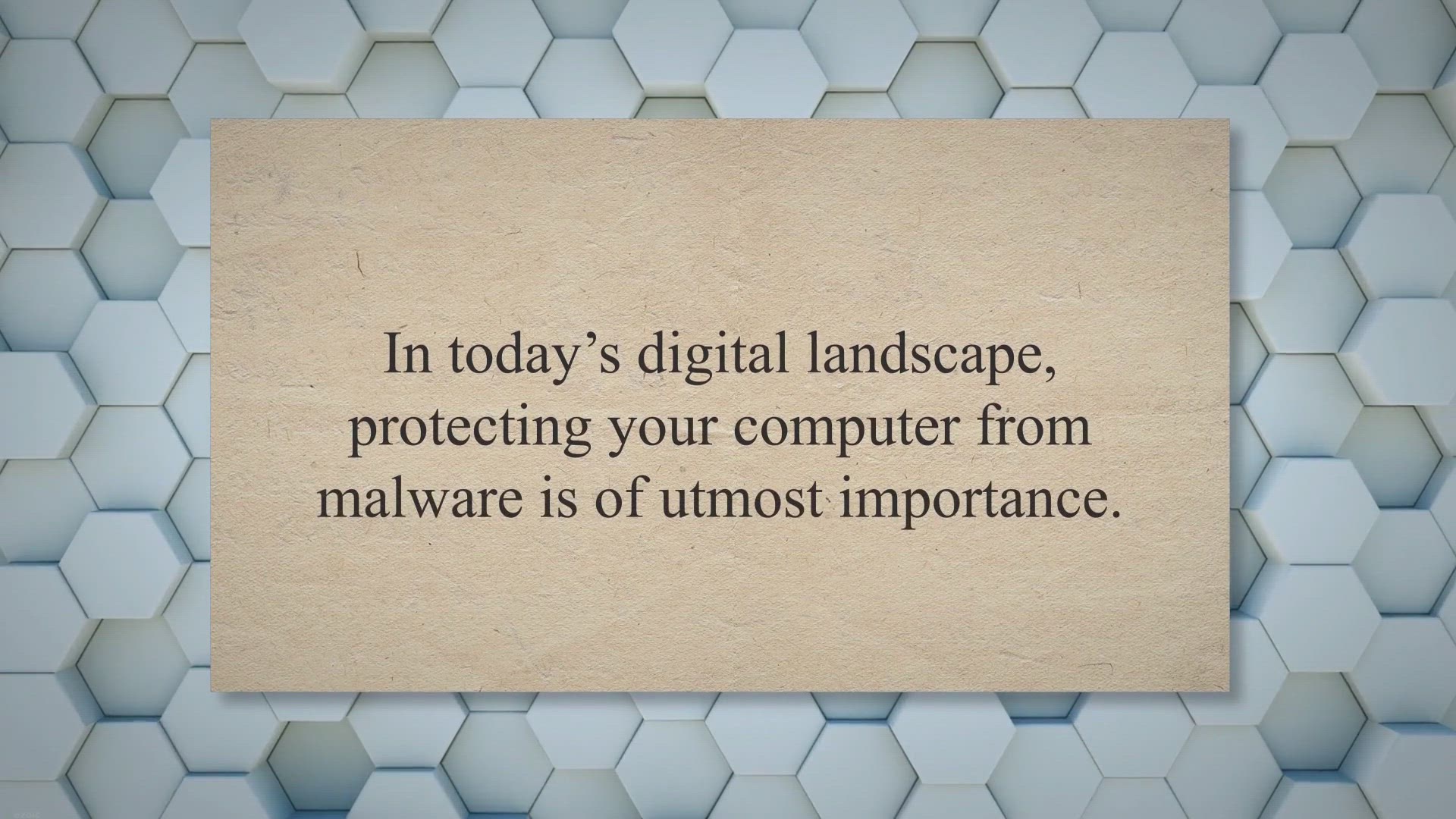
Get UnHackMe 14: Lifetime Free License Giveaway for Powerful...
890 views · Jun 7, 2023 gearupwindows.com
Get UnHackMe 14: Lifetime Free License Giveaway - Protect your computer from malware with UnHackMe 14. Acquire a lifetime free license through the exclusive giveaway. Powerful detection and removal capabilities for rootkits, Trojans, spyware, and more. Secure your system and enjoy worry-free computing.
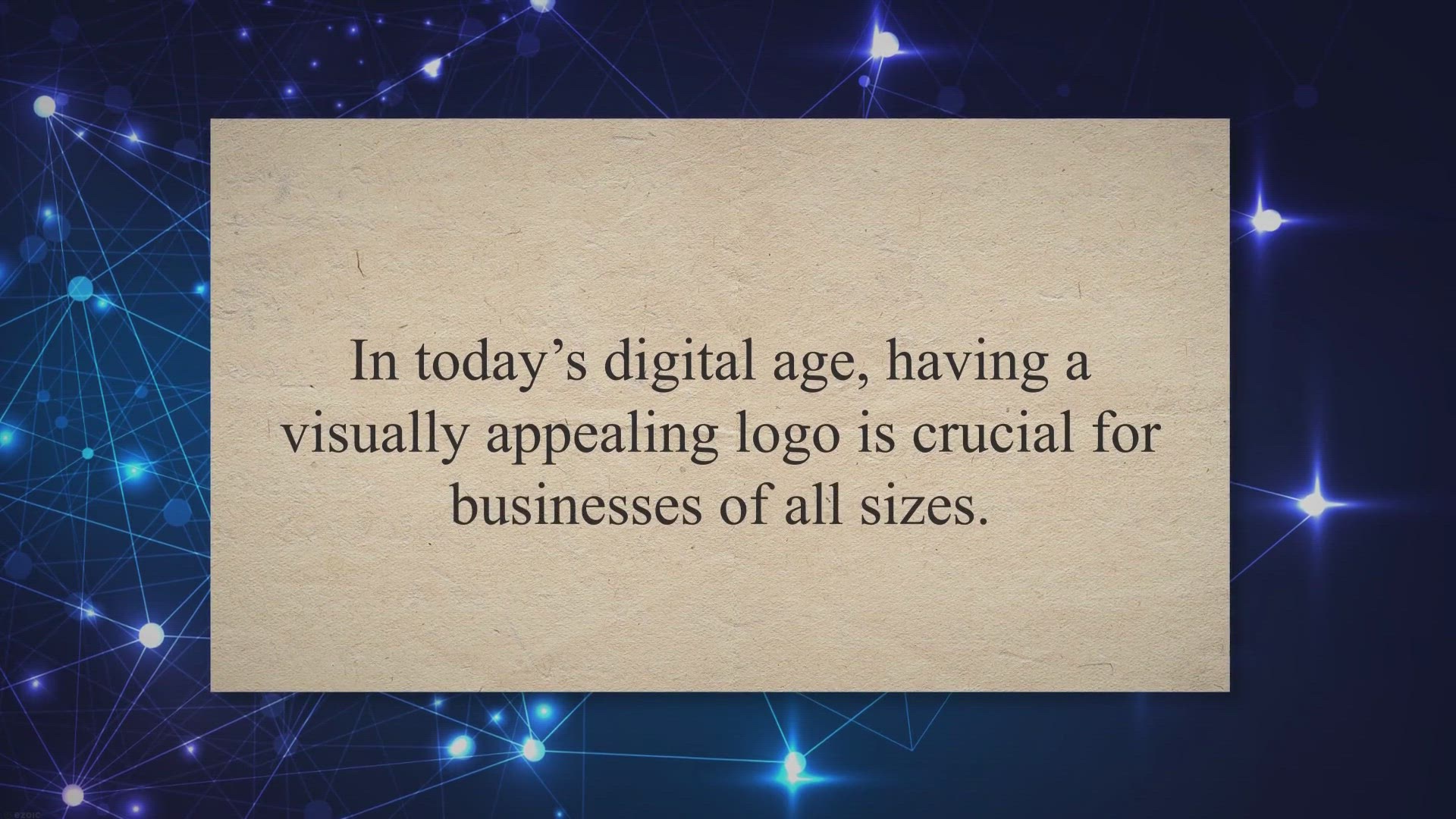
Unleash Your Creativity with the Best Free AI Logo Generator...
36K views · Jun 7, 2023 gearupwindows.com
Unleash your creativity with the best free AI logo generator tools. Design stunning logos effortlessly using Logo.com, BrandCrowd, and Turbologo. Explore intuitive interfaces, customization options, and generate logos that leave a lasting impression for your business. Start creating eye-catching logos today!
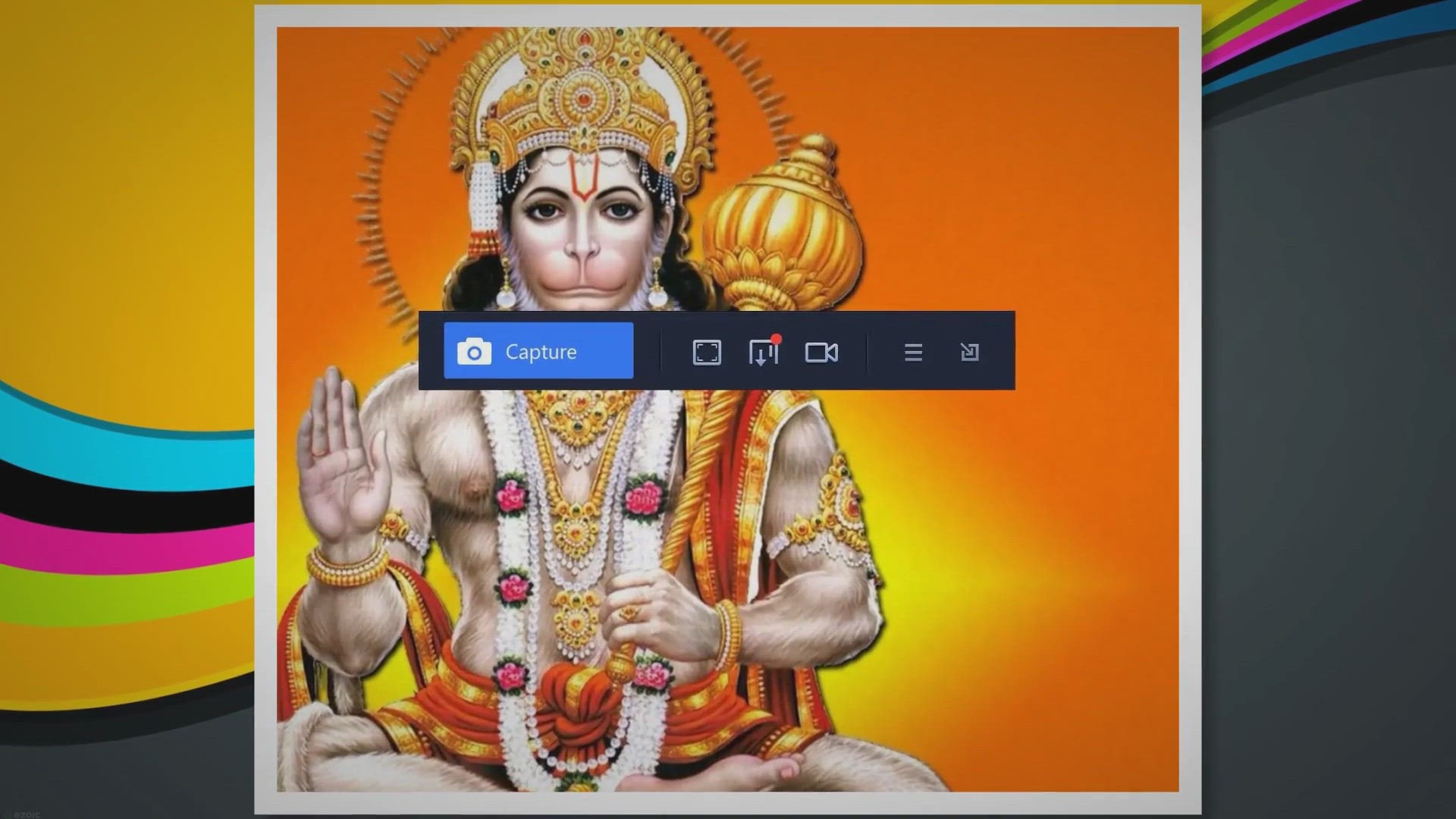
iTop Screenshot: Your Ultimate User-Friendly Screenshot Capt...
4K views · Jun 7, 2023 gearupwindows.com
Capture, edit, and share screenshots effortlessly with iTop Screenshot, the user-friendly tool for Windows. Enjoy features like selective capturing, scrolling screenshots, and easy sharing, all for free. Download now for a seamless screenshot experience.
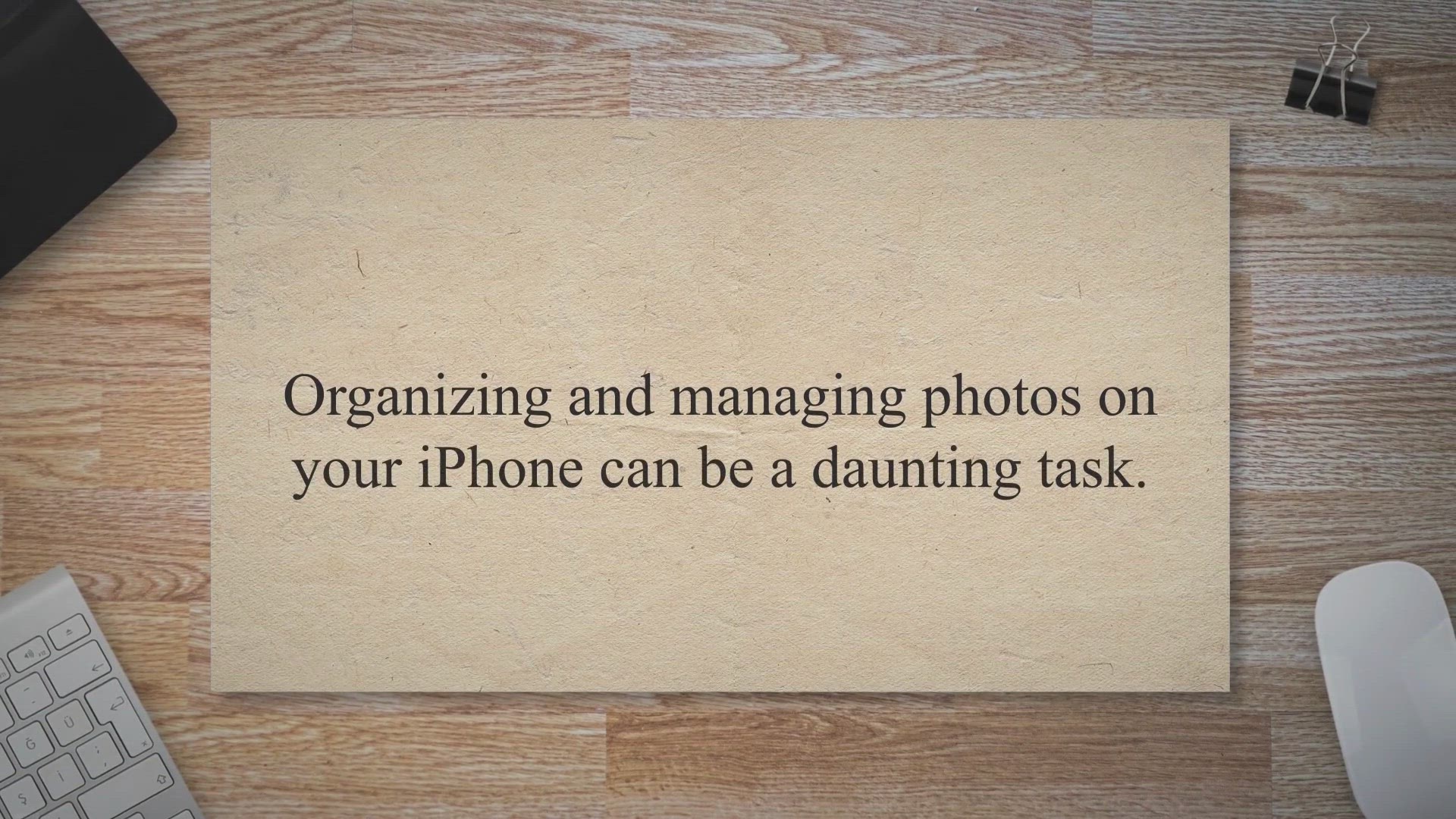
Effortlessly Manage Your iPhone Photos with iPhone Photo Man...
1K views · Jun 7, 2023 gearupwindows.com
Discover the convenience of iPhone Photo Manager Free by iTop. Easily transfer, sync, edit, and delete your iPhone photos from your PC. Say goodbye to the complexities of iTunes and iCloud and manage your iPhone photos effortlessly. Download for free today!
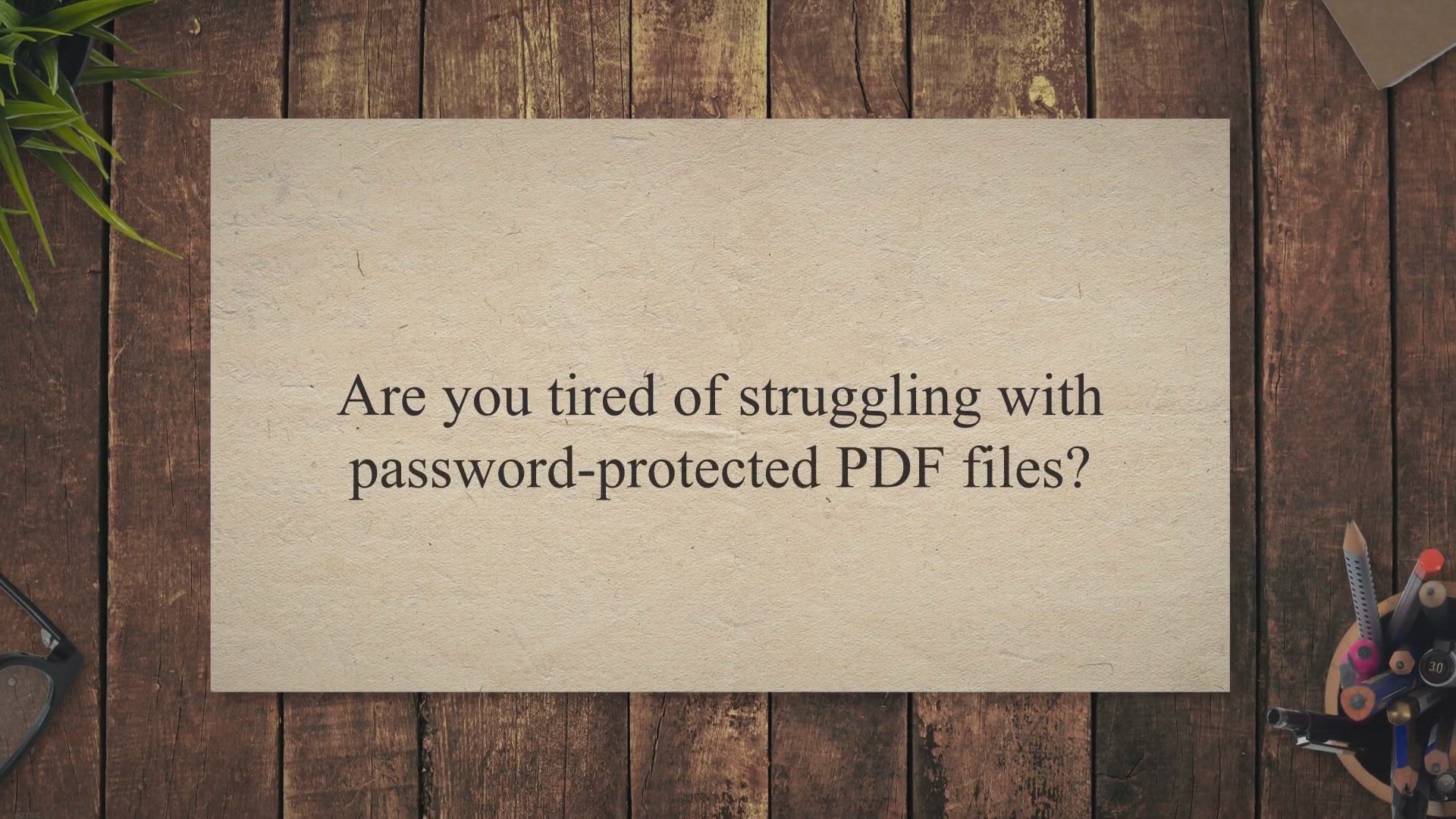
Unlock PDF Files for Free: Get a Windows License of Coolmust...
447 views · Jun 8, 2023 gearupwindows.com
Unlock password-protected PDF files for free with Coolmuster PDF Password Remover. Remove restrictions, edit, copy, and print PDFs effortlessly. Get a Windows license in our giveaway and experience the power of this user-friendly software.
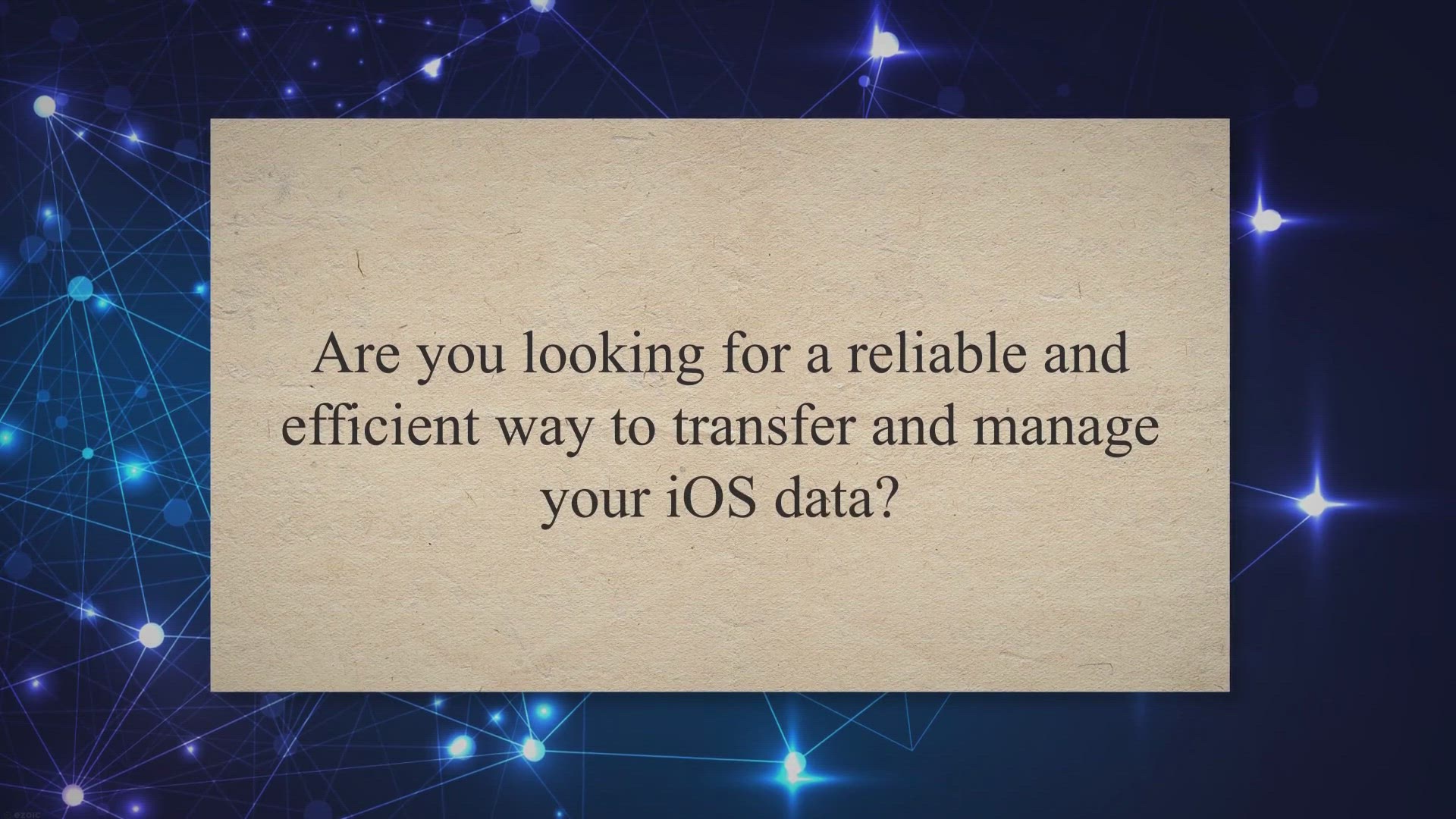
Get Aiseesoft FoneTrans for Free: 1-Year License Giveaway!
33 views · Jun 8, 2023 gearupwindows.com
Get Aiseesoft FoneTrans for free with a 1-year license giveaway! Effortlessly transfer and manage your iOS data between devices, computer, and iTunes. Don't miss out on this limited-time offer. Grab your free license now!
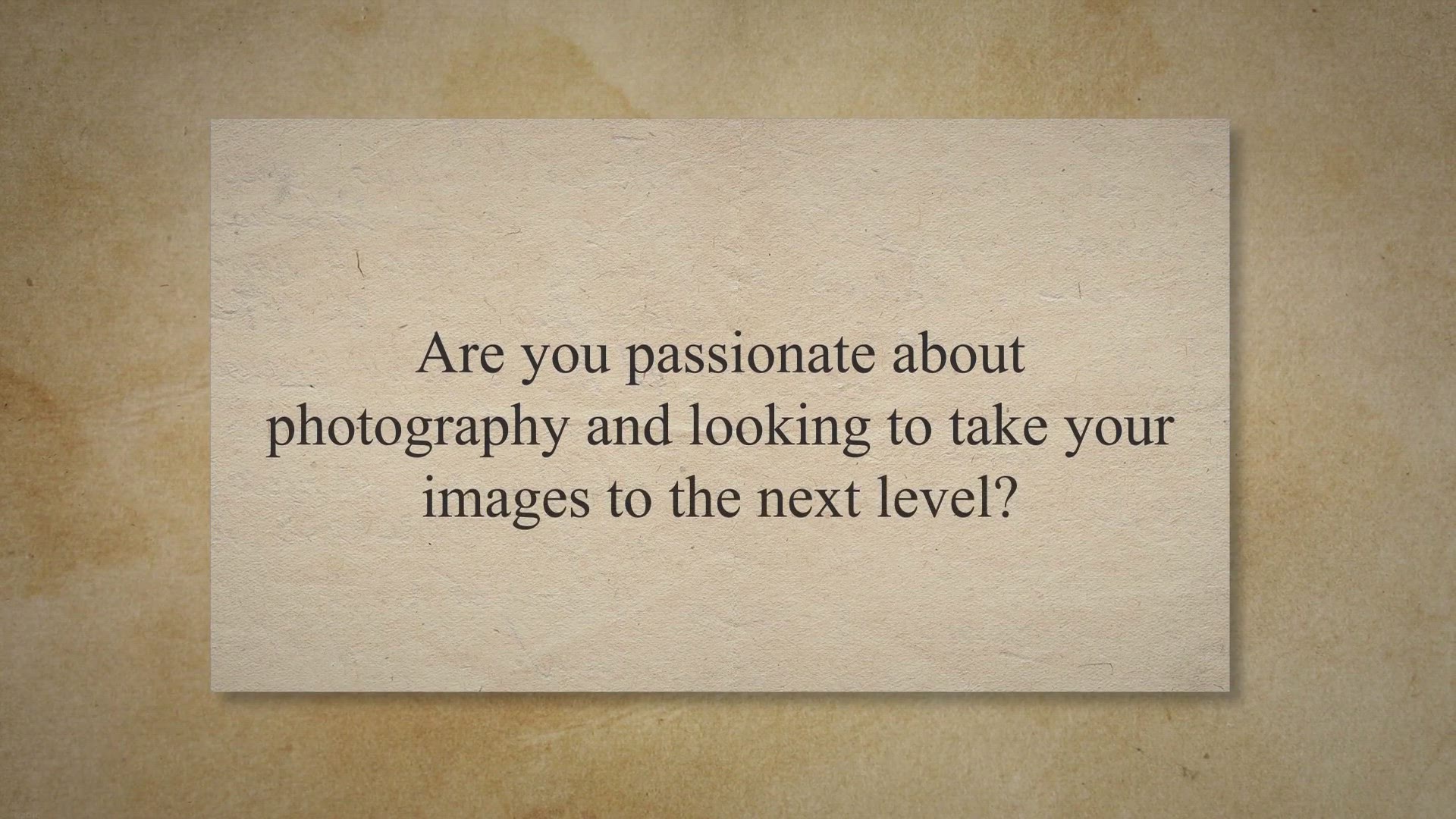
Enhance Your Photos with FRANZIS PURE HDR: Enter our Lifetim...
933 views · Jun 9, 2023 gearupwindows.com
Transform your photos with FRANZIS PURE HDR. Enter our Lifetime Free License Giveaway and experience the power of professional HDR processing in Adobe Lightroom and Photoshop. Elevate your photography to new heights with vivid details, vibrant colors, and stunning contrasts. Don't miss this opportunity to win a lifetime license and unlock the true potential of your images. Participate now!
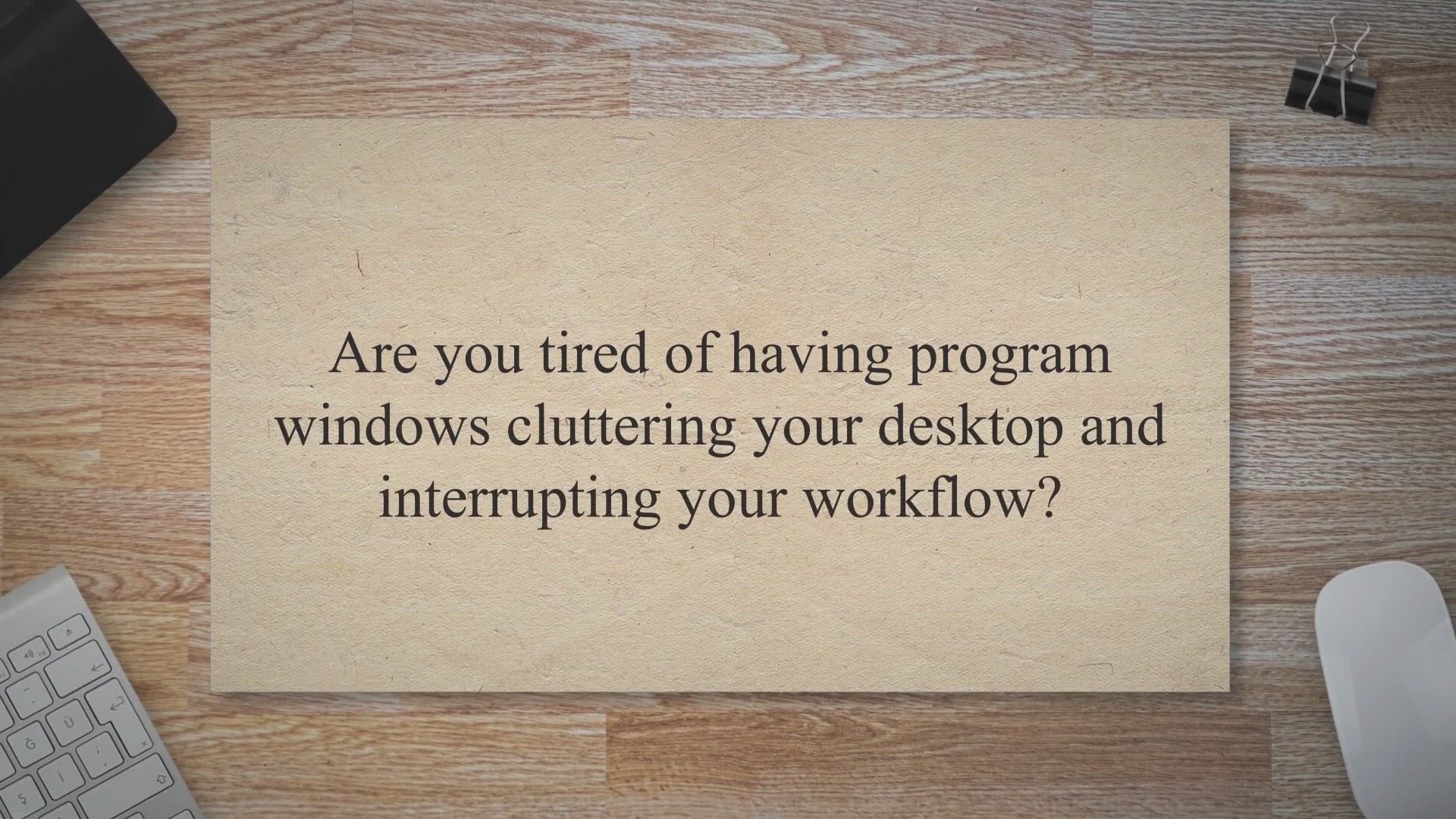
SilentRun: Run Programs Hidden and Silently in the Backgroun...
5K views · Jun 11, 2023 gearupwindows.com
SilentRun is a powerful Windows system software tool that allows you to run programs silently in the background, hiding their windows and interfaces. Boost your productivity and reduce distractions with this user-friendly tool. Download SilentRun now for a seamless computing experience.
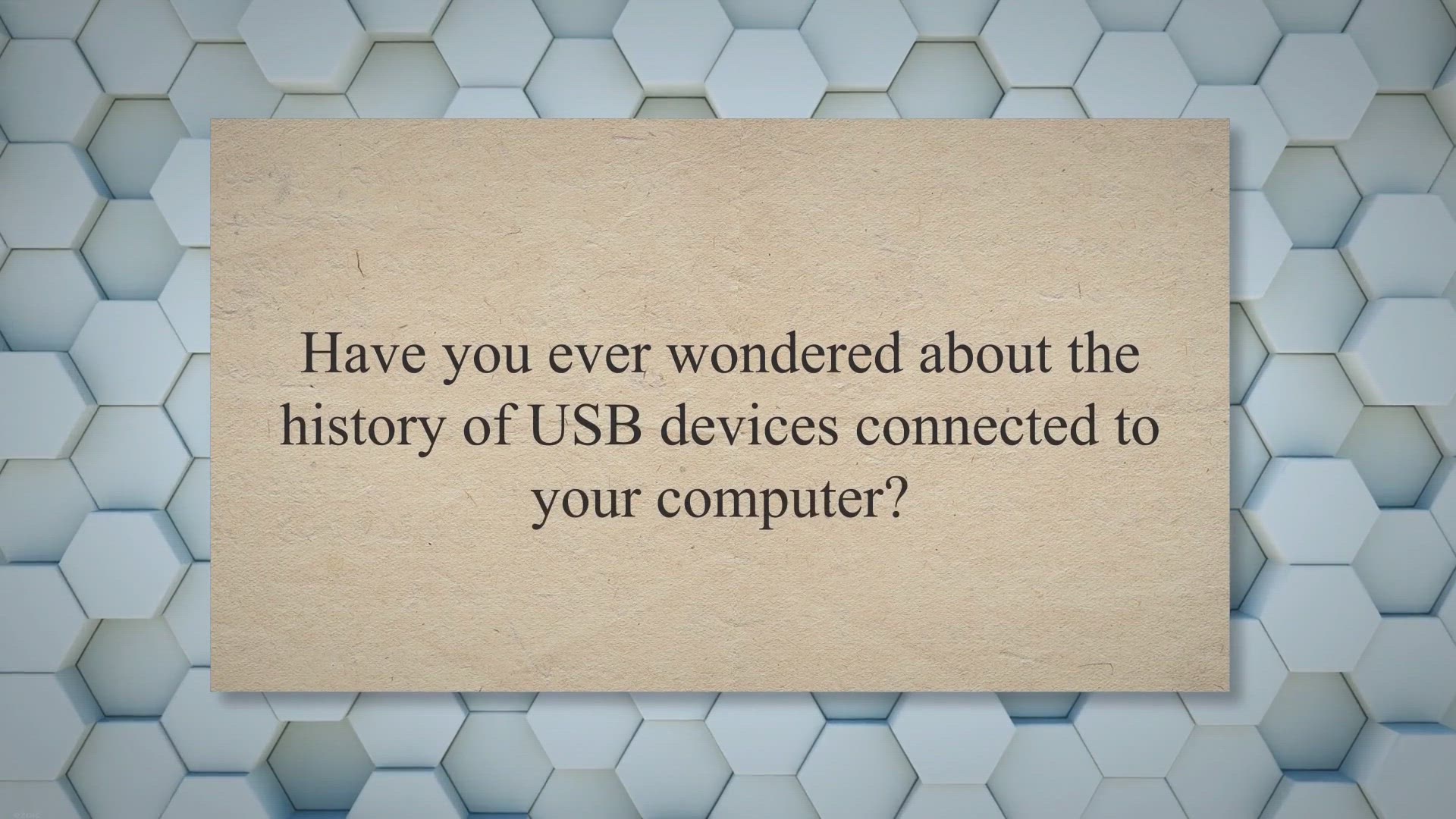
USBLogView: Your Window Into USB Device Activity
1K views · Jun 11, 2023 gearupwindows.com
Track and monitor USB device activity with USBLogView. This user-friendly utility records essential details of plug and unplug events, device names, descriptions, vendor IDs, and more. Export log records for analysis and compatibility with Windows 2000 to Windows 10. Stay informed about your USB device connections and disconnections.
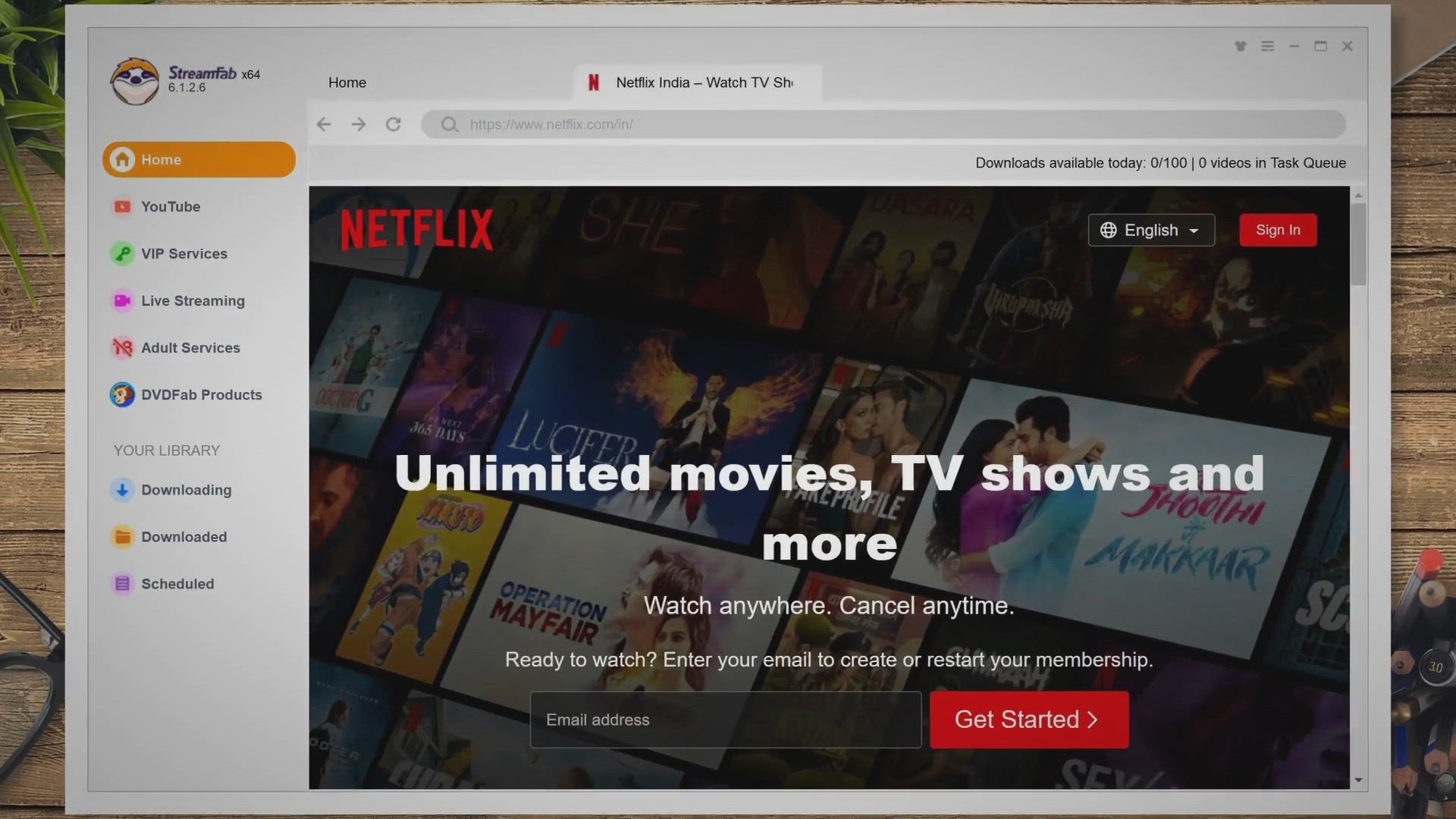
Exclusive Giveaway: Get StreamFab Netflix Downloader Free fo...
775 views · Jun 11, 2023 gearupwindows.com
Download StreamFab Netflix Downloader for free and enjoy your favorite Netflix movies and TV shows offline. Get full HD 1080p quality, Atmos/EAC3 5.1 audio, and choose your preferred video and audio quality. Don't miss the exclusive giveaway for Windows and Mac users!
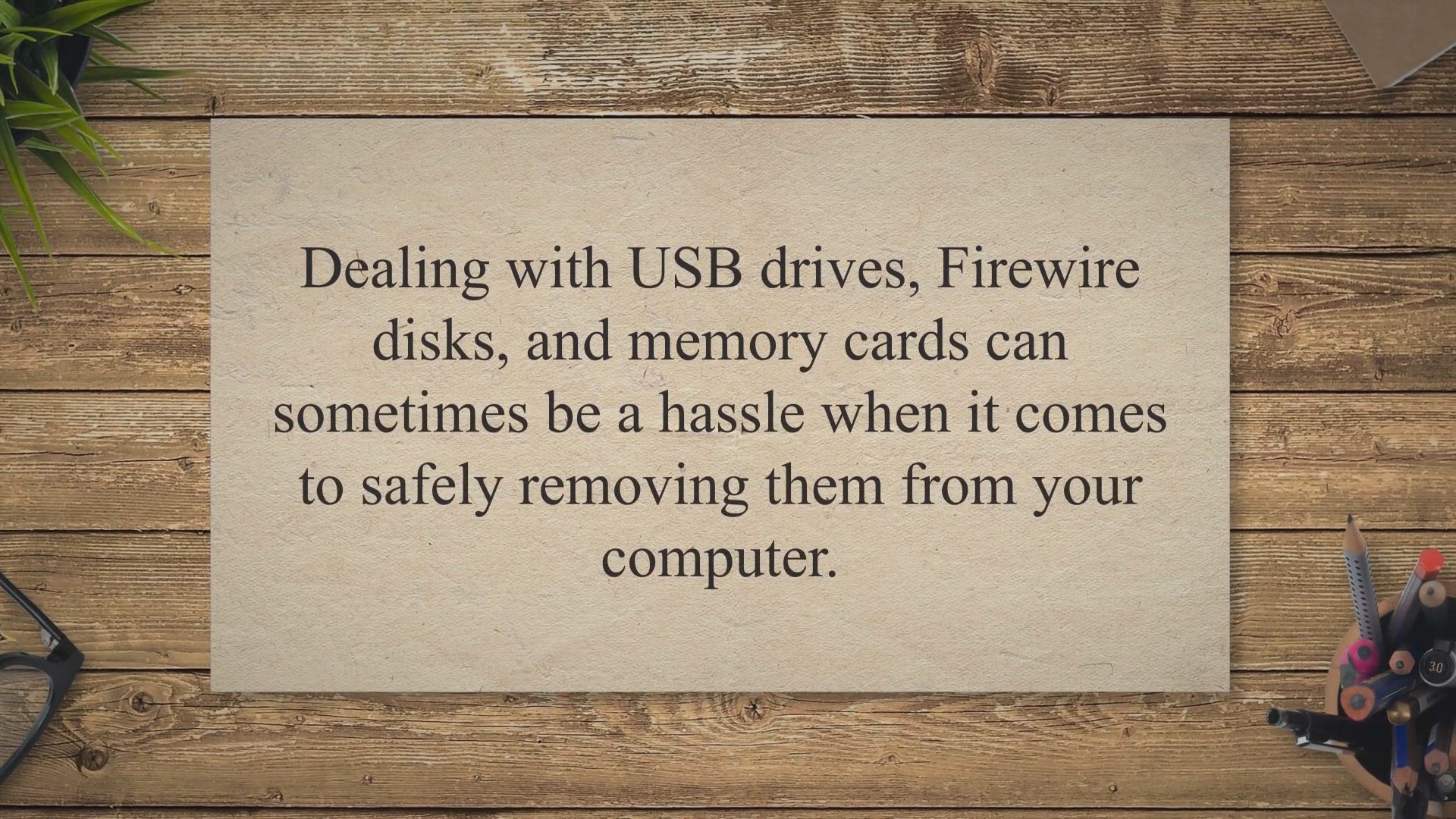
USB Disk Ejector: Your Convenient Solution for Drive Removal
1K views · Jun 11, 2023 gearupwindows.com
Easily and safely eject USB drives, Firewire disks, and memory cards with USB Disk Ejector. This user-friendly program offers quick and customizable drive removal options, portability, and compatibility with various Windows versions. Simplify your device management and ensure a smooth ejection process. Download USB Disk Ejector now for hassle-free drive removal.
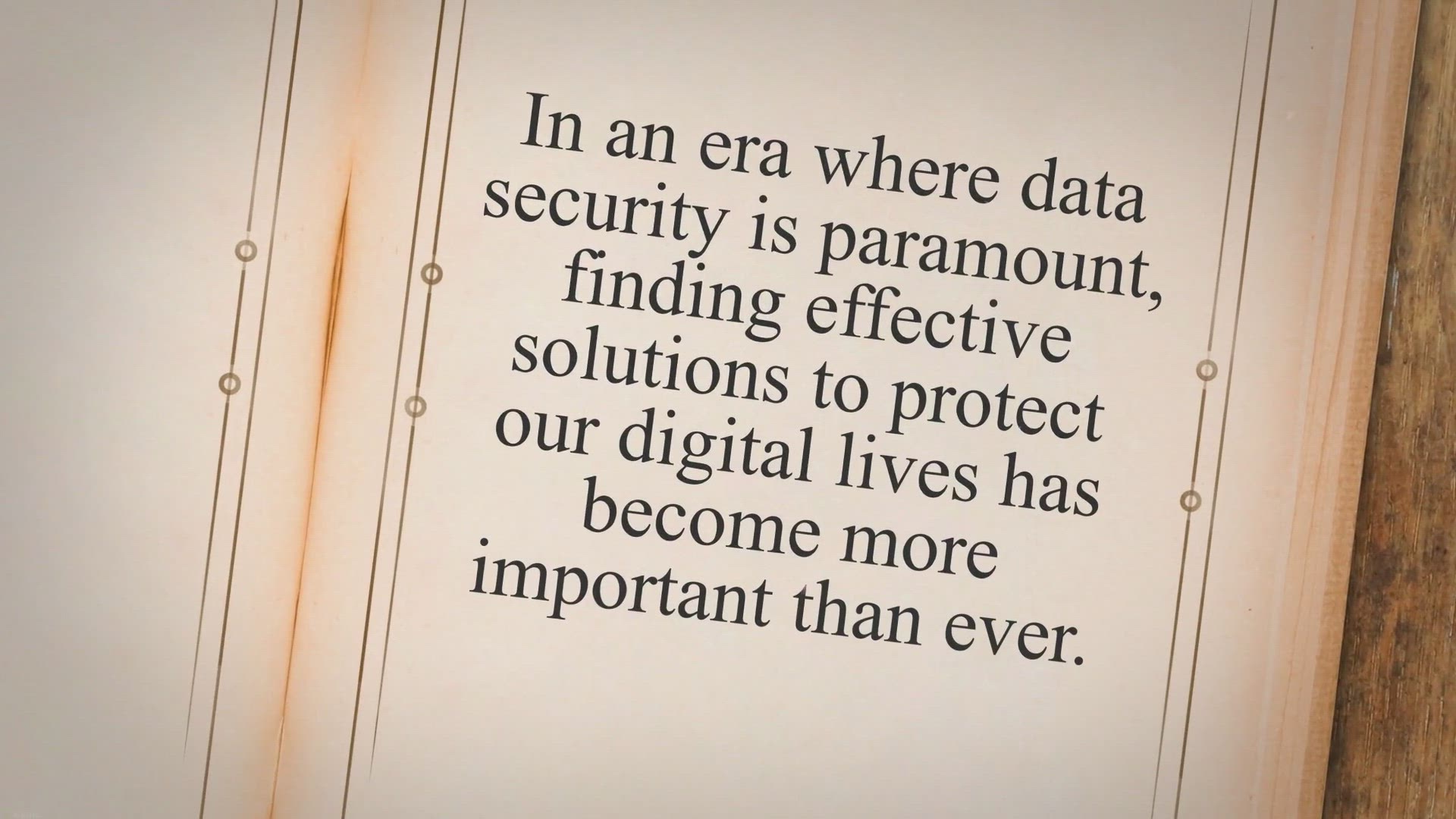
abylon LOGON giveaway: Enhance Security and Convenience with...
919 views · Jun 11, 2023 gearupwindows.com
Enhance security and convenience with abylon LOGON giveaway, a Windows logon hardware key solution. Protect your computer from unauthorized access using chip cards, USB sticks, or CD/DVDs. Streamline your login process and simplify password management. Download the giveaway edition now.
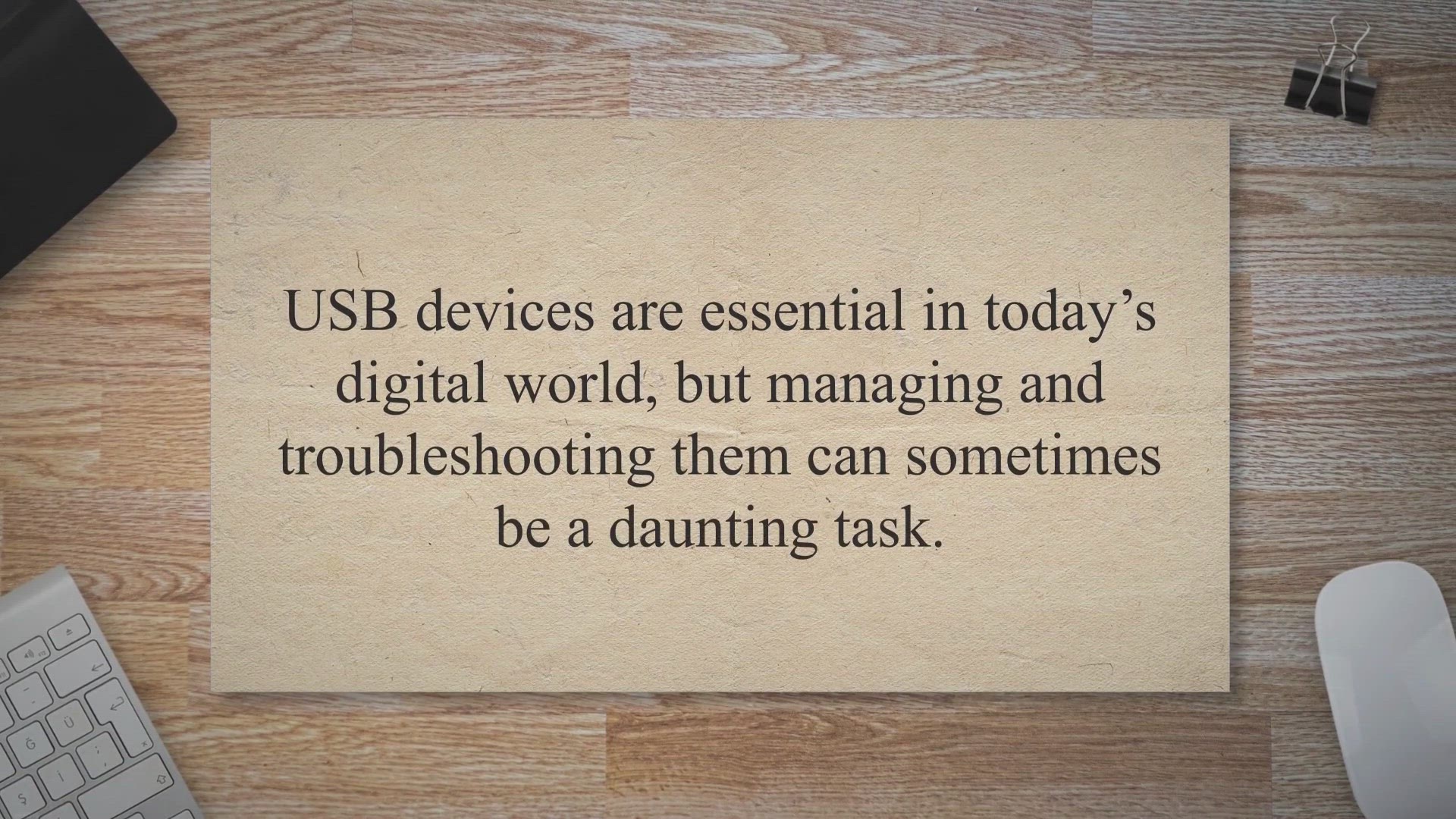
USBDeview: Your Ultimate USB Device Management Companion | G...
5K views · Jun 11, 2023 gearupwindows.com
Manage and troubleshoot USB devices effortlessly with USBDeview. This user-friendly utility provides detailed device information, uninstallation options, and customizable view capabilities. Download USBDeview for efficient USB device management on your Windows computer.
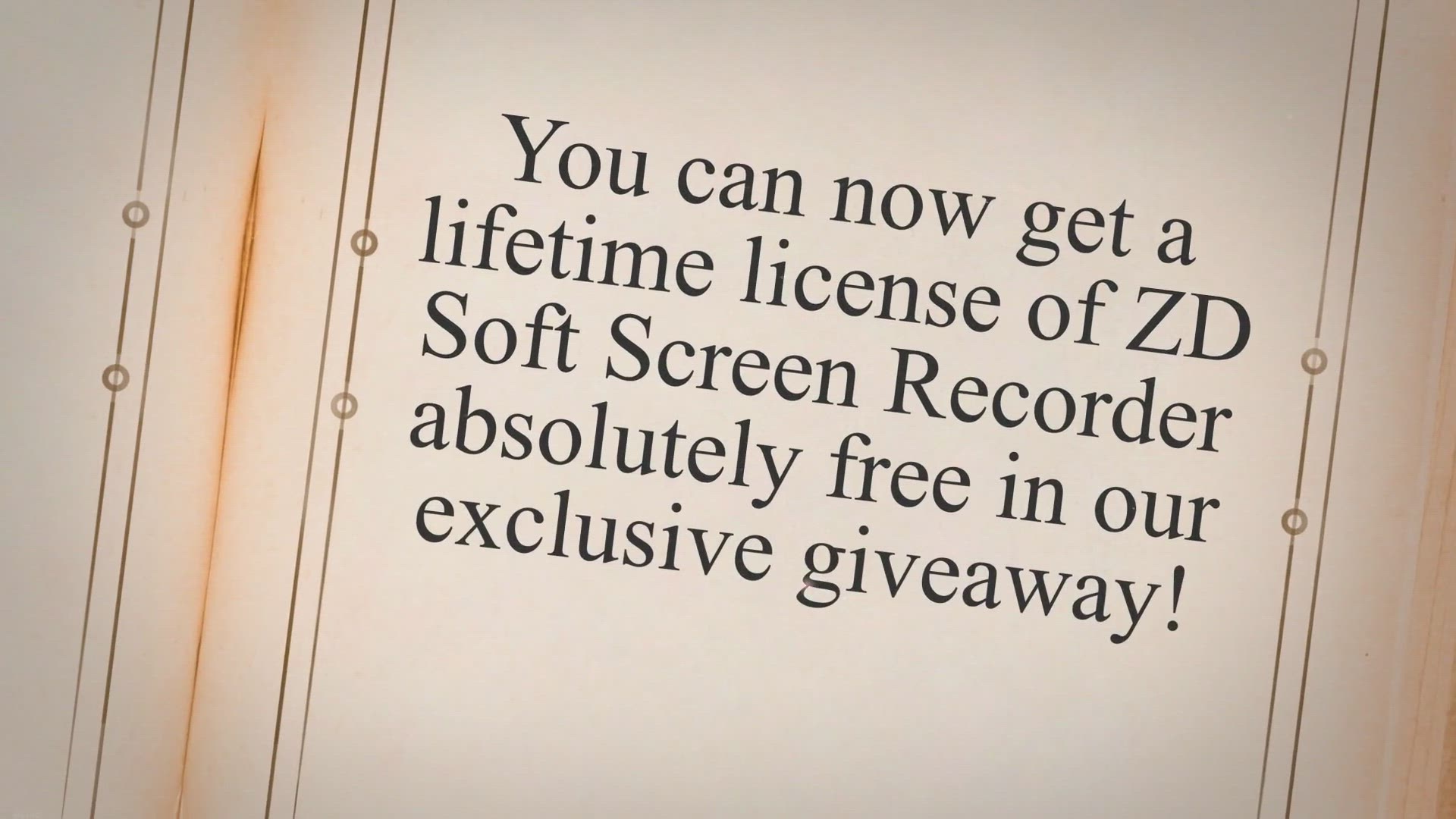
Get ZD Soft Screen Recorder Lifetime License for Free in Exc...
715 views · Jun 13, 2023 gearupwindows.com
If you’ve been searching for a powerful and versatile screen recording software, look no further! ZD Soft Screen Recorder is here to fulfill all your recording needs. And the best part?
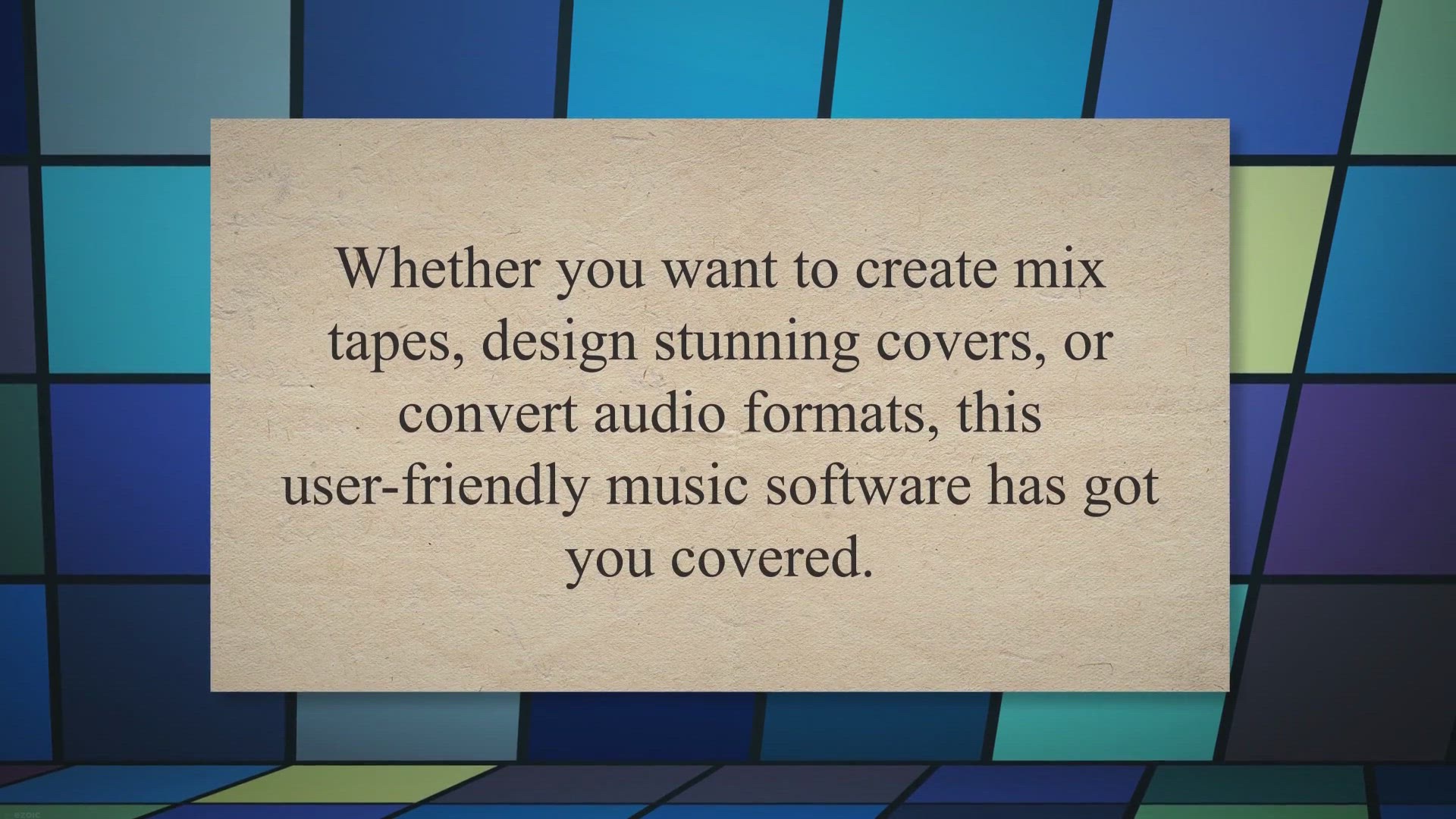
https://gearupwindows.com/unlock-your-music-potential-with-a...
0 views · Jun 13, 2023 gearupwindows.com
Are you a music enthusiast looking for a versatile software to enhance your music experience? Look no further! Ashampoo Music Studio 2022 is here to fulfill all your music editing, organizing, and burning needs.
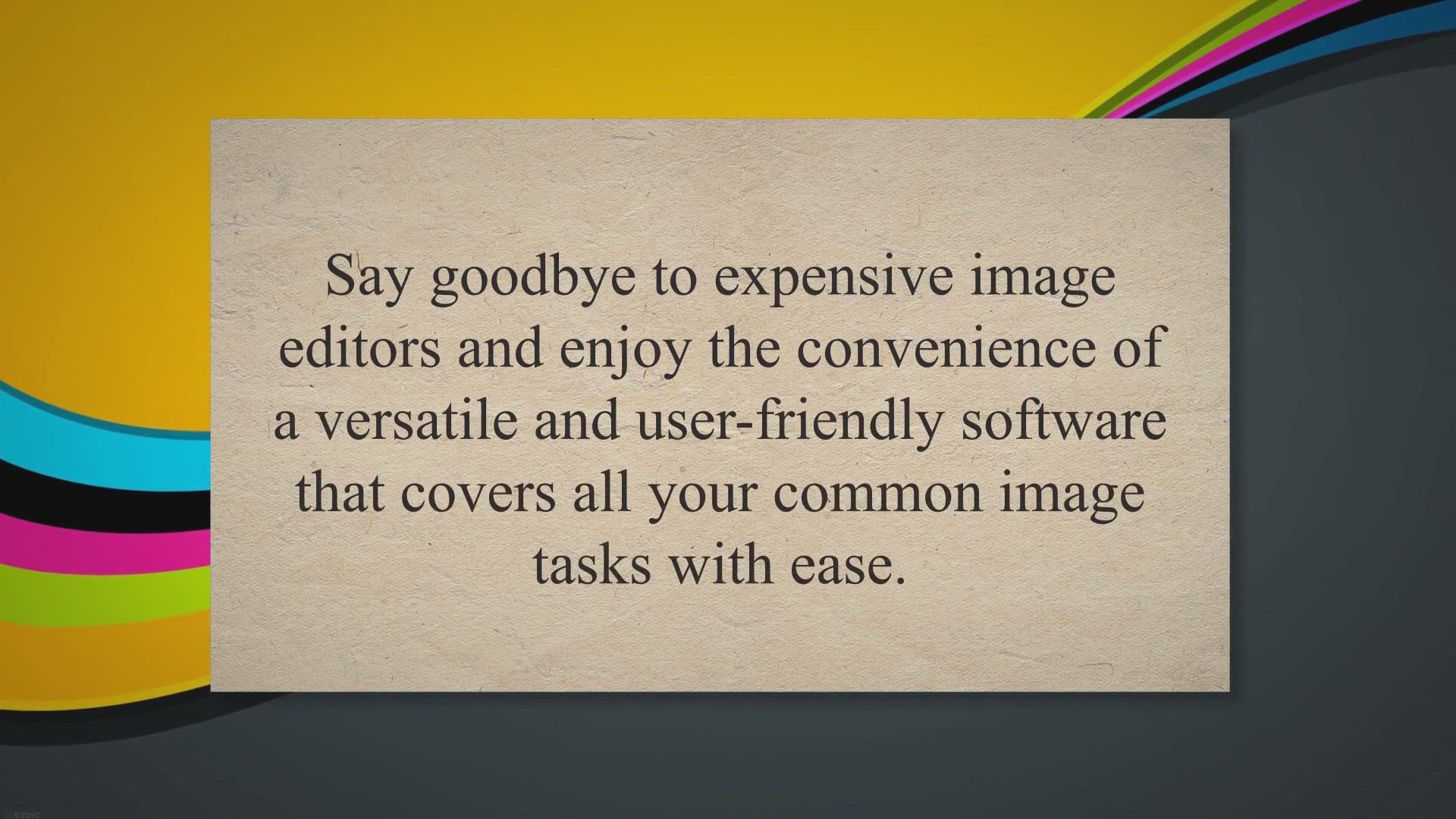
Get a Free License of Ashampoo Photo Converter 2 in Our Excl...
98 views · Jun 13, 2023 gearupwindows.com
Are you in need of a reliable and efficient photo processing tool? Look no further! We are excited to announce our exclusive giveaway, where you can get a free license of Ashampoo Photo Converter 2.
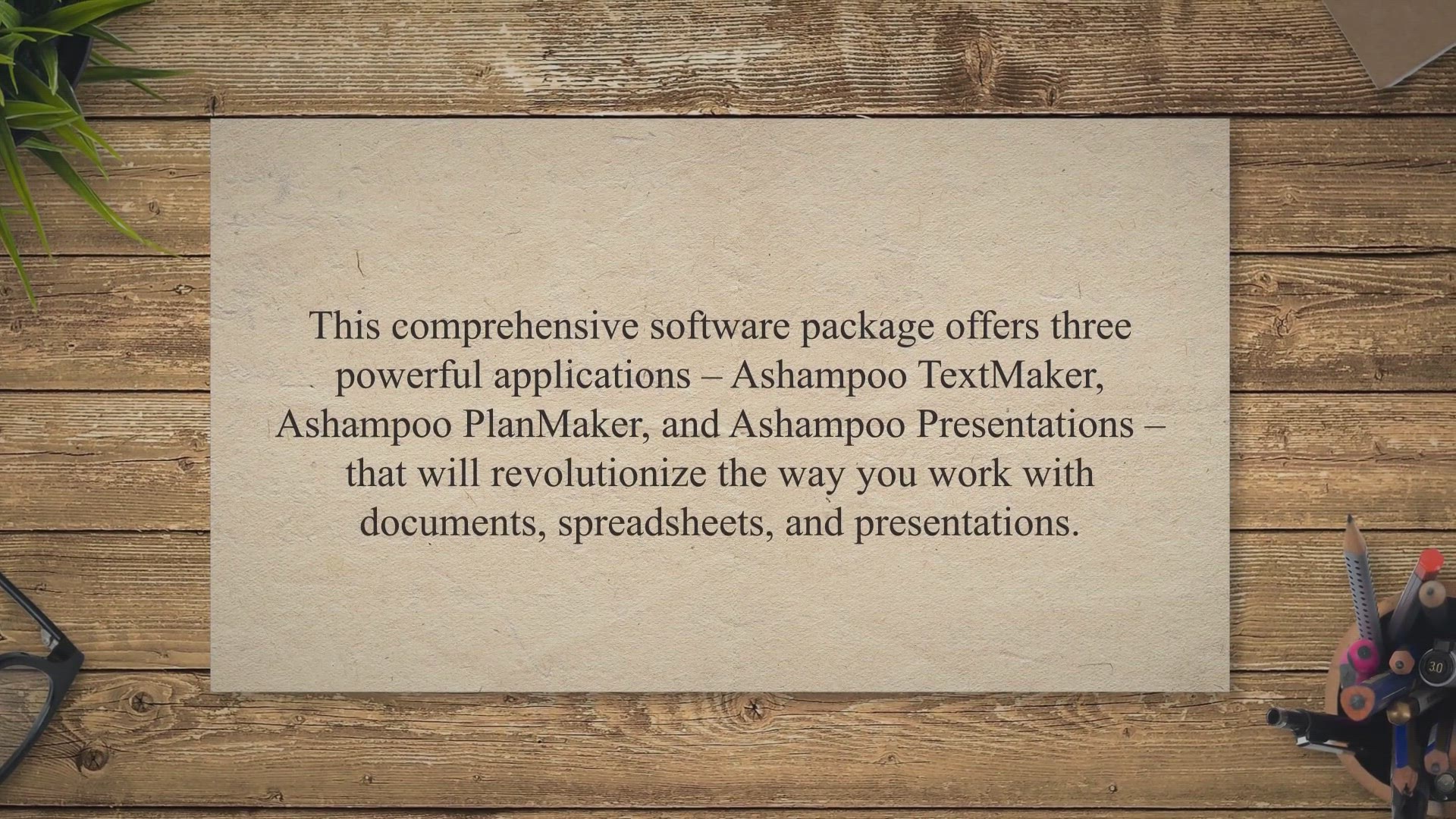
Discover Ashampoo Office Free: Your Comprehensive and Free A...
2K views · Jun 13, 2023 gearupwindows.com
Are you tired of paying hefty subscription fees for Microsoft Office? Or maybe you’re searching for a more user-friendly and efficient office suite? Look no further!
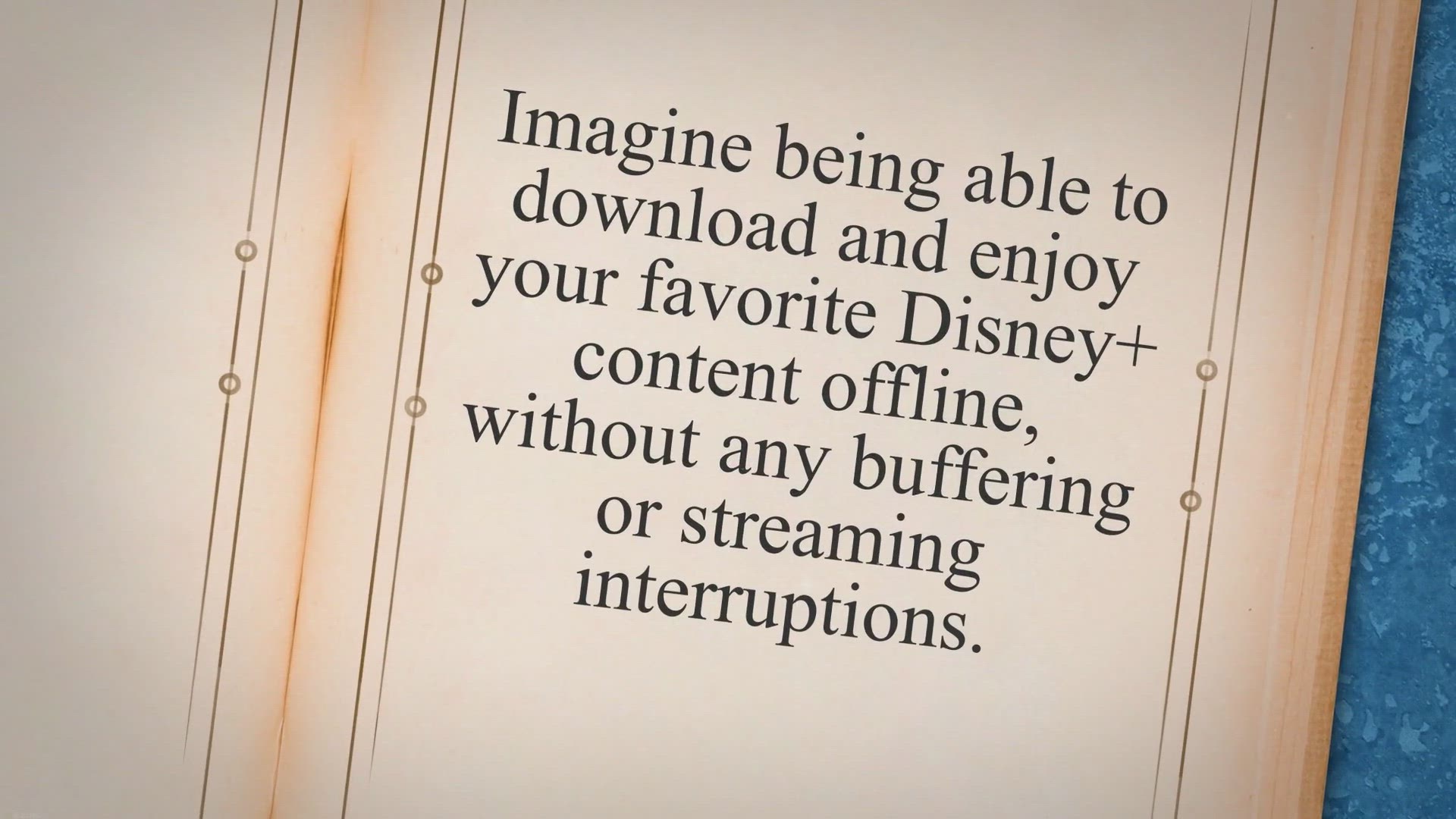
Get a One-Year Free License for StreamFab Disney Plus Downlo...
777 views · Jun 13, 2023 gearupwindows.com
Do you love watching movies and TV shows on Disney+? Imagine being able to download and enjoy your favorite Disney+ content offline, without any buffering or streaming interruptions. With StreamFab Disney Plus Downloader, you can now preserve and watch your cherished Disney+ videos whenever and wherever you want.
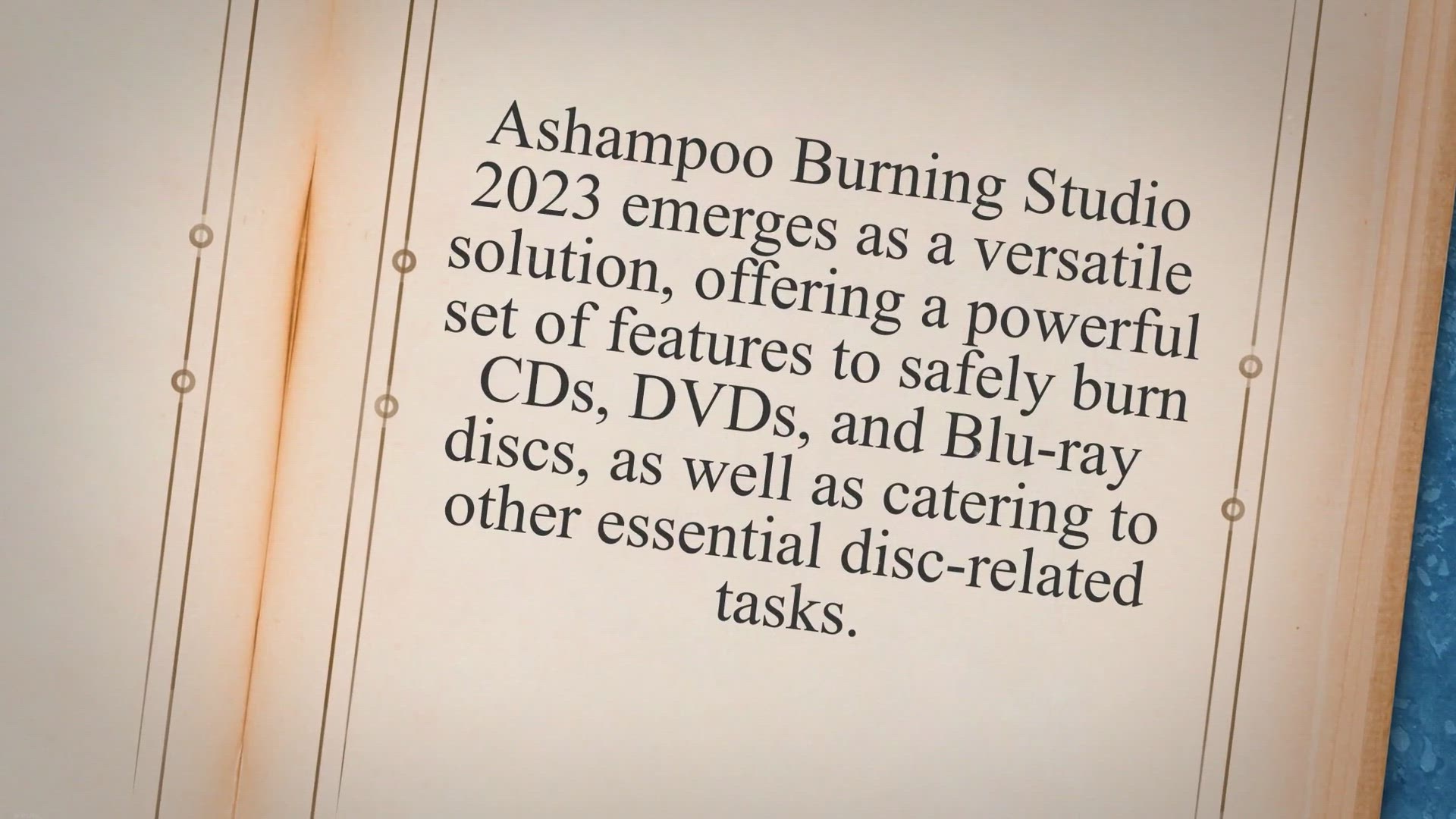
Download Ashampoo Burning Studio 2023 for Free: Burn CDs, DV...
7K views · Jun 13, 2023 gearupwindows.com
In the digital era, we constantly find ourselves in need of reliable tools to manage our data, whether it’s storing important files, creating backups, or enjoying our favorite music and movies. Ashampoo Burning Studio 2023 emerges as a versatile solution, offering a powerful set of features to safely burn CDs, DVDs, and Blu-ray discs, as well as catering to other essential disc-related tasks. Let’s explore the capabilities of this impressive software and discover how it can enhance your digital experience.
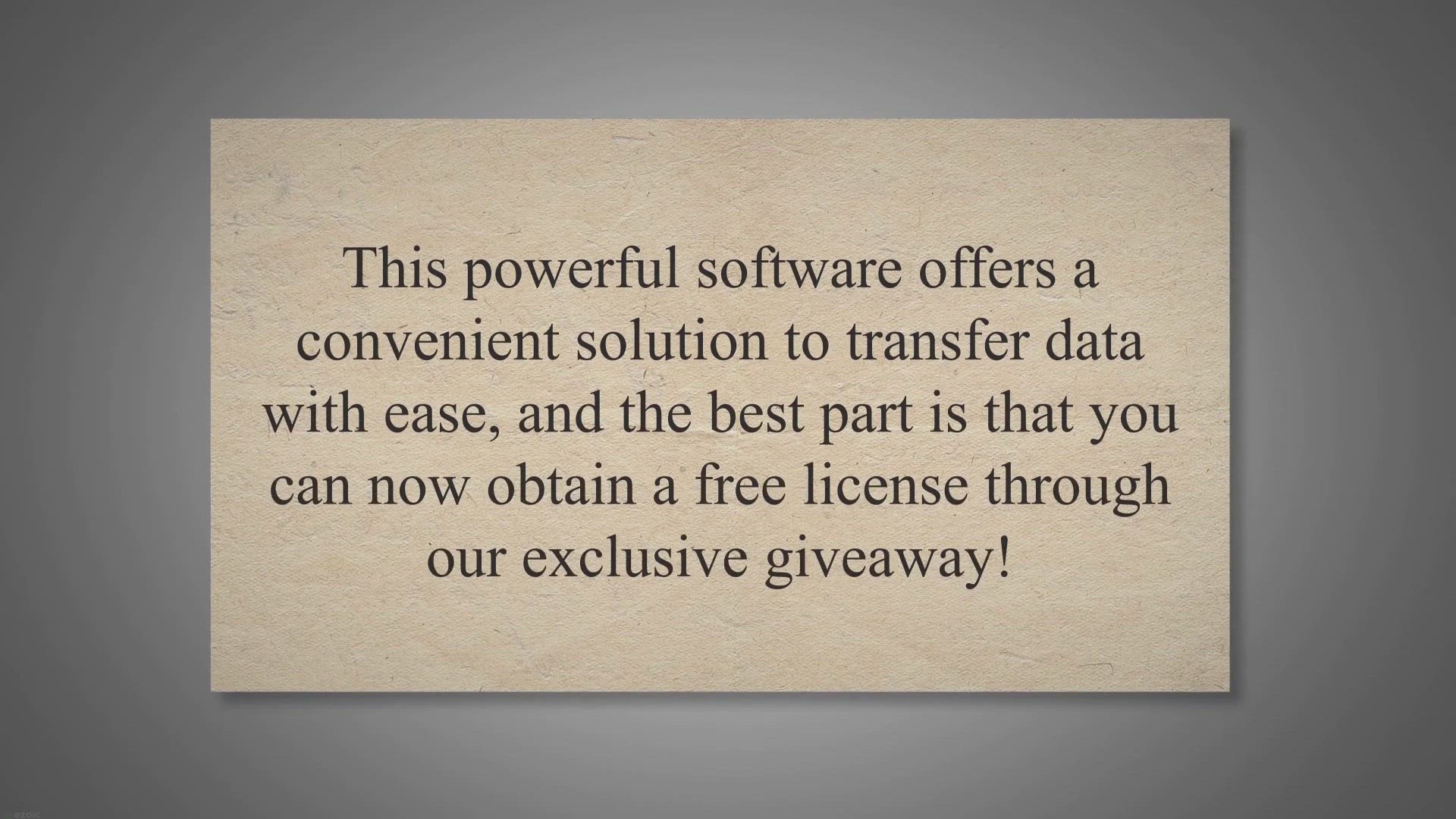
Get MobiKin Transfer for Mobile for Free in Giveaway!
36K views · Jun 13, 2023 gearupwindows.com
Are you planning to switch to a new phone and need to transfer your data from the old device? Or perhaps you want to share files between different mobile devices effortlessly? Look no further than MobiKin Transfer for Mobile.
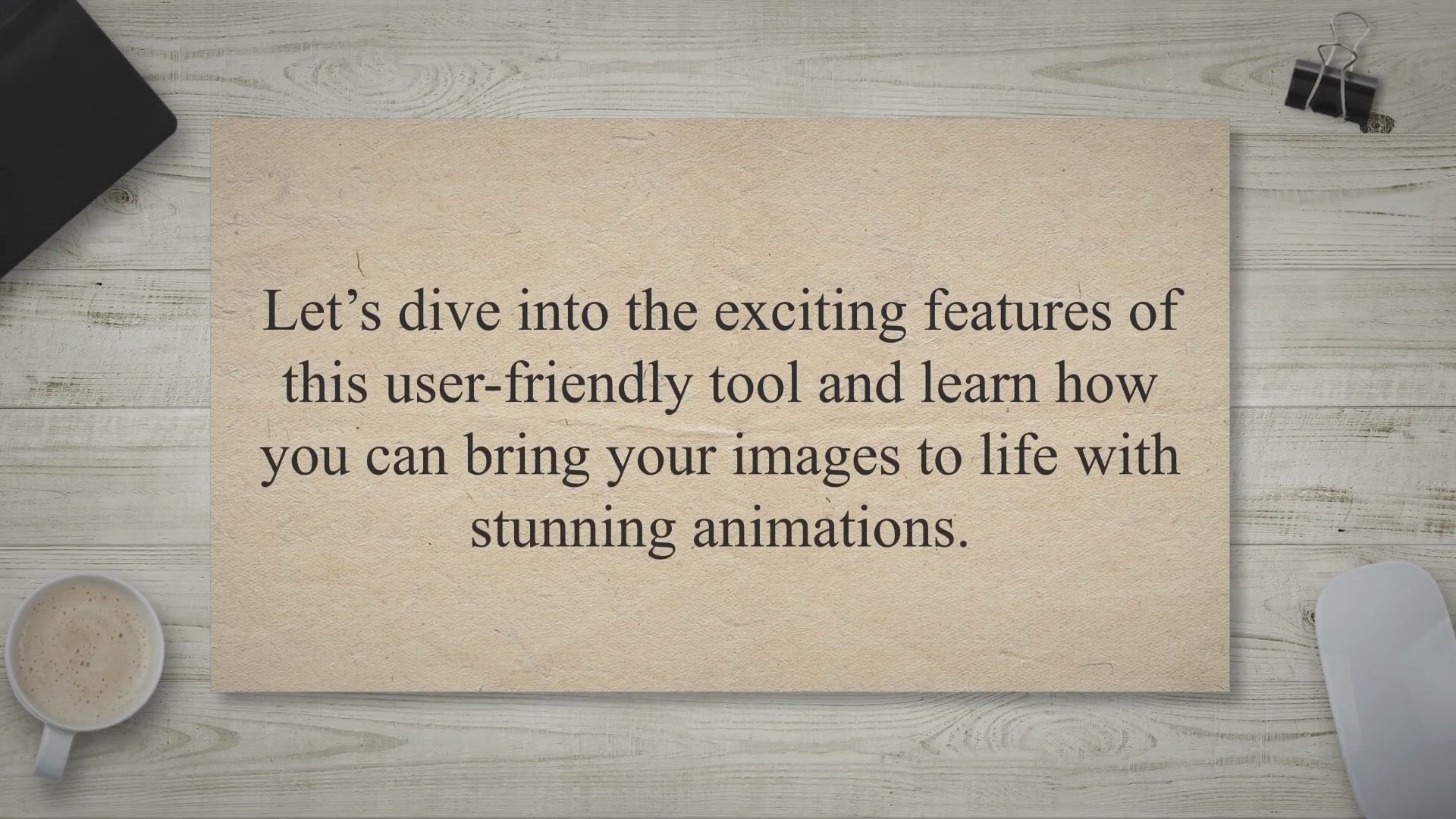
Grab Your Free Copy of ThunderSoft GIF Maker in This Exclusi...
2K views · Jun 13, 2023 gearupwindows.com
If you’ve ever wanted to transform your favorite images into captivating animated GIFs, look no further! ThunderSoft GIF Maker is an easy-to-use software that allows you to effortlessly create animated GIFs from JPG, BMP, and PNG files. The best part?

Claim Your Free License of Vovsoft Folder Splitter in Our Ex...
311 views · Jun 13, 2023 gearupwindows.com
In today’s digital age, we often find ourselves dealing with large folders that become cumbersome to manage. Whether it’s a folder filled with countless files or a folder that has grown too large in size, organizing and splitting these directories manually can be a time-consuming task. Thankfully, Vovsoft Folder Splitter comes to the rescue, offering a convenient solution to split one large folder into smaller, more manageable ones.
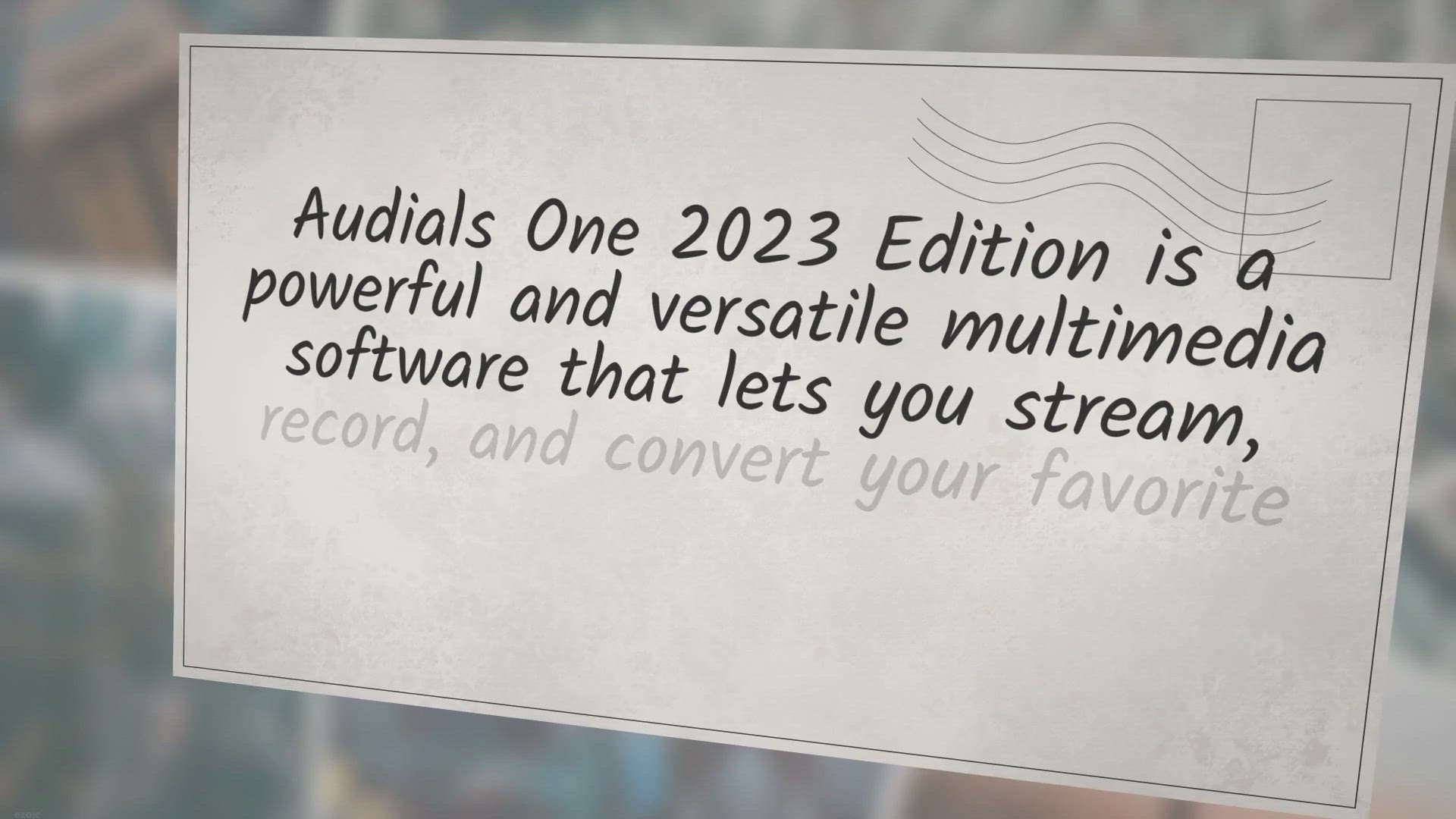
Get Audials One 2023 Edition for Free in an Exclusive Giveaw...
360 views · Jun 13, 2023 gearupwindows.com
Audials One 2023 Edition is a powerful and versatile multimedia software that lets you stream, record, and convert your favorite music, movies, TV shows, and podcasts. Exciting news for all technology enthusiasts and media lovers! You now have a chance to get the Audials One 2023 Edition absolutely free in an exclusive giveaway.
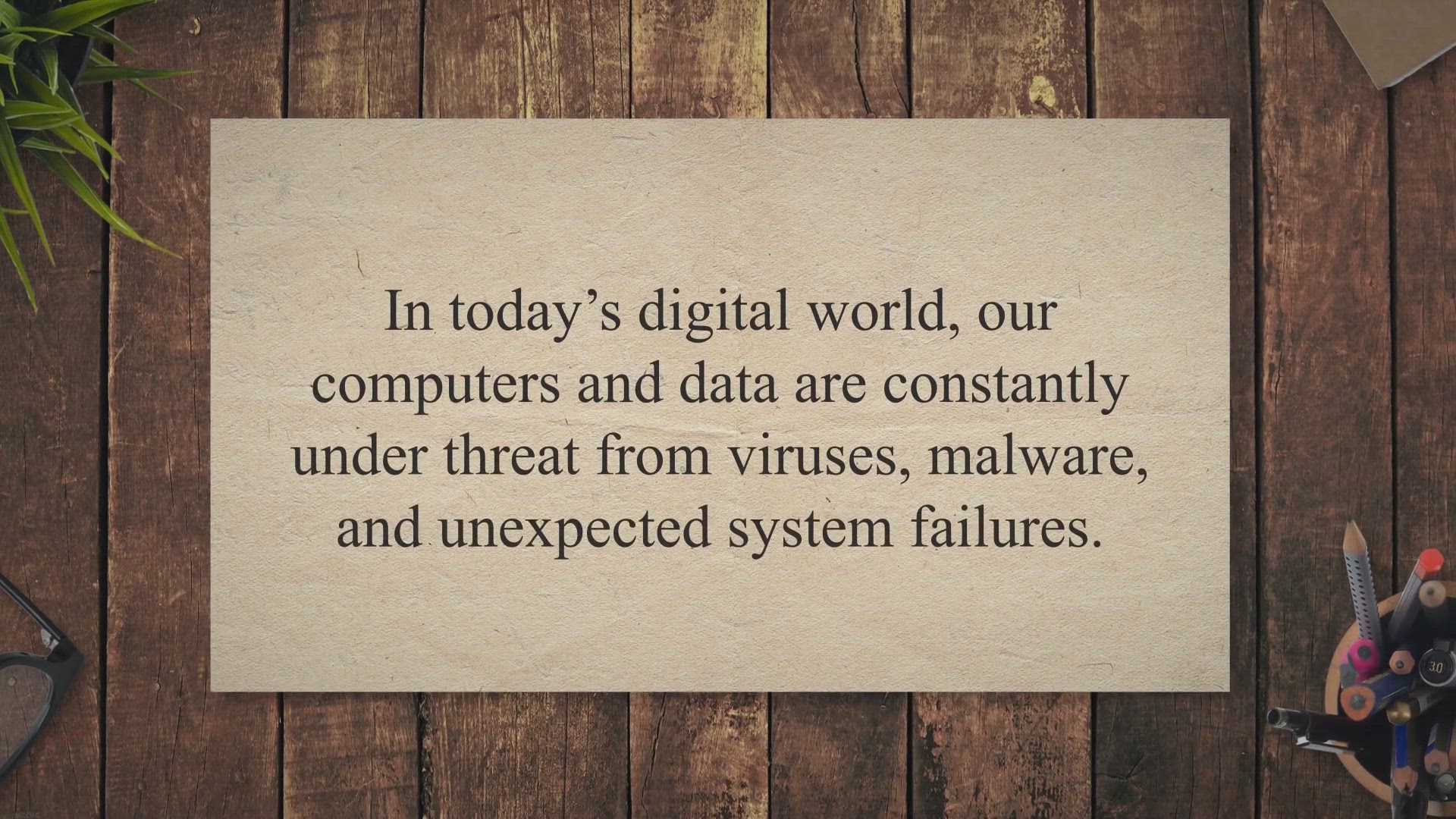
SecuPerts First Aid Kit: Your Essential Free Emergency PC To...
1K views · Jun 13, 2023 gearupwindows.com
In today’s digital world, our computers and data are constantly under threat from viruses, malware, and unexpected system failures. That’s why it’s crucial to have a reliable solution that can come to the rescue when everything else fails. Enter SecuPerts First Aid Kit, the user-friendly software designed to protect your data and help you recover from Windows-related emergencies.
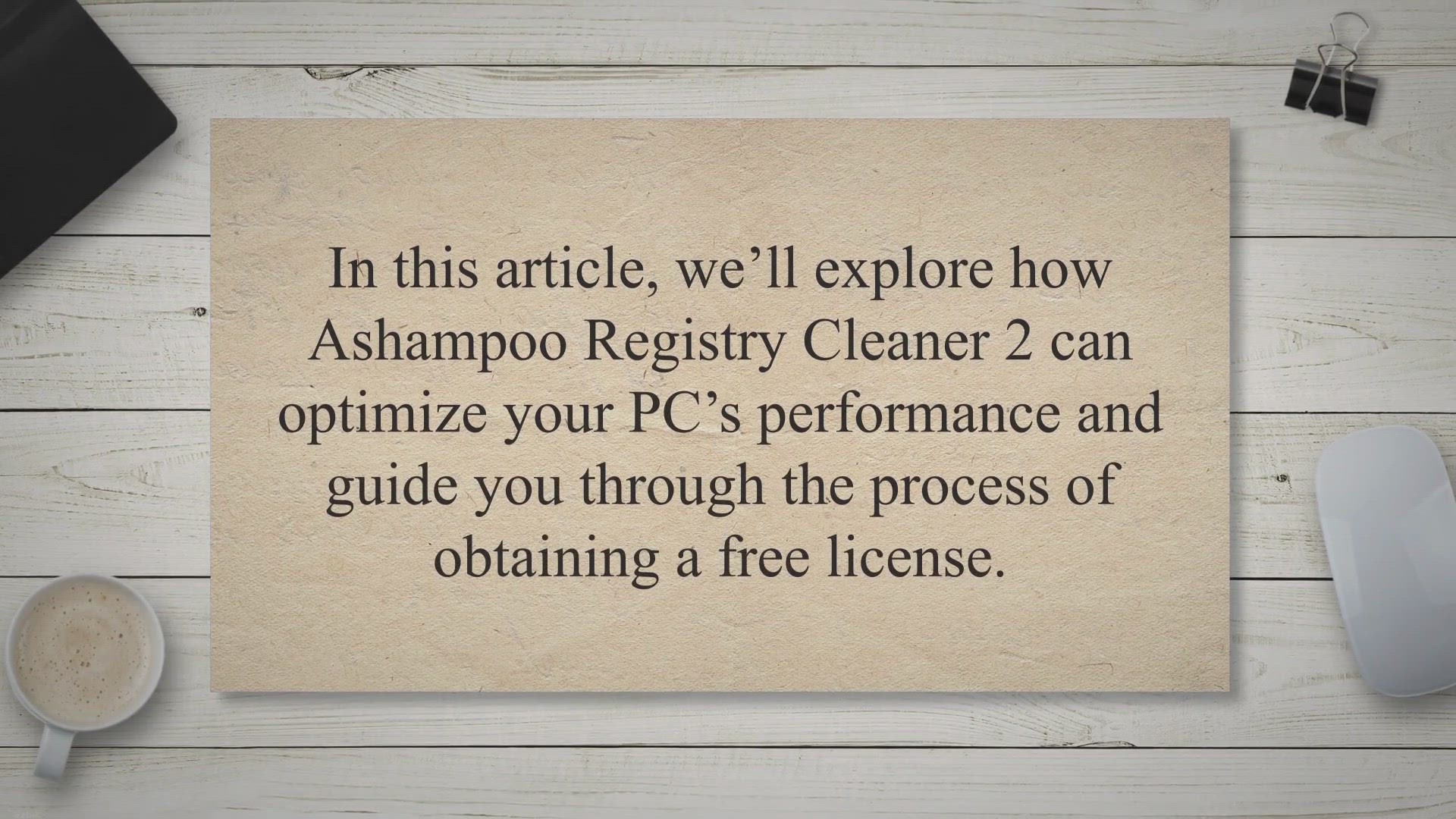
Get Ashampoo Registry Cleaner 2 Free License in Giveaway: Op...
217 views · Jun 13, 2023 gearupwindows.com
Are you tired of your computer’s sluggish performance? Do you experience frequent error messages or difficulties when uninstalling programs? If so, it’s time to give your PC a boost with Ashampoo Registry Cleaner 2.
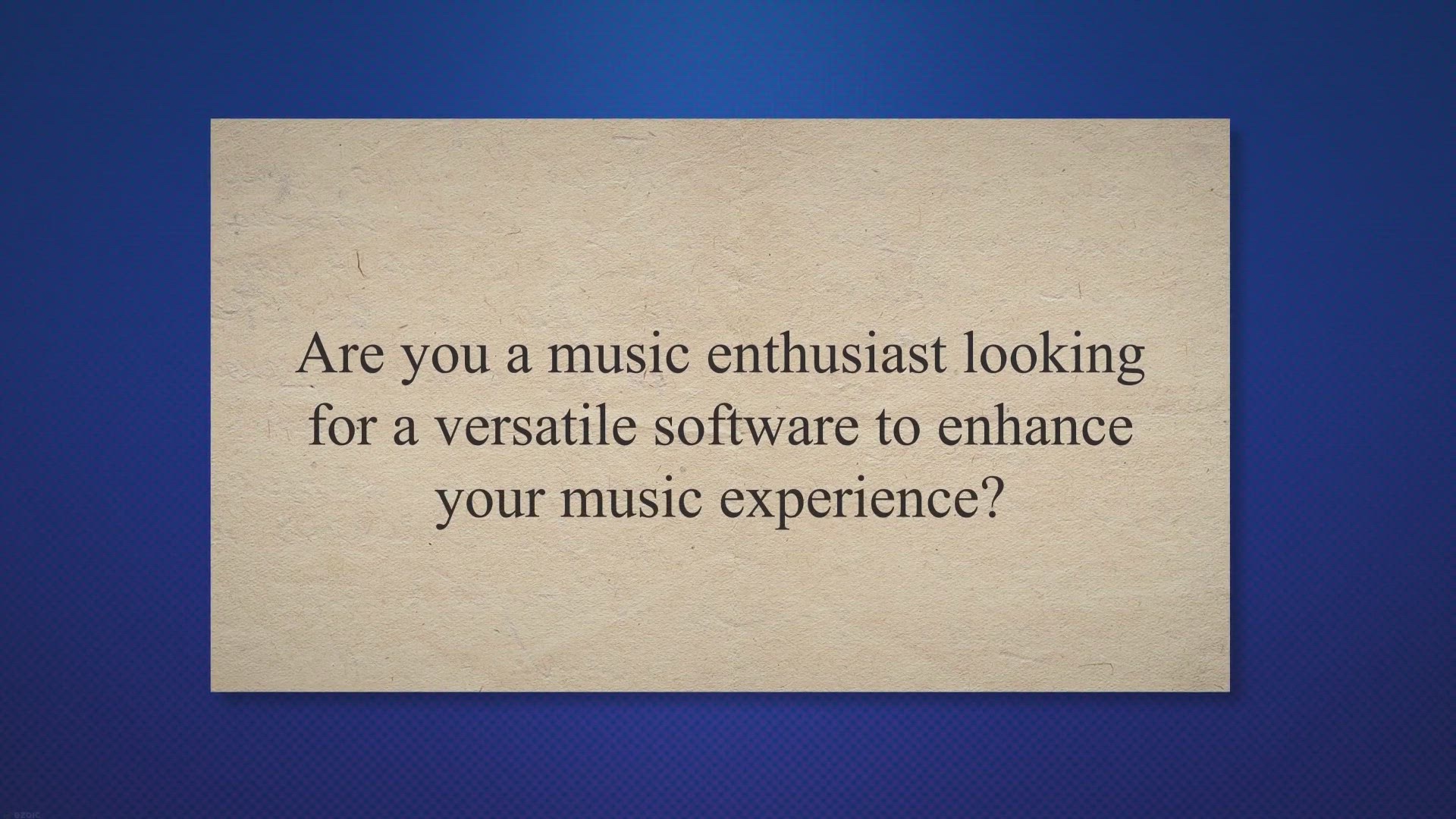
Unlock Your Music Potential with Ashampoo Music Studio 2022:...
370 views · Jun 14, 2023 gearupwindows.com
Unlock your music potential with Ashampoo Music Studio 2022. Edit, organize, and burn songs effortlessly. Create mix tapes, design covers, rip CDs, and enhance your music with powerful tools. Download now and embark on a musical journey like never before.
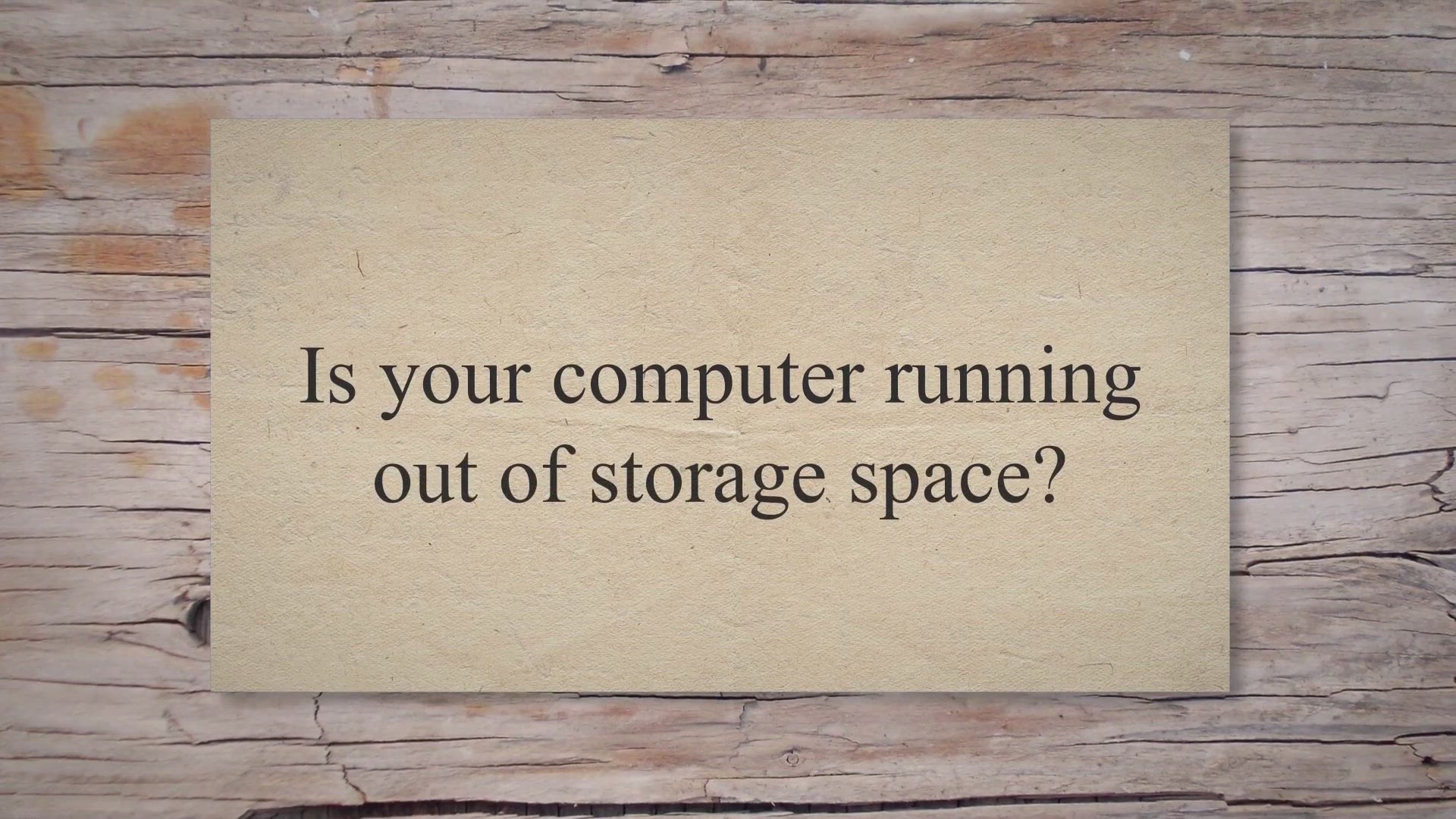
Efficient Duplicate File Management with Ashampoo Duplicate ...
2K views · Jun 14, 2023 gearupwindows.com
Efficiently manage duplicate files on your Windows computer with Ashampoo Duplicate File Finder. Safely reclaim disk space, categorize duplicates, and ensure seamless application performance. Download now and optimize your storage with ease.

Experience True Surround Sound with Ashampoo Soundstage 2020
2K views · Jun 14, 2023 gearupwindows.com
Experience true surround sound through your PC headphones with Ashampoo Soundstage 2020. Convert 5.1, 6.1, and 7.1 audio into binaural stereo in real time. Enjoy immersive audio for movies, music, and gaming, with customizable room settings. Optimized presets for popular headphone models. Elevate your audio experience today. Free download available.
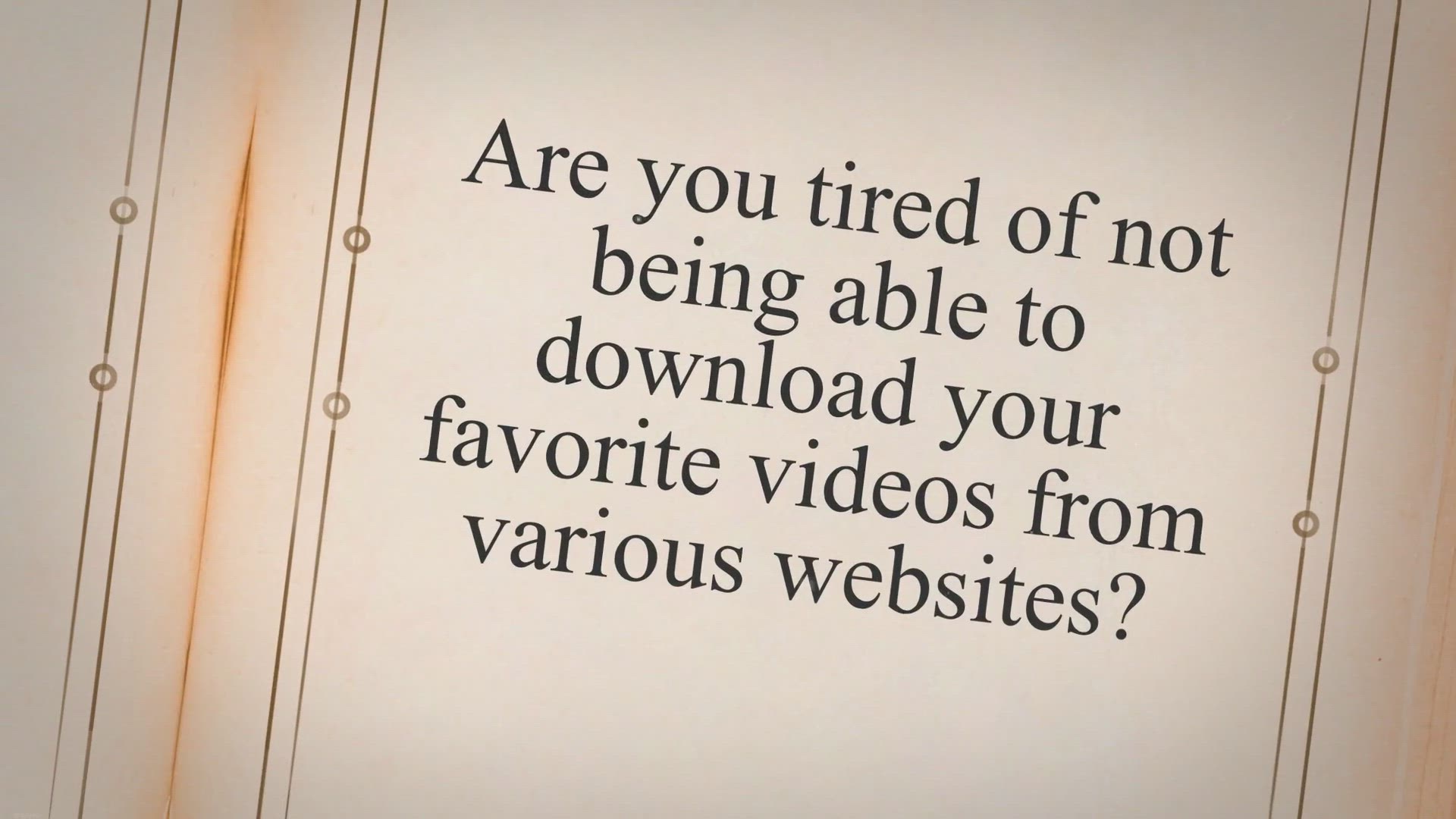
Get Allavsoft Downloader for Mac: Lifetime License for Free ...
7K views · Jun 14, 2023 gearupwindows.com
Get Allavsoft Downloader for Mac lifetime license for free in our exclusive giveaway. Download videos from various websites, convert formats, and edit videos effortlessly. Unlock your downloading potential and create your offline video library today!
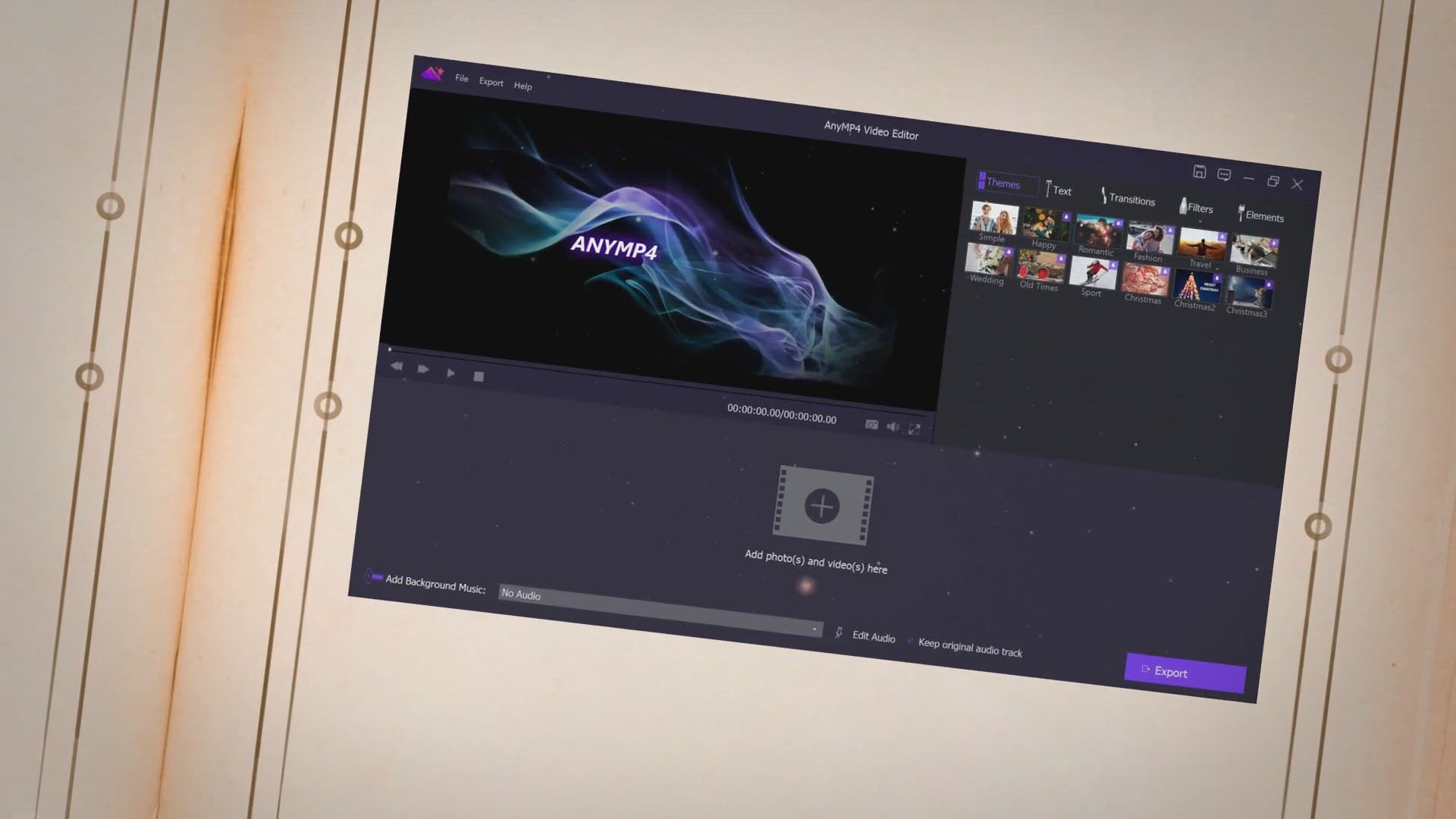
Unlock Your Creative Potential: Get AnyMP4 Video Editor 1-Ye...
707 views · Jun 14, 2023 gearupwindows.com
Unlock your creative potential with AnyMP4 Video Editor. Edit videos, create captivating slideshows, and enhance your artistic vision. Get a 1-year license code for free in our exclusive giveaway and elevate your video editing skills today.
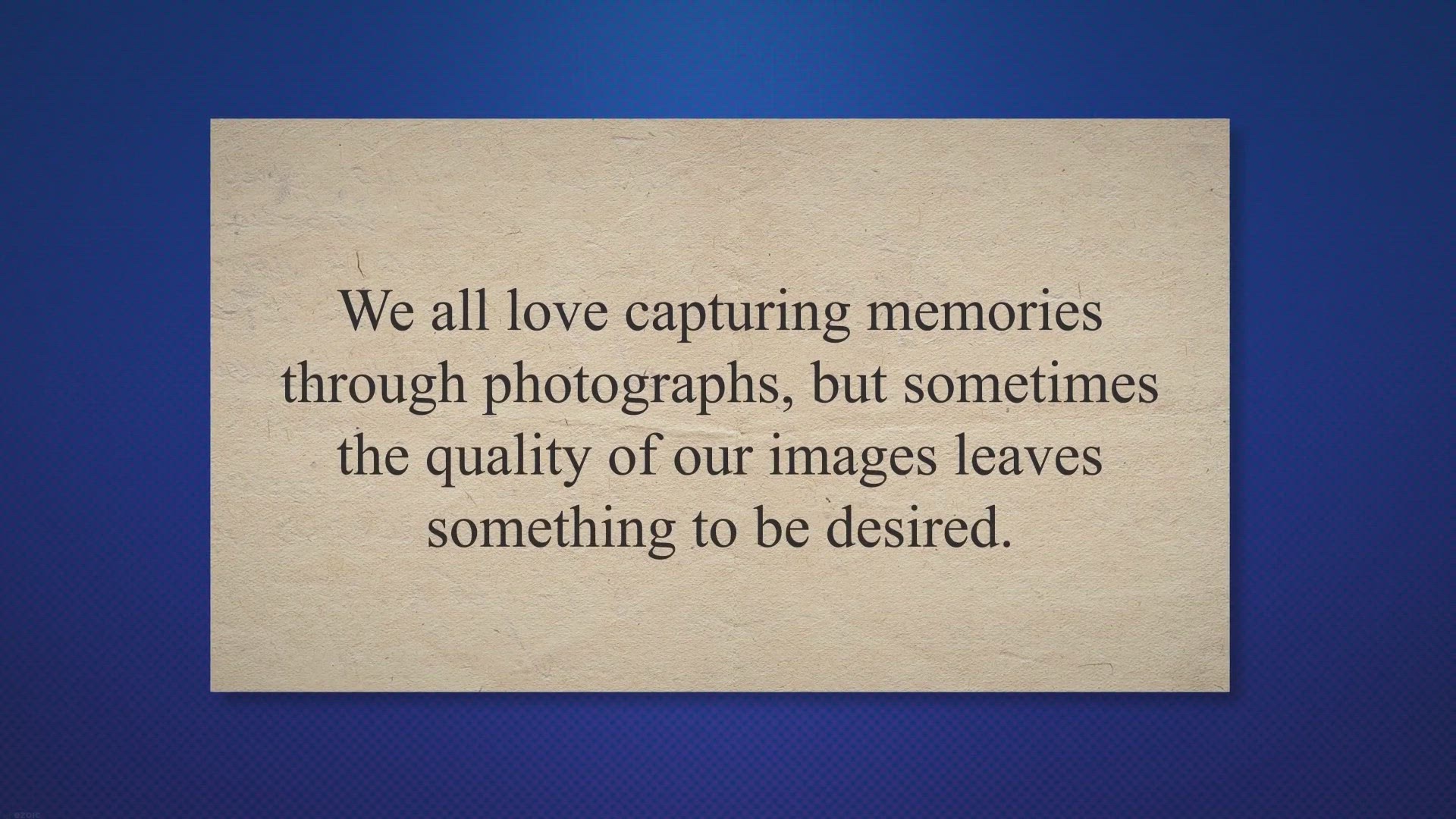
Enhance Your Photos for Free: Get a License Code for Leawo P...
828 views · Jun 14, 2023 gearupwindows.com
Transform your ordinary photos into stunning masterpieces with Leawo Photo Enhancer. Get a free license code in the limited-time giveaway and enhance portraits, fix exposure issues, optimize colors, and more with this powerful AI-powered software. Don't miss out on this opportunity to elevate your photography.
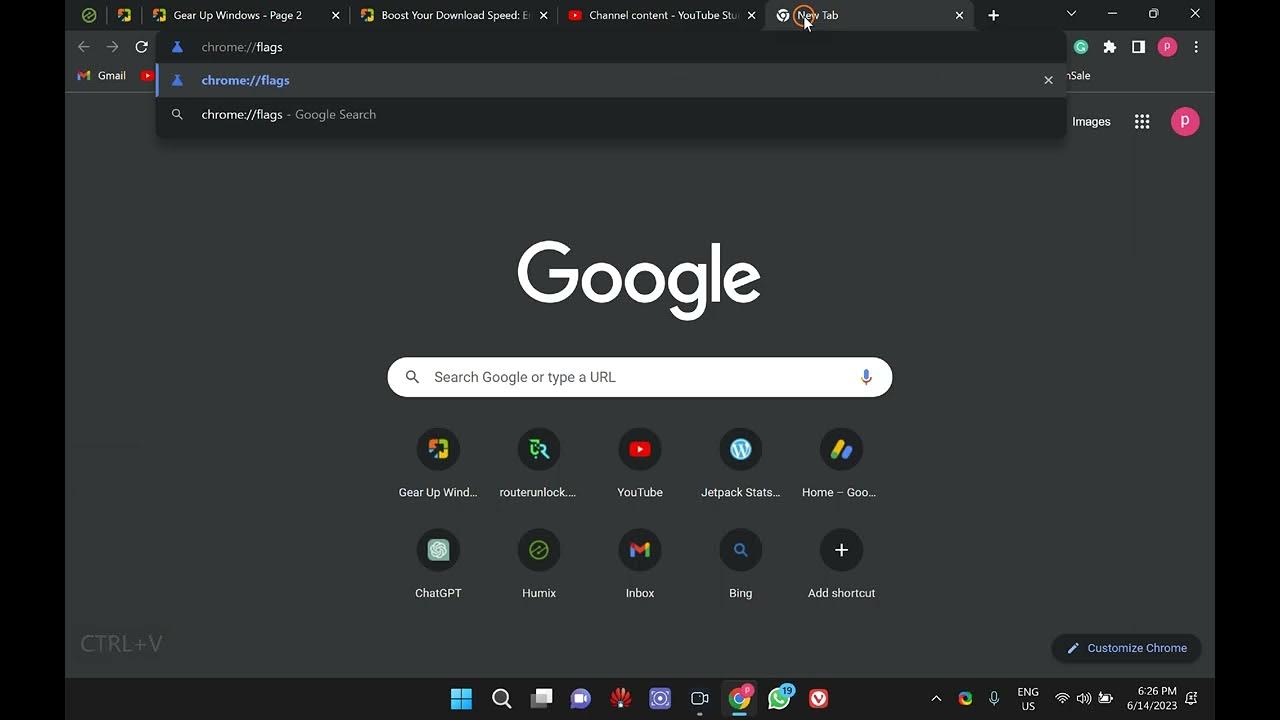
Boost Your Download Speed: Enable Parallel Downloading in Go...
2K views · Jun 14, 2023 gearupwindows.com
Looking to supercharge your download speed in Google Chrome? Gear up Windows has got you covered! In this quick and informative video, we'll show you how to enable parallel downloading in Google Chrome, a powerful feature that can significantly enhance your downloading experience. Join us as we dive into the settings of Google Chrome and demonstrate the step-by-step process to enable parallel downloading. By enabling this feature, you'll be able to split your downloads into multiple threads, making the most of your available bandwidth and accelerating your download speed like never before. Whether you're downloading large files, software updates, or even media content, parallel downloading is a game-changer. Don't miss out on this opportunity to boost your productivity and save valuable time. Subscribe to Gear up Windows for more tech tips, tutorials, and guides that will help you optimize your Windows experience. Hit the notification bell to stay updated with our latest uploads. Gear up and get ready to skyrocket your download speed with parallel downloading in Google Chrome! Read more: https://gearupwindows.com/boost-your-download-speed-enable-parallel-downloading-in-google-chrome/ #GoogleChrome #DownloadSpeed #ParallelDownloading #BoostYourDownloads #TechTips #ProductivityHacks #GearUpWindows #TechTutorials #WindowsOptimization #DownloadAcceleration #TechGuide
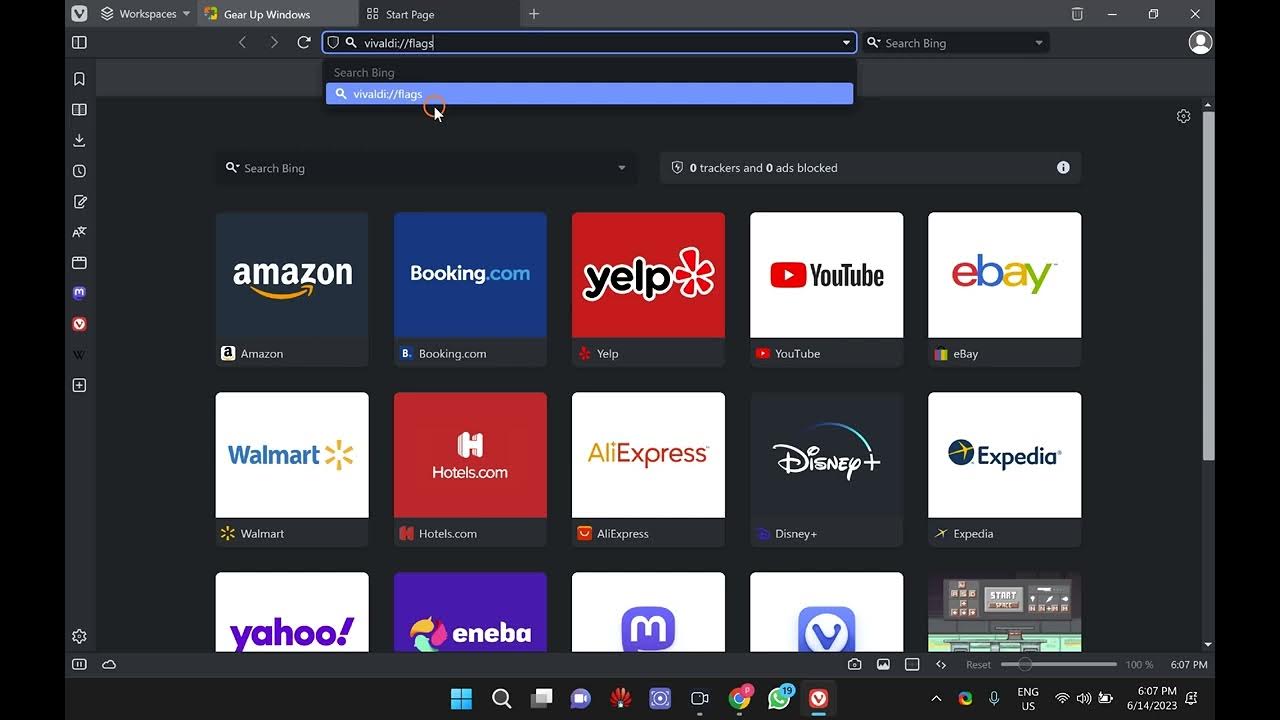
Boost Your Download Speed: Enable Parallel Downloading in Vi...
610 views · Jun 14, 2023 gearupwindows.com
Welcome to GearUpWindows, your go-to channel for all things tech-related! In this video, we'll show you how to supercharge your download speed by enabling parallel downloading in the Vivaldi browser. Slow download speeds can be frustrating, especially when you're in a hurry or downloading large files. Luckily, Vivaldi offers a powerful feature called parallel downloading that can significantly improve your download performance. Join us as we guide you step-by-step through the process of enabling parallel downloading in Vivaldi. We'll explain the benefits of this feature and demonstrate how to tweak the browser settings to unlock its full potential. You'll be amazed at how much time you can save! Our expert team at GearUpWindows has carefully curated this tutorial to ensure that it's easy to follow, even if you're new to Vivaldi. Whether you're a casual internet user or a tech enthusiast, this video is packed with valuable information that will empower you to take control of your download speed. Don't let slow downloads hinder your productivity or online experience any longer. Join us in this video and discover the hidden power of parallel downloading in Vivaldi. Boost your download speed and get things done faster! If you found this video helpful, be sure to give it a thumbs up and subscribe to our channel for more exciting tech tutorials, tips, and tricks. Stay tuned for upcoming videos on how to optimize your browsing experience, enhance your device performance, and much more. Read more : https://gearupwindows.com/boost-your-download-speed-enable-parallel-downloading-in-vivaldi/ URL : vivaldi://flags GearUpWindows - Empowering Tech Enthusiasts#vivaldibrowser #ParallelDownloading #DownloadSpeed #TechTutorial #gearupwindows
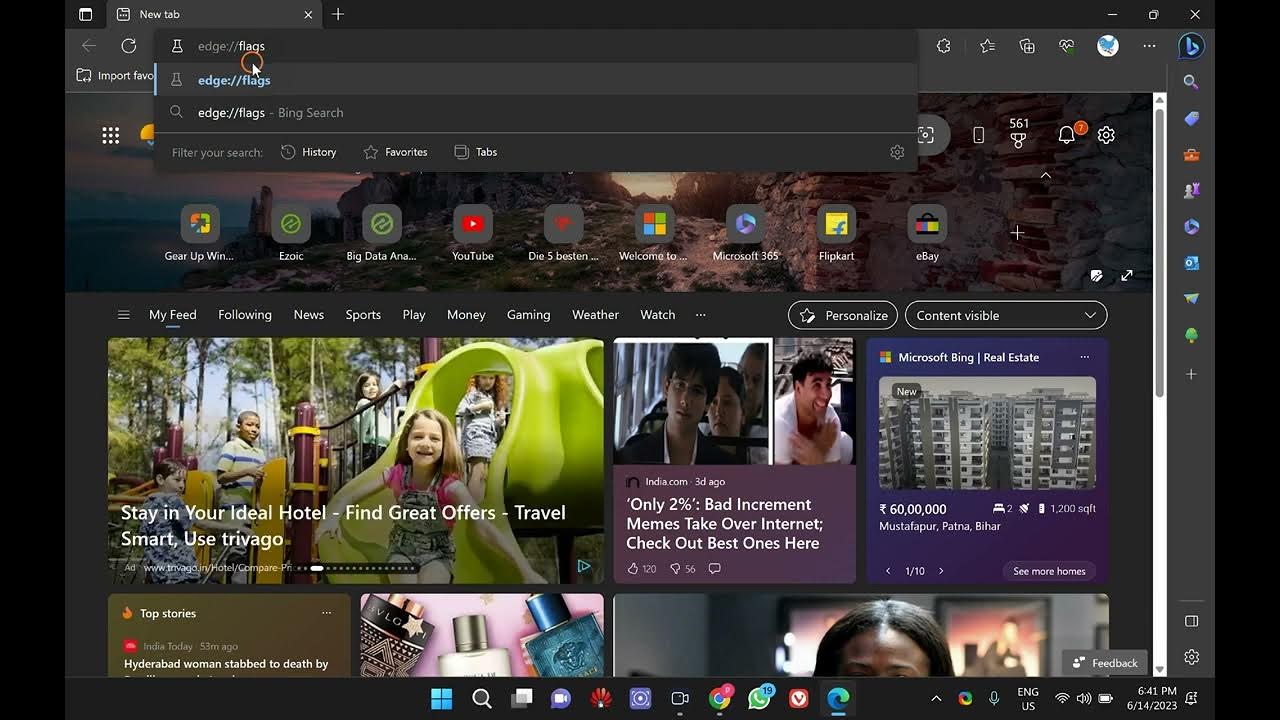
Unlock Faster Downloads: Enable Parallel Downloading in Micr...
2K views · Jun 14, 2023 gearupwindows.com
Welcome to gearupwindows! In this video, we'll show you how to supercharge your download speed by enabling parallel downloading in Microsoft Edge. Say goodbye to slow downloads and hello to lightning-fast file transfers! Join us as we guide you through the simple steps to enable this powerful feature in Microsoft Edge. We'll start by explaining what parallel downloading is and how it can significantly speed up your downloads. Then, we'll walk you through the process of enabling parallel downloading in the browser's settings. Unlock the full potential of your internet connection and experience blazing-fast downloads like never before. Whether you're downloading large files, software updates, or even media content, parallel downloading in Microsoft Edge will save you time and frustration. Stay tuned for this quick and informative tutorial that will equip you with the knowledge to make the most out of your web browsing experience. Don't let slow downloads hold you back—unleash the speed you deserve with parallel downloading in Microsoft Edge! Remember to subscribe to gearupwindows and hit the notification bell so you never miss an update. Get ready to gear up your browsing experience and unlock faster downloads today! Read more: https://gearupwindows.com/unlock-faster-downloads-enable-parallel-downloading-in-microsoft-edge/ #MicrosoftEdge #ParallelDownloading #FasterDownloads #DownloadSpeed #InternetSpeed #WebBrowsing #Tutorial #GearUpWindows #TechTips #Productivity #Efficiency #DigitalExperience #FileTransfers #BlazingFast #WebBrowser
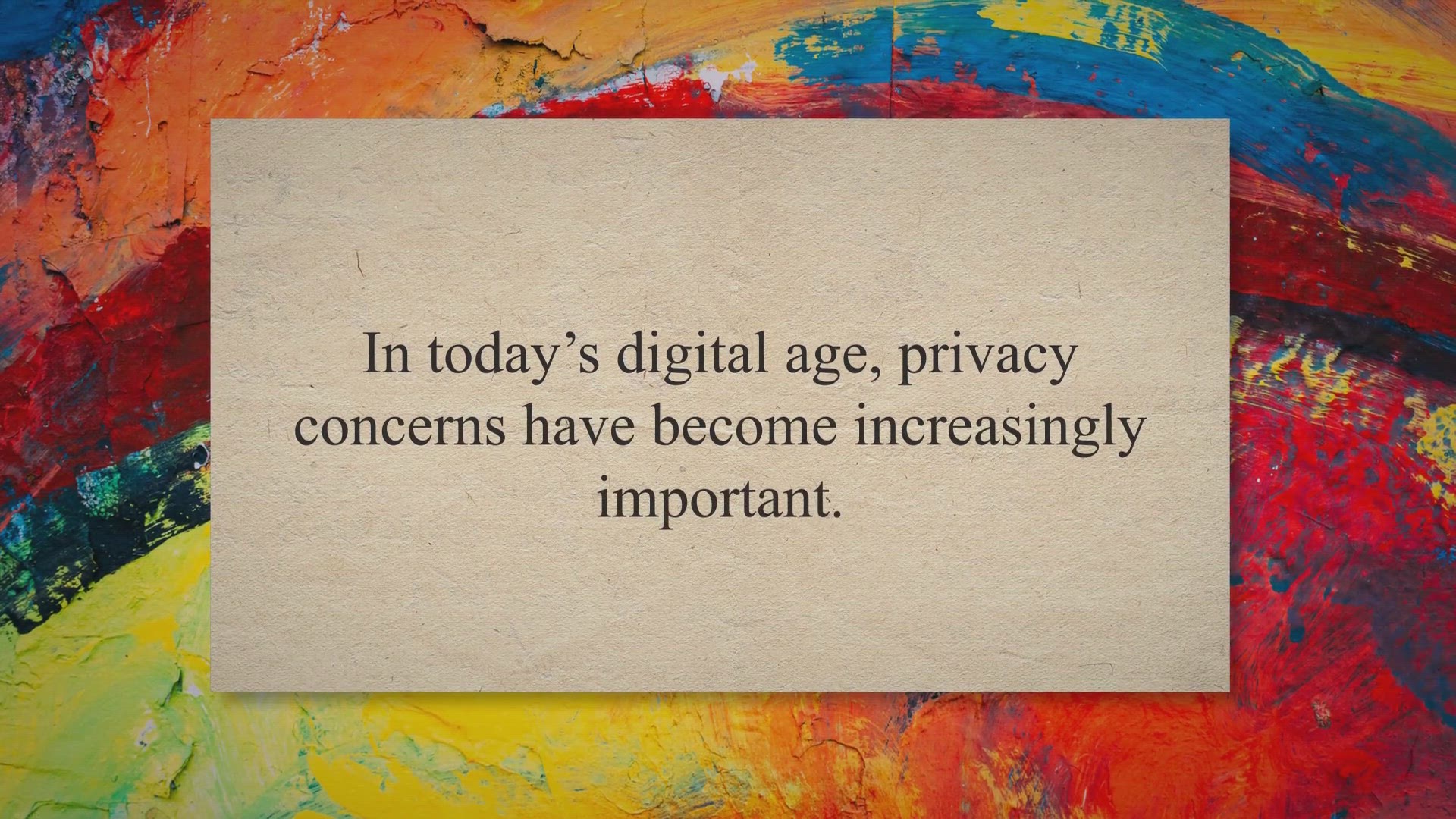
Safeguard Your Privacy: Get GClean 2023 (formerly Google Cle...
361 views · Jun 15, 2023 gearupwindows.com
Safeguard your privacy with GClean 2023 (formerly Google Clean) full version for free! Prevent data leaks, destroy traces, and stop unwanted data traffic from Google. Download now in the exclusive giveaway.
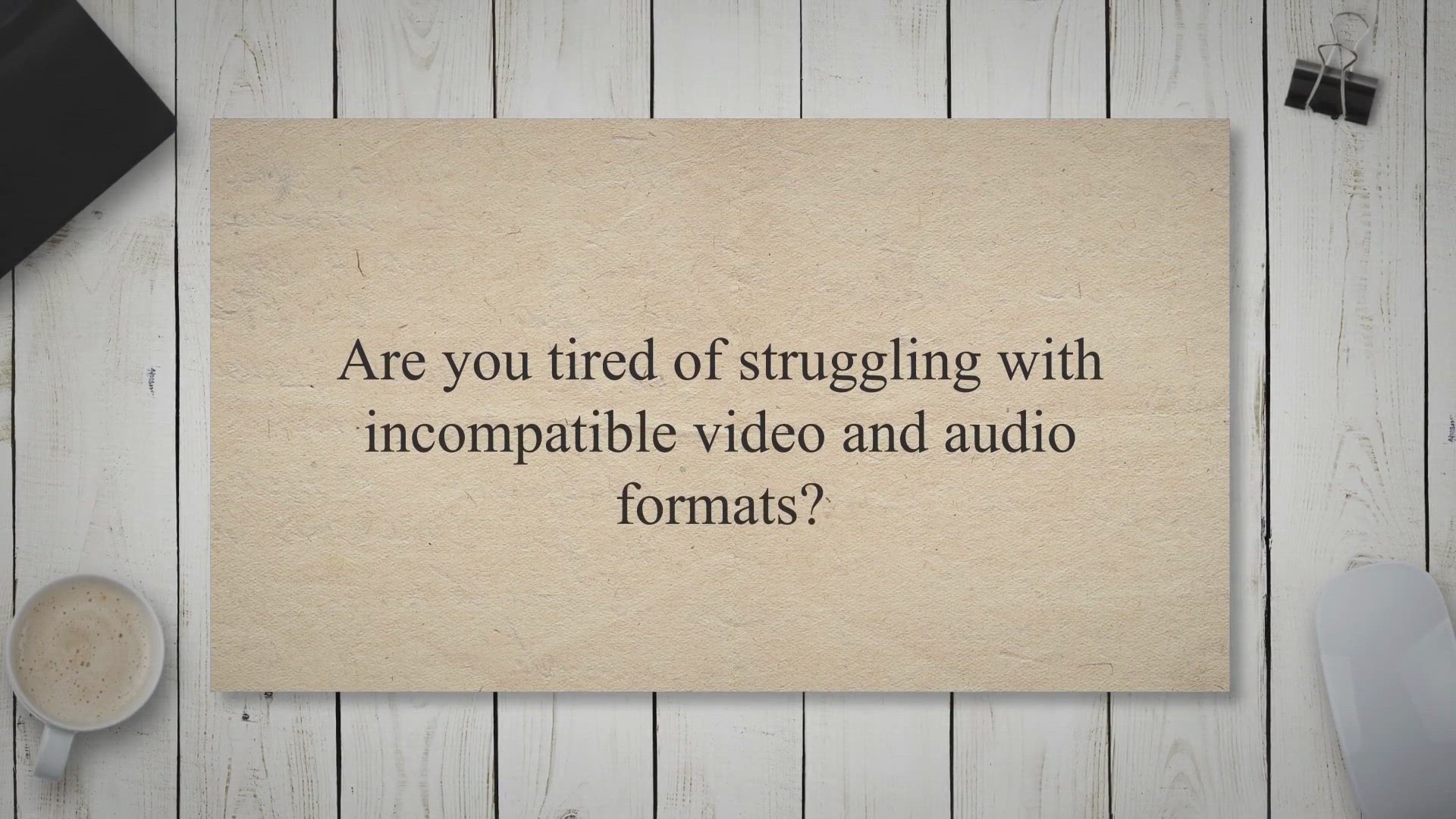
Get a Free 1-Year License of Geekersoft Video Converter in o...
255 views · Jun 15, 2023 gearupwindows.com
Unlock the power of video conversion with a free 1-year license of Geekersoft Video Converter. Convert over 1000 audio and video formats, enjoy lightning-fast conversion speed, and access advanced editing features. Grab your license now and take control of your video files.
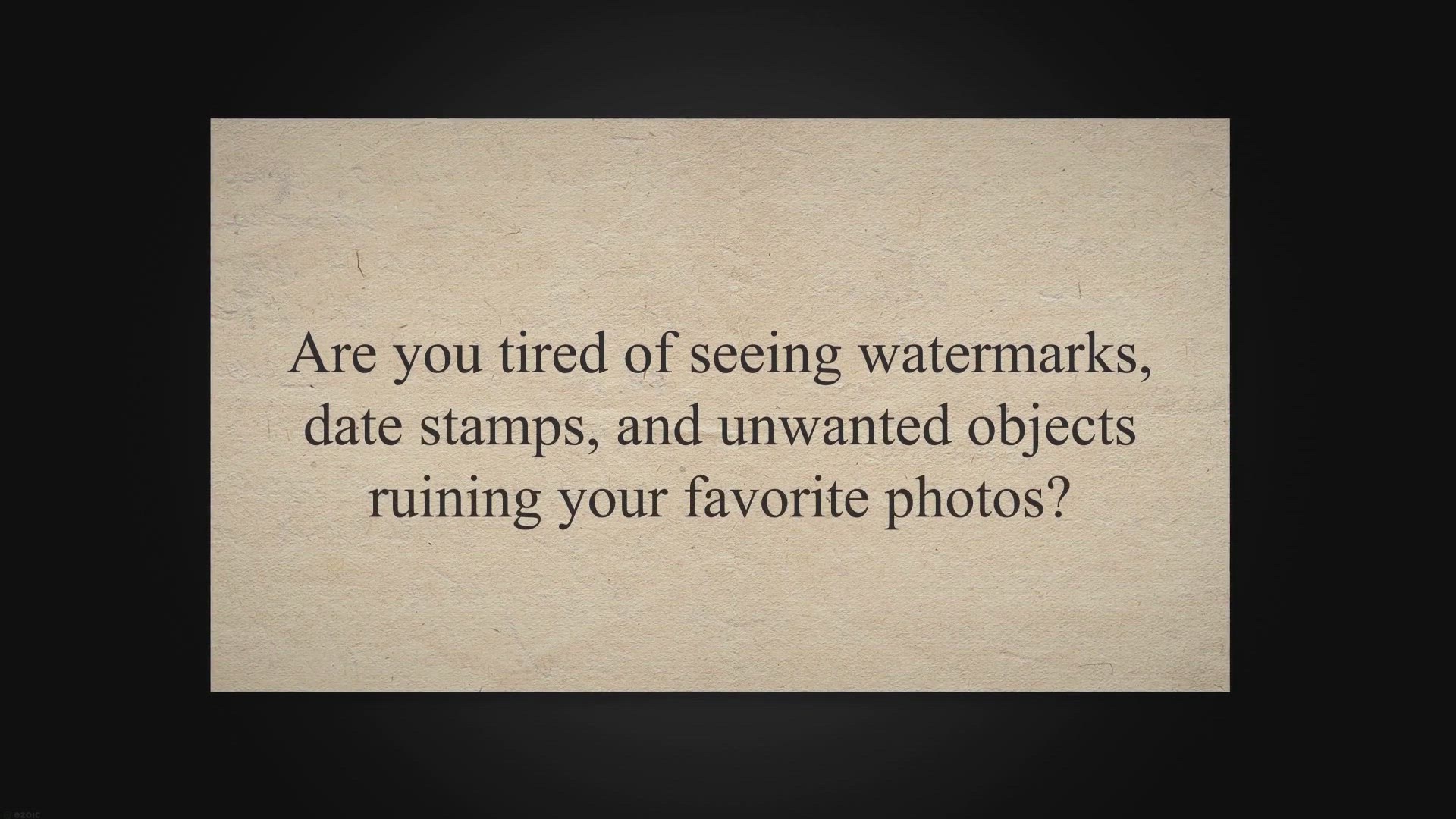
Remove Watermarks and Unwanted Objects: Get SoftOrbits Photo...
1K views · Jun 15, 2023 gearupwindows.com
Remove watermarks, date stamps, and unwanted objects from your photos effortlessly with SoftOrbits Photo Stamp Remover. Get a lifetime free license in the giveaway and enjoy its intuitive interface and powerful features for stunning image editing.

Safeguard Your Privacy: Get GClean 2023 (formerly Google Cle...
245 views · Jun 15, 2023 gearupwindows.com
Safeguard your privacy with GClean 2023 (formerly Google Clean) full version for free! Prevent data leaks, destroy traces, and stop unwanted data traffic from Google. Download now in the exclusive giveaway.
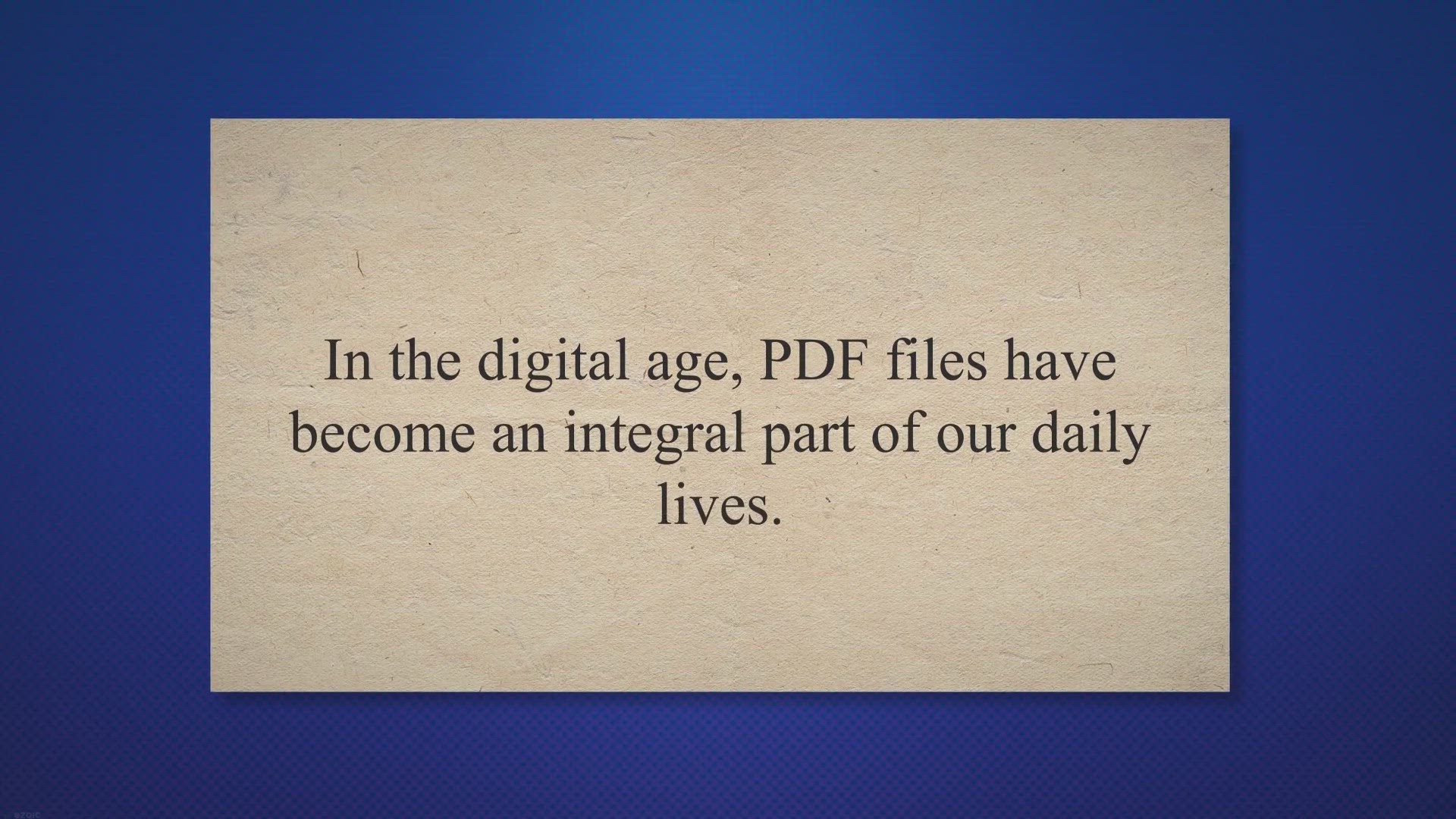
Exclusive Giveaway: Get Geekersoft PDF Converter Free Licens...
1K views · Jun 15, 2023 gearupwindows.com
Get a 1-year free license for Geekersoft PDF Converter in our exclusive giveaway. Easily convert PDF files to Word, Excel, PowerPoint, and more. Enjoy batch processing, comprehensive PDF tools, and preserved formatting. Optimize your document management with this user-friendly software.
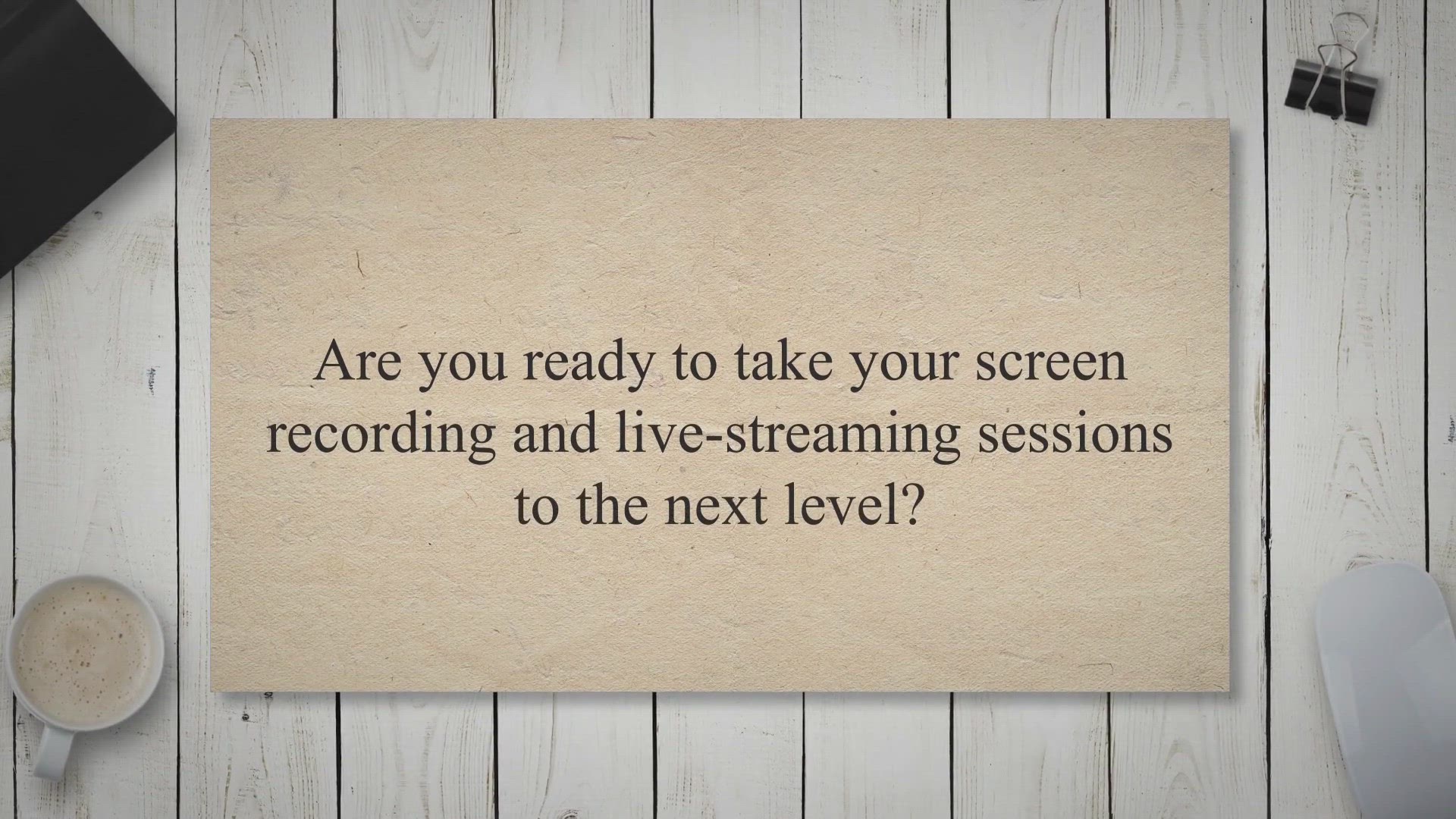
Grab Your Free Copy of PCWinSoft ScreenCamera in Giveaway!
803 views · Jun 15, 2023 gearupwindows.com
Get PCWinSoft ScreenCamera for free in our exclusive giveaway! Record, capture, and stream your screen and webcam activities effortlessly. Enhance your videos with overlays, zoom features, and PiP capability. Don't miss out on this user-friendly tool to unleash your creativity!
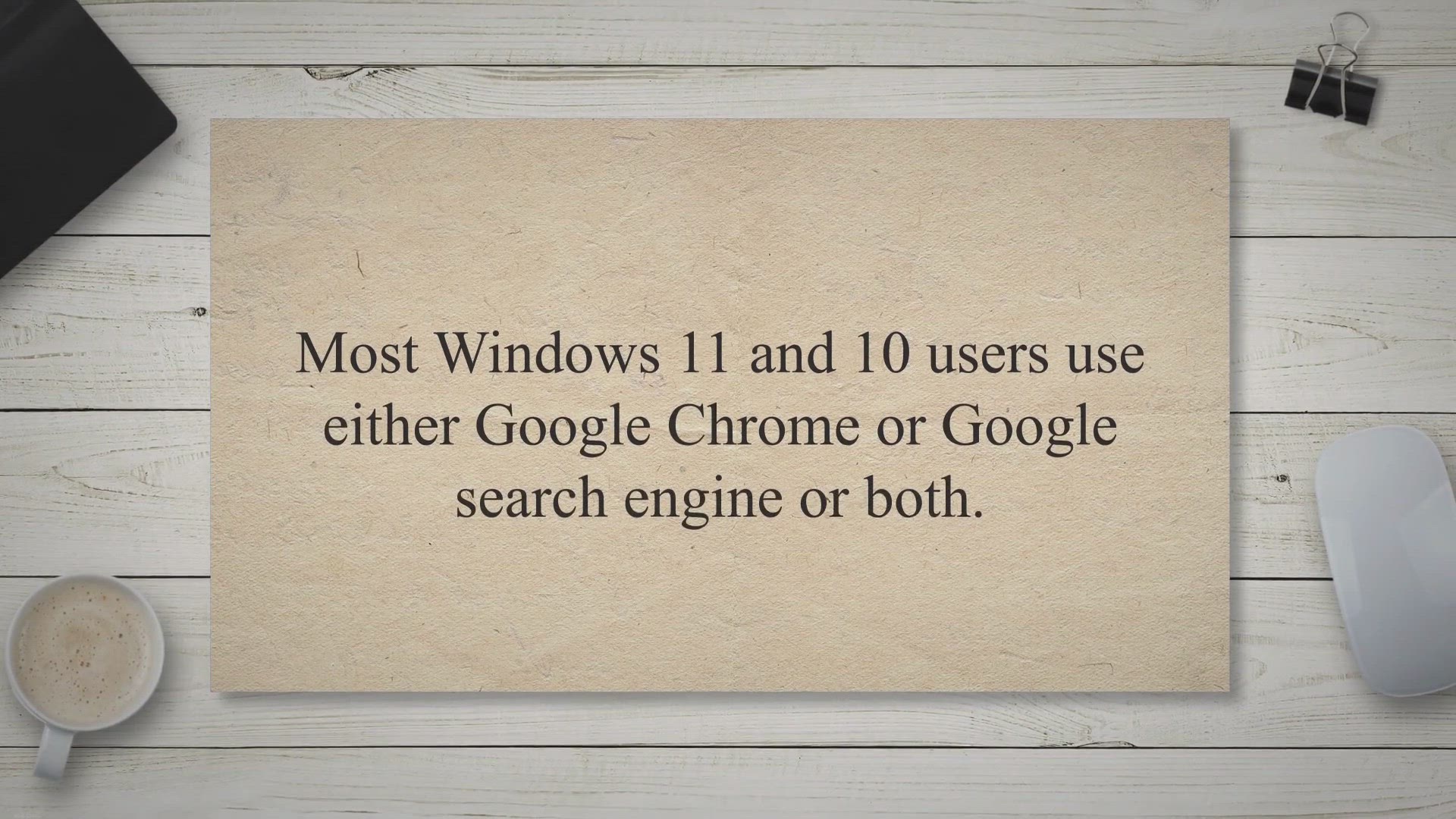
Download GClean 2022 or Google Clean Full Version Free for W...
2K views · Jun 15, 2023 gearupwindows.com
Download GClean or Google Clean Full Version for free for Windows 11 or 10. Keep your privacy intact and protect your personal information with this powerful and user-friendly tool. Download now and try it out!
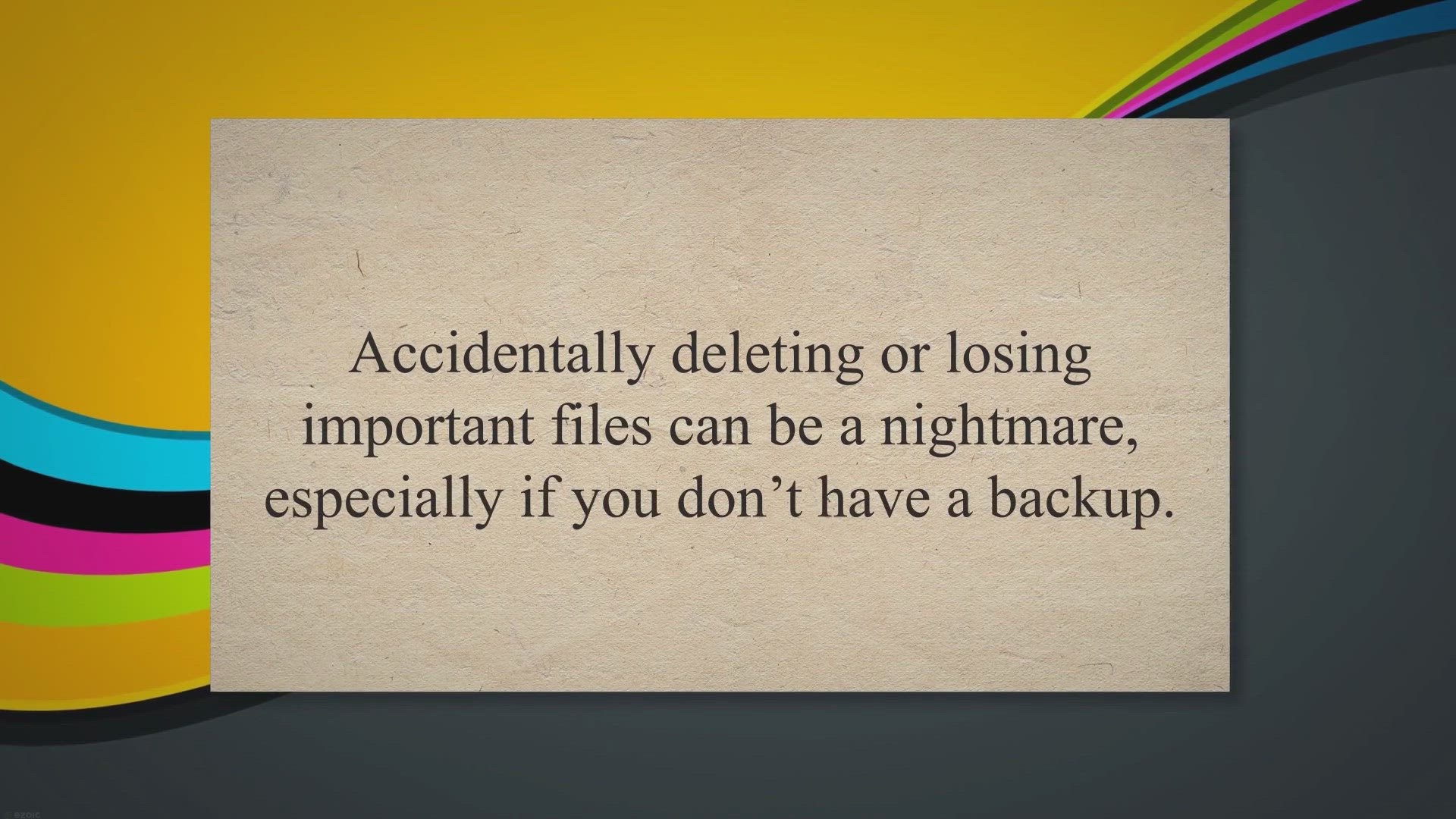
Limited Time Offer: Win a Lifetime License of Hasleo Data Re...
681 views · Jun 16, 2023 gearupwindows.com
Recover your lost files effortlessly with Hasleo Data Recovery Professional. This user-friendly software offers powerful data recovery features, including deep scan recovery and BitLocker data recovery. Retrieve documents, photos, videos, and more from various storage devices. Get your lifetime license now!
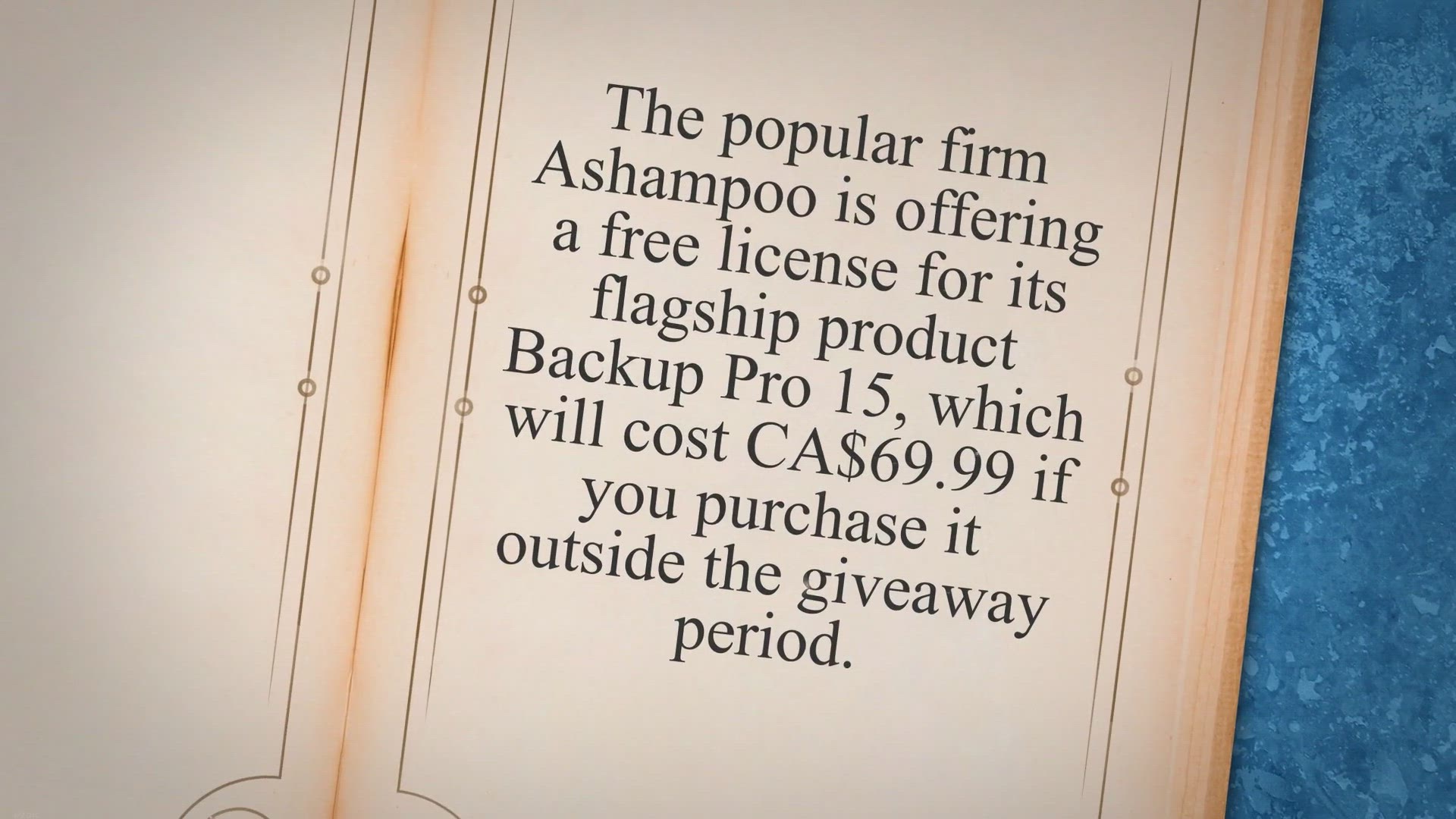
Giveaway: Ashampoo Backup Pro 15 Free License
1K views · Jun 16, 2023 gearupwindows.com
Get a free license for Ashampoo Backup Pro 15 and keep your data safe! Limited time offer.
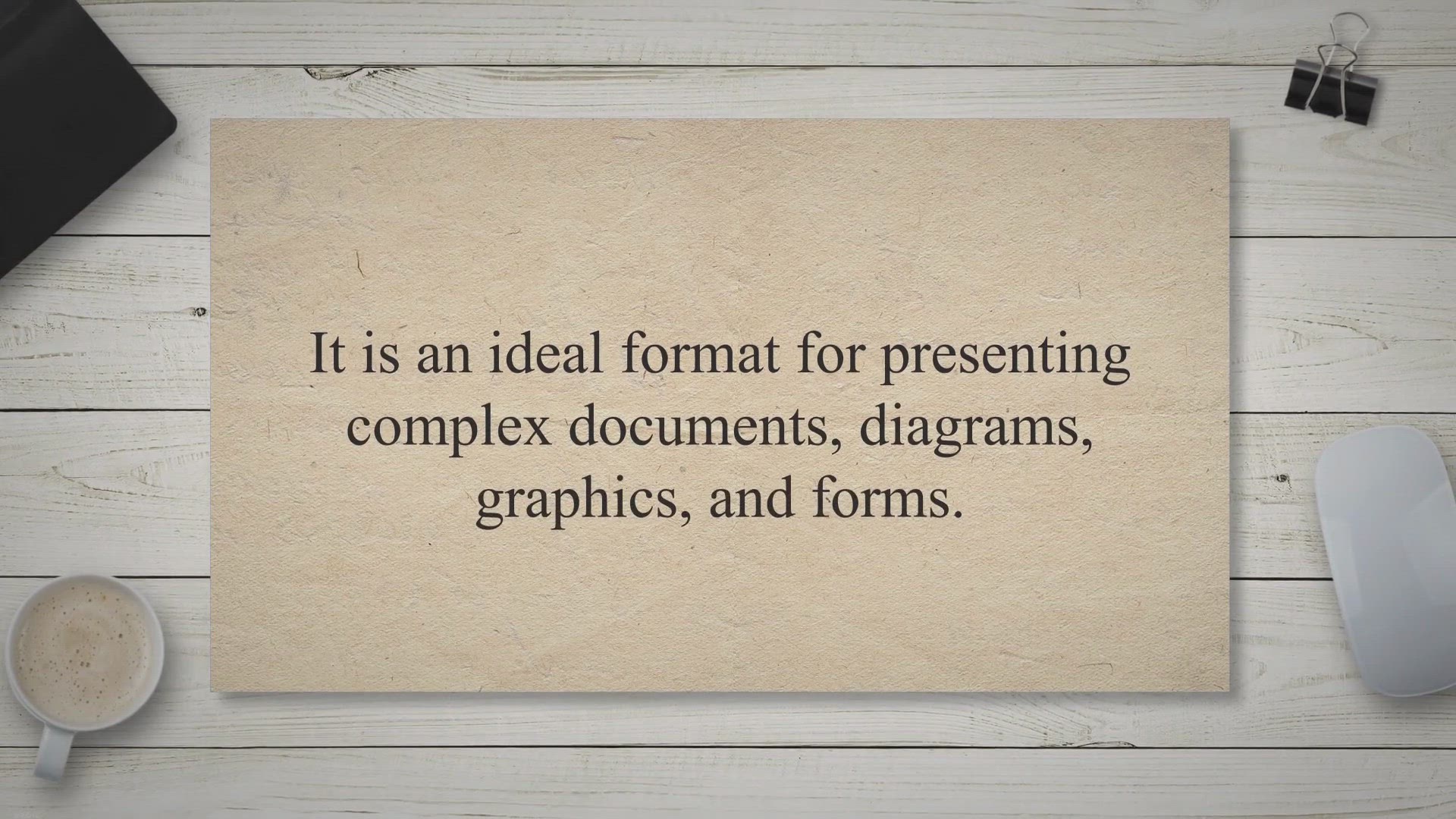
Compress your PDFs using Ascomp PDF-compress Pro
14K views · Jun 16, 2023 gearupwindows.com
Ascomp PDF-compress Pro is a great tool to compress your PDF files on Windows 11/10 and reduce their size for easy sharing and storage without compromising on quality.
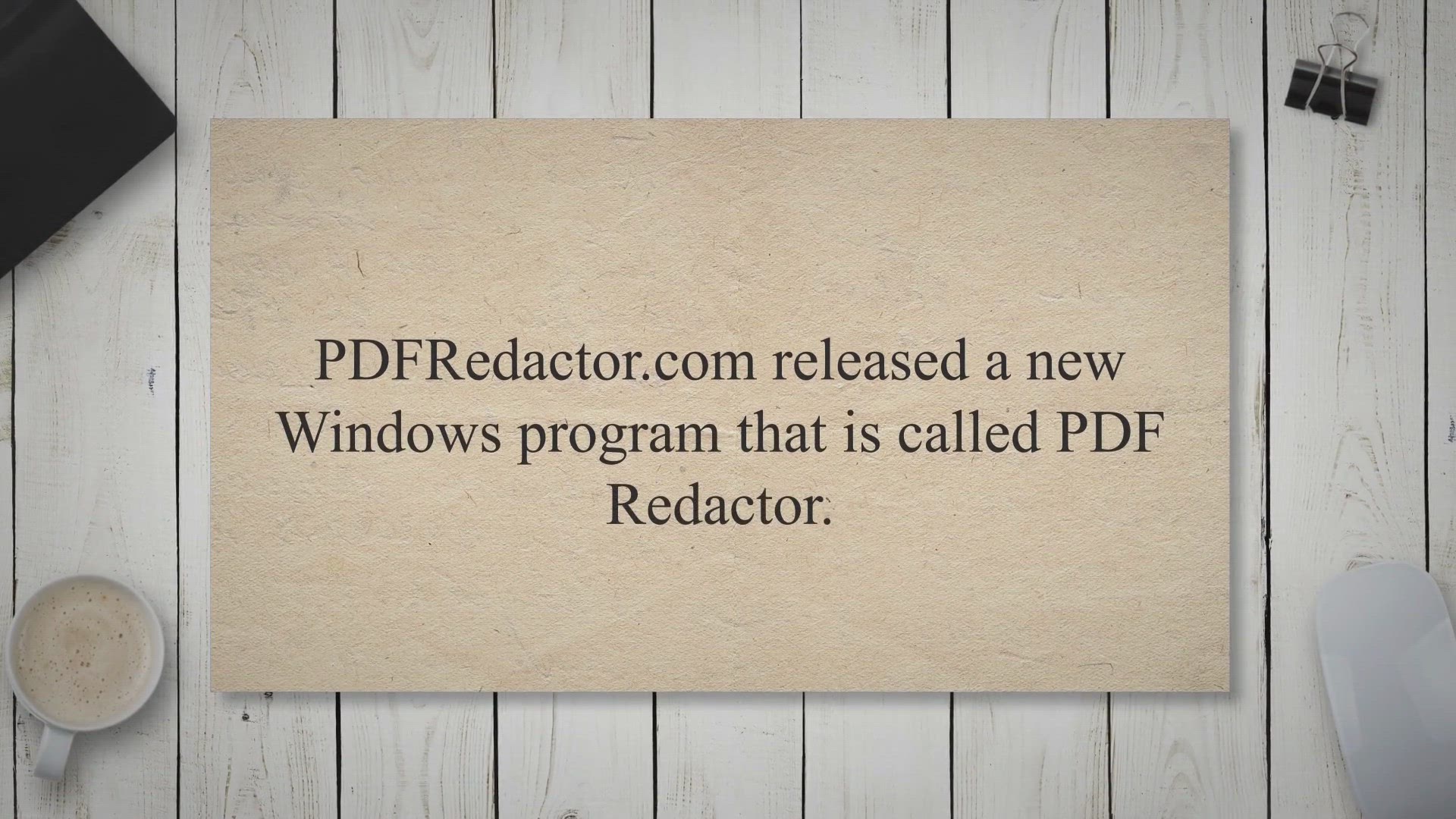
PDF Redactor: A Desktop Tool to Redact PDF Text and Make Sen...
4K views · Jun 16, 2023 gearupwindows.com
Protect sensitive information in your PDF documents with PDF Redactor. This powerful desktop tool allows you to redact text and make confidential content unreadable.
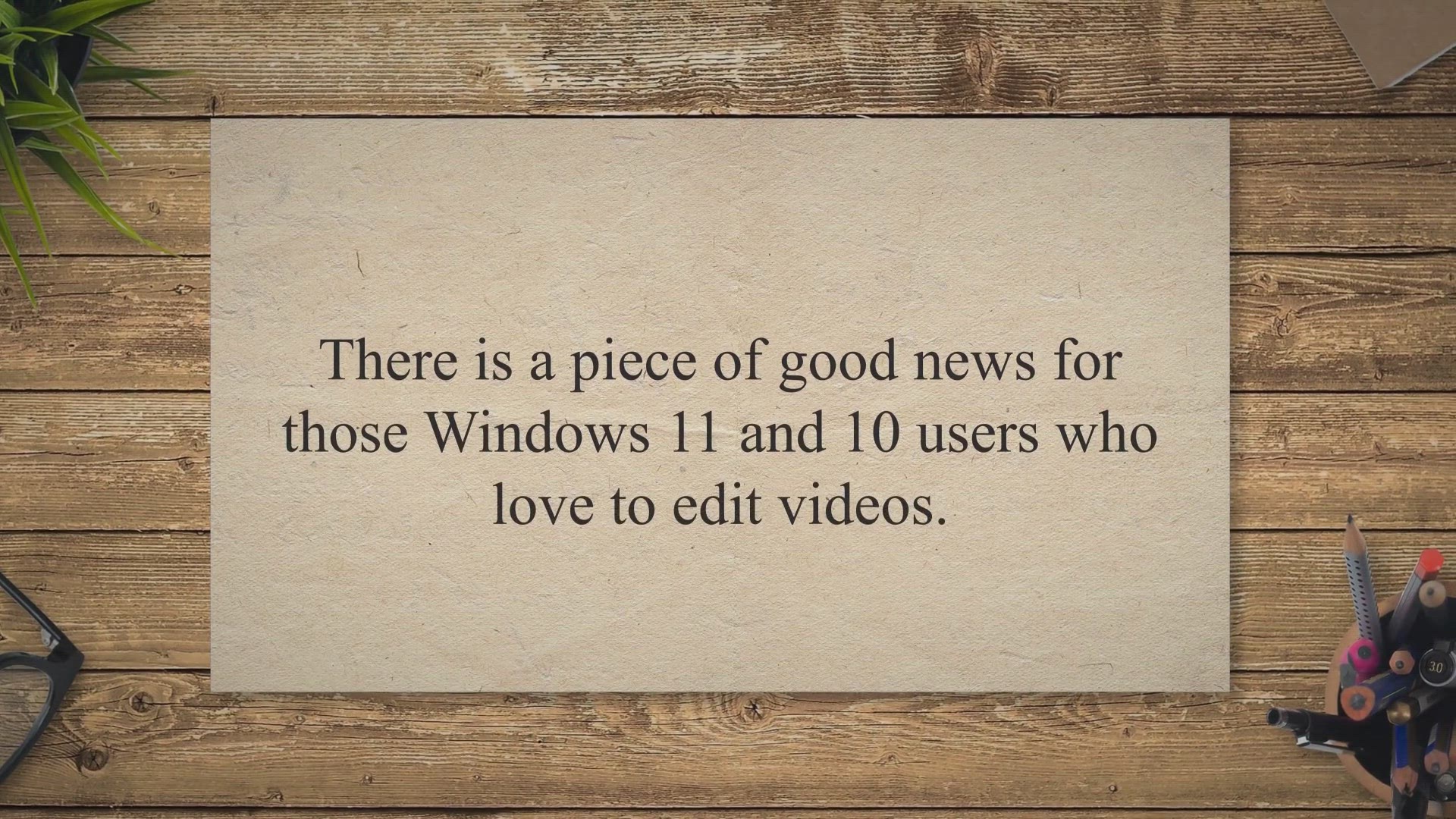
Download a Free Copy of WinX HD Video Converter Deluxe
8K views · Jun 16, 2023 gearupwindows.com
Download a free copy of WinX HD Video Converter Deluxe. Convert your videos to any format with this powerful and user-friendly tool. Download now and try it out!
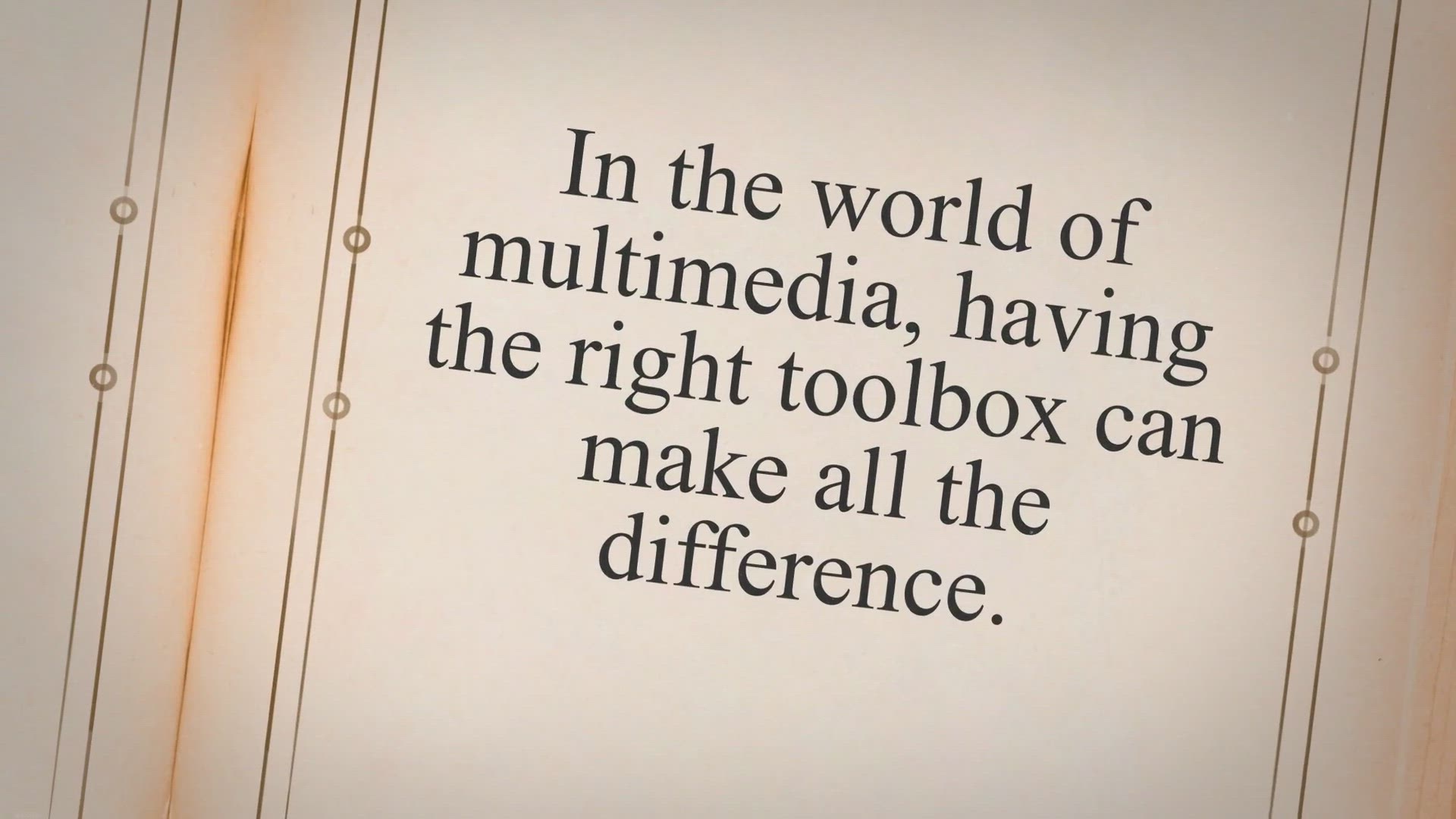
Win a Lifetime License of AVIToolbox - Get Your Multimedia T...
519 views · Jun 16, 2023 gearupwindows.com
Get AVIToolbox for free and unlock unlimited multimedia potential. Split videos, extract audio tracks, capture still images, and more. Don't miss out on this exclusive offer for a lifetime license!
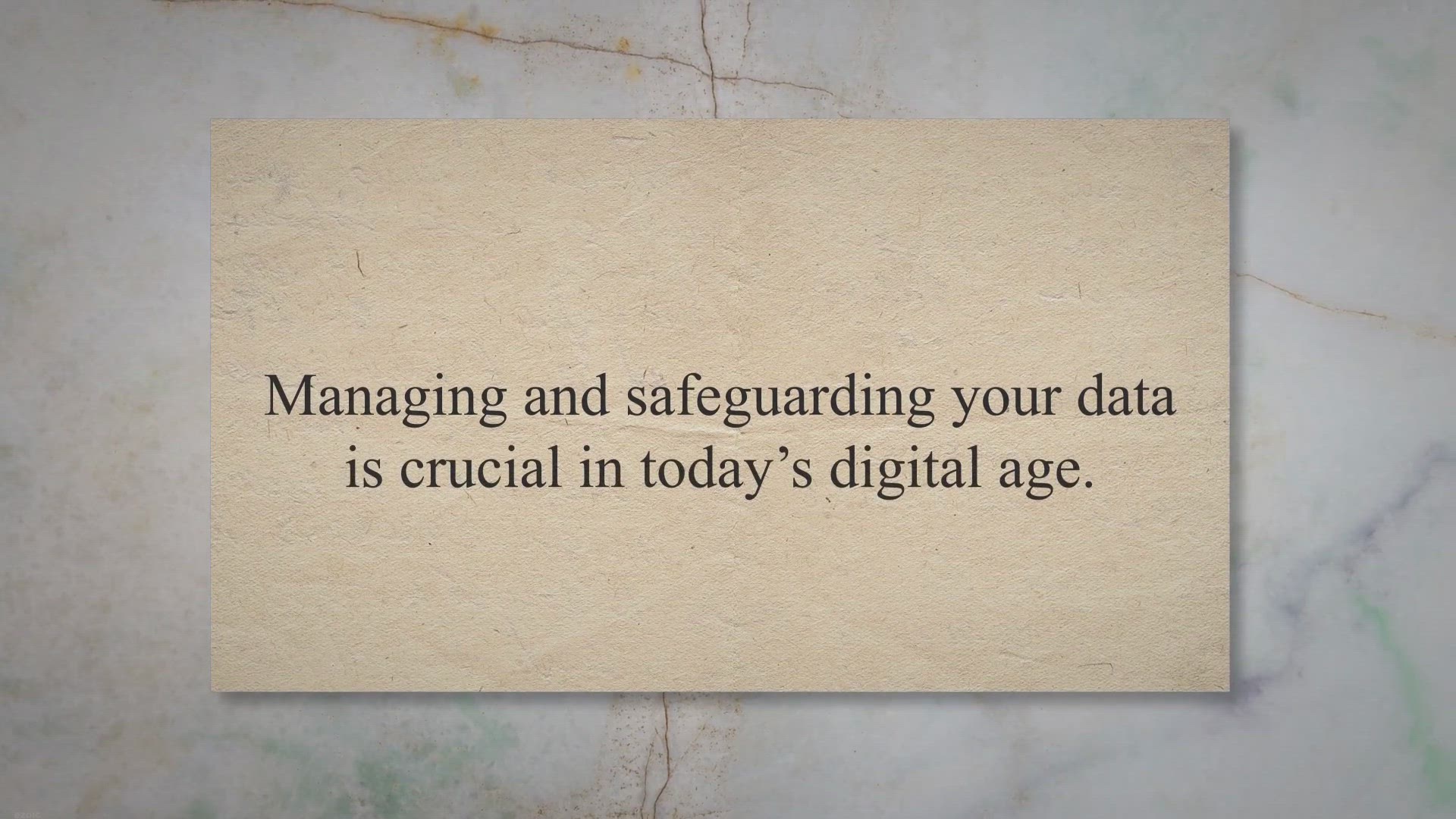
Free Giveaway: DoYourClone for Windows – Secure Disk Cloni...
632 views · Jun 17, 2023 gearupwindows.com
Effortlessly clone, backup, and transfer data with DoYourClone for Windows. Upgrade to SSD, create bootable backups, and seamlessly transfer data between PCs. Streamline your data management process with this user-friendly disk cloning software.
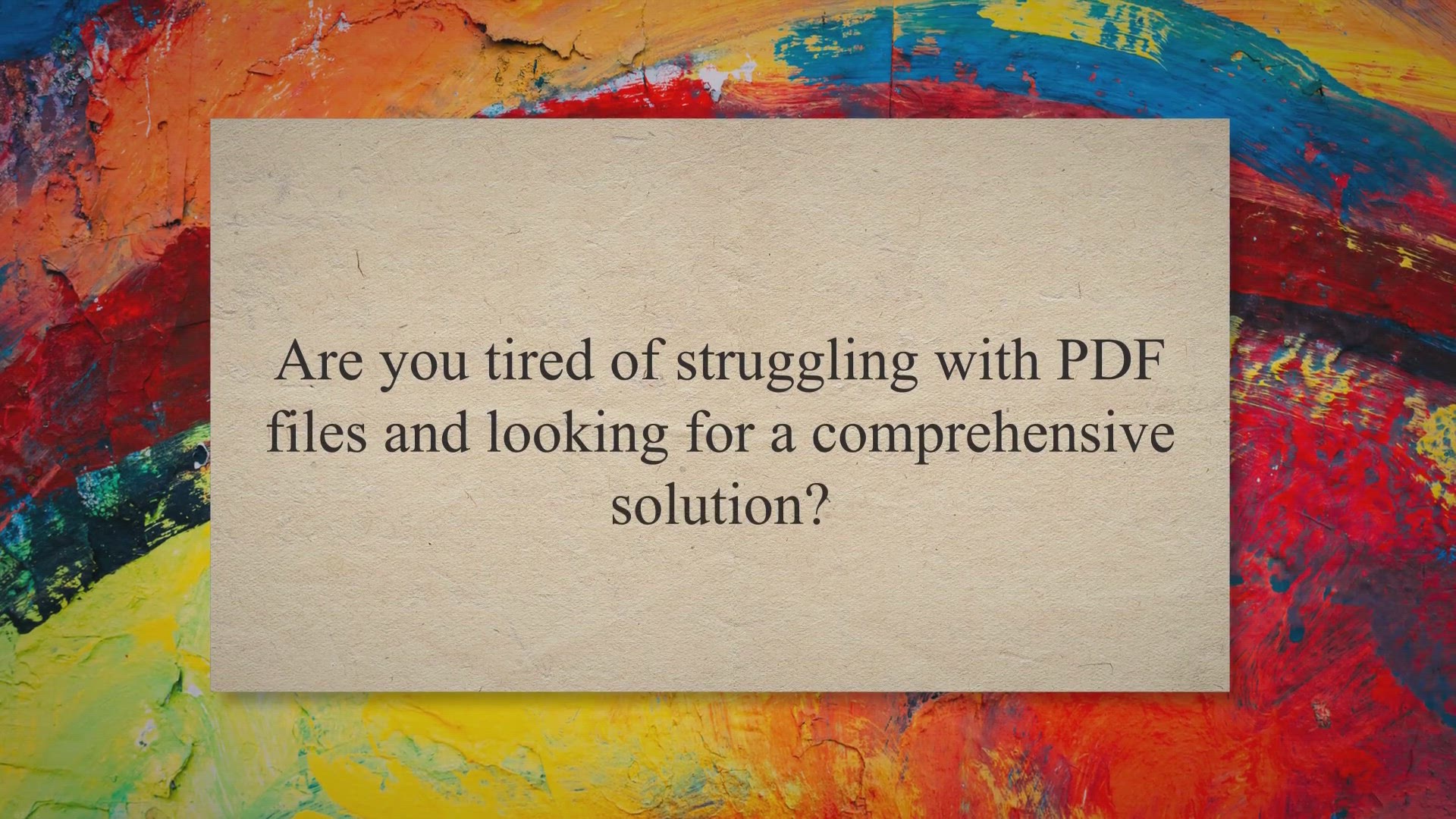
Get AcePDF Editor & Converter: Free 1-Year License in ou...
294 views · Jun 17, 2023 gearupwindows.com
Get a free 1-year license for AcePDF Editor & Converter in our exclusive giveaway. Edit, convert, create, read, and manage PDF files effortlessly with this all-in-one solution. Claim your license now and revolutionize your PDF workflow.
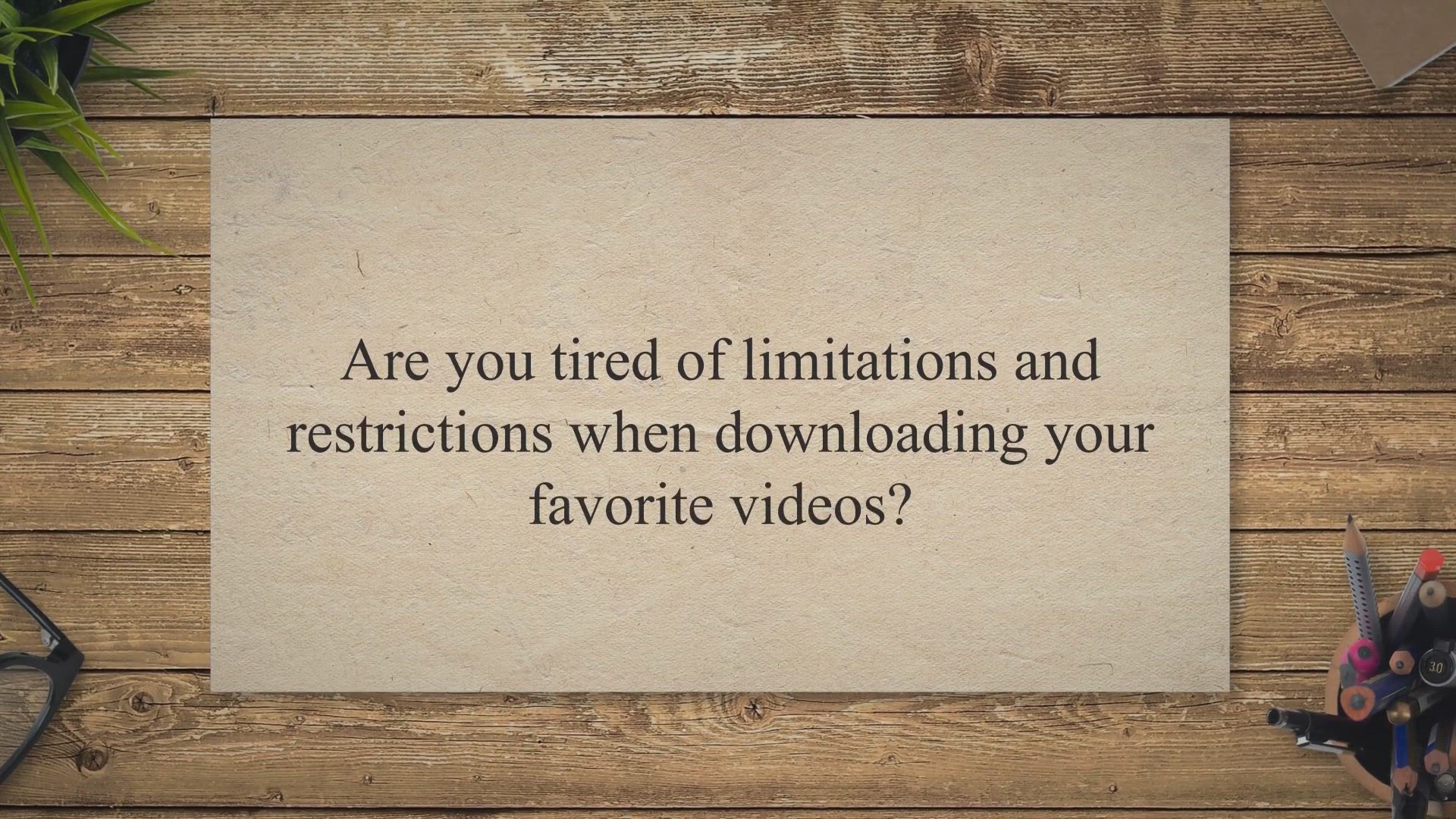
Get a Free 1-Year License Key for Fast Video Downloader in o...
8K views · Jun 18, 2023 gearupwindows.com
Unlock unlimited video downloads with Fast Video Downloader. Participate in our exclusive giveaway to win a free 1-year license key. Download videos from popular platforms in various resolutions and convert them to your preferred formats. Say goodbye to buffering and restrictions. Enter now!
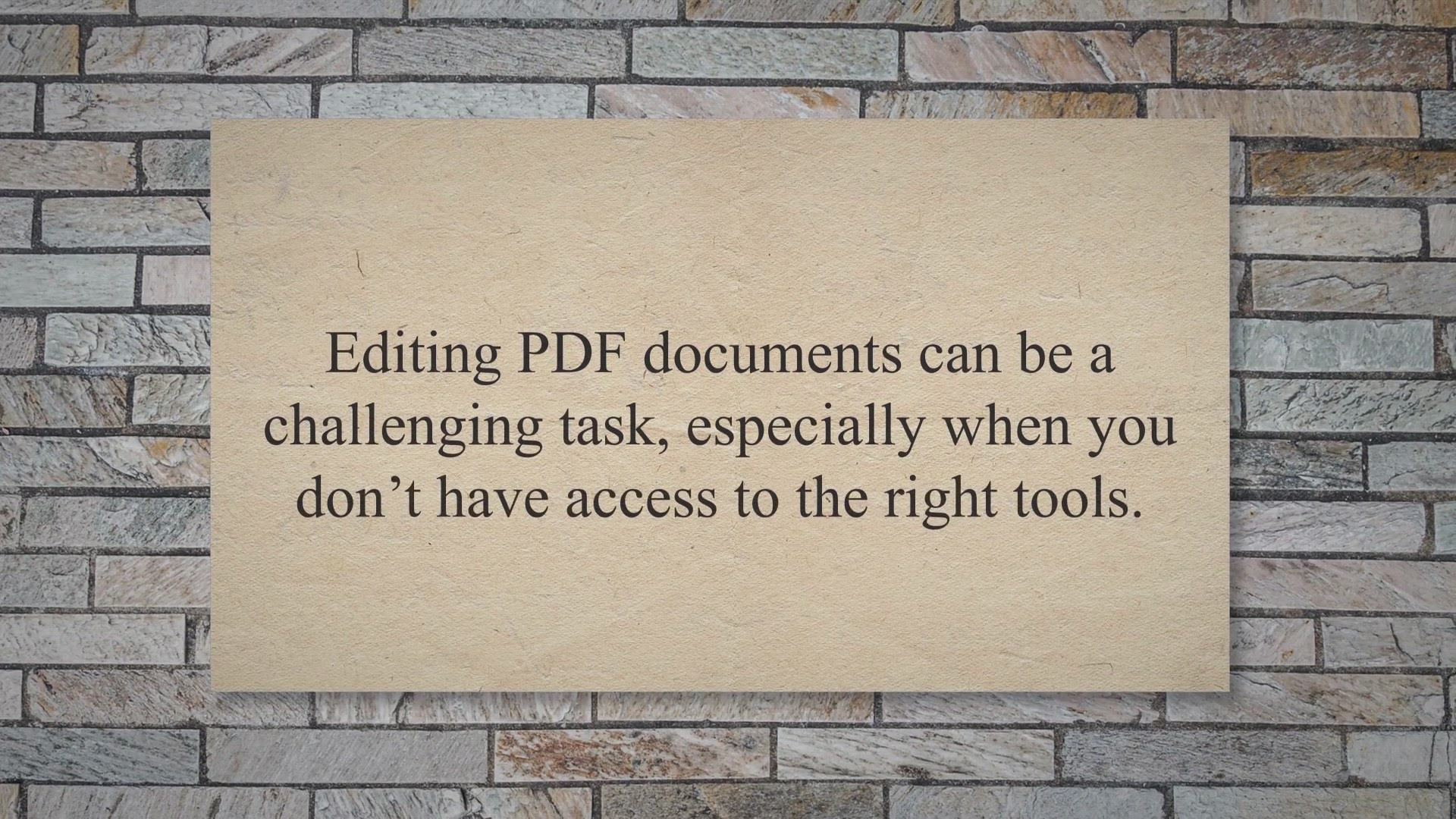
Get Your Free 1-Year License of Coolmuster PDF to Word Conve...
145 views · Jun 18, 2023 gearupwindows.com
Convert your PDF files into editable Word documents effortlessly with Coolmuster PDF to Word Converter. Get a free 1-year license in our exclusive giveaway and experience user-friendly batch conversion, preview options, and original layout preservation. Simplify your document editing process today!
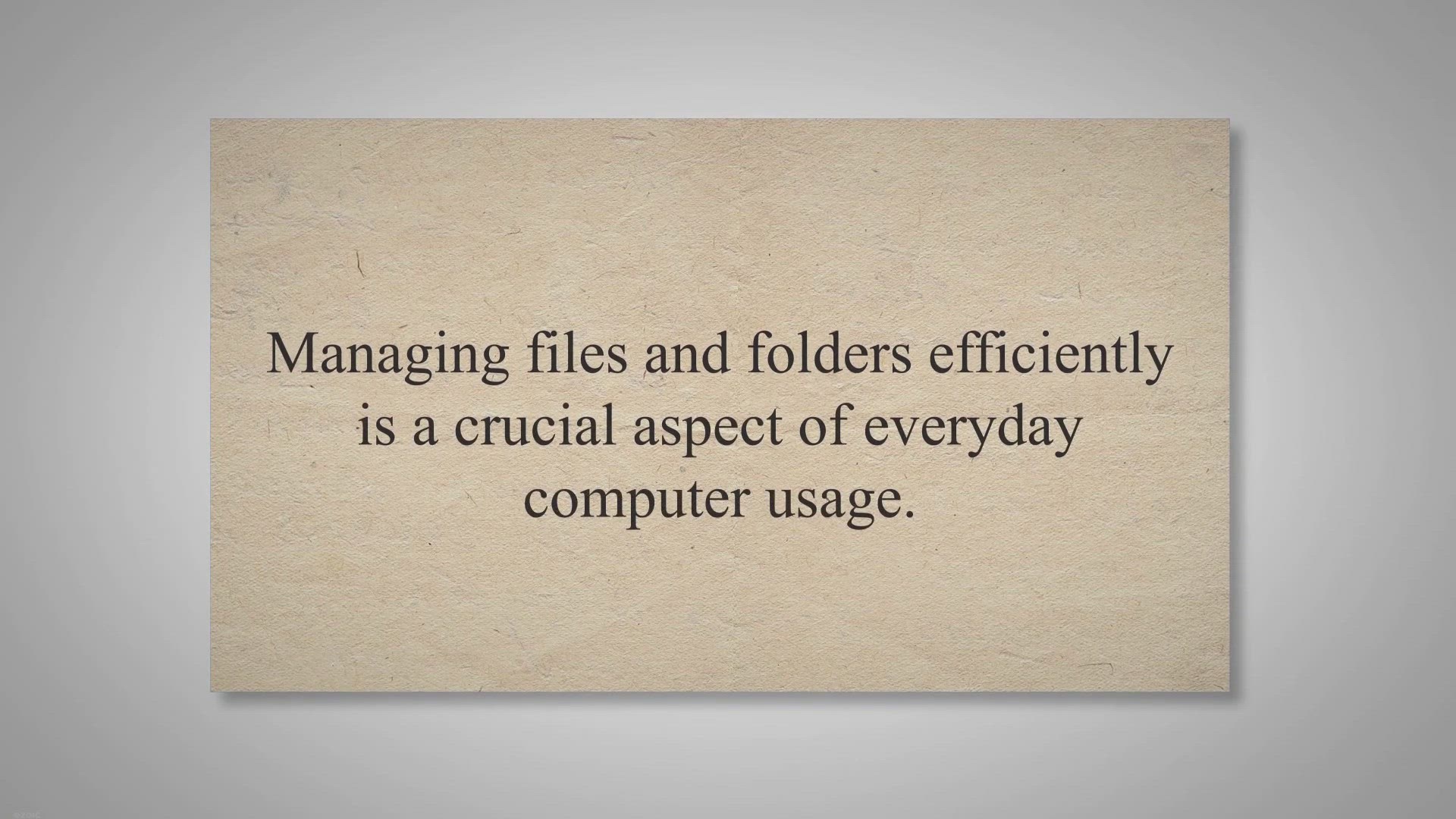
Win a Free Copy of FileMenu Tools 8 in our Giveaway!
673 views · Jun 18, 2023 gearupwindows.com
Unlock the full potential of Windows File Explorer with FileMenu Tools 8. Customize your context menu, add powerful utilities, and create custom commands. Win a free copy in our exclusive giveaway and take control of your file management like never before.
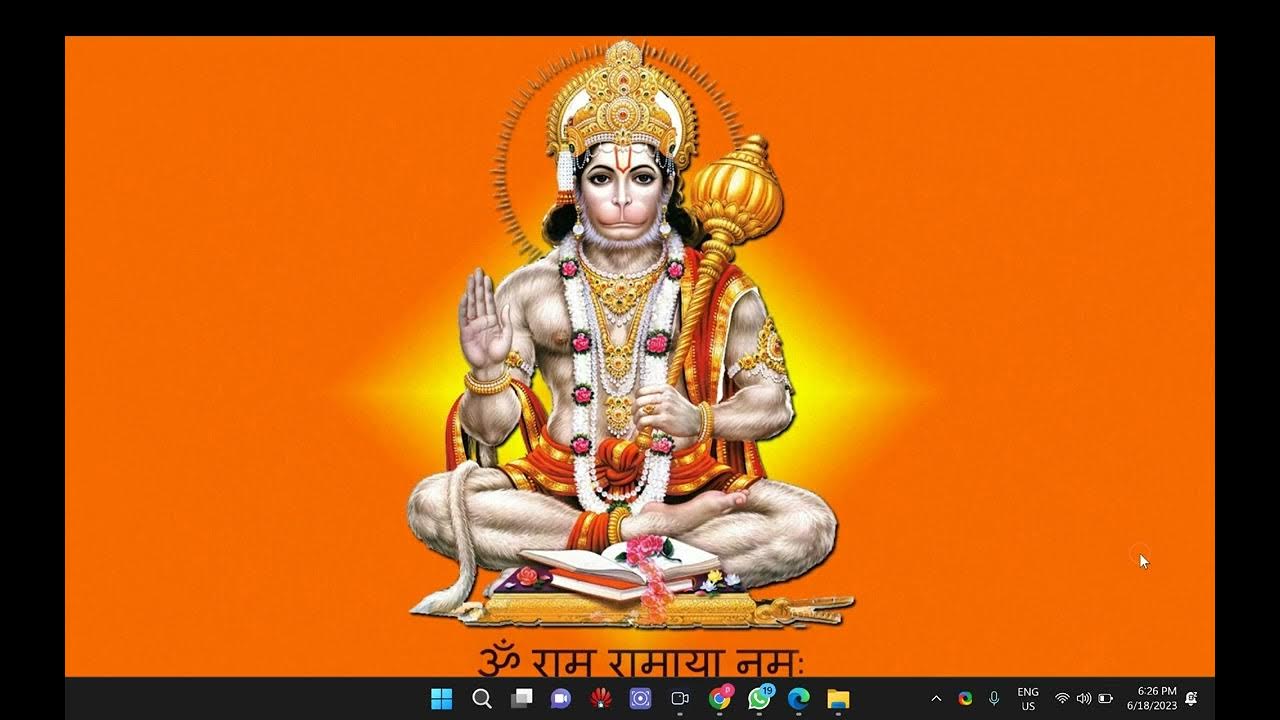
How to Remove Bing Search from Windows 11 and 10 | GearUpWin...
1K views · Jun 18, 2023 gearupwindows.com
🔴 Want to get rid of Bing Search on your Windows 11 or 10 PC? Look no further! In this step-by-step tutorial, GearUpWindows will guide you through the process of removing Bing Search and setting your preferred search engine as the default. Say goodbye to Bing and regain control over your search experience! 📺 Watch this informative video to learn how to remove Bing Search from Windows 11 and 10 effortlessly. We'll walk you through the entire process, providing clear instructions and helpful tips along the way. Whether you're a beginner or an advanced user, this tutorial caters to everyone. 🔧 During the video, we'll explore various methods to disable Bing Search, including adjusting browser settings, modifying the Start menu, and editing registry entries. We'll cover both Windows 11 and Windows 10, so no matter which version you're using, we've got you covered! 💡 Customize your browsing experience by removing Bing and ensuring that your favorite search engine is the go-to option when you need to find information. 🖥️ Removing Bing Search from your Windows PC not only allows you to personalize your search experience but also enhances your productivity and efficiency. You'll save time by avoiding unwanted search results and enjoy seamless integration with the search engine that suits your needs. 👍 Like, share, and subscribe to GearUpWindows for more useful tutorials, tips, and tricks related to Windows operating systems. Stay tuned to our channel for regular updates and explore our playlist for more Windows customization guides, performance optimizations, and software recommendations. ✅ Watch now and take control of your search experience by removing Bing Search from your Windows 11 and 10 PC! Read more: https://gearupwindows.com/how-to-remove-bing-search-from-windows-11-and-10/ #RemoveBingSearch #Windows11 #Windows10 #WindowsSearch #GearUpWindows
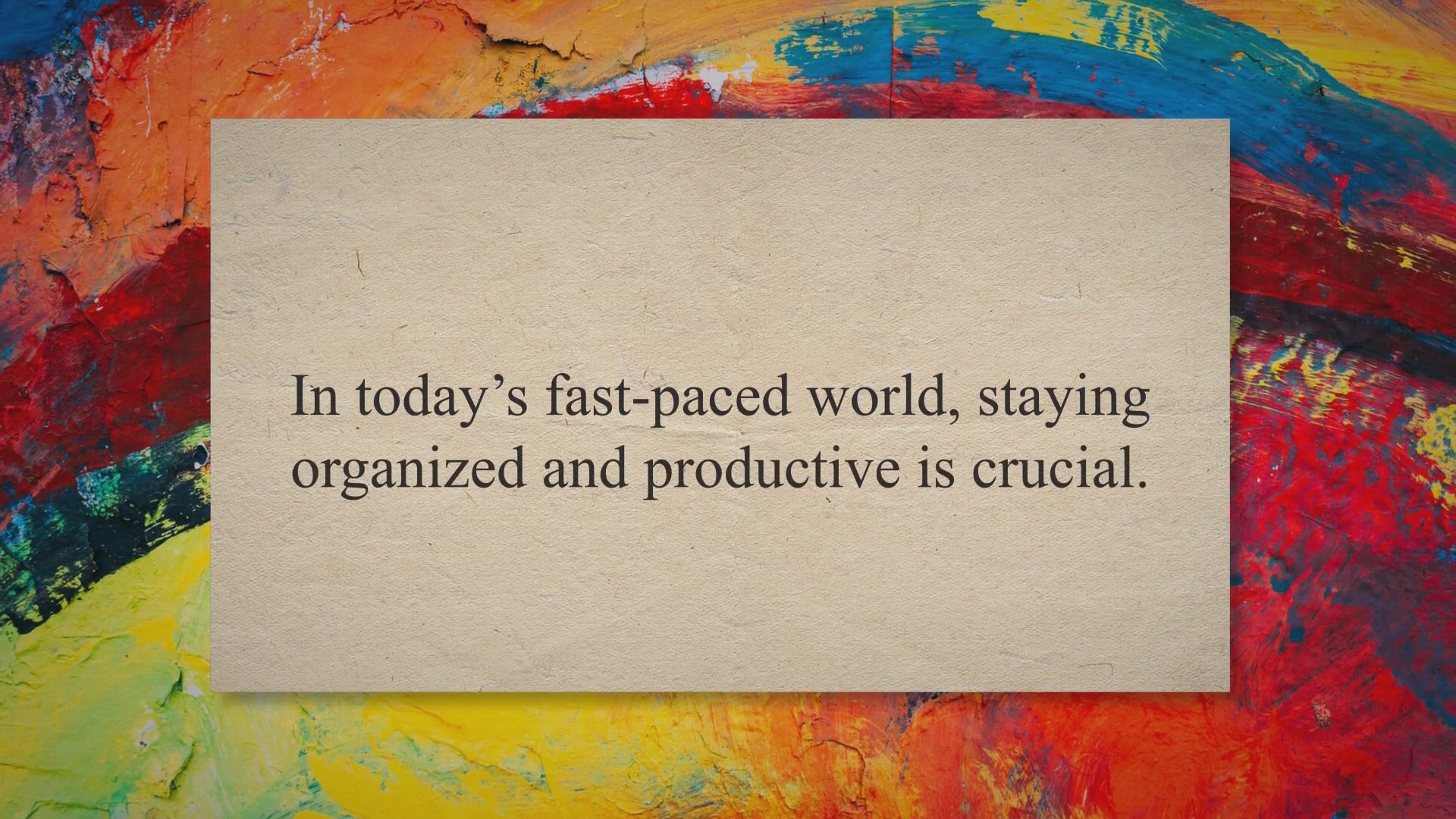
Boost Productivity with Vov Sticky Notes: Free Giveaway for ...
5K views · Jun 19, 2023 gearupwindows.com
Boost productivity and stay organized with Vov Sticky Notes, the ultimate digital sticky note solution. Get a lifetime license for free through the exclusive giveaway. Easily manage tasks, set reminders, and declutter your workspace. Download now and experience the benefits of this user-friendly productivity tool.
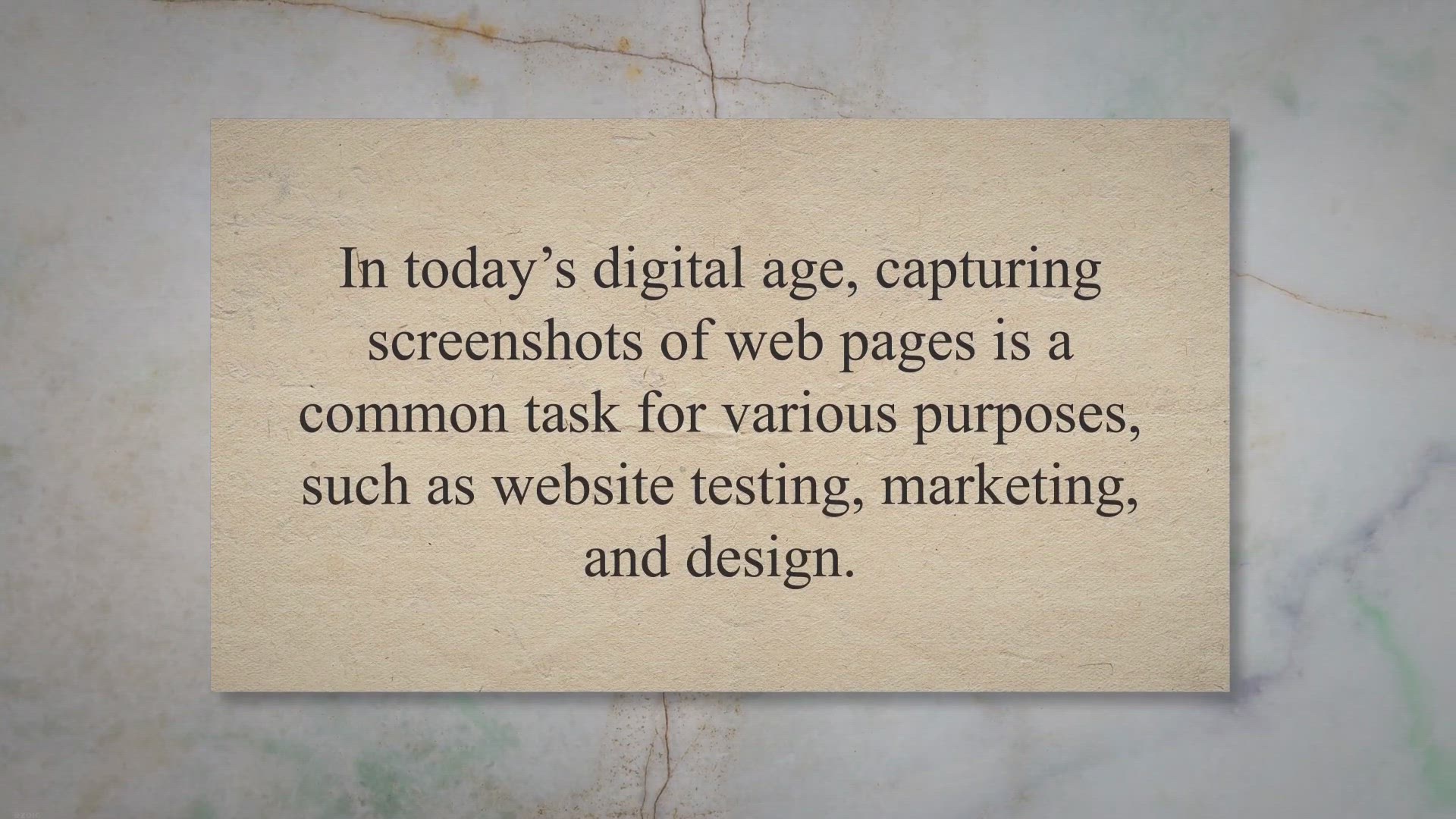
Free Giveaway: Get Your Free License Key for Vovsoft Website...
851 views · Jun 19, 2023 gearupwindows.com
Get your hands on a free license key for Vovsoft Website Screenshot Generator - the user-friendly automation tool that simplifies website screenshot capture. Streamline your workflow, save time, and capture high-quality screenshots in bulk with ease. Download now!
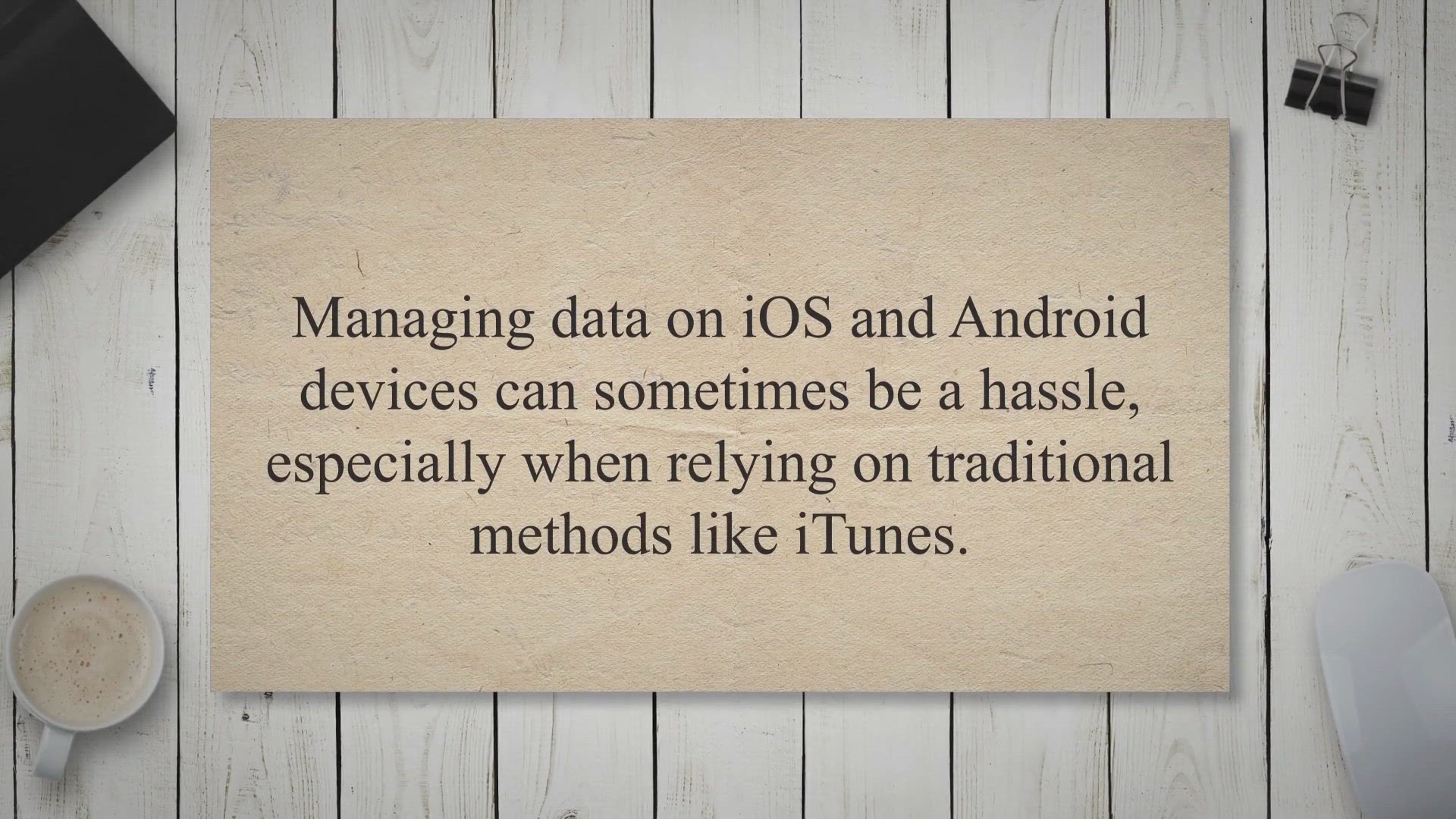
Giveaway: AnyMP4 TransMate: Intelligent Data Management Soft...
271 views · Jun 19, 2023 gearupwindows.com
Unlock seamless data management and transfer capabilities with AnyMP4 TransMate. This intelligent software simplifies iOS and Android data handling, replacing iTunes with user-friendly features. Participate in the giveaway and get a free license now!
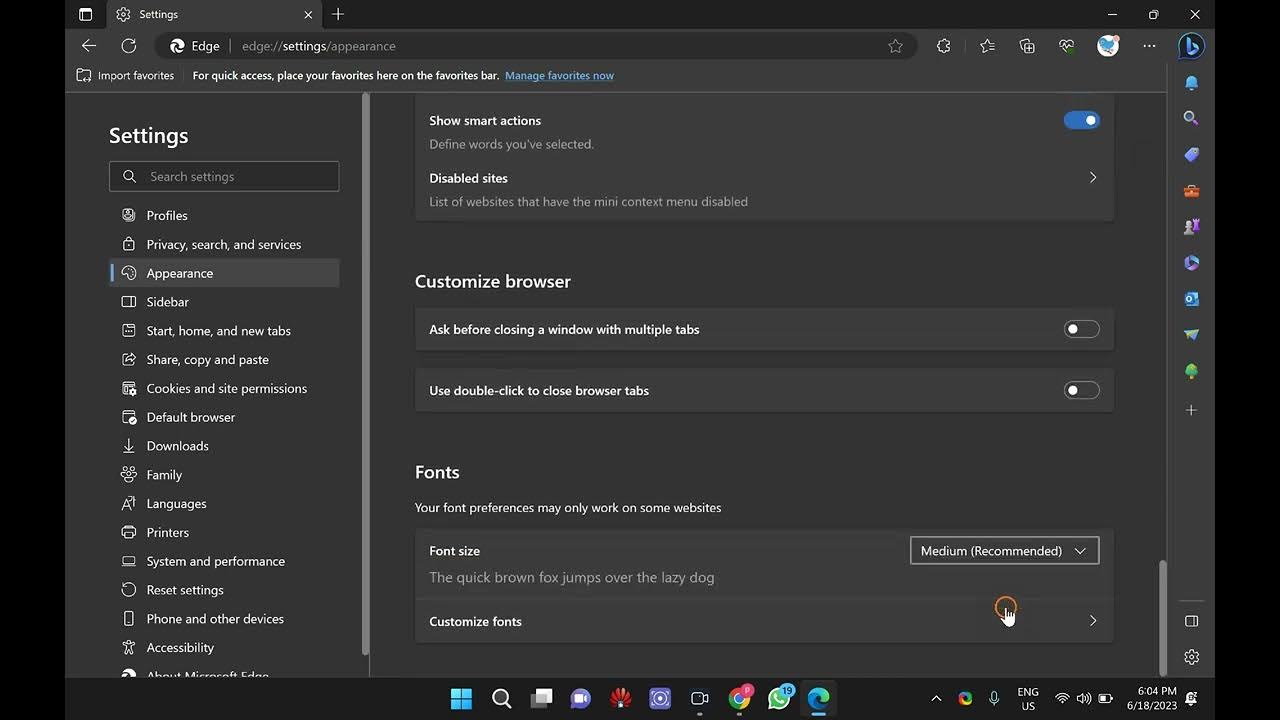
How to Change the Default Font Size in Microsoft Edge?
1K views · Jun 19, 2023 gearupwindows.com
Welcome to GearUpWindows! In this step-by-step tutorial, we'll show you how to change the default font size in Microsoft Edge, the sleek and powerful web browser from Microsoft. Whether you want to make text larger for better readability or adjust it to suit your preferences, we've got you covered! 🔧 Learn how to customize the font size in just a few simple clicks and make your browsing experience more comfortable. In this tutorial, we'll cover the following topics: 1️⃣ Introduction to Microsoft Edge: Discover the amazing features of Microsoft Edge that make it a preferred browser for millions of users. 2️⃣ Accessing the Settings: Find out how to access the settings menu in Microsoft Edge, where all the customization options are located. 3️⃣ Adjusting the Font Size: Follow our easy-to-follow instructions to modify the default font size to your liking. 4️⃣ Changing the Font Size for Specific Elements: Learn how to change the font size for specific elements like headings, paragraphs, and more. 5️⃣ Resetting to Default: Discover how to revert back to the default font size settings if needed. Don't struggle with small text or strain your eyes while browsing the web. Join us in this tutorial and take control of your browsing experience with Microsoft Edge. Remember to hit that like button and subscribe to GearUpWindows for more tech tutorials and helpful tips. Thanks for watching! Stay tuned for more exciting tutorials. Let's gear up and make the most out of Microsoft Edge together! Read more: https://gearupwindows.com/how-to-change-the-default-font-size-in-microsoft-edge/ #MicrosoftEdge #FontSizeCustomization #WebBrowserTips #MicrosoftEdgeTutorial #BrowserCustomization #TechTutorials #GearUpWindows #FontAdjustment #BrowsingExperience #WebBrowsingTips #EnhanceVisibility #EasyTutorial #CustomizeMicrosoftEdge #TechTips #WebBrowserTricks
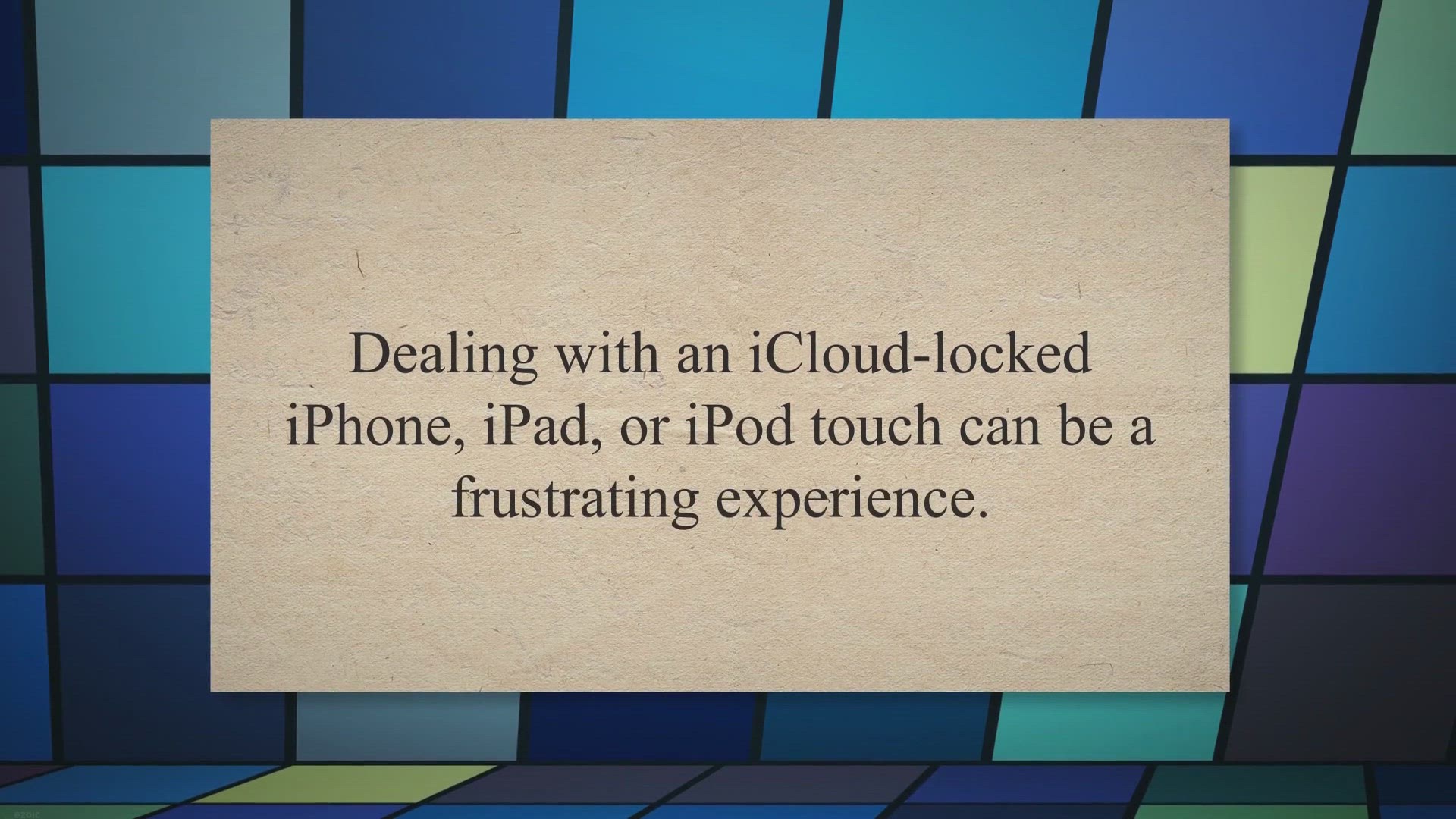
Exclusive Giveaway: Unlockit iCloud Remover – Get 3 Months...
3K views · Jun 19, 2023 gearupwindows.com
Unlockit iCloud Remover: Bypass Activation Lock and Locked to Owner on iOS 12-16.5. Enjoy 3 months free with our exclusive giveaway. Regain control of your iCloud-locked device quickly and easily. Download now!
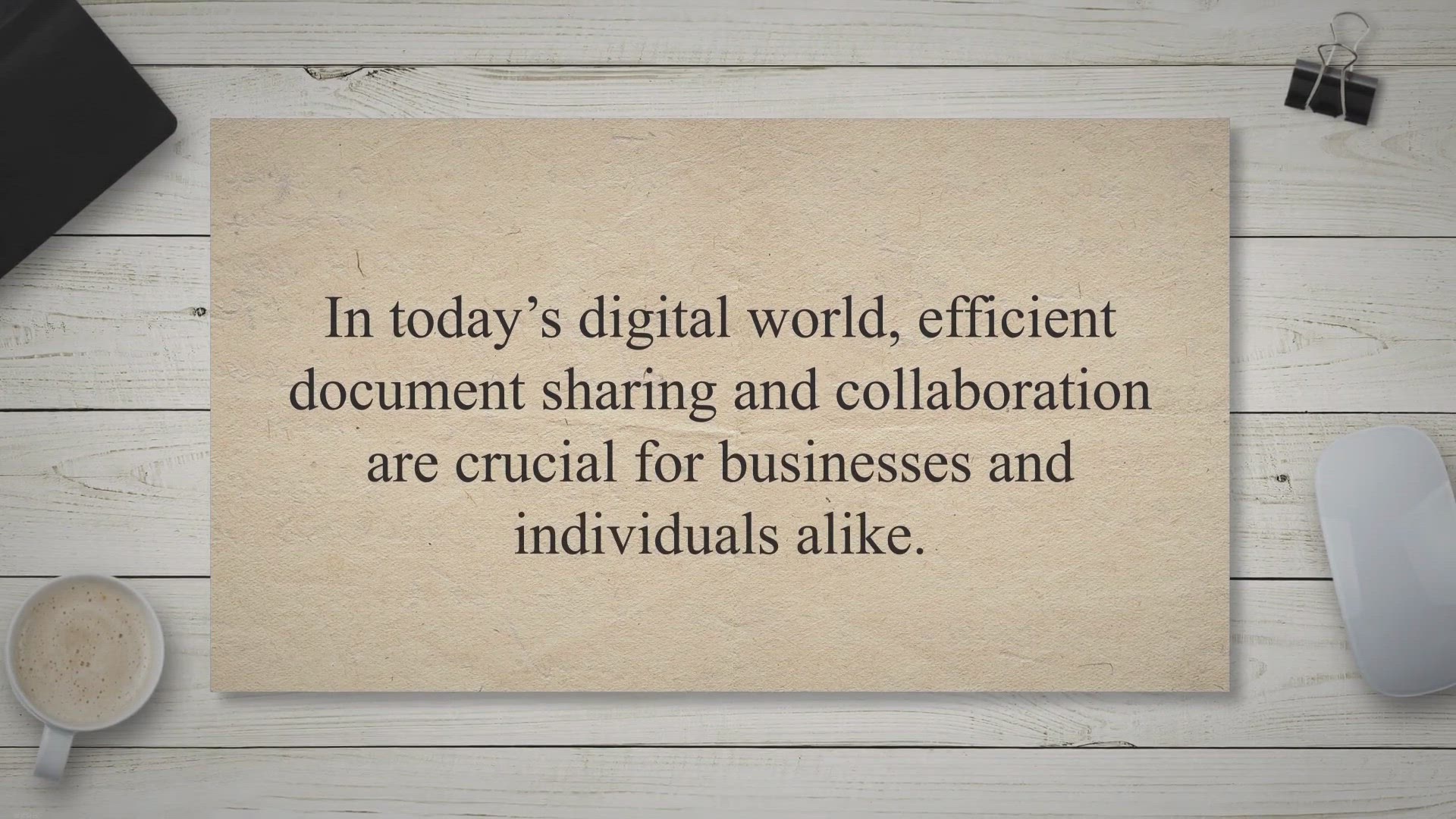
Free Giveaway: Get novaPDF Lite 11.8 for Free and Create PDF...
7K views · Jun 20, 2023 gearupwindows.com
Convert and share documents effortlessly with novaPDF Lite 11.8. Create professional PDFs, customize printing profiles, embed fonts, and preserve clickable links. Simplify collaboration and streamline your document workflows. Download now for free!
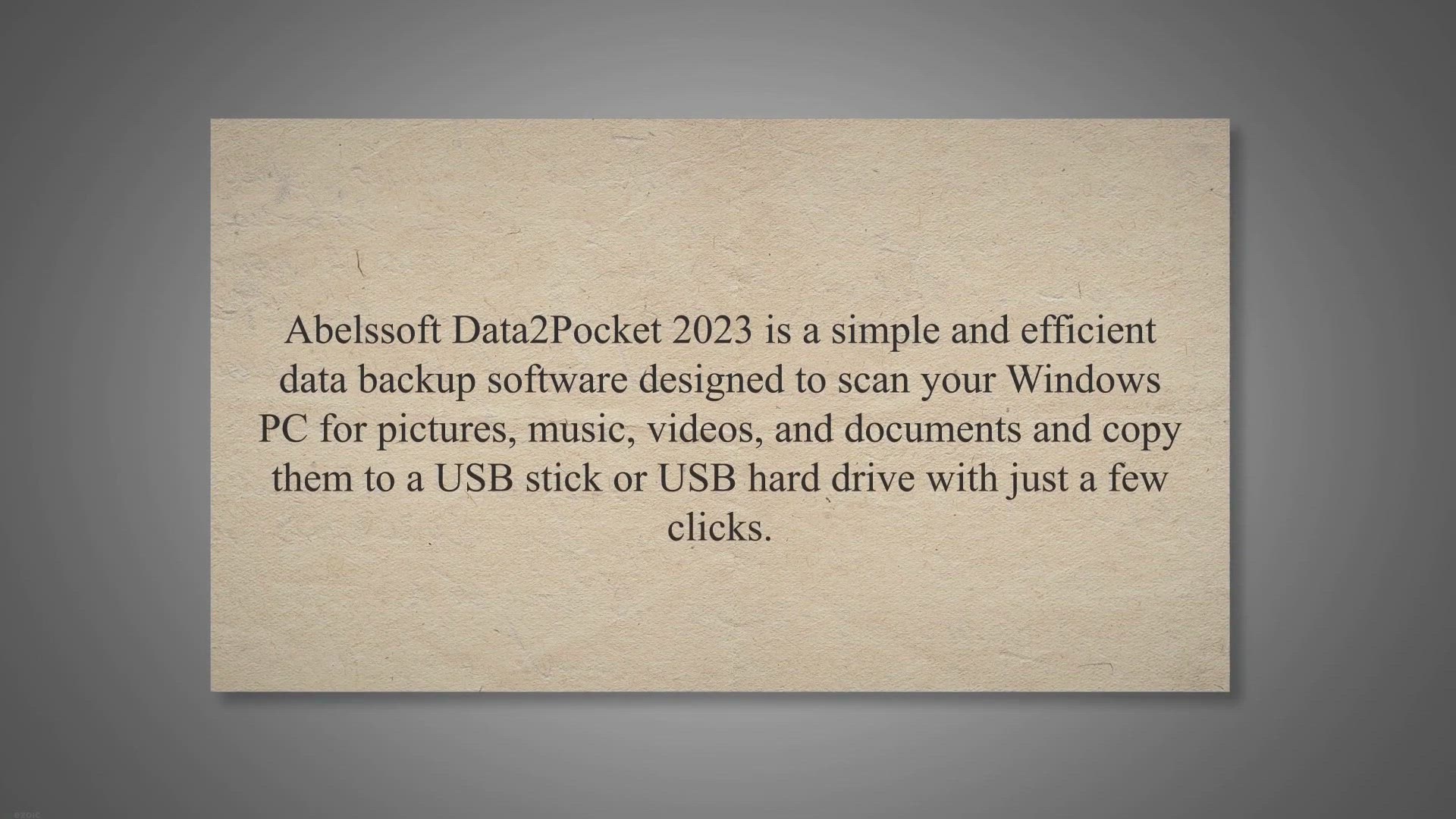
Get Abelssoft Data2Pocket 2023 Full Version for Free - Backu...
1K views · Jun 20, 2023 gearupwindows.com
Abelssoft Data2Pocket 2023 is a user-friendly and efficient data backup tool designed to protect your important files from unforeseen circumstances such as system crashes. With its size filter and intelligent deep scan, this software makes it easy to transfer your data to a USB drive quickly and easily. To get your hands on the full version, simply download the giveaway version installer and follow a few simple steps.

Giveaway: Wise Registry Cleaner Pro 1 Year Free License
3K views · Jun 20, 2023 gearupwindows.com
Get a free 1-year license for Wise Registry Cleaner Pro, a powerful and easy-to-use registry cleaner for Windows. With this tool, you can optimize your system's performance by cleaning up the registry, fixing errors, and reducing crashes and freezes. Don't miss out on this giveaway and enjoy a smoother and faster PC experience.
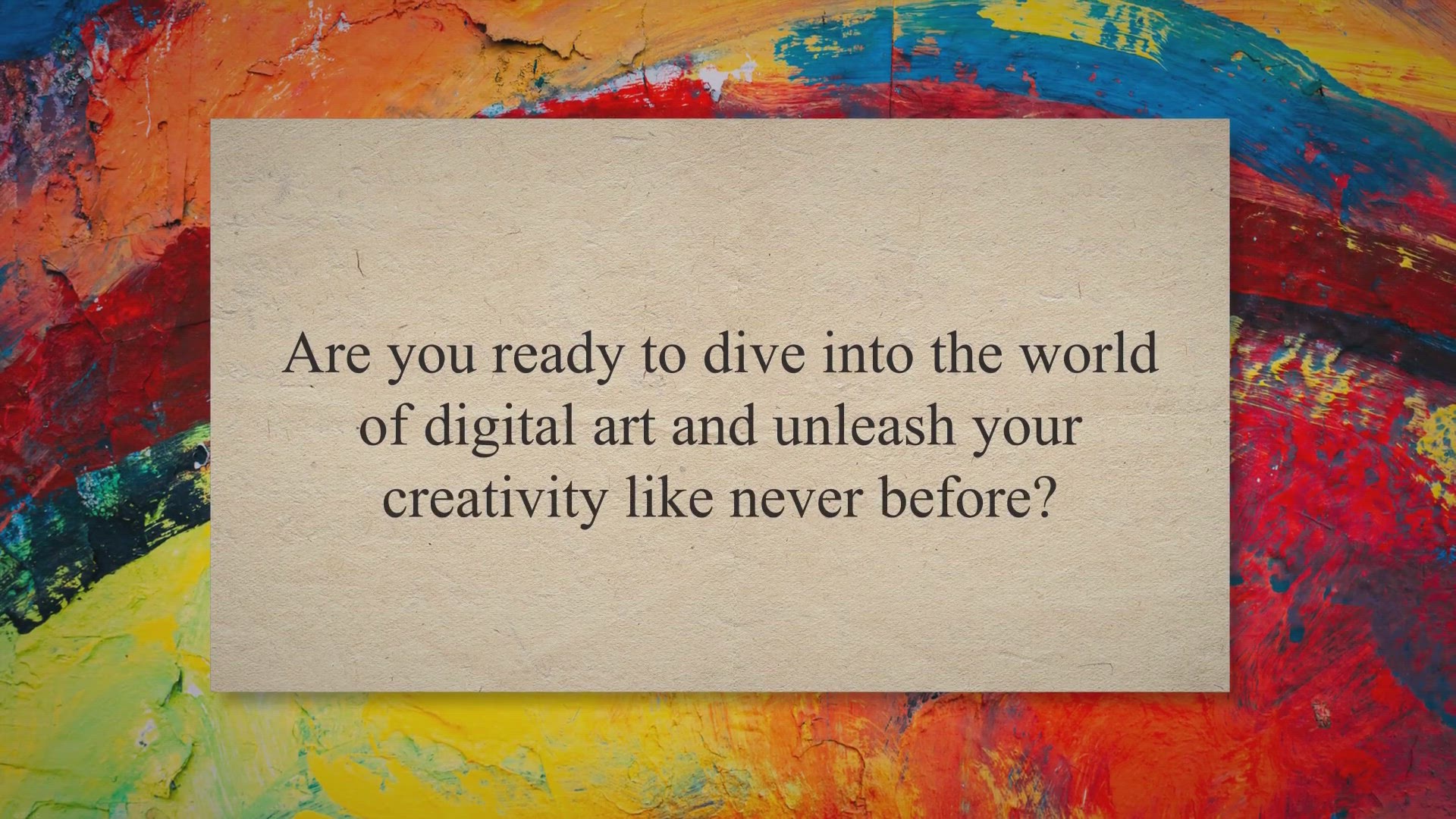
Get Creative with Blob Studio: Free 1-Year License for the U...
2K views · Jun 21, 2023 gearupwindows.com
Unleash your creativity with Blob Studio! Get a free 1-year license for this powerful artistic software. Model and shape objects with specialized blob brushes, access 200+ included brushes, enjoy powerful brush editing, and explore different styles and effects. Transform your artistic vision with layers, transparency, and mask support. Download Blob Studio now and embark on a journey of digital artistry.
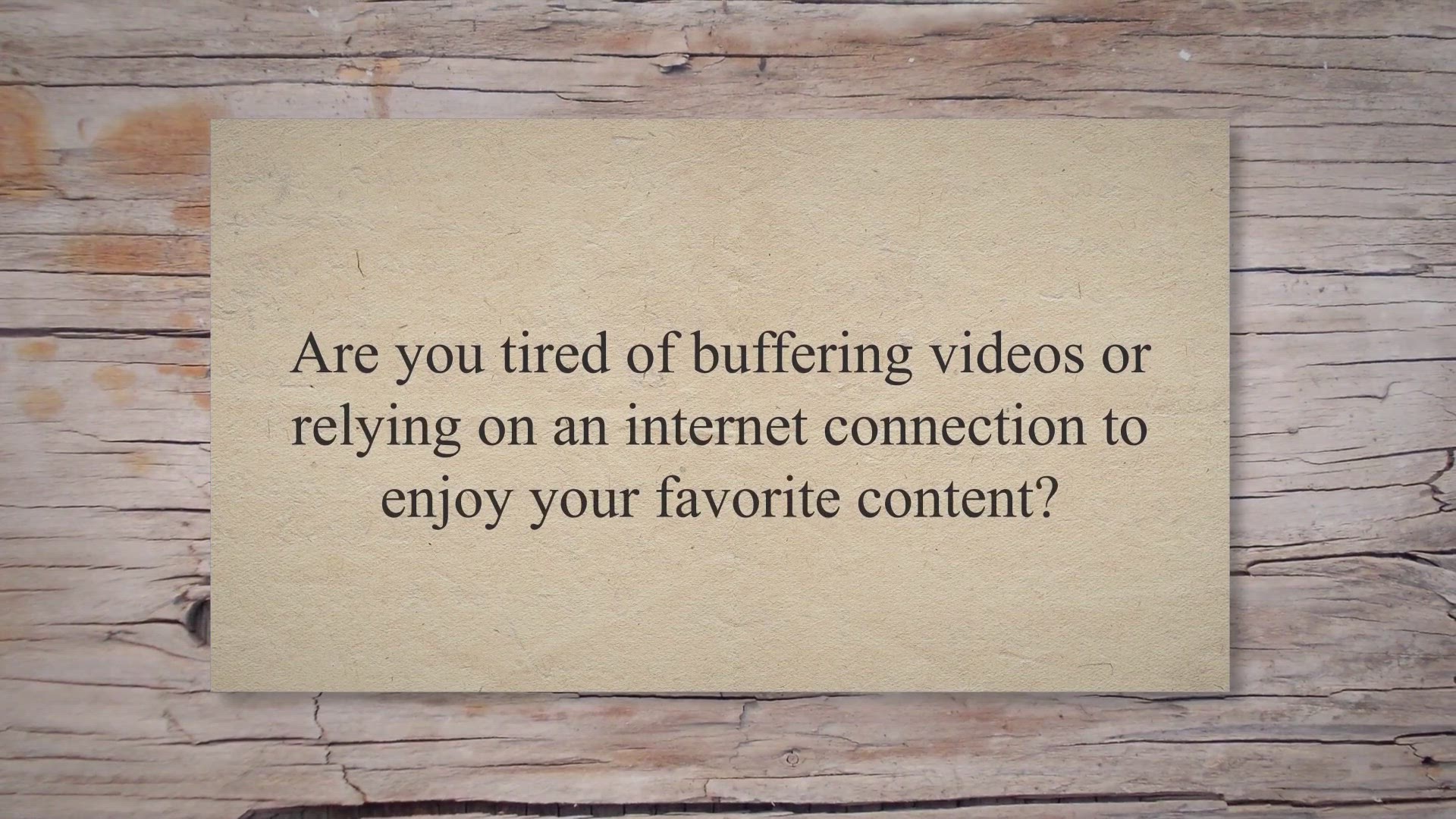
SurFast Video Downloader for Mac: Download Videos for Free w...
2K views · Jun 21, 2023 gearupwindows.com
Download videos and audio files for free with SurFast Video Downloader for Mac. With support for YouTube, TikTok, and Facebook, enjoy offline entertainment in high quality. Try it now with a free 6-month license!
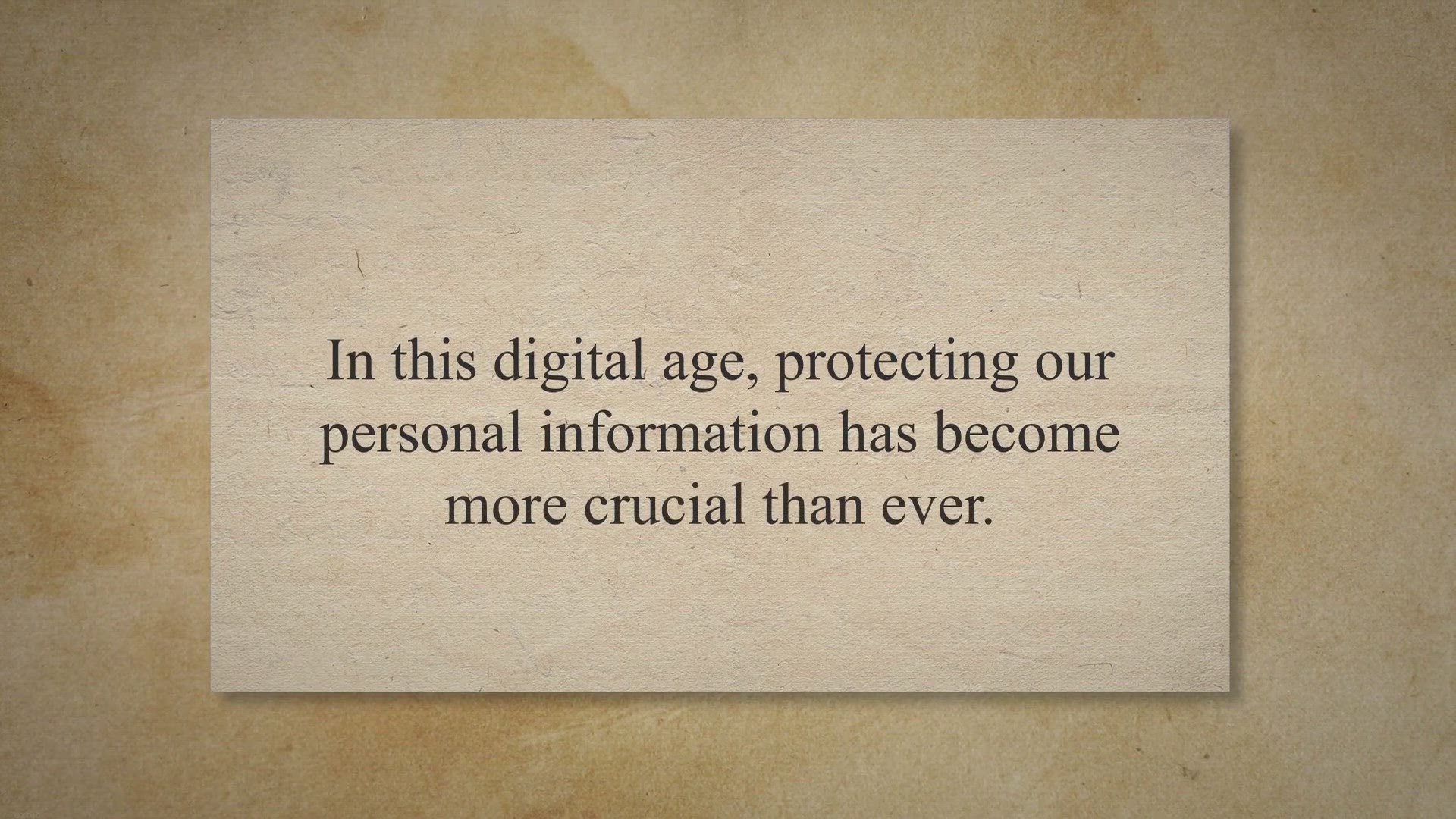
Securely Erase iPhone Data for Free with Apeaksoft iPhone Er...
884 views · Jun 22, 2023 gearupwindows.com
Safely erase all data on your iPhone, iPad, or iPod for free with Apeaksoft iPhone Eraser. Protect your privacy and secure sensitive information with comprehensive data erasure. Get the free software and optimize your device's performance today!
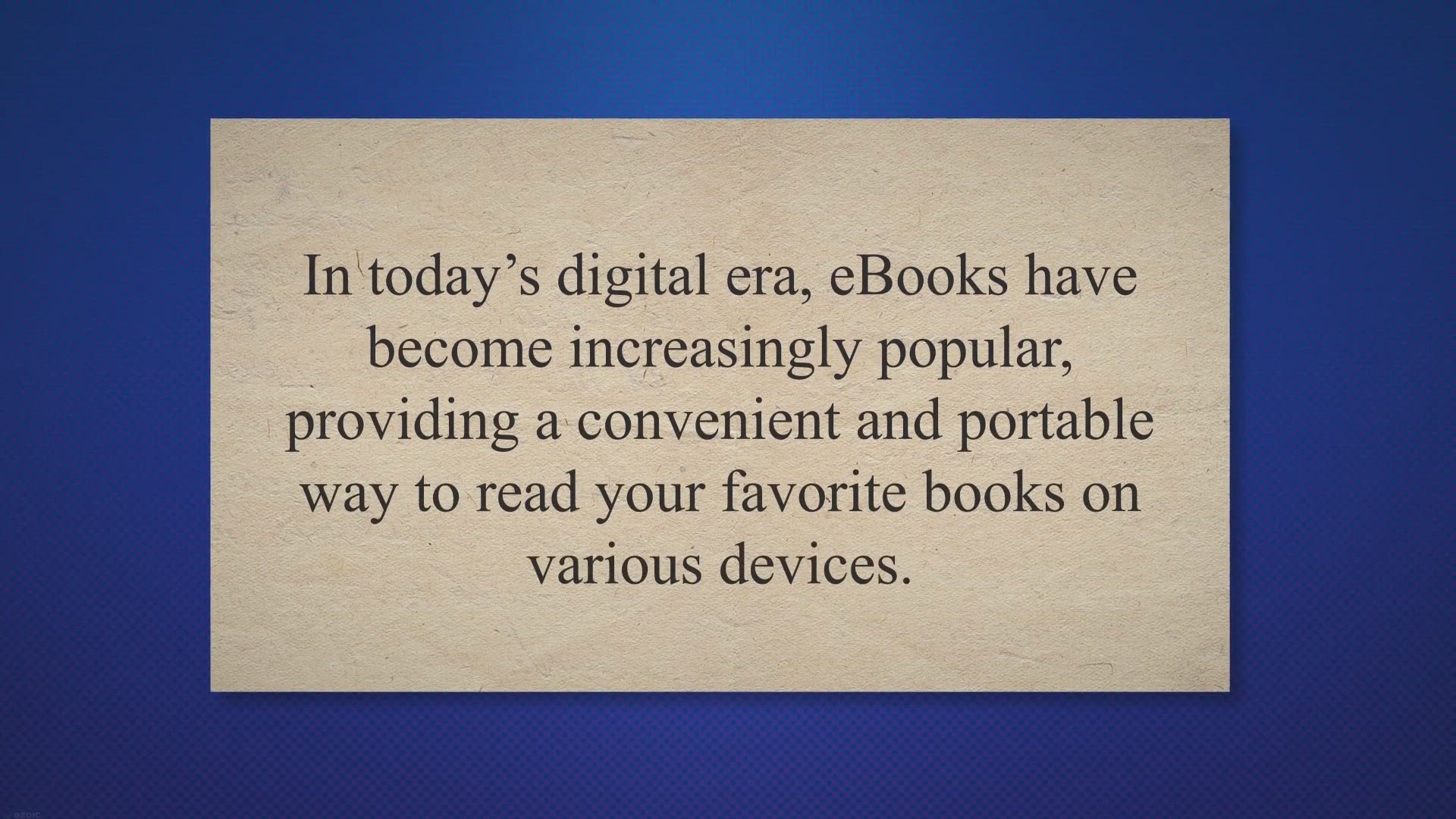
Create ePub Books for Free: Introducing Coolmuster ePub Conv...
3K views · Jun 22, 2023 gearupwindows.com
Create ePub books from multiple file formats effortlessly with Coolmuster ePub Converter Pro. Preserve original content, enjoy high compatibility with popular devices, and enhance your productivity. Download the software now and convert your files to ePub format with ease!
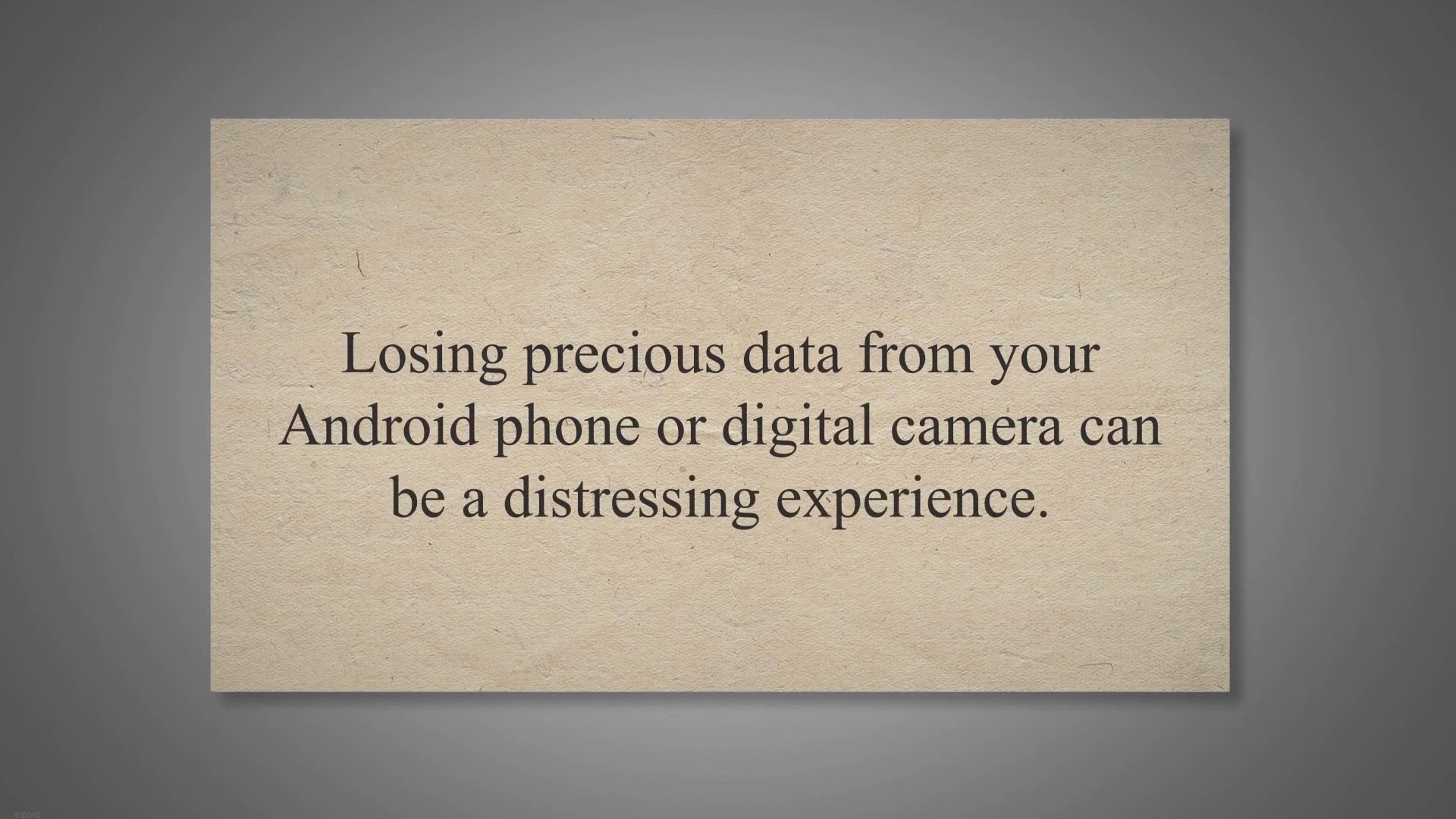
iCare SD Memory Card Recovery: The Best Free Solution for Da...
2K views · Jun 22, 2023 gearupwindows.com
Recover lost data from your Android phone or digital camera with iCare SD Memory Card Recovery - the best free solution for data recovery. Easily retrieve photos, videos, documents, and more from SD memory cards. Download now for hassle-free recovery!
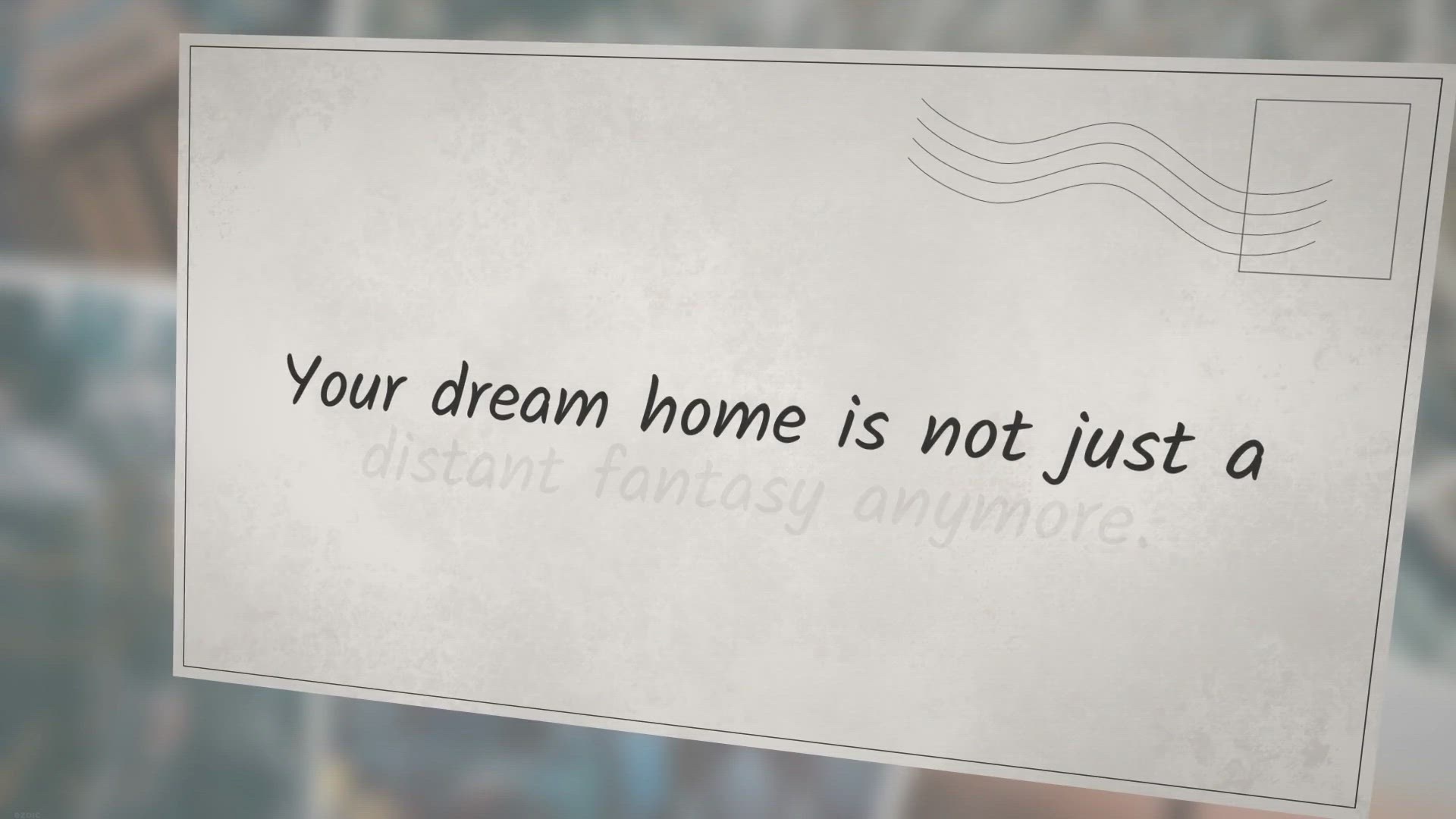
Design Your Dream Home with Ashampoo Home Design 8: Create, ...
1K views · Jun 22, 2023 gearupwindows.com
Design your dream home for free with Ashampoo Home Design 8. Create, plan, and visualize your perfect living space with intuitive tools, vast object library, accurate calculations, and stunning 3D previews. Obtain the full version at no cost and unleash your creativity today.
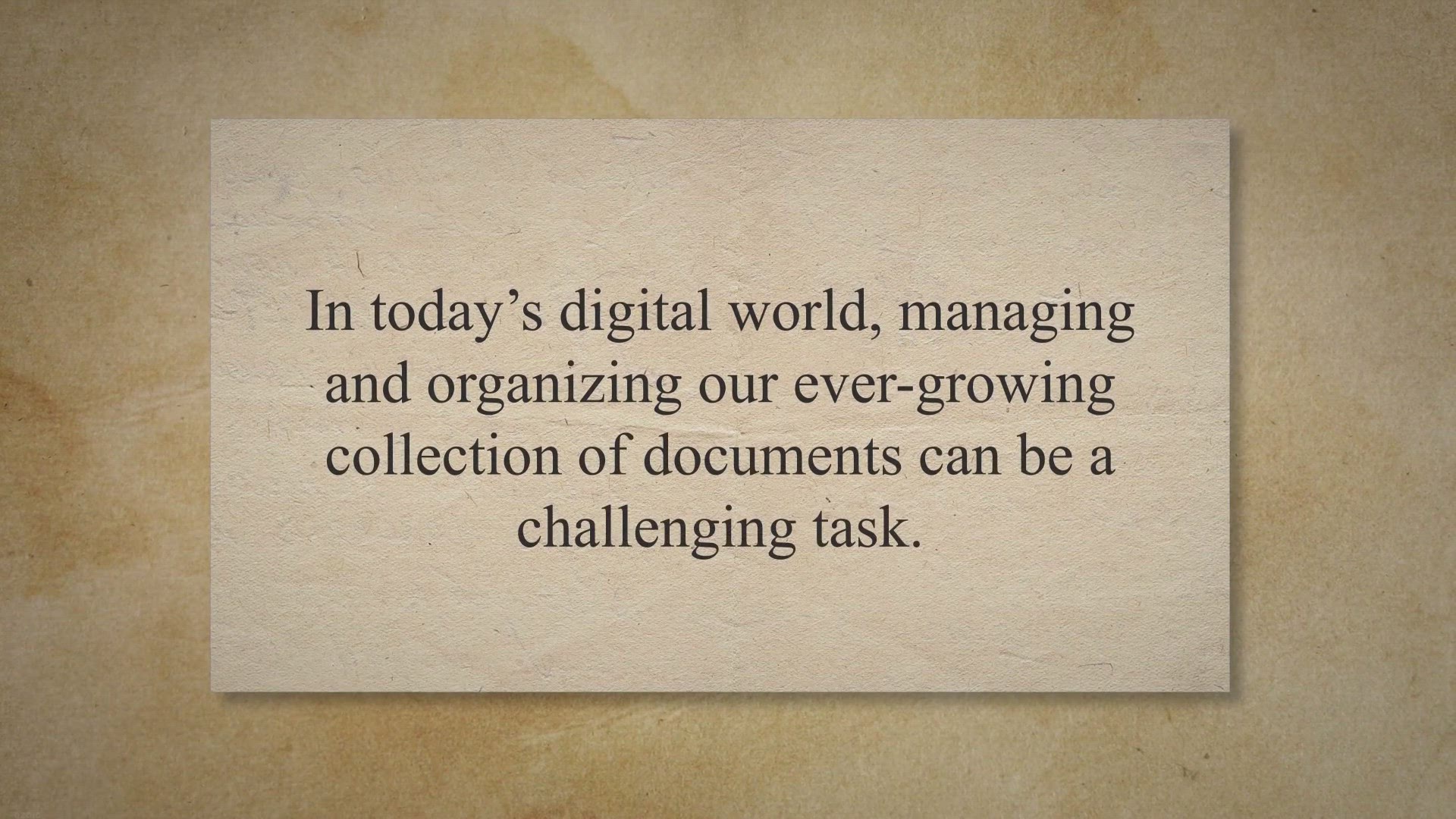
Lifetime Free License: WonderFox Document Manager – Manage...
397 views · Jun 23, 2023 gearupwindows.com
WonderFox Document Manager: Simplify document management, backup, and encryption. Effortlessly organize and locate files, customize directory structures, and ensure data security. Try it now!
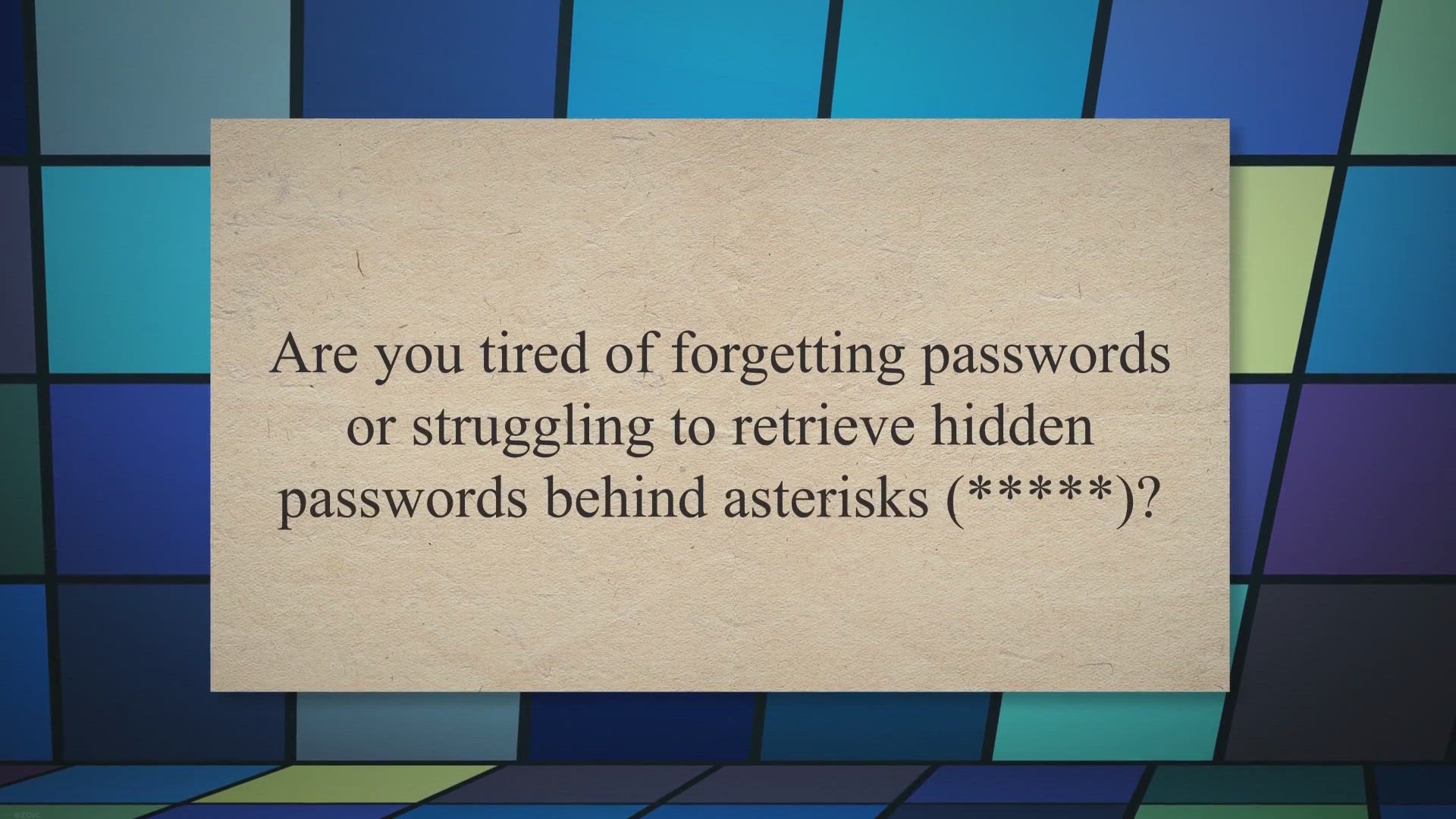
Unlock Hidden Passwords for Free with XenArmor Asterisk Pass...
2K views · Jun 23, 2023 gearupwindows.com
Unlock hidden passwords behind asterisks for free with XenArmor Asterisk Password Recovery Pro. Easily recover passwords from over 180 Windows apps, automate the recovery process, and export passwords to different formats. Don't miss the limited-time giveaway opportunity. Download now!
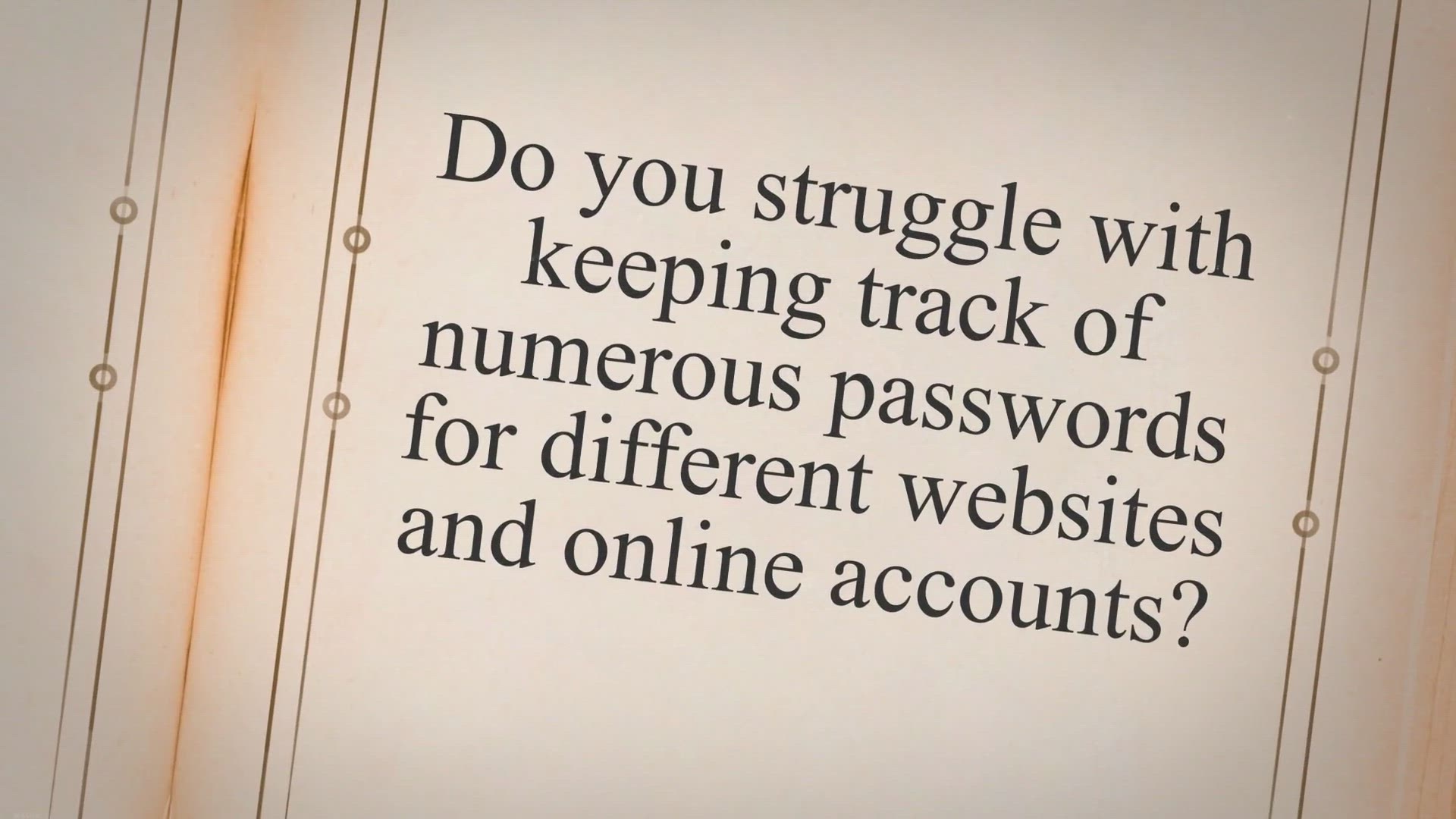
Experience Hassle-Free Password Management with Databit Pass...
6K views · Jun 23, 2023 gearupwindows.com
Simplify and secure your passwords with Databit Password Manager. Manage all your passwords in one place, enjoy offline database storage, and benefit from strong encryption. Say goodbye to forgotten passwords and protect your sensitive information. Upgrade your password management experience now!
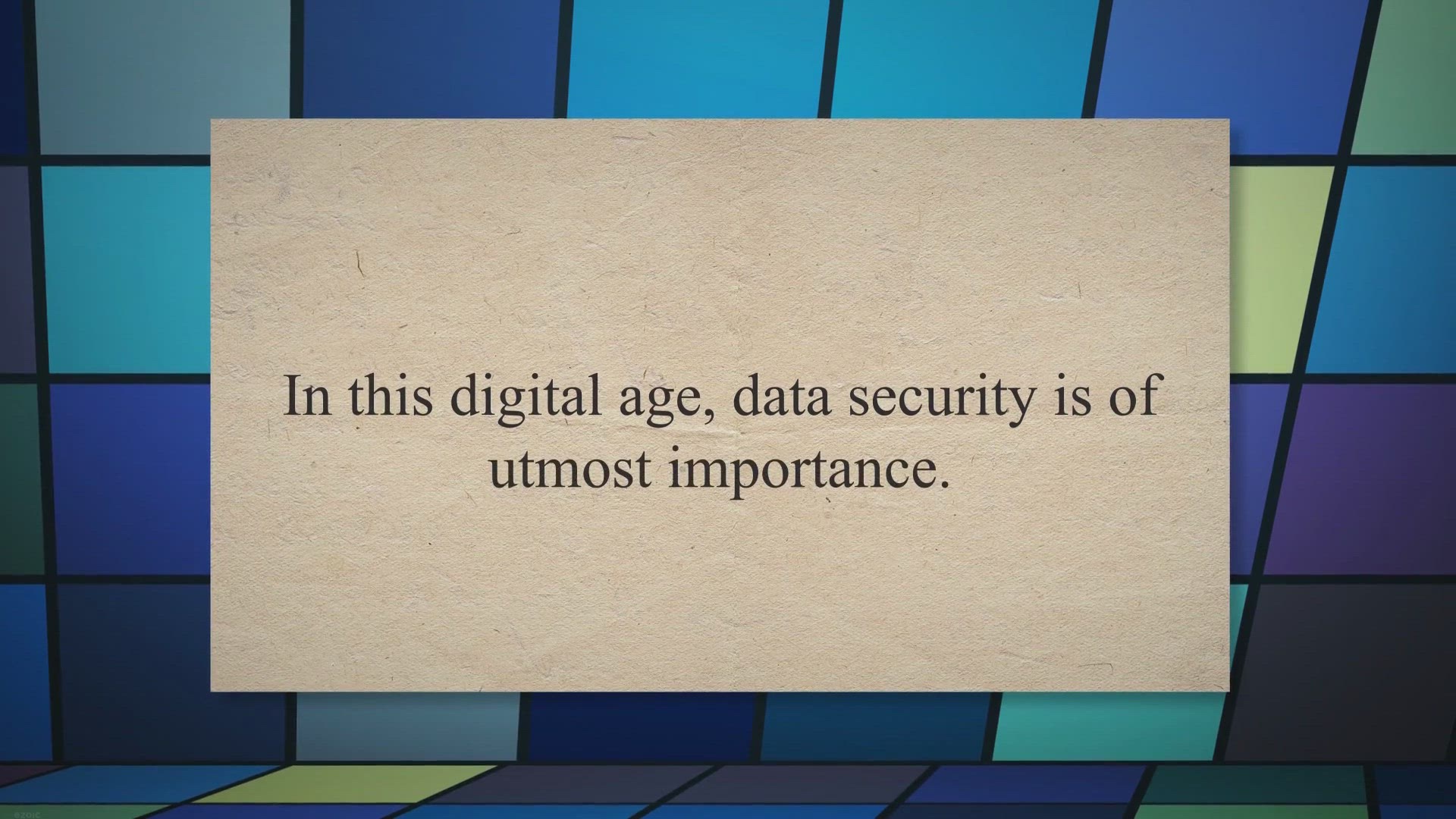
ASCOMP Secure Eraser Pro: Safeguard Your Data with Free Lice...
3K views · Jun 23, 2023 gearupwindows.com
Securely delete files, folders, and drives with ASCOMP Secure Eraser Pro. Get a free license for reliable data disposal and protect your sensitive information from unauthorized access. Download now!

OKmusi MP3 Downloader for Windows Giveaway: Free 1-Year Lice...
1K views · Jun 24, 2023 gearupwindows.com
Download and enjoy your favorite MP3 music with OKmusi MP3 Downloader for Windows. Get a free 1-year license through our exclusive giveaway. Save music from over 900 sites, enjoy high-quality downloads, save playlists at 5x speed, and convert videos to MP3 effortlessly. Enhance your music experience today!
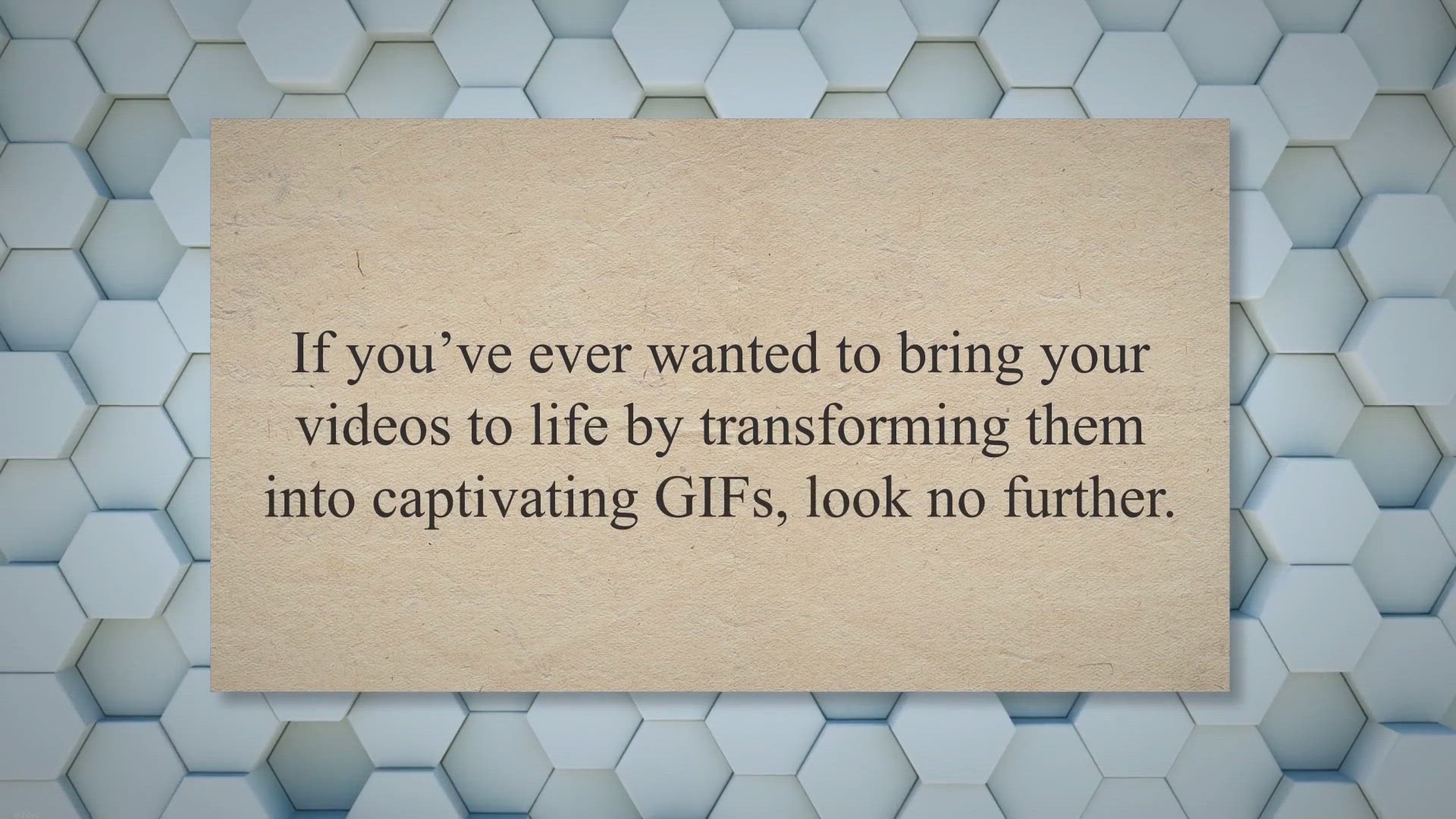
Unlimited Access: Lifetime Free License for PCWinSoft HQ GIF...
4K views · Jun 24, 2023 gearupwindows.com
Create stunning animated GIFs and WebP animations for free with HQ GIF Maker. Convert videos in three easy steps, optimize visual quality with intelligent color palettes, and enjoy a lifetime free license. Perfect for meme creators, tutorial makers, and anyone looking to enhance their online content. Start creating captivating GIFs today!
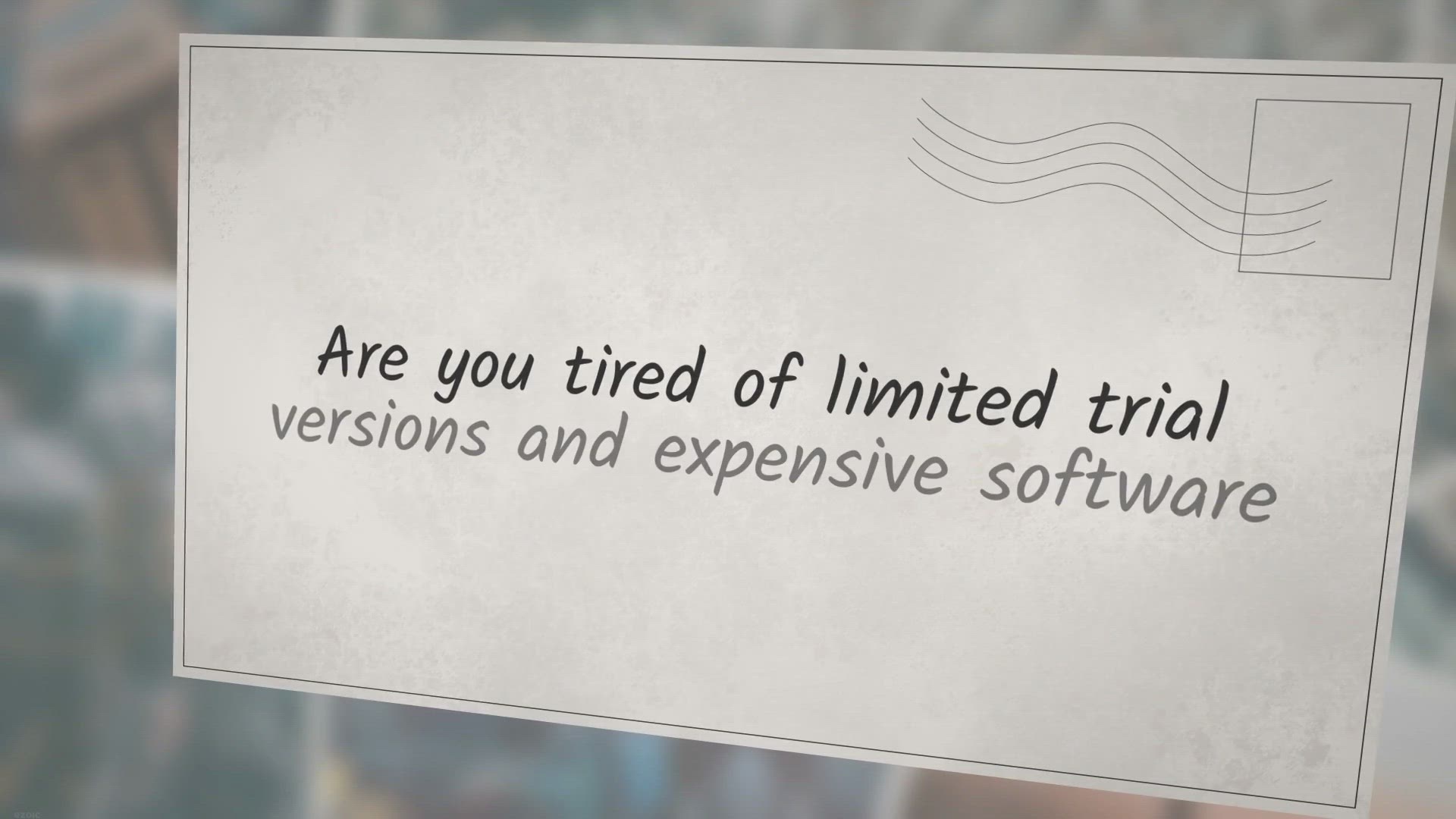
Unlock a Lifetime of Free Usage: Giveaway for AnyMP4 iPhone ...
294 views · Jun 24, 2023 gearupwindows.com
Enter our giveaway for a chance to win a lifetime free license of AnyMP4 iPhone Transfer Pro! Seamlessly transfer and manage data between your iPhone and computer, without the restrictions of iTunes. Don't miss this opportunity for effortless data management and freedom.
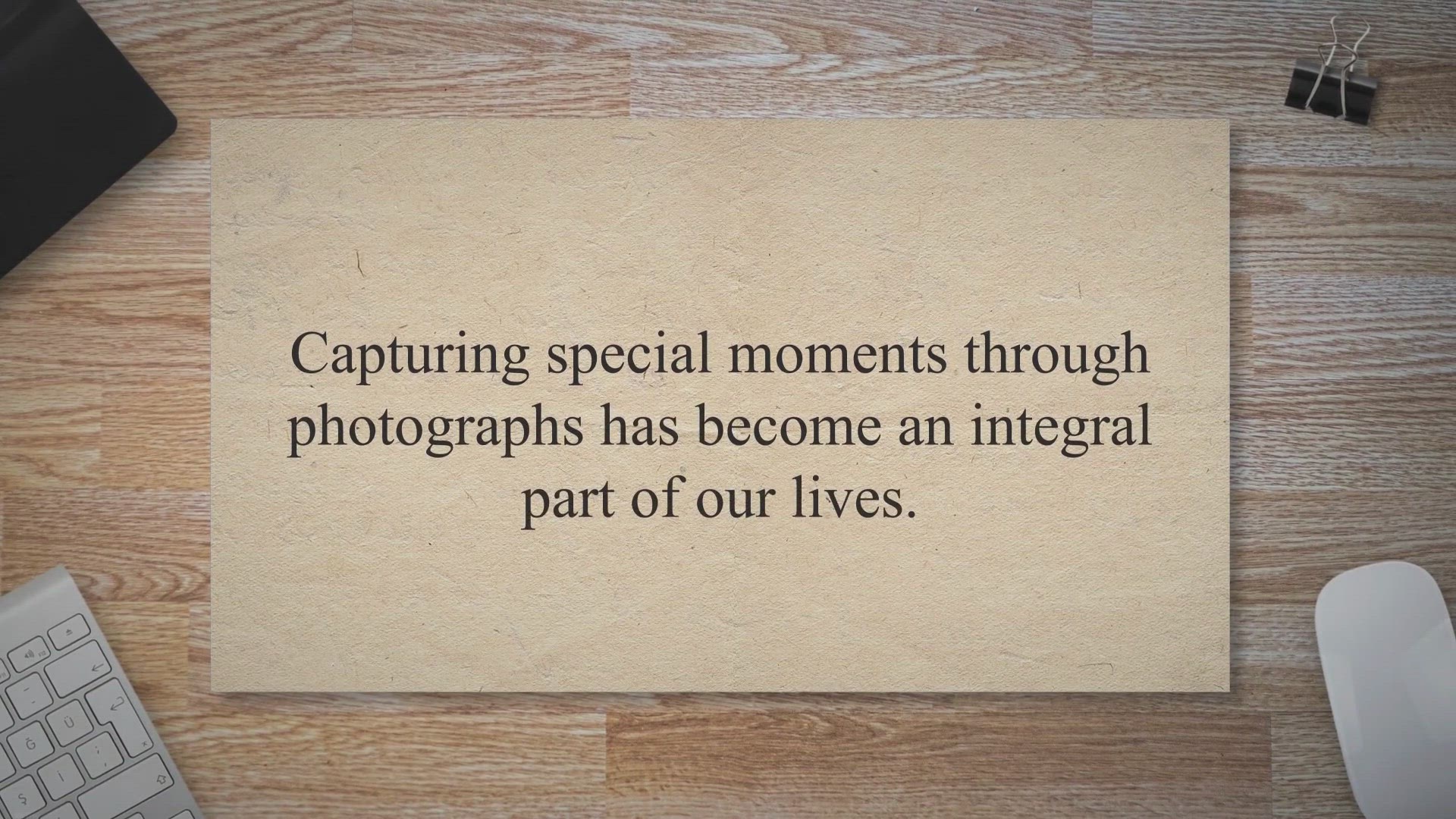
Unlock the Power of Photo Enhancement for Free with Leawo Ph...
532 views · Jun 25, 2023 gearupwindows.com
Unlock the power of photo enhancement for free with Leawo PhotoIns! Enhance image quality, remove backgrounds, and enlarge photos effortlessly. Get the limited giveaway code now for professional-level results without spending a dime.
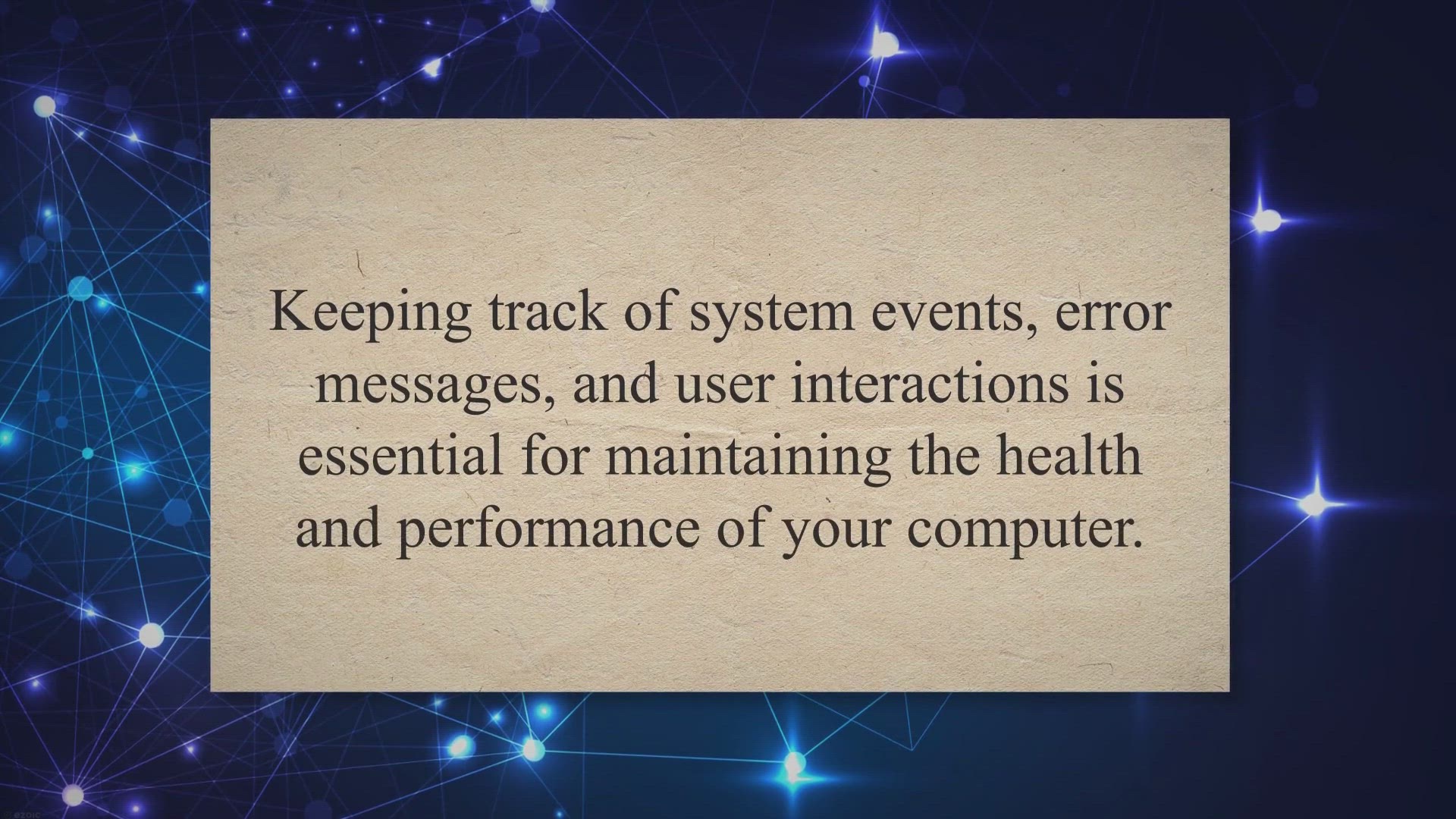
Claim Your Free License for Vovsoft Log Analyzer: Analyze an...
305 views · Jun 26, 2023 gearupwindows.com
Supercharge your log analysis with Vov Log Analyzer. Effortlessly search and analyze large text log files with lightning-fast speed. Get a free license worth $19 for a limited time. Download now!
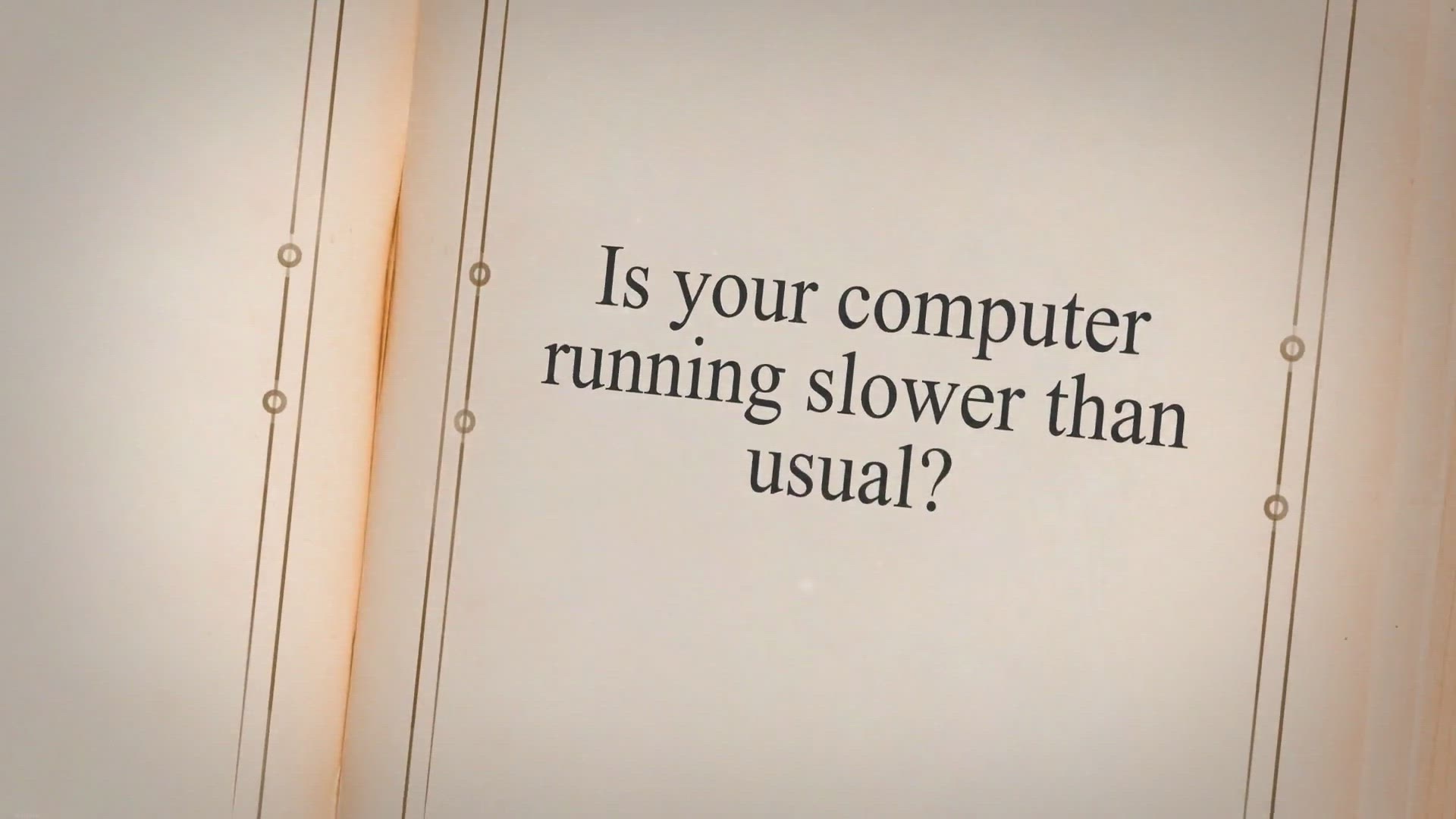
Get a Free License for Iobit Smart Defrag 8.5 Pro: Optimize ...
5K views · Jun 26, 2023 gearupwindows.com
Optimize your Windows disk performance with Iobit Smart Defrag 8.5 Pro. Get a free license and enjoy faster PC speed, quicker system boot times, and enhanced game performance. Download now and experience the benefits of this user-friendly disk optimizer.
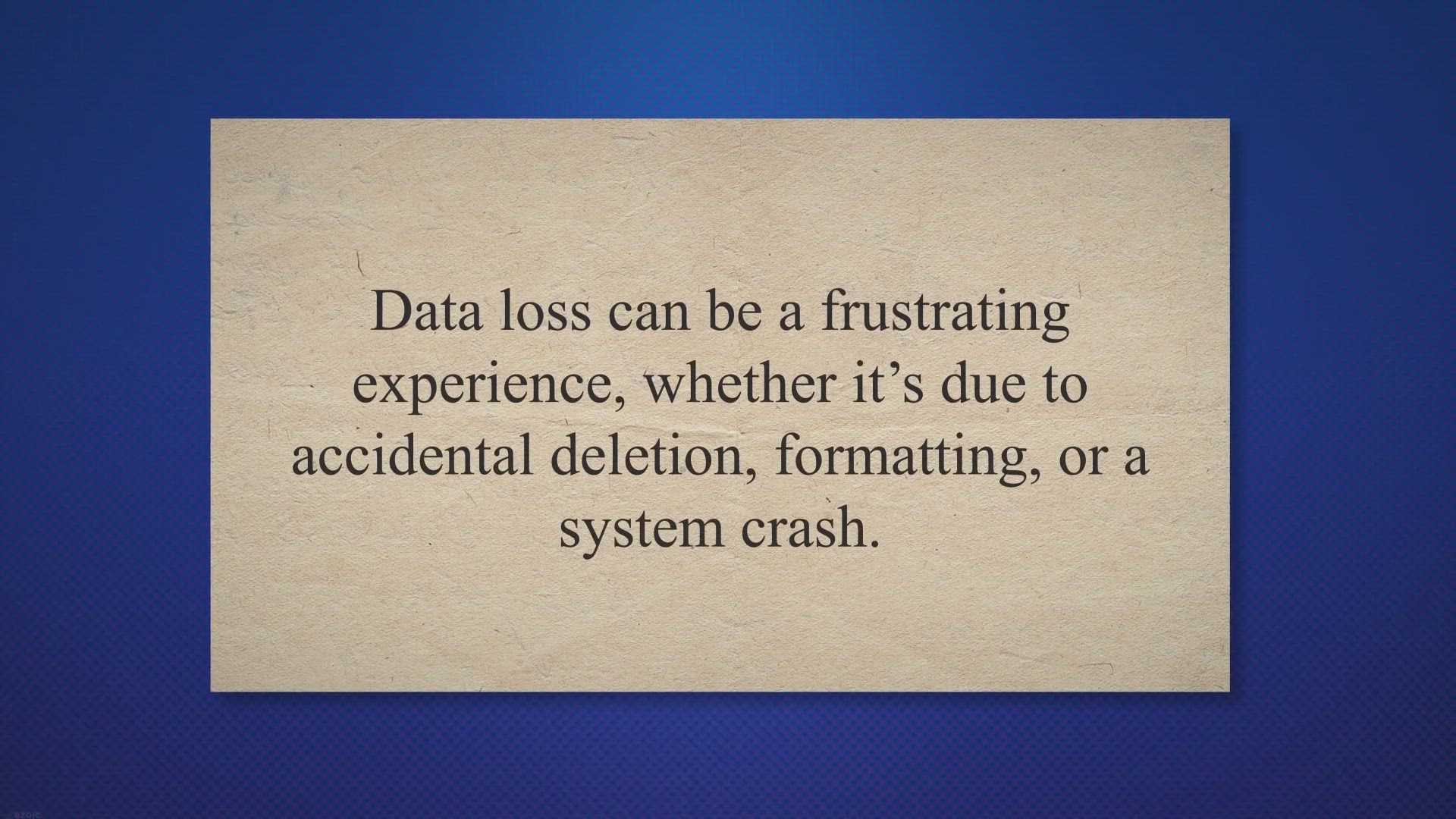
Lifetime Giveaway: Get a Free License for TogetherShare Data...
378 views · Jun 26, 2023 gearupwindows.com
Recover your lost data for free with TogetherShare Data Recovery Pro – Lifetime Giveaway! Easily retrieve deleted or formatted files from any storage device. Download now and activate your free license code. Don't let data loss hold you back!

Experience the Power of Audials Music 2023 SE for Free: Reco...
10K views · Jun 26, 2023 gearupwindows.com
Enhance your music experience with Audials Music 2023 SE. Record, download, and edit high-quality music effortlessly. Enjoy lossless studio quality, automatic tagging, and powerful editing tools. Upgrade today and discover a world of possibilities for your music collection.
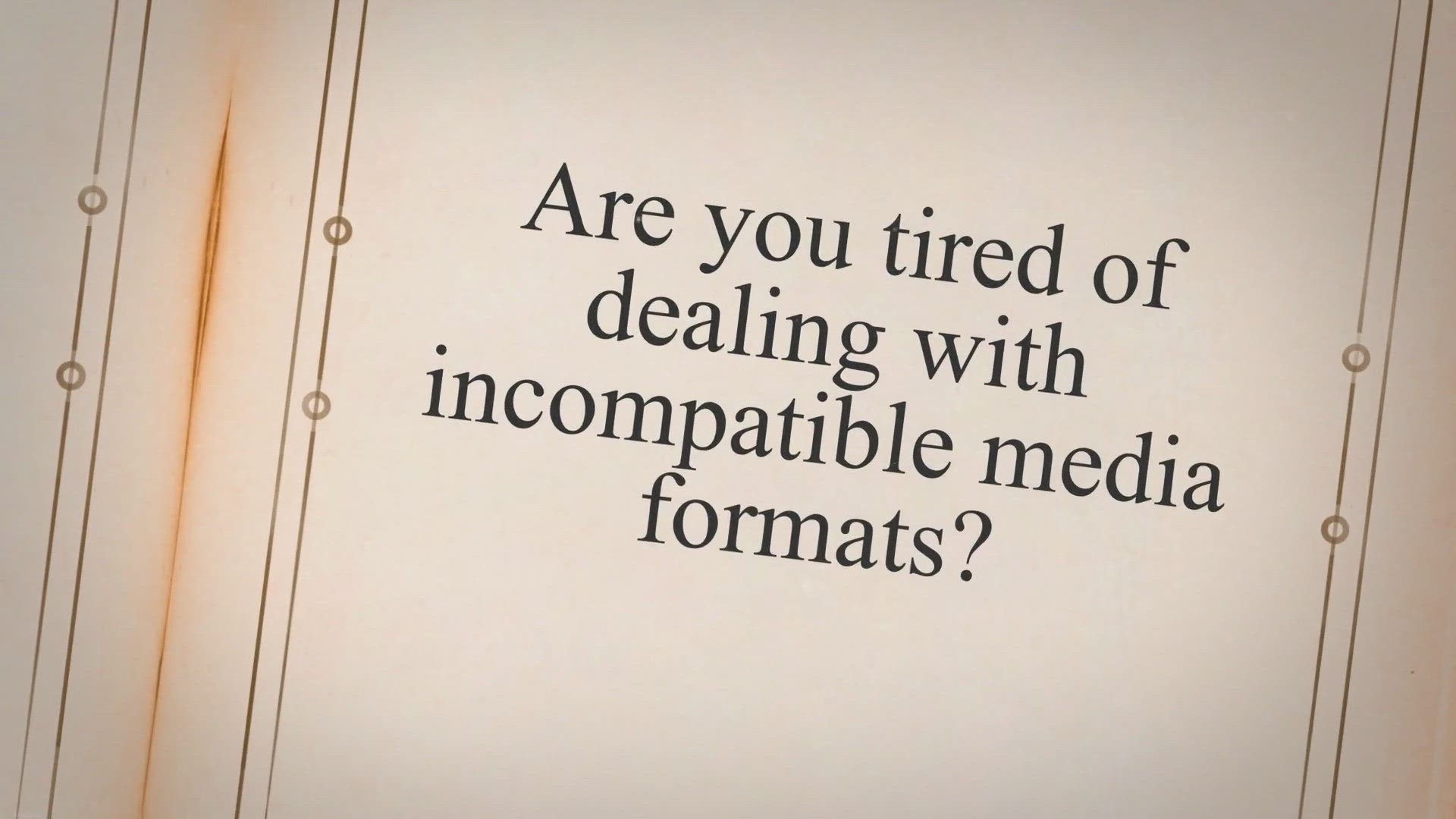
Get Tipard Total Media Converter Free for 1-Year: Rip, Conve...
107 views · Jun 28, 2023 gearupwindows.com
Get Tipard Total Media Converter for free and enjoy a 1-year license. Rip, convert, and edit your media files with ease. Transform DVDs, videos, and audio tracks into various formats. Powerful features, user-friendly interface, and accelerated conversion speed. Download now for an enhanced media experience.
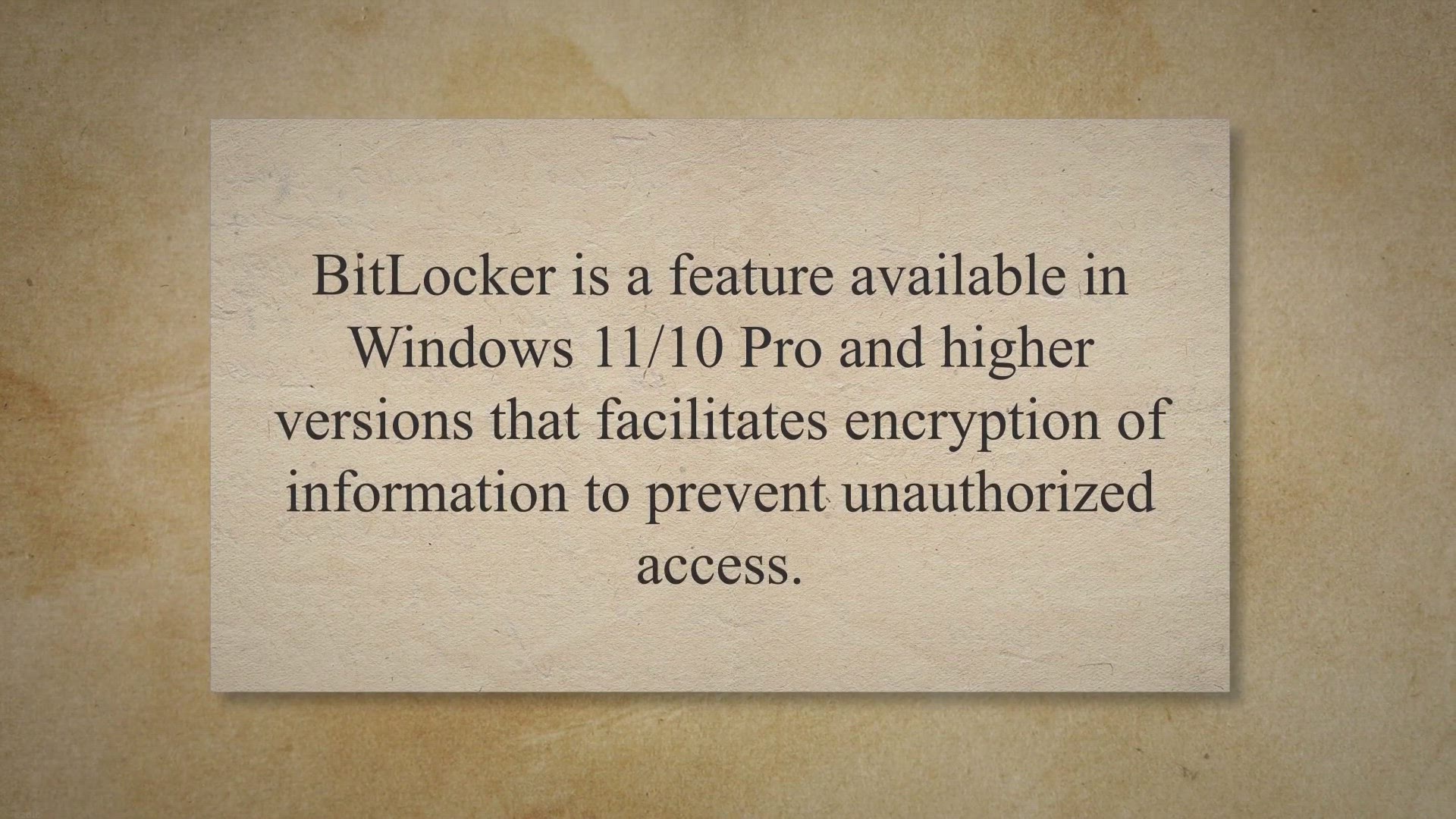
Secure Your Files with Wise Folder Hider Pro - Get Your Free...
223 views · Jun 29, 2023 gearupwindows.com
Want to protect your files and folders? Get a free license of Wise Folder Hider Pro! Follow these simple steps and learn how to keep your sensitive data safe and secure.
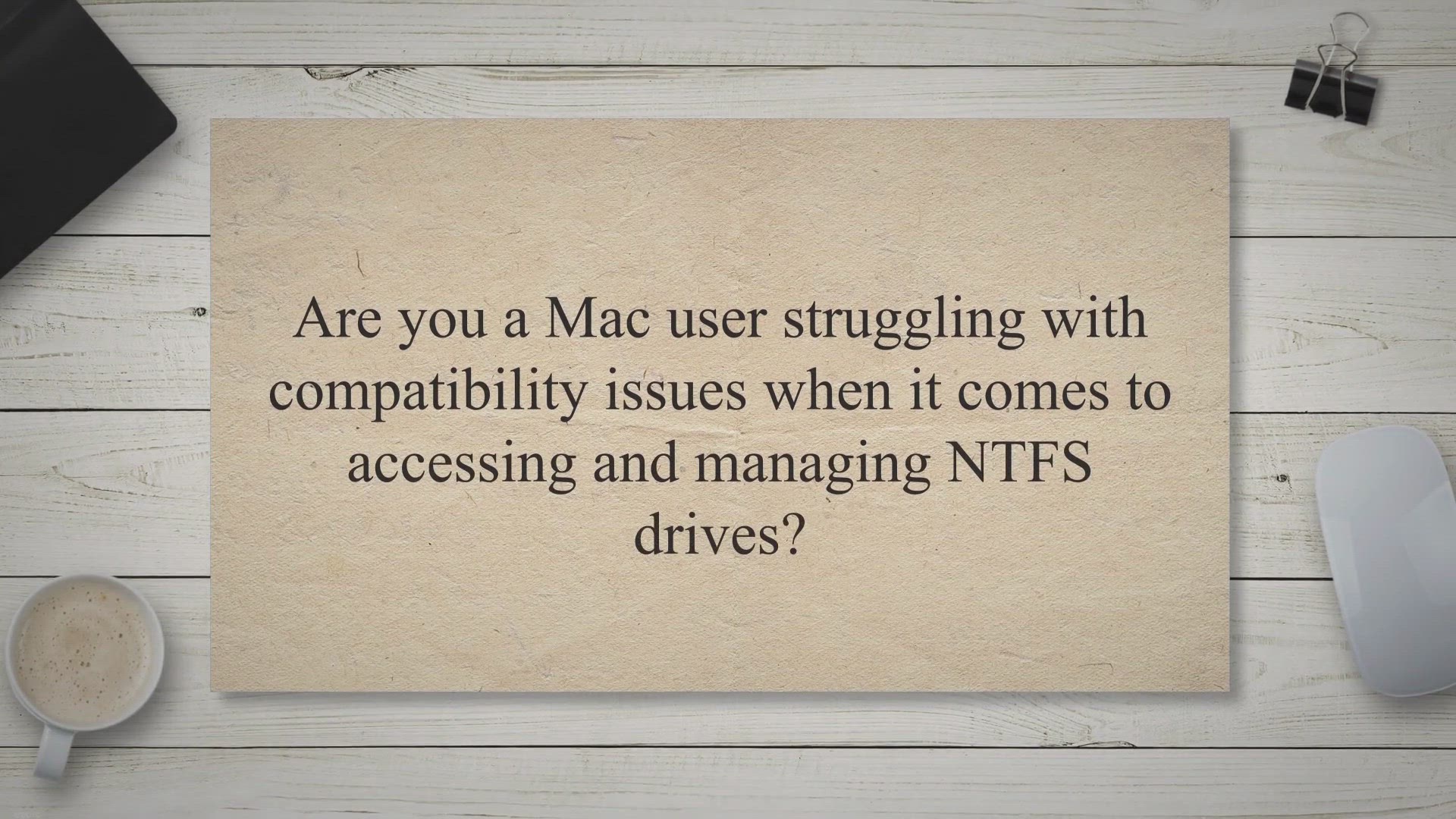
Get a Lifetime Free License of Donemax NTFS for Mac in Our E...
221 views · Jun 30, 2023 gearupwindows.com
Get a lifetime free license of Donemax NTFS for Mac in our exclusive giveaway! Seamlessly manage NTFS drives on your Mac, enjoy fast data transfer speeds, and experience effortless drive management. Compatible with macOS and Apple Silicon. Claim your free license now and unlock the full potential of your NTFS drives!
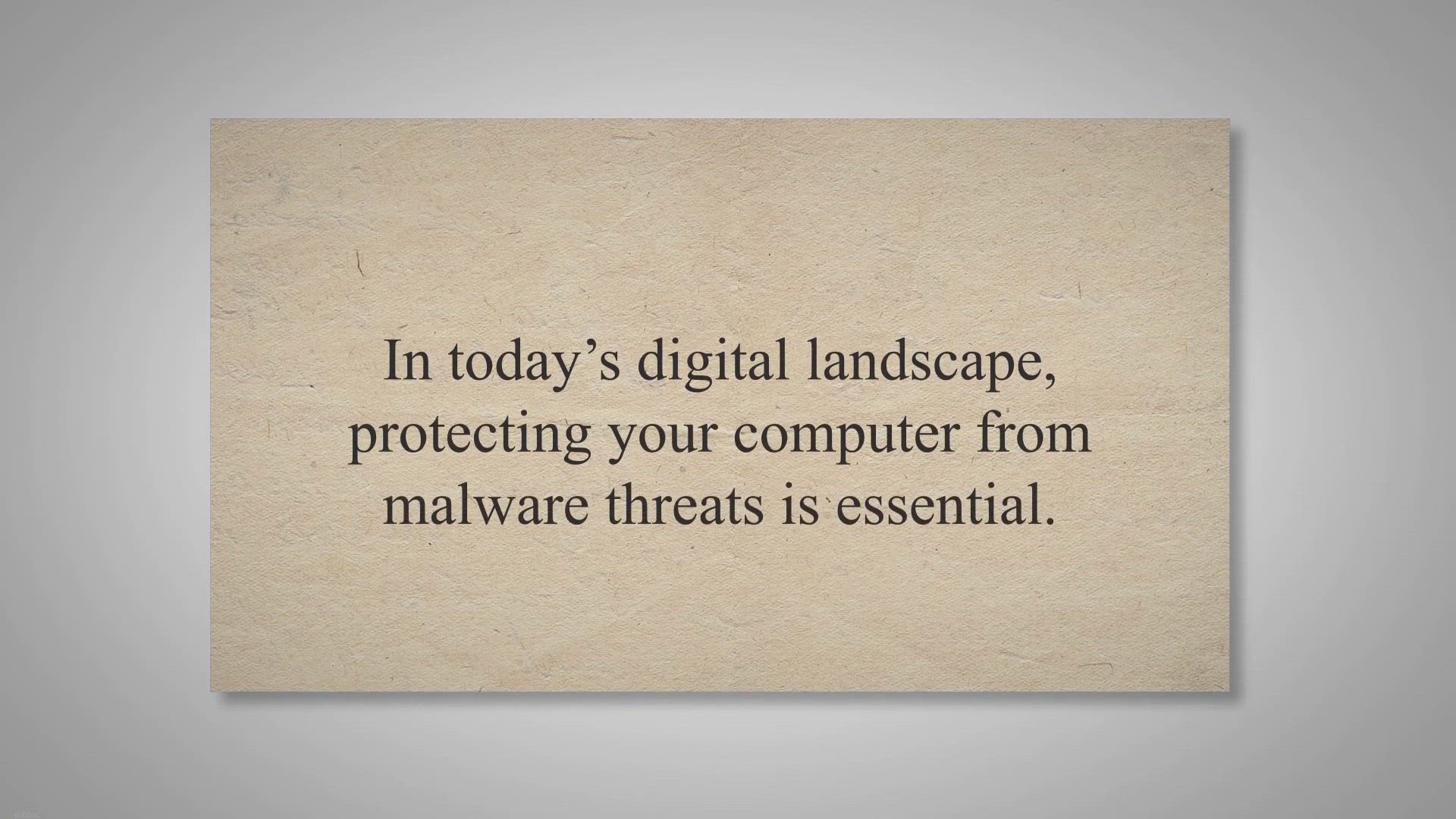
Secure Your System for Over 6 Months: Get NANO Antivirus Pro...
555 views · Jun 30, 2023 gearupwindows.com
Get NANO Antivirus Pro for free in our exclusive giveaway and protect your computer from malware threats. With over 6 months of free license, enjoy fast scanning, real-time protection, and customizable settings. Download now and secure your system!
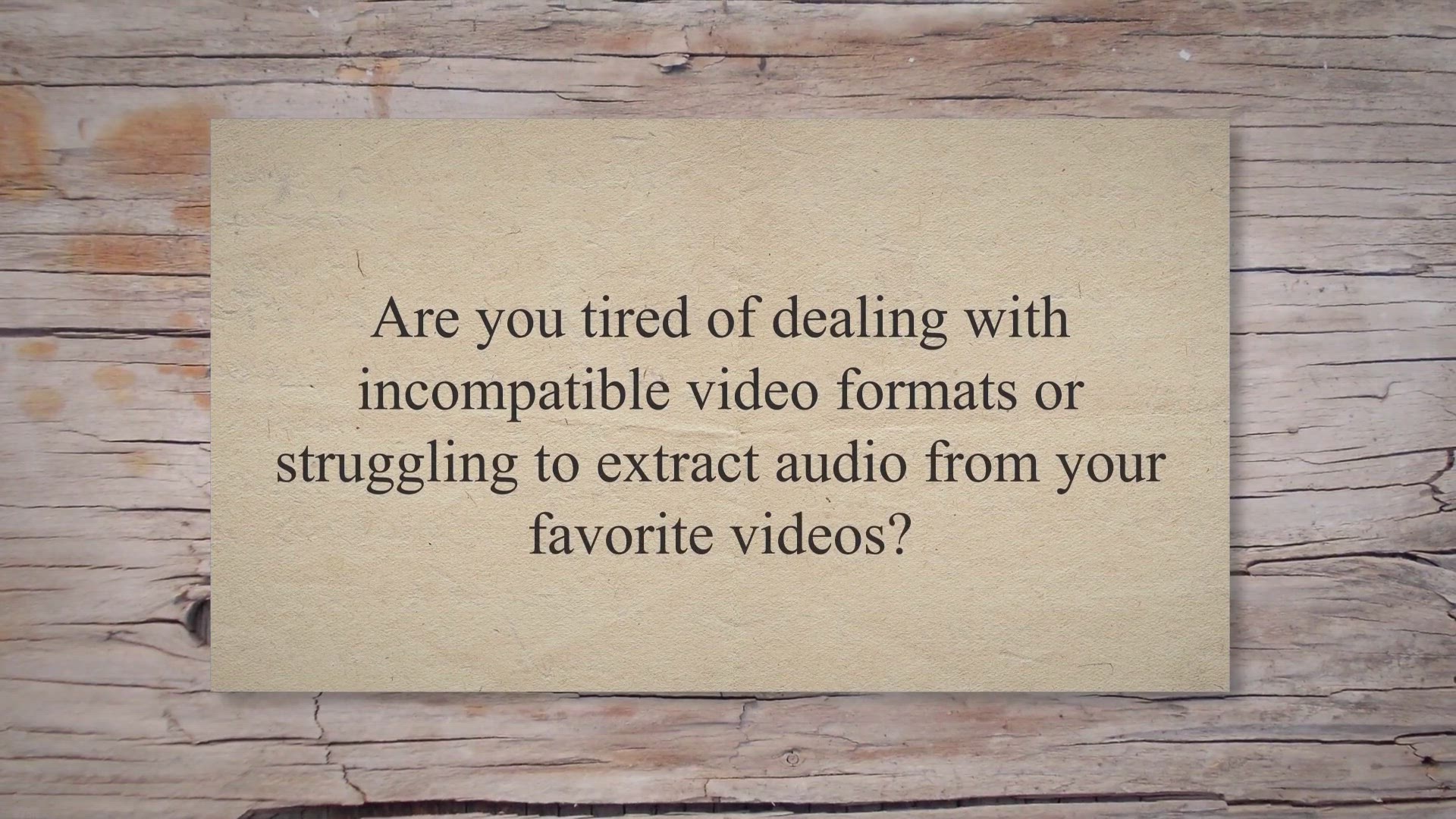
Get a 1-Year Free License of Tipard Video Converter Platinum...
68 views · Jun 30, 2023 gearupwindows.com
Get a 1-year free license of Tipard Video Converter Platinum in our exclusive giveaway. Convert videos to any format, extract audio, customize settings, and enjoy high-quality output. Don't miss this opportunity to simplify your video conversion process!
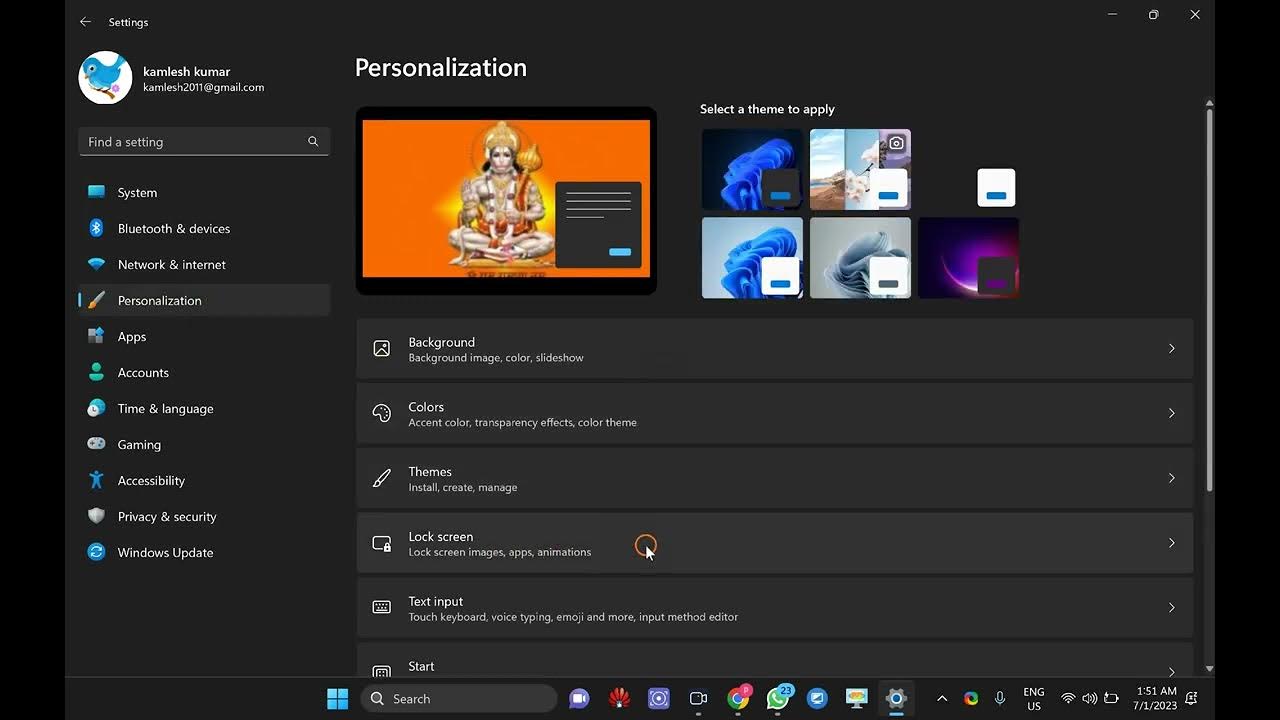
How to Display Weather on Lock screen on Windows 11?
1K views · Jun 30, 2023 gearupwindows.com
🌤️ Learn How to Display Weather on Lock Screen on Windows 11! 🖥️ Welcome to GearUpWindows, your go-to channel for all things Windows! In this exciting tutorial, we'll show you how to bring the weather right to your Windows 11 lock screen, ensuring you're always prepared for the day ahead. 🌡️ Discover the step-by-step process to seamlessly integrate weather information onto your lock screen in Windows 11. No more hassle of opening weather apps or checking websites separately - it's all conveniently available right at your fingertips! 🔒 Lock screen weather updates not only add style to your desktop, but they also provide valuable insights into the current conditions and forecast. Stay on top of the temperature, humidity, precipitation, and more, without even unlocking your PC. ⚙️ Join us as we navigate the Windows 11 settings, where we'll explore the lock screen customization options. We'll demonstrate how to choose the ideal weather provider, select your preferred location, and even tweak the appearance to match your personal taste. 🌐 Whether you're a weather enthusiast or simply someone who wants quick access to forecasts, this tutorial is perfect for you. We've got you covered, rain or shine! 👍 Don't miss out on this incredible opportunity to enhance your Windows 11 lock screen experience. Subscribe to @gearupwindows now and hit that notification bell, so you never miss an exciting tutorial or Windows-related tip again! #Windows11 #LockScreenWeather #GearUpWindows
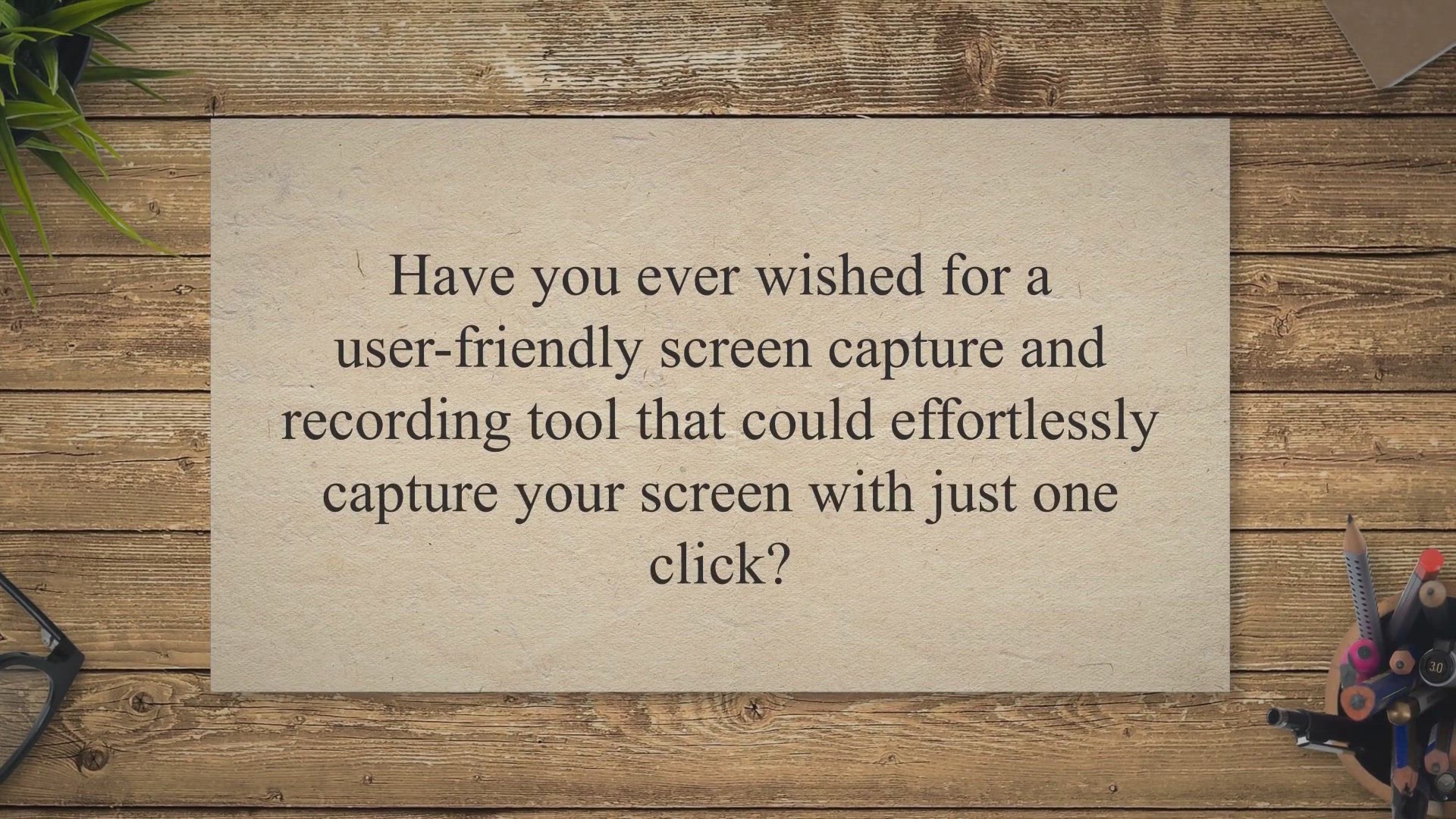
Get a 1-Year Free License Key for iScreenKit: Unleash Powerf...
2K views · Jul 1, 2023 gearupwindows.com
Capture and record your screen effortlessly with iScreenKit. Get a 1-year free license key through our giveaway. Seamlessly switch between Windows and Mac. Enhance your screenshots with annotations. Edit and cut recordings. Claim your key now!
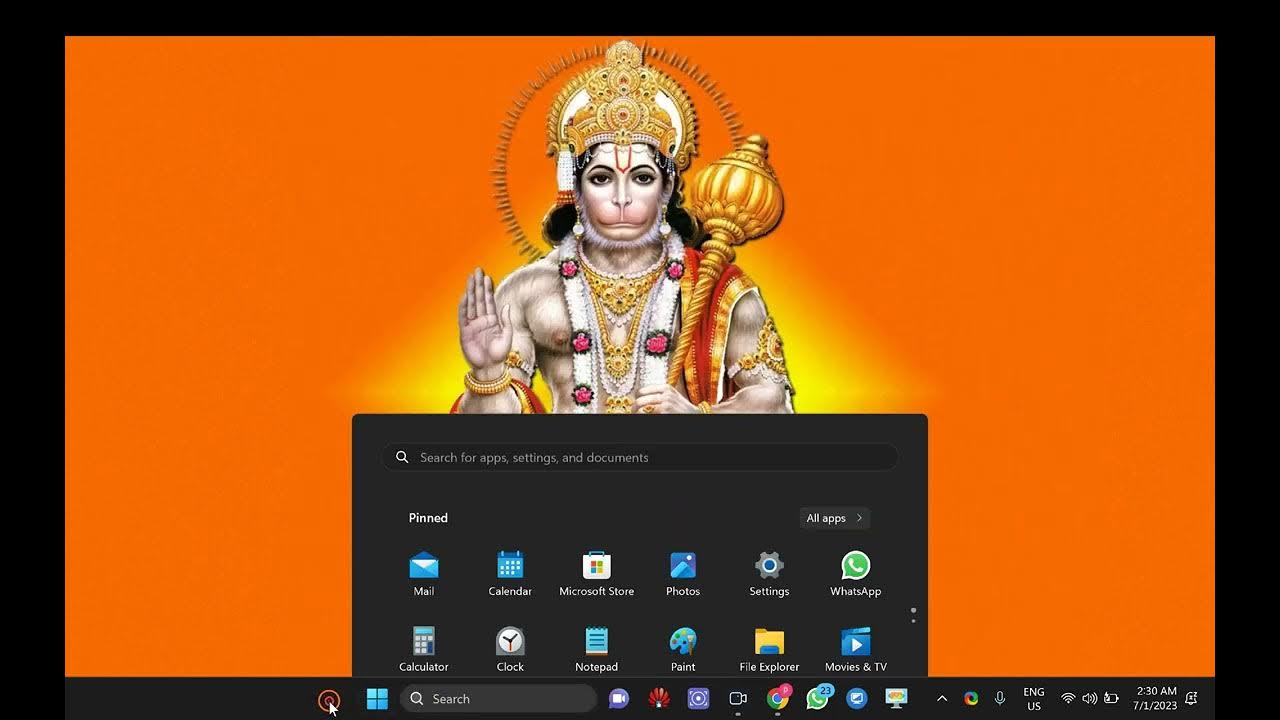
How to Open the Services Applet in Windows 11 (5 Methods)?
165 views · Jul 1, 2023 gearupwindows.com
🔧 Master the Art of Opening the Services Applet in Windows 11! 💻 Welcome back to GearUpWindows, your ultimate destination for all things Windows! In this power-packed tutorial, we'll unveil five different methods to effortlessly access the Services Applet in Windows 11, enabling you to take control of your system like never before. 🛠️ The Services Applet is a vital tool that allows you to manage and configure the various services running on your Windows 11 PC. From optimizing performance to troubleshooting issues, this tutorial will equip you with the knowledge you need to navigate this essential feature. 🚀 Join us as we explore five different pathways to open the Services Applet, ensuring you have multiple options to suit your preferences. Whether you prefer using the Start menu, Run dialog, or the powerful Command Prompt, we've got you covered! ⚙️ Discover the step-by-step instructions for each method, complete with handy tips and tricks along the way. Learn how to quickly locate and modify services, start or stop specific services, and even set them to start automatically on system boot. 📚 Expand your Windows expertise and gain confidence in managing system services with ease. No more fumbling around or relying solely on default settings - take charge of your Windows 11 experience! 👍 Don't miss out on this invaluable opportunity to enhance your Windows 11 knowledge. Subscribe to GearUpWindows now and hit that notification bell, so you never miss a tutorial or Windows-related tip again! My channel : @gearupwindows Read more at https://gearupwindows.com/how-to-open-the-services-applet-in-windows-11/ #Windows11 #ServicesApplet #WindowsTutorial #GearUpWindows #WindowsServices #SystemServices
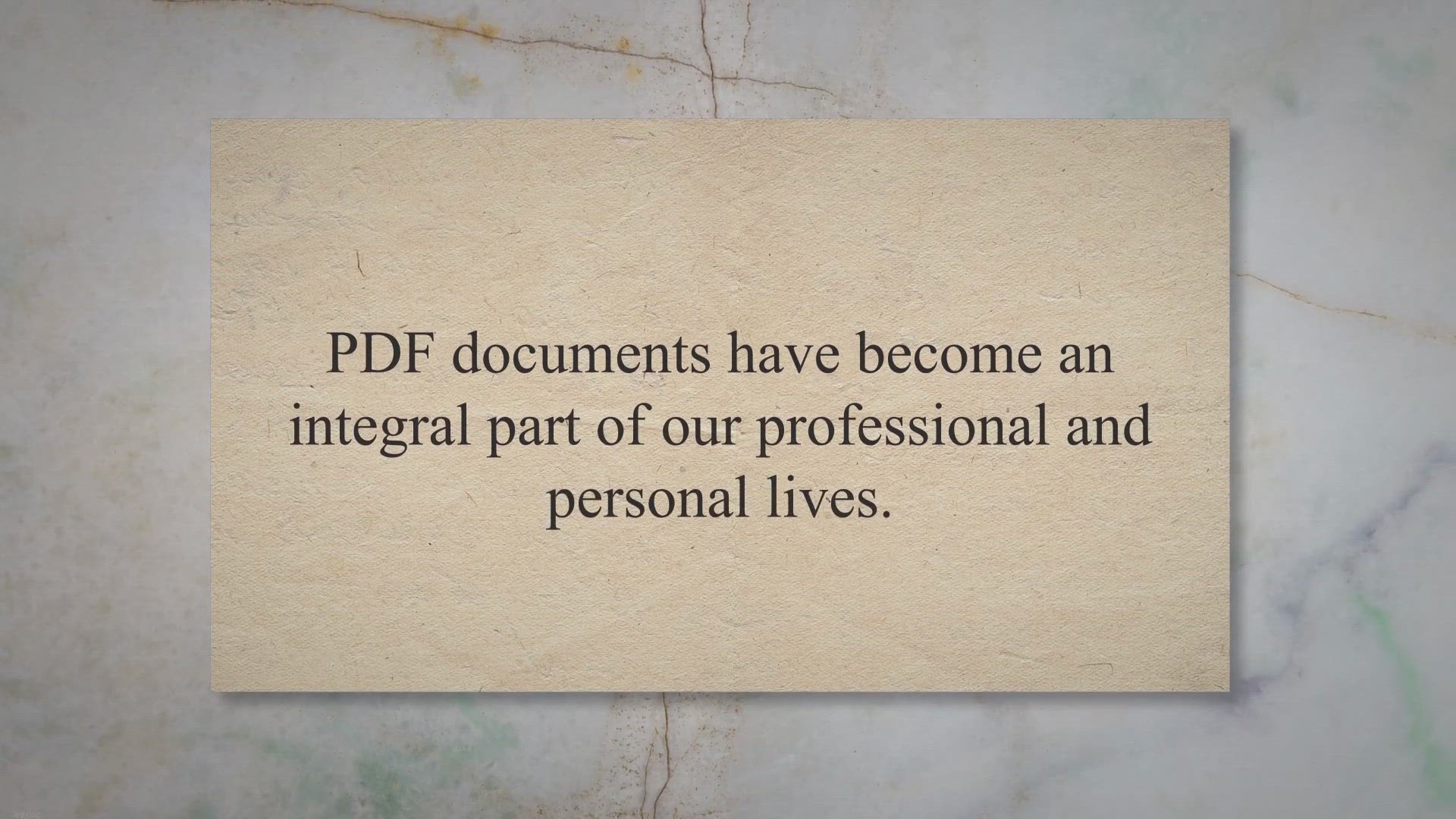
Get a 1-Year Free License Key for iScreenKit: Unleash Powerf...
3K views · Jul 1, 2023 gearupwindows.com
Unlock the power of GeekerPDF - an efficient PDF editing tool for Windows. Edit text, add images, watermark, annotate, sign, and manage PDF pages with ease. Get a 1-year free license key now! Simplify your PDF editing workflow.
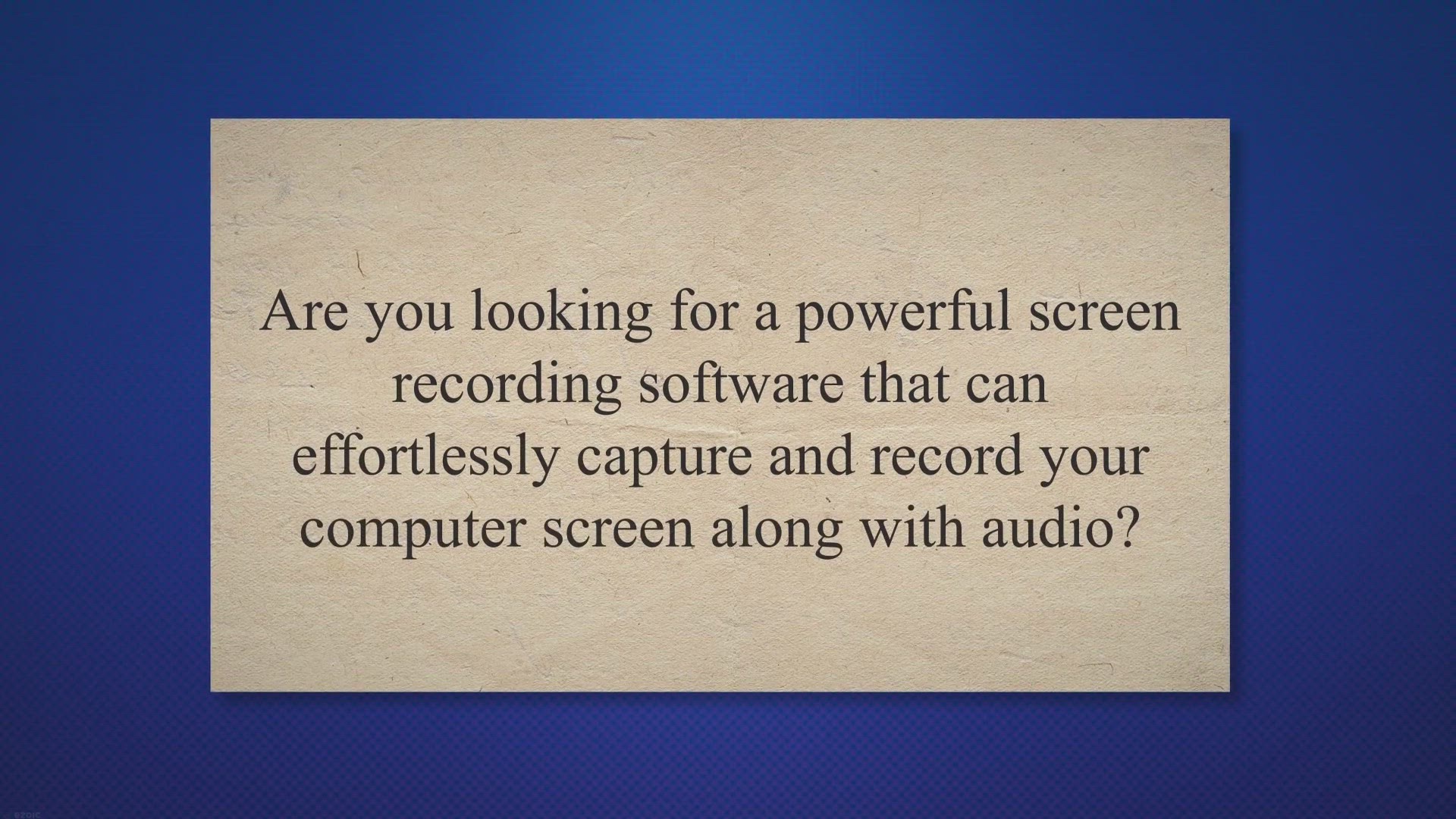
Get Your Free License for Acethinker Screen Grabber Pro: Cap...
456 views · Jul 2, 2023 gearupwindows.com
Get a free license for Acethinker Screen Grabber Pro and effortlessly capture and record your Windows screen with audio. This versatile screen recording software offers multiple recording modes, superb audio capturing capabilities, real-time annotation, and advanced editing options. Don't miss this opportunity to elevate your screen recording game!
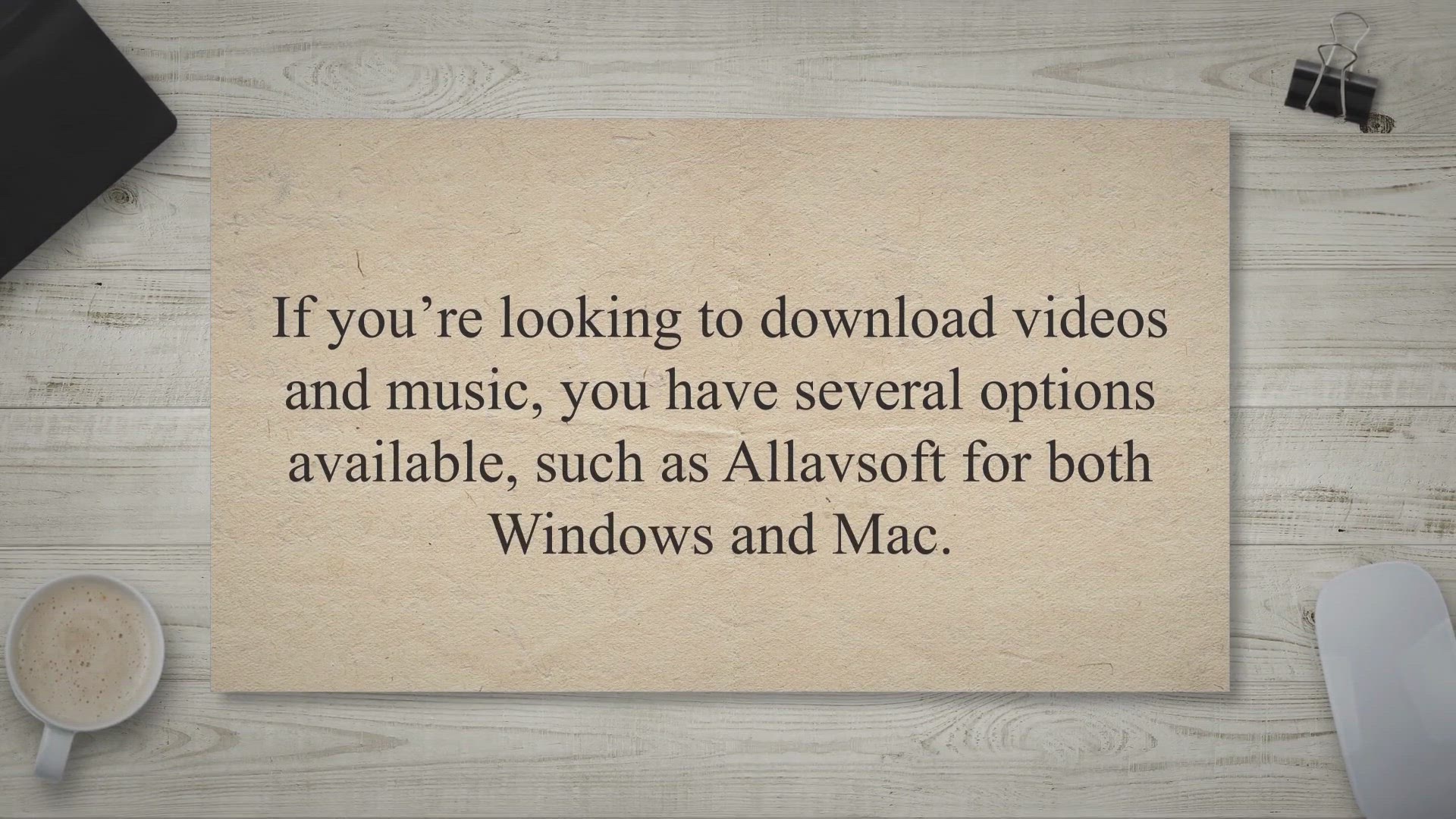
Get Your Free License for Allavsoft Video and Music Download...
1K views · Jul 3, 2023 gearupwindows.com
Download Allavsoft Video and Music Downloader and get a free license to enjoy its full features. Don't miss this chance to enhance your video and audio downloading experience. Available for Windows and Mac.
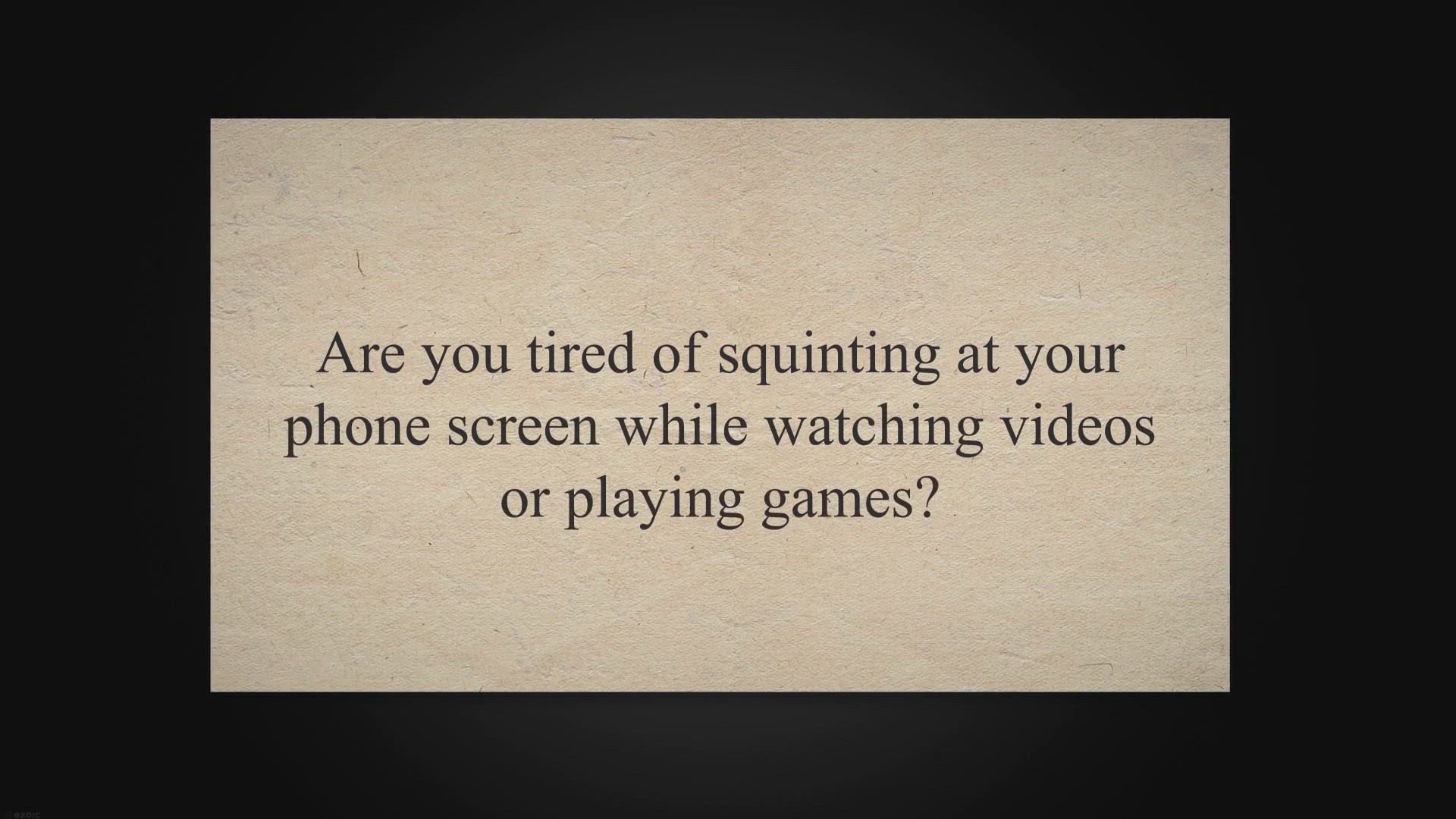
Get a 1-Year Free License Key for AnyMP4 Phone Mirror in Giv...
183 views · Jul 3, 2023 gearupwindows.com
Mirror your iPhone or Android phone screen to your PC with AnyMP4 Phone Mirror. Get a 1-year free license key through our exclusive giveaway and enjoy a larger display, real-time mirroring, screen recording, and complete control over your phone's functions. Elevate your viewing experience today!
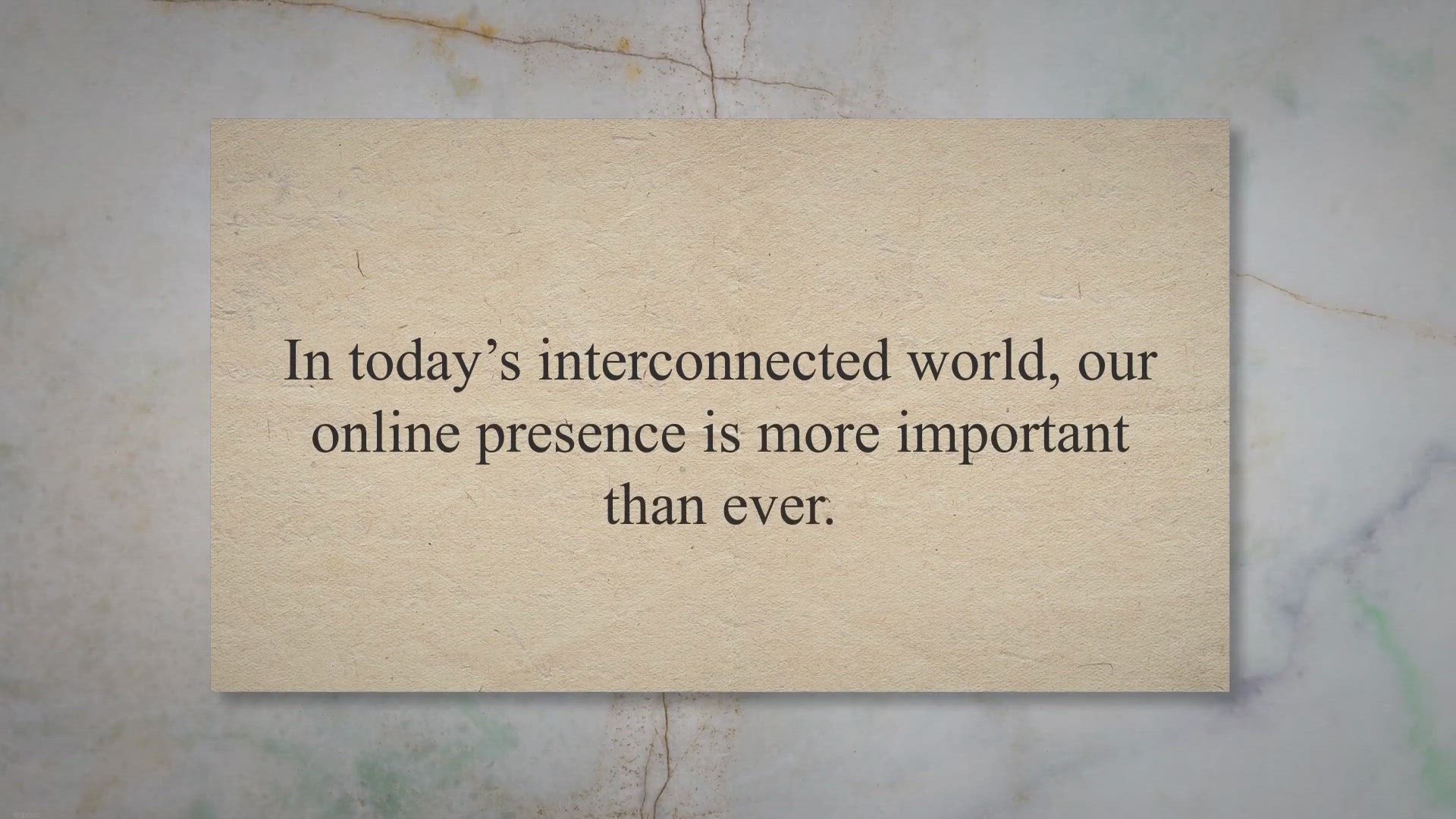
Secure Your Digital Life with Dashlane Password Manager: Get...
821 views · Jul 4, 2023 gearupwindows.com
Secure your online accounts and simplify your digital life with Dashlane Password Manager. Get 6 months of Dashlane Premium free for Windows, Mac, Android & iOS. Protect your passwords, auto-fill forms, and enjoy seamless access to your accounts across devices. Don't miss this limited-time offer!
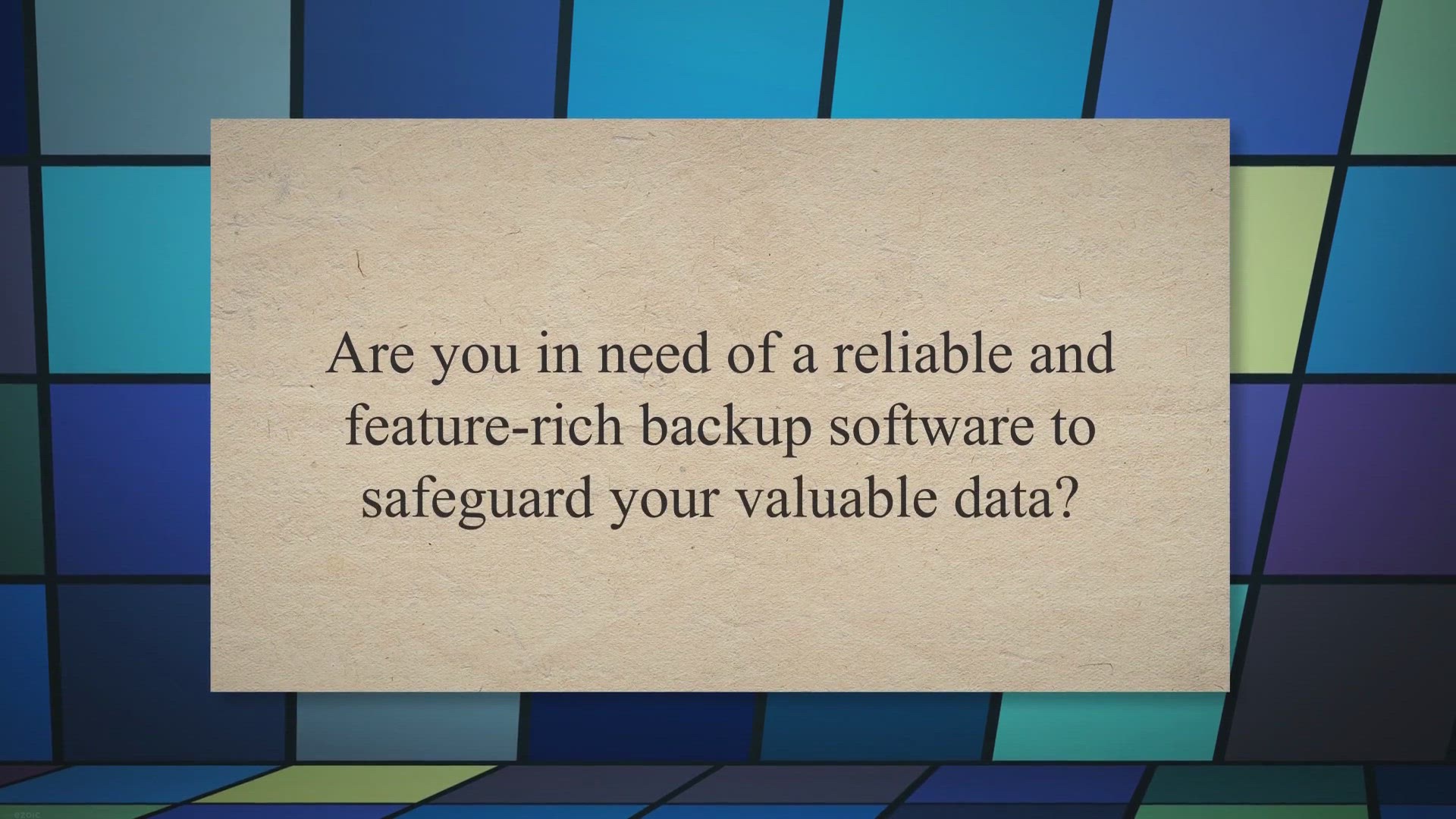
Get a Free Full Version License Key of Backup4all Standard 8...
805 views · Jul 4, 2023 gearupwindows.com
Get a free full version license key of Backup4all Standard 8.9 in our exclusive giveaway. Safeguard your data with this user-friendly backup software for Windows. Enter now for a chance to win!
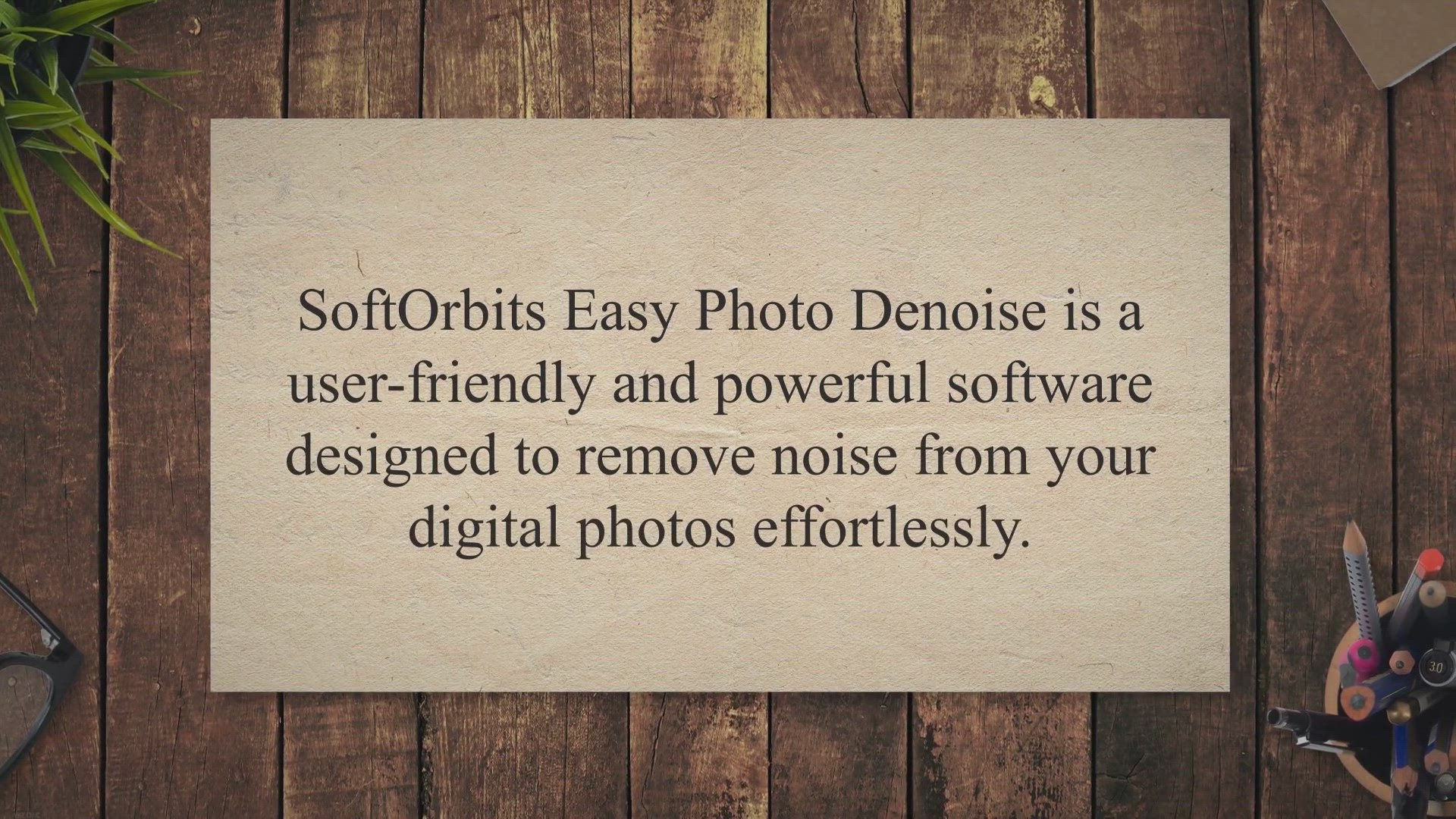
SoftOrbits Easy Photo Denoise: The Best Photo Noise Reductio...
2K views · Jul 4, 2023 gearupwindows.com
Get SoftOrbits Easy Photo Denoise, the best photo noise reduction software, in a limited-time giveaway. Easily remove noise from your digital photos with intuitive presets and advanced algorithms. Enhance image quality and clarity for professional-looking results. Don't miss out on this opportunity to improve your photos for free!
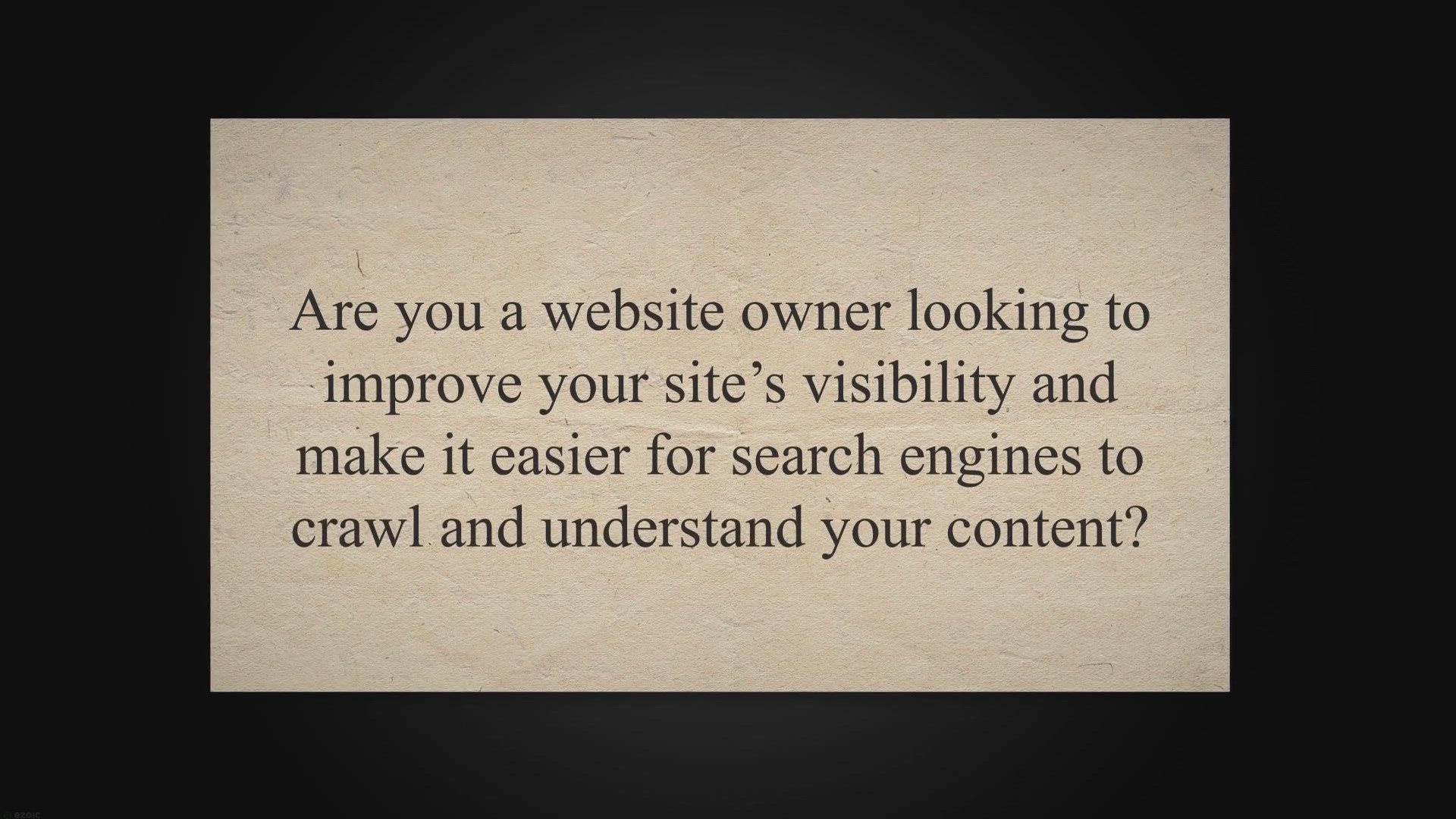
Effortlessly Create XML Sitemaps with Vovsoft Sitemap Genera...
4K views · Jul 4, 2023 gearupwindows.com
Effortlessly create XML sitemaps for your website with Vovsoft Sitemap Generator. Get a lifetime free license in our exclusive giveaway. Optimize your site's visibility and improve search engine crawling. Download now!
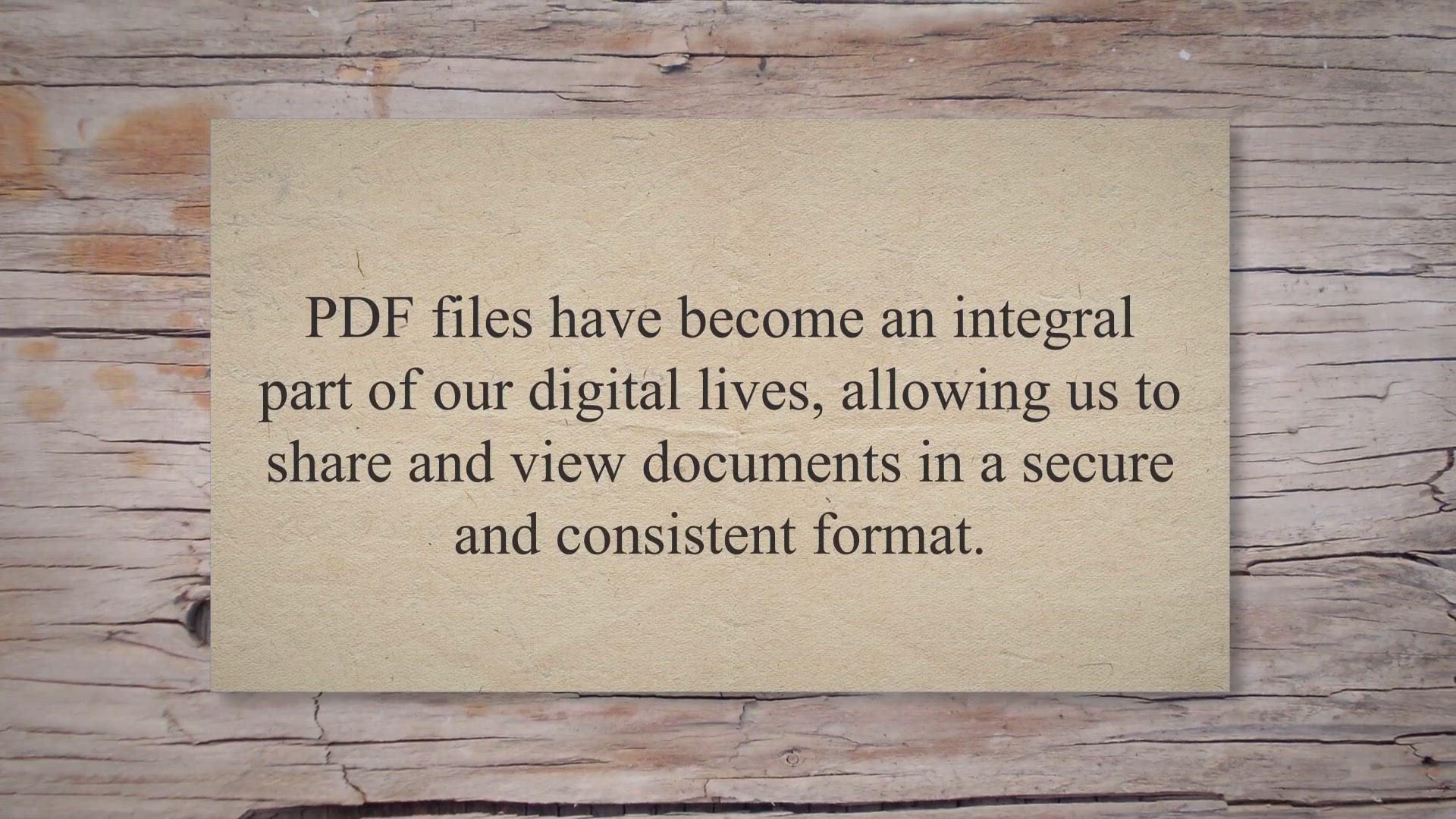
Get Coolmuster PDF Converter Pro Free License: Convert PDF F...
16K views · Jul 4, 2023 gearupwindows.com
Get Coolmuster PDF Converter Pro Free License: Convert PDF Files for Editing and Sharing | PDF files have become an integral part of our digital lives, allowing us to share and view documents in a secure and consistent format. However, when it
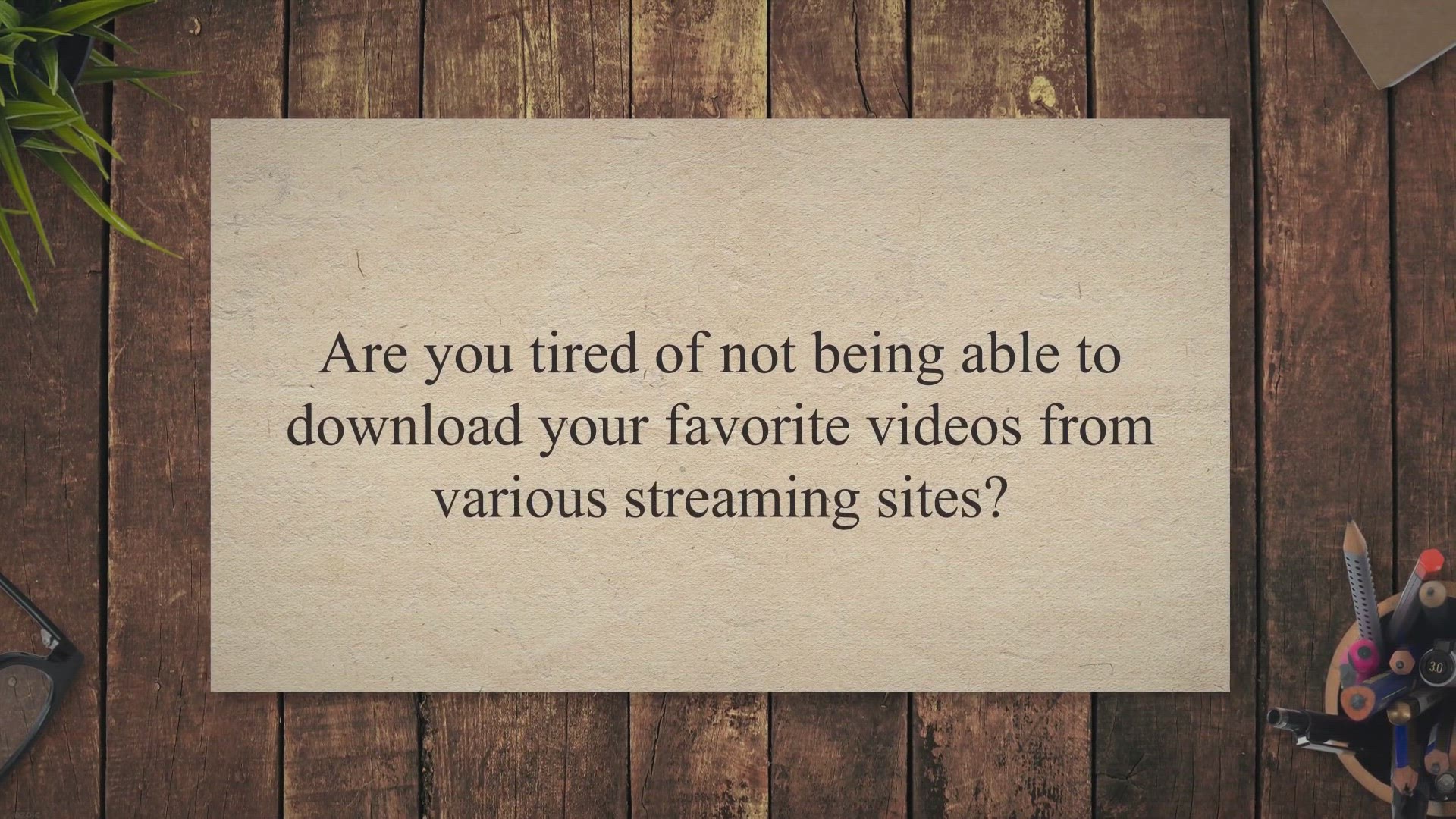
Get vTubeGo Video Downloader Free for 1-Year in Giveaway: Th...
90K views · Jul 5, 2023 gearupwindows.com
Download videos from YouTube, TikTok, Facebook, and more with vTubeGo Video Downloader. Get it free for 1 year in a special giveaway. Enjoy fast speeds, customizable options, and support for over 1000 websites. Don't miss out on this powerful video downloader!
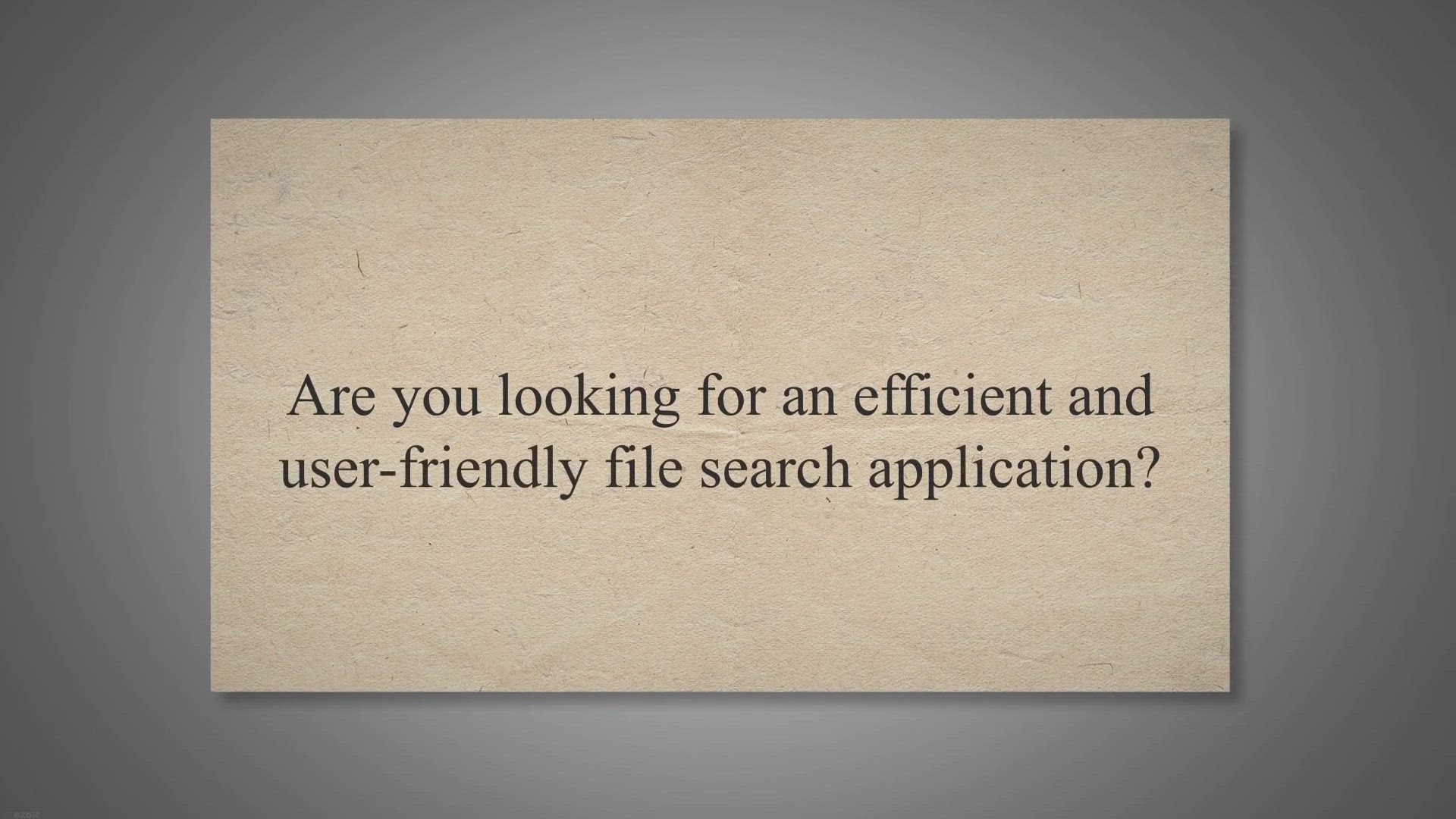
Get a Free License Key for Vovsoft Search Text in Files: Exc...
4K views · Jul 5, 2023 gearupwindows.com
Looking to obtain a free license key for Vovsoft Search Text in Files? Discover how to participate in an exclusive giveaway and unlock the powerful features of this user-friendly file search application. Save time and effortlessly find files containing specific text with ease. Download, install, and enjoy a lifetime of efficient file searching today!
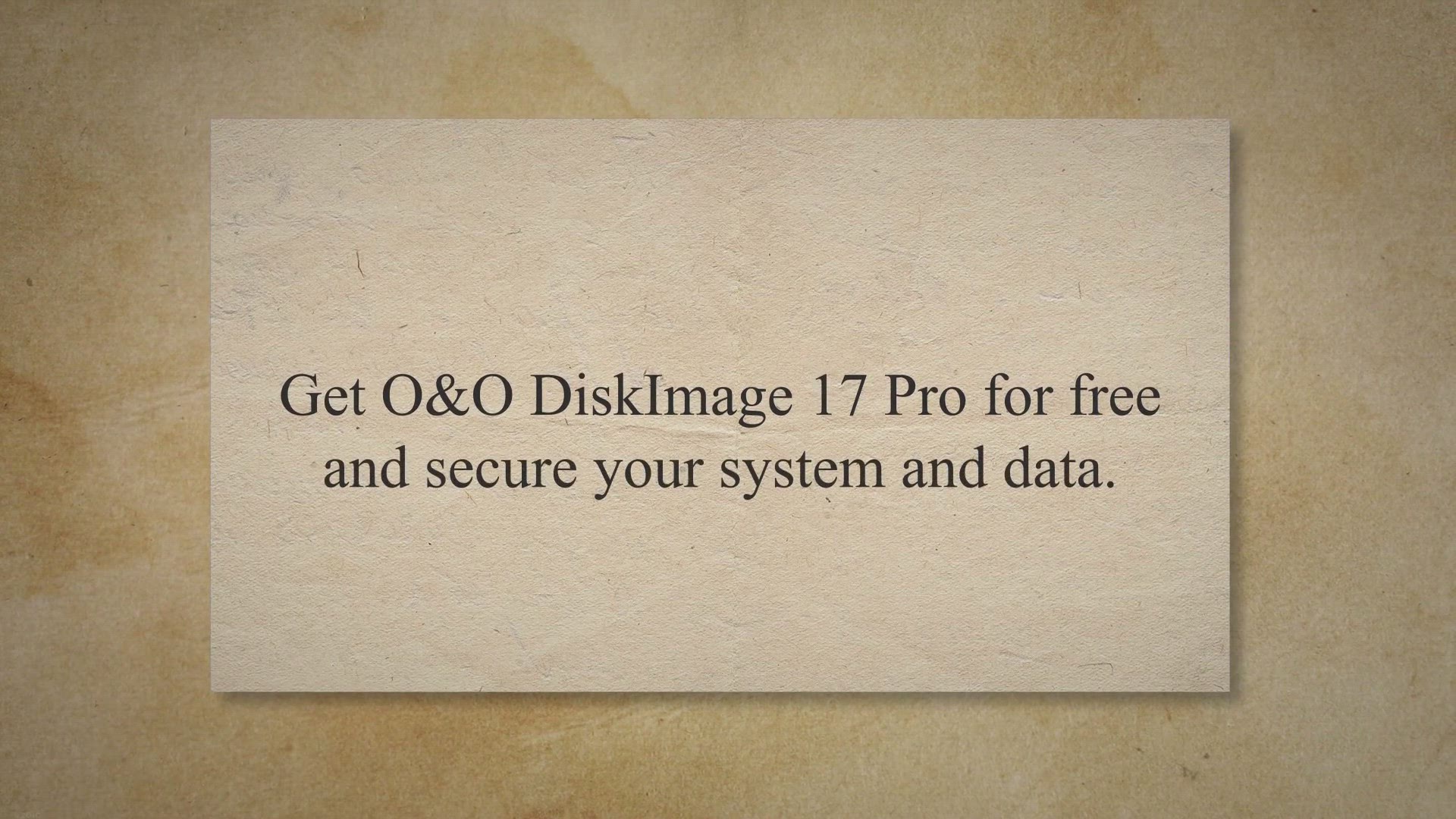
Protect Your Data with O&O DiskImage 17 Pro: Get Your Fr...
246 views · Jul 6, 2023 gearupwindows.com
Protect your important data with O&O DiskImage 17 Pro - a powerful backup solution for Windows. Get your free copy today and secure your files against accidental deletion, hardware failure, and other disasters.
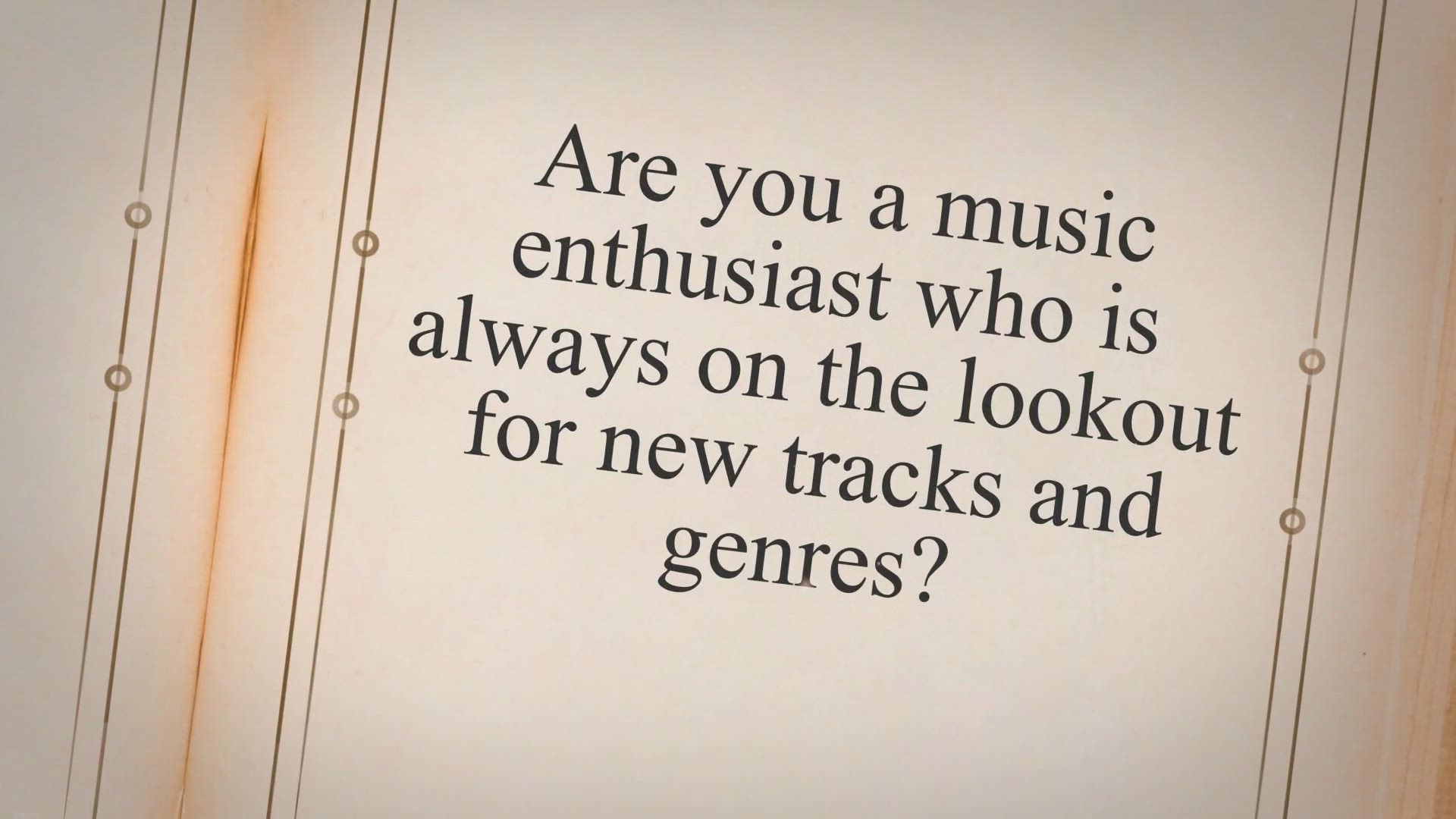
Unlock the Power of Music: Get Audials Radio 2023 SE for Fre...
7K views · Jul 7, 2023 gearupwindows.com
Get Audials Radio 2023 SE for free and enjoy an incredible internet radio recording experience. Download the software, access over 100,000 radio stations, record music in high-quality MP3 format, and explore a vast podcast database. Upgrade your music collection and enjoy your favorite songs anytime, anywhere. Don't miss this opportunity to enhance your audio entertainment.
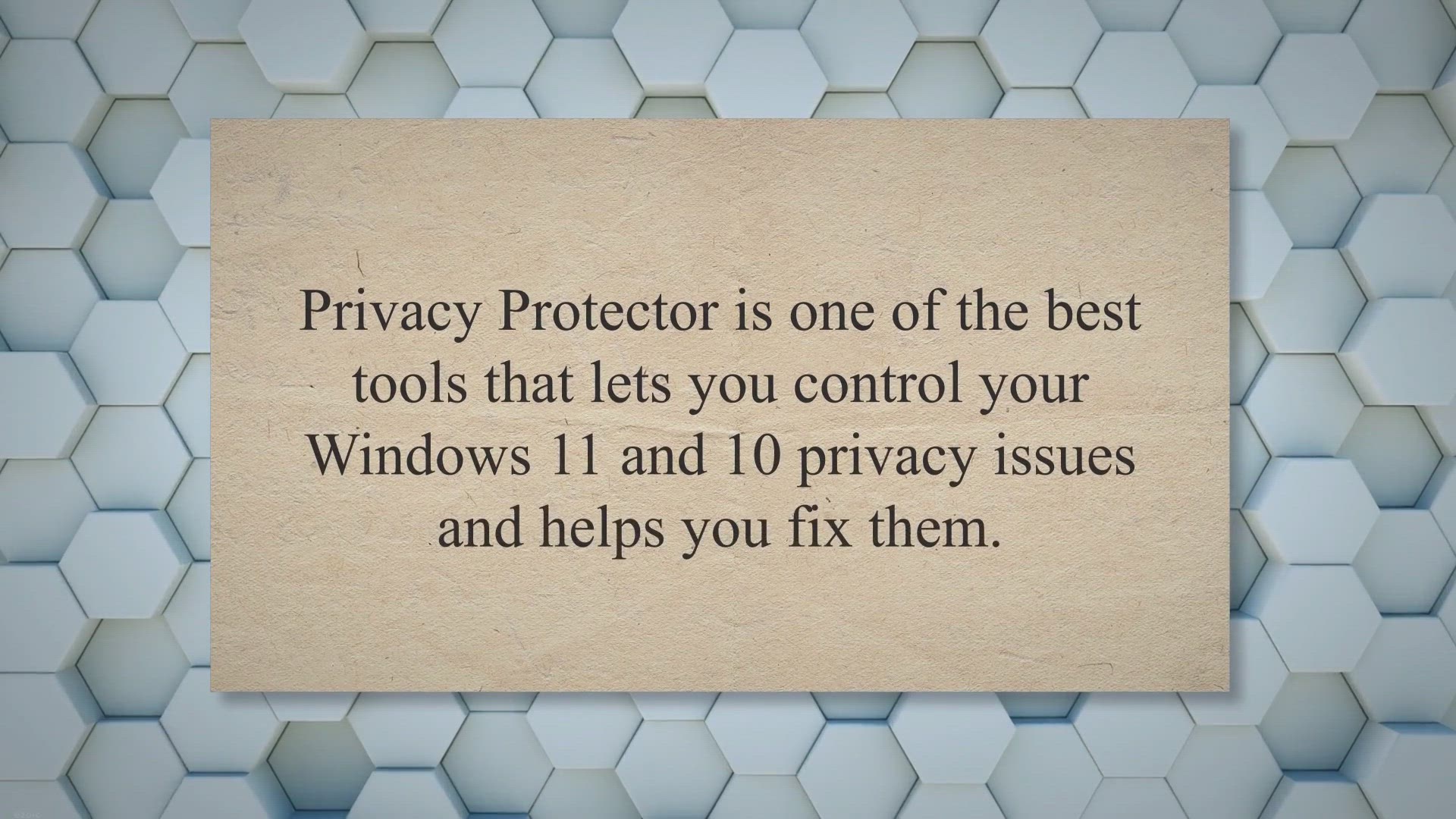
Privacy Protector: All-in-one Tool to Fix Privacy Issues on ...
454 views · Jul 7, 2023 gearupwindows.com
Privacy Protector is a comprehensive tool that helps you fix privacy issues on your Windows 11 and 10 PCs. It provides a range of features to protect your privacy and keep your sensitive information secure. Try it now!
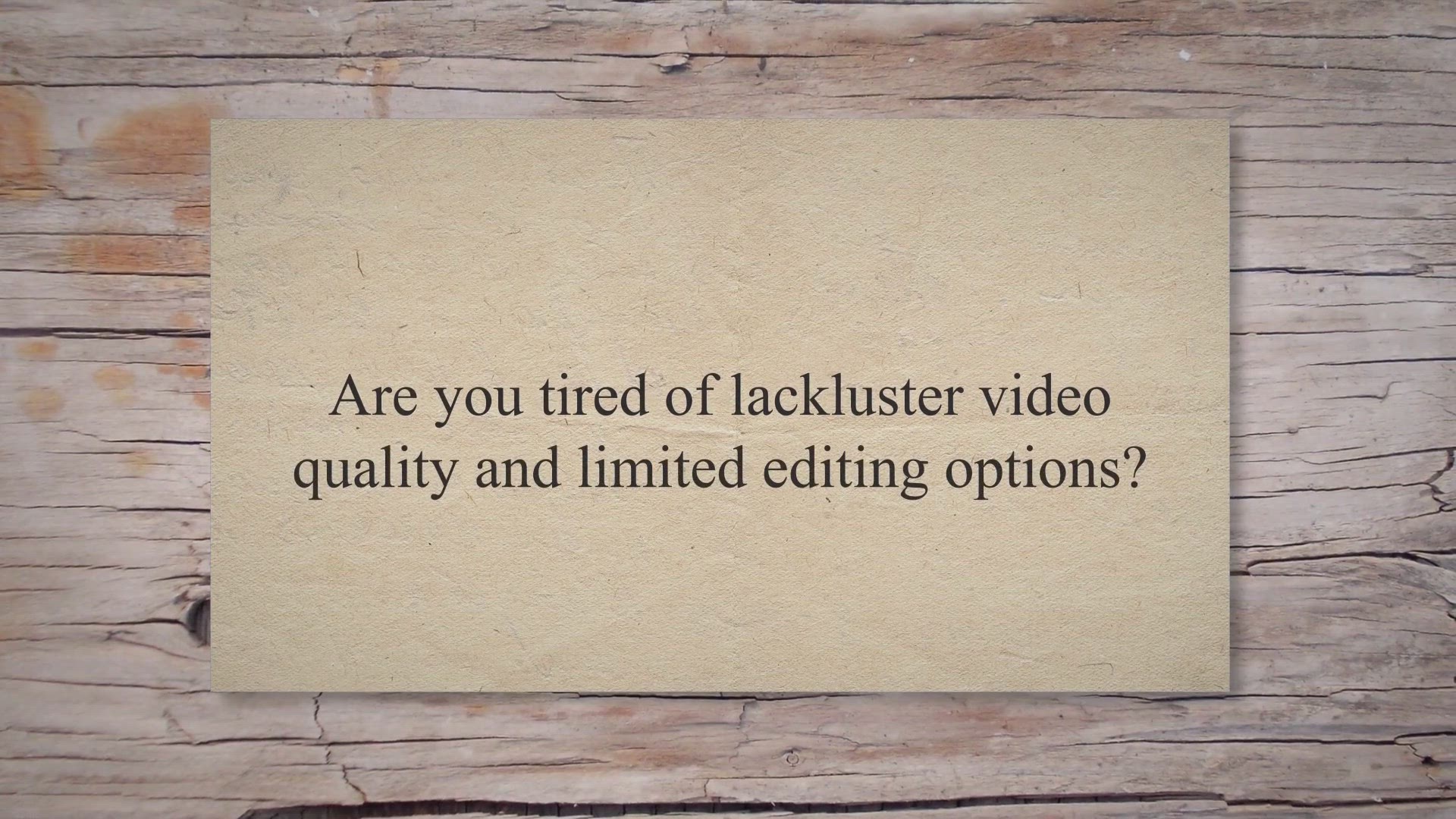
Get a Free 1-Year Giveaway of Tipard Video Enhancer: Elevate...
162 views · Jul 8, 2023 gearupwindows.com
Transform your videos with Tipard Video Enhancer. Get a free 1-year giveaway and elevate your video quality with enhanced resolution and professional editing features. Download now and unleash your creativity!
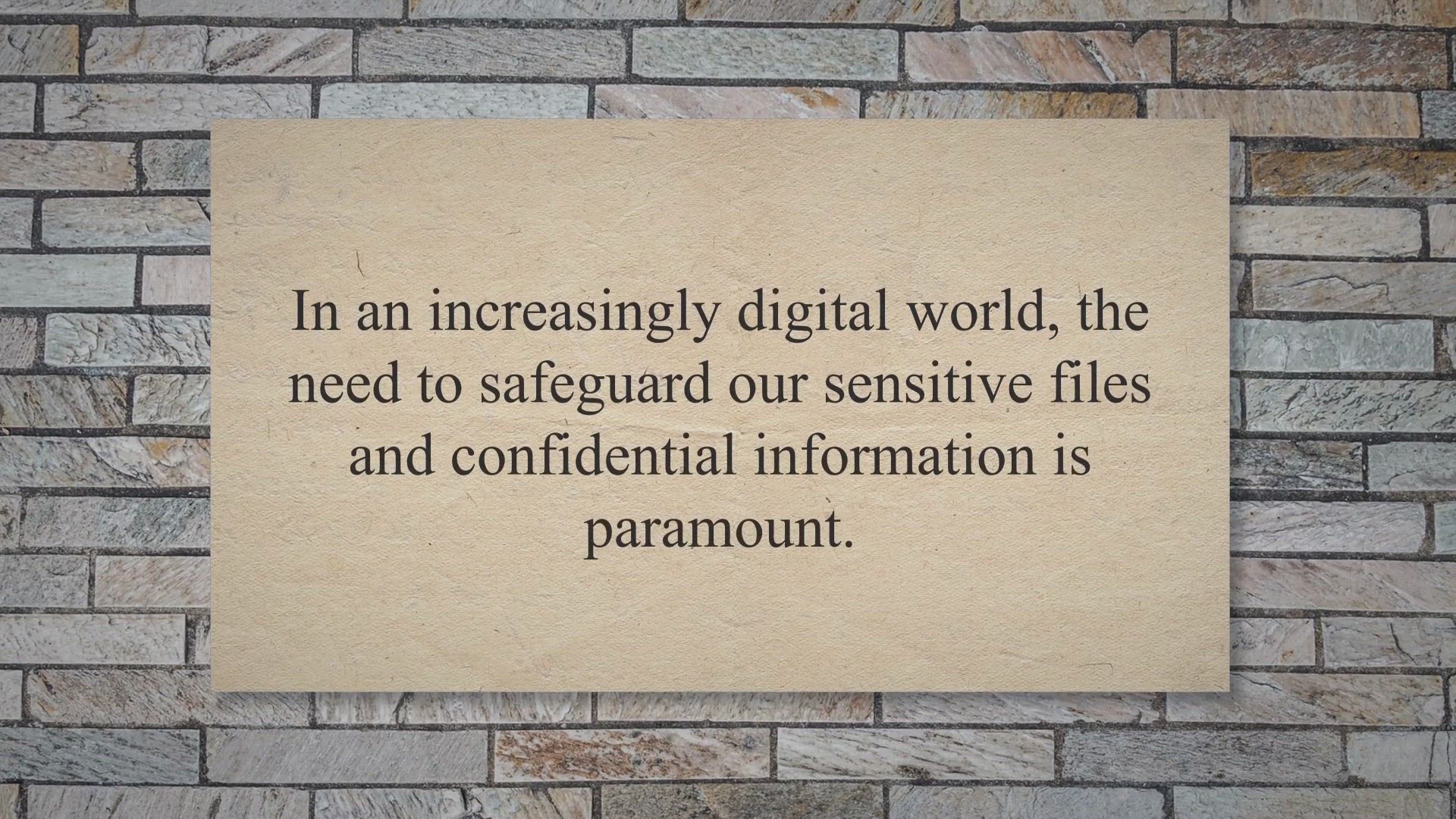
Free Giveaway: Secure Your Files with Kryptel Enterprise –...
943 views · Jul 8, 2023 gearupwindows.com
Safeguard your sensitive files with Kryptel Enterprise, the powerful data protection solution. Explore the free giveaway and discover how easy it is to secure your files with advanced encryption and convenient features.
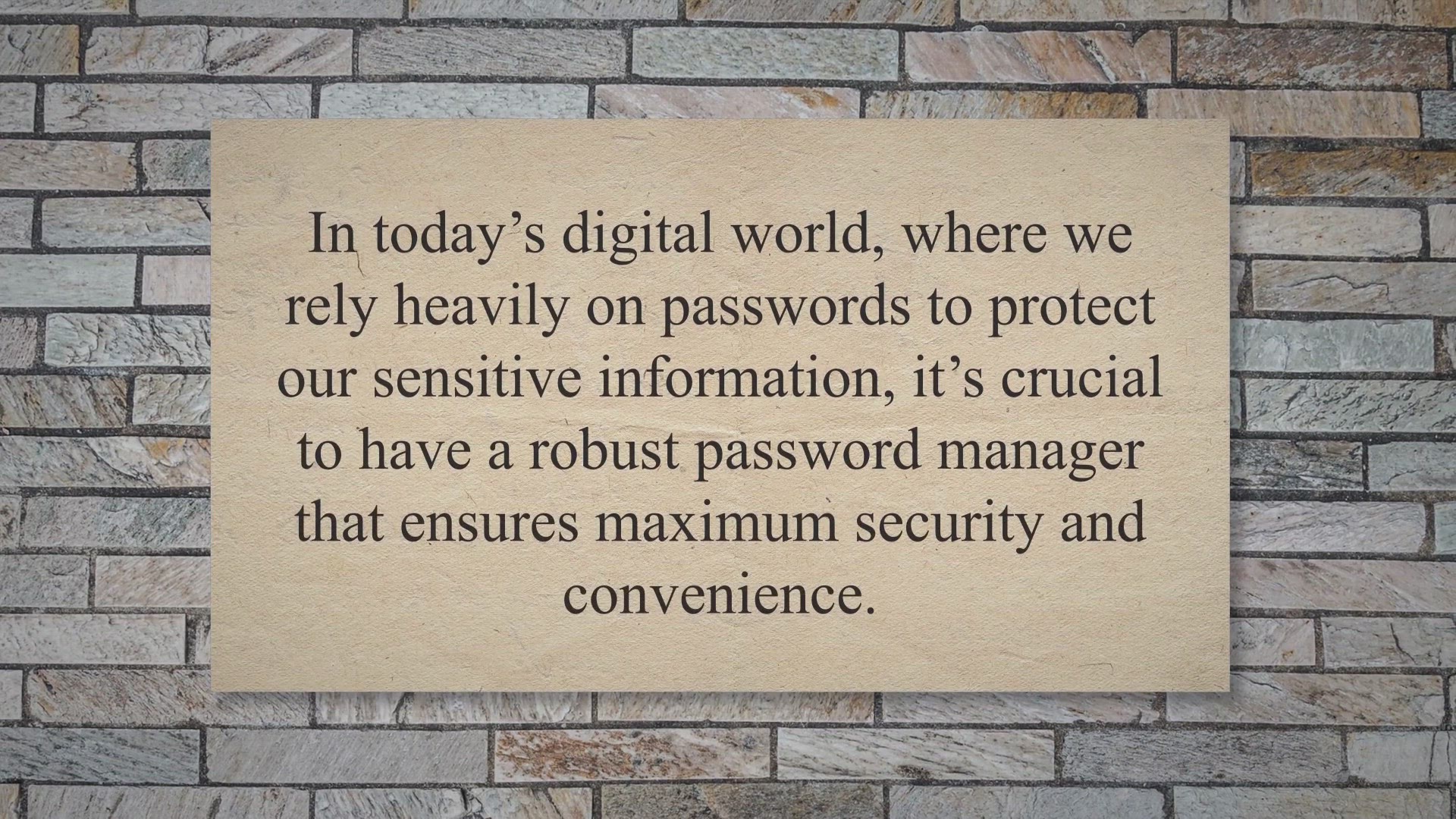
Free Giveaway: Secure Your Passwords with AceBIT Password De...
983 views · Jul 8, 2023 gearupwindows.com
Discover the free giveaway of AceBIT Password Depot, the trusted password manager that offers unbeatable security and convenience. Safeguard your passwords and streamline your digital life with ease.
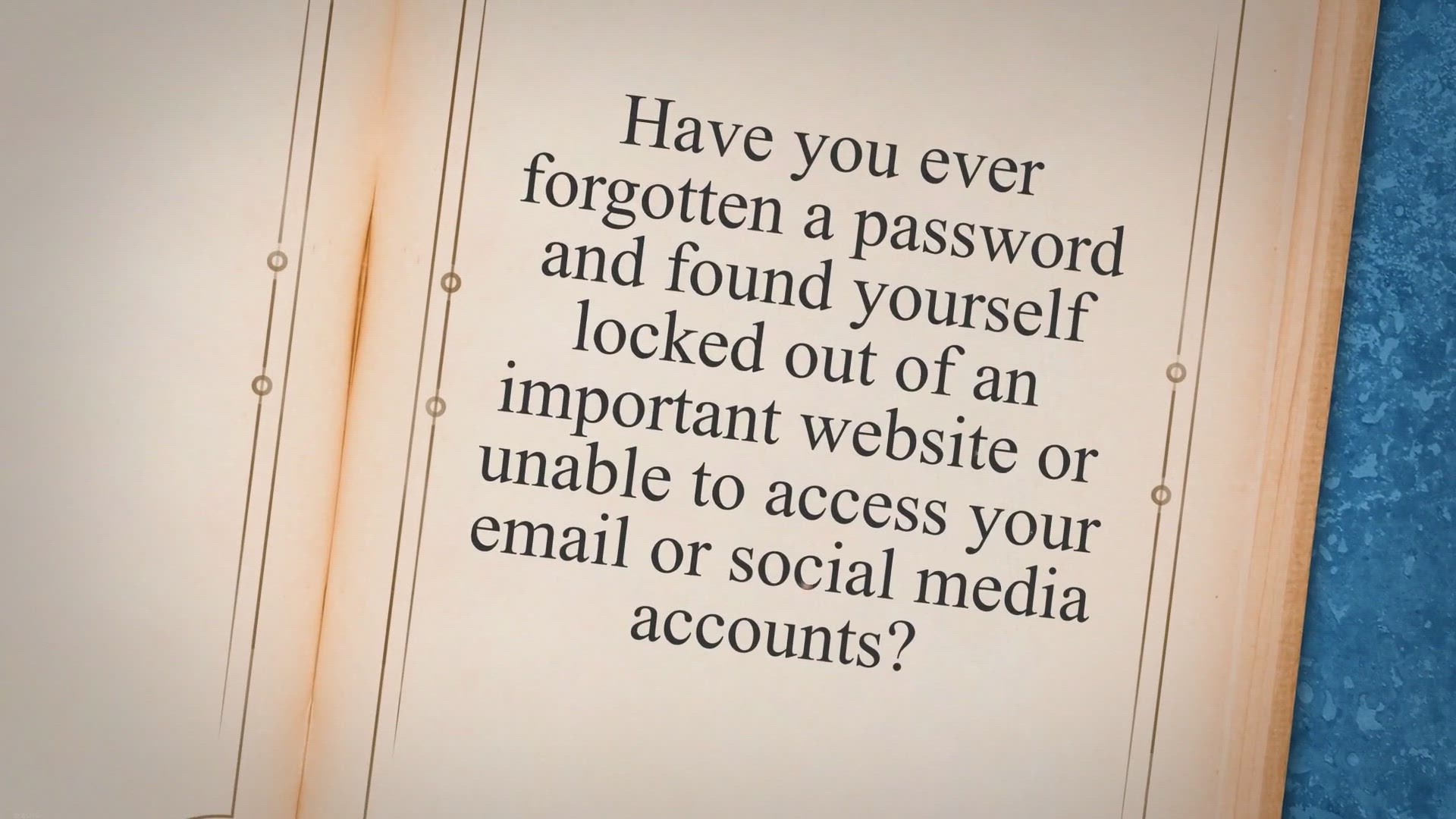
Recover Forgotten Passwords from 70+ Browsers with XenArmor ...
931 views · Jul 8, 2023 gearupwindows.com
Recover forgotten passwords from 70+ browsers with XenArmor Browser Password Recovery Pro. Get a free 1-year license and regain access to your website login credentials. Enhance your online security and protect your valuable accounts. Limited time offer!
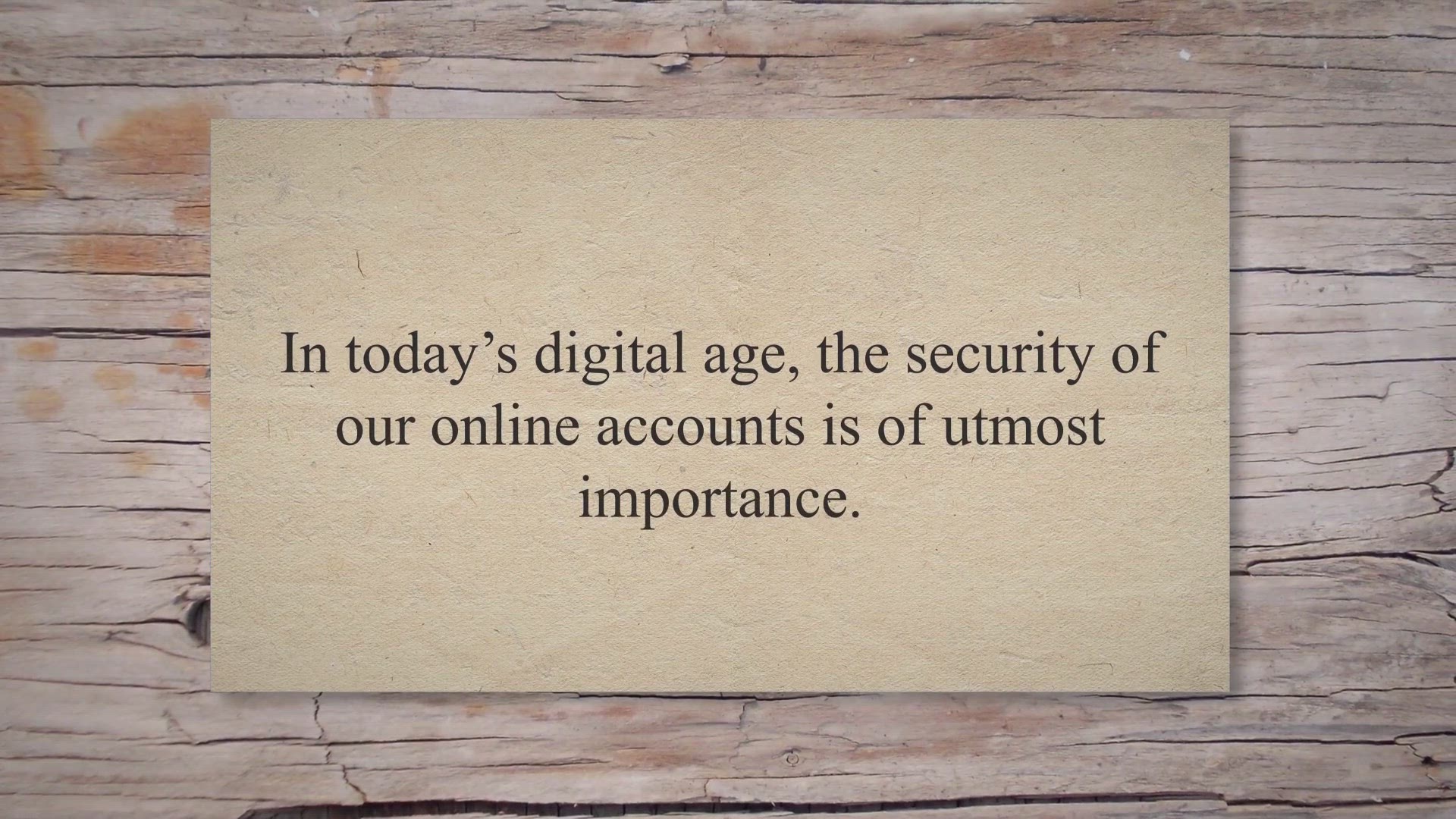
Get Free Access and Exclusive Giveaway: Abelssoft HackCheck ...
8K views · Jul 8, 2023 gearupwindows.com
Get free access and an exclusive giveaway of Abelssoft HackCheck 2023 to protect your online accounts from hacker attacks. Stay informed with real-time alerts, gain insights into security breaches, and effortlessly monitor multiple accounts. Enhance your online security today!
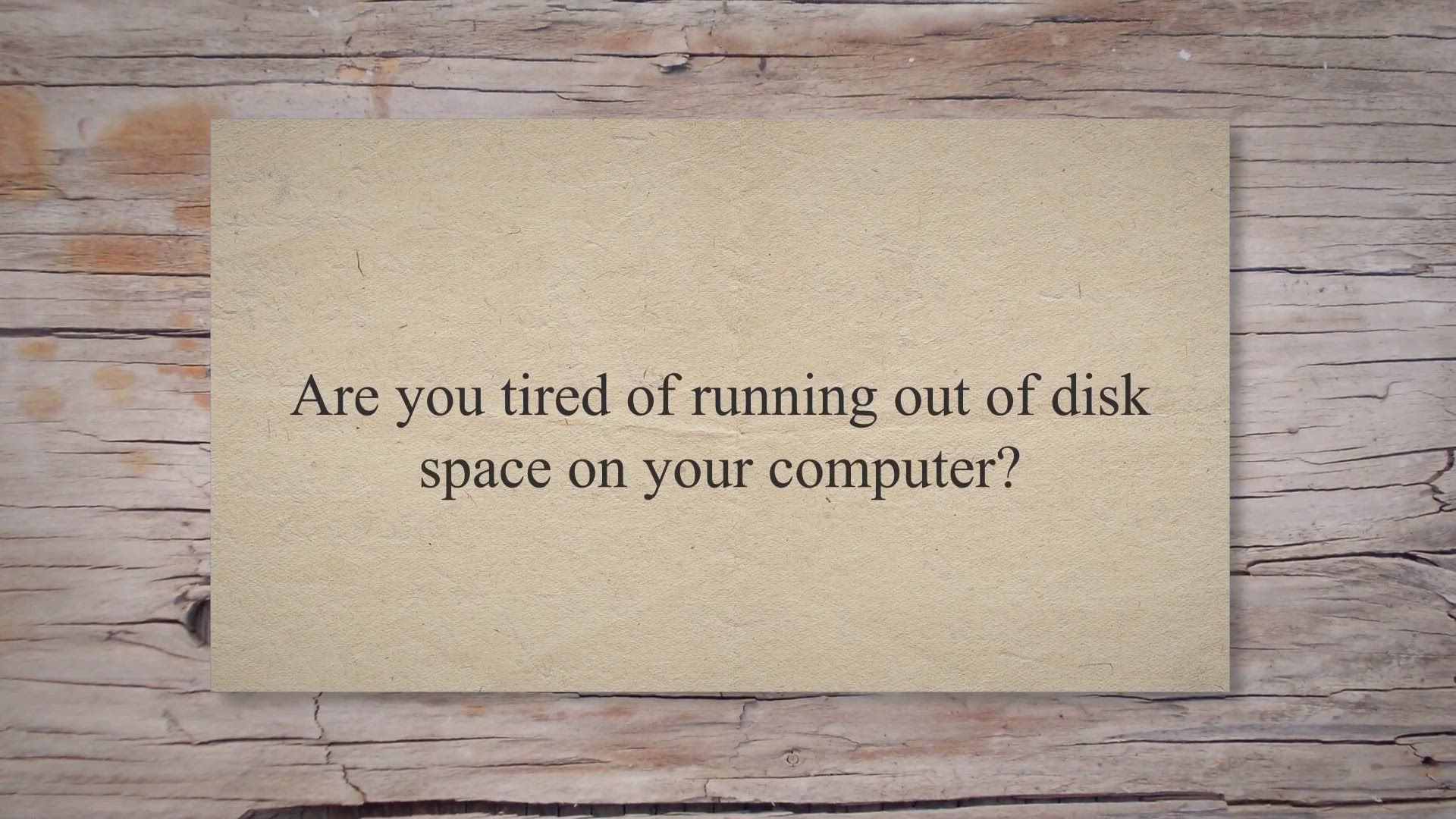
Free Giveaway: Take Control of Your Disk Space with Ashampoo...
3K views · Jul 12, 2023 gearupwindows.com
Get a free giveaway of Ashampoo Disk-Space-Explorer 2023 and take control of your disk space. Visualize file distribution, identify resource hogs, and filter files by type. Download now and optimize your disk space usage!
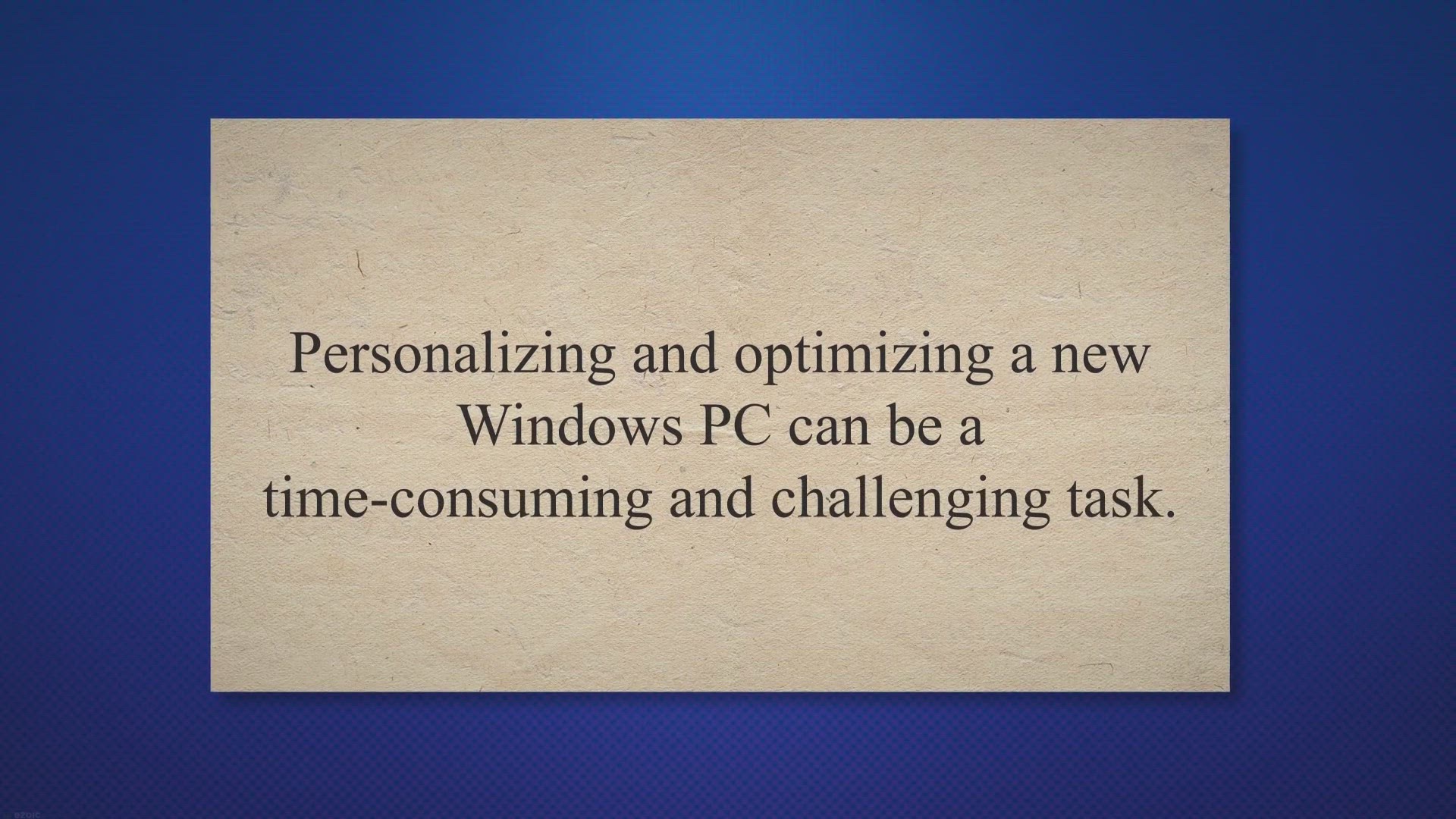
SophiApp: Fine-Tune and Personalize Your Windows 11/10 Exper...
817 views · Jul 12, 2023 gearupwindows.com
SophiApp is a user-friendly Windows application that empowers you to fine-tune and personalize your computer with ease. Customize privacy settings, optimize system performance, manage UWP apps, and more. Enhance your Windows experience with SophiApp's intuitive interface and comprehensive features.

Edit Like a Pro with VSDC Pro 8.2: Get Your Free License for...
567 views · Jul 12, 2023 gearupwindows.com
Edit like a pro with VSDC Pro 8.1, the powerful video editor for Windows. Get your free license and enjoy advanced editing features like chroma key, audio waveform, and video stabilization. Download now and start creating stunning videos!

Free Giveaway: Supercharge Your Domain Valuation with Vovsof...
257 views · Jul 12, 2023 gearupwindows.com
Get a comprehensive and efficient domain valuation tool with Vovsoft Bulk Domain Appraisal. Streamline your domain appraisal process, save time, and make informed decisions. Try it for free and supercharge your domain investments today!
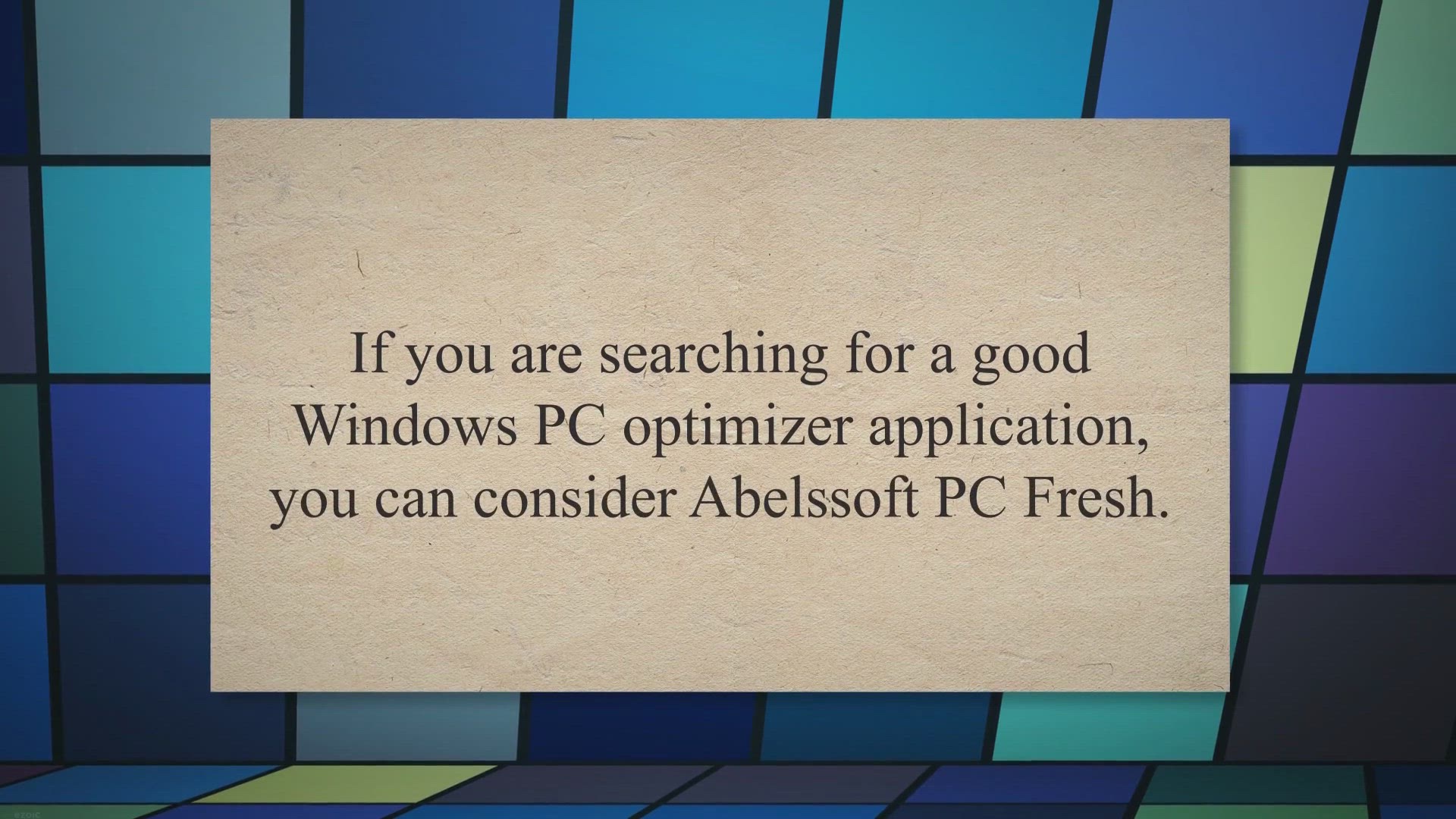
Abelssoft PC Fresh 2023 Free Giveaway: Windows 11 and 10 Opt...
3K views · Jul 12, 2023 gearupwindows.com
Optimize your Windows 11 and 10 PC with Abelssoft PC Fresh! Enter our giveaway for a chance to win this powerful optimization tool.
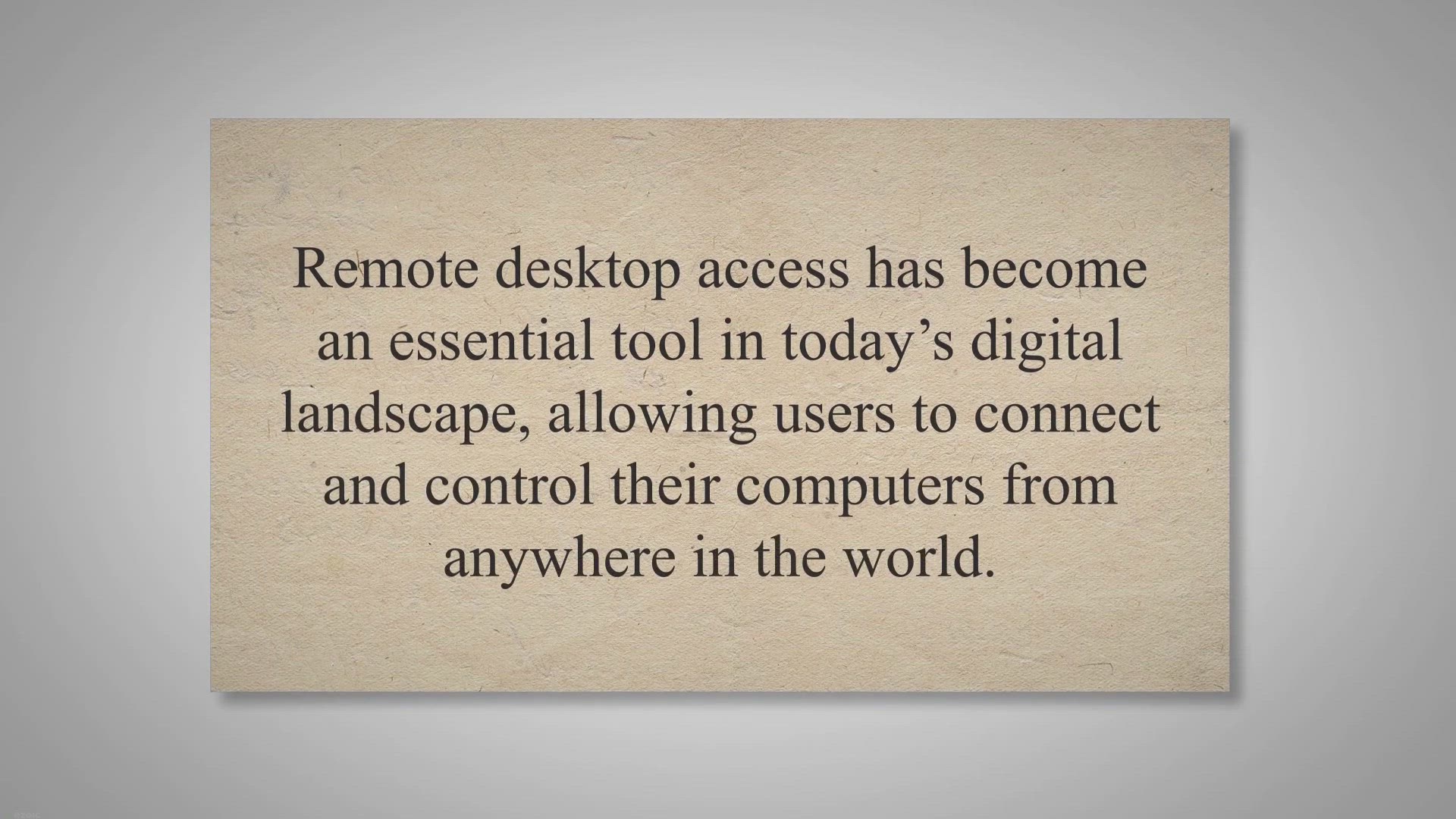
Exclusive Giveaway: Get AnyViewer Professional with a 1-Year...
917 views · Jul 12, 2023 gearupwindows.com
Get a 1-year free license of AnyViewer Professional, a powerful remote desktop software, and enjoy seamless remote access, secure file transfer, and convenient mobile device control. Don't miss this exclusive giveaway opportunity!
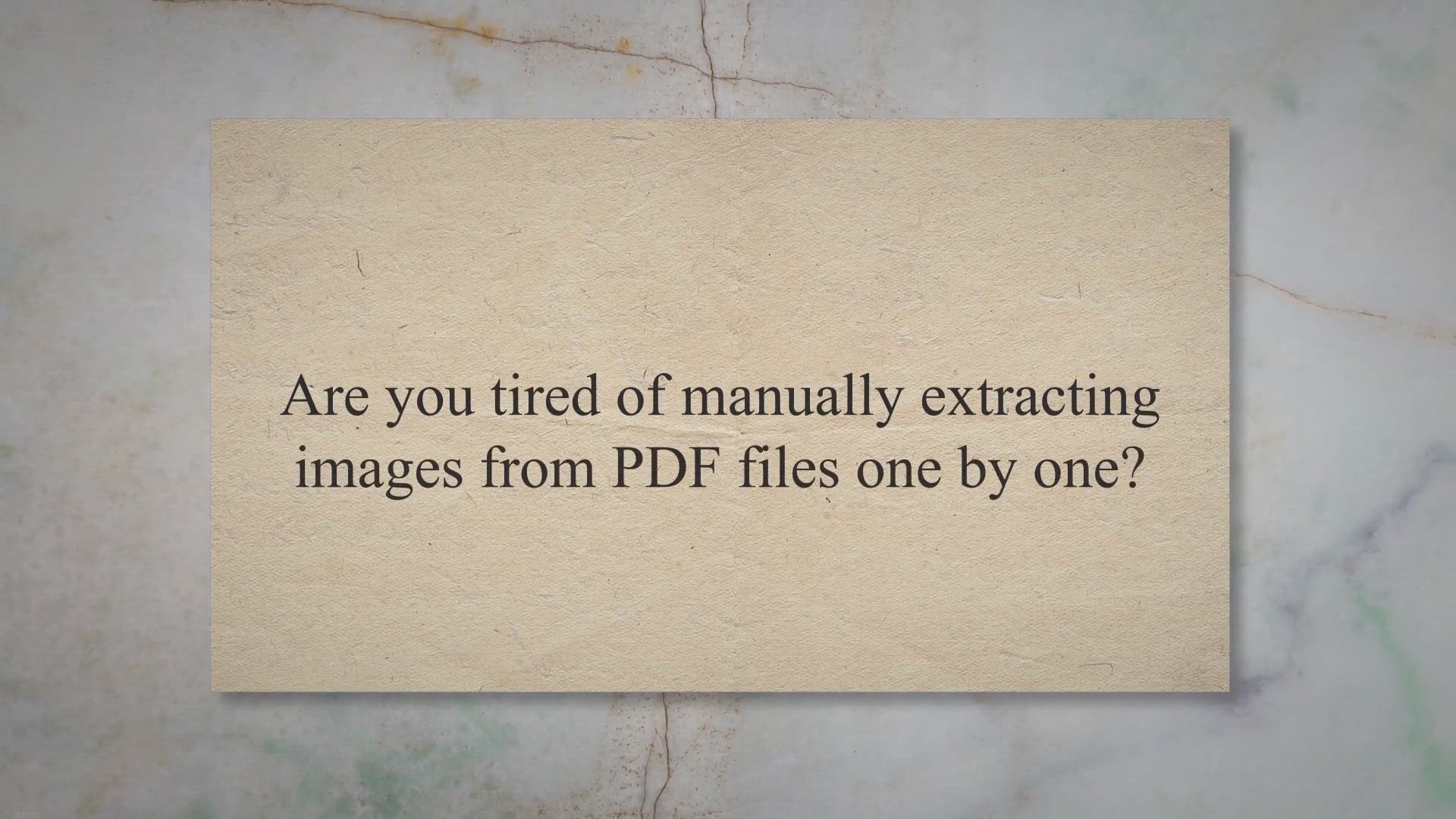
Get Your Free Giveaway: Coolmuster PDF Image Extractor - Eff...
6K views · Jul 12, 2023 gearupwindows.com
Extract images from PDF files effortlessly with Coolmuster PDF Image Extractor. Get your free giveaway and enjoy one-click extraction, batch processing, selective extraction, and high-quality output. Simplify your workflow and unlock the potential of your PDF images today.
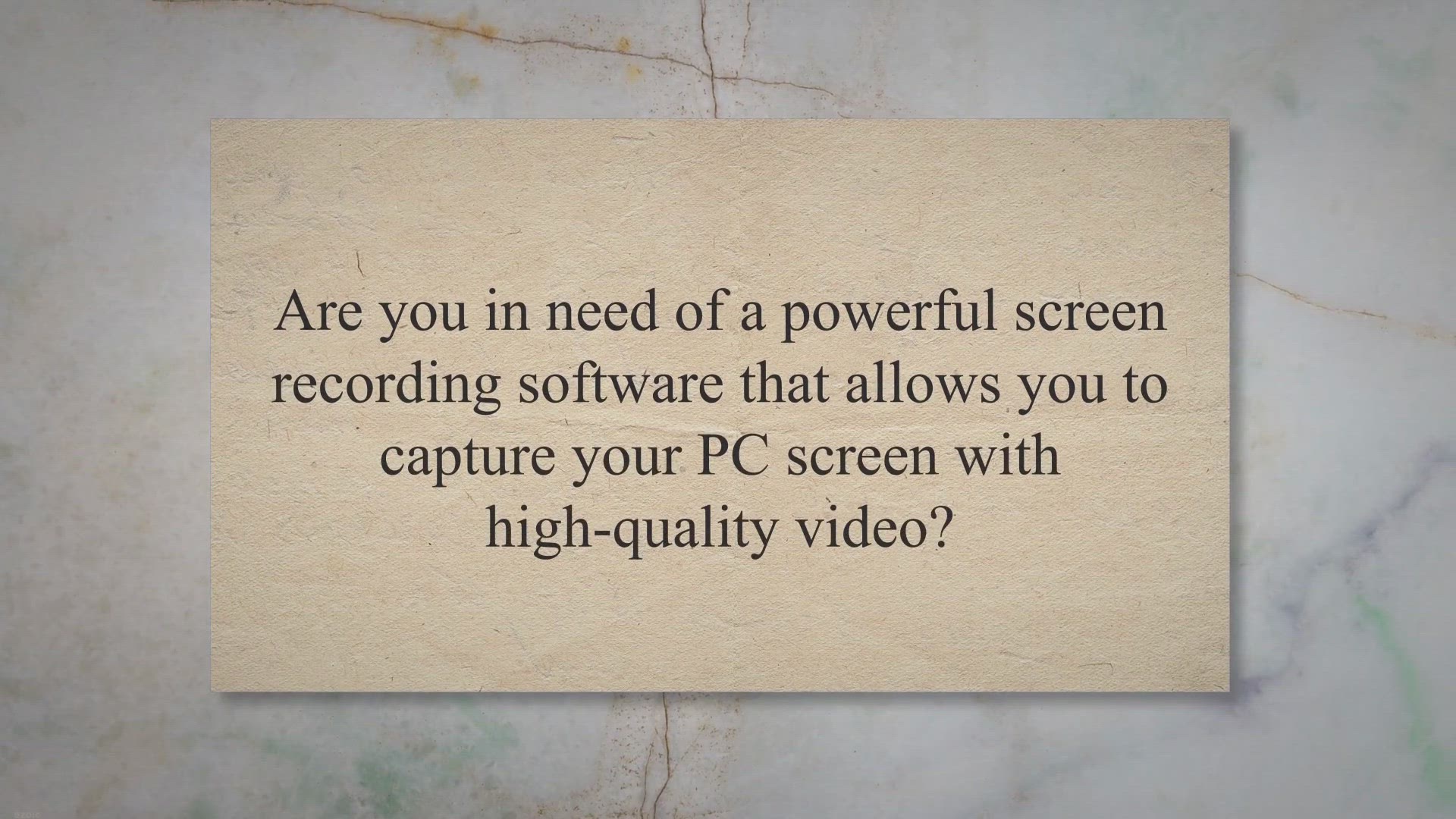
Free Giveaway: Capture and Enhance PC Screen with EaseUS Rec...
2K views · Jul 12, 2023 gearupwindows.com
Capture and enhance your PC screen with EaseUS RecExperts Pro - the ultimate screen recording software for high-quality video recording. Download now and enjoy the free giveaway!
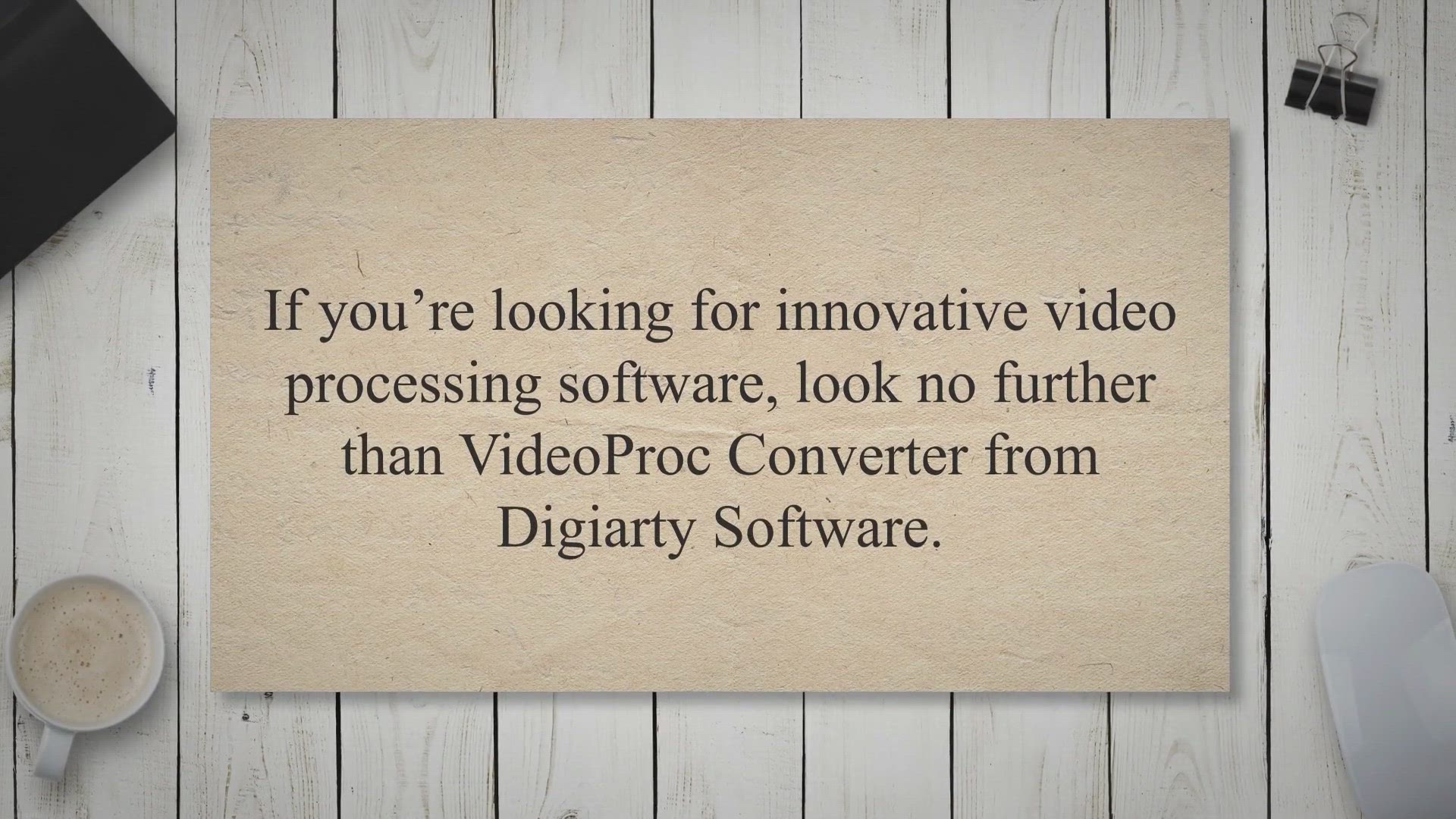
Get VideoProc Converter Free 1 Year License - Video Processi...
1K views · Jul 12, 2023 gearupwindows.com
VideoProc Converter: Innovative video processing software. Edit, convert, resize, and adjust 4K videos effortlessly. Supports 370 codecs for seamless conversion. GPU hardware acceleration for faster performance. User-friendly interface with advanced editing tools. Get a free 1-year license now and experience the best video processing software available.

Get Ashampoo WinOptimizer 2023 Full Version for Free: Optimi...
2K views · Jul 12, 2023 gearupwindows.com
Learn about the benefits of using a Windows optimizer software and discover the features of Ashampoo WinOptimizer 2023. This comprehensive PC maintenance suite can detect and fix performance issues, optimize system settings, and clean up junk files. Get the full version for free and enjoy a more efficient and streamlined computer.
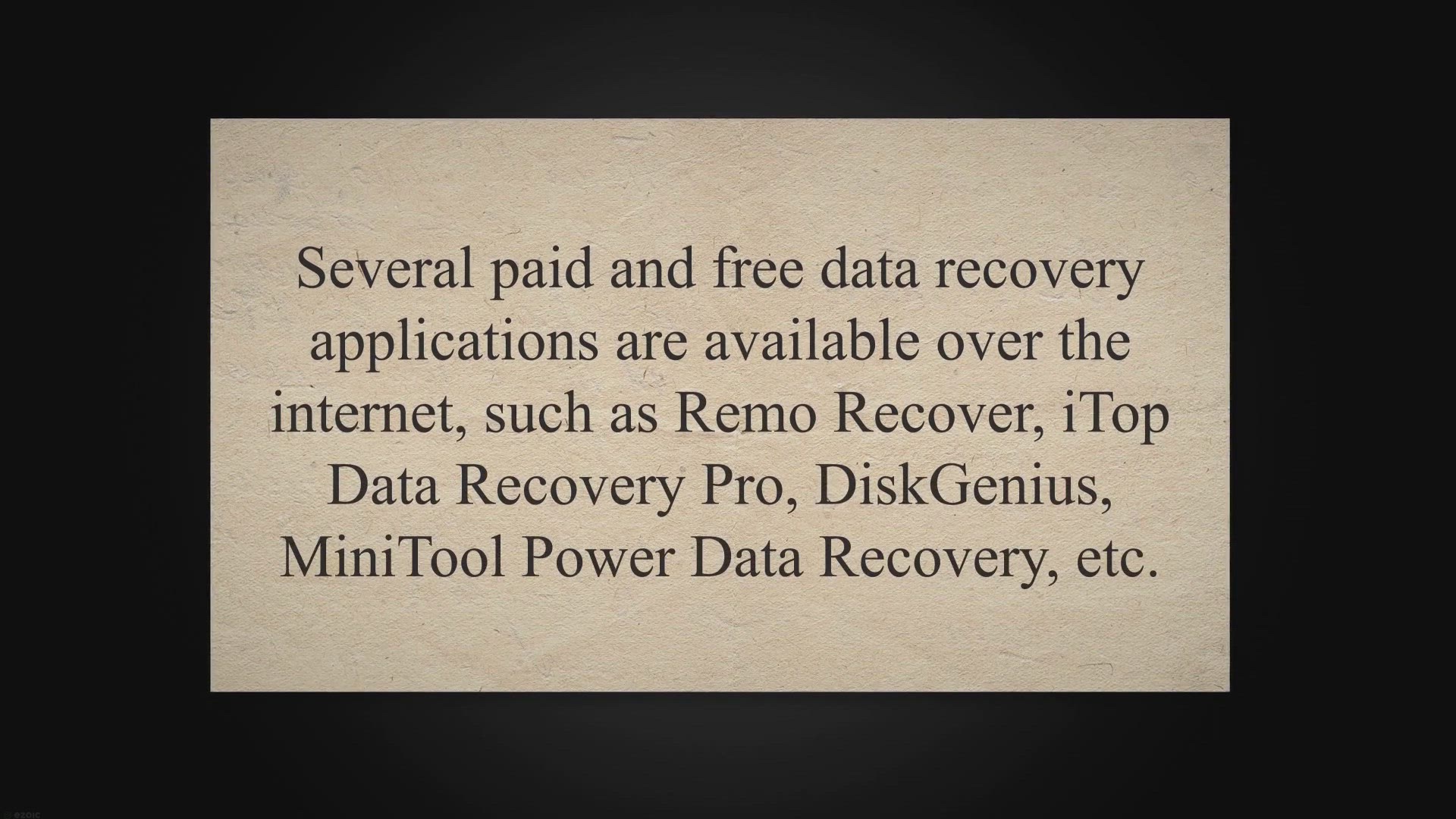
Get Ashampoo Undeleter Free Full Version License
276 views · Jul 12, 2023 gearupwindows.com
Recover lost files with a free full version license of Ashampoo Undeleter. Download now and retrieve accidentally deleted files on your Windows PC.
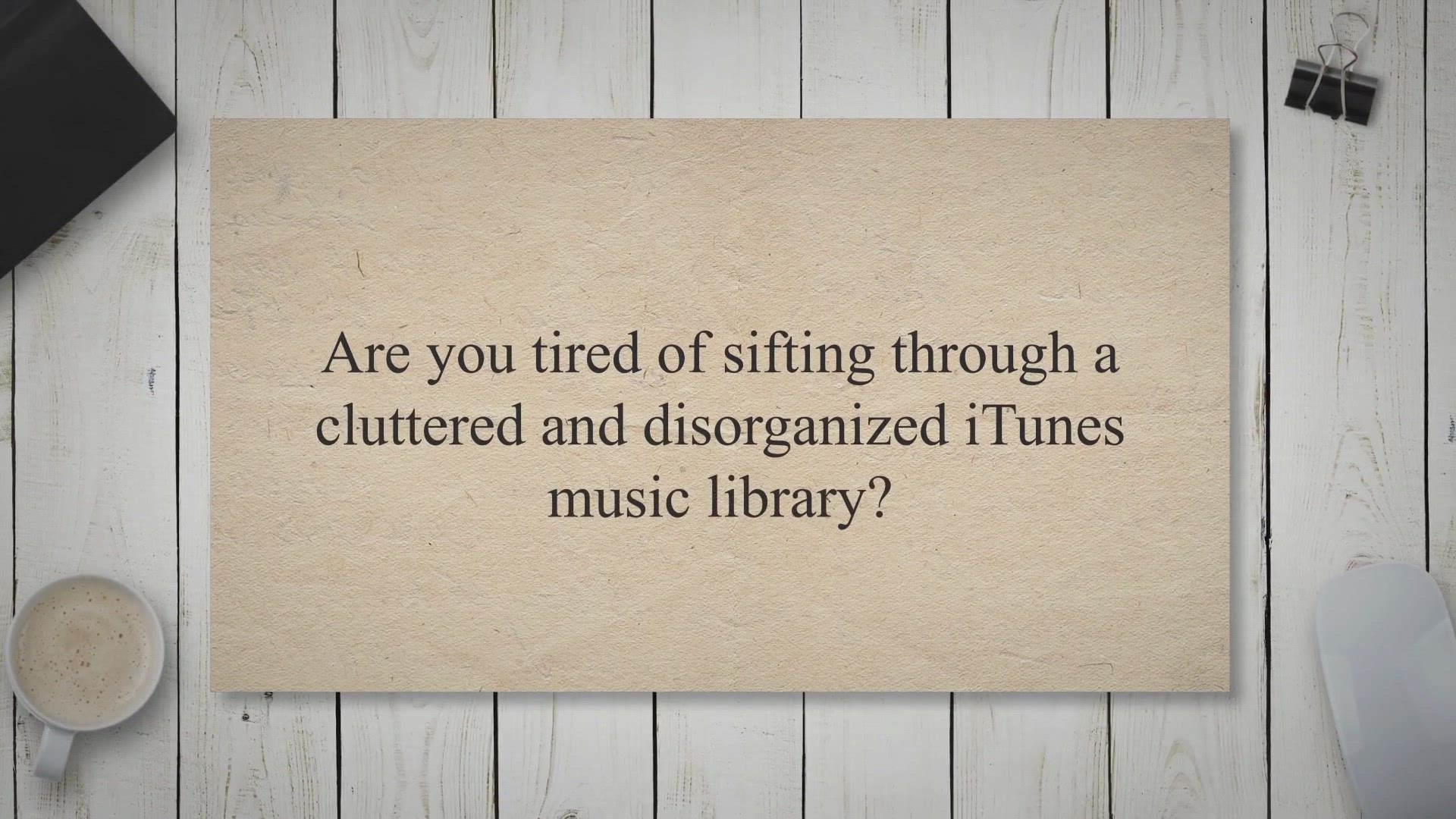
Get a Free Copy of Leawo Tunes Cleaner: Organize and Clean Y...
259 views · Jul 12, 2023 gearupwindows.com
Organize and clean your iTunes music library effortlessly with Leawo Tunes Cleaner. Remove duplicates, add missing tags, and edit metadata with ease. Compatible with Windows 11. Download now for a clutter-free music collection!
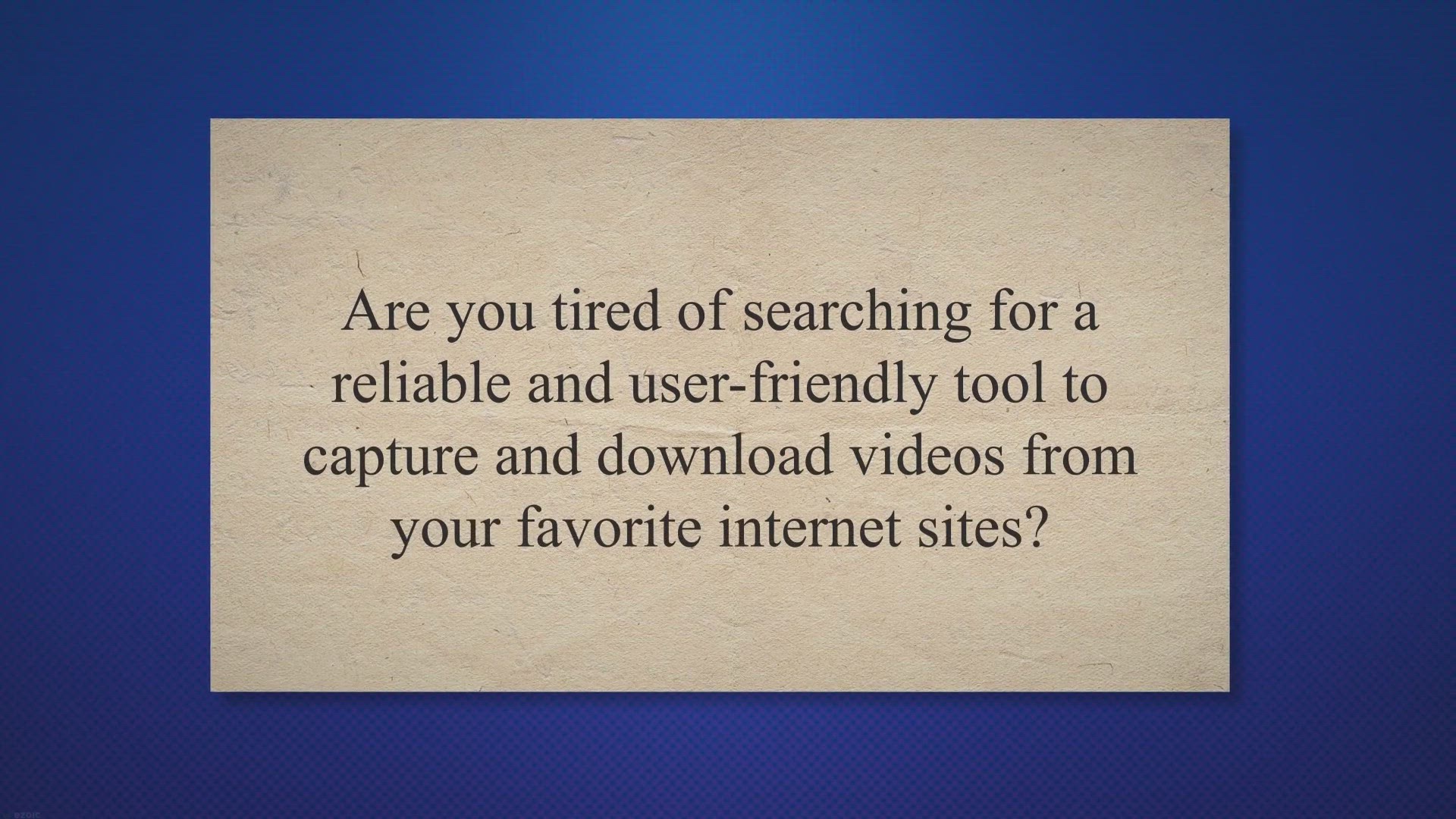
Get VCap Downloader PRO for Free: Exclusive Giveaway for Vid...
13K views · Jul 12, 2023 gearupwindows.com
Capture and download videos effortlessly with VCap Downloader PRO. Enjoy a user-friendly interface, fast downloading speed, and support for multiple media stream protocols. Get the PRO version for free through an exclusive giveaway. Start downloading your favorite videos now!
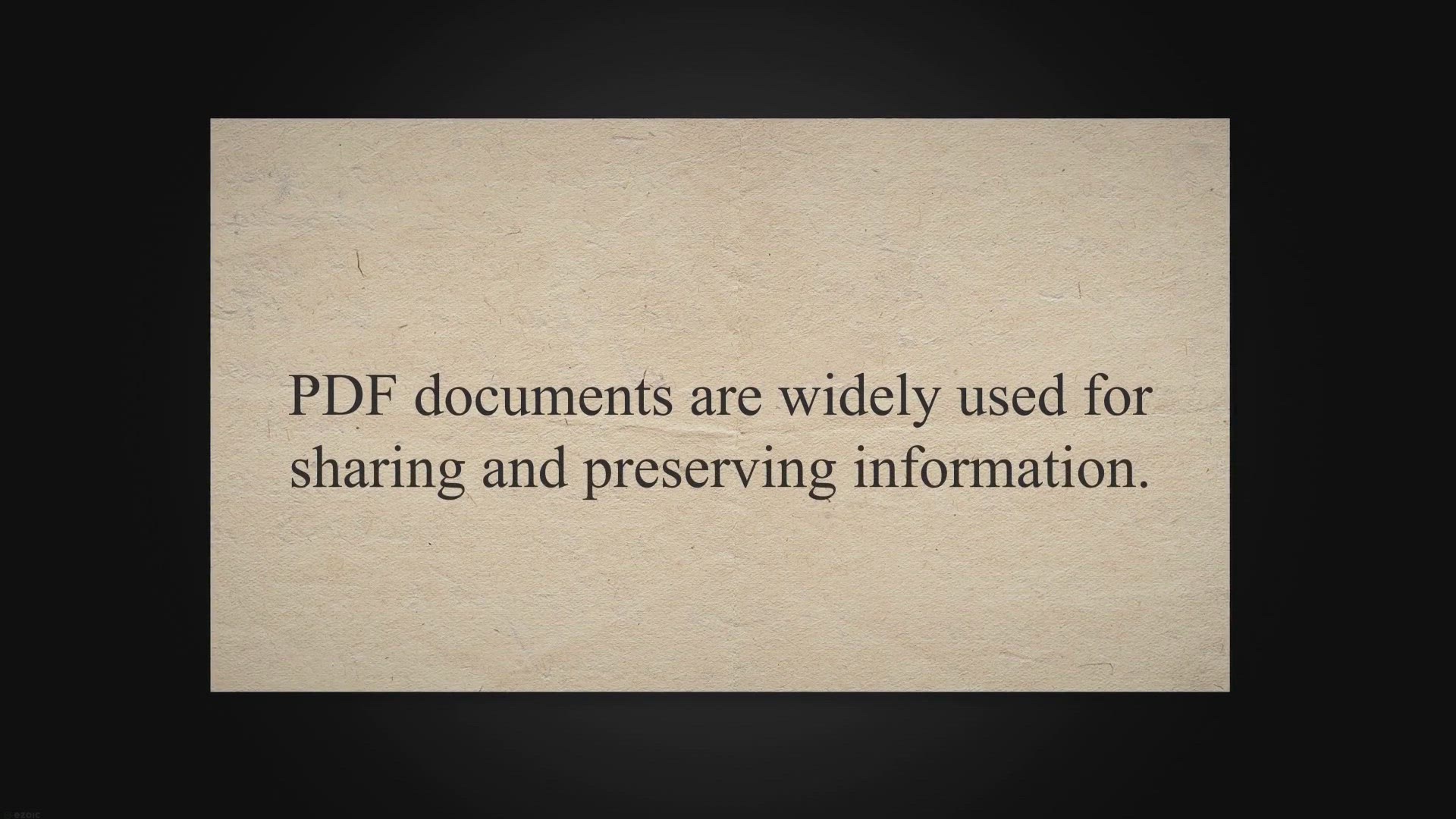
Effortlessly Convert PDF to Text with Vovsoft PDF to Text Co...
5K views · Jul 13, 2023 gearupwindows.com
Effortlessly convert your PDF documents to text with Vovsoft PDF to Text Converter. This user-friendly software allows you to extract and edit text content from multiple PDF files at once. Say goodbye to online converters and enjoy a hassle-free conversion process. Try Vovsoft PDF to Text Converter for free today!
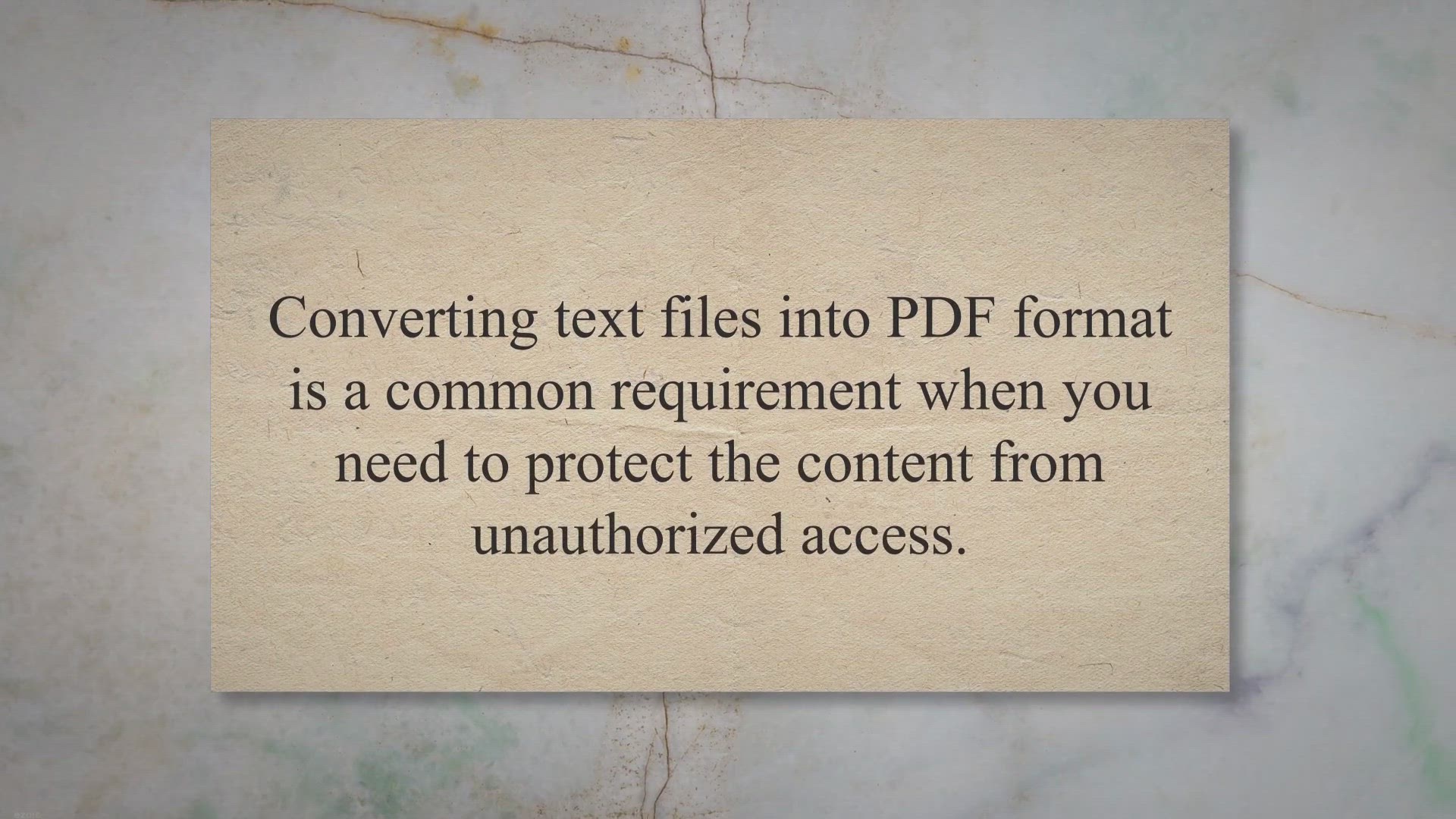
Effortlessly Convert Text to PDF with Vovsoft Text to PDF Co...
6K views · Jul 13, 2023 gearupwindows.com
Easily convert text files to PDF with Vovsoft Text to PDF Converter. This user-friendly software simplifies the conversion process, allowing you to protect your content from unauthorized access. Try Vovsoft Text to PDF Converter for efficient and hassle-free text-to-PDF conversion.
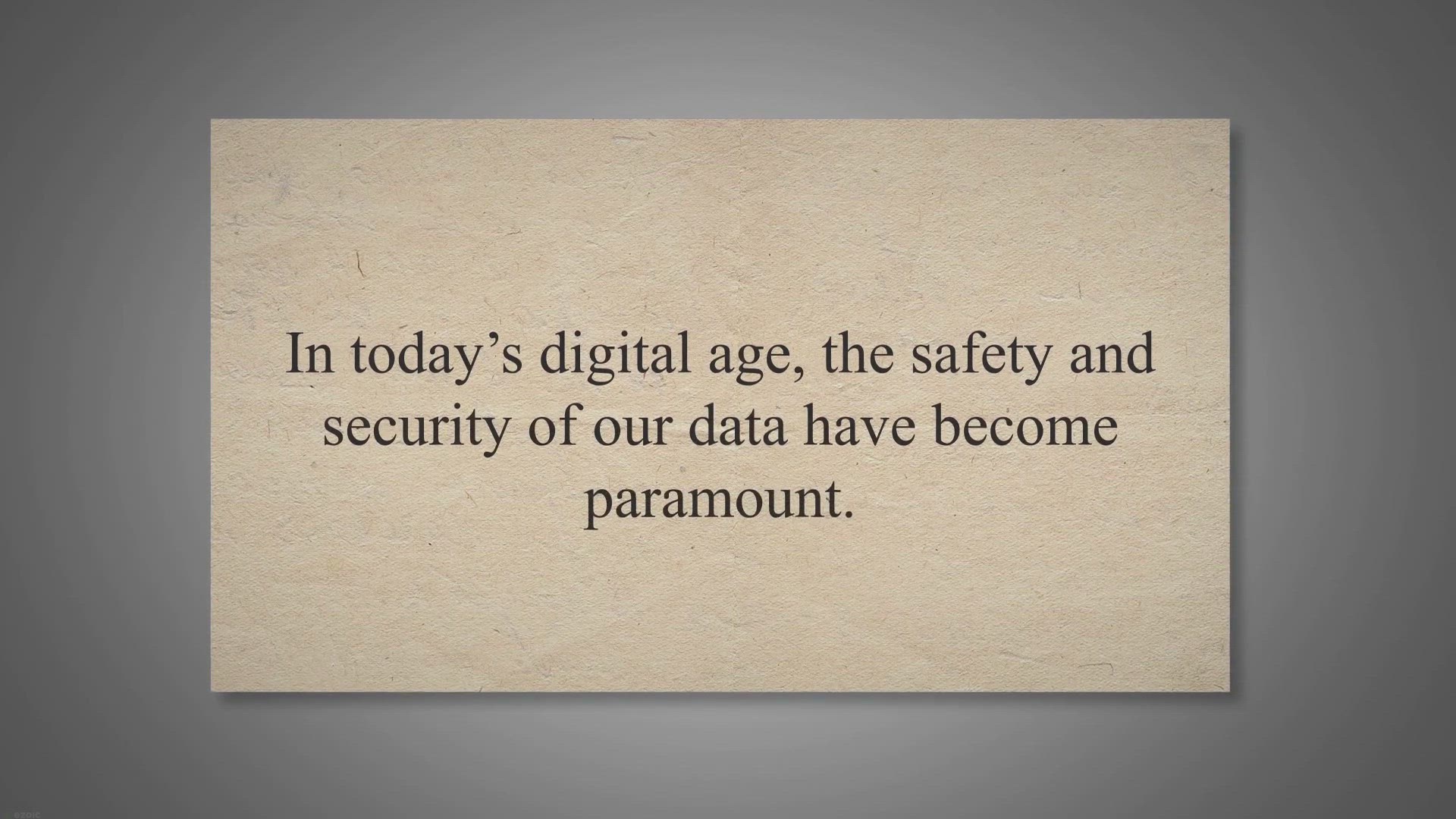
Exclusive Giveaway: Get BackUp Maker Pro for Free and Secure...
2K views · Jul 14, 2023 gearupwindows.com
Secure your data with ease using BackUp Maker Pro. Get it for free through our exclusive giveaway. Automated backups, robust encryption, and flexible storage options for ultimate data protection. Download now!
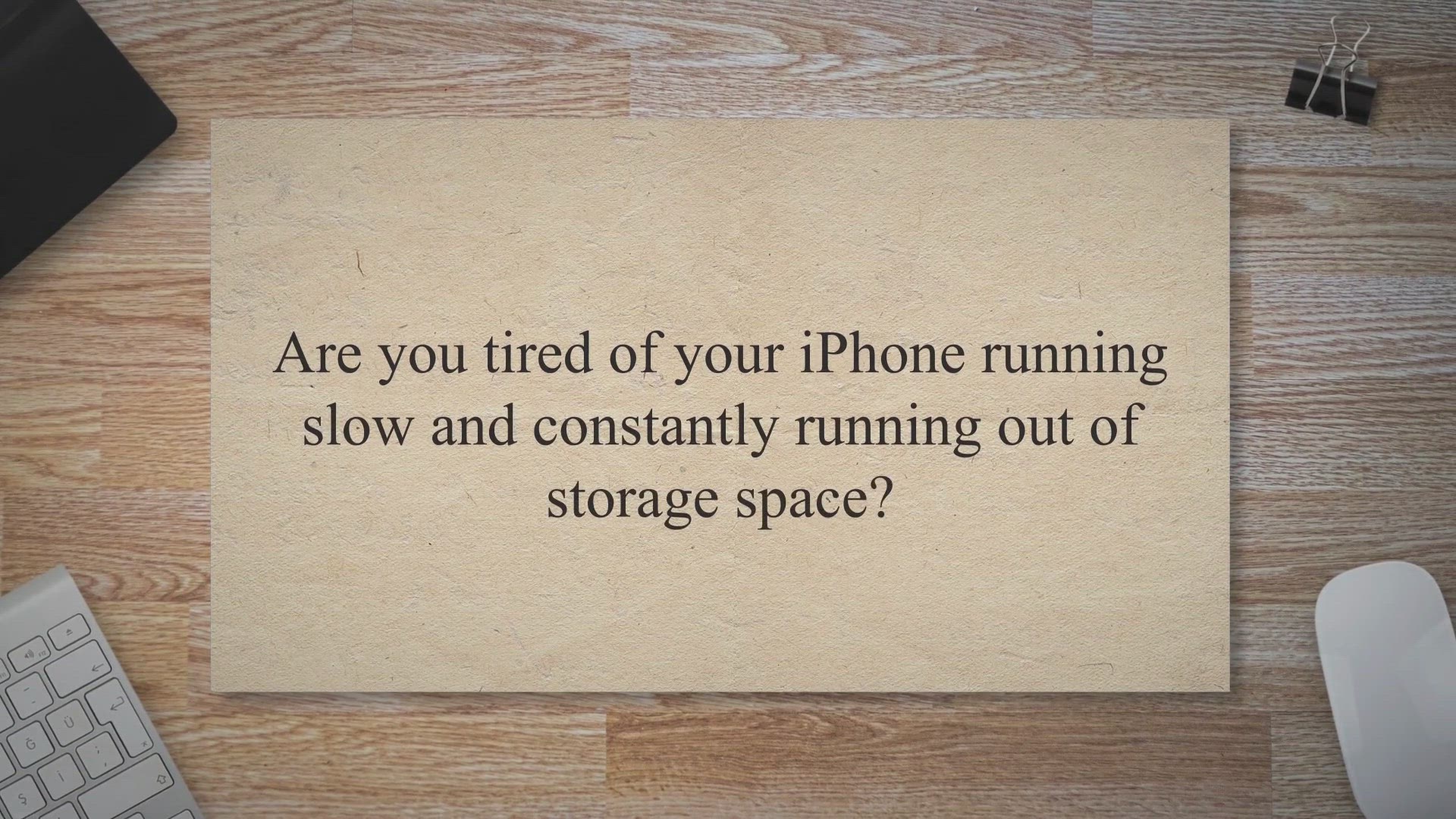
Get AnyMP4 iOS Cleaner for Free: Exclusive Giveaway to Optim...
257 views · Jul 14, 2023 gearupwindows.com
Get AnyMP4 iOS Cleaner for free through an exclusive giveaway and optimize your iPhone's performance while safeguarding your data privacy. Clear out junk files, free up storage space, and permanently erase sensitive data with ease. Enhance your iPhone experience today!
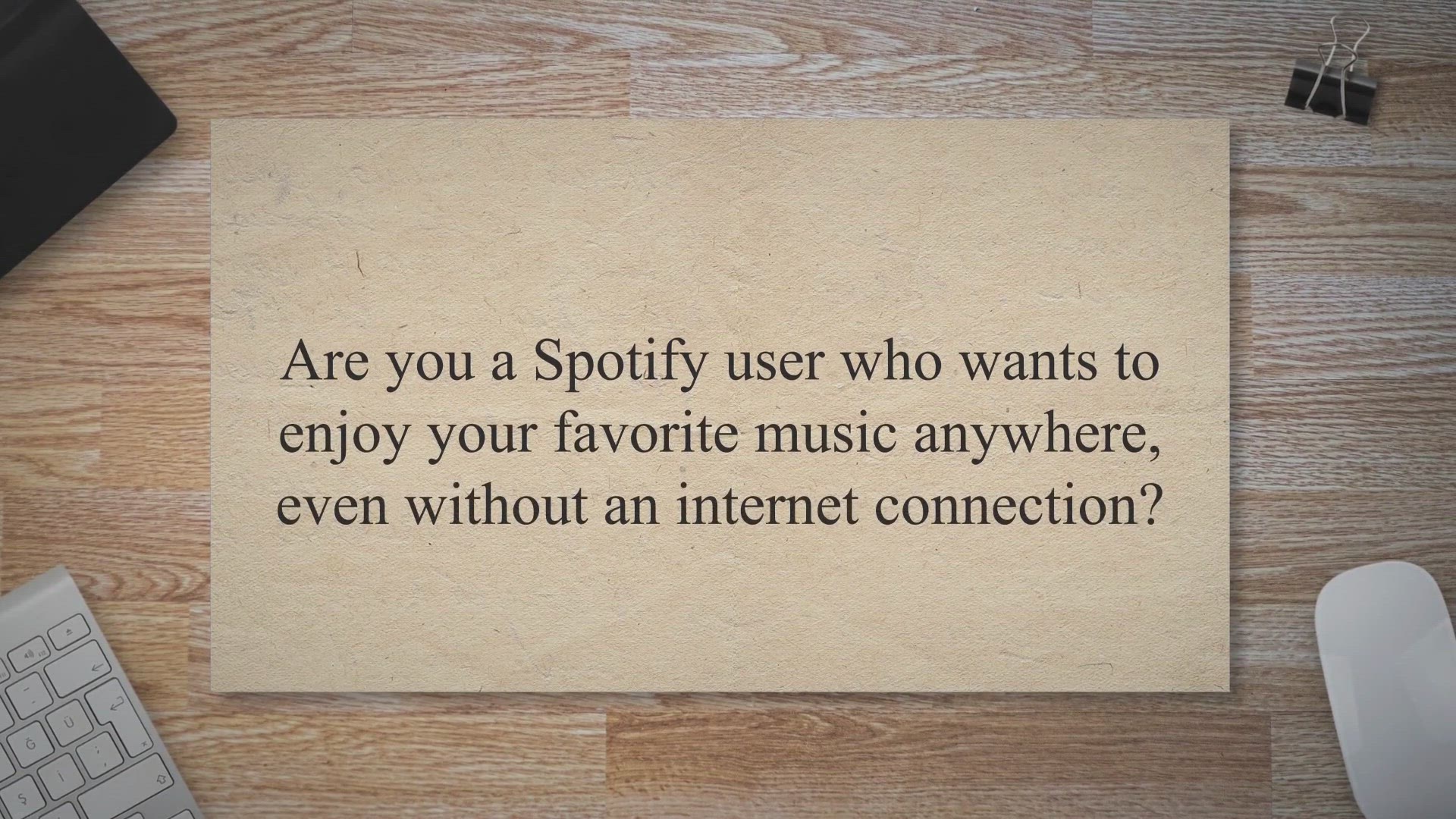
Free Giveaway: Convert and Enjoy Spotify Music Anywhere with...
2K views · Jul 14, 2023 gearupwindows.com
Convert and enjoy Spotify music anywhere with TuneKeep Spotify Music Converter. Free giveaway to unlock offline listening. Convert to various formats and preserve audio quality. Download now!
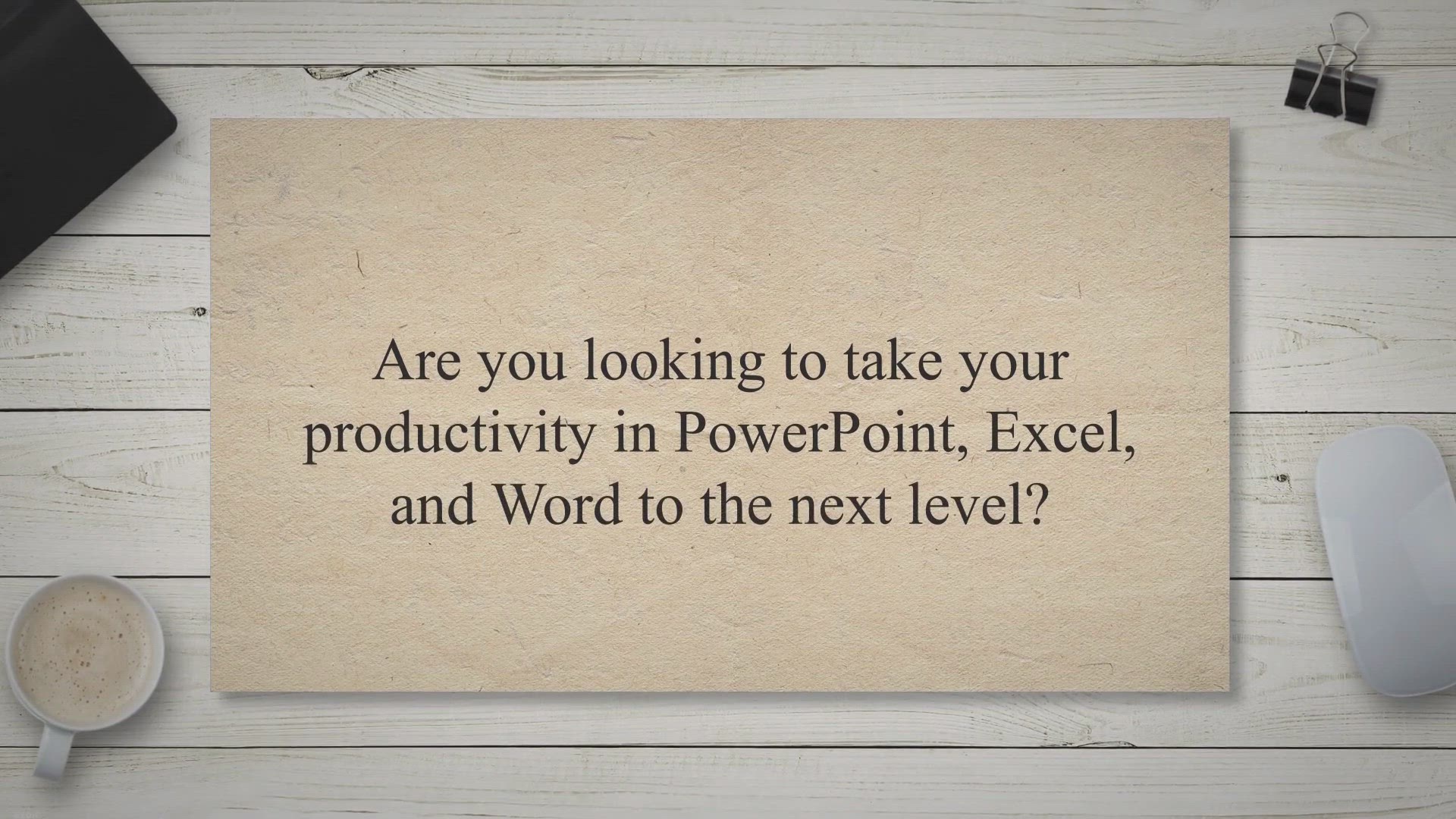
Free Giveaway: Supercharge Your Productivity with Power-user...
3K views · Jul 14, 2023 gearupwindows.com
Unlock advanced features and supercharge your productivity with Power-user Premium. Access smart tools for PowerPoint, Excel, and Word. Create stunning documents, ensure brand compliance, and save time. Free giveaway for a limited time. Download now!
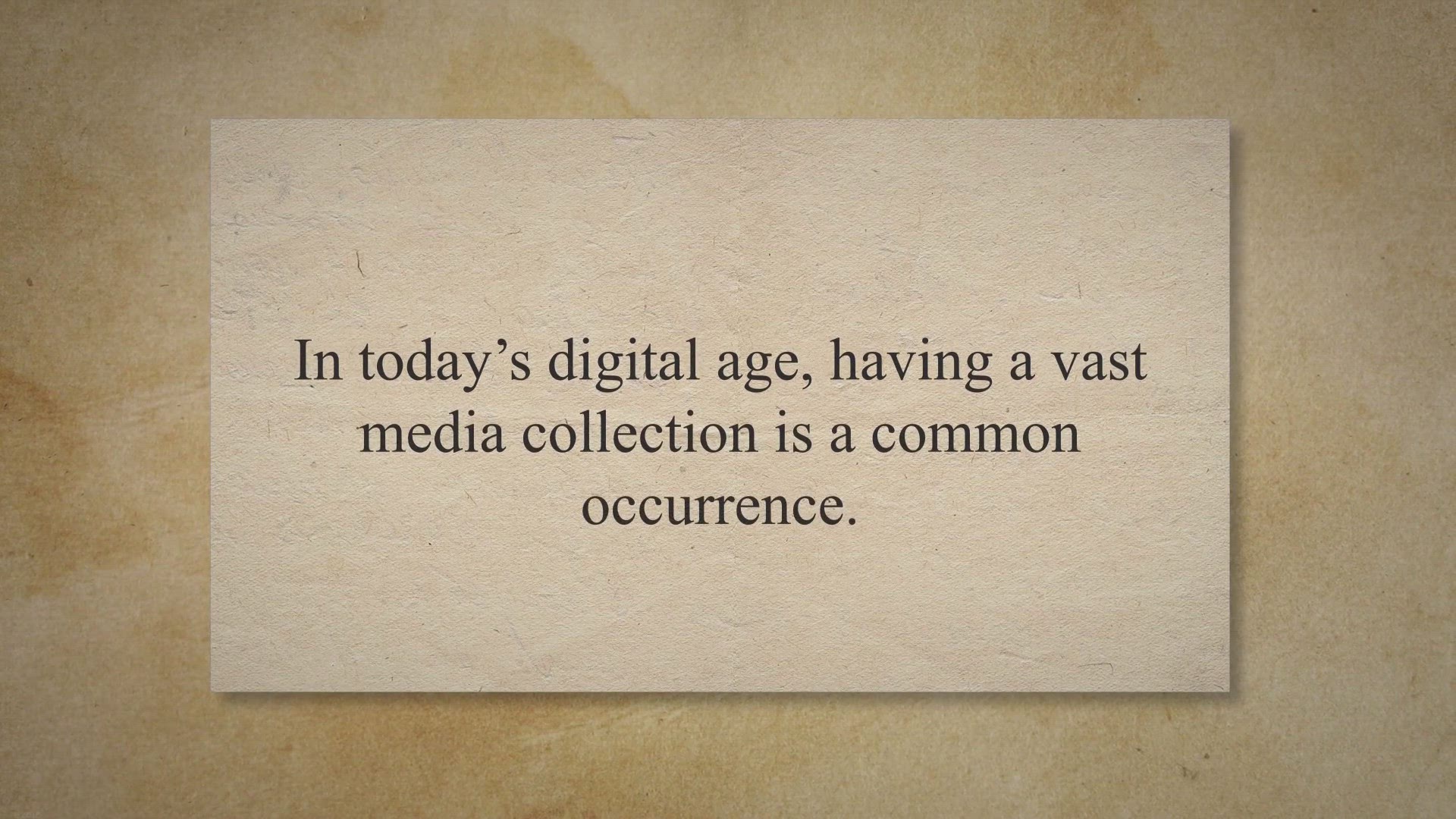
Free Giveaway: Unleash Your Media Collection with PCWinSoft ...
2K views · Jul 15, 2023 gearupwindows.com
Unlock the power of your media collection with PCWinSoft DVD RipR. Get a free giveaway license for this user-friendly software that allows you to convert DVDs to various formats, extract audio, and customize your media files. Don't miss out on this opportunity to digitize your DVDs effortlessly.
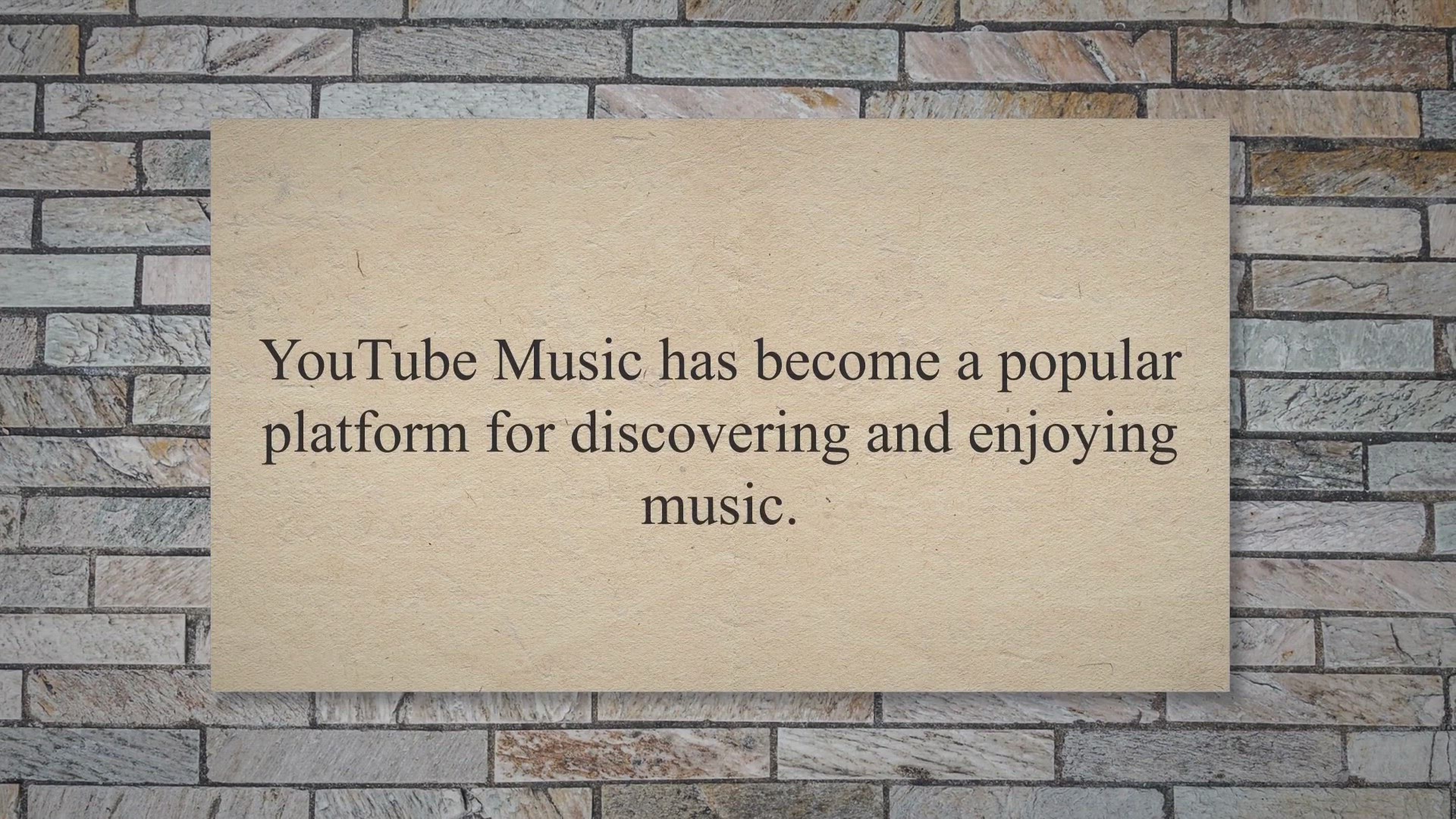
Free Giveaway: Unlock the Power of Pazu YouTube Music Conver...
3K views · Jul 16, 2023 gearupwindows.com
Unlock the power of Pazu YouTube Music Converter with our exclusive free giveaway. Convert and download YouTube Music to MP3, M4A, AAC, FLAC, WAV, and AIFF formats. Enjoy your favorite songs offline, without a premium subscription. Participate now and elevate your YouTube Music experience!
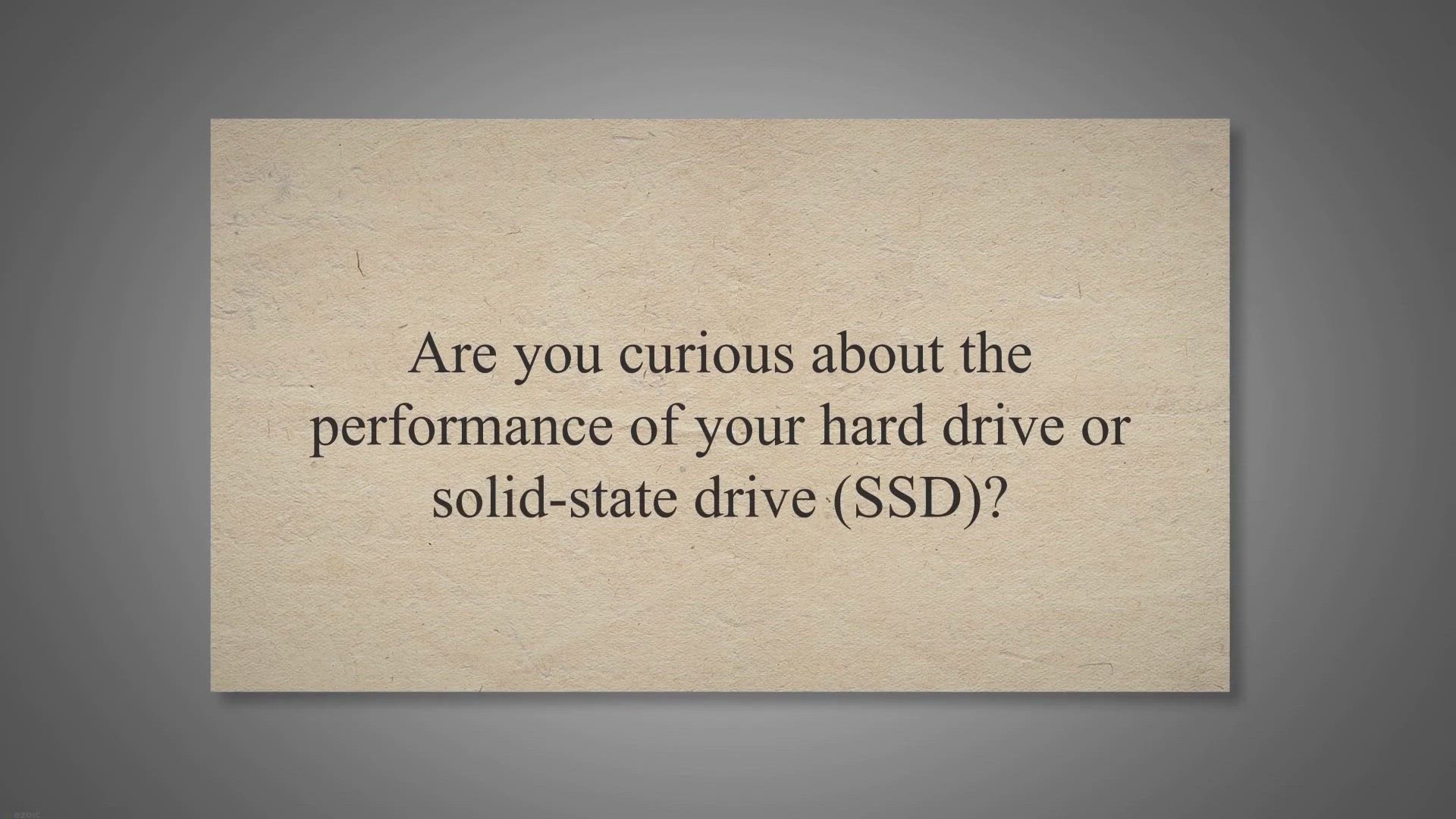
Vovsoft Disk Benchmark: Measure and Assess Hard Drive and SS...
3K views · Jul 16, 2023 gearupwindows.com
Measure the speed and efficiency of your hard drives and SSDs with Vovsoft Disk Benchmark. Assess real-world performance, compare results, and make informed decisions about upgrading or optimizing your storage solutions. Download for free and experience a user-friendly tool for maximizing your storage performance.
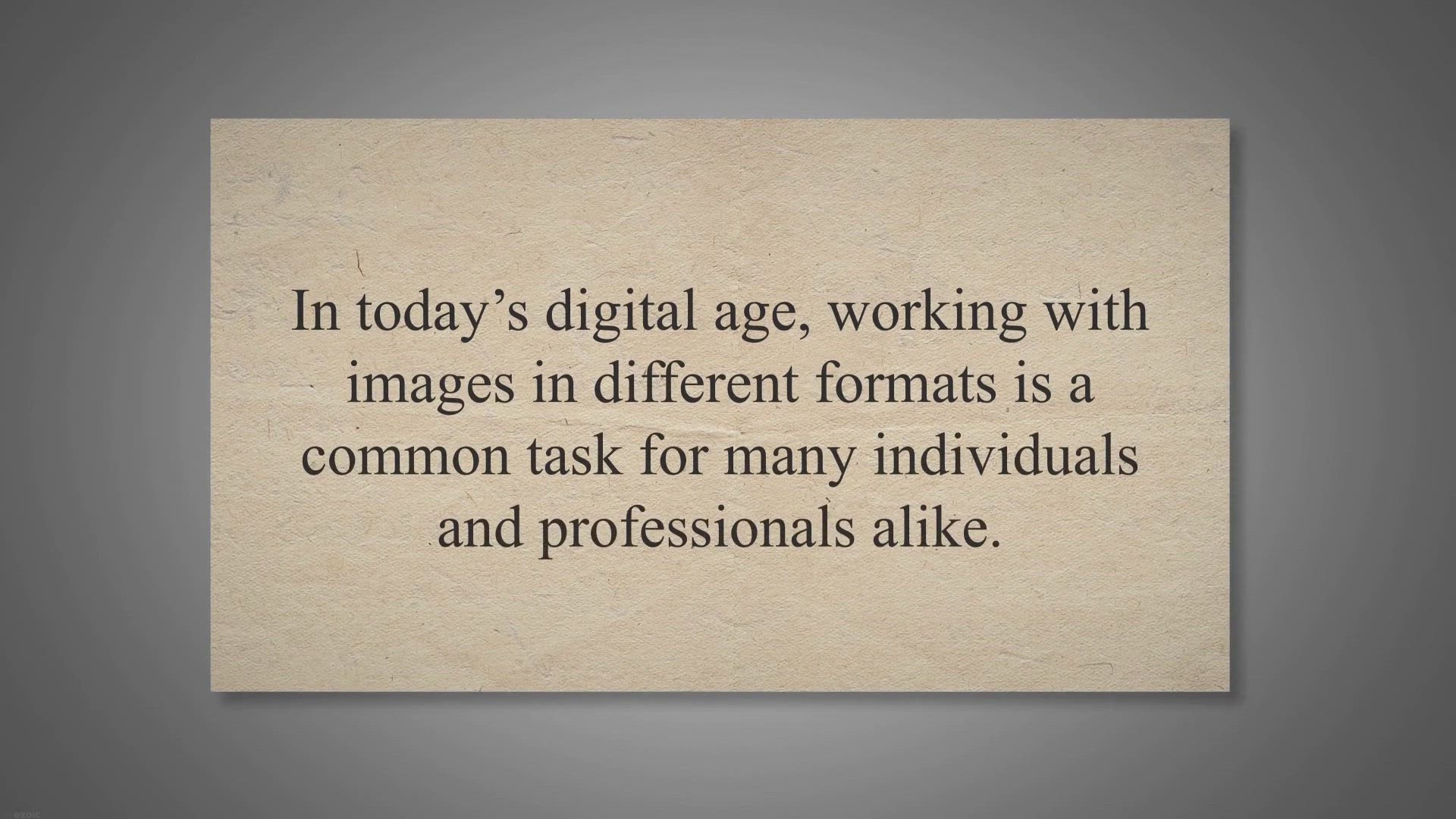
Effortlessly Convert and Batch Process Images with Vovsoft B...
2K views · Jul 16, 2023 gearupwindows.com
Effortlessly convert and batch process images with Vovsoft Batch Image Converter. Convert between popular image formats, preserve transparency, and enjoy a user-friendly interface. Download now for free!
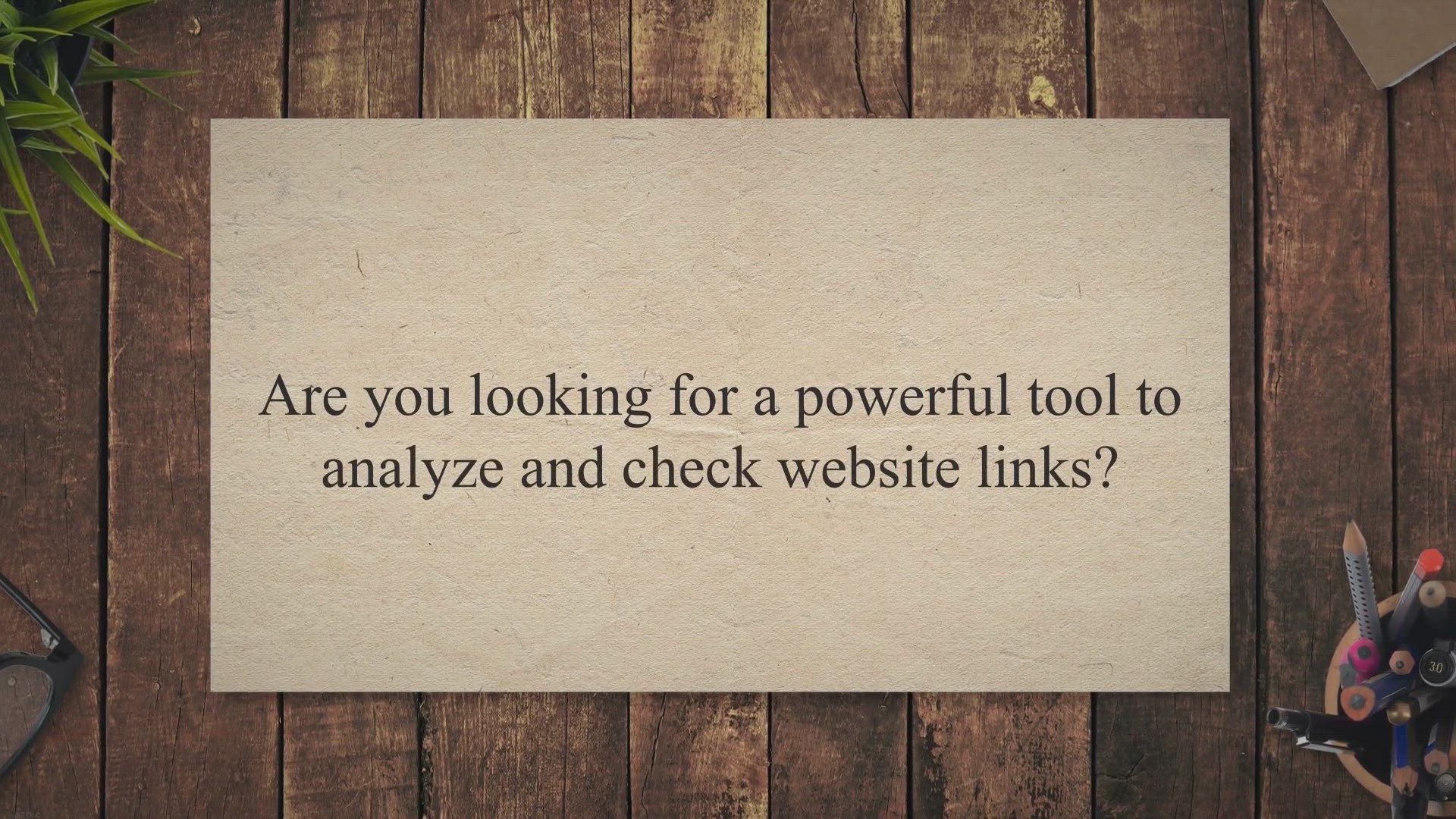
Free Giveaway: Get Your Vovsoft Link Analyzer License for Fr...
3K views · Jul 17, 2023 gearupwindows.com
Get a free Vovsoft Link Analyzer license through our exciting giveaway! Analyze and check website links, detect broken links, and improve your site's SEO performance. Don't miss out on this opportunity to optimize your web development and site administration tasks.
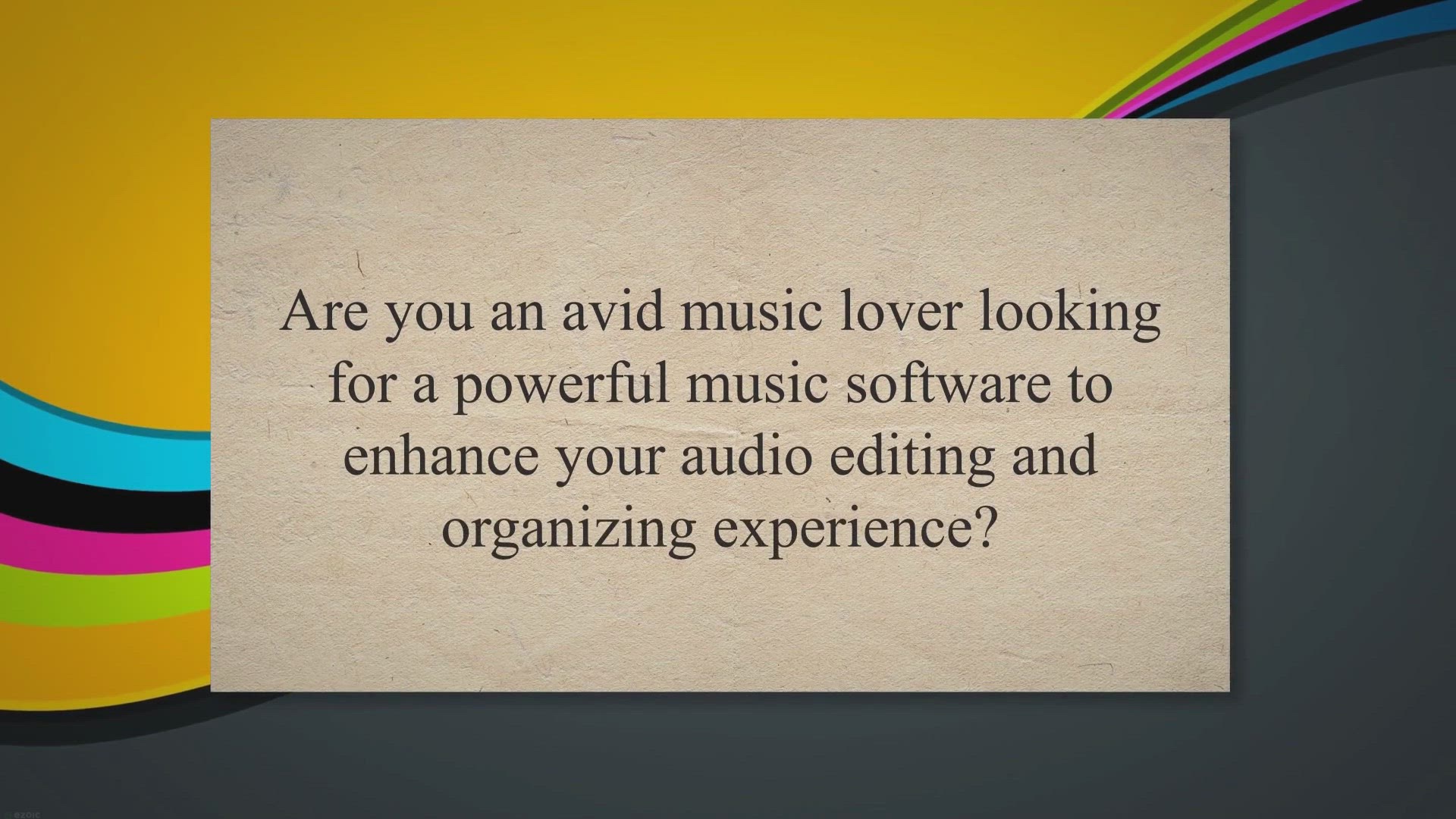
Get Ashampoo Music Studio 2023 for Free: Limited Time Giveaw...
14K views · Jul 17, 2023 gearupwindows.com
Get Ashampoo Music Studio 2023 for free through a limited time giveaway. Discover the user-friendly features of this powerful music software, including audio editing, file organization, CD burning, playlist creation, and more. Don't miss out on this opportunity to enhance your music experience!
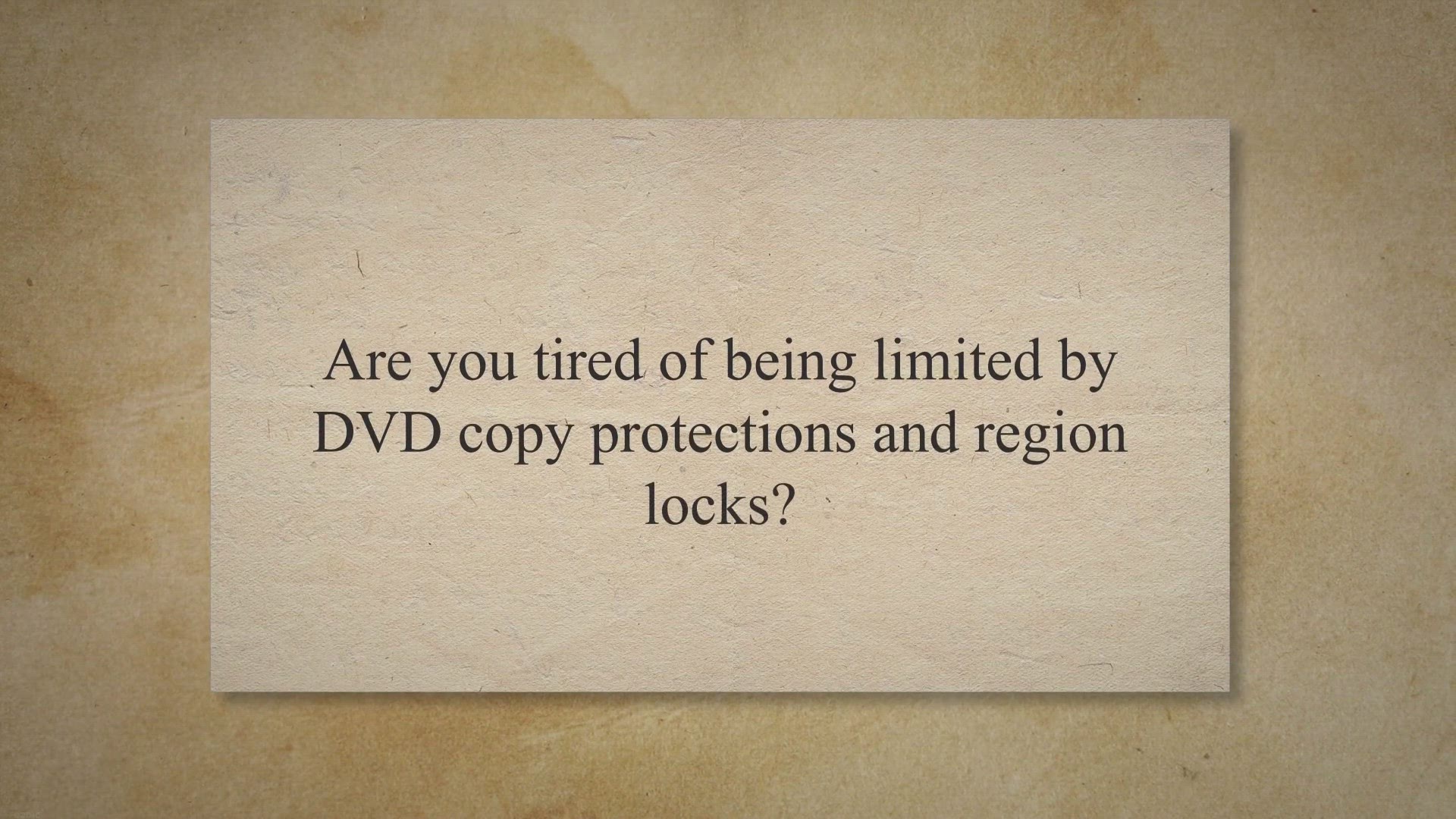
Unlock a Lifetime of DVD Ripping Power with WinX DVD Ripper ...
254 views · Jul 17, 2023 gearupwindows.com
Unlock a lifetime of DVD ripping power with WinX DVD Ripper Platinum giveaway. Convert DVDs to any video format, customize settings, and enjoy high-quality results. Get your free license key now!
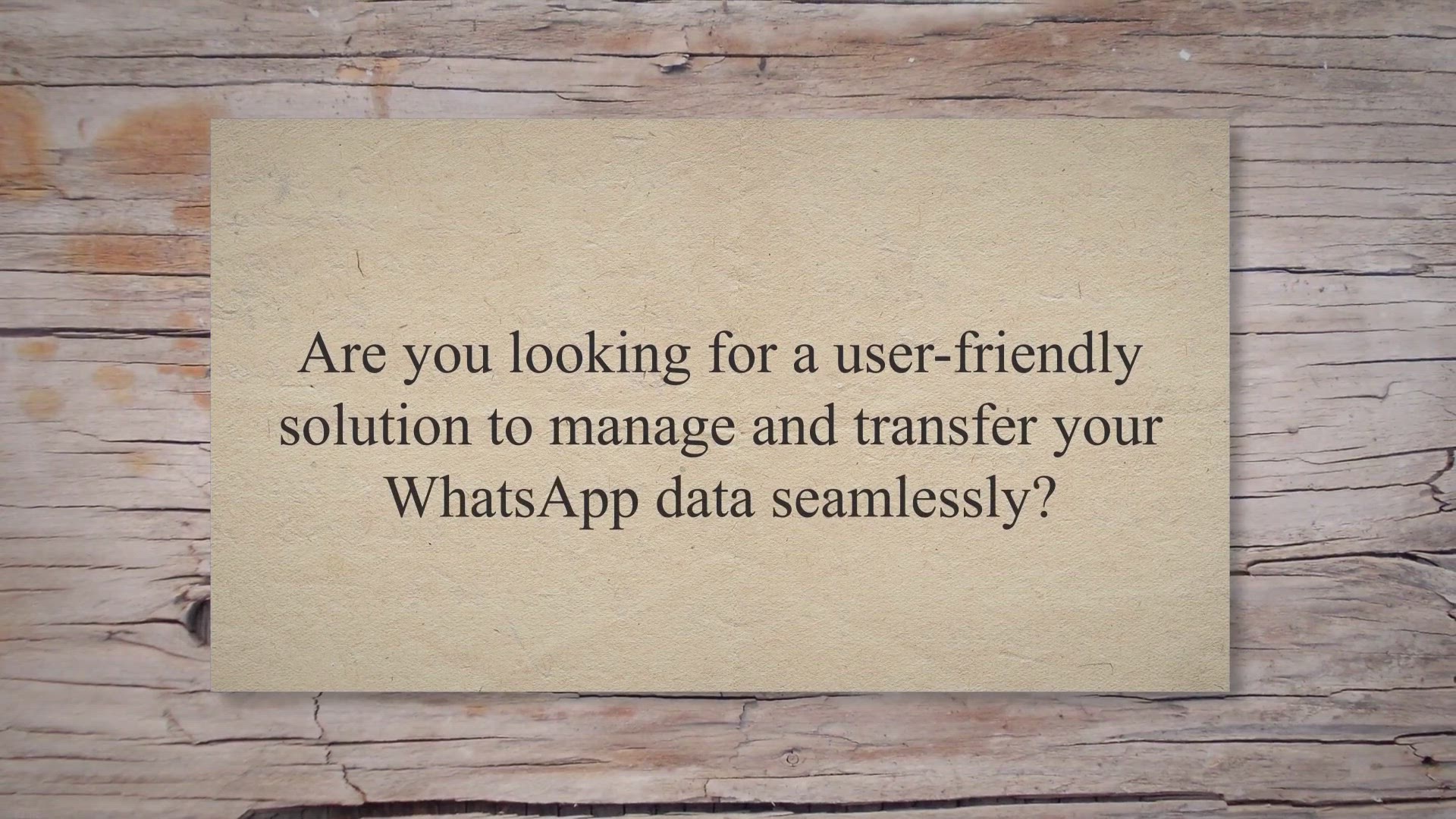
Free Giveaway: Apeaksoft WhatsApp Transfer – Manage Your W...
1K views · Jul 17, 2023 gearupwindows.com
Get a free license for Apeaksoft WhatsApp Transfer and manage your WhatsApp data effortlessly. Transfer messages, back up data, and restore deleted messages with ease. Don't miss out on this user-friendly solution. Grab your free license now!
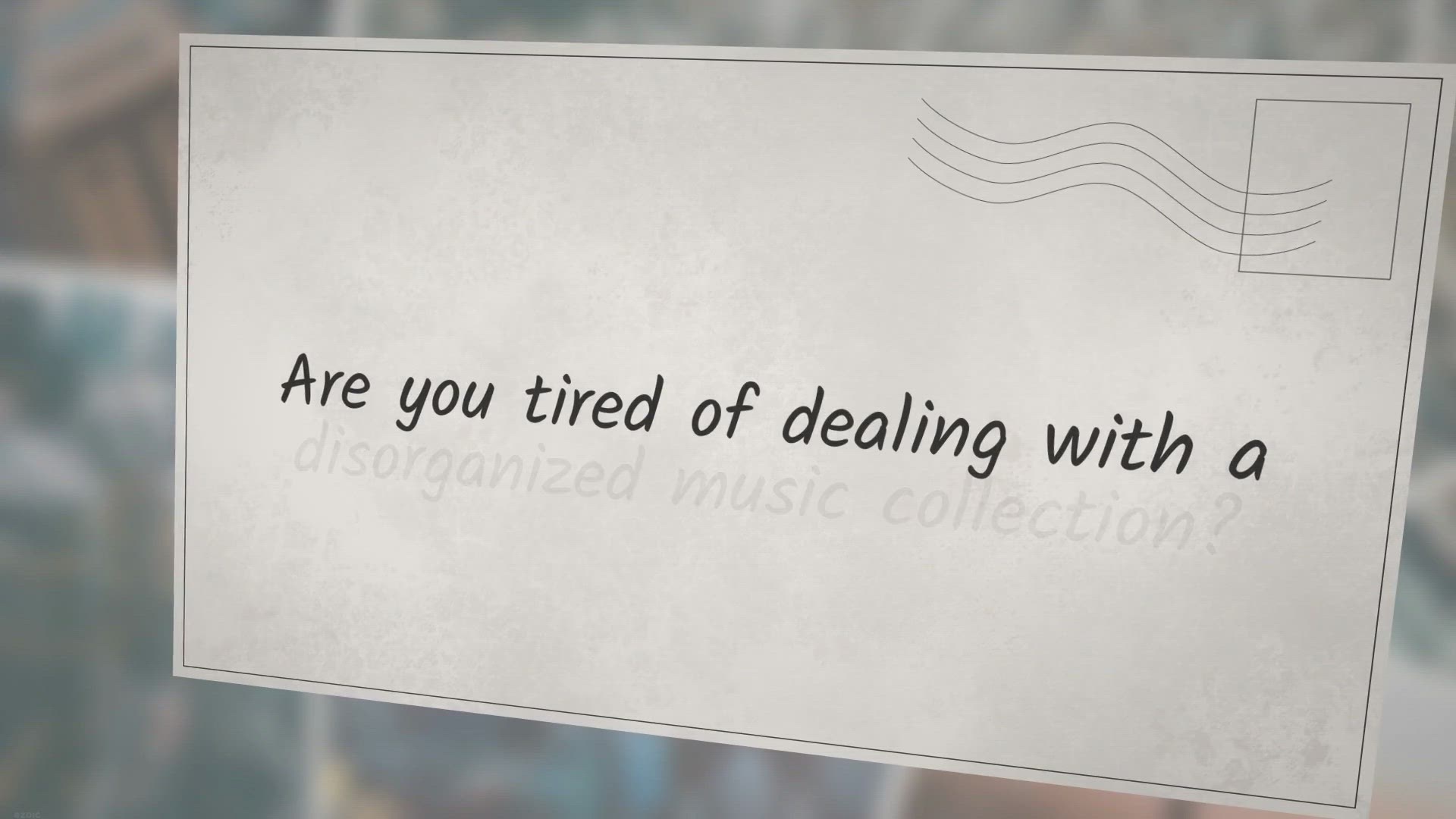
Free Giveaway: AudioGrail – The Ultimate Audio Files Toolk...
6K views · Jul 18, 2023 gearupwindows.com
Get your hands on AudioGrail - the ultimate audio files toolkit for organizing, tagging, and enhancing your music collection. With its user-friendly features, it automatically renames and tags files, identifies songs, finds album covers, and offers tools for file organization and playlist creation. Don't miss the free giveaway!
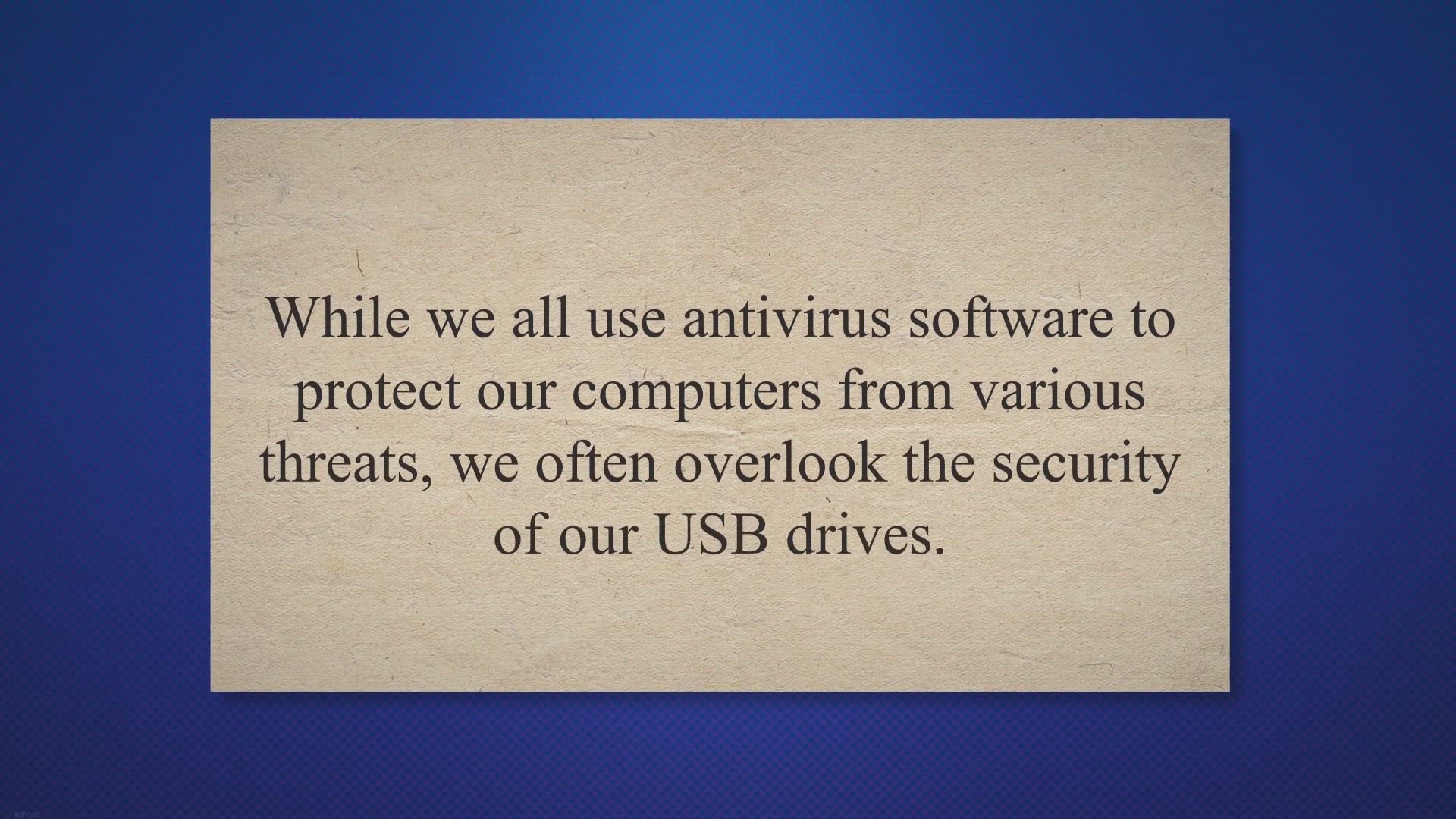
SmadAV – A Free System Cleaner and Antivirus Tool for your...
2K views · Jul 18, 2023 gearupwindows.com
Safeguard your USB drive from malware and threats with SmadAV AntiVirus. Get reliable secondary antivirus protection specifically designed for USB drives. Download now and ensure the security of your data.
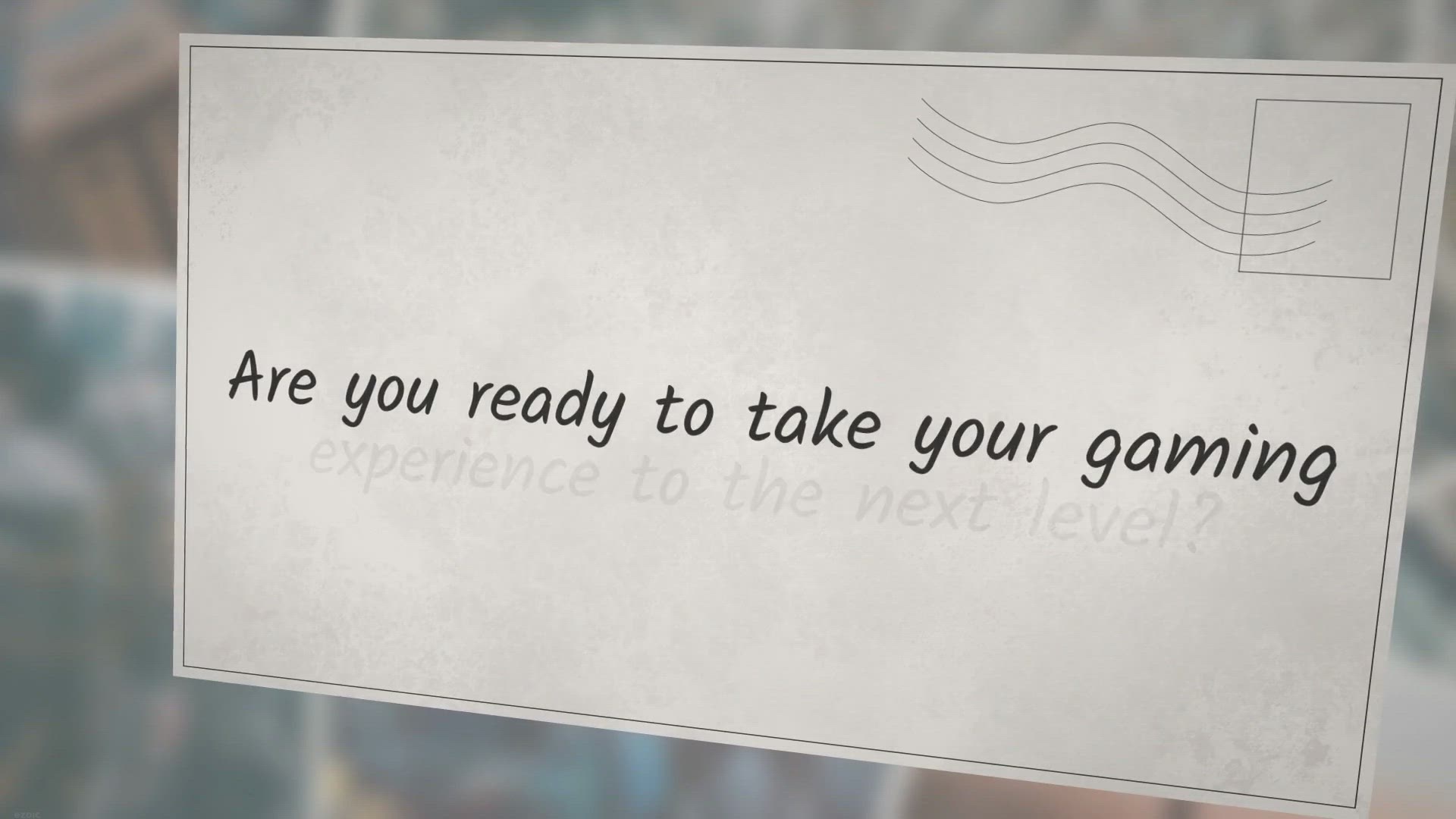
Free Giveaway: GiMeSpace CamControl Gamer’s Edition – Co...
775 views · Jul 18, 2023 gearupwindows.com
Experience gaming like never before with GiMeSpace CamControl Gamer's Edition. Control your games using body movements as a joystick, thanks to its innovative features. Grab the free giveaway and elevate your gaming experience today!
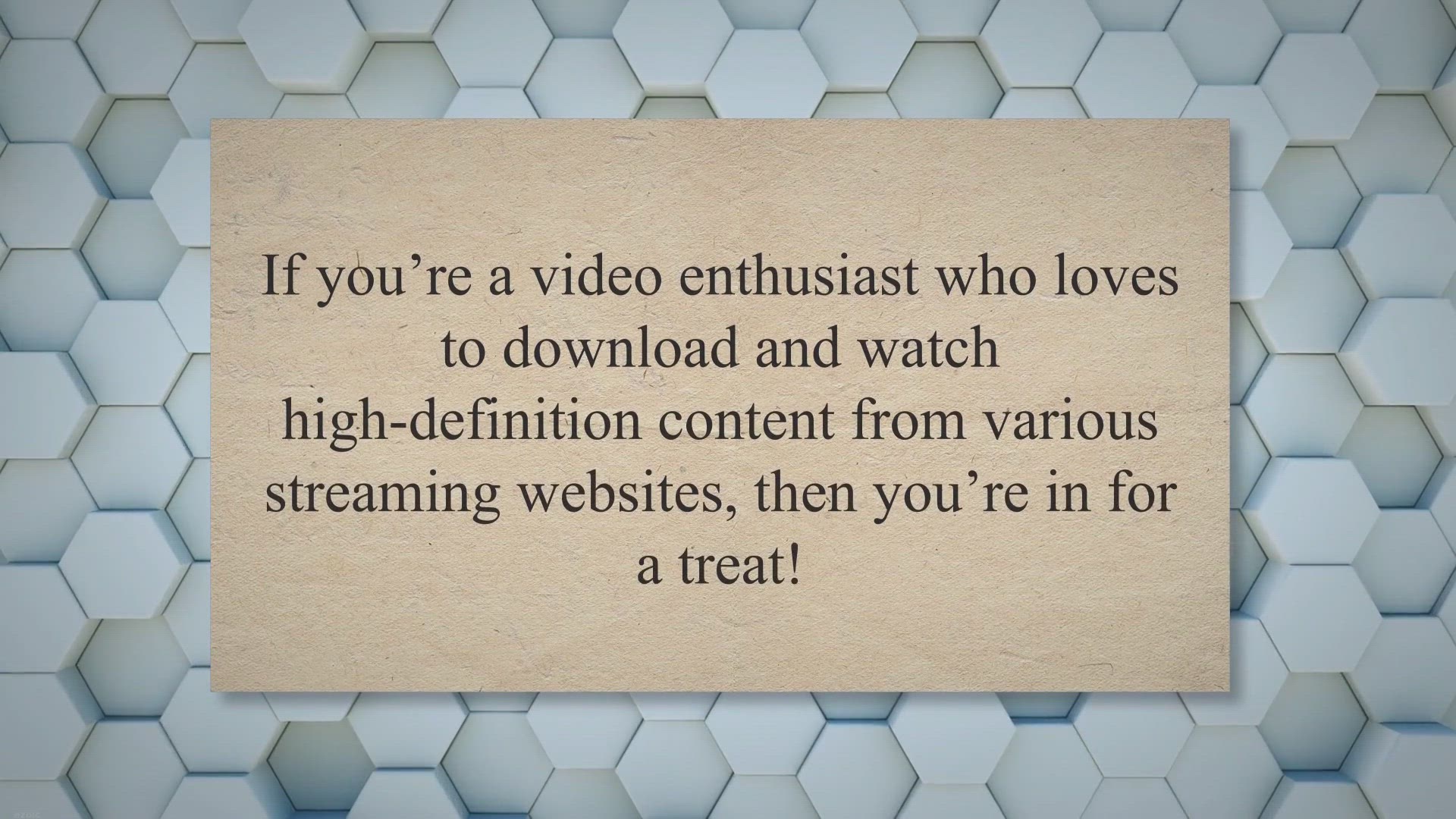
Unlock the Power of PPTube Video Downloader: Free 3-Month Li...
9K views · Jul 18, 2023 gearupwindows.com
Unlock the power of PPTube Video Downloader and effortlessly download HD videos from 10,000+ streaming sites. Get a free 3-month license giveaway and enjoy fast downloads, bulk video downloading, video privacy protection, and versatile format conversion. Say goodbye to watermarks and ads. Upgrade your video experience with PPTube today!
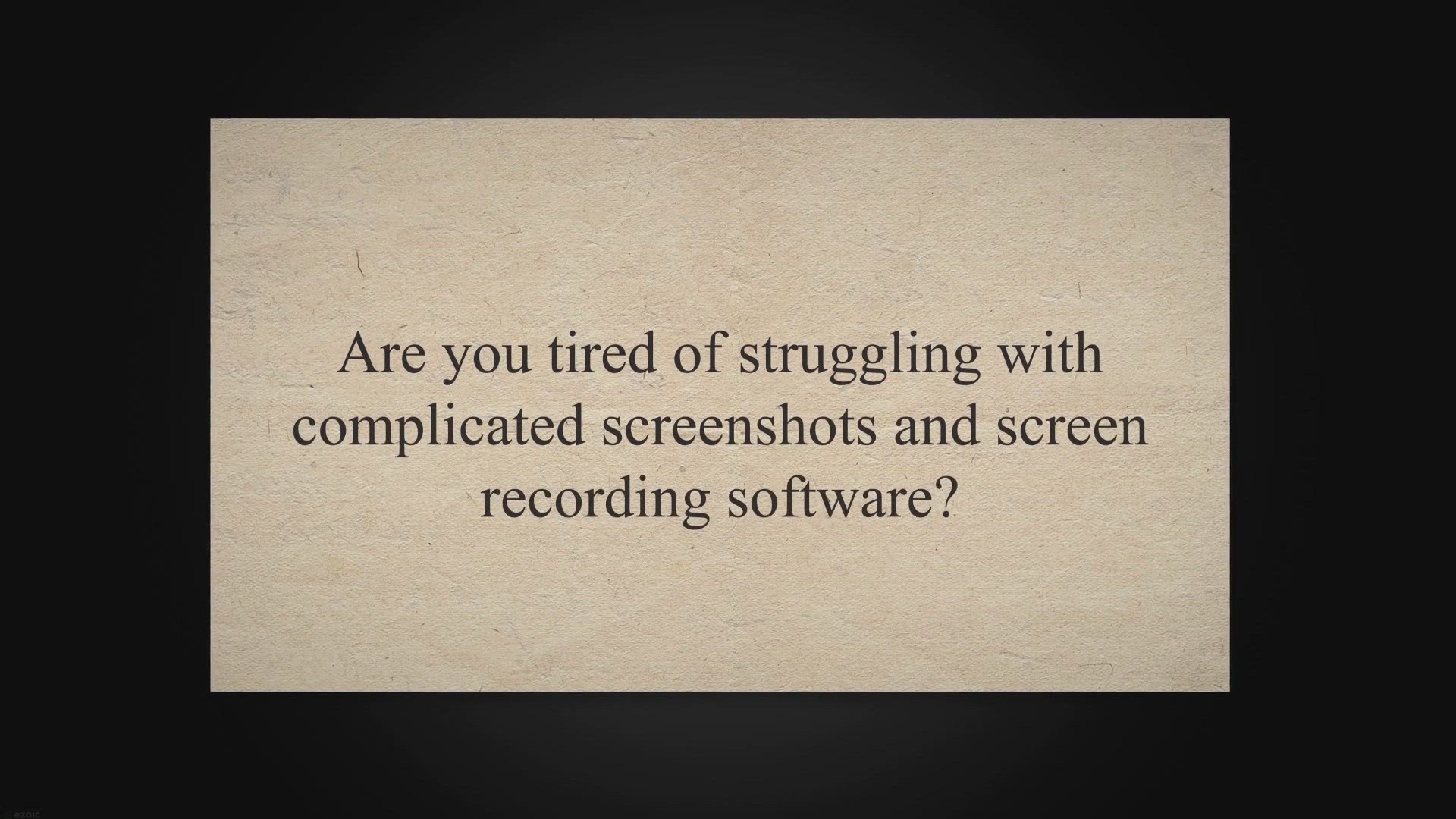
Capture and Edit with Ease: Get Ashampoo Snap 14 Free in Giv...
923 views · Jul 19, 2023 gearupwindows.com
Capture and edit your screen effortlessly with Ashampoo Snap 14. Get it for free in a special giveaway. Record videos, annotate screenshots, and enhance visuals with ease. Download now and upgrade your screenshot game!
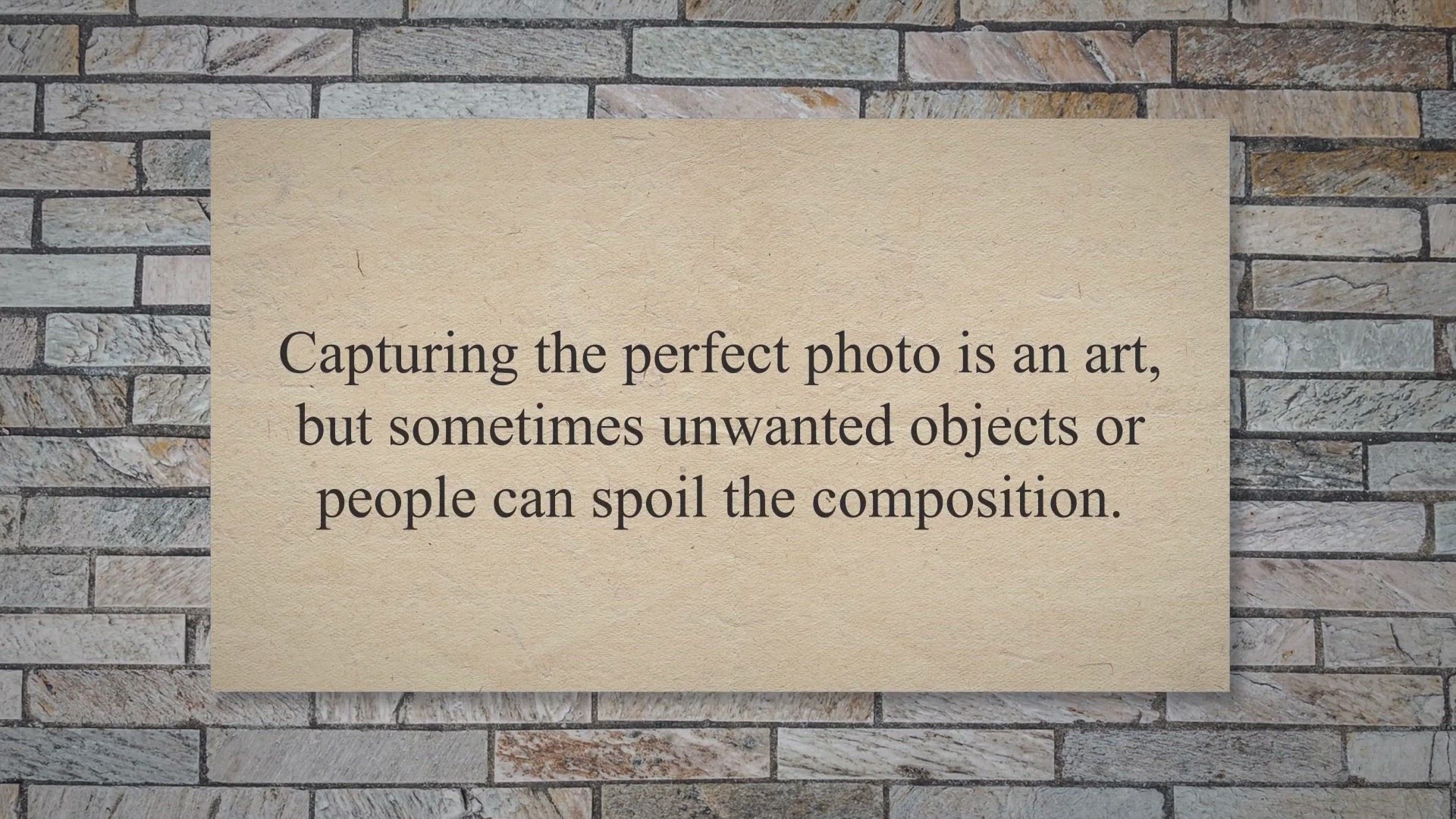
Free Giveaway: Unlock the Power of Inpaint and Enhance Your ...
5K views · Jul 19, 2023 gearupwindows.com
Remove unwanted objects and enhance your photos effortlessly with Inpaint. Transform your images with ease using its user-friendly interface. Try Inpaint today and elevate the quality of your visuals!
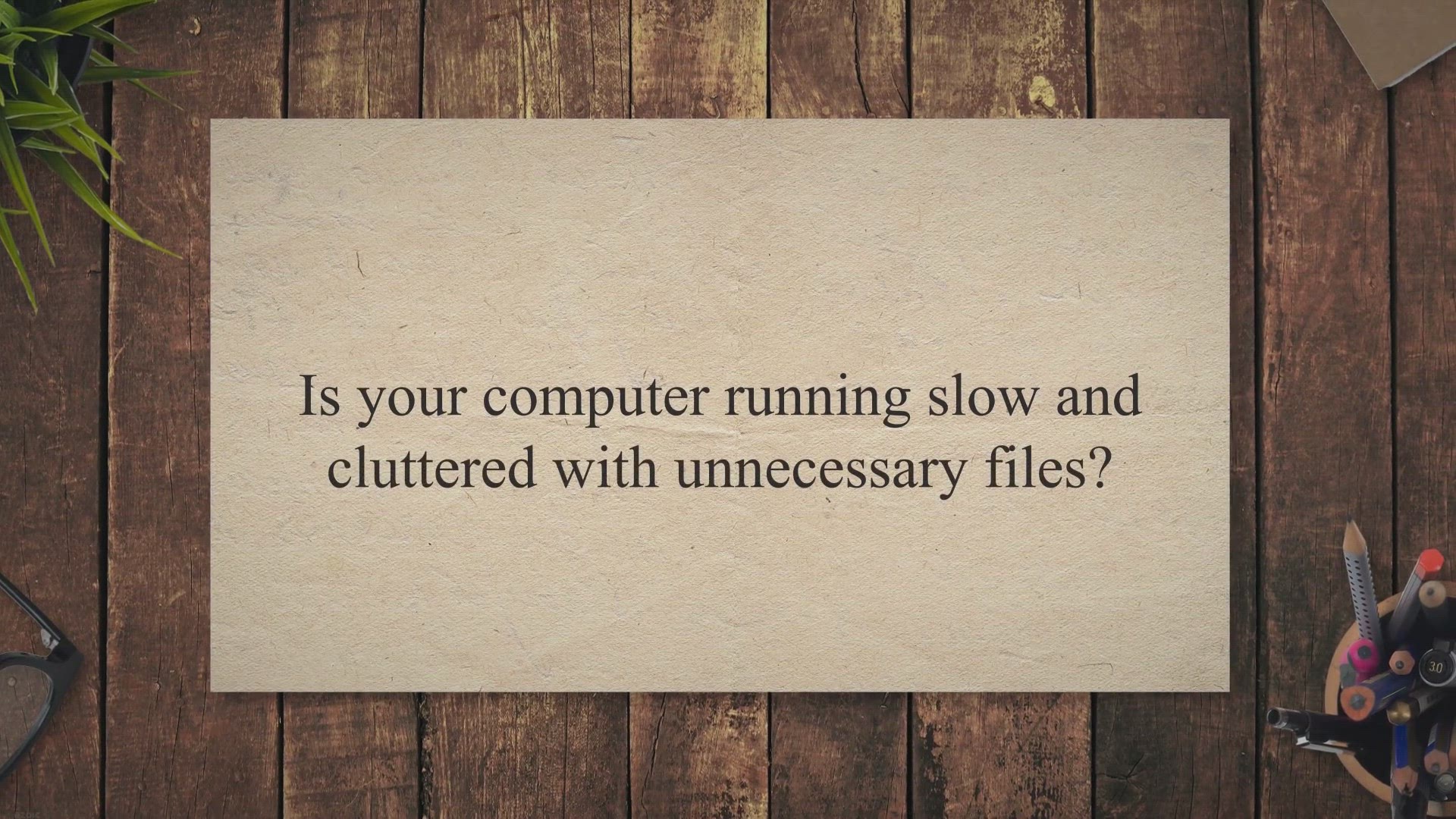
Get a Free Giveaway of Abelssoft WashAndGo 23: Optimize Your...
3K views · Jul 19, 2023 gearupwindows.com
Optimize your PC's performance with Abelssoft WashAndGo 23, the user-friendly PC cleaner. Remove data garbage, free up disk space, and enjoy a clutter-free and faster computer experience. Try it now for free!
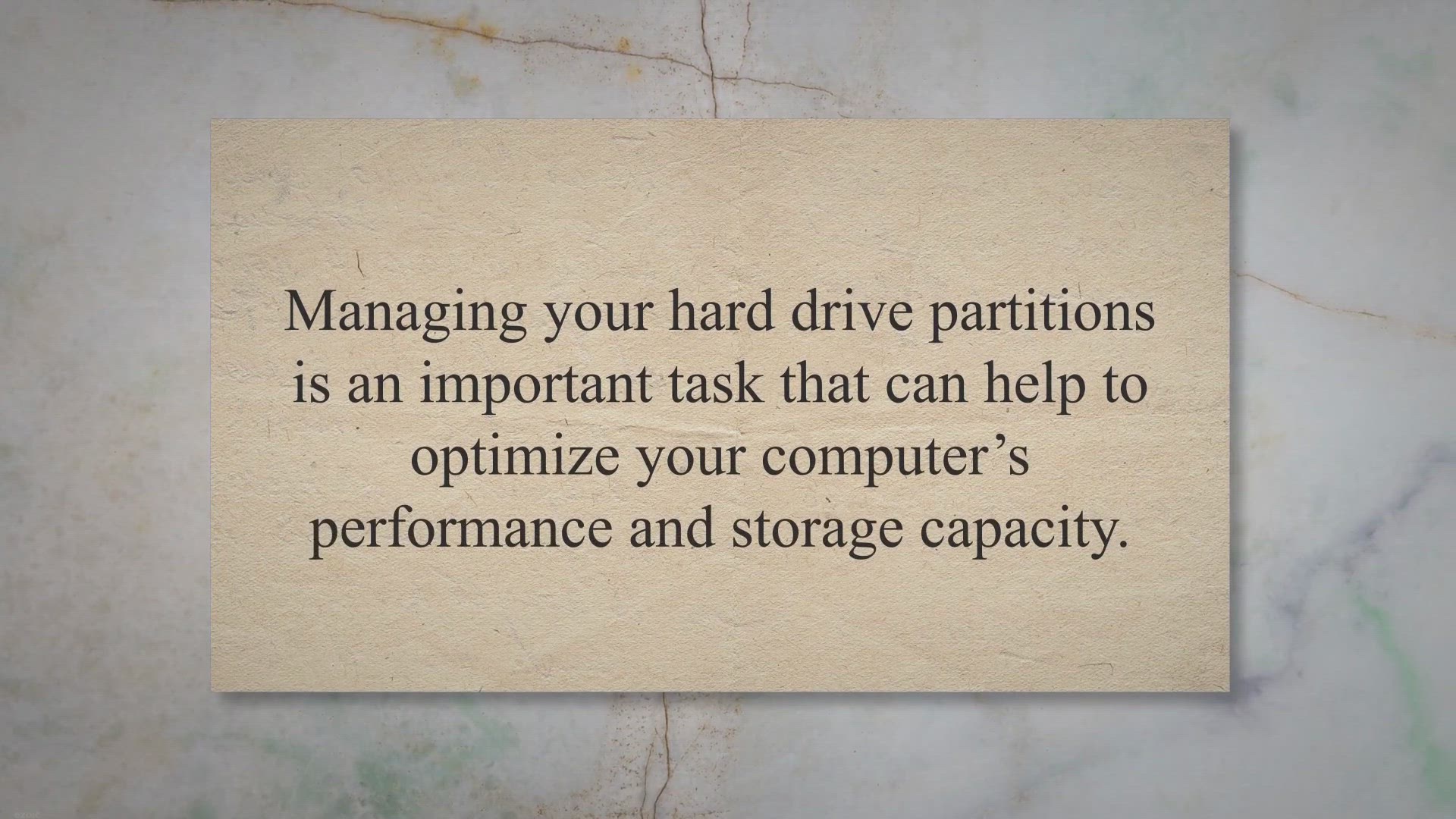
Free Disk & Partition Manager Software for Windows 11/10...
12K views · Jul 19, 2023 gearupwindows.com
Looking for free disk and partition manager software for Windows 11/10? Check out this comprehensive guide to find the best tools for managing your hard drive partitions and optimizing your computer's performance and storage capacity.
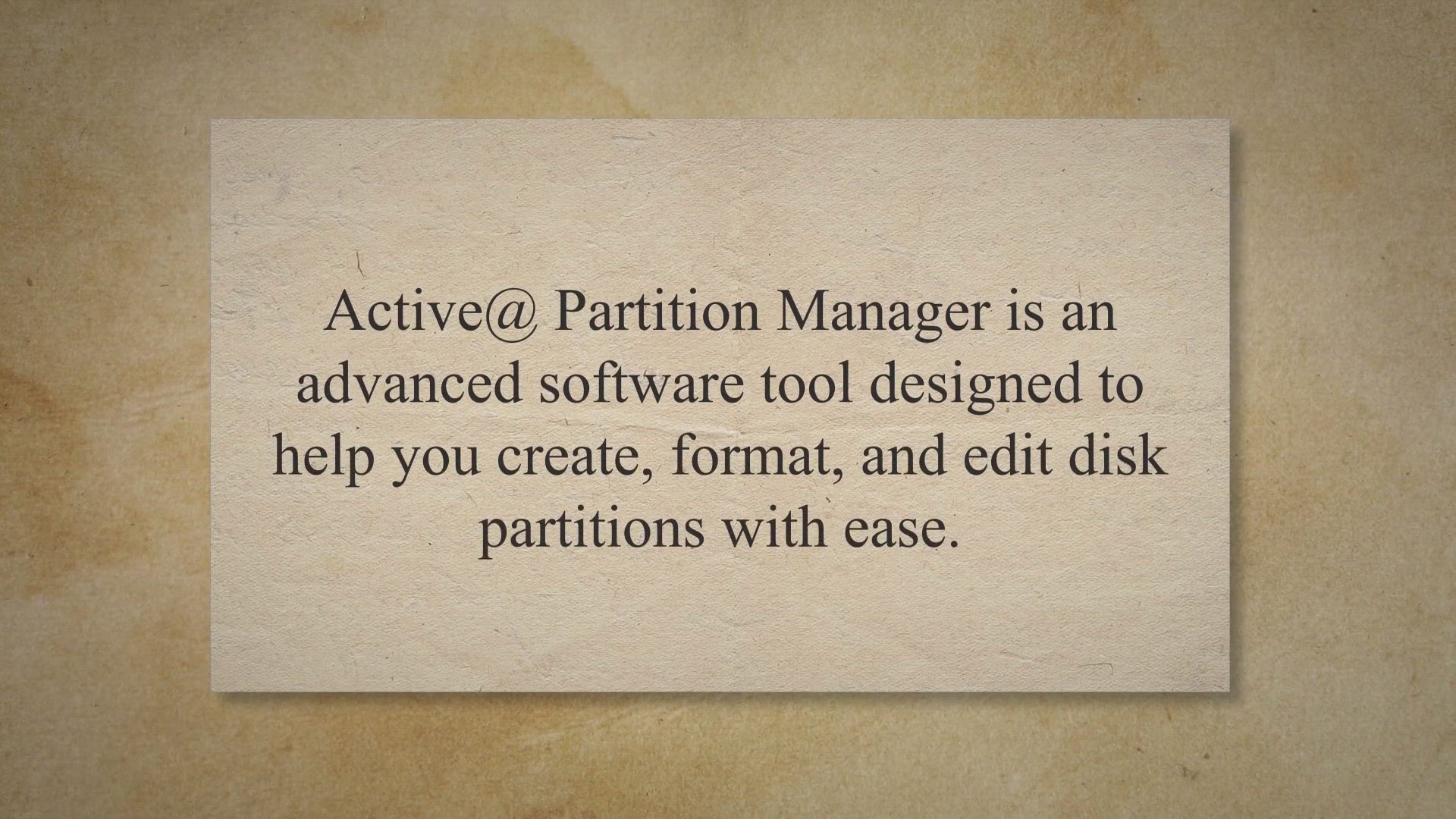
Active@ Partition Manager: Simplify Your Disk Partition Mana...
689 views · Jul 19, 2023 gearupwindows.com
Simplify your disk partition management with Active@ Partition Manager. Resize, format, delete, copy, merge, and clone partitions effortlessly using its intuitive interface. Create bootable media and enjoy compatibility with various file systems and Windows versions. Optimize and organize your disk partitions effortlessly with Active@ Partition Manager.
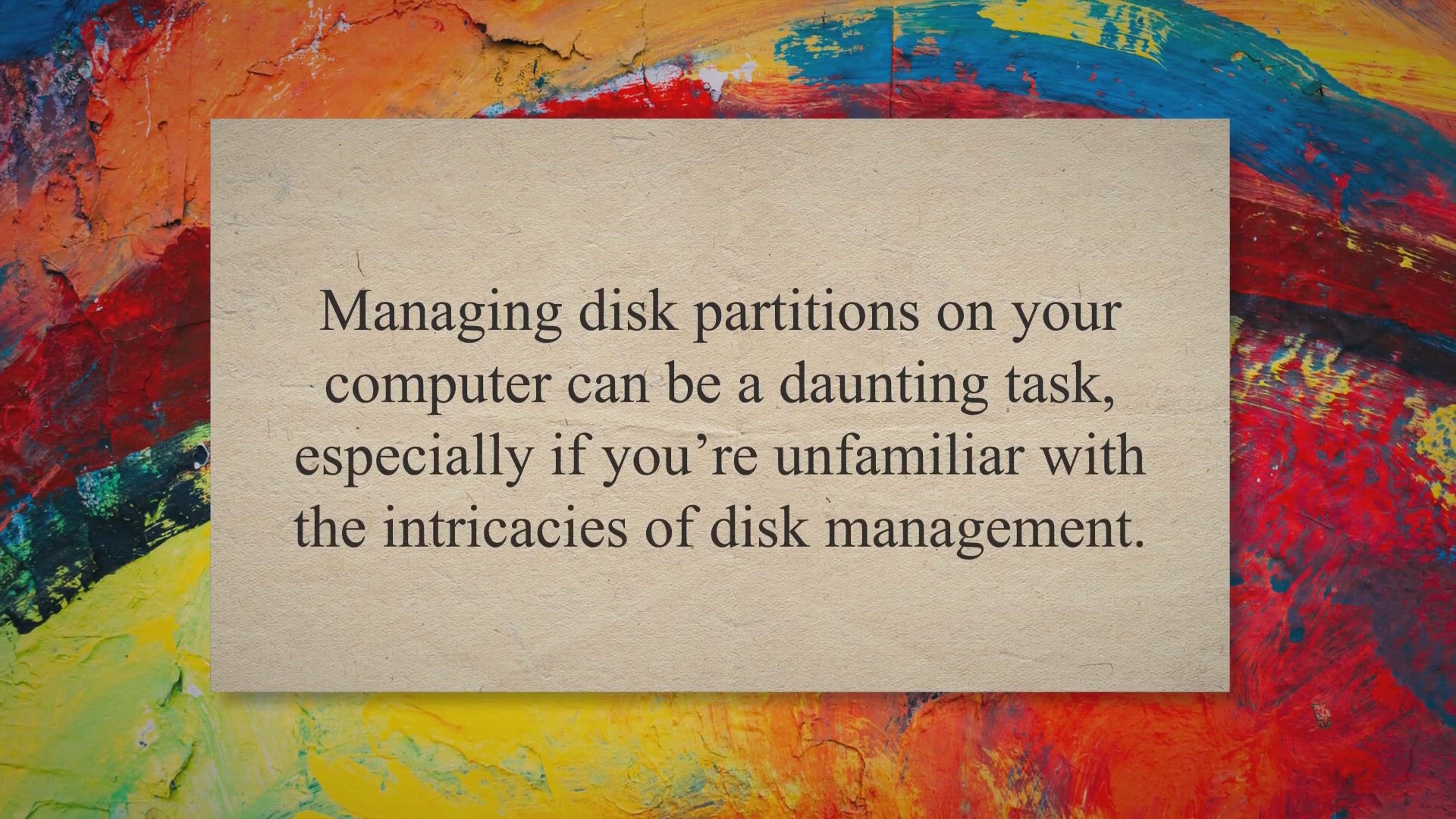
Master Your Disk Space with Ease: Introducing NIUBI Partitio...
683 views · Jul 19, 2023 gearupwindows.com
Optimize your disk space and simplify partition management with NIUBI Partition Editor Free Edition. Resize, merge, split, and copy partitions effortlessly with its user-friendly interface. Convert disk styles, perform surface tests, and securely wipe data for enhanced storage efficiency. Download now for stress-free disk management.
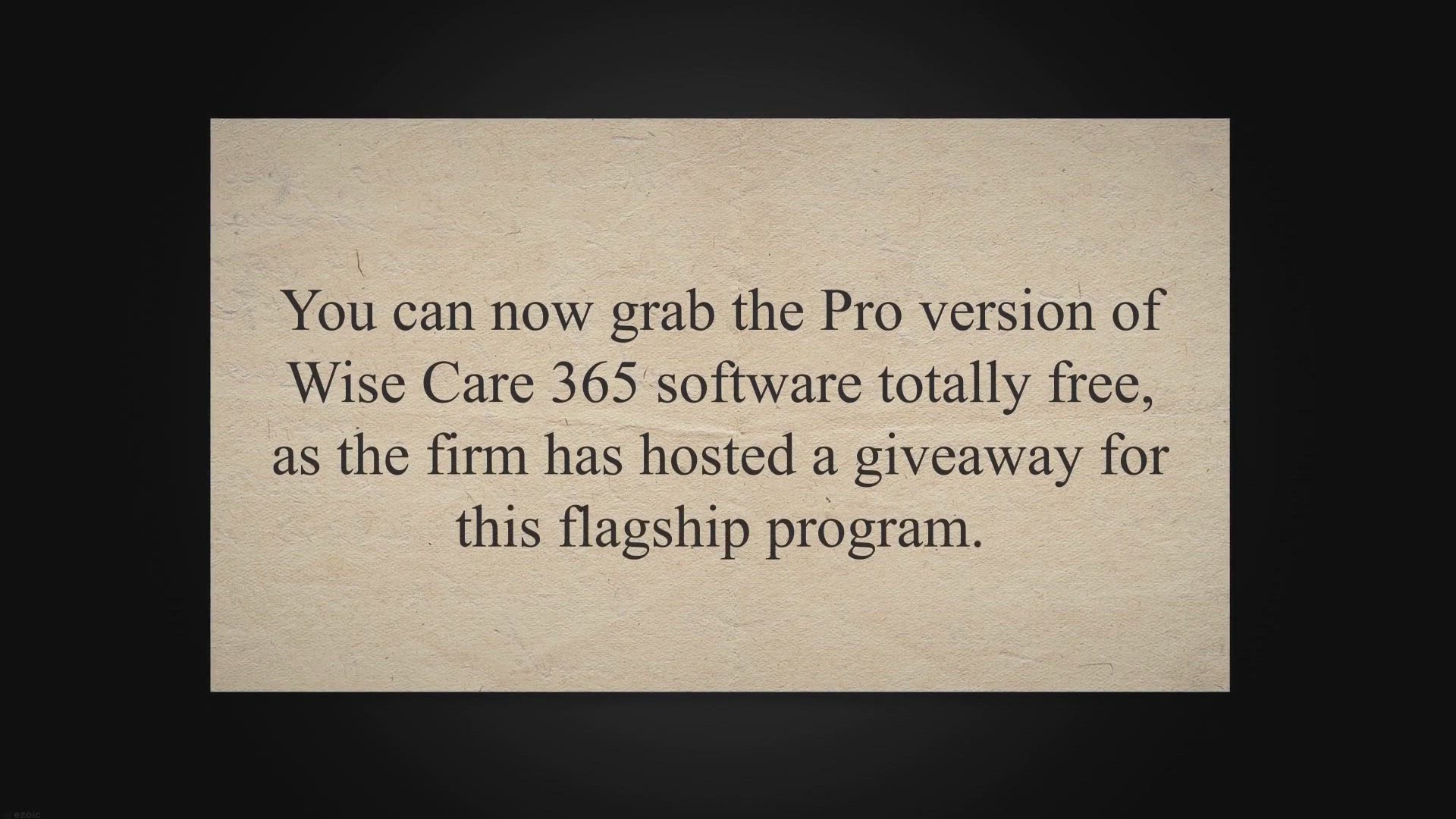
Wise Care 365 Pro Giveaway: Grab your FREE Copy here!
2K views · Jul 20, 2023 gearupwindows.com
Don't miss out on your chance to get a free copy of Wise Care 365 Pro! Follow these steps and learn how to claim your giveaway and optimize your Windows device today.
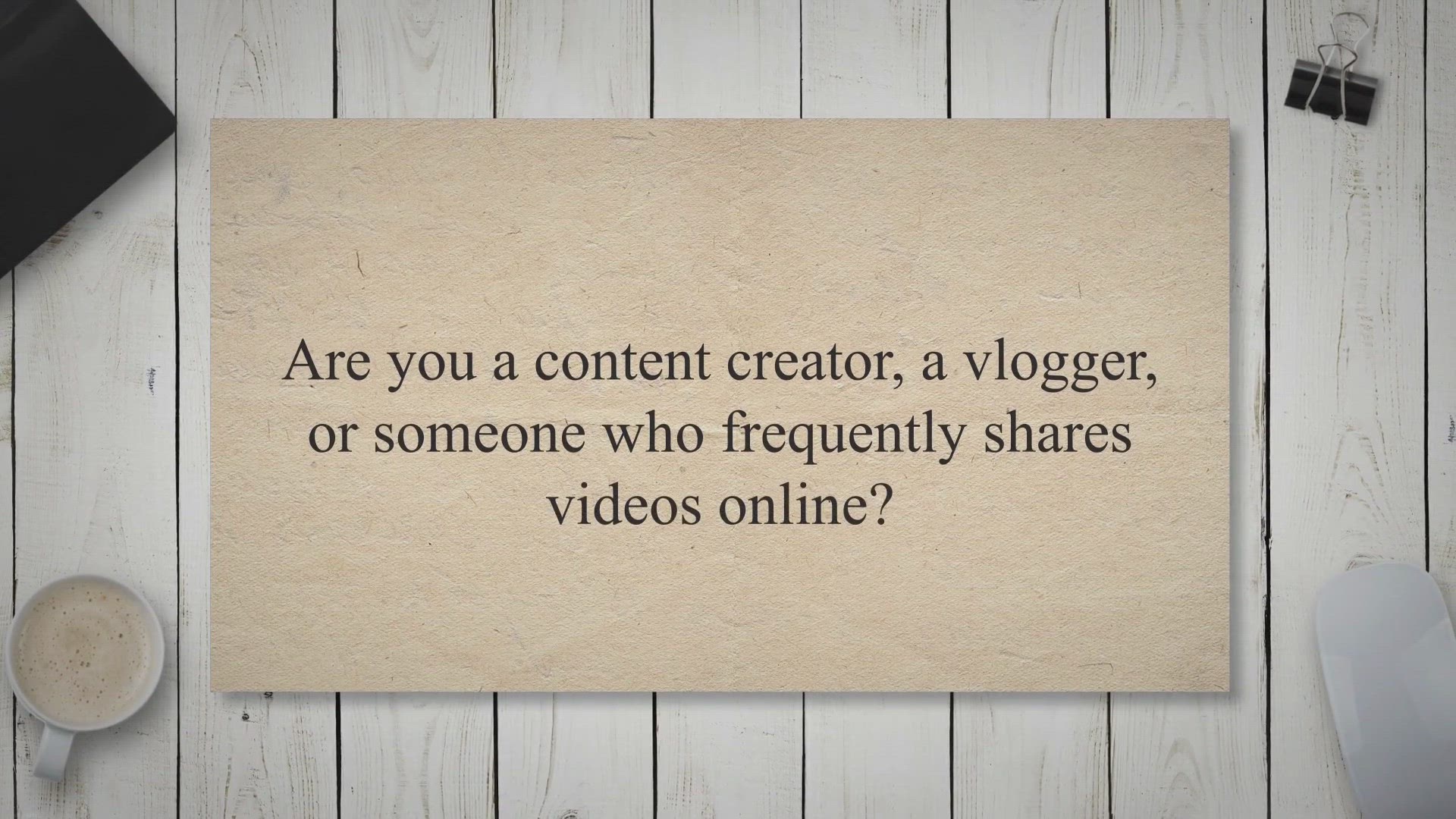
Free Giveaway: Add Watermarks Easily with SoftOrbits Video W...
2K views · Jul 20, 2023 gearupwindows.com
Get SoftOrbits Video Watermark Maker for free! Easily add watermarks to protect your videos and establish your brand identity. Add text, logos, or images to your videos with simple steps. Don't miss the limited-time giveaway offer. Download now and safeguard your creative work!
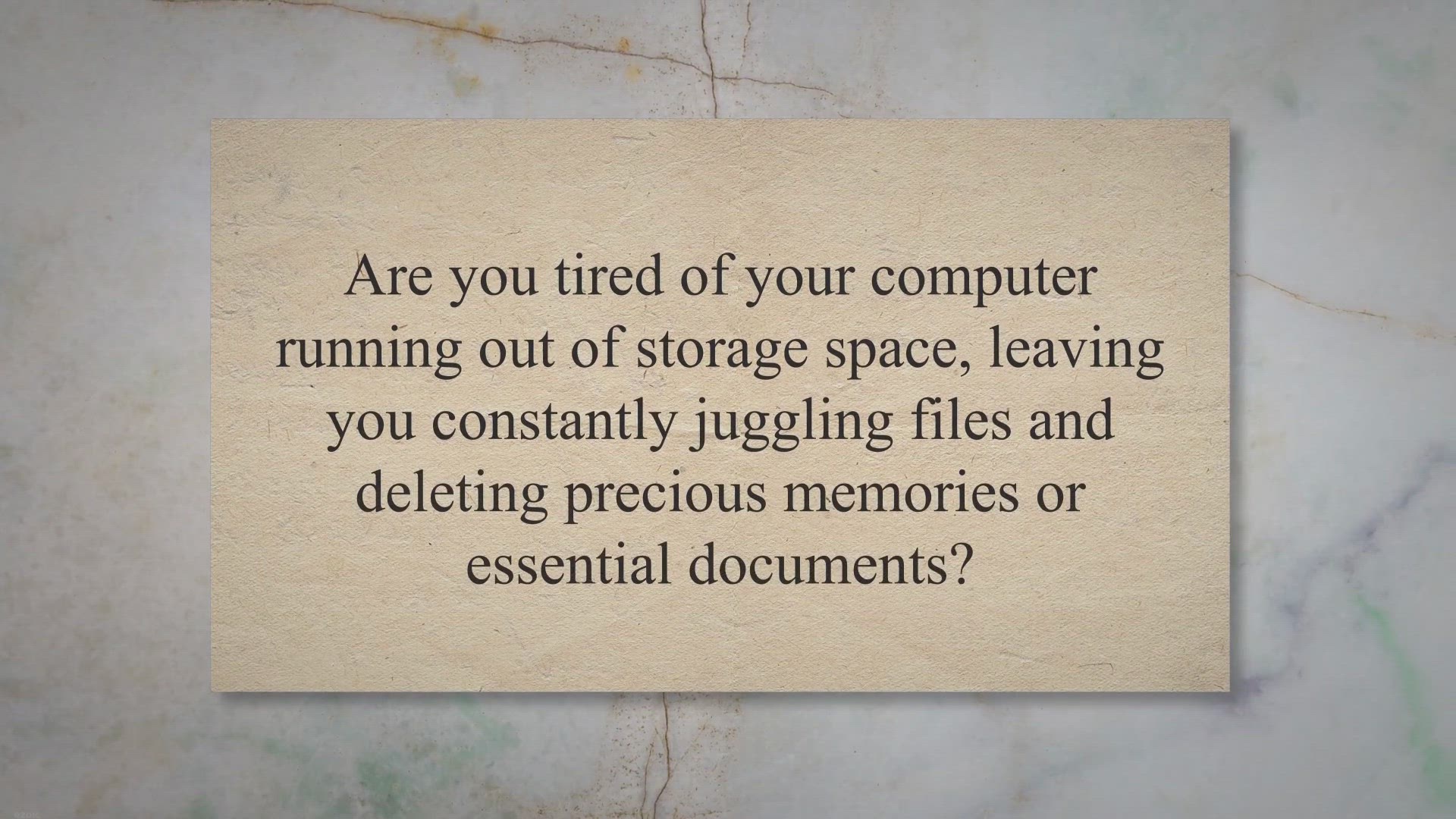
Get Abelssoft FileFusion for Free: Exclusive Giveaway to Rec...
3K views · Jul 21, 2023 gearupwindows.com
Get Abelssoft FileFusion for free in an exclusive giveaway! Reclaim up to 31% more storage space effortlessly by removing duplicate files. This user-friendly software uses innovative technology to optimize your hard drive without compromising data. Don't miss this limited-time offer and experience a clutter-free and efficient PC!
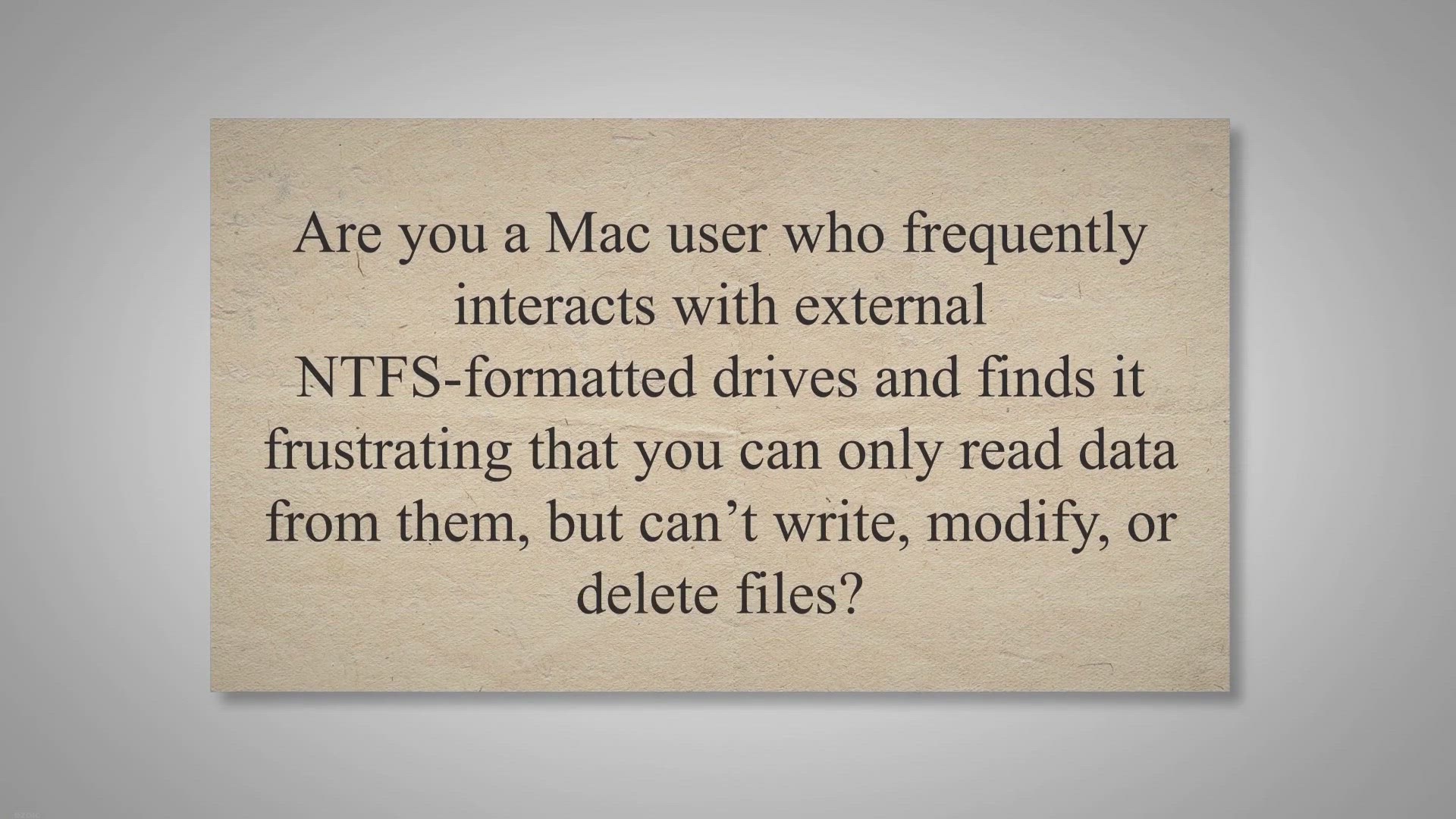
Free Giveaway: Get DoYourData NTFS for Mac 2.0 – Unlock Fu...
3K views · Jul 21, 2023 gearupwindows.com
Unlock full read-write access to NTFS drives on macOS with DoYourData NTFS for Mac 2.0! Get the free giveaway license now and seamlessly integrate your external devices with your Mac. Simple, user-friendly, and compatible with Apple silicon devices. Download and activate for unrestricted file management!
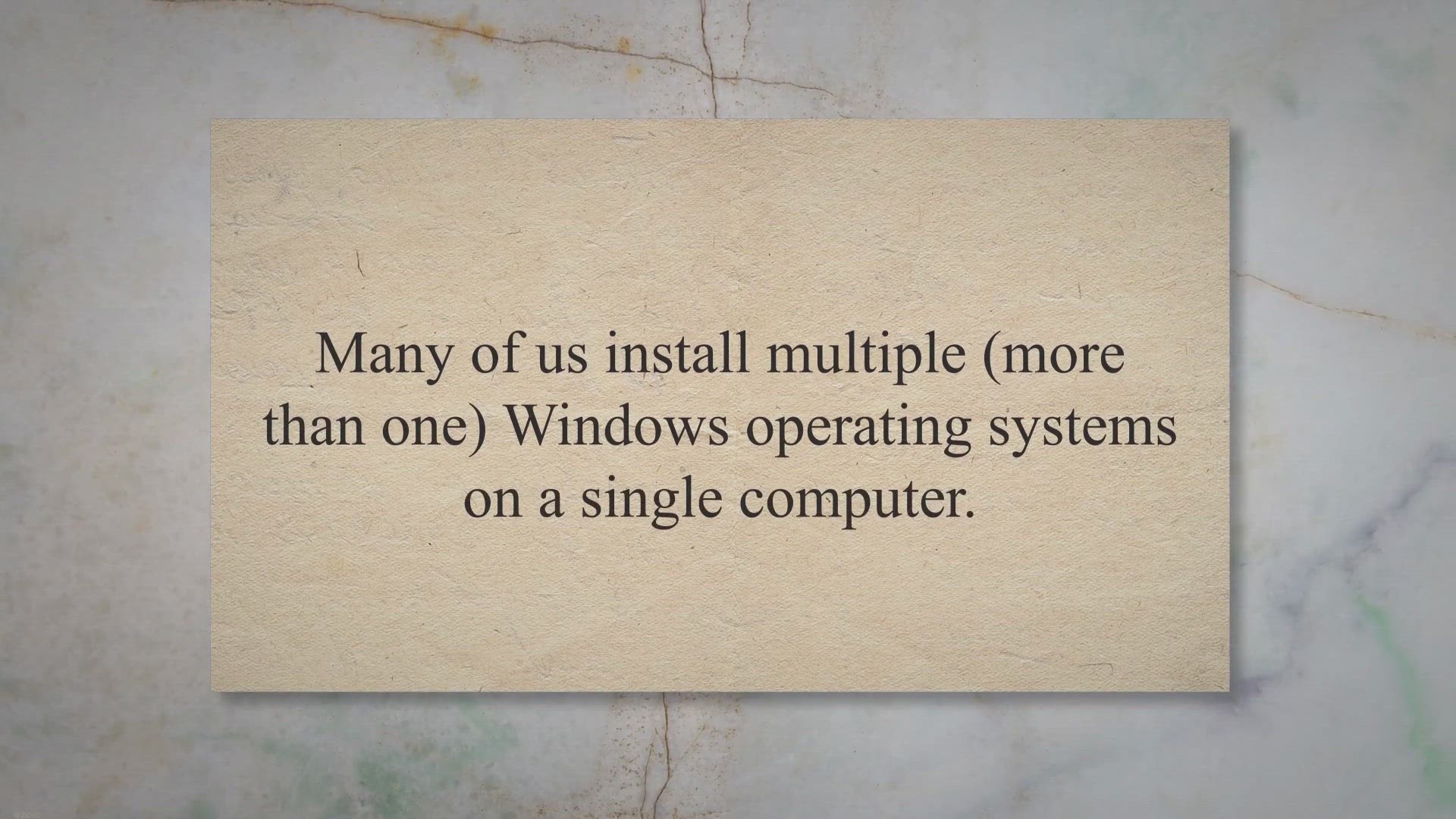
iReboot: Reboot your PC in selected Operating System | Gear ...
637 views · Jul 21, 2023 gearupwindows.com
Switch between operating systems on your PC easily with iReboot. Reboot your system and select your preferred OS with just a few clicks using this simple tool.
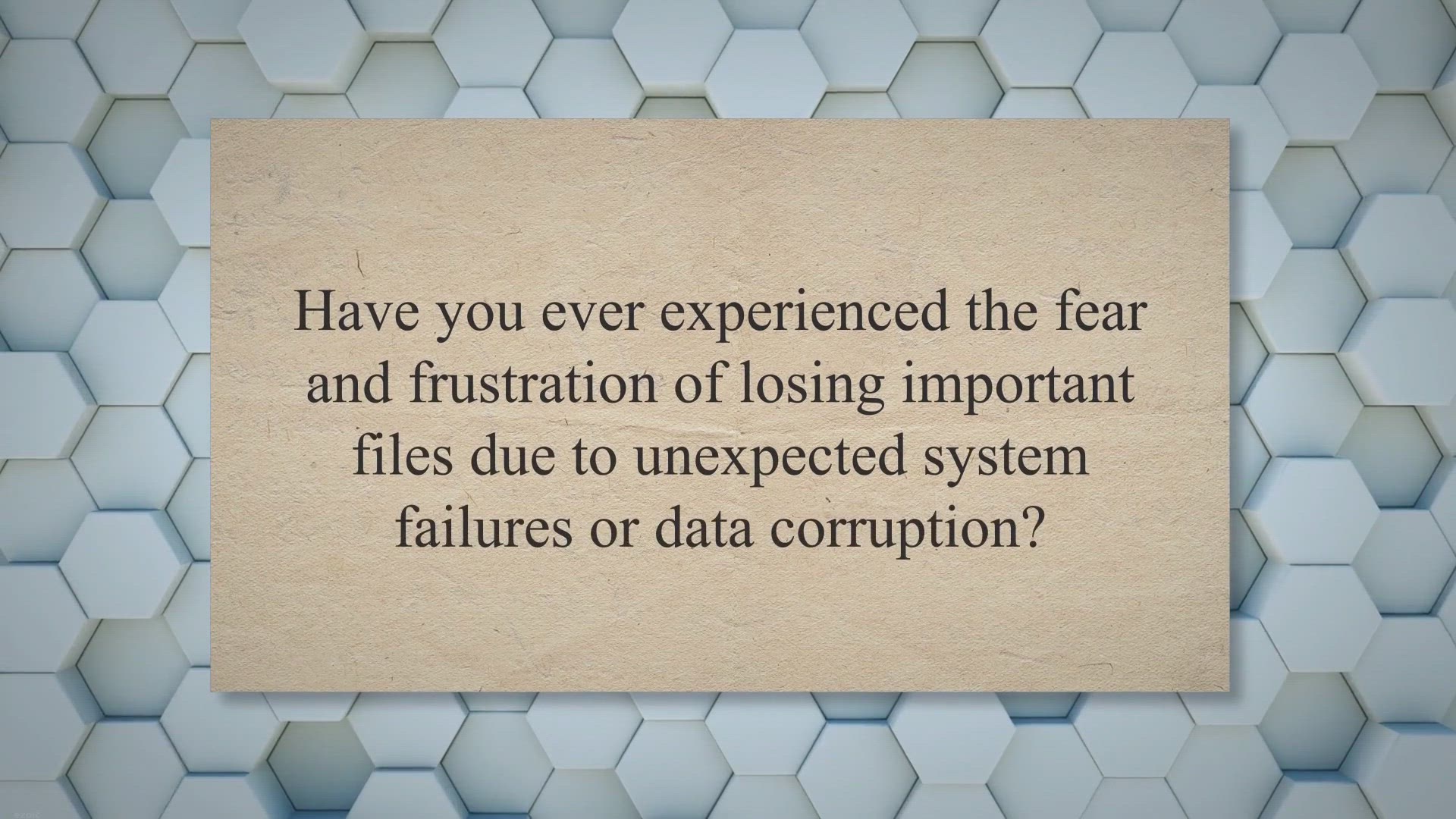
Free Giveaway: Ashampoo Backup 2023 – Secure Your Data wit...
2K views · Jul 22, 2023 gearupwindows.com
Secure your valuable data effortlessly with Ashampoo Backup 2023, the user-friendly 1-click backup software for Windows 11 and Windows 10. Back up and restore entire disk partitions with ease, stay up-to-date with incremental auto-updates, and enjoy a lightweight backup solution that won't slow down your computer. Get the free giveaway now and safeguard your files against system failures and data corruption.
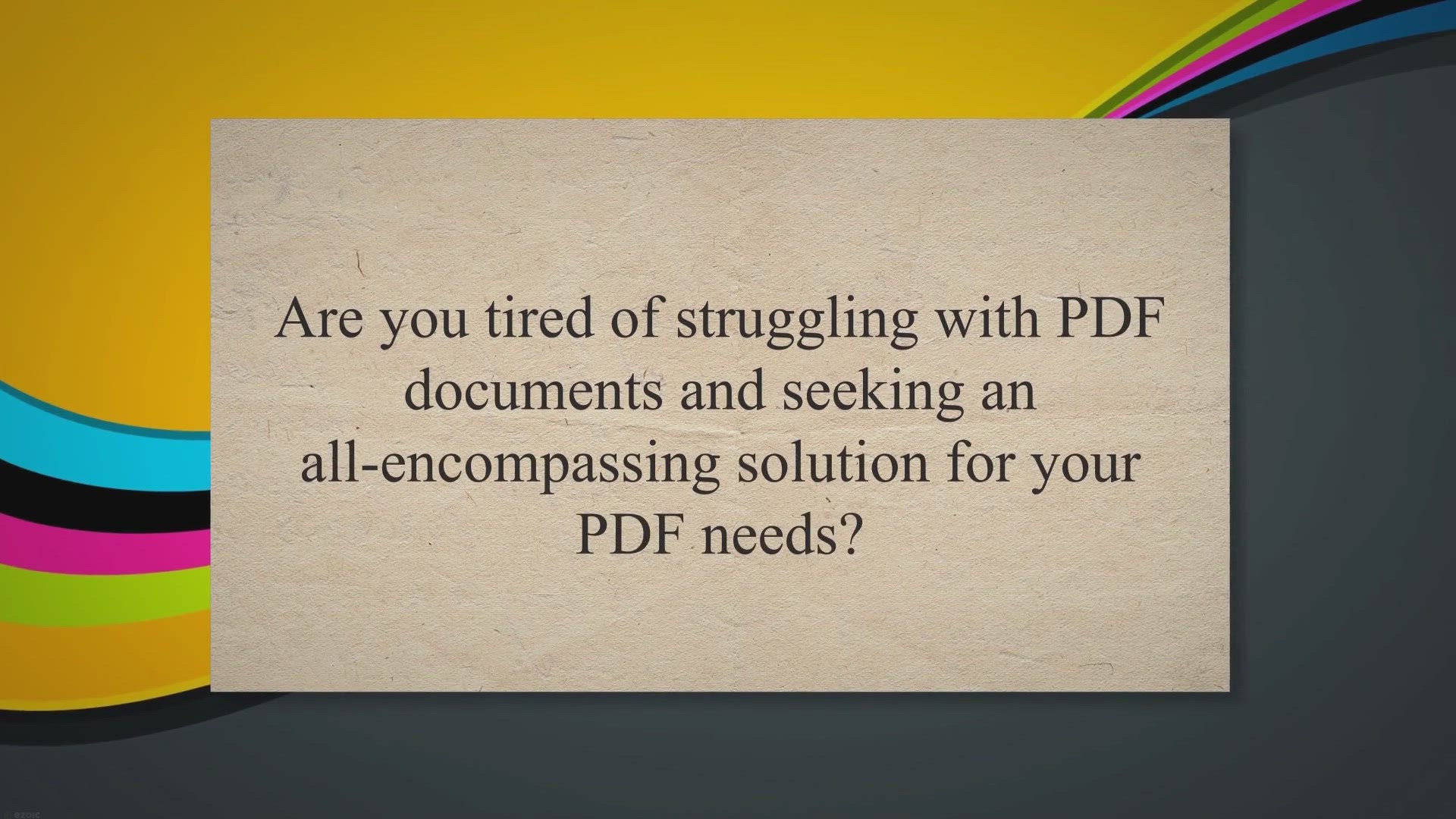
Free Giveaway: Get SwifDoo PDF PRO – Your All-in-One PDF S...
3K views · Jul 22, 2023 gearupwindows.com
Get SwifDoo PDF PRO, the all-in-one PDF software solution for seamless document management. Edit, convert, compress, merge, and e-sign PDFs with ease. Limited time offer: Download for free now!
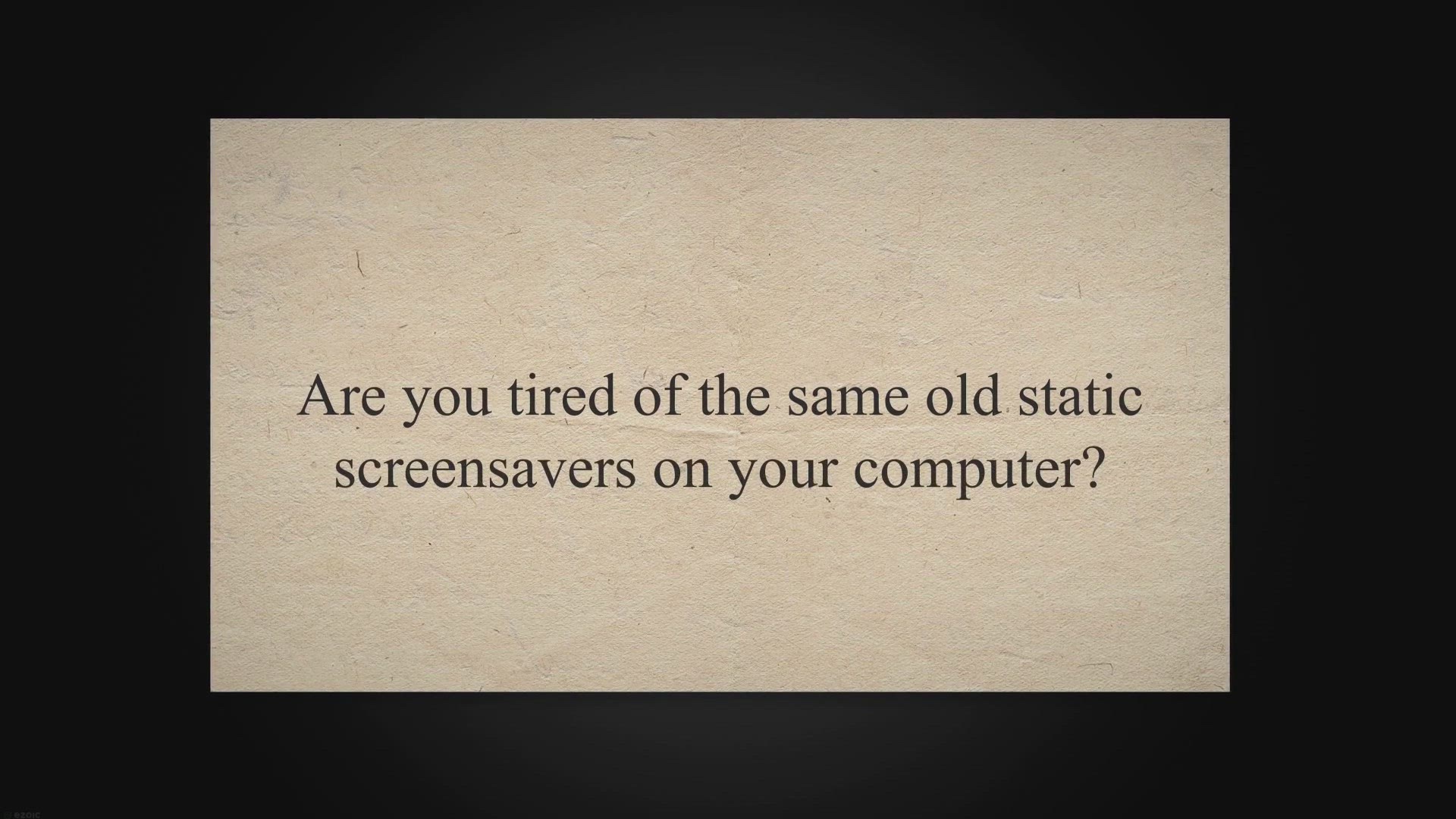
Free Giveaway: Create Dynamic Screensavers with DesktopPaint...
1K views · Jul 22, 2023 gearupwindows.com
Transform your desktop with captivating animated screensavers using DesktopPaints Animated Screensaver Maker. Get it for free in our exclusive giveaway offer. Easily create dynamic scenes with moving objects and effects, bringing life to your screens. Download now and enjoy a personalized and engaging desktop experience!
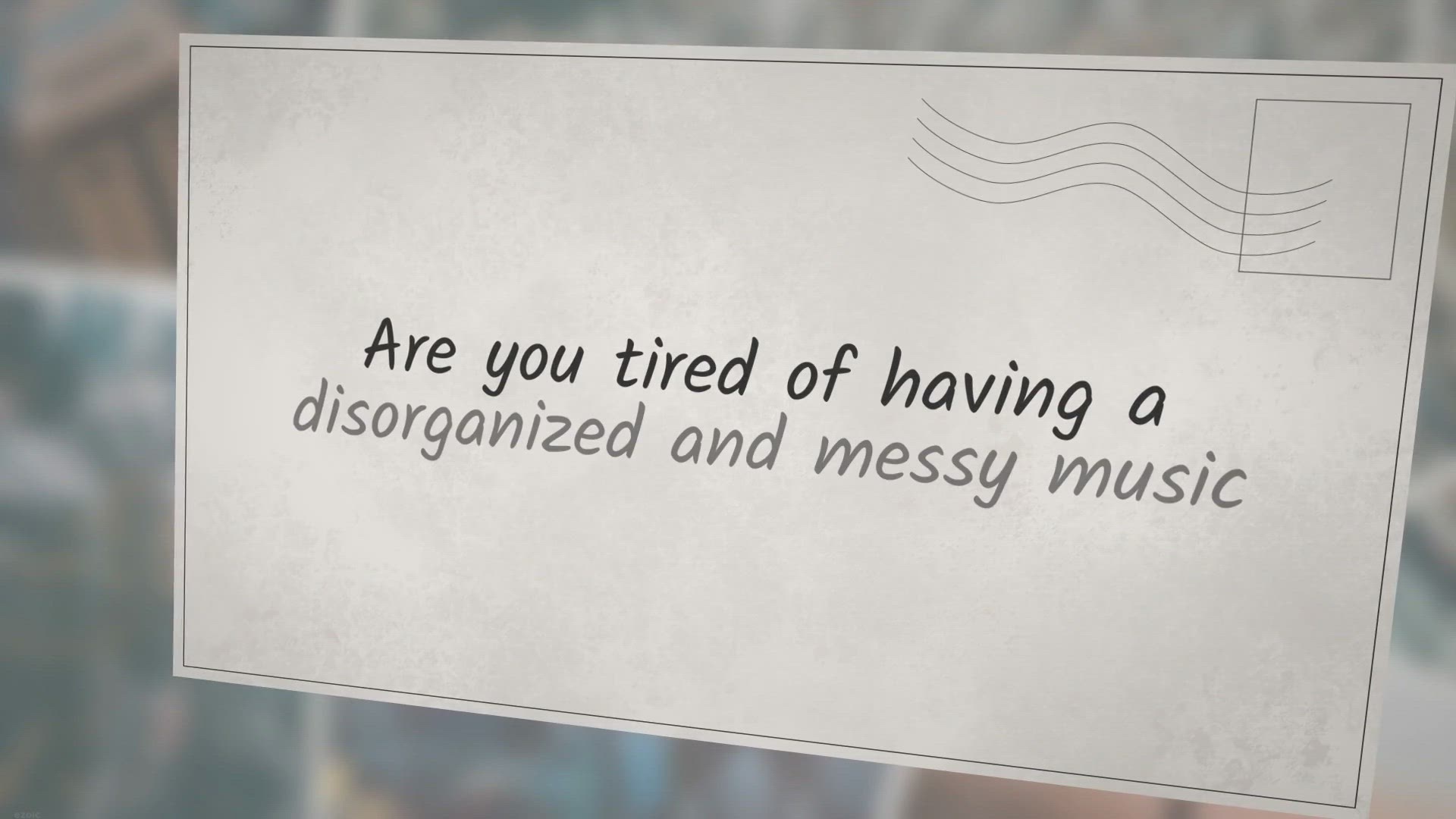
Unlock the Power of Music Management: Get Zortam Mp3 Media S...
2K views · Jul 22, 2023 gearupwindows.com
Organize and enhance your music library effortlessly with Zortam Mp3 Media Studio PRO. Get the software for free and enjoy automatic tag editing, volume normalization, duplicate file detection, and more. Download now and unlock the power of music management.
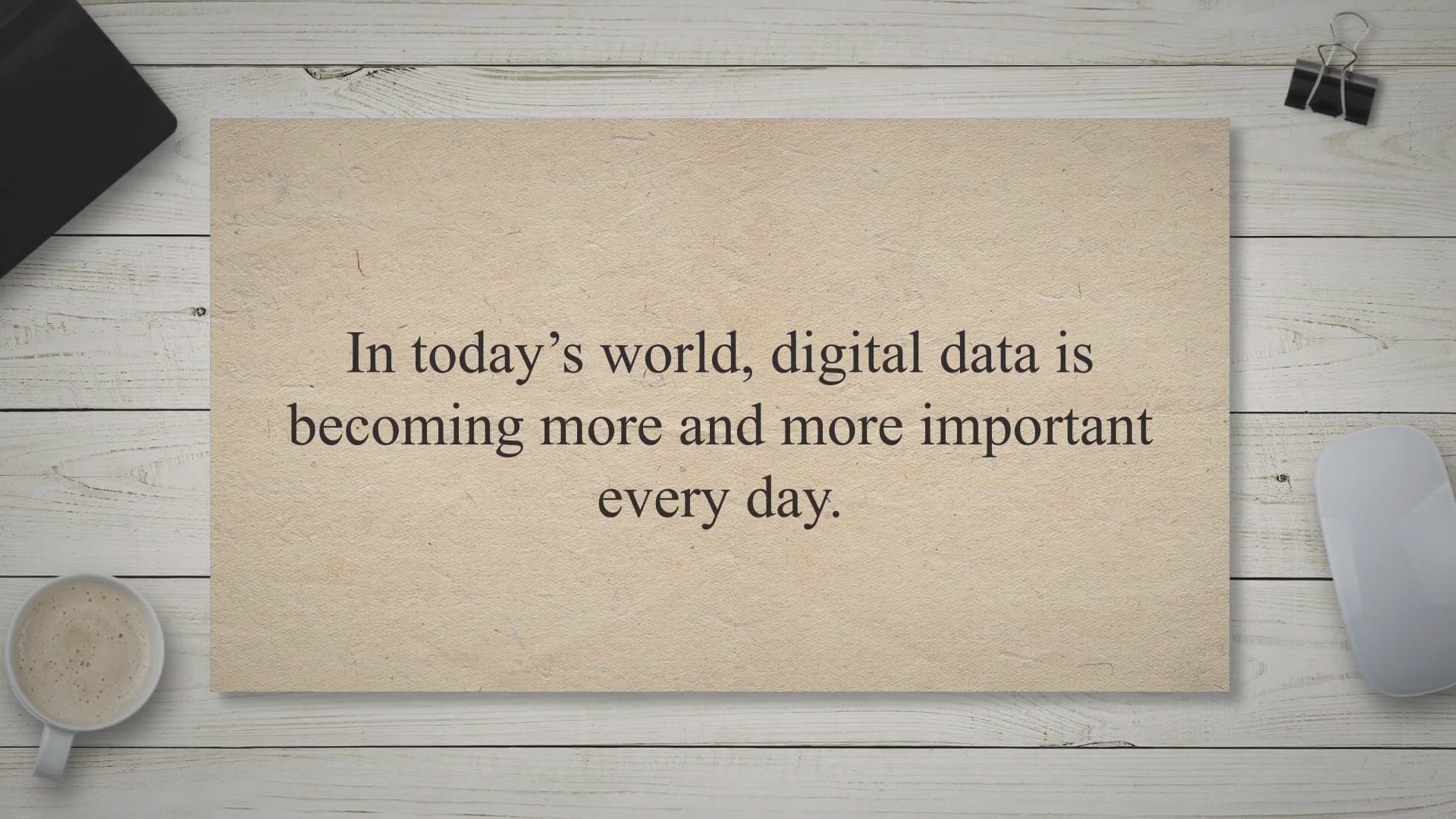
Secure Your Important Data with AOMEI Backupper Pro: Free 1-...
540 views · Jul 22, 2023 gearupwindows.com
Secure your digital data with AOMEI Backupper Pro for Windows 11 and 10. Download the full version for free and enjoy powerful backup features, including multiple backup options, flexible settings, disk cloning, and easy recovery. Safeguard your valuable files and systems today.
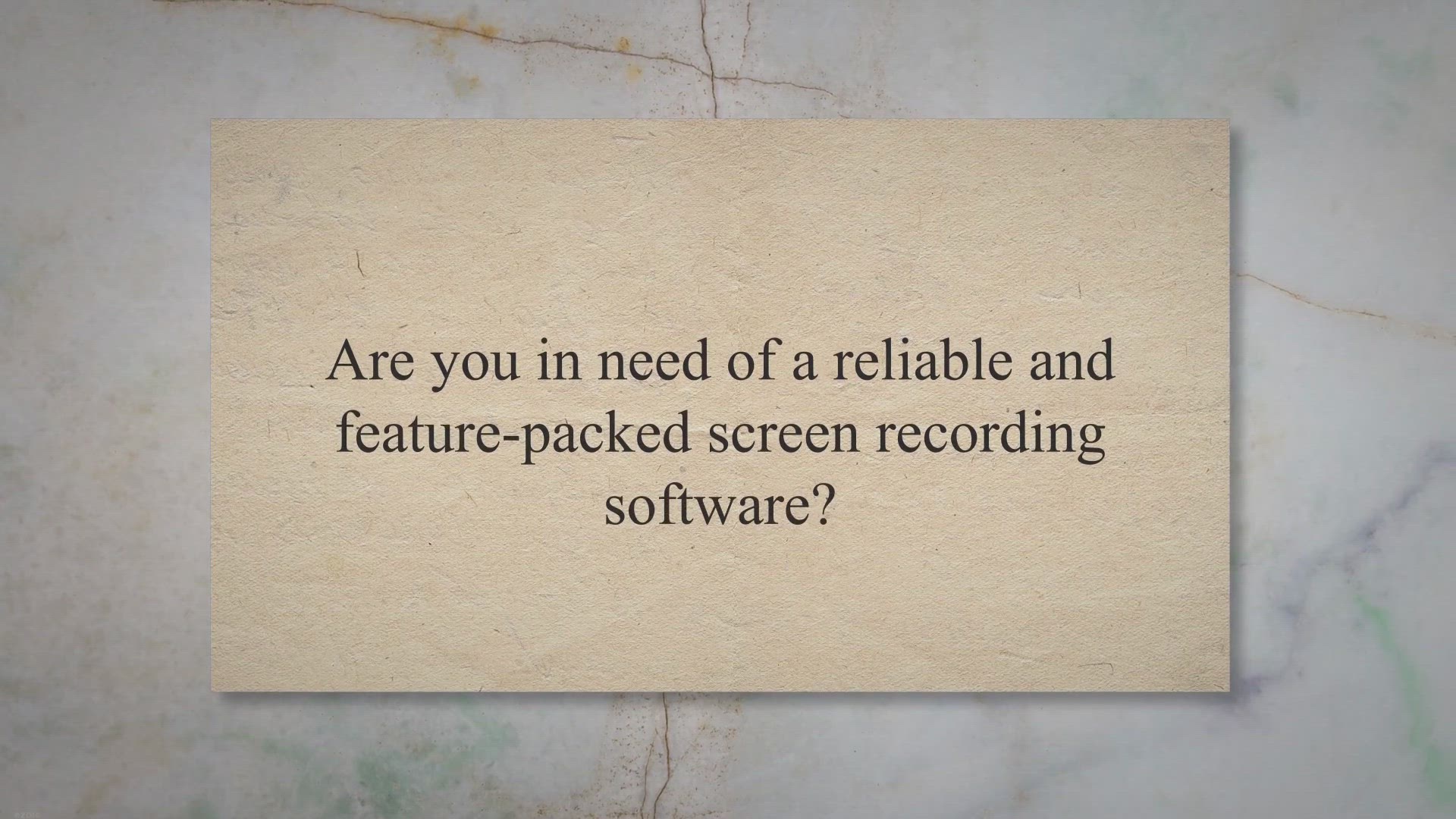
Free Giveaway: AWZ Screen Recorder – 1 Year Full Access to...
125 views · Jul 22, 2023 gearupwindows.com
Get a 1-year free access to AWZ Screen Recorder, the powerful and user-friendly screen capture and recording software. Capture your screen, webcam, and gameplay with ease. Edit and enhance recordings, take custom screenshots, and enjoy versatile recording modes. Download now for Windows 11/10/8.1/8/7.
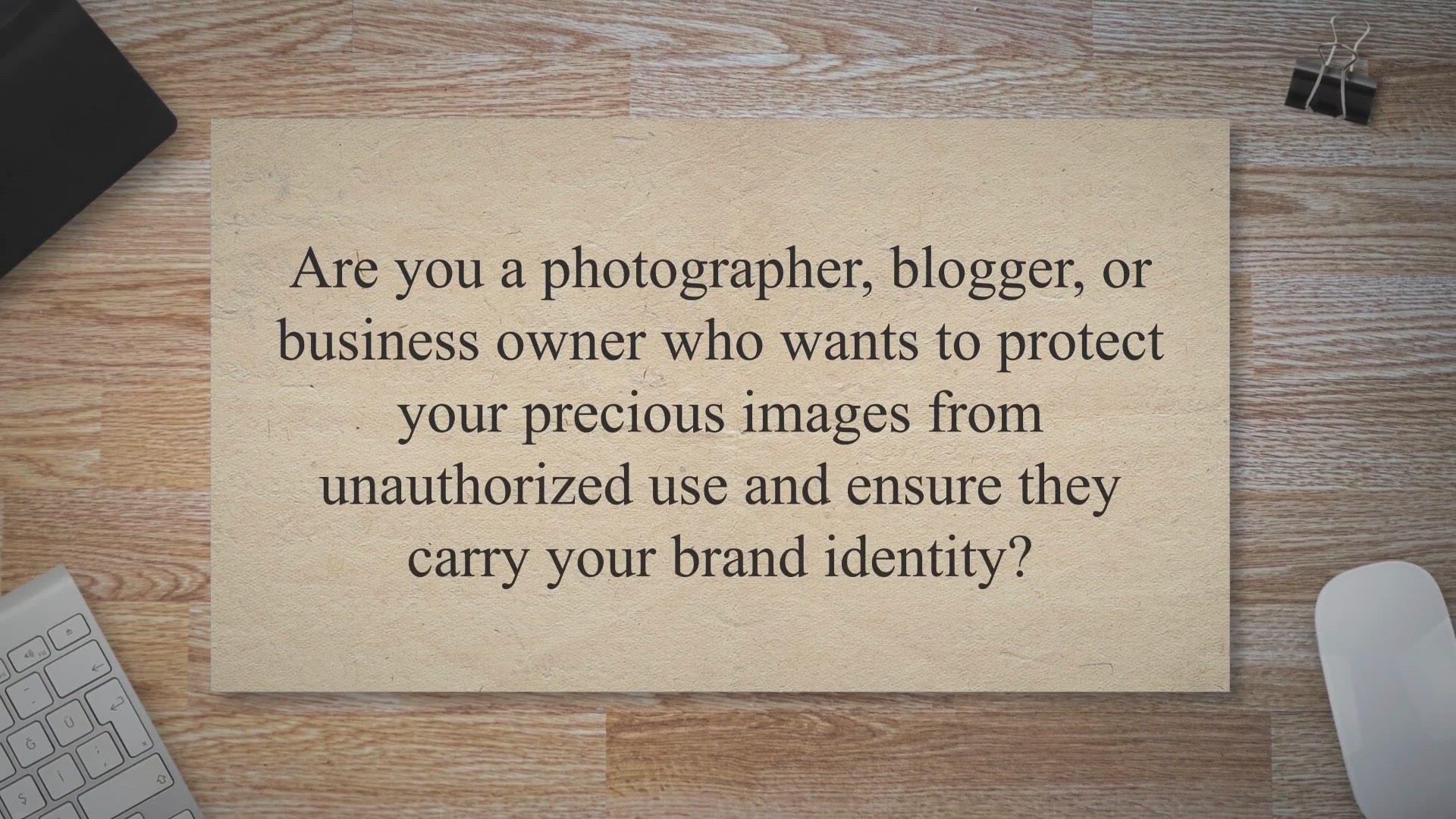
Free Giveaway: PCWinSoft Photo Watermark Studio – Secure Y...
1K views · Jul 23, 2023 gearupwindows.com
Protect and brand your images effortlessly with PCWinSoft Photo Watermark Studio. Add text and image stamps, customize fonts, colors, and transparency. Free giveaway for a limited time. Download now!
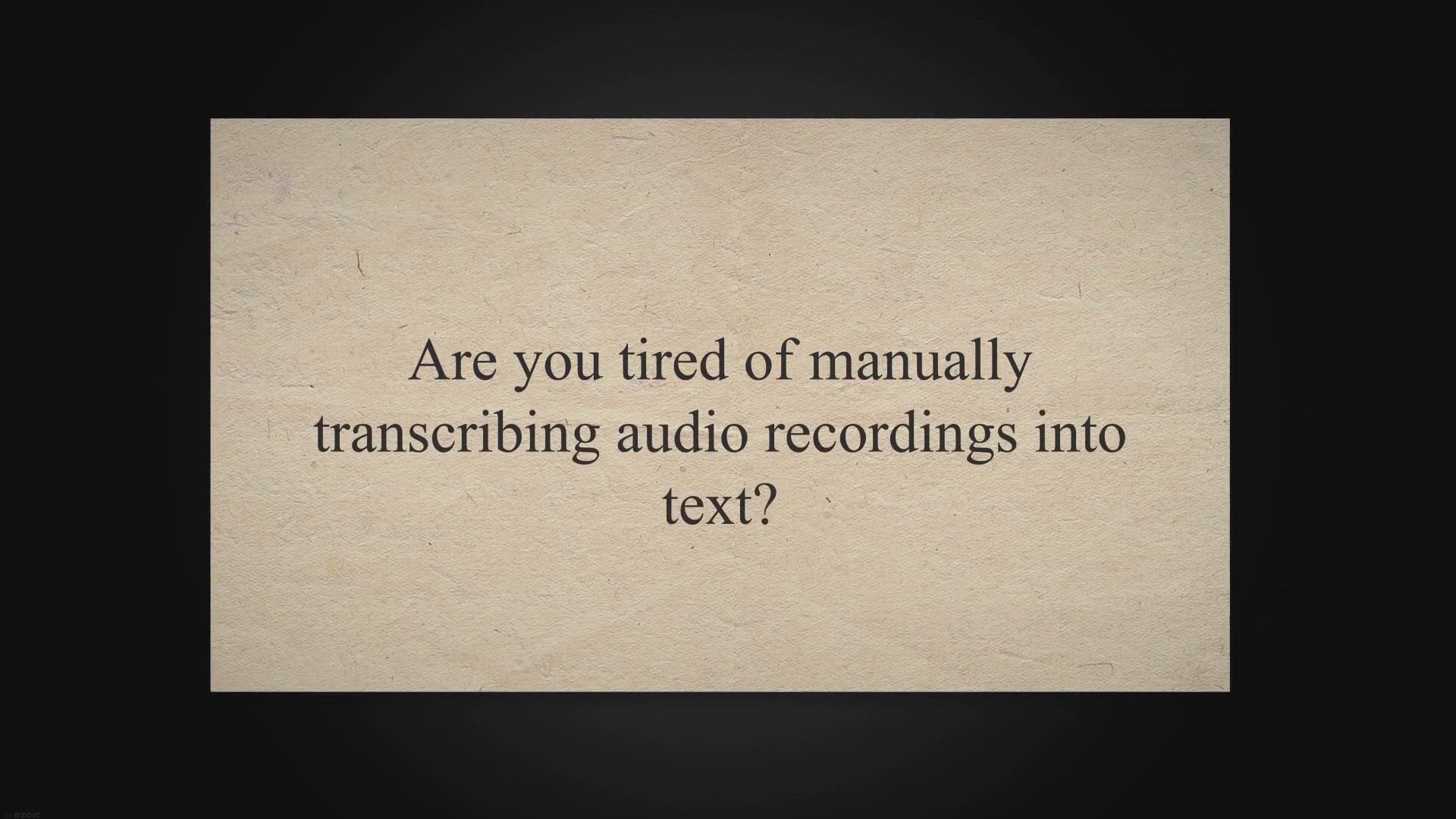
Free Giveaway: Get EaseText Audio To Text Converter for Tran...
12K views · Jul 23, 2023 gearupwindows.com
Transcribe audio to text with ease using EaseText Audio To Text Converter. Enjoy high accuracy and AI-driven technology for efficient and accurate transcriptions. Get a limited-time free giveaway now!
!['Video thumbnail for AnyMP4 Screen Recorder - Capture Screen Activities and Games for Free with License [Windows]'](https://video-meta.humix.com/poster/nPEqrROCYpMpFrlC/nPEqrROCYpMpFrlC_upload_t1692178560-kNXazt.jpg)
AnyMP4 Screen Recorder - Capture Screen Activities and Games...
10K views · Jul 24, 2023 gearupwindows.com
Capture any screen activity on your desktop or laptop with AnyMP4 Screen Recorder. Record high-quality videos, take screenshots, and capture gameplays effortlessly. Get a free license for this straightforward application and enjoy the optimal solution for recording screen movements and actions on your Windows computer.
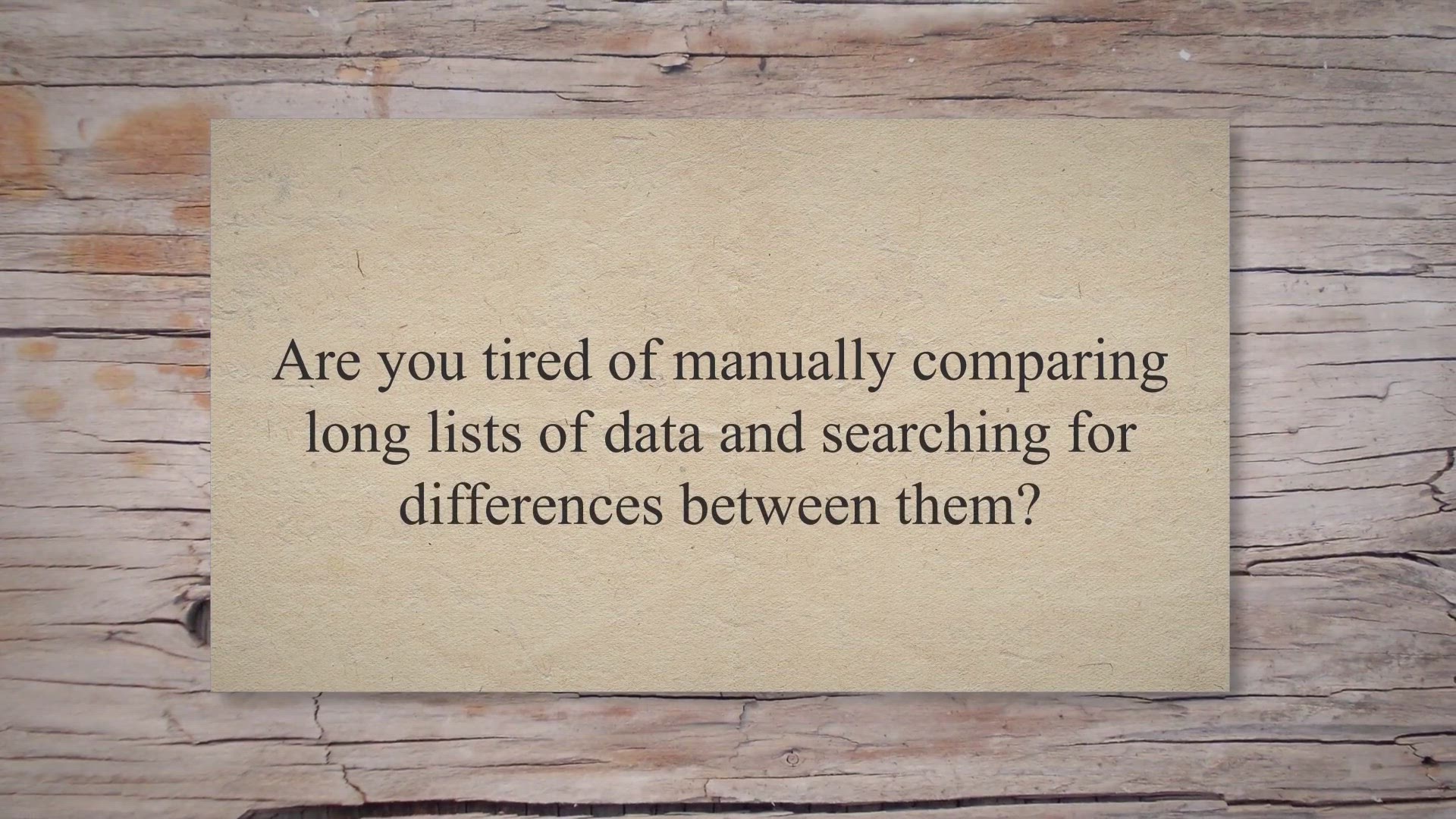
Free Giveaway: Get Vovsoft Compare Two Lists – Powerful Li...
26K views · Jul 24, 2023 gearupwindows.com
Get Vovsoft Compare Two Lists - a powerful list comparison tool for Windows. Effortlessly compare and find differences between lists with ease. Limited time offer - avail the free giveaway now!
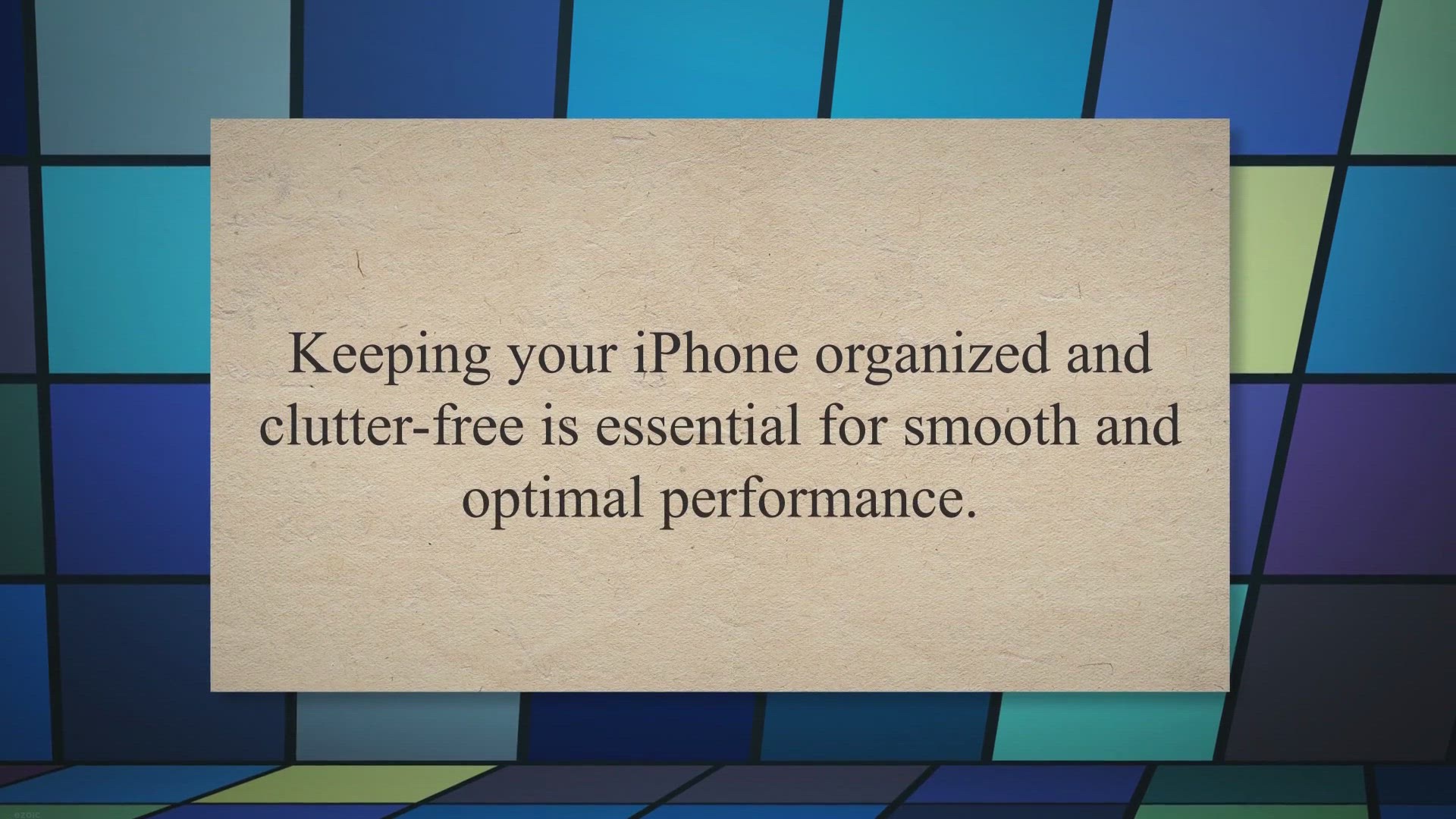
Get Aiseesoft iPhone Cleaner Free 1-Year License for Windows
25 views · Jul 24, 2023 gearupwindows.com
Effortlessly manage your iPhone storage and boost performance with Aiseesoft iPhone Cleaner. This easy-to-use tool helps you delete unnecessary files, apps, and images, and offers a wide range of cleaning options. Get a one-year free license for Aiseesoft iPhone Cleaner for Windows today!
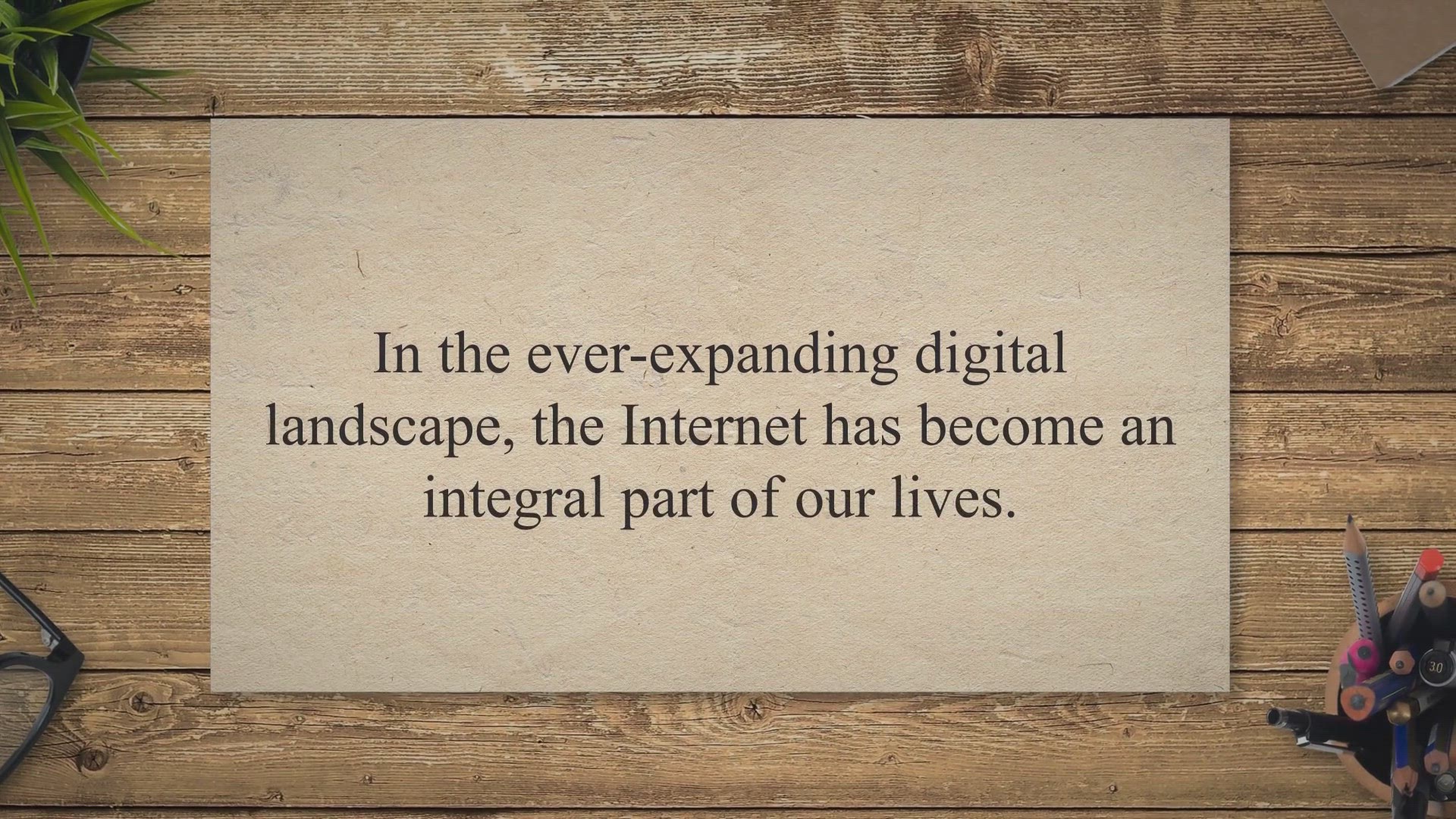
IPv4 vs. IPv6: Understanding the Difference
4K views · Jul 24, 2023 gearupwindows.com
Discover the Key Differences Between IPv4 and IPv6 - Understand how IPv6's colossal address space, enhanced security, and improved performance shape the future of internet connectivity. Stay informed for a seamless transition in the digital landscape.
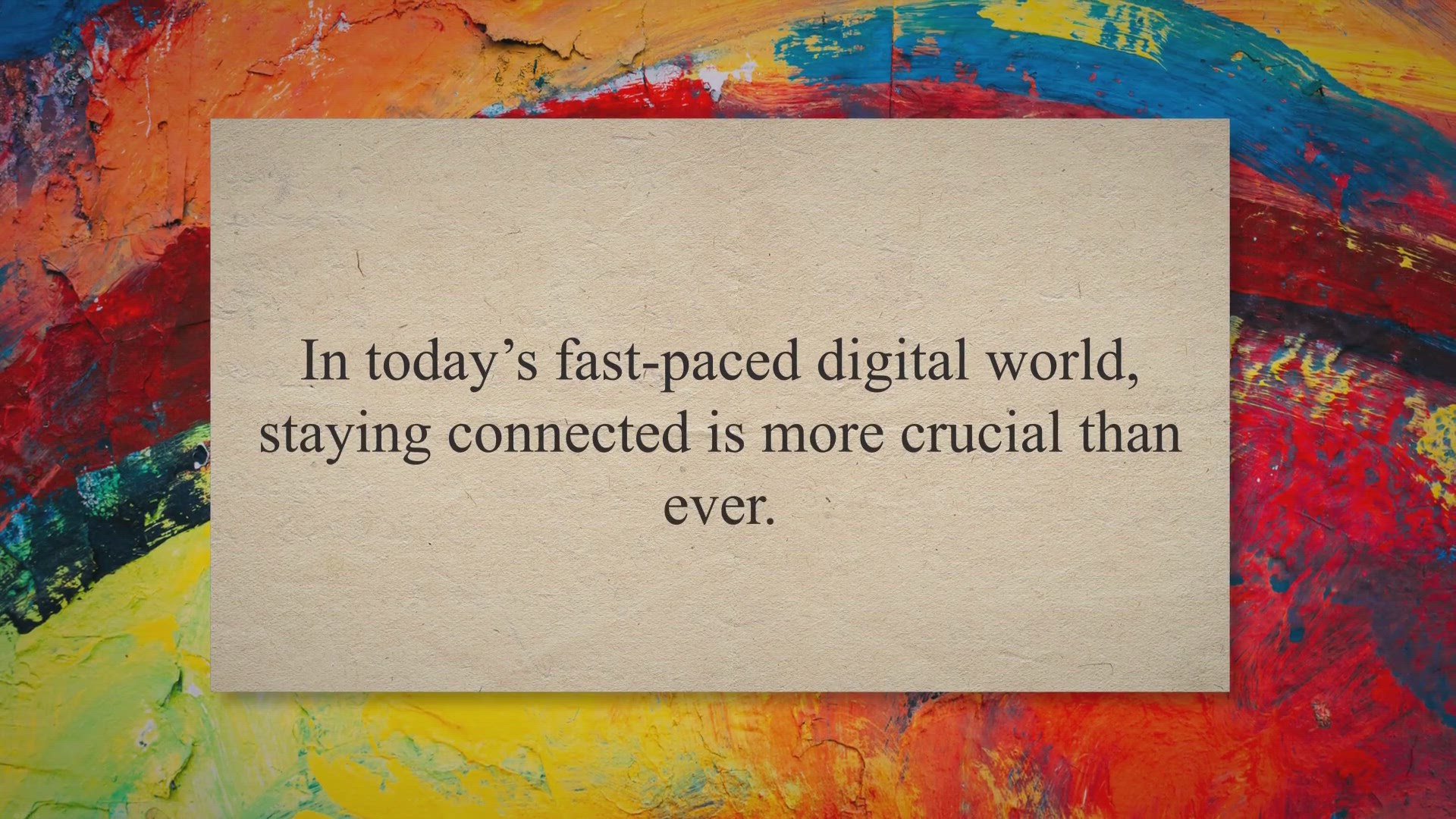
Embracing IPv6: Unleashing the Internet's Limitless Poss...
2K views · Jul 24, 2023 gearupwindows.com
Discover the boundless potential of IPv6, the next-generation Internet Protocol, designed to accommodate the ever-expanding digital landscape. Explore its vast address space, enhanced security features, and seamless connectivity, shaping a more efficient, interconnected, and secure online future.
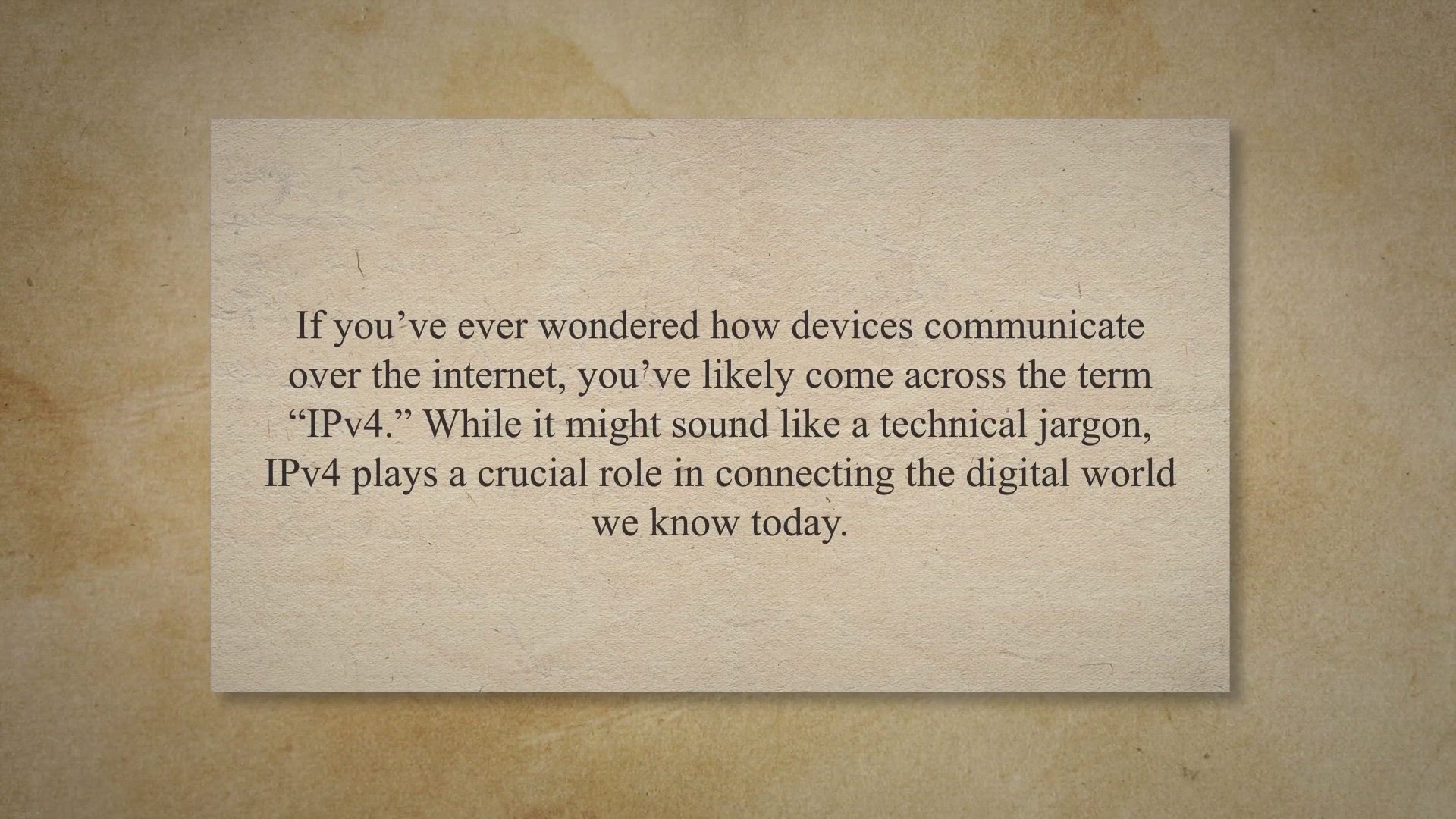
Demystifying IPv4: Understanding the Backbone of the Interne...
12K views · Jul 24, 2023 gearupwindows.com
Discover the fundamentals of IPv4, the Internet Protocol version 4, and its significance in enabling seamless communication between devices on the internet. Learn about IPv4 addresses, how data is transmitted, challenges it faces, and the coexistence with IPv6 for the future. Get insights into the backbone of the internet and how it shapes our interconnected digital world.
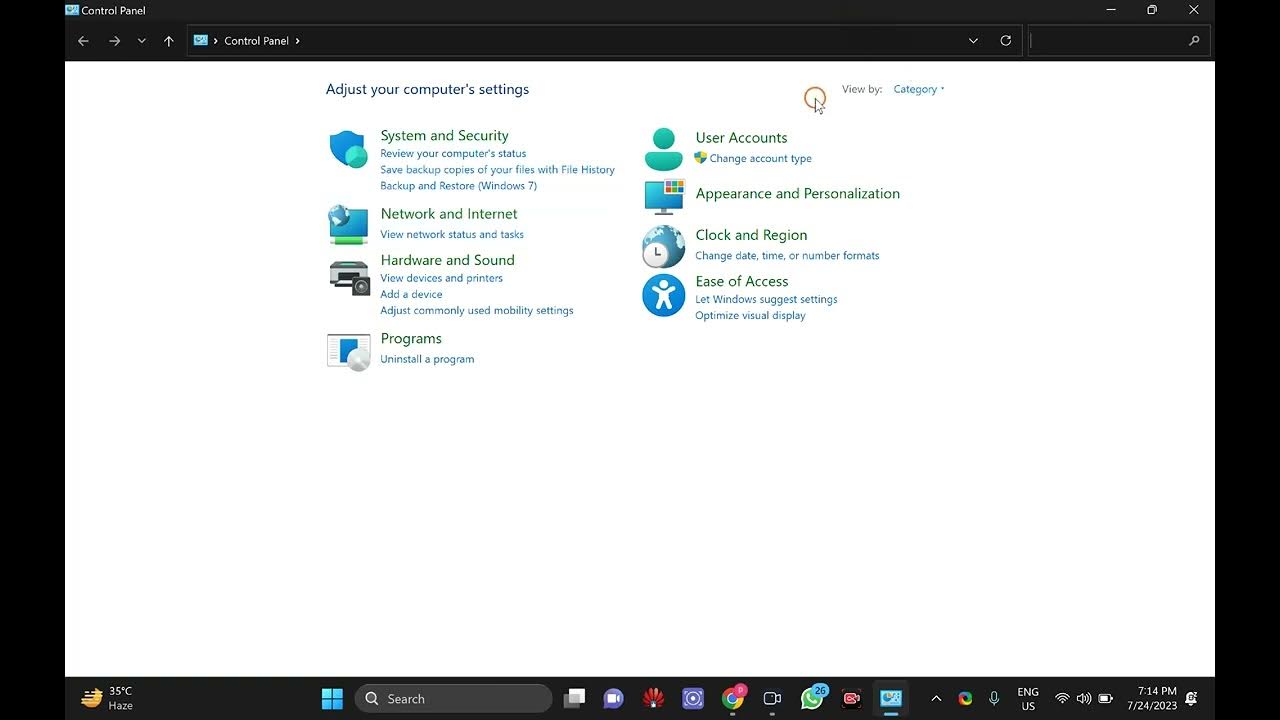
How to Enable or Disable IPv6 on Windows 11/10 | Easy Step-b...
3K views · Jul 24, 2023 gearupwindows.com
Title: How to Enable or Disable IPv6 on Windows 11/10 | Easy Step-by-Step Guide | gearupwindows Description: 🔧 Learn how to Enable or Disable IPv6 on Windows 11 or Windows 10 easily with this comprehensive step-by-step guide! 🔧 IPv6 (Internet Protocol version 6) is the latest version of the Internet Protocol, designed to replace the older IPv4 due to its exhaustion of available addresses. While IPv6 offers several advantages, there might be instances where you need to enable or disable it on your Windows 11 or Windows 10 system for specific network requirements or troubleshooting purposes. In this informative tutorial from gearupwindows, we'll walk you through the process of enabling or disabling IPv6 on your Windows 11 or Windows 10 PC. Whether you're a tech enthusiast or a beginner, our user-friendly instructions will ensure a smooth experience throughout. 📋 In this tutorial, you'll learn: 1️⃣ The importance of IPv6 and when to enable or disable it. 2️⃣ How to check if IPv6 is currently enabled or disabled on your Windows 11/10 system. 3️⃣ Step-by-step guide to enable IPv6 if it's currently disabled. 4️⃣ Step-by-step guide to disable IPv6 if it's currently enabled. With the growing adoption of IPv6 across the web, it's essential to understand how to manage this protocol effectively on your Windows system. So, whether you're facing network compatibility issues or simply want to explore your network settings, this video has got you covered! 👨💻 Stay connected with @gearupwindows for more valuable tech tutorials, tips, and tricks to enhance your Windows experience. If you found this video helpful, don't forget to give it a thumbs up, subscribe to our channel, and hit the notification bell to never miss an update. 🔗 Watch the video now and empower yourself with the knowledge to manage IPv6 settings on your Windows 11 or Windows 10 PC effortlessly! Let's gear up your Windows experience together! 🚀 Read more: https://gearupwindows.com/how-to-enable-or-disable-ipv6-on-windows-11-or-10/ #IPv6 #Windows11 #Windows10 #NetworkSettings #gearupwindows #TechTutorials #WindowsTips
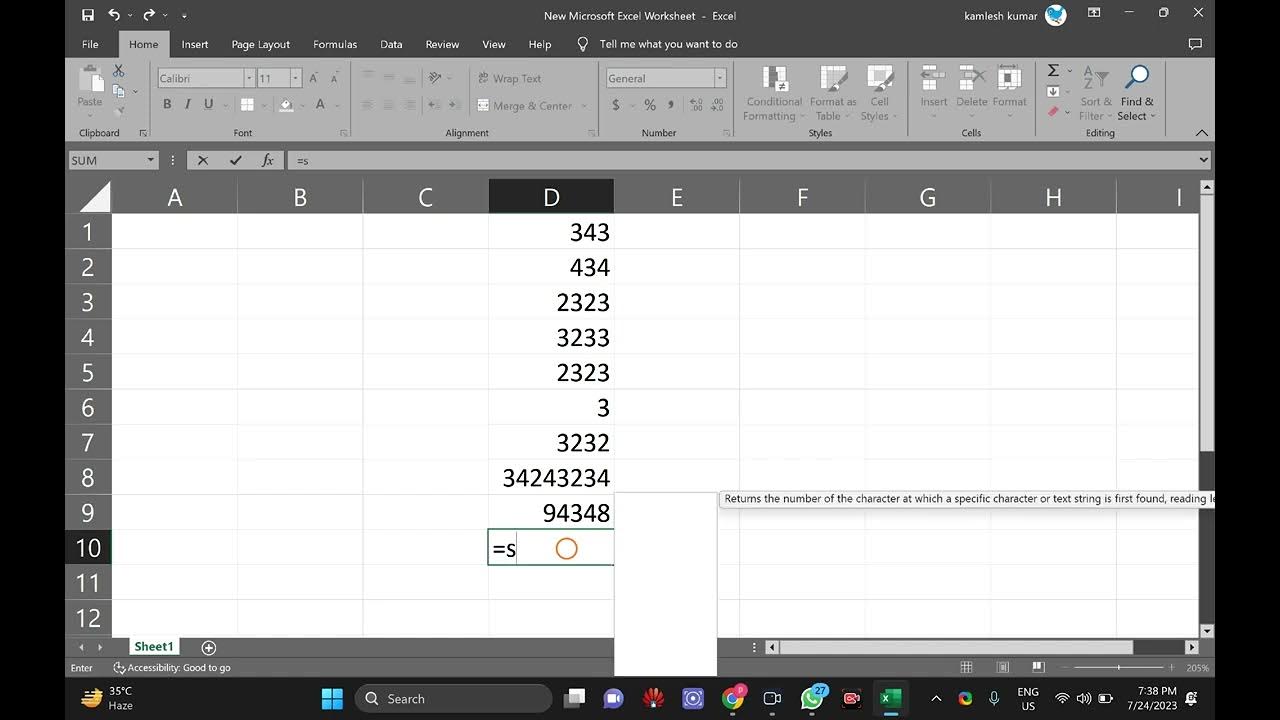
How to Sum Cells in Excel | Easy Excel Tutorial | gearupwind...
5K views · Jul 25, 2023 gearupwindows.com
Title: How to Sum Cells in Excel | Easy Excel Tutorial | gearupwindows Description: 📊 Mastering Excel has never been easier! Learn how to sum cells in Excel and streamline your data calculations with this simple and comprehensive tutorial from gearupwindows. 📊 Whether you're a student, professional, or simply someone looking to enhance their Excel skills, understanding how to sum cells is a fundamental task you'll encounter regularly. Summing cells allows you to quickly calculate totals, analyze data, and make informed decisions efficiently. In this step-by-step guide, we'll walk you through various methods to sum cells in Excel, catering to all skill levels. From basic cell summing to utilizing powerful functions, we've got you covered with useful tips and tricks to make your Excel journey smooth and productive. 📋 What you'll learn in this Excel tutorial: 1️⃣ How to perform simple cell addition for quick calculations. 2️⃣ Using the SUM function to sum a range of cells effortlessly. 3️⃣ Employing AutoSum to save time and avoid manual input. Excel is an indispensable tool for organizing and interpreting data, and knowing how to sum cells effectively will significantly boost your productivity. Whether you're handling financial data, sales figures, or any other information, this video will equip you with the necessary skills to crunch numbers like a pro. 👨💼 Excel in your professional life or excel in academics by learning the art of summing cells efficiently. Join us at gearupwindows for more Excel tutorials, tech tips, and productivity hacks to elevate your skills and achieve your goals. 🔗 Ready to become an Excel expert? Watch the video now and uncover the secrets of summing cells in Excel. Don't forget to hit the thumbs up, subscribe to @gearupwindows, and hit the notification bell for more valuable content. Read more at https://gearupwindows.com/how-to-sum-cells-in-excel/ #ExcelTutorial #ExcelTips #ExcelFunctions #DataAnalysis #gearupwindows #ProductivityHacks #TechTutorials #ExcelSkills
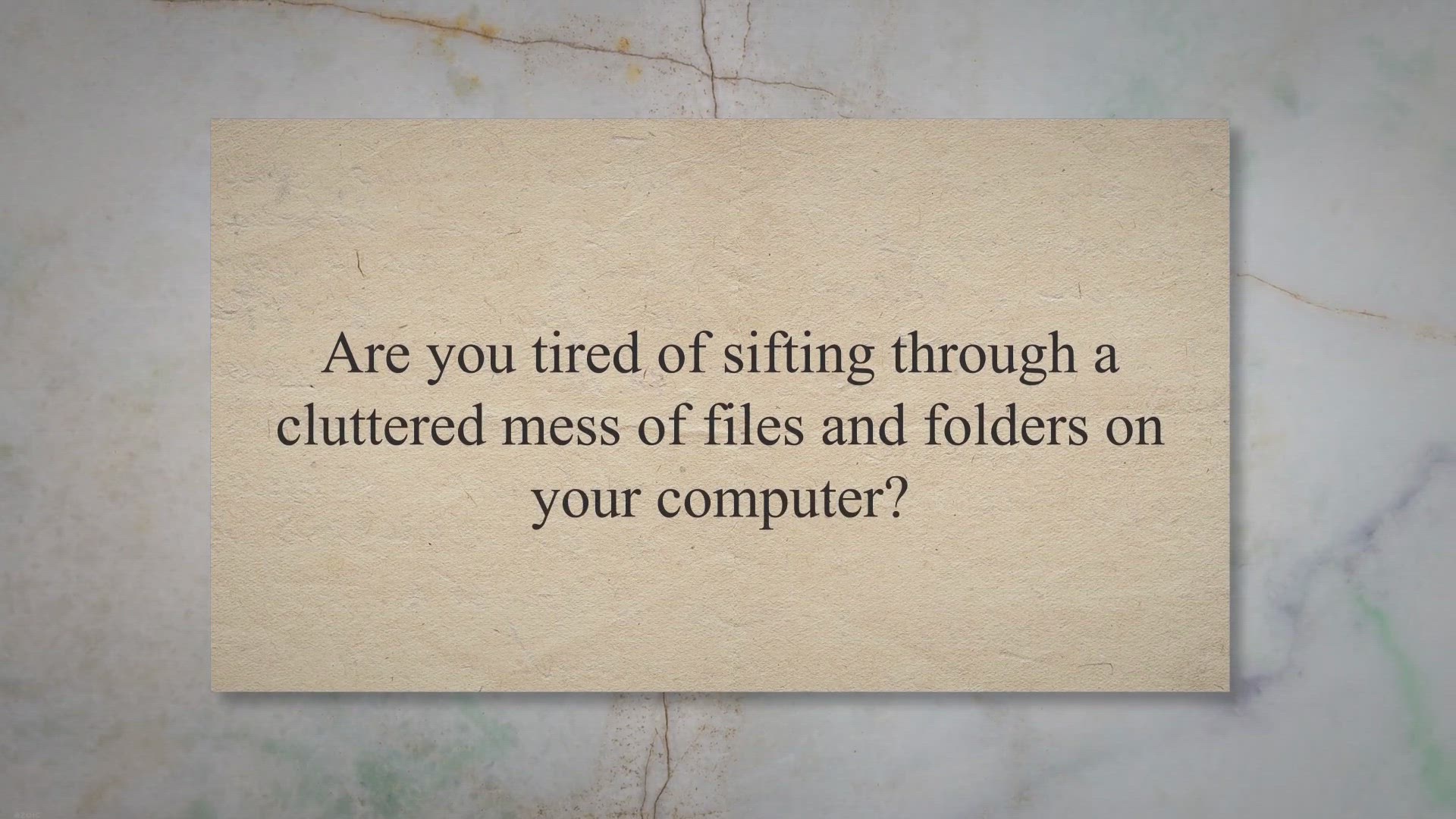
Get Organized for Free with Folder Marker Home: Exclusive Gi...
7K views · Jul 25, 2023 gearupwindows.com
Get organized effortlessly with Folder Marker Home's color-coded folder labels! Take advantage of an exclusive giveaway to access this powerful software for free. Improve productivity and find files faster with one-click folder customization. Don't miss this chance to optimize your digital organization!
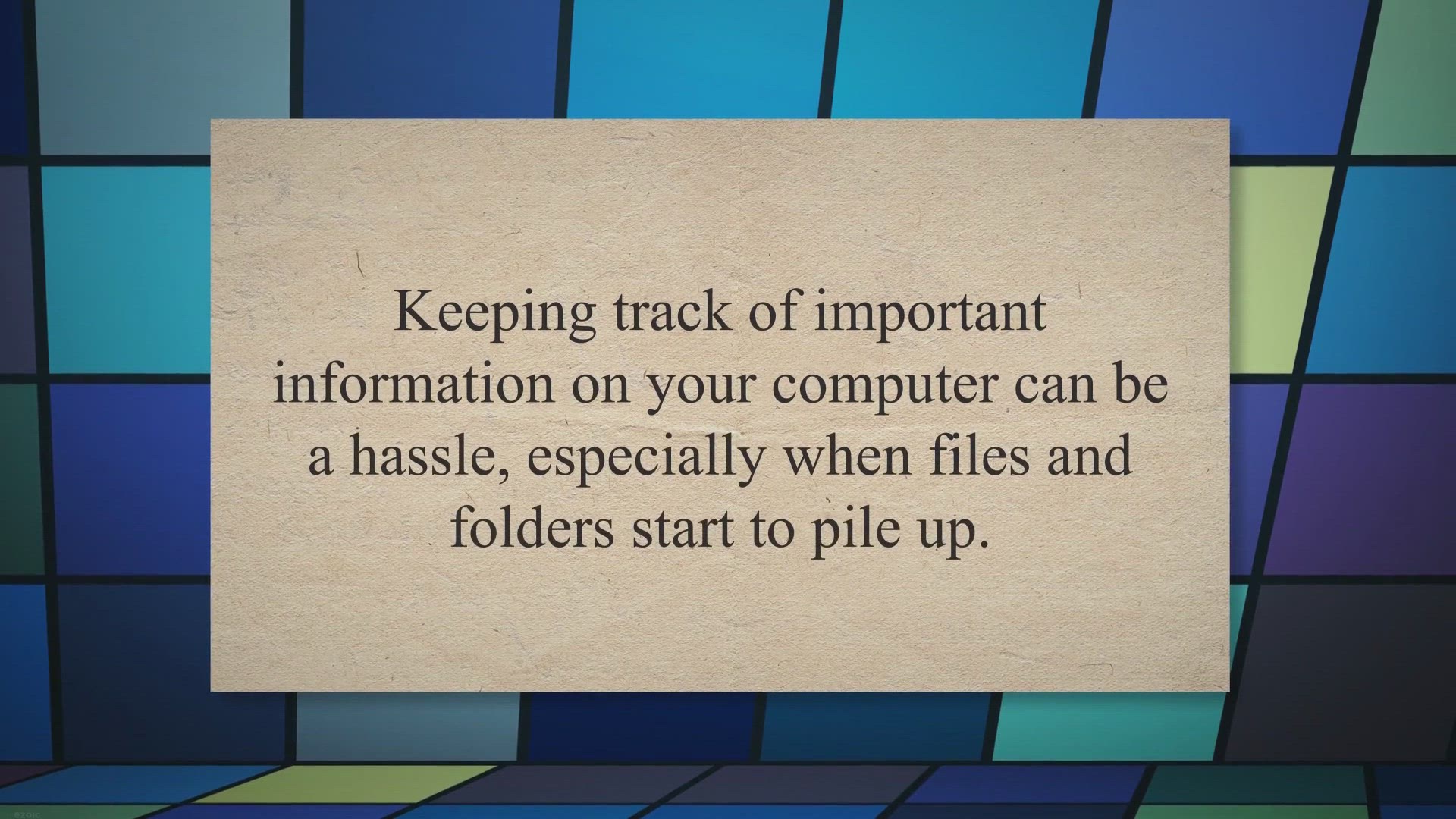
Customize Your Folders with Folder Marker: A Review
1K views · Jul 25, 2023 gearupwindows.com
Customize your Windows folders with color-coded icons using Folder Marker Free. Simplify your search for important information with just a few clicks.
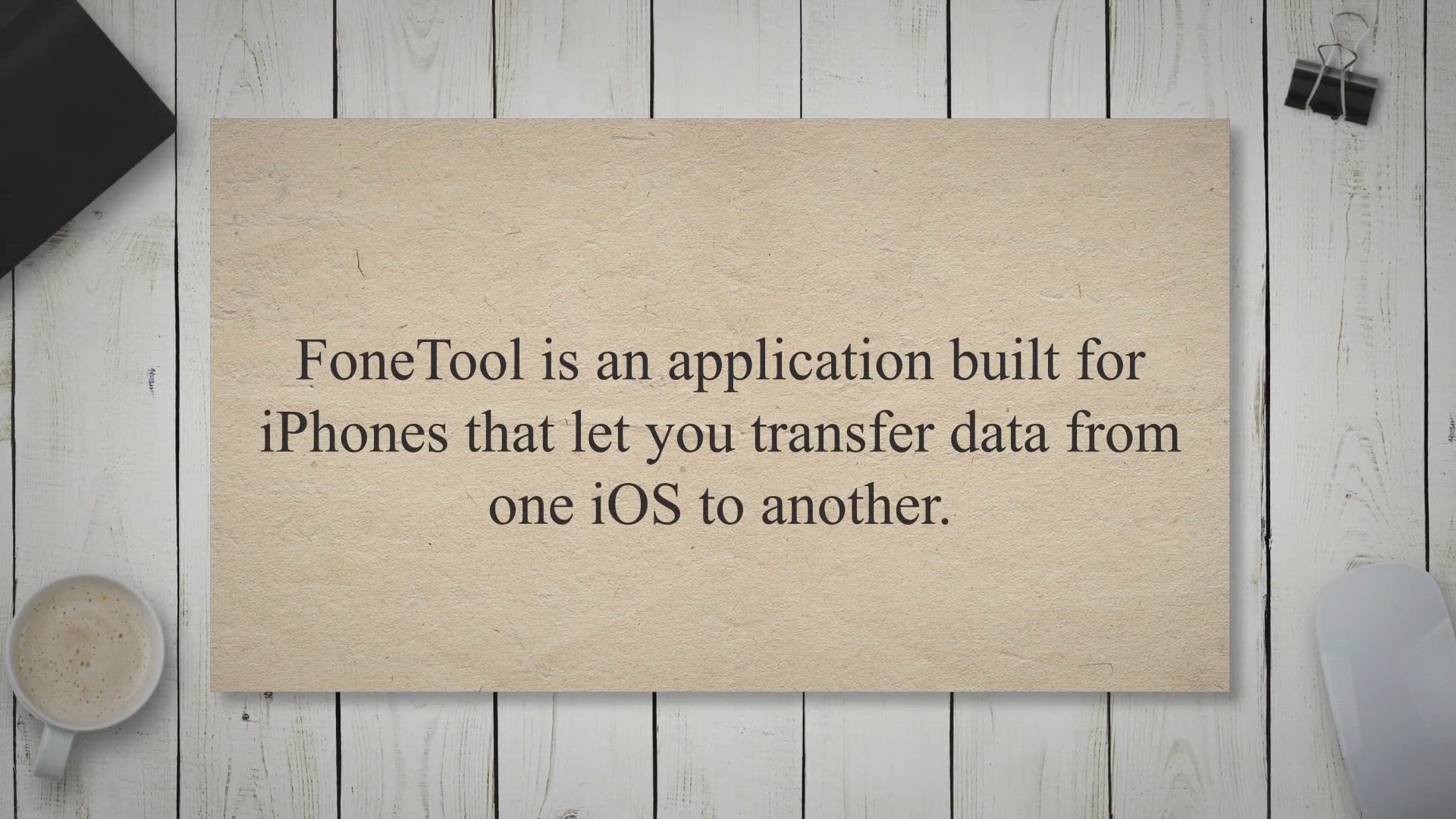
AOMEI FoneTool Pro Free in Giveaway: Get your Best iPhone Sw...
2K views · Jul 25, 2023 gearupwindows.com
Get AOMEI FoneTool, the best iPhone switcher, for free with this limited-time giveaway. Easily transfer data between devices and manage your phone today!
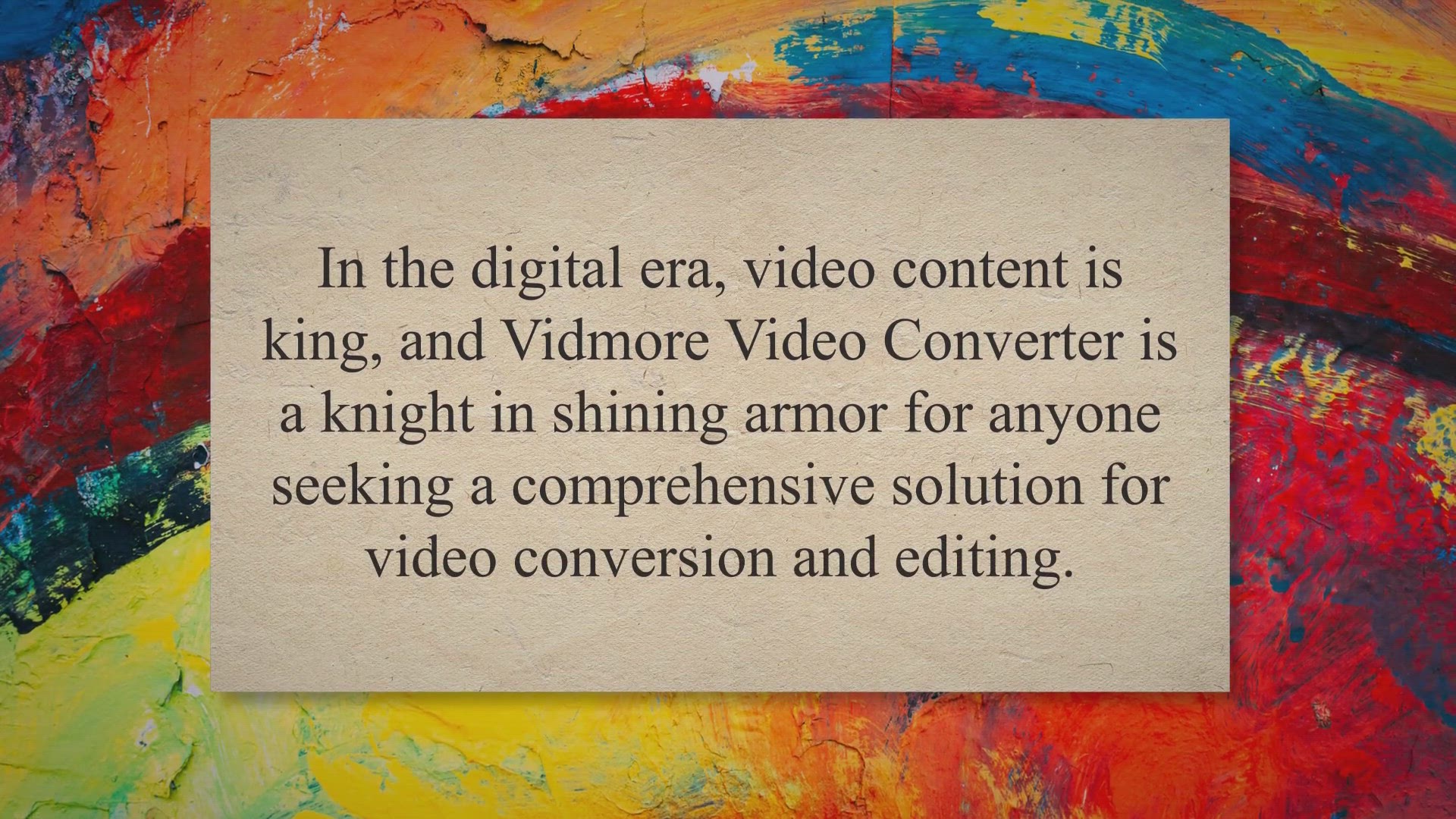
Get Vidmore Video Converter for Free: Overview, Key Features...
3K views · Jul 26, 2023 gearupwindows.com
Get Vidmore Video Converter for free in our special giveaway! A comprehensive tool for video conversion and editing, supporting over 200 formats. Download now and enhance your video content.
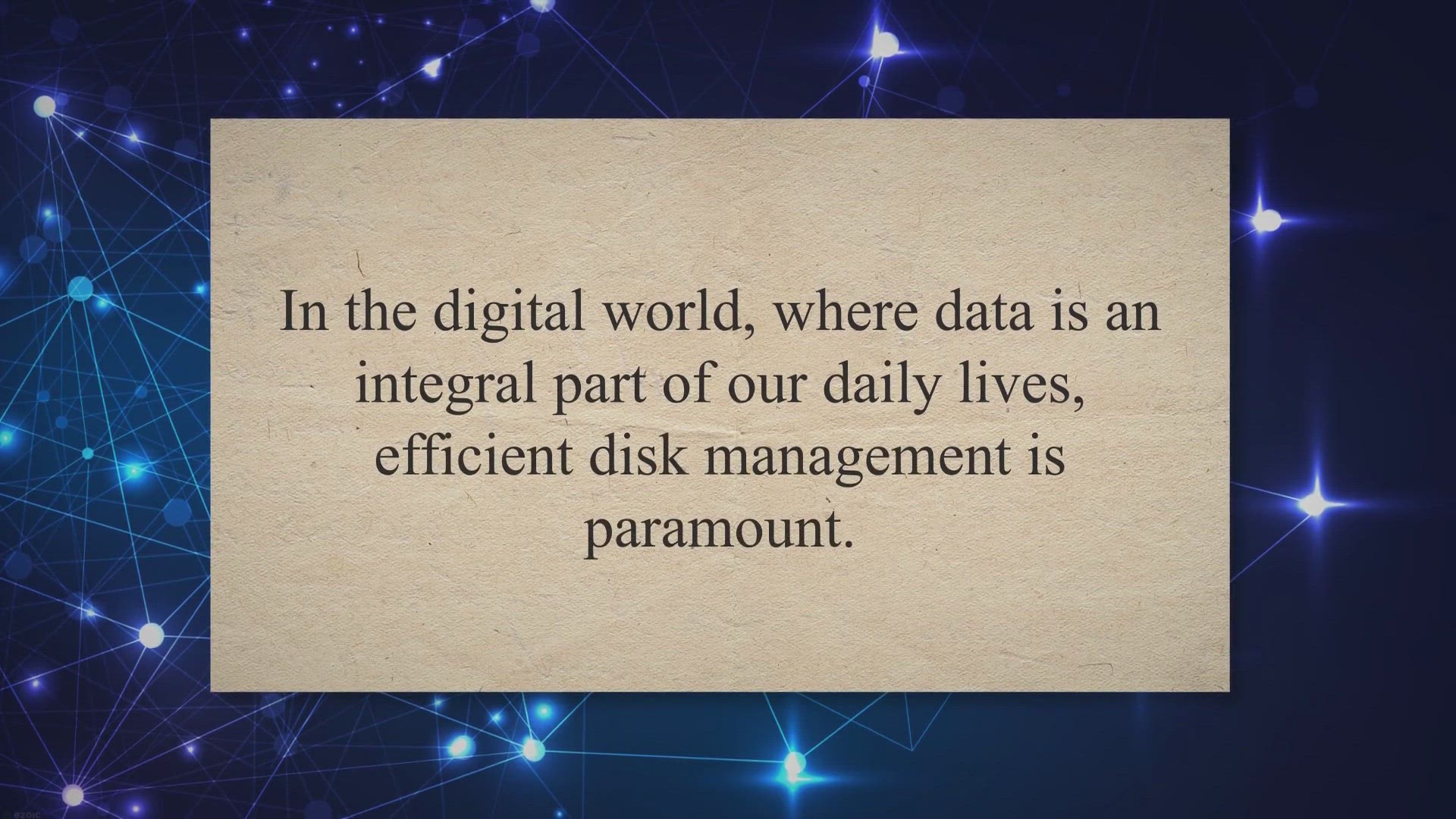
Unlock the Power of Your Mac with iBoysoft DiskGeeker: Overv...
612 views · Jul 26, 2023 gearupwindows.com
Explore iBoysoft DiskGeeker, a powerful disk management tool for Mac. Learn about its features and how to get a free license key in our giveaway. Enhance your Mac's performance today!
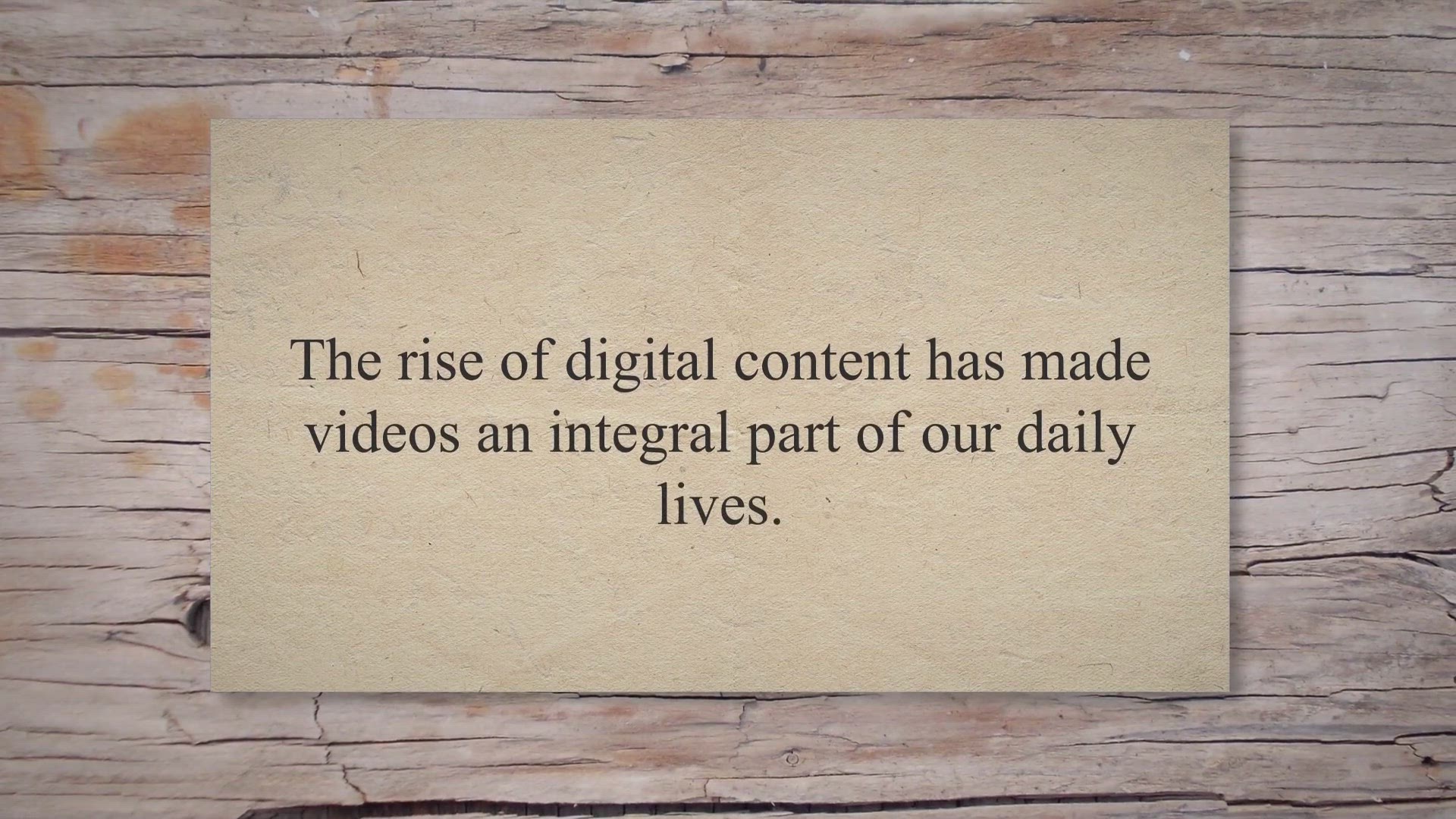
Experience Seamless Video Downloading with PPTube Video Down...
3K views · Jul 26, 2023 gearupwindows.com
Explore PPTube Video Downloader for Mac, a powerful tool for seamless HD video downloads from over 10,000 sites. Learn about its features and grab your free license key in our giveaway today!
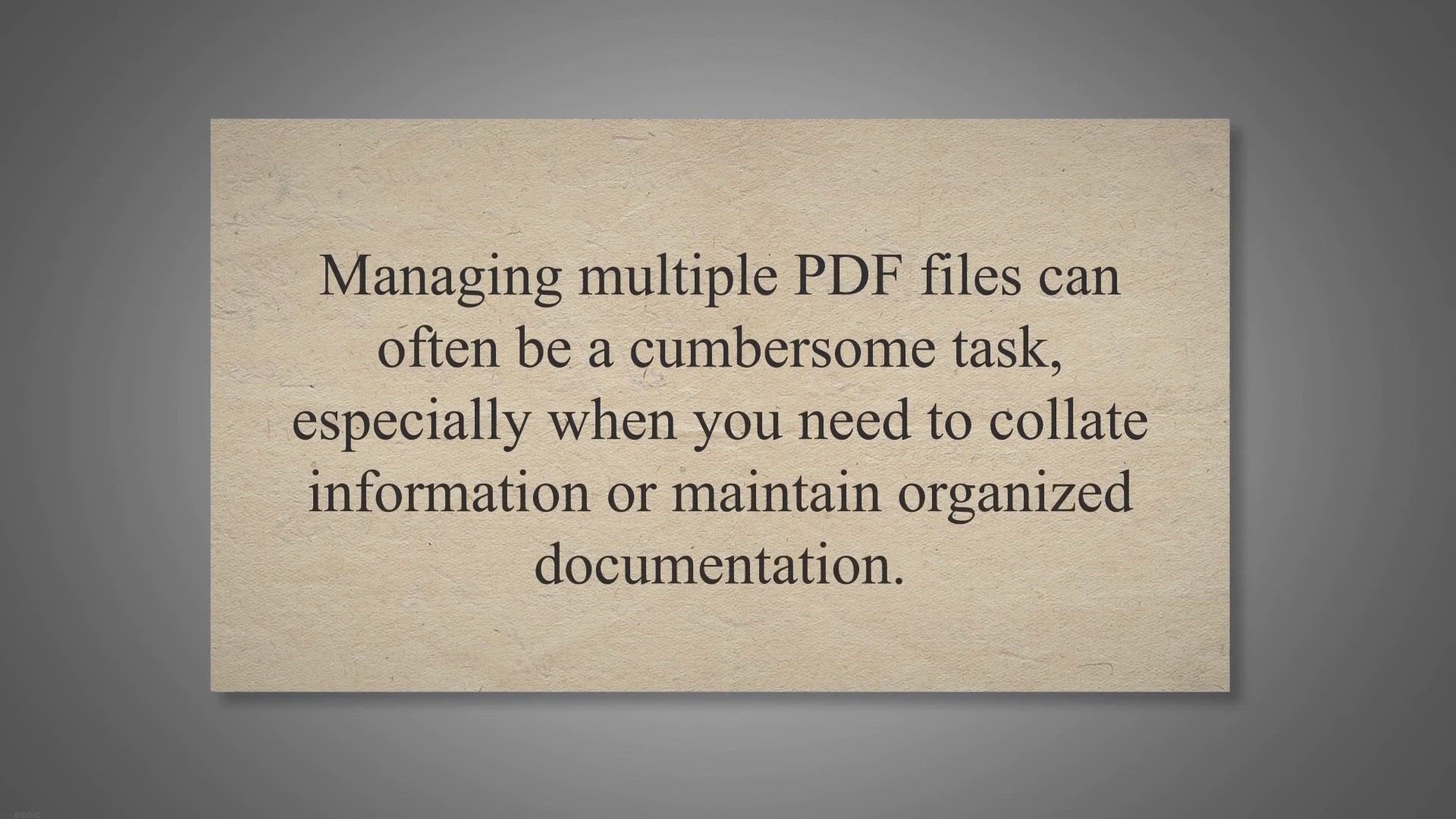
Merge PDF Files with Ease Using Coolmuster PDF Merger: Key F...
9K views · Jul 26, 2023 gearupwindows.com
Learn about Coolmuster PDF Merger, an efficient tool for merging multiple PDF files into one. Explore its key features and get your free license key in our giveaway for a seamless PDF management experience.
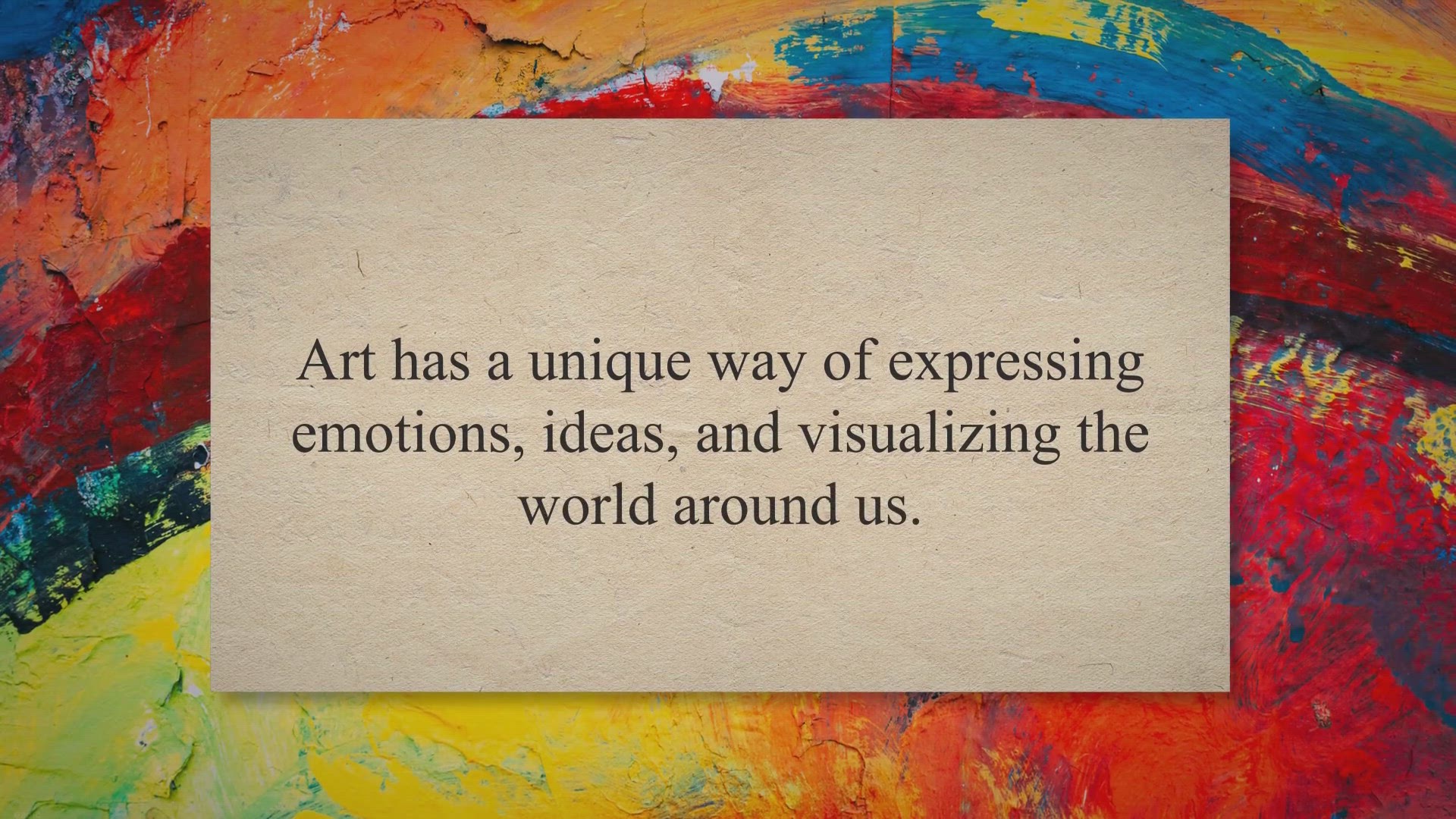
Unlock Your Artistic Potential for Free: Luminance Studio Ex...
1K views · Jul 27, 2023 gearupwindows.com
Boost your digital art journey with our exclusive Luminance Studio giveaway. Create stunning artworks by painting with light. Unlock this powerful tool for free today!
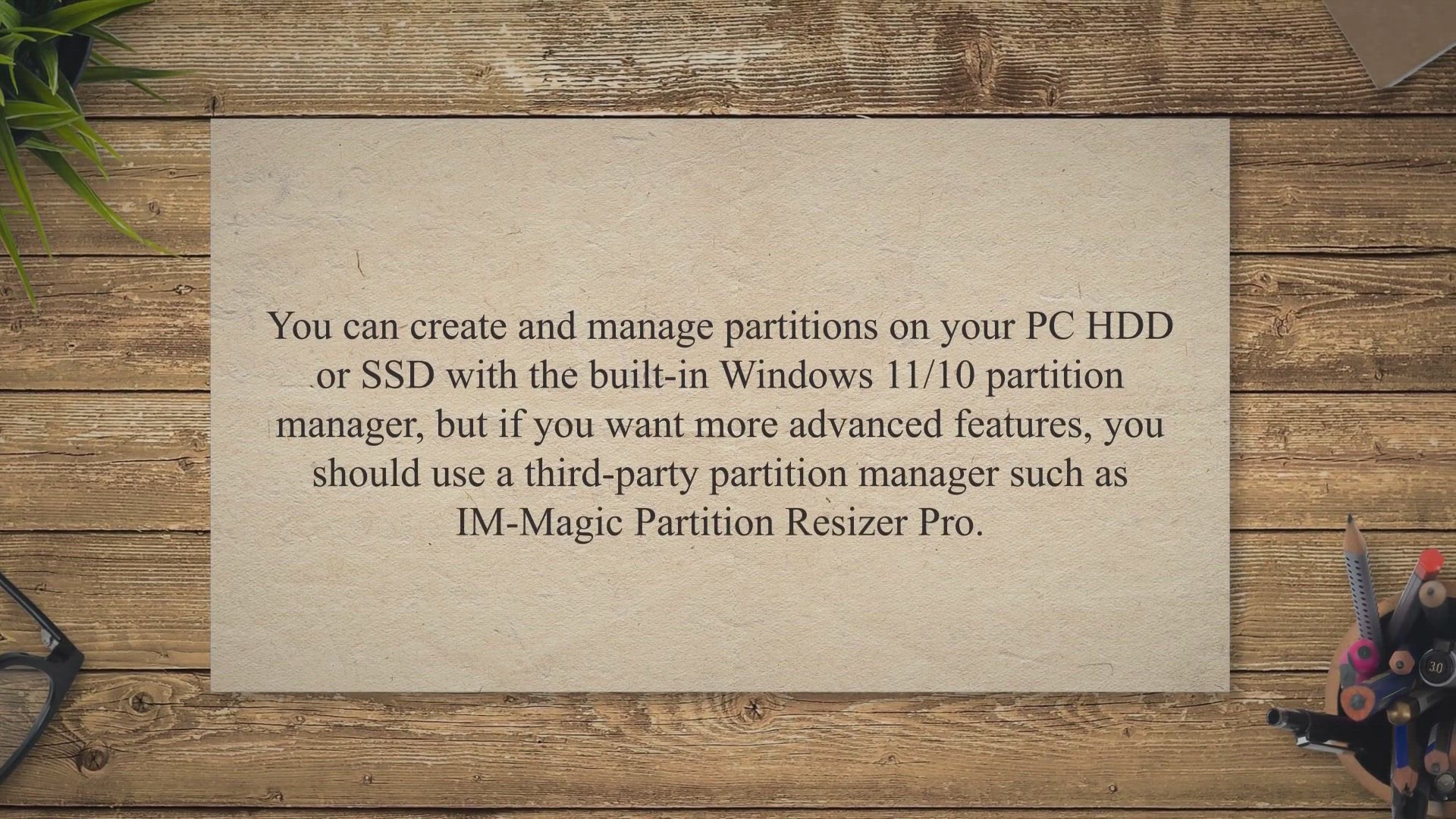
Get a Free License Key for IM-Magic Partition Resizer Pro in...
1K views · Jul 27, 2023 gearupwindows.com
Need to resize your hard drive partitions? Get a free license for IM-Magic Partition Resizer Pro and easily manage your partitions. This software allows you to resize, move, copy, and extend your partitions without data loss. Download now for free and optimize your disk space. Safe, fast and easy to use. Available for free.
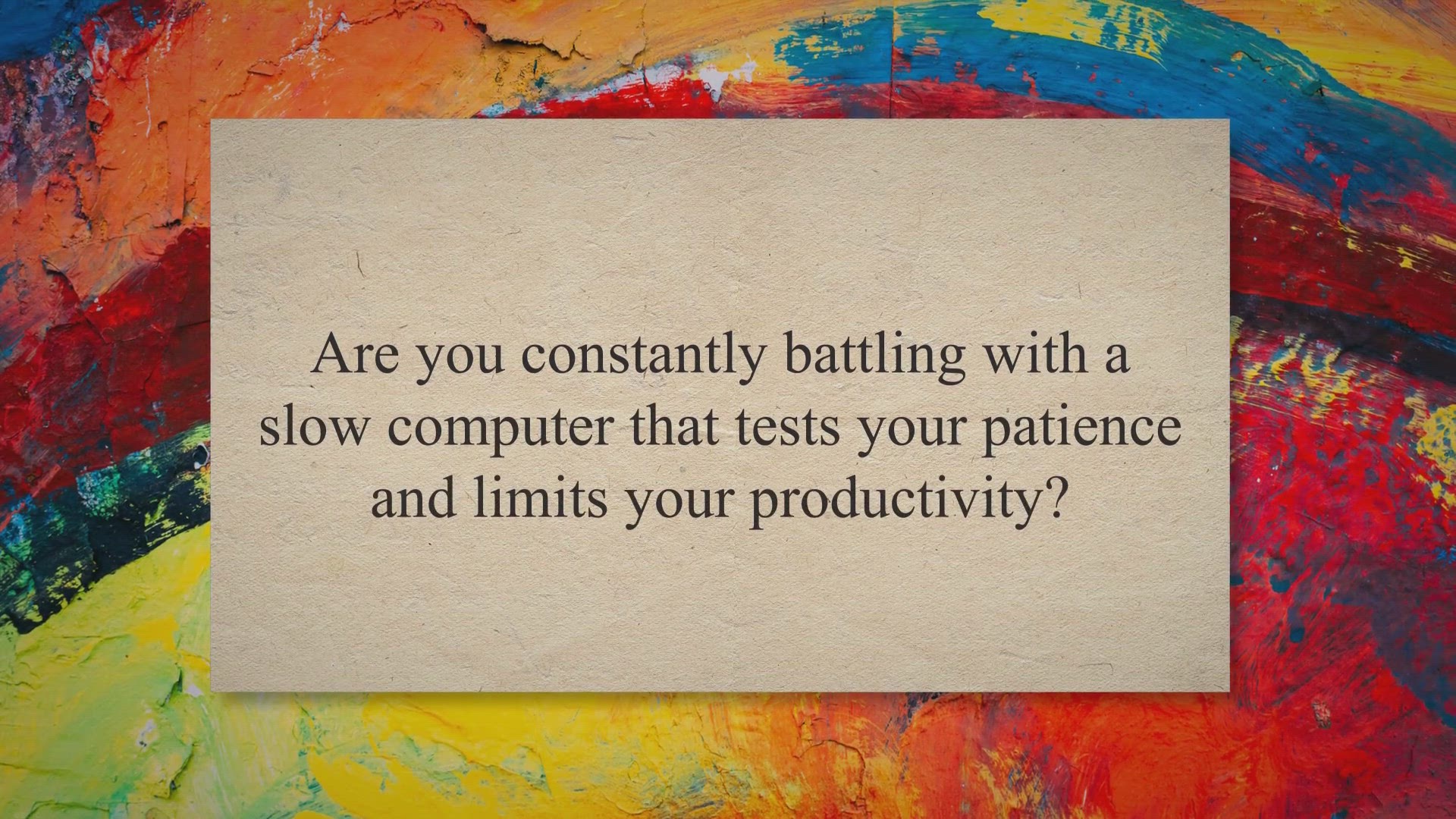
Get QILING Fast Cache for Free: A Special Giveaway to Enhanc...
2K views · Jul 27, 2023 gearupwindows.com
Boost your system's performance with QILING Fast Cache, now available for free in our special giveaway. Improve data access speed, enhance gaming experience, and extend hard disk lifespan. Download now!
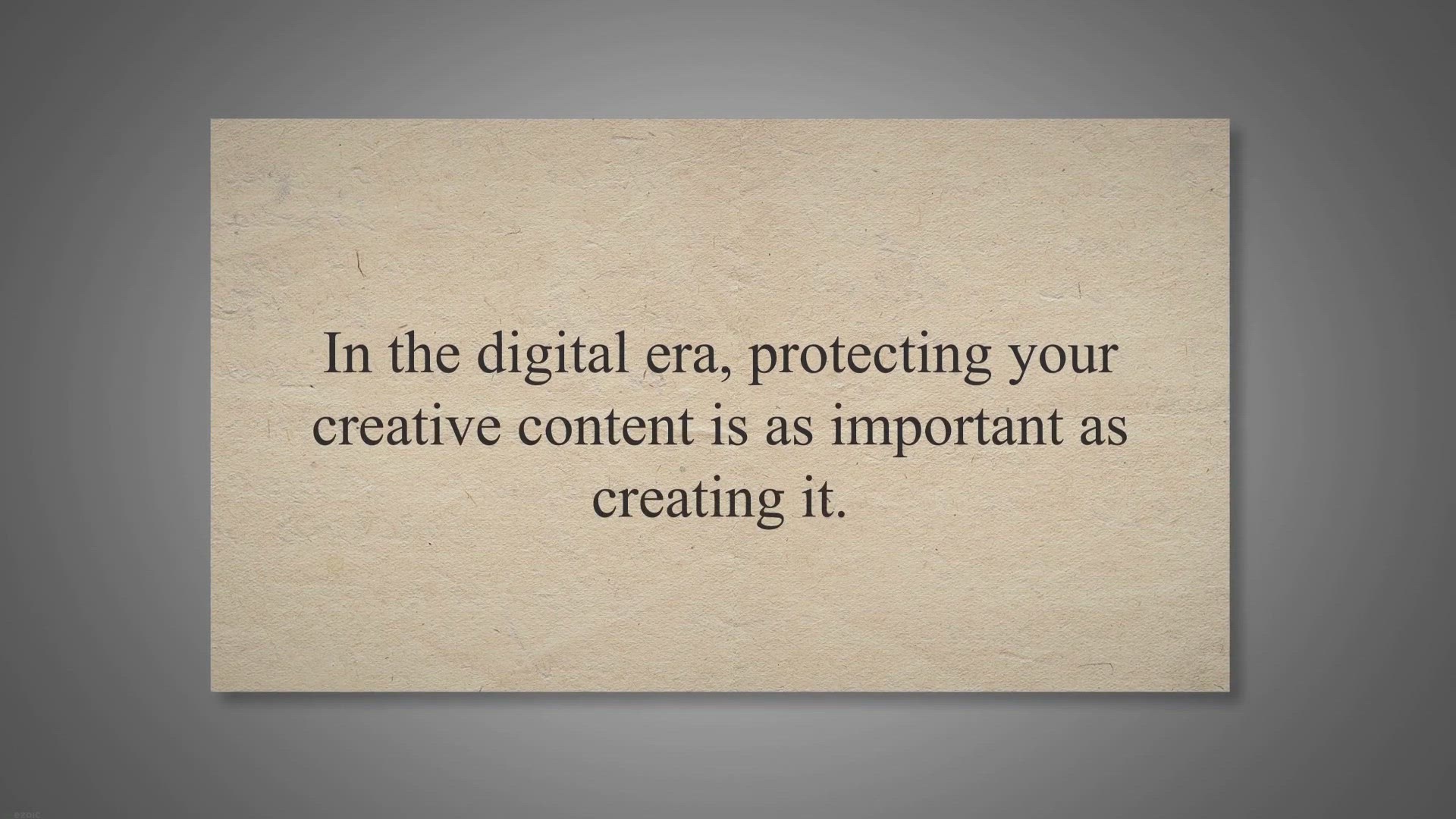
Enjoy a Lifetime Free Access to WonderFox Video Watermark: F...
526 views · Jul 28, 2023 gearupwindows.com
Secure your lifetime free access to WonderFox Video Watermark now. Protect your video copyrights, add professional touches with extensive editing tools, and enjoy convenient batch processing. Don't miss this giveaway opportunity!
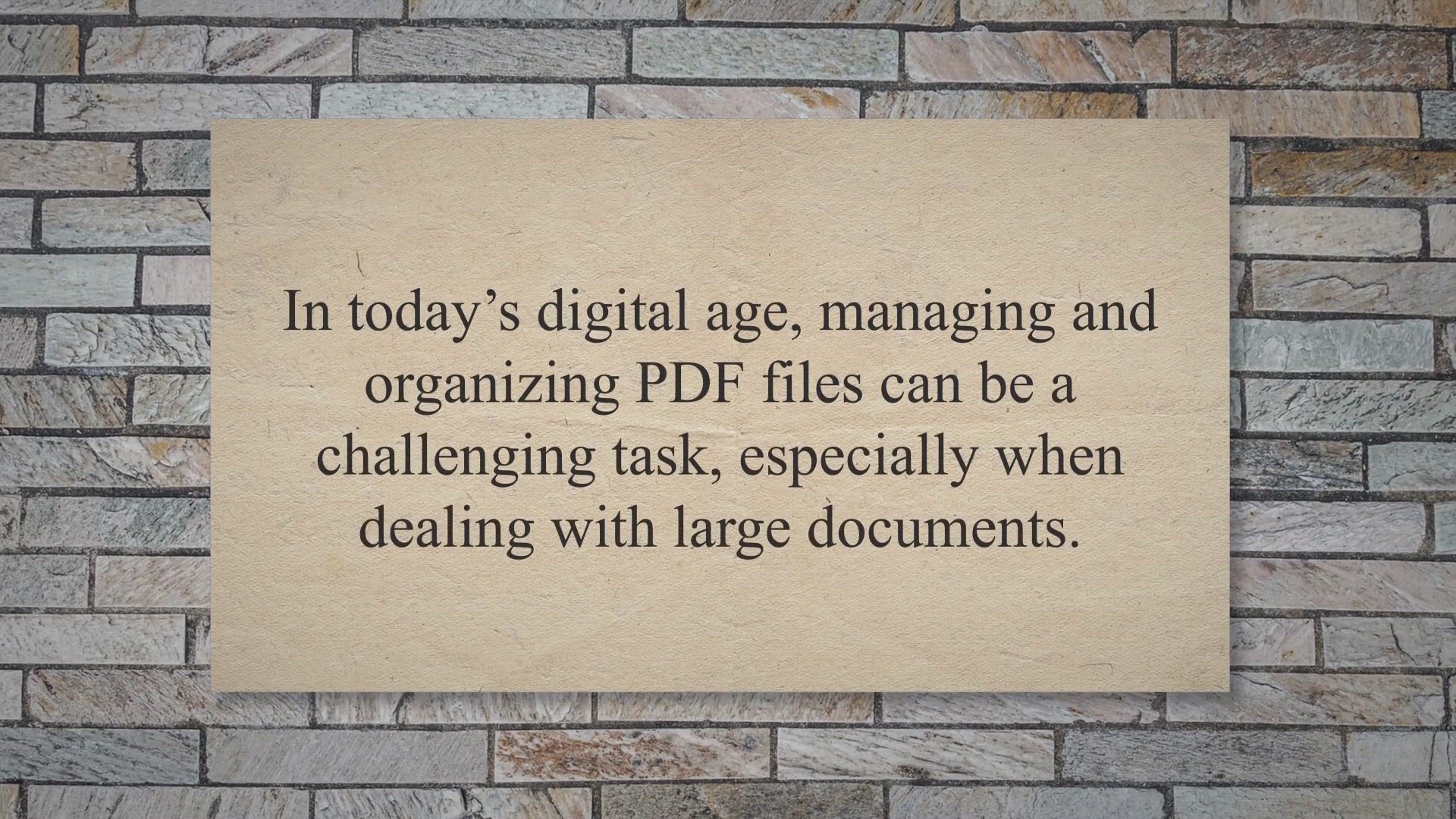
Grab Your Free License: Participate in the Coolmuster PDF Sp...
4K views · Jul 29, 2023 gearupwindows.com
Get the Coolmuster PDF Splitter for free in our exclusive giveaway. Effortlessly divide your PDF files with this user-friendly tool, offering three flexible splitting modes. Participate today and manage your PDFs like a pro!
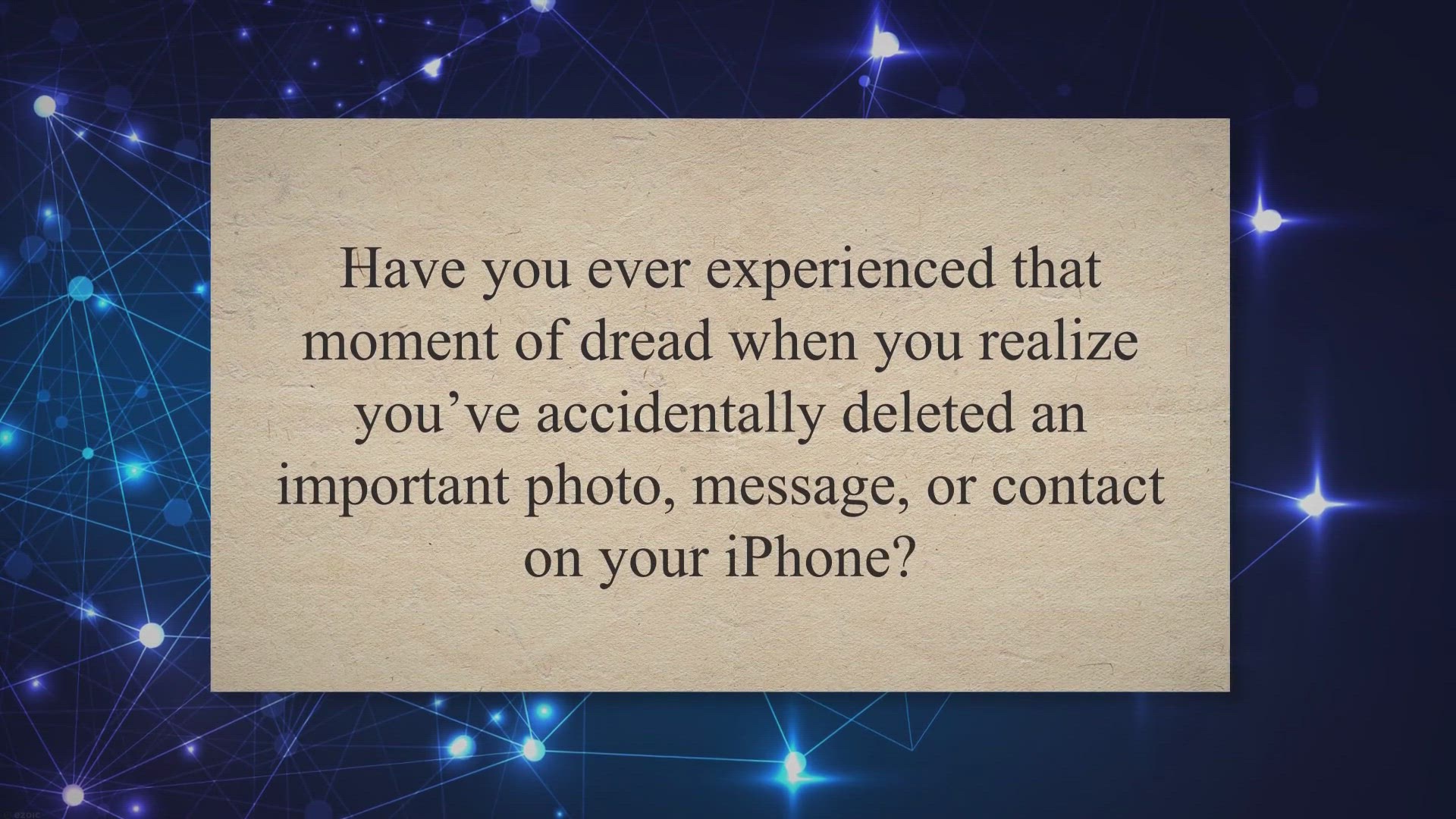
Unlock Your Free Lifetime License: Participate in the Do You...
112 views · Jul 29, 2023 gearupwindows.com
Claim your free lifetime license for Do Your Data Recovery for iPhone 7.2. Effortlessly recover lost or deleted data from your iPhone, iPad or iPod touch. Participate in our exclusive giveaway today and safeguard your iOS data.
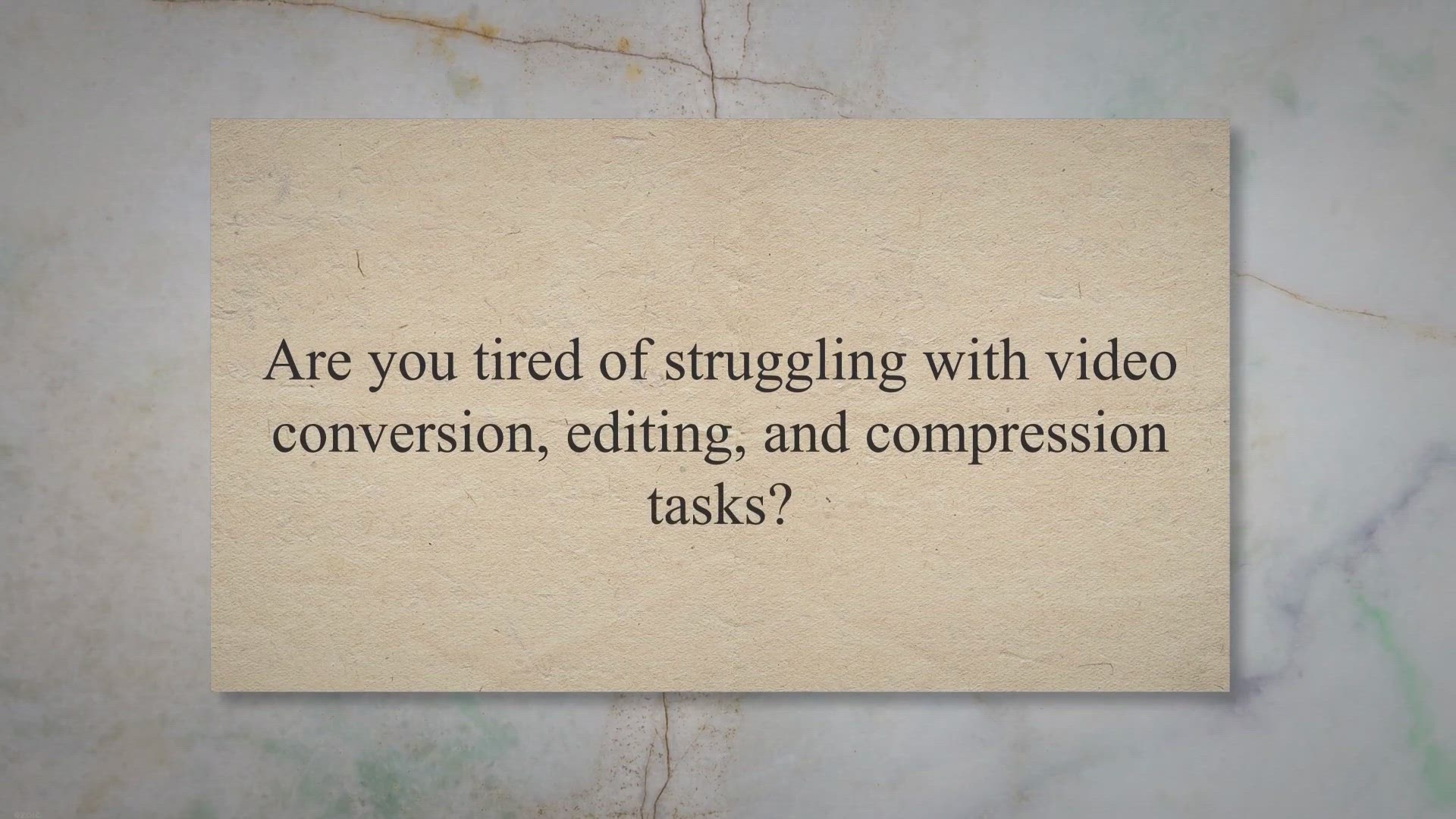
Grab Your Free 1-Year License: Participate in the AnyMP4 Vid...
152 views · Jul 29, 2023 gearupwindows.com
Get your free 1-year license for AnyMP4 Video Converter Ultimate through our exciting giveaway. Convert, edit, compress, and enhance videos with ease. Grab this deal today and unlock the ultimate multimedia experience.
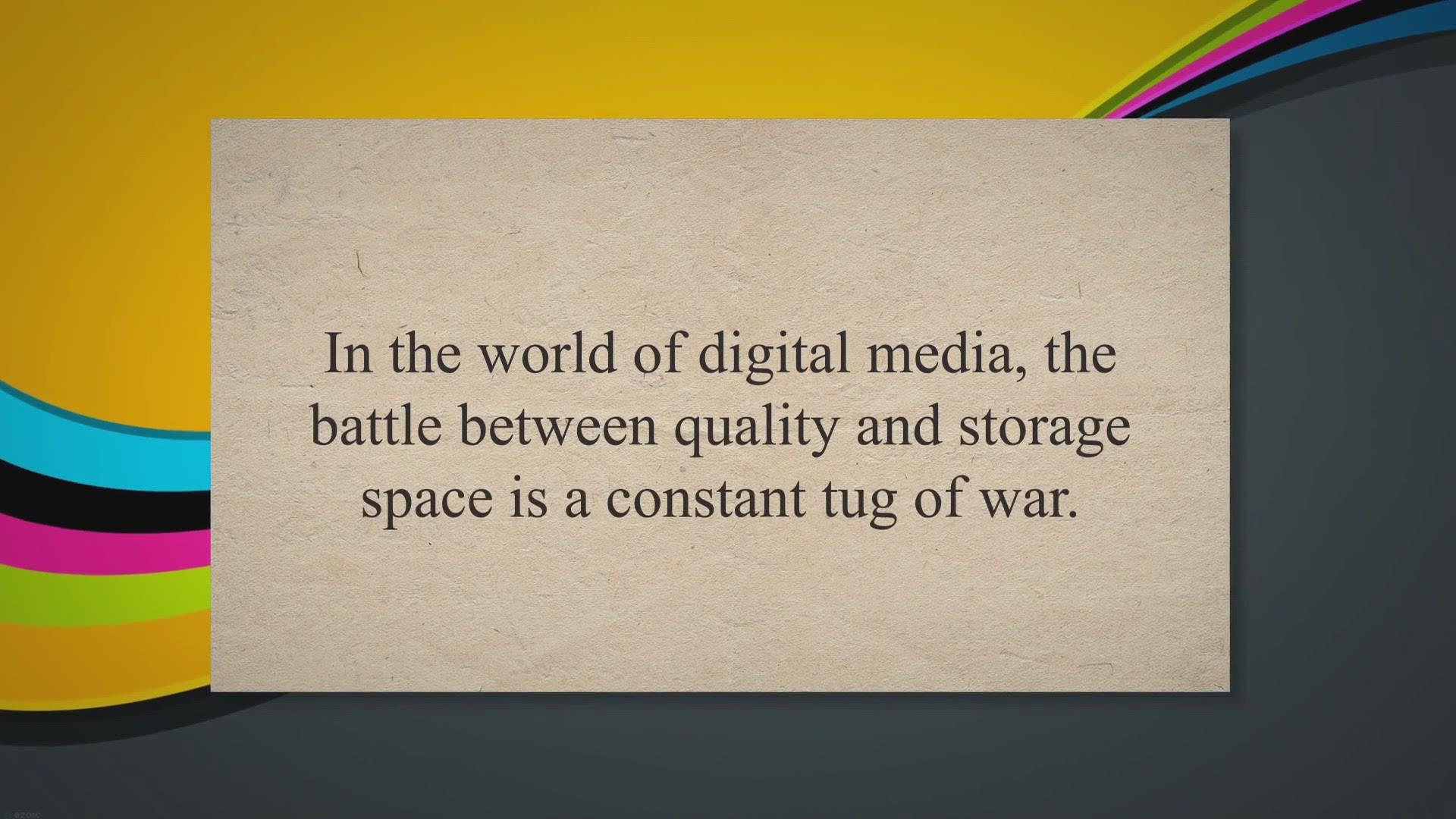
Unlock the Power of Media Compression: Get Your Free Geekers...
9K views · Jul 30, 2023 gearupwindows.com
Discover the power of Geekersoft Compressor, a versatile tool for lossless media compression. Grab your free giveaway today and revolutionize your media management. Efficient, customizable, and secure - Geekersoft is your go-to solution for compressing videos, images, and audio files without compromising quality.
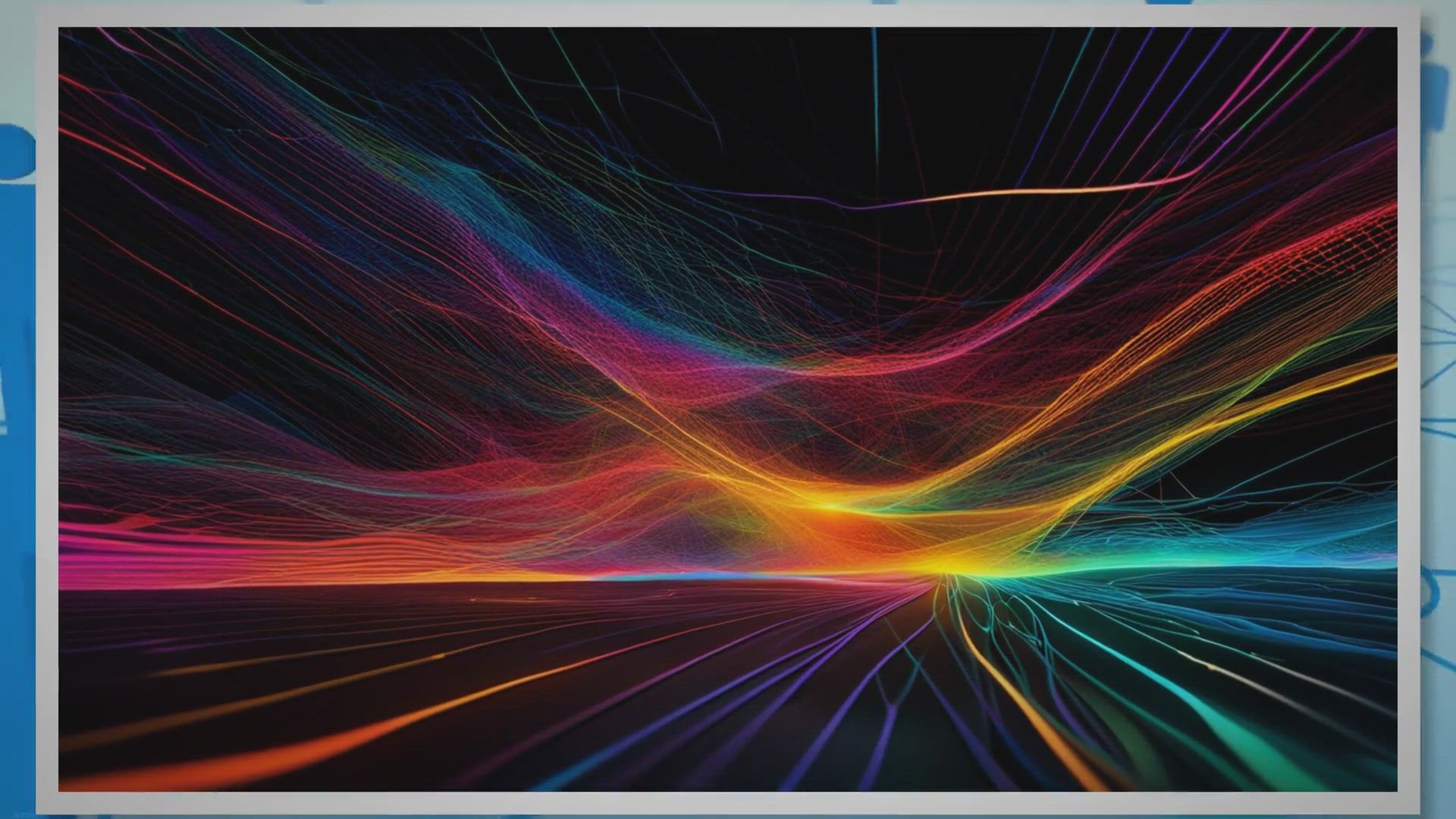
PDF Compressor Server: Compress PDF Files on Your Network
1K views · Jul 30, 2023 gearupwindows.com
Save space on your network and improve file transfer times with PDF Compressor Server. Automatically compress PDF files on your network with ease.
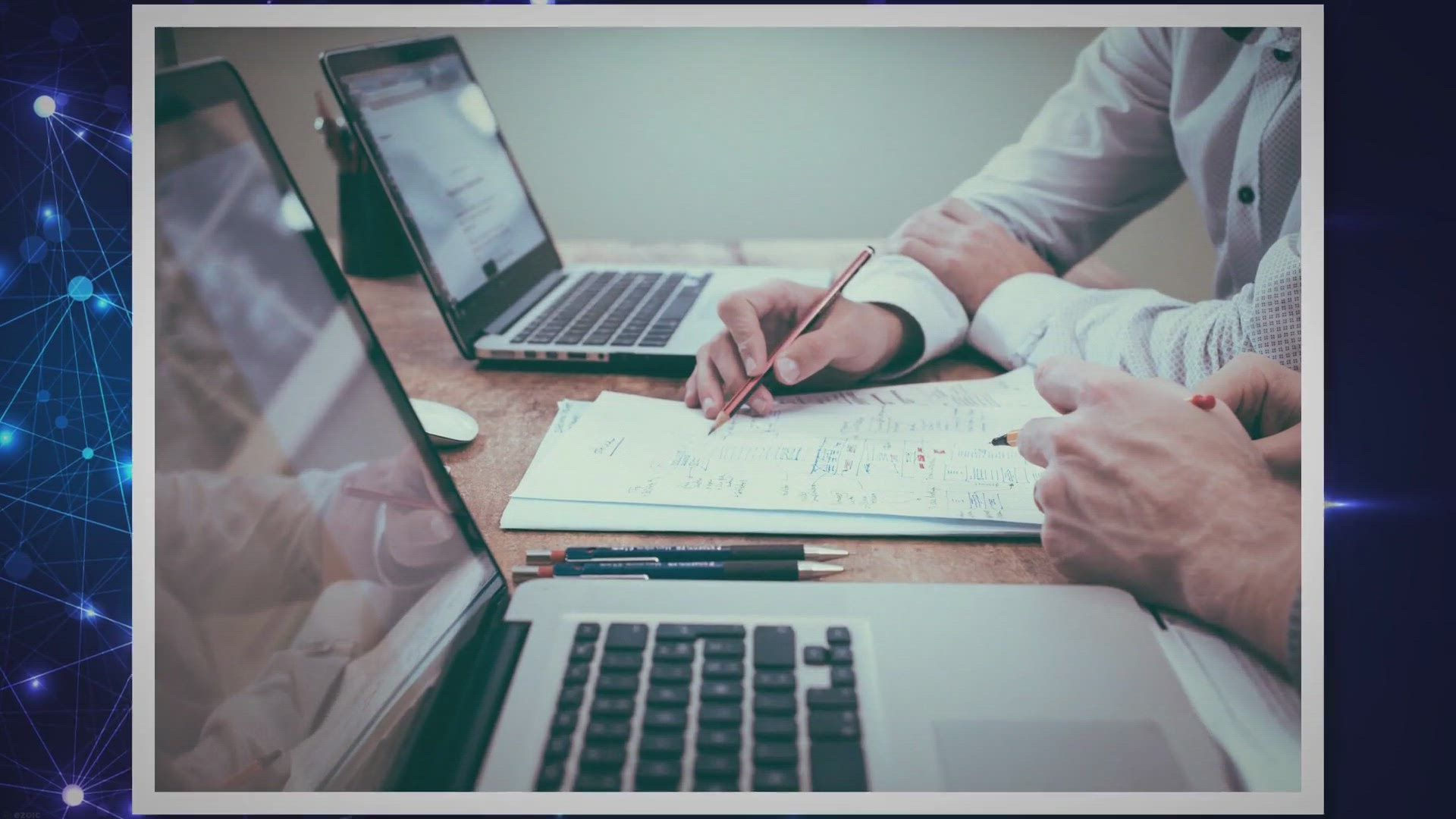
Grab Your Free PDF Compressor Server Pro 2.0 in Our Giveaway...
1K views · Jul 30, 2023 gearupwindows.com
Claim your free giveaway of PDF Compressor Server Pro 2.0 and enhance your PDF management. Experience automated, efficient, and customizable PDF compression in a LAN setting. Act now and streamline your digital workspace today!
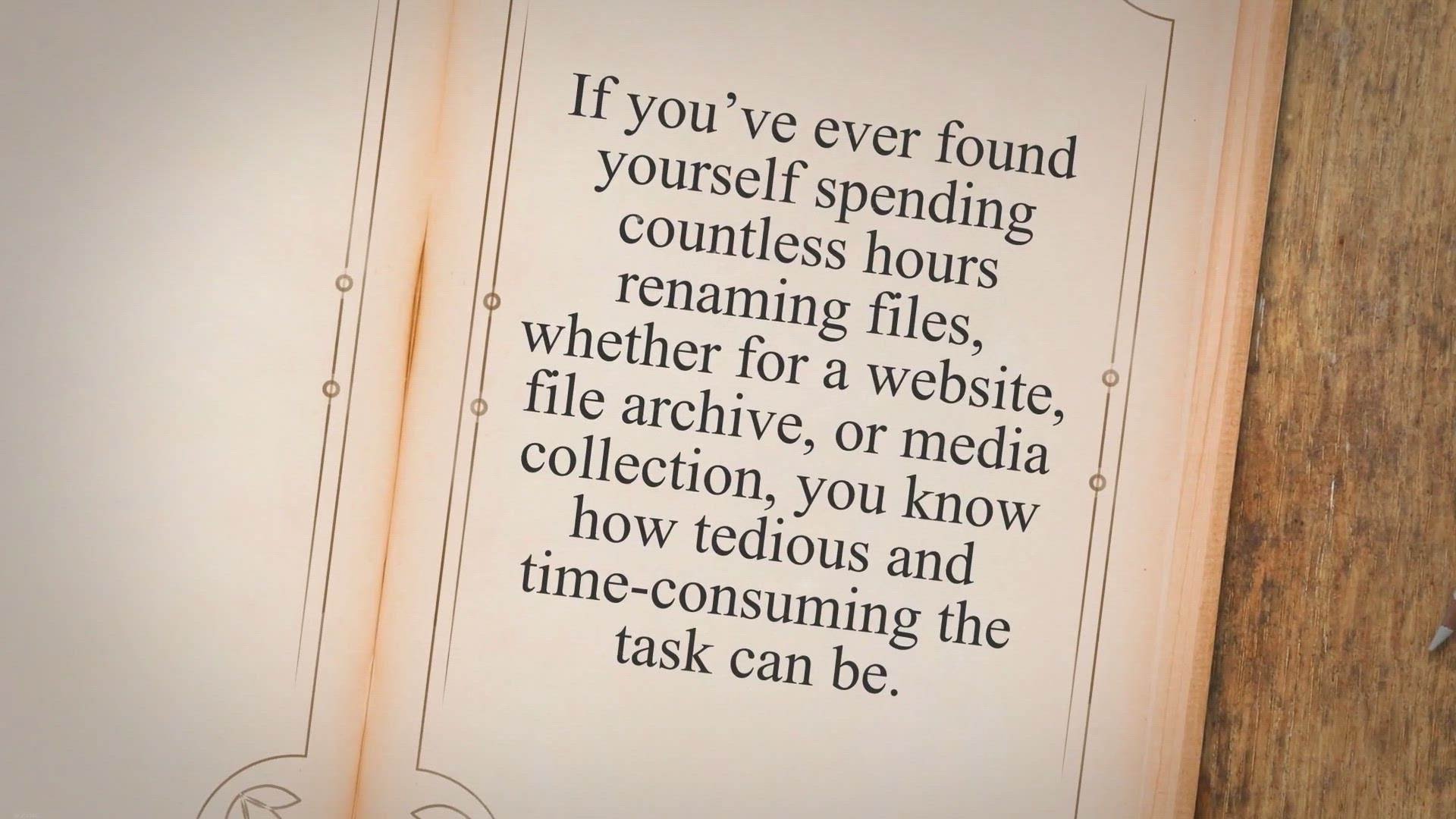
Effortlessly Renaming Files for Free with Rename Master: A P...
5K views · Jul 31, 2023 gearupwindows.com
Streamline your file renaming tasks with Rename Master, a powerful and user-friendly freeware utility for Windows. Easily rename multiple files with just a few clicks, take advantage of intelligent sorting, Unicode support, and explore advanced features like renaming variables and wildcards. Download now for efficient and hassle-free file renaming.

Universal USB Installer: Your Go-To Tool for Creating Bootab...
14K views · Jul 31, 2023 gearupwindows.com
Create bootable USB drives easily with Universal USB Installer (UUI). This versatile software supports Live Linux distributions, Windows installers, and system tools. Enjoy seamless storage functionality and persistence options. Get started with UUI for all your bootable USB needs.
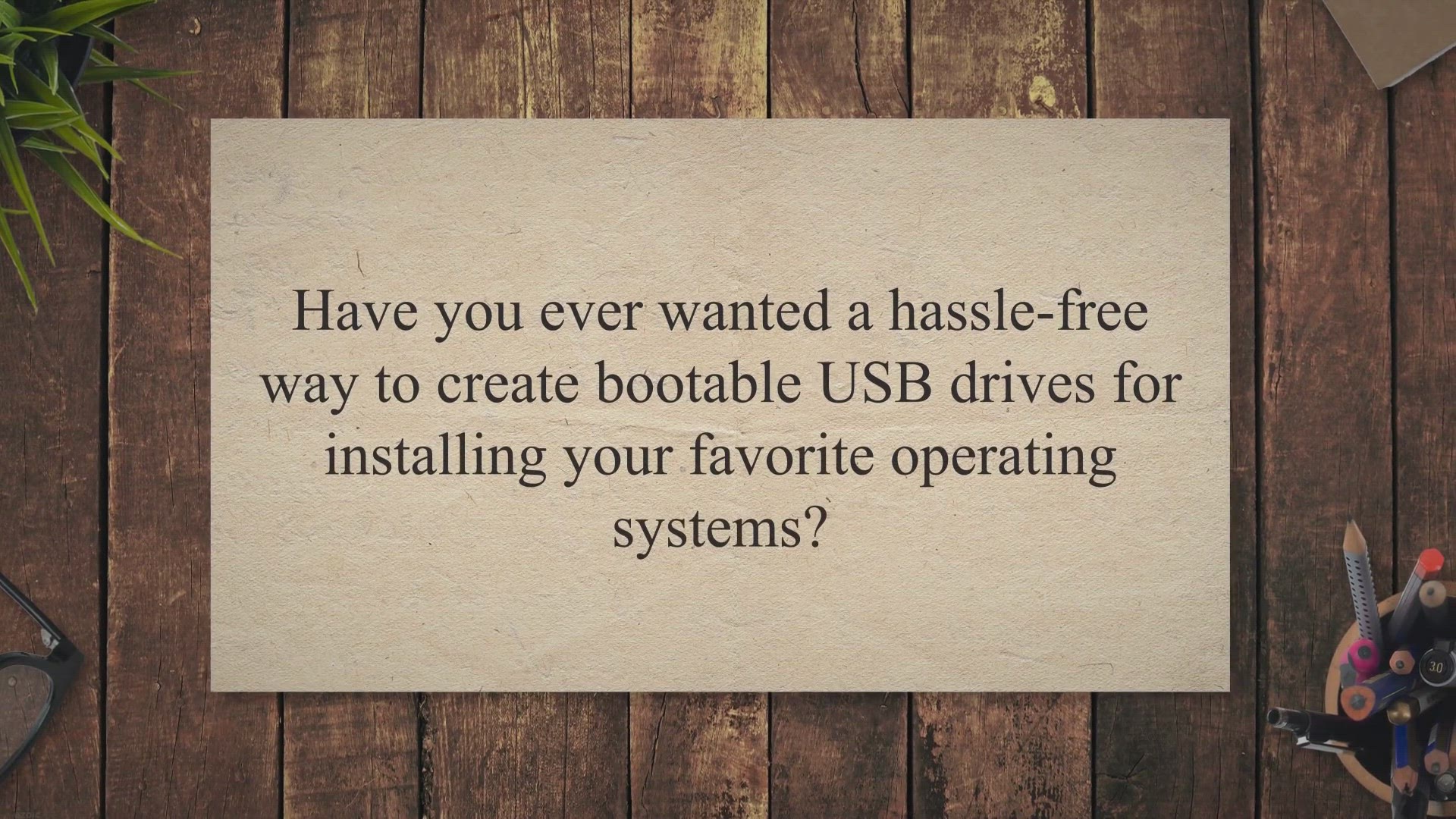
Ventoy2Disk: The Ultimate Tool for Creating Bootable USB Dri...
12K views · Jul 31, 2023 gearupwindows.com
Create bootable USB drives effortlessly with Ventoy2Disk. This user-friendly tool supports various file formats and operating systems. Say goodbye to complex formatting and enjoy the convenience of a streamlined process. Try Ventoy2Disk today for hassle-free bootable USB creation.
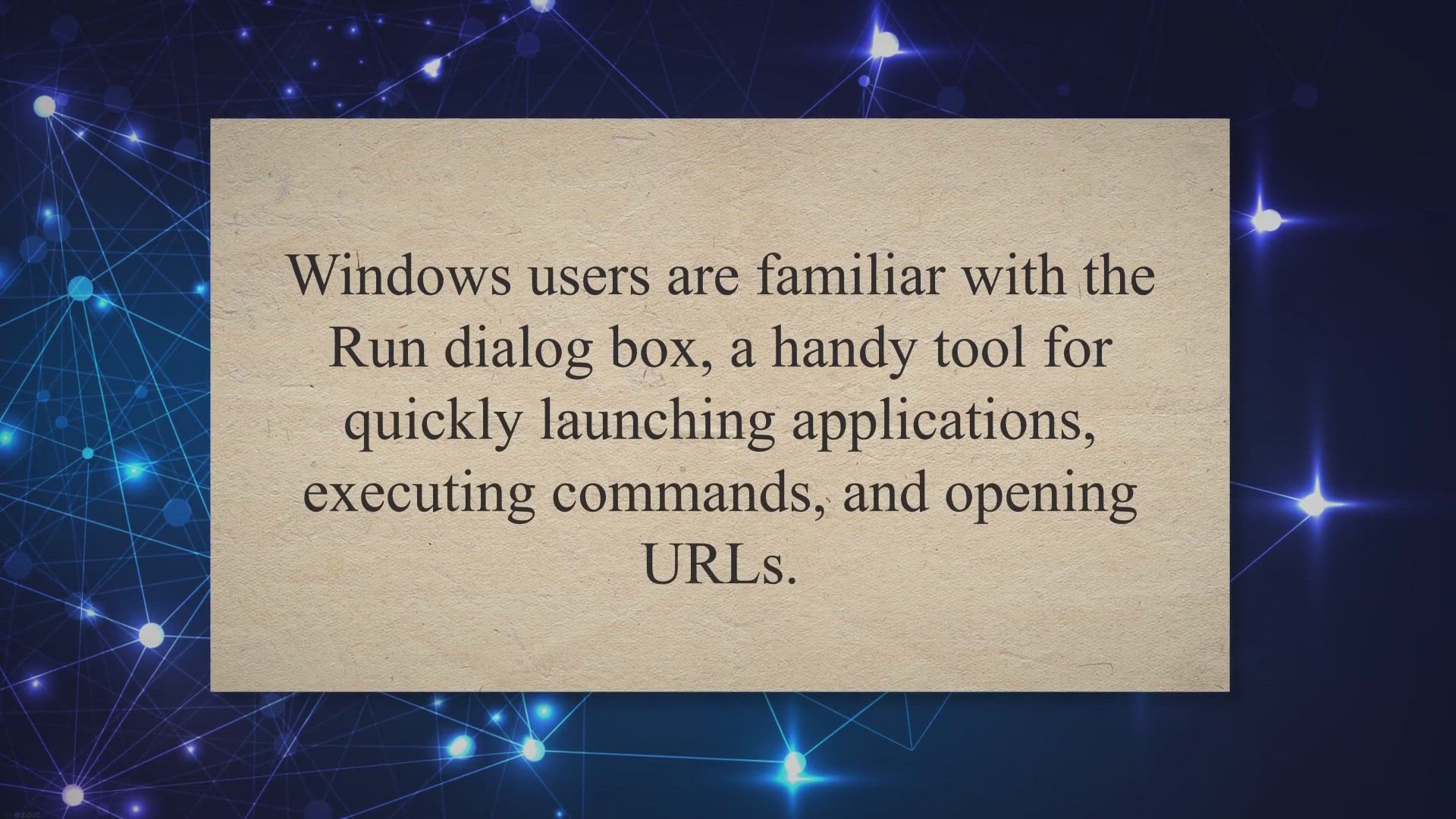
Run by FireCube: Enhancing Windows Run Dialog Box with Fluen...
430 views · Jul 31, 2023 gearupwindows.com
Enhance your Windows experience with Run by FireCube - a free utility software that integrates Fluent UI and GPT-powered NLP into the Windows Run dialog box. Enjoy a modern interface, natural language commands, recent command history, dark mode, tray support, and keyboard shortcuts. Upgrade your productivity today!
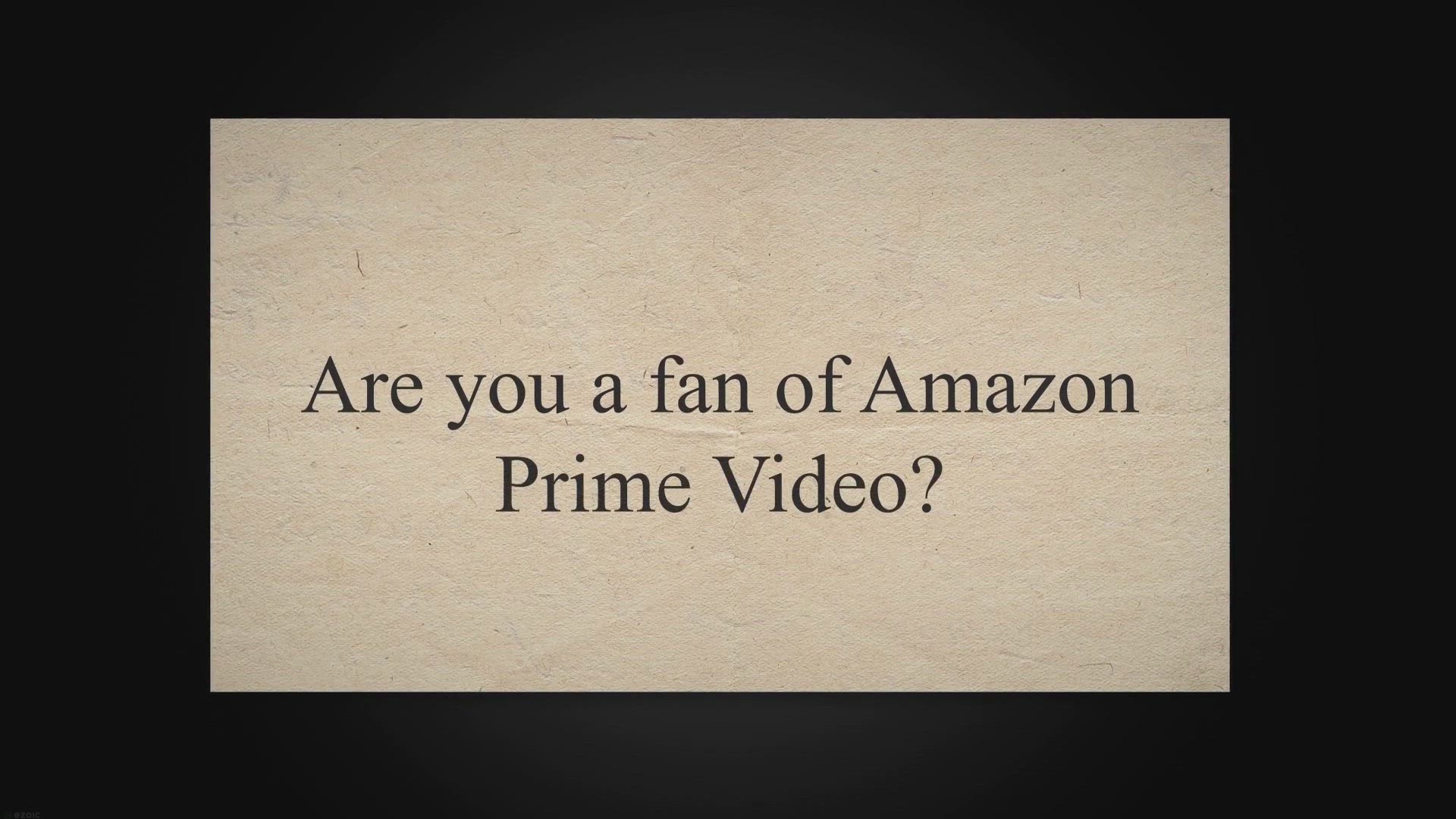
Get StreamFab Amazon Downloader: Enjoy 1 Year of Free Access...
6K views · Jul 31, 2023 gearupwindows.com
Download and enjoy your favorite Amazon Prime Video content offline with StreamFab Amazon Downloader. Get it for free and unlock a world of unlimited entertainment. Save videos in high quality, choose audio and subtitle options, remove ads, and more. Don't miss out!
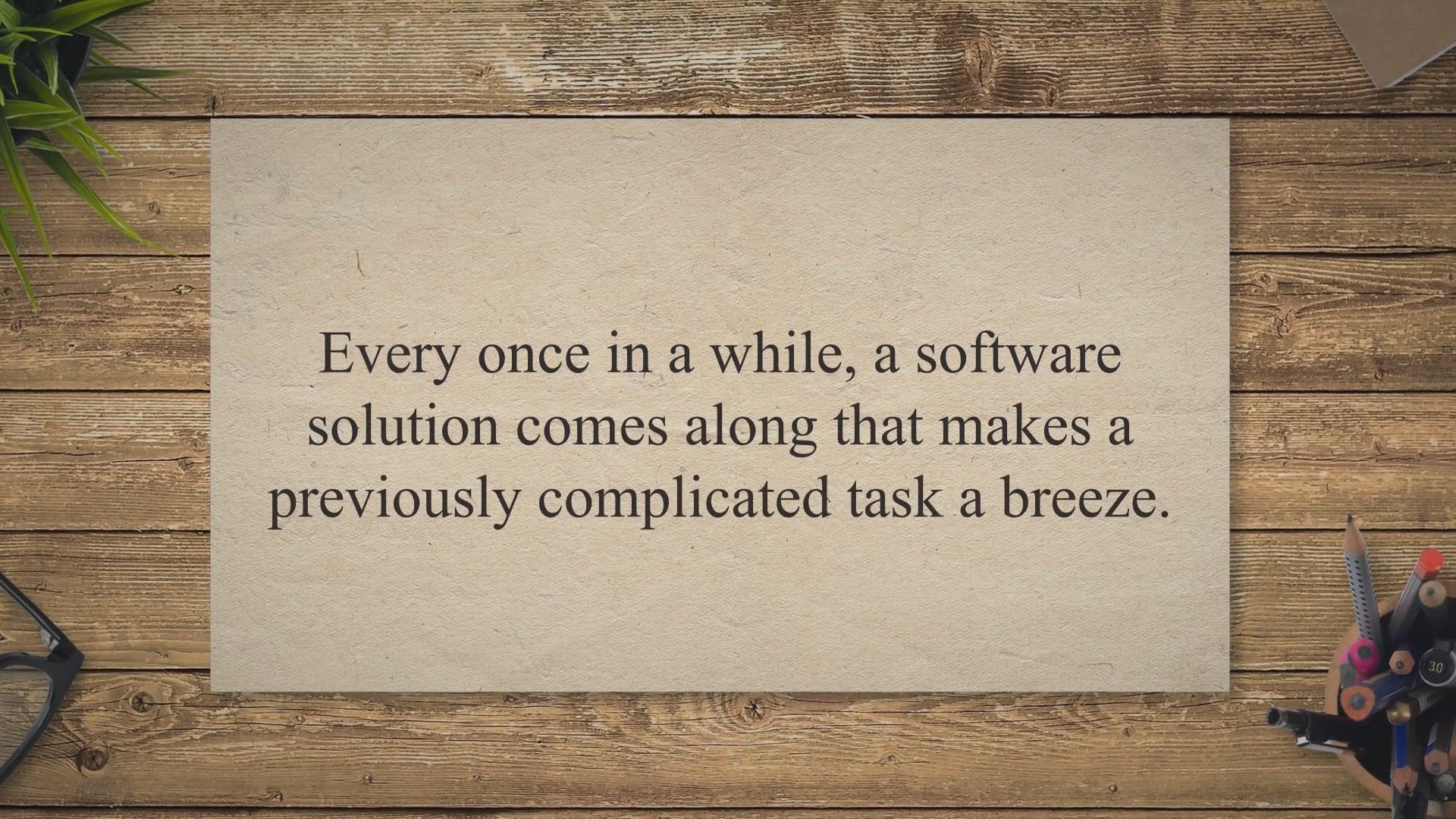
Unlock Your Free Access: The Coolmuster PDF to ePub Converte...
677 views · Jul 31, 2023 gearupwindows.com
Unlock your free access to Coolmuster PDF to ePub Converter, a user-friendly software offering seamless PDF to ePub conversions. Take part in our limited-time giveaway and enhance your eBook reading experience today.

Get ThunderSoft PDF Converter Pro for Free with 1 Year Licen...
202 views · Aug 1, 2023 gearupwindows.com
Get ThunderSoft PDF Converter Pro with a free 1-year license and enjoy converting, editing, and managing your PDF files hassle-free. Convert PDFs to various formats, encrypt and compress files, and more with this powerful tool. Don't miss this chance to simplify your document management!
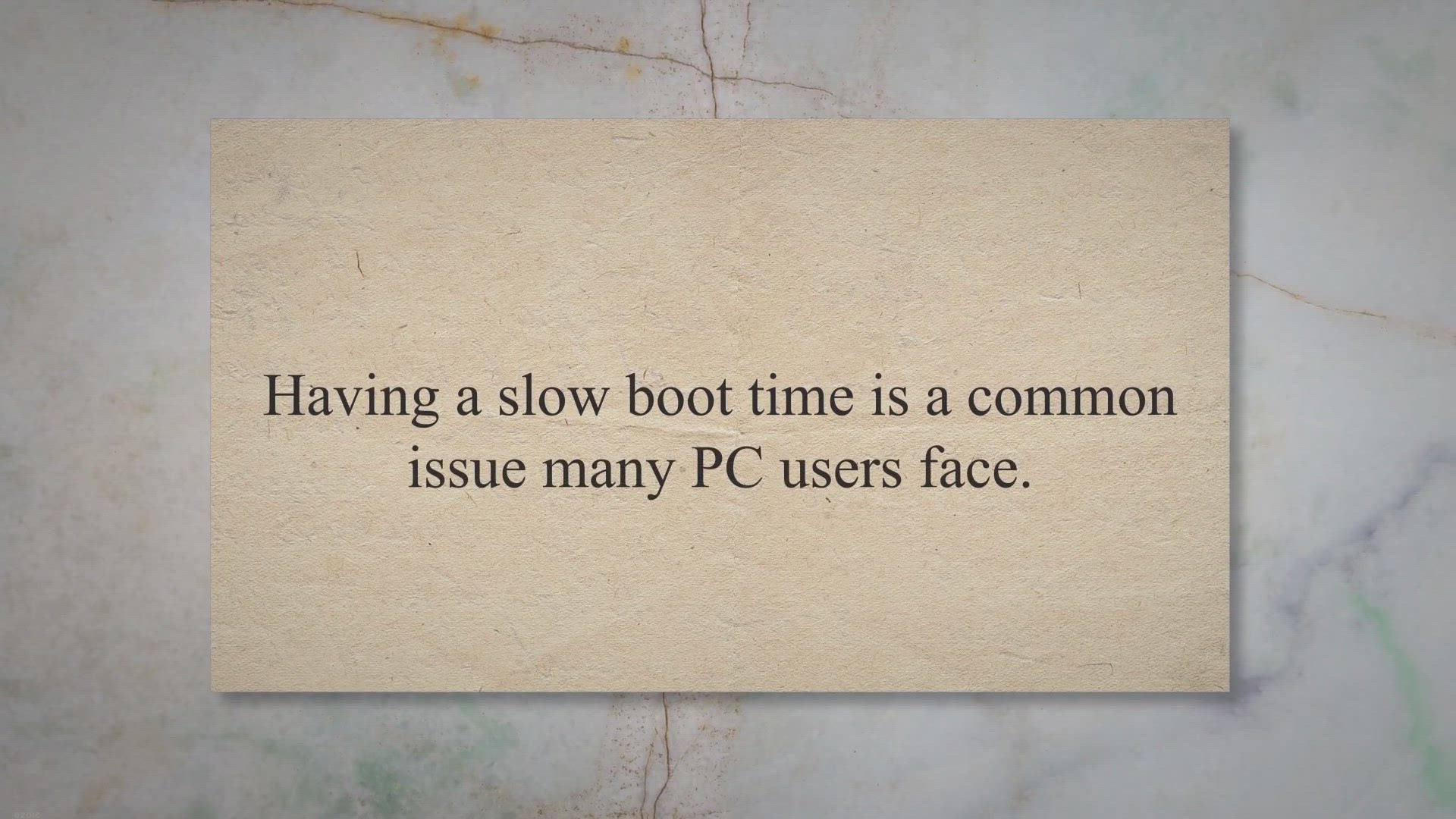
Unlocking PC Performance: A Comprehensive Guide to BootRacer...
467 views · Aug 1, 2023 gearupwindows.com
Optimize your PC's boot time with BootRacer Premium. Learn how this software can improve your PC's performance and grab your free lifetime license in our exclusive giveaway. Don't miss out on faster startup times and smoother PC operations.
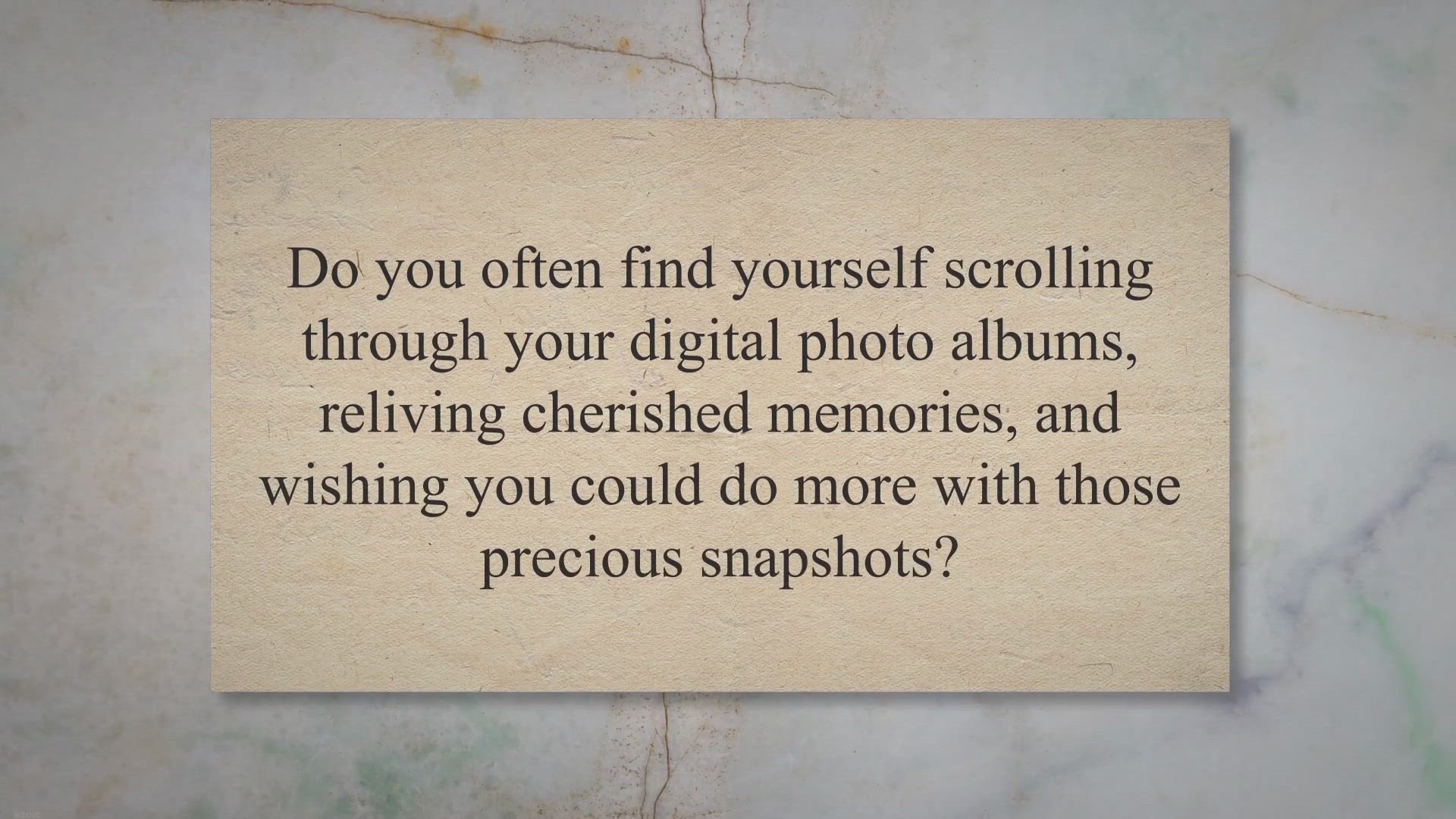
Unlock Your Creativity with PhotoToFilm: Learn How to Get a ...
1K views · Aug 1, 2023 gearupwindows.com
Explore your creativity with PhotoToFilm and transform your digital photos into engaging videos. Learn how to get a free lifetime license in our exclusive giveaway. Don't miss out on this chance to make your memories dynamic!
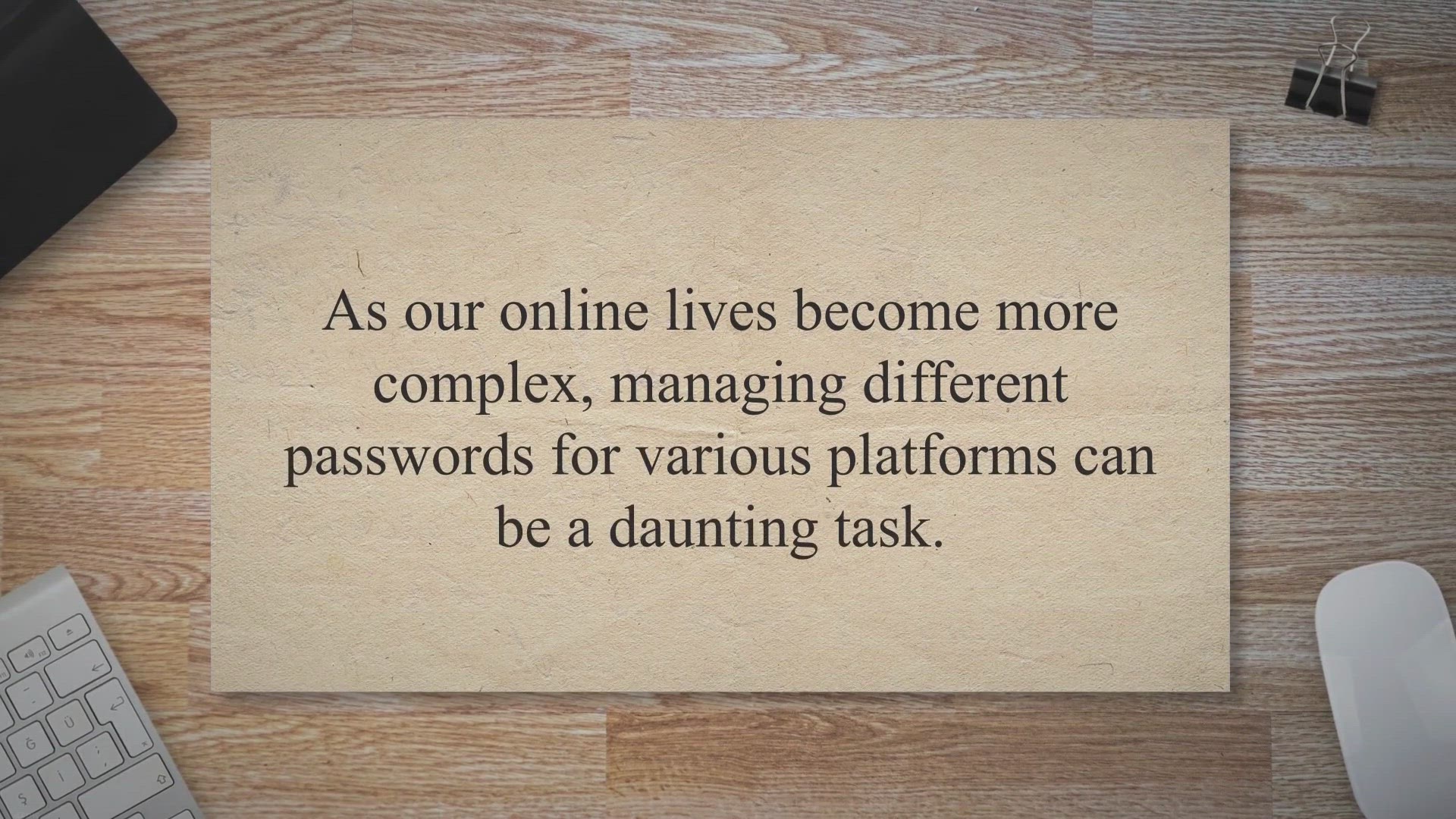
Securing Your Family's Digital Life with 1Password Famil...
4K views · Aug 1, 2023 gearupwindows.com
Keep your family's digital life secure with 1Password Families. Learn about its features and how to get a free subscription in our exclusive giveaway. Don't miss out on this opportunity to enhance your family's online security.
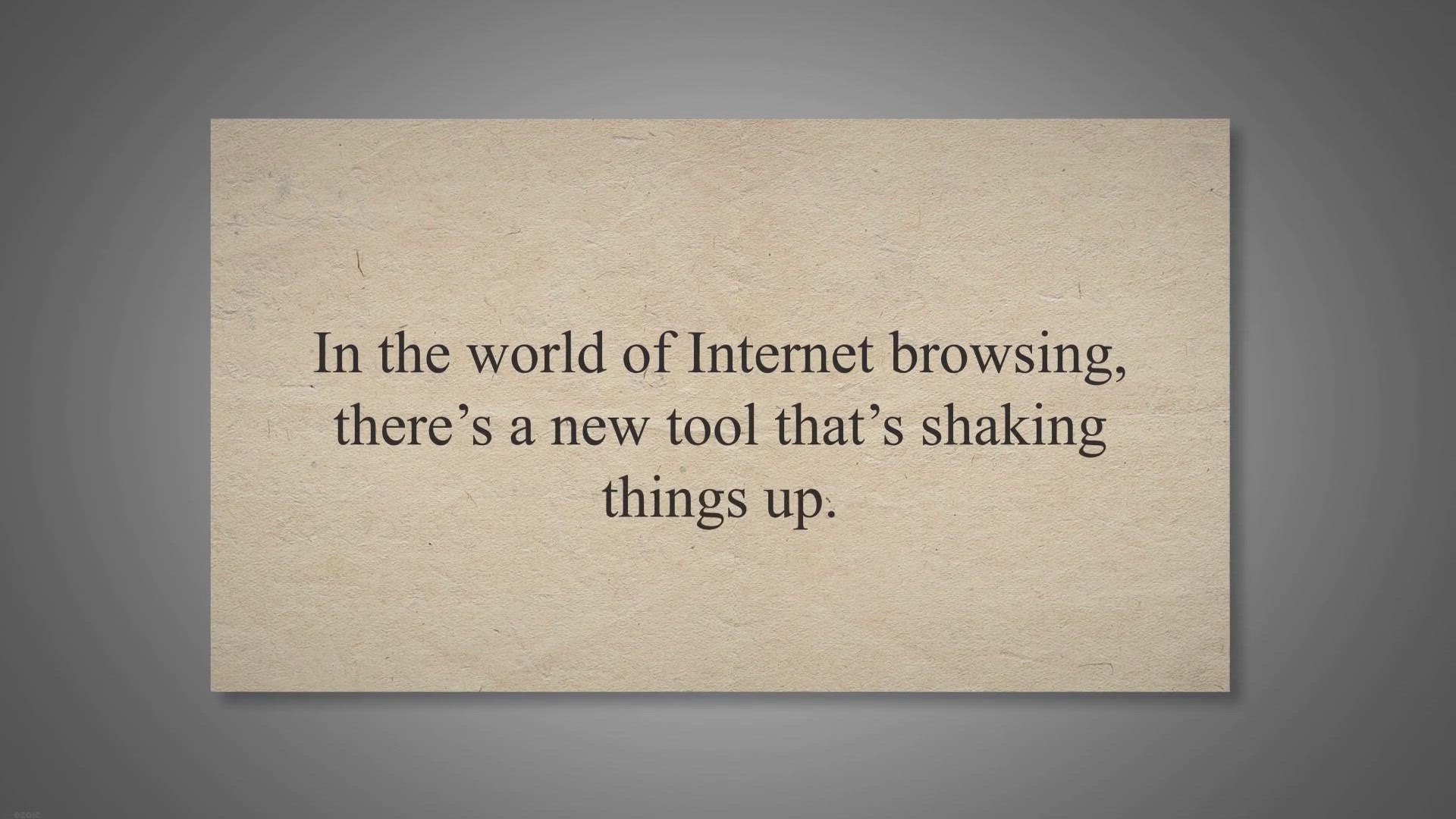
Unlocking Free Access: A Guide to the Vole Internet Expediti...
239 views · Aug 1, 2023 gearupwindows.com
Unlock a year's free access to Vole Internet Expedition Professional, a fast, multi-feature web browser. Learn about its innovative features and how to redeem your free code in our guide.
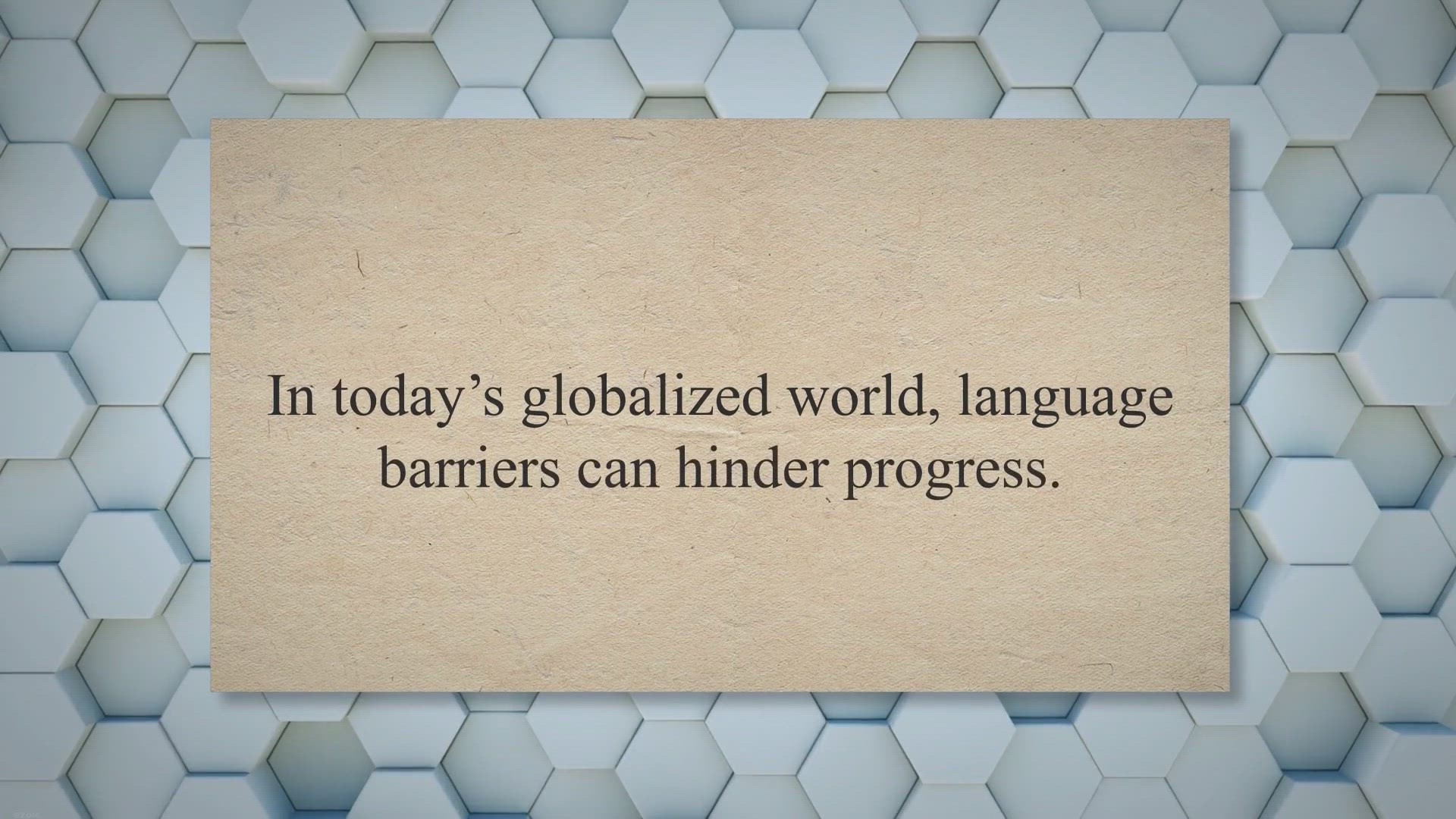
Get Vovsoft Batch Translator for Free: An Exclusive Giveaway...
15K views · Aug 2, 2023 gearupwindows.com
Get the Vovsoft Batch Translator for free in our exclusive giveaway! Boost your efficiency with this mass translation tool supporting over 100 languages. Ideal for businesses, researchers, and language enthusiasts alike.
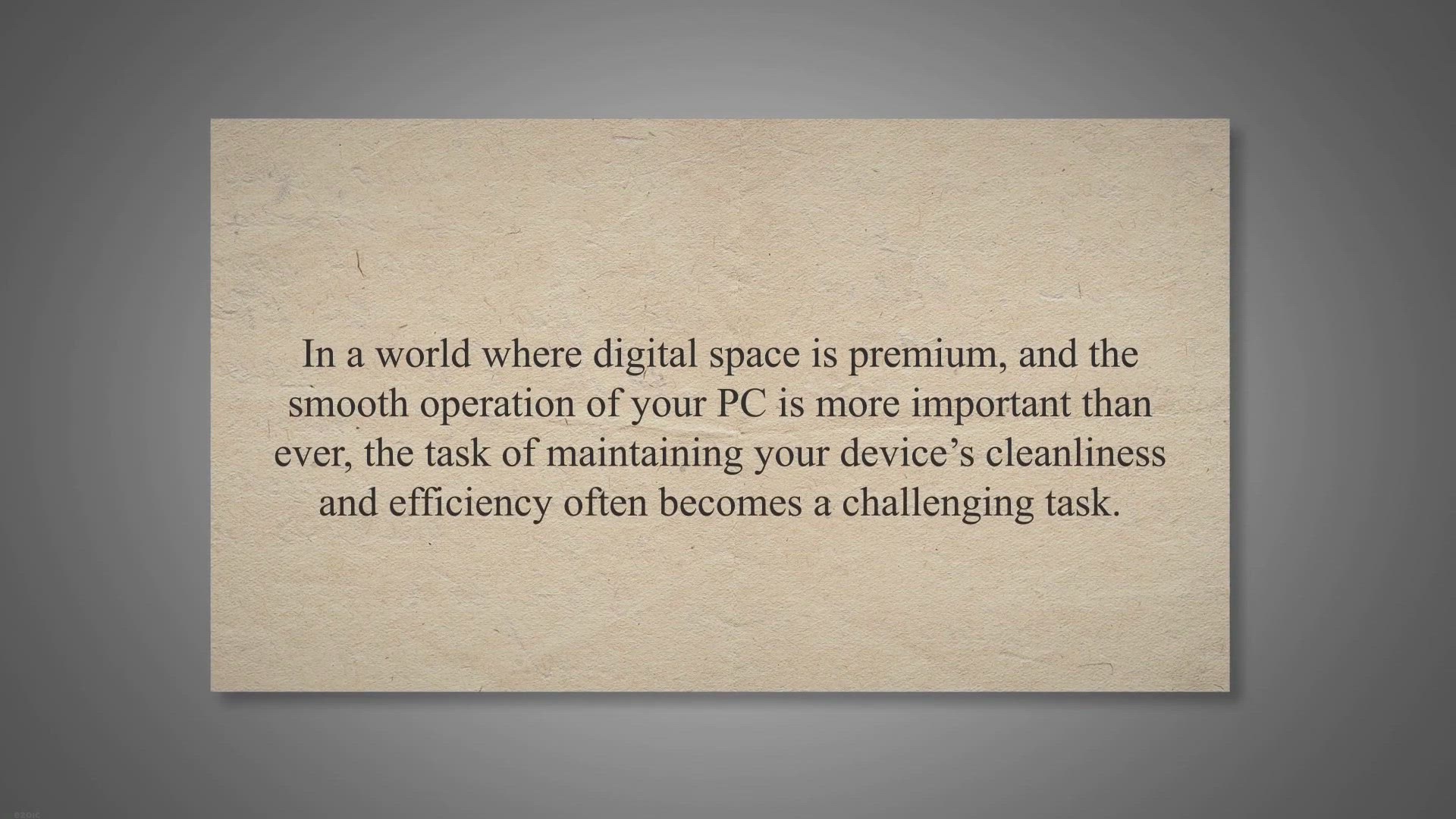
Maximize PC Efficiency with IObit Uninstaller 13 Free
564 views · Aug 2, 2023 gearupwindows.com
Boost your PC's performance with IObit Uninstaller 13 Free. Effortlessly remove unwanted programs, ensure a safer online experience, and run Android apps on Windows 11 with ease. Download now for a cleaner, faster, and smoother PC.
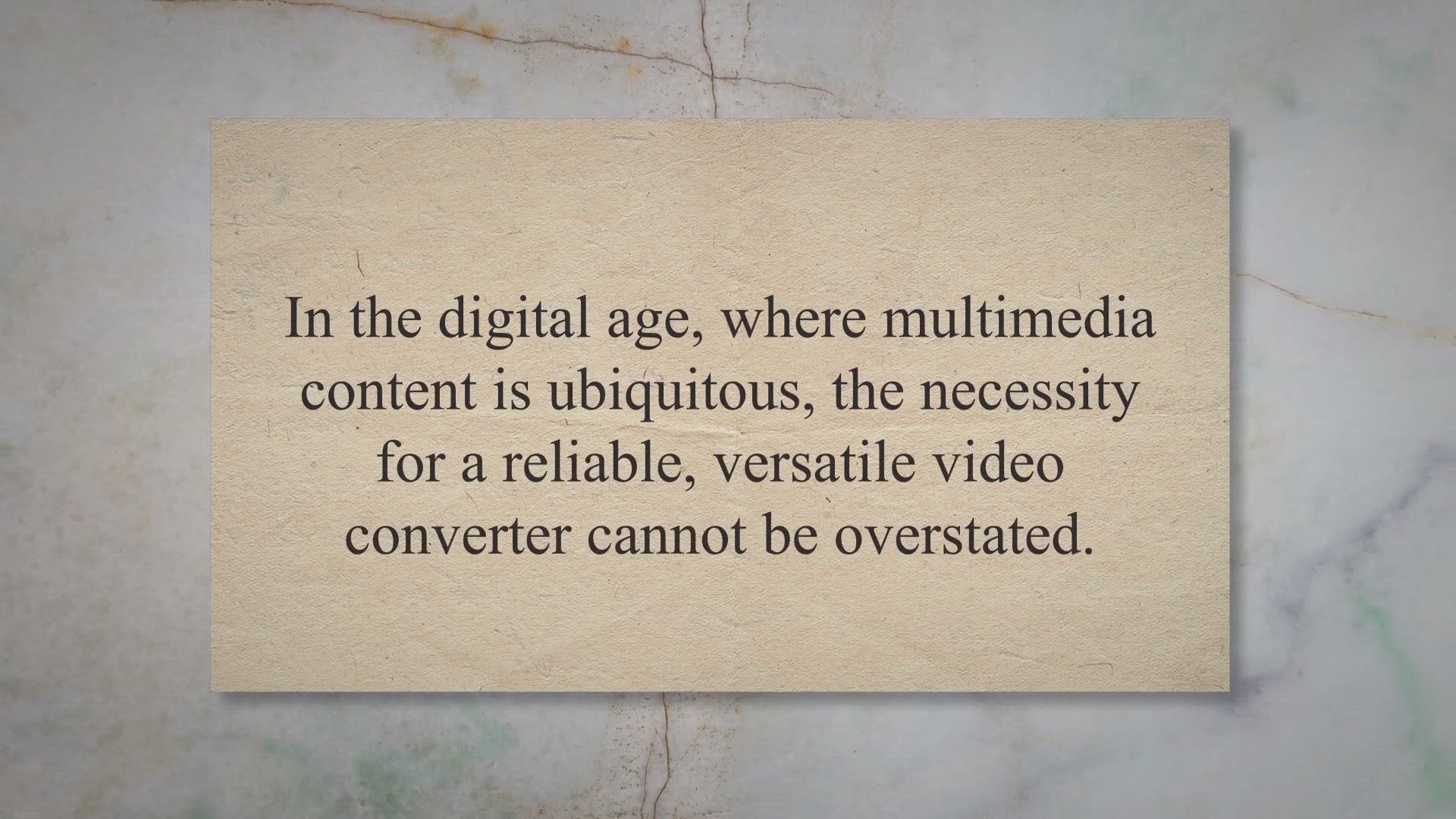
Unlock Free Access to AnyMP4 MP4 Converter: An Exclusive Giv...
7K views · Aug 2, 2023 gearupwindows.com
Unlock your free access to AnyMP4 MP4 Converter through our exclusive giveaway. Experience superior video conversions across a wide range of formats and devices. Customize, clip, merge and apply various video effects with this user-friendly software.

Unleash Your Video Editing Power with a Free Giveaway: Get Y...
624 views · Aug 2, 2023 gearupwindows.com
Unlock the full potential of your video editing with ProDRENALIN V2 Plus. Don't miss our exclusive giveaway and get your free license key today! Perfect for refining action cam and drone footage, ProDRENALIN offers next-level video correction, advanced color correction, and much more.
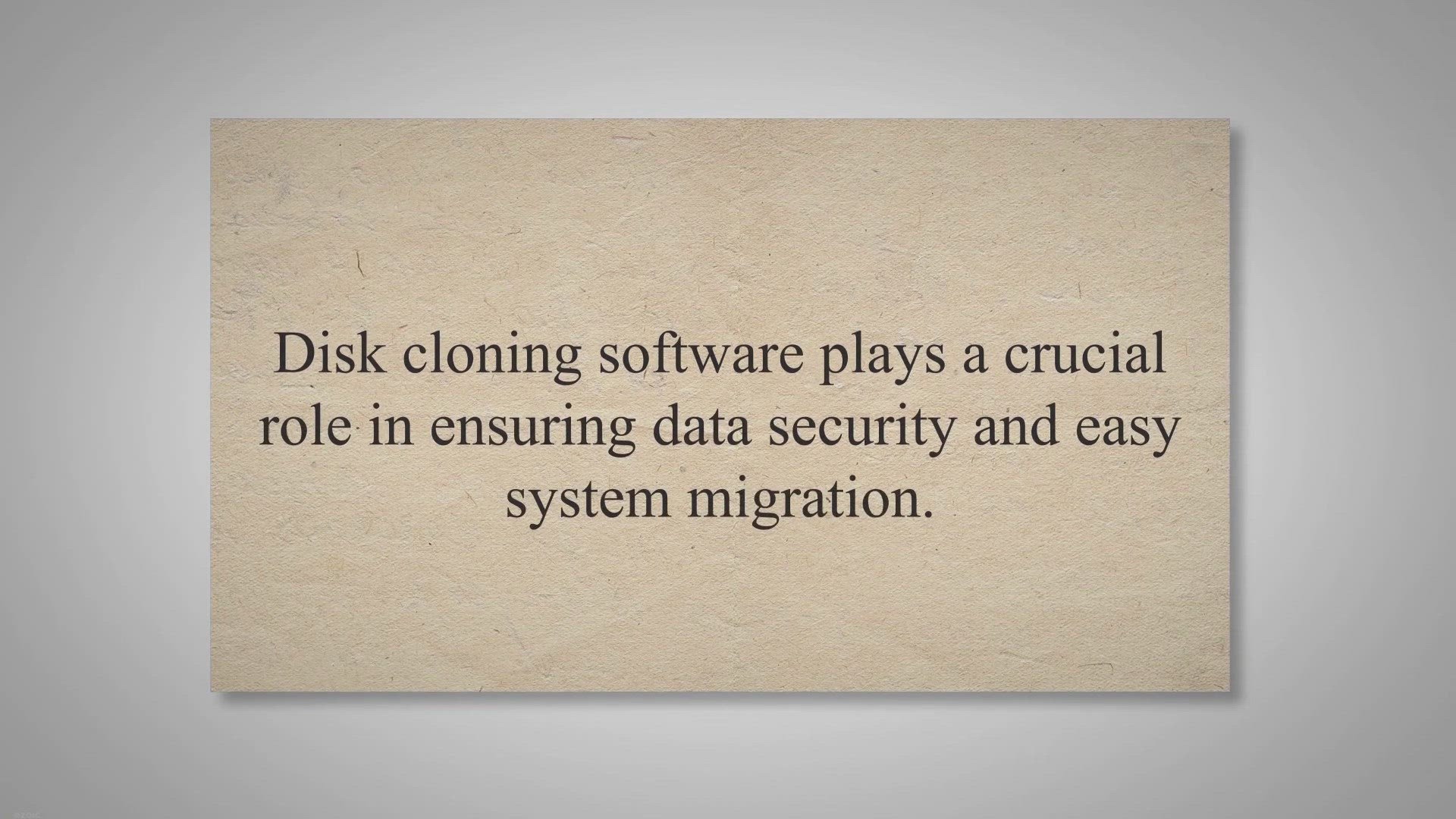
Unlock the Power of Disk Cloning: Get DoYourClone for Mac Fu...
537 views · Aug 2, 2023 gearupwindows.com
Get the full version of DoYourClone for Mac, the powerful and user-friendly disk cloning software, for free. Clone hard drives, create bootable backups, and recover lost data effortlessly. Download now and unlock the potential of easy disk cloning on your Mac.
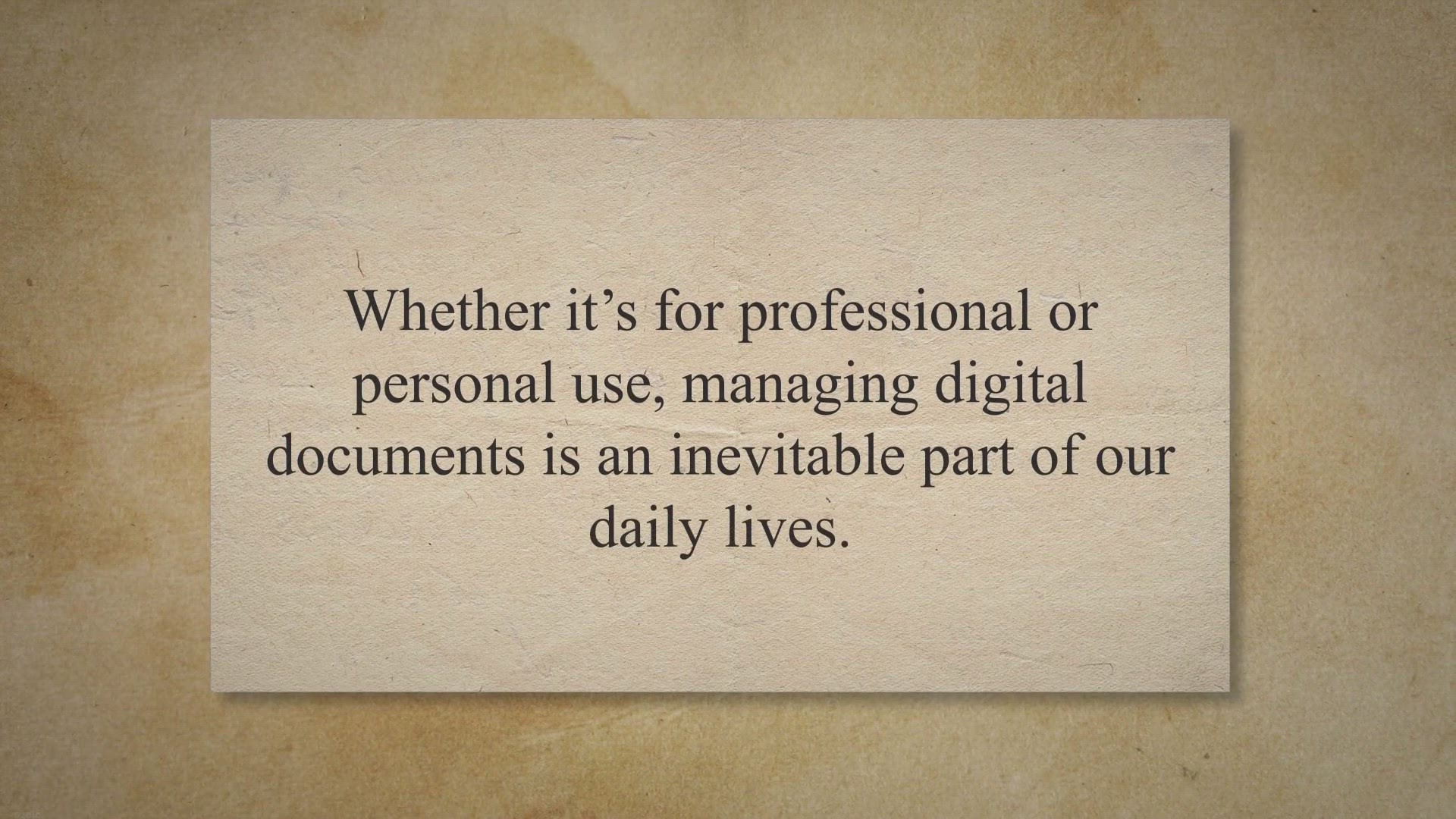
Unlock the Power of PDF Conversion for Free: Coolmuster PDF ...
490 views · Aug 2, 2023 gearupwindows.com
Get your hands on a free license key for Coolmuster PDF to JPG Converter with our exclusive giveaway! Experience seamless conversion from PDF to various image formats, maintaining original layouts and quality. Don't miss this chance to enhance your document management tasks for free!

Unlock Your Free AimerLab FixMate Giveaway: The Ultimate Sol...
449 views · Aug 3, 2023 gearupwindows.com
Unlock the power of AimerLab FixMate, a comprehensive solution for iOS system issues. Fix over 150 device problems without data loss. Get your free license key today!
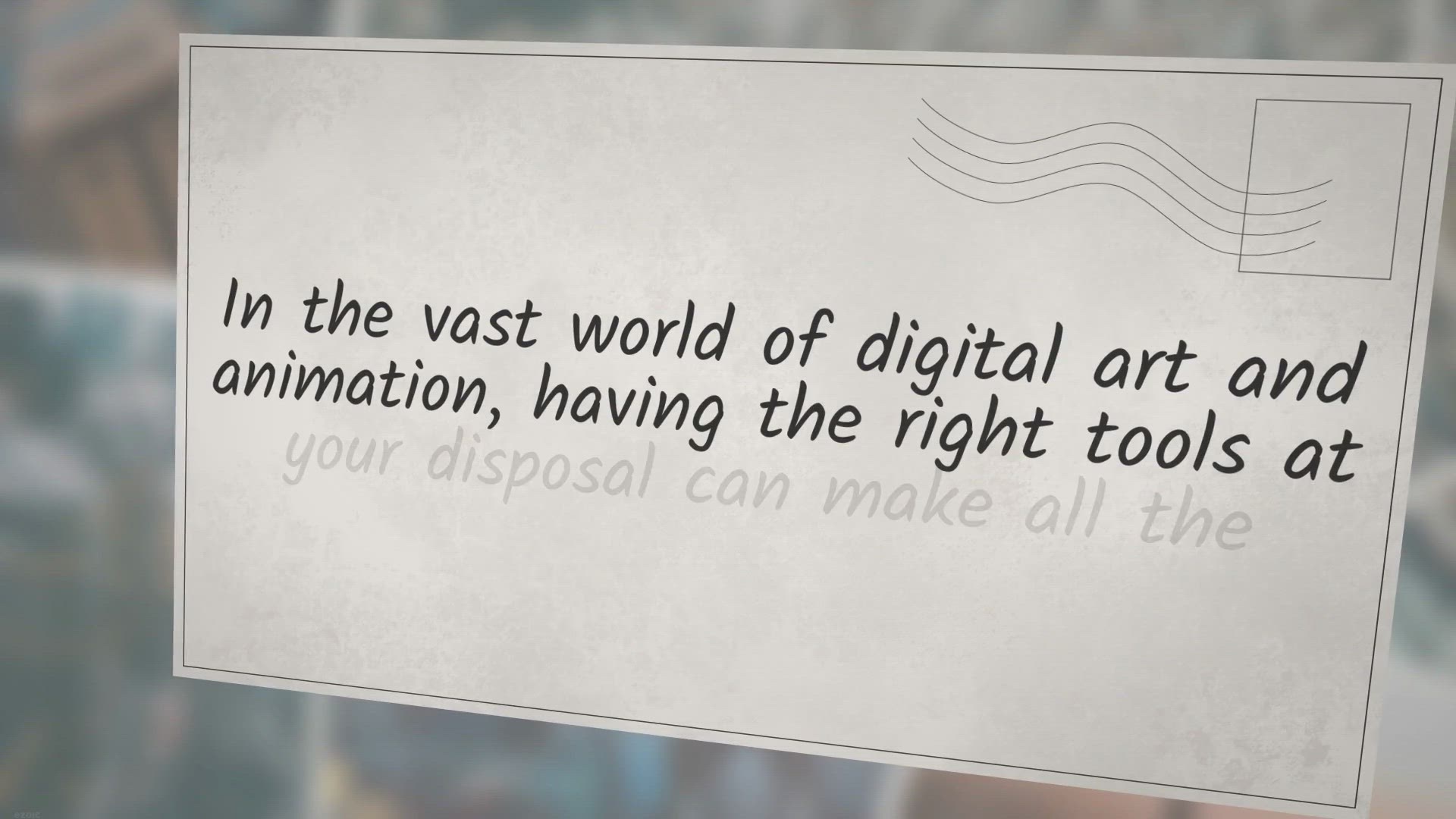
Unlock Your Creativity for Free: A Giveaway Guide to PD Howl...
777 views · Aug 3, 2023 gearupwindows.com
Unleash your digital art potential with PD Howler 2022, a powerful painting and animation software. Get it for free in our special giveaway and explore its dynamic brushes, 3D rendering, and animation features. Ideal for beginners and pros alike.
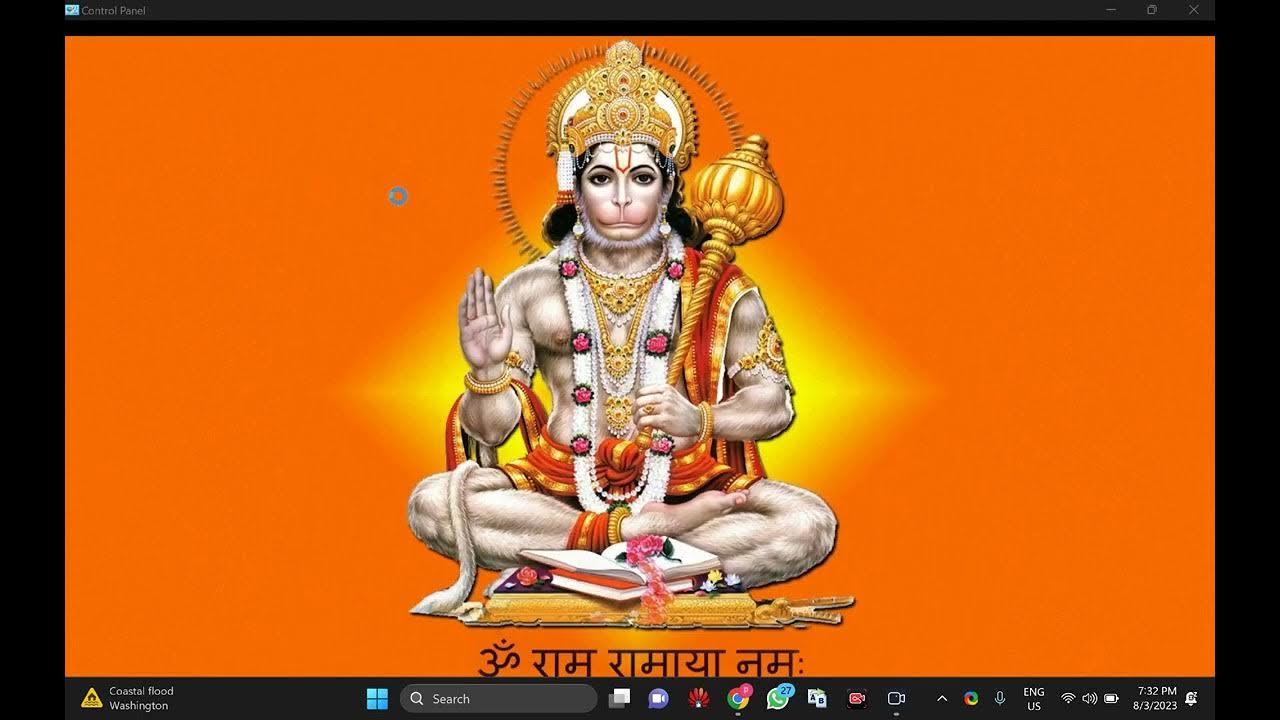
How to Enable or Disable IPv4 on Windows 11 or 10 | gearupwi...
2K views · Aug 3, 2023 gearupwindows.com
Welcome back to another informative video on the GearUpWindows channel! Today, we're diving into the ins and outs of IPv4 settings in Windows 11 and Windows 10. IPv4, or Internet Protocol Version 4, is an essential part of your computer's ability to communicate with the internet. Whether you need to enable it to restore connectivity, or disable it for troubleshooting or security reasons, this video has you covered. In this comprehensive guide, we'll take you step-by-step through the process of enabling or disabling IPv4 on your Windows system. No matter your level of tech expertise, we ensure you will be able to follow along effortlessly. We've also added timestamped sections for your convenience. For any queries or issues, don't hesitate to drop a comment below. If you find this video helpful, give it a thumbs up and share it with your friends. This encourages us to produce more such content for you. And if you're new here, don't forget to hit that subscribe button and the bell icon for notifications. We regularly publish tips, tricks, and how-to guides related to Windows and general tech. Join the GearUpWindows family today and gear up your knowledge! Stay tuned for more, and until next time, keep gearing up! #Windows11 #Windows10 #IPv4 #GearUpWindows #HowTo
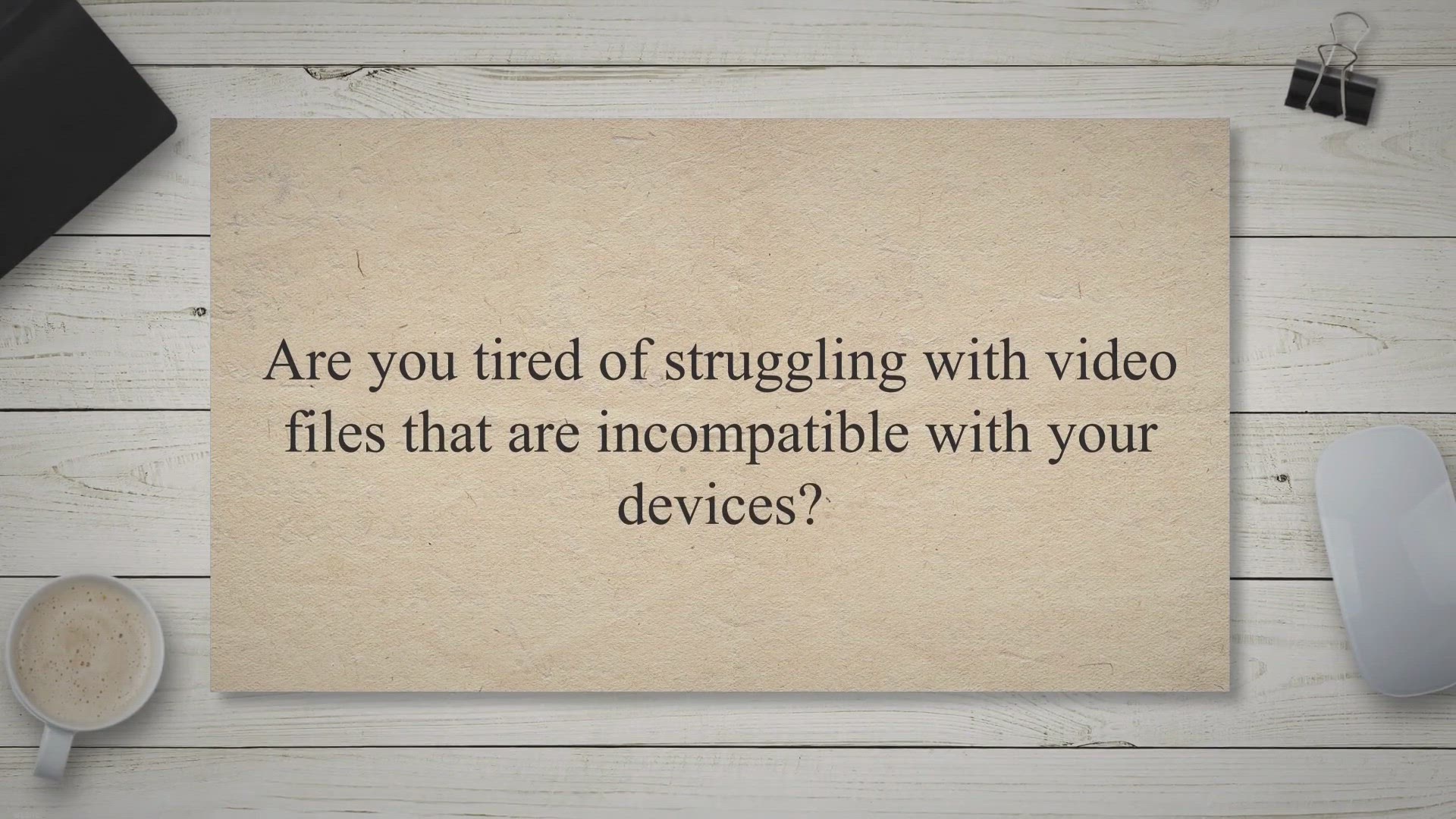
Unlock the Power of Video Conversion: Get WonderFox HD Video...
584 views · Aug 4, 2023 gearupwindows.com
Get WonderFox HD Video Converter Factory Pro for free and unlock the power of video conversion. Convert, edit, download, record screens, and create GIFs effortlessly. Say goodbye to compatibility issues and hello to seamless video processing. Grab your free copy now!
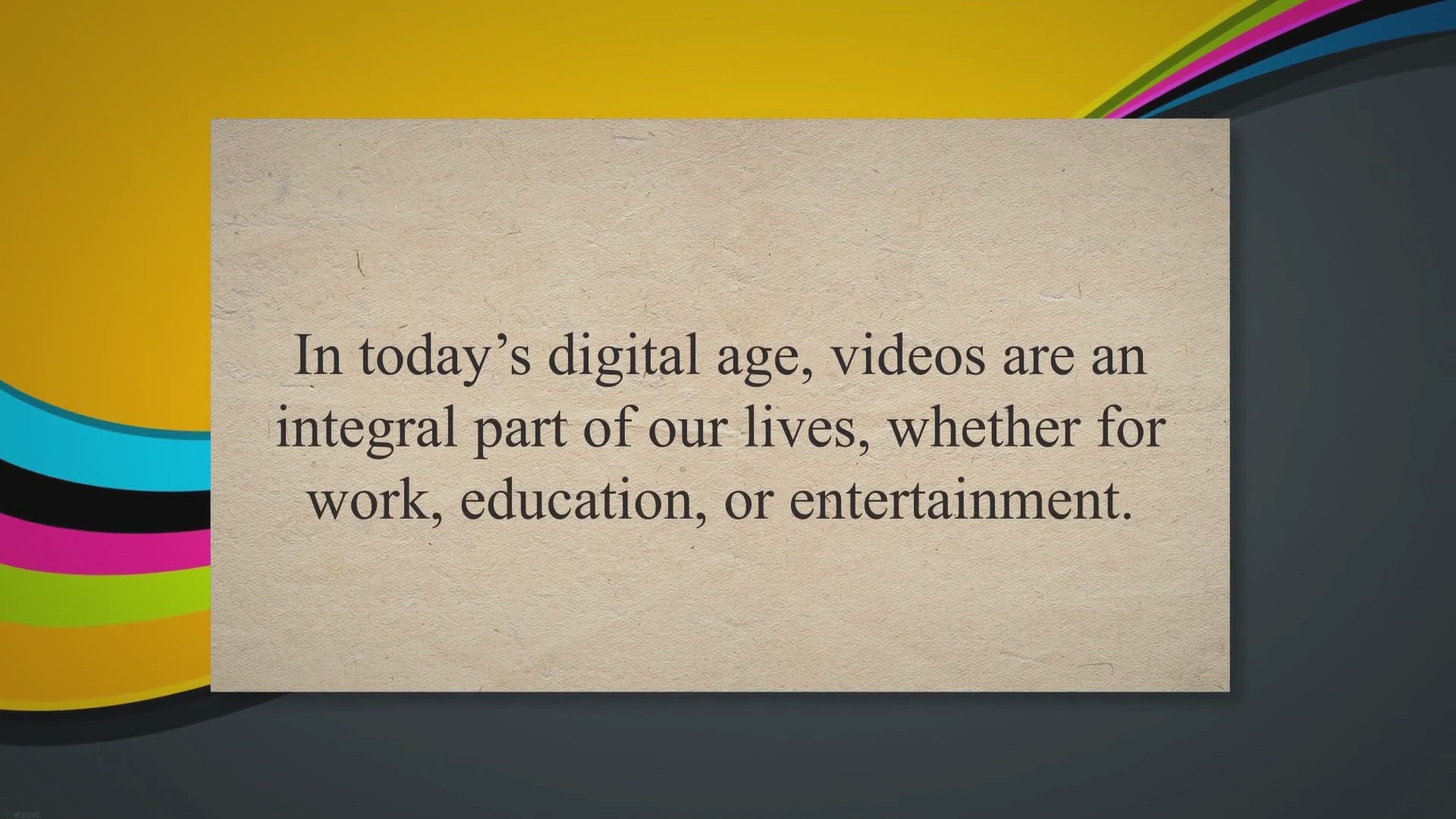
Unlock a Year of Seamless Video Conversion: Get Your Free 1-...
165 views · Aug 4, 2023 gearupwindows.com
Unlock a year of seamless video conversion with a free license of Tipard Video Converter. Enjoy high-speed conversion, audio extraction, and video customization. Don't miss our exclusive giveaway and revolutionize your digital media experience today!
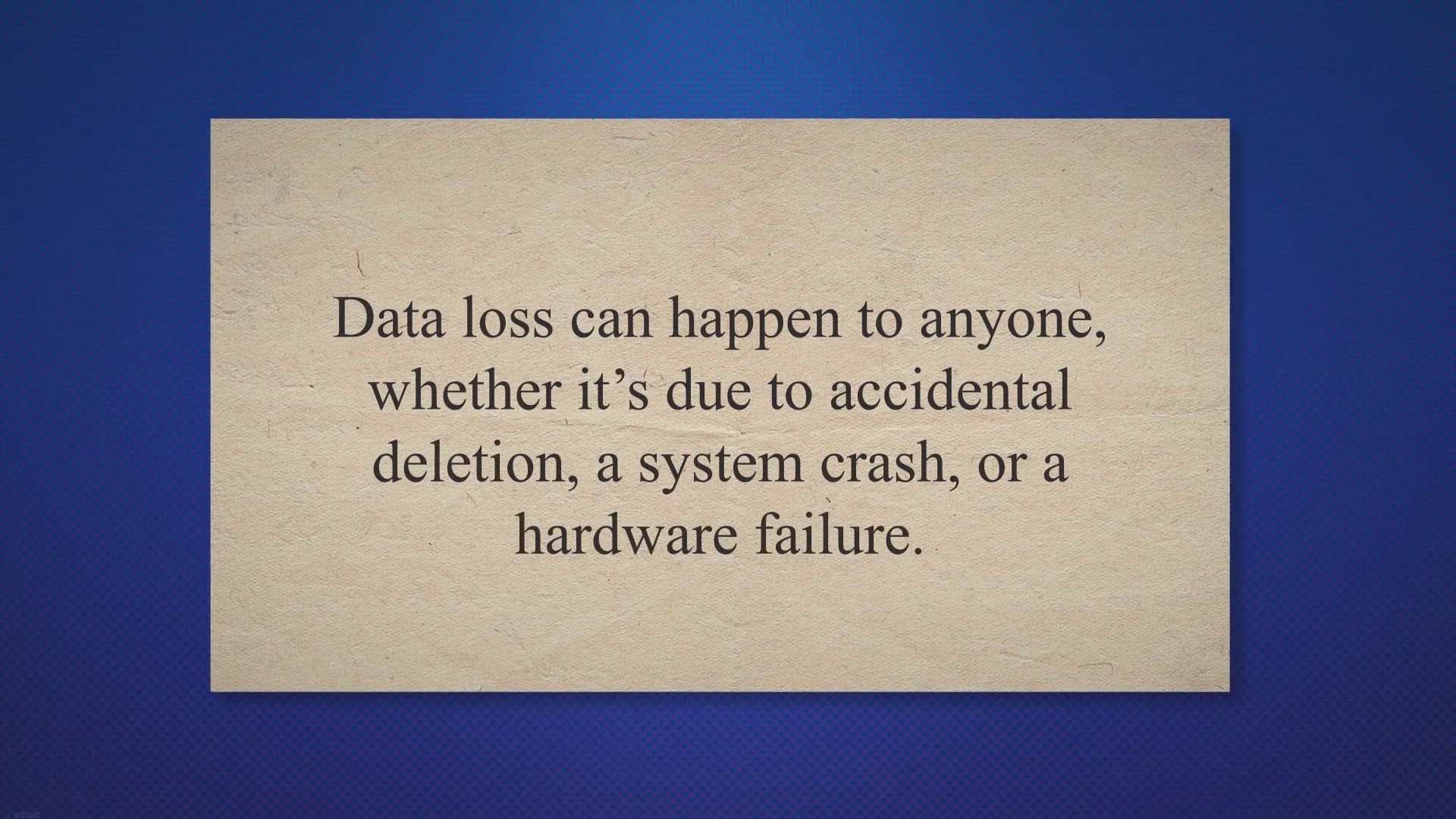
Win a Free License for QILING Deep Data Recovery: Recover Yo...
3K views · Aug 4, 2023 gearupwindows.com
Get back your lost or deleted files effortlessly using QILING's Deep Data Recovery software. Compatible with various file systems, offering preview before recovery, and featuring video and photo repair options, this user-friendly tool lets you recover data from a range of storage devices. Start your efficient and secure data recovery journey today.
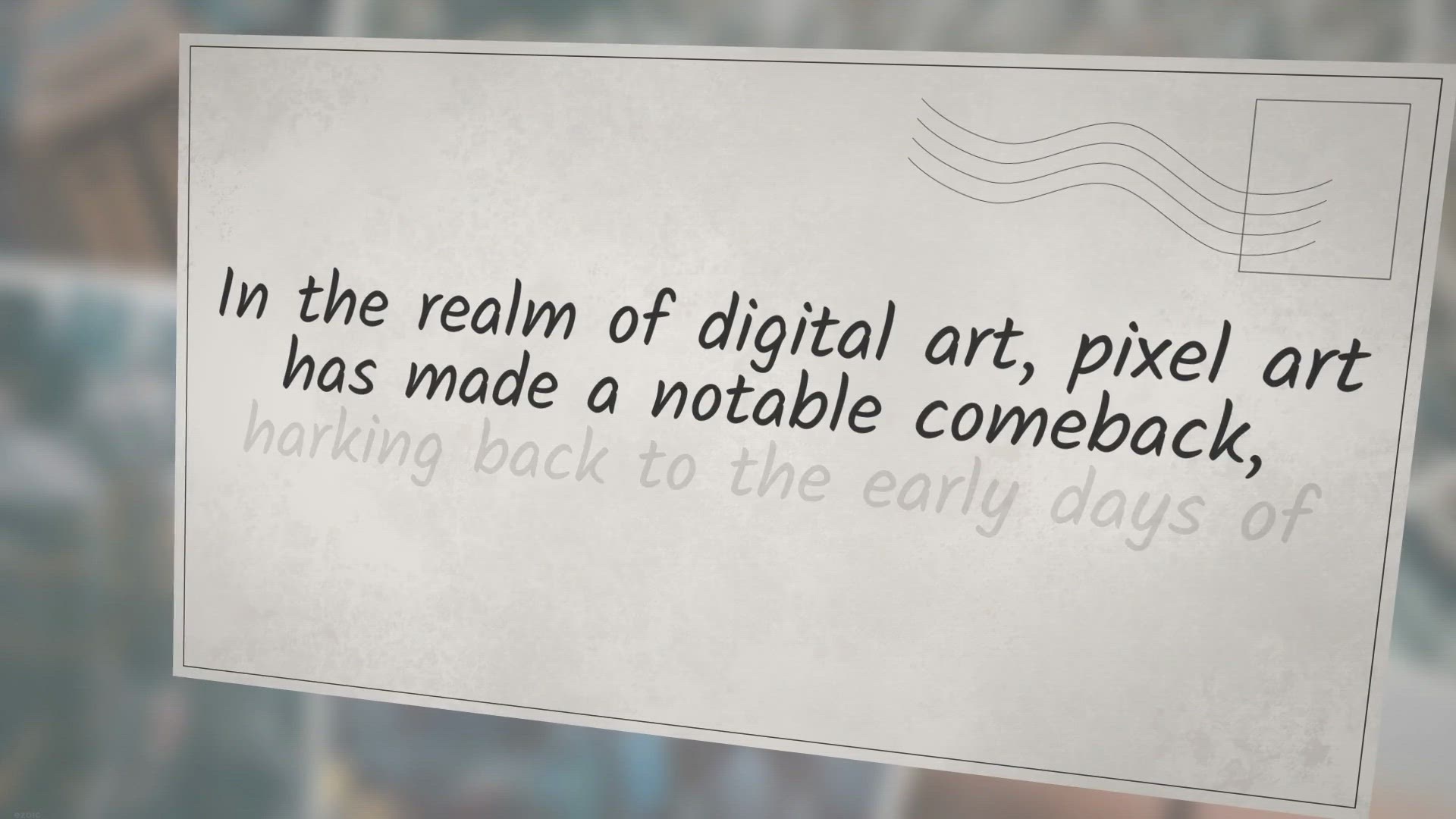
Unveiling Pixel Studio 3: A Powerful Tool for Pixel Art Crea...
11K views · Aug 4, 2023 gearupwindows.com
Explore the world of pixel art with Pixel Studio 3, a powerful and user-friendly software equipped with an extensive set of features. Discover the charm of creating and editing pixel art with our exciting free giveaway today!
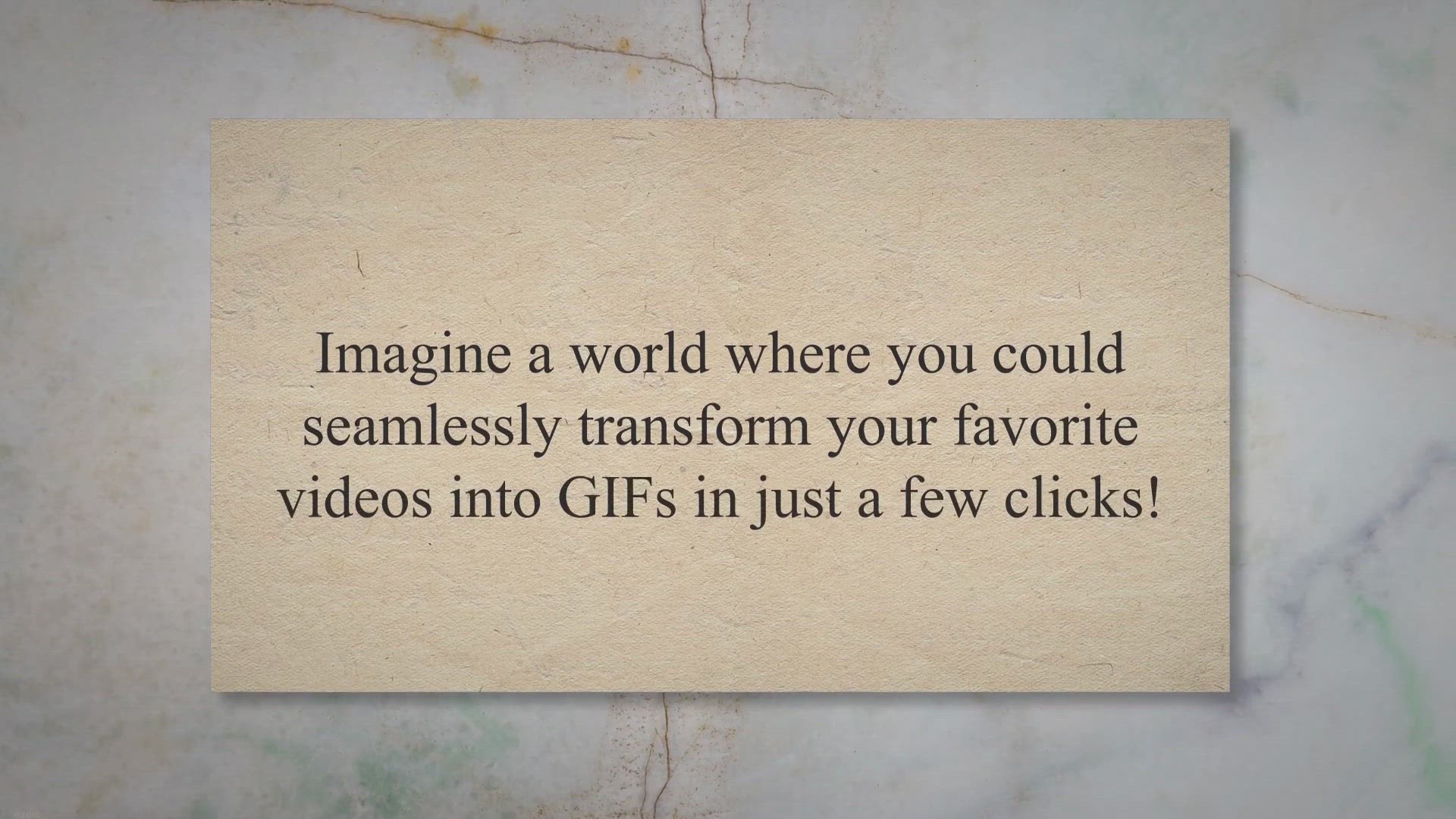
Grab Your Free Copy Now: Exclusive Video to GIF Converter Gi...
1K views · Aug 5, 2023 gearupwindows.com
Get your hands on the exclusive giveaway of the Video to GIF Converter, a user-friendly tool that easily transforms your favorite videos into GIFs or images. Don't miss this opportunity to enjoy its comprehensive features and enhance your creativity for free!
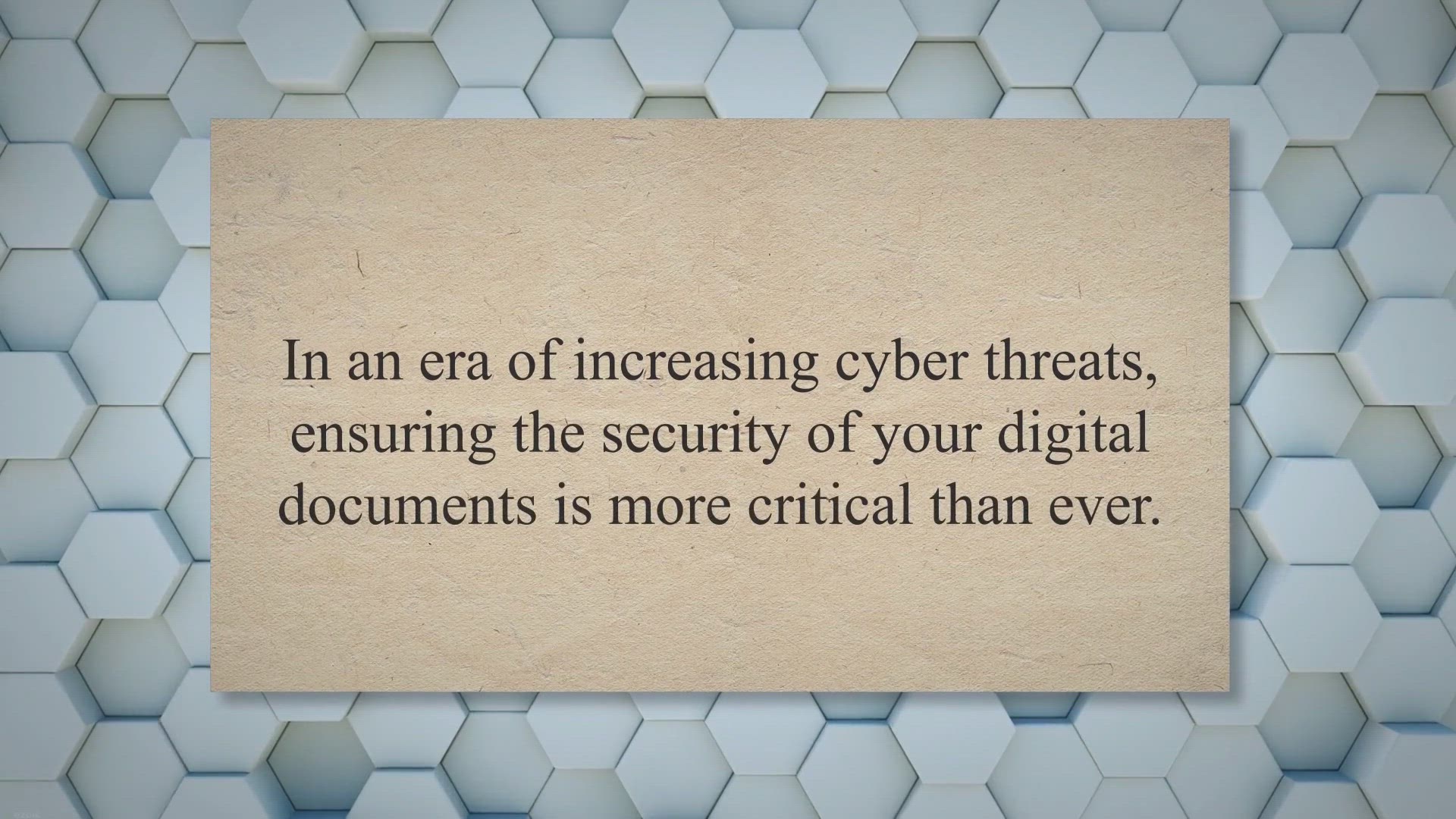
Secure Your PDF Files for Free with Coolmuster PDF Locker: A...
448 views · Aug 5, 2023 gearupwindows.com
Secure your PDF files with the advanced Coolmuster PDF Locker, now available for free in our exclusive giveaway. Experience top-tier encryption, comprehensive PDF protection, and full control over your PDF permissions. Grab your free copy today!
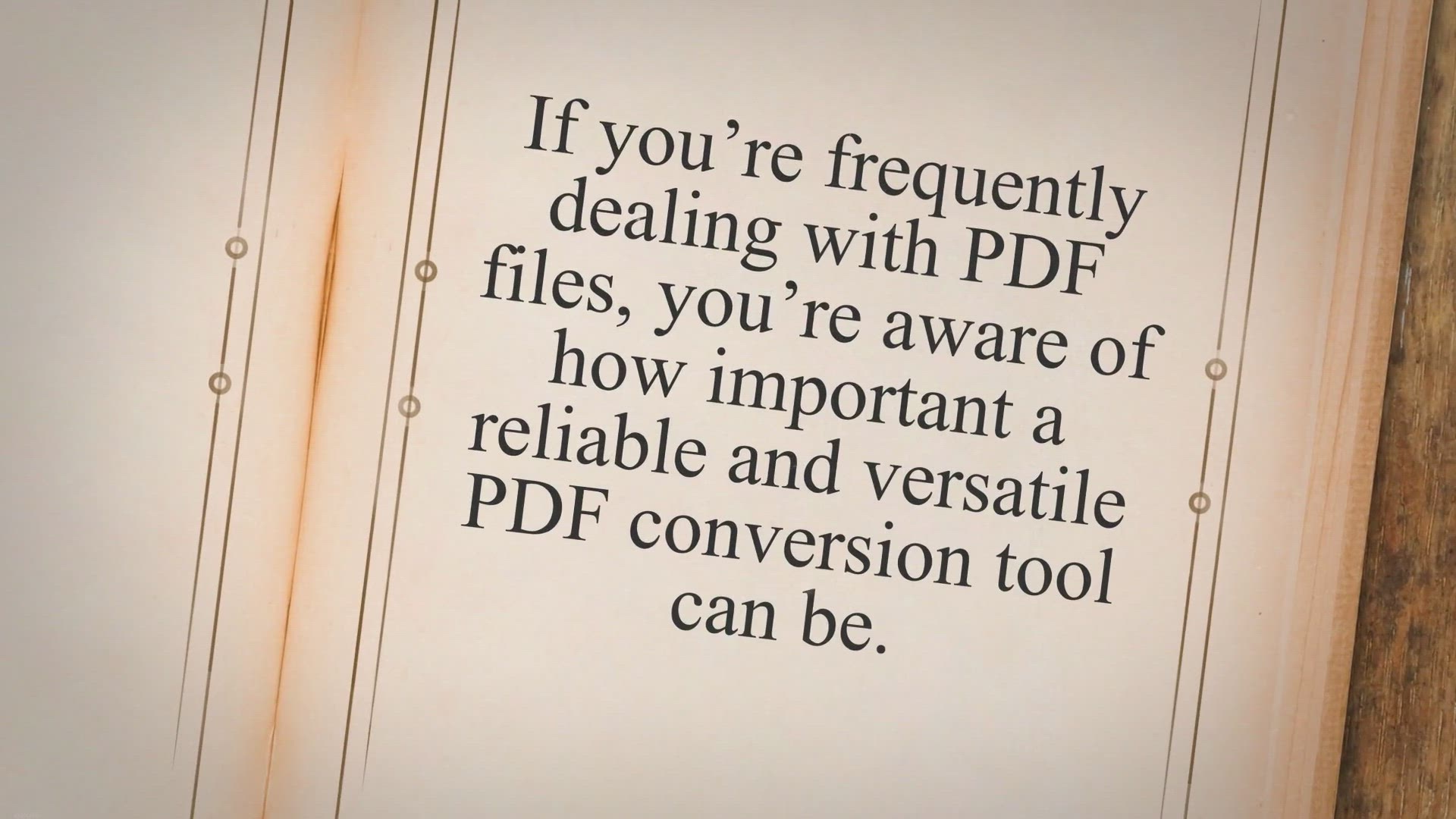
Seize Your Free PDF Conversion Tool: Grab PDFZilla in Our Ex...
10K views · Aug 5, 2023 gearupwindows.com
Take control of your PDF conversion with the powerful PDFZilla tool, now available for free in our exclusive giveaway. Experience fast, accurate conversions, editing capabilities, batch mode conversion, and more. Claim your free PDFZilla today!
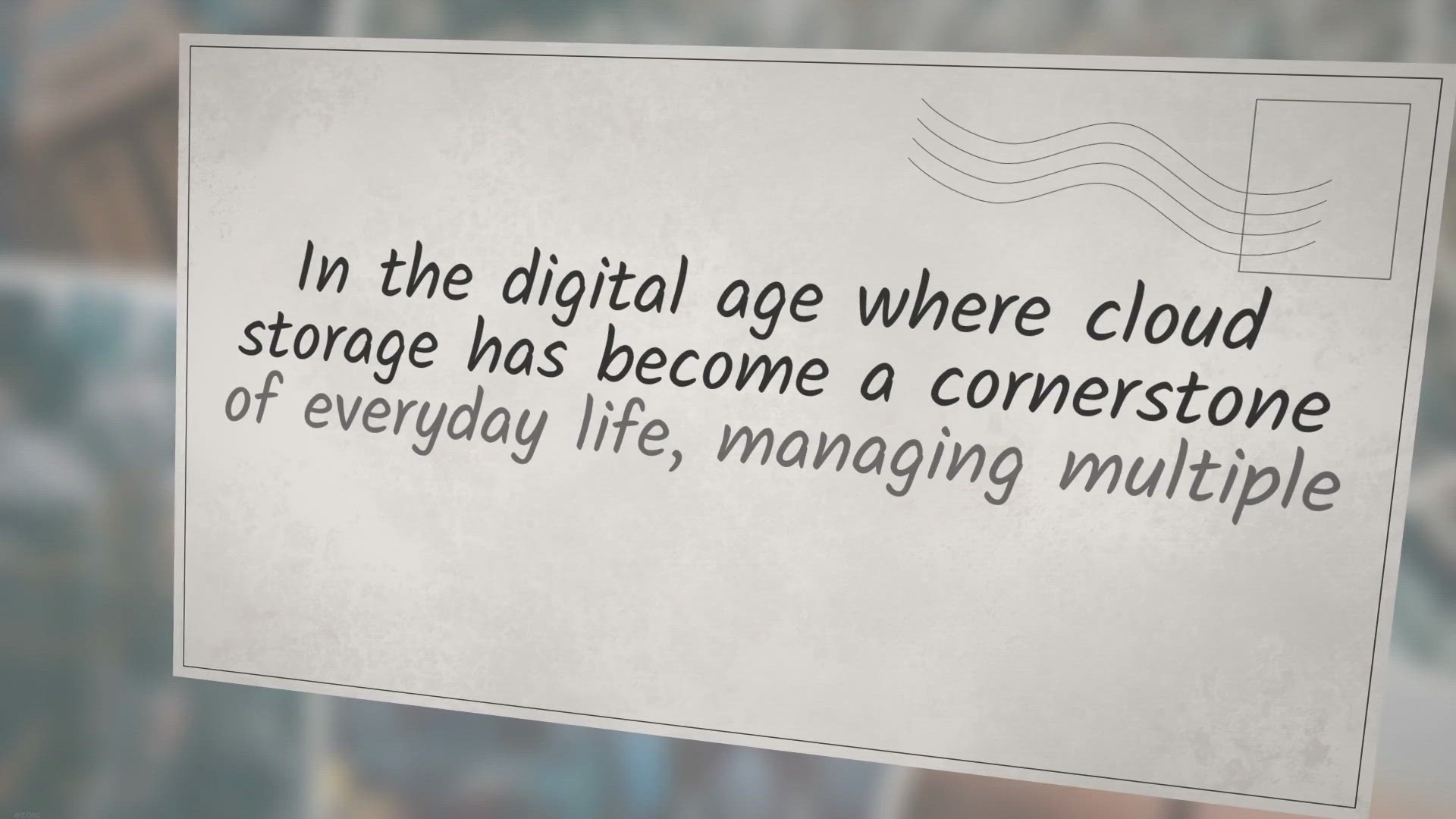
Grab Your Chance: Free Lifetime 500GB Data Traffic Giveaway ...
458 views · Aug 6, 2023 gearupwindows.com
Embrace efficient cloud management with MultCloud Premium. Don't miss the opportunity to win a free lifetime 500GB data traffic giveaway! Streamline your digital life by efficiently managing, transferring, and syncing your cloud data across multiple platforms.
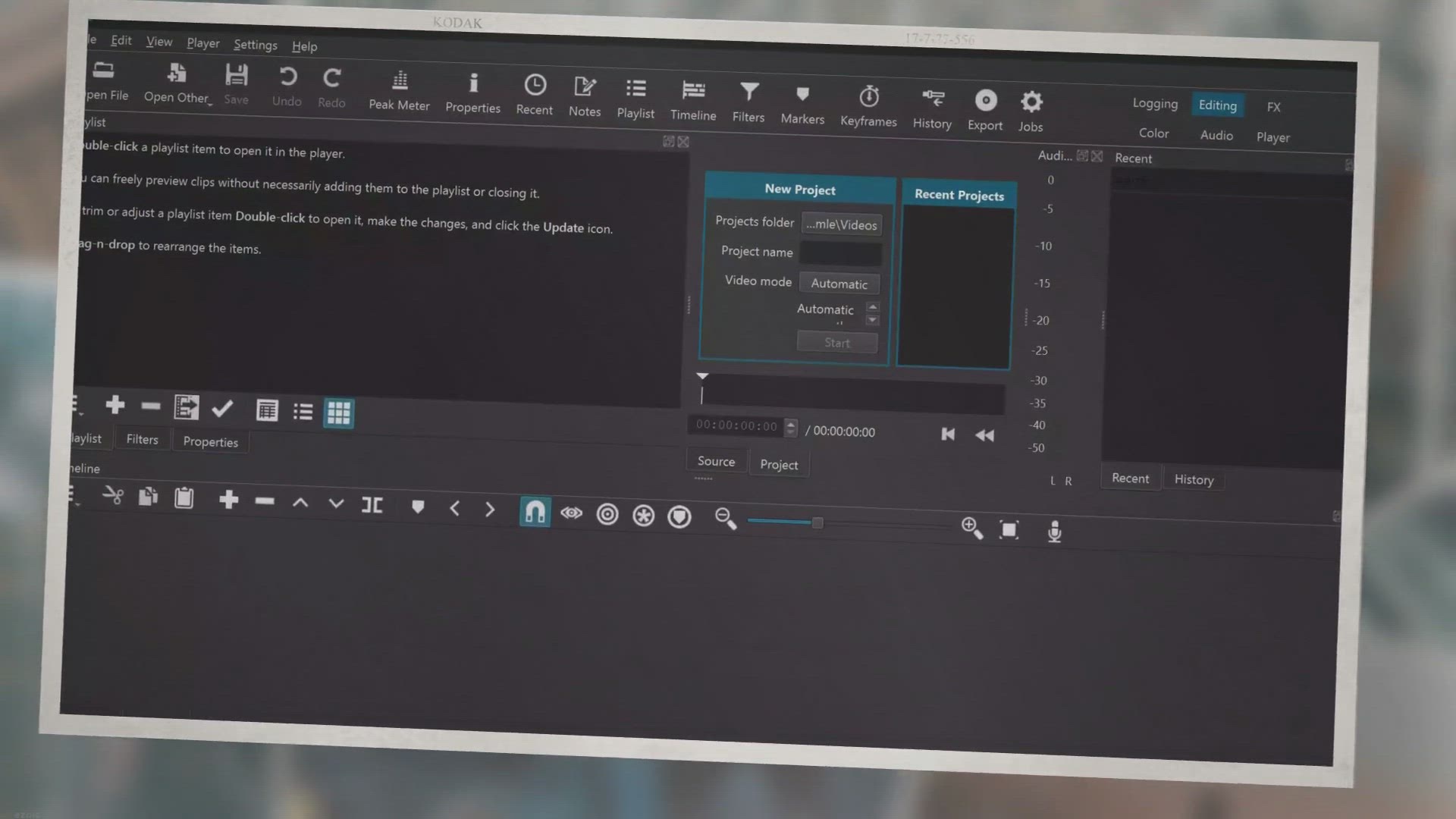
Mastering Visual Storytelling: A Deep Dive into Shotcut Vide...
4 views · Aug 6, 2023 gearupwindows.com
Unleash your storytelling potential with Shotcut Video Editor. Dive into its key features and learn how to effectively use this open-source platform for your video editing needs to create compelling visual narratives.
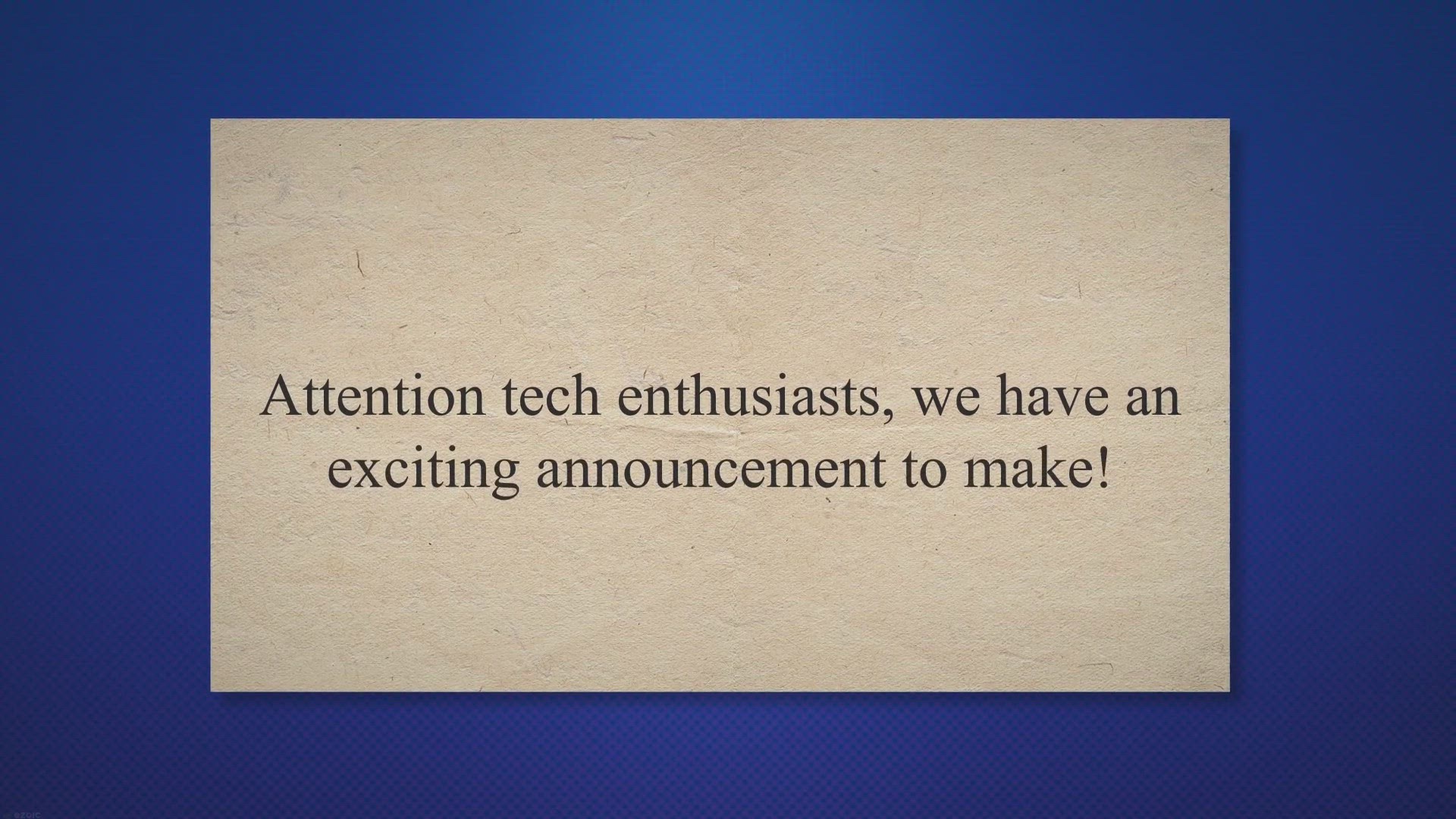
Giveaway Alert: Get a Chance to Win a Free DUMo (Drivers Upd...
366 views · Aug 7, 2023 gearupwindows.com
Join our exciting giveaway to win a free DUMo Pro license! Enhance your PC's performance with automatic driver updates. Enter now for a smoother, more efficient computing experience.
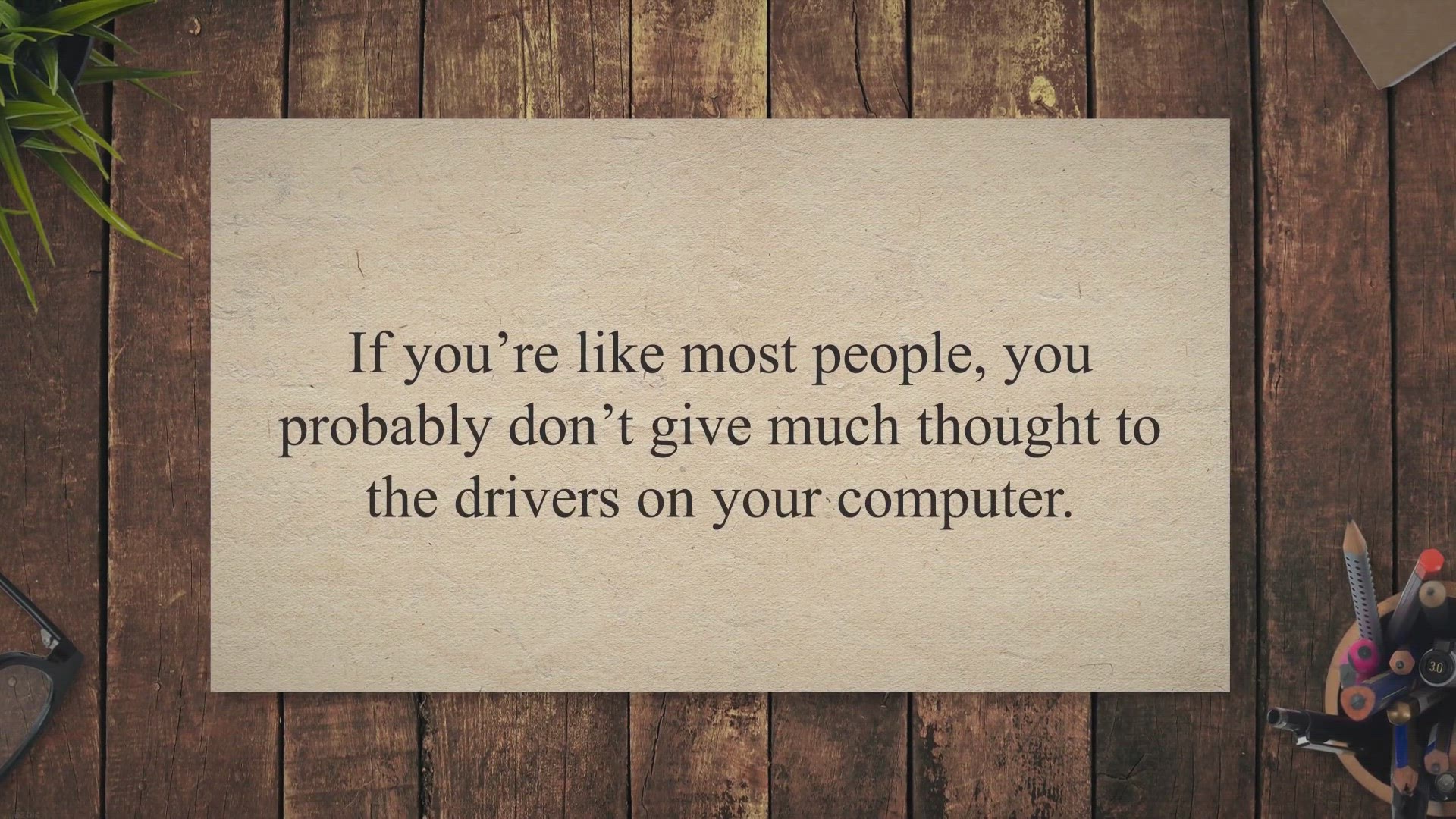
DUMo Drivers Update Monitor: Keeping Your Drivers Up-to-Date...
1K views · Aug 7, 2023 gearupwindows.com
Keep your Windows PC drivers up-to-date with DUMo Drivers Update Monitor. This user-friendly software scans your system for outdated drivers and provides you with easy-to-follow instructions to download and install the latest versions. Download DUMo today and ensure your computer runs smoothly and efficiently.
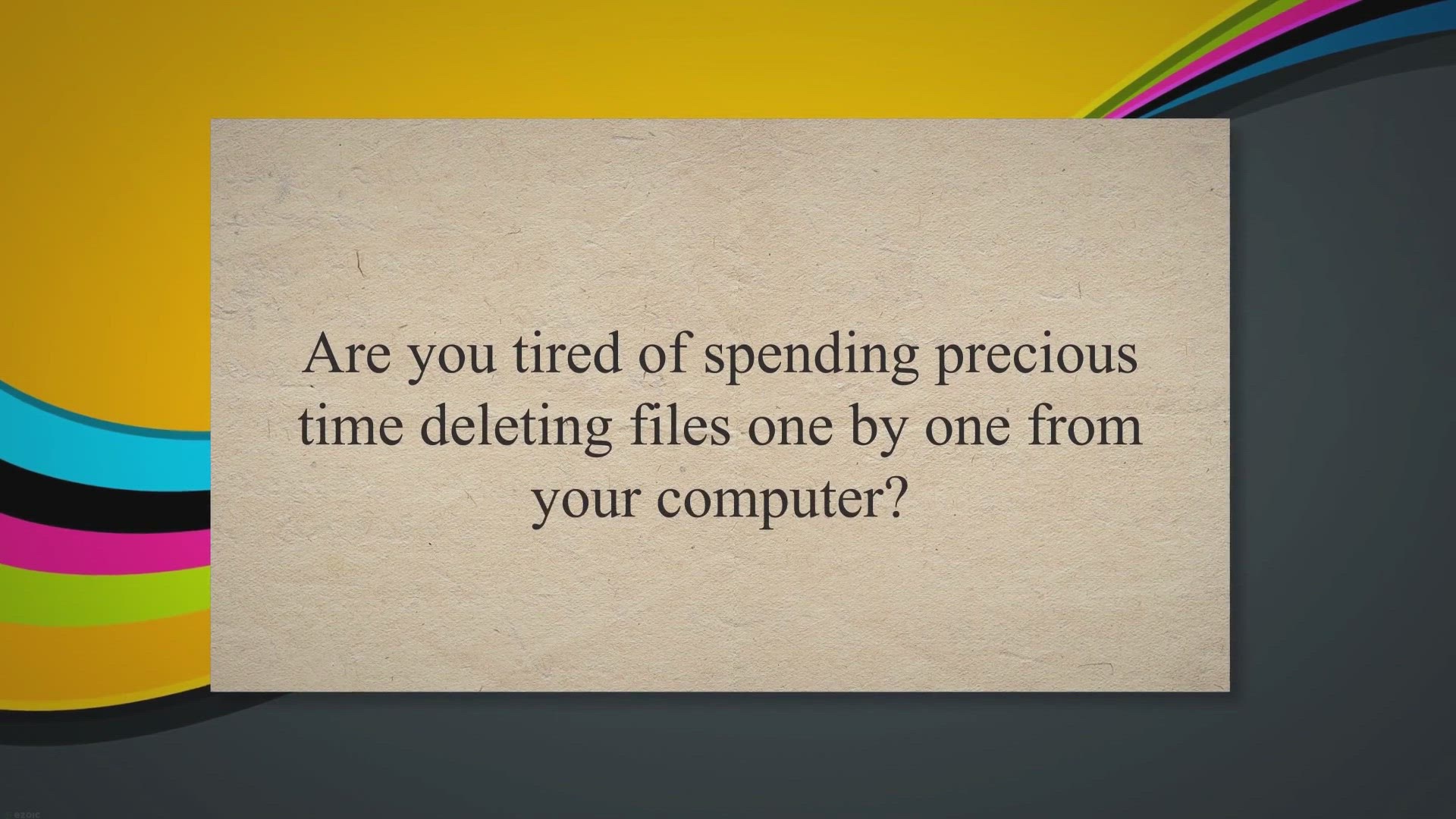
Get Vovsoft's Delete Multiple Files for Free: Limited Ti...
190 views · Aug 7, 2023 gearupwindows.com
Grab the opportunity to get Vovsoft's Delete Multiple Files for free in this limited-time giveaway! Simplify your file deletion process with this easy-to-use batch delete tool. Hurry, offer valid while supplies last!
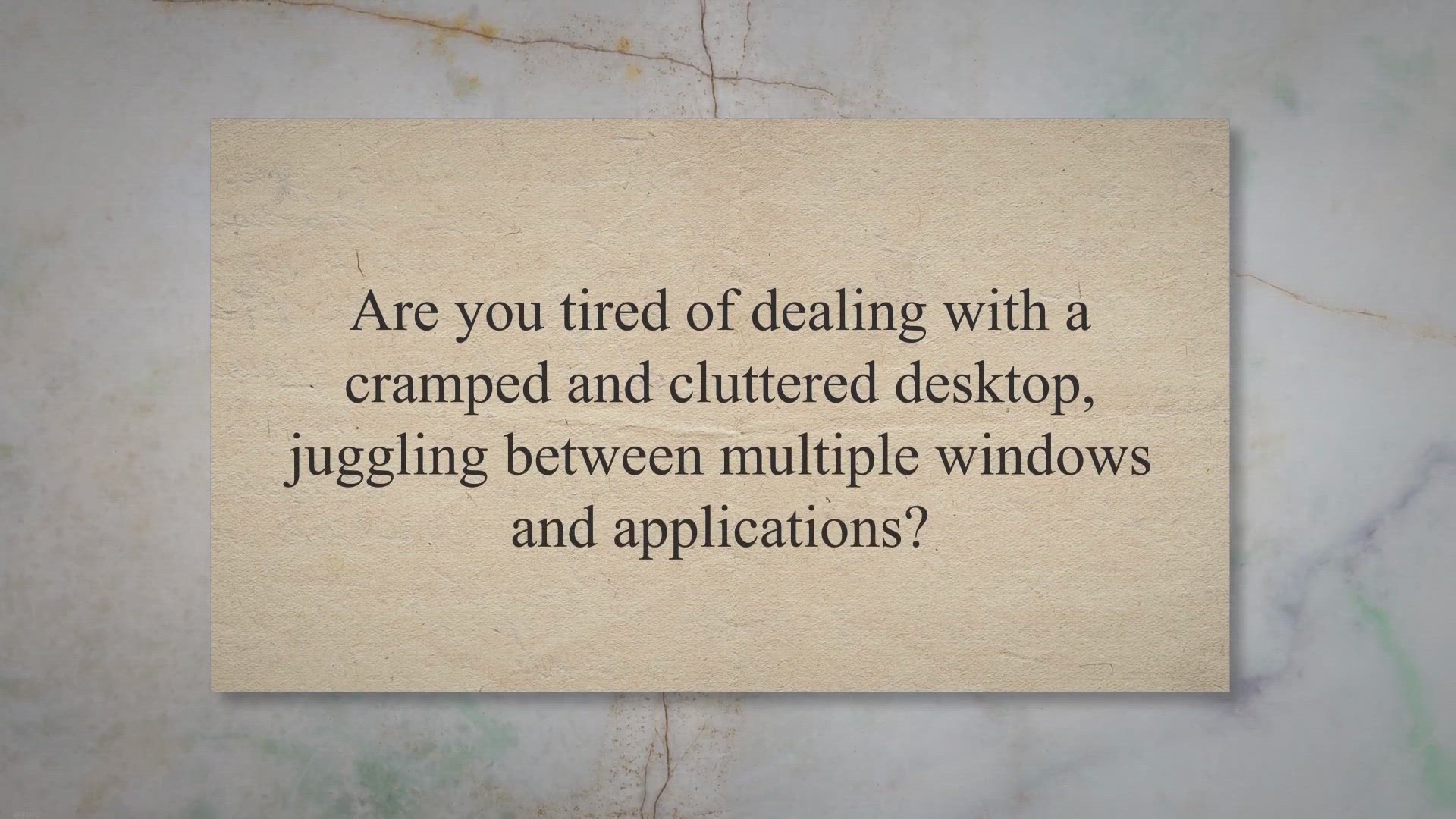
Free Offer: Unleash Your Workspace with GiMeSpace Desktop Ex...
201 views · Aug 7, 2023 gearupwindows.com
Get GiMeSpace Desktop Extender 1D for free and unlock limitless workspace on your Windows computer. Enjoy the convenience of virtual desktop expansion without the need for additional monitors. Download now and boost your productivity with this giveaway offer!
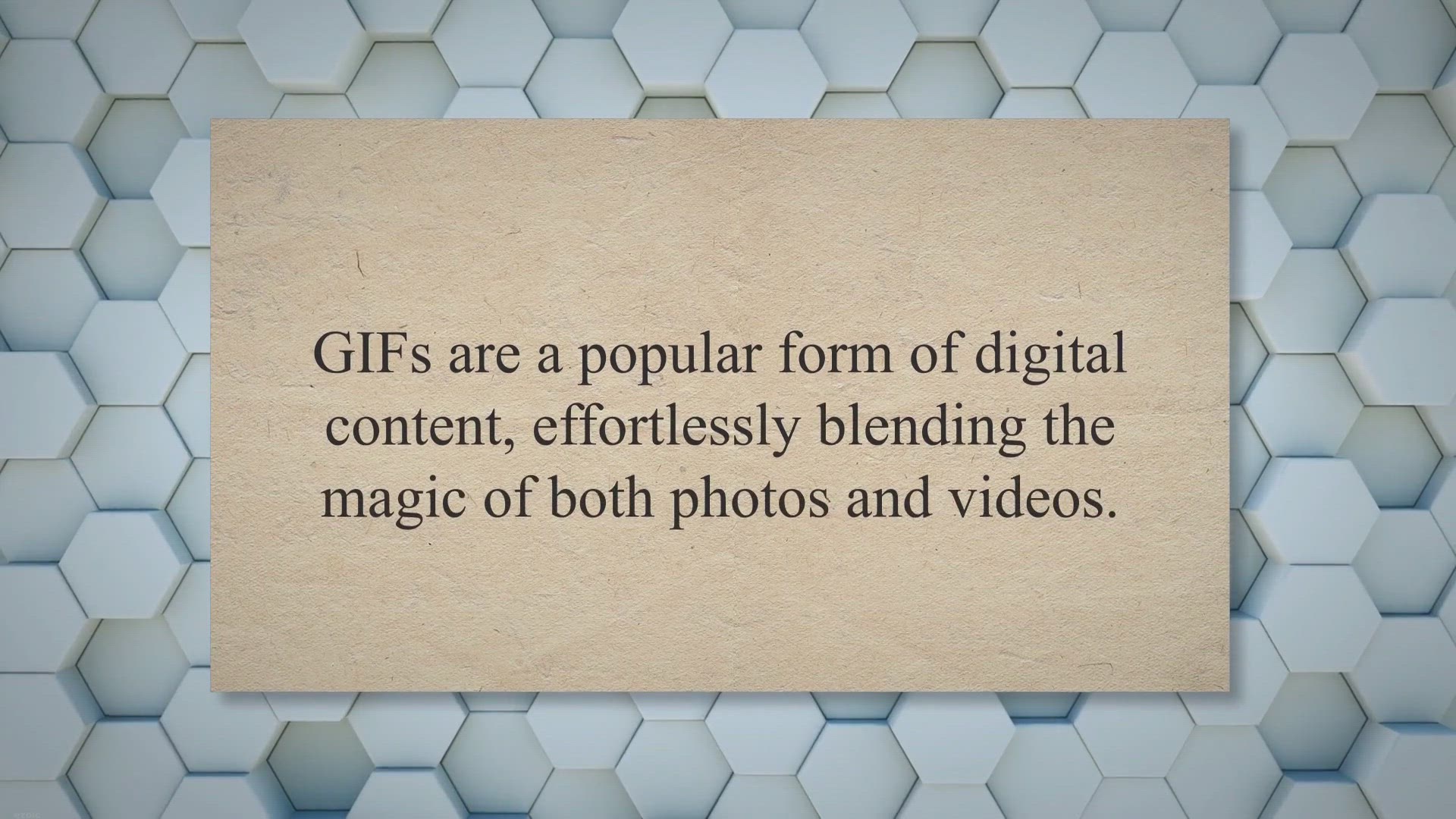
Unlock Your Creative Potential with the ThunderSoft GIF Edit...
136 views · Aug 8, 2023 gearupwindows.com
Take advantage of the ThunderSoft GIF Editor free license giveaway to bring your creative GIF-making potential to life. Don't miss this opportunity to create, edit, and share high-quality GIFs seamlessly.
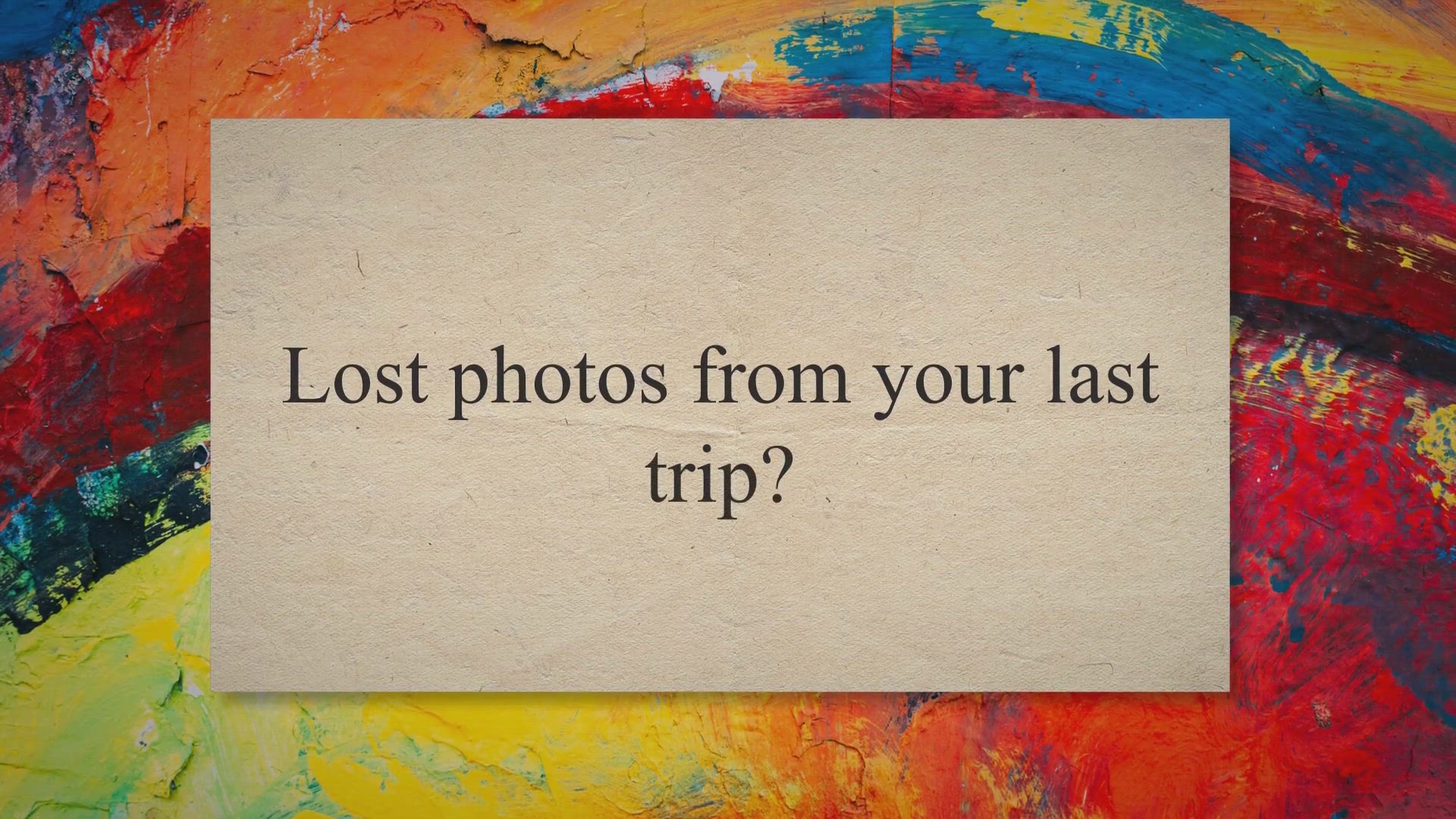
Unlock Premium Features: Grab Your Free License in the O&...
499 views · Aug 9, 2023 gearupwindows.com
Don't let cherished memories fade away! Grab your free license for O&O MediaRecovery 14 Pro now and effortlessly restore lost photos, videos, and music. Limited-time giveaway – act fast!
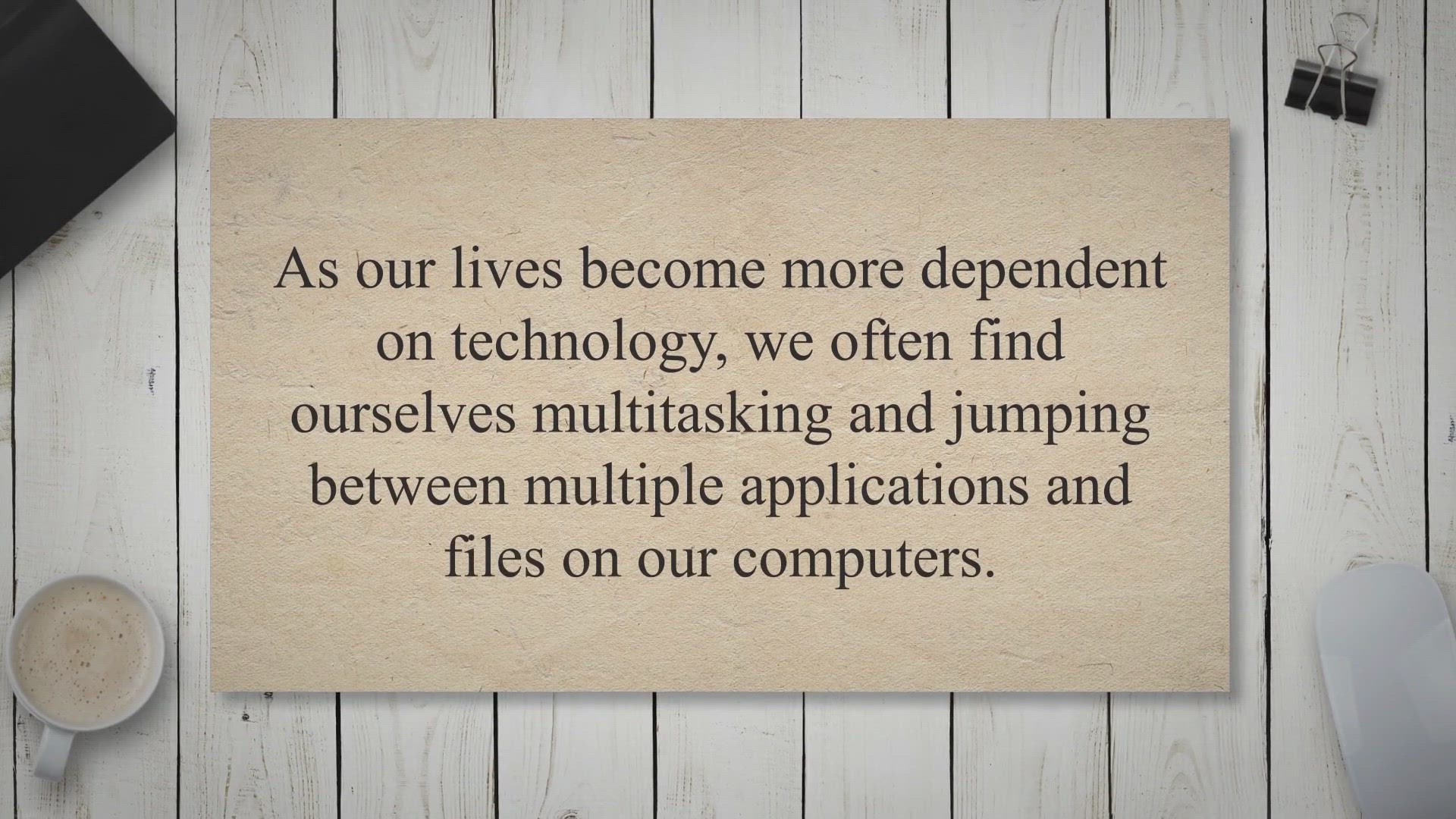
Free Giveaway License for Wise Hotkey Pro - Boost Your Effic...
2K views · Aug 9, 2023 gearupwindows.com
Enter to win a free license for Wise Hotkey Pro and streamline your workflow with customizable hotkeys. Improve your productivity and save time with this powerful software for Windows computers. Don't miss out on this opportunity to boost your efficiency.
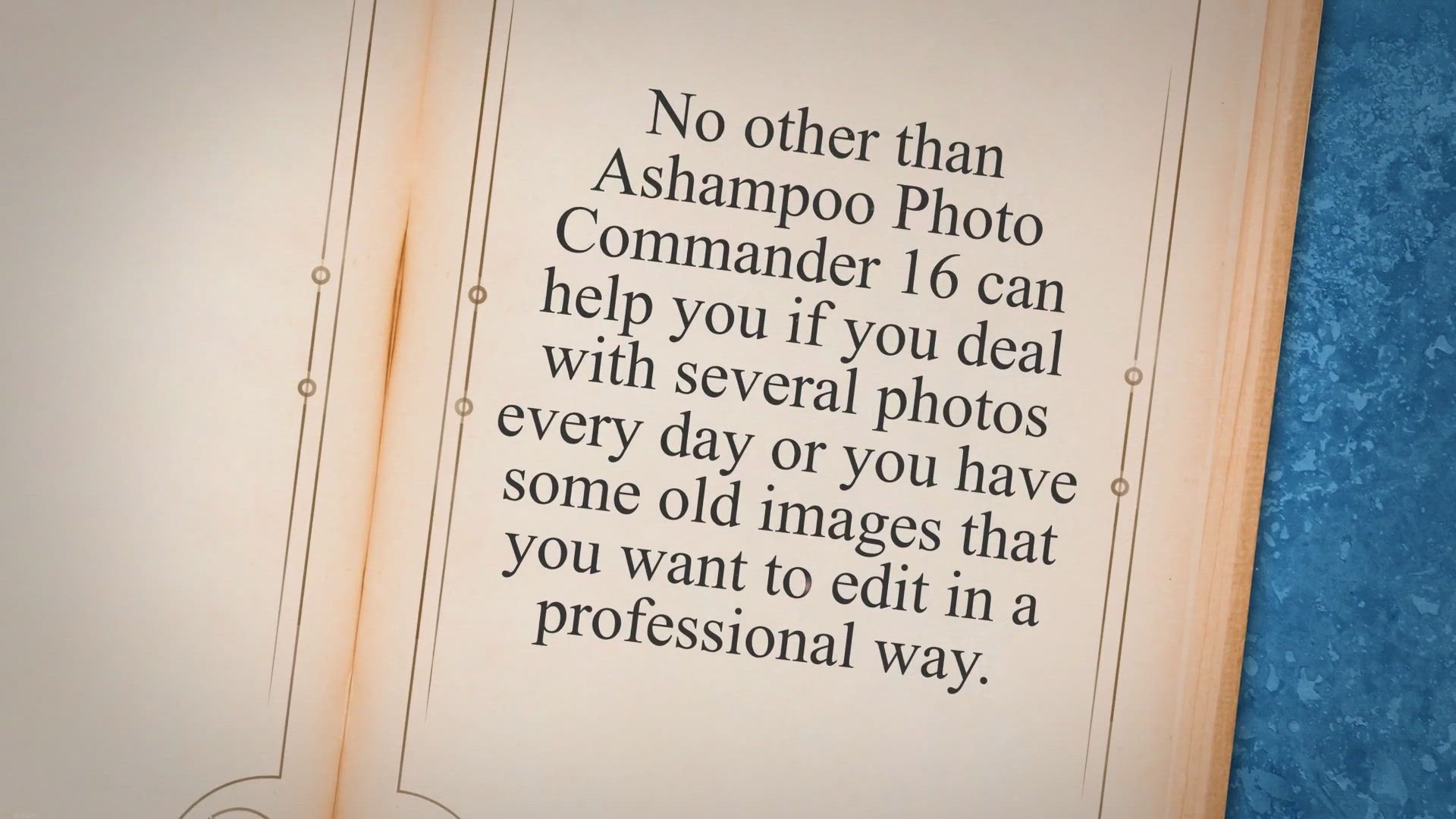
Free Giveaway License for Ashampoo Photo Commander 16: A Com...
5K views · Aug 9, 2023 gearupwindows.com
Get a free license for Ashampoo Photo Commander 16, the complete solution for your photo editing and management needs. Download now and enjoy its full features. Available for Windows.
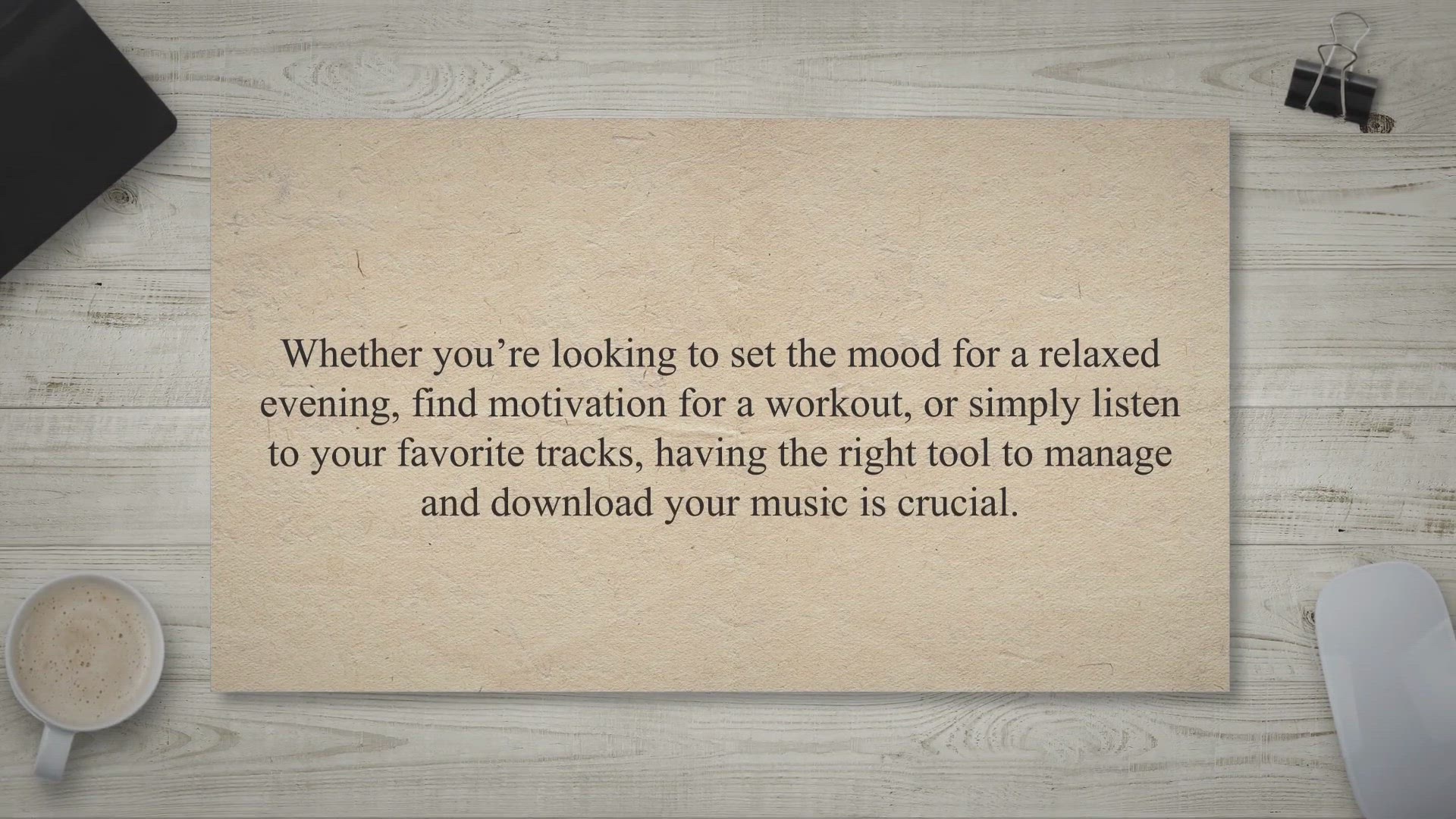
Exclusive Giveaway: Boost Your Music Experience with a Free ...
1K views · Aug 9, 2023 gearupwindows.com
Grab your exclusive free license for AnyMusic for Windows and dive into a vast world of high-quality music downloads from over 1000 sites. Streamline your music experience and never miss a beat. Limited time offer!
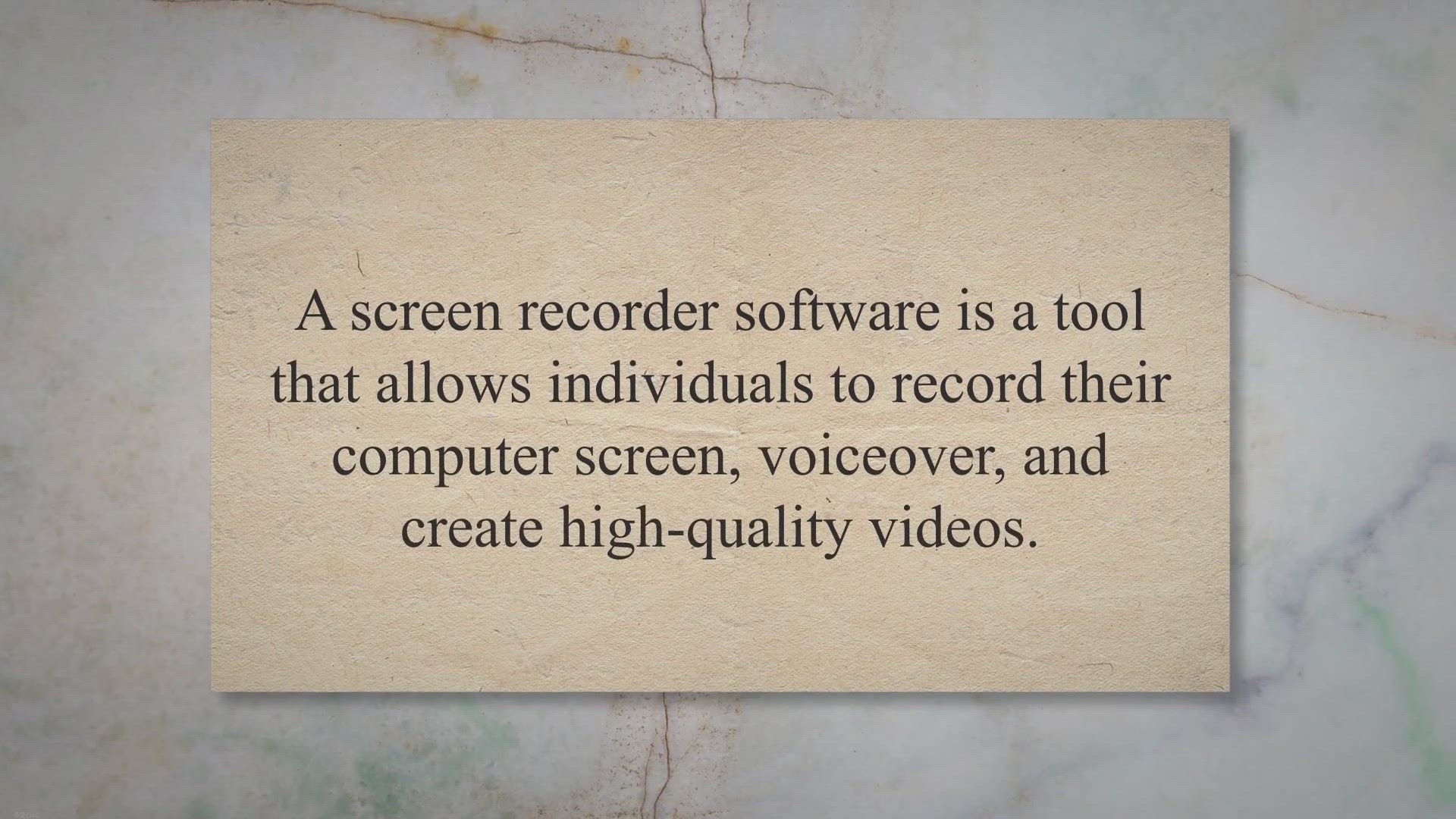
Get Aiseesoft Screen Recorder Free License: Capture and Edit...
364 views · Aug 10, 2023 gearupwindows.com
Capture and edit screen activity on Windows with Aiseesoft Screen Recorder. Get a free license and record any part of your screen, webcam, or audio. Perfect for creating tutorials and demos.

Exclusive Free Offer: Grab Your Apeaksoft Blu-ray Player Giv...
412 views · Aug 10, 2023 gearupwindows.com
Secure your chance to elevate your movie nights with the Apeaksoft Blu-ray Player. Grab our limited-time free giveaway offer now and experience unrivaled Blu-ray playback quality on your device!
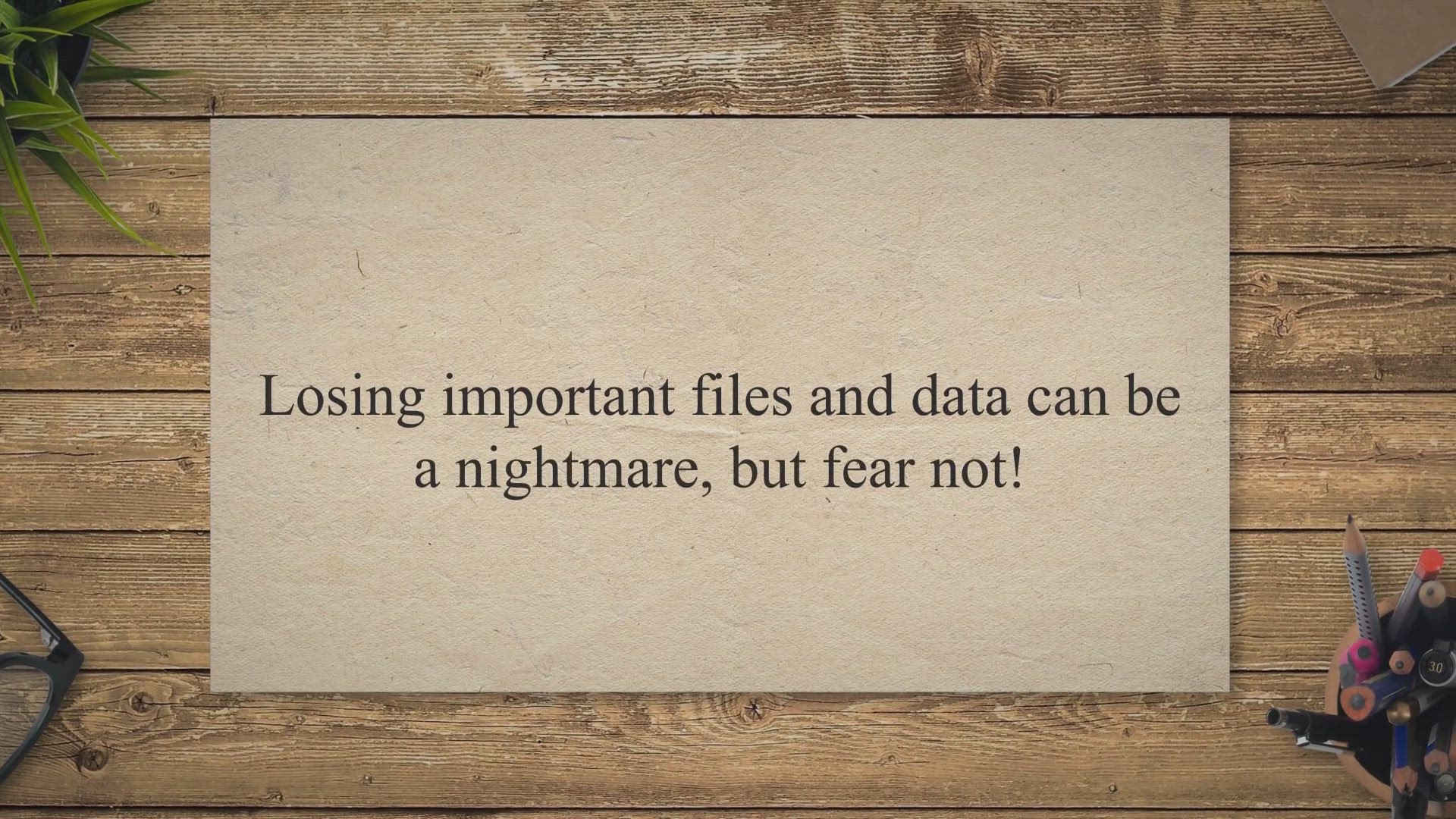
Giveaway: iCare Data Recovery Pro - Unlock the Power of Data...
10K views · Aug 10, 2023 gearupwindows.com
Free License Code: iCare Data Recovery Pro - Recover Your Lost Data for Free! Safeguard your files with iCare Data Recovery Pro. Participate in the giveaway to get a free license code and unlock powerful recovery capabilities. Download, install, and activate for hassle-free data recovery. Don't miss this opportunity!
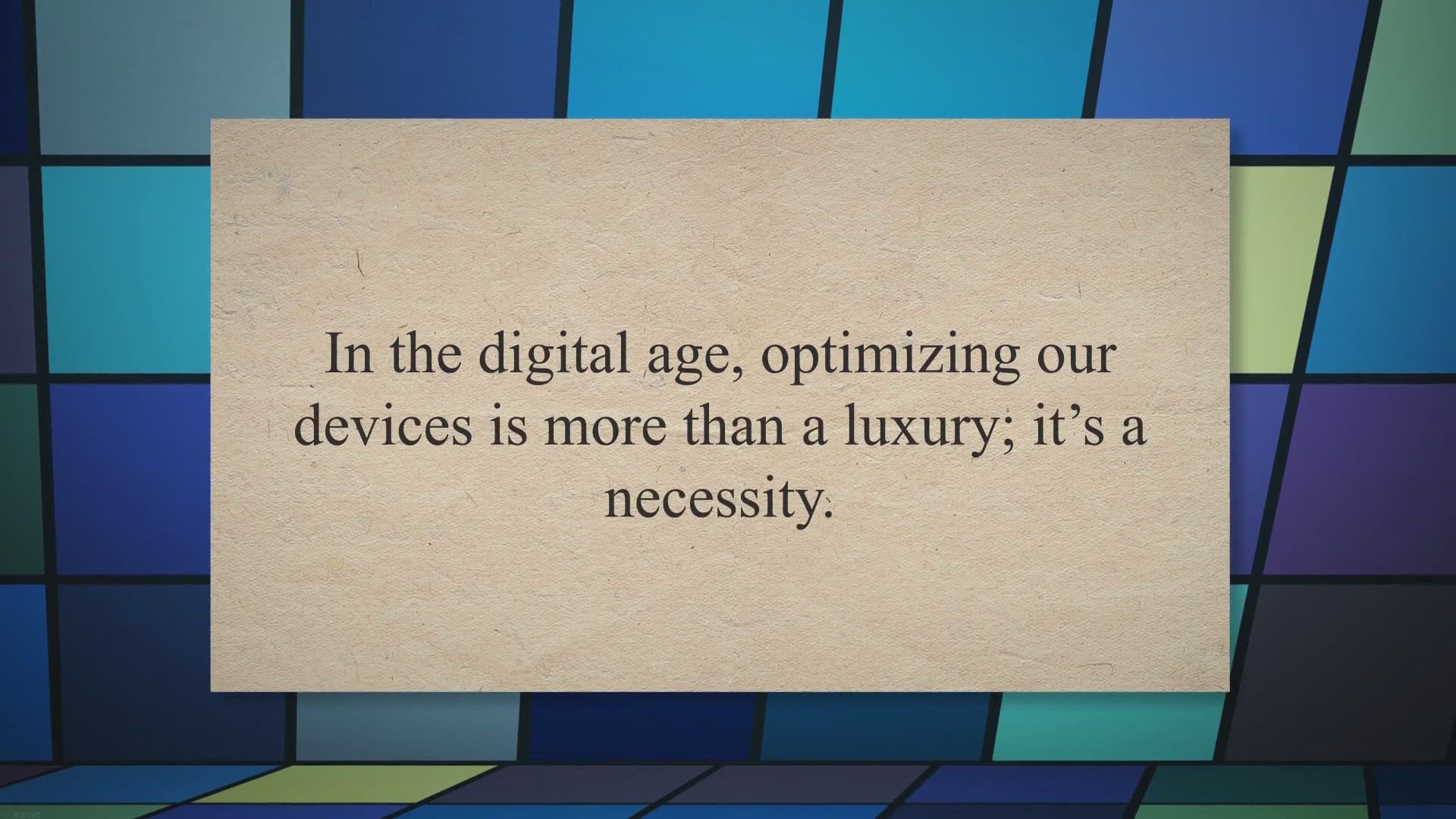
Free Giveaway: Get Your IObit Uninstaller PRO 13 License Tod...
16K views · Aug 11, 2023 gearupwindows.com
Join our special giveaway and grab your free license for IObit Uninstaller PRO 13. Enhance your PC's performance and security without spending a dime!

Exclusive Free Offer: TuneKeep Audio Converter Giveaway!
874 views · Aug 11, 2023 gearupwindows.com
Exclusive giveaway alert! Convert and enjoy your Apple Music tracks seamlessly on any device with TuneKeep Audio Converter. Grab your free license today and experience musical freedom like never before.
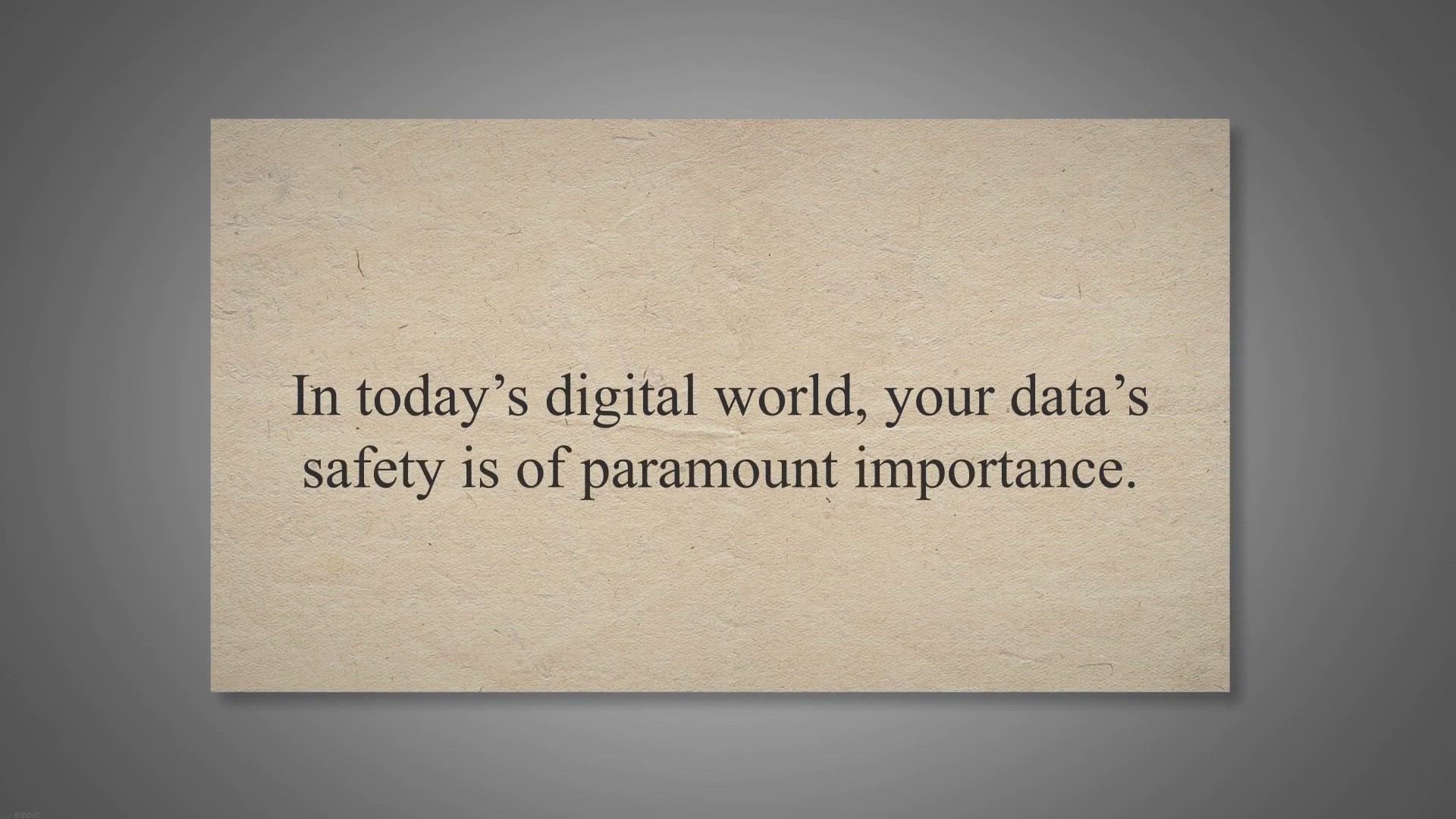
Exclusive Giveaway: Get Abelssoft AntiRansomware 2023 for Fr...
8K views · Aug 11, 2023 gearupwindows.com
Exclusive giveaway alert! Grab your free copy of Abelssoft AntiRansomware 2023 and bolster your PC's defense against ransomware threats. Limited-time offer – get premium protection without the price tag!

Grab Your FREE BeeConverter Pro by AmoyShare: Exclusive Give...
259 views · Aug 12, 2023 gearupwindows.com
Experience premium file conversion with AmoyShare's BeeConverter Pro! Grab your exclusive FREE license in our limited-time giveaway and elevate your digital conversion journey effortlessly.

Exclusive Giveaway: Get DRmare Audio Capture for FREE!
376 views · Aug 12, 2023 gearupwindows.com
Seize our exclusive giveaway offer and get DRmare Audio Capture for free! Elevate your audio recording experience, from streaming platforms to personal edits. Limited-time offer - act now!
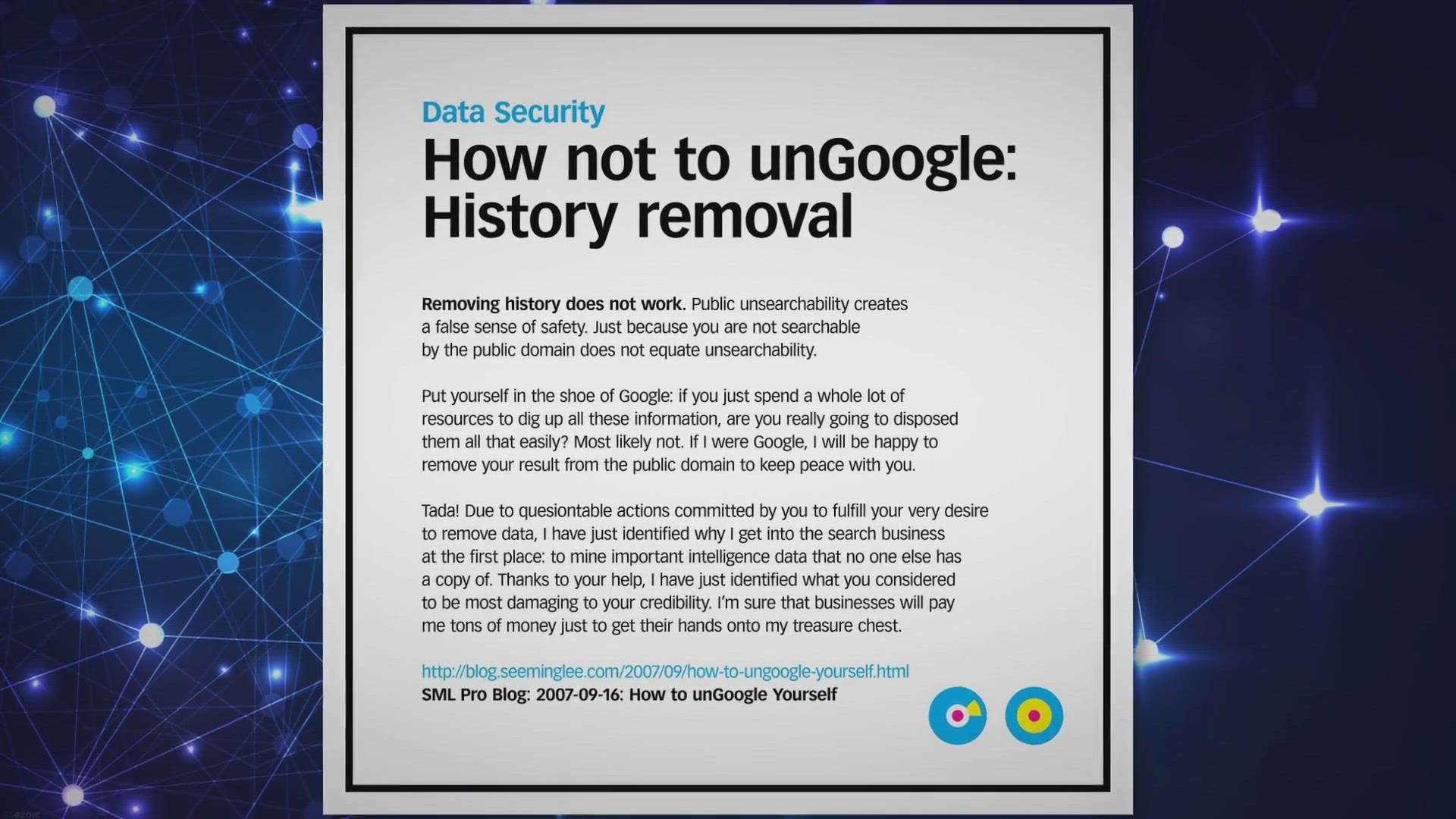
Unlock Your FREE License for O&O SafeErase Professional ...
1K views · Aug 12, 2023 gearupwindows.com
Unlock Your FREE License for O&O SafeErase Professional 17: Exclusive Giveaway Offer! | Hello to all our tech-savvy readers! Are you concerned about your digital footprint, particularly when you're getting rid of old devices? With identity
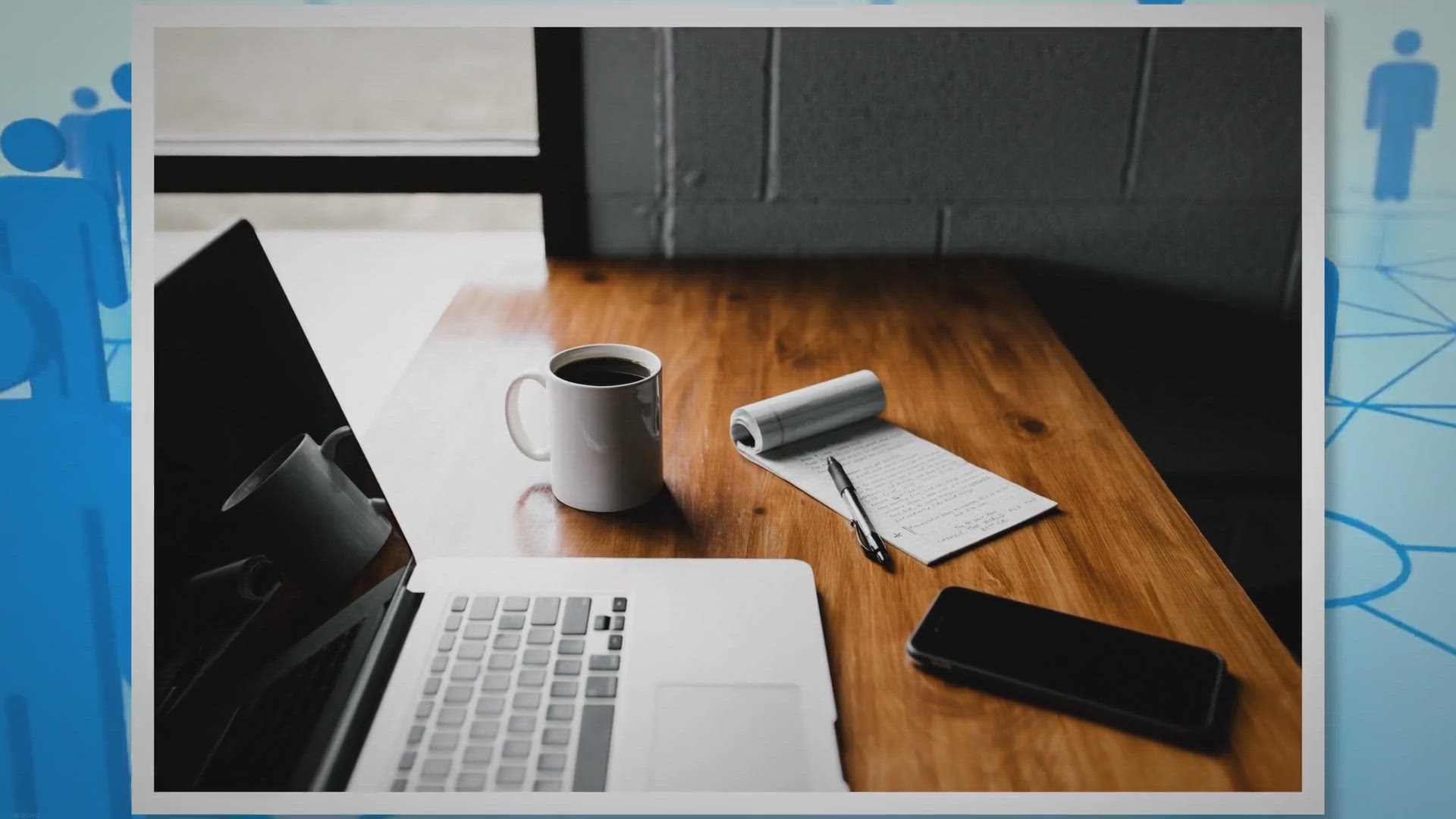
Free Giveaway PCWinSoft IP Camera Multiple Viewer: Revolutio...
988 views · Aug 12, 2023 gearupwindows.com
Discover PCWinSoft's IP Camera Multiple Viewer - the ultimate surveillance solution. Dive into its remarkable features and grab your free lifetime license today! Perfect for both personal and business needs, ensuring top-notch security seamlessly.

Exclusive Giveaway: Grab Your FREE License for IObit Smart D...
7K views · Aug 13, 2023 gearupwindows.com
Unlock smoother PC experiences with our exclusive giveaway – a FREE license for IObit Smart Defrag 9 Pro. Boost speed, enhance gaming, and monitor disk health. Limited offer!

Exclusive Giveaway: Get Your FREE License for Pixarra Paint ...
332 views · Aug 13, 2023 gearupwindows.com
Grab your exclusive FREE license for Pixarra Paint Studio 4! Discover a world of natural media brushes, advanced editing, and artistic freedom. Limited-time giveaway!
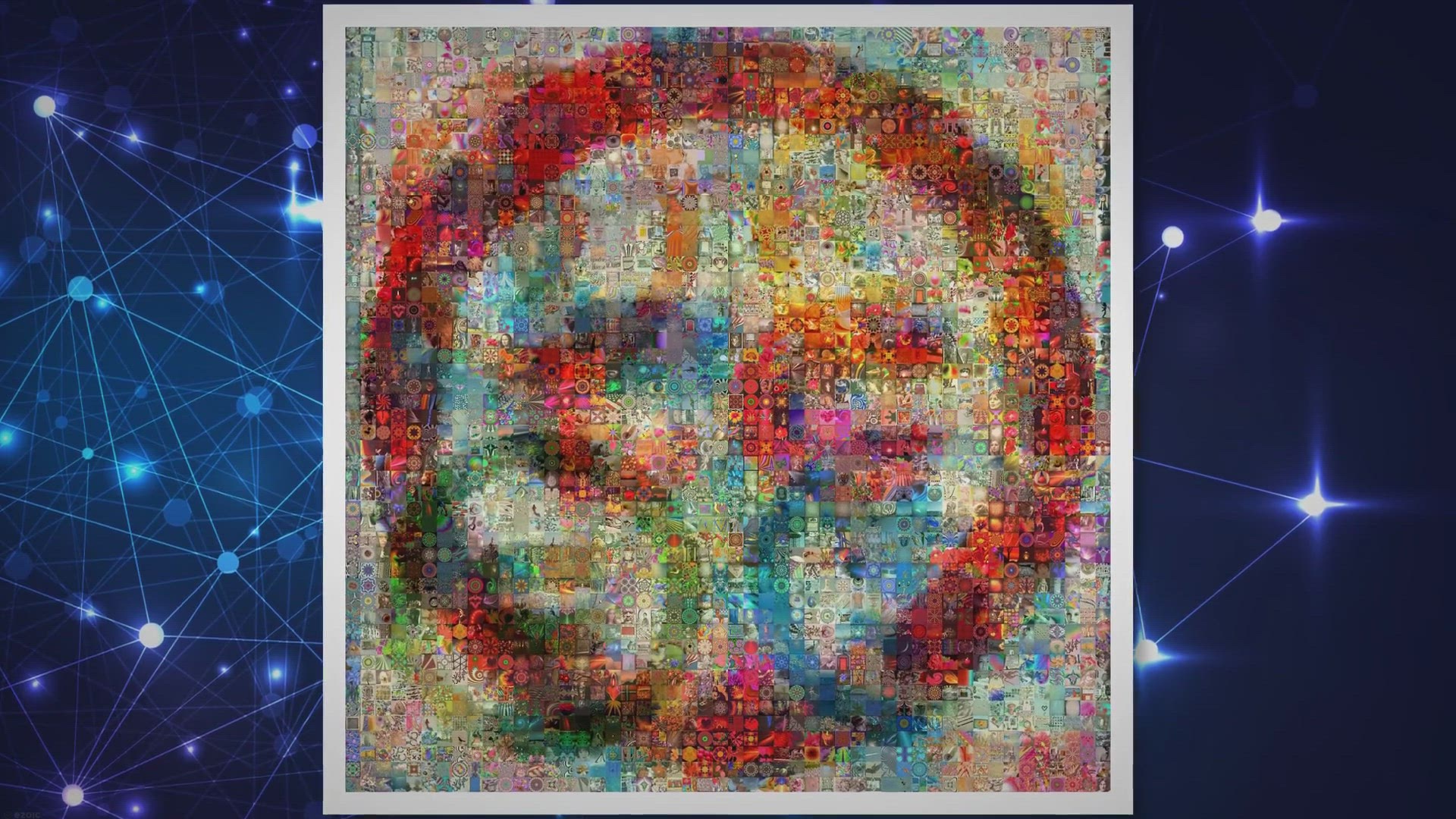
Exclusive Free Giveaway: Get Your PlayerFab Ultra HD Player ...
6K views · Aug 14, 2023 gearupwindows.com
Exclusive offer alert! Discover the unparalleled features of PlayerFab Ultra HD Player and learn how to get a free license. Dive into a world of high-definition, region-free, and immersive movie-watching today!
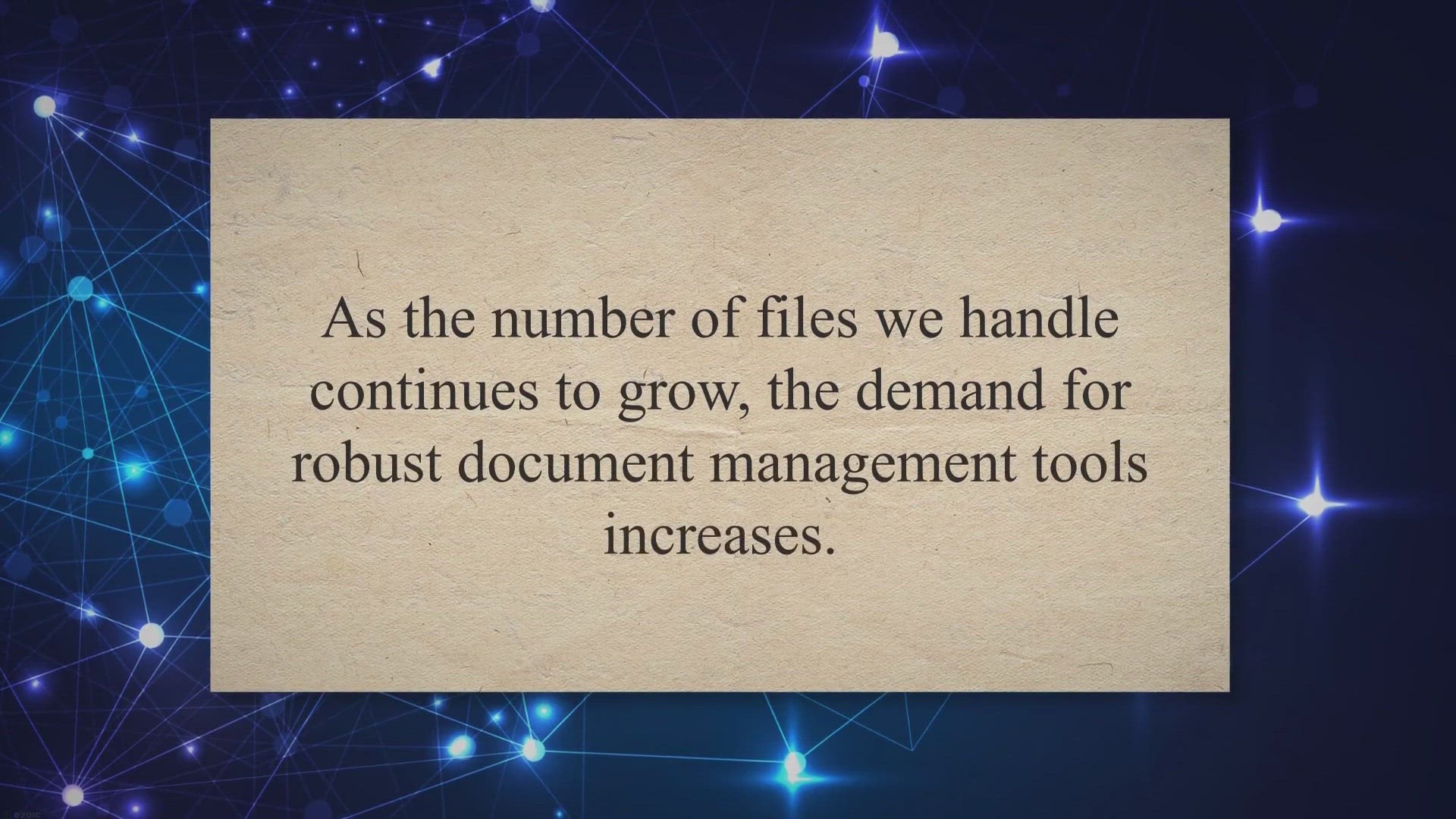
Exclusive Free Giveaway: Vovsoft Document Manager License Ke...
5K views · Aug 14, 2023 gearupwindows.com
Seize this exclusive offer! Get Vovsoft Document Manager's license key for free and optimize your document management experience. Limited-time giveaway. Download now!
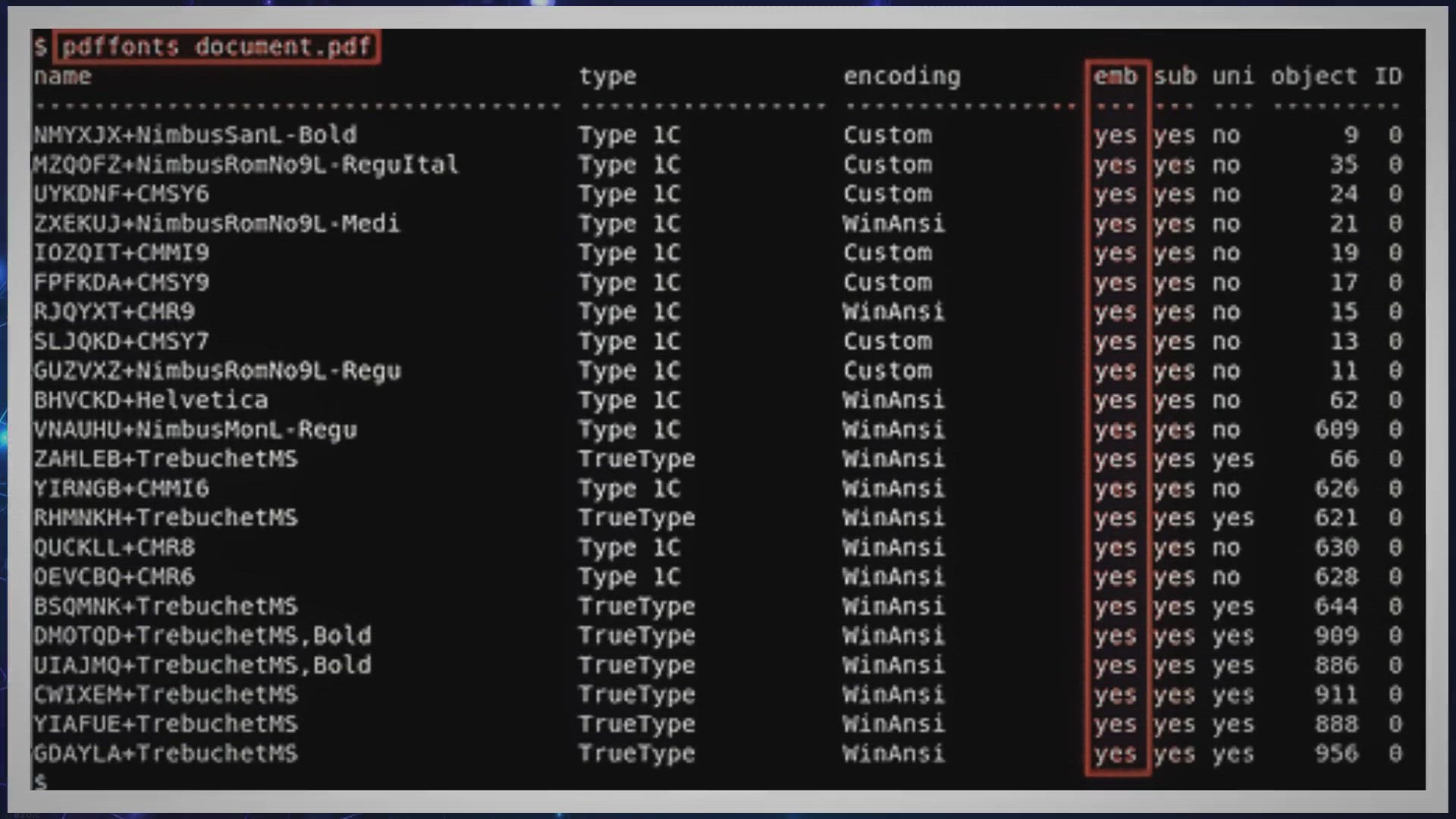
Free Giveaway ASCOMP Secure-PDF Pro: Encrypt, Digitally Sign...
2 views · Aug 14, 2023 gearupwindows.com
Learn about ASCOMP Secure-PDF Pro's advanced features for PDF security. Discover how to encrypt, digitally sign, and watermark PDFs, and grab your free license today. Protect your PDFs from unauthorized access and tampering.
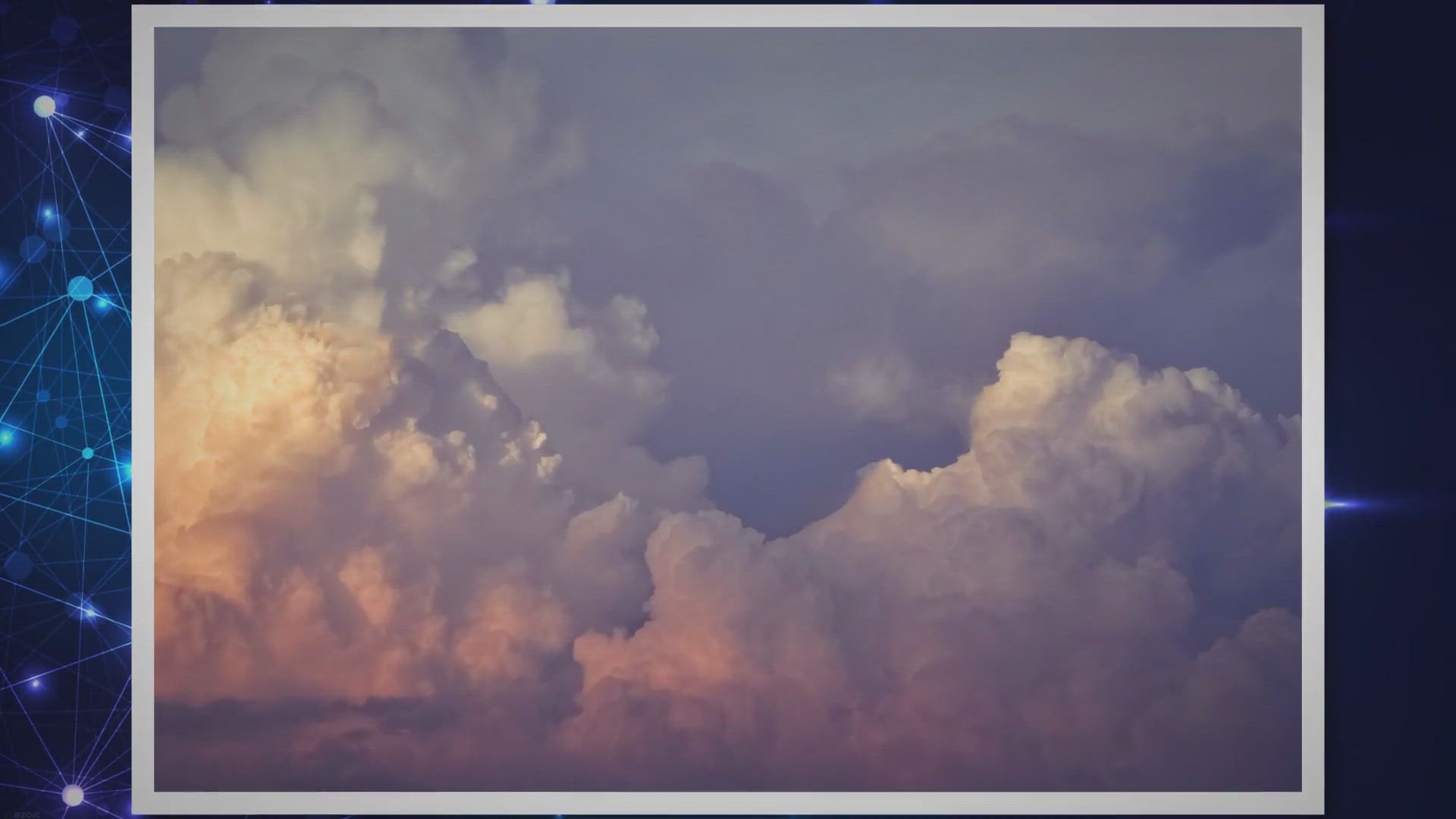
Grab Your Free Giveaway of Win11PrivacyFix 2023 Edition : Co...
1K views · Aug 14, 2023 gearupwindows.com
Discover the importance of digital privacy with Windows 11 and how Win11PrivacyFix 2023 ensures your data remains protected. Grab the limited-time giveaway and enhance your OS security seamlessly.

Get iTop PDF VIP for Free: All-in-One PDF Tool with 1 Year L...
1K views · Aug 15, 2023 gearupwindows.com
iTop PDF VIP is an all-in-one PDF tool that includes a PDF viewer, editor, converter, and security features. You can view, edit, annotate, convert, and secure your PDFs with ease using this software. For a limited time, iTop PDF VIP is offering a free one-year license to access its full range of features. Download iTop PDF VIP now and enjoy seamless PDF editing and conversion for free.
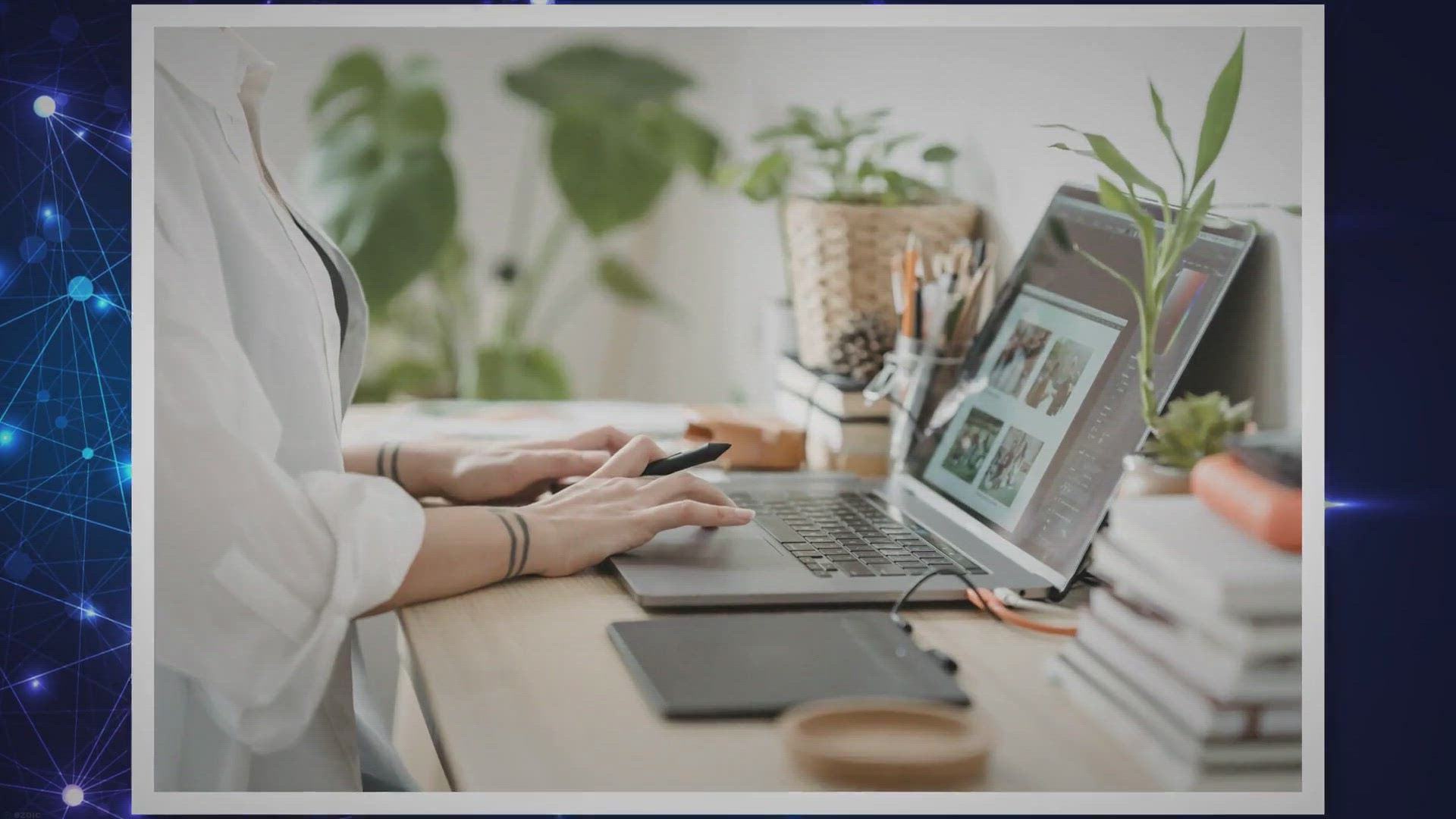
Free Giveaway: ASCOMP Image Former Pro
1K views · Aug 15, 2023 gearupwindows.com
Unlock the power of effortless image editing with ASCOMP Image Former Pro. Batch-edit, apply filters, and convert to multiple formats. Get your free license now for a seamless graphic editing experience on Windows.
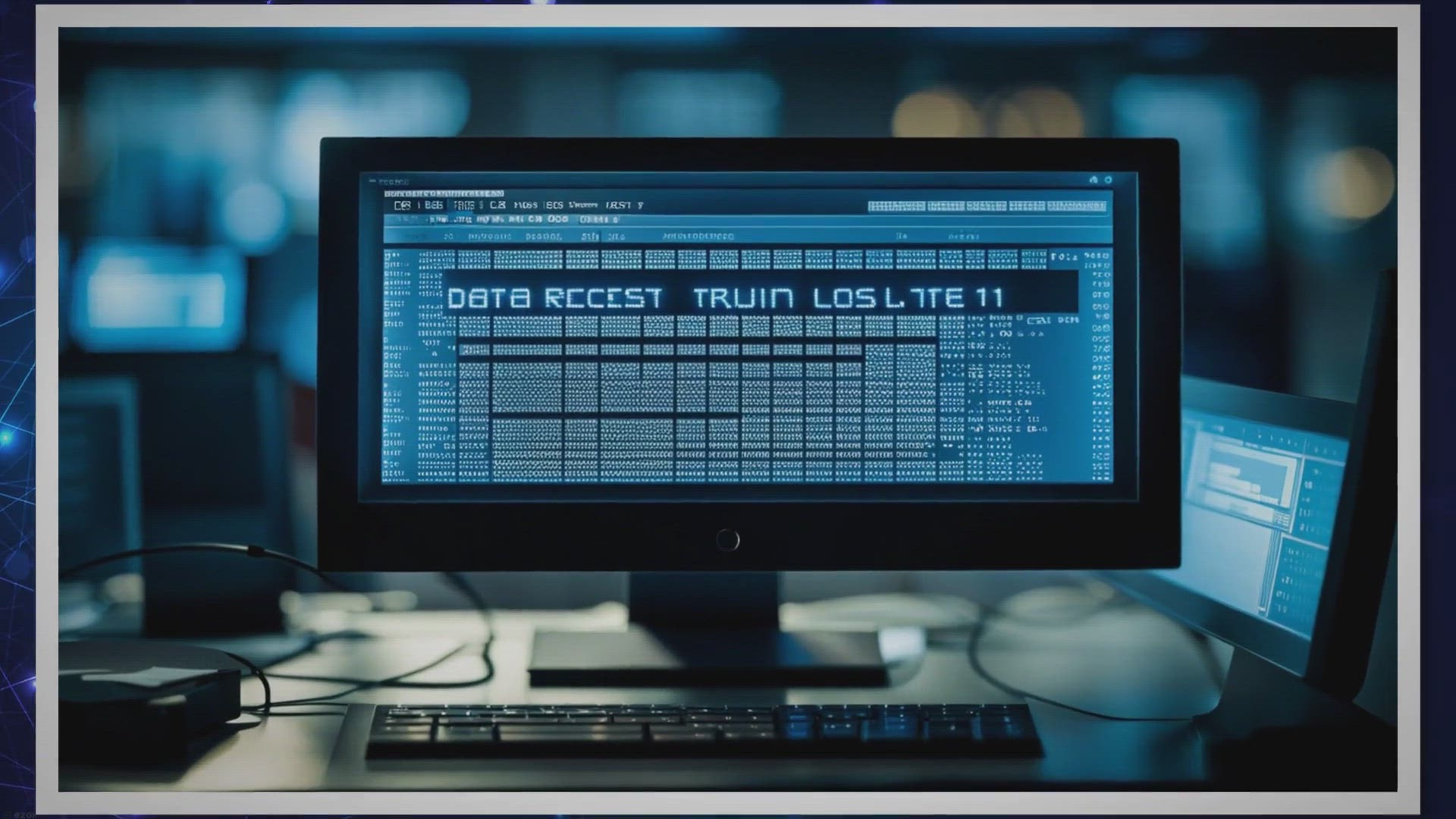
Revive Your Lost Data with RecoverXData Pro: The Ultimate Fr...
2K views · Aug 15, 2023 gearupwindows.com
Facing data loss on Windows 10 or 11? Discover the advanced features of RecoverXData Pro, the ultimate recovery tool. Retrieve files from multiple sources with six scanning modes. Get a free license today!
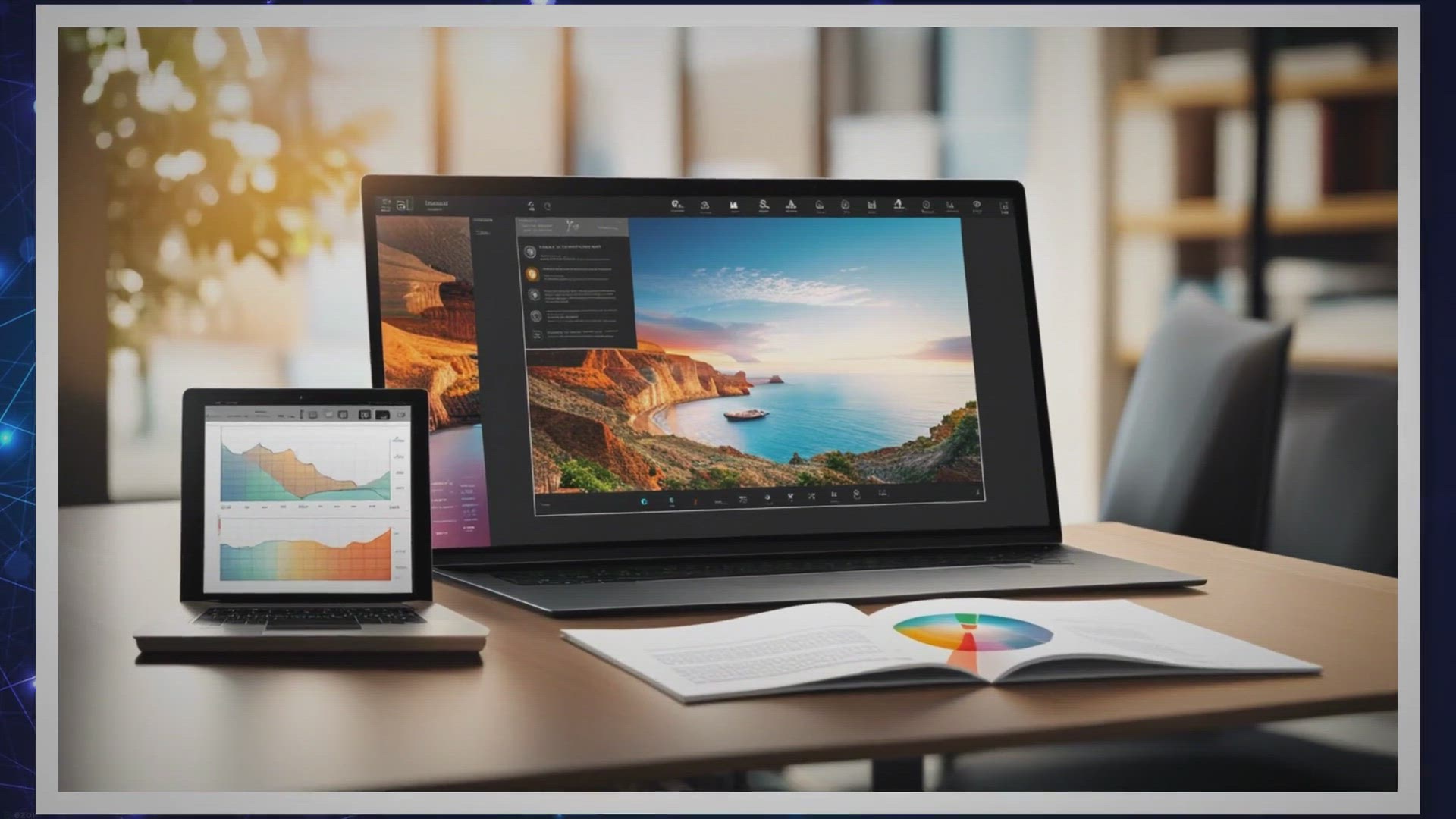
Giveaway: Grab PDF Conversa Pro Free License for 6 Months
543 views · Aug 16, 2023 gearupwindows.com
Convert your PDF files with ease and grab a free 6-month license for PDF Conversa Pro today! This powerful software allows you to convert PDF files to various formats such as Word, Excel, and HTML, making it easy to edit and share your documents. Don't miss out on this opportunity to streamline your PDF workflow.

OneNote Freeware App for Windows 11 and 10
2K views · Aug 16, 2023 gearupwindows.com
Explore the vast capabilities of OneNote on Windows 11. Dive into its seamless note-taking features, cross-platform accessibility, and why it's a must-have tool for organized digital content.
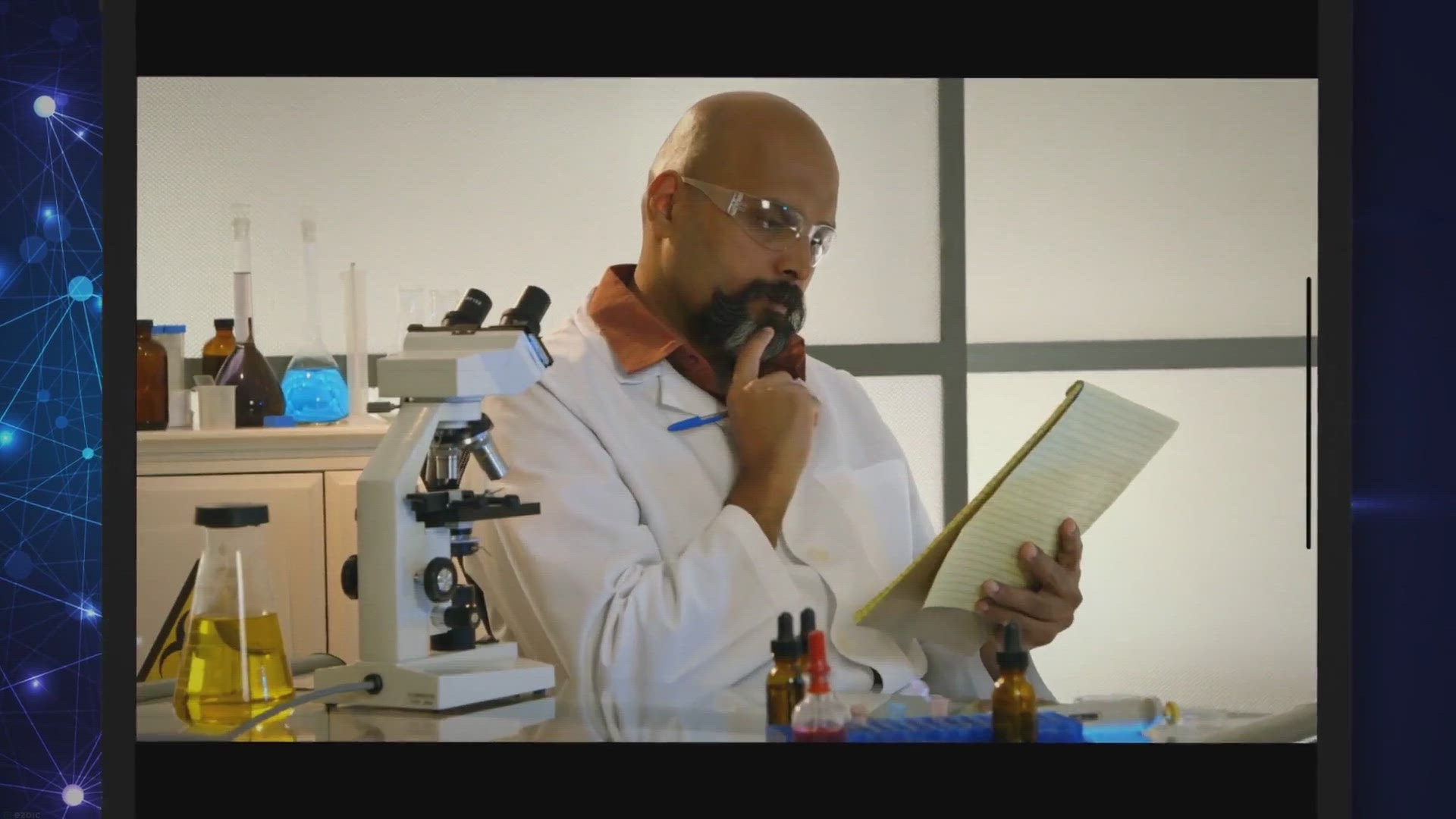
Exclusive Giveaway: Get Leawo Screen Recorder for FREE!
750 views · Aug 16, 2023 gearupwindows.com
Grab your chance in our exclusive giveaway! Obtain Leawo Screen Recorder for FREE and enjoy high-quality, versatile screen capturing. Limited time offer – don't miss out!

Exclusive Giveaway: Get Genie Timeline Home 10 Free for Cont...
76 views · Aug 16, 2023 gearupwindows.com
Exclusive offer! Get Genie Timeline Home 10 for Windows free and ensure continuous data protection. Limited licenses available. Grab your comprehensive backup solution now!
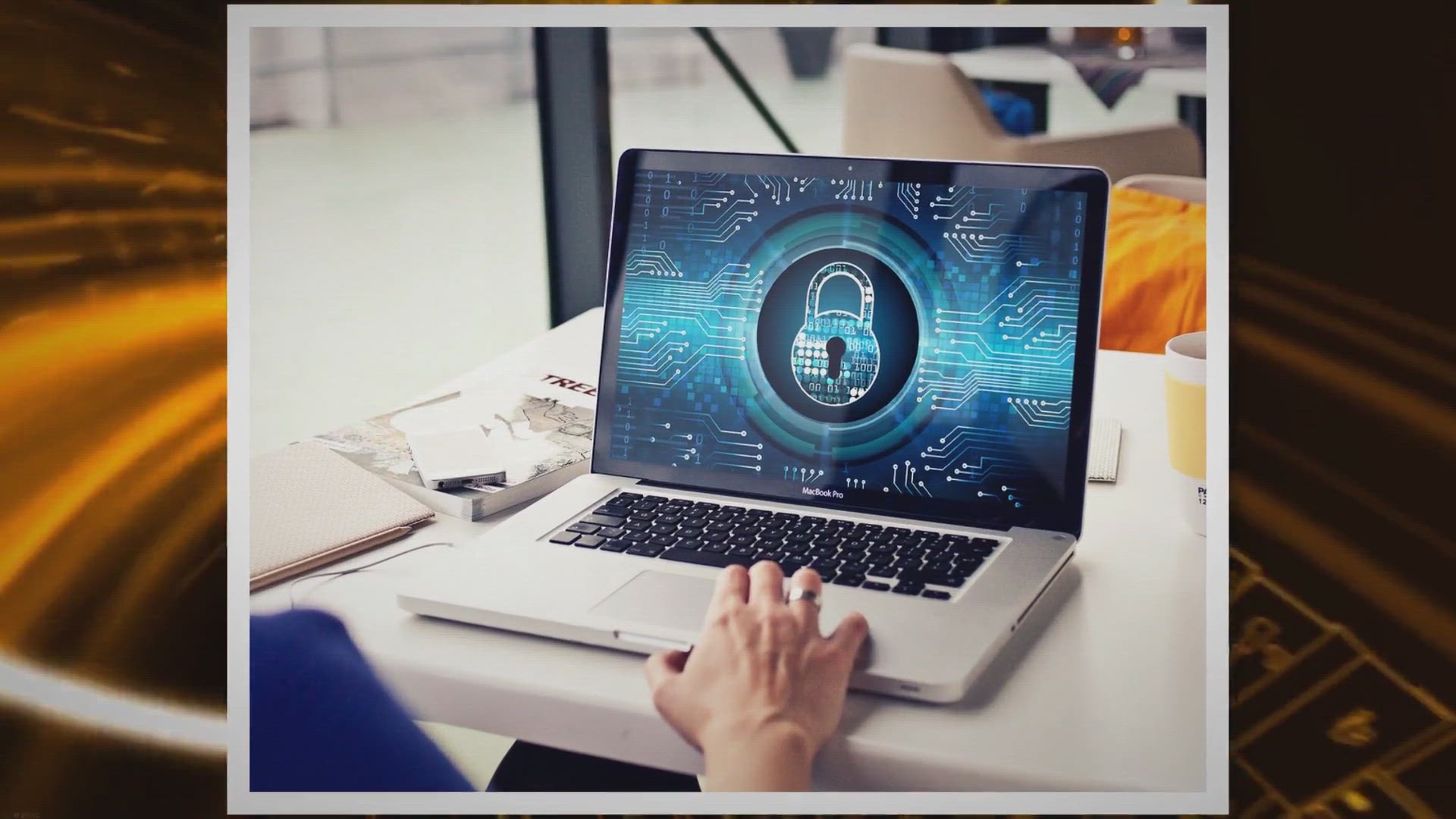
Desktop Secret Lock Standard: Exclusive Free Giveaway!
12K views · Aug 16, 2023 gearupwindows.com
Unlock unparalleled protection with our Desktop Secret Lock Standard giveaway! Experience cutting-edge computer security features for free. Limited time offer. Secure your digital space today.

Aiseesoft Slideshow Creator: Free 1-Year License for Windows
2K views · Aug 17, 2023 gearupwindows.com
Aiseesoft Slideshow Creator Free for 1 Year [Windows] - Learn How to Create Stunning Slideshows with Powerful Editing Functions, Effects, and Ready-made Themes. Follow this Step-by-Step Guide to Get Your Free License Code and Download the Software Today.

Maximizing Battery Performance: An Introduction to Energy St...
1K views · Aug 17, 2023 gearupwindows.com
Discover Energy Star X: an innovative tool designed to maximize laptop battery longevity on Windows 11 by harnessing the platform's 'Efficiency Mode'. Dive into a comprehensive guide on its features, installation, and optimal use.

Exclusive Giveaway: Grab Your Free License for Coolmuster PD...
611 views · Aug 18, 2023 gearupwindows.com
Join our exclusive giveaway and secure a free license for Coolmuster PDF Creator Pro! Convert multiple formats to PDF effortlessly. Limited-time offer.

Exclusive Free Giveaway: Get SoftOrbits Easy Photo Unblur To...
961 views · Aug 18, 2023 gearupwindows.com
Unlock the power of SoftOrbits Easy Photo Unblur with our exclusive free giveaway! Transform your blurry images into sharp masterpieces. Limited-time offer!
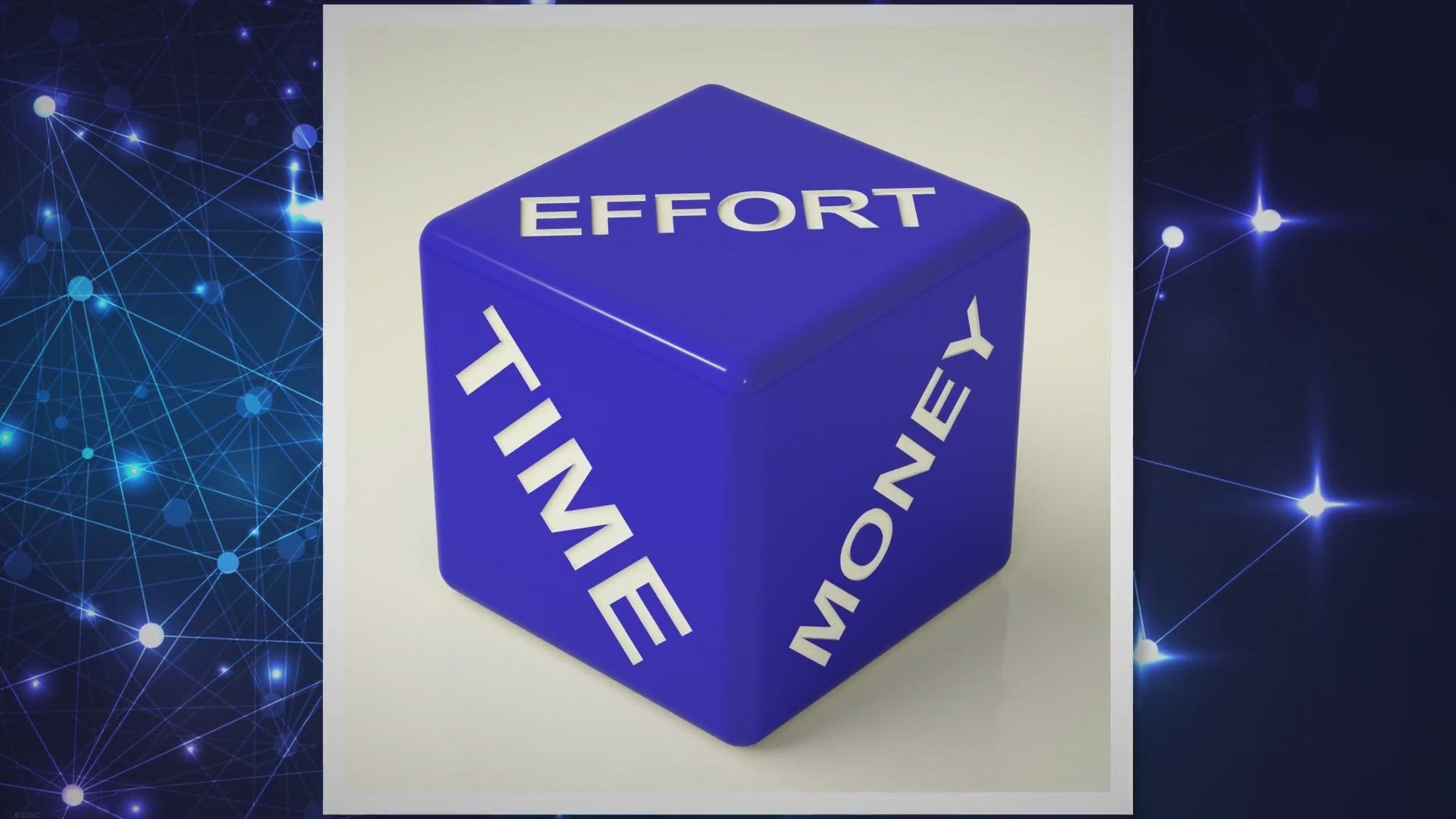
SQL Planner: Streamlining SQL Server Monitoring, Backup, and...
4K views · Aug 18, 2023 gearupwindows.com
Maximize your SQL Server management with SQL Planner, a web-based monitoring, auditing, and backup solution. Offering in-depth analytical reports, robust security, and significant cost savings, it's designed for everyone from individual service providers to large organizations. Experience the future of database administration with SQL Planner.

Exclusive Free Giveaway: Unlock PhotoScissors' Premium F...
1K views · Aug 18, 2023 gearupwindows.com
Unlock premium photo editing features with our exclusive free giveaway of PhotoScissors. Seamlessly remove and replace image backgrounds like a pro. Grab this limited-time offer now!
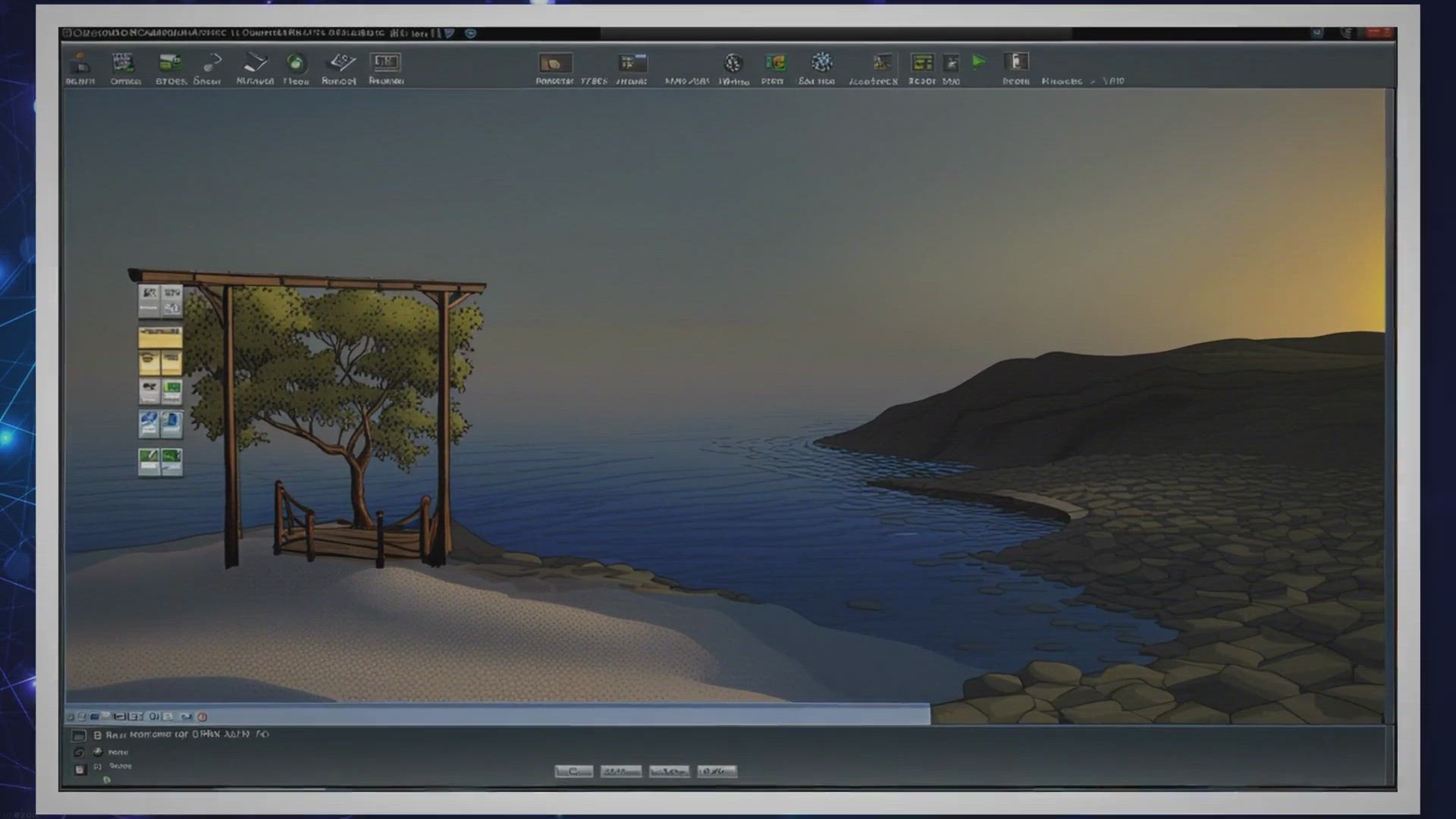
Virtual CloneDrive: Mount ISO, IMG, BIN, and UDF files as a ...
5K views · Aug 18, 2023 gearupwindows.com
Virtual CloneDrive allows you to mount ISO, IMG, BIN, and UDF files as a physical drive on your computer. This free software is easy to use and supports a wide range of file formats. Download Virtual CloneDrive today.
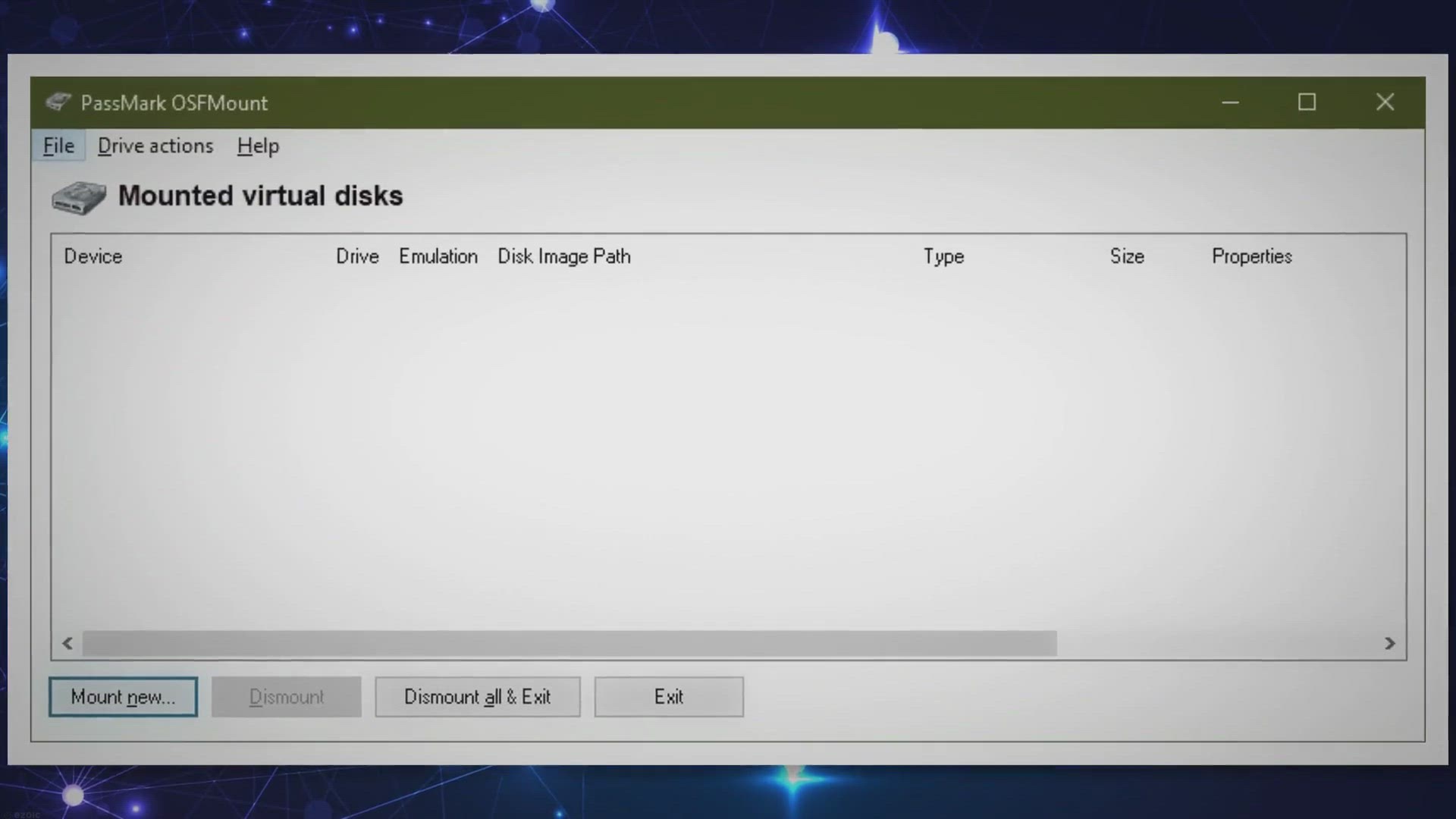
PassMark OSFMount: Creates RAM disks and Mounts Disk into RA...
987 views · Aug 18, 2023 gearupwindows.com
PassMark OSFMount is a free software that creates RAM disks and mounts disk images into RAM, allowing for faster read and write speeds. Use this tool to improve the performance of your system and access your data faster than ever before.
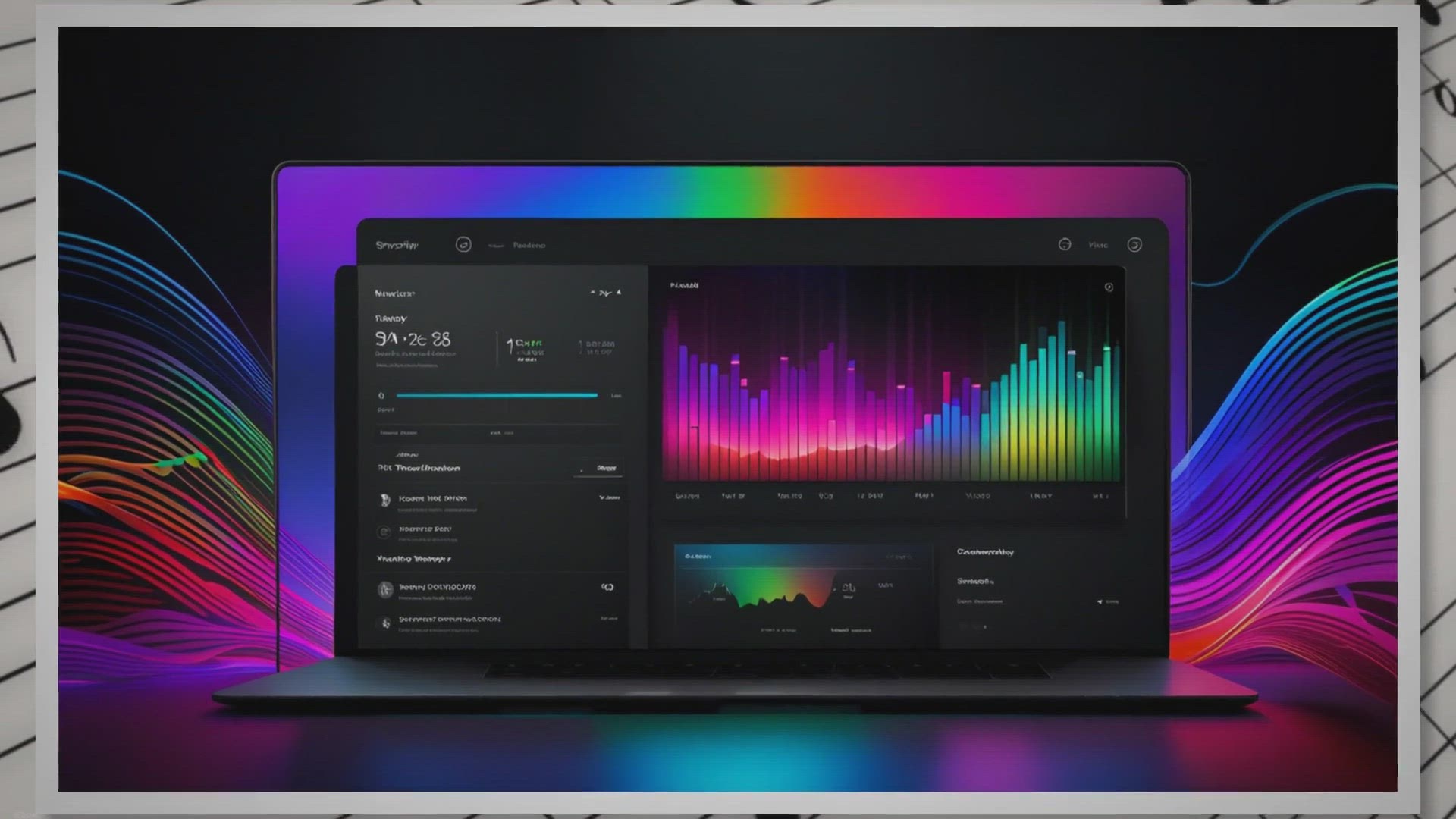
Free Giveaway: Grab Your ThunderSoft Spotify Music Downloade...
1K views · Aug 19, 2023 gearupwindows.com
Download and convert Spotify songs effortlessly with ThunderSoft Spotify Music Downloader. Compatible with both free and premium accounts, it supports multiple formats and ensures no loss in audio quality.
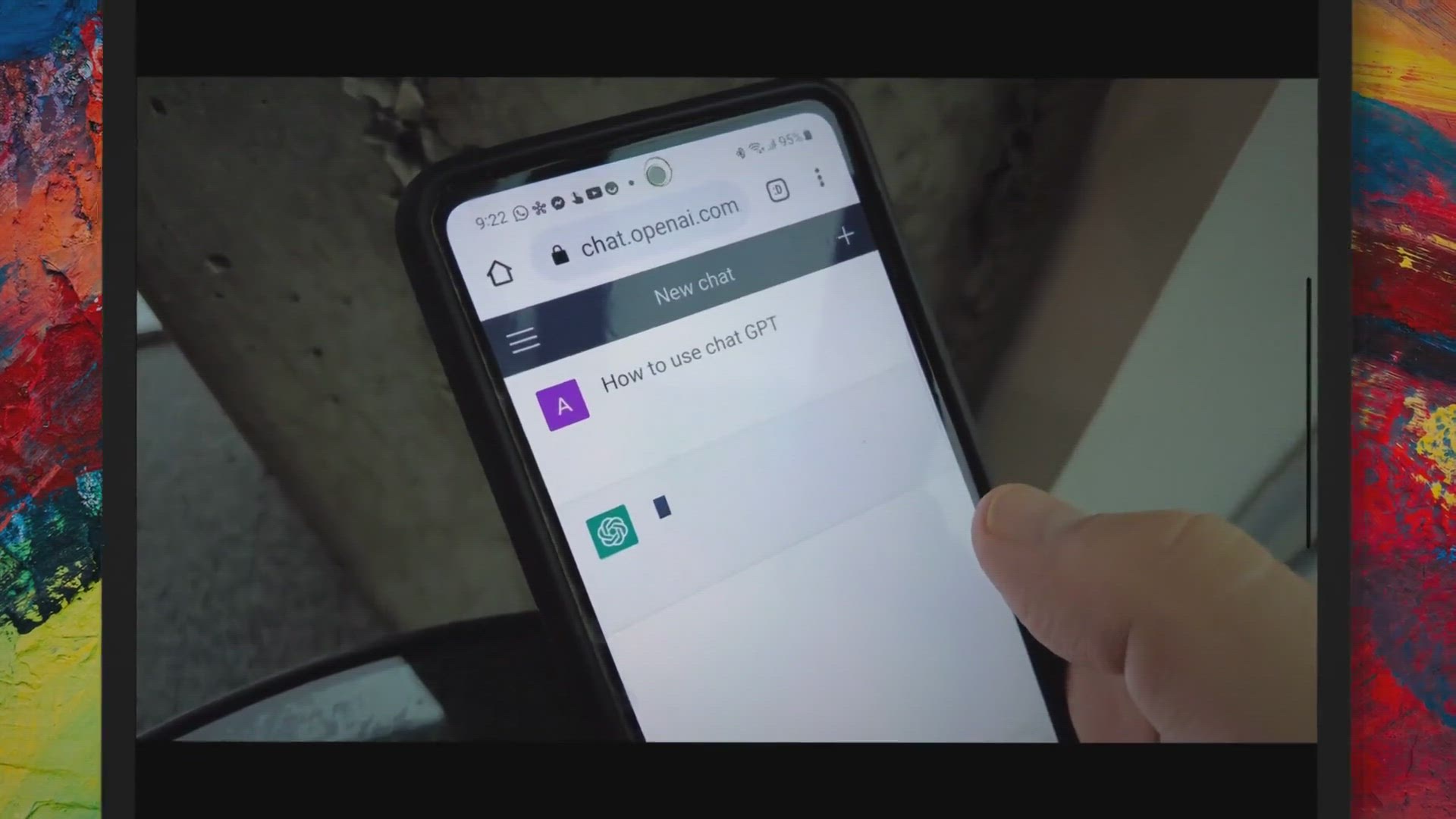
Exclusive Free Giveaway: Secure Your DVDFab Photo Enhancer A...
822 views · Aug 19, 2023 gearupwindows.com
Improve your photos with DVDFab Photo Enhancer AI, and get a full license for free! This powerful software uses artificial intelligence to enhance and upscale images, creating stunning results. Don't miss this opportunity to boost your photo editing skills.

Giveaway: OnlineTV 18 Plus Free for 1 Year
6K views · Aug 20, 2023 gearupwindows.com
Dive into live TV channels, radio stations, and a vast collection of music videos with OnlineTV 18 Plus, a seamless application compatible with Windows 11 and 10. Secure your free license today!
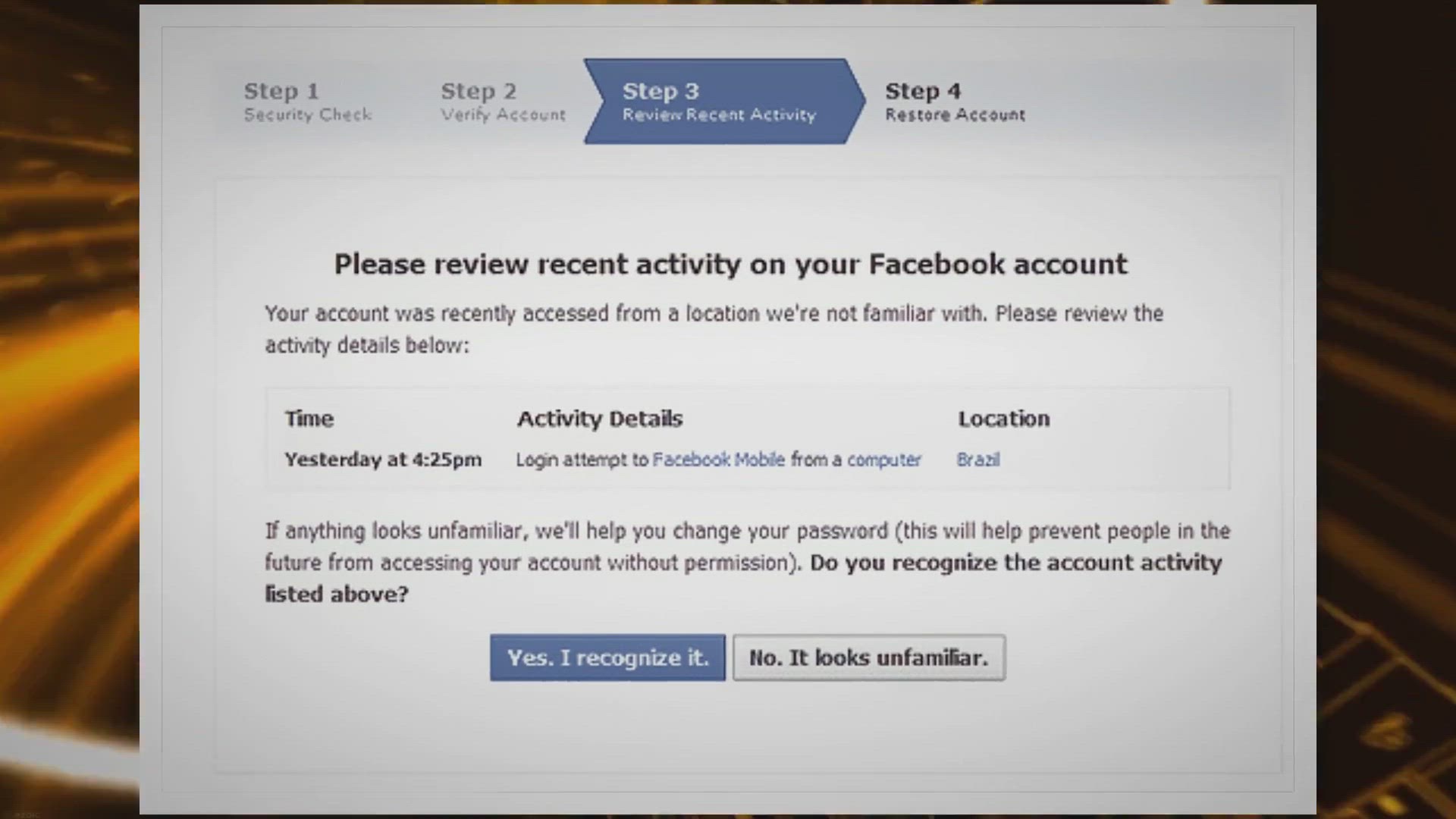
Discover Bright VPN: The Seamless Blend of Premium Features ...
86 views · Aug 20, 2023 gearupwindows.com
Explore the features and benefits of Bright VPN, a premium, yet free VPN service, paid for by Bright Data. With advanced security tools, no-log policies, and endorsements from major antivirus engines, it offers a secure browsing experience.
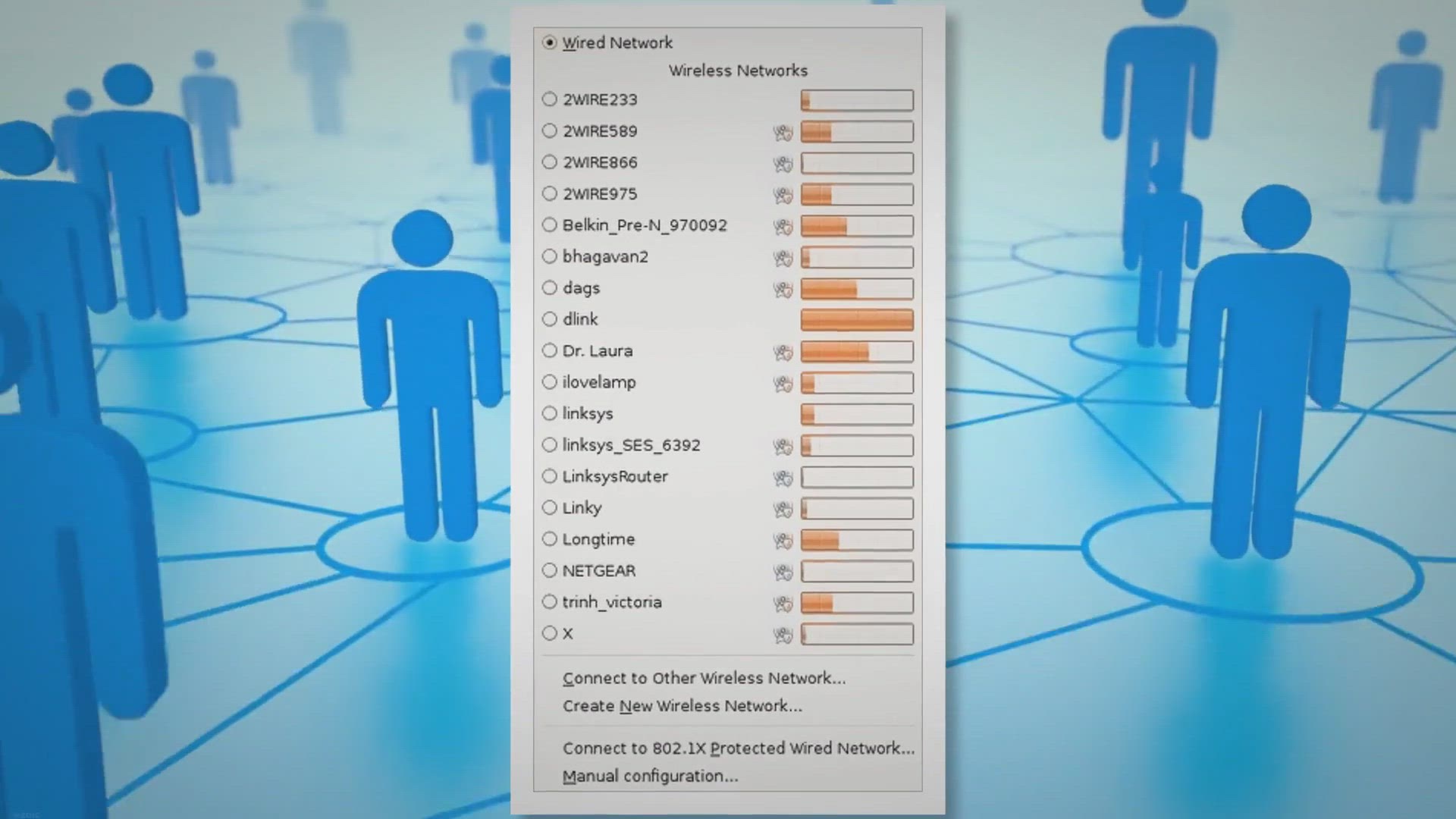
XenArmor WiFi Password Recovery Pro Free Giveaway License
1K views · Aug 20, 2023 gearupwindows.com
Recover lost or forgotten Wi-Fi passwords with XenArmor WiFi Password Recovery Pro! Don't miss out on the chance to grab a free license for this powerful tool and discover how it can help you retrieve saved Wi-Fi passwords on your Windows device.

Free Giveaway: Grab Your AudBite Tidal Music Converter Licen...
441 views · Aug 21, 2023 gearupwindows.com
Unlock the power of Tidal with our free giveaway of the AudBite Tidal Music Converter license. Dive in to discover how to download and enjoy high-fidelity Tidal music offline across all devices.

Free Giveaway: Get Vovsoft Serial Port Monitor Today! | Gear...
6K views · Aug 21, 2023 gearupwindows.com
Discover the features and capabilities of Vovsoft Serial Port Monitor, an advanced COM port data traffic monitoring software supporting various protocols. Ideal for students, electronic enthusiasts, and anyone needing reliable COM port communication.
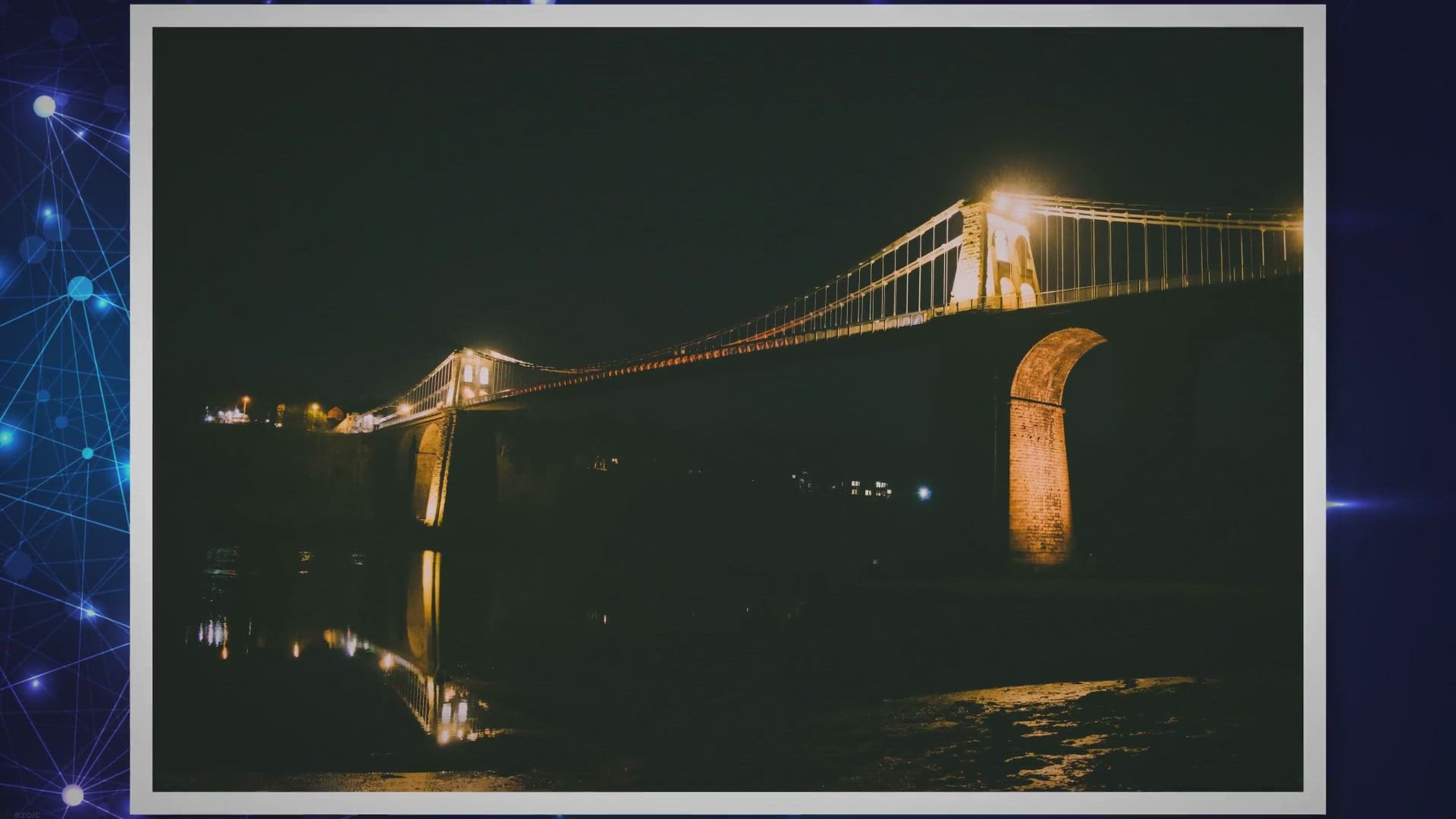
CrystalFetch: The Ultimate macOS Tool for Crafting Windows 1...
2K views · Aug 21, 2023 gearupwindows.com
Explore CrystalFetch, the innovative macOS application designed to streamline the process of creating Windows 11 ISOs. With user-friendly interfaces and compatibility with various VM solutions, this open-source app is a game-changer for Mac users aiming to run Windows 11 effortlessly. Dive in to understand its features and functionalities.
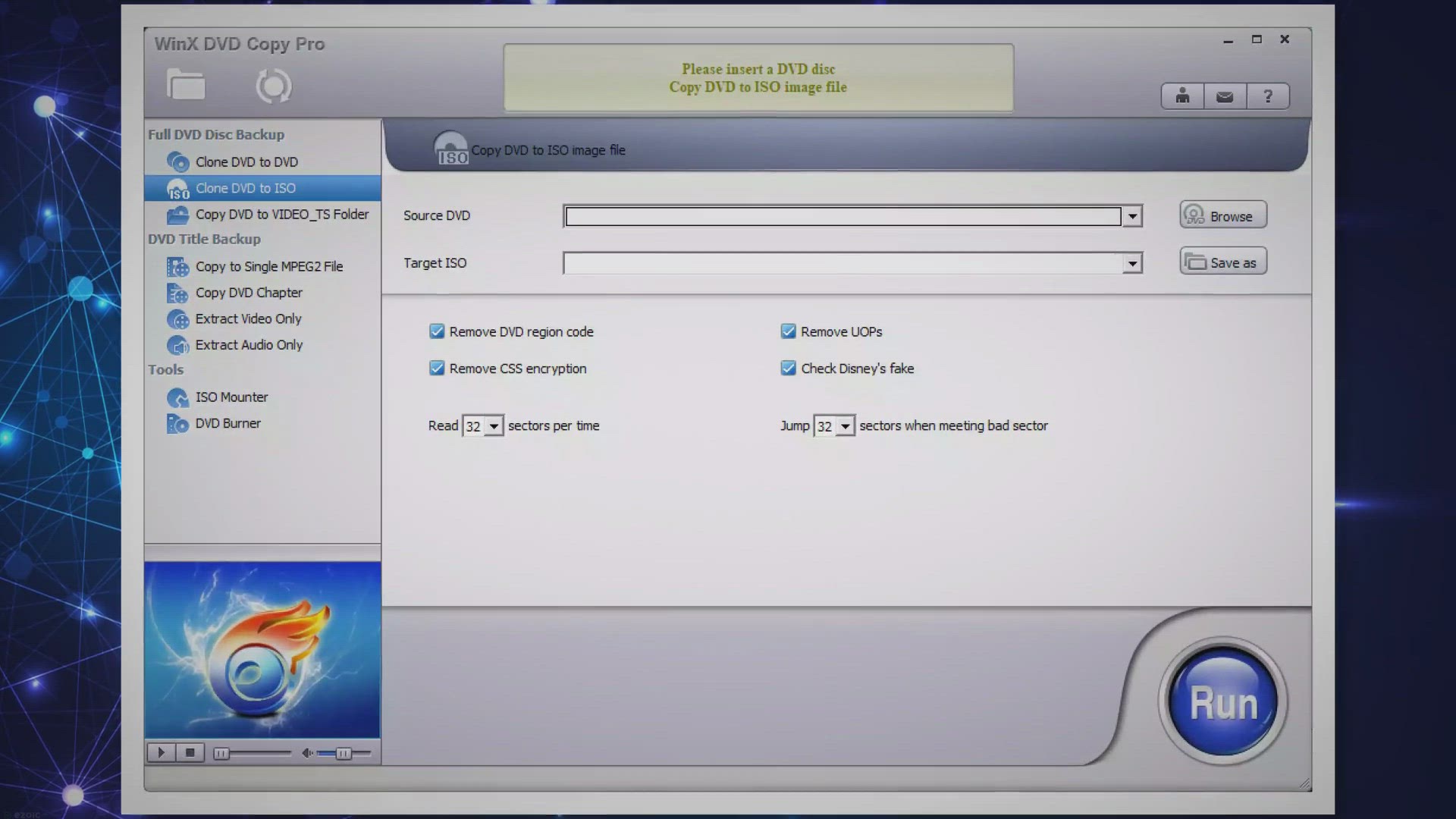
Exclusive Offer: WinX DVD Copy Pro Lifetime License Giveaway...
200 views · Aug 21, 2023 gearupwindows.com
Explore the features and benefits of WinX DVD Copy Pro, a leading DVD backup tool for Windows. With multiple copy modes and support for various DVD types, ensure your DVD content remains safe and accessible.

Get Your Free MiniTool ShadowMaker Pro License Today - Limit...
19 views · Aug 21, 2023 gearupwindows.com
Don't miss out on this limited time giveaway! Get your free MiniTool ShadowMaker Pro license today and enjoy its advanced features for data backup and protection. Download now and activate your license to ensure your files are secure.

Uninstalr Review: The Ultimate Windows Uninstaller Experienc...
2K views · Aug 22, 2023 gearupwindows.com
Dive into our comprehensive review of Uninstalr, the game-changing software uninstaller for Windows. Explore its unmatched efficiency, user-friendly interface, and unique features that set it apart from the competition. Experience a cleaner system like never before.

Unlock a Free Giveaway: SoftOrbits Sketch Drawer Pro – Tra...
3K views · Aug 22, 2023 gearupwindows.com
Participate in the free giveaway and grab your chance to own SoftOrbits Sketch Drawer Pro. Transform your digital photos into beautiful pencil sketches with ease and precision. Don't miss out!

Grab Your Free AnyMP4 Audio Recorder: Exclusive Giveaway Ove...
2K views · Aug 22, 2023 gearupwindows.com
Explore the features of AnyMP4 Audio Recorder, a versatile tool for Windows and Mac, designed for capturing high-quality audio. From VoIP calls to narrations, manage your recordings with ease and benefit from its advanced audio settings.
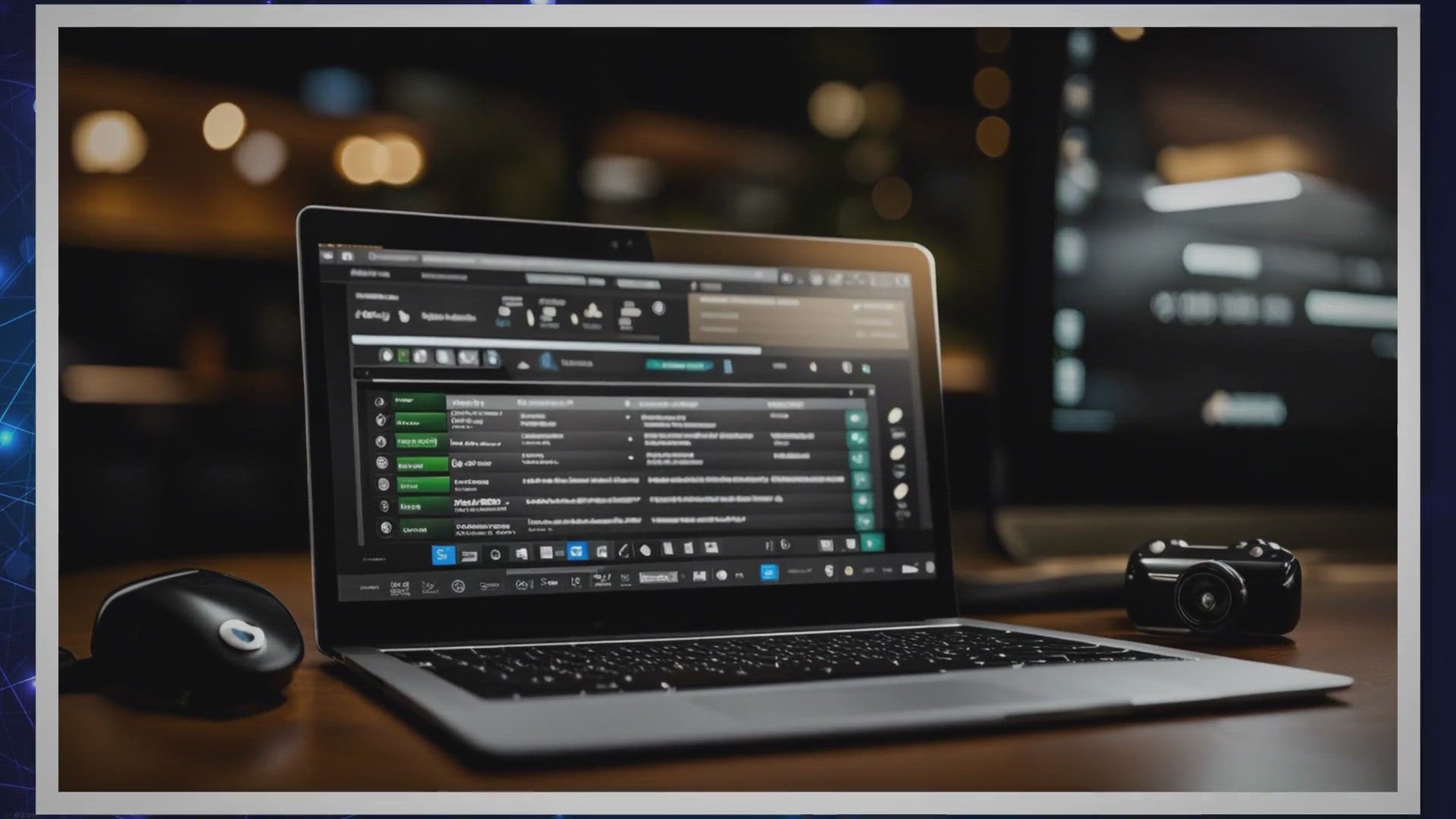
Free Giveaway: Grab Your XenArmor All-In-One Key Finder Pro ...
4K views · Aug 22, 2023 gearupwindows.com
Recover lost license keys with XenArmor All-In-One Key Finder Pro 2022 Edition. Get instant key recovery for over 15,000 softwares, including Windows and Office. Supports all Windows versions and offers a user-friendly three-step recovery process.

Grab Your Free Cisdem DVD Burner: Exclusive Giveaway for a L...
3K views · Aug 22, 2023 gearupwindows.com
Seize the chance to get the Cisdem DVD Burner for free! Dive into a world of extensive video format support, advanced editing, and customizable DVD menus. Join the exclusive giveaway now!
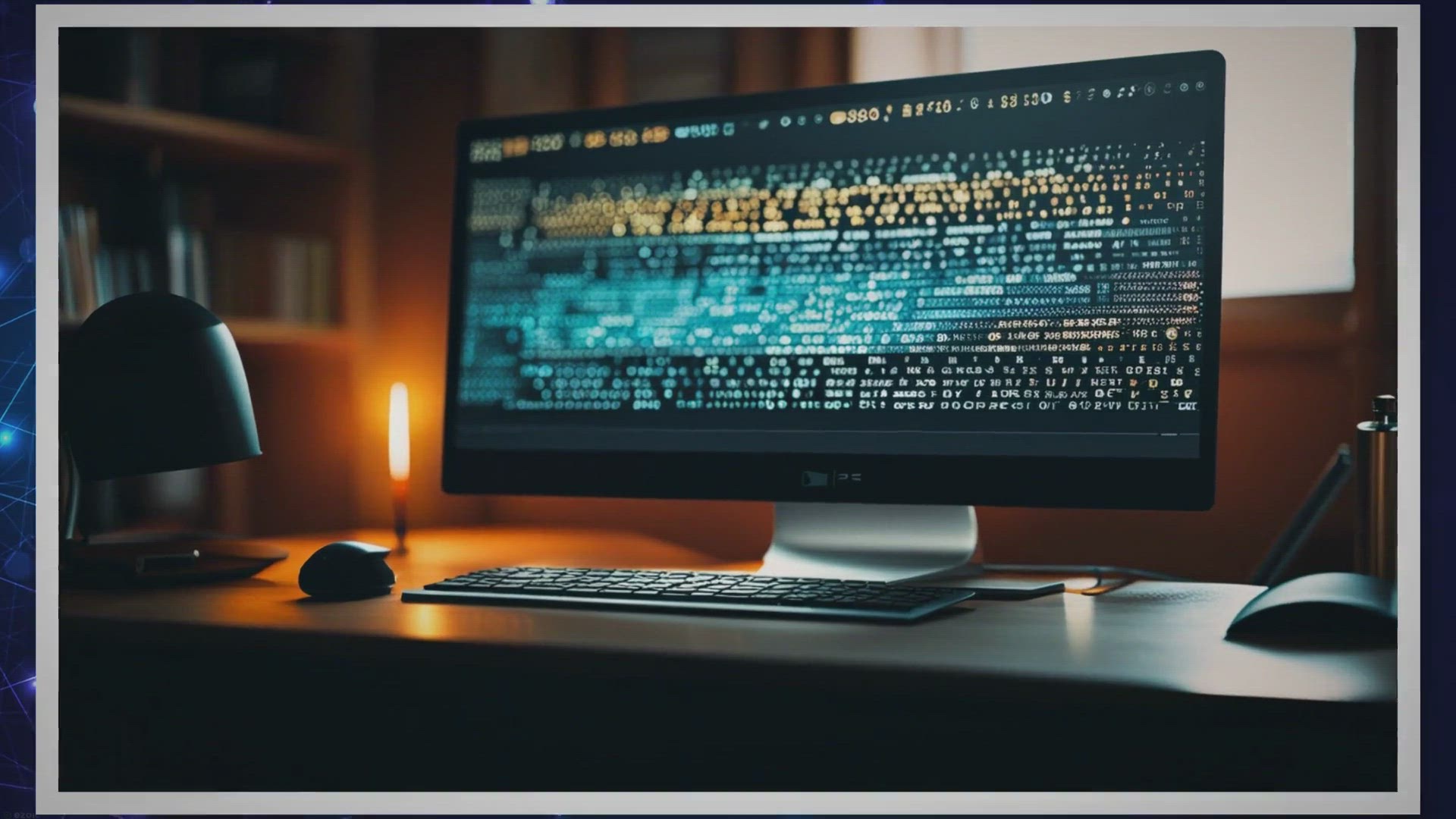
Grab Your Free Copy: Vovsoft's Text Edit Plus Giveaway O...
2K views · Aug 23, 2023 gearupwindows.com
Explore the giveaway offer for Vovsoft's Text Edit Plus and understand why this advanced text editor is a must-have. Learn how to grab your free copy today!
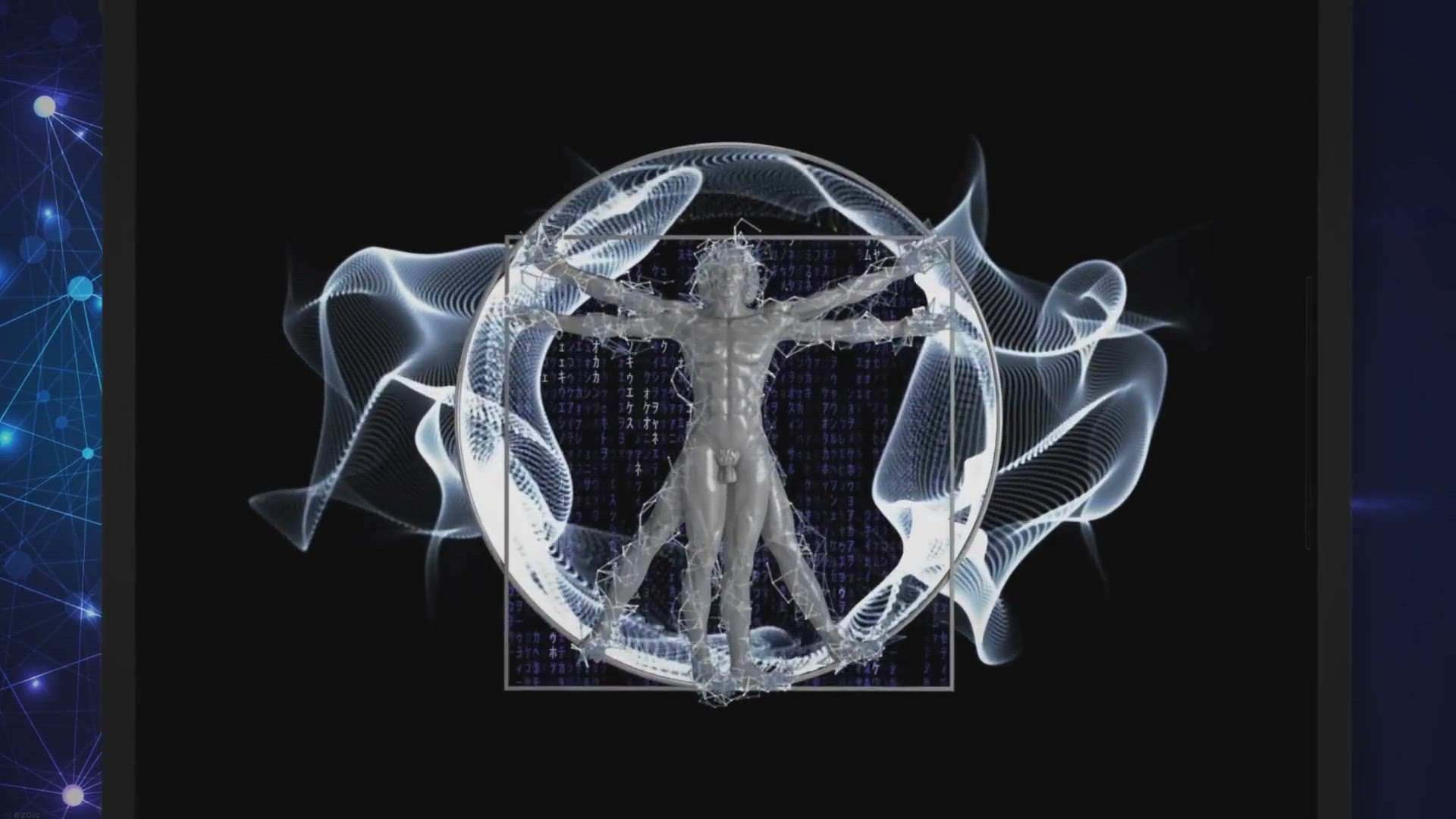
Get AceThinker PDF Converter Pro for FREE: Exclusive Giveawa...
2K views · Aug 23, 2023 gearupwindows.com
AceThinker PDF Converter Pro provides a comprehensive solution for converting PDFs to and from multiple formats with high precision, complemented by features like merge, split, and protect.

RainbowTaskbar: The Ultimate Free Tool for Windows Taskbar C...
1K views · Aug 23, 2023 gearupwindows.com
Explore RainbowTaskbar, the game-changing free software for Windows taskbar personalization. Dive into layering, transparency controls, and its integrated HTTP API. Elevate your desktop aesthetics effortlessly.

Revamp Your Windows Taskbar for Free with NiceTaskbar
1K views · Aug 23, 2023 gearupwindows.com
Explore the world of NiceTaskbar and transform your Windows taskbar for free. Dive deep into its features, benefits, and the seamless personalization it brings to your computing experience.
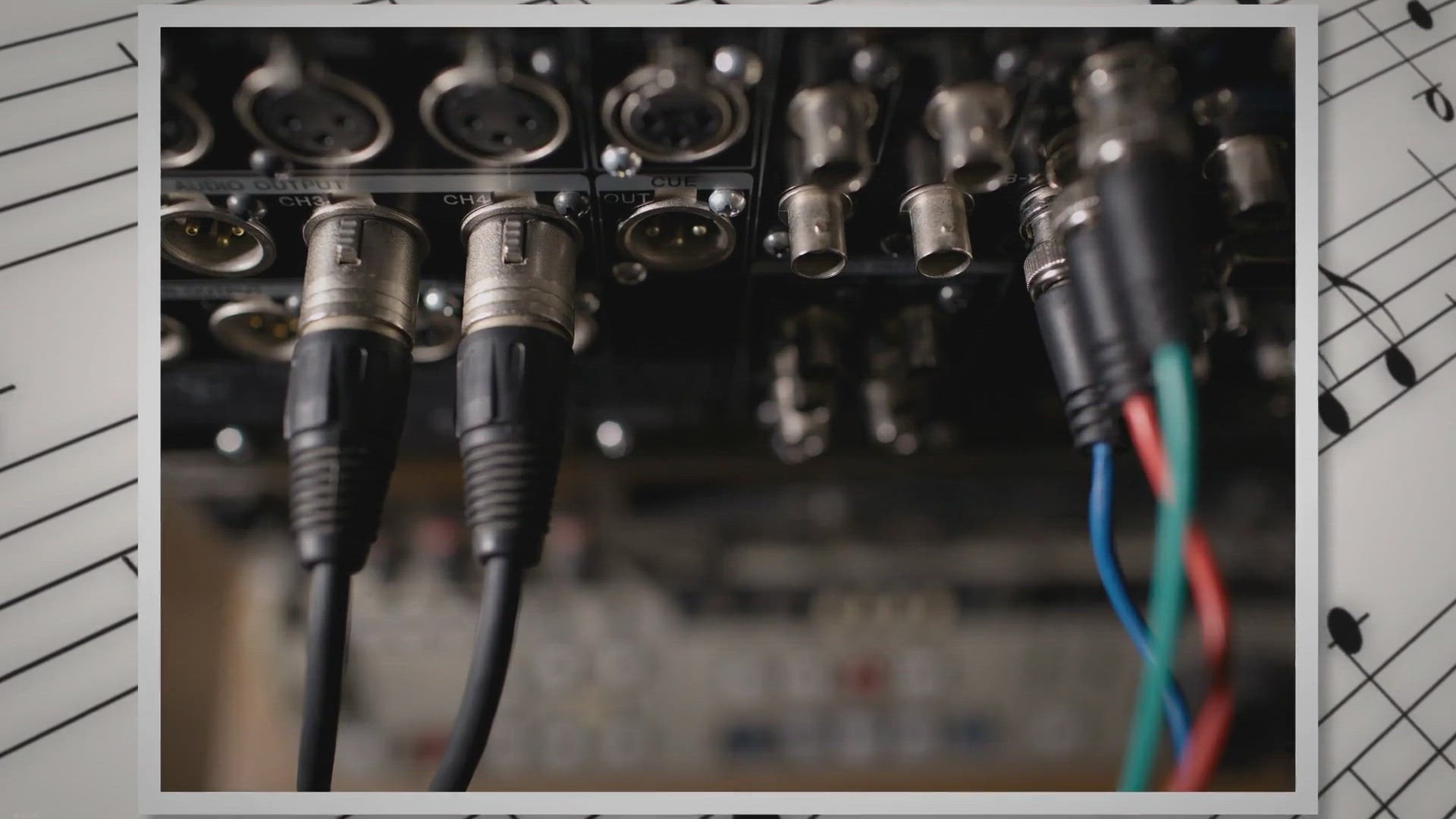
Giveaway Alert: Unlock the Power of AnyMP4 Audio Converter f...
266 views · Aug 24, 2023 gearupwindows.com
Participate in the exclusive giveaway to get a free 1-year license for AnyMP4 Audio Converter. Convert audio files, extract audio from videos, and enjoy a personalized audio experience. Don't miss out on this limited-time opportunity. Download, install, and register now!
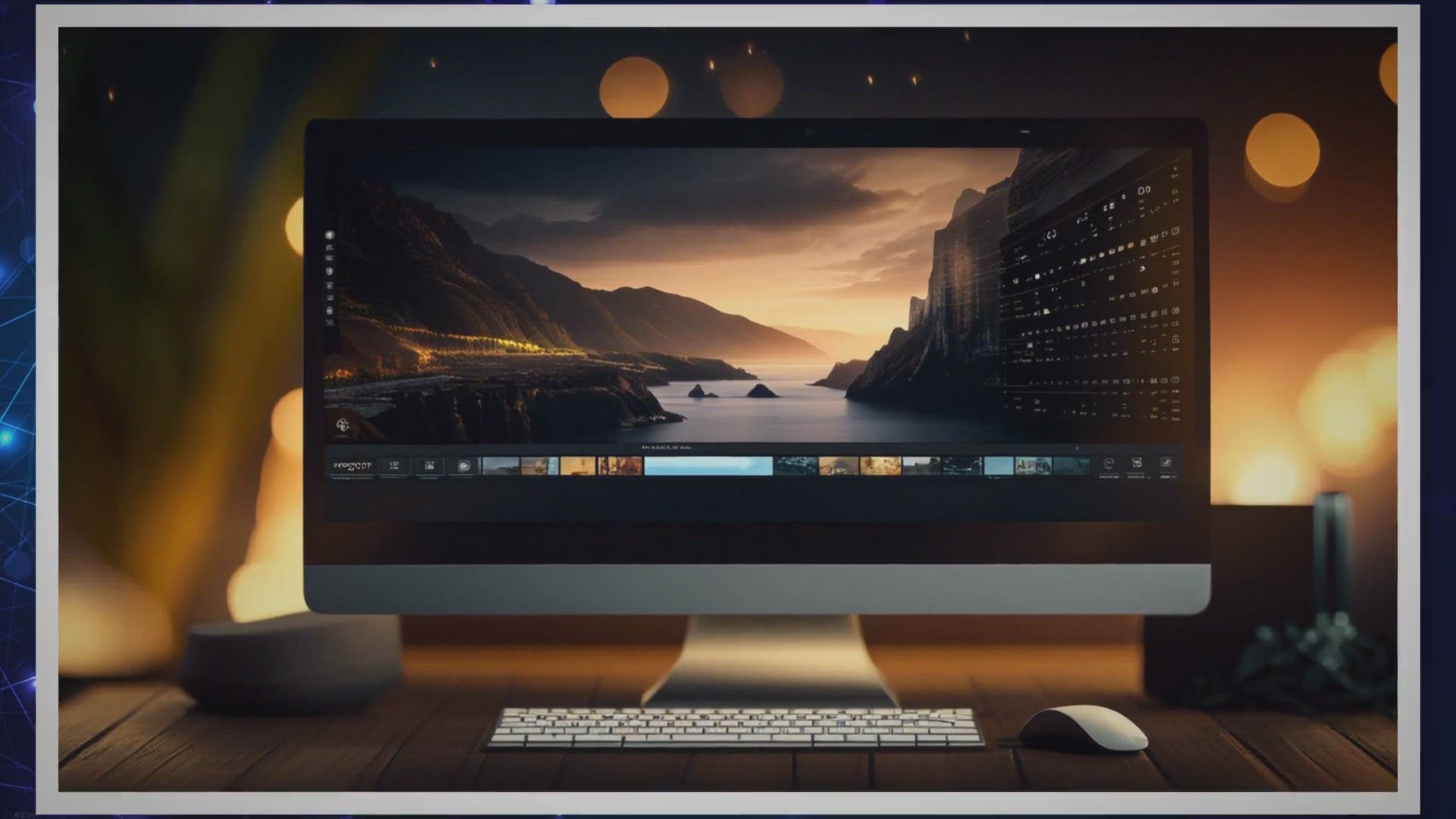
Free Giveaway: Get Iobit Start Menu 8 PRO for a Limited Time...
469 views · Aug 24, 2023 gearupwindows.com
Grab your free license for Iobit Start Menu 8 PRO and rediscover the classic Win7 start menu on Windows 8 & 10. Don't miss out on this limited-time giveaway to enhance your desktop experience.
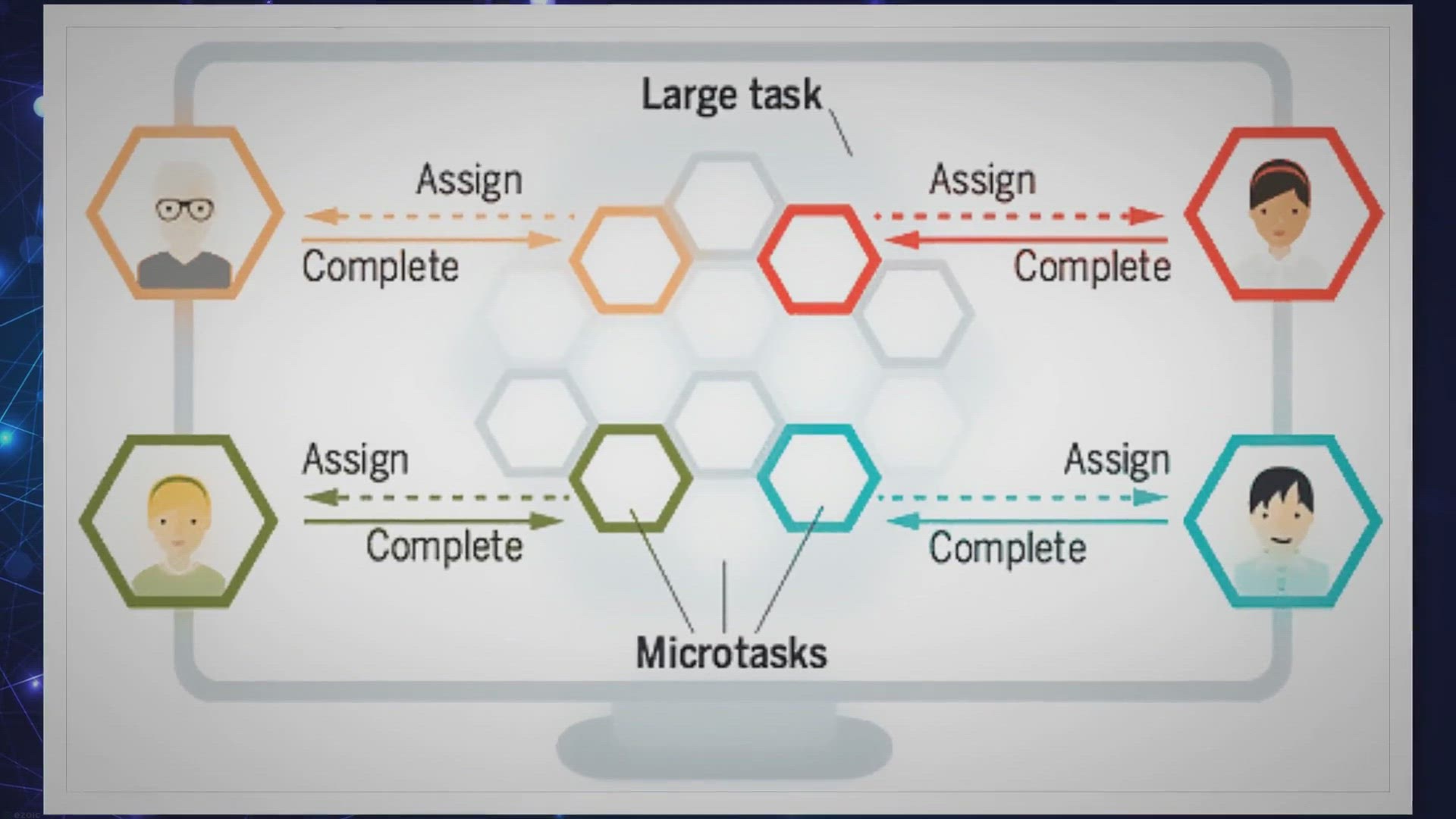
WinUtilities Pro Exclusive Giveaway: Grab Your Free Optimiza...
2K views · Aug 25, 2023 gearupwindows.com
Discover WinUtilities Pro, a comprehensive software suite designed to clean, optimize, and speed up your PC. With over 20+ tools and a user-friendly interface, achieve peak computer performance effortlessly.
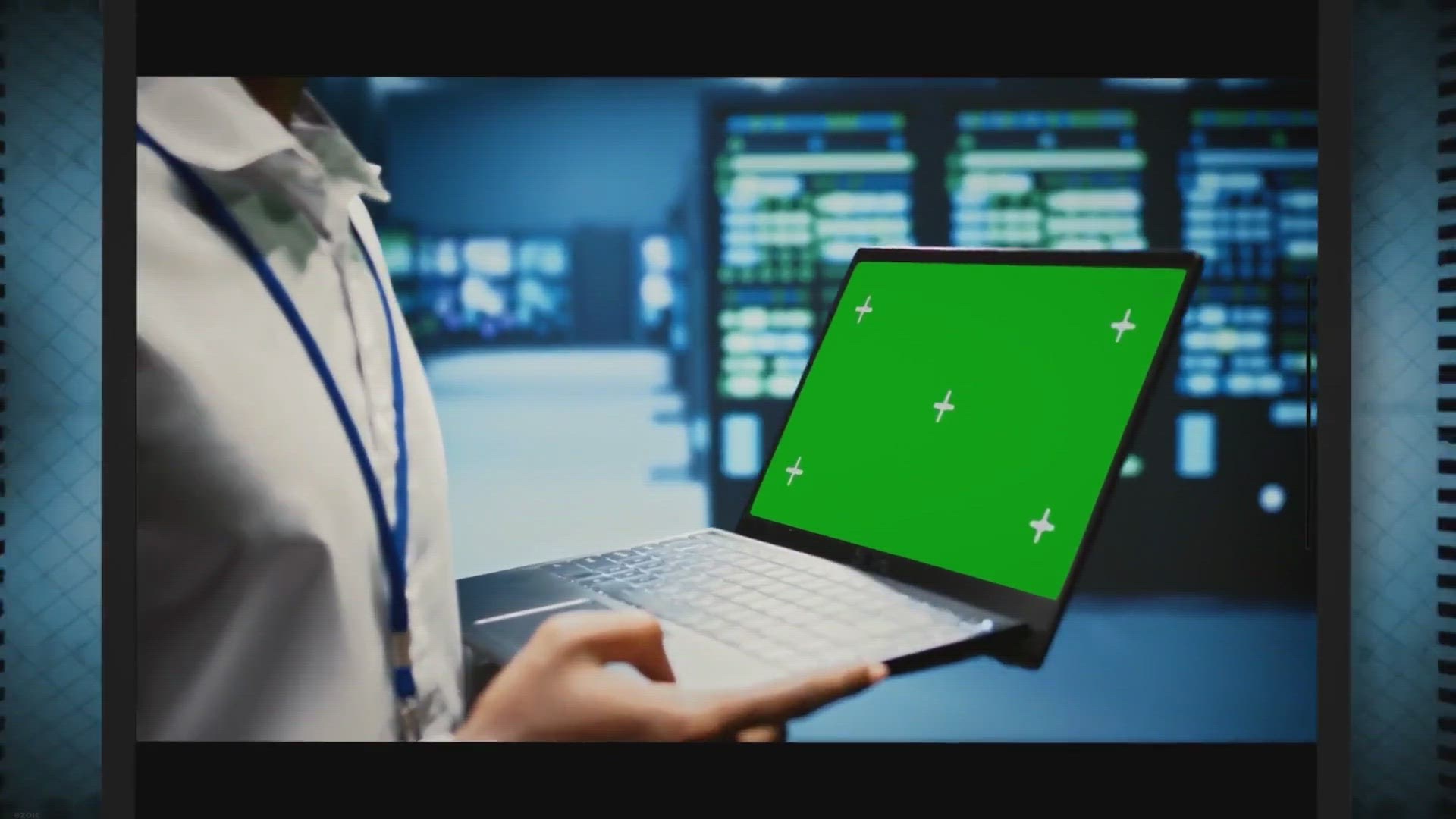
Intel PresentMon: Elevate Your Gaming Performance Insights
2K views · Aug 27, 2023 gearupwindows.com
Explore Intel PresentMon - a breakthrough tool for real-time graphics card performance monitoring. Dive deep into its features, from telemetry capture to the unique “GPU Busy” metric, and optimize your gaming experience.

Get a Free Giveaway License for Ashampoo Photo Optimizer 8
159 views · Aug 27, 2023 gearupwindows.com
Discover the power of Ashampoo Photo Optimizer 8 Pro and how to get it for free. Dive into its advanced features, from auto-optimization to manual adjustments, and make the most of your photos. Don't miss out on this limited-time giveaway!

Best Free USB Port Locking Tools for Windows PC
1K views · Aug 28, 2023 gearupwindows.com
Explore the best free USB port-locking software for Windows PCs. Discover the importance of USB port security and the top tools to prevent unauthorized access, data theft, and malware attacks via USB ports.
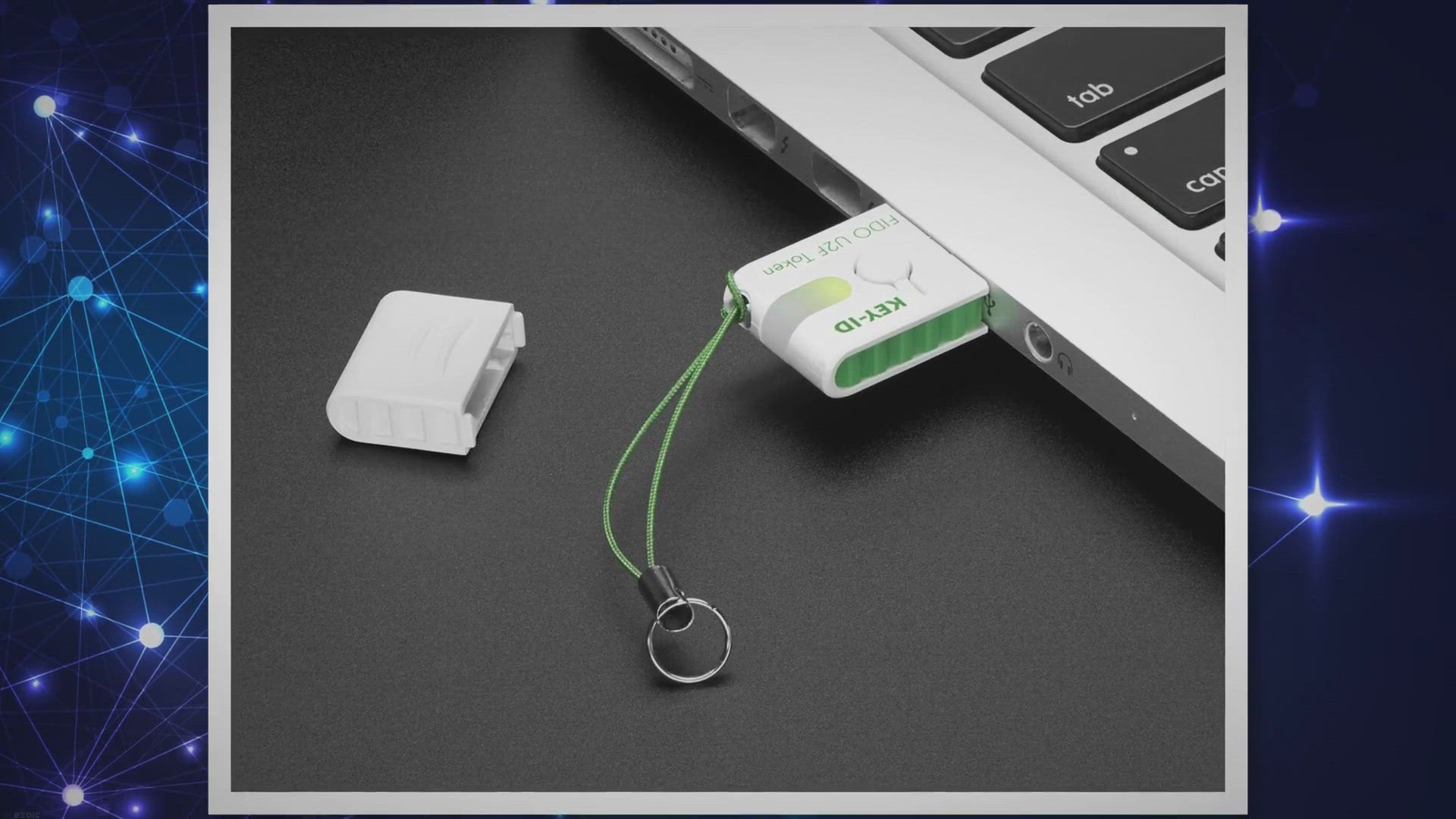
Nomesoft USB Guard: Your Ultimate Defense Against USB-Based ...
324 views · Aug 28, 2023 gearupwindows.com
Dive deep into Nomesoft USB Guard, the essential Windows tool safeguarding against USB threats. Discover its features, benefits, and why it's a must-have for every user seeking robust digital protection.

URC Access Modes: The Ultimate Digital Shield for Desktops a...
3K views · Aug 28, 2023 gearupwindows.com
Discover URC Access Modes v3.0 - the ultimate tool for desktop and laptop protection. From controlling USB access to managing critical system functions, ensure your digital devices remain secure against potential threats.
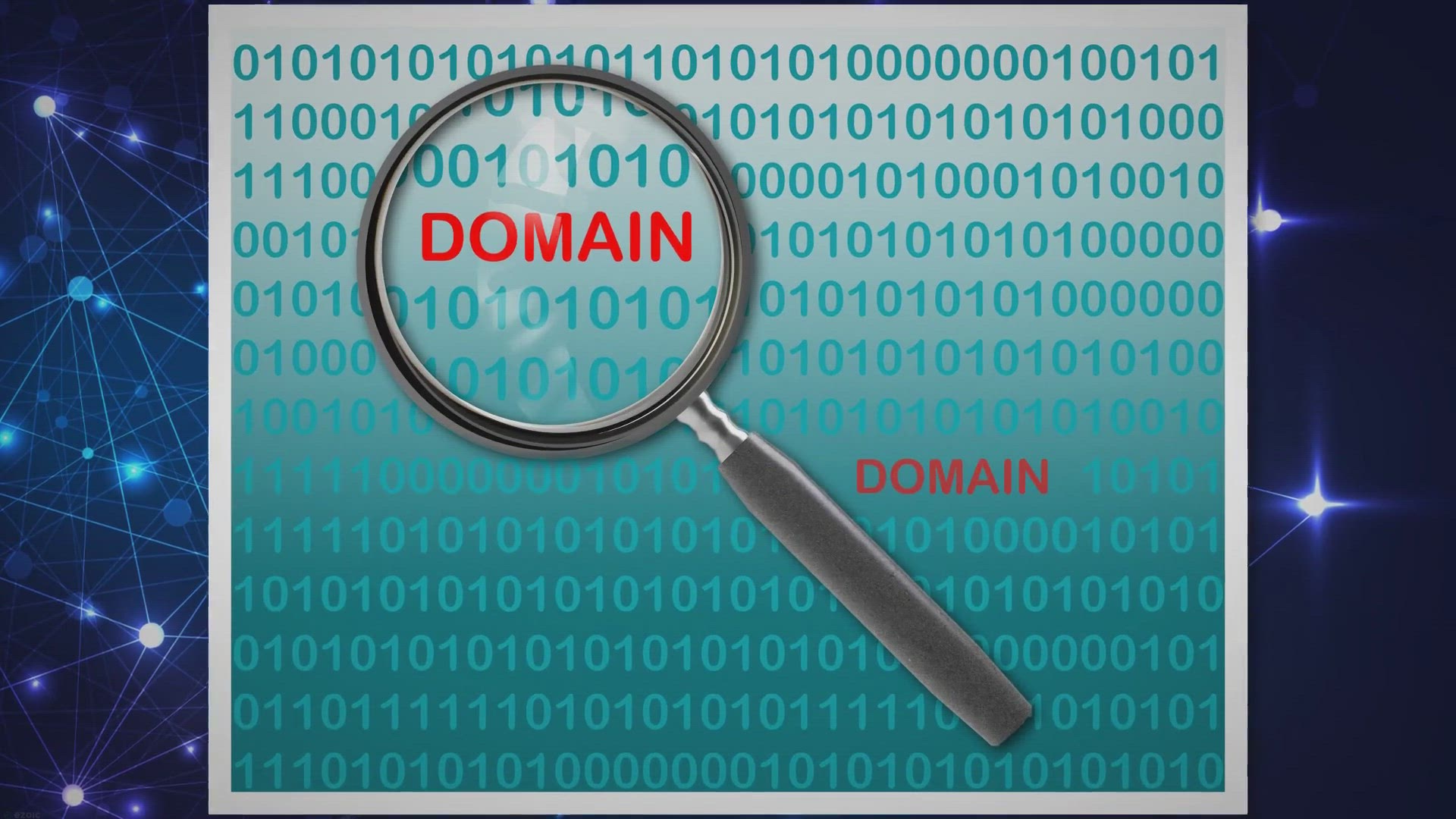
Free Giveaway: Get Your AOMEI MyRecover Pro License Today!
2K views · Aug 28, 2023 gearupwindows.com
Dive into the exclusive giveaway of AOMEI's MyRecover Pro license. Discover the software's prowess and how you can grab this premium data recovery tool without any cost. Don't miss out!

Free Giveaway: Get Vovsoft Speech to Text Converter Today!
19K views · Aug 28, 2023 gearupwindows.com
Seize the opportunity with Vovsoft's free giveaway and transform your transcription tasks. Get the powerful Speech to Text Converter and enjoy AI-powered precision in over 50 languages. Grab yours today!
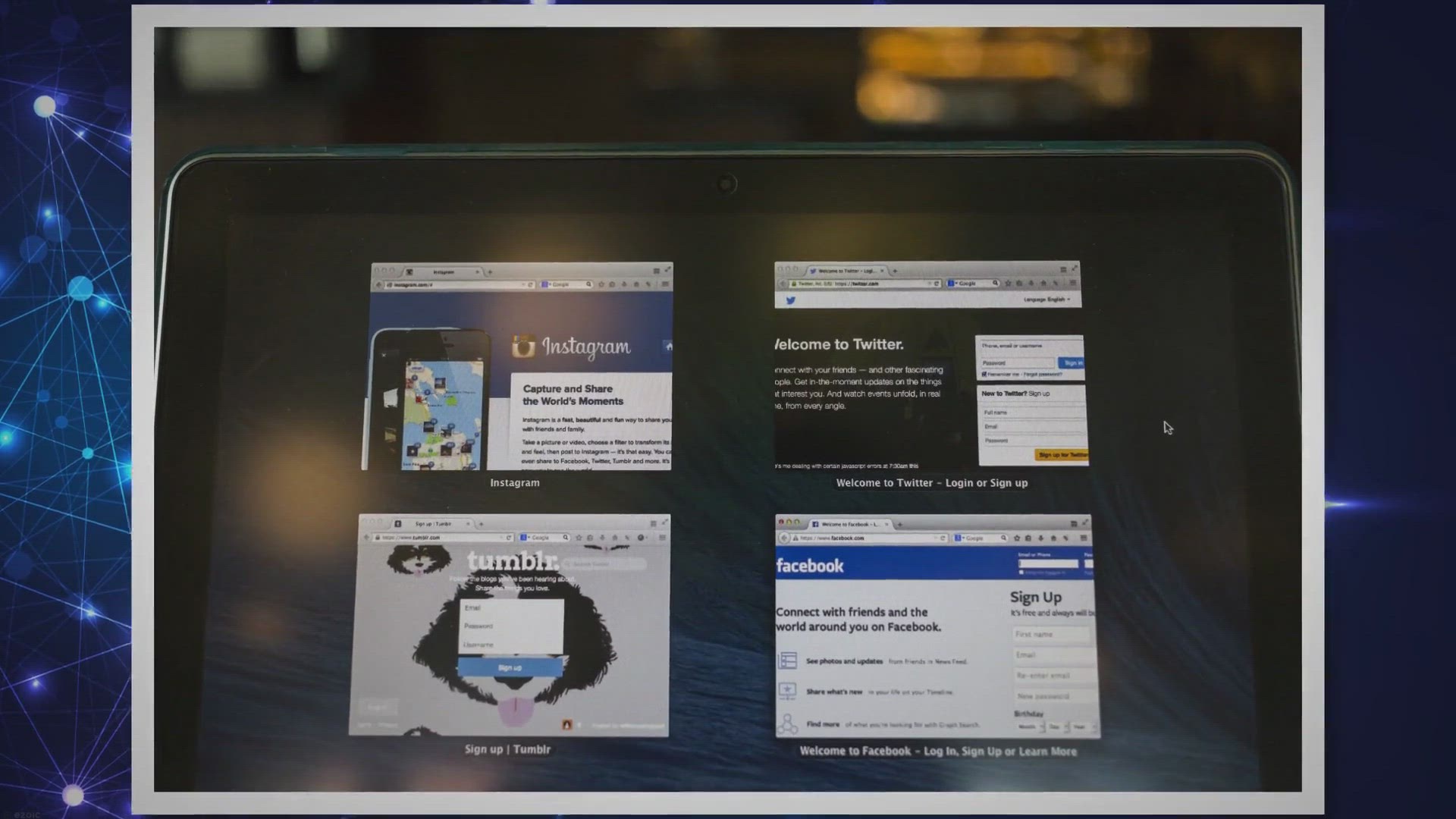
Franzis Easy Foto Free Giveaway License: A Simple Photo Edit...
252 views · Aug 29, 2023 gearupwindows.com
Get a free license for Franzis Easy Foto, a user-friendly photo editor for Windows that offers a range of editing tools and features to enhance your images.

Get Vidmore DVD Creator for Free: Exclusive Giveaway Offer f...
290K views · Aug 29, 2023 gearupwindows.com
Experience the best of DVD creation with Vidmore DVD Creator. Grab the exclusive giveaway offer now and enjoy premium features for free, turning your digital memories into tangible treasures.
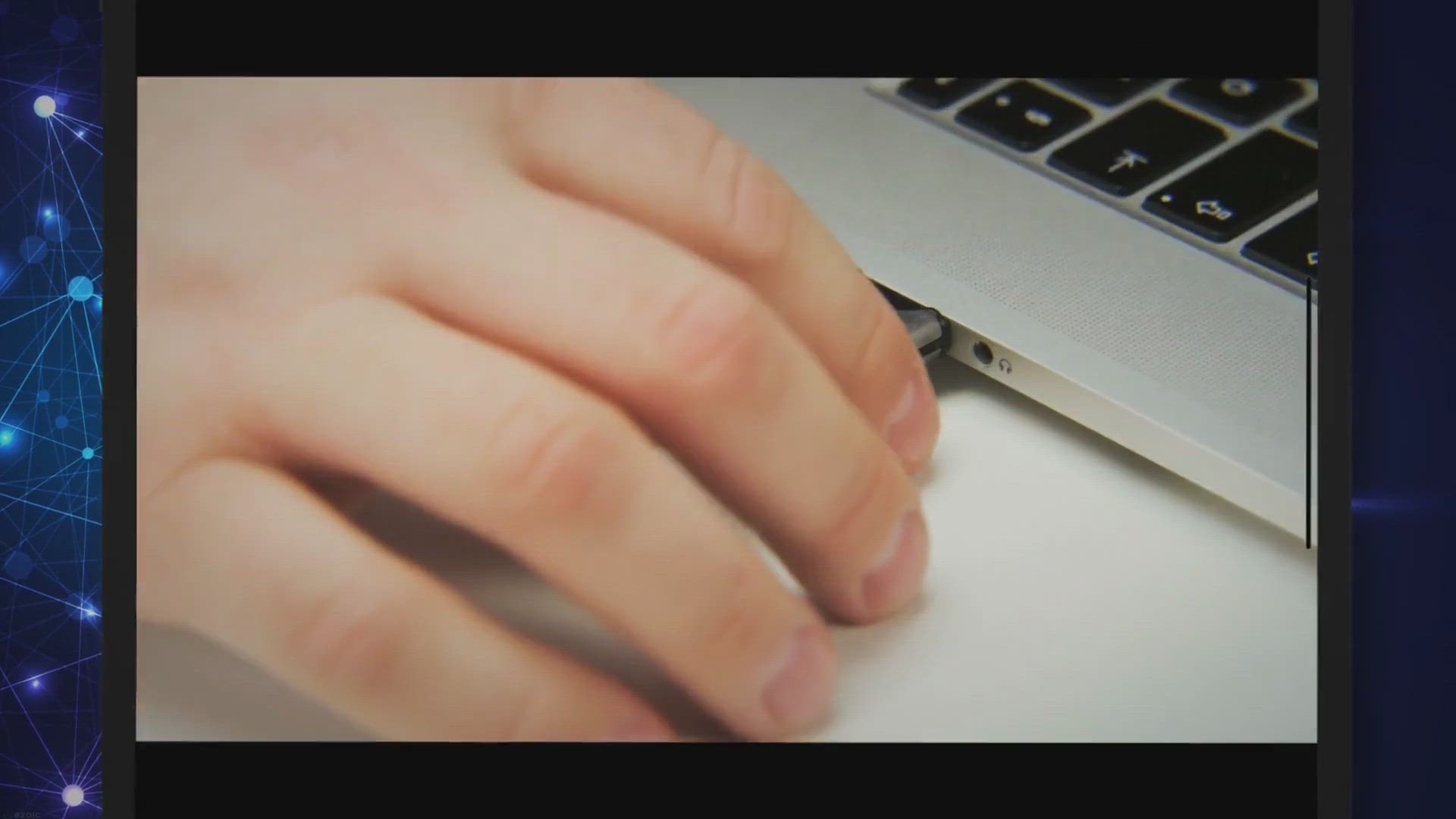
Exclusive Free Giveaway: Unlock the Power of Hasleo WinToUSB...
949 views · Aug 30, 2023 gearupwindows.com
Dive into our exclusive giveaway of Hasleo WinToUSB Pro, the leading software for creating bootable Windows USB drives. Discover its features and learn how to get it free!
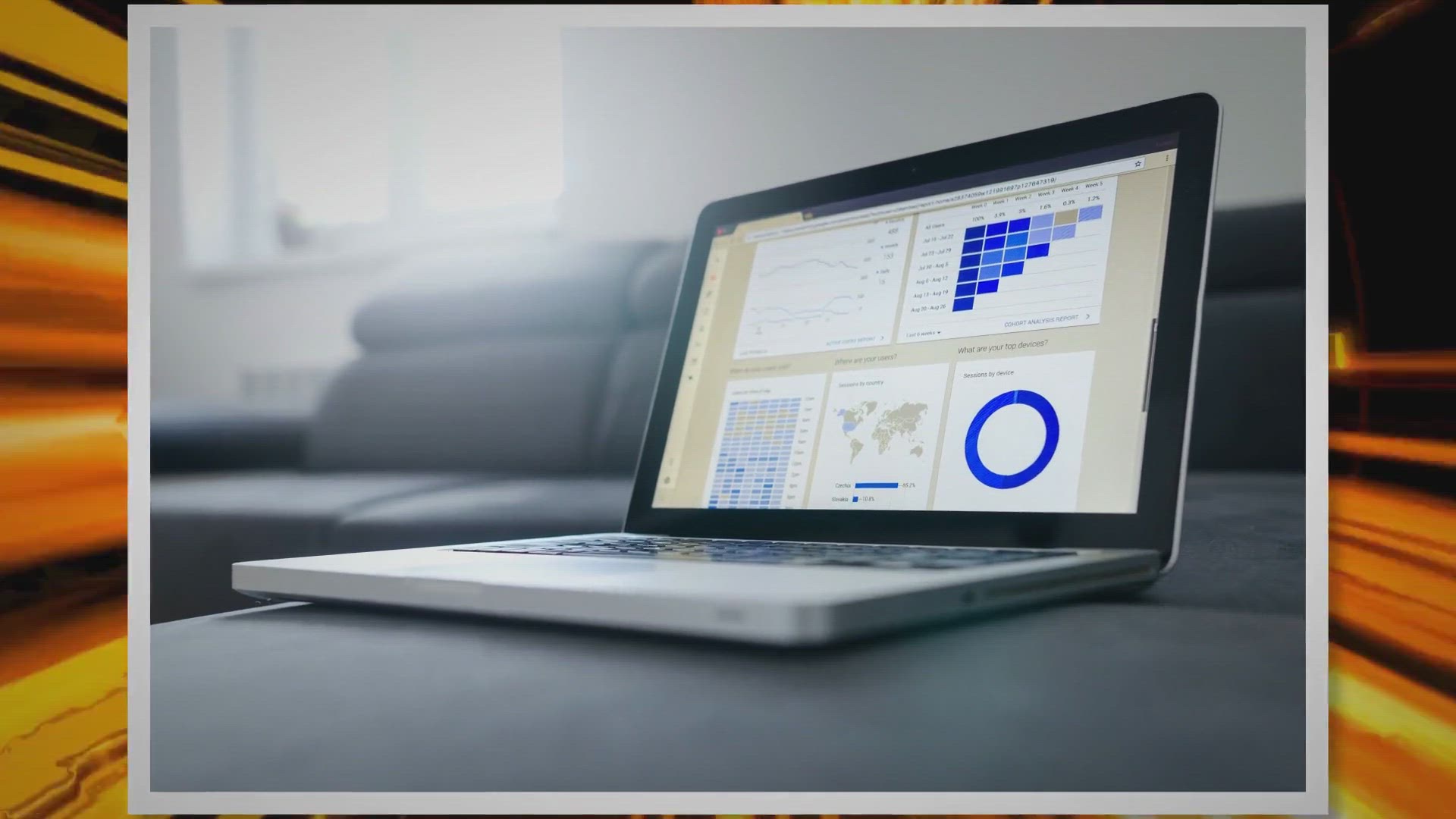
Unlock Your Free Giveaway: Experience Seamless Mobile Data M...
2K views · Aug 30, 2023 gearupwindows.com
Dive deep into the world of mobile data management with our detailed look at EaseUS MobiMover Pro. Discover its unmatched features and find out how you can get it for free with our exclusive giveaway!

Unlock Free Access: Exclusive Giveaway of Glarysoft Malware ...
652 views · Aug 30, 2023 gearupwindows.com
Get exclusive insights into Glarysoft Malware Hunter Pro's features and protection capabilities. Don't miss our special giveaway offer for free one-year access to this award-winning security tool.

Unlock the Magic of EMOTION Projects Professional: Get it fo...
719 views · Aug 31, 2023 gearupwindows.com
Grab your chance to experience the unparalleled photo editing prowess of EMOTION projects professional for FREE! Unlock enhanced emotional depth in your photos and transform your photography journey. Participate now!
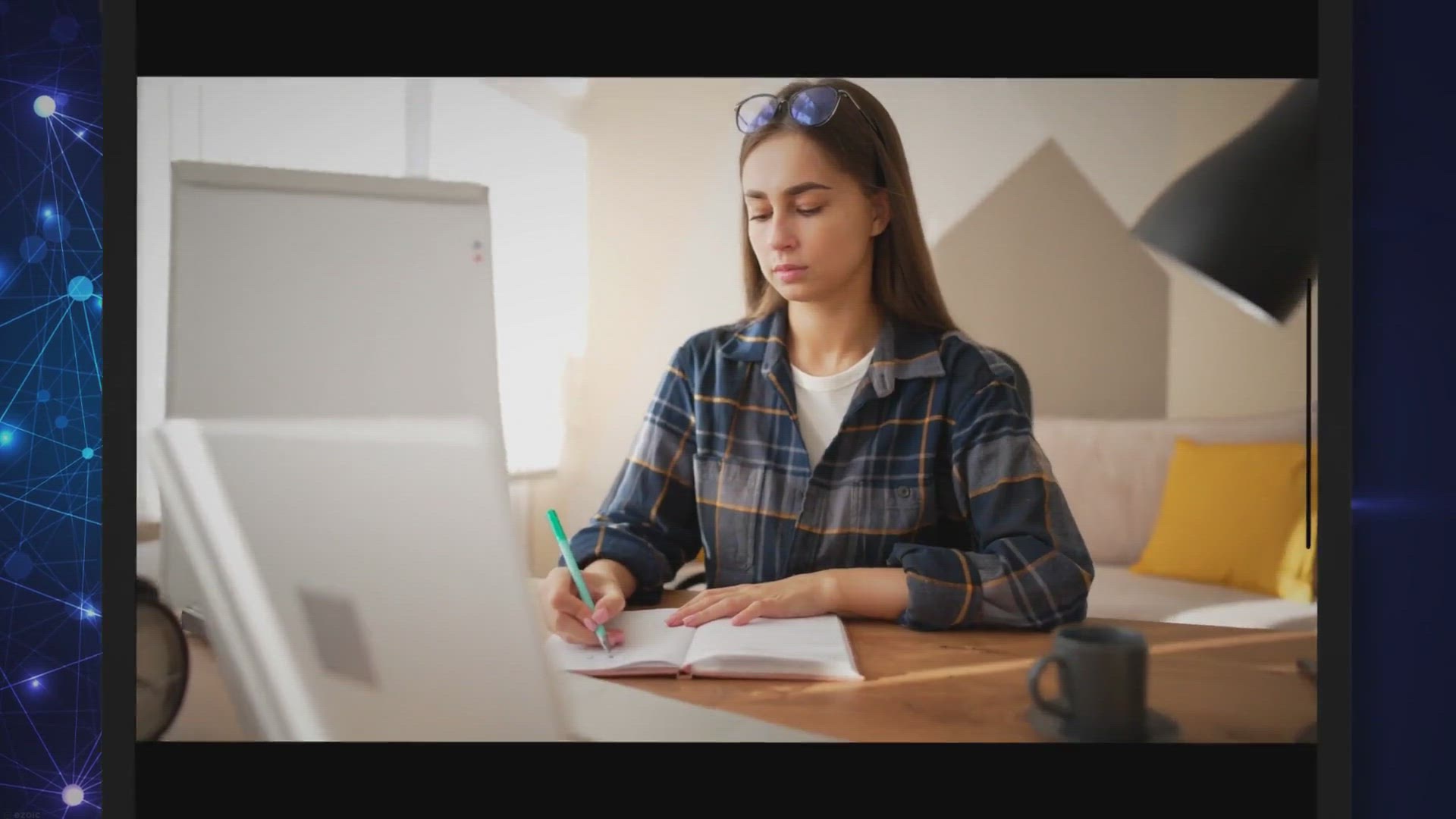
Grab Your Free HT System Administrator: Exclusive Giveaway O...
1K views · Sep 1, 2023 gearupwindows.com
Unravel the capabilities of HT System Administrator - a tool designed for optimal computer management. Block, manage, and monitor activities seamlessly and enjoy free activation with the provided license key.

Boost Your PC Performance: Get PC Services Optimizer Pro –...
392 views · Sep 1, 2023 gearupwindows.com
Optimize your Windows services with PC Services Optimizer Pro for a smoother, faster, and more reliable PC experience. Both free and professional editions available for diverse user needs.
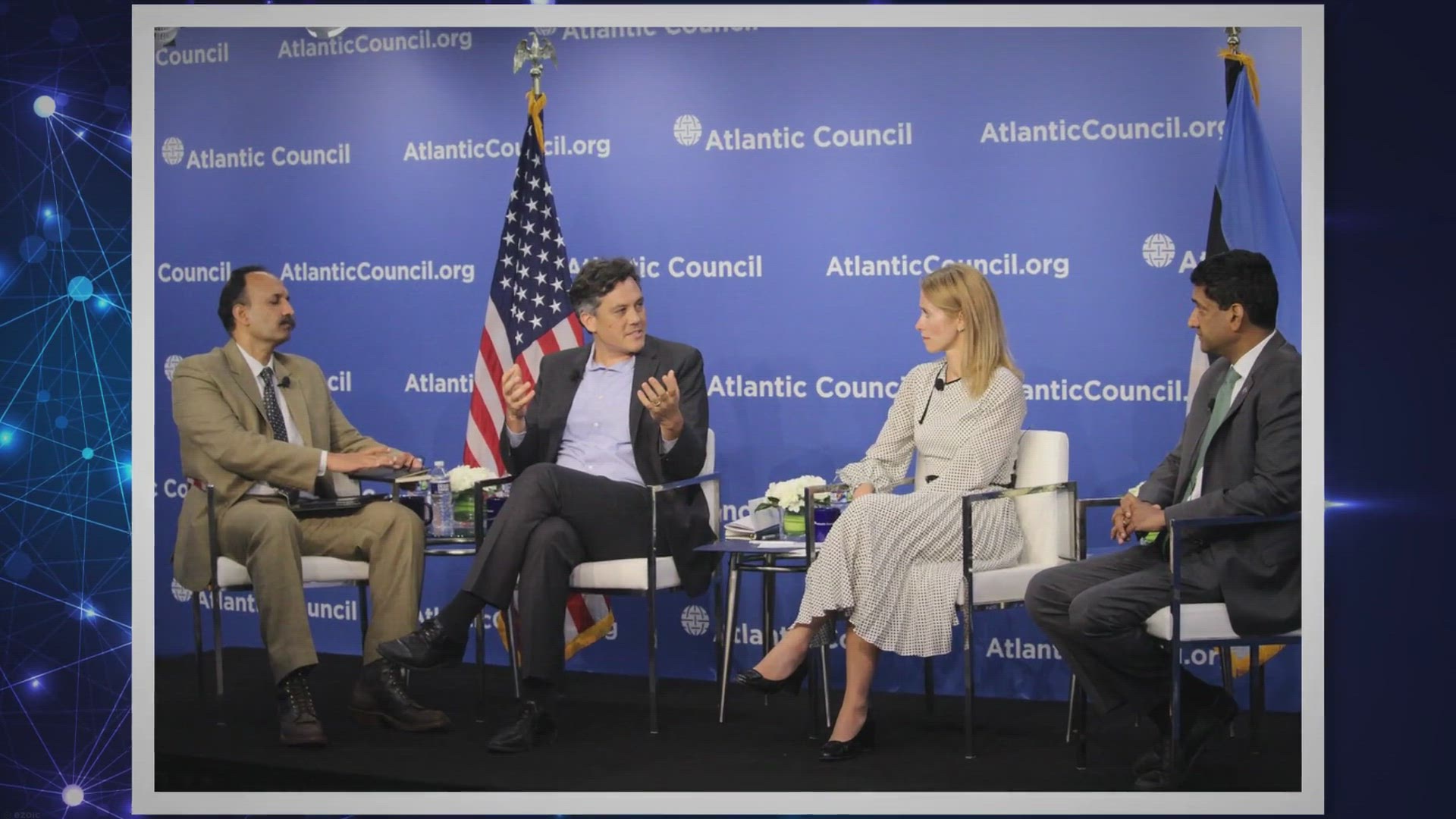
Unlock Your Virtual Adventures: FREE AWZ AnyPorter Giveaway ...
384 views · Sep 2, 2023 gearupwindows.com
Dive deep into the world of virtual location with the FREE AWZ AnyPorter giveaway for iOS users. Unlock new horizons, protect your privacy, and enhance your online experiences across a spectrum of apps. Don't miss out on this limited-time offer!
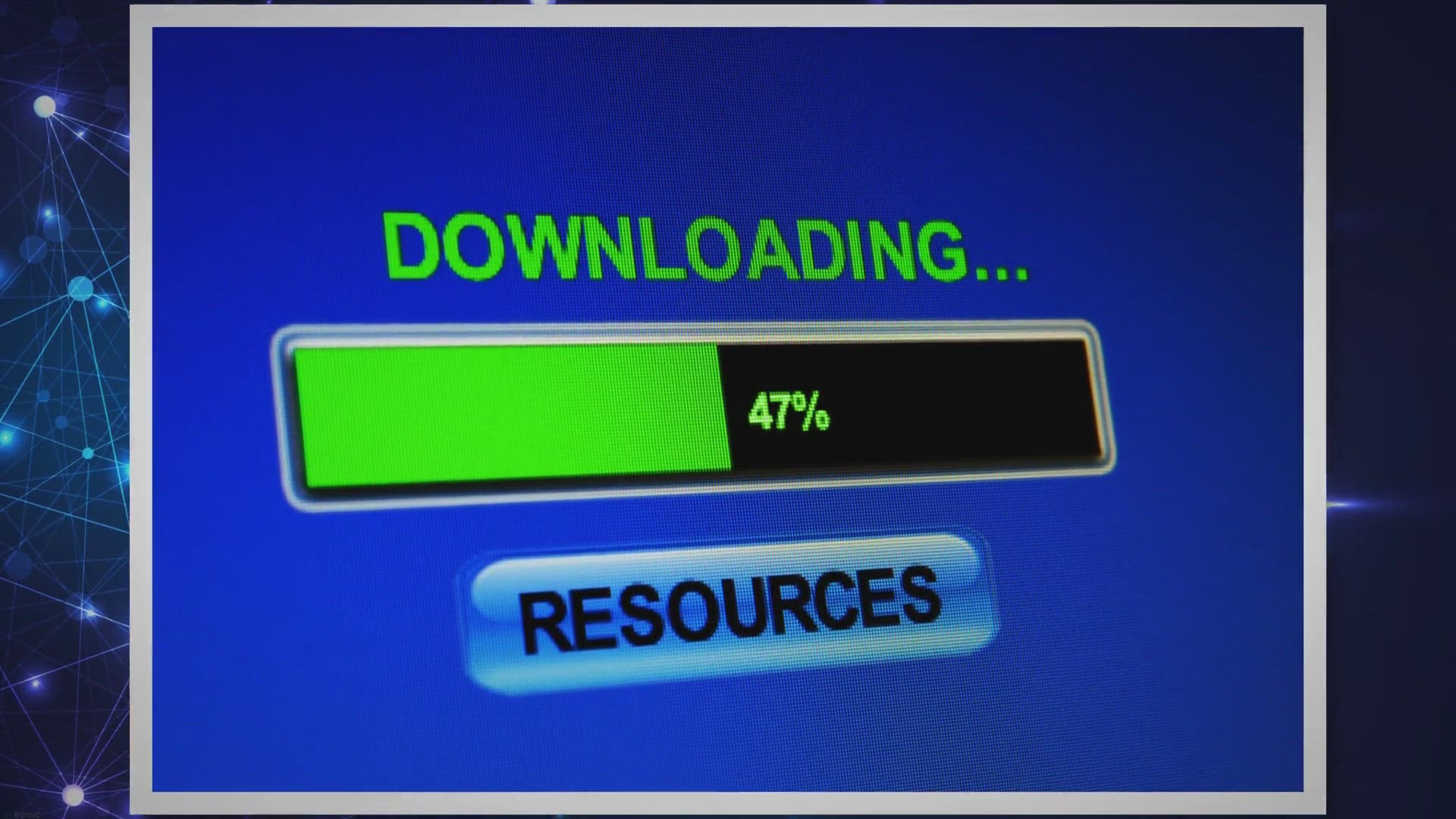
Grab Your Free Giveaway: Experience the All-in-One EaseUS Vi...
1K views · Sep 2, 2023 gearupwindows.com
Seize your chance to get the free EaseUS VideoKit giveaway! Dive into the world of professional video editing with AI-powered tools and an all-in-one solution. Perfect for both beginners and experts.
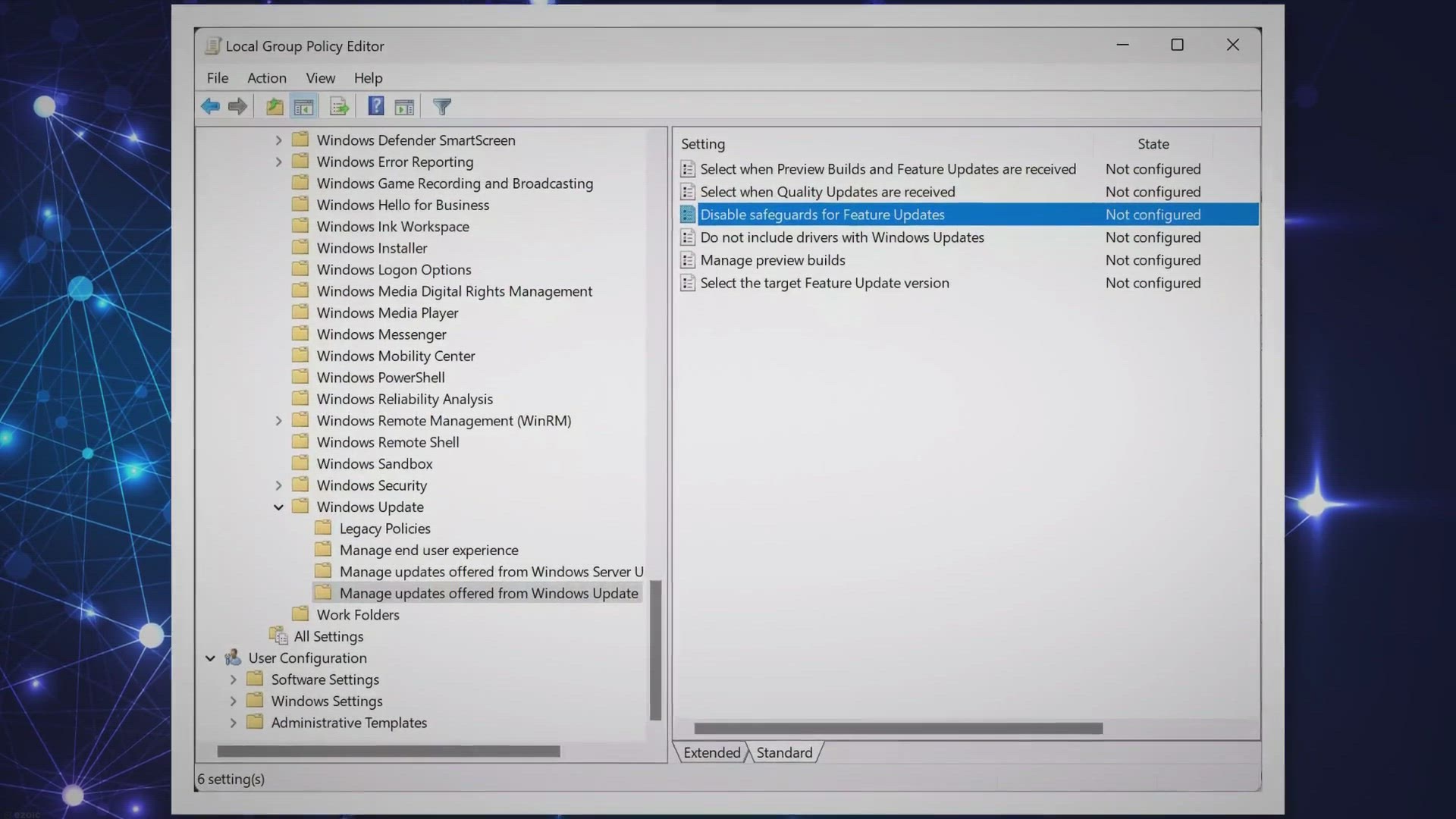
Disabling the Safeguard Block for Windows 11 23H2 Upgrade: A...
1K views · Sep 3, 2023 gearupwindows.com
This guide provides a step-by-step tutorial on how to bypass Microsoft's safeguard block to update to Windows 11 23H2, understanding its implications, and prioritizing system safety.
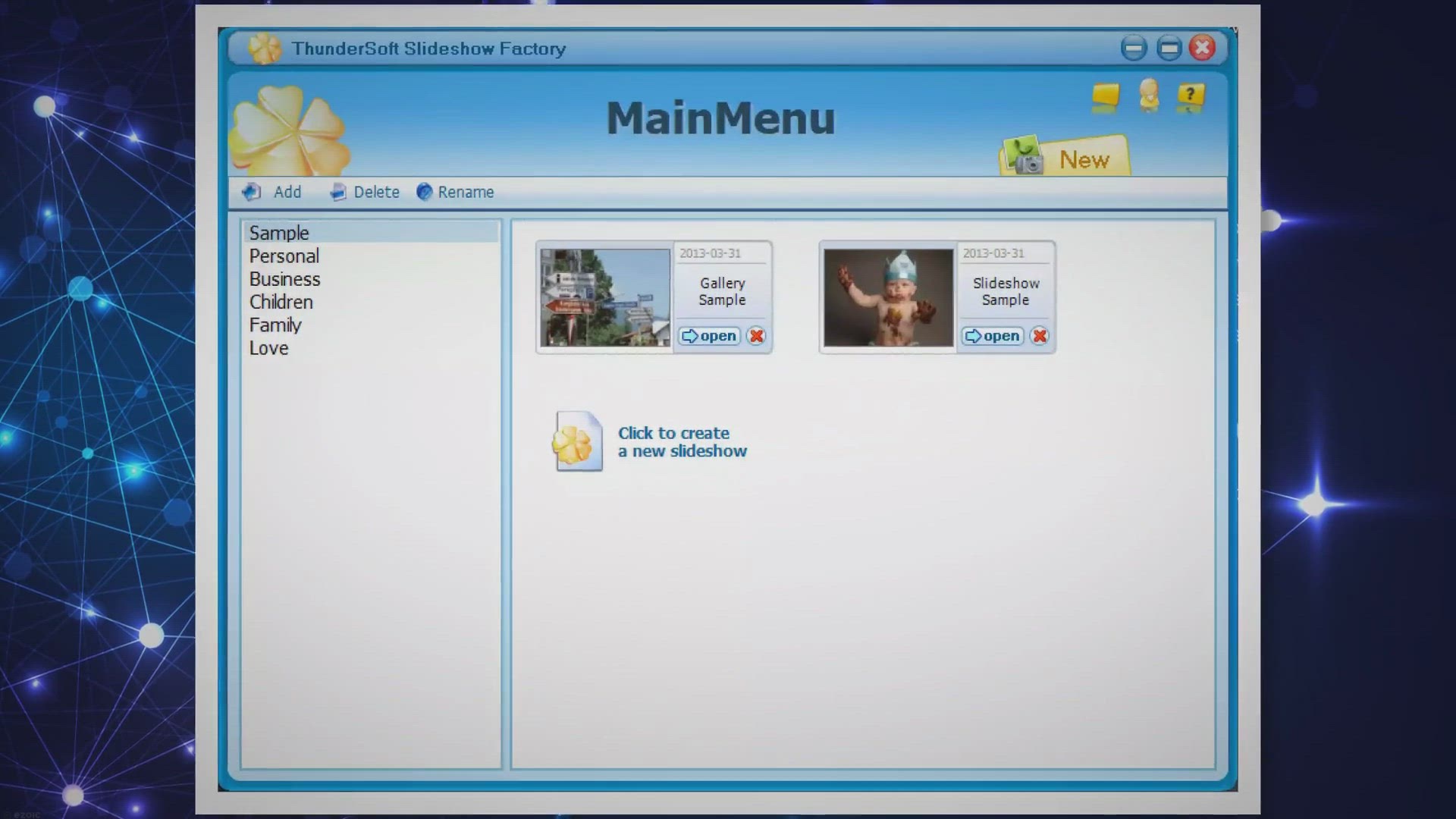
Get ThunderSoft Slideshow Factory for Free: Exclusive Giveaw...
137 views · Sep 3, 2023 gearupwindows.com
Grab the exclusive giveaway offer and get ThunderSoft Slideshow Factory for free. Craft compelling photo and video slideshows with dynamic transition effects and diverse publishing options.
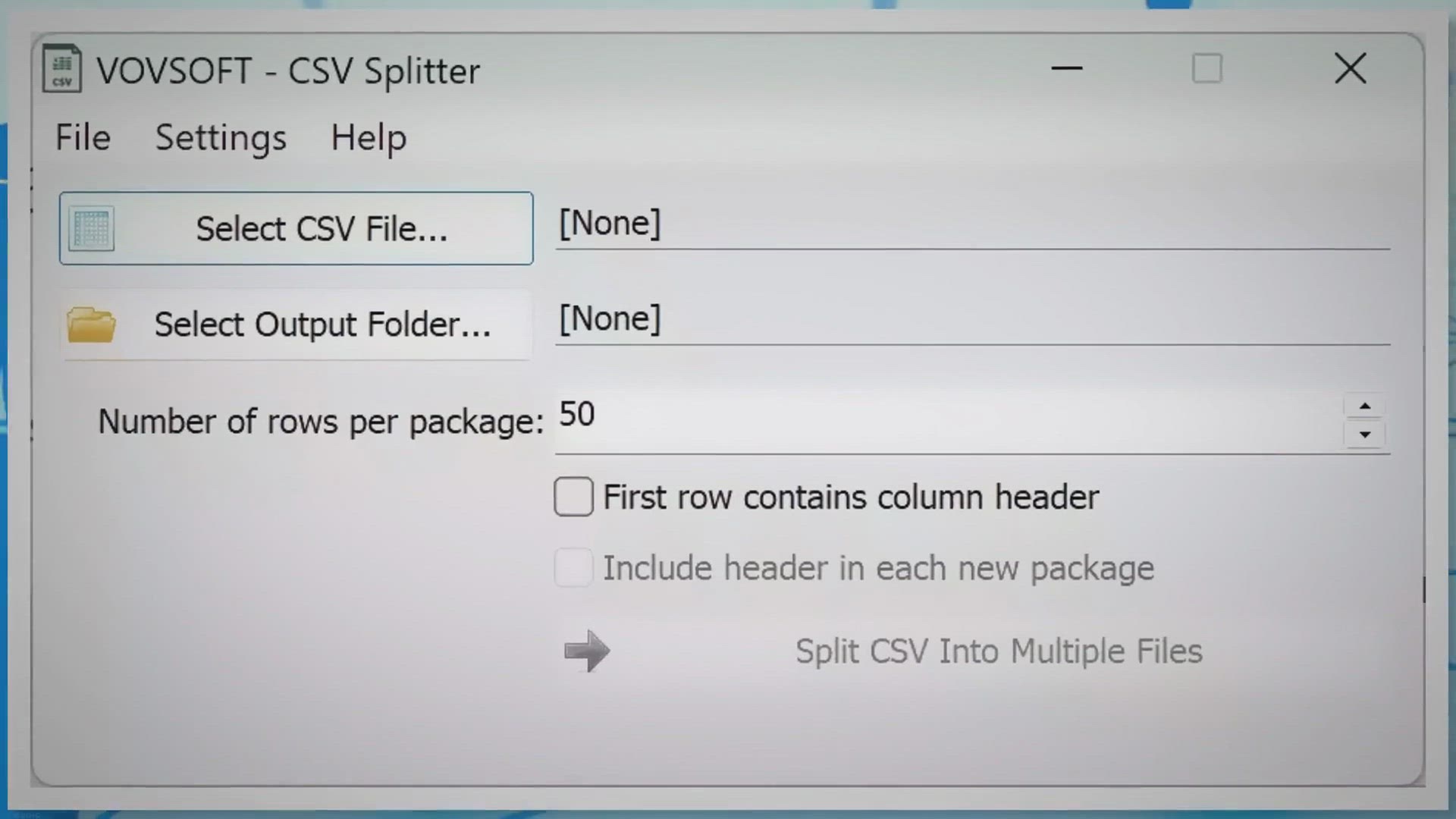
Free Vovsoft CSV Splitter Giveaway: Split Large CSV Files wi...
24K views · Sep 4, 2023 gearupwindows.com
Explore the advantages of the Vovsoft CSV Splitter—a robust tool designed to manage large CSV files. Grab the limited-time free giveaway and simplify your data operations today.
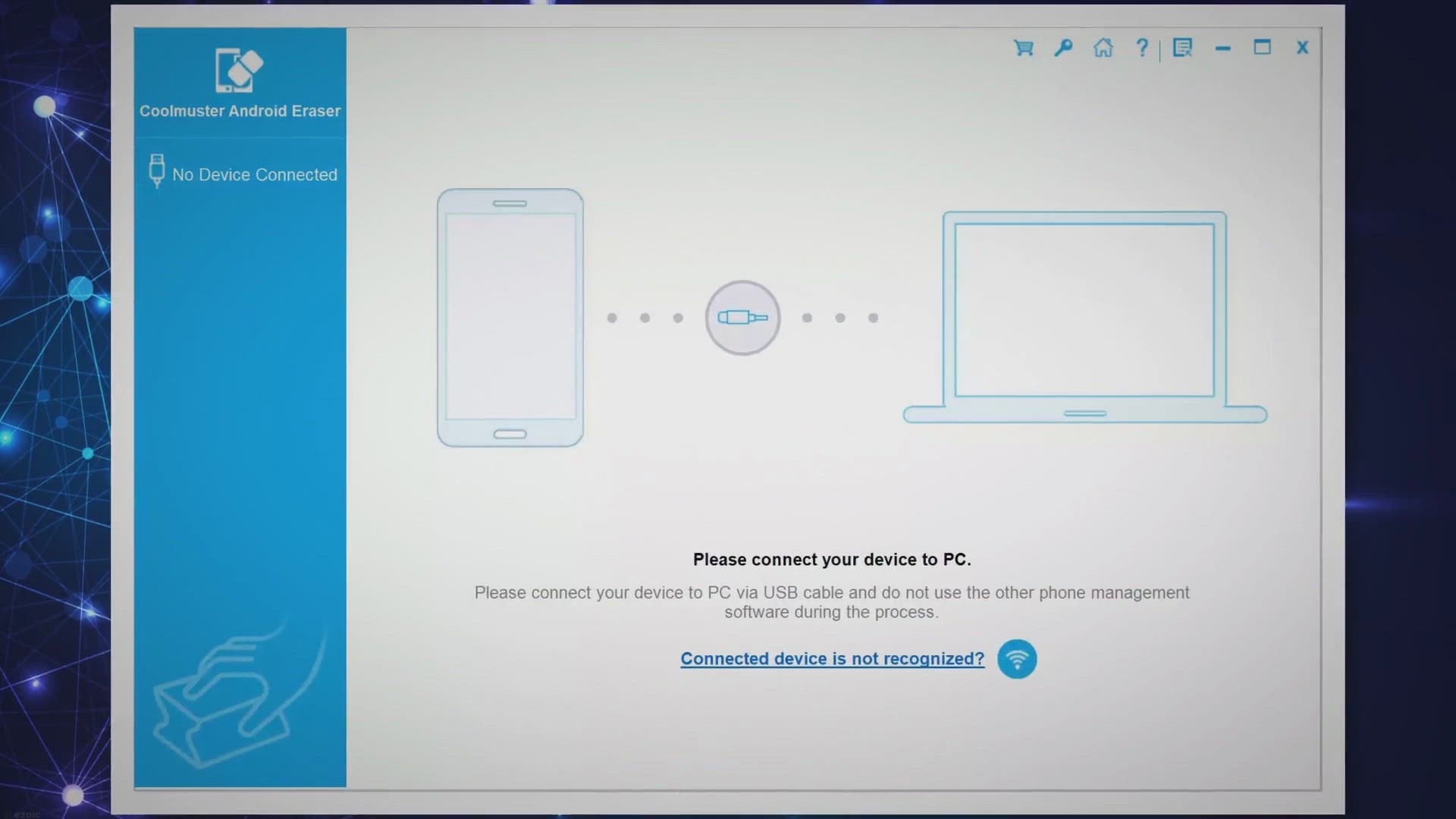
Exclusive Free Giveaway: Secure Your Data with Coolmuster An...
390 views · Sep 4, 2023 gearupwindows.com
Unlock the power of Coolmuster Android Eraser with our exclusive free giveaway. Ensure complete and irreversible data deletion from your Android devices, safeguarding your digital privacy.
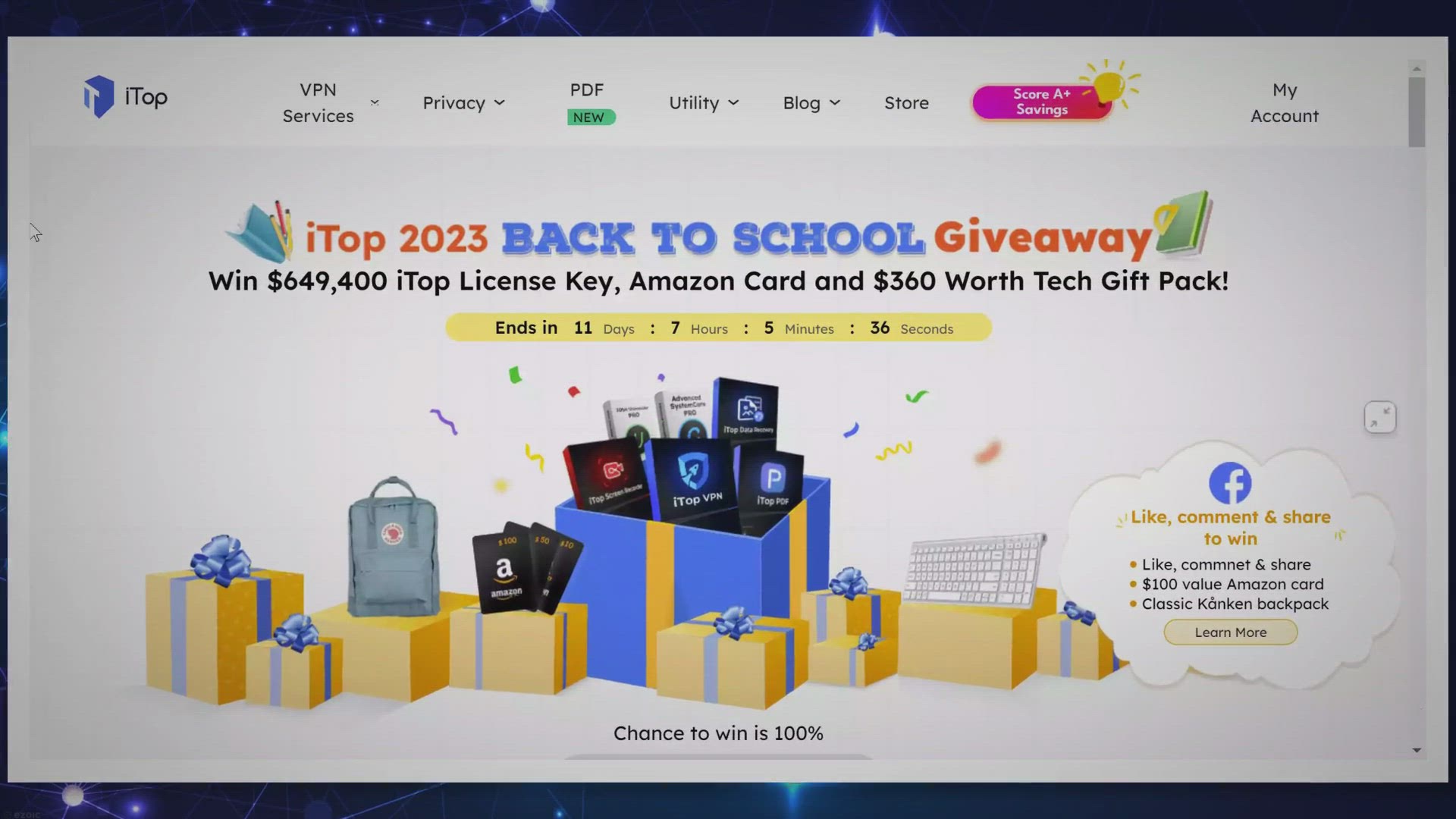
Win Big with iTop's 2023 Back to School Giveaway: Softwa...
7K views · Sep 4, 2023 gearupwindows.com
Participate in the iTop 2023 Back to School Giveaway to win iTop software, Amazon gift cards, and tech gadgets. Boost your productivity with top-notch software and tools. Join now!
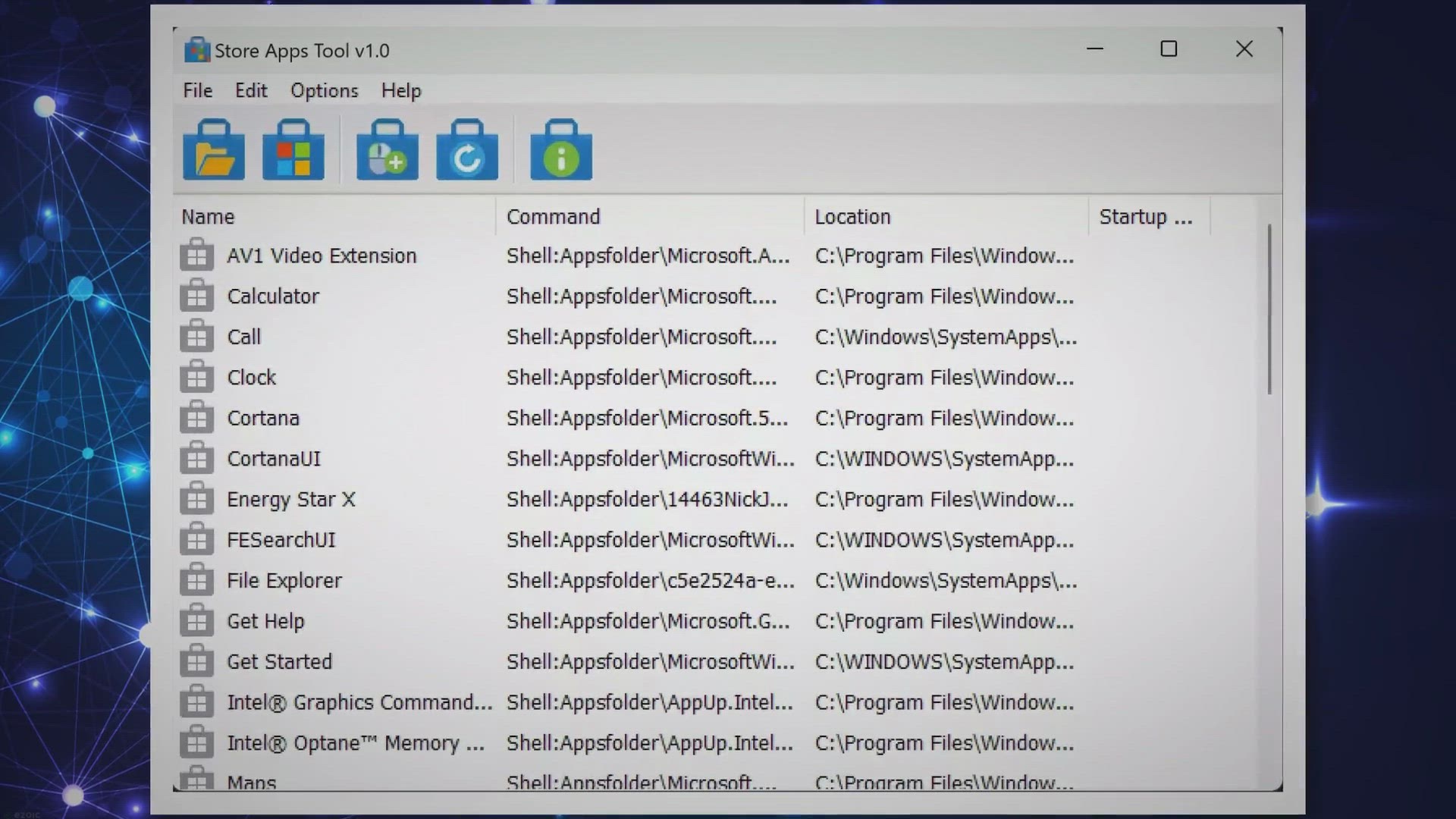
Unlock Advanced Access to Microsoft Store Apps with Store Ap...
915 views · Sep 4, 2023 gearupwindows.com
Discover how the Store Apps Tool enables you to easily manage and launch Microsoft Store apps through command lines, context menus, and scripts. A must-have utility for advanced Windows users.
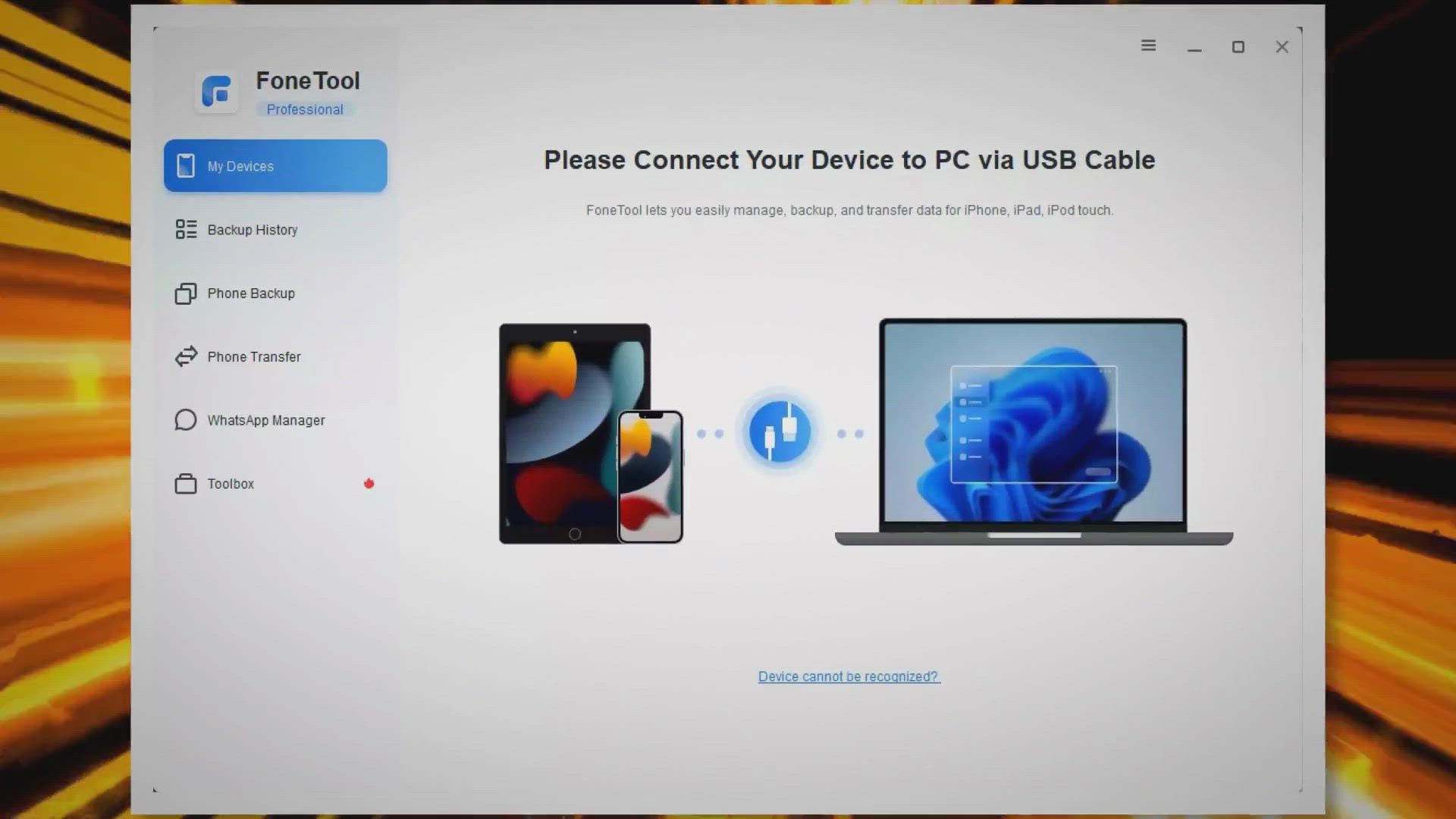
Unlock Seamless iPhone 15 Data Management with FoneTool Prof...
266 views · Sep 5, 2023 gearupwindows.com
Explore the features and benefits of FoneTool Professional, the go-to software for iPhone 15 data management. Learn how it streamlines data transfer, offers backups, and provides advanced tools while also participating in a giveaway to win up to $200.
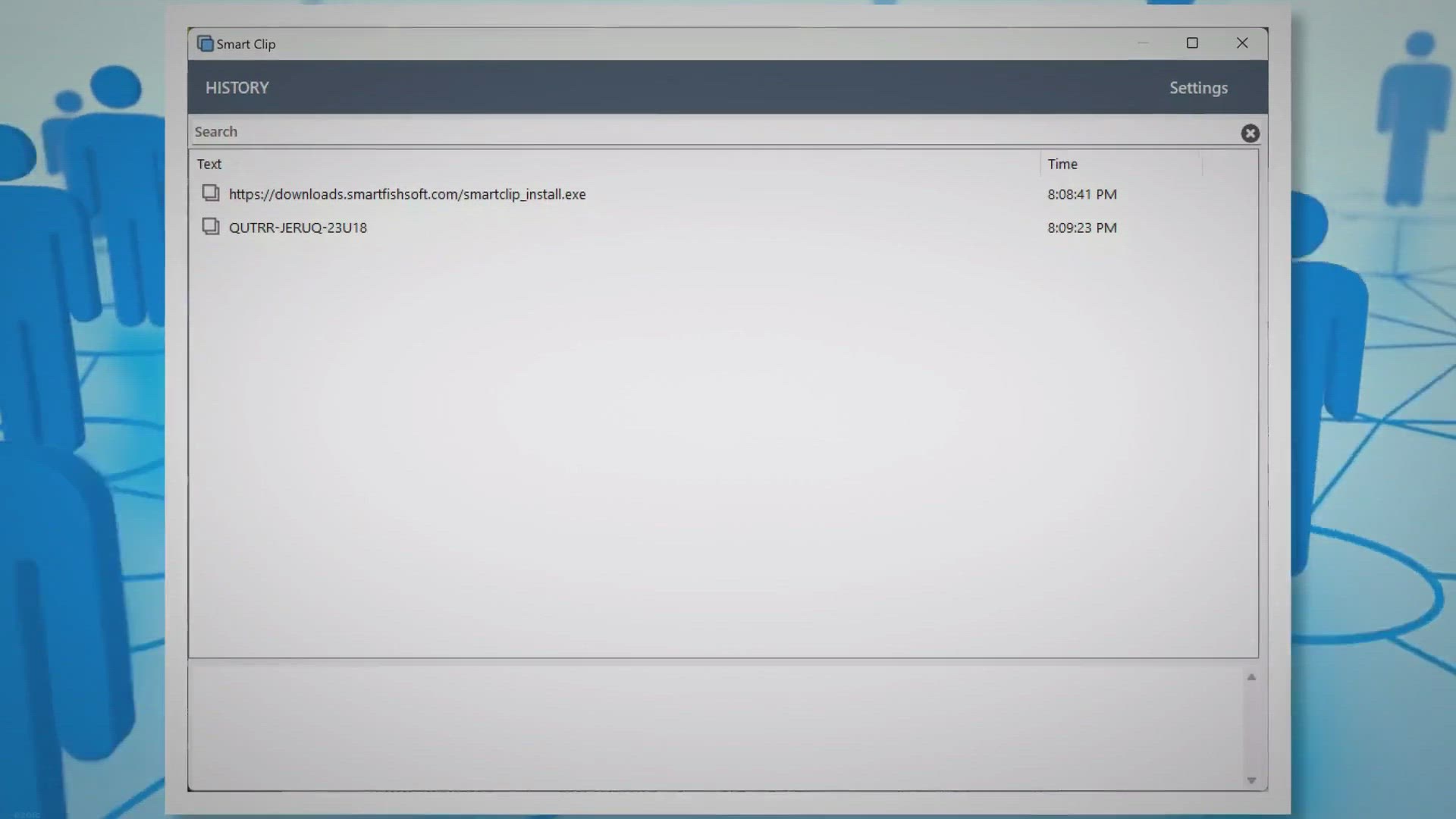
Smart Clip Free Giveaway: Revolutionize Your Clipboard Exper...
6K views · Sep 5, 2023 gearupwindows.com
Discover Smart Clip, a groundbreaking clipboard management system designed to enhance your productivity. Don't miss out on the free giveaway and transform your copy-paste routine today!
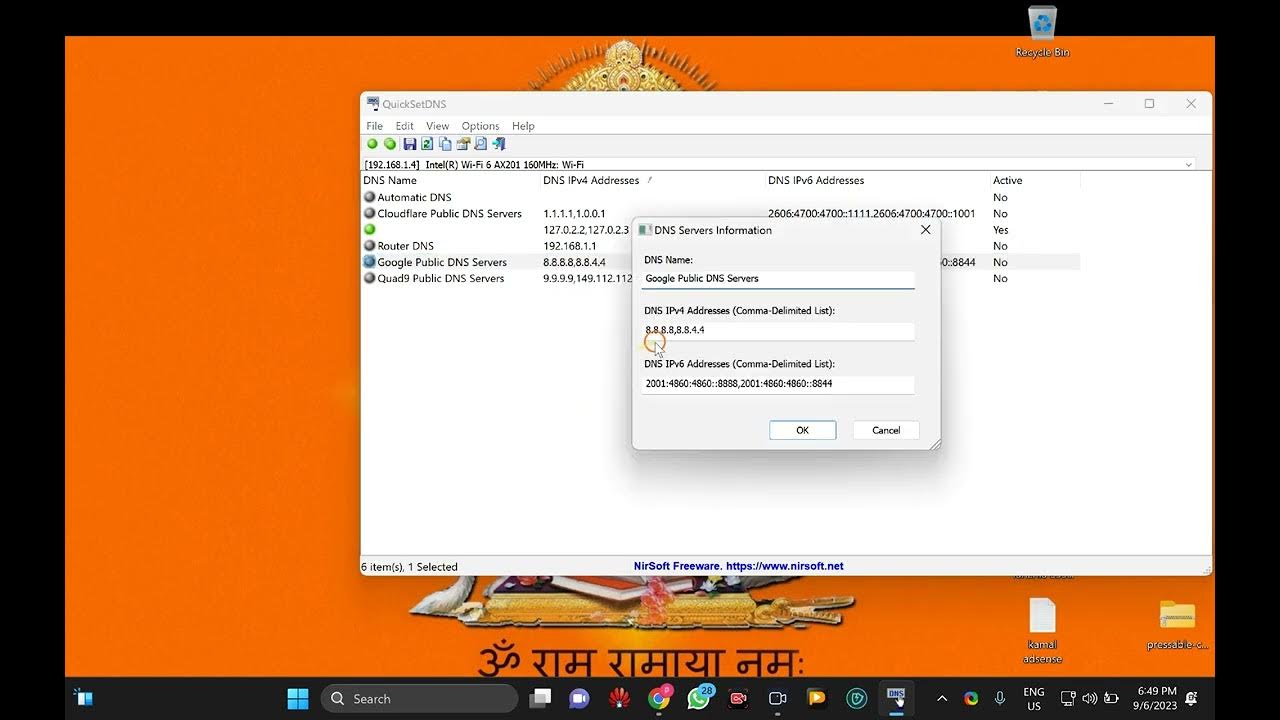
QuickSetDNS Review: The Ultimate DNS Configuration Tool for ...
35K views · Sep 6, 2023 gearupwindows.com
"Welcome to GearUpWindows! In this video, we'll explore QuickSetDNS, the game-changing DNS configuration tool for all Windows users. Dive in with us as we unveil its intuitive user interface, demonstrate its portability, and showcase its advanced features that make DNS management a breeze. Whether you're a beginner looking to understand DNS better or a tech-savvy user aiming to enhance your network's performance, this guide is for you. Don't forget to hit the 'Like' button, share with your friends, and subscribe for more tech tutorials! ??️ Learn more: https://gearupwindows.com/quicksetdns-the-ultimate-free-dns-configuration-tool-for-windows-users/ #QuickSetDNS #WindowsDNS #GearUpWindows"
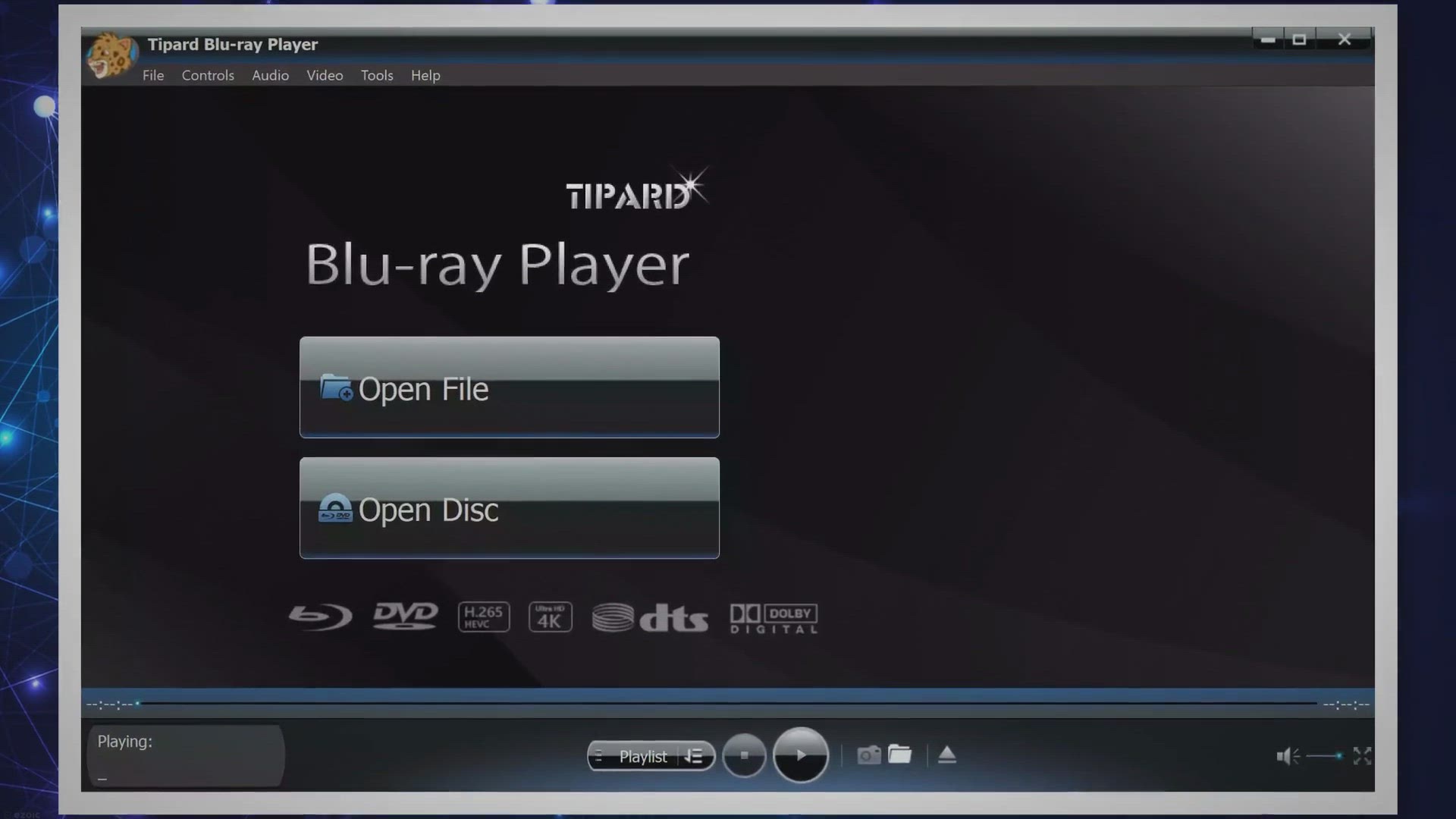
Exclusive Free Giveaway: Unlock Tipard Blu-ray Player for a ...
592 views · Sep 7, 2023 gearupwindows.com
Grab your exclusive 1-year free license for Tipard Blu-ray Player, a versatile media player for high-definition entertainment. Join our giveaway and transform your movie nights.
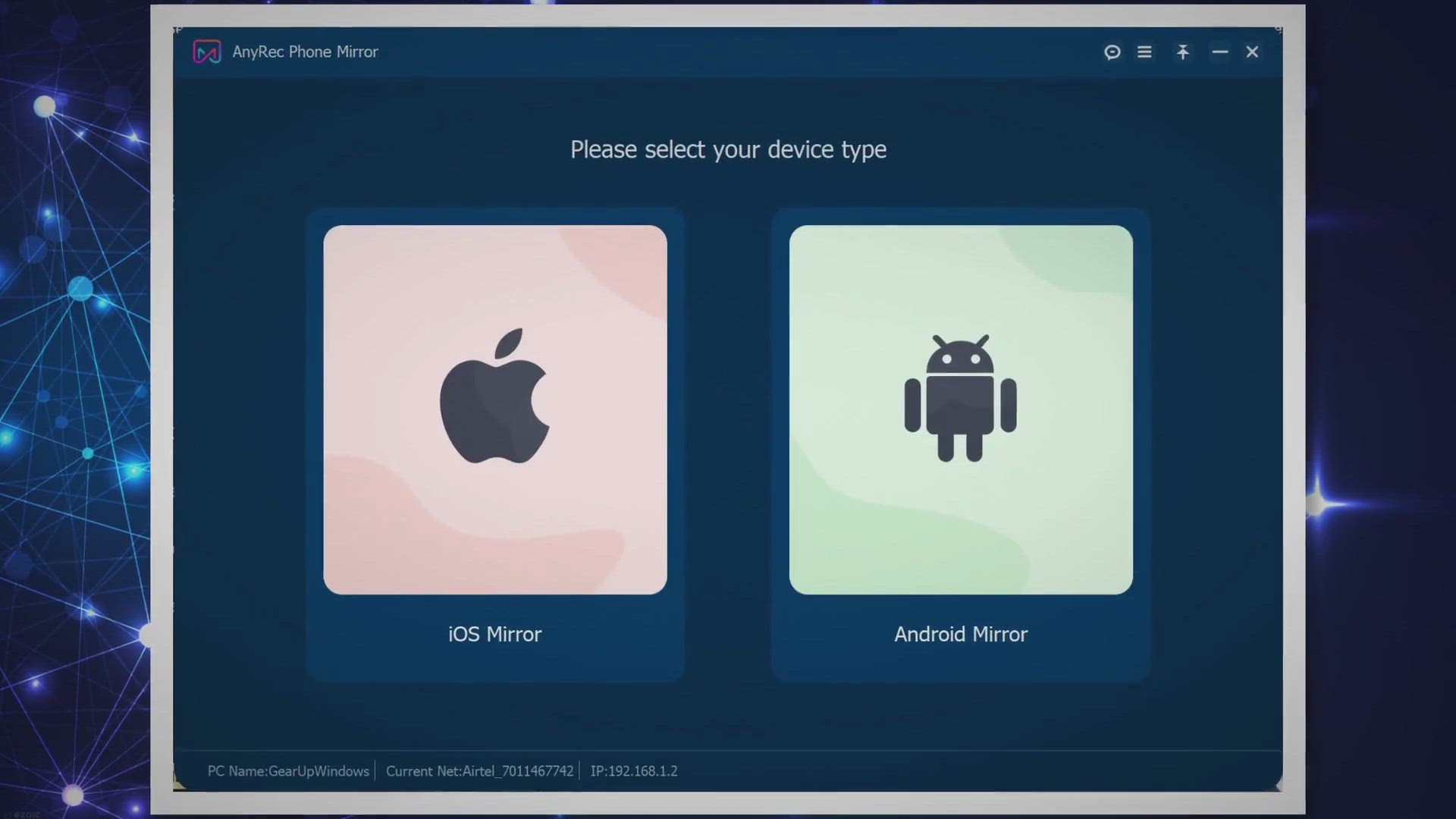
Grab Your Free AnyRec Phone Mirror: Exclusive Giveaway Offer...
2K views · Sep 7, 2023 gearupwindows.com
Join the exclusive giveaway and get your free AnyRec Phone Mirror software. Experience high-quality iPhone and Android screen mirroring and recording on Windows. Offer valid for a limited time!

Avdshare Video Converter Free License Giveaway: Unlock the P...
129K views · Sep 7, 2023 gearupwindows.com
Unlock the Power of Video Conversion with Avdshare Video Converter! Get a Free License through our Exclusive Giveaway. Convert, edit, and optimize videos in any format for optimal playback on various devices. Don't miss out on this opportunity!
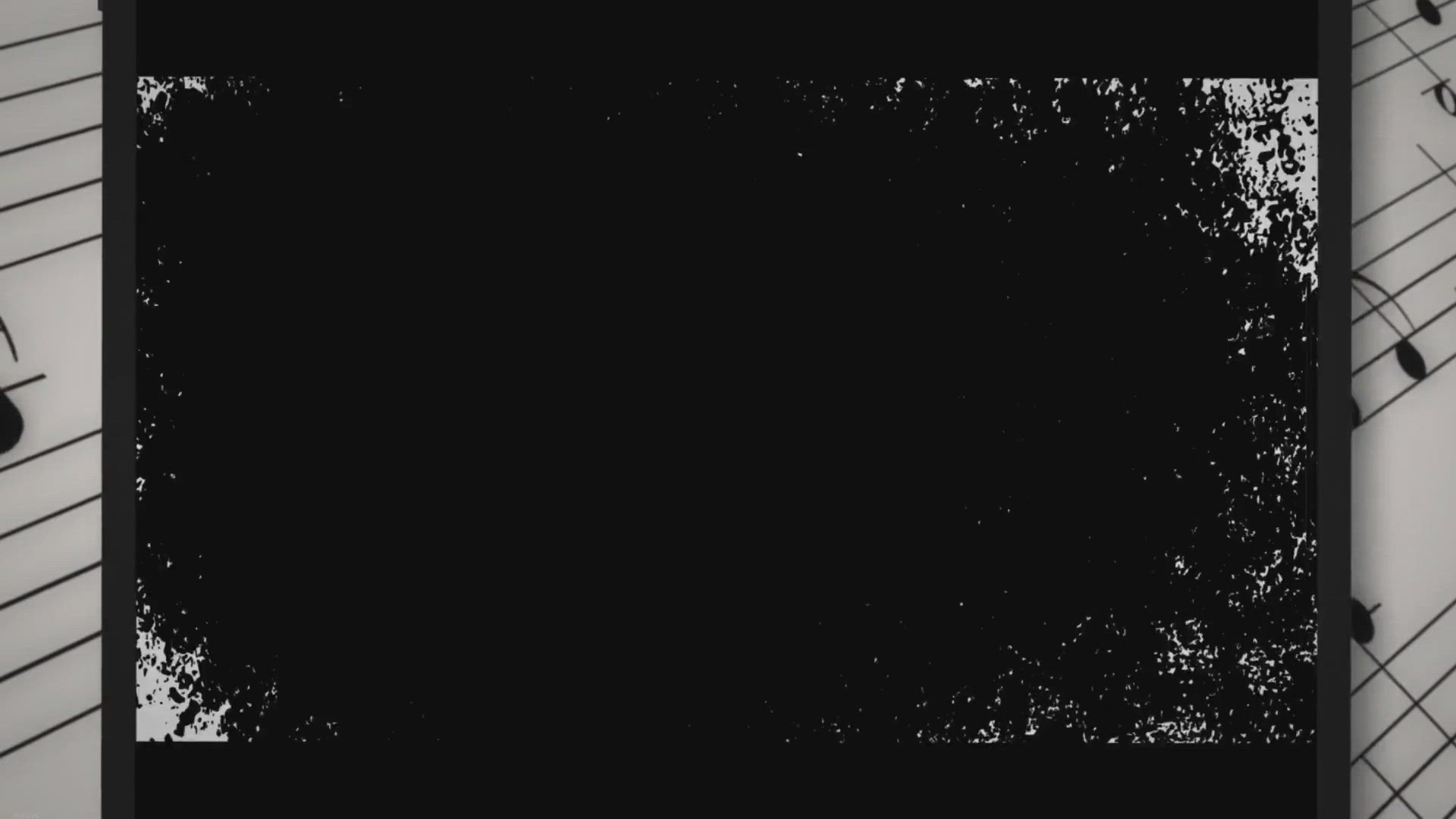
Free SoftOrbits MP3 Downloader for YouTube: Exclusive Giveaw...
9K views · Sep 7, 2023 gearupwindows.com
Grab the exclusive giveaway offer for the MP3 Downloader for YouTube. Download, convert, and enjoy your favorite YouTube tracks offline in high quality. Limited-time offer!
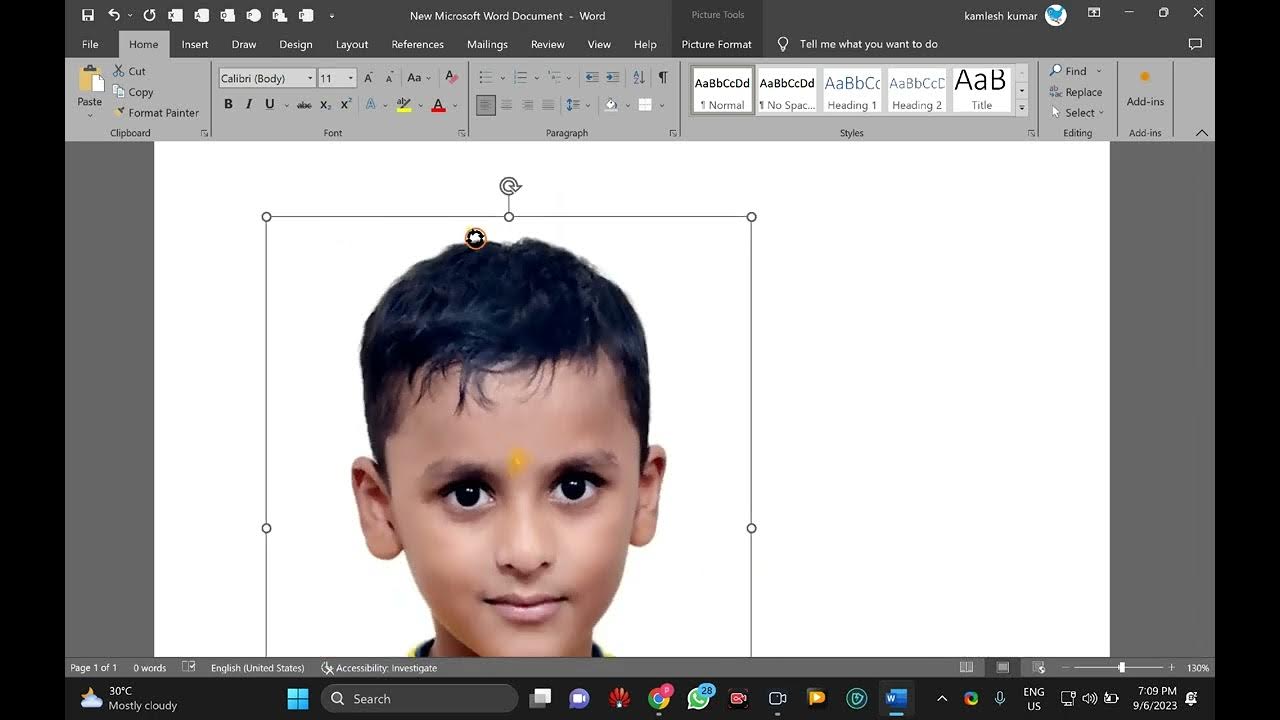
How to Rotate Images in Microsoft Word: A Step-by-Step Guide...
2K views · Sep 8, 2023 gearupwindows.com
In this tutorial, we'll show you how to rotate pictures in Microsoft Word with ease. Whether you're a Word novice or a seasoned user, we've got you covered. Learn how to rotate images using your mouse, make precise degree-based rotations, and even apply 3D effects for a professional touch. Say goodbye to the hassle of image orientation – Microsoft Word's intuitive tools have you covered. Watch the video, follow along with our step-by-step instructions, and become a pro at image manipulation in Word. Don't forget to like, share, and subscribe for more helpful tutorials! 📸✨ Learn more : https://gearupwindows.com/how-to-rotate-picture-in-microsoft-word/ #microsoftword #ImageEditing #GearUpWindows
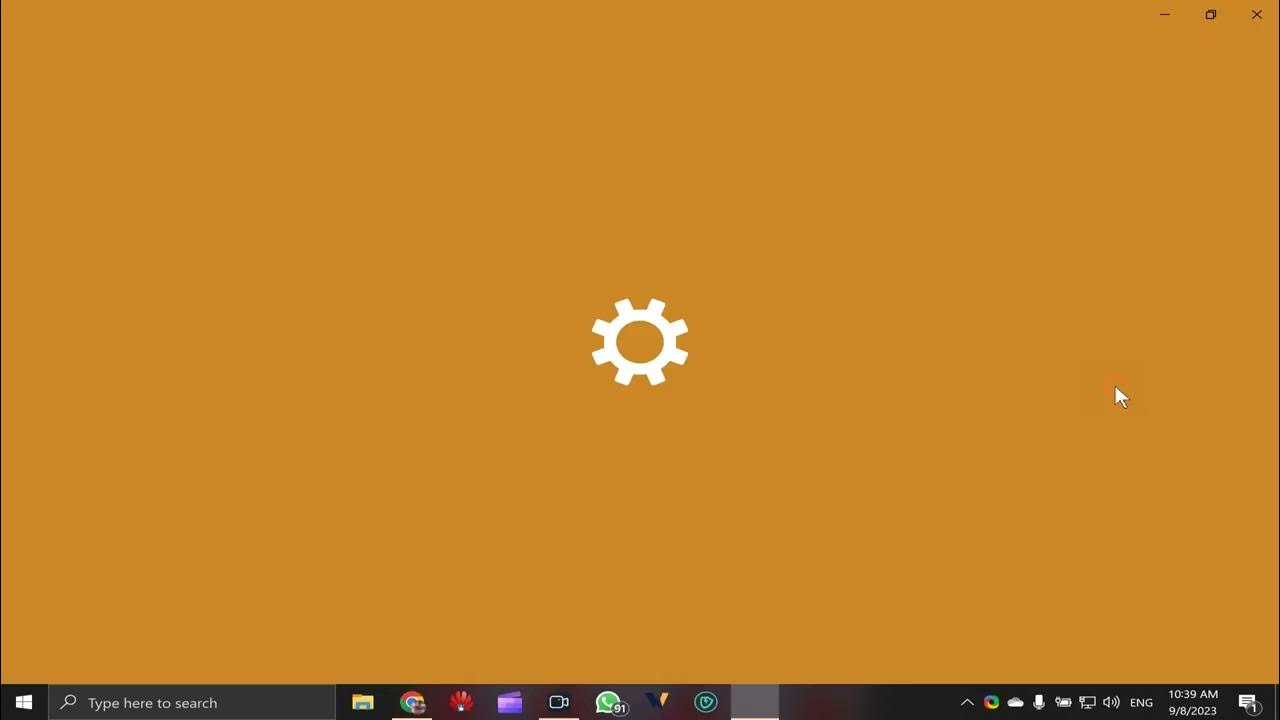
How to Make Google Chrome Your Default PDF Viewer on Windows...
300 views · Sep 8, 2023 gearupwindows.com
Want to switch to Google Chrome for viewing your PDFs on Windows 10? In this GearUpWindows Tutorial, we'll guide you through the easy steps to make Chrome your default PDF viewer. Enhance your document-viewing experience with the features and user-friendly interface of Chrome. Dive into this tutorial now and get the most out of your PDFs on Windows 10. Don't forget to subscribe for more tech tips and tricks! Read more: https://gearupwindows.com/how-to-set-google-chrome-as-your-default-pdf-viewer-in-windows-10/ My channel: @gearupwindows #gearupwindows #GoogleChrome #PDF #Windows10Tutorial
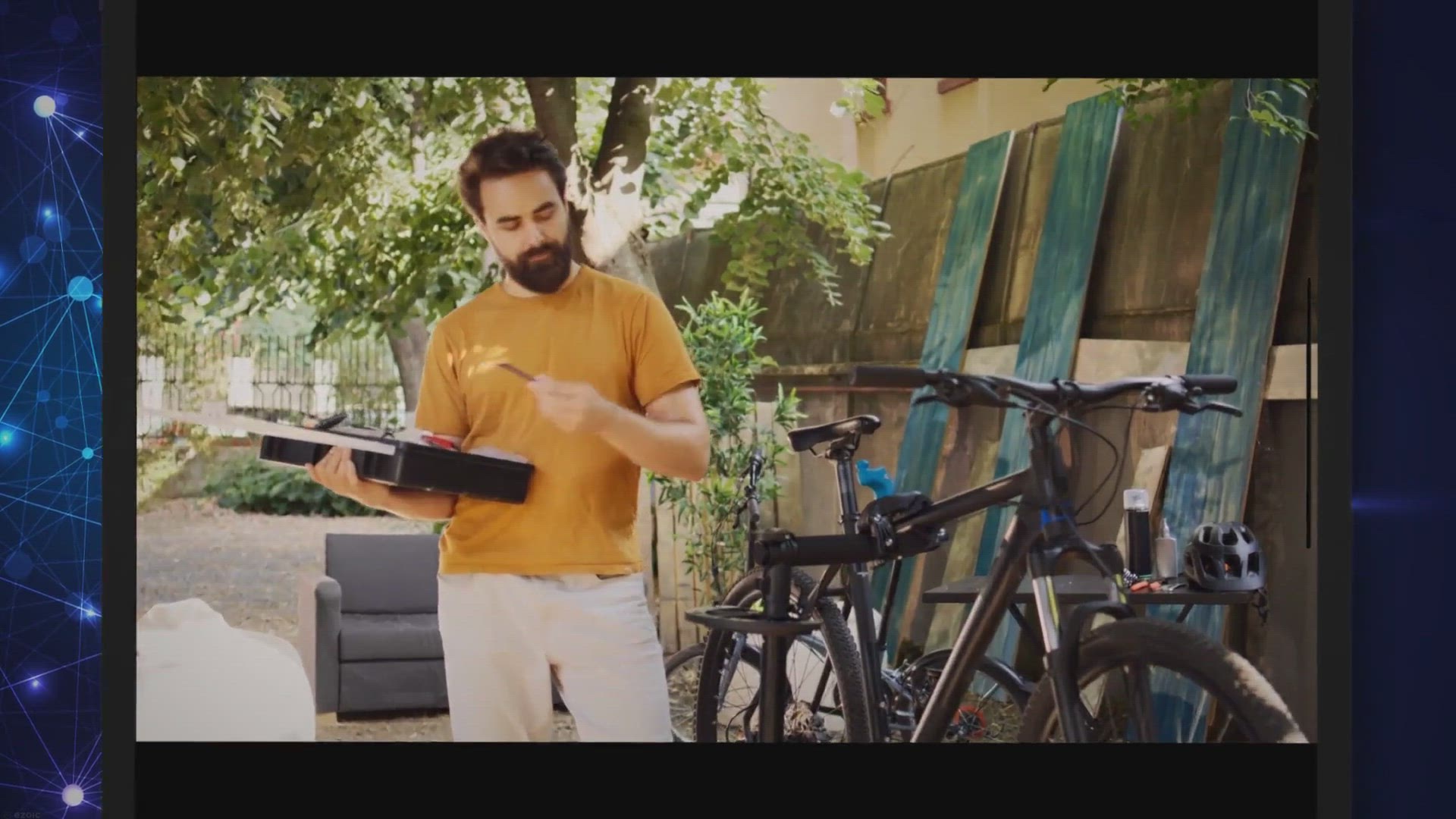
McAfee Stinger Explained: Your Specialized Tool Against Spec...
10K views · Sep 8, 2023 gearupwindows.com
Dive deep into McAfee Stinger, the standalone utility designed for targeted virus detection and elimination. Uncover its advanced features and understand its pivotal role in complementing comprehensive antivirus solutions.
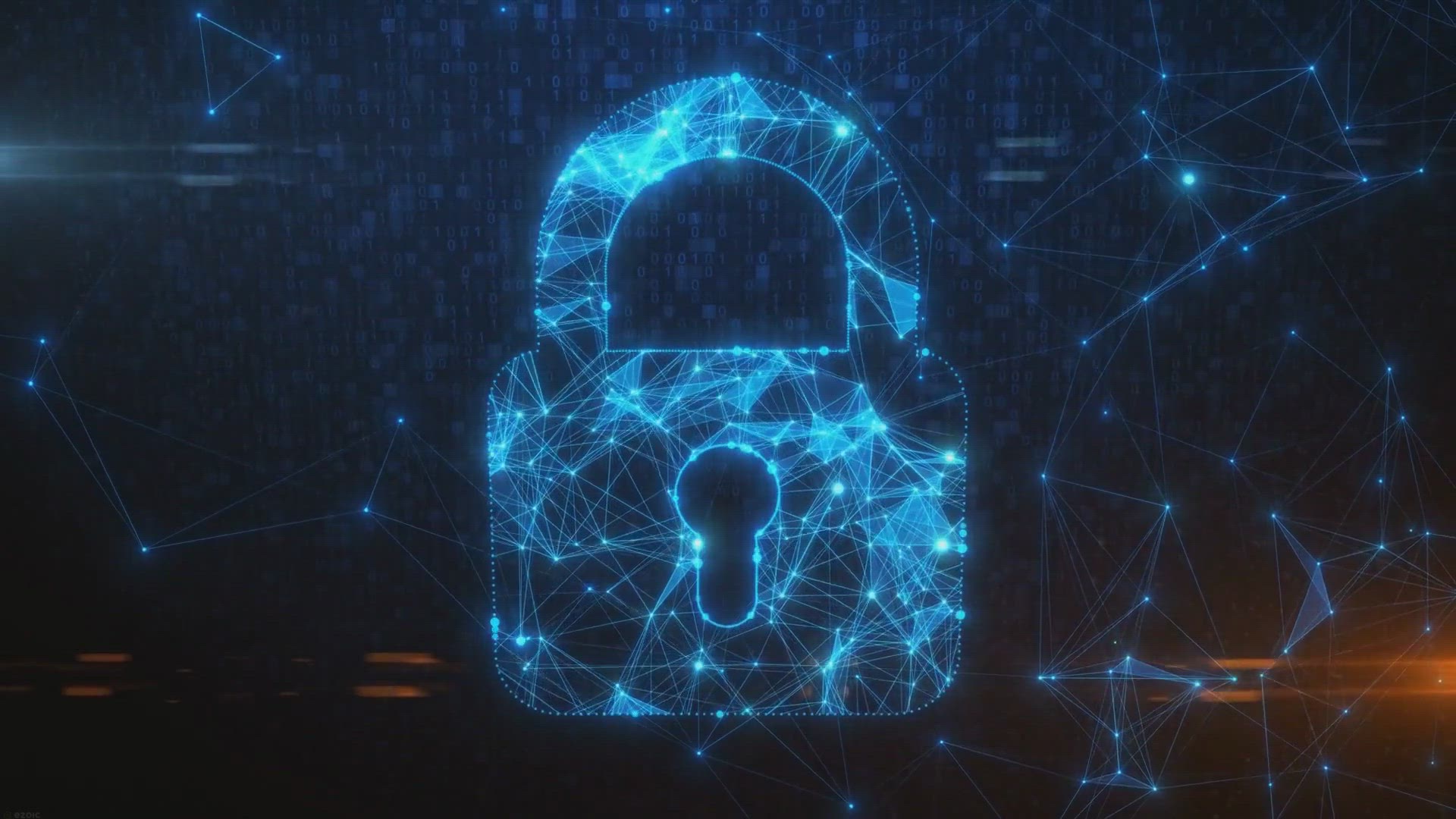
Exclusive Giveaway: Get HT Parental Controls for Free and En...
5K views · Sep 8, 2023 gearupwindows.com
Dive into our exclusive giveaway and discover how HT Parental Controls offers a comprehensive, free solution to protect your child online. From content filtering to screen time management, ensure digital safety effortlessly.
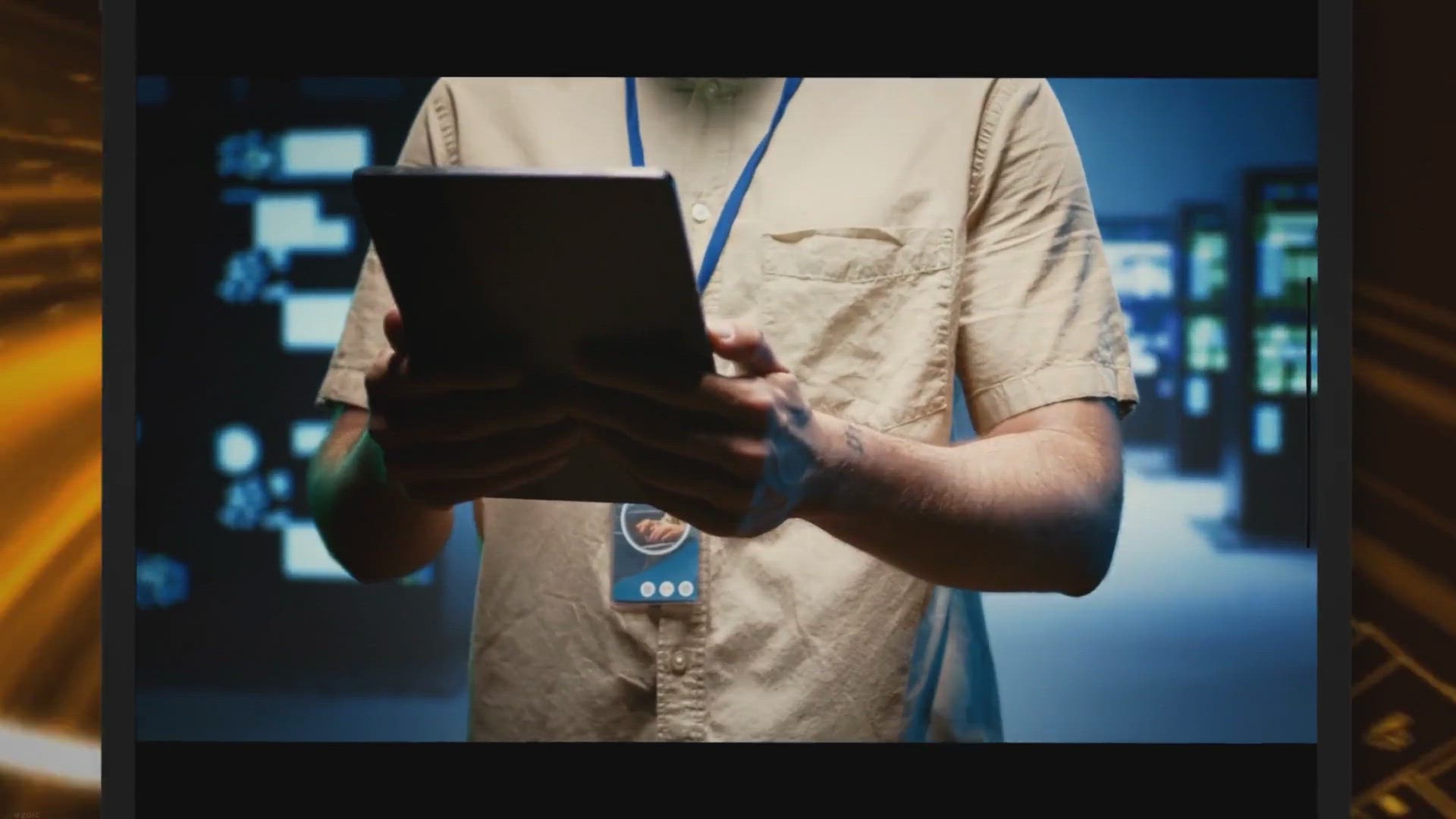
Get iTop VPN 5.0 VIP: Exclusive 1-Month Free Giveaway!
2K views · Sep 8, 2023 gearupwindows.com
Explore the enhanced features of iTop VPN 5.0 VIP and grab the chance to experience its premium services with an exclusive 1-month free giveaway. Secure, fast, and unrestricted – dive into a seamless online experience.

Iobit Protected Folder Pro Giveaway: 6 Months License Free |...
432 views · Sep 9, 2023 gearupwindows.com
Explore the advanced features of IObit Protected Folder Pro and learn how to keep your confidential files secure on your Windows PC with this robust protection software. Get a 6 Months License for free today!

Daxtar's Shutdown Timer: Mastering Scheduled System Oper...
3K views · Sep 9, 2023 gearupwindows.com
Dive deep into Daxtar's Shutdown Timer, a user-friendly tool designed to schedule computer shutdowns, restarts, and hibernation. Explore its features, benefits, and why users prefer it for their system-timed actions.
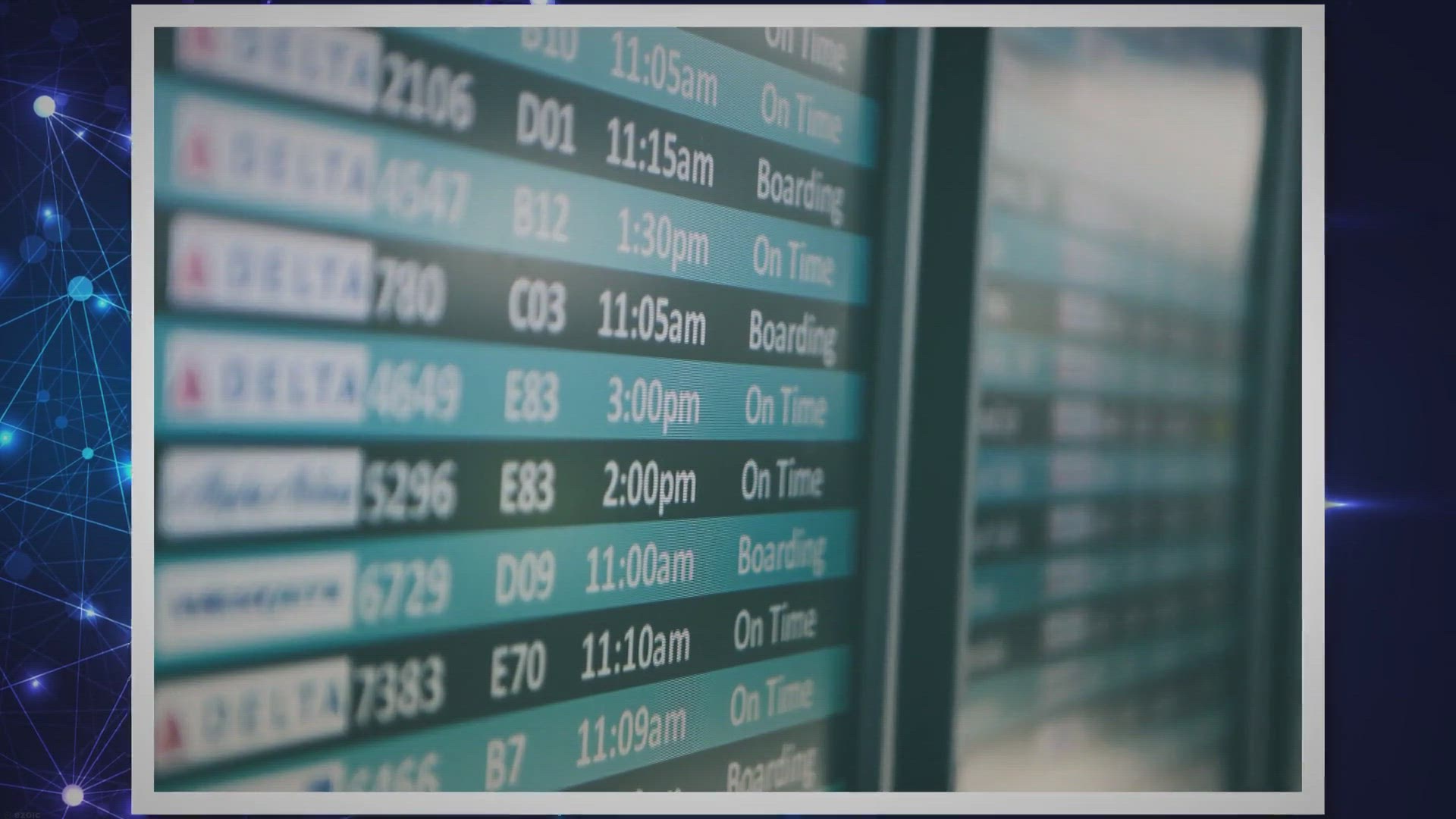
Shutdown Timer Classic: Log out, Lock, Restart, or Shutdown ...
2K views · Sep 9, 2023 gearupwindows.com
Discover how to schedule power actions in Windows 11/10 using Shutdown Timer Classic, an efficient third-party tool with a modern interface and user-friendly options.
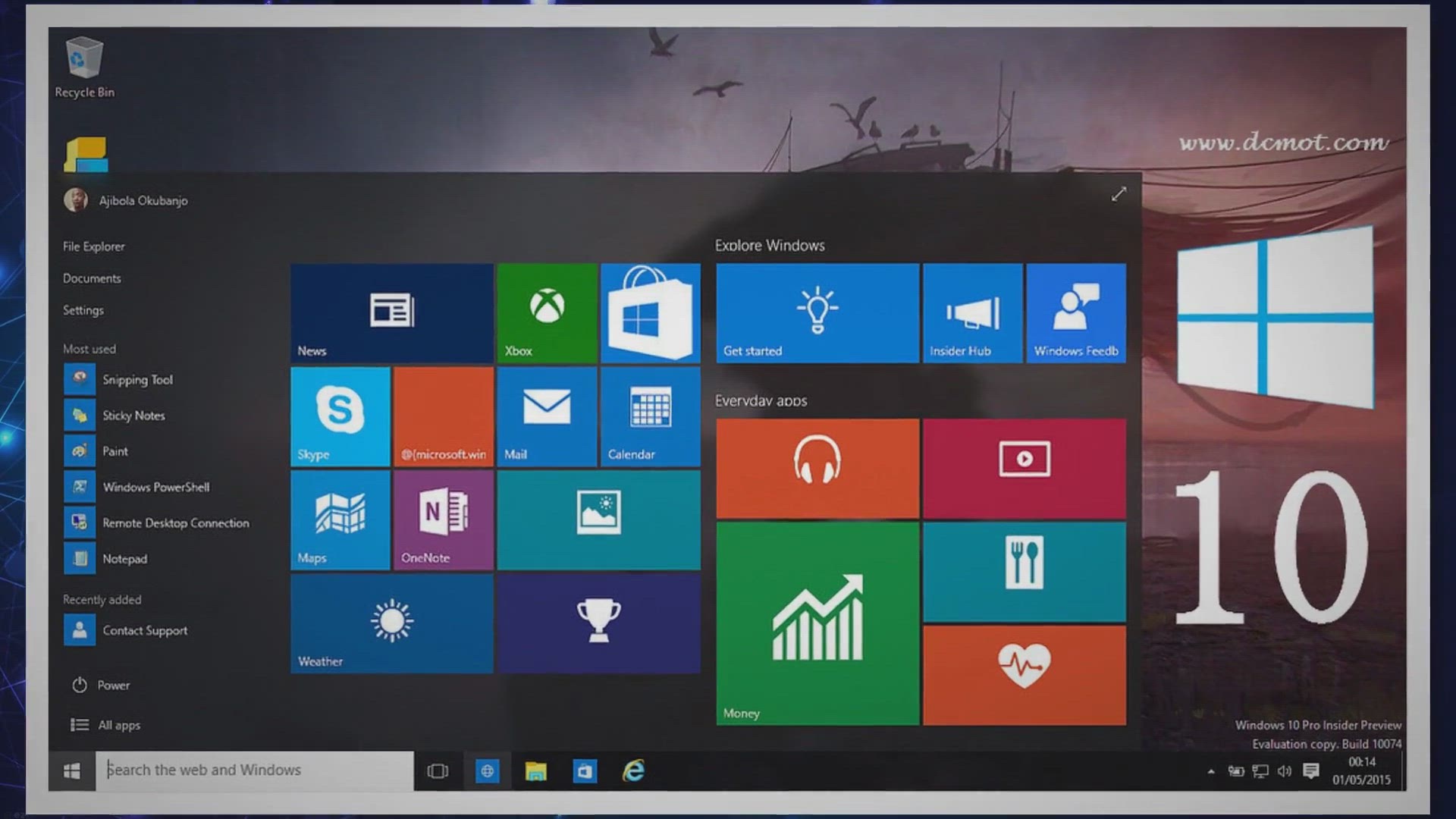
Free Automatic PC Shutdown, Log Off, Restart, and Sleep Tool...
1K views · Sep 9, 2023 gearupwindows.com
Free Automatic PC Shutdown, Log Off, Restart, and Sleep Tool for Windows 11/10: Wise Auto Shutdown

Get Ashampoo Photo Optimizer 9 for FREE: Exclusive Giveaway ...
6K views · Sep 10, 2023 gearupwindows.com
Unlock the full potential of Ashampoo Photo Optimizer 9 for free! Explore the exclusive giveaway offer and enhance your photos with premium editing tools. Don't miss out on this limited-time opportunity!

Free AppliTune Converter Giveaway: Unlock Your Apple Music E...
1K views · Sep 10, 2023 gearupwindows.com
Join the AppliTune Converter free giveaway and unlock a world of possibilities for your Apple Music on Windows and Mac. Experience fast conversions, versatile formats, and more!
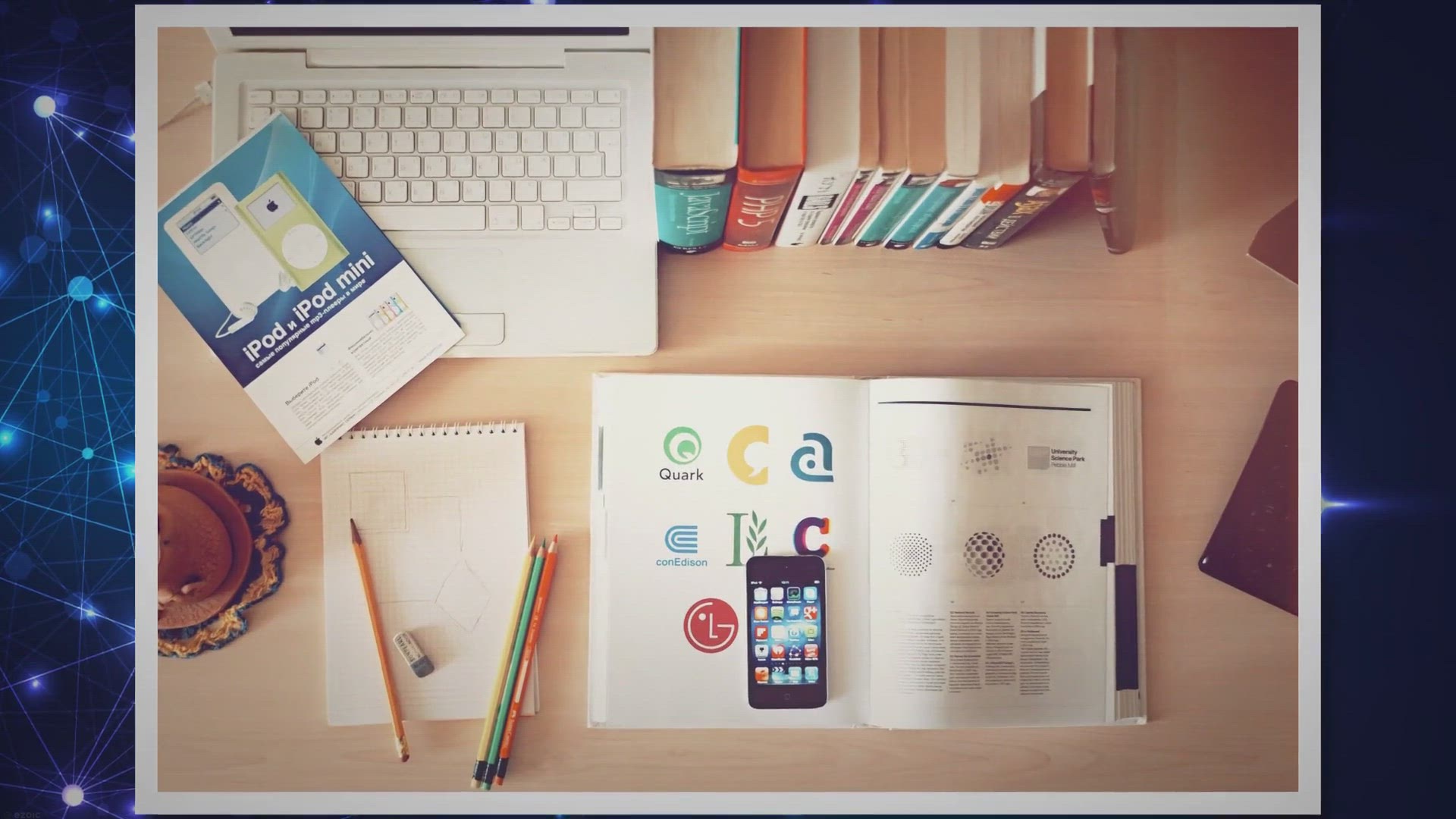
FREE Giveaway: FRANZIS CutOut 8 Professional for Both Window...
588 views · Sep 10, 2023 gearupwindows.com
Seize the opportunity to get FRANZIS CutOut 8 Professional for free! Elevate your photo editing experience with flawless cropping, background replacements, and more on both Windows and Mac. Don't miss out on this limited-time giveaway!
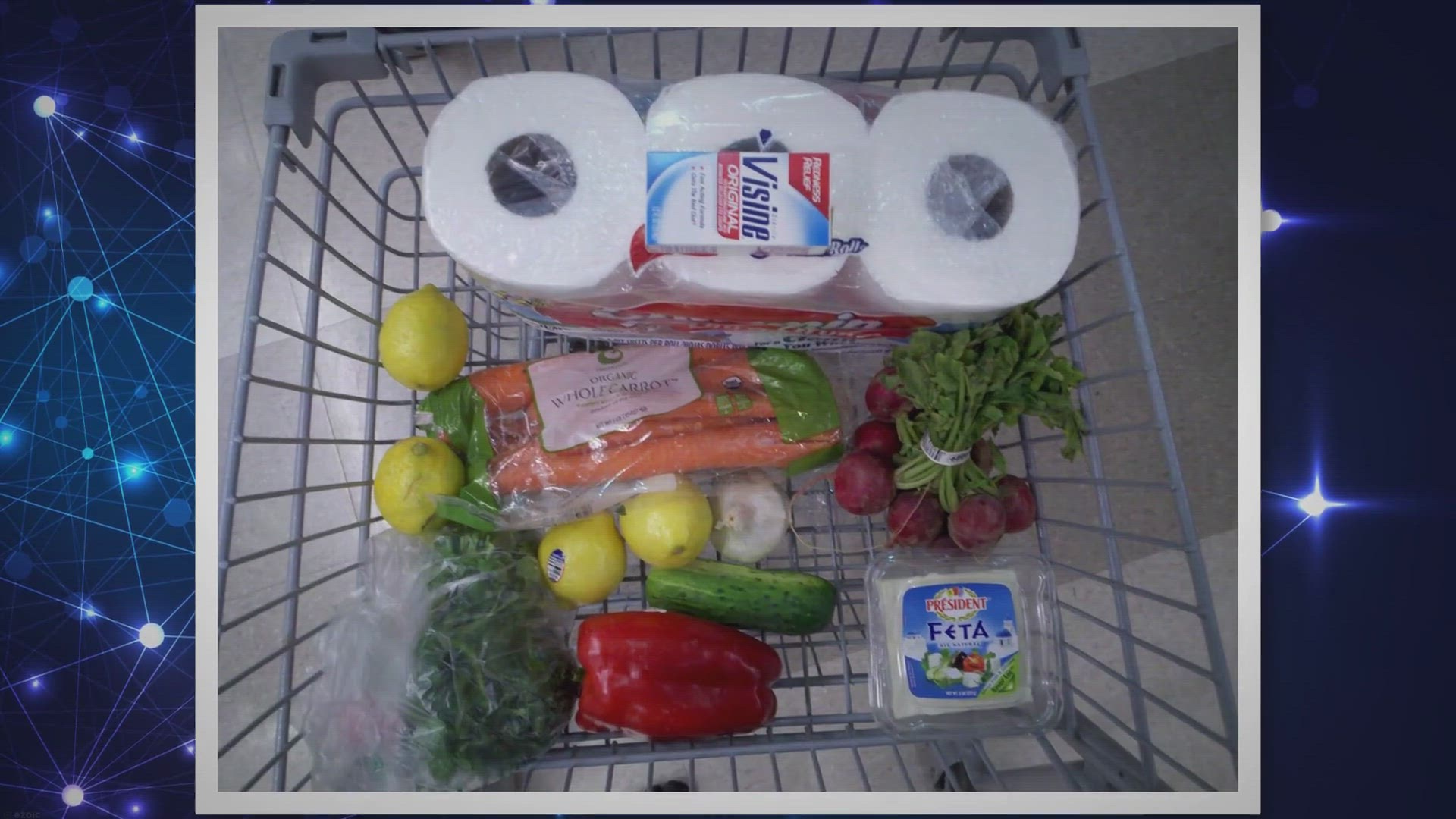
Grab Your Free PixEraser Pro: Exclusive AI-Powered Watermark...
1K views · Sep 10, 2023 gearupwindows.com
Don't miss out on the exclusive giveaway of PixEraser Pro - the AI-powered watermark remover. Discover its unique features and secure your free license for pristine, watermark-free visuals.
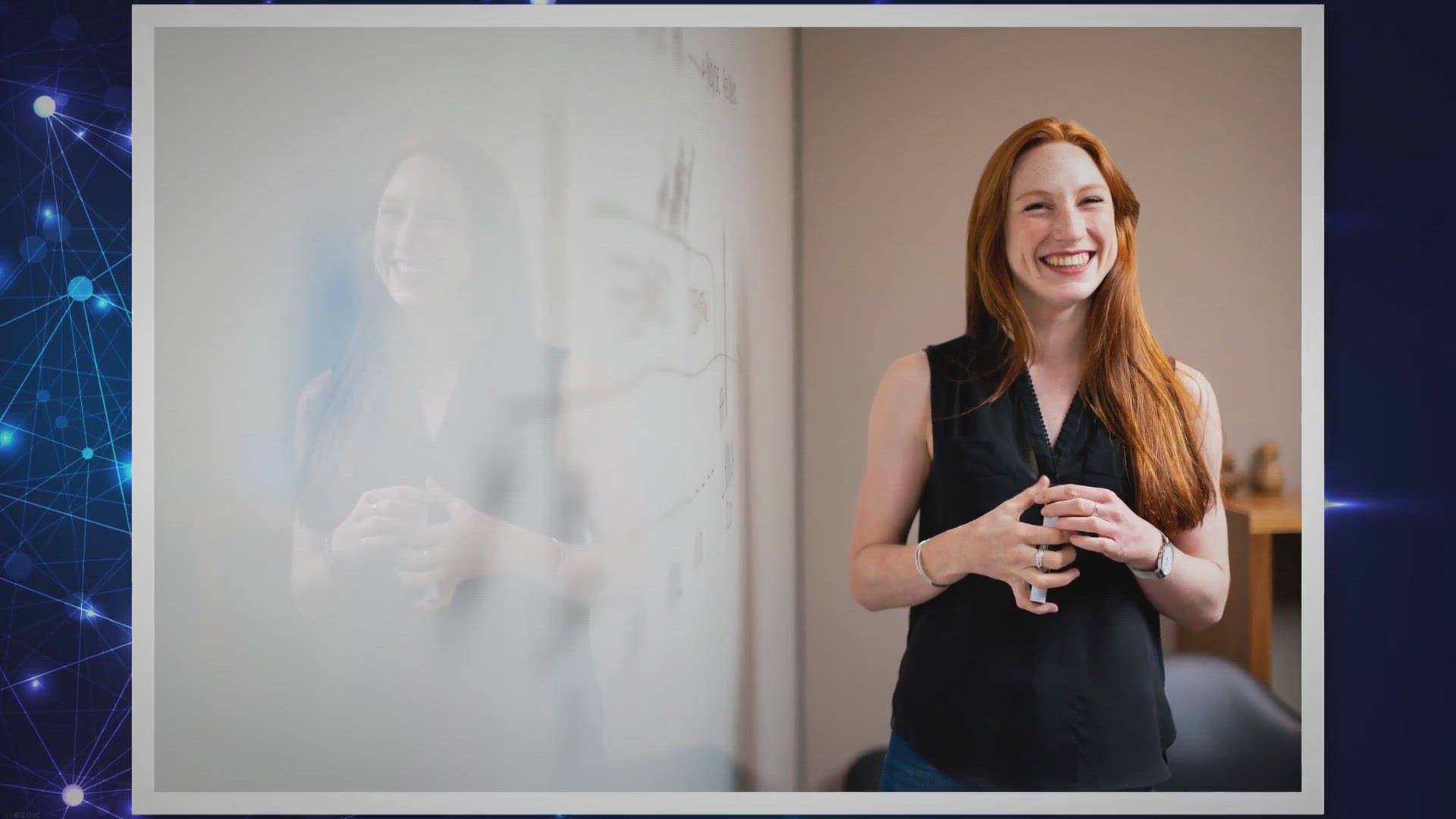
Free Vovsoft RegEx Extractor Giveaway: Grab Your Lifetime Ac...
1K views · Sep 11, 2023 gearupwindows.com
Seize the opportunity to get lifetime access to Vovsoft's RegEx Extractor for free. Dive into the features, benefits, and easy steps to claim this powerful data mining tool in our detailed review.

Mastering the Art of Automated Shutdowns with Simple Shutdow...
559 views · Sep 11, 2023 gearupwindows.com
Dive deep into the functionalities and benefits of Simple Shutdown Timer. Learn how this utility software can help automate your computer's shutdown, conserving energy and prolonging your machine's life.

Grab Your FREE Giveaway: Backup4all Lite 9.8.8 for Windows!
1K views · Sep 12, 2023 gearupwindows.com
Get the Backup4all Lite 9.8.8 for Windows absolutely free and ensure your data's protection. Learn how to avail of this limited-time giveaway and the standout features of this backup solution.

Grab Your Free Giveaway: XenArmor’s All-In-One Password Re...
892 views · Sep 13, 2023 gearupwindows.com
Experience instant password recovery across 240+ Windows applications with XenArmor's All-In-One Password Recovery Pro. Grab your free license key in this limited-time giveaway!

Defend and Enhance Your PC: A Comprehensive Review of Wise A...
408 views · Sep 13, 2023 gearupwindows.com
Explore the features and benefits of Wise Anti Malware. From real-time protection against threats to system optimization, discover how it stands out in the realm of PC security and enhancement.
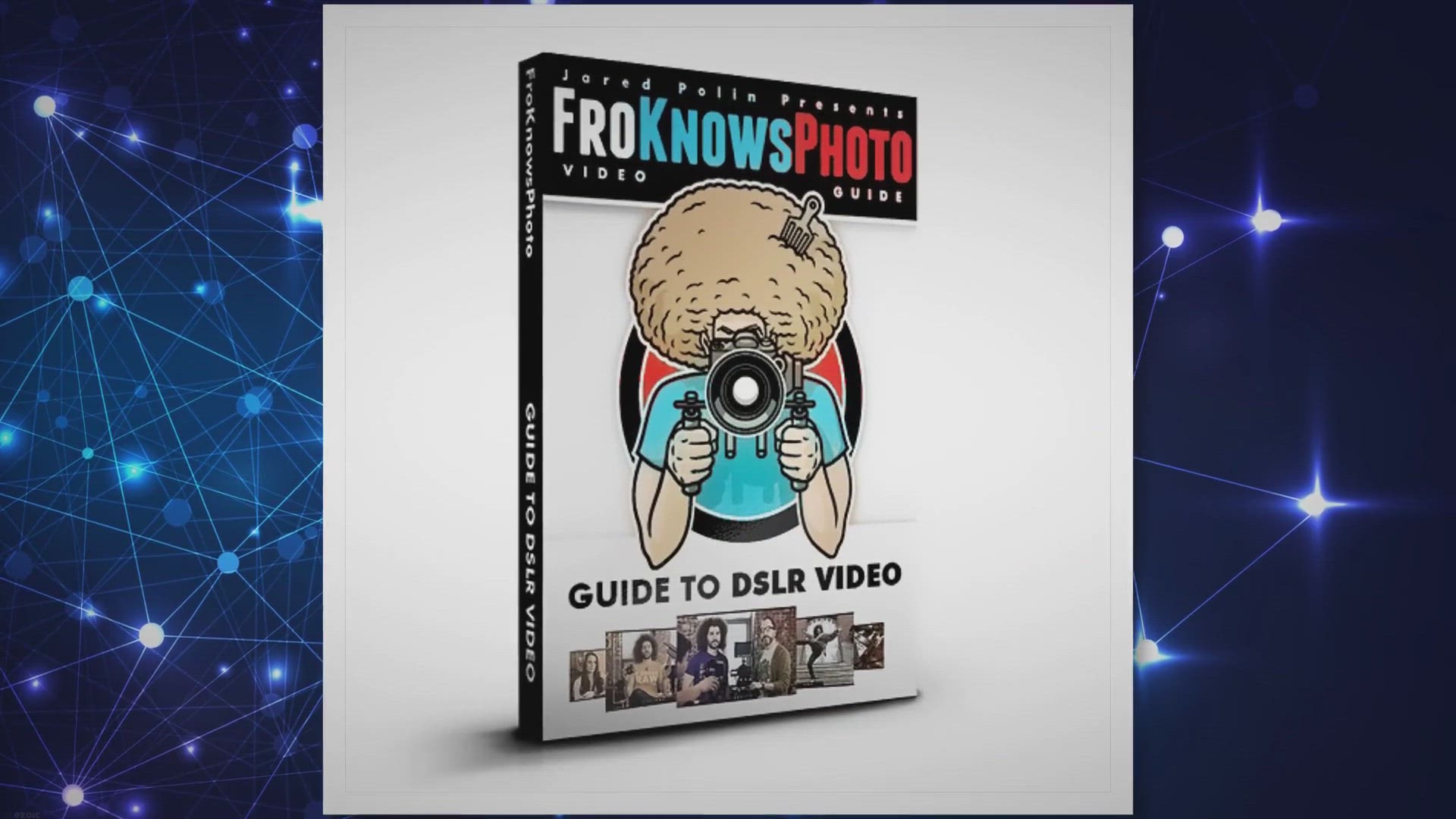
Ninja Download Manager: Increase download speeds by up to 20...
992 views · Sep 13, 2023 gearupwindows.com
Ninja Download Manager boosts your download speeds by up to 20 times, making it an essential tool for those with slow internet connections. Download files quickly and efficiently with this powerful download manager.

Free Coolmuster Android SMS + Contacts Recovery: Exclusive G...
443 views · Sep 13, 2023 gearupwindows.com
Secure your lost or deleted Android SMS and contacts with the exclusive giveaway of Coolmuster Android SMS + Contacts Recovery. Act now for a hassle-free, reliable recovery solution. Don't miss out!
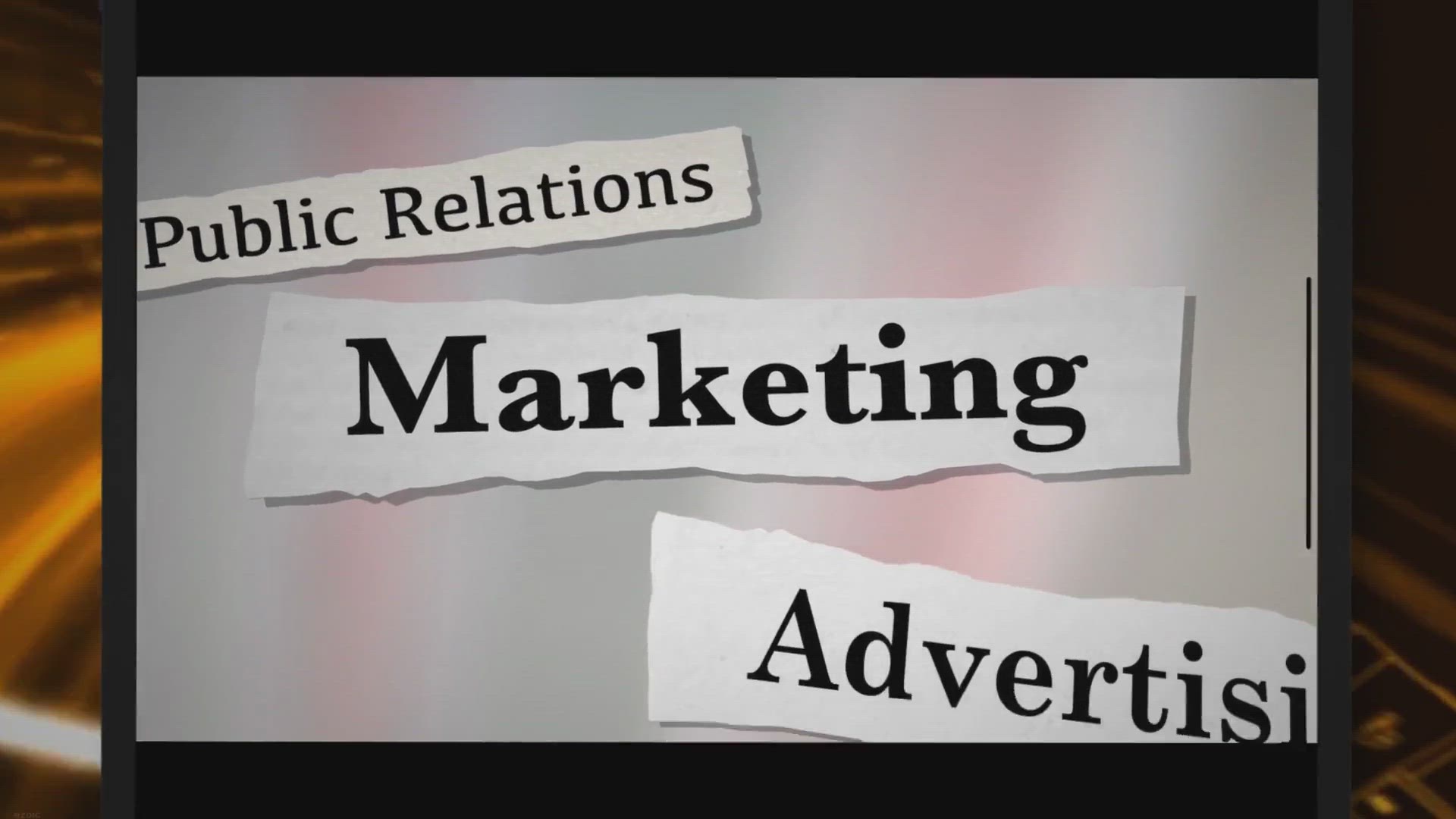
Free ThunderSoft Video to GIF Converter Giveaway: Grab Yours...
55K views · Sep 14, 2023 gearupwindows.com
Don't miss out on the ThunderSoft Video to GIF Converter giveaway! A chance to own a premium GIF converter tool for free. Perfect for professionals and GIF enthusiasts alike. Grab yours now!
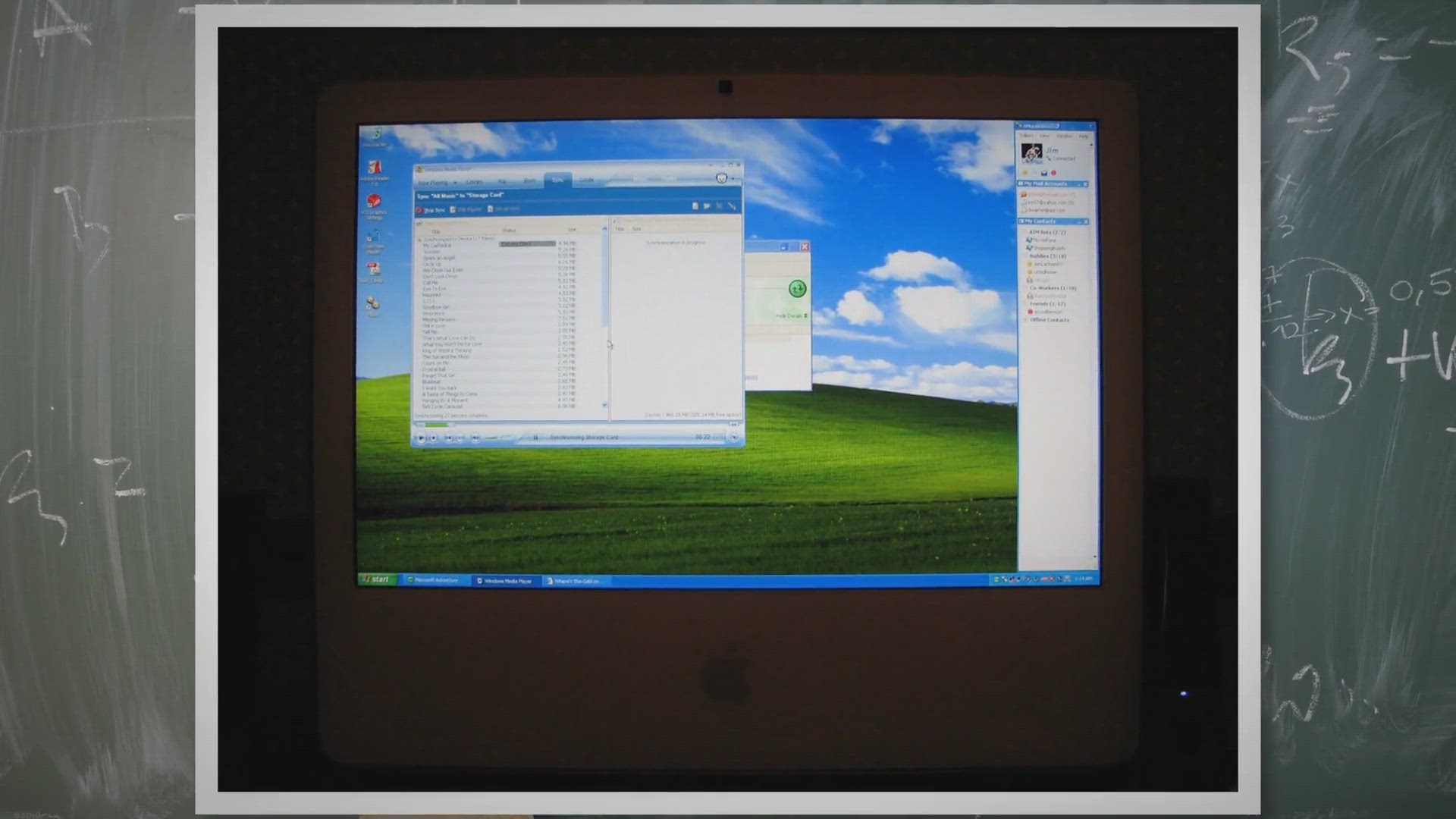
How to Access Safe Mode on Windows 11?
16K views · Sep 15, 2023 gearupwindows.com
Discover various methods to boot into Safe Mode on Windows 11, from using the Settings app to the Command Prompt. Learn how to troubleshoot system issues effectively and transition back to the standard Windows environment.
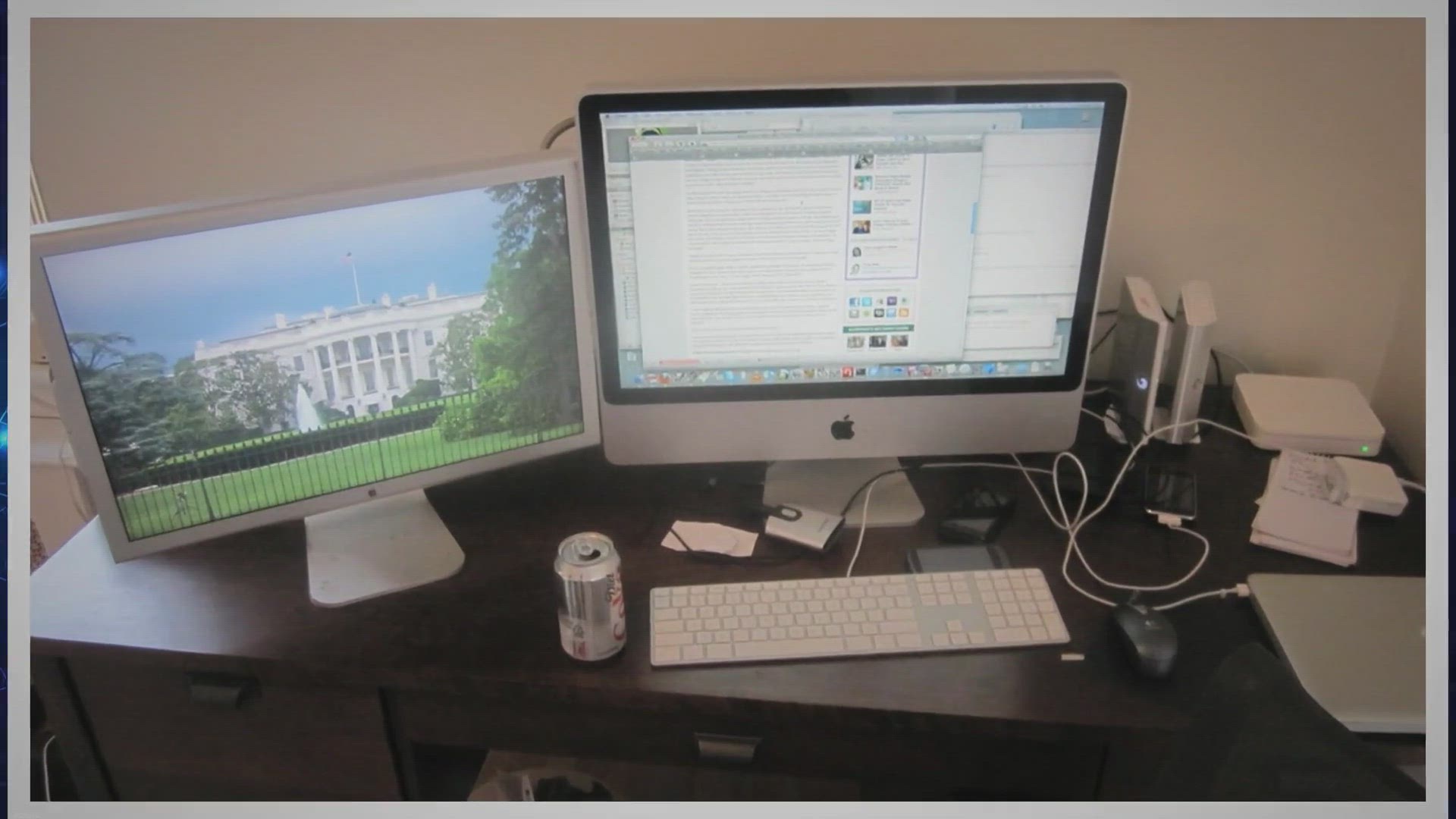
Free Lifetime Giveaway: Get ASCOMP F-Rename Professional Now...
144 views · Sep 15, 2023 gearupwindows.com
Dive into the world of efficient file management with ASCOMP's free lifetime giveaway of F-Rename Professional. Learn how you can organize your files seamlessly today.

Free Abelssoft CleverPrint Giveaway: Slash Your Printing Cos...
795 views · Sep 16, 2023 gearupwindows.com
Seize the opportunity with the Free Abelssoft CleverPrint Giveaway. Reduce your printing expenses by 50% and adopt an eco-friendly approach to printing. Don't wait; get CleverPrint now!
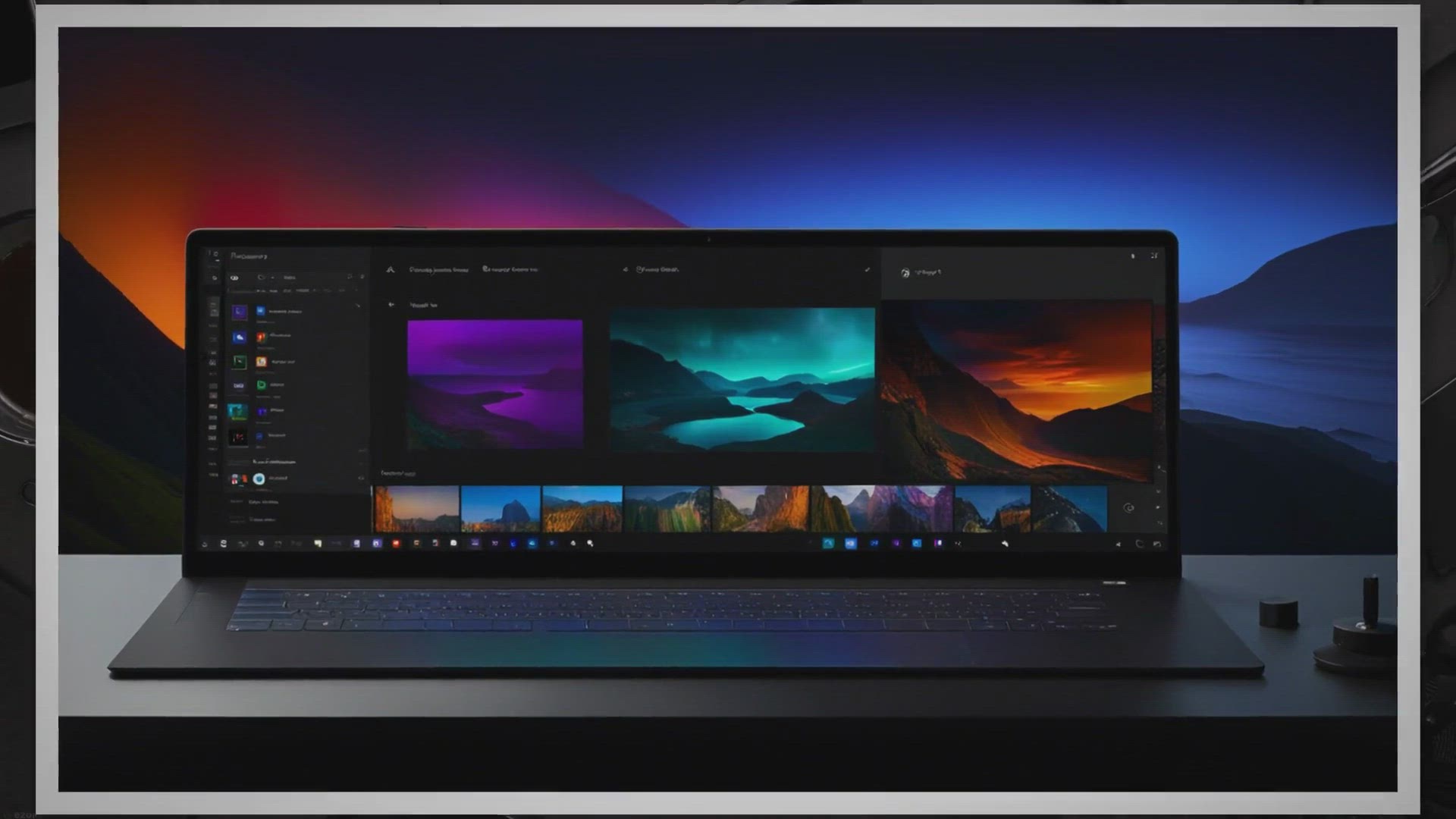
How to Enable Dark Mode on Paint app in Windows 11?
1K views · Sep 17, 2023 gearupwindows.com
Discover how to enable and disable Dark Mode in the Paint app for Windows 11. A comprehensive guide highlighting the benefits of Dark Mode and providing simple steps for activation.
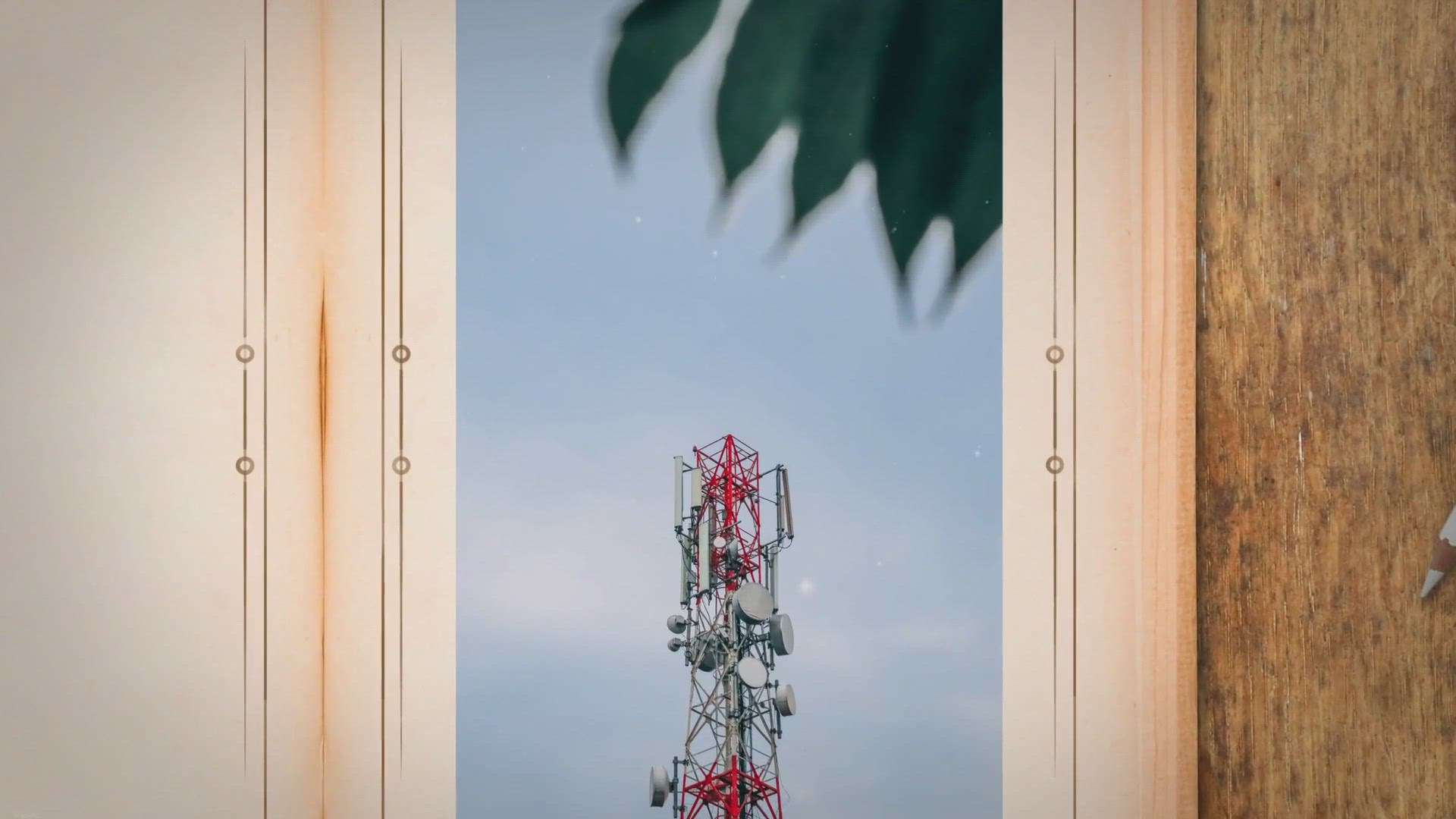
How to Enable or Disable Handsfree Telephony in Windows 11?
1K views · Sep 17, 2023 gearupwindows.com
Step-by-step guide on enabling or disabling the Handsfree Telephony feature in Windows 11. Ensure seamless phone calls with your Bluetooth devices on your computer.

Revitalize Your Old Photos for Free: Dive into Leawo's A...
29K views · Sep 18, 2023 gearupwindows.com
Discover Leawo's revolutionary AI-Powered Image Upscaler and transform your old photos into high-quality images. Join the giveaway now and experience the magic of AI-driven photo enhancement.
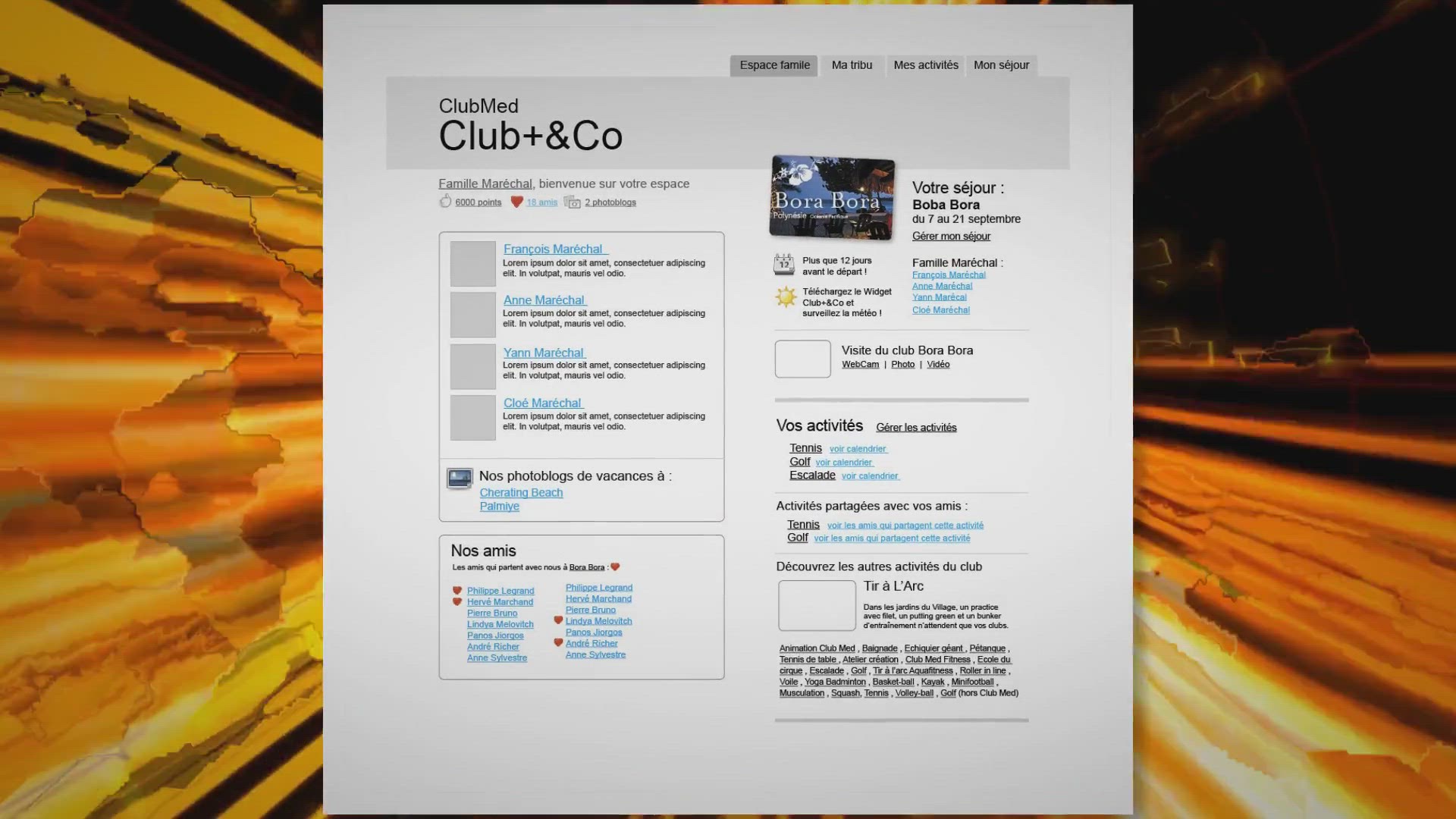
Free Giveaway: FastMove – The Ultimate Solution for Effort...
981 views · Sep 19, 2023 gearupwindows.com
Grab your chance to experience effortless PC data migration with our free FastMove giveaway. Simplify setups, transfer data, and ensure a smooth transition to your new computer. Don't miss out!
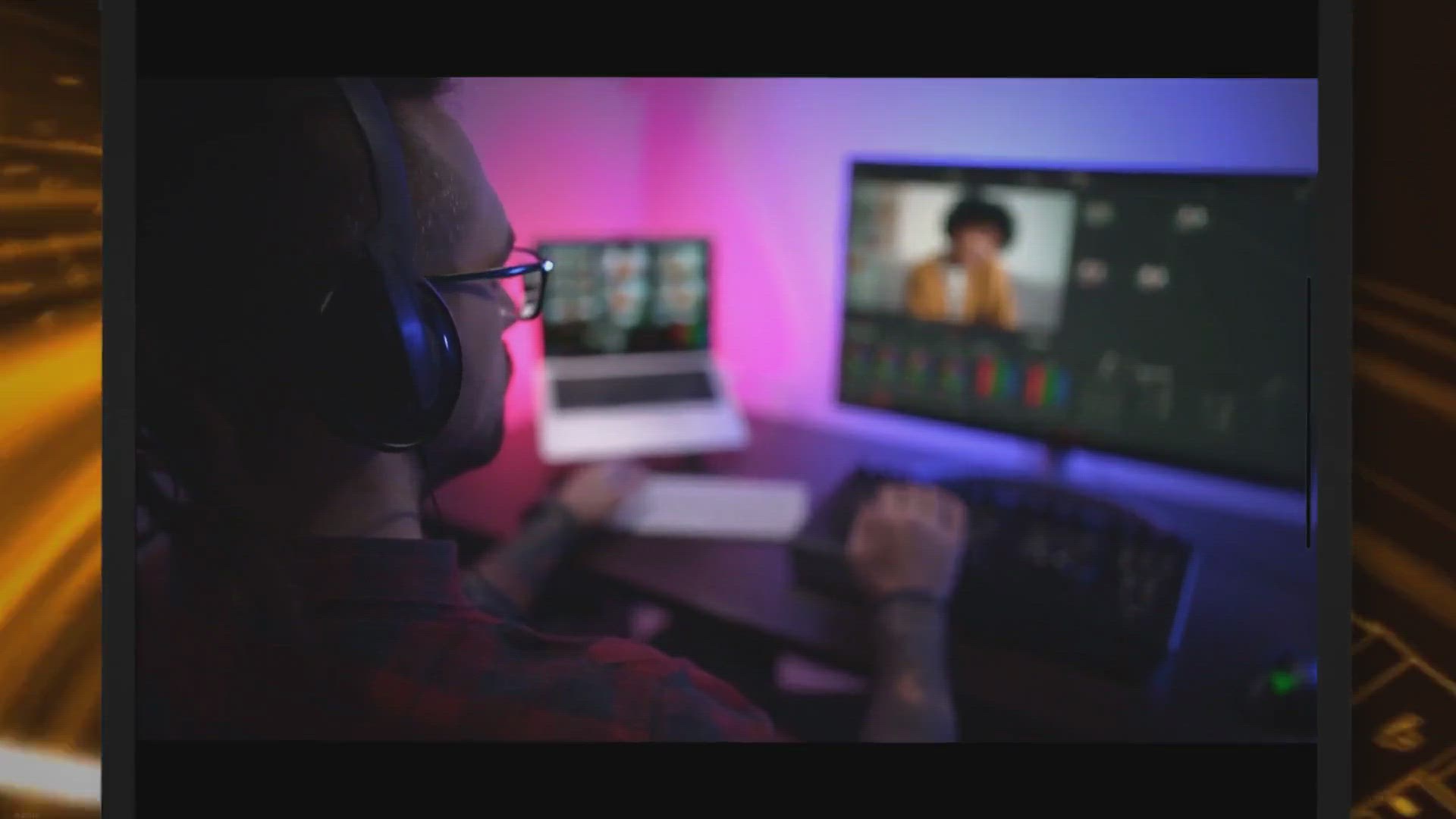
Free SoftOrbits Video Converter: Exclusive Giveaway & Co...
437 views · Sep 19, 2023 gearupwindows.com
Discover the all-encompassing features of SoftOrbits Video Converter. From AI enhancements to advanced compression and an exclusive free giveaway, explore why this tool is a game-changer for video enthusiasts.
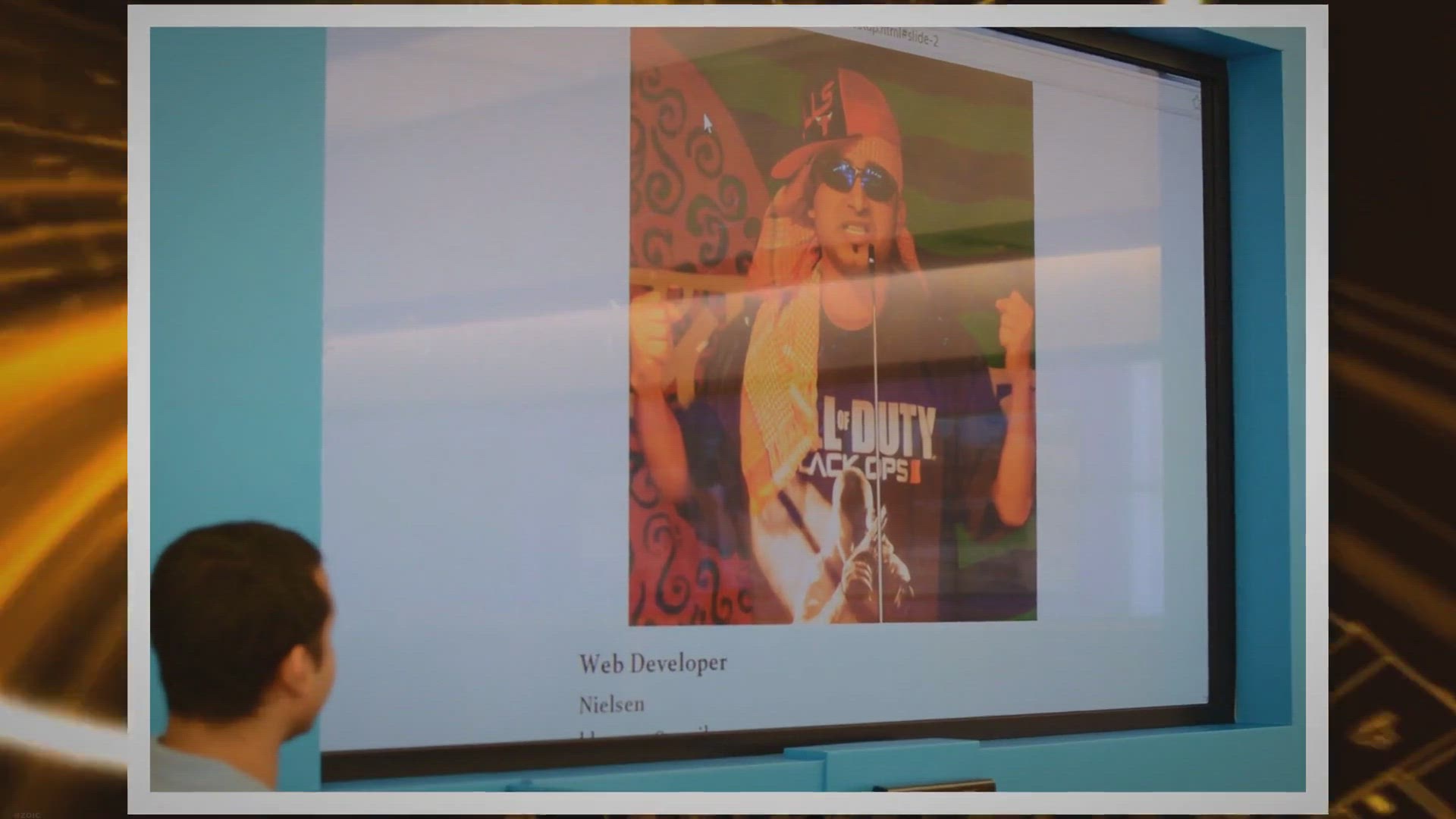
Unveiling the Technology Behind Websites: A Deep Dive into V...
13K views · Sep 19, 2023 gearupwindows.com
Explore the revolutionary Web Platform Identifier by Vovsoft, its key features, and our exclusive free giveaway for readers to uncover the backbone of any website with ease.
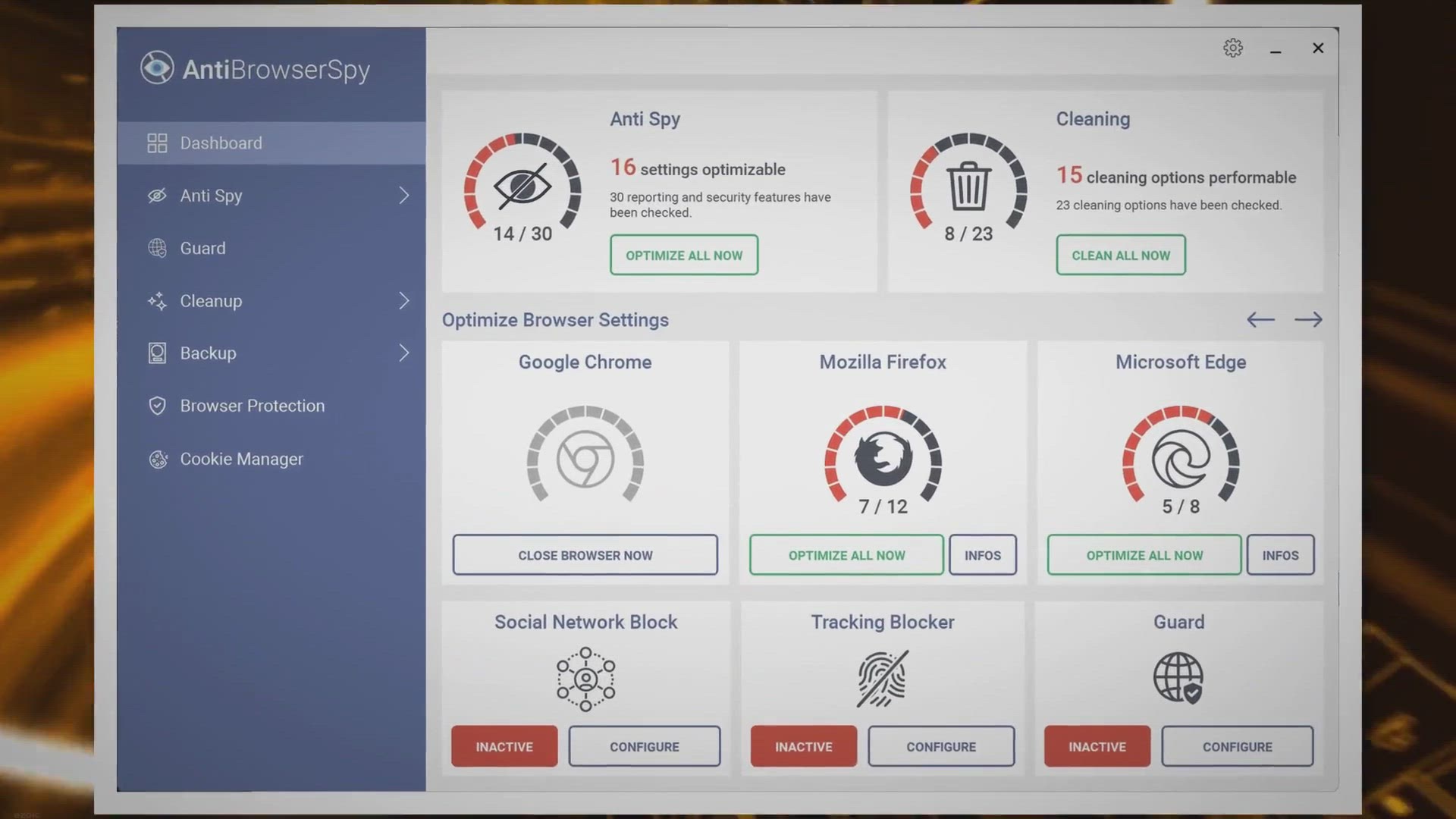
Grab Your Free Giveaway: Enhance Browser Security with Abels...
1K views · Sep 20, 2023 gearupwindows.com
Download Abelssoft AntiBrowserSpy - the trusted software for Windows to safeguard your online identity. With advanced camouflage technology and browser invisibility features, ensure maximum privacy and stop unwarranted browser spying. Secure your browsing today!
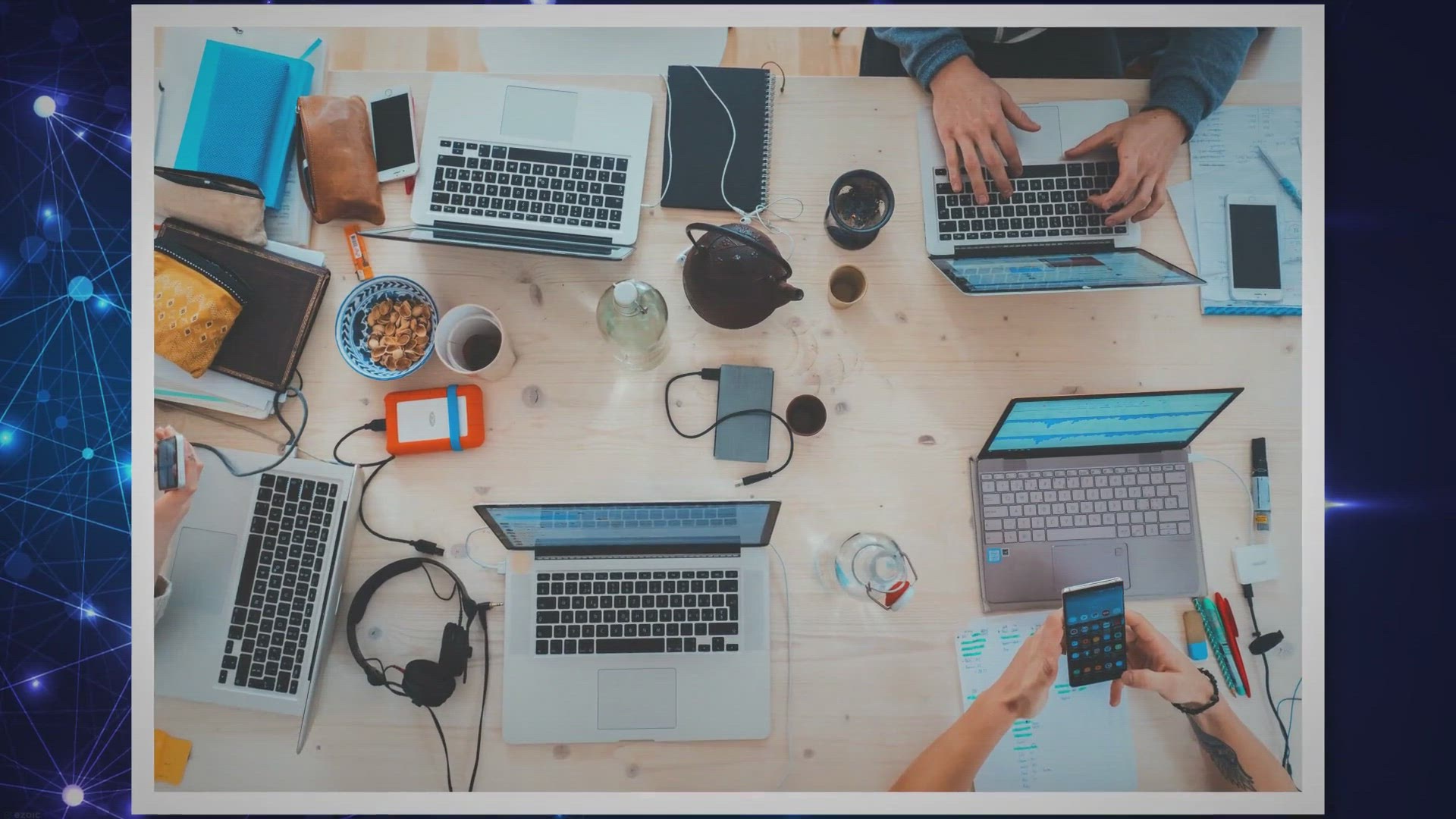
Introducing Glow: A Free, Open-Source System Overview Tool f...
4K views · Sep 21, 2023 gearupwindows.com
Discover Glow, a free and open-source system overview tool that provides in-depth insights into your computer's hardware, drivers, and services. Monitor your PC's performance effortlessly with Glow and ensure it runs smoothly.
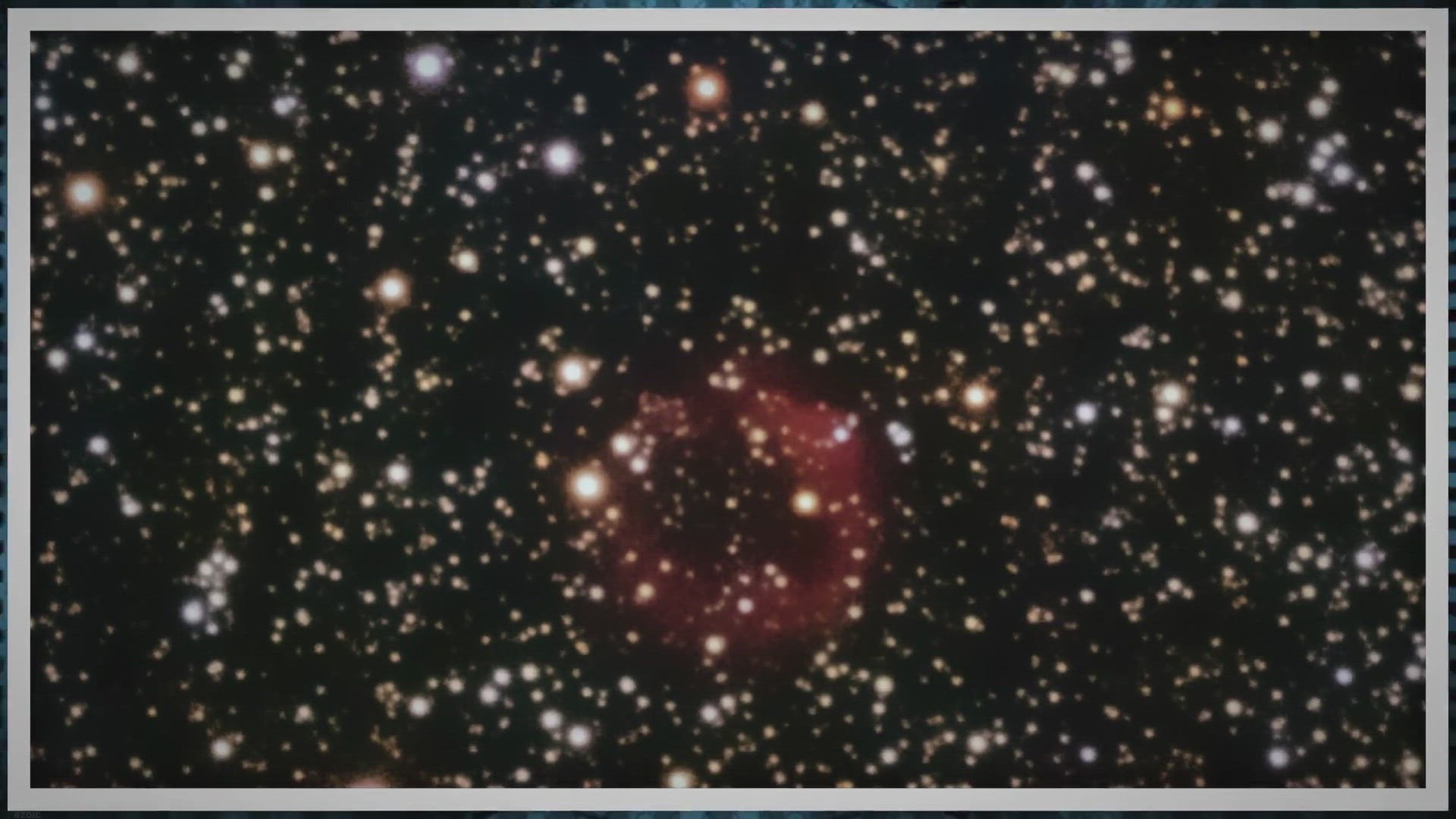
Free Giveaway: Experience Effortless Image Editing with Asha...
21K views · Sep 21, 2023 gearupwindows.com
Discover Ashampoo Background Remover, the ultimate tool for hassle-free image editing. Get it for free during our giveaway and unlock smart auto-detection, manual adjustments, and more. Elevate your photo editing game today!
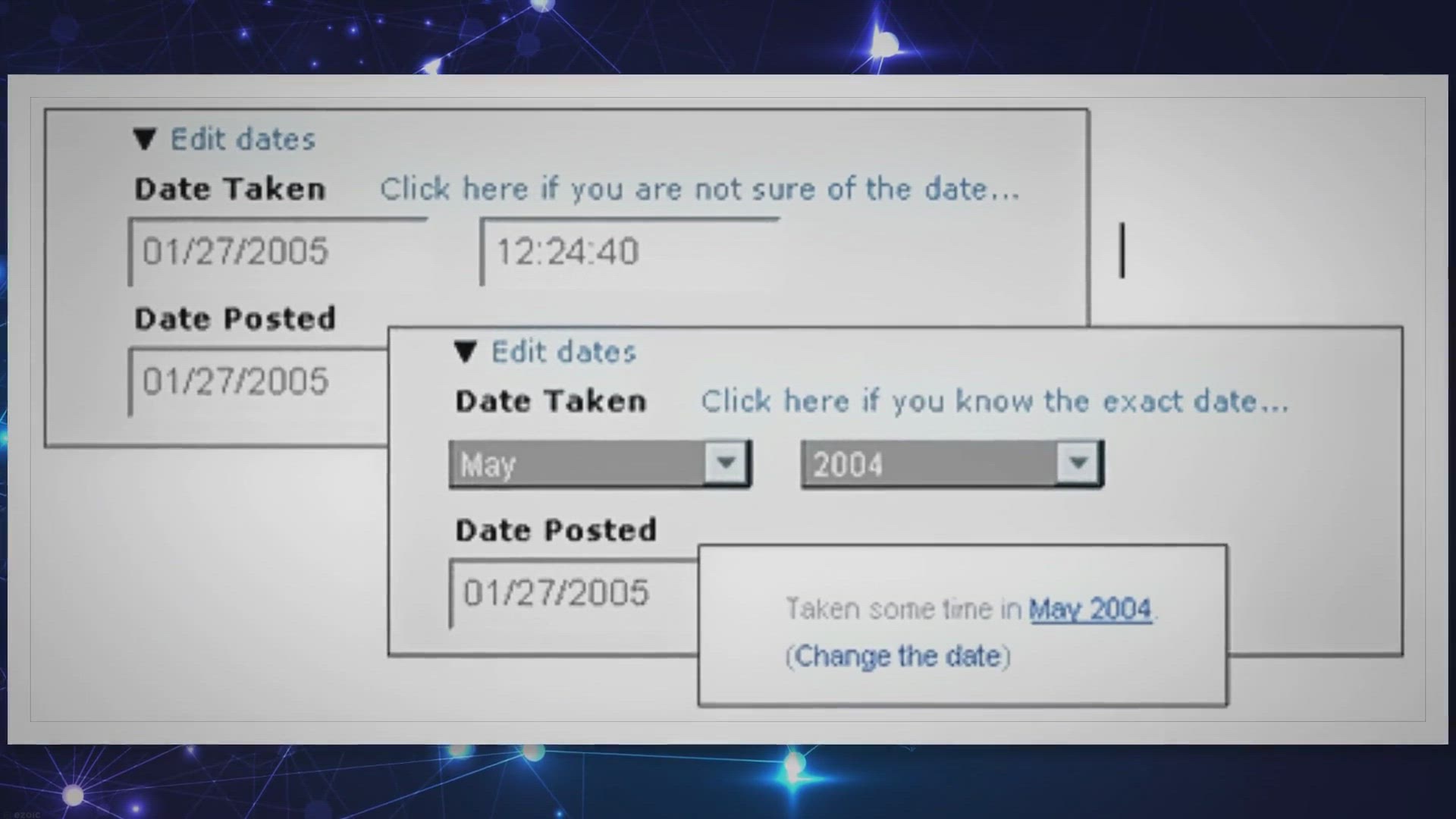
Get a 1-Year Free License for Coolmuster Android Backup Mana...
68 views · Sep 22, 2023 gearupwindows.com
Protect your Android data effortlessly with Coolmuster Android Backup Manager. Learn how to obtain a 1-year free license and enjoy one-click backups, seamless restores, and more. Safeguard your memories and information today!

How to Delete Recovery Partition in Windows 11 or 10?
2K views · Sep 22, 2023 gearupwindows.com
Learn how to safely delete a recovery partition in Windows 11 or Windows 10 to reclaim storage space on your hard drive. Follow our detailed step-by-step guide while ensuring data backup, recovery drive creation, and essential precautions for a smooth process.
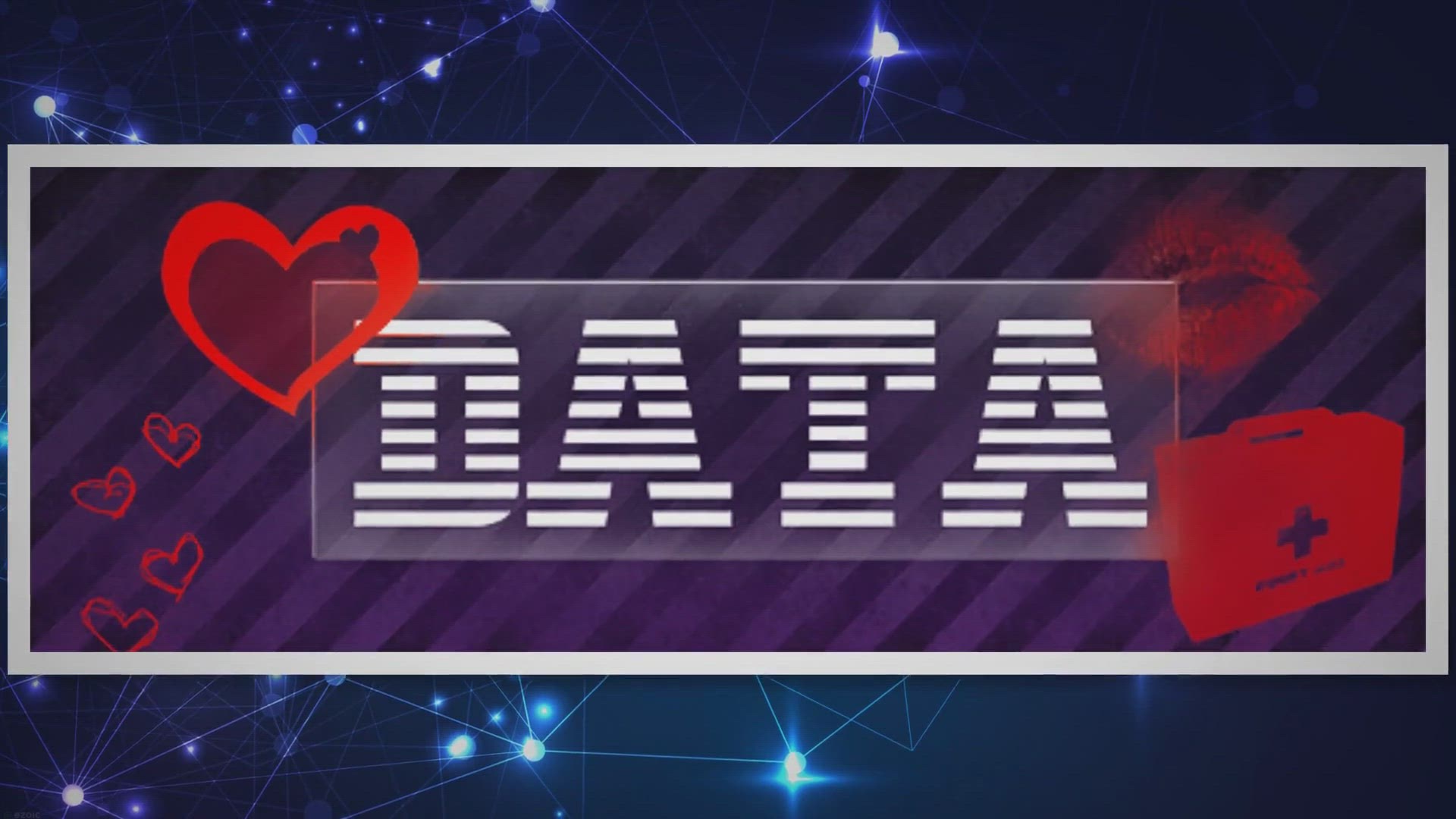
How to Create and Use a USB Recovery Drive on Windows 11 or ...
888 views · Sep 22, 2023 gearupwindows.com
Learn how to create and use a USB recovery drive on Windows 11 and 10 with our step-by-step guide. Be prepared for system issues and data recovery with this essential skill.
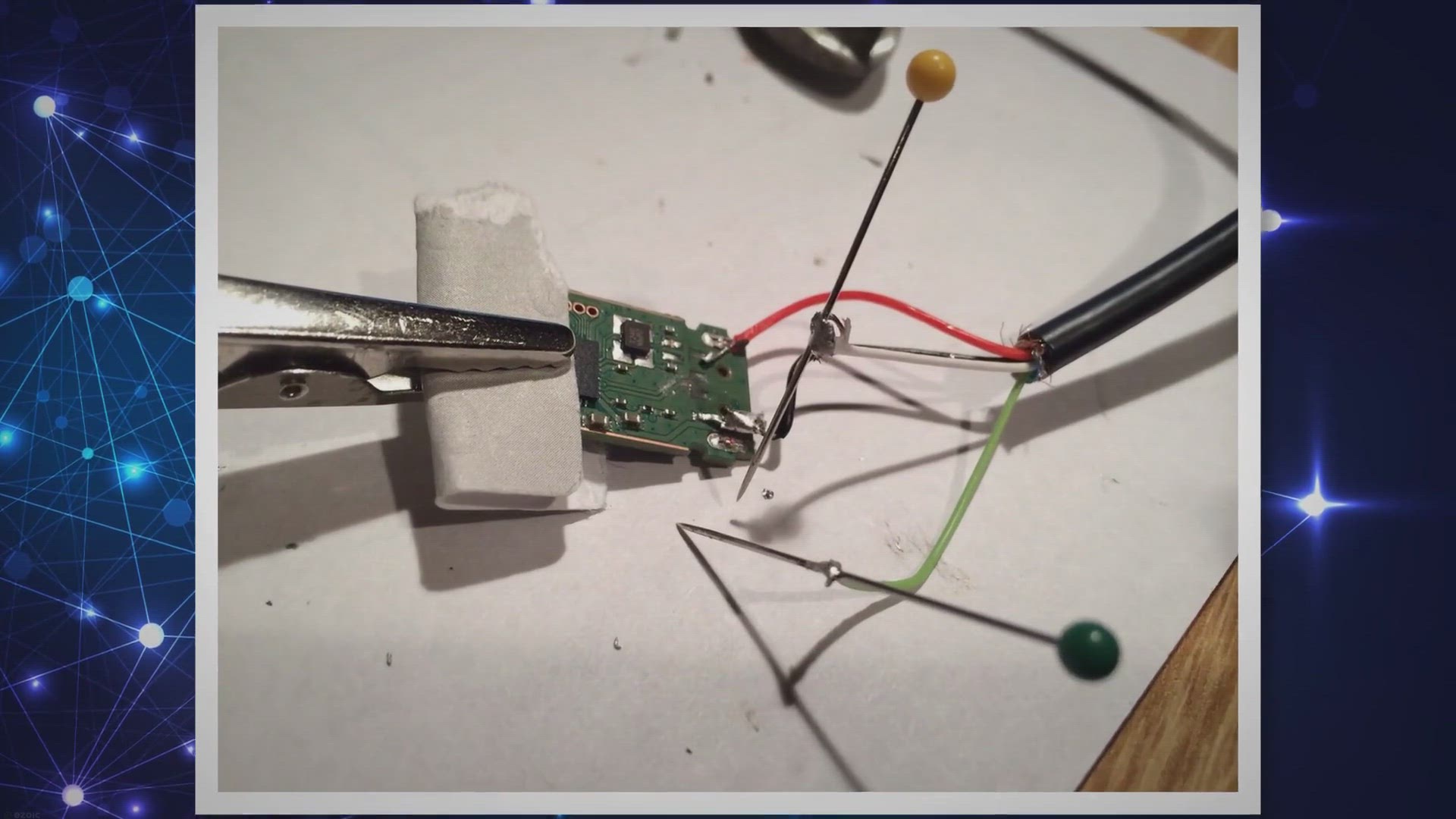
How to Access the Recovery Drive App in Windows 11: 4 Easy M...
9K views · Sep 22, 2023 gearupwindows.com
Learn how to access the Recovery Drive App in Windows 11 using four easy methods. Ensure your system's safety with a USB recovery drive for reinstallation and factory resets.
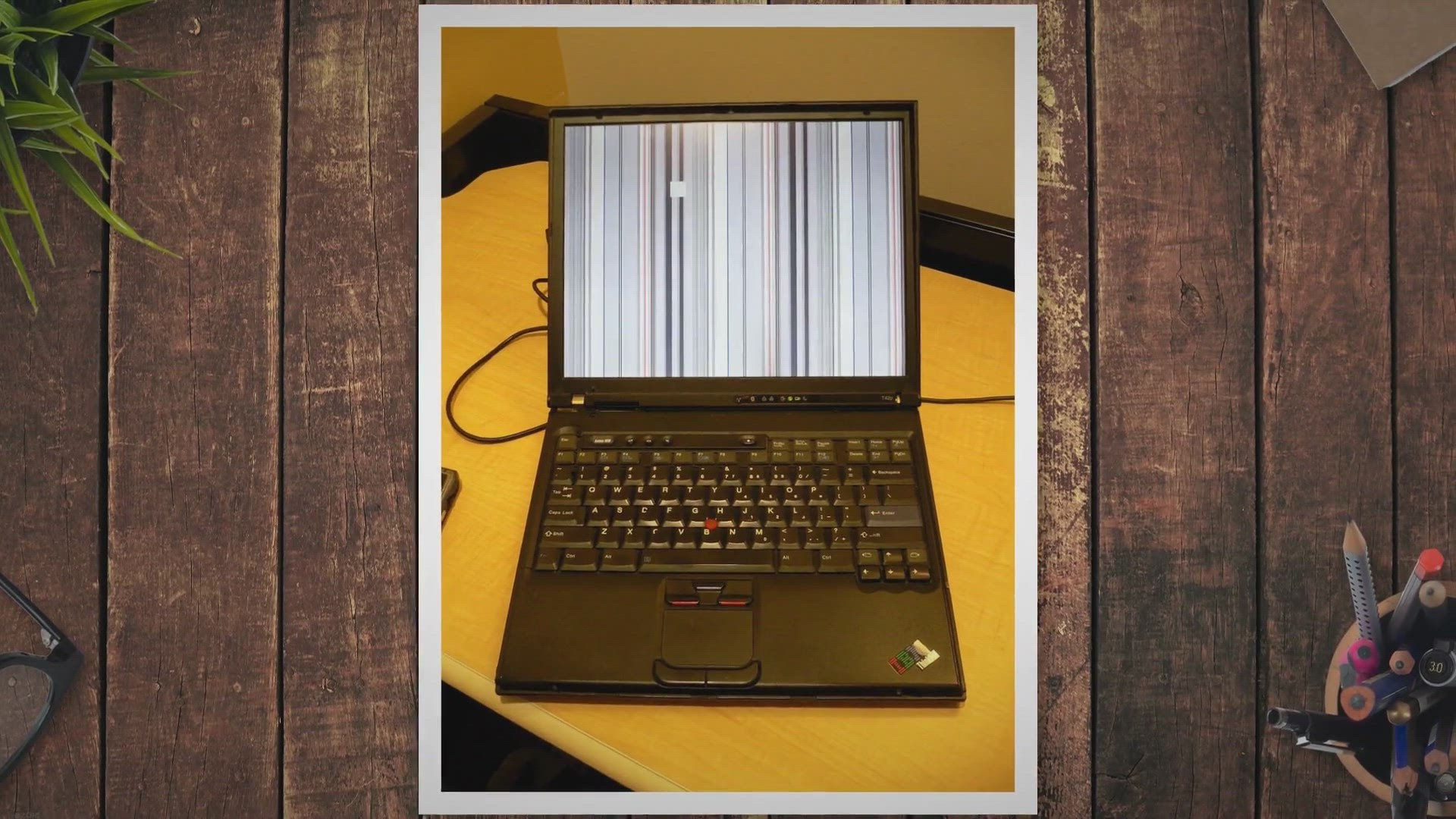
Decluttering Quick Access: Removing Frequent Folders in Wind...
2K views · Sep 22, 2023 gearupwindows.com
Learn how to declutter Quick Access in Windows 11/10 by removing frequent folders. Discover four methods to tailor your File Explorer for a cleaner, more organized experience while safeguarding your privacy.
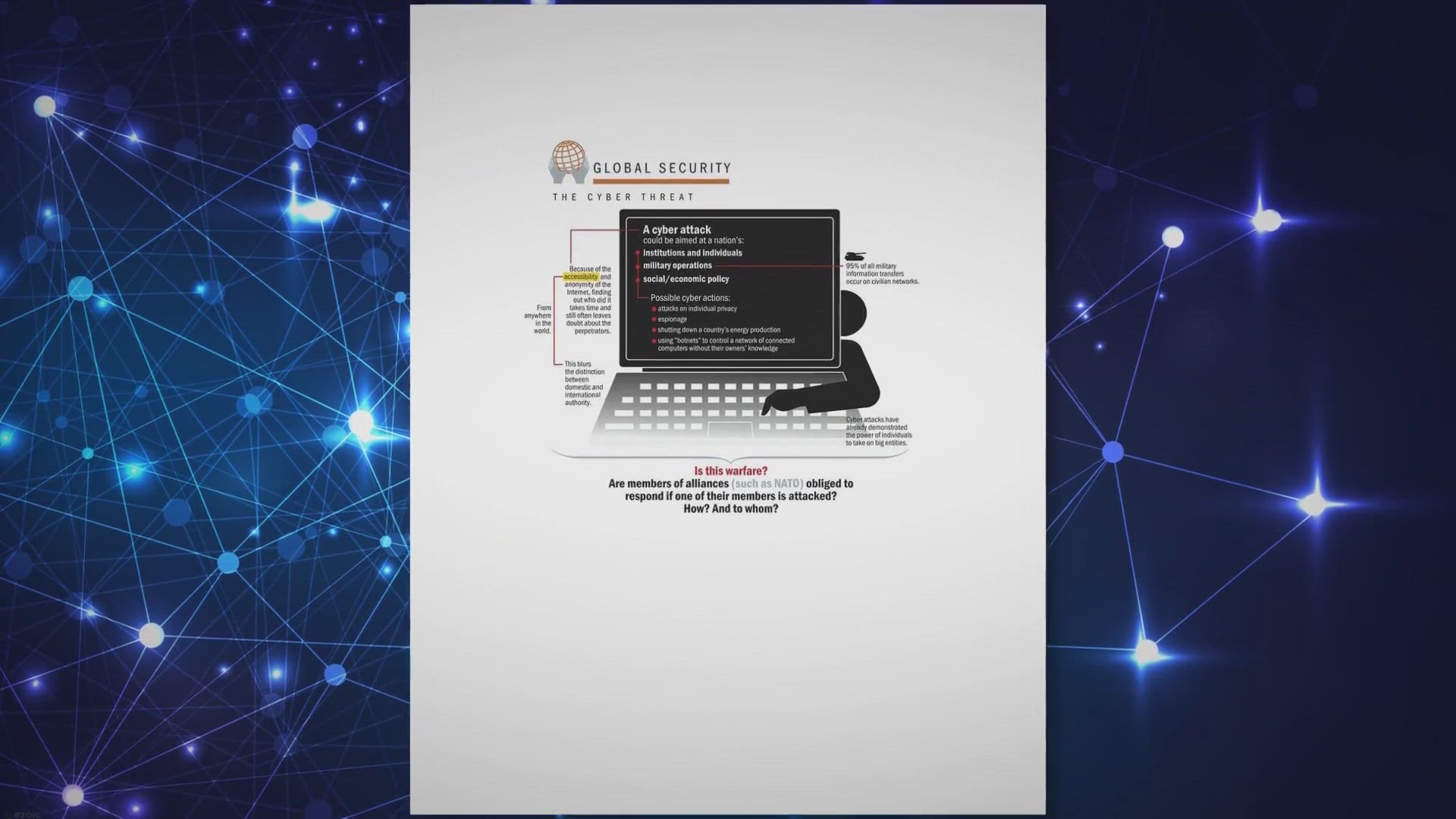
MacBooster 8 PRO: Free Giveaway to Unlock Peak Mac Performan...
814 views · Sep 22, 2023 gearupwindows.com
Unlock peak performance and security for your Mac with MacBooster 8 PRO. Get a six-month free license in this exclusive giveaway and experience a faster, cleaner, and more secure Mac environment today!
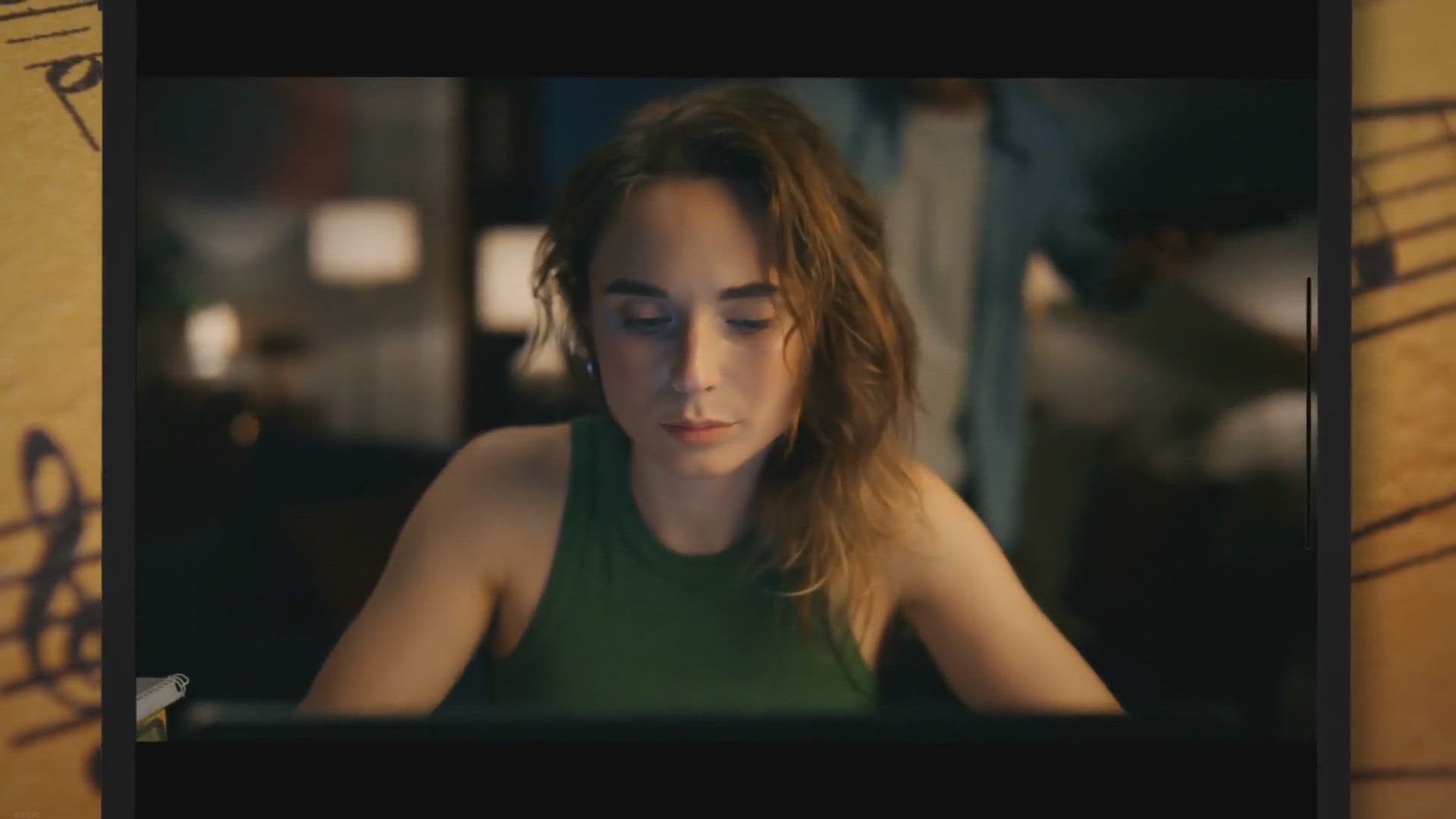
Free Giveaway: Discover AmoyShare AnyMusic for Mac – Your ...
979 views · Sep 22, 2023 gearupwindows.com
Discover AnyMusic, the ultimate music downloader and manager. Get high-quality downloads from 1000+ sites for free in our giveaway. Stream, organize, and enjoy your music hassle-free. Don't miss out!

How to Lock the Find My Device Option in Windows 11?
291 views · Sep 22, 2023 gearupwindows.com
Learn how to lock the "Find My Device" option in Windows 11 with step-by-step instructions. Whether you want to disable it permanently or prevent others from altering the setting, we've got you covered. Protect your Windows 11 device effectively.
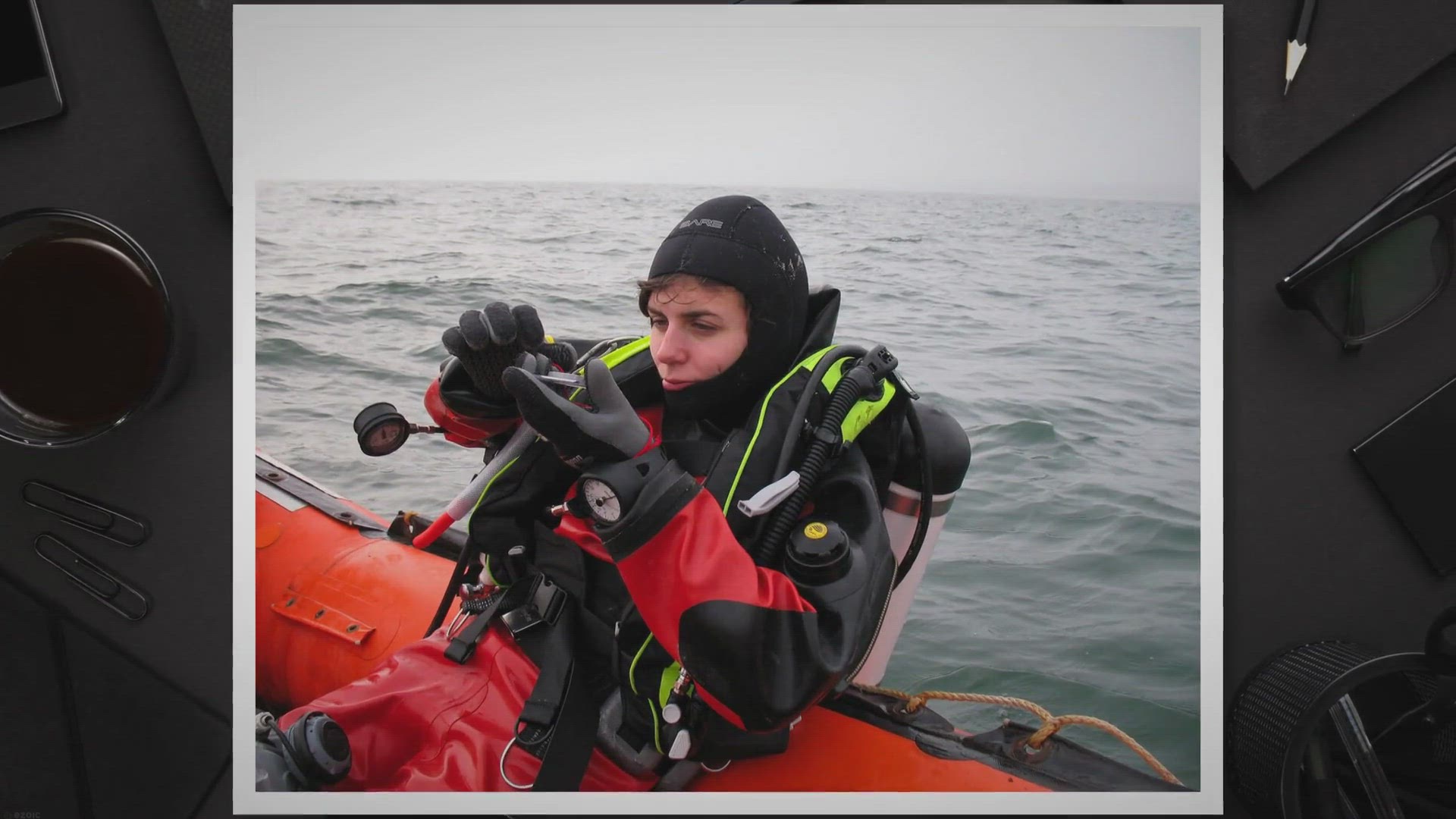
How to Remove or Hide the "Home" Icon from File Expl...
2K views · Sep 22, 2023 gearupwindows.com
Learn how to remove the "Home" icon from File Explorer in Windows 11 with this step-by-step guide. Customize your navigation pane and optimize your file management experience.
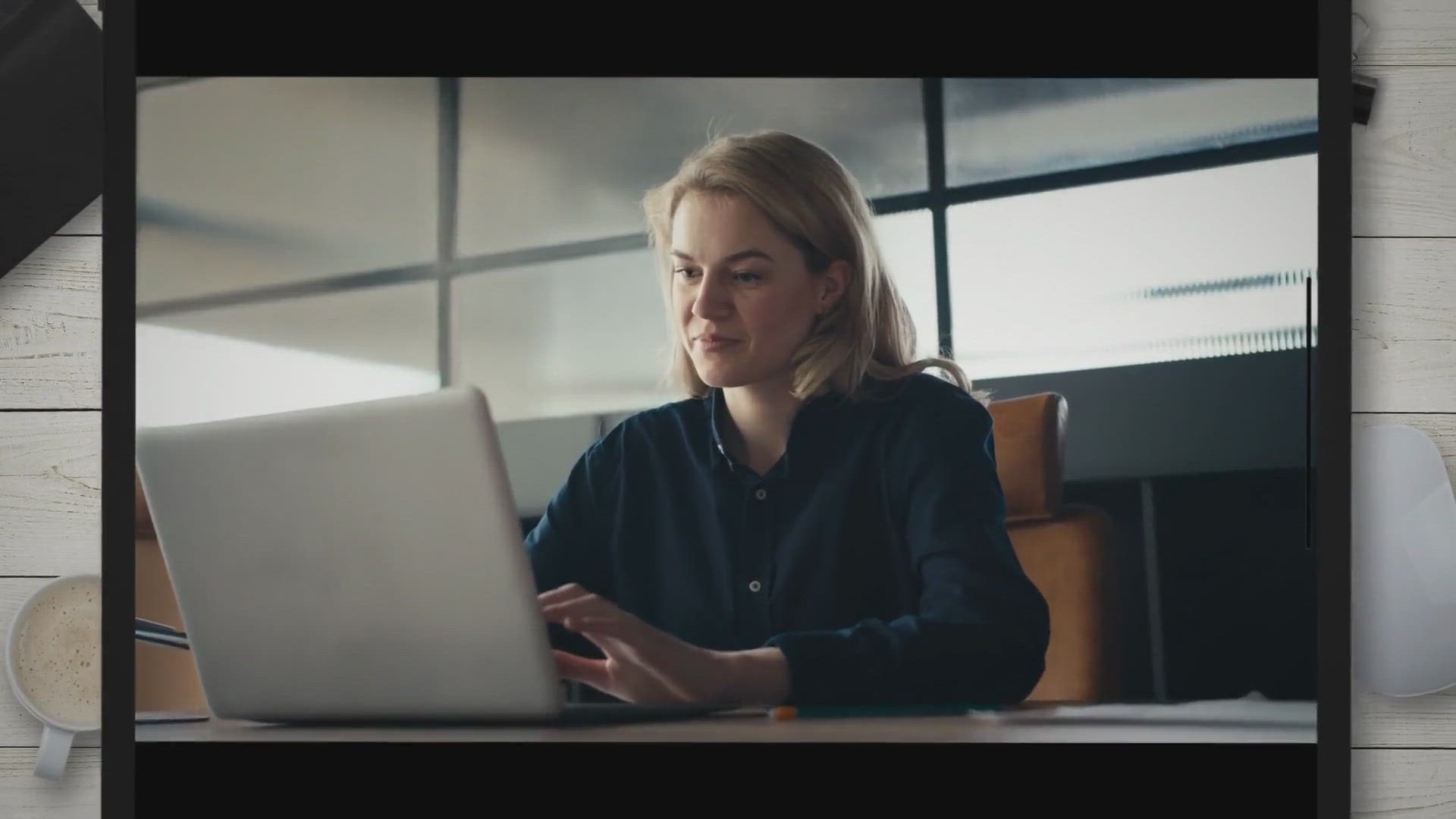
Introducing Rizonesoft Office: Your Free, Open-Source Office...
12K views · Sep 22, 2023 gearupwindows.com
Discover Rizonesoft Office, the free and open-source office suite designed to empower businesses and individuals with versatile tools for word processing, spreadsheet analysis, PDF viewing, and report design. Explore its key features, community-driven development, and a roadmap to a more accessible and innovative future of office productivity.

How to Open On-Screen Keyboard in Windows 11?
2K views · Sep 23, 2023 gearupwindows.com
Discover multiple methods to open the On-Screen Keyboard in Windows 11 effortlessly. Whether your physical keyboard is acting up or for enhanced security, our comprehensive guide provides step-by-step instructions for quick access.

7 Ways to Open On-Screen Keyboard in Windows 10 | GearUpWind...
6K views · Sep 23, 2023 gearupwindows.com
Need an on-screen keyboard in Windows 10? Our guide shows you how to easily open and use this handy tool for typing, even if you don't have a physical keyboard.
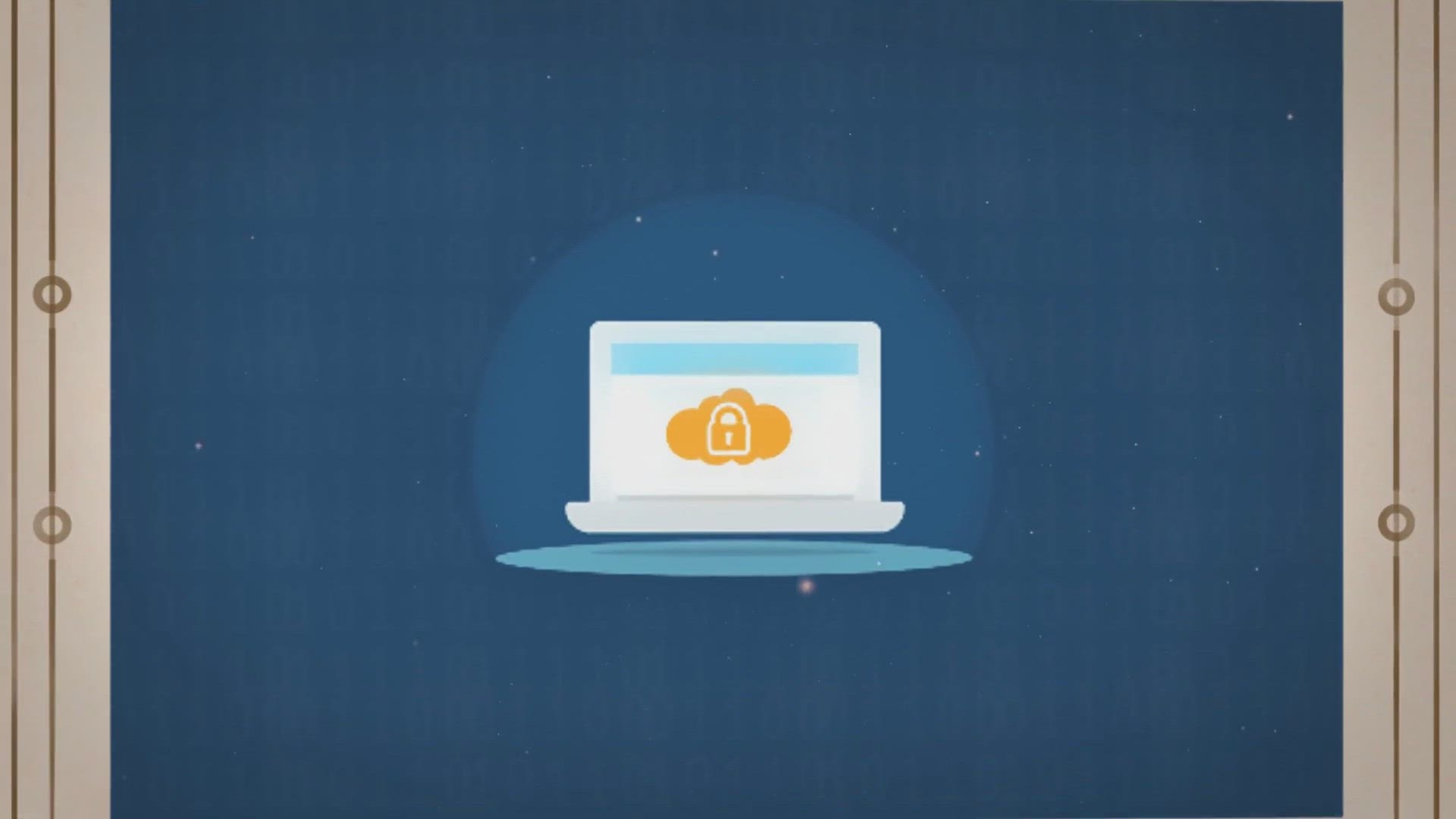
How to Make Disk or Partition Read-Only in Windows 11/10?
2K views · Sep 23, 2023 gearupwindows.com
Learn how to make your Windows 11/10 disk or partition read-only with our comprehensive guide. Protect your data from unauthorized modifications and malware attacks using built-in tools like DiskPart. Safeguard your critical information today.
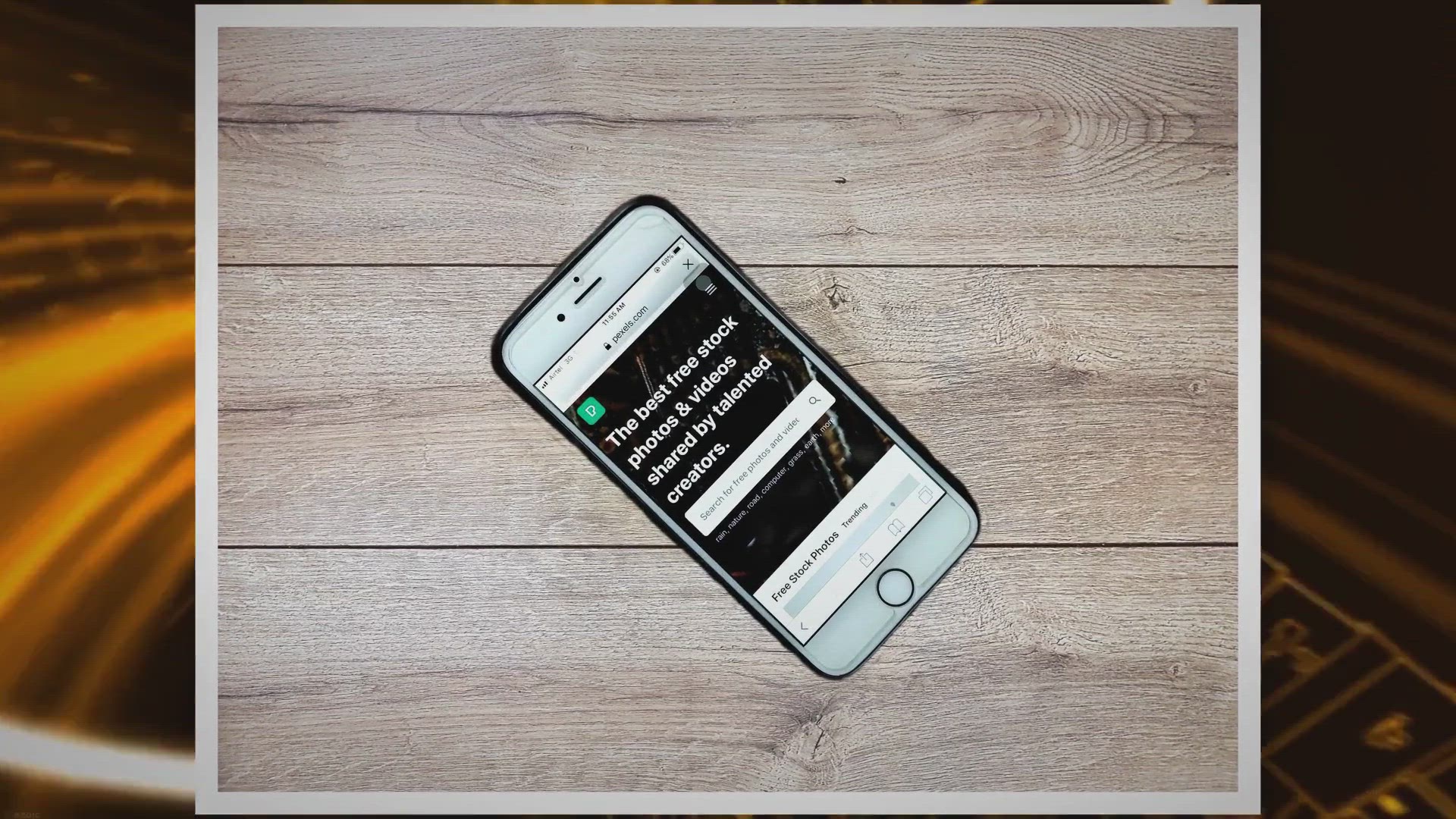
Free Giveaway: MobiKin Backup Manager for Android – Safegu...
655 views · Sep 23, 2023 gearupwindows.com
Secure your Android device data for free with MobiKin Backup Manager. Discover how this powerful tool safeguards your important files and learn how to activate it today!
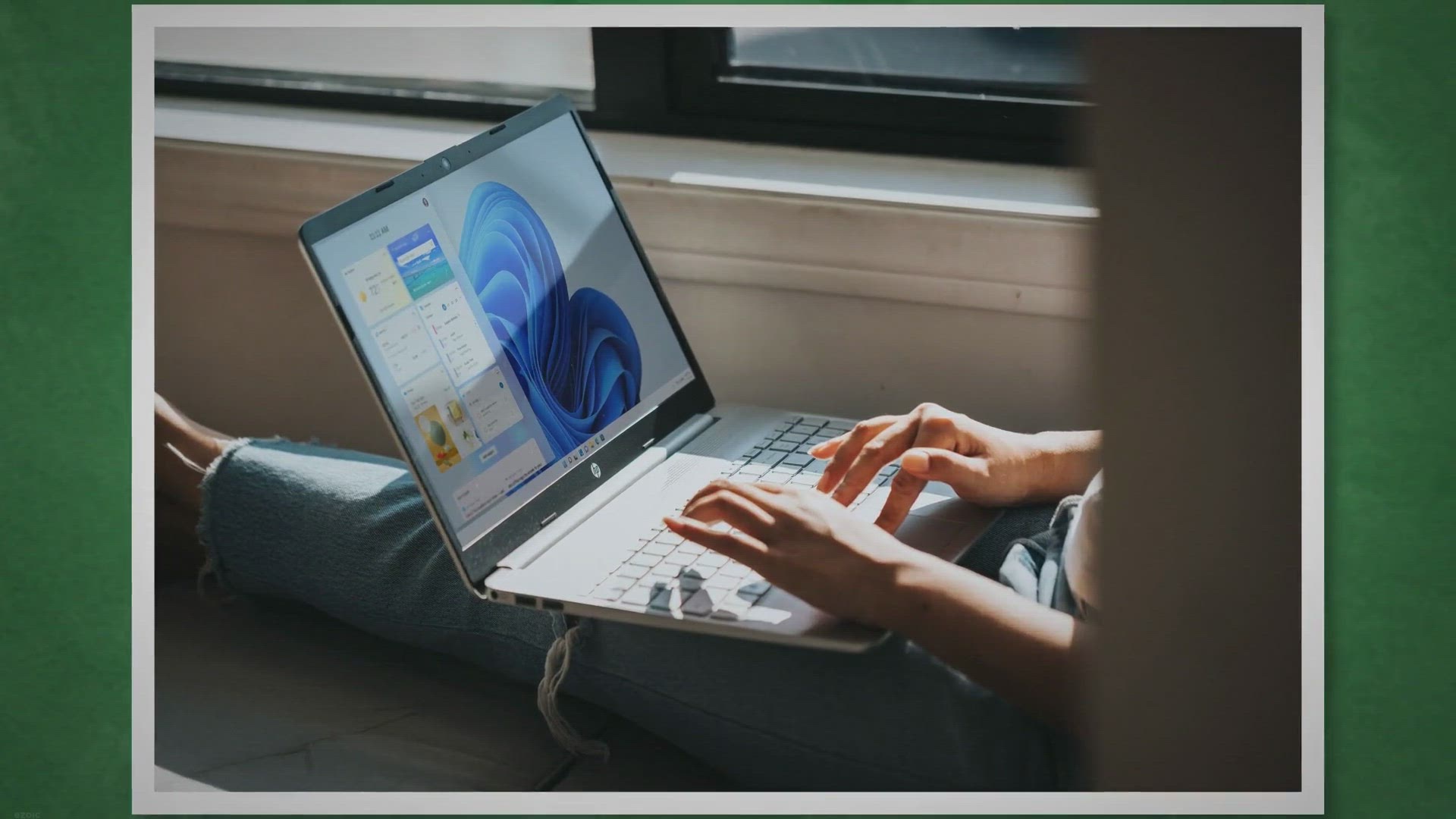
How to Hide Files or Folders on Windows 11?
6K views · Sep 23, 2023 gearupwindows.com
Learn how to protect your sensitive information on Windows 11 with our step-by-step guide. Discover multiple methods, including built-in options and third-party tools, to hide files and folders for enhanced privacy and security.
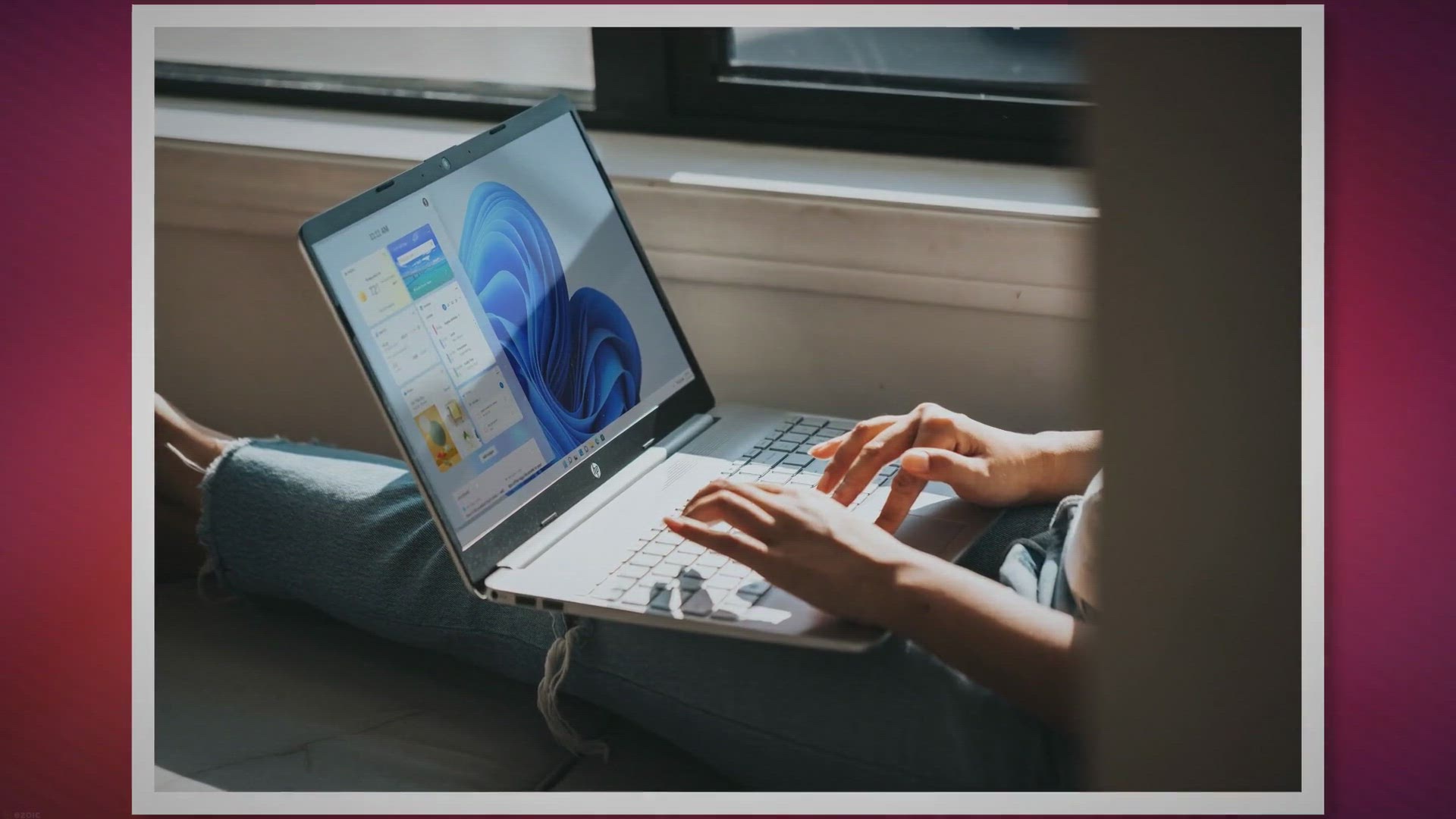
How to Blur Image Background in Photos on Windows 11? | Gear...
2K views · Sep 23, 2023 gearupwindows.com
Learn how to effortlessly blur the background of your photos in Windows 11 using the built-in Photos app. Enhance your images with a professional touch, making your subjects stand out like never before.
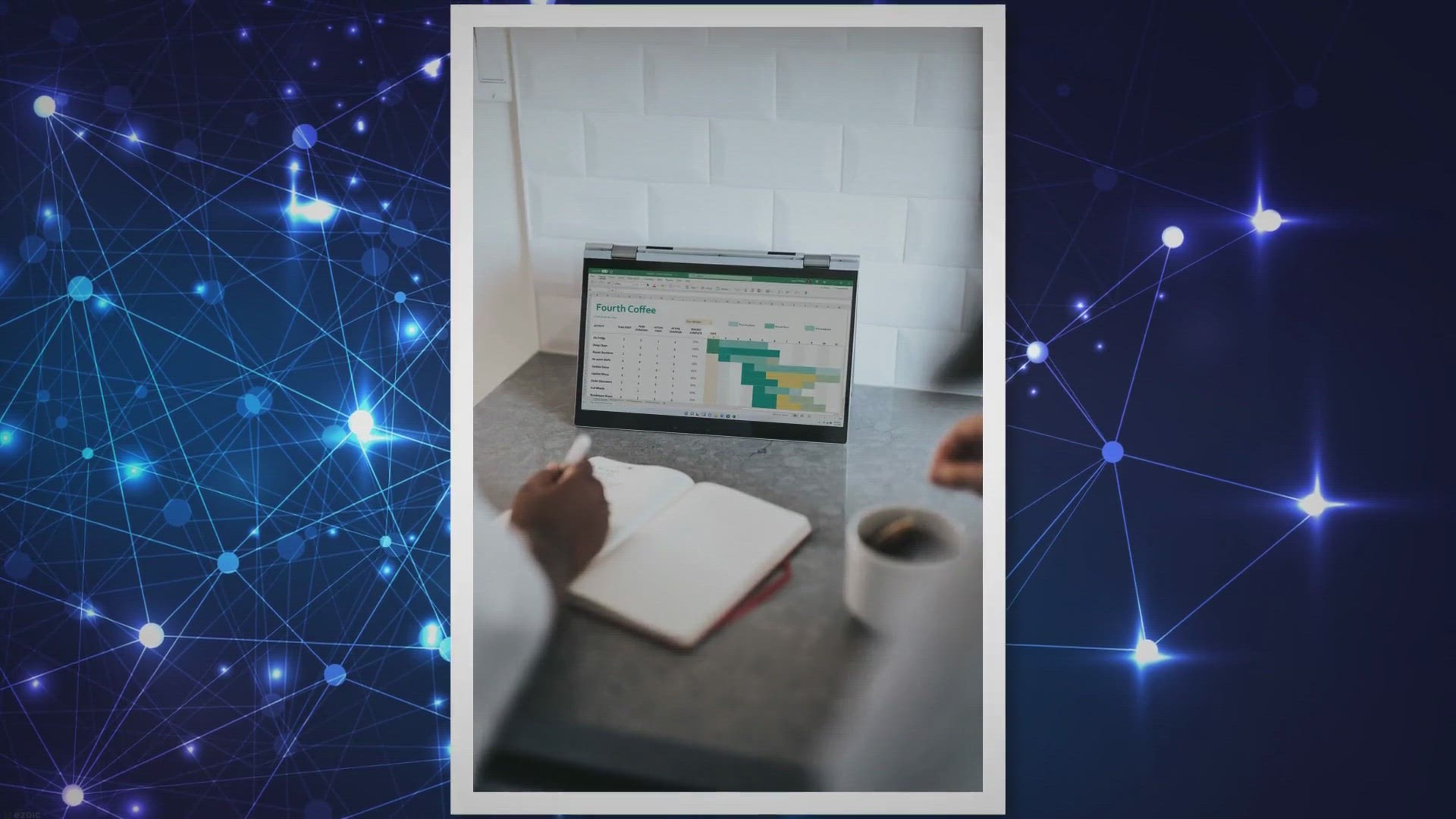
How to Enable or Disable Widget Notifications on Windows 11?
946 views · Sep 23, 2023 gearupwindows.com
Learn how to control Widget notifications on Windows 11 with this comprehensive guide. Follow step-by-step instructions to enable or disable notifications as per your preferences and regain control of your desktop experience.
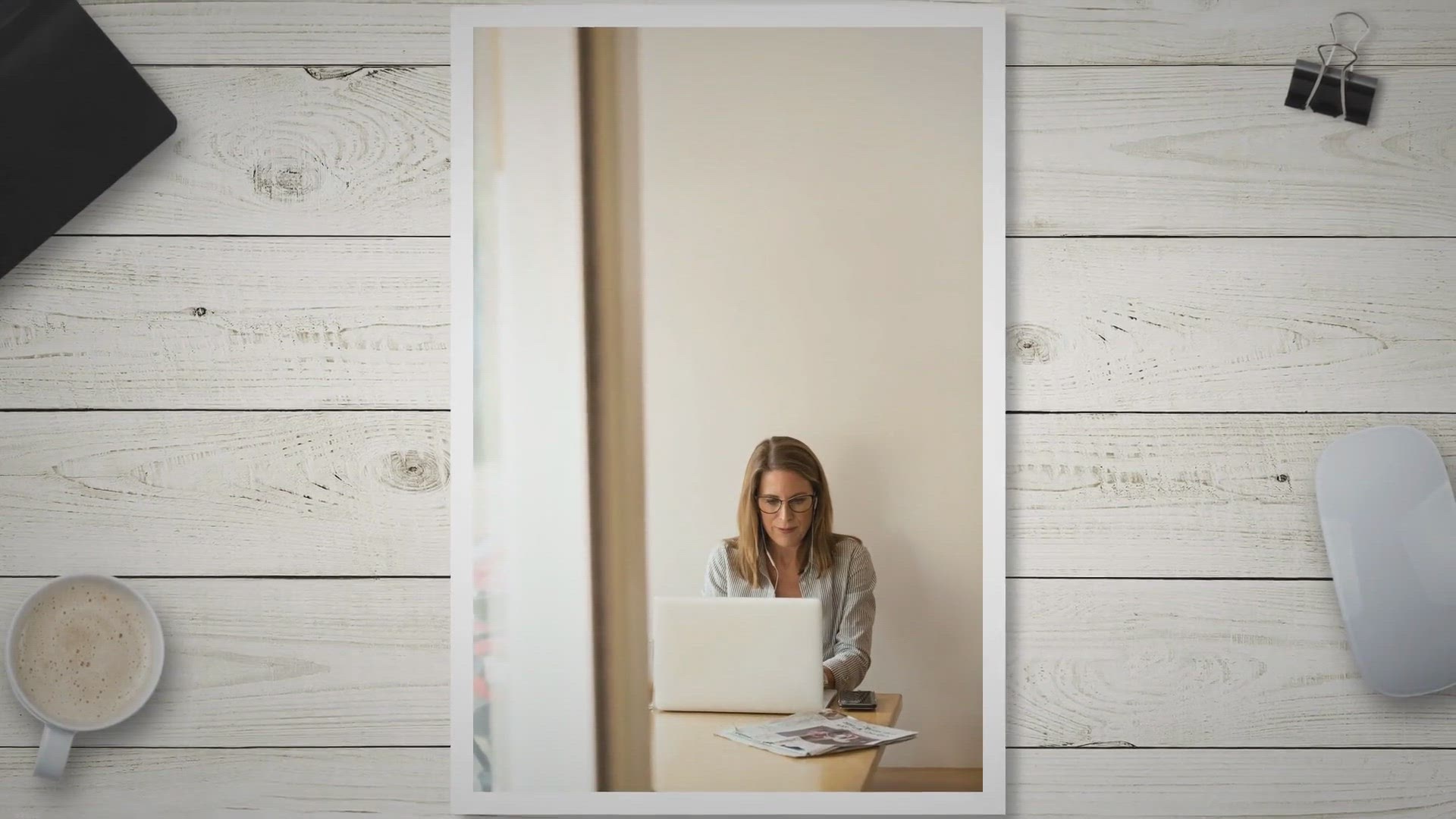
How to Pin a Document in Excel, Word, and PowerPoint?
499 views · Sep 24, 2023 gearupwindows.com
Learn how to pin documents in Excel, Word, and PowerPoint on your computer and mobile devices. Enhance productivity and quick access to important files with these step-by-step instructions.
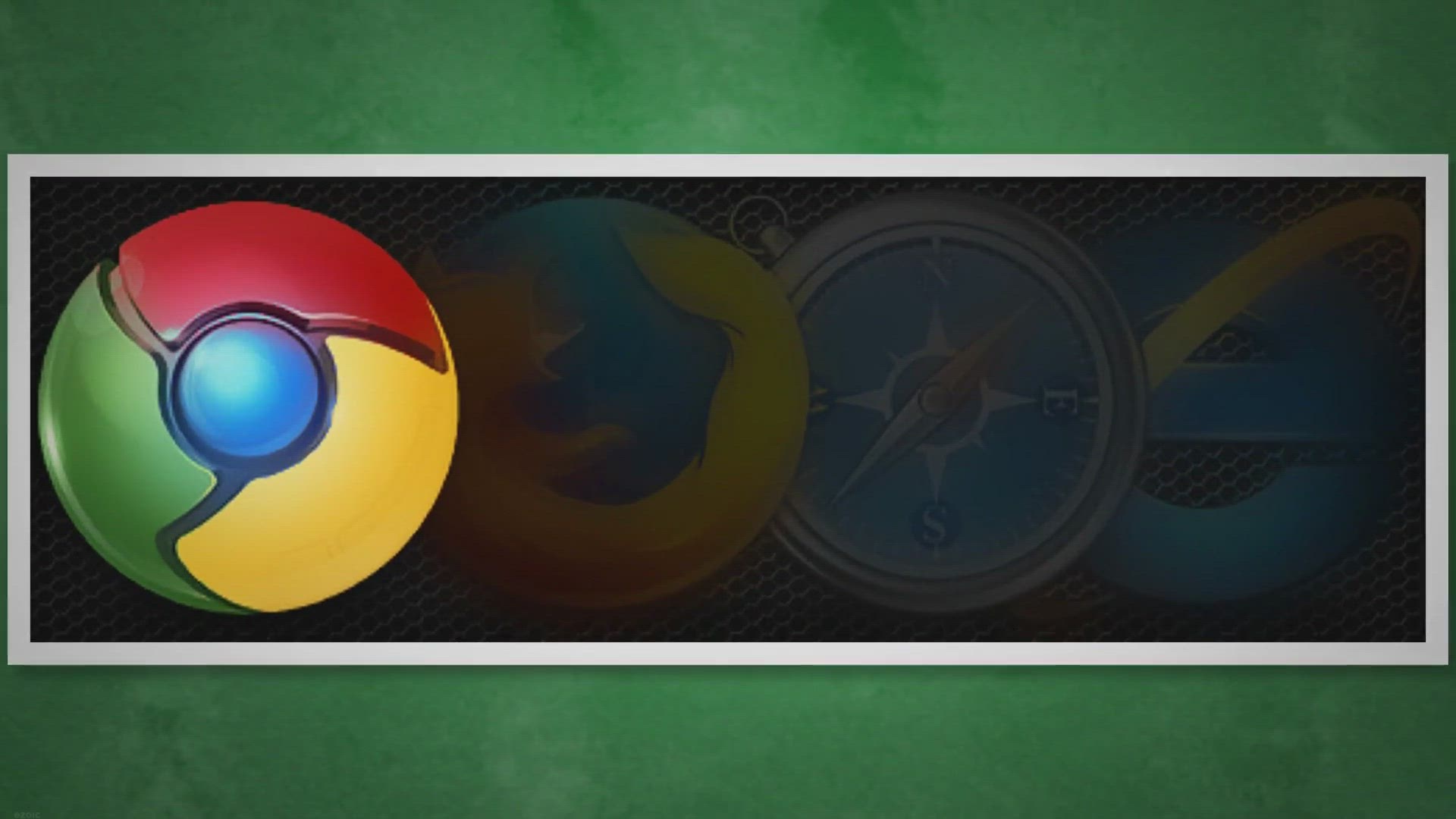
How to Save a File as PDF in Microsoft Office 2010/2103/2016...
1K views · Sep 24, 2023 gearupwindows.com
Learn how to save files as PDFs in Microsoft Office 2010/2013/2016/2019 with just a few clicks. This quick and easy process allows you to share documents with others while preserving formatting.
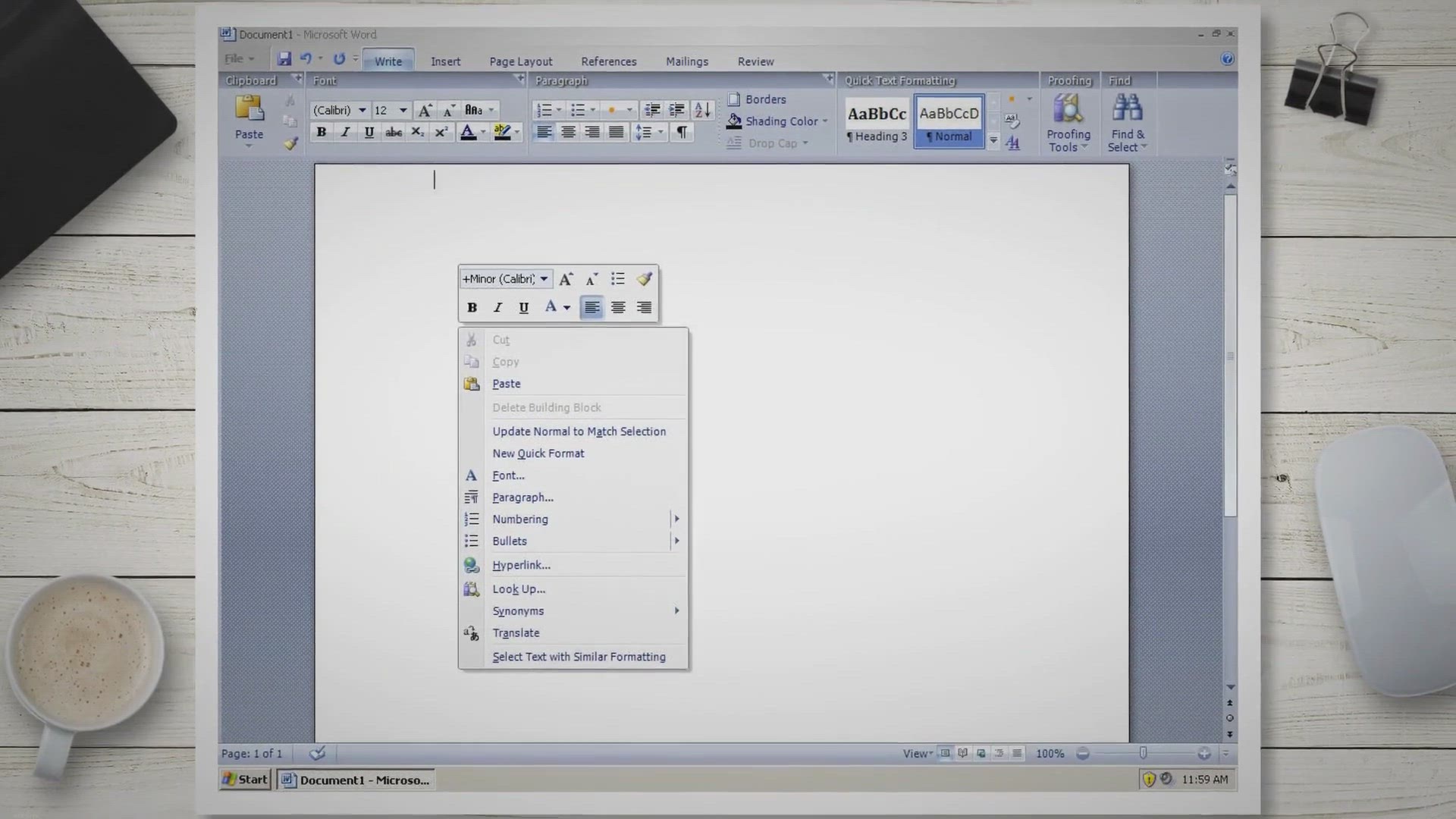
How to Insert and Format Tables in Microsoft Word?
7K views · Sep 24, 2023 gearupwindows.com
Learn how to insert and format tables in Microsoft Word like a pro. Our step-by-step guide covers adjusting column width, adding and deleting rows and columns, merging cells, applying borders and shading, and much more. Make your documents visually appealing and organized with these Word table formatting tips!
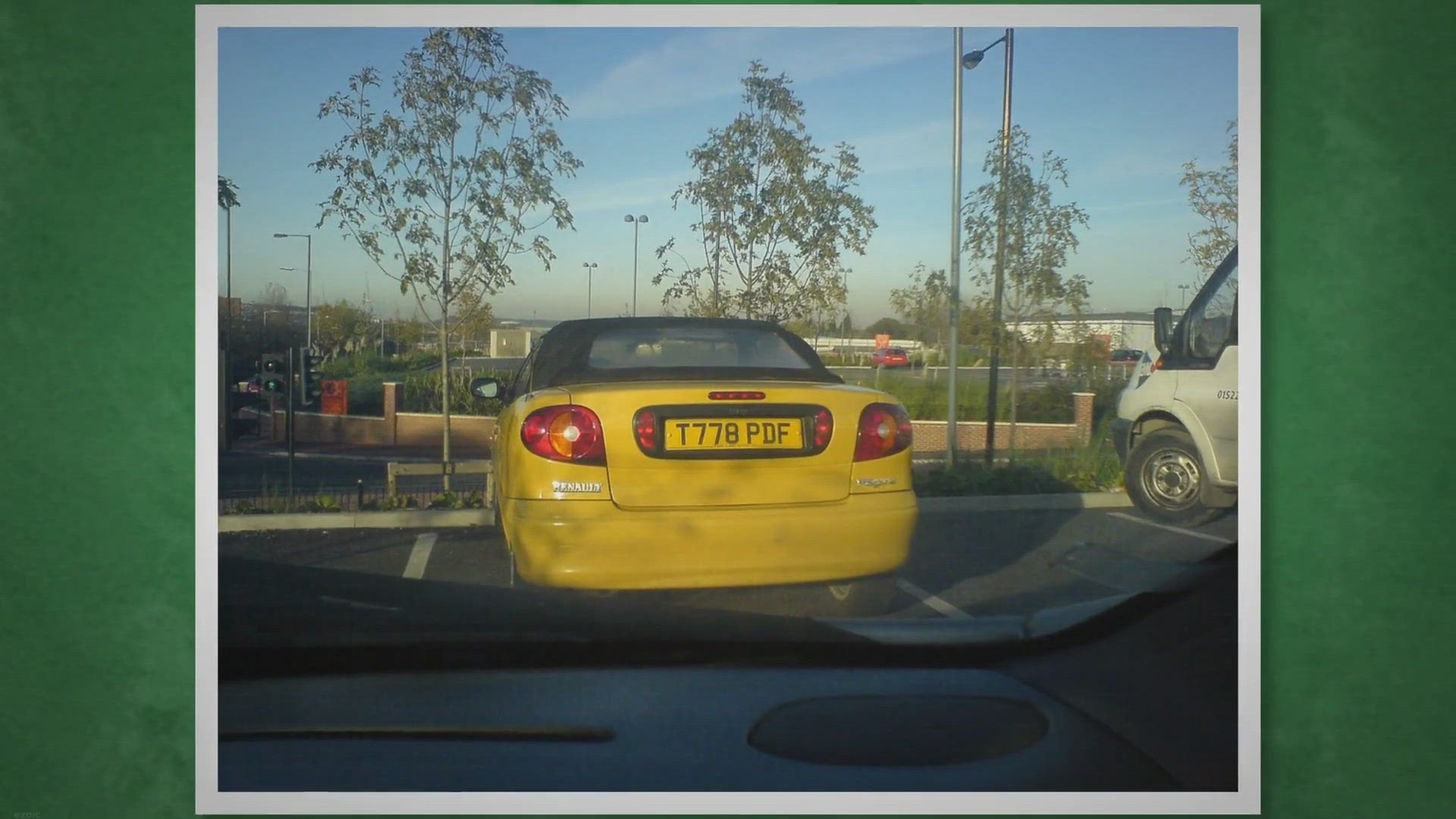
How to Create and Format Bulleted and Numbered Lists in Micr...
13K views · Sep 24, 2023 gearupwindows.com
Learn how to create and format bulleted and numbered lists in Microsoft Word effortlessly. Our step-by-step guide covers everything from inserting lists to customizing bullet styles and numbering formats, helping you structure your documents with ease. Enhance your document's readability and professionalism today!
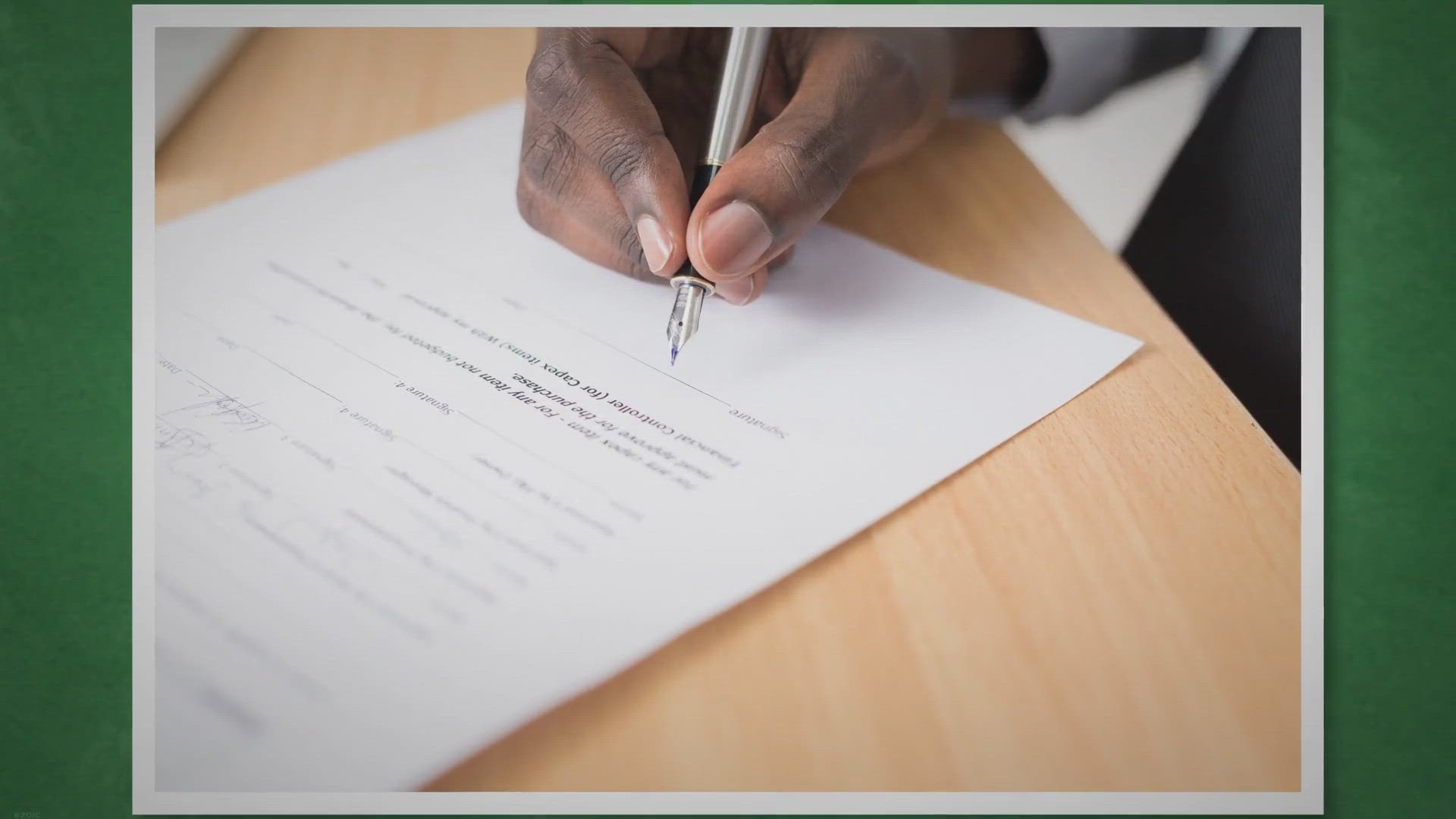
How to Create and Customize Templates in Microsoft Word?
6K views · Sep 24, 2023 gearupwindows.com
Learn how to create and customize templates in Microsoft Word to simplify your document creation process. Our step-by-step guide covers designing, saving, and using custom templates, allowing you to maintain consistency and professionalism in all your documents. Save time and enhance your workflow with Word templates today!
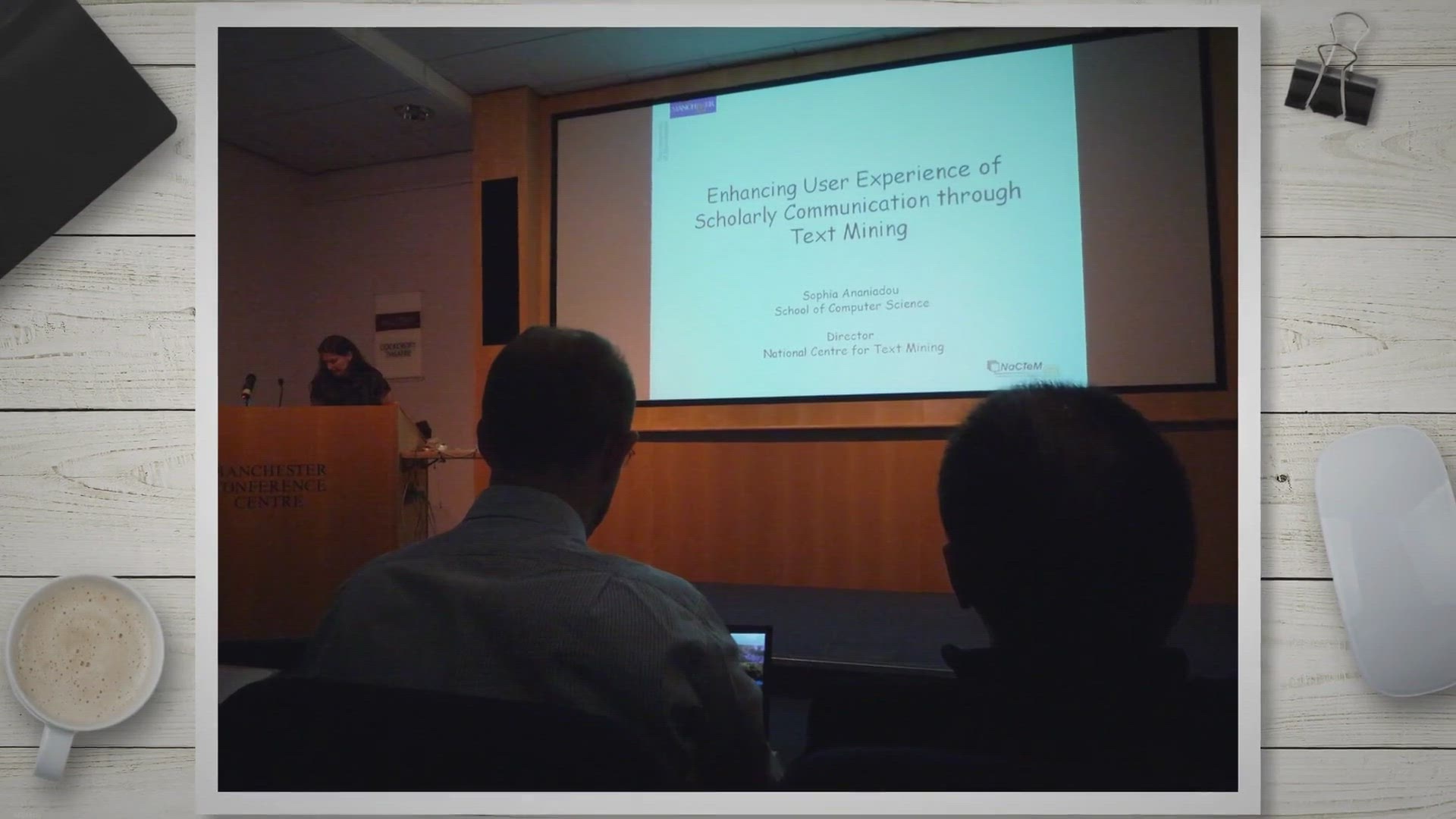
How to Add and Format Hyperlinks in Microsoft Word?
1K views · Sep 24, 2023 gearupwindows.com
Learn how to add and format hyperlinks in Microsoft Word. This comprehensive guide will show you step-by-step instructions for creating clickable links, changing hyperlink colors, and optimizing the user experience in your documents.
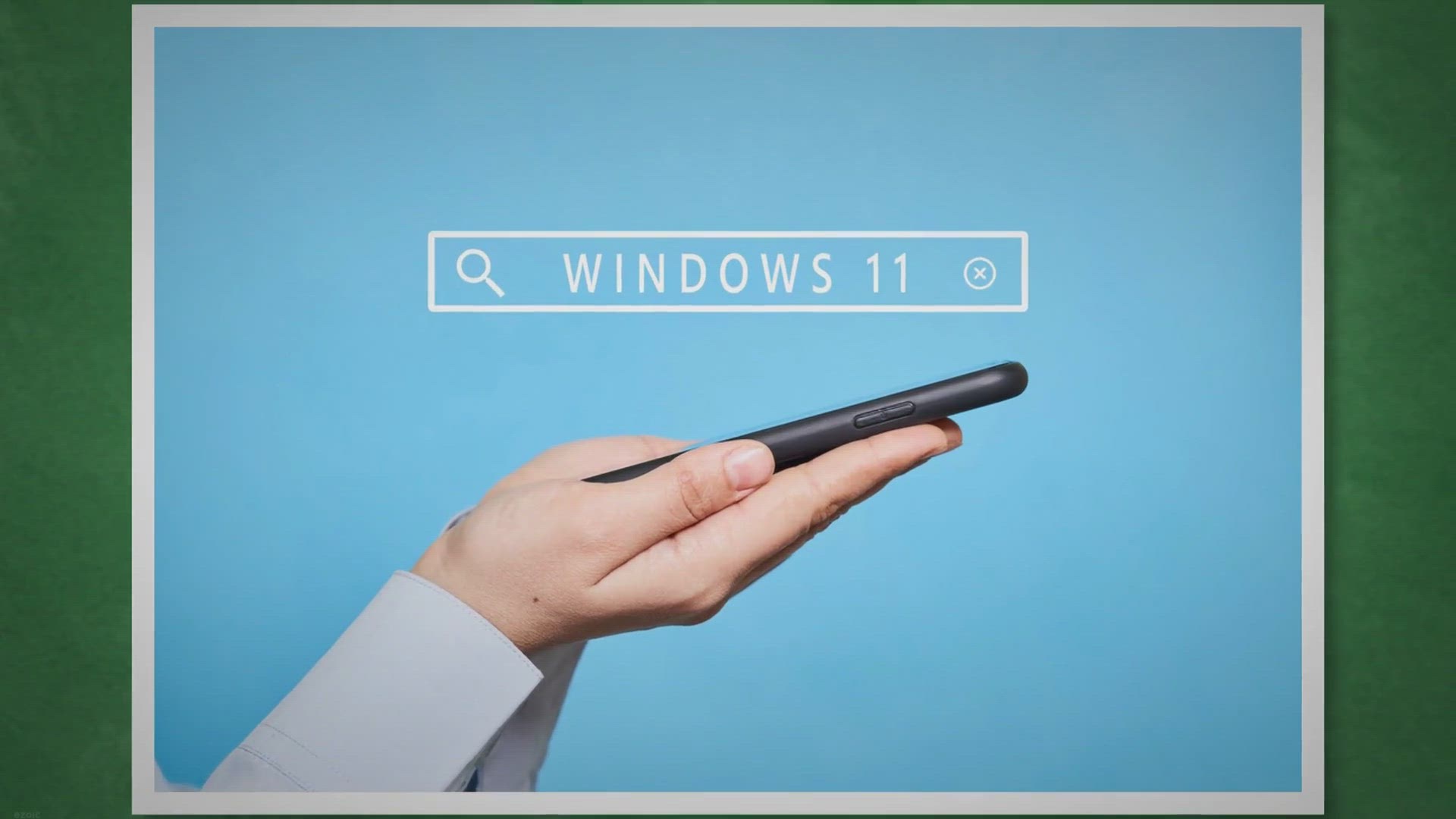
How to Extract Text From Images With Snipping Tool on Window...
1K views · Sep 25, 2023 gearupwindows.com
Discover how to easily extract text from images in Windows 11 using the Snipping Tool's integrated OCR technology. Follow our step-by-step guide and make the most of this convenient feature for improved productivity.

Boost Your Virtual Machine Efficiency with Essential Virtual...
917 views · Sep 25, 2023 gearupwindows.com
Discover essential Oracle VirtualBox keyboard shortcuts to enhance your virtual machine management. Boost efficiency and productivity with these time-saving tips.
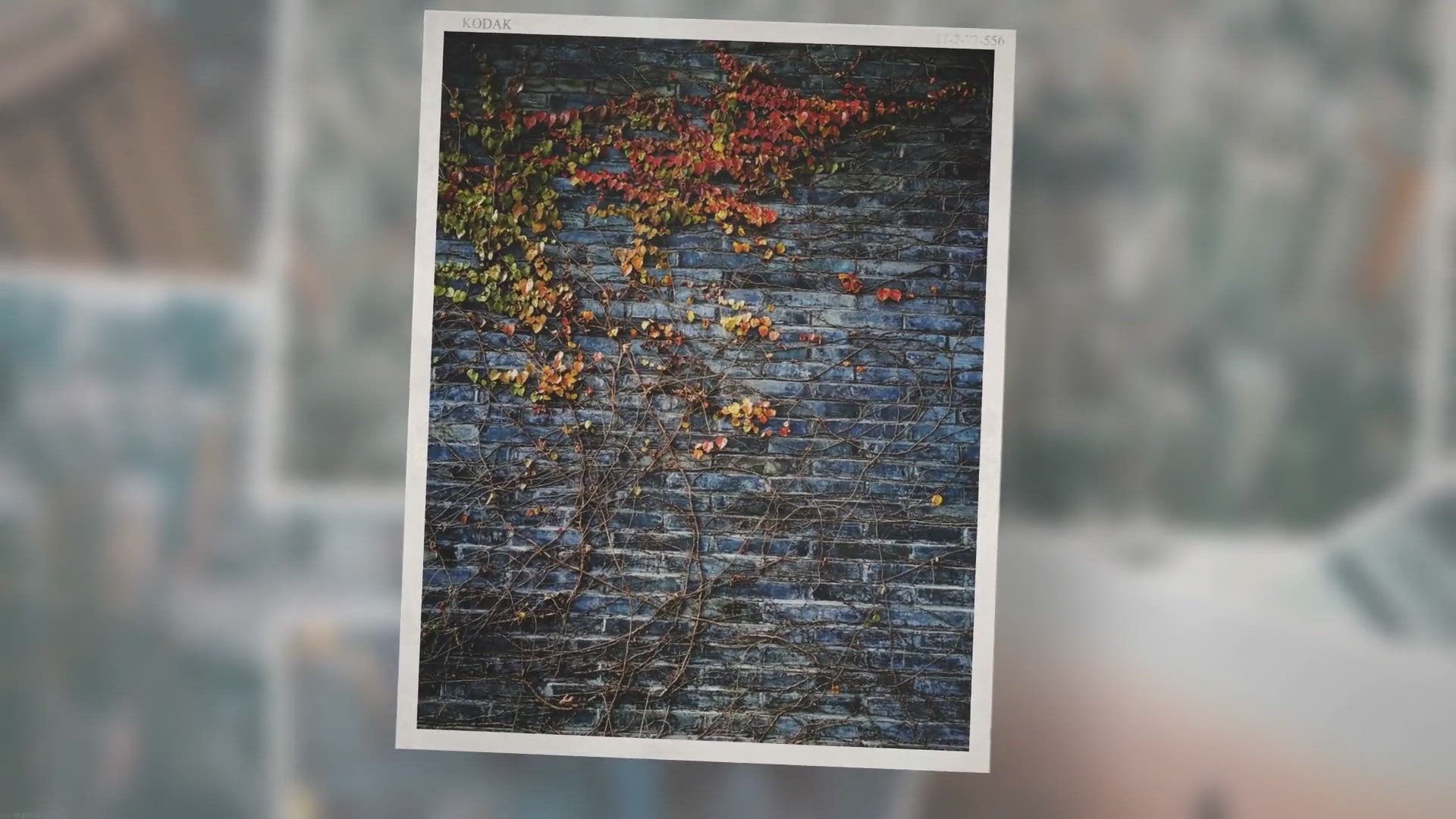
How to Remove Image Background in Windows 11 Paint App?
2K views · Sep 25, 2023 gearupwindows.com
Learn how to effortlessly remove image backgrounds on Windows 11 using the Paint app's new "Remove background" feature. Our step-by-step guide makes background removal a breeze, whether you're a seasoned editor or a beginner.

IObit Driver Booster 11 Pro Free Giveaway: Keep Your PC Runn...
45K views · Sep 25, 2023 gearupwindows.com
Get IObit Driver Booster 11 Pro for free and keep your PC running smoothly. Automatically update drivers, reduce crashes, and enhance performance with this powerful driver update tool. License key #1: 065D9-9B7B9-4995C-BFF4A (Exp. Date: May 02, 2024) License key #2: A0A16-20282-80DE4-0664A (Exp. Date: Apr 16, 2024) License key #3: 84874-0B0E0-F3C31-CD6BA (Exp. Date: Dec 23, 2023)
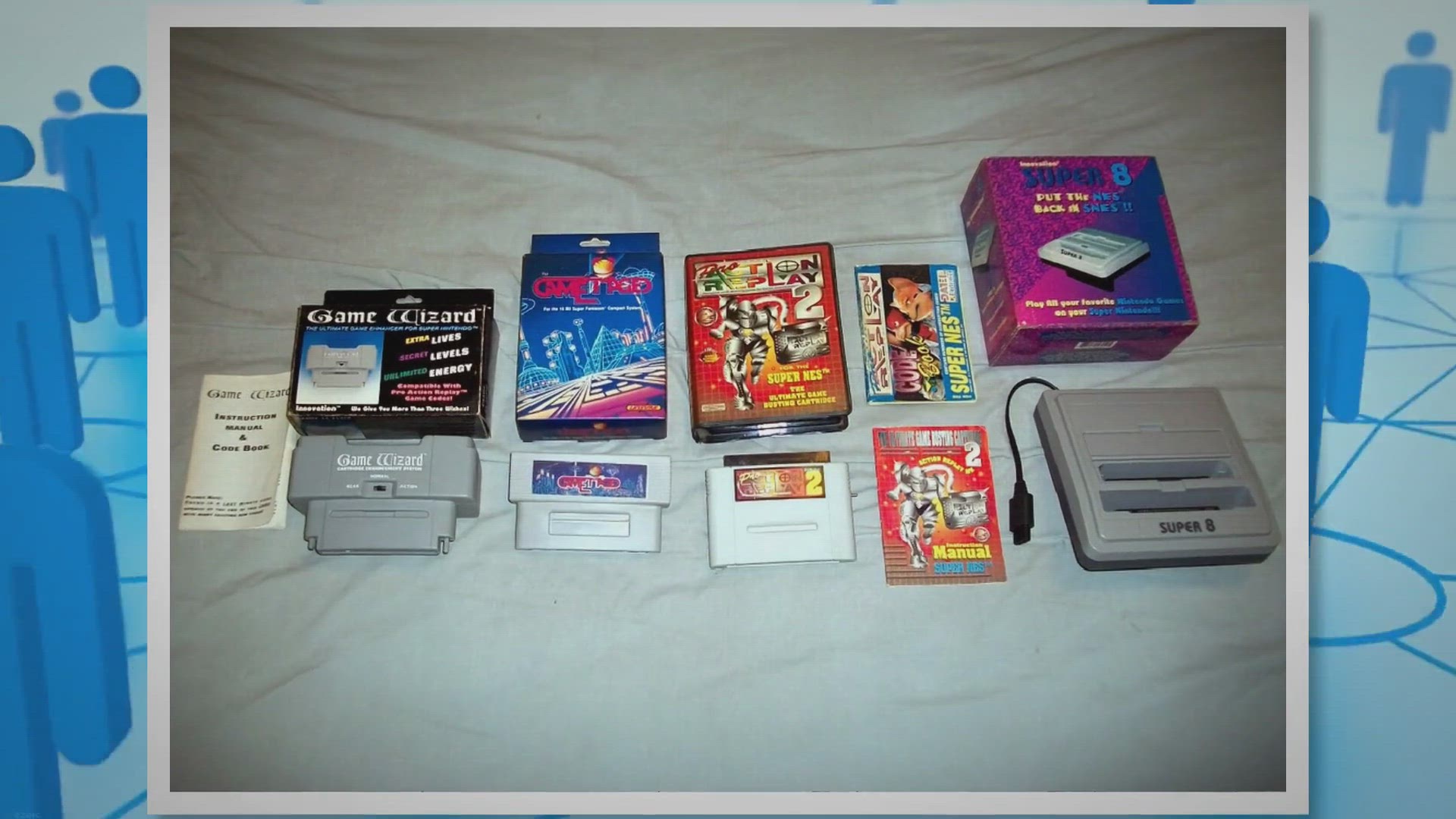
How to Use Dynamic Lighting for RGB devices on Windows 11?
1K views · Sep 25, 2023 gearupwindows.com
Discover how to simplify and enhance your RGB device lighting experience with Dynamic Lighting on Windows 11. Say goodbye to multiple apps and hello to a unified, vibrant lighting setup.

How to Hide Text from Screenshots on Windows 11 Snipping Too...
194 views · Sep 25, 2023 gearupwindows.com
Learn how to safeguard your sensitive information by concealing text in screenshots with Windows 11 Snipping Tool. Master the art of text redaction for enhanced privacy and security online.
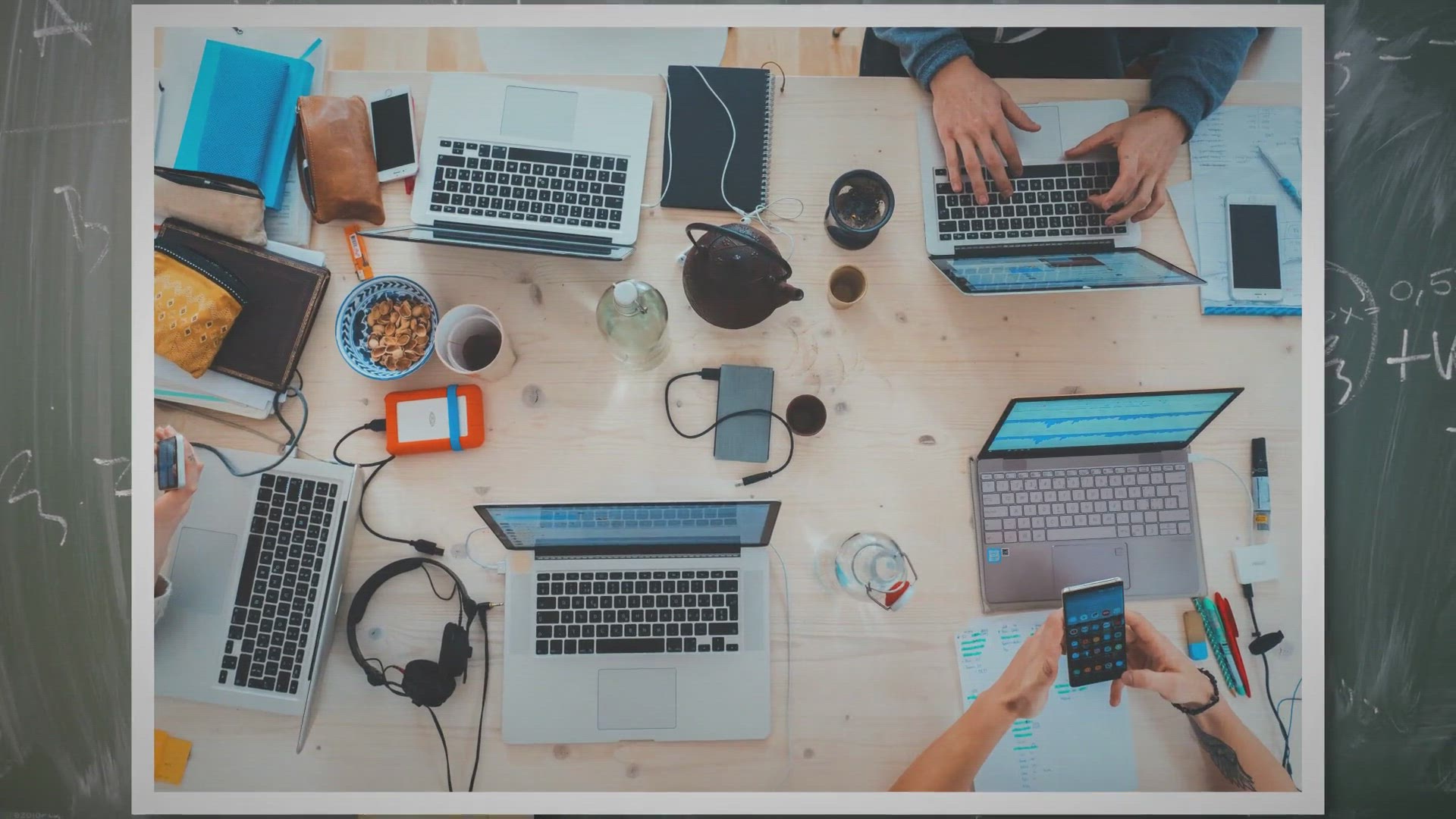
Exploring Steam Mover: Your Guide to Efficiently Relocating ...
130 views · Sep 25, 2023 gearupwindows.com
Discover how to declutter your Windows 11 or Windows 10 system drive effortlessly using Steam Mover. Learn the steps to move program files to optimize your computer's performance and save valuable storage space.

How to Move Installed Program Files from One Drive to Anothe...
680 views · Sep 25, 2023 gearupwindows.com
Learn how to move installed program files from one drive to another in Windows 11 and Windows 10 to optimize your system's performance. This guide covers important considerations and steps, including the use of Steam Mover, to safely relocate applications without uninstalling them.
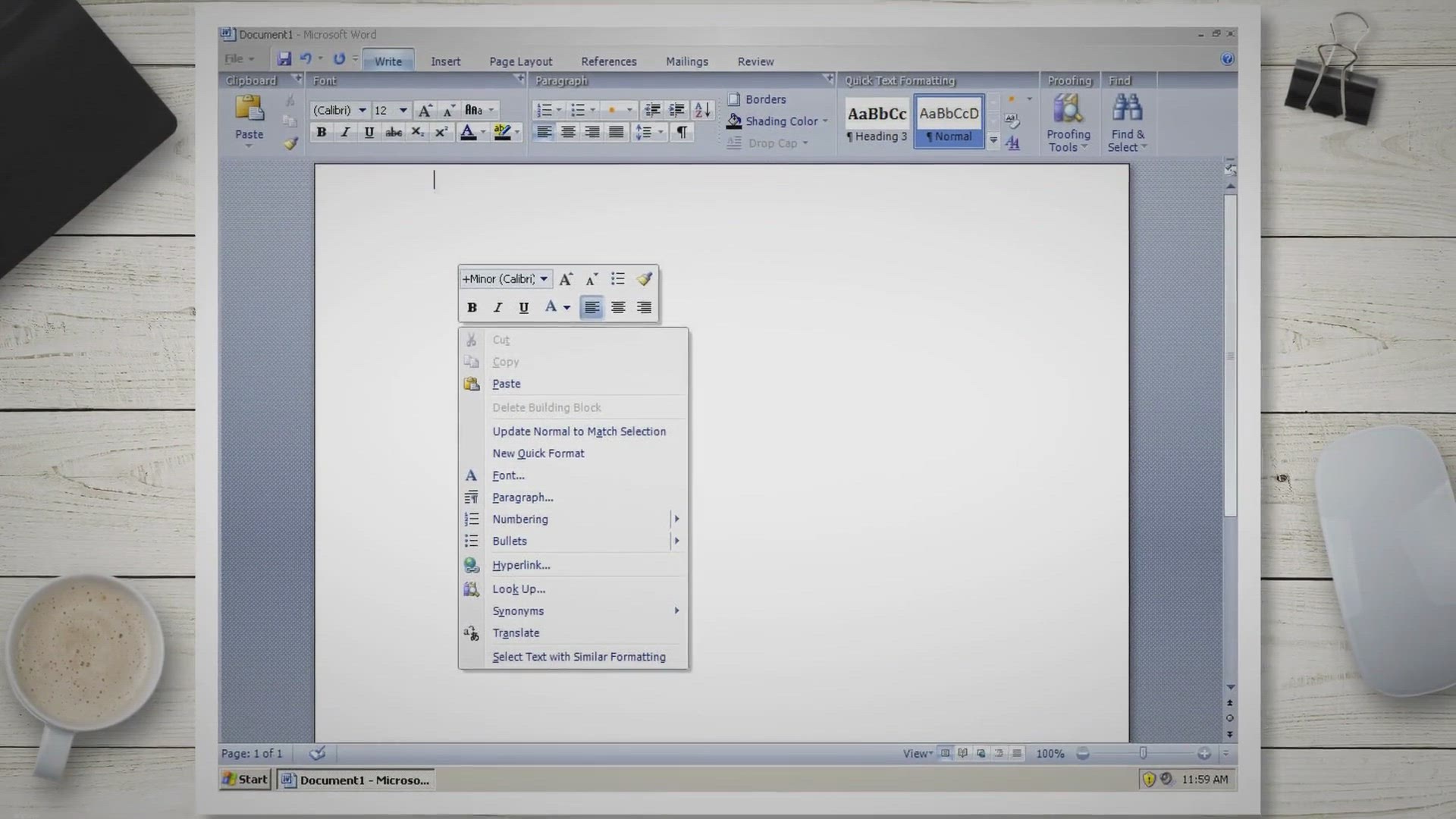
How to Format Text in Microsoft Word?
11K views · Sep 26, 2023 gearupwindows.com
Learn how to format text like a pro in Microsoft Word. Our detailed guide covers font styles, sizes, alignment, lists, special effects, and more. Create polished and attractive documents effortlessly!
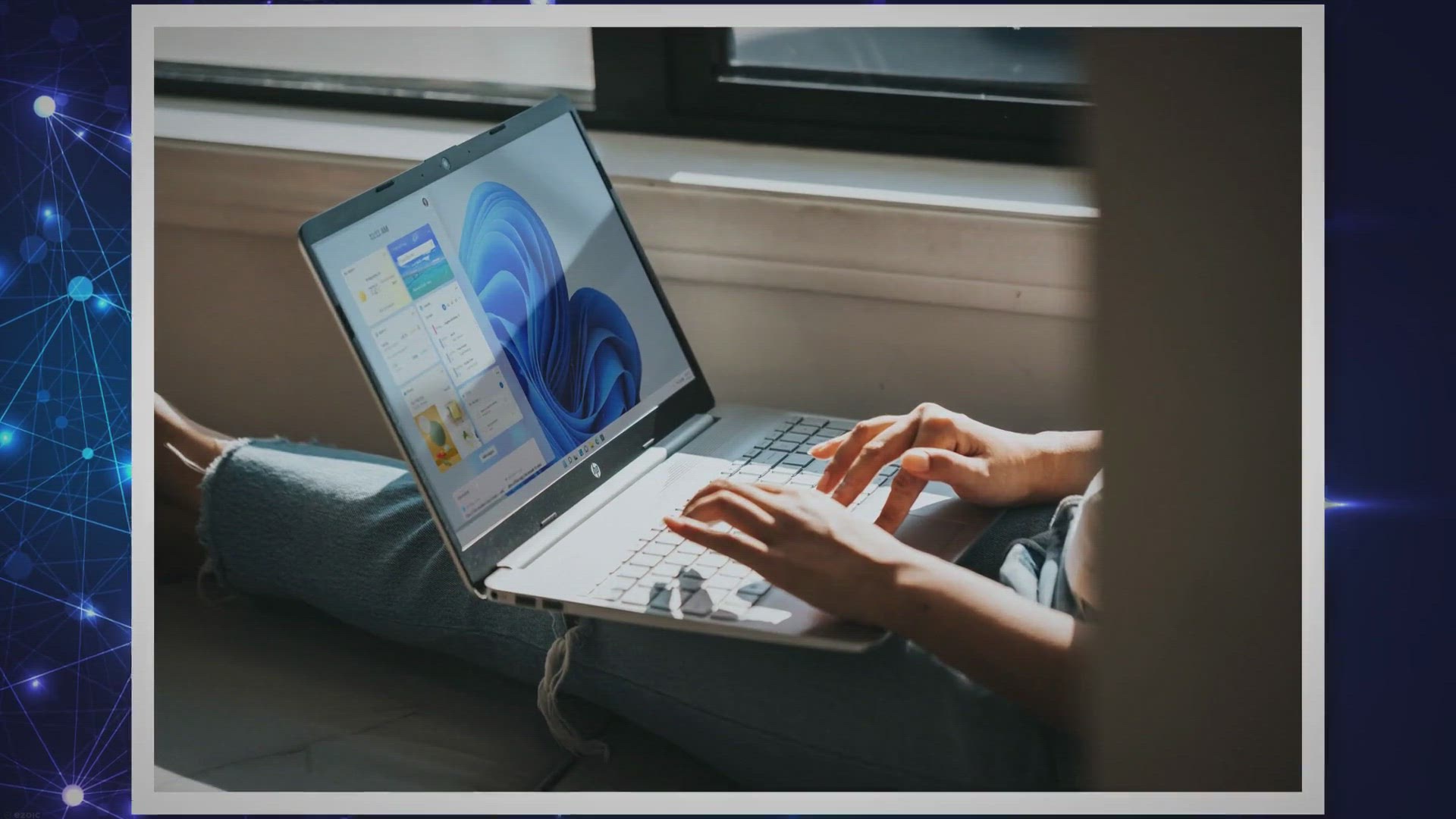
How to Scan for Hardware Changes in Windows 11/10?
573 views · Sep 26, 2023 gearupwindows.com
Learn how to boost your Windows 11/10 PC's performance by scanning for hardware changes. Follow our comprehensive guide to resolve driver issues, detect new hardware, and avoid conflicts for a smoother computing experience.

How to Spell Check and Proofread in Microsoft Word?
29K views · Sep 26, 2023 gearupwindows.com
Learn how to use Microsoft Word's spell check and proofreading features effectively. This detailed guide covers everything from basic spell checking to advanced grammar checking, ensuring your documents are error-free and professionally polished.

How to Uninstall Drivers on Windows 11? | Gear Up Windows
7K views · Sep 26, 2023 gearupwindows.com
Learn how to effortlessly uninstall drivers on Windows 11 with our comprehensive guide. Discover three methods—via Settings, Control Panel, and Device Manager—to keep your system running smoothly and troubleshoot hardware issues effectively.
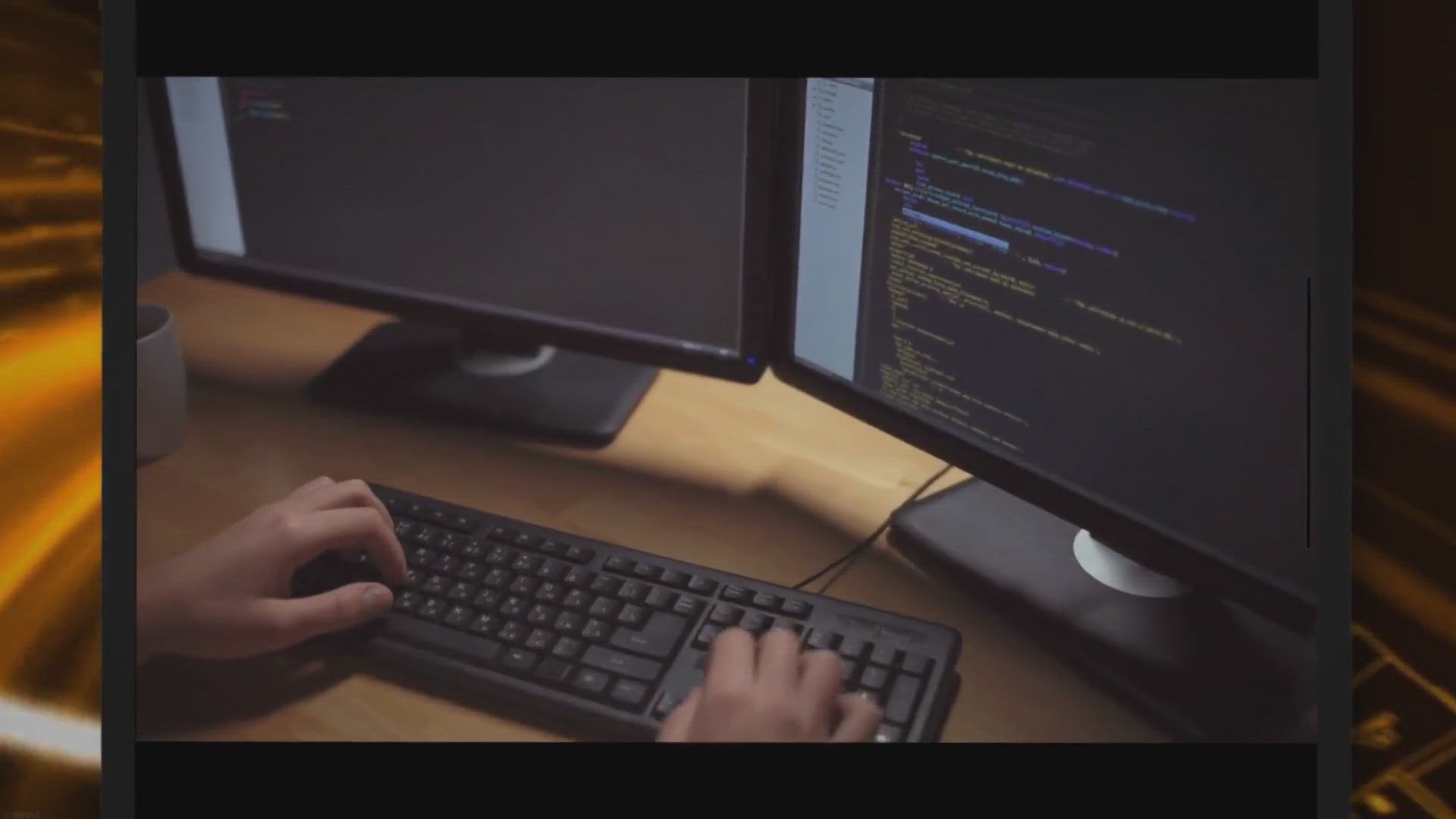
Secure Your Online Accounts with Avira Password Manager Pro:...
13K views · Sep 26, 2023 gearupwindows.com
Secure and simplify your online accounts with Avira Password Manager Pro. Get 6 months of free access in our exclusive giveaway. Generate strong passwords, receive security alerts, and manage your passwords conveniently. Try it now!
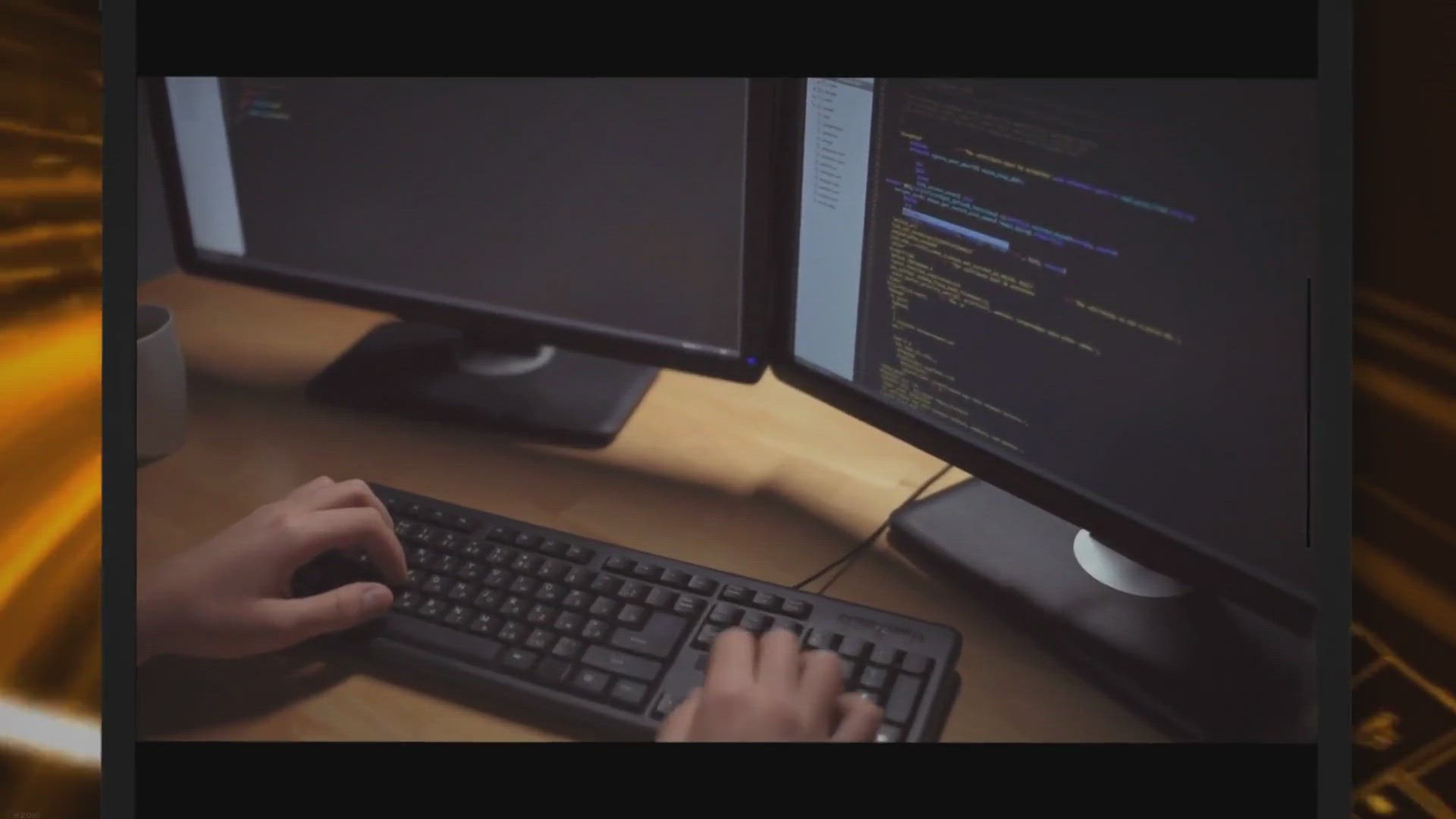
Secure Your Online Accounts with Avira Password Manager Pro:...
397 views · Sep 26, 2023 gearupwindows.com
Secure and simplify your online accounts with Avira Password Manager Pro. Get 6 months of free access in our exclusive giveaway. Generate strong passwords, receive security alerts, and manage your passwords conveniently. Try it now!

Free Giveaway: Unlock Your Artistic Potential with TwistedBr...
2K views · Sep 27, 2023 gearupwindows.com
Discover the world of digital art and elevate your creativity with TwistedBrush Liquid Studio. This versatile software offers a powerful set of features, a user-friendly interface, and a free giveaway opportunity to help you unlock your artistic potential. Download, activate, and start creating stunning digital artworks today.
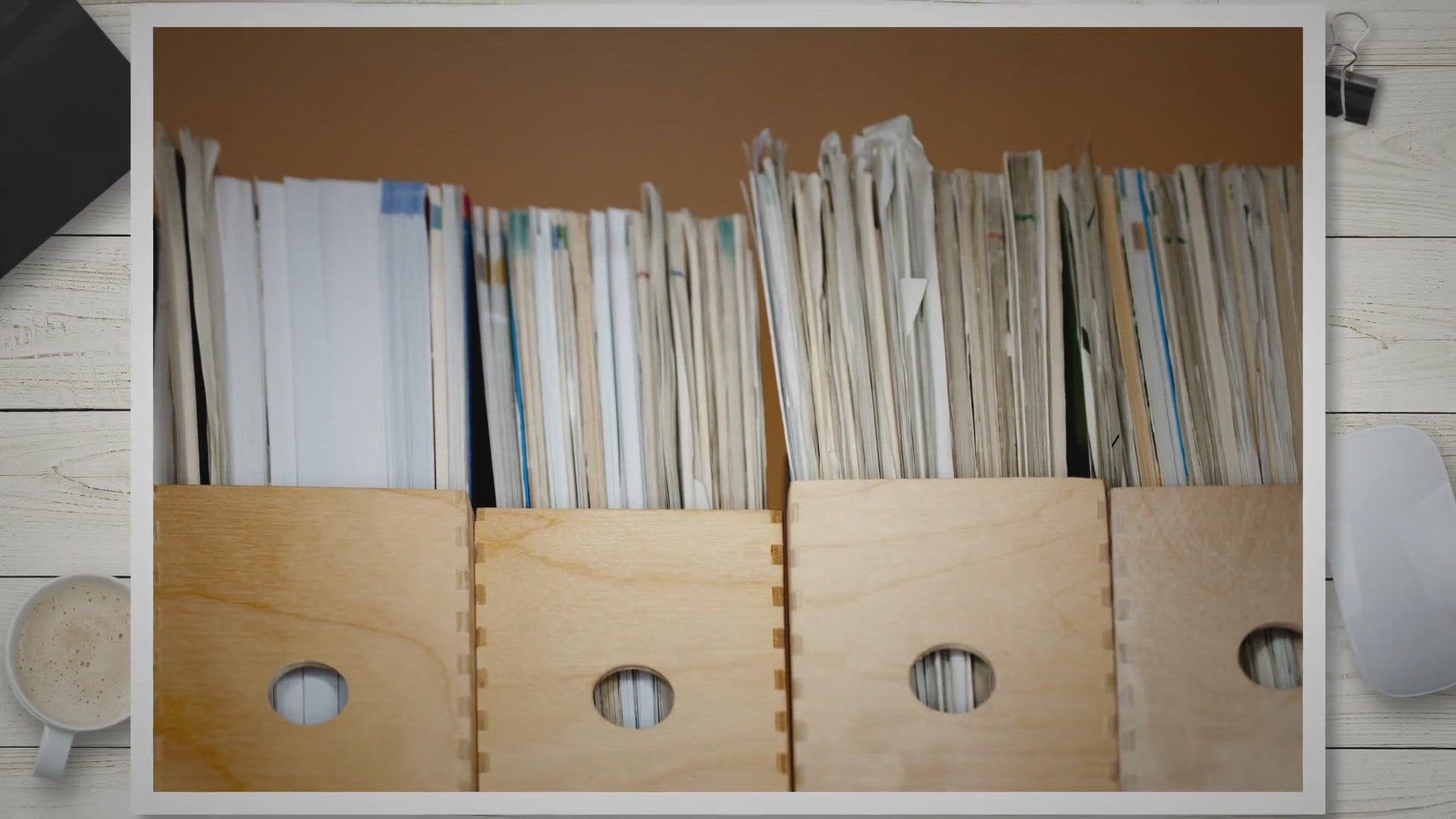
Streamlining Software Relocation: A Comprehensive Guide to A...
15K views · Sep 27, 2023 gearupwindows.com
Discover how Application Mover simplifies the process of relocating your software installations, saving time, preserving settings, and optimizing disk space. Learn best practices and make your software management more efficient.
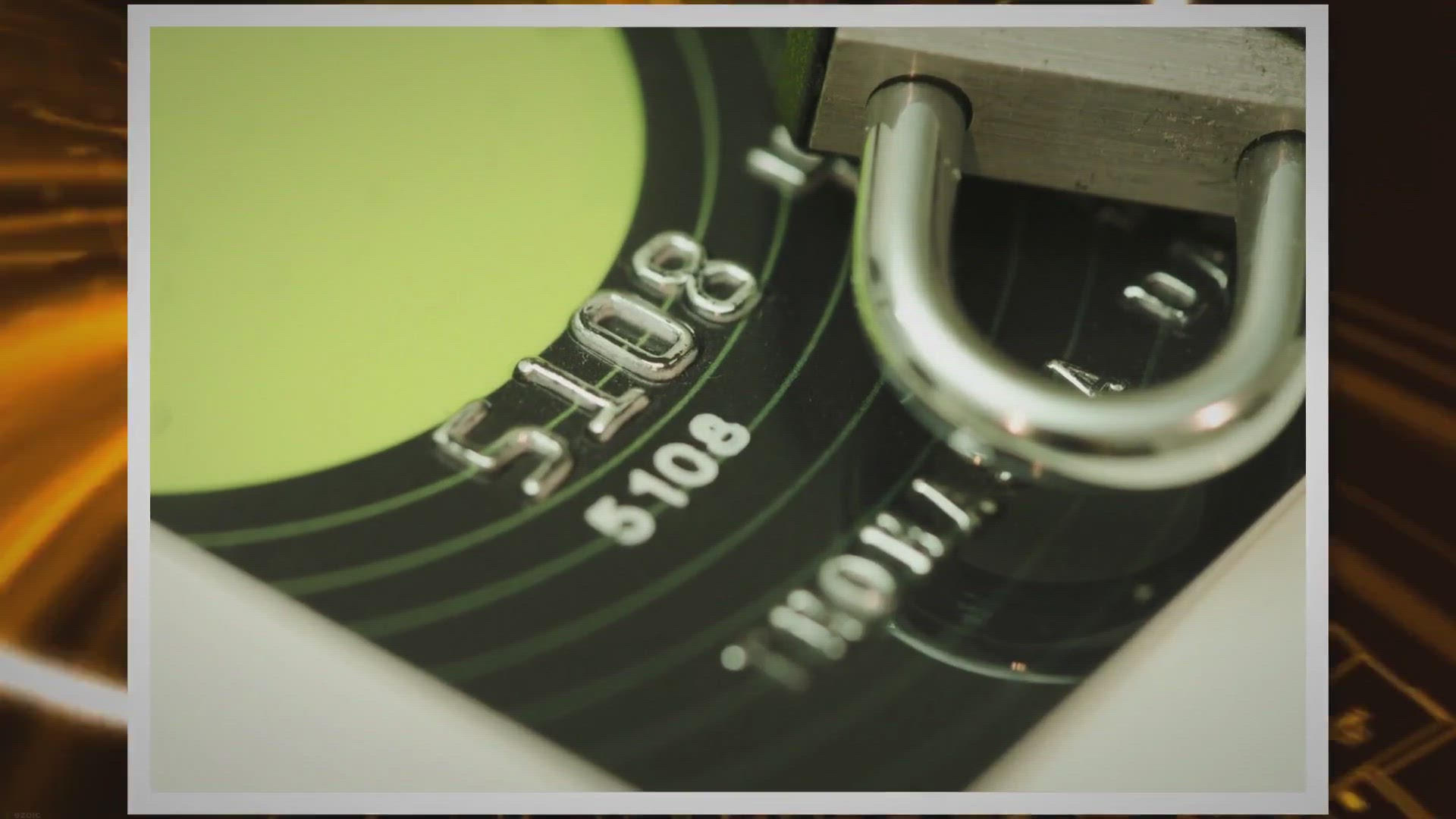
Free Giveaway: Bolster Your Online Security with Abelssoft A...
33K views · Sep 27, 2023 gearupwindows.com
Protect your online world for free with Abelssoft AntiLogger 2023. Discover how this security software safeguards against spyware and keyloggers. Download the giveaway version and fortify your digital defenses today!
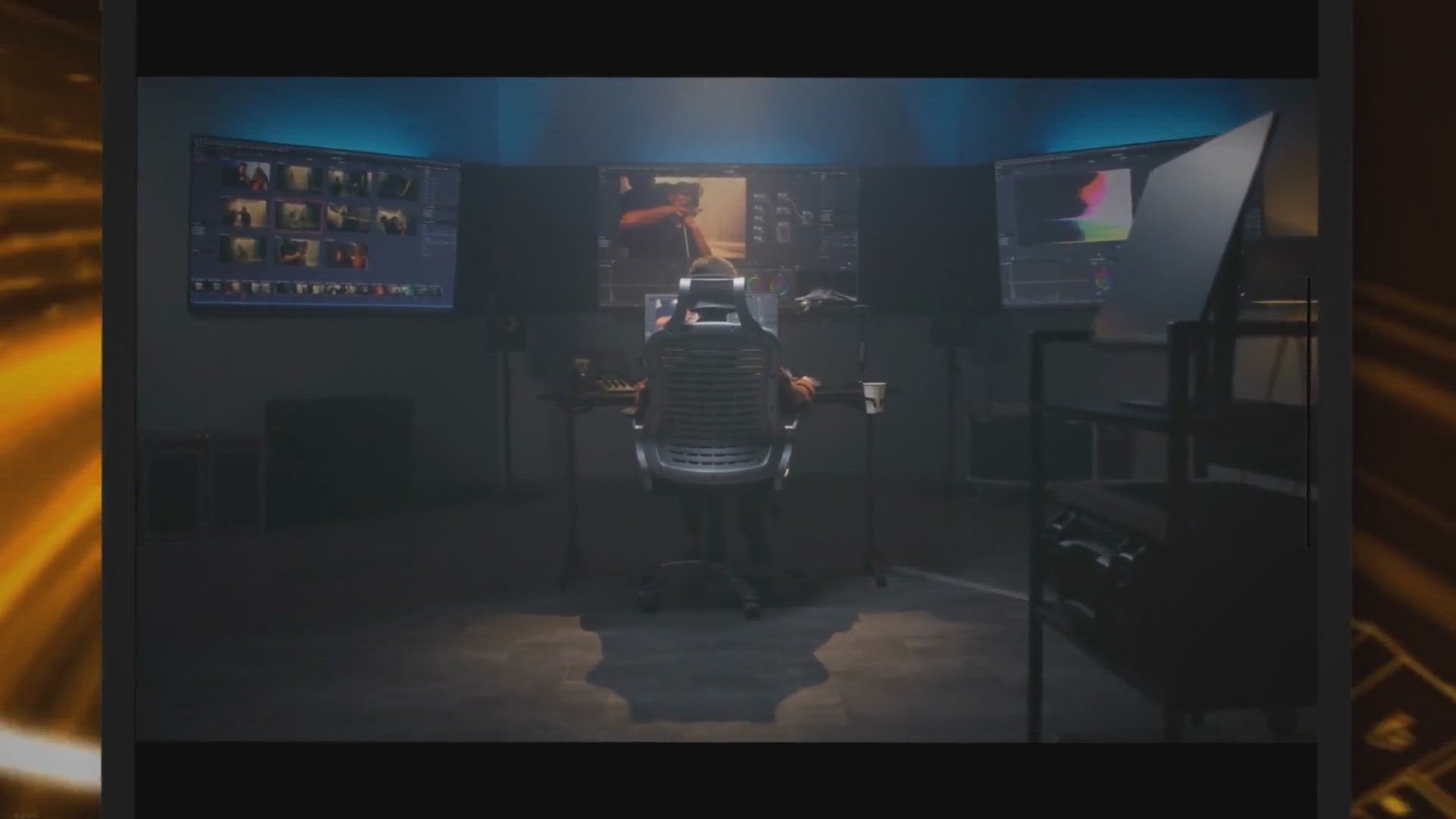
Free AVS Video ReMaker Giveaway: Edit Videos and Create DVDs...
402 views · Sep 27, 2023 gearupwindows.com
Discover AVS Video ReMaker, a versatile video editing tool, and take advantage of a limited-time free giveaway. Edit videos, create DVDs/Blu-rays, and enhance your content creation without cost. Get your free license key today!
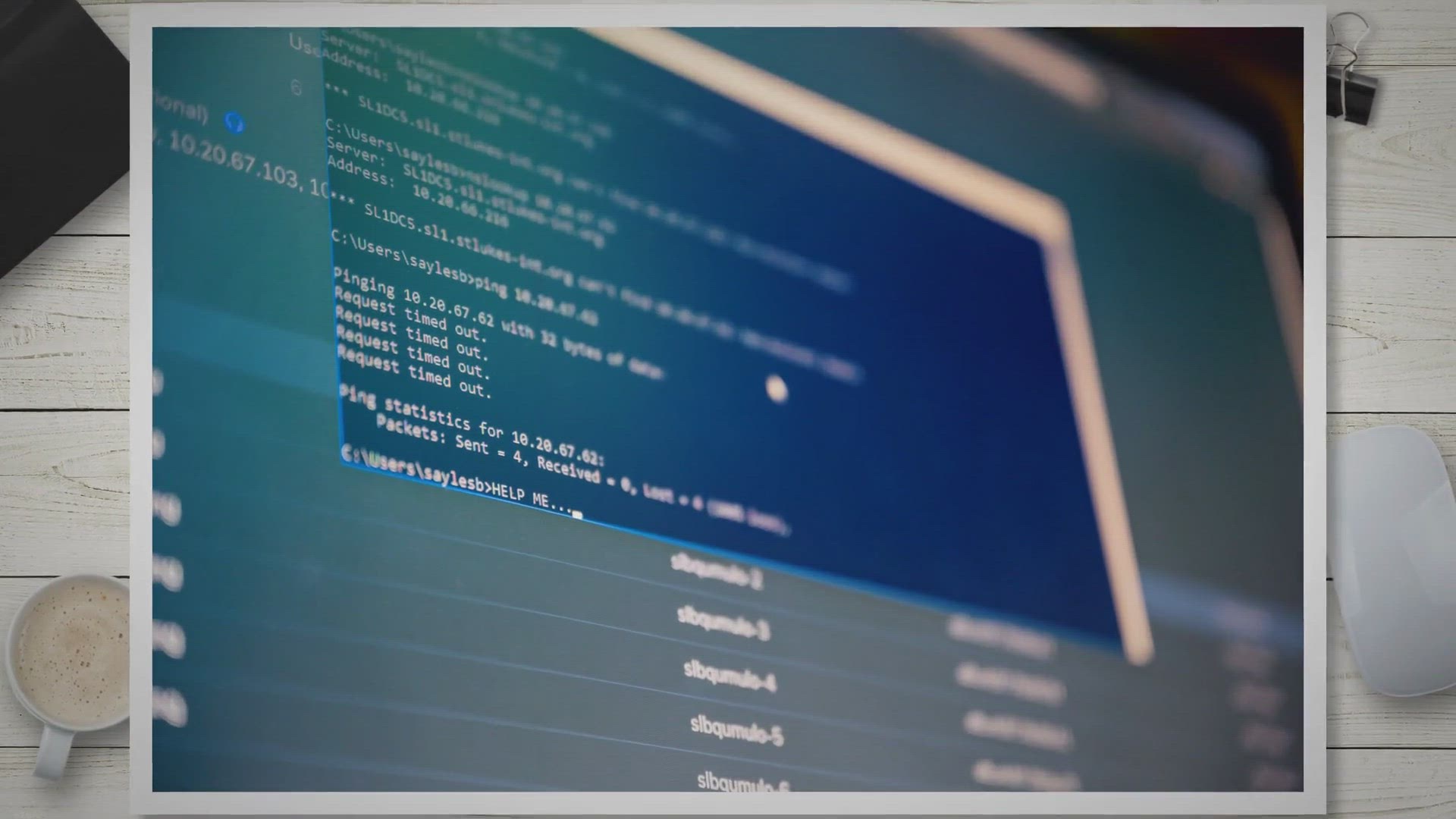
Free Giveaway: Unlock the Full Potential of Recent Files wit...
339 views · Sep 27, 2023 gearupwindows.com
Discover the power of TriSun Advanced Recent Access, a Windows utility that enhances file management. Get detailed insights into recent files, automatic tracking, cleanup, and more with a free license key. Streamline your workflow today!

Free Giveaway: Aiseesoft iPhone Password Manager – Your Ul...
14K views · Sep 28, 2023 gearupwindows.com
Discover how Aiseesoft iPhone Password Manager can simplify your life by locating, exporting, and securing your passwords. Get it for free through our exclusive giveaway and take control of your digital security today.
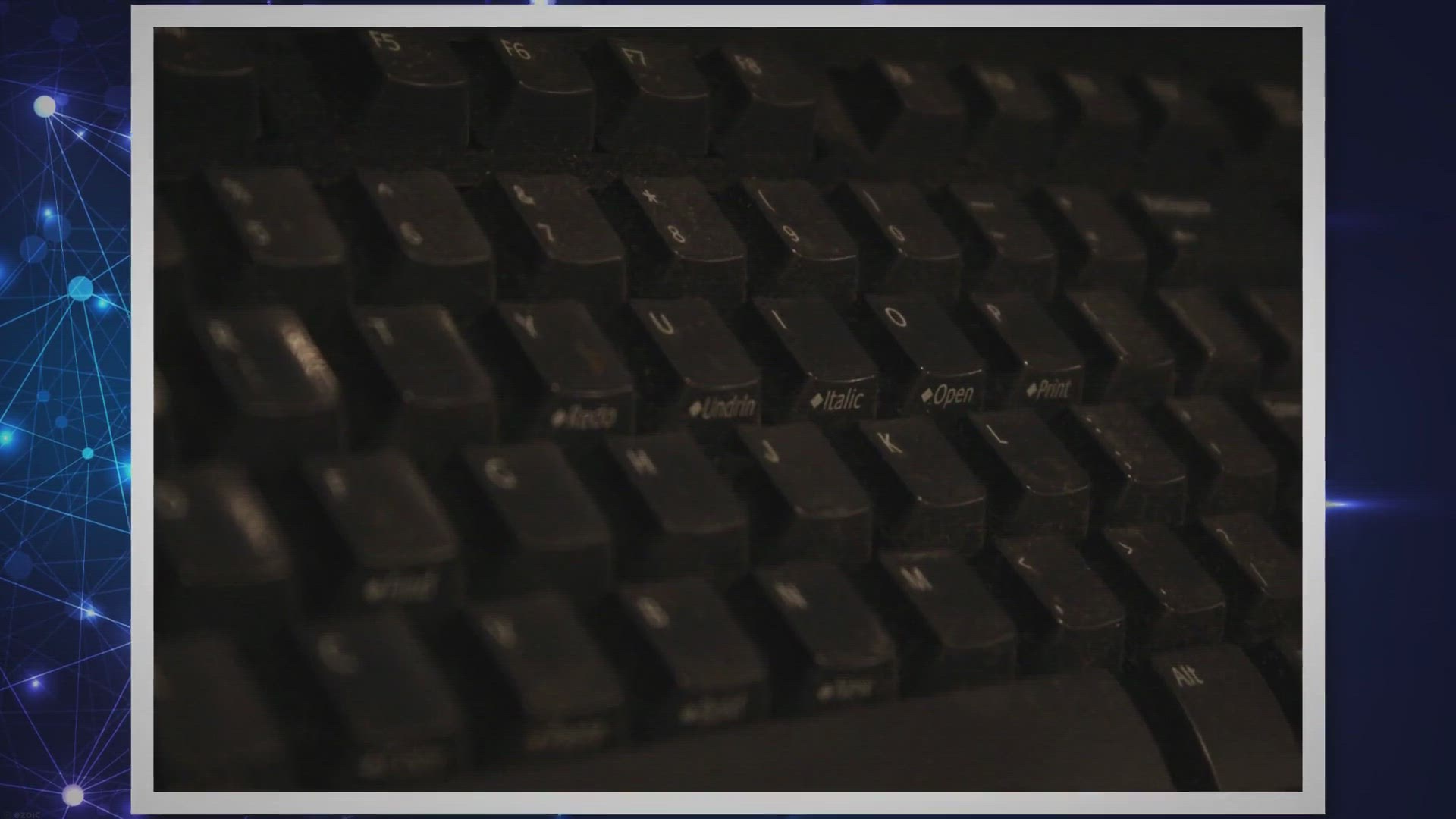
How to Enable and Disable the Windows Key on Windows 11 or 1...
4K views · Sep 28, 2023 gearupwindows.com
Learn how to take full control of the Windows key on Windows 11 and 10. Discover methods to enable or disable it, from keyboard settings to advanced techniques using Microsoft PowerToys, the Registry Editor, and Group Policy Editor. Tailor your Windows key functionality to your needs with these comprehensive instructions.
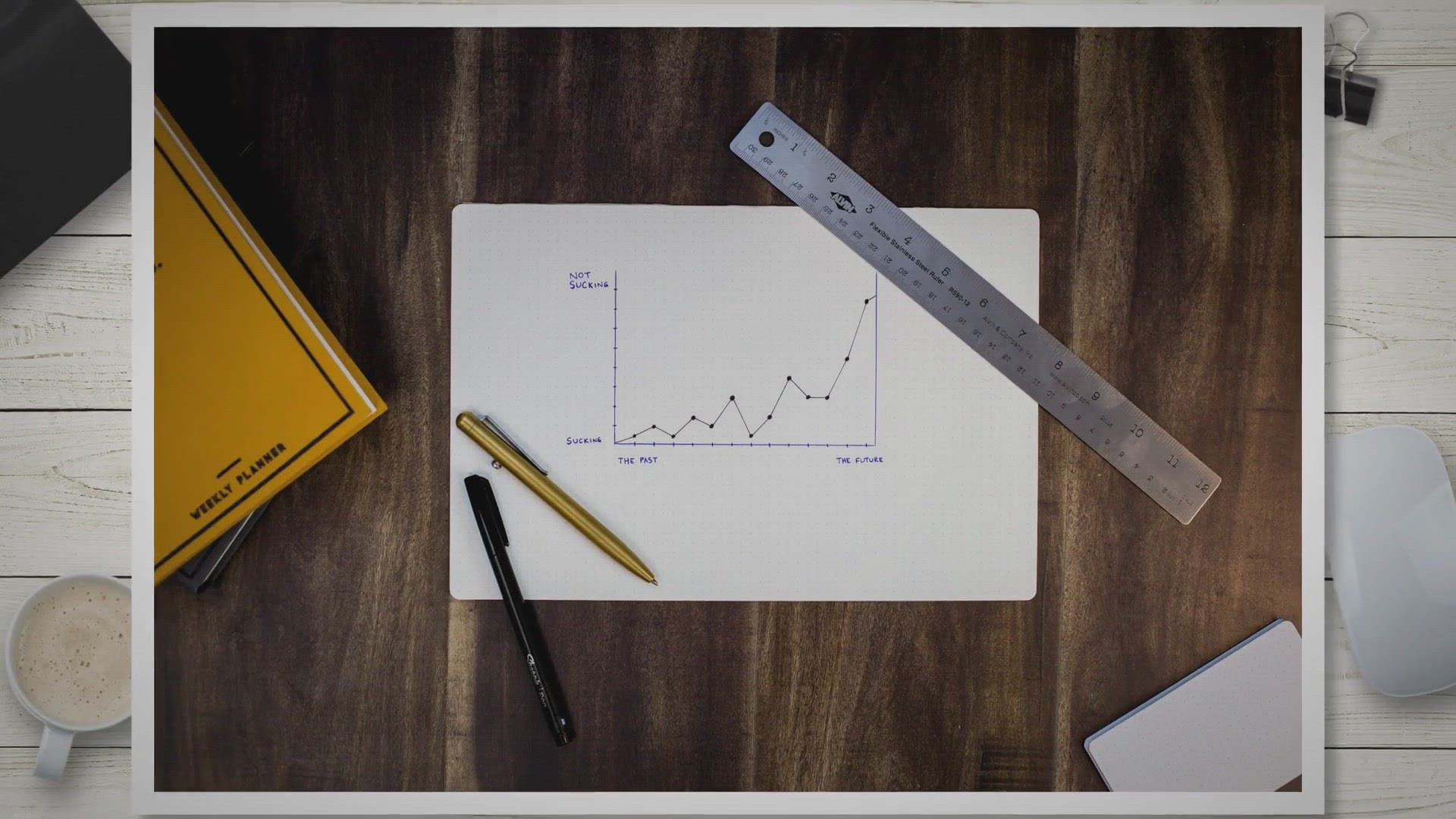
How to Create Charts and Graphs in Excel? | Gear Up Windows
13K views · Sep 28, 2023 gearupwindows.com
Learn how to create stunning charts and graphs in Excel with our step-by-step guide. From data preparation to customization, discover the essential skills for effective data visualization in Excel.
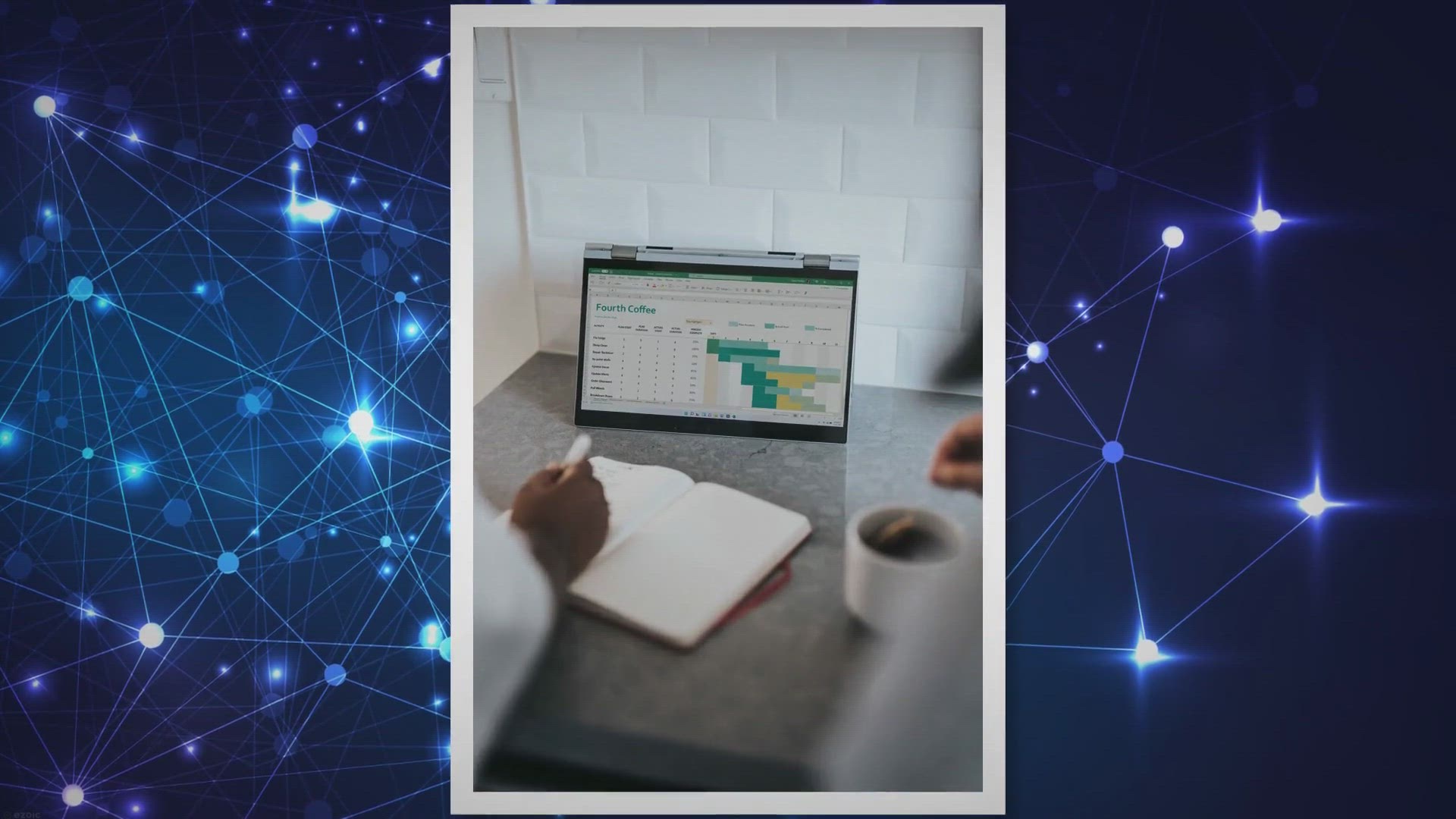
How to Disable Copilot on Windows 11? | Gear Up Windows
553 views · Sep 28, 2023 gearupwindows.com
Discover how to disable Copilot on Windows 11 in this comprehensive guide. Whether you're using Windows 11 Home or Windows 11 Pro, find step-by-step instructions to customize your Windows 11 experience to your preferences. Whether you want to entirely remove Copilot or simply hide it from the Taskbar, we've got you covered.
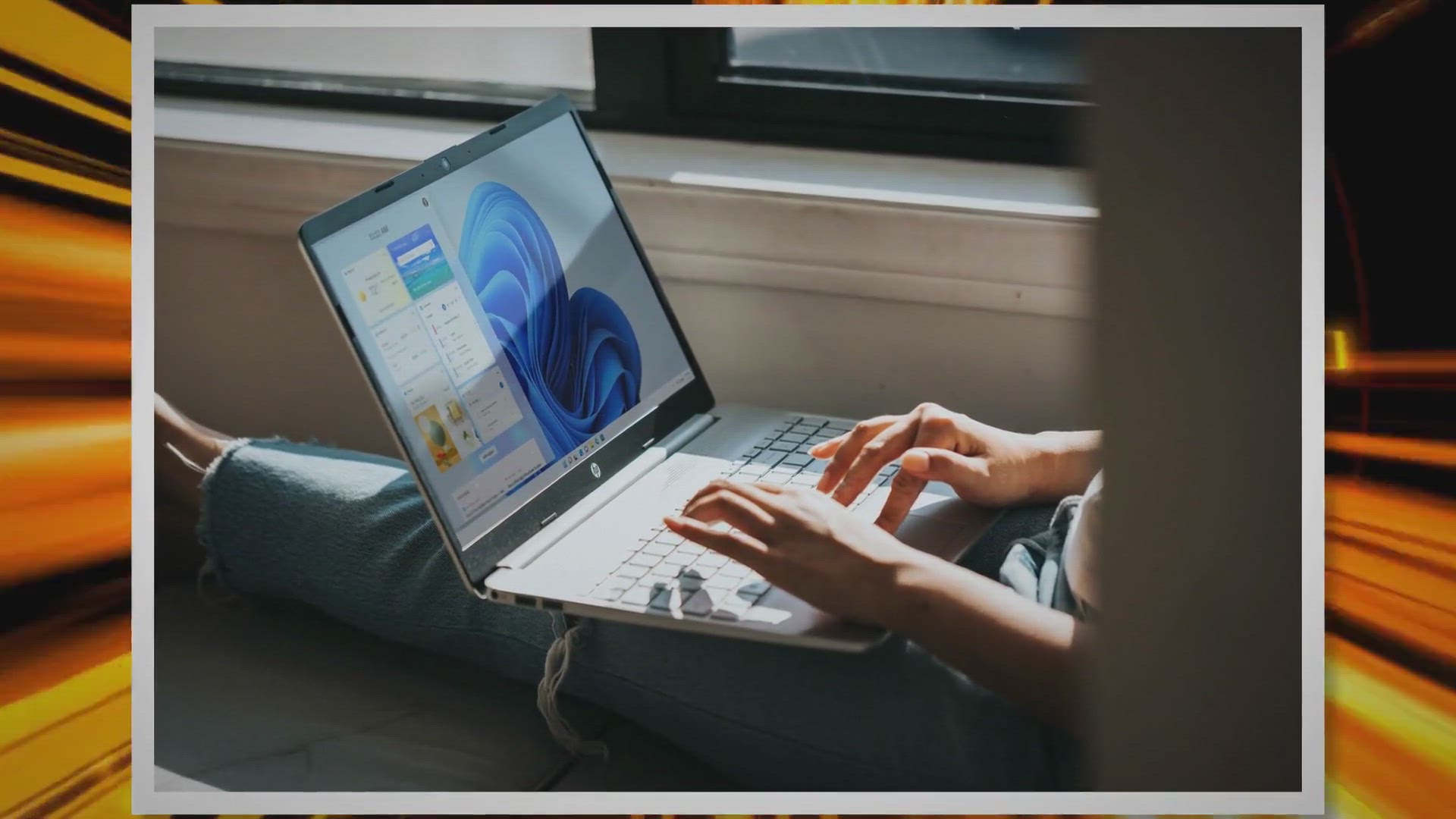
How to Enable Copilot on Windows 11: Unleash the Power of AI
2K views · Sep 28, 2023 gearupwindows.com
Learn how to enable Copilot on Windows 11 in this comprehensive guide. Explore the power of AI and streamline your Windows 11 experience with Copilot. Follow these steps to bring this innovative assistant to your Taskbar and make the most of your Windows 11 2023 update.
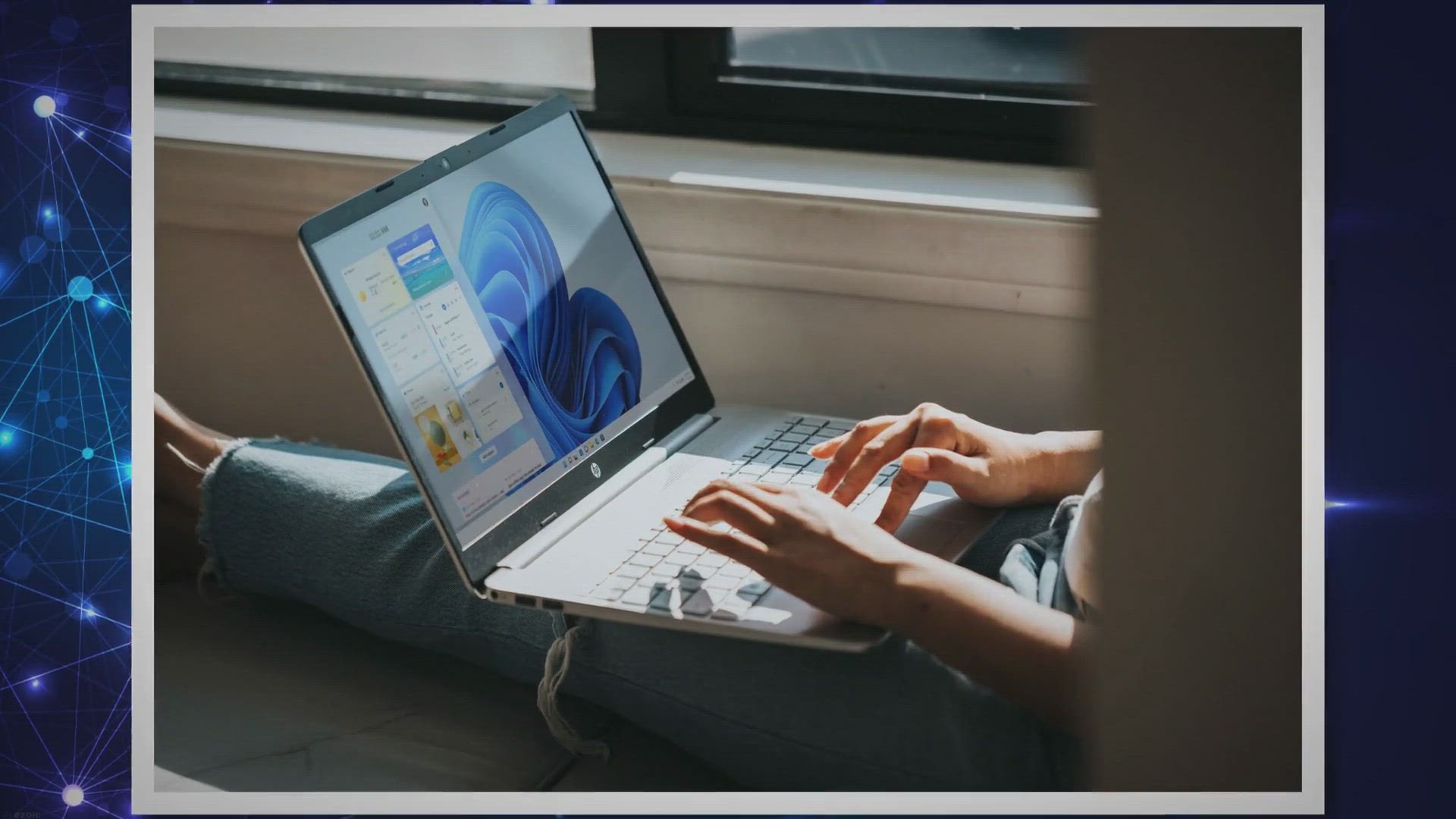
Guide to Downloading and Installing Windows 11 2023 Update
6K views · Sep 28, 2023 gearupwindows.com
Learn step-by-step how to download and install the Windows 11 2023 Update on your PC. Stay up-to-date with the latest features and enhancements for a seamless Windows 11 experience.

SD Memory Card Formatter: A Comprehensive Guide and System R...
7K views · Sep 28, 2023 gearupwindows.com
Discover how to optimize the performance and compatibility of your SD, SDHC, and SDXC memory cards using the SD Memory Card Formatter. Learn about its benefits and system requirements in our comprehensive guide.

Best Free MOV to MP3 Converter Tools for PC: Convert Your Vi...
10K views · Sep 28, 2023 gearupwindows.com
Effortlessly convert MOV videos to high-quality MP3 audio with the best free PC tools. Explore versatile software like Any Video Converter and VLC Media Player, or opt for convenient online converters. Start enjoying your favorite audio on any device today!
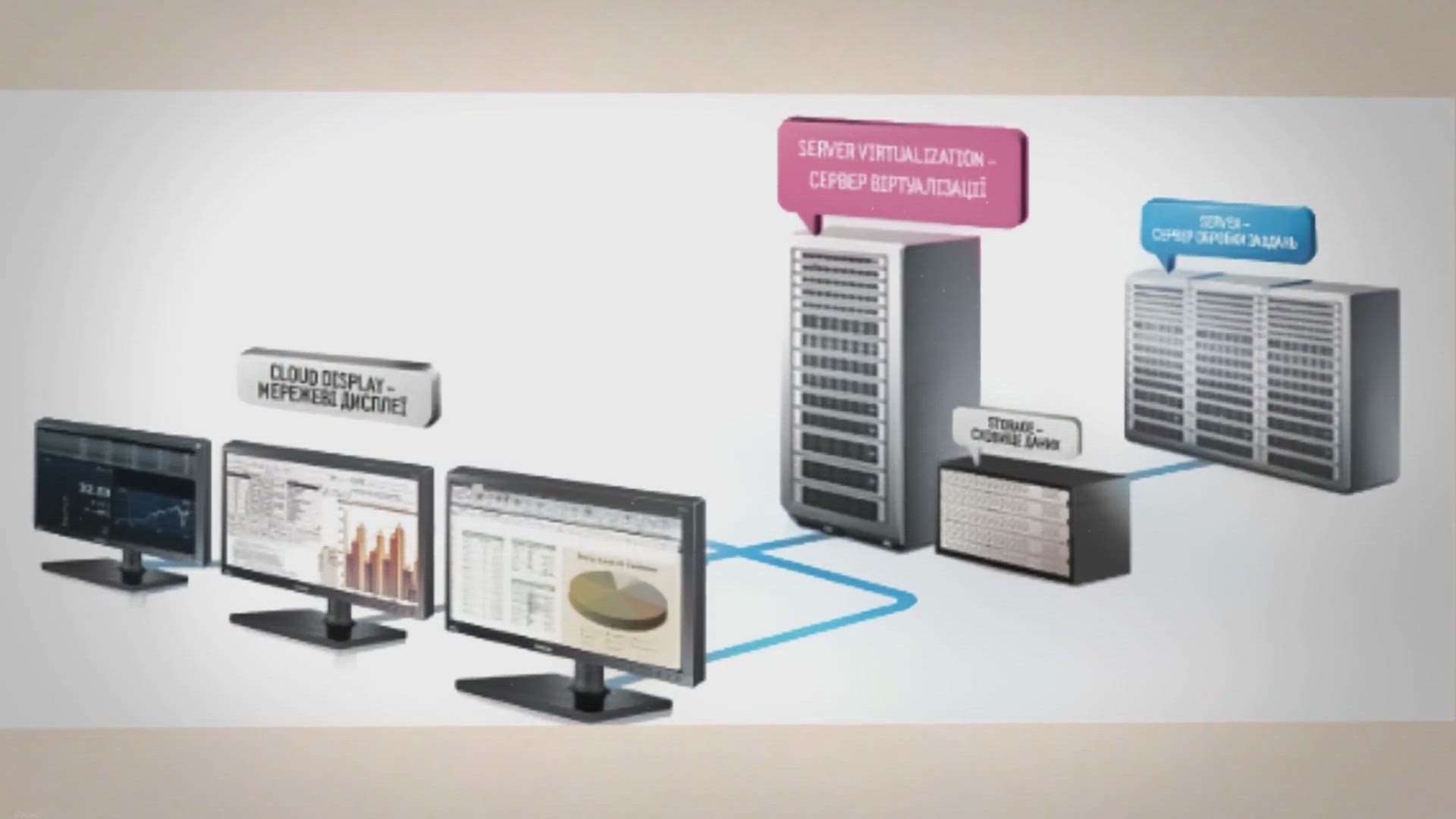
How to Disable Task View in Windows 10?
1K views · Sep 29, 2023 gearupwindows.com
Discover how to disable Task View in Windows 10 and streamline your desktop experience. Learn multiple methods, including using Group Policy Editor, Registry Editor, Taskbar context menu, and touchpad gestures. Simplify your workflow and conserve system resources with step-by-step instructions.

How to Set Up and Use Windows 10's Virtual Desktops? | G...
1K views · Sep 29, 2023 gearupwindows.com
Learn how to set up and make the most of Windows 10's Virtual Desktops. Organize tasks, switch seamlessly between desktops, and increase productivity with this step-by-step guide. Explore tips for efficient multitasking and workspace management.

Free VPN Giveaway: Activate and Use TikVPN with Gift Code fo...
1K views · Sep 29, 2023 gearupwindows.com
Discover how to activate and use TikVPN with a gift code for enhanced online security and privacy. Enjoy free access to a vast server network, bypass geo-restrictions, and safeguard your digital presence with TikVPN's generous offer.

Free Giveaway: Secure Your Data with Coolmuster iOS Eraser
1 views · Oct 1, 2023 gearupwindows.com
Secure your iPhone, iPad, or iPod data with Coolmuster iOS Eraser's free giveaway. Permanently erase sensitive information and optimize your device today!
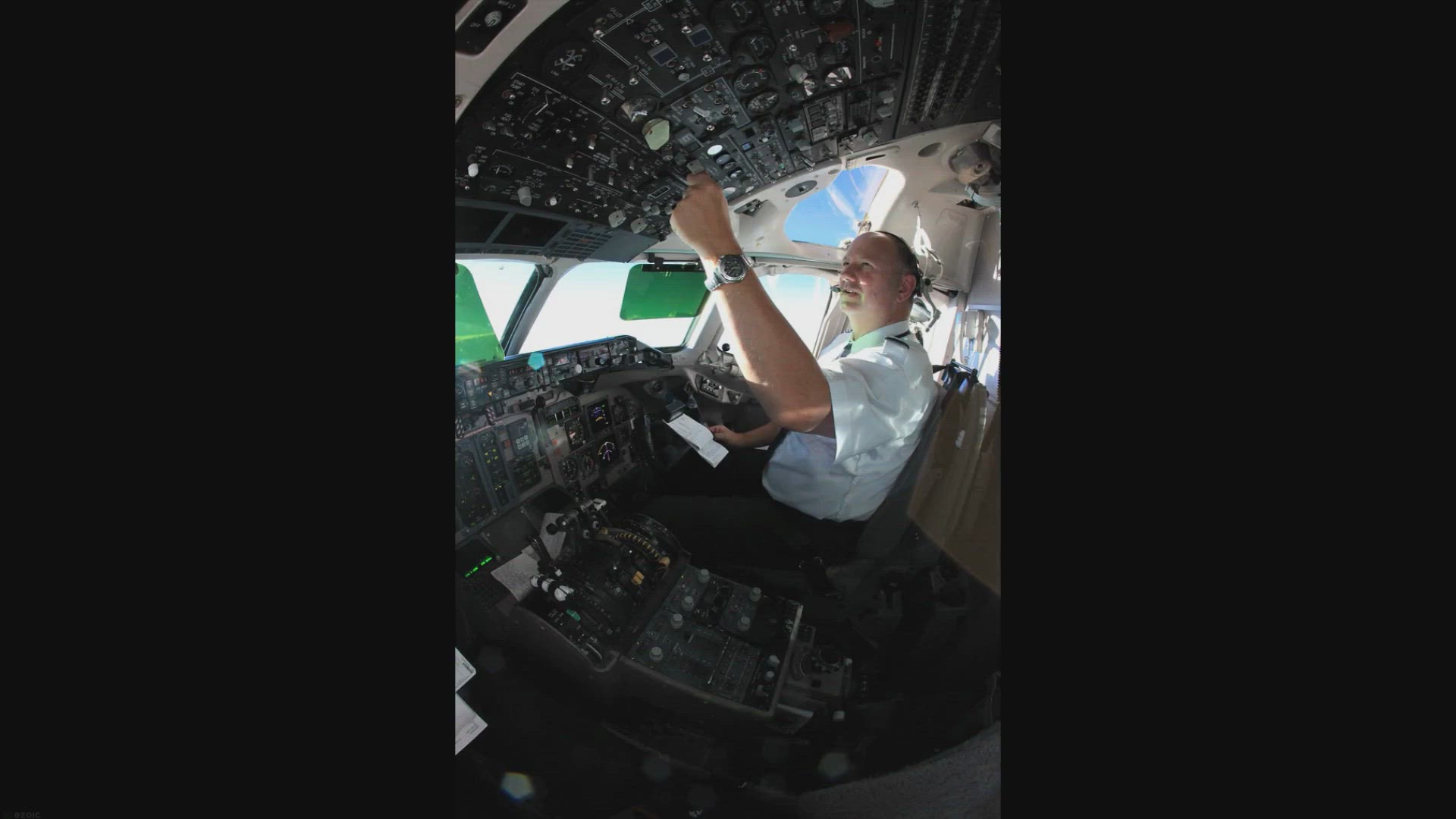
How to Create Copilot Desktop Shortcut on Windows 11?
23 views · Oct 1, 2023 gearupwindows.com
Learn how to create a desktop shortcut for Copilot on Windows 11, enabling quick and easy access to this helpful chatbot, even if you've removed it from the Taskbar or have region-specific limitations. Follow our step-by-step guide for a hassle-free setup.
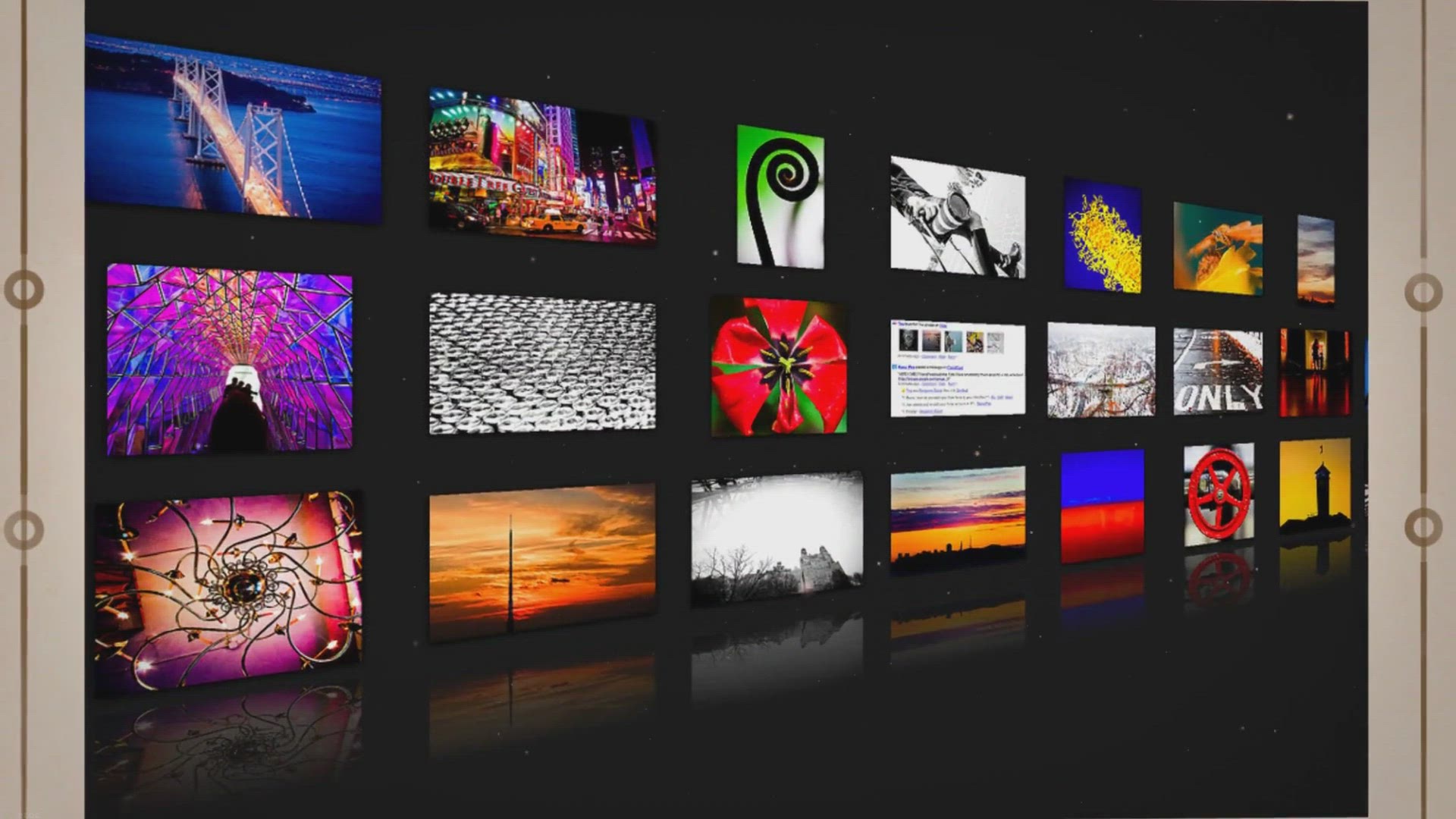
How to Delete Bookmarks in Chrome? | Gear Up Windows
0 views · Oct 1, 2023 gearupwindows.com
Learn the simple steps to delete bookmarks in Google Chrome. Keep your browser organized and your browsing experience efficient by removing unnecessary or outdated bookmarks. Discover how to streamline your Chrome experience today.
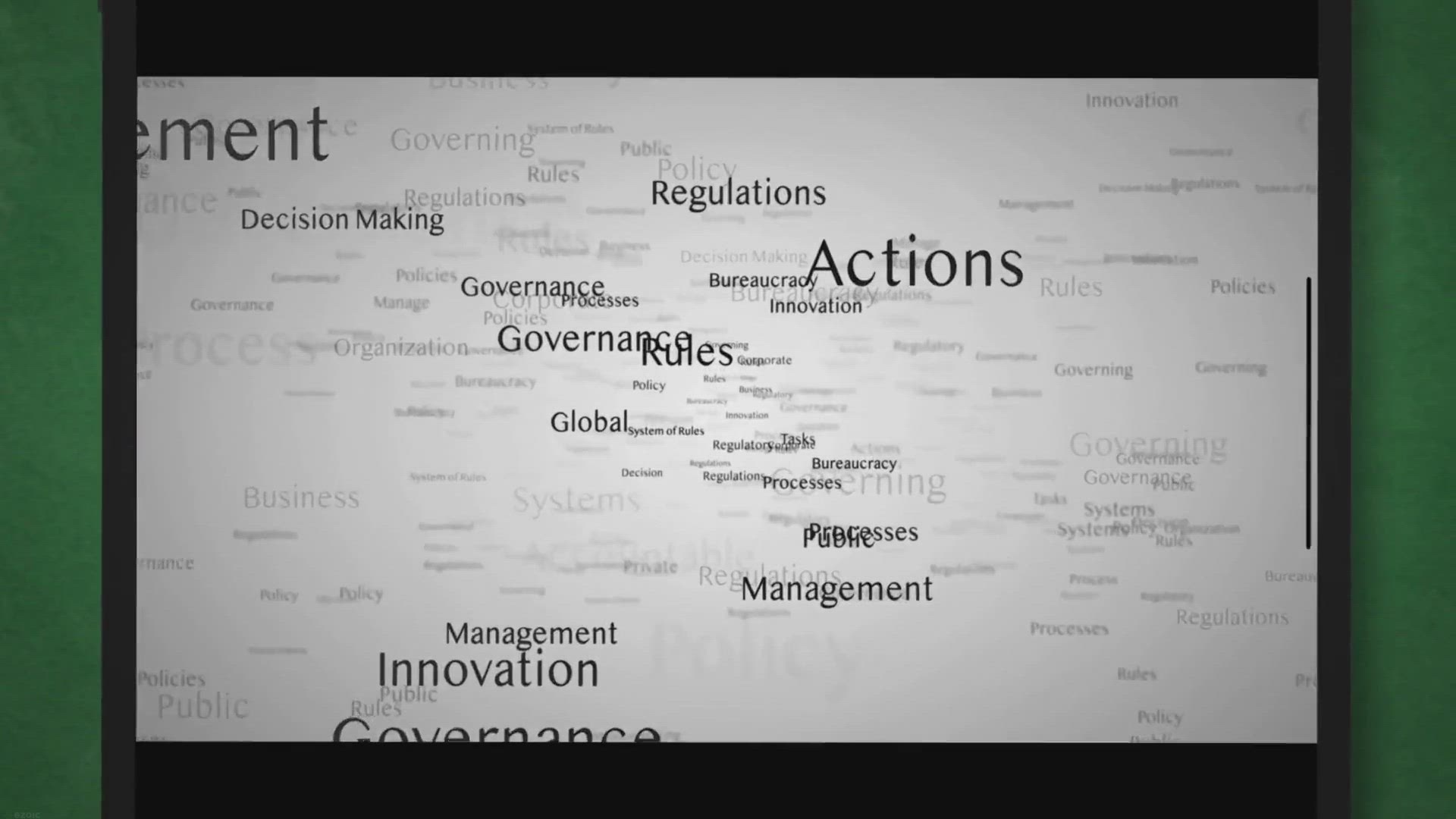
Generating and Exporting Windows Group Policy Reports Using ...
140 views · Oct 1, 2023 gearupwindows.com
Learn how to generate and export comprehensive Windows Group Policy reports using the gpresult command. Efficiently manage and troubleshoot group policies for your computer or specific users with step-by-step instructions.
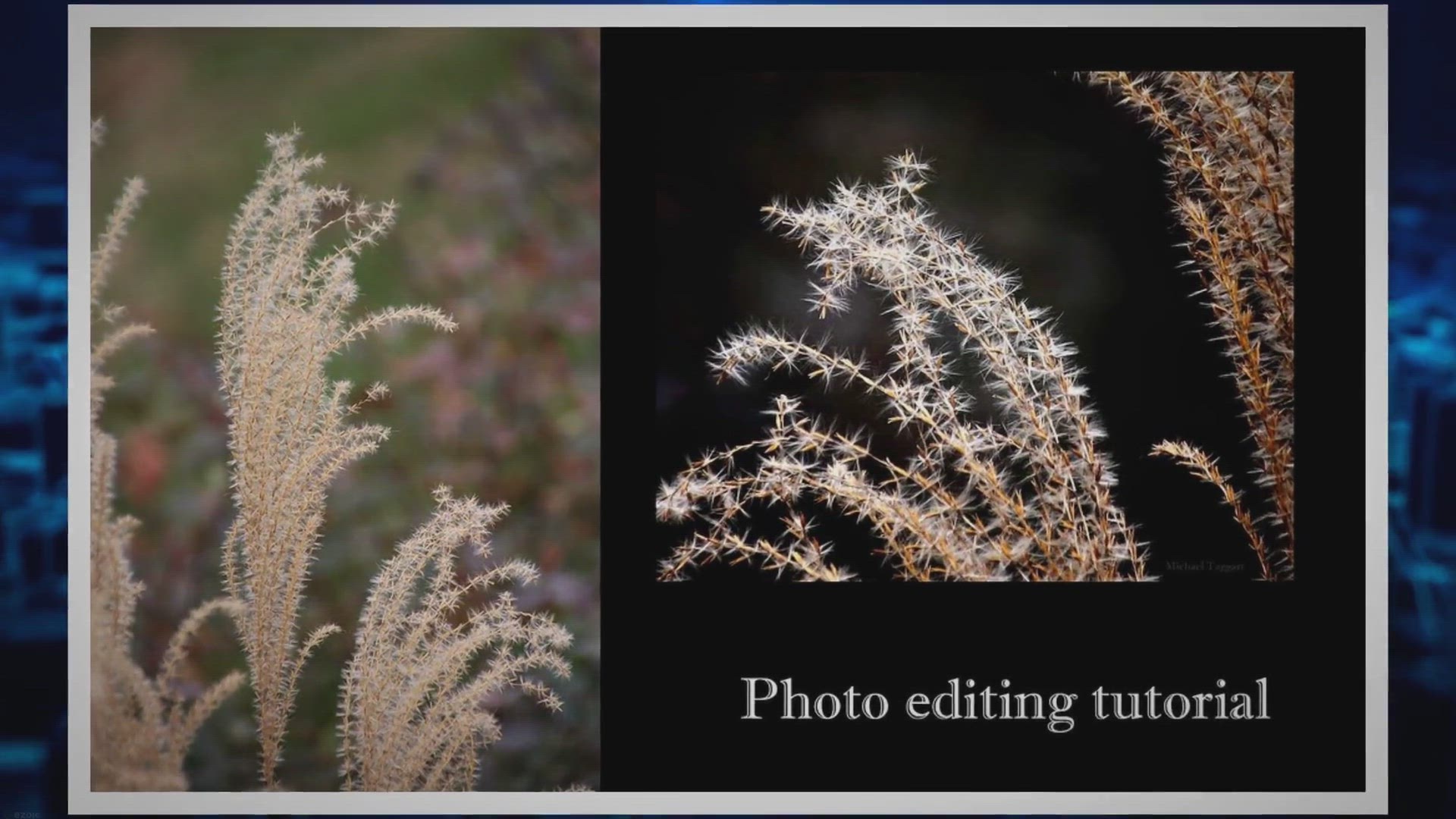
Exploring the Top Free Face Swap Online Tools for Fun and Cr...
62 views · Oct 1, 2023 gearupwindows.com
Discover the Top Free Face Swap Online Tools for Fun and Creativity. Explore the world of face swapping with AI-powered tools. Learn how to use them responsibly and ethically.
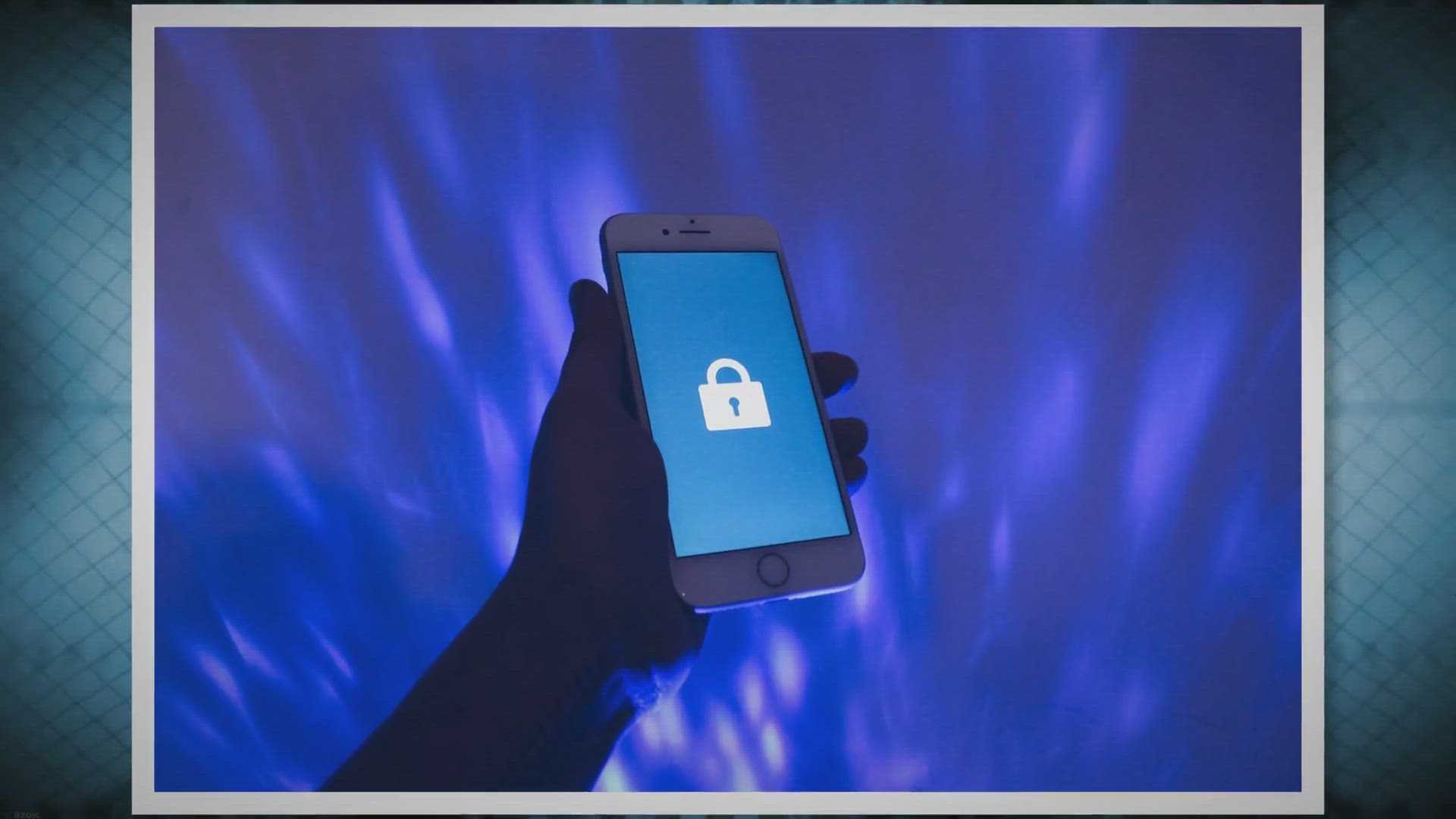
Enhance Your Computer Security with Eusing Maze Lock: A Patt...
1 views · Oct 1, 2023 gearupwindows.com
Discover how to fortify your Windows 11/10 PC with Eusing Maze Lock—a powerful pattern lock solution. Follow our comprehensive guide to set up and customize your unique pattern, and enhance your digital security effortlessly.

Free Giveaway: SurFlex Screen Recorder – The Ultimate Scre...
18 views · Oct 1, 2023 gearupwindows.com
Discover the ultimate screen recording solution for Mac with SurFlex Screen Recorder. High-quality video and audio capture, versatile recording options, and a chance for a free giveaway make it perfect for content creators, educators, and gamers. Learn how to participate and unlock its full potential.
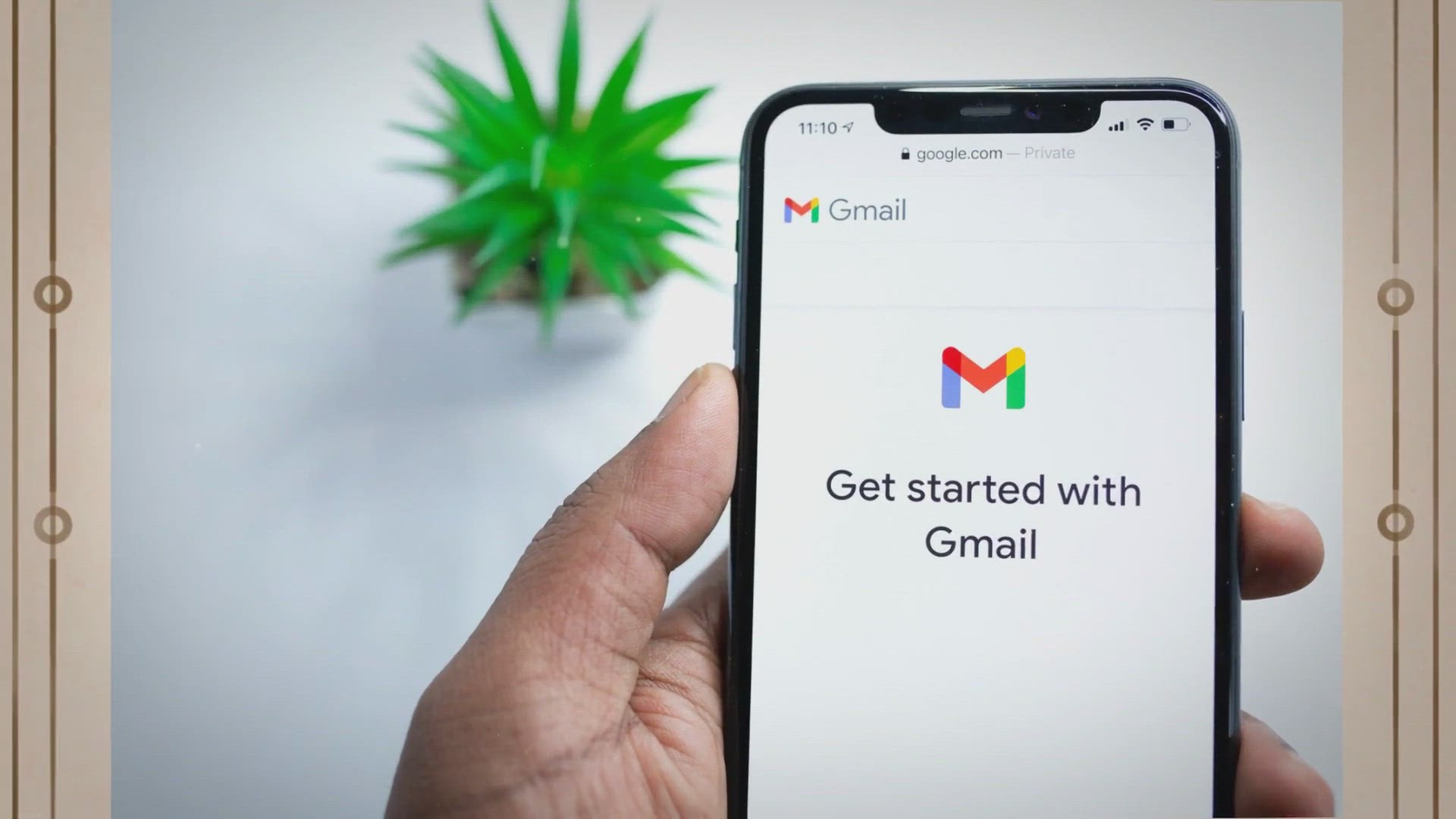
How to Export and Import Google Chrome Bookmarks in Windows ...
53 views · Oct 1, 2023 gearupwindows.com
Find out how to export and import Google Chrome bookmarks in Windows 11/10. Follow these steps to backup or transfer your bookmarks to another device.

AirRadar 7: The Ultimate Free Tool for Wireless Network Dete...
4 views · Oct 1, 2023 gearupwindows.com
Dive into AirRadar 7's capabilities, the game-changing wireless network tool offering advanced GPS tech, personalized scanning, and optimization. Grab your free license in our limited-time giveaway!
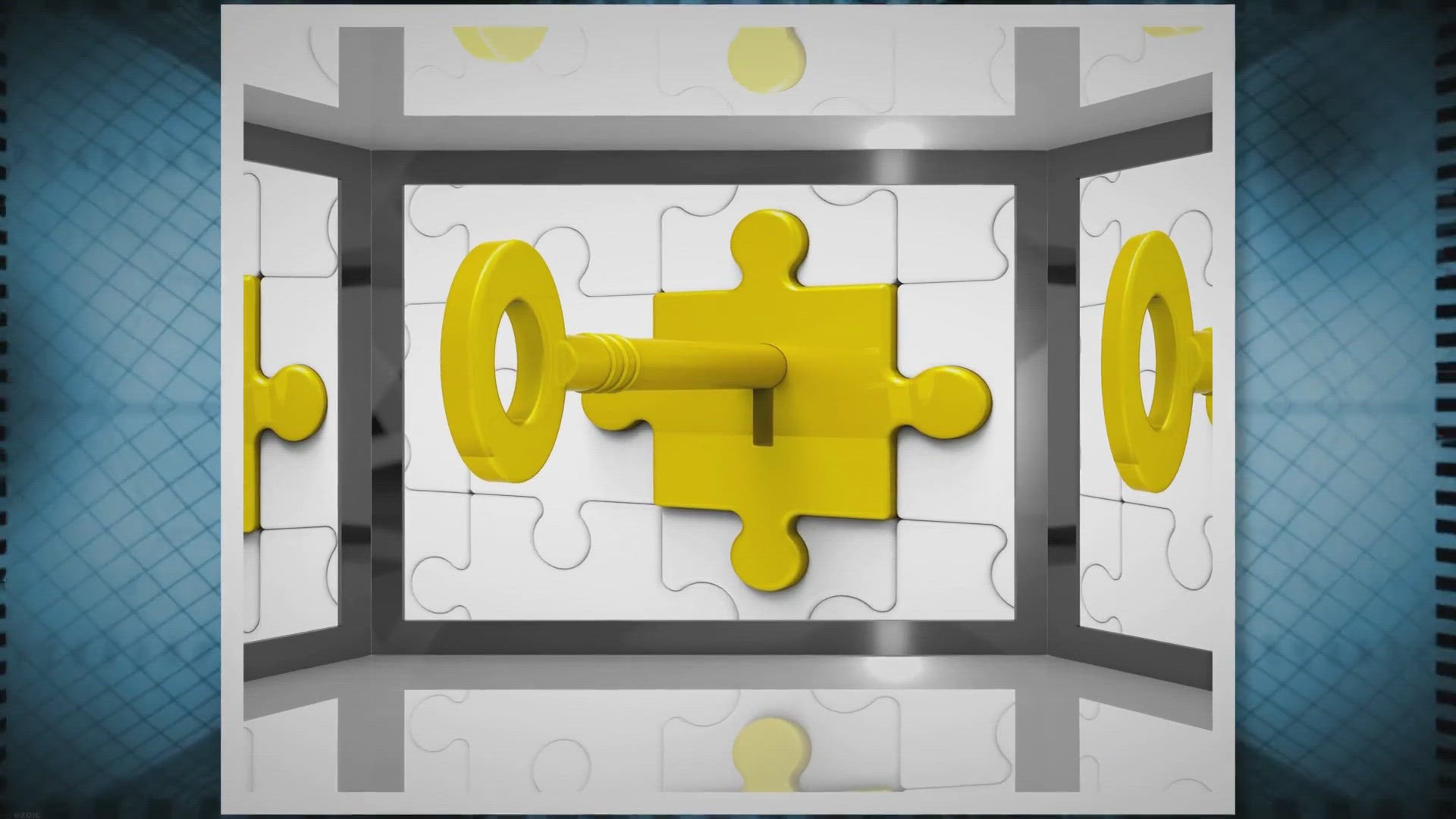
9Locker: Revolutionizing Screen Security with Style and Inno...
0 views · Oct 1, 2023 gearupwindows.com
Discover 9Locker, the innovative screen lock solution offering pattern-based unlocking, drag-to-unlock features, and extensive customization. A blend of security and style for the modern user.

Free Giveaway: Restore Your Precious Memories with Ashampoo ...
3 views · Oct 1, 2023 gearupwindows.com
Discover how Ashampoo Photo Recovery can help you easily recover deleted or corrupted images from various devices. Plus, learn how to get this valuable software for free through legitimate means. Reclaim your cherished memories today!

Where to Download the Realtek High Definition Audio Driver f...
5 views · Oct 1, 2023 gearupwindows.com
Learn where to download the Realtek High Definition Audio Driver for Windows 11 and 10 to resolve audio issues and enhance your computer's sound quality. Discover the official Realtek website and manufacturer sources for hassle-free driver updates.

How to Add a Custom Pattern Lock to Windows 10 and 11 PCs wi...
7 views · Oct 1, 2023 gearupwindows.com
Enhance your Windows 10 and 11 PC's security with custom pattern locks using Eusing Maze Lock and 9Locker. Learn how to set up, customize, and bolster your digital protection in today's cyber age.
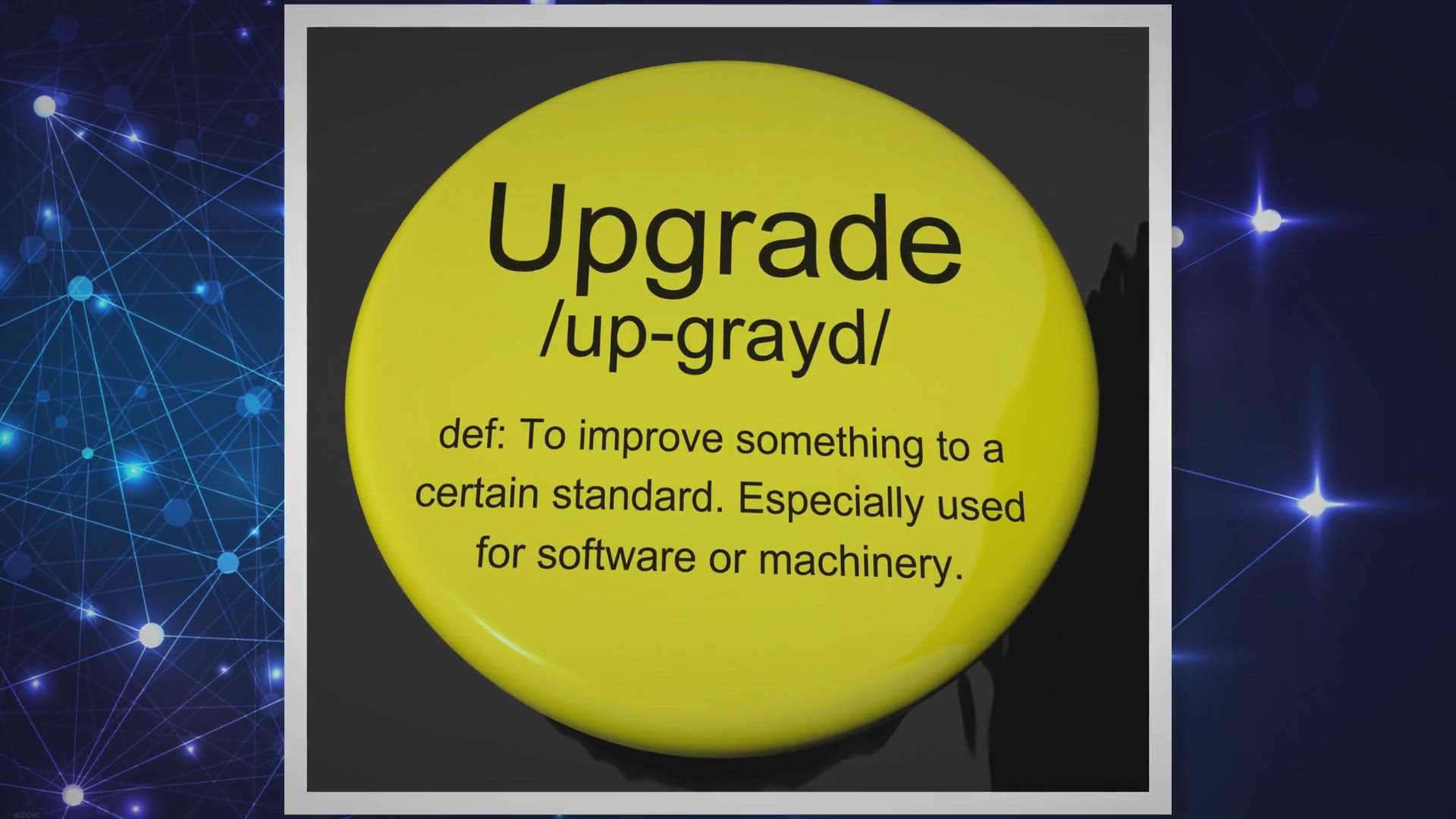
Free Giveaway: IObit Software Updater 6 Pro – Upgrade Your...
277 views · Oct 1, 2023 gearupwindows.com
Upgrade your software effortlessly with IObit Software Updater 6 Pro. Get free access and boost your PC's security while ensuring optimal performance. Download now and enjoy a smoother computing experience!
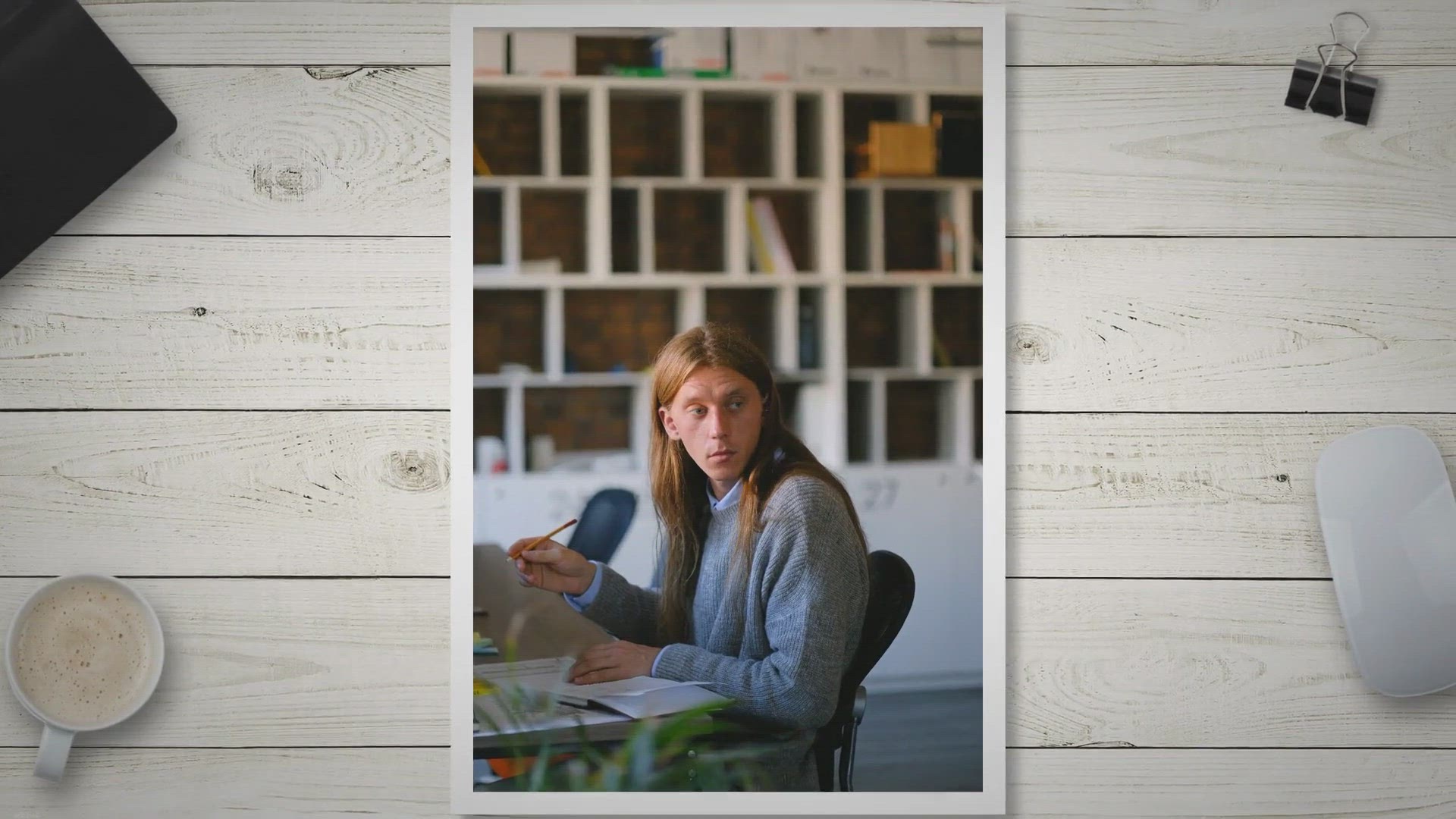
Free Fileside Giveaway: Elevate Your File Management on Wind...
6 views · Oct 1, 2023 gearupwindows.com
Discover Fileside, the revolutionary file management software for Windows and Mac in 2023. With customizable layouts, inline previews, efficient search, and more, Fileside simplifies organization. Get the free giveaway version today!
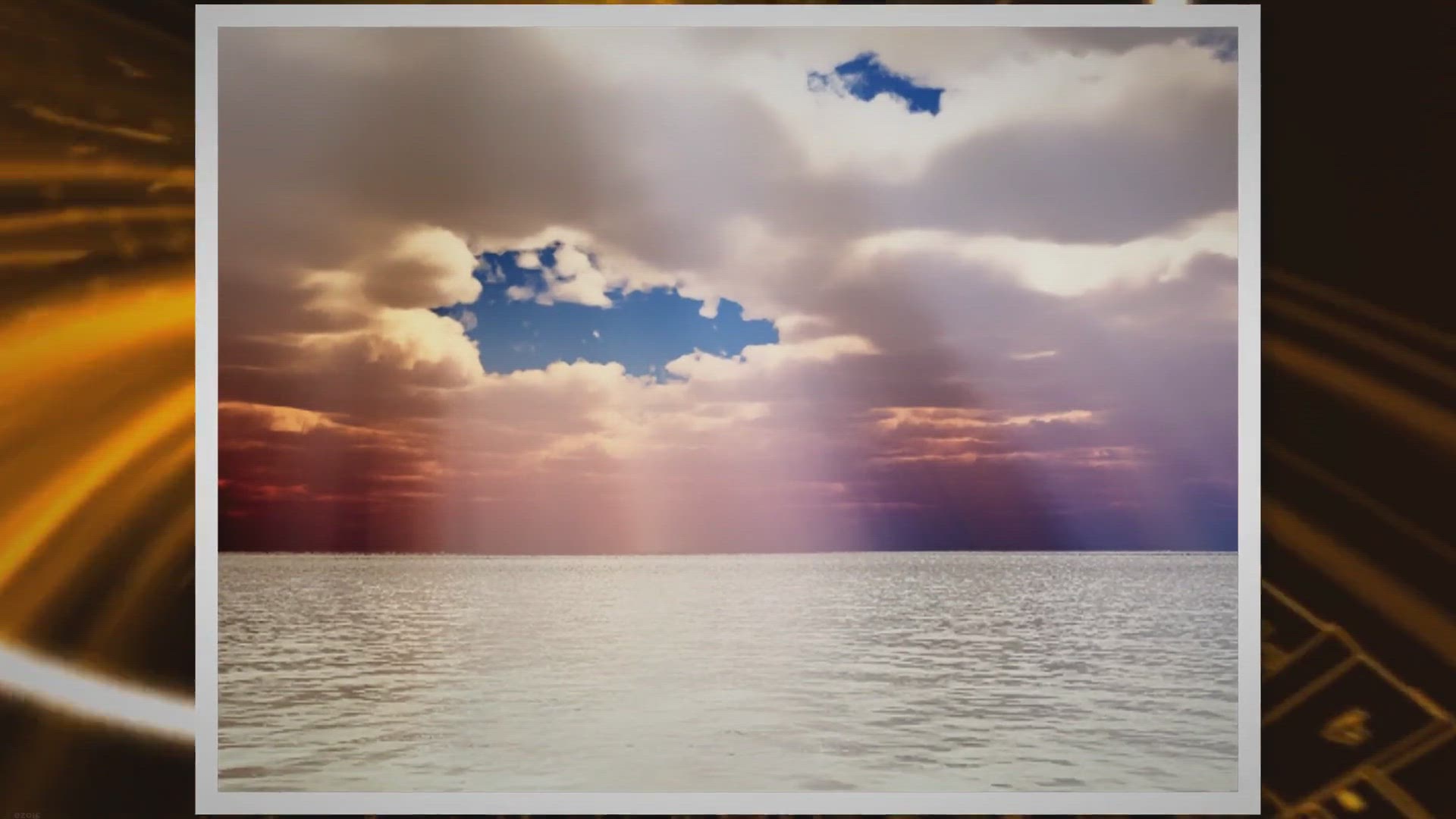
Ashampoo Photo Recovery 2 Free Giveaway: Recover Your Precio...
3 views · Oct 2, 2023 gearupwindows.com
Recover deleted or corrupted photos for free with Ashampoo Photo Recovery 2 during our giveaway. Safeguard your cherished memories from accidental loss on Windows 11 and Windows 10.
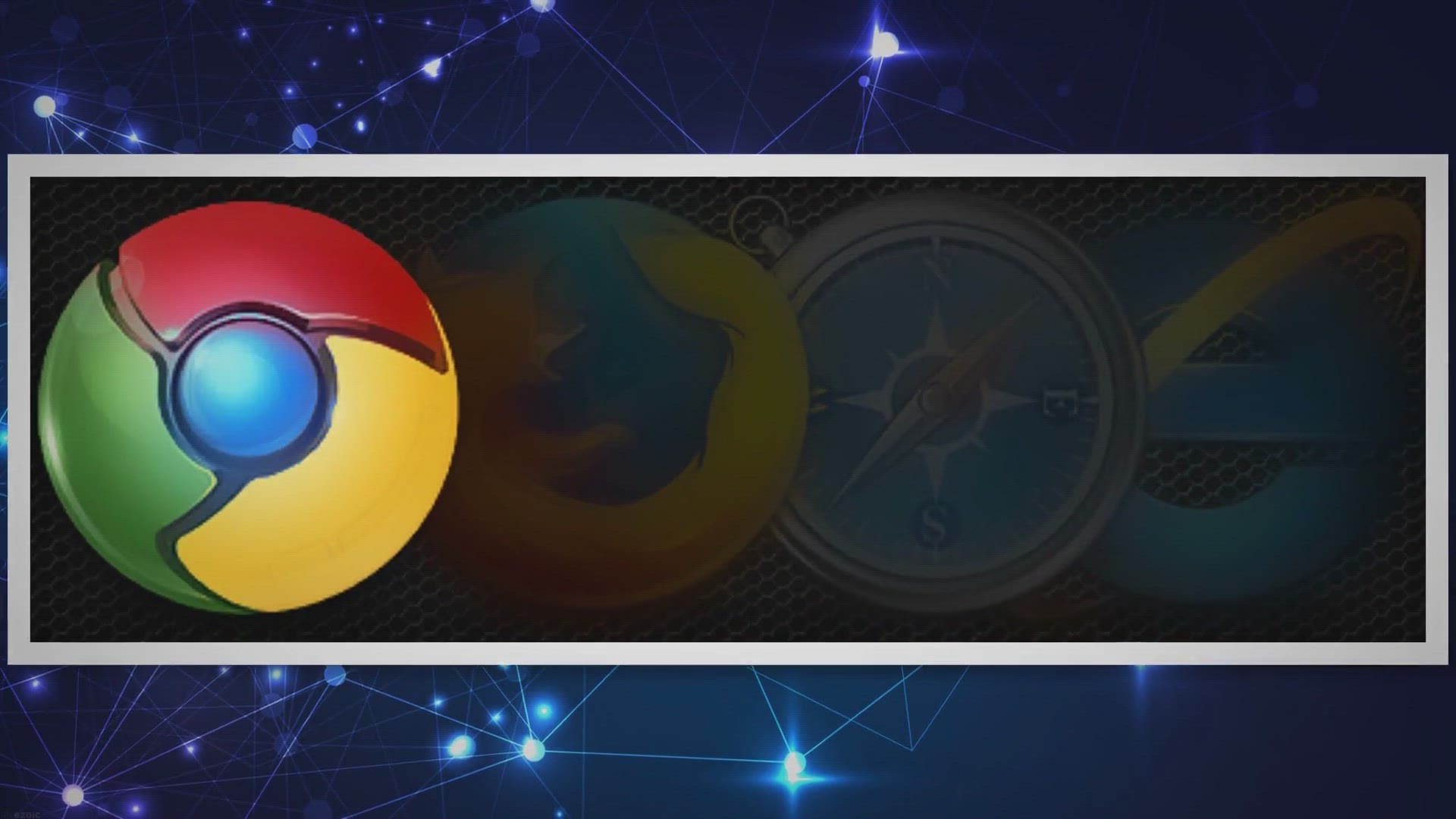
How to Enable or Disable Double-Click to Close Tabs in Micro...
45 views · Oct 2, 2023 gearupwindows.com
Learn how to enable or disable the convenient double-click to close tabs feature in Microsoft Edge. Discover its benefits and find out how it compares to similar functionality in Firefox and Vivaldi. Streamline your tab management for a more efficient browsing experience.
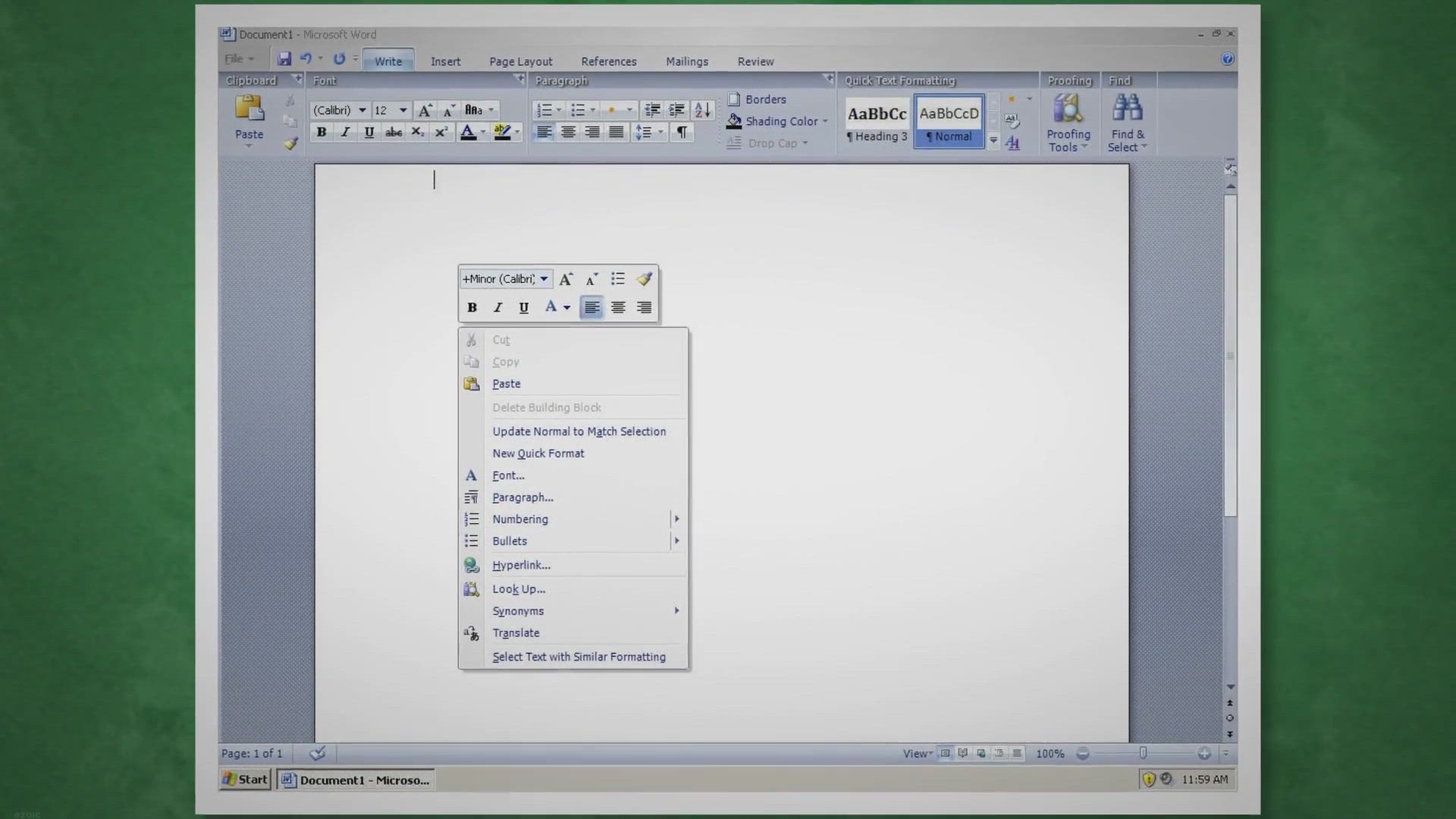
How to Continue Numbering Through Multiple Lists in Microsof...
5 views · Oct 2, 2023 gearupwindows.com
Learn how to continue numbering through multiple lists in Microsoft Word effortlessly. Explore two methods to ensure your lists follow a consistent numbering scheme for organized and professional documents.
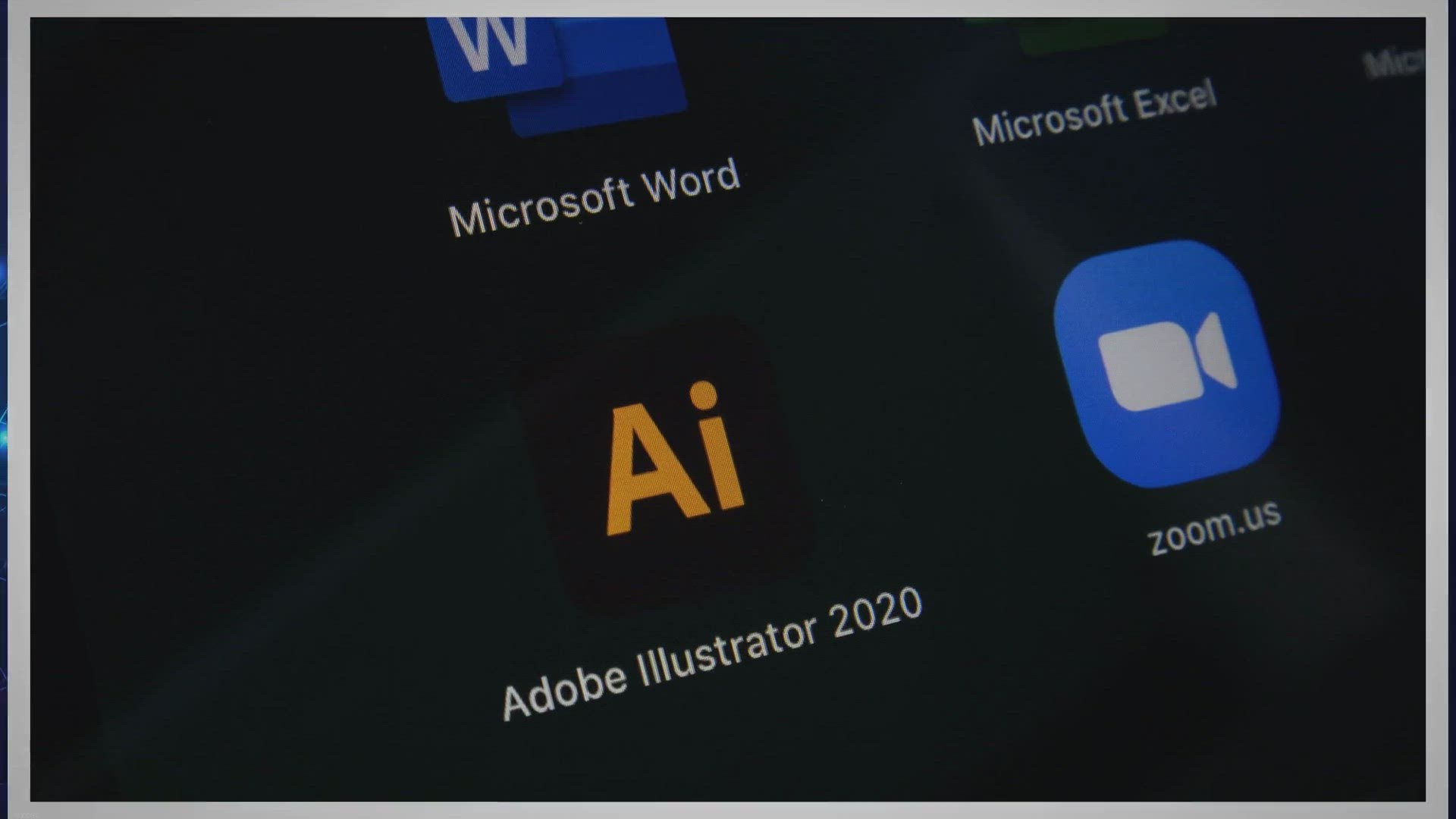
Free SilentRun PRO Giveaway: Run Programs Silently in the Ba...
5 views · Oct 2, 2023 gearupwindows.com
Discover how SilentRun PRO lets you run programs silently in the background, hide windows, and boost productivity. Get a free license key through our exclusive giveaway!

Free Giveaway: VOVSOFT Duplicate File Finder License Key for...
129 views · Oct 3, 2023 gearupwindows.com
Claim your free VOVSOFT Duplicate File Finder License Key today and effortlessly remove duplicate files, reclaim storage space, and optimize your Windows computer's performance. Act now, as this limited-time offer won't last long!
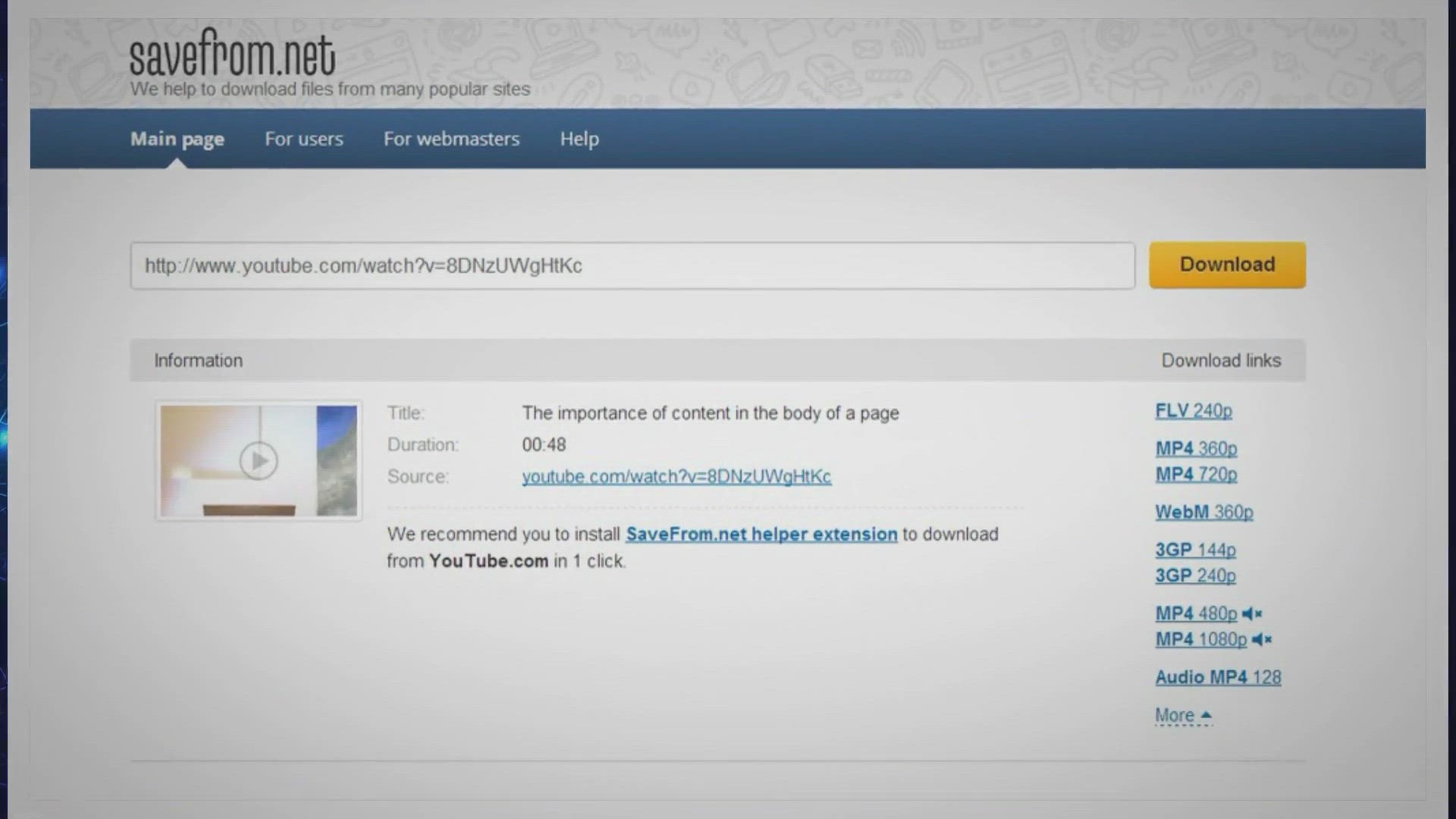
Win Your Free Giveaway License for SoftOrbits MP4 Downloader...
3K views · Oct 3, 2023 gearupwindows.com
Discover how to effortlessly download YouTube videos with SoftOrbits MP4 Downloader for YouTube. Win a free giveaway license and enjoy batch downloads, album detection, customizable quality settings, and more. Enhance your online video experience today!
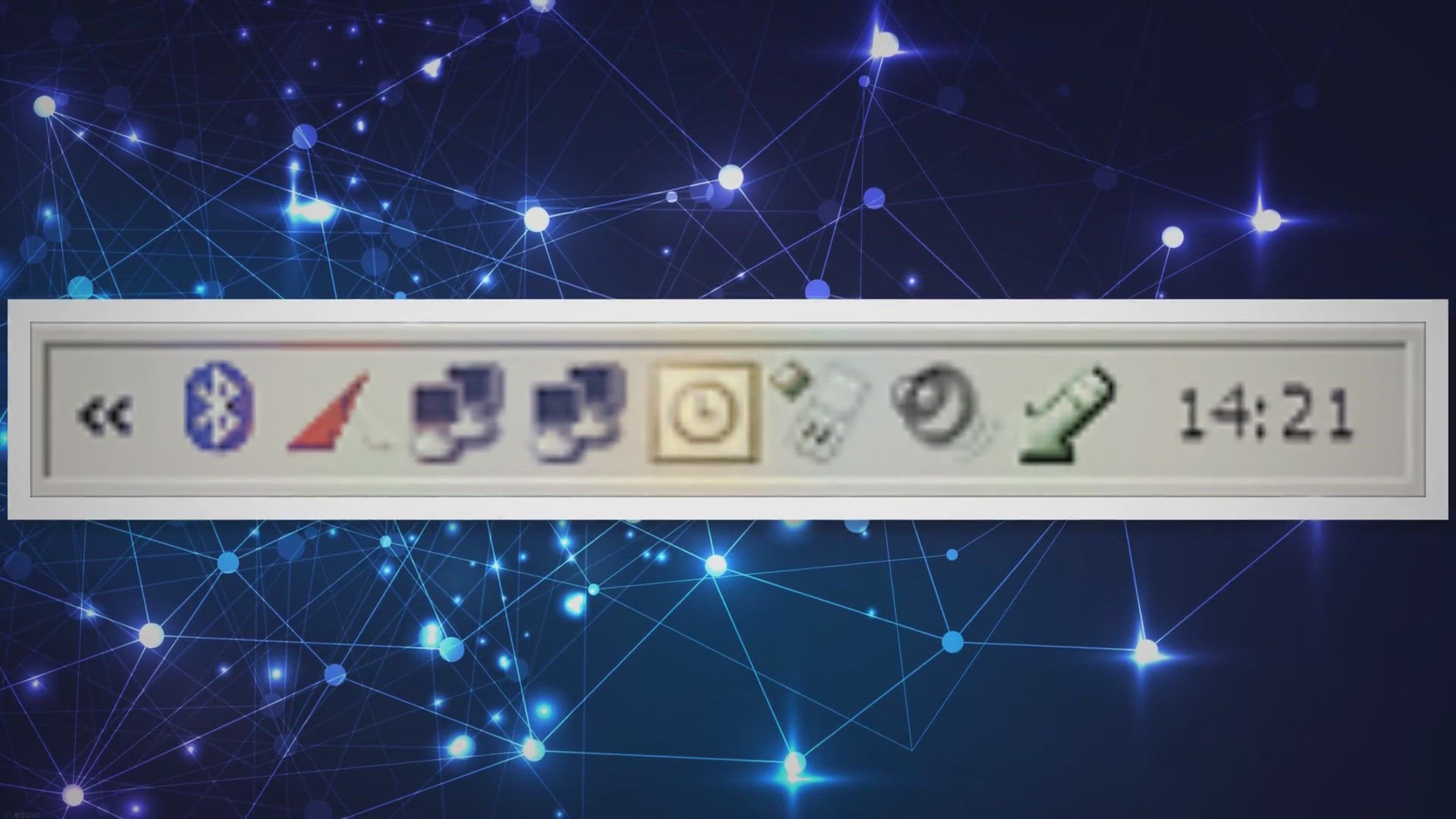
Two Ways to Show All Icons in the System Tray on Windows 11
1K views · Oct 4, 2023 gearupwindows.com
Discover two simple methods to ensure all your essential icons stay visible in the Windows 11 system tray. Learn how to drag and drop icons or use the Settings app to customize your taskbar for a more efficient and personalized computing experience.
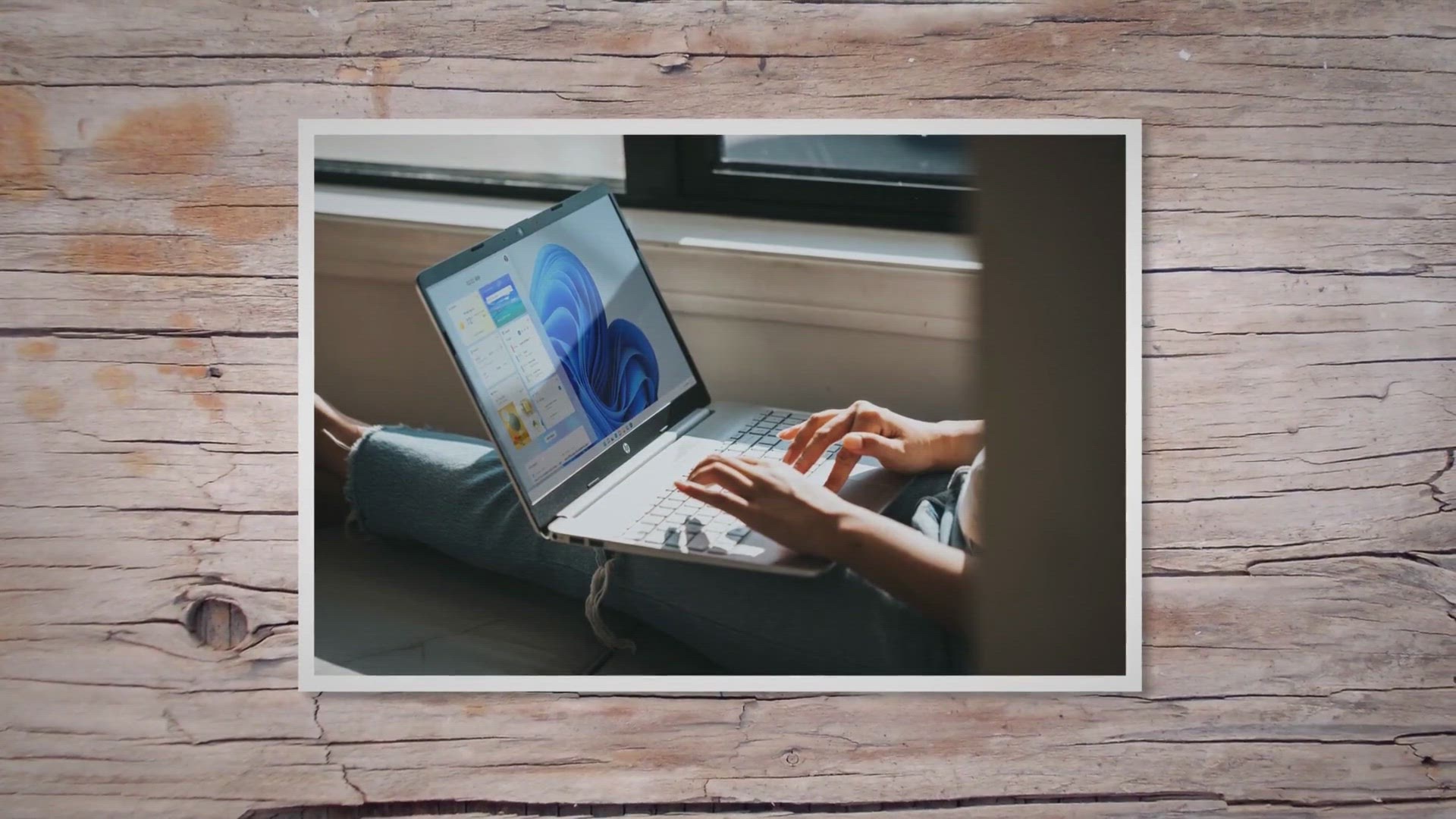
Free Giveaway: SoftOrbits Screen Recorder for Windows 11 Lic...
108 views · Oct 4, 2023 gearupwindows.com
Discover how to get a free license key for SoftOrbits Screen Recorder for Windows 11 and learn how to record your screen effortlessly. Capture webinars, gameplay, presentations, and tutorials with this feature-packed tool.

Free AutoMouse Giveaway: Automatic Mouse Clicker and Recorde...
7K views · Oct 4, 2023 gearupwindows.com
Discover AutoMouse, the automatic mouse clicker and recorder for Windows. Get the PRO version for free in this exclusive giveaway and streamline your workflow with powerful automation features. Download now!

Free Giveaway: Optimize Your Windows PC with Ashampoo WinOpt...
365 views · Oct 4, 2023 gearupwindows.com
Discover Ashampoo WinOptimizer 25, a powerful PC optimization tool, and learn how to get it for free in this giveaway. Boost performance, enhance security, and reclaim valuable disk space effortlessly.
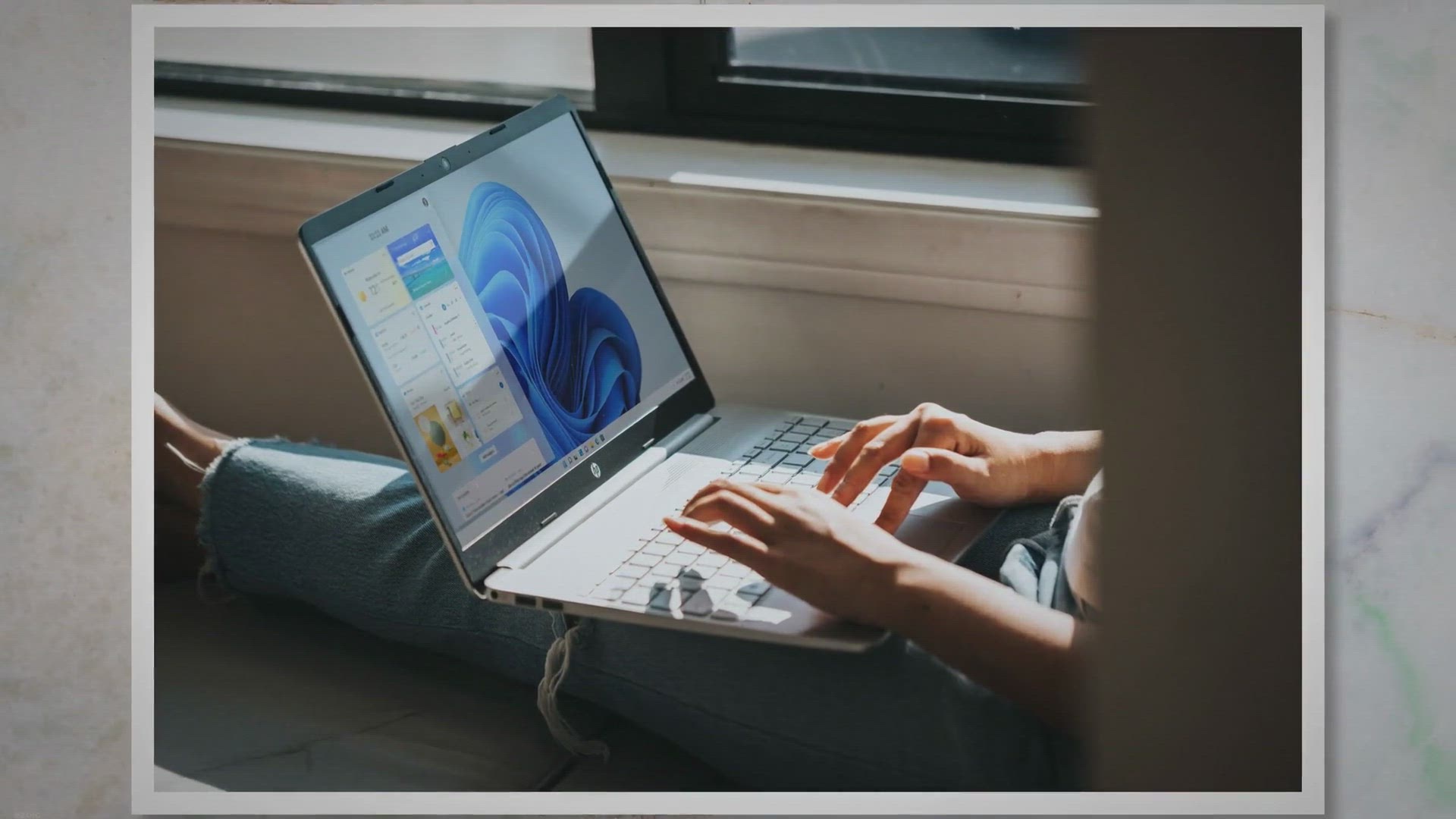
Boosting Productivity with HT Work Focus: A Comprehensive Ov...
231 views · Oct 4, 2023 gearupwindows.com
Discover how HT Work Focus can revolutionize your productivity with time tracking, website blocking, and app management. Get a free 6-month subscription now!

How to Connect to Hidden WiFi Networks on Windows 10?
757 views · Oct 5, 2023 gearupwindows.com
Discover how to connect to hidden WiFi networks on Windows 10. This comprehensive guide provides step-by-step instructions using both the Settings app and Control Panel.
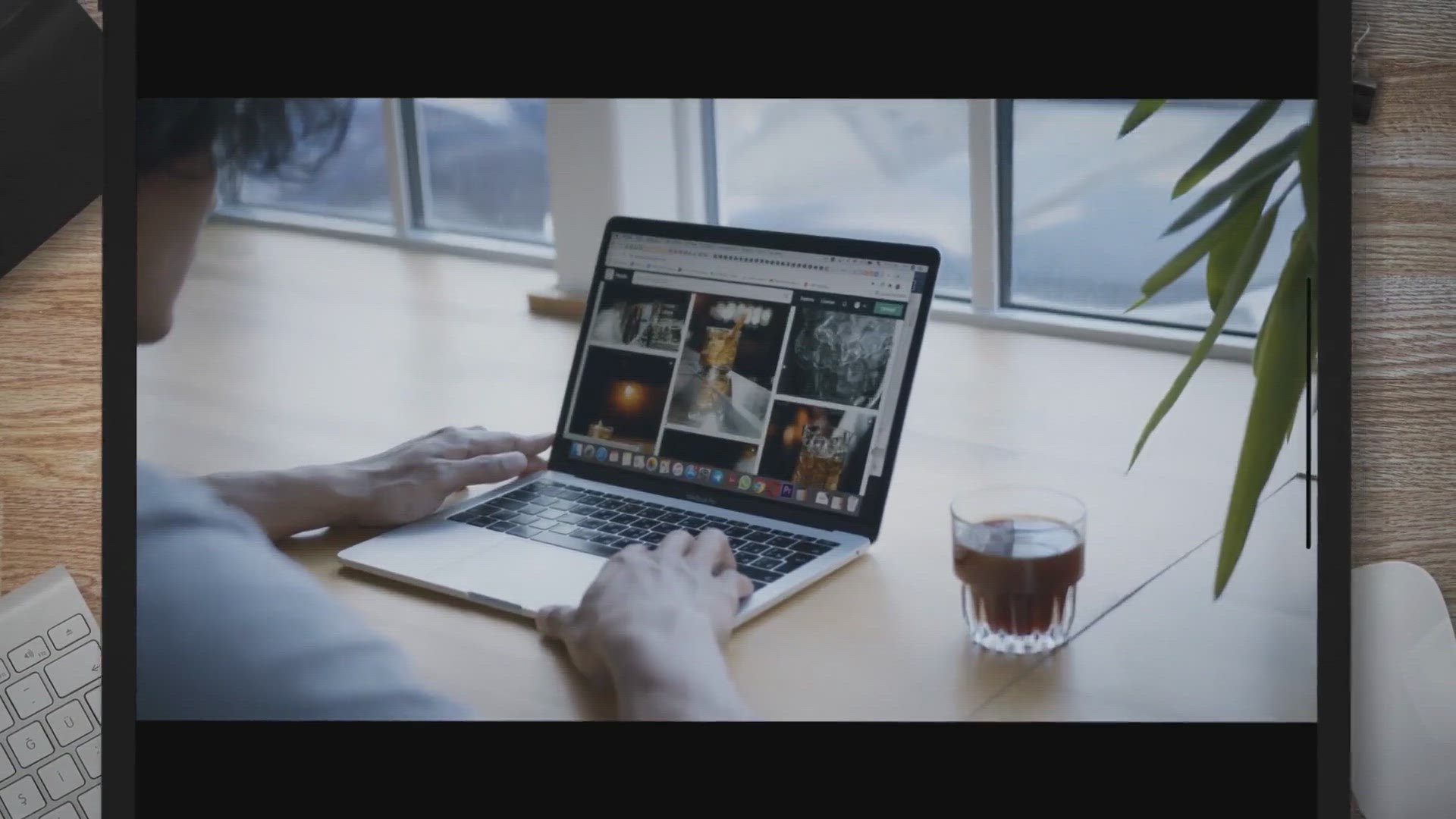
Using Opera's Built-in VPN: A Complete Setup Tutorial
224 views · Oct 5, 2023 gearupwindows.com
Enhance your online privacy and security with Opera's built-in VPN. Our step-by-step setup tutorial will guide you through enabling and using Opera's VPN, ensuring your data remains private while you browse the web. Say goodbye to geo-restrictions and surf the internet securely.
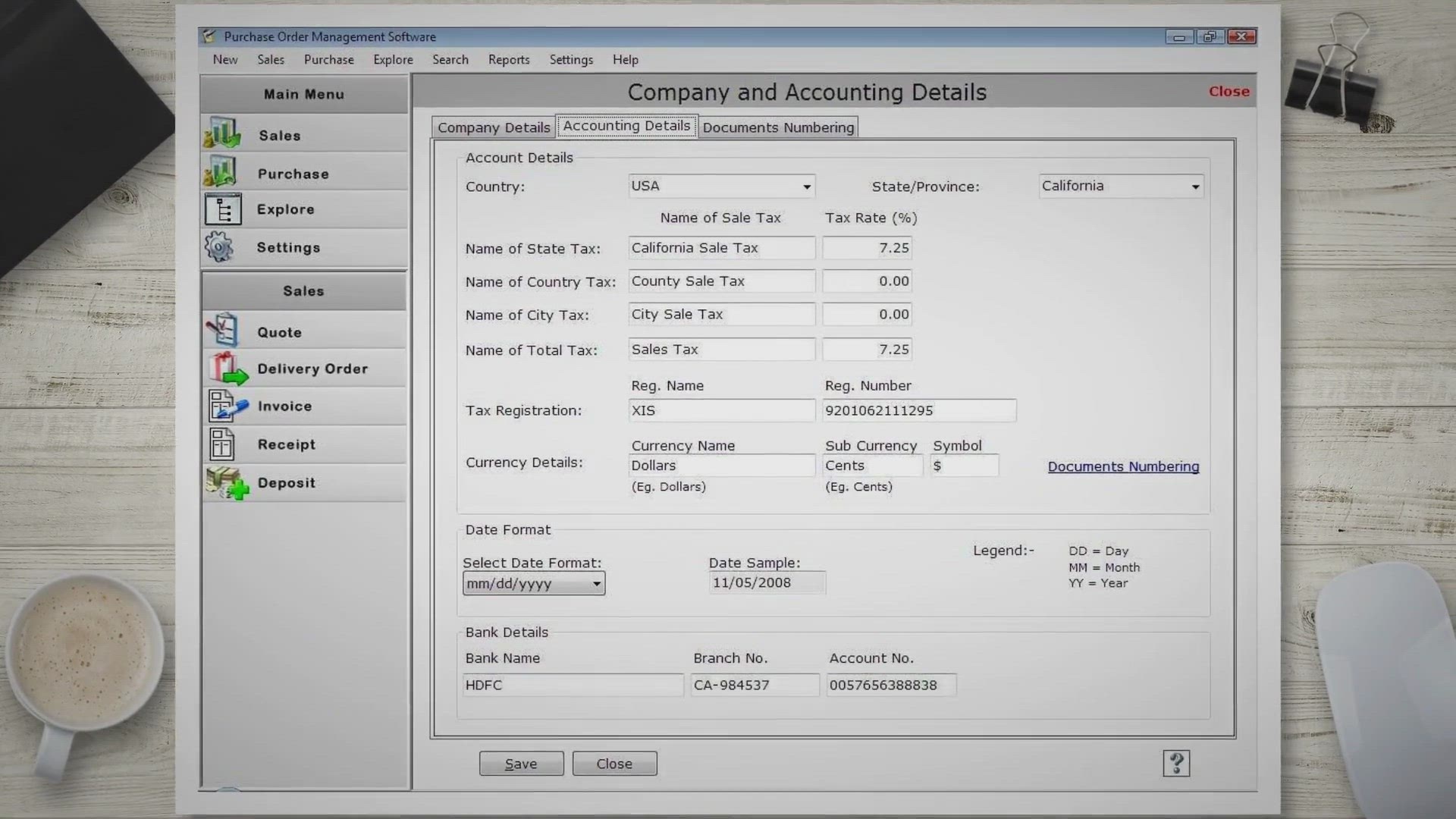
How to Find the Installed Program Location in Windows 11?
988 views · Oct 5, 2023 gearupwindows.com
Learn how to find installed program locations in Windows 11 with these step-by-step methods. Whether you're troubleshooting or managing software, this guide simplifies the process.
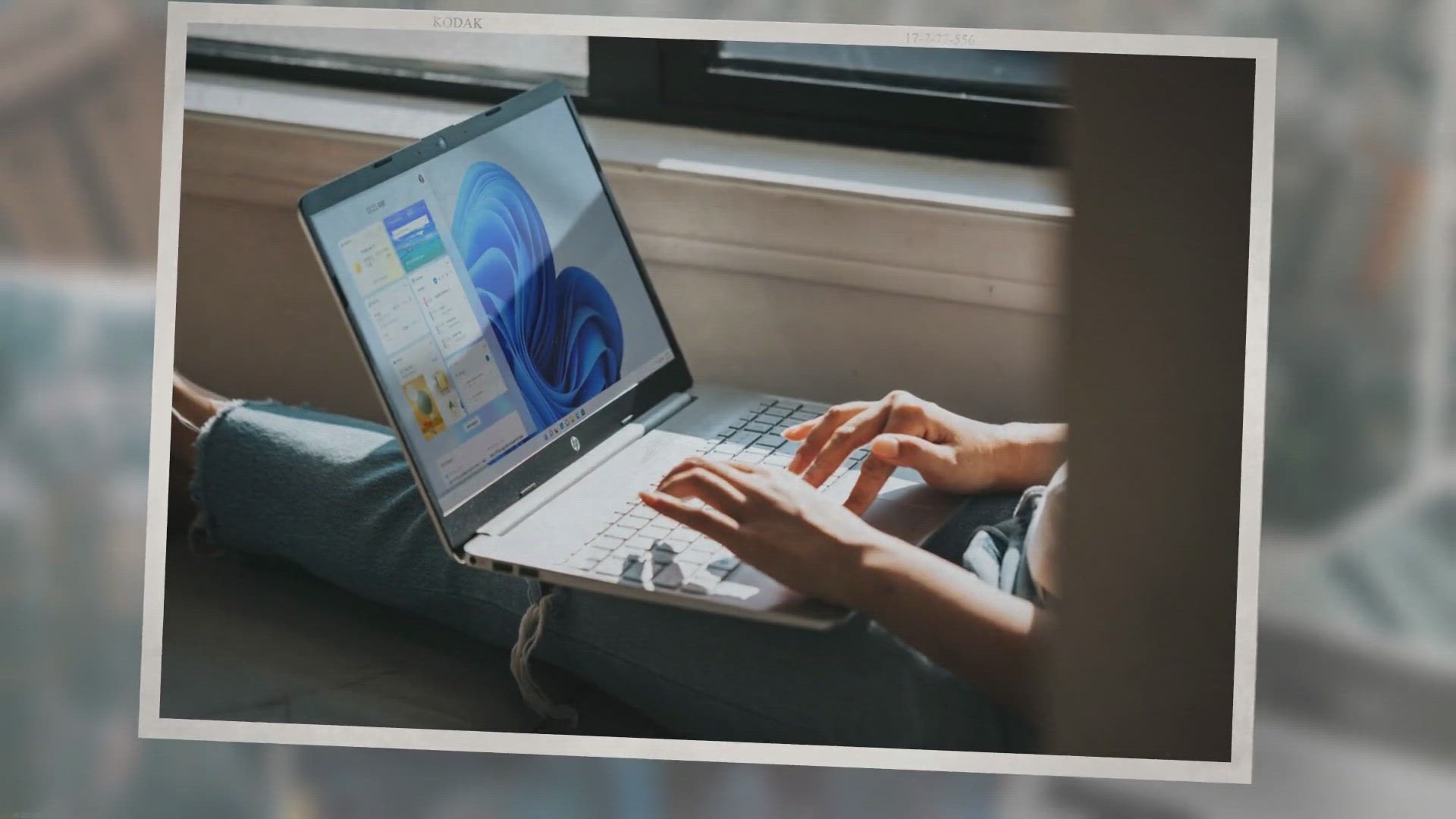
Free Giveaway: MobiKin HEIC to JPG Converter (Windows Versio...
9K views · Oct 6, 2023 gearupwindows.com
Unlock compatibility for your HEIC images on Windows with MobiKin HEIC to JPG Converter. Get it for free today and effortlessly convert HEIC to JPG, preserving image quality. Limited-time giveaway offer!
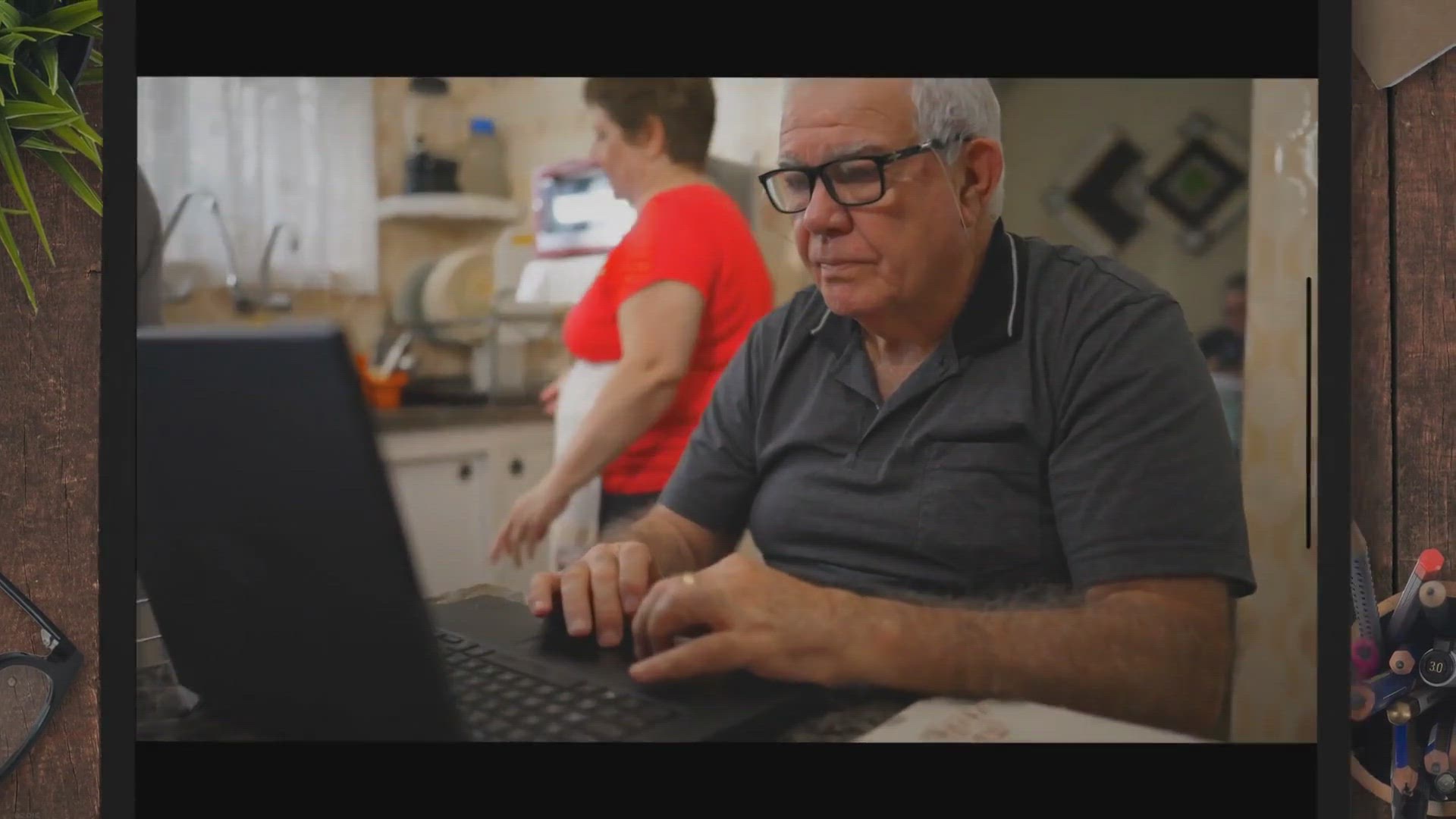
Abelssoft MyKeyFinder 2023 Free Giveaway: Discovering and Ma...
309 views · Oct 6, 2023 gearupwindows.com
Discover the power of Abelssoft MyKeyFinder 2023, a versatile tool for managing software serial numbers. Learn how to use the free giveaway version to simplify your digital life and never lose track of essential license keys again.

Unlocking Extended File Path Support in Windows 10: Overcomi...
564 views · Oct 8, 2023 gearupwindows.com
Learn how to break free from Windows 10's 260-character file path limit with Extended File Path Support. Discover the benefits and step-by-step methods to enable longer file paths for improved productivity and compatibility.
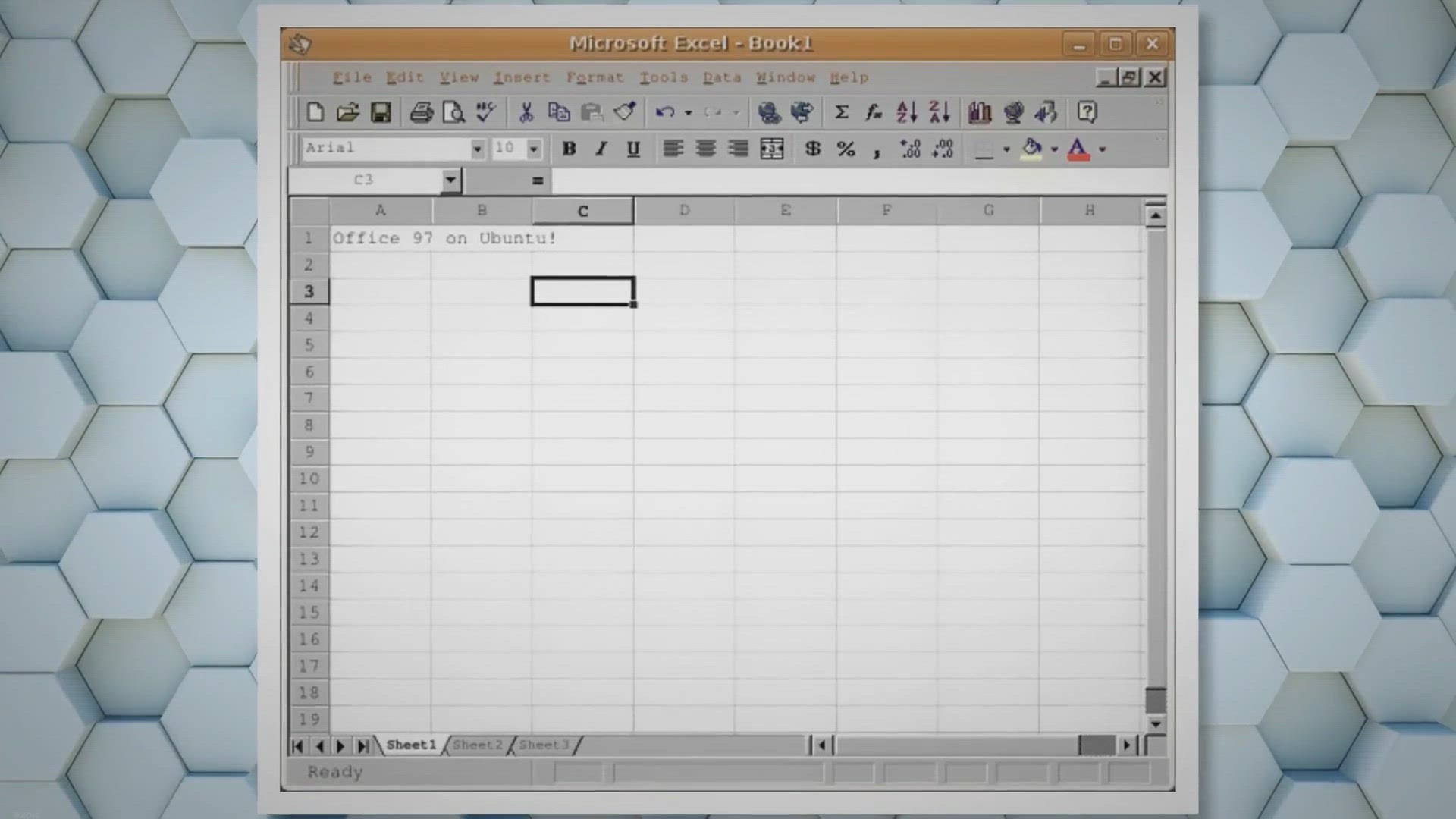
How to Import Data From Websites to Excel? | Gear Up Windows
5K views · Oct 9, 2023 gearupwindows.com
Discover the benefits of importing data from websites into Microsoft Excel, from data consolidation to automation and data analysis. Learn two efficient methods - manual data entry and web queries - to streamline your data import process and keep your Excel spreadsheets up-to-date with the latest information.

Free Giveaway: Vovsoft Syslog Server – Real-Time Syslog Me...
409 views · Oct 9, 2023 gearupwindows.com
Discover the power of Vovsoft Syslog Server for real-time network monitoring. Learn how to get a free license key and streamline your network management tasks effectively.
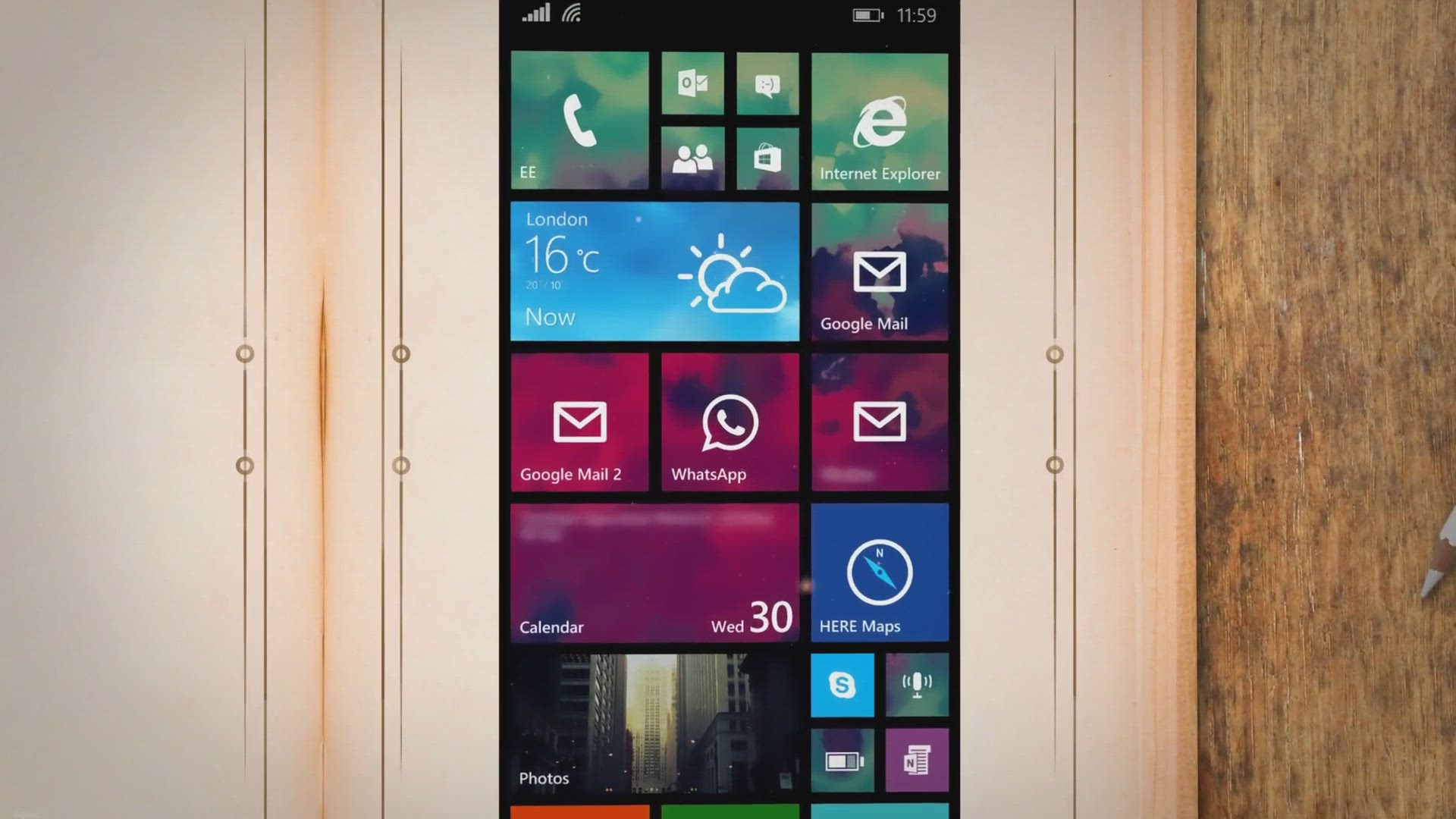
Free Giveaway: MobiKin Assistant for Android – Effortless ...
242 views · Oct 9, 2023 gearupwindows.com
Discover how MobiKin Assistant for Android simplifies Android device management on Windows. Learn about its powerful features, including one-click backups, selective file transfers, and more. Get it for free during the giveaway period and take control of your Android device effortlessly.
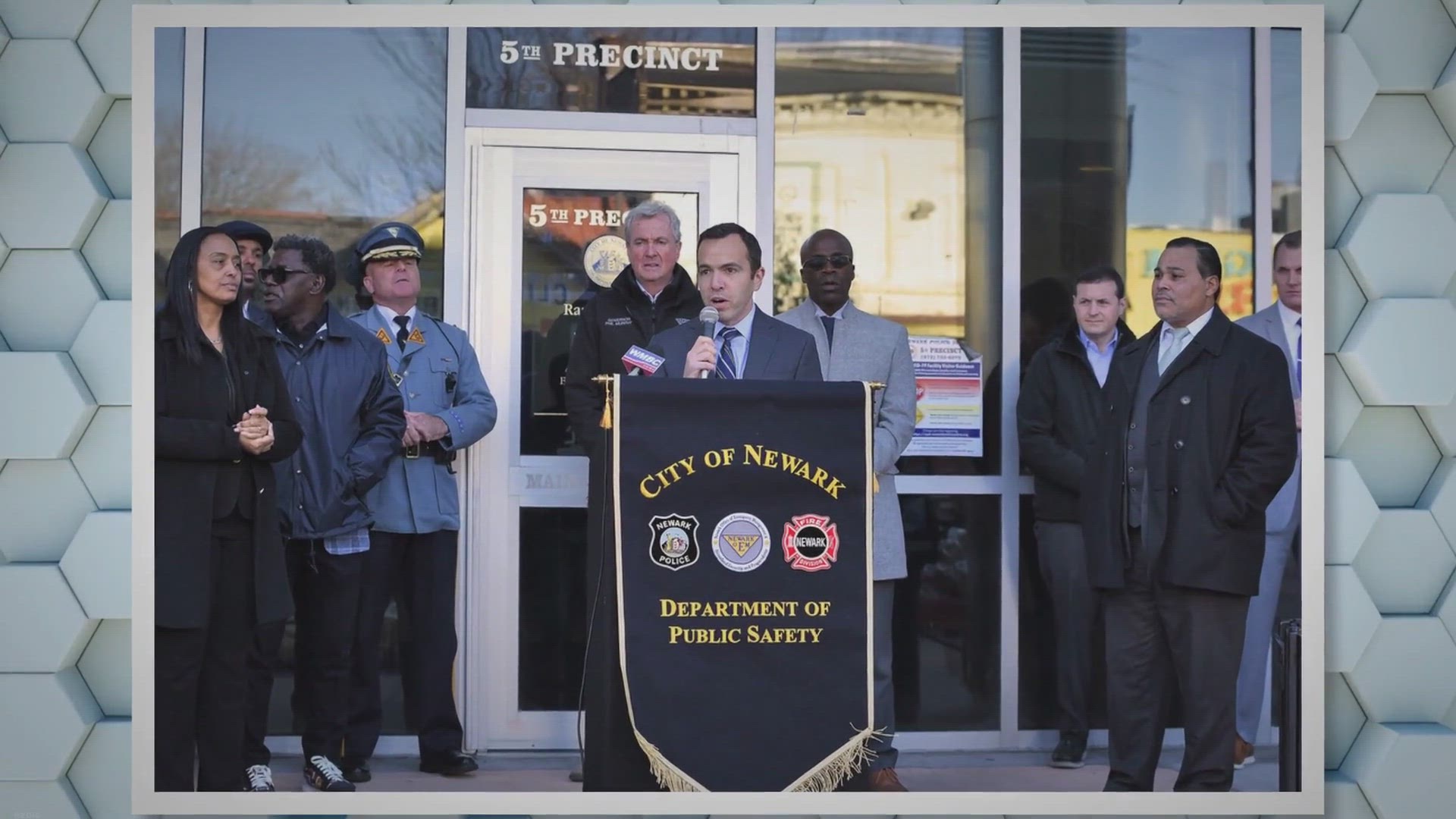
Free Giveaway: Get ASCOMP PDF Imager Pro – Convert PDFs to...
4K views · Oct 10, 2023 gearupwindows.com
Discover how to get ASCOMP PDF Imager Pro for free in a limited-time giveaway. Convert PDFs to images and vice versa effortlessly, and streamline your PDF-related tasks with this user-friendly software.
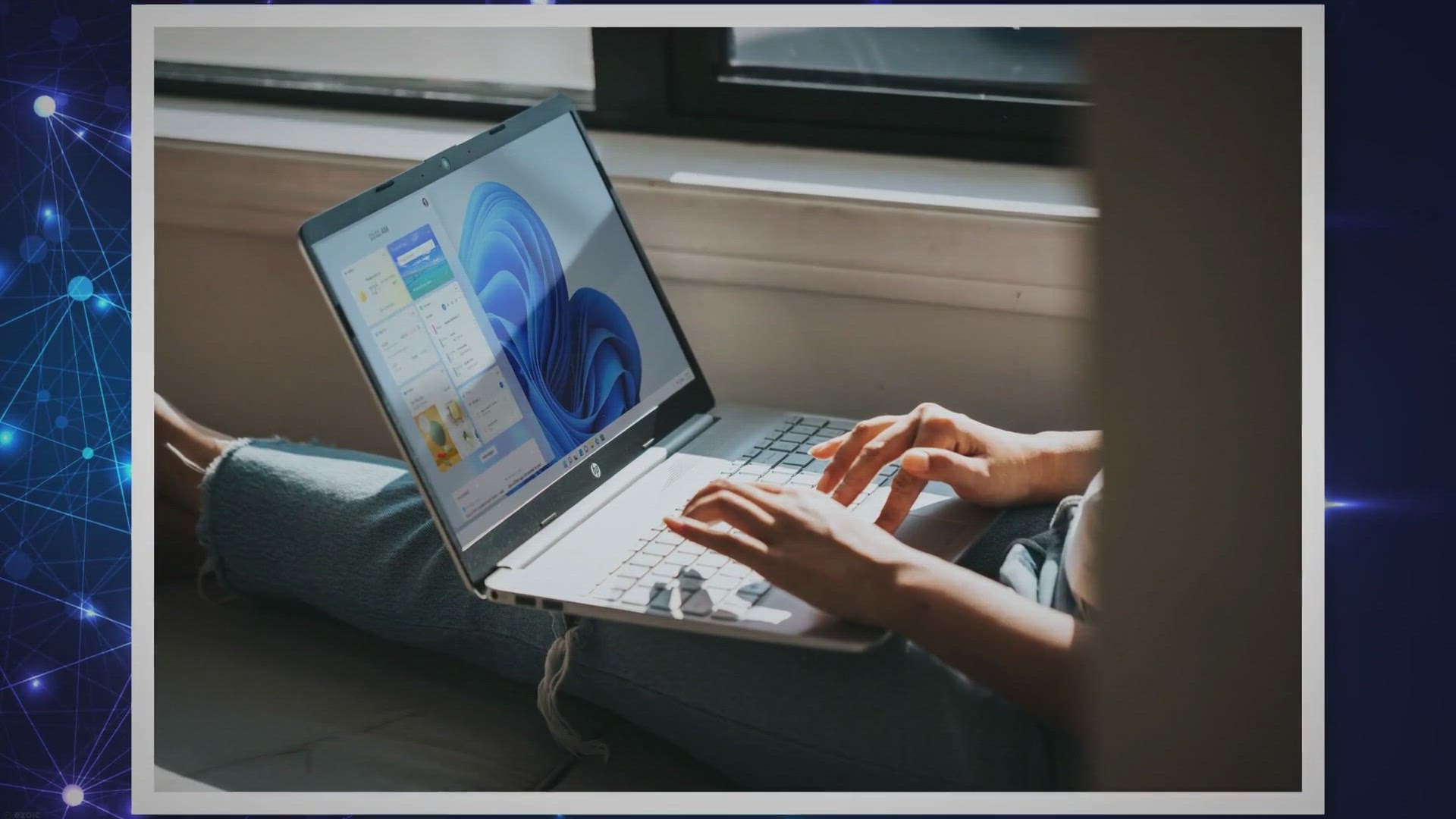
Free 1-Year License Giveaway for Duplicate Photo Finder Plus...
146 views · Oct 10, 2023 gearupwindows.com
Get a 1-year license for Duplicate Photo Finder Plus for free. Quickly find and delete duplicate photos, organize your library, and free up valuable storage space. Say goodbye to clutter and enjoy a smoother computer experience!

XMedia Recode: Your Free Comprehensive Media Conversion Solu...
3K views · Oct 11, 2023 gearupwindows.com
Discover the versatile capabilities of XMedia Recode – your free, comprehensive solution for effortless media conversion. Learn how to convert video and audio files with ease, optimize your content for various devices, and explore customization options. Unlock the potential of this user-friendly software today!
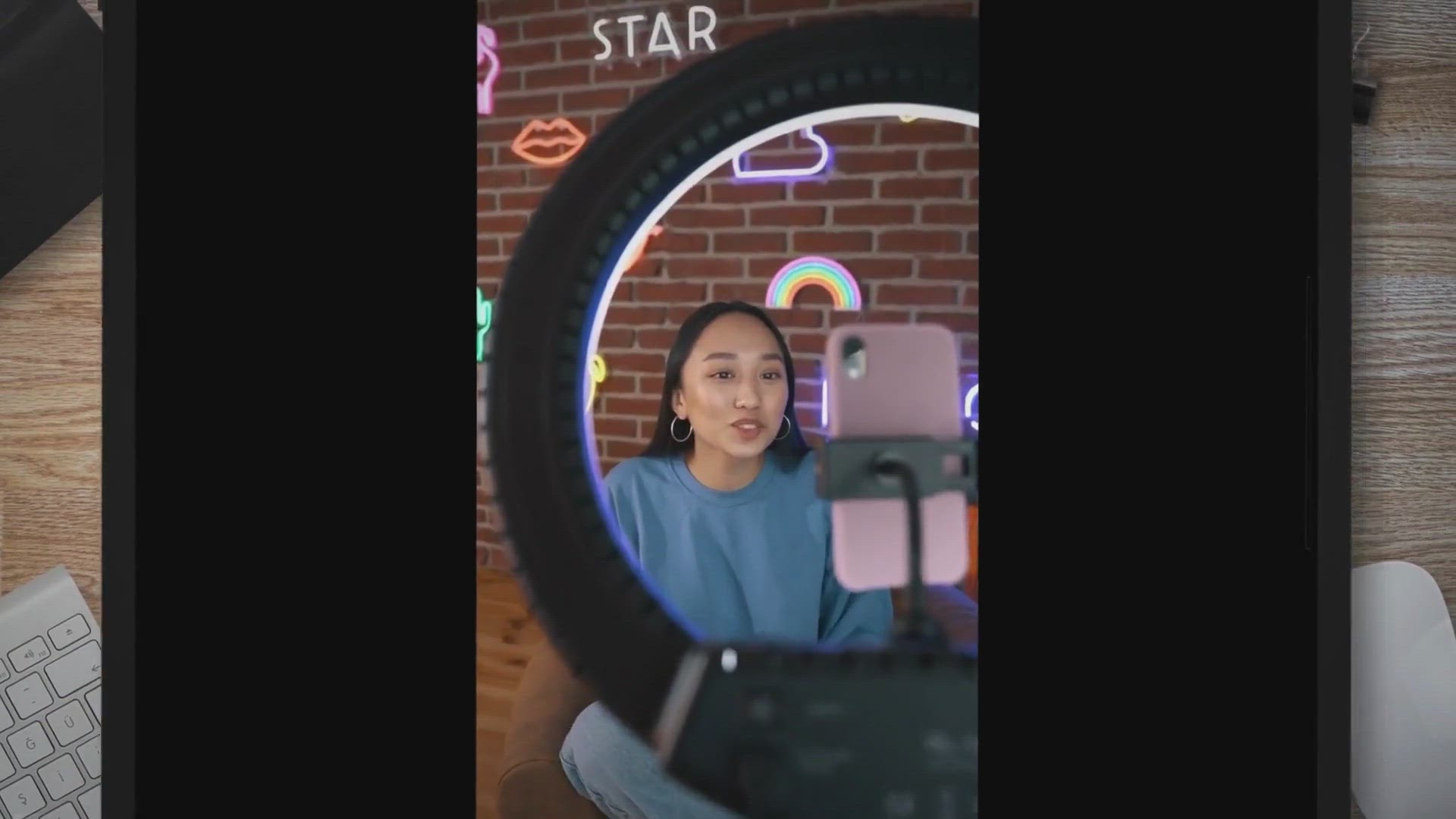
OBS Studio: Unleashing the Power of Open-Source Video Produc...
16K views · Oct 11, 2023 gearupwindows.com
Discover the power of OBS Studio – the ultimate free, open-source solution for video recording and live streaming. Learn how to create captivating gaming content, video tutorials, webinars, and professional presentations. Unleash your creativity with versatile scene management, transitions, and audio control. Dive into the world of OBS Studio today!

Best Free MKV to MP4 Converter for Windows 11 and 10
605 views · Oct 11, 2023 gearupwindows.com
Learn how to convert MKV to MP4 on Windows 11 and 10 with the best free video converters, including HandBrake, VLC, Freemake Video Converter, Any Video Converter Free, OBS Studio, and XMedia Recode. Follow step-by-step instructions and choose the right tool for your needs, whether you prefer simplicity or advanced customization.
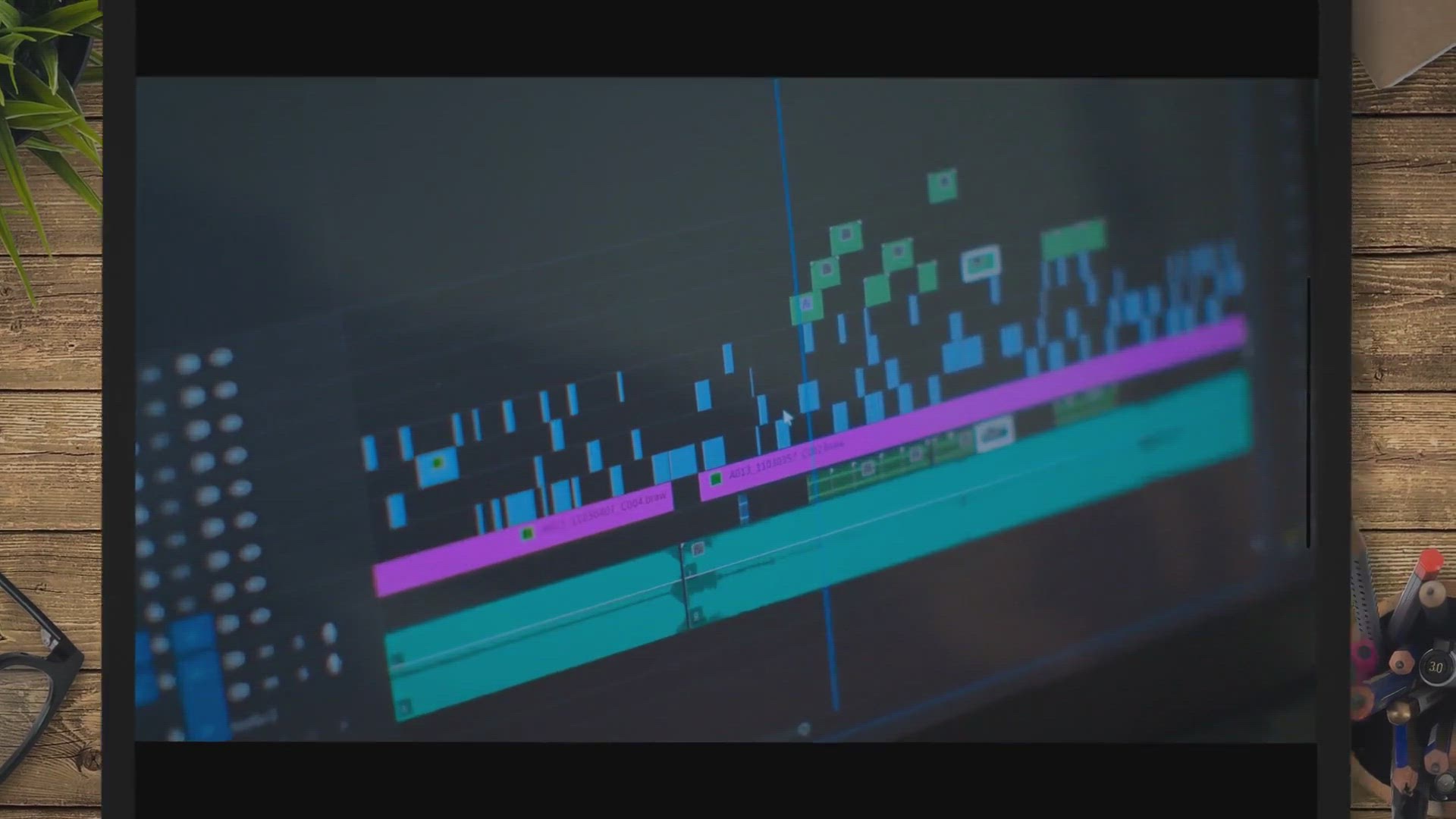
Free Giveaway: Get Your Vidmore Video Editor License Today!
102 views · Oct 11, 2023 gearupwindows.com
Discover the power of Vidmore Video Editor with our free license giveaway. Edit, enhance, and create stunning videos effortlessly. Get your free license now!

Free Giveaway: USB Safely Remove for Hassle-Free Device Mana...
402 views · Oct 11, 2023 gearupwindows.com
Get the free giveaway of USB Safely Remove, a powerful tool for hassle-free USB device management. Safely remove devices, protect your data, and automate tasks on Windows. Don't miss this opportunity!

Macrorit Data Wiper Pro: Free License Giveaway
170 views · Oct 11, 2023 gearupwindows.com
Protect your data with Macrorit Data Wiper Pro - a powerful data erasure tool. Get your free license now and ensure permanent data removal. Download today!
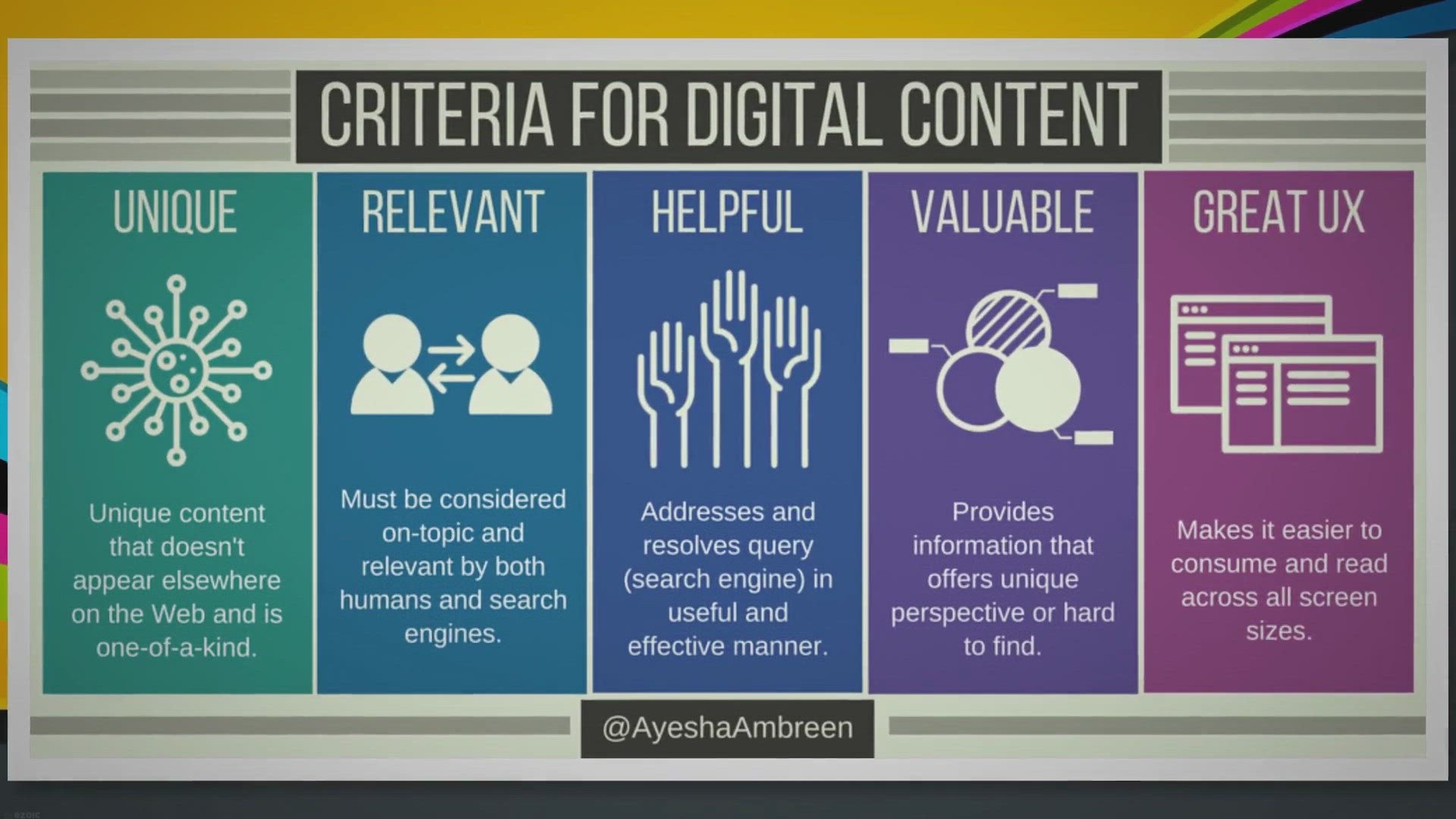
Free Giveaway: StreamFab OnlyFans Downloader – Download Vi...
3K views · Oct 13, 2023 gearupwindows.com
Discover how StreamFab OnlyFans Downloader empowers users to download and enjoy their favorite OnlyFans content offline. Plus, grab a free one-year license in our exclusive giveaway. Download high-quality videos hassle-free.
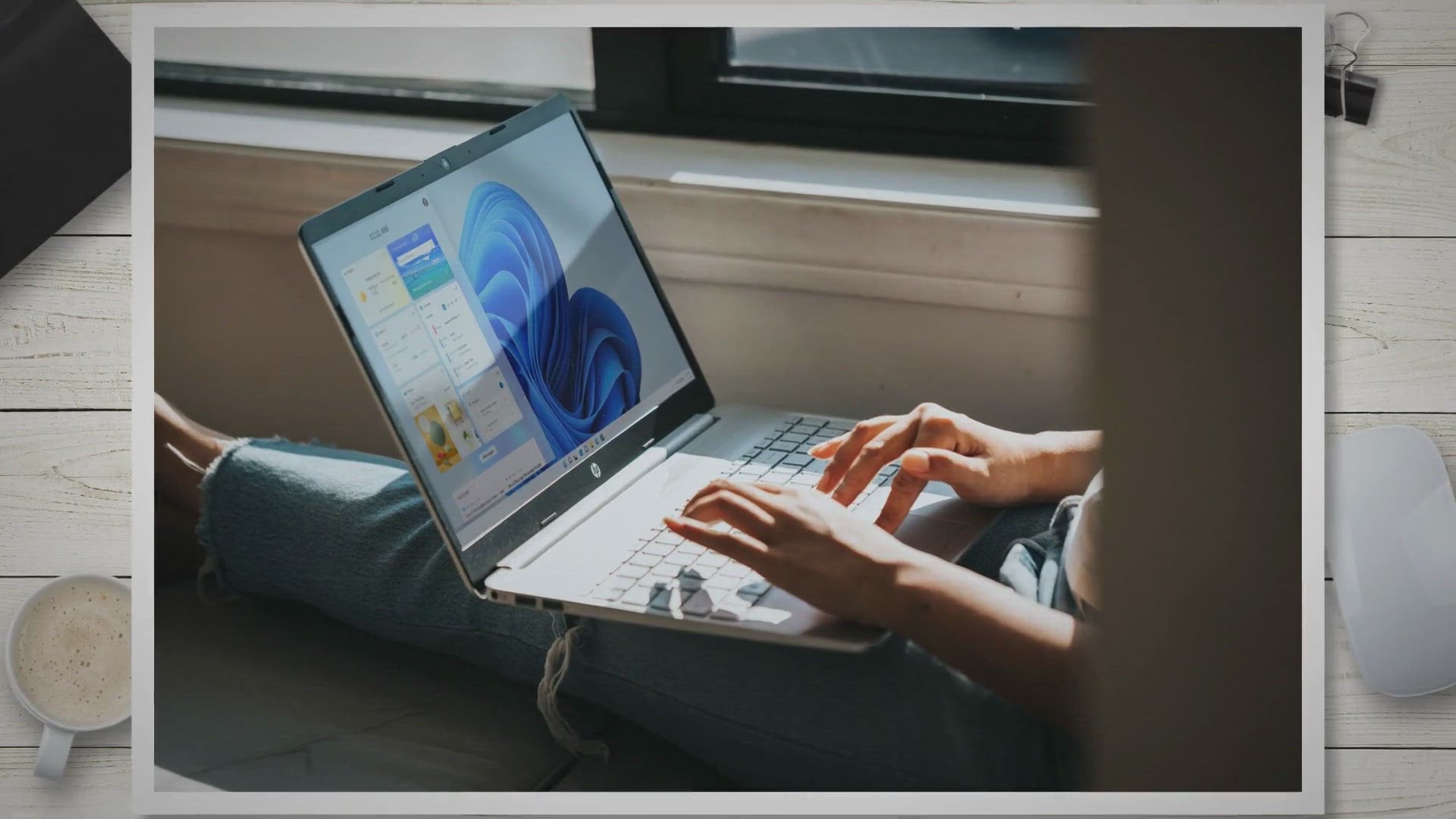
NanaZip: A Feature-Packed Open-Source Windows File Archiver ...
3K views · Oct 13, 2023 gearupwindows.com
Discover NanaZip, the feature-packed open-source file archiver for Windows. Explore its modern packaging, extensive codec support, and enhanced security features. Unleash the full potential of NanaZip for your archiving needs.

How to Open Notepad Files in Separate Windows in Windows 11?
305 views · Oct 13, 2023 gearupwindows.com
Learn how to make the most of Windows 11's Notepad by configuring it to open text files in separate windows. This guide provides step-by-step instructions for improved productivity when comparing and editing multiple text files. Keep your Notepad app up to date and take control of your workflow today.
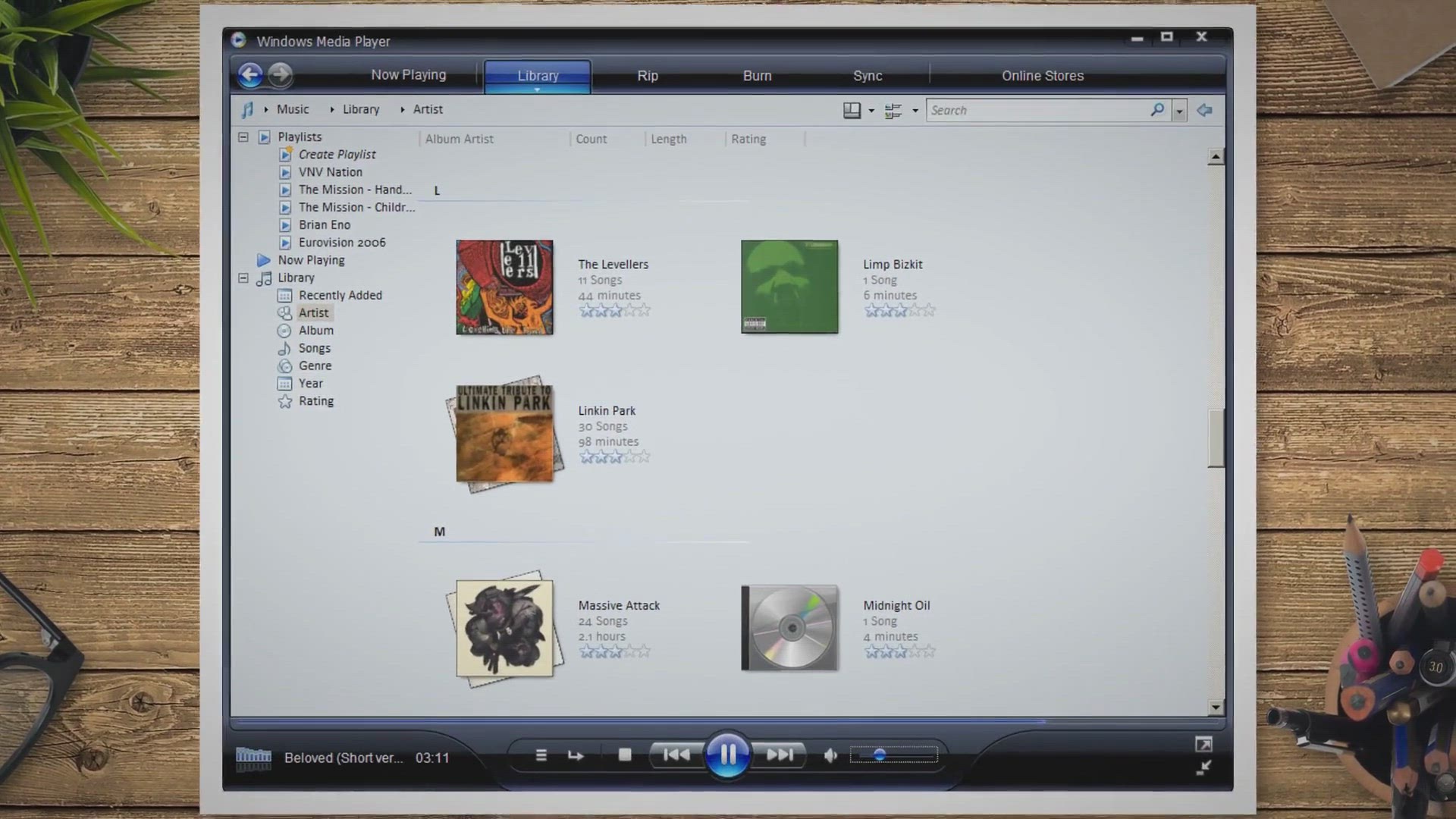
Enhance Your Windows 11 Experience with Nilesoft Shell: A Gu...
483 views · Oct 13, 2023 gearupwindows.com
Discover how Nilesoft Shell, an open-source tool, can help you enhance your Windows 11 experience by customizing the right-click context menu. Learn how to install, use, and make the most of Nilesoft Shell's features to streamline your file management and boost productivity.

How to Disable Windows Recovery Environment (WinRE)?
421 views · Oct 14, 2023 gearupwindows.com
Learn how to check and disable Windows Recovery Environment (WinRE) for improved security and disk space. Discover step-by-step instructions in this gearupwindows article.
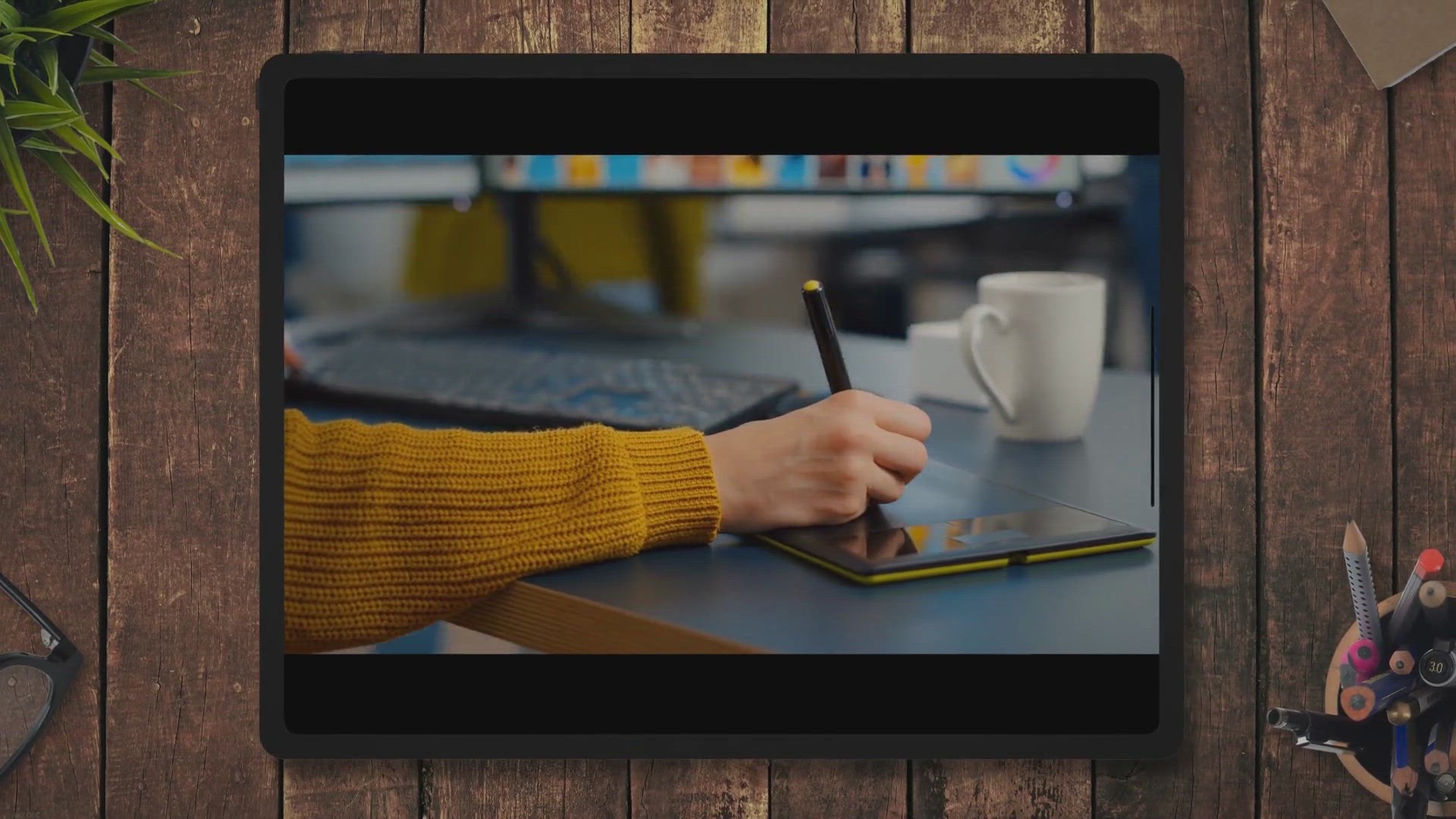
Unlock Your Photo Editing Potential with Diffraction: Now Fr...
589 views · Oct 15, 2023 gearupwindows.com
Discover the power of Diffraction, a feature-packed image editor for Mac, now available for free on the Mac App Store. Unleash your creative potential, enhance your photos, and take your photography skills to the next level with this limited-time offer. Download now!
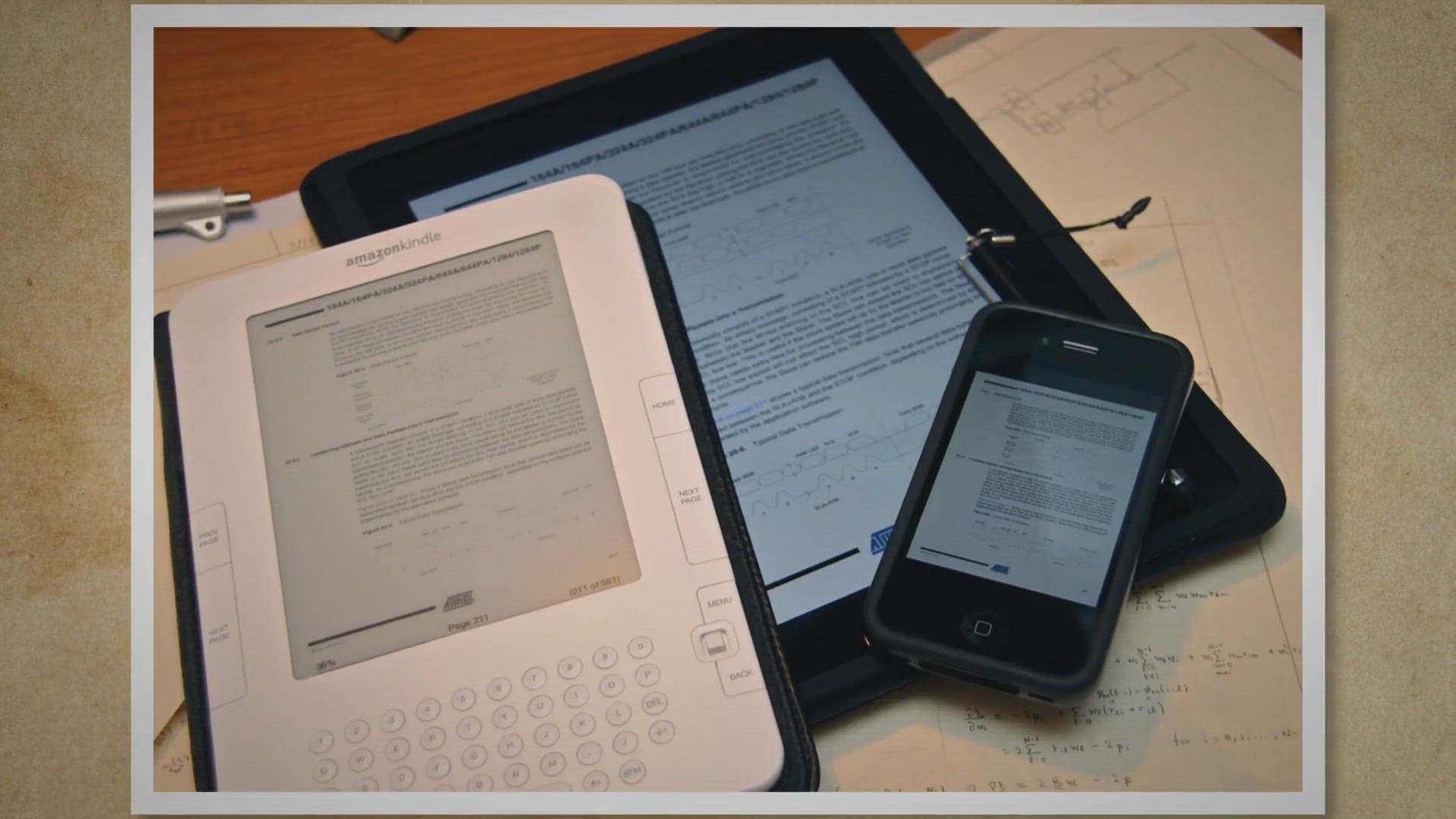
Free 1-Year VIP Giveaway: LightPDF Editor Exclusive Offer!
209 views · Oct 15, 2023 gearupwindows.com
Unlock the potential of your PDF documents with LightPDF Editor's exclusive 1-Year VIP Giveaway. Convert, edit, collaborate, and more with this powerful PDF solution, all at no cost!
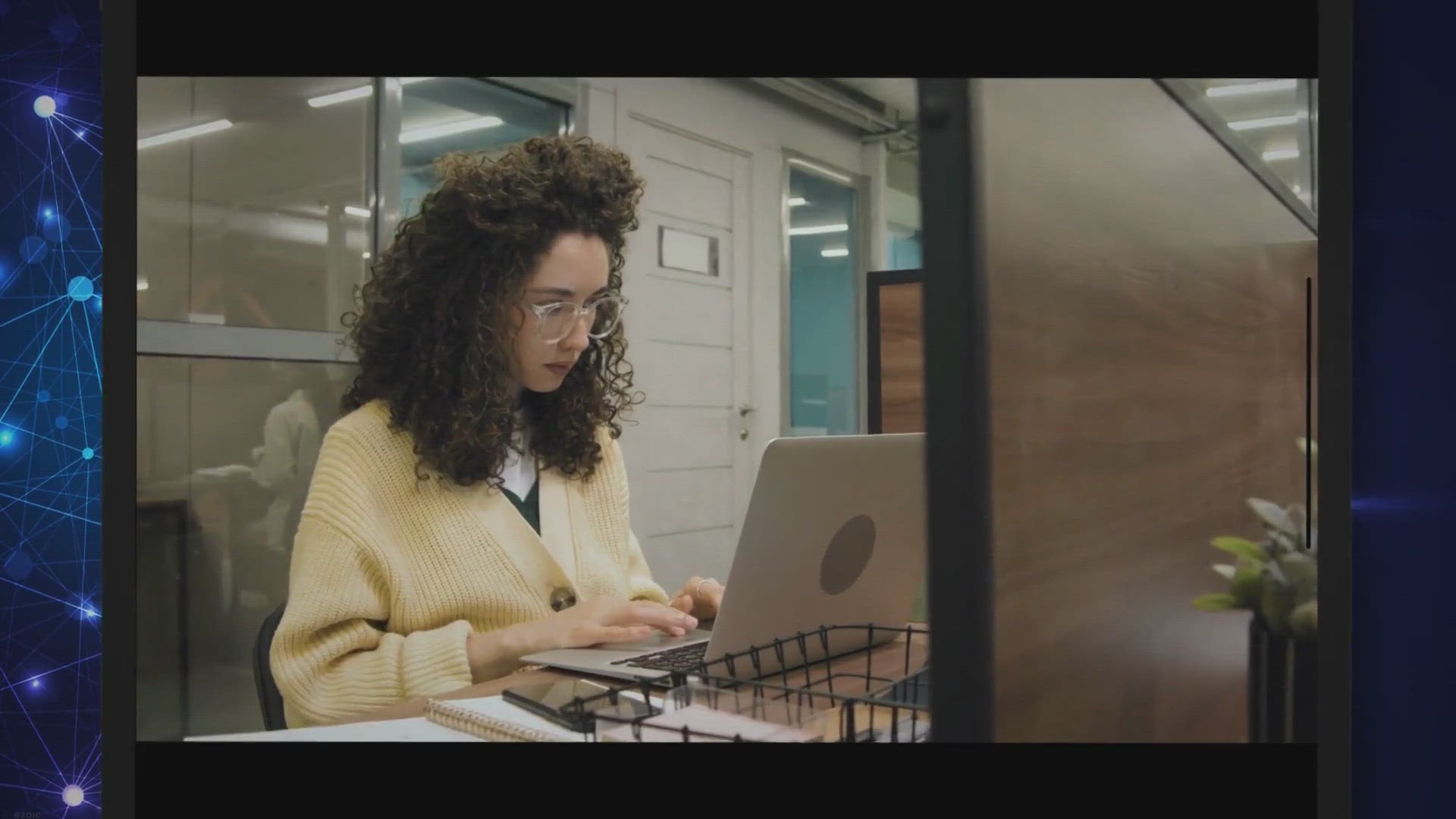
How to Add a New Style to Styles Gallery in Word?
2K views · Oct 16, 2023 gearupwindows.com
Learn how to improve the formatting and style of your Microsoft Word documents by adding custom styles to the Styles Gallery. Our step-by-step guide will show you how to create, name, and format your own unique styles, making your documents look more professional and consistent.
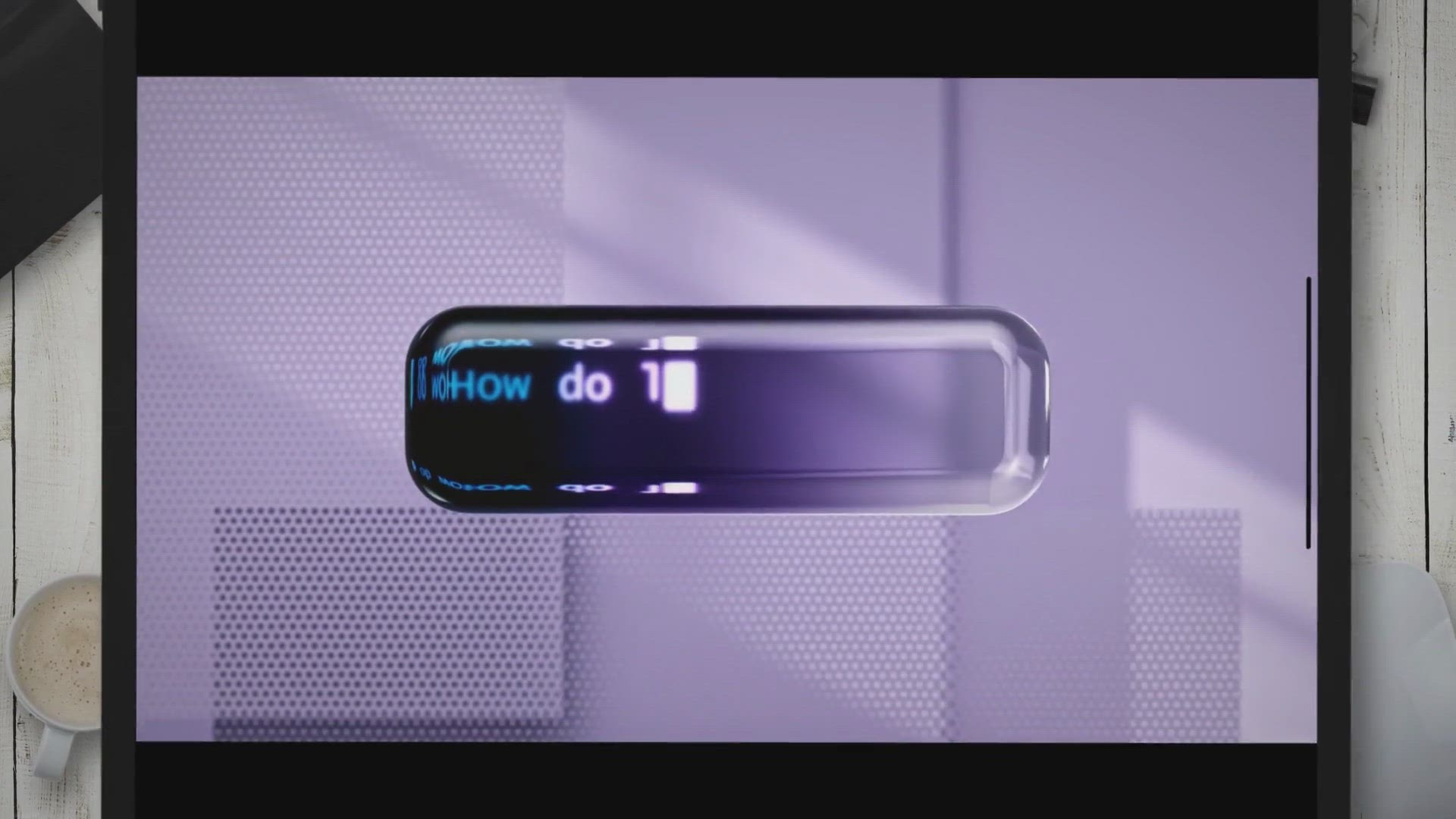
Free Giveaway: VOVSOFT AI Requester – Your Gateway to Open...
17K views · Oct 16, 2023 gearupwindows.com
Unlock the power of AI with VOVSOFT AI Requester. Chat with advanced AI models, generate images from text, and transcribe audio effortlessly. Claim your free license today!

Free Leawo DVD Creator Giveaway for Windows and Mac - Create...
119 views · Oct 17, 2023 gearupwindows.com
Join the free giveaway of Leawo DVD Creator for Windows and Mac to convert videos into personalized DVDs. Craft your own disc menus, enjoy 3D effects, and customize subtitles and audio tracks. Don't miss this limited-time opportunity to create your DVD collection!
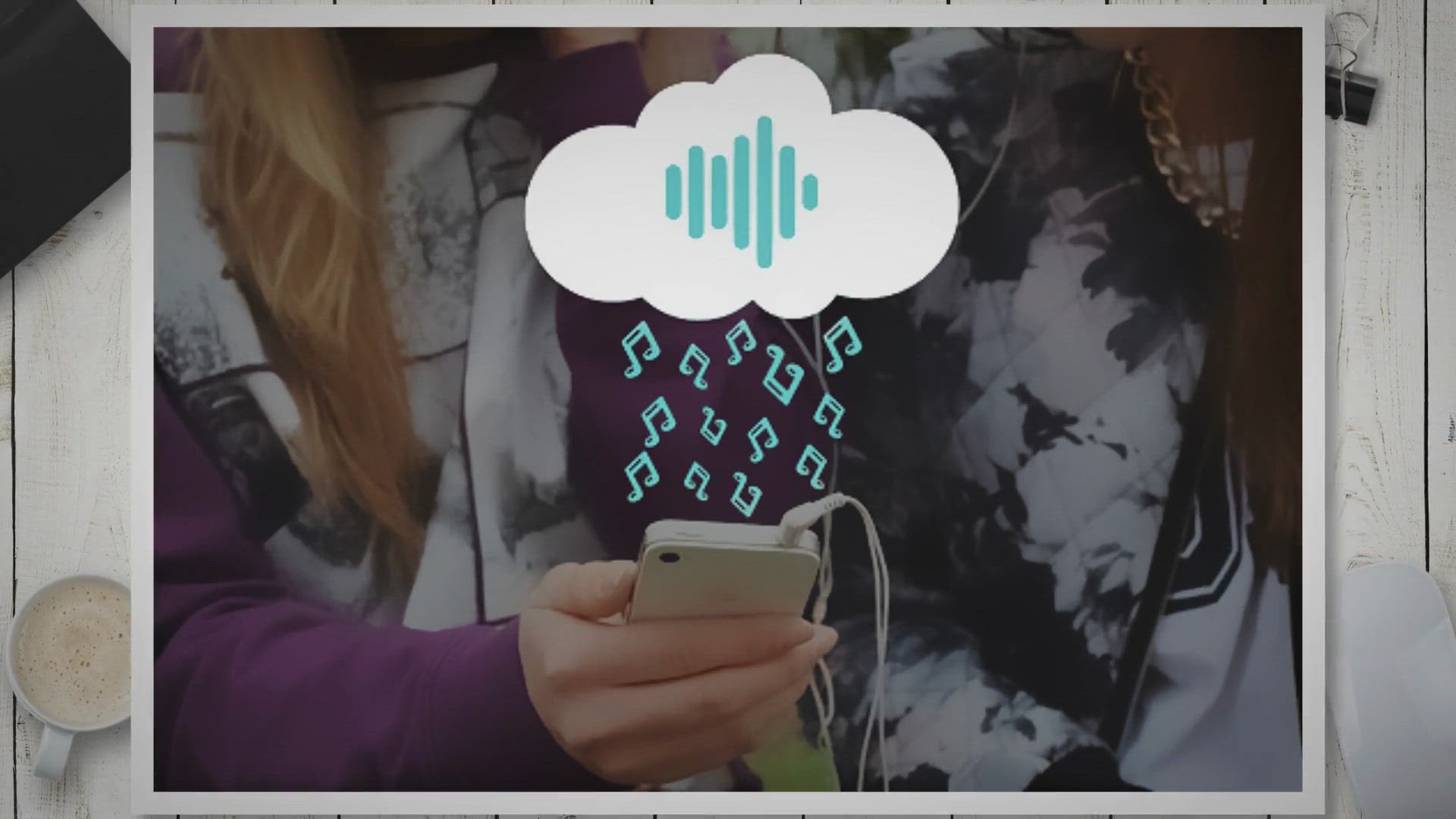
Free Giveaway: Pazu HBO Max Video Downloader for Windows and...
578 views · Oct 18, 2023 gearupwindows.com
Discover how to download HBO Max shows and movies in high quality on Windows and Mac for free with Pazu HBO Max Video Downloader. Access content offline, keep multiple audio and subtitle tracks, and say goodbye to expiring downloads.
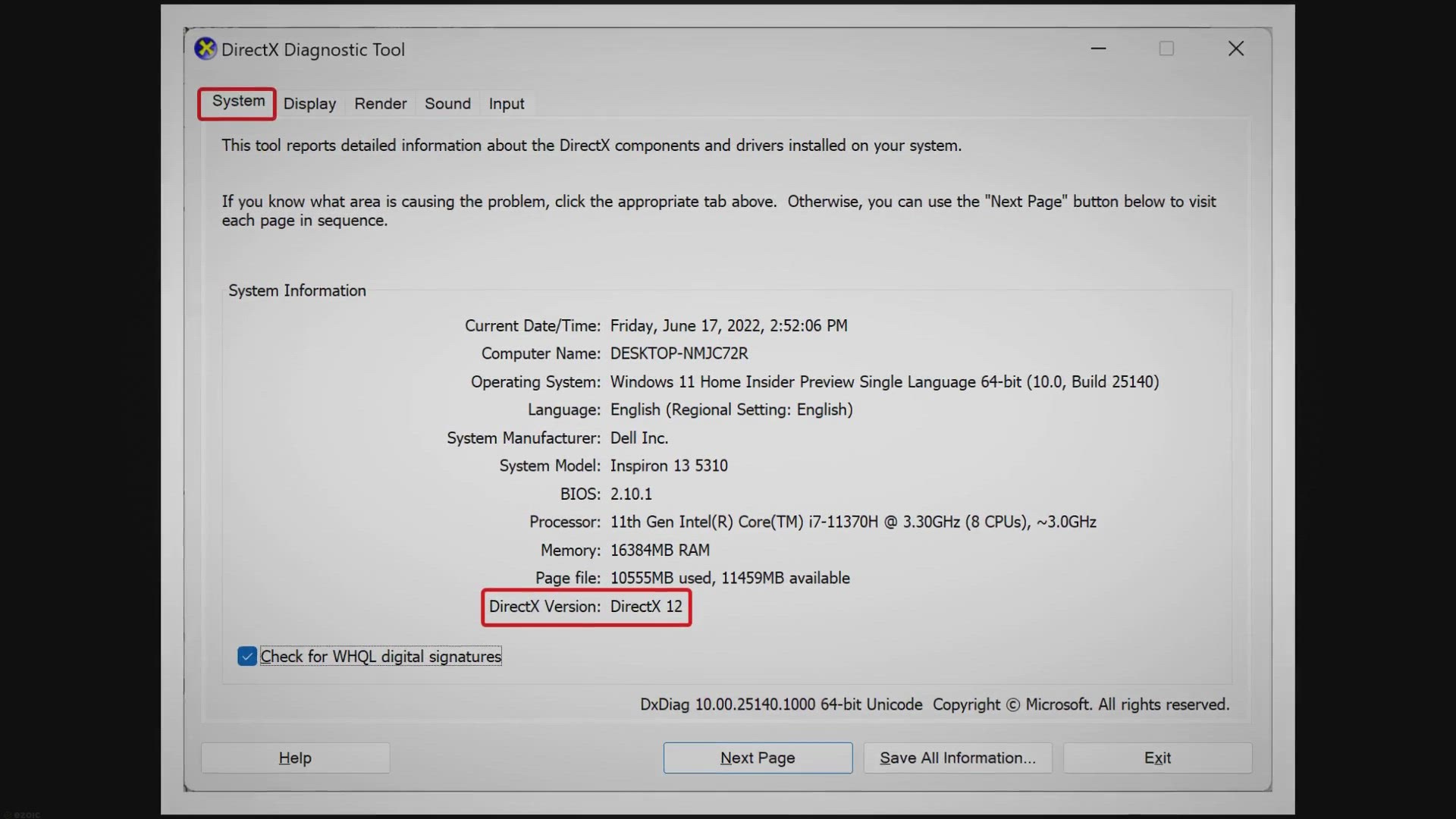
How to Update DirectX on Windows 11?
3K views · Oct 18, 2023 gearupwindows.com
Learn how to update DirectX on Windows 11 to boost performance, improve compatibility, and enhance multimedia experiences. Follow our comprehensive guide for a seamless update process.
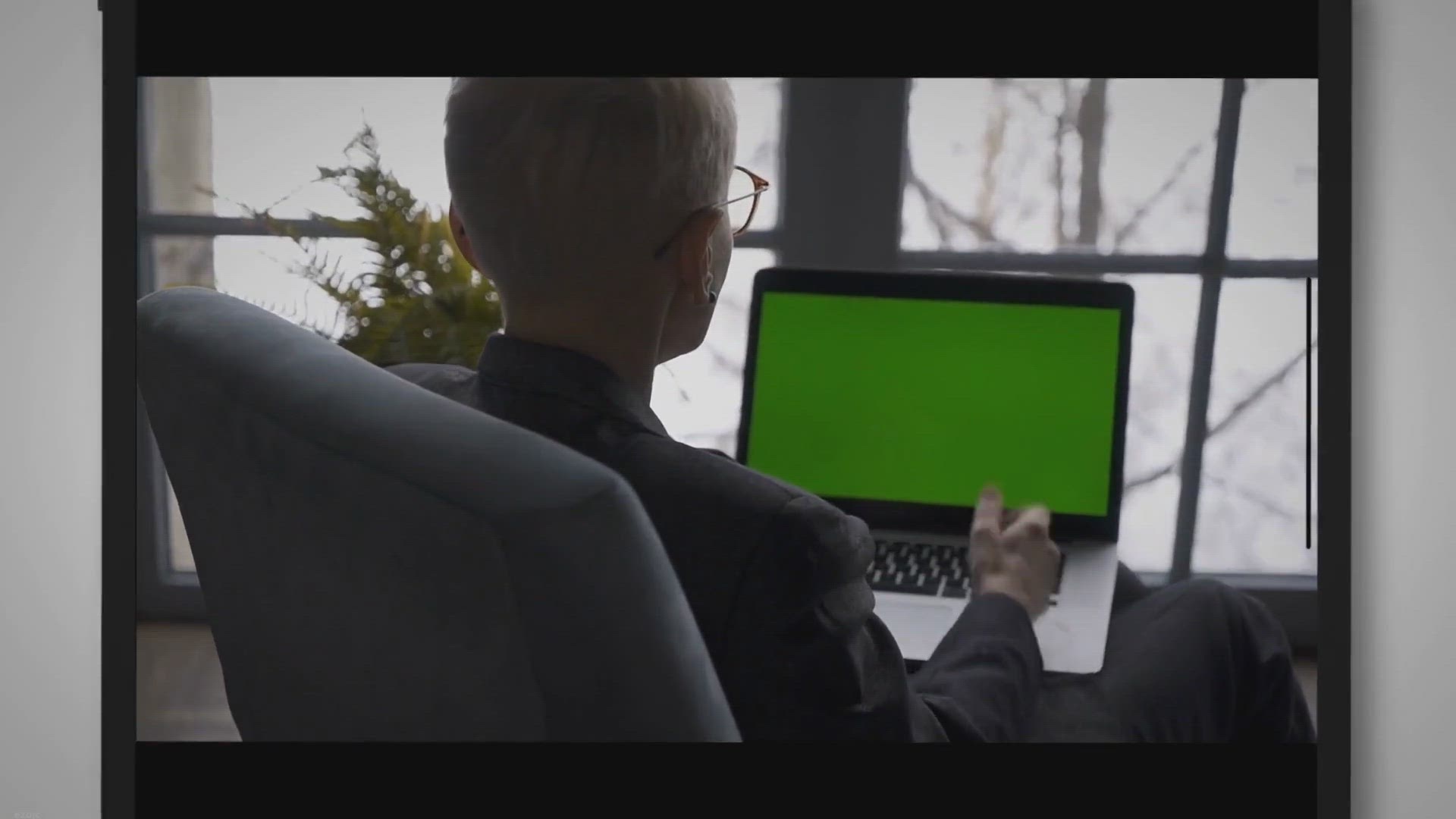
Free WinExt Key Launcher Giveaway: Quickly Open Resources wi...
4K views · Oct 18, 2023 gearupwindows.com
Discover the power of WinExt Key Launcher, a tool that lets you open programs, files, folders, and web pages in an instant with custom shortcut keys. Get a free copy and supercharge your Windows experience now!
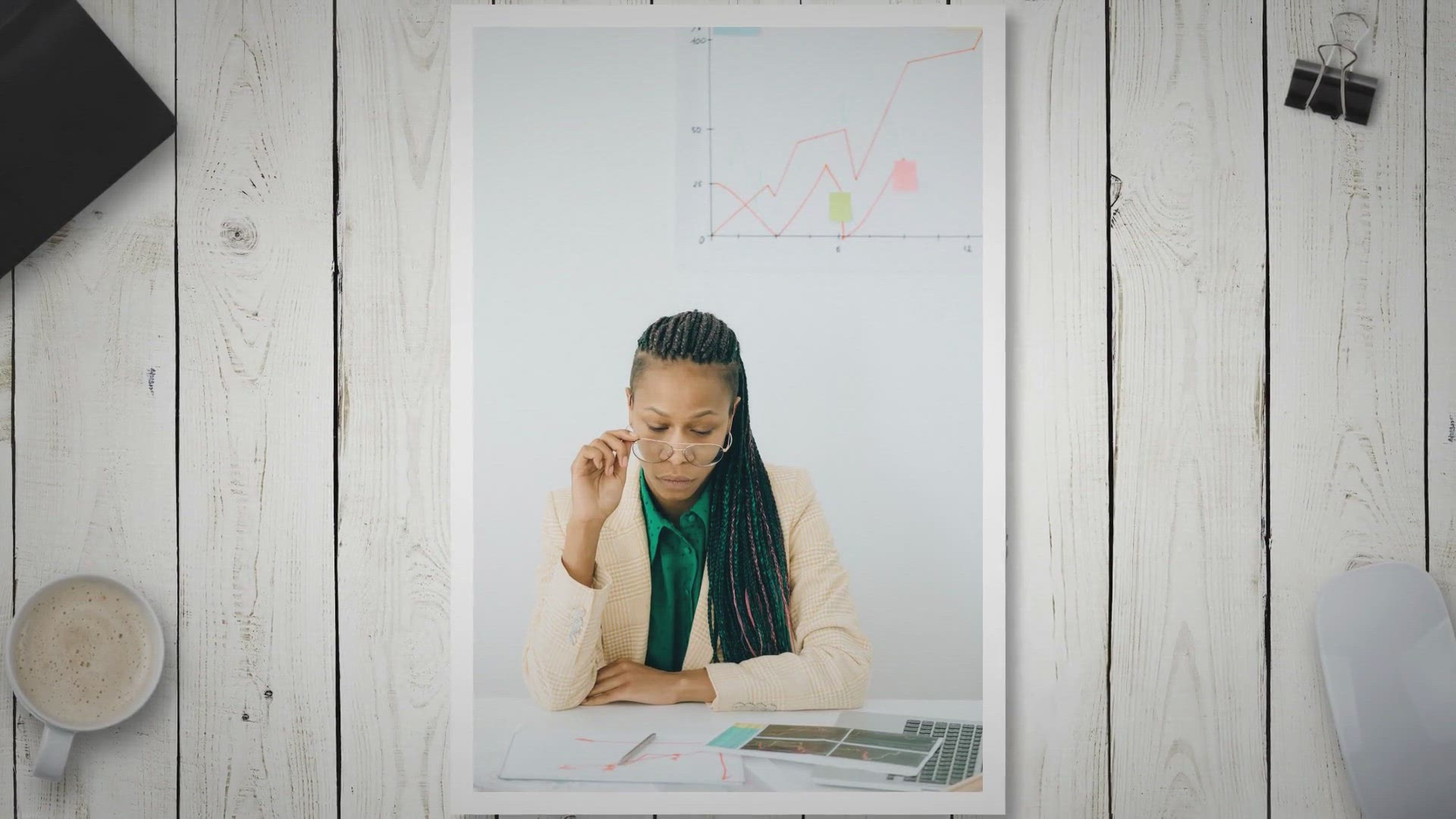
How to Use a Data Table in a Microsoft Excel Chart?
628 views · Oct 19, 2023 gearupwindows.com
Learn how to enhance the clarity of your Microsoft Excel charts by adding data tables. Explore the benefits, common use cases, and step-by-step instructions for creating data tables to complement your visual data representations.
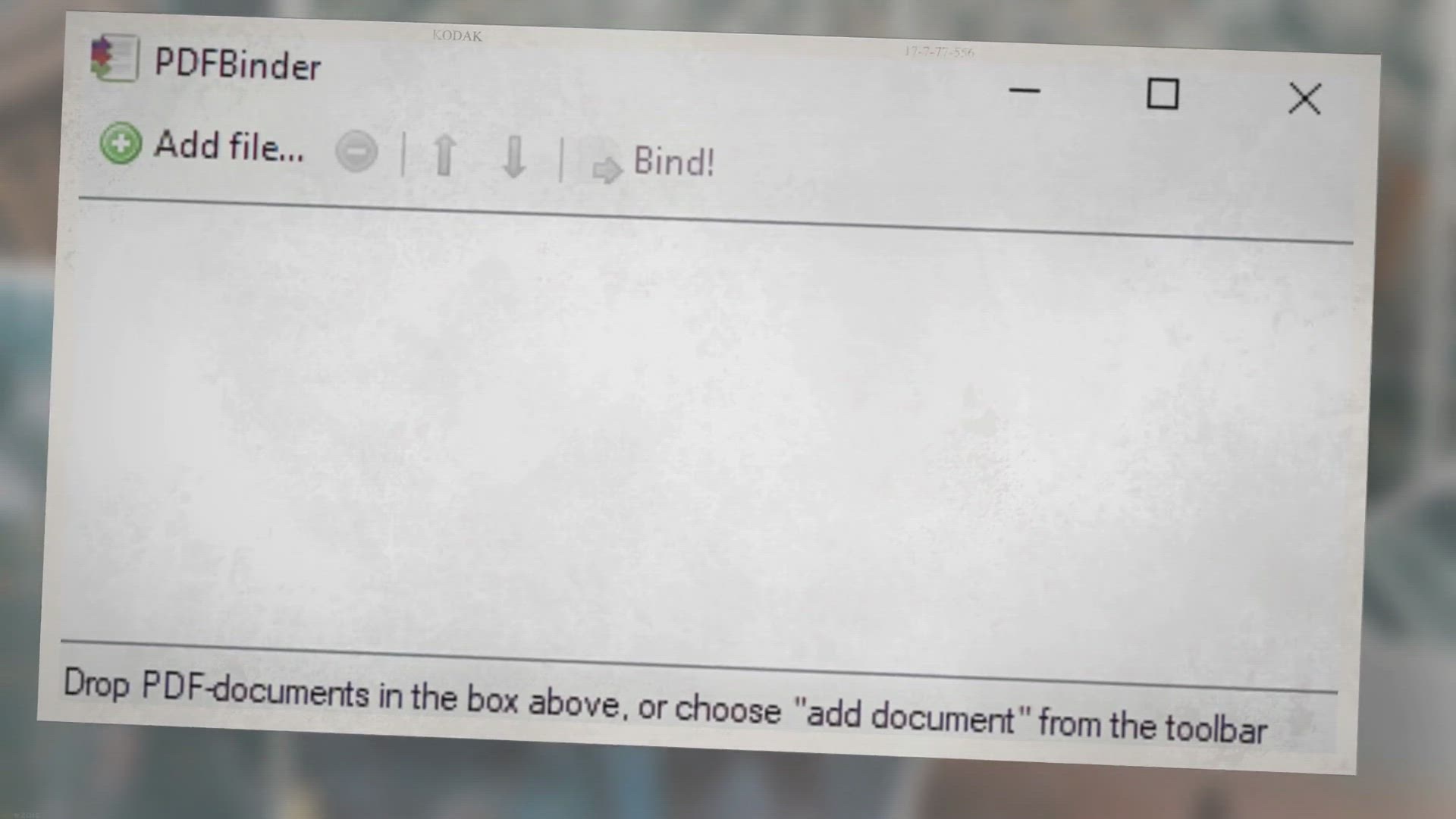
PdfBinder: Merges Several PDF Documents into One | Gear Up W...
4K views · Oct 19, 2023 gearupwindows.com
PdfBinder is a free and easy-to-use tool that lets you merge several PDF documents into one. Whether you need to combine reports, contracts, or other PDF files, PdfBinder makes the process fast and hassle-free. Download PdfBinder today and start organizing your PDFs like a pro.

How to Add and Customize Data Labels in Microsoft Excel Char...
618 views · Oct 19, 2023 gearupwindows.com
Enhance the impact of your data presentations with Excel charts. Learn how to add and customize data labels, providing clarity and context to your visualizations. Discover step-by-step instructions and tips for effective data label customization in Microsoft Excel charts.

Free Nero AI Image Upscaler Giveaway: Enhance Your Images wi...
40K views · Oct 19, 2023 gearupwindows.com
Discover how the free Nero AI Image Upscaler can enhance your photos with AI-powered upscaling, preserving image quality and sharpness. Get stunning, larger images for printing, blogs, social media, and more. Grab this exclusive giveaway and transform your visuals today!
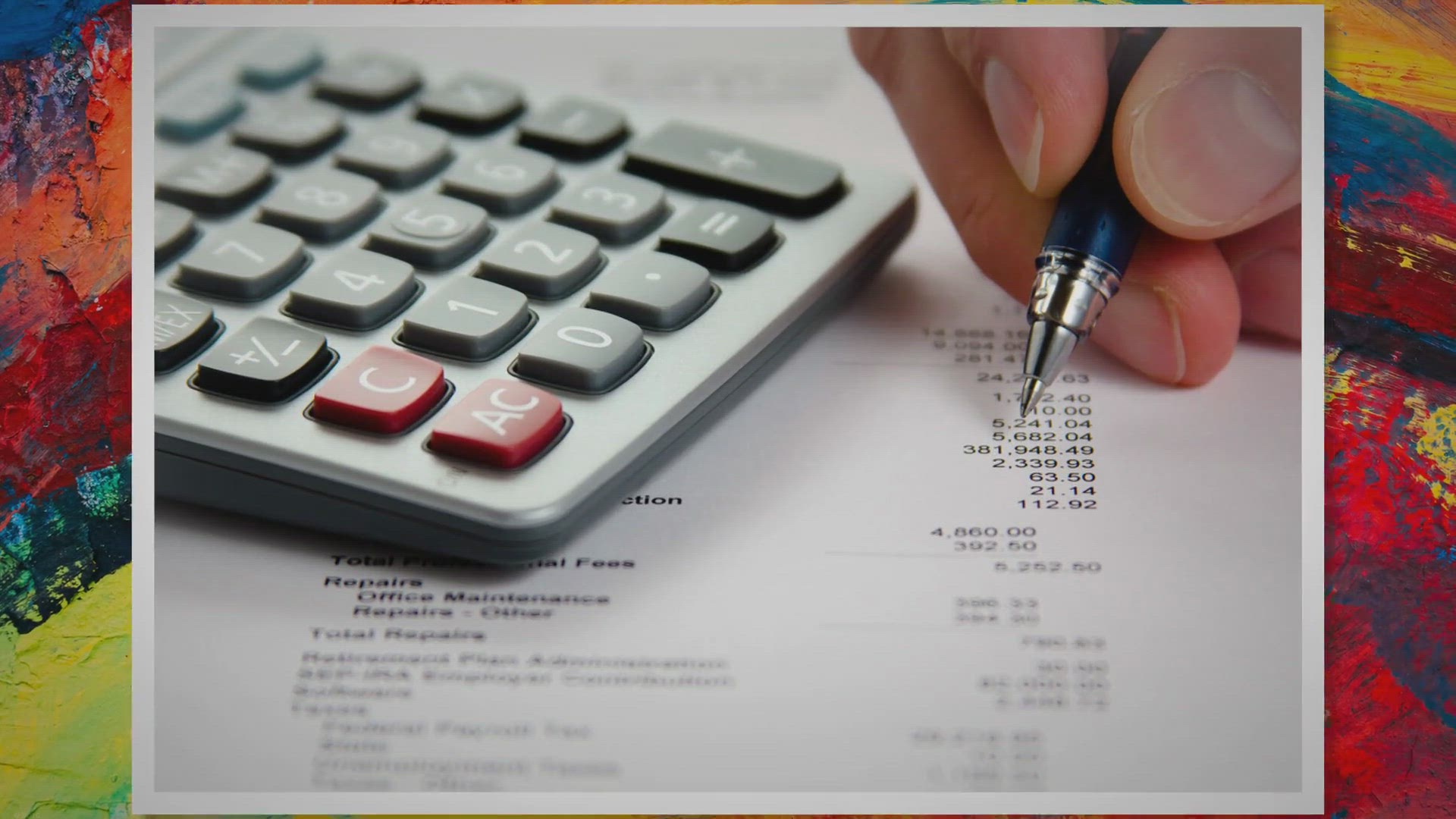
How to Hide or Unhide Rows in Excel??
2K views · Oct 19, 2023 gearupwindows.com
Learn how to hide and unhide rows in Excel with this step-by-step guide. Easily manage and present your data while keeping sensitive information secure.

How to Password Protect Excel Sheet?
971 views · Oct 19, 2023 gearupwindows.com
Learn how to password protect your Microsoft Excel sheets with this step-by-step guide. Safeguard sensitive data from unauthorized access and enhance your data security in Excel. Don't forget to follow essential tips for a strong, unbreakable password and regular data backup.
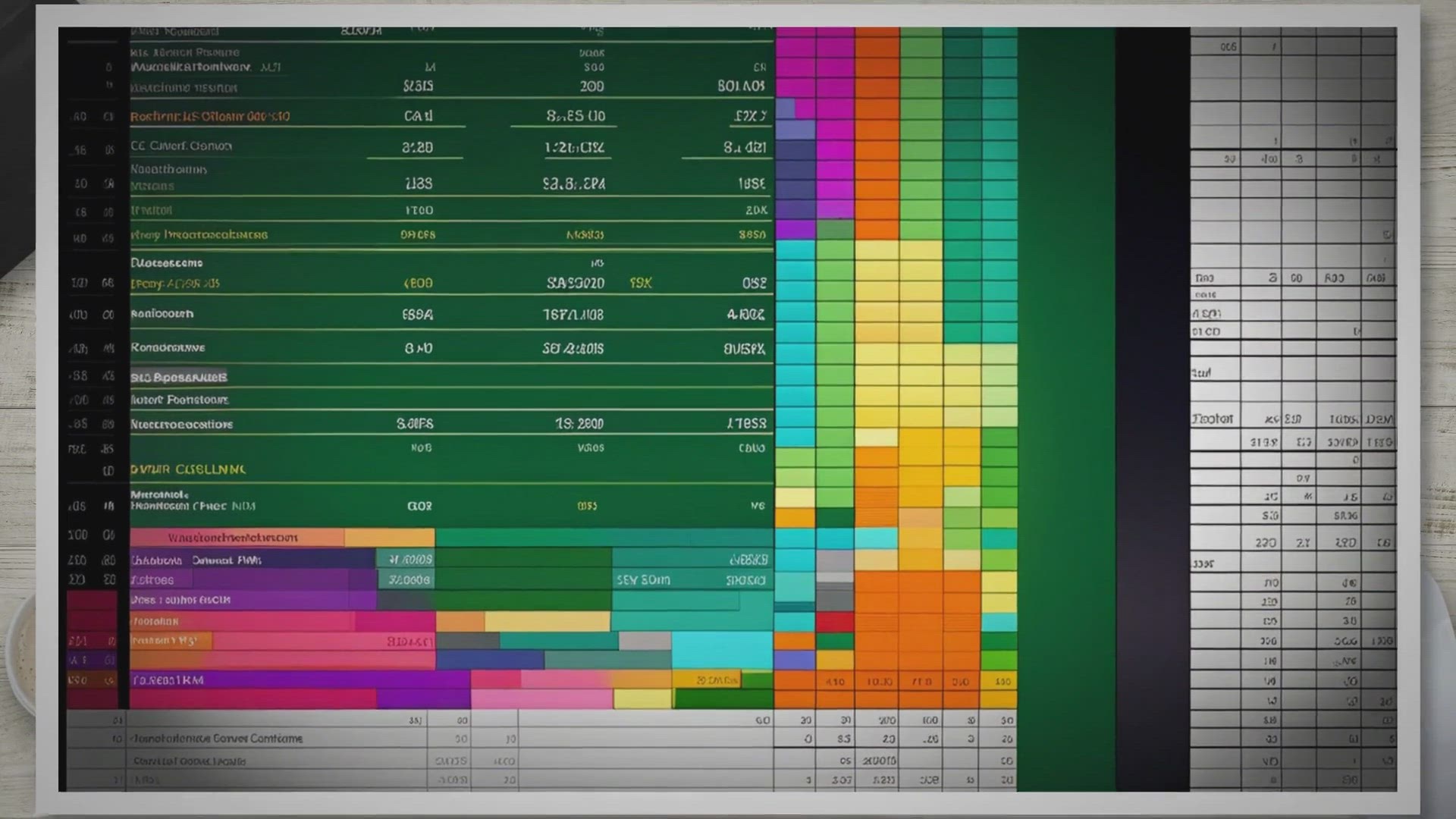
How to Hide and Unhide Columns in Excel?
2K views · Oct 19, 2023 gearupwindows.com
Learn the essential Excel skills of hiding and unhiding columns for better data organization, presentation, and protection. Our comprehensive guide simplifies the process, making your Excel experience more efficient and effective.
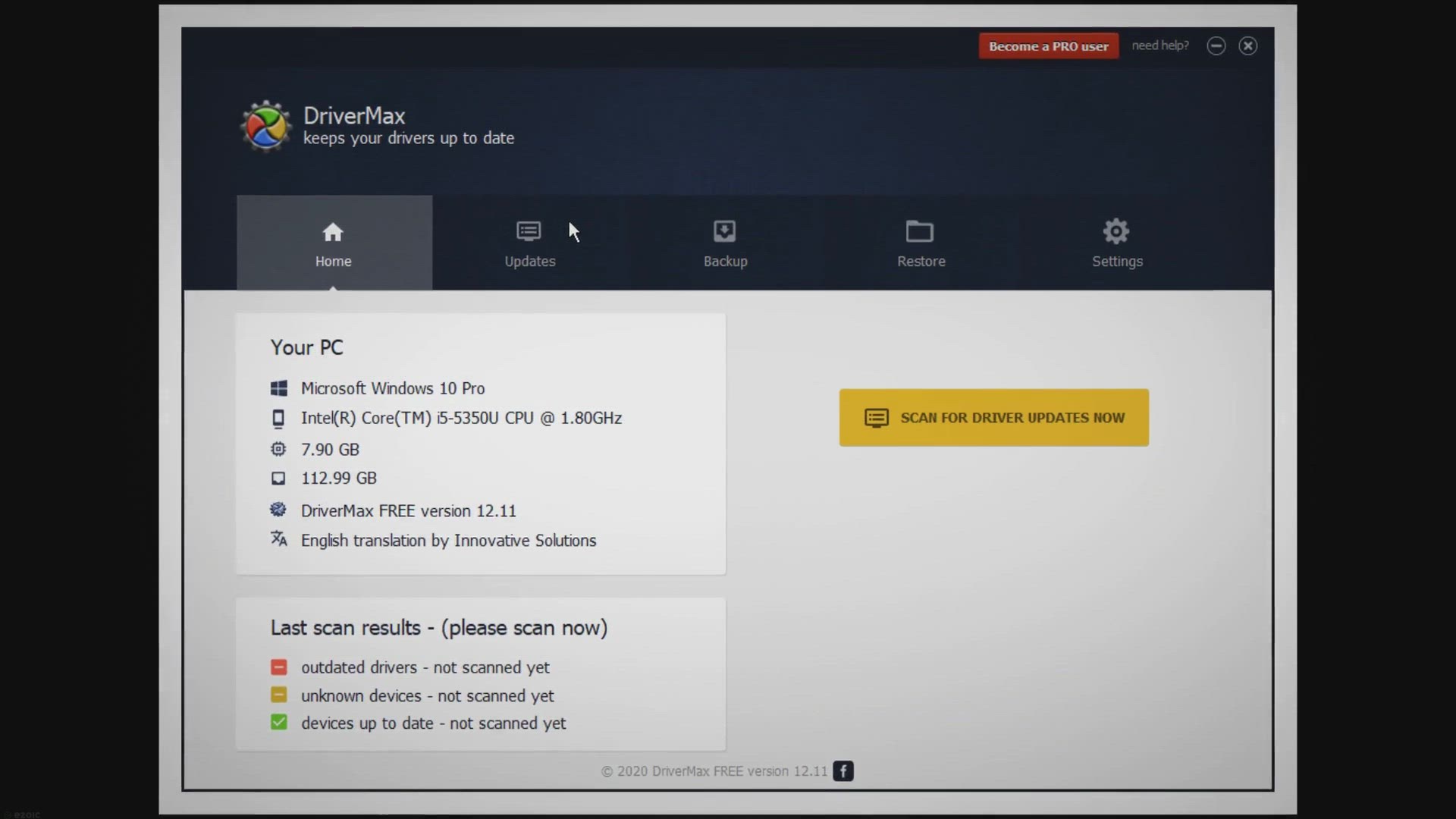
Free DriverMax 15 Pro Giveaway for Germany, Austria, and Swi...
811 views · Oct 19, 2023 gearupwindows.com
Discover how to participate in the free DriverMax 15 giveaway for users in Germany, Austria, and Switzerland. Keep your Windows system running smoothly with the latest drivers. Don't miss out on this exclusive offer!
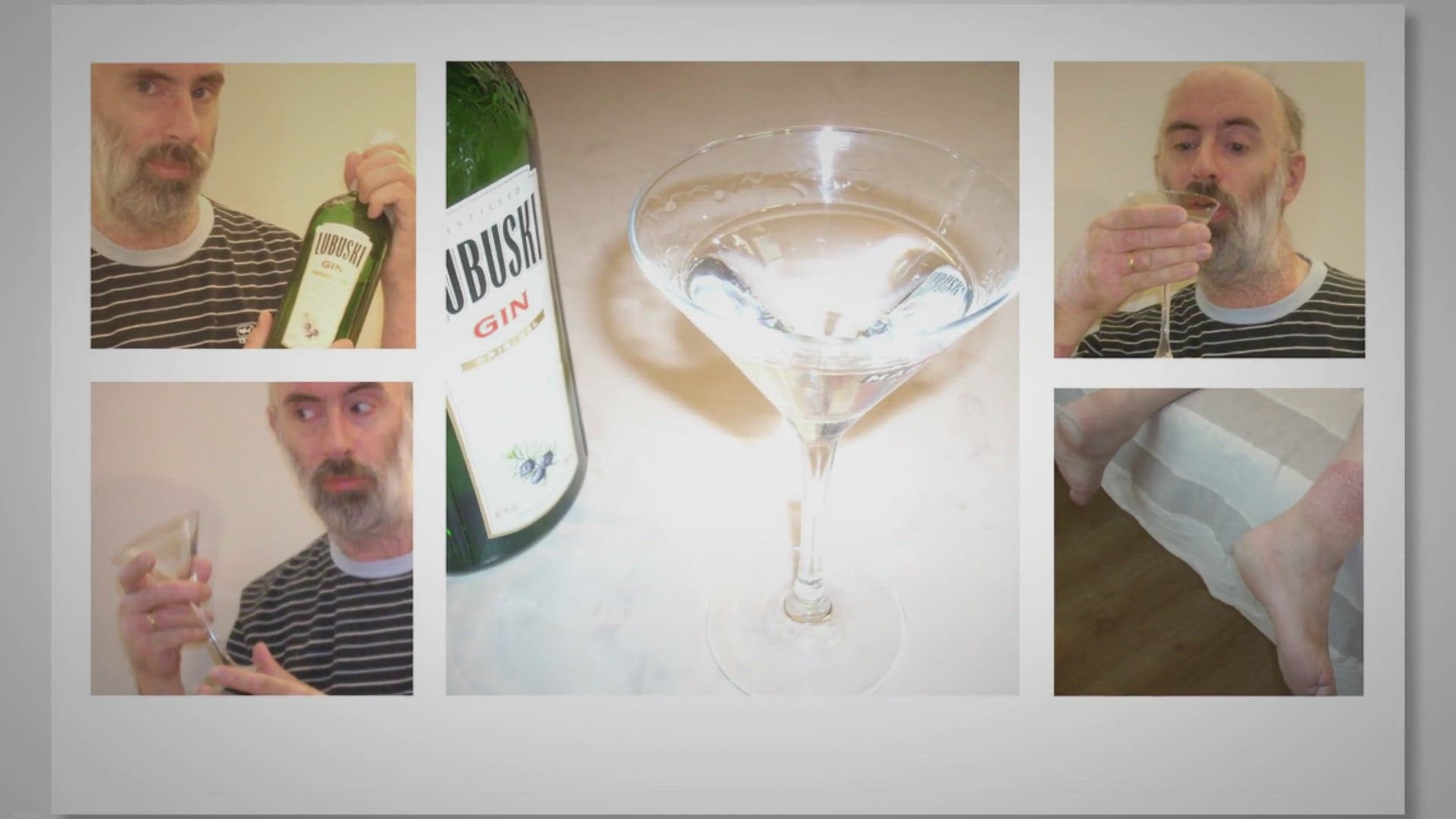
How to Remove Table Formatting in Microsoft Excel? | Gear Up...
561 views · Oct 20, 2023 gearupwindows.com
Discover how to remove table formatting in Microsoft Excel with our step-by-step guide. Whether you need a simpler data format, advanced data manipulation, improved compatibility, or clean reporting, we've got you covered. Follow our instructions to quickly and easily convert Excel tables back into regular ranges.
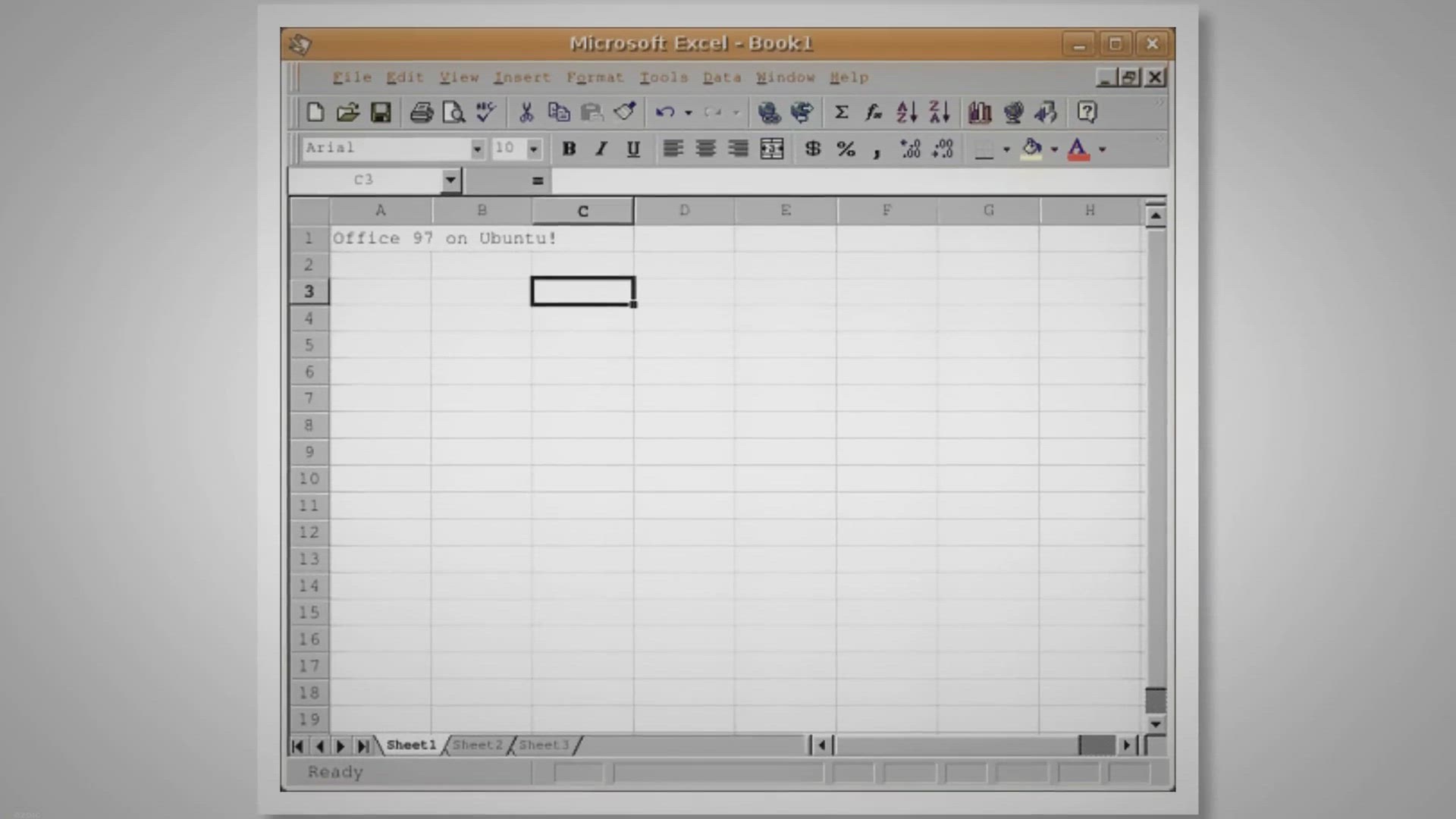
How to Multiply Columns in Microsoft Excel?
2K views · Oct 20, 2023 gearupwindows.com
Learn how to multiply columns in Microsoft Excel with ease. Follow our step-by-step guide to streamline your data analysis and boost your Excel skills.
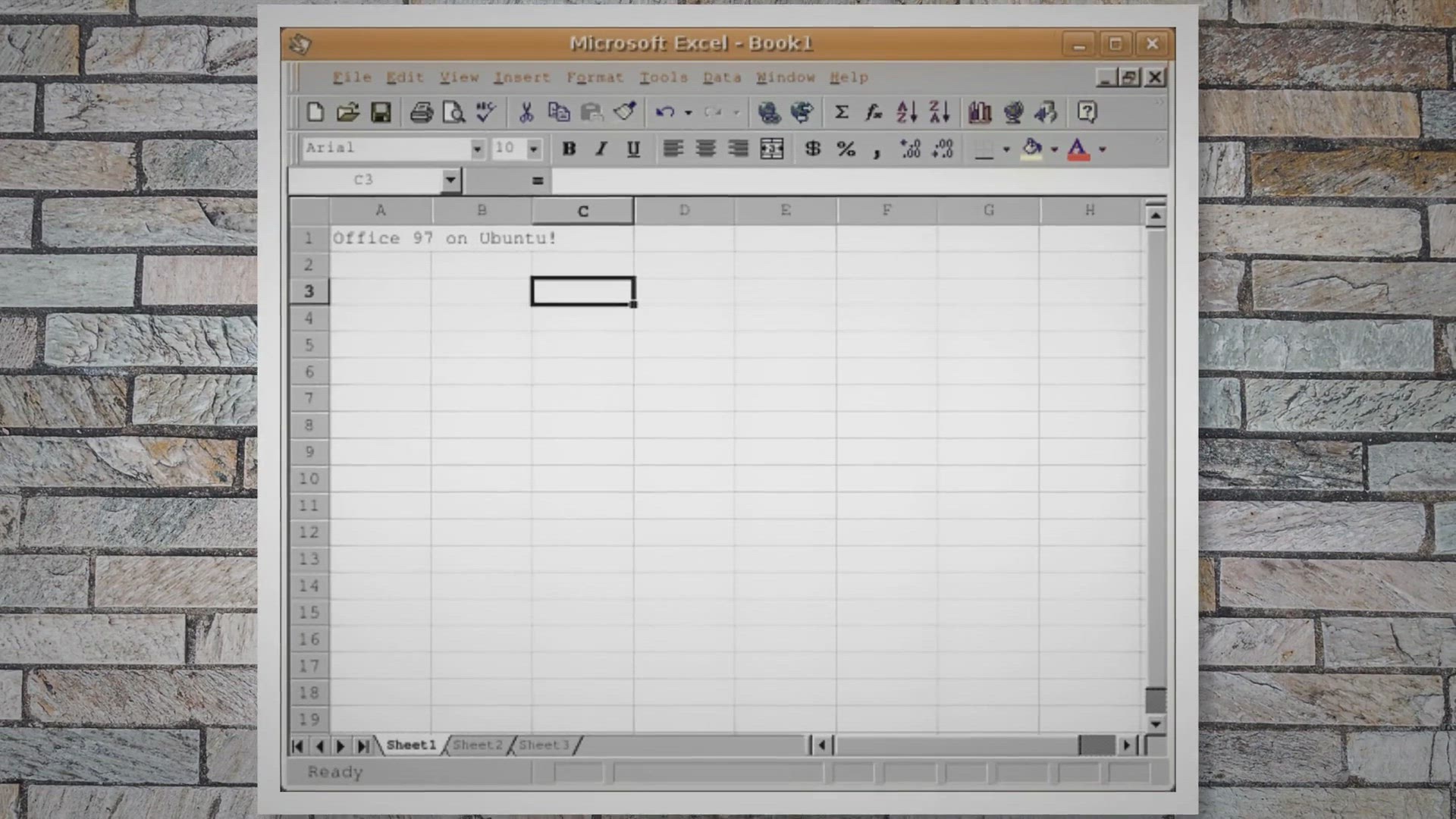
How to Use IS Functions in Microsoft Excel?
739 views · Oct 20, 2023 gearupwindows.com
Discover the versatile IS functions in Microsoft Excel, including ISBLANK, ISNUMBER, ISTEXT, and more, and learn how to use them effectively for data analysis, validation, and automation in this comprehensive guide.
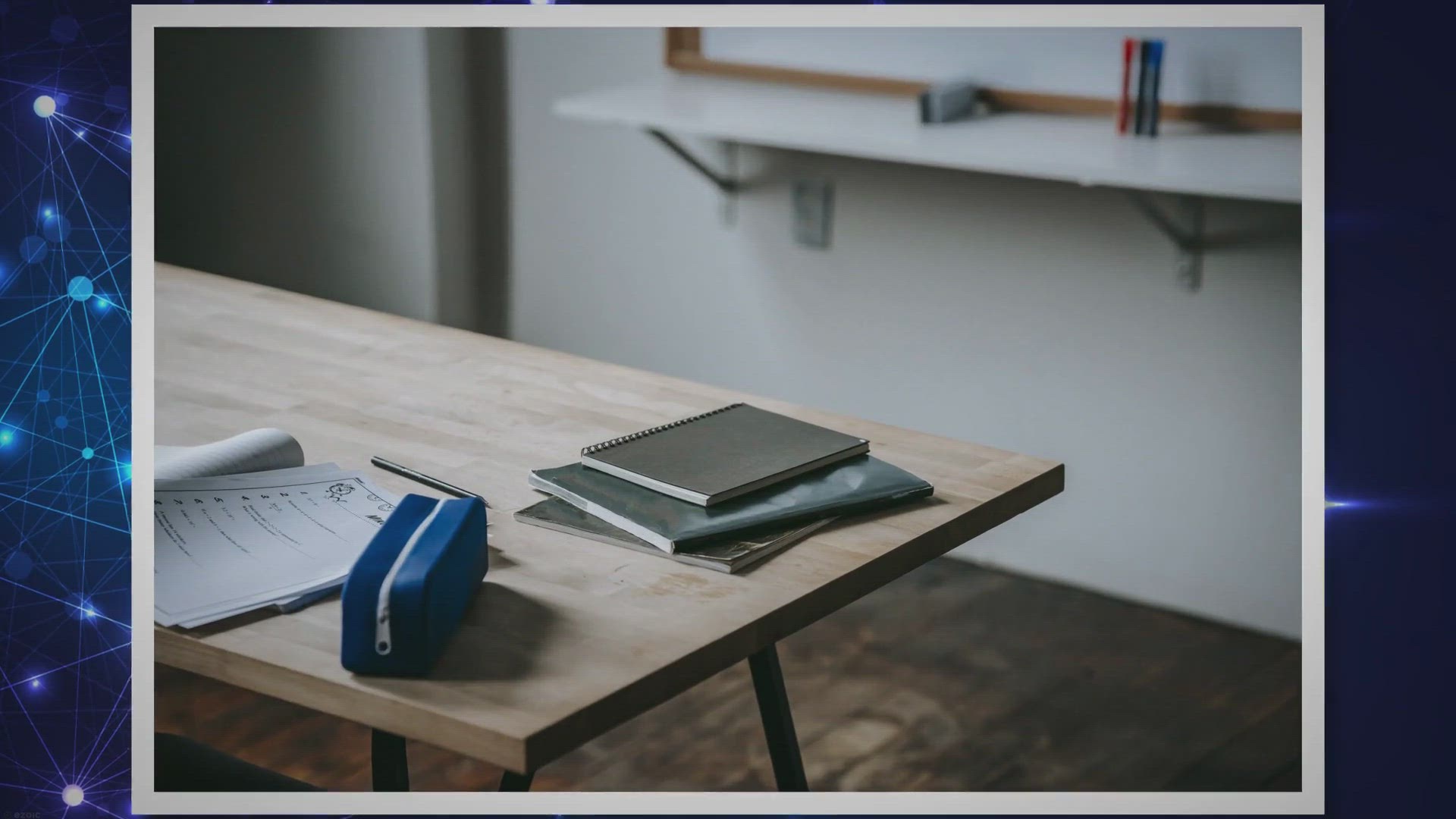
How to Export a Cell Range or Excel Workbook as a PDF?
595 views · Oct 20, 2023 gearupwindows.com
Learn how to convert an Excel cell range or entire workbook into a PDF with this comprehensive guide. Share and preserve your data seamlessly. Whether you're sending reports or archiving information, these easy steps will help you make the conversion.
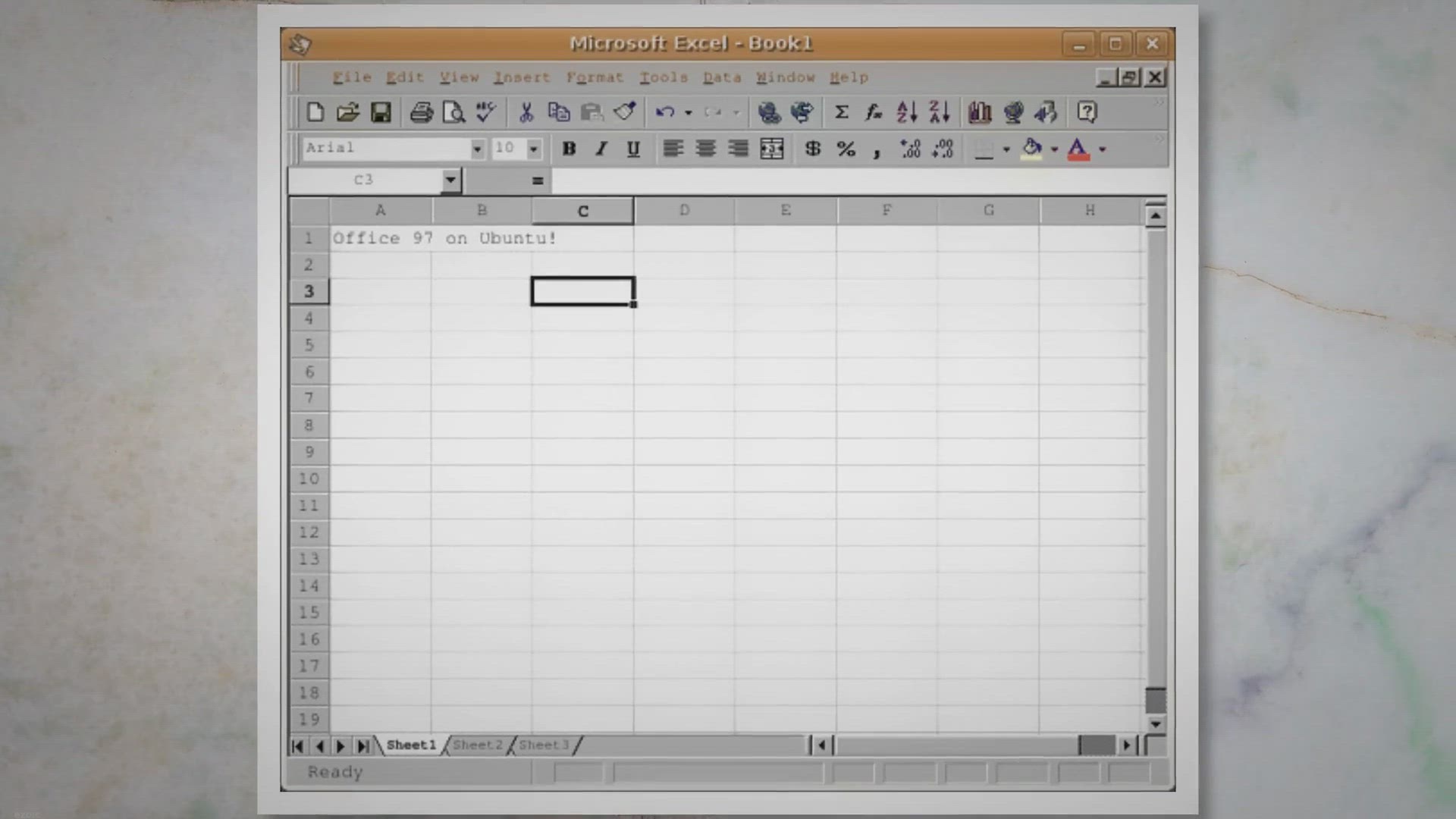
How to Use Microsoft Excel SORT Function?
520 views · Oct 20, 2023 gearupwindows.com
Learn how to use the SORT function in Microsoft Excel to efficiently sort and organize your data. Our comprehensive guide explains the syntax and practical applications of Excel's SORT function, empowering you to enhance your data management and analysis skills.
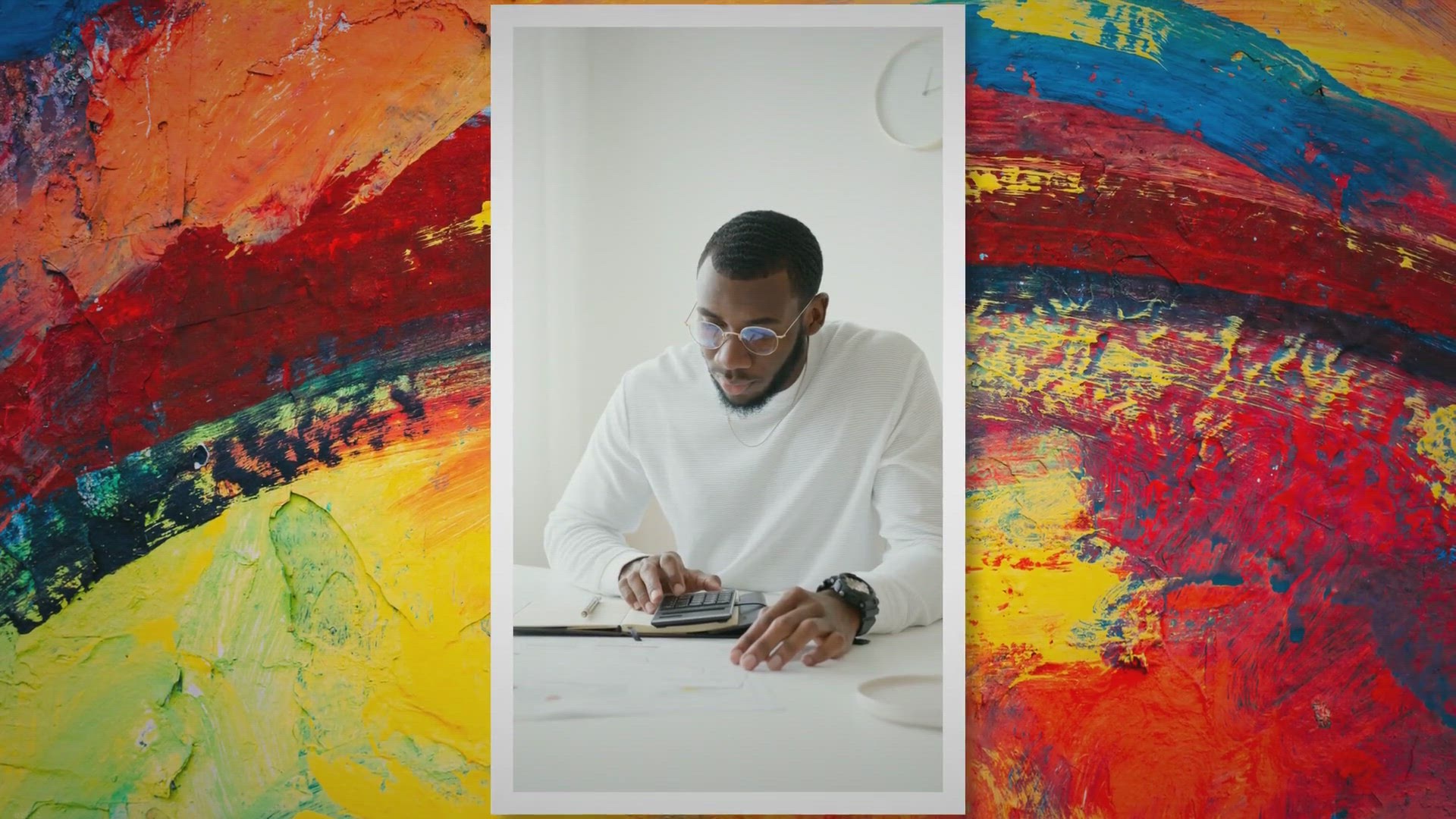
How to Use SUBTOTAL Function in Microsoft Excel?
2K views · Oct 20, 2023 gearupwindows.com
Learn how to use the SUBTOTAL function in Microsoft Excel with our step-by-step guide. Calculate dynamic subtotals, adapt to filtered data, and streamline your data analysis. Make your Excel work more efficient today!

How to Insert Checkboxes in Microsoft Excel?
322 views · Oct 20, 2023 gearupwindows.com
Learn how to insert checkboxes in Microsoft Excel with our step-by-step guide. Discover the benefits of using checkboxes and how they can boost your productivity and data management.
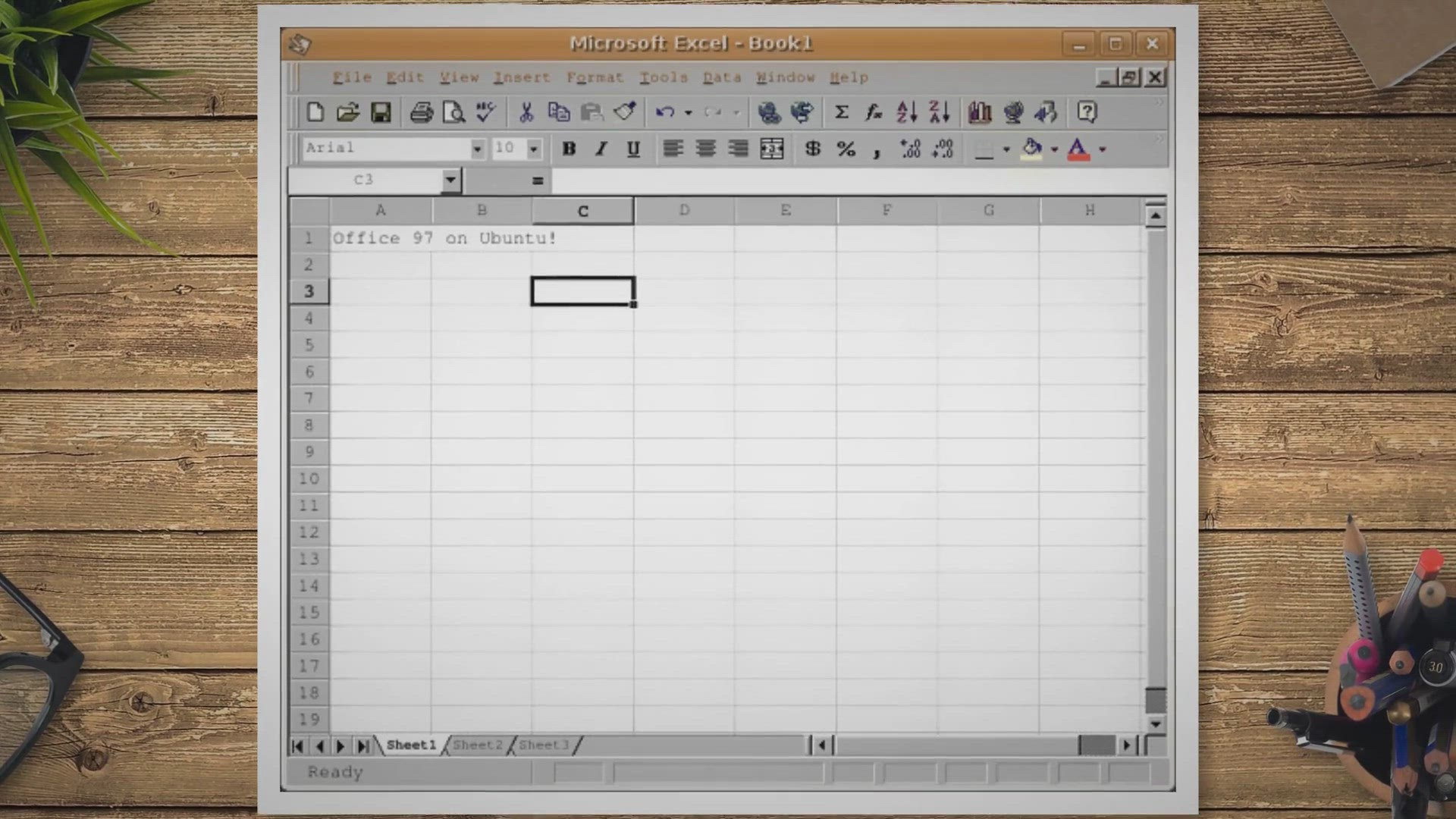
How to Find Merged Cells in Microsoft Excel?
714 views · Oct 21, 2023 gearupwindows.com
Learn how to find and deal with merged cells in Excel to maintain data consistency and avoid errors. Explore various methods, including manual inspection, and Find and Replace, and discover how to unmerge cells effectively.
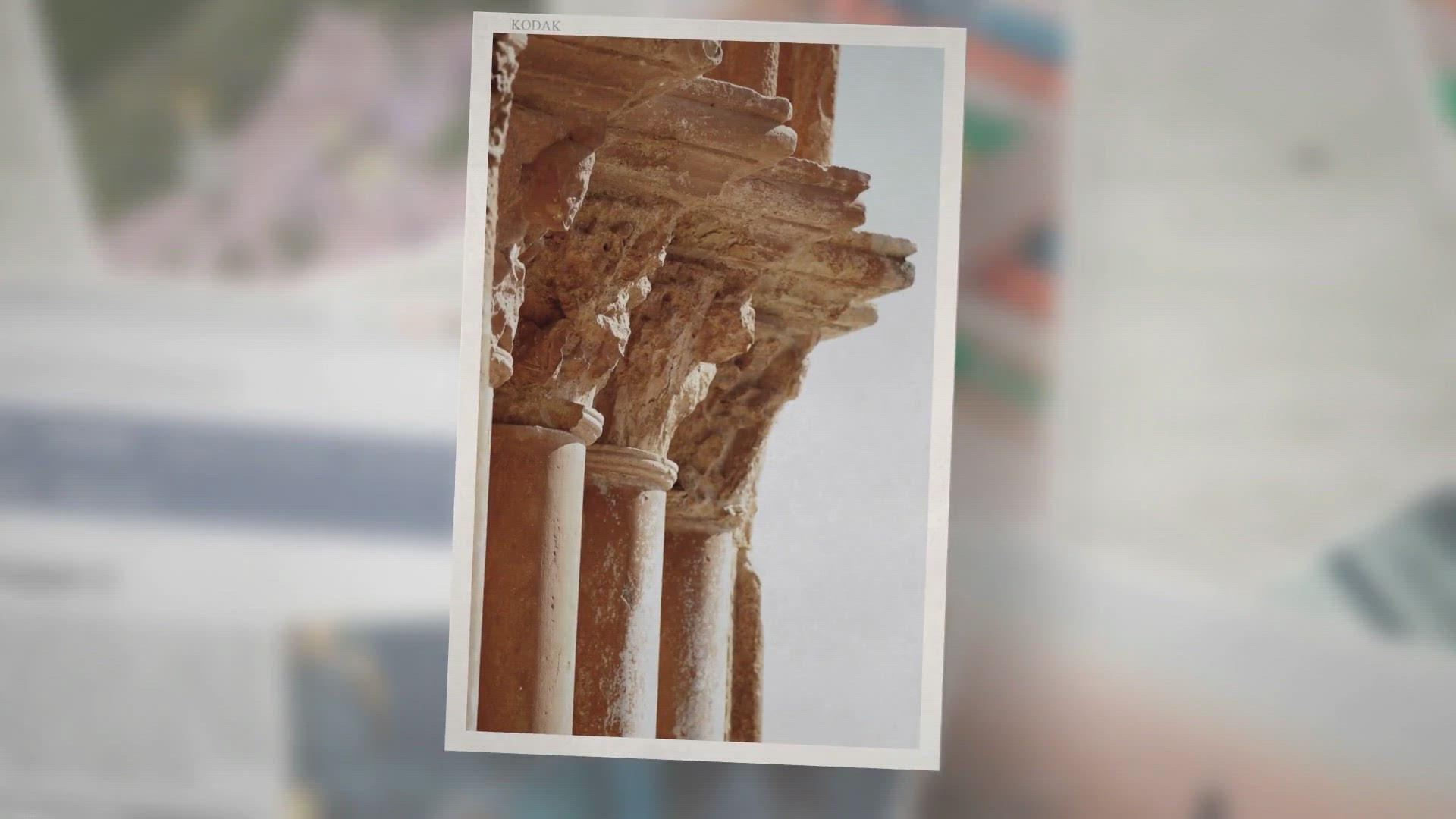
How to Count Checkboxes in Microsoft Excel?
476 views · Oct 21, 2023 gearupwindows.com
Learn how to count checkboxes in Microsoft Excel using formulas, helper columns, and conditional formatting. Discover efficient methods to manage checkboxes and keep track of tasks with step-by-step guidance in this comprehensive Excel tutorial.
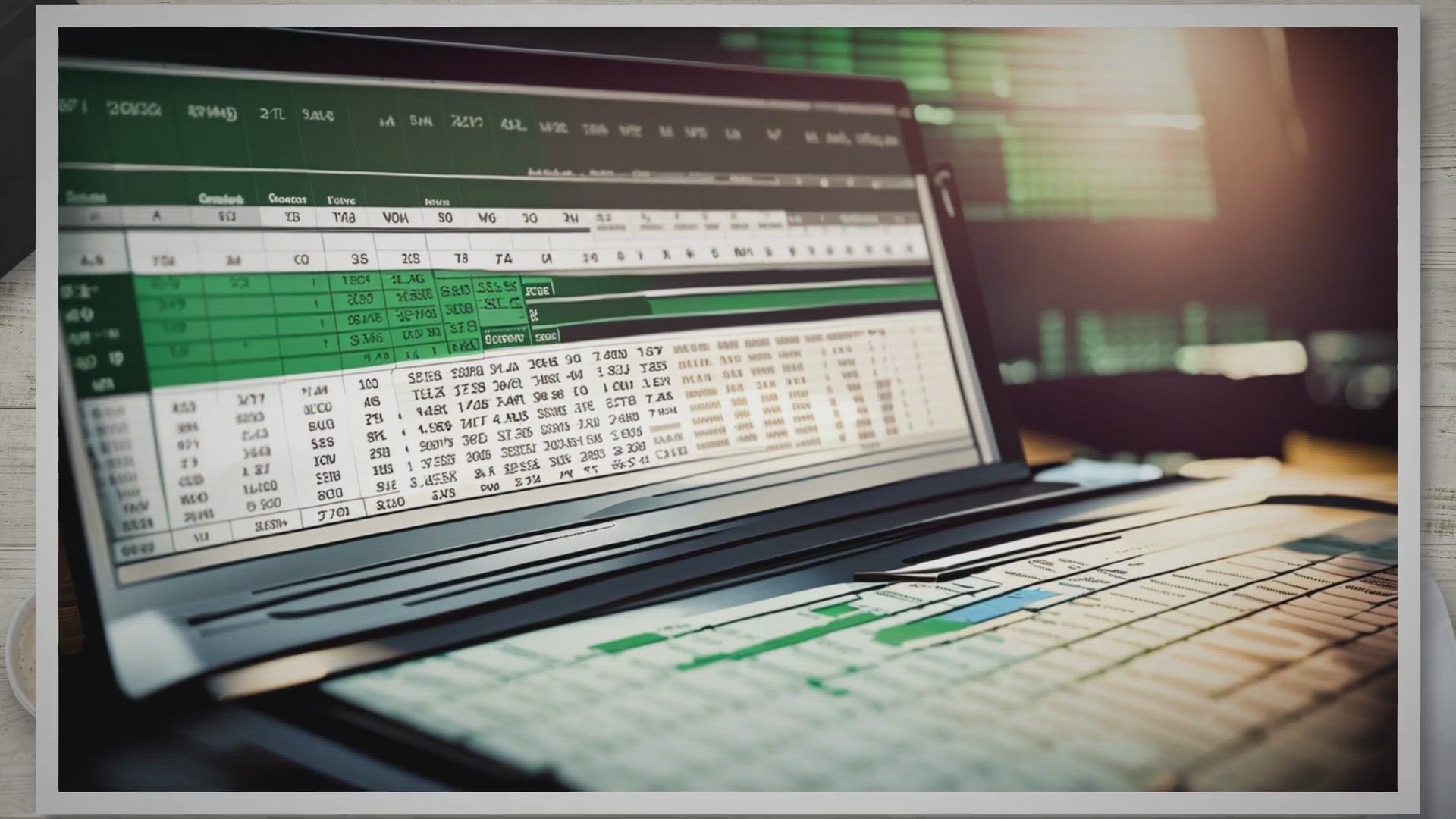
How to Insert and Delete Rows in Microsoft Excel?
3K views · Oct 21, 2023 gearupwindows.com
Learn how to insert and delete rows in Microsoft Excel like a pro. This comprehensive guide provides step-by-step instructions to help you efficiently manage your spreadsheet data. Whether you're organizing, updating, or cleaning up your Excel workbook, you'll gain the skills to keep your data well-organized.

How to Insert and Delete Columns in Microsoft Excel?
651 views · Oct 21, 2023 gearupwindows.com
Learn how to insert and delete columns in Microsoft Excel effortlessly with step-by-step instructions. Whether you're reorganizing data or optimizing your spreadsheet, these essential techniques will streamline your Excel experience. Plus, discover useful tips and keyboard shortcuts for efficient column management.
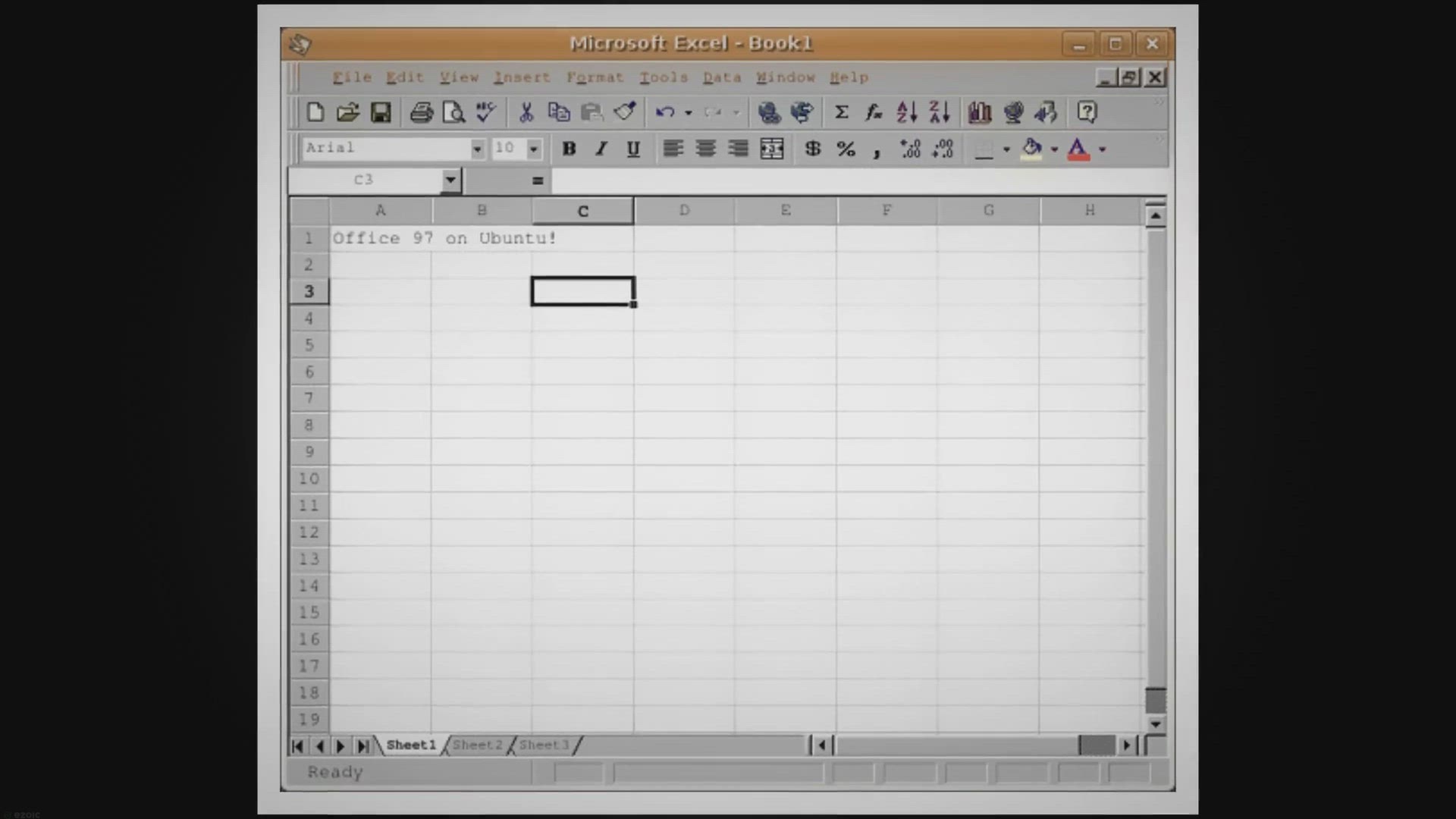
How to Group Columns in Microsoft Excel?
2K views · Oct 21, 2023 gearupwindows.com
Learn how to group columns in Microsoft Excel for better data organization, readability, and efficiency. Explore the benefits and step-by-step instructions, and discover tips for effective column grouping in spreadsheets.

How to Group Rows in Microsoft Excel? | Gear Up Windows
1K views · Oct 21, 2023 gearupwindows.com
Learn how to group and ungroup rows in Microsoft Excel to enhance data organization, presentation, and readability. Follow our step-by-step guide for effective Excel skills.
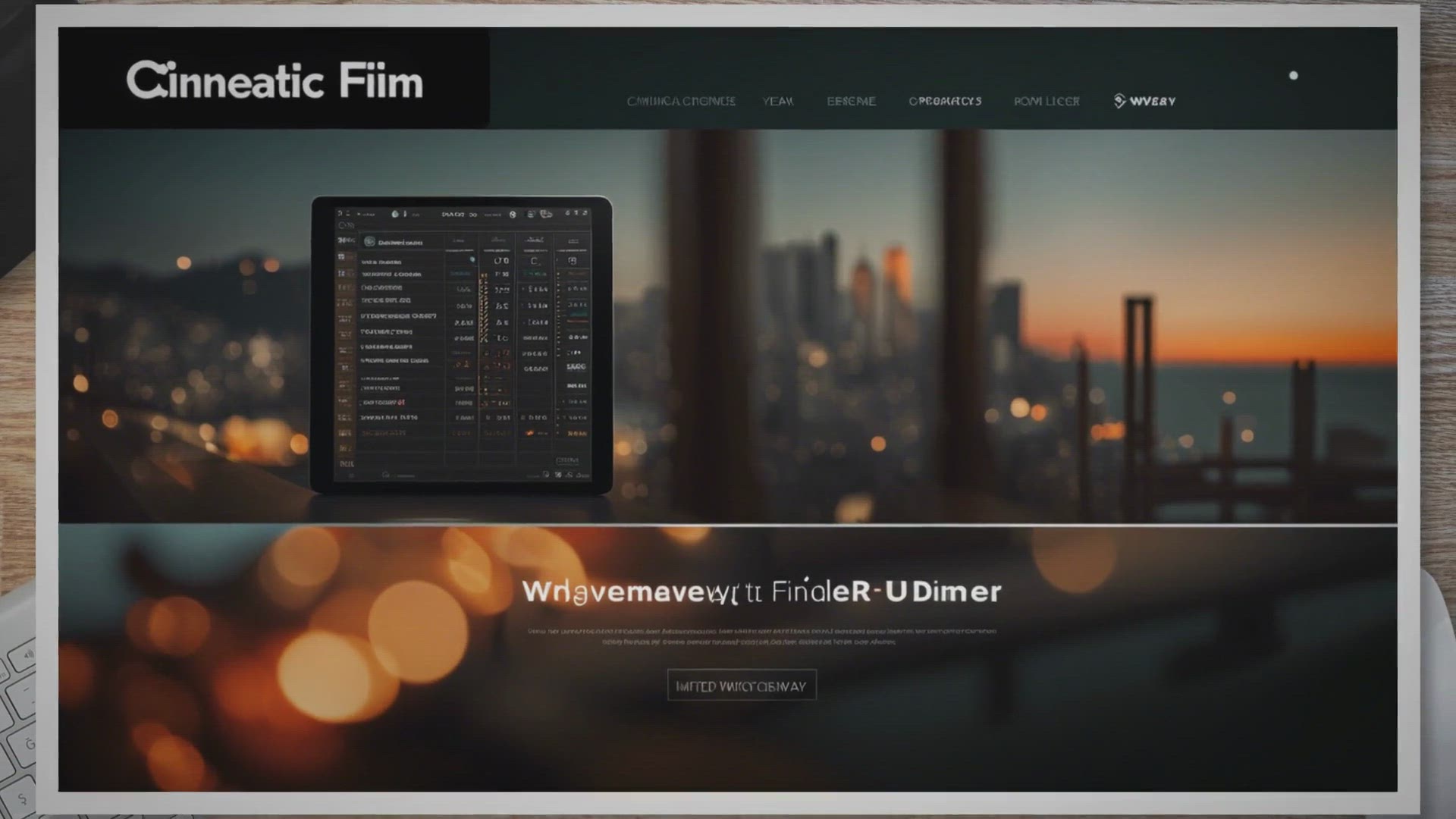
Free Giveaway: Get Duplicate Finder License for 1 Year!
164 views · Oct 21, 2023 gearupwindows.com
Get a free one-year license for WebMinds Duplicate Finder and take control of your digital clutter. Speed up your PC, recover hard drive space, and organize your files effortlessly. Download now for a cleaner and faster computer experience!
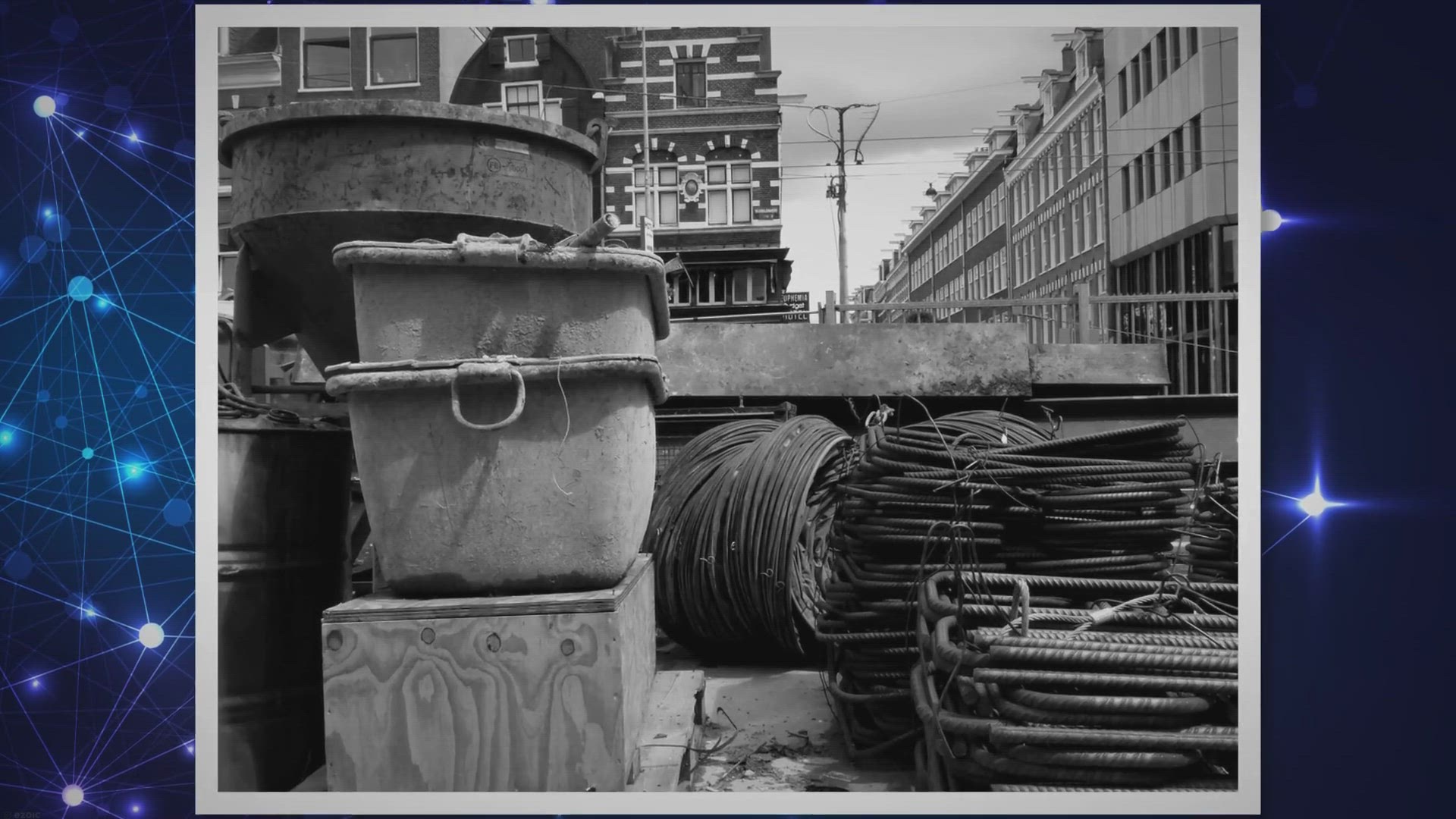
Free Giveaway: BLACK & WHITE Projects 6 Professional Lic...
660 views · Oct 21, 2023 gearupwindows.com
Discover the world of black and white photography with BLACK & WHITE Projects 6 Professional. Get your free license key and unleash your creativity with powerful presets and professional-grade features.

How to Import Data From a PDF to Microsoft Excel?
769 views · Oct 21, 2023 gearupwindows.com
Learn how to import data from PDF to Excel efficiently. Discover methods, tips, and best practices for seamless data extraction and analysis.
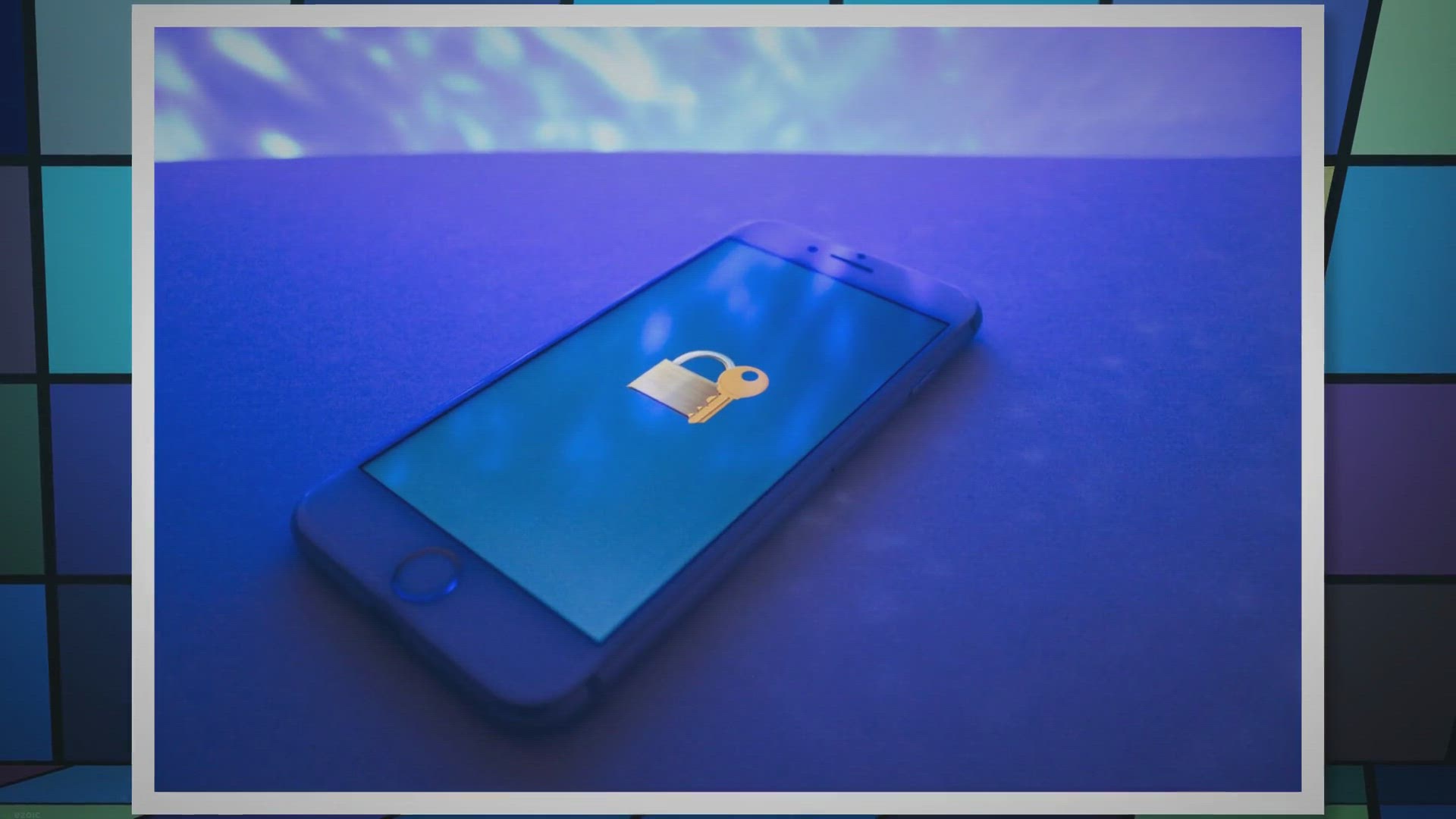
Free Giveaway: Boost Your PC Performance with IObit Advanced...
94K views · Oct 23, 2023 gearupwindows.com
Revitalize your PC's performance with Advanced SystemCare 17 Pro for free! Download now and enjoy a faster, cleaner, and more secure computer. Hurry, limited-time giveaway offer!
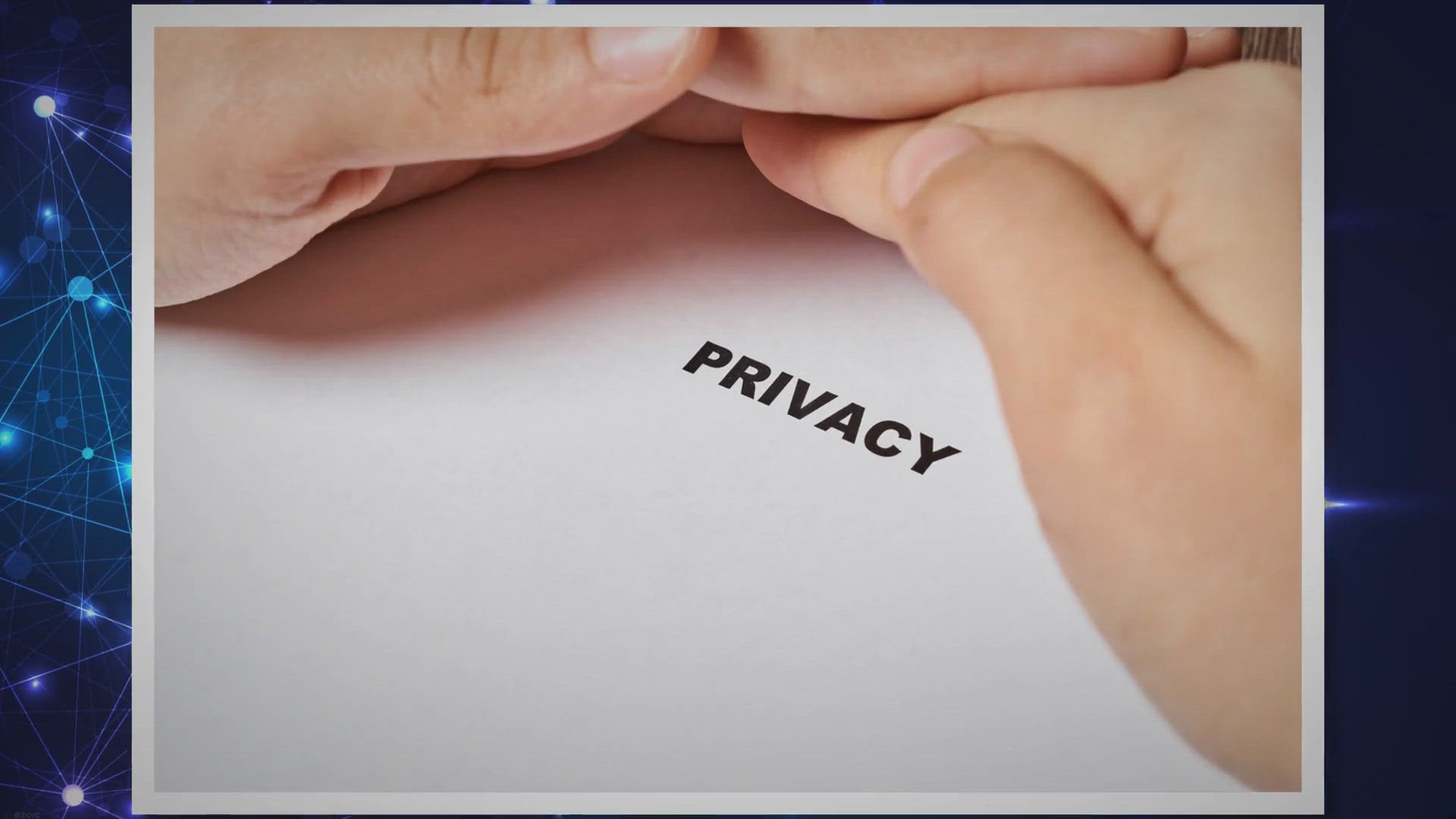
Free Giveaway: MobiKin Eraser for iOS (Windows Version)
323 views · Oct 23, 2023 gearupwindows.com
Protect your personal data with MobiKin Eraser for iOS (Windows Version), now available for free! Safeguard your privacy and permanently erase iOS data with this comprehensive tool. Download today!
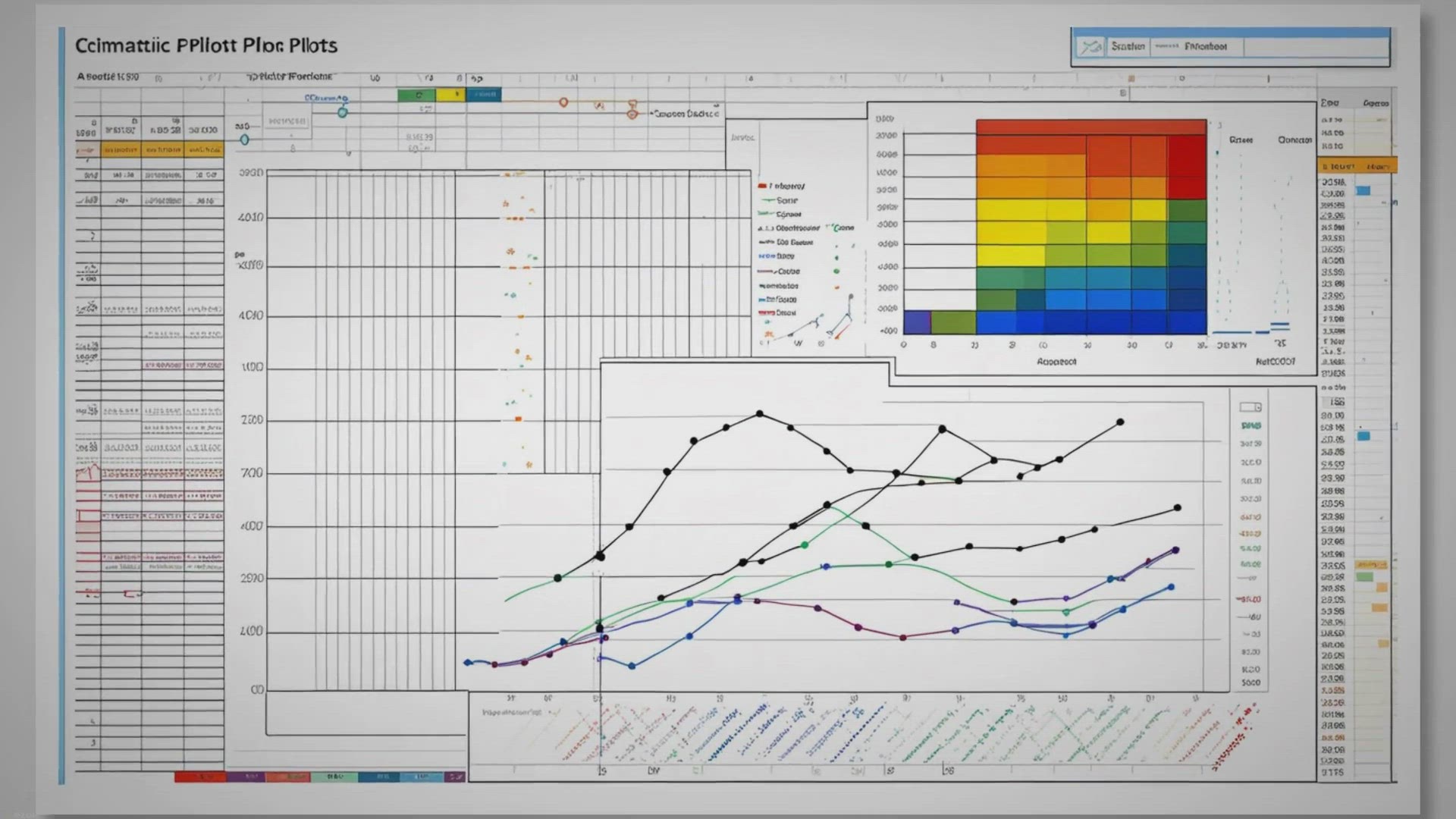
How to Make a Scatter Plot in Microsoft Excel?
4K views · Oct 23, 2023 gearupwindows.com
Learn how to create informative scatter plots in Microsoft Excel with our comprehensive guide. Explore the step-by-step process and gain insights into your data relationships.
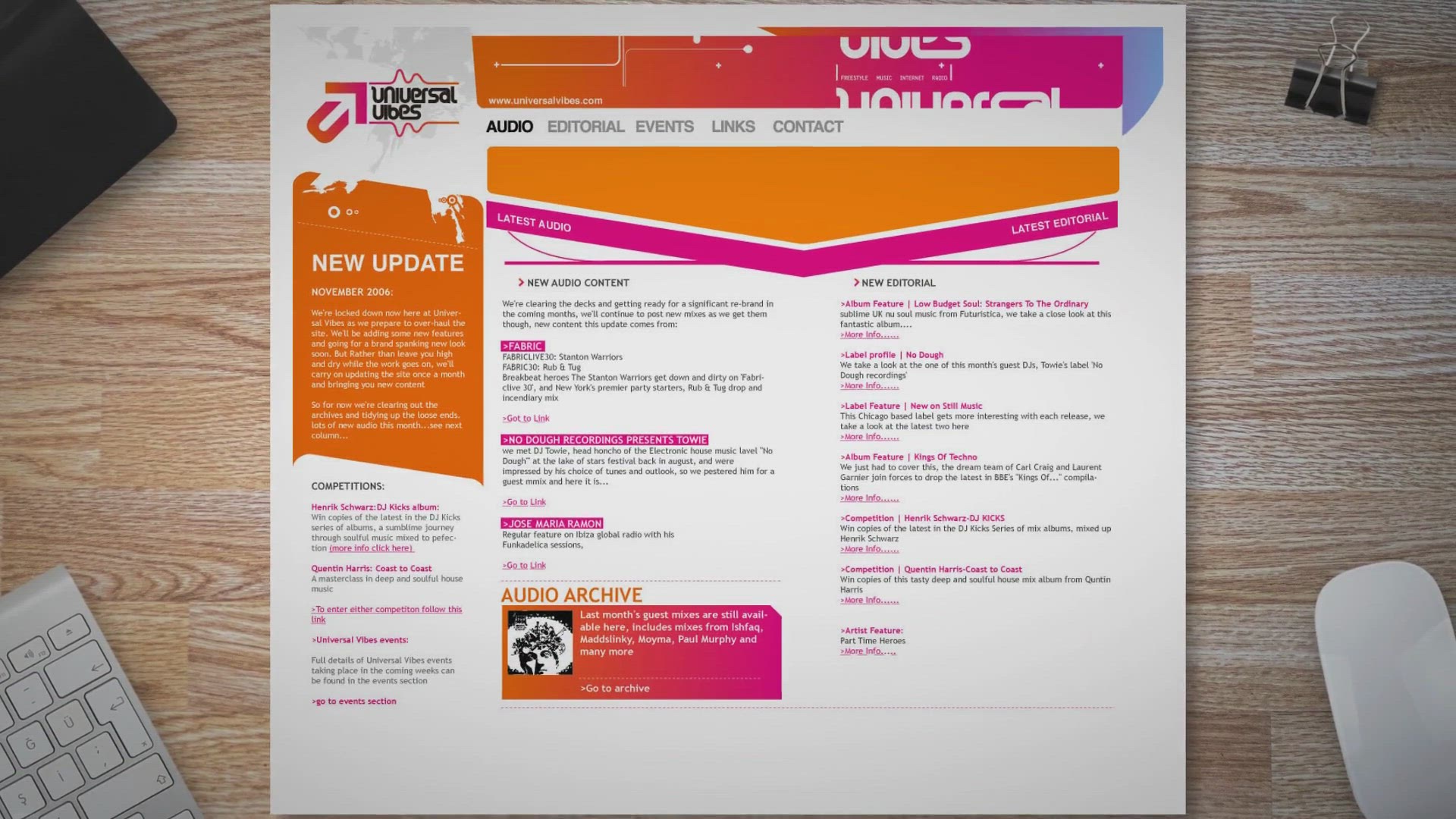
Giveaway Alert: How to Get WebSite X5 Evolution 13 for Free
144 views · Oct 23, 2023 gearupwindows.com
Discover how to get the full version of WebSite X5 Evolution 13 for free with our step-by-step guide. Create professional and responsive websites without breaking the bank. Act now to seize this limited-time opportunity!

Free Giveaway: Vovsoft Contact Manager License Key for Conta...
431 views · Oct 23, 2023 gearupwindows.com
Discover how Vovsoft Contact Manager can simplify contact organization on your Windows computer. Get a free license key and enjoy a well-organized digital address book for a lifetime. Say goodbye to scattered contacts and hello to efficient management.
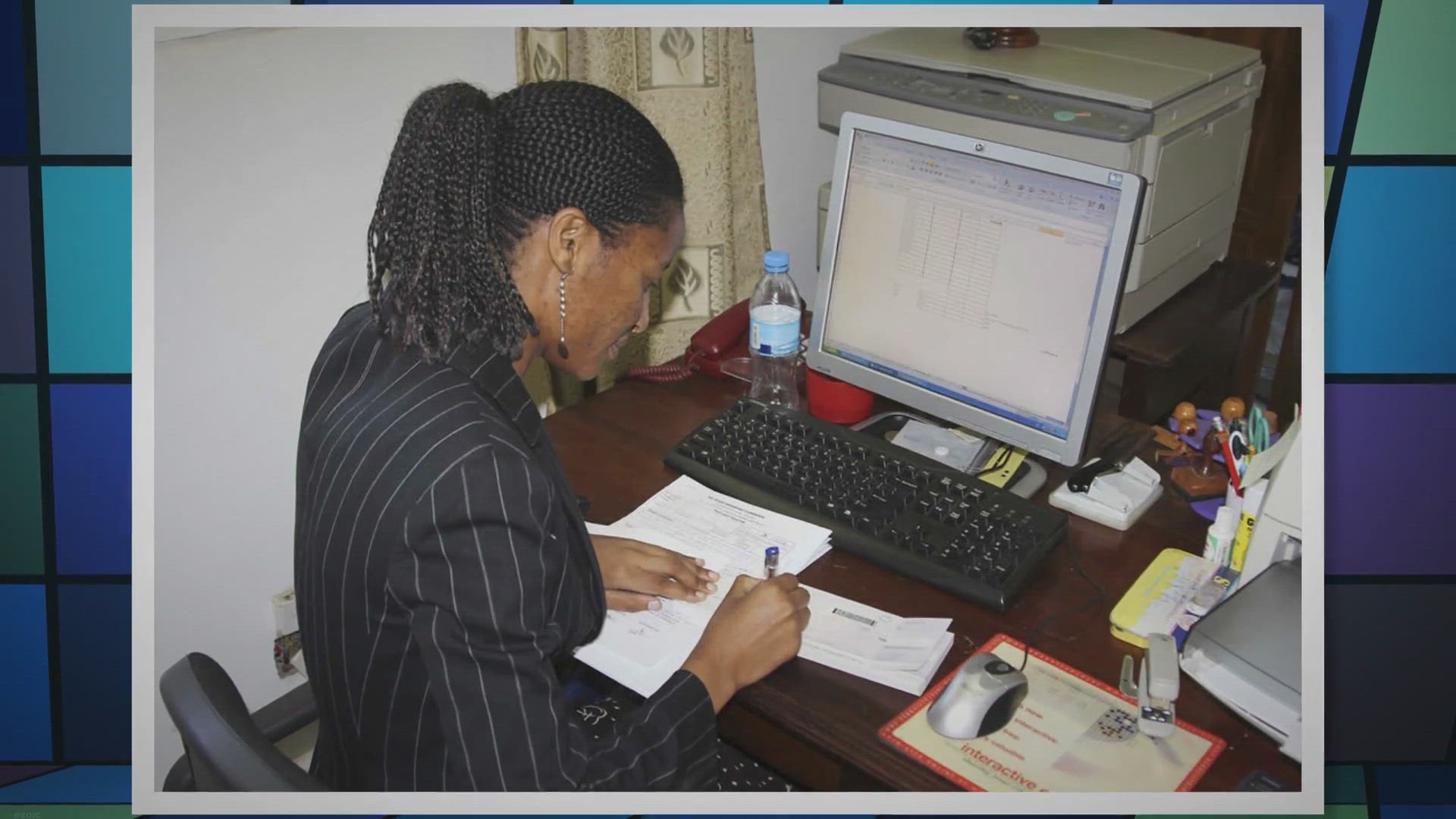
How to Use IF Function in Microsoft Excel?
7K views · Oct 24, 2023 gearupwindows.com
Learn how to effectively use the IF function in Microsoft Excel with practical examples. From basic pass/fail categorization to handling errors and working with dates, discover the versatility of the IF function for your data analysis needs.
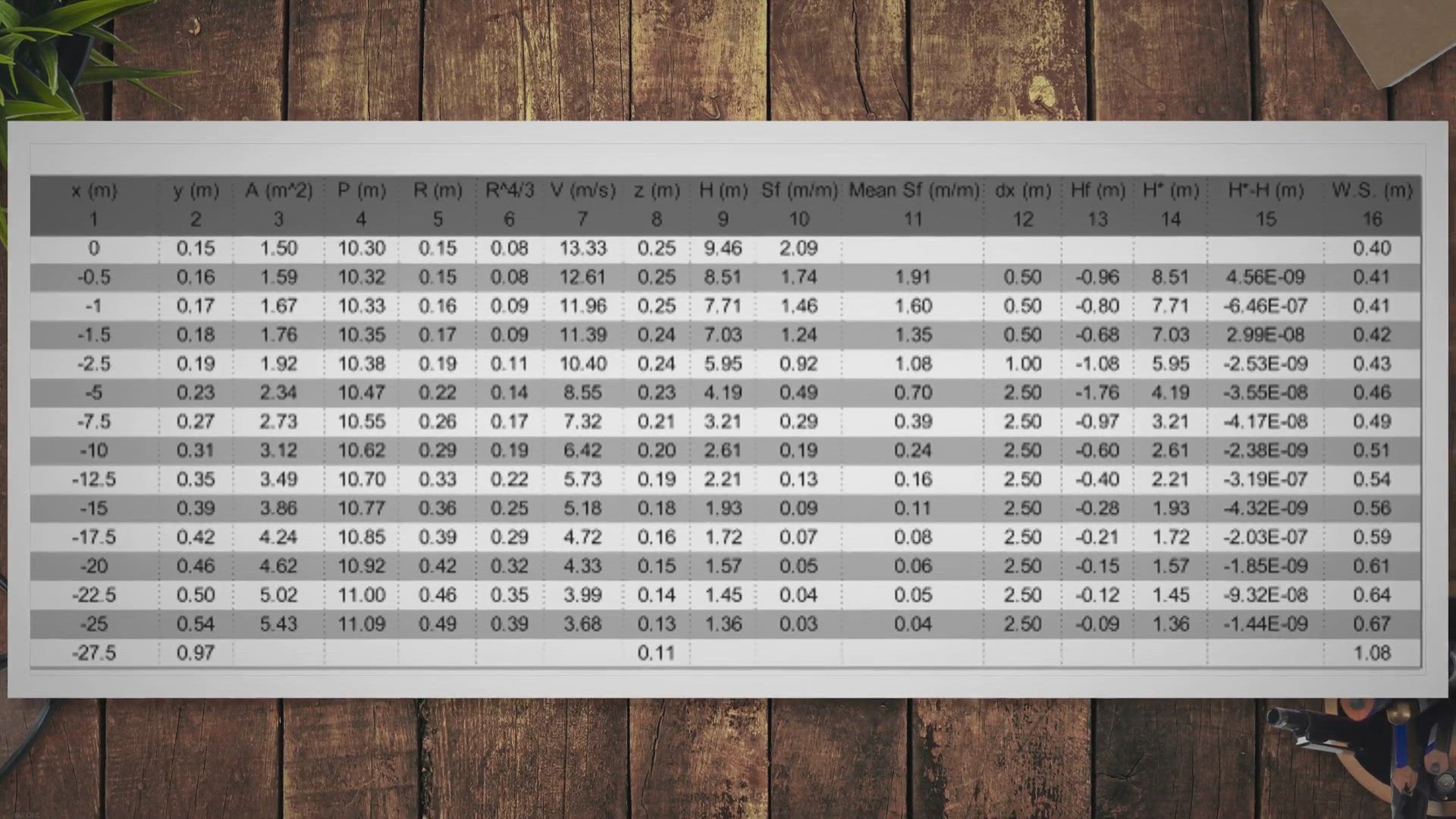
How to Freeze Rows and Columns in Excel?
2K views · Oct 24, 2023 gearupwindows.com
Learn how to freeze rows and columns in Excel effortlessly. Boost your productivity and stay organized with this essential Excel feature. Whether you're managing extensive datasets or need to keep important headers in view, we've got you covered. Explore the step-by-step guide to freezing, unfreezing, and improving your data management skills in Excel today!
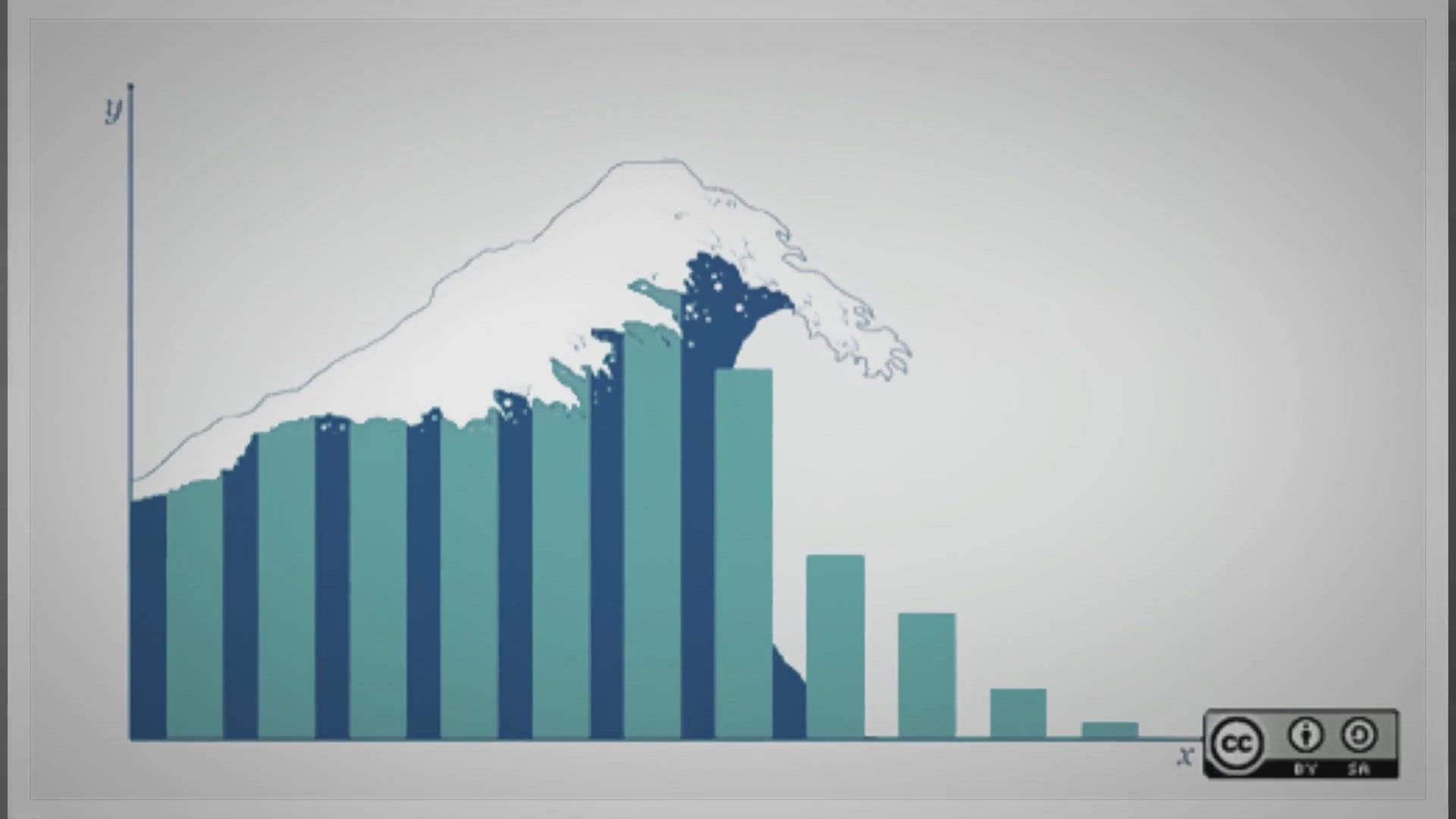
Free Giveaway Abelssoft Find My Files 2023
394 views · Oct 24, 2023 gearupwindows.com
Discover the power of Abelssoft Find My Files 2023: A lightning-fast file search solution that's now available for free. Say goodbye to lost files and hello to efficient file management. Download the giveaway version and experience hassle-free file retrieval today!
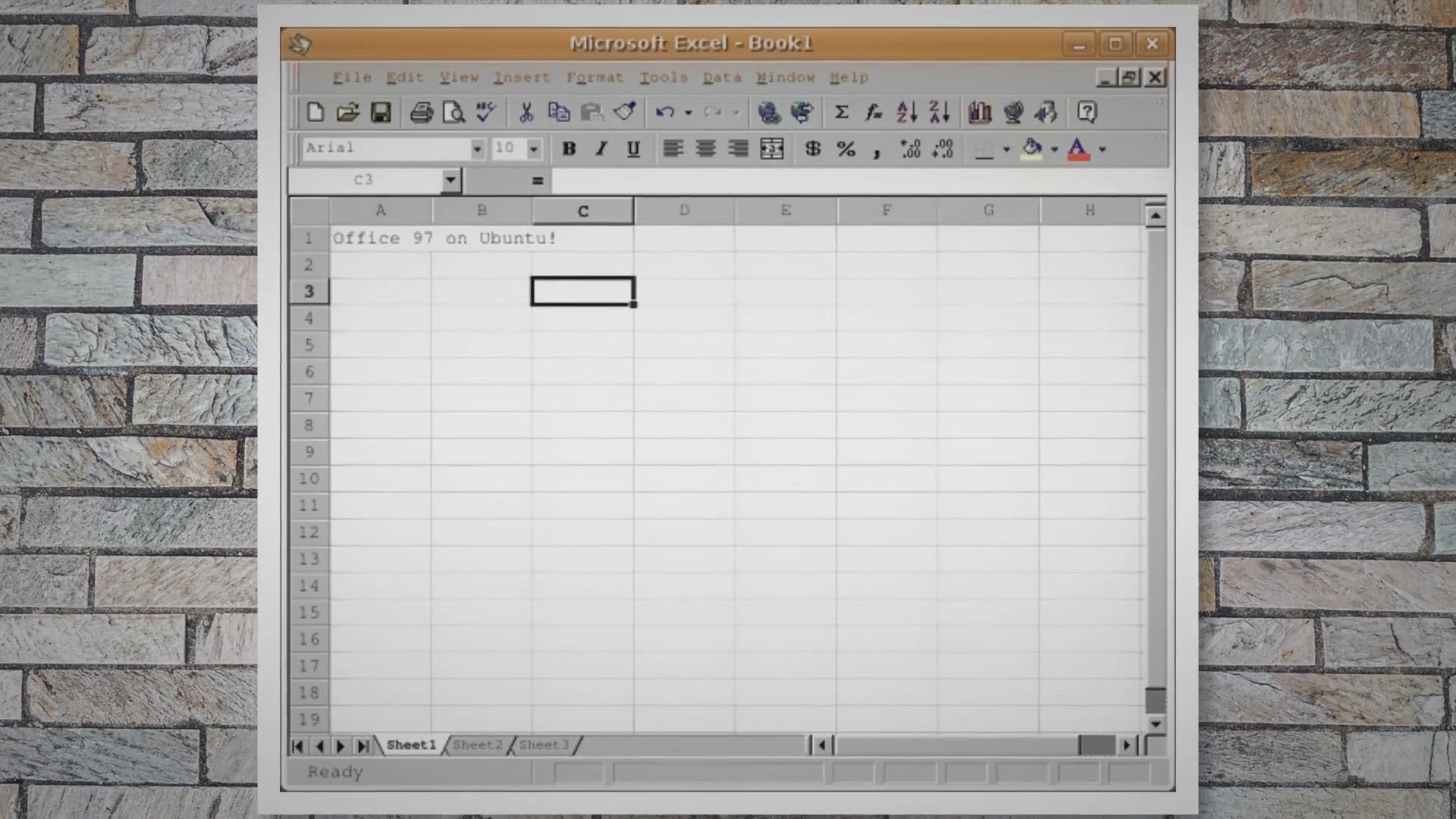
How to Group and Collapse Rows in Microsoft Excel? | Gear Up...
566 views · Oct 24, 2023 gearupwindows.com
Learn how to organize, analyze, and present your data with ease in Microsoft Excel by grouping and collapsing rows. Our step-by-step guide and tips will help you work more efficiently and create structured, readable spreadsheets.
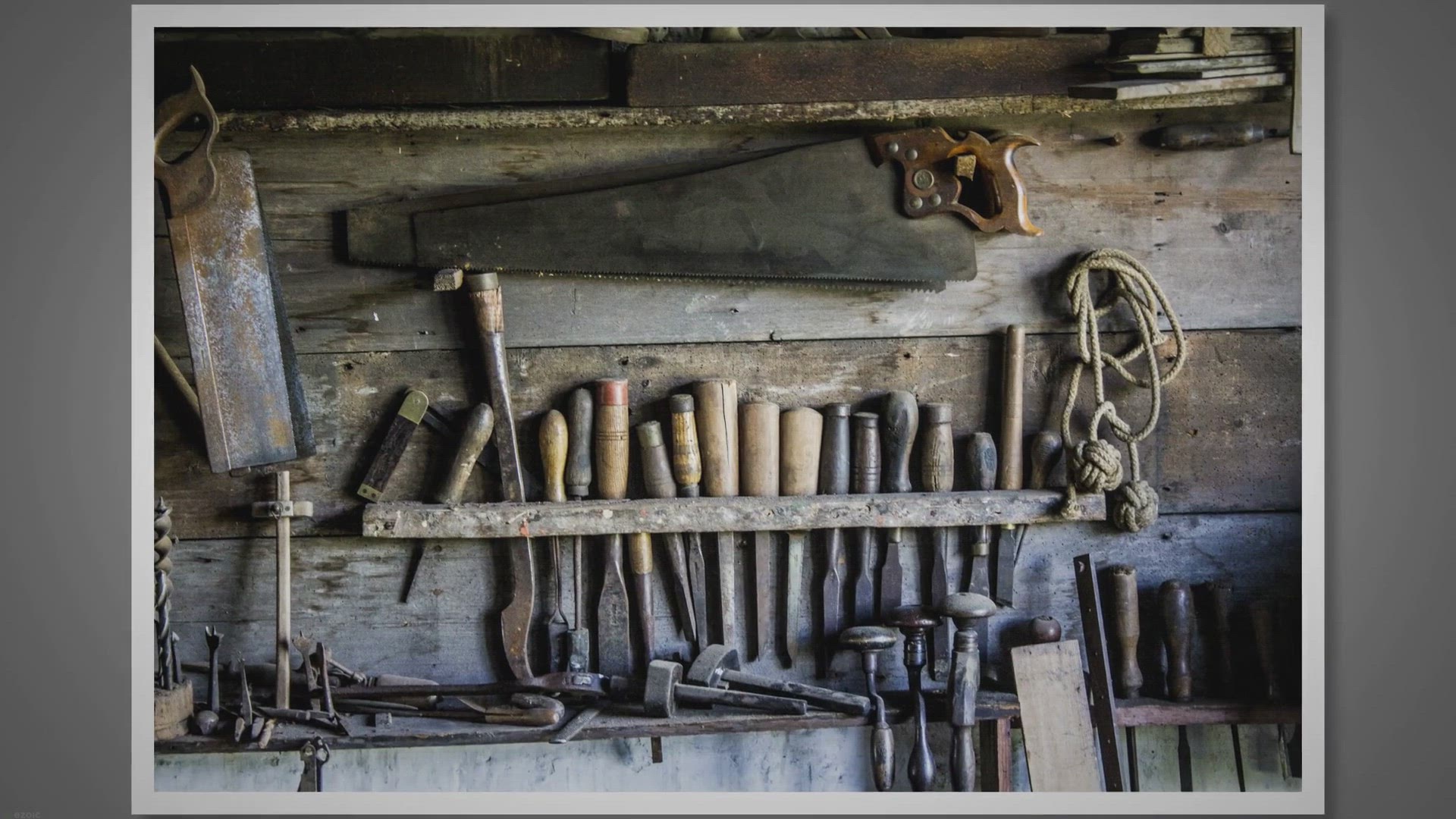
Free License Giveaway for PDF to X Software
2K views · Oct 25, 2023 gearupwindows.com
Unlock the power of PDF to X Software with our free license giveaway. Easily convert PDFs to various formats without losing formatting. Download now and streamline your document conversion tasks!
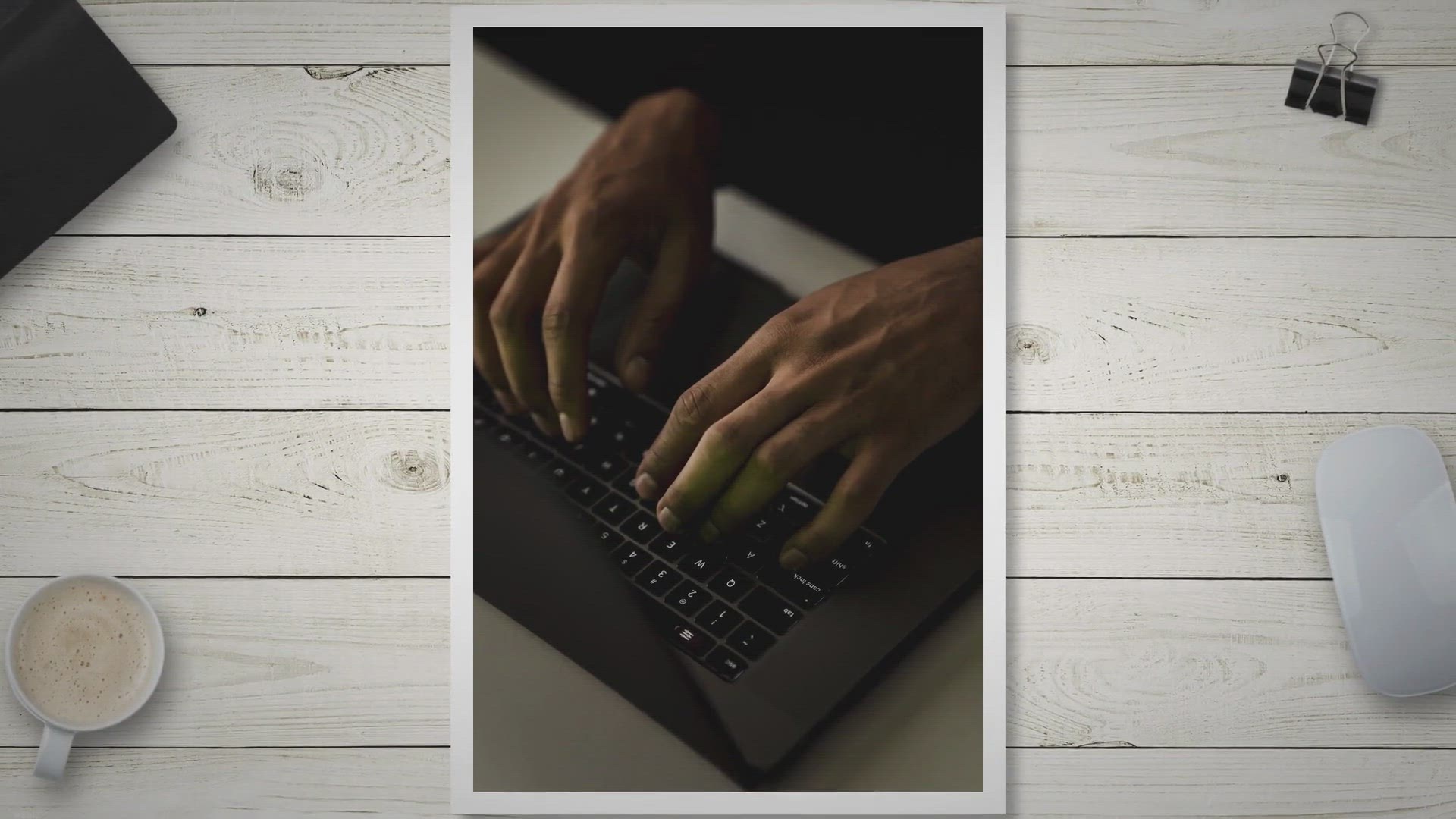
How to Remotely Lock or Unlock Windows 11 or 10 PC with Find...
298 views · Oct 25, 2023 gearupwindows.com
Learn how to remotely lock or unlock your Windows 11 or 10 PC using Find My Device. Protect your data and ensure your privacy with these step-by-step instructions for enhanced security.
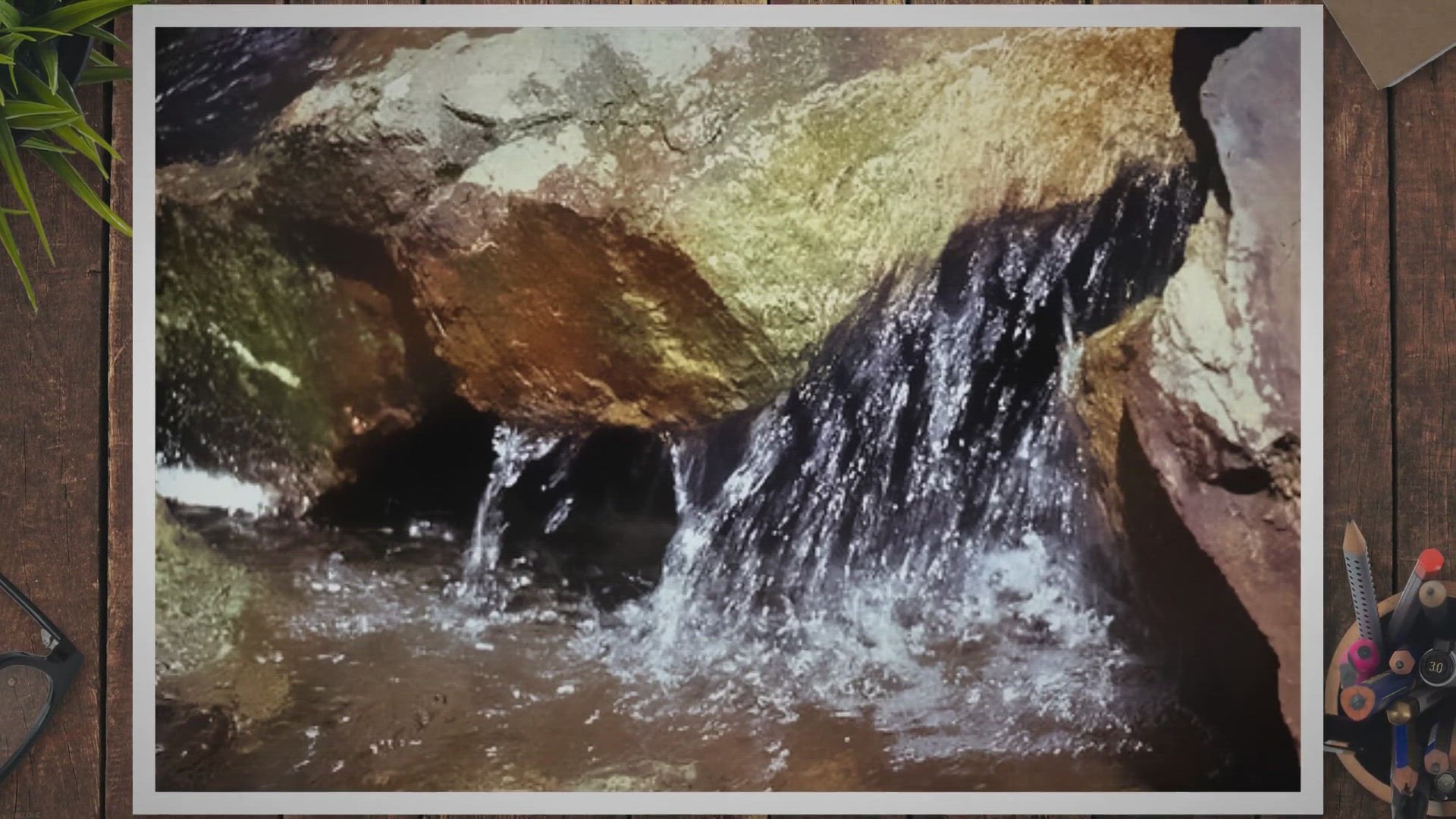
Free Giveaway: Pazu Deezer Music Converter
8K views · Oct 25, 2023 gearupwindows.com
Discover how to download unlimited Deezer songs for free with Pazu Deezer Music Converter. Enjoy high-quality offline music without a paid subscription. Get your free license now!
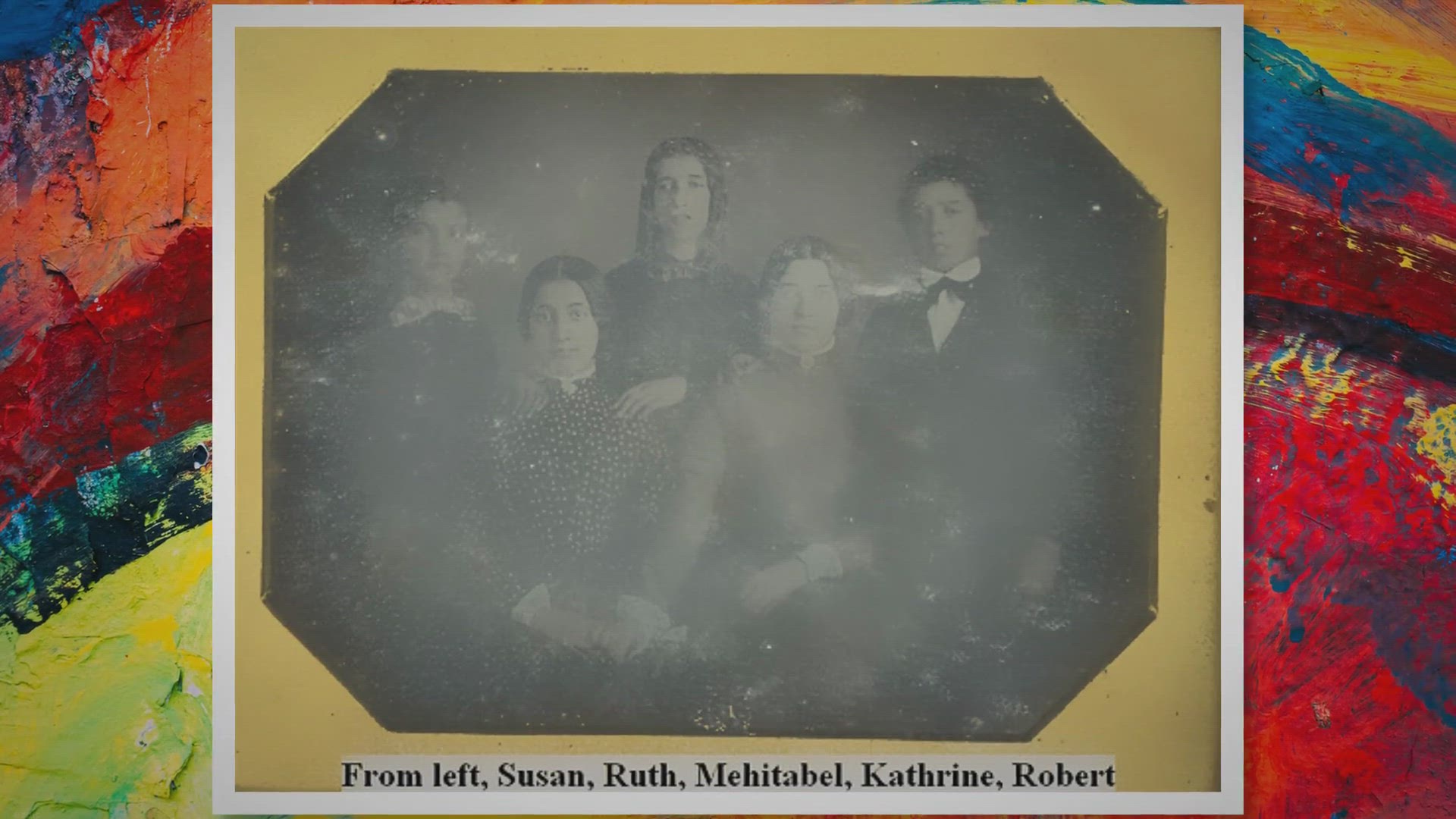
Get Ashampoo Photo Optimizer 2022 for Free - Exclusive Givea...
2K views · Oct 27, 2023 gearupwindows.com
Enhance your photos effortlessly with Ashampoo Photo Optimizer 2022 - Get this premium photo editing software for free in an exclusive giveaway. Download now and transform your images with a single click!
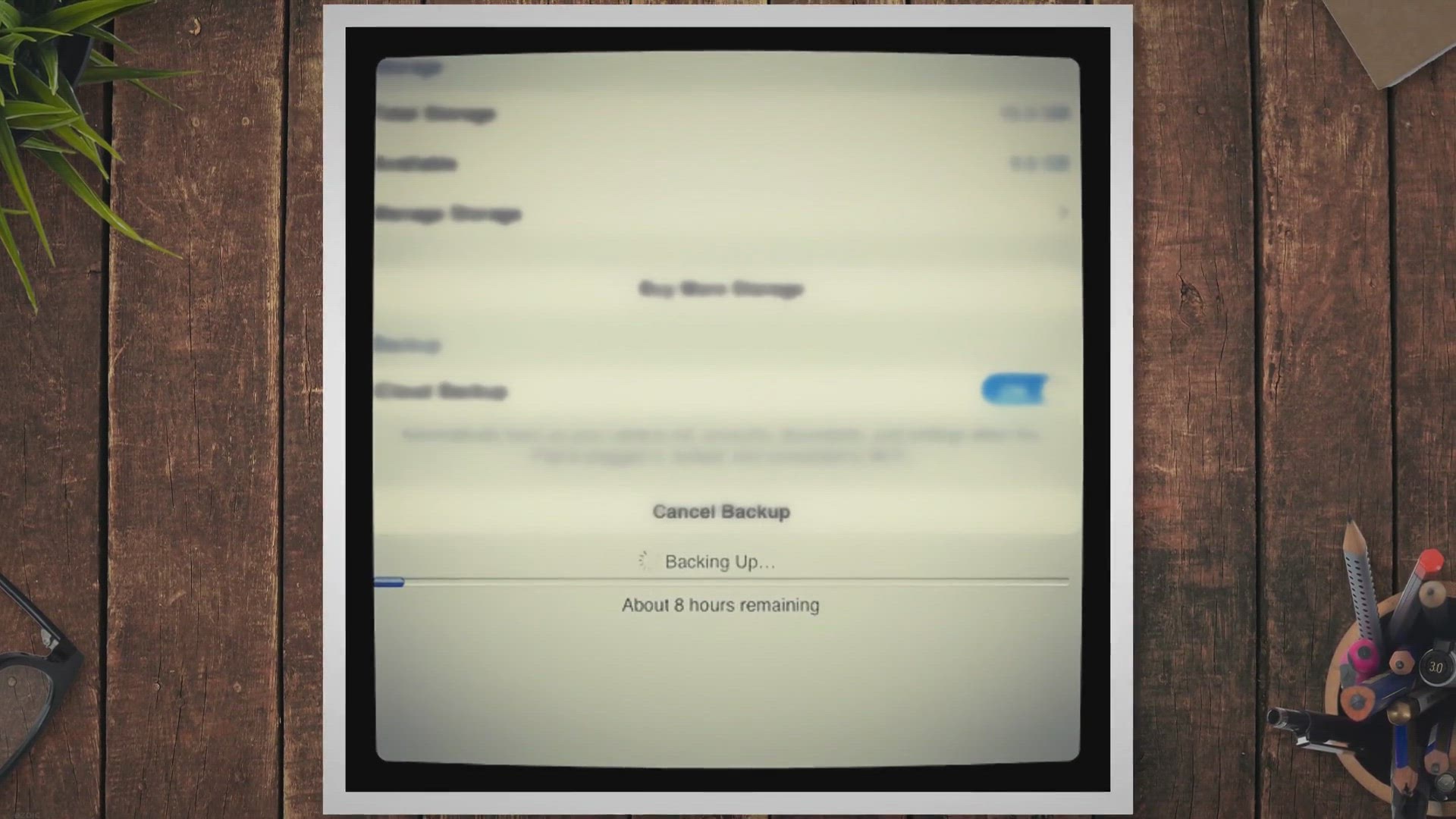
Free Giveaway: Coolmuster iCloud Backup Recovery
264 views · Oct 27, 2023 gearupwindows.com
Discover how Coolmuster iCloud Backup Recovery lets you selectively and safely restore your iCloud data. Get a free license key and enjoy a year of full functionality, ensuring your digital memories are protected and accessible. Don't miss out on this incredible opportunity.
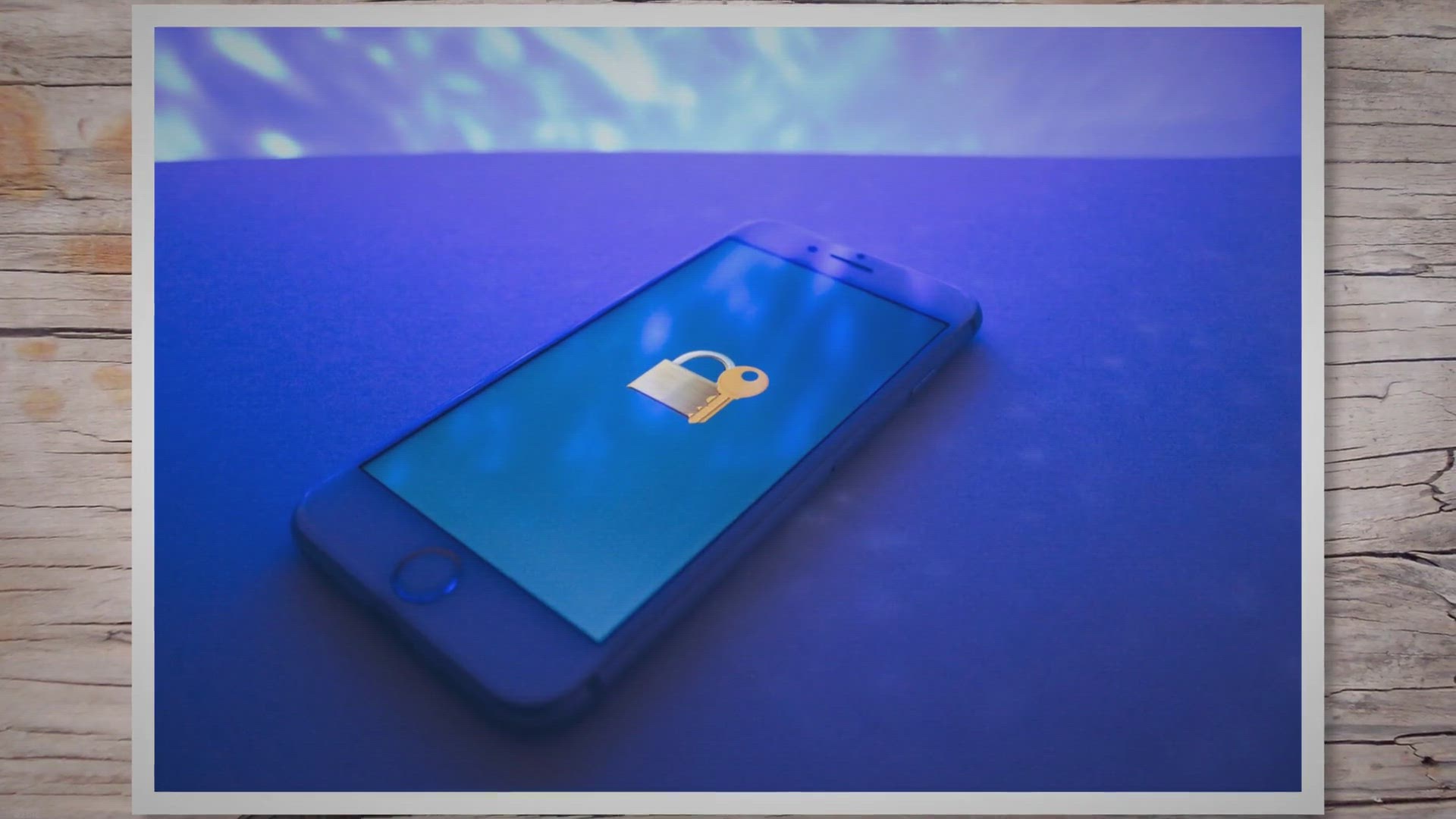
Free Giveaway: QILING Safe Disk Standard for Ultimate Data S...
583 views · Oct 27, 2023 gearupwindows.com
Protect your sensitive data with QILING Safe Disk Standard. Get it for free in this limited-time giveaway. Encrypt, secure, and safeguard your files with powerful encryption algorithms and virtual drives. Download now for ultimate data security.
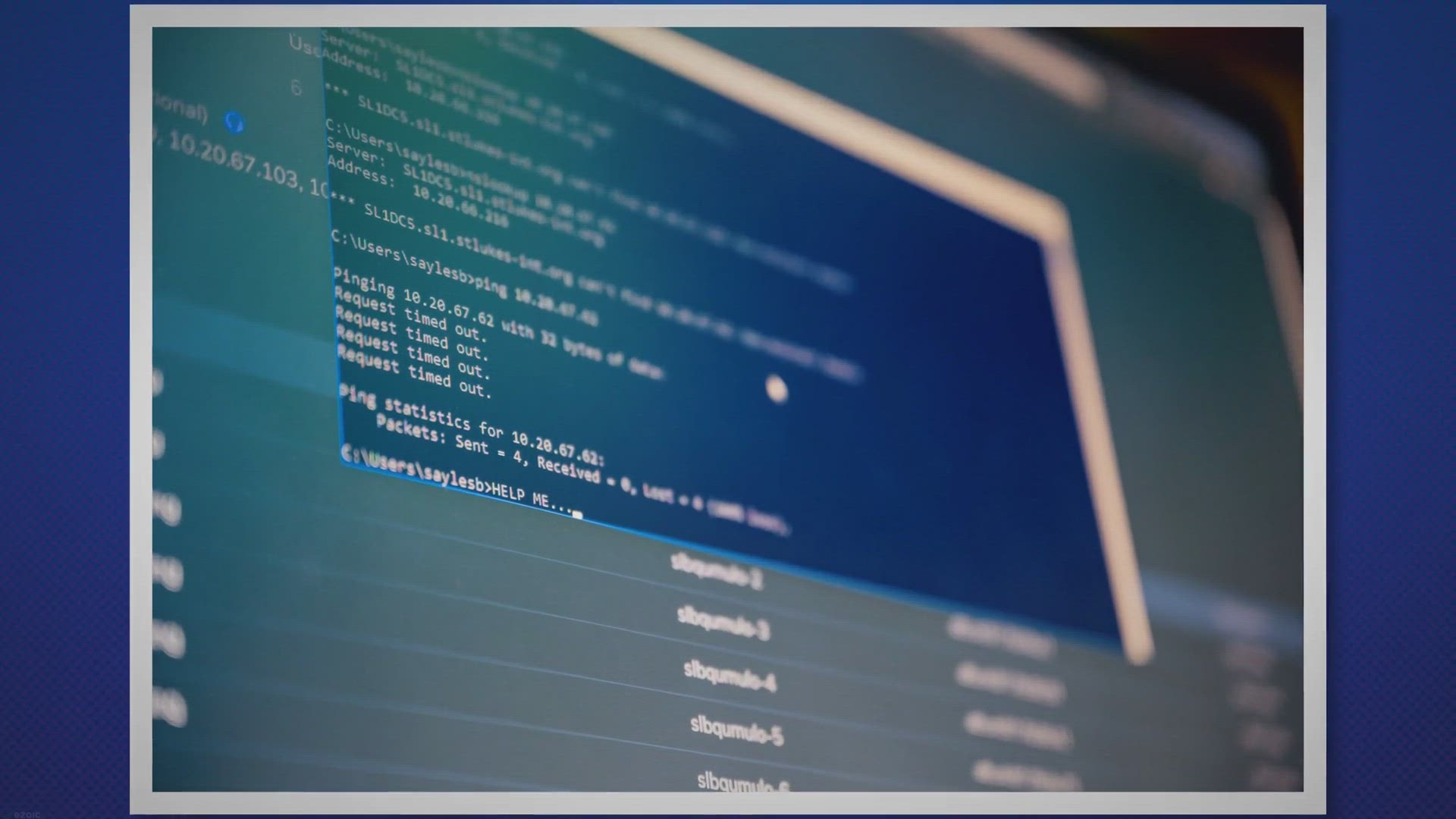
Free FileCleaner Pro Giveaway: Turbocharge Your PC Performan...
100 views · Oct 28, 2023 gearupwindows.com
Experience the joy of a faster and more efficient computer. Get your free license key for FileCleaner Pro, the ultimate solution for optimizing PC performance. Say goodbye to system slowdowns and enjoy a smoother computing experience today!
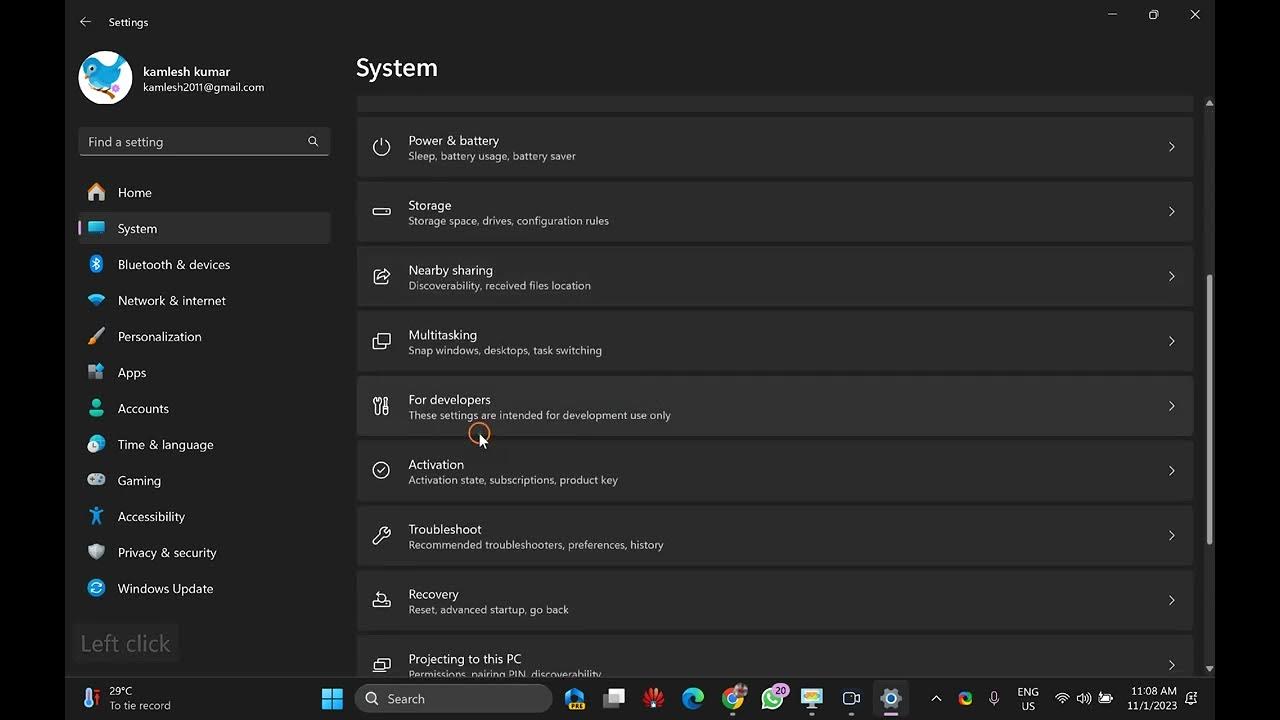
How to Master Split Screen Multitasking in Windows 11?
8K views · Nov 1, 2023 gearupwindows.com
Welcome back to GearUpWindows, the channel where we gear you up with the latest tech tips and tricks! If you're looking to supercharge your productivity on Windows 11, you're in the right place. In today's video, we're diving deep into the art of split-screen multitasking, and we'll show you how to master it like a pro. Whether you're a student, a professional, or just someone who loves to multitask, we've got you covered. So, without further ado, let's unlock the full potential of your Windows 11 and make the most out of your screen real estate. Stay tuned! Read More at https://gearupwindows.com/how-to-master-split-screen-multitasking-in-windows-11/ #Windows11 #ProductivityHacks #TechTips #SplitScreenMultitasking #WindowsSnap #SnapLayouts #VirtualDesktops #KeyboardShortcuts #GearUpWindows #MultitaskingMastery #EfficientWorkflow #TechTutorials #MaximizeProductivity #ScreenRealEstate #ComputerSkills

Free Video Padlock Giveaway: Secure Your Personal Files with...
61 views · Nov 1, 2023 gearupwindows.com
Protect your personal files and videos with Video Padlock's military-grade 128-bit encryption. Get it for free in our exclusive giveaway and enjoy instant playback. Download now for ultimate data security!
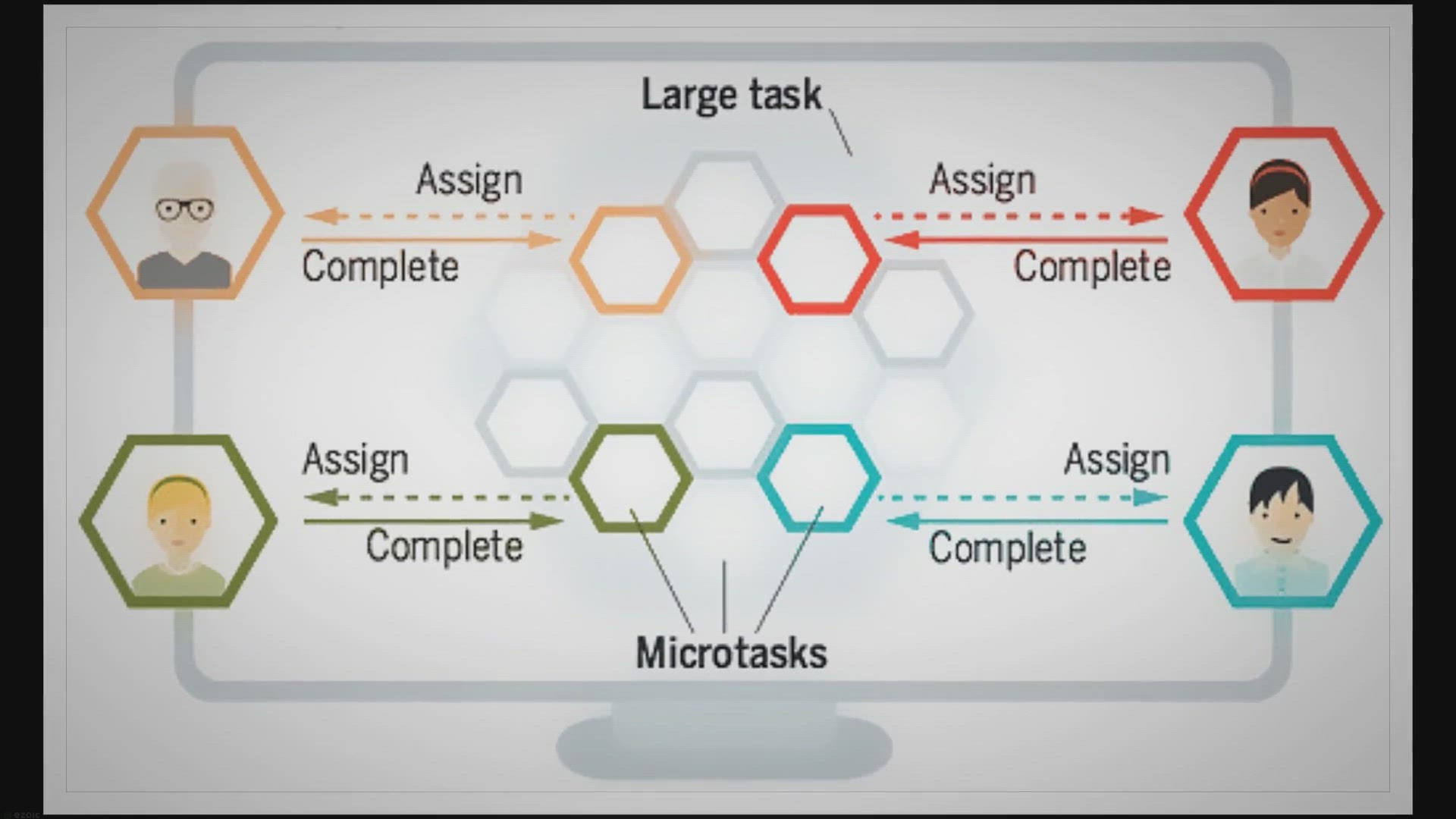
Vovsoft CSV to XLS Converter: Lifetime Free License Giveaway...
6K views · Nov 1, 2023 gearupwindows.com
Experience the convenience of converting CSV files to Excel with Vovsoft's CSV to XLS Converter. Get a lifetime free license and streamline your data management tasks today! Say goodbye to manual conversions.
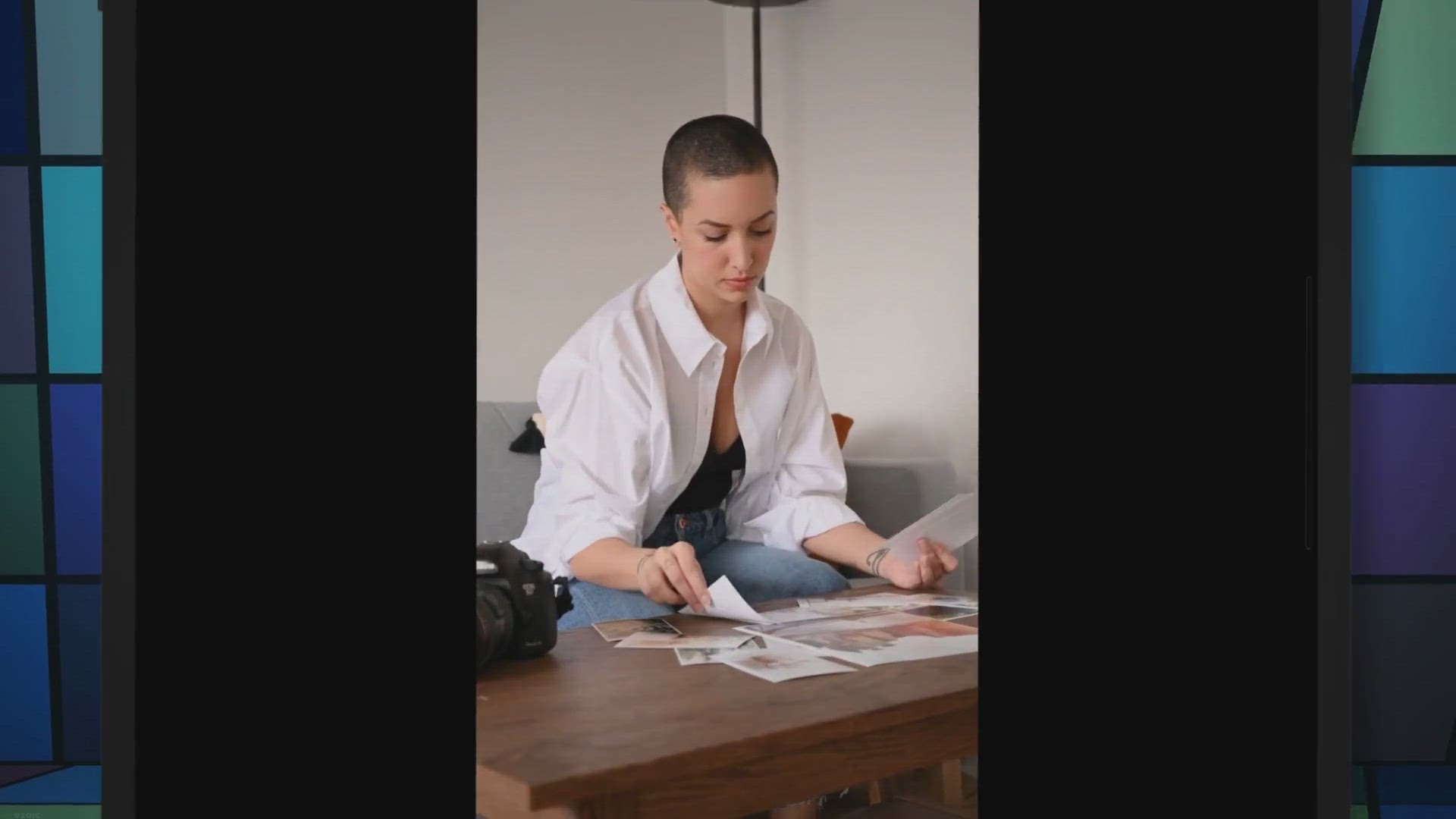
Free Giveaway: Organize Your Photos with Abelssoft PhotoSort...
90 views · Nov 1, 2023 gearupwindows.com
Discover how Abelssoft PhotoSort 2023 simplifies photo organization with color-coded categories. Get the full version for free and keep your memories neatly sorted.
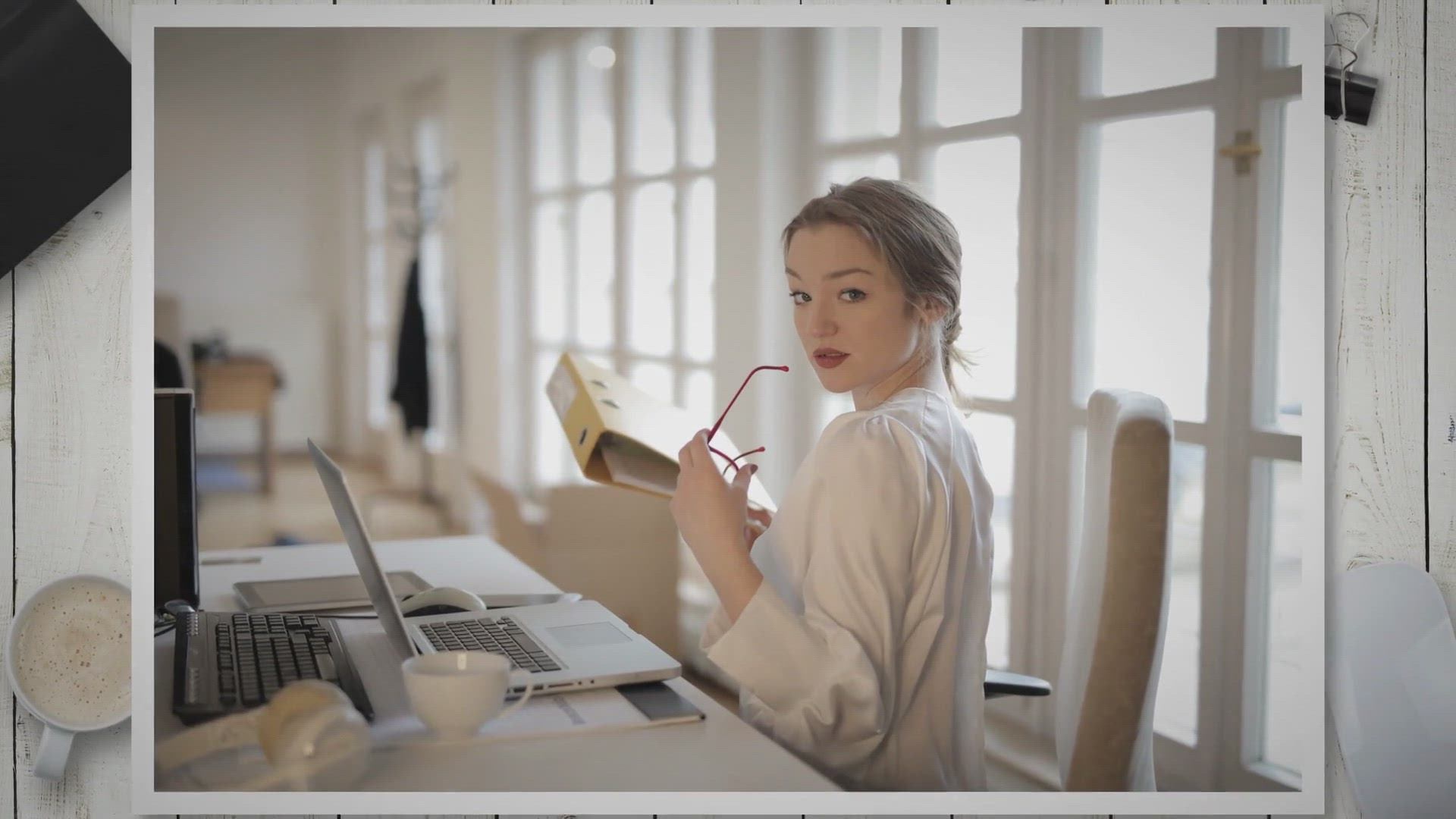
Free Giveaway: TriSun Duplicate File Finder Plus License Key
92 views · Nov 1, 2023 gearupwindows.com
Declutter your computer, free up storage space, and improve performance with a free giveaway of TriSun Duplicate File Finder Plus license keys. Say goodbye to duplicate files with this powerful, user-friendly software. Grab your free license key now!

Free Giveaway: Softdiv PDF Split and Merge
396 views · Nov 1, 2023 gearupwindows.com
Discover the power of Softdiv PDF Split and Merge - a free giveaway edition that simplifies PDF management. Split, merge, and secure your PDFs with ease. Perfect for students, professionals, and anyone seeking a cost-effective PDF solution.
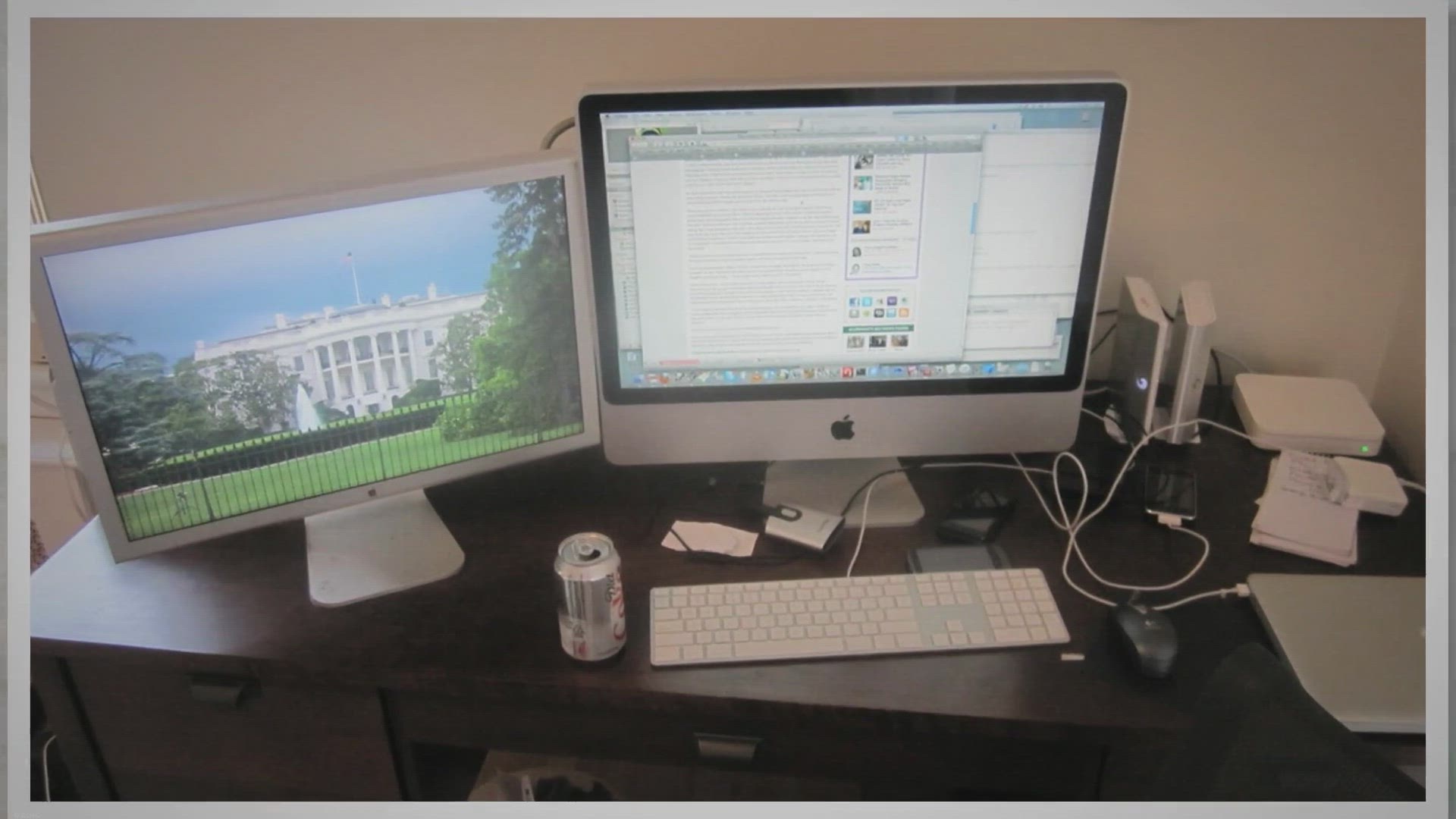
Centering Windows in Windows 11: A Stress-Free Guide to Usin...
527 views · Nov 1, 2023 gearupwindows.com
Discover how to effortlessly center your windows in Windows 11 using Windows Centering Helper. Learn to customize hotkeys, tweak settings, and keep your desktop organized with this gearupwindows guide

Free Giveaway: Pazu Apple TV+ Video Downloader
223 views · Nov 1, 2023 gearupwindows.com
Unlock the power of Pazu Apple TV+ Video Downloader to download and enjoy Apple TV+ content offline on Windows and Mac. Get a free license key and discover how to access your favorite shows and movies without limitations!

Free Ashampoo Backup Pro 17 Giveaway: Safeguard Your Data wi...
204 views · Nov 4, 2023 gearupwindows.com
Protect your precious data with Ashampoo Backup Pro 17, a comprehensive solution offering real-time backups, a rescue system, and cloud support. Grab it for free through an exciting giveaway! Don't miss out on this opportunity to keep your files safe and secure.
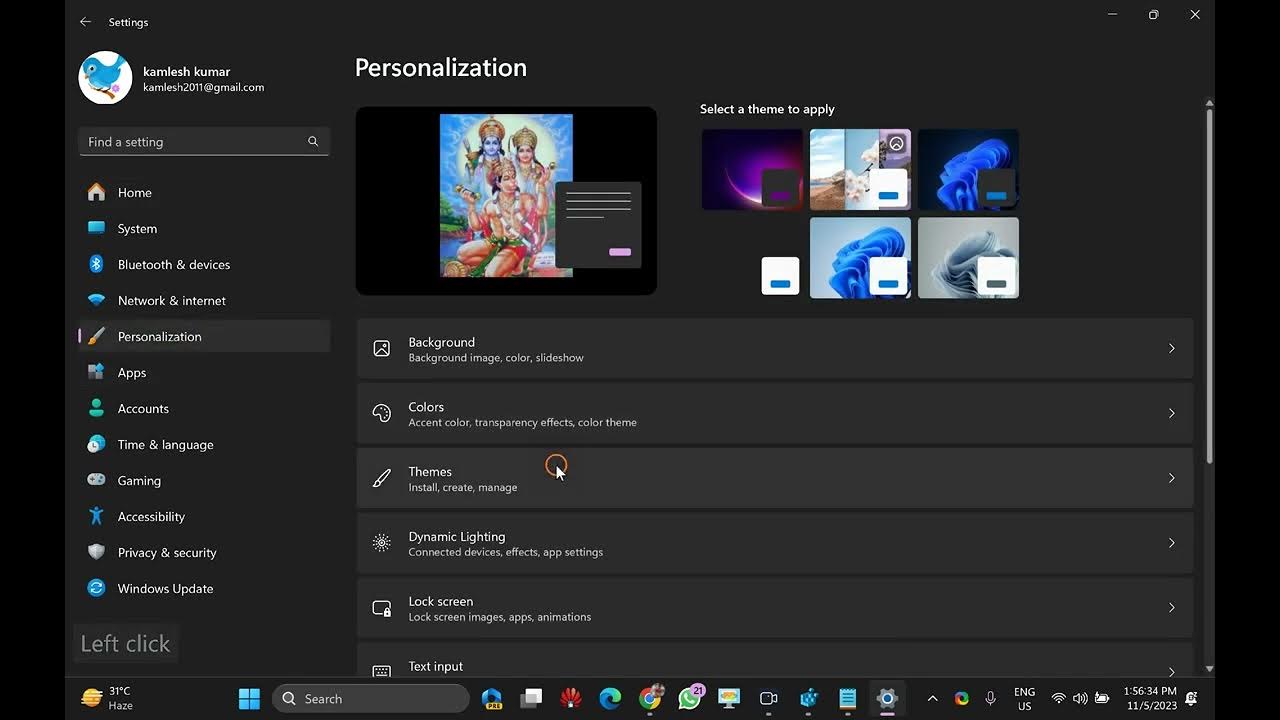
How to Display Seconds in Taskbar Clock in Windows 11 | Gear...
489 views · Nov 5, 2023 gearupwindows.com
Welcome to GearUpWindows! In this video, we'll show you how to add seconds to your Taskbar clock in Windows 11. You have two options for achieving this: using the Registry Editor or the built-in method. We'll guide you step by step through both methods so you can choose the one that suits you best. 🔵 Using the Registry Editor, you'll learn how to make precise changes to your Windows settings and customize your Taskbar clock display. We'll provide clear instructions to ensure you make the adjustments safely. 🟡 We'll also explore the built-in method, which offers a straightforward way to add seconds to your Taskbar clock without delving into the Registry Editor. It's a hassle-free solution for those who prefer a user-friendly approach. By the end of this video, you'll have the exact time you desire on your Taskbar clock in Windows 11. Don't forget to like this video, subscribe to our channel, and hit the notification bell to stay updated with our latest Windows tips and tutorials. If you find this tutorial helpful, share it with your friends and family. Let's GearUpWindows together for a more personalized Windows experience. Thanks for watching! Read more at https://gearupwindows.com/how-to-display-seconds-in-taskbar-clock-in-windows-11/ My channel : @gearupwindows #Windows11 #TaskbarClock #SecondsOnTaskbar #RegistryEditor #BuiltInMethod #WindowsTips #CustomizeWindows #GearUpWindows #WindowsTutorials #PersonalizeYourPC #TimeDisplay #TechHowTo #WindowsHacks #TechGuide
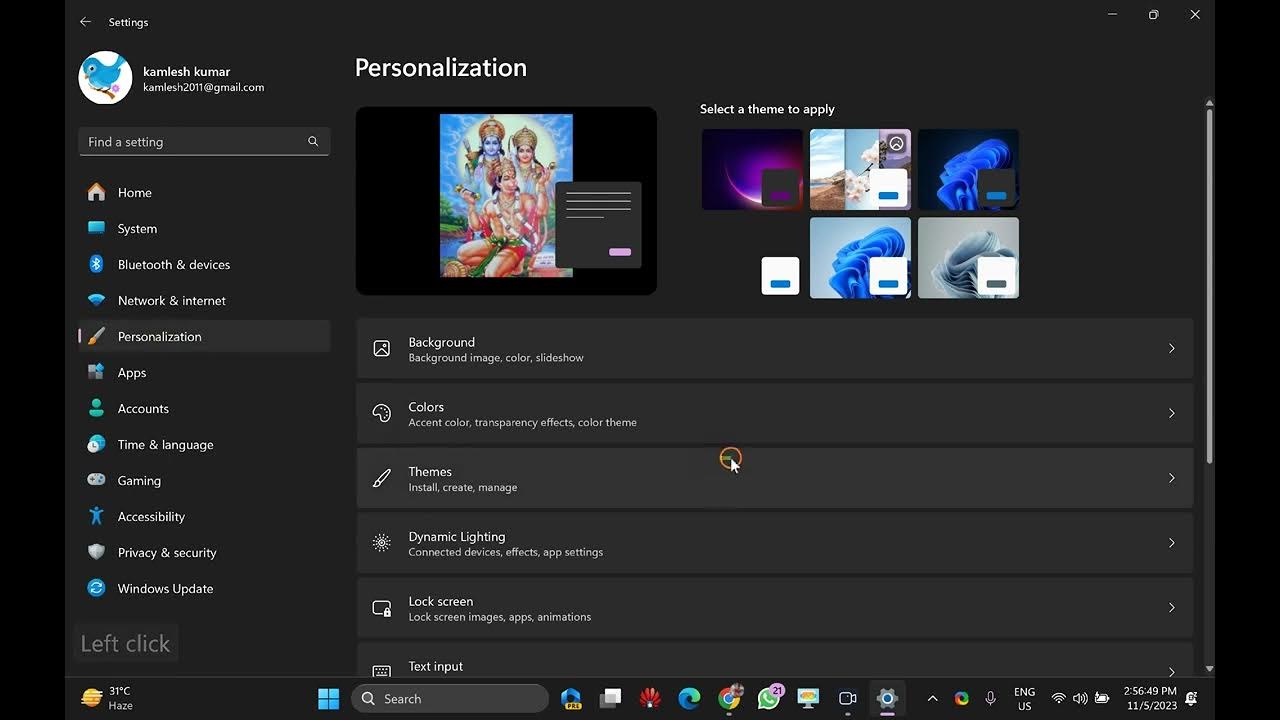
How to Group or Ungroup Taskbar Icons on Windows 11 (Built-I...
403 views · Nov 5, 2023 gearupwindows.com
Title: How to Group or Ungroup Taskbar Icons on Windows 11 (Built-In Method) | GearUpWindows Description: Welcome to GearUpWindows! In this video, we'll show you how to efficiently manage your taskbar icons on Windows 11 using the built-in method. Whether you want to group similar apps for a cleaner taskbar or ungroup them for easy access, we've got you covered. Windows 11 brings a fresh and modern look to your PC, and we'll help you make the most out of it. We'll guide you through the steps to organize and declutter your taskbar effortlessly. No need for third-party software – Windows 11 has everything you need! 🔵 What you'll learn in this video: - How to group taskbar icons on Windows 11 - How to ungroup taskbar icons on Windows 11 - Tips for a more organized taskbar - Maximizing your productivity on Windows 11 Whether you're a Windows 11 newbie or a seasoned user, our step-by-step instructions will make managing your taskbar a breeze. Say goodbye to clutter and hello to a more streamlined desktop experience. If you found this video helpful, don't forget to give it a thumbs up, share it with your friends, and subscribe to GearUpWindows for more Windows 11 tips, tricks, and tutorials. Stay tuned for all things Windows 11! 🔔 Subscribe: [@gearupwindows ] 🌐 Visit our website: [https://gearupwindows.com/how-to-ungroup-taskbar-icons-on-windows-11/] 🐦 Follow us on Twitter: [https://twitter.com/kamal8219] 👍 Like us on Facebook Thank you for watching, and we'll see you in the next video! #Windows11 #TaskbarIcons #GearUpWindows
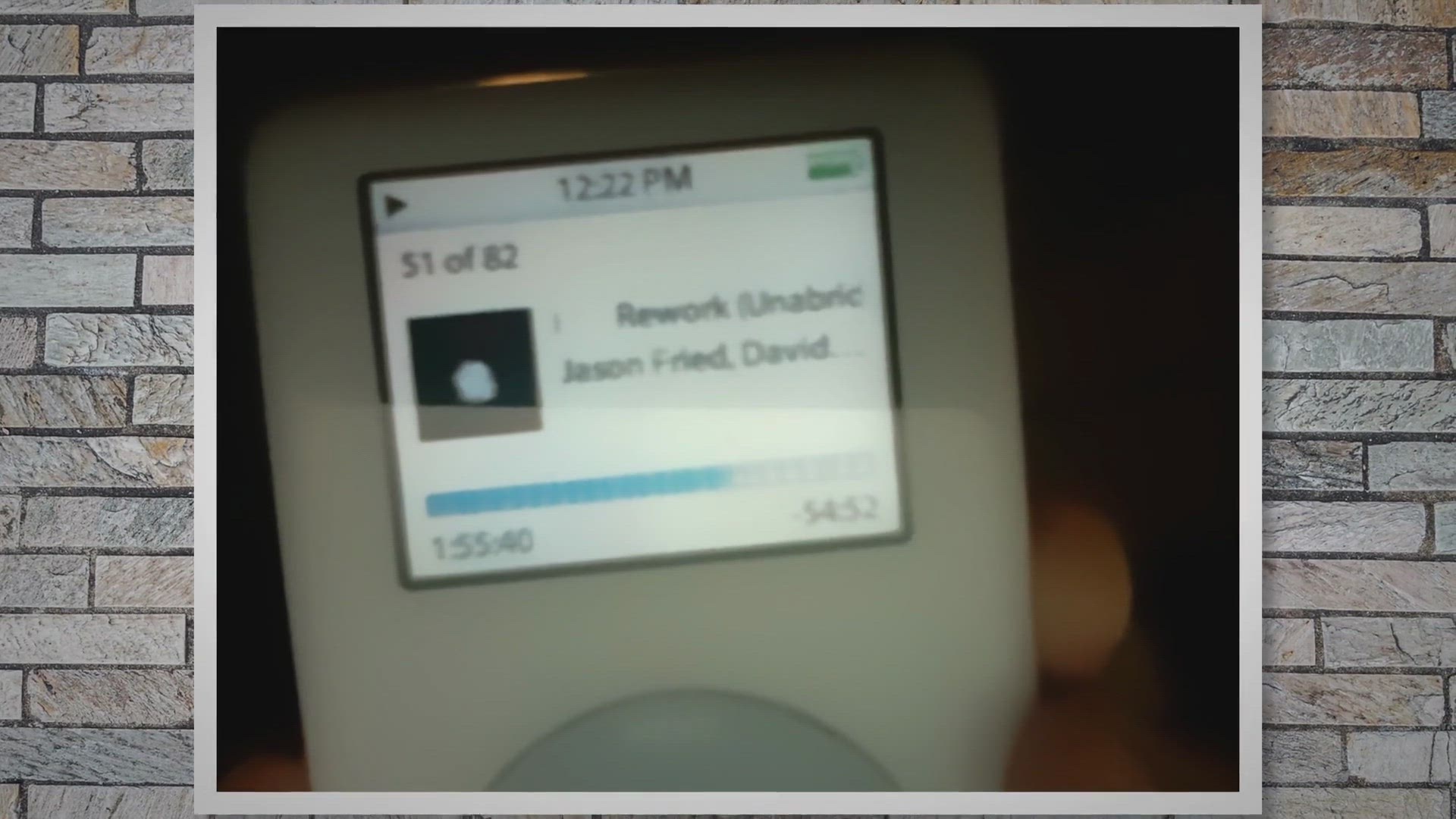
Unlock Audible Treasures for Free! Get Epubor Audible Conver...
587 views · Nov 5, 2023 gearupwindows.com
Unlock Audible treasures for free with the Epubor Audible Converter giveaway! Learn how to liberate DRM-protected audiobooks, enjoy faster conversions, and preserve original audio quality. Transform your Audible experience today!
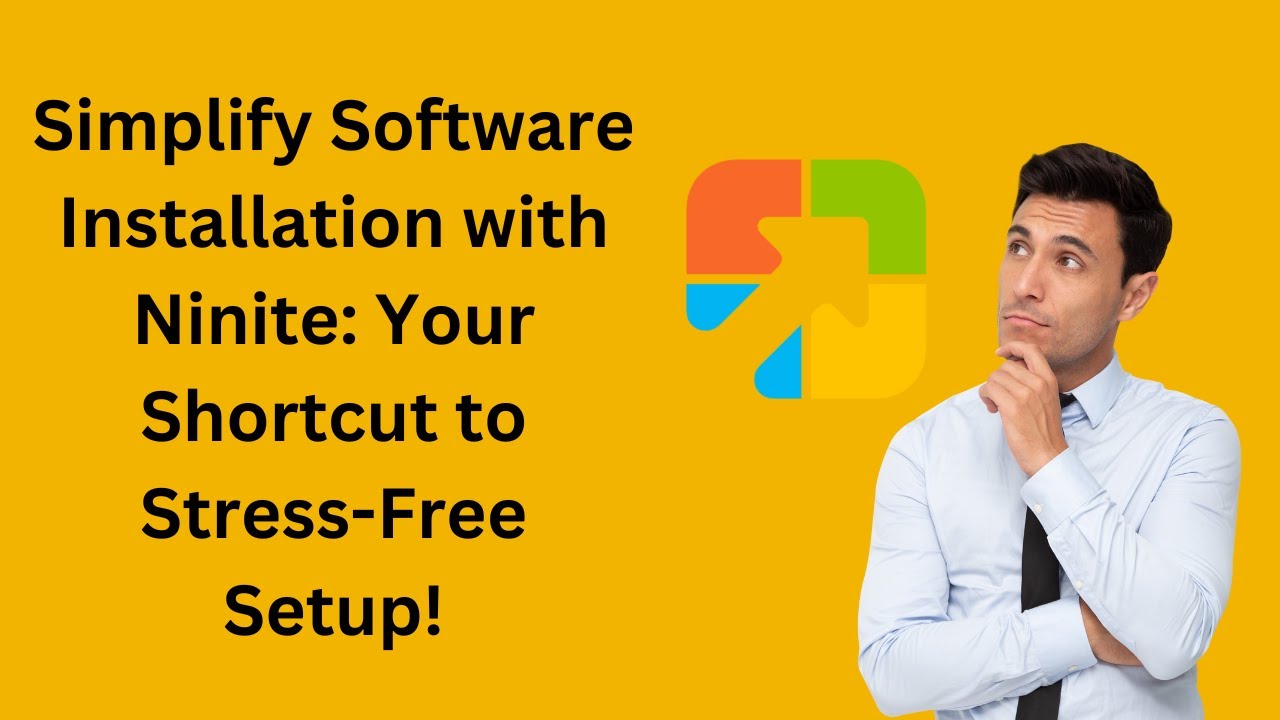
Simplify Software Installation with Ninite Your Shortcut to ...
1K views · Nov 6, 2023 gearupwindows.com
Welcome to @gearupwindows , your ultimate destination for all things tech-savvy! In this video, "Simplify Software Installation with Ninite: Your Shortcut to Stress-Free Setup," we're going to dive deep into the world of software management and show you how to streamline the installation process like never before. Tired of spending hours searching, downloading, and installing software applications one by one? We feel your pain! That's why we've brought you the perfect solution: Ninite. Ninite is a game-changer that simplifies software installation, saving you time and energy. Whether you're setting up a new computer or just looking to update your existing software, Ninite takes the hassle out of the equation. With Ninite, you can select multiple applications, and it automatically installs them for you in one go. No more clicking through endless installation wizards or worrying about bundled bloatware. In this video, we'll guide you through the entire Ninite process, from selecting the software you need to watching it install seamlessly, all in a matter of minutes. We'll show you how to keep your software up to date effortlessly and ensure a clean, hassle-free installation. Don't let software installation stress you out any longer. Join us in exploring the world of Ninite and unlock the key to a more efficient, hassle-free setup. Subscribe to GearUpWindows for more tech-savvy tips, tricks, and tutorials to make your digital life simpler and more enjoyable. Let's get started on your journey to a stress-free software installation experience! #Ninite #SoftwareInstallation #TechSolutions #Efficiency #StreamlinedSetup #SoftwareManagement #TechTips #TimeSaver #HassleFree #TechTutorials #Productivity #UpdateSoftware #NiniteInstaller #TechSavvy #ComputerSetup #SimplifyTech #NiniteApp #NoMoreBloatware #TechHacks #GearUpWindows
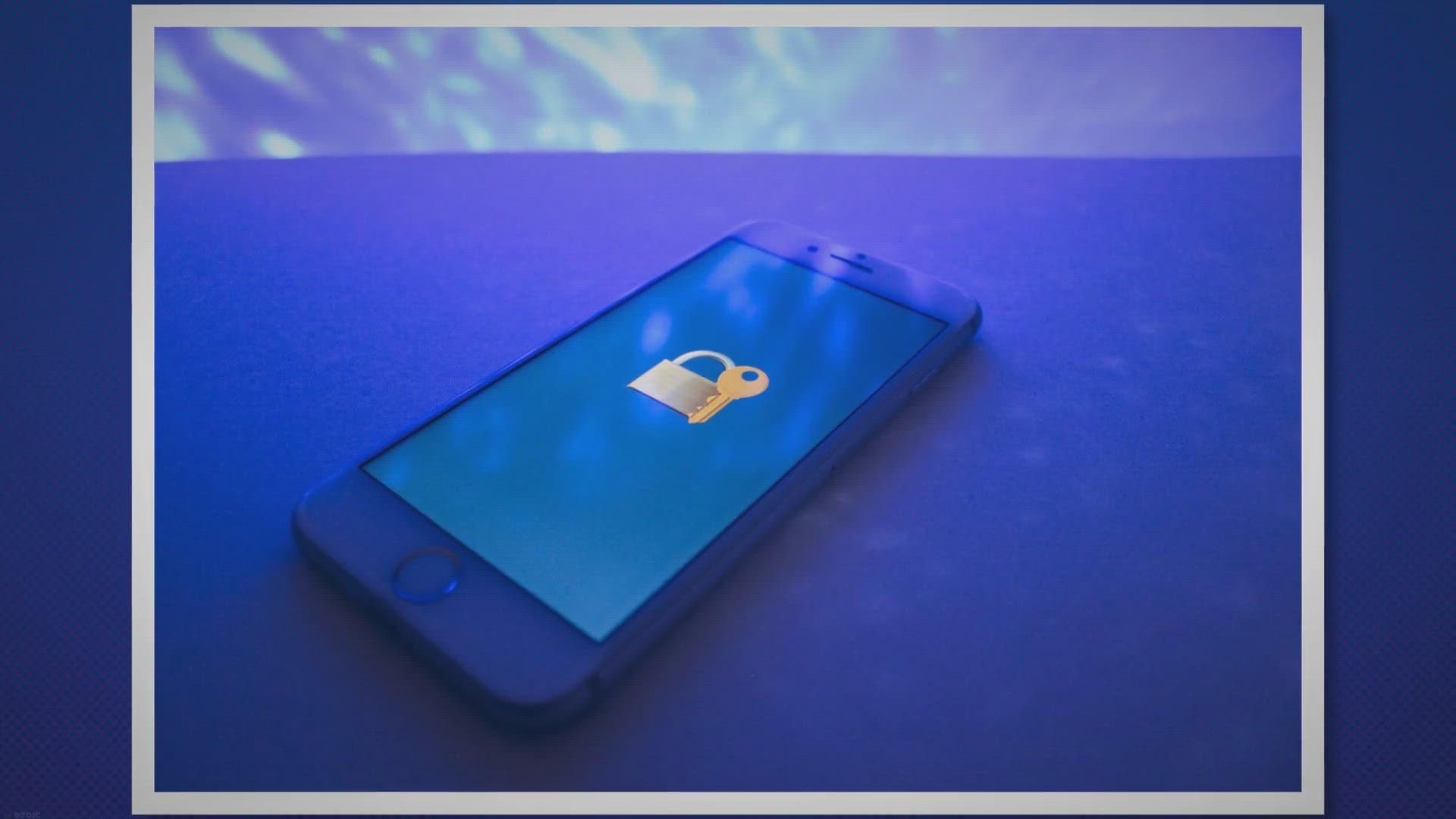
Get Top Data Protector Pro - Free 6 Months License for Ultim...
206 views · Nov 6, 2023 gearupwindows.com
Protect your personal files and folders with Top Data Protector Pro. Get a 6-month free subscription. Secure your data with powerful encryption and flexible folder lock options. Compatible with various file formats and operating systems.

Free Giveaway: Optimize Your Cargo Loading with Vovsoft Cont...
967 views · Nov 6, 2023 gearupwindows.com
Optimize your cargo loading process with Vovsoft Container Loading Calculator. Get your free copy now and make your logistics operations more efficient and cost-effective. Don't miss out on this limited-time offer!

Free Giveaway: SoftOrbits Picture Doctor
84 views · Nov 6, 2023 gearupwindows.com
Don't let damaged photos rob you of your precious memories. Grab your free Picture Doctor license now and restore your photos effortlessly. Reclaim your irreplaceable moments today!
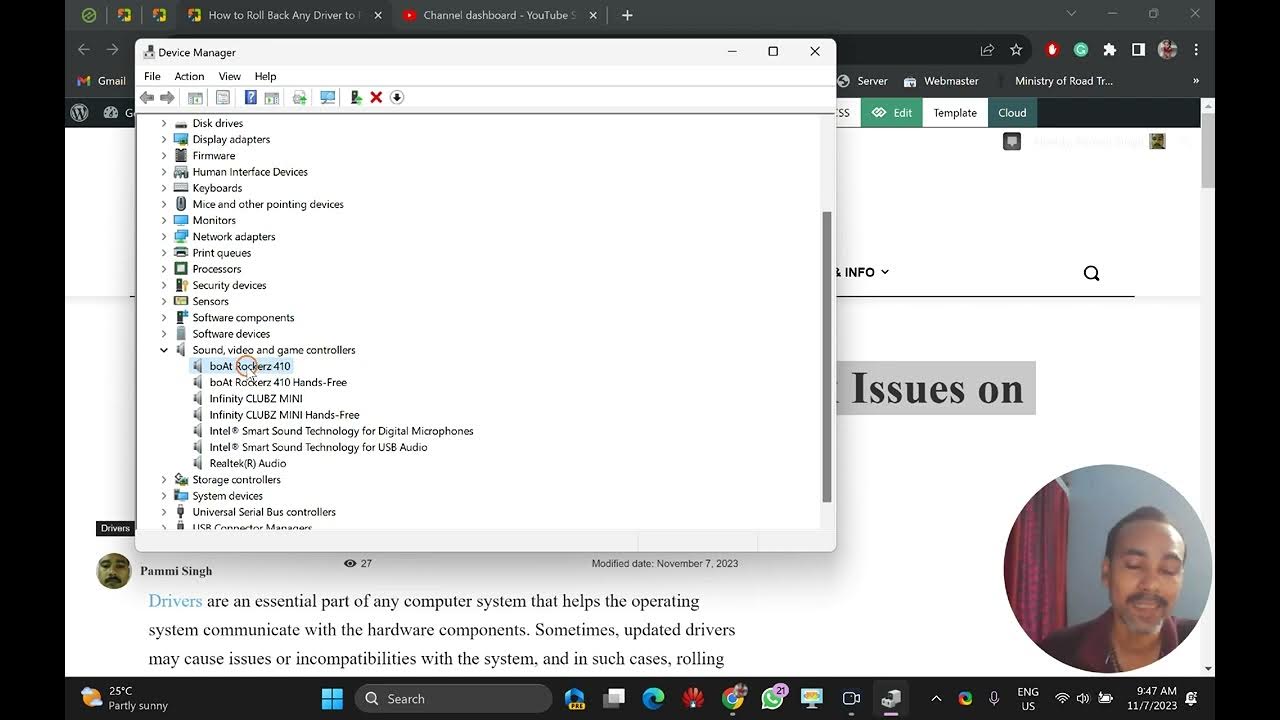
How to Roll Back Any Driver to Fix Issues on Windows 11 or 1...
1K views · Nov 7, 2023 gearupwindows.com
Title: "How to Roll Back Any Driver to Fix Issues on Windows 11 or 10" Description: 🔧 Is your Windows 11 or Windows 10 PC acting up due to a problematic driver update? Don't worry! In this step-by-step tutorial, we'll show you how to roll back any driver to resolve those frustrating issues and get your system running smoothly again. 🛠️ Join us on GearUpWindows as we guide you through the entire process, making it easy for both beginners and experienced users. Learn the tricks to take control of your system's drivers and ensure a hassle-free computing experience. In this video, you'll discover: ✅ Why driver updates can sometimes cause problems ✅ How to identify the problematic driver ✅ A simple method to roll back drivers to a previous version ✅ Tips and precautions for a successful driver rollback With our expert guidance, you'll be able to tackle driver-related issues and keep your Windows 11 or Windows 10 system running at its best. Don't let driver problems slow you down; GearUpWindows has got you covered! 👍 If you found this video helpful, please give it a thumbs up and subscribe to our channel for more useful Windows tips, tutorials, and troubleshooting guides. #Windows10 #Windows11 #DriverRollback #GearUpWindows #TechTutorial
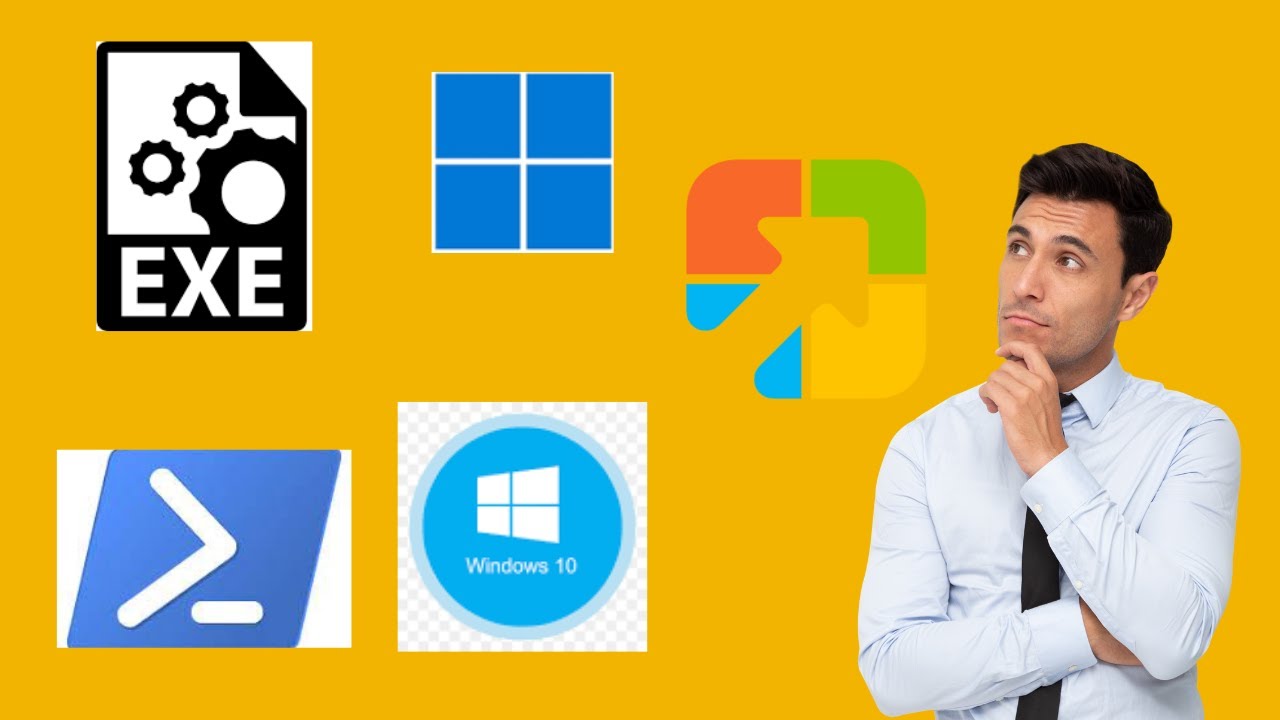
How to Run an Executable EXE File Using PowerShell on Window...
1K views · Nov 7, 2023 gearupwindows.com
YouTube Channel: @gearupwindows Video Title: "How to Run an Executable EXE File Using PowerShell on Windows 11 or 10" Description: Welcome to GearUpWindows, your go-to destination for all things Windows-related! Whether you're a seasoned PC user or just starting your journey with Windows 11 or Windows 10, our channel is here to equip you with the knowledge and tools you need to make the most out of your Windows experience. From helpful tips and tricks to in-depth tutorials, we've got you covered. In this informative tutorial, we'll show you how to harness the power of PowerShell to run an executable (EXE) file on your Windows 11 or Windows 10 system. PowerShell is a versatile command-line tool that allows you to perform a wide range of tasks, and running EXE files is no exception. In this step-by-step guide, we'll walk you through the process, making it easy for beginners and experts alike to execute EXE files with confidence. Whether you need to install a program, troubleshoot issues, or automate tasks, PowerShell can be a valuable tool in your Windows toolkit. Join us in this video as we demystify the process and empower you with the skills to utilize PowerShell effectively. Don't forget to subscribe to GearUpWindows for more Windows-related tutorials, tips, and tricks to enhance your computing experience. Gear up and get the most out of your Windows OS with us! Read more at https://gearupwindows.com/how-to-run-an-executable-exe-file-using-powershell-on-windows-11-or-10/ #GearUpWindows #Windows10 #Windows11 #PowerShell #EXEFiles #WindowsTutorials #PCTips #TechHowTo #WindowsHacks #WindowsKnowledge #WindowsTricks #WindowsTutorialVideo #TechGuides #PCUsage #WindowsExplained
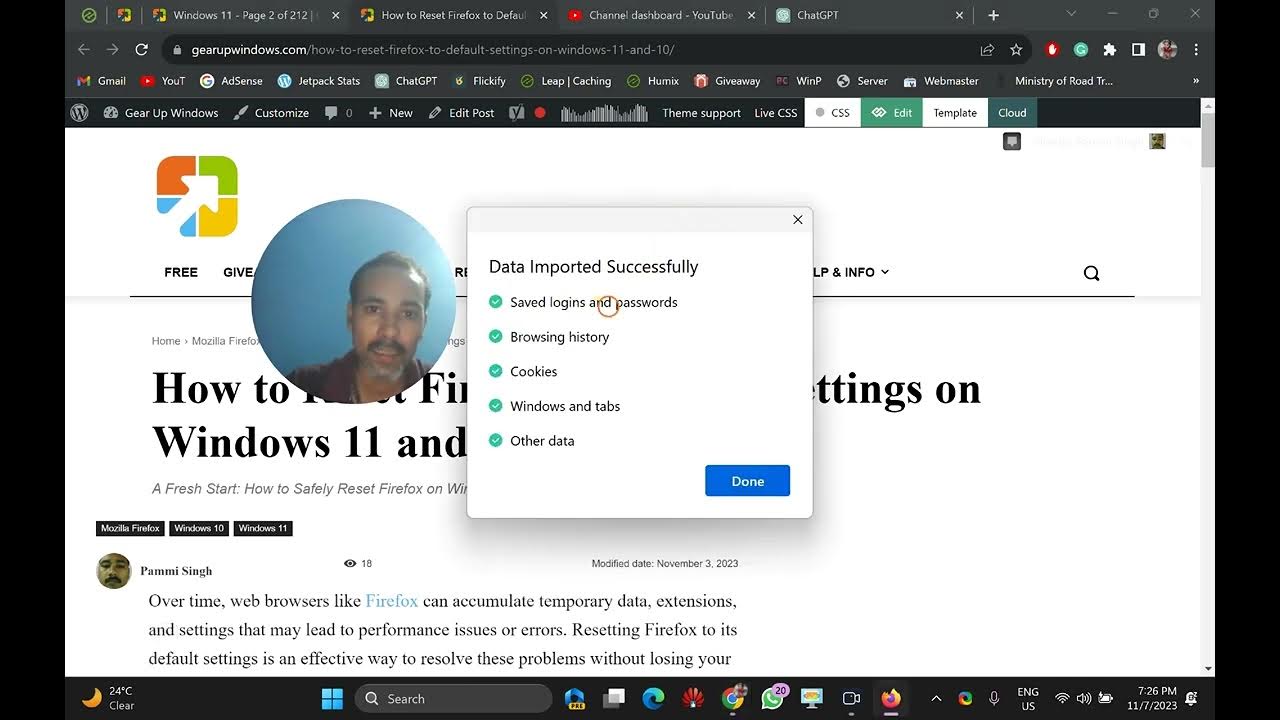
How to Reset Firefox to Default Settings on Windows 11 and 1...
414 views · Nov 7, 2023 gearupwindows.com
Title: How to Reset Firefox to Default Settings on Windows 11 and 10 Description: Welcome to GearUpWindows, your one-stop destination for Windows tips and tricks! In this video, we'll show you how to reset Mozilla Firefox to its default settings on Windows 11 and Windows 10. Whether you're facing performance issues, dealing with stubborn extensions, or just want a fresh start, resetting Firefox can be a quick and effective solution. In this step-by-step tutorial, we'll guide you through the entire process, making it easy for both beginners and experienced users to follow along. We'll cover everything you need to know, from backing up your data to performing the reset, so you can get your Firefox browser running smoothly again. Here's what you'll learn in this video: - Why and when you should consider resetting Firefox. - How to back up your bookmarks, passwords, and other important data. - A complete walk-through of the Firefox reset process on Windows 11 and Windows 10. - What to do after the reset to restore your data and settings. Don't let browser issues slow you down. Watch this tutorial and get your Firefox browser back in shape in no time. If you find this video helpful, please give it a thumbs up and subscribe to GearUpWindows for more useful Windows tips and tricks. If you have any questions or need further assistance, feel free to leave a comment, and we'll be happy to help. Thanks for watching! Read more at https://gearupwindows.com/how-to-reset-firefox-to-default-settings-on-windows-11-and-10/ My channel: @gearupwindows #FirefoxReset #Windows11 #Windows10 #BrowserMaintenance #TechTips #ResetFirefox #BrowserIssues #MozillaFirefox #WindowsTutorials #BrowserSettings #GearUpWindows #WindowsHowTo #Troubleshooting #ComputerMaintenance #WebBrowsing #FreshStart #DataBackup #BrowserPerformance #TechSolutions #QuickFixes #YouTubeTutorials
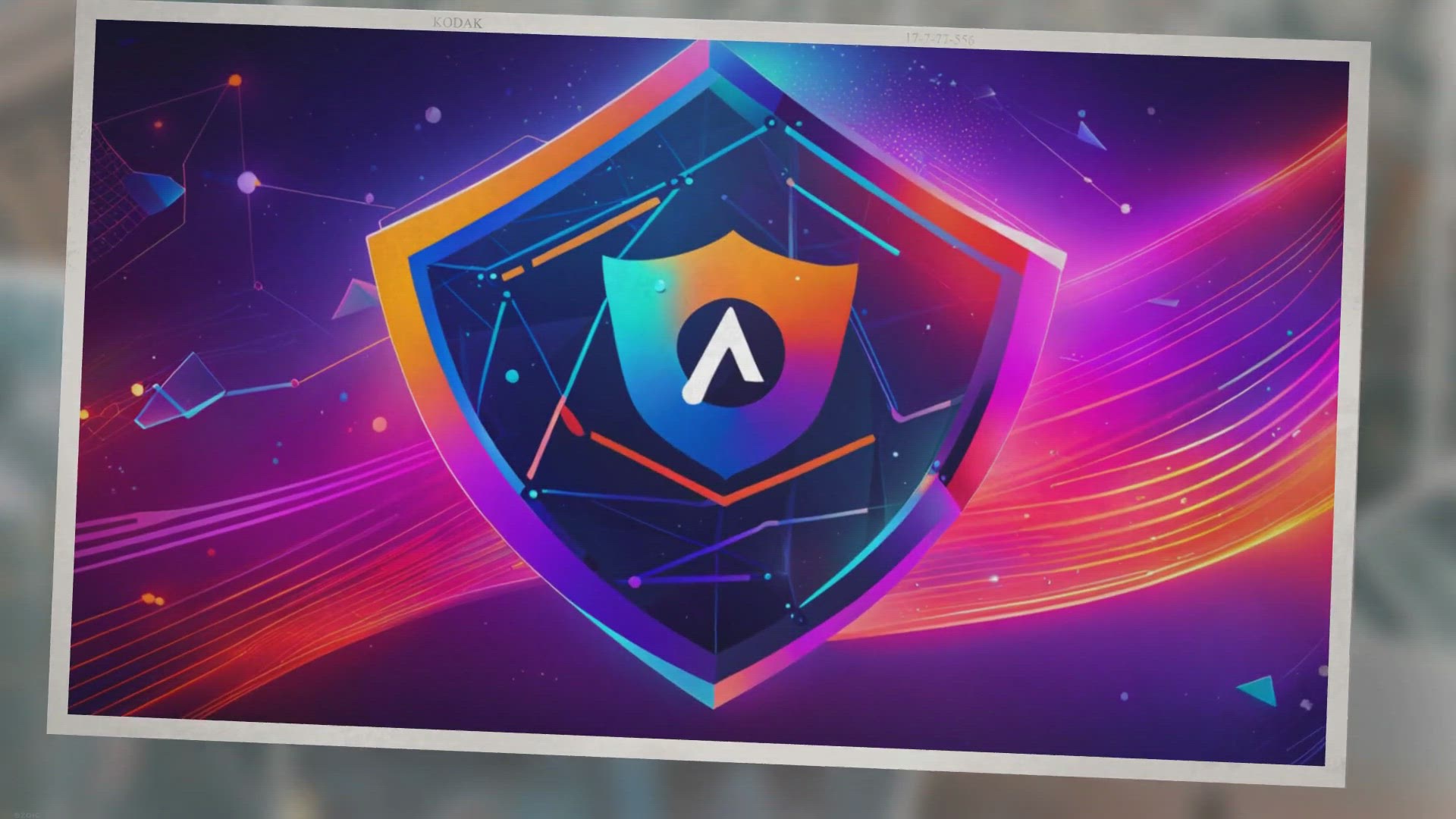
Avast Secure Browser: Your Gateway to Ultimate Online Privac...
3K views · Nov 8, 2023 gearupwindows.com
Discover the Avast Secure Browser - your shield against online threats. Enjoy ultimate privacy, security, and fast browsing while keeping your sensitive data safe. Make your online experience worry-free!
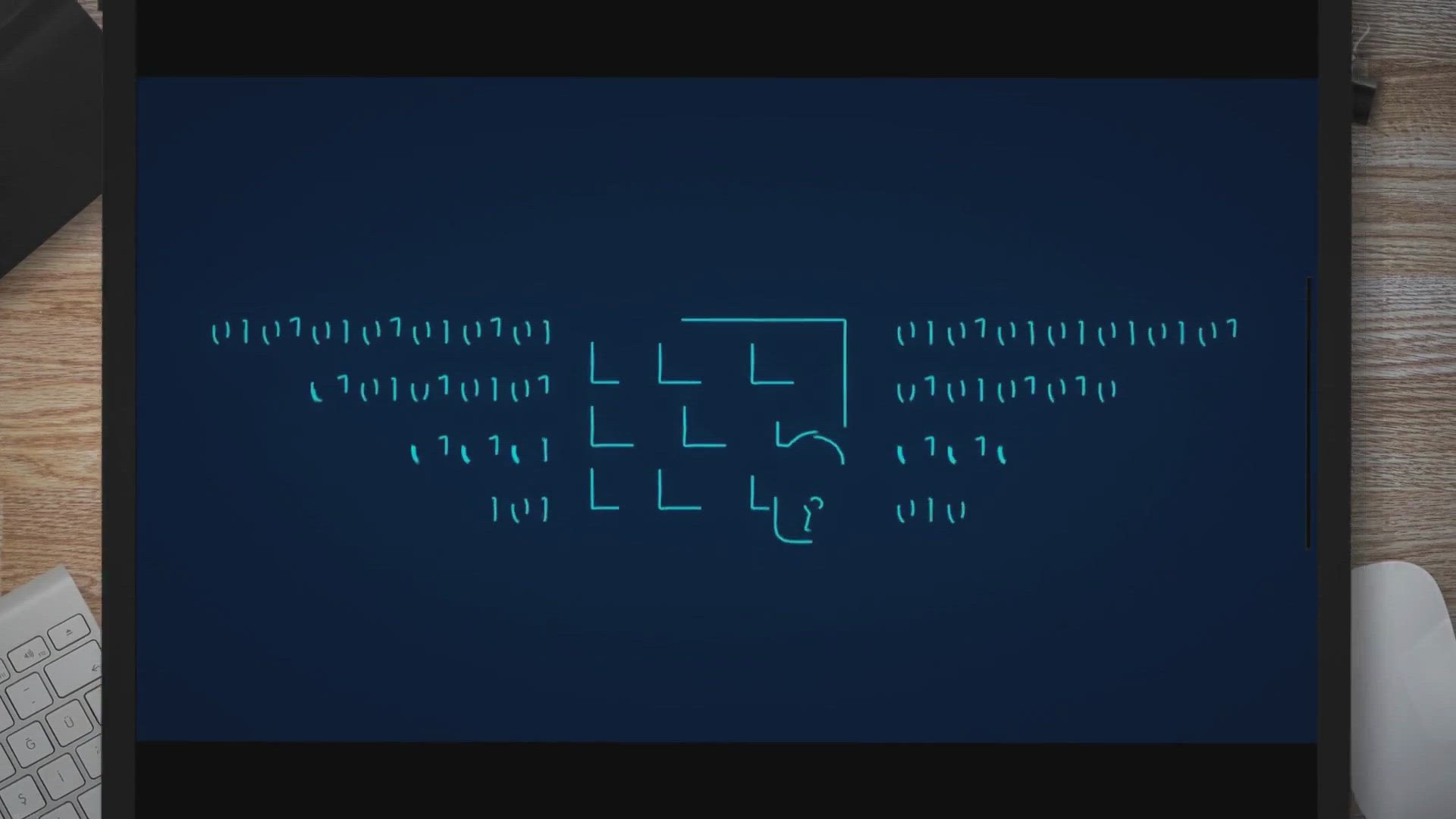
Browse Safely and Privately with Norton Secure Browser: Your...
505 views · Nov 8, 2023 gearupwindows.com
Explore the features of Norton Secure Browser, your key to a secure and private online experience. Block threats, ads, and trackers while protecting your passwords and enhancing browsing performance. Download Norton Secure Browser for peace of mind today.
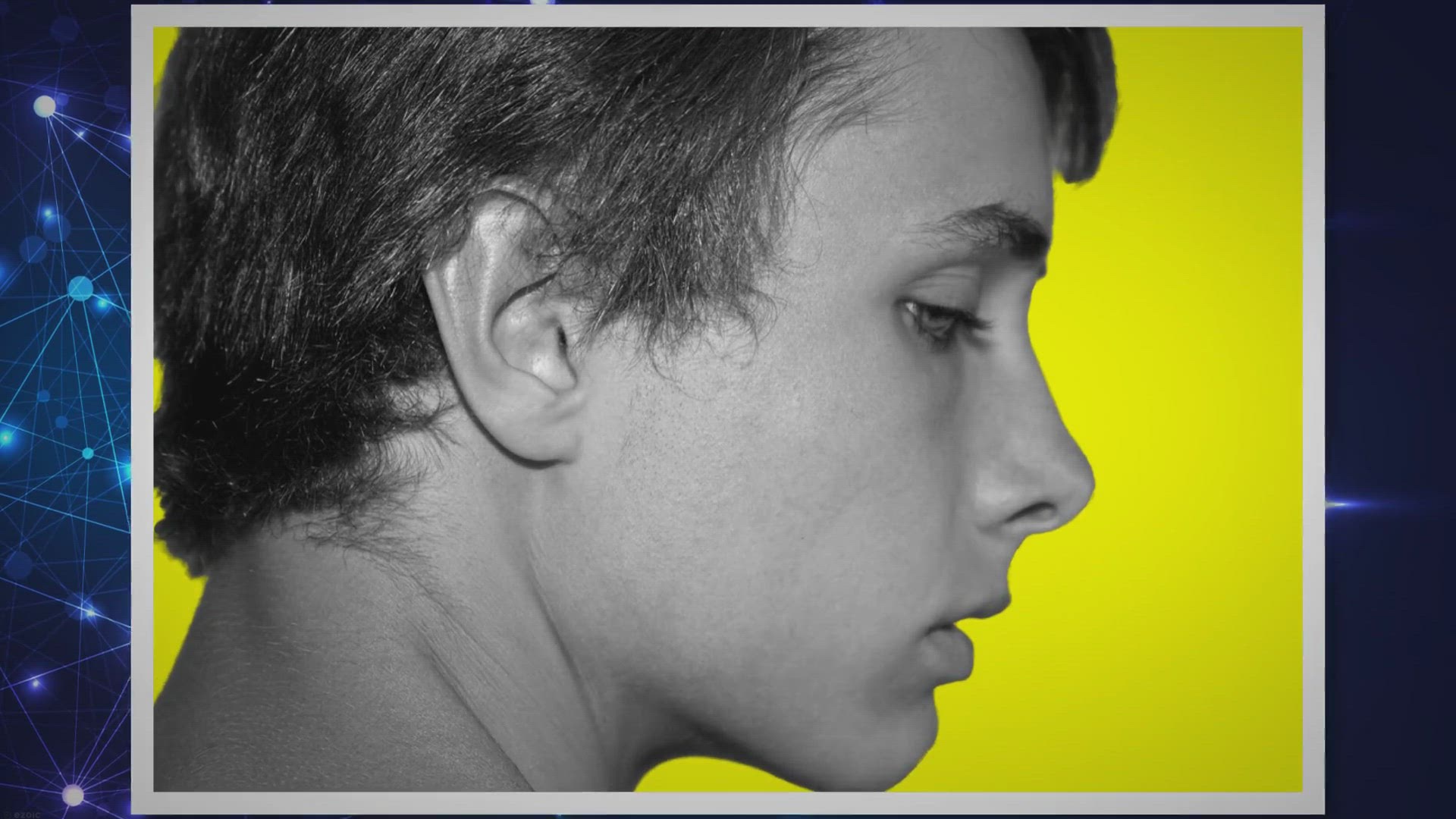
Free Giveaway: Aiseesoft 4K Converter
140 views · Nov 8, 2023 gearupwindows.com
Unlock the power of 4K video conversion with Aiseesoft 4K Converter, exclusively for Windows. Convert, edit, and enhance your videos with lightning-fast speed. Get your free one-year license today and enjoy high-quality video on your favorite devices.
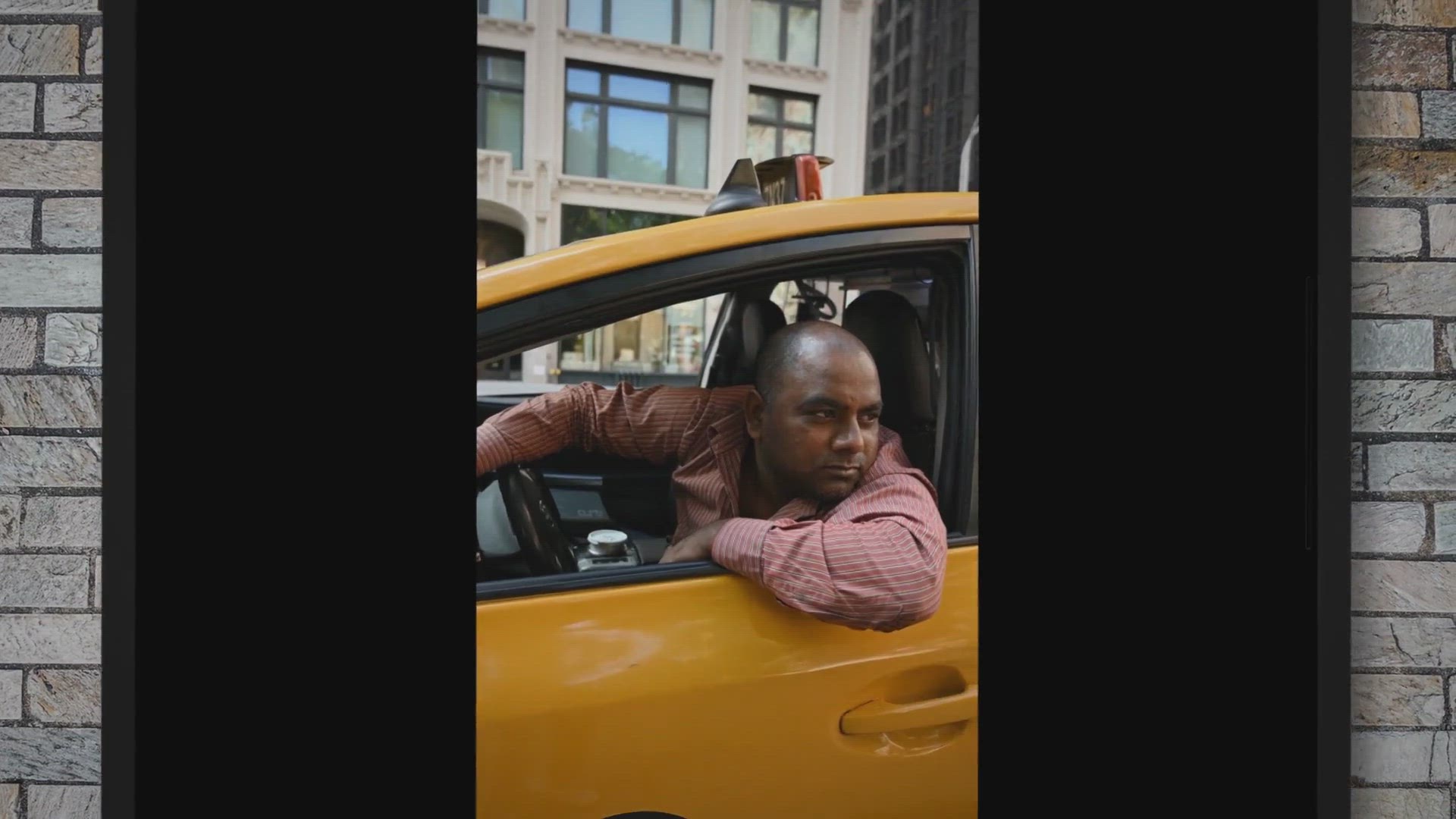
DriverMax: Backup, Restore and Update your PC drivers
395 views · Nov 8, 2023 gearupwindows.com
Backup, restore, and update your PC drivers with DriverMax. Keep your computer running smoothly and efficiently with this powerful and user-friendly tool. Download now and try it out!
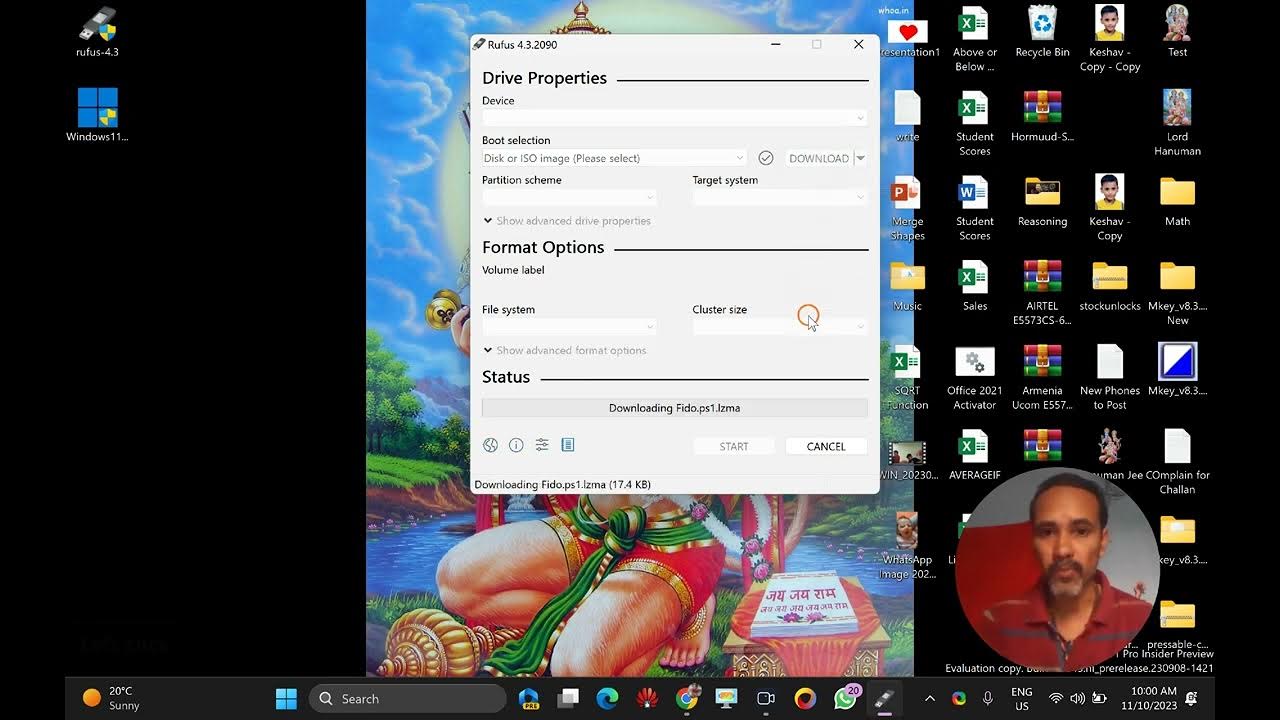
How to Download the Official Windows 11 23H2 ISO File | Gear...
16K views · Nov 10, 2023 gearupwindows.com
Title: Step-by-Step Guide: Downloading the Official Windows 11 23H2 ISO File | GearUpWindows Tutorial Description: 🚀 Ready to upgrade to the latest and greatest Windows experience? GearUpWindows has got you covered! In this detailed tutorial, we'll walk you through the simple and essential steps to download the Official Windows 11 23H2 ISO file. Whether you're a seasoned tech enthusiast or a casual user, our step-by-step guide ensures a smooth and hassle-free process. 🔗 Downloading the Windows 11 23H2 ISO is crucial for various reasons, including clean installations, upgrades, and creating a bootable USB drive for emergencies. GearUpWindows is here to empower you with the knowledge you need to make the most of your Windows experience. 📌 Topics Covered: 1️⃣ Introduction to Windows 11 23H2: Brief overview of the new features and improvements. 2️⃣ System Requirements: Ensure your hardware is ready for the upgrade. 3️⃣ Navigating to the Official Windows ISO Download Page: We'll guide you through the official source for a secure download. 4️⃣ Selecting the Correct Edition: Choose the right Windows 11 version for your needs. 5️⃣ Language and Architecture Selection: Customize the ISO to match your preferences. 6️⃣ Downloading the ISO File: We'll show you how to initiate and manage the download process. 7️⃣ Verifying the Integrity of the Download: Ensuring a secure and error-free download. 8️⃣ Bonus Tips: Handy tips and tricks for a successful installation. 👩💻 No matter your skill level, GearUpWindows is committed to simplifying complex processes. Join us in this tutorial to equip yourself with the knowledge needed to confidently download the Official Windows 11 23H2 ISO file. 👍 Don't forget to like, share, and subscribe to GearUpWindows for more insightful tutorials, tips, and tech updates! Let's gear up for an enhanced Windows experience together. Read more at https://gearupwindows.com/how-to-download-the-official-windows-11-23h2-iso-file/ #Windows11 #ISOFile #GearUpWindows #Tutorial #TechGuide #WindowsUpdate

Free Giveaway Alert! Experience Audials Music 2024 SE: Strea...
927 views · Nov 10, 2023 gearupwindows.com
Claim your FREE copy of Audials Music 2024 SE and embark on a musical journey like never before! Stream, record, and organize with ease – all in one revolutionary software. Elevate your music experience now!
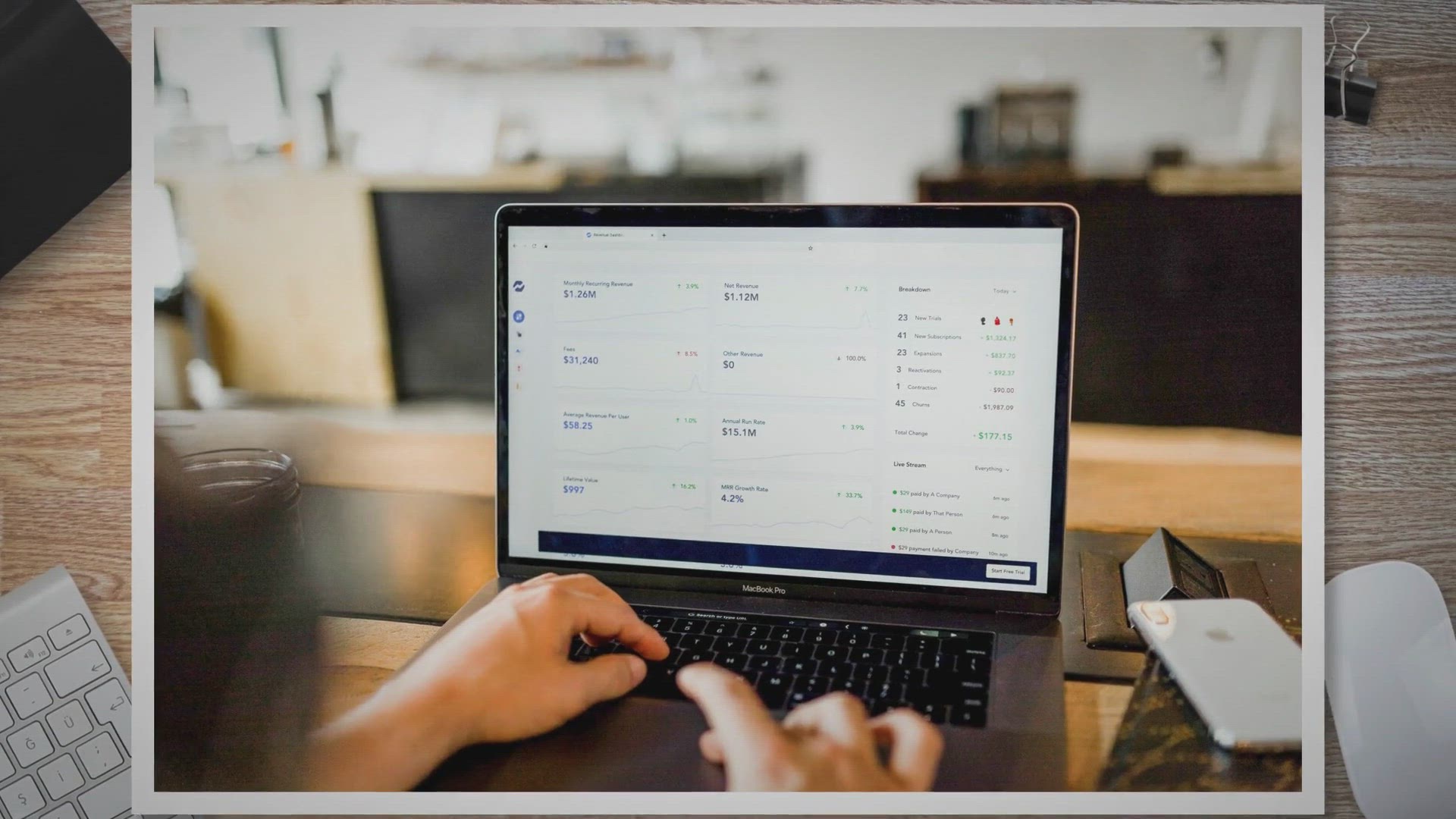
Free Giveaway: FoneLab iPhone Data Recovery
170 views · Nov 10, 2023 gearupwindows.com
Unlock the door to your lost iPhone memories! Join our exclusive Free Giveaway for FoneLab iPhone Data Recovery—a powerful tool to rescue and restore your precious photos, messages, and more. Safeguard your digital treasures effortlessly!
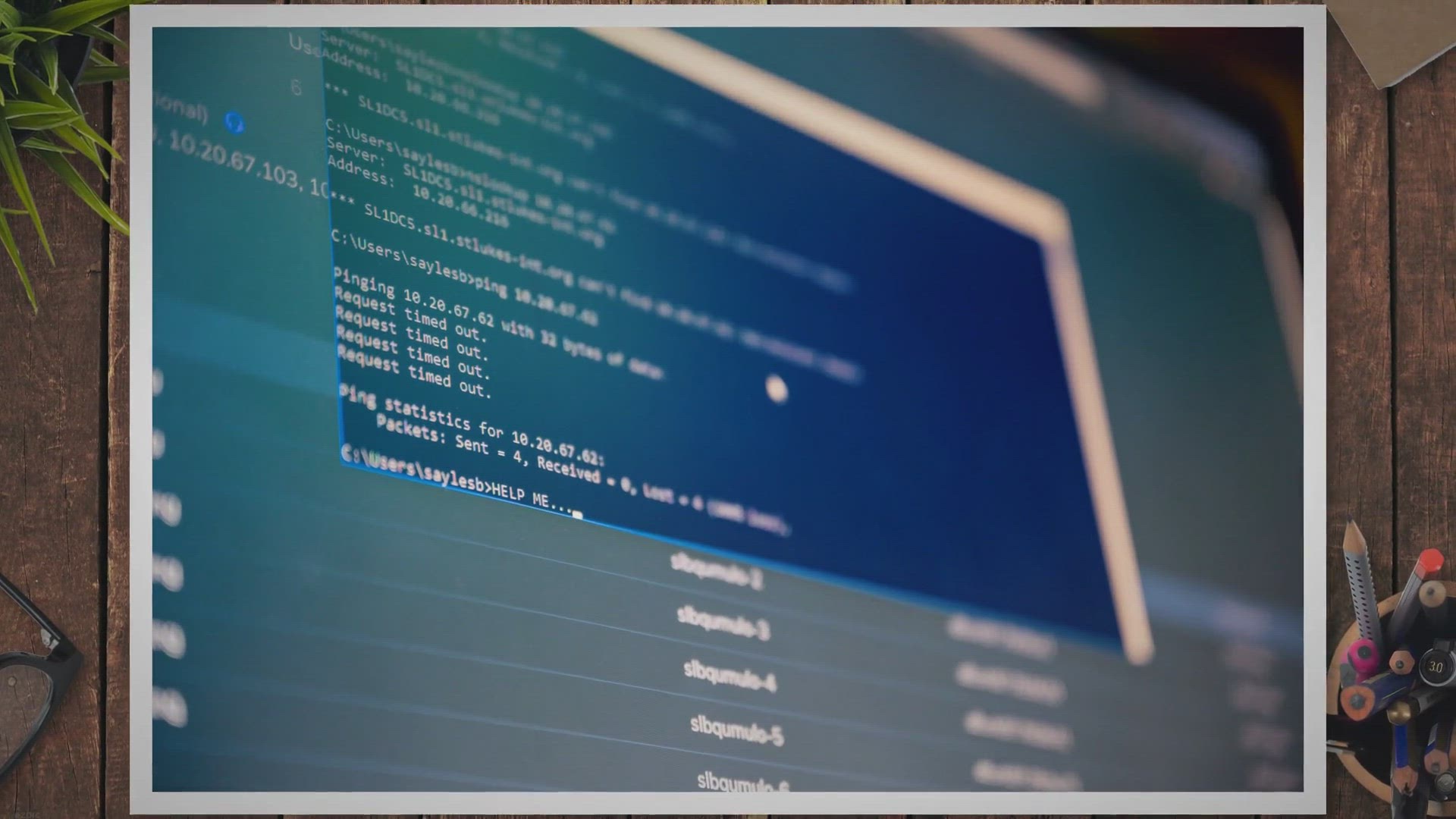
Unlock the Power of AOMEI OneKey Recovery Pro for Free! Excl...
410 views · Nov 10, 2023 gearupwindows.com
Unlock AOMEI OneKey Recovery Pro for free and fortify your system against crashes! This exclusive giveaway offers limited-time access to advanced backup options, Windows 11 compatibility, and universal brand support. Safeguard your digital world today!
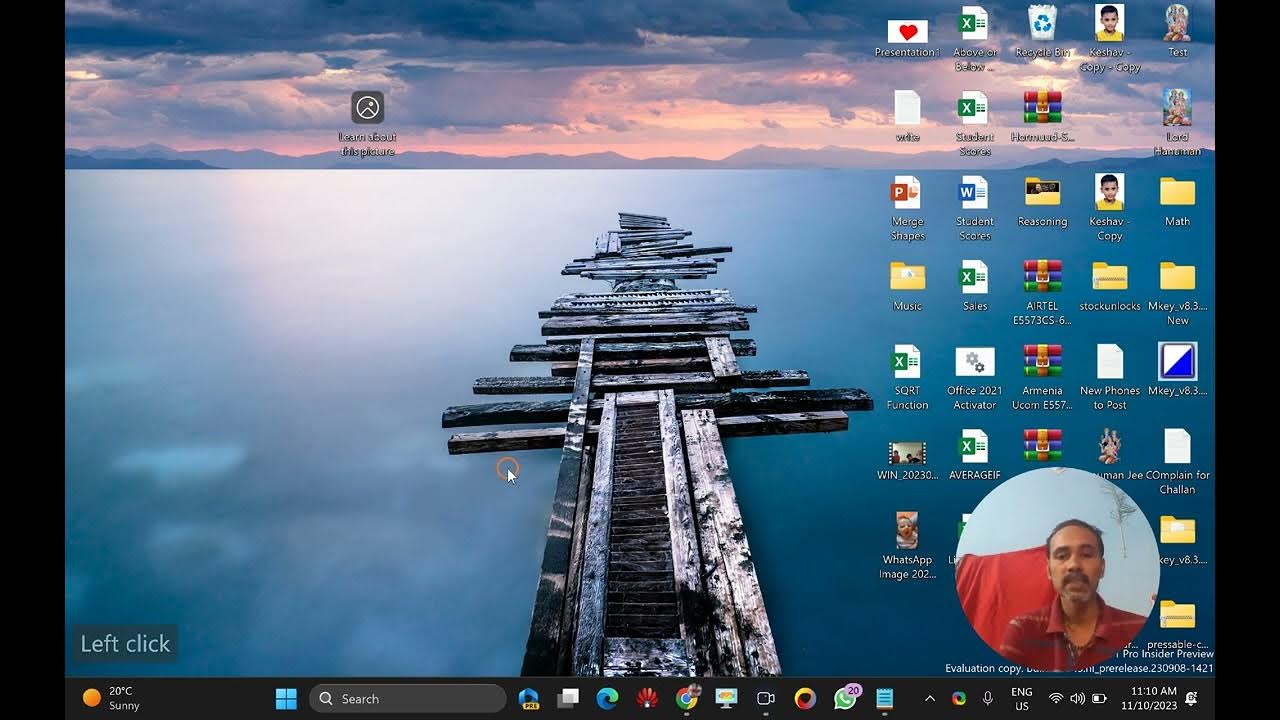
How to Find and Save Windows 11 Spotlight Pictures | GearUpW...
5K views · Nov 10, 2023 gearupwindows.com
Title: Unlock the Beauty: How to Find and Save Windows 11 Spotlight Pictures | GearUpWindows Tutorial Description: 🌟 Dive into the captivating world of Windows 11 Spotlight pictures with our latest tutorial on GearUpWindows! 🌈✨ Discover the secrets behind those stunning images that grace your lock screen and learn how to save them for your personal collection. 🖼️ In this step-by-step guide, we'll walk you through the process of locating and saving Windows 11 Spotlight pictures effortlessly. Whether you're a photography enthusiast or just want to add a touch of elegance to your desktop background, this tutorial is perfect for you! 🔍 Topics Covered: - Introduction to Windows 11 Spotlight - Locating the Hidden Spotlight Pictures - Saving and Organizing Your Favorite Images - Tips for Customizing Your Desktop Background 🎓 No technical jargon here! Our easy-to-follow instructions make it suitable for all levels of computer users. Grab your notepad, gear up, and let's embark on a visual journey through the beauty of Windows 11 Spotlight together! 🚀 Don't forget to like, share, and subscribe to GearUpWindows for more exciting Windows tips, tricks, and tutorials! Enhance your desktop experience and make your Windows 11 uniquely yours. Gear up and get creative! 🔗 Links: 👉 GearUpWindows YouTube Channel: [@gearupwindows ] 👉 Windows 11 Spotlight Wallpapers: [https://gearupwindows.com/how-to-save-spotlight-collection-desktop-picture-in-windows-11/] #GearUpWindows #Windows11 #SpotlightPictures #DesktopCustomization #TechTutorial #WindowsTips #VisualJourney #ComputerEnthusiast #SubscribeNow
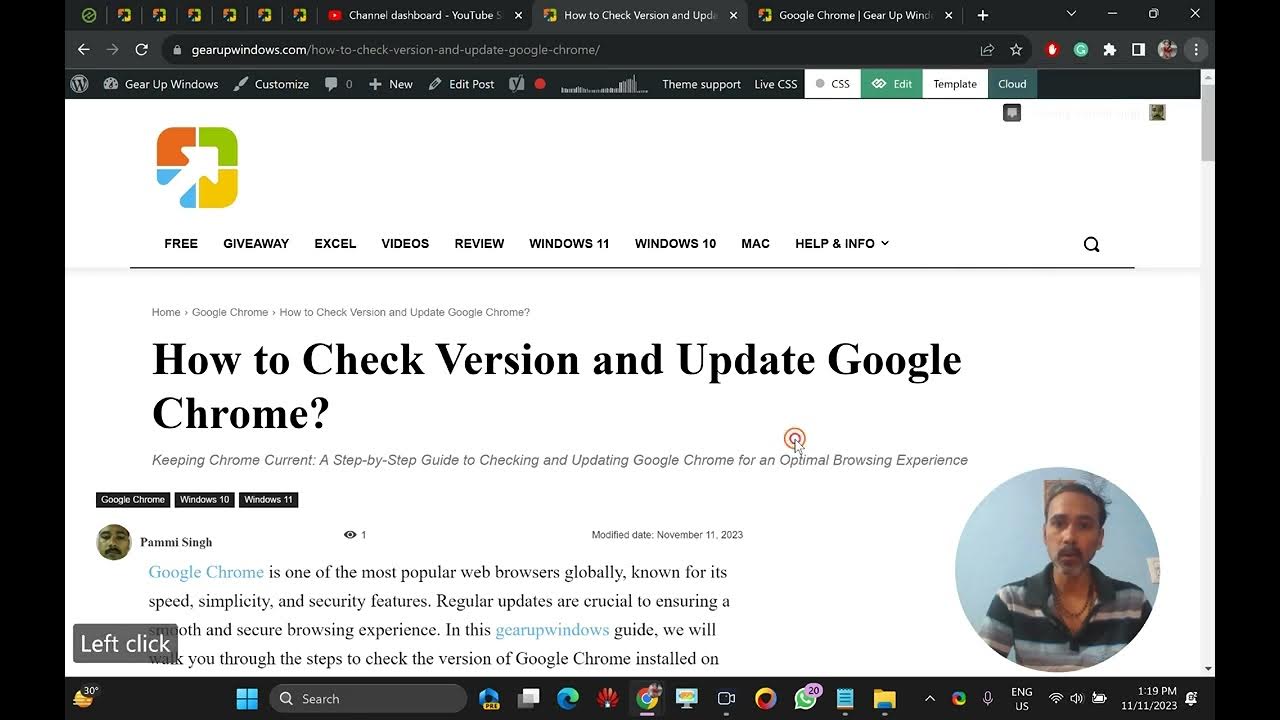
How to Check Version and Update Google Chrome | GearUpWindow...
345 views · Nov 11, 2023 gearupwindows.com
Title: Mastering Chrome: Your Complete Guide to Checking Version and Updating Google Chrome | GearUpWindows Description: 🚀 Keep your browsing experience at its peak with our latest guide on "How to Check Version and Update Google Chrome"! 🌐 Whether you're a tech enthusiast or just want to ensure your browser is running smoothly, GearUpWindows has got you covered. In this step-by-step tutorial, we'll walk you through the simple process of checking your current Google Chrome version and ensuring that you're always up-to-date with the latest features and security enhancements. 💻✨ 🔍 Topics Covered: - Identifying your current Chrome version - Understanding the importance of updates - Step-by-step guide to manually update Google Chrome - Exploring Chrome's automatic update settings Stay ahead in the digital world by staying informed! GearUpWindows is your go-to source for tech tutorials, tips, and tricks. Subscribe now and hit the notification bell to stay updated with our latest content. 🛠️🔧 👍 Don't forget to give this video a thumbs up if you found it helpful, and share it with friends who could use a Chrome boost! 🚀 Let's gear up your browsing experience together! #GoogleChrome #UpdateChrome #GearUpWindows #TechTips #BrowserUpdate 🌐💙 Read More at https://gearupwindows.com/how-to-check-version-and-update-google-chrome/ #GoogleChrome #ChromeUpdate #BrowserTips #TechTutorial #WebBrowser #GearUpWindows #UpdateChrome #ChromeVersion #BrowsingExperience #TechGuide #ChromeTips #WebSecurity #SoftwareUpdate #StayInformed #DigitalWorld #InternetBrowsing #ProTips #TechEnthusiast #TechHacks #OnlineSecurity #BrowserMaintenance #LatestFeatures #InternetTips #TechUpdates #HowTo #StepByStepGuide
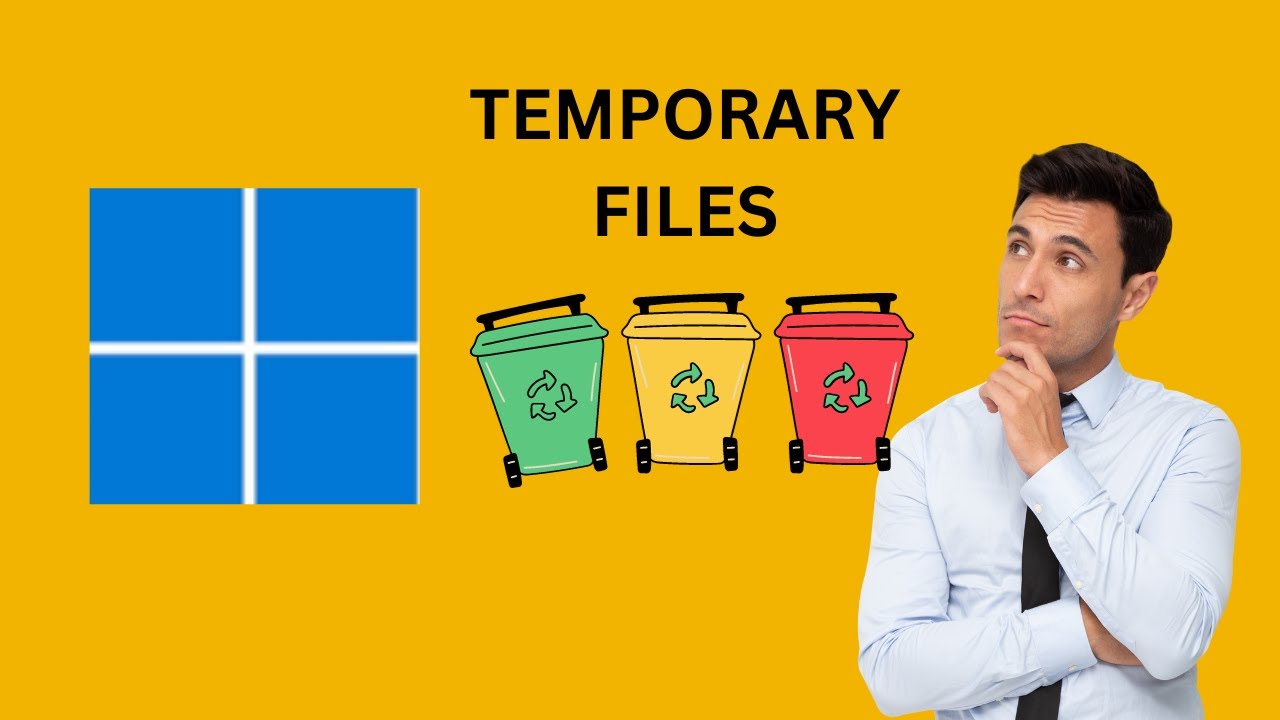
How to Delete or Remove Temporary Files on Windows 11 | Gear...
5K views · Nov 12, 2023 gearupwindows.com
Title: Optimize Your Windows 11 PC: A Step-by-Step Guide to Deleting Temporary Files | GearUpWindows Tutorial Description: 🚀 Is your Windows 11 PC feeling sluggish or running out of storage space? Fear not! In this comprehensive tutorial from GearUpWindows, we'll guide you through the process of deleting or removing temporary files to boost your system's performance and reclaim valuable disk space. 🔍 Temporary files can accumulate over time and take up unnecessary space on your computer, potentially affecting its speed and responsiveness. Join us as we walk you through the easy steps to clean up these files, ensuring your Windows 11 experience remains smooth and efficient. 🛠️ In this tutorial, you'll learn: - Why it's important to regularly delete temporary files on Windows 11. - The step-by-step process to access and manage temporary files on your PC. - Pro tips on identifying and safely removing specific types of temporary files. - How to customize the cleanup process to suit your preferences and needs. 💡 Whether you're a tech enthusiast or a casual user, GearUpWindows is here to empower you with the knowledge to keep your Windows 11 system running at its best. Hit that 'Subscribe' button, give us a thumbs up, and let's Gear Up Your Windows experience together! 🔗 GearUpWindows - Your go-to source for Windows tips, tricks, and tutorials! Read more at https://gearupwindows.com/how-to-remove-temporary-files-on-windows-11-or-10/ #Windows11 #PCOptimization #GearUpWindows #Tutorial #TechTips #PerformanceBoost
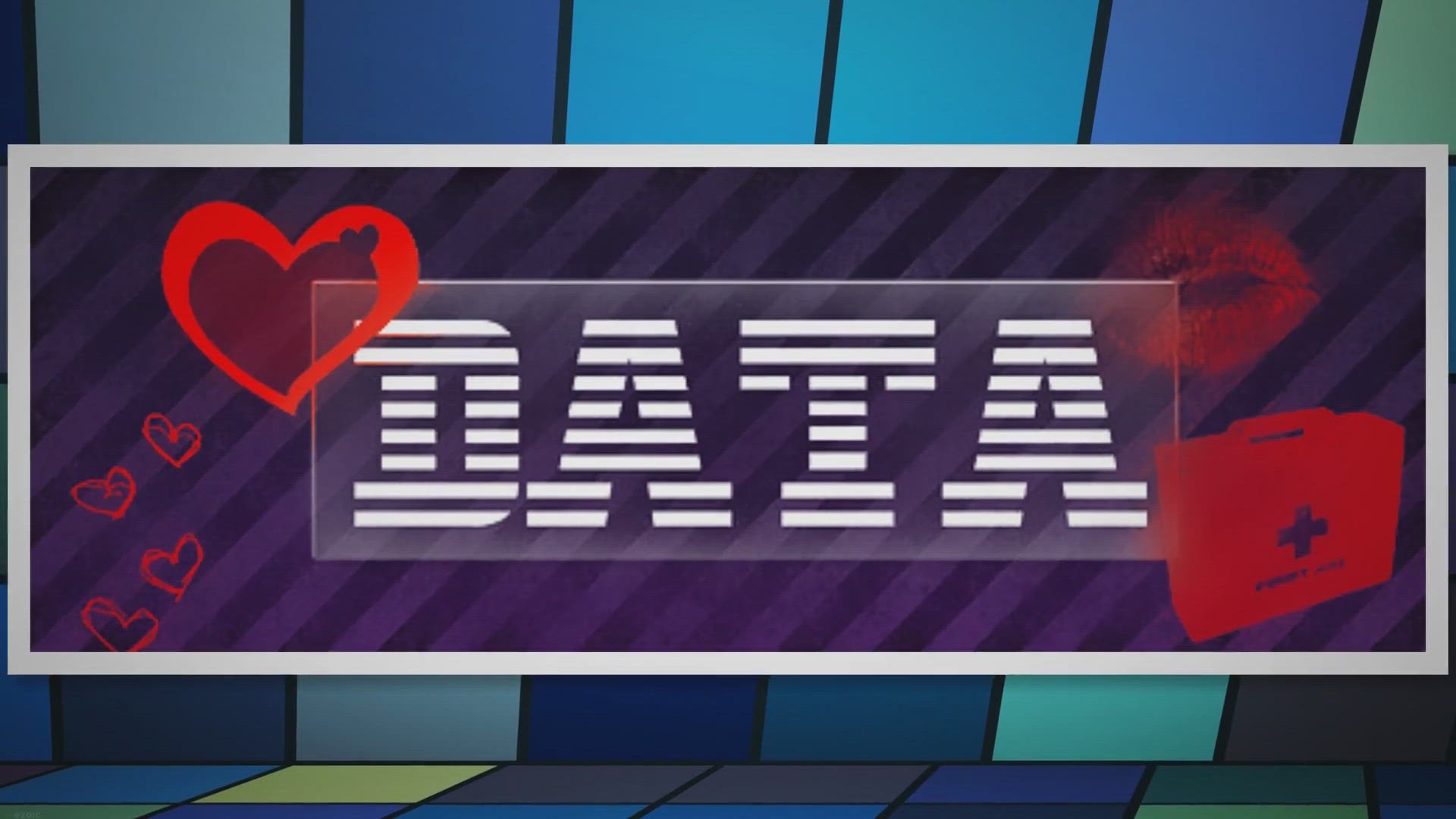
Free Giveaway: Apeaksoft Android Data Recovery License Key
253 views · Nov 5, 2023 gearupwindows.com
Recover lost Android data effortlessly with Apeaksoft Android Data Recovery. Grab your free annual license and protect your precious memories today. Get back deleted photos, contacts, messages, and more.

Unlock Your Music Freedom: Pazu Amazon Music Converter Free ...
613 views · Nov 13, 2023 gearupwindows.com
Transform your music streaming experience! Get a 1-year free license for Pazu Amazon Music Converter and download Amazon Music Unlimited/Prime tracks in HD quality. Keep ID3 tags, enjoy 10x faster speed, and play your music on any device. Limited-time offer for music lovers!
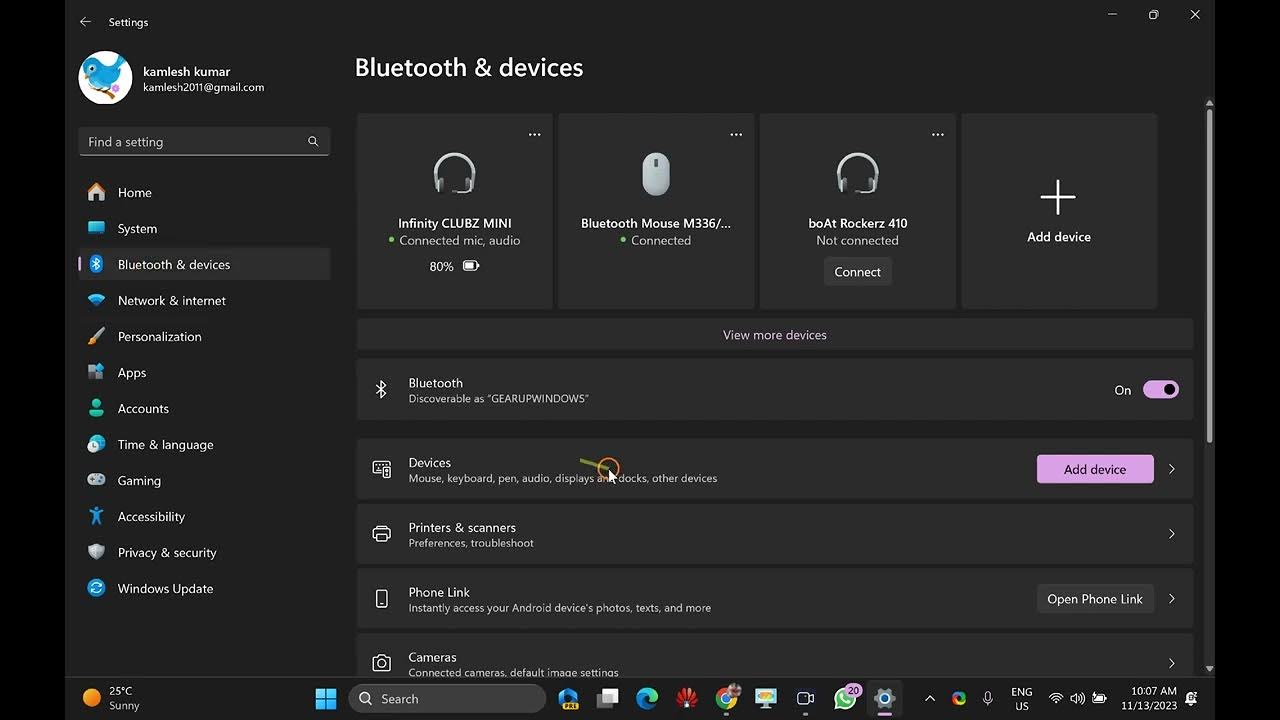
How to Check Bluetooth Battery Level on Windows 11 | GearUpW...
135 views · Nov 13, 2023 gearupwindows.com
Title: Mastering Windows 11: A Quick Guide on Checking Bluetooth Battery Levels | GearUpWindows Tutorial Description: 🔍 Dive into the heart of Windows 11 with GearUpWindows! In this tutorial, we'll show you how to effortlessly check the battery levels of your Bluetooth devices, ensuring you're always in the know and never caught off guard. 💡 Stay connected and powered up with our step-by-step guide, tailored for both beginners and tech enthusiasts alike. Learn the ins and outs of Windows 11 as we walk you through the simple process of monitoring your Bluetooth device battery levels. 🖥️ Whether you're using Bluetooth headphones, a mouse, or any other wireless accessory, knowing the battery status is crucial. GearUpWindows has got you covered, breaking down the steps in a clear and concise manner. 🚀 Key Features: 1️⃣ Comprehensive Tutorial: Follow along as we provide detailed instructions on navigating Windows 11 to access Bluetooth settings and check battery levels. 2️⃣ User-Friendly Interface: Our guide is designed for all levels of expertise, ensuring that everyone can easily follow and understand the process. 3️⃣ Save Time and Stay Informed: Discover how to efficiently check battery levels without fumbling through menus or struggling with complicated settings. 🔧 Empower yourself with the knowledge to make the most out of your Windows 11 experience. Subscribe to GearUpWindows for more insightful tutorials, tips, and tricks to enhance your tech journey! 👍 Don't forget to like, share, and hit the bell icon to stay updated with our latest content. Gear up with GearUpWindows – Your go-to source for Windows mastery! 💻🔗 #windows11 #Bluetooth #GearUpWindows #TechTutorial
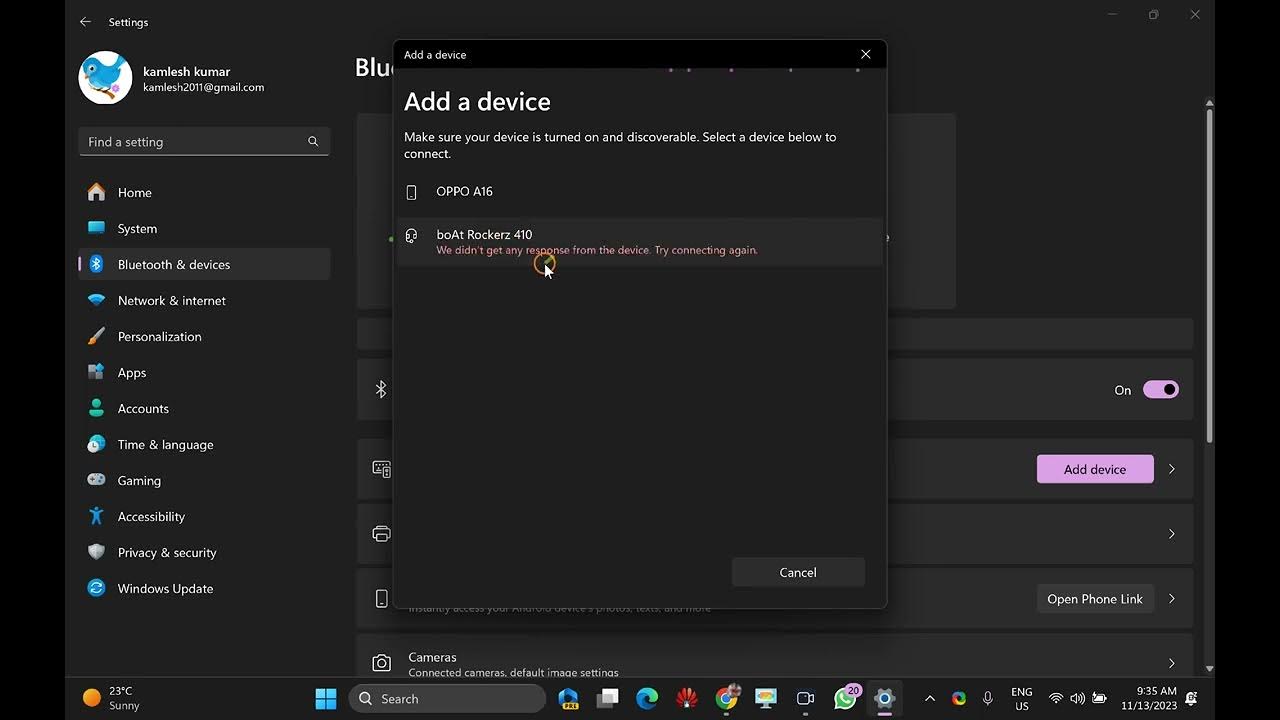
How to Pair a Bluetooth Device with Windows 11 | GearUpWindo...
371 views · Nov 13, 2023 gearupwindows.com
Title: Seamless Connectivity: How to Pair a Bluetooth Device with Windows 11 | GearUpWindows Tutorial Description: Welcome to GearUpWindows, your go-to destination for all things Windows! In this tutorial, we'll guide you through the hassle-free process of pairing a Bluetooth device with your Windows 11 system. Whether you're connecting wireless headphones, a mouse, a keyboard, or any other Bluetooth-enabled gadget, we've got you covered. 💡 Learn the step-by-step instructions to make your Windows 11 experience even more versatile and connected. No more cables, no more complications – just a few simple clicks, and you'll be seamlessly paired with your favorite Bluetooth device. 🔧 Gearing up your Windows experience has never been easier! Subscribe to GearUpWindows for more tech tutorials, tips, and reviews to keep you in the loop with the latest and greatest in the Windows world. 👍 If you found this tutorial helpful, don't forget to give it a thumbs up and share it with your friends. Comment down below with any questions or topics you'd like us to cover in future videos. 🚀 GearUpWindows - Elevate your Windows experience! #GearUpWindows #Windows11 #BluetoothPairing #TechTutorial #WirelessConnectivity #WindowsHowTo #BluetoothDevices #WindowsTips #SeamlessIntegration #GadgetPairing #TechGuide #WindowsTutorials #ConnectivitySimplified #TechHacks #BluetoothSetup #WindowsExperience #NoMoreCables #EasyPairing #GearUpWithUs #WindowsWorld #DigitalTech #DevicePairing #WindowsTech
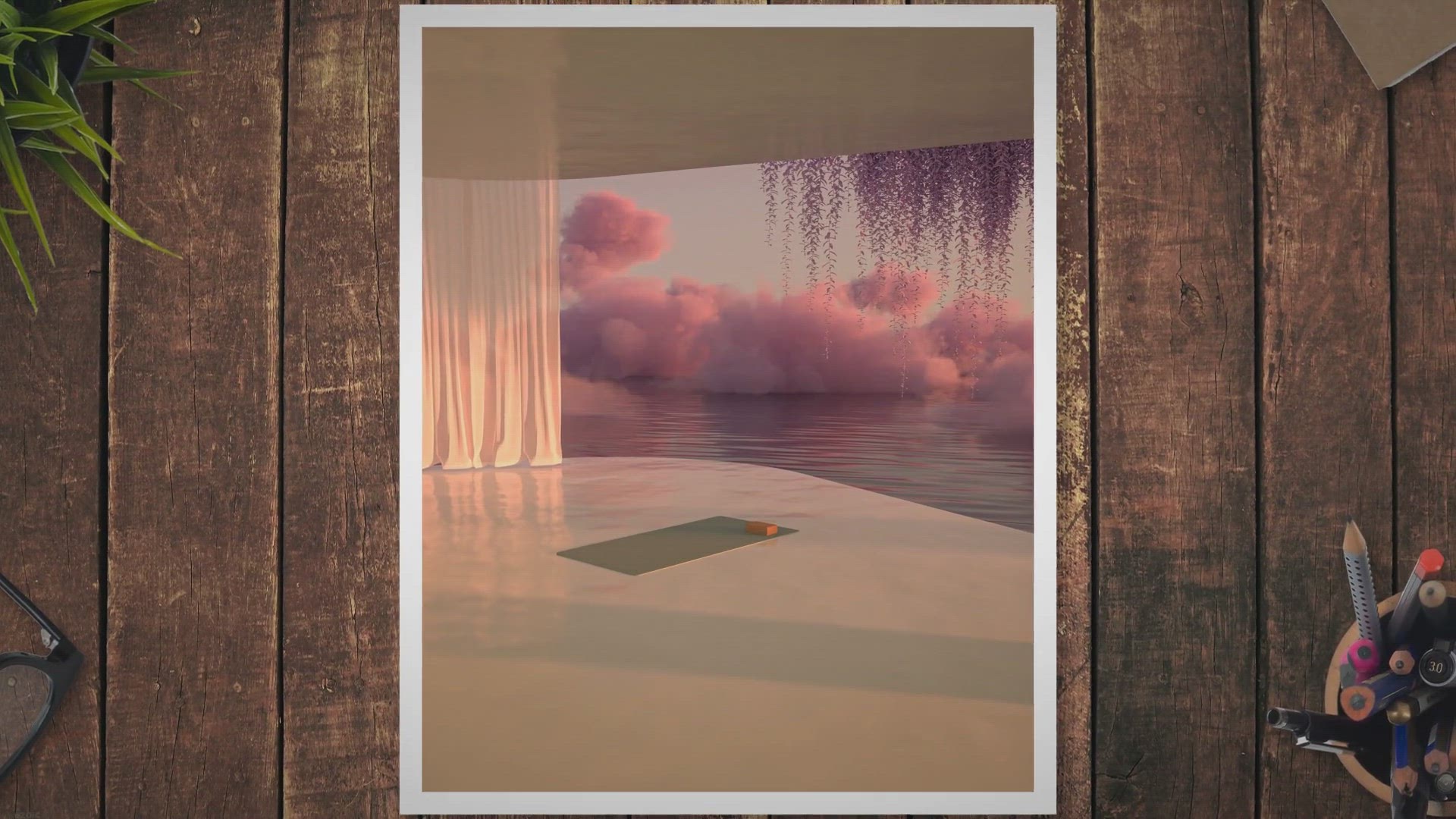
Unlock the Power of VovSoft URL Extractor for FREE: Exclusiv...
987 views · Nov 13, 2023 gearupwindows.com
Supercharge your URL extraction capabilities with VovSoft URL Extractor 1.8! Grab your exclusive lifetime license for free and unlock powerful features. Effortlessly extract URLs from various file types offline, ensuring privacy and efficiency. Download now and elevate your web scraping and data analysis endeavors!
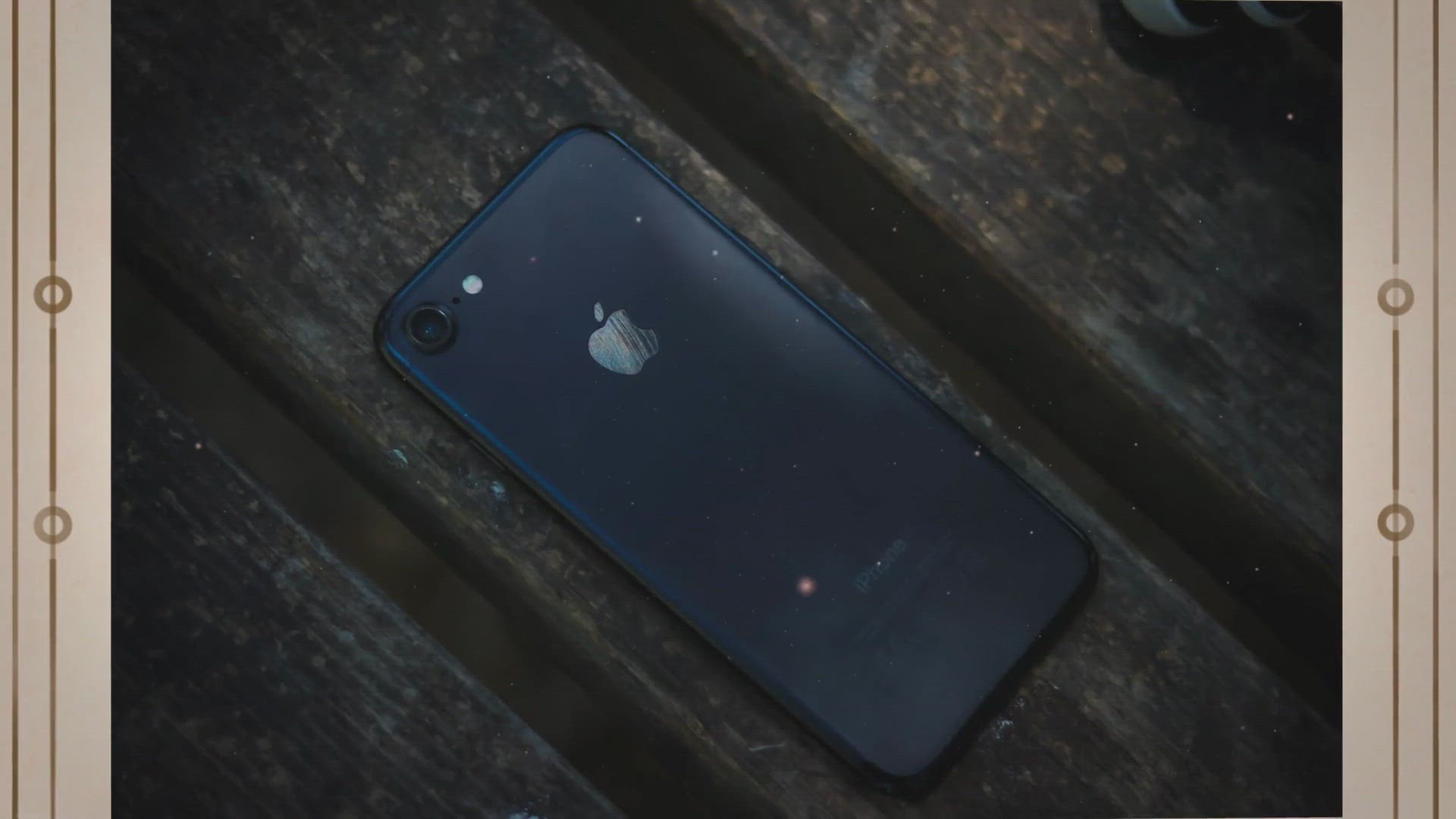
Free Giveaway: Coolmuster iPhone Data Recovery – Restore Y...
213 views · Nov 13, 2023 gearupwindows.com
Discover the power of Coolmuster iPhone Data Recovery with our detailed guide. Act now for a limited-time free giveaway and restore your iOS data with ease! Don't miss the chance to secure a one-year free license – your solution to stress-free data recovery on iPhones, iPads, and iPods.
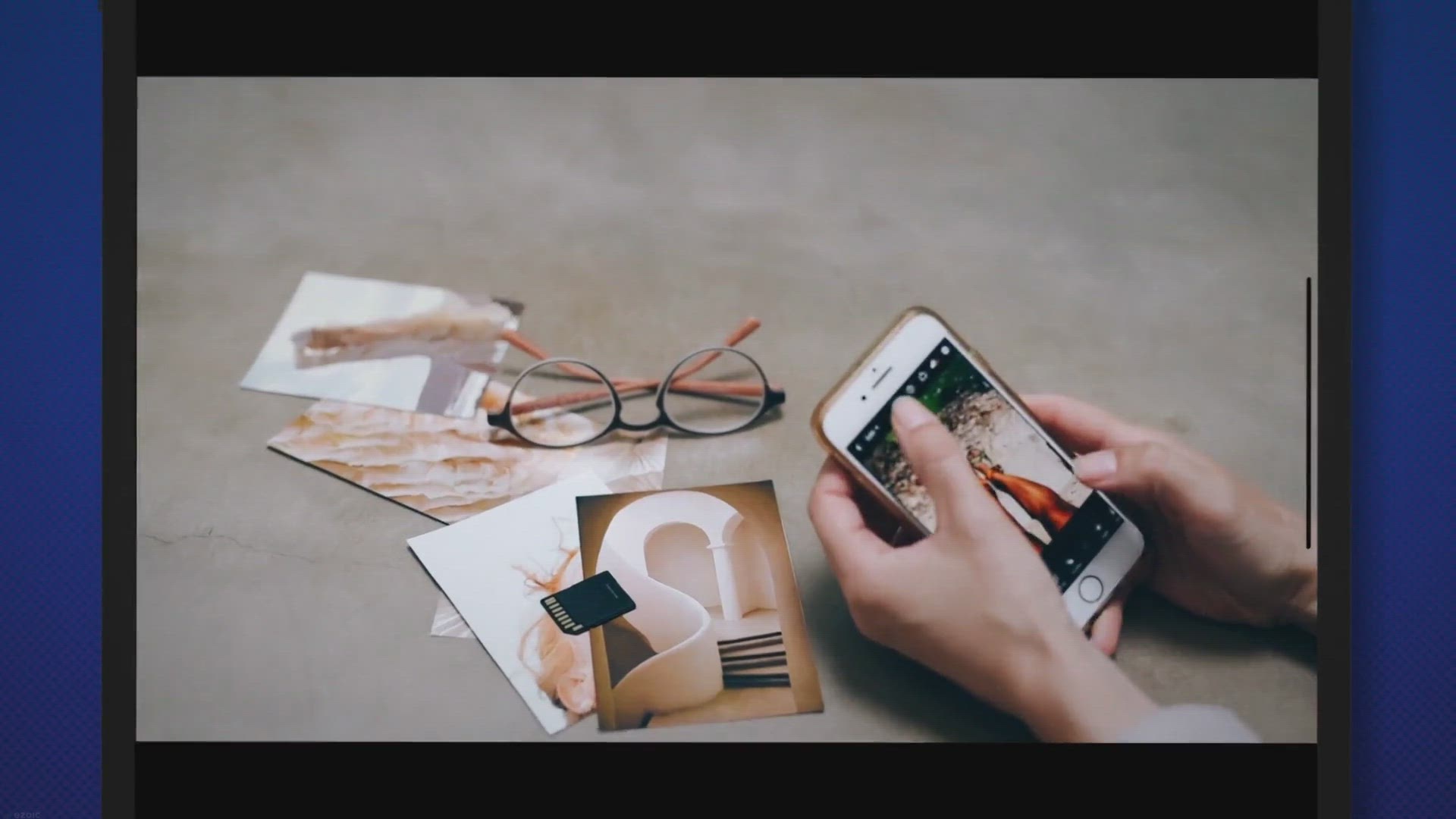
Claim Your NEAT Projects 2 Pro for Free! Capture Clear Views...
166 views · Nov 12, 2023 gearupwindows.com
Claim your free copy of NEAT Projects 2 Pro in our exclusive giveaway! Effortlessly capture clear views, remove crowds, and enhance your photos with this user-friendly and powerful photo editing software. Elevate your photography game today!
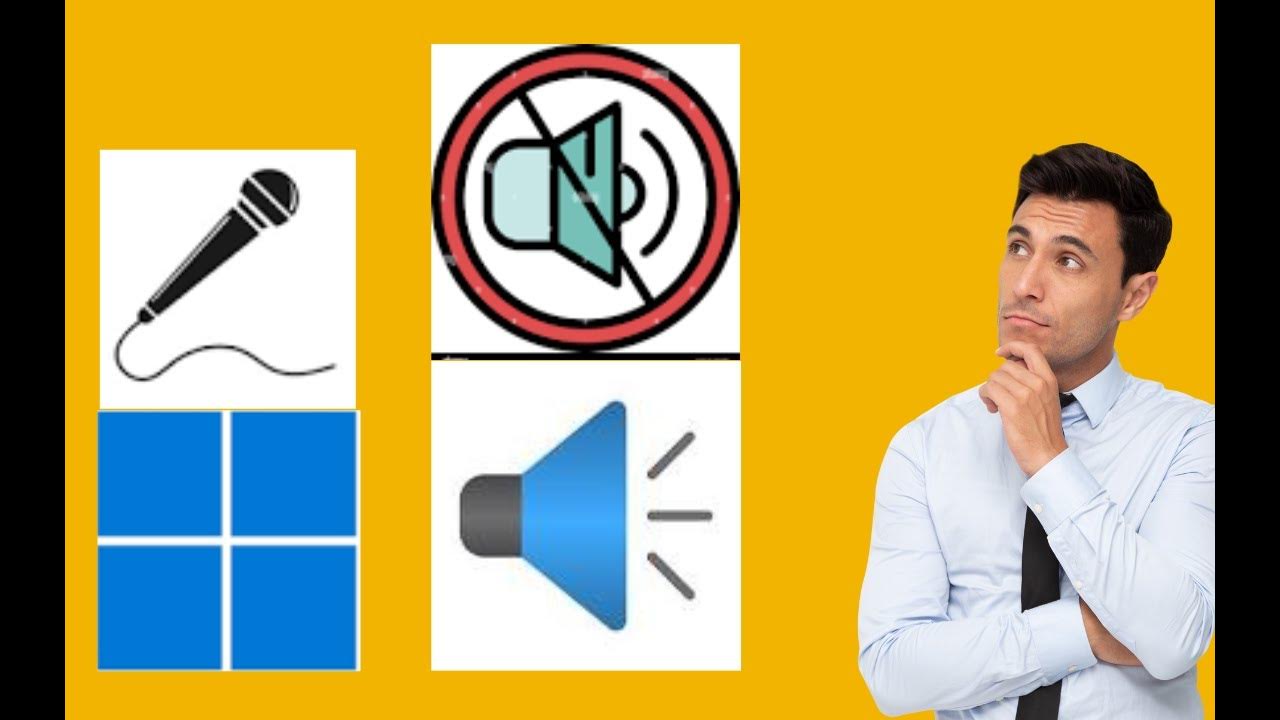
How to Mute or Turn Off Microphone in Windows 11 | GearUpWin...
898 views · Nov 14, 2023 gearupwindows.com
Title: Mastering Windows 11: The Ultimate Guide to Muting Your Microphone Description: 🔇 Welcome to GearUpWindows! In this comprehensive tutorial, we'll show you the ins and outs of muting or turning off your microphone on Windows 11. Whether you're a seasoned tech enthusiast or a newcomer to the Windows world, we've got you covered. In this step-by-step guide, we'll walk you through various methods to mute your microphone, ensuring you have full control over your audio settings. From the basics of using the system tray to advanced settings in the Windows Sound Control Panel, we'll explore every avenue to help you achieve seamless muting. 🎤 Learn how to mute your microphone during video calls, conferences, or whenever you need a moment of privacy. Discover quick shortcuts, handy tips, and tricks to make the process efficient and stress-free. 🖥️ GearUpWindows is your go-to source for mastering Windows 11, and this tutorial is no exception. Subscribe now for more in-depth guides, troubleshooting tips, and the latest updates on Windows 11 features. 👍 If you found this video helpful, don't forget to give it a thumbs up, share it with your friends, and hit the bell icon to stay tuned for future tutorials. Drop your questions and suggestions in the comments below, and let's Gear Up Windows together! #Windows11 #MicrophoneMuting #GearUpWindows #TechTutorial #WindowsTips

Unlock Your Photography Potential: FREE Giveaway of FRANZIS ...
165 views · Nov 14, 2023 gearupwindows.com
Elevate your photography skills with FRANZIS FOCUS Projects Pro 4! Claim your FREE copy now and dive into the world of professional-grade macro images. Say goodbye to blurred edges and hello to unparalleled clarity with advanced focus stacking technology. Act fast – your journey to sharper, clearer images starts here!

Unlock Secure Online Banking for Free
214 views · Nov 15, 2023 gearupwindows.com
Unlock a new era of online banking security with Abelssoft BankingBrowser 2023 - now available for free! Experience the ease of secure transactions, virtual protection keyboards, and reliable phishing checks. Don't miss the exclusive giveaway on CHIP German's website - fortify your financial world today!

Maximize Your PC's Potential with Our Free Hard Drive Op...
365 views · Nov 14, 2023 gearupwindows.com
Unlock the true potential of your PC with our Free Hard Drive Optimizer Giveaway! Reclaim valuable space, boost performance, and extend your computer's lifespan effortlessly. Download now for a clutter-free, high-speed computing experience – limited-time offer!
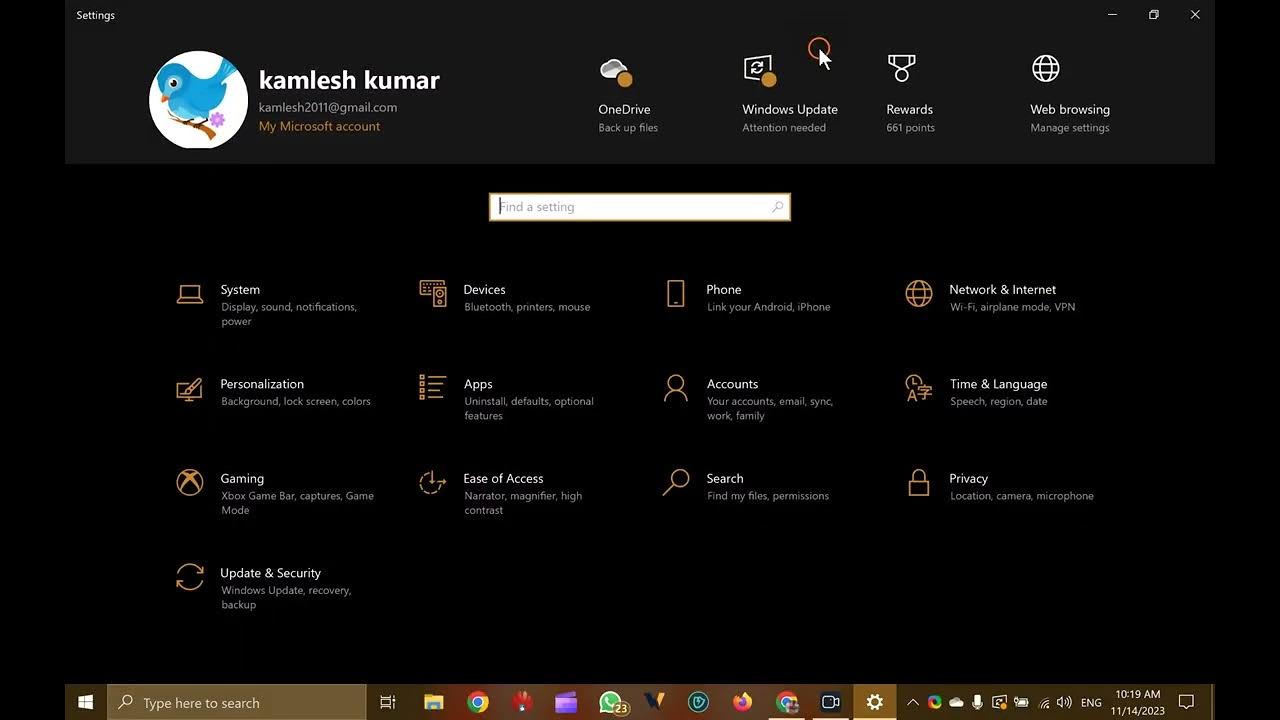
How to Mute or Unmute Microphone in Windows 10 | GearUpWindo...
5K views · Nov 14, 2023 gearupwindows.com
Title: Mastering Your Mic: A Step-by-Step Guide to Mute/Unmute in Windows 10 | GearUpWindows Tutorial Description: 🎤 Welcome to GearUpWindows, your go-to channel for mastering the art of Windows 10! In today's tutorial, we'll dive into the essential skill of muting and unmuting your microphone seamlessly on your Windows 10 system. Whether you're joining virtual meetings, gaming with friends, or recording content, knowing how to control your microphone is key. Join us as we break down the steps to silence or unleash your mic's power with ease. 🔍 Topics Covered: 1️⃣ How to locate your microphone settings in Windows 10. 2️⃣ Quick shortcuts for muting and unmuting your microphone. 3️⃣ Troubleshooting tips for common microphone issues. 4️⃣ Bonus: Customizing microphone levels for optimal performance. By the end of this tutorial, you'll be a pro at managing your microphone settings in Windows 10, ensuring crystal-clear communication every time. 🔧 Tools Used: - Windows 10 settings - Bonus: Additional third-party tools for advanced users. 🚀 GearUpWindows is dedicated to empowering users with the knowledge to navigate and optimize their Windows experience. Don't forget to hit the subscribe button and the notification bell to stay updated on our latest tutorials and tech insights. Ready to take control of your mic? Let's Gear Up for a seamless Windows 10 experience! 💻🎙️ Read more at https://gearupwindows.com/how-to-mute-or-unmute-microphone-in-windows-10/ #Windows10 #MicrophoneSettings #GearUpWindows #TechTutorial

Unlock Limitless Productivity
197 views · Nov 14, 2023 gearupwindows.com
Discover MG Office Home, your free alternative to Microsoft Office! From MG Editor for document mastery to MG Spreadsheet for data precision, and MG Diagrams for visual brilliance – unlock a new era of productivity. Limited-time giveaway inside – download now and elevate your work game!
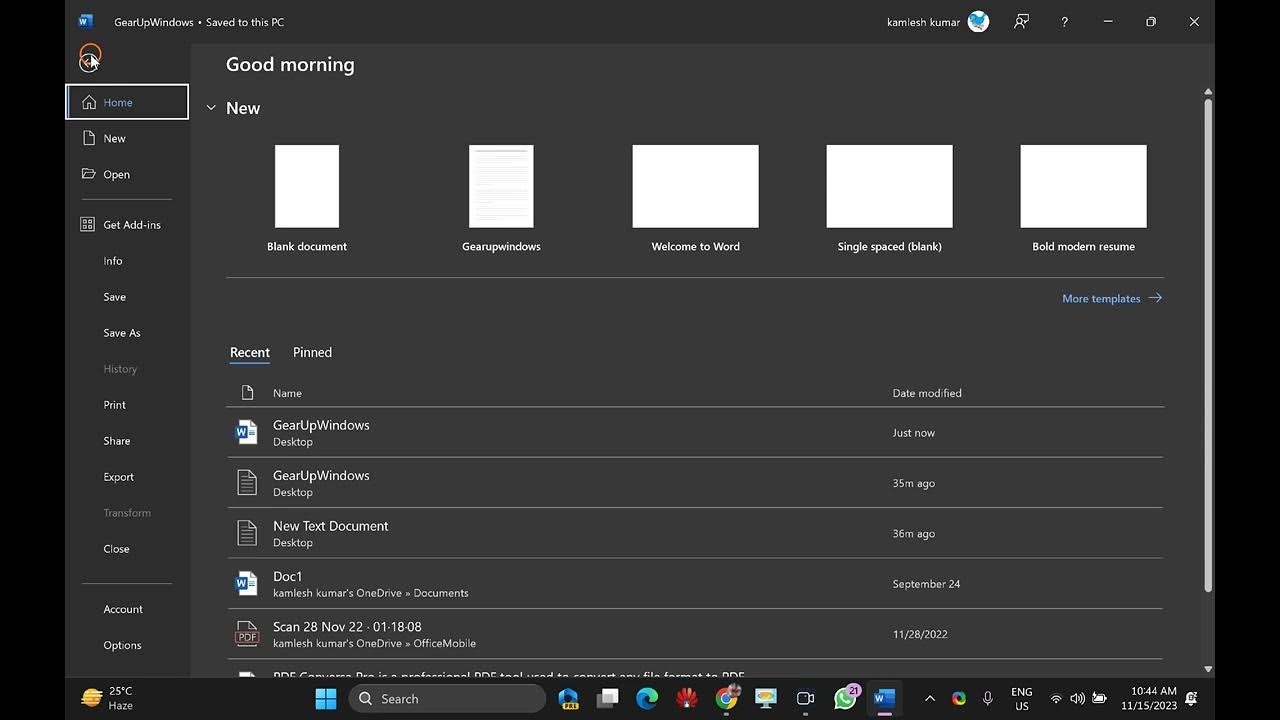
How to Clear Recent Documents History in MS Office Word | Ge...
421 views · Nov 15, 2023 gearupwindows.com
Title: Clear Recent Documents History in MS Office Word - Quick & Easy | GearUpWindows Tutorial Description: 🔍 Ever wondered how to maintain your privacy by clearing the recent documents history in MS Office Word? Look no further! In this GearUpWindows tutorial, we've got you covered with a step-by-step guide on how to clear your recent documents history in MS Office Word. 📑 Whether you're working on sensitive documents or simply want to keep your workspace organized, clearing your recent documents history is a crucial skill. Join us as we walk you through the process, ensuring that your Microsoft Word experience is seamless and private. 🛠️ No technical expertise required! Our tutorial is beginner-friendly, guiding you through each step with clarity and precision. GearUpWindows is committed to making your tech experience smoother, and this tutorial is no exception. 📌 Topics covered in this tutorial: - Locating the Recent Documents list in MS Office Word. - Step-by-step instructions on how to clear recent documents history. - Tips on maintaining privacy and organizing your workspace efficiently. 🤝 GearUpWindows is your go-to channel for Windows tips, tricks, and tutorials. Subscribe now for more insightful content to enhance your computing experience! 👍 If you found this tutorial helpful, don't forget to give it a thumbs up and share it with your friends. Have questions or want to see more tutorials? Drop them in the comments below, and we'll be happy to assist! 🔗 GearUpWindows - Your Windows Tech Companion 📌 [https://gearupwindows.com/how-to-clear-recent-documents-history-in-ms-office-word-2019-2016/] #MicrosoftWord #ClearHistory #GearUpWindows #TechTutorial #PrivacyTips
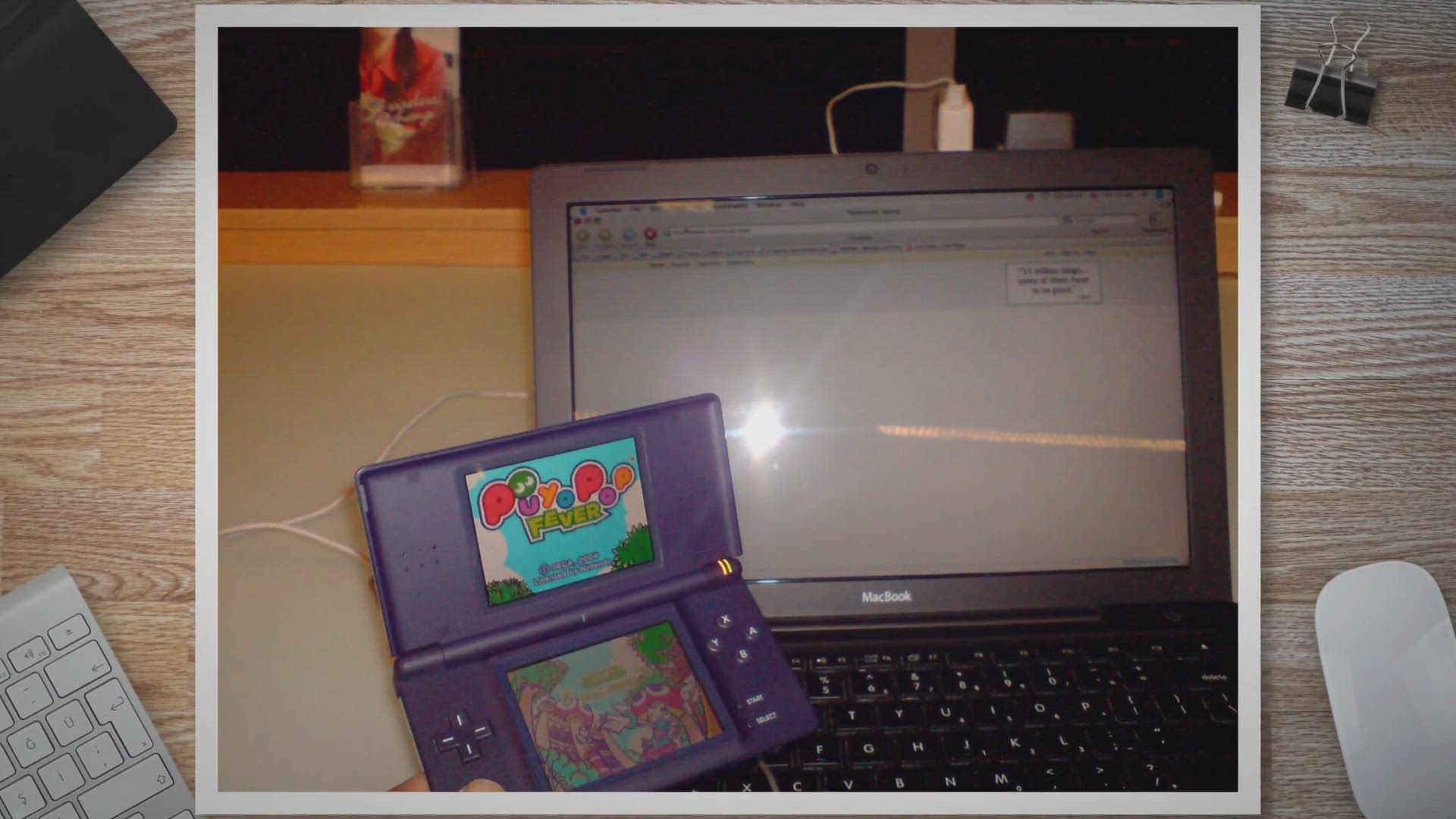
Get MovieJack Video Downloader Free Giveaway License for 1 Y...
165 views · Nov 15, 2023 gearupwindows.com
Download and save online videos with ease using MovieJack Video Downloader. Get a free license for 1 year and enjoy unlimited downloads. Compatible with Windows 11/10.
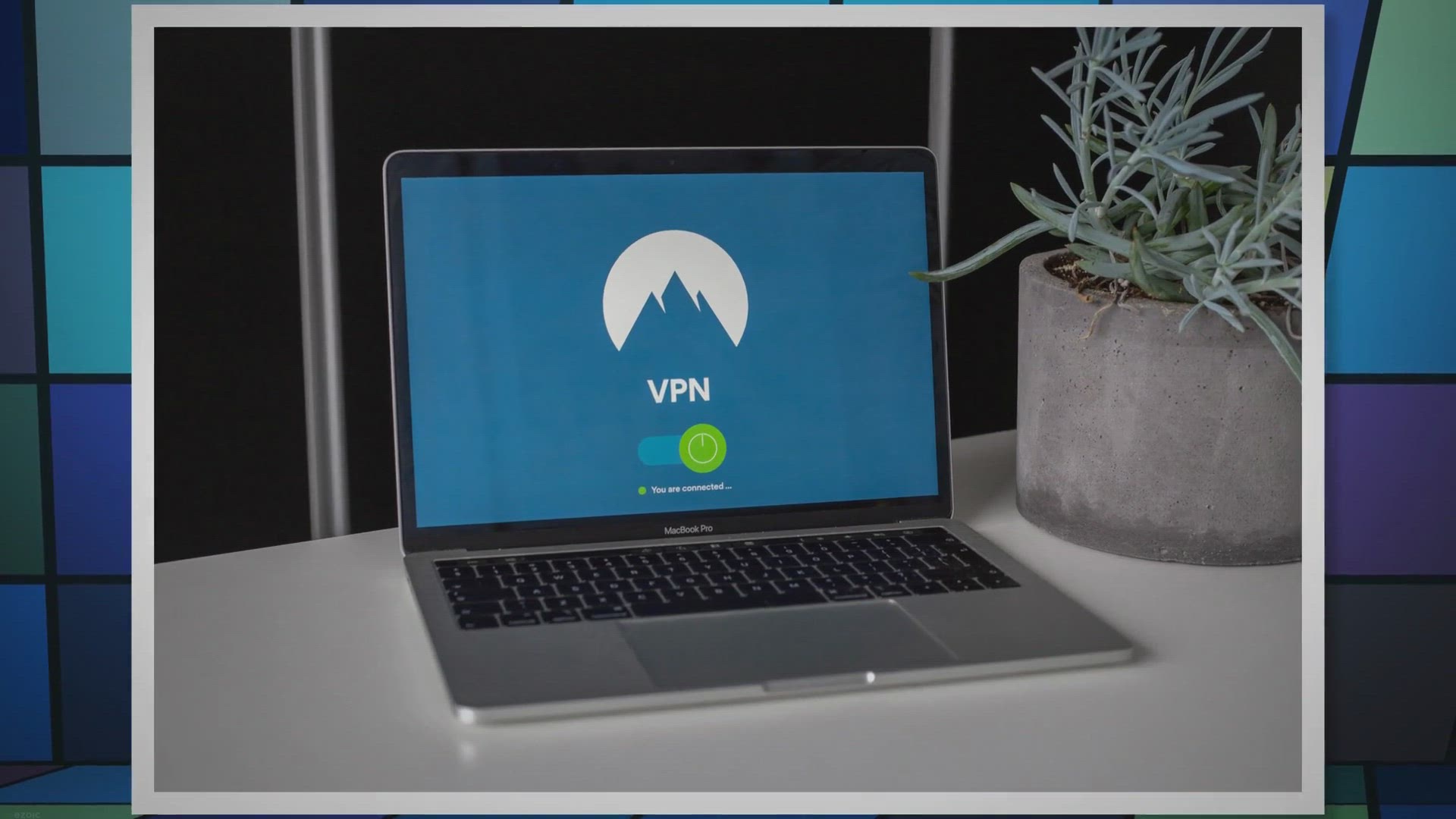
Get a 1-Year Giveaway of Windscribe VPN with 30 GB Bandwidth...
2K views · Nov 15, 2023 gearupwindows.com
Experience unhindered browsing with Windscribe VPN's premium features. Register now to unlock 30GB monthly bandwidth for a year, ensuring secure and private internet access across multiple devices and browsers.
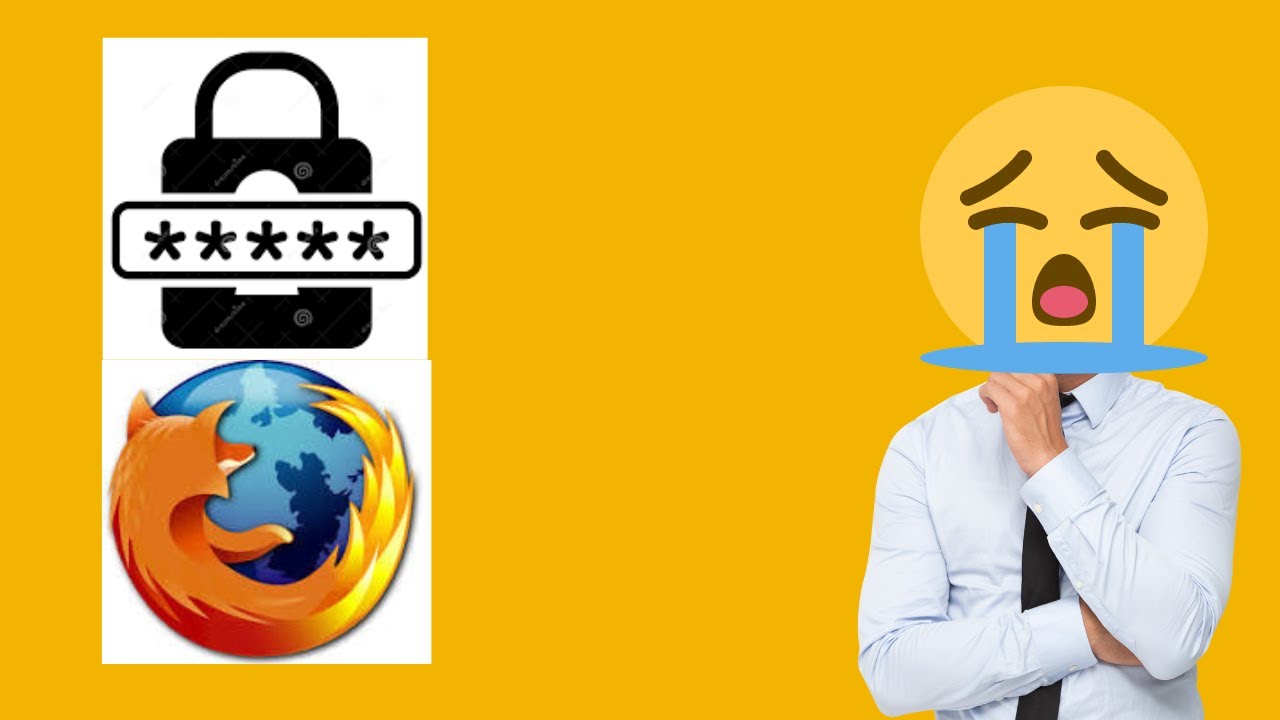
How to View or Recover Saved Password in Firefox browser (Pa...
119 views · Nov 16, 2023 gearupwindows.com
🔐 Unlock the Secrets: How to View or Recover Saved Passwords in Firefox! 🔐 Welcome back to GearUpWindows, your go-to channel for mastering the digital realm! 🚀 In this eye-opening tutorial, we're diving deep into the Firefox browser to reveal the magic behind saved passwords. Whether you've forgotten a crucial login or just want to unravel the mysteries of your browser, we've got you covered! 🔍 Discover the Built-In Option: Learn the ins and outs of Firefox's native features for managing and recovering saved passwords. We'll guide you through the step-by-step process, ensuring you become the master of your own digital vault. 💻 Unleash the Power of PasswordFox: Join us as we explore the powerful PasswordFox software to take your password recovery game to the next level. We'll walk you through installation, setup, and how to effectively use this tool to retrieve saved passwords in Firefox. 🛡️ Security Tips: But wait, there's more! GearUpWindows is all about empowering you with knowledge. We'll also share essential security tips to keep your passwords safe and sound. Because let's face it, digital security is paramount in today's interconnected world. 👨💻 Arm Yourself with Knowledge: Equip yourself with the skills to navigate the digital landscape confidently. Whether you're a tech enthusiast or just someone looking to manage their passwords better, this tutorial is tailor-made for you! 🚨 Don't miss out on the latest tech insights – hit that subscribe button, ring the notification bell, and GearUpWindows will be your compass in the vast digital wilderness. Let's embark on this password recovery journey together! Read more at https://gearupwindows.com/passwordfox-simplify-password-management-and-recovery/ #GearUpWindows #Firefox #PasswordRecovery #TechTips #DigitalSecurity 🌐🔒
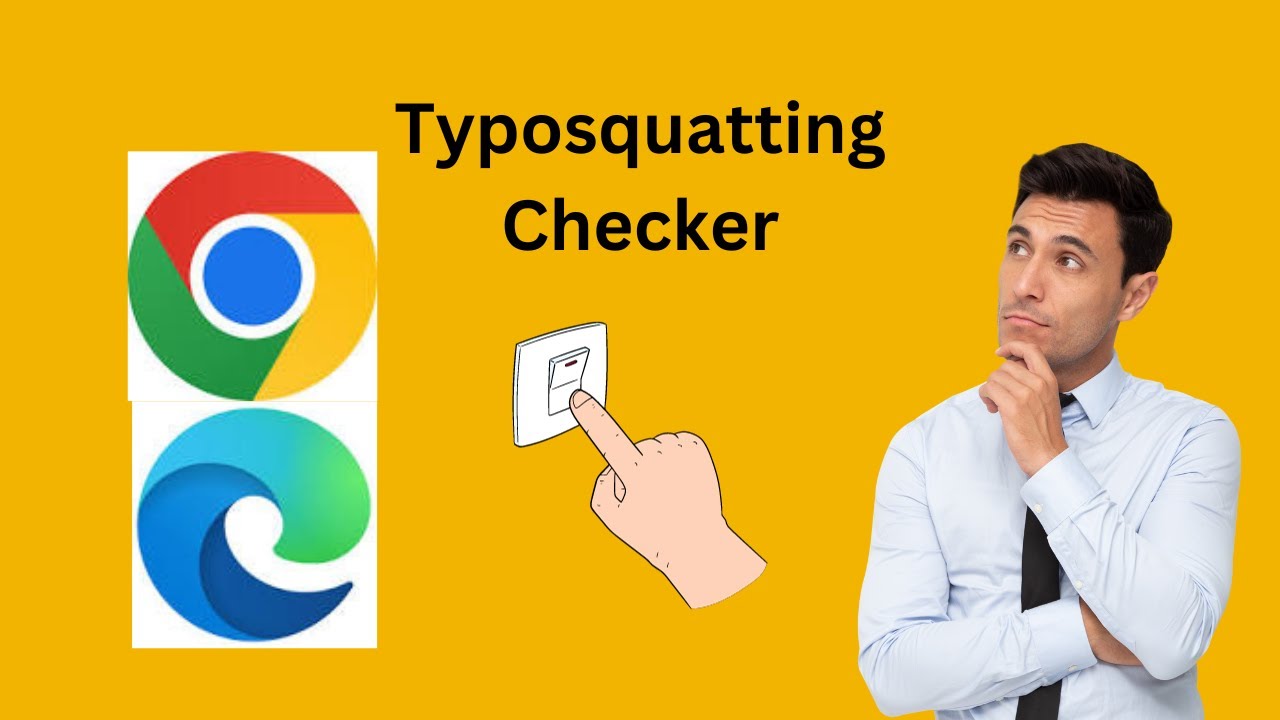
How to Enable Typosquatting Checker in Edge and Chrome brows...
216 views · Nov 16, 2023 gearupwindows.com
Title: Enhance Your Security: Enable Typosquatting Checker in Edge and Chrome! Description: 🛡️ Strengthen your online security with GearUpWindows! In this video, we'll guide you through the process of enabling the Typosquatting Checker in both Microsoft Edge and Google Chrome browsers. Typosquatting, also known as URL hijacking, is a common tactic used by cybercriminals to deceive users with misspelled domain names. 🚀 By activating the Typosquatting Checker, you'll add an extra layer of defense against phishing attacks and malicious websites. Join us as we walk you through the step-by-step process for each browser, ensuring you're equipped with the knowledge to protect yourself from potential threats. 🔒 Whether you're a tech enthusiast or just getting started with online security, our tutorial is designed to be easy to follow and implement. Don't compromise your safety – empower yourself with the tools needed to browse the web securely. 🔗 Dive into the world of cybersecurity with GearUpWindows and stay one step ahead of potential threats. Like, share, and subscribe to our channel for more insightful tips and tutorials to keep your digital life secure. 🛠️ Gear up your browsers, gear up your security! Read more at https://gearupwindows.com/how-to-enable-typosquatting-checker-in-edge-and-chrome-browser-to-strengthen-your-security/ #Cybersecurity #OnlineSafety #TechTips #GearUpWindows
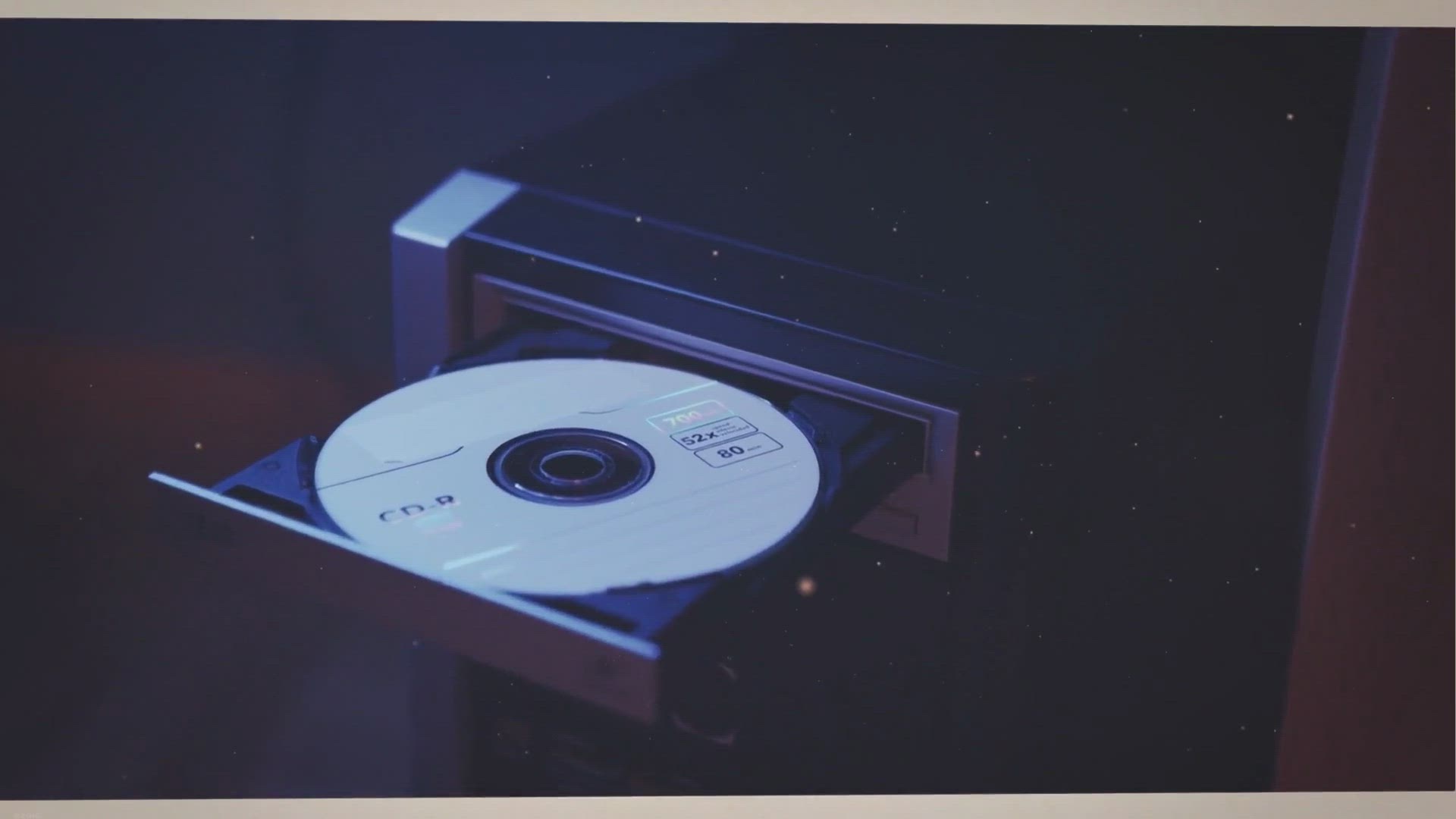
FREE for a Year! Get Your Trisun 1Tree Pro License Now – E...
62 views · Nov 16, 2023 gearupwindows.com
Claim your exclusive 1-year license for Trisun 1Tree Pro – the ultimate disk management tool! Organize, optimize, and control your digital space for free. Download now and experience streamlined efficiency like never before!
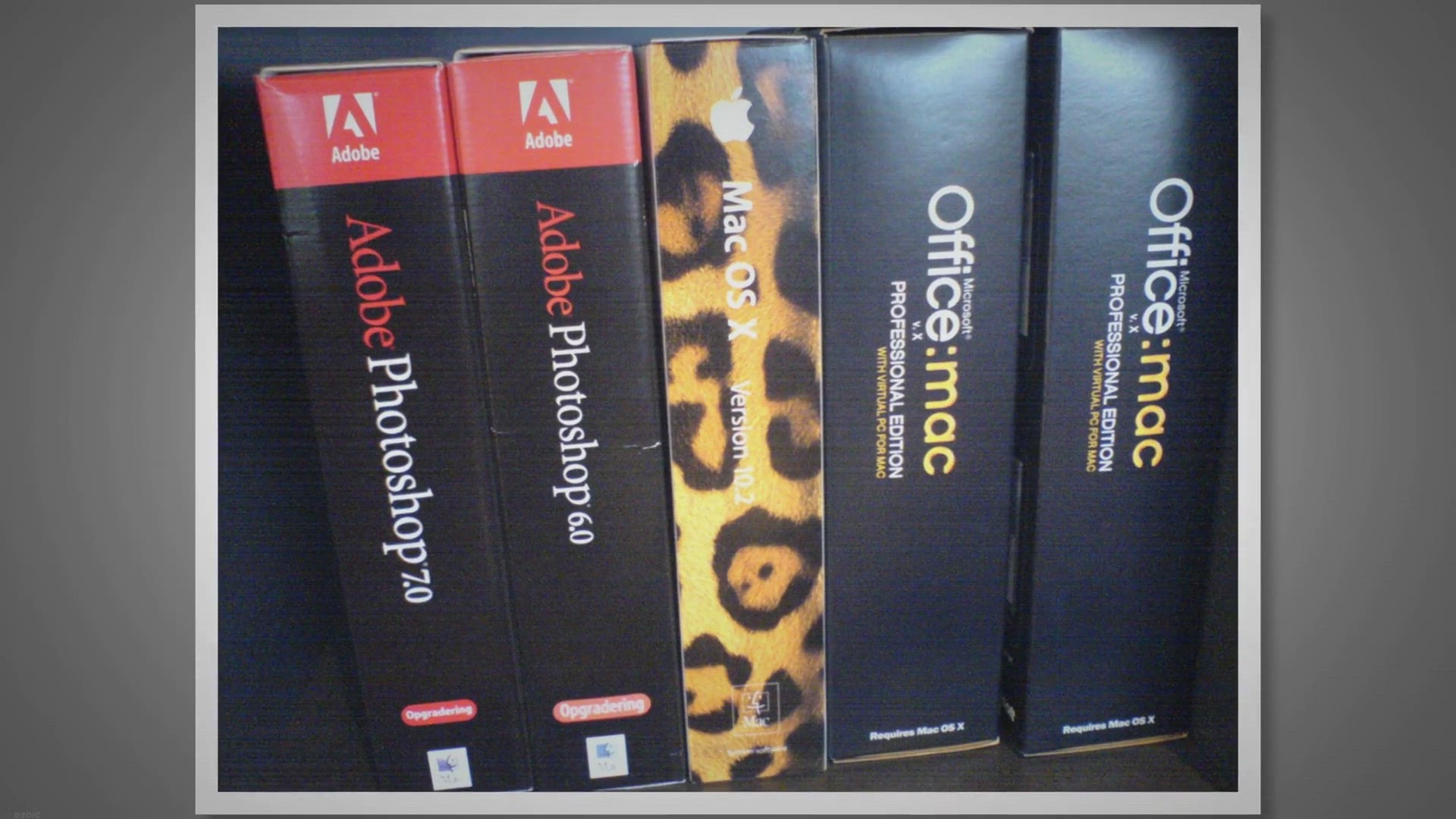
Exclusive Mac Giveaway Donemax Data Eraser
265 views · Nov 17, 2023 gearupwindows.com
Unlock the power of secure data erasure on your Mac with Donemax Data Eraser! Join our exclusive giveaway to receive a free license and effortlessly wipe sensitive information, meeting international standards. Download now for a lifetime of worry-free digital privacy!
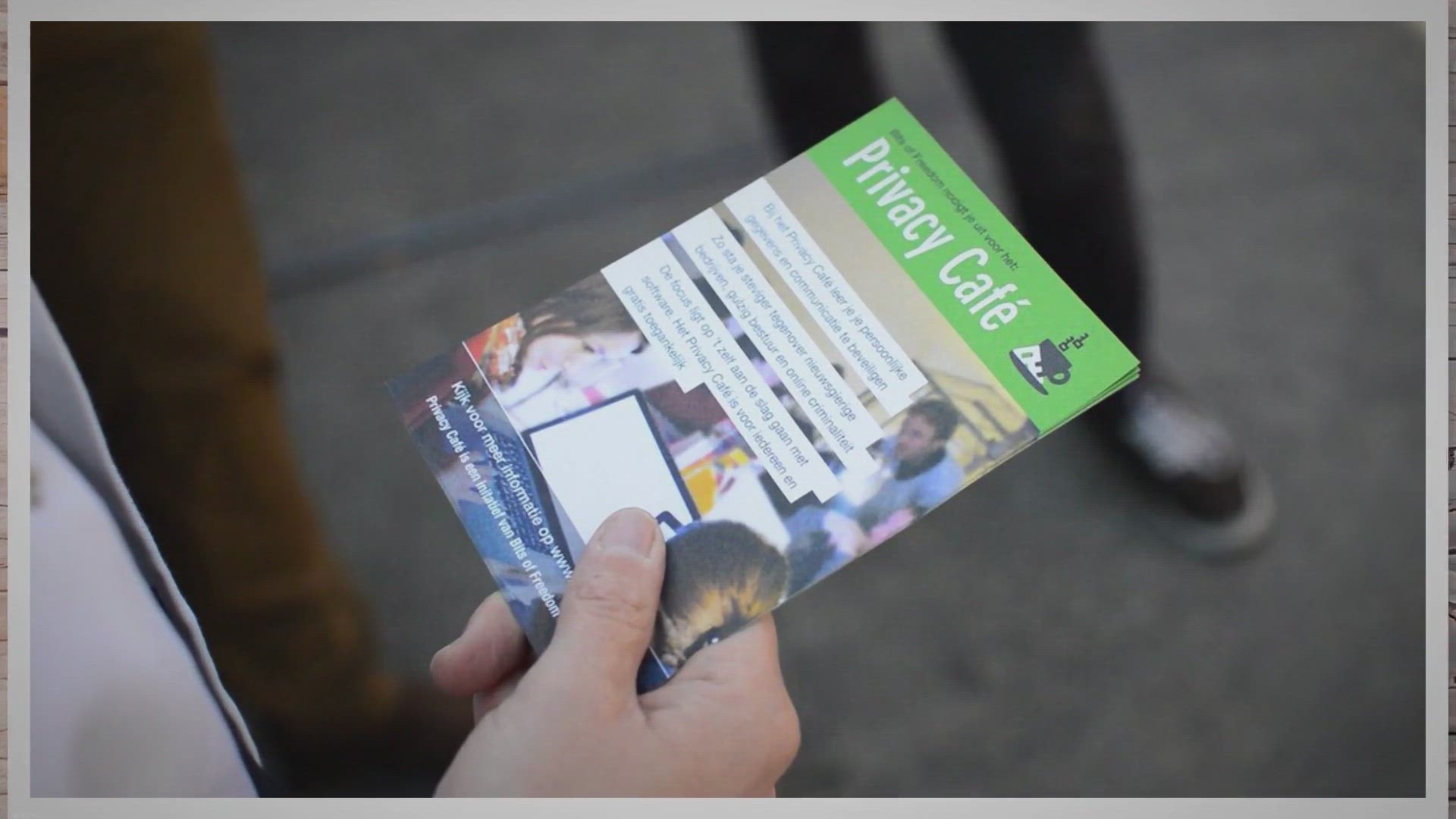
Free Windows Giveaway: Donemax Data Eraser 2.0 – Securely ...
586 views · Nov 17, 2023 gearupwindows.com
Unlock a lifetime of data security with the Donemax Data Eraser 2.0 Free Windows Giveaway! Safeguard your sensitive information, permanently wipe data, and clean internet traces effortlessly. Download now for a worry-free digital experience!
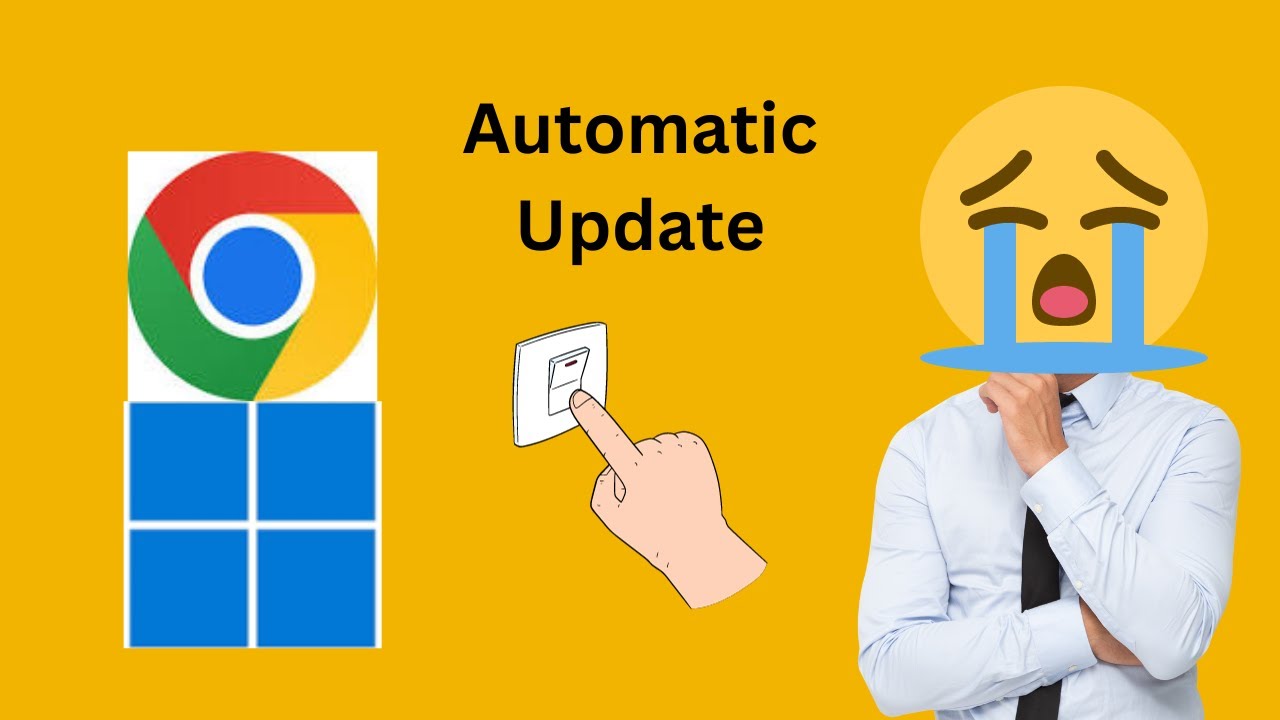
How to Enable or Disable Chrome’s Automatic Update in Wind...
1K views · Nov 17, 2023 gearupwindows.com
Title: Mastering Chrome Updates on Windows 11: Enable or Disable with Ease! 🔧 Description: 🚀 Dive into the world of Windows 11 with GearUpWindows as we guide you through the process of enabling or disabling Chrome's automatic updates. Whether you're a tech enthusiast or just want to take control of your browser updates, we've got you covered! In this step-by-step tutorial, we'll show you the ropes on managing Chrome updates on your Windows 11 system. Learn how to customize the update settings according to your preferences and gain the flexibility you deserve. 🔧 What You'll Learn: ✅ How to enable or disable Chrome's automatic updates on Windows 11 ✅ The importance of managing browser updates for a seamless experience ✅ Tips and tricks for optimizing your browser settings 🎥 Follow along as we navigate the settings menu and provide clear instructions to empower you with the knowledge to control Chrome updates on your terms. Don't let automatic updates disrupt your workflow – take charge with GearUpWindows! 🔔 Subscribe to GearUpWindows for more Windows 11 tutorials, tips, and tricks to enhance your computing experience. Hit the bell icon to stay updated with our latest content, and don't forget to give this video a thumbs up if you found it helpful. Feel free to leave your comments and questions below – we love hearing from our community! 👍 Like, Share, and Subscribe for more tech insights and Windows mastery! 🚀 Read more at https://gearupwindows.com/how-to-disable-chromes-automatic-update-in-windows-11/ #gearupwindows #Windows11 #ChromeUpdates #TechTutorials
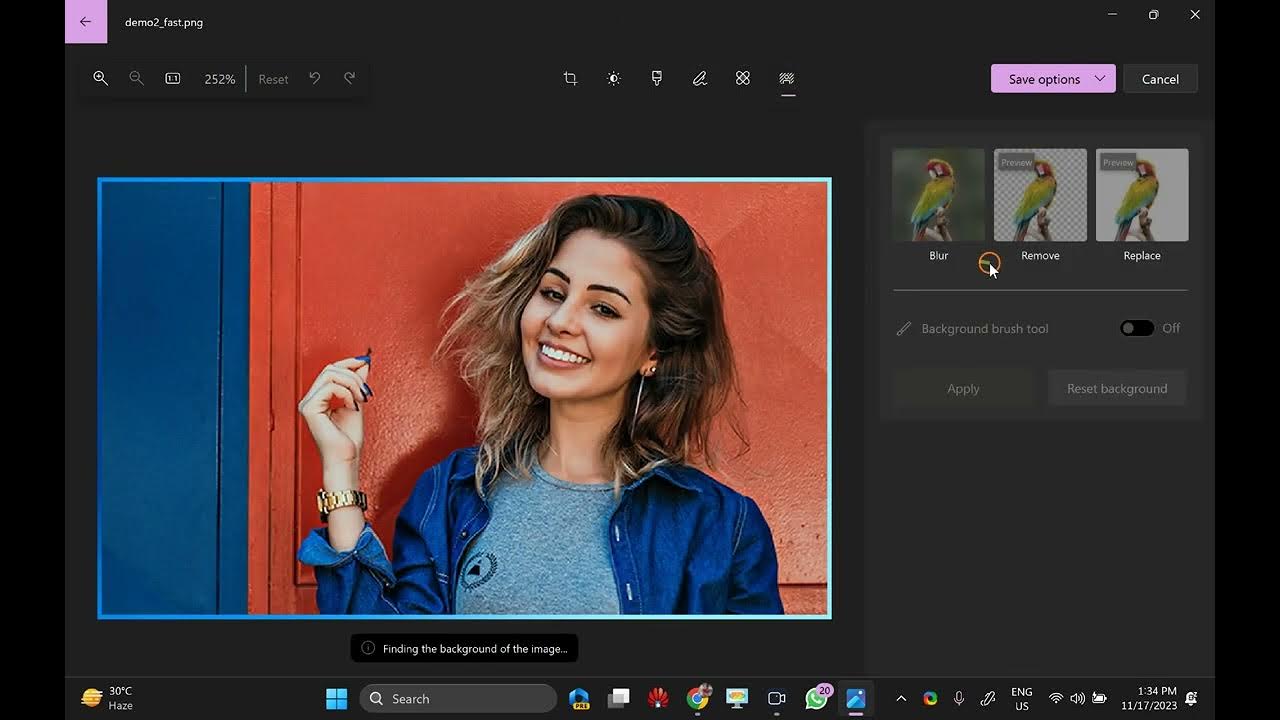
How to Remove or Replace Image Backgrounds in Photos App on ...
3K views · Nov 17, 2023 gearupwindows.com
🌟 Unleash your creativity with GearUpWindows! 🌟 Ready to elevate your photo editing game on Windows 11? In this tutorial, we've got you covered on how to seamlessly Remove or Replace Image Backgrounds using the Photos App. 📸 Dive into the world of photo magic as we guide you step-by-step through the process of background removal and replacement. No need for expensive software – Windows 11's built-in Photos App has all the tools you need to achieve professional-looking results! 🎥 What You'll Learn: - Quick and easy background removal techniques - Effortless background replacement options - Tips and tricks for a polished finish - Maximizing the potential of the Photos App for stunning edits 🚀 Join us on this visual journey and empower yourself with the skills to transform your photos effortlessly. Whether you're a seasoned editor or a beginner, GearUpWindows is here to simplify the process and enhance your photo editing prowess. 👍 Don't forget to hit the like button if you find this tutorial helpful, and subscribe to GearUpWindows for more exciting Windows 11 tips, tricks, and tutorials! Let's Gear Up for Windows greatness together! Read more at https://gearupwindows.com/how-to-remove-or-replace-image-backgrounds-in-photos-app-on-windows-11/ #GearUpWindows #Windows11 #PhotoEditing #BackgroundRemoval #PhotosAppTutorial
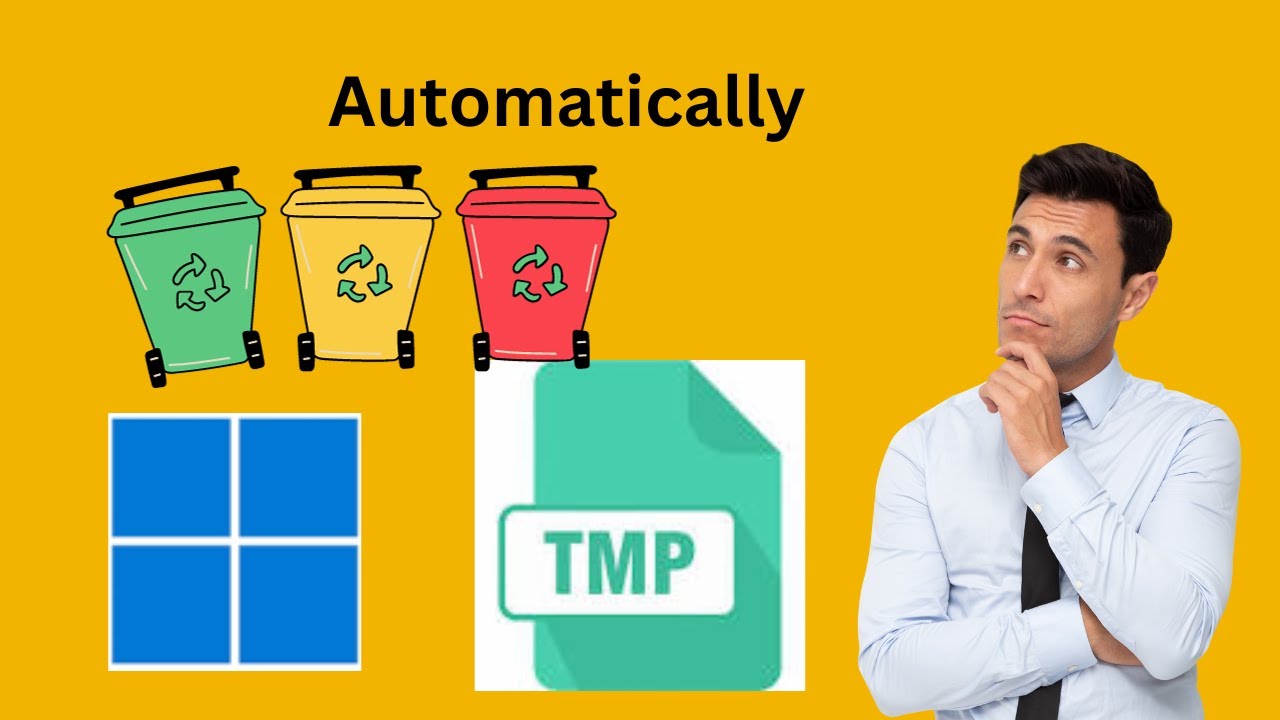
How to Automatically Delete Temporary Files in Windows 11 | ...
223 views · Nov 17, 2023 gearupwindows.com
🚀 Welcome to GearUpWindows! 🚀 In this tech-savvy tutorial, we've got your back on keeping your Windows 11 system running smoothly. Say goodbye to clutter and hello to efficiency with our step-by-step guide on "How to Automatically Delete Temporary Files in Windows 11." 🧹 Ready to reclaim valuable disk space and optimize your PC's performance? Join us as we walk you through the simple yet powerful process of setting up automatic temporary file cleanup on your Windows 11 device. 🔧 What you'll learn: - The importance of regularly clearing temporary files - A hassle-free method to automate the cleanup process - Tips and tricks to customize the cleanup settings based on your preferences 🛠️ No technical jargon, just straightforward instructions to make your Windows 11 experience smoother than ever. Tune in, follow along, and let's Gear Up Windows together! 🔔 Don't forget to hit the notification bell and subscribe for more tech-savvy content to keep your digital world in top-notch condition. 👍 If you found this video helpful, give it a thumbs up, share it with your friends, and drop a comment below with any other Windows 11 topics you'd like us to cover in future tutorials. Thanks for choosing GearUpWindows – where we bring you the best tips and tricks to elevate your Windows experience! 💻✨ Read more at https://gearupwindows.com/how-to-automatically-delete-temporary-files-in-windows-11/ #Windows11 #PCOptimization #TechTutorial #GearUpWindows #TemporaryFiles #DiskCleanup #PCPerformance #TechTips #WindowsMaintenance #AutomateCleanup #DigitalClutter #TechHacks #EfficiencyBoost #ComputerTips #CleanPC #OptimizeWindows #DigitalProductivity #WindowsTips #PCMaintenance #HassleFreeCleanup #TechnologyGuide
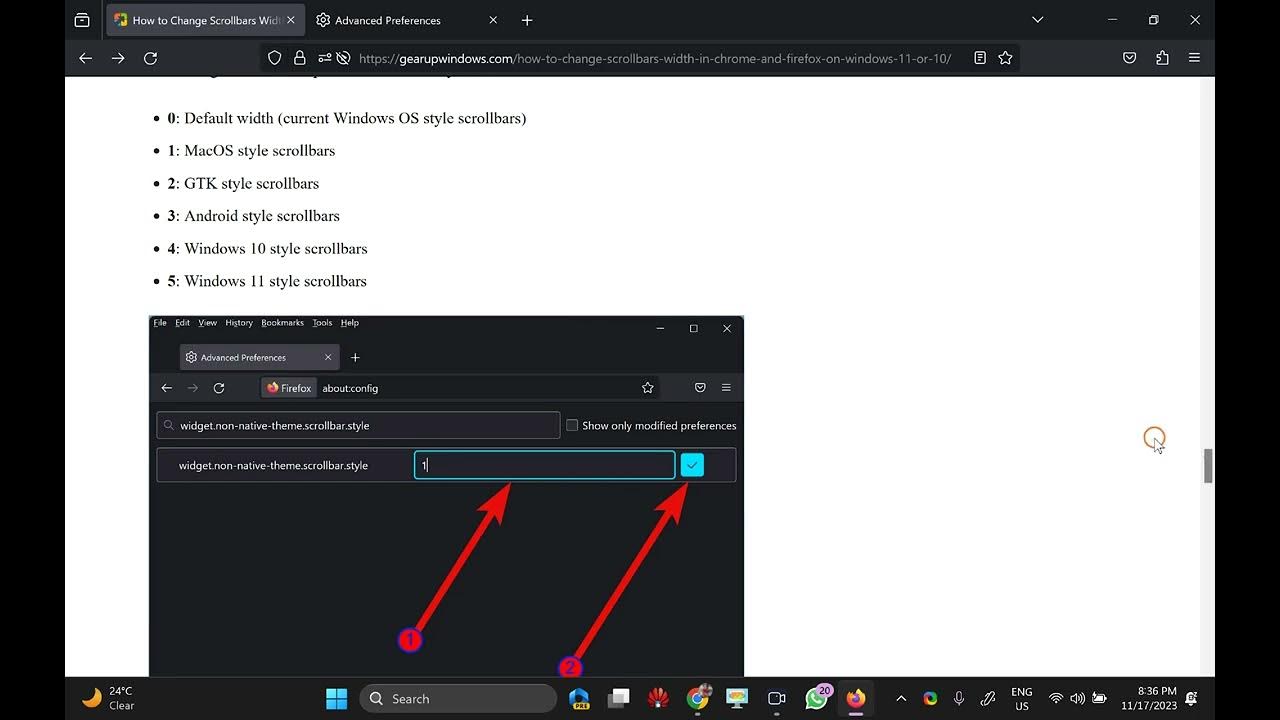
How to Change Scrollbars Width in Firefox on Windows 11 or 1...
193 views · Nov 18, 2023 gearupwindows.com
🔧 GearUpWindows Tutorial: How to Change Scrollbar Width in Firefox on Windows 11/10 🔧 Hey GearUpWindows enthusiasts! 🚀 In this step-by-step tutorial, we're diving into the world of customization by showing you how to adjust the scrollbar width in Firefox on your Windows 11 or 10 system. 🔄✨ 🔍 Why Customize Scrollbars? Scrollbars are an essential part of our browsing experience, and tweaking their width can enhance both aesthetics and functionality. Join us as we explore the built-in method to personalize your Firefox scrollbar width to match your preferences. 🛠️ What You'll Learn: - Identifying the built-in tools in Firefox for scrollbar customization. - Adjusting scrollbar width without the need for third-party extensions. - Exploring different width options to find the perfect fit for your browsing style. 💡 Why Stick to Built-In Methods? Discover the advantages of using Firefox's native features for scrollbar adjustments. We'll guide you through the process, ensuring a seamless and hassle-free experience. 🚀 Let's Get Started! Follow along as we navigate through the settings menu and make subtle changes that can have a big impact on your browsing comfort. No advanced tech skills required – we're keeping it simple and accessible for everyone! 🕵️♂️ About GearUpWindows: At GearUpWindows, we're passionate about optimizing your Windows experience. From customization tips to performance tweaks, we've got you covered. Subscribe now for more tutorials and gear up your Windows journey! 👍 Subscribe, Like, and Share! If you find this tutorial helpful, don't forget to hit the subscribe button, give us a thumbs up, and share with fellow Windows enthusiasts. Let's gear up together for a more personalized browsing experience! 🔗 **Links:** - [GearUpWindows Channel] [@gearupwindows ] - [Article Link] [https://gearupwindows.com/how-to-change-scrollbars-width-in-chrome-and-firefox-on-windows-11-or-10/] 🔔 Stay Tuned for More GearUpWindows Tutorials! We've got a lot more in store for you. Stay tuned for future tutorials, tips, and tricks to elevate your Windows experience. #GearUpWindows #Firefox #WindowsCustomization #TechTutorials
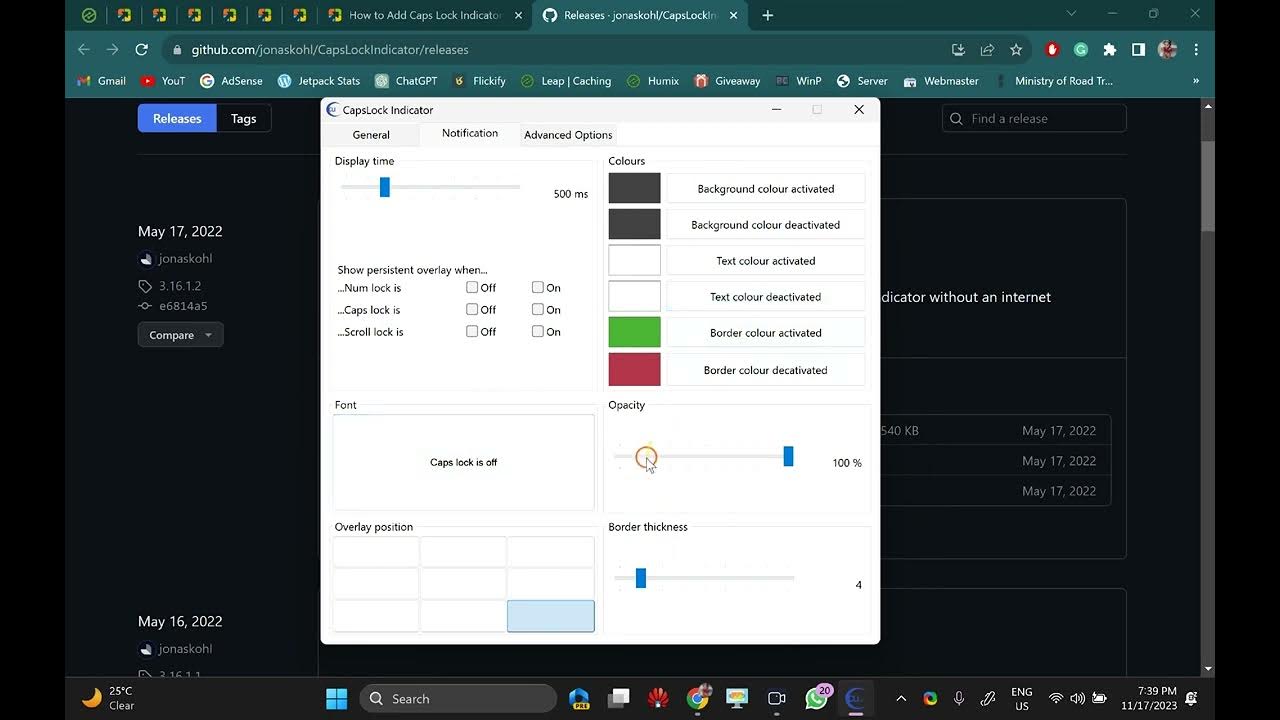
How to Add Caps Lock Indicator on Windows 11 or 10 Taskbar |...
261 views · Nov 18, 2023 gearupwindows.com
Title: Unlocking Efficiency: How to Add Caps Lock Indicator on Windows 11/10 Taskbar | GearUpWindows Description: 🚀 Elevate your Windows experience with this easy tutorial from GearUpWindows! In this step-by-step guide, we'll show you how to add a Caps Lock indicator to your Windows 11 or 10 taskbar, ensuring you never miss a keystroke again. 🔍 Have you ever found yourself typing away, only to realize later that the Caps Lock was unintentionally engaged? Say goodbye to that frustration as we walk you through the simple process of adding a convenient Caps Lock indicator directly to your taskbar. Whether you're a seasoned professional or a casual user, this trick is sure to enhance your computing efficiency. 🛠️ You need for third-party software as there is no built-in option available. Follow along as we demystify the steps, providing clear instructions and helpful tips to make the process a breeze. 👨💻 GearUpWindows is your go-to resource for mastering the intricacies of Windows operating systems. Subscribe now for more insightful tutorials, tips, and tricks to optimize your Windows experience. Don't forget to hit the notification bell so you never miss an update! 👍 If you found this tutorial helpful, give it a thumbs up, share it with your friends, and drop a comment below with your thoughts or suggestions for future videos. We love hearing from our community! 🌐 Visit our website for additional resources and in-depth guides: https://gearupwindows.com/how-to-add-caps-lock-indicator-on-windows-11-or-10-taskbar/ Thanks for watching, and happy computing with GrowUpWindows! 💻🌱 #WindowsTips #TaskbarCustomization #CapsLockIndicator #Windows11 #Windows10 #GearUpWindows #TechTutorials #EfficiencyHacks #ComputerTips #ProductivityTips #TechSolutions #WindowsTricks #UserExperience #SubscribeNow #EasyTechFixes #ComputingMadeSimple #DIYTech #TechGuide #LearnWithGearUpWindows #WindowsHacks #TechHacks #TechHowTo ##ComputerSkill #TaskbarHacks #WindowsTutorial #WindowsCustomization #ComputerEfficiency #MasteringWindows #GearUpWindowsCommunity
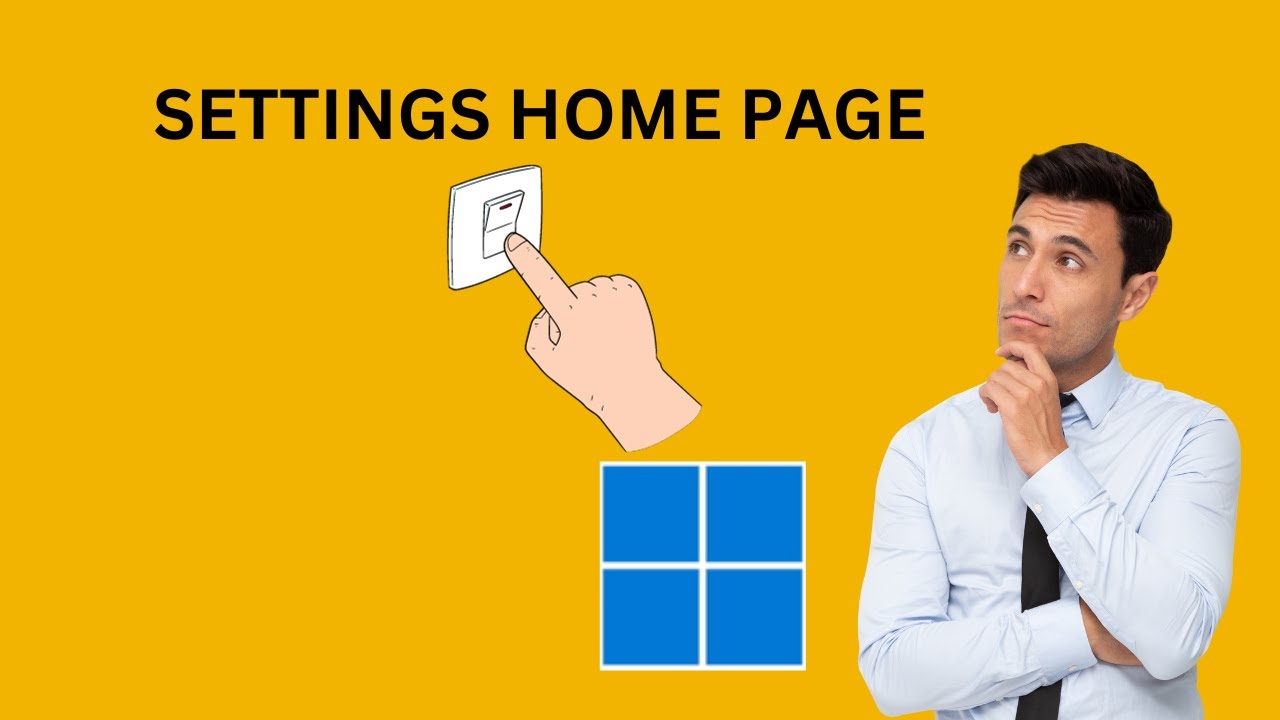
How to Add or Remove Settings Home Page in Windows 11 | Gear...
2K views · Nov 18, 2023 gearupwindows.com
Title: Customize Your Windows 11 Experience: Add or Remove Settings Home Page | GearUpWindows Tutorial Description: 🚀 Gear up your Windows 11 experience with our latest tutorial! In this step-by-step guide, we'll show you how to personalize your Settings Home Page on Windows 11. Whether you're looking to streamline your system preferences or add quick access to essential settings, we've got you covered. 🛠️ Learn how to effortlessly customize your Settings Home Page to fit your unique workflow. Discover the power of tailoring your Windows 11 environment to suit your needs and boost productivity. 🔍 Topics Covered: - Adding Settings to Home Page: Uncover the simple steps to bring your most-used settings front and center. From display preferences to system updates, make your frequently accessed options easily accessible. - Removing Settings from Home Page: Tailor your Windows 11 experience by decluttering the Settings Home Page. We'll guide you through the process of removing unnecessary settings, allowing you to focus on what matters most to you. 🎓 GearUpWindows is your go-to source for Windows tips, tricks, and tutorials. Subscribe now for more insightful guides on optimizing your operating system and maximizing your digital efficiency. 👍 If you found this tutorial helpful, don't forget to give it a thumbs up, share it with your friends, and hit the notification bell to stay updated on our latest content. 🔗 Connect with GearUpWindows: - Website: [https://gearupwindows.com/how-to-add-or-remove-settings-home-page-in-windows-11/] 🔔 Subscribe for more Windows tutorials, and let's gear up your Windows experience together! #Windows11 #SettingsTutorial #GearUpWindows #TechTutorials

How to Extend Windows 11 Update Pauses Beyond the Default Li...
2K views · Nov 18, 2023 gearupwindows.com
Title: Unlocking the Potential: Extending Windows 11 Update Pauses Beyond Default Limits | GearUpWindows Tutorial Description: 🔧 Ready to take control of your Windows 11 updates? In this GearUpWindows tutorial, we'll guide you through the process of extending update pauses beyond the default limits, giving you the freedom to manage your system updates more efficiently. 🚀 Whether you're a power user or just someone looking to customize their Windows 11 experience, this step-by-step guide will empower you to tailor your update settings to suit your preferences. 👨💻 GearUpWindows is your go-to source for Windows tips, tricks, and tutorials, and this video is no exception. Join us as we explore the intricacies of Windows 11 update settings, providing you with the knowledge to navigate and personalize your system update experience. 📌 Key Topics Covered: - Understanding default update pause limits in Windows 11 - Step-by-step guide to extending update pauses - Benefits of customizing update settings - Tips for maintaining a secure and up-to-date system 🔍 Dive into the world of Windows 11 customization with GearUpWindows! Don't forget to like, subscribe, and hit the notification bell to stay up-to-date with our latest tutorials and tech insights. Your Windows journey just got a whole lot more exciting! 💻✨ #Windows11 #UpdatePauses #GearUpWindows #WindowsTutorial #Customization #TechTips
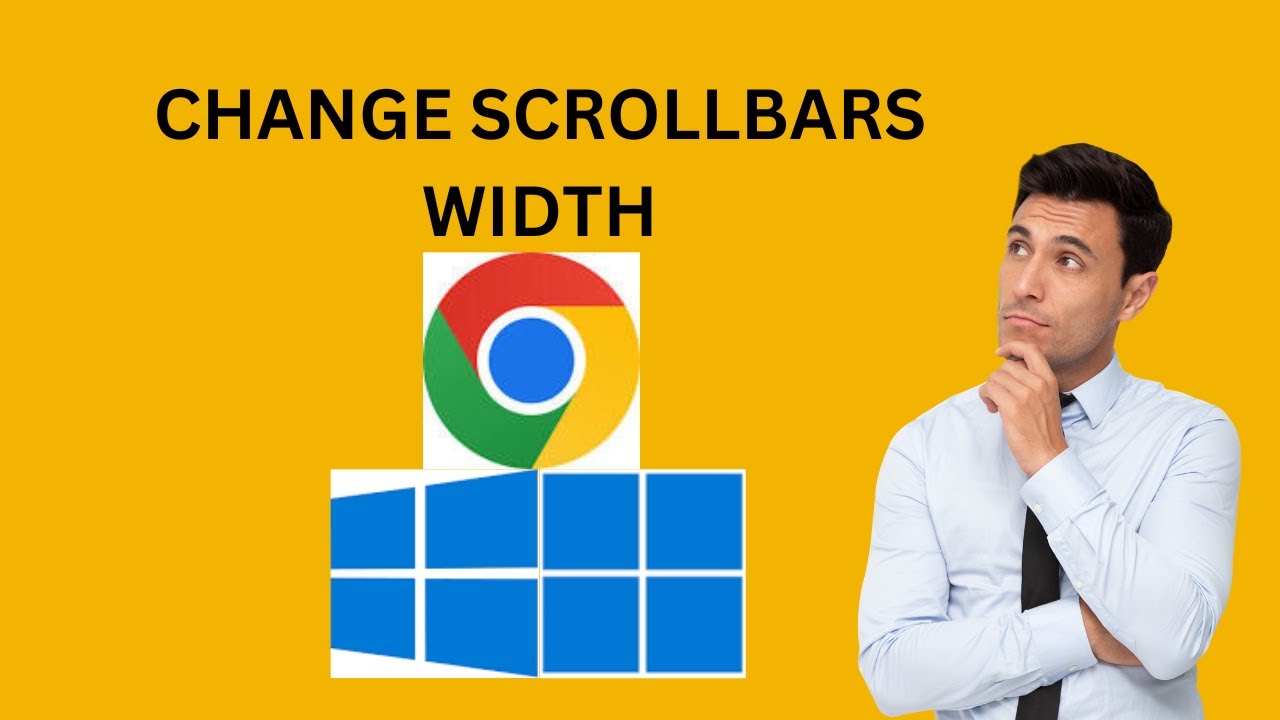
How to Change Scrollbars Width in Chrome on Windows 11 or 10...
461 views · Nov 18, 2023 gearupwindows.com
🚀 Unleash Your Customization Powers with GearUpWindows! 🚀 Welcome back to GearUpWindows, your go-to source for maximizing your Windows experience! In today's tutorial, we're diving into the world of personalization, focusing on a subtle yet impactful element: Scrollbars! 🔄✨ If you've ever felt the need to tweak the scrollbar width in Chrome on Windows 11 or 10, you're in the right place! 🌐💻 We'll guide you step by step on how to achieve this customization using the Scrollbar Customizer plugin. 🛠️🔧 🔍 What You'll Learn: 1️⃣ Introduction to Scrollbar Customizer: Discover the power of this handy plugin and how it can transform your browsing experience. 2️⃣ Installation Guide: We'll walk you through the seamless installation process, ensuring you're ready to take control of your scrollbars in no time. 3️⃣ Chrome Customization: Learn the ins and outs of adjusting scrollbar width in Chrome, tailoring it to your personal preferences. GearUpWindows is all about empowering you to make Windows truly your own, and this scrollbar customization is a game-changer! 🎮💻 So, grab your favorite beverage, sit back, and join us as we elevate your browsing experience with a touch of personal flair. Don't forget to hit that like button, subscribe for more awesome content, and ring that notification bell to stay in the loop! 🛎️👍 Let's Gear Up and make your Windows world uniquely yours! 🚀🖱️ #windowscustomization #ScrollbarCustomizer #GearUpWindows

Unlock Your Creative Potential with AnyMP4 DVD Creator: Free...
2K views · Nov 19, 2023 gearupwindows.com
Discover the power of AnyMP4 DVD Creator – a feature-packed DVD and Blu-ray burning software. Claim your free 1-year giveaway license now and unleash your creativity with intuitive editing tools, customizable menus, and versatile applications. Transform your captured moments into lasting memories effortlessly!
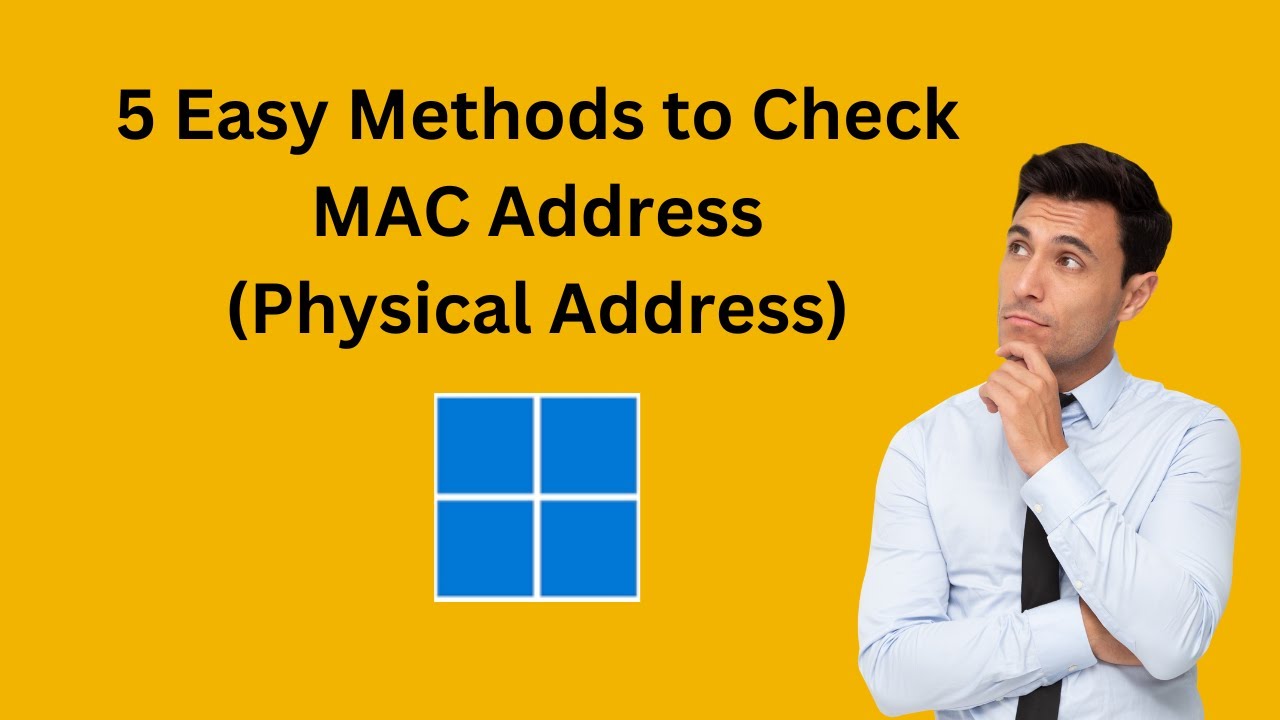
Mastering Windows 11 Easy Ways to Check MAC Address GearUpW...
9K views · Nov 19, 2023 gearupwindows.com
Title: 5 Easy Ways to Check MAC Address on Windows 11 | GearUpWindows Tutorial Description: 🔍 Need to find your MAC address on Windows 11? Look no further! In this GearUpWindows tutorial, we'll guide you through three simple methods to check your MAC address effortlessly. 📌 Method 1: Command Prompt Magic with ipconfig /all Learn how to unveil your MAC address using the powerful ipconfig command. We'll delve into the details to ensure you master this handy technique. 📌 Method 2: Swift and Simple with getmac Discover a quick and efficient way to retrieve your MAC address using the 'getmac' command. It's a shortcut that every Windows 11 user should know. 📌 Method 3: User-Friendly Interface via Control Panel and Settings App Not a fan of the command line? No worries! We'll show you how to navigate through the Control Panel and Settings App to effortlessly find your MAC address. 🛠️ Equip yourself with the knowledge to handle your Windows 11 system like a pro. Whether you're a tech enthusiast or just getting started, this tutorial is tailored for everyone. 👍 Don't forget to like, share, and subscribe for more Windows 11 tips and tricks on GearUpWindows. Hit the notification bell so you never miss an update! Read more at https://gearupwindows.com/how-to-find-mac-address-on-windows-11/ #Windows11 #MACAddress #GearUpWindows #TechTutorial
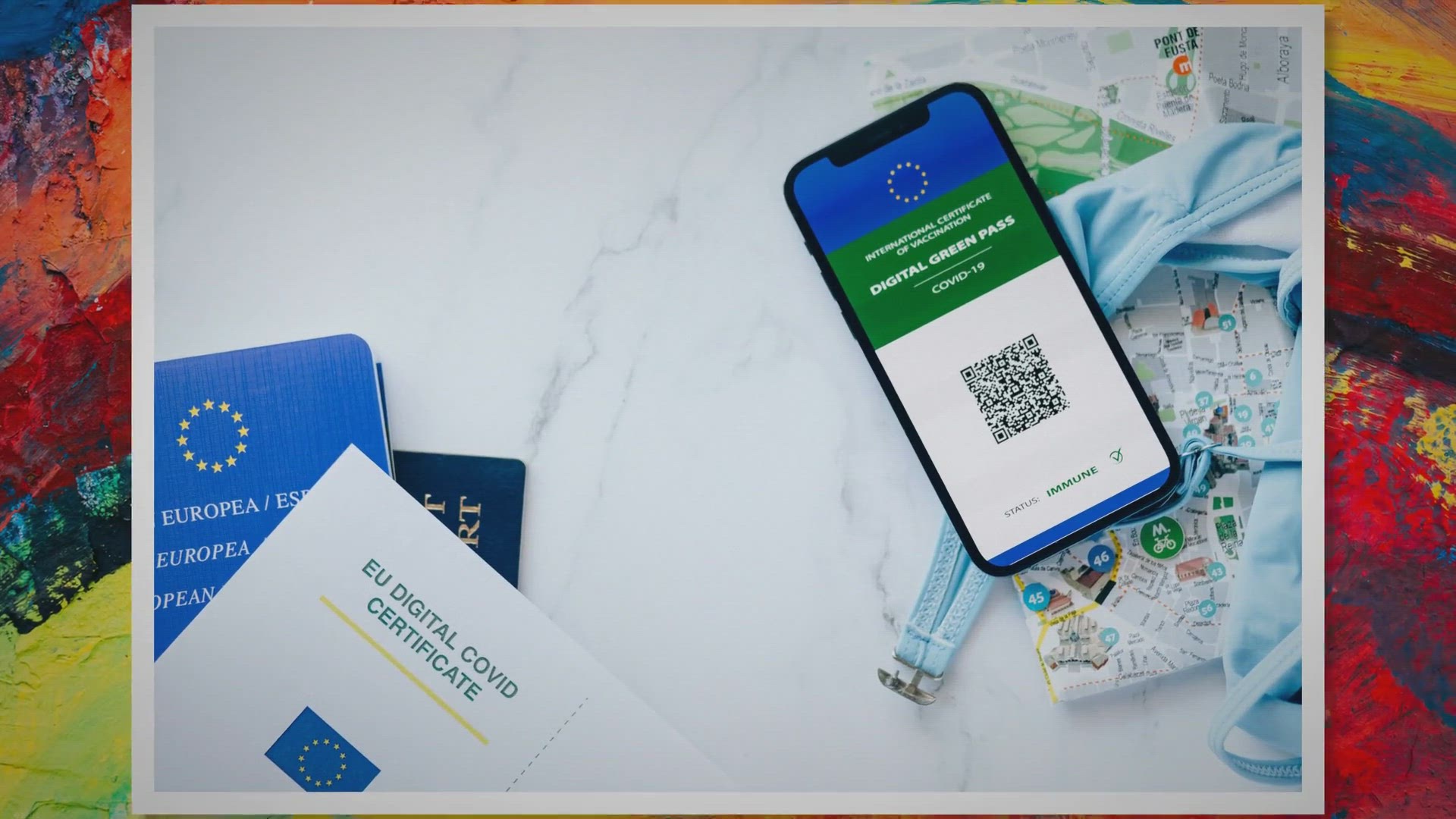
Free Giveaway Coolmuster PDF Encrypter
425 views · Nov 20, 2023 gearupwindows.com
Unlock the power of Coolmuster PDF Encrypter with our exclusive free giveaway! Safeguard your sensitive PDF files with user and owner password protection, choose from three security levels, and enjoy additional privacy settings. Grab your free license key now and fortify your digital document security effortlessly.

Free Giveaway Leawo DVD Copy
156 views · Nov 20, 2023 gearupwindows.com
Claim your free license key for Leawo DVD Copy now! Copy DVDs effortlessly with versatile modes, 1:1 quality, and lightning-fast speed. Remove restrictions, preview content, and more. Don't miss this exclusive giveaway – upgrade your DVD copying experience today!
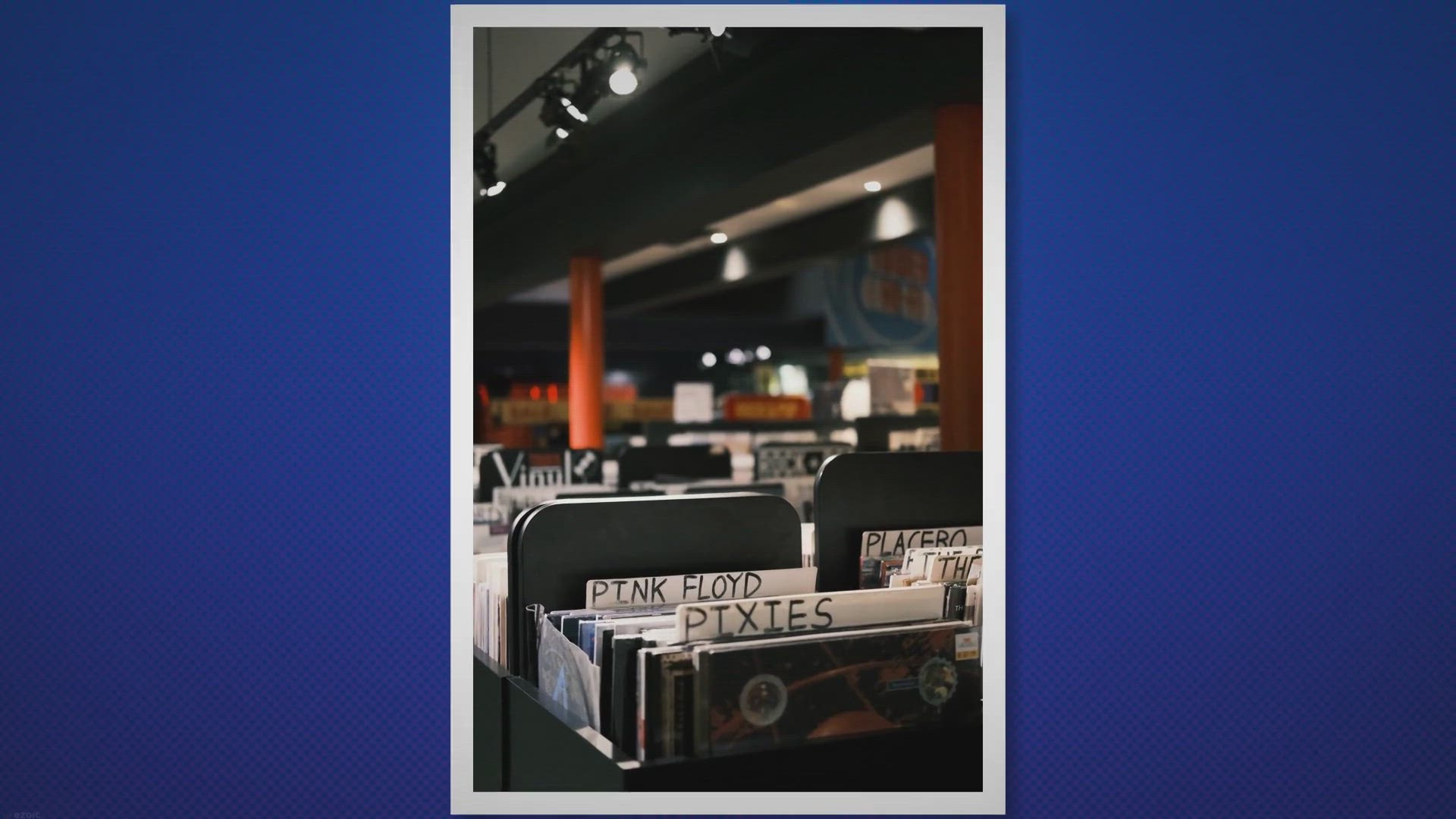
Exclusive Free Giveaway Abelssoft Tagman 2023
299 views · Nov 20, 2023 gearupwindows.com
Experience the ultimate music organization with Abelssoft Tagman 2023! Our exclusive free giveaway unlocks a powerful tool that effortlessly tags, edits, and organizes your music collection. Say goodbye to chaos and hello to a seamlessly organized music library. Download now and transform your music management experience!
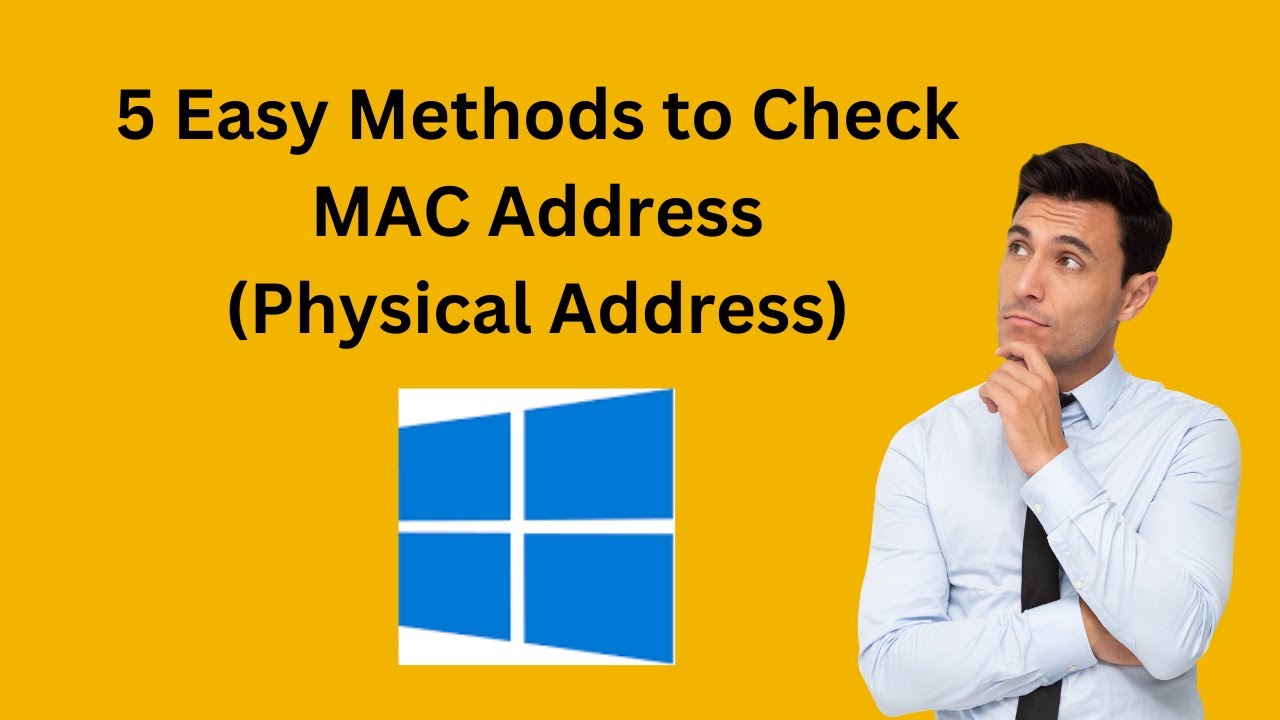
How to Check MAC Address (Physical Address) on Windows 10 | ...
104K views · Nov 20, 2023 gearupwindows.com
Title: Master Checking MAC Address (Physical Address) on Windows 10 Learn how to check the MAC address (Physical Address) on Windows 10 with this easy-to-follow tutorial from GearUpWindows. In this video, we guide you through three different methods using the Settings App, Command Prompt (ipconfig /all, getmac), Control Panel, and System Information. Whether you're a beginner or just looking for a quick refresher, this step-by-step guide has you covered. Watch now to enhance your Windows 10 knowledge! #Windows10 #MACAddress #NetworkSettings #CommandPrompt #ControlPanel #SystemInformation #TechTutorial #Networking #GearUpWindows #IPConfig #GetMac
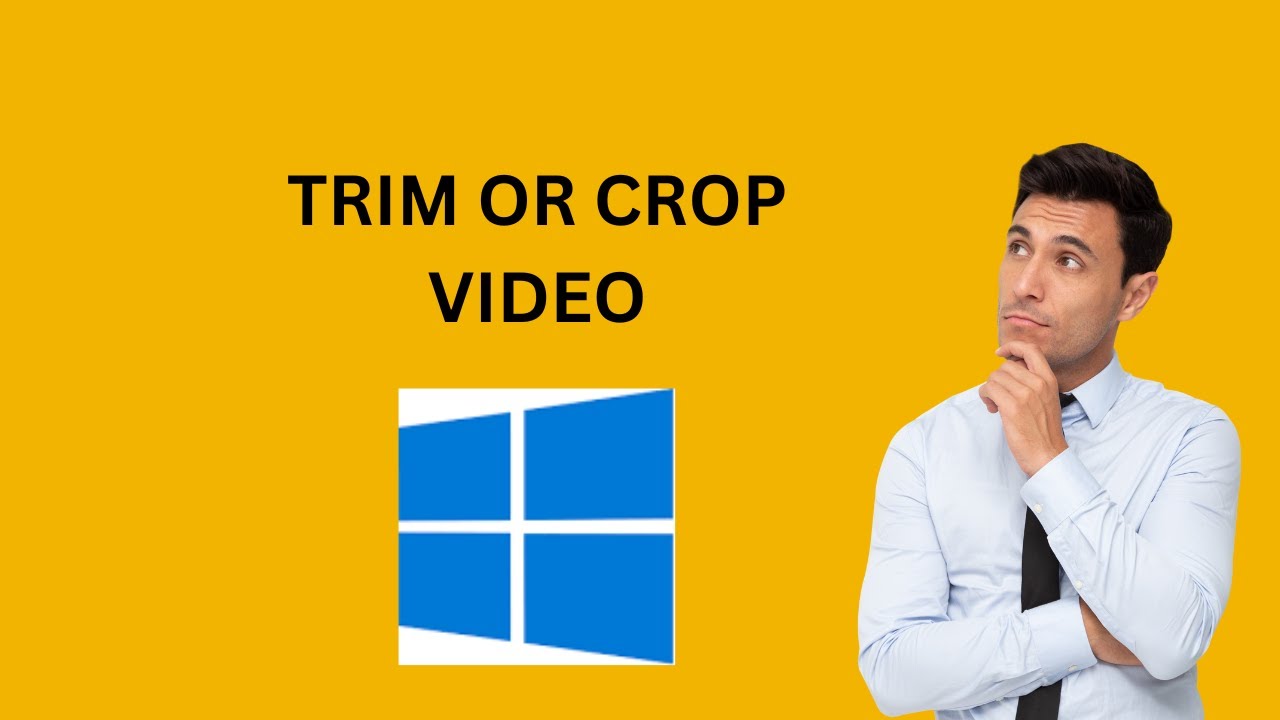
How to Trim or Crop a Video on Windows 10 Using Photos App |...
530 views · Nov 20, 2023 gearupwindows.com
Title: How to Trim or Crop a Video on Windows 10 Using Photos App Desc :: Learn how to trim or crop a video on Windows 10 using the built-in Photos app in this easy-to-follow tutorial from GearUpWindows. Whether you're a beginner or looking to enhance your video editing skills, we've got you covered. Follow along step-by-step and discover the simple yet powerful features of the Photos app to create polished and professional-looking videos. Don't forget to subscribe for more tips, tricks, and tutorials on GearUpWindows! #Windows10 #VideoEditing #PhotosApp #TrimVideo #CropVideo #GearUpWindows #TechTutorial #VideoEditingTips #WindowsTips #DIYEditing #DigitalSkills
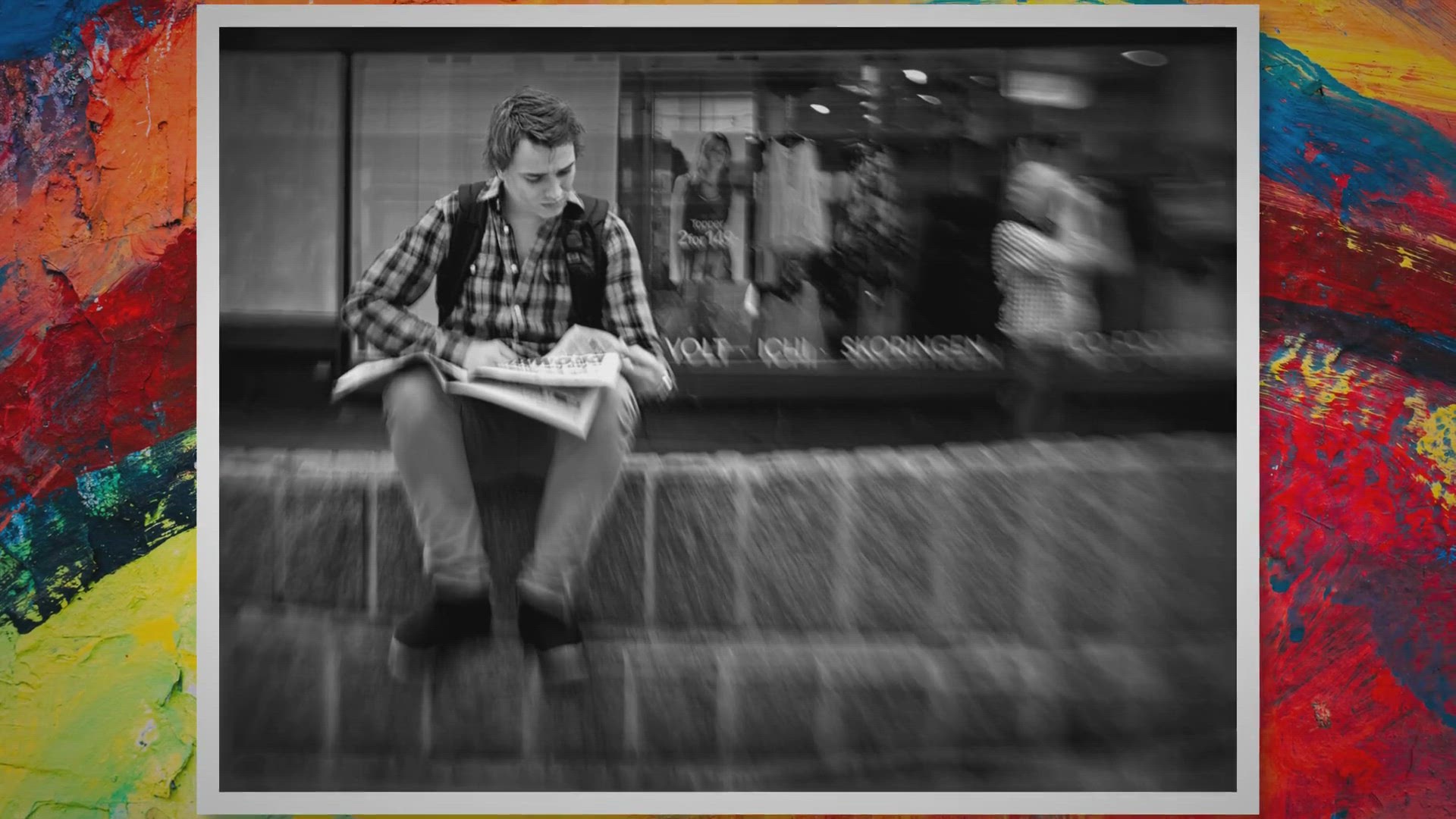
Free Giveaway Vovsoft Website Watcher
268 views · Nov 20, 2023 gearupwindows.com
Claim your $19 license for Vovsoft Website Watcher - the ultimate website-monitoring tool. Stay ahead with real-time notifications on changes, updates, and crucial information. Participate in our free giveaway now and elevate your web monitoring experience effortlessly!
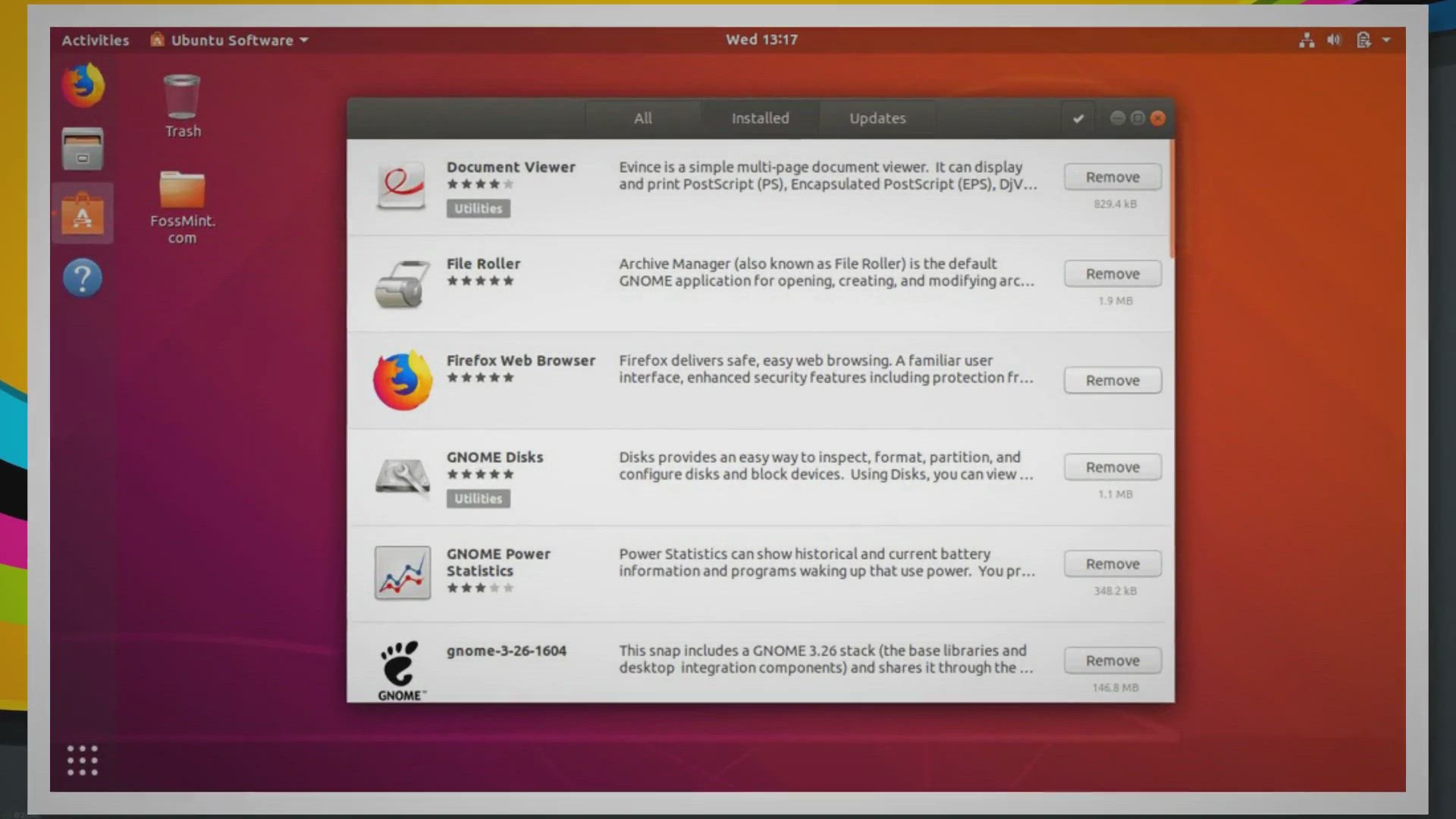
Free Giveaway AVG TuneUp 2024
527 views · Nov 20, 2023 gearupwindows.com
Unlock the full potential of your PC with AVG TuneUp 2024 - a powerful optimizer and cleaner. Claim your free 1-year activation code in this exclusive giveaway. Speed up your Windows PC, uninstall unwanted software, remove junk files, and keep your programs up to date. Download now for a smoother, faster, and more efficient computer experience.
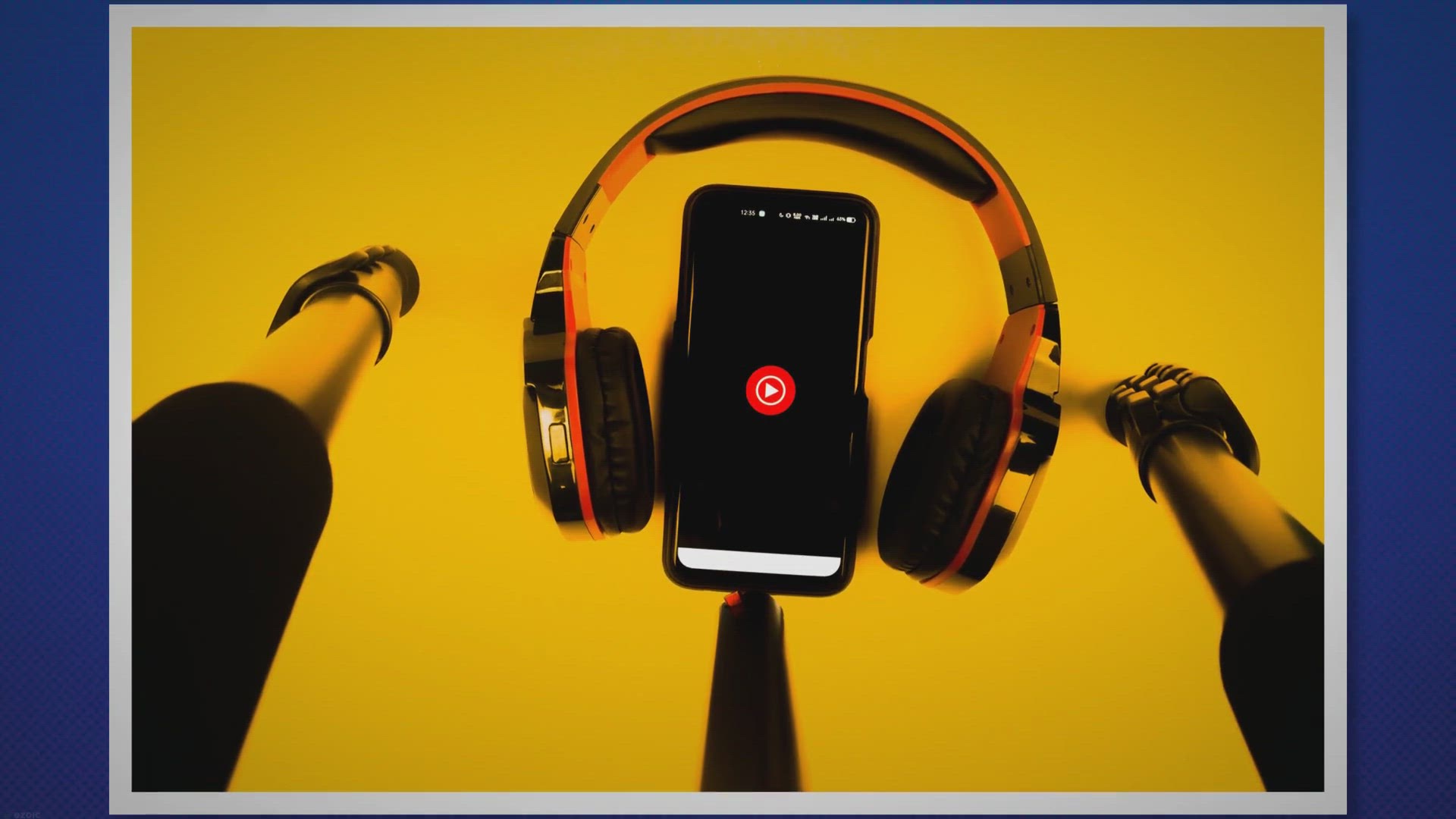
Free Giveaway: Unlock a Year of Pazu Tidal Music Converter a...
349 views · Nov 20, 2023 gearupwindows.com
Unlock a year of Pazu Tidal Music Converter for free! Download Tidal songs hassle-free in multiple formats - MP3, M4A, FLAC, and more. Preserve Hi-Fi audio quality, keep ID3 tags, and enjoy a seamless music experience outside the Tidal app. Join our exclusive giveaway now!
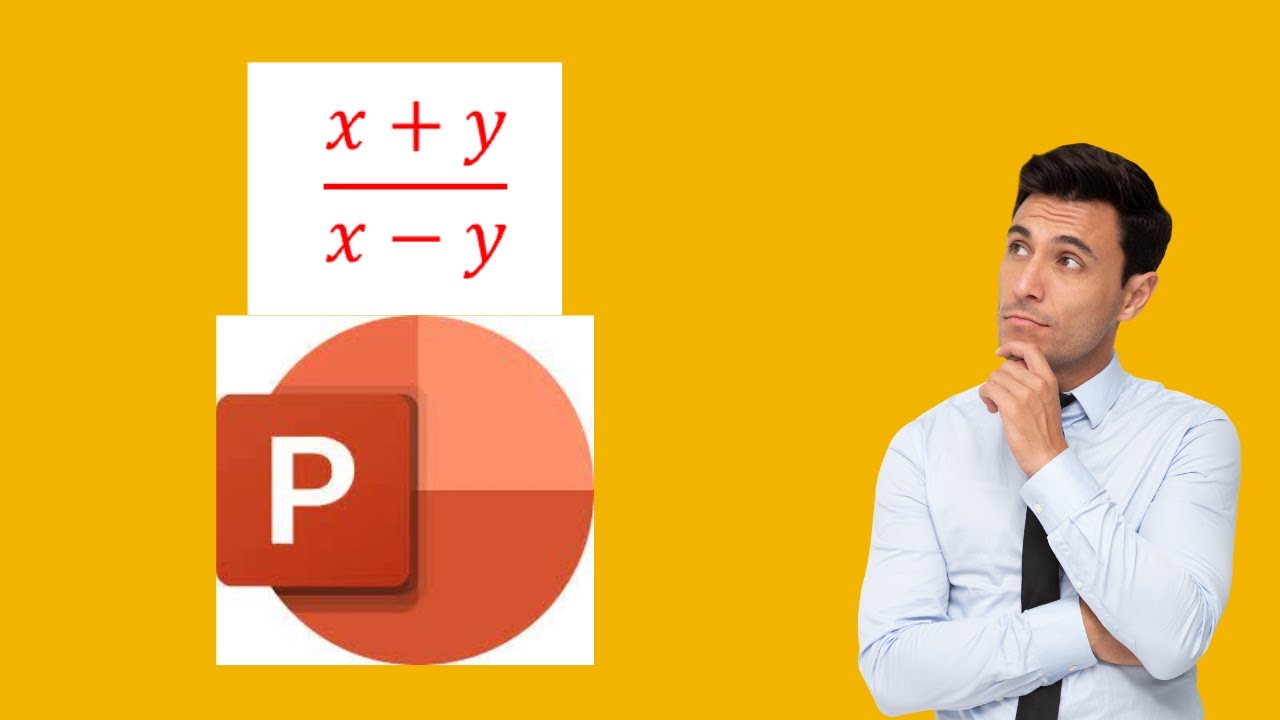
How to Write Fractions in PowerPoint | GearUpWindows Tutoria...
3K views · Nov 21, 2023 gearupwindows.com
Title: Mastering Fractions in PowerPoint: A Step-by-Step Guide | GearUpWindows Tutorial Description: 🎥 Welcome to GearUpWindows! In this comprehensive tutorial, we'll show you how to seamlessly integrate fractions into your PowerPoint presentations. Whether you're a student, educator, or professional, understanding how to accurately represent fractions can significantly enhance the visual appeal and clarity of your slides. 🖱️ Follow along as we break down the process into simple steps, ensuring that you can effortlessly create professional-looking presentations with fractions. From basic fractions to more complex mathematical expressions, we've got you covered. 🔍 Key Topics Covered: 1️⃣ Introduction to Fractions in PowerPoint 2️⃣ Inserting Basic Fractions 3️⃣ Customizing Fraction Appearance 4️⃣ Working with Mixed Numbers 5️⃣ Incorporating Fractional Equations 6️⃣ Tips for Aligning and Formatting 💡 Unlock the full potential of PowerPoint and make your presentations stand out with clear and visually appealing fractions. Don't let mathematical expressions be a challenge—turn them into a powerful asset for your slides! 🚀 GearUpWindows is your go-to source for tech tutorials, tips, and tricks. Subscribe now for more insightful content that will elevate your digital skills. 👍 If you found this tutorial helpful, don't forget to give it a thumbs up, share it with your friends, and hit the notification bell to stay updated on our latest uploads. 📌 Stay tuned for more empowering tutorials on GearUpWindows, where we gear you up for success in the digital world! Article link : https://gearupwindows.com/how-to-write-fractions-in-powerpoint/ #PowerPoint #FractionsInPowerPoint #GearUpWindows #TechTutorial #PresentationSkills
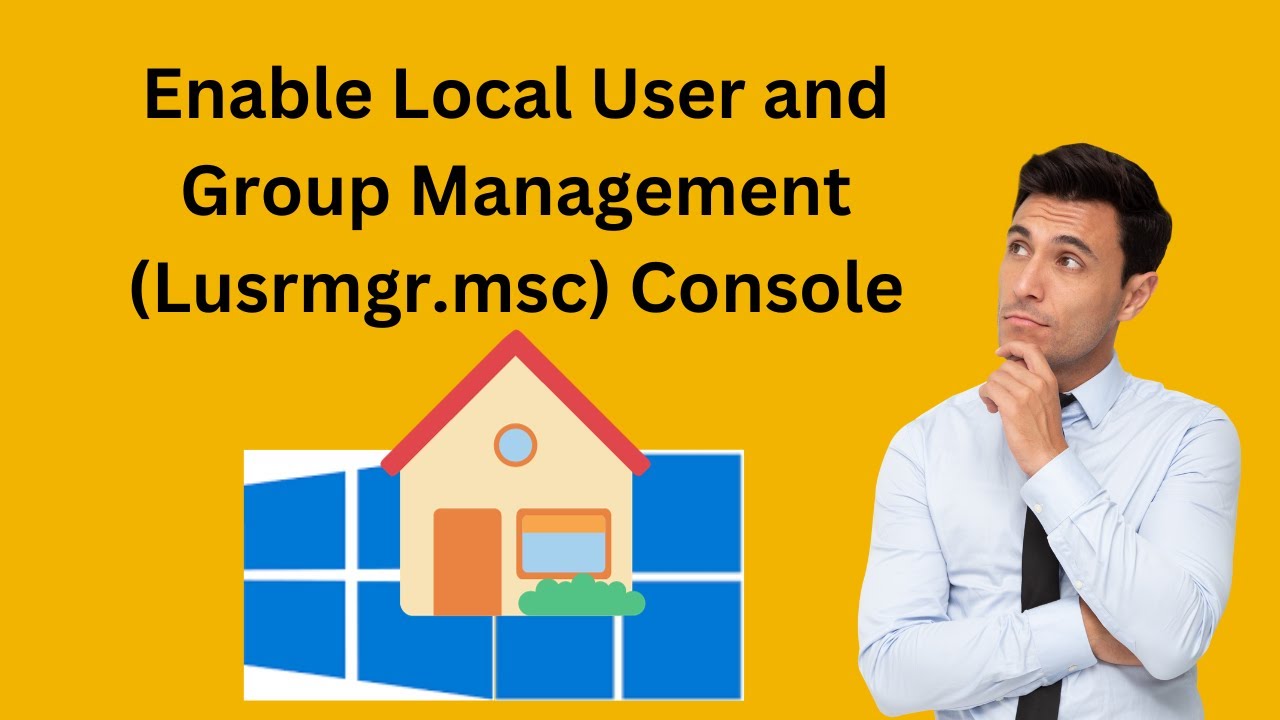
How to Enable Local User and Group Management (Lusrmgr.msc) ...
3K views · Nov 21, 2023 gearupwindows.com
Title: Unlocking Powerful Features: How to Enable Local User and Group Management in Windows 11/10 Home Edition | GearUpWindows Tutorial Description: 🔒✨ Unlock the full potential of your Windows 11/10 Home Edition! In this step-by-step tutorial, GearUpWindows will guide you through the process of enabling the Local User and Group Management console (Lusrmgr.msc). 🛠️💻 🚀 Whether you're a tech enthusiast or a casual user, understanding how to manage local users and groups is crucial for optimizing your system's security and user experience. Learn how to access advanced features and take control of user accounts on your Windows 11/10 Home Edition. 🔑 Key topics covered in this tutorial: 1️⃣ Introduction to Local User and Group Management 2️⃣ Overview of Lusrmgr.msc in Windows 11/10 Pro vs. Home Edition 3️⃣ Step-by-step guide to enable Local User and Group Management in Windows 11/10 Home Edition 4️⃣ Exploring advanced settings and customization options 5️⃣ Tips and best practices for user and group management 🎓 Whether you're a beginner or an experienced user, GearUpWindows provides clear and concise instructions to make the process easy to follow. Get ready to enhance your Windows experience! 👍 Don't forget to like, share, and subscribe to GearUpWindows for more insightful tutorials, tips, and tricks to make the most out of your Windows operating system. Hit the notification bell so you never miss an update! 🛎️💡 🌐 GearUpWindows: Your go-to source for Windows-related guides and tutorials. Empower your Windows experience with us! 💻🔧 Article link : https://gearupwindows.com/how-to-enable-local-user-and-group-management-lusrmgr-msc-console-in-windows-10-home-edition/ #Windows10 #Windows11 #GearUpWindows #TechTutorials #UserManagement #Lusrmgr.msc #WindowsTips
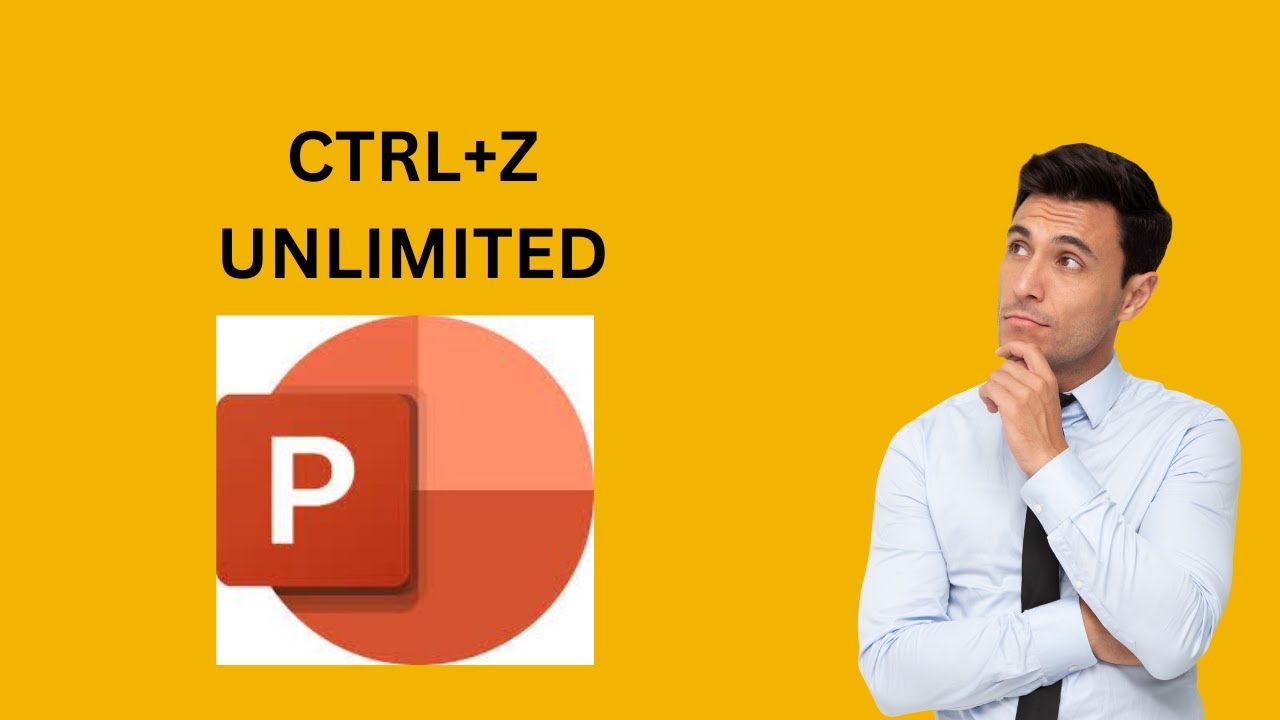
How to Modify the Undo Limit in Microsoft Office PowerPoint ...
1K views · Nov 22, 2023 gearupwindows.com
Title: Unlock Limitless Undo: Modify Undo Settings in Microsoft Office PowerPoint ? | GrowUpWindows Tutorial Description: ? Welcome to GrowUpWindows, your go-to destination for mastering Windows tips and tricks! In this tutorial, we'll dive into the realm of Microsoft Office and show you how to unleash the true power of the Undo feature in PowerPoint. ? Learn the ropes as we explore both the built-in methods and delve into the registry to modify the Undo limit. Whether you're a document perfectionist in Word or a slide design maestro in PowerPoint, adjusting the Undo settings can significantly enhance your workflow. ? Why modify the Undo limit? - Enhance productivity by increasing the number of steps you can undo. - Tailor the Undo feature to match your unique workflow requirements. - Uncover hidden potential for smoother document and presentation editing. ? Dive into the tutorial now and empower yourself with the knowledge to customize Microsoft Office according to your preferences. Don't forget to hit the like button, subscribe for more GrowUpWindows tutorials, and ring the bell to stay updated with the latest Windows tips and tricks! Read more at https://gearupwindows.com/how-to-modify-the-undo-limit-in-microsoft-office-word-excel-or-powerpoint/ #MicrosoftOffice #Word #PowerPoint #UndoLimit #GrowUpWindows #WindowsTips #RegistryHacks #ProductivityHacks

How to Modify the Undo Limit in Microsoft Office Excel | Gea...
2K views · Nov 22, 2023 gearupwindows.com
Title: Unlock Infinite Undo: Modifying Undo Limits in Microsoft Office Excel | Registry Hack Tutorial Description: ? Dive into the world of Microsoft Office Excel customization with our latest tutorial on GrowUpWindows! ? In this step-by-step video, learn how to unleash the true power of Undo in Excel by tweaking the Undo Limit using a simple registry hack. ? Whether you're a spreadsheet enthusiast or a professional number cruncher, adjusting the Undo Limit can significantly enhance your workflow and make your Excel experience more flexible. Follow along as we guide you through the process, empowering you to take control of your undo history. ?️ No need to worry—our tutorial is beginner-friendly, with clear instructions to ensure a seamless modification of the registry. We'll demystify the process and explain why this tweak can be a game-changer for your productivity. ? Unlock the potential of infinite undos in Microsoft Office Excel and optimize your work environment today! Don't forget to hit the like button, subscribe for more tech tips, and ring the notification bell to stay updated on the latest GrowUpWindows tutorials. ? Ready to modify your Undo Limit? Watch now and elevate your Excel game! Read more at https://gearupwindows.com/how-to-modify-the-undo-limit-in-microsoft-office-word-excel-or-powerpoint/ #ExcelTips #RegistryHack #GrowUpWindows #MicrosoftOffice #TechTutorials
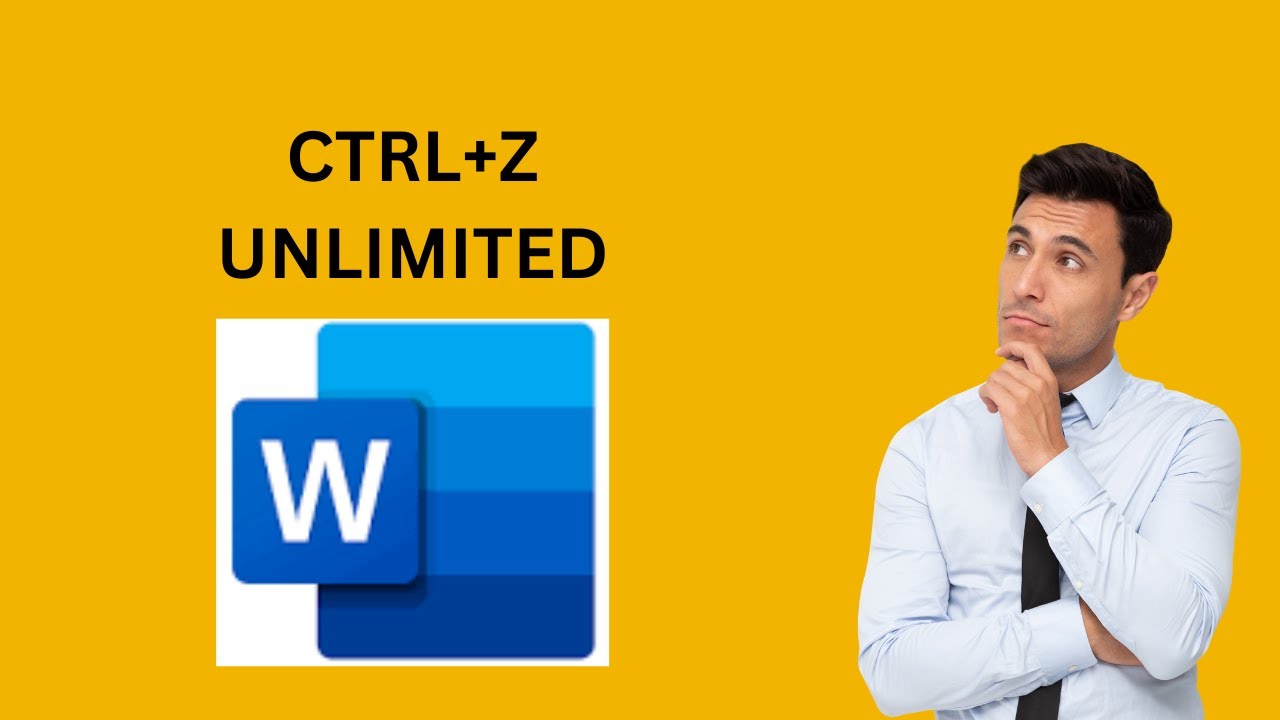
How to Modify the Undo Limit in Microsoft Word | GearUpWindo...
2K views · Nov 22, 2023 gearupwindows.com
Title: Unlock the Power of Undo: Modifying Undo Limits in Microsoft Office Word ? | GrowUpWindows Tutorial Description: ? Welcome to GrowUpWindows, your go-to destination for Windows tips and tricks! In this tutorial, we'll delve into the heart of Microsoft Office Word and show you how to unleash the full potential of the Undo feature by tweaking the undo limit using the Windows Registry. ? Have you ever found yourself wishing you could undo more actions in Word? Look no further! We'll guide you step-by-step on how to modify the Undo Limit through the Registry, giving you greater control over your document editing experience. ? Whether you're a seasoned Word user or just getting started, this tutorial is tailored for everyone. Join us as we navigate the Registry settings, empowering you to customize your Undo Limit to better suit your workflow. ? What you'll learn: - Understanding the importance of the Undo feature in Microsoft Office Word. - Navigating the Windows Registry to locate the relevant settings. - Modifying the Undo Limit to fit your specific needs. - Best practices for Registry modifications and potential considerations. ? Ready to take control of your Word documents like never before? Hit play and follow along with our easy-to-follow instructions. Don't forget to hit the like button, subscribe to GrowUpWindows for more insightful tutorials, and hit the bell icon to stay updated on our latest content. ? Connect with GrowUpWindows: - Website: [https://gearupwindows.com/how-to-modify-the-undo-limit-in-microsoft-office-word-excel-or-powerpoint/] ? If you found this tutorial helpful, give it a thumbs up, share it with your friends, and drop a comment below with any questions or suggestions for future tutorials. Thanks for watching, and happy editing! ?✨
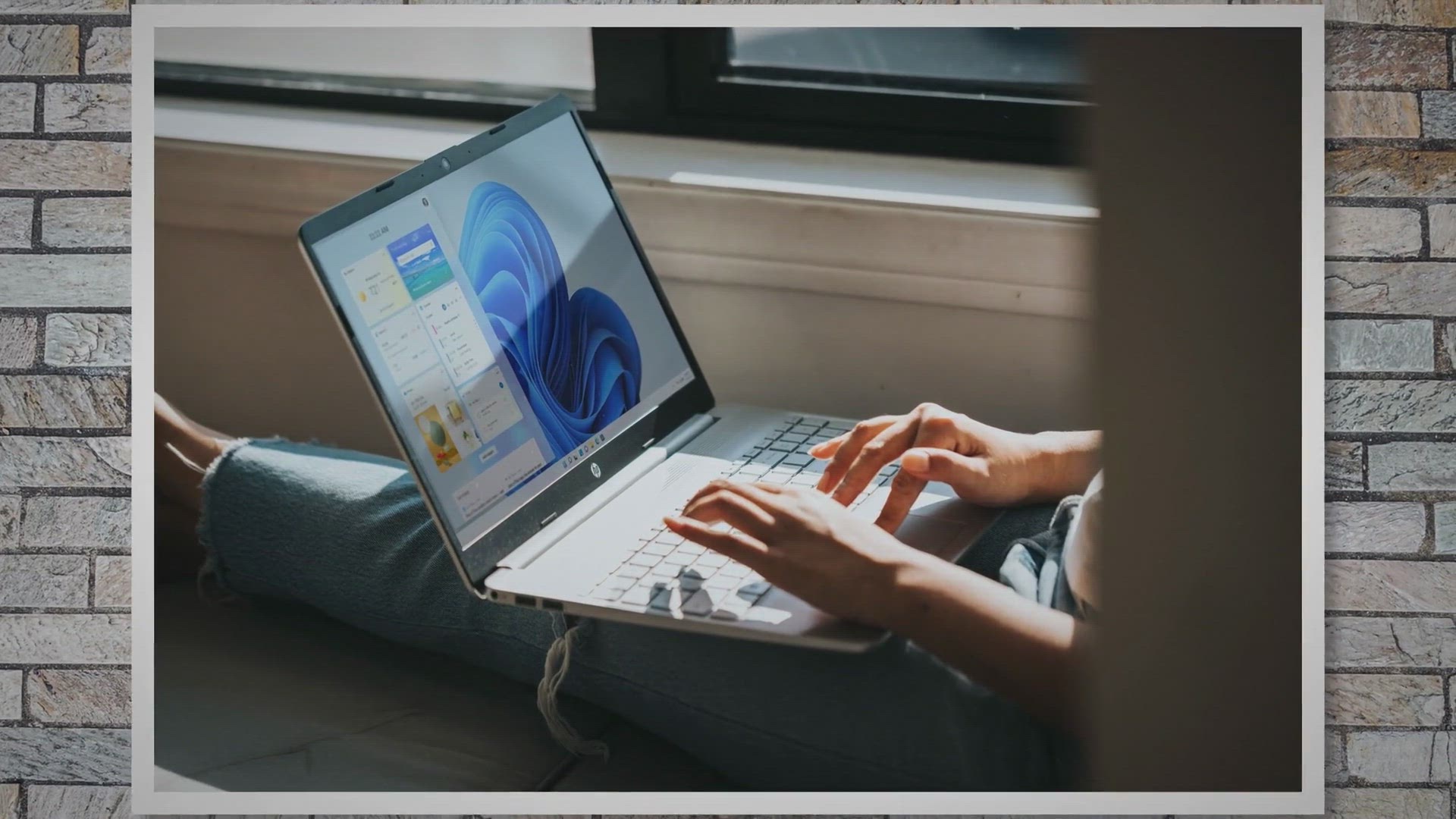
Free Giveaway: EaseUS Disk Copy Pro License for Lightning-Fa...
511 views · Nov 21, 2023 gearupwindows.com
Claim your free giveaway of the EaseUS Disk Copy Pro License for lightning-fast disk cloning on Windows PC. Upgrade your hardware seamlessly, migrate to larger drives, and safeguard your data with this versatile and efficient cloning tool. Download now for a 1-year free subscription and experience the power of hassle-free disk optimization.
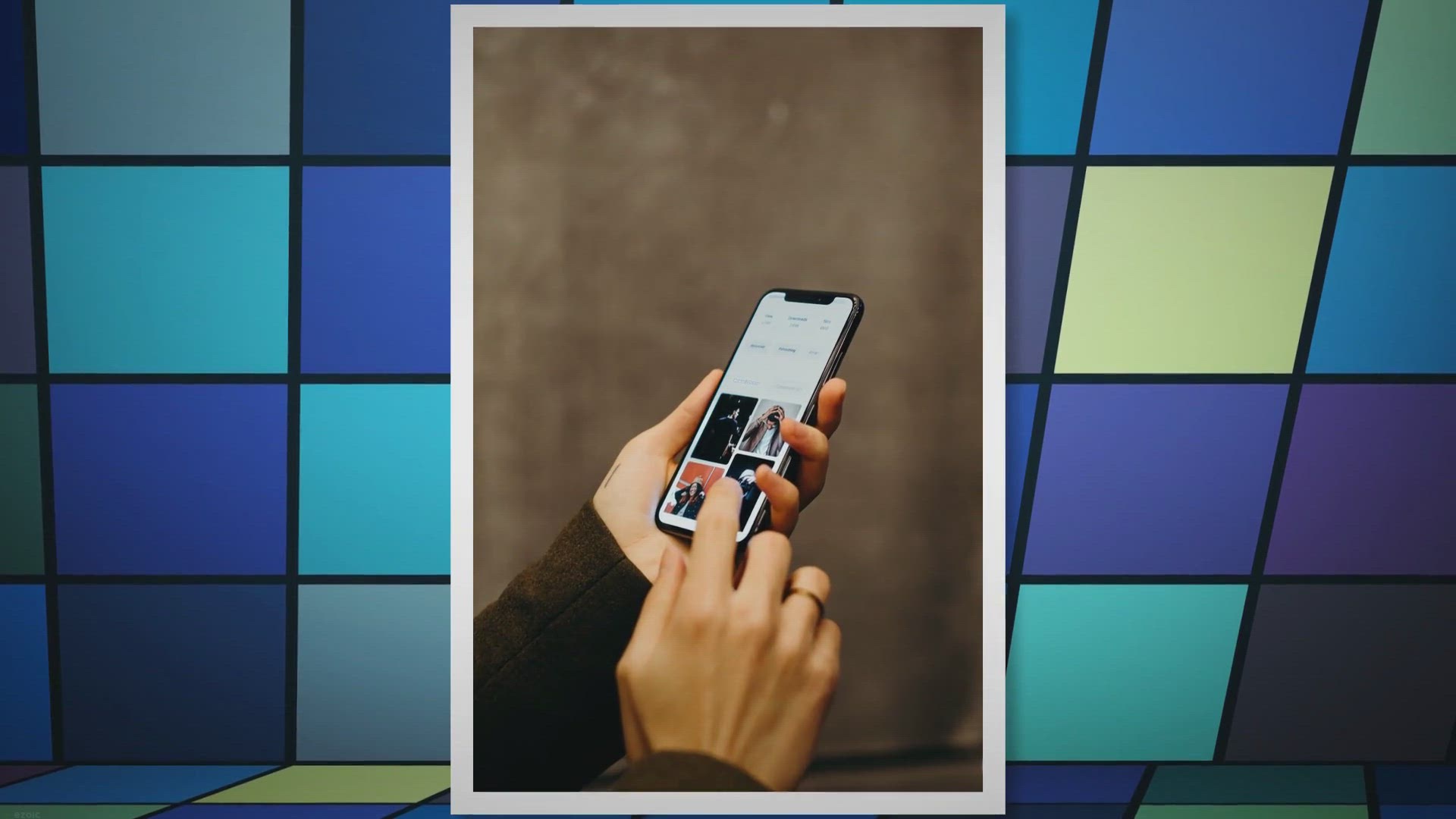
Imaget: Free Image Bulk Downloader with Exclusive Giveaway!
2K views · Nov 22, 2023 gearupwindows.com
Imaget, the ultimate free image bulk downloader, redefines the image-saving experience. Explore customizable filters, high-speed retrieval, and an exclusive giveaway. Elevate your digital workflow now!
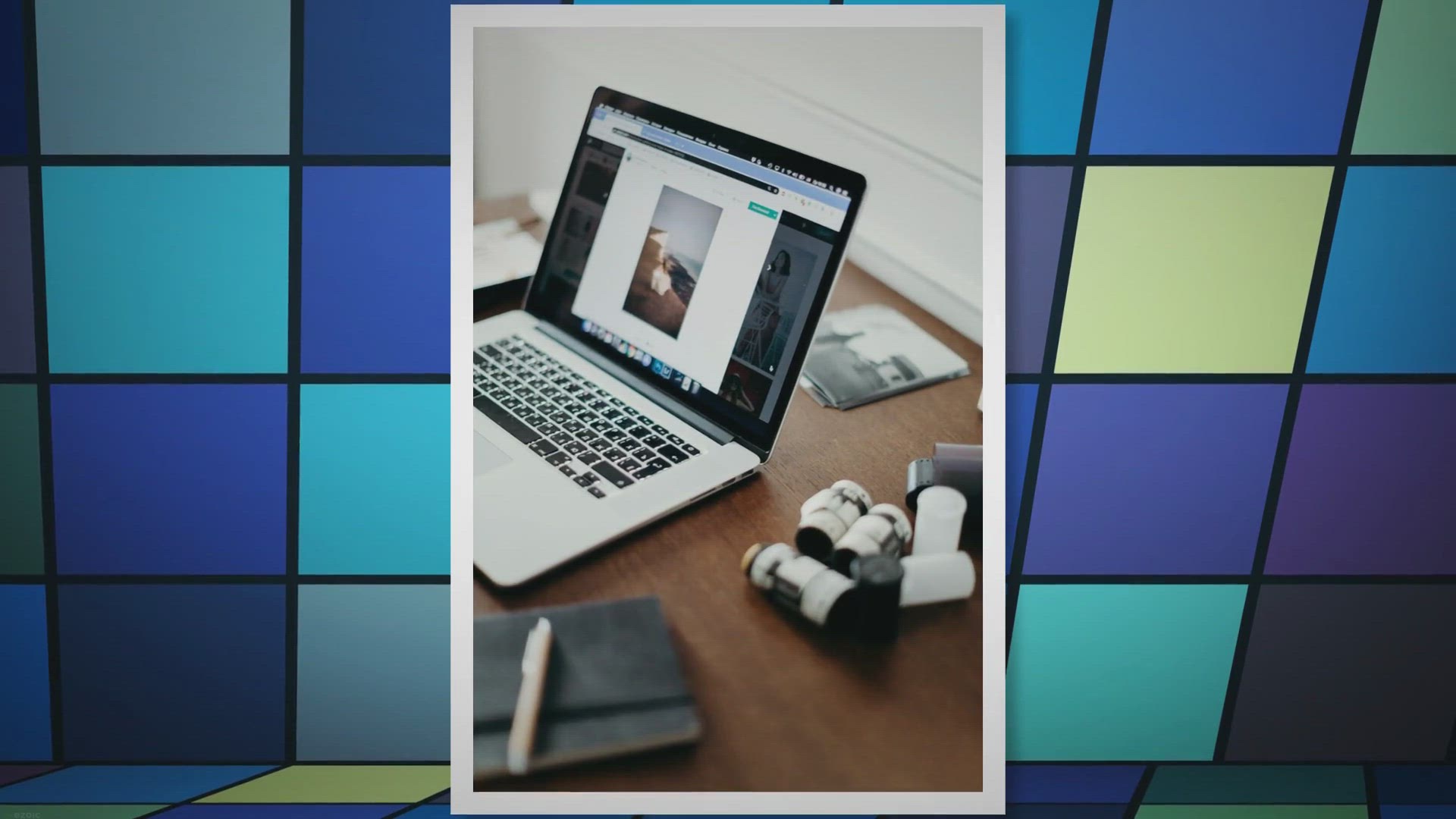
Excire Foto Light: Free Giveaway
3K views · Nov 23, 2023 gearupwindows.com
Explore the world of Excire Foto Light, a free image organizer revolutionizing photo management with AI technology. Claim your free download now, and experience seamless organization, intuitive interface, and powerful features. Transform your workflow effortlessly!

How to Turn On Remote Desktop on Windows 11 | GearUpWindows
2K views · Nov 22, 2023 gearupwindows.com
🚀 Unlock the Power of Remote Desktop on Windows 11! 🚀 Welcome to GearUpWindows, your go-to destination for mastering Windows tips and tricks! In this tutorial, we'll guide you step-by-step on how to activate Remote Desktop on your Windows 11 system using both the Settings app and the Control Panel. 🔧 Whether you're a tech enthusiast or a professional looking to enhance your remote computing experience, enabling Remote Desktop is a game-changer. With our easy-to-follow instructions, you'll have your Windows 11 machine ready for remote access in no time! 📌 In this video, we'll cover: 1️⃣ How to access the Settings app on Windows 11. 2️⃣ Navigating through the intuitive interface to find the Remote Desktop settings. 3️⃣ Enabling Remote Desktop for seamless remote access. 4️⃣ Pro tips for optimizing your Remote Desktop experience. 🎛️ But that's not all! We'll also dive into the classic Control Panel method for those who prefer the traditional route. You'll discover the step-by-step process to activate Remote Desktop through Control Panel, providing you with a comprehensive understanding of both methods. 👩💻 Follow along with our expert instructions, and soon you'll be harnessing the full potential of Remote Desktop on Windows 11. Whether you're connecting to your home PC from the office or accessing your work machine on the go, GearUpWindows has you covered! 🔗 Don't forget to like, subscribe, and hit the notification bell to stay updated with the latest Windows tips and tutorials. Gear up your Windows experience with GearUpWindows! 💻✨ Read more at #Windows11 #RemoteDesktop #GearUpWindows #TechTutorial #WindowsTips
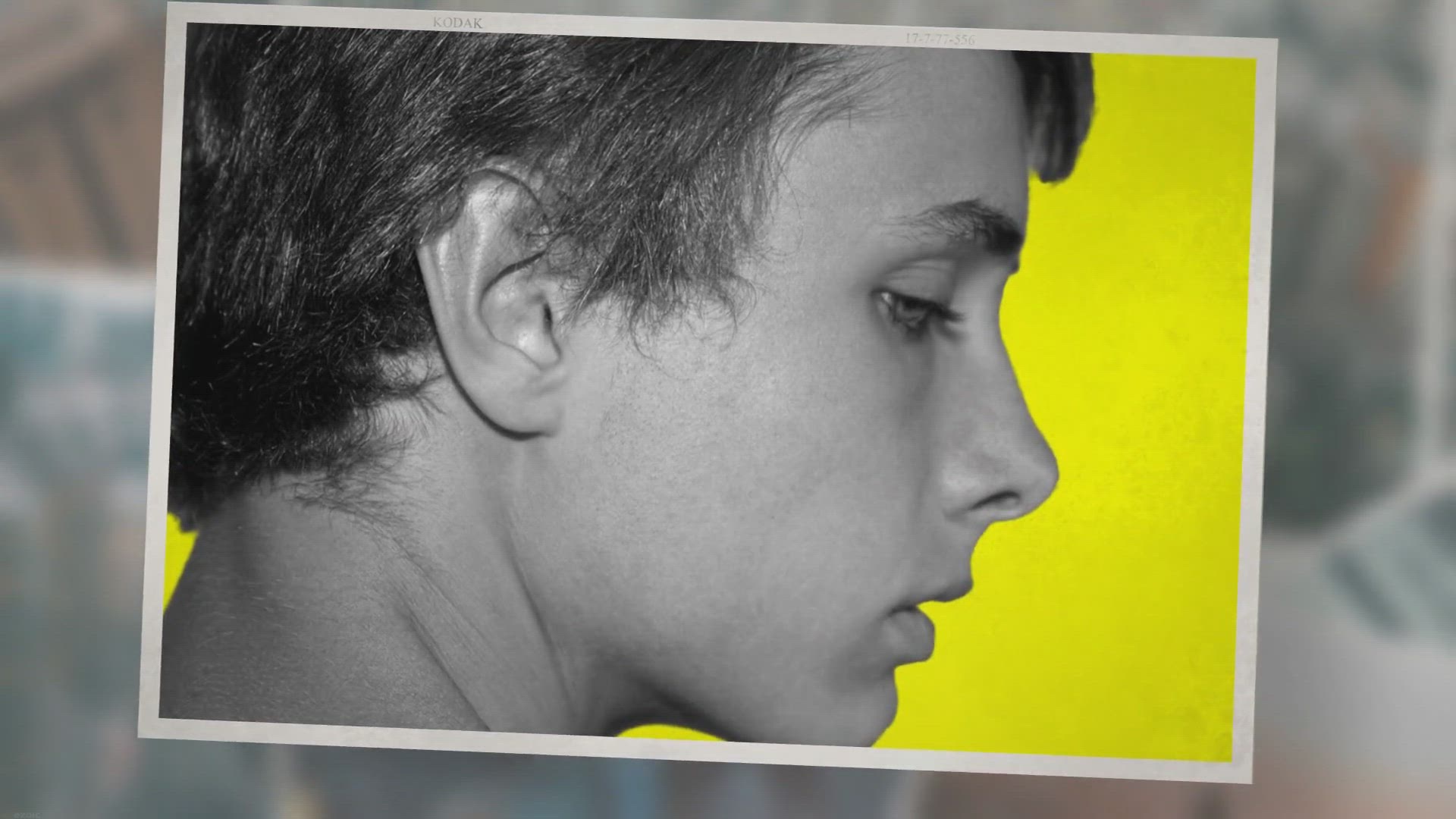
Epubor KClippings Free Giveaway: Full-Featured Highlights an...
612 views · Nov 22, 2023 gearupwindows.com
Discover how Epubor KClippings revolutionizes the management of Kindle and Kobo highlights and notes. Avail the exclusive free giveaway for Windows and Mac users, unlocking a year of full functionality. Elevate your e-reading experience with seamless organization, versatile import/export options, and powerful search features. Don't miss out on this limited-time opportunity to transform your literary insights effortlessly.
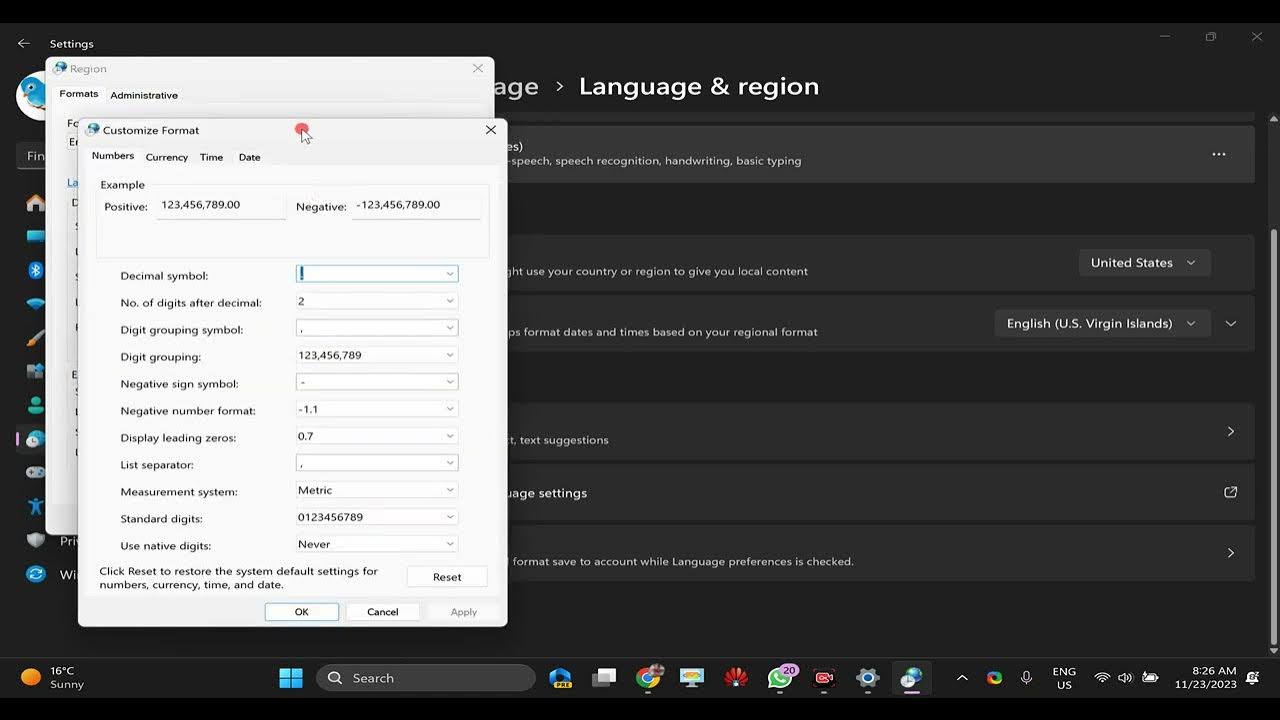
How to Change Dates and Times Format in Windows 11 | GearUpW...
787 views · Nov 23, 2023 gearupwindows.com
Title: Mastering Windows 11: A Complete Guide to Changing Date and Time Formats! Description: 🕰️ Welcome to GearUpWindows, your go-to channel for all things Windows 11! In today's tutorial, we'll dive into the nitty-gritty of customizing your system's date and time formats. Whether you're an organizational guru or just want to personalize your Windows 11 experience, we've got you covered. 🔧 Learn step-by-step how to tweak your date and time settings to match your preferences. From 12 to 24-hour formats, adjusting date display styles, to selecting your preferred time zone, we've got the inside scoop on making your Windows 11 clock work for you! 🚀 Don't forget to hit that subscribe button and ring the notification bell to stay updated on all our Windows 11 tutorials, tips, and tricks. GearUpWindows is here to empower your Windows journey! 👍 If you found this tutorial helpful, give it a thumbs up and share it with your fellow Windows enthusiasts. Have questions or want to see more tutorials? Drop your thoughts in the comments below. 🌐 Follow us for more Windows insights: - Website: [https://gearupwindows.com/how-to-change-dates-and-times-format-in-windows-11/] Thanks for watching, and remember to gear up your Windows experience with us! 🚀 #Windows11 #DateAndTime #GearUpWindows
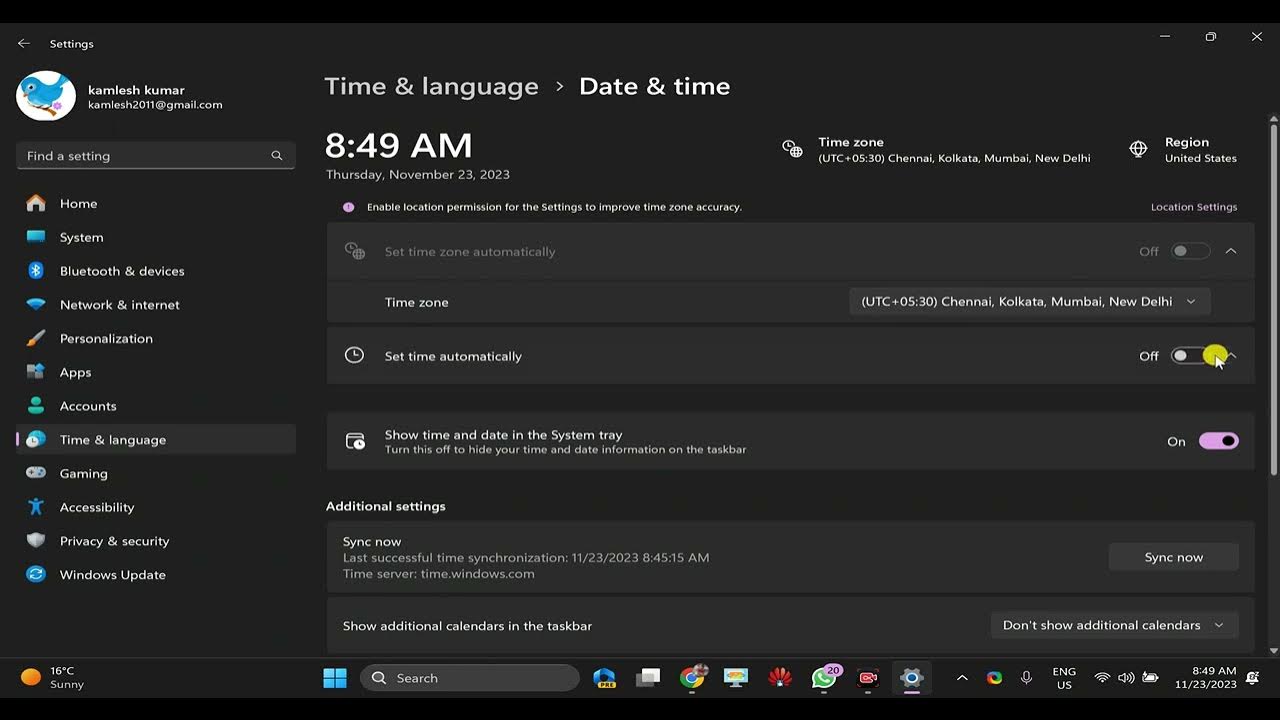
How to Change or Sync Time in Windows 11 | GearUpWindows
3K views · Nov 23, 2023 gearupwindows.com
Title: Mastering Time: A Complete Guide to Changing and Syncing Time in Windows 11 | GearUpWindows Tutorial Description: 🕰️ Welcome to GearUpWindows, your go-to destination for Windows mastery! In this comprehensive tutorial, we'll dive deep into the intricacies of changing and syncing time on Windows 11. Time is of the essence, and we're here to make sure your system is perfectly synchronized and aligned. ⌛ 🔧 Whether you're troubleshooting time-related issues, setting up a dual-boot system, or simply want to ensure your computer clock is accurate to the millisecond, we've got you covered. Join us as we navigate the time settings in Windows 11, step by step, making it a breeze for both beginners and seasoned users alike. 🔄 In this video, you'll learn: - How to manually change the date and time in Windows 11. - The ins and outs of adjusting time zones to match your location. - Tips for syncing your computer clock with an internet time server. - Troubleshooting common time-related issues and errors. ⚙️ GearUpWindows is committed to providing clear, concise, and actionable tech tutorials. Whether you're a casual user or a tech enthusiast, our goal is to empower you with the knowledge to make the most of your Windows experience. 🚀 Don't let time slip away – hit that play button and become a timekeeping pro with GearUpWindows! If you found this tutorial helpful, be sure to like, subscribe, and ring the notification bell to stay updated with our latest Windows tips and tricks. Share this video with your fellow Windows enthusiasts and let's gear up together! 🔗 Connect with GearUpWindows: - Website: [https://gearupwindows.com/how-to-change-or-sync-time-in-windows-11/] 📌 GearUpWindows – Mastering Windows, One Tutorial at a Time. #Windows11 #TimeSync #GearUpWindows #TechTutorial
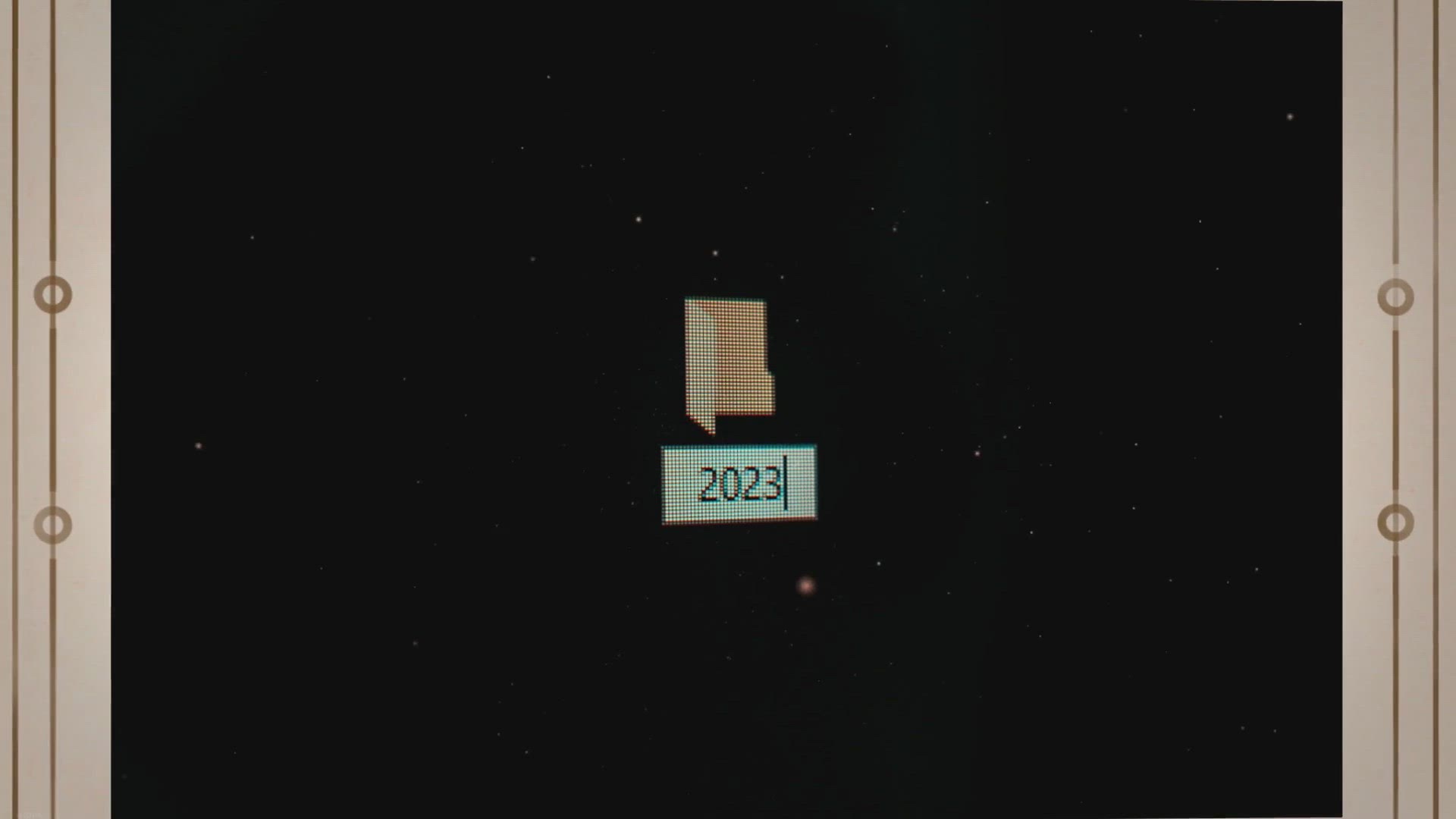
Free 3-Month Giveaway: Avira Antivirus Pro 2023 for Windows ...
144 views · Nov 23, 2023 gearupwindows.com
Avira Antivirus Pro 2023 offers unparalleled security for Windows and Mac users, and here's your chance to get a free 3-month subscription! Explore advanced features, unbeatable web protection, and seamless performance. Safeguard your digital world today with this exclusive giveaway – a limited-time opportunity for enhanced online safety and peace of mind.

Wise Force Deleter Deletes stubborn file that Windows can’...
375 views · Nov 23, 2023 gearupwindows.com
Title: Unlock Your Files with Ease! Introducing Wise Force Deleter - Your Solution to Stubborn Windows Files | GearUpWindows Description: 🔐 Tired of those pesky files that just won't budge on your Windows system? Say goodbye to the frustration with Wise Force Deleter! 🚀 GearUpWindows is here to show you the ultimate solution for deleting stubborn files that Windows can't handle. 🛠️ Wise Force Deleter is a powerful and user-friendly tool designed to tackle those files that refuse to be deleted, moved, or renamed. Whether it's due to system restrictions, in-use applications, or mysterious errors, this tool empowers you to take control. 🚀 In this video, GearUpWindows takes you through a step-by-step guide on how to use Wise Force Deleter to unlock and delete those problematic files effortlessly. Discover the features that make this software a must-have for anyone looking to streamline their file management experience. 🔍 Key Features: ✅ Forceful Deletion: Say goodbye to "File in Use" errors and reclaim your disk space. ✅ Easy-to-Use Interface: Navigate through the tool with simplicity and ease. ✅ Unlock Files: Take control of your files and unlock them for smooth deletion. ✅ Comprehensive File Management: Remove stubborn files, folders, and applications hassle-free. 👉 Ready to simplify your file management and regain control of your system? Join GearUpWindows in exploring Wise Force Deleter and say farewell to those persistent file issues! 🔗 Download Wise Force Deleter: [https://gearupwindows.com/wise-force-deleter-delete-stubborn-file-that-windows-cant/] 🤝 Don't forget to subscribe, like, and hit the bell icon to stay updated on the latest tips, tricks, and software recommendations from GearUpWindows. Your Windows experience is about to get a whole lot smoother! #WiseForceDeleter #FileManagement #WindowsTips #GearUpWindows #TechSolutions

How to Perform Hard Drive Recovery (Best Option)? | Gear Up ...
1K views · Nov 24, 2023 gearupwindows.com
Learn how to efficiently recover deleted files from a hard drive using MyRecover, a powerful and reliable Windows data recovery software. This guide provides step-by-step instructions, highlighting the software's features, compatibility, and high success rate in restoring a wide range of file types.
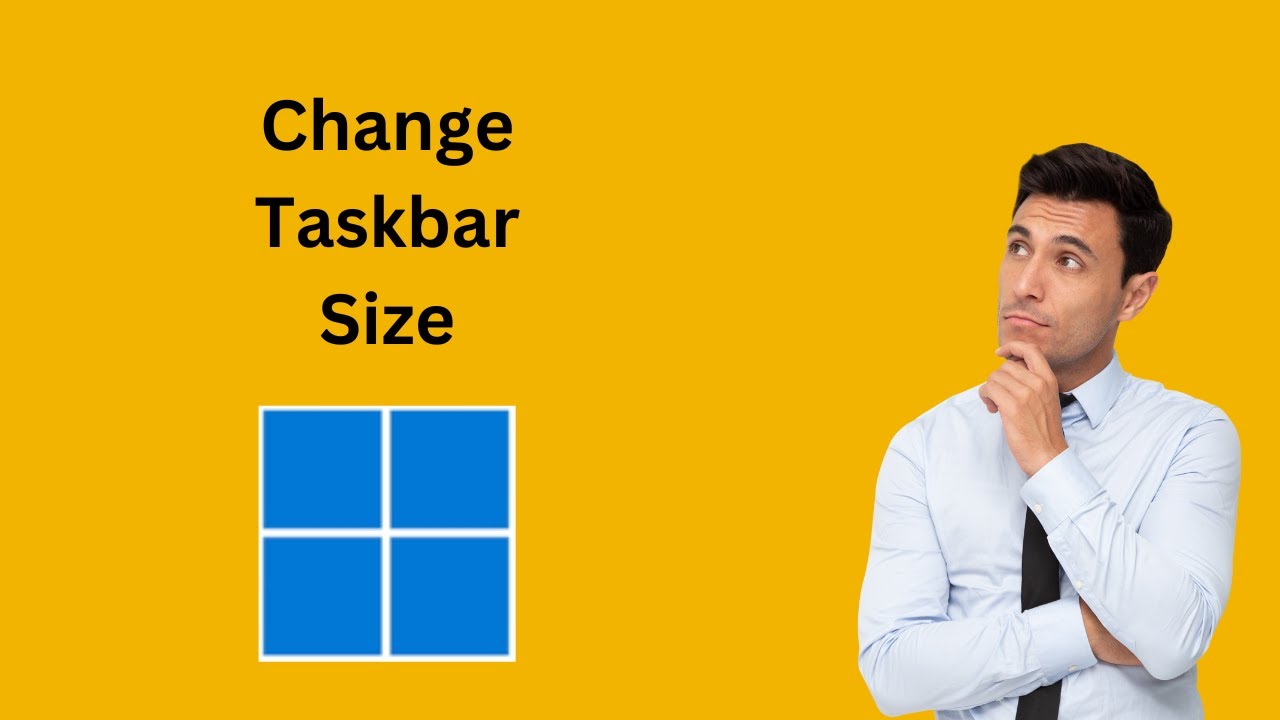
How to Change Taskbar Size on Windows 11 Using Windhawk | Ge...
272 views · Nov 24, 2023 gearupwindows.com
Title: Mastering Windows 11: Resize Your Taskbar with Windhawk! | GearUpWindows Tutorial Description: 🚀 Welcome back to GearUpWindows, your go-to channel for all things Windows customization! In today's tutorial, we're diving into the sleek world of Windows 11 to show you how to effortlessly change your taskbar size using the powerful tool, Windhawk. 🌐 Whether you're a seasoned Windows user or just getting started with the latest operating system, resizing your taskbar can greatly enhance your desktop experience. Windhawk, a fantastic utility, allows you to take customization to the next level, giving you the freedom to tailor your taskbar to suit your preferences. 🛠️ In this step-by-step guide, we'll walk you through the entire process of downloading, installing, and using Windhawk to resize your Windows 11 taskbar. From adjusting the height to finding that perfect balance between aesthetics and functionality, we've got you covered. 👁🗨 Key Points Covered: - Introduction to Windhawk and its capabilities. - Downloading and installing Windhawk on your Windows 11 system. - Exploring the various customization options for resizing your taskbar. - Tips and tricks for achieving the ideal taskbar size for your workflow. - Troubleshooting common issues and ensuring a seamless experience. 🔧 Whether you're a minimalist looking for a sleek and compact taskbar or someone who prefers a larger, more accessible layout, Windhawk provides the flexibility you need. 🎓 Ready to take control of your Windows 11 experience? Hit that play button and join us on this tutorial journey! Don't forget to like, share, and subscribe for more Windows tips, tricks, and tutorials on GearUpWindows. Let's gear up your Windows experience together! 💻✨ Read more and download at https://gearupwindows.com/how-to-change-taskbar-size-on-windows-11-using-windhawk-and-explorerpatcher/ #Windows11 #TaskbarCustomization #WindhawkTutorial #GearUpWindows #WindowsTips
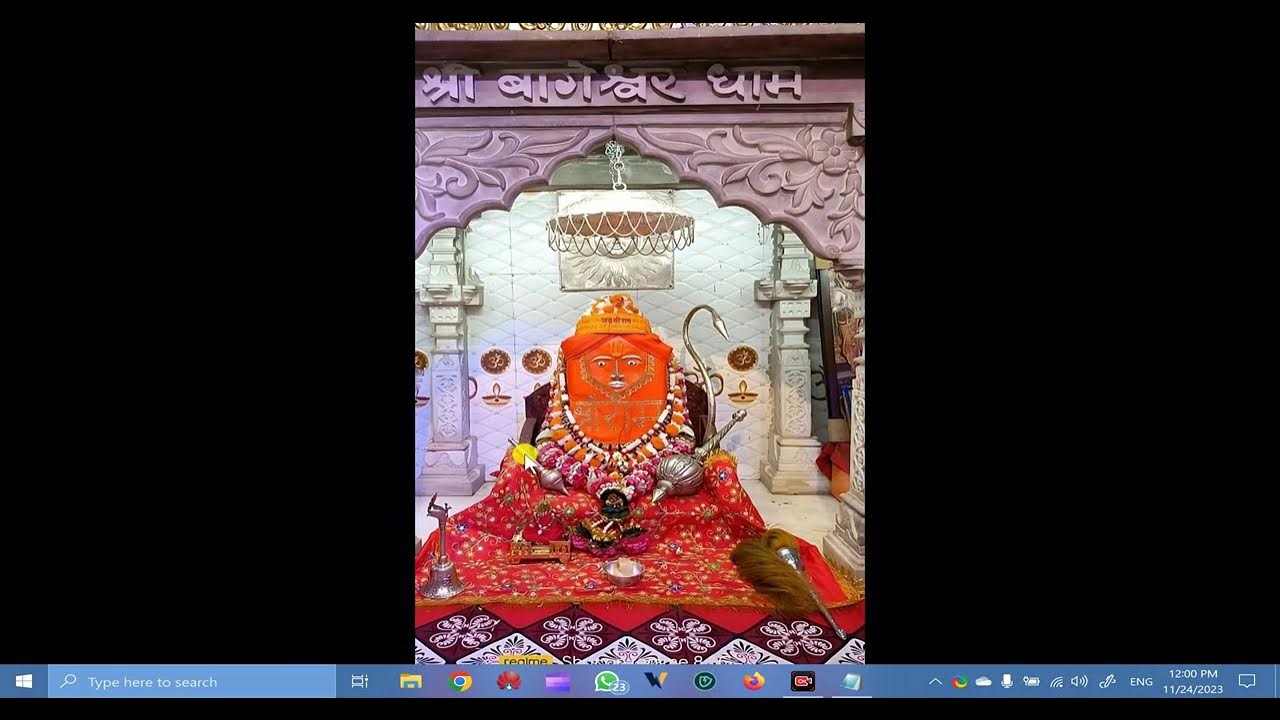
How to Fix All Types of Windows 10 Update Problems | GearUpW...
64K views · Nov 24, 2023 gearupwindows.com
How to Fix All Types of Windows 10 Update Problems? In this tutorial, GearUpWindows guides you through troubleshooting and fixing various Windows 10 update problems. Whether you're facing issues with installation, updates getting stuck, or encountering error messages, this video has got you covered. Learn practical solutions to ensure your Windows 10 system stays up to date and runs smoothly. Don't let update issues frustrate you – follow these step-by-step instructions to keep your operating system in top shape. Subscribe to GearUpWindows for more insightful tech tutorials and stay ahead of Windows-related challenges! Restart Services - Windows Update, Windows Installer, Background Intelligent Transfer Service Windows Update Troubleshooter C:\Windows\Software Distribution net stop bits net stop wuauserv net stop appidsvc net stop cryptsvc Ren C:\Windows\SoftwareDistribution SoftwareDistribution.old Ren C:\Windows\system32\catroot2 catroot2.old net start bits net start wuauserv net start appidsvc net start cryptsvc sfc /scannow Reset PC Performing clean installation #Windows10 #UpdateProblems #TechTroubleshooting #GearUpWindows #WindowsUpdates #TechFixes #PCMaintenance #SoftwareSupport #ComputerTips #WindowsSolutions
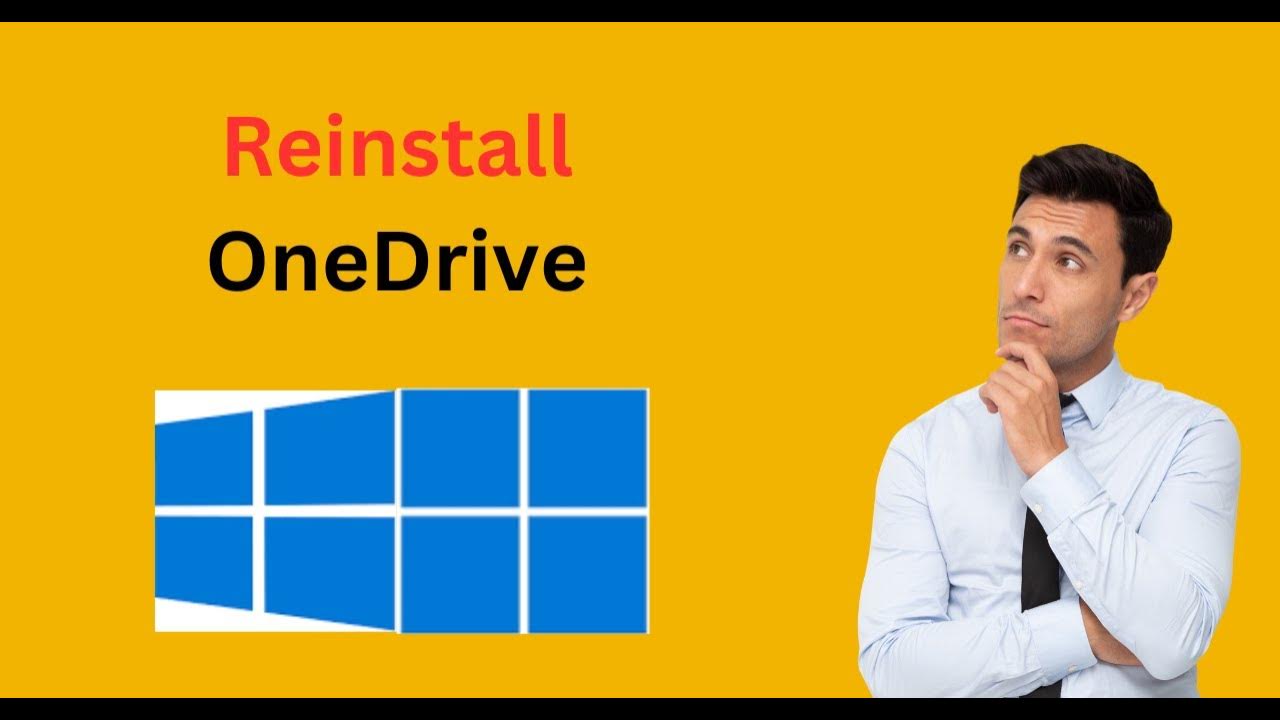
How to Reinstall OneDrive on Windows 11 or 10 | GearUpWindow...
1K views · Nov 24, 2023 gearupwindows.com
Title: 3 Methods to Reinstall OneDrive on Windows 11 or 10 | GearUpWindows Tutorial Learn how to reinstall OneDrive on your Windows 11 or 10 system with this step-by-step guide from GearUpWindows. Whether you're facing issues with your current OneDrive installation or simply want to ensure a clean reinstall, our tutorial has got you covered. Follow along as we walk you through the process, troubleshooting common problems, and optimizing your OneDrive experience on Windows. GearUpWindows is your go-to resource for mastering Windows tips and tricks, so hit play and gear up your OneDrive today! My channel: @gearupwindows Read more at https://gearupwindows.com/how-to-reinstall-onedrive-on-windows-11-or-10/ #OneDriveReinstall #Windows10 #Windows11 #GearUpWindows #TechTutorial #WindowsTips #OneDriveFix #PCMaintenance #TechGuide #WindowsTutorial
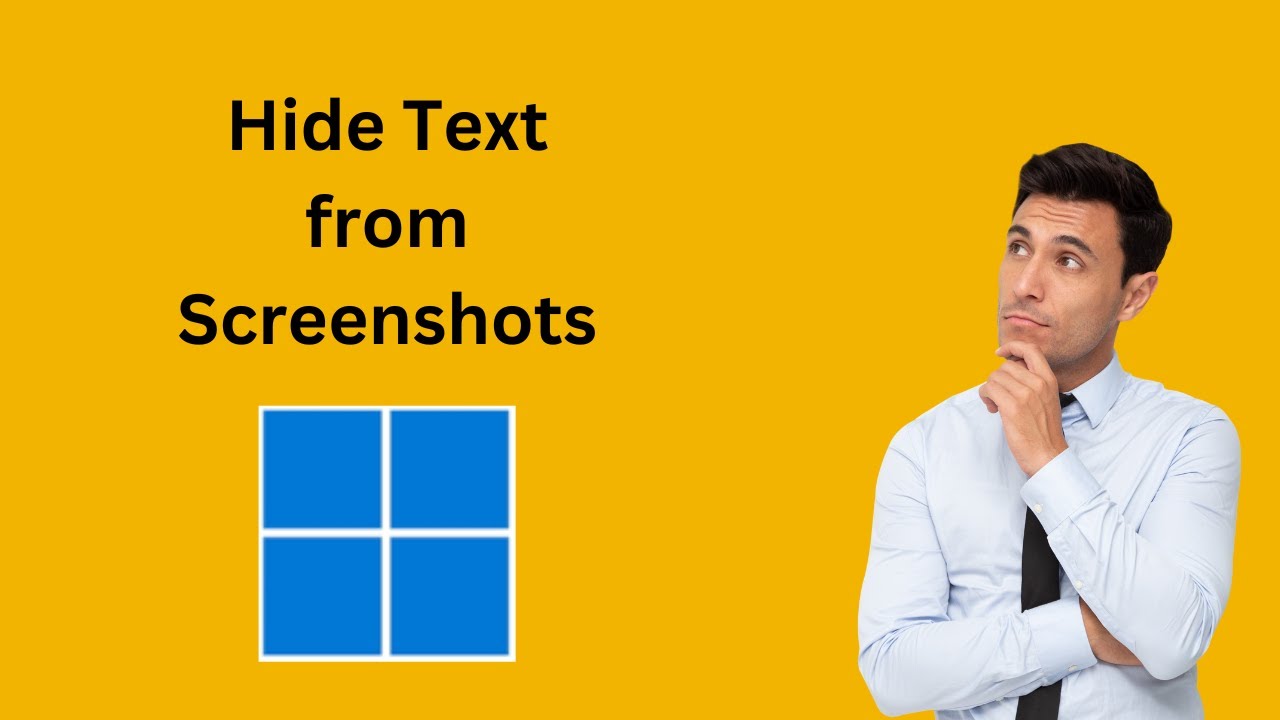
How to Hide Text from Screenshots on Windows 11 Snipping Too...
381 views · Nov 24, 2023 gearupwindows.com
Title: Master the Art of Privacy: How to Hide Text from Screenshots on Windows 11 Snipping Tool | GearUpWindows Tutorial Description: 🔒 Elevate your privacy game with GearUpWindows! In this step-by-step tutorial, we'll guide you through the process of concealing sensitive text from your screenshots using the powerful Snipping Tool on Windows 11. 🖥️✨ 👉 Learn the insider tips and tricks to safeguard your information while sharing screenshots effortlessly. Whether you're working on confidential documents, sharing personal details, or just want to keep certain information discreet, GearUpWindows has got you covered. 🛠️ Uncover the following key topics in this tutorial: - 📸 Introduction to Windows 11 Snipping Tool - 🖊️ Highlighting and Snipping Text - 🕵️ Concealing Sensitive Information - 🌐 Sharing Secure Screenshots 💡 GearUpWindows is your go-to source for mastering Windows 11 features, and this tutorial is no exception! Subscribe now to stay updated on the latest tips and tricks for optimizing your Windows experience. 🚀 Ready to take control of your privacy on Windows 11? Watch this tutorial now and Gear Up your Windows skills! 🔗 Connect with GearUpWindows: - Subscribe: [@gearupwindows ] - Website: [https://gearupwindows.com/how-to-hide-text-from-screenshots-on-windows-11-snipping-tool/] 👍 Don't forget to like, share, and subscribe for more exclusive Windows 11 tutorials! #Windows11 #Privacy #GearUpWindows #Tutorial #SnippingTool #TechTips

How to Uninstall, Reinstall or Repair Snipping Tool in Windo...
4K views · Nov 24, 2023 gearupwindows.com
Title: Mastering Snipping Tool in Windows 11: Uninstall, Reinstall, and Repair | GearUpWindows Tutorial Description: 🚀 Welcome to GearUpWindows, your go-to destination for mastering Windows 11! In today's tutorial, we'll guide you through the essential steps on how to Uninstall, Reinstall, or Repair the Snipping Tool on your Windows 11 system. 🖥️ Whether you're a seasoned Windows user or a newcomer, understanding how to manage and troubleshoot Snipping Tool can enhance your productivity and creativity. Join us as we break down the process in simple, easy-to-follow steps. 🔧 Key Topics Covered: 1. Uninstalling Snipping Tool: Learn the proper steps to remove Snipping Tool from your Windows 11 PC without leaving any traces behind. Clear out any issues or conflicts that may be hindering optimal functionality. 2. Reinstalling Snipping Tool: Discover the seamless process of reinstalling Snipping Tool on your system. We'll guide you through obtaining the latest version to ensure you have access to all the features and improvements. 3. Repairing Snipping Tool: Encounter an issue with Snipping Tool? No worries! We'll show you how to troubleshoot and repair the tool, resolving common problems and ensuring it operates at its best. 🔍 Why Watch This Tutorial? - Clear, step-by-step instructions for both beginners and experienced users. - Troubleshooting tips to address common Snipping Tool issues. - Up-to-date information on the latest Snipping Tool version for Windows 11. 🛠️ Recommended Tools: - Windows 11 PC - Internet Connection 👍 About GearUpWindows: GearUpWindows is dedicated to empowering users with comprehensive tutorials and guides on optimizing, customizing, and troubleshooting Windows 11. Subscribe now to stay updated on the latest tips and tricks for maximizing your Windows experience! 🚀 Subscribe for More Windows 11 Tutorials: [@gearupwindows ] 🔗 Connect with GearUpWindows: - Website: [https://gearupwindows.com/how-to-uninstall-or-reinstall-snipping-tool-in-windows-11/] 👉 Don't forget to like, share, and hit the bell icon to receive notifications for our latest tutorials! Master your Windows 11 experience with GearUpWindows. Let's gear up together! 🚀 #Windows11 #SnippingTool #Tutorial #WindowsTips #GearUpWindows #PCMaintenance #TechGuide #Troubleshooting #SoftwareRepair #WindowsTutorial #ReinstallSnippingTool #UninstallSnippingTool #WindowsProductivity #CreativeTools #TechHowTo #DigitalProductivity #WindowsHelp #PCOptimization #TechSolutions #WindowsMastery #SubscribeNow #WindowsSupport #DIYTech #StepByStepGuide #ComputerMaintenance #SubscribeAndLearn #WindowsTech #LearnWithGearUpWindows #LatestTechTips #EnhanceProductivity
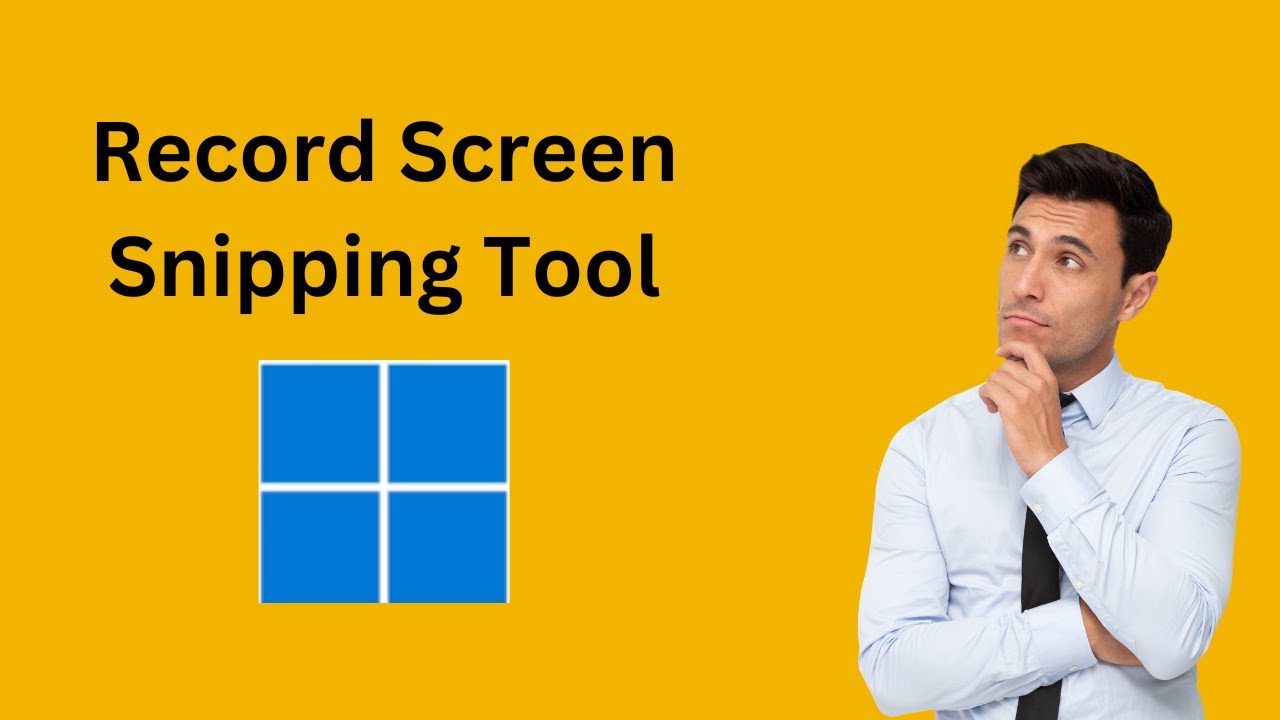
How to Record Your Screen in Windows 11 Using the Snipping T...
432 views · Nov 24, 2023 gearupwindows.com
🎥 "Master Screen Recording in Windows 11 with Snipping Tool! 🚀 | GearUpWindows Tutorial" Ready to elevate your screen recording game on Windows 11? 🌟 GearUpWindows has got you covered with an in-depth tutorial on using the Snipping Tool for flawless screen captures! In this step-by-step guide, we'll walk you through: 🔍 Navigating the revamped Snipping Tool in Windows 11. 🖥️ Recording your entire screen or specific application windows. 🎙️ Capturing high-quality audio alongside your screen recording. 📁 Saving and sharing your recordings effortlessly. Whether you're a tech enthusiast, content creator, or just want to enhance your productivity, GearUpWindows is here to ensure you make the most out of the Snipping Tool in Windows 11. 👉 Don't miss out on this essential Windows 11 skill! Hit play now and Gear Up for seamless screen recording! 🚀💻 🔔 Subscribe for more Windows tips and tutorials: [@gearupwindows ] 👍 Like this video if you found it helpful! 🗣️ Share with fellow Windows users who need to level up their screen recording game! 💬 Drop your questions and comments below – we love hearing from you! Gear up, Windows enthusiasts! 💼🖱️ Read more at https://gearupwindows.com/how-to-record-your-screen-in-windows-11-using-the-snipping-tool/ #Windows11 #ScreenRecording #SnippingToolTutorial #GearUpWindows #TechTutorial #ProductivityHacks #WindowsTips #ScreenCapture #VideoEditing #WindowsHowTo #ContentCreation #SnippingToolGuide #PCTips #TechEnthusiast #DigitalSkills #WindowsPro #GearUpYourWindows #YouTubeTutorial #WindowsTech #ScreenRecordingTips #WindowsHacks #TutorialTuesday #ComputerSkills #LearnWithGearUp #WindowsMastery #AudioRecording #VideoProduction #TechGuide #WindowsUsers #WindowsCommunity #EfficientComputing

How to Update the Microsoft Edge browser on Windows 11 or 10...
913 views · Nov 24, 2023 gearupwindows.com
Title: Keeping Your Edge Sharp: A Step-by-Step Guide on Updating Microsoft Edge on Windows 11/10 Description: 🚀 Ready to enhance your browsing experience on Windows 11 or 10? Join us on GearUpWindows as we walk you through the simple steps of updating your Microsoft Edge browser! 💻✨ In this tutorial, we'll cover everything you need to know to ensure your Edge browser is running smoothly and securely. From the latest features to crucial security patches, updating your browser is key to unlocking the best web experience. 🔍 Topics Covered: 1️⃣ Why Update? - Discover the benefits of keeping your Edge browser up-to-date, including improved performance, enhanced security, and the latest features to level up your online journey. 2️⃣ Checking Your Current Version - Learn how to quickly identify which version of Microsoft Edge you're currently running on your Windows 11 or 10 system. 3️⃣ Automatic Updates - Find out how to enable automatic updates for Microsoft Edge, ensuring you never miss out on critical patches and exciting new features. 4️⃣ Manual Update - Walk through the step-by-step process of manually updating your Edge browser for those who prefer a hands-on approach or want to check for updates on-demand. 🚨 Stay In the Know: Subscribe to GearUpWindows for more tutorials, tips, and tech insights! Whether you're a Windows enthusiast or a casual user, we've got you covered with straightforward guides to keep your system in top shape. 👍 Don't forget to hit the like button if you find this tutorial helpful, and leave a comment if you have any questions or want to share your thoughts! 🔗 Connect with GearUpWindows: https://gearupwindows.com/how-to-manually-update-the-microsoft-edge-browser-to-its-latest-version/ Thanks for tuning in, and let's gear up your Windows experience together! 🚀💻 #MicrosoftEdge #Windows10 #Windows11 #BrowserUpdate #TechTutorial
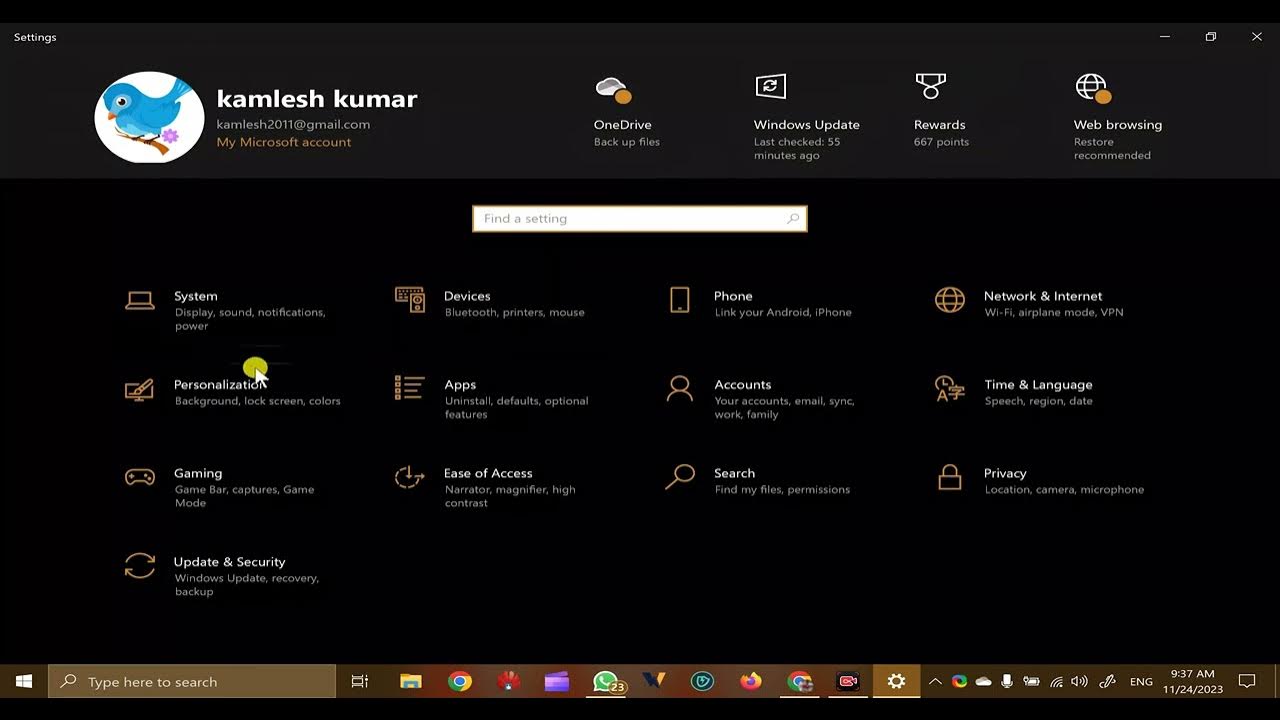
How to Change Accent Color on Windows 10 | GearUpWindows
6K views · Nov 24, 2023 gearupwindows.com
Title: Mastering Changing Accent Color on Windows 10 | GearUpWindows Tutorial Elevate your Windows 10 experience with GearUpWindows! In this tutorial, discover the step-by-step guide on how to change the accent color on your Windows 10 system. Personalize your desktop and add a touch of flair to your digital workspace. GearUpWindows is your go-to channel for all things Windows customization. Subscribe now for more tech tips and tricks! Read more at https://gearupwindows.com/how-to-change-accent-color-on-windows-10/ #Windows10 #Customization #AccentColor #TechTutorial #GearUpWindows #DesktopDesign #Personalization #WindowsTips #TechHowTo
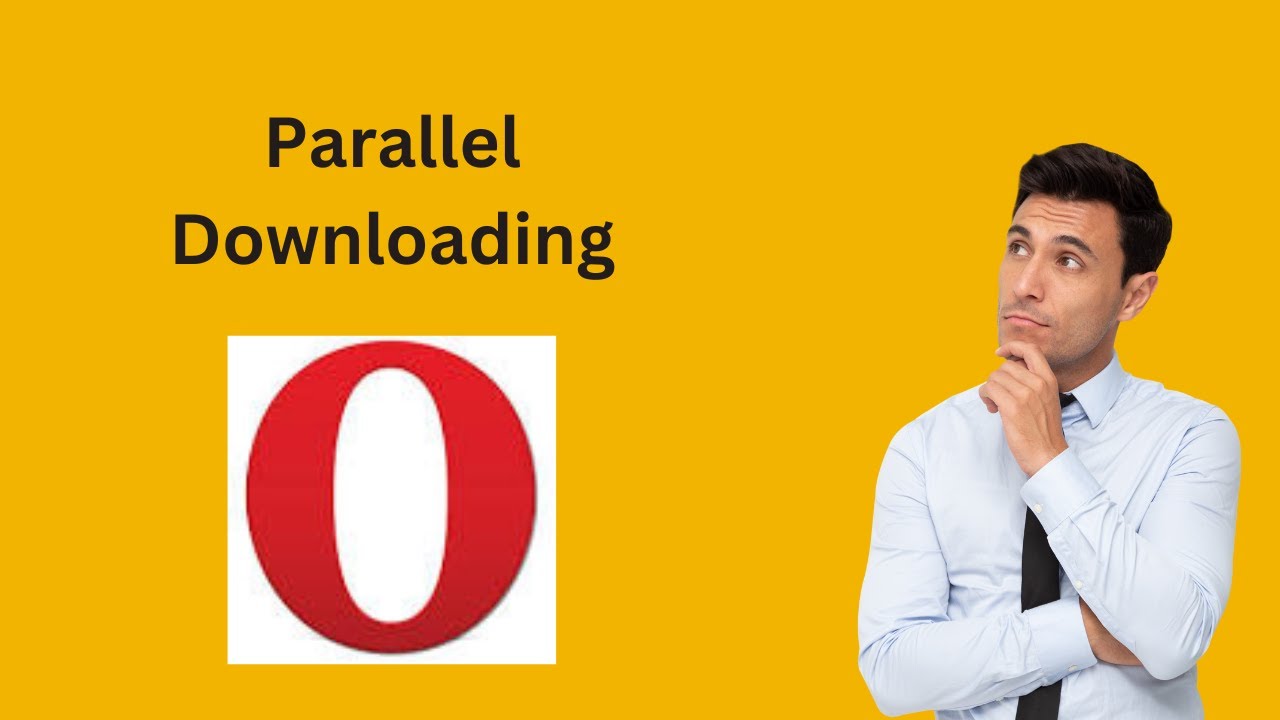
How to Enable Parallel Downloading and Increase Download Spe...
3K views · Nov 25, 2023 gearupwindows.com
Title: Unlock Faster Downloads with Opera: Enabling Parallel Downloading Unlock Faster Downloads with Opera! 🚀 In this video, we'll show you how to supercharge your download speed by enabling parallel downloading on the Opera browser. Say goodbye to slow downloads and hello to lightning-fast file transfers. Don't miss out – join us on GearUpWindows for the ultimate guide to turbocharging your Opera experience! Read more at https://gearupwindows.com/unlock-faster-downloads-with-opera-enabling-parallel-downloading/ #OperaBrowser #DownloadSpeed #TechTips

How to Check Bluetooth Battery Level on Windows 10 | GearUpW...
307 views · Nov 25, 2023 gearupwindows.com
Title : Mastering Checking Bluetooth Battery Level on Windows 10 Learn how to easily check the battery level of your Bluetooth devices on Windows 10 with GearUpWindows! In this tutorial, we'll guide you through the simple steps to monitor the battery status of your connected Bluetooth peripherals, ensuring you're always in the know. Keep your devices powered up and ready for action. Watch now and Gear Up your Windows experience! Read more at https://gearupwindows.com/how-to-check-bluetooth-battery-level-on-windows-10/ #Windows10 #BluetoothBattery #GearUpWindows #TechTutorial #BatteryLevelCheck #WindowsTips #Gadgets #TechHowTo #DeviceMaintenance #WindowsHacks
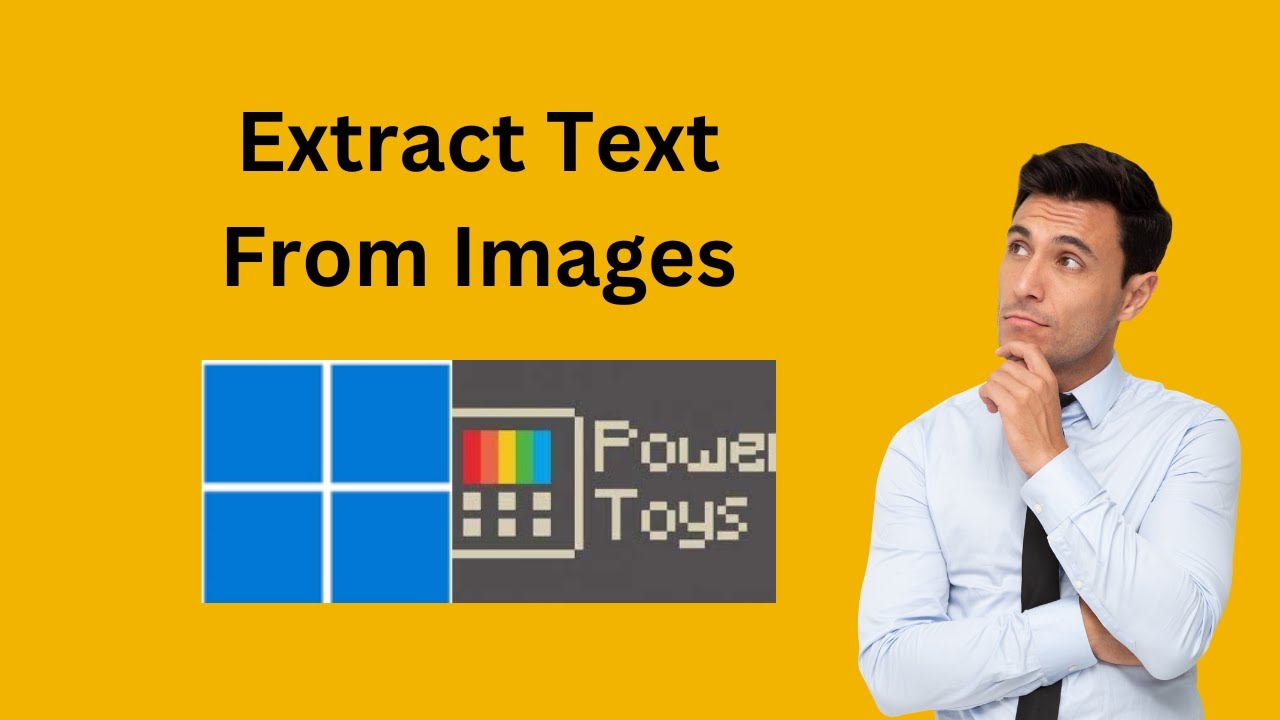
How to Extract Text from Pictures on Windows 11 or 10 using ...
3K views · Nov 25, 2023 gearupwindows.com
🔍 Unlock the Power of Text Extraction on Windows 11/10 with PowerToys! 🚀 Welcome to GearUpWindows, where we dive into the latest tech tips and tricks to enhance your computing experience! In this video, we're unleashing the potential of PowerToys to seamlessly extract text from pictures on your Windows 11 or 10 system. 👉🏼 Have you ever wanted to effortlessly convert images into editable text? Look no further! PowerToys, the Swiss Army knife for Windows enthusiasts, has a hidden gem that lets you do just that. Join us as we guide you through the process, step by step. 📌 In this tutorial, you'll learn: - How to install PowerToys on your Windows 11/10 machine. - The simple yet powerful method to extract text from images. - Tips and tricks to make the most out of this feature. - And much more to streamline your daily tasks! 🚨 Don't let valuable information stay trapped in images! Watch now and discover the game-changing capabilities of PowerToys for text extraction on Windows. Elevate your productivity and make your computing experience smoother than ever before. 👍 If you find this tutorial helpful, give it a thumbs up, and don't forget to hit the subscribe button for more exciting Windows tips and tricks! 🛠️ 🌐 GearUpWindows - Your go-to channel for unlocking the full potential of your Windows experience! 💻✨ Read more at https://gearupwindows.com/how-to-extract-text-from-pictures-on-windows-11-using-powertoys/ #WindowsTips #PowerToys #TextExtraction #Windows11 #Windows10 #ProductivityHacks #TechTutorial #GearUpWindows #TechTips #ImageToText #SoftwareGuide #ComputerSkills #PCMasterRace #SwissArmyKnifeForWindows #TextRecognition #DigitalProductivity #WindowsTools #TechSavvy #PCGaming #TechEnthusiast #WindowsHacks #EditingText #PowerUpYourPC #WorkflowOptimization #DigitalTransformation #ProductivityTools #TextFromPictures #GeekOutWithGearUp #LearnWithGearUp #WindowsTutorials
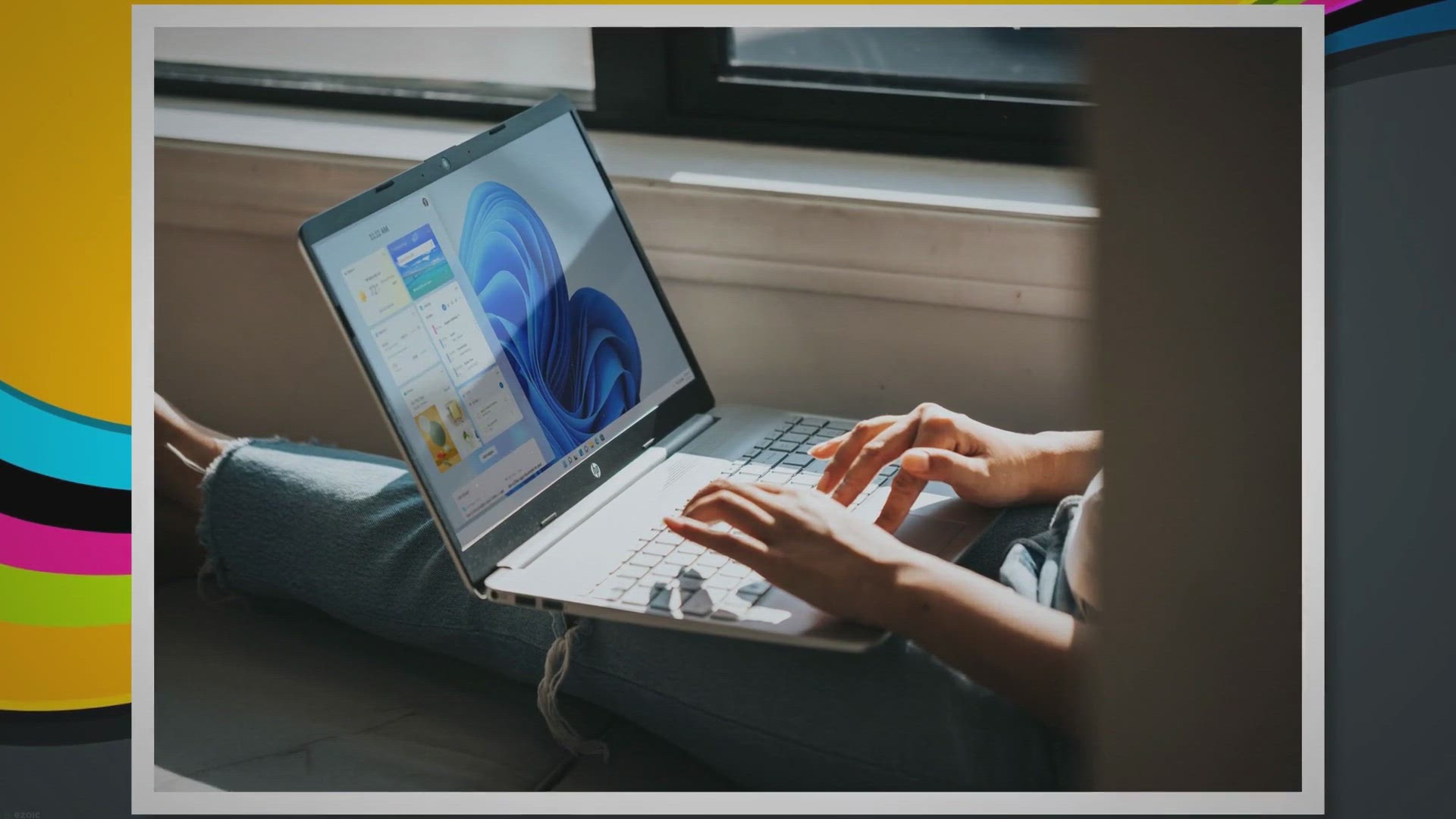
Free Duplicate Photo Cleaner: Exclusive Giveaway for Lifetim...
81 views · Nov 25, 2023 gearupwindows.com
Unlock a clutter-free photo experience with Duplicate Photo Cleaner's exclusive giveaway for Windows users! Declutter your digital space, compare images effortlessly, and enjoy a lifetime of free access. Optimize your photo collection now!
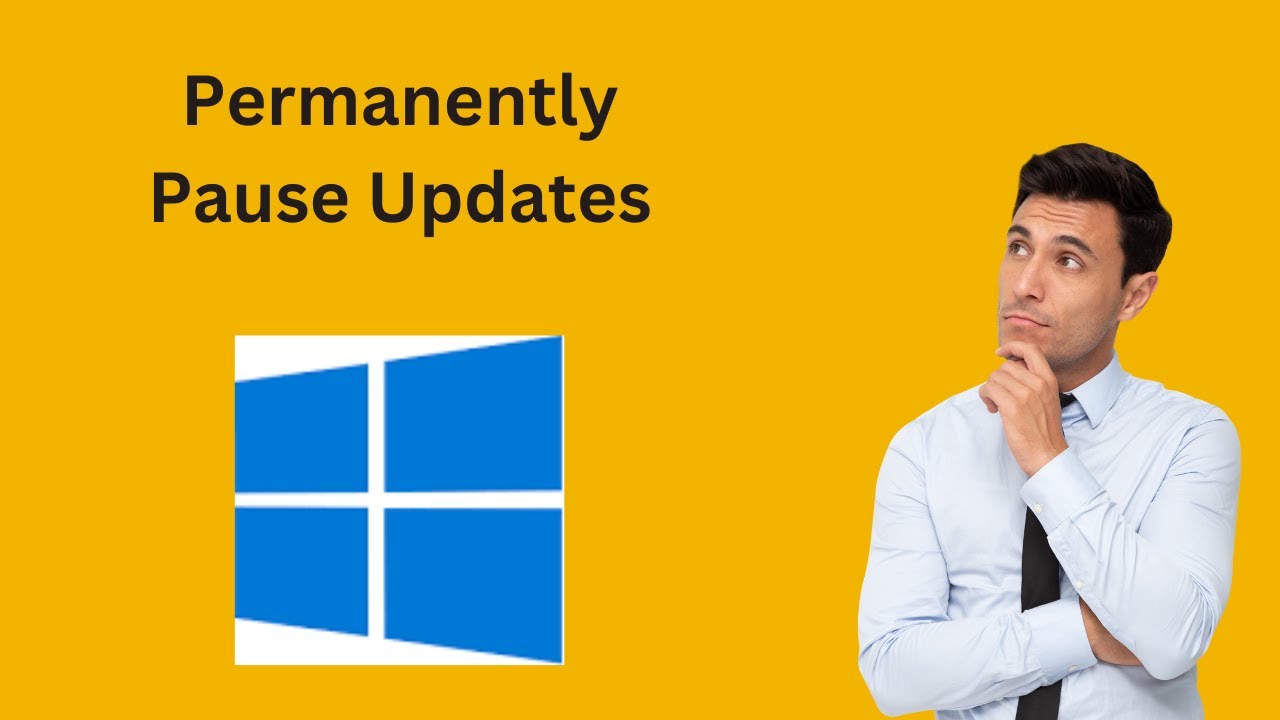
How to Permanently Pause or Stop Windows 10 Updates using Wi...
423 views · Nov 25, 2023 gearupwindows.com
Title: Permanently Pause or Stop Windows 10 Updates using Windows Update Blocker Freeware Tool | GearUpWindows Learn how to permanently pause or stop Windows 10 updates using Windows Update Blocker on GearUpWindows! In this tutorial, we guide you through the process of using this powerful tool to take control of your Windows 10 updates, giving you the flexibility to manage them according to your preferences. Say goodbye to unexpected interruptions and regain control of your update schedule. Watch now and take charge of your Windows 10 experience with GearUpWindows! Download Windows Update Blocker : https://www.sordum.org/9470/windows-update-blocker-v1-8/ Read more at https://gearupwindows.com/how-to-quickly-enable-or-disable-windows-11-10-update/ #Windows10 #WindowsUpdate #UpdateBlocker #TechTutorial #GearUpWindows #WindowsTips #SoftwareGuide #PCMaintenance #TechHacks #free #freeware
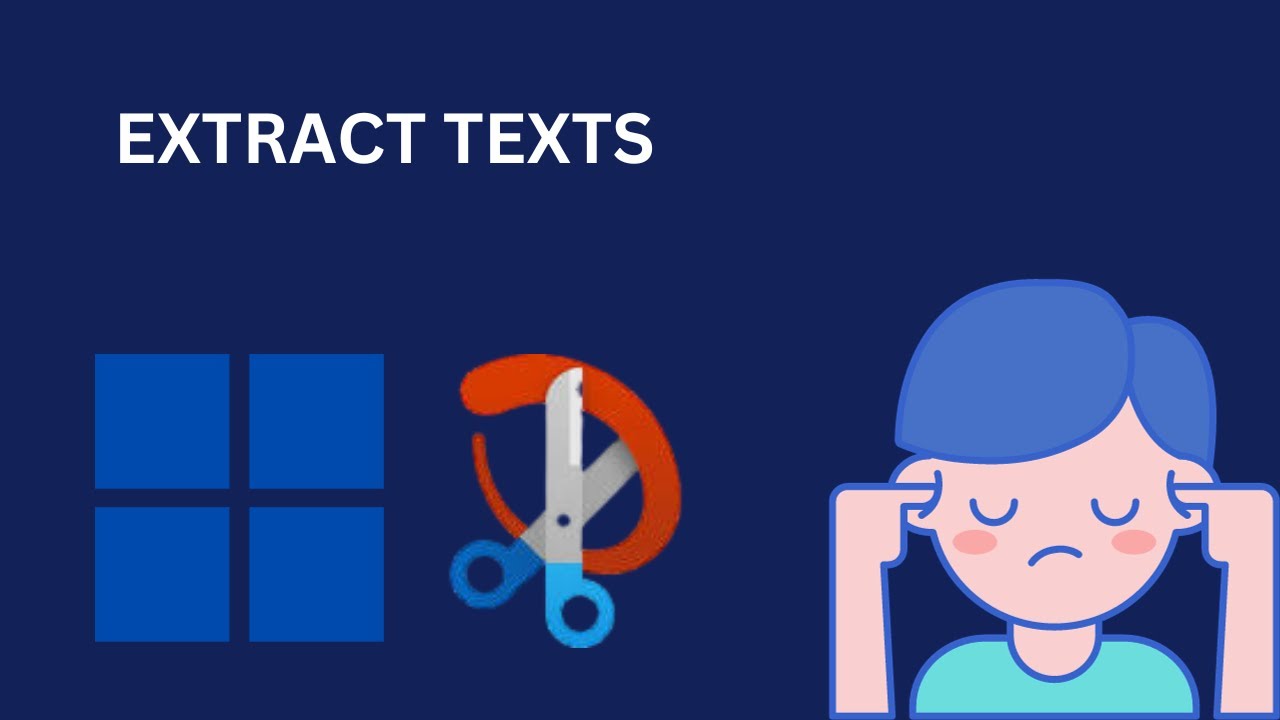
How to Extract Text From Images With Snipping Tool on Window...
467 views · Nov 26, 2023 gearupwindows.com
Title: Unlock the Power of Text Extraction! 🚀 | Snipping Tool Tutorial for Windows 11 | GearUpWindows Description: 🔍 Dive into the world of text extraction with our latest tutorial! In this step-by-step guide, GearUpWindows will show you how to leverage the built-in Snipping Tool on Windows 11 to effortlessly extract text from images. Whether you're a student, professional, or just curious about this powerful feature, we've got you covered! 🛠️ GearUpWindows is your go-to channel for Windows tips, tricks, and tutorials, and in this video, we break down the process of text extraction using the Snipping Tool. Learn how to capture text from screenshots, images, or documents with ease, enhancing your productivity and saving you valuable time. 👨💻 Join us as we explore the following key topics: 1️⃣ Introduction to the Snipping Tool on Windows 11 2️⃣ How to access and open the Snipping Tool 3️⃣ Step-by-step guide on capturing an image with text 4️⃣ Text extraction techniques using the Snipping Tool 5️⃣ Tips and tricks for optimal text recognition 🎓 Whether you're a Windows enthusiast or a casual user, GearUpWindows provides content that empowers you to make the most out of your Windows experience. Subscribe now and hit the notification bell so you never miss out on our latest tutorials and tech insights. 💡 Ready to become a text extraction pro? Watch our latest video now and elevate your Windows 11 skills! #Windows11 #SnippingTool #TextExtraction #GearUpWindows #WindowsTips #TechTutorial

How to Pair a Bluetooth Device with Windows 10 | GearUpWindo...
13K views · Nov 26, 2023 gearupwindows.com
Title : Mastering Pair a Bluetooth Device with Windows 10 | GearUpWindows Tutorial Learn the hassle-free steps to pair a Bluetooth device with Windows 10 in this comprehensive tutorial from GearUpWindows. Whether you're connecting headphones, speakers, or other peripherals, our step-by-step guide ensures a smooth pairing process. GearUpWindows is your go-to source for all things Windows-related, so subscribe now for more helpful tips and tutorials! Master the art of device connectivity with ease. Read more at https://gearupwindows.com/how-to-pair-a-bluetooth-device-with-windows-10/ #Windows10 #BluetoothPairing #GearUpWindows

How to Delete or Remove Temporary Files on Windows 10 | Gear...
3K views · Nov 26, 2023 gearupwindows.com
Title: How to Delete or Remove Temporary Files on Windows 10 | GearUpWindows Tutorial Learn how to efficiently delete or remove temporary files on Windows 10 with this step-by-step guide from GearUpWindows. In this tutorial, we explore three methods: using the Settings app, Disk Cleanup, and leveraging the Run Dialog with the Command Prompt (del /q /f /s %TEMP%\*). Keep your system running smoothly by decluttering those temporary files. Watch now and optimize your Windows 10 experience! Read more at https://gearupwindows.com/how-to-remove-temporary-files-on-windows-11-or-10/ #Windows10 #PCMaintenance #TemporaryFiles #DiskCleanup #GearUpWindows #SystemOptimization #TechTutorial #CommandPrompt #PCPerformance #SettingsApp #RunDialog #DigitalCleanup
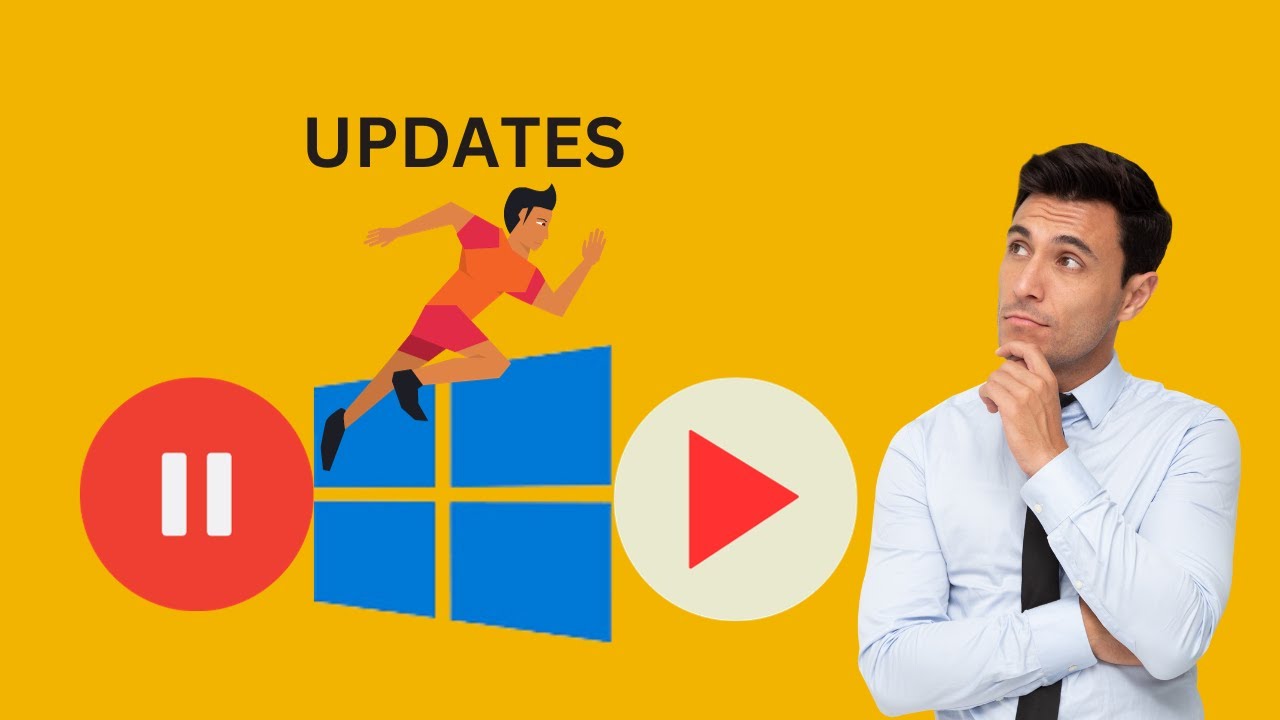
How to Quickly Pause or Resume Windows 10 Updates | GearUpWi...
287 views · Nov 26, 2023 gearupwindows.com
Title: How to Quickly Pause or Resume Windows 10 Updates | GearUpWindows Tutorial Learn the quickest and most effective methods to pause or resume Windows 10 updates in this comprehensive tutorial from GearUpWindows. Whether you need to temporarily halt updates for a seamless gaming experience or ensure your system stays up to date with the latest features, we've got you covered. GearUpWindows is your go-to source for Windows tips and tricks, making your computing experience smoother and more tailored to your needs. Watch now and take control of your Windows 10 updates! #Windows10 #UpdateControl #TechTutorial #GearUpWindows #PCTips #WindowsUpdates #TechHowTo #ComputingGuide #WindowsHacks #SystemMaintenance
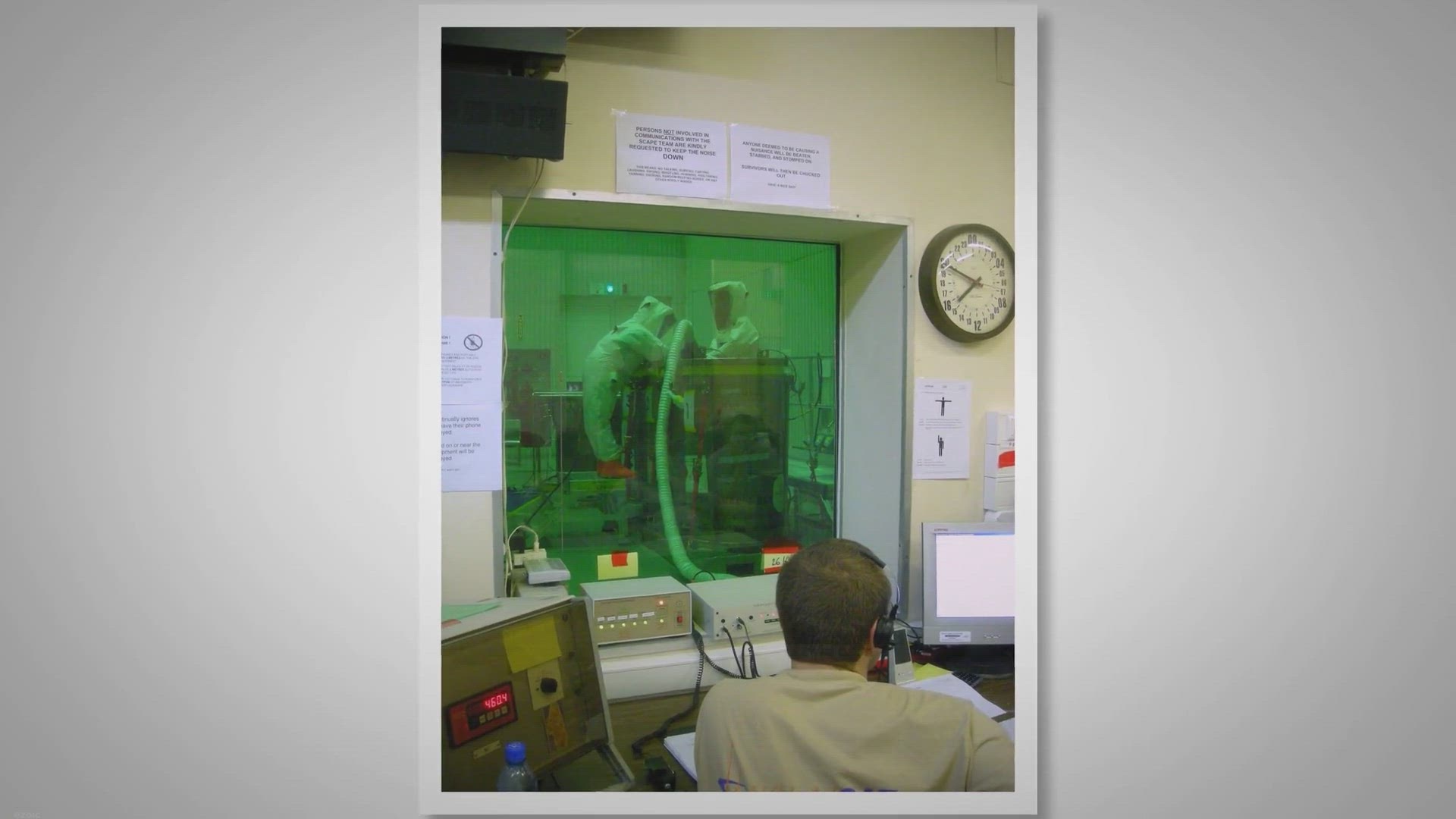
Free Giveaway: Unlock the Full Power of Ashampoo UnInstaller...
435 views · Nov 27, 2023 gearupwindows.com
Discover the groundbreaking features of Ashampoo UnInstaller 12 and secure your free copy through an exclusive giveaway. Learn how to enhance your PC's performance, eliminate unwanted programs, and enjoy a cleaner, faster digital environment. Act now to unlock the full potential of software management with Ashampoo UnInstaller 12.
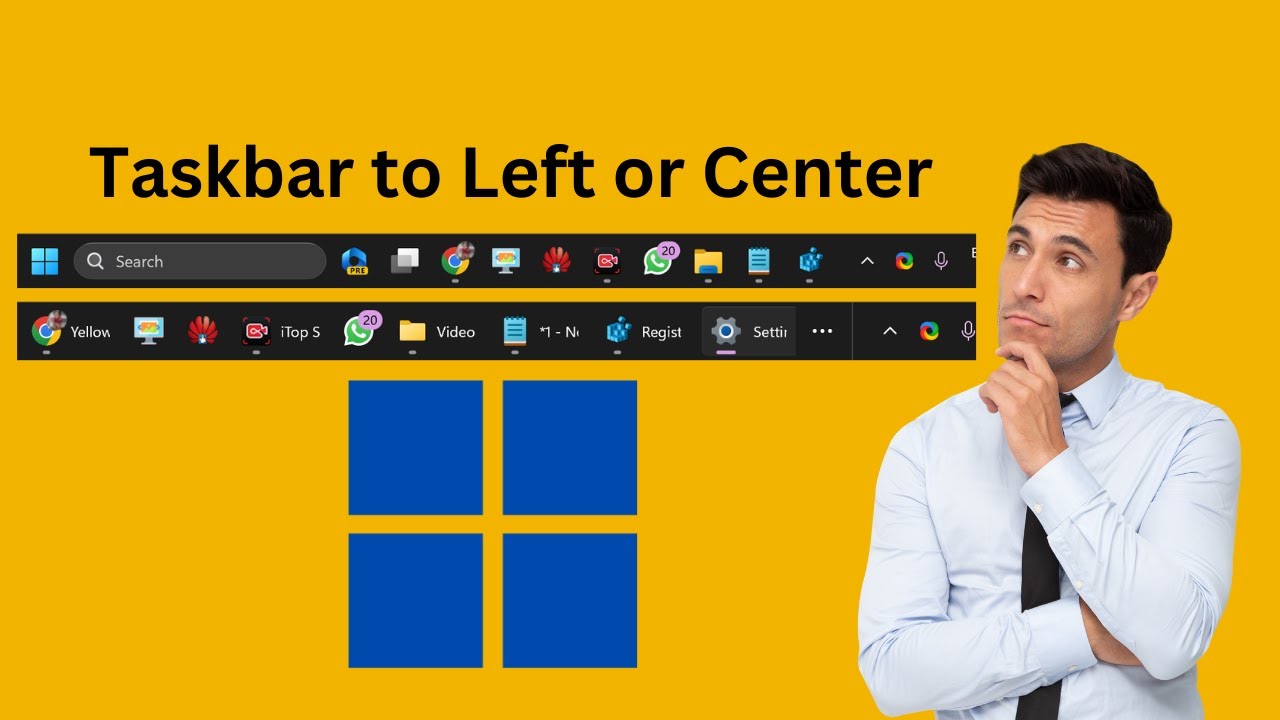
Two Methods to Customize Your Windows 11 Taskbar Alignment: ...
7K views · Nov 27, 2023 gearupwindows.com
Explore the endless possibilities of Windows 11 customization with GearUpWindows! In this video, we guide you through Two Methods to Customize Your Windows 11 Taskbar Alignment: Left or Center. Whether you prefer a classic left-aligned look or a modern centered design, we've got you covered. Learn the step-by-step process using both the Settings app and the Registry Editor to tailor your Taskbar to your liking. Elevate your Windows 11 experience with GearUpWindows – your go-to source for Windows tips and tricks! ? #Windows11 #TaskbarCustomization #GearUpWindows
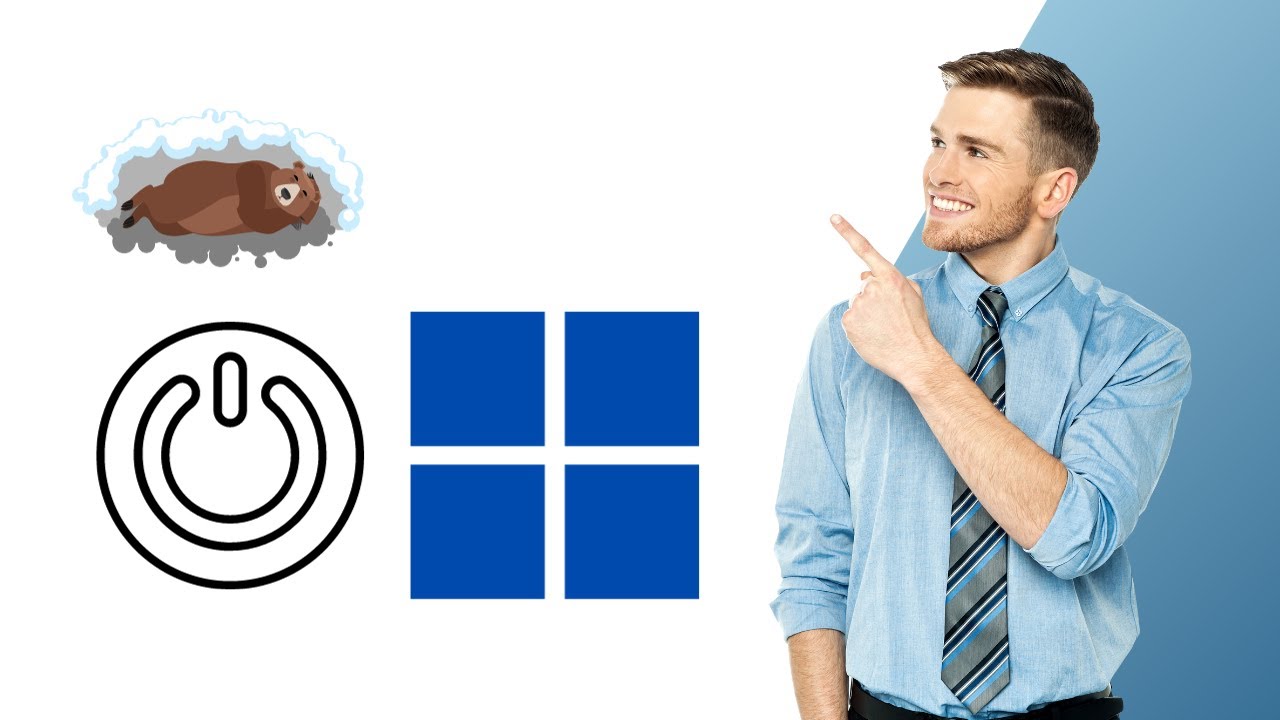
How to Enable and Add Hibernate to the Start Menu in Windows...
242 views · Nov 26, 2023 gearupwindows.com
Title: Mastering Enabling and Adding Hibernate to the Start Menu in Windows 11 | GearUpWindows Tutorial Learn how to enable and add Hibernate to the Start Menu in Windows 11 with this easy-to-follow tutorial from GearUpWindows. Discover the step-by-step process to enhance your Windows 11 experience by incorporating the Hibernate option into your Start Menu. GearUpWindows provides clear instructions, making it simple for users of all levels to optimize their system. Watch now and take control of your Windows 11 power options! Read more at https://gearupwindows.com/how-to-enable-and-add-hibernate-to-the-start-menu-in-windows-11/ #Windows11 #Hibernate #StartMenu #TechTutorial #GearUpWindows #PCOptimization #TechTips #WindowsTips #ComputerTips #PowerOptions
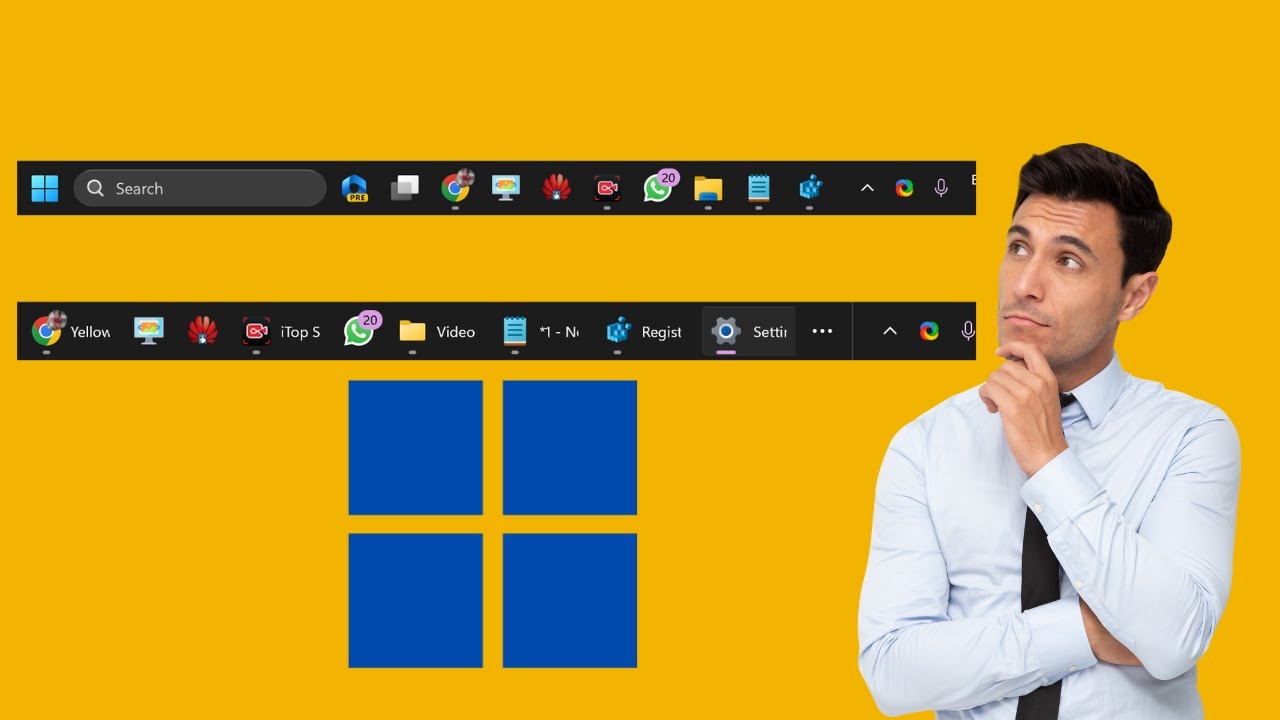
How to Show or Hide Taskbar Labels in Windows 11 | GearUpWin...
321 views · Nov 26, 2023 gearupwindows.com
Title: How to Show or Hide Taskbar Labels in Windows 11 | GearUpWindows Tutorial Learn how to effortlessly show or hide taskbar labels in Windows 11 using both the Settings app and the Registry Editor. Whether you're a beginner or an advanced user, this step-by-step tutorial on GearUpWindows will guide you through the process. Master the art of customizing your Windows 11 experience with just a few clicks and tweaks. Watch now and take control of your taskbar like never before! Read more at https://gearupwindows.com/how-to-show-or-hide-taskbar-labels-in-windows-11/ #Windows11 #TaskbarCustomization #RegistryEditor #SettingsApp #WindowsTips #TechTutorial #CustomizeTaskbar #GearUpWindows #TechHowTo
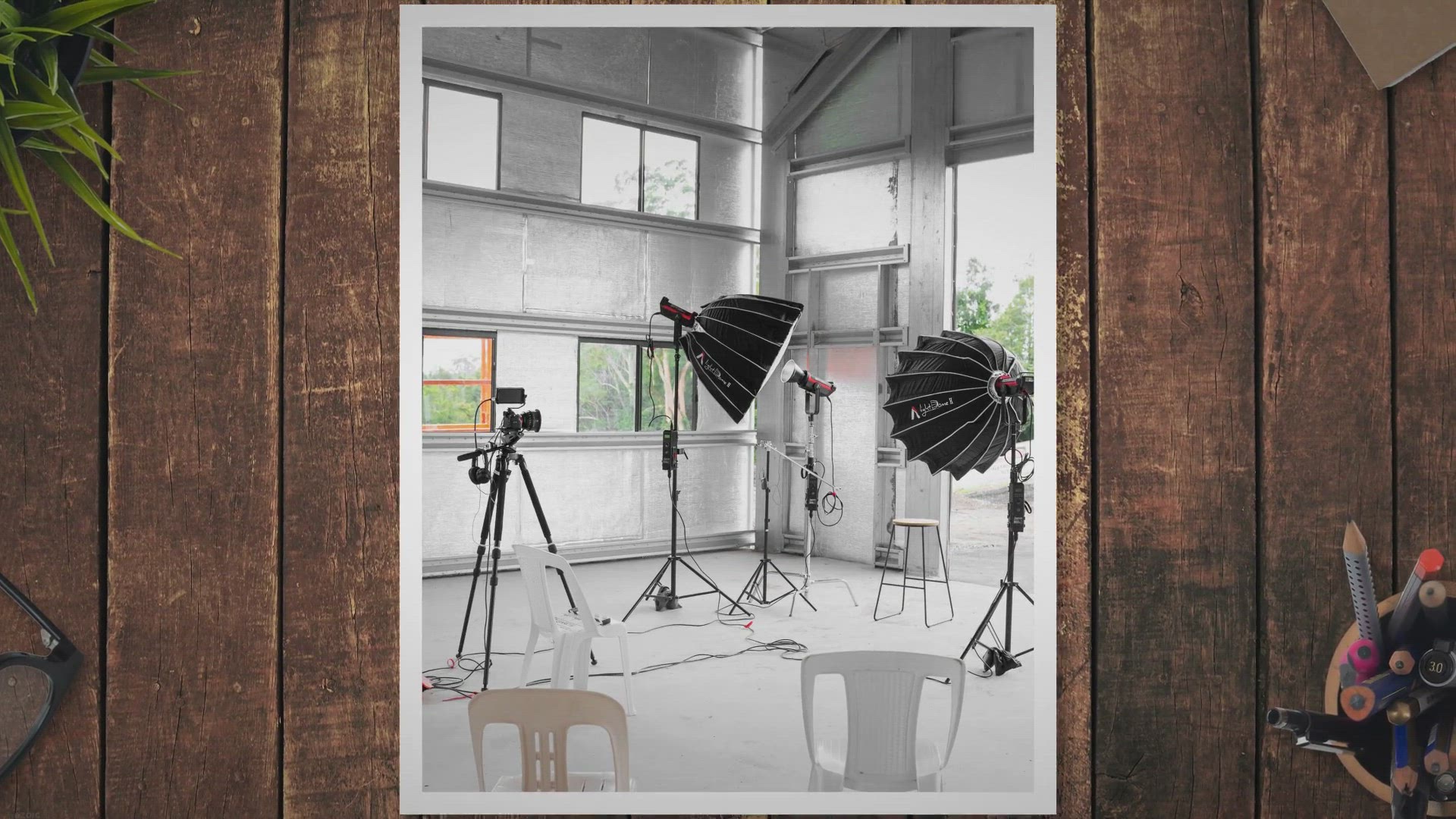
Get a Free License for SoftOrbits Photo Editor Pro (Giveaway...
447 views · Nov 27, 2023 gearupwindows.com
Enhance your photos like a pro with SoftOrbits Photo Editor Pro. Get a free license for this powerful and easy-to-use photo editing software. It features a range of tools and effects, including color correction, retouching, resizing, and more. Download now for free and take your photos to the next level. Safe, fast and easy to use. Available for free.

Recover Lost Data with Aiseesoft Data Recovery - Get Free 1 ...
379 views · Nov 27, 2023 gearupwindows.com
Learn how to retrieve lost or deleted files with Aiseesoft Data Recovery software. This powerful tool can recover data from various devices, such as hard drives, memory cards, and digital cameras. With features like Quick Scan and Deep Scan, filter function, and preview before recovery, Aiseesoft Data Recovery ensures safe and reliable data recovery. Plus, you can get a one-year license for free by following the simple steps outlined in the article.
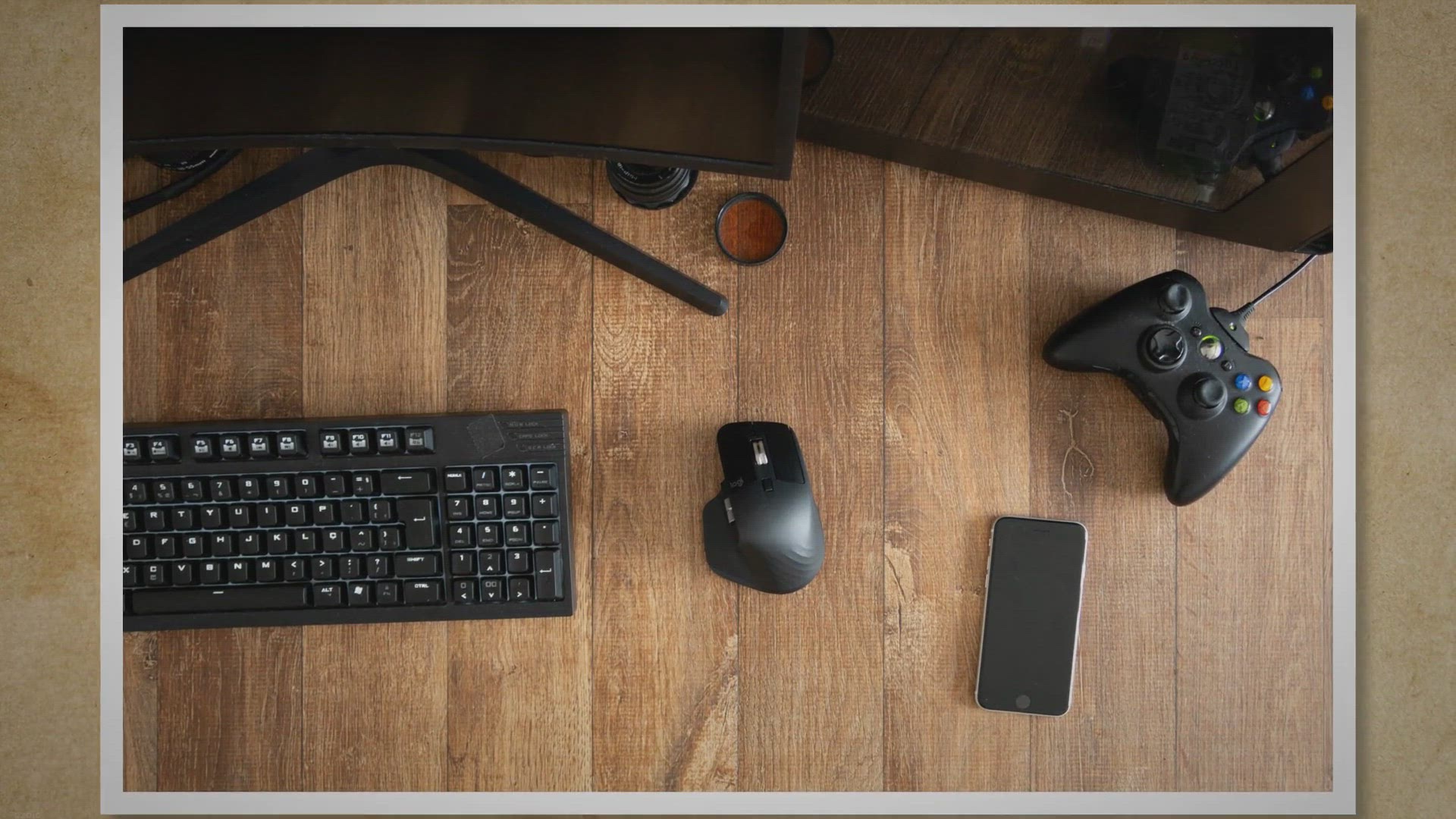
Free Giveaway Vovsoft Keystroke Visualizer
481 views · Nov 27, 2023 gearupwindows.com
Unlock a new era of seamless presentations and screen sharing with Vovsoft Keystroke Visualizer. Dive into the latest version 3.0 with our free giveaway, offering real-time key visualization, customizable displays, and effortless integration with popular screen sharing apps. Elevate your digital interactions today with this powerful yet user-friendly tool. Download, install, and claim your free license for a lifetime of enhanced presentations.
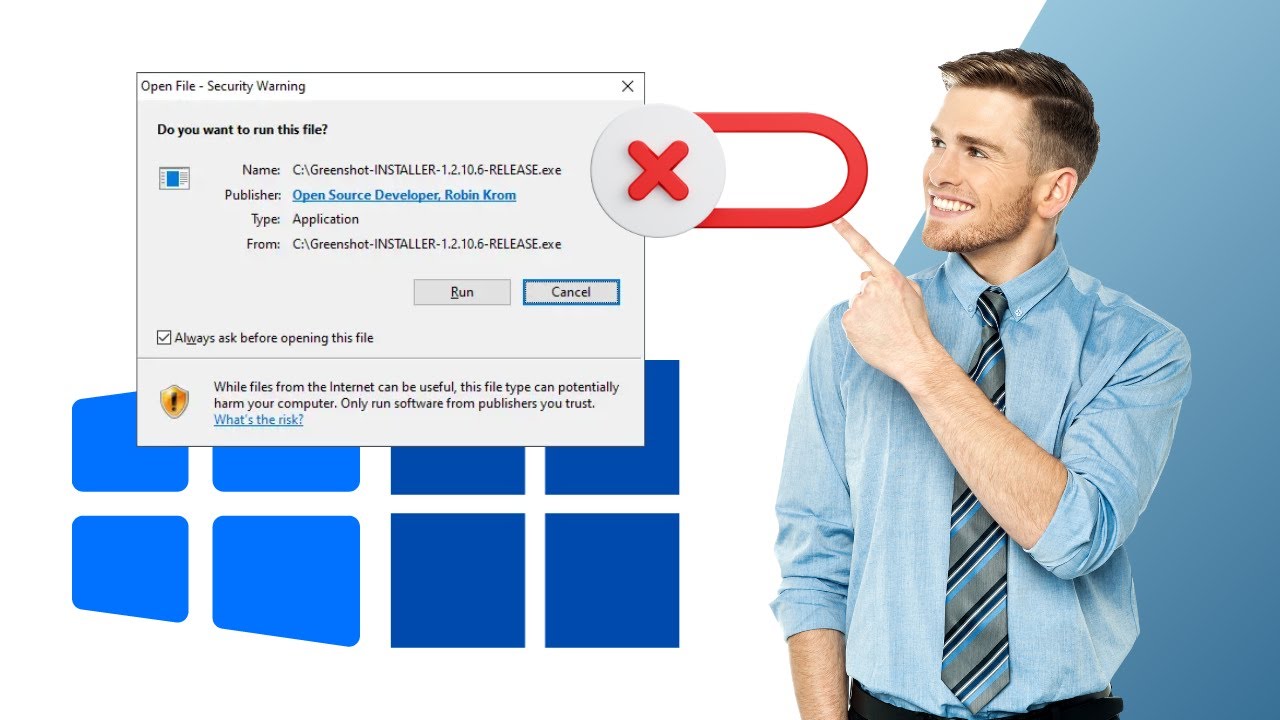
How to Disable “Open File Security Warning” in Windows 1...
1K views · Nov 28, 2023 gearupwindows.com
How to Disable “Open File Security Warning” in Windows 11 & 10 | GearUpWindows Tutorial In this tutorial, discover the step-by-step guide on how to disable the "Open File Security Warning" in Windows 11 and 10. Say goodbye to those pesky security prompts and streamline your user experience. Watch now to gear up your Windows system with ease! #WindowsSecurity #WindowsTips #TechTutorial #Windows11 #Windows10 #SecuritySettings #FileSecurity #TechHowTo #GearUpWindows
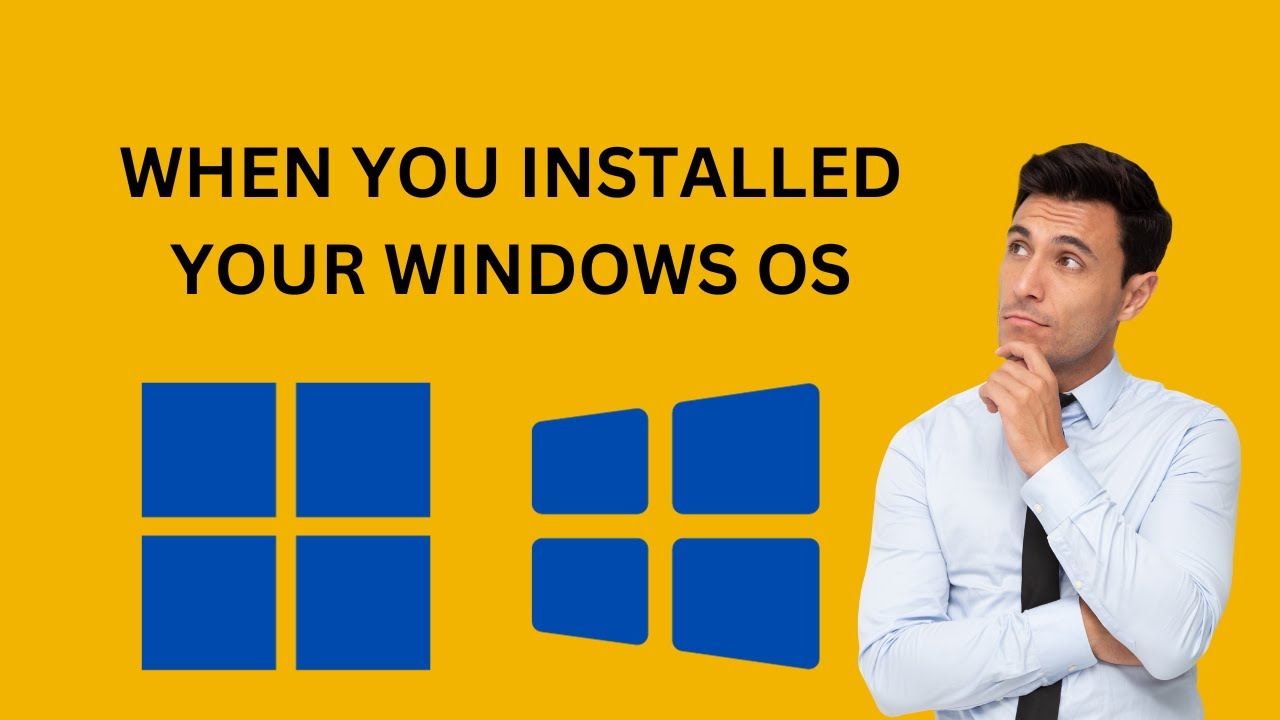
How to Verify Install Date of Windows 11 or 10 | GearUpWindo...
9K views · Nov 28, 2023 gearupwindows.com
How to Verify Install Date of Windows 11 or 10 | GearUpWindows Tutorial Learn how to easily verify the installation date of Windows 11 or 10 on your PC with this step-by-step tutorial from GearUpWindows. Understanding when your operating system was installed can be crucial for troubleshooting and maintenance. Follow along as GearUpWindows guides you through the process, ensuring you have all the information you need about your Windows installation. Stay informed and keep your system running smoothly. Watch now! Read more at https://gearupwindows.com/how-to-verify-install-date-of-windows-11-10/ My channel: @gearupwindows #WindowsInstallation #VerifyInstallDate #Windows11 #Windows10 #GearUpWindows #PCMaintenance #TechTutorial #OperatingSystem #SystemTroubleshooting #ComputerTips
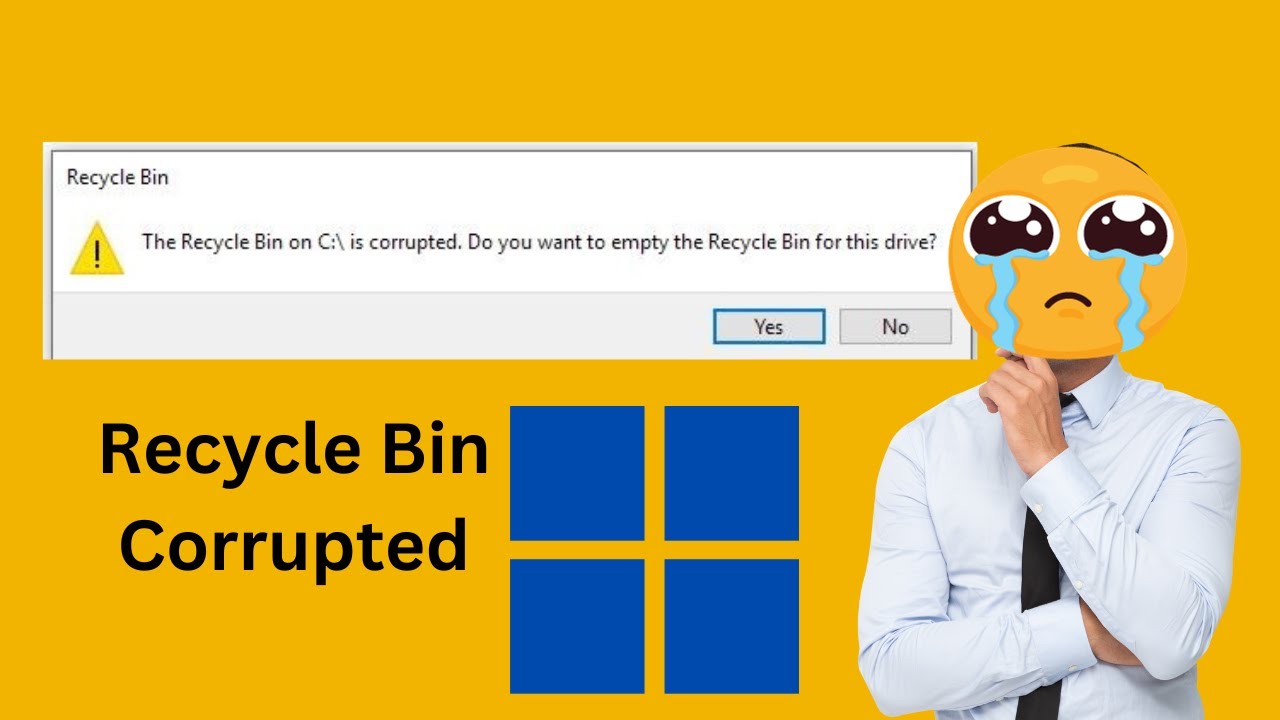
Fixed: The Recycle Bin on x:\ is corrupted. Do you want to e...
11K views · Nov 28, 2023 gearupwindows.com
Solved: The Recycle Bin on x:\ is corrupted. Do you want to empty the Recycle Bin for this drive? Fixing "The Recycle Bin on x:\ is corrupted" error is crucial for smooth system performance. In this GearUpWindows tutorial, we'll guide you through the steps to resolve this issue and ensure your Recycle Bin functions flawlessly. Say goodbye to error messages and optimize your Windows experience. Watch now and keep your system in top shape! My channel: @gearupwindows Read more at https://gearupwindows.com/fix-corrupted-recycle-bin-in-windows-10-8-7/ #RecycleBinError #WindowsTroubleshooting #SystemOptimization #GearUpWindows #PCMaintenance #ErrorFix #TechTutorial #WindowsTips #PCPerformance #TechSolutions
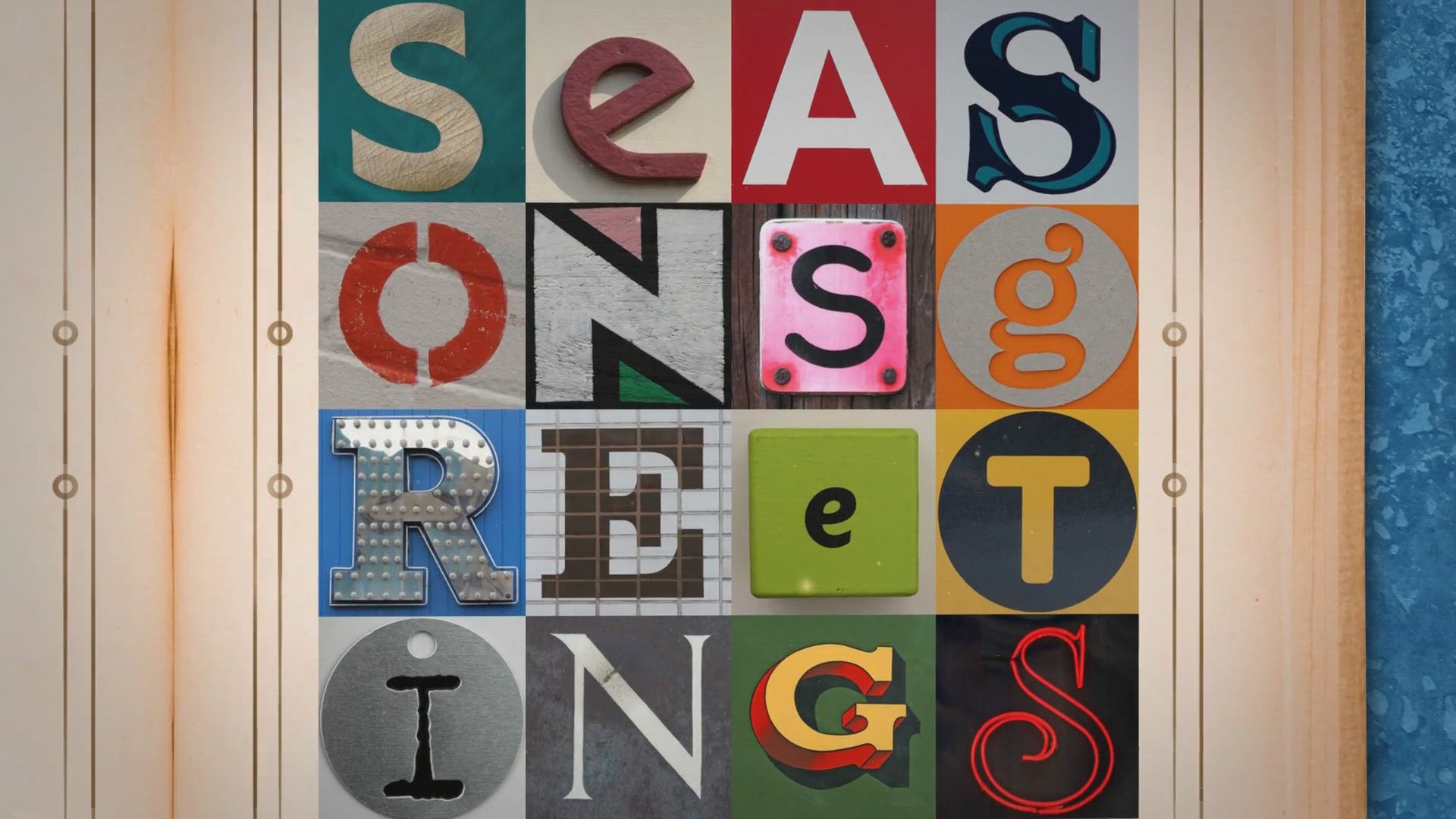
Free Giveaway: Coolmuster GIF Animator License for Easy GIF ...
2K views · Nov 28, 2023 gearupwindows.com
Explore the world of animated GIFs with the Coolmuster GIF Animator. Avail a free license in this exclusive giveaway and transform your images effortlessly. Create captivating GIF animations in just a few clicks. Don't miss this chance to enhance your creativity!
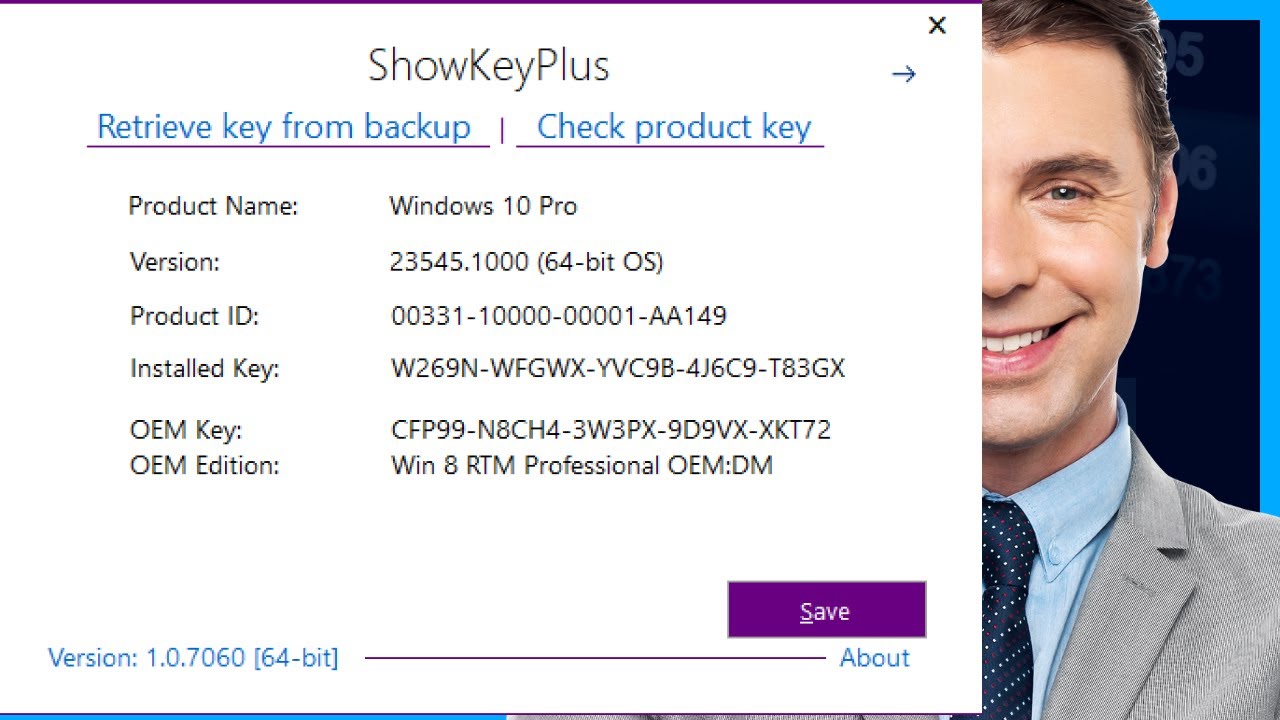
How to find your Product Key from installed Windows 11 or 10...
383 views · Nov 28, 2023 gearupwindows.com
How to find your Product Key from installed Windows 11 or 10 using ShowKeyPlus | GearUpWindows Tutorial Unlock the secrets of your Windows 11/10 operating system! 🕵️♂️ In this GearUpWindows tutorial, discover the step-by-step guide on how to find your product key using the powerful ShowKeyPlus tool. Whether you've just purchased a new PC, upgraded from Windows 7/8, or need to reinstall your OS, having your product key is crucial. 🗝️ 🔍 Learn why having a product key is essential for a smooth Windows experience. 🚀 Explore the features of ShowKeyPlus – a lightweight, free utility that unveils your product key effortlessly. 👁️🗨️ Understand the significance of OEM and Retail keys and how they impact your system activation. Don't let product activation issues hold you back! 🛠️ Follow our easy steps to retrieve and copy your product key using ShowKeyPlus. Ensure a seamless operating system installation or activation process with GearUpWindows. 💻✨ 🔗 Download ShowKeyPlus: [https://gearupwindows.com/how-to-find-your-product-key-from-installed-windows-10-using-showkeyplus/] 🌐 Explore more Windows tips and tricks at GearUpWindows: [@gearupwindows ] Subscribe, like, and hit the notification bell to stay updated on our latest tech guides and tutorials! 📲💡 Let us know your thoughts in the comments – we're here to gear you up for Windows success! 👍🖥️ #Windows10 #Windows11 #ProductKey #ShowKeyPlus #GearUpWindows
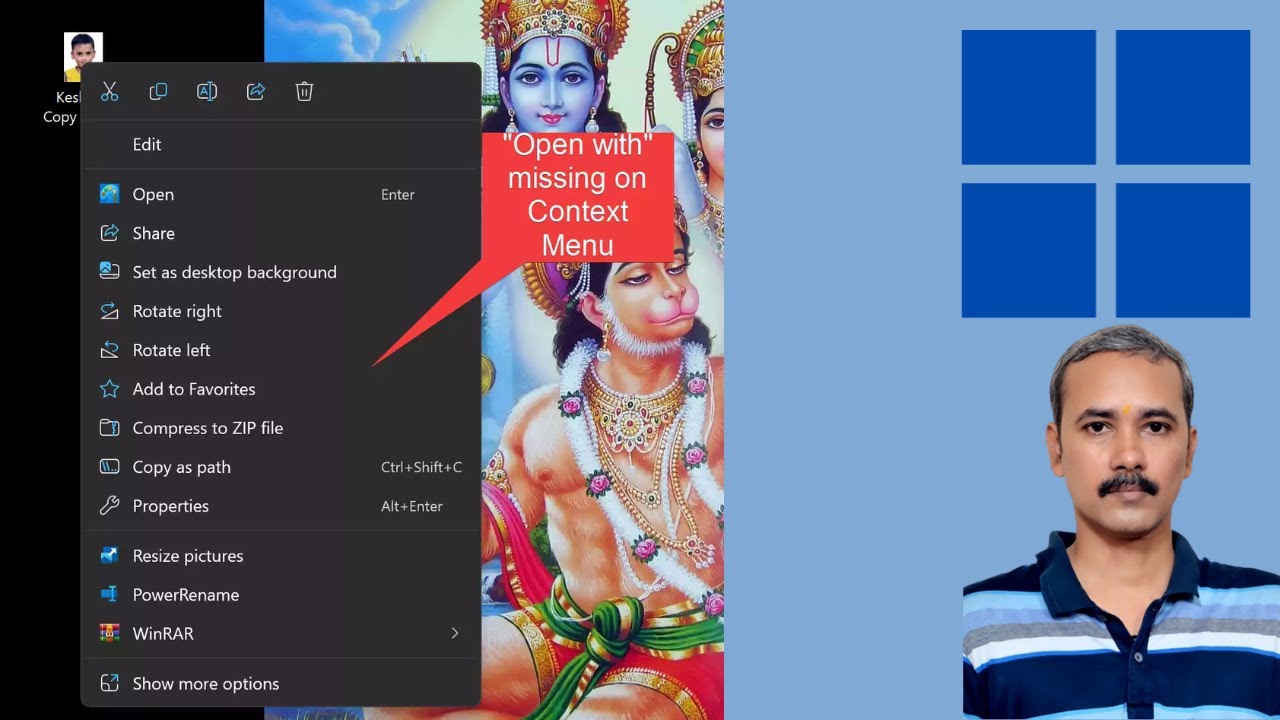
“Open with” Option Missing in Windows 11, how to fix it ...
1K views · Nov 28, 2023 gearupwindows.com
If you're facing the frustrating issue of the "Open with" option missing in Windows 11, GearUpWindows has got you covered! In this video, we'll guide you through the step-by-step process to fix this issue and get your "Open with" option back. Don't let this hiccup slow you down—tune in now to GearUpWindows and empower your Windows 11 experience! Read more at https://gearupwindows.com/open-with-option-missing-in-windows-11-how-to-fix-it/ #Windows11 #OpenWith #TechFix #Windows11Fix #OpenWithOptions #GearUpWindows #TechTroubleshoot #WindowsIssues #FixItNow #TechSupport #WindowsHelp #PCProblemSolved

Free Giveaway: Enhance Your Privacy with Spybot Anti-Beacon ...
217 views · Nov 29, 2023 gearupwindows.com
Secure your digital footprint with Spybot Anti-Beacon Plus. Get a free one-year subscription in this exclusive giveaway. Safeguard your privacy on Windows systems from telemetry and tracking. Download now for a seamless, user-friendly experience!

Get ASCOMP Cleaning Suite Pro Free Giveaway License for 6 Mo...
120 views · Nov 29, 2023 gearupwindows.com
Keep your Windows PC clean and optimized with ASCOMP Cleaning Suite Pro, available for free with a 6-month license. Remove junk files, privacy traces, and unwanted programs to boost your system's performance.

Unlocking Apple Music: Pazu Apple Music Converter for Seamle...
588 views · Nov 29, 2023 gearupwindows.com
Discover the ultimate guide to Pazu Apple Music Converter – a game-changer for Apple Music subscribers. Explore the key features, learn how to effortlessly unlock Apple Music for offline enjoyment, and seize the opportunity to get a free license key for a year. Elevate your music experience with seamless offline access to your favorite tunes in various formats.

How to use Microsoft Word’s built in Screenshot tool | Gea...
799 views · Nov 29, 2023 gearupwindows.com
How to use Microsoft Word’s built in Screenshot tool | GearUpWindows Tutorial Unlock the full potential of Microsoft Word with our latest tutorial on how to master the built-in Screenshot tool! 🚀 GearUpWindows is here to guide you through the seamless process of capturing and inserting screenshots directly into your Word documents. Say goodbye to external apps and complicated procedures – we've got you covered with a quick and easy solution. Watch now to elevate your document creation game using Microsoft Word's powerful features. Subscribe, like, and hit the bell icon to stay updated on more tech tips and tricks from GearUpWindows! 🖥️💡 #MicrosoftWord #ScreenshotTool #GearUpWindows

How to Capture Screenshots With Excel | GearUpWindows Tutori...
311 views · Nov 30, 2023 gearupwindows.com
How to Capture Screenshots With Excel | GearUpWindows Tutorial Learn the easy steps to capture screenshots using Excel in this tutorial from GearUpWindows. Whether you're a beginner or an Excel enthusiast, we've got you covered. Discover useful tips and tricks to enhance your spreadsheet experience. Watch now and level up your Excel game! Read more at https://gearupwindows.com/how-to-capture-screenshots-with-excel/ #ExcelTips #SpreadsheetHacks #ExcelScreenshots #DataVisualization #GearUpWindows #TechTutorials #ExcelTricks #ProductivityHacks

How to Convert a JPG or PNG to PDF on Windows 10 | GearUpWin...
431 views · Nov 30, 2023 gearupwindows.com
How to Convert a JPG or PNG to PDF on Windows 10 | GearUpWindows Tutorial Learn the quick and easy steps to convert your JPG or PNG files to PDF on Windows 10 with GearUpWindows! In this tutorial, we'll guide you through the process using simple tools available on your Windows 10 system. Whether you're looking to create a PDF portfolio or just want to consolidate your images into a single document, GearUpWindows has got you covered. Watch now and make the most out of your file management on Windows 10! Read more at https://gearupwindows.com/how-to-convert-jpg-or-png-to-pdf-on-windows-10/ #Windows10 #FileConversion #PDFConversion #ImageToPDF #GearUpWindows #TechTutorial #WindowsTips #FileManagement #JPGtoPDF #PNGtoPDF #DigitalSkills #TechHowTo
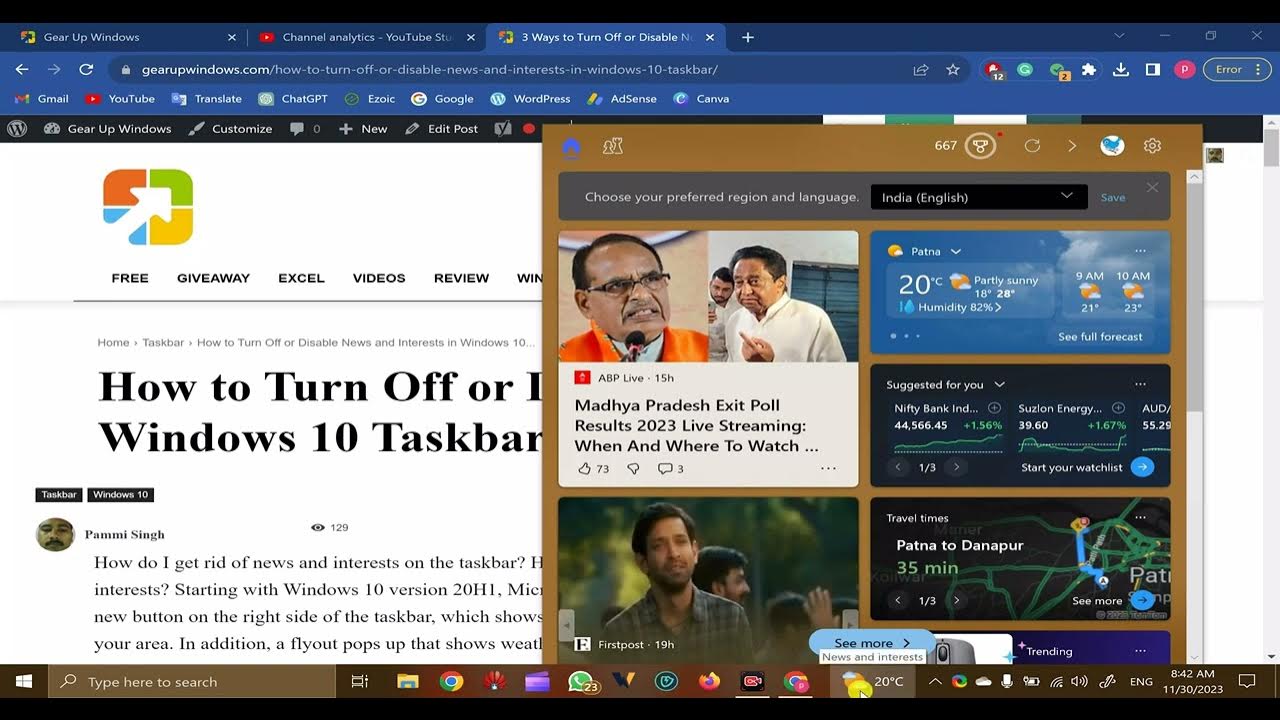
How to Turn Off or Disable News and Interests in Windows 10 ...
328 views · Nov 30, 2023 gearupwindows.com
How to Turn Off or Disable News and Interests in Windows 10 Taskbar | GearUpWindows Tutorial Learn how to easily turn off or disable the News and Interests feature in the Windows 10 Taskbar with this step-by-step tutorial from GearUpWindows. If you're looking to customize your Windows experience and remove the News and Interests widget from your taskbar, our guide has got you covered. Follow along to regain control of your desktop and tailor it to your preferences. Subscribe to GearUpWindows for more helpful Windows tips and tricks! #WindowsTips #TaskbarCustomization #DisableNewsandInterests #Windows10Hacks #DesktopCustomization #GearUpWindows #TechTutorials #WindowsTutorial #PersonalizeYourPC #TechHowTo
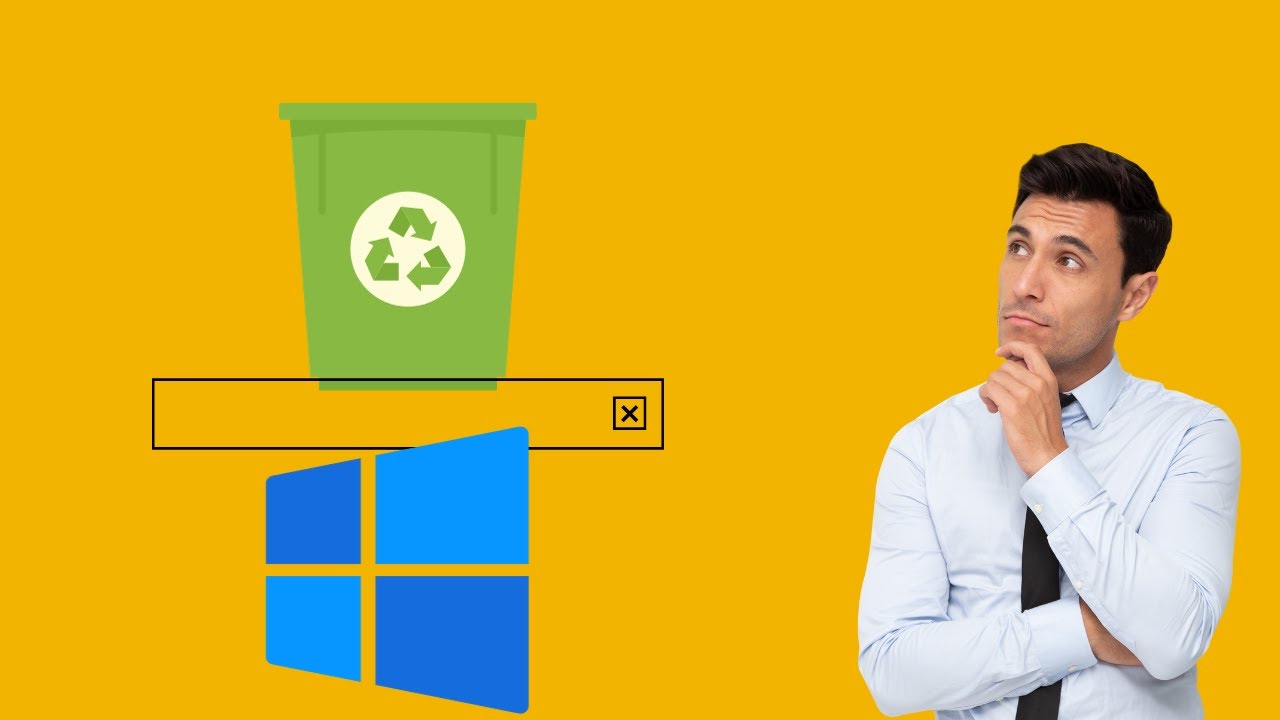
How to Pin Recycle Bin to Windows 10 Taskbar | GearUpWindows
707 views · Nov 30, 2023 gearupwindows.com
How to Pin Recycle Bin to Windows 10 Taskbar | GearUpWindows Tutorial Learn the quick and easy steps to pin the Recycle Bin to your Windows 10 Taskbar in this tutorial from GearUpWindows. Streamline your desktop experience and access the Recycle Bin with just a click. Subscribe to GearUpWindows for more tech tips and tutorials to optimize your Windows experience! Read more at https://gearupwindows.com/a-step-by-step-guide-on-how-to-pin-recycle-bin-to-windows-10-taskbar/ #Windows10 #TaskbarCustomization #TechTutorials #gearupwindows

How to Enable or Disable News and Interests in Windows 10 th...
24 views · Nov 30, 2023 gearupwindows.com
How to Enable or Disable News and Interests in Windows 10 through Registry Editor | GearUpWindows Learn how to effortlessly enable or disable News and Interests on Windows 10 using the Registry Editor with this comprehensive tutorial from GearUpWindows. Stay in control of your desktop experience by customizing the News and Interests feature to suit your preferences. GearUpWindows guides you through the process step by step, ensuring a smooth and hassle-free experience. Optimize your Windows 10 setup with this easy-to-follow tutorial and take charge of your desktop's news feed. Subscribe to GearUpWindows for more insightful Windows tips and tricks! Read more at https://gearupwindows.com/how-to-turn-off-or-disable-news-and-interests-in-windows-10-taskbar/ #Windows10 #NewsandInterests #RegistryEditor #DesktopCustomization #WindowsTips #GearUpWindows #TechTutorial #PCCustomization #WindowsHacks #TechHowTo
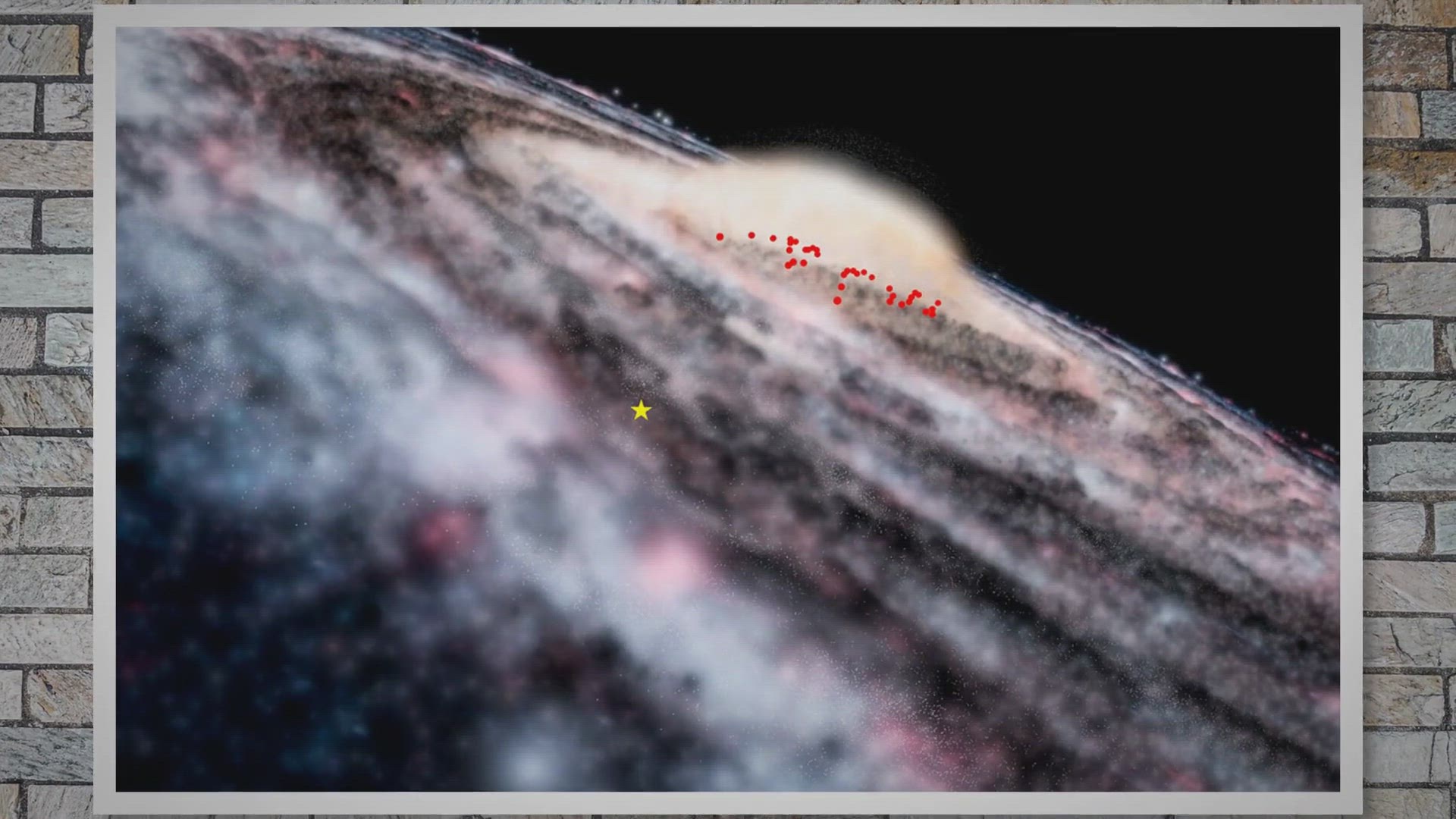
Free Giveaway Macrorit Partition Expert Pro
130 views · Dec 1, 2023 gearupwindows.com
Get a free 1-year license for Macrorit Partition Expert Pro, the powerful partition manager for Windows 11 or 10. Our guide shows you how to claim this limited-time offer and take advantage of the advanced features and functionality of this popular software. Don't wait - get your license now!

How to Enable or Disable Random Hardware Addresses in Window...
335 views · Dec 1, 2023 gearupwindows.com
How to Enable or Disable Random Hardware Addresses in Windows 11 | GearUpWindows Tutorial Learn how to easily enable or disable random hardware addresses in Windows 11 with this step-by-step tutorial from GearUpWindows. Random hardware addresses can enhance your privacy and security. Follow along as we guide you through the process, ensuring you have control over your device's network connections. Stay informed, and stay secure with GearUpWindows! #Windows11 #PrivacySettings #NetworkSecurity #RandomHardwareAddresses #TechTutorial #GearUpWindows #WindowsTips #PrivacyControl #SecurityFeatures #DeviceSettings
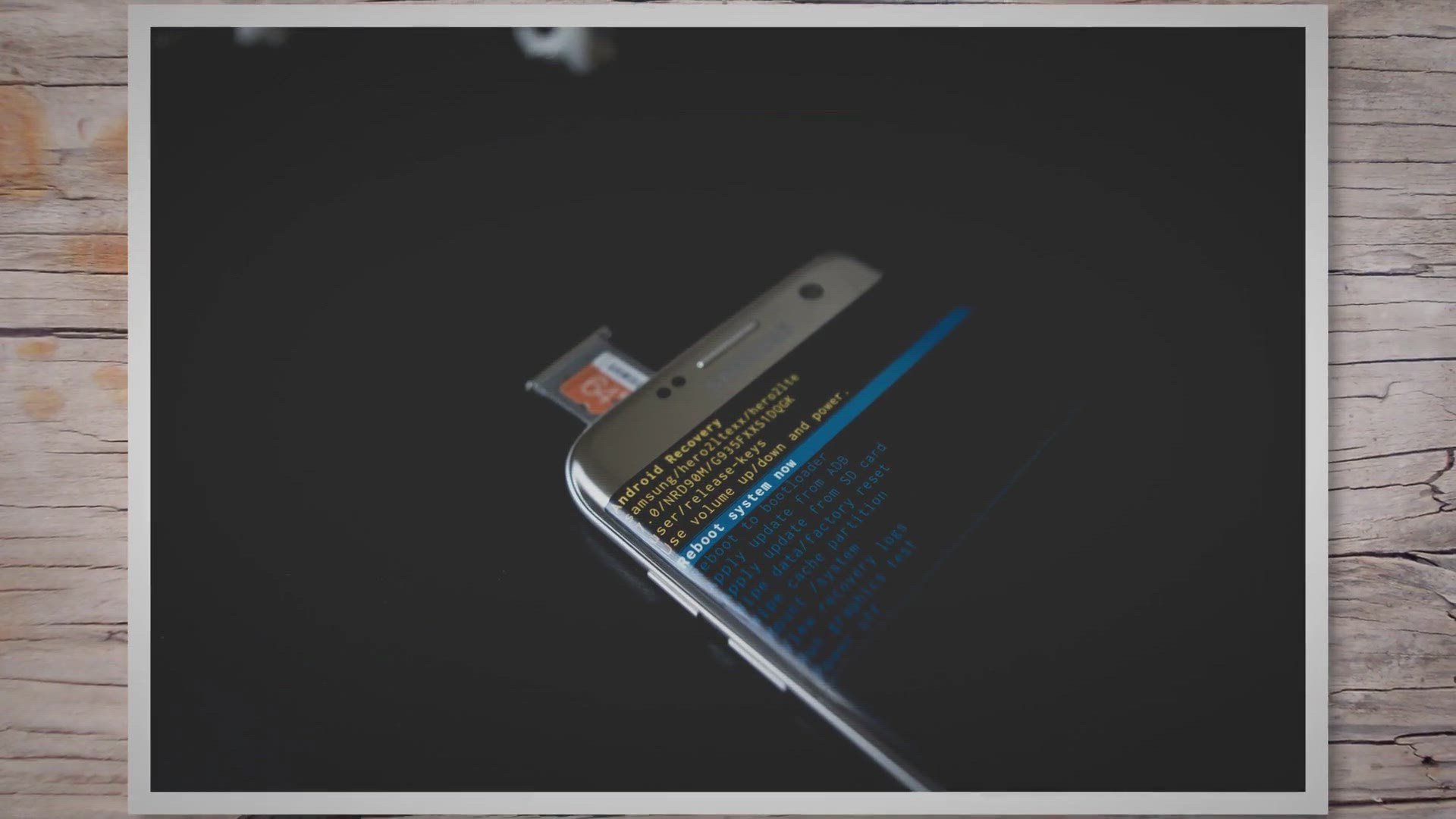
Free Giveaway: Stellar Data Recovery for Android – Your Ul...
415 views · Dec 2, 2023 gearupwindows.com
Discover the power of Stellar Data Recovery for Android with our in-depth guide. This free giveaway provides a comprehensive solution for recovering lost data on Android devices. From compatibility to versatile recovery options, explore how Stellar makes data recovery a breeze. Follow our step-by-step instructions to grab your free license and unlock a year of seamless data recovery.
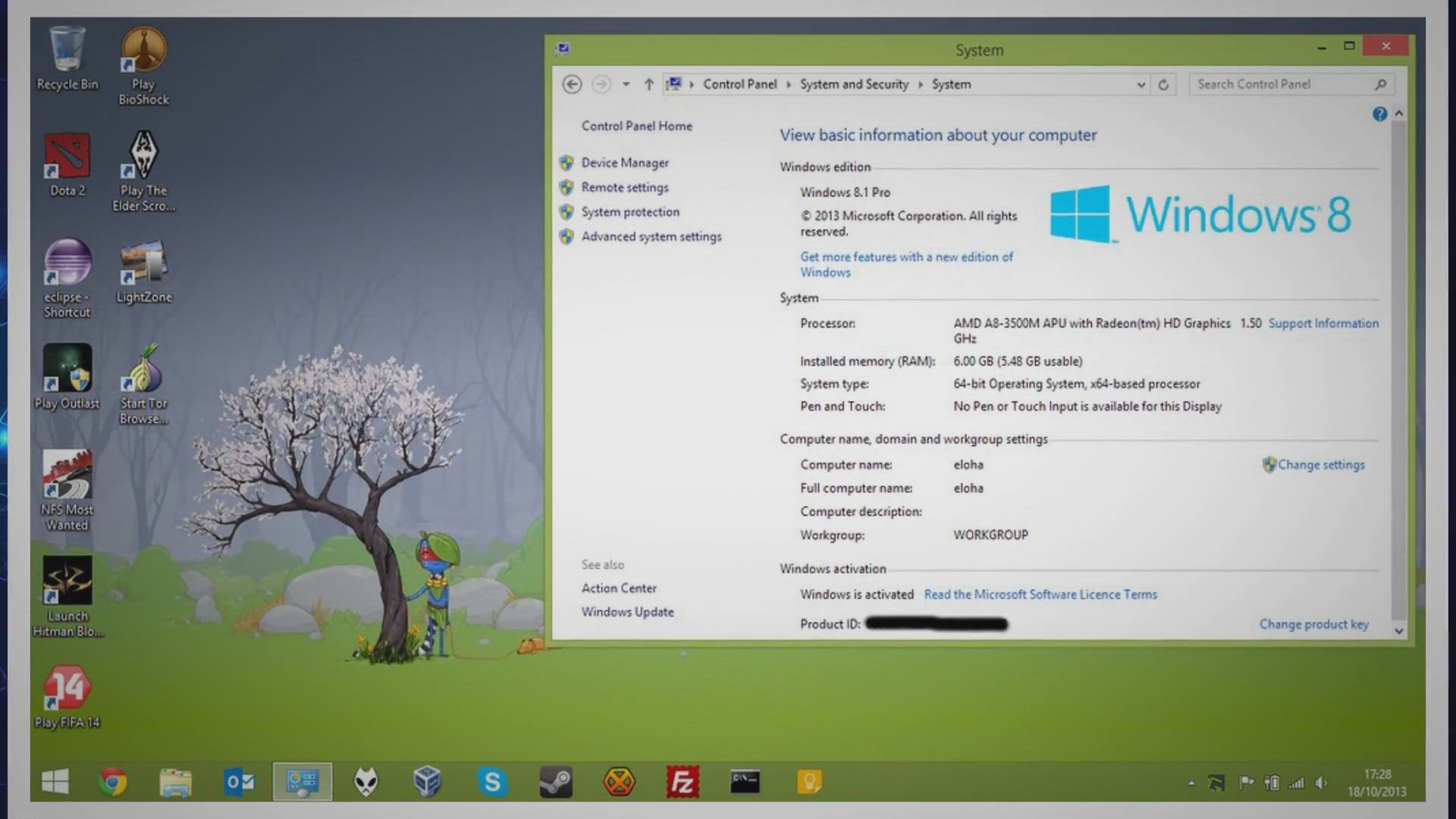
Free Giveaway: Audials TV Recorder 2024 License Key – Elev...
280 views · Dec 2, 2023 gearupwindows.com
Experience the next level of entertainment with Audials TV Recorder 2024! Get a free license key in our exclusive giveaway and enjoy the best live TV streams, YouTube downloads, versatile podcasts, and efficient media management. Elevate your entertainment experience today!

Free Giveaway: Abelssoft YouTube Song Downloader License Key...
632 views · Dec 2, 2023 gearupwindows.com
, playlists, and more legally and hassle-free. Join the community that has trusted this award-winning software for over a decade. Don't miss out on the chance to enhance your music and video experience!

Simply Good Pictures 5: Free Giveaway for Automatic Photo Op...
3K views · Dec 3, 2023 gearupwindows.com
Discover the magic of Simply Good Pictures 5 – a cutting-edge automatic photo optimization tool. Learn about its advanced technology, compatibility with various formats, and seize the opportunity for a free giveaway. Elevate your digital memories with realistic enhancements effortlessly.

How to Disable Windows Recovery Environment (WinRE) | GearUp...
1K views · Dec 3, 2023 gearupwindows.com
How to Disable Windows Recovery Environment (WinRE) | GearUpWindows Tutorial Learn how to disable Windows Recovery Environment (WinRE) in this step-by-step tutorial from GearUpWindows. Windows Recovery Environment is a useful feature, but if you want to customize your Windows experience, disabling it might be the way to go. GearUpWindows walks you through the process, ensuring you can manage your system exactly how you want. Watch now and take control of your Windows environment! #WindowsTips #SystemCustomization #GearUpWindows #WinRE #WindowsTutorials #TechHowTo #PCCustomization #WindowsEnvironment #TechTutorial #TechGuide
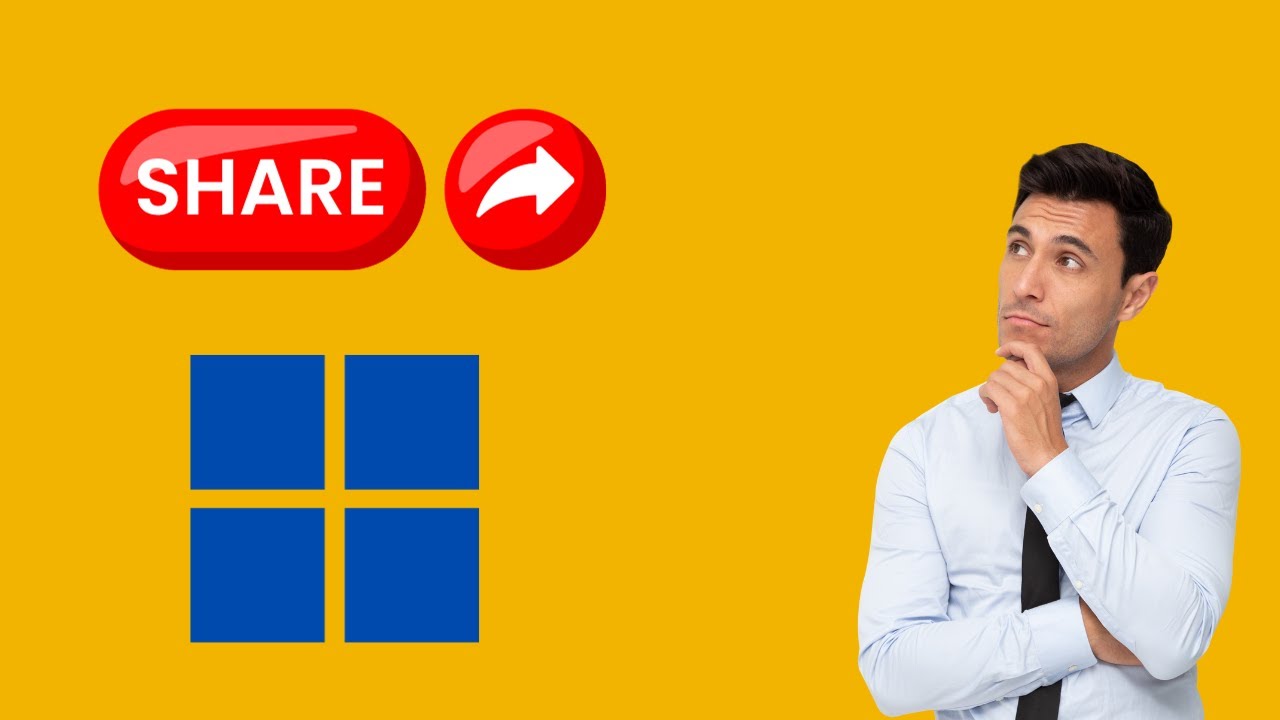
How to Remove Duplicate ‘Share’ Options from Windows 11 ...
718 views · Dec 3, 2023 gearupwindows.com
How to Remove Duplicate ‘Share’ Options from Windows 11 Context Menu | GearUpWindows Tutorial Learn how to streamline your Windows 11 context menu by removing duplicate "Share" options with our step-by-step guide! GearUpWindows is your go-to channel for Windows tips and tricks. Watch now to enhance your user experience and declutter your context menu! #Windows11 #ContextMenu #WindowsTips #GearUpWindows #TechTutorial #ShareOptions #PCCustomization #TechGuide

How to Remotely Lock or Unlock Windows 11 PC with Find My De...
549 views · Dec 2, 2023 gearupwindows.com
How to Remotely Lock or Unlock Windows 11 PC with Find My Device | GearUpWindows Tutorial Remotely control your Windows 11 PC with ease! Watch our latest tutorial on GearUpWindows to learn how to lock or unlock your Windows 11 device using the Find My Device feature. Whether you've misplaced your PC or just want an added layer of security, we've got you covered. Subscribe now for more tech tips and stay in control of your Windows experience. Gear up with GearUpWindows! Read more at https://gearupwindows.com/how-to-remotely-lock-or-unlock-windows-11-or-10-pc-with-find-my-device/ #Windows11 #PCSecurity #FindMyDevice #TechTutorial #GearUpWindows #RemoteControl #WindowsTips #TechHowTo #WindowsLockUnlock #DeviceSecurity

Experience Audials One 2024 SE for Free: Exclusive Giveaway ...
94 views · Dec 4, 2023 gearupwindows.com
Unlock the potential of Audials One 2024 SE with our exclusive giveaway! Experience revolutionary music and video streaming innovations for free. Elevate your digital entertainment with AI-powered enhancements, user-friendly features, and a lifetime free license. Don't miss out on this opportunity to redefine your streaming experience.
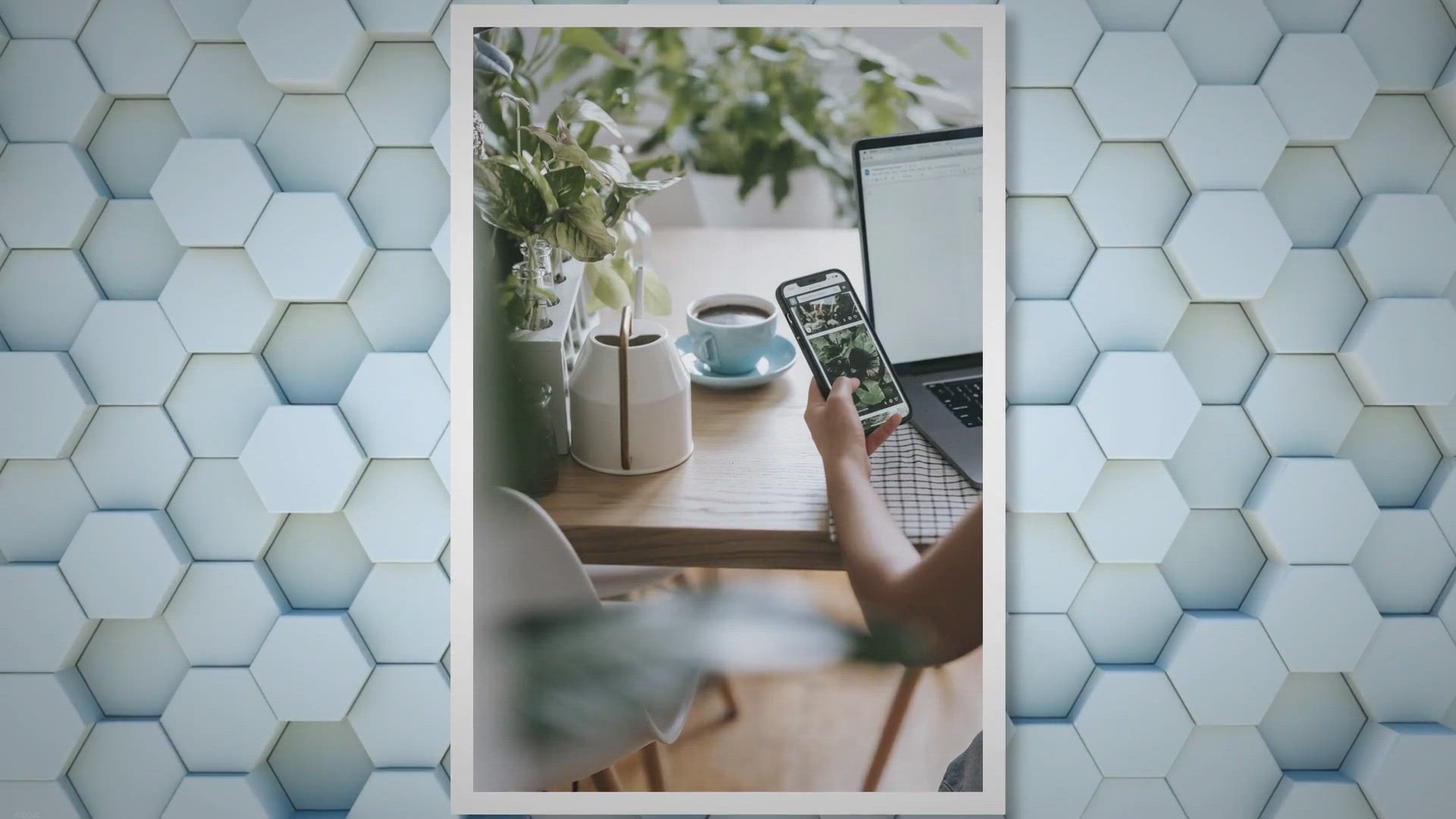
Free Giveaway Vovsoft Directory Monitor
268 views · Dec 4, 2023 gearupwindows.com
Participate in the exclusive free giveaway of Vovsoft Directory Monitor to secure a lifetime license. Monitor changes, modifications, and additions in real-time in your folders and network shares. Enhance your digital vigilance effortlessly on Windows 11, 10, 8/8.1, and 7 (32-bit & 64-bit). Seize this limited-time opportunity for a lifetime of secure, organized, and cost-free surveillance.
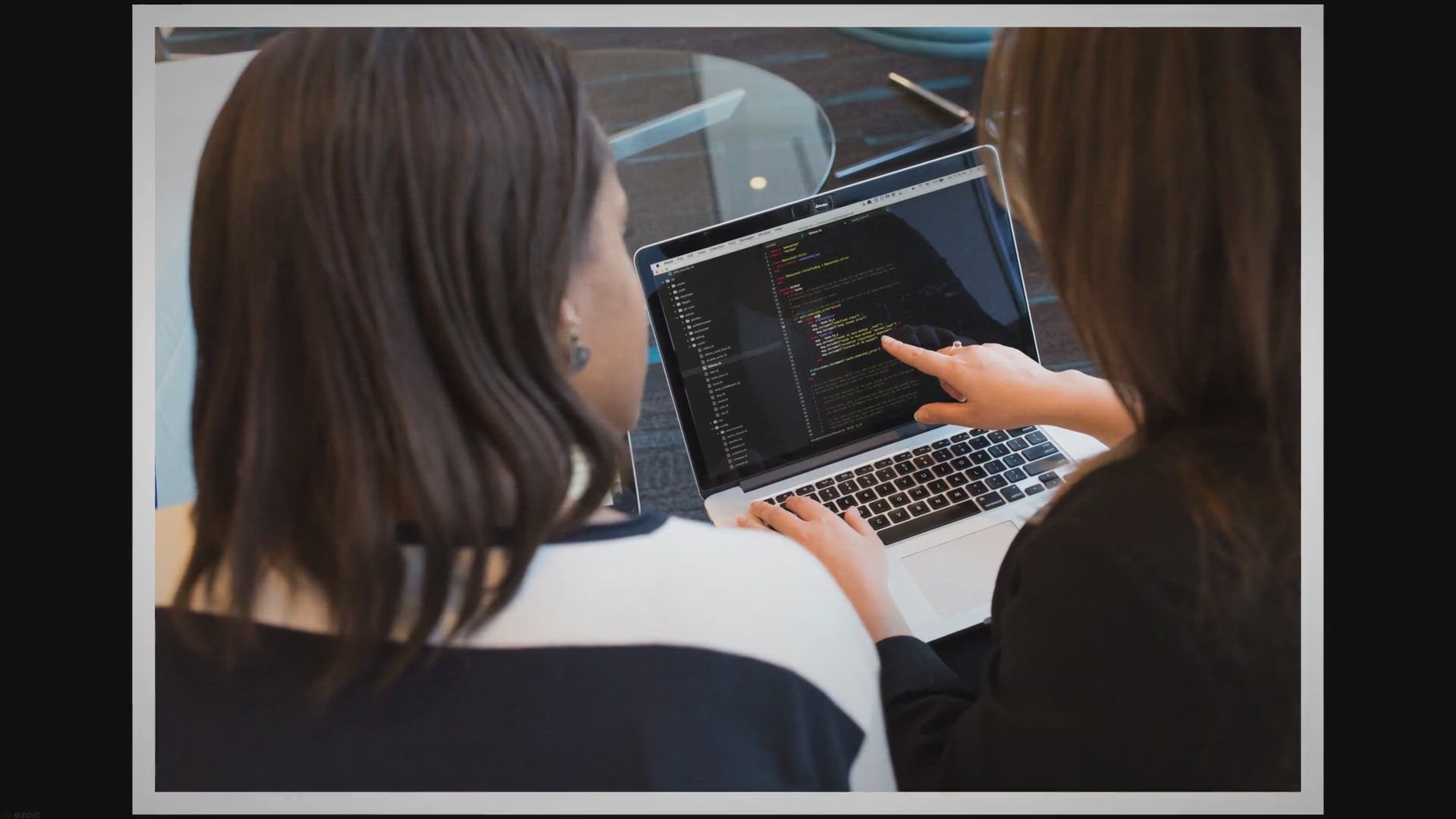
Free Giveaway Vovsoft Domain Checker
3K views · Dec 4, 2023 gearupwindows.com
Uncover the ideal domain name for your projects with Vovsoft Domain Checker's free lifetime license giveaway. Seamlessly check multiple domain availabilities, explore advanced features, and streamline your domain exploration strategy. Download now for Windows compatibility and revolutionize how you secure the perfect domain name for your online ventures.
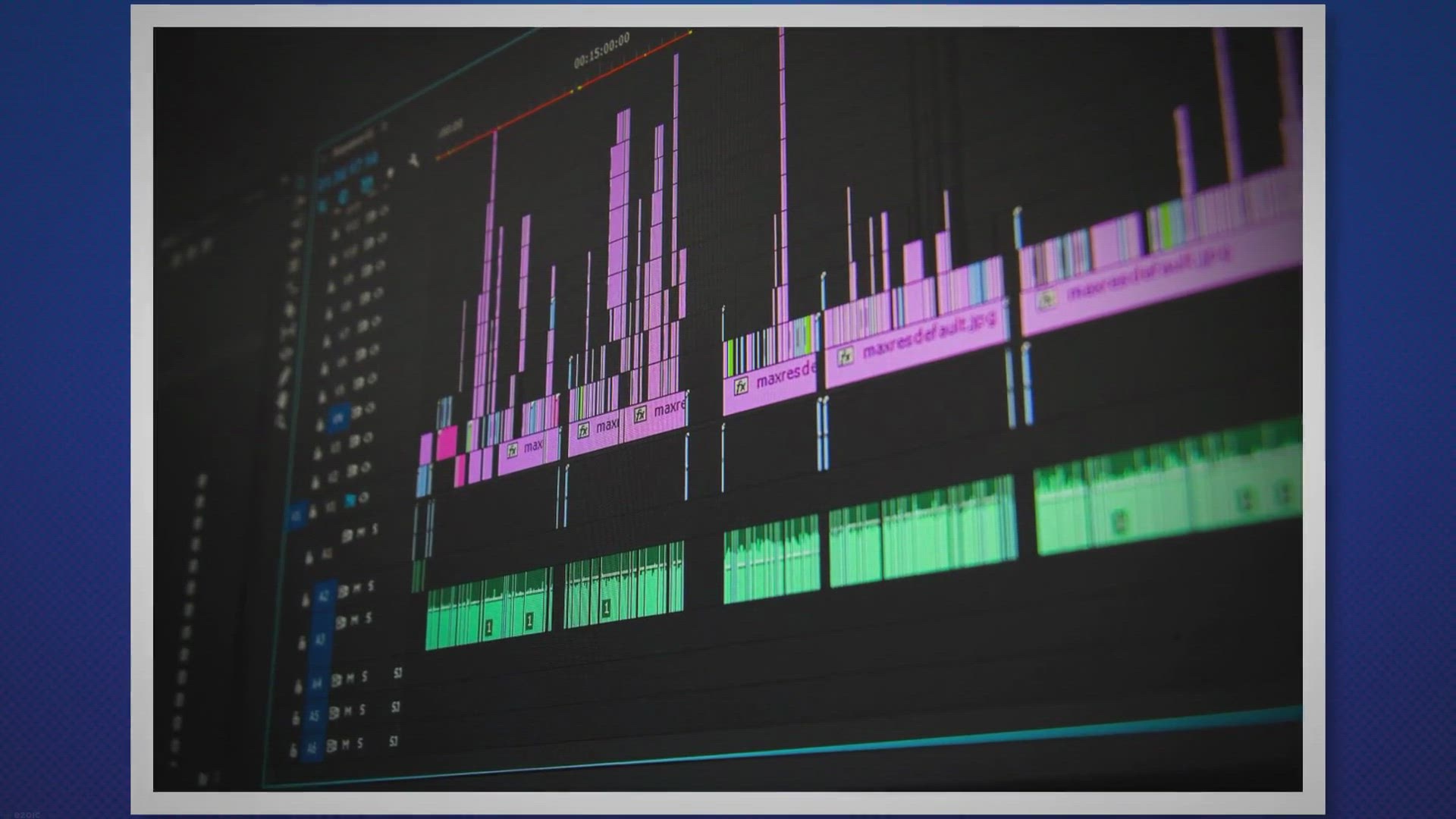
Edit Like a Pro with VSDC Video Editor Pro: Get Your Free Gi...
2K views · Dec 5, 2023 gearupwindows.com
Edit like a pro with VSDC Pro 8.1, the powerful video editor for Windows. Get your free license and enjoy advanced editing features like chroma key, audio waveform, and video stabilization. Download now and start creating stunning videos!
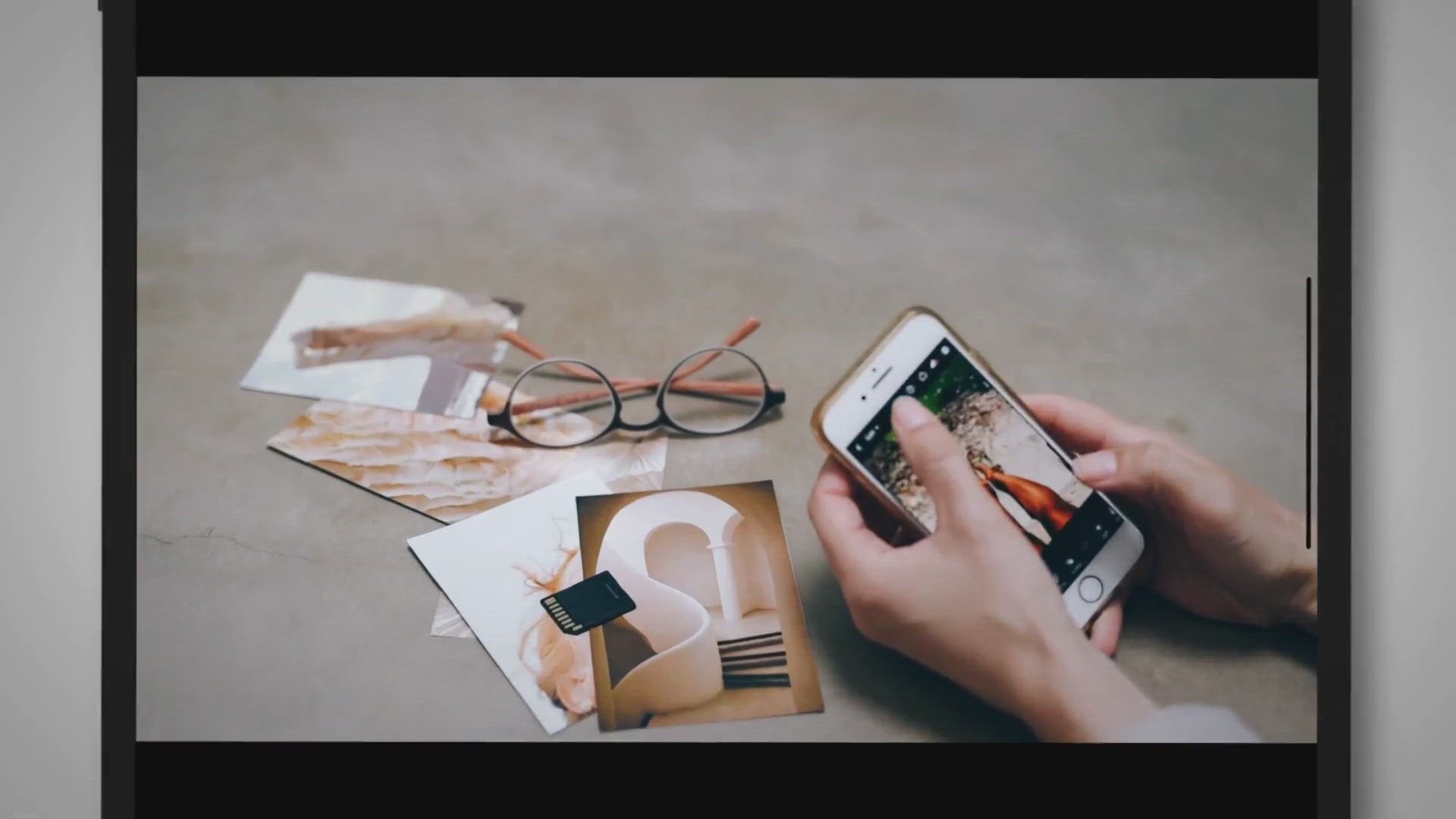
Transform Your Photos into Stunning Works of Art with COLOR ...
3K views · Dec 4, 2023 gearupwindows.com
Transform your ordinary photos into stunning works of art with COLOR Projects 6 Pro - a free, full version photo editor for Windows and Mac. Enhance, manipulate, and stylize your images with a wide range of color templates, filters, and post-processing tools. Create immersive 360-degree panoramas and unleash your creativity with this user-friendly software. Download now and elevate your photography to new heights!
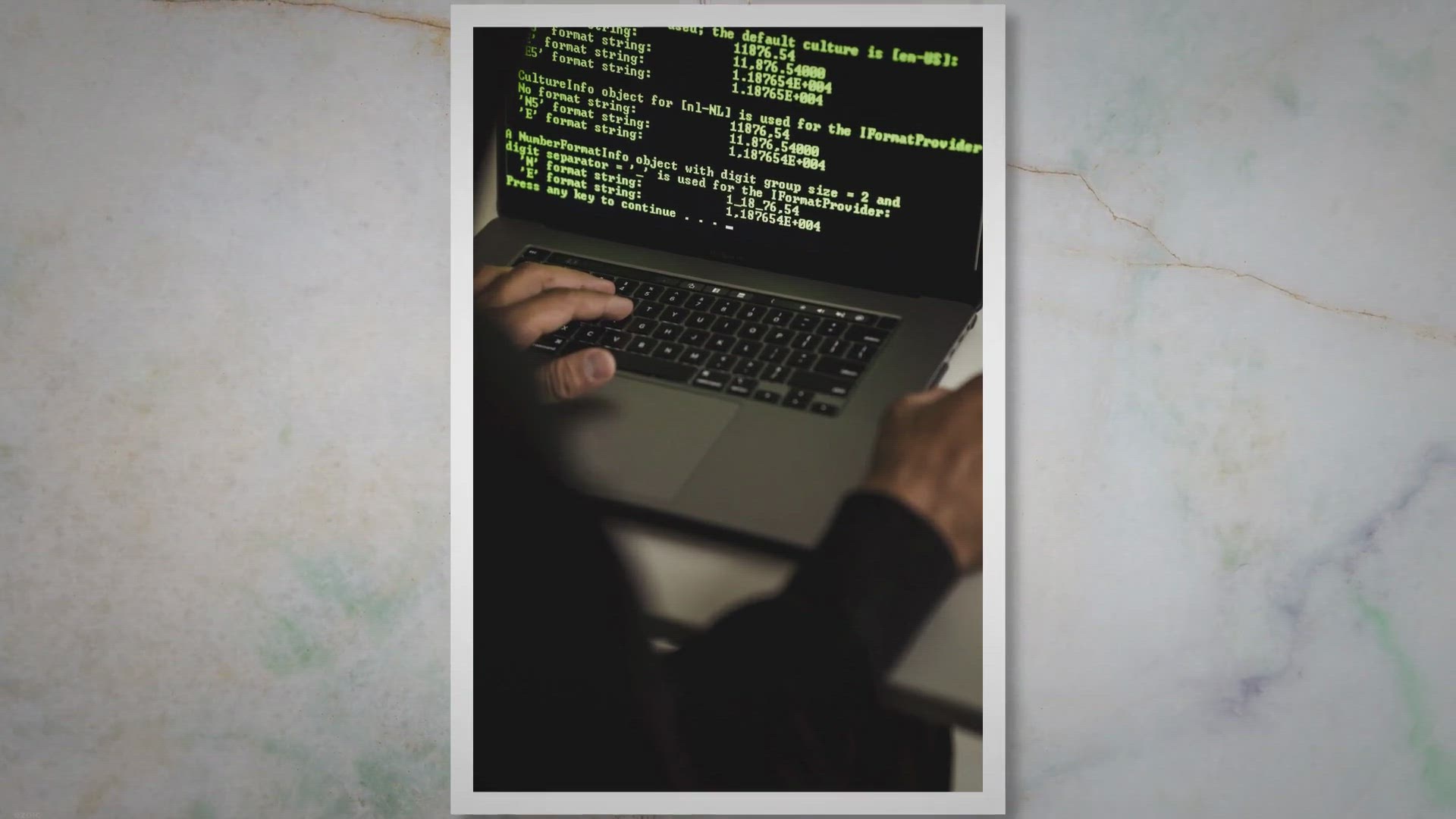
IObit Malware Fighter 11 Pro Giveaway: Grab your FREE Copy h...
3K views · Dec 5, 2023 gearupwindows.com
Protect Your Windows PC with IObit Malware Fighter Pro: Get Real-time Defense Against Malware and Ransomware! Safeguard your online activities with this powerful security application. Download the free version and enter the provided license codes for a 6-month Pro subscription. Don't leave your data vulnerable to cyber threats. Upgrade to IObit Malware Fighter Pro today!

Free Giveaway: Abelssoft SSD Fresh Plus 2023 License Key for...
2K views · Dec 5, 2023 gearupwindows.com
Revolutionize your SSD experience with Abelssoft SSD Fresh Plus 2023! Get a free license key to optimize settings, extend SSD lifespan, and safeguard your data. Download now for a lifetime of efficient performance!

EaseUS Todo Backup Home 2023: Free License Giveaway for Ulti...
3K views · Dec 5, 2023 gearupwindows.com
Discover the power of EaseUS Todo Backup Home 2023, a comprehensive backup and recovery solution offering ultimate data protection. Secure your digital assets with advanced features, and don't miss the chance to grab a free license through the exclusive giveaway. Safeguard your data against ransomware, enjoy efficient cloning capabilities, and embrace smart backup strategies for peace of mind.

Free Giveaway Nero Platinum Suite SE
102 views · Dec 6, 2023 gearupwindows.com
Discover the unparalleled features of Nero Platinum Suite SE with a free one-year giveaway. Elevate your multimedia experience, from advanced video editing to AI-powered photo organization. Don't miss this opportunity to unlock a suite of powerful tools for your Windows PC.
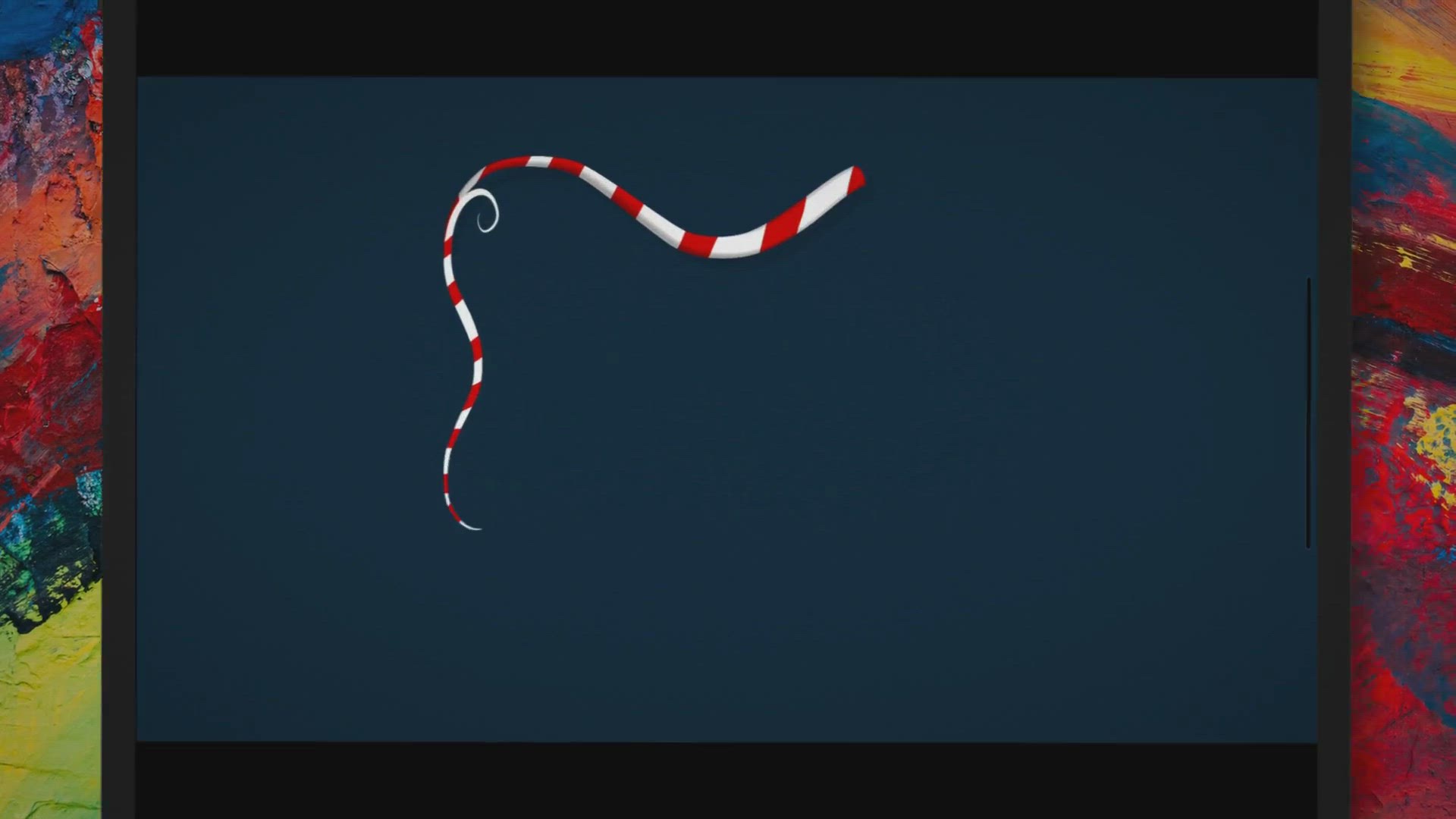
Audials Vision 2024 Free License Key Giveaway: Enhance Video...
79 views · Dec 6, 2023 gearupwindows.com
Experience the future of video editing with Audials Vision 2024. Get a free license key through our exclusive giveaway and elevate your videos to 4K quality with AI. Seamlessly edit, organize, and enhance your media for a cinematic experience like never before. Download now for a lifetime of advanced video editing at your fingertips.
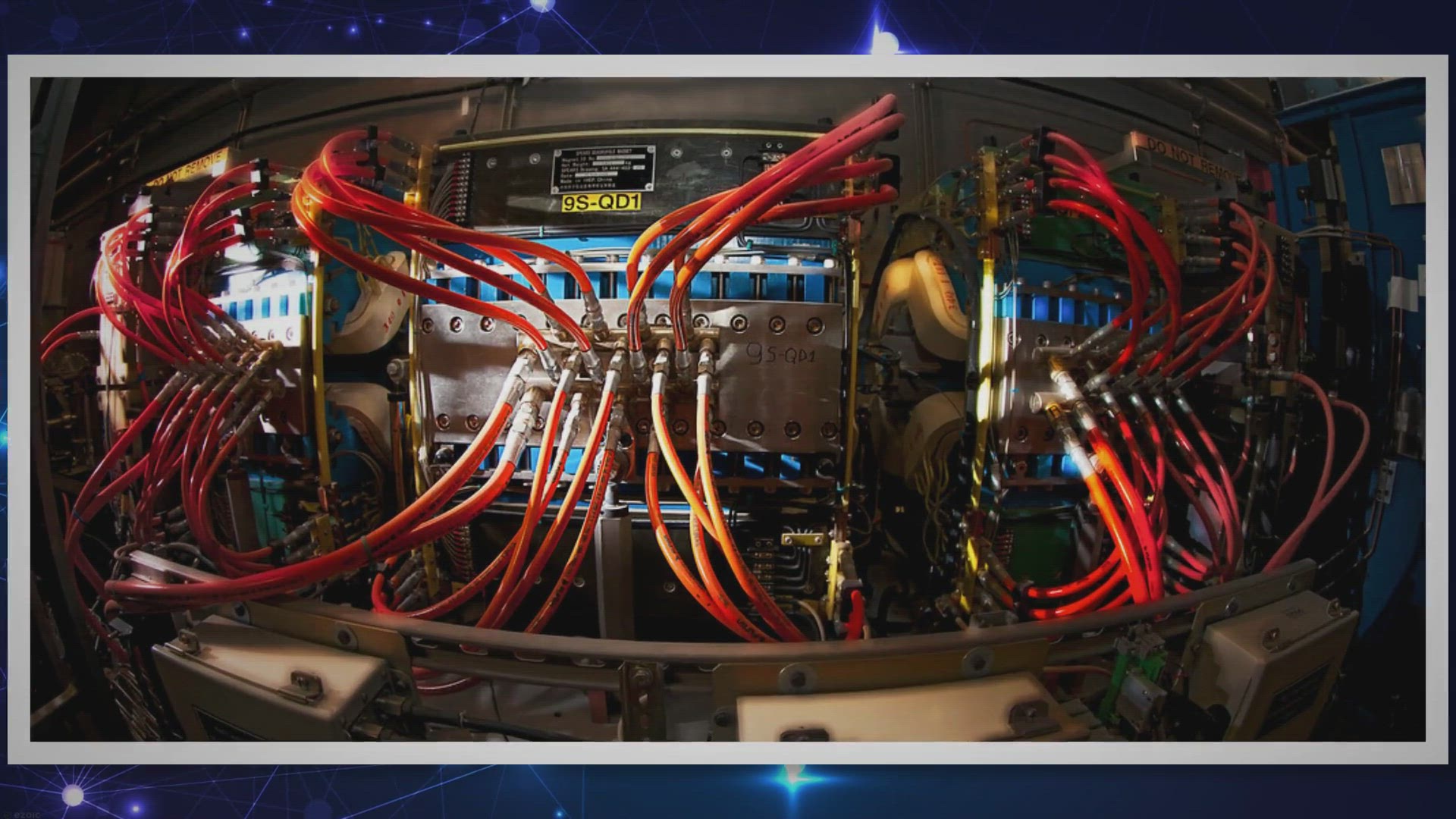
Free VideoProc Converter AI License Key: Exclusive Giveaway ...
1K views · Dec 7, 2023 gearupwindows.com
Discover the capabilities of VideoProc Converter, a feature-rich software for video enhancement and conversion. This comprehensive guide explores its AI-Generative Video Enhancement, Level-3 Hardware Acceleration, advanced editing tools, and more. Plus, don't miss the exclusive free giveaway for both Windows and Mac users. Transform your videos effortlessly!
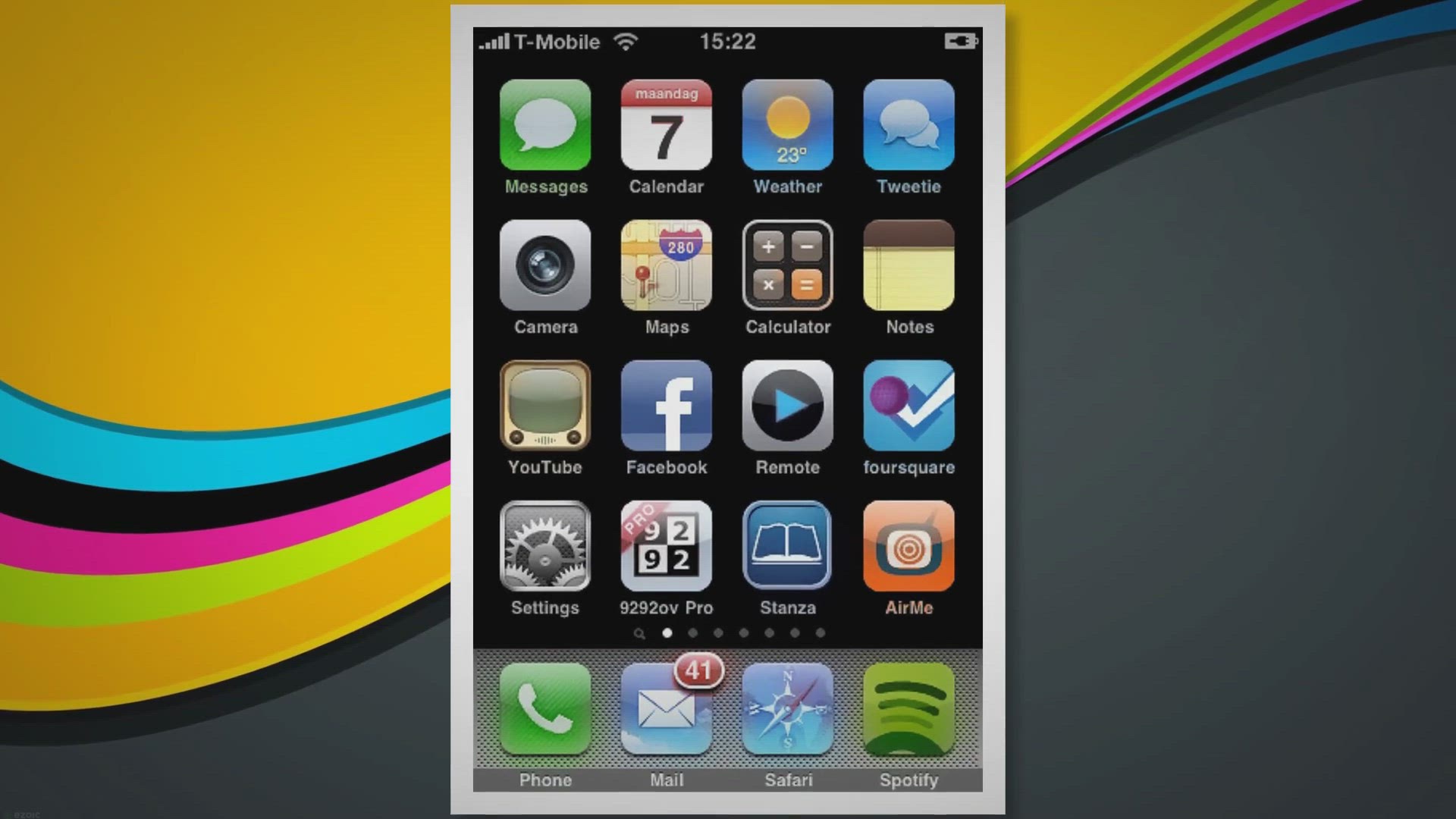
Pazu Spotify Music Converter: Free Giveaway for High-Quality...
351 views · Dec 7, 2023 gearupwindows.com
Explore the world of high-quality Spotify to MP3 conversions with Pazu Spotify Music Converter's free giveaway. Download entire playlists, enjoy 10x conversion speed, and retain ID3 tags without the need for a premium account. Elevate your music experience today!

Zoom Player MAX 17 FREE Giveaway
631 views · Dec 7, 2023 gearupwindows.com
Unlock the full potential of media playback on your Windows PC or tablet with Zoom Player MAX 17. Our free giveaway version provides access to a feature-rich media player, offering unrivaled format support, Smart Play technology, home theater integration, advanced customization, and even Blu-Ray decrypted main-movie playback. Download now and experience the ultimate in media entertainment.

Get Abelssoft Recordify 2023 for Free with Exclusive Giveawa...
121 views · Dec 8, 2023 gearupwindows.com
Grab your chance to legally record and download music with Abelssoft Recordify 2023. Follow the exclusive giveaway steps to enjoy high-quality offline listening, creating a well-organized music library with proper ID3 tags. Don't miss out on this opportunity to enhance your music experience for free!

Free SensiGuard Giveaway: Secure Your Files with a Complimen...
395 views · Dec 8, 2023 gearupwindows.com
Discover the world of digital protection with SensiGuard's free giveaway! Secure your files effortlessly with advanced 256-bit AES encryption. Explore the benefits, from instant file locking to identity theft prevention. Take control of your digital privacy today!
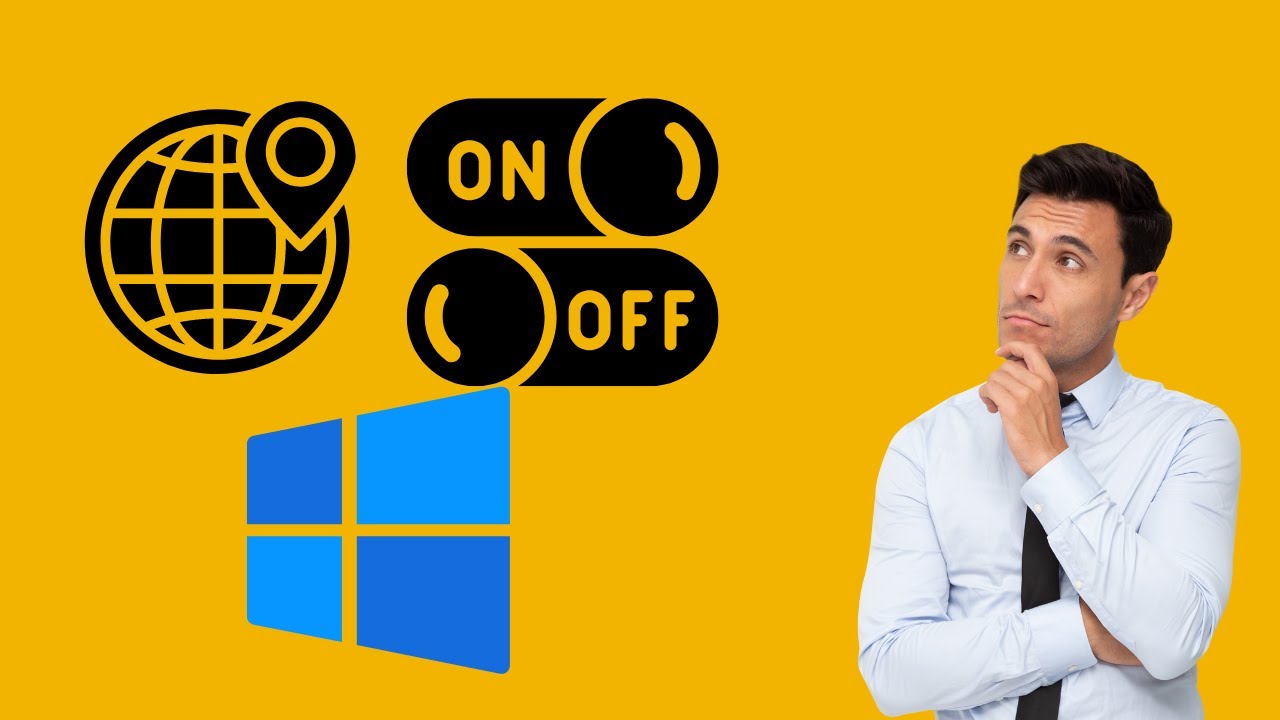
How to Enable or Disable Random Hardware Addresses in Window...
344 views · Dec 9, 2023 gearupwindows.com
How to Enable or Disable Random Hardware Addresses in Windows 10 | GearUpWindows Learn how to easily enable or disable random hardware addresses in Windows 10 with this step-by-step guide from GearUpWindows. Random hardware addresses can enhance your privacy and security. GearUpWindows channel provides clear instructions to help you navigate through the settings and customize your network preferences on Windows 10. Stay in control of your device's connectivity – watch now and optimize your Windows experience! Read more at https://gearupwindows.com/how-to-enable-or-disable-random-hardware-address-in-windows-11/ #Windows10Tips #NetworkPrivacy #RandomHardwareAddresses #WindowsSecurity #GearUpWindows #TechTutorial #PrivacySettings #WindowsGuidance #NetworkCustomization #WindowsTutorials
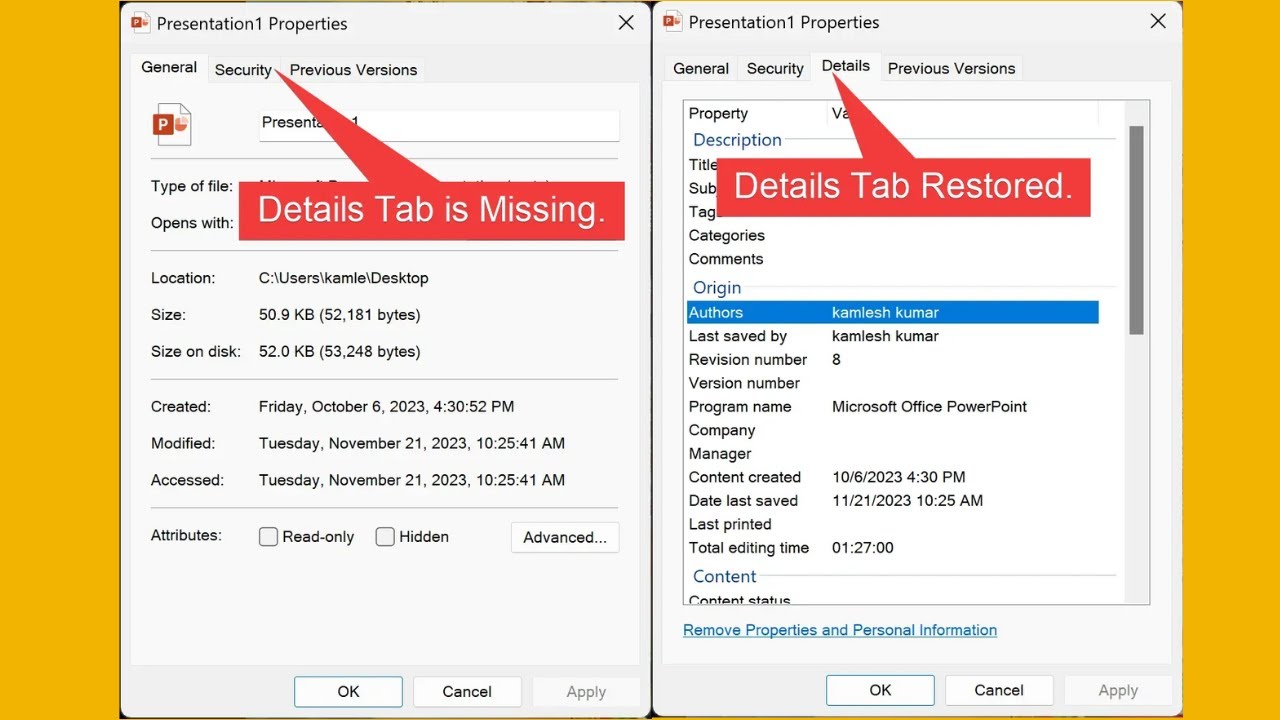
Fix Details Tab Missing in Windows 11 Properties Window | Ge...
2K views · Dec 9, 2023 gearupwindows.com
Fix Details Tab Missing in Windows 11 Properties Window | GearUpWindows Tutorial In this video, we'll guide you through the steps to troubleshoot and fix the issue of the Details tab missing in the Properties window on Windows 11. If you've encountered this problem and want a quick solution, GearUpWindows has got you covered. Our step-by-step tutorial will help you restore the missing Details tab so you can access crucial file information effortlessly. Subscribe to GearUpWindows for more valuable Windows tips and troubleshooting guides! Read more at https://gearupwindows.com/fix-details-tab-missing-in-windows-11-properties-window/ #Windows11 #PropertiesWindow #GearUpWindows
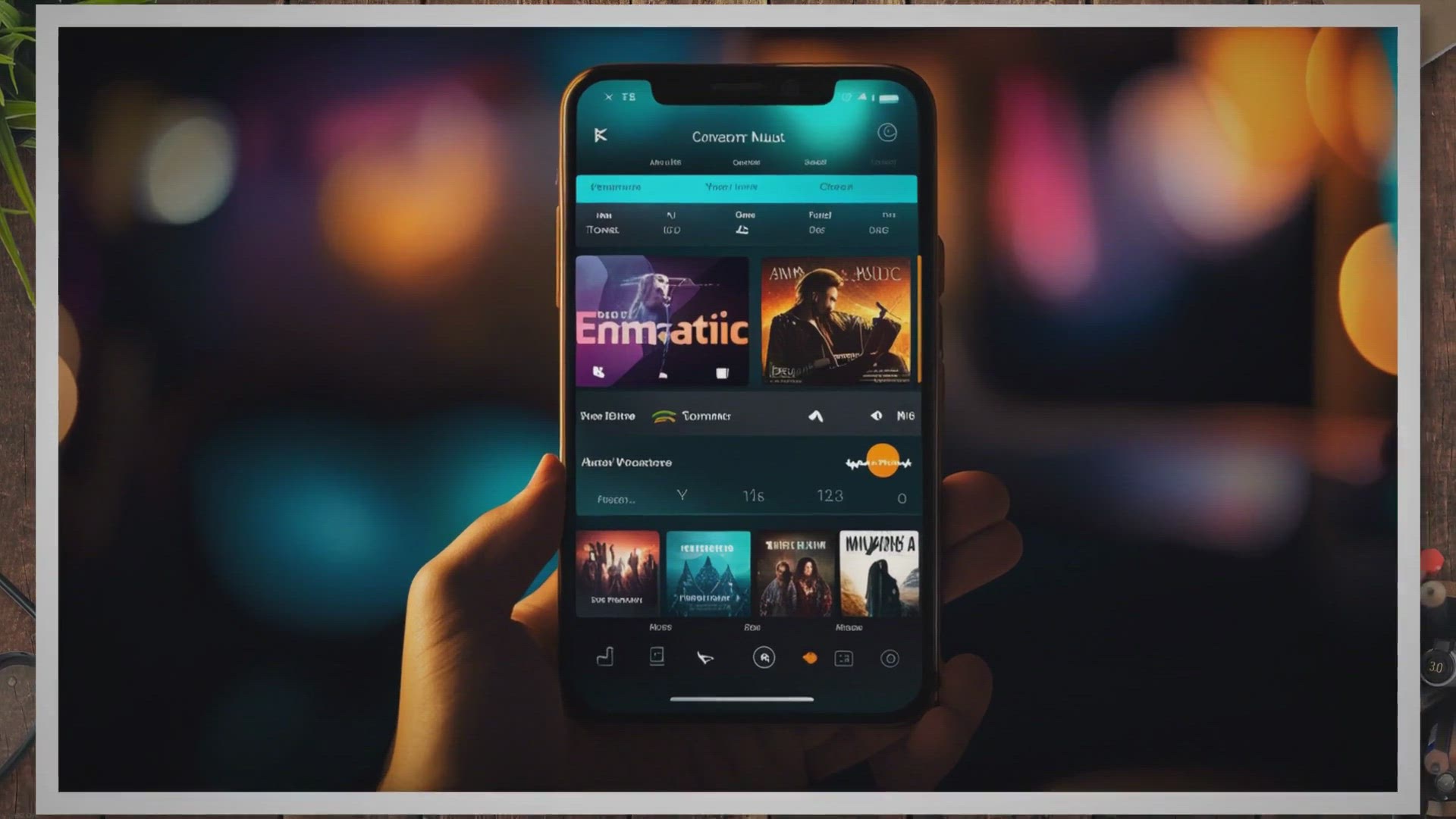
Free Giveaway AudFree Amazon Music Converter
2K views · Dec 10, 2023 gearupwindows.com
Explore the features of AudFree Amazon Music Converter, a versatile tool that empowers users to download, convert, and enjoy Amazon Unlimited and Prime Music offline. Learn how it enhances your music experience with format flexibility, quality preservation, and personalized customization. Unlock the world of possibilities beyond online streaming. Get free giveaway.

Get Wise Video Converter 3 Pro Full Version for Free: A Wind...
449 views · Dec 10, 2023 gearupwindows.com
Download Wise Video Converter 3 Pro for Free on Windows and convert videos with ease. Get the full version and start converting videos today!

DRmare Tidal Music Converter: Free Giveaway for a Limited Ti...
146 views · Dec 10, 2023 gearupwindows.com
Discover the power of DRmare Tidal Music Converter with our detailed article. Enjoy a limited-time free giveaway and experience offline listening like never before. Convert Tidal music to multiple formats with lossless quality. Don't miss this opportunity to enhance your music experience!
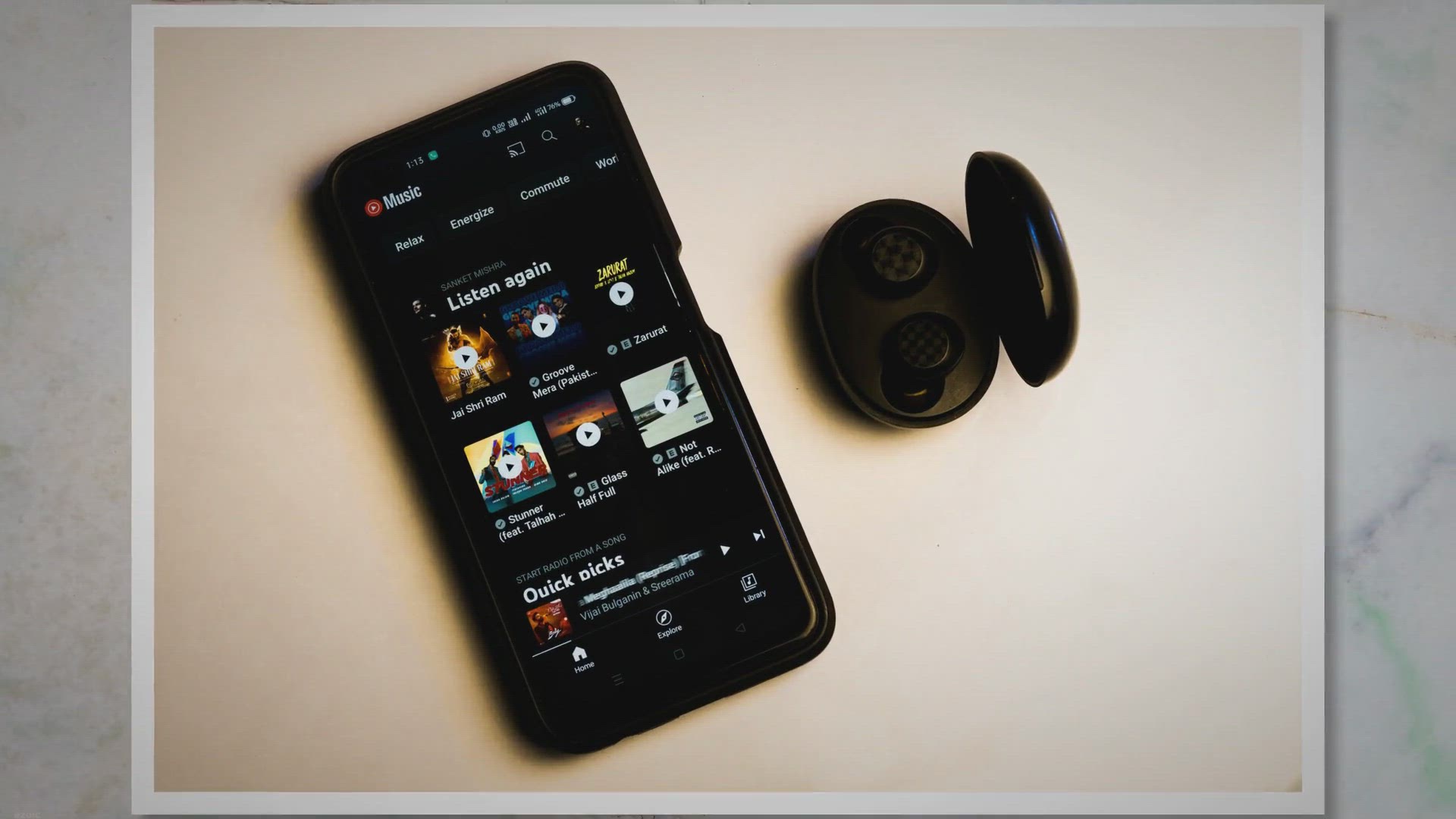
Free Giveaway: DRmare Audio Converter for Mac and Windows �...
620 views · Dec 11, 2023 gearupwindows.com
Discover the power of DRmare Audio Converter, a versatile tool to convert and enjoy your digital music. Break free from restrictions and enhance your music experience. Learn more about the features and don't miss the chance to grab a special giveaway for a limited time!

Free DriverMax 16 Pro Giveaway for a Two-Year License: Optim...
732 views · Dec 11, 2023 gearupwindows.com
Explore the power of DriverMax 16 Pro with our exclusive giveaway! Optimize your PC for free with the latest drivers, automated updates, and enhanced security. Experience improved productivity and system performance without the cost – claim your giveaway now!

Aomei Partition Assistant Pro 9.15: Get a Free 1-Year Licens...
837 views · Dec 10, 2023 gearupwindows.com
Aomei Partition Assistant Pro 9.15 is a powerful disk partition tool that can help you manage your hard drive more efficiently. You can get a free 1-year license for the software, which includes a range of features to help you partition, resize, move, merge, split, align, copy, create, delete, format, wipe partitions, and more. Take advantage of this offer to streamline your hard drive management and optimize your computer's performance.

RecMaster PRO Giveaway: Here is your FREE copy!
77 views · Dec 10, 2023 gearupwindows.com
Seize your chance to get RecMaster Pro, a leading screen recording tool, absolutely free! Discover the features of this professional-grade software, usually priced at $19.95/year, and learn how to claim your complimentary copy through our exclusive giveaway. Upgrade your recording experience today!
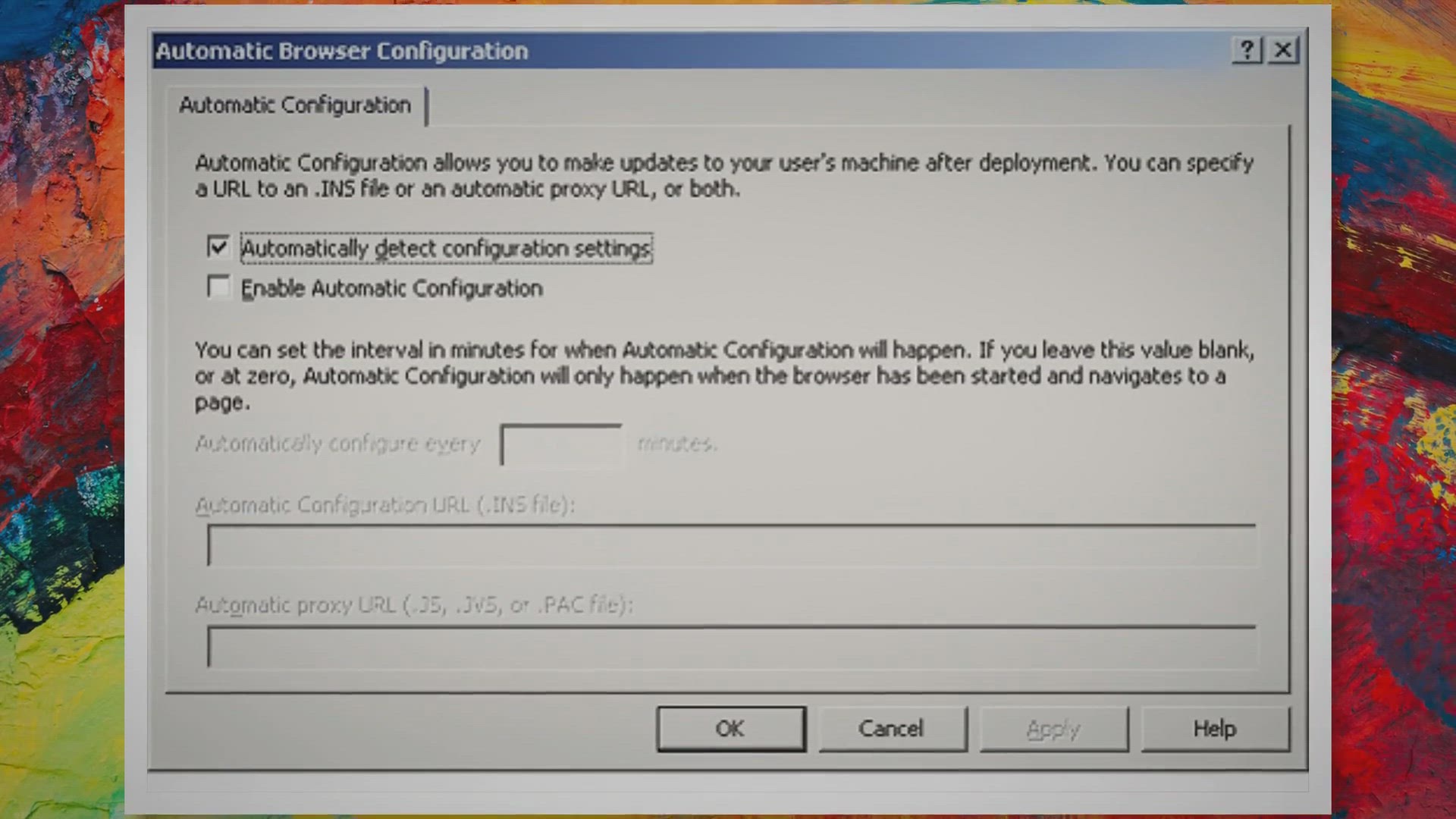
Free NetOptimizer Giveaway: Turbocharge Your Internet Speed ...
2K views · Dec 10, 2023 gearupwindows.com
Elevate your internet speed with NetOptimizer! Discover the key features, simple setup process, and how this powerful software revolutionizes your online activities. Download now for a faster, optimized, and seamless browsing experience.
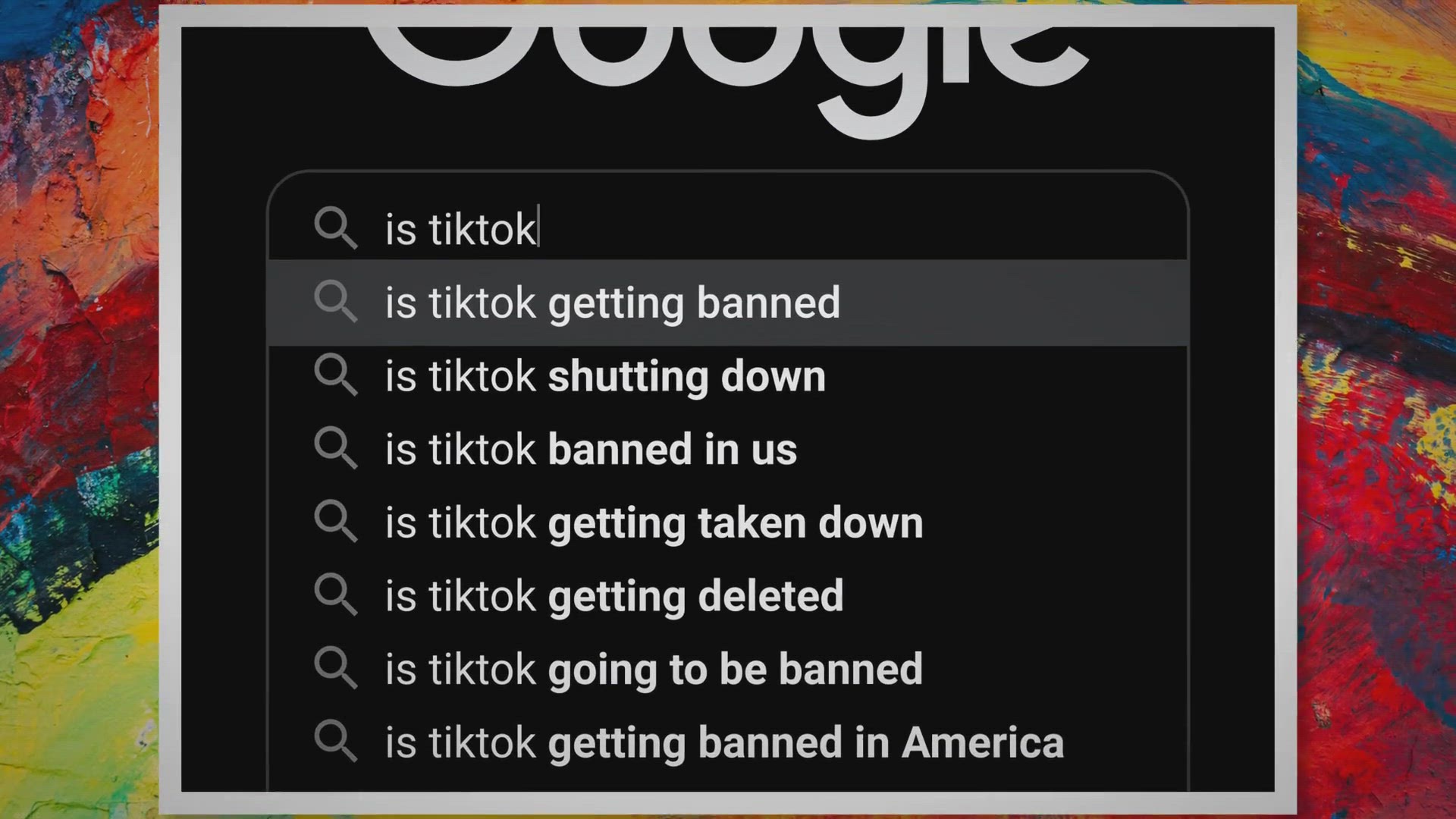
Free Giveaway Alert : Abelssoft MyKeyFinder Plus
101 views · Dec 11, 2023 gearupwindows.com
Unlock a lifetime of PC efficiency! Dive into the exclusive giveaway for Abelssoft MyKeyFinder Plus – your key to streamlined organization, effortless product key retrieval, and enhanced digital performance. Don't miss out on this chance to optimize your PC with a free lifetime license!

Get TEXT-R Pro Full Version for Free: OCR Software for Windo...
1K views · Dec 11, 2023 gearupwindows.com
Get the full version of TEXT-R Pro for free - a reliable OCR software for Windows that allows you to easily extract text from scanned documents, PDF files, or images. Download and install the pre-activated full-version for free now.

Unlock Image Resizing Freedom: Vovsoft Batch Image Resizer �...
36K views · Dec 11, 2023 gearupwindows.com
Discover the convenience of Vovsoft Batch Image Resizer, a versatile tool for bulk image resizing. Explore its user-friendly interface, versatile resizing methods, and offline conversion for data privacy. Plus, seize the chance with a free license key giveaway for a lifetime of effortless image resizing!

Free Giveaway AudFree Deezer Music Converter
1K views · Dec 11, 2023 gearupwindows.com
Explore the limitless possibilities of Deezer with AudFree Deezer Music Converter. Download and convert Deezer music, playlists, and podcasts effortlessly. Unlock offline bliss in various formats for a month – absolutely free! Don't miss the chance to redefine your Deezer experience.
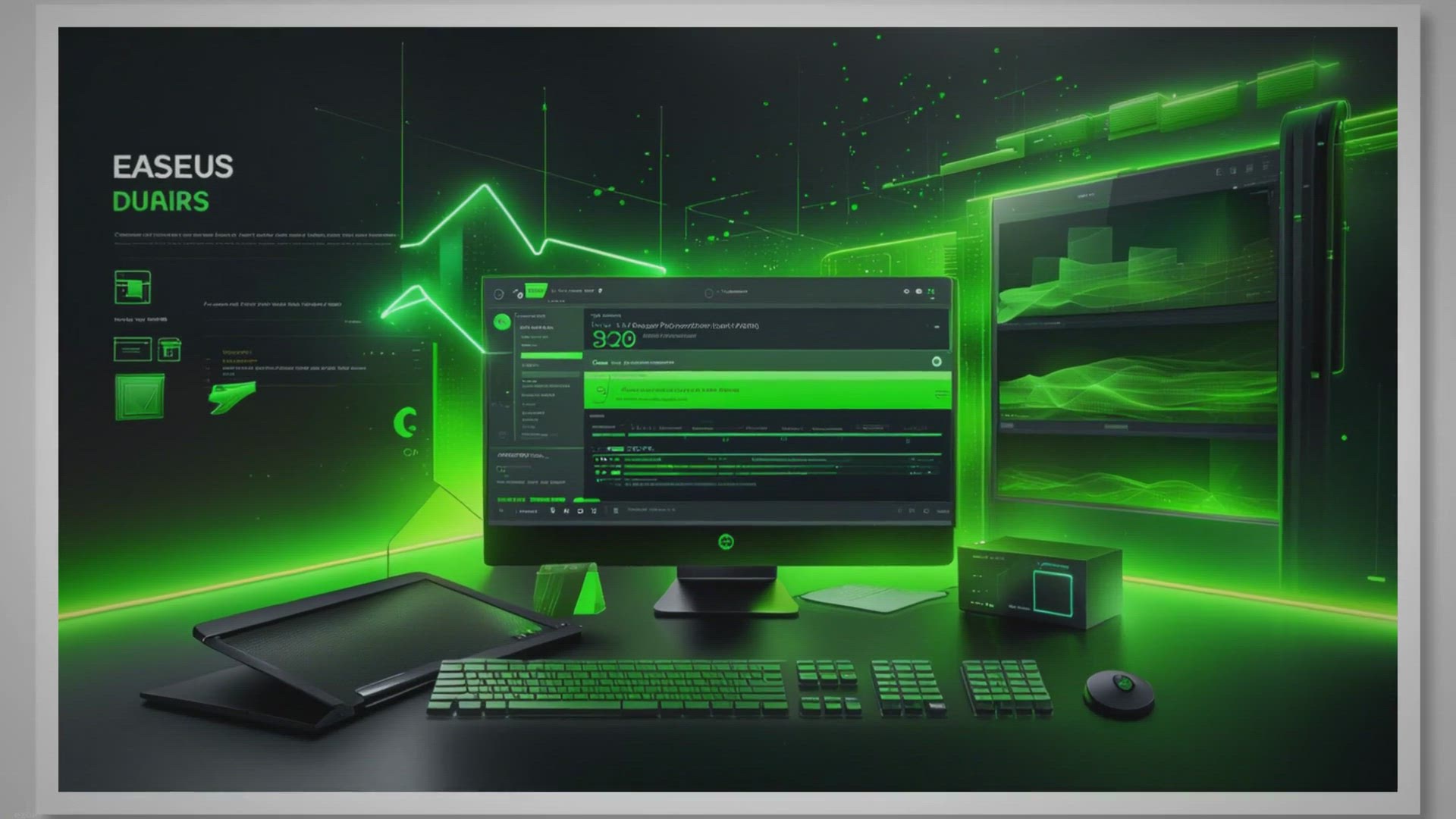
Free Giveaway: Optimize Storage and Boost PC Performance wit...
224 views · Dec 11, 2023 gearupwindows.com
Unlock the secrets to a faster, more efficient PC with EaseUS DupFiles Cleaner Pro. This comprehensive tool not only optimizes storage by eliminating duplicate files but is now available for free through an exclusive giveaway. Declutter your digital space and boost your computer's performance today!
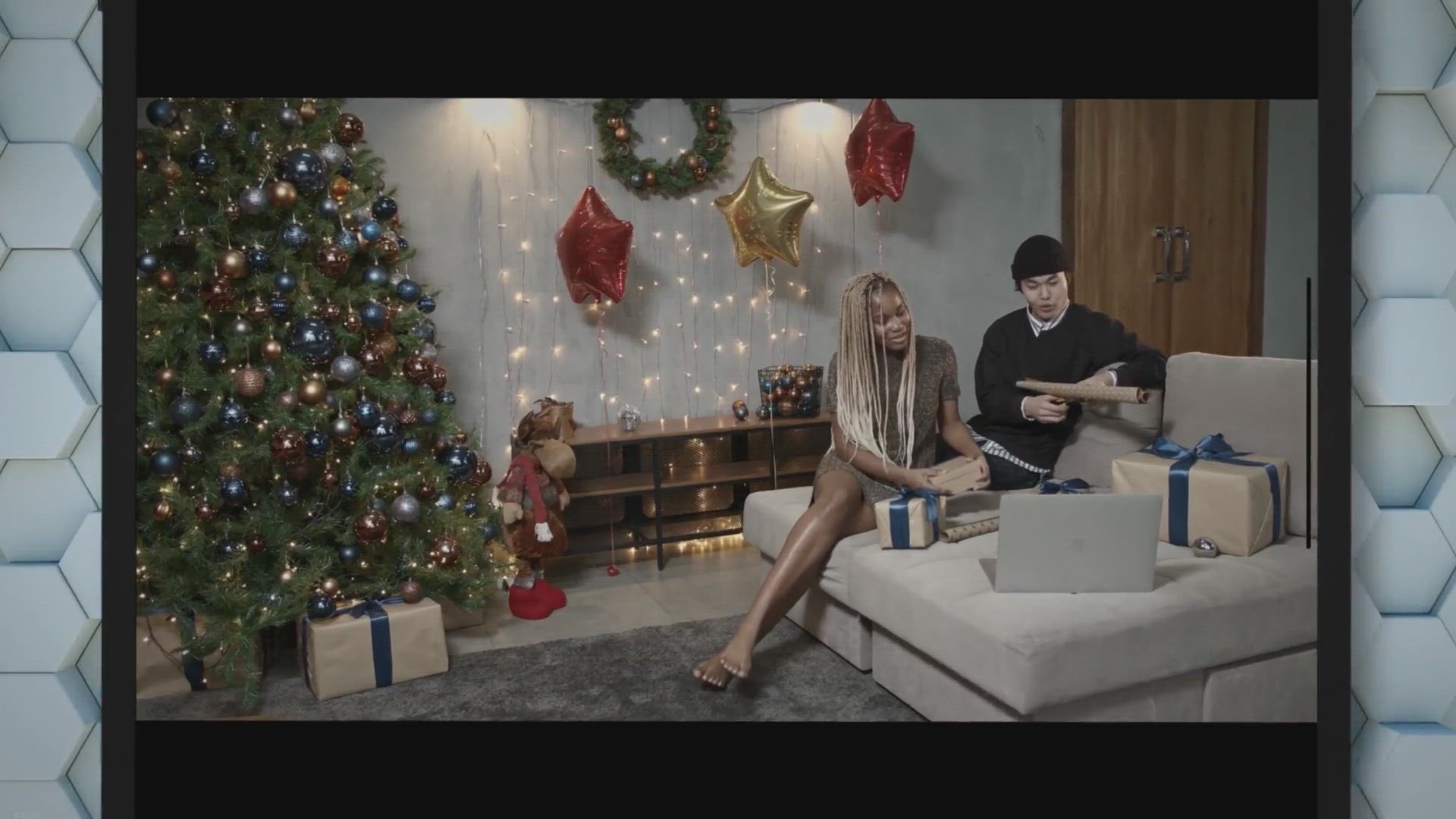
Biggest Christmas Giveaway: $681 Worth of Software from AOME...
675 views · Dec 12, 2023 gearupwindows.com
Celebrate the holiday season with AOMEI's Biggest Christmas Giveaway! Enjoy $681 worth of top-tier software, including AOMEI Backupper Pro, AnyViewer Pro, and more. Don't miss this chance – visit the giveaway link between 12th to 31st December and elevate your tech experience for free!

Free Giveaway: Safeguard Your Data with Abelssoft CheckDrive...
262 views · Dec 11, 2023 gearupwindows.com
Explore the robust features of Abelssoft CheckDrive 2023 – your ultimate hard drive health guardian. Safeguard your data with reliable checks, real-time monitoring, and advanced error correction. Act now for a limited-time free giveaway, and empower your digital world against unexpected challenges!

Giveaway: Wise Registry Cleaner Pro 11 1 Year Free License
491 views · Dec 11, 2023 gearupwindows.com
Get a free 1-year license for Wise Registry Cleaner Pro, a powerful and easy-to-use registry cleaner for Windows. With this tool, you can optimize your system's performance by cleaning up the registry, fixing errors, and reducing crashes and freezes. Don't miss out on this giveaway and enjoy a smoother and faster PC experience.

Free Giveaway: Elevate Disk Health with Macrorit Disk Scanne...
169 views · Dec 11, 2023 gearupwindows.com
Optimize your disk health with Macrorit Disk Scanner Pro Edition - enjoy simultaneous scans, commercial-grade capabilities, and free lifetime upgrades. Elevate your storage experience with this powerful disk scanning tool. Act now for an exclusive giveaway,
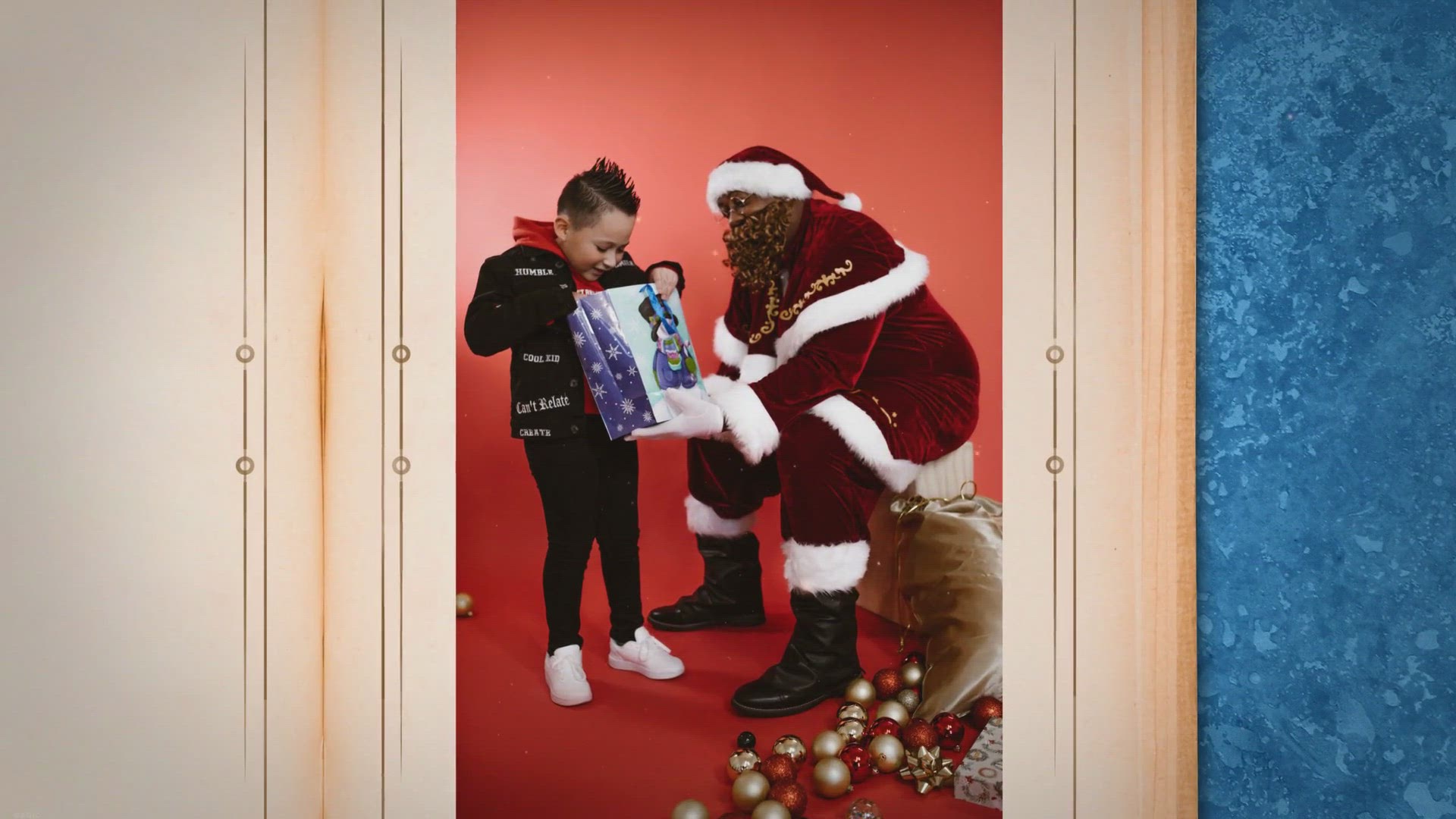
WiseCleaner Christmas Giveaway: Grab Wise Video Converter Pr...
1K views · Dec 12, 2023 gearupwindows.com
Celebrate the season of giving with WiseCleaner's Christmas Giveaway! Snag Wise Video Converter Pro and 6 top apps for free, valued at $280.79. Enhance your digital toolkit today!

Free Giveaway: Vovsoft File Splitter And Joiner for Effortle...
1K views · Dec 13, 2023 gearupwindows.com
Explore the convenience of file management with Vovsoft File Splitter And Joiner. This versatile tool simplifies the process of splitting and merging files. Take advantage of the limited-time free giveaway to secure your license key and enjoy a lifetime of seamless file handling on Windows systems. Download now and streamline your file management experience!

Free Magix Music Maker 2018 EDM Edition Giveaway: Create You...
116 views · Dec 13, 2023 gearupwindows.com
Discover the world of electronic music creation with Magix Music Maker 2018 EDM Edition. Dive into an intuitive experience, harnessing loops and versatile sound options to craft your unique beats. Explore recording capabilities, user-friendly features, and the freedom to express your musical creativity. Begin your journey into music production, respecting licensing for a harmonious blend of artistry and innovation.
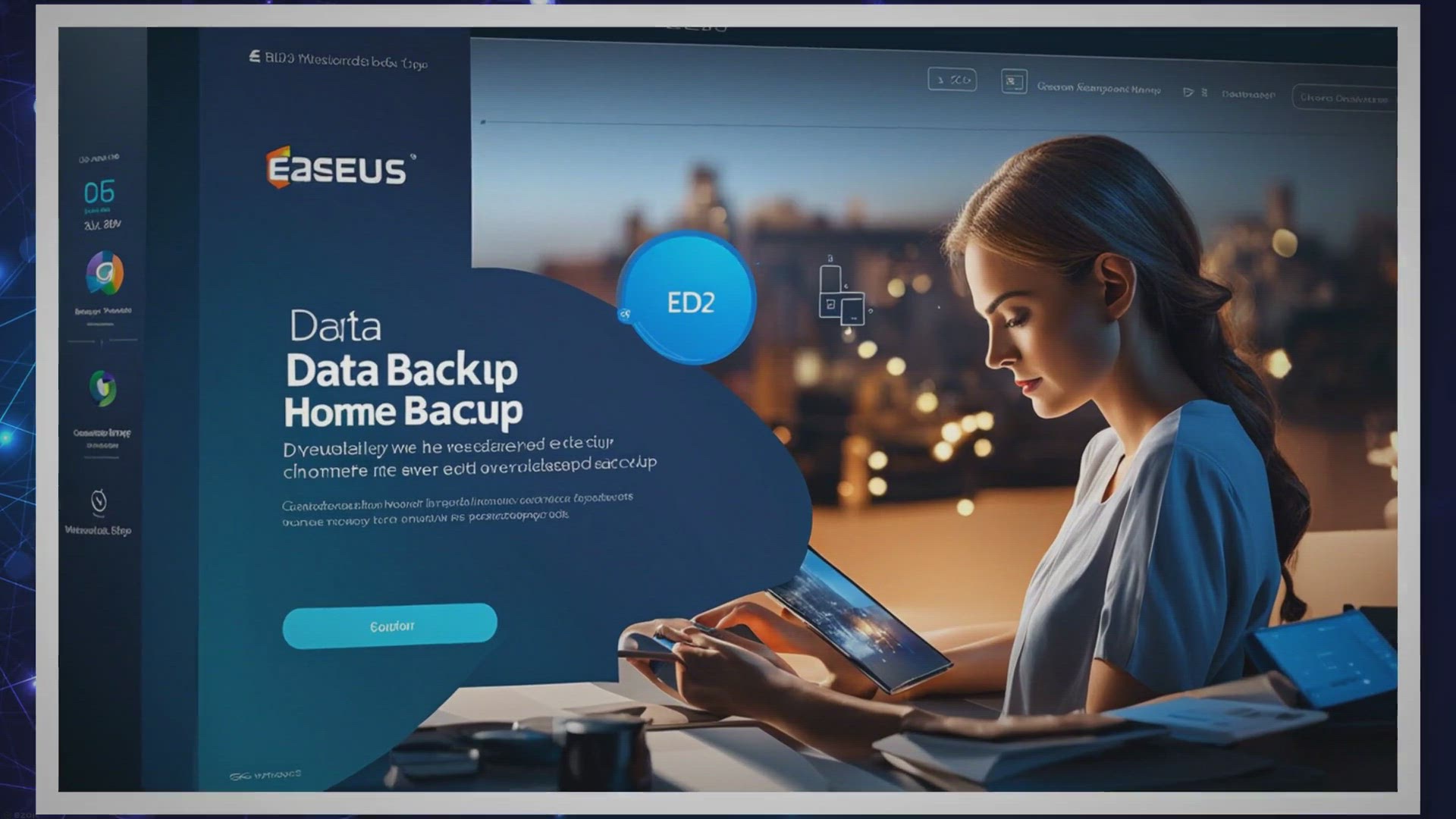
Free Giveaway EaseUS Todo Backup Home 2024
7K views · Dec 13, 2023 gearupwindows.com
Safeguard your valuable data effortlessly with EaseUS Todo Backup Home 2024. Explore advanced features, efficient management, and secure cloud storage—all for free through the exclusive giveaway. Don't miss the chance to fortify your data protection today!

EaseUS BitWiper: Secure Data Destruction Software – Free G...
801 views · Dec 13, 2023 gearupwindows.com
Safeguard your sensitive data with EaseUS BitWiper, a secure data destruction software. Explore its features in our comprehensive review and take advantage of the limited-time free giveaway. Permanently wipe files, disks, and partitions while meeting government standards. Protect your privacy today!

iFinD Data Recovery Home: Free Giveaway of Powerful Data Rec...
934 views · Dec 13, 2023 gearupwindows.com
Experience the ultimate data recovery solution with iFinD Data Recovery Home. Boasting a 99% success rate, advanced AI technology, and compatibility with various devices, this software is a game-changer for retrieving lost files. Act now and take advantage of the limited-time free giveaway to secure your copy and safeguard your digital memories effortlessly.

Free Giveaway Alert AweEraser 5.1
4K views · Dec 15, 2023 gearupwindows.com
Grab your free full version of AweEraser 5.1, valued at $49, in this exclusive giveaway. Explore advanced features for secure data erasure, certified standards, and additional tools. Empower your digital privacy and protect sensitive data with this limited-time opportunity.

Free Giveaway Abelssoft FileCryptor 2023
2K views · Dec 15, 2023 gearupwindows.com
Discover the world of digital security with Abelssoft FileCryptor 2023 – a robust encryption tool offering 1-click protection, ultra-strong password generation, and maximum safety through the AES-256 algorithm. Learn how to secure a lifetime license for free through a legitimate giveaway. Strengthen your data defense and keep prying eyes at bay!
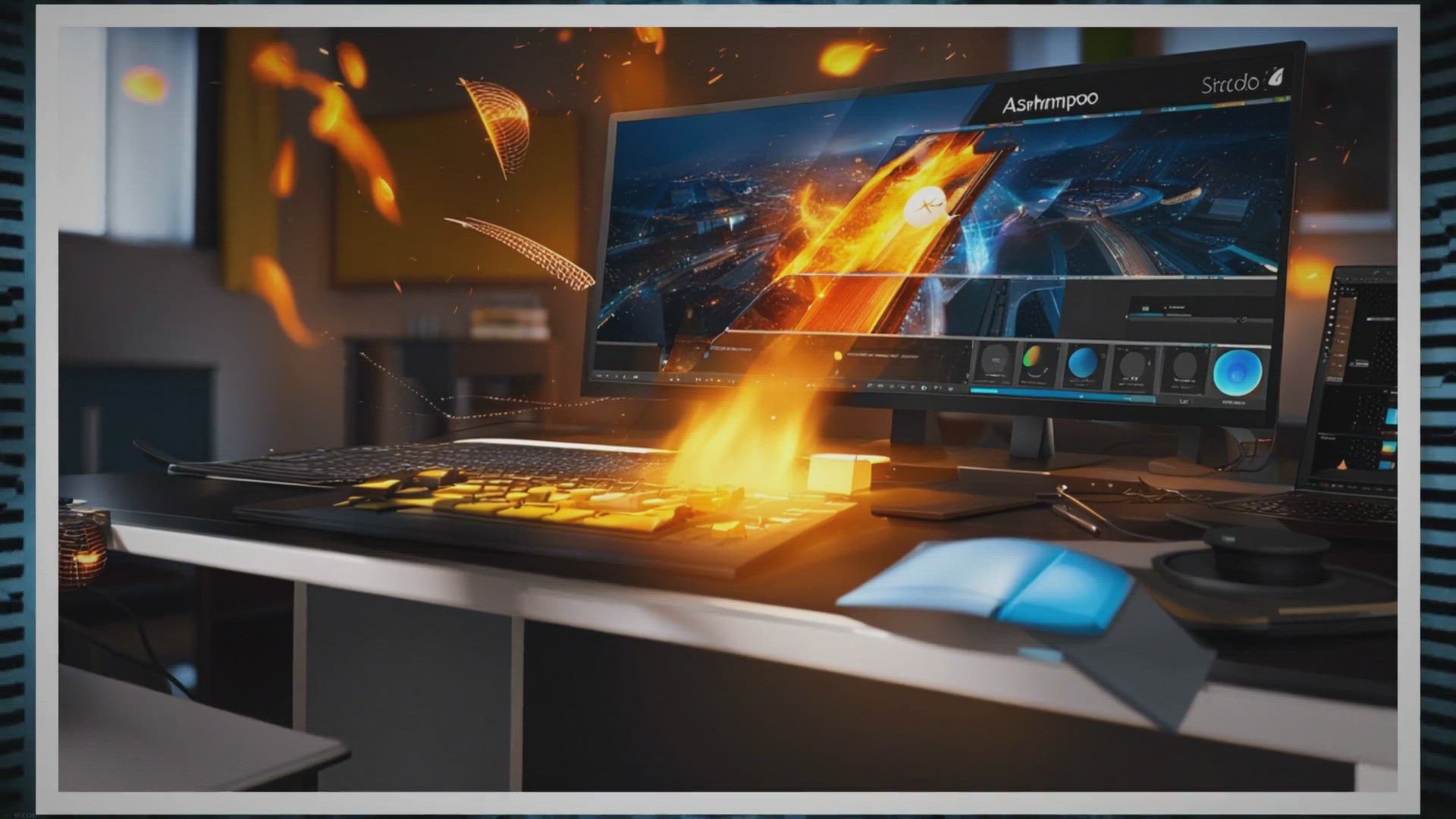
Free Giveaway: Ashampoo Burning Studio 2024 Full Version –...
603 views · Dec 17, 2023 gearupwindows.com
Discover the creative power of Ashampoo Burning Studio 2024 in this feature-packed article. Learn about its versatile disc-burning features, enhanced interface, and how to get the full version for free through a limited-time giveaway. Unlock a world of possibilities for creating, backing up, and designing with this exclusive offer!

Free Giveaway: Unlock Leawo DVD Ripper for Effortless DVD-to...
208 views · Dec 17, 2023 gearupwindows.com
Unlock the power of Leawo DVD Ripper with a free giveaway! Convert DVDs to video effortlessly in over 180 formats, enjoy lightning-fast speed, and preserve 100% original quality. Limited-time offer for both Windows and macOS users. Don't miss the chance to enhance your multimedia experience!

Free 6-Month Giveaway : Product Key Recovery Tool
1K views · Dec 16, 2023 gearupwindows.com
Discover a game-changing solution for lost or misplaced software keys. Explore the Product Key Recovery Tool for Windows—a versatile and user-friendly tool that simplifies the process of recovering product keys for a wide range of software, from Microsoft Windows to your favorite games. Dive into effortless key recovery and regain control over your software licenses.

How to Remove Malware from Your Windows PC with McAfee Malwa...
1K views · Dec 16, 2023 gearupwindows.com
How to Remove Malware from Your Windows PC with McAfee Malware Cleaner | GearUpWindows Tutorial Learn how to effectively remove malware from your Windows PC using the powerful McAfee Malware Cleaner in this step-by-step tutorial from GearUpWindows. Safeguard your computer and keep it running smoothly by following our easy-to-understand instructions. Don't let malware compromise your system—GearUpWindows has you covered with expert tips and the latest cybersecurity tools. Watch now and ensure your Windows PC stays secure and malware-free! Read more and download file https://gearupwindows.com/how-to-remove-malware-from-your-windows-pc-with-mcafee-malware-cleaner/ #McAfeeMalwareCleaner #WindowsSecurity #GearUpWindows
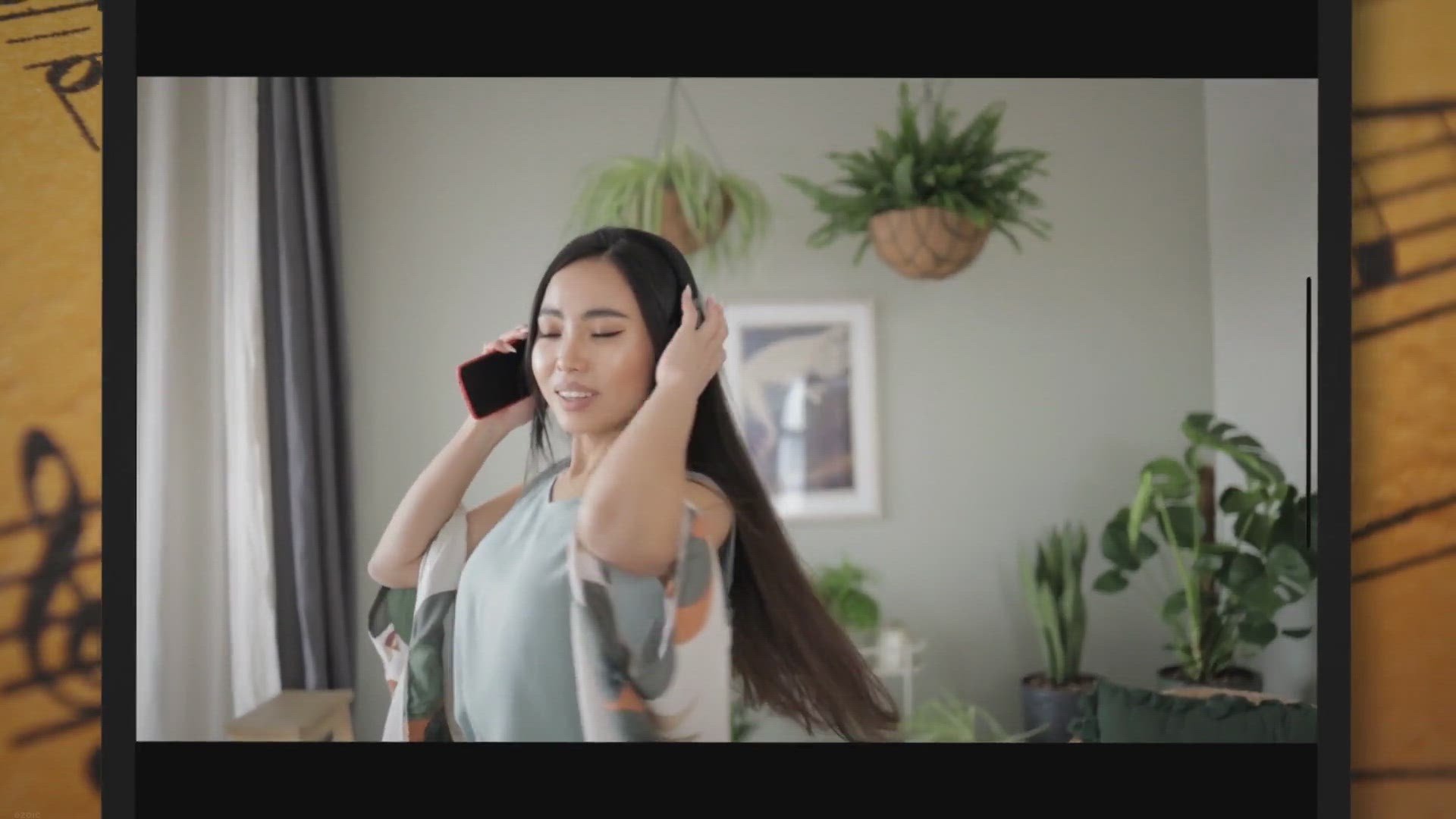
Unlock the Melody: Pazu Pandora Music Converter – Free Lic...
157 views · Dec 20, 2023 gearupwindows.com
Don't miss out on the rhythm! Get a 1-year free license for Pazu Pandora Music Converter and enjoy unlimited downloads of your favorite Pandora songs, albums, playlists, and podcasts. Convert them to MP3, M4A, AAC, WAV, FLAC, or AIFF with 10X speed, retaining ID3 tags. Follow our simple steps to secure your license key and elevate your music experience on Windows or Mac. Act now and get your groove on for the next 365 days!
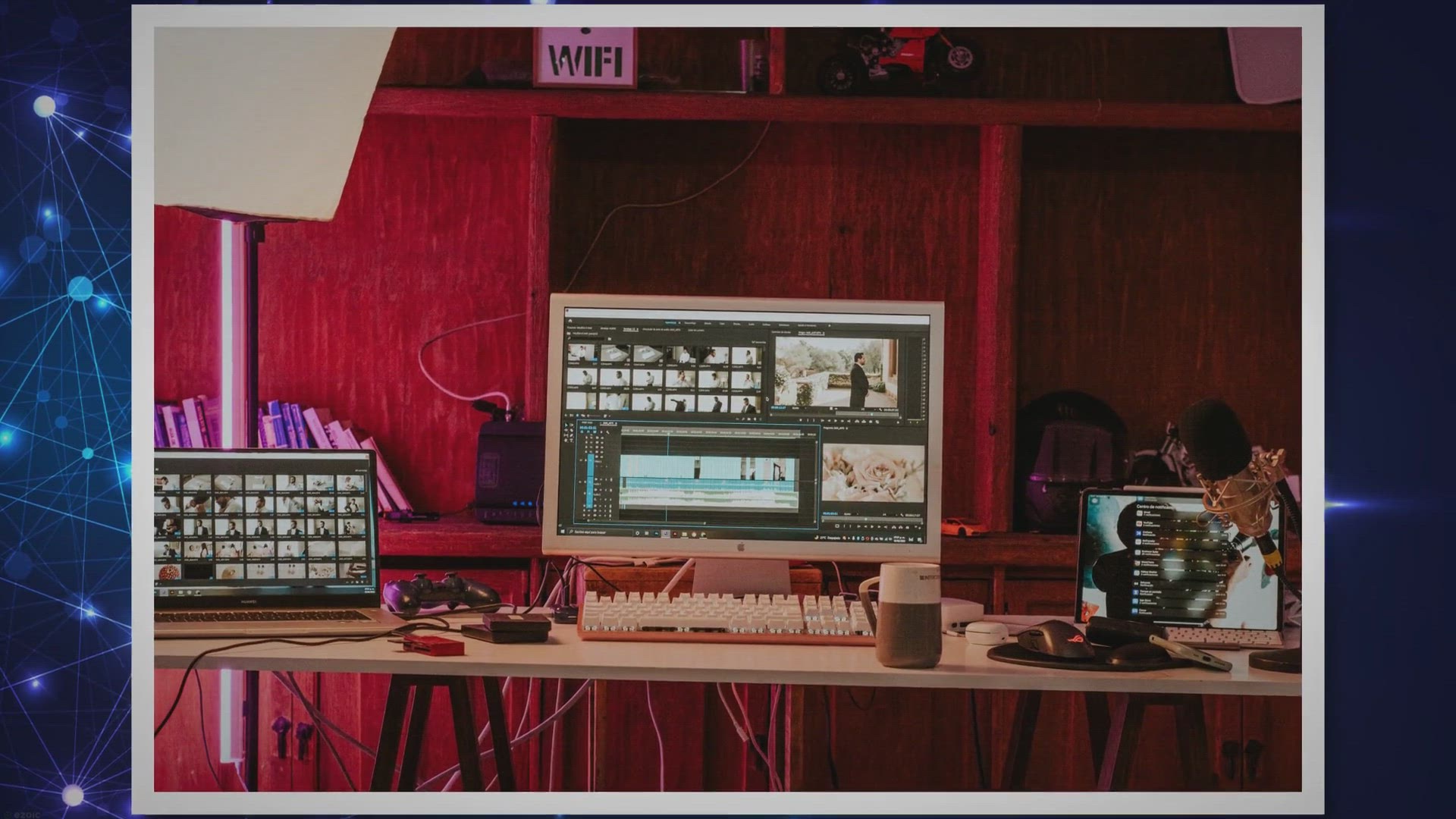
Video Watermark Pro: Exclusive Free Giveaway of License Key ...
90 views · Dec 20, 2023 gearupwindows.com
Enhance your video content protection with Video Watermark Pro! Avail yourself of our exclusive free giveaway for a limited time—download now and secure your videos with personalized watermarks. Safeguard your creativity and elevate your content with this versatile software. Act fast to claim your free license key!
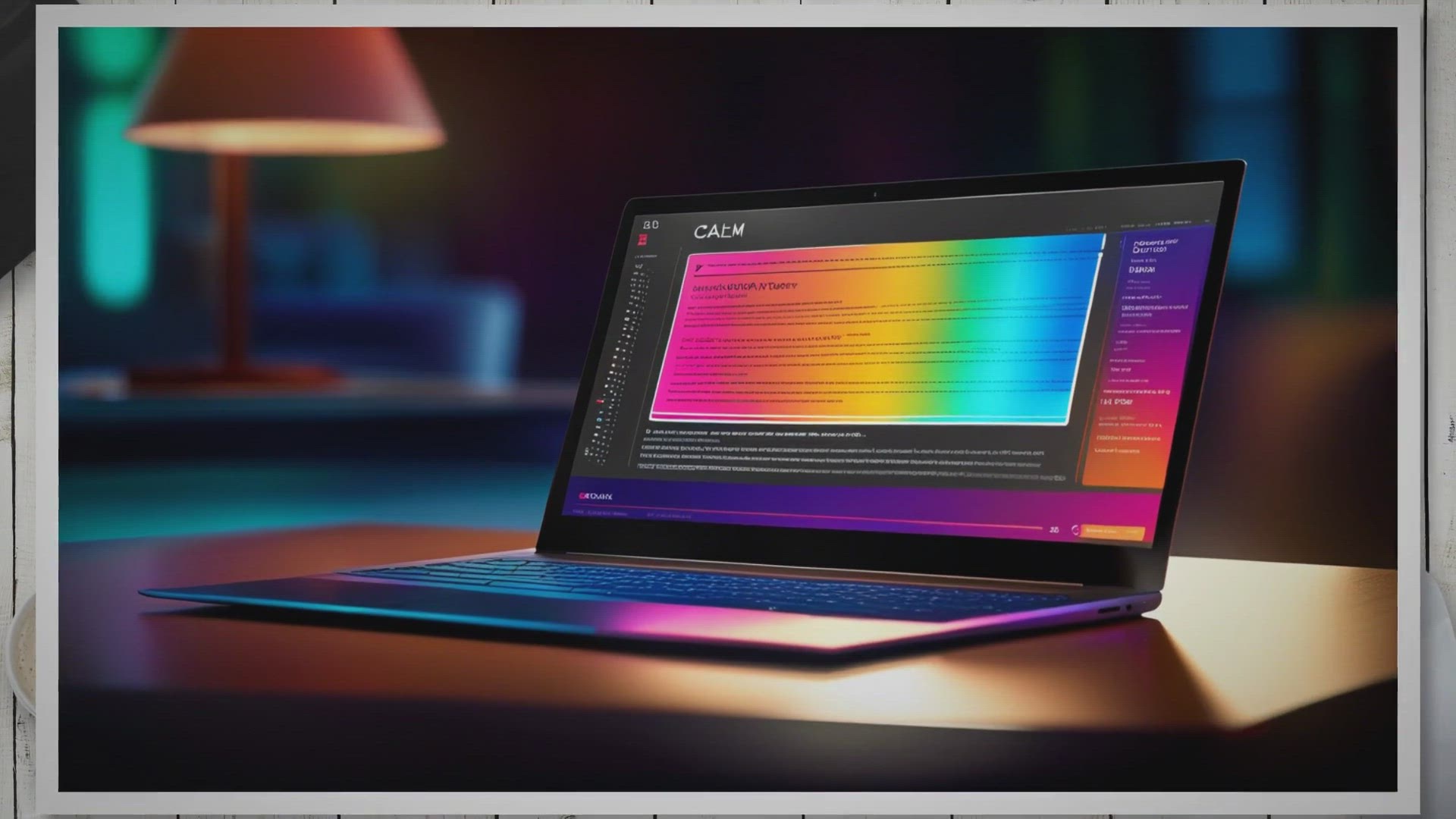
Free Giveaway: Vovsoft PDF Reader License for a Lifetime
2K views · Dec 20, 2023 gearupwindows.com
Claim your free lifetime license for Vovsoft PDF Reader – the lightweight PDF viewer for Windows. Enjoy a seamless reading experience with essential features like text highlighting, annotations, and form filling. Download now and enhance your PDF viewing with this efficient and user-friendly application!
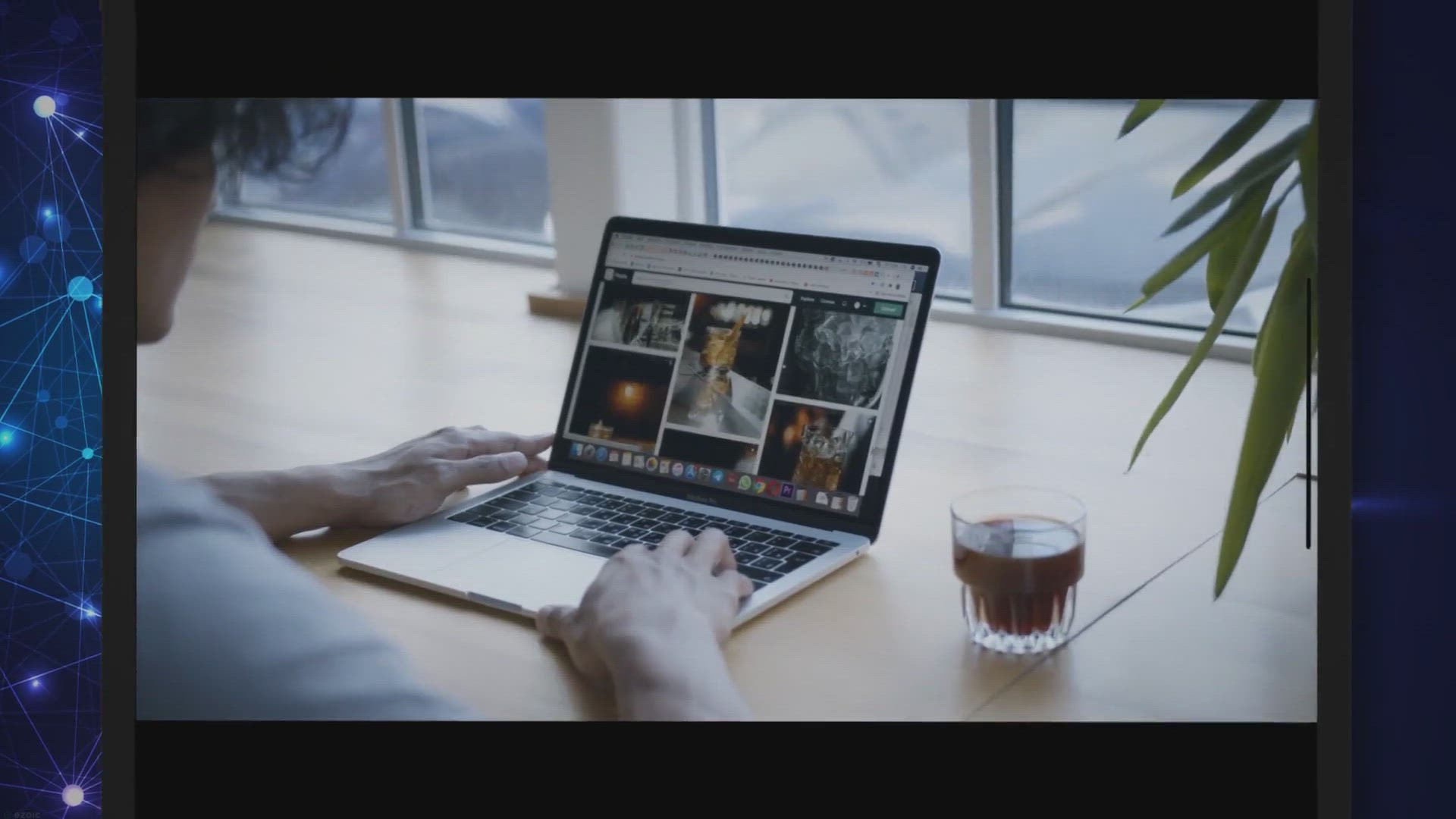
Free Giveaway SoftOrbits Batch Picture Resizer
12K views · Dec 20, 2023 gearupwindows.com
Discover the power of SoftOrbits Batch Picture Resizer – a user-friendly tool for seamless photo resizing and enhancement. Grab your free copy through an exclusive giveaway and revolutionize your visual content management today!
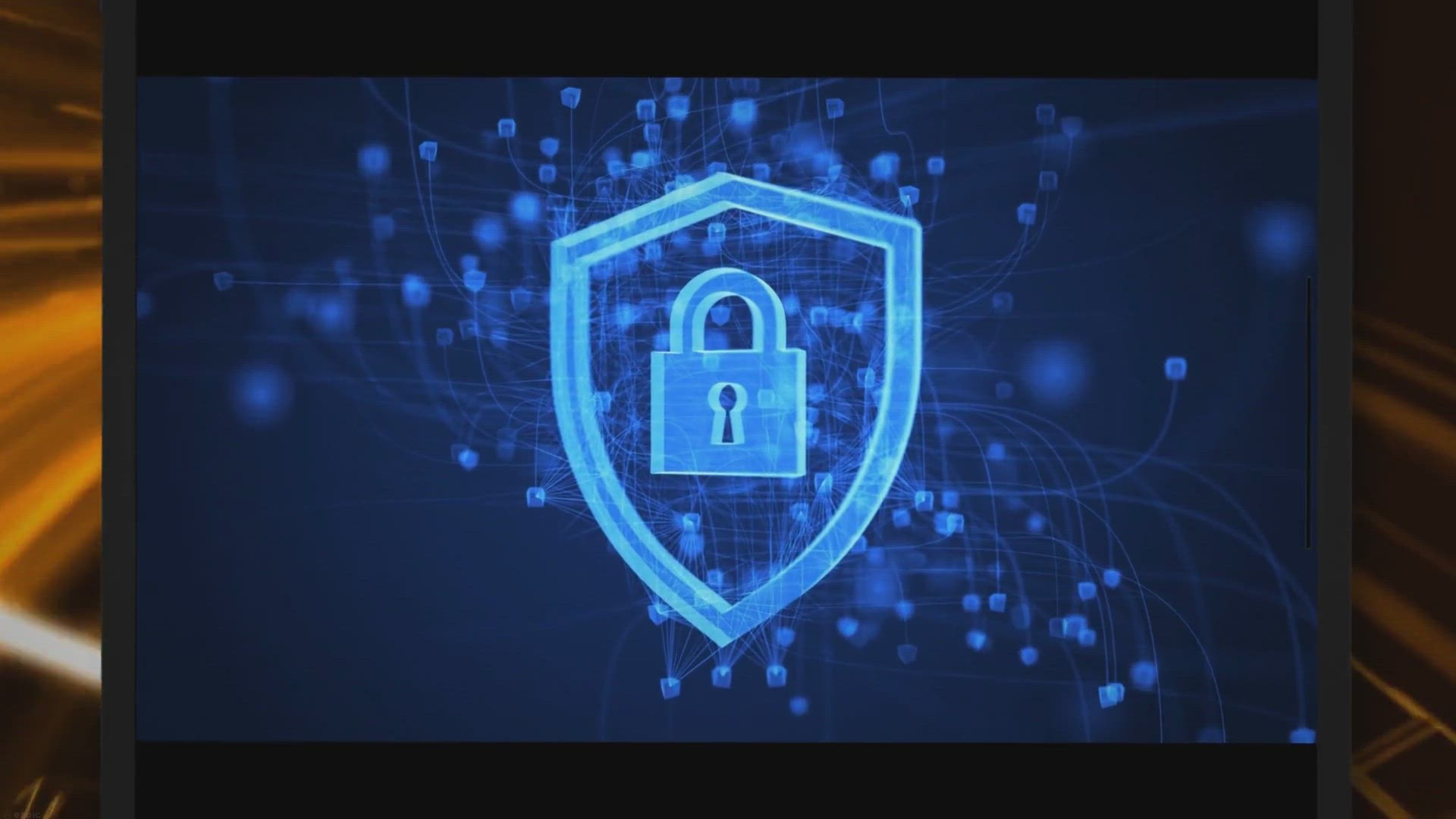
Free Giveaway: Fortify Your PC with Abelssoft EasyFirewall 2...
132 views · Dec 21, 2023 gearupwindows.com
Enhance your Windows security with Abelssoft EasyFirewall 2024 – a user-friendly solution perfecting the Windows Firewall. Navigate with ease, set custom rules, and enjoy real-time protection. Download the full version for free in our exclusive giveaway and fortify your digital space against evolving cyber threats.
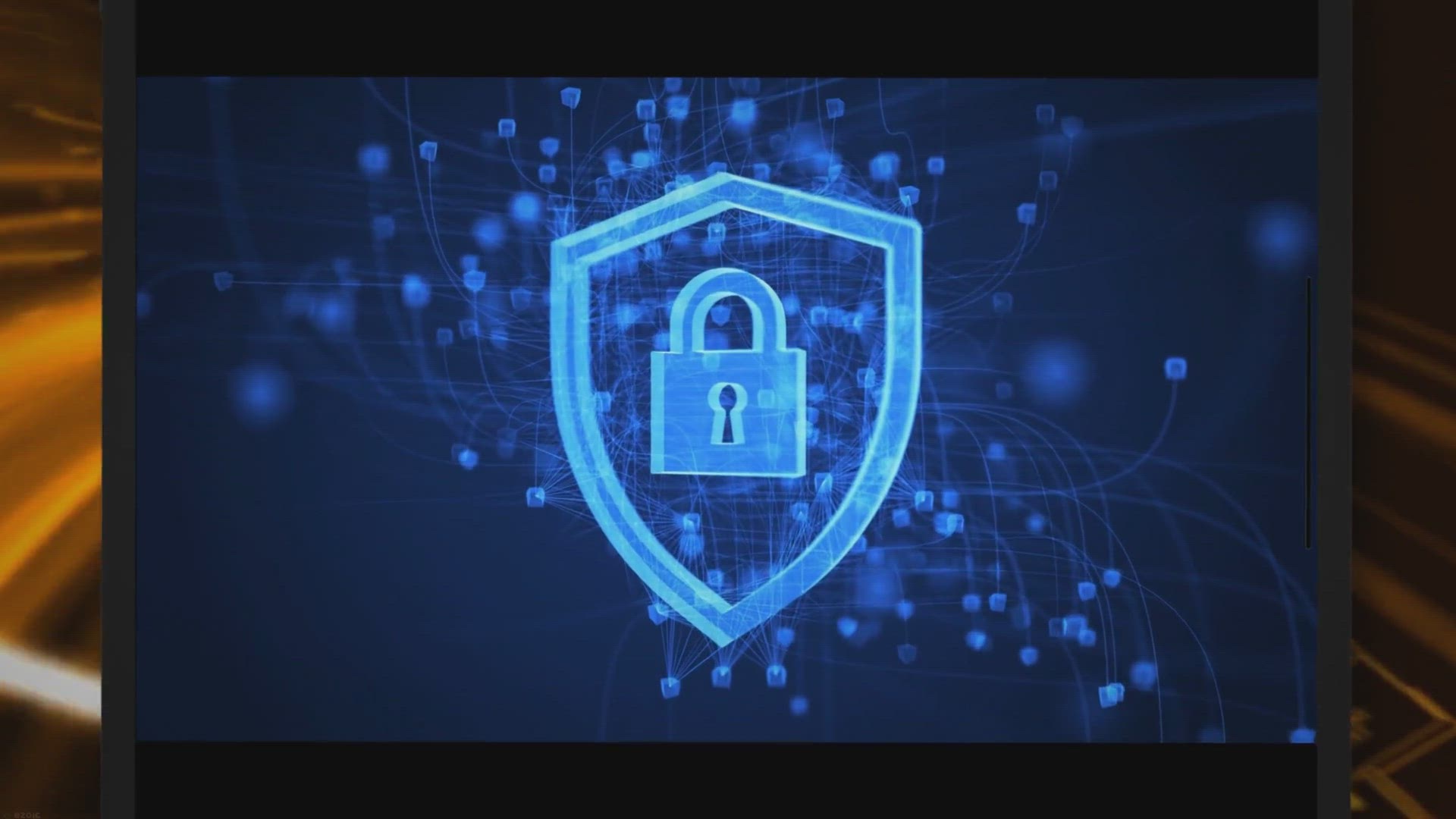
Get UnHackMe 15.6: Lifetime Free License Giveaway for Powerf...
130 views · Dec 21, 2023 gearupwindows.com
Get UnHackMe 15.6: Lifetime Free License Giveaway - Protect your computer from malware with UnHackMe 15.6. Acquire a lifetime free license through the exclusive giveaway. Powerful detection and removal capabilities for rootkits, Trojans, spyware, and more. Secure your system and enjoy worry-free computing.
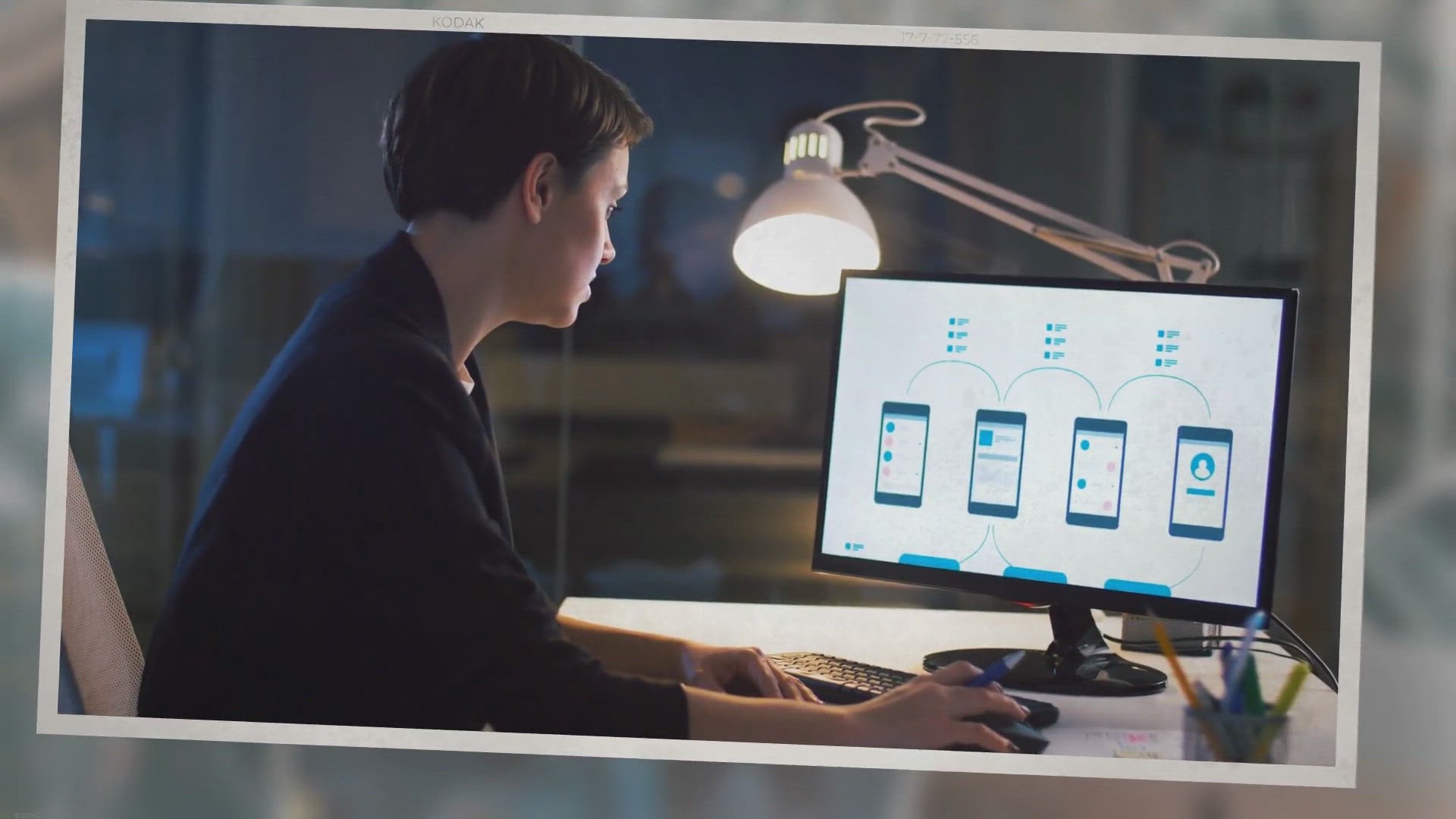
Free Icon Maker Software Giveaway: Unlock Your Creative Pote...
859 views · Dec 21, 2023 gearupwindows.com
Discover the power of SoftOrbits Icon Maker Software with our Free Giveaway! Create stunning icons for Windows, iOS, and Android effortlessly. Download now to unlock a world of creative possibilities and elevate your digital projects with personalized icons. Hurry, claim your free license key and redefine your visual language today!

Unlock Your Creativity with DrawPad Professional: Free Givea...
2K views · Dec 22, 2023 gearupwindows.com
Unleash your creativity with DrawPad Professional! Claim your Free Giveaway Edition now and explore advanced graphic design tools. From logos to digital paintings, this user-friendly software empowers enthusiasts and professionals alike. Download for Windows or Mac and elevate your design game today!
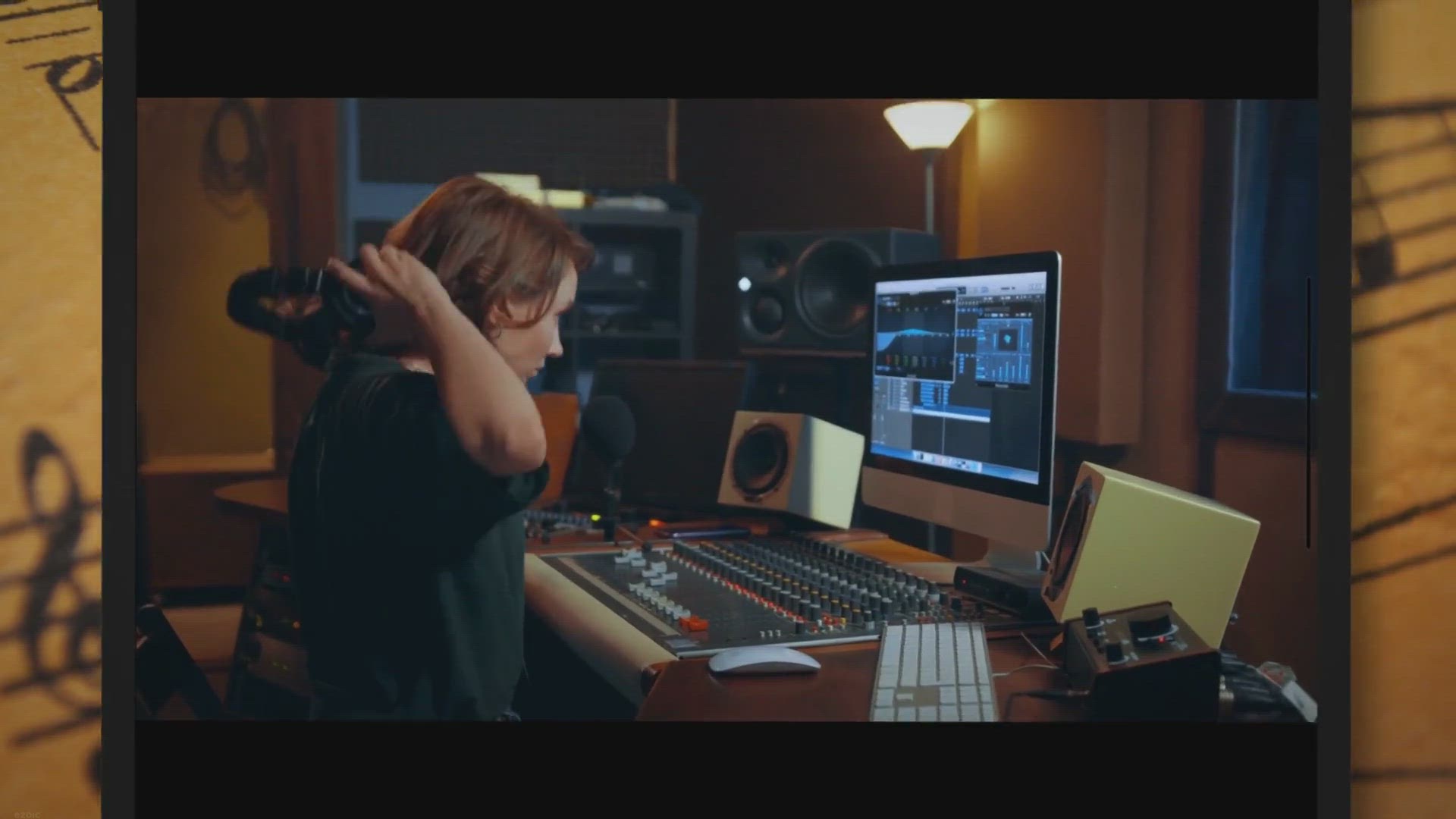
Free Giveaway ViWizard Audio Capture
2K views · Dec 22, 2023 gearupwindows.com
Explore the world of audio recording with ViWizard Audio Capture - the multifunctional tool that effortlessly captures streaming music, online meetings, game sounds, and more. Act now for an exclusive limited-time offer on Musify Music Downloader. Official details provided, ensuring compliance with terms and conditions. Elevate your audio experience today!

ViWizard Tidal Music Converter - Free Giveaway for a 1-Month...
211 views · Dec 22, 2023 gearupwindows.com
Unlock the full potential of Tidal music with ViWizard Tidal Music Converter! Download and convert your favorite tracks for free with a 1-month license. Enjoy offline access, preserve audio quality, and break free from app limitations. Elevate your music experience today!
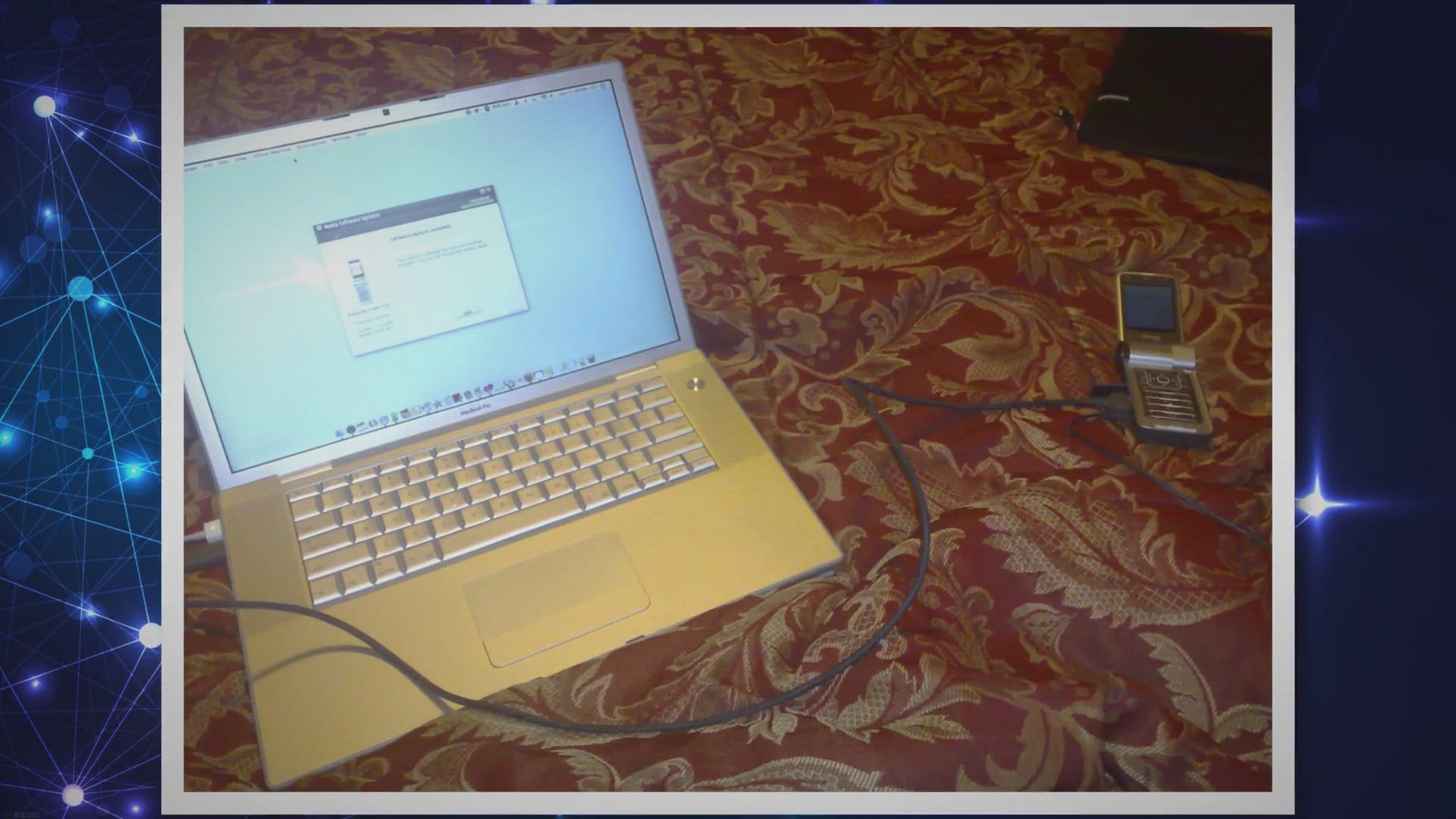
Free Giveaway: Upgrade Software Safely with Glarysoft Softwa...
4K views · Dec 22, 2023 gearupwindows.com
Discover the power of Glarysoft Software Update Pro in this comprehensive guide. Safely upgrade your software, enhance security, and optimize performance with a free giveaway of license keys. Streamline your computing experience and keep your system up-to-date effortlessly.
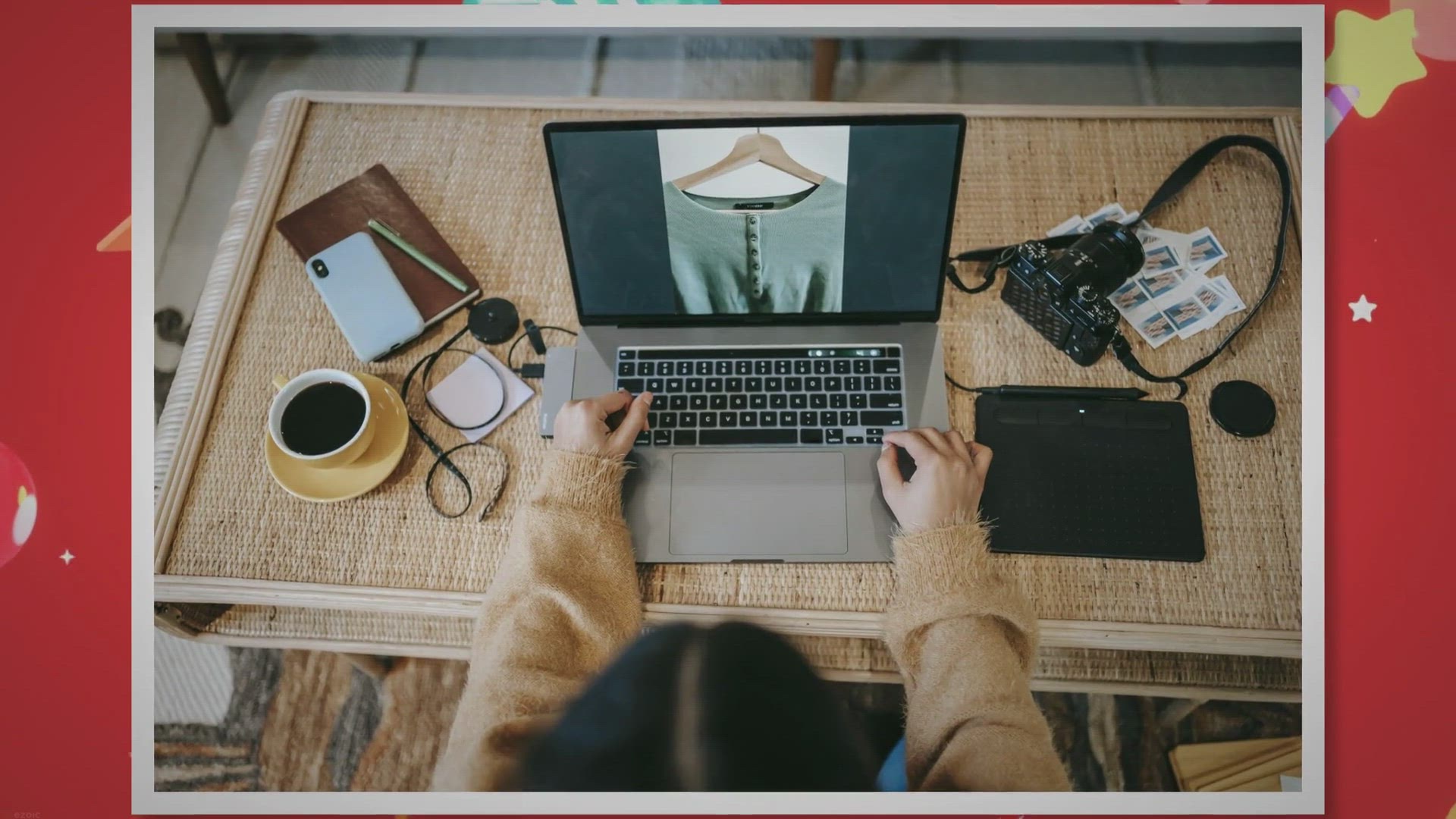
Unlock Global Entertainment for Free: onlineTV 19 Plus – Y...
191 views · Dec 23, 2023 gearupwindows.com
Immerse yourself in a world of global entertainment with onlineTV 19 Plus – your gateway to 100+ international TV stations. Enjoy enhanced features, high resolutions, and a limited-time giveaway for a free 1-year license worth $21.99. Transform your PC into a multimedia hub today!
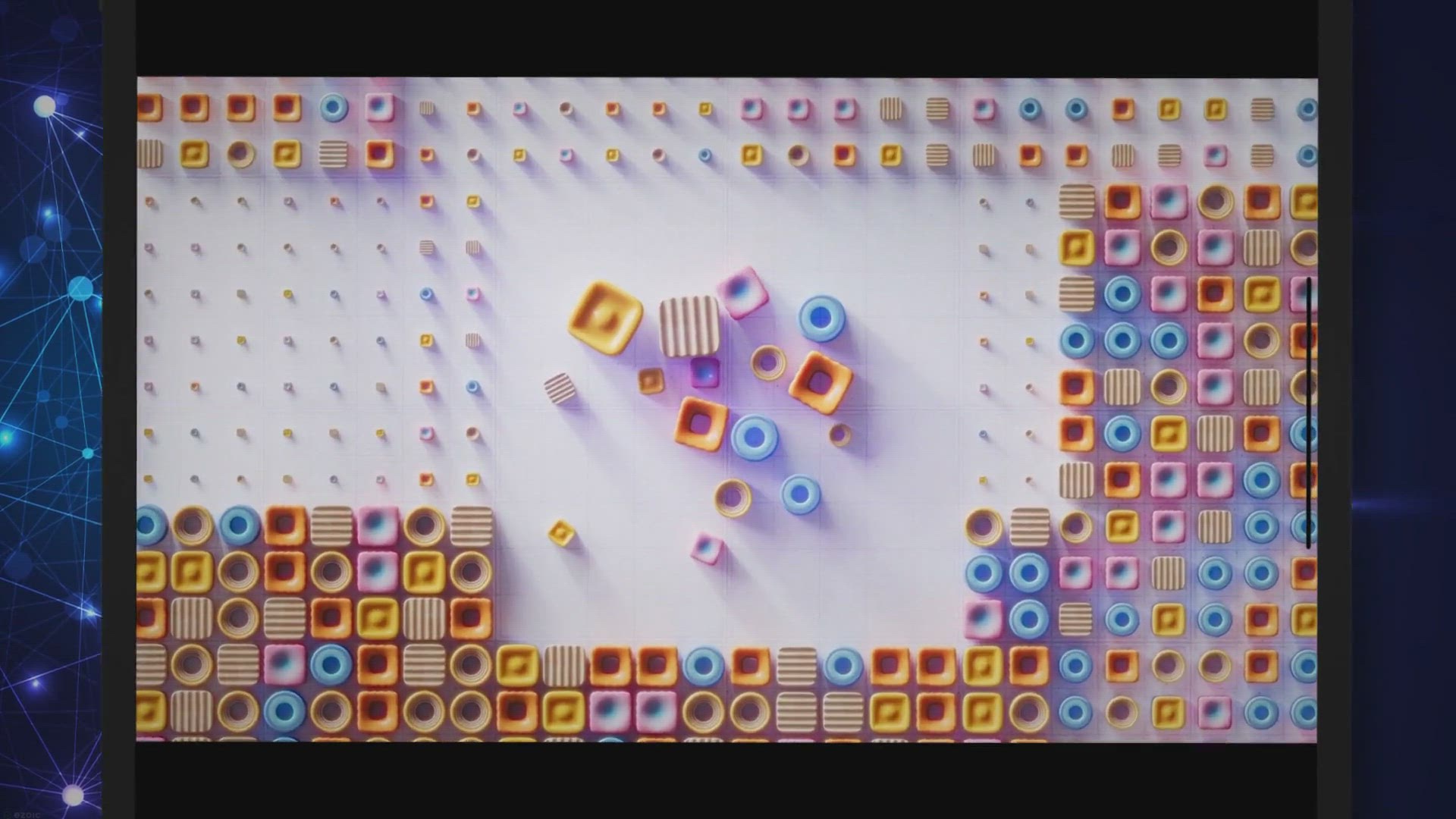
Boost Your PC's Performance with O&O Defrag Professi...
265 views · Dec 23, 2023 gearupwindows.com
Claim your free 1-year license of O&O Defrag Professional 26 – the ultimate solution to elevate your PC's performance. Optimize both HDDs and SSDs, enjoy flexible control, and explore exciting new features. Download now and experience faster, smoother computing!
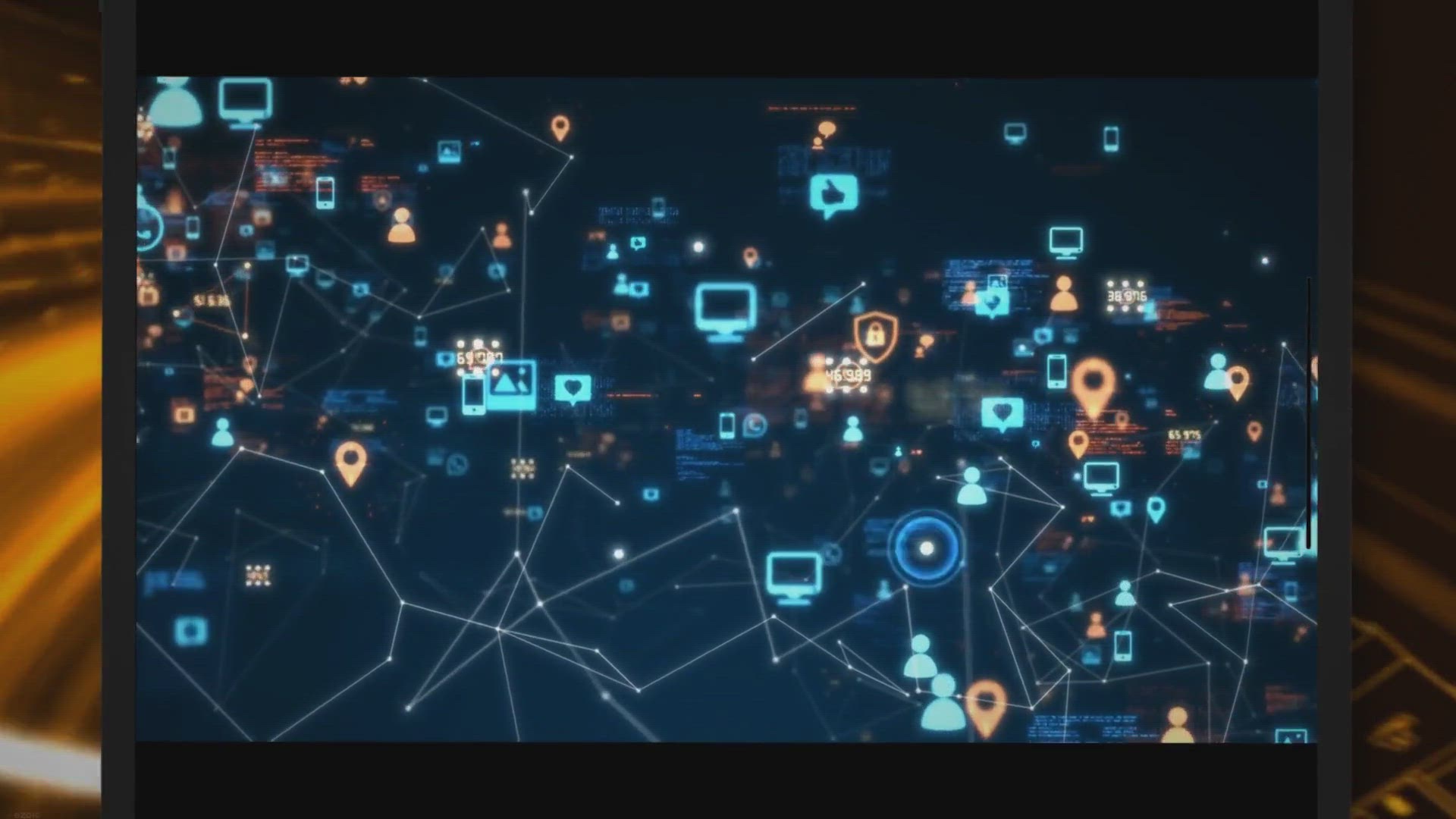
Free Giveaway: Secure Your Online Presence with a 1-Year Ste...
190 views · Dec 24, 2023 gearupwindows.com
Claim your 1-year free Steganos VPN Online Shield key and fortify your online presence. Discover how this top-tier VPN from Germany ensures absolute security, privacy, and unrestricted access to a global online experience. Safeguard your data, surf anonymously, and enjoy a worry-free internet journey today!
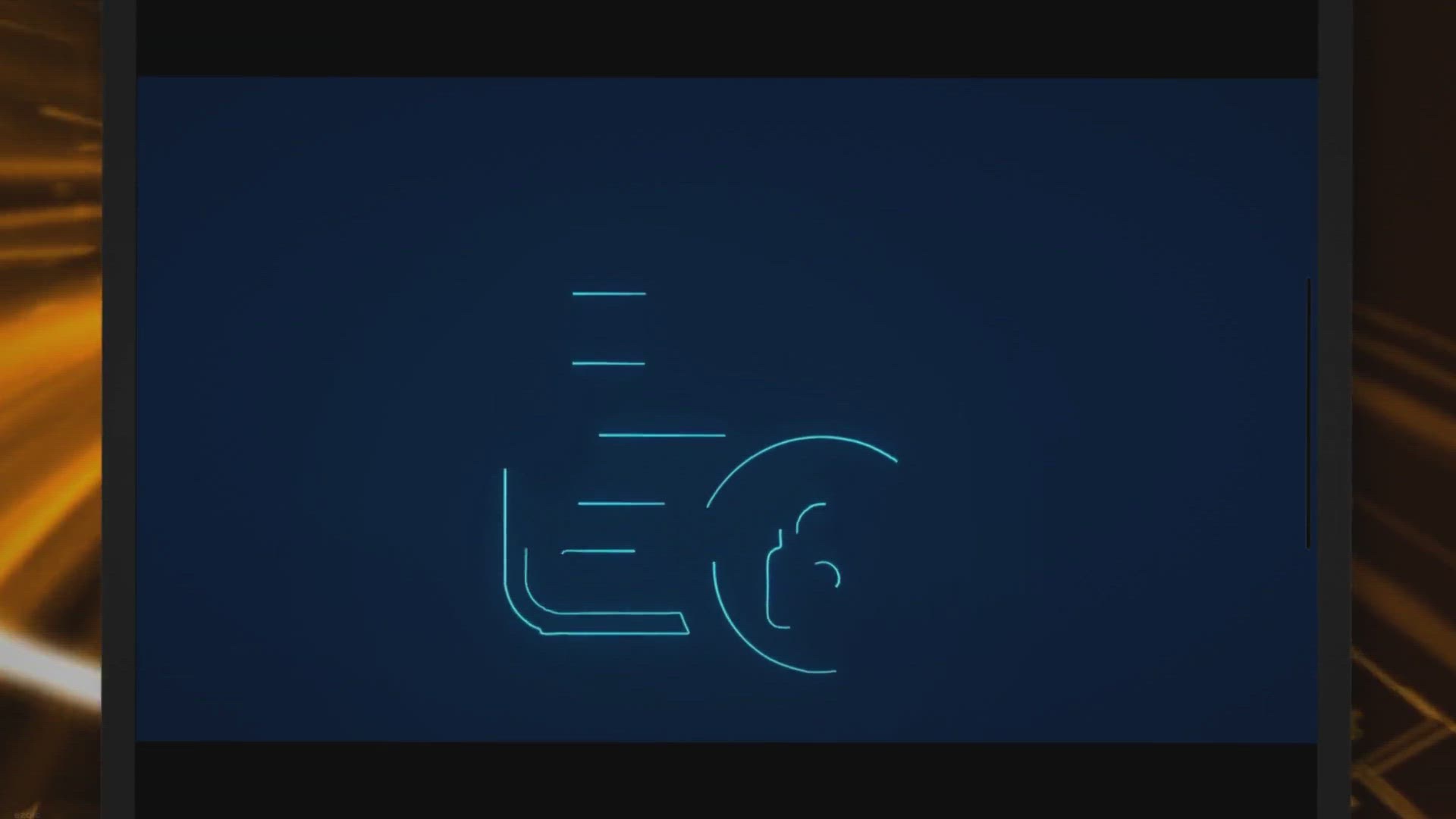
Free Giveaway: Secure Your Digital Life with Steganos Passwo...
393 views · Dec 24, 2023 gearupwindows.com
Unlock a year of robust digital security with Steganos Password Manager 22! Safeguard your online presence with AES 256-Bit encryption, cross-platform autofill, and advanced password management. Get your free 1-year license now and fortify your digital life effortlessly.

How to change the default Downloads location in Google Chrom...
589 views · Dec 24, 2023 gearupwindows.com
Optimize Your Chrome Experience: Change Default Downloads Location | GearUpWindows Tutorial Description: 🚀 Welcome to GearUpWindows, your go-to channel for tech tips and tricks! In today's tutorial, we'll guide you through the simple process of changing the default Downloads location in your Google Chrome browser. 🌐💻 🔗 Read more: 🌟 GearUpWindows Website: [https://gearupwindows.com/how-to-change-default-downloads-location-in-google-chrome-browser/] 🔧 Follow these easy steps to customize your Chrome browser and make your downloads more organized: 1️⃣ Introduction: Why Change Default Downloads Location? - Learn about the benefits of setting a personalized Downloads folder. - Keep your files organized and easily accessible. 2️⃣ Step-by-Step Guide: a. Open Google Chrome: Launch your browser. b. Access Chrome Settings: Navigate to the three-dot menu in the top-right corner. c. Click on "Settings": Find and click on the "Settings" option in the dropdown menu. d. Expand Advanced Settings: Scroll down and click on "Advanced" to reveal more options. e. Locate Downloads Section: Look for the "Downloads" section in the expanded settings. f. Change Downloads Location: Click "Change" and select your preferred folder. g. Save Changes: Confirm your selection to save the new Downloads location. 3️⃣ Testing: Verify the Changes - Download a sample file to ensure that Chrome is using the updated Downloads folder. 4️⃣ Additional Tips: - Explore other Chrome settings for a personalized browsing experience. - Share your favorite Chrome tips in the comments below! 🤝 Connect with GearUpWindows: - Subscribe for more tech tutorials. - Like this video if you found it helpful. - Share with your friends who use Google Chrome! 🛠️ GearUpWindows is dedicated to empowering users with tech knowledge. If you have any questions or need assistance, drop them in the comments section below, and we'll be happy to help! Stay tuned for more exciting tech tutorials. 🔧💡 My channel : @gearupwindows #GearUpWindows #ChromeTips #TechTutorials #DownloadsLocation #GoogleChrome #Customization #TechHacks
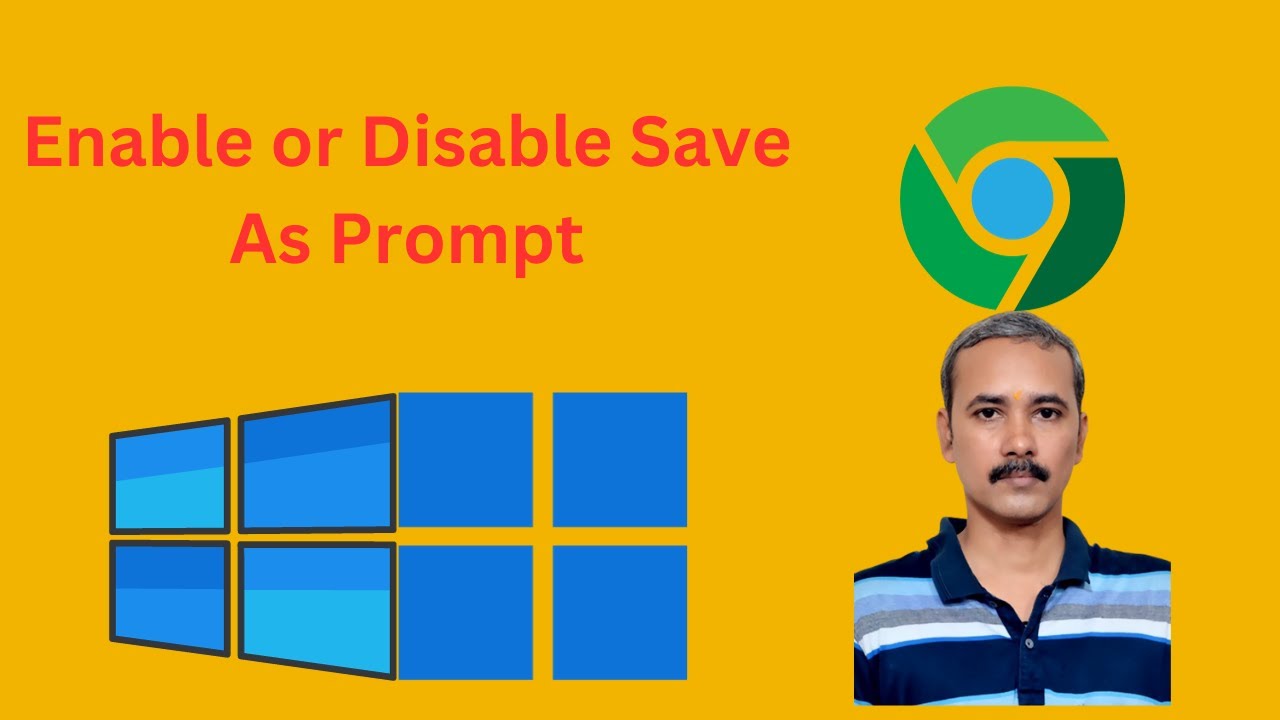
How to Enable or Disable Save As Prompt in Google Chrome on ...
319 views · Dec 25, 2023 gearupwindows.com
Title: "Mastering Chrome: Enable/Disable Save As Prompt on Windows 11/10 | GearUpWindows Tutorial" Description: 🚀 Gear up, Windows enthusiasts! In this step-by-step tutorial, we're diving into the depths of Google Chrome on Windows 11 and 10 to show you how to take control of your file downloads. Whether you're a power user or just getting started, understanding how to enable or disable the Save As prompt in Chrome can make your browsing experience even more seamless. 🛠️ What You'll Learn: - How to customize the Save As prompt in Google Chrome. - Step-by-step guide for Windows 11 and 10 users. - Tips and tricks for optimizing your download settings. 🎓 Why Customize the Save As Prompt? Customizing your Save As prompt can save you time and streamline your workflow. Learn how to tailor Chrome's download behavior to suit your preferences, whether you want to quickly save files to a default location or carefully choose the destination every time. 🔧 **GearUpWindows Pro Tips:** Discover expert tips and hidden features to enhance your Chrome experience. From keyboard shortcuts to advanced settings, GearUpWindows has you covered. 🤝 Connect with GearUpWindows: Subscribe for more Windows tips and tutorials! Website: [https://gearupwindows.com/how-to-enable-or-disable-save-as-prompt-in-google-chrome/] 🔔 Stay Updated: Hit the notification bell so you never miss a GearUpWindows tutorial! Ready to take control of your Chrome downloads? Gear up and let's dive in! 💻🚀 My channel: @gearupwindows #GearUpWindows #ChromeTutorial #WindowsTips
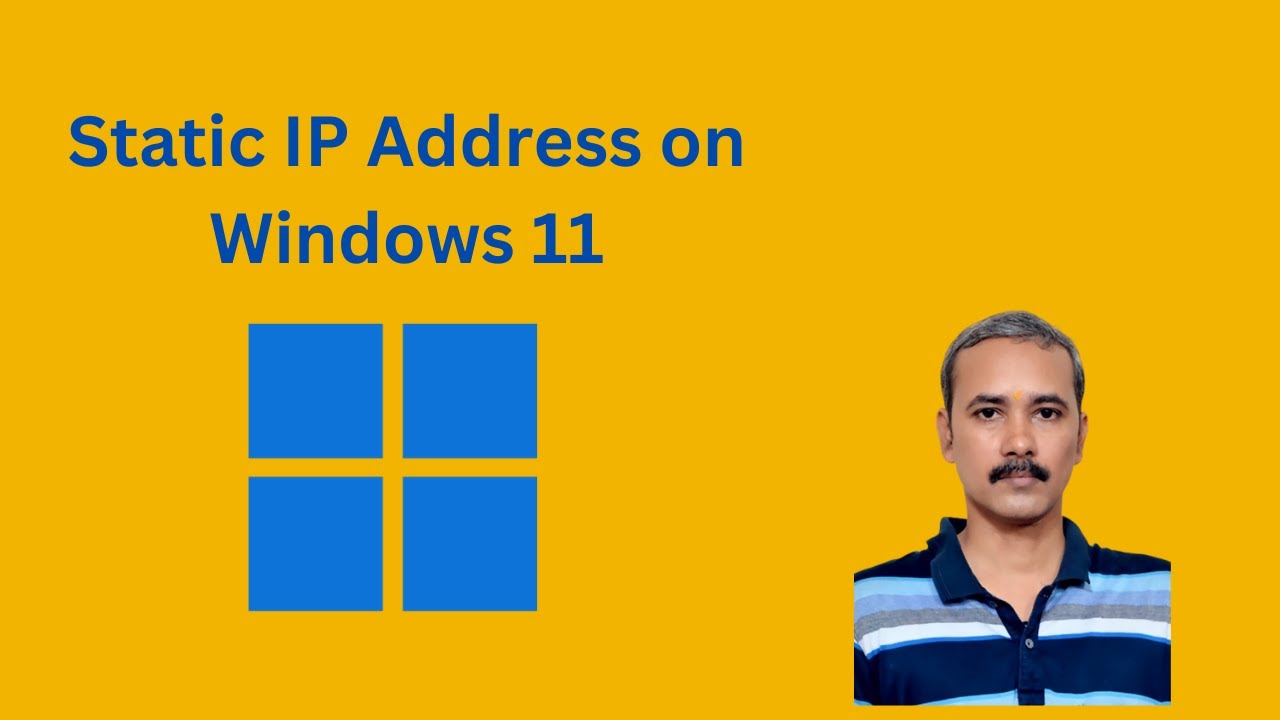
How to Set a Static IP Address on Windows 11 Settings | Gear...
33K views · Dec 25, 2023 gearupwindows.com
Title: "Mastering Windows 11: A Step-by-Step Guide to Setting a Static IP Address | GearUpWindows Tutorial" Description: 🚀 GearUpWindows presents an essential tutorial for Windows 11 users! In this step-by-step guide, we'll walk you through the process of setting a Static IP Address on your Windows 11 device using the built-in Settings. Whether you're a tech enthusiast or a casual user looking to customize your network settings, this tutorial is for you! 🔧 Setting a Static IP Address can provide stability and control over your network configuration, ensuring a consistent connection. Join us as we demystify the process and empower you to take control of your network settings on Windows 11. 🔍 What You'll Learn: - Why set a Static IP Address? - Navigating to the Network & Internet Settings on Windows 11. - Accessing the properties of your network connection. - Configuring a Static IP Address and DNS settings. - Verifying the changes and troubleshooting common issues. 💡 Whether you're a beginner or an experienced user, our detailed walkthrough will make the process seamless and easy to understand. Say goodbye to dynamic IP addresses and welcome the stability of a Static IP on your Windows 11 system. 👍 Don't forget to hit the like button, subscribe to GearUpWindows for more Windows 11 tutorials, and click the notification bell to stay updated with our latest content. If you have any questions or want to see more tutorials, let us know in the comments section below! 🔗 Helpful Links: [https://gearupwindows.com/how-to-set-a-static-ip-address-on-windows-11/] 🎥 GearUpWindows - Your go-to source for mastering Windows 11! #windows11 #TechTutorial #NetworkSettings #GearUpWindows #WindowsTipsAndTricks
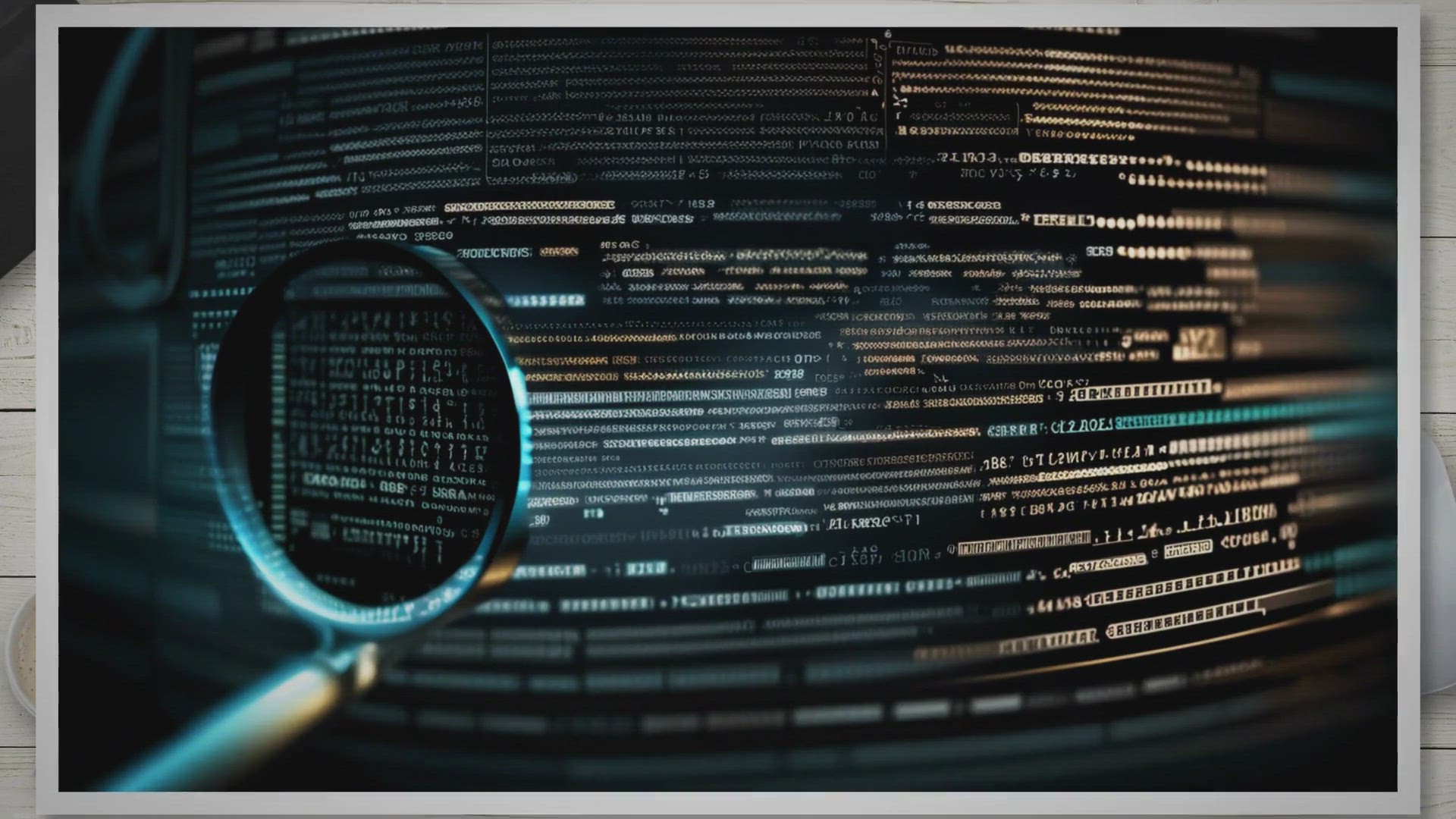
Vovsoft HTML Stripper: Effortlessly Clean and Convert HTML t...
605 views · Dec 26, 2023 gearupwindows.com
Discover the simplicity of Vovsoft HTML Stripper – a free tool for converting HTML to text, cleaning messy code, and enjoying a seamless text transformation experience. Avail the exclusive giveaway to unlock premium features for free. Download now and effortlessly manage your HTML content!

Pazu Netflix Video Downloader: Free Download and Exclusive G...
248 views · Dec 26, 2023 gearupwindows.com
Download Netflix movies and TV shows effortlessly with Pazu Netflix Video Downloader. Enjoy a seamless offline experience on Windows in stunning 1080p quality. Avail of our exclusive giveaway for a free license – elevate your Netflix journey today!
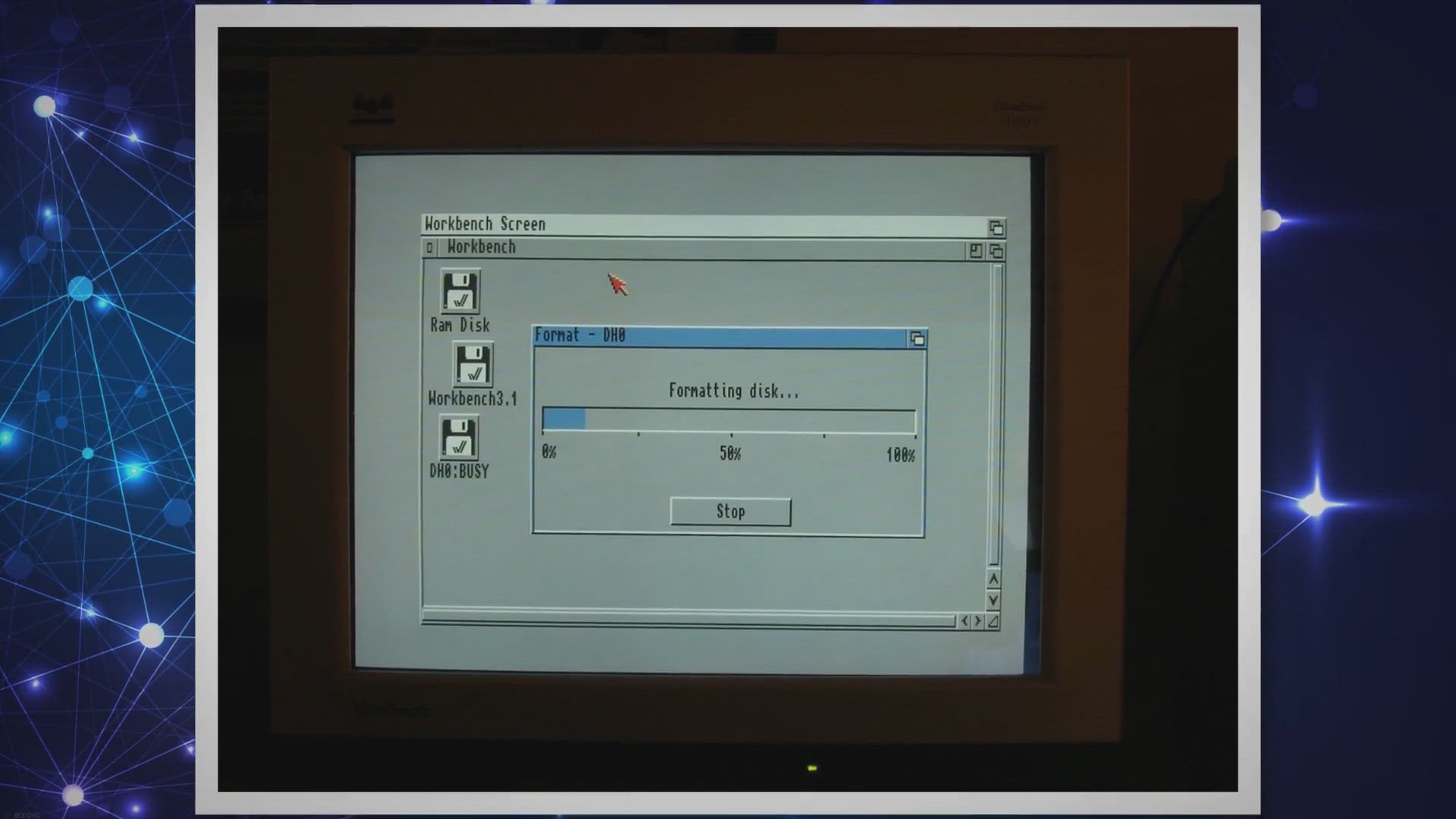
Free Wise Data Recovery Pro Giveaway: Recover Your Lost File...
4K views · Dec 27, 2023 gearupwindows.com
Recover your lost files effortlessly with Wise Data Recovery Pro. This user-friendly data recovery tool supports over 1,000 file types and works with various storage devices. Download the free version and enter our giveaway for a chance to unlock the full power of Wise Data Recovery Pro. Don't let data loss get the best of you - start recovering your files with ease today.
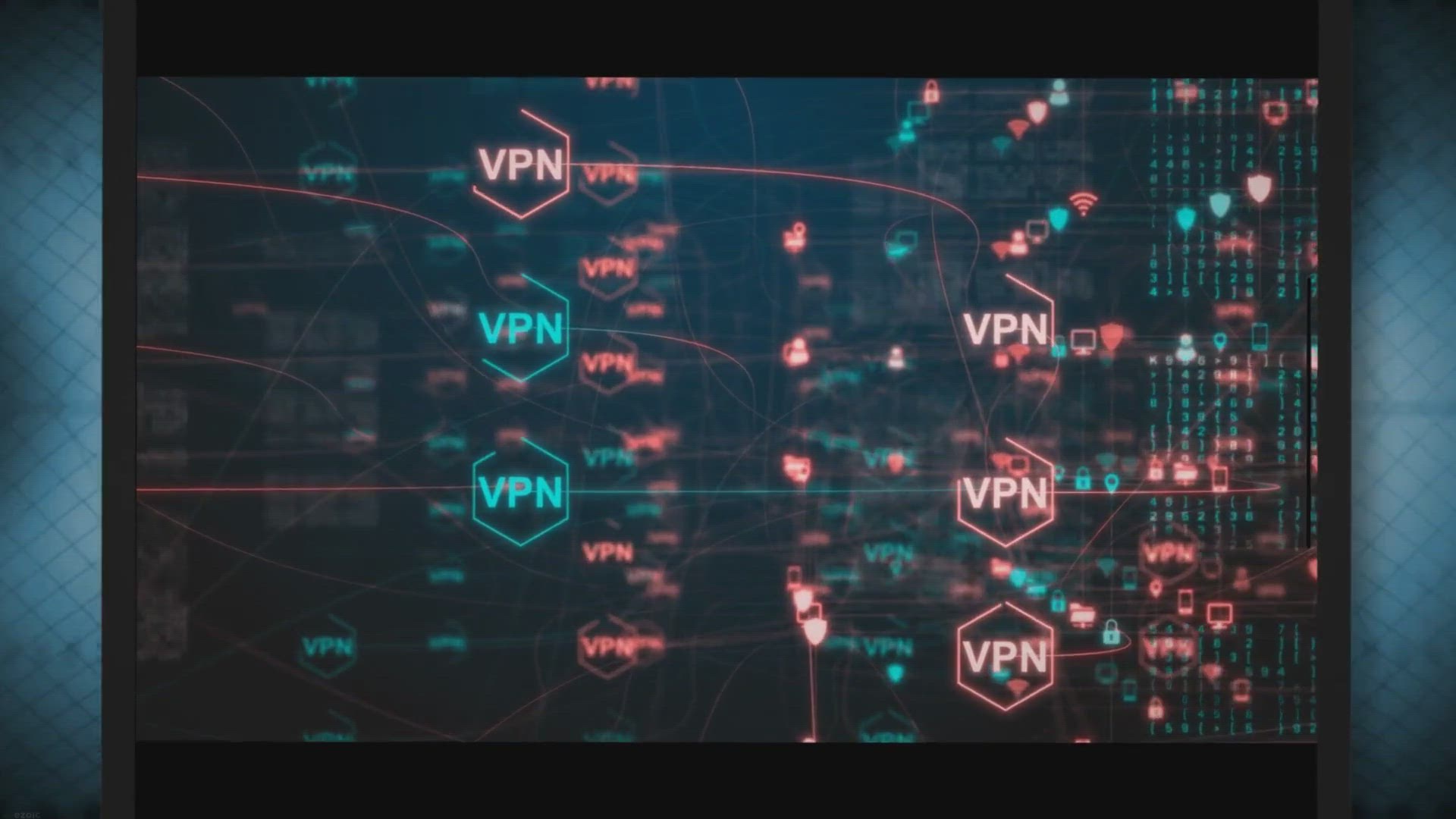
Free 6-Month KeepSolid VPN Unlimited Giveaway: Secure Your O...
898 views · Dec 28, 2023 gearupwindows.com
Secure your digital presence with a free 6-month subscription to KeepSolid VPN Unlimited using promo code WINXDVD. Enjoy total security, absolute privacy, and uncompromising speed across unlimited devices. Protect your online life today!
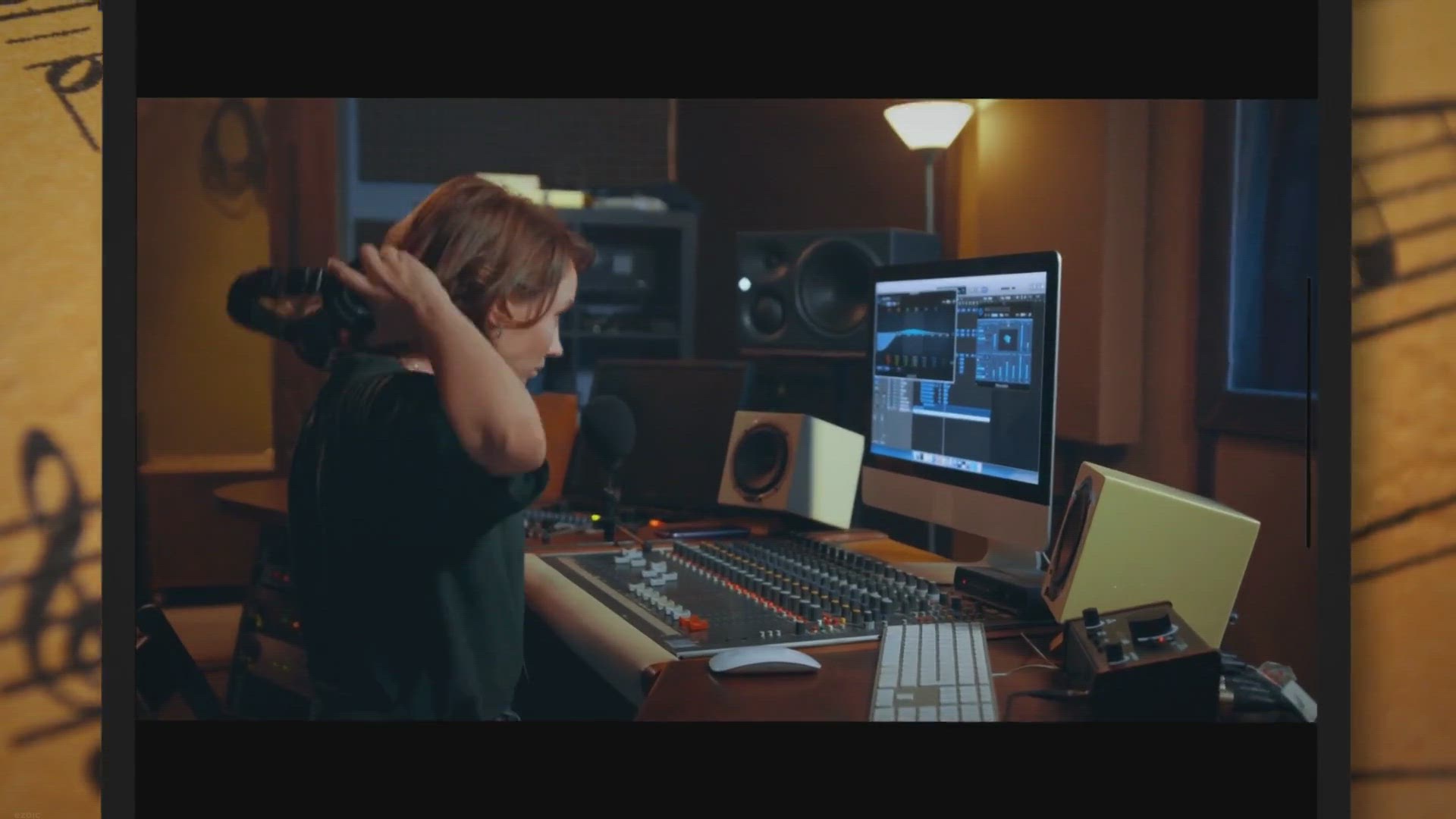
Unlock the Full Potential: Epubor Tidal Downloader Giveaway ...
628 views · Dec 27, 2023 gearupwindows.com
Unlock the full potential of Tidal Music with Epubor Tidal Downloader – a powerful tool for lightning-fast downloads, seamless conversions, and uncompromised audio quality. Get a one-month free access and elevate your music experience today!
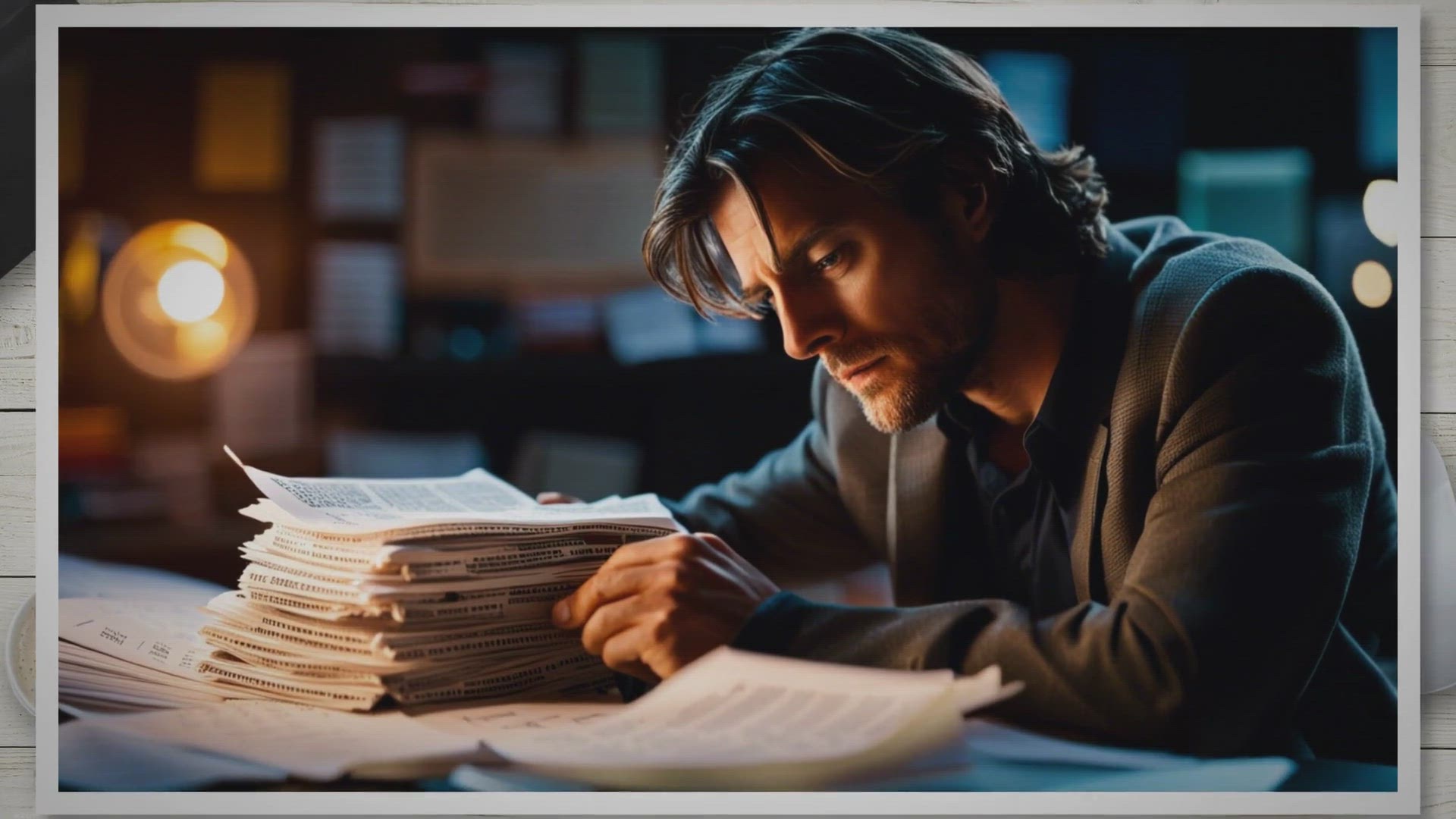
Get AcePDF Editor & Converter: Free 1-Year License in ou...
31 views · Dec 27, 2023 gearupwindows.com
Get a free 1-year license for AcePDF Editor & Converter in our exclusive giveaway. Edit, convert, create, read, and manage PDF files effortlessly with this all-in-one solution. Claim your license now and revolutionize your PDF workflow.
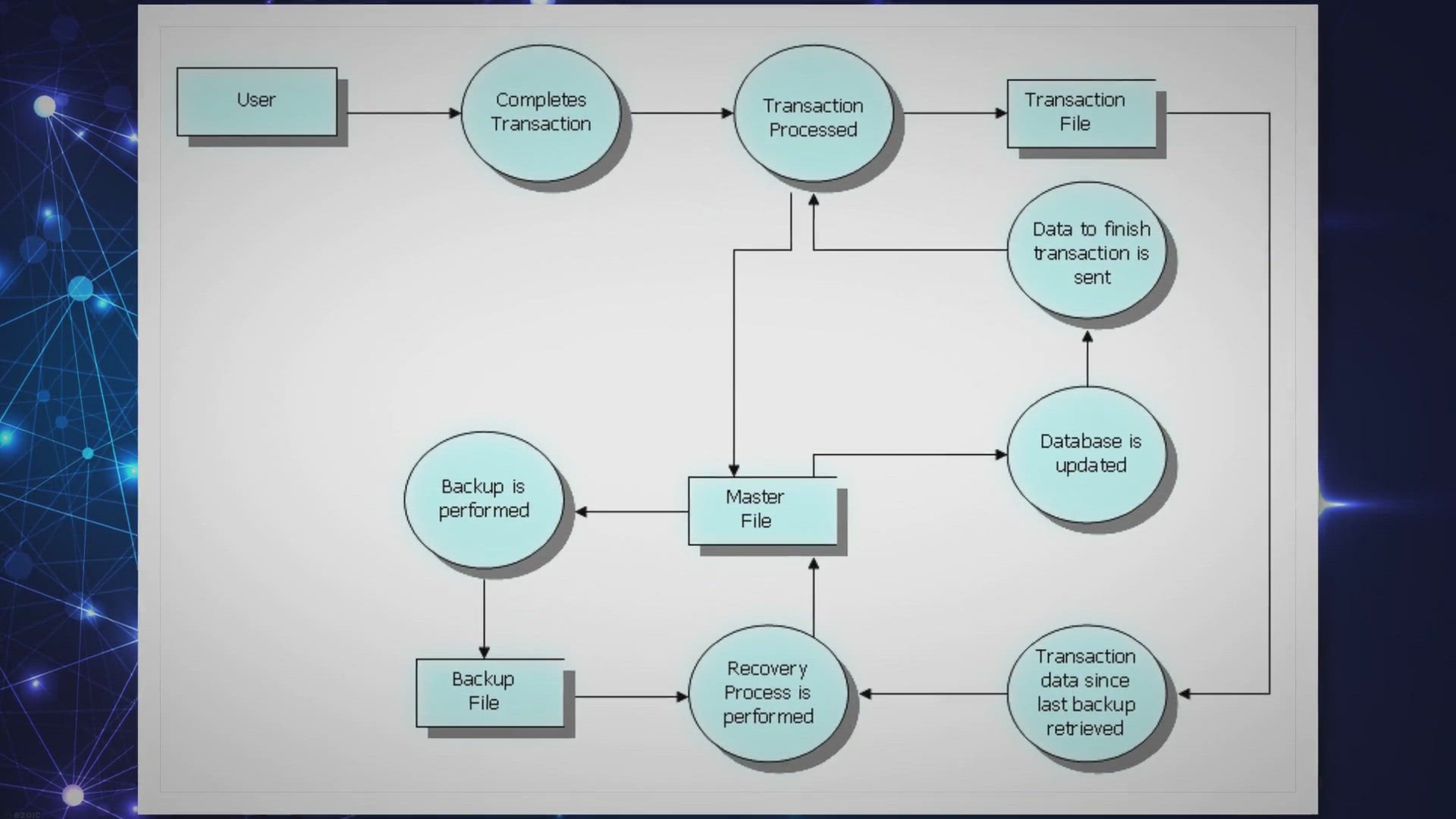
Ascomp Synchredible Pro: Free 6-Month License Giveaway – S...
2K views · Dec 27, 2023 gearupwindows.com
Discover the power of Ascomp Synchredible Pro for seamless data synchronization, copying, and backup. Secure your free 6-month license through a legitimate giveaway – an opportunity for efficient and reliable data management on Windows systems. Follow the steps and enjoy advanced features while respecting software ethics and legality."

Free 1-Year License Giveaway: Restore Your Videos Effortless...
76 views · Dec 28, 2023 gearupwindows.com
Claim your free 1-year license for Aiseesoft Video Repair and effortlessly restore corrupted videos in MP4, MOV, or 3GP formats. Enjoy a user-friendly interface, preview restored videos before exporting, and strong security guarantees. Don't miss this exclusive giveaway – revive your digital content with confidence!
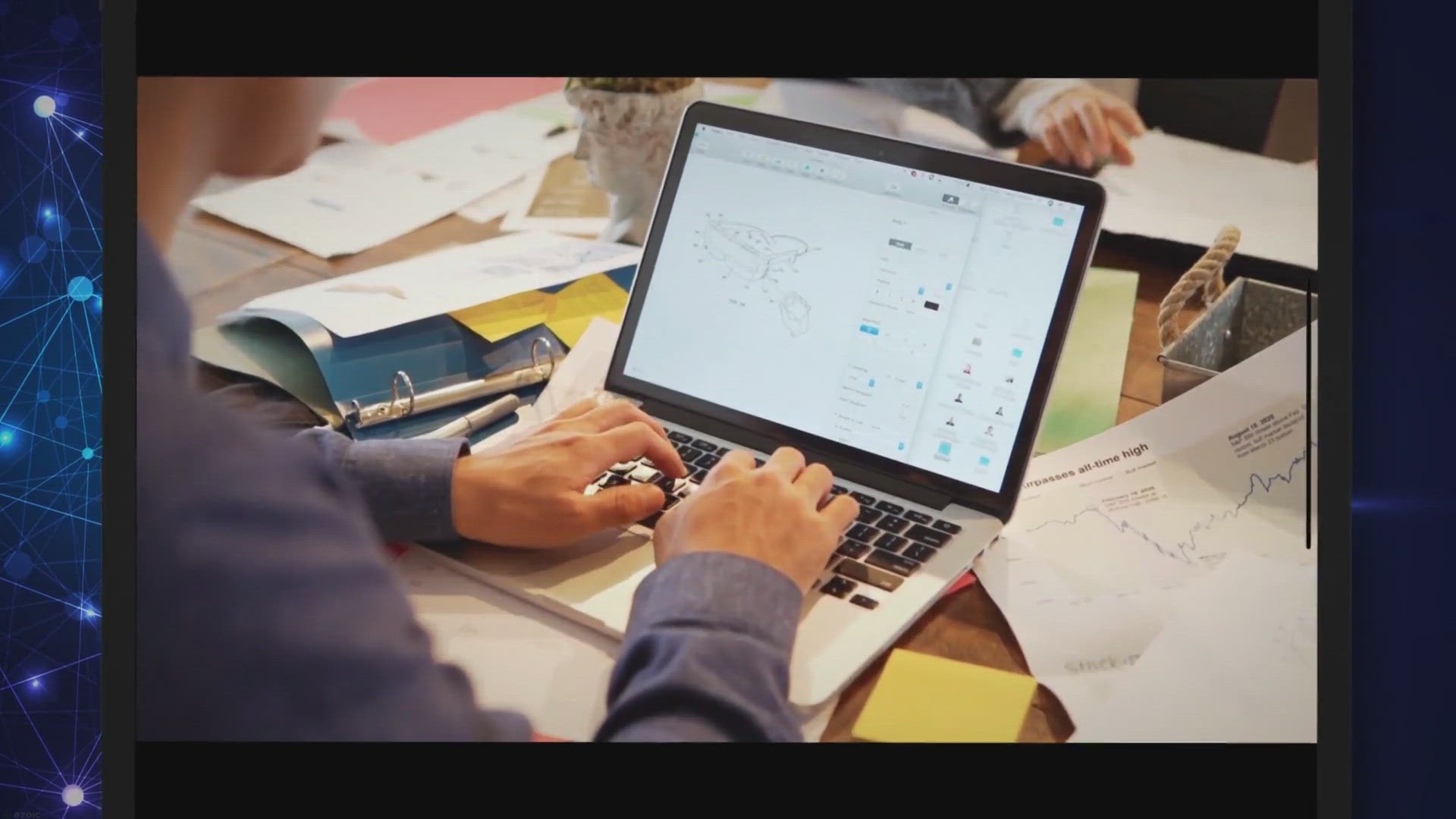
Free Giveaway: Get novaPDF Lite 11.9 for Free and Create PDF...
2K views · Dec 28, 2023 gearupwindows.com
Convert and share documents effortlessly with novaPDF Lite 11.8. Create professional PDFs, customize printing profiles, embed fonts, and preserve clickable links. Simplify collaboration and streamline your document workflows. Download now for free!
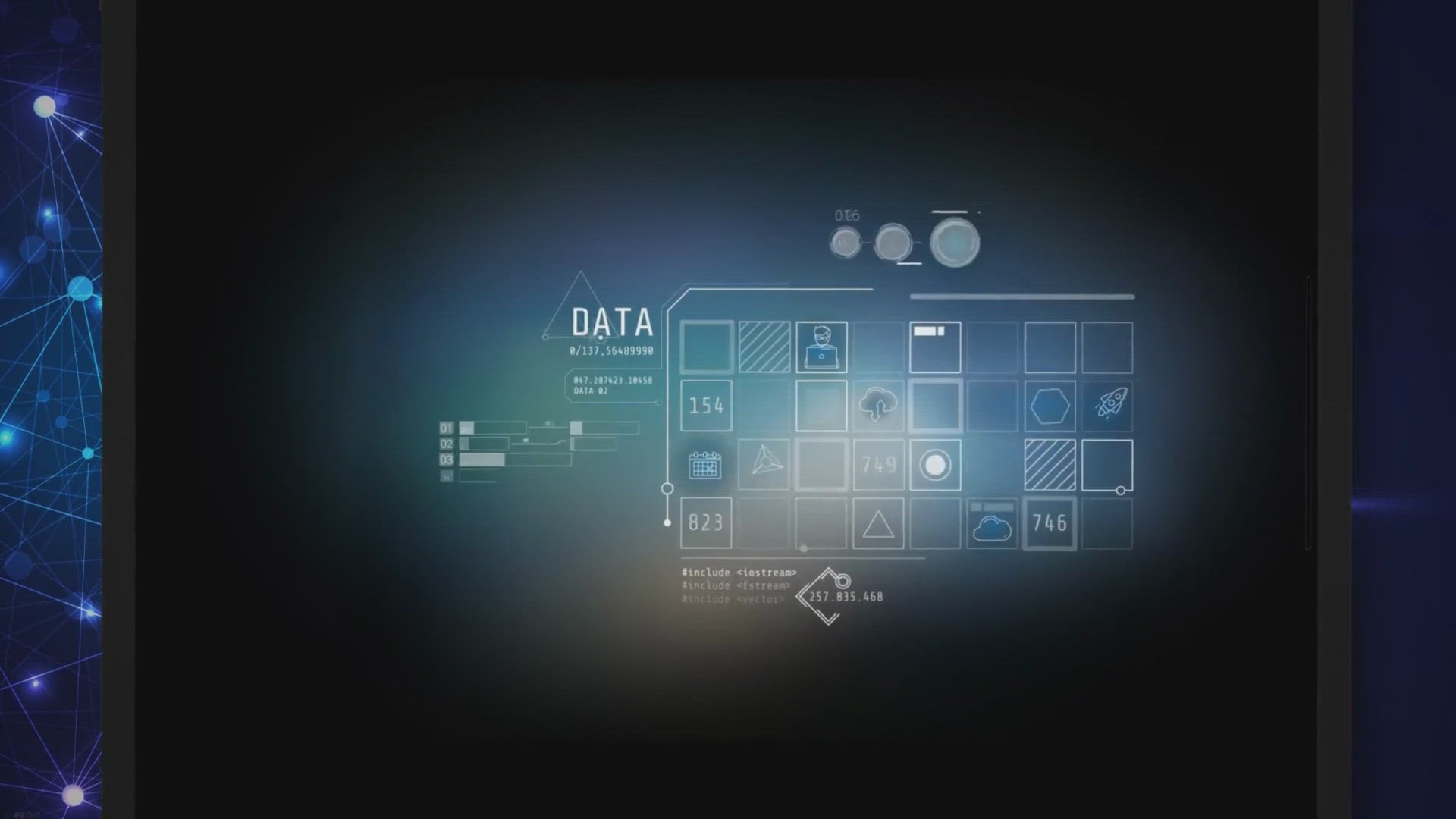
Free Giveaway: Abelssoft Find My Files 2024 – Lightning-Fa...
353 views · Jan 4, 2024 gearupwindows.com
Discover the power of Abelssoft Find My Files 2024: A lightning-fast file search solution that's now available for free. Say goodbye to lost files and hello to efficient file management. Download the giveaway version and experience hassle-free file retrieval today!

Vovsoft Filename Lister: Free Giveaway for Effortless File L...
133 views · Jan 4, 2024 gearupwindows.com
Get Vovsoft Filename Lister for Windows absolutely free with our exclusive giveaway! Effortlessly list, organize, and export file structures. Features include long path support, detailed information display, sorting, filtering, and versatile export options. Enhance your file management experience today!
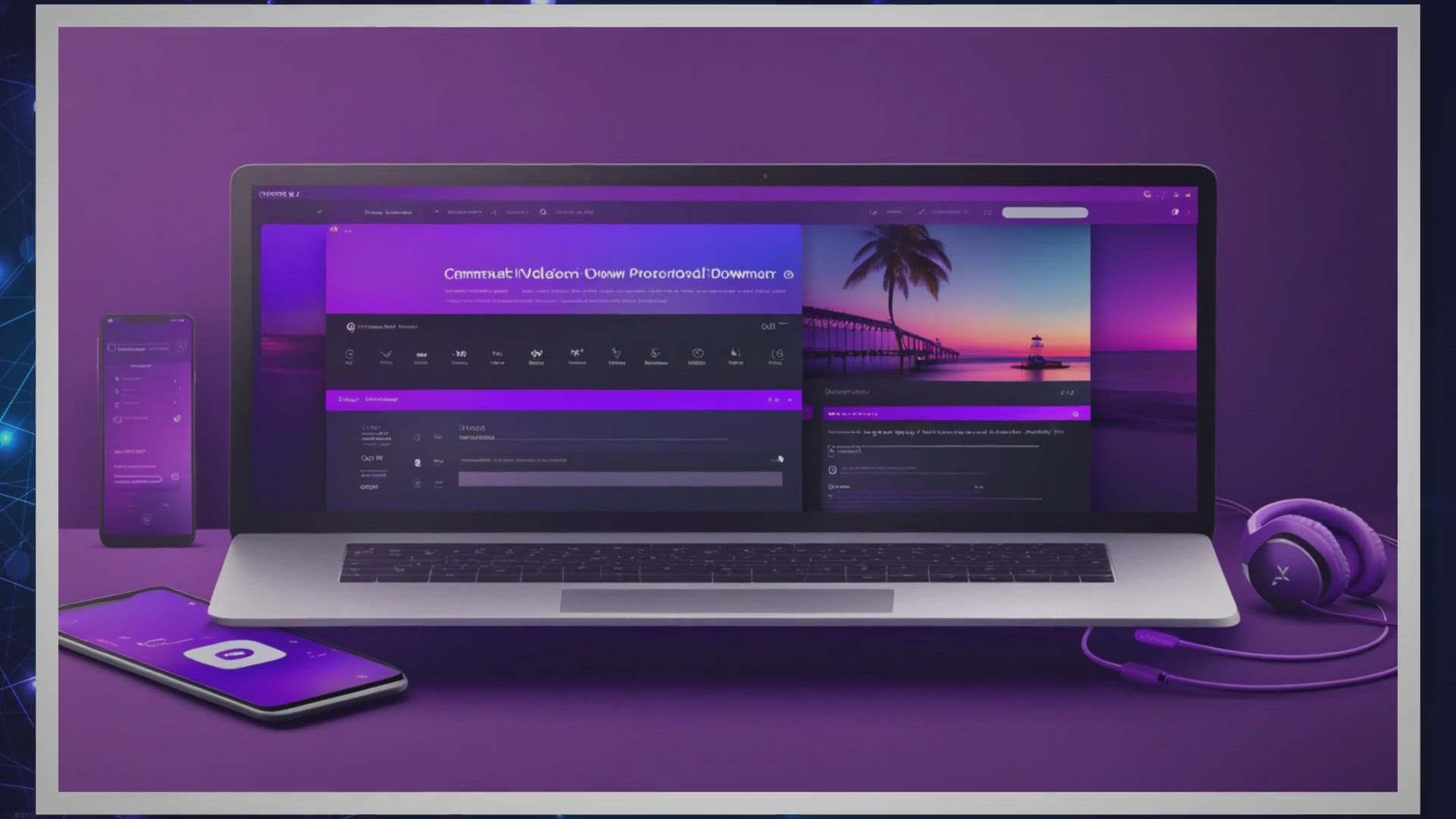
SurFast Video Downloader for Windows: Free Giveaway – Secu...
2K views · Jan 4, 2024 gearupwindows.com
SurFast Video Downloader: Free Giveaway for Windows! Download videos and music from YouTube, TikTok, and Facebook in high quality. Fast, versatile, and now available for free with our limited-time giveaway. Secure your legitimate license and enjoy six months of full functionality. Enhance your offline entertainment experience today!

Free Giveaway: Optimize Data Management with Vovsoft Spreads...
189 views · Jan 2, 2024 gearupwindows.com
Unlock efficient Excel file merging with Vovsoft Spreadsheet Combiner - a powerful tool supporting CSV, XLS, and XLSX formats. Participate in our free giveaway for a lifetime license, enhancing your data management capabilities without cost. Optimize data organization effortlessly!

Free Giveaway: Pazu Disney Plus Downloader License – Legit...
594 views · Jan 2, 2024 gearupwindows.com
Unlock the magic of Disney Plus with Pazu Disney Plus Downloader – a powerful tool allowing you to download movies and series in 720p, customize subtitles and audio, and watch offline anywhere. Join our free giveaway for a legitimate and official license, ensuring a legal and secure way to enjoy your favorite Disney content offline. Don't miss the chance to enhance your streaming experience with this exclusive offer!

Tipard FixMP4 Free Giveaway: Repair Corrupted Videos with a ...
152 views · Dec 30, 2023 gearupwindows.com
Revitalize your corrupted videos effortlessly with Tipard FixMP4 – now available for free with a 1-year license giveaway! Repair MP4, MOV, AVI, and 3GP files of any resolution, from 4K to 720p, with a high success rate of up to 99.99%. Enjoy convenient features like right-click repair, quick preview, and compatibility with various devices. Seize this limited-time offer to bring your damaged videos back to life. Download your free license now and experience the ultimate solution for video file repair on Windows 7, 8, 8.1, 10, and 11!

Free 3-Month Giveaway: Avira Antivirus Pro 2024 for Windows ...
154 views · Jan 10, 2024 gearupwindows.com
Avira Antivirus Pro 2023 offers unparalleled security for Windows and Mac users, and here's your chance to get a free 3-month subscription! Explore advanced features, unbeatable web protection, and seamless performance. Safeguard your digital world today with this exclusive giveaway – a limited-time opportunity for enhanced online safety and peace of mind.
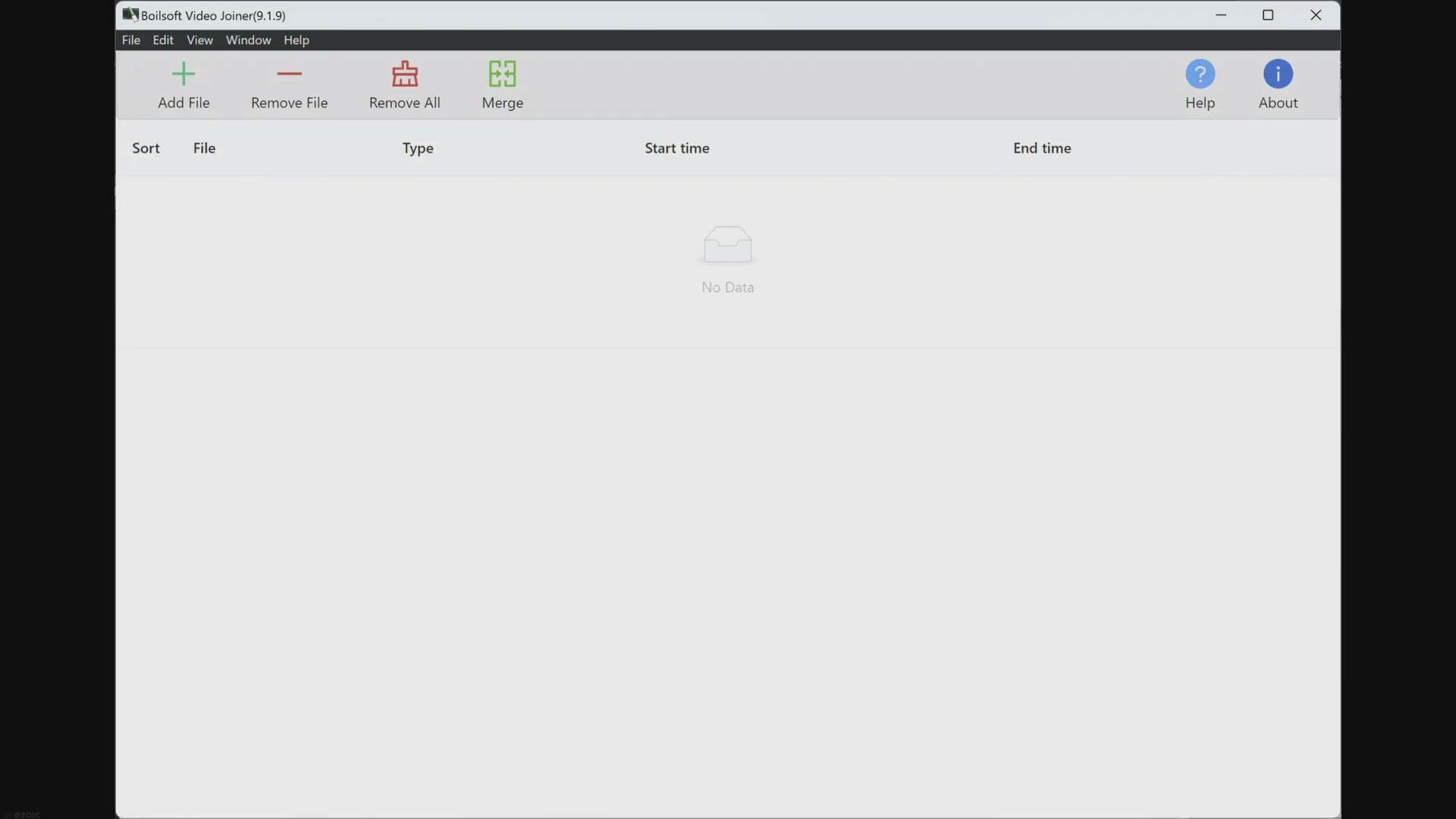
Boilsoft Video Joiner – Free Giveaway: Powerfully Merge an...
15K views · Jan 10, 2024 gearupwindows.com
Unlock the power of seamless video editing with Boilsoft Video Joiner! Merge, convert, and enhance your videos effortlessly on Windows and Mac. Enjoy a free giveaway, combining versatility and simplicity for an optimal multimedia experience. Join various formats with optimized encoding profiles, customizable options, and user-friendly interface. Don't miss this chance to elevate your video editing game for free!
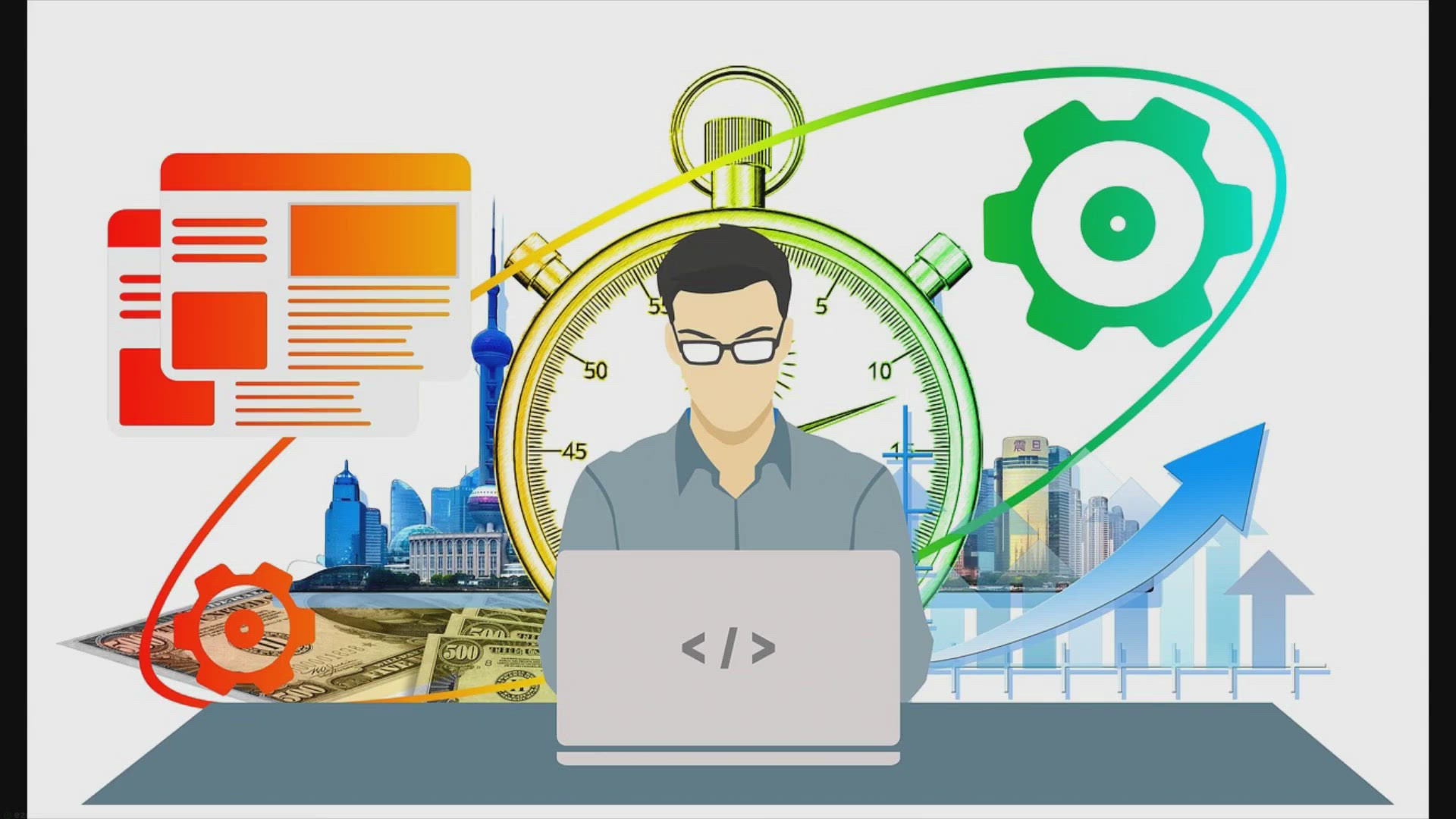
Free Giveaway: PC Startup Master 4 PRO – Turbocharge Your ...
281 views · Jan 13, 2024 gearupwindows.com
Unlock a faster, more secure PC startup experience with PC Startup Master 4 PRO - available for free in this exclusive giveaway! Optimize all startup components, delay app launches for enhanced performance, and fortify your system with Startup Guard. Claim your free license key, download now, and turbocharge your computing journey on Windows 11/10/8.1!

Free Giveaway: Pazu Hulu Video Downloader – Legitimate Acc...
911 views · Jan 13, 2024 gearupwindows.com
Elevate your Hulu streaming experience with the free giveaway of Pazu Hulu Video Downloader! Enjoy ad-free downloads, multilingual subtitles, and high-quality audio. Legitimately access and store your favorite Hulu content in MP4/MKV formats for offline viewing on various devices. Don't miss out on this exclusive offer for a one-year subscription—seamless entertainment awaits!
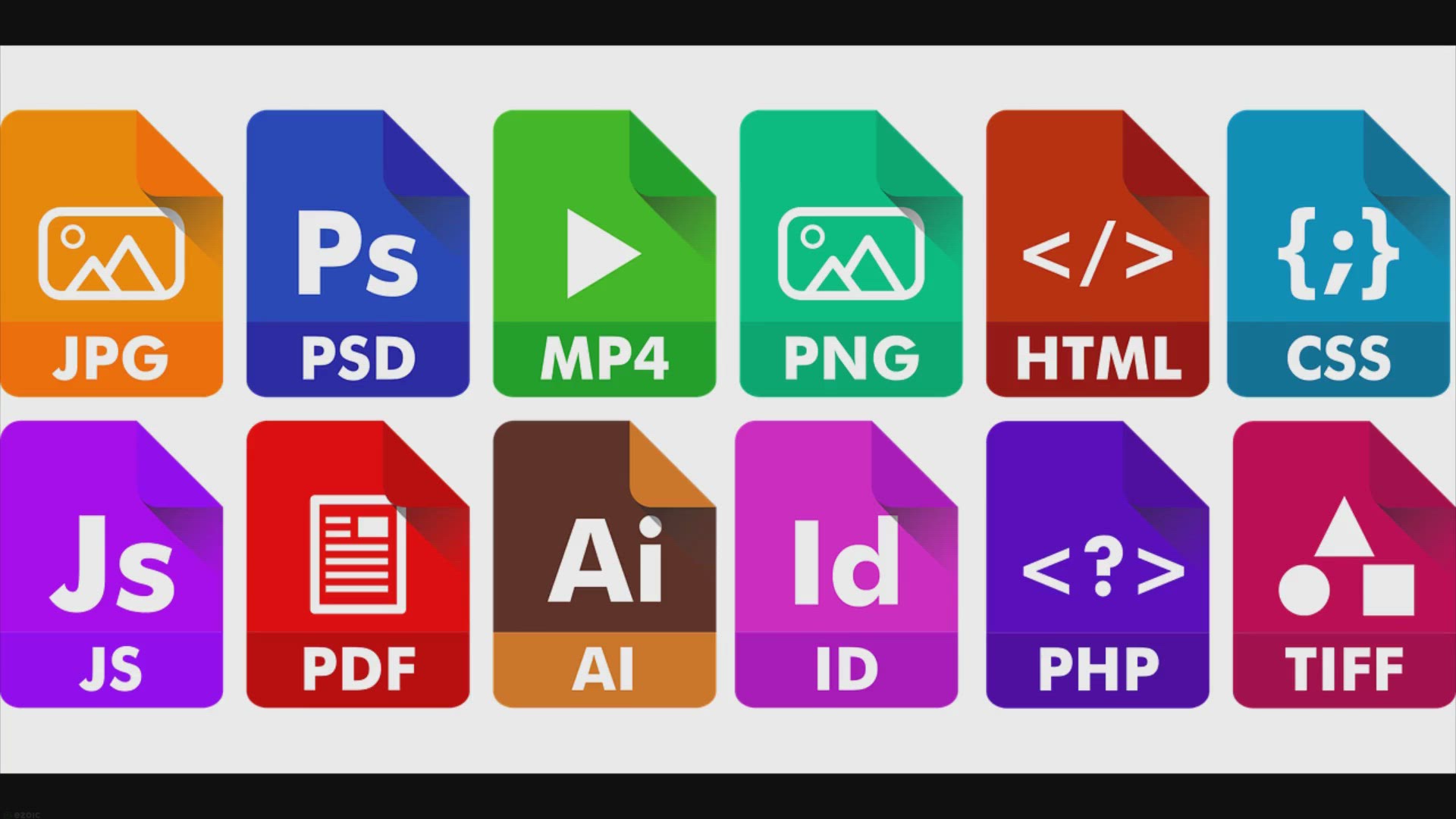
Free Giveaway: Transform Images to PDF with Coolmuster JPG t...
83 views · Jan 18, 2024 gearupwindows.com
Unlock a 1-year free license for Coolmuster JPG to PDF Converter in our exclusive giveaway! Easily transform JPG, PNG, TIFF, and BMP images into high-quality PDFs while preserving image integrity. Download now to streamline document management with batch conversion, customization options, and intuitive interface. Grab your free license today and experience seamless image-to-PDF conversion!
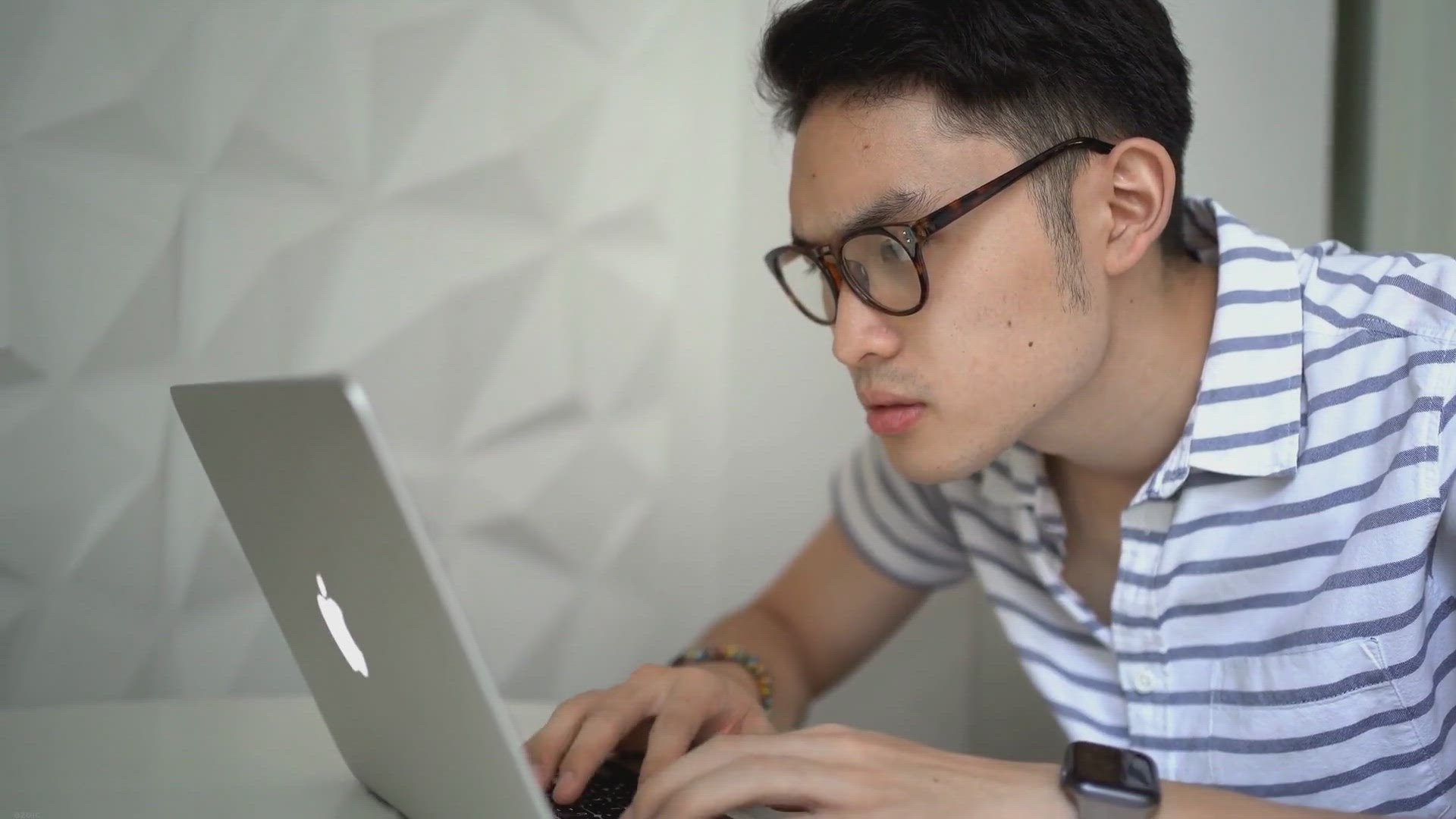
Free Giveaway: Unlock EaseUS Partition Master Professional f...
1K views · Jan 18, 2024 gearupwindows.com
Unlock the power of EaseUS Partition Master Professional for free with our exclusive 3-month giveaway! Effortlessly manage and optimize your PC's disk space, upgrade to new HDD/SSD, and prepare for a seamless Windows 11 upgrade. Download now, enter the provided license key, and enjoy advanced features without any cost for the next three months. Don't miss this opportunity to enhance your computer's performance and streamline disk management!
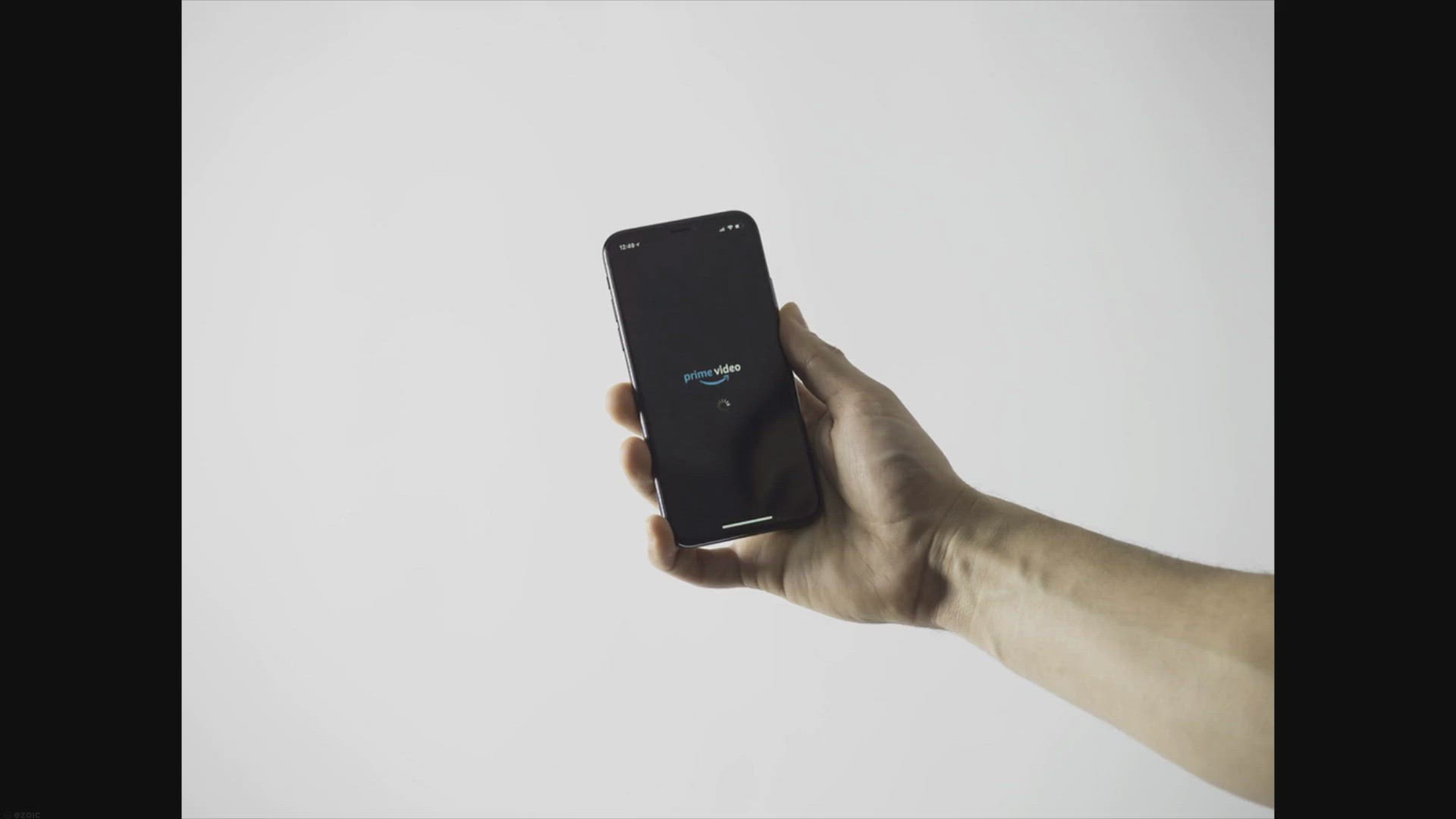
Free Giveaway: Unlocking the Power of Pazu Amazon Prime Vide...
494 views · Jan 15, 2024 gearupwindows.com
Unlock the power of Pazu Amazon Prime Video Downloader with our legitimate free giveaway. Download your favorite Prime Video content in 1080p, choose audio and subtitles, and overcome streaming limitations. Enjoy an enhanced offline viewing experience on Windows and Mac with this versatile and legal solution. Get your license key through official channels for a seamless streaming experience anywhere in the world!
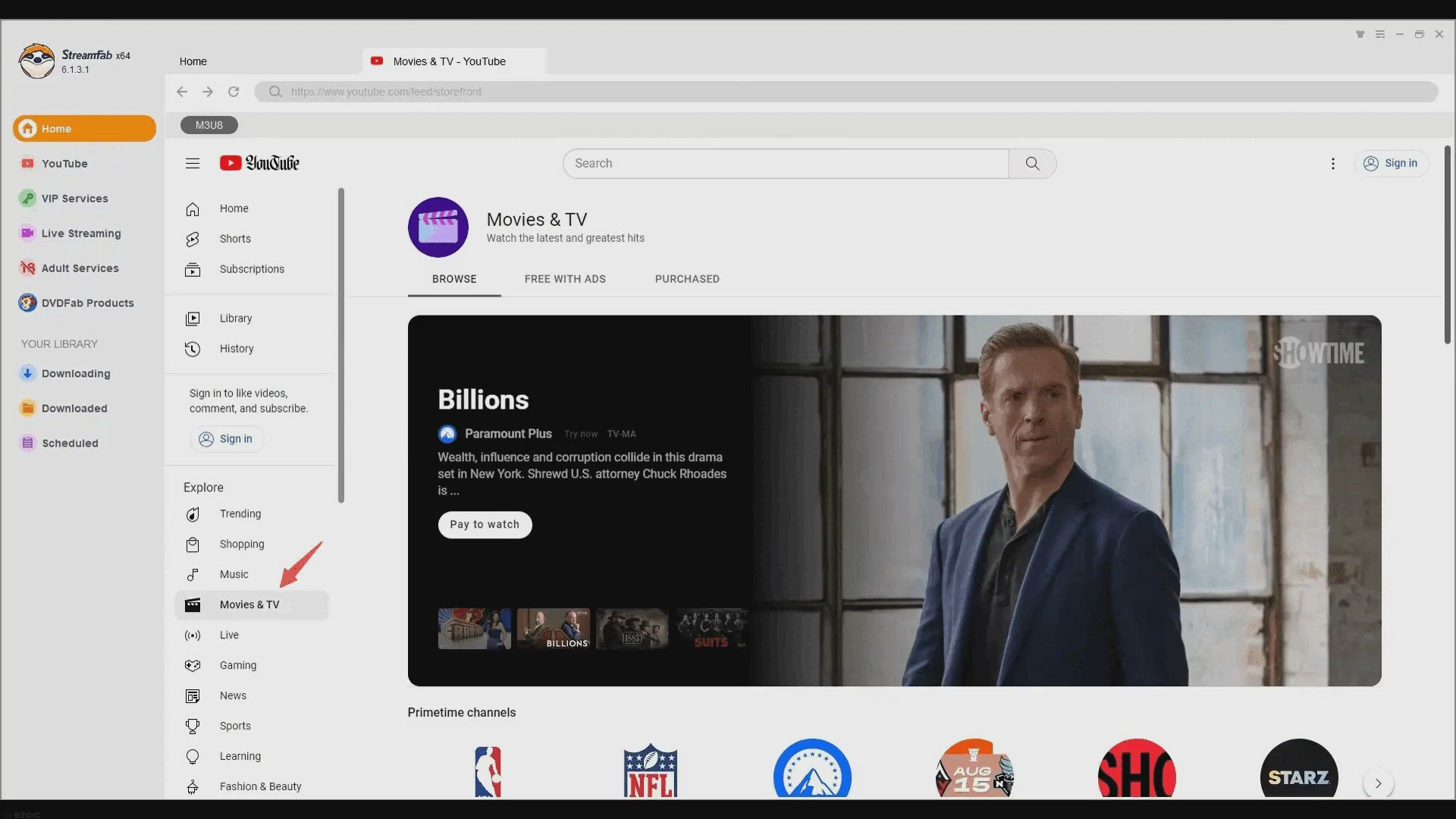
Free Giveaway: StreamFab YouTube Movies Downloader – Your ...
327 views · Jan 18, 2024 gearupwindows.com
Unlock a 1-year pass to seamless offline entertainment with StreamFab YouTube Movies Downloader in our exclusive giveaway. Download full-length movies and shows from YouTube in high quality, eliminate ads, and enjoy uninterrupted viewing. Preserve your favorite content hassle-free for a year. Download now and elevate your offline entertainment experience!
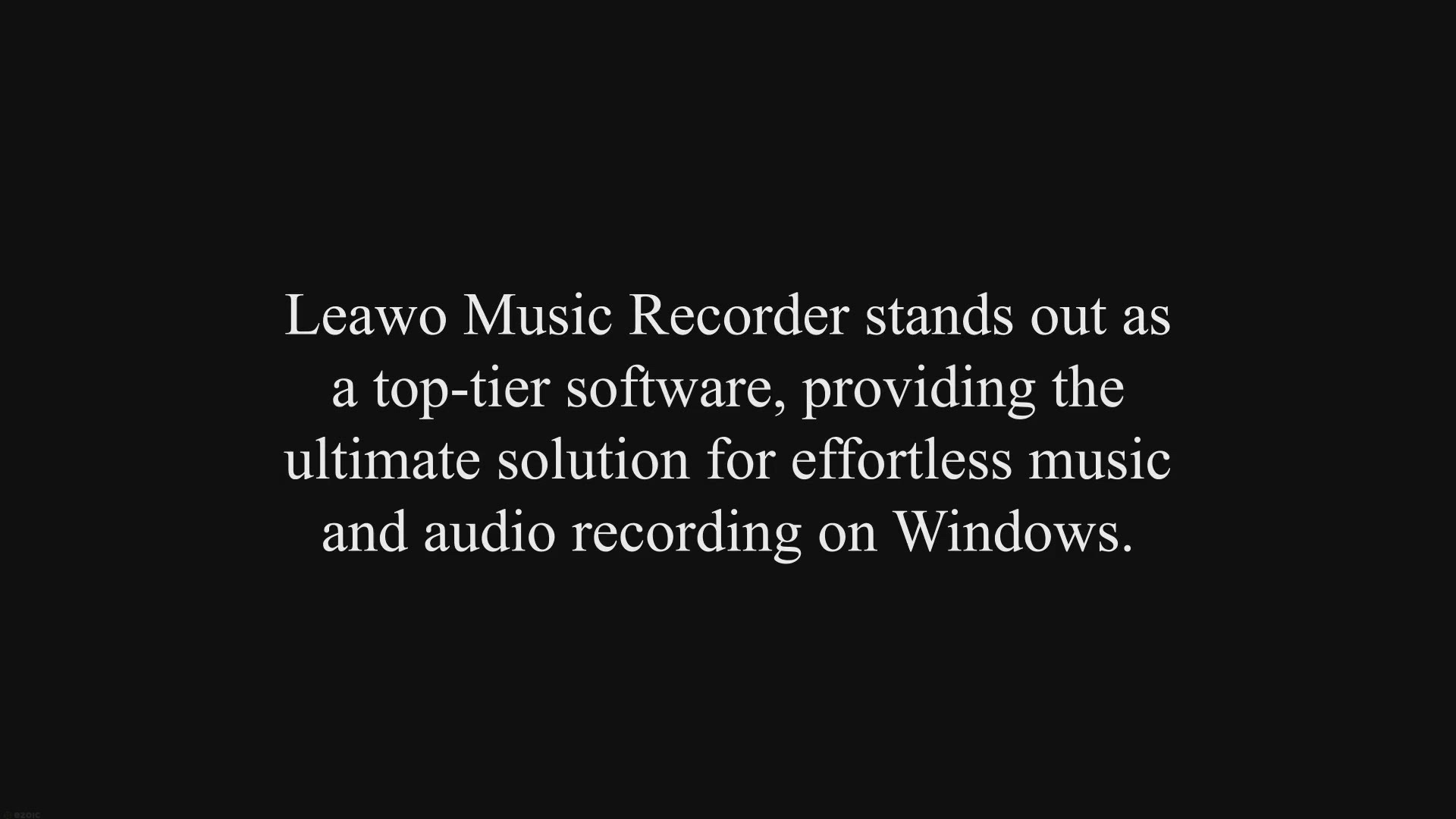
Free Giveaway: Elevate Your Audio Experience with Leawo Musi...
69 views · Jan 18, 2024 gearupwindows.com
Elevate your audio experience with Leawo Music Recorder – the top-tier software for seamless music and audio recording on Windows. Unlock a 1-year license for free in our exclusive giveaway. Capture, manage, and enhance your favorite sounds effortlessly. Download now and enjoy high-quality recordings with ease!
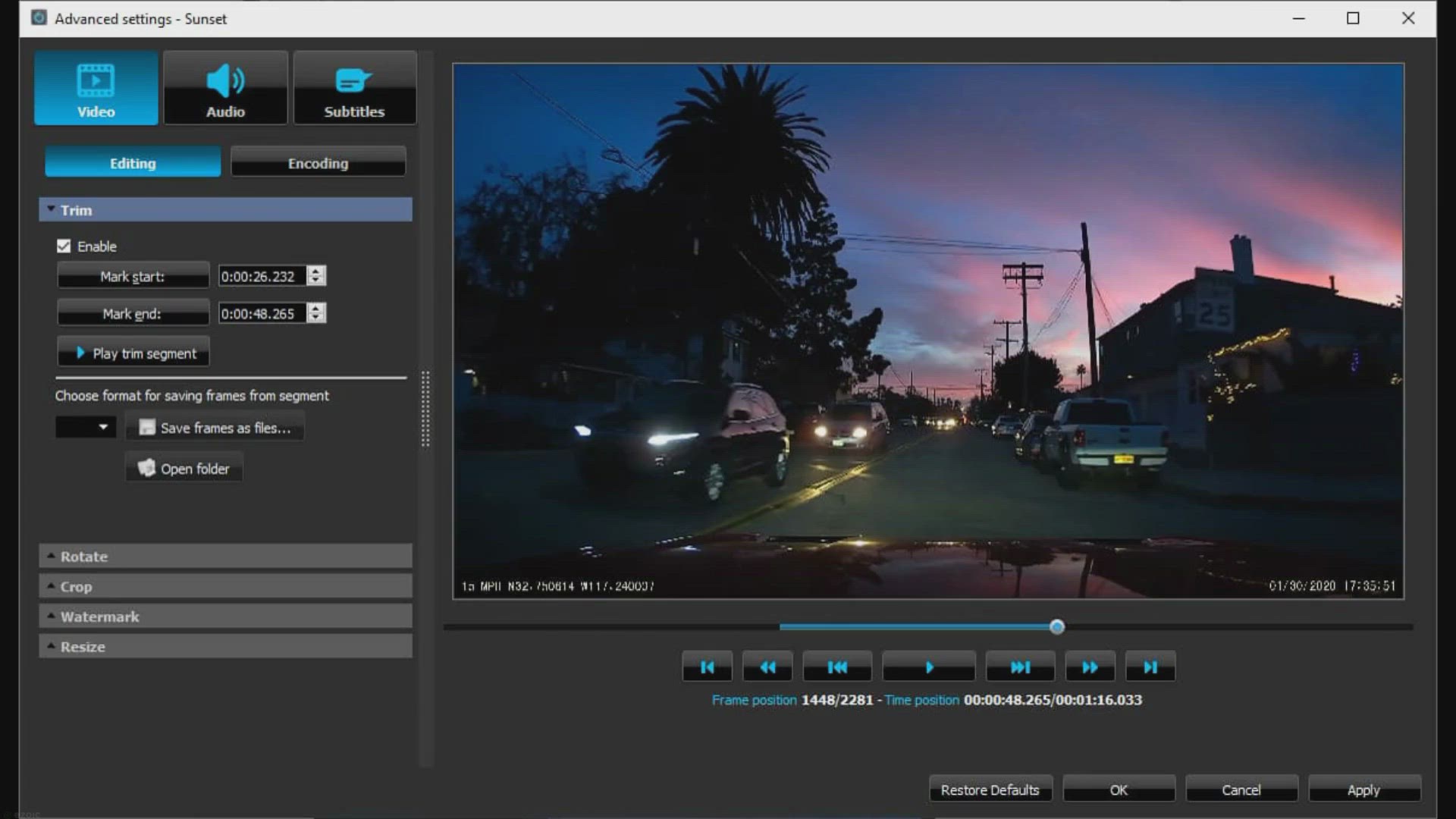
Tipard TS Converter: Free License Giveaway for a Limited Tim...
716 views · Jan 19, 2024 gearupwindows.com
Unlock a world of multimedia possibilities with Tipard TS Converter! Convert TS video files effortlessly and enjoy seamless playback on various devices. Claim your Free License during this limited-time giveaway and experience powerful editing features for an enriched digital media experience.

Grab Your Chance: Get Vidmore Player for Free with 1-Year Li...
41 views · Jan 19, 2024 gearupwindows.com
Seize the chance to amplify your media viewing with Vidmore Player, the top-notch Blu-ray playing software. Discover how to secure a free 1-year license in this limited-time giveaway and explore the exceptional features of Vidmore Player.
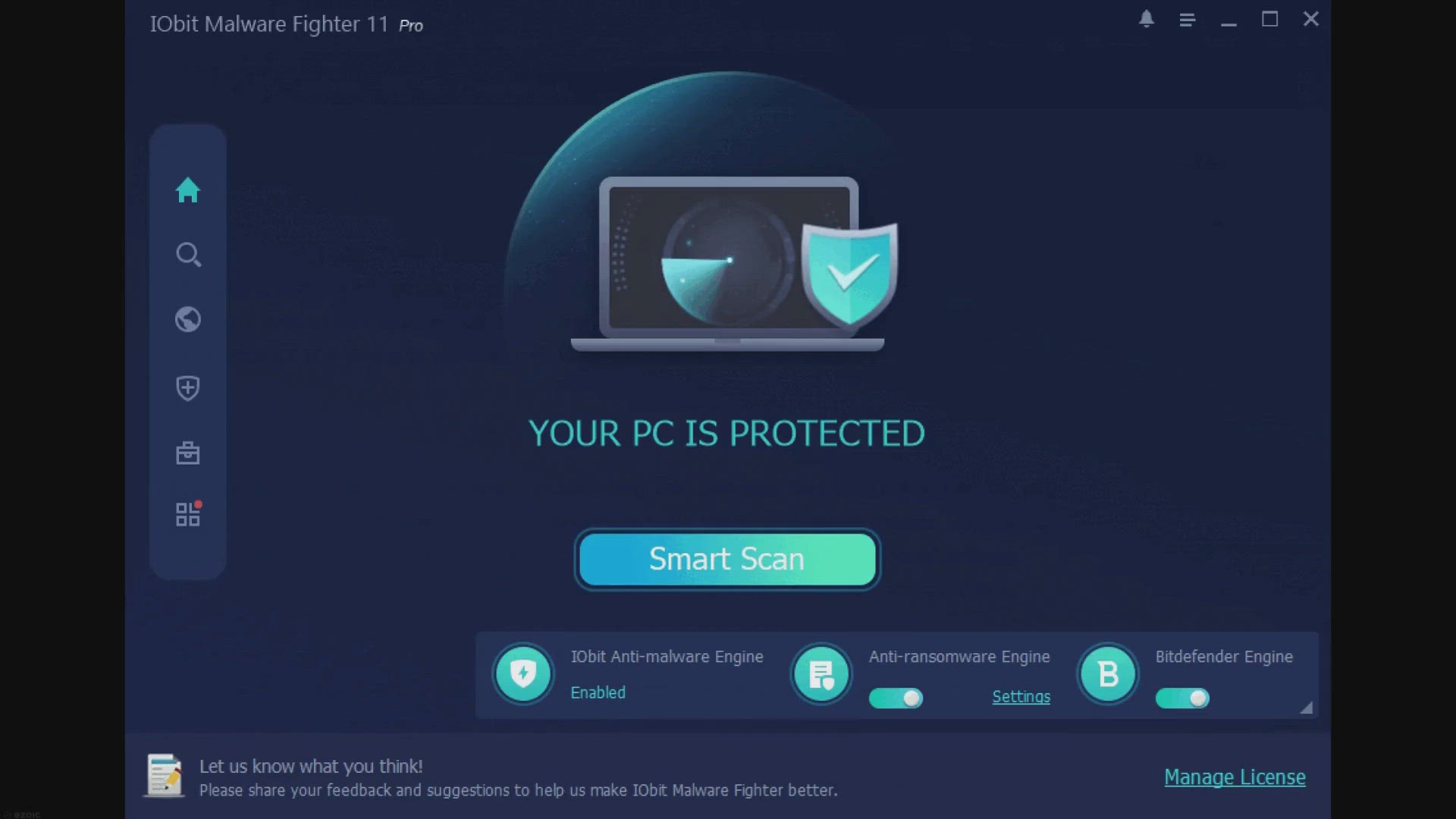
Understanding the Distinctions: Viruses vs. Malware
622 views · Jan 19, 2024 gearupwindows.com
Explore the nuanced differences between viruses and malware in this comprehensive article. Uncover the distinct characteristics, propagation methods, and objectives of computer viruses versus the broader category of malware. Learn how to detect and protect your systems with insights into antivirus

Top 7 Free Antivirus Programs for Windows 11 and 10 in 2024
508 views · Jan 19, 2024 gearupwindows.com
Discover the top 7 free antivirus programs for Windows 11 and 10 in 2024. Protect your devices from malware, viruses, and security threats with these reliable and cost-effective options.
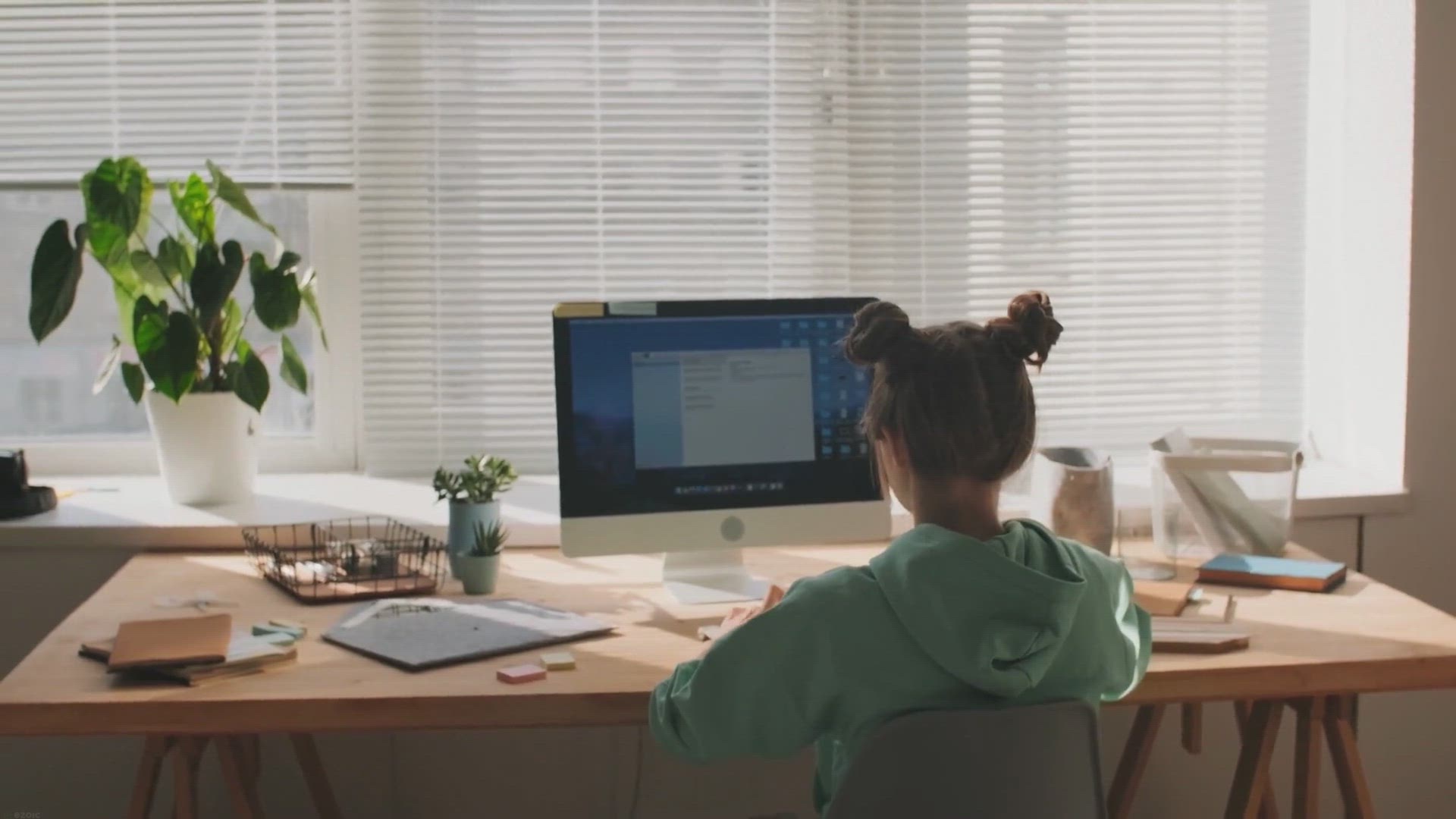
How to Rename your PC in Windows 11?
340 views · Jan 19, 2024 gearupwindows.com
Want to personalize your PC? Learn how to rename your PC in Windows 11 with our step-by-step guide. It's a simple way to add a personal touch to your computer.

How to Show End Task Option in Taskbar Context Menu of Windo...
699 views · Jan 20, 2024 gearupwindows.com
Unlock the power of efficiency on Windows 11 with our comprehensive guide on enabling the 'End Task' option in the taskbar context menu. Follow step-by-step instructions via Windows Settings, Registry Editor, or Windows Terminal to swiftly terminate unresponsive applications. Reclaim control and
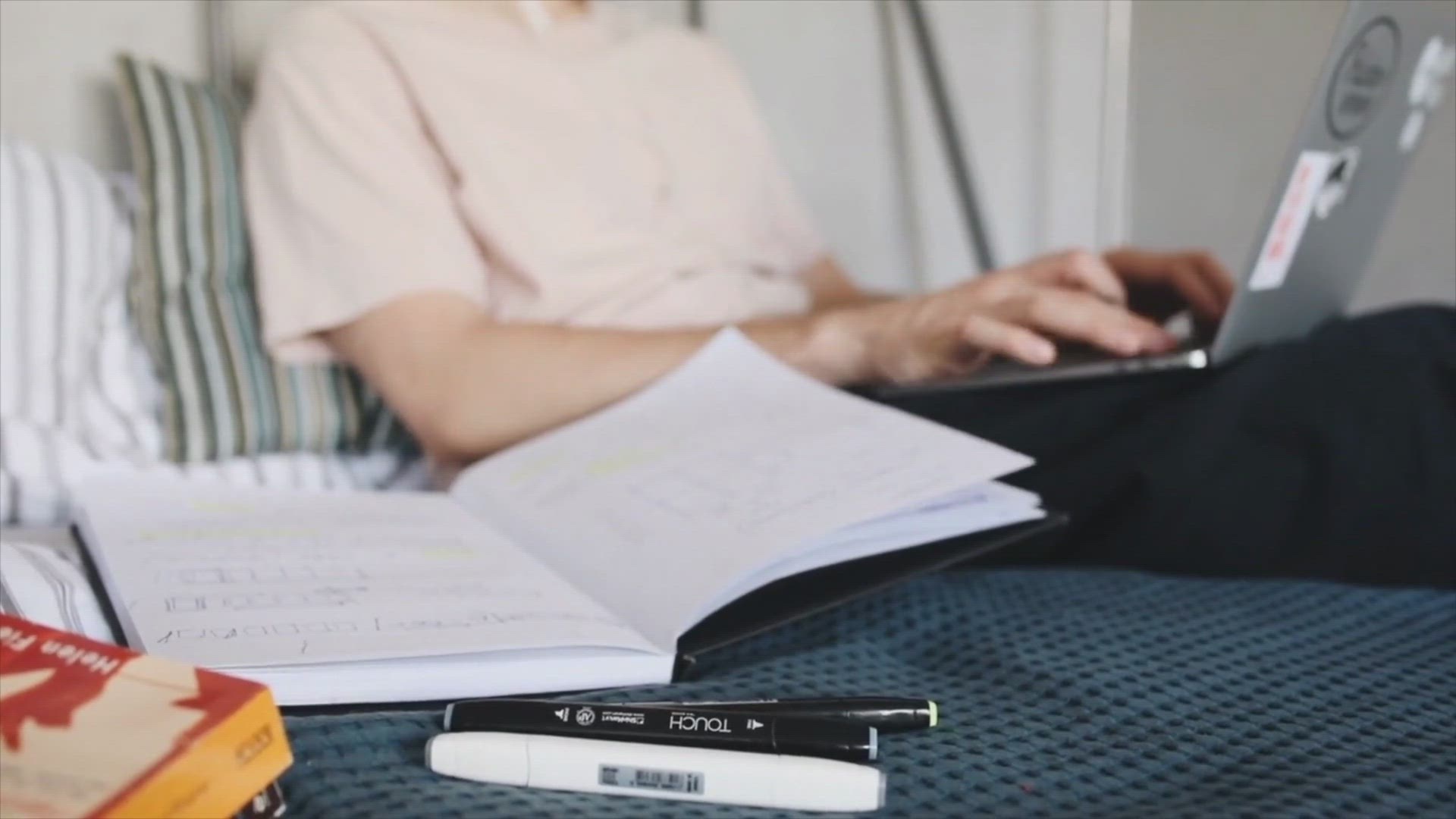
How to Reset Settings to Defaults on Microsoft Edge on Windo...
835 views · Jan 20, 2024 gearupwindows.com
Discover the step-by-step guide on resetting Microsoft Edge to default settings on Windows 11 and 10. Resolve performance issues and optimize your browsing experience effortlessly. Follow our detailed instructions for a seamless reset, ensuring a fresh start without losing your saved bookmarks.

How to Install or Uninstall Optional Features on Windows 11 ...
123 views · Jan 20, 2024 gearupwindows.com
Unlock the full potential of your Windows 11 23H2 experience with our comprehensive guide on installing and uninstalling optional features. Tailor your system to your needs by adding or removing components effortlessly. Whether through the modern Settings app or traditional Control Panel, our

How to Install Optional Features in Windows 11?
335 views · Jan 20, 2024 gearupwindows.com
Want to install additional features on your Windows 11 system? Follow these easy steps to access and install optional features, and get the most out of your Windows experience. Improve your productivity and efficiency today.
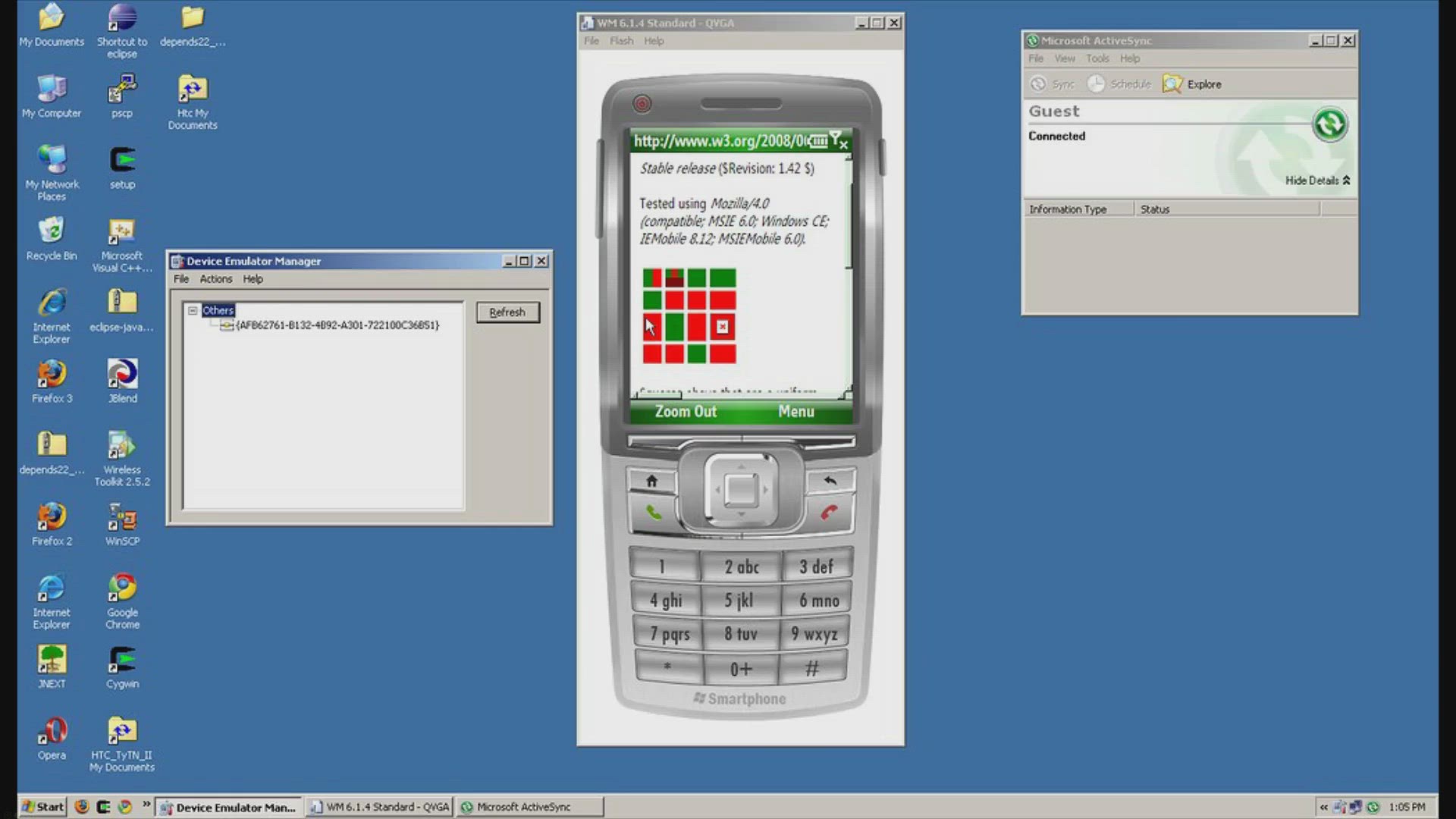
Free Giveaway: Unlock the Full Power of Ashampoo WinOptimize...
604 views · Jan 20, 2024 gearupwindows.com
Claim your free giveaway of Ashampoo WinOptimizer 2024, the ultimate solution for a cleaner and faster Windows PC! Unleash state-of-the-art system optimization, privacy customization, and powerful tools. Download now and experience improved performance, reduced clutter, and enhanced privacy –

File Converter: Free & Effortless File Conversion in Two...
339 views · Jan 20, 2024 gearupwindows.com
Discover the power of File Converter – a free and user-friendly tool for effortless file conversion and compression. With support for a wide range of formats and a streamlined two-click process, simplify your digital experience today!
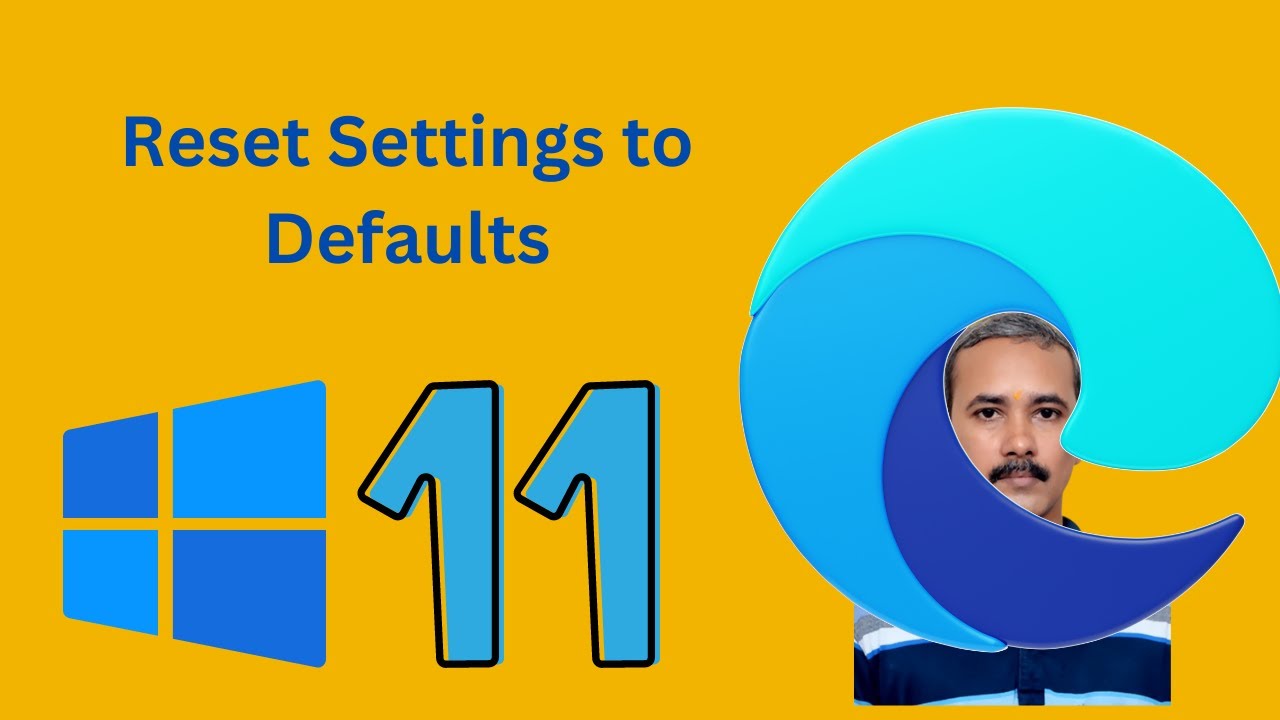
How to Reset Settings to Defaults on Microsoft Edge on Windo...
249 views · Jan 21, 2024 gearupwindows.com
Title: "Mastering Microsoft Edge: A Step-by-Step Guide to Resetting Settings on Windows 11 and 10 | gearupwindows" Description: 🔧 Ready to troubleshoot Microsoft Edge issues and give your browser a fresh start? Join us on this comprehensive tutorial as we guide you through the process of resetting settings to defaults on Microsoft Edge for Windows 11 and 10! Whether you're experiencing performance issues, compatibility problems, or just want a clean slate, we've got you covered. 🚀 In this video, we'll walk you through the entire process, providing clear and concise instructions. Learn how to reset settings without losing your essential data and bookmarks. Discover the hidden gem features that can revitalize your browsing experience! 🛠️ Follow along with ease, and by the end of this tutorial, you'll be empowered to customize Microsoft Edge according to your preferences, ensuring a seamless and efficient browsing experience. 🤝 Don't forget to hit the like button, subscribe to gearupwindows for more tech tutorials, and ring the notification bell to stay updated with the latest tips and tricks. If you have any questions or specific topics you'd like us to cover, drop them in the comments below. 🔗 Stay connected with gearupwindows: - Website: [https://gearupwindows.com/how-to-reset-settings-to-defaults-on-microsoft-edge-on-windows-11-or-10/] 🔥 Enhance your Edge experience today! Gear up with gearupwindows! 🔥 #MicrosoftEdge #Windows10 #Windows11 #TechTutorial #BrowserSettings #ResetDefaults #PerformanceTips #TechHowTo #gearupwindows #BrowsingExperience #MicrosoftTips #ComputerMaintenance #EdgeBrowser #WindowsTips #WebBrowsing #PCOptimization #DigitalProductivity #BrowserIssues #TechSolutions #MicrosoftMasters #ComputerTech #InternetBrowsing #DigitalSkills #ExploreEdgeSettings #BrowserCustomization
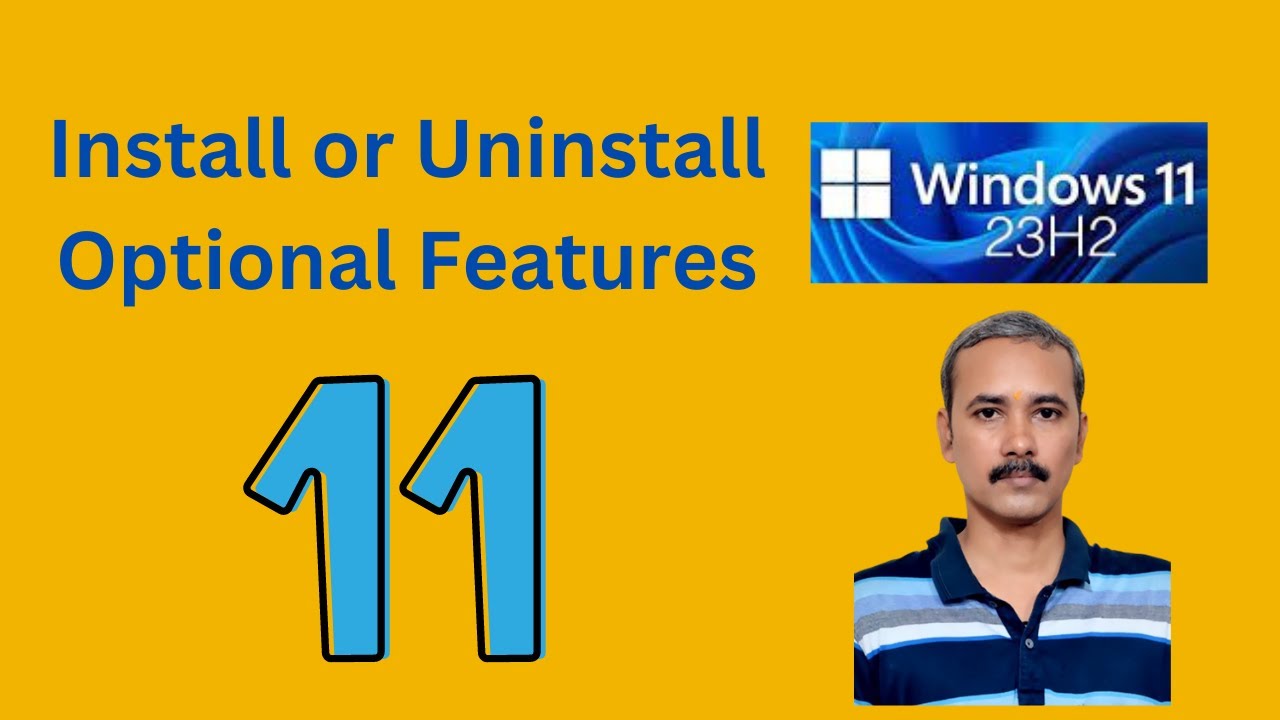
How to Install or Uninstall Optional Features on Windows 11 ...
824 views · Jan 21, 2024 gearupwindows.com
Title: "Mastering Windows 11 23H2: A Complete Guide to Installing and Uninstalling Optional Features with the Settings App" Description: 🚀 Welcome to GearUpWindows, your go-to channel for all things Windows! 🚀 In this comprehensive tutorial, we'll walk you through the step-by-step process of installing or uninstalling optional features on Windows 11 23H2 using the Settings App. Whether you're a seasoned user or just getting started with the latest Windows update, we've got you covered. 🛠️ Learn how to customize your Windows 11 experience by adding or removing optional features that suit your preferences and needs. Follow along as we navigate the user-friendly Settings App, providing clear instructions and tips to make the process a breeze. 🔍 Topics covered in this video: 1️⃣ Introduction to Optional Features on Windows 11 23H2 2️⃣ Accessing the Settings App and locating Optional Features 3️⃣ Installing new features to enhance your Windows experience 4️⃣ Uninstalling features to streamline your system and free up space 5️⃣ Troubleshooting common issues during the installation or uninstallation process No technical jargon, just straightforward guidance to empower you to take control of your Windows 11 system. Whether you're looking to boost productivity, improve performance, or simply explore new features, GearUpWindows has got you covered! Read more at https://gearupwindows.com/how-to-install-or-uninstall-optional-features-on-windows-11-23h2/ 👍 Don't forget to like this video if you find it helpful, subscribe for more Windows tips and tricks, and hit the notification bell to stay updated with our latest content. GearUpWindows - Gear Up Your Windows Experience! 🚀💻 #Windows11 #OptionalFeatures #SettingsApp #GearUpWindows
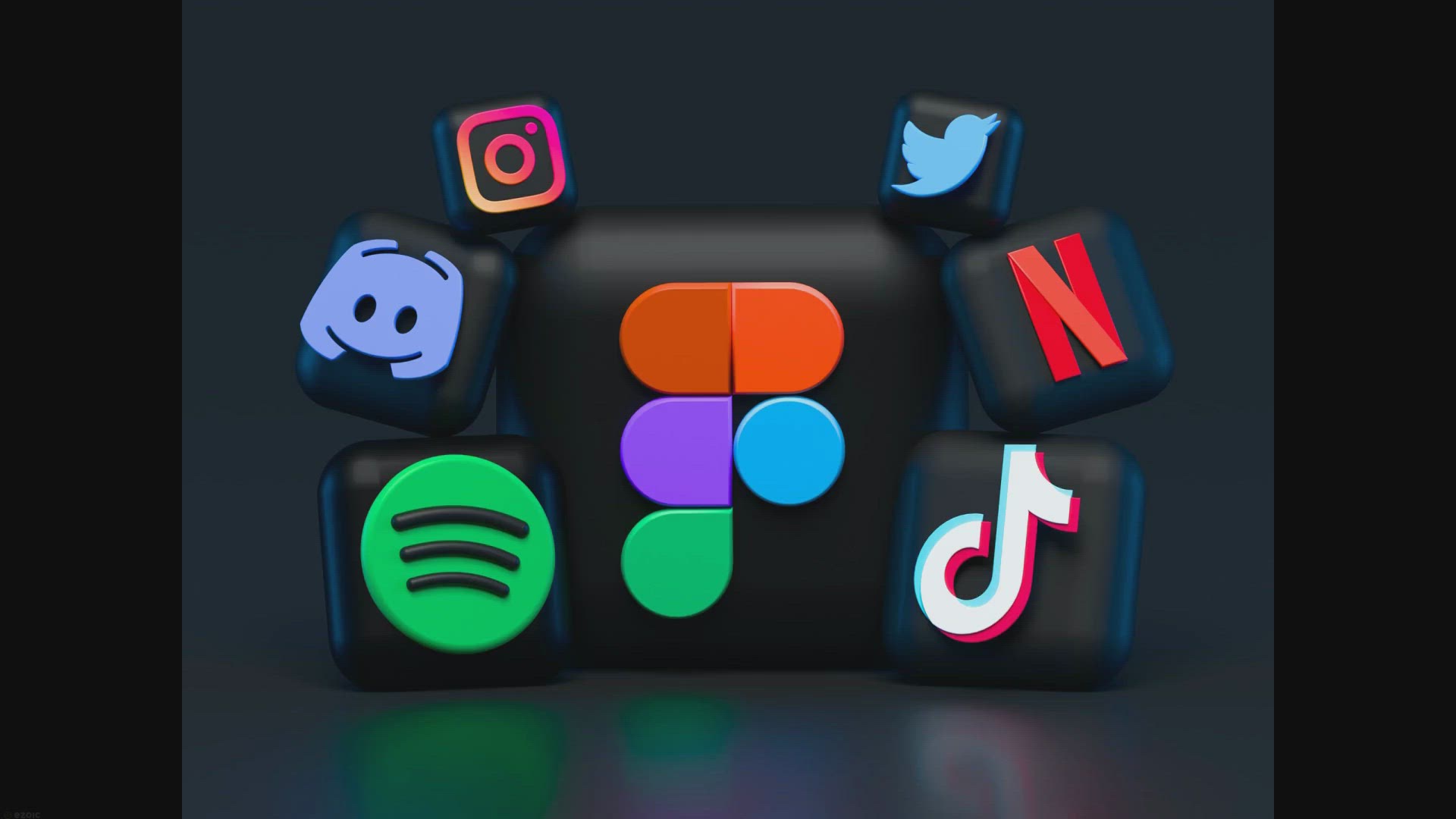
How to Create Desktop Shortcuts for Microsoft Store Apps on ...
300 views · Jan 21, 2024 gearupwindows.com
Learn how to boost your productivity on Windows 11 by creating desktop shortcuts for Microsoft Store apps. Our step-by-step guide covers efficient methods, including drag-and-drop from the Start menu or Apps folder, and right-click options. Streamline your workflow and access your favorite
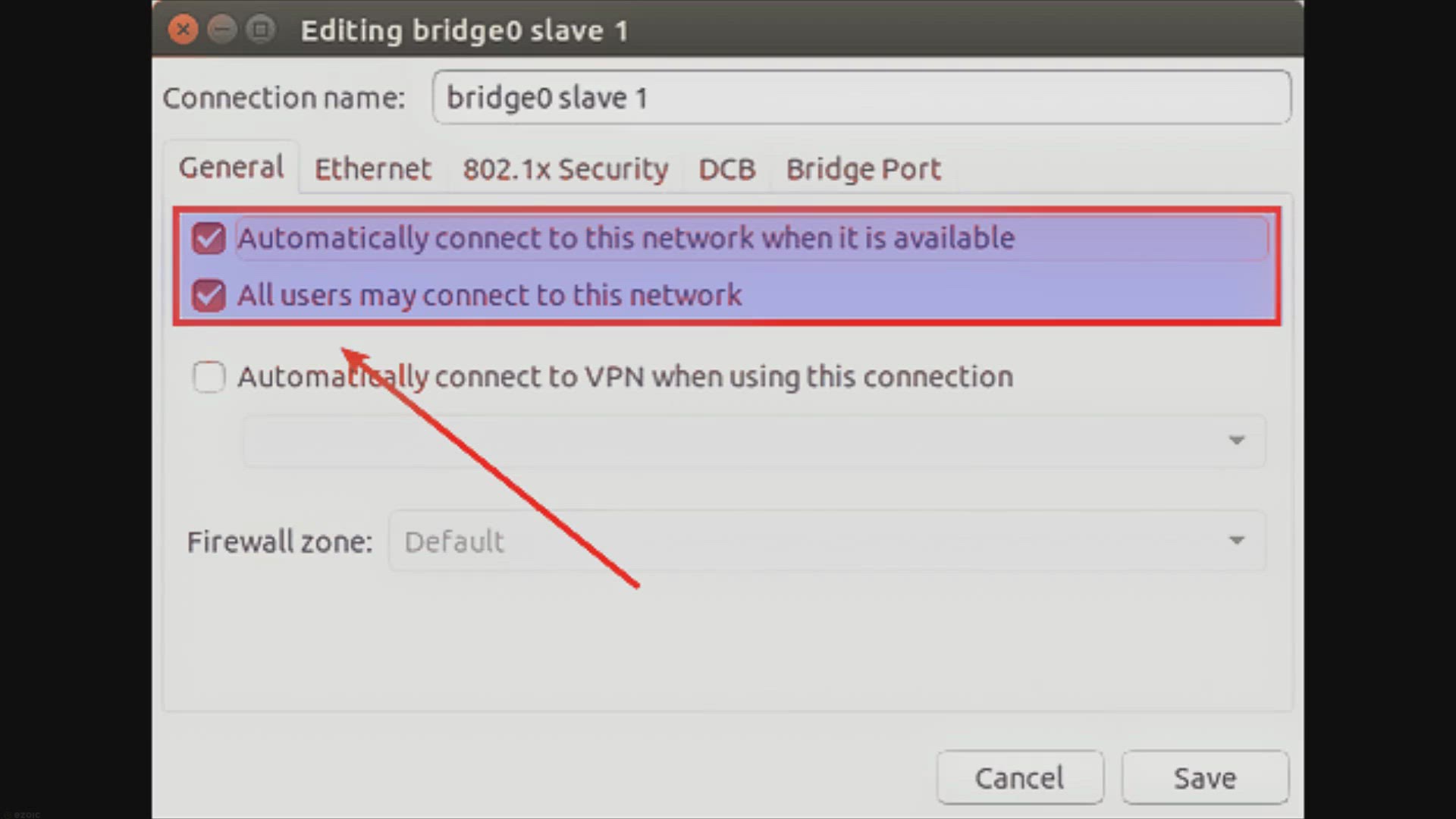
How to Set Internet Priority for Programs on Windows 11?
451 views · Jan 21, 2024 gearupwindows.com
Learn how to optimize internet connectivity on Windows 11 by setting program-specific internet priorities. Our comprehensive guide covers two effective methods – using Windows PowerShell and leveraging the Network Connections interface. Take control of your network configurations and ensure a
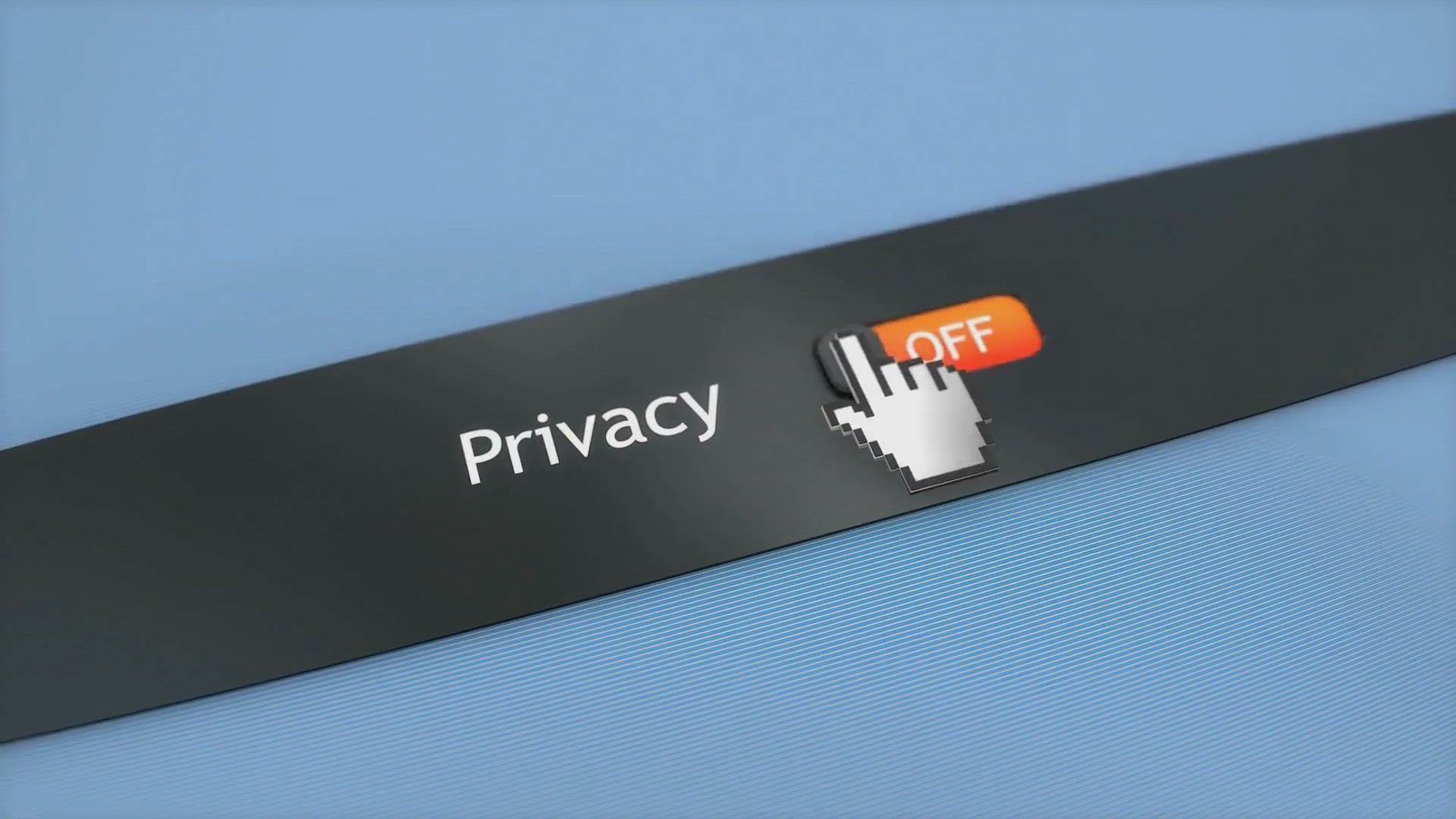
How to Create Multiple Profiles on Microsoft Edge on Windows...
592 views · Jan 21, 2024 gearupwindows.com
Discover the power of personalization with our step-by-step guide on creating multiple profiles on Microsoft Edge for Windows 11 or 10. Keep personal and work browsing separate, or share your device hassle-free. Learn how to sync data or start without your data for a tailored browsing experience.
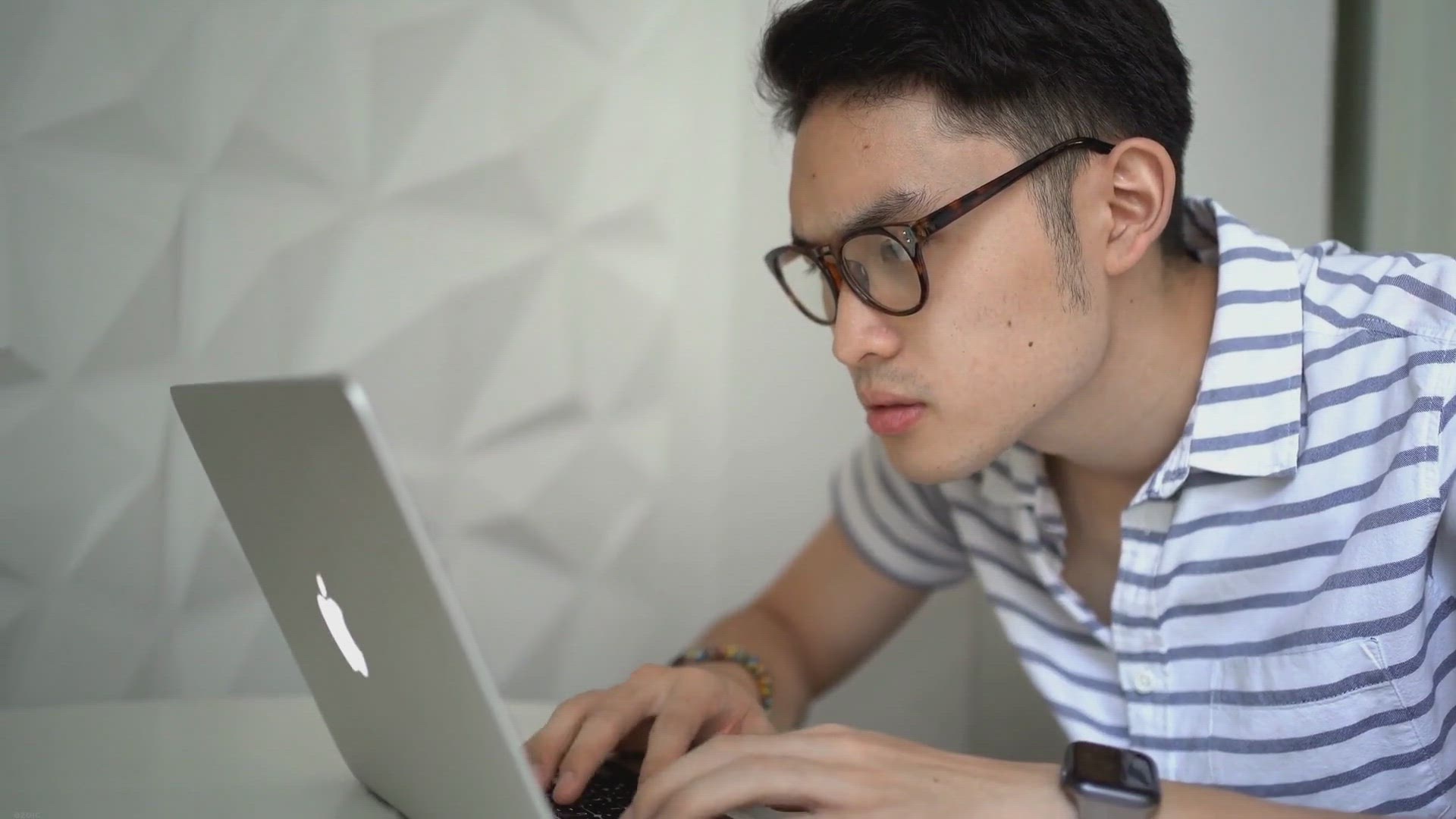
XenArmor WiFi Password Recovery Pro Free Giveaway License
132 views · Jan 21, 2024 gearupwindows.com
Recover lost or forgotten Wi-Fi passwords with XenArmor WiFi Password Recovery Pro! Don't miss out on the chance to grab a free license for this powerful tool and discover how it can help you retrieve saved Wi-Fi passwords on your Windows device.
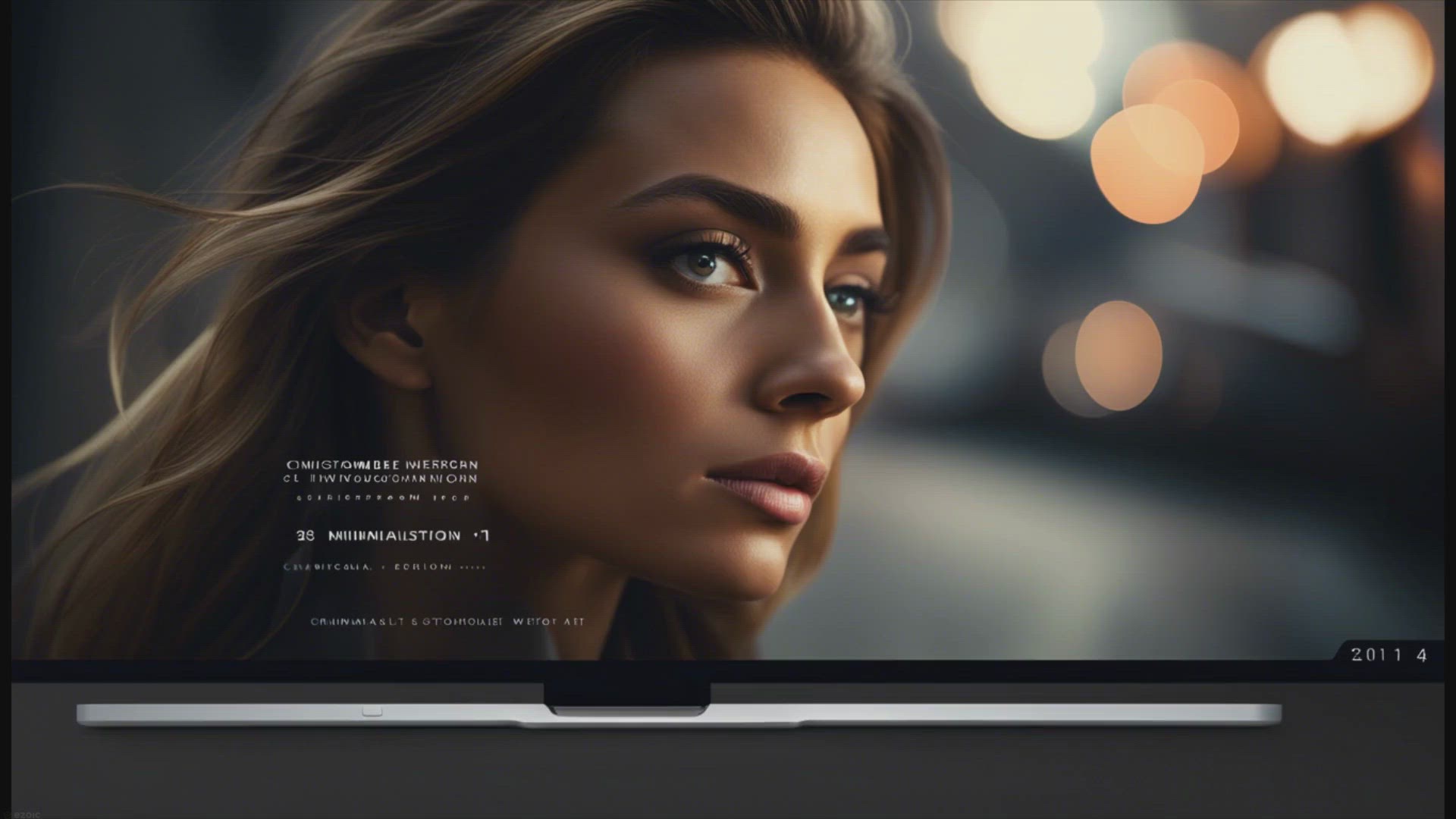
How to Remove Time and Date from Taskbar in Windows 11?
392 views · Jan 21, 2024 gearupwindows.com
Unlock a clutter-free desktop experience on Windows 11 with our step-by-step guide! Learn how to effortlessly remove the time and date from the taskbar using built-in options in the Settings app or by diving into the Registry Editor. Customize your Windows 11 interface to match your minimalist

How to Hide Clock and Date from Windows 11 Taskbar?
249 views · Jan 21, 2024 gearupwindows.com
Want a minimalist Windows 11 taskbar? Our guide will show you how to hide the clock and date and keep your taskbar clean and clutter-free. Customize your desktop experience to your preferences.

ISO Opener: Extracts Files and Folders without the Need to M...
251 views · Jan 22, 2024 gearupwindows.com
Easily extract files and folders from ISO images without having to mount them with our ISO opener tool. Our step-by-step guide shows you how to use this free and simple utility to access the contents of your ISO files.
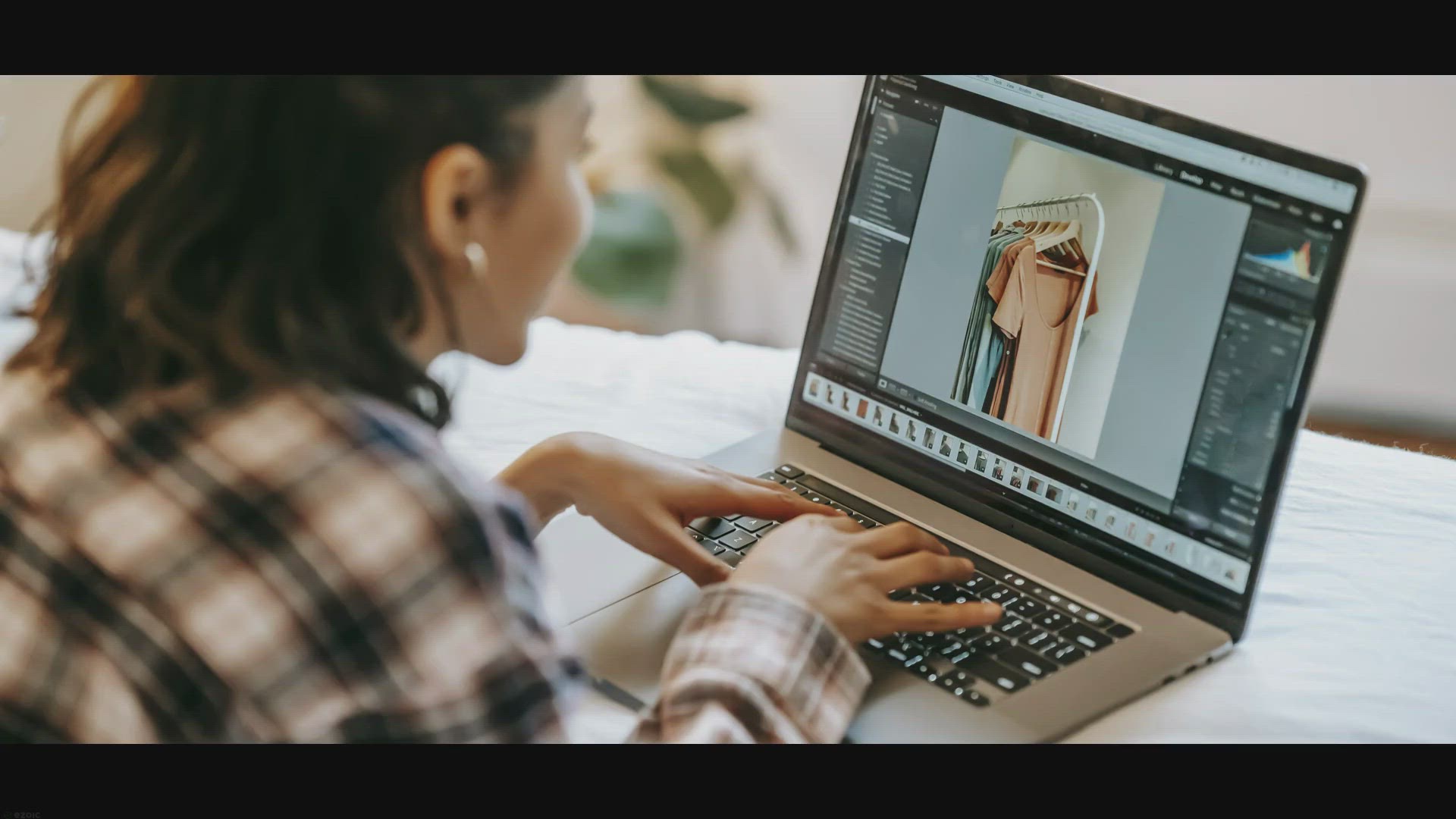
Free Giveaway: Vovsoft Image to PDF Converter License Key fo...
2K views · Jan 22, 2024 gearupwindows.com
Unlock the power of effortless photo-to-PDF conversion with Vovsoft Image to PDF Converter! Download now and claim your free license key. Convert JPG, TIF, PNG, GIF, BMP images to PDF seamlessly. Resize, scale, add watermarks, and more. Windows-compatible, standalone software – no printer drivers
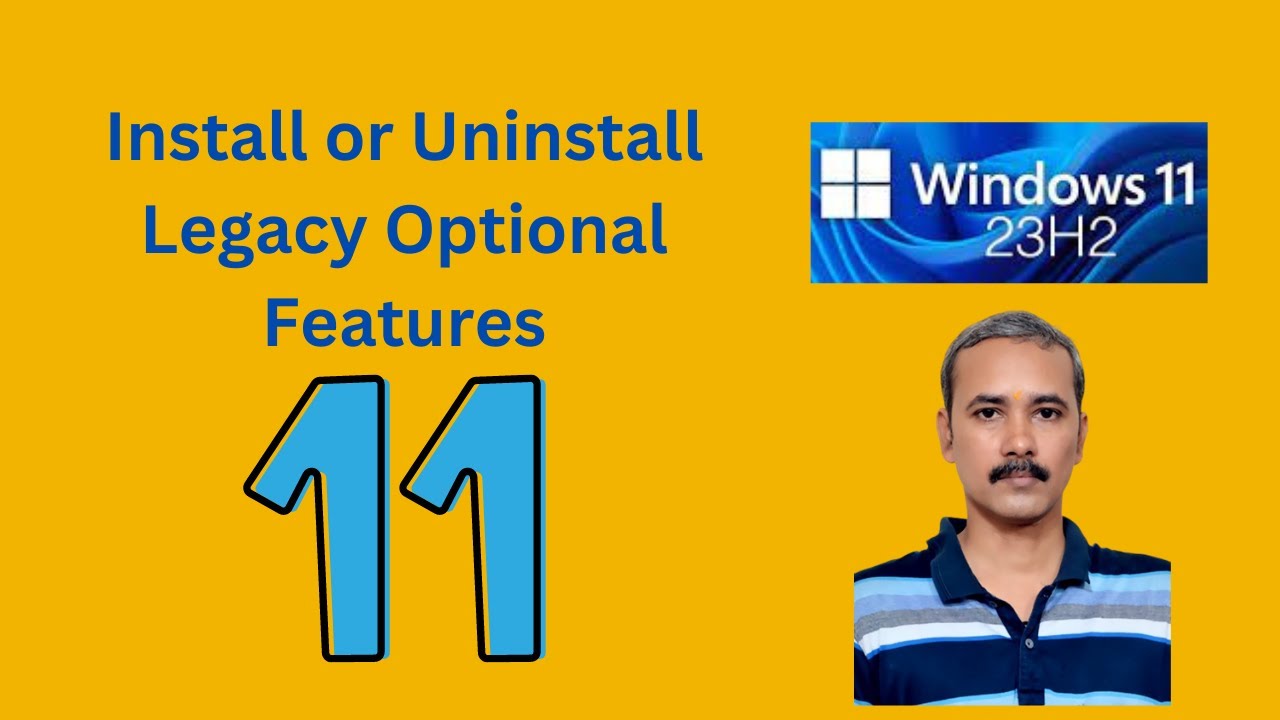
How to Install or Uninstall Legacy Optional Features on Wind...
553 views · Jan 22, 2024 gearupwindows.com
🚀 Unlock the Potential of Windows 11 with Legacy Optional Features! 🚀 Welcome back to GearUpWindows, your go-to source for all things Windows customization and optimization! 🔧✨ In this step-by-step tutorial, we'll guide you through the process of installing or uninstalling Legacy Optional Features on your Windows 11 system. 💡 What are Legacy Optional Features? These features can enhance your Windows experience by adding functionality that might not be included by default. Whether you're a power user or just looking to explore new possibilities, our tutorial will help you harness the full potential of your operating system. 🔍 What's Covered in This Tutorial: - Installing Legacy Optional Features: We'll walk you through the seamless process of adding features that cater to your specific needs. - Uninstalling Legacy Optional Features: Learn how to streamline your system by removing features that you no longer require. 🛠️ Why GearUpWindows? At GearUpWindows, we understand the importance of tailoring your system to your preferences. Our tutorials are designed to be beginner-friendly yet comprehensive, ensuring that you can follow along regardless of your technical expertise. 🤝 Connect with GearUpWindows: Subscribe for more Windows tips and tricks: [@gearupwindows ] Follow us on Twitter: @kamal8219 🔗 Helpful Link: https://gearupwindows.com/how-to-install-or-uninstall-optional-features-on-windows-11-23h2/ 👍 Like, Share, and Subscribe! If you find this tutorial helpful, don't forget to give it a thumbs up, share it with your friends, and hit that subscribe button for more exclusive Windows insights. GearUpWindows - Empowering Your Windows Experience! 💻✨ #Windows11 #LegacyOptionalFeatures #WindowsCustomization #TechTutorial #WindowsTips #PCOptimization #GearUpWindows #WindowsFeatures #TechHowTo #WindowsTweaks #OperatingSystem #PCCustomization #WindowsExperience #TechGuide #WindowsTutorial #PowerUser #SystemOptimization #WindowsHacks #PCEnthusiast #DigitalEmpowerment #WindowsInsights #WindowsCommunity #WindowsKnowledge #GeekOutWithGearUpWindows

How to View Reserved Storage Size in Windows 11?
105 views · Jan 22, 2024 gearupwindows.com
Learn how to effortlessly check the Reserved Storage size in Windows 11 using our comprehensive guide. Explore two user-friendly methods, including steps through the Settings App and Windows Terminal commands. Ensure your system's optimal performance and successful updates by staying informed about
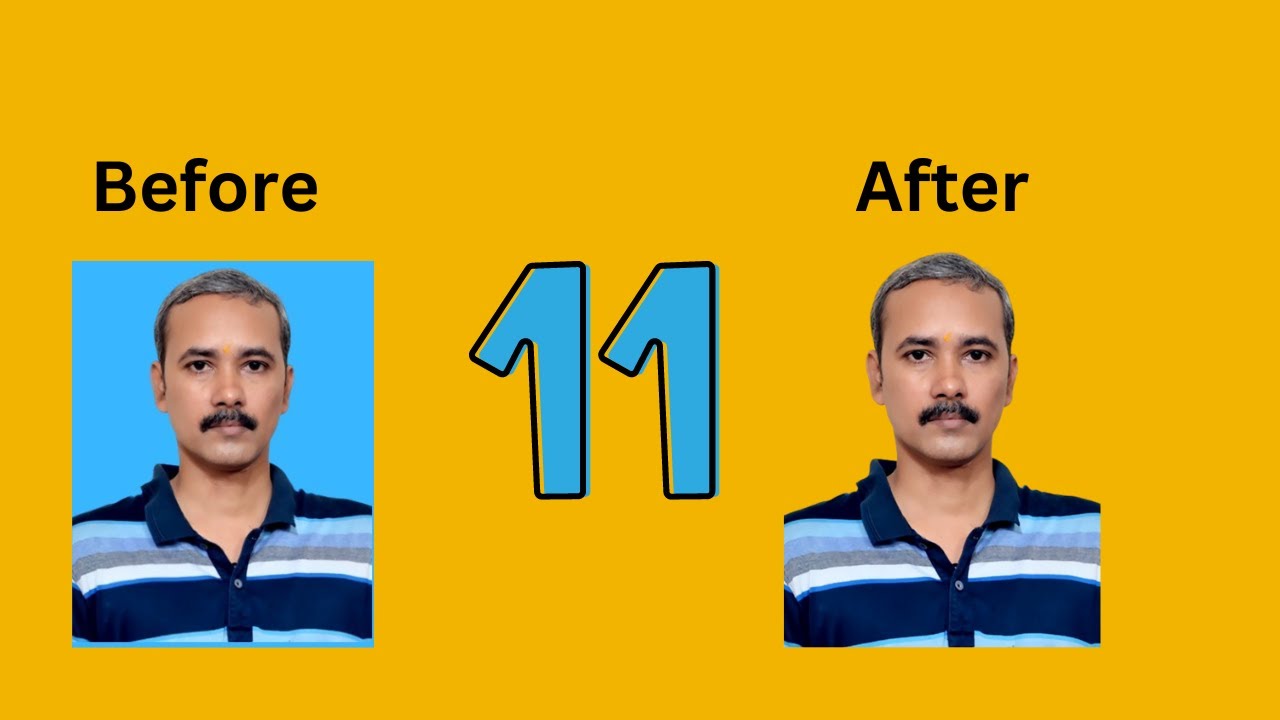
How to Remove Image Background in Windows 11 Paint App | Gea...
404 views · Jan 22, 2024 gearupwindows.com
🖌️ Unleash Your Creativity! Learn How to Remove Image Background in Windows 11 Paint App with GearUpWindows 🎨 Welcome to GearUpWindows, your go-to channel for mastering the art of Windows 11! In this tutorial, we'll guide you through the exciting process of removing image backgrounds using the revamped Paint App on Windows 11. 🚀 What You'll Discover: - Step-by-step walkthrough for navigating the Paint App on Windows 11. - Pro tips on selecting and refining the background removal tool. - Techniques for achieving precise and professional-looking results. - Insider insights into the latest features of Windows 11 Paint App. 🔧 Tools of the Trade: GearUpWindows will equip you with the skills to effortlessly transform your images. Uncover the potential of the Paint App and witness the magic of background removal right at your fingertips. 🎓 Who Can Benefit: Whether you're a seasoned digital artist or a casual user exploring creative avenues, this tutorial is tailored for you. Elevate your graphic design game with GearUpWindows! 🔗 Ready to Dive In? Don't miss out on the fun! Click play to embark on a journey of creativity, innovation, and Windows 11 mastery. Subscribe, like, and hit the notification bell to stay updated on our latest tutorials. 🌐 Connect with GearUpWindows: - Website: [https://gearupwindows.com/how-to-remove-image-background-in-windows-11-paint-app/] Gear up for a Windows 11 artistic adventure – let's make your images stand out! 💻🎨 #Windows11 #PaintApp #GearUpWindows #DigitalArtTutorial

How to Check Hard Drive Health in Windows 11?
495 views · Jan 22, 2024 gearupwindows.com
Learn how to effectively check the health of your NVM SSD in Windows 11 with our step-by-step guide. Discover the built-in feature to monitor temperature and estimate remaining life, ensuring you can proactively address potential issues. Keep your data safe and maintain optimal performance by
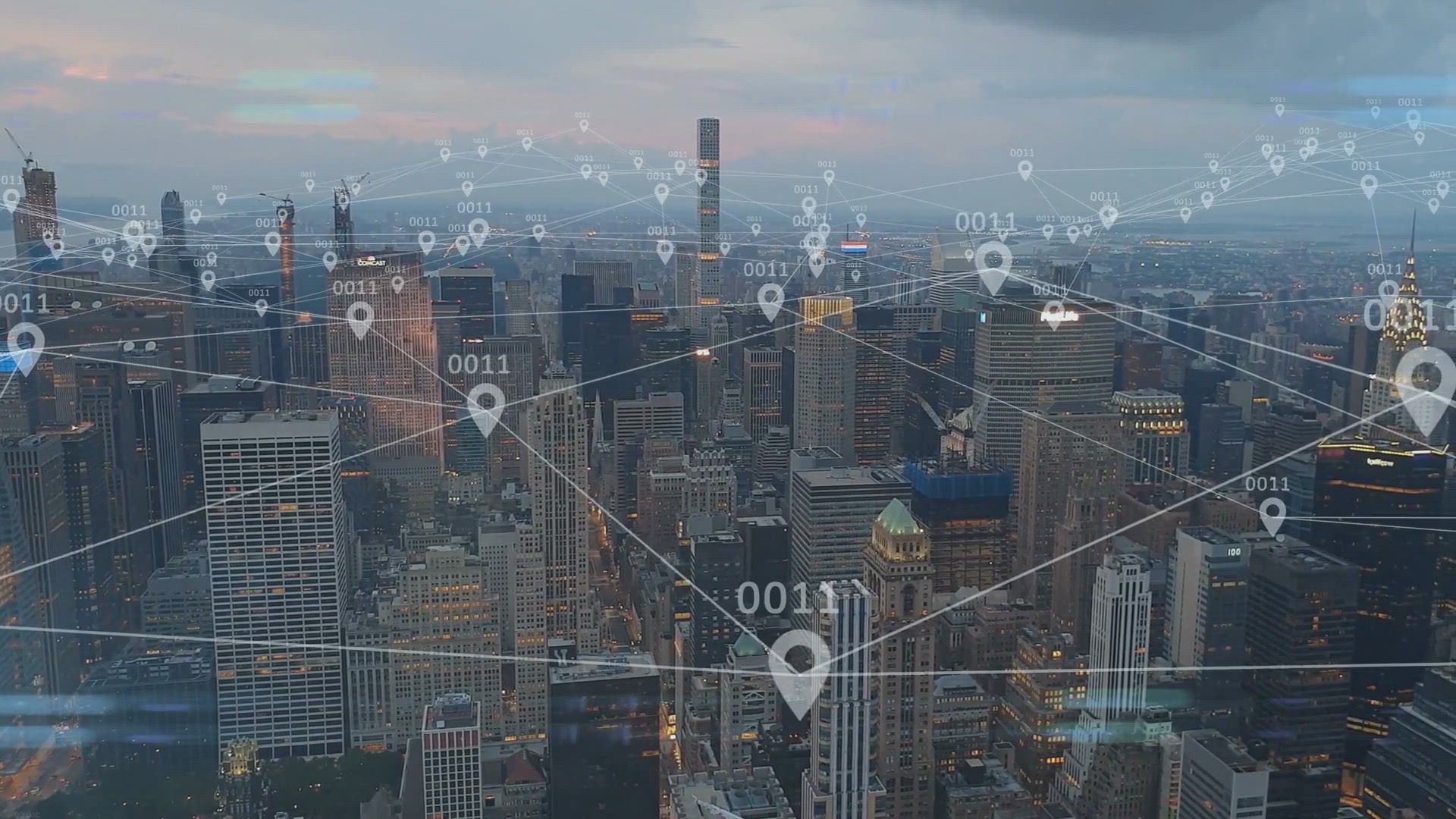
How to Enable or Disable Windows 11 Location Service?
163 views · Jan 22, 2024 gearupwindows.com
Discover how to enable or disable the Location Service feature in Windows 11. Follow these simple steps to control your device's location settings.

How to Trim or Crop a Video on Windows 10?
356 views · Jan 22, 2024 gearupwindows.com
Discover the seamless process of trimming or cropping videos on Windows 10 using the built-in Photos app. This comprehensive guide by gearupwindows walks you through step-by-step instructions, empowering you to effortlessly edit your video content. Whether it's for personal memories or professional

ArkThinker Video Converter Ultimate: Free Giveaway with Powe...
52 views · Jan 22, 2024 gearupwindows.com
Unlock the full potential of your video creativity with ArkThinker Video Converter Ultimate. Enjoy a free giveaway and discover powerful features for quick format conversion, high-quality output, and precision editing. Craft stunning music videos, create captivating collages, and enhance your

How to Enable or Disable “Ignore Touch Input when Using Pe...
1K views · Jan 23, 2024 gearupwindows.com
Optimize your Windows 11 experience with our step-by-step guide on enabling or disabling 'Ignore Touch Input when Using Pen.' Enhance precision and streamline workflows effortlessly for seamless transitions between touch and pen input. Follow our comprehensive tutorial to tailor your Windows 11
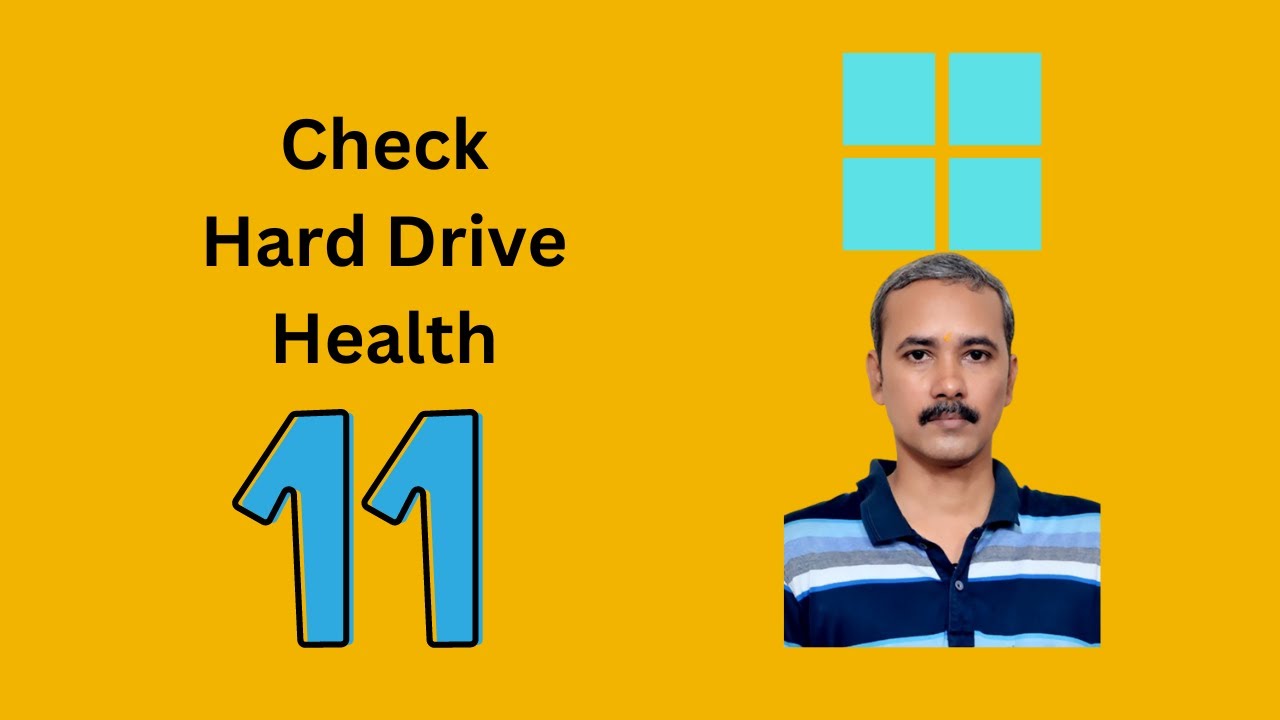
How to Check Hard Drive Health in Windows 11 | GearUpWindows...
1K views · Jan 23, 2024 gearupwindows.com
Title: "Mastering Windows 11: A Complete Guide to Checking Hard Drive Health | GearUpWindows" Description: 🔍 Dive deep into the heart of your Windows 11 system with GearUpWindows! In this comprehensive tutorial, we'll show you how to check the health of your hard drive, ensuring optimal performance and data integrity. 🖥️ Hard drive issues can sneak up on you, impacting your system's speed and reliability. GearUpWindows is here to guide you through the steps to assess and monitor the health of your hard drive, helping you catch potential problems before they become major headaches. 🚀 In this video, you'll learn: - ✅ How to access and navigate the built-in Windows 11 tools for hard drive diagnostics. - 📊 Interpreting SMART (Self-Monitoring, Analysis and Reporting Technology) data to understand your hard drive's overall health. - 🔄 Performing surface tests and error-checking to identify and fix potential disk errors. - 📈 Tips on proactive measures to keep your hard drive in peak condition. Whether you're a seasoned Windows user or a newcomer to the world of operating systems, GearUpWindows has you covered. Join us in this step-by-step tutorial and empower yourself with the knowledge to keep your hard drive running smoothly. 🛠️ GearUpWindows specializes in demystifying Windows intricacies, making technology accessible for everyone. Subscribe now for more Windows 11 guides, tips, and tricks to optimize your computing experience! 👍 Don't forget to like, share, and hit the bell icon to stay updated on our latest content. Let's Gear Up Your Windows experience together! 💻🔧 #Windows11 #HardDriveHealth #GearUpWindows #TechTutorial
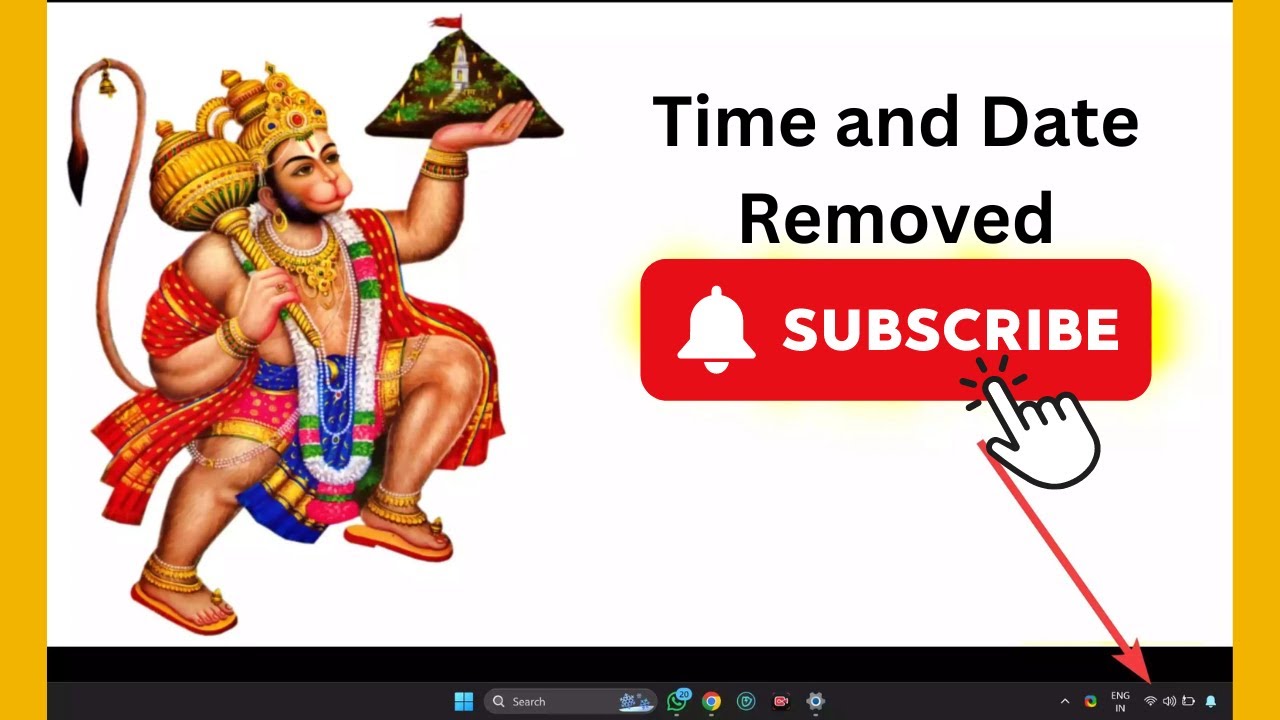
How to Remove Time and Date from Taskbar in Windows 11 | Gea...
29 views · Jan 23, 2024 gearupwindows.com
🕒 Unclutter Your Taskbar: Learn How to Remove Time and Date in Windows 11! 🕒 Welcome back to GearUpWindows, your go-to destination for Windows customization tips and tricks! In this tutorial, we'll guide you through the steps to declutter your taskbar by removing the time and date display in Windows 11. 🚀 Key Highlights: - Streamline your taskbar for a cleaner desktop experience. - Customize your Windows 11 interface with our easy-to-follow steps. - Maintain a distraction-free workspace without sacrificing functionality. 🔧 What You'll Learn: 1. Introduction to Windows 11 Taskbar Customization 2. Step-by-Step Guide to Removing Time and Date 3. Tips for Taskbar Optimization 4. Bonus Customization Ideas Whether you're a productivity enthusiast, a minimalist, or just someone looking to tweak their Windows experience, this tutorial is for you! Join us on GearUpWindows and take control of your desktop aesthetics. 🔗 Relevant Link: https://gearupwindows.com/how-to-remove-time-and-date-from-taskbar-in-windows-11/ Let's gear up and transform your Windows 11 desktop together! 💻✨ #windows11 #TaskbarCustomization #GearUpWindows

Free Giveaway Hard Disk Sentinel (HDSentinel): Monitor HDD a...
14K views · Jan 23, 2024 gearupwindows.com
Get Hard Disk Sentinel (HDSentinel) for free and monitor the health and performance of your HDDs and SSDs with ease. Stay ahead of potential issues, ensure data safety, and access comprehensive disk analysis and reporting. Download now!

How to Enable Defender Antivirus Periodic Scanning on Window...
560 views · Jan 24, 2024 gearupwindows.com
Optimize your Windows 11 or 10 device's security with our step-by-step guide on enabling Defender Antivirus Periodic Scanning. Learn how to enhance protection by seamlessly integrating Microsoft Defender Antivirus with your third-party security solution. Follow our instructions for a comprehensive

Free Giveaway: Unlock the Full Power of FRANZIS CutOut 9 Pro...
4K views · Jan 24, 2024 gearupwindows.com
Unlock the full power of FRANZIS CutOut 9 for free in this exclusive giveaway! Transform your photos with precision background removal, enhanced cutting algorithms, and creative tools. Say goodbye to unattractive edges and hello to seamless photo montages. Follow simple steps to claim your free

How to View Reserved Storage Size in Windows 11 using Termin...
141 views · Jan 24, 2024 gearupwindows.com
Title: "Unlocking Windows 11 Secrets: Discovering Reserved Storage Size using Terminal | GearUpWindows" Description: 🔍 Dive deep into the hidden realms of Windows 11 with GearUpWindows! In this tutorial, we'll guide you through the process of unveiling the Reserved Storage Size on your Windows 11 system using the Terminal. 💻✨ 🚀 Reserved Storage is a crucial element that ensures your Windows operating system runs smoothly by setting aside space for updates, system files, and more. GearUpWindows is here to empower you with the knowledge to understand and manage this essential aspect of your system. 👉 Join us on this exploration as we navigate the Terminal commands that unveil the mysteries of your Windows 11 Reserved Storage Size. Whether you're a tech enthusiast or just curious about the inner workings of your PC, this tutorial is for you! 🛠️ Follow our step-by-step guide and learn: - How to access the Terminal in Windows 11. - The command lines to reveal your Reserved Storage Size. - Insightful tips on managing and optimizing your system storage. Equip yourself with the tools to enhance your Windows 11 experience. Don't forget to hit the like button, subscribe for more in-depth Windows insights, and ring the notification bell to stay updated with the latest GearUpWindows tutorials! 🔗 GearUpWindows – Your go-to source for Windows tips, tricks, and tutorials! Read more at https://gearupwindows.com/how-to-view-reserved-storage-size-in-windows-11/ #Windows11 #ReservedStorage #TerminalCommands #GearUpWindows #TechTutorial #PCOptimization

How to View Reserved Storage Size in Windows 11 (Settings Ap...
121 views · Jan 24, 2024 gearupwindows.com
🔍 Explore Windows 11 with GearUpWindows! In this tutorial, we'll guide you through the process of checking Reserved Storage Size using the Settings App method. 🖥️💡 🚀 Unlock the full potential of your Windows 11 experience by understanding and managing your system's Reserved Storage. Join us as we walk you through the simple steps to view the Reserved Storage Size directly from the Settings App. 🔧 Whether you're a tech enthusiast or a casual user, knowing your system's Reserved Storage Size can be crucial for optimizing performance and managing disk space efficiently. GearUpWindows is here to empower you with the knowledge you need! 📌 In this video, we'll cover: - Navigating to the Settings App on Windows 11. - Locating the Storage section within Settings. - Discovering the Reserved Storage Size and its significance. - Tips on managing Reserved Storage for a smoother Windows experience. 💻 Stay tuned to GearUpWindows for more insightful tutorials, tips, and tricks to elevate your Windows 11 journey. Subscribe now and hit the notification bell so you never miss out on the latest updates! 👍 Like, share, and comment below with your thoughts or any specific topics you'd like us to cover in future videos. Let's GearUpWindows together! 🚀🔐 #Windows11 #ReservedStorage #SettingsApp #DiskSpaceManagement #TechTutorial #WindowsTips #GearUpWindows #PerformanceOptimization #SystemMaintenance #StorageSize #WindowsHowTo #PCEnthusiast #TechnologyGuide #WindowsInsider #SystemPerformance #WindowsTutorials #PCUser #TechSavvy #GearUpYourWindowsExperience
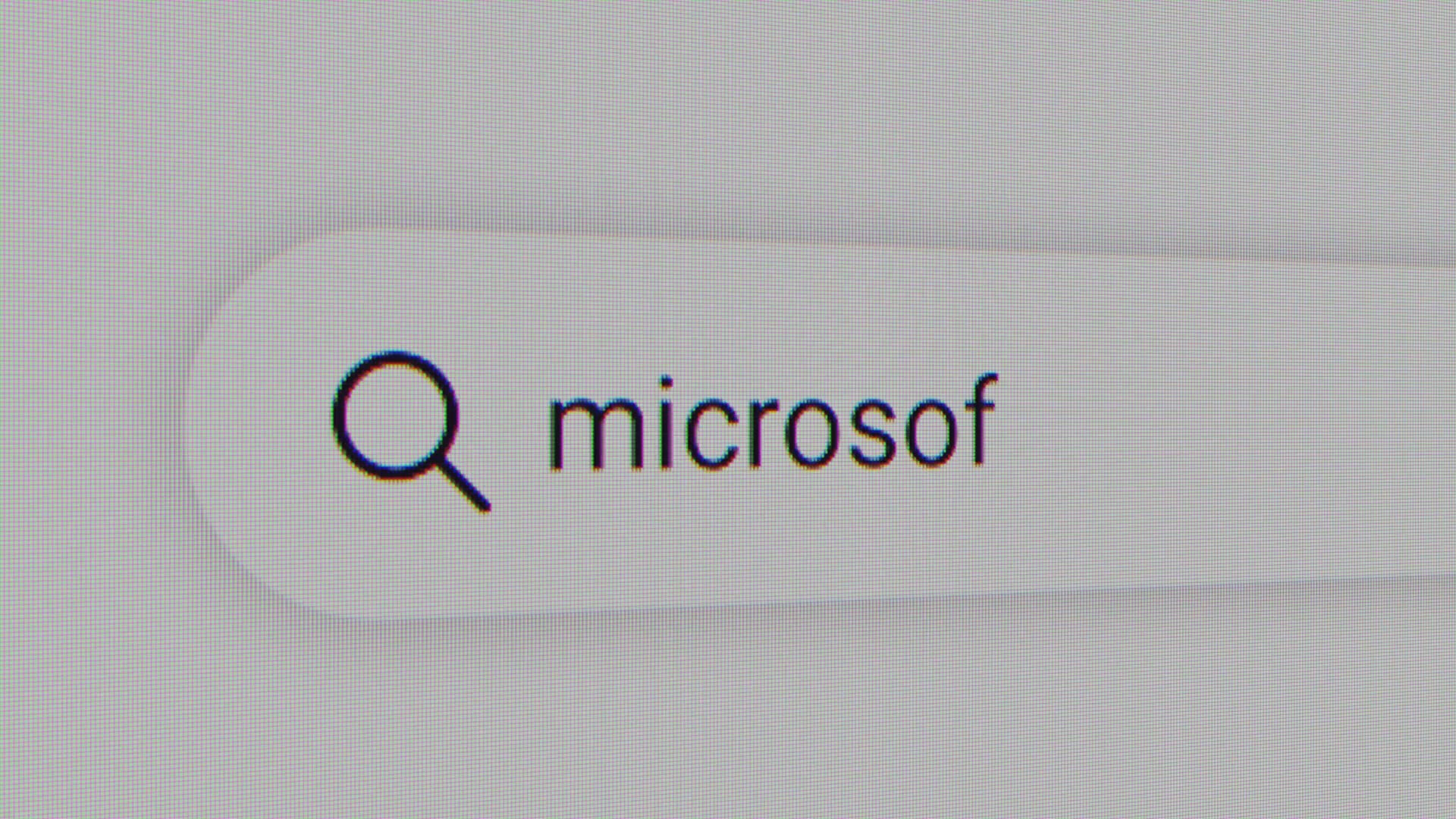
How to Enable or Disable Super Drag Drop Feature in Microsof...
137 views · Jan 24, 2024 gearupwindows.com
Unlock efficiency in Microsoft Edge with our user-friendly guide on enabling or disabling the Super Drag Drop feature. Enhance your browsing experience with step-by-step instructions for both browser settings and Windows Registry adjustments. Tailor Microsoft Edge to your preferences and boost

How to Turn On or Off “Ignore Touch Input when Using Pen�...
1K views · Jan 24, 2024 gearupwindows.com
Optimize your Windows 10 experience with our detailed guide on turning on or off 'Ignore Touch Input when Using Pen.' Enhance precision in digital drawing and note-taking by customizing this crucial setting. Follow step-by-step instructions through the Settings Menu or Registry Editor for seamless
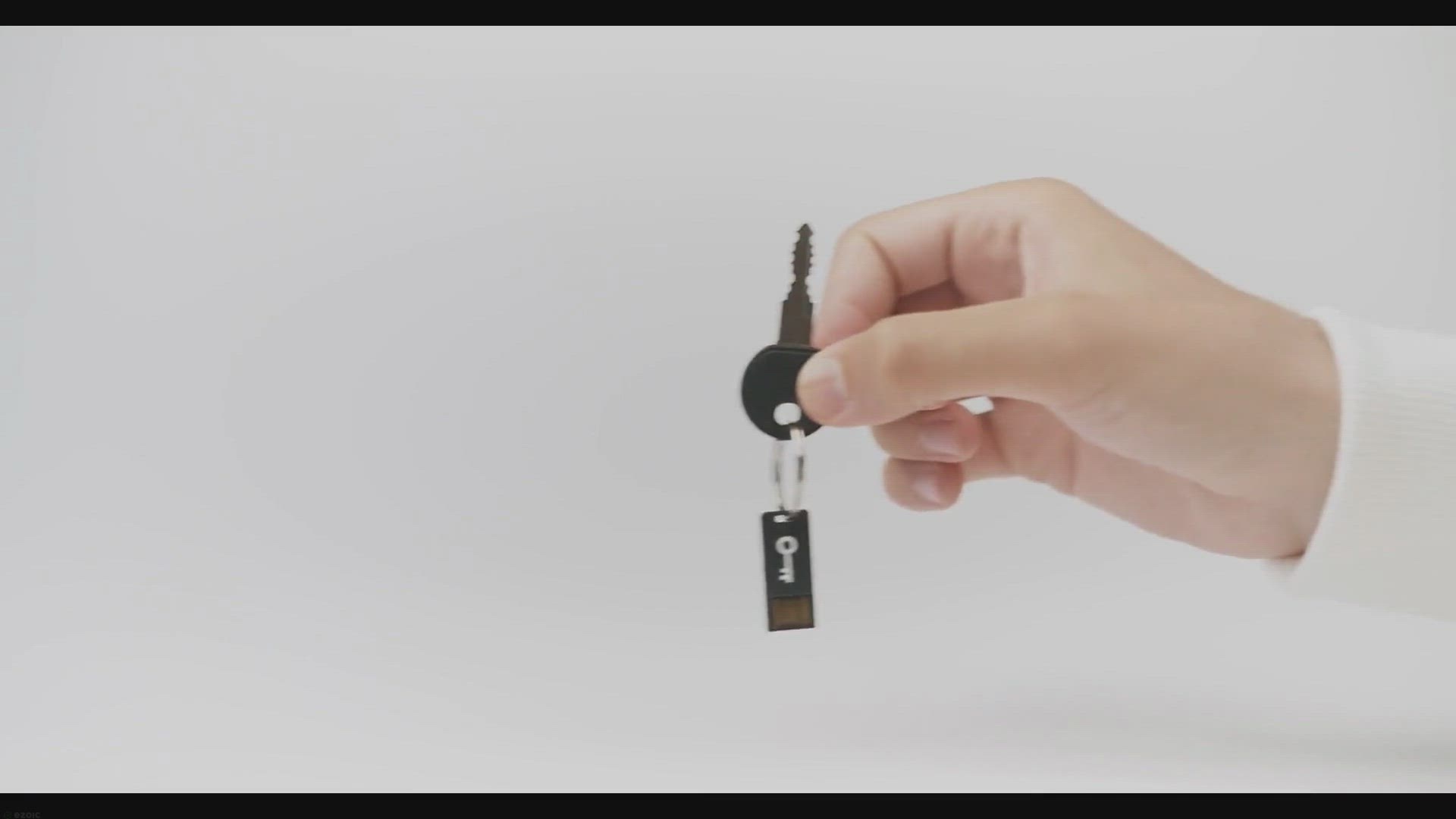
Recover Your Lost Data with iCare Format Recovery Pro: Limit...
646 views · Jan 24, 2024 gearupwindows.com
Don't let accidental formatting or data loss cause you to lose important files. With iCare Format Recovery Pro, you can recover lost data from various storage devices. And for a limited time, you can get the software for free! Learn more about the giveaway and how to recover your lost files in our
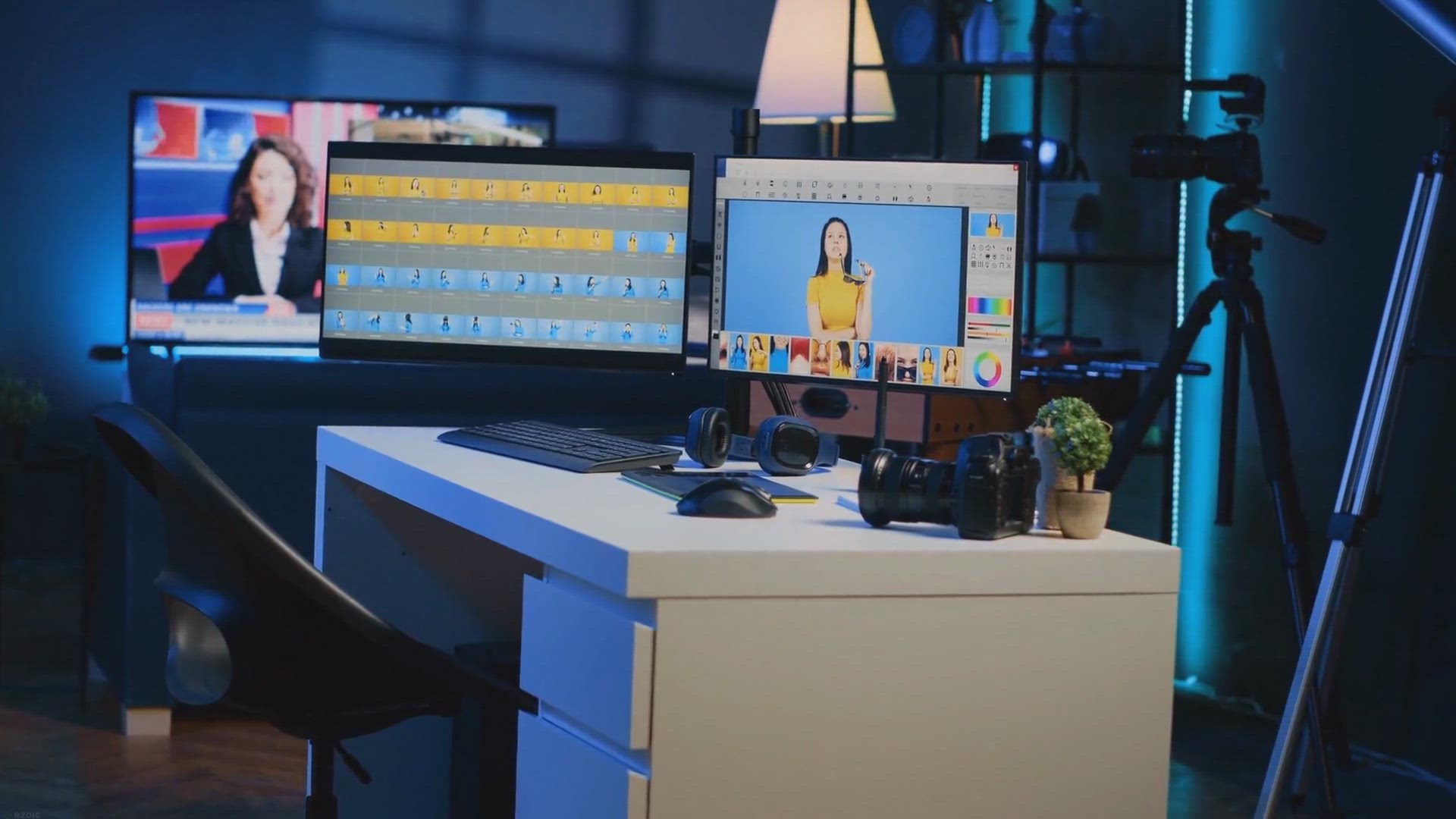
Free Picture Cutout Guide: Create Stunning Picture Collages ...
22K views · Jan 24, 2024 gearupwindows.com
Unlock your creative potential with Free Picture Cutout Guide – a powerful yet user-friendly software for creating stunning picture collages. Seamlessly separate objects from backgrounds, apply background effects, and explore a range of versatile tools for text, resizing, cropping, and more.

How to Enable or Disable “Ignore Touch Input when Using Pe...
84 views · Jan 25, 2024 gearupwindows.com
Title: Unlocking Precision: Mastering "Ignore Touch Input when Using Pen" in Windows 11 Registry Editor | GearUpWindows Tutorial Description: 🔍 Dive into the heart of Windows 11 customization with GearUpWindows! 🚀 In this step-by-step tutorial, we'll guide you through the process of enabling or disabling the "Ignore Touch Input when Using Pen" feature using the Registry Editor. 💻 Whether you're a digital artist, note-taker, or just want to fine-tune your touch and pen experience on Windows 11, understanding this setting is crucial. Our detailed walkthrough ensures you gain full control over your device's touch and pen input dynamics. 🔧 Learn the ins and outs of Registry Editor tweaks, demystifying the technical aspects to make it accessible for users of all levels. GearUpWindows is your go-to source for unlocking the true potential of your Windows system. 📌 Topics Covered: - Introduction to "Ignore Touch Input when Using Pen" - The importance of customization - Step-by-step guide to access and navigate the Registry Editor - Enabling or disabling the feature effortlessly - Best practices for a seamless user experience 🤔 Curious about the impact on your device's performance? Wondering how this tweak can enhance your overall Windows 11 experience? Join us in this GearUpWindows tutorial and take control of your digital workspace. 👍 If you found this tutorial helpful, don't forget to like, share, and subscribe for more in-depth Windows tips, tricks, and tutorials. GearUpWindows - Your Gateway to Windows Mastery! 🚀💻✨ #Windows11 #RegistryEditor #PenInput #TouchScreen #Customization #DigitalWorkspace #TechTutorials #GearUpWindows #WindowsTips #PrecisionControl #RegistryTweaks #DeviceCustomization #WindowsMastery #TechHowTo #PerformanceTweaks #UserExperience #TechGuide #WindowsHacks #PCCustomization #TechSavvy #DeviceOptimization #WindowsTweaks
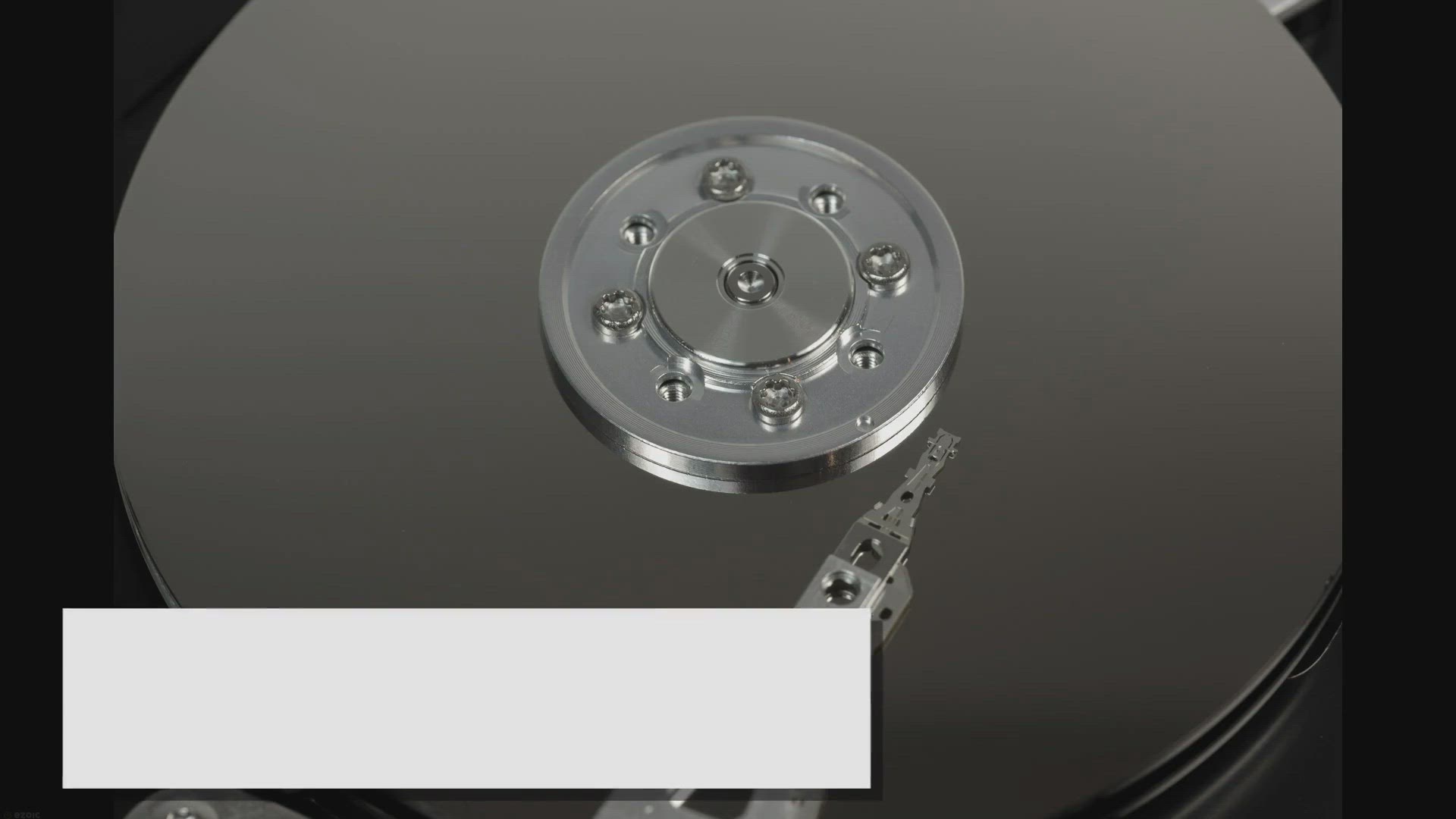
How to Enable or Disable Reserved Storage in Windows 11 or 1...
7K views · Jan 25, 2024 gearupwindows.com
Learn how to enable or disable Reserved Storage in Windows 11 or 10 with these easy steps. Customize your device's storage preferences today.
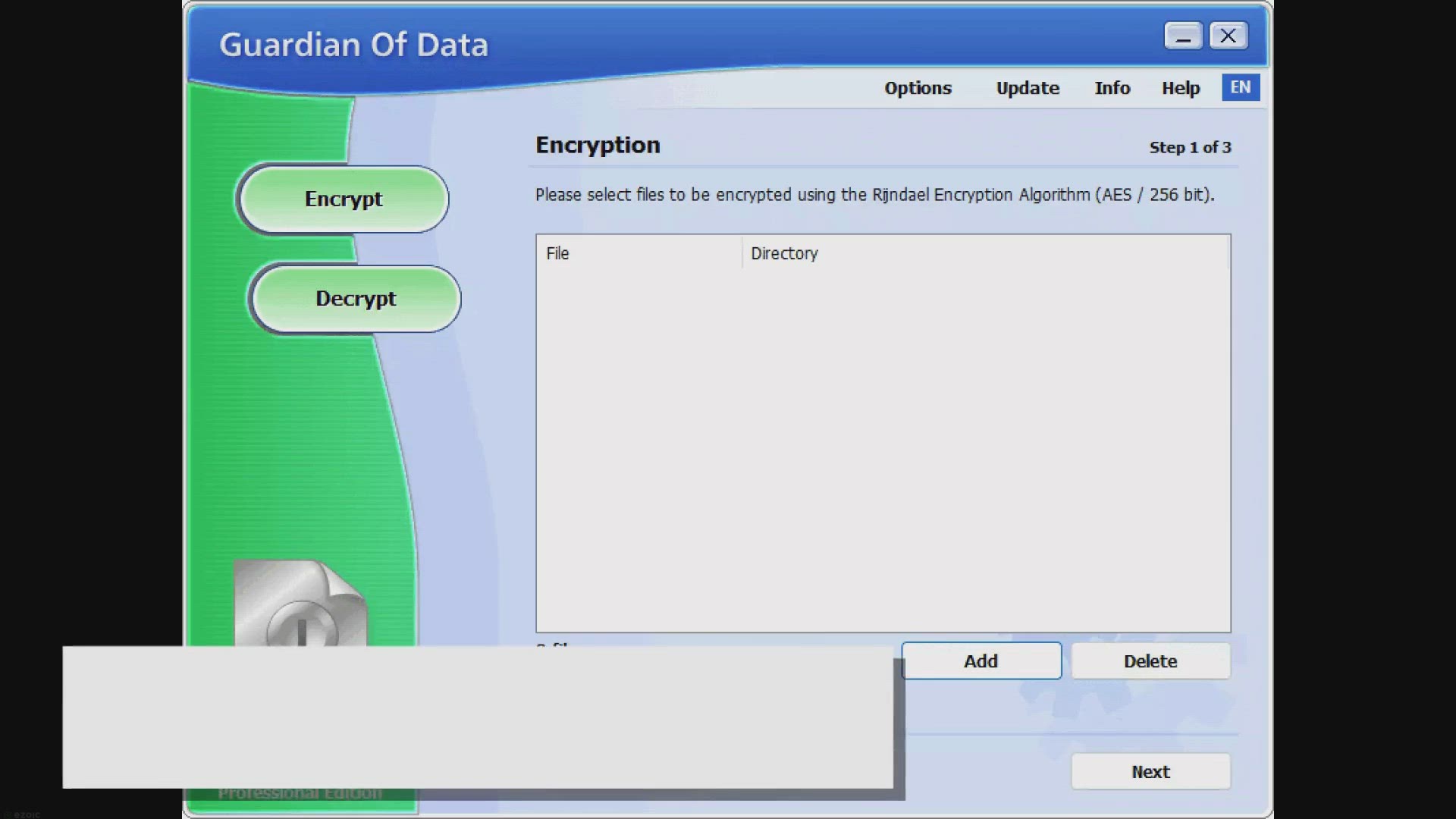
Secure Your Files for Free: Ascomp Guardian Of Data Pro Give...
7K views · Jan 25, 2024 gearupwindows.com
Unlock advanced file security for free with Ascomp Guardian Of Data Pro through our exclusive giveaway. Safeguard confidential documents effortlessly with AES (256-bit) encryption. Follow our step-by-step guide to secure your files and enjoy the peace of mind that comes with cutting-edge data
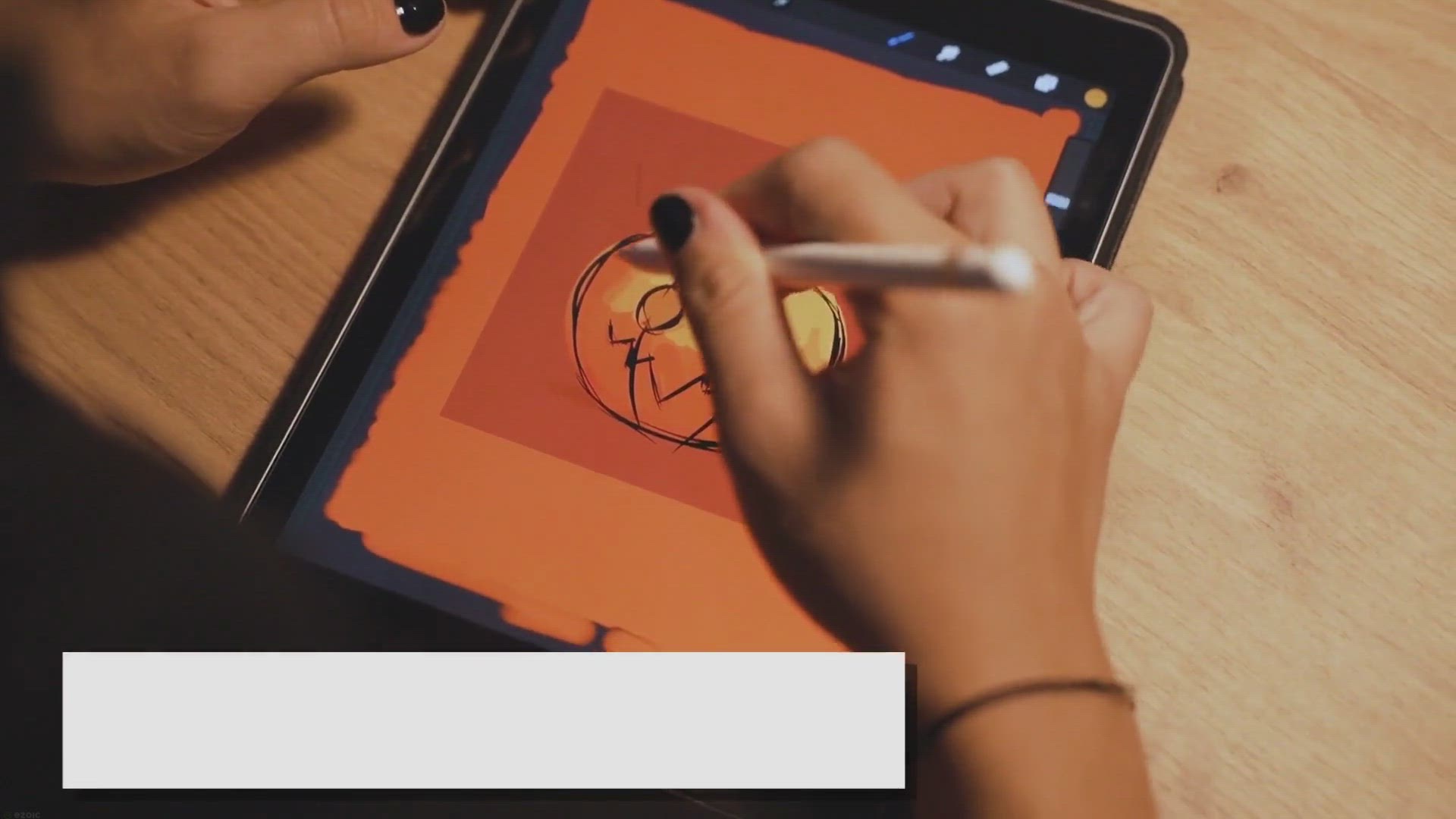
Free Lifetime Giveaway: Unlock Your Creative Potential with ...
106K views · Jan 25, 2024 gearupwindows.com
Unleash your creativity with Photo Montage Guide! Seamlessly resize, remove objects, and blend images with this powerful software. Get your free lifetime license now and start creating stunning visual compositions effortlessly.
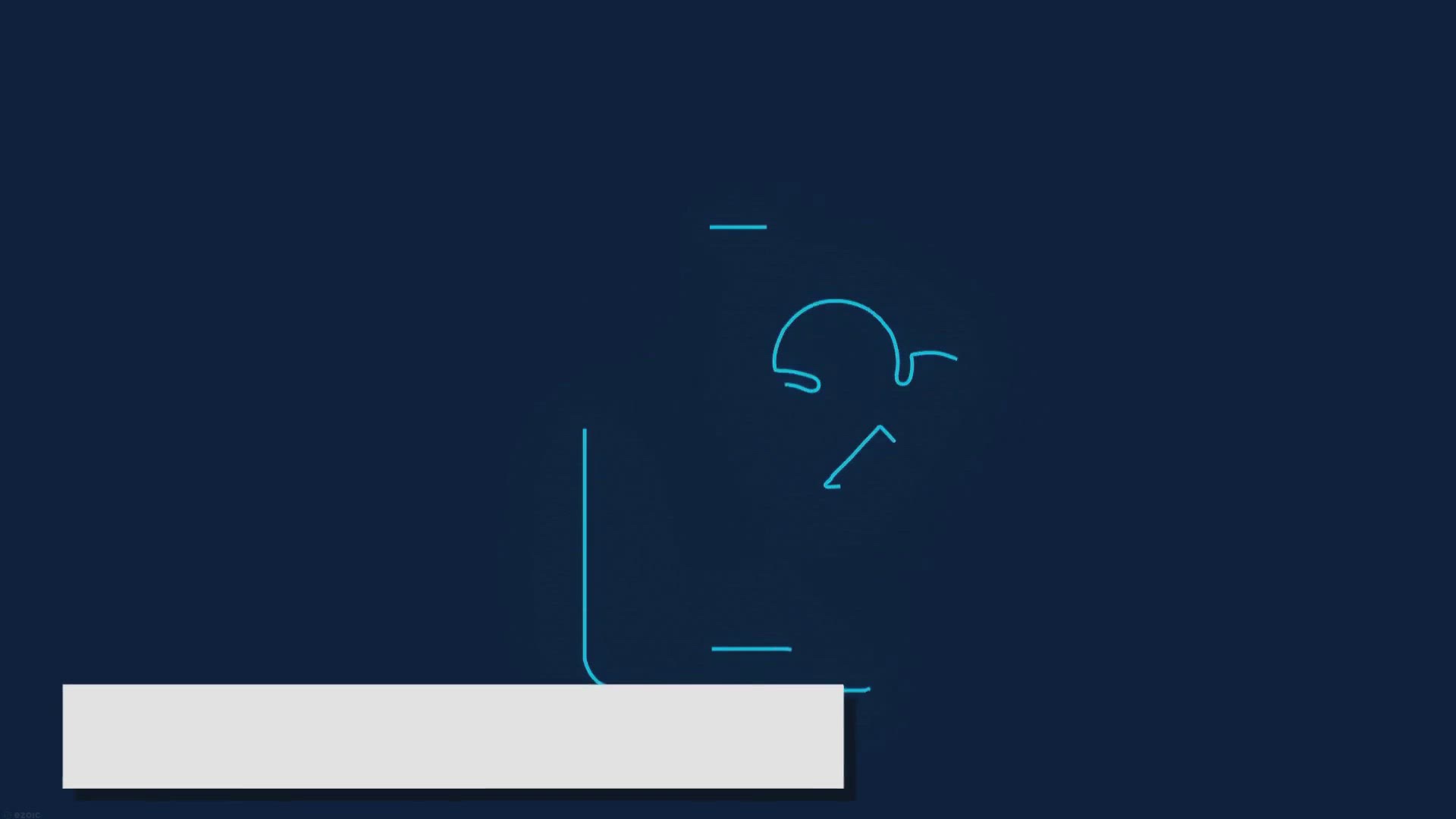
Free AnyRec PhoneMover Giveaway: Transfer, Manage, and Back ...
13K views · Jan 25, 2024 gearupwindows.com
Unlock seamless phone data transfer, management, and backup with PhoneMover by AnyRec. Join our exclusive giveaway for a chance to get a free license key. Say goodbye to data transfer hassles and hello to effortless phone data management!
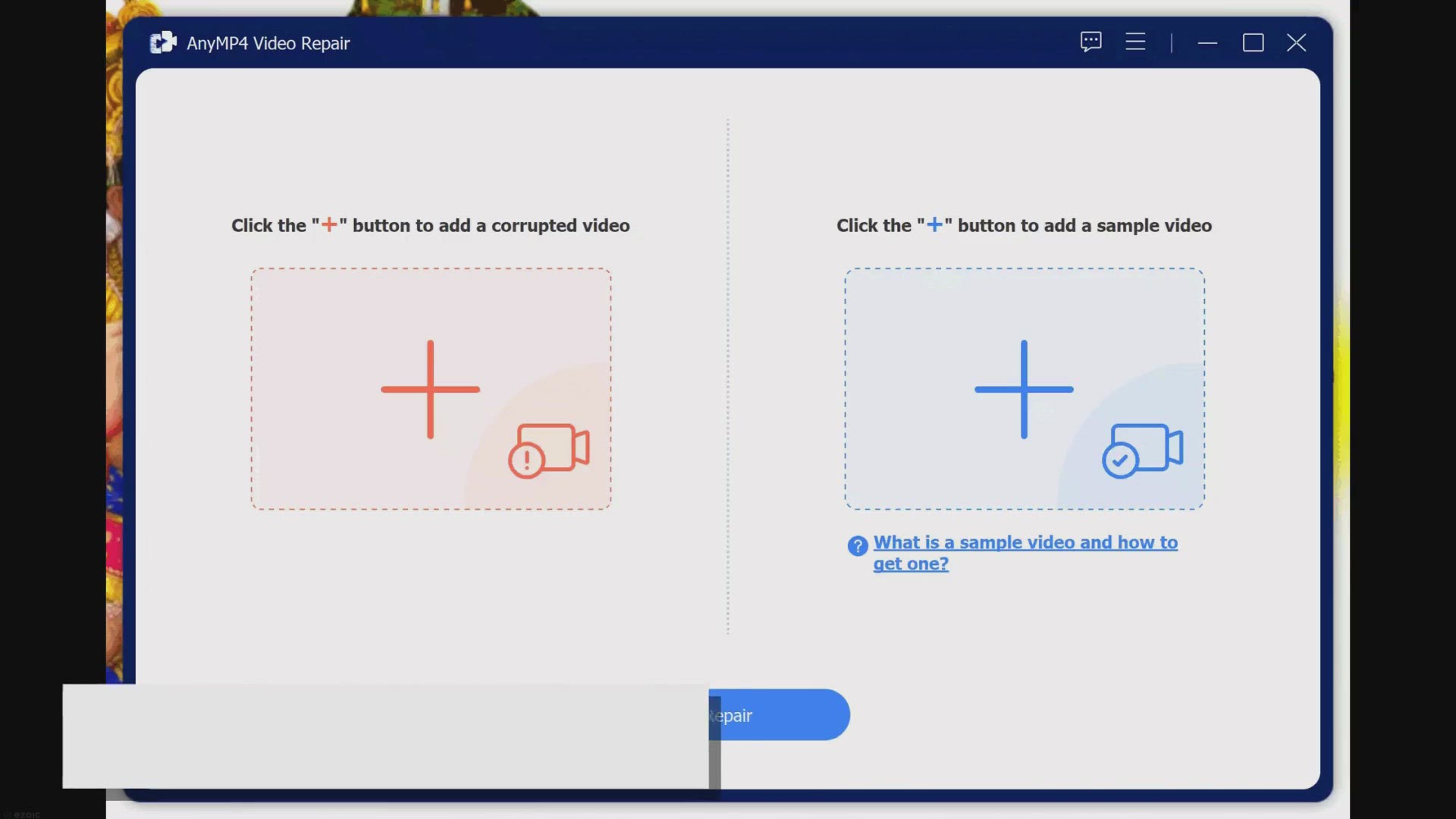
Free AnyMP4 Video Repair Giveaway: Restore, Repair, and Revi...
19K views · Jan 25, 2024 gearupwindows.com
Experience seamless video restoration with the Free Video Repair Giveaway. Easily repair corrupted or unplayable videos from any device or source with AnyMP4 Video Repair. Revive your cherished memories and valuable content effortlessly!
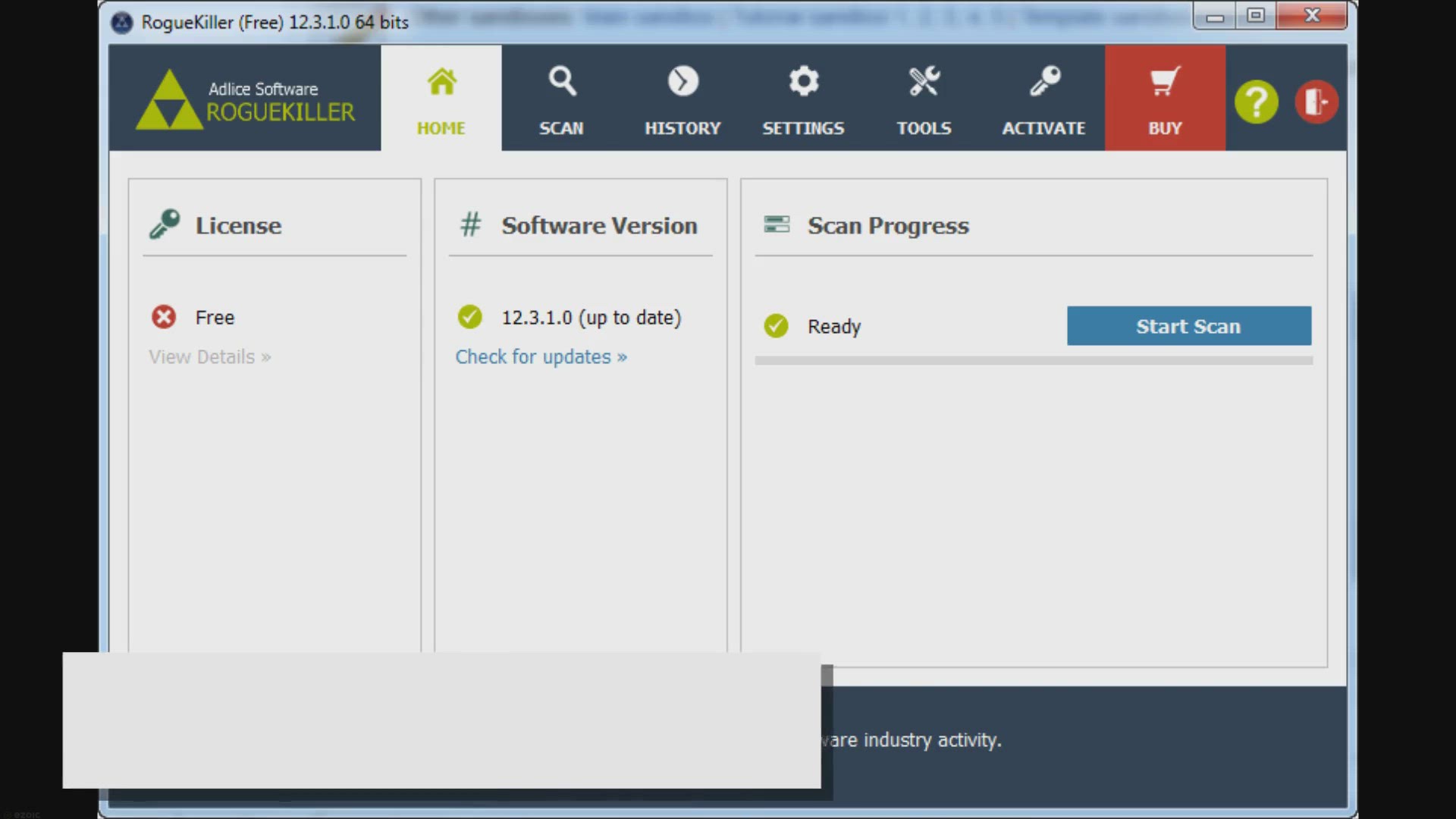
How to Perform an Offline Virus Scan using Microsoft Defende...
5K views · Jan 25, 2024 gearupwindows.com
Learn how to safeguard your Windows 11 or 10 PC against malware with Microsoft Defender's offline virus scan feature. Follow our step-by-step guide for effective protection and peace of mind.
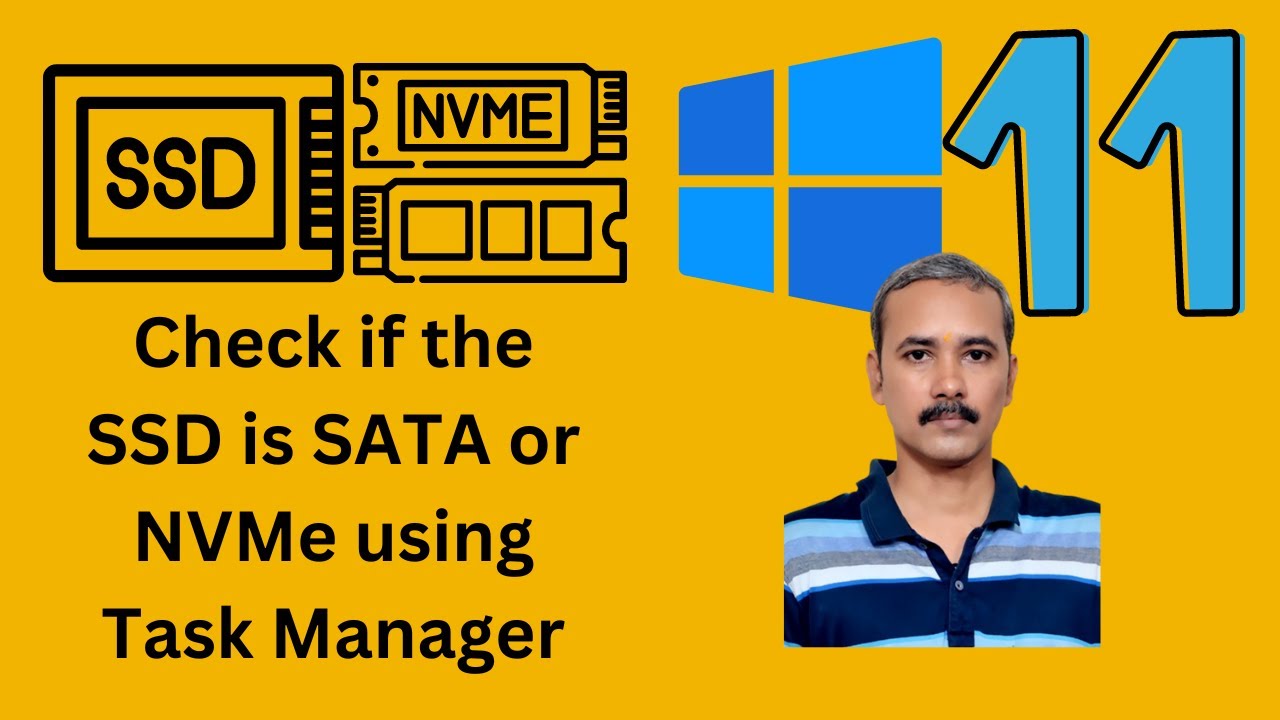
How to Check if Your SSD is SATA or NVMe Using Windows 11 or...
393 views · Jan 26, 2024 gearupwindows.com
Explore the inner workings of your storage setup with our latest video on Gearupwindows! In this tutorial, we guide you step-by-step on "How to Check if Your SSD is SATA or NVMe" using the Task Manager in Windows 11 or 10. Uncover the secrets of your system's storage technology and gain insights into whether your SSD is operating on the speedy NVMe or the reliable SATA interface. Don't miss out on optimizing your storage performance – watch now and gear up your Windows experience! If you find this video helpful, don't forget to like, share, and subscribe for more tech tips and tutorials from Gearupwindows. Read more at https://gearupwindows.com/how-to-check-if-your-pc-has-sata-or-nvme-ssd-on-windows-10/ #Gearupwindows #SSD #SATA #NVMe #Windows10 #Windows11 #TaskManager #TechTutorial #StorageOptimization #PCPerformance #TechTips #HowTo #WindowsTips #SSDIdentification #NVMevsSATA #StorageTechnology #WindowsTutorial #SpeedyStorage #OptimizeWindows #PCKnowledge #TechChannel
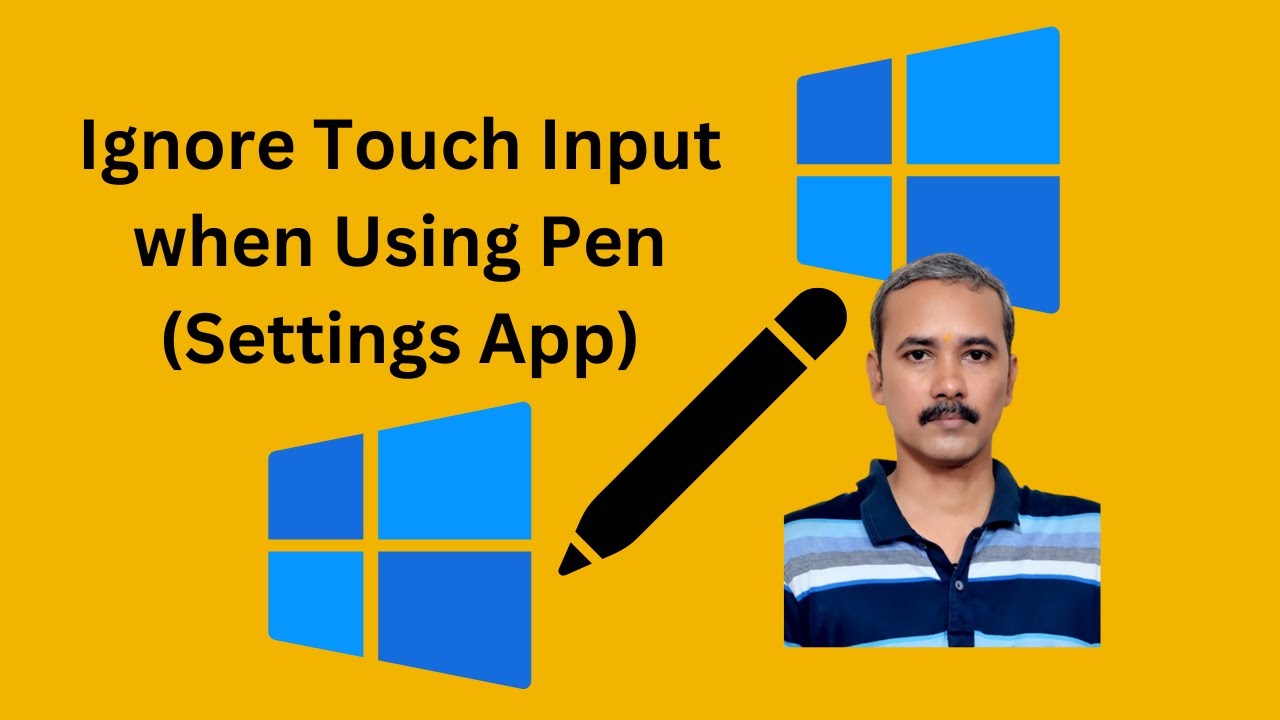
How to Turn On or Off “Ignore Touch Input when Using Pen�...
174 views · Jan 26, 2024 gearupwindows.com
Title: Mastering Windows 10 Settings: Enable or Disable "Ignore Touch Input when Using Pen" | GearUpWindows Tutorial Description: 🚀 Welcome to GearUpWindows, your go-to channel for mastering the art of Windows 10 customization! In this tutorial, we'll guide you through the process of turning on or off the "Ignore Touch Input when Using Pen" feature in your Windows 10 settings. Whether you're an artist, designer, or just someone who loves using a pen on your touchscreen device, understanding and customizing this setting can enhance your overall digital experience. 🔧 The "Ignore Touch Input when Using Pen" setting is designed to prevent accidental touch inputs while using a pen on your Windows 10 device. This can be particularly useful when sketching, writing, or navigating through your favorite applications. In this step-by-step tutorial, we'll cover: ✅ Locating the "Ignore Touch Input when Using Pen" setting in Windows 10 Settings. ✅ Enabling the feature for a seamless pen experience. ✅ Disabling the feature to allow simultaneous touch and pen interactions. 📝 Don't worry if you're new to Windows 10 settings – we'll explain each step in detail to ensure you can easily customize this feature to suit your preferences. 🔍 Dive into the world of Windows customization with GearUpWindows! Hit the subscribe button and ring the notification bell to stay updated on our latest tutorials, tips, and tricks for optimizing your Windows 10 experience. 👍 If you found this tutorial helpful, give us a thumbs up and share it with your fellow Windows enthusiasts. Feel free to leave your questions or suggestions in the comments below – we love hearing from you! 🔗 Connect with GearUpWindows: - Subscribe: [@gearupwindows ] Read more at https://gearupwindows.com/how-to-turn-on-or-off-ignore-touch-input-when-using-pen-in-windows-10/ Thanks for watching, and let's GearUp your Windows experience together! 🚀💻✨ #Windows10Customization #GearUpWindows #DigitalInking #WindowsTips #PenAndTouch #WindowsTutorials #TechHowTo #Windows10Settings #DigitalArtists #TouchscreenOptimization

How to Turn On or Off “Ignore Touch Input when Using Pen�...
20 views · Jan 26, 2024 gearupwindows.com
Title: Unlock Precision: Mastering Touch Input on Windows 10 with Registry Editor! Description: 🔍 Dive deep into the heart of Windows 10 customization with GearUpWindows! 🚀 In this tutorial, we'll guide you step-by-step on how to turn on or off the "Ignore Touch Input when Using Pen" feature using the powerful Registry Editor. 💻 Whether you're a digital artist, note-taker, or simply a tech enthusiast, understanding and controlling touch input behavior is crucial for a seamless Windows 10 experience. Join us as we explore the Registry Editor to tweak this specific setting and enhance your device's responsiveness. 🛠️ What you'll learn: - Locating and navigating the Windows Registry Editor. - Unraveling the key settings related to touch input and pen usage. - Activating or deactivating the "Ignore Touch Input when Using Pen" feature. - Fine-tuning your Windows 10 experience for optimal performance. 🌐 GearUpWindows is your go-to destination for Windows tips, tricks, and hacks to elevate your computing experience. Subscribe now and empower yourself with the knowledge to customize your digital workspace! 👍 If you found this tutorial helpful, don't forget to hit the like button, share it with your friends, and subscribe for more exclusive Windows insights. Gear up, Windows enthusiasts – let's master the art of precision! 💻🔧 #Windows10 #RegistryEditor #TechTutorials #GearUpWindows
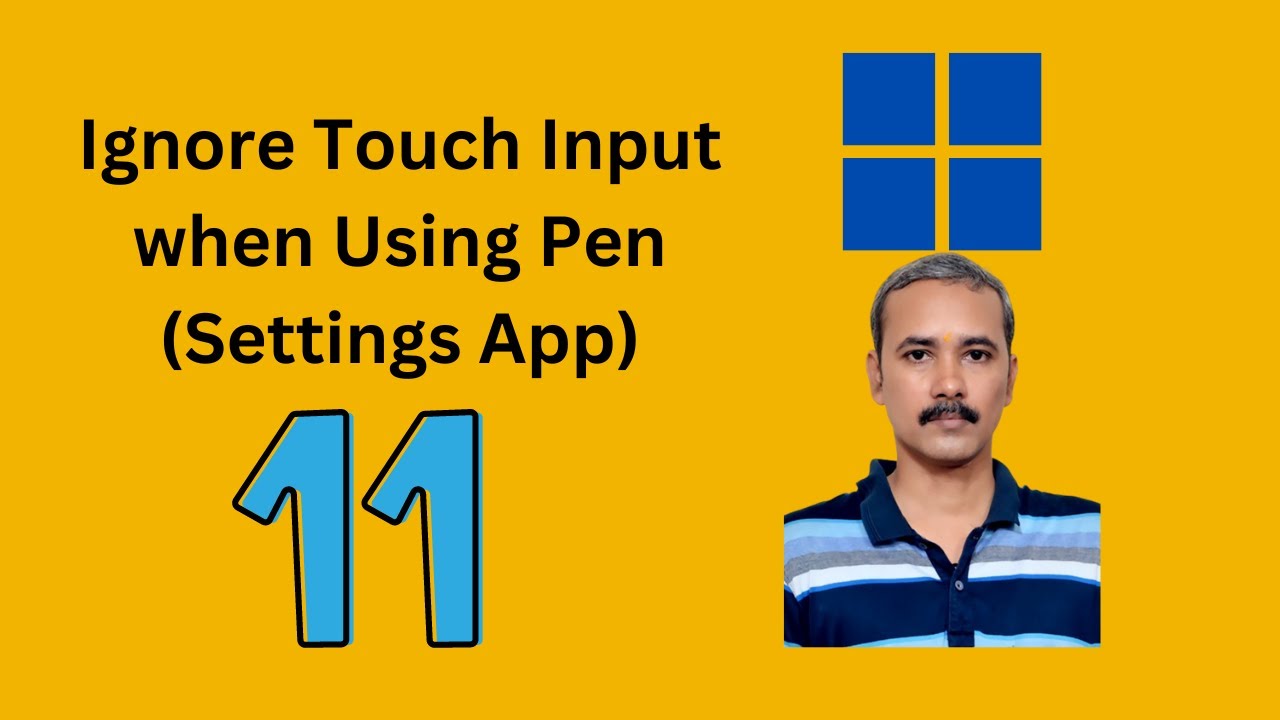
How to Enable or Disable “Ignore Touch Input when Using Pe...
44 views · Jan 26, 2024 gearupwindows.com
Title: "Mastering Windows 11: Enable or Disable 'Ignore Touch Input when Using Pen' - GearUpWindows Tutorial" Description: 🚀 Gear up for enhanced productivity on Windows 11! In this comprehensive tutorial, GearUpWindows will guide you through the process of enabling or disabling the crucial 'Ignore Touch Input when Using Pen' feature in your Windows 11 settings. ✨ Whether you're a digital artist, note-taker, or just someone who loves using a pen on their touch-enabled device, understanding and customizing this setting is essential. With 'Ignore Touch Input when Using Pen,' you can tailor your Windows 11 experience to suit your preferences seamlessly. 🔧 GearUpWindows breaks down the steps in a clear, easy-to-follow manner, ensuring that both beginners and seasoned users can effortlessly manage this feature. Stay in control of your touch and pen input with our step-by-step guide. 📋 What you'll learn in this tutorial: - How to locate the 'Ignore Touch Input when Using Pen' setting in Windows 11. - Step-by-step instructions to enable or disable the feature based on your needs. - Practical insights into when and why you might want to customize this setting for an optimized user experience. 👨💻 Empower yourself with the knowledge to fine-tune your Windows 11 settings like a pro! Join GearUpWindows and take charge of your digital workspace. 🔗 Don't forget to like, share, and subscribe for more insightful tutorials on optimizing your Windows experience! Gear up with GearUpWindows for all things Windows 11 and beyond. #Windows11Tutorial #WindowsTips #DigitalProductivity #GearUpWindows #PenInput #TouchScreenSettings #WindowsHowTo #TechTutorial #WindowsOptimization #ProductivityHacks #TechGuide #WindowsCustomization #GearUpYourWorkspace #TechSavvy #WindowsTweaks #WindowsFeatures #UserExperience #WindowsMastery #ExploreWindows #Windows11Settings #TechEducation #OptimizeWindows #PersonalizationTips #DigitalWorkspace #GearUpForSuccess #LearnWithGearUpWindows
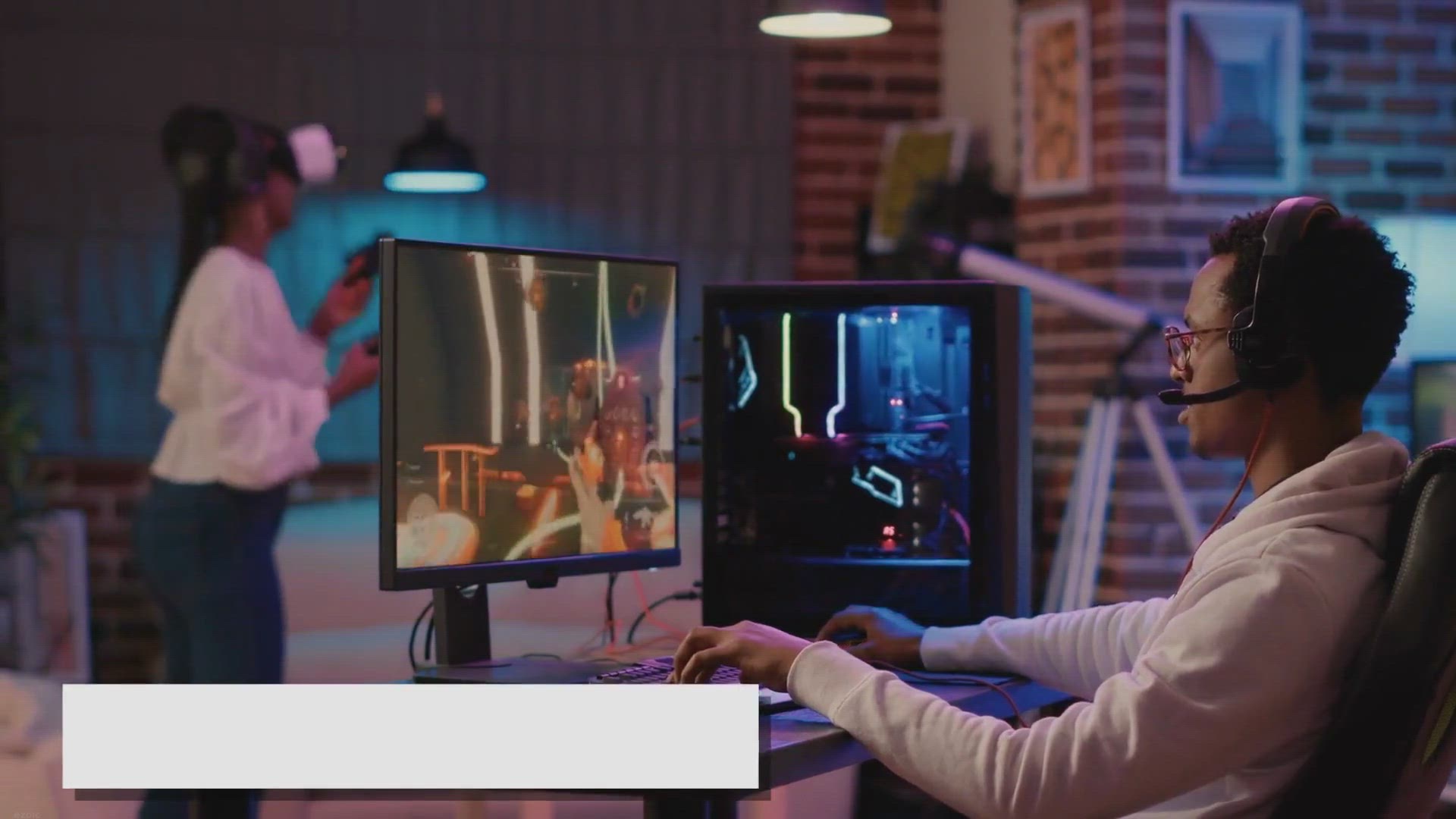
How to Disable the “Alt+Tab” Shortcut in Games on Window...
8K views · Jan 26, 2024 gearupwindows.com
Discover how to disable the 'Alt+Tab' shortcut in games on Windows 11 with ease. Explore step-by-step guides using PowerToys for uninterrupted gaming experiences.

SSD vs. HDD: Unraveling the Debate on Laptop Speed Enhanceme...
49K views · Jan 26, 2024 gearupwindows.com
Unlock the speed potential of your laptop with our in-depth comparison of SSDs and HDDs. Discover which storage drive reigns supreme for boosting performance, with insights into faster data access, reduced latency, and enhanced multitasking. Make an informed choice to supercharge your laptop's
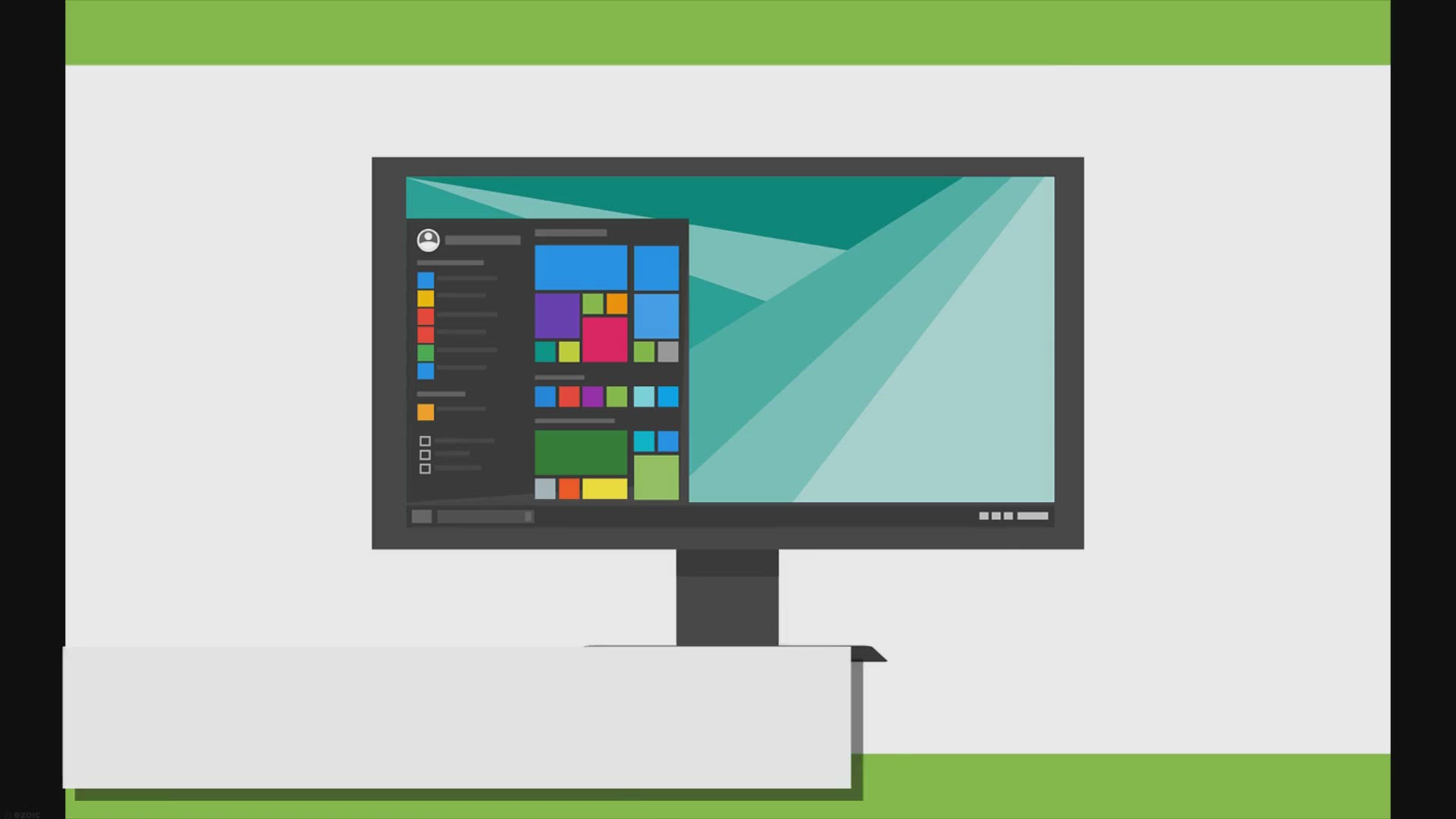
Unveiling the Mystery: Does Formatting a Laptop Actually Mak...
3K views · Jan 26, 2024 gearupwindows.com
Discover the truth behind formatting your laptop for speed enhancement. Unveil the myths and realities of this process, and learn how it can optimize performance and streamline your device. Find out if formatting is the key to a faster, more efficient laptop experience.

Optimizing Laptop Battery Life: Myths vs. Reality
4K views · Jan 26, 2024 gearupwindows.com
Uncover the truth about optimizing laptop battery life as we debunk myths and reveal practical strategies for maximizing efficiency. Learn how to preserve battery health and extend usage between charges with expert insights and actionable tips.
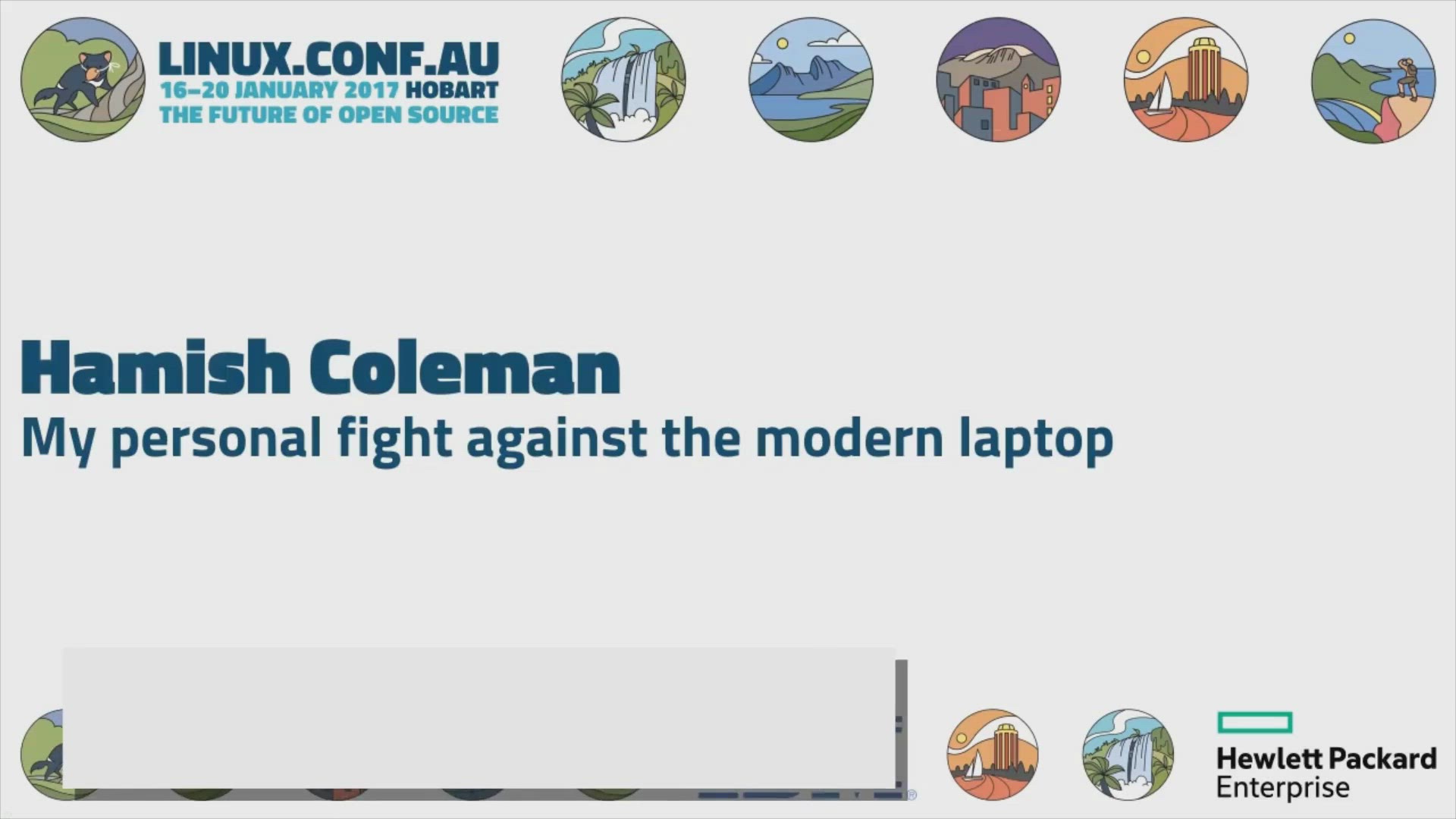
Understanding CPU Throttling and Its Effect on Laptop Speed
8K views · Jan 26, 2024 gearupwindows.com
Unlock the intricacies of CPU throttling and its profound impact on laptop speed. Learn how thermal management, workload distribution, and software optimizations can mitigate throttling effects, ensuring optimal performance and productivity.
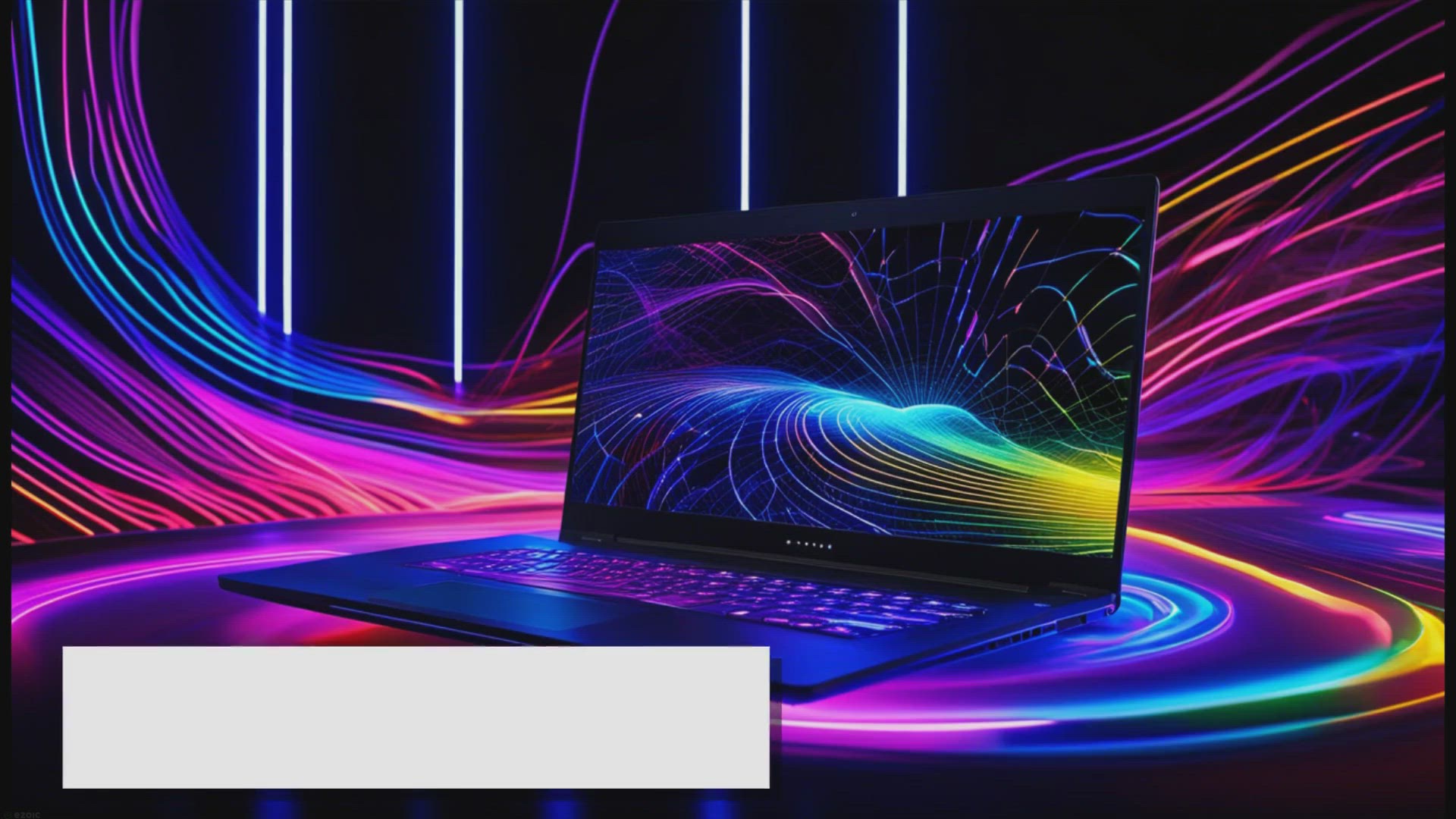
Overclocking: Can it Truly Enhance Laptop Performance?
4K views · Jan 26, 2024 gearupwindows.com
Explore the pros and cons of overclocking laptops to enhance performance. Uncover the challenges, risks, and limitations of overclocking in the context of laptop hardware. Learn about alternative strategies for optimizing laptop performance effectively and safely.
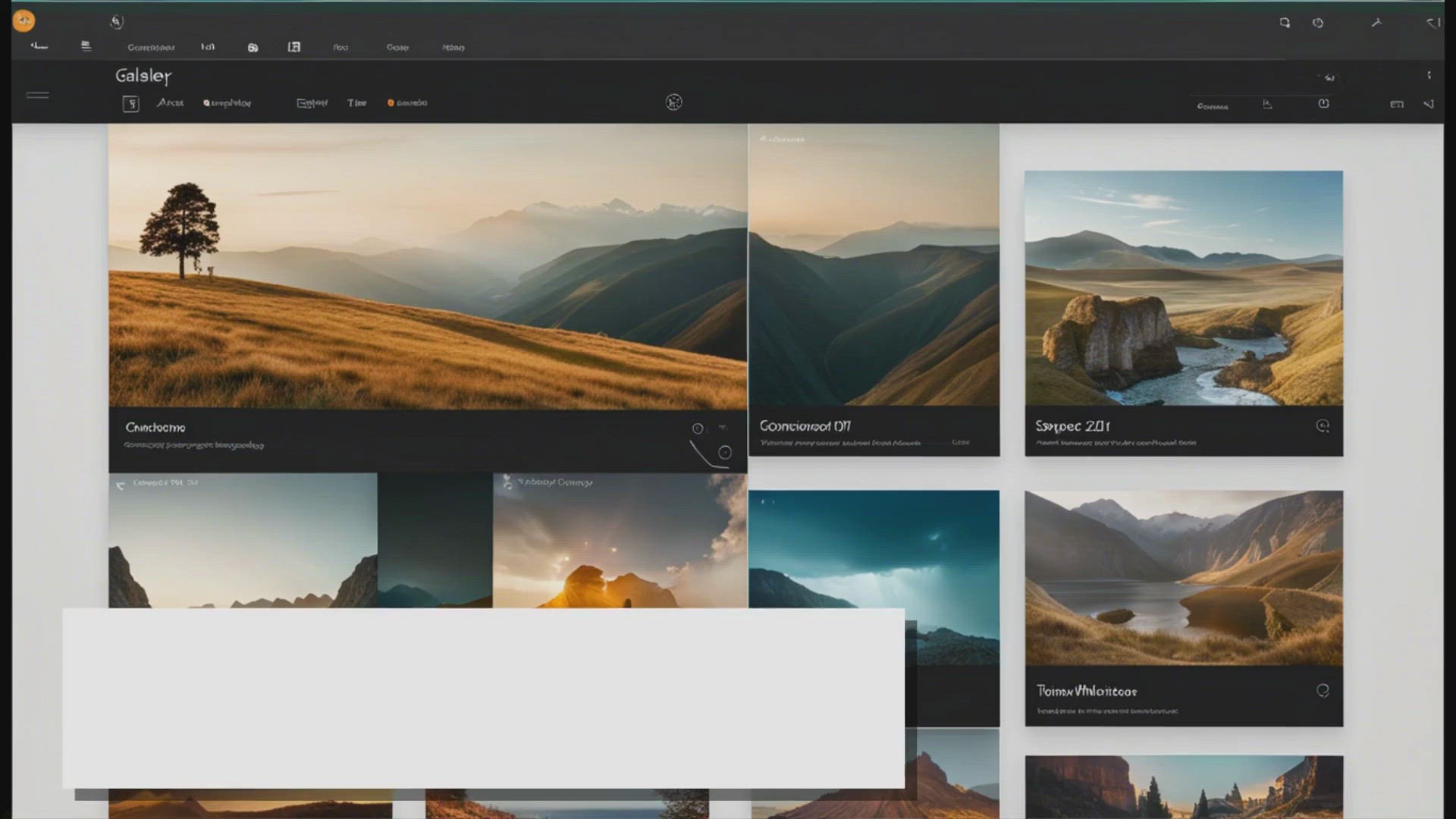
How to Add or Remove Gallery from File Explorer on Windows 1...
842 views · Jan 26, 2024 gearupwindows.com
Learn how to declutter your File Explorer on Windows 11 by removing the Gallery feature with our step-by-step guide. Follow simple instructions using the Registry Editor to customize your navigation pane and create a cleaner browsing experience tailored to your preferences.

The Impact of Upgrading RAM on Laptop Performance
9K views · Jan 27, 2024 gearupwindows.com
Unlock the true potential of your laptop with a RAM upgrade. Discover how boosting your laptop's RAM enhances multitasking, speeds up applications, and improves gaming performance. Learn why investing in more RAM is essential for optimizing productivity and user experience.
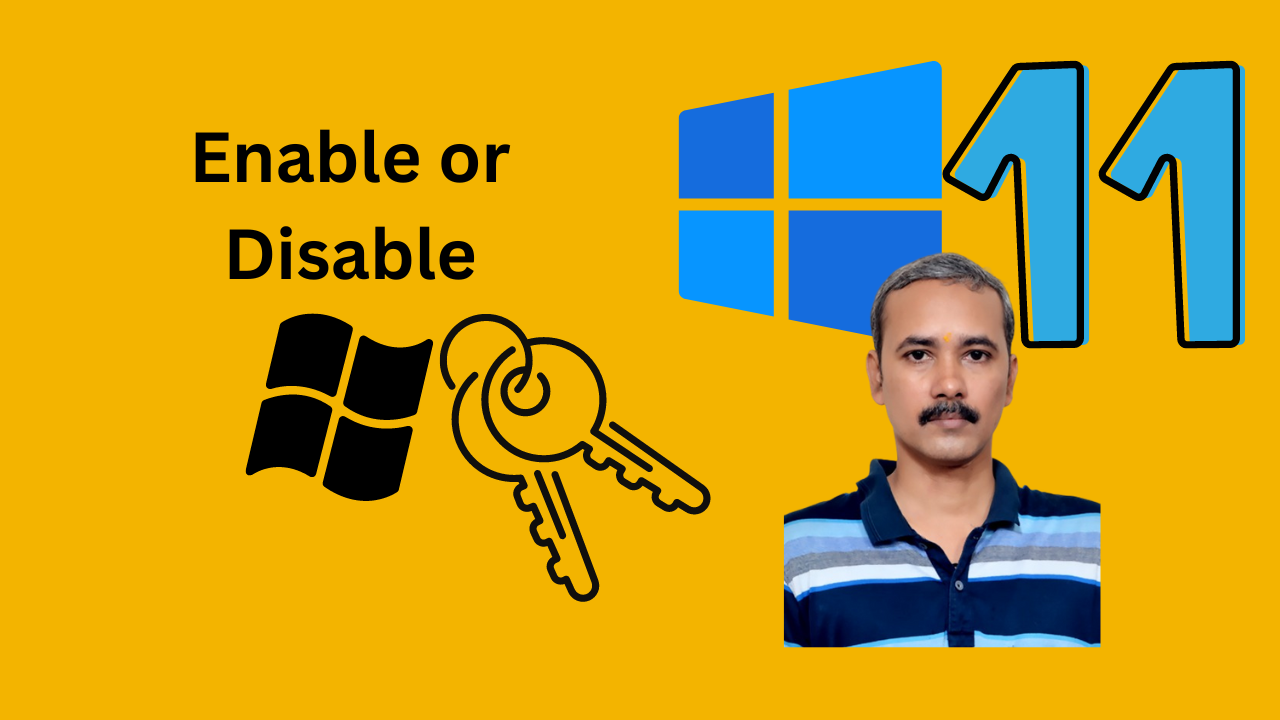
How to Turn On or Off Windows Key on Windows 11 or 10 using ...
1K views · Jan 27, 2024 gearupwindows.com
Title: How to Enable or Disable Windows Key on Windows 11/10 using Group Policy | GearUpWindows Tutorial Description: Welcome to GearUpWindows! In this step-by-step tutorial, we'll guide you through the process of enabling or disabling the Windows key on your Windows 11 or Windows 10 system using Group Policy settings. Whether you want to prevent accidental presses during gaming sessions or ensure a distraction-free work environment, this tutorial has got you covered.

How to Enable and Disable the Windows Key on Windows 11 or 1...
174 views · Jan 27, 2024 gearupwindows.com
Title: Unlock Advanced Features! Enable or Disable Super Drag Drop in Microsoft Edge | Windows 11 & 10 Description: Are you ready to supercharge your browsing experience on Microsoft Edge? Welcome back to GearUpWindows! In this tutorial, we'll guide you through the process of activating or deactivating the Super Drag Drop feature in Microsoft Edge, utilizing the Registry Editor on Windows 11 or 10. Super Drag Drop is a nifty feature that enhances your productivity by allowing you to quickly open links or perform actions like opening links in a new tab, saving images, and more, just by dragging and dropping them. Whether you're a power user seeking efficiency or someone looking to customize their browsing experience, this tutorial is for you.
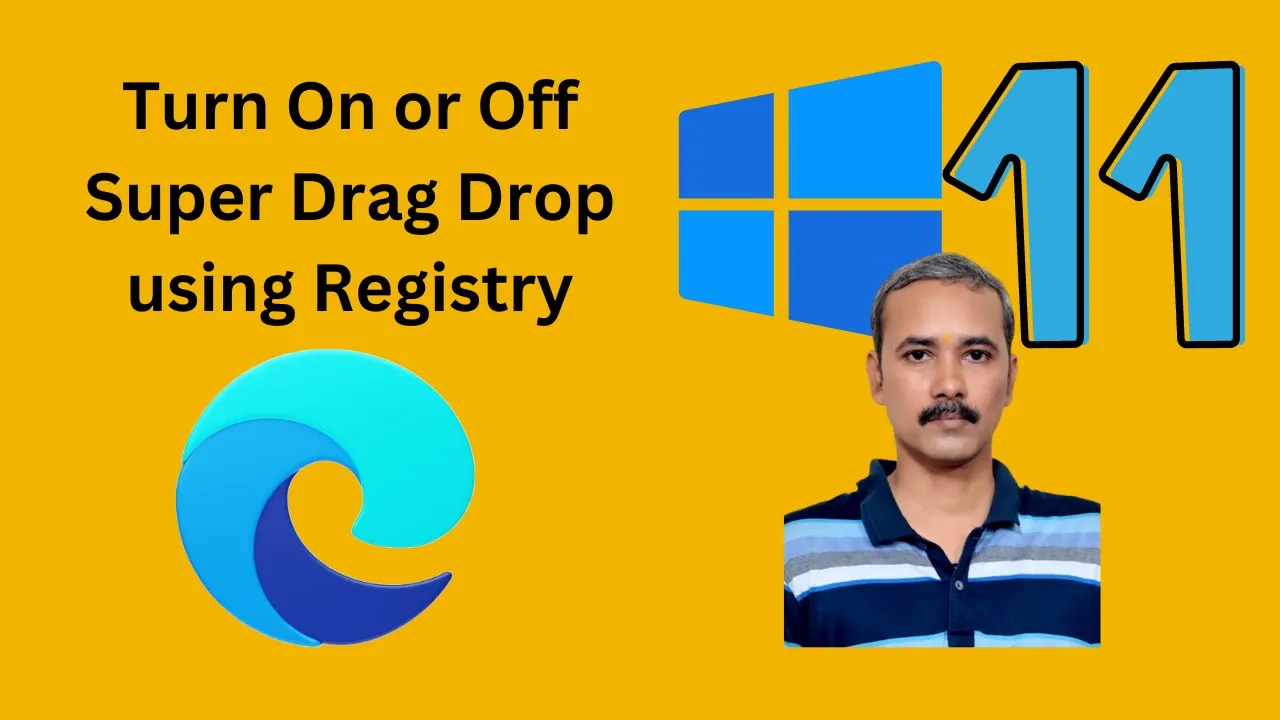
How to Turn On or Off Super Drag Drop Feature in Microsoft E...
3K views · Jan 27, 2024 gearupwindows.com
Title: Unlock Advanced Features! Enable or Disable Super Drag Drop in Microsoft Edge | Windows 11 & 10 Description: Are you ready to supercharge your browsing experience on Microsoft Edge? Welcome back to GearUpWindows! In this tutorial, we'll guide you through the process of activating or deactivating the Super Drag Drop feature in Microsoft Edge, utilizing the Registry Editor on Windows 11 or 10. Super Drag Drop is a nifty feature that enhances your productivity by allowing you to quickly open links or perform actions like opening links in a new tab, saving images, and more, just by dragging and dropping them. Whether you're a power user seeking efficiency or someone looking to customize their browsing experience, this tutorial is for you. Join us step-by-step as we delve into the Registry Editor, unlocking the potential of your Microsoft Edge browser. Whether you're turning on Super Drag Drop to streamline your workflow or disabling it for a simplified browsing experience, we've got you covered. Don't miss out on this opportunity to take control of your browsing experience and discover new ways to navigate the web with ease. Hit that play button and let's get started! Read more at https://gearupwindows.com/how-to-enable-or-disable-super-drag-drop-feature-in-microsoft-edge-on-windows-11-or-10/ #MicrosoftEdge #Windows10 #Windows11 #RegistryEditor #SuperDragDrop #ProductivityHacks #BrowserCustomization #TechTutorials #GearUpWindows #BrowsingTips
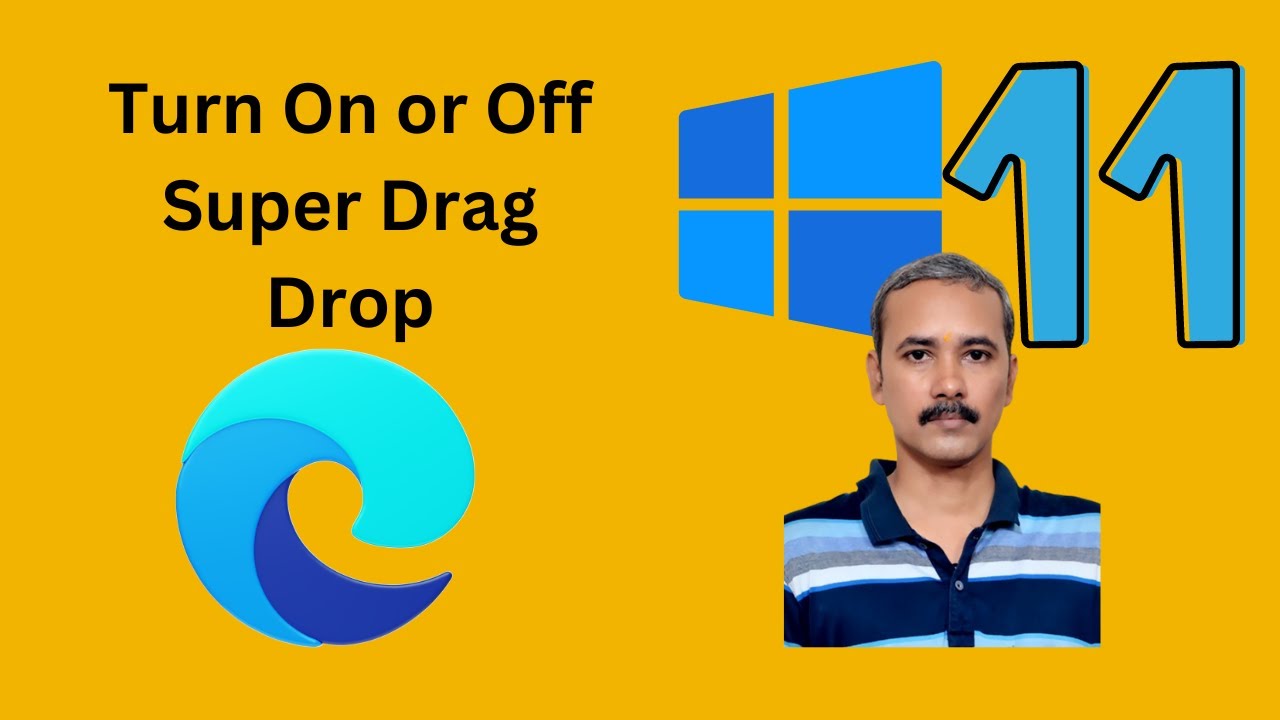
How to Turn On or Off Super Drag Drop Feature in Microsoft E...
59 views · Jan 27, 2024 gearupwindows.com
Title: Master Microsoft Edge: Enabling or Disabling Super Drag Drop Feature | GearUpWindows Description: Welcome back, tech enthusiasts! In this latest tutorial from GearUpWindows, we delve into the realm of Microsoft Edge and its handy Super Drag Drop feature. Are you ready to streamline your browsing experience like a pro? Whether you're a seasoned Edge user or just getting started, mastering this feature can significantly enhance your productivity. Join us as we navigate through the ins and outs of enabling or disabling Super Drag Drop in Microsoft Edge. We'll walk you through the simple steps, ensuring you're equipped with the knowledge to customize your browsing workflow according to your preferences. Discover how to effortlessly drag and drop links, text, and images across tabs, windows, or even external applications with this powerful feature. Whether you're multitasking, researching, or simply organizing your workflow, Super Drag Drop is a game-changer you won't want to miss. Stay ahead of the curve and optimize your Edge browsing experience with GearUpWindows. Don't forget to like, subscribe, and hit the notification bell to stay updated on the latest tips, tricks, and tutorials for mastering your digital world. Let's gear up and elevate our browsing game together! Read more at https://gearupwindows.com/how-to-enable-or-disable-super-drag-drop-feature-in-microsoft-edge-on-windows-11-or-10/ #GearUpWindows #MicrosoftEdge #SuperDragDrop #ProductivityHacks #BrowserTips #TechTutorials #DigitalProductivity #BrowserFeatures #WebBrowsingTricks #TechHowTo #MasteringEdge
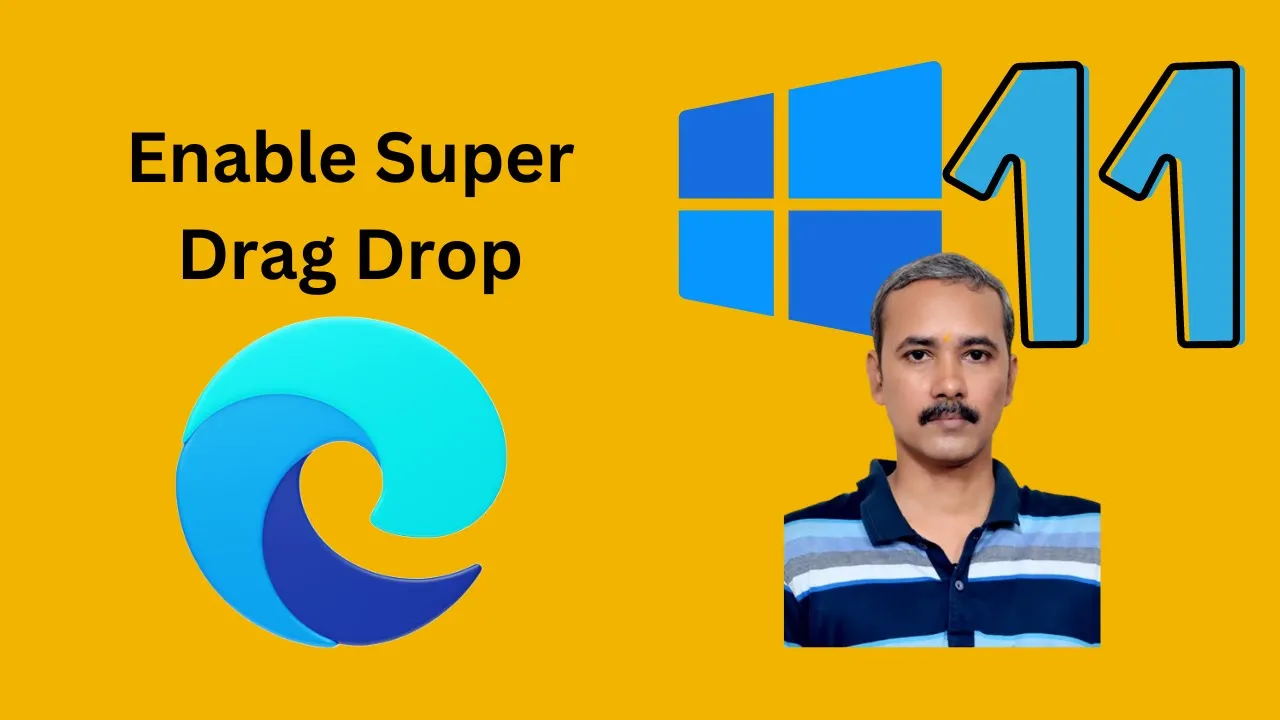
How to Enable Super Drag Drop Feature in Microsoft Edge on W...
24 views · Jan 27, 2024 gearupwindows.com
Title: Unleash Efficiency with Super Drag-Drop! 🚀 | Enable the Feature in Microsoft Edge on Windows 11/10 | GearUpWindows Description: 🔧 GearUpWindows presents an exclusive tutorial to supercharge your browsing experience on Microsoft Edge! 💻✨ In this step-by-step guide, learn how to enable the game-changing Super Drag-Drop feature, designed to make your workflow smoother and more efficient. 👉 Super Drag-Drop allows you to effortlessly rearrange tabs, manage bookmarks, and streamline your web navigation with a simple drag and drop. Whether you're a Windows 11 early adopter or sticking with the familiar Windows 10 environment, we've got you covered! 🚀 Key Highlights: - Easy-to-follow instructions for enabling Super Drag-Drop on Microsoft Edge. - Compatibility for both Windows 11 and Windows 10 users. - Discover how this feature can revolutionize your tab and bookmark management. - GearUpWindows exclusive tips and tricks to maximize your productivity. 🕒 Time to take control of your browser and elevate your online experience! Don't miss out on this must-watch tutorial. Hit the play button, Gear Up your Windows, and make the most out of Microsoft Edge with Super Drag-Drop! 🔗 Ready to dive in? Watch now and transform the way you browse: [Insert Video Link] 👍 If you find this tutorial helpful, don't forget to give it a thumbs up, subscribe for more Windows tips, and hit the notification bell to stay updated with the latest from GearUpWindows! 💡✅ Read more at https://gearupwindows.com/how-to-enable-or-disable-super-drag-drop-feature-in-microsoft-edge-on-windows-11-or-10/ #MicrosoftEdge #Windows10 #Windows11 #SuperDragDrop #GearUpWindows #BrowserTips #ProductivityHacks
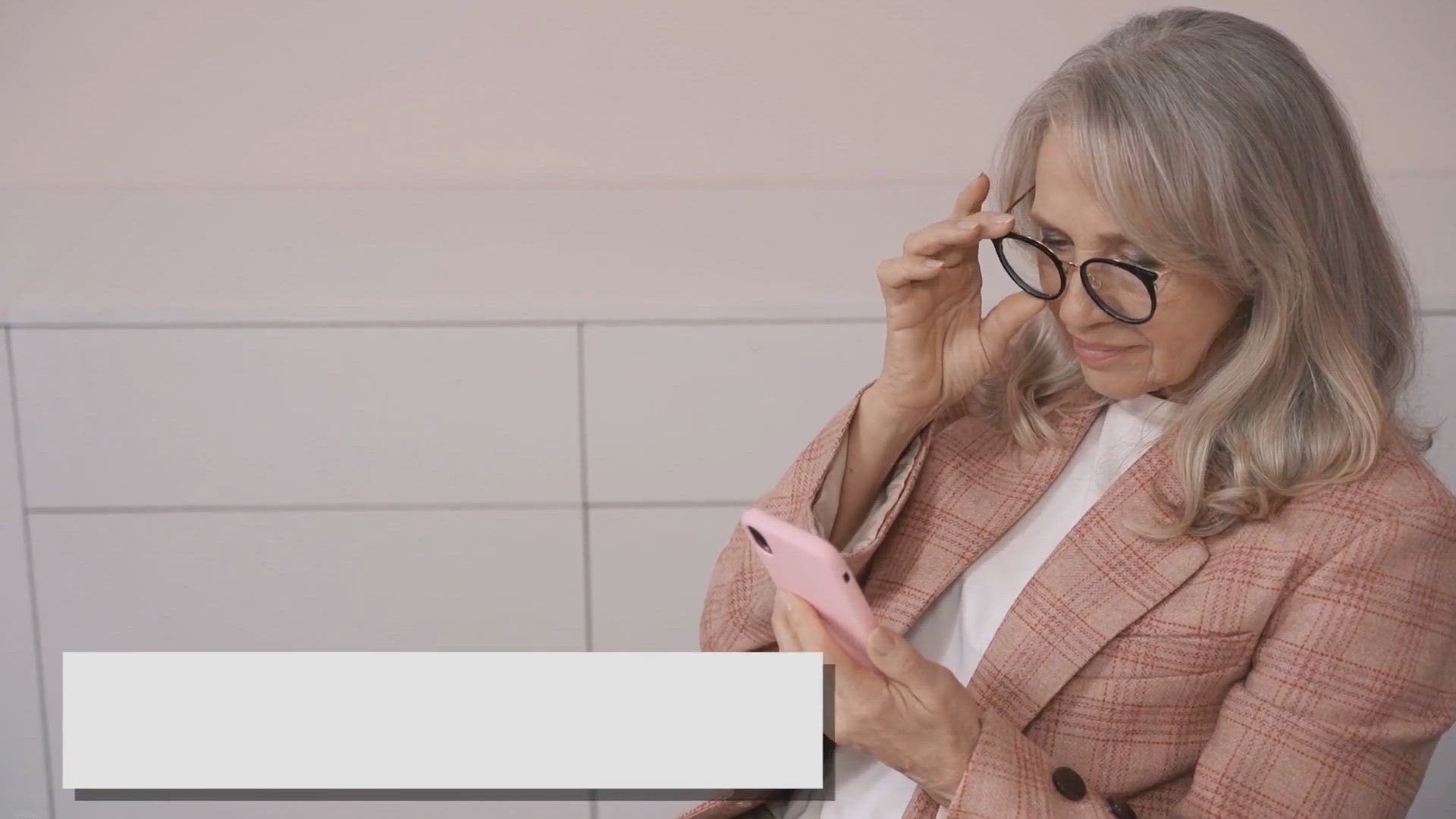
How to Change the Default Zoom Level in Chrome?
2K views · Jan 27, 2024 gearupwindows.com
Learn how to change the default zoom level in Chrome effortlessly, whether you prefer uniformity across all sites or tailored adjustments for individual web pages. Discover step-by-step instructions for refining your browsing experience and reclaim control over text size and image visibility.
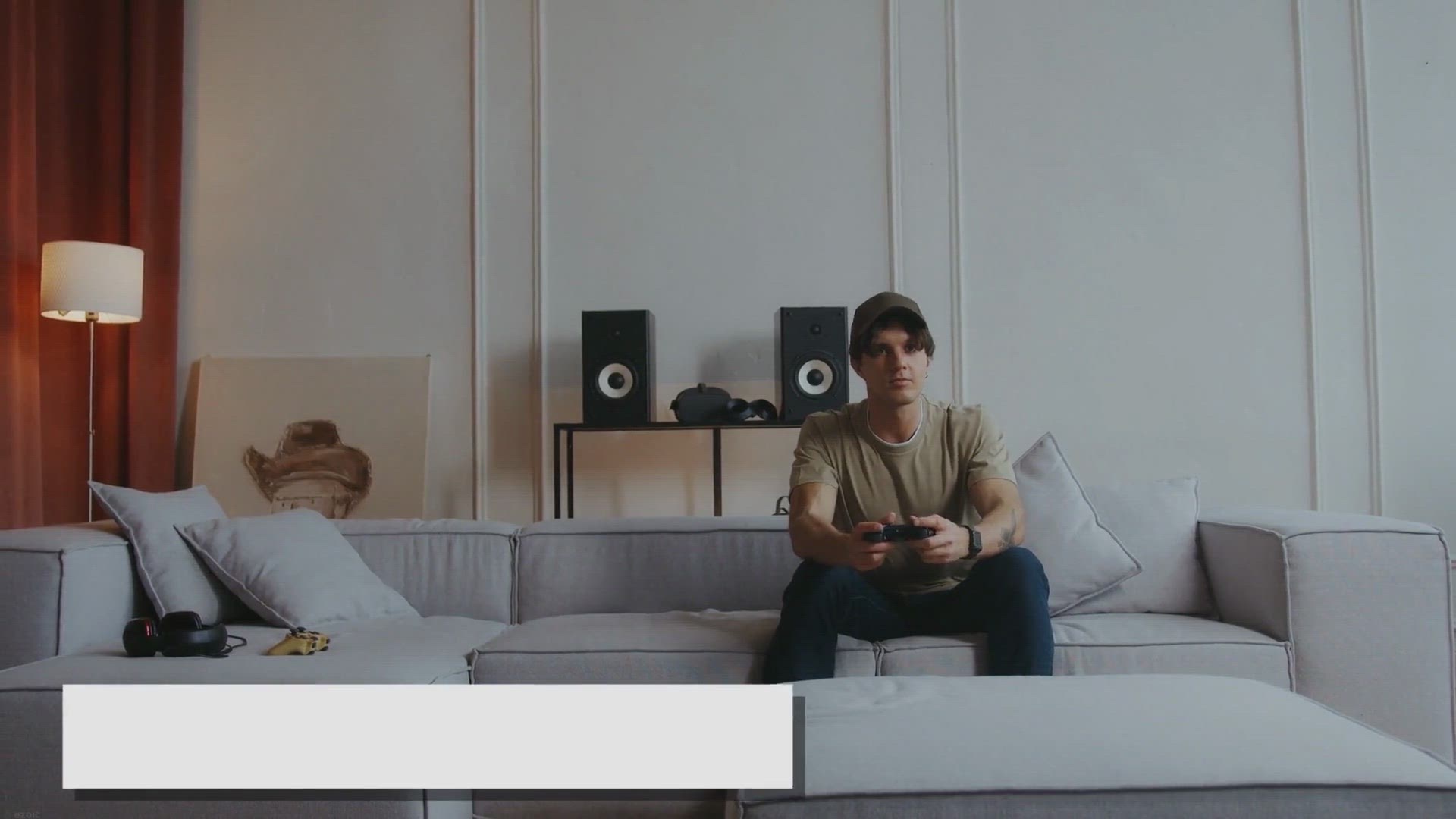
Mastering Your Game: How to Turn Off the “Alt+Tab” Short...
559 views · Jan 27, 2024 gearupwindows.com
Learn how to disable the "Alt+Tab" shortcut in games on Windows 10 effortlessly. Follow our step-by-step guide to ensure uninterrupted gaming sessions and enjoy a seamless gaming experience on your PC.
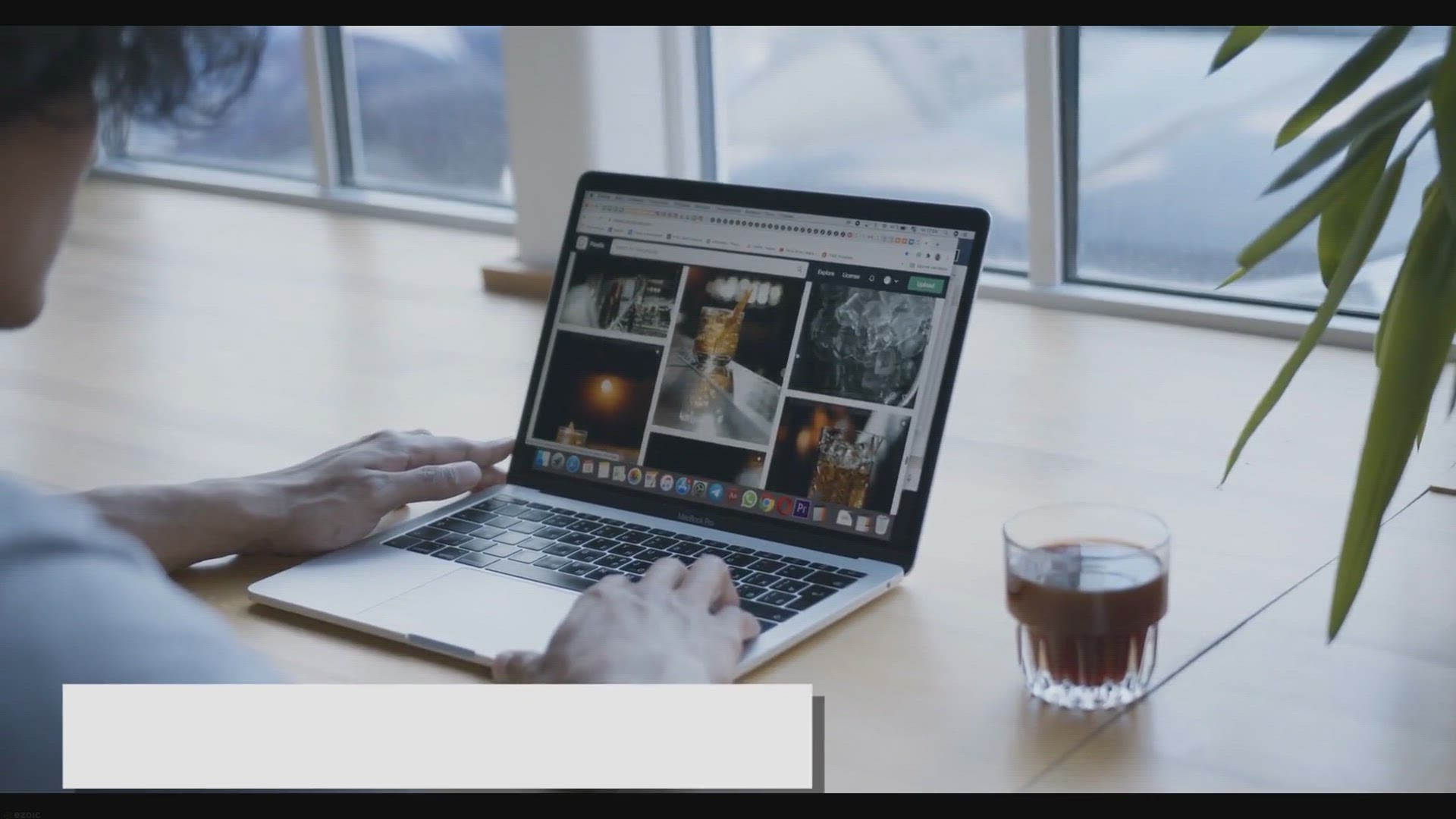
How to Add or Remove a Folder in Gallery in Windows 11 File ...
4K views · Jan 27, 2024 gearupwindows.com
Learn how to effortlessly manage your photo collection in Windows 11 File Explorer with Gallery. Discover step-by-step instructions to add or remove folders, ensuring a streamlined and personalized browsing experience for your visual memories.
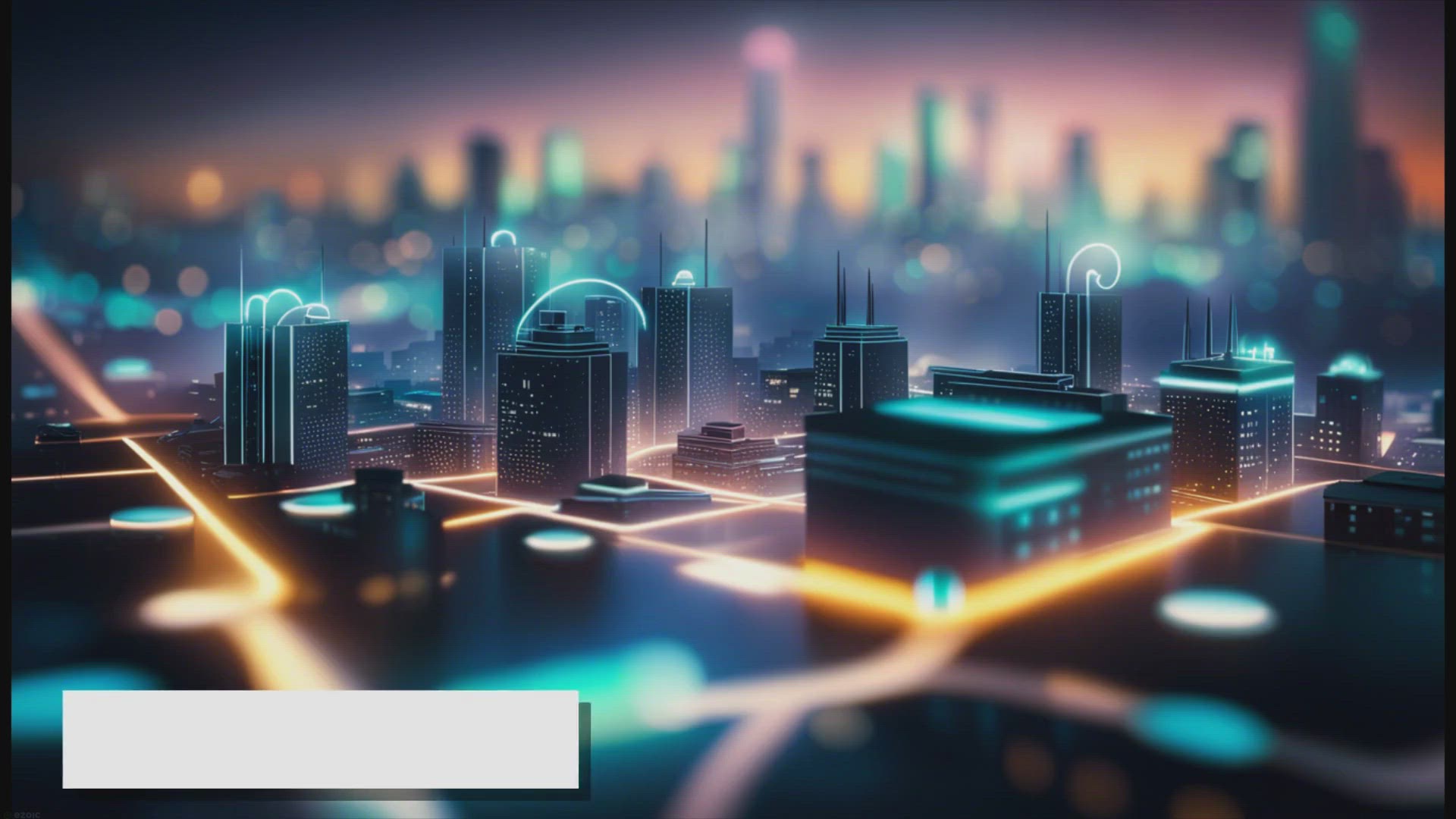
Demystifying Wi-Fi vs. Wi-Fi Direct: Understanding the Diffe...
6K views · Jan 28, 2024 gearupwindows.com
Unlock the mysteries of Wi-Fi vs. Wi-Fi Direct on Windows with our comprehensive guide. Learn the differences, functionalities, and practical applications of each technology. Whether it's seamless internet access or peer-to-peer file sharing, understand how to leverage the right connectivity option
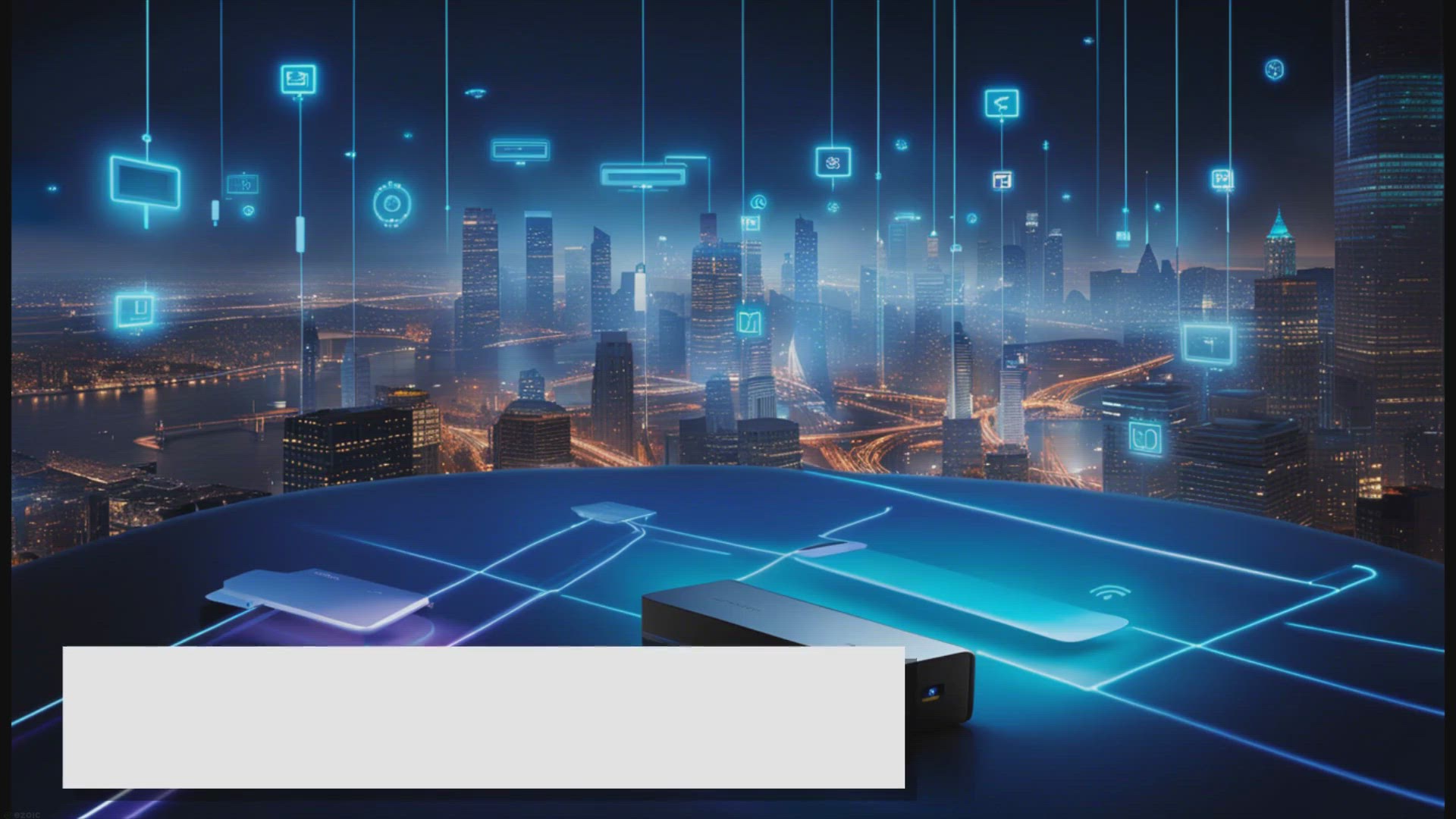
How to Disable or Remove Microsoft Wi-Fi Direct Virtual Adap...
2K views · Jan 28, 2024 gearupwindows.com
Learn how to remove the Microsoft Wi-Fi Direct Virtual Adapter on Windows 11 or 10 with our comprehensive guide, allowing you to optimize your device's network connectivity and performance.

How to Determine Wi-Fi Direct Support on Your Windows 11/10 ...
4K views · Jan 28, 2024 gearupwindows.com
Discover if your Windows 11/10 device supports Wi-Fi Direct with our comprehensive guide. Learn how to check compatibility and unleash the potential of seamless peer-to-peer connectivity for file sharing, media streaming, and more.

Windows Logon Screen Changer: Let’s Change Logon Screen Pi...
6K views · Jan 28, 2024 gearupwindows.com
Tired of the same old Windows logon screen? Change it up with Windows Logon Screen Changer! Follow these simple steps to customize your device's appearance.
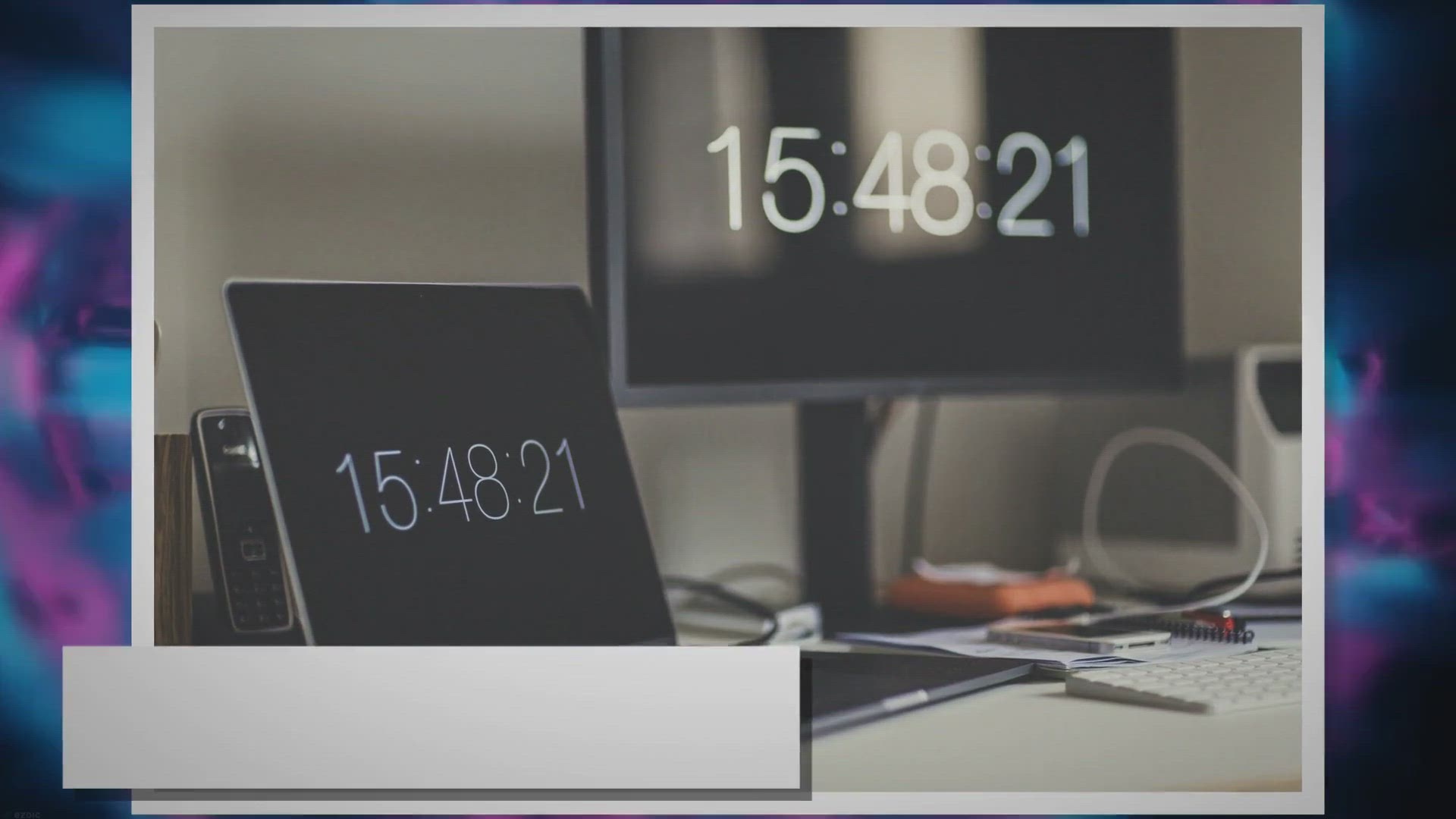
How to Set Aesthetic Clock Screen Saver in Your Windows 11 a...
3K views · Jan 28, 2024 gearupwindows.com
Elevate your workspace with an aesthetic clock screen saver on your Windows 11 or 10 laptop. Follow our detailed guide to effortlessly set up this visually pleasing feature, turning idle moments into stylish intervals of elegance and functionality.
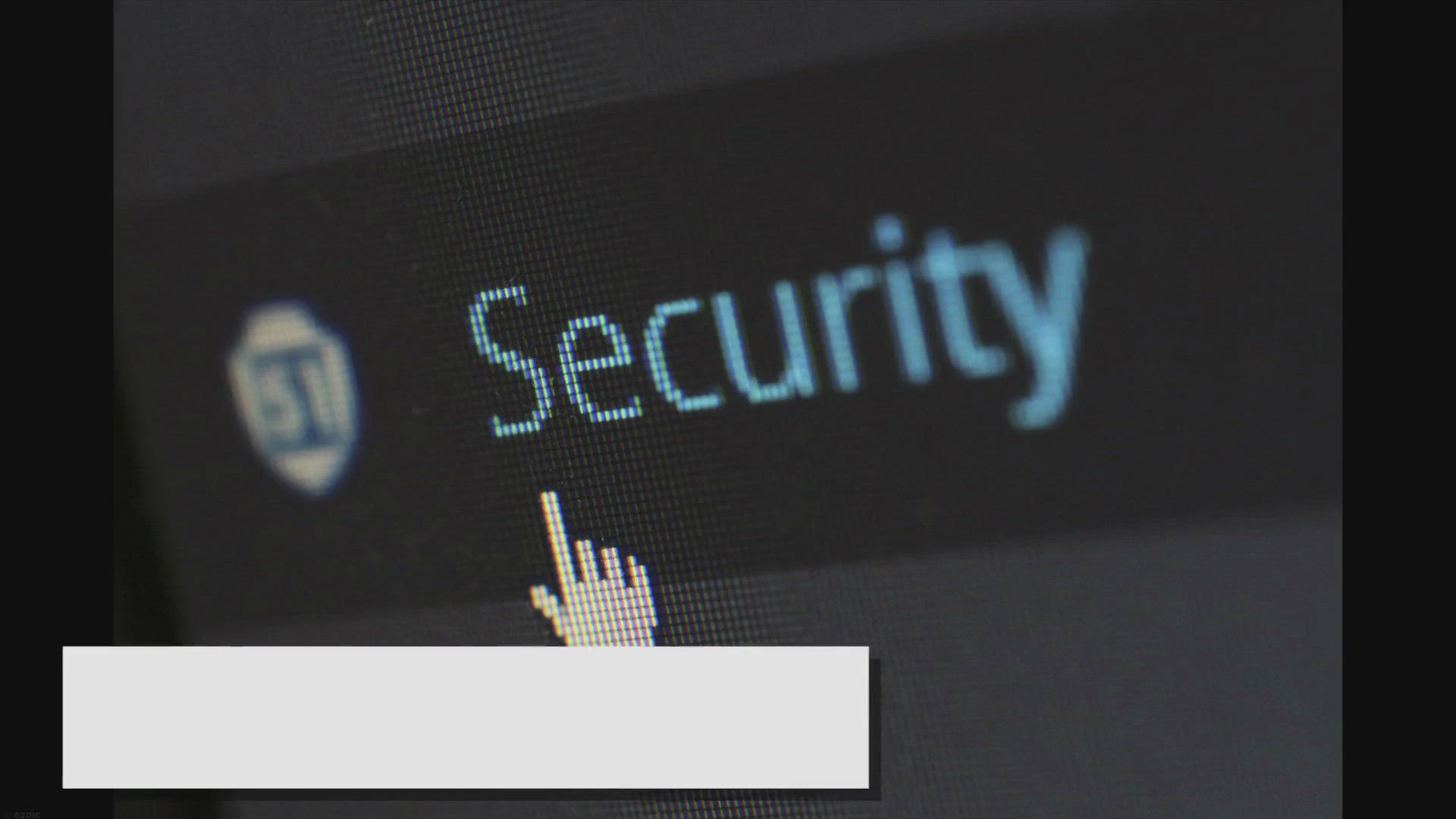
How to Reset Local Security Policy Settings to Their Default...
3K views · Jan 28, 2024 gearupwindows.com
Learn how to reset Local Security Policy settings to their defaults in Windows 11 with our comprehensive guide. Follow step-by-step instructions to resolve issues, maintain system security, and ensure optimal performance for your computer.
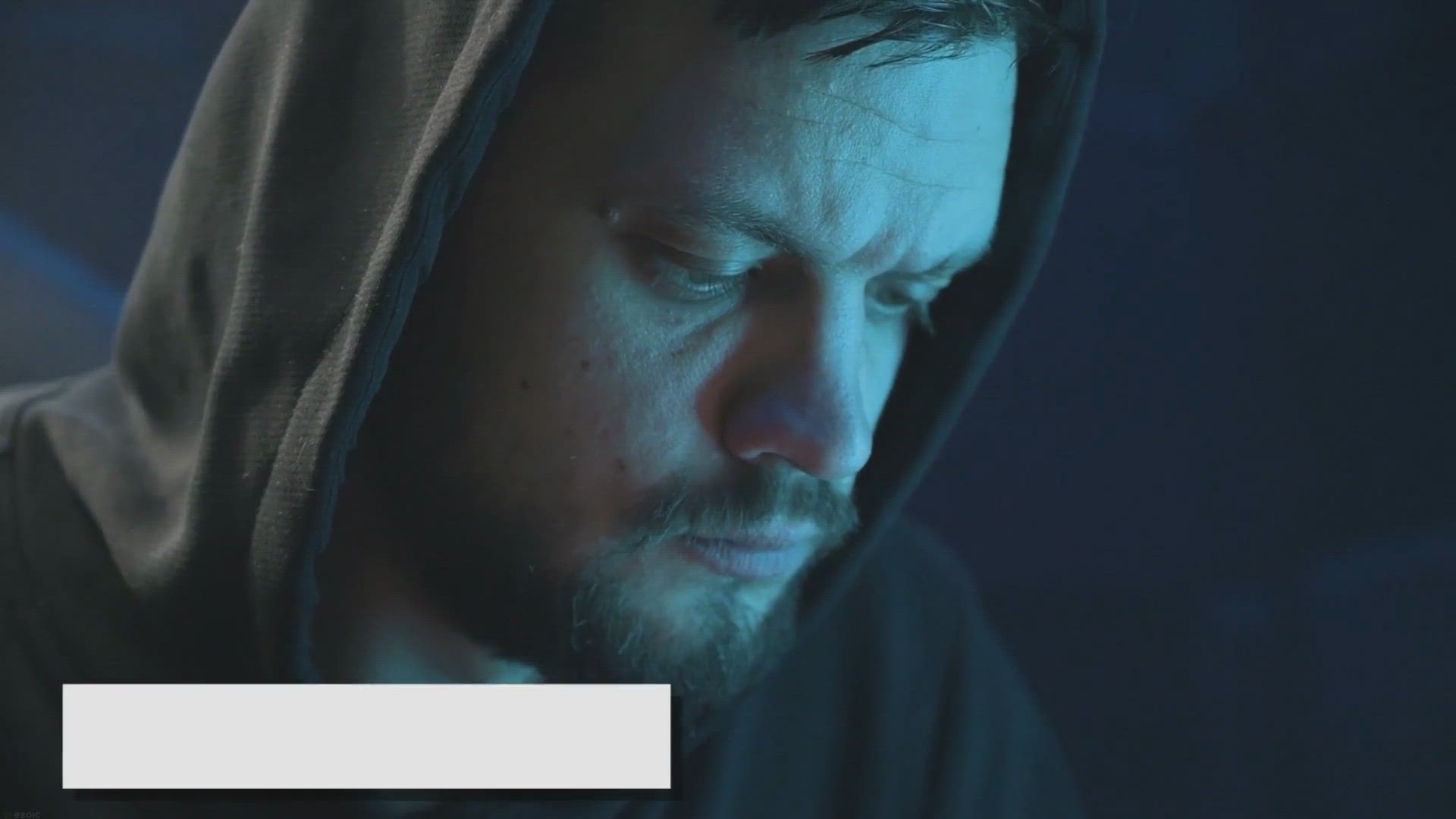
Exclusive Windows and Mac Software Giveaway: Get Your Free C...
2K views · Jan 28, 2024 gearupwindows.com
Recover lost or deleted files effortlessly with Do Your Data Recovery Pro – now available for free on Windows and Mac. Don't let data loss hold you back – reclaim your valuable files with ease.
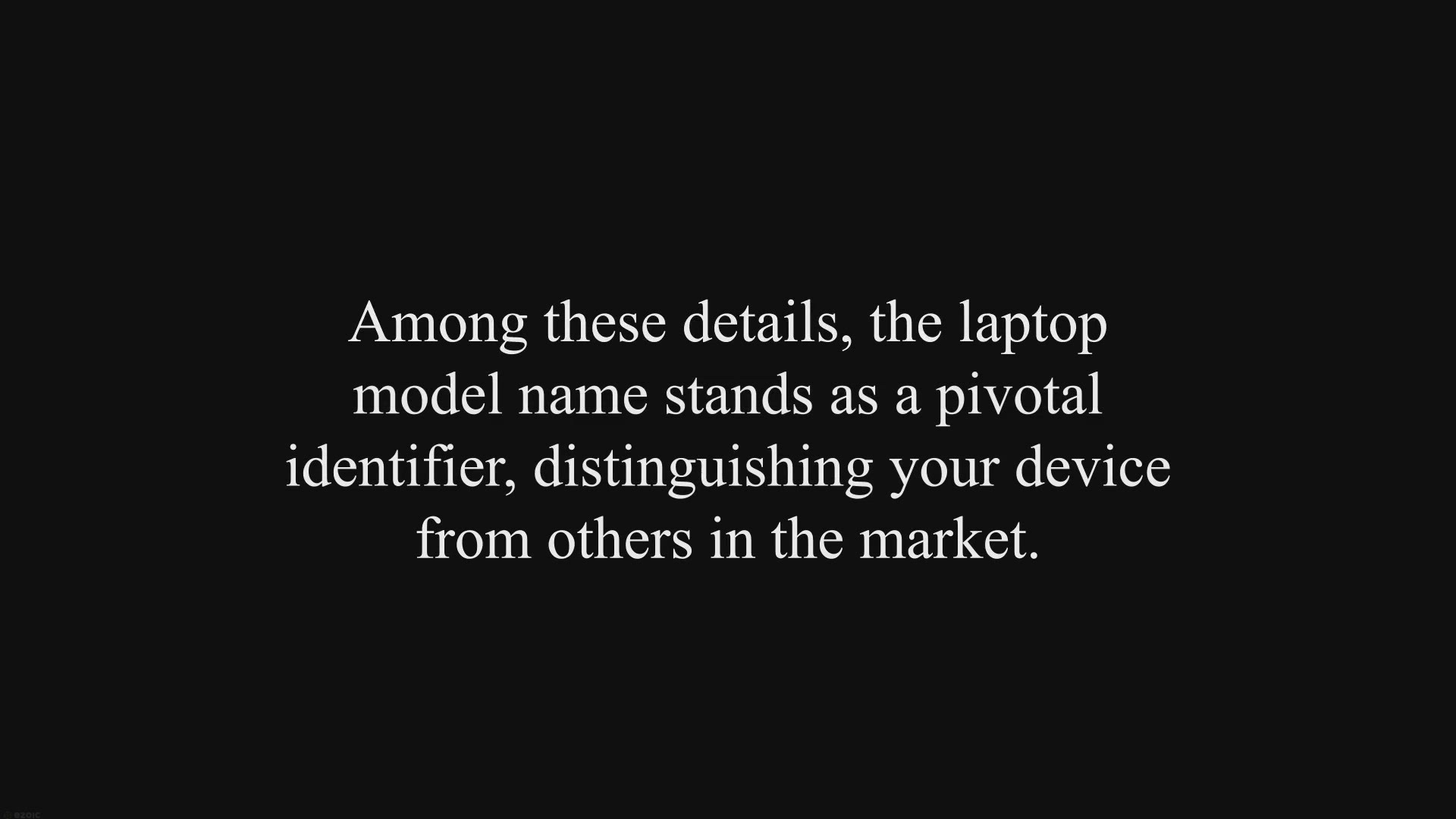
How to Find a Laptop Model Name in Windows 11?
5K views · Jan 28, 2024 gearupwindows.com
Discover multiple methods to find your laptop model name in Windows 11 with our comprehensive guide. Whether through Windows Settings, System Information, Windows Terminal, or Registry Editor, learn how to uncover this crucial identifier for troubleshooting and optimization.
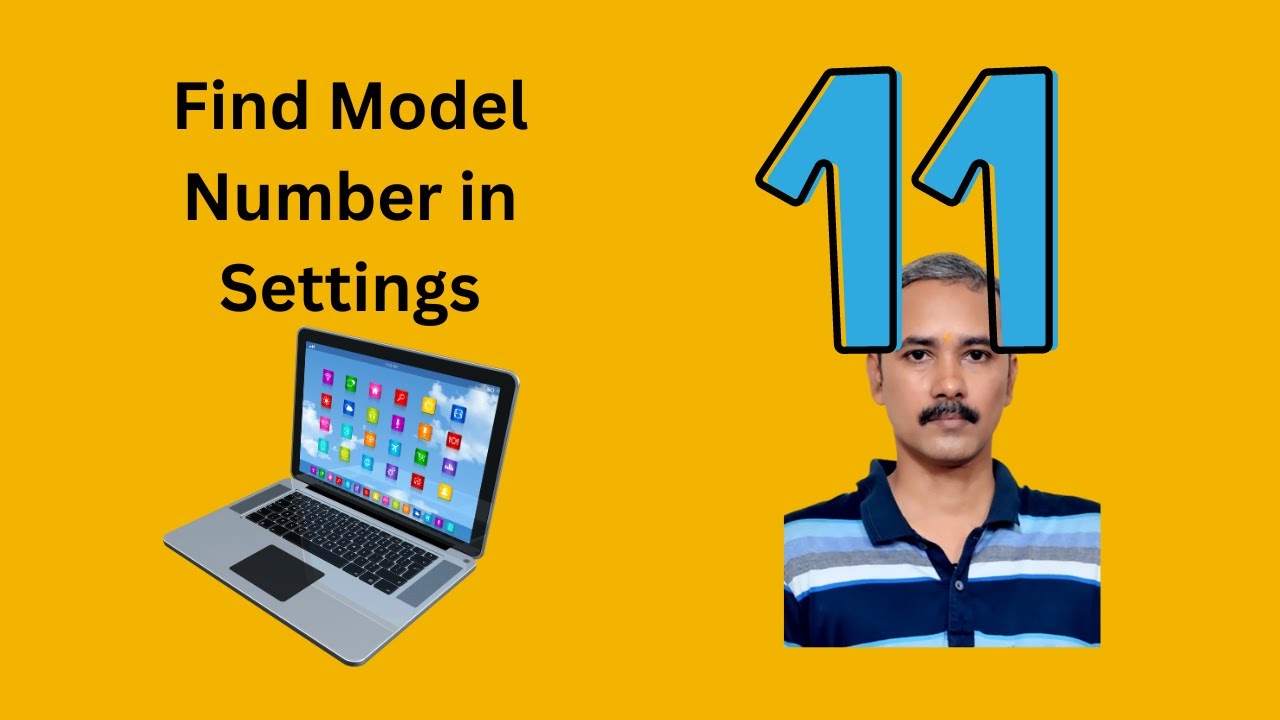
How to Find a Laptop Model Name in Windows 11 Settings | Gea...
367 views · Jan 28, 2024 gearupwindows.com
Title: How to Find Your Laptop Model Name in Windows 11 Settings | GearUpWindows Description: Welcome to GearUpWindows! In this tutorial, we'll show you how to easily locate your laptop model name in Windows 11 settings. Whether you're troubleshooting, seeking upgrades, or simply curious about your device specifications, knowing your laptop model is essential. Navigating through Windows 11 settings can sometimes be overwhelming, but fear not! We've crafted this step-by-step guide to make the process seamless for you. No more digging through complicated menus or searching endlessly online. Join us as we demonstrate the straightforward method to identify your laptop model name within Windows 11 settings. By following our instructions, you'll gain valuable insight into your device, empowering you to make informed decisions regarding maintenance, compatibility, and more. Don't let uncertainty hold you back. GearUpWindows is here to equip you with the knowledge you need to make the most out of your Windows 11 experience. Hit play now and discover how easy it is to find your laptop model name! Read more at https://gearupwindows.com/how-to-find-a-laptop-model-name-in-windows-11/ #Windows11 #LaptopModel #DeviceIdentification #TechTutorial #WindowsSettings #GearUpWindows #TechTips #PCSpecs #DeviceInfo #ComputerKnowledge
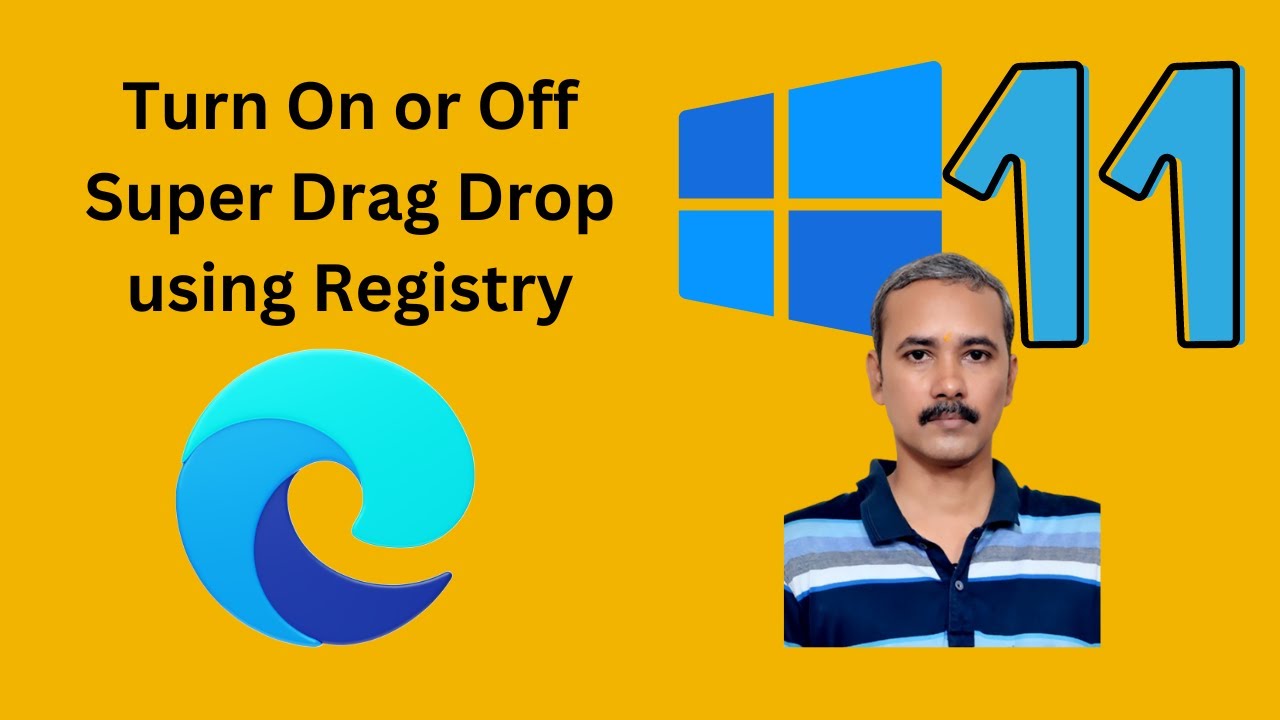
How to Turn On or Off Super Drag Drop in Microsoft Edge on W...
375 views · Jan 28, 2024 gearupwindows.com
Title: Unlock Advanced Features! Enable or Disable Super Drag Drop in Microsoft Edge | Windows 11 & 10 Description: Are you ready to supercharge your browsing experience on Microsoft Edge? Welcome back to GearUpWindows! In this tutorial, we'll guide you through the process of activating or deactivating the Super Drag Drop feature in Microsoft Edge, utilizing the Registry Editor on Windows 11 or 10. Super Drag Drop is a nifty feature that enhances your productivity by allowing you to quickly open links or perform actions like opening links in a new tab, saving images, and more, just by dragging and dropping them. Whether you're a power user seeking efficiency or someone looking to customize their browsing experience, this tutorial is for you. Join us step-by-step as we delve into the Registry Editor, unlocking the potential of your Microsoft Edge browser. Whether you're turning on Super Drag Drop to streamline your workflow or disabling it for a simplified browsing experience, we've got you covered. Don't miss out on this opportunity to take control of your browsing experience and discover new ways to navigate the web with ease. Hit that play button and let's get started! Read more at https://gearupwindows.com/how-to-enable-or-disable-super-drag-drop-feature-in-microsoft-edge-on-windows-11-or-10/ #MicrosoftEdge #Windows10 #Windows11 #RegistryEditor #SuperDragDrop #ProductivityHacks #BrowserCustomization #TechTutorials #GearUpWindows #BrowsingTips
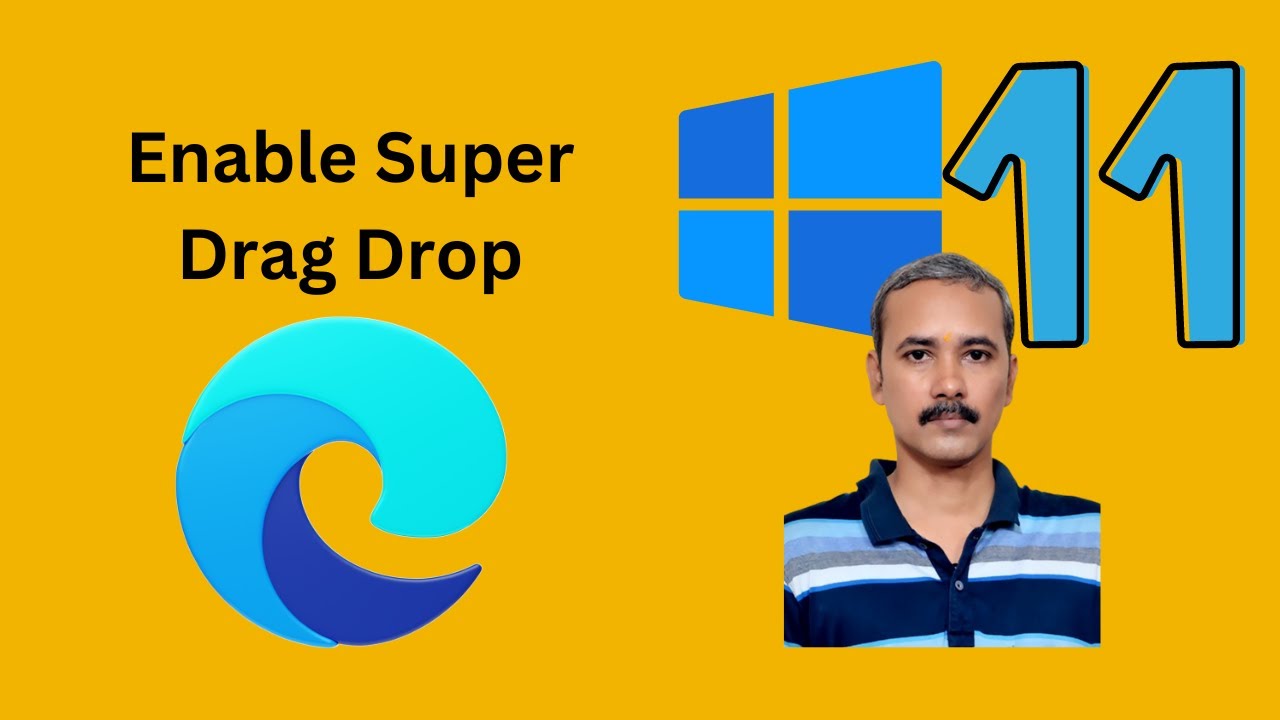
How to Enable Super Drag Drop Feature in Microsoft Edge on W...
49 views · Jan 28, 2024 gearupwindows.com
Title: Unleash Efficiency with Super Drag-Drop! 🚀 | Enable the Feature in Microsoft Edge on Windows 11/10 | GearUpWindows Description: 🔧 GearUpWindows presents an exclusive tutorial to supercharge your browsing experience on Microsoft Edge! 💻✨ In this step-by-step guide, learn how to enable the game-changing Super Drag-Drop feature, designed to make your workflow smoother and more efficient. 👉 Super Drag-Drop allows you to effortlessly rearrange tabs, manage bookmarks, and streamline your web navigation with a simple drag and drop. Whether you're a Windows 11 early adopter or sticking with the familiar Windows 10 environment, we've got you covered! 🚀 Key Highlights: - Easy-to-follow instructions for enabling Super Drag-Drop on Microsoft Edge. - Compatibility for both Windows 11 and Windows 10 users. - Discover how this feature can revolutionize your tab and bookmark management. - GearUpWindows exclusive tips and tricks to maximize your productivity. 🕒 Time to take control of your browser and elevate your online experience! Don't miss out on this must-watch tutorial. Hit the play button, Gear Up your Windows, and make the most out of Microsoft Edge with Super Drag-Drop! 🔗 Ready to dive in? Watch now and transform the way you browse: [Insert Video Link] 👍 If you find this tutorial helpful, don't forget to give it a thumbs up, subscribe for more Windows tips, and hit the notification bell to stay updated with the latest from GearUpWindows! 💡✅ Read more at https://gearupwindows.com/how-to-enable-or-disable-super-drag-drop-feature-in-microsoft-edge-on-windows-11-or-10/ #MicrosoftEdge #Windows10 #Windows11 #SuperDragDrop #GearUpWindows #BrowserTips #ProductivityHacks
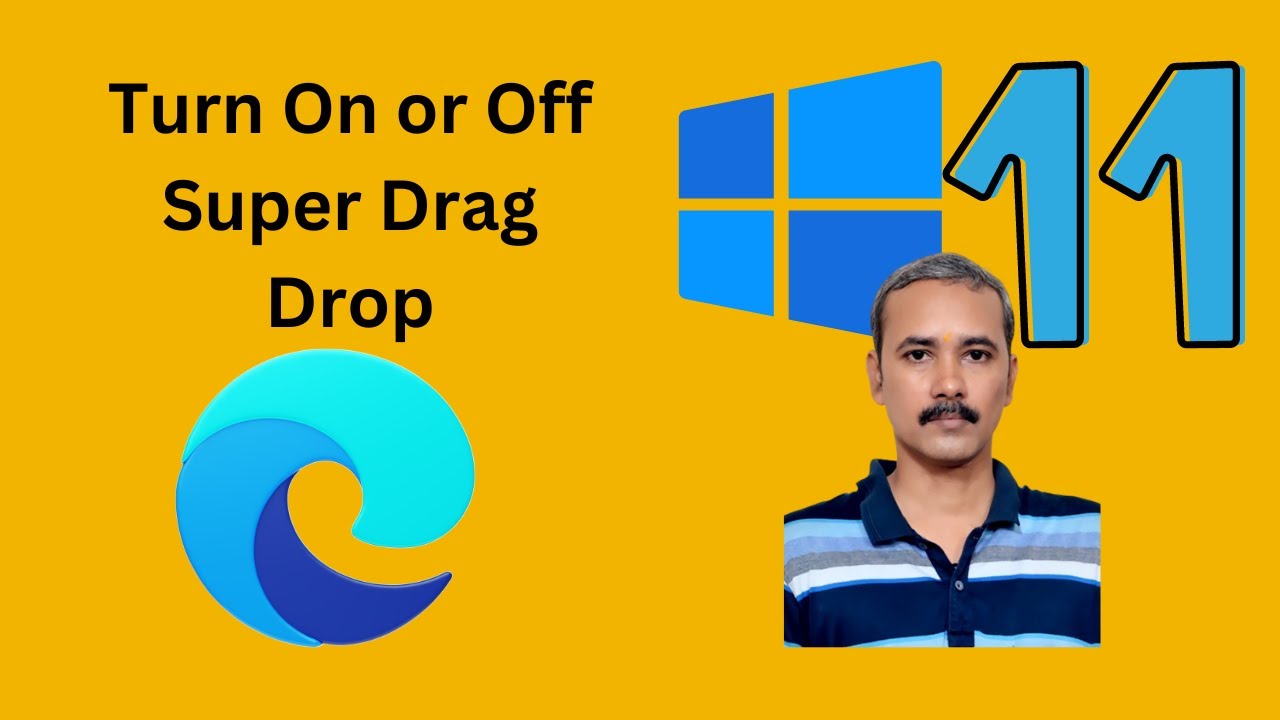
How to Turn On or Off Super Drag Drop Feature in Microsoft E...
70 views · Jan 28, 2024 gearupwindows.com
Title: Master Microsoft Edge: Enabling or Disabling Super Drag Drop Feature | GearUpWindows Description: Welcome back, tech enthusiasts! In this latest tutorial from GearUpWindows, we delve into the realm of Microsoft Edge and its handy Super Drag Drop feature. Are you ready to streamline your browsing experience like a pro? Whether you're a seasoned Edge user or just getting started, mastering this feature can significantly enhance your productivity. Join us as we navigate through the ins and outs of enabling or disabling Super Drag Drop in Microsoft Edge. We'll walk you through the simple steps, ensuring you're equipped with the knowledge to customize your browsing workflow according to your preferences. Discover how to effortlessly drag and drop links, text, and images across tabs, windows, or even external applications with this powerful feature. Whether you're multitasking, researching, or simply organizing your workflow, Super Drag Drop is a game-changer you won't want to miss. Stay ahead of the curve and optimize your Edge browsing experience with GearUpWindows. Don't forget to like, subscribe, and hit the notification bell to stay updated on the latest tips, tricks, and tutorials for mastering your digital world. Let's gear up and elevate our browsing game together! Read more at https://gearupwindows.com/how-to-enable-or-disable-super-drag-drop-feature-in-microsoft-edge-on-windows-11-or-10/ #GearUpWindows #MicrosoftEdge #SuperDragDrop #ProductivityHacks #BrowserTips #TechTutorials #DigitalProductivity #BrowserFeatures #WebBrowsingTricks #TechHowTo #MasteringEdge
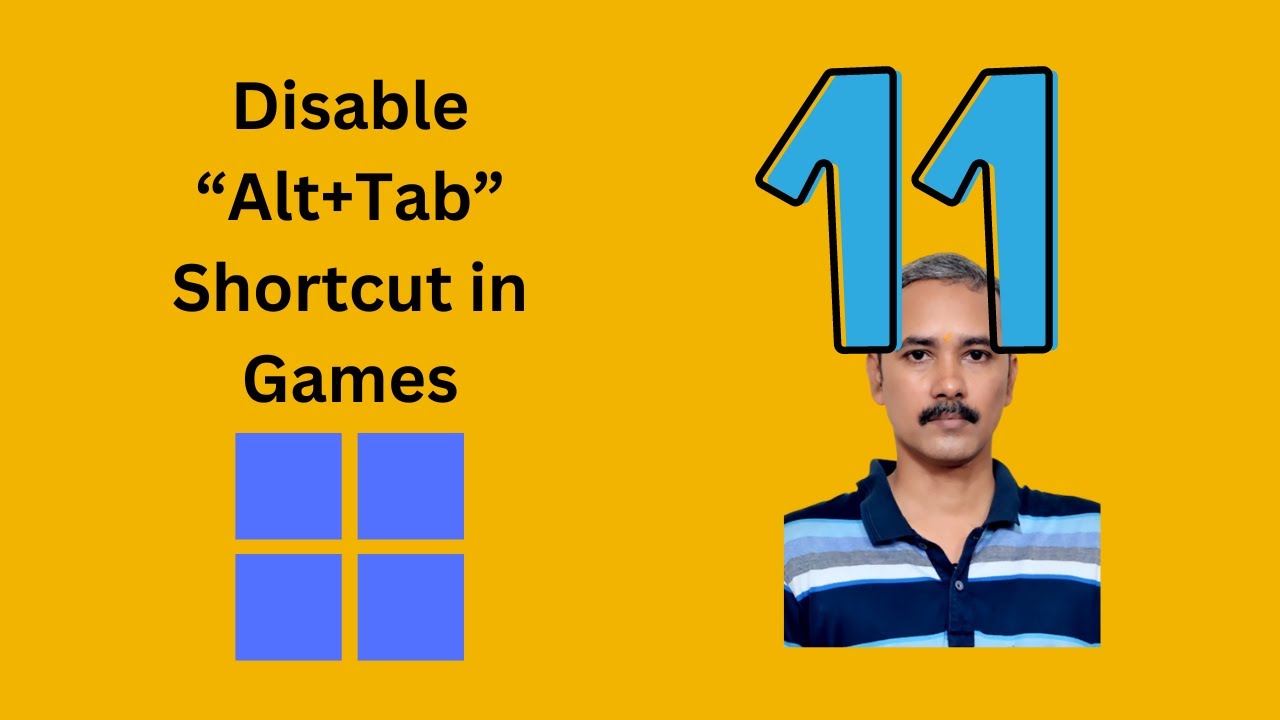
How to Disable the “Alt+Tab” Shortcut in Games on Window...
478 views · Jan 28, 2024 gearupwindows.com
Title: How to Disable the “Alt+Tab” Shortcut in Games on Windows 11 | GearUpWindows Description: Welcome to GearUpWindows! In this tutorial, we'll guide you through the process of disabling the pesky "Alt+Tab" shortcut while gaming on Windows 11. Constantly getting pulled out of your game due to accidental key presses can be frustrating, but fear not, we've got you covered. Learn the step-by-step method to tweak your Windows 11 settings and ensure uninterrupted gaming sessions. Whether you're a casual gamer or a competitive player, mastering this simple tweak can significantly enhance your gaming experience. Stay tuned, follow along, and don't forget to subscribe for more Windows tips, tricks, and tutorials to gear up your Windows experience! Read more at https://gearupwindows.com/how-to-disable-the-alttab-shortcut-in-games-on-windows-11/ My channel: @gearupwindows #Windows11 #GamingTips #AltTabShortcut #DisableShortcut #WindowsTutorials #PCGaming #WindowsGaming #GameOptimization #WindowsHacks #GamingHacks #GearUpWindows
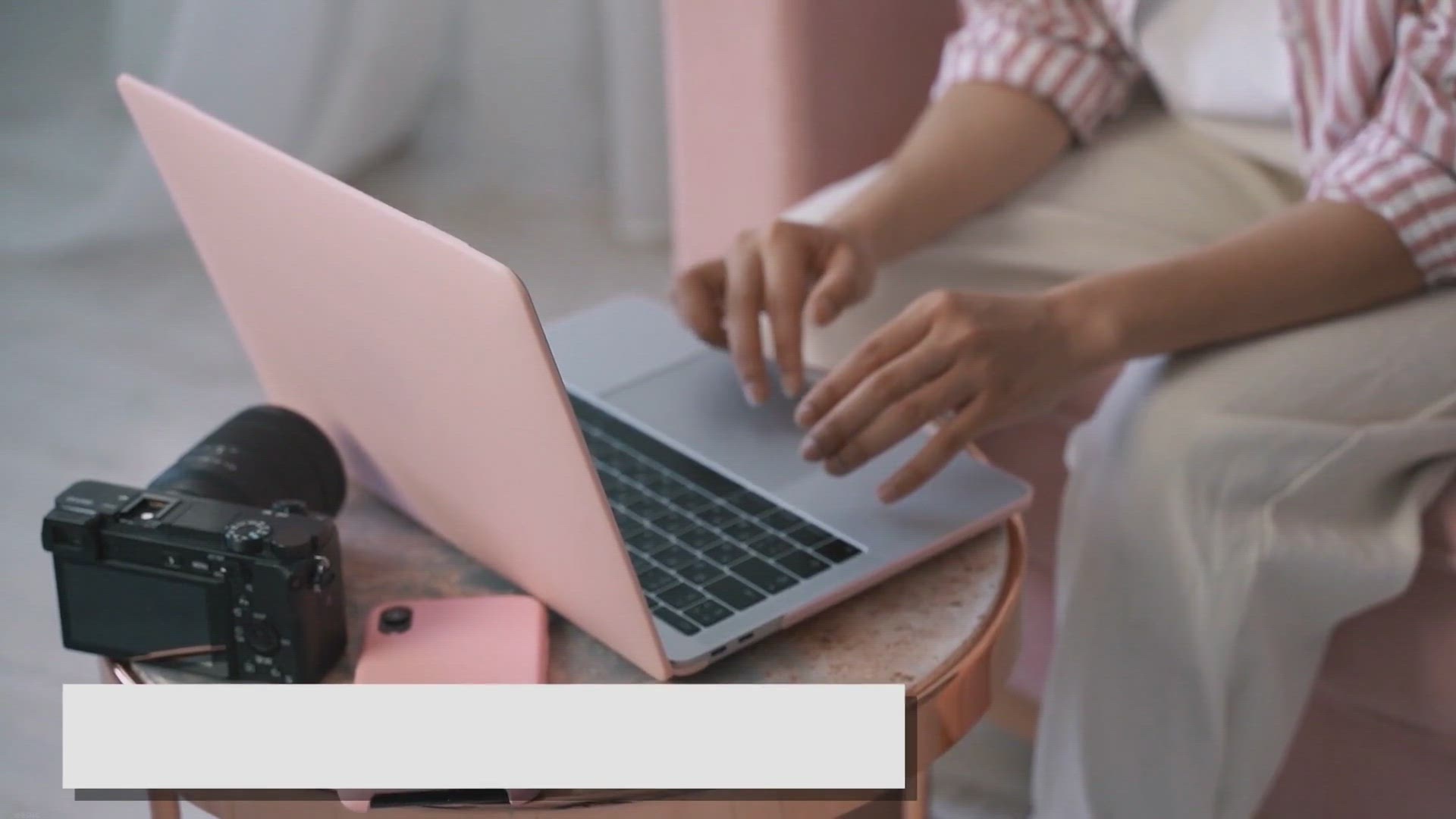
How to Mirror Windows 11 or 10 Screen to Amazon Fire TV Stic...
6K views · Jan 28, 2024 gearupwindows.com
Want to mirror your Windows 11 or 10 screen to Amazon Fire TV Stick? Follow this guide to learn how to set it up quickly and easily using built-in tools or third-party software.
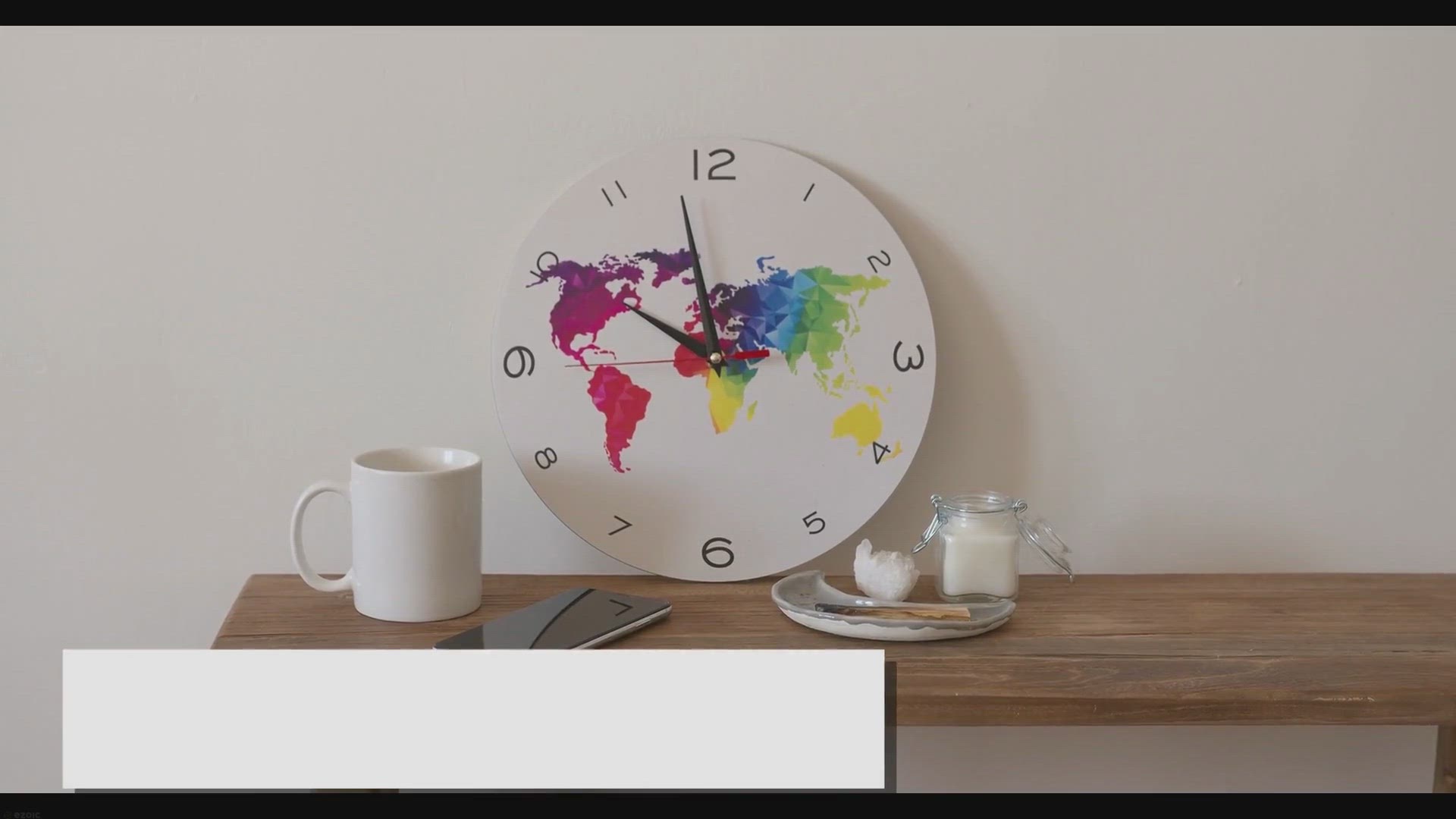
How to Set Time Zone Automatically in Windows 11 or 10?
3K views · Jan 29, 2024 gearupwindows.com
Keep your Windows 11 or 10 PC's clock accurate and up-to-date by setting the time zone automatically. Follow these easy steps and ensure your PC's time accuracy. Try now!
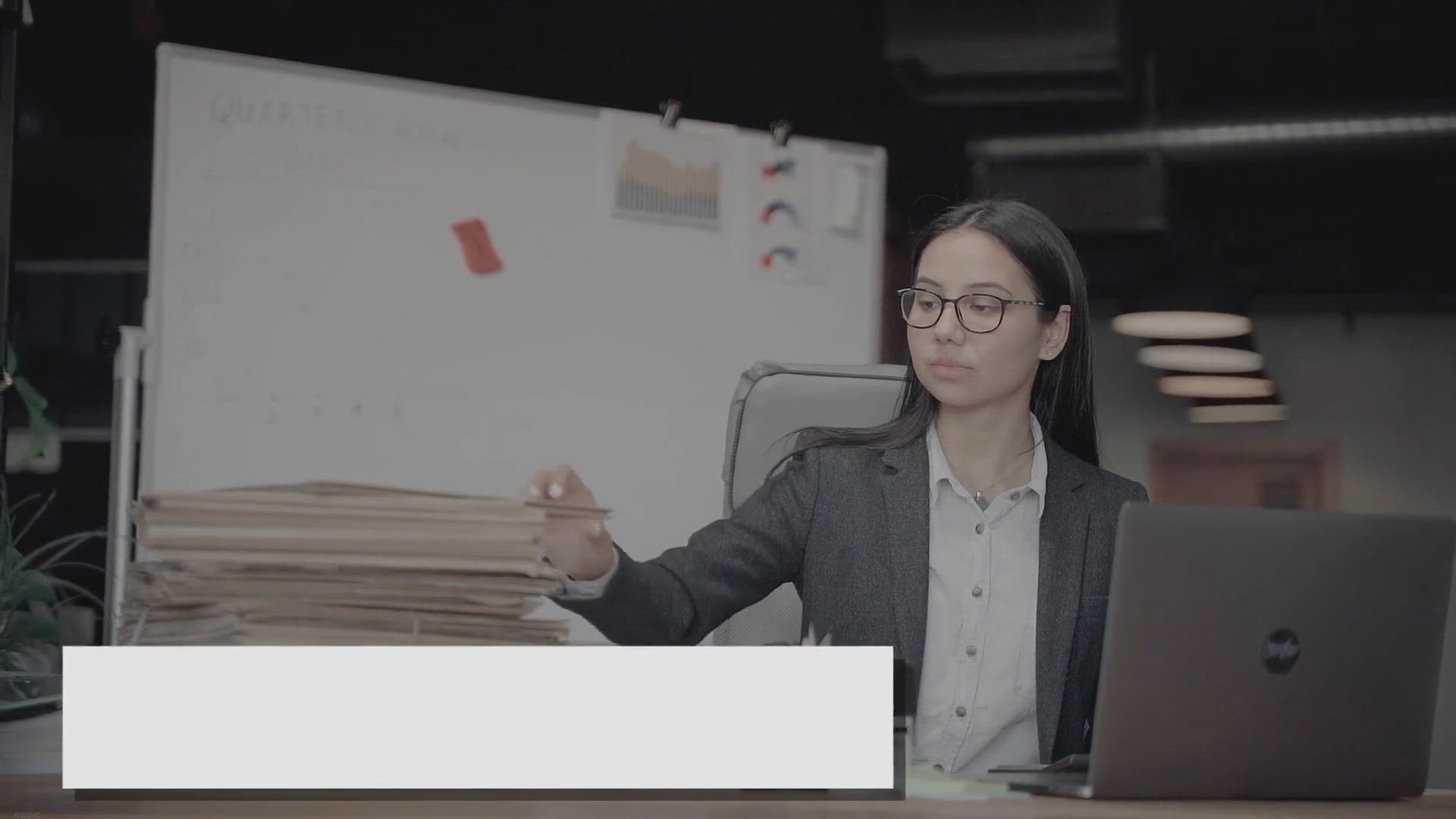
Free Giveaway: Copy Files Into Multiple Folders Software wit...
2K views · Jan 29, 2024 gearupwindows.com
Unlock efficiency in file management with our free giveaway of Copy Files Into Multiple Folders software, complete with a license key included! Seamlessly copy files to multiple directories simultaneously, saving time and effort. Download now for streamlined file organization.
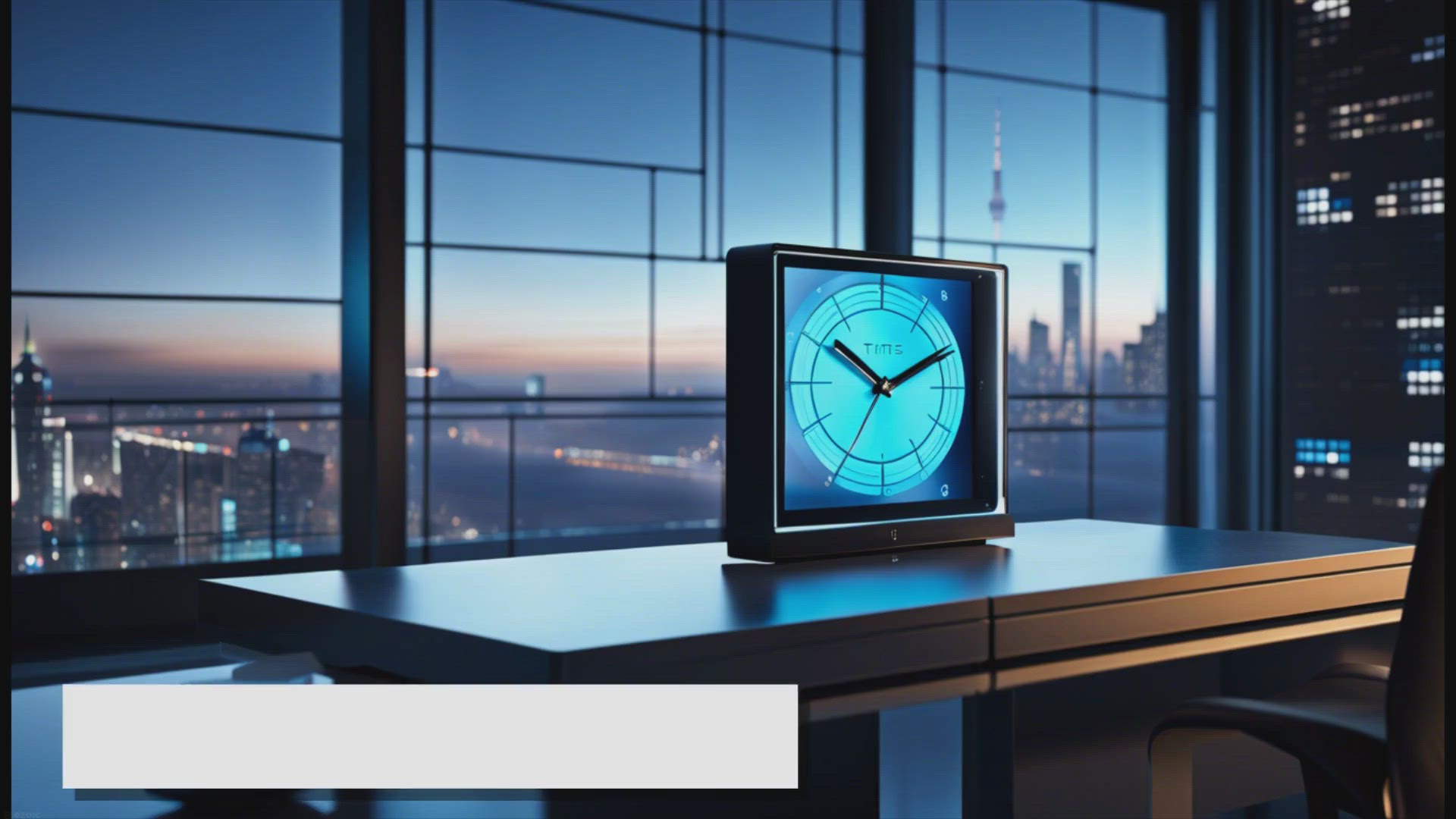
How to Set Time Automatically in Windows 11?
4K views · Jan 29, 2024 gearupwindows.com
Ensure accurate timekeeping on your Windows 11 device effortlessly by enabling automatic time synchronization. Learn how to set time automatically using Windows Settings or Registry Editor with our step-by-step guide. Stay organized and productive with a system clock that stays up-to-date,
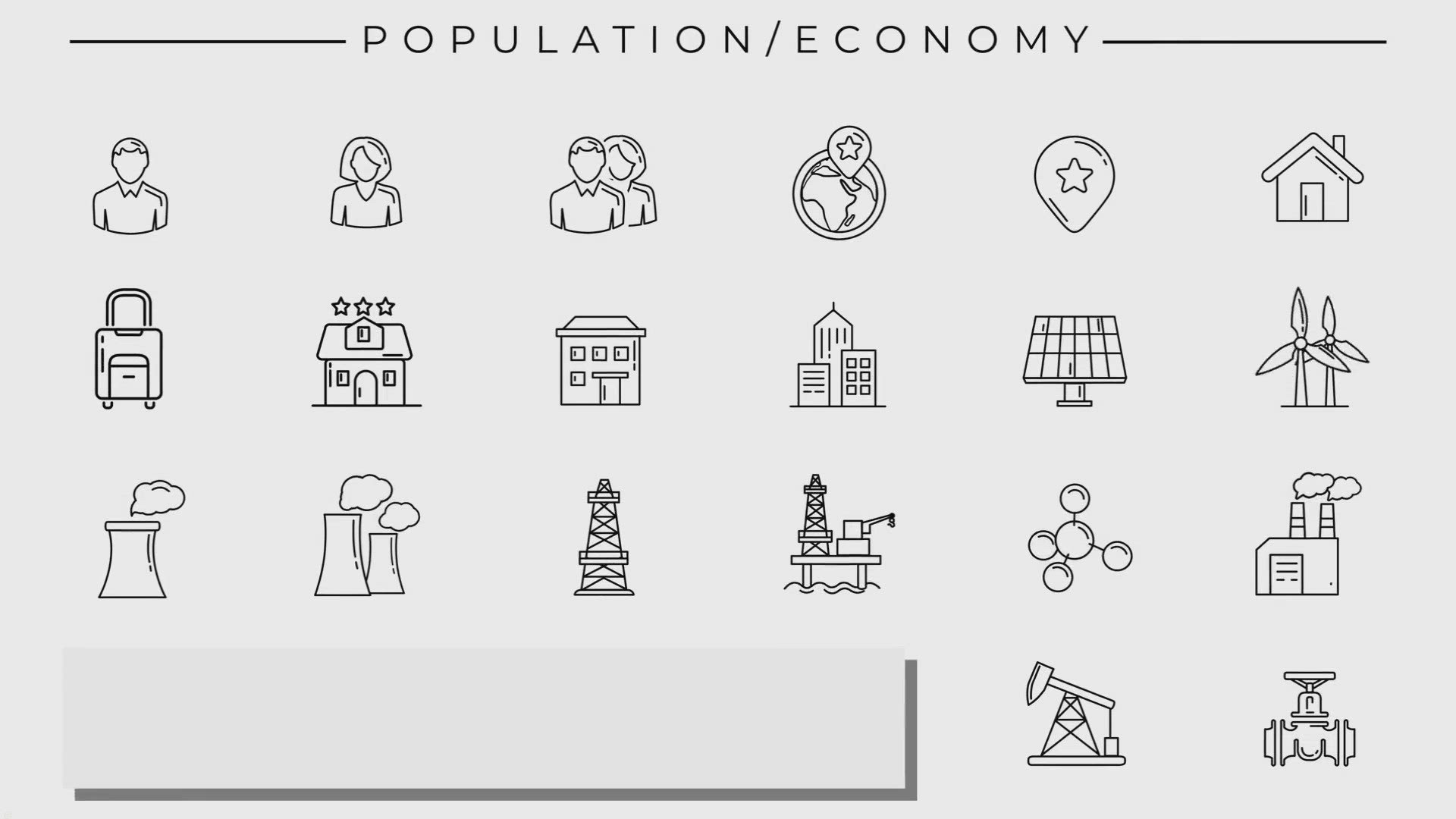
How to Extract an Icon from a Windows EXE File?
1K views · Jan 29, 2024 gearupwindows.com
Unlock a treasure trove of high-quality icons by learning how to effortlessly extract them from Windows EXE files. Our comprehensive guide walks you through the simple process using IconViewer, empowering you to customize your desktop, enhance design projects, or streamline application development
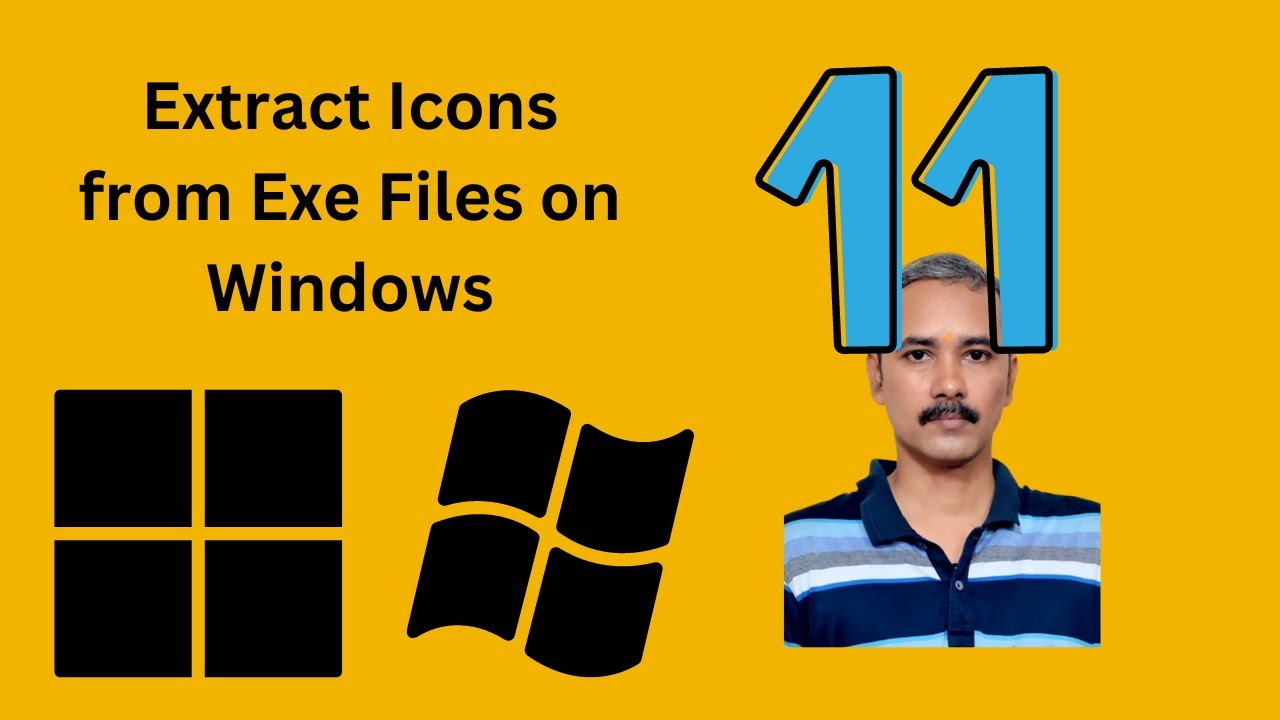
How to Extract an Icon from a Windows EXE File | GearUpWindo...
320 views · Jan 29, 2024 gearupwindows.com
Title: "Unlocking Hidden Gems: Extracting Icons from Windows EXE Files" Description: Welcome to GearUpWindows, your go-to channel for all things Windows! In this video, we'll show you how to extract icons from Windows EXE files effortlessly. Icons are not just visual elements; they're expressions of creativity and customization on your Windows system. Join us as we dive into the process of extracting icons using IconViewer, a free utility that unlocks a treasure trove of high-quality icons hidden within your applications. Whether you're looking to personalize your desktop, enhance your design projects, or streamline your application development process, extracting icons from EXE files is the key to unlocking endless possibilities. Our step-by-step tutorial will guide you through the process, making it easy for beginners and seasoned Windows enthusiasts alike to access and save icons in various formats. Get ready to unleash your creativity and elevate your Windows experience to new heights. Don't miss out on this essential skill for Windows users! Subscribe to GearUpWindows and gear up for a journey of exploration and empowerment on your Windows system. Let's dive in and unlock the potential of Windows icons together! #WindowsIcons #IconExtraction #IconViewer #Customization #WindowsTips #DesktopCustomization #DesignProjects #ApplicationDevelopment #WindowsTools #TechTutorial #WindowsHacks #WindowsExperience #GearUpWindows #CreativeWindows
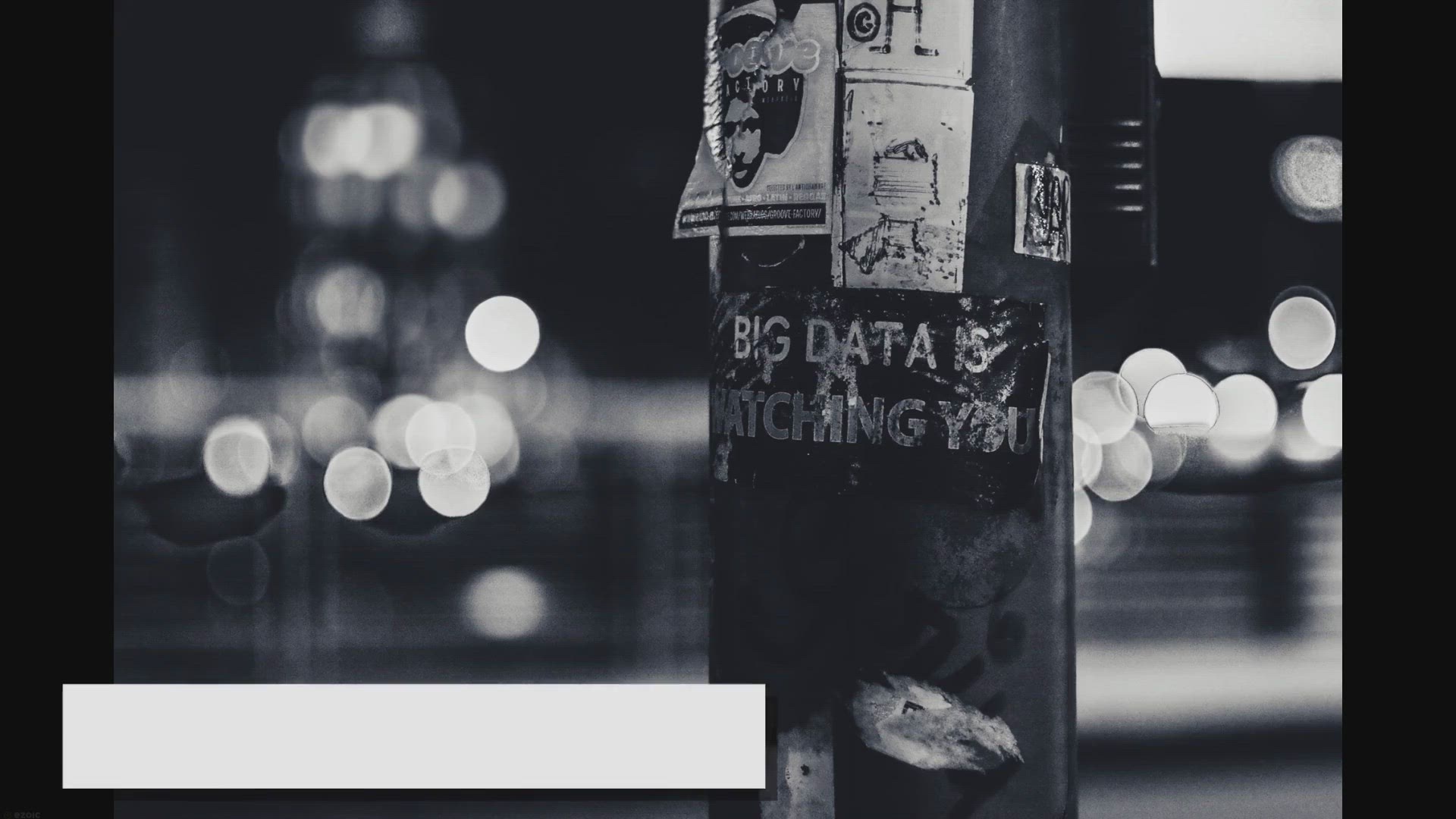
Secure Your Data for Free: Easy File Shredder Giveaway
3K views · Jan 29, 2024 gearupwindows.com
Secure your data for free with Easy File Shredder giveaway! Protect your privacy and sensitive information with military-grade data erasure algorithms. Download now and enjoy peace of mind!
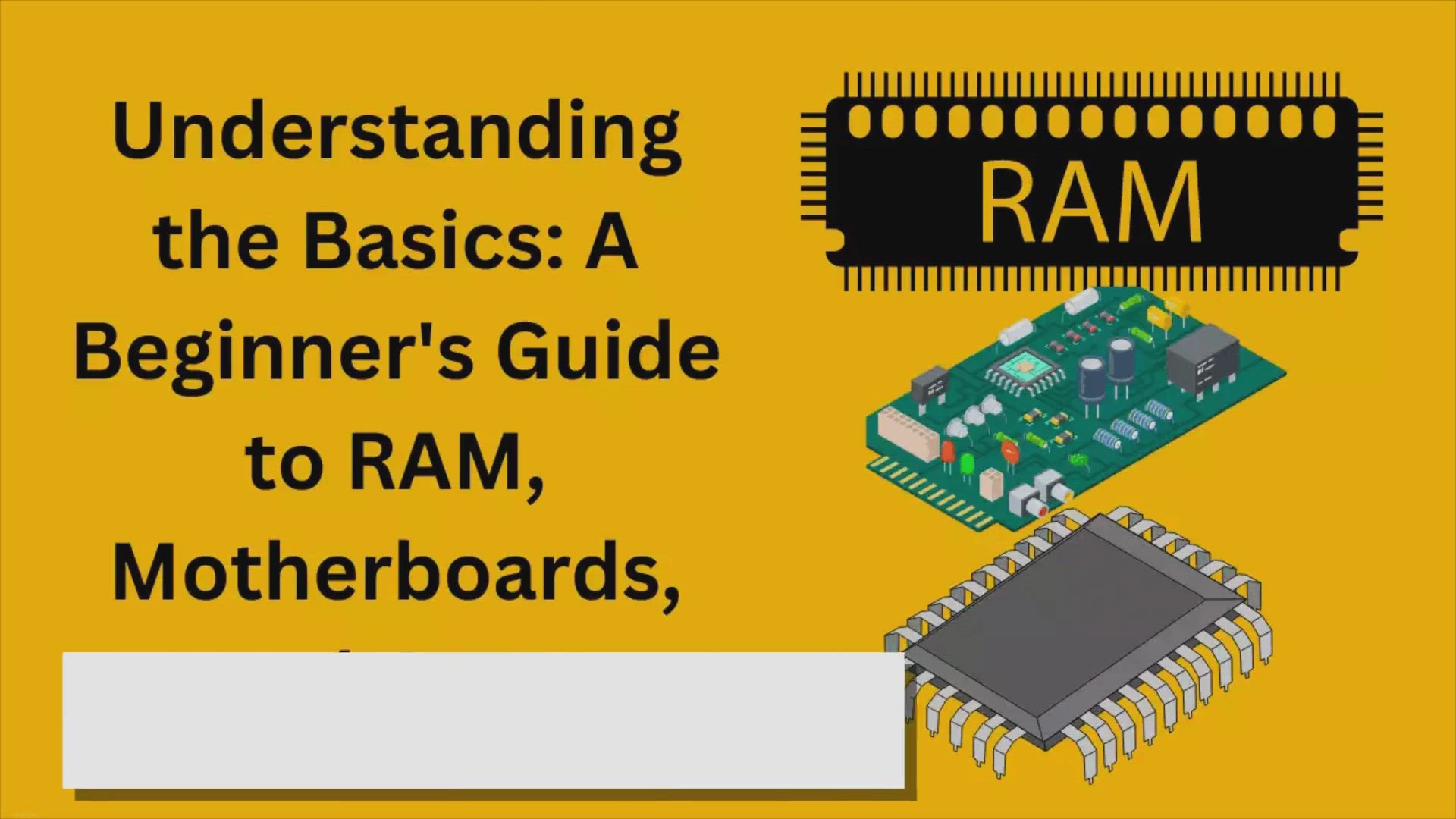
Understanding the Basics: A Beginner’s Guide to RAM, Mothe...
11K views · Jan 29, 2024 gearupwindows.com
Unlock the essentials of RAM, motherboards, and CPUs with this beginner's guide. Learn the significance of each component, their specifications, and how they contribute to overall system performance. Whether you're building or upgrading a PC, this comprehensive overview empowers you to make
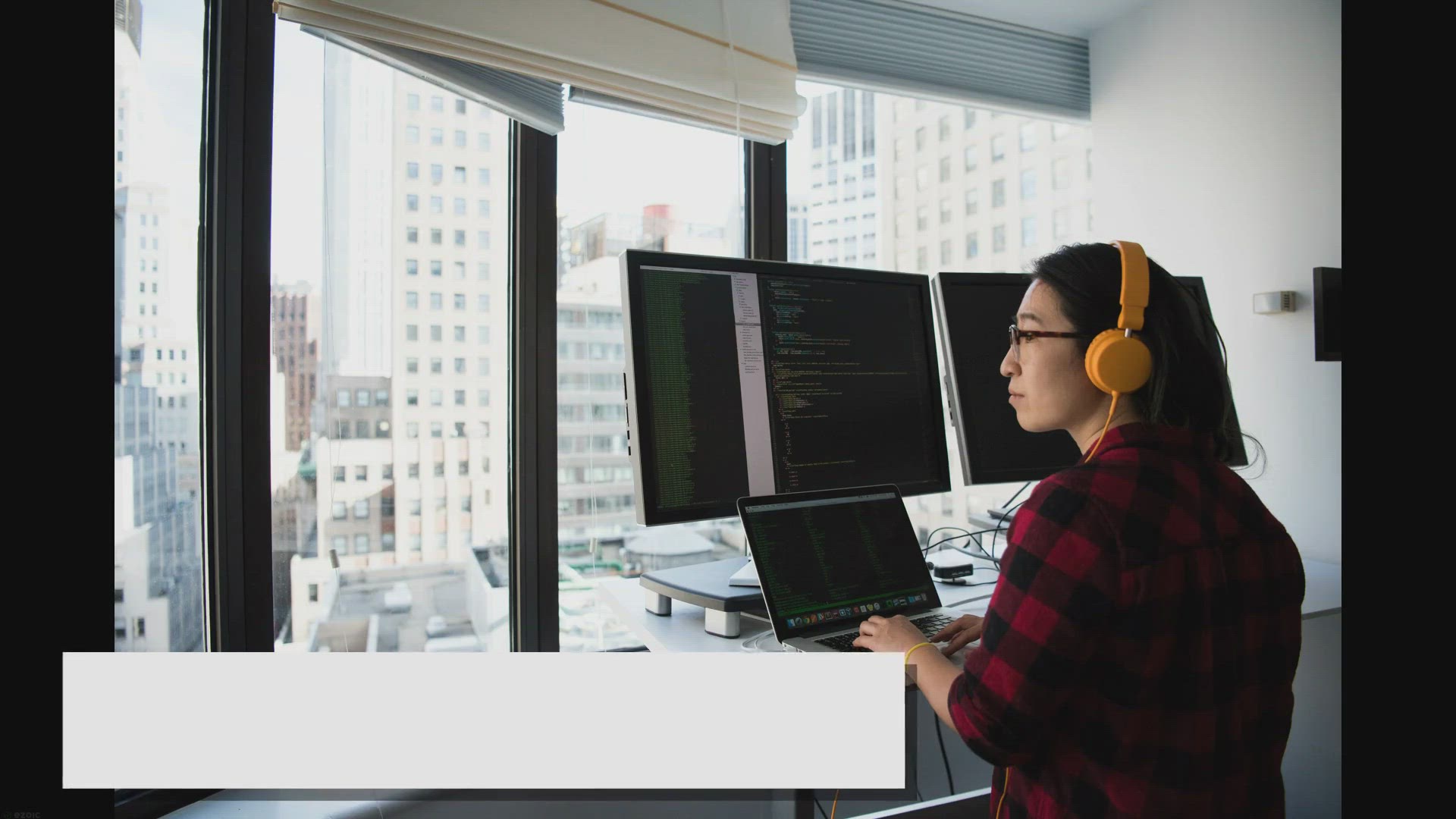
How to View Java Version on Windows 10?
8K views · Jan 29, 2024 gearupwindows.com
Learn how to check, install, and uninstall Java on your Windows 10 PC with this comprehensive guide. Discover multiple methods to view the installed Java version, ensure compatibility, and enhance security for Java-based applications. Whether you're a developer or an end-user, mastering these steps
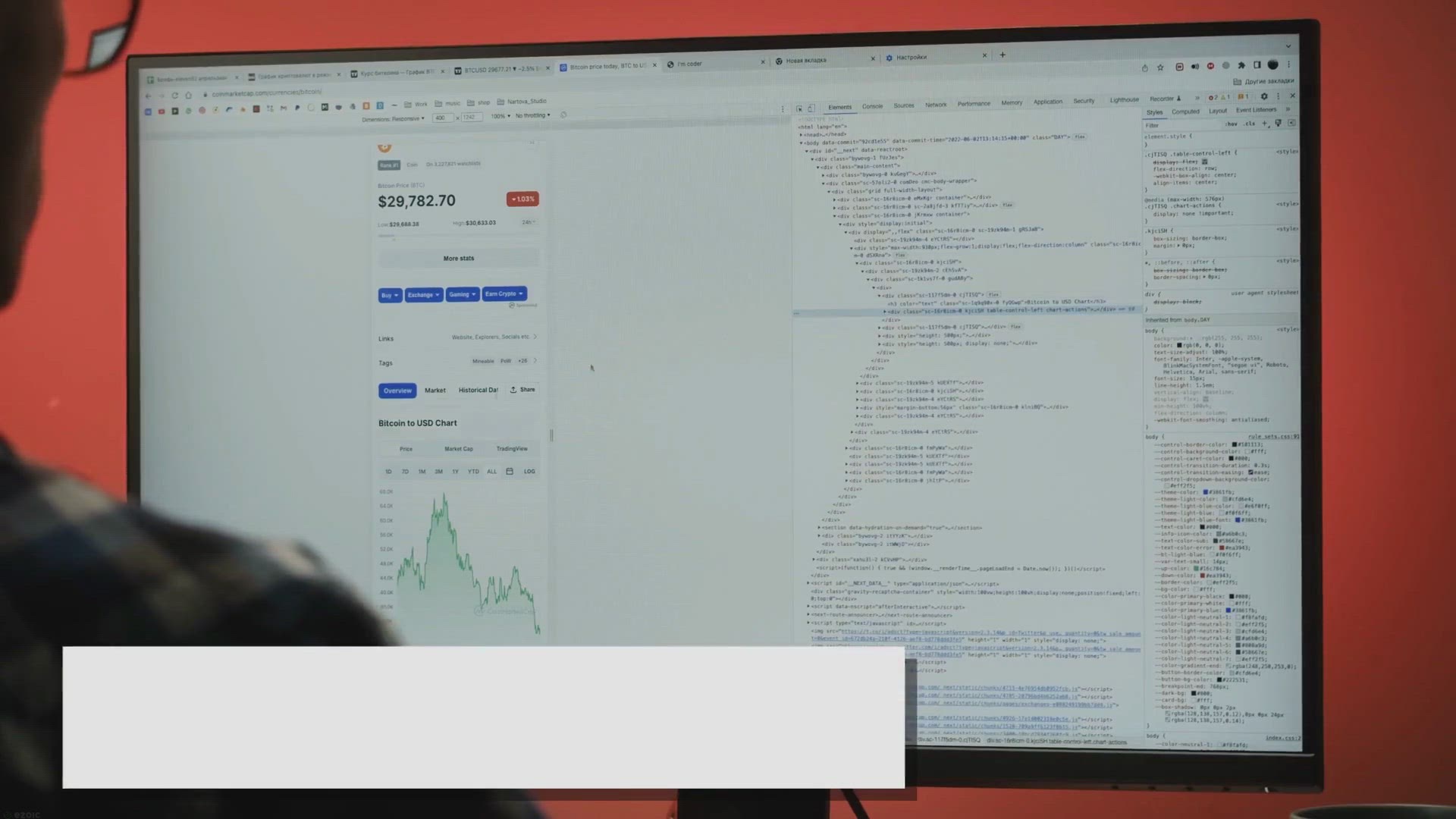
How to Check Java Version on Windows 11?
7K views · Jan 29, 2024 gearupwindows.com
Want to know which Java version is installed on your Windows 11 PC? Follow these easy steps to check the installed Java version and ensure compatibility with your software and applications.
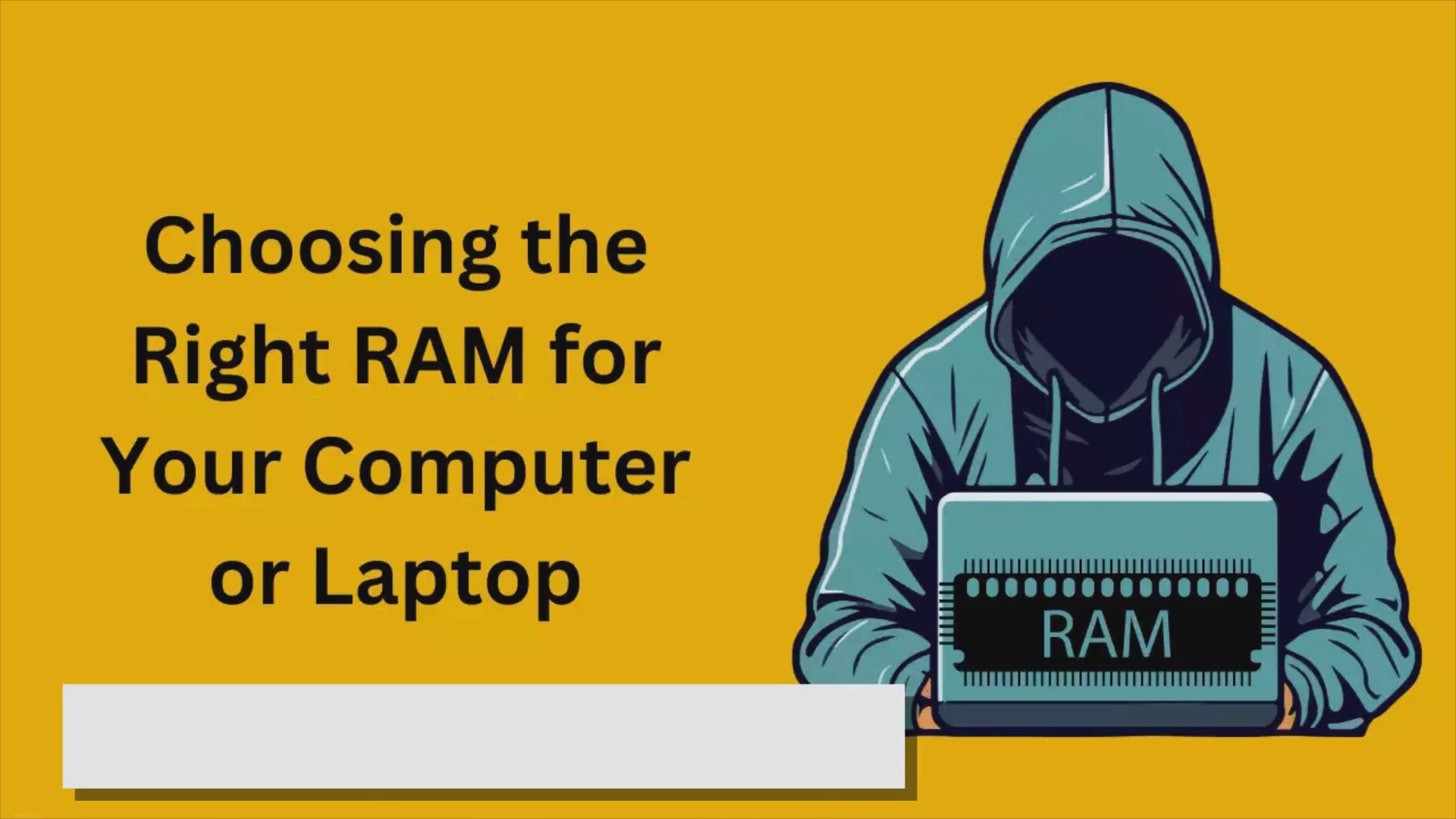
Choosing the Right RAM for Your Computer: A Comprehensive Gu...
3K views · Jan 29, 2024 gearupwindows.com
Navigate the complexities of RAM selection with confidence using this comprehensive guide. Learn about capacity, speed, compatibility, and budget considerations to ensure optimal performance for your computer system. Whether you're a casual user or a gaming enthusiast, make informed decisions to

How to Create a User-Friendly Batch File to Fix Network Issu...
4K views · Jan 29, 2024 gearupwindows.com
Learn how to create a user-friendly batch file to fix network issues in Windows 11 or 10. Resolve common connectivity problems with ease using this step-by-step guide. Streamline your troubleshooting process and enjoy a smoother network experience.
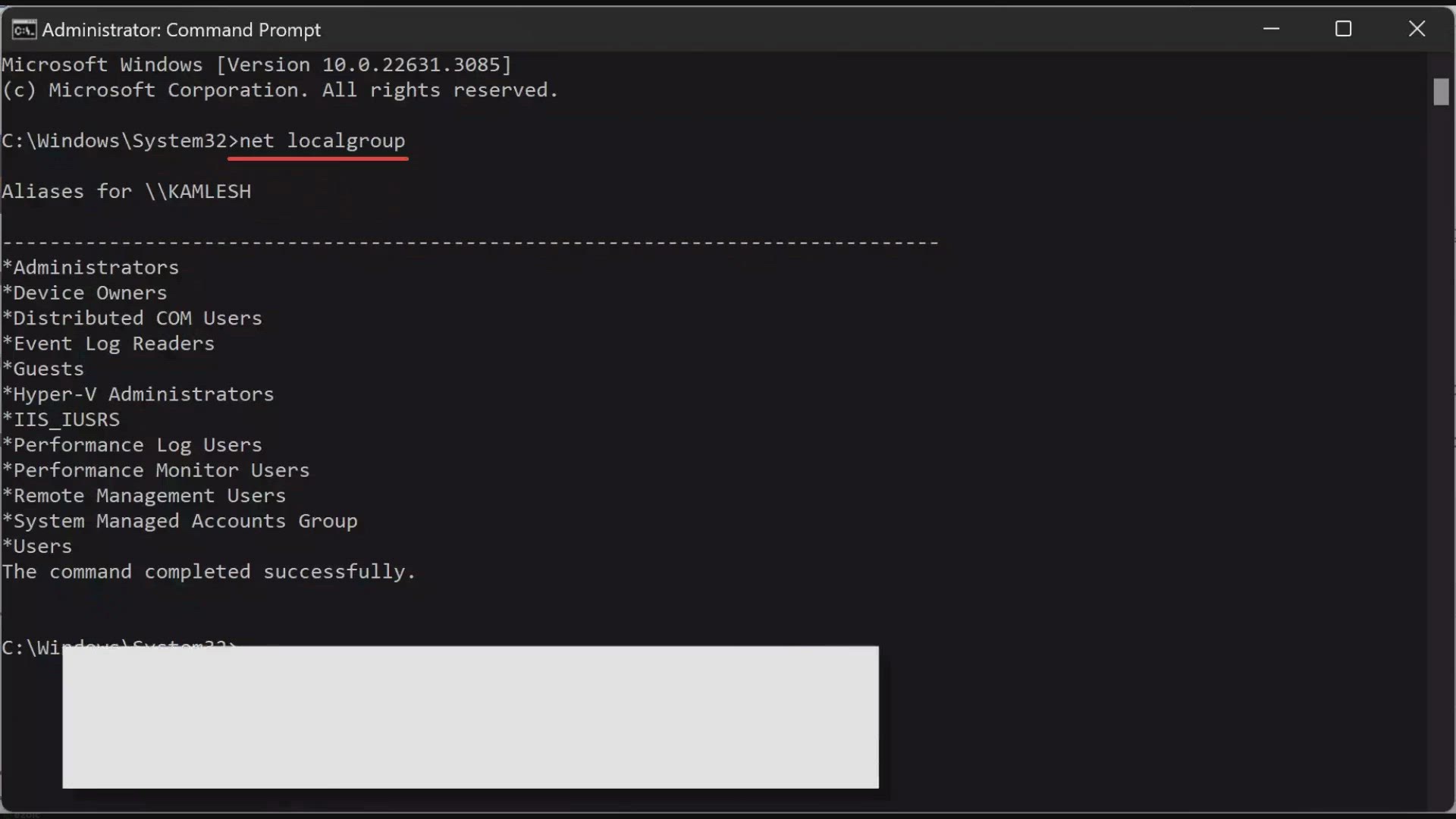
How to Manage Local Users and Groups Using the Windows 11/10...
1K views · Jan 29, 2024 gearupwindows.com
Learn how to efficiently manage local users and groups in Windows 11/10 using the Command Prompt. This comprehensive guide covers everything from creating new groups and assigning administrative privileges to deleting obsolete users and groups. Master user and group administration with ease and
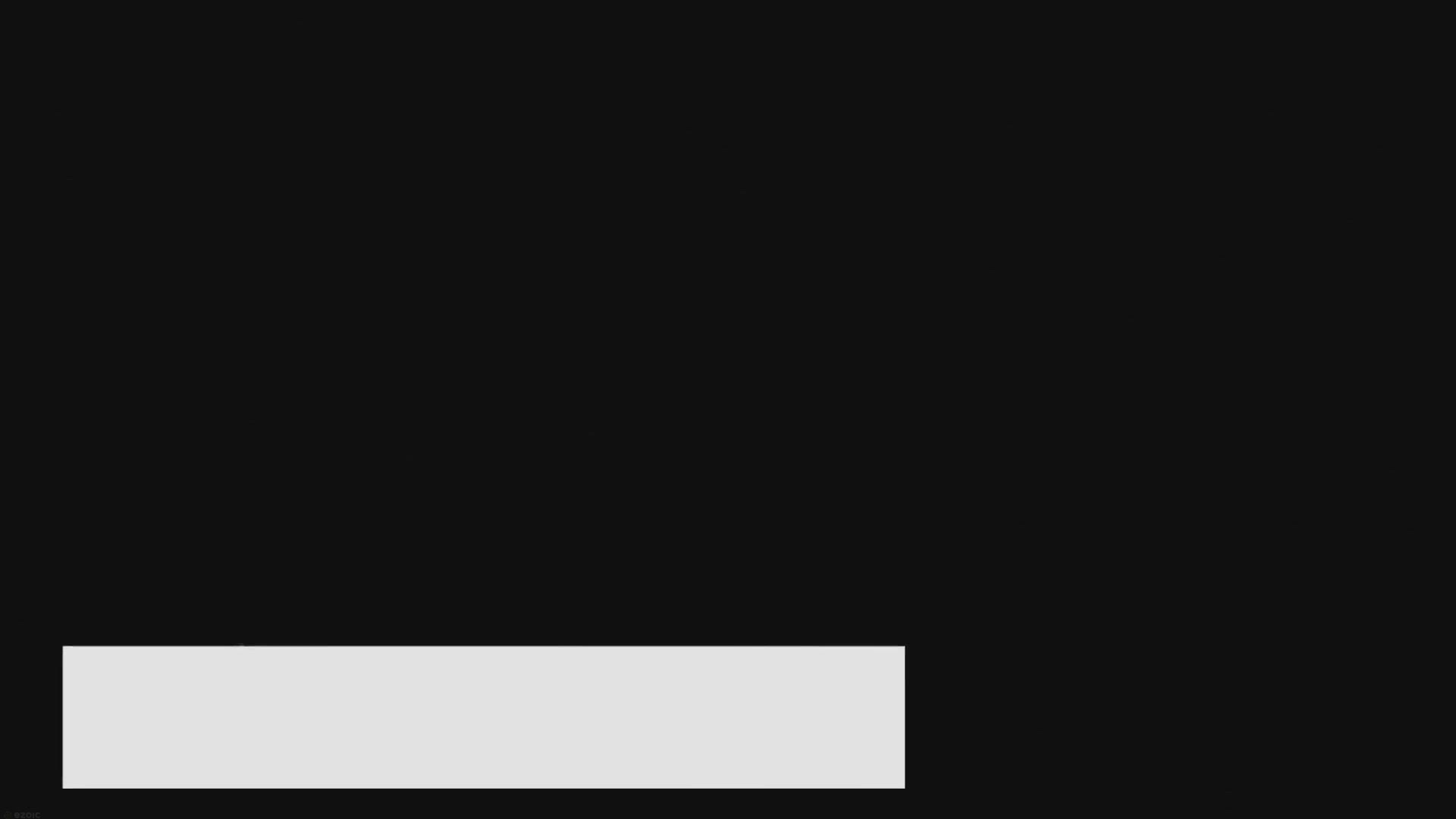
CPU Buying Guide: How to Pick the Perfect Processor for Your...
4K views · Jan 30, 2024 gearupwindows.com
Discover the ultimate CPU buying guide tailored to your needs! From performance metrics to budget considerations, learn how to choose the perfect processor for your PC with expert insights and recommendations. Maximize performance and value with our comprehensive CPU selection tips.
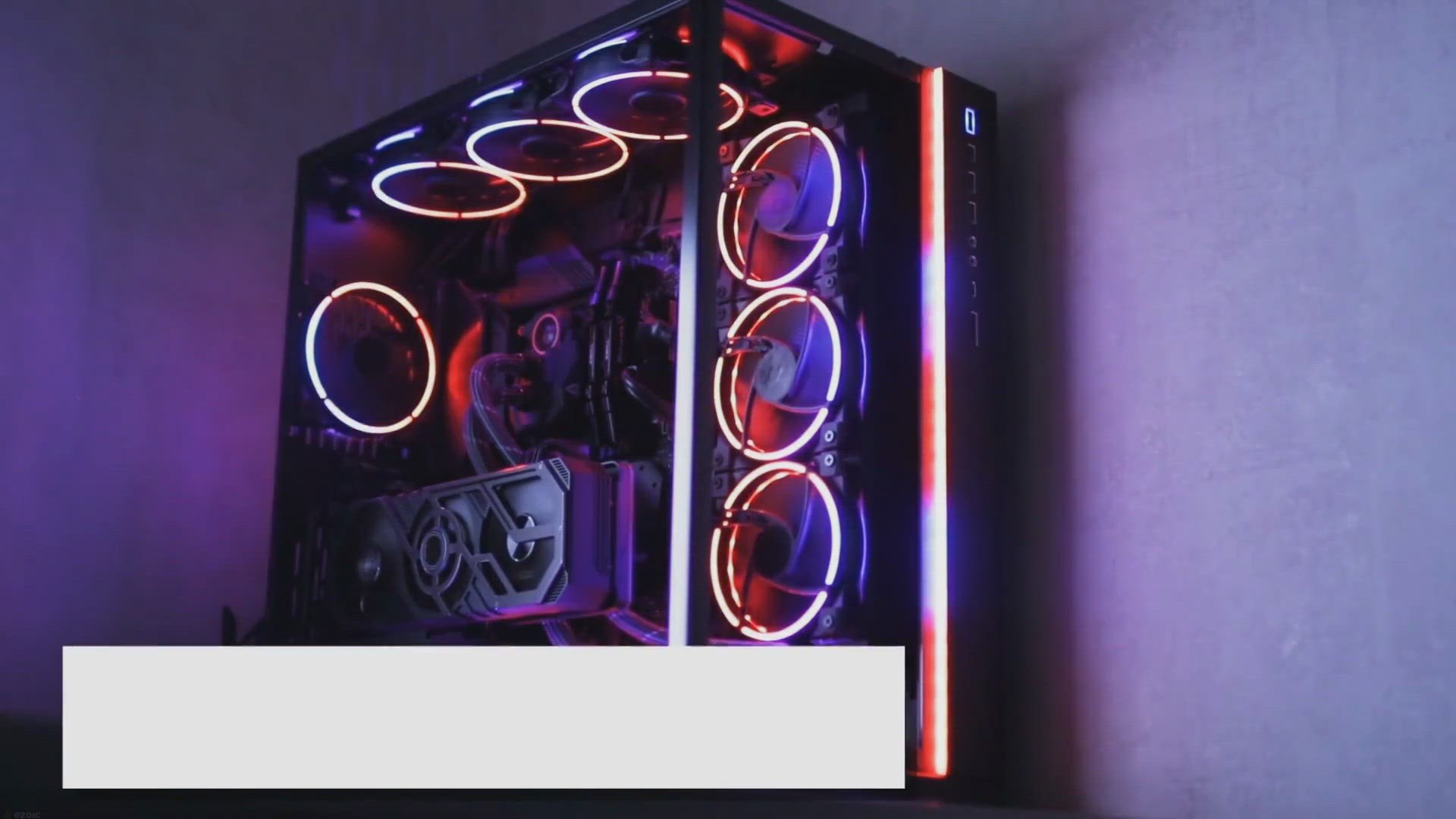
The Role of RAM, Motherboards, and CPUs in Gaming PCs: What ...
3K views · Jan 30, 2024 gearupwindows.com
Unlock gaming performance with insights into RAM, motherboards, and CPUs. Learn how to optimize your gaming PC build with considerations for capacity, speed, socket compatibility, and more. Dive into the nexus of hardware excellence and elevate your gaming experience today!

Safeguarding Your Digital World: Understanding Remote Data B...
1K views · Jan 30, 2024 gearupwindows.com
Safeguard your digital assets from remote data breaches with actionable insights and practical tips. Learn about common cyber threats, including phishing attacks and malware infections, and discover proactive measures to protect your sensitive information effectively.
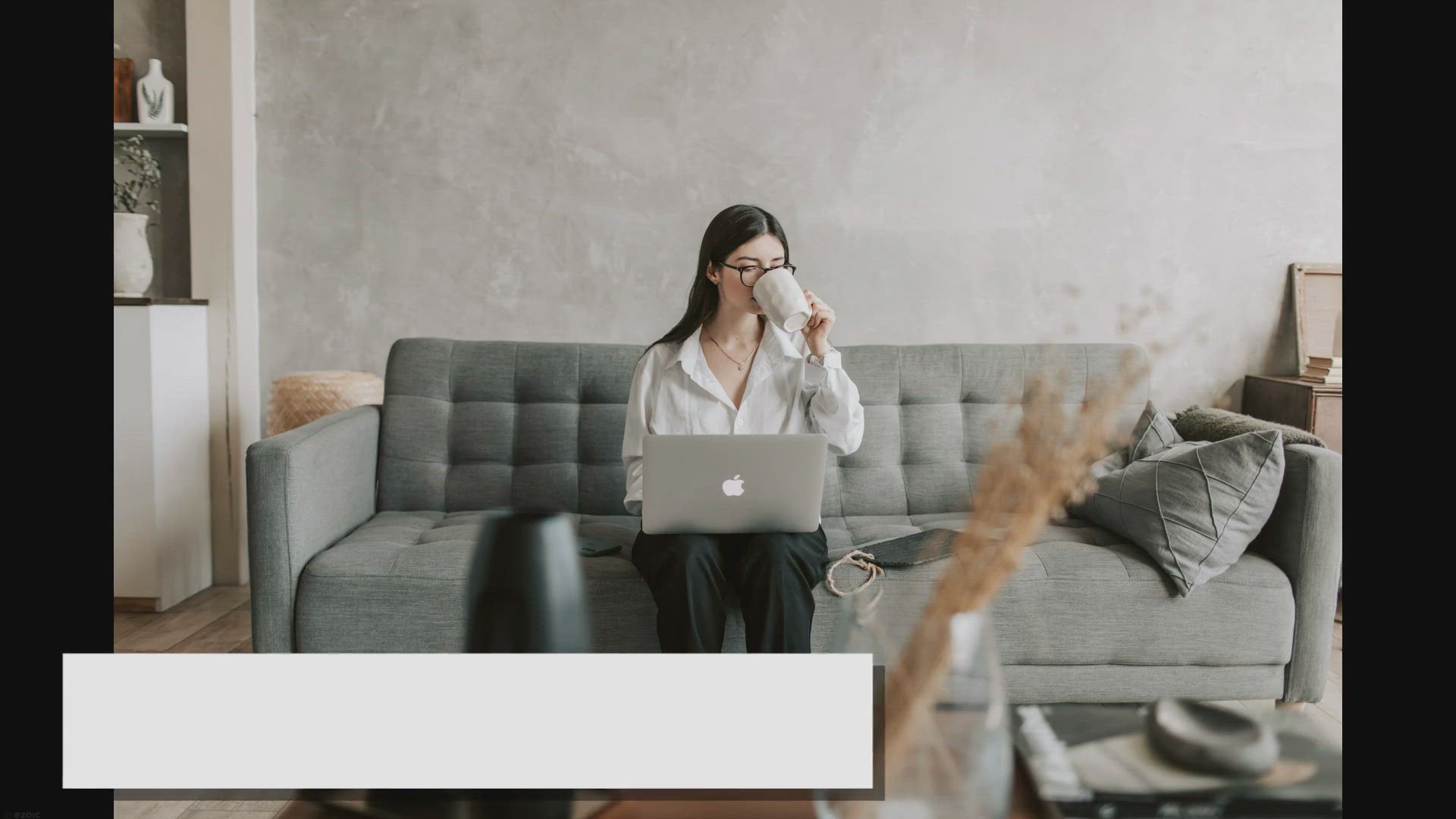
Free Remote Access Software for Providing Online Support
33K views · Jan 30, 2024 gearupwindows.com
Provide online support easily and efficiently with free remote access software. Download now and connect to your clients' computers remotely, troubleshoot issues, and provide solutions in real-time. Available for Windows and Mac.

How to Disable Your Integrated Graphics on Windows 11?
3K views · Jan 30, 2024 gearupwindows.com
Discover two effective methods to disable integrated graphics on Windows 11 and improve your system's performance. Whether you want to boost gaming capabilities or troubleshoot graphics problems, we'll guide you through the process with step-by-step instructions. Choose between BIOS/UEFI settings

How to Disable Your Integrated Graphics on Windows 11 | Gear...
256 views · Jan 30, 2024 gearupwindows.com
Title: How to Disable Your Integrated Graphics on Windows 11 | GearUpWindows Tutorial Description: Welcome to GearUpWindows! In this step-by-step tutorial, we'll guide you through the process of disabling integrated graphics on your Windows 11 system. Whether you're a gamer looking to optimize performance or a professional seeking to streamline graphics processing, disabling integrated graphics can be a crucial step. Integrated graphics, while convenient, can sometimes bottleneck your system's performance, especially when paired with a dedicated GPU. By disabling them, you can ensure that your system fully utilizes the power of your discrete graphics card. In this video, we'll cover the method to disable integrated graphics through Device Manager on Windows 11. We'll walk you through each step, making the process easy to follow, even for beginners. By the end of this tutorial, you'll have a clear understanding of how to disable integrated graphics on your Windows 11 PC, unlocking the full potential of your dedicated GPU. Don't let integrated graphics hold back your system's performance. Watch our tutorial now and Gear Up Your Windows experience! Don't forget to like, share, and subscribe for more insightful Windows tips and tutorials. Read more at https://gearupwindows.com/how-to-disable-your-integrated-graphics-on-windows-11/ #Windows11 #GraphicsCard #IntegratedGraphics #PerformanceOptimization #PCGaming #Tutorial #GearUpWindows #GPU #DeviceManager #TechTips #TechTutorial #WindowsTips #PCPerformance #HardwareOptimization
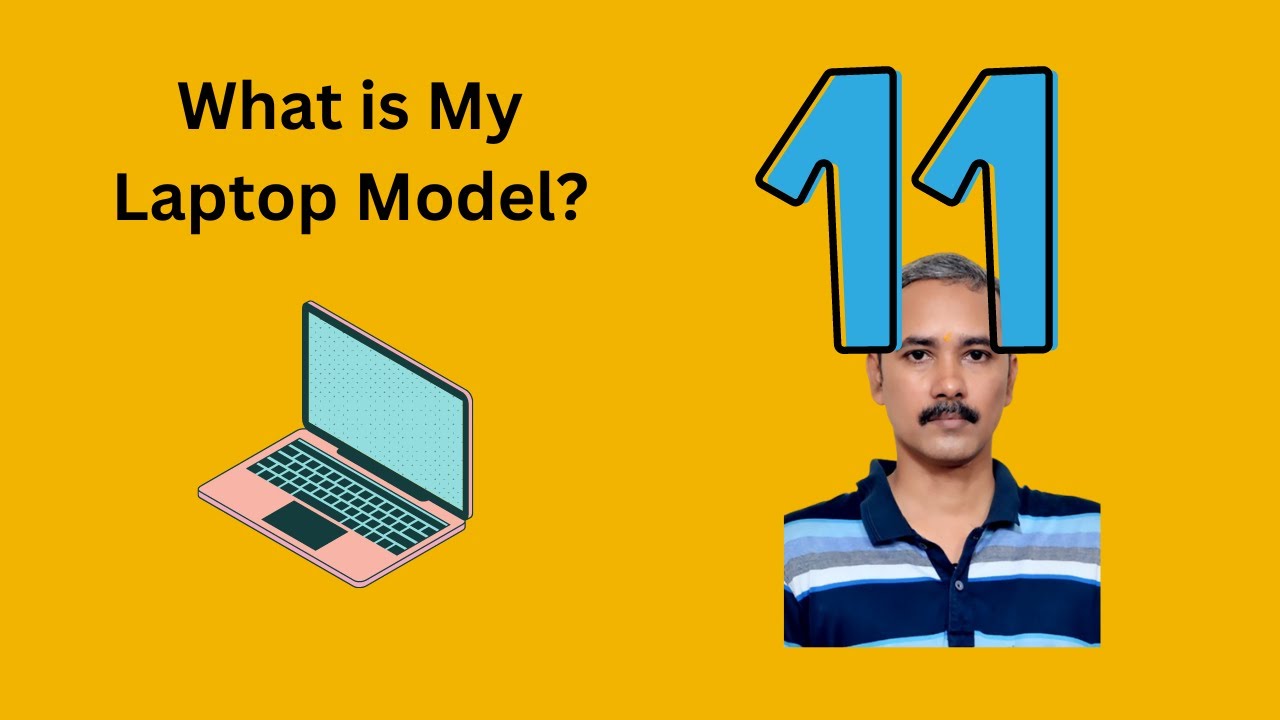
How to Find a Laptop Model Name in Windows 11 Terminal | Gea...
135 views · Jan 30, 2024 gearupwindows.com
Title: Unveiling Your Laptop Model: Windows 11 Terminal Guide | GearUpWindows Description: Unlock the mystery behind your laptop's model name with our comprehensive Windows 11 Terminal guide! In this tutorial, we delve into the depths of your device's specifications, equipping you with the knowledge to effortlessly identify your laptop model. Whether you're a tech enthusiast or a novice user, our step-by-step instructions will navigate you through the Terminal commands, unveiling your laptop's identity with ease. Subscribe to GearUpWindows for more insightful tutorials and empower yourself with the knowledge to master your digital world! Command used in this video: Get-CimInstance -ClassName Win32_ComputerSystem | Select-Object Model Read more at https://gearupwindows.com/how-to-find-a-laptop-model-name-in-windows-11/ #Windows11 #TerminalCommands #LaptopModel #TechTutorial #GearUpWindows #TechEnthusiast #WindowsTips #ComputerSpecs #DigitalKnowledge
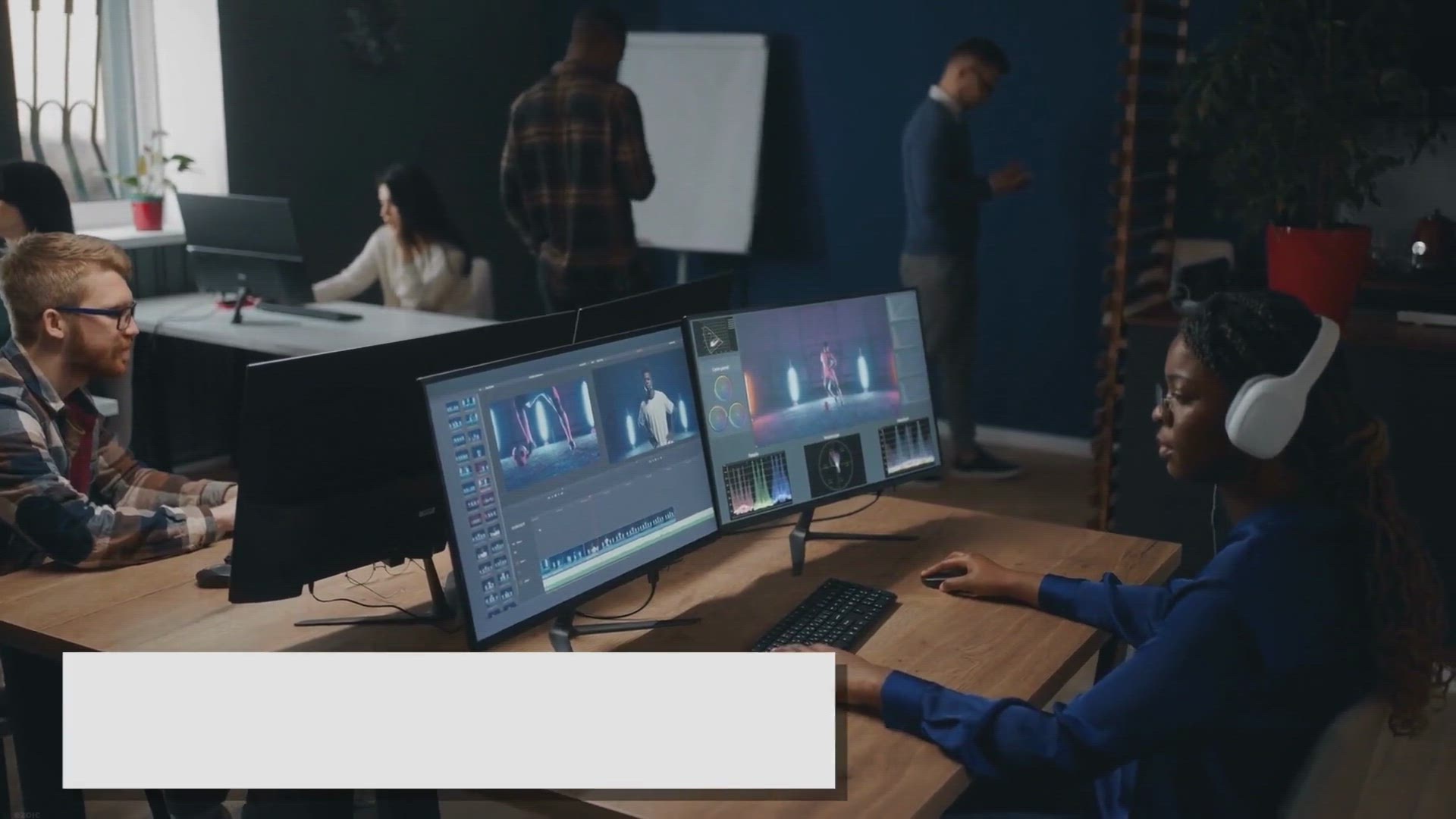
Free Giveaway: Elevate Your Videos with WinXvideo AI’s AI-...
1K views · Jan 30, 2024 gearupwindows.com
Unlock the full potential of your videos with WinXvideo AI's AI-powered toolkit. Enhance, stabilize, and upscale your footage for cinema-grade quality. Get your free license key now and elevate your content creation game!
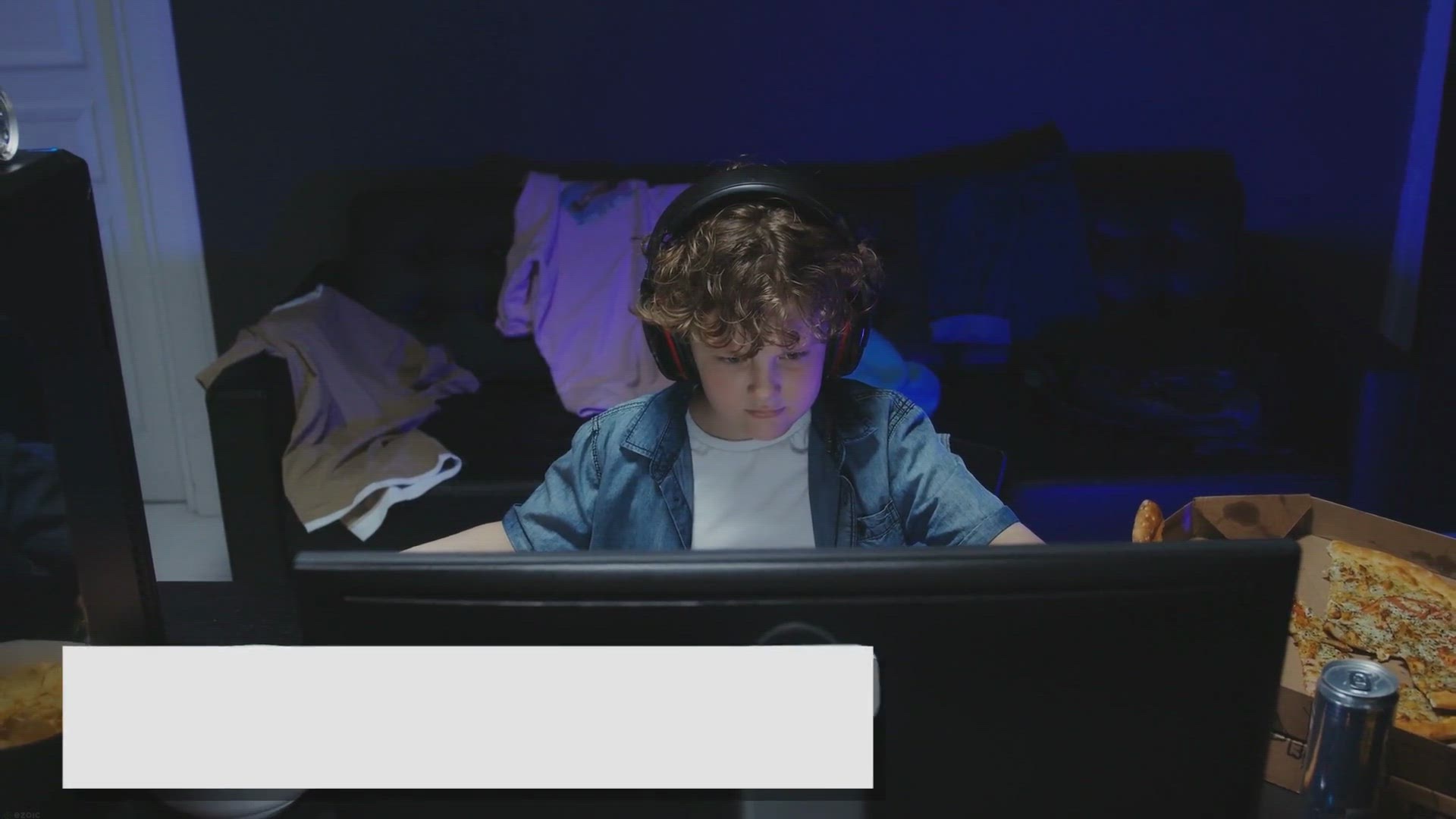
Free Giveaway: Aiseesoft Blu-ray Player Annual License!
2K views · Jan 30, 2024 gearupwindows.com
Get ready for an unparalleled multimedia experience with Aiseesoft Blu-ray Player. Participate in our free giveaway to win an annual license and unlock seamless playback of Blu-ray discs, DVDs, and a variety of video formats. Elevate your entertainment journey with stunning visuals, crystal-clear
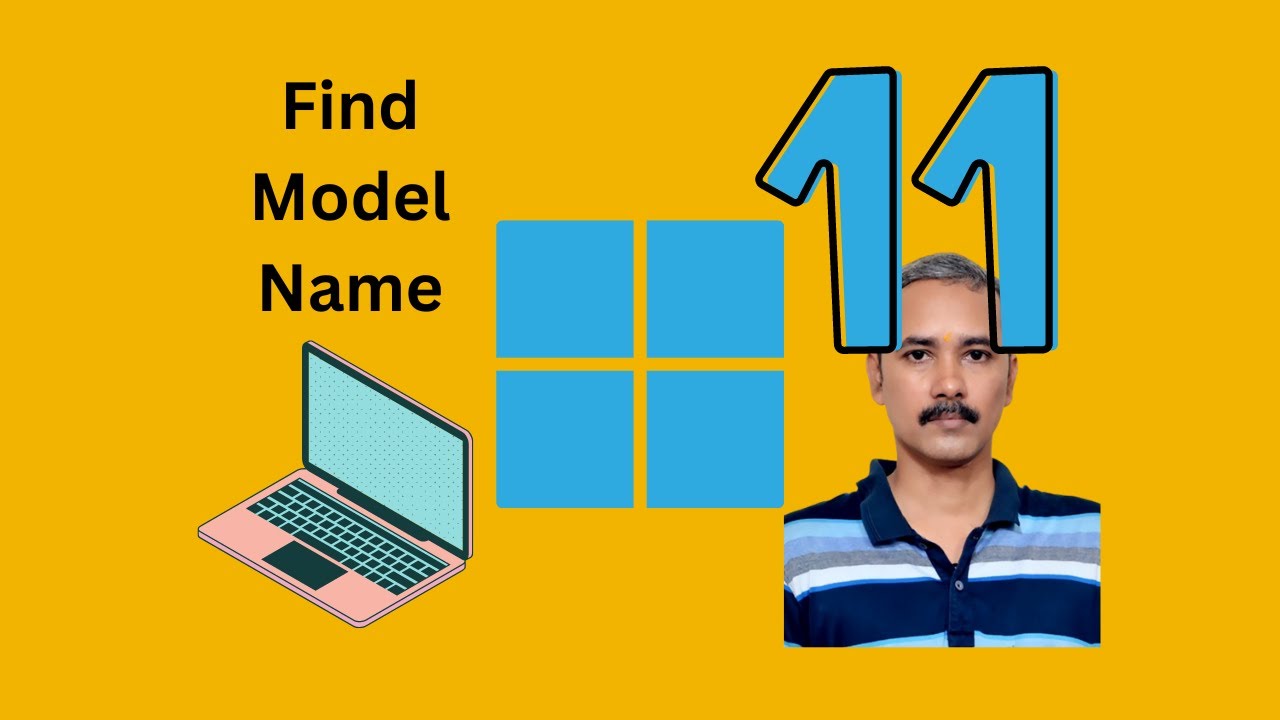
How to Find a Laptop Model Name in Windows 11 Registry Edito...
136 views · Jan 30, 2024 gearupwindows.com
Title: Unveiling Secrets: Discover Your Laptop Model in Windows 11 Registry Editor Description: Welcome back to GearUpWindows! Today, we're diving deep into the heart of your Windows 11 system to uncover its hidden gem: the laptop model name buried within the Registry Editor. Knowing your laptop model is crucial for software compatibility, troubleshooting, and upgrades. In this step-by-step tutorial, we guide you through the intricate pathways of the Registry Editor, unveiling the precise location where your laptop's model name resides. No more guessing or searching through device manuals – with this knowledge, you'll have instant access to crucial information about your laptop. Join us as we demystify the process, empowering you to harness the full potential of your Windows 11 device. Don't miss out – watch now and become a master of your laptop's identity! GearUpWindows is here to equip you with the tools you need to thrive in the digital realm. Like, share, and subscribe for more tech tips, tricks, and tutorials to elevate your Windows experience. Let's gear up together! Read more at https://gearupwindows.com/how-to-find-a-laptop-model-name-in-windows-11/ #Windows11 #RegistryEditor #LaptopModel #TechTutorial #WindowsTips #PC #Computing #WindowsHacks #GearUpWindows #TechHowTo #ComputerTips #RegistryHacks #WindowsRegistry #WindowsTricks #TechGuide
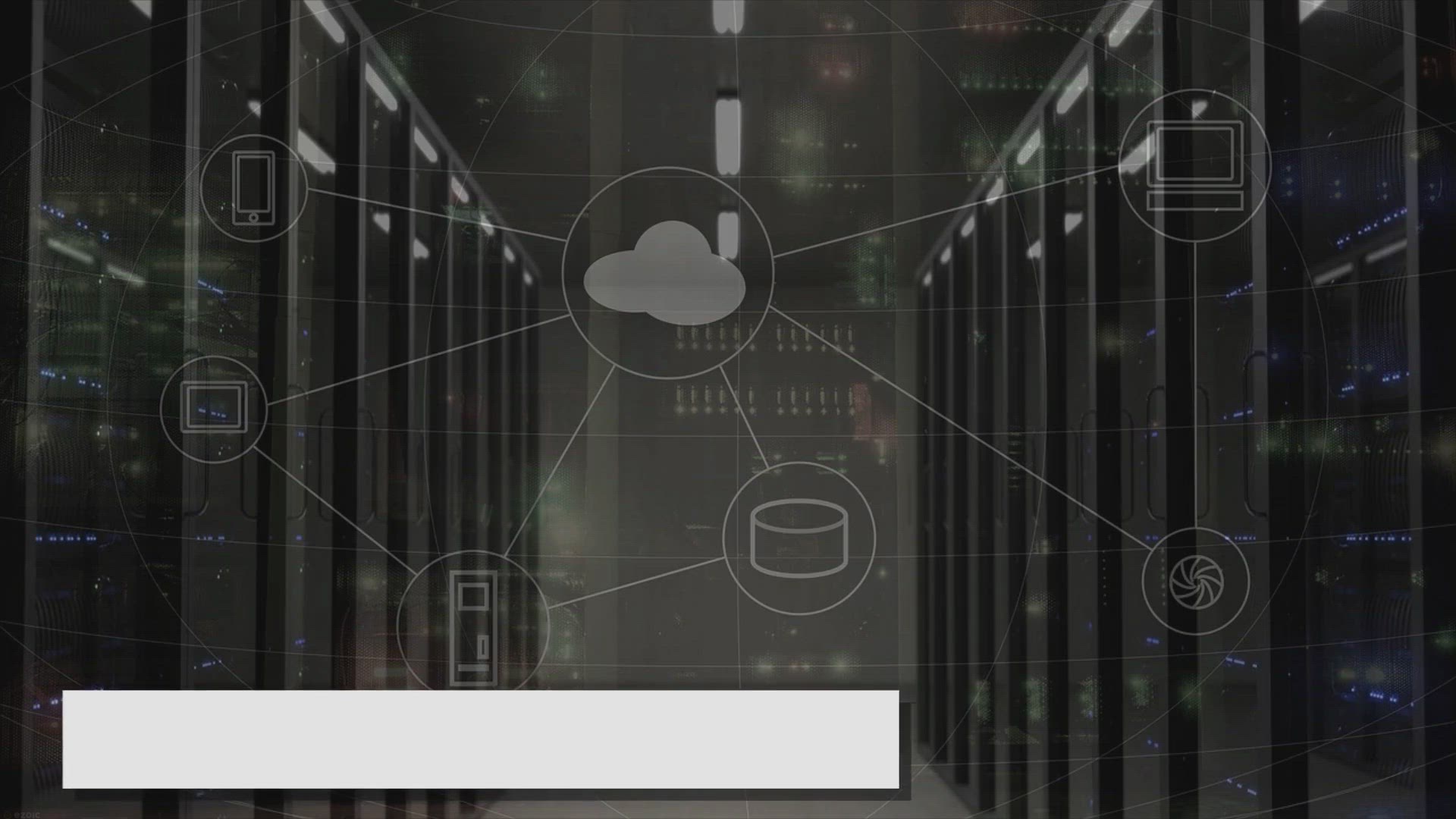
How to Set a Static IP Address on Windows 11?
22K views · Jan 30, 2024 gearupwindows.com
Learn how to set a static IP address on Windows 11 in this step-by-step guide. Whether you need to host a server or access specific network resources, a static IP address can help you avoid conflicts and make it easier to configure network-related settings. Follow these instructions to set a static
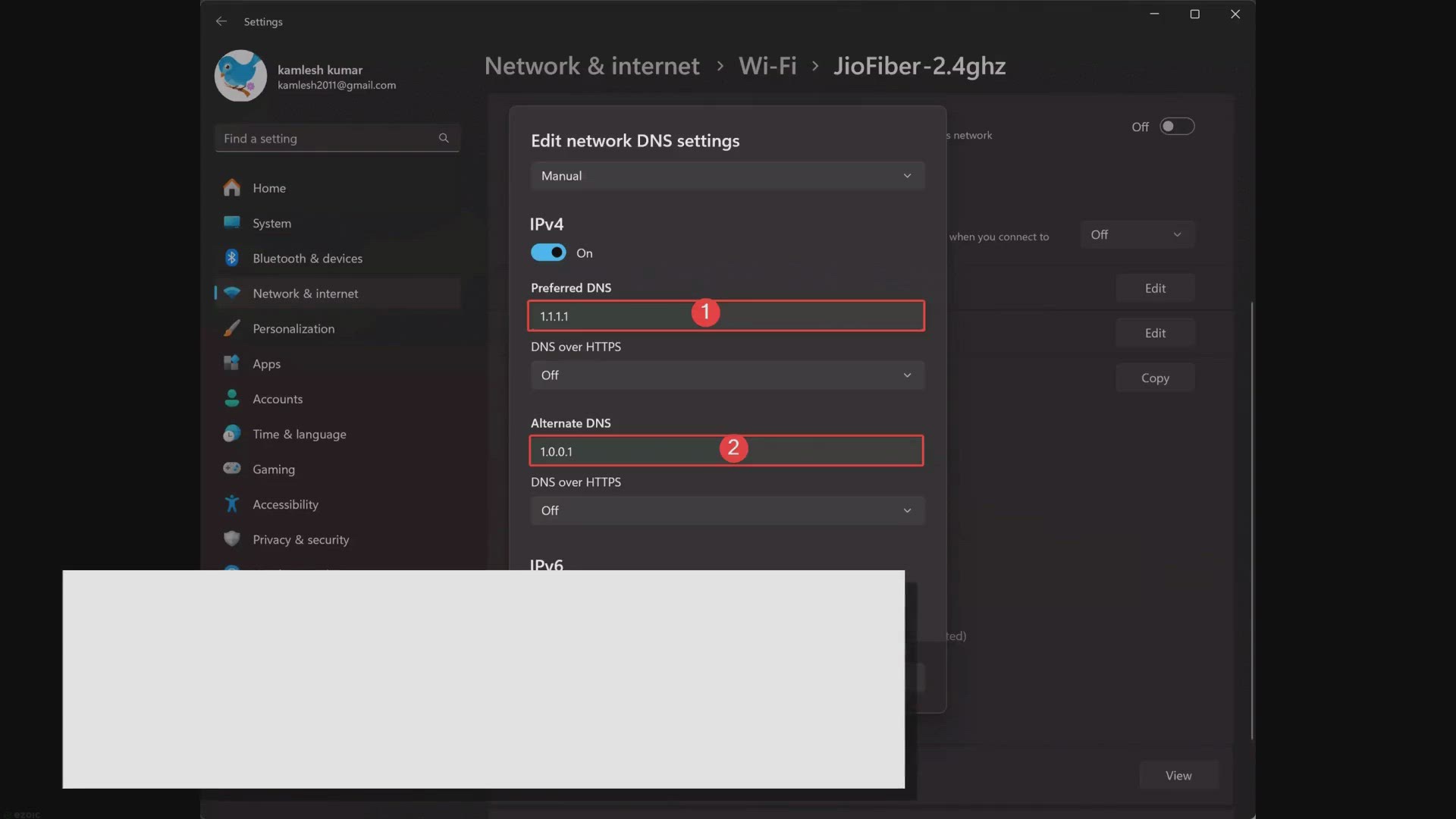
How to Change DNS Server Address on Windows 11?
635 views · Jan 30, 2024 gearupwindows.com
Learn how to change DNS server addresses on Windows 11 with our comprehensive guide. Discover step-by-step instructions for optimizing internet performance, enhancing privacy, and bolstering security. Explore recommended DNS providers like Cloudflare, Google, and OpenDNS, and follow best practices
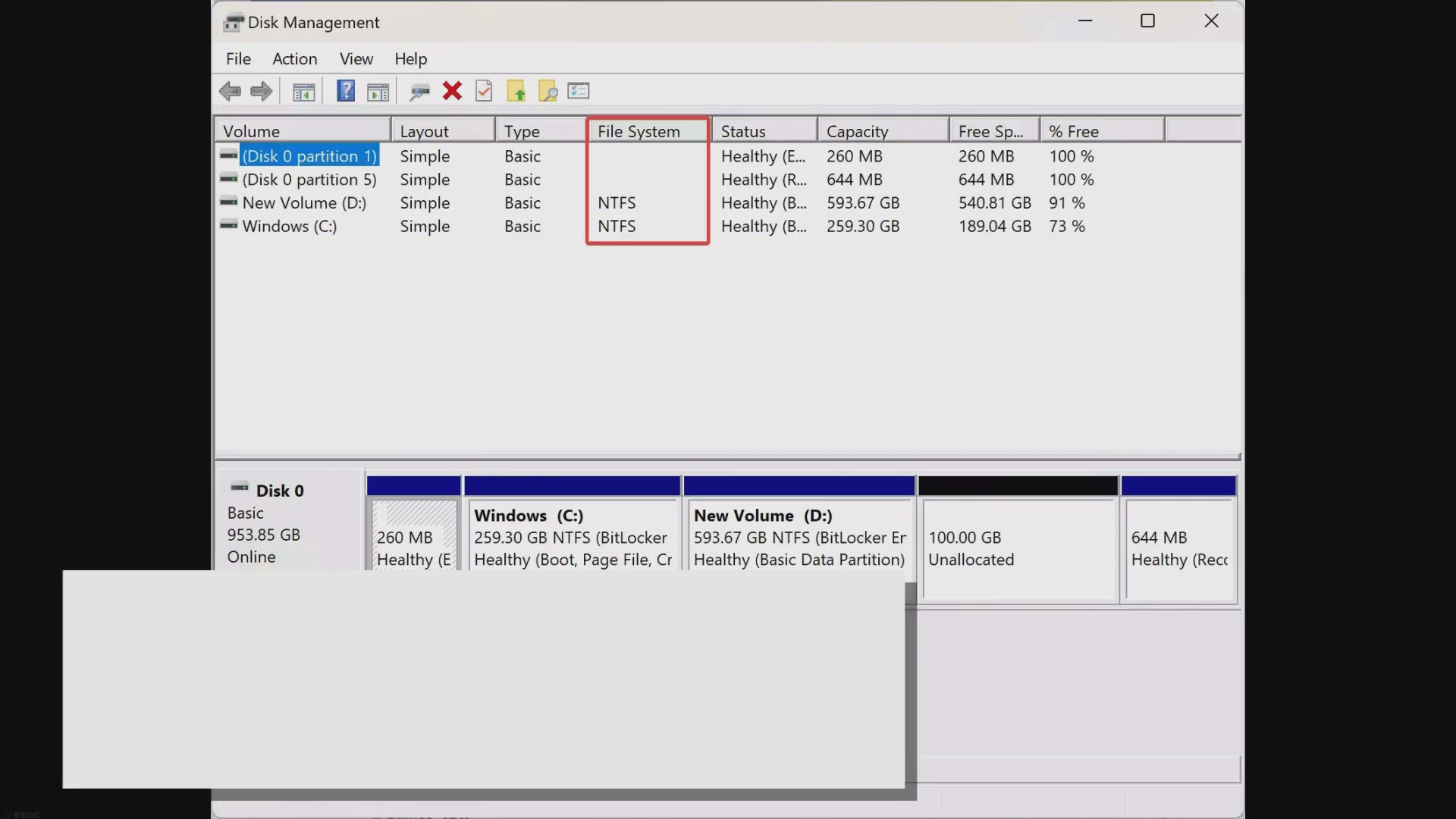
How to Check the File System of a Drive in Windows 11 or 10?
13K views · Jan 31, 2024 gearupwindows.com
Learn how to easily check the file system of drives in Windows 11 or 10 using user-friendly methods like Disk Management, File Explorer, Windows Settings, System Information, Command Prompt, and PowerShell. Empower yourself with valuable insights for storage management and system optimization.
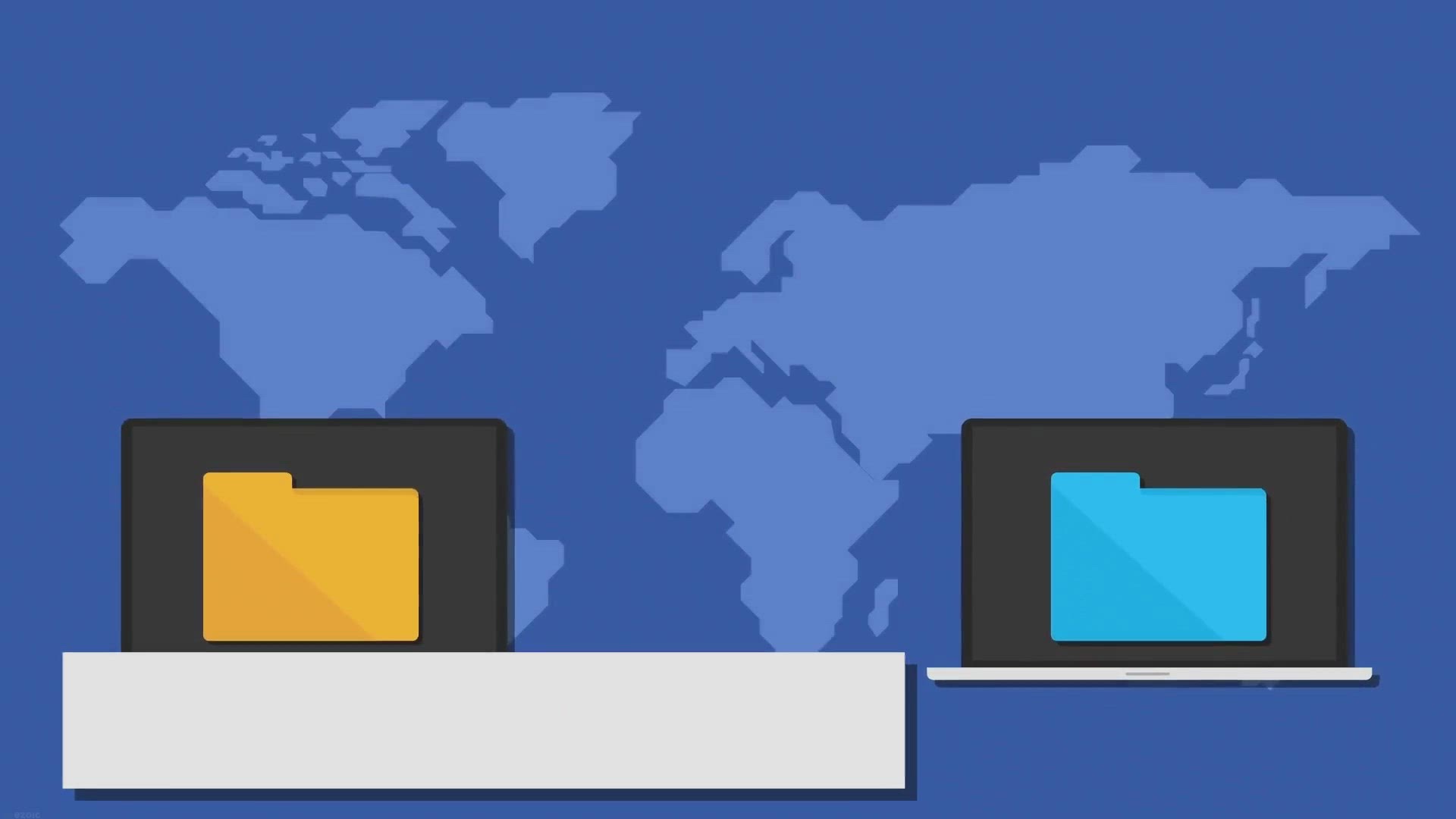
Unlock a Lifetime of Free Usage: Giveaway for AnyMP4 iPhone ...
2K views · Jan 31, 2024 gearupwindows.com
Enter our giveaway for a chance to win a lifetime free license of AnyMP4 iPhone Transfer Pro! Seamlessly transfer and manage data between your iPhone and computer, without the restrictions of iTunes. Don't miss this opportunity for effortless data management and freedom.

Free Giveaway: Magoshare AweClone for Mac – Secure Disk Co...
967 views · Jan 31, 2024 gearupwindows.com
Discover the power of Magoshare AweClone for Mac – the ultimate disk copy and cloning software. Safeguard your data with ease, create bootable clones, and ensure seamless migration with this user-friendly solution. Download now for a free giveaway offer!

Free Giveaway: Magoshare AweClone for Windows – Secure Dis...
2K views · Jan 31, 2024 gearupwindows.com
Unlock hassle-free disk cloning and backup solutions with Magoshare AweClone for Windows. Securely clone HDDs, SSDs, and external drives with ease. Get your free lifetime license now!
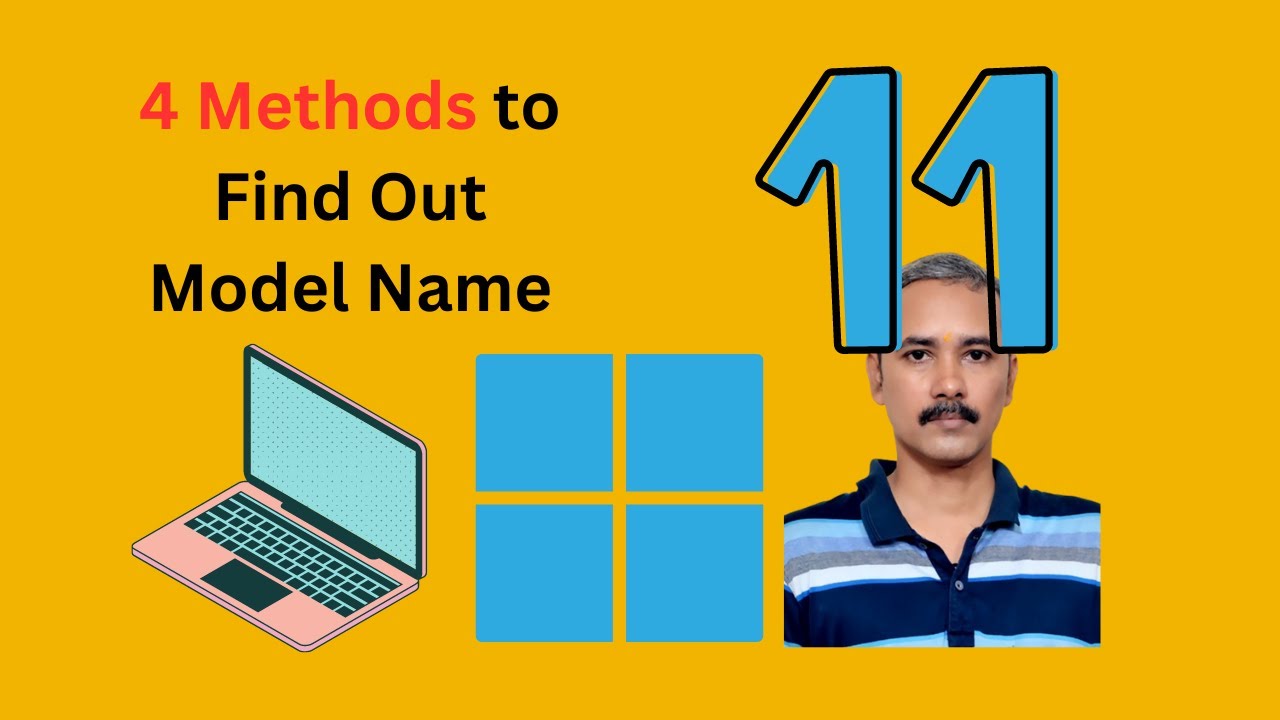
4 Methods to Find a Laptop Model Name in Windows 11 | GearUp...
2K views · Jan 31, 2024 gearupwindows.com
Title: Unveiling 4 Methods to Discover Your Laptop Model in Windows 11 | GearUpWindows Description: Are you struggling to figure out your laptop model name in Windows 11? Look no further! In this video, we'll guide you through four easy methods to uncover your laptop's model name right from your Windows 11 system. From navigating Windows Settings to delving into the Windows Registry Editor, we've got you covered. Learn how to use Windows System Information, Windows Terminal, PowerShell, and the Windows Registry to swiftly identify your laptop model with precision. Stay tuned and empower yourself with the knowledge to confidently navigate your Windows 11 device. Don't forget to subscribe to GearUpWindows for more insightful tech tutorials and guides! Read more at https://gearupwindows.com/how-to-find-a-laptop-model-name-in-windows-11/ #Windows11 #LaptopModel #WindowsSettings #WindowsSystemInformation #WindowsTerminal #PowerShell #WindowsRegistry #TechTutorials #GearUpWindows #ComputerKnowledge #WindowsTips
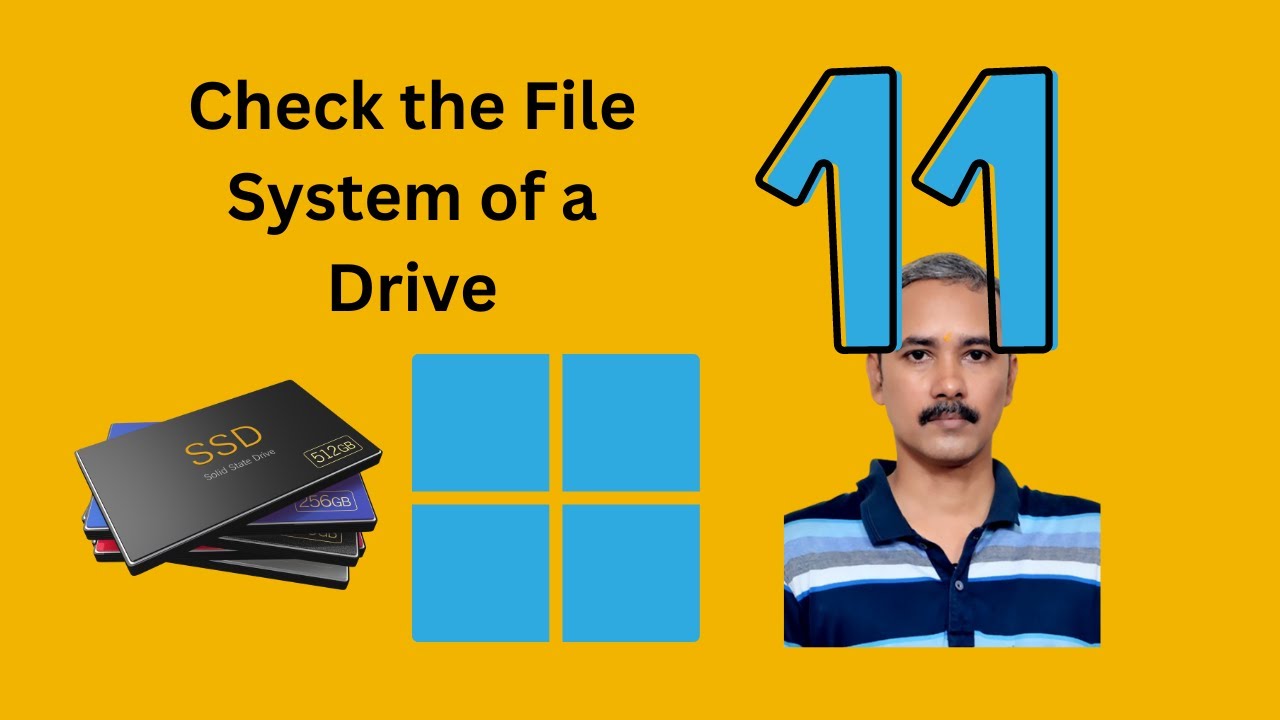
How to Check the File System of a Drive in Windows 11 Settin...
106 views · Jan 31, 2024 gearupwindows.com
Title: How to Check the File System of a Drive in Windows 11 Settings | GearUpWindows Description: Welcome to GearUpWindows, your go-to channel for all things Windows 11! In this tutorial, we'll guide you through the process of checking the file system of a drive in Windows 11 Settings. Keeping your drives' file systems healthy is crucial for optimal performance and data integrity. Whether you're troubleshooting issues or simply ensuring everything is running smoothly, knowing how to check the file system is essential. In this step-by-step guide, we'll show you how to navigate through Windows 11 Settings to access the tool for checking the file system of your drives. From understanding the different file system types to interpreting the results of the scan, we've got you covered. Join us as we demystify this essential Windows 11 feature and empower you to take control of your system's health. Don't forget to subscribe to GearUpWindows for more insightful tutorials and tips to master Windows 11! Let's get started! Read more at https://gearupwindows.com/how-to-check-the-file-system-of-a-drive-in-windows-11-or-10/ #Windows11 #Filesystem #DriveHealth #WindowsTips #WindowsSettings #PCMaintenance #TechTutorials #GearUpWindows #WindowsTroubleshooting #SystemPerformance

How to Check the File System of a Drive in Windows 11 or 10 ...
360 views · Feb 1, 2024 gearupwindows.com
Title: "Mastering File System Checks: PowerShell Guide for Windows 11/10 | GearUpWindows" Description: Welcome to GearUpWindows! In this tutorial, we delve into the intricate world of file system checks on Windows 11 or 10 using the power of PowerShell. Understanding the health and integrity of your drive's file system is crucial for maintaining peak performance and safeguarding your data. Join us as we navigate the PowerShell commands necessary to efficiently inspect and verify the file system of your drives. Whether you're a novice or an experienced user, this step-by-step guide will empower you to conduct thorough file system checks with ease. Learn how to utilize PowerShell commands to identify potential issues, ensure data consistency, and optimize your system's performance. Equip yourself with the knowledge and tools needed to keep your Windows environment running smoothly. Don't let file system mysteries confound you any longer. GearUpWindows is here to equip you with the skills you need to master file system checks like a pro. Watch now and elevate your Windows experience to new heights! Don't forget to like, share, and subscribe for more invaluable Windows tips and tricks. Read more at https://gearupwindows.com/how-to-check-the-file-system-of-a-drive-in-windows-11-or-10/ #WindowsTips #PowerShell #FileSystemChecks #Windows11 #Windows10 #DriveMaintenance #TechTutorials #GearUpWindows #SystemOptimization #DataIntegrity #ITGuide #PCPerformance #WindowsTutorial #TechHowTo #ComputerMaintenance

How to Check the File System of a Drive in Windows 11 or 10 ...
387 views · Feb 1, 2024 gearupwindows.com
Title: How to Check the File System of a Drive in Windows 11 or 10 using Command Prompt Description: Welcome to GearUpWindows! In this tutorial, we'll guide you through the simple process of checking the file system of a drive in Windows 11 or 10 using Command Prompt. Whether you're troubleshooting disk issues or just ensuring your drives are healthy, knowing how to check the file system is essential. Using Command Prompt grants you access to powerful tools to maintain your system efficiently. We'll walk you through the commands step-by-step, making it easy for both beginners and advanced users to follow along. Stay tuned as we explore the ins and outs of Windows file systems, providing you with the knowledge and skills to keep your system running smoothly. Don't forget to like, share, and subscribe for more helpful tips and tutorials on GearUpWindows! Read more at https://gearupwindows.com/how-to-check-the-file-system-of-a-drive-in-windows-11-or-10/ #WindowsTips #Windows11 #Windows10 #CommandPrompt #FileSystem #DiskManagement #PCMaintenance #Troubleshooting #GearUpWindows #TechTutorials #SystemHealth #ComputerSkills

How to Check the File System of a Drive in Windows 11 or 10 ...
290 views · Feb 1, 2024 gearupwindows.com
Title: How to Check the File System of a Drive in Windows 11 or 10 Disk Management | GearUpWindows Description: Welcome to GearUpWindows! In this tutorial, we'll guide you through the steps to check the file system of a drive in Windows 11 or 10 using Disk Management. Understanding your drive's file system is crucial for maintaining its health and ensuring optimal performance. In this comprehensive guide, we'll show you how to access Disk Management, navigate through its interface, and locate the file system information for your drives. Whether you're a novice or an experienced user, this tutorial will equip you with the knowledge to efficiently manage your storage devices. Stay tuned for more insightful tutorials and tech tips by subscribing to GearUpWindows. Don't forget to hit the notification bell to stay updated on our latest uploads. Let's dive into the world of Windows disk management together! Read more at https://gearupwindows.com/how-to-check-the-file-system-of-a-drive-in-windows-11-or-10/ #WindowsTips #DiskManagement #FileSystemCheck #Windows10 #Windows11 #GearUpWindows #TechTutorials #StorageManagement #PCMaintenance #WindowsTutorial #DriveHealth #PerformanceOptimization
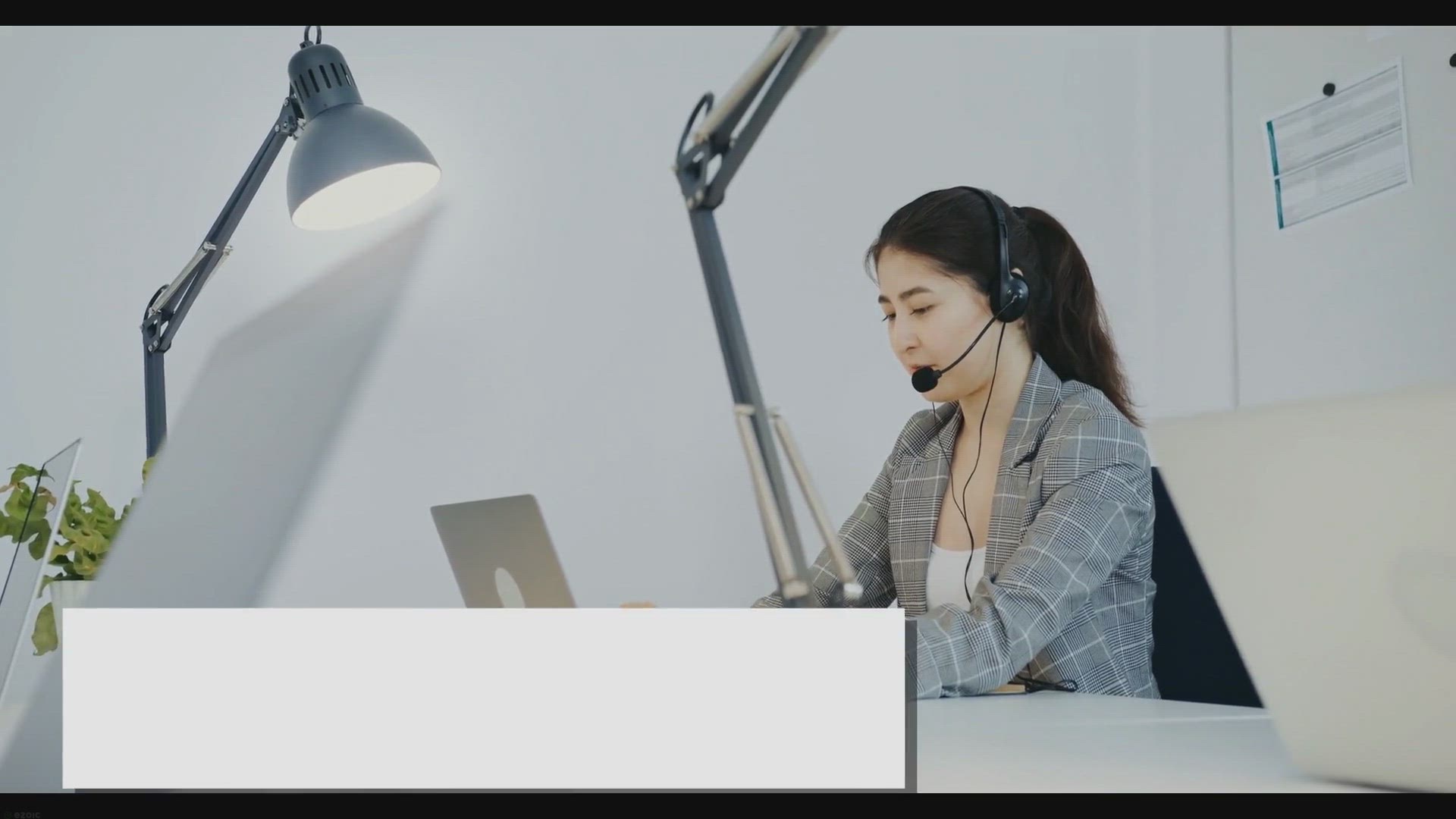
How to View or Know a Laptop Model Name in Windows 10?
2K views · Jan 31, 2024 gearupwindows.com
Learn how to easily discover your laptop's model name in Windows 10 using straightforward methods. Whether through System Information, Command Prompt, or checking the sticker on your device, this comprehensive guide ensures you have the crucial information at your fingertips for troubleshooting and
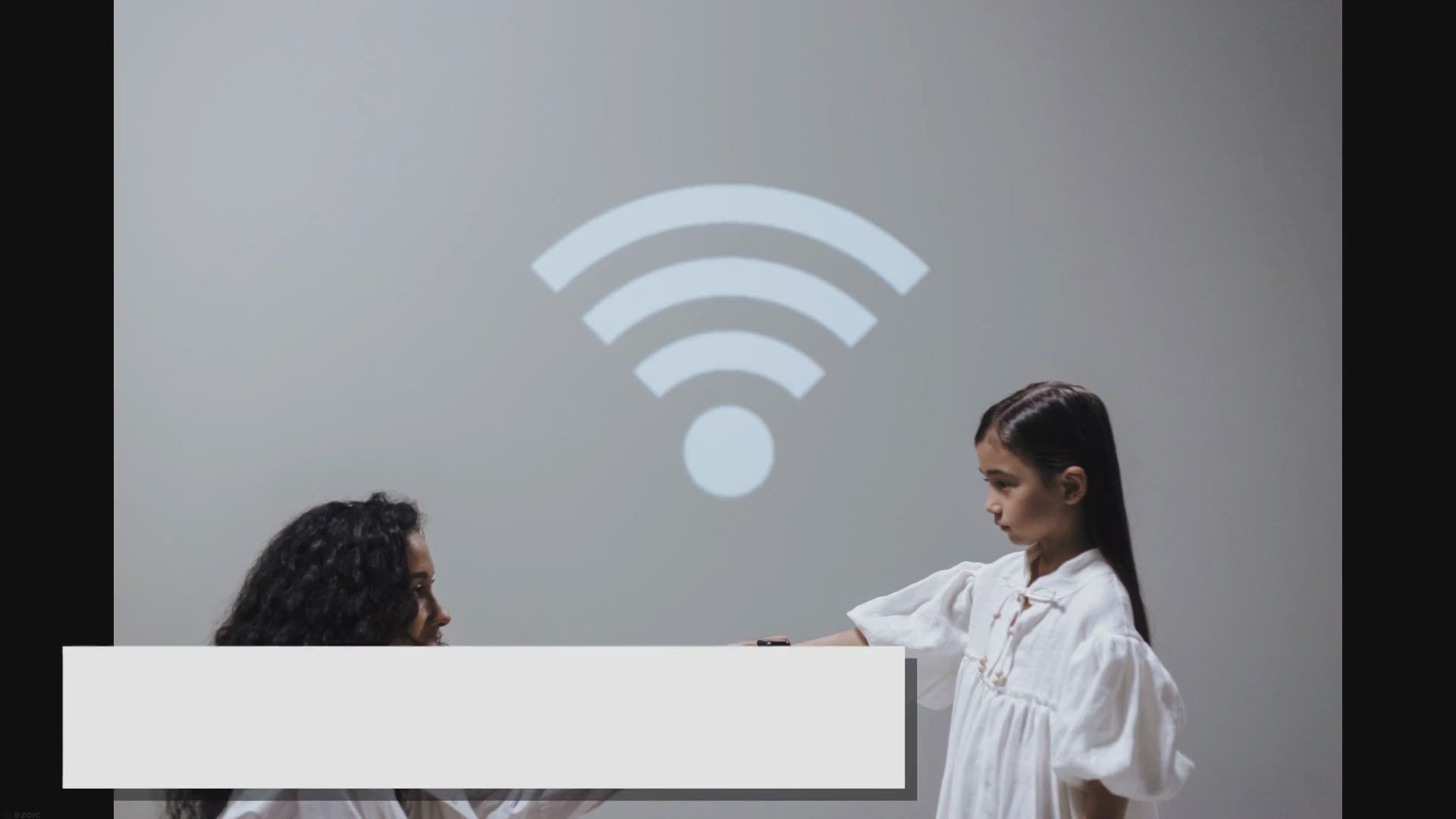
How to Know Wi-Fi Version in Windows 11 or 10?
6K views · Feb 1, 2024 gearupwindows.com
Find out how to check the Wi-Fi version on your Windows 11 or 10 PC with these simple steps. Determine if your device is compatible with the latest wireless technology!
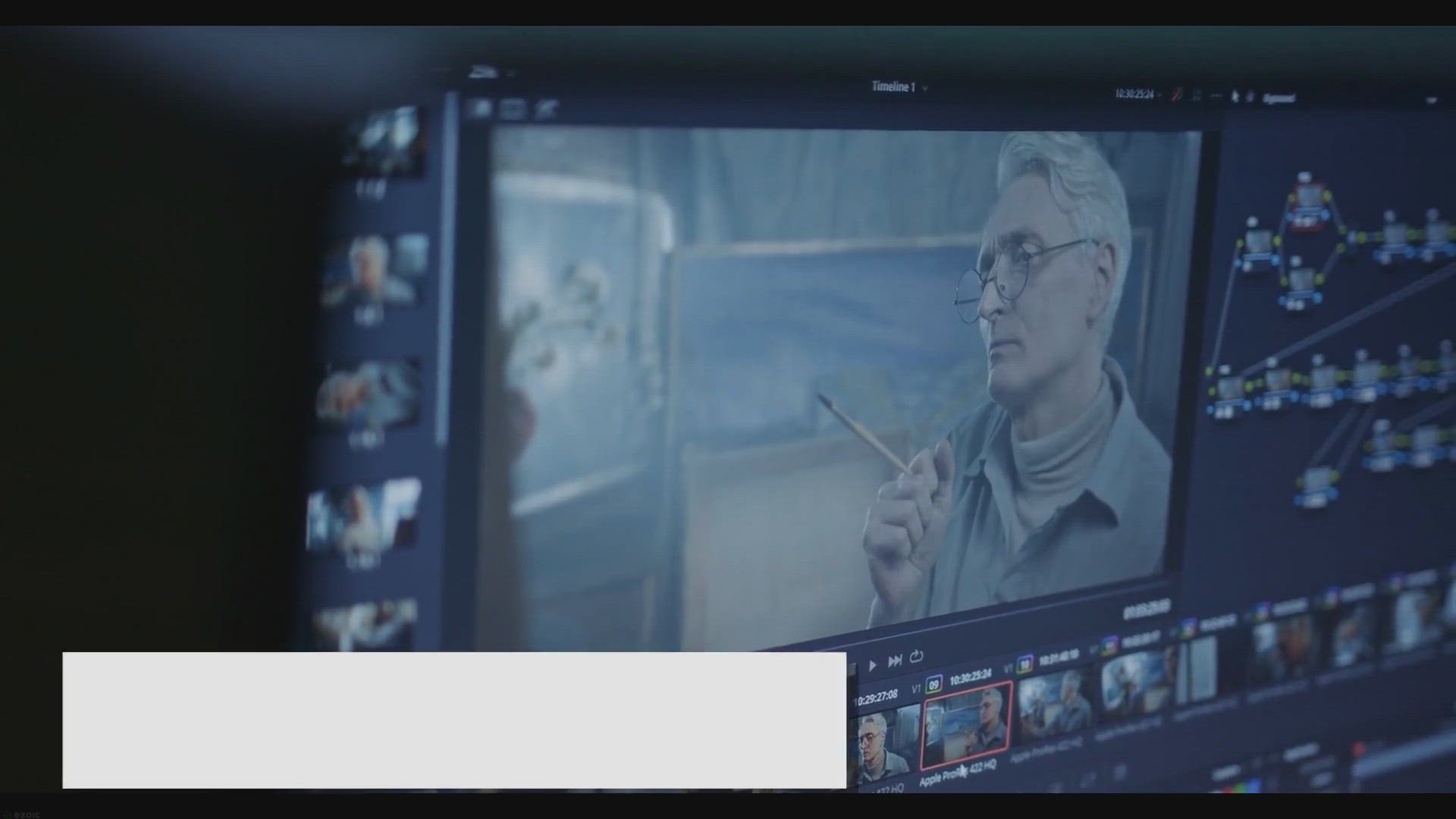
Free Giveaway: WonderFox Video to Picture Converter License ...
7K views · Feb 1, 2024 gearupwindows.com
Unlock the power of WonderFox Video to Picture Converter with a free license key! Easily extract high-quality images from videos in various formats. Follow our step-by-step installation guide for seamless setup. Don't miss out on this opportunity to enhance your multimedia projects!

Optimizing Performance: Tips for RAM, Motherboard, and CPU U...
4K views · Feb 1, 2024 gearupwindows.com
Unlock the full potential of your system with optimized RAM, motherboard, and CPU upgrades. Discover expert tips on selecting compatible components, maximizing performance, and ensuring seamless computing experiences. Upgrade wisely and unleash the power of your hardware today.

Demystifying Motherboards: Everything You Need to Know
50K views · Feb 1, 2024 gearupwindows.com
Unveil the secrets of motherboards with our comprehensive guide. Explore the anatomy, form factors, and selection criteria to empower your PC-building journey. Whether you're a seasoned enthusiast or a novice builder, demystify motherboards and unleash the full potential of your system.

3 Quick Methods to Open Windows Terminal as Administrator in...
285 views · Feb 1, 2024 gearupwindows.com
Title: "3 Quick Methods to Open Windows Terminal as Administrator in Windows 11 | GearUpWindows" Description: In this video, we'll explore three lightning-fast methods to open Windows Terminal as an administrator in Windows 11, brought to you by GearUpWindows. No more digging through menus or typing lengthy commands – we've got you covered with these efficient techniques. First up, we'll show you how to leverage the Start menu for seamless access. Then, we'll dive into the PowerUser menu, a handy shortcut for power users. Finally, we'll introduce you to the "wt.exe" command, a powerful tool for launching Windows Terminal with admin privileges in just a snap. Whether you're a seasoned IT pro or a casual user looking to streamline your workflow, these methods will save you time and hassle. Join us as we Gear Up your Windows experience with these essential tips and tricks. Don't forget to subscribe to GearUpWindows for more Windows hacks, tutorials, and tech insights to level up your computing game! Read more at https://gearupwindows.com/how-to-open-windows-terminal-as-administrator-in-windows-11/ #Windows11 #WindowsTerminal #AdministratorAccess #TechTips #WindowsHacks #WorkflowEfficiency #GearUpWindows #PowerUserMenu #StartMenu #wtexeCommand #WindowsTips #ProductivityHacks #TechTutorials #ITPro #WindowsWorkflow
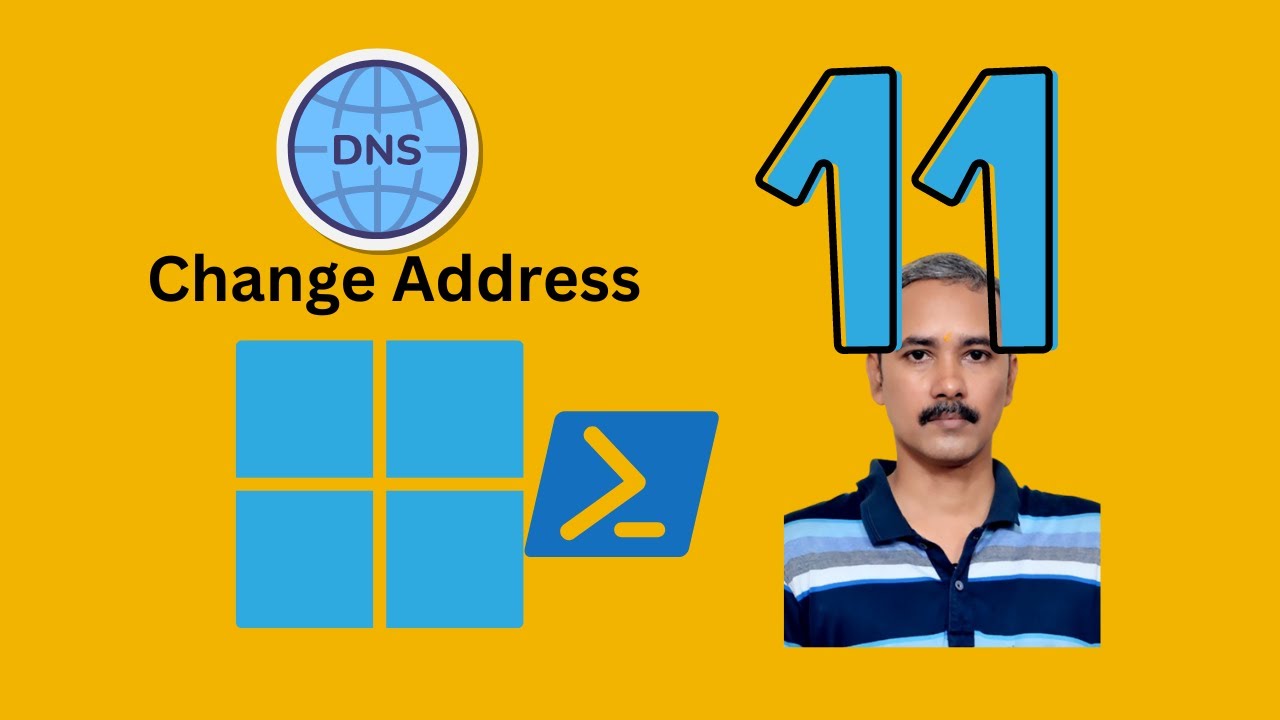
How to Change DNS Server Address on Windows 11 using PowerSh...
283 views · Feb 1, 2024 gearupwindows.com
Title: "Easy Guide: Change DNS Server Address on Windows 11 with PowerShell | GearUpWindows Tutorial" Description: In this step-by-step tutorial, learn how to change DNS server addresses on Windows 11 using PowerShell. DNS (Domain Name System) servers are crucial for internet connectivity, and tweaking them can enhance your browsing experience. GearUpWindows presents a simple and effective method utilizing PowerShell commands to modify your DNS settings hassle-free. Follow along as we walk you through the process, providing clear instructions and explanations along the way. Whether you're a novice or an experienced user, this tutorial caters to all skill levels. By the end, you'll have the knowledge to customize your DNS server addresses to suit your preferences or optimize your network performance. Don't let DNS configuration intimidate you. GearUpWindows makes it easy and accessible for everyone. Watch now and take control of your Windows 11 network settings with confidence! Don't forget to like, comment, and subscribe for more helpful tech tutorials. Let's Gear Up Windows together! Read more at https://gearupwindows.com/how-to-change-dns-server-address-on-windows-11/ #Windows11 #PowerShell #DNS #NetworkSettings #Tutorial #TechGuide #GearUpWindows #InternetConnectivity #DNSConfiguration #WindowsTips #TechTutorial #NetworkOptimization #PowerShellCommands #WindowsTutorials

4 Methods to Change DNS Server Address on Windows 11 | GearU...
621 views · Feb 2, 2024 gearupwindows.com
Title: "Mastering DNS Configuration: 4 Methods to Change DNS Server Address on Windows 11" Description: Welcome to GearUpWindows! In this video, we'll guide you through four powerful methods to effortlessly change your DNS server address on Windows 11. Whether you're looking to enhance your browsing experience, boost network performance, or address connectivity issues, understanding these methods is essential. 1. Settings App: We'll start with the user-friendly Settings app, offering a straightforward interface to customize your DNS settings without diving into technical complexities. 2. Control Panel: For those preferring a more traditional approach, we'll explore the Control Panel method, providing a familiar interface for DNS configuration with a few simple clicks. 3. Command Prompt: Dive deeper into Windows command-line capabilities as we demonstrate how to change DNS server addresses swiftly using Command Prompt commands, offering greater control and flexibility. 4. PowerShell: Unlock the full potential of DNS management with PowerShell commands, ideal for power users and IT professionals seeking advanced configuration options and automation possibilities. By the end of this tutorial, you'll have a comprehensive understanding of these four methods, empowering you to optimize your network settings according to your preferences and requirements. Don't miss out on this essential guide to mastering DNS configuration on Windows 11. Subscribe to GearUpWindows for more insightful tech tutorials and tips! Read more at https://gearupwindows.com/how-to-change-dns-server-address-on-windows-11/ #Windows11 #DNSConfiguration #Networking #SettingsApp #ControlPanel #CommandPrompt #PowerShell #TechTutorials #GearUpWindows #NetworkPerformance #ITTips #TechGuide
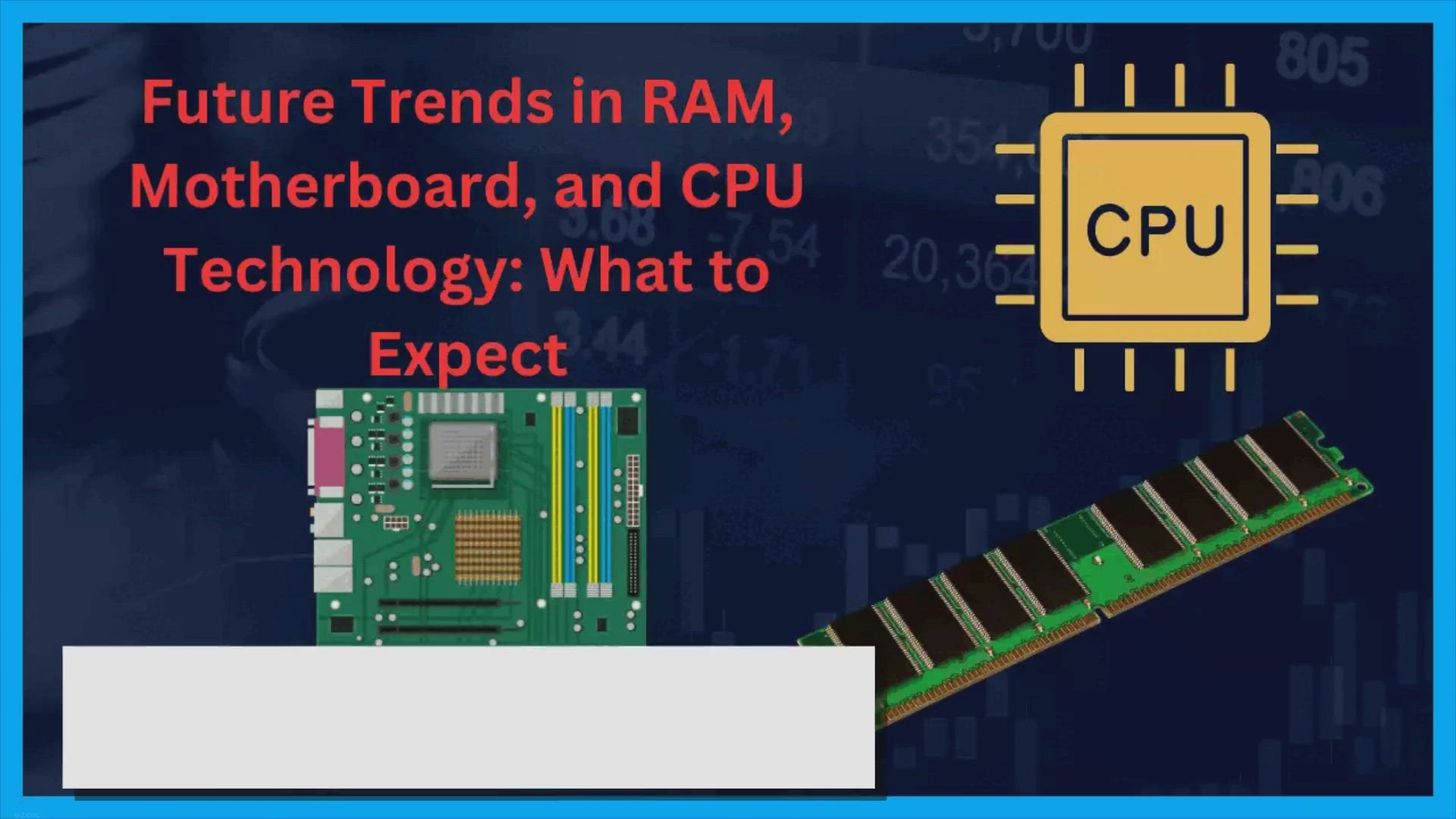
Future Trends in RAM, Motherboard, and CPU Technology: What ...
5K views · Feb 2, 2024 gearupwindows.com
Discover the future of computing with insights into upcoming trends in RAM, motherboard, and CPU technology. Explore advancements in speed, efficiency, and connectivity, paving the way for unparalleled performance and innovation in the digital realm.

Does Your Motherboard Affect Gaming Performance?
3K views · Feb 2, 2024 gearupwindows.com
Discover how your motherboard impacts gaming performance. Unravel the crucial role of CPU support, PCIe slots, BIOS updates, and more in optimizing your gaming rig for maximum efficiency.
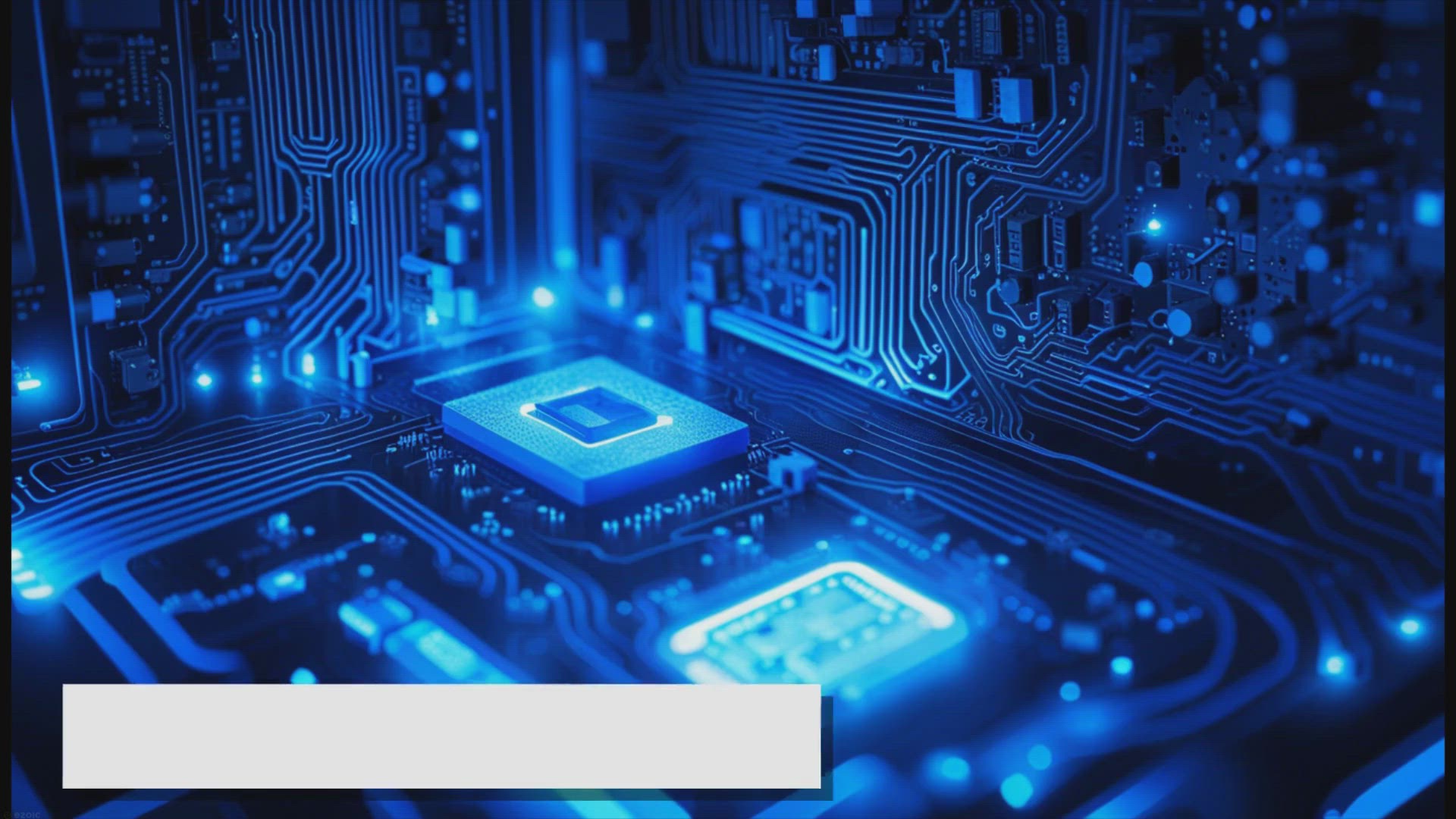
Troubleshooting Common Issues with RAM, Motherboards, and CP...
13K views · Feb 2, 2024 gearupwindows.com
Discover expert tips for troubleshooting RAM, motherboard, and CPU issues in this comprehensive guide. Learn how to diagnose and resolve common hardware problems to keep your computer running smoothly and efficiently.

How to Delete a Drive Partition on Windows 11 using Command ...
191 views · Feb 2, 2024 gearupwindows.com
Title: How to Delete a Drive Partition on Windows 11 using Command Prompt | GearUpWindows Tutorial Description: In this GearUpWindows tutorial, we'll walk you through the step-by-step process of deleting a drive partition on Windows 11 using Command Prompt. Whether you're looking to reclaim space, reconfigure your storage, or simply streamline your system, deleting a partition can be a useful skill to have in your Windows toolkit. Follow along as we guide you through the necessary commands and precautions to safely delete a drive partition without compromising your data or system integrity. We'll cover the essential commands, explain the implications of deleting a partition, and provide tips to ensure a smooth process. Whether you're a novice Windows user or a seasoned enthusiast, mastering the command-line interface can empower you to take control of your system and perform advanced tasks with confidence. Join us on GearUpWindows as we demystify the process of deleting a drive partition on Windows 11 using Command Prompt. Don't forget to like, comment, and subscribe for more Windows tips, tricks, and tutorials from GearUpWindows! Let's Gear Up Your Windows Experience Together! Read more at https://gearupwindows.com/how-to-delete-a-drive-partition-on-windows-11-or-10/ #Windows11 #PartitionManagement #CommandPrompt #Tutorial #GearUpWindows #WindowsTips #PCMaintenance #DataManagement #TechTutorial #WindowsTutorial #DrivePartition #ComputerSkills #TechHowTo

How to Change DNS Server Address on Windows 11 using Control...
286 views · Feb 2, 2024 gearupwindows.com
Title: "Easy Tutorial: How to Change DNS Server Address on Windows 11 using Control Panel | GearUpWindows" Description: Welcome to GearUpWindows! In this tutorial, we'll guide you through the simple process of changing your DNS server address on Windows 11 using the Control Panel. DNS (Domain Name System) plays a crucial role in connecting your device to the internet efficiently. By default, your computer uses DNS servers provided by your ISP (Internet Service Provider). However, you might want to change them for various reasons, such as improving browsing speed, enhancing security, or accessing region-restricted content. In this step-by-step guide, we'll show you how to navigate through the Control Panel settings to modify your DNS server address seamlessly. Whether you're a beginner or an experienced user, this tutorial is designed to help you understand and execute the process effortlessly. Stay tuned as we walk you through each essential step, providing clear instructions and helpful tips along the way. By the end of this video, you'll have the knowledge and confidence to customize your DNS server settings on Windows 11 according to your preferences. Don't forget to like, share, and subscribe to GearUpWindows for more insightful tutorials and tech-related content. Let's dive in and optimize your Windows 11 experience together! Read more at https://gearupwindows.com/how-to-change-dns-server-address-on-windows-11/ #Windows11 #DNS #ControlPanel #NetworkSettings #Tutorial #TechTips #GearUpWindows #InternetSecurity #InternetSpeed #DNSConfiguration #WindowsTutorial #Networking #TechGuide #InternetAccess #OnlinePrivacy #DNSServer #TechHowTo
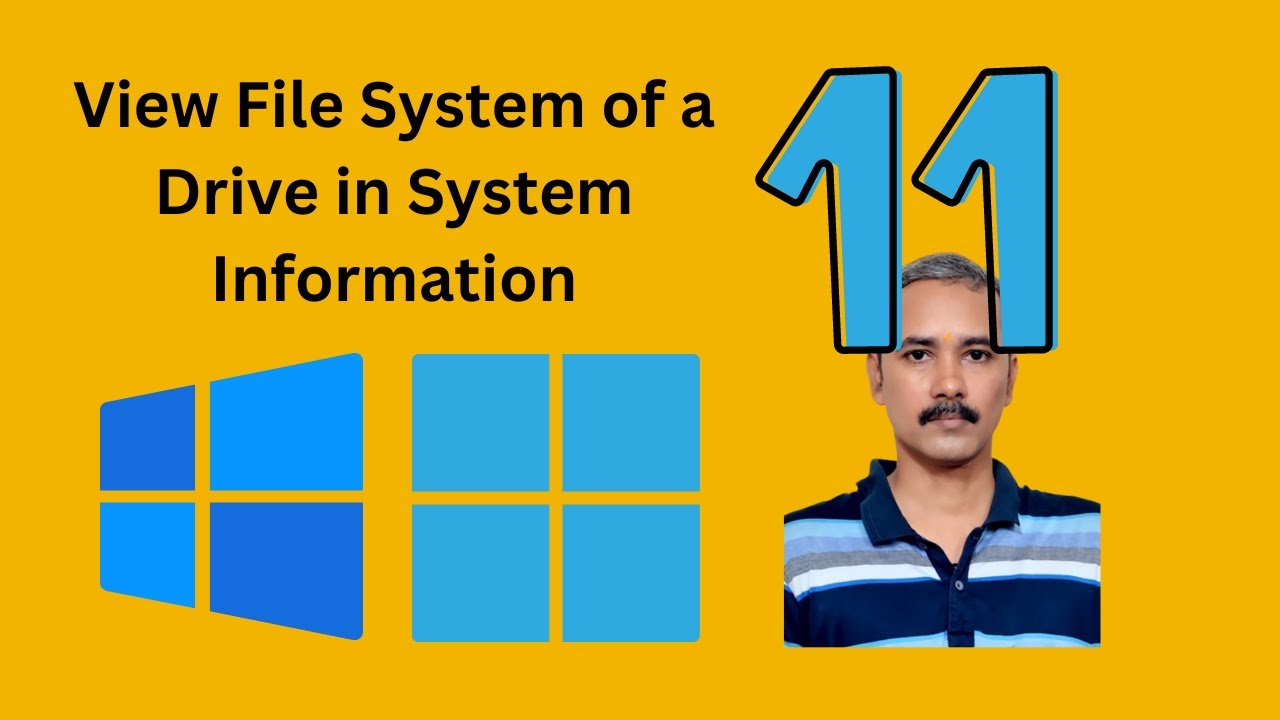
How to Check the File System of a Drive in Windows 11 or 10 ...
327 views · Feb 2, 2024 gearupwindows.com
Title: How to Check the File System of a Drive in Windows 11 or 10 using System Information | GearUpWindows Description: Welcome to GearUpWindows! In this video, we'll show you how to easily check the file system of a drive in Windows 11 or 10 using the built-in System Information tool. Whether you're troubleshooting disk issues or simply curious about your drive's file system, this tutorial will guide you through the process step by step. First, we'll walk you through accessing the System Information tool in Windows, which provides comprehensive details about your system's hardware and software components. Then, we'll demonstrate how to navigate to the Disk section within System Information, where you'll find all the essential information about your drives, including their file systems. By the end of this video, you'll have the knowledge and confidence to quickly check the file system of any drive on your Windows 11 or 10 PC, helping you better understand and manage your storage devices. Don't forget to subscribe to GearUpWindows for more helpful Windows tips, tricks, and tutorials! And if you found this video useful, be sure to give it a thumbs up and share it with your friends. Thank you for watching, and stay tuned for more tech content from GearUpWindows! Read more at https://gearupwindows.com/how-to-check-the-file-system-of-a-drive-in-windows-11-or-10/ #WindowsTips #Windows10 #Windows11 #SystemInformation #FileSystem #DriveCheck #TechTutorials #GearUpWindows #PCMaintenance #DiskManagement #TechHowTo
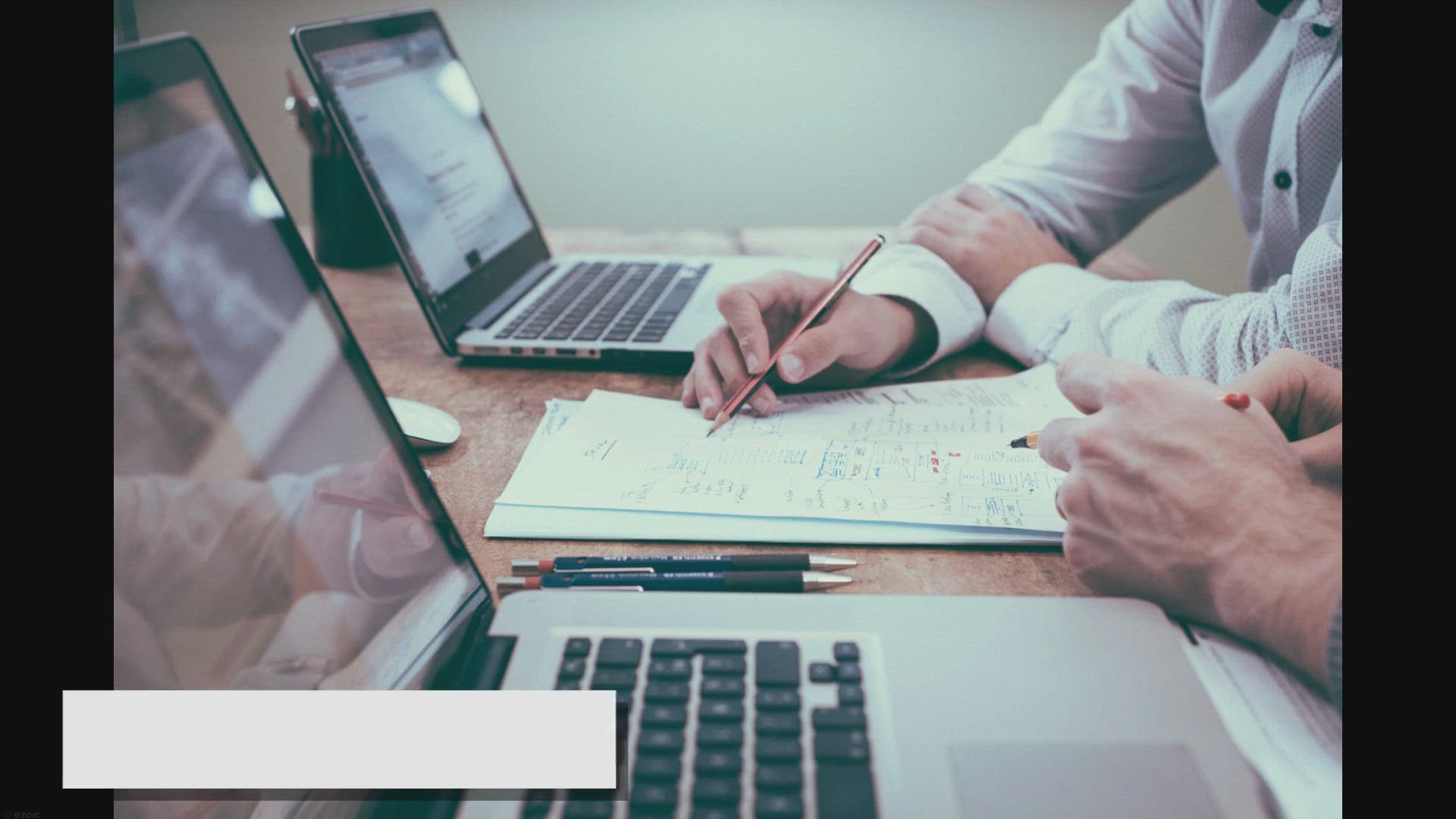
Free Giveaway: Get SwifDoo PDF PRO – Your All-in-One PDF S...
10K views · Feb 3, 2024 gearupwindows.com
Get SwifDoo PDF PRO, the all-in-one PDF software solution for seamless document management. Edit, convert, compress, merge, and e-sign PDFs with ease. Limited time offer: Download for free now!
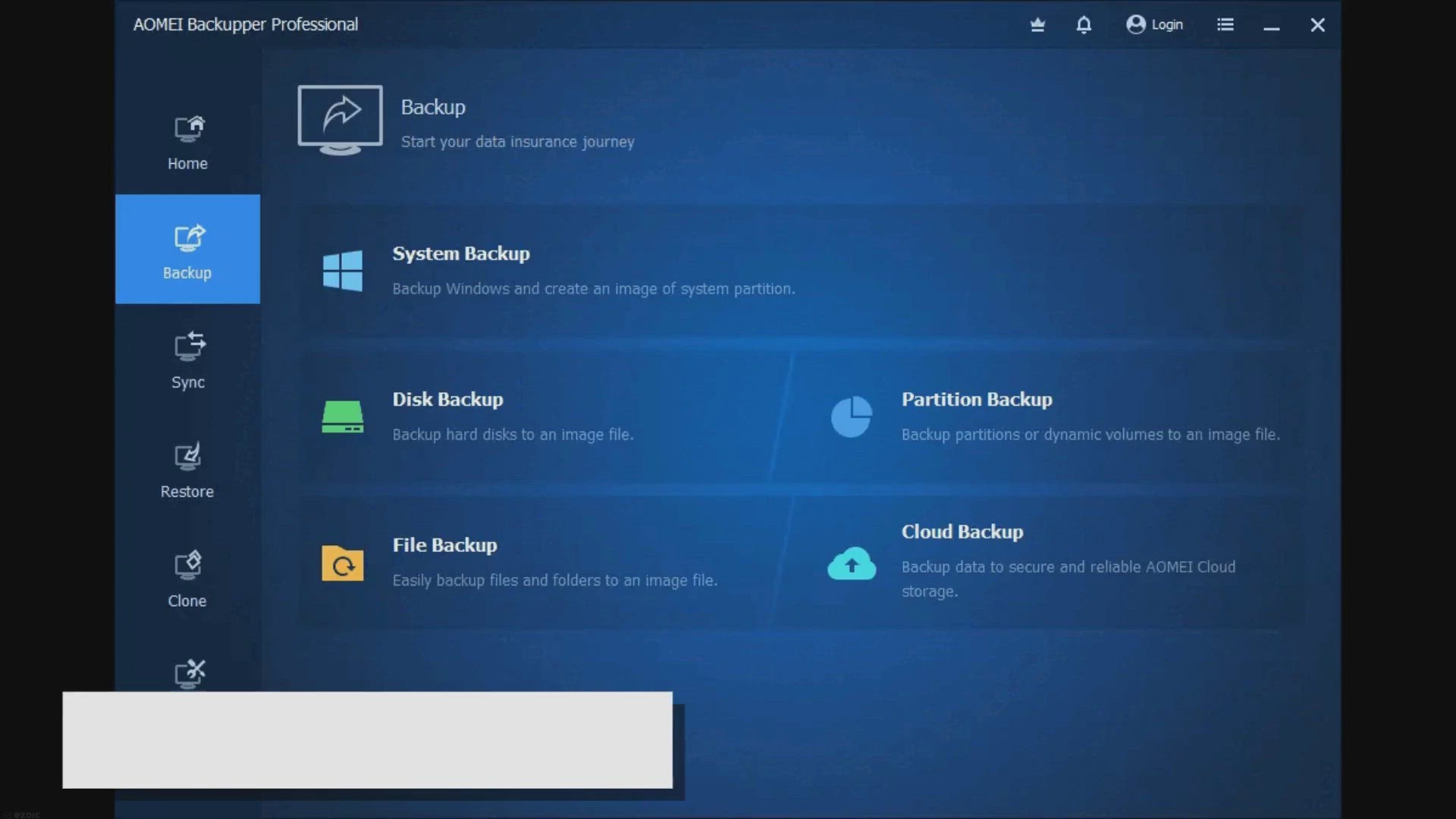
Secure Important Data with AOMEI Backupper Pro: Free 1-Year ...
342 views · Feb 3, 2024 gearupwindows.com
Secure your digital data with AOMEI Backupper Pro for Windows 11 and 10. Download the full version for free and enjoy powerful backup features, including multiple backup options, flexible settings, disk cloning, and easy recovery. Safeguard your valuable files and systems today.
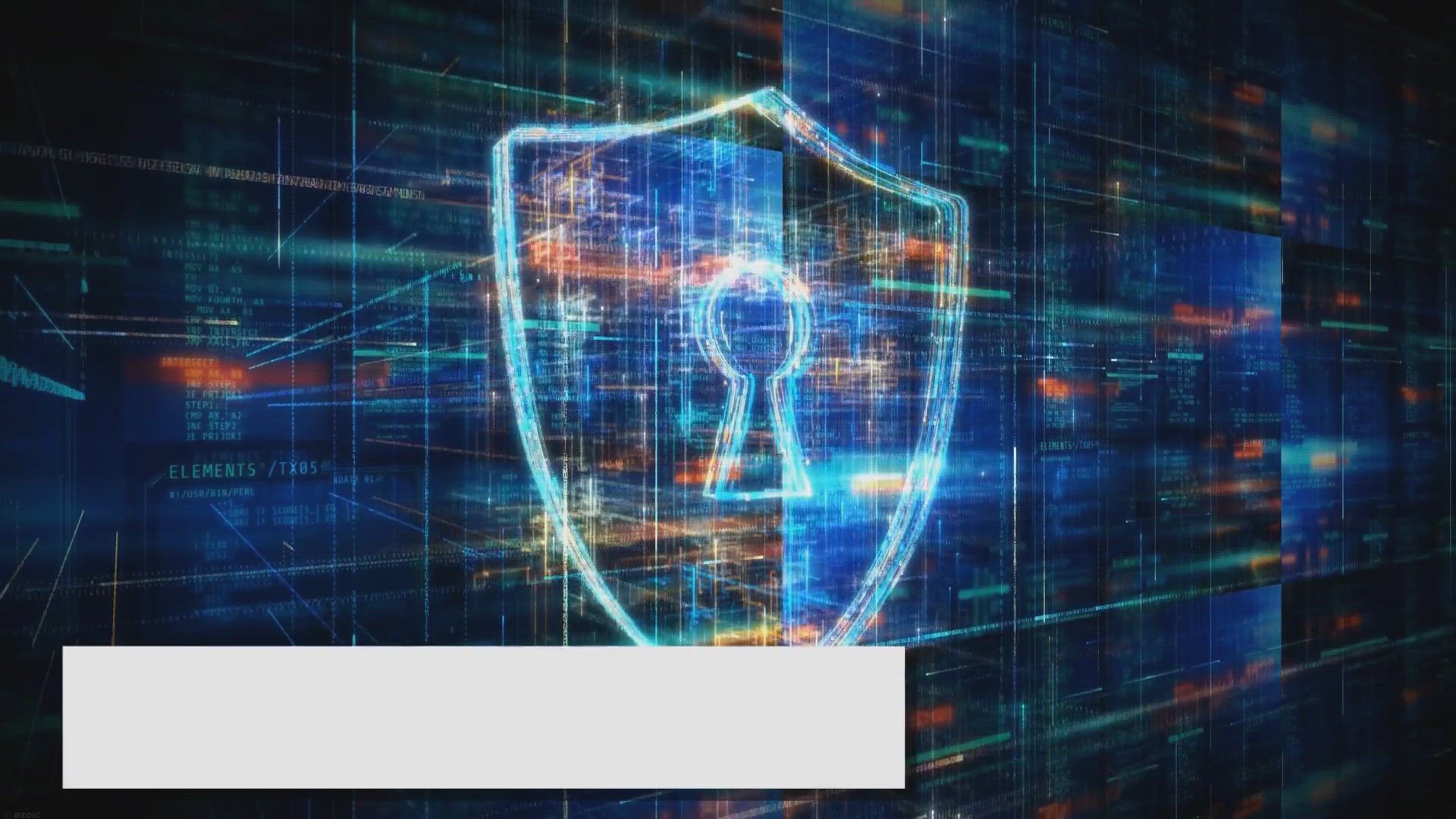
Free Ashampoo Backup Pro 17 Giveaway: Safeguard Your Data wi...
2K views · Feb 3, 2024 gearupwindows.com
Protect your precious data with Ashampoo Backup Pro 17, a comprehensive solution offering real-time backups, a rescue system, and cloud support. Grab it for free through an exciting giveaway! Don't miss out on this opportunity to keep your files safe and secure.
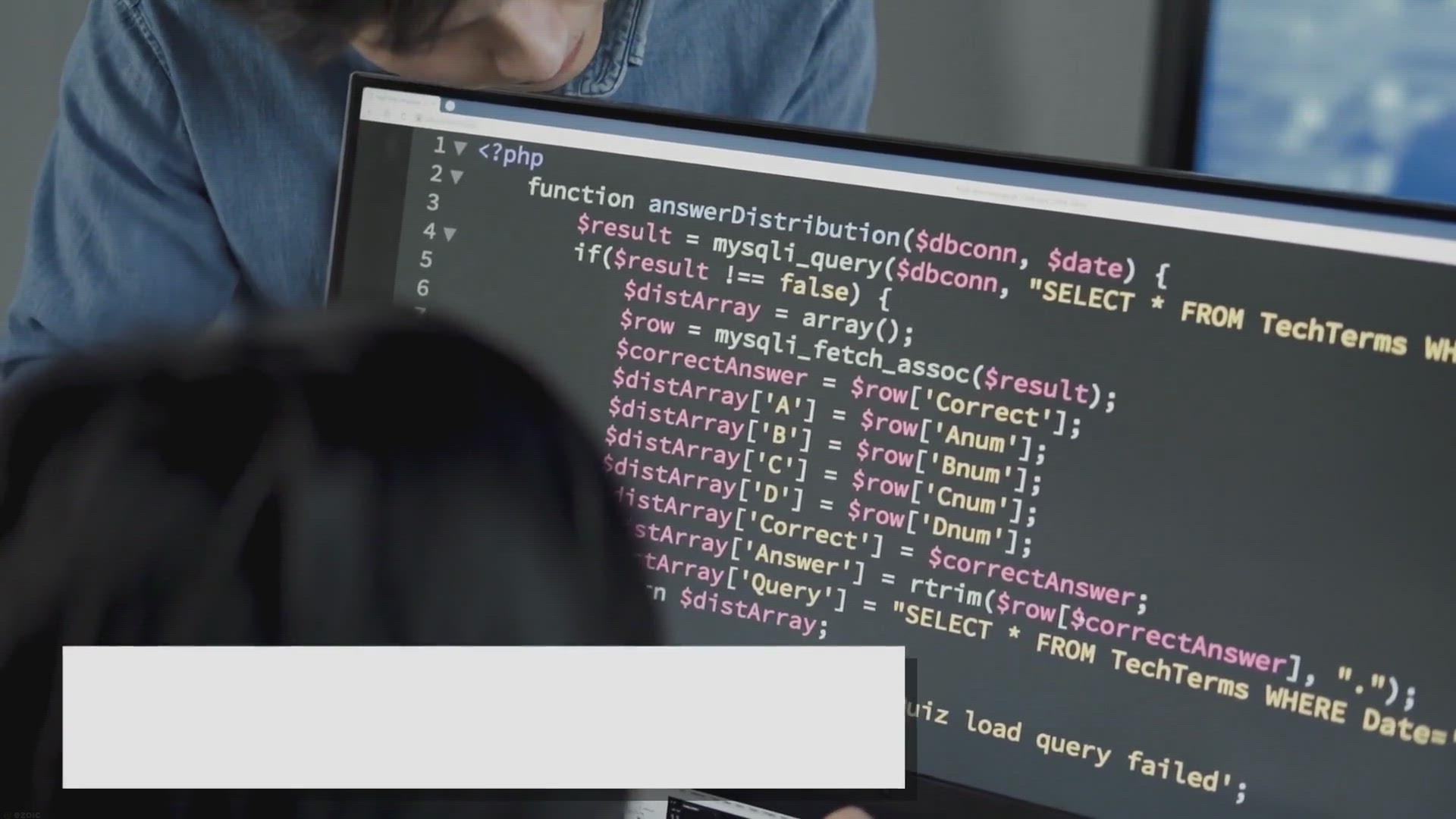
Quick ‘n Easy Web Builder 8: Free License Giveaway!
2K views · Feb 3, 2024 gearupwindows.com
Unlock the potential of web design with Quick 'n Easy Web Builder 8: Free License Giveaway! Create stunning websites effortlessly with drag-and-drop simplicity. Download now for lifetime access to premium features.

How to Delete a Drive Partition on Windows 11 using Computer...
277 views · Feb 3, 2024 gearupwindows.com
Title: "Easy Guide: Deleting a Drive Partition on Windows 11 | GearUpWindows Tutorial" Description: Welcome to GearUpWindows! In this tutorial, we'll walk you through the step-by-step process of deleting a drive partition on Windows 11 using Computer Management. Whether you're looking to reclaim disk space or streamline your storage setup, understanding how to manage partitions is essential. In this video, we'll cover: - Accessing Computer Management on Windows 11 - Navigating to the Disk Management section - Identifying the partition you want to delete - Safely removing the partition without affecting other data - Confirming the deletion and adjusting the disk layout if necessary Follow along with our clear and concise instructions to ensure a smooth partition deletion process without any data loss or system instability. By the end of this tutorial, you'll feel confident managing your disk partitions and optimizing your Windows 11 experience. If you found this tutorial helpful, don't forget to give this video a thumbs up and subscribe to GearUpWindows for more insightful Windows tips, tricks, and tutorials. Let's GearUpWindows together! Read more at https://gearupwindows.com/how-to-delete-a-drive-partition-on-windows-11-or-10/ #Windows11 #ComputerManagement #PartitionDelete #DiskManagement #GearUpWindows #WindowsTips #Tutorial #StorageManagement #PCMaintenance #DataManagement #TechTutorial
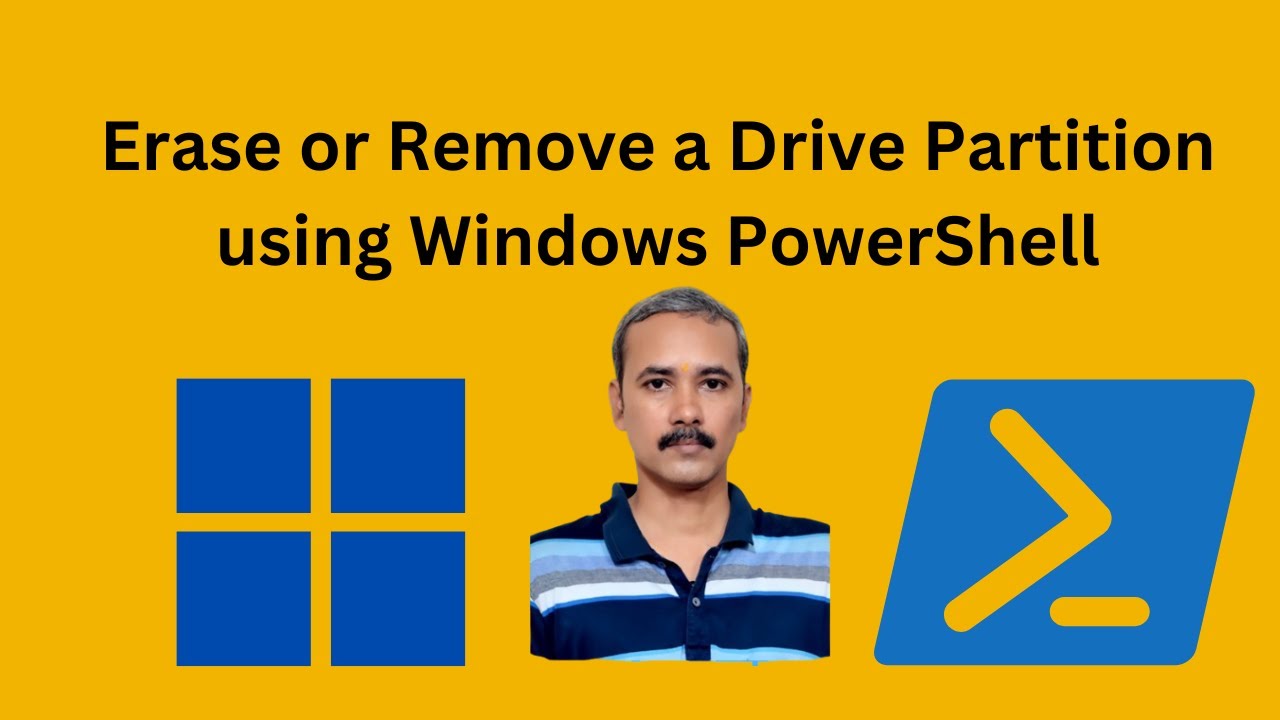
How to Delete a Drive Partition on Windows 11 using PowerShe...
488 views · Feb 3, 2024 gearupwindows.com
Title: "Effortless Guide: Erasing a Drive Partition on Windows 11 with PowerShell | GearUpWindows" Description: Welcome back to GearUpWindows! In this tutorial, we'll show you how to efficiently erase a drive partition on your Windows 11 system using PowerShell. Whether you're looking to repurpose a partition, eliminate unwanted data, or simply streamline your disk management, PowerShell offers a robust solution. In this step-by-step guide, we'll walk you through the entire process, from accessing PowerShell to executing the commands needed to erase your drive partition securely. With PowerShell's flexibility and power, you'll be able to perform this task quickly and effortlessly. Key Points Covered: 1. Accessing PowerShell: Learn how to open PowerShell with administrative privileges to ensure smooth execution of commands. 2. Identifying the Target Partition: We'll guide you through the process of identifying the partition you want to erase, ensuring precision in your actions. 3. Executing Erasure Commands: Follow along as we demonstrate the specific PowerShell commands required to erase your partition securely. 4. Verification and Confirmation: We'll show you how to verify the successful completion of the erasure process and confirm that your partition is now empty. By the end of this tutorial, you'll have the knowledge and confidence to effectively erase drive partitions on your Windows 11 system using PowerShell. Say goodbye to unnecessary data clutter and hello to streamlined disk management! Don't forget to like, share, and subscribe for more informative tutorials from GearUpWindows. Let's Gear Up your Windows experience together! #Windows11 #PowerShell #DrivePartition #DiskManagement #Tutorial #GearUpWindows #DataSecurity #TechGuide #WindowsTips #PCMaintenance
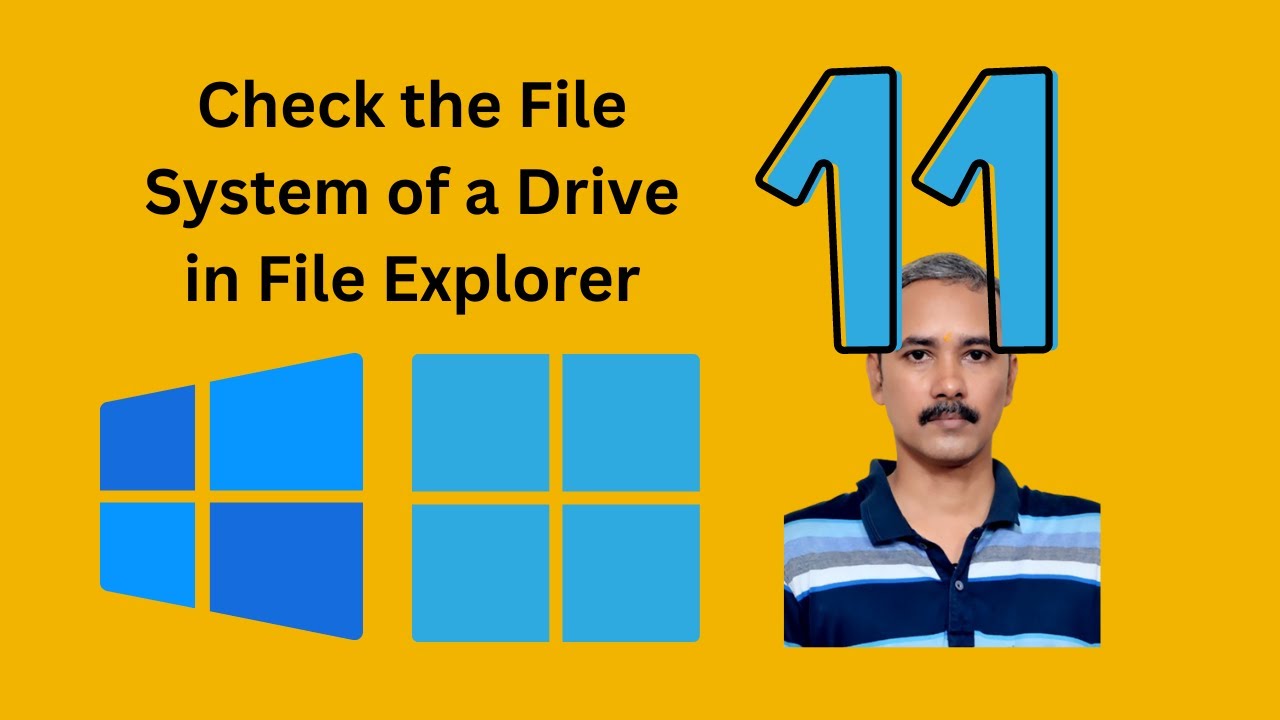
How to Check the File System of a Drive in Windows 11 or 10 ...
900 views · Feb 3, 2024 gearupwindows.com
Title: "Mastering Windows: How to Check the File System of a Drive in Windows 11/10 File Explorer" Description: Welcome to GearUpWindows, your ultimate destination for mastering Windows tips and tricks! In this comprehensive tutorial, we'll guide you through the process of checking the file system of a drive using File Explorer in Windows 11 or 10. Ensuring your drive's file system is healthy is crucial for maintaining the integrity and performance of your system. Whether you're troubleshooting issues or simply performing routine maintenance, understanding how to check the file system is a fundamental skill every Windows user should have. In this step-by-step guide, we'll show you exactly how to access the file system check feature directly from File Explorer, eliminating the need for third-party tools or complex commands. Follow along as we demonstrate the process with clarity and precision. By the end of this tutorial, you'll have the knowledge and confidence to verify the file system of any drive effortlessly, empowering you to keep your Windows system running smoothly and efficiently. Don't let file system issues catch you off guard—equip yourself with the skills you need to stay in control. Watch now and become a Windows master with GearUpWindows! Don't forget to like, share, and subscribe for more invaluable Windows tips and tutorials. Read more at https://gearupwindows.com/how-to-check-the-file-system-of-a-drive-in-windows-11-or-10/ #WindowsTips #Windows10 #Windows11 #FileSystem #FileExplorer #PCMaintenance #TechTutorials #WindowsTutorial #ComputerTips #TechHelp #GearUpWindows #WindowsHacks

How to Delete a Drive Partition on Windows 11 Settings | Gea...
257 views · Feb 3, 2024 gearupwindows.com
Title: "Easily Delete a Drive Partition on Windows 11 Settings | GearUpWindows Tutorial" Description: In this step-by-step tutorial from GearUpWindows, we'll guide you through the process of deleting a drive partition on Windows 11 using the Settings app. Whether you're looking to reclaim disk space or reorganize your storage setup, deleting a partition can be a useful skill to have. Join us as we walk you through the straightforward process within the Windows 11 Settings menu, ensuring you can confidently manage your storage space without the need for third-party software or complex commands. Our easy-to-follow instructions will help you navigate the Settings app efficiently, empowering you to streamline your system and optimize your storage configuration. If you're ready to simplify your storage management and learn how to delete a drive partition on Windows 11, don't miss this GearUpWindows tutorial! Be sure to like, comment, and subscribe for more helpful Windows tips and tutorials. Let's Gear Up Windows together! Read more at https://gearupwindows.com/how-to-delete-a-drive-partition-on-windows-11-or-10/ #Windows11 #StorageManagement #PartitionDeletion #WindowsTips #GearUpWindows #SettingsTutorial #StorageOptimization #PCMaintenance #DiskManagement #TechTutorial
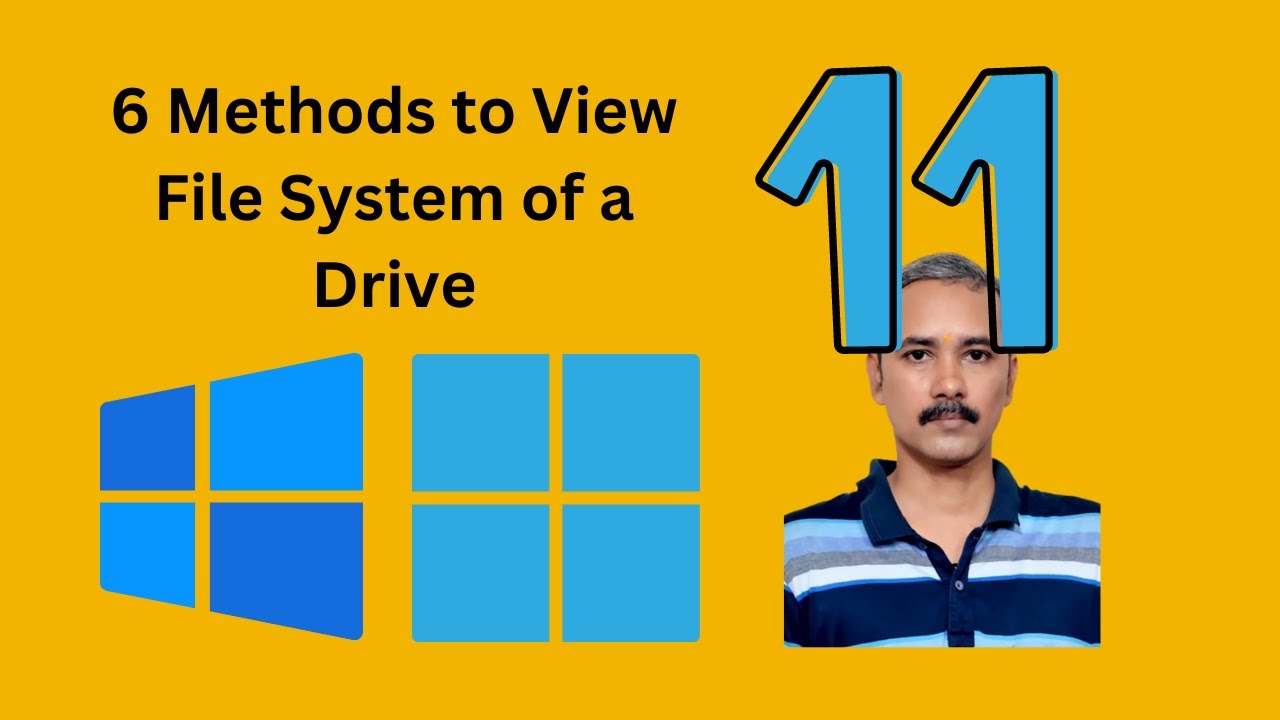
6 Methods to Check the File System of a Drive in Windows 11 ...
13K views · Feb 3, 2024 gearupwindows.com
Title: "6 Methods to Check the File System of a Drive in Windows 11 or 10 | GearUpWindows Tutorial" Description: Welcome to GearUpWindows! In this tutorial, we'll explore six effective methods to check the file system of a drive in both Windows 11 and Windows 10. Whether you're troubleshooting disk issues or simply ensuring everything runs smoothly, knowing the file system status is essential. Here are the methods we'll cover: 1. **Disk Management**: Learn how to use the built-in Disk Management tool to inspect the file system of your drives effortlessly. 2. **File Explorer**: Discover how to check the file system of a drive directly from File Explorer, providing a quick and convenient way to gather essential information. 3. **Windows Settings (Windows 11 Only)**: If you're using Windows 11, dive into the revamped Settings app to easily access file system details and configurations. 4. **System Information**: Explore how to utilize the System Information tool to delve into comprehensive drive details, including file system specifics. 5. **Command Prompt**: Harness the power of Command Prompt to execute commands that reveal insightful information about your drive's file system. 6. **PowerShell**: Unlock advanced capabilities with PowerShell as we demonstrate commands to inspect and analyze the file system of your drives efficiently. Whether you're a beginner or an experienced user, these methods cater to varying preferences and expertise levels, ensuring you can confidently assess your drive's file system status. GearUpWindows is your go-to destination for Windows tips, tricks, and tutorials, so let's dive in and optimize your Windows experience together! Don't forget to like, share, and subscribe for more insightful content. Read more at https://gearupwindows.com/how-to-check-the-file-system-of-a-drive-in-windows-11-or-10/ #WindowsTips #Windows10 #Windows11 #DiskManagement #FileExplorer #WindowsSettings #SystemInformation #CommandPrompt #PowerShell #FileSystem #DriveCheck #Tutorial #GearUpWindows #TechTips #ComputerMaintenance #TechTutorial
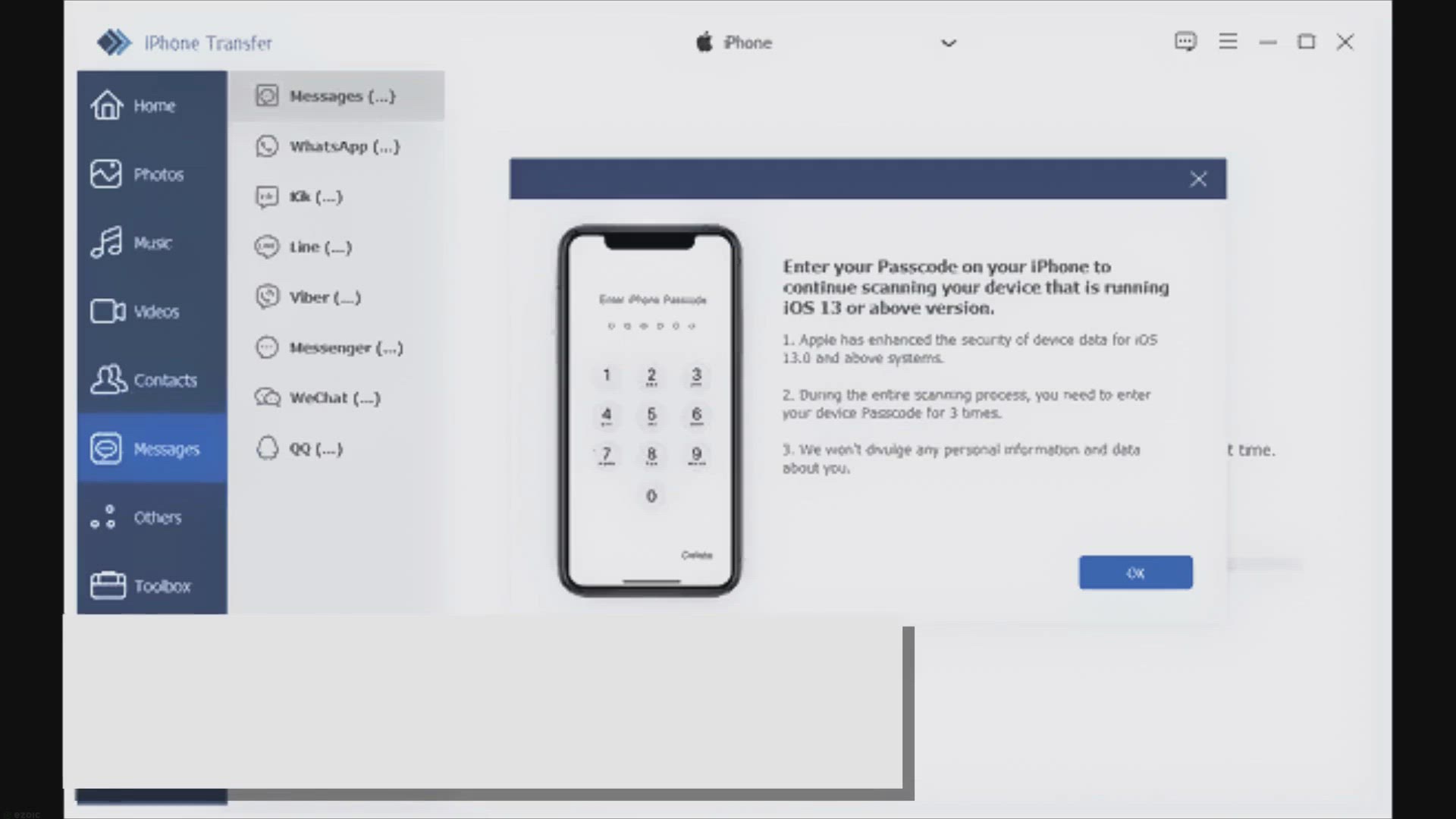
Free Giveaway: Get Tipard iPhone Transfer License Key Now!
4K views · Feb 4, 2024 gearupwindows.com
Unlock the power of seamless iOS file management with Tipard iPhone Transfer! Say goodbye to iTunes hassles and enjoy one-click transfers, bi-directional transfer capabilities, and comprehensive file management features. Get your free license key now through our exclusive giveaway and revolutionize
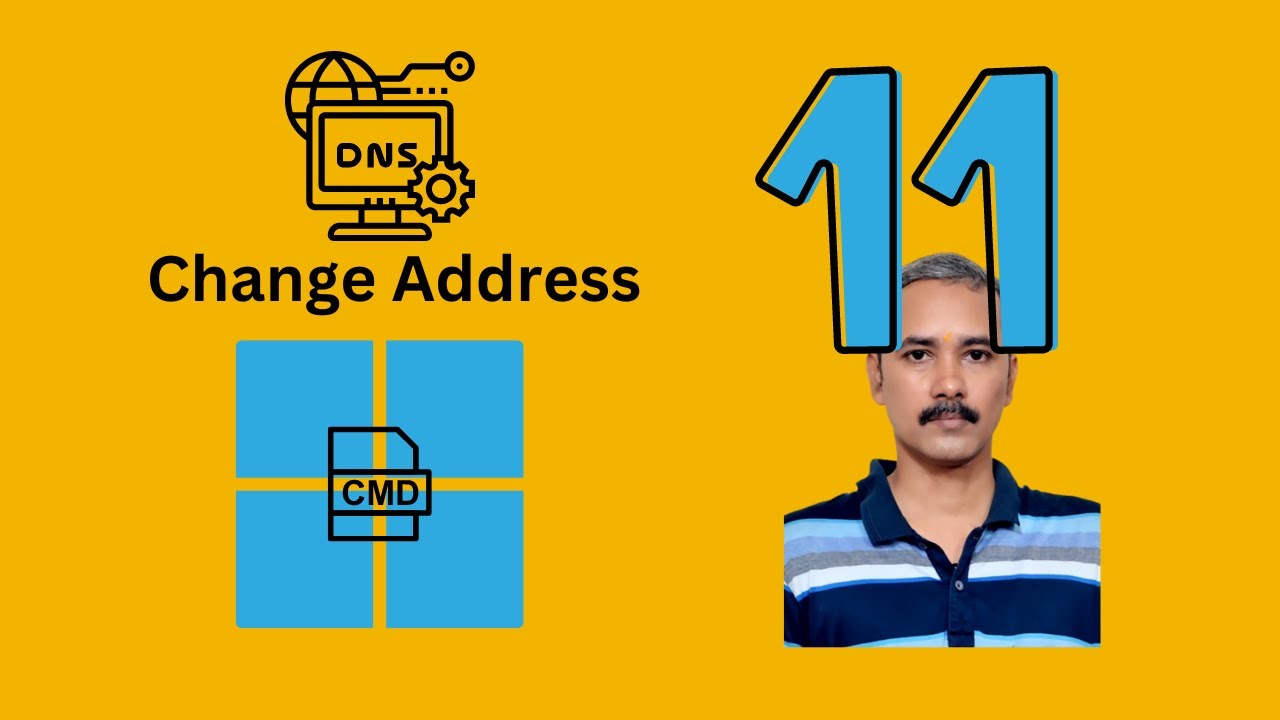
How to Change DNS Server Address on Windows 11 using Command...
40 views · Feb 4, 2024 gearupwindows.com
Title: "Easy Guide: Change DNS Server Address on Windows 11 via Command Prompt" Description: Welcome to GearUpWindows! In this tutorial, we'll walk you through the simple steps to change your DNS server address on Windows 11 using Command Prompt. Whether you're looking to enhance your browsing experience, troubleshoot connectivity issues, or improve network performance, adjusting your DNS settings can make a significant difference. With Command Prompt, you have precise control over your network configurations, and we'll show you how to leverage it effectively. Follow along as we demonstrate the commands needed to update your DNS server address swiftly and efficiently. Our step-by-step instructions cater to users of all levels, making it easy for anyone to make these changes without hassle. By the end of this video, you'll have the knowledge and confidence to manage your DNS settings like a pro. Don't forget to subscribe to GearUpWindows for more insightful tutorials, tips, and tricks to optimize your Windows experience. Let's dive in and empower your Windows 11 journey! Read more at https://gearupwindows.com/how-to-change-dns-server-address-on-windows-11/ #Windows11 #CommandPrompt #DNS #Networking #Tutorial #GearUpWindows #TechTips #NetworkConfiguration #DNSSettings #WindowsTips #WindowsTutorial #ITSupport #TechGuide #Internet #Connectivity #WindowsHacks
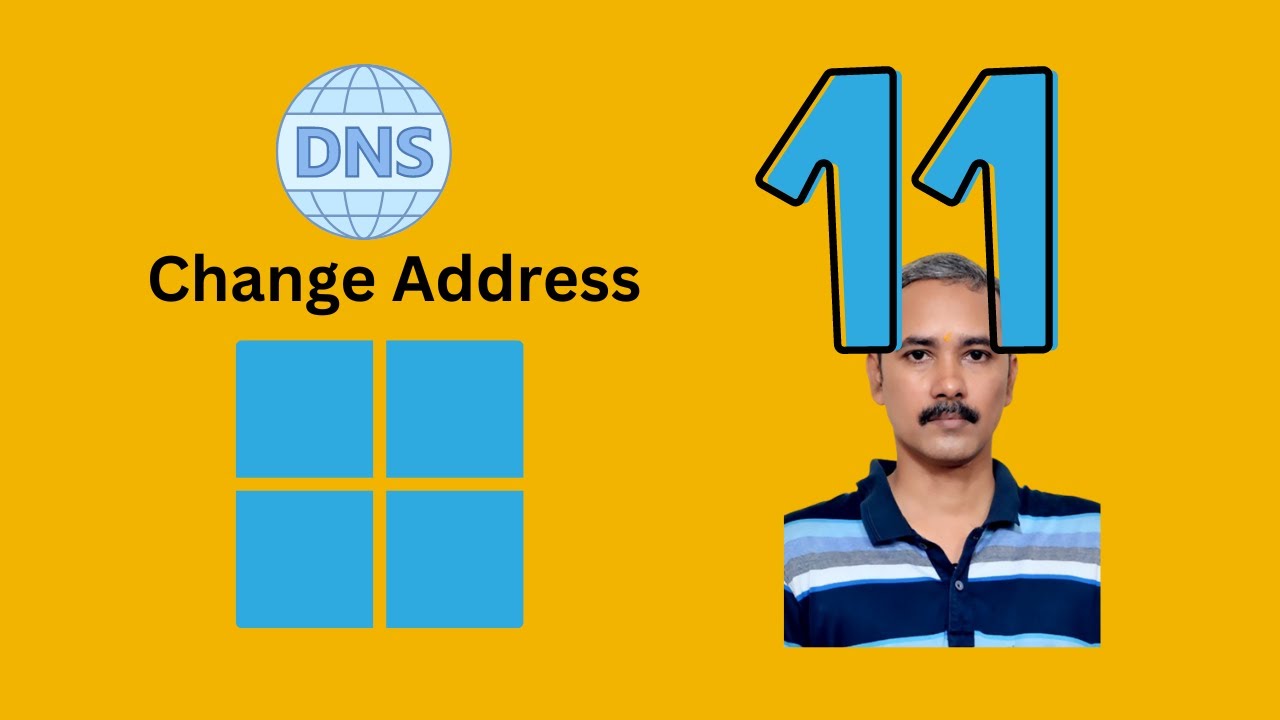
How to Change DNS Server Address on Windows 11 Settings | Ge...
164 views · Feb 4, 2024 gearupwindows.com
Title: "Easy Guide: Changing DNS Server Address on Windows 11 Settings | GearUpWindows" Description: Welcome to GearUpWindows! In this tutorial, we'll walk you through the simple steps to change the DNS server address on Windows 11 settings. DNS (Domain Name System) servers play a crucial role in translating human-readable domain names into machine-readable IP addresses, and altering them can optimize your internet connection or enhance security. Follow along as we demonstrate how to navigate the Windows 11 settings menu to access the network settings where you can modify your DNS server address. Whether you're looking to improve browsing speed, enhance privacy, or troubleshoot connectivity issues, adjusting DNS settings can make a significant difference. Our step-by-step instructions are beginner-friendly, ensuring that users of all levels can easily follow along and make the necessary adjustments. By the end of this tutorial, you'll have the knowledge and confidence to customize your DNS server address on Windows 11 according to your preferences. Don't forget to subscribe to GearUpWindows for more insightful tutorials, tips, and tricks to optimize your Windows experience. Let's dive in and start optimizing your network settings on Windows 11! #Windows11 #DNS #NetworkSettings #Tutorial #GearUpWindows #InternetTips #TechTutorial #OptimizeInternet #PrivacySettings #InternetSecurity #WindowsTips #TechGuide #OnlineSecurity #InternetOptimization #DNSConfiguration #WindowsTutorial
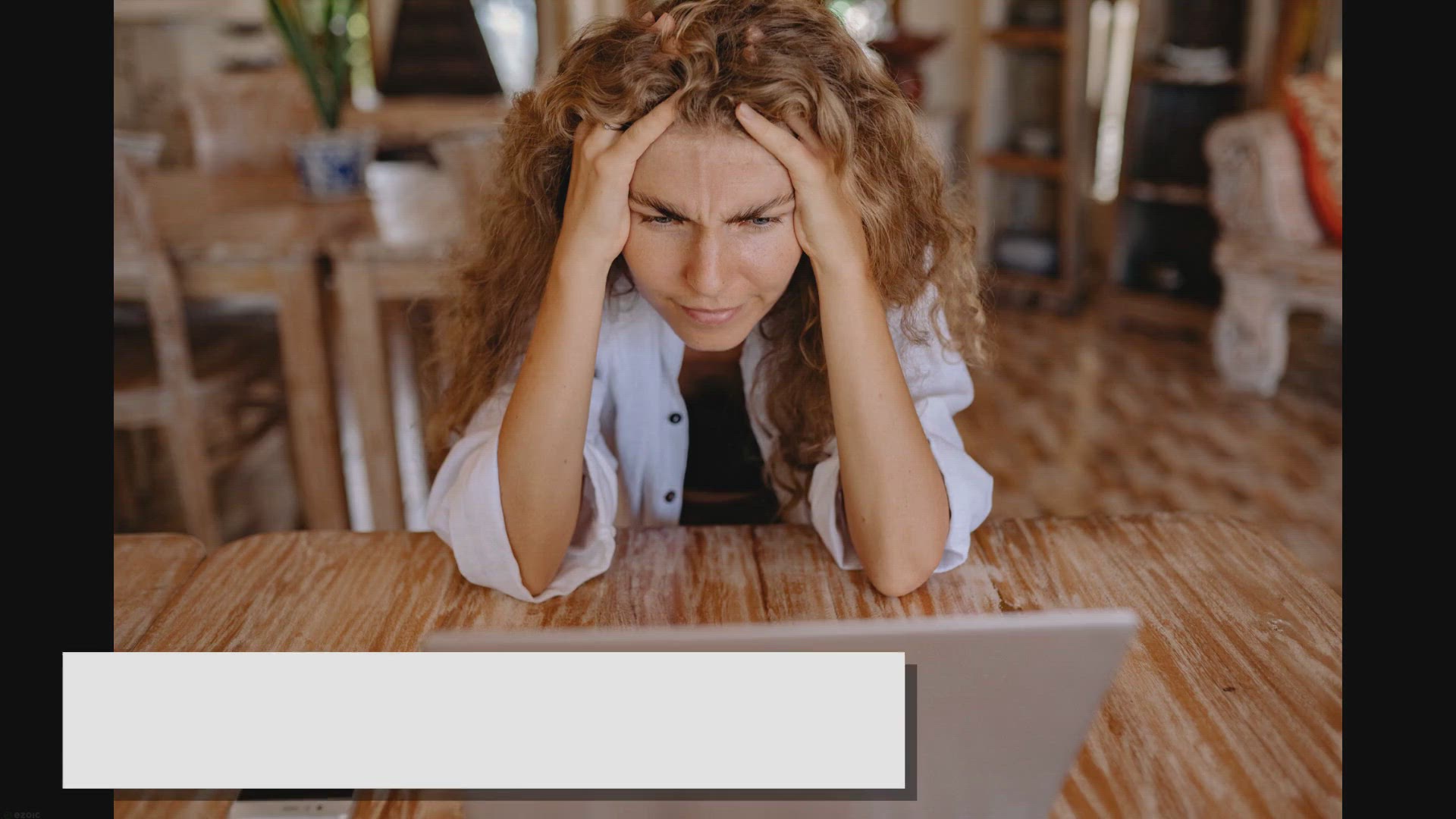
Modem/Router/WiFi connected to PC but no Internet, what to d...
19K views · Feb 4, 2024 gearupwindows.com
Are you experiencing internet connection issues with your modem, router, or WiFi connection? Our article offers troubleshooting tips to help you resolve the problem. Learn how to diagnose common issues such as IP address conflicts, DNS server problems, and outdated drivers. Discover how to reset
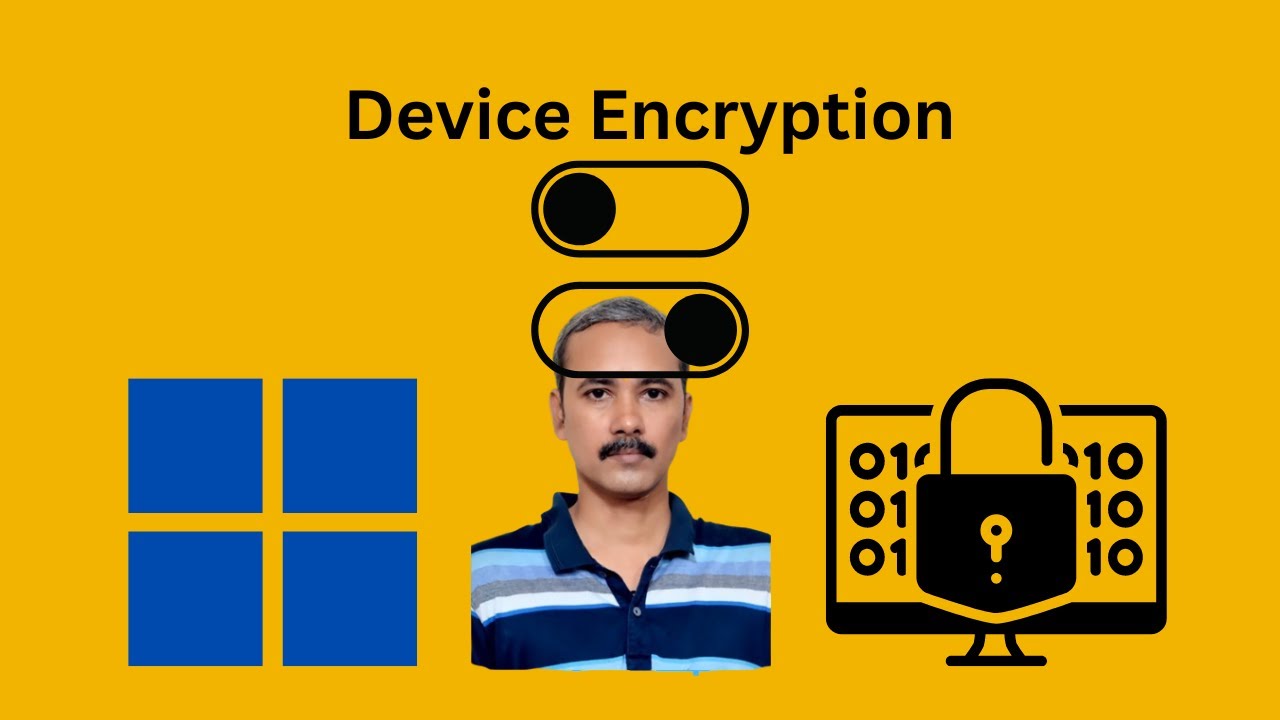
How to Enable or Disable Device Encryption on Windows 11 | G...
393 views · Feb 4, 2024 gearupwindows.com
Title: "GearUpWindows Guide: How to Enable or Disable Device Encryption on Windows 11" Description: 🔐 Unlock the power of Windows 11 security with GearUpWindows! In this step-by-step tutorial, we'll show you how to enable or disable device encryption on your Windows 11 system, ensuring that your sensitive data stays protected. 🚀 Whether you're a tech enthusiast or a casual user, understanding how to manage device encryption is crucial for safeguarding your information. Join us as we explore the simple yet effective process of securing your Windows 11 device and keeping your data shielded from unauthorized access. 🔒 Topics covered in this video: 1️⃣ Introduction to Device Encryption: Learn why device encryption is essential for enhancing your system's security in the modern digital landscape. 2️⃣ Enabling Device Encryption: A detailed guide on how to activate encryption on your Windows 11 device effortlessly. We'll walk you through the necessary settings and configurations. 3️⃣ Disabling Device Encryption: Need to turn off encryption for specific reasons? We've got you covered with a clear and concise tutorial on disabling device encryption on Windows 11. 4️⃣ Best Practices and Tips: Discover additional security tips and best practices to ensure your Windows 11 experience is both protected and user-friendly. 🎥 GearUpWindows is your go-to source for Windows-related tips, tricks, and guides. Don't miss out on enhancing your digital experience – subscribe now for more insightful tutorials! 🔗 Useful Links: Read more at https://gearupwindows.com/how-to-enable-or-disable-device-encryption-on-windows-11/ 👍 If you found this video helpful, give it a thumbs up, share it with your friends, and hit the notification bell to stay updated on our latest content. Comment below with any questions or topics you'd like us to cover in future videos. Thanks for watching, and remember to Gear Up your Windows experience! 💻🔒 #Windows11 #Encryption #GearUpWindows #TechTutorial

How to Know If Your Windows 11 PC supports Device Encryption...
43 views · Feb 4, 2024 gearupwindows.com
Title: How to Know If Your Windows 11 PC Supports Device Encryption Description: Welcome to GearUpWindows! In this video, we'll guide you through the process of determining whether your Windows 11 PC supports device encryption using the built-in system information tool. Device encryption is crucial for safeguarding your data, providing an extra layer of security against unauthorized access. Follow along as we walk you through the steps to access the system information tool in Windows 11. We'll show you where to find the necessary details to determine if your device supports encryption and how to interpret the results. Whether you're concerned about protecting sensitive information or simply want to ensure your device is secure, understanding device encryption is essential. Join us as we demystify this important aspect of Windows 11 and help you make informed decisions about your device's security. Don't forget to like, share, and subscribe for more tips, tutorials, and tech insights from GearUpWindows! Let's get started on securing your Windows 11 PC today. Read more at https://gearupwindows.com/how-to-enable-or-disable-device-encryption-on-windows-11/ #Windows11 #DeviceEncryption #SystemInformationTool #PCSecurity #DataProtection #TechTips #WindowsSecurity #Encryption #GearUpWindows #TechTutorials #ComputerSecurity #DataPrivacy #DeviceSecurity
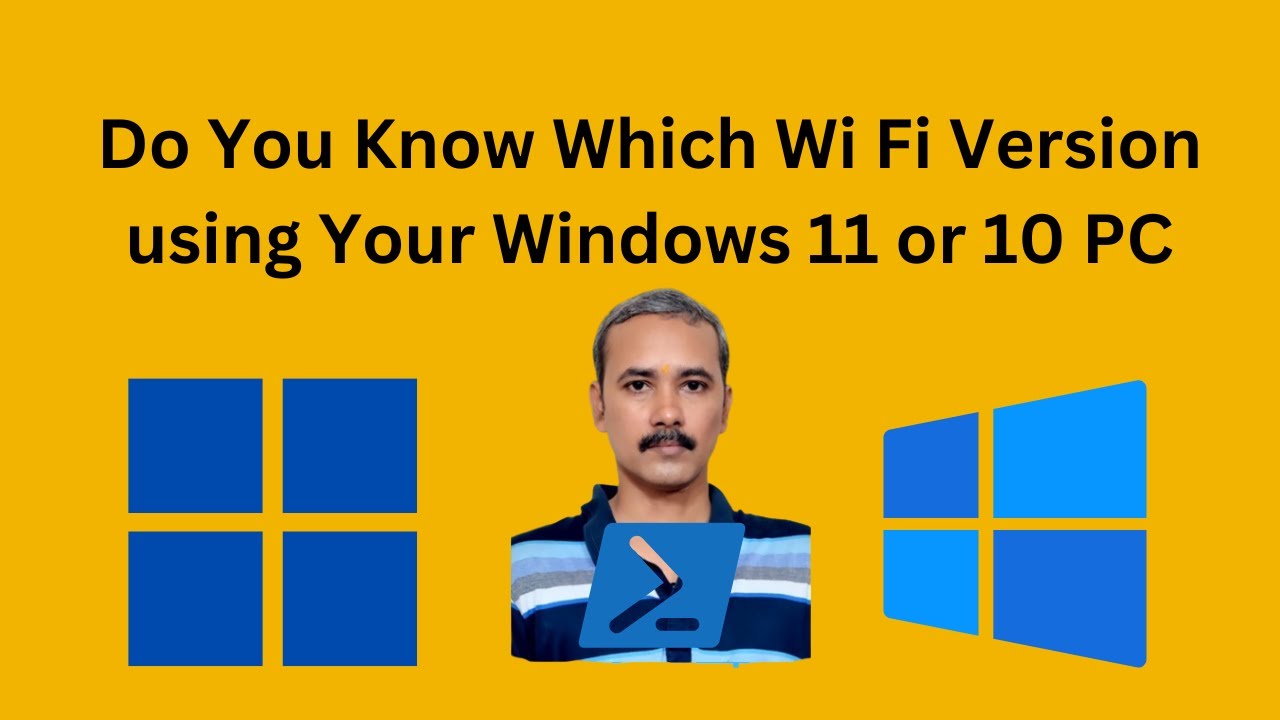
How to Know Wi Fi Version in Windows 11 or 10 using PowerShe...
118 views · Feb 4, 2024 gearupwindows.com
Title: How to Identify Wi-Fi Version in Windows 11/10 using PowerShell | GearUpWindows Description: Are you curious about which Wi-Fi version your Windows 11 or 10 system is using? Look no further! In this tutorial from GearUpWindows, we'll guide you through the simple process of determining your Wi-Fi version using PowerShell. Whether you're a tech enthusiast or just want to understand your network better, this step-by-step guide will help you gain insights into your system's wireless capabilities. Stay informed and upgrade your networking knowledge with GearUpWindows. Don't forget to like, share, and subscribe for more helpful tech tips! Read more at https://gearupwindows.com/how-to-know-wi-fi-version-in-windows-11-or-10/ #Windows11 #Windows10 #PowerShell #WiFiVersion #Networking #TechTips #GearUpWindows #WirelessNetworking #ITSupport #WiFi #WindowsTips #TechTutorials #NetworkingKnowledge #WindowsTricks #ComputerSkills
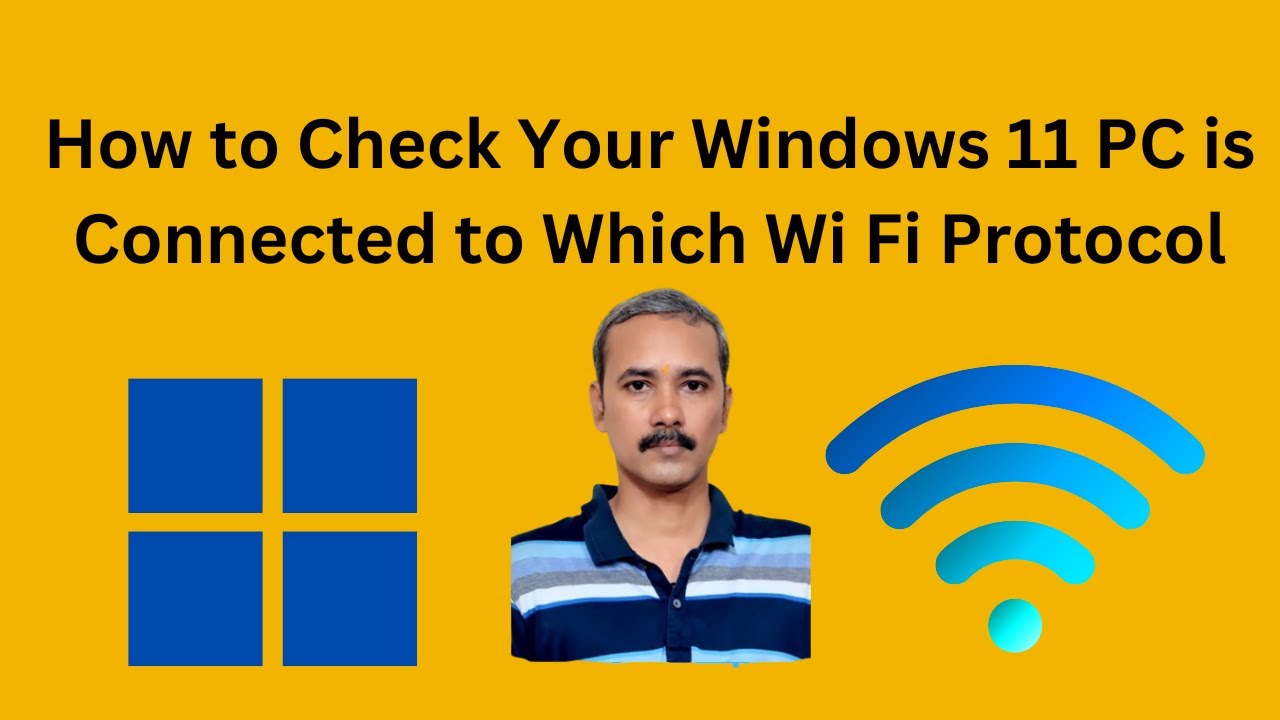
How to Check Your Windows 11 PC is Connected to Which Wi Fi ...
297 views · Feb 5, 2024 gearupwindows.com
Title: "Windows 11 Tutorial: How to Check Your PC's Wi-Fi Protocol Connection" Description: In this comprehensive tutorial brought to you by GearUpWindows, we'll guide you through the process of checking which Wi-Fi protocol your Windows 11 PC is connected to. Understanding your Wi-Fi protocol connection is crucial for optimizing your network performance and ensuring you're getting the most out of your internet speed. Whether you're a casual user or a tech enthusiast, knowing whether your device is connected via Wi-Fi 6, Wi-Fi 5, or an earlier standard can make a significant difference in your online experience. We'll show you step-by-step how to navigate through your Windows 11 settings to locate this information. Join us as we delve into the settings menu of Windows 11, providing clear, easy-to-follow instructions so you can quickly determine which Wi-Fi protocol your PC is currently utilizing. Stay tuned until the end for additional tips on optimizing your Wi-Fi connection for improved performance. Don't miss out on maximizing your network capabilities! Watch our tutorial now and ensure your Windows 11 PC is utilizing the best Wi-Fi protocol for your needs. Like, share, and subscribe to GearUpWindows for more insightful Windows tutorials and tech tips! Read more at https://gearupwindows.com/how-to-know-wi-fi-version-in-windows-11-or-10/ #Windows11 #WiFiProtocol #NetworkPerformance #TechTutorial #WindowsTips #WiFiSpeed #GearUpWindows #InternetConnection #TechGuide #WiFiOptimization
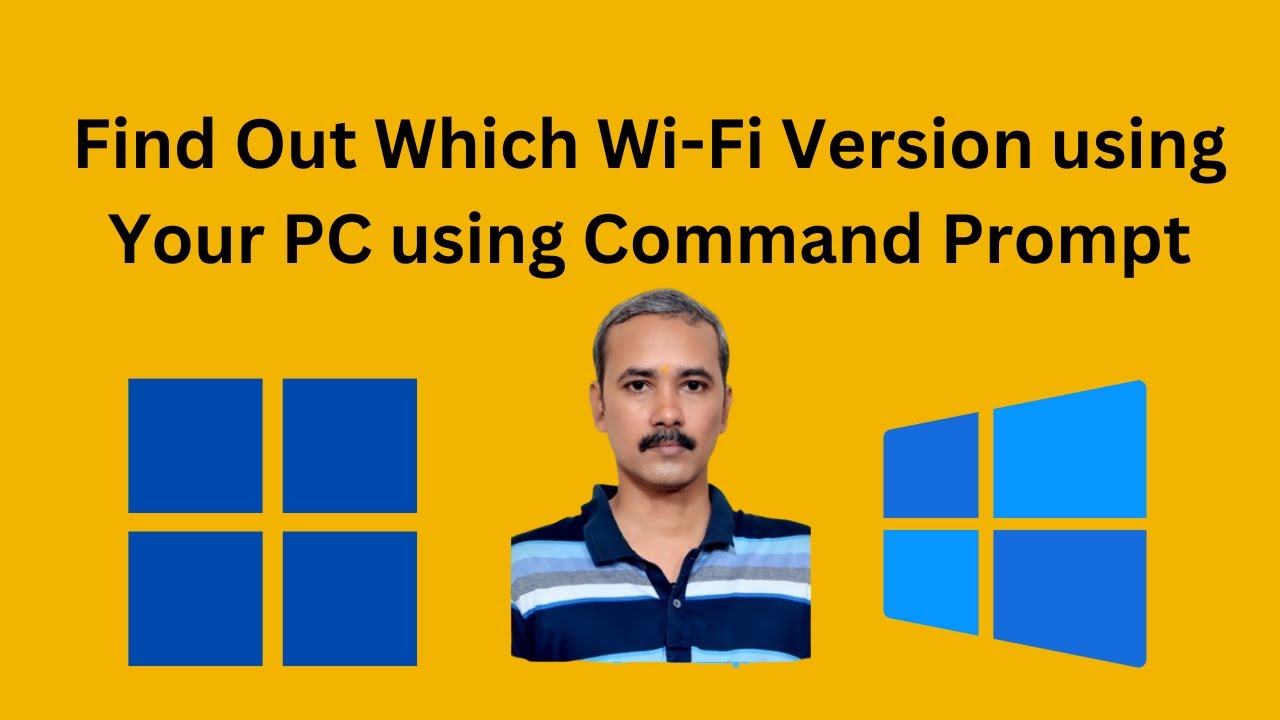
How to Find Out which Wi-Fi Version Your Windows 11 or 10 us...
869 views · Feb 5, 2024 gearupwindows.com
Title: Unveiling Your Wi-Fi Version: A Step-by-Step Guide for Windows 11/10 | GearUpWindows Description: 🔍 Curious to know which Wi-Fi version your Windows 11 or 10 is using? Look no further! GearUpWindows has got you covered with a comprehensive guide on how to discover this crucial information using the Command Prompt. In this tutorial, we'll walk you through the simple steps to unveil the Wi-Fi version of your Windows operating system, ensuring you're always up to speed with the latest technology. 🚀 Key Highlights: - Learn the importance of knowing your Wi-Fi version. - Explore the Command Prompt method for Windows 11 and Windows 10. - Gain insights into the benefits of different Wi-Fi generations. - Troubleshoot common issues related to Wi-Fi connectivity. Whether you're a tech enthusiast or just want to ensure your system is optimized for the fastest and most reliable Wi-Fi connection, this tutorial is a must-watch. GearUpWindows is committed to simplifying technology for you, so hit play and Gear Up your Windows experience now! 👍 Don't forget to like, subscribe, and hit the bell icon to stay updated with our latest tech tips and tutorials. Leave your comments below if you have any questions or suggestions for future videos. Thanks for watching GearUpWindows – Your go-to source for Windows optimization and tech guides! 🚀✨ Read more at https://gearupwindows.com/how-to-know-wi-fi-version-in-windows-11-or-10/ #WindowsWiFi #WiFiVersion #Windows10 #Windows11 #CommandPrompt #TechTutorial #GearUpWindows #WiFiTips #WindowsTips #TechGuide #InternetConnectivity #WindowsOptimization #TechEnthusiast #WiFiTroubleshooting #TechSolutions
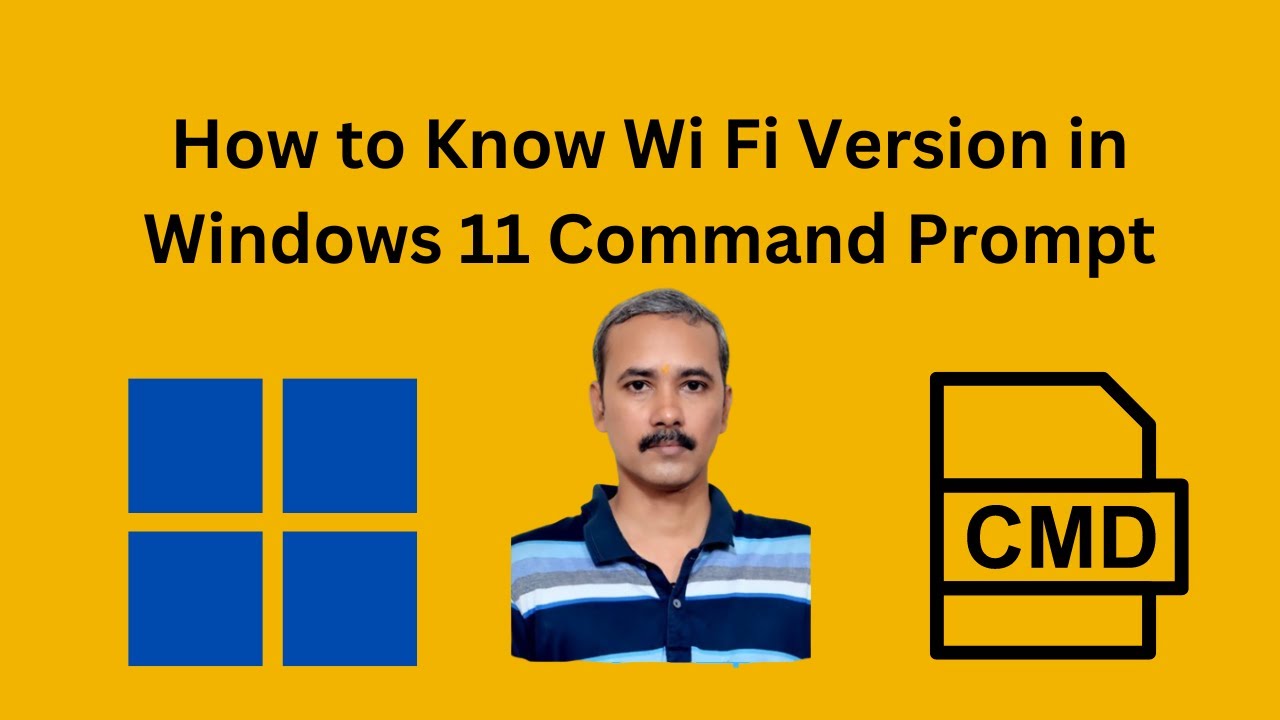
How to Know Wi Fi Version in Windows 11 Command Prompt | Gea...
164 views · Feb 5, 2024 gearupwindows.com
Title: "Discover Your Wi-Fi Version in Windows 11 | Command Prompt Tutorial" Description: Welcome to GearUpWindows, your go-to channel for all things Windows-related! In this tutorial, we'll guide you through the simple process of determining your Wi-Fi version using the Command Prompt in Windows 11. Knowing your Wi-Fi version can be crucial for optimizing your network performance and ensuring compatibility with various devices. Whether you're a tech enthusiast or just curious about your system's specifications, this step-by-step guide will help you uncover the Wi-Fi version with ease. Join us as we navigate the Command Prompt together, demystifying the technical jargon and providing clear instructions along the way. No prior experience required – we'll walk you through each command, making the process accessible to all skill levels. Stay tuned till the end for bonus tips on interpreting your Wi-Fi version and understanding its significance in today's digital landscape. Don't let technical hurdles hold you back – empower yourself with the knowledge to make informed decisions about your network setup. GearUpWindows is committed to simplifying technology and empowering users to harness the full potential of their Windows systems. Subscribe to our channel for more insightful tutorials, troubleshooting guides, and tech reviews. Hit the like button if you found this video helpful, and don't forget to share it with fellow Windows enthusiasts. Let's gear up and explore the world of Windows together! Read more at https://gearupwindows.com/how-to-know-wi-fi-version-in-windows-11-or-10/ #Windows11 #WiFiVersion #CommandPrompt #Tutorial #NetworkPerformance #TechEnthusiast #WiFiCompatibility #WindowsTips #GearUpWindows #TechTutorials #NetworkSetup #TechSimplified #WindowsSupport

Comparing Different Types of RAM, Motherboards, and CPUs: Ma...
8K views · Feb 5, 2024 gearupwindows.com
Discover the ultimate guide to comparing RAM, motherboards, and CPUs for your next PC build. Learn about DDR3, DDR4, and DDR5 RAM, motherboard socket compatibility, form factors, and CPU core counts. Make informed choices to optimize performance and compatibility for your dream PC.
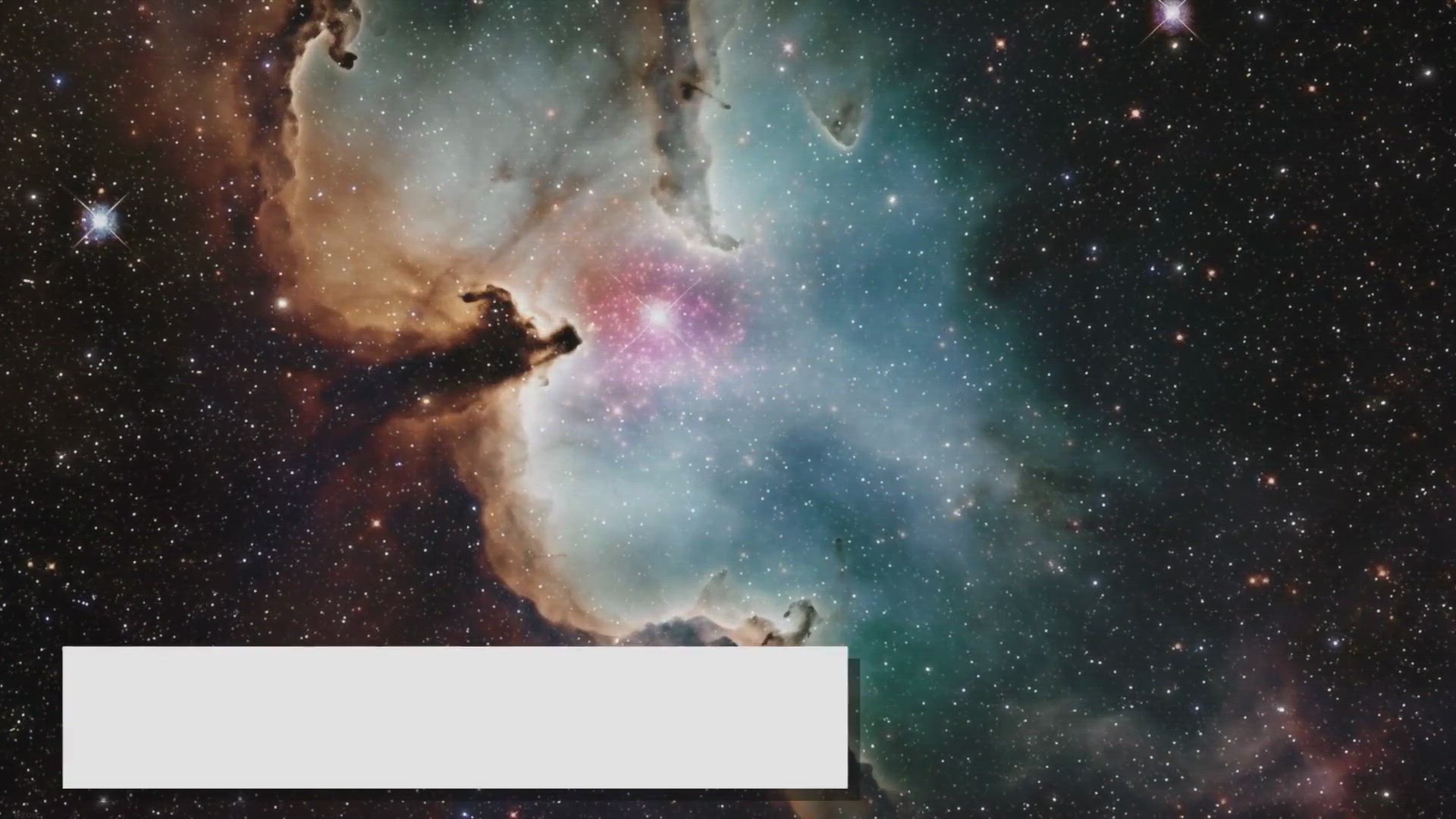
5 Surprising Facts About the Universe That Will Blow Your Mi...
3K views · Feb 5, 2024 gearupwindows.com
Unlock the secrets of the universe with these 5 mind-blowing facts! From invisible dark matter to the cosmic origins of our atoms, prepare to be astounded by the mysteries of space. Explore the wonders of time dilation, stellar evolution, and quantum entanglement, and expand your cosmic horizons
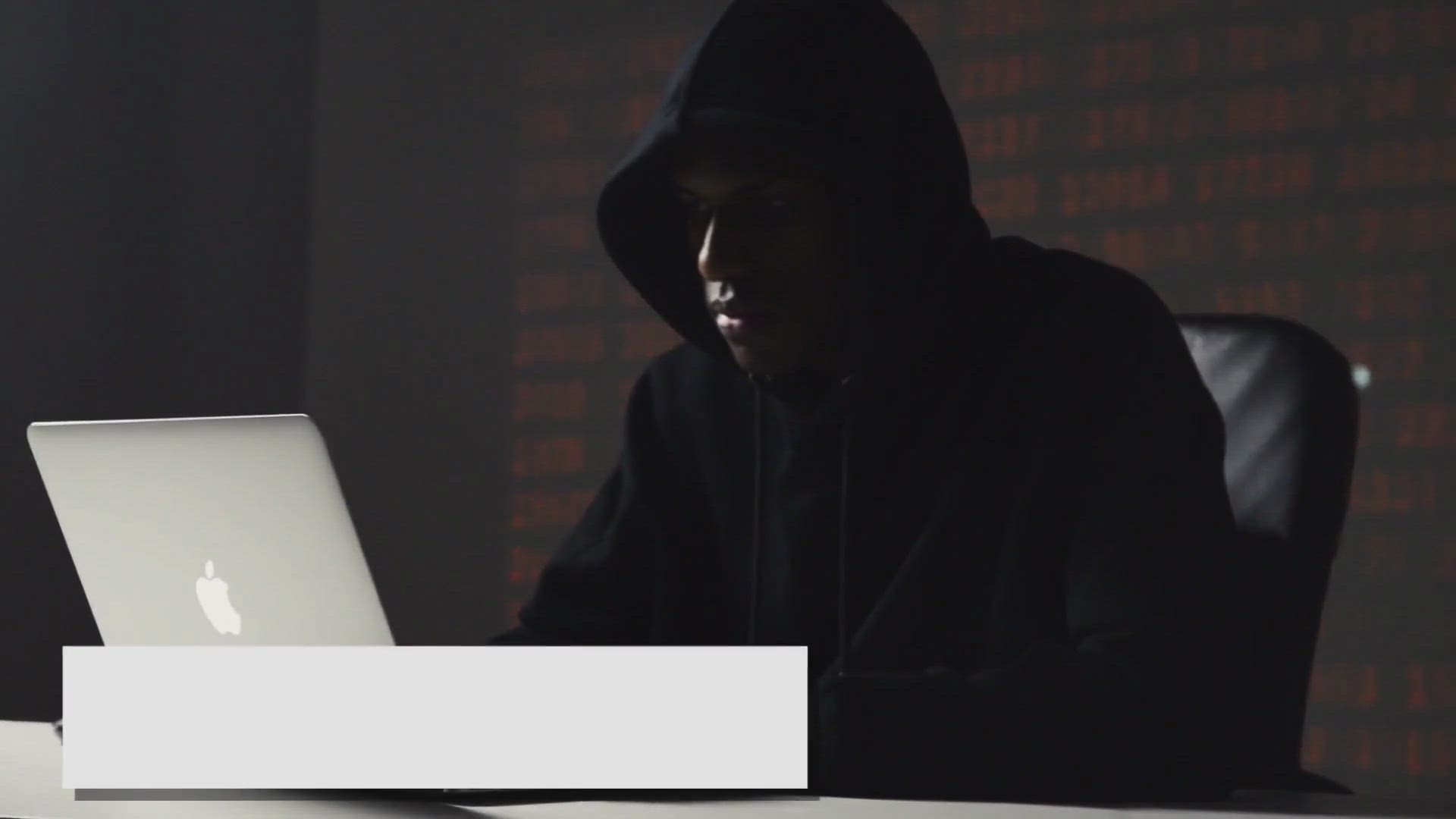
Data Heist: Unveiling the Cyber Thieves
4K views · Feb 5, 2024 gearupwindows.com
Learn about the pervasive threat of data heists, where cyber thieves infiltrate networks to steal sensitive information. Discover the methods used by hackers and the impacts of data theft on individuals, businesses, and society. Find out how to mitigate the risk of data breaches through robust
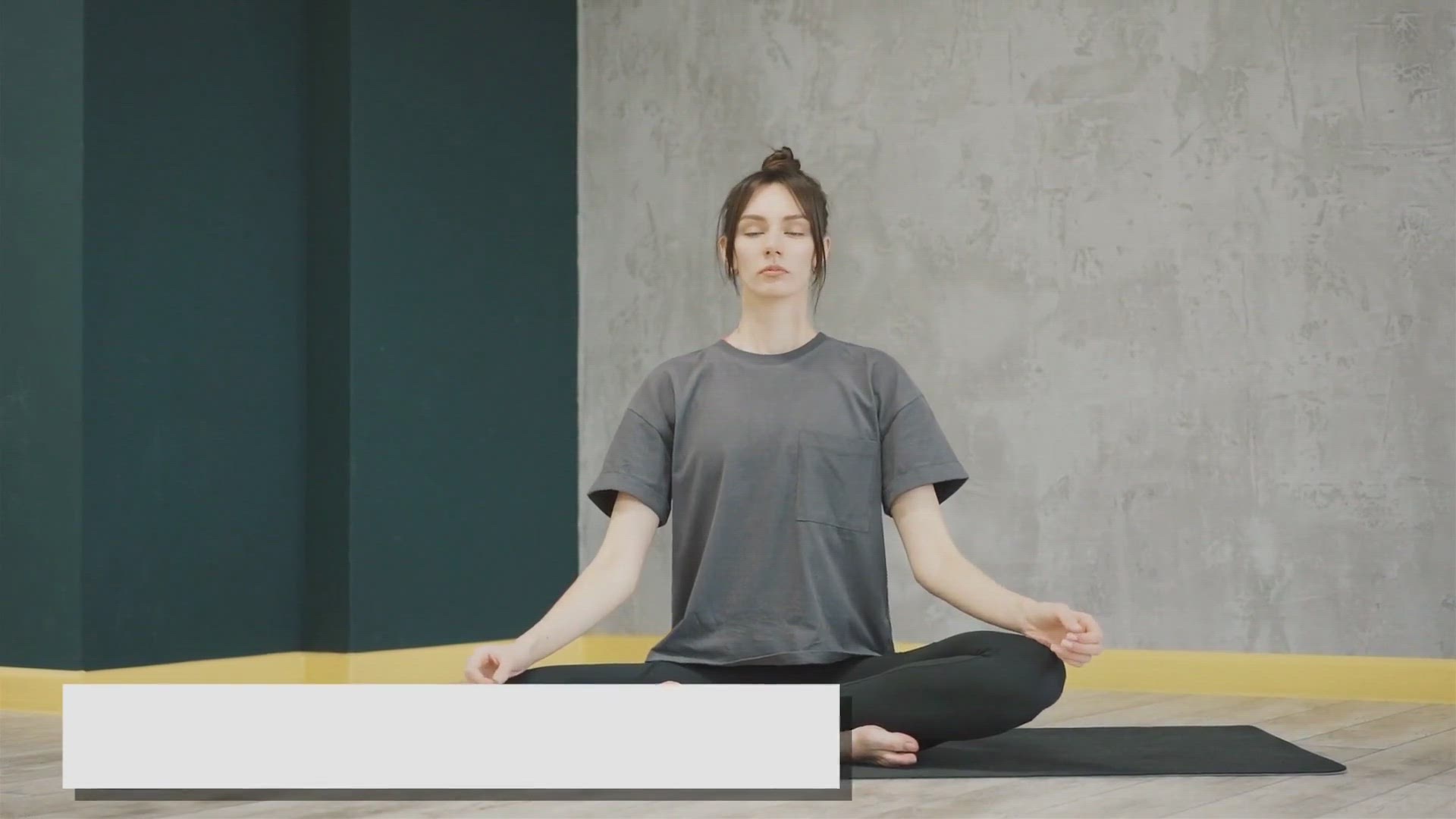
Free Giveaway: Boost Productivity & Well-Being with Vovs...
549 views · Feb 5, 2024 gearupwindows.com
Elevate productivity and well-being with the Vovsoft Health Break Reminder. Our free giveaway offers exclusive access to this intuitive Windows software, seamlessly integrating into your routine to prompt regular breaks, optimize idle detection, and enhance focus. Download now and prioritize
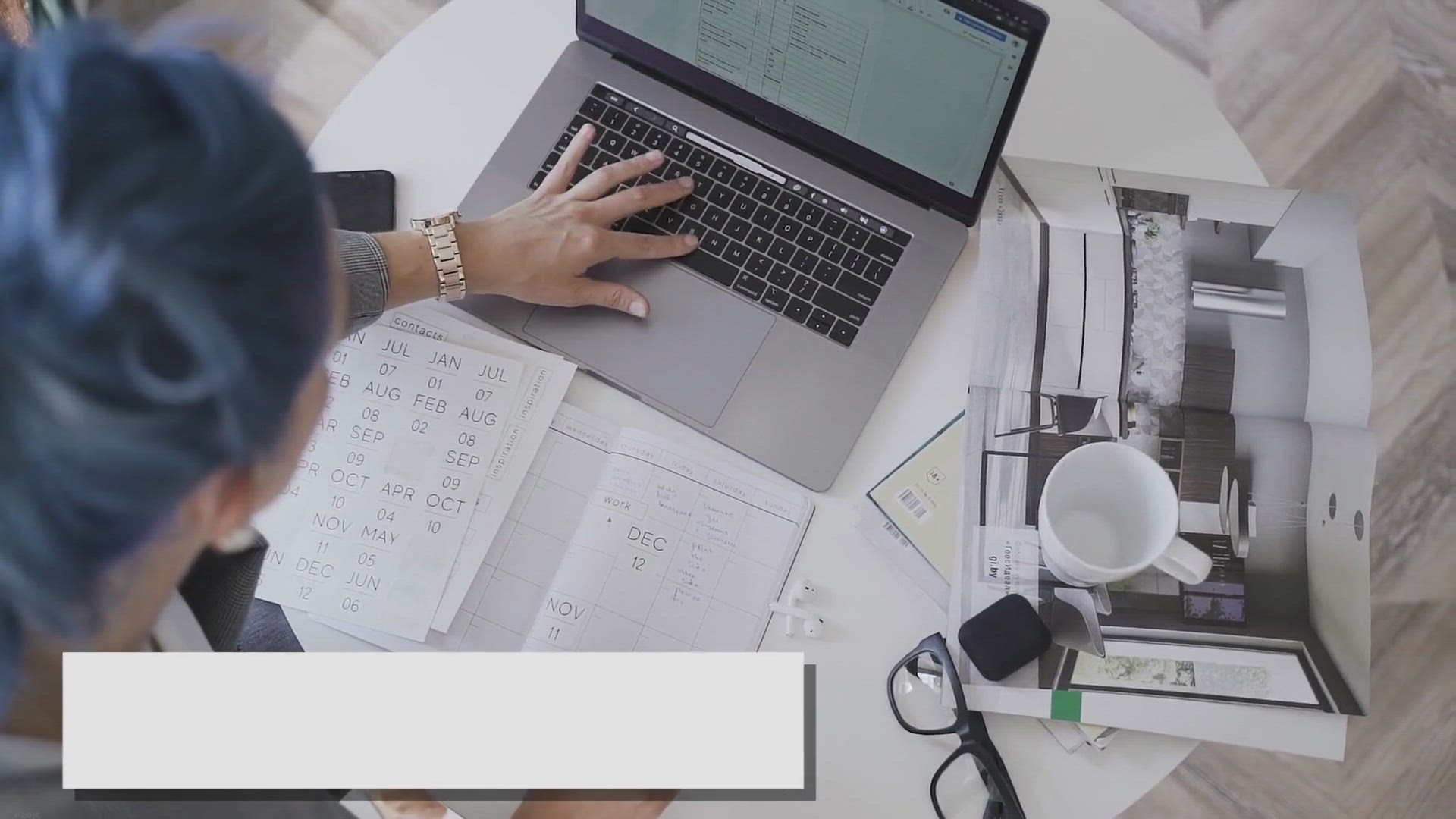
Customizing Date and Time Formats on Windows 11: A Comprehen...
2K views · Feb 5, 2024 gearupwindows.com
Learn how to customize date and time formats on Windows 11 with this comprehensive guide. Discover step-by-step instructions to select from preset formats or create custom ones, allowing you to personalize your computing experience to suit your preferences.
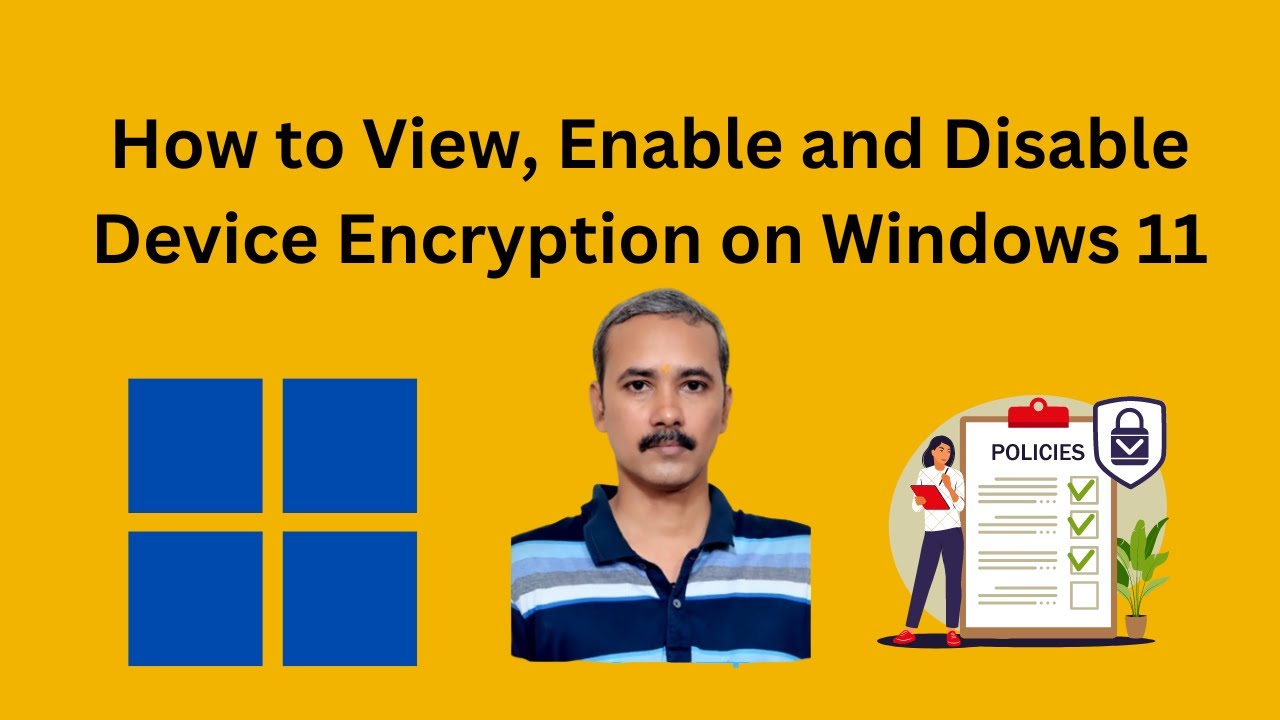
How to View, Enable and Disable Device Encryption on Windows...
390 views · Feb 5, 2024 gearupwindows.com
Title: How to View, Enable, and Disable Device Encryption on Windows 11 | GearUpWindows Description: Welcome to GearUpWindows! In this tutorial, we'll guide you through the process of managing device encryption on Windows 11. Device encryption ensures that your data remains secure, whether it's on your PC, tablet, or laptop. We'll show you how to view if encryption is enabled, how to enable it if it's not, and how to disable it if needed. Stay tuned for step-by-step instructions and expert tips to safeguard your data effectively. Don't forget to like, subscribe, and hit the notification bell for more Windows tips and tricks! Read more at https://gearupwindows.com/how-to-enable-or-disable-device-encryption-on-windows-11/ #Windows11 #DeviceEncryption #DataSecurity #WindowsTips #EncryptionManagement #PCSecurity #DataProtection #GearUpWindows #TechTutorials #ComputerSecurity
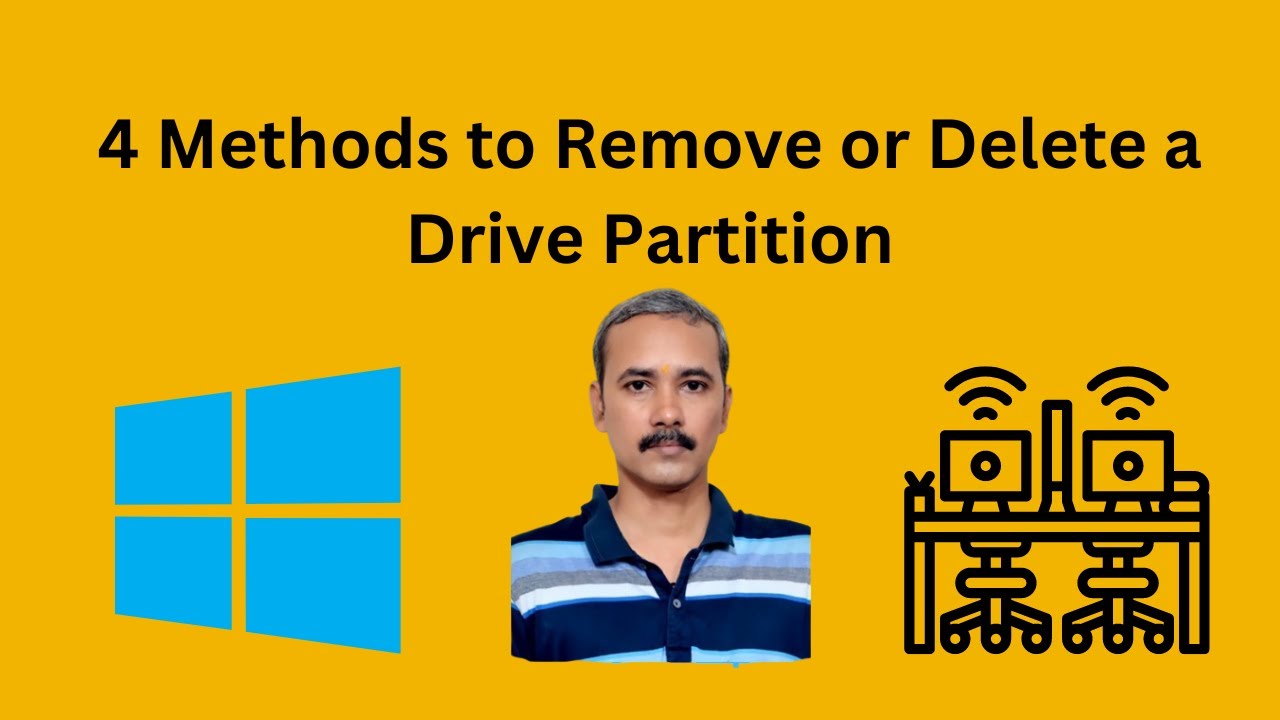
4 Methods to Remove or Delete a Drive Partition on Windows 1...
7K views · Feb 5, 2024 gearupwindows.com
Title: Master Windows 10: 4 Proven Methods to Remove Drive Partitions! Description: Welcome back to GearUpWindows, where we gear you up with the latest tips and tricks for mastering your Windows 10 experience! In this video, we're diving into the essential skill of managing your drive partitions effectively. Whether you're looking to reclaim space, streamline your storage, or just tidy up your system, understanding how to remove or delete drive partitions is crucial. Join us as we explore four tried-and-tested methods to achieve this task seamlessly. 1. Disk Management: We'll start with the user-friendly Disk Management tool built right into Windows 10. Learn how to navigate its intuitive interface to delete partitions effortlessly. 2. Computer Management: Delve deeper into system management with the Computer Management utility. Discover how this versatile tool offers additional functionalities for partition removal beyond Disk Management. 3. Command Prompt: For those who prefer the command line, we'll demonstrate how to wield the power of Command Prompt to delete partitions swiftly and efficiently. 4. PowerShell: Lastly, we'll showcase the flexibility and automation capabilities of PowerShell. Unlock advanced scripting techniques to manage your partitions with precision and ease. By the end of this video, you'll have a comprehensive understanding of each method, empowering you to choose the approach that best suits your needs and preferences. Say goodbye to unnecessary partitions and hello to a more optimized Windows 10 experience! Don't forget to like, share, and subscribe for more expert tips on mastering Windows 10. Gear up and let's get started on streamlining your system today! Read more at https://gearupwindows.com/how-to-delete-a-drive-partition-on-windows-11-or-10/ #Windows10 #PartitionManagement #DiskManagement #ComputerManagement #CommandPrompt #PowerShell #SystemOptimization #TechTips #WindowsTips #GearUpWindows #StorageManagement #SystemAdministration #WindowsUtilities #ITPro #PCMaintenance
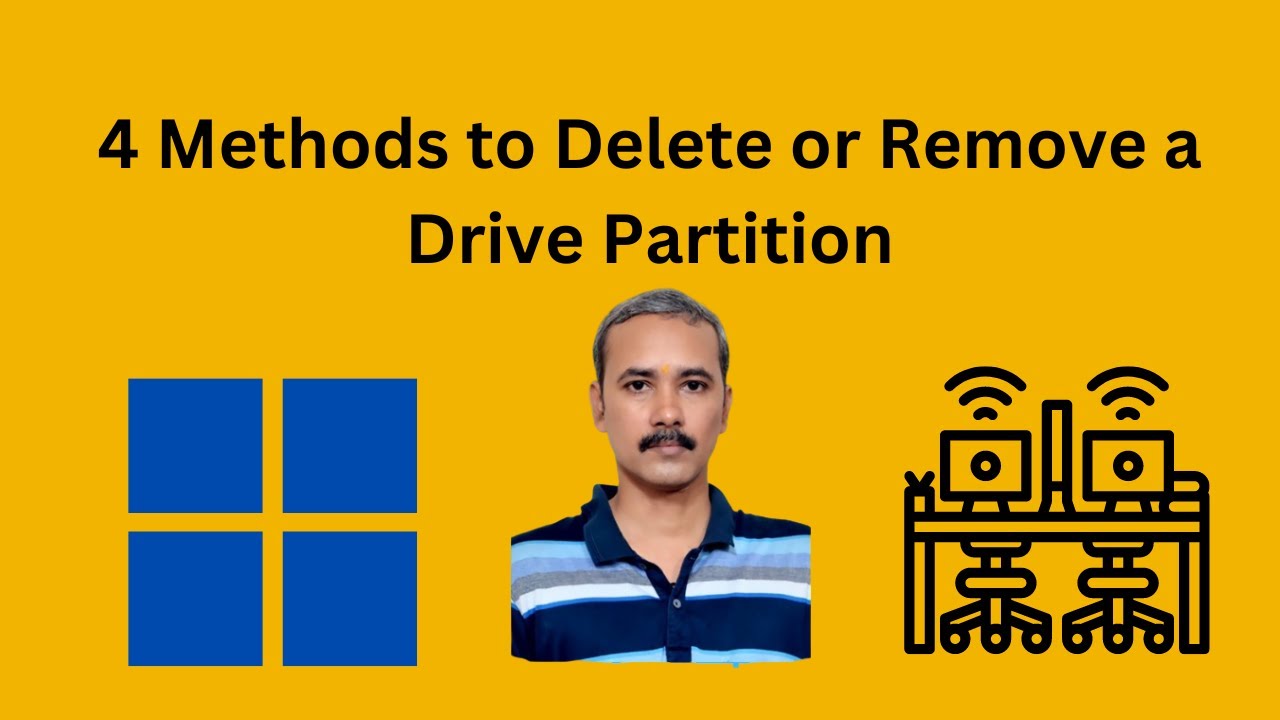
4 Methods to Delete or Remove a Drive Partition on Windows 1...
3K views · Feb 6, 2024 gearupwindows.com
Title: Mastering Windows 11: 4 Efficient Methods to Delete or Remove a Drive Partition Description: Are you looking to streamline your Windows 11 experience by managing your drive partitions effectively? Look no further! In this comprehensive tutorial from GearUpWindows, we unveil four powerful methods to delete or remove a drive partition effortlessly. 1. Settings: Discover how to navigate through Windows 11 Settings to manage your drive partitions seamlessly. We'll guide you through the step-by-step process to delete partitions with just a few clicks. 2. Computer Management: Dive into the advanced tools of Computer Management to gain precise control over your drive partitions. Learn how to manipulate partitions with ease using this robust feature. 3. Command Prompt: Unlock the potential of Command Prompt as we demonstrate how to execute commands to delete or remove drive partitions swiftly. Harness the command line to streamline your partition management tasks efficiently. 4. PowerShell: Elevate your partition management game with PowerShell. We'll show you how to leverage PowerShell commands to delete or remove drive partitions effectively, empowering you with even greater control over your system. Whether you're a novice or an advanced user, our tutorial provides clear and concise instructions to help you manage your drive partitions like a pro. Join us as we simplify the process and optimize your Windows 11 experience! Subscribe to GearUpWindows for more insightful tutorials and tips to master your Windows 11 journey. Don't miss out on enhancing your computing experience – let's gear up together! Read more at https://gearupwindows.com/how-to-delete-a-drive-partition-on-windows-11-or-10/ #Windows11 #PartitionManagement #DrivePartition #ComputerManagement #Settings #CommandPrompt #PowerShell #TechTutorials #WindowsTips #GearUpWindows #WindowsTutorial #PCMaintenance #SystemOptimization

How to Set Video Wallpaper on Windows 11 or 10 using VLC Med...
519 views · Feb 6, 2024 gearupwindows.com
Title: "Customize Your Desktop: How to Set Video Wallpaper on Windows 11/10 with VLC Media Player | Gearupwindows" Description: Welcome back to Gearupwindows! Are you tired of static desktop wallpapers and craving something more dynamic? Look no further! In this video, we'll show you a simple yet effective way to breathe life into your desktop by setting a video wallpaper on your Windows 11 or Windows 10 PC using VLC Media Player. Join us as we guide you through the step-by-step process, from downloading VLC Media Player to selecting the perfect video wallpaper for your desktop. Whether you want to showcase your favorite moments, add a touch of creativity, or simply enhance your workspace ambiance, this tutorial has got you covered. Discover how to unleash the full potential of VLC Media Player's features to seamlessly integrate video wallpapers into your desktop experience. Plus, we'll provide valuable tips and tricks to ensure smooth playback and optimal performance. Don't settle for a dull desktop any longer – revolutionize your Windows experience today with captivating video wallpapers! Tune in now and gear up your Windows desktop like never before with Gearupwindows. Don't forget to like, share, and subscribe for more tech tutorials and tips! Read more at https://gearupwindows.com/how-to-set-video-wallpaper-on-windows-11-or-10-3-methods/ #Windows11 #Windows10 #DesktopCustomization #VideoWallpaper #VLCMediaPlayer #Gearupwindows #TechTutorial #DesktopEnhancement #Ambiance #CreativeDesktop #DynamicWallpaper #WindowsTips #TechTips #DesktopExperience #CustomizationTutorial
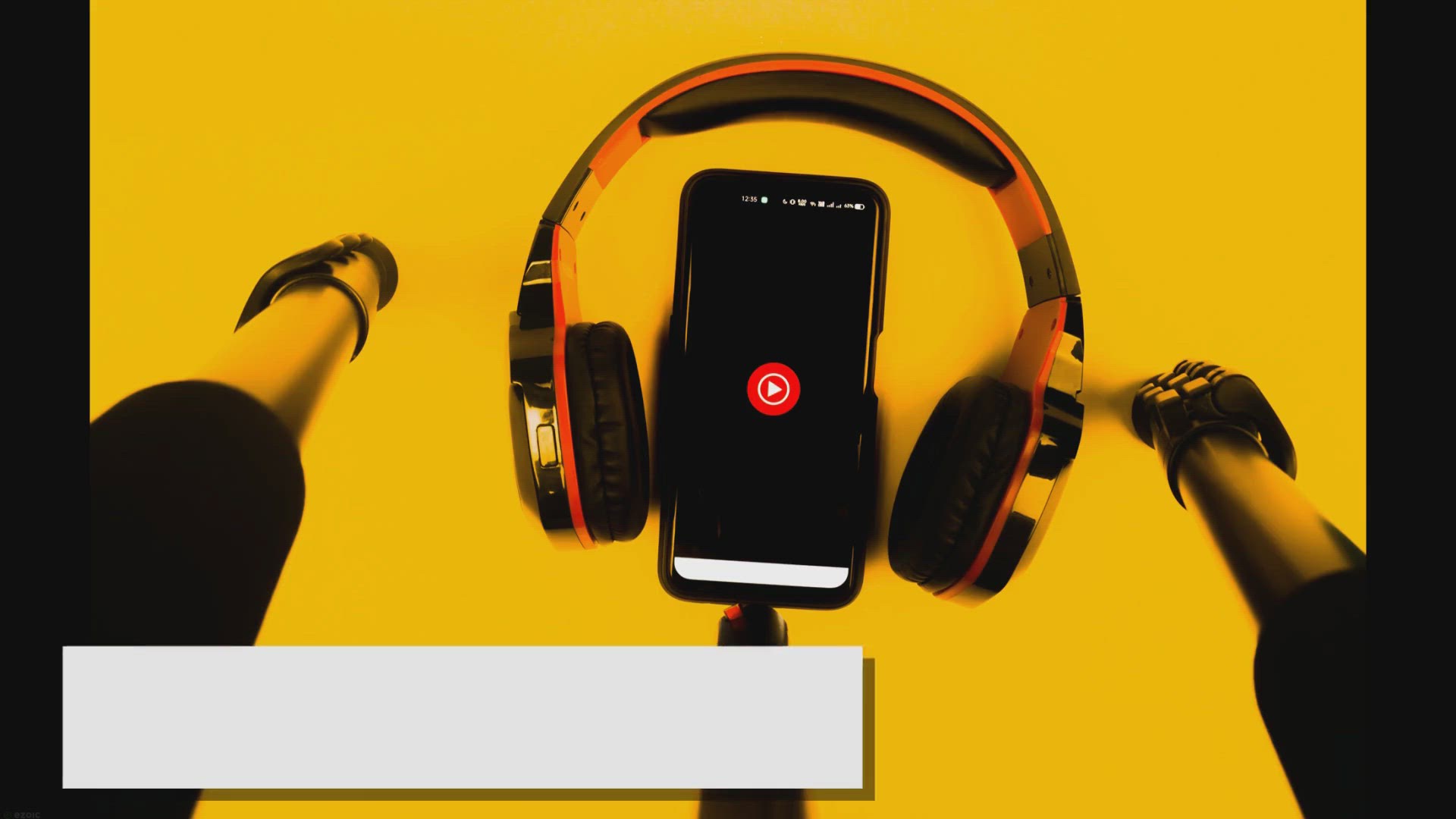
Get Audials Radio 2024 SE for Free: Enjoy Revolutionary Feat...
15K views · Feb 6, 2024 gearupwindows.com
Unlock the future of radio with Audials Radio 2024 SE for free! Experience revolutionary features like high-precision radio recording, extensive station catalog, seamless car integration, and effortless music management. Download now and enjoy crystal-clear sound quality, access to millions of

Free Giveaway: Ashampoo Backup 2023 – Secure Your Data wit...
3K views · Feb 6, 2024 gearupwindows.com
Secure your valuable data effortlessly with Ashampoo Backup 2023, the user-friendly 1-click backup software for Windows 11 and Windows 10. Back up and restore entire disk partitions with ease, stay up-to-date with incremental auto-updates, and enjoy a lightweight backup solution that won't slow
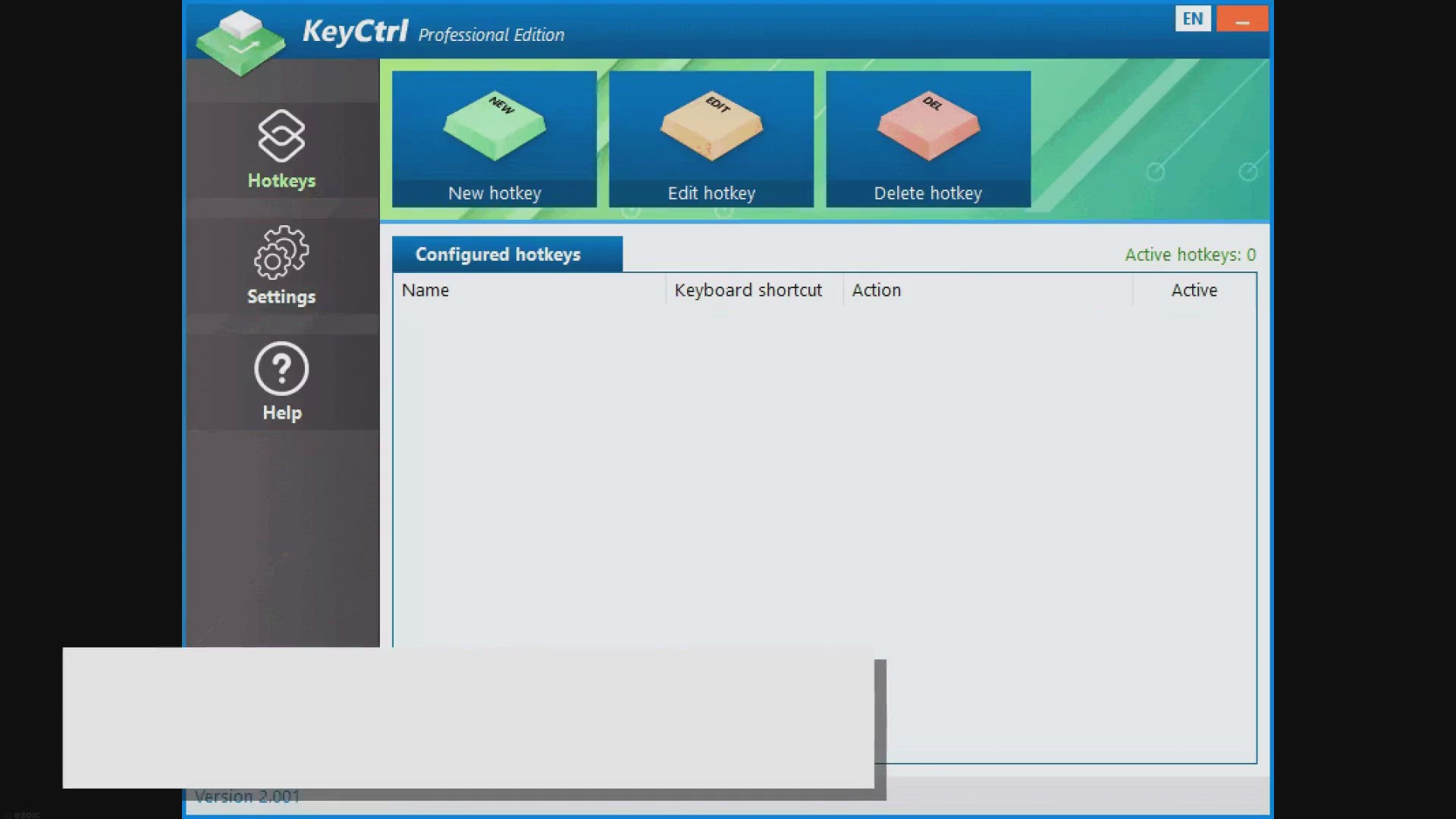
Get ASCOMP KEYCTRL Pro for Free: Exclusive Giveaway Offer!
15K views · Feb 6, 2024 gearupwindows.com
Unlock productivity and streamline your workflow with ASCOMP KEYCTRL Pro. Get the full version for free through an exclusive giveaway offer. Automate tasks, create custom keyboard shortcuts, and enhance efficiency on Windows. Don't miss out – seize this opportunity to boost your productivity
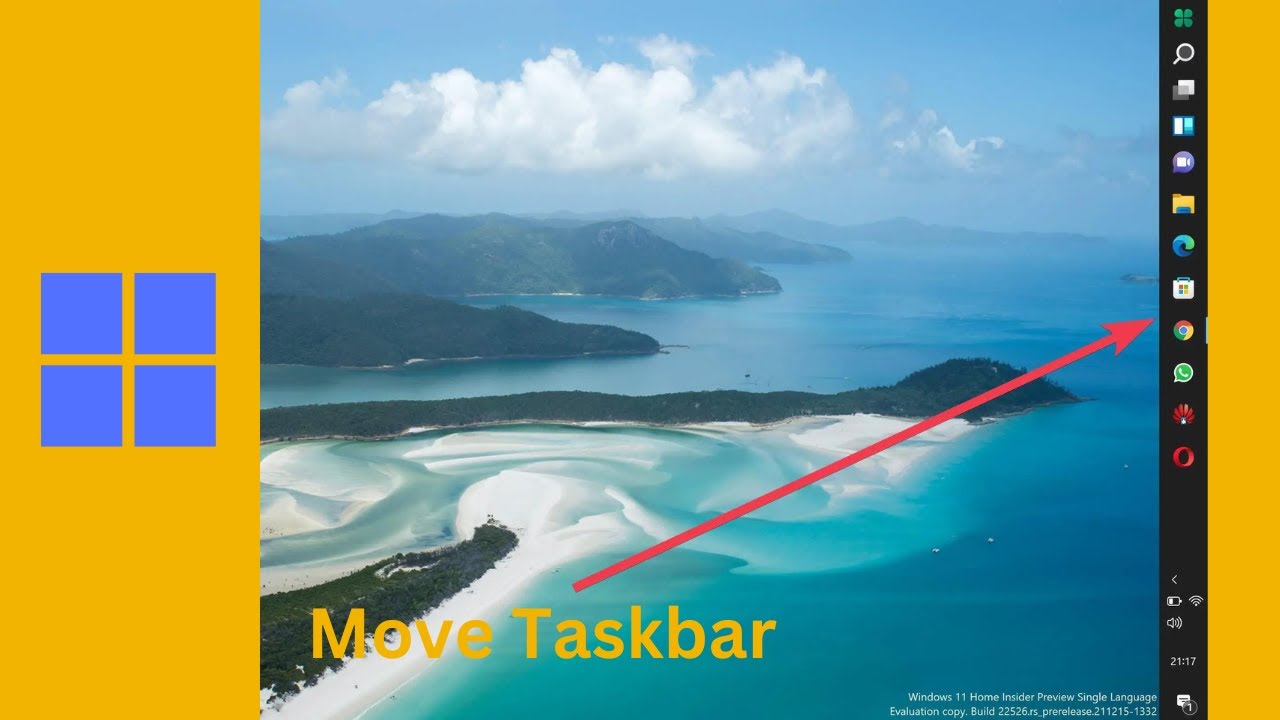
How to Set up a Vertical Taskbar in Windows 11 using StartAl...
752 views · Feb 6, 2024 gearupwindows.com
Title: "Customize Your Windows 11 Experience: Setting Up a Vertical Taskbar with StartAllBack" Description: Welcome to Gearupwindows! In this tutorial, we'll show you how to enhance your Windows 11 desktop experience by setting up a vertical taskbar using the freeware app StartAllBack. Are you tired of the traditional horizontal taskbar layout in Windows 11? Want to make better use of your screen real estate or simply prefer a more streamlined workflow? With StartAllBack, you can easily customize your taskbar to suit your preferences. In this step-by-step guide, we'll walk you through the process of downloading, installing, and configuring StartAllBack to create a vertical taskbar. Whether you're a productivity enthusiast, a multitasker, or simply looking to freshen up your desktop setup, this tutorial is for you. Join us as we explore the features of StartAllBack and demonstrate how to tailor your taskbar to fit your workflow. Say goodbye to the limitations of the default Windows 11 layout and hello to a more personalized computing experience. Don't forget to subscribe to Gearupwindows for more tips, tricks, and tutorials to help you make the most out of your Windows devices. Let's get started on transforming your Windows 11 desktop today! Read more and download : https://gearupwindows.com/how-to-set-up-a-vertical-taskbar-in-windows-11/ #Windows11 #TaskbarCustomization #StartAllBack #VerticalTaskbar #DesktopCustomization #WindowsTips #ProductivityHacks #DesktopSetup #Personalization #Gearupwindows #FreewareApps #TechTutorials
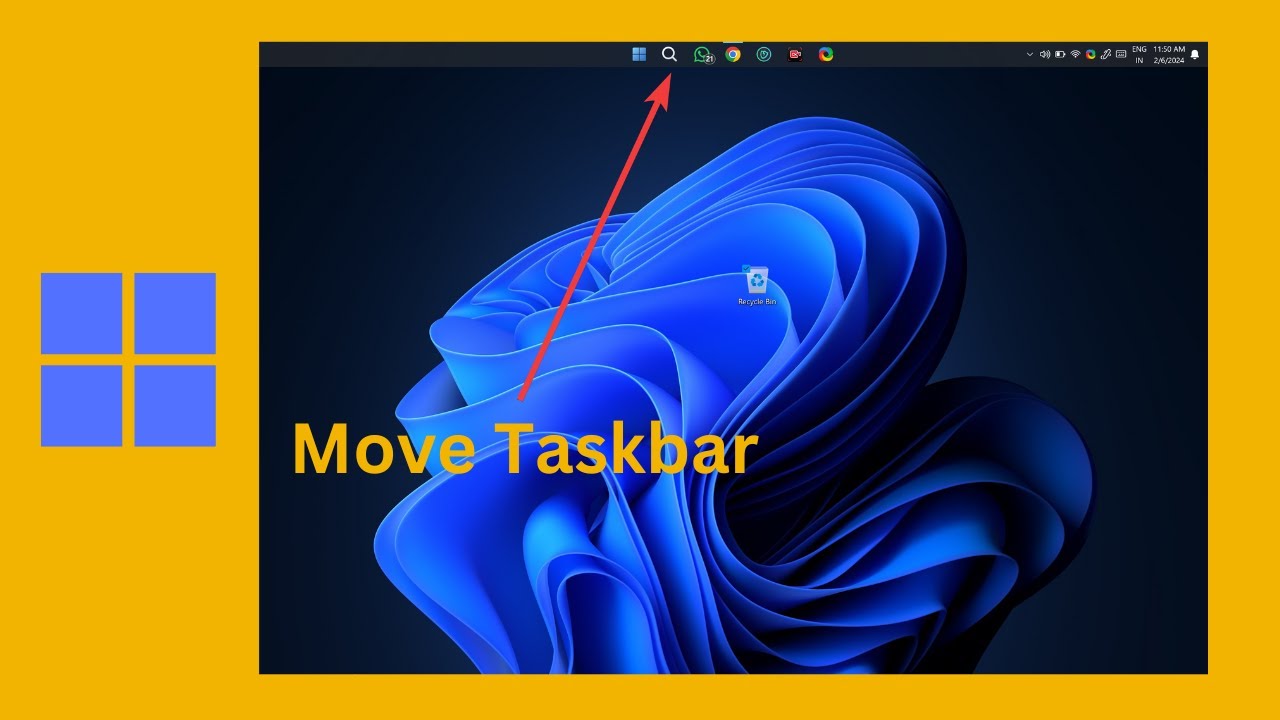
How Move Windows 11 Taskbar to Top of Screen using StartAllB...
45 views · Feb 6, 2024 gearupwindows.com
Title: "Customize Your Windows 11 Experience: Moving Taskbar to the Top with StartAllBack" Description: Welcome back to Gearupwindows! In this video, we'll show you how to customize your Windows 11 desktop experience by moving the taskbar to the top of the screen using StartAllBack. Windows 11 brought in a fresh new look, but for some users, the position of the taskbar at the bottom might not be the most convenient. Luckily, with StartAllBack, you can easily adjust the taskbar to suit your preferences. Join us as we walk you through the simple steps to relocate the taskbar to the top of your Windows 11 screen. From downloading and installing StartAllBack to configuring the taskbar settings, we'll guide you every step of the way. Discover how this small tweak can make a big difference in your workflow and desktop organization. Whether you're a multitasker or simply looking for a change, moving the taskbar to the top might just be the customization you've been searching for. Don't forget to like, share, and subscribe for more Windows tips, tricks, and tutorials from Gearupwindows. Let's elevate your Windows 11 experience together! Read more at https://gearupwindows.com/how-to-set-up-a-vertical-taskbar-in-windows-11/ #Windows11 #TaskbarCustomization #StartAllBack #DesktopCustomization #WindowsTips #WindowsTricks #TaskbarTop #DesktopOrganization #ProductivityHacks #Gearupwindows
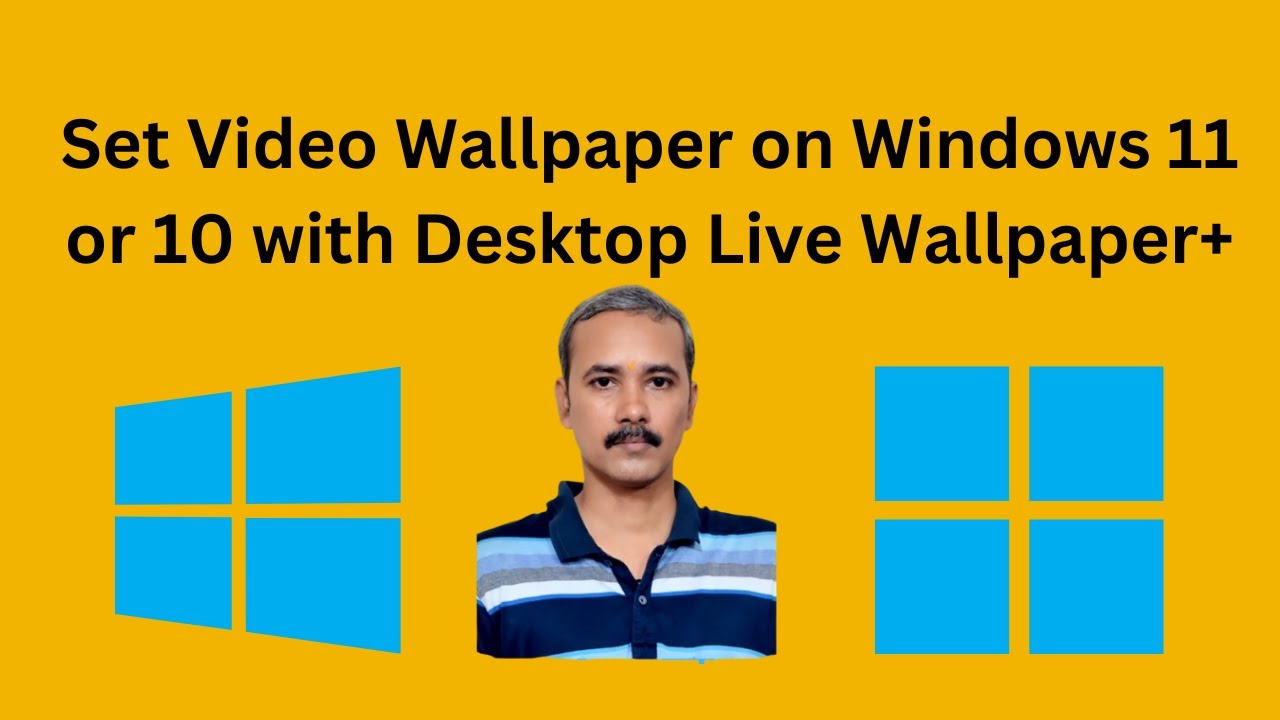
How to Set Video Wallpaper on Windows 11 or 10 with Desktop ...
782 views · Feb 6, 2024 gearupwindows.com
Title: "Easy Guide: Setting Video Wallpaper on Windows 11/10 with Desktop Live Wallpaper+" Description: Welcome back to Gearupwindows! In this tutorial, we'll show you how to elevate your desktop experience by setting up video wallpapers on your Windows 11 or Windows 10 system using Desktop Live Wallpaper+. Video wallpapers add a dynamic touch to your desktop, providing a refreshing change from static backgrounds. With Desktop Live Wallpaper+, you can seamlessly integrate your favorite videos as wallpapers, transforming your desktop into a captivating visual experience. In this step-by-step guide, we'll walk you through the process of downloading, installing, and configuring Desktop Live Wallpaper+ on your Windows 11 or Windows 10 PC. Whether you're a novice or an experienced user, you'll find our instructions clear and easy to follow. Join us as we explore the endless possibilities of customizing your desktop with stunning video wallpapers. Say goodbye to boring backgrounds and hello to a personalized desktop environment that reflects your unique style and preferences. Don't forget to like, share, and subscribe for more tips, tricks, and tutorials from Gearupwindows. Let's Gearup your Windows experience together! Read more at https://gearupwindows.com/how-to-set-video-wallpaper-on-windows-11-or-10-3-methods/ #DesktopCustomization #VideoWallpaper #Windows10 #Windows11 #DesktopLiveWallpaper #Personalization #VisualExperience #TechTutorials #Gearupwindows #DesktopEnhancement #WindowsTips #CreativeDesktop #DynamicBackgrounds #CustomizationTutorial
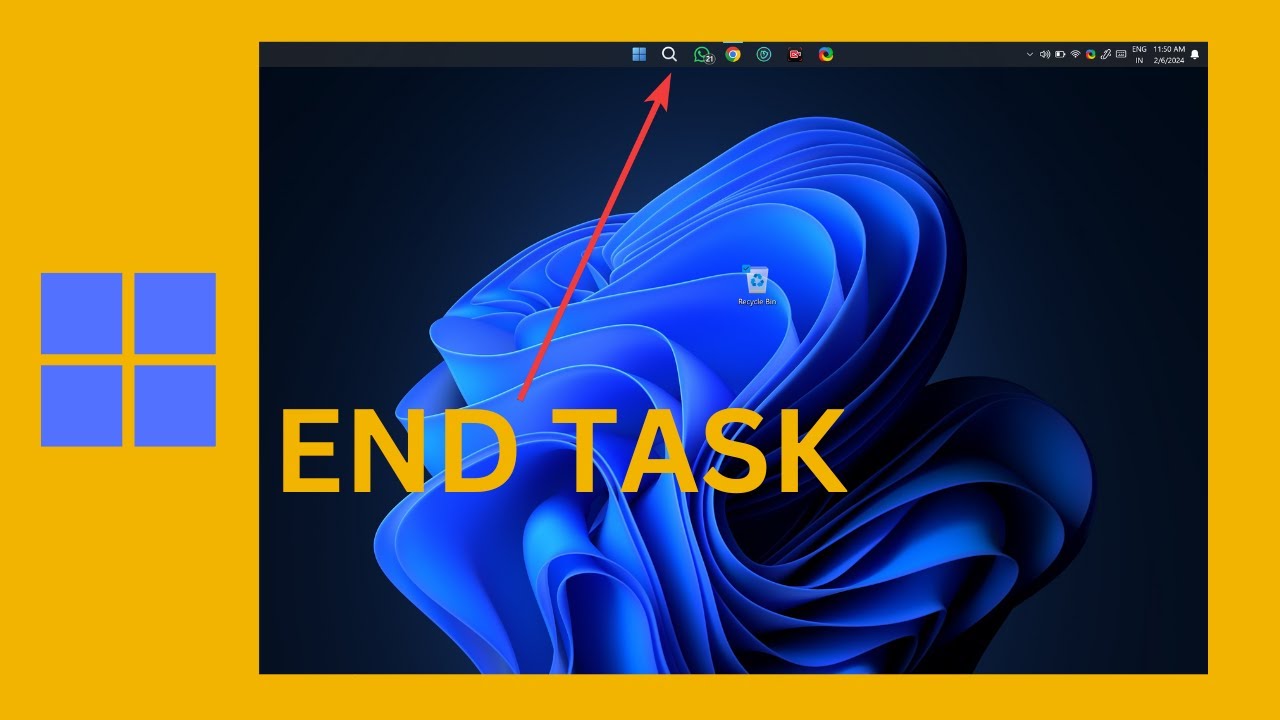
How to Show End Task Option in Windows 11 Taskbar Context Me...
13 views · Feb 7, 2024 gearupwindows.com
Title: "Unlock the End Task Option in Windows 11 Taskbar Context Menu | Easy Guide" Description: Welcome to GearUpWindows! Are you tired of navigating through multiple menus just to end a task on your Windows 11 PC? Well, worry no more! In this tutorial, we'll show you a simple way to bring back the "End Task" option directly to your taskbar context menu using Windows settings. Gone are the days of tedious processes to manage your tasks. With just a few clicks, you'll have the power to swiftly terminate unresponsive applications, saving you time and frustration. Our step-by-step guide will walk you through the entire process, making it easy for both beginners and experienced users alike to customize their Windows 11 experience. Don't let unresponsive tasks slow you down. Join us as we empower you to take control of your PC like never before. Watch now and unlock the full potential of your Windows 11 taskbar! Don't forget to like, subscribe, and hit the notification bell to stay updated with our latest tips and tricks. Let's gear up your Windows experience together! Read more at https://gearupwindows.com/how-to-show-end-task-option-in-taskbar-context-menu-of-windows-11/ #Windows11 #TaskbarCustomization #EndTaskOption #WindowsSettings #TaskbarContextMenu #PCProductivity #TechTutorial #WindowsTips #GearUpWindows #PCManagement #TechGuide #WindowsCustomization
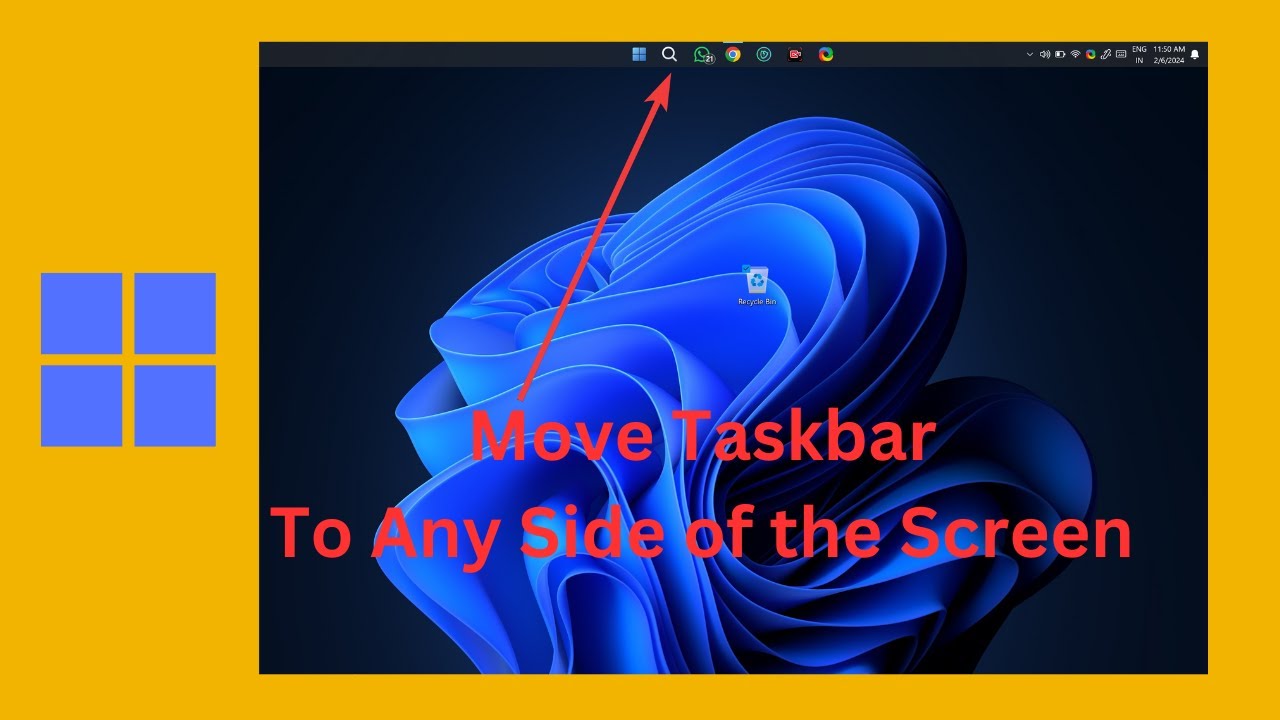
How to Move your Windows 11 Taskbar to Any Side of the Scree...
18 views · Feb 7, 2024 gearupwindows.com
Title: "Customize Your Windows 11 Taskbar Placement with StartAllBack | Gearupwindows Tutorial" Description: Welcome to Gearupwindows! In this tutorial, we'll show you how to effortlessly move your Windows 11 taskbar to any side of your screen using StartAllBack. Windows 11 brought a fresh look and feel, but customization options for the taskbar placement were somewhat limited. However, with StartAllBack, you can regain control and tailor your taskbar to suit your workflow and preferences. Join us as we walk you through the simple steps to install and configure StartAllBack, a powerful tool that unlocks advanced taskbar customization features. Whether you prefer your taskbar at the bottom, top, left, or right of your screen, we've got you covered. Don't let Windows 11's default settings hold you back. Take control of your desktop layout and optimize your workspace for enhanced productivity with Gearupwindows and StartAllBack. Watch now and start customizing your Windows 11 experience today! Read more at https://gearupwindows.com/how-to-set-up-a-vertical-taskbar-in-windows-11/ #Windows11 #TaskbarCustomization #StartAllBack #DesktopCustomization #ProductivityHacks #WindowsTips #TaskbarPlacement #WindowsTutorial #Gearupwindows #CustomizeYourWorkspace #TechTutorials
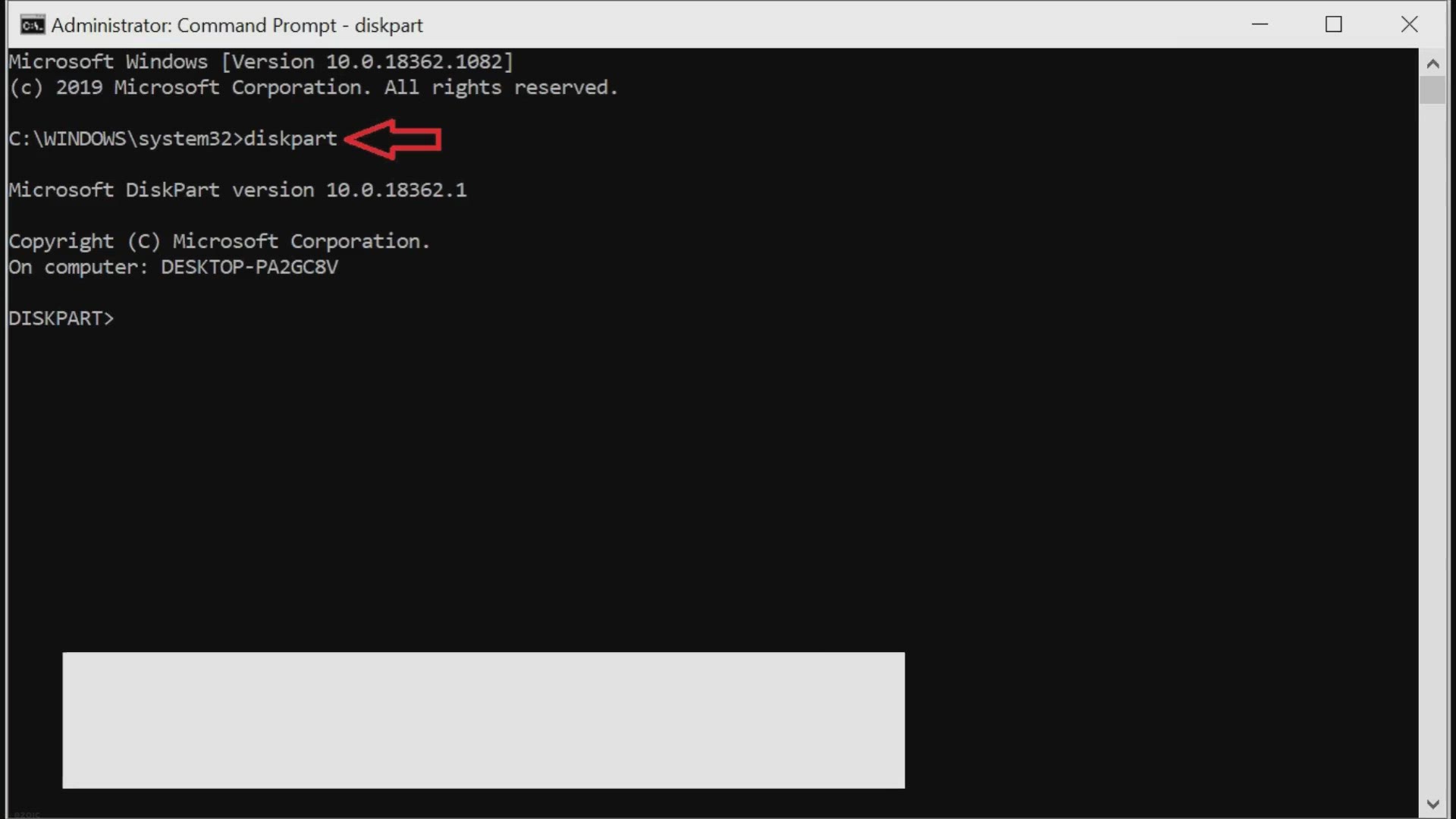
How to check if a Disk Drive is GPT or MBR in Windows 11 or ...
3K views · Feb 7, 2024 gearupwindows.com
"Learn how to check if a disk drive is GPT or MBR on your Windows 11 or 10 PC with these easy steps. Ensure that your storage device is compatible with your system and meets your needs.
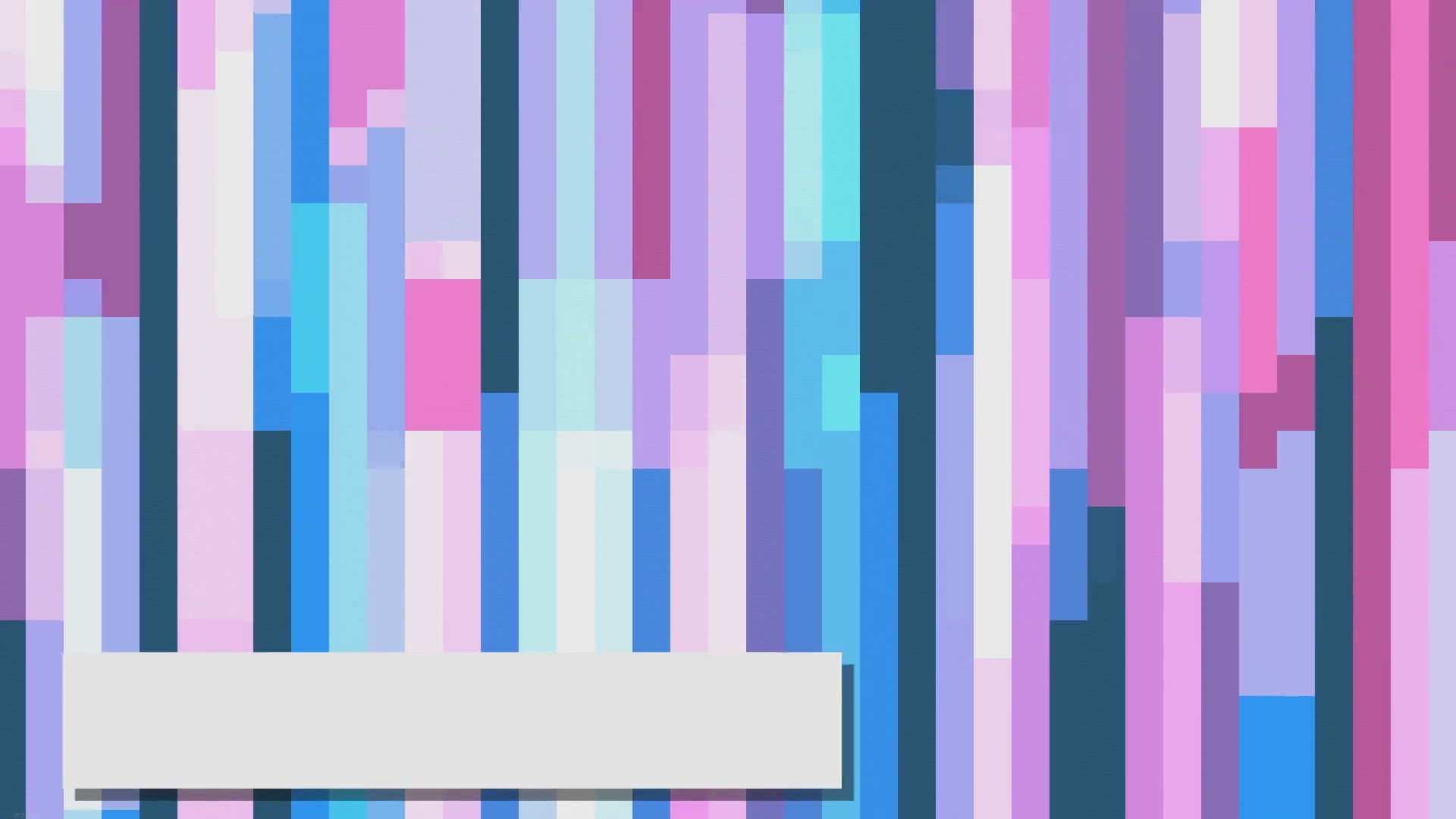
File Explorer Keeps Opening on Windows 11, How to Fix it?
10K views · Feb 7, 2024 gearupwindows.com
Discover effective solutions to resolve the frustrating issue of File Explorer constantly opening on Windows 11. Follow step-by-step instructions to restart File Explorer, adjust AutoPlay settings, scan and repair system files, and perform a virus scan using Windows Defender. Regain control of your
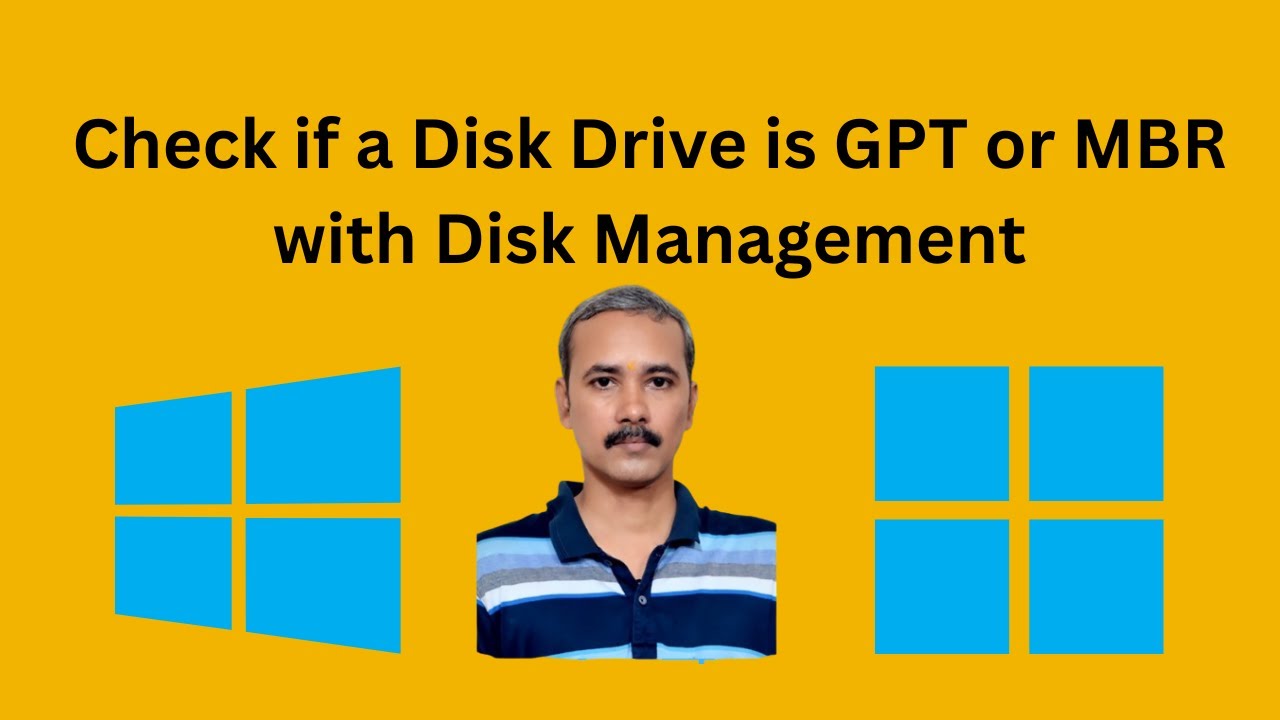
How to check if a Disk Drive is GPT or MBR in Windows 11 or ...
1K views · Feb 7, 2024 gearupwindows.com
Title: How to Check if Your Disk Drive is GPT or MBR in Windows 11/10 | Using Disk Management Description: Are you unsure whether your disk drive is using the GPT (GUID Partition Table) or MBR (Master Boot Record) partition style in Windows 11 or 10? Fear not! In this tutorial from GearUpWindows, we'll guide you step-by-step on how to easily determine the partition style of your disk drive using Disk Management. Knowing the partition style of your disk is crucial for various tasks like installing an operating system, configuring disk partitions, or troubleshooting boot-related issues. Whether you're a seasoned tech enthusiast or a beginner, our tutorial will help you navigate through the process effortlessly. Join us as we demonstrate the simple steps to access Disk Management and identify whether your disk drive is utilizing GPT or MBR. With clear instructions and visual aids, you'll gain the confidence to manage your disk partitions effectively and make informed decisions about your storage setup. Don't let confusion hold you back! Watch our video now to master this essential skill and streamline your Windows disk management experience. Like, share, and subscribe to GearUpWindows for more insightful tutorials and tech tips! Read more at https://gearupwindows.com/how-to-check-if-a-disk-drive-is-gpt-or-mbr-in-windows-10/ #WindowsTips #DiskManagement #GPTvsMBR #Windows11 #Windows10 #PartitionStyle #TechTutorial #DiskPartitioning #StorageManagement #GearUpWindows #TechHowTo #ComputerSkills
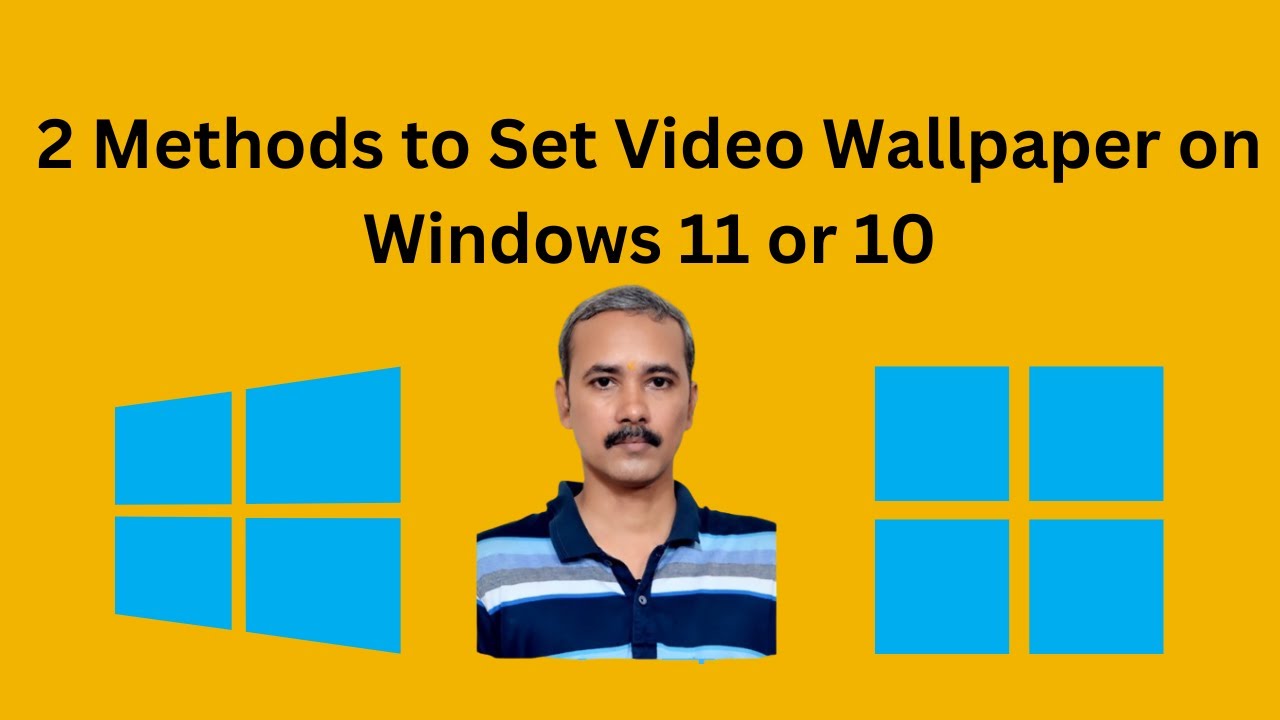
2 Methods to Set Video Wallpaper on Windows 11 or 10 | GearU...
138 views · Feb 7, 2024 gearupwindows.com
Title: "Ultimate Guide: Setting Video Wallpaper on Windows 11 or 10 | Gearupwindows" Description: Welcome to Gearupwindows! Are you tired of static wallpapers on your Windows 11 or 10 desktop? Well, we've got you covered with two fantastic methods to set mesmerizing video wallpapers! In this tutorial, we'll walk you through step-by-step on how to breathe life into your desktop with moving wallpapers. Whether you're a Windows 11 or Windows 10 user, these methods will work like a charm! Firstly, we'll explore the built-in method using Windows Settings. It's simple, straightforward, and perfect for those who prefer native solutions. Secondly, we'll dive into third-party software options, offering more customization and flexibility. Learn how to unleash your creativity and personalize your desktop like never before! Don't settle for a boring desktop background any longer. Join us as we revolutionize your Windows experience with stunning video wallpapers. Subscribe to Gearupwindows for more exciting tech tutorials and tips! Let's gear up your Windows together! Read more at https://gearupwindows.com/how-to-set-video-wallpaper-on-windows-11-or-10-3-methods/ #WindowsWallpaper #VideoWallpaper #Windows10 #Windows11 #DesktopCustomization #Gearupwindows #TechTutorials #Personalization #CreativeDesktop #CustomWallpapers #WindowsTips #TechHowTo #DesktopEnhancement #WindowsHacks
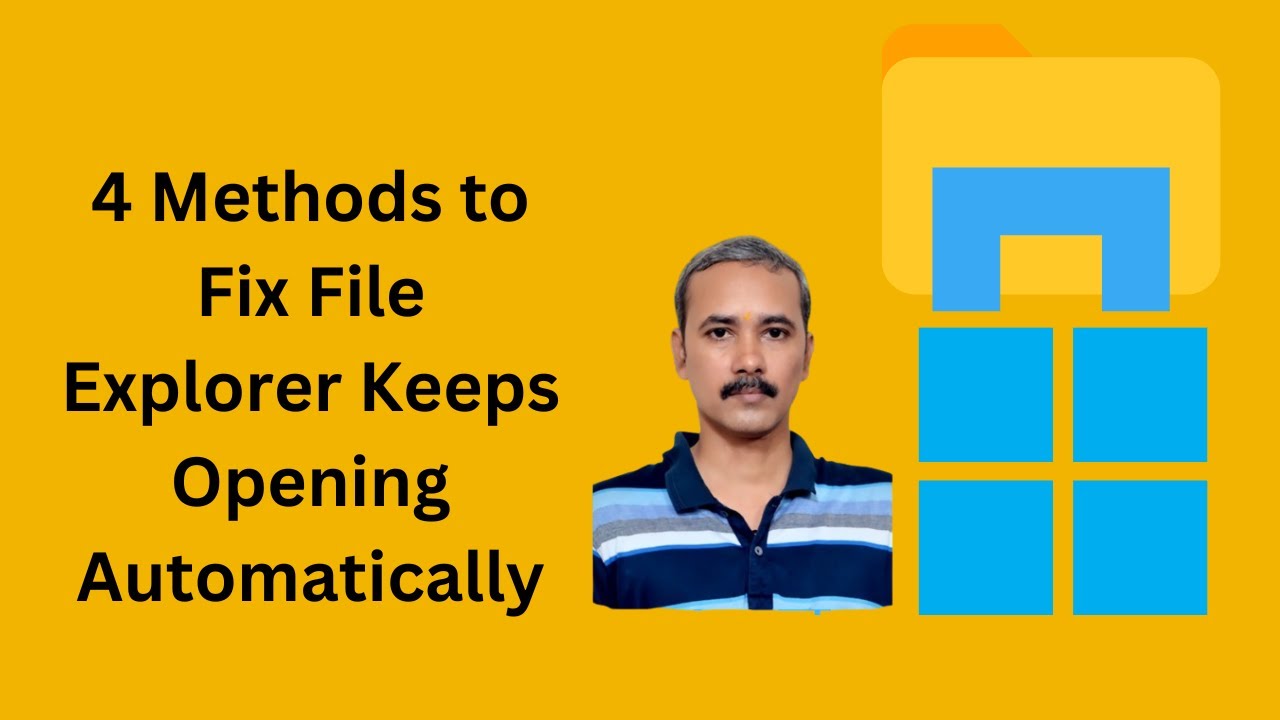
File Explorer Keeps Opening on Windows 11, How to Fix it (4 ...
3K views · Feb 7, 2024 gearupwindows.com
Title: "Windows 11: File Explorer Keeps Opening? Here's How to Fix it! (4 Methods) | GearUpWindows" Description: Are you facing the annoying issue of File Explorer repeatedly opening on your Windows 11 system? Don't worry, we've got you covered! In this video, we'll walk you through four effective methods to resolve this pesky problem and get your system running smoothly again. If you're tired of constantly dealing with File Explorer popping up unexpectedly, then this video is for you. Follow along with our step-by-step guide to troubleshoot and fix this issue once and for all. Don't let File Explorer interruptions disrupt your workflow any longer—let's get your Windows 11 system back on track! Remember to like, share, and subscribe to GearUpWindows for more helpful tips and tutorials to optimize your Windows experience. #Windows11 #FileExplorer #Troubleshooting #FixIt #WindowsTips #PCProblems #AutoPlay #SystemFiles #VirusScan #WindowsDefender #TechSupport #ComputerMaintenance #WindowsTutorial #GearUpWindows #ComputerTips
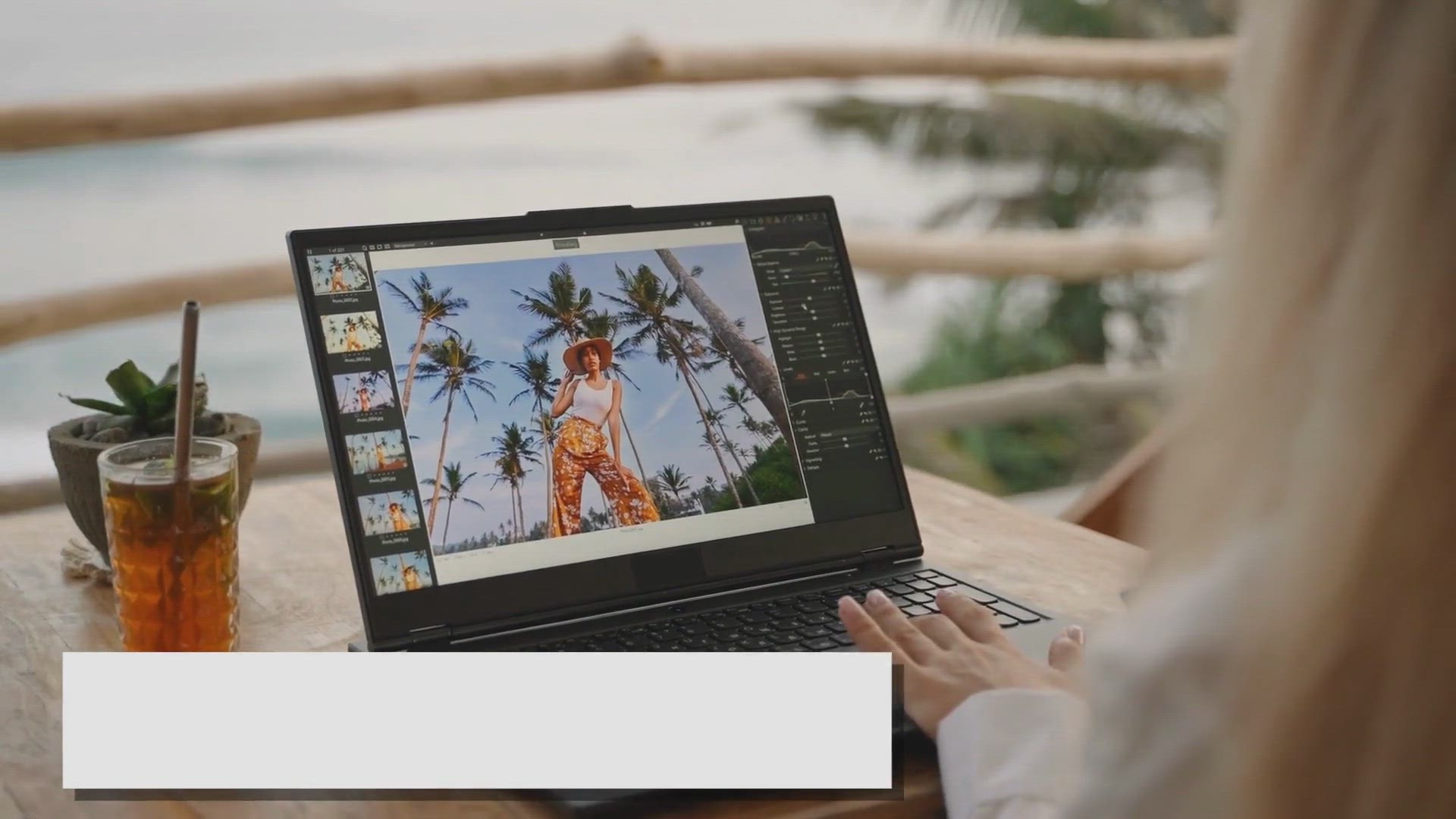
Free Giveaway: Get Leawo Photo BG Remover License Key for 1 ...
4K views · Feb 7, 2024 gearupwindows.com
Unlock your creative potential with a free giveaway of Leawo Photo BG Remover license key for 1 year! Effortlessly remove backgrounds, fine-tune images, extract transparent objects, and more. Claim your key now and elevate your photo editing skills!
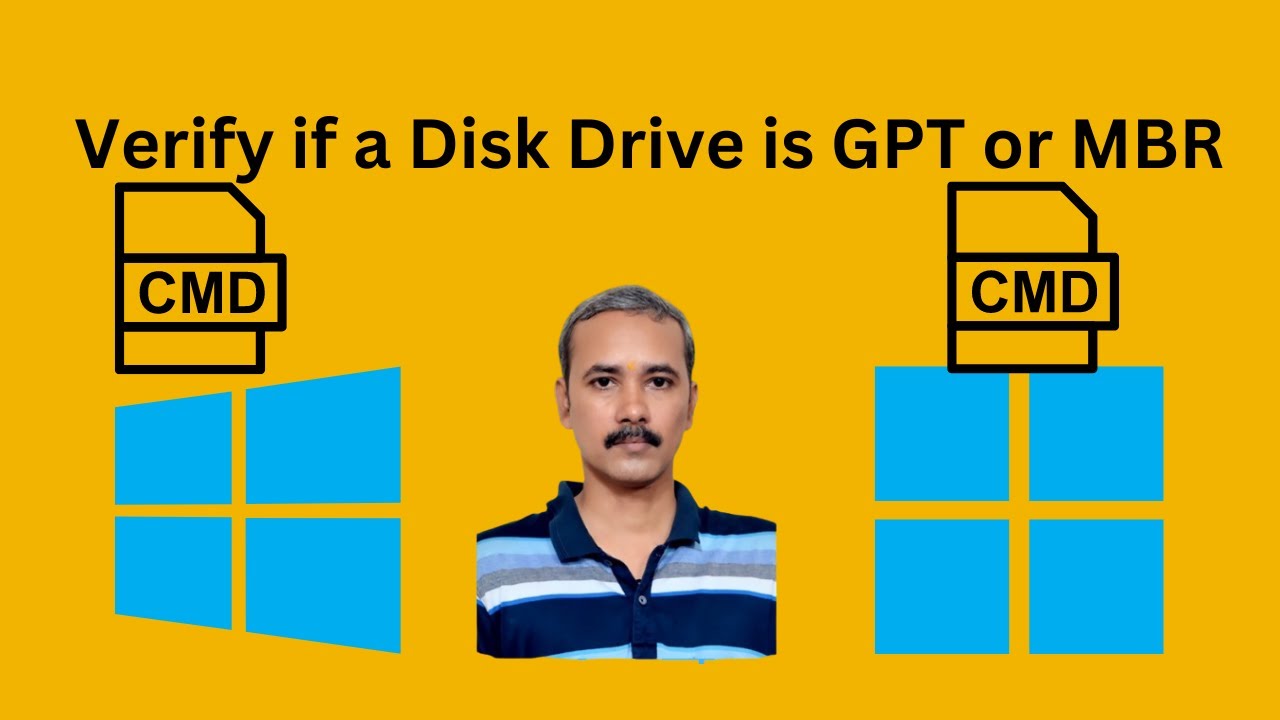
How to Verify if a Disk Drive is GPT or MBR in Windows 11 or...
2K views · Feb 7, 2024 gearupwindows.com
Title: "Windows 11/10: How to Verify Disk Drive (GPT or MBR) Using Command Prompt | GearUpWindows Tutorial" Description: Welcome to GearUpWindows! In this tutorial, we'll show you how to quickly determine whether your disk drive is formatted with the GUID Partition Table (GPT) or Master Boot Record (MBR) partition style using Command Prompt in Windows 11 or 10. Knowing the partition style of your disk drive is essential for various tasks, including disk management, system installations, and troubleshooting. With Command Prompt, you can easily access this information without the need for third-party tools. Follow along step-by-step as we guide you through the process. We'll demonstrate how to open Command Prompt with administrative privileges and run a simple command to reveal the partition style of your disk drive. Whether you're a novice or an experienced user, this tutorial will equip you with the knowledge to verify your disk drive's partition style efficiently. Don't forget to like, share, and subscribe for more helpful tutorials on optimizing your Windows experience. Let's dive in and uncover the partition style of your disk drive together! Read more at https://gearupwindows.com/how-to-check-if-a-disk-drive-is-gpt-or-mbr-in-windows-10/ #Windows11 #Windows10 #CommandPrompt #DiskManagement #GPT #MBR #PartitionStyle #DiskDrive #Tutorial #TechTips #WindowsTips #GearUpWindows #ComputerSkills #SystemAdministration #Troubleshooting
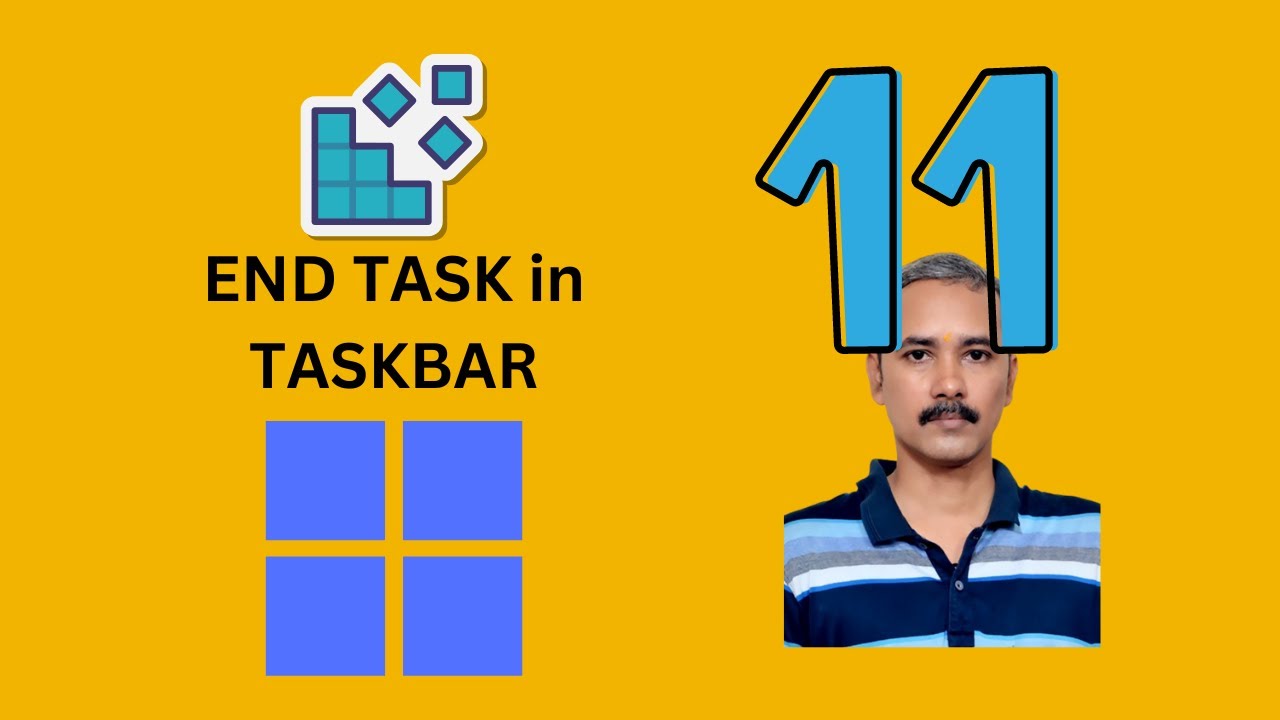
How to Show End Task Option in Taskbar Context Menu of Windo...
26 views · Feb 8, 2024 gearupwindows.com
Title: Unlock End Task Option in Taskbar Context Menu | Windows 11 Registry Editor Guide Description: Welcome back to GearUpWindows! In this step-by-step tutorial, we'll show you how to reveal the elusive "End Task" option in the taskbar context menu on Windows 11. If you've been frustrated by the absence of this handy feature, fear not! With just a few tweaks in the Registry Editor, you can regain control and streamline your task management process. Follow along as we carefully navigate the Registry Editor, ensuring you're equipped with the knowledge to make these adjustments safely and effectively. Whether you're a seasoned Windows user or just getting started, we'll guide you through each necessary step, making the process clear and straightforward. Don't let the lack of the "End Task" option slow you down any longer. Join us on GearUpWindows and take control of your Windows 11 experience today! Remember to like, subscribe, and hit the notification bell to stay updated with our latest tips, tricks, and tutorials. Let's gear up and optimize your Windows journey together! Read more at https://gearupwindows.com/how-to-show-end-task-option-in-taskbar-context-menu-of-windows-11/ #Windows11 #Taskbar #ContextMenu #RegistryEditor #EndTask #TaskManagement #Tutorial #GearUpWindows #WindowsTips #WindowsTricks #TechTutorial #WindowsRegistry #PCOptimization #TaskbarCustomization #WindowsHacks
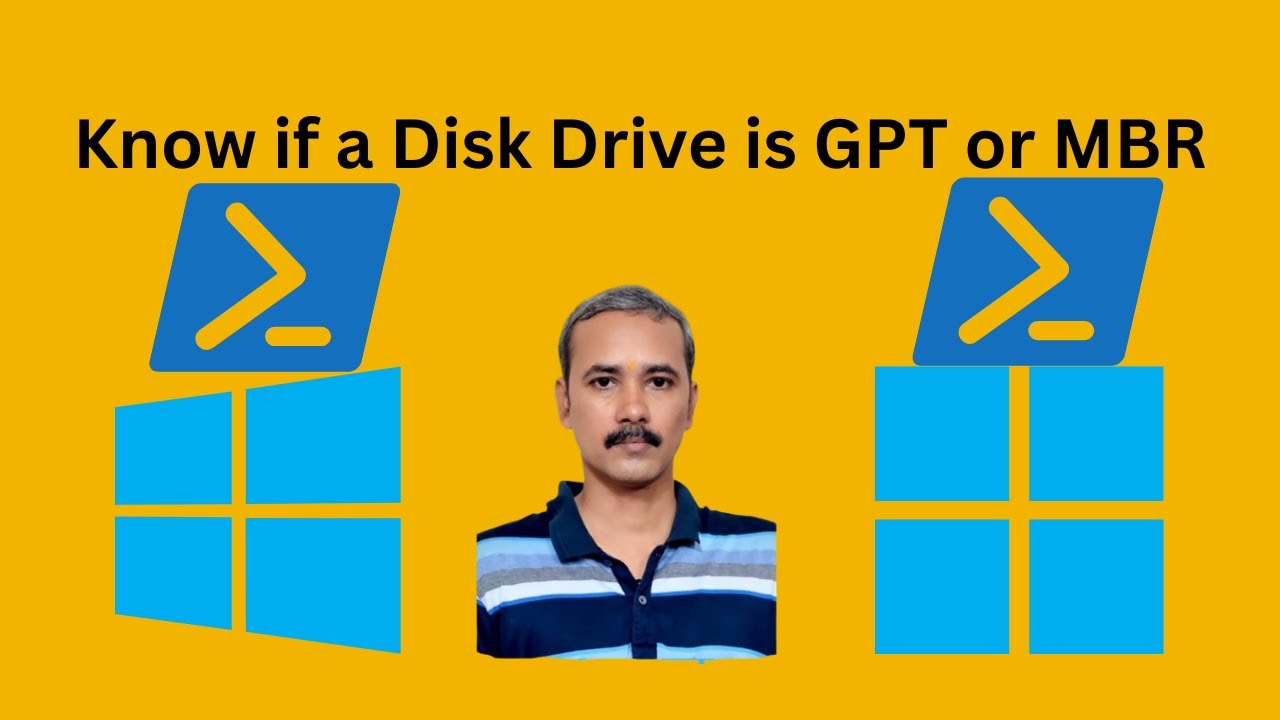
How to Know if a Disk Drive is GPT or MBR in Windows 11 or 1...
716 views · Feb 8, 2024 gearupwindows.com
Title: "Discovering Disk Drive Partition Type: GPT or MBR with PowerShell in Windows 11/10 | GearUpWindows Tutorial" Description: Welcome back to GearUpWindows! In this comprehensive tutorial, we delve into the intricate world of disk partitioning, specifically focusing on discerning whether your disk drive operates on the GPT (GUID Partition Table) or MBR (Master Boot Record) scheme. Whether you're a seasoned IT professional or a novice enthusiast, understanding your disk partition type is crucial for various administrative tasks and troubleshooting scenarios. With the power of PowerShell, we guide you through step-by-step instructions on how to effortlessly identify the partition type of your disk drive directly from your Windows 11 or Windows 10 operating system. No need for third-party software or complex commands – just a few simple PowerShell commands that unveil valuable insights into your disk's architecture. Our tutorial not only demonstrates the commands needed to retrieve this essential information but also provides insightful explanations to help you grasp the underlying concepts. We aim to empower you with the knowledge needed to navigate and manage your disk partitions efficiently. So, whether you're planning to perform advanced disk management tasks, troubleshooting boot-related issues, or simply satisfying your curiosity about your system's configuration, this tutorial has you covered. Join us on this enlightening journey as we equip you with the skills to determine if your disk drive utilizes the GPT or MBR partitioning scheme using PowerShell in Windows 11 or 10. Don't forget to like, share, and subscribe for more insightful tutorials on optimizing your Windows experience. GearUpWindows – your ultimate destination for mastering Windows tips and tricks. Let's dive in! Read more at https://gearupwindows.com/how-to-check-if-a-disk-drive-is-gpt-or-mbr-in-windows-10/ #WindowsTips #PowerShellTutorial #DiskPartitioning #GPTvsMBR #Windows11 #Windows10 #TechTutorials #DiskManagement #SystemAdministration #GearUpWindows #ITSupport #Troubleshooting #ComputerKnowledge #WindowsSkills #GUIDPartitionTable #MasterBootRecord #WindowsAdministration
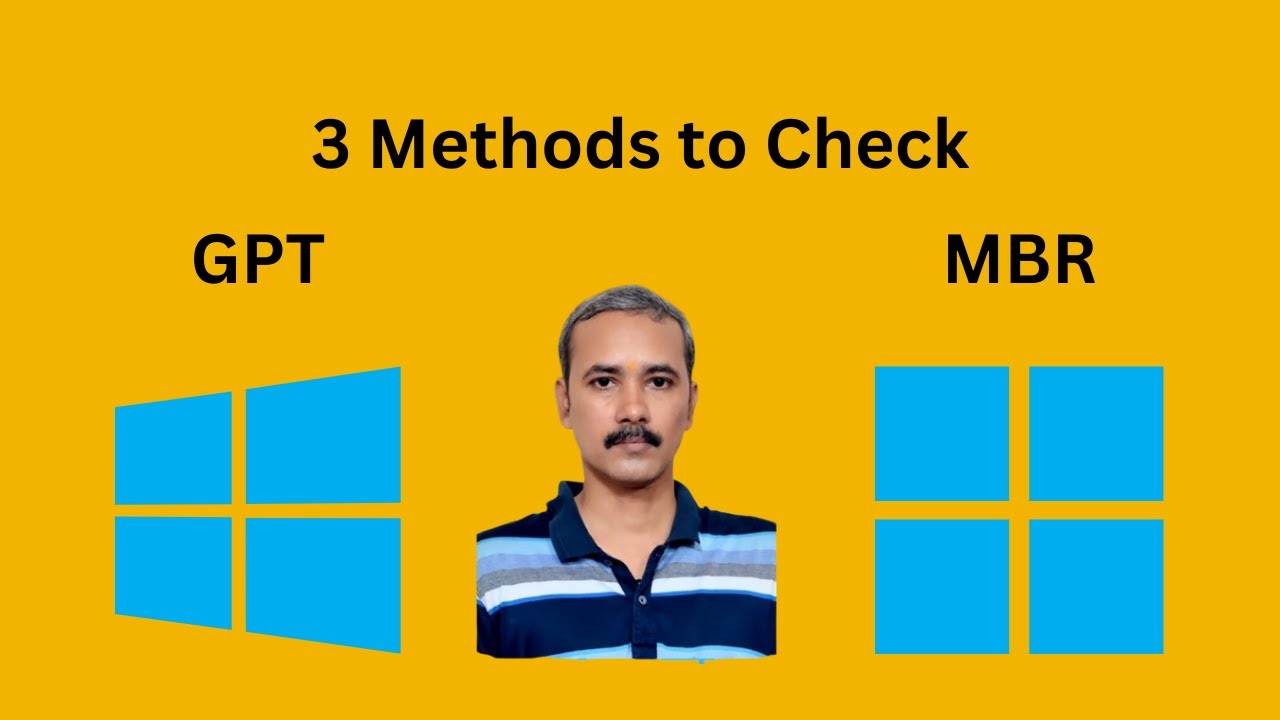
3 Methods to Find Out if a Disk Drive is GPT or MBR in Windo...
4K views · Feb 8, 2024 gearupwindows.com
Title: 3 Methods to Determine if a Disk Drive is GPT or MBR in Windows 11/10 Description: In this informative video, we'll guide you through three straightforward methods to discern whether a disk drive is formatted with GPT (GUID Partition Table) or MBR (Master Boot Record) in Windows 11 or Windows 10. Knowing the partition style of your disk drive is essential for various system maintenance tasks and ensures compatibility with modern features and technologies. Method 1: Disk Management Learn how to utilize the built-in Disk Management tool to quickly identify the partition style of your disk drive with just a few clicks. We'll walk you through the steps to access Disk Management and interpret the information provided to determine if your disk drive is GPT or MBR. Method 2: Command Prompt Discover how to use Command Prompt, a powerful command-line interface, to gather detailed information about your disk drives, including their partition styles. Follow along as we demonstrate the specific command to execute and interpret the output to ascertain whether your disk drive is utilizing GPT or MBR. Method 3: PowerShell Explore the capabilities of PowerShell, Microsoft's task automation framework, to retrieve comprehensive disk drive information, including the partition style. We'll demonstrate the PowerShell command to execute and guide you through the process of analyzing the results to determine the partition style of your disk drive accurately. By the end of this video, you'll be equipped with the knowledge and skills to confidently identify whether a disk drive is formatted with GPT or MBR using Disk Management, Command Prompt, or PowerShell in Windows 11 or Windows 10. Don't miss out on this essential guide for system administrators, tech enthusiasts, and anyone seeking to understand their system's storage configuration better! Stay tuned to GearUpWindows for more insightful tutorials, tips, and tricks to enhance your Windows experience. Don't forget to like, share, and subscribe for future updates! Read more at https://gearupwindows.com/how-to-check-if-a-disk-drive-is-gpt-or-mbr-in-windows-10/ #WindowsTips #DiskManagement #CommandPrompt #PowerShell #PartitionStyle #GPT #MBR #Windows11 #Windows10 #SystemMaintenance #TechTutorials #GearUpWindows #StorageConfiguration #SystemAdministration
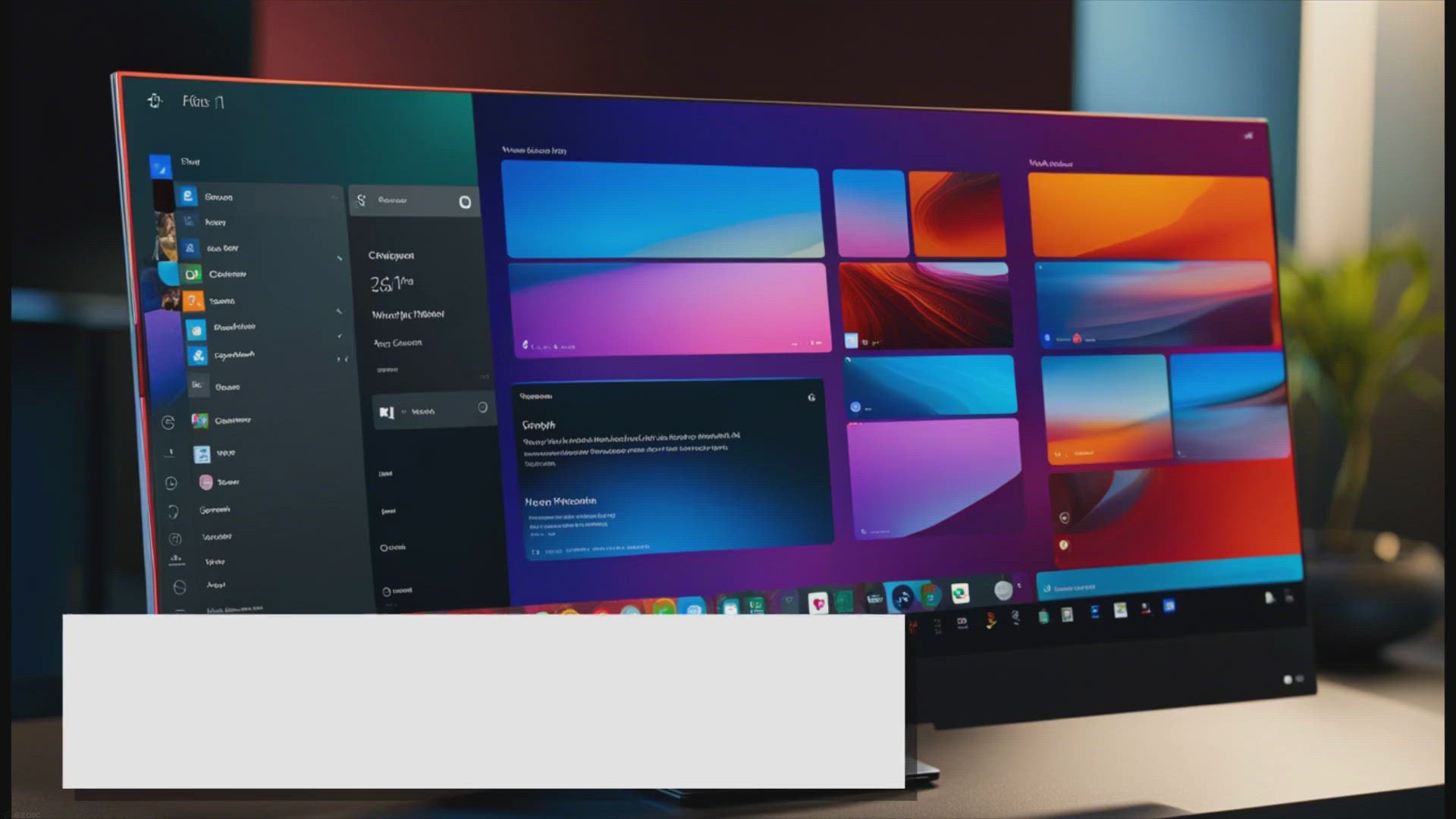
How to Bring Back Classic Context Menu on Windows 11?
6K views · Feb 8, 2024 gearupwindows.com
Learn how to restore the classic context menu on Windows 11 with this step-by-step guide. Revert to the familiar interface and access a broader range of options effortlessly.
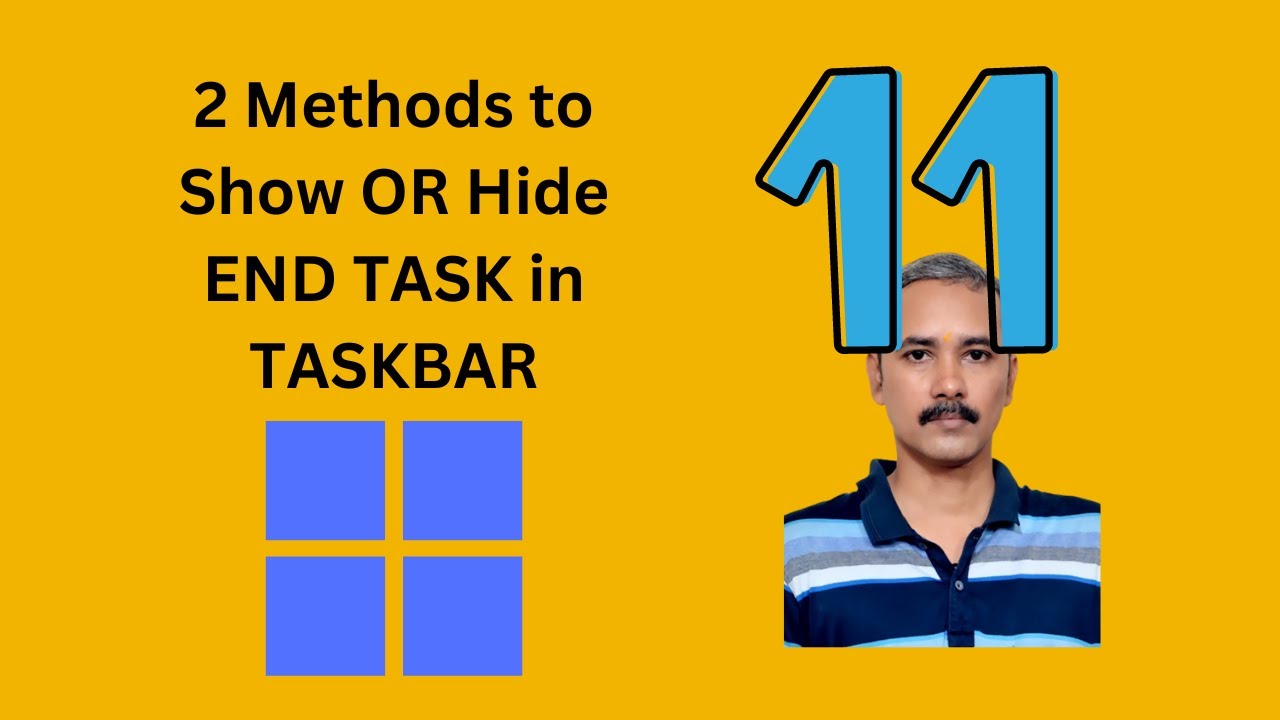
2 Methods to Show or Hide End Task Option in the Taskbar Con...
425 views · Feb 8, 2024 gearupwindows.com
Title: "Master Windows 11: 2 Methods to Show or Hide End Task Option in Taskbar Context Menu" Description: Welcome back to GearUpWindows, your go-to channel for mastering Windows 11! In this tutorial, we'll dive into a common tweak that can streamline your taskbar experience – showing or hiding the 'End Task' option in the taskbar context menu. Sometimes, you may want to customize the options available when you right-click on a taskbar item, especially when dealing with multiple tasks simultaneously. Whether you want to streamline your workflow or ensure certain options are readily available, knowing how to adjust these settings can make a significant difference in your Windows 11 experience. In this video, we'll explore not just one, but two methods to achieve this. From the traditional Control Panel route to utilizing the powerful Windows Registry Editor, we've got you covered. Whether you're a tech-savvy enthusiast or just starting out, we'll walk you through each step with clear and concise instructions. By the end of this tutorial, you'll have the knowledge and tools to customize your taskbar context menu exactly how you want it, saving you time and effort in your daily tasks. So, if you're ready to take control of your Windows 11 experience and optimize your workflow, be sure to watch until the end. Don't forget to like, share, and subscribe for more expert tips and tutorials on mastering Windows 11. Let's gear up and dive in! #Windows11 #TaskbarCustomization #EndTaskOption #WindowsTips #TechTutorials #TaskbarContextMenu #WorkflowOptimization #WindowsTweaks #RegistryEditor #ControlPanel #GearUpWindows
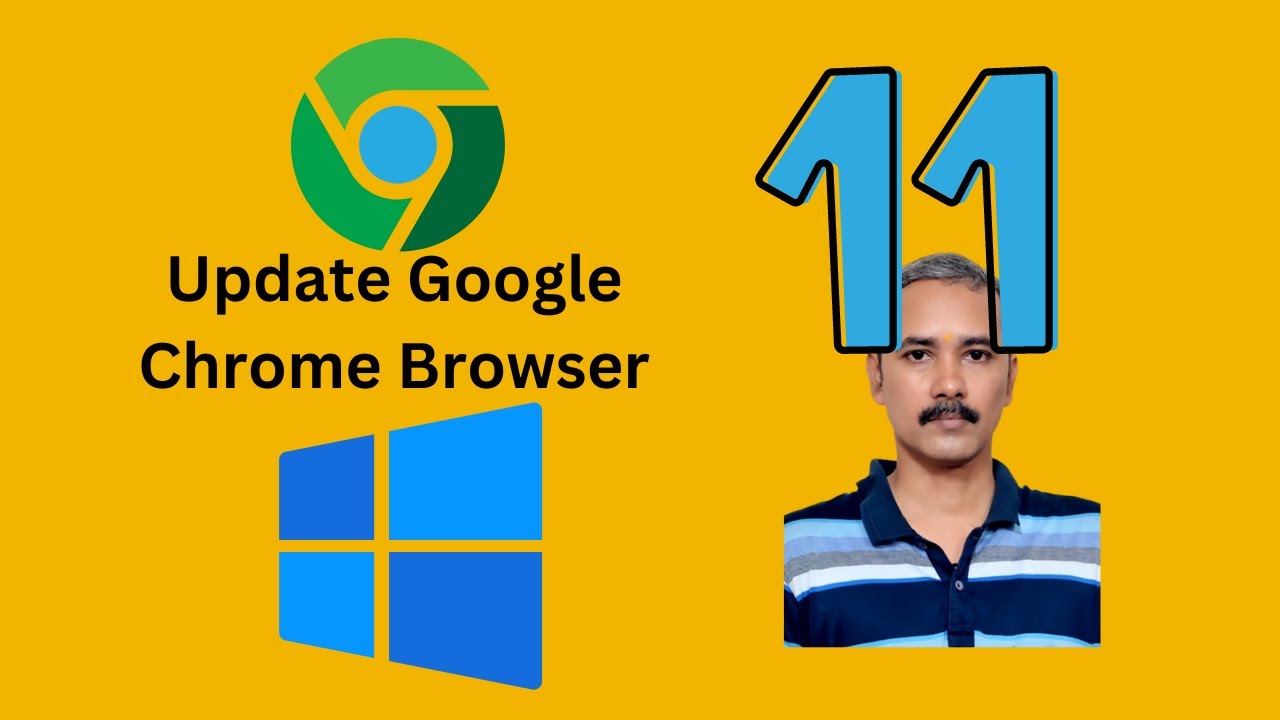
How to Update Google Chrome Browser on Windows 11 or 10 | Ge...
2K views · Feb 8, 2024 gearupwindows.com
Title: "Easy Guide: How to Update Google Chrome Browser on Windows 11 or 10" Description: Are you struggling to keep your Google Chrome browser up to date on your Windows 11 or 10 system? Don't worry, we've got you covered! In this step-by-step tutorial, we'll walk you through the simple process of updating your Chrome browser, ensuring you have access to all the latest features, security patches, and improvements. From navigating the settings menu to enabling automatic updates, we'll show you the most efficient methods to ensure your browser stays current and optimized for the best browsing experience. Whether you're a seasoned tech enthusiast or a casual user, this video is designed to make the update process hassle-free and straightforward. Stay ahead of the curve and keep your browsing experience smooth and secure by watching our tutorial now. Don't let outdated software hold you back – update your Google Chrome browser today and unlock its full potential! Subscribe to our channel for more helpful tips and tutorials on maximizing your digital experience. Let's dive in! Read more at https://gearupwindows.com/how-to-check-version-and-update-google-chrome/ #GoogleChrome #UpdateChrome #Windows10 #Windows11 #BrowserUpdate #TechTutorial #ChromeBrowser #SoftwareUpdate #DigitalExperience #TechTips #YouTubeTutorial #OnlineSafety #InternetSecurity #WebBrowsing #EasyGuide
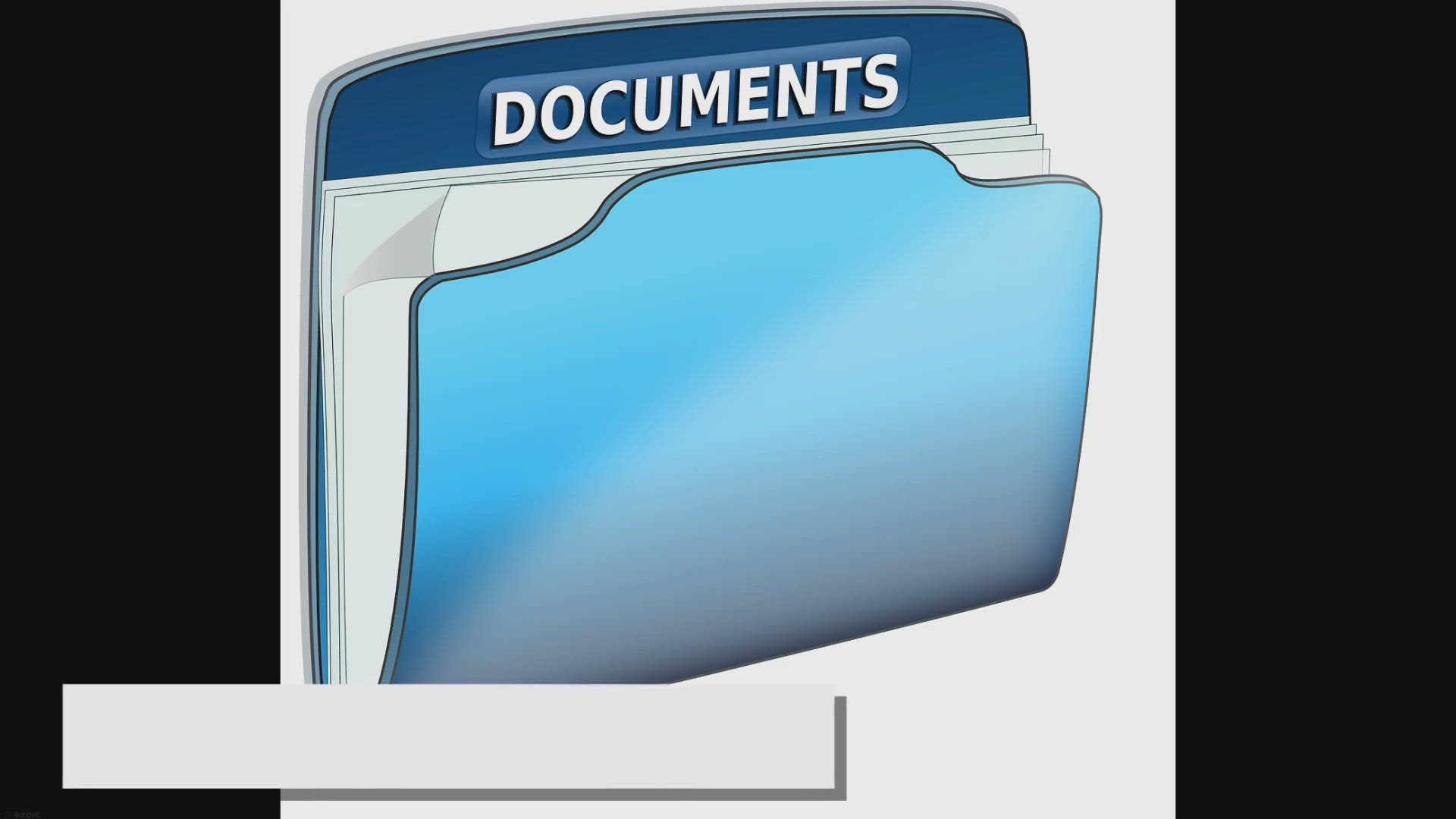
How to Search for Large Files in Windows 11?
2K views · Feb 8, 2024 gearupwindows.com
Learn how to efficiently search for large files in Windows 11 using File Explorer. Follow our user-friendly guide to identify and manage space-consuming files, optimizing storage space and enhancing system performance.
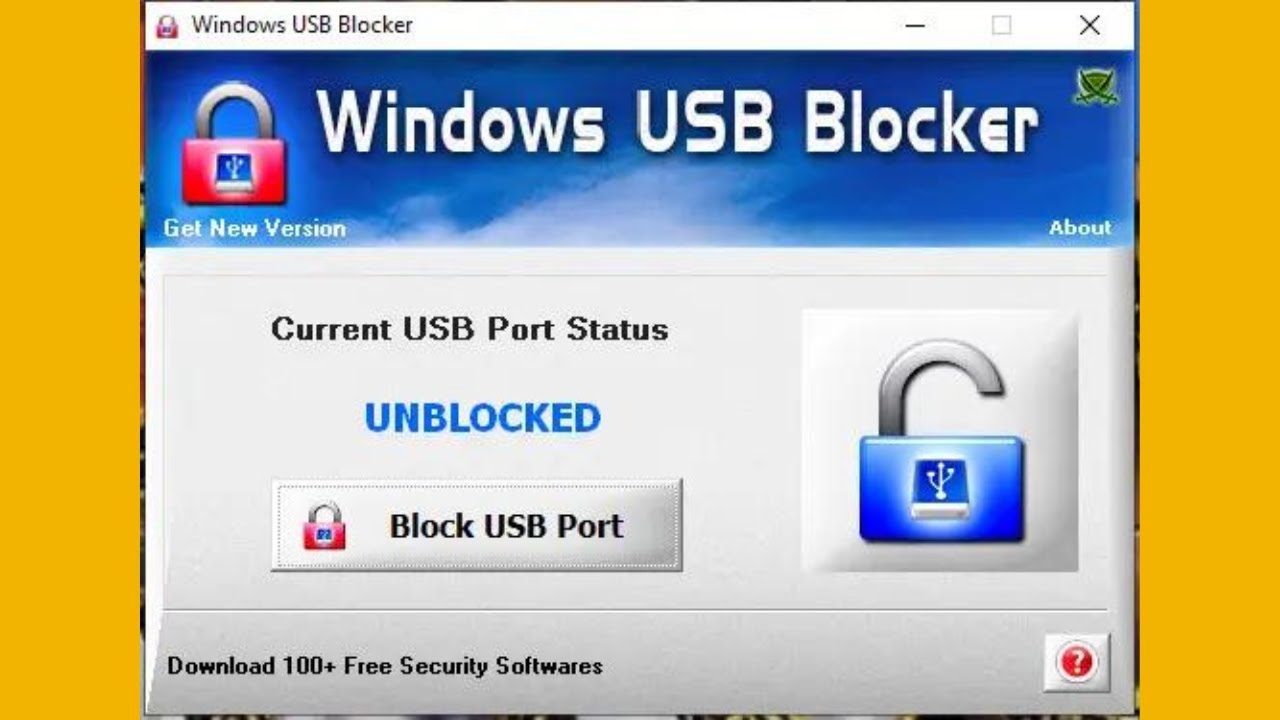
How to Protect Your Computer from Malicious USB Devices with...
198 views · Feb 8, 2024 gearupwindows.com
Title: Safeguard Your Computer: Learn How to Protect Against Malicious USB Devices with Windows USB Blocker! Description: Are you worried about the security risks posed by malicious USB devices? Fear not! In this video, we'll show you how to fortify your computer's defenses using Windows USB Blocker, a powerful freeware application designed to shield your system from potential threats. Join us as we dive into the world of cybersecurity and explore the steps needed to safeguard your valuable data and sensitive information. With Windows USB Blocker, you can take control of USB port access, ensuring only trusted devices can connect to your computer. From setting up custom access policies to monitoring USB activity in real-time, we'll walk you through the essential features of this indispensable tool. Whether you're a seasoned tech enthusiast or a novice user, our easy-to-follow tutorial will empower you to enhance your computer's security posture effortlessly. Don't let malicious USB devices compromise your digital safety. Gear up your Windows system with Windows USB Blocker and stay one step ahead of cyber threats. Watch our tutorial now and protect your computer with confidence! Like, share, and subscribe to GearUpWindows for more insightful tech tips and tutorials. Let's secure our digital world together! Read more at https://gearupwindows.com/protect-your-computer-from-malicious-usb-devices-with-windows-usb-blocker/ #ComputerSecurity #USBProtection #CyberSecurity #WindowsUSBBlocker #DataProtection #TechTutorial #WindowsTips #Freeware #CyberDefense #DigitalSecurity #GearUpWindows #MalwareProtection #USBPortSecurity #OnlineSafety #CyberAwareness

How to Disable Your Integrated Graphics on Windows 10 | Gear...
237 views · Feb 8, 2024 gearupwindows.com
Title: How to Disable Integrated Graphics on Windows 10 (Using Device Manager) Description: Welcome to GearUpWindows! In this tutorial, we'll show you how to disable integrated graphics on Windows 10 using the Device Manager. Integrated graphics can sometimes cause conflicts or hinder performance, especially if you're using a dedicated graphics card. Disabling them can help optimize your system for smoother gaming, video editing, and overall performance. Follow along as we guide you step-by-step through the process of accessing the Device Manager, locating your integrated graphics adapter, and disabling it safely. We'll also cover important considerations and potential issues you might encounter along the way, ensuring a smooth and hassle-free experience. Whether you're a seasoned PC enthusiast or a newcomer looking to enhance your system's performance, this tutorial is perfect for you. Don't let integrated graphics hold back your computing experience – learn how to disable them today and unlock the full potential of your Windows 10 PC! If you find this video helpful, don't forget to like, share, and subscribe to GearUpWindows for more insightful tutorials and tech tips. Let's gear up your Windows experience together! Read more at https://gearupwindows.com/how-to-disable-your-integrated-graphics-on-windows-10/ #Windows10 #IntegratedGraphics #DeviceManager #PCPerformance #GamingOptimization #TechTutorial #GraphicsCard #WindowsTips #PCEnthusiast #GearUpWindows #TechTips #OptimizePerformance #SystemPerformance #GamingPerformance
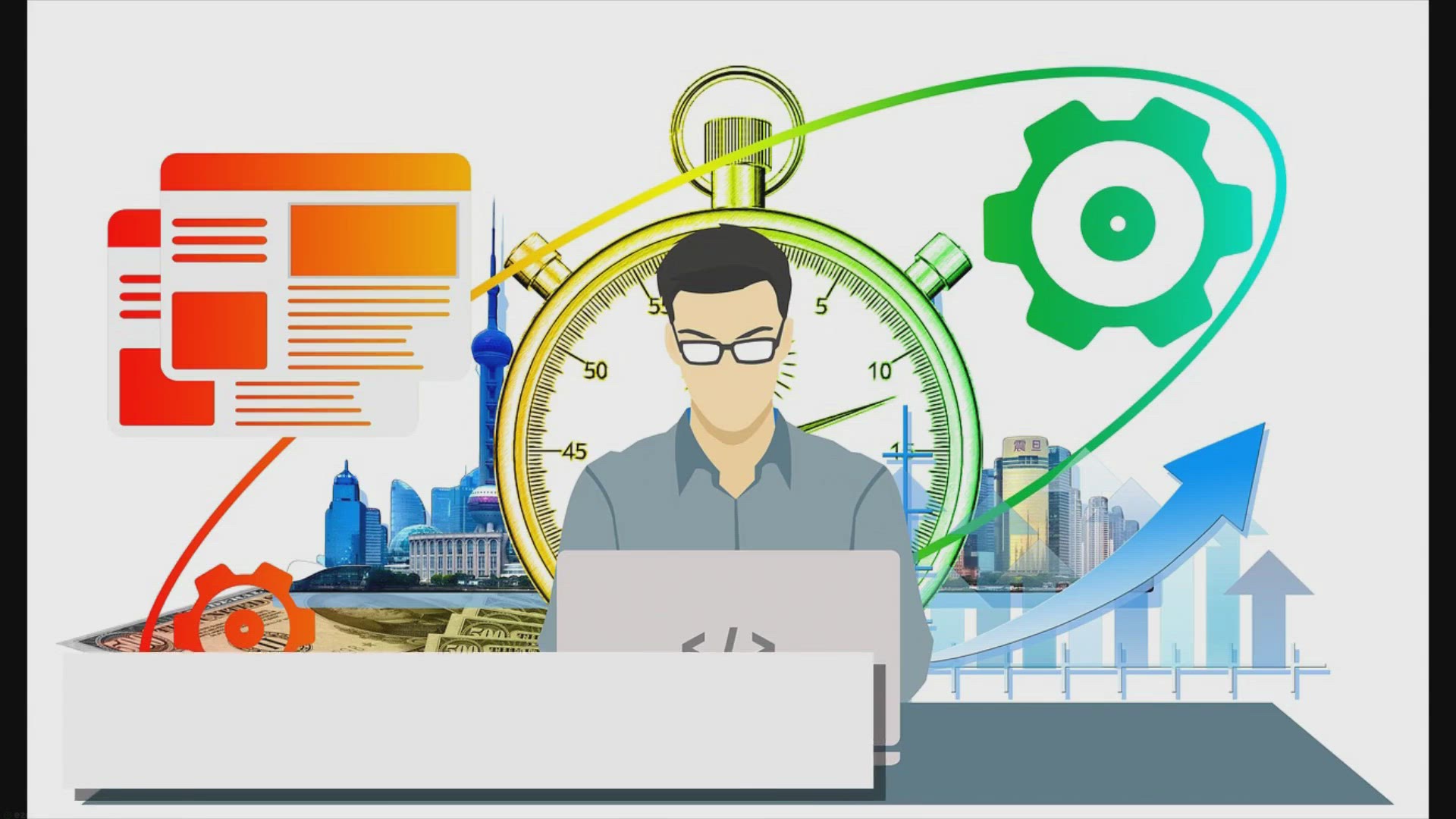
How to Show or Hide Scrollbar in Windows 11 Terminal?
921 views · Feb 9, 2024 gearupwindows.com
Ensure optimal visibility and customization in Windows 11 Terminal with our step-by-step guide on adjusting scrollbar visibility. Learn how to effortlessly show or hide the scrollbar to suit your workflow preferences. Optimize your Terminal experience today!
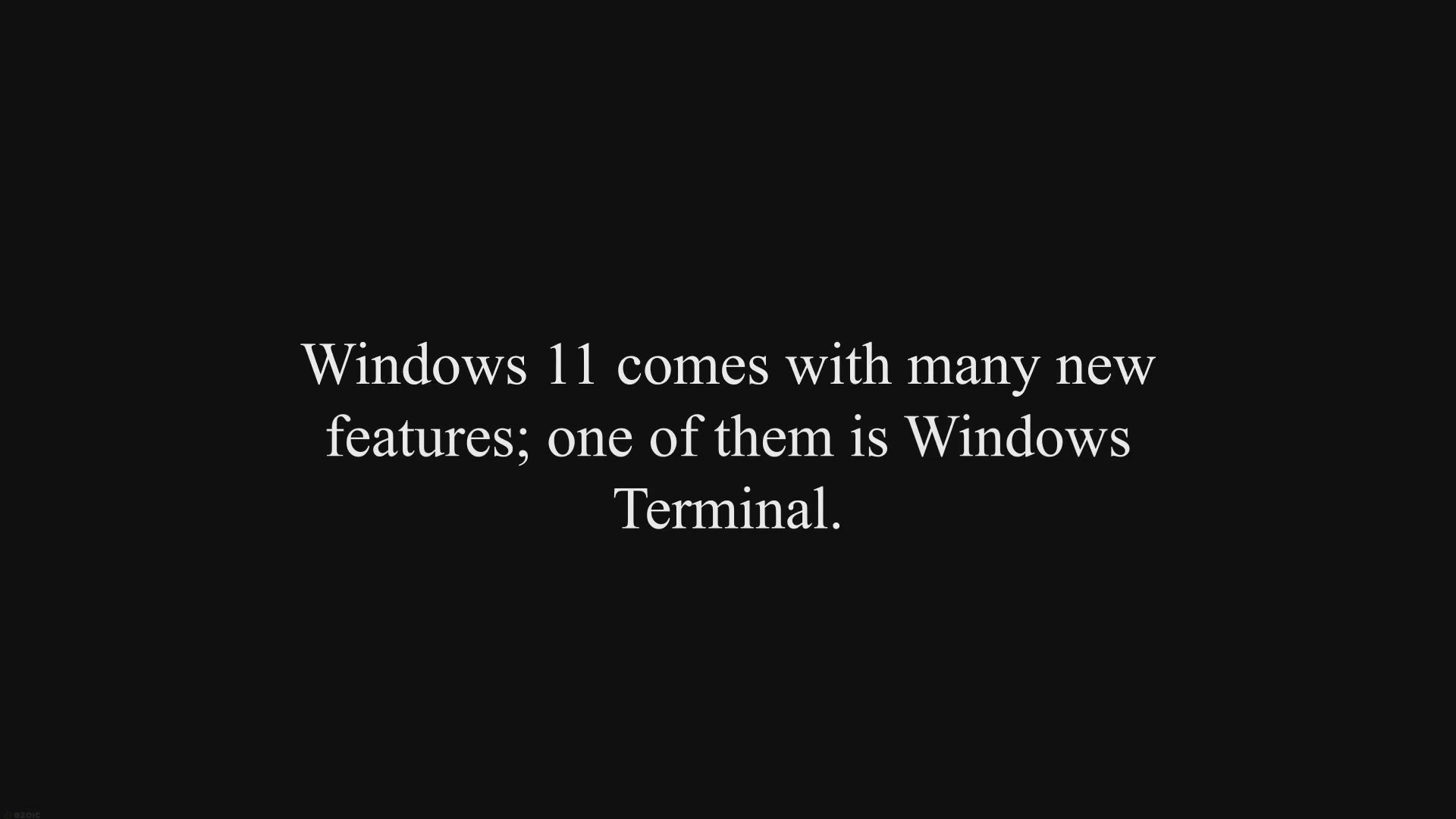
How to Open Windows Terminal in Windows 11?
18K views · Feb 9, 2024 gearupwindows.com
Windows Terminal is a powerful tool for running command-line applications in Windows 11. Learn how to open it using different methods in this guide.
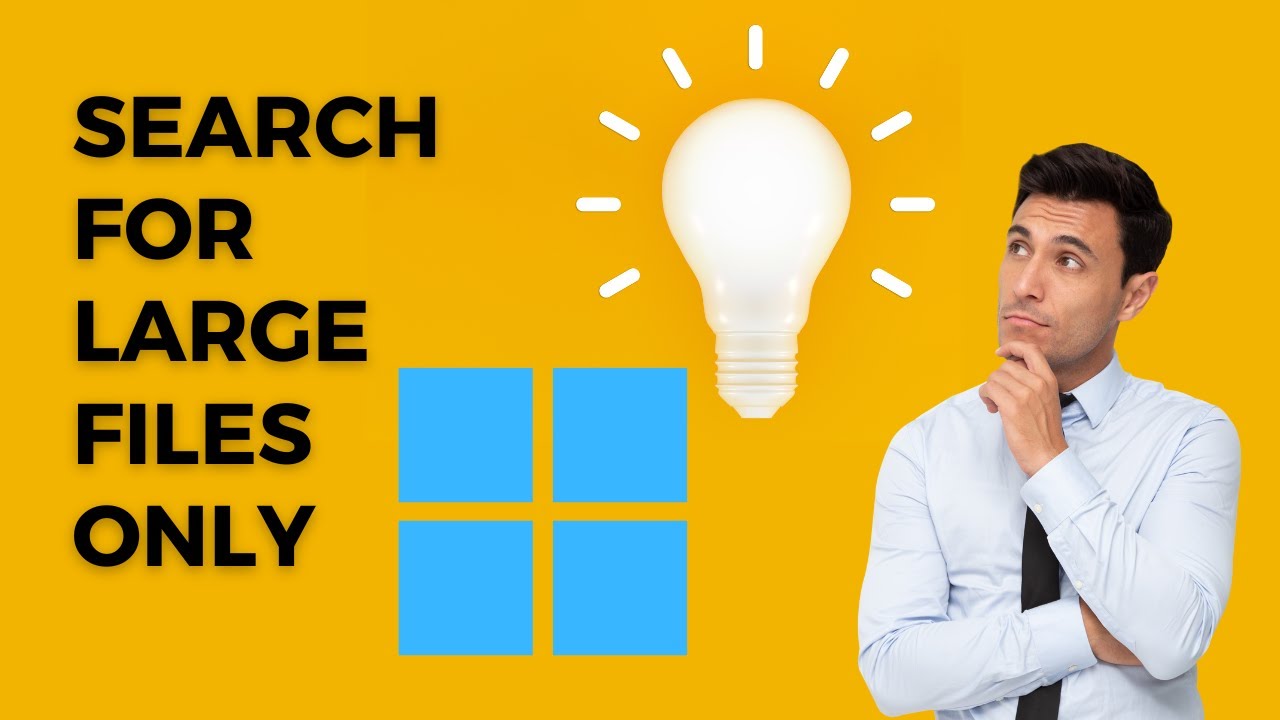
How to Search for Large Files in Windows 11 | GearUpWindows ...
351 views · Feb 8, 2024 gearupwindows.com
Title: "Mastering File Management: How to Search for Large Files in Windows 11" Description: Welcome to GearUpWindows, your go-to channel for all things Windows-related! In this video, we'll show you how to efficiently search for large files in Windows 11 using File Explorer. Managing storage space is crucial for optimal system performance, and identifying large files is the first step towards decluttering your computer. With Windows 11's built-in search capabilities, finding those space-hogging files has never been easier. Follow along as we guide you through the process step by step. From opening File Explorer to accessing advanced search options, we'll cover everything you need to know to locate those pesky large files taking up valuable disk space. Whether you're a casual user looking to free up space on your computer or a power user seeking to optimize performance, this tutorial is for you. Say goodbye to file clutter and hello to a cleaner, more organized Windows 11 experience. Don't forget to like, share, and subscribe for more helpful tips and tutorials on maximizing your Windows 11 experience. Let's gear up and get started! Read more at https://gearupwindows.com/how-to-search-for-large-files-in-windows-11/ #Windows11 #FileManagement #LargeFiles #FileExplorer #WindowsTips #TechTutorial #PCMaintenance #StorageOptimization #WindowsTricks #GearUpWindows #ComputerTips #TechGuide #DigitalOrganization #EfficientComputing #SystemPerformance
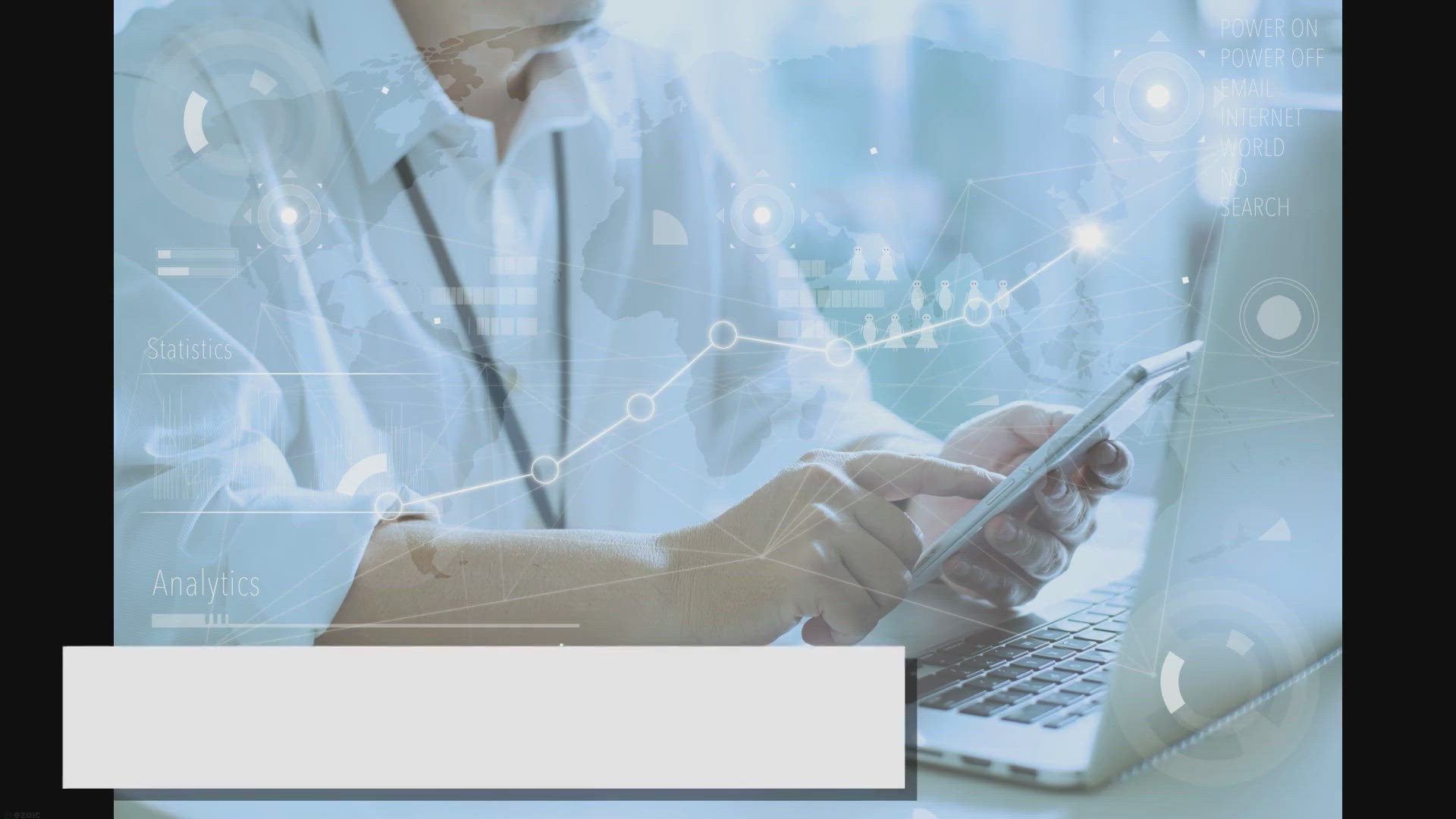
How to Seamlessly Navigate Between 2.4 GHz and 5 GHz Wi-Fi B...
22K views · Feb 9, 2024 gearupwindows.com
Discover how to effortlessly switch between 2.4 GHz and 5 GHz Wi-Fi bands in Windows 11/10 for optimal connectivity and performance. Enhance your online experience with expert tips and step-by-step guidance. Unlock the full potential of your Wi-Fi network today!
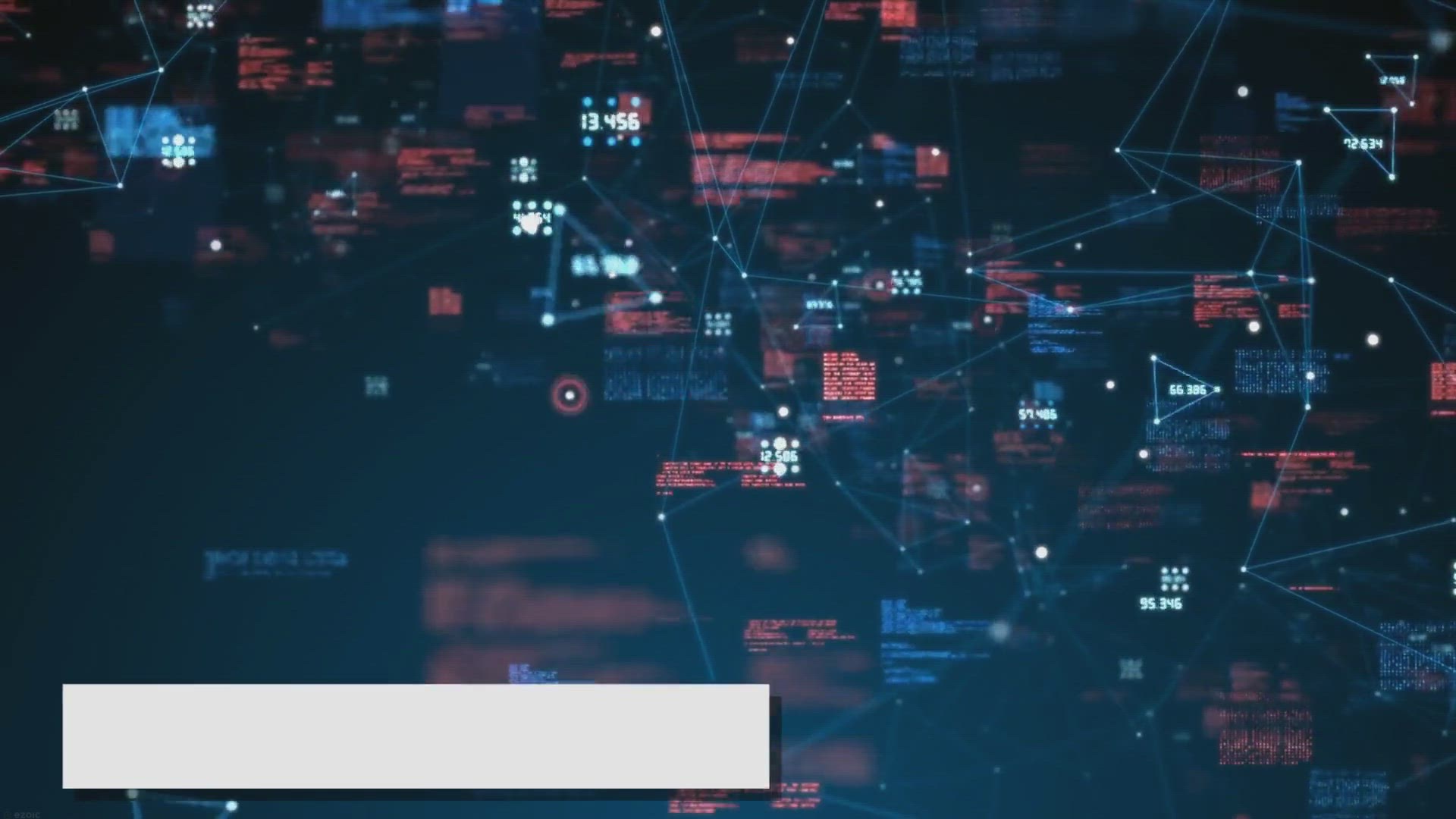
How to Force Wi-Fi to Connect Over 5GHz in Windows 11/10?
2K views · Feb 9, 2024 gearupwindows.com
Improve your Wi-Fi experience by forcing a connection over 5GHz on your Windows 11/10 PC. Follow our step-by-step guide and enjoy faster internet speeds today!
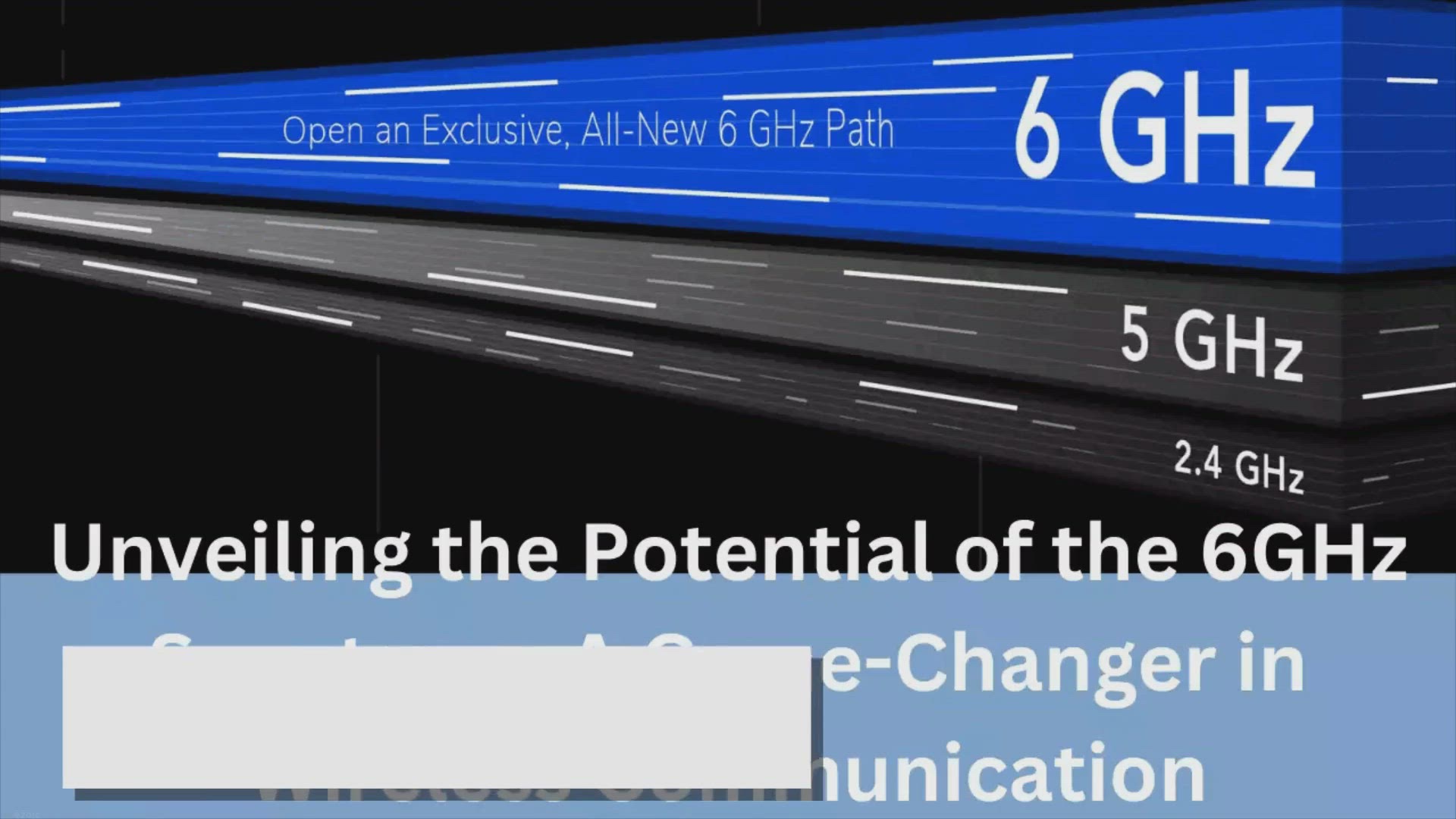
Unveiling the Potential of the 6GHz Spectrum: A Game-Changer...
7K views · Feb 9, 2024 gearupwindows.com
Unlock the potential of the 6GHz spectrum for enhanced wireless connectivity. Discover its vast bandwidth, reduced congestion, and myriad applications across industries. Explore the transformative impact of the 6GHz spectrum on next-gen technologies and seamless connectivity

2 Methods to Bring Back Classic Context Menu on Windows 11 |...
1K views · Feb 8, 2024 gearupwindows.com
Title: "Restoring Classic Context Menu on Windows 11 | 2 Easy Methods | gearupwindows.com" Description: In this video, we guide you through two straightforward methods to bring back the classic context menu on Windows 11. Microsoft's latest operating system introduced a sleek modern context menu, but if you prefer the familiarity and functionality of the classic version, we've got you covered. Method 1 involves using the Registry Editor, where we navigate through key locations and create new registry keys to enable the classic context menu. It's a step-by-step process suitable for users comfortable with modifying the registry. For those looking for a quicker solution, Method 2 demonstrates how to achieve the same result using Command Prompt. We provide the commands necessary to make the changes swiftly and efficiently, perfect for users who prefer a command-line approach. Whether you're a power user seeking full control over your system or simply someone who prefers the classic look and feel, these methods offer flexibility and choice. Join us as we show you how to seamlessly switch between the modern and classic context menus based on your preferences. Stay tuned to gearupwindows.com for more tips, tricks, and tutorials to enhance your Windows experience. Don't forget to like, share, and subscribe for future updates! Read more at https://gearupwindows.com/how-to-bring-back-classic-context-menu-on-windows-11/ #Windows11 #ClassicContextMenu #RegistryEditor #CommandPrompt #WindowsTips #TechTutorials #CustomizeWindows #ContextMenus #WindowsCustomization #GearUpWindows #TechHacks #WindowsTricks

How to Know Your Windows 10 PC ia Connected to Which Wi Fi P...
3K views · Feb 8, 2024 gearupwindows.com
Title: "Discover Your Windows 10 PC's Connected Wi-Fi Protocol Easily | GearUpWindows Tutorial" Description: Welcome to GearUpWindows! In this tutorial, we'll guide you through the simple steps to identify which Wi-Fi protocol your Windows 10 PC is connected to, using the built-in settings. Whether you're curious about whether you're on the latest Wi-Fi standards or troubleshooting network issues, knowing your connection protocol is essential. Join us as we navigate the Settings menu on your Windows 10 PC, unveiling the pathway to locating your Wi-Fi protocol information. Understanding whether your device is utilizing 802.11ac, 802.11n, or another protocol can provide insights into your network's capabilities and performance potential. Stay tuned for a straightforward walkthrough that empowers you to access this crucial information without any hassle. Don't let uncertainty about your Wi-Fi protocol hold you back – equip yourself with the knowledge you need to optimize your connectivity experience. GearUpWindows is your go-to destination for tech tutorials, tips, and tricks to elevate your Windows experience. Hit that subscribe button and enable notifications to stay updated on all our latest guides. Let's gear up your Windows together! Read more at https://gearupwindows.com/how-to-know-wi-fi-version-in-windows-11-or-10/ #Windows10 #WiFiProtocol #NetworkTroubleshooting #TechTutorial #GearUpWindows #WiFiStandards #80211ac #80211n #WindowsSettings #ConnectivityTips #OptimizeWiFi #NetworkPerformance #TechGuide
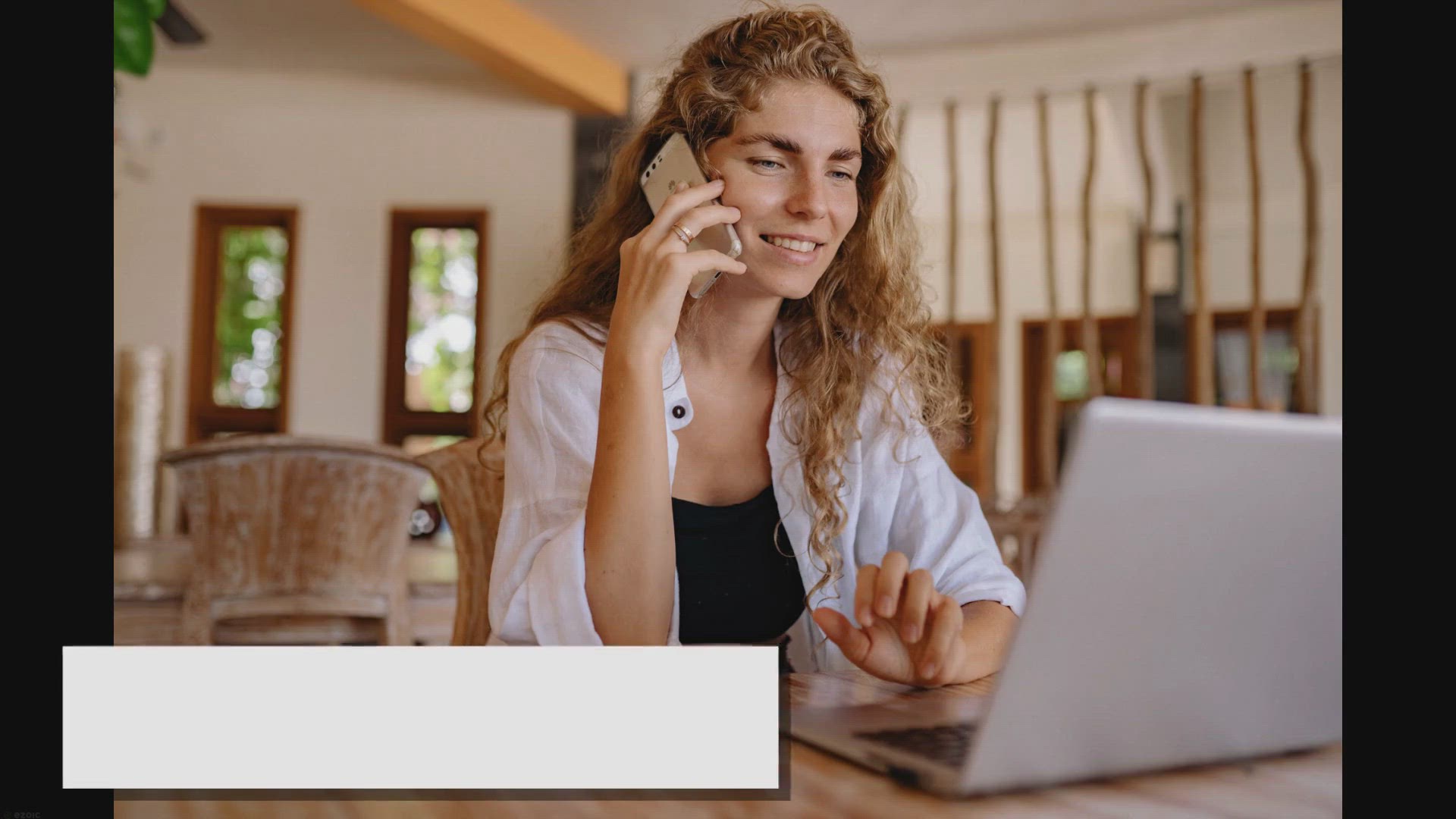
Exploring the Wireless Spectrum: Unraveling the Differences ...
1K views · Feb 9, 2024 gearupwindows.com
Discover the disparities between the 5GHz and 6GHz wireless spectrums. Uncover their unique characteristics, interference profiles, and regulatory implications to optimize network design and performance. Learn how these distinctions influence Wi-Fi deployment, IoT connectivity, and the evolution of
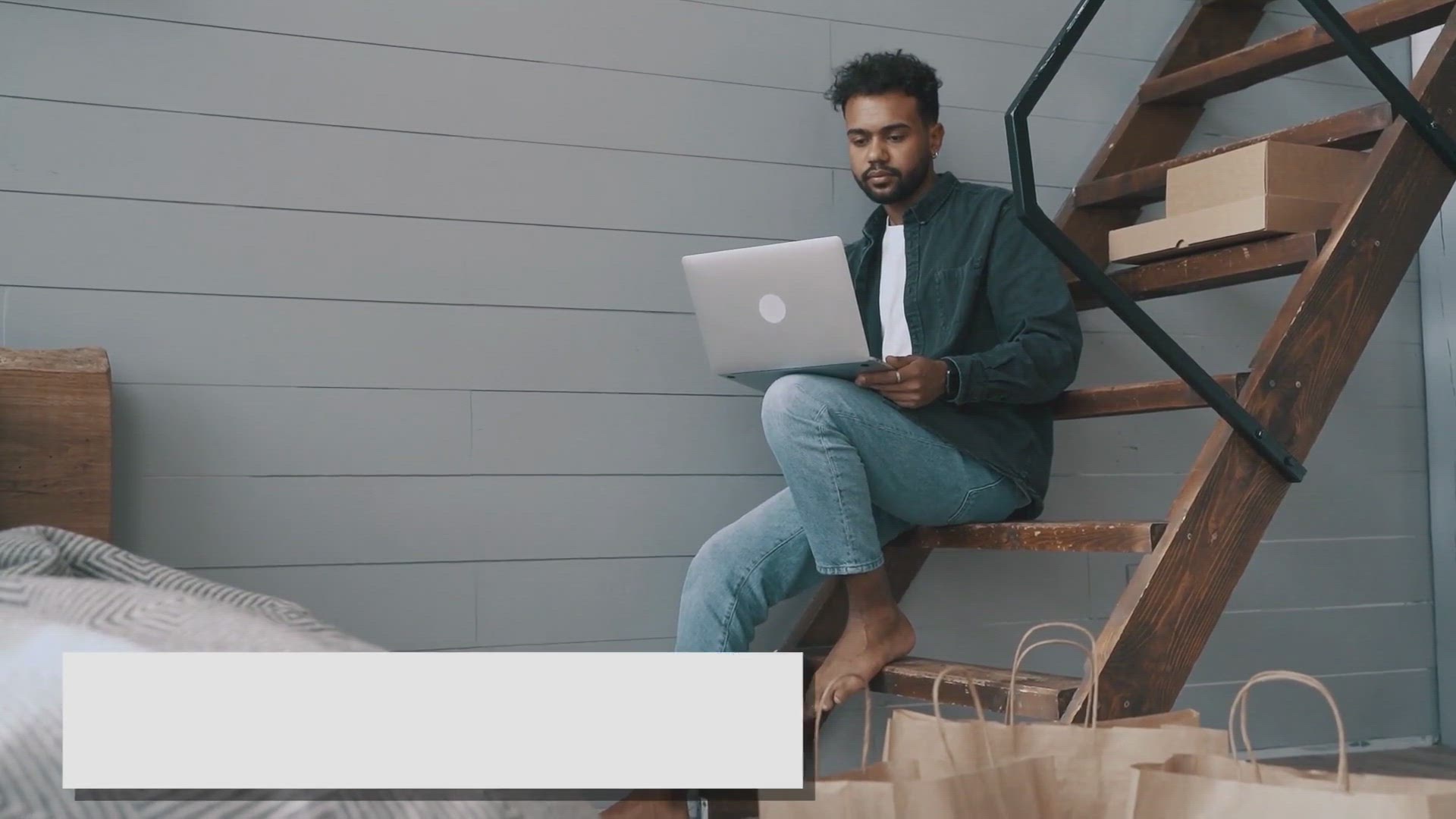
Maximizing Speed: How to Force WiFi to Connect Over 6GHz in ...
5K views · Feb 9, 2024 gearupwindows.com
Learn how to optimize your Windows 11/10 device to connect over the 6GHz frequency for faster and more reliable internet speeds. Follow our step-by-step guide using Device Manager to prioritize 6GHz WiFi, reducing interference and maximizing performance.
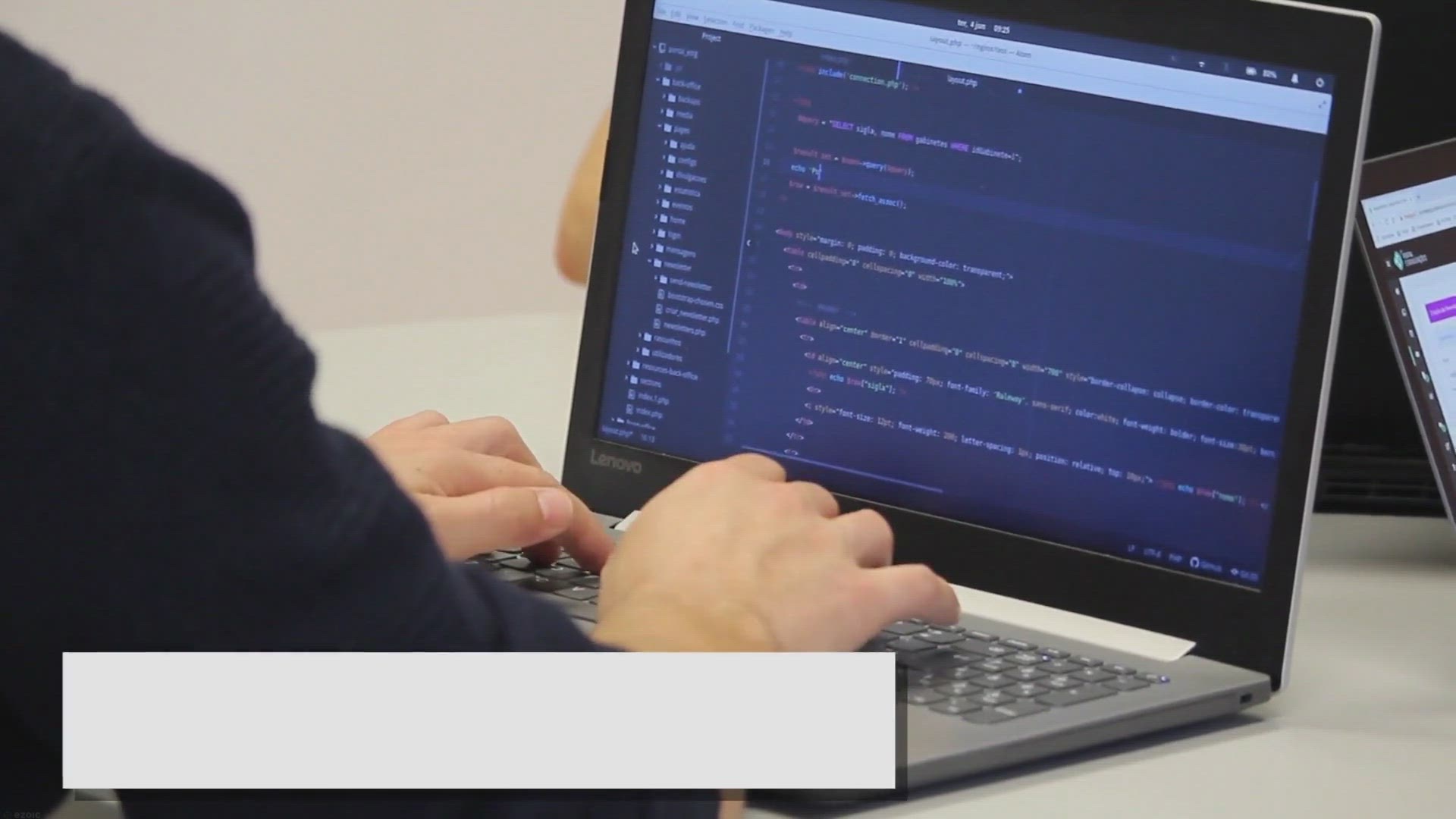
How to Enable or Disable “Automatically Copy Selection to ...
553 views · Feb 9, 2024 gearupwindows.com
Learn how to enable or disable "Automatically Copy Selection to Clipboard" in Windows 11 Terminal with our comprehensive guide. Customize your Terminal experience for optimal productivity today!
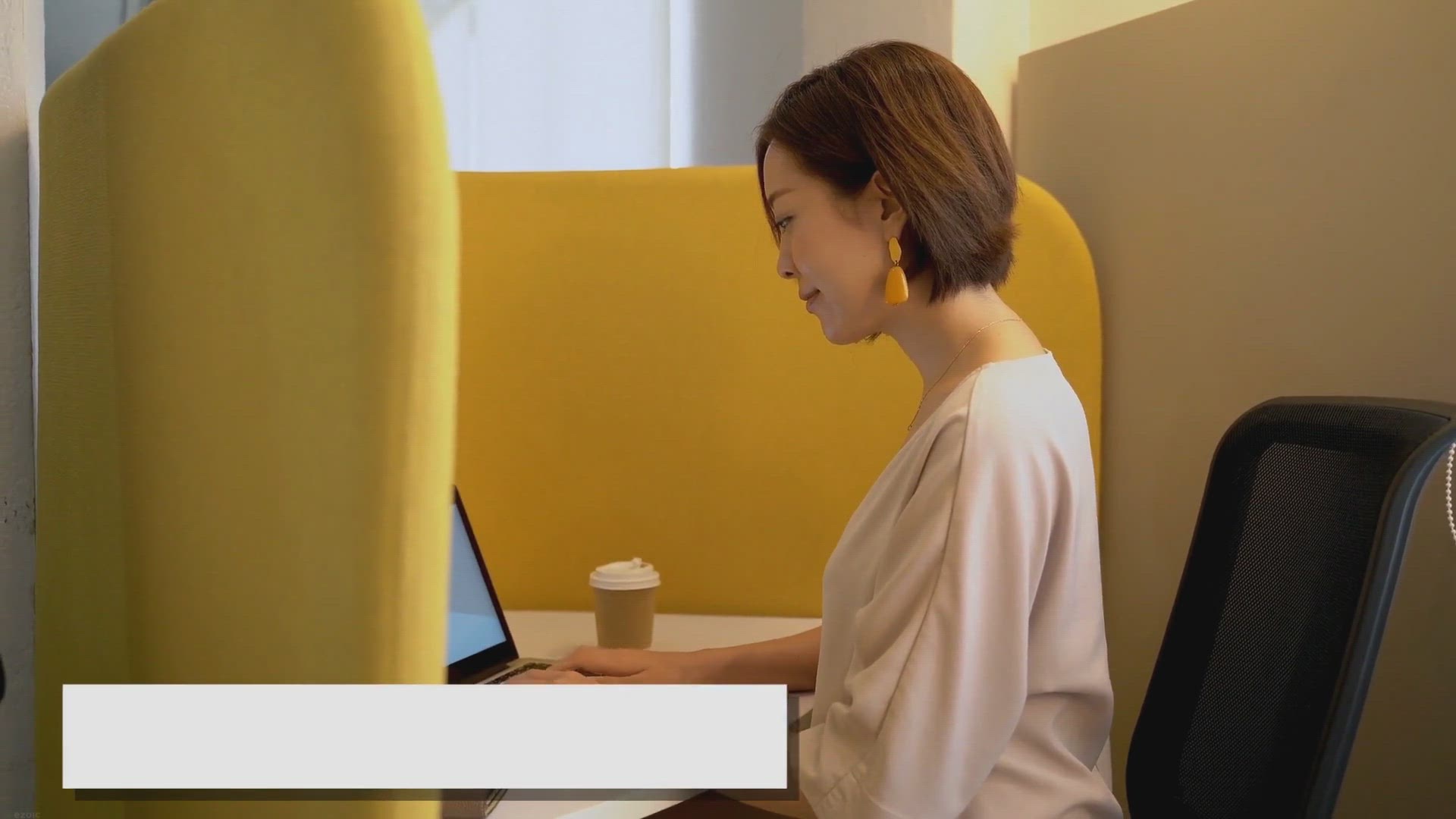
How to Reset Opera Web Browser on Windows 11 or 10?
82 views · Feb 9, 2024 gearupwindows.com
Learn how to easily reset Opera web browser on Windows 11 or 10 with this comprehensive step-by-step guide. Resolve performance issues, glitches, and start afresh to enjoy a smooth browsing experience.
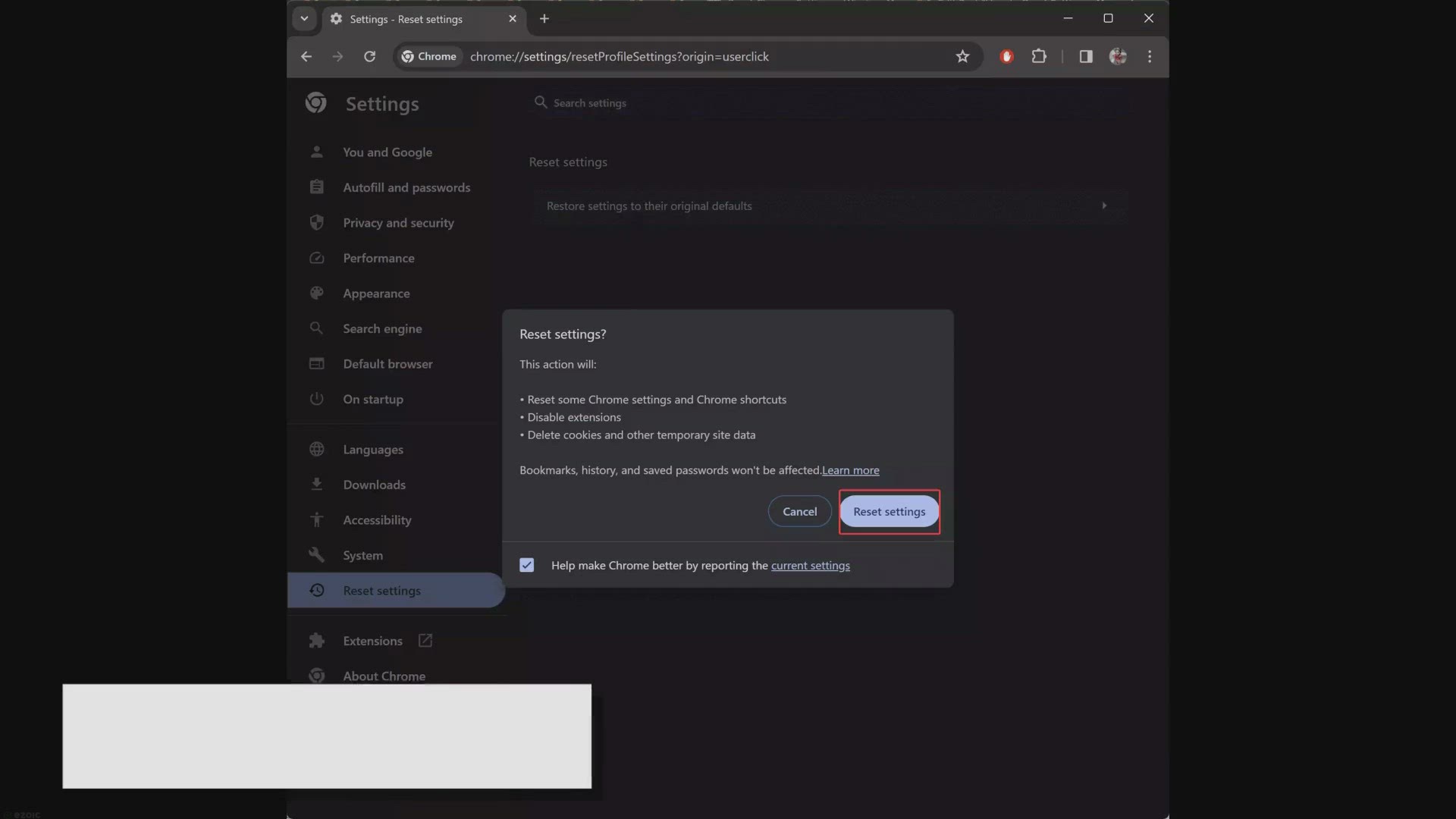
How to Reset Settings to Defaults on Google Chrome on Window...
2K views · Feb 9, 2024 gearupwindows.com
Learn how to easily reset Google Chrome settings to their default configurations on Windows 11 and 10 with our comprehensive guide. Resolve performance issues and unexpected behavior in Chrome quickly and efficiently. Follow step-by-step instructions for a hassle-free reset process. Keep your
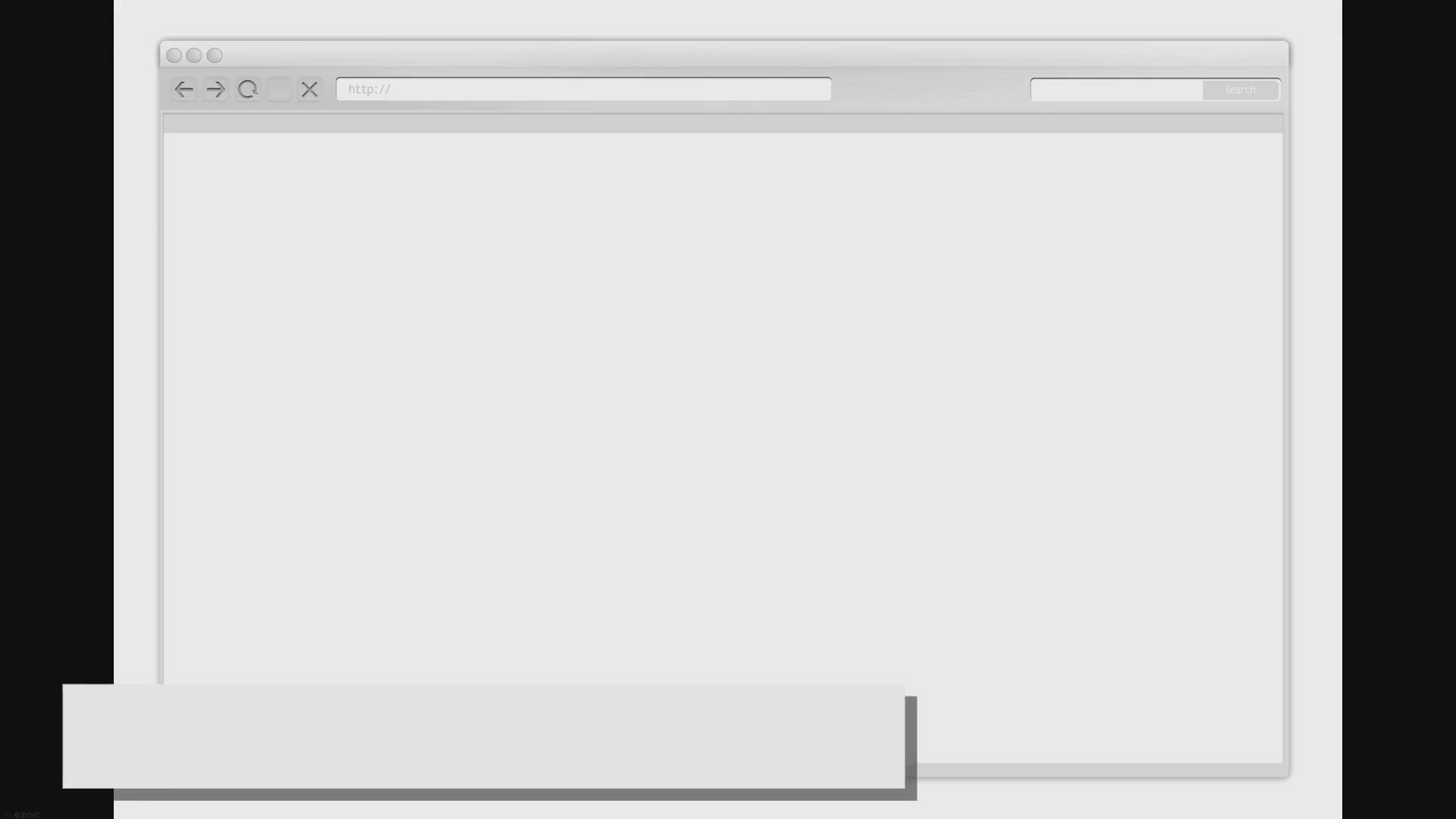
How to Prevent Google Chrome Location Prompt on Windows 11 o...
138 views · Feb 9, 2024 gearupwindows.com
Learn how to prevent Google Chrome from asking for your location on Windows 11 or 10 PC with this user-friendly guide. Follow step-by-step instructions to disable location prompts and enhance your browsing privacy.
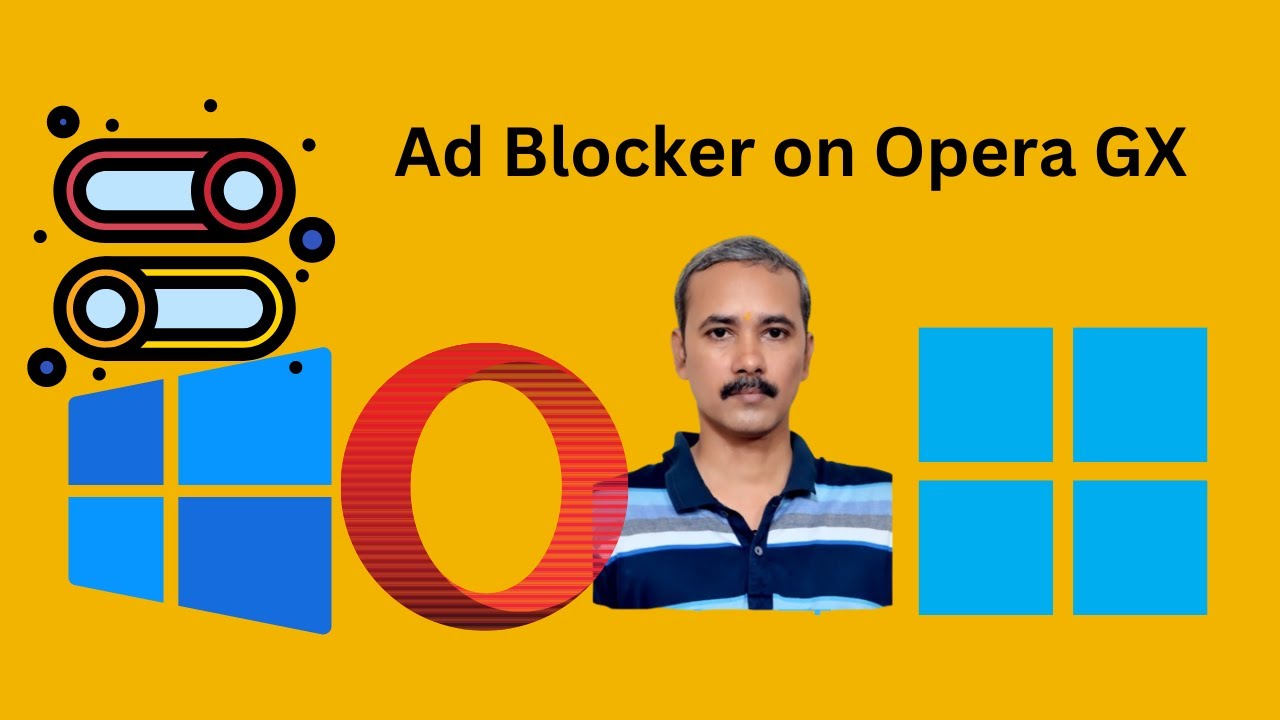
How to Enable or Disable Ad Blocker on Opera GX | GearUpWind...
34 views · Feb 9, 2024 gearupwindows.com
Title: "Mastering Opera GX: How to Toggle Ad Blocker On or Off" Description: Welcome to GearUpWindows, your ultimate destination for mastering tech tools and optimizing your digital experience! In this video, we'll guide you through the steps to enable or disable the ad blocker feature on Opera GX, the ultimate gaming browser. Opera GX is renowned for its unique set of features tailored specifically for gamers, and its built-in ad blocker is no exception. Whether you're looking to streamline your browsing experience or support your favorite content creators, knowing how to toggle this feature is crucial. Join us as we walk you through the simple process of accessing Opera GX's settings menu, navigating to the ad blocker section, and effortlessly enabling or disabling this powerful tool according to your browsing preferences. Whether you're diving into intense gaming sessions or exploring the vast expanse of the internet, GearUpWindows has got you covered with expert tips and tricks to enhance your digital journey. Don't forget to hit the like button, subscribe to our channel, and ring the notification bell to stay updated on all our latest tech tutorials. Let's GearUpWindows together and unleash the full potential of Opera GX! Read more at https://gearupwindows.com/how-to-enable-or-disable-ad-blocker-on-opera-gx/ #OperaGX #AdBlocker #BrowserTips #TechTutorials #DigitalExperience #GamingBrowser #BrowserFeatures #ProductivityHacks #OnlinePrivacy #TechTips #GearUpWindows #BrowserCustomization #DigitalOptimization #InternetBrowsing #AdBlockerSettings
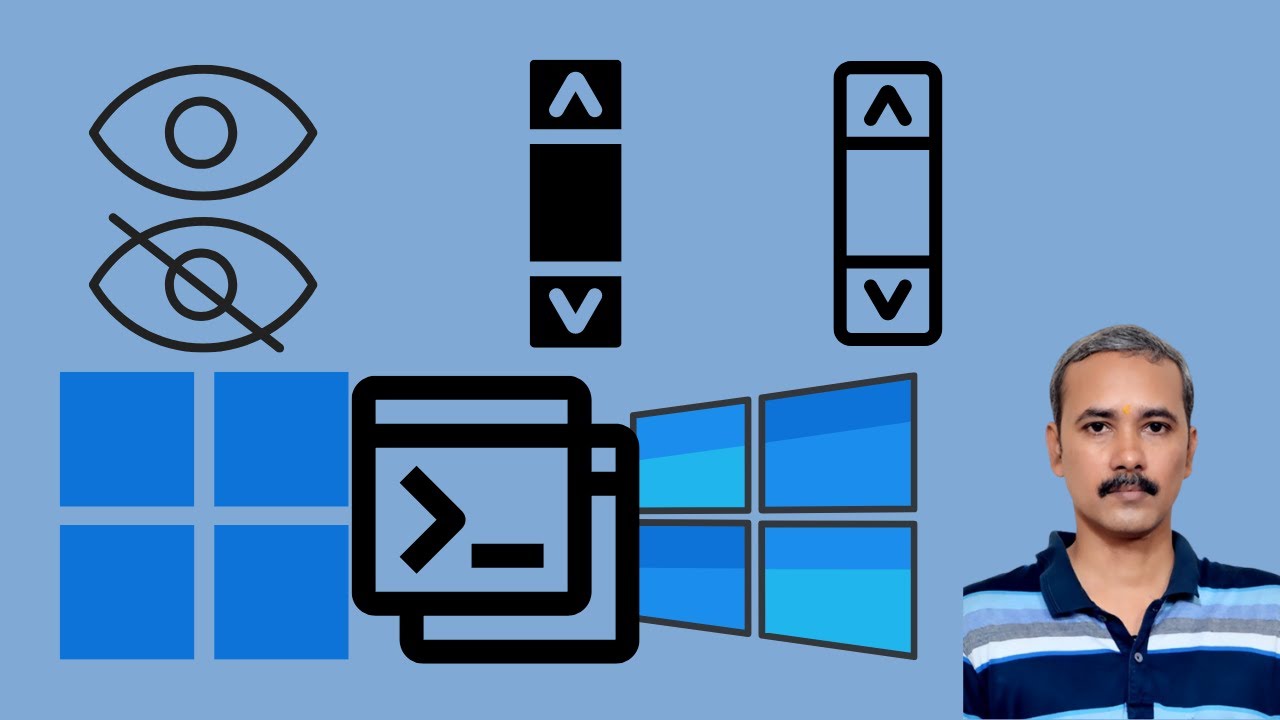
How to Show or Hide Scrollbar in Windows 11 Terminal | GearU...
37 views · Feb 9, 2024 gearupwindows.com
Title: "Windows 11 Terminal: How to Show or Hide Scrollbar (Easy Tutorial)" Description: Welcome back to GearUpWindows! In this tutorial, we'll guide you through a simple process on how to show or hide the scrollbar in the Windows 11 Terminal. Whether you're customizing your terminal for a cleaner look or need to maximize screen space, knowing how to manage the scrollbar visibility can be incredibly useful. In this step-by-step guide, we'll walk you through the process, making it easy for beginners and experienced users alike. No matter your level of expertise, you'll be able to follow along and implement these changes in no time. Join us as we explore the ins and outs of the Windows 11 Terminal, uncovering tips and tricks to enhance your user experience. Don't forget to subscribe to GearUpWindows for more helpful tutorials and tech content. Let's dive in and take control of your Windows 11 Terminal today! Read more at https://gearupwindows.com/how-to-show-or-hide-scrollbar-in-windows-11-terminal/ #Windows11 #Terminal #Scrollbar #Customization #Tutorial #TechTips #WindowsTips #GearUpWindows #TechTutorial #UserExperience #SoftwareCustomization #WindowsCustomization
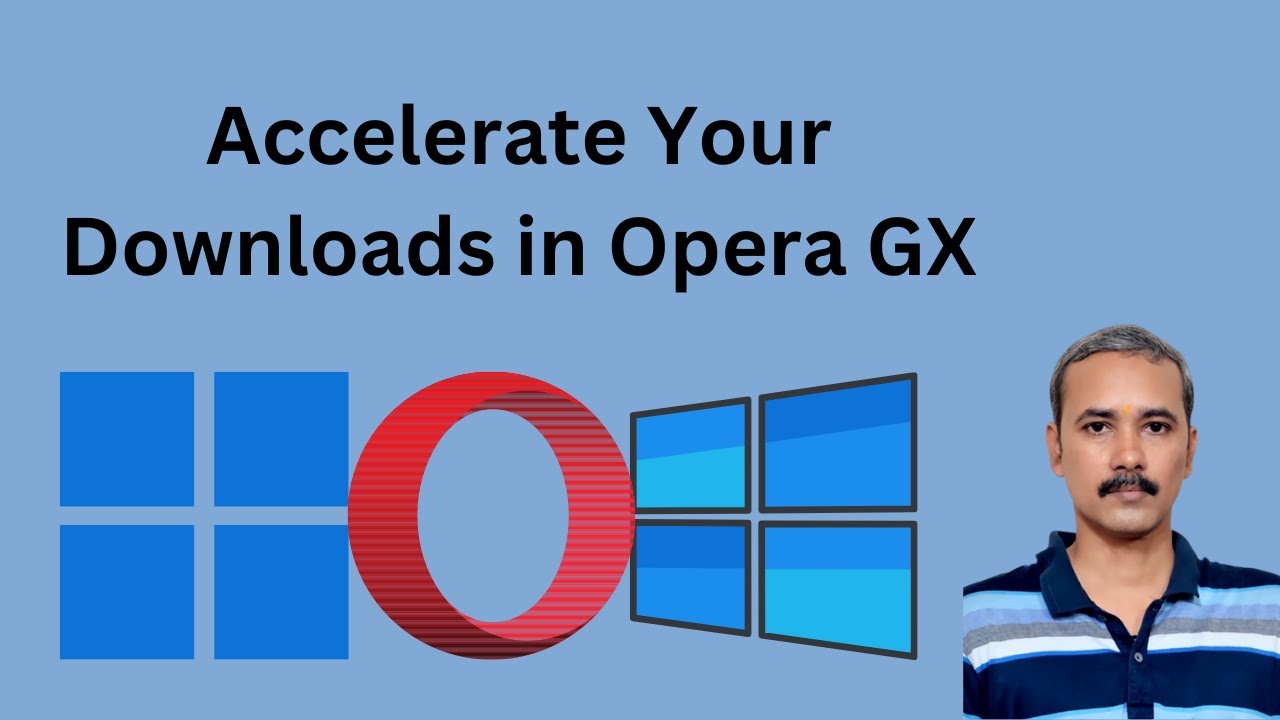
How to Accelerate Your Downloads in Opera GX on Windows 1110...
414 views · Feb 9, 2024 gearupwindows.com
Title: Supercharge Your Download Speeds in Opera GX | Boosting Downloads on Windows 11/10, Mac, and Linux Description: Looking to turbocharge your download speeds on Opera GX? Say no more! In this tutorial from GearUpWindows, we dive deep into leveraging parallel downloading flags to accelerate your downloads across Windows 11, Windows 10, Mac, and Linux. Whether you're grabbing large files, games, or media content, optimizing your download experience can make a world of difference. Join us as we unlock the secrets to maximizing download performance on Opera GX, your ultimate gaming browser. Don't let sluggish downloads slow you down – gear up and supercharge your downloads now! 🚀🎮 Subscribe to GearUpWindows for more tech tips, tricks, and tutorials to level up your browsing experience! 🛠️🔧 Read more at https://gearupwindows.com/how-to-accelerate-your-downloads-in-opera-gx/ #OperaGX #DownloadSpeed #TechTutorial #GearUpWindows #BrowserTips
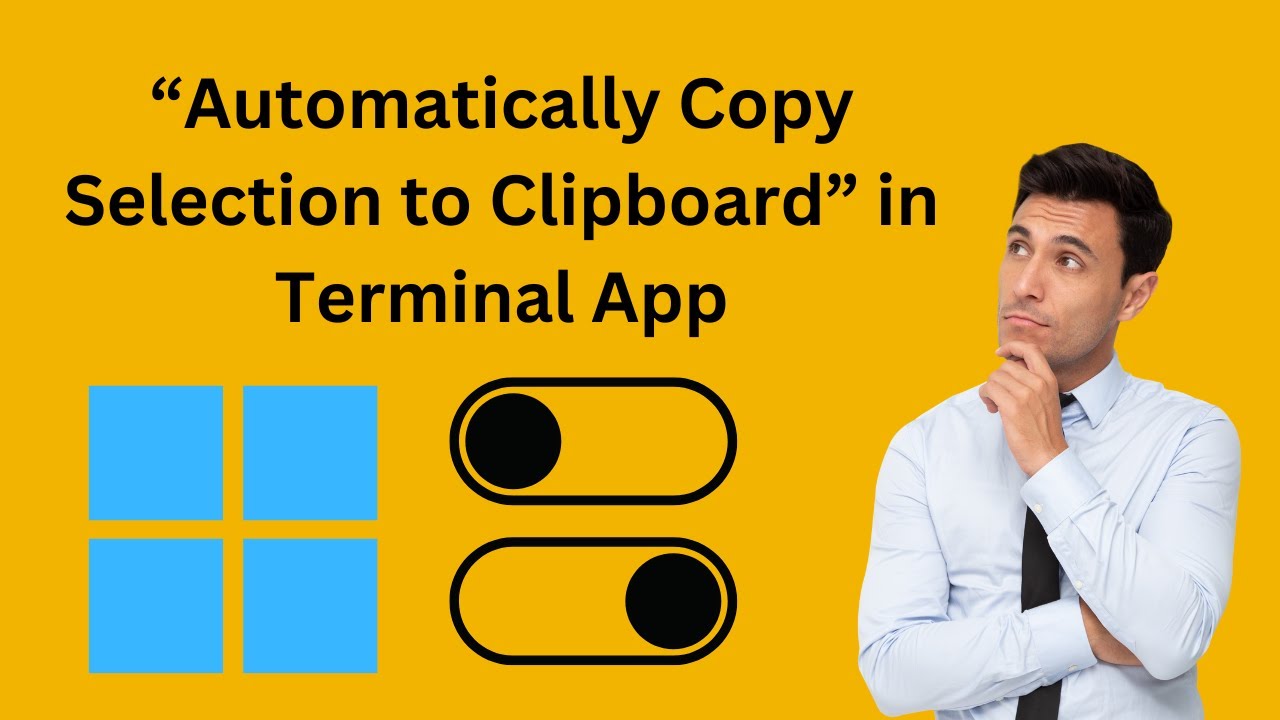
How to Enable or Disable “Automatically Copy Selection to ...
59 views · Feb 9, 2024 gearupwindows.com
Title: "Windows 11 Terminal Tips: Enable or Disable Auto-Copy to Clipboard!" Description: Welcome to GearUpWindows, your go-to channel for mastering Windows 11 Terminal and enhancing your computing experience! In this tutorial, we'll show you how to enable or disable the "Automatically Copy Selection to Clipboard" feature in Windows 11 Terminal. Whether you're a seasoned user or just getting started, customizing this setting can significantly impact your workflow. Follow along step-by-step as we guide you through the process, empowering you to tailor Terminal to your unique needs. Don't miss out on optimizing your command-line interactions - hit play now and take your Windows 11 experience to the next level with GearUpWindows! Read more at https://gearupwindows.com/how-to-enable-or-disable-automatically-copy-selection-to-clipboard-in-windows-11-terminal/ #Windows11 #TerminalTips #Clipboard #ProductivityHacks #TechTutorials #WindowsTips #CommandLine #WorkflowOptimization #GearUpWindows #Tutorial #ComputerSkills #Customization #EfficiencyBoost #TechSavvy #ITSupport
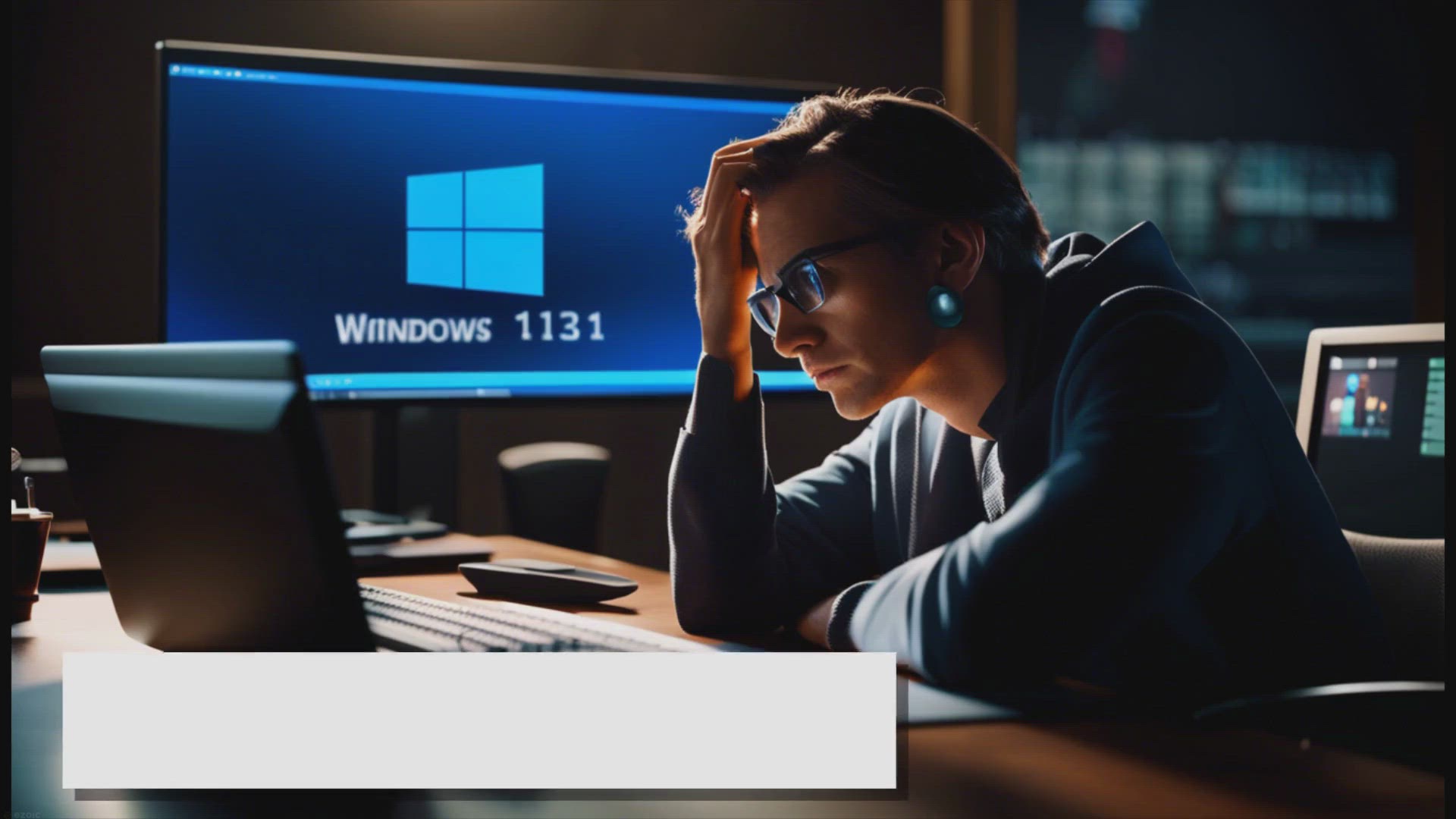
How to Fix the Missing “New” Option in the Right-Click C...
4K views · Feb 10, 2024 gearupwindows.com
Learn how to fix the missing "New" option in the right-click context menu on Windows 11 with this detailed guide. Follow step-by-step instructions to restore seamless functionality and regain the ability to create new files, folders, and shortcuts effortlessly.
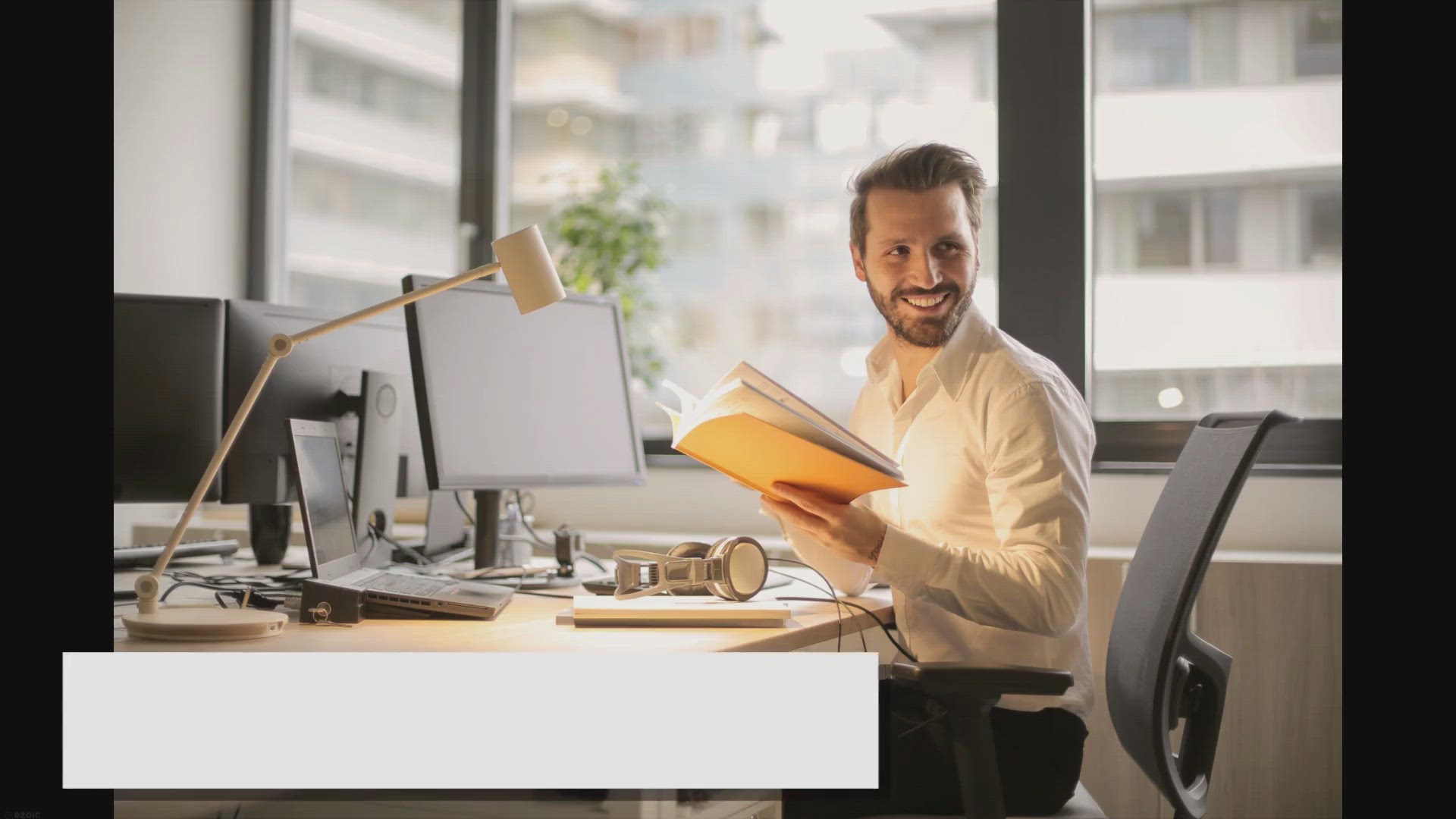
How to Restore New “Folder” Option in Right-Click Menu o...
3K views · Feb 10, 2024 gearupwindows.com
Learn how to easily restore the "New Folder" option in the right-click menu on Windows 11 with this step-by-step guide. By following these user-friendly instructions, you can quickly regain access to this convenient feature, enhancing your file management experience on your Windows 11 device.
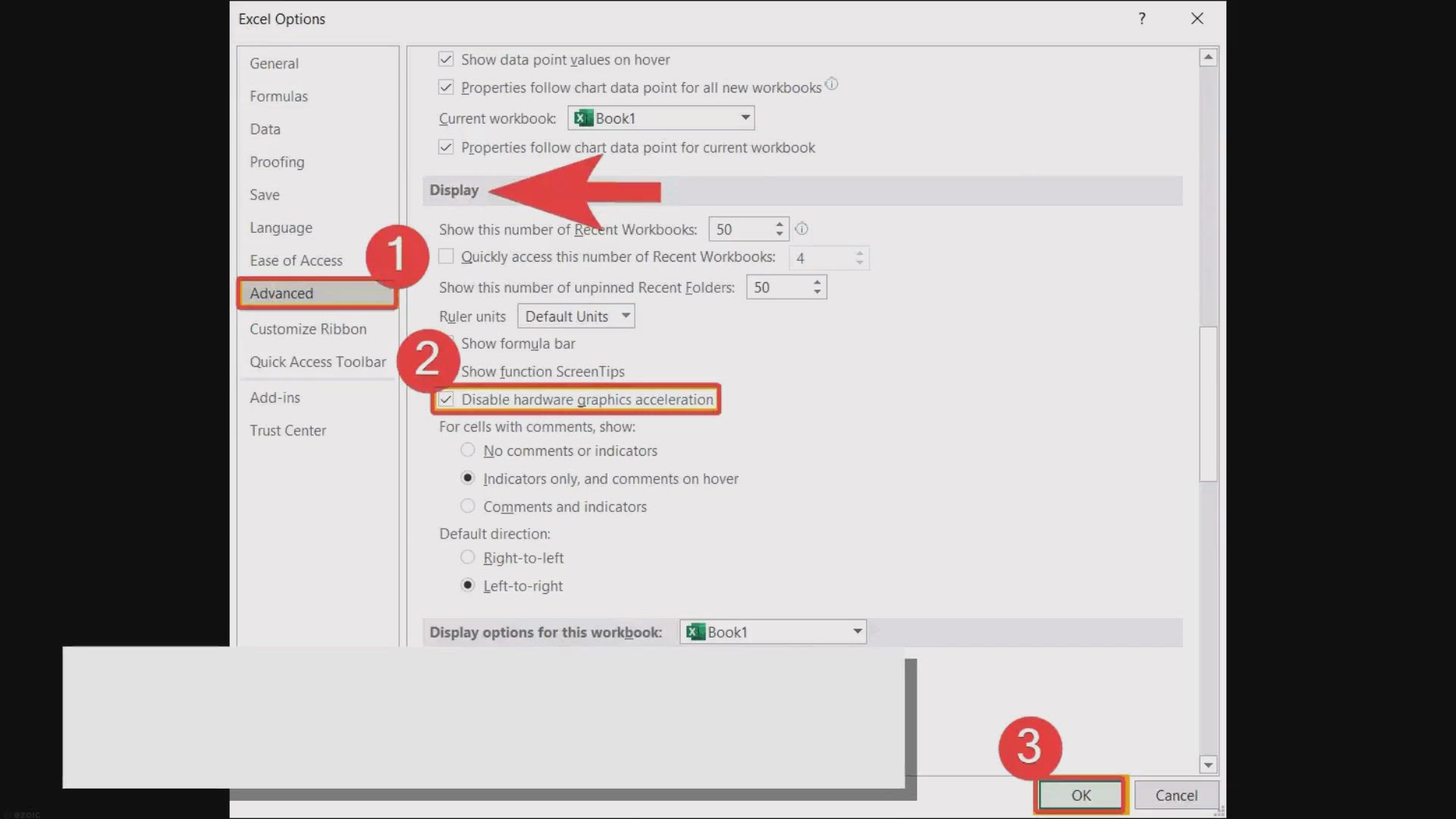
How to Disable Hardware Graphic Acceleration for Office 2019...
1K views · Feb 10, 2024 gearupwindows.com
Learn how to disable hardware graphic acceleration in Office 2019, 2016, 2013 and 2010 to resolve performance issues such as crashes and blurred text. Follow simple steps within Office applications or via registry tweaks for smoother user experience.
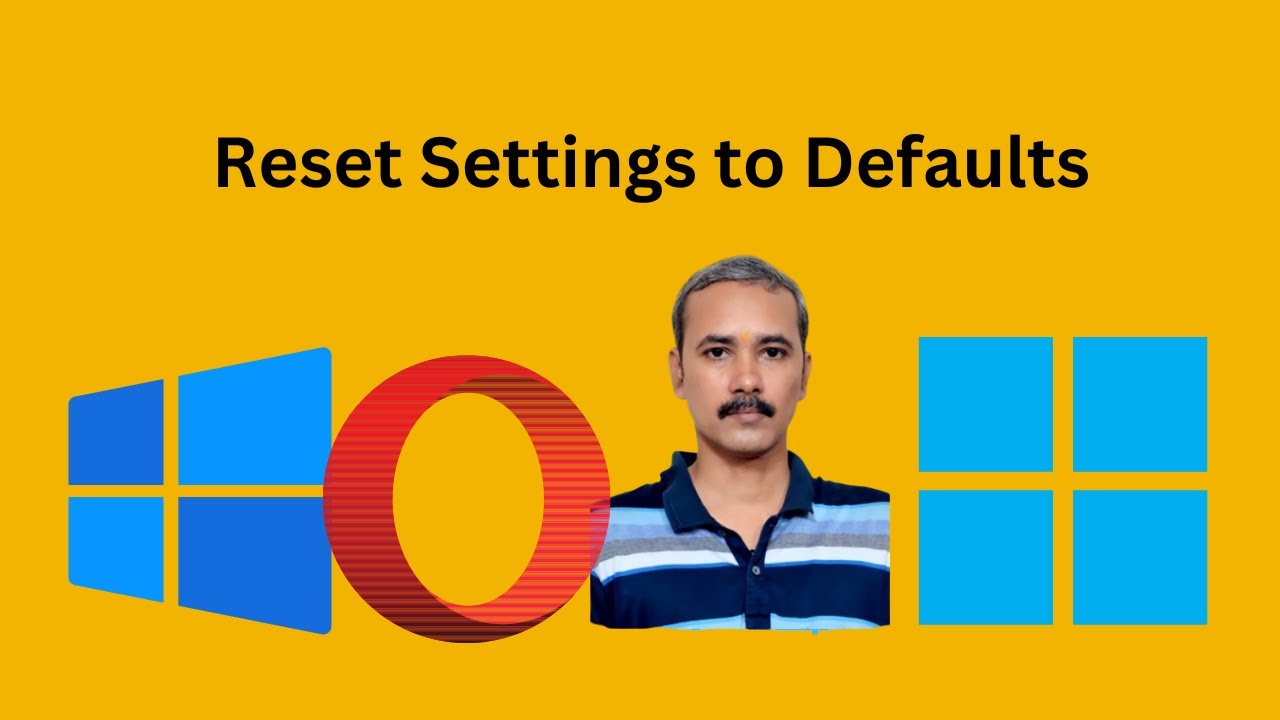
How to Reset Opera Web Browser on Windows 11 or 10 | GearUpW...
65 views · Feb 10, 2024 gearupwindows.com
Title: "Complete Guide: How to Reset Opera Web Browser on Windows 11 or 10" Description: Are you facing issues with your Opera web browser and need a fresh start? In this comprehensive tutorial from GearUpWindows, we'll show you exactly how to reset Opera on both Windows 11 and Windows 10 operating systems. Resetting your Opera browser can help resolve various performance issues, glitches, or unexpected behaviors that might be plaguing your browsing experience. Whether it's slow loading times, crashes, or compatibility problems, a reset can often provide a quick solution. In this step-by-step guide, we'll walk you through the entire process, making it easy for users of all levels to follow along. From accessing the browser settings to performing the reset and configuring your preferences afterward, we cover everything you need to know. Don't let browser issues slow you down. Watch our tutorial now and learn how to reset Opera on your Windows 11 or 10 system, ensuring a smooth and hassle-free browsing experience every time. Don't forget to like, share, and subscribe to GearUpWindows for more helpful tech tips and tutorials! Read more at https://gearupwindows.com/how-to-reset-opera-web-browser-on-windows-11-or-10/ #OperaBrowser #Windows11 #Windows10 #BrowserReset #TechTutorial #GearUpWindows #BrowserIssues #PerformanceFix #TechTips #Troubleshooting #SmoothBrowsing #InternetBrowsing #ResetTutorial #OperaReset #BrowserMaintenance
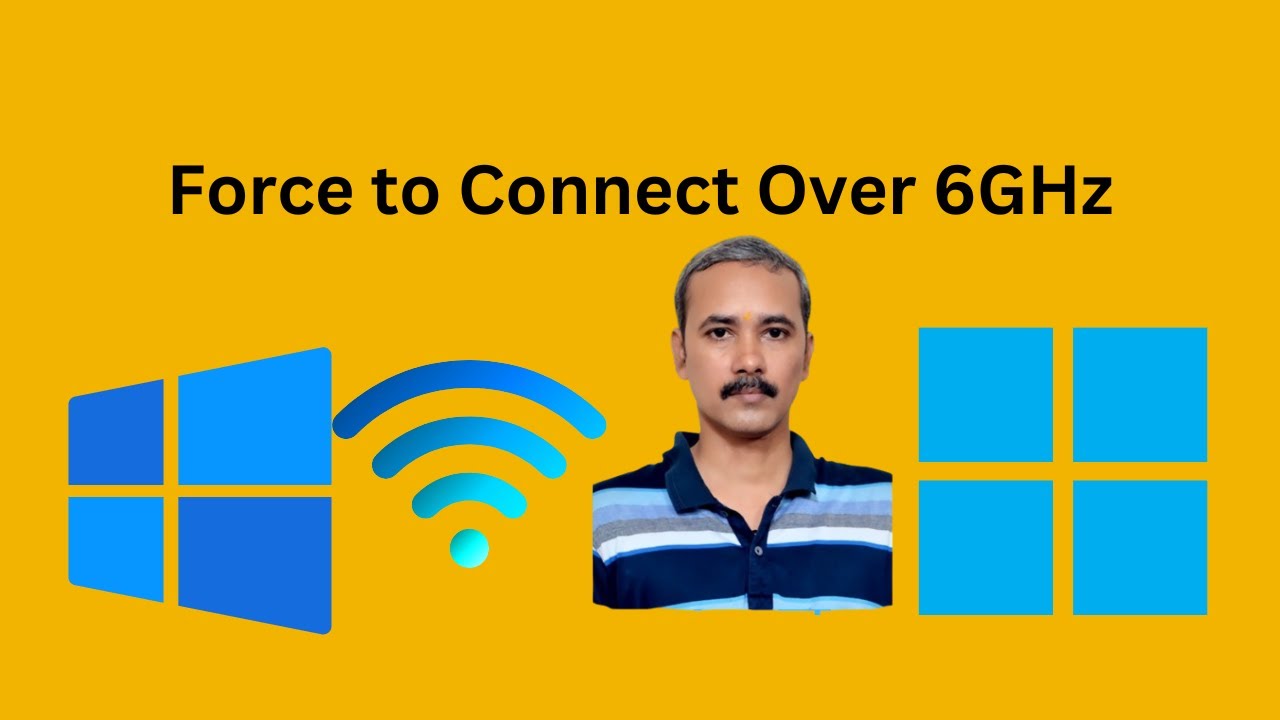
How to Force Wi-Fi to Connect Over 6GHz in Windows 11 or 10 ...
699 views · Feb 10, 2024 gearupwindows.com
Title: "Unlocking High-Speed Wi-Fi: How to Force 6GHz Connection in Windows 11/10" Description: Welcome to GearUpWindows! In today's video, we're diving into the world of high-speed Wi-Fi connectivity. Are you tired of sluggish internet speeds? Want to harness the power of the 6GHz spectrum for lightning-fast connections? Well, you're in luck! In this step-by-step tutorial, we'll show you exactly how to force your Wi-Fi to connect over the 6GHz band in Windows 11 or Windows 10. Whether you're a gamer craving lag-free online battles, a content creator needing seamless uploads, or simply someone who wants to make the most out of their internet subscription, this video is for you. We'll walk you through the process with clear, easy-to-follow instructions, ensuring that even if you're not a tech expert, you'll be able to unlock the full potential of your Wi-Fi connection. Say goodbye to buffering and hello to uninterrupted streaming, faster downloads, and smoother online experiences. Don't let outdated settings hold back your internet speed. Join us as we empower you to take control of your Wi-Fi connectivity and supercharge your online life. Hit that play button now and let's gear up your Windows device for blazing-fast 6GHz Wi-Fi! Read more at https://gearupwindows.com/maximizing-speed-how-to-force-wifi-to-connect-over-6ghz-in-windows-11-10/ #WiFiconnection #Windows10 #Windows11 #6GHz #HighSpeedInternet #TechTutorial #WiFiSettings #InternetSpeed #Gaming #Streaming #TechTips #OnlineExperience #GearUpWindows
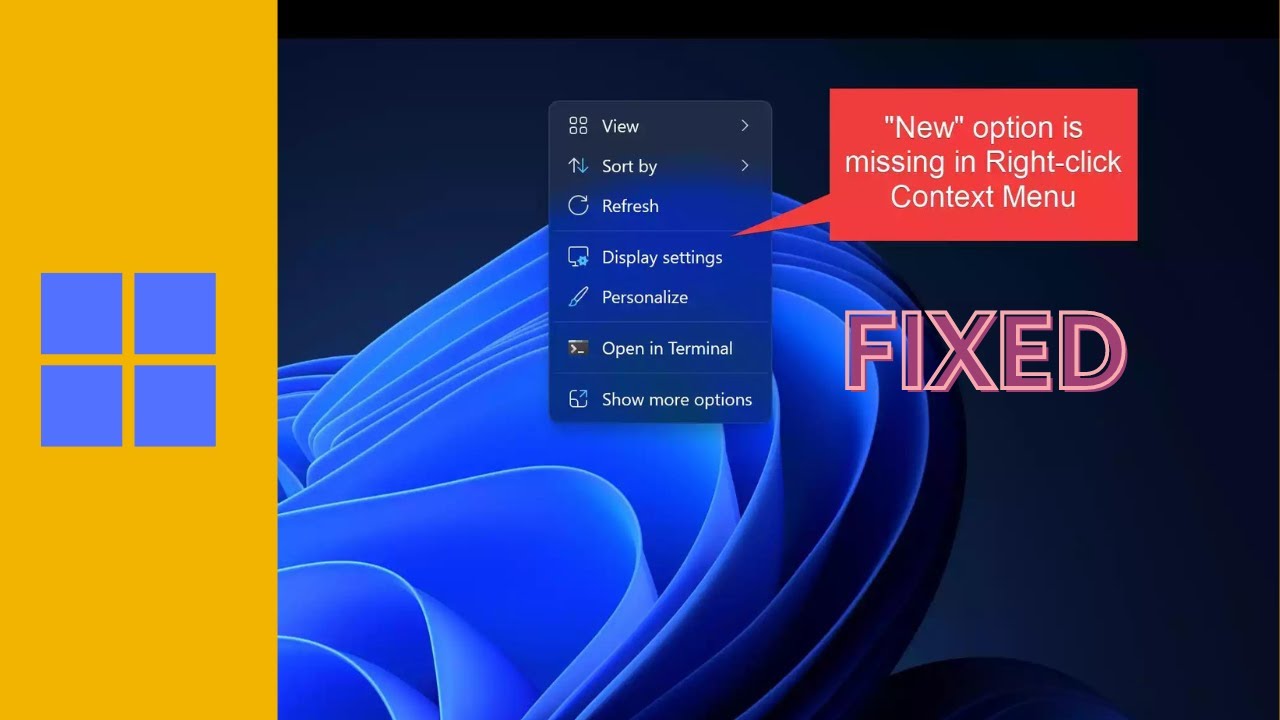
How to Fix the Missing “New” Option in the Right Click C...
798 views · Feb 10, 2024 gearupwindows.com
Title: How to Fix the Missing “New” Option in the Right Click Context Menu on Windows 11 | GearUpWindows Tutorial Description: Are you encountering the annoyance of the disappearing "New" option in your right-click context menu on Windows 11? Fear not! In this step-by-step tutorial from GearUpWindows, we'll show you exactly how to restore this vital feature, allowing you to effortlessly create new files, folders, and shortcuts with ease. Don't let this inconvenience slow you down – watch now and get your context menu back on track with GearUpWindows! #Windows11 #ContextMenu #Tutorial #Fix #MissingNewOption #WindowsTips #GearUpWindows #PCFix #TechTutorial #registryeditor

Free Giveaway: Coolmuster iPhone Backup Extractor – Extrac...
3K views · Feb 10, 2024 gearupwindows.com
Unlock access to the powerful Coolmuster iPhone Backup Extractor for free! Safeguard your valuable data effortlessly with this intuitive tool, extracting iPhone data from iTunes backups with ease. Participate in the giveaway now!
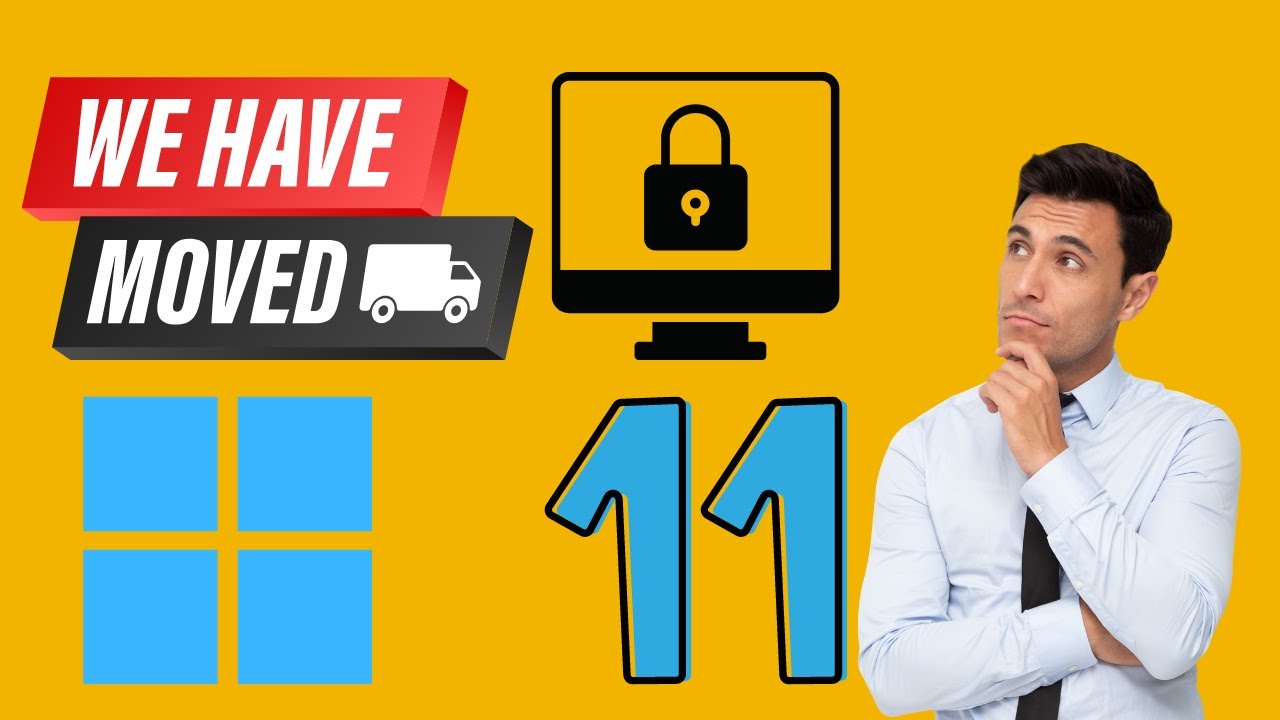
How to Enable and Use Dynamic Lock on Windows 11 | GearUpWin...
163 views · Feb 10, 2024 gearupwindows.com
How to Enable and Use Dynamic Lock on Windows 11 | GearUpWindows Tutorial Learn how to enable and utilize Dynamic Lock on Windows 11 with our easy-to-follow guide! Dynamic Lock offers enhanced security and convenience by automatically locking your PC when you step away. Follow along as we walk you through the setup process and demonstrate how to make the most of this handy feature. Don't miss out on this essential Windows 11 tip - watch now! Read more at https://gearupwindows.com/how-to-enable-and-use-dynamic-lock-on-windows-11/ #Windows11 #DynamicLock #PCSecurity #TechTutorial #WindowsTips #DynamicLockFeature #WindowsSecurity #ComputerTips #WindowsTricks #GearUpWindows
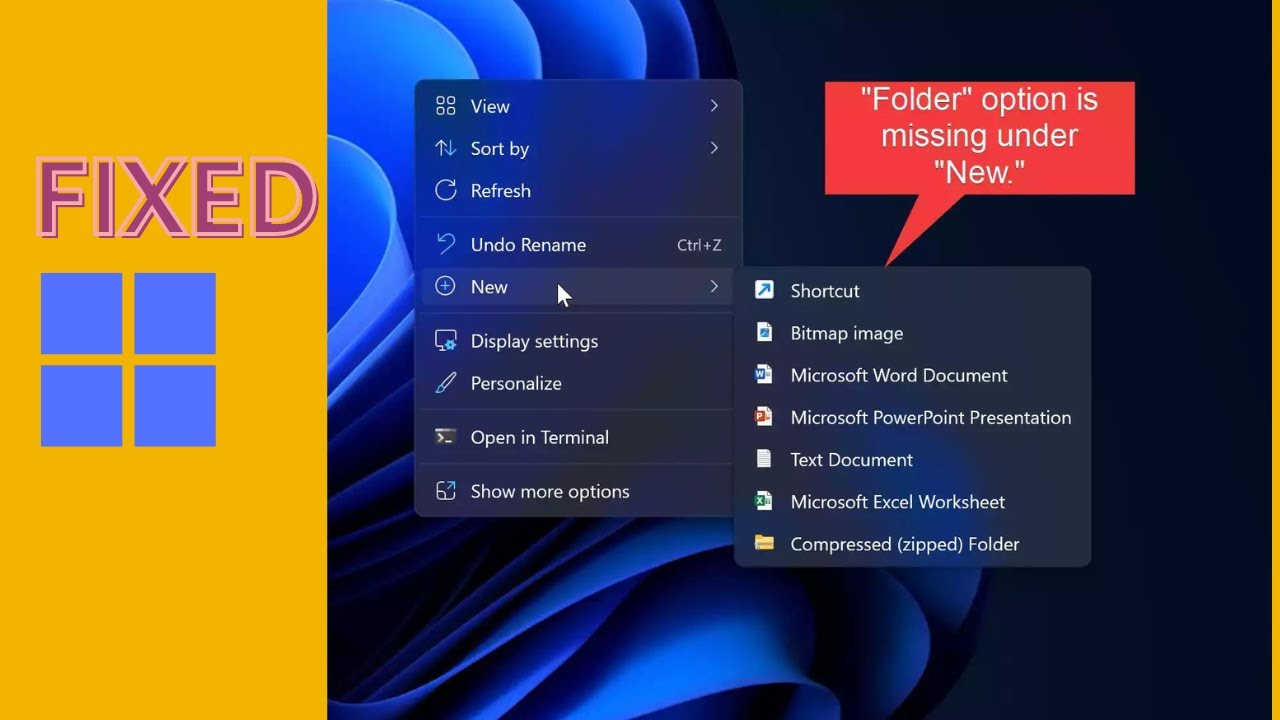
How to Fix Missing New “Folder” Option in Right Click Me...
843 views · Feb 10, 2024 gearupwindows.com
How to Restore New “Folder” Option in Right Click Menu on Windows 11 | GearUpWindows Tutorial Learn how to restore the missing "Folder" option in the right-click menu on Windows 11 with this easy-to-follow tutorial from GearUpWindows. Whether you're a beginner or an experienced user, we've got you covered. Don't let the absence of this essential feature slow you down—watch now and get your system back on track! Read more at https://gearupwindows.com/how-to-restore-new-folder-option-in-right-click-menu-on-windows-11/ #Windows11 #FolderOption #RightClickMenu #WindowsTips #TechTutorial #WindowsHacks #ComputerSkills #GearUpWindows #registryeditor
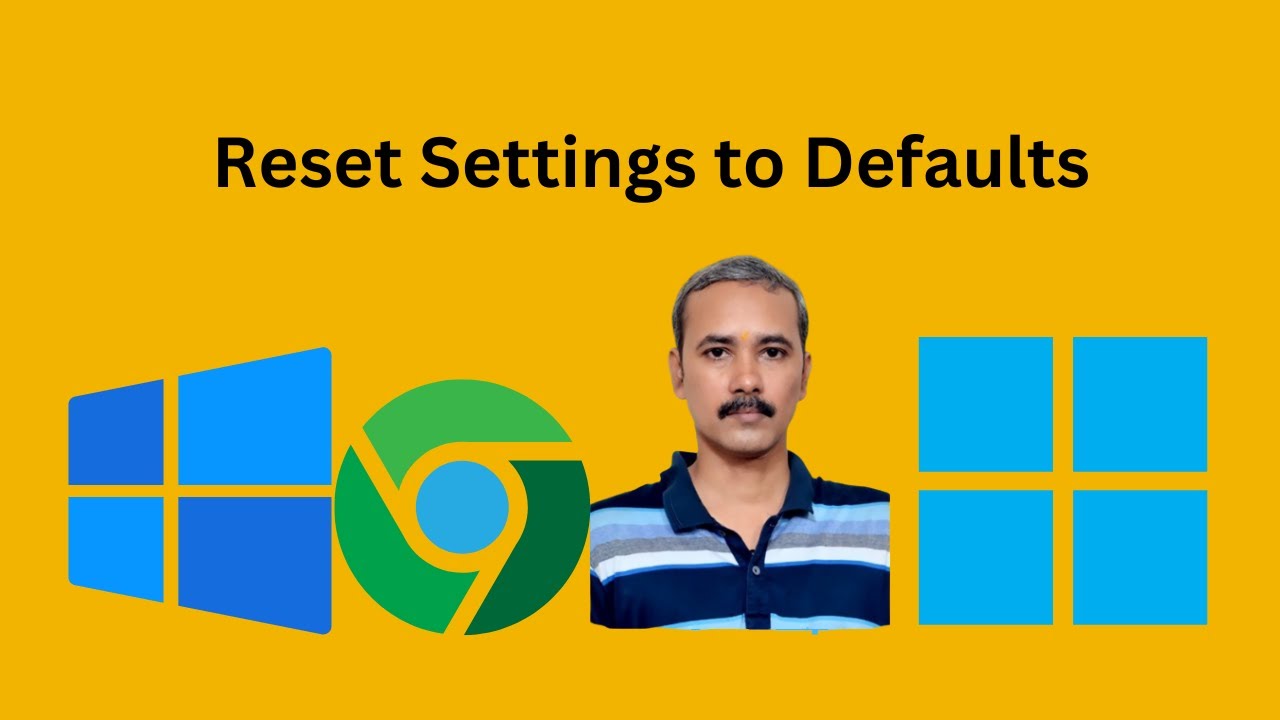
How to Reset Settings to Defaults on Google Chrome on Window...
218 views · Feb 11, 2024 gearupwindows.com
Title: "Mastering Chrome: How to Reset Settings to Defaults on Windows 11 and 10" Description: Discover the essential steps to reset settings to defaults on Google Chrome in Windows 11 and 10 with GearUpWindows! Whether you're troubleshooting issues or aiming to optimize your browsing experience, our detailed tutorial has you covered. Join us as we guide you through the process step by step, ensuring you regain control of your Chrome settings and enhance your browsing journey. Watch now to master Chrome customization and troubleshooting! Read more at https://gearupwindows.com/how-to-reset-settings-to-defaults-on-google-chrome-on-windows-11-and-10/ #GoogleChrome #Windows11 #Windows10 #ChromeSettings #ResetChrome #Troubleshooting #BrowsingExperience #GearUpWindows #ChromeTutorial #TechTips
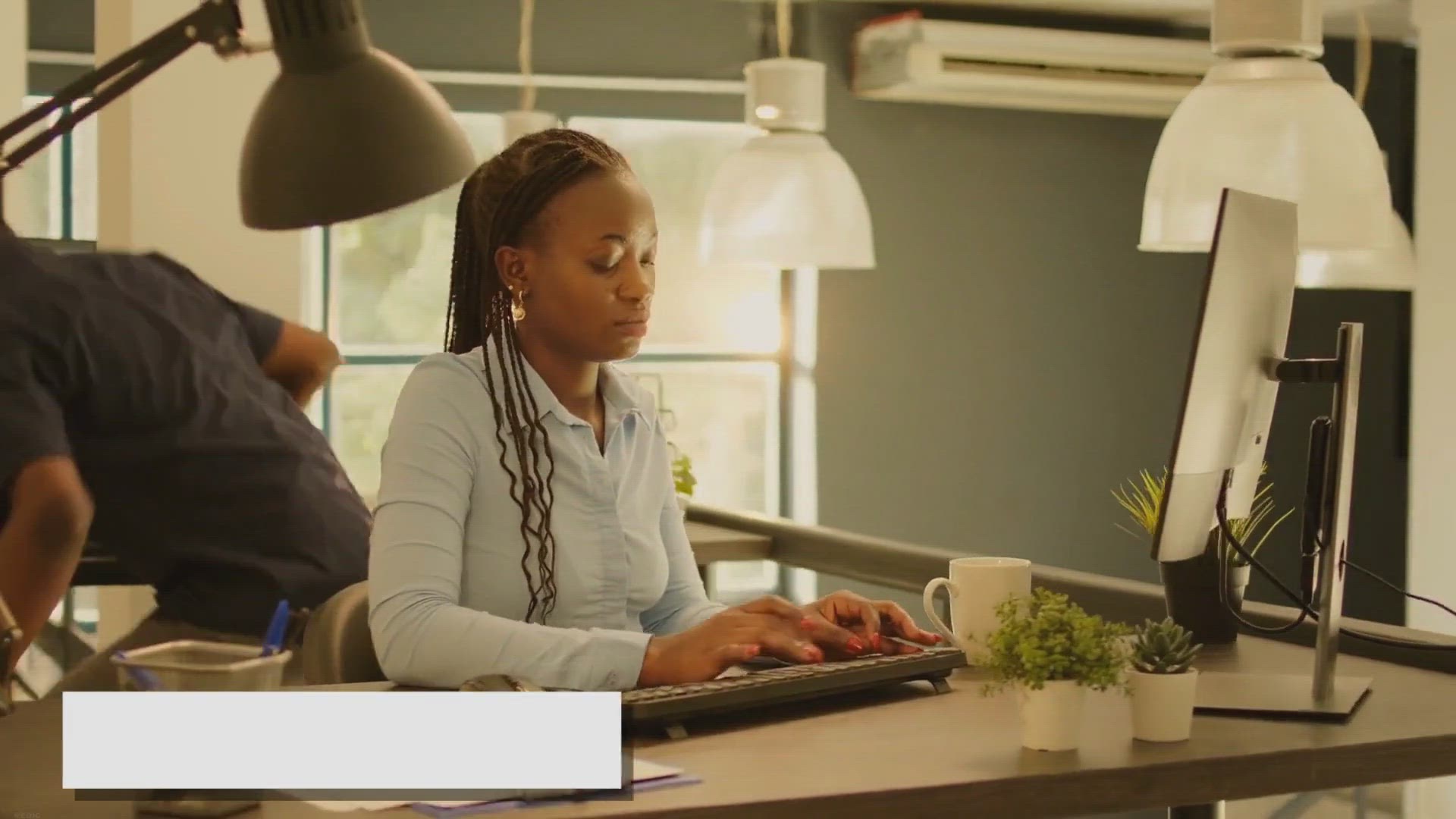
Linkbar: Let’s Create Multiple Taskbars on Windows 11/10/8...
3K views · Feb 11, 2024 gearupwindows.com
Get organized and boost your productivity with Linkbar, the app that lets you create multiple taskbars on your Windows 11/10/8/7 computer. Our step-by-step guide shows you how to use this powerful tool to customize your desktop and streamline your workflow. Try it now!
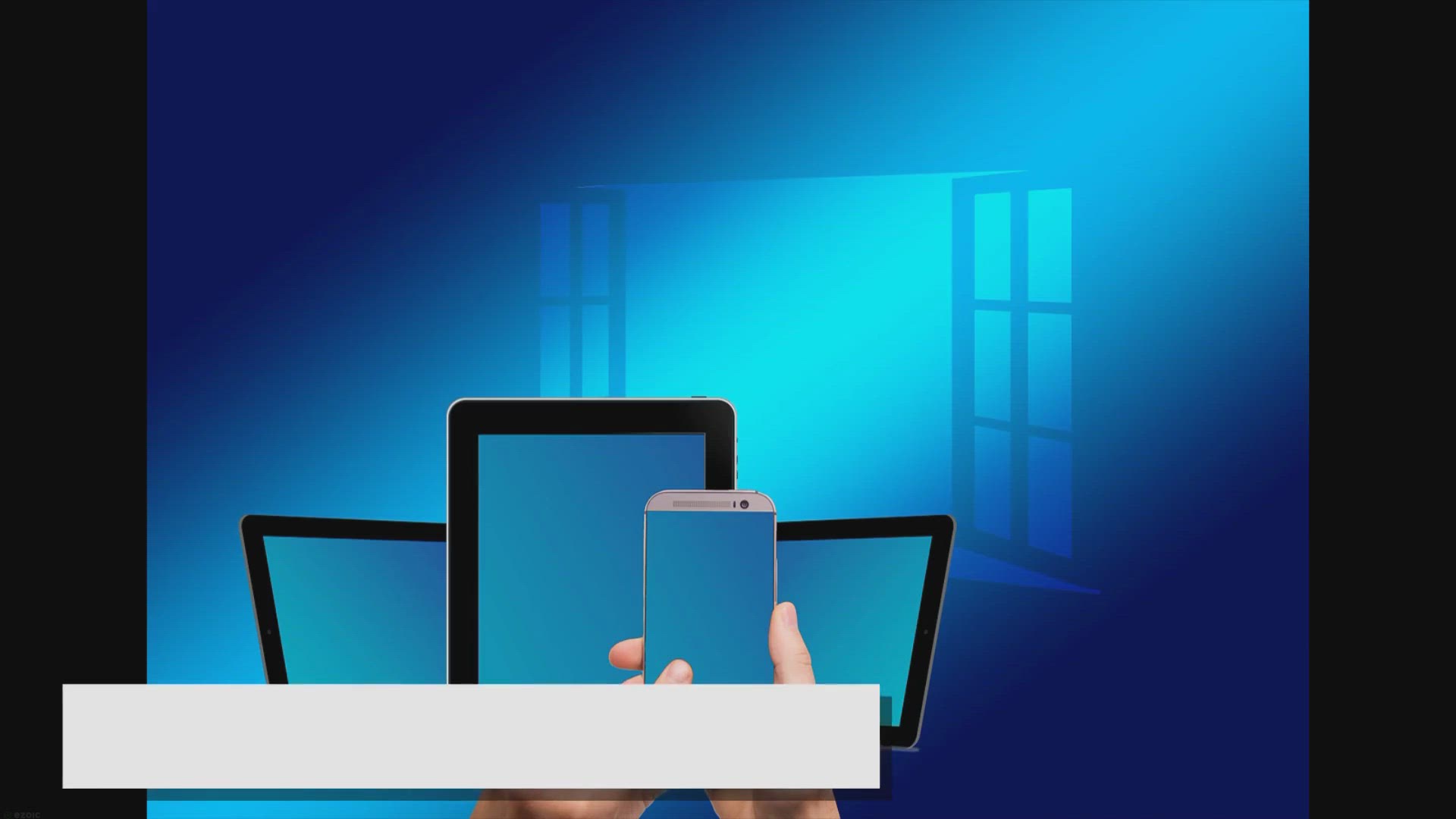
How to Easily Locate Your Laptop Serial Number on Windows 11...
5K views · Feb 11, 2024 gearupwindows.com
Discover how to easily find your laptop's serial number on Windows 11 or 10 using simple methods like Command Prompt, PowerShell, BIOS settings, or manufacturer labels. Empower yourself with this essential knowledge for hassle-free warranty claims and technical support.
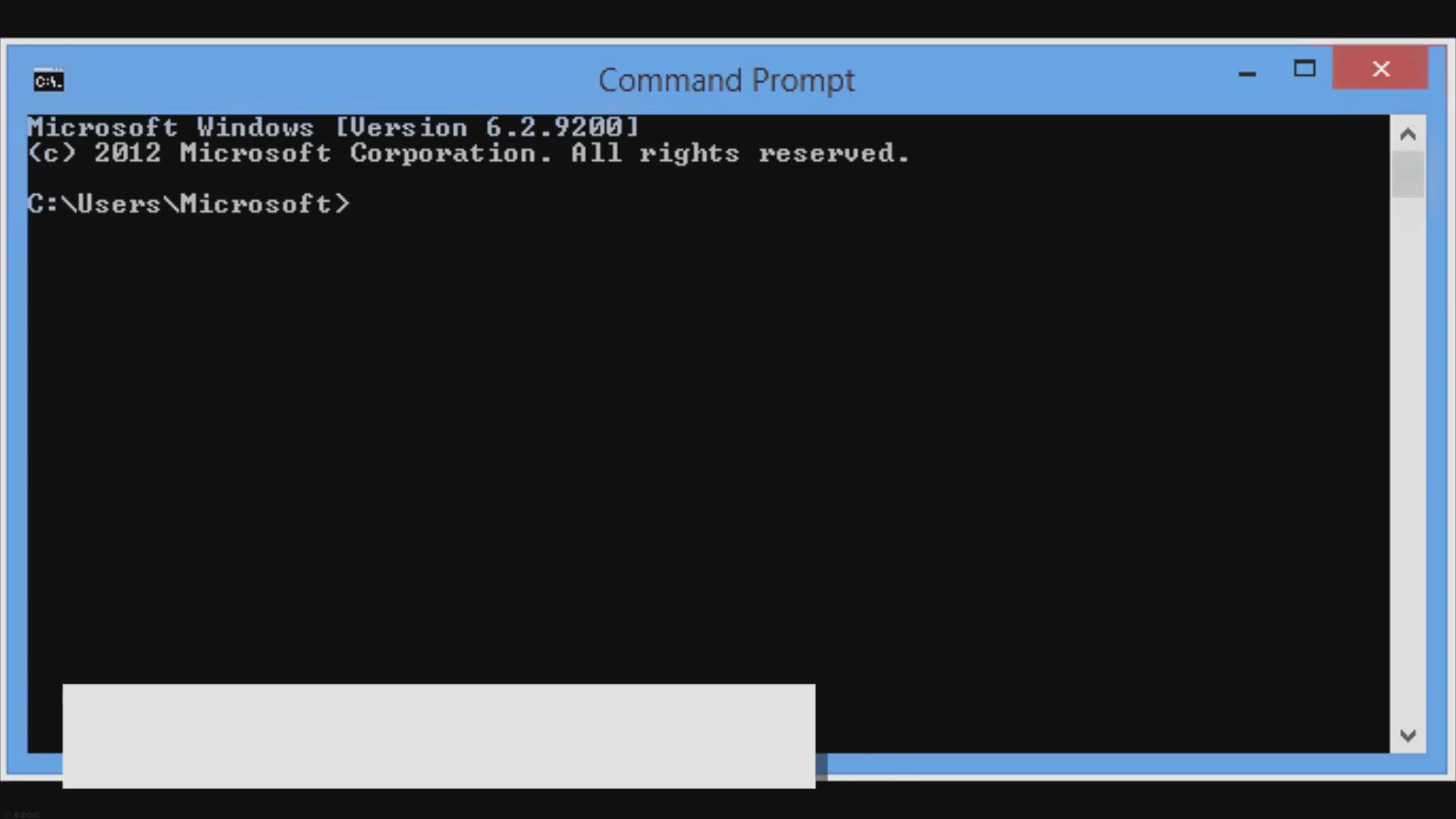
How to Easily Locate Your Laptop Serial Number on Windows 11...
2K views · Feb 11, 2024 gearupwindows.com
Discover how to easily find your laptop's serial number on Windows 11 or 10 using simple methods like Command Prompt, PowerShell, BIOS settings, or manufacturer labels. Empower yourself with this essential knowledge for hassle-free warranty claims and technical support.
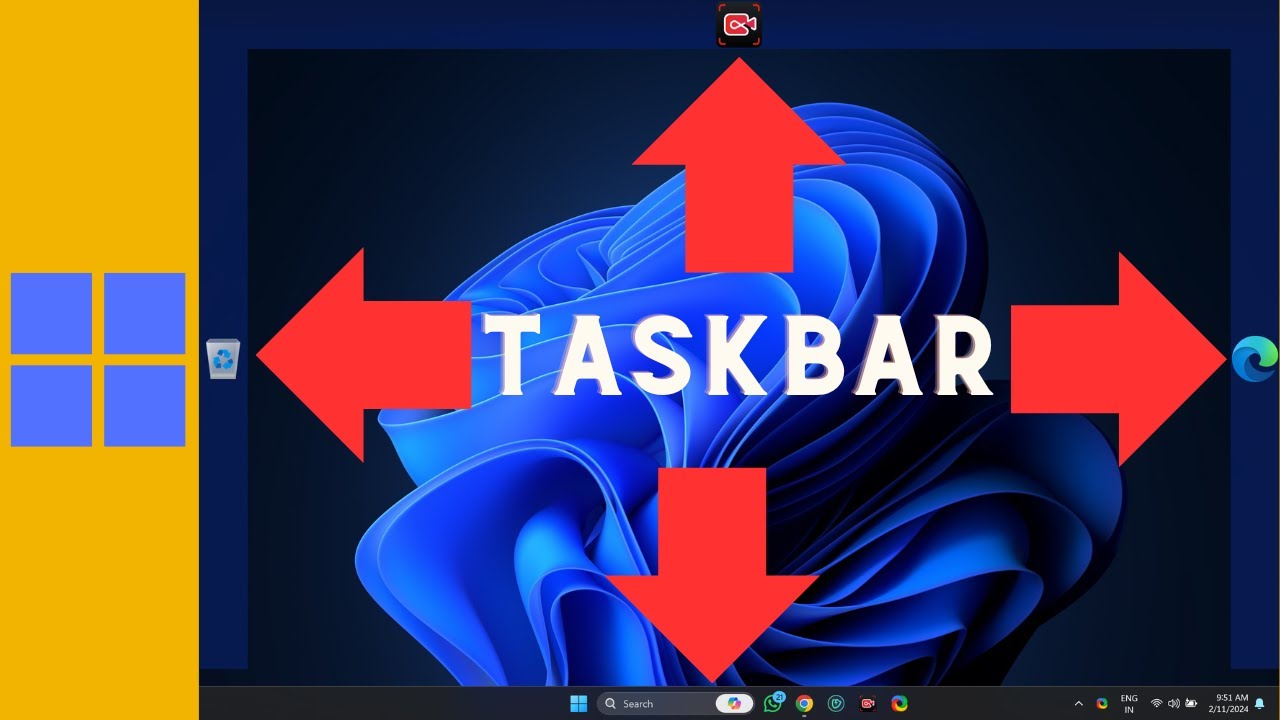
How to Create Multiple Taskbars on Windows 11 | GearUpWindow...
1K views · Feb 11, 2024 gearupwindows.com
Title: How to Create Multiple Taskbars on Windows 11 | Customize Your Workspace with Linkbar! Description: Welcome to another exciting tutorial on GearUpWindows! In this video, we'll explore how to take your Windows 11 customization to the next level by creating multiple taskbars. If you've ever felt limited by the default taskbar setup, you're in for a treat! We'll be using the Linkbar freeware application to achieve this functionality effortlessly. With Linkbar, you can create additional taskbars tailored to specific tasks or workflows, making multitasking a breeze. In this step-by-step guide, we'll walk you through the process of downloading, installing, and configuring Linkbar to create multiple taskbars that suit your workflow needs. Whether you're a power user, gamer, or someone who loves to stay organized, this tutorial is for you! Unlock the full potential of your Windows 11 desktop and revolutionize the way you work and play. Join us as we dive into the world of customization and productivity with Linkbar. Don't forget to like, subscribe, and hit the notification bell to stay updated with the latest tips, tricks, and tutorials from GearUpWindows. Let's gear up your Windows experience together! Read more at https://gearupwindows.com/linkbar-lets-create-multiple-taskbars-on-windows-10-8-7/ #Windows11 #TaskbarCustomization #Linkbar #WindowsTips #ProductivityHacks #CustomizeYourDesktop #MultitaskingMadeEasy #TechTutorials #GearUpWindows #WorkflowOptimization

How to Find Computer Serial Number in Windows 11 and 10 usin...
206 views · Feb 11, 2024 gearupwindows.com
Title: "Easy Guide: Finding Your Computer Serial Number in Windows 11 & 10 Using Command Prompt" Description: Welcome to GearUpWindows! In this tutorial, we'll show you a quick and simple method to locate your computer's serial number on Windows 11 and Windows 10 using Command Prompt. Knowing your computer's serial number can be crucial for various reasons, whether it's for warranty purposes, technical support, or system identification. We understand the importance, which is why we've created this step-by-step guide to assist you. Follow along as we demonstrate the process in a clear and easy-to-understand manner. By utilizing Command Prompt, you can swiftly retrieve your computer's serial number without the need for third-party software or complex procedures. Our tutorial is suitable for users of all levels, whether you're a seasoned tech enthusiast or just starting to explore your computer's functionalities. We aim to empower you with valuable knowledge to enhance your Windows experience. Don't let the serial number mystery linger any longer – join us on GearUpWindows and master this essential skill today! Don't forget to like, share, and subscribe for more helpful Windows tips and tutorials. Let's GearUpWindows together! Read more at https://gearupwindows.com/how-to-find-computer-serial-number-in-windows-11-and-10/ #WindowsTips #WindowsTutorial #ComputerSerialNumber #CommandPrompt #Windows11 #Windows10 #TechHowTo #GearUpWindows #PCSerial #TechSupport #WarrantyInformation #SystemIdentification #ComputerKnowledge #TechGuide #SerialNumberTutorial
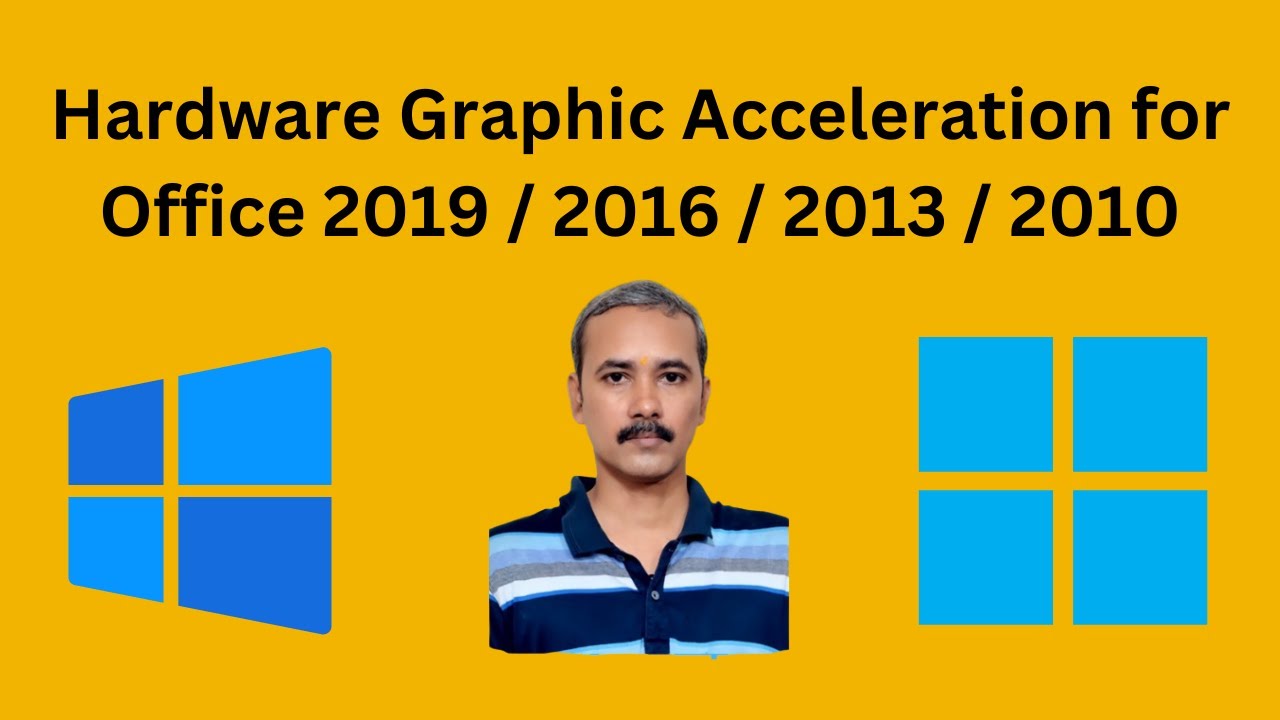
How to Disable Hardware Graphic Acceleration for Office 2019...
1K views · Feb 11, 2024 gearupwindows.com
How to Disable Hardware Graphic Acceleration for Office 2019 / 2016 / 2013 / 2010 | GearUpWindows Learn how to disable hardware graphic acceleration in Office 2019, 2016, 2013, and 2010 on Windows 11 and 10. In this tutorial from GearUpWindows, we'll guide you through the steps to optimize your Office experience by turning off hardware acceleration. Improve performance and troubleshoot graphics-related issues with these easy-to-follow instructions. Read more at https://gearupwindows.com/how-to-disable-hardware-graphic-acceleration-for-office-2019-2016-2013-2010/ #Office #HardwareAcceleration #Windows11 #Windows10 #Office2019 #Office2016 #Office2013 #Office2010 #PerformanceOptimization #GraphicsIssues #Tutorial #GearUpWindows
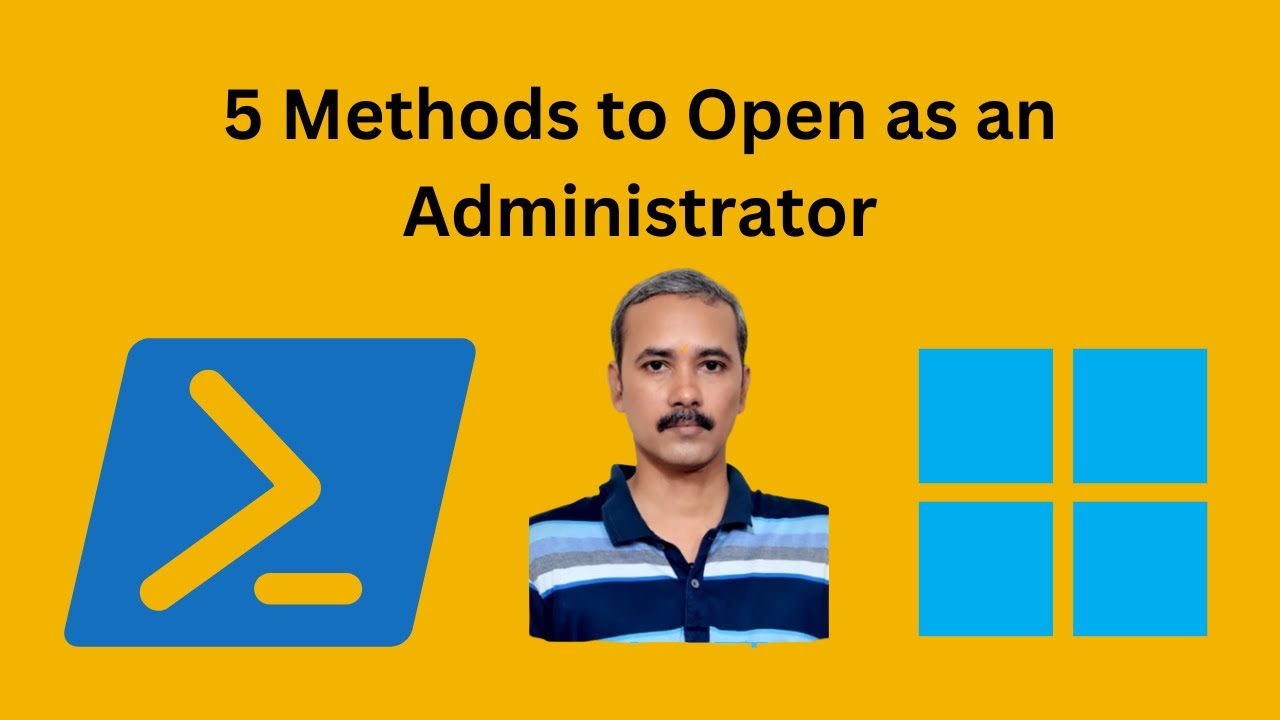
How to Open Windows PowerShell as an Administrator in Window...
506 views · Feb 11, 2024 gearupwindows.com
Title: "Mastering Windows 11: 5 Easy Ways to Open PowerShell as an Administrator" Description: Welcome back, tech enthusiasts! In this tutorial, we're diving deep into Windows 11 to explore five convenient methods for opening PowerShell as an Administrator. Whether you're a seasoned pro or just getting started, mastering these techniques will streamline your workflow and empower you to tackle administrative tasks with ease. Here's what you'll learn: 1. Start Menu: Navigate through the Start Menu to swiftly access PowerShell with elevated privileges. 2. Search Menu: Harness the power of search to locate and launch PowerShell as an Administrator in seconds. 3. Run Dialog Box: Discover how to utilize the Run dialog box to execute commands efficiently and open PowerShell with admin rights effortlessly. 4. PowerShell: Dive into the core of Windows administration by utilizing the PowerShell interface to execute commands with elevated permissions. 5. Windows Terminal: Unlock the full potential of command-line management with the modern Windows Terminal, providing a sleek and intuitive interface for administrative tasks. Whether you're managing system configurations, troubleshooting issues, or diving into advanced scripting, opening PowerShell as an Administrator is a crucial skill. Join us as we equip you with the knowledge and tools you need to navigate Windows 11 like a pro. Gear up for Windows mastery and elevate your administrative game today! Don't forget to like, share, and subscribe for more expert tips and tutorials from GearUpWindows. Let's gear up together! Read more at https://gearupwindows.com/how-to-open-windows-powershell-as-an-administrator-in-windows-11/ #Windows11 #PowerShell #AdministratorAccess #TechTutorial #WindowsTips #WindowsTerminal #StartMenu #SearchMenu #RunDialogBox #WindowsAdministration #TechHowTo #GearUpWindows #WindowsMastery

How to View or Know a Laptop Model Name in Windows 10 using ...
2K views · Feb 12, 2024 gearupwindows.com
Title: "Quick Guide: How to View Your Laptop Model Name in Windows 10 using Command Prompt" Description: Welcome to GearUpWindows! In this tutorial, we'll show you a simple yet effective way to identify your laptop model name using Command Prompt in Windows 10. Knowing your laptop model name can be crucial for various reasons, whether you're seeking driver updates, troubleshooting hardware issues, or simply curious about your device specifications. Join us as we walk you through the step-by-step process of accessing this information without needing to dive into complex settings menus. With just a few commands, you'll have the model name right at your fingertips. Whether you're a seasoned tech enthusiast or a beginner navigating your Windows 10 device, this tutorial is designed to be easy to follow and informative. Don't forget to like, comment, and subscribe for more helpful tips and tutorials on optimizing your Windows experience. Let's get started! Read more at https://gearupwindows.com/how-to-view-or-know-a-laptop-model-name-in-windows-10/ #Windows10 #CommandPrompt #LaptopModel #GearUpWindows #TechTutorial #WindowsTips #WindowsTricks #PCSpecs #WindowsTutorial #CommandPromptTutorial #TechGuide #LaptopSpecs #ComputerKnowledge #WindowsHacks #ComputerTips #WindowsSupport #PCSupport #TechnologyTutorial

How to View or Know a Laptop Model Name in Windows 10 using ...
4K views · Feb 12, 2024 gearupwindows.com
? Unlock the Secrets of Your Laptop! Learn How to View or Identify Your Laptop Model in Windows 10 with our latest tutorial on GearUpWindows. ?️ Curious about the specs of your trusty laptop? Join us as we guide you through the step-by-step process of unveiling the model name using the powerful System Information tool in Windows 10. Whether you're a tech enthusiast or just want to know more about your device, this tutorial is designed for you! In this video, we'll cover: ✅ Accessing System Information in Windows 10 ✅ Navigating through the detailed hardware and software information ✅ Locating and understanding your laptop's model name ✅ Bonus tips and tricks to explore additional system details GearUpWindows is your go-to channel for all things Windows-related, and we're here to empower you with knowledge about your devices. Subscribe now, hit the notification bell, and never miss an update! Ready to dive into the heart of your laptop's specifications? Gear up with us and discover the hidden gems of your Windows 10 system! ?? Read more at https://gearupwindows.com/how-to-view-or-know-a-laptop-model-name-in-windows-10/ #GearUpWindows #Windows10 #LaptopModel #SystemInformation #TechTutorial
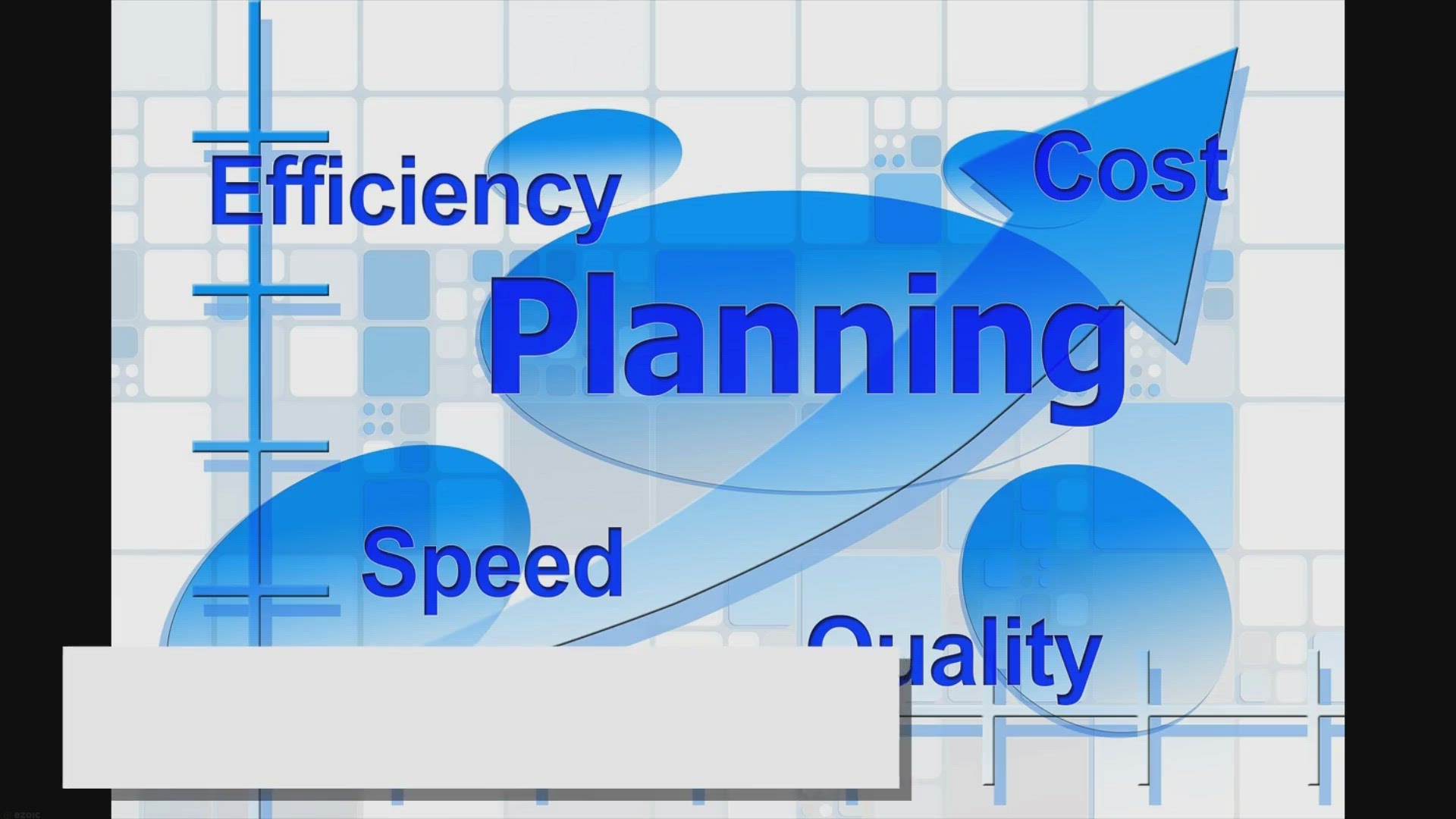
Free Giveaway: Unlock the Full Version of Epubor Nook Conver...
19K views · Feb 12, 2024 gearupwindows.com
Unlock the full version of Epubor Nook Converter for free and liberate your Nook ebooks and audiobooks from DRM restrictions. Seamlessly convert to DRM-free formats with unparalleled speed and efficiency. Claim your exclusive giveaway now!
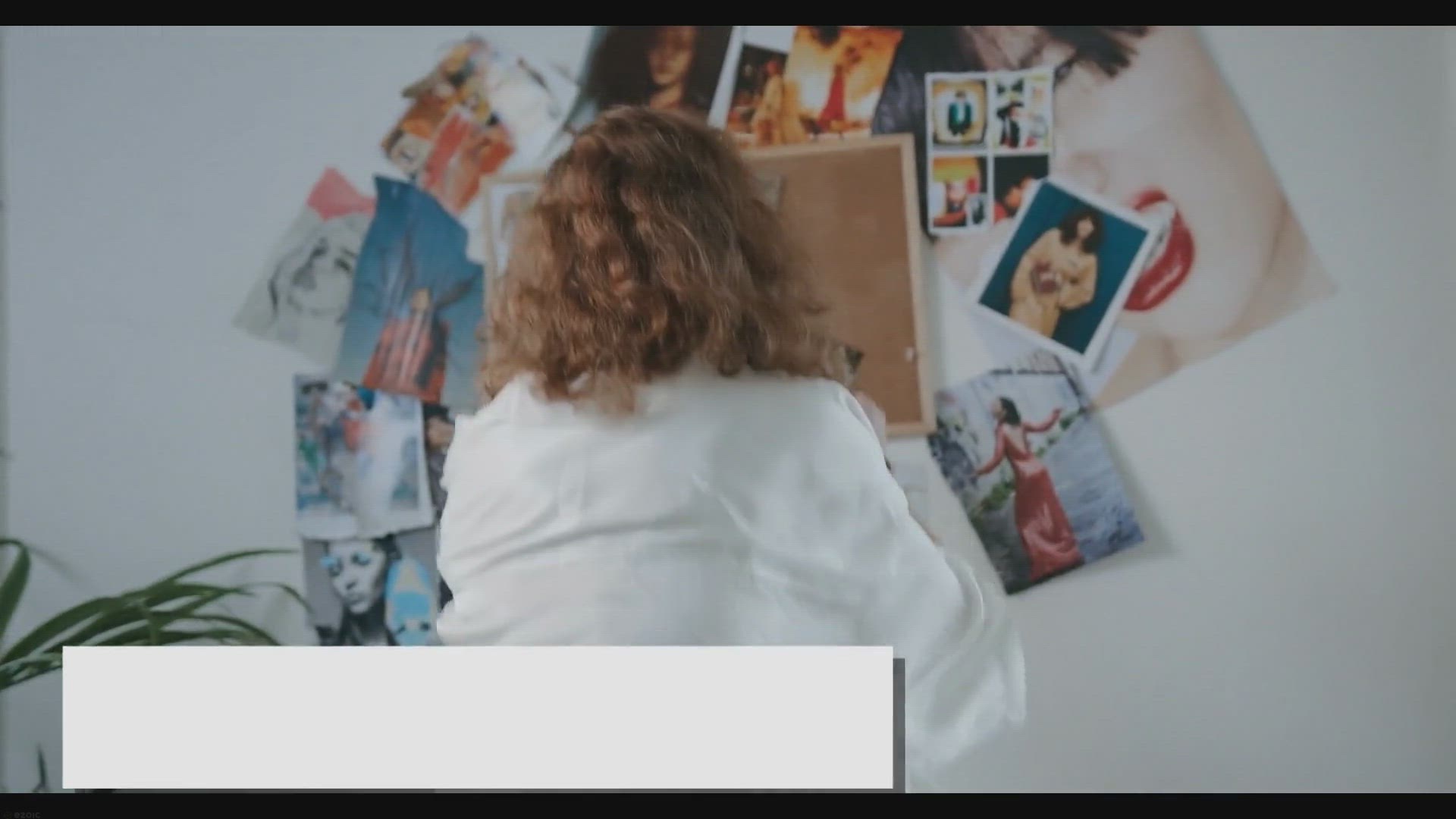
Free Giveaway: Get Vovsoft Image Combiner License Key for Fr...
19K views · Feb 12, 2024 gearupwindows.com
Combine multiple images seamlessly into stunning collages with Vovsoft Image Combiner. Download now and get a free license key for effortless image merging. Compatible with various formats. Enjoy customization options and offline conversion for privacy.
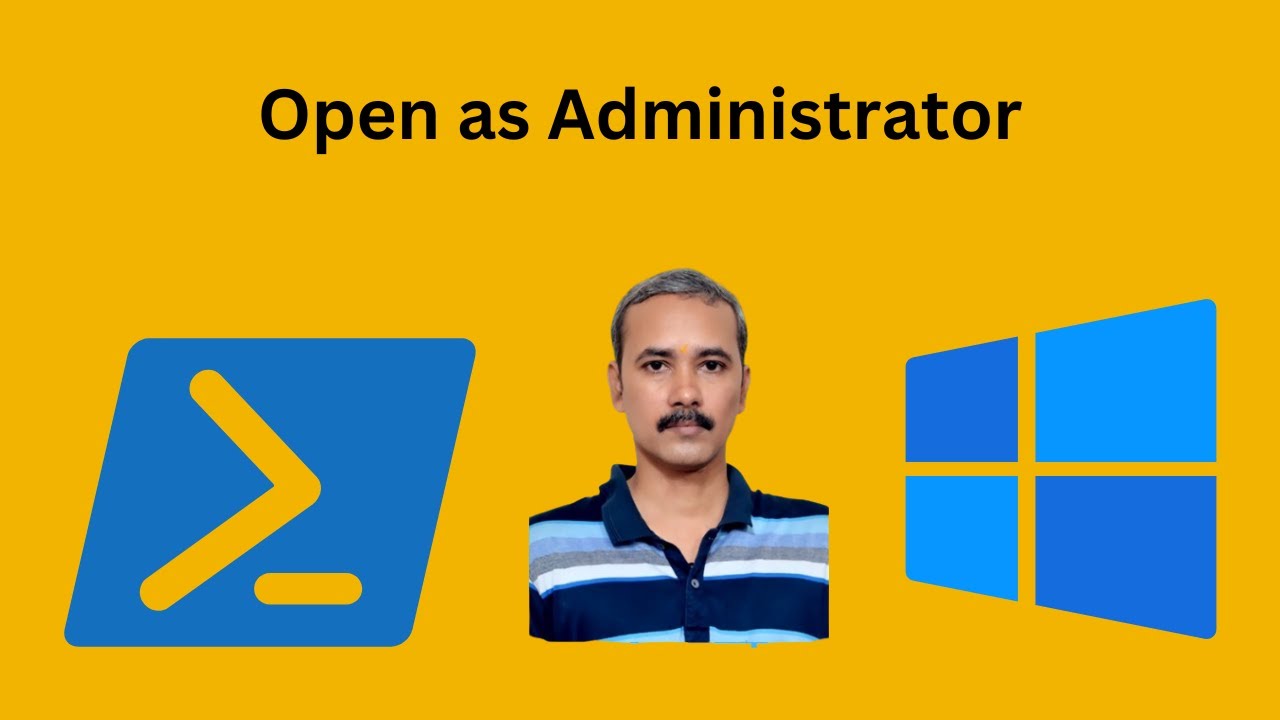
How to Open PowerShell as Administrator in Windows 10 (6 Met...
857 views · Feb 12, 2024 gearupwindows.com
Title: "Unlocking Administrator Powers: 6 Methods to Open PowerShell in Windows 10 | GearUpWindows" Description: Welcome back, tech enthusiasts! Ever found yourself in need of wielding the power of an Administrator in Windows 10? Look no further! In this tutorial, GearUpWindows presents six robust methods to open PowerShell as Administrator, ensuring you have the tools at your fingertips to navigate your system like a pro. From simple keyboard shortcuts to advanced menu navigation, we've got you covered. Whether you're a seasoned IT professional or just dipping your toes into the world of Windows, this video offers clear, step-by-step guidance to empower your computing experience. Join us as we explore the intricacies of PowerShell elevation, demystifying the process for users of all levels. Don't let restricted access hold you back – GearUpWindows is here to help you unlock the full potential of your Windows 10 system. So, buckle up, hit that subscribe button, and let's Gear Up Windows together! Read more at https://gearupwindows.com/how-to-open-powershell-as-administrator-in-windows-10/ #Windows10 #PowerShell #AdministratorAccess #TechTutorial #ITPro #WindowsTips #GearUpWindows #ComputerSkills #SystemAdministration #TechGuide
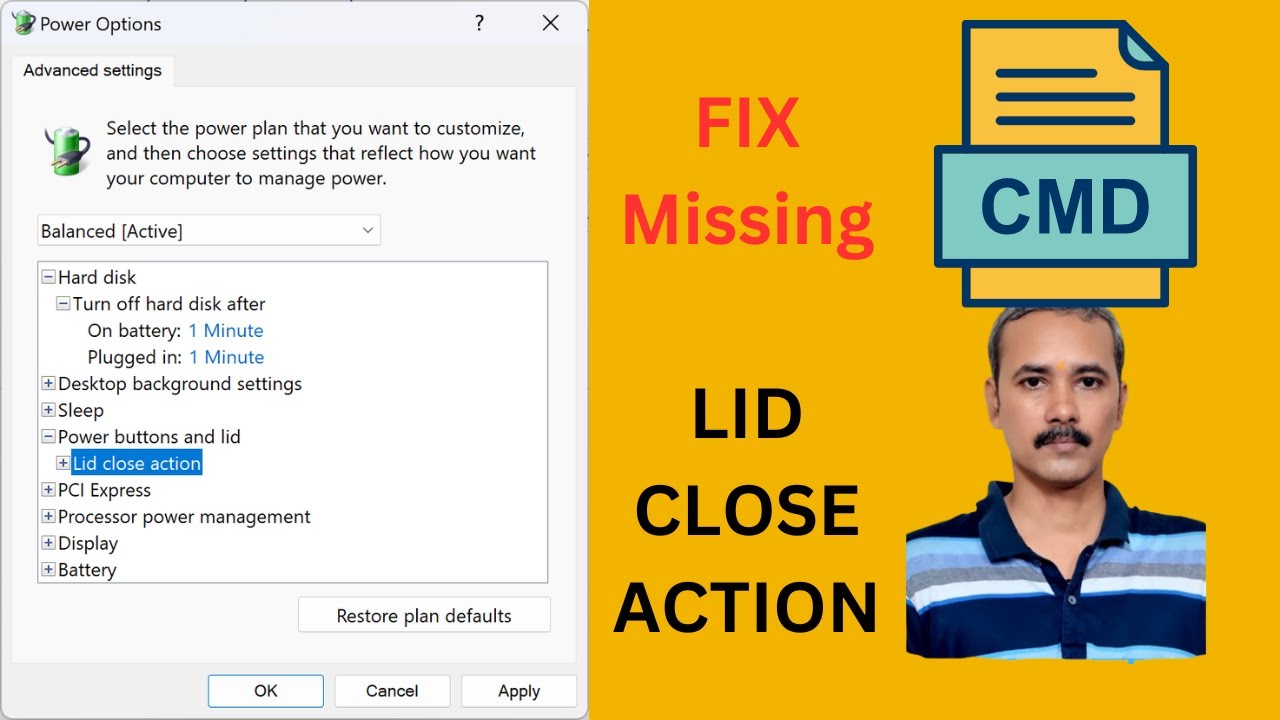
Fix :“Lid close action” Missing on Power Options in Win...
82 views · Feb 12, 2024 gearupwindows.com
Title: Fix Missing “Lid Close Action” on Power Options in Windows 11 Description: Welcome to GearUpWindows! Are you facing the frustrating issue of not finding the "Lid Close Action" setting in your Windows 11 Power Options? Don't worry, we've got you covered! In this comprehensive tutorial, we'll walk you through the step-by-step process to resolve this issue and regain control over your power settings. Whether you're using a laptop or a desktop with power management features, knowing how to configure what happens when you close your laptop lid is crucial. Our guide will cover everything from navigating through Windows 11 settings to troubleshooting methods that will get your power options back on track. With clear instructions and easy-to-follow visuals, you'll be able to customize your power settings to suit your preferences in no time. Don't let missing options hold you back from optimizing your Windows 11 experience. Join us as we demystify the process and empower you to take control of your device's power management settings. Subscribe to GearUpWindows for more insightful tutorials, troubleshooting guides, and tips to enhance your Windows experience. Let's get started on fixing that missing "Lid Close Action" setting together! Read more at https://gearupwindows.com/how-to-add-or-remove-when-i-close-the-lid-from-power-options-in-windows-11-10-8-or-7/ #Windows11 #PowerOptions #LidCloseAction #TechTroubleshooting #WindowsTips #PowerManagement #GearUpWindows #WindowsTutorial #PCSettings #WindowsCustomization
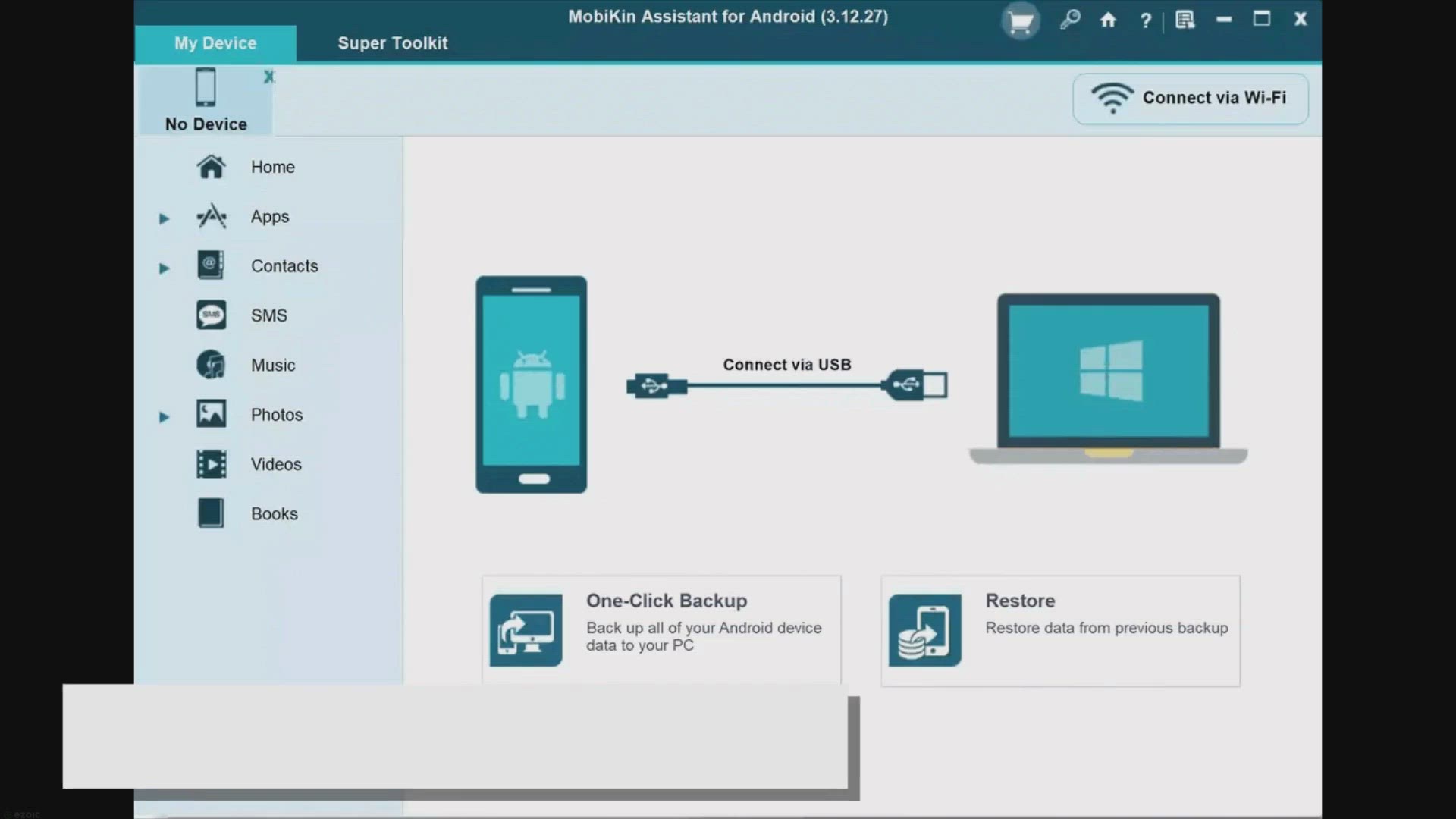
Free Giveaway: MobiKin Assistant for Android – Effortless ...
8K views · Feb 12, 2024 gearupwindows.com
Discover how MobiKin Assistant for Android simplifies Android device management on Windows. Learn about its powerful features, including one-click backups, selective file transfers, and more. Get it for free during the giveaway period and take control of your Android device effortlessly.
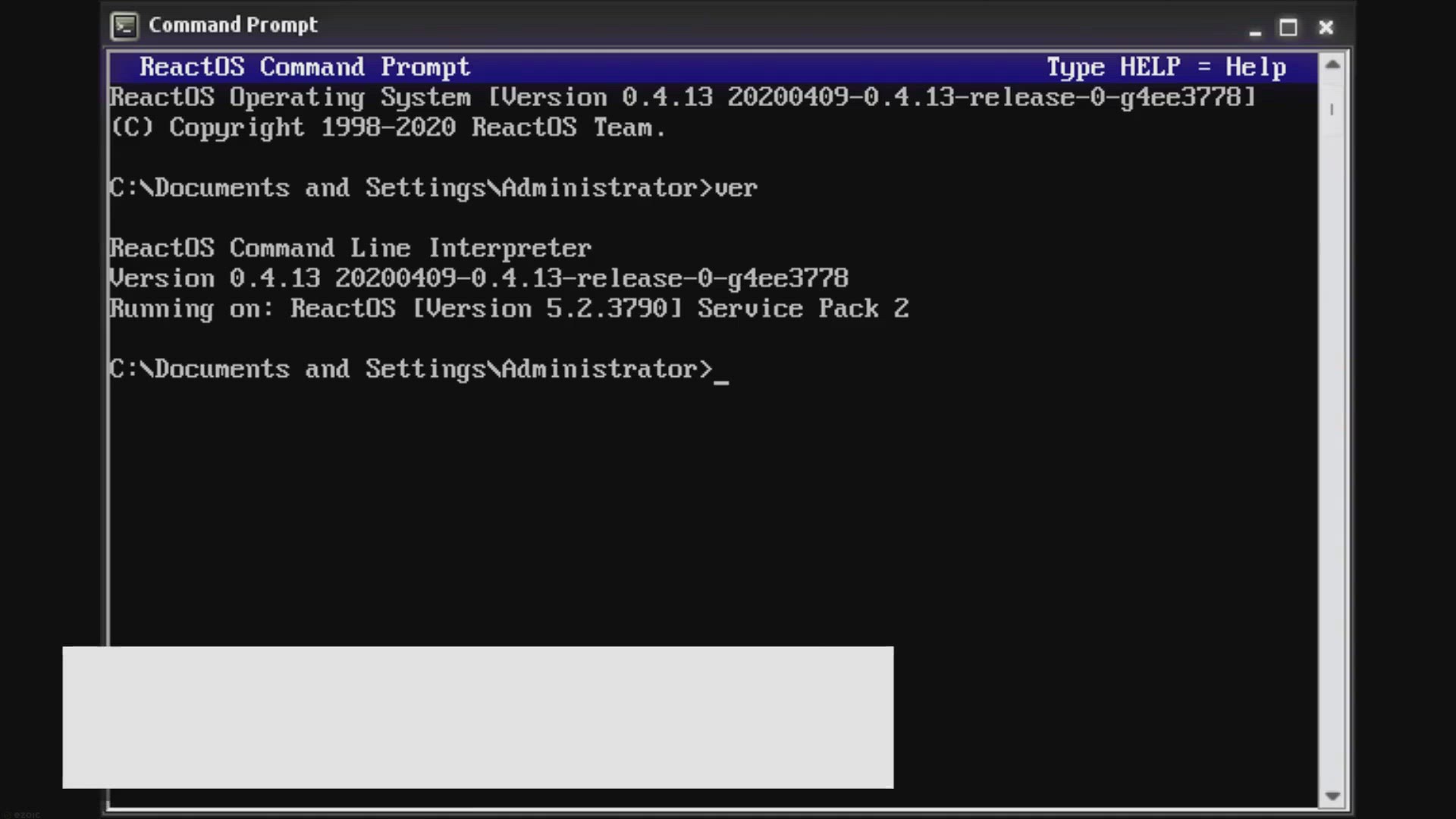
How to Change the Font and Font Size in the Windows 10 Comma...
4K views · Feb 12, 2024 gearupwindows.com
Learn how to customize the font and font size in the Windows 10 Command Prompt easily. Enhance readability and usability with this step-by-step guide, empowering you to personalize your command-line experience for improved efficiency and productivity.
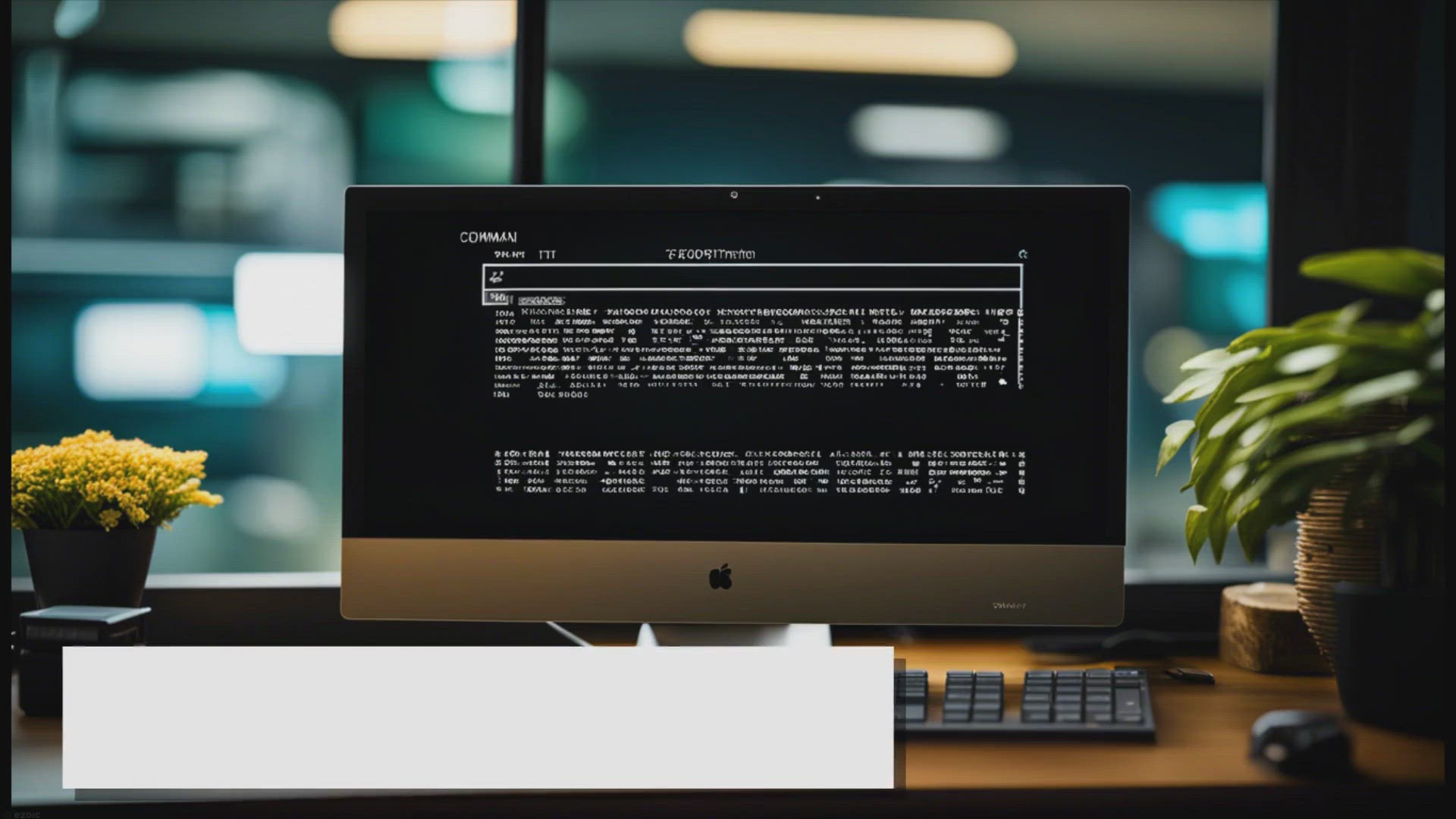
How to Change the Font and Font Size in the Windows 11 Comma...
3K views · Feb 12, 2024 gearupwindows.com
Discover how to effortlessly change the font and font size in the Command Prompt on Windows 11 with our step-by-step guide. Enhance readability and personalize your computing experience with these simple customizations.

How to View or Know a Laptop Model Name in Windows 10 using ...
1K views · Feb 13, 2024 gearupwindows.com
Title: "Discover Your Laptop Model Name in Windows 10 with PowerShell | GearUpWindows Tutorial" Description: Welcome back to GearUpWindows! In this tutorial, we'll show you a quick and easy way to unveil your laptop's model name using PowerShell on Windows 10. Knowing your laptop's model name is crucial for various reasons, from troubleshooting hardware issues to finding compatible drivers and accessories. And PowerShell offers a powerful method to extract this information without the need for third-party software. Join us as we walk you through the step-by-step process of using PowerShell commands to retrieve your laptop's model name effortlessly. Whether you're a novice or an experienced user, this guide is designed to be clear and accessible to everyone. Don't let uncertainty about your laptop's model name hold you back. Watch our tutorial now and equip yourself with the knowledge you need to navigate your Windows 10 system with confidence. Don't forget to like, comment, and subscribe for more helpful tips and tutorials from GearUpWindows! Read more at https://gearupwindows.com/how-to-view-or-know-a-laptop-model-name-in-windows-10/ #Windows10 #PowerShell #LaptopModel #ComputerTips #TechTutorial #GearUpWindows #HardwareIdentification #Troubleshooting #WindowsTips #PCMaintenance

How to Keep your Monitor On when Laptop is Closed in Windows...
667 views · Feb 13, 2024 gearupwindows.com
Title: "Unlock the Power: Keeping Your Monitor On with Closed Laptop in Windows 11" Description: Are you tired of your laptop screen turning off every time you close the lid? In this tutorial, we'll show you how to keep your monitor on even when your laptop is closed, specifically tailored for Windows 11 users. Join us on GearUpWindows as we dive into the step-by-step process of configuring your Windows 11 settings to maintain your external monitor's display while your laptop lid is shut. Say goodbye to interruptions during presentations, extended work sessions, or movie nights. Whether you're a professional needing to keep an eye on multiple screens or a multitasker looking for seamless transitions between setups, this guide has got you covered. Don't let closed lids hinder your productivity or entertainment. Watch our video now and unlock the full potential of your Windows 11 experience! Subscribe to GearUpWindows for more insightful tips, tricks, and tutorials to enhance your digital lifestyle. Read more at https://gearupwindows.com/how-to-keep-your-monitor-on-when-laptop-is-closed-in-windows-11-or-10/ #Windows11 #MonitorSetup #LaptopDisplay #ProductivityHacks #TechTips #GearUpWindows #MultiTasking #ExternalMonitor #WindowsTutorial #DigitalLifestyle

How to Set Keyboard Shortcut to Launch Calculator in Windows...
1K views · Feb 13, 2024 gearupwindows.com
Title: "Effortless Windows 11 Hack: Setting Keyboard Shortcut to Launch Calculator" Description: Welcome back to GearUpWindows! In this tutorial, we're diving into a simple yet incredibly handy trick for Windows 11 users. Are you tired of navigating through menus or searching for the calculator every time you need it? Well, fret no more! We're going to show you how to set up a custom keyboard shortcut to launch the calculator instantly. With just a few easy steps, you'll streamline your workflow and save valuable time on calculations. Whether you're a student, a professional, or just someone who frequently needs quick access to the calculator, this tip is sure to make your life easier. Join us as we walk you through the process step by step, ensuring that you'll have your custom keyboard shortcut set up in no time. Say goodbye to unnecessary clicks and hello to efficiency! Don't forget to subscribe to GearUpWindows for more Windows tips, tricks, and hacks to optimize your computing experience. Let's GearUp and make the most out of Windows 11 together! Read more at https://gearupwindows.com/how-to-set-keyboard-shortcut-to-launch-calculator-in-windows-11/ #Windows11 #CalculatorShortcut #KeyboardShortcuts #EfficiencyHacks #WindowsTips #TechTutorials #ProductivityTips #GearUpWindows #WindowsHacks #ComputingTricks
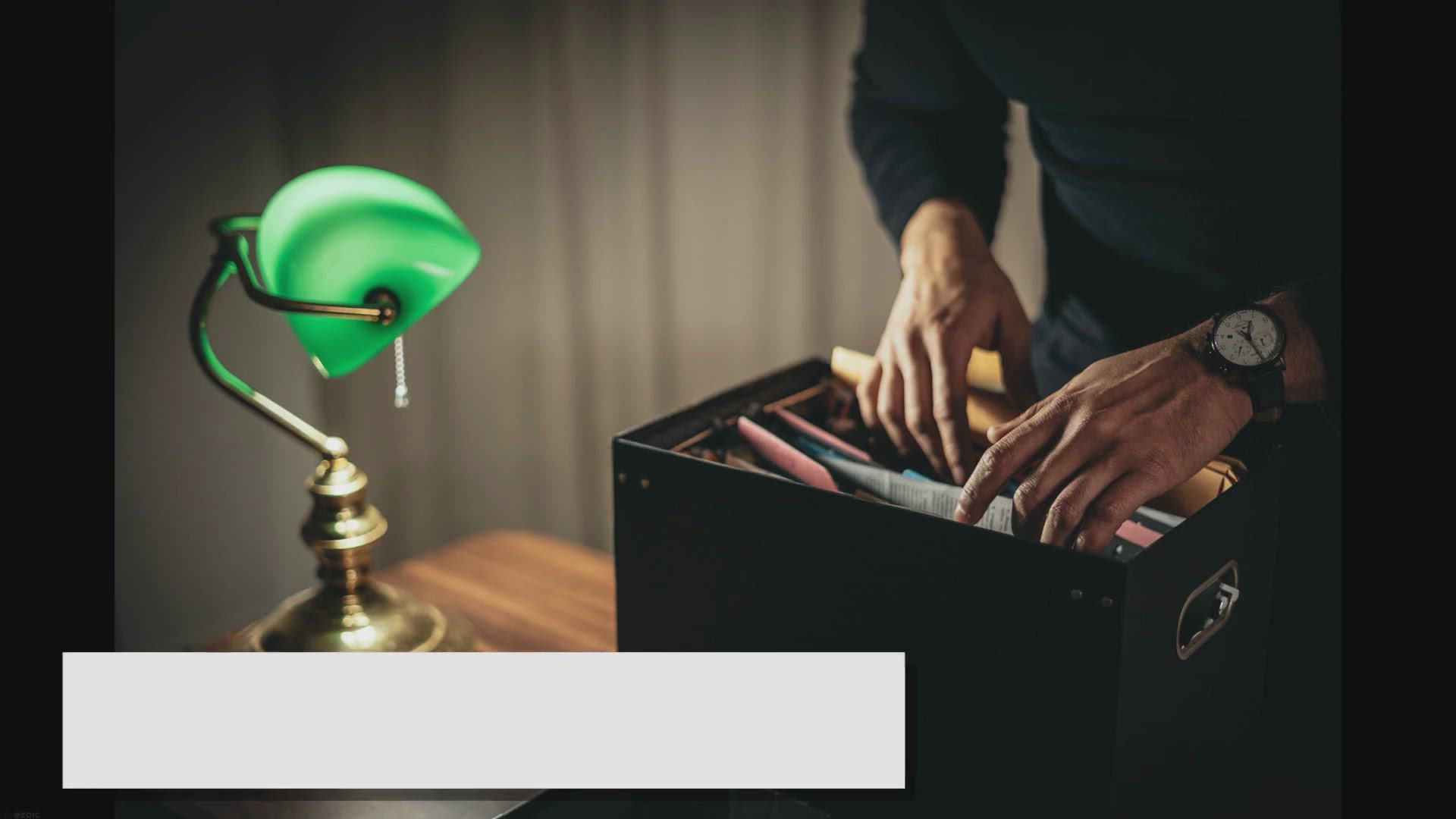
Fix: Security Tab is Missing on Windows 11 or 10 Folder Prop...
2K views · Feb 13, 2024 gearupwindows.com
Learn how to restore the missing Security tab on Windows 11 or 10 folder properties with this comprehensive guide. Navigate registry modifications, and group policy adjustments to regain control over file permissions and foster a secure computing environment
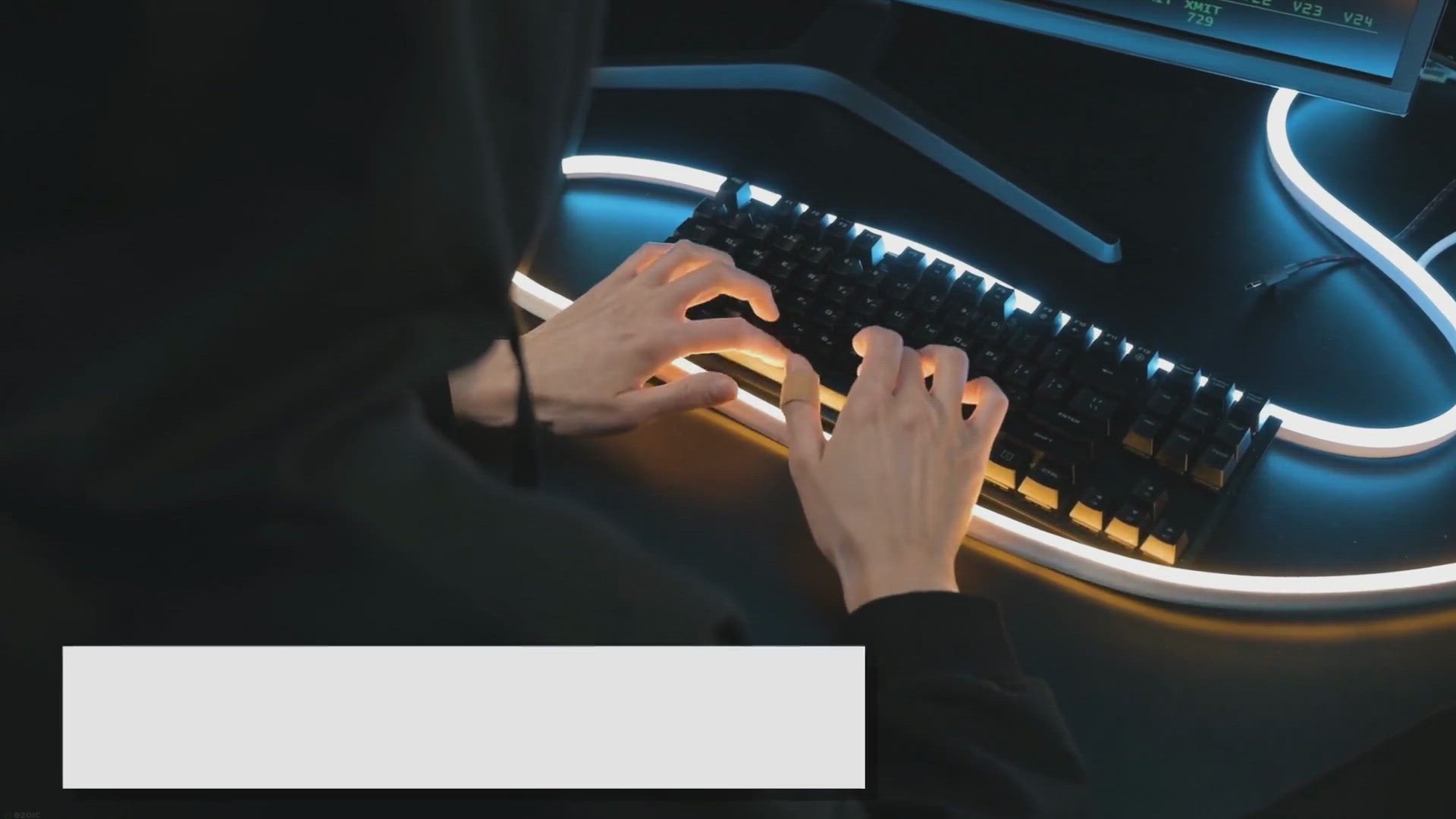
How to Add or Remove a Security Tab on Windows 11 or 10 Fold...
974 views · Feb 13, 2024 gearupwindows.com
Discover how to effortlessly manage file security on Windows 11 or 10 by adding or removing the Security tab from folder properties. Learn practical methods, including registry modifications and group policy adjustments, to tailor access control and safeguard your data effectively.
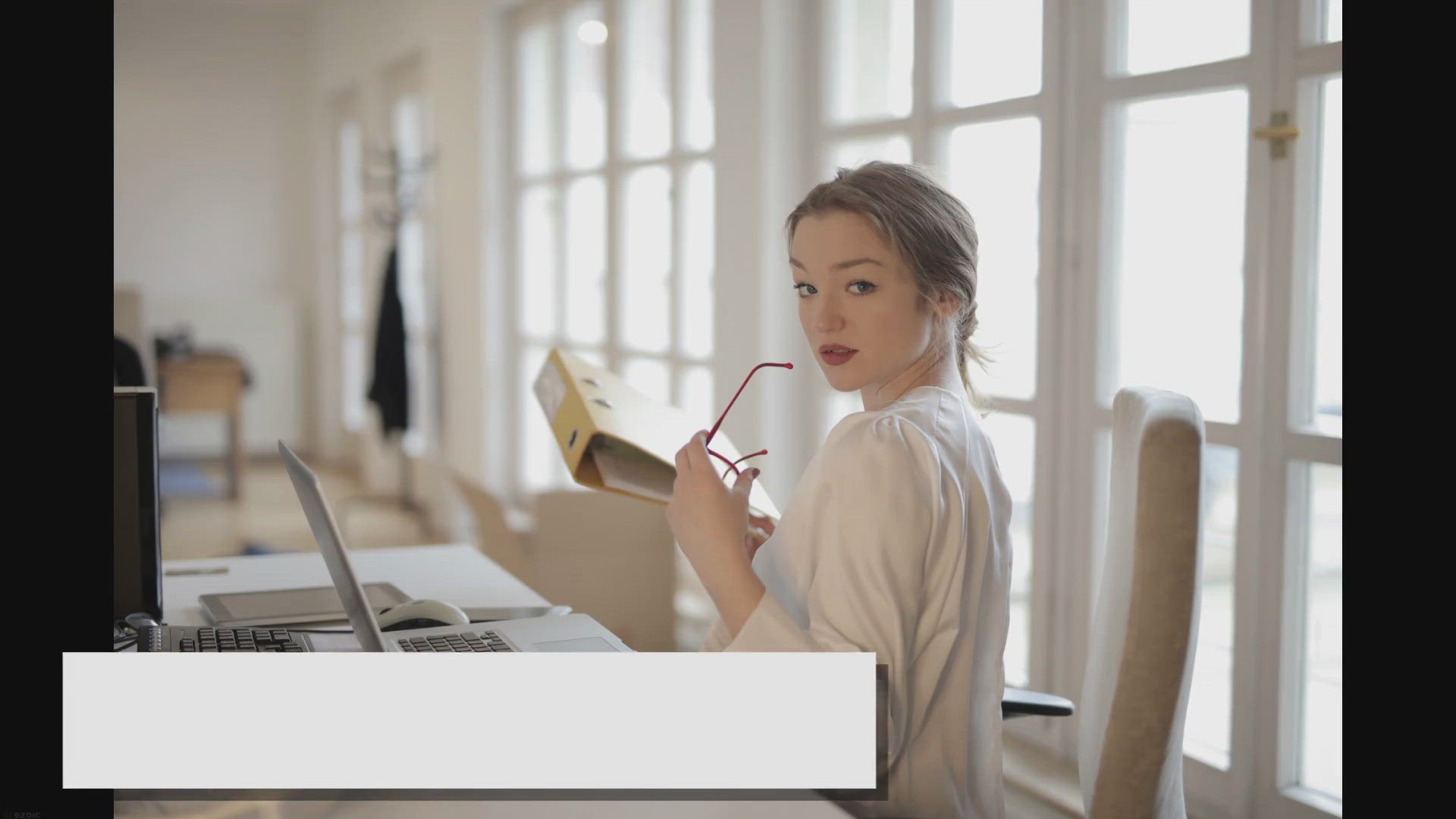
Fix: Security Tab is Missing on Windows 11 or 10 File Proper...
4K views · Feb 13, 2024 gearupwindows.com
Discover effective solutions to restore the missing Security tab on Windows 11 or 10 file properties. Learn how to troubleshoot the issue caused by group policy settings, registry modifications, or malware infections, ensuring seamless access control and security management for your files and

3 Methods to View or Know a Laptop Model Name in Windows 10 ...
492 views · Feb 13, 2024 gearupwindows.com
Title: 3 Easy Methods to Find Your Laptop Model in Windows 10 | GearUpWindows Description: Welcome back to GearUpWindows! In this video, we'll guide you through three simple methods to easily discover your laptop's model name in Windows 10. Whether you need this information for upgrading hardware, troubleshooting, or simply satisfying your curiosity, we've got you covered. First up, we'll show you how to access your laptop's system information. Then, we'll dive into using Command Prompt to retrieve the model name with a quick command. Finally, we'll explore the power of PowerShell and how it can swiftly provide you with your laptop's model details. No more digging through manuals or searching online – with these techniques, finding your laptop's model name has never been easier. Stay tuned and let's get started on GearUpWindows! Don't forget to like, share, and subscribe for more helpful tech tips and tutorials. Read more at https://gearupwindows.com/how-to-view-or-know-a-laptop-model-name-in-windows-10/ #GearUpWindows #Windows10 #LaptopModel #SystemInformation #CommandPrompt #PowerShell #TechTips #Tutorial #ComputerKnowledge #HardwareUpgrade #Troubleshooting
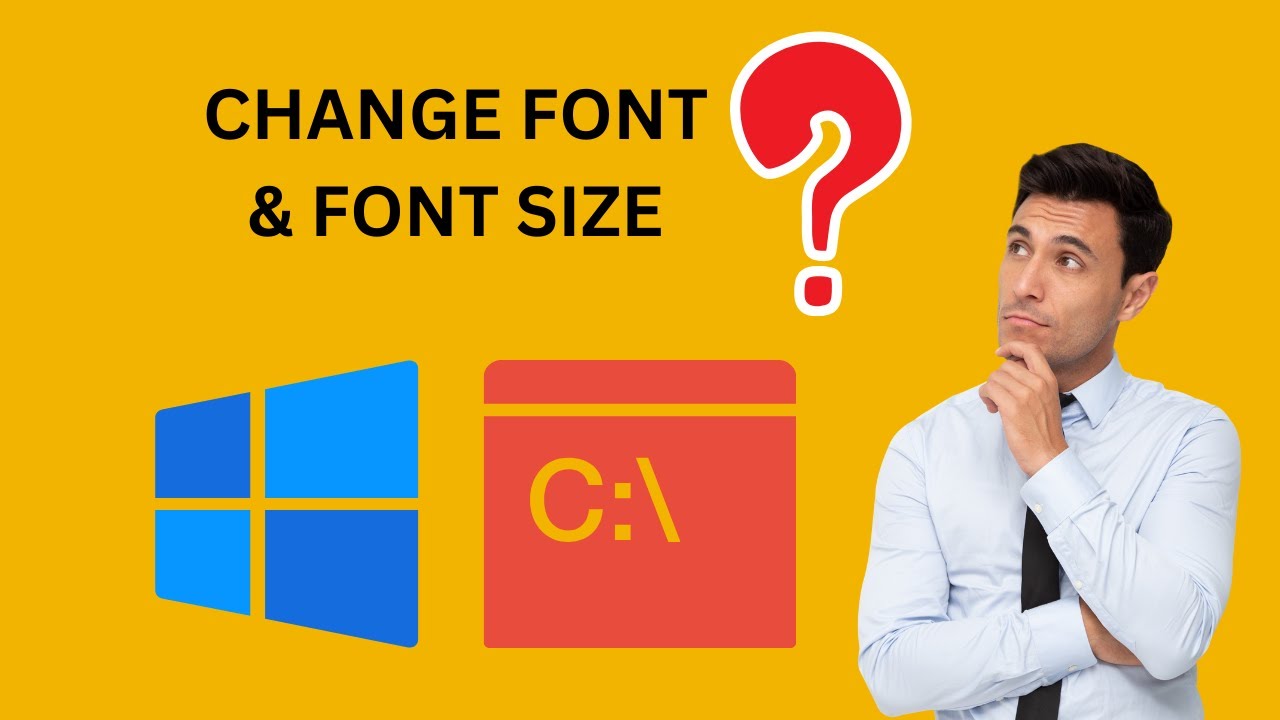
How to Change the Font and Font Size in the Windows 10 Comma...
302 views · Feb 13, 2024 gearupwindows.com
Title: "Easy Guide: Changing Font and Font Size in Windows 10 Command Prompt" Description: Welcome back to GearUpWindows! In this tutorial, we'll walk you through the simple steps to customize the font and font size in the Command Prompt on Windows 10. Whether you're looking to enhance readability or personalize your command line experience, we've got you covered. First, we'll show you how to access the Command Prompt properties menu where all the customization magic happens. From there, we'll demonstrate how to navigate through the various font options and select the one that suits your preferences. Next, we'll dive into adjusting the font size to ensure optimal visibility and comfort while working in the Command Prompt environment. With a few clicks, you'll be able to find the perfect font size that makes your command line tasks a breeze. No more squinting at tiny text or struggling with default settings – with our guide, you'll learn how to tailor the Command Prompt to your liking in just a matter of minutes. So, if you're ready to take control of your Command Prompt appearance, be sure to watch the full tutorial and start customizing today! Don't forget to like, comment, and subscribe for more tech tips and tricks from GearUpWindows. Let's dive in! Read more at https://gearupwindows.com/how-to-change-the-font-and-font-size-in-the-windows-10-command-prompt/ #Windows10 #CommandPrompt #FontCustomization #TechTutorial #GearUpWindows #CustomizeFont #FontSize #CommandLine #WindowsTips #TechGuide
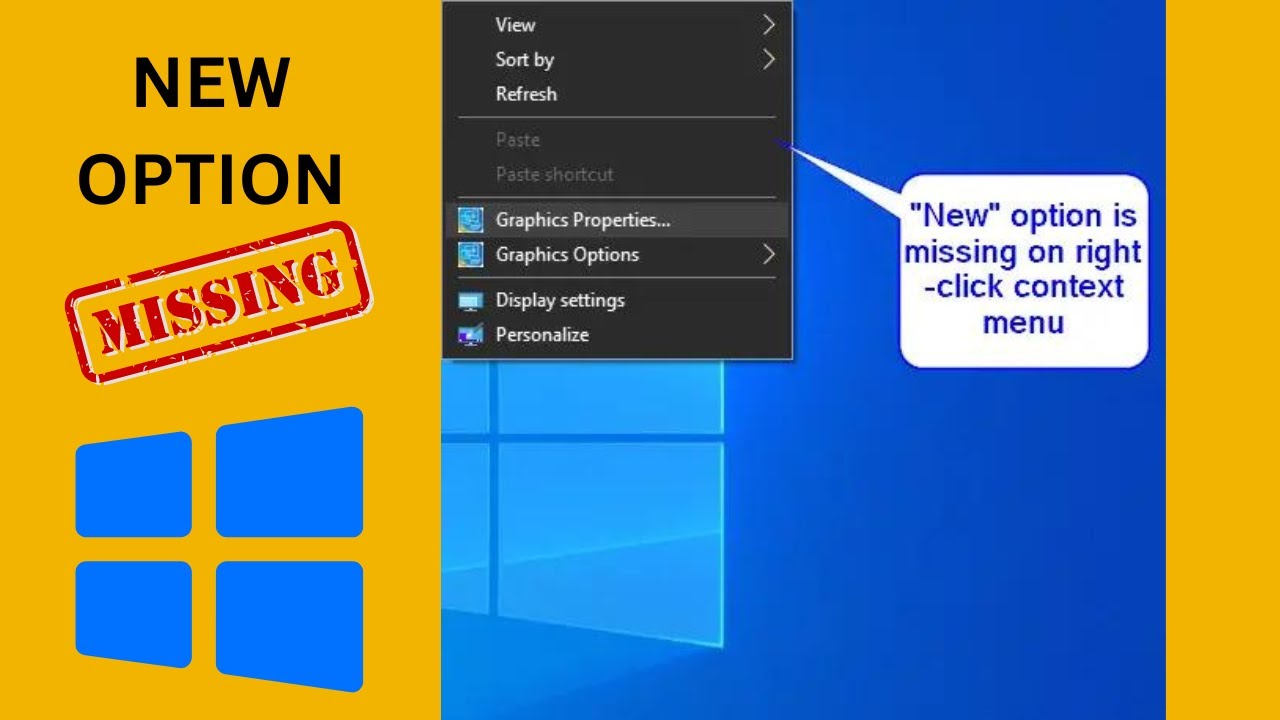
Fix “New” option Menu item is missing in Right click con...
735 views · Feb 13, 2024 gearupwindows.com
Title: How to Fix Missing "New" Option in Right-Click Menu on Windows 10 Description: Are you missing the "New" option in your right-click context menu on Windows 10? Don't worry, we've got you covered! In this video, we'll show you step-by-step how to resolve this frustrating issue and get your "New" option back where it belongs. Whether you use your right-click menu for creating new documents, folders, or shortcuts, having the "New" option missing can be a real hassle. But fear not, because we'll walk you through several solutions to troubleshoot and fix this problem. From checking your registry settings to using third-party tools, we'll explore different methods to restore the missing "New" option quickly and efficiently. No technical expertise required - our easy-to-follow instructions will have your right-click menu back to normal in no time. Don't let a missing "New" option slow you down. Watch this video now and get your Windows 10 right-click menu working flawlessly again. Gear up your Windows experience and never be hindered by missing options again! Read more at https://gearupwindows.com/how-to-fix-the-missing-new-option-in-the-right-click-context-menu-on-windows-11/ #Windows10 #RightClickMenu #NewOption #FixWindows #Troubleshooting #TechSupport #WindowsTips #ComputerHelp #ContextMenuItem #RegistryFix #TechTutorial #GearUpWindows #WindowsSolutions
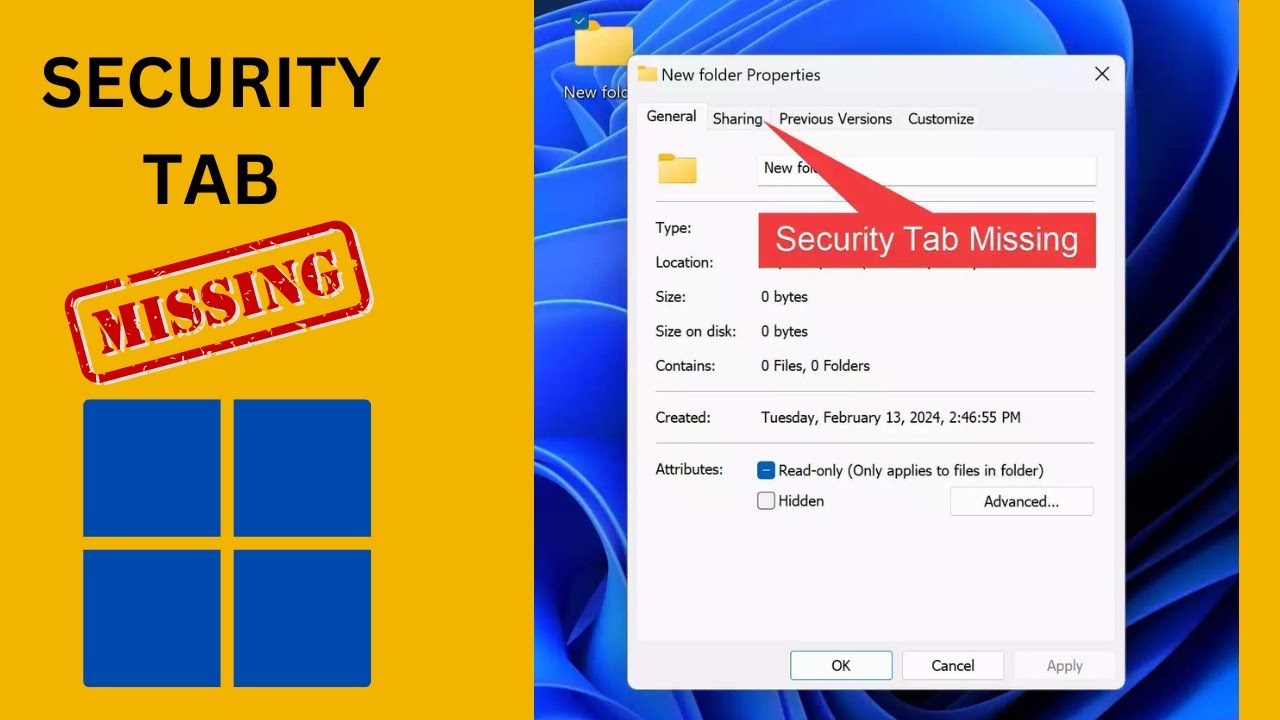
Fix: Security Tab is Missing on Windows 11 Folder Properties...
105 views · Feb 14, 2024 gearupwindows.com
Title: How to Fix: Security Tab is Missing on Windows 11 Folder Properties Description: Are you encountering the frustrating issue of the Security tab missing from your Windows 11 folder properties? Don't worry, we've got you covered! In this video, we'll walk you through a simple step-by-step solution to restore the Security tab using the Registry Editor. Join us on GearUpWindows as we delve into the intricacies of Windows 11 folder properties and guide you through the process of leveraging the Registry Editor to fix this common issue. Whether you're a seasoned tech enthusiast or a novice user, our clear and concise instructions will help you navigate this problem with ease. Say goodbye to the headache of missing security settings and hello to a fully-functional Windows 11 experience. Don't forget to like, share, and subscribe for more helpful tips and tutorials on optimizing your Windows experience. Let's GearUpWindows together! #Windows11 #FolderProperties #SecurityTab #RegistryEditor #Fix #TechTutorial #GearUpWindows #WindowsTips #ComputerTroubleshooting #WindowsSupport #TechHelp #ComputerRepair #WindowsHacks #RegistryFix #WindowsSupport
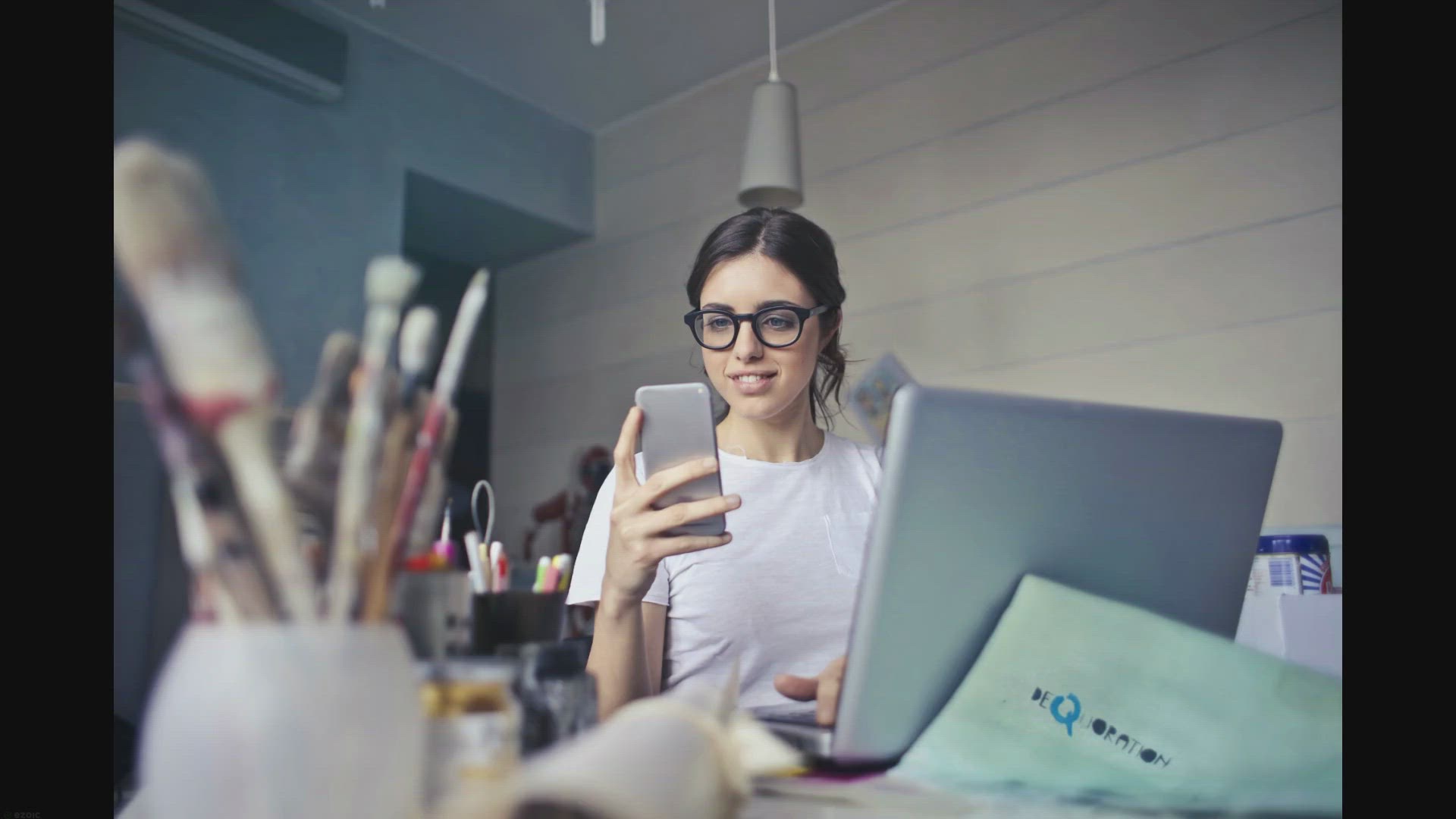
Free Giveaway: Unlock Full Version of AmoyShare AnyVid Video...
1K views · Feb 14, 2024 gearupwindows.com
Unlock premium access to AmoyShare AnyVid Video Downloader for free with our exclusive giveaway! Download videos from over a thousand supported websites, including YouTube, Facebook, and TikTok. Enjoy seamless browsing, batch downloading, and playlist support. Elevate your video downloading
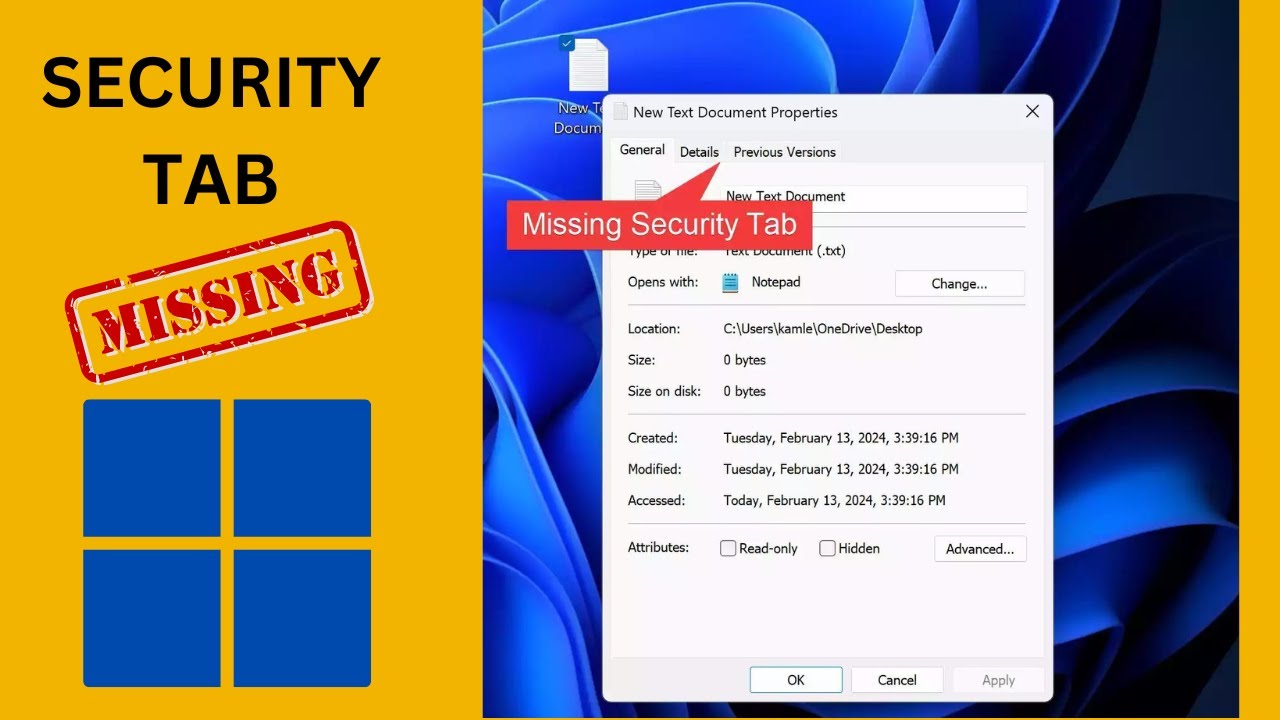
Fix: Security Tab is Missing on Windows 11 File Properties |...
1K views · Feb 14, 2024 gearupwindows.com
Title: How to Fix: Security Tab is Missing on Windows 11 File Properties Description: Are you experiencing the frustration of the Security Tab mysteriously disappearing from your Windows 11 file properties? Fear not! In this tutorial, we'll guide you through a straightforward fix to restore that crucial Security Tab using the Registry Editor. Join us on GearUpWindows as we delve into the depths of Windows settings to troubleshoot this common issue. Whether you're a seasoned tech enthusiast or a casual user, our step-by-step instructions will empower you to regain control over your file security settings. Don't let missing tabs hinder your productivity or compromise your system's security. Watch now and discover how easy it is to resolve this issue and ensure your Windows 11 experience is seamless and secure. Subscribe to GearUpWindows for more insightful tips, troubleshooting guides, and tech tutorials to keep your Windows system running smoothly. Let's gear up and conquer those Windows challenges together! Read more at https://gearupwindows.com/fix-security-tab-is-missing-on-windows-11-or-10-file-properties/ #Windows11 #FileProperties #SecurityTab #RegistryEditor #TechTutorial #WindowsFix #GearUpWindows #SystemSecurity #Productivity #TechTips #Troubleshooting
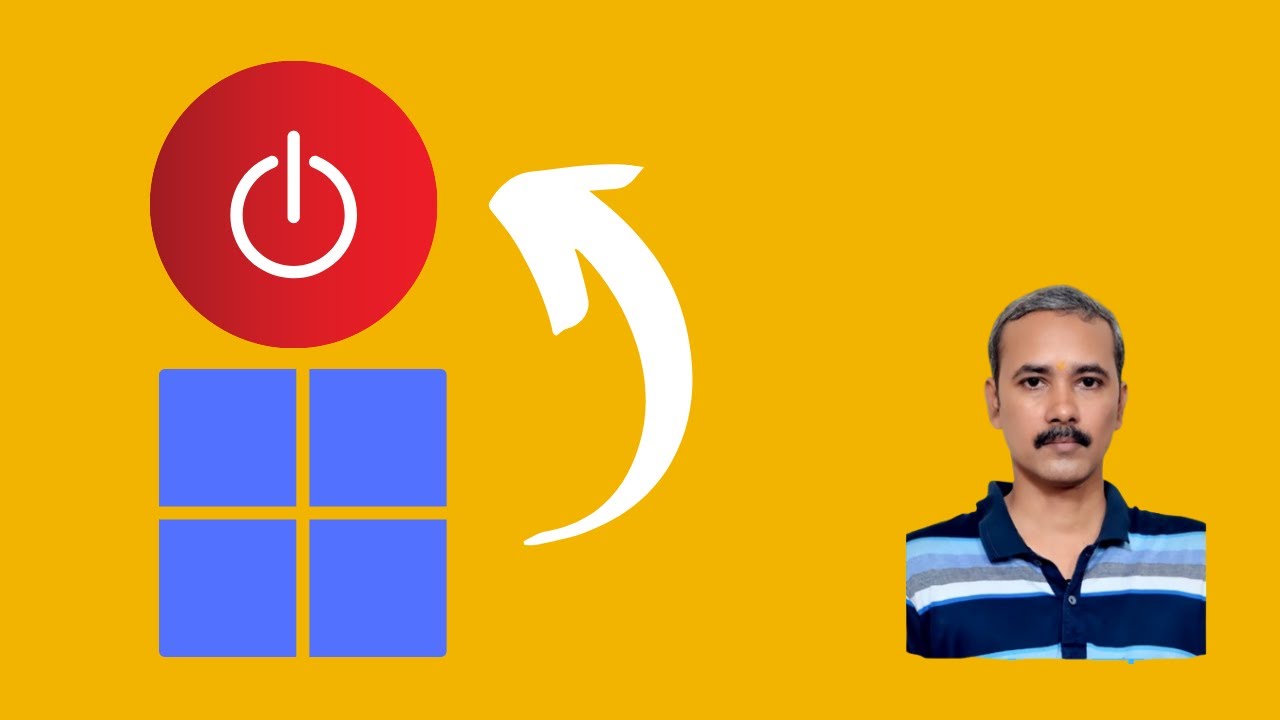
How to Create a Shutdown Desktop Shortcut in Windows 11 | Ge...
78 views · Feb 14, 2024 gearupwindows.com
Title: "Quick Tutorial: Create a Shutdown Desktop Shortcut in Windows 11 | GearUpWindows" Description: Welcome back to GearUpWindows! In this quick tutorial, we'll show you how to create a handy desktop shortcut for shutting down your Windows 11 PC with just a click. No more digging through menus or using key combinations – streamline your shutdown process with this simple shortcut. Follow along step-by-step as we guide you through the process of creating the shortcut, customizing its icon for easy recognition, and placing it right on your desktop for convenient access whenever you need to power down your system. Whether you're a seasoned Windows user or just getting started with Windows 11, this tutorial is designed to make your computing experience more efficient and hassle-free. Don't forget to hit that like button if you found this tutorial helpful, and be sure to subscribe to GearUpWindows for more tips, tricks, and tutorials to enhance your Windows experience. Let's get started! Read more at https://gearupwindows.com/how-to-create-shutdown-restart-hibernate-and-sleep-shortcuts-in-windows-11/ #Windows11 #DesktopShortcut #ShutdownShortcut #WindowsTips #TechTutorials #GearUpWindows #PCShutdown #WindowsTutorial #ProductivityTips #TechHacks
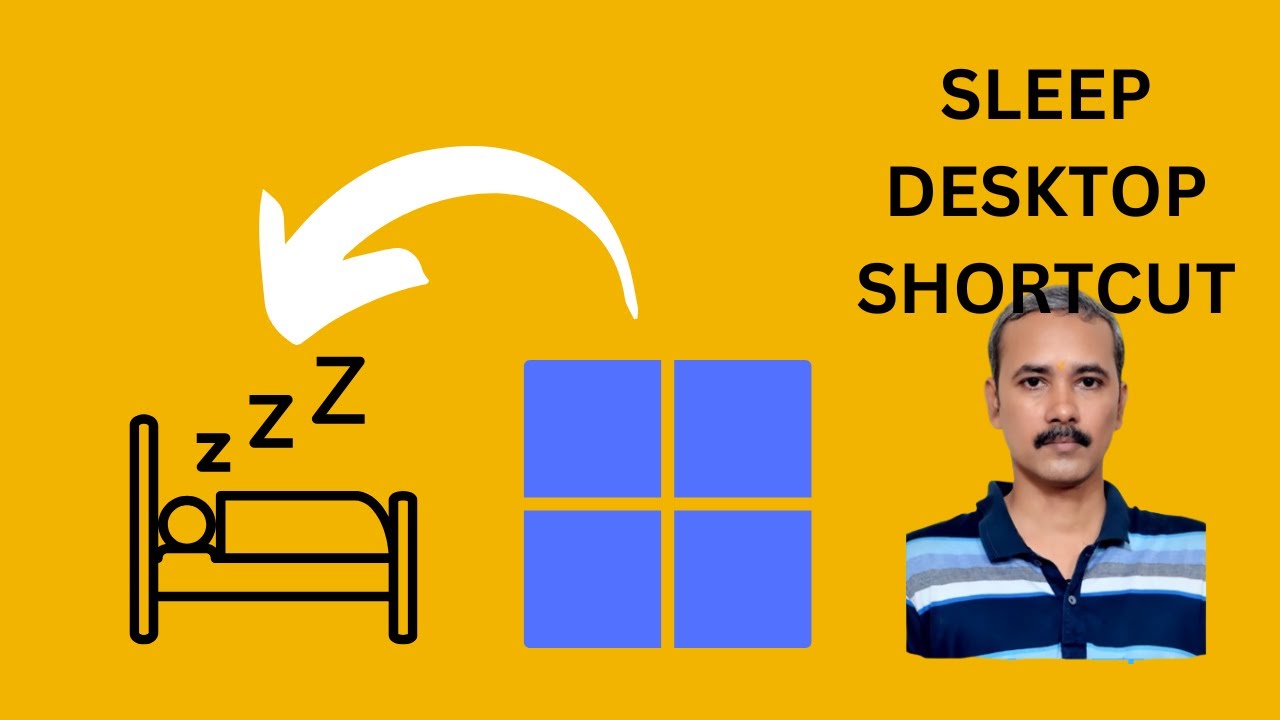
How to Create a Desktop Shortcut for Sleep in Windows 11 | G...
40 views · Feb 14, 2024 gearupwindows.com
Title: "Easily Create a Desktop Shortcut for Sleep in Windows 11 | GearUpWindows Tutorial" Description: Welcome to GearUpWindows! In this tutorial, we'll show you how to streamline your Windows 11 experience by creating a desktop shortcut specifically for the Sleep function. Whether you're looking to save time or simply prefer convenience, this simple trick can make a big difference in your daily workflow. Windows 11 offers various power options, but sometimes accessing them can be cumbersome. With our step-by-step guide, you'll learn how to bypass the traditional methods and create a direct shortcut to put your PC to sleep with just a single click. Our easy-to-follow instructions ensure that even beginners can effortlessly set up this shortcut. Say goodbye to digging through menus or dealing with multiple steps – with our method, putting your computer to sleep becomes as easy as clicking an icon on your desktop. Join us as we walk you through the process, from creating the shortcut to customizing its appearance to suit your preferences. We'll also provide helpful tips to ensure everything works smoothly on your Windows 11 system. Whether you're a productivity enthusiast, a tech-savvy user, or simply someone who appreciates efficiency, this tutorial is for you. Don't miss out on this opportunity to simplify your Windows 11 experience and take control of your PC's power settings like never before. If you found this video helpful, be sure to give it a thumbs up and subscribe to GearUpWindows for more useful tips, tricks, and tutorials to enhance your Windows experience. Let's Gear Up Windows together! Read more at https://gearupwindows.com/how-to-create-shutdown-restart-hibernate-and-sleep-shortcuts-in-windows-11/ #Windows11 #DesktopShortcuts #PCSleep #WindowsTips #GearUpWindows #TechTutorials #ProductivityHacks #EfficiencyTips #ComputerTips #TechHowTo #WindowsTutorials #WindowsHacks
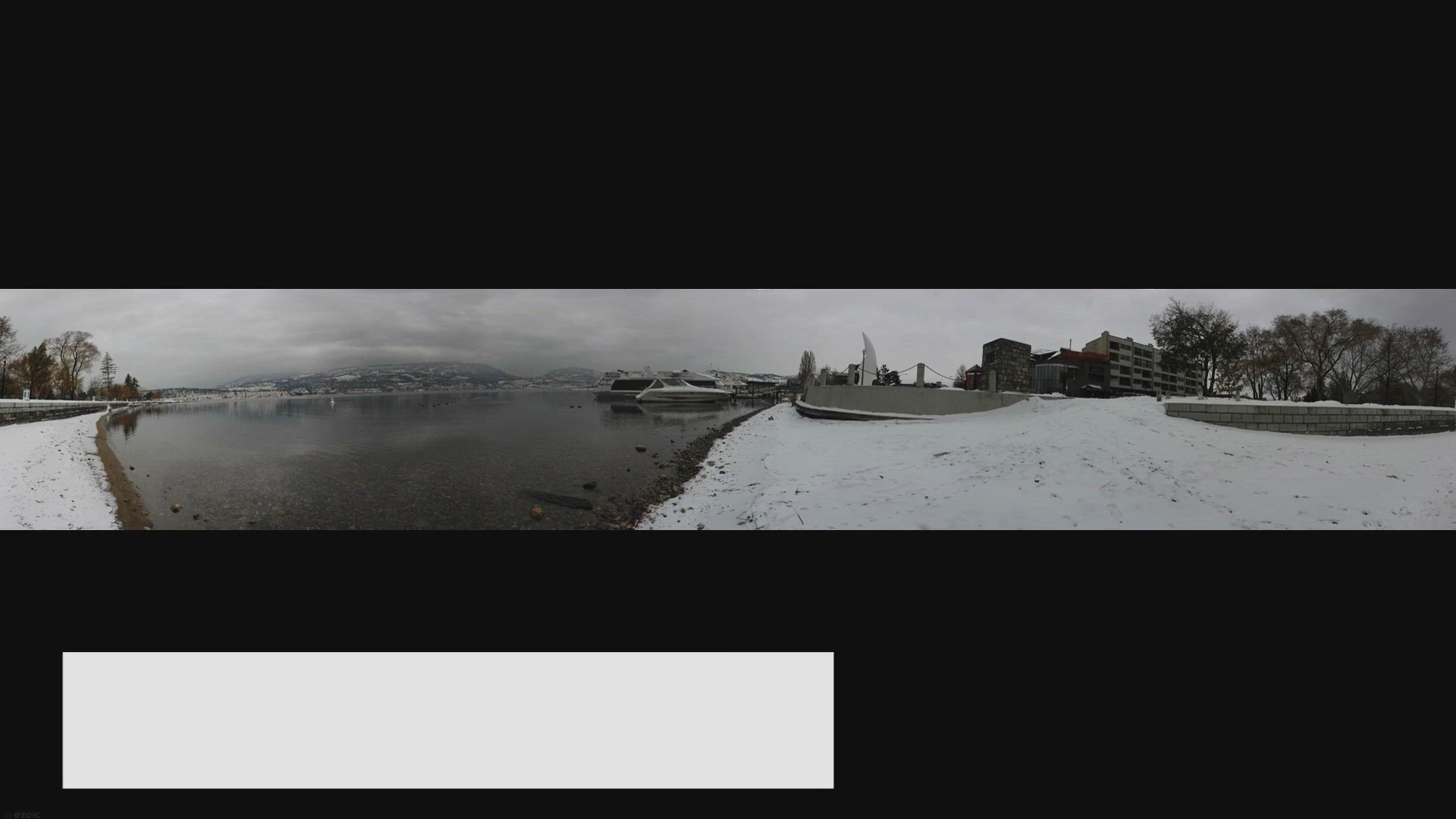
Free Giveaway: Seamlessly Create Stunning Panoramas with Teo...
7K views · Feb 14, 2024 gearupwindows.com
Unlock the potential of panoramic photography with TeoreX PhotoStitcher! Seamlessly merge overlapping photos to create stunning panoramas effortlessly. Download now for free and take your photography to new heights!
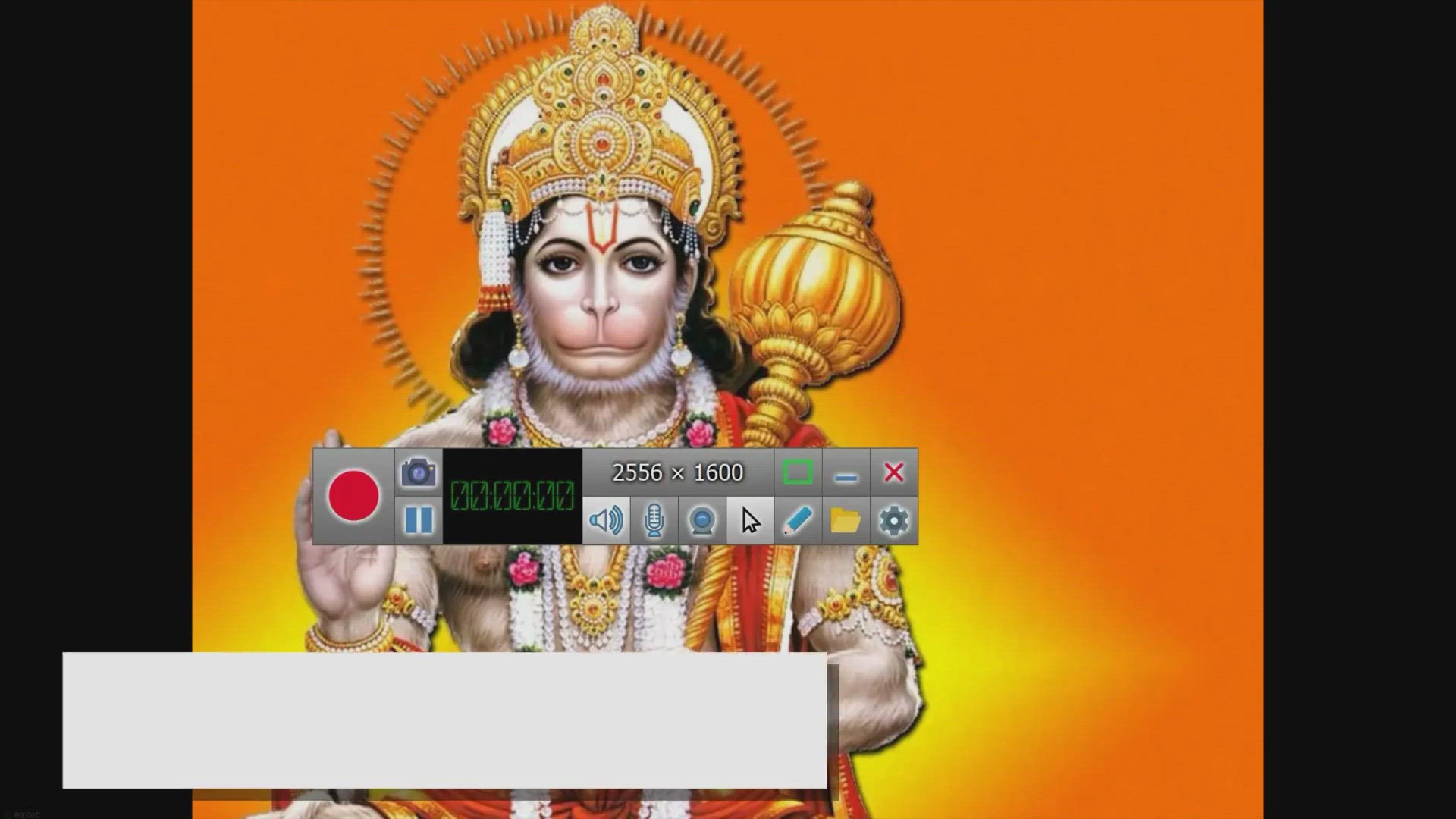
Get ZD Soft Screen Recorder Lifetime License for Free in Exc...
2K views · Feb 14, 2024 gearupwindows.com
Get a free lifetime license of ZD Soft Screen Recorder in our exclusive giveaway! Capture high-resolution screen recordings, record gameplay, and create tutorials with ease. Don't miss out on this limited-time opportunity to unlock the full potential of this versatile screen recording software.

Free Giveaway: Unlock the Full Power of Ashampoo Photo Optim...
1K views · Feb 14, 2024 gearupwindows.com
Unlock the full potential of your photos with Ashampoo Photo Optimizer 2024. Transform mediocre snapshots into stunning masterpieces with one-click image editing. Claim your free giveaway copy now and experience effortless optimization, advanced editing features, and unparalleled quality.
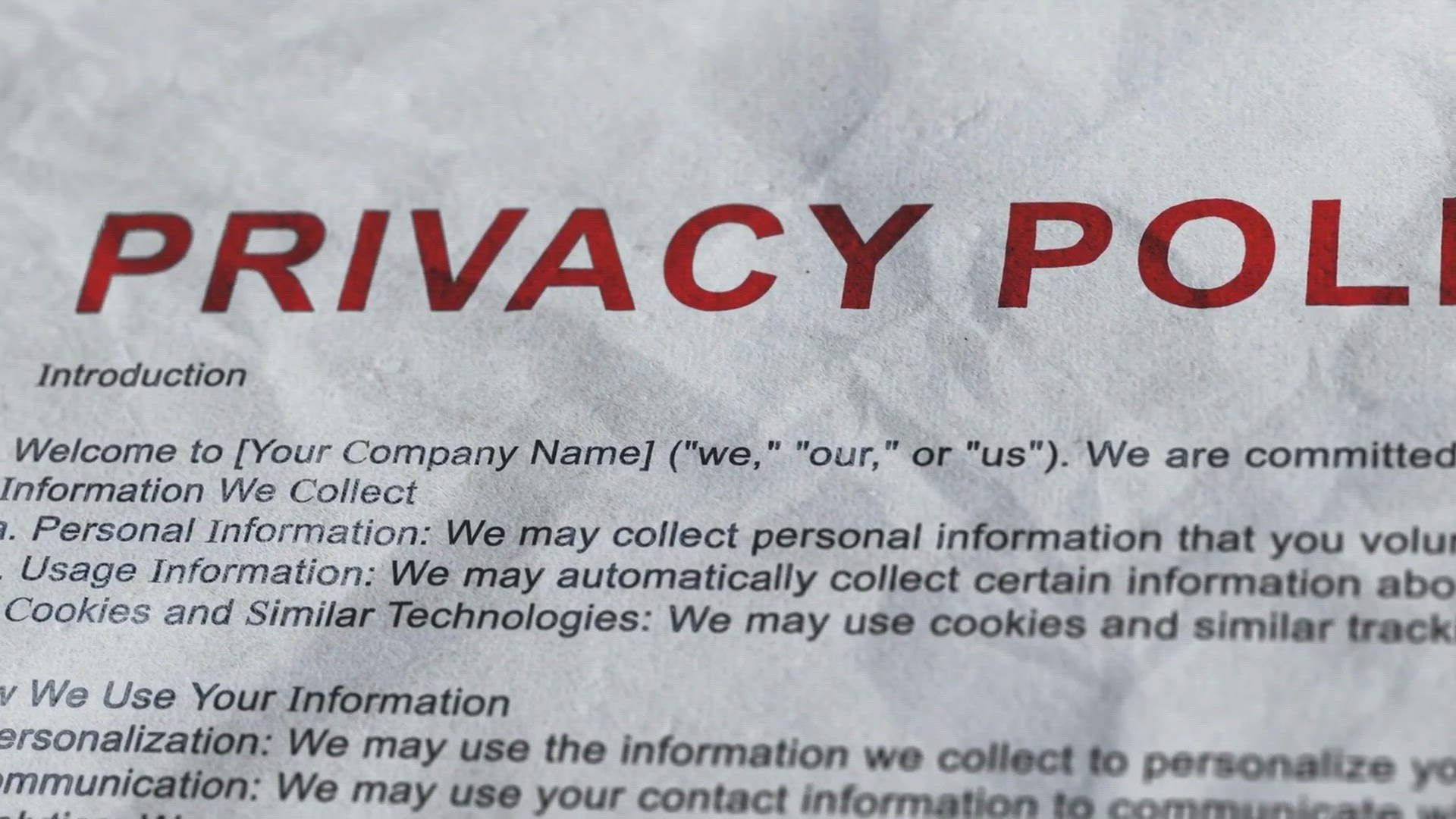
DoNotSpy11: The Ultimate Windows 11 and 10 Privacy Tool and ...
3K views · Feb 14, 2024 gearupwindows.com
Concerned about your privacy on Windows 10 and 11? Learn how DoNotSpy11, a free tool, lets you manage data collection and usage. Discover its features, benefits, and potential risks. Download it now!

ASCOMP Secure Eraser Pro: Safeguard Your Data with Free Give...
2K views · Feb 14, 2024 gearupwindows.com
Securely delete files, folders, and drives with ASCOMP Secure Eraser Pro. Get a free license for reliable data disposal and protect your sensitive information from unauthorized access. Download now!
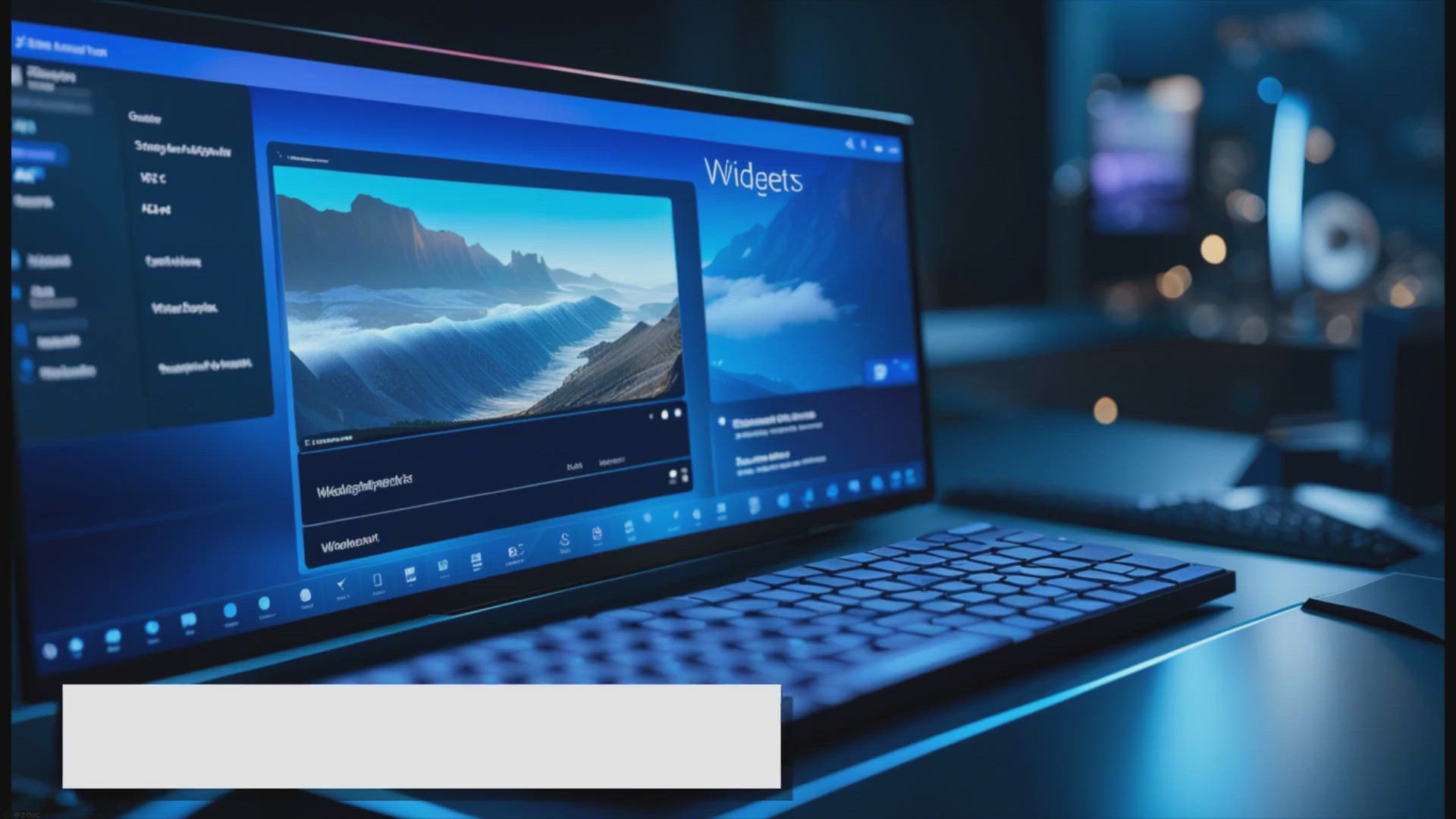
How to Completely Uninstall Widgets Feature from Windows 11?
1K views · Feb 14, 2024 gearupwindows.com
Discover the step-by-step guide to completely uninstalling the Widgets feature from Windows 11. Streamline your desktop interface and optimize system performance by following these easy-to-follow instructions. Customize your Windows 11 experience to suit your preferences with our comprehensive

How to Create a Desktop Shortcut for Hibernate in Windows 11...
61 views · Feb 14, 2024 gearupwindows.com
Title: "Easy Tutorial: Creating a Desktop Shortcut for Hibernate in Windows 11" Description: Welcome to GearUpWindows! In this video, we'll guide you through a simple process to create a desktop shortcut for Hibernate in Windows 11. Hibernate is a useful feature that allows you to save your current session and power down your computer, while still being able to resume your work exactly where you left off. Follow along as we demonstrate step-by-step instructions on how to create this shortcut, making it convenient for you to access Hibernate with just a click of a button on your desktop. Whether you're looking to streamline your workflow or simply want quick access to this handy feature, this tutorial has got you covered. Don't forget to subscribe to GearUpWindows for more helpful tips, tricks, and tutorials to optimize your Windows experience. Let's get started on creating that desktop shortcut for Hibernate in Windows 11! Read more at https://gearupwindows.com/how-to-create-shutdown-restart-hibernate-and-sleep-shortcuts-in-windows-11/ #Windows11 #HibernateShortcut #DesktopShortcut #WindowsTips #GearUpWindows #ComputerTips #ProductivityHacks #TechTutorial #WindowsTutorial #EasyTechTricks

How to Change the Font and Font Size in the Windows 11 Comma...
425 views · Feb 14, 2024 gearupwindows.com
Title: "Mastering Windows 11: Customizing Font and Font Size in Command Prompt" Description: Welcome to GearUpWindows! In this tutorial, we'll guide you through the process of personalizing your Windows 11 Command Prompt by adjusting the font and font size to suit your preferences. Are you tired of the default font in Command Prompt? Do you find the text size too small or too large for your liking? Fear not! We've got you covered. In this step-by-step video, we'll show you how to easily change the font and font size in the Command Prompt on your Windows 11 system. Whether you're a coding enthusiast, a system administrator, or just a casual user looking to customize your command-line experience, this tutorial is for you. By the end of this video, you'll learn: - How to access the Command Prompt in Windows 11. - How to navigate to the Properties menu for Command Prompt. - How to change the font style and size to improve readability and aesthetics. - Tips for selecting the perfect font and font size that align with your workflow and preferences. Don't settle for the default settings – unleash the full potential of your Command Prompt with our simple yet effective customization tips. If you found this video helpful, be sure to give it a thumbs up and subscribe to GearUpWindows for more Windows 11 tutorials, tips, and tricks. Stay tuned, and let's gear up your Windows experience together! Read more at https://gearupwindows.com/how-to-change-the-font-and-font-size-in-the-windows-11-command-prompt/ #Windows11 #CommandPrompt #Customization #Font #FontSize #WindowsTips #TechTutorials #GearUpWindows #WindowsCustomization #CommandLine #WindowsTutorial #ComputerTips

How to Create a Restart Desktop Shortcut in Windows 11 | Gea...
228 views · Feb 14, 2024 gearupwindows.com
Title: "Quick Guide: Creating a Restart Desktop Shortcut in Windows 11 | GearUpWindows" Description: Welcome back to GearUpWindows! In this video, we'll show you a quick and easy way to create a restart desktop shortcut in Windows 11, making it convenient for you to restart your system with just a click. Restarting your computer can be a frequent task, whether you're troubleshooting issues, installing updates, or simply refreshing your system. Instead of going through multiple steps to restart, we'll demonstrate how to create a desktop shortcut that streamlines the process. Follow along as we walk you through the step-by-step process, suitable for all levels of Windows users. By the end of this tutorial, you'll have a handy shortcut right on your desktop, saving you time and hassle whenever you need to restart your Windows 11 PC. Don't forget to subscribe to GearUpWindows for more useful tips, tricks, and tutorials to enhance your Windows experience. Let's get started! Read more at https://gearupwindows.com/how-to-create-shutdown-restart-hibernate-and-sleep-shortcuts-in-windows-11/ #Windows11 #DesktopShortcut #RestartShortcut #WindowsTips #WindowsTricks #WindowsTutorial #TechTips #PCMaintenance #GearUpWindows #ComputerTips #TechTutorials #RestartPC #WindowsHacks #ProductivityHacks
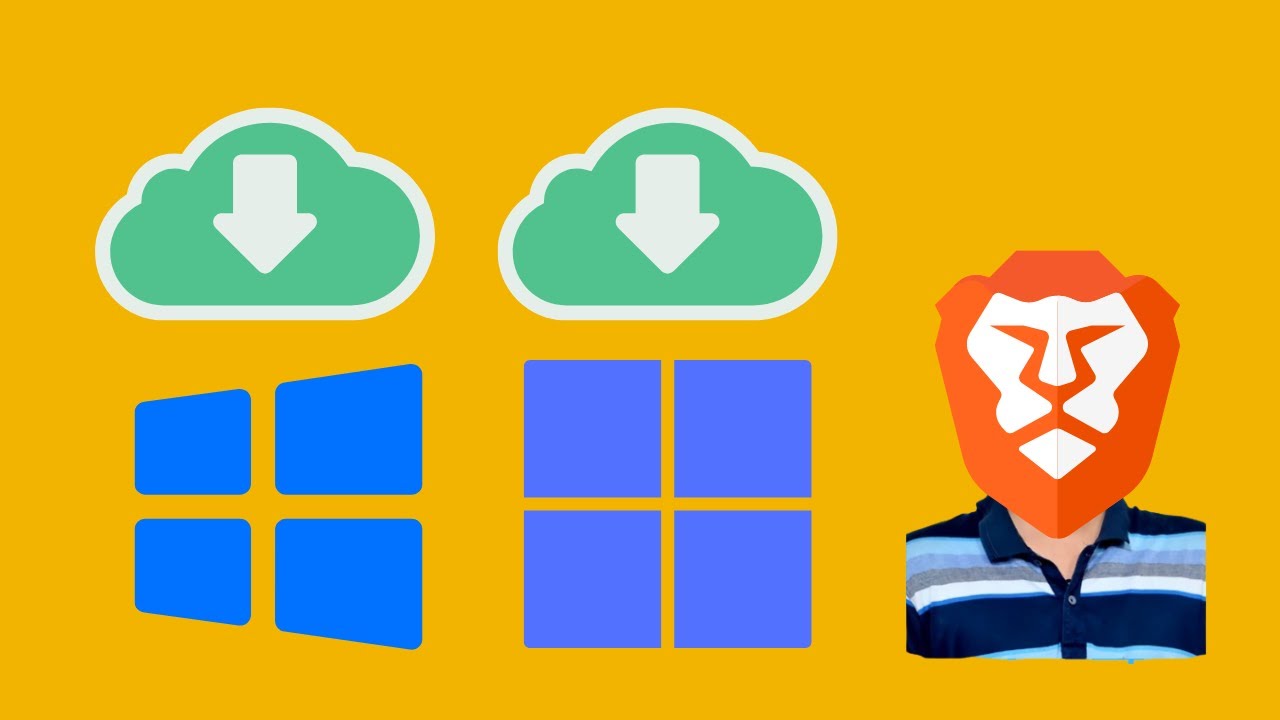
Supercharge Your Downloads: How to Enable Parallel Downloadi...
72 views · Feb 14, 2024 gearupwindows.com
Title: "Boost Your Download Speed: Unlocking Parallel Downloading in Brave Browser" Description: Are you tired of sluggish downloads? Say goodbye to slow speeds and hello to lightning-fast downloads with Brave Browser's Parallel Downloading feature! In this video, we'll guide you step-by-step on how to enable Parallel Downloading in Brave Browser, turbocharging your download experience. Join us as we delve into the settings of Brave Browser, uncovering the hidden gem that is Parallel Downloading. With this feature, you can split your downloads into multiple parts, effectively accelerating the entire process. No more waiting ages for large files or software updates – with Parallel Downloading, you'll have them in a fraction of the time. Whether you're a casual user or a power downloader, this tutorial is for you. Gear up for faster, smoother downloads and optimize your browsing experience with Brave Browser's Parallel Downloading feature. Watch now and supercharge your downloads today! Don't forget to subscribe to GearUpWindows for more tech tips, tricks, and tutorials to optimize your digital life! Read more at https://gearupwindows.com/supercharge-your-downloads-how-to-enable-parallel-downloading-in-brave-browser/ #BraveBrowser #DownloadSpeed #ParallelDownloading #TechTips #TechTutorials #InternetSpeed #FasterDownloads #OptimizeBrowsing #GearUpWindows #TechHacks #ProductivityHacks #OnlineEfficiency #DigitalOptimization
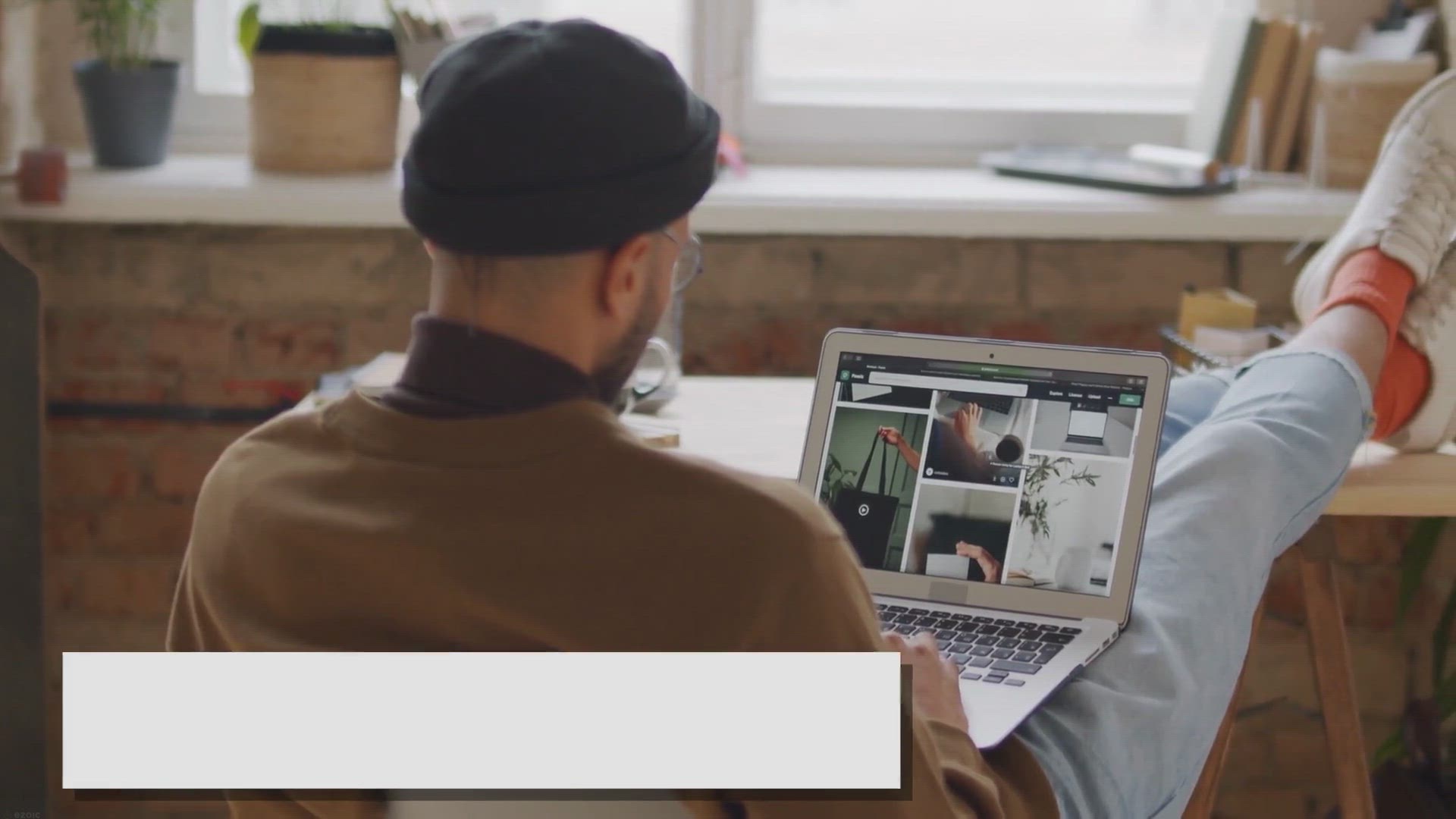
How to Run Command Prompt Commands in PowerShell on Windows ...
4K views · Feb 15, 2024 gearupwindows.com
Learn how to seamlessly transition from Command Prompt to PowerShell on Windows 11 with our user-friendly guide. Discover the steps to run Command Prompt commands within PowerShell, unlocking advanced features and enhanced functionality for streamlined system administration and task execution.
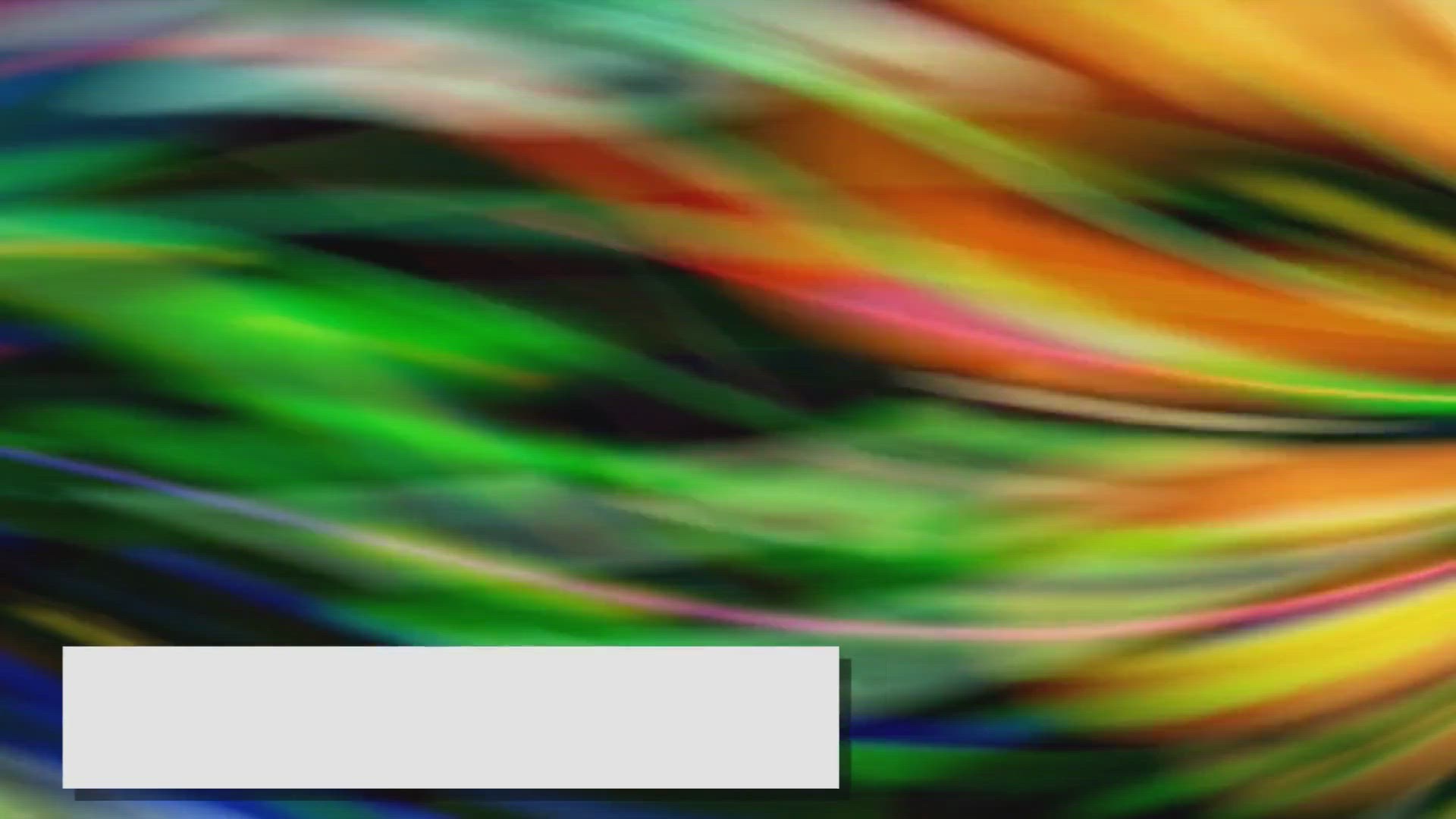
Elevate Your Desktop Experience: The Power of Push Video Wal...
781 views · Feb 15, 2024 gearupwindows.com
Transform your desktop experience with Push Video Wallpaper. Set dynamic videos, GIFs, or YouTube clips as your background for a personalized touch. Compatible with Windows 11, 10, and 8.1. Enhance productivity and creativity with smooth performance and versatile customization options.
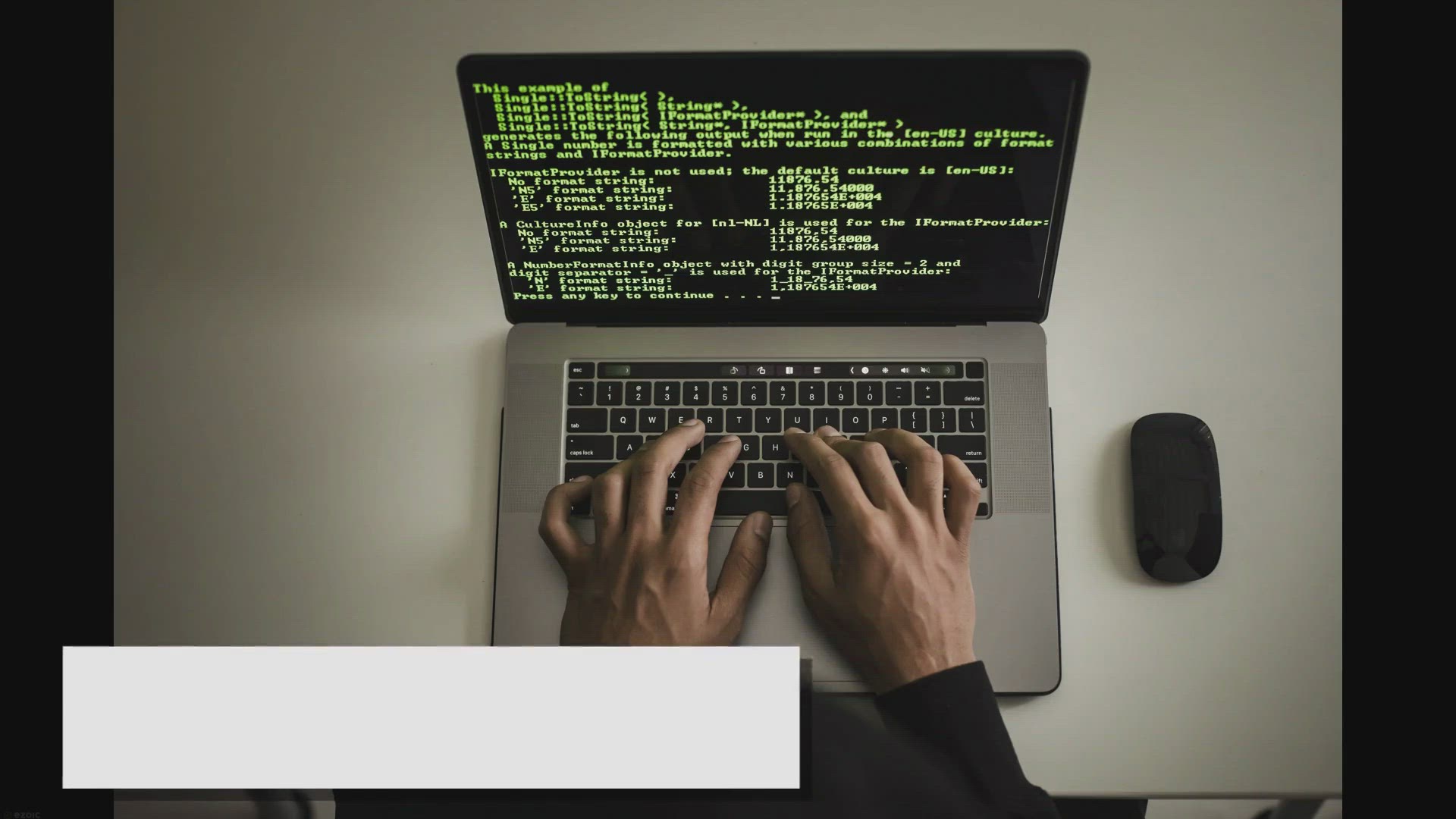
How to Run PowerShell Commands in Command Prompt on Windows ...
7K views · Feb 15, 2024 gearupwindows.com
Learn how to seamlessly integrate PowerShell commands within Command Prompt on Windows 11. Harness the advanced functionality of PowerShell while working within the familiar environment of Command Prompt. Enhance your command-line skills and productivity today!

How to Add or Remove a Security Tab on Windows 11 or 10 File...
3K views · Feb 15, 2024 gearupwindows.com
Learn how to enhance file security on Windows 11 or 10 by adding or removing the Security tab in file properties. Our detailed guide provides step-by-step instructions using Registry Editor and Group Policy, empowering users to customize access control settings for optimal data protection and
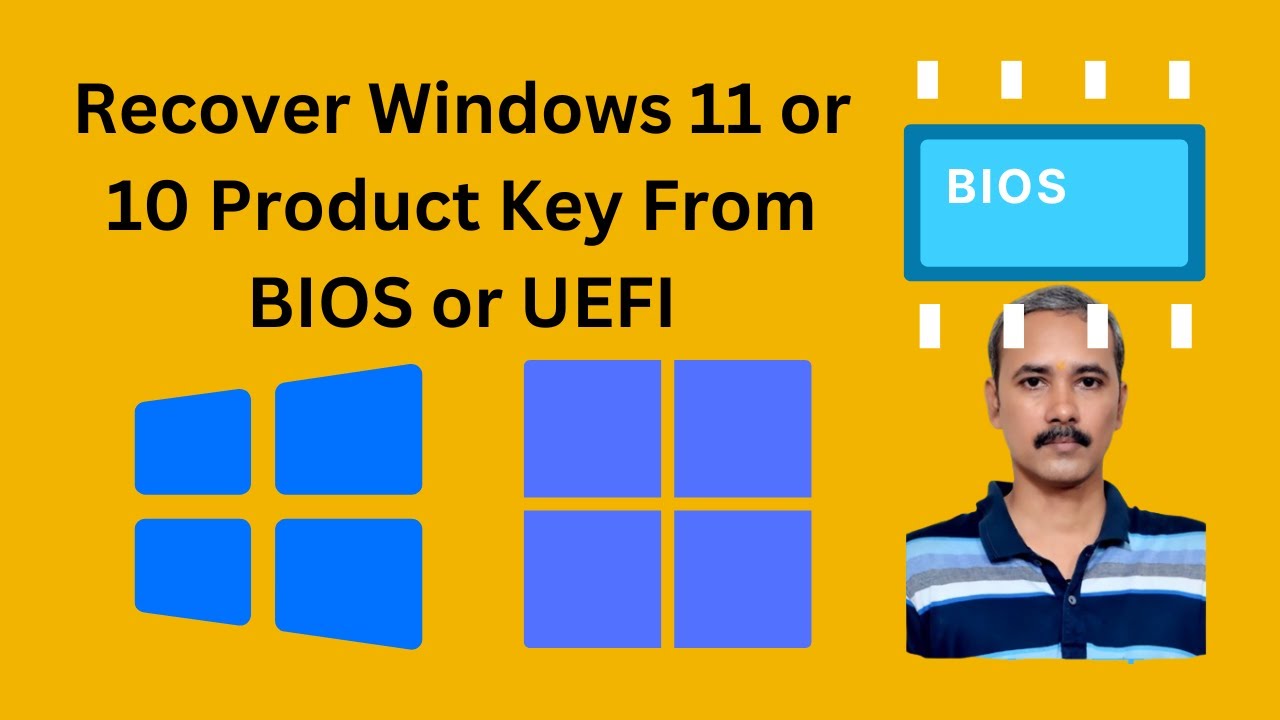
How to Recover Windows 11 or 10 Product Key From BIOS or UEF...
1K views · Feb 15, 2024 gearupwindows.com
Title: "Unlocking Your Windows Product Key: Easy BIOS/UEFI Recovery Tutorial | GearUpWindows" Description: Welcome to GearUpWindows! In this tutorial, we're diving into the nitty-gritty of Windows product key recovery directly from your BIOS or UEFI firmware. Whether you're using Windows 11 or 10, losing your product key can be frustrating. But fear not! With our step-by-step guide and the Windows 10 Product Key Tool, you'll have your key recovered in no time. In this comprehensive tutorial, we'll walk you through: - Understanding the importance of your Windows product key. - The significance of BIOS/UEFI in storing your key. - Introduction to the Windows 10 Product Key Tool. - Step-by-step instructions on retrieving your product key using the tool. - Tips and tricks for ensuring a smooth recovery process. - Troubleshooting common issues and pitfalls. Best of all, the Windows 10 Product Key Tool is completely free! No need to invest in expensive software or services. We believe in providing you with the tools you need to unlock your Windows experience effortlessly. Don't let a misplaced or forgotten product key hold you back. Join us on GearUpWindows and reclaim control over your Windows operating system today! Don't forget to like, subscribe, and hit the notification bell for more tech tutorials and tips. Let's GearUpWindows together! Read more at https://gearupwindows.com/recover-windows-10-product-key-from-bios-efi-using-windows-10-product-key-tool/ #WindowsProductKey #BIOSRecovery #UEFIRecovery #Windows10 #Windows11 #ProductKeyTool #GearUpWindows #TechTutorial #FreeSoftware #WindowsTips #TechHacks #WindowsRecovery #BIOS #UEFI #ProductKeyRecovery #WindowsActivation #WindowsLicense
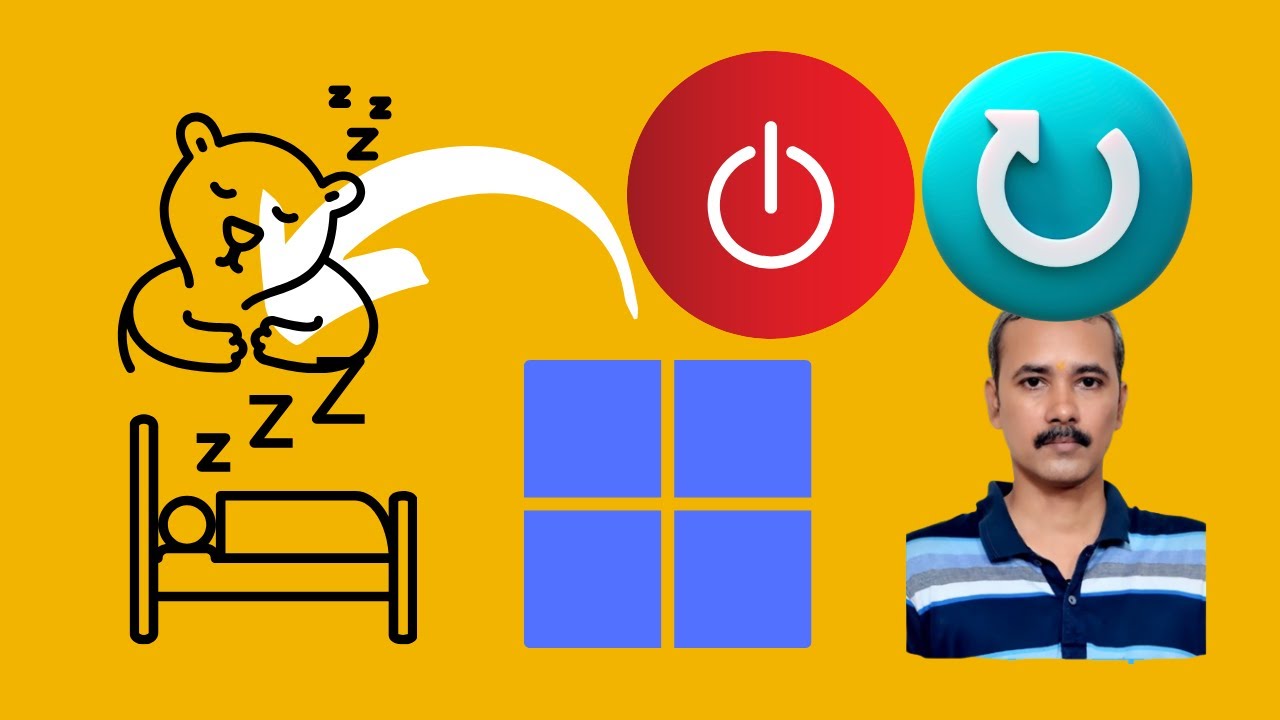
How to Create Shutdown, Restart, Hibernate, and Sleep Shortc...
446 views · Feb 15, 2024 gearupwindows.com
Title: "Effortless Windows 11 Shortcuts: Shutdown, Restart, Hibernate, and Sleep!" Description: Welcome back to GearUpWindows! In this tutorial, we'll show you how to streamline your Windows 11 experience with simple yet powerful shortcuts for essential functions like Shutdown, Restart, Hibernate, and Sleep. Navigating through menus to perform these actions can be time-consuming. With our step-by-step guide, you'll learn how to create desktop shortcuts that enable you to execute these tasks with just a click. Whether you're a productivity enthusiast or someone looking to optimize your workflow, these shortcuts will prove invaluable. Say goodbye to tedious steps and hello to efficiency! Stay tuned for more tips, tricks, and tutorials to make the most out of your Windows 11 experience. Don't forget to like, share, and subscribe to GearUpWindows for more tech insights! Let's dive in and make Windows 11 work for you. Read more at https://gearupwindows.com/how-to-create-shutdown-restart-hibernate-and-sleep-shortcuts-in-windows-11/ #Windows11 #Shortcuts #ProductivityHacks #TechTips #WindowsTutorial #EfficiencyBoost #GearUpWindows #ShutdownShortcut #RestartShortcut #HibernateShortcut #SleepShortcut
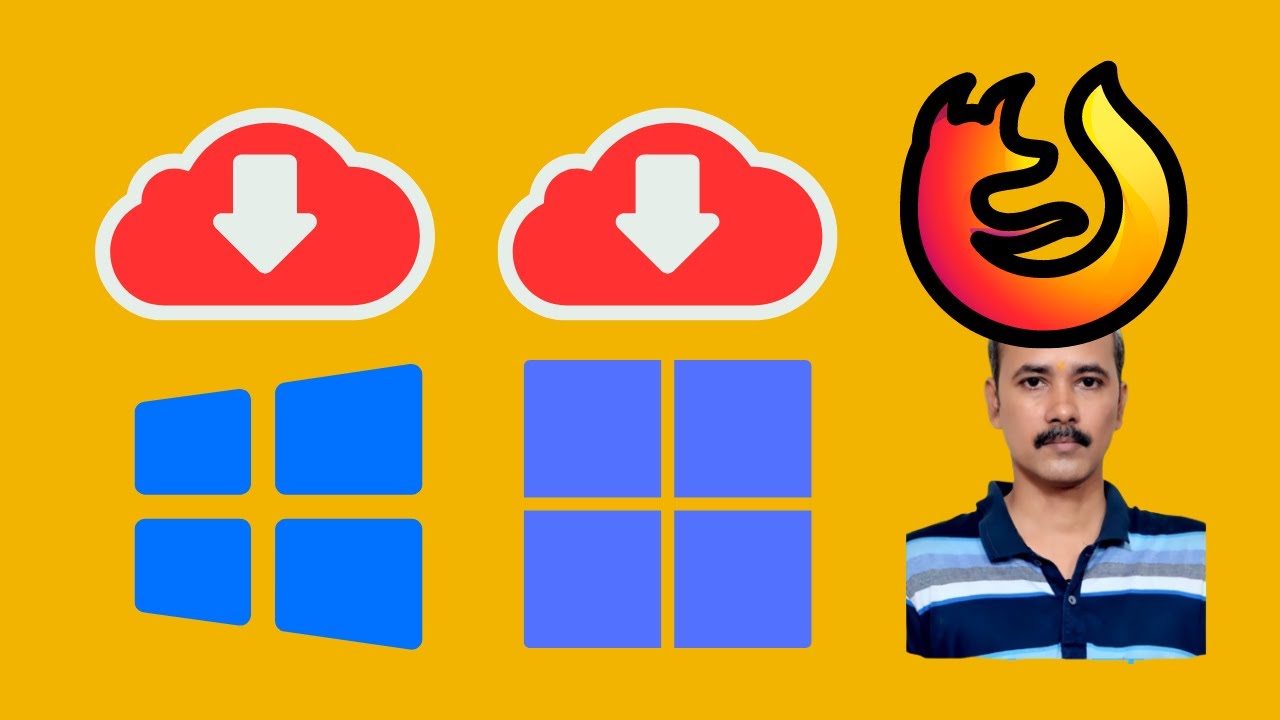
Supercharge Your Downloads: Enable Parallel Downloading in F...
230 views · Feb 15, 2024 gearupwindows.com
Title: "Boost Your Download Speeds: Activate Parallel Downloading in Firefox!" Description: Welcome to GearUpWindows, your go-to channel for maximizing your online experience! In today's video, we're diving into a crucial Firefox feature that can supercharge your download speeds: Parallel Downloading. Are you tired of sluggish downloads? Say goodbye to the frustration of waiting ages for files to complete. By enabling Parallel Downloading in Firefox, you can harness the power of multiple connections to accelerate your downloads to lightning-fast speeds. In this step-by-step guide, we'll walk you through the simple process of activating Parallel Downloading in your Firefox browser. Whether you're grabbing large files, software updates, or even streaming content, this feature will revolutionize the way you experience downloads. Join us as we unlock the full potential of your Firefox browser and take your downloading capabilities to the next level. Don't miss out on this essential tip to enhance your online efficiency. If you're ready to turbocharge your downloads, hit that play button and let's get started! Don't forget to like, share, and subscribe for more valuable tech tips from GearUpWindows. Happy downloading! 🚀🔥 Read more at https://gearupwindows.com/supercharge-your-downloads-enable-parallel-downloading-in-firefox/ #GearUpWindows #FirefoxTips #DownloadSpeed #ParallelDownloading #TechHacks #OnlineEfficiency #FasterDownloads #FirefoxTricks #TechTutorials #ProductivityHacks #MaximizeDownloads #InternetSpeed #BoostYourDownloads #TechChannel #BrowserTips
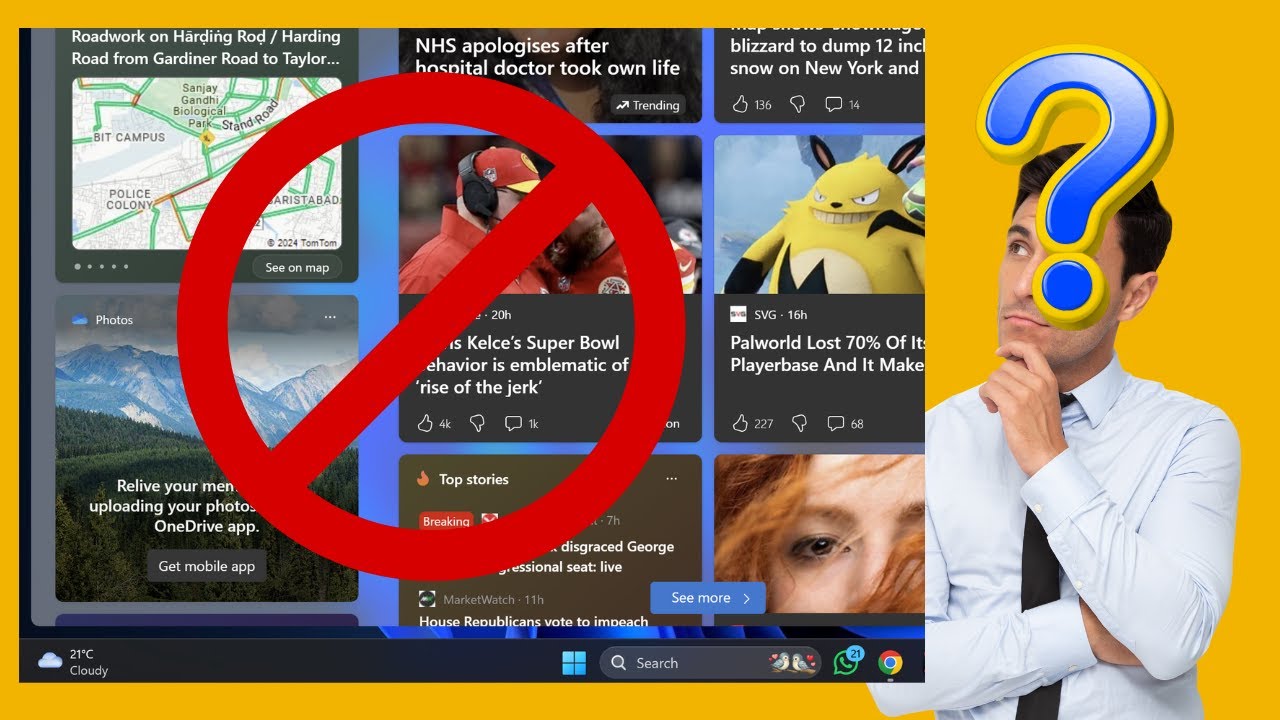
How to Remove Widgets button from Windows 11 Taskbar | GearU...
41 views · Feb 15, 2024 gearupwindows.com
Title: "Easy Tutorial: Removing Widgets Button from Windows 11 Taskbar | GearUpWindows" Description: Welcome to GearUpWindows! In this step-by-step tutorial, we'll guide you through the process of removing the Widgets button from your Windows 11 taskbar. While the Widgets feature in Windows 11 offers quick access to personalized news, weather updates, and more, some users prefer a cleaner taskbar without it. Whether you find it distracting or simply prefer a minimalist interface, we've got you covered. Follow along as we demonstrate how to effortlessly remove the Widgets button, giving your Windows 11 taskbar a sleek and streamlined appearance. No advanced technical skills required – just a few simple clicks! If you're ready to customize your Windows 11 experience and tailor it to your preferences, this video is for you. Don't forget to like, share, and subscribe for more helpful tutorials on optimizing your Windows experience. Let's get started! Read more at https://gearupwindows.com/how-to-remove-widgets-button-from-windows-11-taskbar/ #Windows11 #TaskbarCustomization #WidgetsRemoval #WindowsTips #TechTutorial #MinimalistInterface #CustomizeWindows #GearUpWindows #StreamlineYourExperience #WindowsHacks
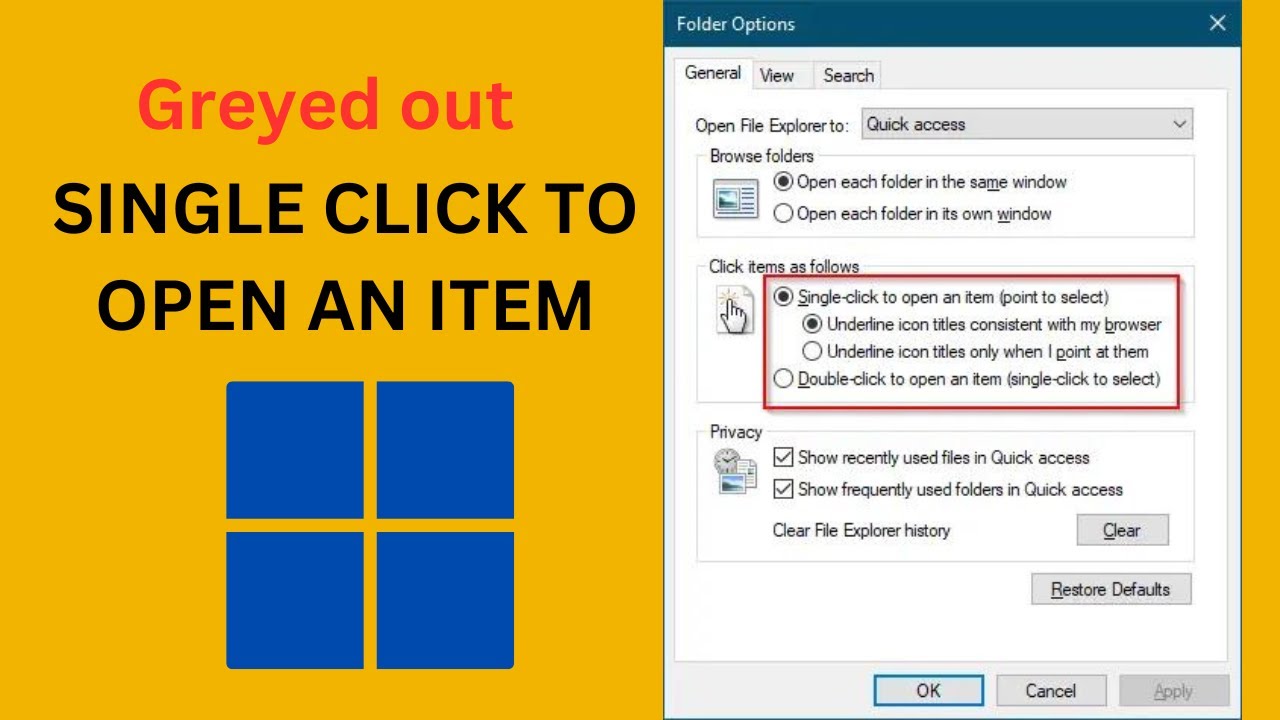
Fix: “Single-click to open an item” is Greyed out in Fol...
853 views · Feb 15, 2024 gearupwindows.com
Title: How to Fix "Single-click to open an item" Greyed Out in Windows 11 | GearUpWindows Description: Are you facing the frustrating issue of the "Single-click to open an item" option being greyed out in Folder Options on your Windows 11 system? Don't worry, we've got you covered! In this video, we'll walk you through a simple step-by-step guide to fix this problem and regain control over your file browsing experience. Whether you're a casual user or a power user, having the ability to single-click to open items can significantly enhance your productivity and streamline your workflow. But when this option is greyed out, it can be a real hassle. That's why we've created this tutorial to help you troubleshoot and resolve this issue quickly. Join us as we delve into the settings and adjustments needed to unlock the "Single-click to open an item" option in Windows 11. With our easy-to-follow instructions, you'll be navigating your files with just a single click in no time. Don't let a simple greyed-out option slow you down. Watch our video now and get back to enjoying a smoother, more efficient computing experience on your Windows 11 device. Don't forget to subscribe to GearUpWindows for more helpful tips, tutorials, and tech-related content! Read more at https://gearupwindows.com/fix-single-click-to-open-an-item-is-greyed-out-in-folder-options-of-windows-10-8-7/ #Windows11 #FolderOptions #SingleClick #FileNavigation #TechTroubleshooting #WindowsTips #ProductivityHacks #ComputerFixes #GearUpWindows #TechTutorials
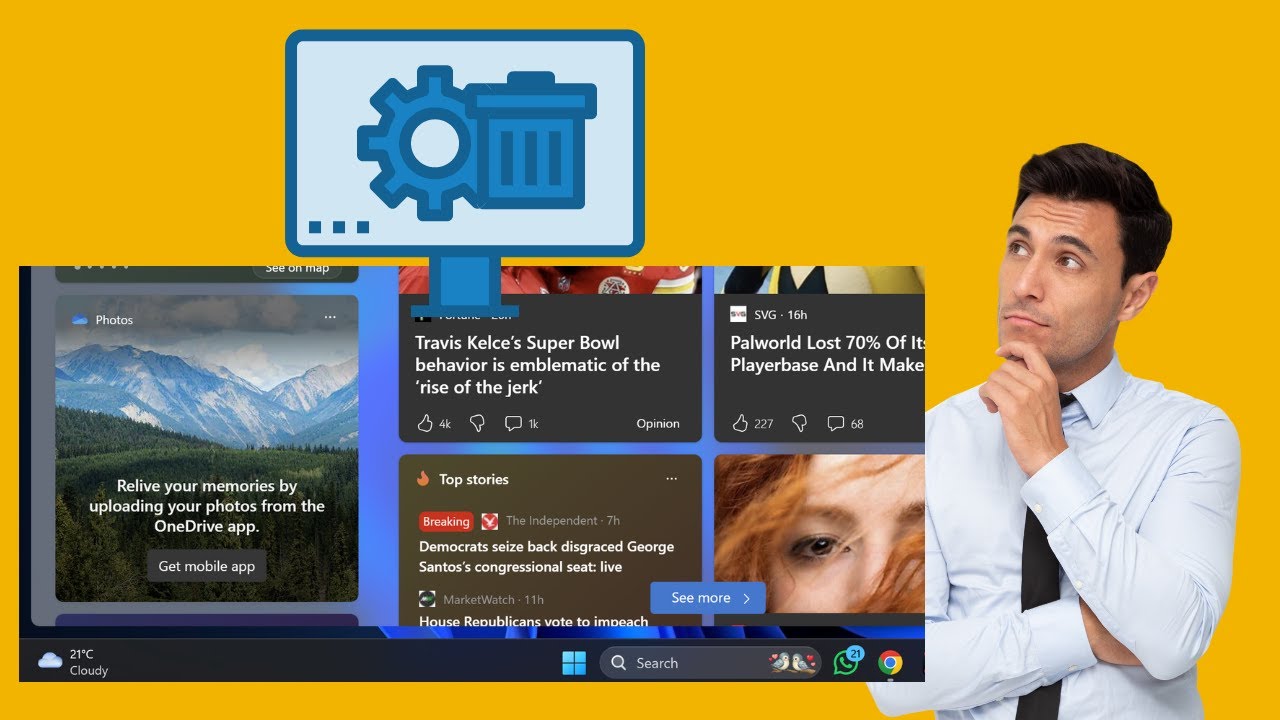
How to Completely Uninstall Widgets Feature from Windows 11 ...
135 views · Feb 15, 2024 gearupwindows.com
Title: "Effortless Guide: How to Completely Uninstall Widgets Feature from Windows 11 | GearUpWindows" Description: Are you looking to streamline your Windows 11 experience by removing the Widgets feature entirely? Look no further! In this comprehensive tutorial brought to you by GearUpWindows, we walk you through the step-by-step process to completely uninstall the Widgets feature from your Windows 11 system. Widgets can sometimes clutter your desktop or taskbar, and if you find them unnecessary, this tutorial will guide you through the process of removing them efficiently. Our easy-to-follow instructions ensure that you can carry out this task without any hassle, regardless of your technical expertise level. Join us as we delve into the intricacies of Windows 11 customization, providing you with the tools and knowledge to tailor your operating system to your preferences. Say goodbye to distractions and hello to a cleaner, more streamlined Windows 11 experience. Whether you're a seasoned Windows user or just starting to explore its features, GearUpWindows has got you covered. Hit that play button and let's optimize your Windows 11 setup together! Don't forget to subscribe for more insightful Windows tips, tricks, and tutorials. Read more at https://gearupwindows.com/how-to-completely-uninstall-widgets-feature-from-windows-11/ #Windows11 #WindowsTips #WindowsCustomization #WidgetsRemoval #TechTutorials #PCCustomization #WindowsHacks #GearUpWindows #PCTips #WindowsTricks
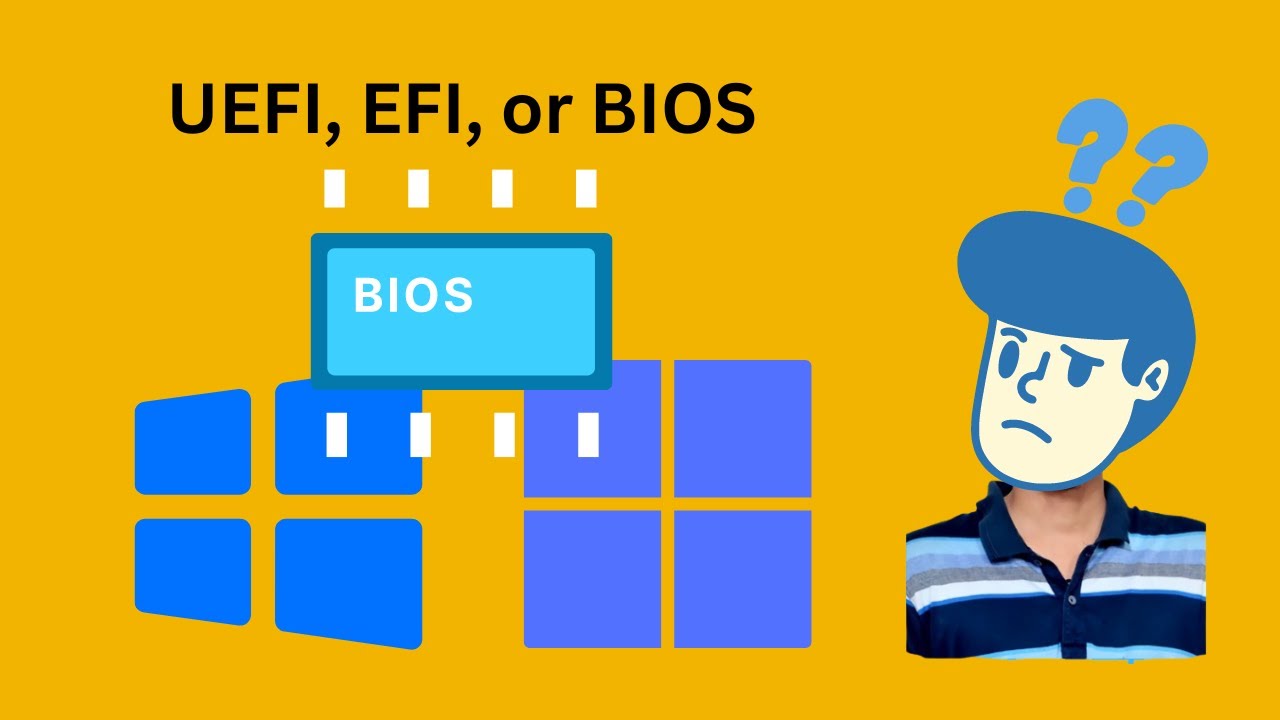
How to check if your PC supports UEFI, EFI, or BIOS on Windo...
408 views · Feb 15, 2024 gearupwindows.com
Title: How to Check if Your PC Supports UEFI, EFI, or BIOS on Windows 11, 10, or 8 Description: Welcome to GearUpWindows! In this video, we'll show you a quick and easy method to determine if your PC supports UEFI, EFI, or BIOS firmware on Windows 11, 10, or 8 using the built-in System Information tool. Whether you're troubleshooting compatibility issues, preparing for a system upgrade, or simply curious about your system's firmware, knowing your PC's firmware type is essential. With our step-by-step guide, you'll learn how to access the System Information tool and locate the firmware mode information within seconds. Understanding whether your PC utilizes UEFI, EFI, or BIOS firmware is crucial for various tasks, including installing operating systems, managing hardware components, and ensuring system security. Don't let uncertainty hold you back – empower yourself with the knowledge to navigate your PC's firmware landscape effortlessly. Stay tuned to GearUpWindows for more insightful tips, tutorials, and tech guides to optimize your Windows experience. Don't forget to like, share, and subscribe for more content that helps you gear up your Windows system! Read more at https://gearupwindows.com/how-to-check-if-your-pc-supports-uefi-efi-on-windows-10-8/ #GearUpWindows #Windows11 #Windows10 #Windows8 #UEFI #EFI #BIOS #SystemInformation #Firmware #PCSupport #TechTips #Tutorial #SystemUpgrade #Compatibility #TechGuide #WindowsExperience #PCFirmware #TechKnowledge #OperatingSystems
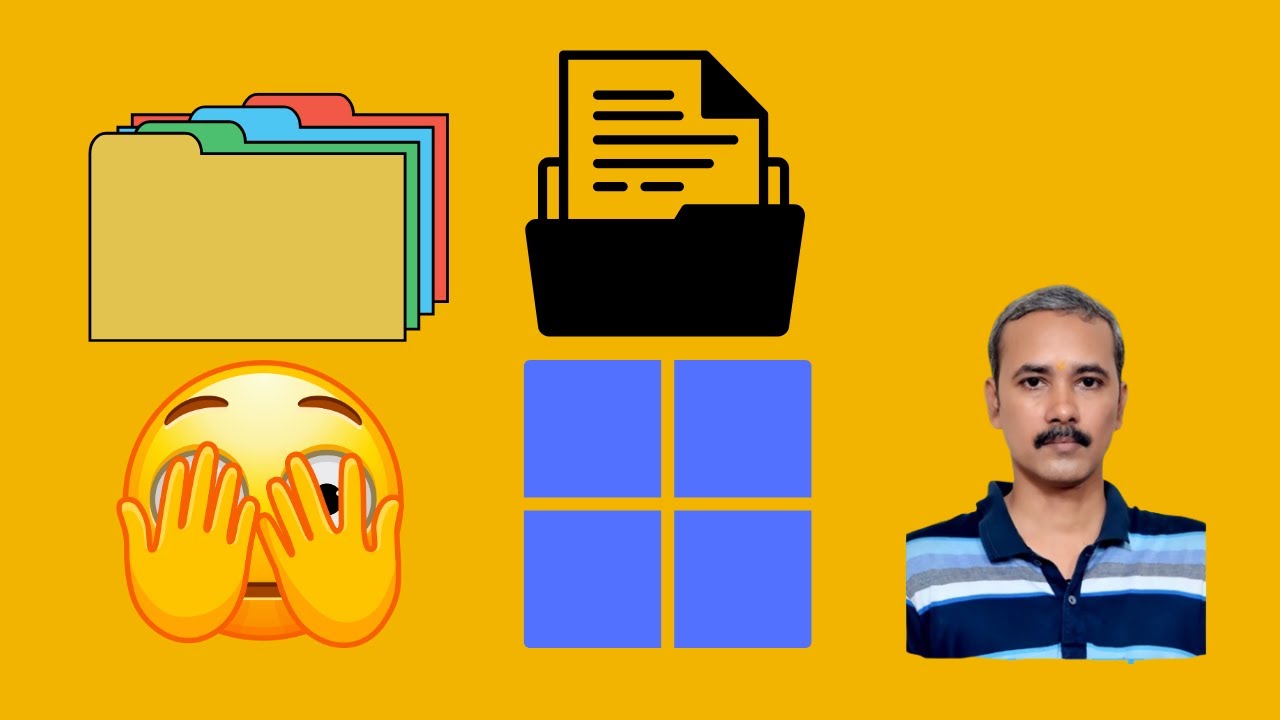
How to Hide or Unhide Files or Folders on Windows 11 | GearU...
247 views · Feb 16, 2024 gearupwindows.com
Title: "Mastering Windows 11: Hide or Unhide Files/Folders Tutorial" Description: Welcome to GearUpWindows, your ultimate destination for mastering Windows 11! In this comprehensive tutorial, we'll walk you through the simple yet essential process of hiding and unhiding files or folders on your Windows 11 system. Whether you're looking to safeguard sensitive documents from prying eyes or organize your files discreetly, knowing how to hide and unhide files and folders is a crucial skill. Our step-by-step guide will equip you with the knowledge to effortlessly manage your digital assets with confidence and security. Join us as we delve into the intuitive features of Windows 11, empowering you to take control of your file management experience. From navigating the File Explorer to utilizing advanced settings, we'll cover everything you need to know to hide or unhide files and folders seamlessly. Unlock the full potential of your Windows 11 device with GearUpWindows. Subscribe now and never miss out on our latest tips, tricks, and tutorials to elevate your computing experience. Let's Gear Up and master Windows 11 together! Read more at https://gearupwindows.com/how-to-hide-files-or-folders-on-windows-11/ #Windows11 #FileManagement #Tutorial #DigitalSecurity #GearUpWindows #TechTips #WindowsTips #FileOrganization #DataPrivacy #ComputerSkills #TechTutorials #HiddenFiles #FileExplorer #WindowsTricks #PCTips
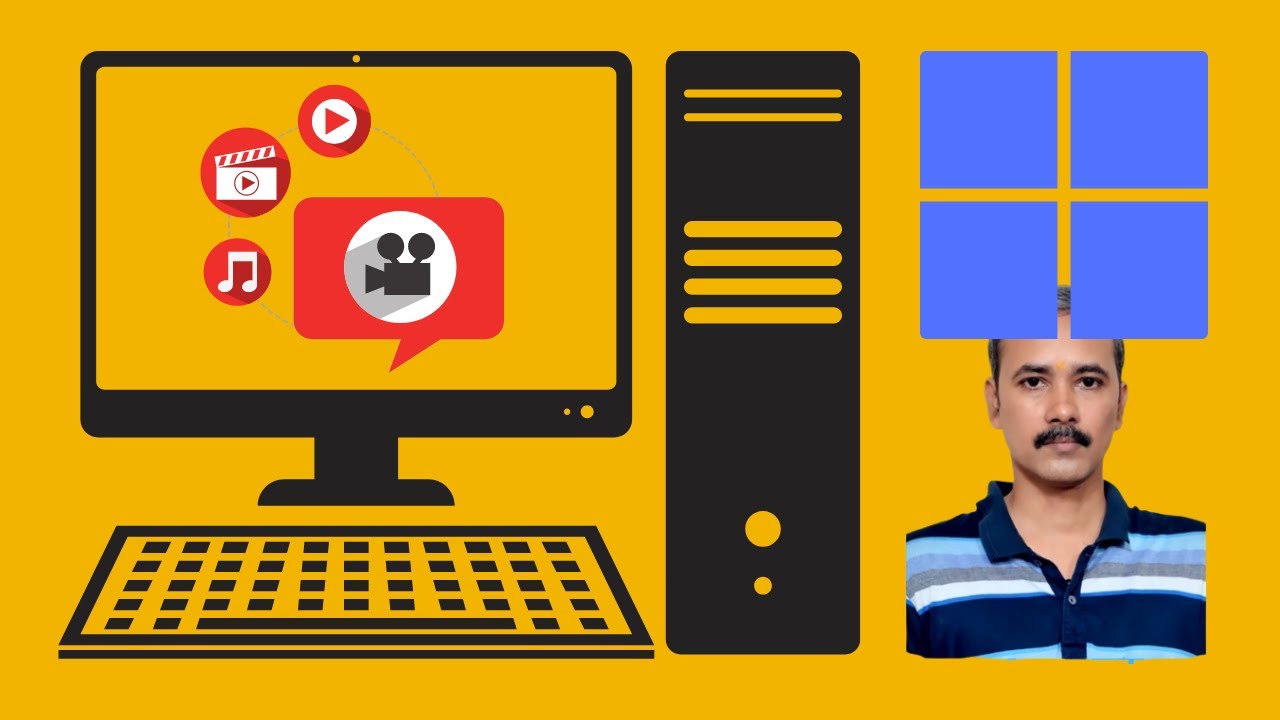
How to Set a Video as Windows 11 Desktop Background using Pu...
637 views · Feb 16, 2024 gearupwindows.com
Title: How to Set a Video as Windows 11 Desktop Background | Push Video Wallpaper Tutorial Description: Welcome to GearUpWindows! In this tutorial, we'll show you how to breathe new life into your Windows 11 desktop by setting a video as your background using Push Video Wallpaper, a fantastic freeware tool. Are you tired of static backgrounds? Ready to add some dynamic flair to your workspace? Push Video Wallpaper is the answer! Join us as we walk you through the step-by-step process of installing and using this powerful software. With Push Video Wallpaper, you can choose from a vast library of videos or even use your own custom creations to personalize your desktop like never before. Whether it's a serene nature scene, a captivating cityscape, or your favorite movie clip, the possibilities are endless! In this comprehensive guide, we'll cover everything from downloading and installing Push Video Wallpaper to selecting and applying your desired video background. Say goodbye to boring desktops and hello to a whole new level of customization! Don't settle for the ordinary – unleash your creativity and transform your Windows 11 desktop today with Push Video Wallpaper. Join us on GearUpWindows and let's elevate your desktop experience together! Don't forget to like, comment, and subscribe for more exciting tutorials and tech content. Let's Gear Up Windows, together! Read more at https://gearupwindows.com/elevate-your-desktop-experience-the-power-of-push-video-wallpaper/ #Windows11 #DesktopCustomization #PushVideoWallpaper #DynamicBackgrounds #CustomizationTools #DesktopEnhancement #PersonalizeYourDesktop #VideoBackgrounds #TechTutorials #GearUpWindows

RocketDock: Animated Mac-style dock for Windows 11/10
3K views · Feb 16, 2024 gearupwindows.com
Want to add some style to your Windows 11/10 desktop? RocketDock is an animated Mac-style dock that can help you organize your shortcuts and apps. Download now to customize your desktop and boost your productivity.
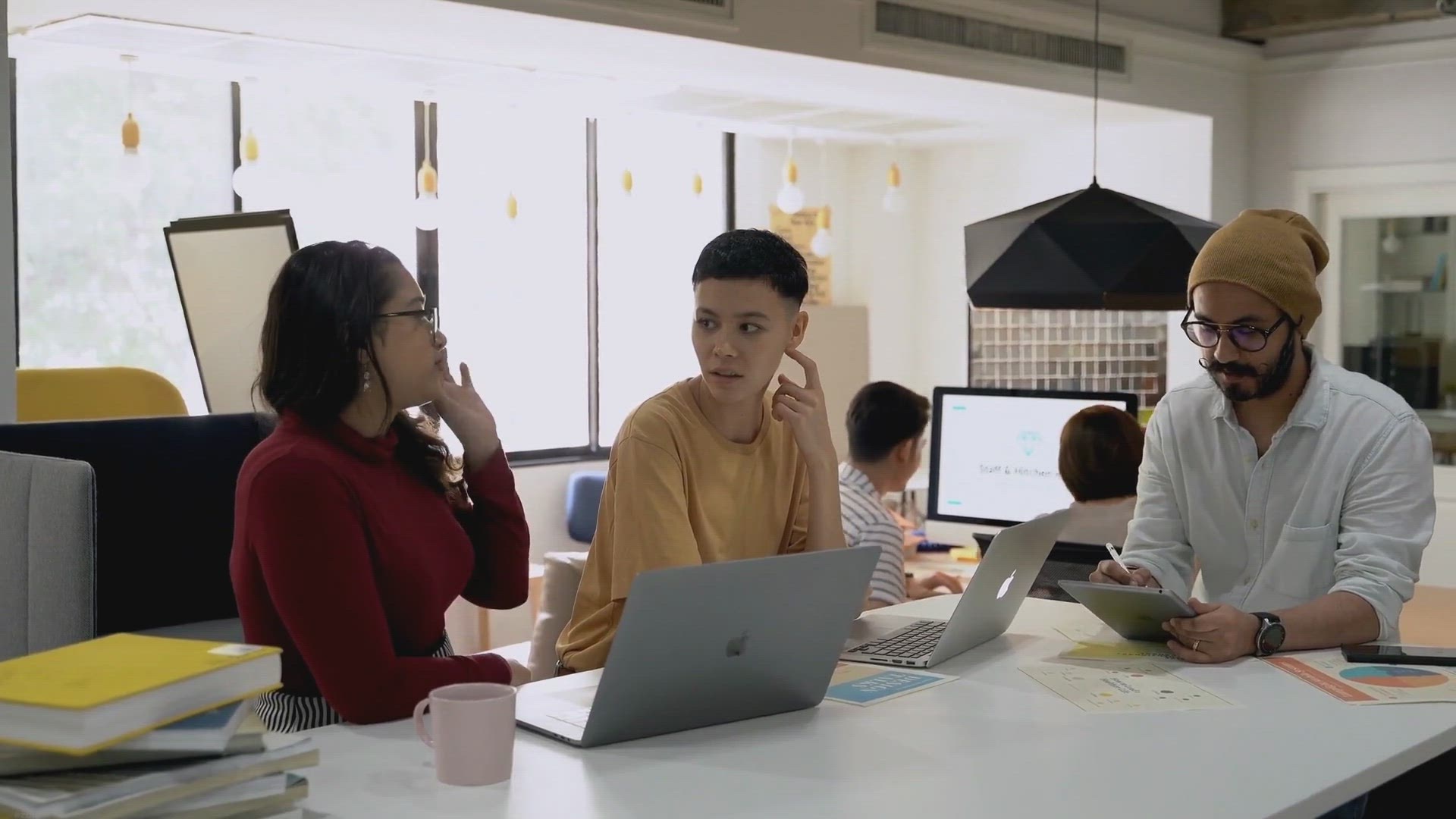
Enhance Your Windows Experience with Aqua Dock: A Comprehens...
3K views · Feb 16, 2024 gearupwindows.com
Discover Aqua Dock: Elevate your Windows experience with this intuitive software, seamlessly bringing the elegance and functionality of macOS dock to your desktop. Customize themes, icons, and animations for streamlined navigation and enhanced productivity.
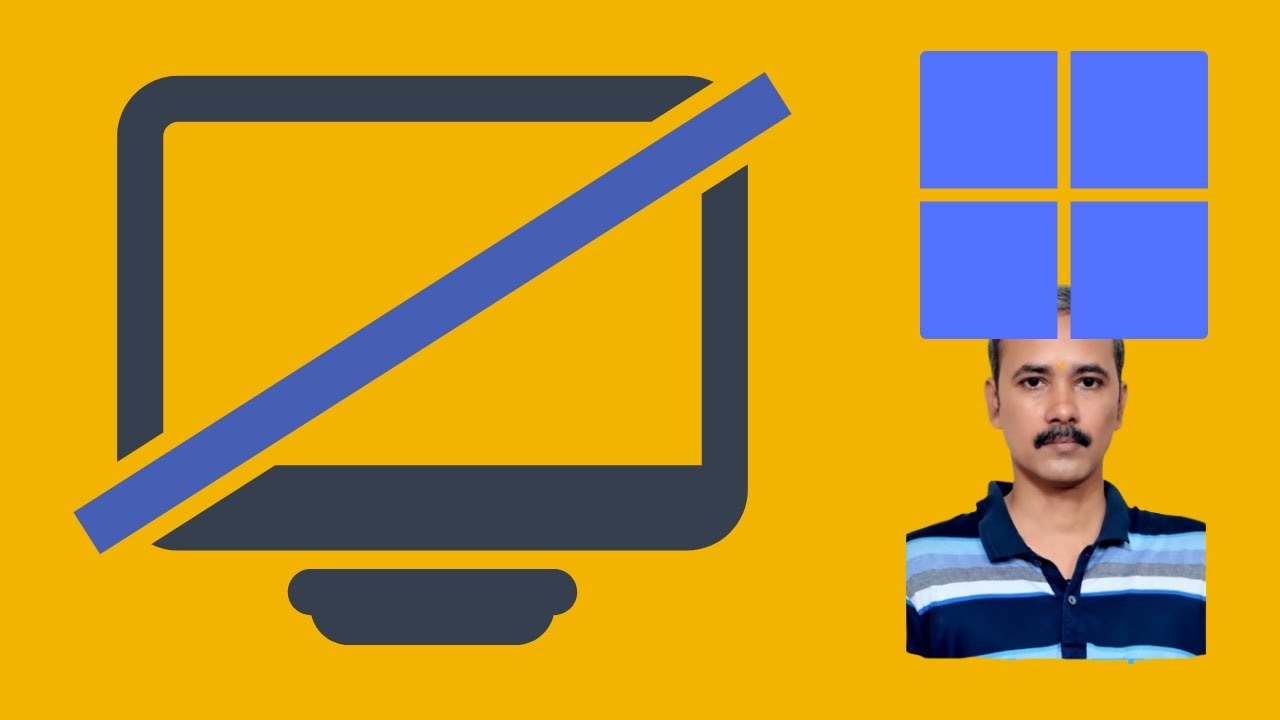
How to Turn off Windows 11 Laptop Screen with a Click | Gear...
85 views · Feb 16, 2024 gearupwindows.com
Title: "Quick Guide: Turn off Windows 11 Laptop Monitor Instantly with a Click | GearUpWindows Tutorial" Description: Welcome to GearUpWindows! In this tutorial, we'll show you how to effortlessly turn off your Windows 11 laptop monitor or screen with just a click using a handy freeware tool. Tired of the hassle of manually adjusting your laptop's power settings every time you need to temporarily turn off the screen? Look no further! Our step-by-step guide will walk you through the simple process of installing and using this convenient tool, ensuring you can effortlessly toggle your monitor on and off with ease. Whether you're looking to save battery life, reduce distractions, or simply want to quickly black out your screen while keeping your system running, this tool is the perfect solution. Join us as we streamline your Windows 11 experience and simplify your workflow. Don't forget to like, comment, and subscribe for more insightful tutorials and tips to optimize your Windows experience. GearUpWindows - your go-to source for all things Windows customization and optimization. Let's gear up your Windows together! Read more at https://gearupwindows.com/screenoff-turns-off-windows-laptop-screen-with-a-click/ #Windows11 #LaptopMonitor #ScreenOff #ProductivityHacks #GearUpWindows #WindowsTips #FreewareTool #Tutorial #TechHowTo #WindowsCustomization #EfficiencyBoost #TechTips
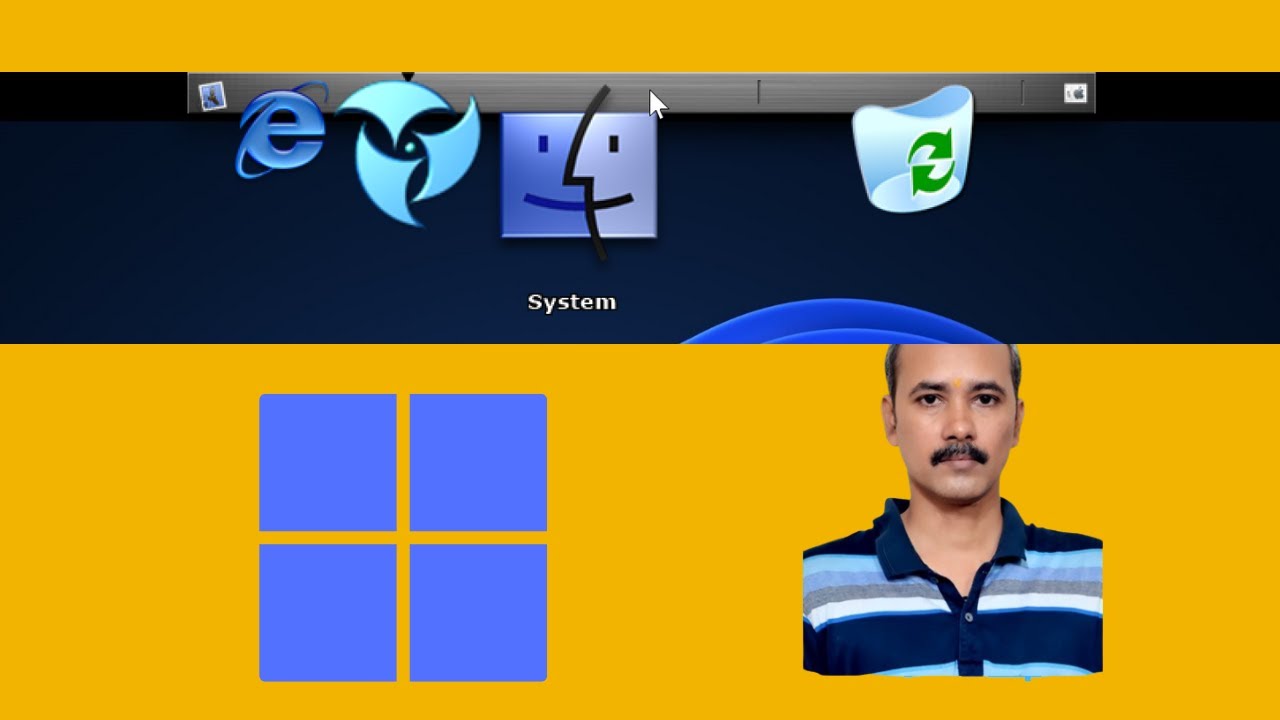
How to Add an Animated Mac-style Dock on Windows 11 using Aq...
250 views · Feb 16, 2024 gearupwindows.com
Title: "Transform Your Windows 11 Desktop with Aqua Dock: Animated Mac-style Dock Tutorial" Description: Welcome to GearUpWindows! Are you looking to add a touch of macOS flair to your Windows 11 desktop? Look no further! In this tutorial, we'll guide you through the process of installing and customizing Aqua Dock, a fantastic freeware tool that brings the iconic Mac-style dock to your Windows environment. Aqua Dock offers sleek animations, customizable icons, and intuitive functionality, making it a must-have for anyone wanting to enhance their desktop experience. Follow along as we demonstrate how to download, install, and configure Aqua Dock step by step, ensuring that you get the most out of this powerful tool. Whether you're a seasoned Windows user or new to the platform, our easy-to-follow instructions will have you up and running with Aqua Dock in no time. Say goodbye to the standard Windows taskbar and hello to a stylish, animated dock reminiscent of macOS. Join us as we dive into the world of desktop customization and elevate your Windows 11 experience to new heights with Aqua Dock. Don't forget to like, subscribe, and hit the notification bell to stay updated on all our latest tutorials and tech tips. Let's Gear Up Windows together! Read more at https://gearupwindows.com/enhance-your-windows-experience-with-aqua-dock-a-comprehensive-guide/ #Windows11 #DesktopCustomization #AquaDock #MacStyleDock #WindowsTips #DesktopTransformation #FreewareTools #TechTutorial #GearUpWindows #DesktopEnhancement #CustomizationTutorial #WindowsTipsAndTricks
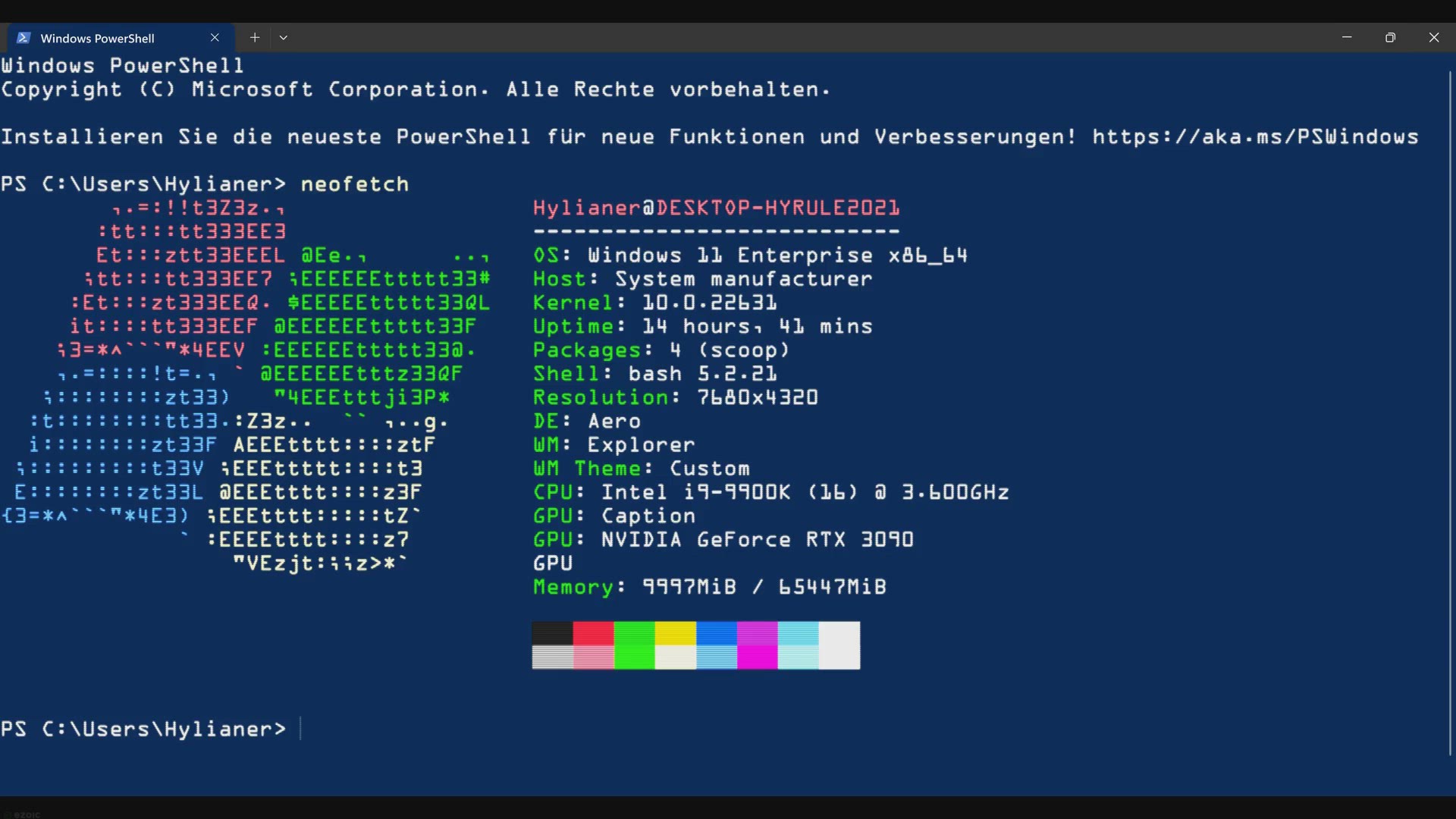
How to Execute Command Prompt Commands in PowerShell on Wind...
5K views · Feb 16, 2024 gearupwindows.com
Learn how to seamlessly execute Command Prompt (CMD) commands in PowerShell on Windows 10. Discover the power of PowerShell cmdlets and enhance your system administration workflow with finesse and efficiency. Mastering PowerShell opens up new possibilities for automation and productivity in
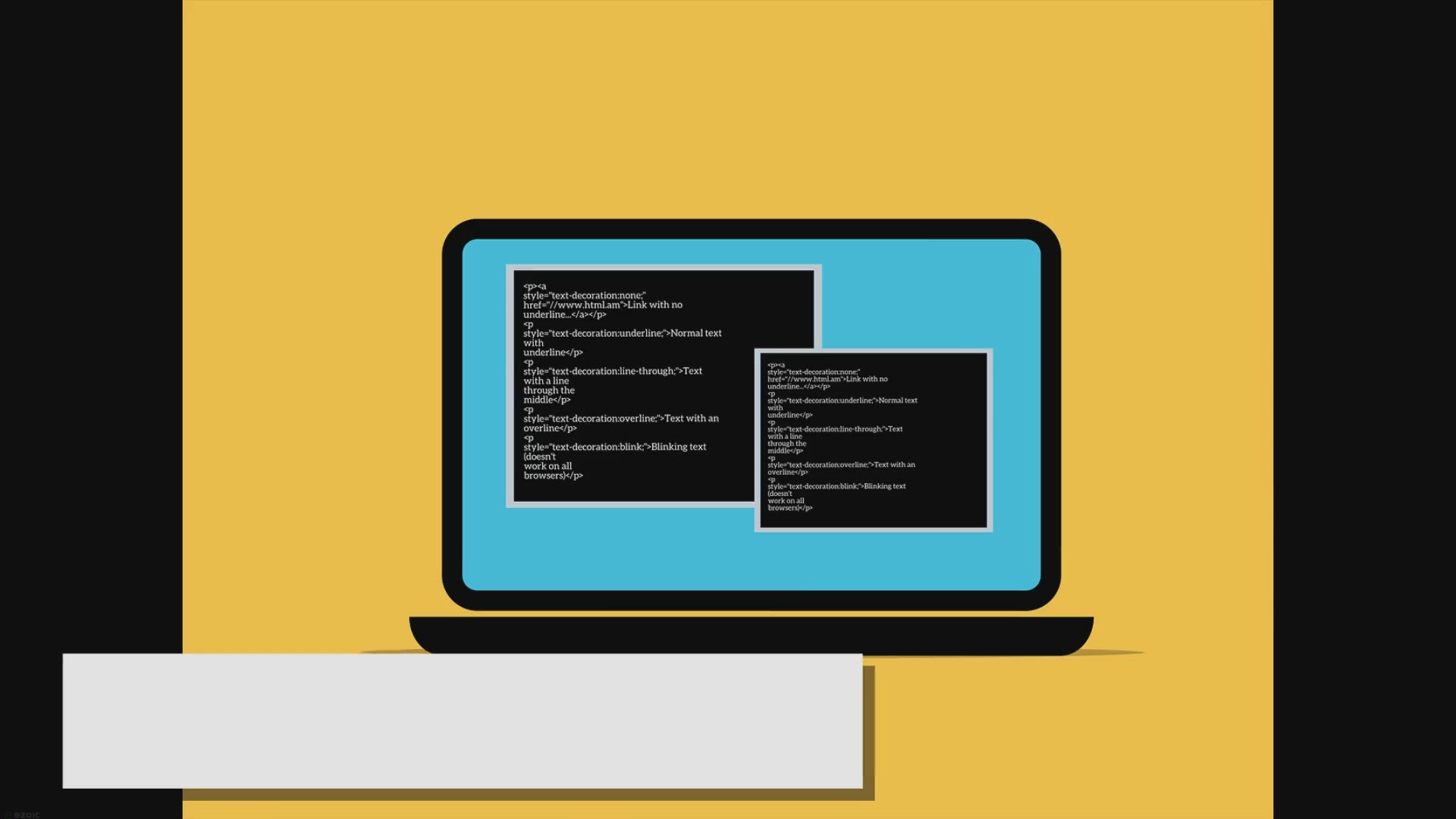
How to Execute PowerShell Commands in Command Prompt on Wind...
5K views · Feb 16, 2024 gearupwindows.com
Discover how to seamlessly execute PowerShell commands within Command Prompt on Windows 10. Learn step-by-step methods to harness the power of PowerShell's advanced capabilities while retaining the familiarity of Command Prompt's interface. Boost your productivity and streamline system
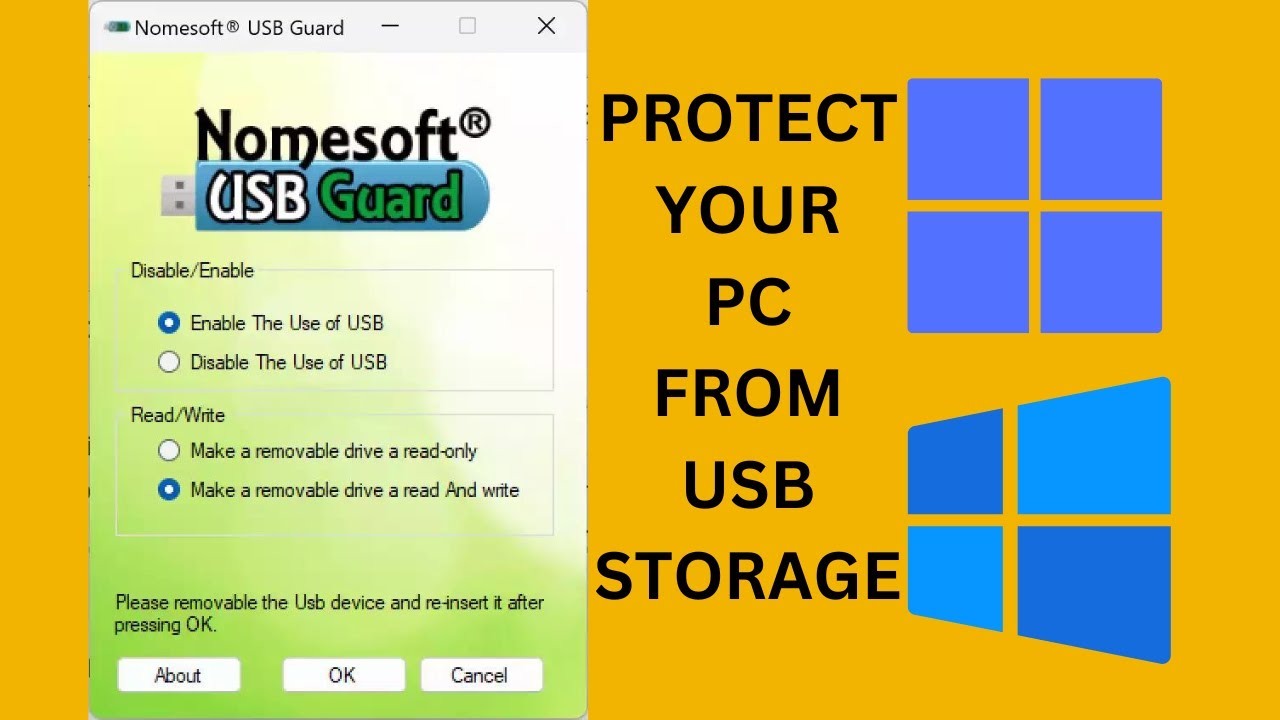
How to Enable or Disable USB Storage or Make USB Storage Rea...
546 views · Feb 17, 2024 gearupwindows.com
Title: How to Control USB Storage on Windows 11/10 | Enable/Disable & Read-Only [Nomesoft USB Guard] Description: Welcome to GearUpWindows! In this tutorial, we'll walk you through the process of managing USB storage devices on your Windows 11 or 10 system. Whether you want to enable or disable USB storage entirely or set it to read-only mode, we've got you covered. We'll be using the Nomesoft USB Guard freeware tool, a powerful solution for controlling USB storage access. Learn how to safeguard your system against unauthorized data transfers or set USB drives to read-only mode to prevent accidental modifications. Follow along step-by-step as we demonstrate how to: - Enable USB storage for data transfer - Disable USB storage to enhance security - Set USB storage to read-only mode for added protection With Nomesoft USB Guard, you can take control of USB storage on your Windows machine with ease. Protect your sensitive data and ensure peace of mind with our comprehensive guide. Don't forget to like, share, and subscribe for more tech tips and tutorials from GearUpWindows! Let's get started. Read more at https://gearupwindows.com/nomesoft-usb-guard-your-ultimate-defense-against-usb-based-threats/ #WindowsSecurity #USBManagement #DataProtection #Windows10 #Windows11 #NomesoftUSBGuard #USBStorageControl #ReadonlyUSB #TechTutorial #GearUpWindows #ComputerSecurity

How to Open Command Prompt CMD as Administrator in Windows 1...
2K views · Feb 17, 2024 gearupwindows.com
Title: "5 Easy Ways to Open Command Prompt as Administrator in Windows 11 | GearUpWindows" Description: Welcome to GearUpWindows! In this video, we'll show you 5 simple methods to open Command Prompt as Administrator in Windows 11. Whether you're a novice or a seasoned user, mastering these techniques will enhance your efficiency and streamline your workflow. Here are the methods we'll cover: 1. Using the Run Box: Learn how to swiftly launch Command Prompt with administrative privileges using the classic Run dialog box. It's a quick and convenient method that ensures prompt access whenever you need it. 2. Accessing via the Start Menu: Discover how to navigate through the revamped Start menu in Windows 11 to find and open Command Prompt as Administrator with just a few clicks. It's intuitive and easily accessible for all users. 3. Utilizing the Search Menu: Explore the power of Windows 11's enhanced search functionality to locate and launch Command Prompt as Administrator effortlessly. This method is perfect for users who prefer a streamlined approach to system navigation. 4. Creating a Desktop Shortcut: Learn how to create a desktop shortcut for Command Prompt with administrative privileges. This method offers convenience and allows for instant access to the command line interface directly from your desktop. 5. Using PowerShell: Uncover how PowerShell can be utilized to open Command Prompt with administrative privileges in Windows 11. This method provides flexibility and demonstrates the synergy between different command-line interfaces. By the end of this video, you'll have a comprehensive understanding of these 5 methods, empowering you to open Command Prompt as Administrator efficiently and effectively in Windows 11. So, let's dive in and Gear Up your Windows experience! Don't forget to like, share, and subscribe for more insightful tutorials and tips to optimize your Windows usage. Stay tuned to GearUpWindows for the latest updates and tech insights! Read more at https://gearupwindows.com/how-to-open-command-prompt-cmd-as-administrator-in-windows-11/ #Windows11 #CommandPrompt #AdministratorAccess #WindowsTips #TechTutorials #WindowsTricks #ComputerSkills #GearUpWindows #RunBox #StartMenu #SearchMenu #DesktopShortcut #PowerShell #WindowsNavigation #EfficiencyHacks
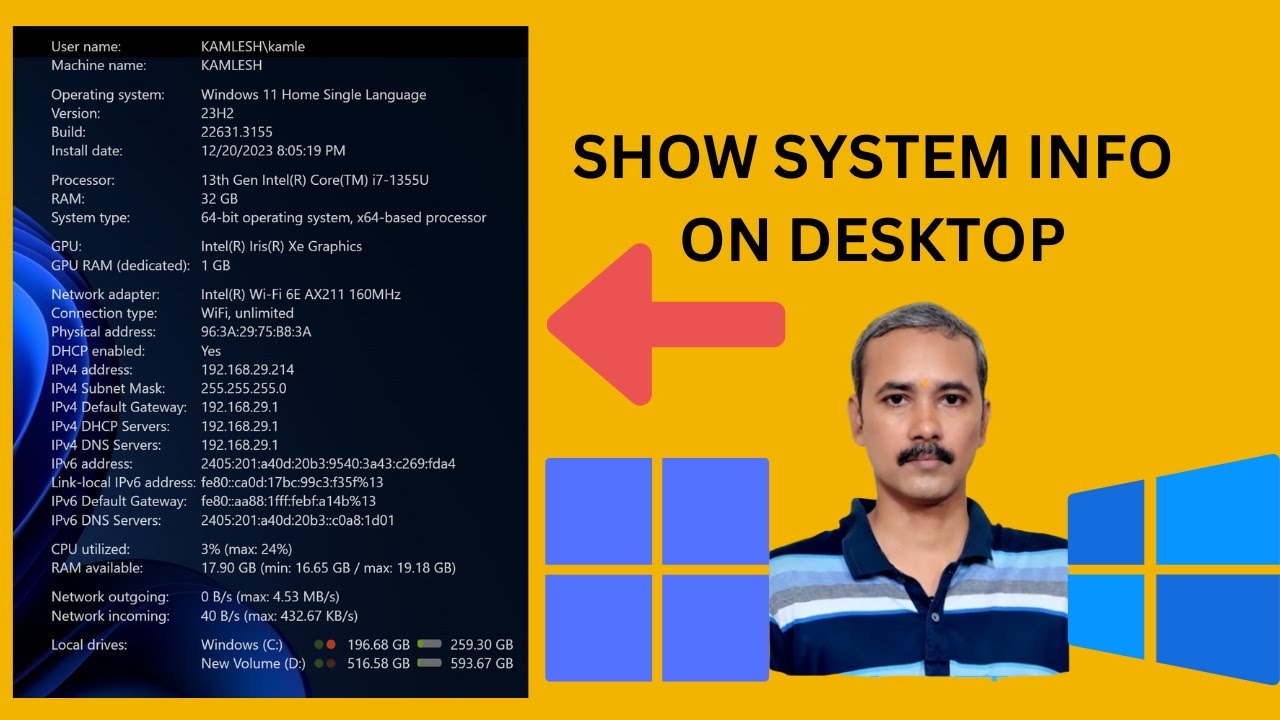
How to Show System Information Directly on the Windows 11 or...
3K views · Feb 17, 2024 gearupwindows.com
Title: "Display System Information on Your Desktop | Free Tool for Windows 11/10" Description: Welcome to GearUpWindows! In this video, we'll show you how to effortlessly showcase vital system information directly on your Windows 11 or Windows 10 desktop using a convenient freeware tool. Keeping track of your system's performance metrics, CPU temperature, RAM usage, and more is essential for optimizing your PC's efficiency and troubleshooting any potential issues. With our step-by-step guide, you'll learn how to easily set up this free tool to display real-time system information right on your desktop background. Whether you're a tech enthusiast, gamer, or simply want to stay informed about your computer's health, this tool offers a hassle-free solution without cluttering your screen or interrupting your workflow. Join us as we walk you through the quick and simple installation process, customization options, and tips for getting the most out of this handy utility. Say goodbye to digging through menus or opening separate applications to check your system stats – with this tool, everything you need is just a glance away! Don't forget to subscribe to GearUpWindows for more useful tips, tutorials, and reviews to enhance your Windows experience. Let's gear up your Windows desktop together! Read more at https://gearupwindows.com/oo-deskinfo-display-system-information-directly-on-the-windows-10-desktop/ #WindowsTips #DesktopCustomization #SystemInformation #Windows10 #Windows11 #PCPerformance #FreewareTools #TechTutorials #GearUpWindows #PCMaintenance #ProductivityHacks

How to Run Command Prompt Commands in PowerShell on Windows ...
761 views · Feb 17, 2024 gearupwindows.com
Title: "Mastering PowerShell: Running Command Prompt Commands on Windows 11 | GearUpWindows Tutorial" Description: In this comprehensive tutorial brought to you by GearUpWindows, we unveil the powerful synergy between PowerShell and Command Prompt on Windows 11. If you're eager to streamline your workflow and enhance your command-line prowess, this video is your ultimate guide. Join us as we delve into the seamless integration of Command Prompt commands within PowerShell. Whether you're a seasoned IT professional or a curious enthusiast, our step-by-step instructions will empower you to harness the full potential of these command-line interfaces. Discover the effortless techniques to execute Command Prompt commands directly within PowerShell, unlocking a plethora of functionalities and efficiencies. From basic commands to advanced tasks, we cover everything you need to know to navigate both environments with finesse. GearUpWindows is your trusted source for expert insights and practical tutorials to elevate your Windows experience. Subscribe now and gear up your skills with our latest videos on Windows tips, tricks, and troubleshooting. Let's embark on this journey together towards mastering PowerShell on Windows 11! Read more at https://gearupwindows.com/how-to-run-command-prompt-commands-in-powershell-on-windows-11/ #PowerShell #Windows11 #CommandPrompt #CommandLine #Tutorial #TechTips #WindowsTips #IT #WindowsTutorial #GearUpWindows #CommandLineMastery #TechTutorials #WindowsTricks #WindowsHacks #PowerShellCommands #WindowsCommandPrompt #WindowsAutomation
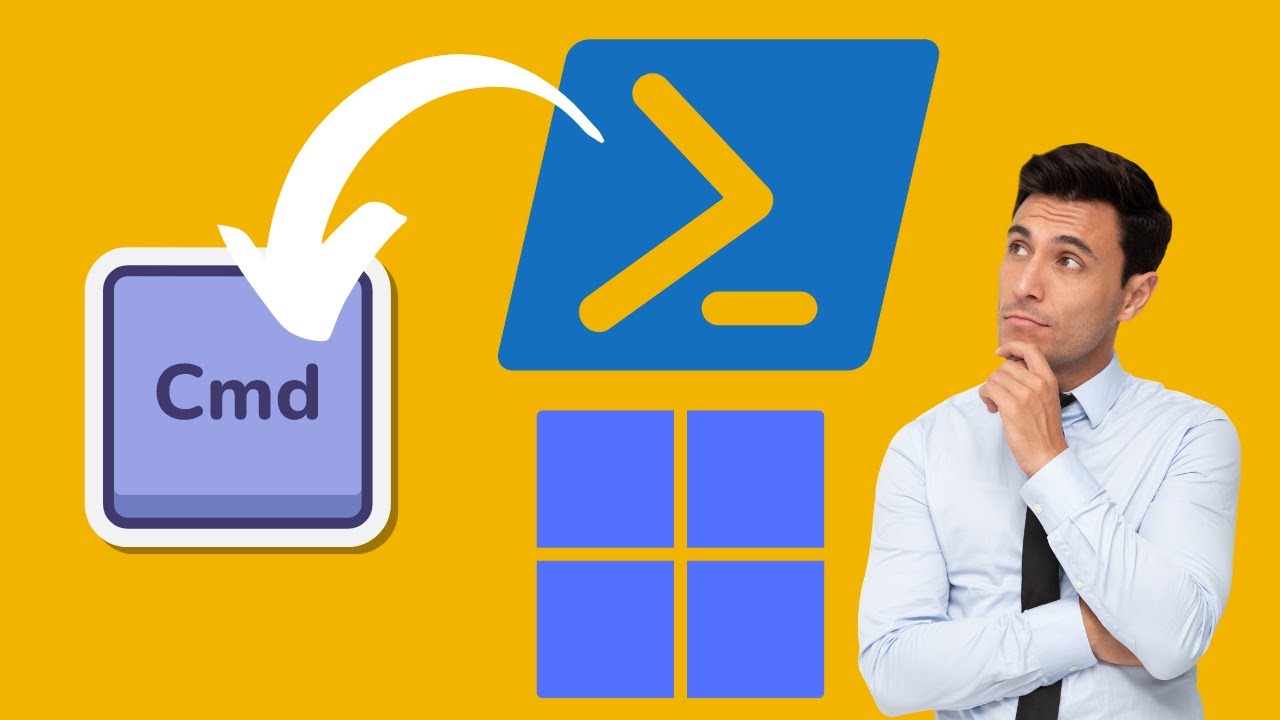
How to Run PowerShell Commands in Command Prompt on Windows ...
146 views · Feb 17, 2024 gearupwindows.com
Title: "Mastering Windows 11: Running PowerShell Commands in Command Prompt | GearUpWindows" Description: Welcome back, Windows enthusiasts! In this tutorial, we'll dive into the powerful world of PowerShell commands within the familiar interface of Command Prompt, specifically tailored for Windows 11 users. 🔍 What You'll Learn: - How to access PowerShell commands from Command Prompt. - Key differences between Command Prompt and PowerShell. - Essential PowerShell commands for system management and customization. - Tips and tricks to streamline your workflow with PowerShell on Windows 11. Whether you're a seasoned IT professional or a curious Windows user looking to expand your skills, this video is your comprehensive guide to harnessing the full potential of PowerShell commands within Command Prompt on Windows 11. 🚀 Don't forget to hit the subscribe button and ring the notification bell to stay updated on our latest Windows 11 tutorials and tips! GearUpWindows is your go-to channel for maximizing your Windows experience. Let's dive in and Gear Up your Windows journey together! 🛠️✨ #Windows11 #PowerShell #CommandPrompt #WindowsTips #IT #WindowsTutorial #SystemManagement #WindowsCustomization #GearUpWindows #TechHowTo
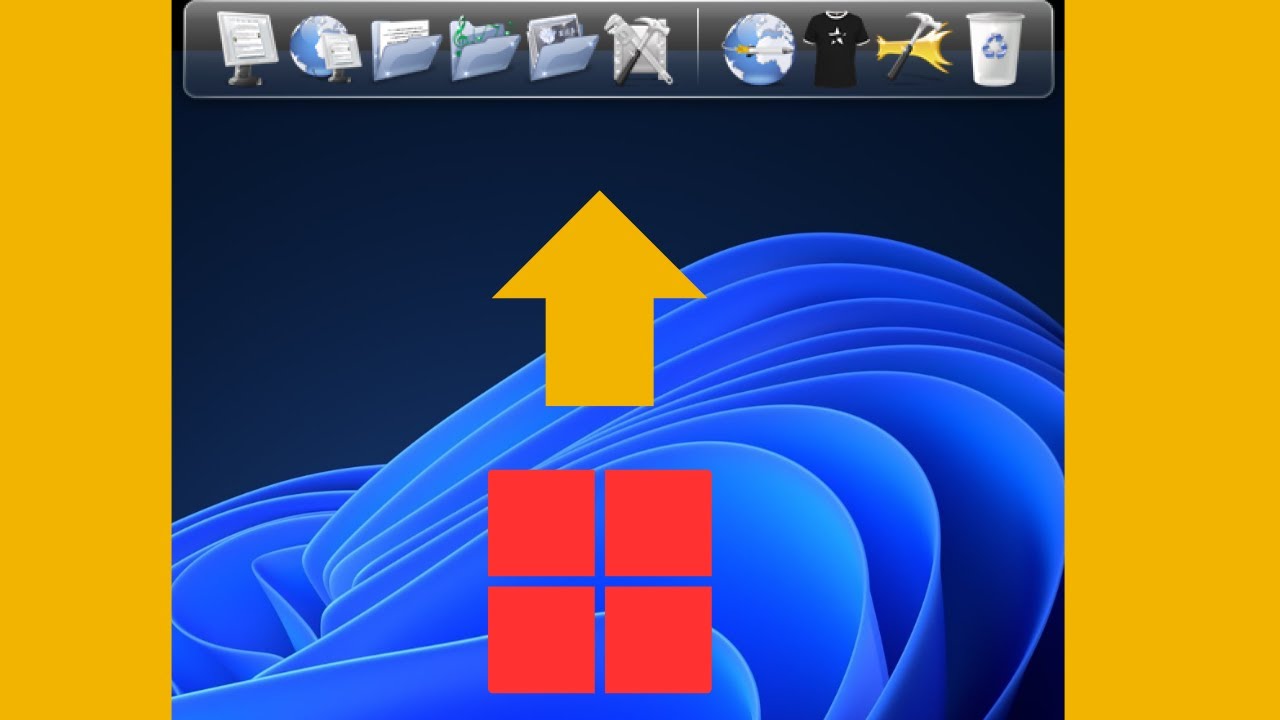
How to Add an Animated Mac style Dock on Windows 11 using Ro...
177 views · Feb 17, 2024 gearupwindows.com
Title: "Transform Your Windows 11 Desktop with a Mac-Style Animated Dock using RocketDock!" Description: Hey Windows enthusiasts! Are you tired of the same old desktop look and craving a touch of Mac-style elegance? Look no further! In today's video, we'll show you how to add a sleek, animated dock reminiscent of macOS right onto your Windows 11 desktop – and the best part? It's all done for free using RocketDock! RocketDock is a powerful and customizable freeware tool that allows you to bring the iconic Mac dock experience to your Windows environment effortlessly. Join us as we guide you through the simple steps to download, install, and customize RocketDock to match your preferences. In this tutorial, we'll cover everything you need to know, from downloading RocketDock from trusted sources to configuring it to your liking. You'll learn how to add your favorite applications and shortcuts to the dock, customize its appearance with various themes and icons, and even enable smooth animations for that extra touch of flair. Whether you're a seasoned Windows user looking to switch things up or a Mac enthusiast seeking a taste of familiarity, this tutorial is perfect for anyone wanting to elevate their desktop experience. Say goodbye to mundane desktops and hello to a sleek and organized workspace that reflects your style and productivity! So, what are you waiting for? Join us on this exciting journey to transform your Windows 11 desktop into a stunning Mac-inspired workspace. Don't forget to hit the like button, subscribe to GearUpWindows for more exciting tech tutorials, and let us know in the comments below what other customization guides you'd like to see next! Let's Gear Up Windows together – one dock at a time! 🚀✨ Read more at https://gearupwindows.com/rocketdock-animated-mac-style-dock-for-windows-10/ #Windows11 #RocketDock #MacStyleDock #DesktopCustomization #WindowsCustomization #Freeware #TechTutorial #DesktopTransformation #WindowsTips #MacInspired #Productivity #GearUpWindows #DesktopOrganization #CustomizationGuide
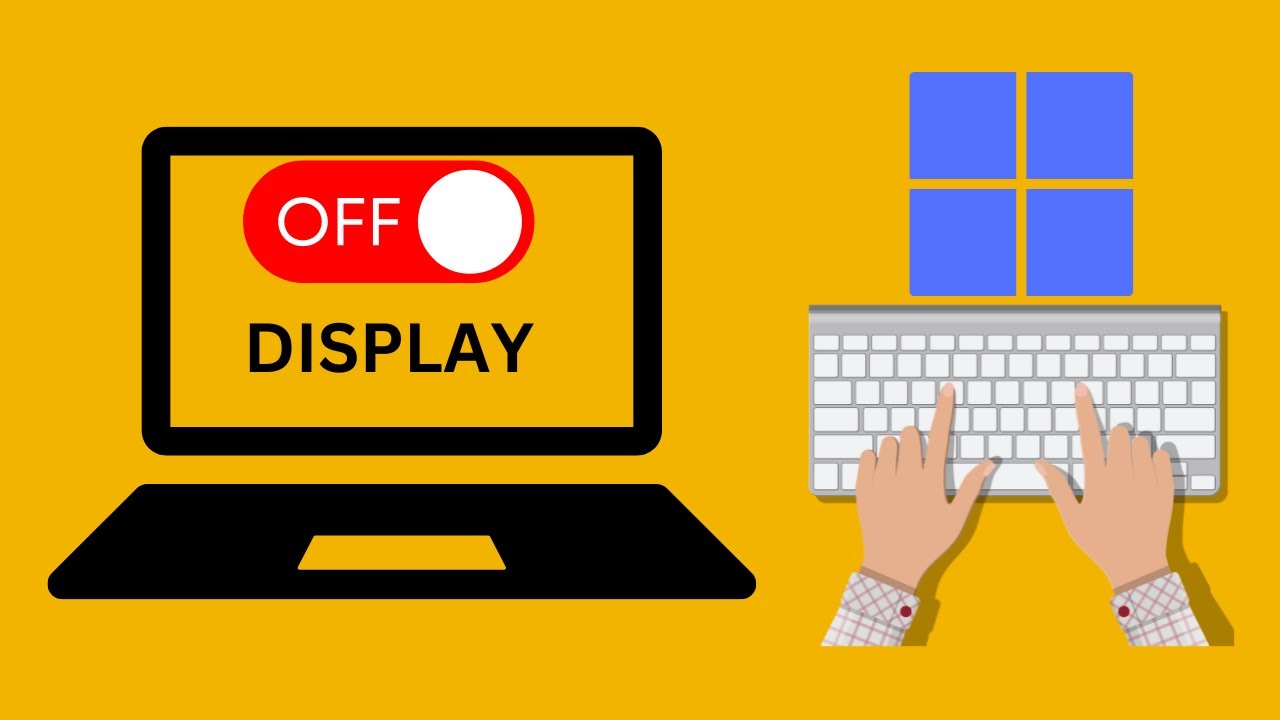
How to Turn Off Windows 11 Laptop Monitor Display with a Key...
123 views · Feb 17, 2024 gearupwindows.com
Title: "Quick Tip: How to Turn Off Windows 11 Laptop Monitor Display with a Keyboard Shortcut" Description: Welcome back to GearUpWindows! In this video, we'll show you a handy trick to quickly turn off your Windows 11 laptop monitor display using just a keyboard shortcut. No need to fiddle around with settings or navigate through menus! We'll be utilizing the ScreenOff freeware tool to accomplish this task efficiently. Whether you're looking to conserve battery life, protect your privacy, or simply want to step away from your laptop without shutting it down, this shortcut will come in handy. Follow along as we demonstrate the straightforward process, making it easy for anyone to master. With just a few simple steps, you'll be able to toggle your laptop's display on and off with ease, saving you time and hassle in the long run. Don't forget to hit the like button if you found this tip helpful, and subscribe to GearUpWindows for more useful tutorials and tricks to enhance your Windows experience. Let's dive in and streamline your workflow with this convenient keyboard shortcut! Read more at https://gearupwindows.com/screenoff-turns-off-windows-laptop-screen-with-a-click/ #Windows11 #laptop #monitor #keyboardshortcut #ScreenOff #freeware #tutorial #productivitytips #privacy #batteryoptimization #GearUpWindows #techhacks #WindowsTips #workflowhacks #computertips
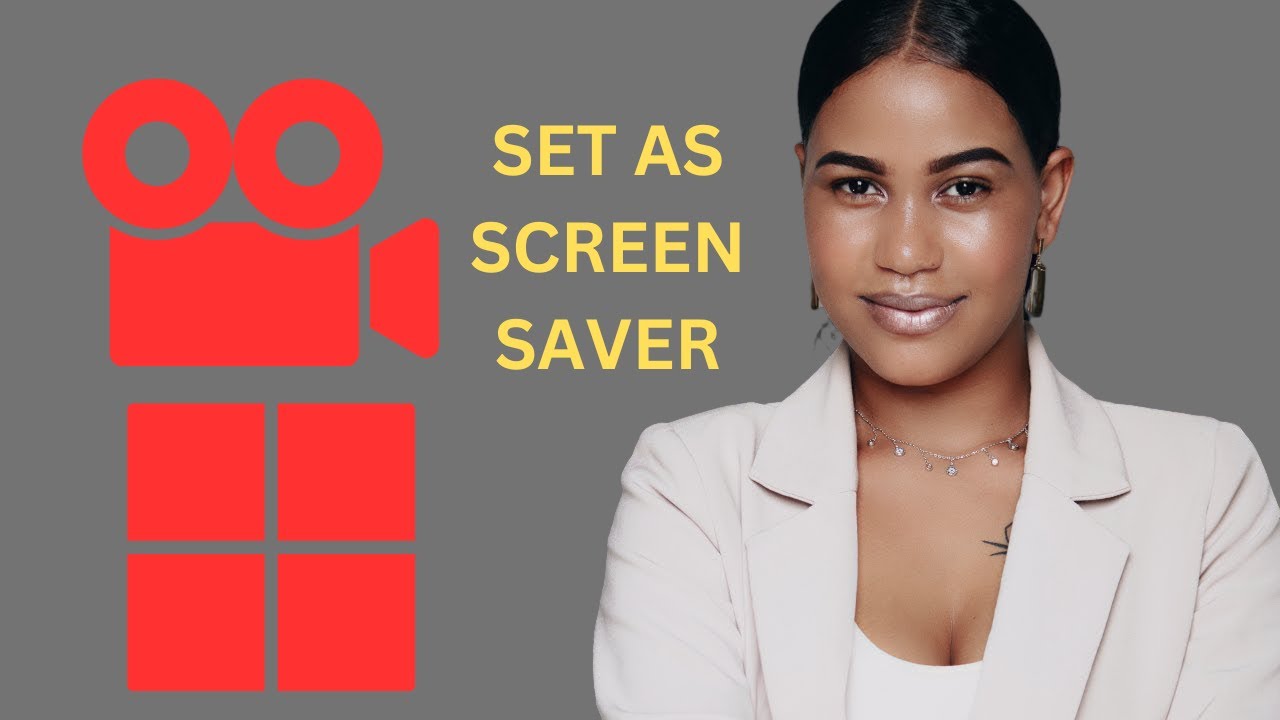
How to Set a Video as Screen Saver on Windows 11 | GearUpWin...
523 views · Feb 17, 2024 gearupwindows.com
Title: How to Set a Video as Screen Saver on Windows 11 | Push Video Wallpaper Tutorial Description: Welcome to GearUpWindows! In this tutorial, we'll show you how to set a video as your screen saver on Windows 11 using Push Video Wallpaper software. If you're tired of the static and mundane screen savers, Push Video Wallpaper brings your desktop to life with dynamic video backgrounds. Whether it's a scenic landscape, a favorite movie scene, or a mesmerizing animation, you can easily transform your screen into a captivating display. Follow along as we guide you through the simple steps to customize your Windows 11 screen saver: 1. Introduction to Push Video Wallpaper and its features. 2. Downloading and installing Push Video Wallpaper on your Windows 11 PC. 3. Selecting the video you want to set as your screen saver. 4. Adjusting video settings for optimal display. 5. Setting up the video as your screen saver. 6. Troubleshooting common issues and tips for smooth operation. Enhance your desktop experience and impress your friends with stunning video screen savers. Don't settle for the ordinary – unleash the full potential of your Windows 11 PC with Push Video Wallpaper! Subscribe to GearUpWindows for more tutorials, tips, and tricks to maximize your Windows experience. Let's gear up your Windows together! Read more at https://gearupwindows.com/elevate-your-desktop-experience-the-power-of-push-video-wallpaper/ #Windows11 #ScreenSaver #VideoWallpaper #PushVideoWallpaper #DesktopCustomization #WindowsTips #WindowsTutorial #DesktopExperience #DynamicBackgrounds #GearUpWindows
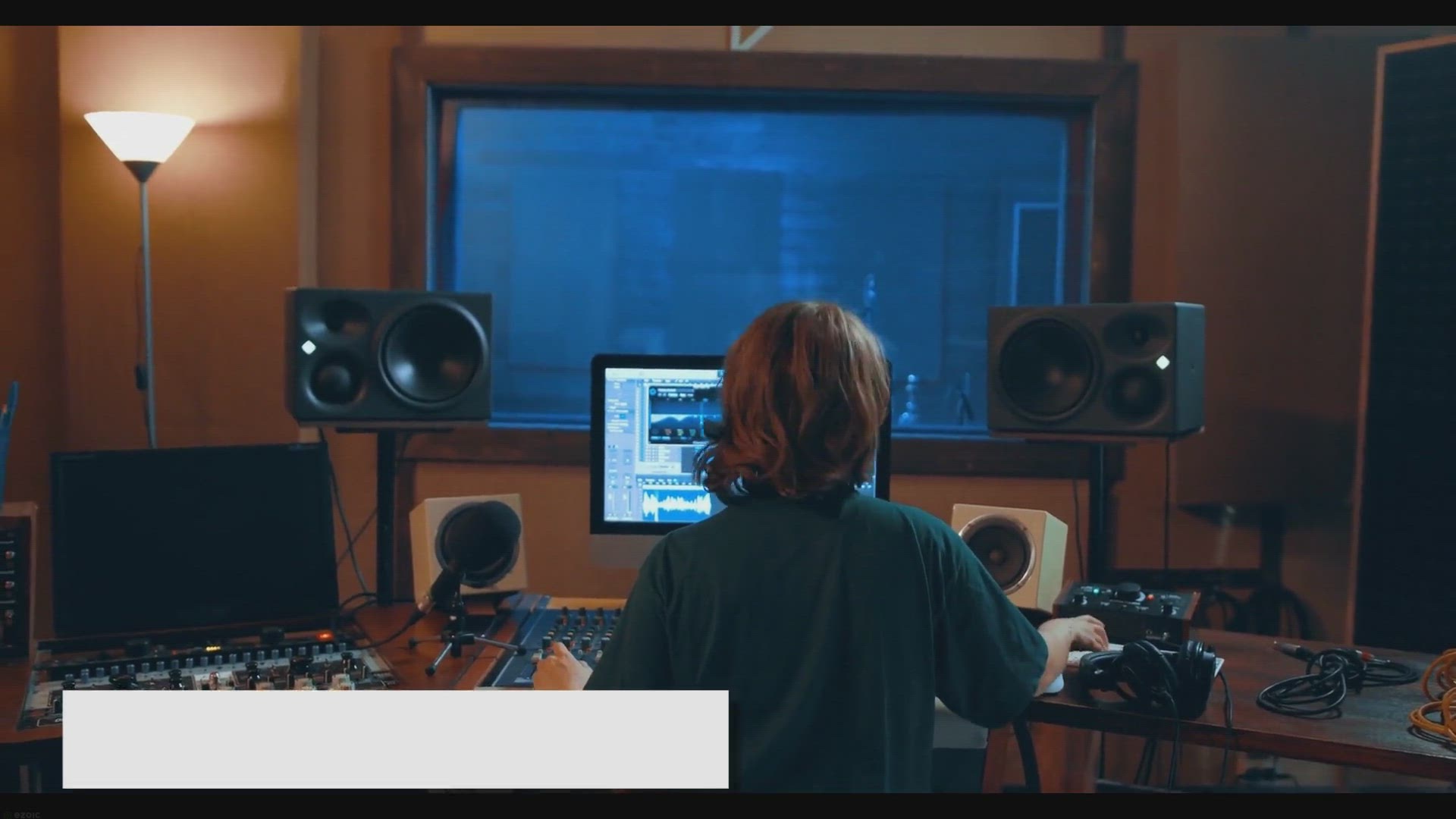
Free Giveaway: Get SoftOrbits MP3 Converter License Key and ...
693 views · Feb 17, 2024 gearupwindows.com
Get a free license key for SoftOrbits MP3 Converter and enjoy lifetime access to premium audio conversion features. Convert, edit, and download audio files effortlessly with wide format support and lossless conversion. Don't miss out on this giveaway opportunity!

Free Giveaway: Get Ableton Live 11 Lite and Start Making Mus...
2K views · Feb 18, 2024 gearupwindows.com
Unlock your musical potential with Ableton Live 11 Lite, available for free in our exclusive giveaway. Seamlessly record audio, experiment with instruments and effects, and integrate hardware for a seamless music-making experience. Get started today!

Boosting VMware Workstation Performance on Windows 11/10: Di...
5K views · Feb 18, 2024 gearupwindows.com
Optimize VMware Workstation Player performance on Windows 11 by disabling power throttling. Learn how to enhance virtual machine responsiveness and minimize latency for smoother operation. Unlock the full potential of your virtualization experience with simple steps to disable power throttling
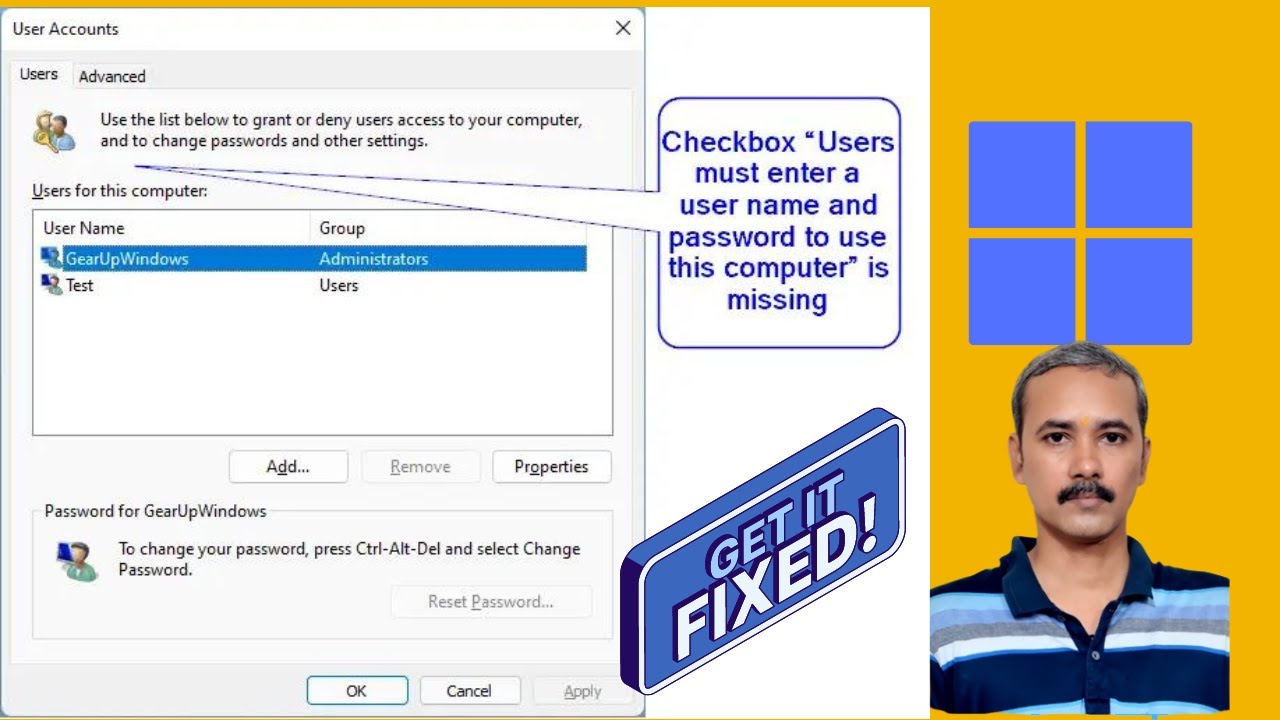
Fix Missing Checkbox “Users must enter a user name and pas...
624 views · Feb 18, 2024 gearupwindows.com
Title: How to Fix Missing Checkbox “Users must enter a user name and password to use this computer” on Windows 11 Description: Are you facing the issue of a missing checkbox that allows users to enter a username and password to use your Windows 11 computer? Don't worry, we've got you covered! In this tutorial from GearUpWindows, we'll guide you through the steps to fix this problem using Registry Editor. Having the option to require users to enter a username and password adds an extra layer of security to your system, and it's frustrating when it goes missing. But fear not, as we'll walk you through the process step-by-step, making it easy to follow along even if you're not a tech expert. By using the Registry Editor, we'll delve into the system settings and make the necessary adjustments to restore the missing checkbox. With our clear instructions and visual aids, you'll be able to navigate through the process smoothly and have your system secured in no time. So if you're ready to regain control over your Windows 11 login settings, be sure to watch this tutorial from GearUpWindows. Don't let a missing checkbox hold you back from keeping your system secure! Read more at https://gearupwindows.com/windows11-missing-checkbox-users-must-enter-a-user-name-and-password-to-use-this-computer/ #Windows11 #SecurityFix #RegistryEditor #UserLogin #TechTutorial #GearUpWindows #ComputerSecurity #UsernameAndPassword #WindowsTroubleshooting #WindowsTips

How to Turn On or Off Touchscreen on Windows 11 | GearUpWind...
157 views · Feb 18, 2024 gearupwindows.com
Title: "Windows 11 Tutorial: How to Turn On or Off Touchscreen using Device Manager" Description: Welcome to GearUpWindows, your go-to channel for all things Windows! In this tutorial, we'll guide you through the process of enabling or disabling the touchscreen functionality on your Windows 11 device using the Device Manager. Having control over your touchscreen can be crucial for various reasons, whether you prefer using it for certain tasks or want to conserve battery life by turning it off when not needed. Fortunately, Windows 11 provides a straightforward method to manage your touchscreen settings. We'll walk you through each step, from accessing the Device Manager to locating the touchscreen device and toggling its status. No need to worry if you're new to device management – our instructions are clear and easy to follow. By the end of this tutorial, you'll have the knowledge and confidence to customize your touchscreen experience on Windows 11 according to your preferences. Don't forget to like, comment, and subscribe for more helpful Windows tips and tutorials from GearUpWindows. Let's dive in and master Windows 11 together! Read more at https://gearupwindows.com/how-do-i-disable-touchscreen-on-windows-11/ #Windows11 #Touchscreen #DeviceManager #WindowsTips #GearUpWindows #Tutorial #WindowsTutorial #TechTips #WindowsHacks #TechTutorial

How to Enable or Disable Touchscreen on Windows 10 | GearUpW...
98 views · Feb 18, 2024 gearupwindows.com
Title: How to Disable Touchscreen on Windows 10 | GearUpWindows Description: In this tutorial, we'll guide you through the process of disabling the touchscreen functionality on your Windows 10 device using Device Manager. Whether you're looking to optimize battery life, prevent accidental touches, or troubleshoot touchscreen issues, this step-by-step guide from GearUpWindows has got you covered. Disabling the touchscreen on Windows 10 is a straightforward process, and we'll walk you through each step to ensure you can easily follow along. From accessing Device Manager to locating the touchscreen driver, we'll provide clear instructions to help you navigate the settings with ease. By the end of this video, you'll have the knowledge and confidence to disable the touchscreen on your Windows 10 device effortlessly. Join us on GearUpWindows and take control of your touchscreen functionality today! Don't forget to like, share, and subscribe for more helpful tips and tutorials on optimizing your Windows experience. GearUpWindows - Your go-to channel for all things Windows! Read more at https://gearupwindows.com/how-to-disable-touchscreen-on-windows-10/ #Windows10 #Touchscreen #DeviceManager #DisableTouchscreen #TechTutorial #GearUpWindows #WindowsTips #WindowsHacks #TechHowTo #WindowsTutorials

How to Disable or Enable Touch Screen on Windows 11 using Re...
359 views · Feb 18, 2024 gearupwindows.com
Title: How to Disable or Enable Touch Screen on Windows 11 using Registry Editor Description: Welcome to GearUpWindows! In this tutorial, we'll show you how to easily disable or enable the touch screen functionality on your Windows 11 device using the Registry Editor. Whether you want to temporarily turn off touch screen for certain tasks or permanently disable it, we've got you covered. Disabling or enabling the touch screen can be useful in various scenarios, such as when you're using a pen input device or simply prefer to interact with your device solely through a mouse and keyboard. Follow along step-by-step as we guide you through the process, ensuring you have full control over your touch screen settings. We'll walk you through the necessary Registry Editor tweaks, providing clear instructions to ensure a smooth experience. Don't worry, we'll also highlight important precautions to take to avoid any mishaps while modifying your system settings. With our easy-to-follow instructions, you'll be able to customize your Windows 11 device according to your preferences in no time. So, if you're ready to take control of your touch screen functionality on Windows 11, hit that play button and let's get started! And don't forget to subscribe to GearUpWindows for more helpful tips, tricks, and tutorials to optimize your Windows experience. Registry path: Computer\HKEY_CURRENT_USER\Software\Microsoft\Wisp\Touch Read more at https://gearupwindows.com/how-do-i-disable-touchscreen-on-windows-11/ #Windows11 #TouchScreen #RegistryEditor #WindowsTips #TechTutorials #GearUpWindows #WindowsCustomization #DisableTouchScreen #EnableTouchScreen #ComputerTips #RegistryHacks

Best Free Download Manager for Windows 11 and 10: Ninja Down...
1K views · Feb 18, 2024 gearupwindows.com
Title: "Boost Your Downloads with Ninja Download Manager! Best Free Download Manager for Windows 11 and 10 | GearUpWindows" Description: Are slow downloads frustrating your productivity? Say goodbye to sluggish download speeds with Ninja Download Manager - the ultimate solution for Windows 11 and 10 users! In this video, GearUpWindows introduces you to the best free download manager on the market, designed to turbocharge your downloading experience. With Ninja Download Manager, you'll enjoy lightning-fast download speeds, seamless integration with your web browser, and robust features that enhance your downloading workflow. From managing multiple downloads simultaneously to scheduling downloads for convenient times, Ninja Download Manager empowers you to take control of your downloads like never before. Join us as we explore the intuitive interface, powerful features, and seamless functionality that make Ninja Download Manager the go-to choice for Windows users worldwide. Plus, learn how to maximize your download efficiency and streamline your online activities with this must-have tool. Don't let slow downloads hold you back any longer. Upgrade to Ninja Download Manager today and experience the difference for yourself! GearUpWindows has got you covered with all the tips, tricks, and tools you need to optimize your Windows experience. Subscribe now and gear up your Windows journey! Read more at https://gearupwindows.com/ninja-download-manager-increase-download-speeds-by-up-to-20-times/ #NinjaDownloadManager #FreeDownloadManager #Windows11 #Windows10 #DownloadManager #ProductivityTools #InternetSpeed #GearUpWindows #TechTips #SoftwareReview #TechSolutions #DigitalDownloads #TechTools #OptimizeDownloads #BoostProductivity #OnlineEfficiency #DownloadAcceleration #BrowserIntegration #WindowsUtilities

How to Turn On or Off Touch Screen on Windows 10 using Regis...
43 views · Feb 18, 2024 gearupwindows.com
Title: How to Disable or Enable Touch Screen on Windows 10 using Registry Editor Description: Welcome to GearUpWindows! In this tutorial, we'll show you how to easily disable or enable the touch screen feature on your Windows 10 device using the Registry Editor. Whether you want to temporarily turn off touch input for specific tasks or permanently disable it, we've got you covered. Disabling or enabling the touch screen via the Registry Editor provides a simple and effective method for controlling your device's functionality. We'll guide you through the step-by-step process, ensuring you can confidently manage your touch screen settings without any hassle. Stay tuned as we walk you through the necessary steps, offering clear instructions and helpful tips along the way. By the end of this video, you'll have the knowledge and skills to customize your Windows 10 experience according to your preferences. Don't forget to like, comment, and subscribe for more useful tutorials on optimizing your Windows experience. Let's dive in and take control of your touch screen functionality today! Registry path: Computer\HKEY_CURRENT_USER\Software\Microsoft\Wisp\Touch Read more at https://gearupwindows.com/how-to-disable-touchscreen-on-windows-10/ #Windows10 #TouchScreen #RegistryEditor #DisableTouchScreen #EnableTouchScreen #WindowsTips #TechTutorials #GearUpWindows #WindowsHacks #PCCustomization
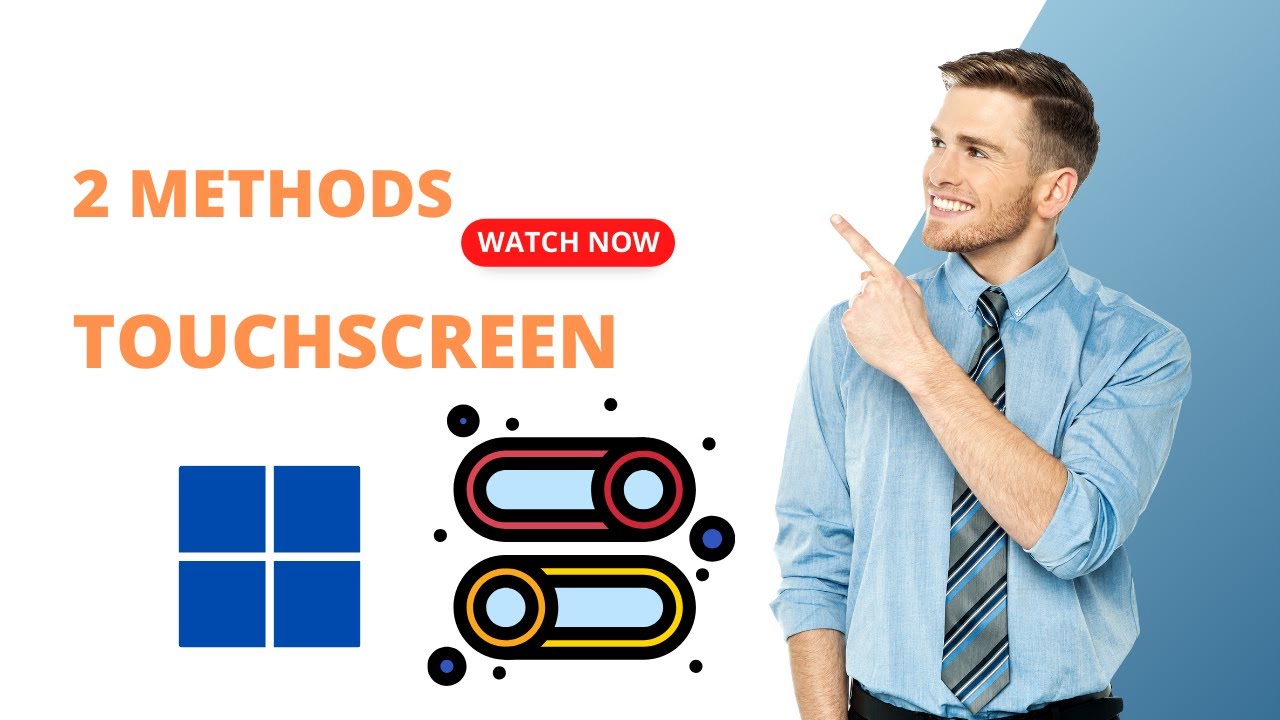
2 Methods to Disable or Enable Touchscreen on Windows 11 | G...
335 views · Feb 18, 2024 gearupwindows.com
Title: 2 Easy Methods to Disable or Enable Touchscreen on Windows 11 | GearUpWindows Description: Looking to temporarily disable or enable your touchscreen on Windows 11? In this video, GearUpWindows presents two straightforward methods to accomplish just that! Whether you're troubleshooting touchscreen issues or simply want to switch between touch and non-touch modes, we've got you covered. Method 1: Using Device Manager Learn how to navigate through Device Manager to locate and disable/enable your touchscreen device with just a few clicks. This method offers a convenient way to control your touchscreen functionality without the need for additional software. Method 2: Utilizing Registry Editor Discover how to modify the Windows Registry using Registry Editor to toggle your touchscreen on or off. This method provides a more advanced approach for users comfortable with making changes to their system settings. Whether you prefer the simplicity of Device Manager or the customization options of Registry Editor, this video will guide you through each step, ensuring you can easily manage your touchscreen functionality on Windows 11. Don't forget to like, share, and subscribe to GearUpWindows for more helpful tips and tutorials to enhance your Windows experience! Registry Path: Computer\HKEY_CURRENT_USER\Software\Microsoft\Wisp\Touch Read more at https://gearupwindows.com/how-do-i-disable-touchscreen-on-windows-11/ #Windows11 #Touchscreen #DisableTouchscreen #EnableTouchscreen #DeviceManager #RegistryEditor #WindowsTips #GearUpWindows #TechTutorials #WindowsHacks
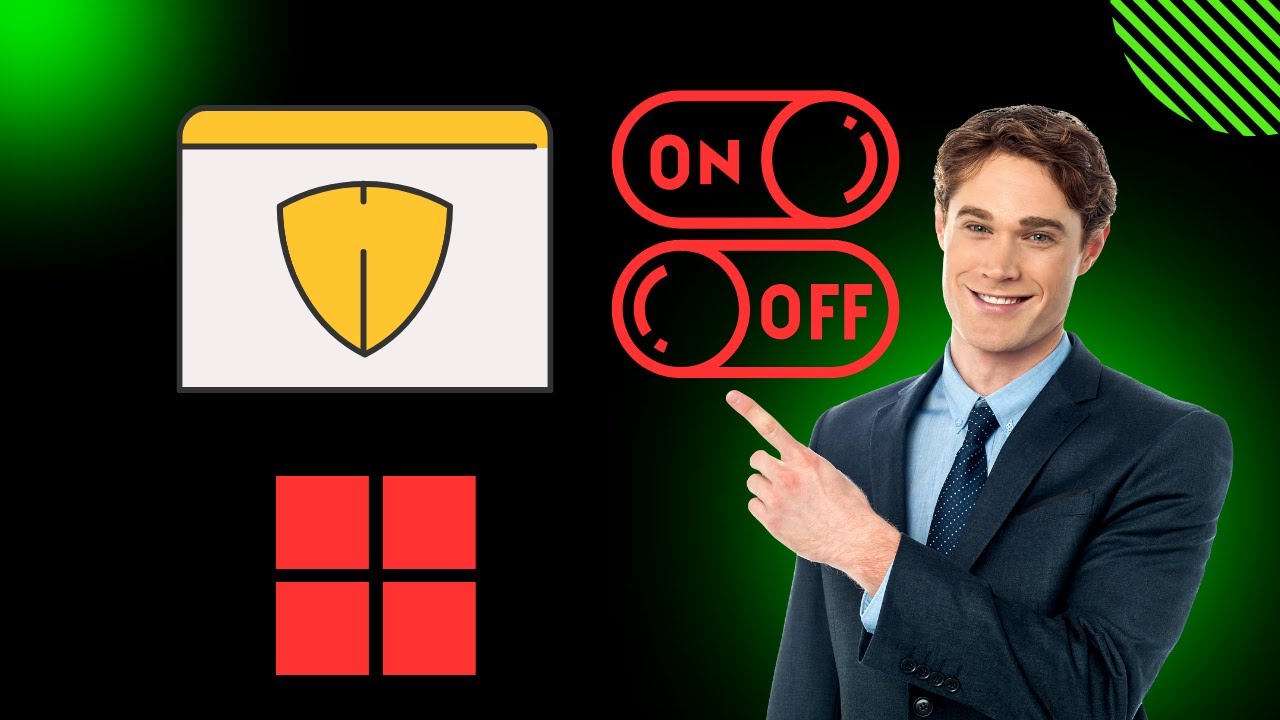
How to Enable or Disable Microsoft Defender Real-time Protec...
624 views · Feb 18, 2024 gearupwindows.com
Title: "Windows 11 Tutorial: How to Enable or Disable Microsoft Defender Real-time Protection" Description: Welcome to GearUpWindows, your go-to channel for Windows tips and tutorials! In this video, we'll walk you through the steps to enable or disable Microsoft Defender Real-time Protection in Windows 11. Microsoft Defender Real-time Protection is a crucial feature that helps keep your PC safe from malware and other security threats in real-time. Whether you need to temporarily disable it for troubleshooting purposes or want to ensure it's always active, we've got you covered. Follow along as we demonstrate the simple steps to toggle Microsoft Defender Real-time Protection on or off, giving you the flexibility to customize your security settings according to your needs. Don't forget to subscribe to GearUpWindows for more helpful Windows tutorials, tips, and tricks! And if you found this video helpful, be sure to give it a thumbs up and share it with your friends. Thanks for watching! Read more at https://gearupwindows.com/how-to-enable-or-disable-microsoft-defender-real-time-protection-in-windows-11/ #Windows11 #MicrosoftDefender #RealTimeProtection #WindowsSecurity #PCSecurity #WindowsTutorial #WindowsTips #GearUpWindows #TechTutorial #ComputerSecurity
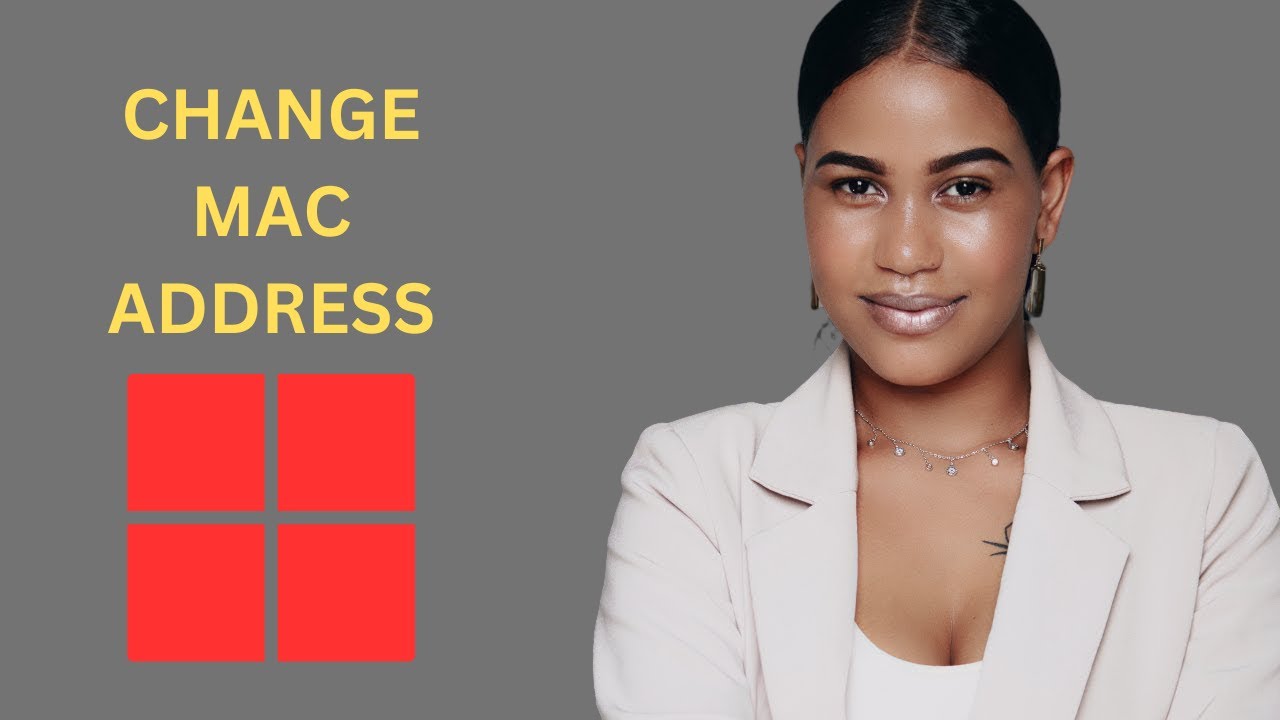
How to Change a MAC Address on Windows 11 | GearUpWindows Tu...
1K views · Feb 19, 2024 gearupwindows.com
Title: "Windows 11 Tutorial: How to Change MAC Address (2024 Update)" Description: Welcome to GearUpWindows! In this tutorial, we'll guide you through the process of changing the MAC address on your Windows 11 system. MAC address manipulation can be useful for various reasons, such as enhancing privacy, bypassing network restrictions, or troubleshooting network issues. In this step-by-step guide, we'll walk you through the entire process, from accessing the Device Manager to making the necessary modifications. Whether you're a seasoned Windows user or a newcomer to network configuration, our easy-to-follow instructions will ensure you can change your MAC address with confidence. Join us as we delve into the intricacies of Windows 11 networking and empower you to take control of your device's MAC address. Don't forget to subscribe to GearUpWindows for more insightful tutorials and Windows-related content! If you found this tutorial helpful, give it a thumbs up and share it with your friends. Have questions or suggestions for future tutorials? Drop them in the comments below. Thank you for watching, and happy networking! #Windows11 #NetworkConfiguration #MACAddress #DeviceManager #WindowsTutorial #NetworkSecurity #PrivacySettings #NetworkingTips #WindowsTips #GearUpWindows #TechTutorial #WindowsTutorials #NetworkTroubleshooting #WindowsHacks #TechHowTo
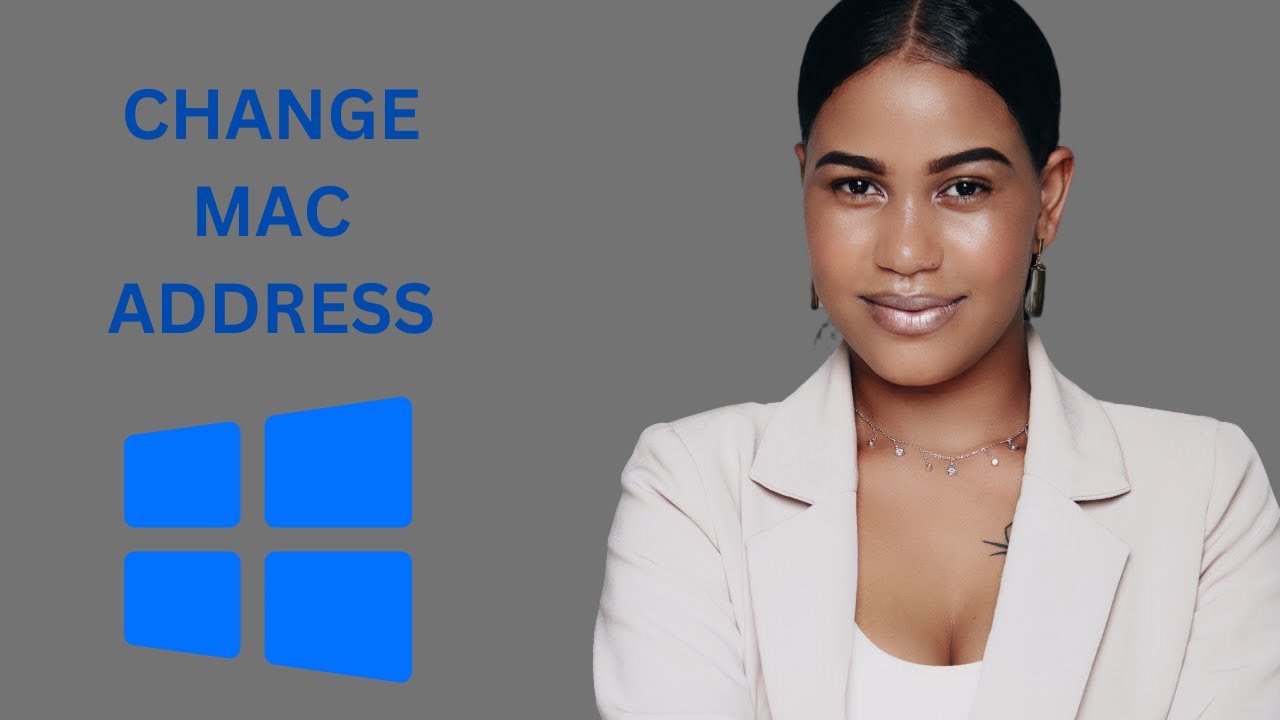
How to Change a MAC Address on Windows 10 | GearUpWindows Tu...
362 views · Feb 19, 2024 gearupwindows.com
Title: Learn How to Change a MAC Address on Windows 10 | GearUpWindows Tutorial Description: Welcome to GearUpWindows! In this step-by-step tutorial, we'll guide you through the process of changing a MAC address on Windows 10. Whether you're looking to enhance your network privacy, troubleshoot connectivity issues, or simply explore networking functionalities, this video has got you covered. Changing your MAC address can be a useful skill, and with our easy-to-follow instructions, you'll be able to do it effortlessly. We'll walk you through the entire process, from accessing the Device Manager to locating your network adapter and making the necessary adjustments. With clear explanations and practical demonstrations, you'll gain a comprehensive understanding of how MAC addresses work and how to modify them to suit your needs. Join us on GearUpWindows and empower yourself with valuable networking knowledge! Don't forget to like, share, and subscribe for more informative tutorials on Windows tips, tricks, and troubleshooting. Let's GearUpWindows together! Read more at https://gearupwindows.com/how-to-change-a-mac-address-on-windows-11/ #Windows10 #Networking #MACAddress #Tutorial #GearUpWindows #NetworkPrivacy #Connectivity #DeviceManager #NetworkAdapter #TechTutorial #WindowsTips #NetworkingSkills
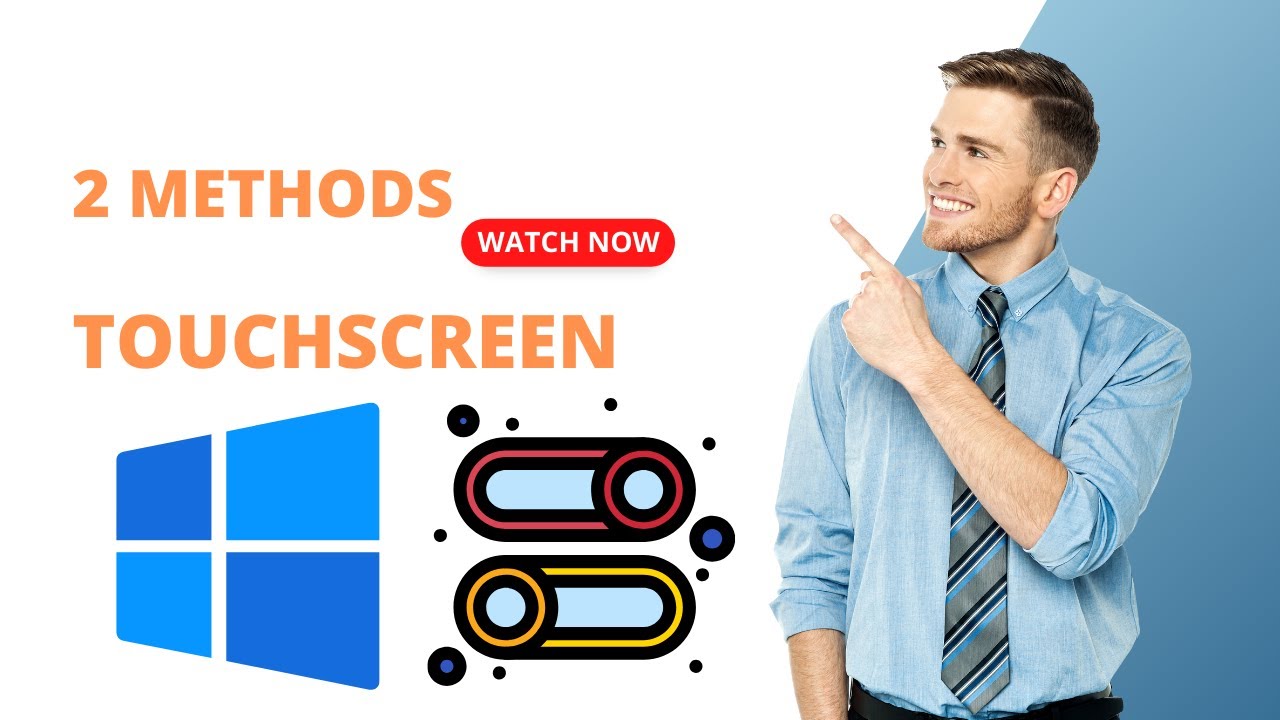
2 Methods to Enable or Disable Touch Screen on Windows 10 | ...
2K views · Feb 19, 2024 gearupwindows.com
Title: 2 Easy Methods to Disable or Enable Touchscreen on Windows 10 Description: Welcome to GearUpWindows! In this video, we'll guide you through two simple methods to disable or enable the touchscreen feature on your Windows 10 device. Whether you need to temporarily disable touchscreen functionality for specific tasks or want to re-enable it later, we've got you covered. Method 1: Using Device Manager We'll show you how to navigate through Device Manager to locate and disable the touchscreen driver. This method offers a straightforward way to quickly turn off touchscreen functionality without needing any additional software. Method 2: Utilizing Registry Editor For those who prefer a more hands-on approach, we'll demonstrate how to use the Registry Editor to disable or enable the touchscreen feature. This method provides more control and customization options for advanced users. Follow along step-by-step as we walk you through each method, ensuring you can easily toggle your touchscreen on or off whenever you need to. Whether you're looking to conserve battery life, prevent accidental touches, or simply switch between touchscreen and non-touchscreen modes, these methods will help you achieve your goals effortlessly. Stay tuned to GearUpWindows for more helpful tips, tricks, and tutorials to enhance your Windows experience. Don't forget to like, comment, and subscribe for future updates! Read more at https://gearupwindows.com/how-to-disable-touchscreen-on-windows-10/ #GearUpWindows #Windows10 #Touchscreen #DisableTouchscreen #EnableTouchscreen #DeviceManager #RegistryEditor #Tutorial #TechTips #WindowsTips #PCTips #ComputerTips #WindowsHacks #WindowsTutorials #TechGuide #WindowsGuide #WindowsSupport #WindowsHowTo #PCSupport #PCHowTo #TechSolutions

How to Boost VMware Workstation Player Performance on Window...
589 views · Feb 19, 2024 gearupwindows.com
Title: Boost VMware Workstation Player Performance on Windows 11/10 | Disable Power Throttling Description: Welcome to GearUpWindows! In this tutorial, we'll show you how to turbocharge your VMware Workstation Player performance on Windows 11 or 10 by disabling power throttling. If you've been experiencing sluggishness or lag while running virtual machines, this simple tweak can make a world of difference. Power throttling, a feature designed to conserve battery life, can sometimes hinder the performance of resource-intensive applications like VMware Workstation Player. But fear not, we'll guide you through the steps to unleash the full potential of your virtual environment. Follow along as we delve into the settings of Windows 11 or 10, uncovering the power options where we'll disable power throttling specifically for VMware Workstation Player. With just a few clicks, you'll experience smoother operation, faster response times, and improved overall performance. Whether you're a seasoned virtualization enthusiast or just getting started, optimizing your VMware Workstation Player performance is essential for a seamless experience. So, join us on GearUpWindows and take your virtualization game to the next level! Don't forget to like, share, and subscribe for more tech tips, tutorials, and tricks. Let's gear up your Windows experience together! Read more at https://gearupwindows.com/boosting-vmware-workstation-performance-on-windows-11-10-disabling-power-throttling/ #VMwareWorkstationPlayer #Windows11 #Windows10 #PerformanceBoost #PowerThrottling #Virtualization #TechTips #Tutorial #GearUpWindows #WindowsTweaks #ComputerPerformance #Optimization #VirtualMachines #WindowsOptimization

How to Group or Ungroup Taskbar Icons in Windows 10 Settings...
34 views · Feb 19, 2024 gearupwindows.com
Title: Master Windows 10 Taskbar Organization: Group or Ungroup Icons Easily! Description: Welcome back to GearUpWindows, your ultimate destination for Windows 10 tips and tricks! In this tutorial, we'll dive into the art of taskbar organization, showing you how to efficiently group or ungroup icons on your Windows 10 taskbar. Taskbar clutter can be overwhelming, but fear not! With our step-by-step guide, you'll learn how to streamline your workspace and boost your productivity in no time. Whether you're a seasoned Windows user or just getting started, our straightforward instructions will help you take control of your taskbar like a pro. Join us as we navigate the settings and options, empowering you to customize your taskbar layout to suit your workflow. So, if you're ready to declutter and optimize your Windows 10 experience, hit that play button and let's GearUpWindows together! Don't forget to like, subscribe, and hit the notification bell to stay updated on all our latest tutorials. Let's get started! #Windows10 #TaskbarOrganization #TaskbarIcons #ProductivityTips #WindowsTips #Customization #GearUpWindows #WindowsTutorial #TechHowTo #WorkflowOptimization
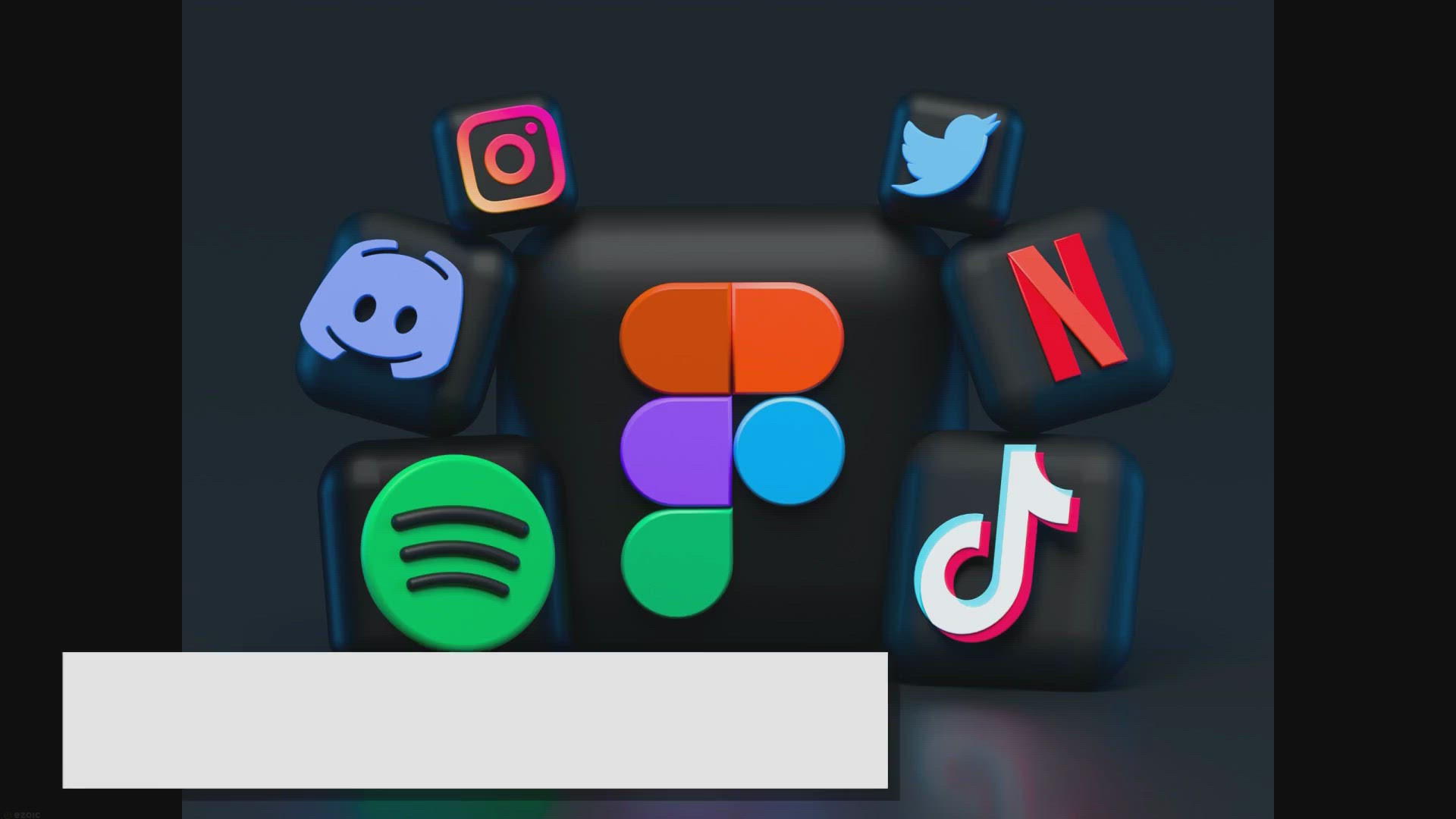
How to Group or Ungroup Taskbar Icons in Windows 10?
5K views · Feb 19, 2024 gearupwindows.com
Learn how to customize your Windows 10 taskbar by grouping or ungrouping icons. Follow simple steps to organize your desktop efficiently with individual or grouped taskbar icons based on your preferences.
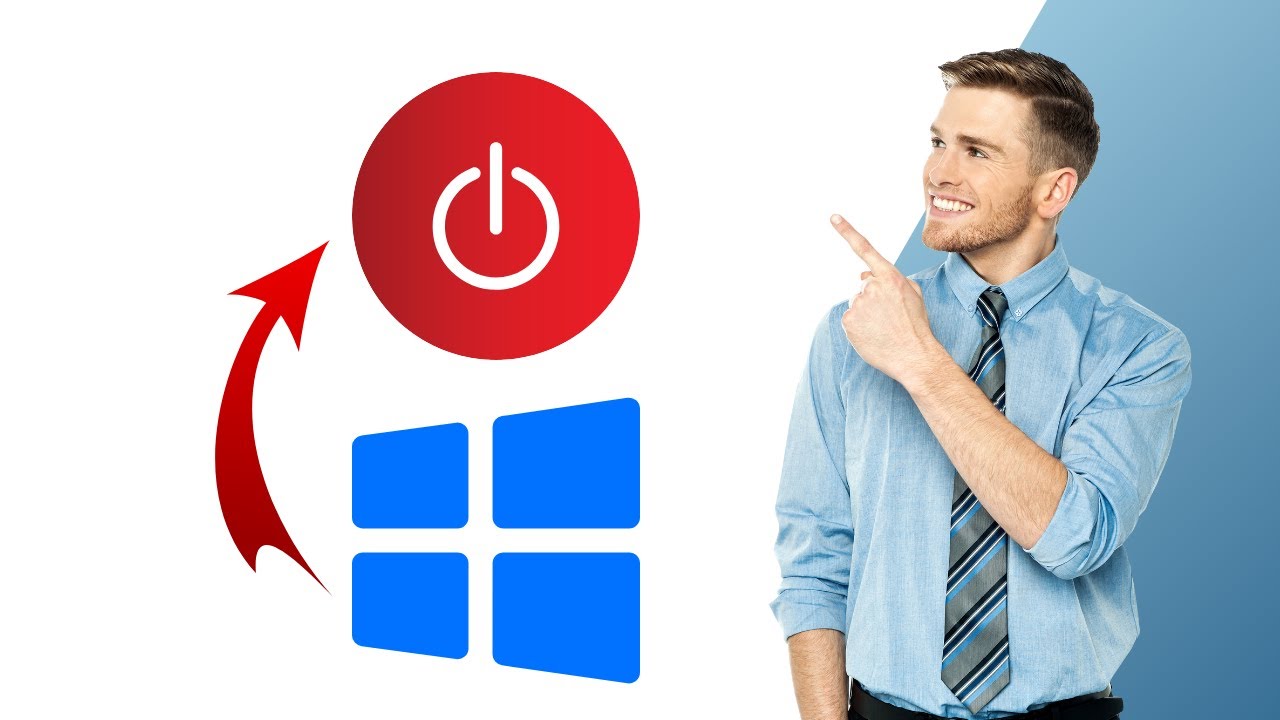
How to Create a Desktop Shortcut to Shutdown Windows 10 PC |...
1K views · Feb 19, 2024 gearupwindows.com
Title: "Easy Guide: Creating a Desktop Shutdown Shortcut for Windows 10 | GearUpWindows Tutorial" Description: Welcome to GearUpWindows! In this tutorial, we'll show you how to streamline the process of shutting down your Windows 10 PC by creating a simple desktop shortcut. Say goodbye to unnecessary clicks and steps, and hello to efficiency! With just a few easy steps, you'll have a convenient shortcut right on your desktop, allowing you to shut down your PC with just a single click. Whether you're looking to save time or simplify your workflow, this tutorial has you covered. Follow along as we walk you through the setup process, providing clear instructions and helpful tips along the way. No technical expertise required – we've made it beginner-friendly for everyone to follow. By the end of this video, you'll wonder how you ever managed without this handy shortcut. Don't waste another moment navigating through menus – let's gear up your Windows experience together! If you found this tutorial helpful, be sure to give this video a thumbs up and subscribe to GearUpWindows for more tips, tricks, and tutorials to optimize your Windows experience. Thanks for watching, and happy computing! Read more at https://gearupwindows.com/how-to-create-shutdown-restart-hibernate-and-sleep-shortcuts-in-windows-10/ Command: shutdown /s /t 0 #Windows10 #PCtips #DesktopShortcuts #EfficiencyHacks #TechTutorials #WindowsTutorial #ProductivityTips #GearUpWindows #TechHowTo #EasyShutdown #OneClickShutdown #SimplifyWorkflow

How to Create a Desktop Shortcut to Restart Windows 10 | Gea...
3K views · Feb 19, 2024 gearupwindows.com
Title: "Quick Guide: Creating a Desktop Shortcut to Restart Windows 10" Description: Welcome to GearUpWindows, your go-to channel for all things Windows-related! In this quick tutorial, we'll show you how to create a handy desktop shortcut to restart your Windows 10 PC with just a click. Restarting your computer can often solve various issues or simply provide a fresh start for improved performance. Instead of navigating through menus or using keyboard shortcuts, having a desktop shortcut for restarting can save you time and effort. In this step-by-step guide, we'll walk you through the simple process of creating a desktop shortcut for restarting your Windows 10 system. Whether you're a tech enthusiast or just looking to streamline your computer tasks, this tutorial is for you. Join us as we demystify the process and empower you to take control of your Windows experience. Don't forget to hit the like button and subscribe to GearUpWindows for more helpful tips, tricks, and tutorials. Let's get started on optimizing your Windows 10 workflow! Read more at https://gearupwindows.com/how-to-create-shutdown-restart-hibernate-and-sleep-shortcuts-in-windows-10/ Command: shutdown /r /t 0 #Windows10 #DesktopShortcut #RestartWindows #TechTutorial #WindowsTips #PCMaintenance #ComputerTips #WindowsHacks #GearUpWindows #TechGuide #ProductivityHacks #QuickTutorial
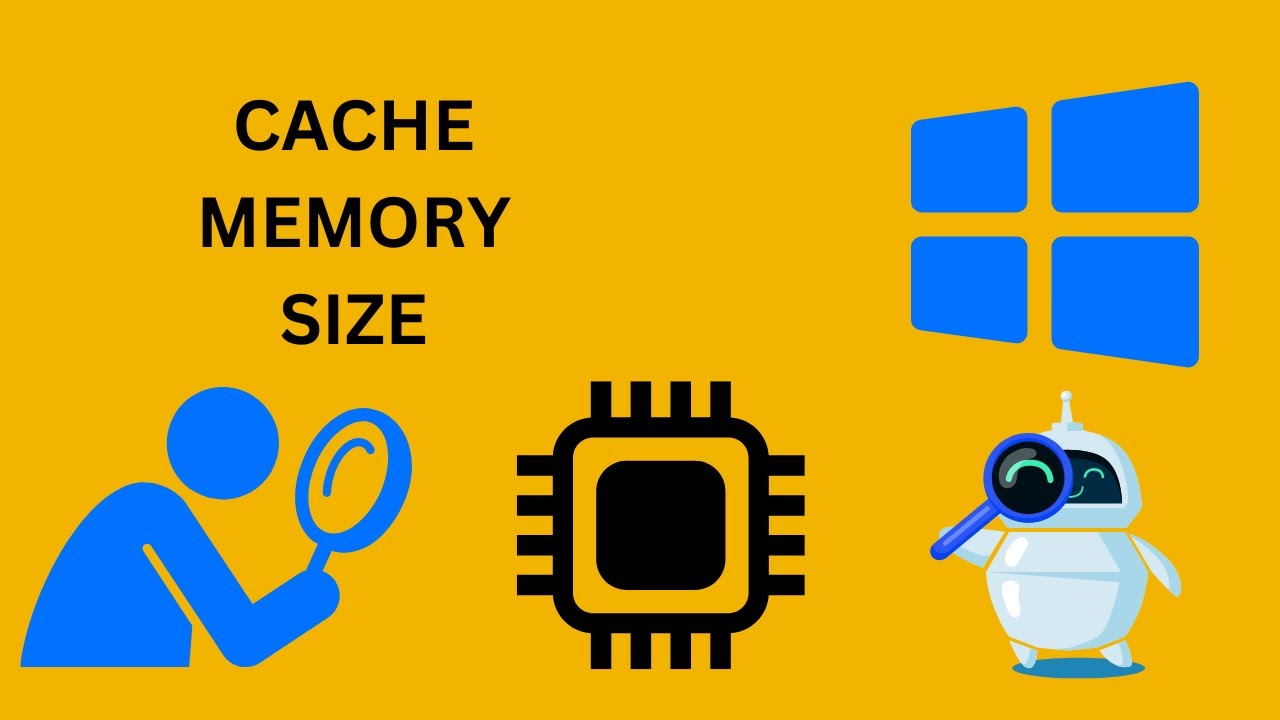
How to Find Out Processor Cache Memory Size in Windows 10, 8...
1K views · Feb 19, 2024 gearupwindows.com
Title: How to Check Processor Cache Memory Size in Windows 10, 8, or 7 | GearUpWindows Description: Welcome to GearUpWindows, your go-to channel for optimizing your Windows experience! In this tutorial, we'll show you how to easily find out the size of your processor's cache memory using built-in tools in Windows 10, 8, or 7. Join us as we explore three different methods: using Task Manager, Command Prompt, and the CPU-Z freeware tool. Whether you're a tech enthusiast or just curious about your system specs, this guide will equip you with the knowledge to uncover crucial details about your processor's cache memory. Don't let the technical jargon intimidate you – we'll walk you through each step, making the process straightforward and accessible for users of all levels. By the end of this video, you'll be able to confidently check your processor's cache memory size and understand its significance in enhancing your system's performance. Stay tuned to GearUpWindows for more insightful tips and tutorials to unlock the full potential of your Windows device. Like, share, and subscribe to our channel for regular updates on optimizing your Windows experience. Let's gear up your Windows together! Read more at https://gearupwindows.com/processor-cache-memory-size/ Command : wmic cpu get L2CacheSize, L3Cachesize #WindowsTips #SystemOptimization #CPUInfo #ProcessorCache #TaskManager #CommandPrompt #CPUZ #TechTutorials #PCPerformance #GearUpWindows #Windows10 #Windows8 #Windows7
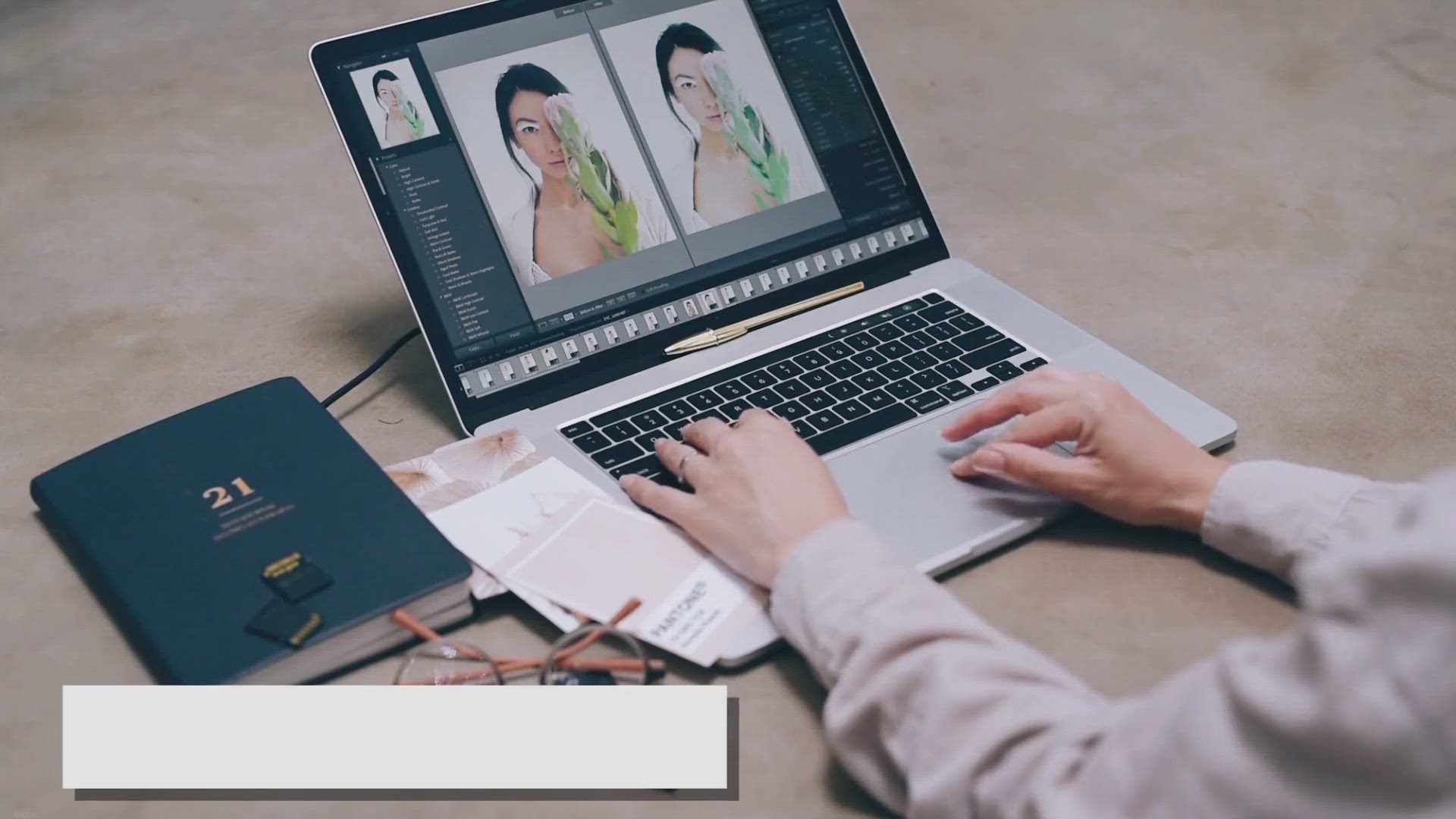
Giveaway: SoftOrbits Photo Retoucher Free License Code
975 views · Feb 19, 2024 gearupwindows.com
Looking for a free license for SoftOrbits Photo Retoucher? Check out their website to see if they are currently offering any promotions or giveaways. Keep your photos looking their best with powerful retouching tools!
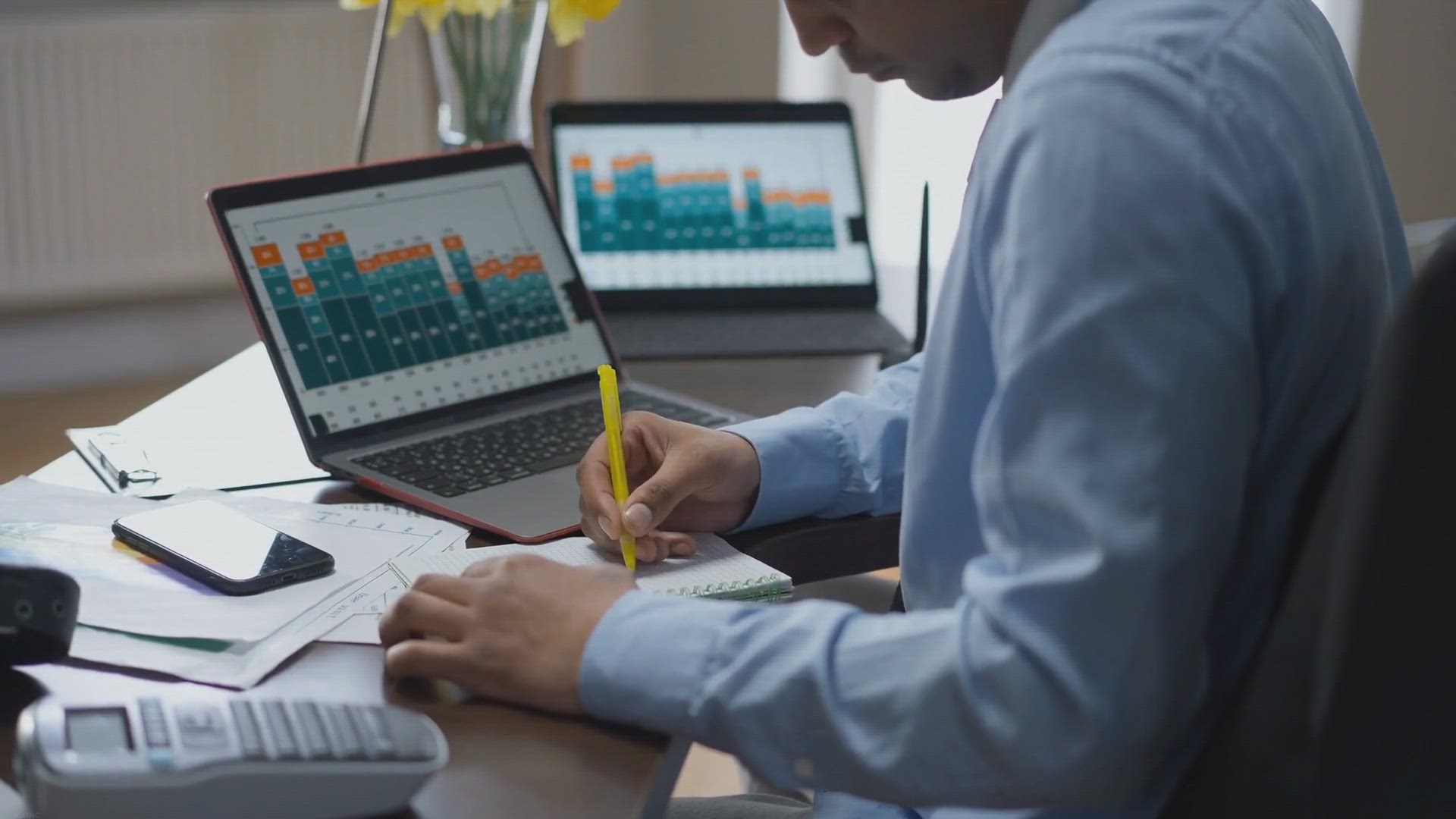
Free Giveaway: Vovsoft XLS to CSV Converter – Seamlessly C...
46K views · Feb 19, 2024 gearupwindows.com
Transform your data management workflow with the Vovsoft XLS to CSV Converter. Seamlessly convert Excel spreadsheets to CSV files with ease. Batch processing, customization options, and offline conversion ensure privacy and efficiency. Claim your free license today!
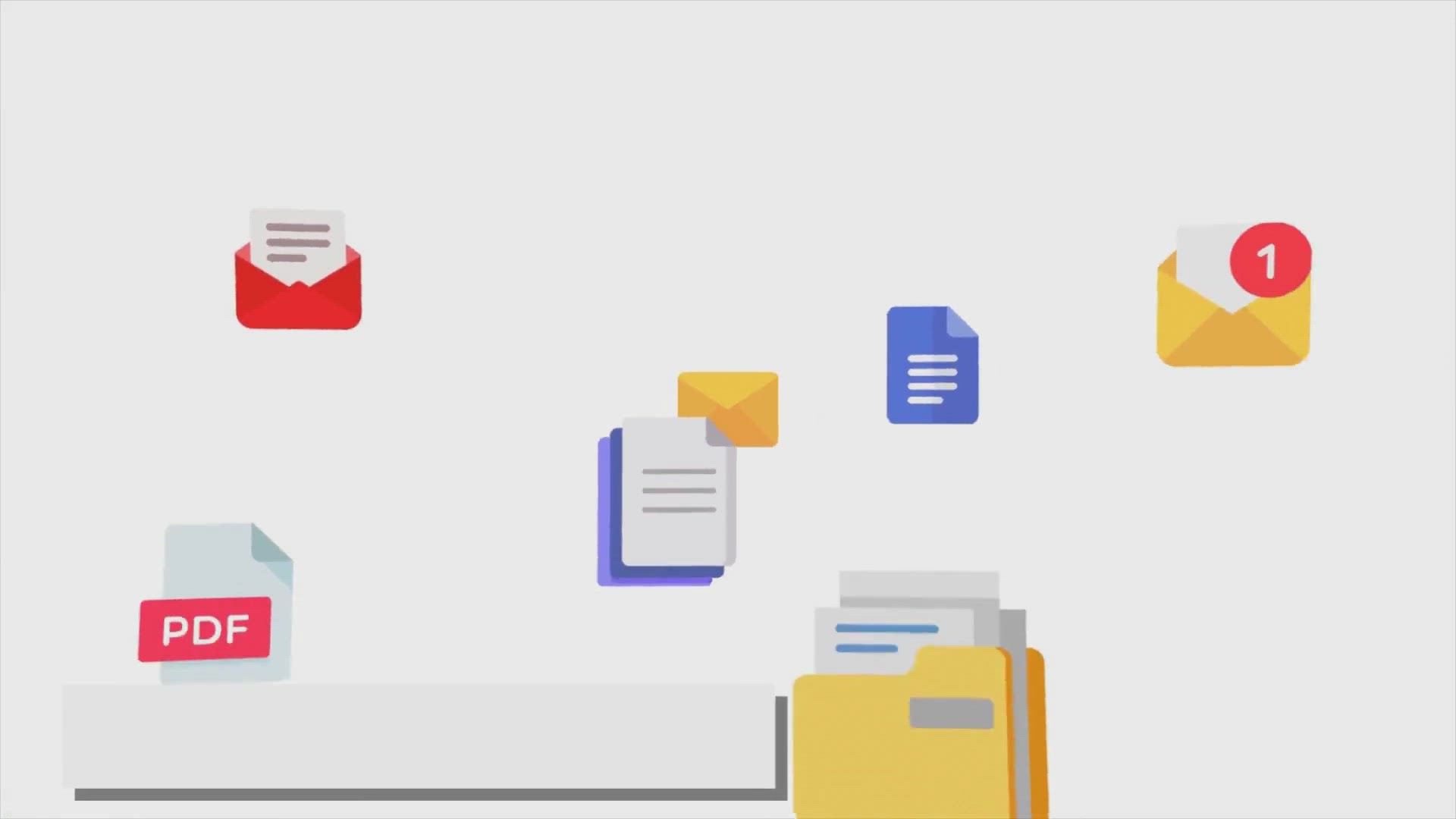
Free Giveaway: SoftOrbits PDF Logo Remover – Remove Waterm...
1K views · Feb 19, 2024 gearupwindows.com
Unlock the potential of your PDF documents with SoftOrbits PDF Logo Remover – the ultimate solution to remove watermarks effortlessly. Say goodbye to distractions and enhance readability with customizable options and high-quality results. Get your free license now and experience the difference!
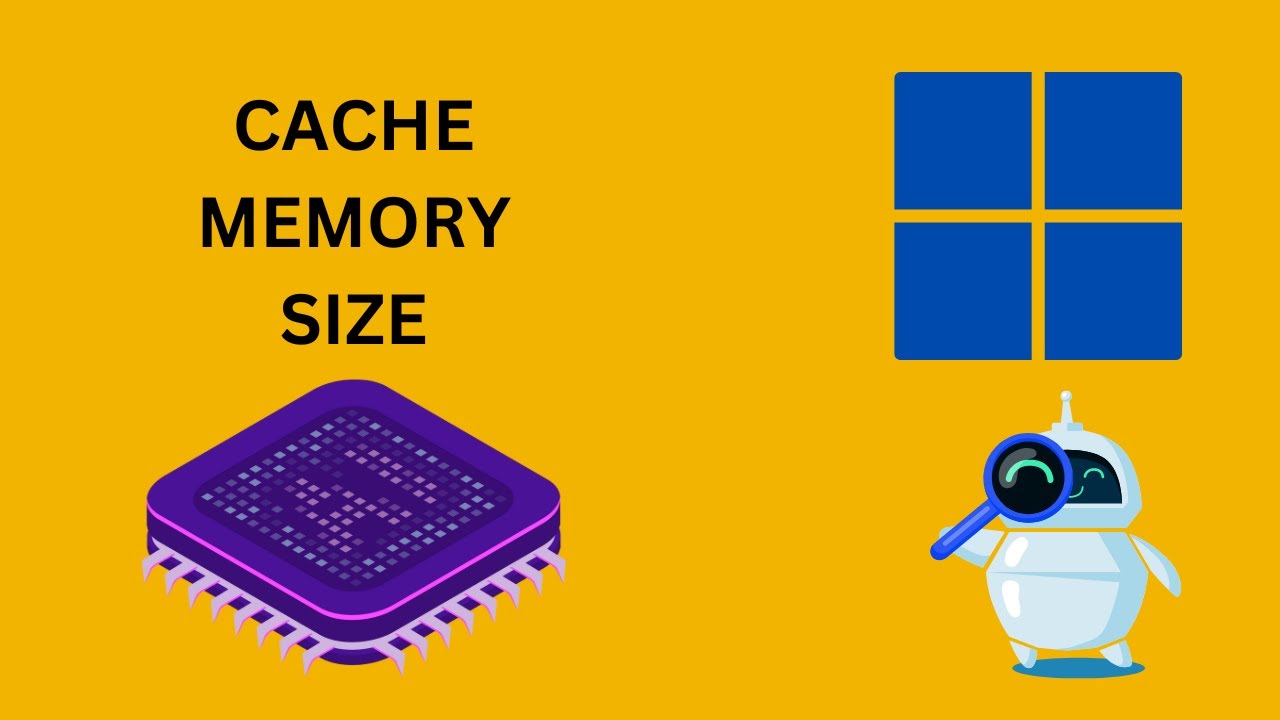
How to Check Processor Cache Memory Size in Windows 11 | Gea...
1K views · Feb 20, 2024 gearupwindows.com
Title: Unveiling Your Processor Cache Memory Size | Windows 11 Tutorial Description: Welcome back, tech enthusiasts! 🚀 In today's episode on GearUpWindows, we're diving deep into the heart of your system to uncover the mysteries of processor cache memory. Join us as we guide you through the steps to check your processor cache memory size in Windows 11 using various methods. Whether you're a seasoned user or just getting started with Windows 11, understanding your system's hardware is crucial. We'll explore three simple yet effective techniques to unveil your processor cache memory size. First up, we'll harness the power of Task Manager, a built-in utility in Windows 11, to quickly peek into your system's cache memory details. Then, we'll delve into the Command Prompt, utilizing a few commands to extract essential information about your processor cache memory. But wait, there's more! We'll also introduce you to CPU-Z, a lightweight freeware tool trusted by tech enthusiasts worldwide. With its intuitive interface, CPU-Z offers comprehensive insights into your system's hardware specifications, including detailed information about your processor cache memory. So, whether you're curious about your system's inner workings or seeking to optimize its performance, this tutorial has got you covered. Join us on GearUpWindows and unlock the secrets of your processor cache memory in Windows 11! Don't forget to like, share, and subscribe for more exciting tech tutorials. Let's gear up your Windows experience together! Read more at https://gearupwindows.com/processor-cache-memory-size/ command : wmic cpu get L2CacheSize, L3Cachesize #Windows11 #ProcessorCache #CacheMemory #TaskManager #CommandPrompt #CPUZ #TechTutorial #HardwareInsights #SystemOptimization #GearUpWindows #TechEnthusiasts #WindowsTips #PCPerformance #ComputerHardware
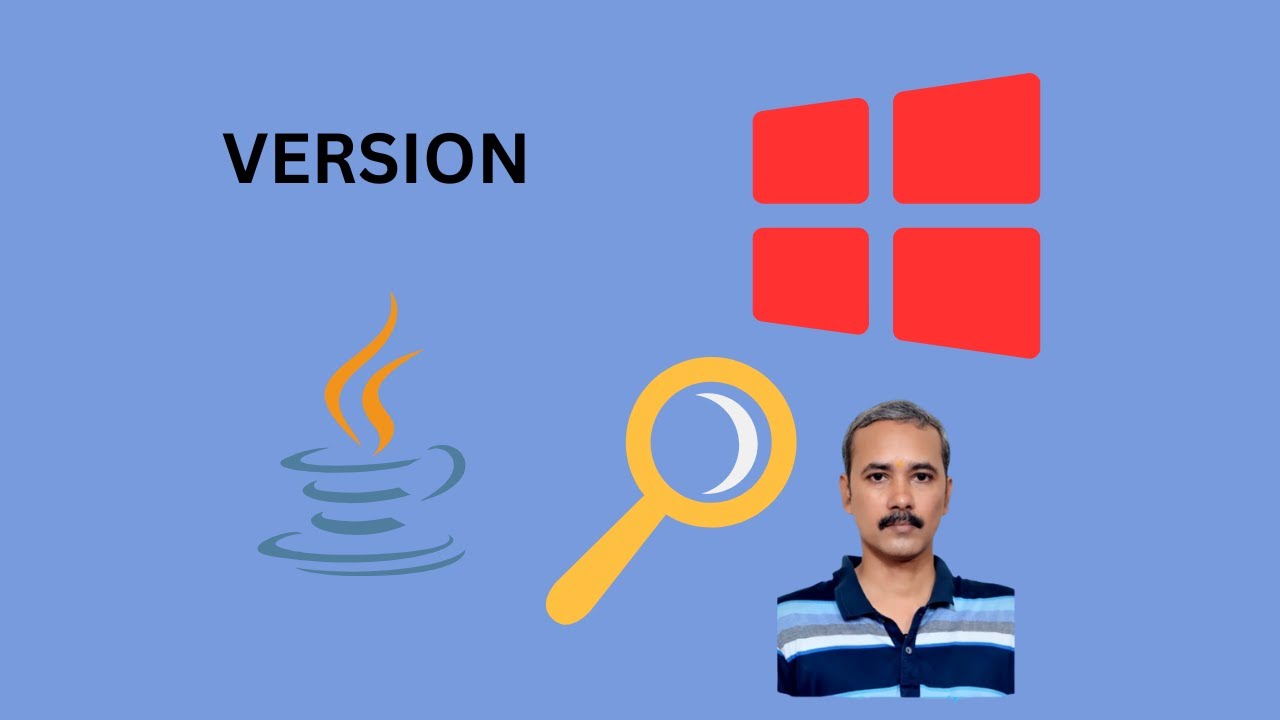
How to View Java Version on Windows 10 (2 Methods) | GearUpW...
879 views · Feb 20, 2024 gearupwindows.com
Title: How to View Java Version on Windows 10 (2 Methods) | GearUpWindows Description: Welcome to GearUpWindows! In this tutorial, we'll show you how to easily check the Java version installed on your Windows 10 system using two simple methods: Command Prompt and Control Panel. Method 1: Using Command Prompt Learn how to quickly access the Command Prompt and execute a simple command to reveal the installed Java version on your Windows 10 PC. It's a straightforward process that gives you immediate results. Method 2: Using Control Panel Explore the alternative method of checking your Java version through the Control Panel. We'll guide you step-by-step through the Control Panel interface, making it easy for you to locate the Java information and verify the version installed. Whether you're a beginner or an experienced user, our tutorial provides clear instructions to ensure you can effortlessly view your Java version on Windows 10. Stay tuned to GearUpWindows for more useful tips, tricks, and tutorials to enhance your Windows experience! Don't forget to like, share, and subscribe for more tech guides and updates. Let's GearUpWindows together! Read more at https://gearupwindows.com/how-to-view-java-version-on-windows-10/ Command used :: java -version #GearUpWindows #JavaVersion #Windows10 #CommandPrompt #ControlPanel #TechTutorial #WindowsTips #JavaProgramming #SoftwareDevelopment #ComputerSkills

How to Create a Desktop Shortcut to Hibernate Windows 10 | G...
176 views · Feb 20, 2024 gearupwindows.com
Title: "Easily Create a Desktop Shortcut to Hibernate Windows 10 | GearUpWindows Tutorial" Description: Welcome to GearUpWindows! In this tutorial, we'll show you a quick and easy method to create a desktop shortcut to hibernate your Windows 10 PC. Hibernate mode is a convenient way to save your current session and quickly resume it later while conserving power. With just a few simple steps, you can have a handy shortcut right on your desktop, allowing you to hibernate your system with a single click. Whether you're looking to streamline your workflow or optimize your power management, this tutorial has you covered. Don't forget to subscribe to GearUpWindows for more useful tips, tricks, and tutorials to enhance your Windows experience. Let's get started! Read more at https://gearupwindows.com/how-to-create-shutdown-restart-hibernate-and-sleep-shortcuts-in-windows-10/ Command: shutdown /h #Windows10 #PCtips #WindowsTutorial #GearUpWindows #TechTutorial #ComputerTips #ProductivityHacks #DesktopShortcuts #HibernateMode #PowerManagement #TechHacks
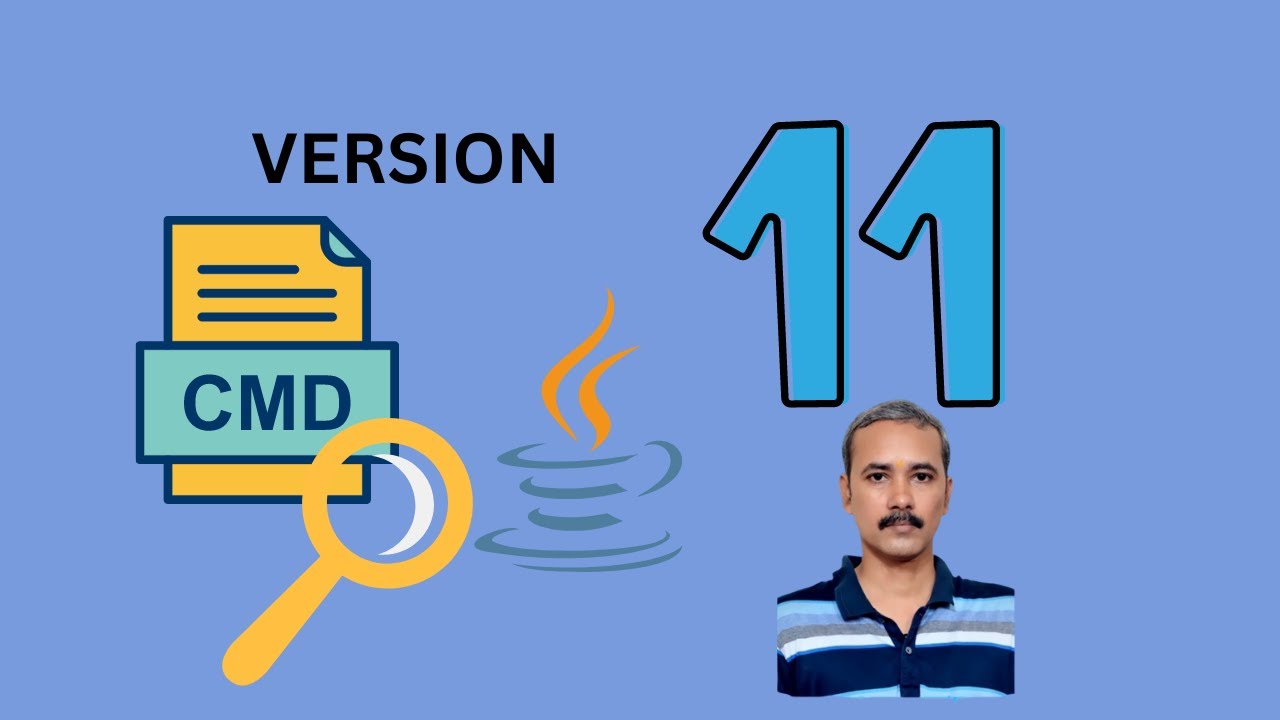
How to Check Java Version on Windows 11 using Command Prompt...
7K views · Feb 20, 2024 gearupwindows.com
Title: "Quick Guide: How to Check Java Version on Windows 11 using Command Prompt" Description: Welcome to GearUpWindows! In this video, we'll walk you through the simple steps to check the Java version installed on your Windows 11 system using Command Prompt. Java is a widely-used programming language and platform that powers a multitude of applications and websites. Knowing which Java version you have installed is essential for compatibility and security reasons. Follow along as we demonstrate the straightforward process of using Command Prompt to find your Java version. Whether you're a developer or a casual user, understanding your Java setup is crucial. Don't let confusion linger—watch this video now and gain the knowledge to easily check your Java version on Windows 11. Stay tuned for more helpful tips and tutorials on GearUpWindows! Don't forget to like, share, and subscribe for future content. Let's GearUpWindows together! Read more at https://gearupwindows.com/how-to-check-java-version-on-windows-11/ #Java #Windows11 #CommandPrompt #JavaVersion #Programming #TechTips #WindowsTips #Software #Development #GearUpWindows #Tutorial #ComputerSkills
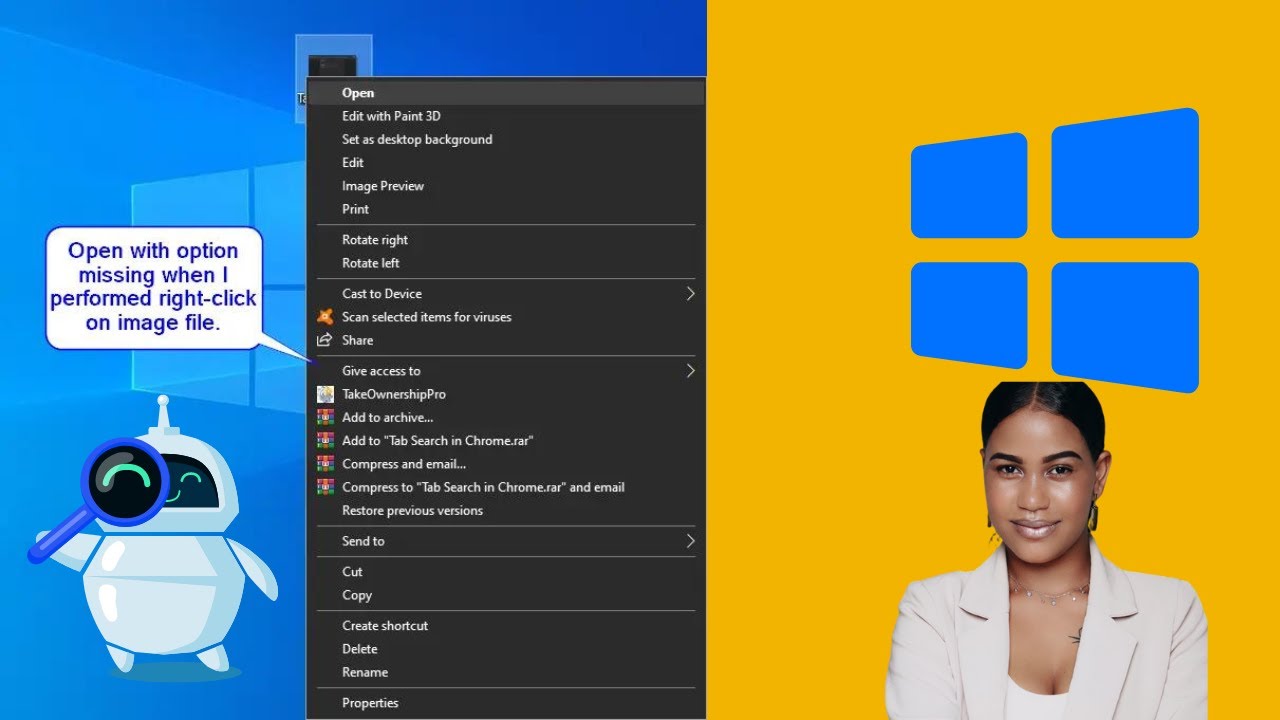
“Open with” Option Missing in Windows 10, how to fix it?...
524 views · Feb 20, 2024 gearupwindows.com
Title: Fix "Open with" Option Missing in Windows 10 | GearUpWindows Description: Are you experiencing the frustrating issue of the "Open with" option missing in Windows 10? Don't worry, we've got you covered! In this video, we'll walk you through simple steps to troubleshoot and fix this problem. Whether you're trying to open a file with a specific program or customize your file associations, having the "Open with" option is essential. Join us as we provide easy-to-follow solutions to restore this feature and regain control over your file handling experience. GearUpWindows is your go-to channel for mastering Windows troubleshooting and optimization techniques. Don't let missing options slow you down – tune in now and get your system back on track! Read more at https://gearupwindows.com/open-with-option-missing-in-windows-10-how-to-fix-it/ Registry details: HKEY_CLASSES_ROOT\*\shellex\ContextMenuHandlers\Open With {09799AFB-AD67-11d1-ABCD-00C04FC30936} #Windows10 #FileAssociations #OpenWith #TechTroubleshooting #WindowsTips #ComputerFixes #GearUpWindows #WindowsHelp #TechSupport #WindowsTutorial

How to Change DNS Server in Google Chrome on Windows 11 or...
104 views · Feb 20, 2024 gearupwindows.com
Title: "Ultimate Guide: How to Change DNS Server in Google Chrome | Windows 11/10 Tutorial | GearUpWindows" Description: Welcome to GearUpWindows! In today's tutorial, we'll show you the step-by-step process of changing DNS servers in Google Chrome on Windows 11 or 10. DNS (Domain Name System) plays a crucial role in connecting your device to the internet efficiently. By changing your DNS server, you can potentially improve your browsing speed, security, and privacy. In this comprehensive guide, we'll walk you through the entire process, from accessing your network settings to configuring DNS servers specifically for Google Chrome. Whether you're a beginner or an advanced user, our easy-to-follow instructions will help you make the necessary adjustments effortlessly. Unlock the full potential of your browsing experience by optimizing your DNS settings. Join us now and take control of your internet connectivity with GearUpWindows! Don't forget to like, share, and subscribe for more valuable tutorials on enhancing your Windows experience. Let's gear up together! #GoogleChrome #DNS #Windows11 #Windows10 #Tutorial #Internet #Networking #TechTips #GearUpWindows #WebBrowsing #NetworkSettings #Privacy #Security #Optimization
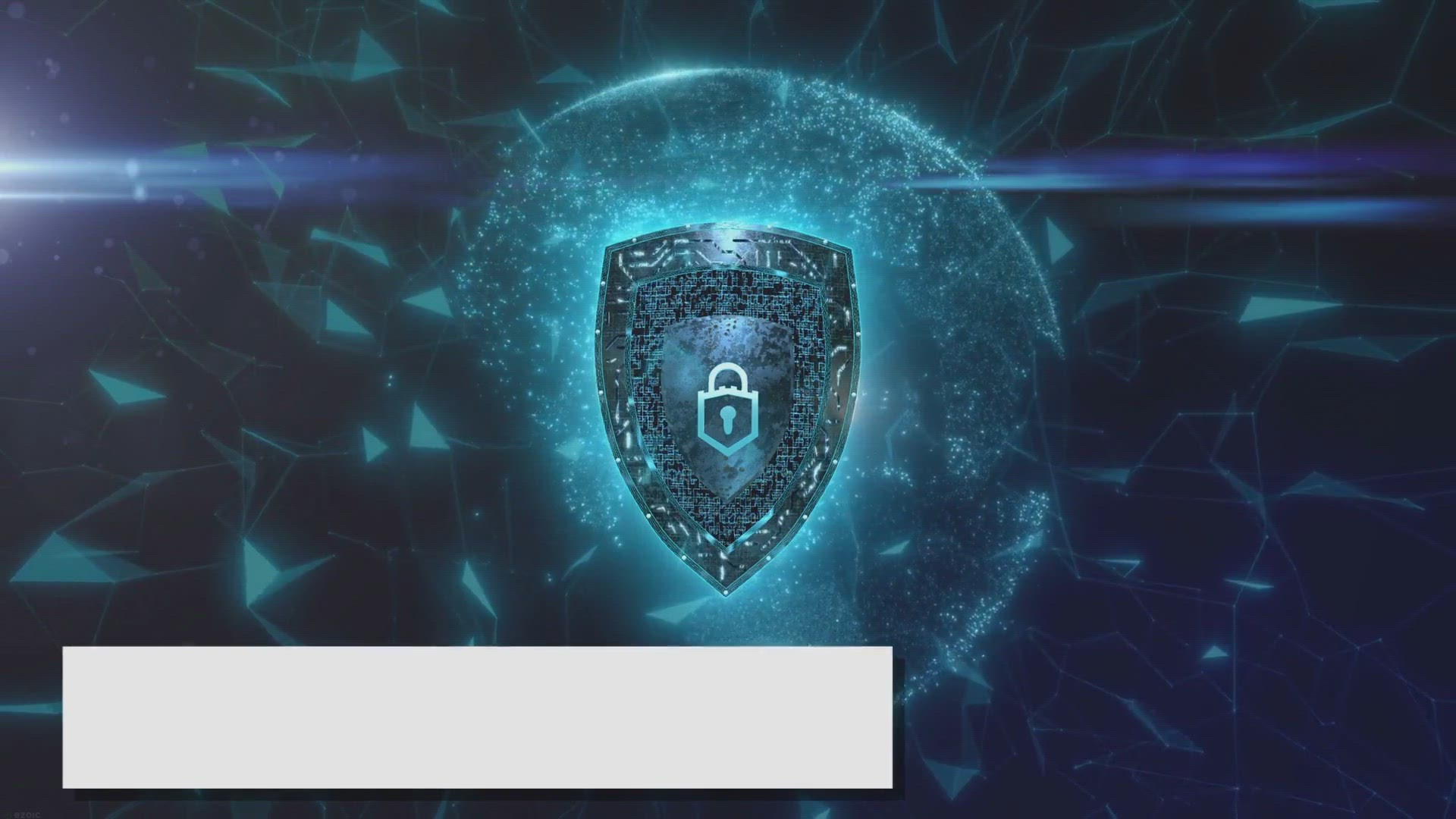
Free Giveaway: Secure Your Data with ThunderSoft Private Sec...
3K views · Feb 20, 2024 gearupwindows.com
Protect your personal data with ThunderSoft Private Secure Disk. Download now for free through our exclusive giveaway. Create a virtual disk with military-grade encryption and additional security features. Keep your files safe from unauthorized access and enjoy peace of mind in an uncertain digital
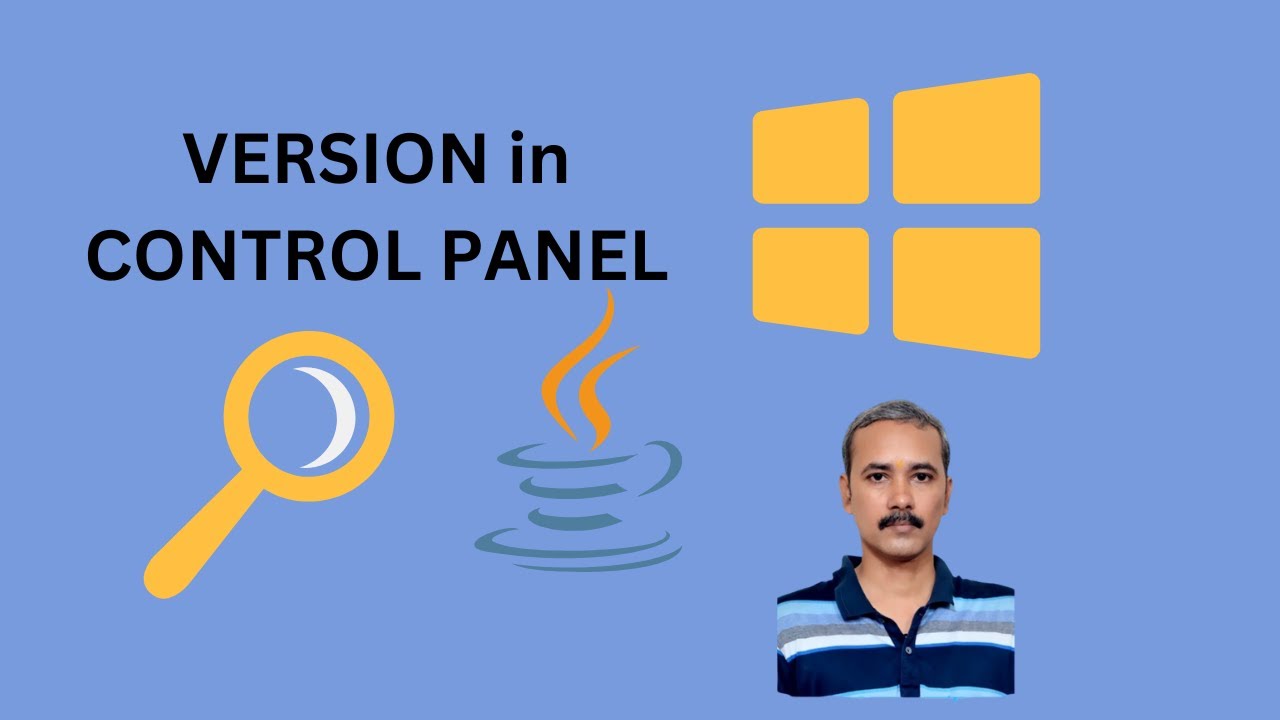
How to Know Java Version on Windows 10 using Control Panel |...
637 views · Feb 21, 2024 gearupwindows.com
Title: "Easily Check Your Java Version on Windows 10 | Control Panel Tutorial" Description: Welcome to GearUpWindows! In this tutorial, we'll guide you through the simple process of checking your Java version on Windows 10 using the Control Panel. Whether you're troubleshooting compatibility issues or simply curious about which Java version you're running, this step-by-step guide will make it easy for you. Java is a crucial component for many applications and websites, and knowing your version can help ensure you're up to date with the latest features and security patches. In this video, we'll show you how to access the Control Panel on Windows 10 and navigate to the Java settings. You'll learn how to locate the Java icon, access the Java Control Panel, and find your Java version information. By the end of this tutorial, you'll feel confident navigating the Control Panel to check your Java version, empowering you to stay informed and keep your system up to date. If you found this tutorial helpful, don't forget to give it a thumbs up, subscribe to GearUpWindows for more helpful tips, and hit the bell icon to receive notifications for our future uploads. Thank you for watching, and stay tuned for more Windows-related content! Read more at https://gearupwindows.com/how-to-view-java-version-on-windows-10/ #JavaVersion #Windows10 #ControlPanel #JavaUpdate #SystemMaintenance #GearUpWindows #TechTutorial #SoftwareUpdate #ComputerTips #JavaDevelopment #WindowsTips
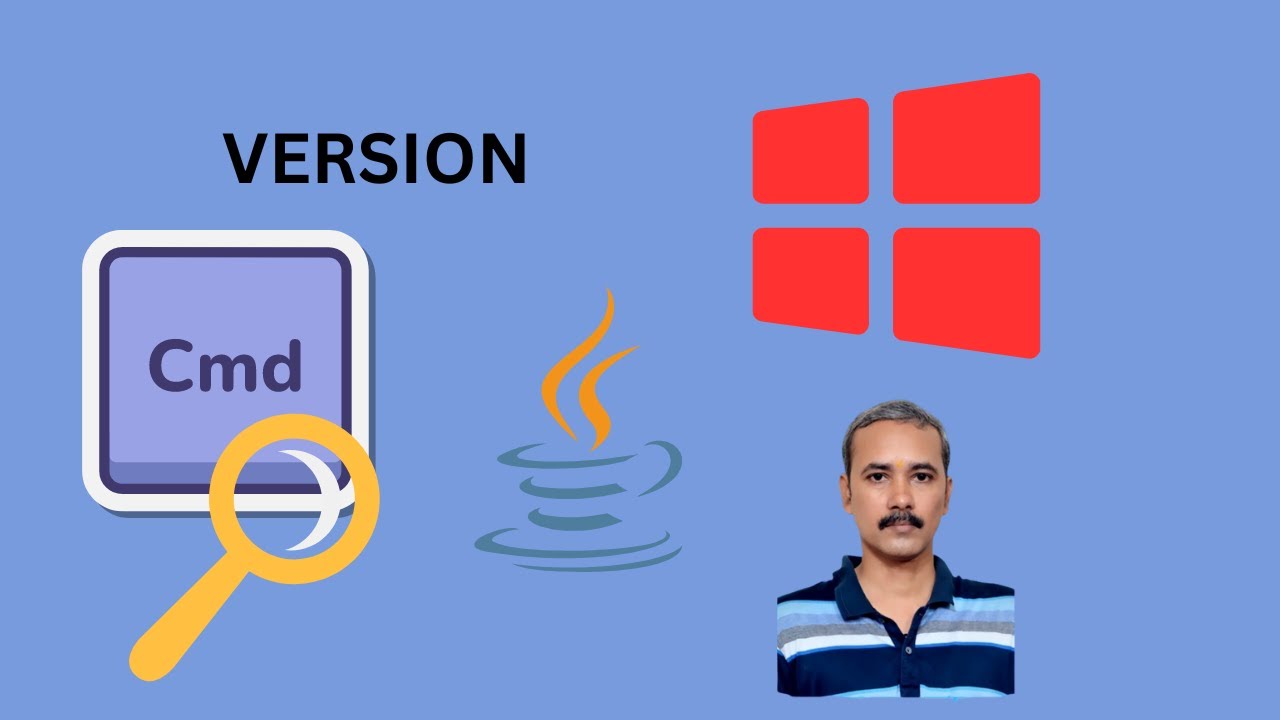
How to Find Out Java Version on Windows 10 using Command Pro...
1K views · Feb 21, 2024 gearupwindows.com
Title: "Easy Steps: How to Find Your Java Version on Windows 10 | Command Prompt Tutorial" Description: Welcome to GearUpWindows! In this tutorial, we'll show you a simple method to find out the Java version installed on your Windows 10 system using Command Prompt. Java is an essential component for many applications and knowing which version you have installed can be crucial for troubleshooting or compatibility purposes. Fortunately, with a few simple commands, you can quickly determine your Java version without hassle. In this video, we'll walk you through the step-by-step process, making it easy for both beginners and experienced users alike. Whether you're a developer, a student, or just someone curious about their system setup, understanding how to check your Java version is an invaluable skill. Don't let uncertainty about your Java version hold you back. Join us in this informative tutorial and equip yourself with the knowledge to confidently navigate your Windows 10 environment using Command Prompt. If you found this tutorial helpful, be sure to give this video a thumbs up, subscribe to GearUpWindows for more useful tech tips, and hit the notification bell so you never miss an update. Thank you for watching, and let's dive in! Read more at https://gearupwindows.com/how-to-view-java-version-on-windows-10/ Command : java -version #JavaVersion #Windows10 #CommandPrompt #TechTutorial #GearUpWindows #JavaDevelopment #Software #Programming #WindowsTips #SystemAdministration #ComputerSkills #JavaProgramming #WindowsTutorials
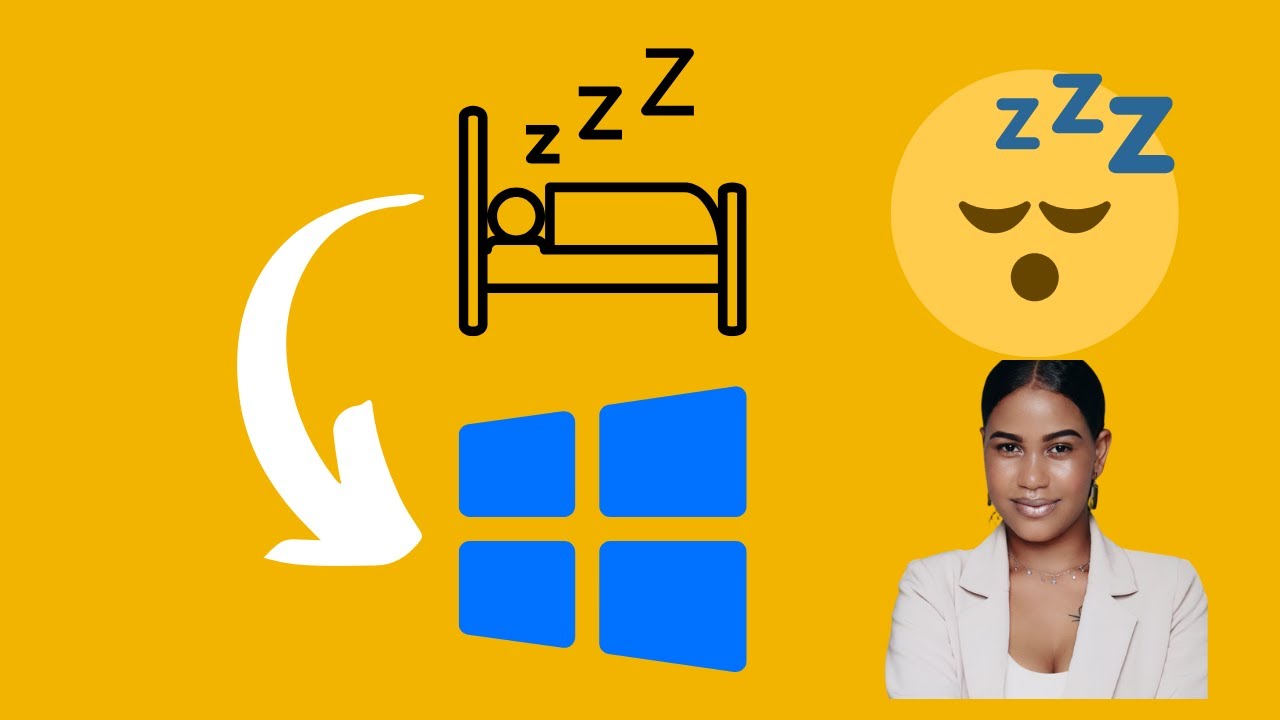
How to Create a Desktop Shortcut for Windows 10 PC Sleep | G...
327 views · Feb 21, 2024 gearupwindows.com
Title: "Quick Guide: Creating a Desktop Shortcut for Windows 10 PC Sleep" Description: Welcome back to GearUpWindows! In today's video, we're tackling a common query among Windows 10 users: How to create a desktop shortcut for putting your PC to sleep. Sleep mode is a convenient feature that helps conserve power while allowing you to quickly resume your work. However, accessing it sometimes requires navigating through menus. But fear not, as we'll show you a simple trick to create a desktop shortcut for this function. Join us as we walk you through the step-by-step process, making it effortless to put your Windows 10 PC to sleep with just a click. Say goodbye to unnecessary clicks and hello to efficiency! Don't forget to subscribe to GearUpWindows for more useful tips, tricks, and tutorials to enhance your Windows experience. Let's GearUpWindows together! Read more at https://gearupwindows.com/how-to-create-shutdown-restart-hibernate-and-sleep-shortcuts-in-windows-10/ Command: rundll32.exe powrprof.dll,SetSuspendState 0,1,0 #Windows10 #PCSleep #DesktopShortcut #TechTips #WindowsTips #EfficiencyHacks #GearUpWindows #TechTutorials #ProductivityBoost #PCTips
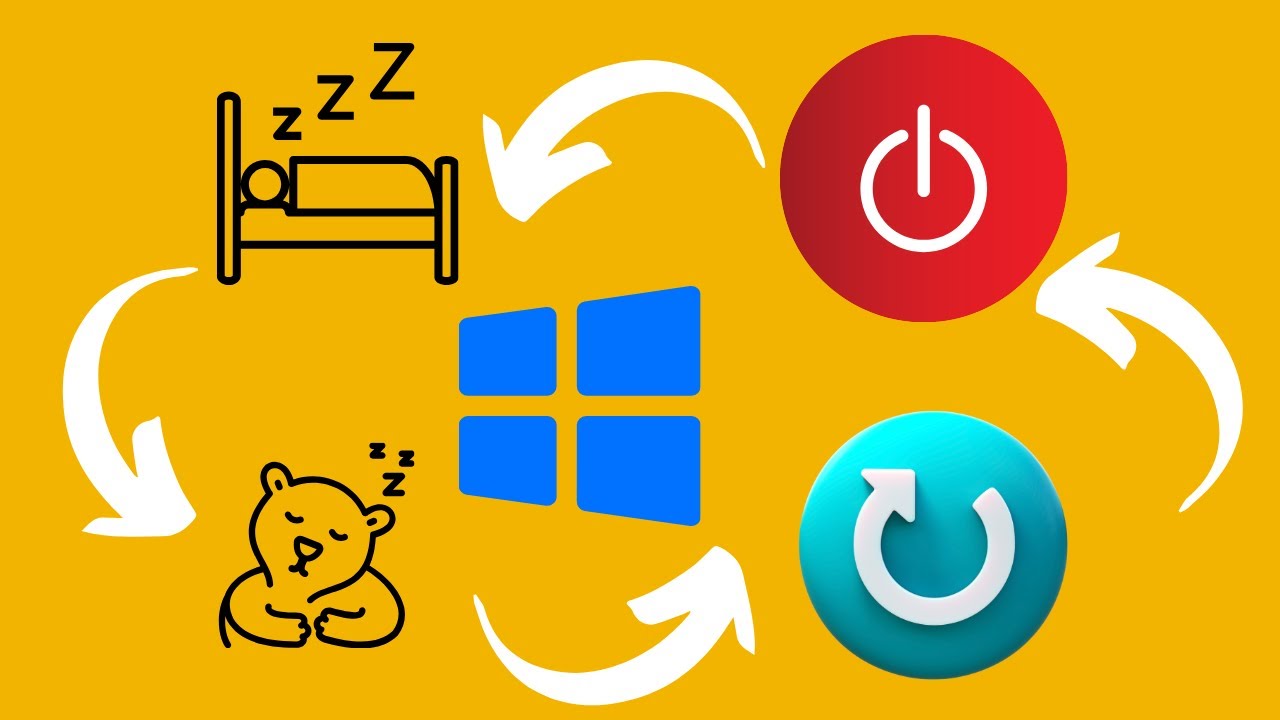
How to Create Shutdown, Restart, Hibernate, and Sleep Shortc...
189 views · Feb 21, 2024 gearupwindows.com
Title: "Streamline Your PC Experience: Create Shutdown, Restart, Hibernate, and Sleep Shortcuts in Windows 10!" Description: Welcome back to GearUpWindows! In today's tutorial, we're diving into the nifty world of shortcuts on Windows 10. Tired of navigating through menus every time you want to power down or put your computer to sleep? Well, we've got you covered! In this step-by-step guide, we'll walk you through the simple process of creating shortcuts for Shutdown, Restart, Hibernate, and Sleep functions on your Windows 10 PC. Whether you're a productivity enthusiast looking to save time or just someone who loves streamlining their workflow, these shortcuts are sure to become your new best friends. No more digging through layers of menus or dealing with unnecessary clicks. With our straightforward instructions, you'll have these convenient shortcuts set up in no time, allowing you to shut down, restart, hibernate, or sleep your PC with just a click of a button. So, join us as we empower you to take control of your Windows 10 experience and make your daily computing tasks a breeze. Don't forget to hit that subscribe button and turn on notifications to stay up to date with the latest tips, tricks, and tutorials from GearUpWindows. Let's gear up and optimize your Windows experience together! Read more at https://gearupwindows.com/how-to-create-shutdown-restart-hibernate-and-sleep-shortcuts-in-windows-10/ Commands: shutdown /s /t 0 shutdown /r /t 0 shutdown /h rundll32.exe powrprof.dll,SetSuspendState 0,1,0 #WindowsTips #Windows10 #TechTutorials #PCShortcuts #ProductivityHacks #ComputerTips #TechHacks #GearUpWindows #StreamlineYourPC #TechSavvy #ShortcutHacks
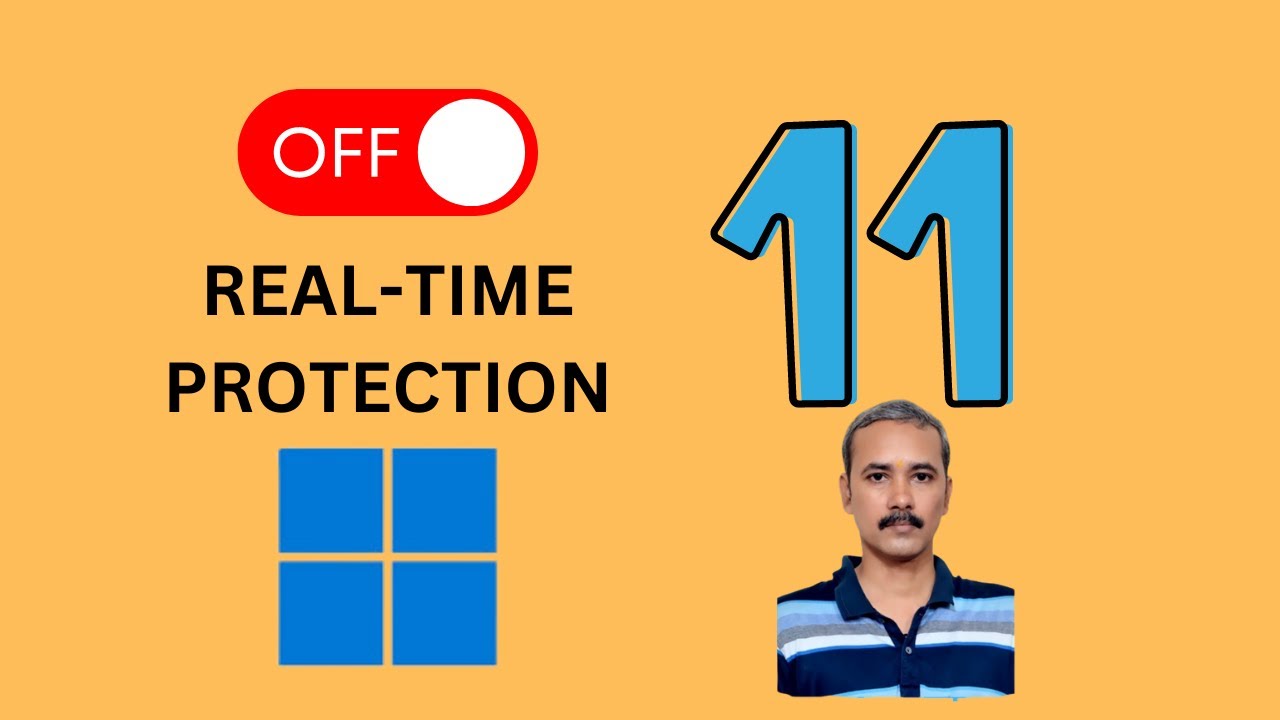
How to Disable Real time protection for Windows 11 | GearUp...
5K views · Feb 21, 2024 gearupwindows.com
Title: "Mastering Windows 11: Disabling Real-Time Protection (Step-by-Step Guide)" Description: Welcome to GearUpWindows, your ultimate destination for mastering all things Windows 11! In this tutorial, we'll walk you through the process of disabling Real-Time Protection on your Windows 11 system. Real-Time Protection is a crucial security feature in Windows 11, constantly monitoring your system for threats in real-time. However, there are instances where you may need to temporarily disable it, perhaps for troubleshooting purposes or to run specific applications. In this step-by-step guide, we'll show you how to navigate through Windows 11 settings to safely disable Real-Time Protection. We'll also discuss the implications of doing so and provide tips on when it's appropriate to disable this feature. Whether you're a novice Windows user or a seasoned pro, this tutorial is designed to help you understand and manage Real-Time Protection effectively on your Windows 11 device. So, if you're ready to take control of your Windows 11 experience, don't forget to subscribe to GearUpWindows for more insightful tutorials, tips, and tricks. Let's dive in and optimize your Windows 11 system together! #Windows11 #RealTimeProtection #Security #Tutorial #GearUpWindows #WindowsTips #TechTutorial #PCSecurity #WindowsGuide #StepByStep #ComputerTips #WindowsTricks
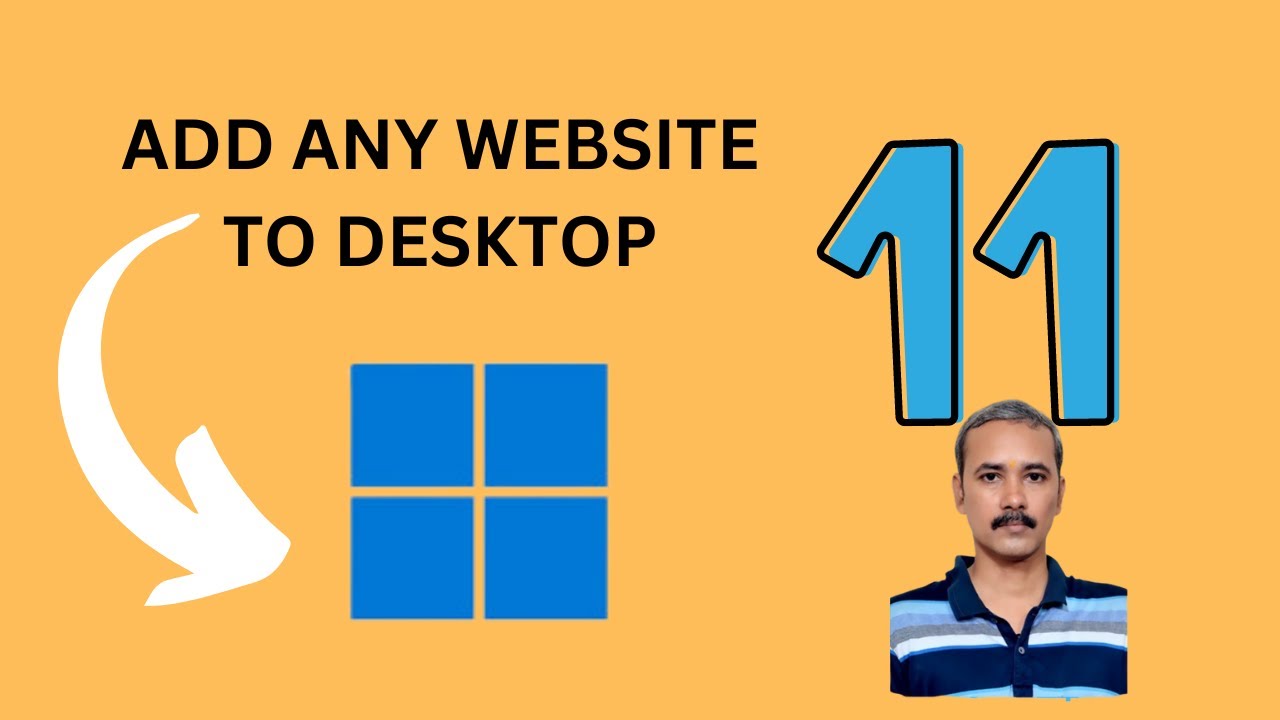
How to Add a Website to Desktop on Windows 11 | GearUpWindow...
223 views · Feb 21, 2024 gearupwindows.com
Title: "Easy Guide: Adding a Website to Your Windows 11 Desktop | GearUpWindows" Description: Welcome to GearUpWindows! In this tutorial, we'll show you how to quickly and effortlessly add your favorite websites to your Windows 11 desktop for easy access. Gone are the days of cluttered bookmarks or hunting through browser tabs. With Windows 11, you can bring your most visited websites front and center with just a few simple steps. In this video, we'll walk you through the process, from opening your preferred web browser to pinning the site to your desktop. Whether it's for work, entertainment, or keeping up with the latest news, having your go-to websites readily available on your desktop can greatly enhance your productivity and browsing experience. Stay tuned as we dive into the world of Windows 11 customization and optimization, helping you make the most out of your operating system. Don't forget to like, share, and subscribe to GearUpWindows for more handy tips, tricks, and tutorials! Let's gear up your Windows experience together. #Windows11 #DesktopCustomization #WebBrowsing #ProductivityTips #WindowsTips #TechTutorials #GearUpWindows #DesktopOrganization #TechHowTo #WindowsHacks

How to View Java Version on Windows 11 using Control Panel |...
436 views · Feb 21, 2024 gearupwindows.com
Title: "Easily Check Your Java Version on Windows 11 | Control Panel Tutorial" Description: Welcome to GearUpWindows! In this tutorial, we'll guide you step-by-step on how to view your Java version on Windows 11 using the Control Panel. Whether you're a beginner or an experienced user, knowing your Java version is crucial for ensuring compatibility and security with various applications and websites. In this video, we'll show you the simplest method to access the Control Panel on Windows 11, where you can find detailed information about your installed Java version. No need for complicated commands or third-party software – just follow along with our clear instructions, and you'll be able to check your Java version in no time. Understanding your Java version is essential for troubleshooting issues, updating software, and maintaining system security. So, join us as we navigate through the Control Panel settings together, making it easy for you to access and verify your Java installation on Windows 11. Don't forget to like, share, and subscribe to GearUpWindows for more helpful tutorials, tips, and tricks to enhance your Windows experience. Let's get started on checking your Java version today! Read more at https://gearupwindows.com/how-to-check-java-version-on-windows-11/ #Windows11 #JavaVersion #ControlPanel #WindowsTips #ComputerSkills #SoftwareTutorial #TechHowTo #GearUpWindows #JavaUpdate #SystemSecurity #WindowsUsers #ComputerKnowledge

Free Giveaway: iBeesoft Data Recovery – Your Ultimate Solu...
1K views · Feb 21, 2024 gearupwindows.com
Unlock the power of iBeesoft Data Recovery - your ultimate solution for file recovery! Effortlessly retrieve deleted, formatted, or lost files from internal and external disks. Repair corrupted files, boost SSD recovery, and recover from over 2000 storage devices. With support for 1000+ file types

How to Disable or Turn Off Real-time protection for Windows...
113 views · Feb 21, 2024 gearupwindows.com
Title: How to Disable Real-Time Protection on Windows 10 [GearUpWindows Tutorial] Description: Welcome to GearUpWindows! In this tutorial, we'll show you how to disable or turn off real-time protection on Windows 10. Real-time protection, a crucial feature of Windows Defender, continuously monitors your system for threats in real-time. However, there are instances where you might need to temporarily disable it for various reasons, such as installing certain software or troubleshooting compatibility issues. In this step-by-step guide, we'll walk you through the process of accessing Windows Security settings, navigating to the real-time protection section, and disabling it safely. We'll also discuss the implications of disabling this feature and offer tips on when it's appropriate to do so. Whether you're a seasoned Windows user or just getting started, our tutorial provides clear instructions and valuable insights to help you manage your system's security effectively. Don't forget to like, share, and subscribe for more useful tutorials on optimizing your Windows experience. Stay tuned to GearUpWindows for the latest tips, tricks, and tech guides! #Windows10 #RealTimeProtection #WindowsSecurity #WindowsDefender #Tutorial #TechGuide #PCSecurity #ComputerTips #GearUpWindows #WindowsTutorial #SystemSecurity #WindowsTips #DisableRealTimeProtection #TechHowTo #WindowsTroubleshooting
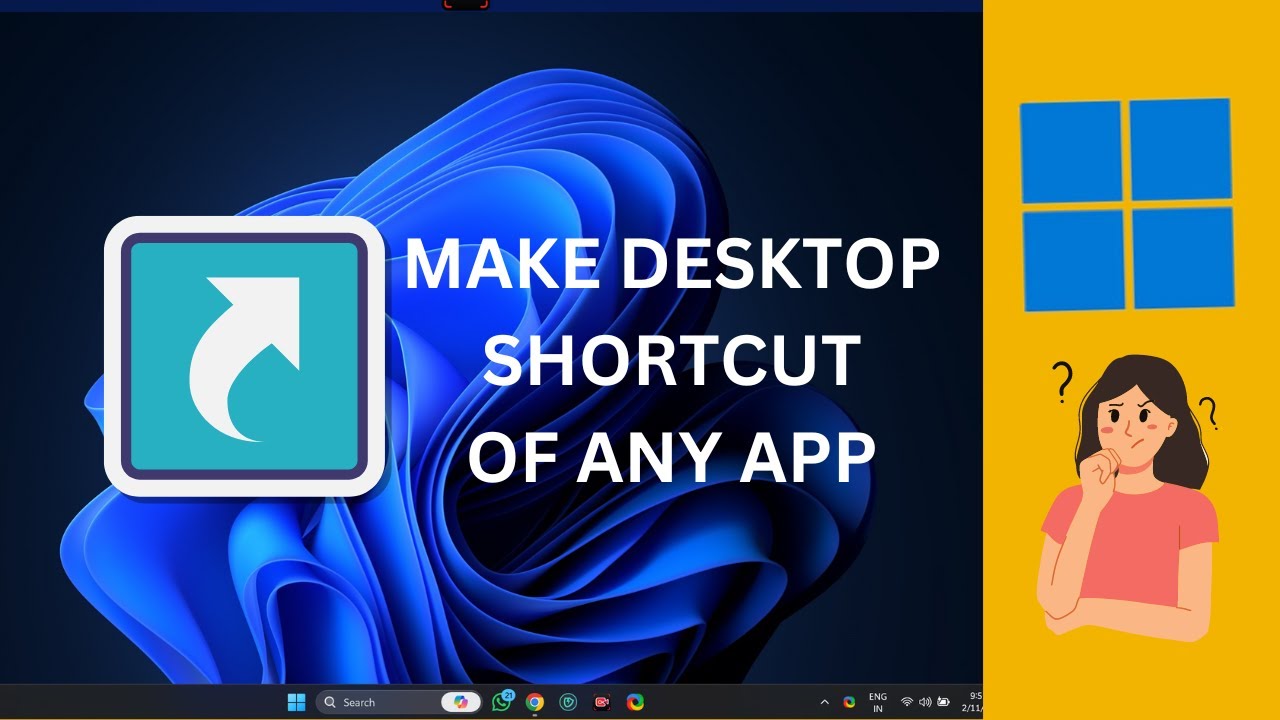
How to Create a Desktop Shortcut on Windows 11 | GearUpWind...
392 views · Feb 21, 2024 gearupwindows.com
Title: "Easy Guide: Creating Desktop Shortcuts on Windows 11 | GearUpWindows Tutorial" Description: Welcome to GearUpWindows! In this tutorial, we'll walk you through the simple steps to create desktop shortcuts on Windows 11. Whether you're looking to quickly access your favorite apps or streamline your workflow, desktop shortcuts are a convenient solution. In this step-by-step guide, we'll show you how to create shortcuts for applications, files, folders, and websites, allowing you to personalize your desktop for optimal productivity. Follow along as we demonstrate the process using the intuitive features of Windows 11. By the end of this tutorial, you'll have the skills to effortlessly organize your desktop and access your most-used items with just a click. Stay tuned to GearUpWindows for more tips, tricks, and tutorials to help you make the most of your Windows experience. Don't forget to like, share, and subscribe for future updates! Let's GearUpWindows together. #Windows11 #DesktopShortcuts #ProductivityTips #GearUpWindows #WindowsTutorials #TechHowTo #WorkflowHacks #DesktopOrganization #WindowsTips #TechTutorial
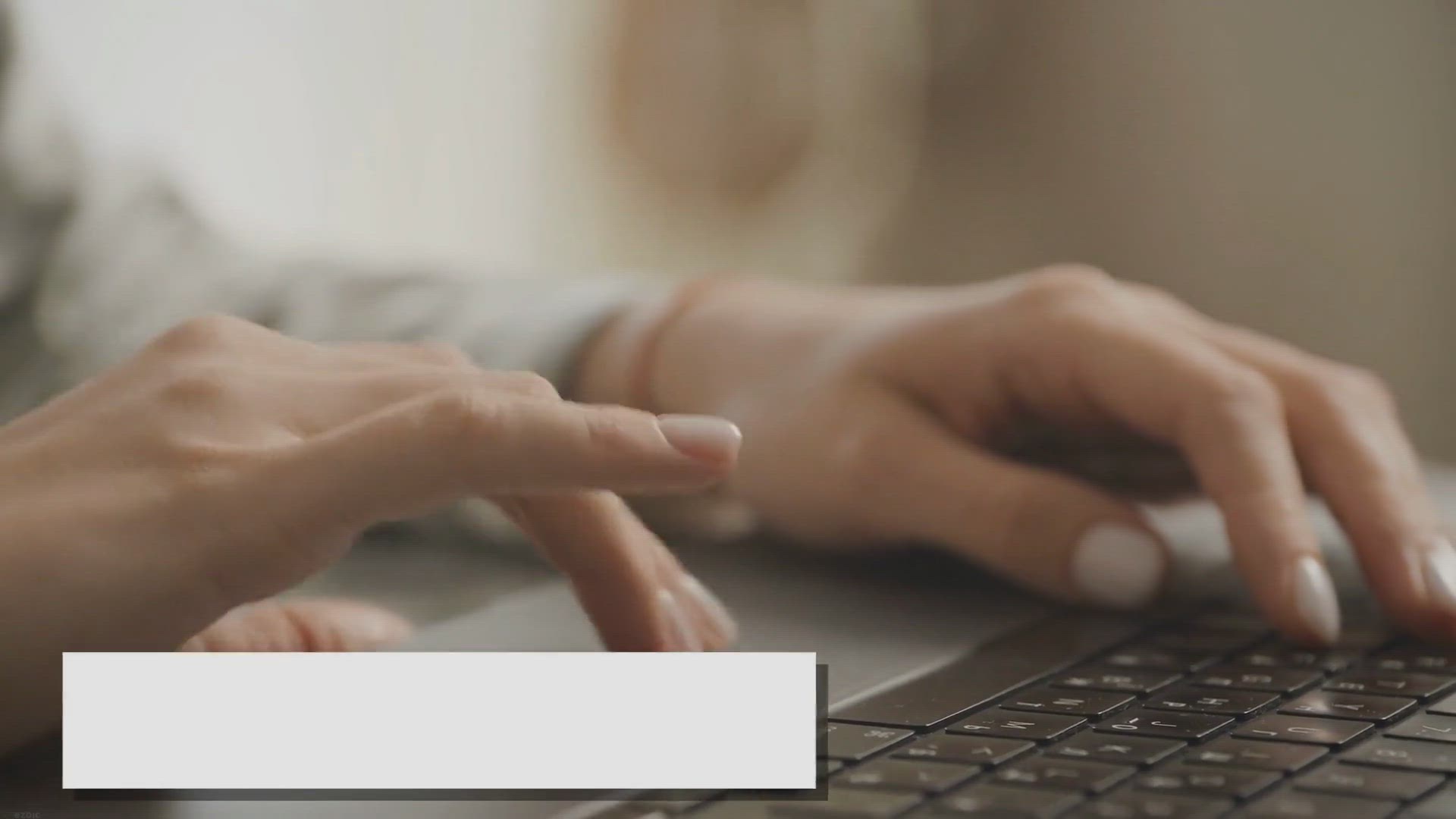
How to Create Shutdown, Restart, Hibernate and Sleep Shortcu...
4K views · Feb 22, 2024 gearupwindows.com
Learn how to optimize your Windows 10 experience with custom shortcuts for essential power operations like shutdown, restart, hibernate, and sleep. Streamline your workflow and enhance productivity with step-by-step instructions in this comprehensive guide.

How to Check Processor Cache Memory Size in Windows 11, 10, ...
4K views · Feb 22, 2024 gearupwindows.com
Learn how to check the cache memory size of your processor on Windows 11, 10, 8, and 7 with these simple steps. Ensure that your system is optimized for performance and efficiency.
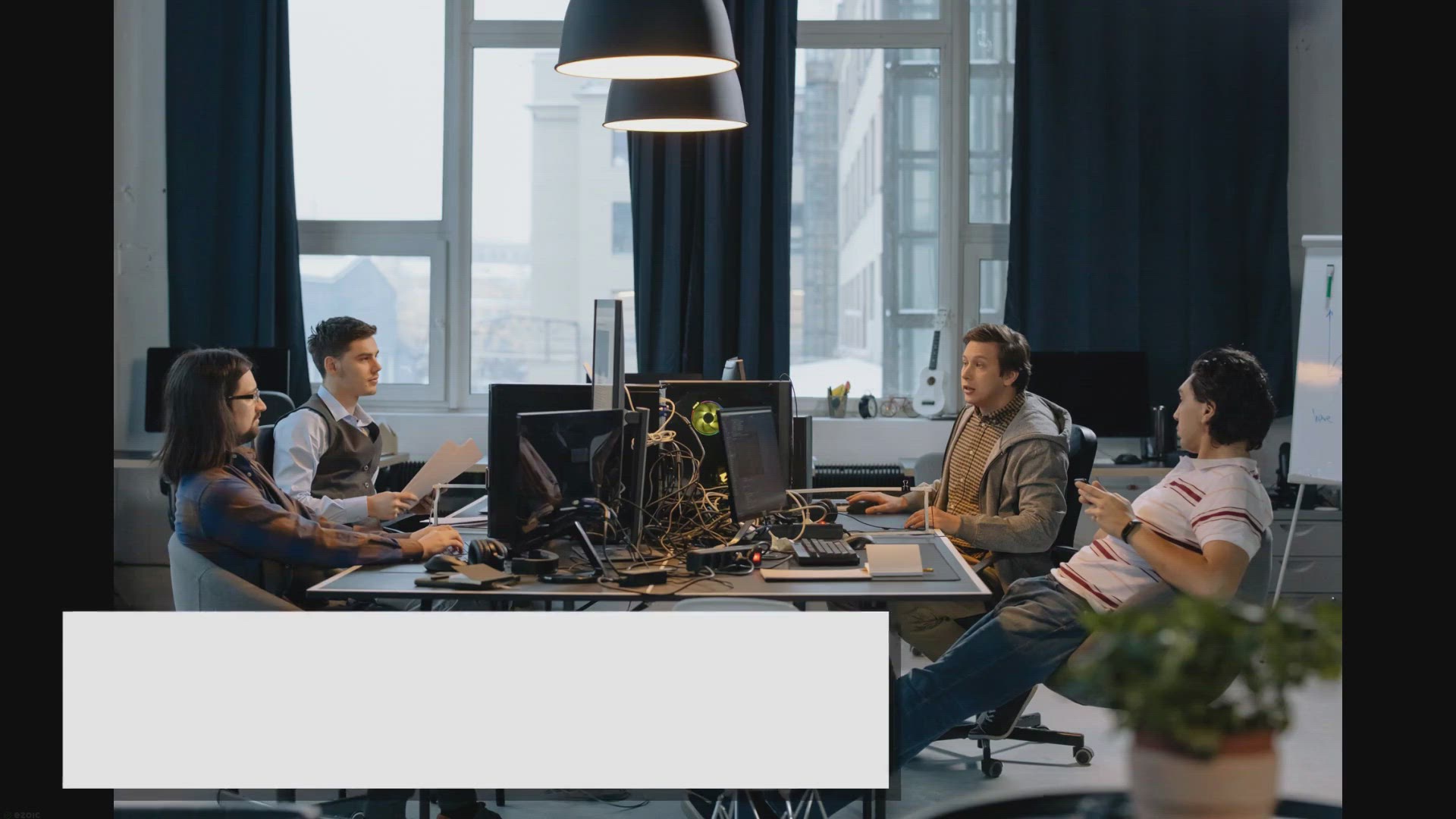
How to Create a Desktop Shortcut for Local Users and Groups ...
598 views · Feb 22, 2024 gearupwindows.com
Learn how to create a desktop shortcut for Local Users and Groups on Windows 11 or 10 in this easy-to-follow guide. With just a few simple steps, you can have quick access to this essential administrative tool right from your desktop, without having to navigate through several menus and settings.
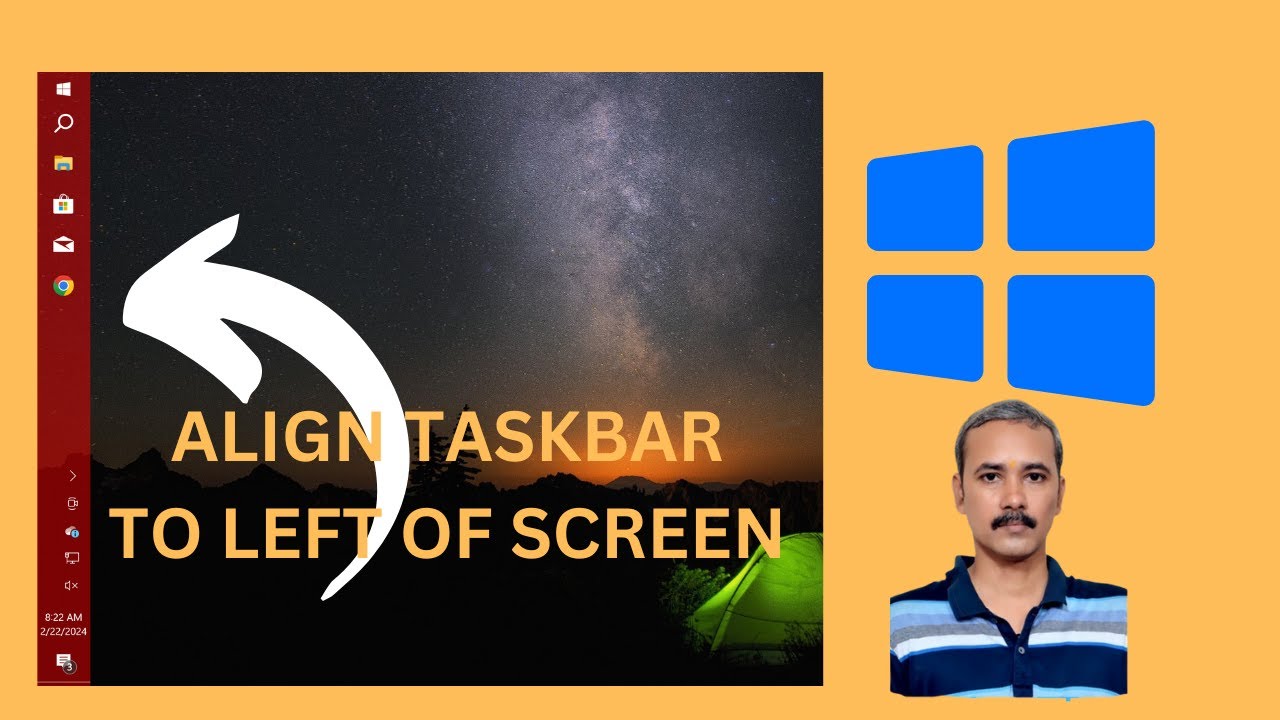
How to Align or Move Windows 10 Taskbar to Left Side of the ...
30 views · Feb 22, 2024 gearupwindows.com
Title: "Mastering Windows 10: Align Your Taskbar to the Left Side of the Screen | GearUpWindows" Description: Welcome back to GearUpWindows, your go-to channel for optimizing your Windows experience! In today's tutorial, we're diving into a fundamental customization that can significantly enhance your workflow: aligning the Windows 10 taskbar to the left side of your screen. Whether you're a seasoned Windows user or just getting started, organizing your workspace efficiently is key to boosting productivity. By aligning your taskbar to the left side, you can maximize screen real estate, streamline access to your favorite apps, and create a cleaner, more intuitive desktop layout. In this step-by-step guide, we'll walk you through the process of shifting your taskbar to the left side of the screen with ease. No complex coding or advanced technical skills required – just simple, straightforward instructions to help you tailor your Windows 10 experience to suit your preferences. Join us as we explore the benefits of left-aligned taskbars and learn how to implement this customization in just a few clicks. Whether you're a multitasking pro, a creative enthusiast, or simply looking to optimize your digital workspace, this tutorial has something for everyone. So, if you're ready to take control of your Windows 10 setup and unlock new levels of efficiency, hit that play button and let's get started! Don't forget to like, share, and subscribe for more tips, tricks, and tutorials from GearUpWindows. Happy customizing! #Windows10 #TaskbarCustomization #ProductivityHacks #TechTips #GearUpWindows #WorkspaceOptimization #WindowsTutorial #TaskbarAlignment #EfficientWorkflow #DigitalProductivity
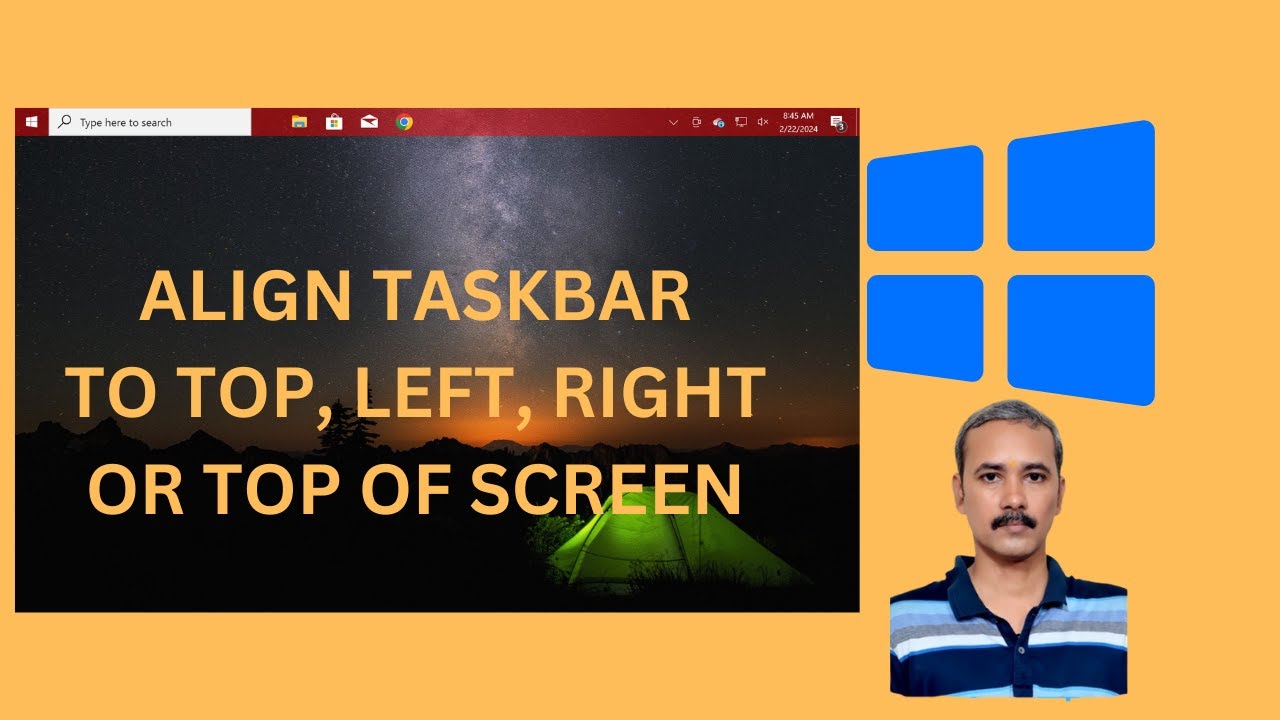
How to Move or Align Windows 10 Taskbar to Left, Right, Top ...
145 views · Feb 22, 2024 gearupwindows.com
Title: "Windows 10 Taskbar Customization Guide: Move & Align to Left, Right, Top, or Bottom | GearUpWindows" Description: Welcome to GearUpWindows! In this tutorial, we'll show you how to customize your Windows 10 taskbar by moving and aligning it to your preferred location on the screen. Whether you're looking to optimize your workspace or simply prefer a different layout, we've got you covered. First, we'll walk you through the steps to relocate your taskbar to the left, right, top, or bottom of your screen, providing clear and easy-to-follow instructions along the way. From adjusting taskbar settings to utilizing simple drag-and-drop techniques, you'll learn various methods to achieve the desired layout effortlessly. By the end of this video, you'll have the knowledge and skills to personalize your Windows 10 experience according to your preferences. Don't settle for default settings – unleash the full potential of your taskbar with our expert guidance. If you found this video helpful, don't forget to like, share, and subscribe to GearUpWindows for more insightful tutorials and Windows tips. Let's Gear Up your Windows experience together! #Windows10 #TaskbarCustomization #WindowsTips #TechTutorials #DesktopCustomization #TaskbarLayout #WindowsHacks #ProductivityTips #GearUpWindows #ComputerTips #TechHowTo #WindowsTricks
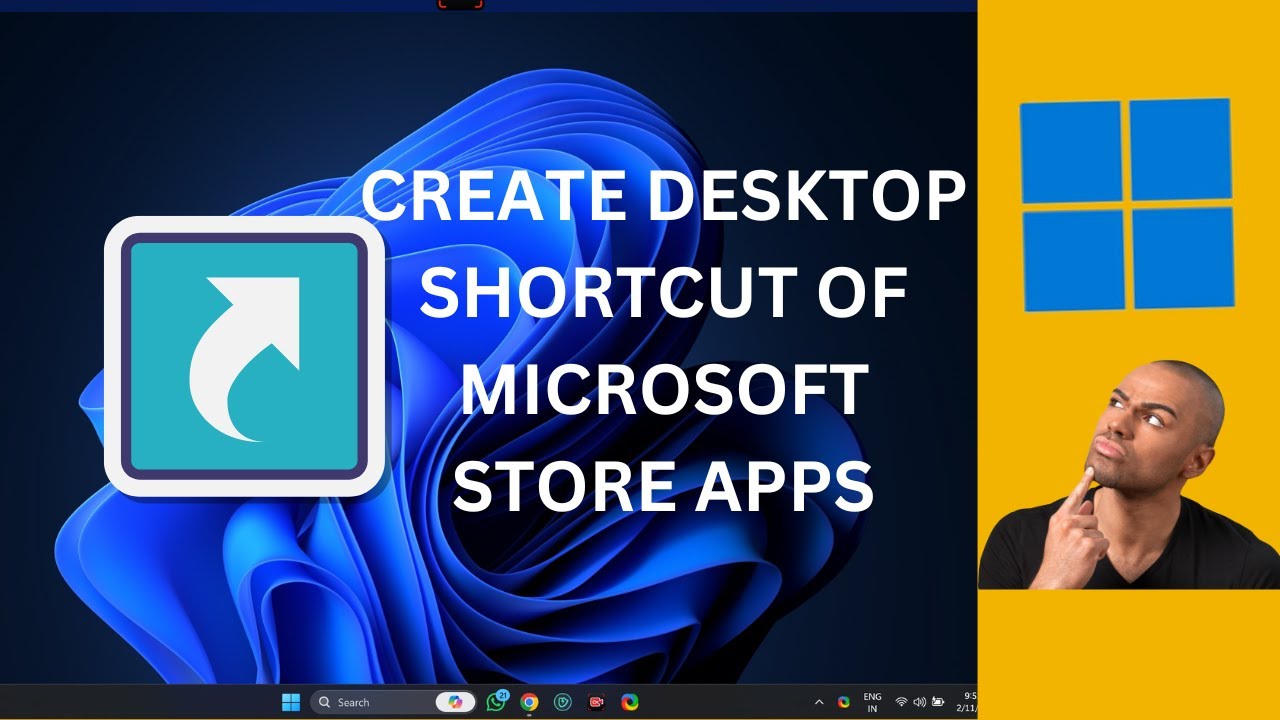
How to Create Desktop Shortcuts for Microsoft Store Apps on ...
108 views · Feb 22, 2024 gearupwindows.com
Title: "Easy Guide: Creating Desktop Shortcuts for Microsoft Store Apps on Windows 11 | GearUpWindows" Description: Welcome to GearUpWindows! In this step-by-step tutorial, we'll show you how to effortlessly create desktop shortcuts for your favorite Microsoft Store apps on Windows 11. Are you tired of navigating through menus or searching your Start menu every time you want to launch an app? Fear not! We've got you covered. With just a few simple clicks, you can have shortcuts right on your desktop for quick and easy access. Join us as we walk you through the process, ensuring you can streamline your workflow and access your preferred apps with utmost convenience. Whether it's productivity tools, games, or utilities, you'll learn how to create shortcuts for any Microsoft Store app in no time. Don't let navigating through multiple menus slow you down. Learn the shortcut creation process today and optimize your Windows 11 experience with GearUpWindows! Subscribe for more Windows tips, tricks, and tutorials. Read more at https://gearupwindows.com/how-to-create-desktop-shortcuts-for-microsoft-store-apps-on-windows-11/ #Windows11 #MicrosoftStore #DesktopShortcuts #TechTutorial #ProductivityHacks #WindowsTips #MicrosoftApps #GearUpWindows #TechGuide #QuickAccess
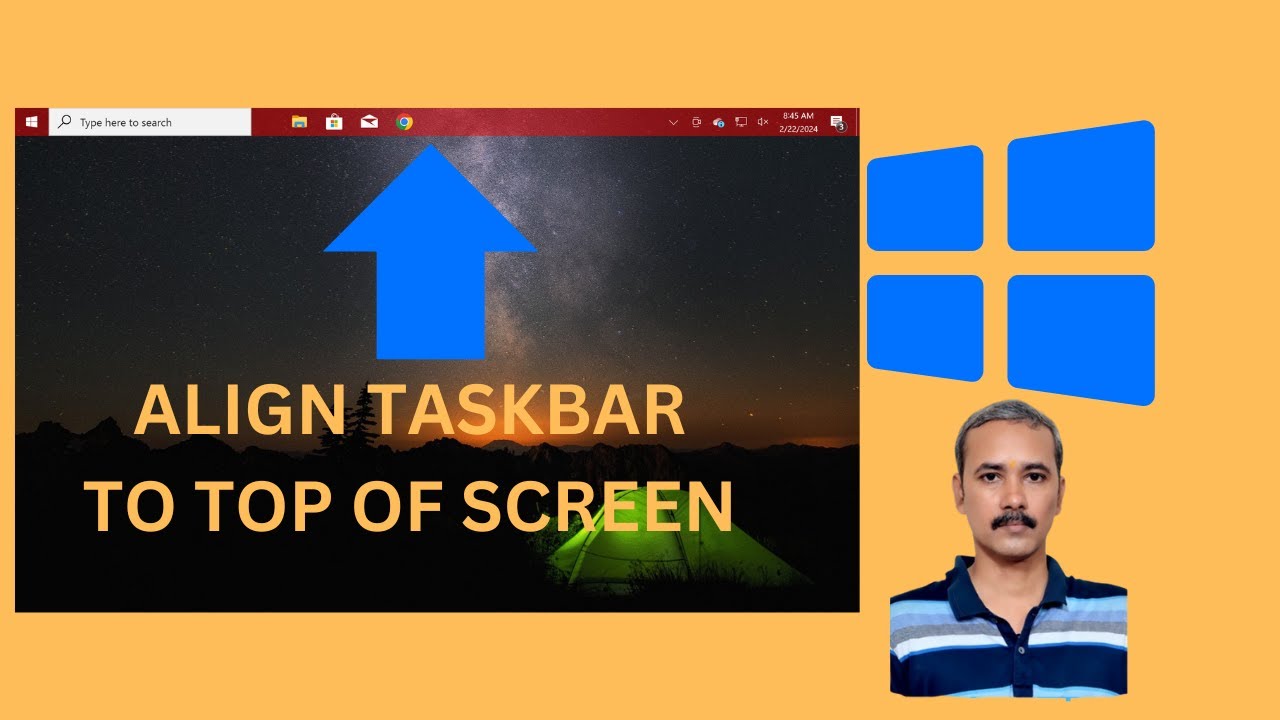
How to Align or Move Windows 10 Taskbar to Top of Screen | G...
60 views · Feb 22, 2024 gearupwindows.com
Title: "Ultimate Guide: How to Align or Move Windows 10 Taskbar to Top of Screen" Description: Welcome to GearUpWindows, your go-to channel for mastering Windows 10 customization and optimization! In this comprehensive tutorial, we'll walk you through the process of aligning or moving your Windows 10 taskbar to the top of your screen, unlocking a whole new level of productivity and personalization. Whether you're a seasoned Windows user looking to shake things up or a newcomer eager to explore the full potential of your operating system, this step-by-step guide has got you covered. We'll provide clear instructions and expert tips to ensure a smooth transition and maximum efficiency. By relocating your taskbar to the top of your screen, you'll not only enjoy a fresh layout but also optimize your workspace for enhanced multitasking and workflow management. Say goodbye to clutter and hello to a more streamlined computing experience! Join us on this journey to elevate your Windows 10 setup to new heights. Don't forget to like, share, and subscribe for more tutorials, tips, and tricks from GearUpWindows. Let's gear up and make Windows work for you! #Windows10 #TaskbarCustomization #ProductivityHacks #WindowsTips #TechTutorials #TaskbarAlignment #WorkspaceOptimization #WindowsCustomization #TechHowTo #GearUpWindows
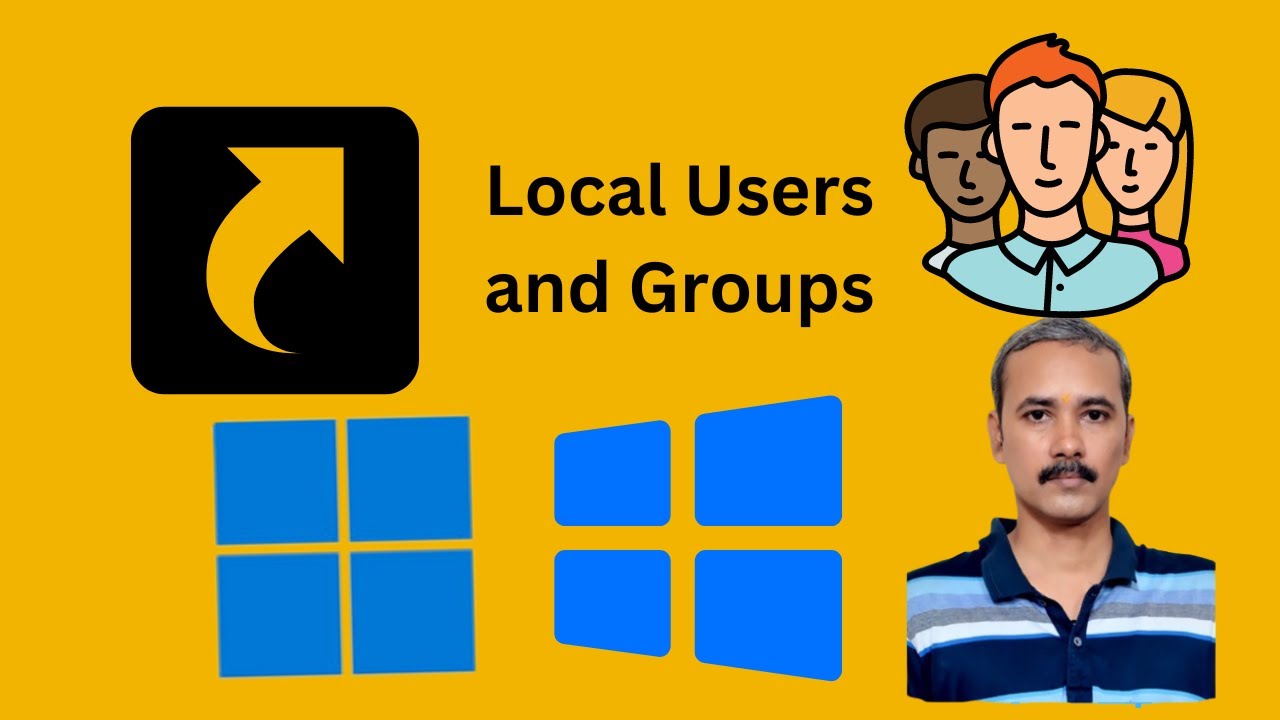
How to Create a Desktop Shortcut for Local Users and Groups ...
153 views · Feb 22, 2024 gearupwindows.com
Title: "Easy Guide: Create a Desktop Shortcut for Local Users and Groups on Windows 11 or 10" Description: Welcome back to GearUpWindows! In this tutorial, we'll show you a simple yet essential trick for managing user accounts on your Windows 11 or Windows 10 system. If you're tired of navigating through multiple menus to access Local Users and Groups, we've got you covered. Follow along as we demonstrate how to create a desktop shortcut for quick access. With just a few clicks, you'll have a shortcut that grants you direct access to managing user accounts, permissions, and groups, saving you time and hassle. Stay tuned for more Windows tips, tricks, and tutorials by subscribing to our channel and hitting the notification bell so you never miss an update. Let's gear up your Windows experience together! Command: lusrmgr.msc Read more at https://gearupwindows.com/how-to-create-a-desktop-shortcut-for-local-users-and-groups-on-windows-11-or-10/ #WindowsTips #WindowsTricks #Windows10 #Windows11 #UserManagement #DesktopShortcut #TechTutorial #GearUpWindows #PCTips #WindowsHacks #ITSupport #ComputerTips #ProductivityHacks

How to Change DNS Address in Microsoft Edge on Windows 11 or...
66 views · Feb 22, 2024 gearupwindows.com
Title: "Ultimate Guide: Changing DNS Address in Microsoft Edge | Windows 11 & 10 | GearUpWindows" Description: Welcome to GearUpWindows, your go-to channel for mastering Windows tips and tricks! In this video, we'll show you the step-by-step process of changing DNS (Domain Name System) address specifically within Microsoft Edge on both Windows 11 and Windows 10 operating systems. DNS configuration plays a crucial role in optimizing your browsing experience, enhancing security, and accessing content efficiently. Whether you're experiencing slow internet speeds, encountering DNS-related issues, or simply looking to improve your online privacy, adjusting DNS settings can make a significant difference. Follow along as we guide you through the easy-to-follow steps, ensuring that you can seamlessly modify your DNS settings within Microsoft Edge. Our tutorial covers all the essentials, including accessing network settings, choosing the preferred DNS server, and applying the changes effectively. By the end of this video, you'll have the knowledge and confidence to tailor your DNS configuration to suit your browsing needs, whether you're a casual user or a tech enthusiast. Don't forget to hit the like button if you find this tutorial helpful, subscribe to GearUpWindows for more insightful Windows guides, and hit the notification bell to stay updated with our latest uploads. Let's gear up and optimize your browsing experience together! #GearUpWindows #MicrosoftEdge #Windows11 #Windows10 #DNS #Tutorial #InternetSpeed #Privacy #TechTips #Optimization #BrowsingExperience #NetworkSettings #OnlineSecurity #TechGuide #WindowsTips #DNSConfiguration #InternetAccess #WebBrowsing
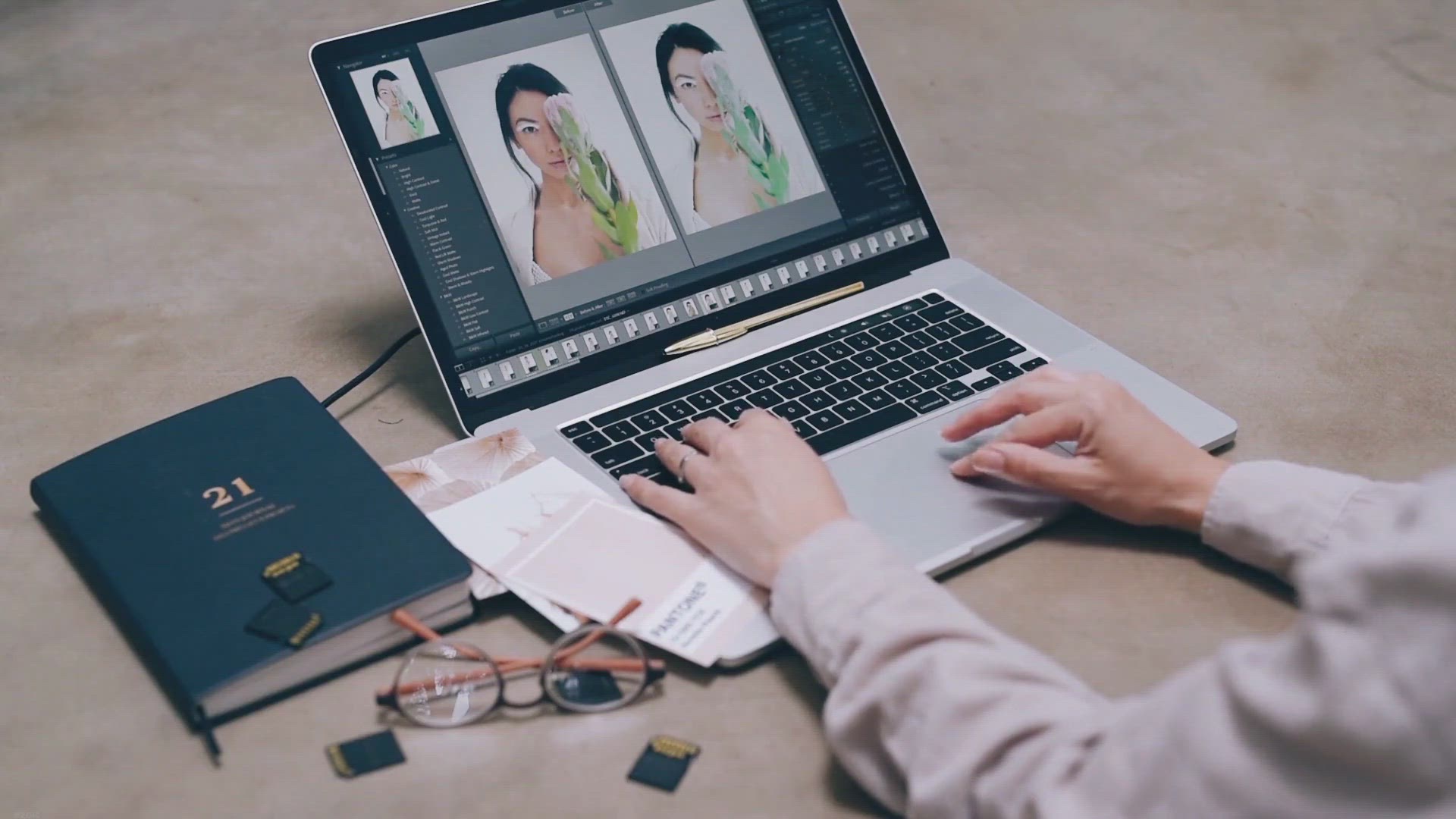
Free Giveaway: Get FliFlik Watermark Remover License for 6 M...
650 views · Feb 22, 2024 gearupwindows.com
Unlock your creativity with FliFlik Watermark Remover's free giveaway! Remove watermarks, logos, and unwanted objects effortlessly with AI technology. Get a six-month license for professional photo editing. Don't miss out on this opportunity to enhance your images!
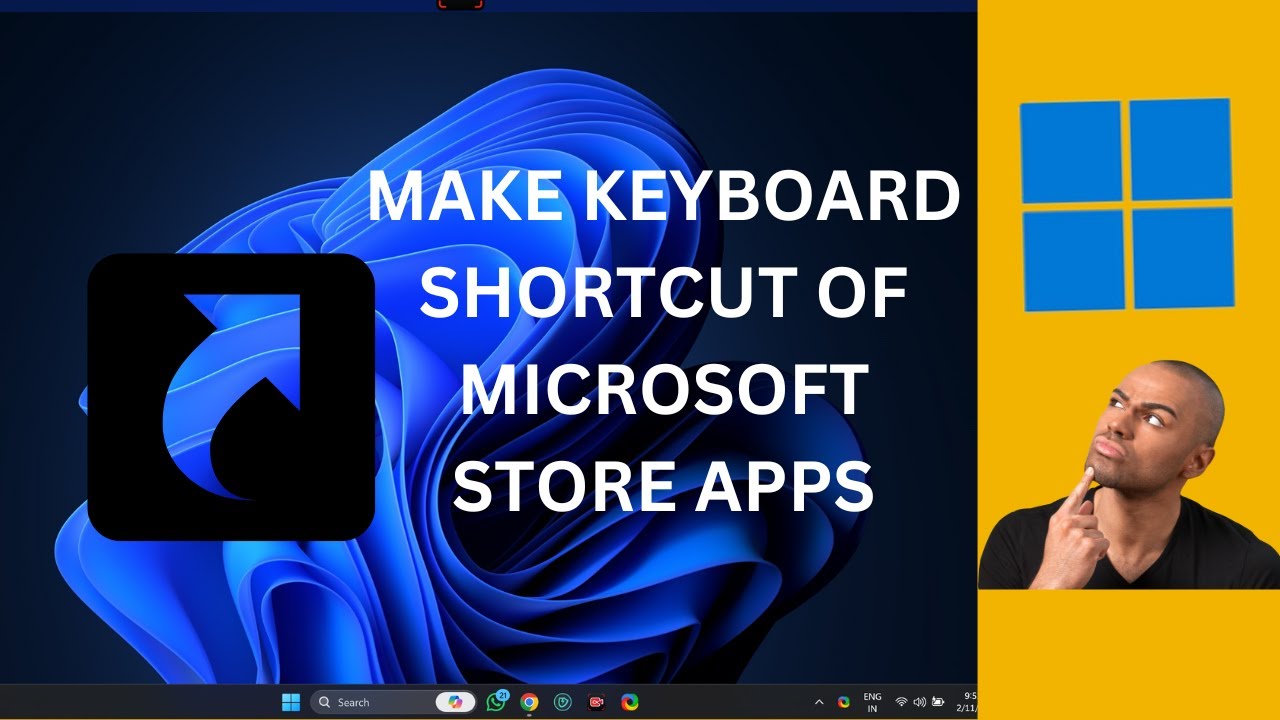
How to Create a Keyboard Shortcut to Open a Microsoft Store ...
118 views · Feb 22, 2024 gearupwindows.com
Title: "Effortless Productivity: Creating Keyboard Shortcuts for Microsoft Store Apps on Windows 11 | GearUpWindows Tutorial" Description: Welcome back to GearUpWindows! In this tutorial, we're diving into the realm of efficiency by showing you how to create custom keyboard shortcuts to swiftly access your favorite Microsoft Store apps on Windows 11. Are you tired of endlessly clicking through menus to launch your frequently used apps? Say goodbye to wasted time and hello to productivity as we walk you through the simple steps to set up personalized keyboard shortcuts tailored to your workflow. With Windows 11's intuitive interface, creating these shortcuts is easier than ever, and we'll guide you through the process, step by step. Whether it's your go-to productivity app or a favorite game, we've got you covered. Join us as we unlock the full potential of your Windows 11 experience. Hit that subscribe button and turn on notifications so you never miss out on our latest tips, tricks, and tutorials to gear up your Windows journey! GearUpWindows - Your ultimate destination for mastering Windows 11 and maximizing your digital productivity. Let's gear up together! #Windows11 #Microsoft #ProductivityTips #KeyboardShortcuts #TechTutorials #MicrosoftStoreApps #WindowsTips #GearUpWindows #DigitalProductivity #EfficiencyHacks

How to Change DNS Address in Firefox on Windows 11 or 10 | G...
27 views · Feb 22, 2024 gearupwindows.com
Title: "Easy Guide: Changing DNS Address in Firefox on Windows 11/10 | GearUpWindows Tutorial" Description: Welcome to GearUpWindows! In this step-by-step tutorial, we'll show you how to change the DNS (Domain Name System) address in Firefox on Windows 11 or 10 effortlessly. Having the right DNS settings can significantly impact your browsing speed, security, and overall internet experience. Whether you're looking to enhance your privacy, improve network performance, or troubleshoot connection issues, knowing how to adjust your DNS settings in Firefox is essential. In this video, we'll walk you through the process in a clear and concise manner, making it easy for both beginners and advanced users to follow along. From accessing the Firefox settings to modifying the DNS address, we'll cover every detail to ensure you can customize your browsing experience according to your preferences. By the end of this tutorial, you'll have the knowledge and confidence to change your DNS address in Firefox on Windows 11 or 10 seamlessly. Don't let slow or insecure DNS settings hinder your online activities – empower yourself with the skills to optimize your browsing environment today! If you found this tutorial helpful, be sure to give this video a thumbs up, subscribe to GearUpWindows for more insightful tech guides, and hit the notification bell to stay updated on our latest uploads. Thank you for watching, and we'll see you in the next video! Free and Secured DNS Server Addresses 1. Cloudflare DNS: – Primary Server Address: 1.1.1.1 – Secondary Server Address: 1.0.0.1 2. Google Public DNS: – Primary Server Address: 8.8.8.8 – Secondary Server Address: 8.8.4.4 3. OpenDNS by Cisco: – Primary Server Address: 208.67.222.222 – Secondary Server Address: 208.67.220.220 #GearUpWindows #FirefoxTutorial #Windows10 #Windows11 #DNSAddress #InternetTips #TechGuide #BrowserSettings #NetworkOptimization #OnlinePrivacy #InternetSecurity #TechTutorial #WebBrowsing #DNSConfiguration #FirefoxBrowser #WindowsTips #TechHowTo
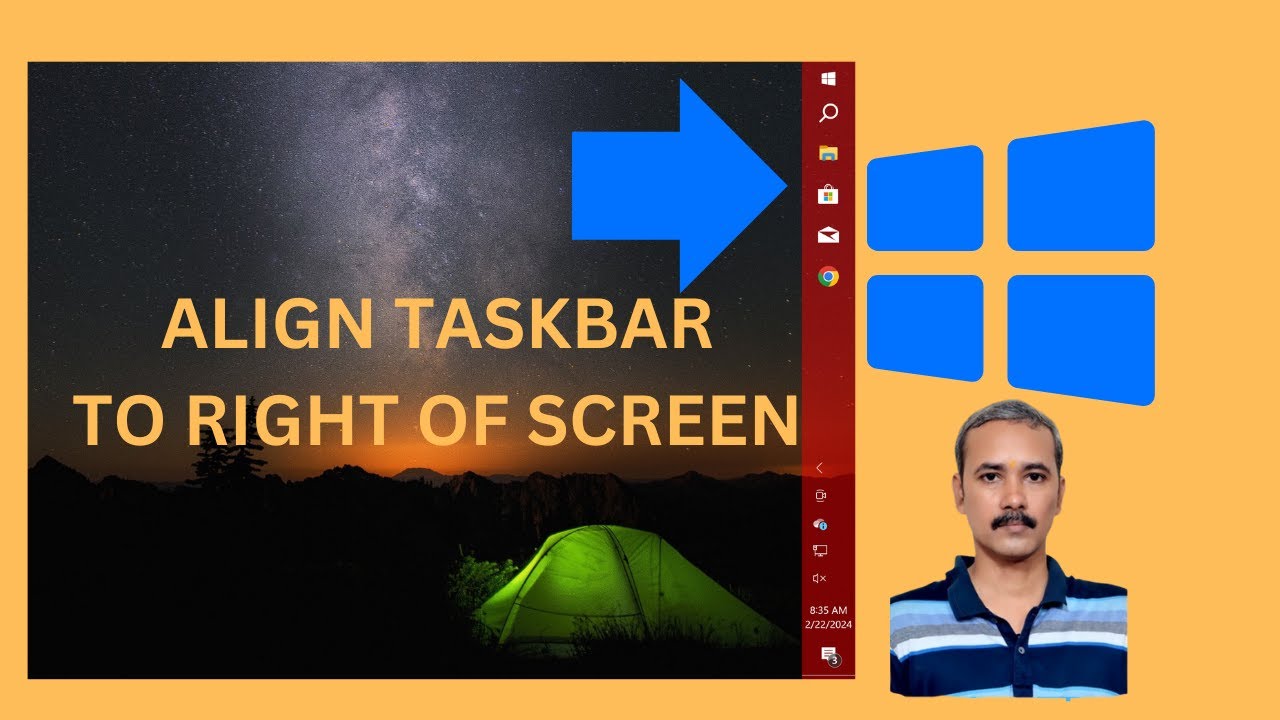
How to Align or Move Windows 10 Taskbar to the Right of Scre...
152 views · Feb 23, 2024 gearupwindows.com
Title: "Mastering Windows 10: Aligning Taskbar to the Right | GearUpWindows Tutorial" Description: Welcome back, Windows enthusiasts! In today's tutorial, GearUpWindows will guide you through the process of aligning your Taskbar to the right side of your screen in Windows 10. Are you tired of the default bottom alignment of the Taskbar? Do you want to maximize your desktop space or simply customize your Windows layout to suit your preferences? Well, you're in the right place! In this step-by-step video, we'll show you the easy method to relocate your Taskbar to the right side of your screen, providing you with a more streamlined and efficient workspace. Whether you're a productivity enthusiast, a multitasker, or just someone who loves tweaking their Windows setup, this tutorial is for you. Join us as we explore the simple yet powerful customization options Windows 10 has to offer. No need for third-party software or complicated hacks – we'll walk you through the built-in settings to achieve your desired Taskbar alignment. Don't settle for the default – unlock the full potential of your Windows 10 experience with GearUpWindows. Hit that play button and let's get started on optimizing your workspace today! Don't forget to like, subscribe, and hit the notification bell to stay updated on all our Windows tutorials and tips. Thanks for watching! #Windows10 #TaskbarAlignment #WindowsCustomization #DesktopCustomization #ProductivityHacks #GearUpWindows #TechTutorials #WindowsTips #ComputerTips #WorkspaceOptimization #TaskbarCustomization #WindowsHacks

How to Change DNS Address in Brave Browser in Windows 11 or ...
17 views · Feb 23, 2024 gearupwindows.com
Title: "Ultimate Guide: Changing DNS Address in Brave Browser | Windows 11/10 | GearUpWindows" Description: Welcome back to GearUpWindows! In today's tutorial, we'll delve into the intricacies of tweaking DNS settings specifically within the Brave Browser on Windows 11 or 10. DNS (Domain Name System) plays a crucial role in connecting your browser to the internet efficiently. By altering your DNS address, you can potentially enhance browsing speed, security, and privacy. In this comprehensive guide, we'll walk you through the step-by-step process of changing DNS settings within the Brave Browser, ensuring you have full control over your internet experience. Whether you're looking to optimize your connection for gaming, streaming, or simply browsing, this tutorial has got you covered. Join us as we explore the ins and outs of DNS configuration in Brave Browser, empowering you to tailor your browsing experience to your preferences. Don't miss out on this essential knowledge – hit play and let's gear up your Windows browsing experience together! If you find this video helpful, don't forget to like, share, and subscribe to GearUpWindows for more insightful tech tutorials. Let's dive in! #BraveBrowser #Windows10 #Windows11 #DNS #Internet #TechTutorial #GearUpWindows #BrowsingTips #Privacy #Security #OnlineExperience #WebBrowsing #TechGuide

Free Giveaway: Transform Your Photos with Franzis Analog Pro...
4K views · Feb 23, 2024 gearupwindows.com
Transform your digital photos into timeless masterpieces with Franzis Analog Projects 3 Premium! Unlock vintage-inspired filters, professional editing tools, and seamless integration with popular platforms. Claim your free copy now and elevate your photography game today!
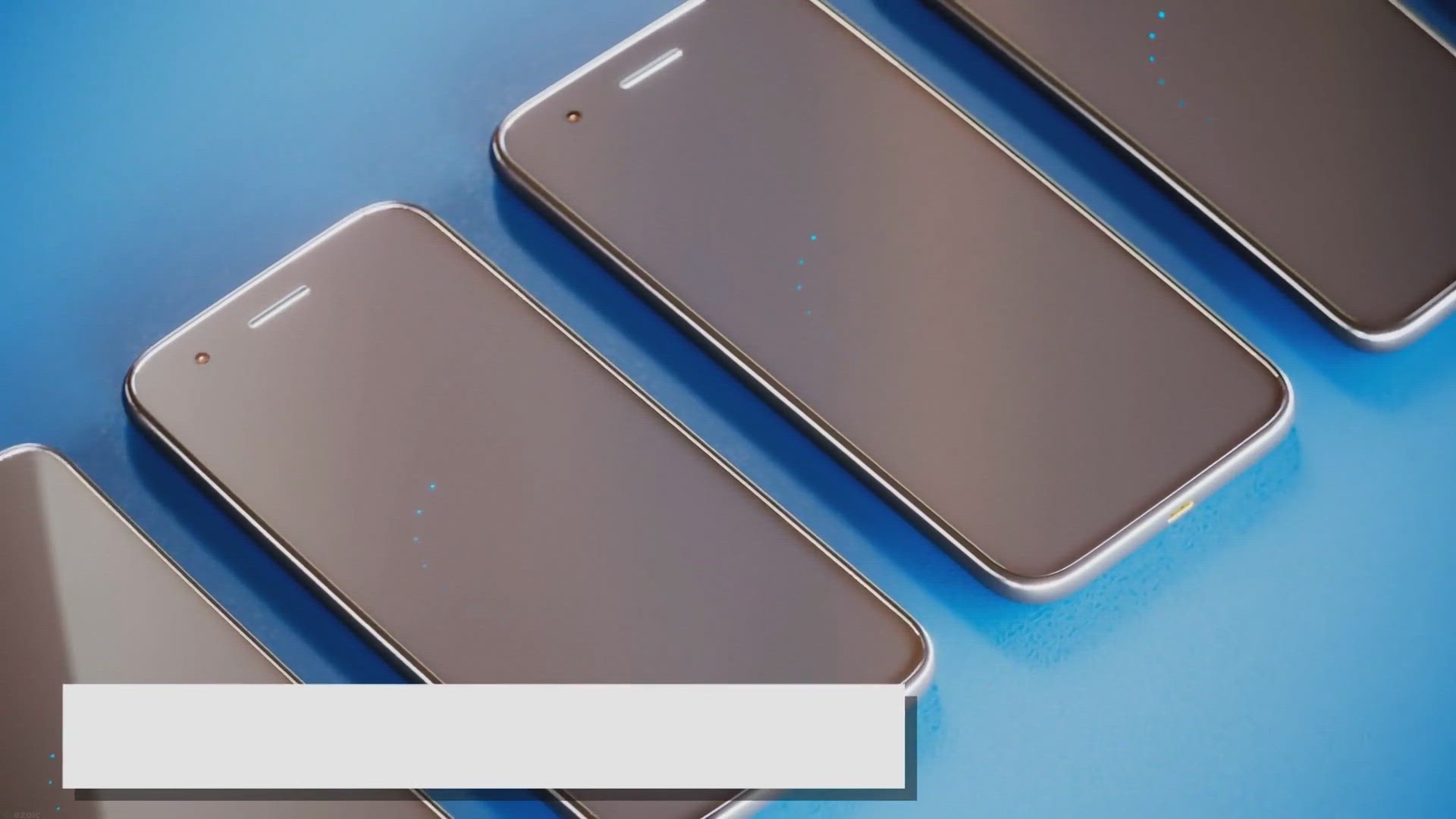
Effortless File Synchronization: Explore the Features of Abe...
17K views · Feb 23, 2024 gearupwindows.com
Discover the effortless file synchronization features of Abelssoft SyncManager 2024. Automatic and manual syncing options, versatile usage scenarios, user-friendly interface, and enhanced data security ensure seamless file management on Windows computers.

Repair Corrupted Videos for Free: Apeaksoft Video Fixer Give...
1K views · Feb 23, 2024 gearupwindows.com
Repair corrupted videos for free with Apeaksoft Video Fixer giveaway! Easily fix damaged MP4, MOV, and 3GP files from various devices. Preview repaired videos before saving. High success rate and user-friendly interface. Don't miss out on this opportunity!
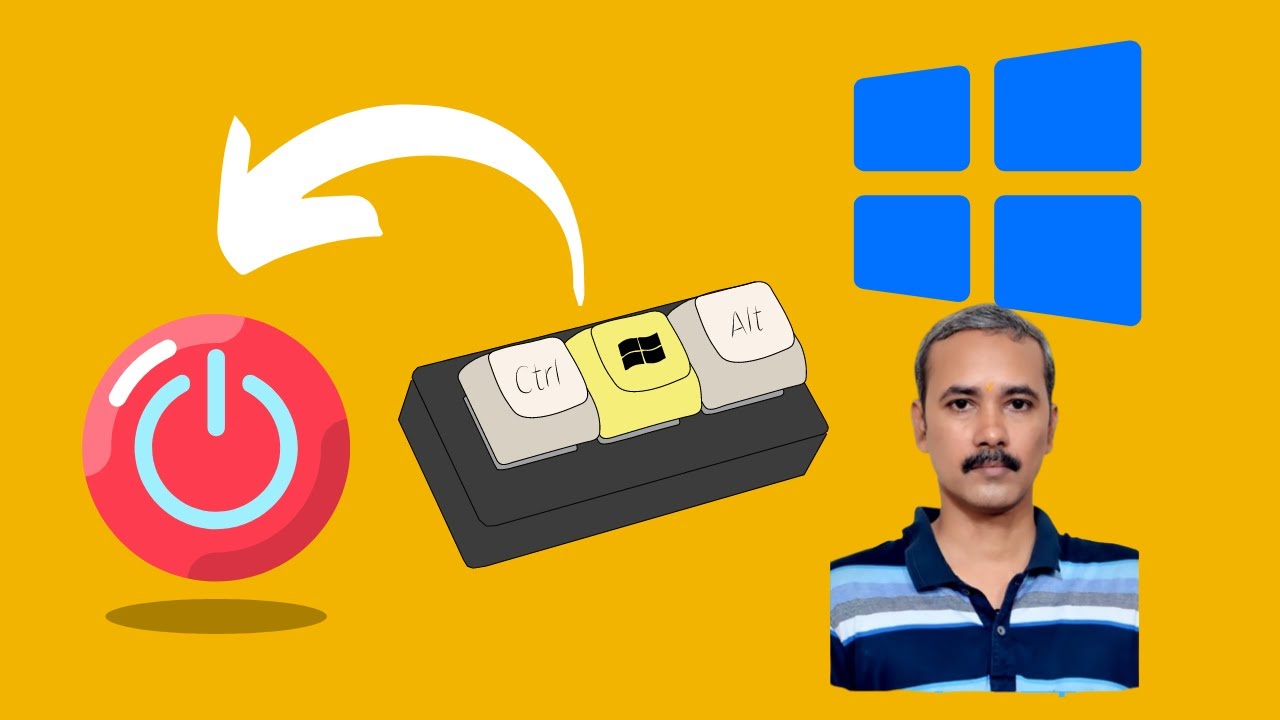
How to Turn Off or Shutdown Windows 10 PC with a Keyboard Sh...
28 views · Feb 23, 2024 gearupwindows.com
Title: "Quick Guide: Shutting Down Windows 10 with a Keyboard Shortcut | GearUpWindows" Description: Welcome to GearUpWindows! In this tutorial, we'll show you a handy trick to swiftly shut down your Windows 10 PC using just a keyboard shortcut. No more digging through menus or clicking multiple times – streamline your shutdown process with this easy-to-follow guide. Whether you're a productivity enthusiast or simply seeking efficiency, mastering keyboard shortcuts can save you valuable time. Join us as we walk you through the steps to set up a keyboard shortcut for shutting down your Windows 10 system in seconds. From configuring the shortcut keys to executing the shutdown command seamlessly, we'll cover every detail to ensure a smooth experience. Say goodbye to the hassle of navigating through menus – with this shortcut, shutting down your PC becomes as effortless as a keystroke. Don't let complexity slow you down. Join GearUpWindows now and unlock the power of keyboard shortcuts to streamline your Windows 10 experience. Hit subscribe and turn on notifications to stay updated on more tips, tricks, and tutorials to optimize your digital life. Let's Gear Up Windows together! #Windows10 #PCtips #KeyboardShortcuts #TechHacks #ProductivityHacks #ShutdownShortcut #EfficiencyTips #WindowsTips #TechTutorial #GearUpWindows
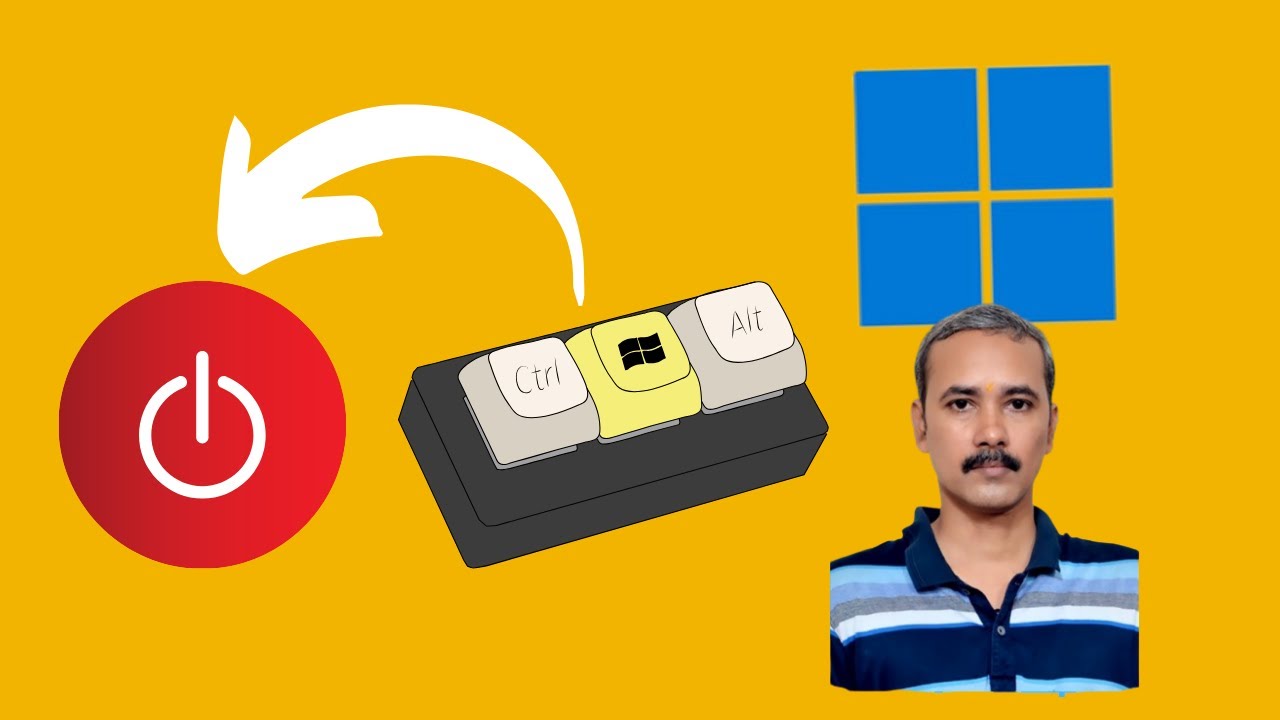
How to Shutdown or Turn Off Windows 11 PC with a Keyboard Sh...
109 views · Feb 23, 2024 gearupwindows.com
Title: "Master Your Windows 11: Quick Shutdown Keyboard Shortcut Guide" Description: Welcome back to GearUpWindows! In this tutorial, we'll show you an essential trick to speed up your Windows 11 PC workflow – shutting down with just a keyboard shortcut. Are you tired of navigating through menus or searching for the power button every time you need to shut down your PC? Say goodbye to that hassle! We'll walk you through a simple keyboard shortcut that will have your Windows 11 system powering down in seconds. With our step-by-step instructions and clear demonstrations, you'll learn the shortcut key combination that grants you immediate access to the shutdown function, regardless of what you're doing on your computer. Streamline your productivity and save time with this handy shortcut. Whether you're a seasoned Windows user or just getting started with Windows 11, this tutorial is perfect for you. Don't forget to subscribe to GearUpWindows for more tips, tricks, and tutorials to optimize your Windows 11 experience. Let's dive in and make your PC shutdown process faster and more efficient than ever before! Command used: shutdown /s /t 0 #Windows11 #PCtips #KeyboardShortcut #ProductivityHacks #TechTutorials #GearUpWindows #WindowsTricks #ShutdownShortcut #WindowsGuide #ComputerTips

How to Create a Desktop Shortcut for Any Application on Wind...
646 views · Feb 23, 2024 gearupwindows.com
Title: "Easy Guide: Creating Desktop Shortcuts for Any Application on Windows 10" Description: Welcome to GearUpWindows! In this tutorial, we'll show you a quick and straightforward method to create desktop shortcuts for any application on Windows 10. Whether it's your favorite software, a game, or a utility tool, having quick access on your desktop can significantly enhance your productivity. In this step-by-step guide, we'll walk you through the entire process, from locating the application to placing a shortcut on your desktop. No need to delve into complex settings or installations – we'll keep it simple and user-friendly. By the end of this video, you'll be able to effortlessly create desktop shortcuts for all your frequently used applications, saving you time and streamlining your workflow on Windows 10. Don't forget to like, share, and subscribe for more useful tips and tutorials on optimizing your Windows experience with GearUpWindows! Let's get started. #Windows10 #DesktopShortcuts #ProductivityHacks #TechTutorials #GearUpWindows #EasyGuide #TechTips #WindowsTips #ShortcutCreation #WorkflowOptimization

How to Create a Keyboard Shortcut for any Microsoft Store Ap...
254 views · Feb 24, 2024 gearupwindows.com
Title: "Mastering Windows 10: Creating Custom Keyboard Shortcuts for Microsoft Store Apps" Description: Welcome to GearUpWindows, your ultimate destination for all things Windows! In today's tutorial, we're diving into the realm of productivity by showing you how to create personalized keyboard shortcuts for Microsoft Store apps on Windows 10. Are you tired of navigating through menus or desktop clutter to access your favorite apps? Fear not, because we've got you covered with a simple yet effective solution. With custom keyboard shortcuts, you can streamline your workflow and boost your efficiency like never before. Join us as we walk you through the step-by-step process of setting up keyboard shortcuts for any Microsoft Store app. From productivity tools to entertainment apps, you'll learn how to tailor your shortcuts to suit your specific needs and preferences. Whether you're a seasoned Windows user or just getting started, our easy-to-follow guide will empower you to take control of your Windows 10 experience like never before. Say goodbye to tedious clicks and hello to instant access with custom keyboard shortcuts. Don't miss out on this essential Windows 10 hack – hit that play button and GearUpWindows with us today! Don't forget to like, share, and subscribe for more tech tips and tutorials. Let's GearUpWindows together! #Windows10 #MicrosoftStore #KeyboardShortcuts #ProductivityHacks #TechTips #GearUpWindows #WindowsTips #MicrosoftApps #TechTutorials #WorkflowBoost #CustomShortcuts #EfficiencyHacks

How to Create a Desktop Shortcut for Microsoft Store Apps on...
52 views · Feb 24, 2024 gearupwindows.com
Title: "Quick Tutorial: Creating Desktop Shortcuts for Microsoft Store Apps on Windows 10" Description: Welcome to GearUpWindows! In this quick and easy tutorial, we'll show you how to create desktop shortcuts for Microsoft Store apps on Windows 10. Whether you want easy access to your favorite apps or need a shortcut for productivity, we've got you covered. Join us as we walk you through the simple steps to create desktop shortcuts for your preferred Microsoft Store apps. From gaming to productivity tools, this tutorial will help you streamline your desktop experience in no time. Don't miss out on this handy tip for Windows 10 users. Hit the play button now and learn how to optimize your desktop with shortcuts for Microsoft Store apps. Subscribe to GearUpWindows for more helpful tech tutorials and stay ahead in the digital world! #Windows10 #MicrosoftStore #DesktopShortcuts #TechTutorial #ProductivityHacks #WindowsTips #GearUpWindows #TechHowTo #DigitalProductivity #MicrosoftApps

How to Assign a Keyboard Shortcut to any Microsoft Store App...
297 views · Feb 24, 2024 gearupwindows.com
Title: "Mastering Windows 11: How to Assign Keyboard Shortcuts to Microsoft Store Apps" Description: Welcome back to GearUpWindows! In this tutorial, we'll delve into a handy Windows 11 trick that can significantly boost your productivity: assigning keyboard shortcuts to Microsoft Store apps. Whether you're a power user or just looking to streamline your workflow, this simple yet effective technique can make navigating through your favorite apps a breeze. Join us as we walk you through the step-by-step process of setting up custom keyboard shortcuts for any Microsoft Store app. From launching your favorite games to accessing productivity tools with a keystroke, we'll show you how to tailor your Windows experience to suit your needs. Don't let navigating through multiple windows slow you down – with our guide, you'll be zipping through your apps like a pro in no time. Tune in now and unlock the full potential of your Windows 11 device with GearUpWindows! Don't forget to like, share, and subscribe for more tech tips and tutorials. Let's Gear Up Windows together! #Windows11 #MicrosoftStoreApps #KeyboardShortcuts #ProductivityHacks #TechTutorial #GearUpWindows #WindowsTips #PCTips #SoftwareShortcuts #WindowsTricks

How to Convert ZIP to ISO in Windows 11 or 10 (AnyToISO) | G...
2K views · Feb 24, 2024 gearupwindows.com
Title: "Ultimate Guide: Convert ZIP to ISO in Windows 11/10 (Using AnyToISO Freeware)" Description: Welcome back, tech enthusiasts! In today's tutorial on GearUpWindows, we're diving into the world of file conversion. Have you ever found yourself needing to convert a ZIP file to an ISO format? Well, you're in luck because we've got you covered! In this step-by-step guide, we'll walk you through the entire process of converting ZIP files to ISO format right on your Windows 11 or Windows 10 system. And the best part? We're using AnyToISO, a powerful freeware tool that simplifies the conversion process. Whether you're a seasoned tech pro or a beginner just dipping your toes into the world of file manipulation, this tutorial is designed to be easy to follow and understand. So grab your Windows PC, fire it up, and let's get started on converting those ZIP files to ISO effortlessly! In this video, you'll learn: - How to download and install AnyToISO on your Windows system. - Step-by-step instructions on converting ZIP files to ISO using AnyToISO. - Tips and tricks for optimizing the conversion process and ensuring compatibility. - And much more! By the end of this tutorial, you'll have the knowledge and skills to convert ZIP files to ISO format like a pro, all without breaking a sweat. So if you're ready to level up your file conversion game, hit that play button and let's dive in together! Don't forget to like, comment, and subscribe for more tech tutorials, tips, and tricks from GearUpWindows. Thanks for watching, and happy converting! Read more at https://gearupwindows.com/convert-folders-and-zip-to-iso-in-windows-11-10-using-anytoiso/ #Windows10 #Windows11 #FileConversion #ZIPtoISO #AnyToISO #Freeware #TechTutorial #GearUpWindows #SoftwareTutorial #ComputerTips #TechHowTo #WindowsTips #ISOFiles #FileManagement

How to Convert Folder to ISO on Windows 11 or 10 (AnyToISO) ...
611 views · Feb 24, 2024 gearupwindows.com
Title: How to Convert Folder to ISO on Windows 11/10 | AnyToISO Tutorial Description: Looking to convert your folder into an ISO file on Windows 11 or 10? Look no further! In this tutorial, we'll guide you through the process step by step using the AnyToISO freeware. Whether you're a tech enthusiast or a beginner, converting folders to ISO format is a breeze with AnyToISO. 🔧 GearUpWindows Channel is your go-to destination for Windows tips, tricks, and tutorials. Subscribe now for more helpful guides! In this video, you'll learn: - How to download and install AnyToISO freeware on your Windows PC. - Step-by-step instructions to convert a folder into an ISO file effortlessly. - Useful tips and tricks to optimize the ISO conversion process. Don't let the complexity of ISO conversion intimidate you. Join us as we simplify the process and empower you to effortlessly create ISO files from folders on your Windows system. 🔔 Don't forget to hit the notification bell to stay updated with our latest tutorials! Ready to master the art of converting folders to ISO on Windows? Let's dive in with GearUpWindows! #WindowsTips #Windows10 #Windows11 #AnyToISO #ISOConversion #FolderToISO #Tutorial #TechGuide #GearUpWindows #Freeware #TechTutorials #PCTips #WindowsTricks
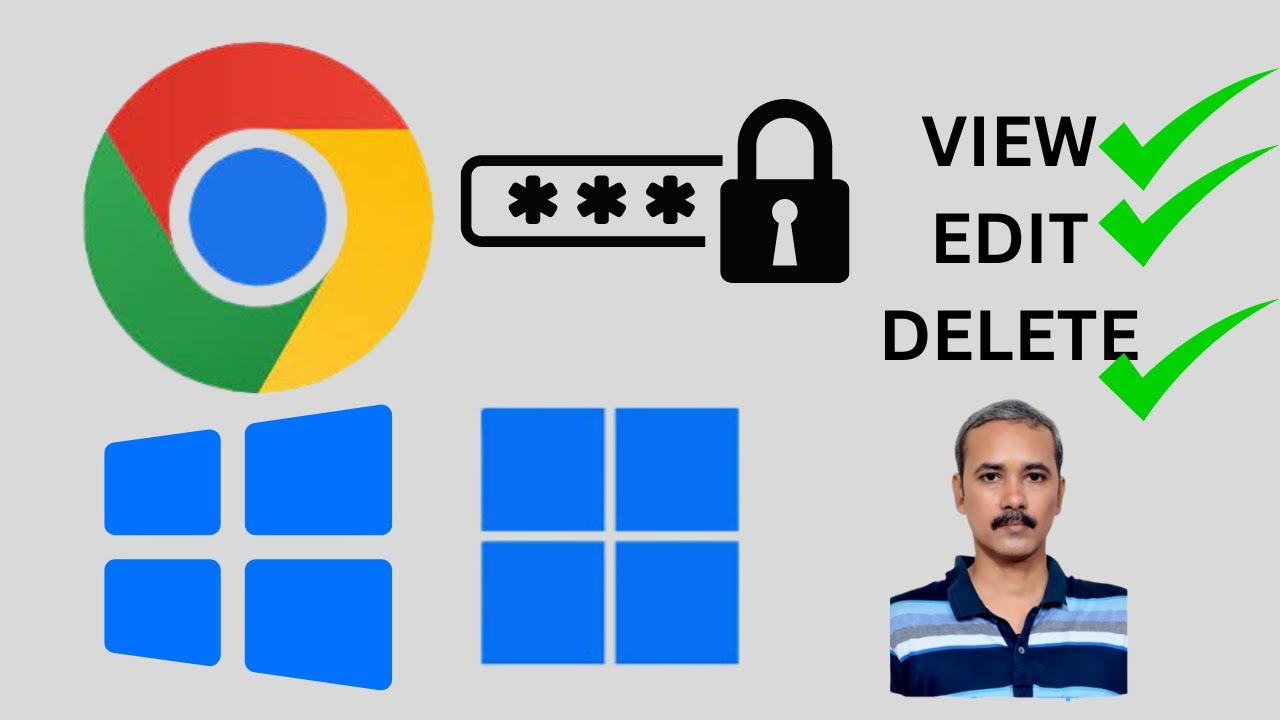
How to View, Edit, and Delete Saved Passwords on Chrome on W...
52 views · Feb 24, 2024 gearupwindows.com
Title: Ultimate Guide: Managing Saved Passwords on Chrome | Windows 11/10 Tutorial Description: Welcome to GearUpWindows! In this comprehensive tutorial, we'll walk you through the essential steps to effectively manage your saved passwords on Google Chrome, tailored specifically for Windows 11 and Windows 10 users. 🔐 Learn How to View, Edit, and Delete Saved Passwords on Chrome 🔐 Whether you're looking to safeguard your online accounts, update outdated credentials, or simply tidy up your digital footprint, understanding how to manage your saved passwords is crucial. In this video, we'll cover: 1. Accessing Chrome's Password Manager: Discover how to navigate Chrome's built-in Password Manager effortlessly. 2. Viewing Saved Passwords: Uncover the secrets behind accessing and viewing your stored passwords securely. 3. Editing Passwords: Need to update or modify your credentials? We've got you covered with easy-to-follow editing techniques. 4. Deleting Passwords: Streamline your digital security by learning how to delete unwanted or obsolete passwords securely. By the end of this tutorial, you'll be equipped with the knowledge and tools to take full control of your saved passwords on Chrome, ensuring a safer and more organized browsing experience. Don't leave your digital security to chance—join us at GearUpWindows and empower yourself with the skills to navigate the online world confidently. 🔗 Dive into the Tutorial Now and Gear Up Your Windows Experience! 🔗 #GearUpWindows #ChromePasswords #WindowsTips #DigitalSecurity #Tutorial #Windows11 #Windows10

Free Giveaway: Recover Deleted Files from Flash Drives with ...
3K views · Feb 24, 2024 gearupwindows.com
Recover deleted files from flash drives effortlessly with SoftOrbits Flash Drive Recovery. Download for free and retrieve lost data from corrupted or formatted USB drives. Quick and deep scan options available. Compatible with various storage media. Get your exclusive activation key now!

Unlock Hidden Passwords for Free with XenArmor Asterisk Pass...
1K views · Feb 24, 2024 gearupwindows.com
Unlock hidden passwords behind asterisks for free with XenArmor Asterisk Password Recovery Pro. Easily recover passwords from over 180 Windows apps, automate the recovery process, and export passwords to different formats. Don't miss the limited-time giveaway opportunity. Download now!
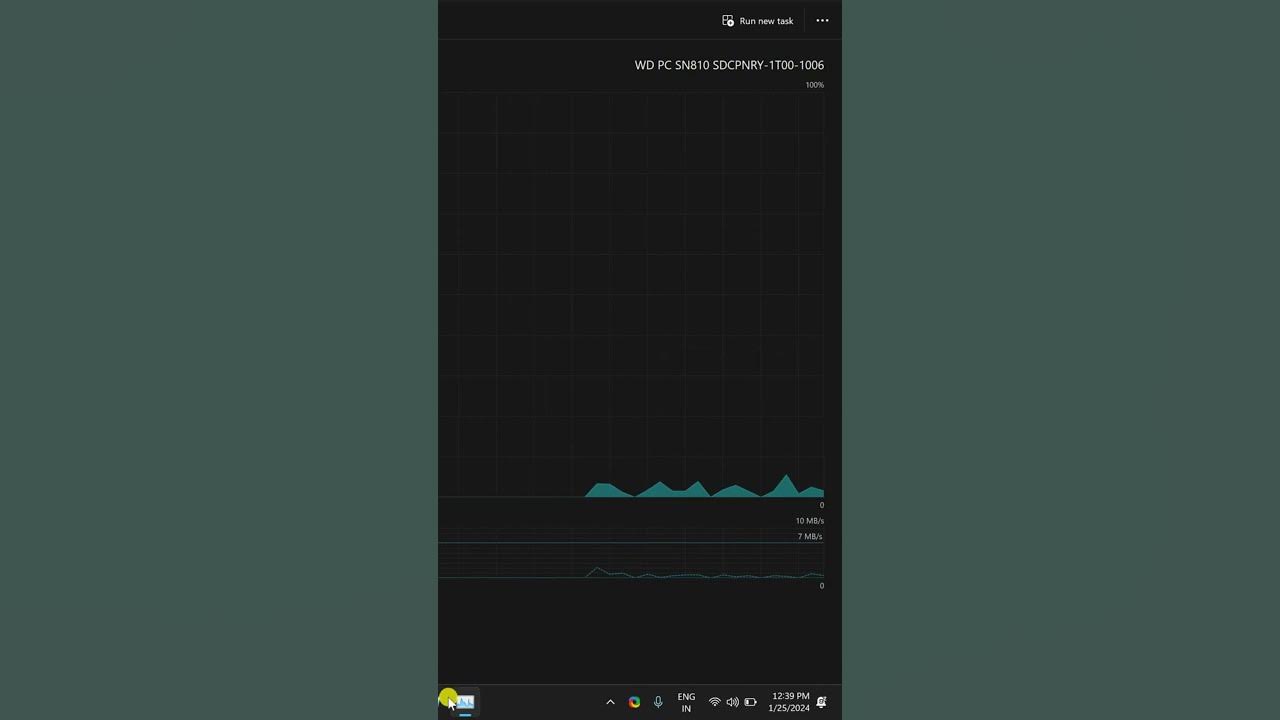
Know if SSD is SATA or NVMe in Windows 11 or 10 Task Manager...
0 views · Feb 25, 2024 gearupwindows.com
Title: "Quick Tip: Identify SATA or NVMe SSD in Windows 11/10 Task Manager | GearUpWindows Shorts" Description: 🚀 Want to know if your SSD is SATA or NVMe? In this short tutorial, we'll show you how to quickly check it using the Task Manager in Windows 11 or Windows 10. Stay tuned and gear up your Windows experience with us! 🔍💻 In this bite-sized video, we'll walk you through the simple steps to determine whether your Solid State Drive (SSD) is SATA or NVMe right from your Task Manager. Understanding your SSD's interface can help optimize your system and ensure you're getting the most out of your storage solution. 🛠️ Dive into your Windows settings and unlock the power of knowledge with GearUpWindows! Don't forget to like, share, and subscribe for more quick tech tips and tricks. Let's gear up together! 🛠️🔧 #GearUpWindows #WindowsTips #SSD #TaskManager #Shorts #TechTips #Windows11 #Windows10
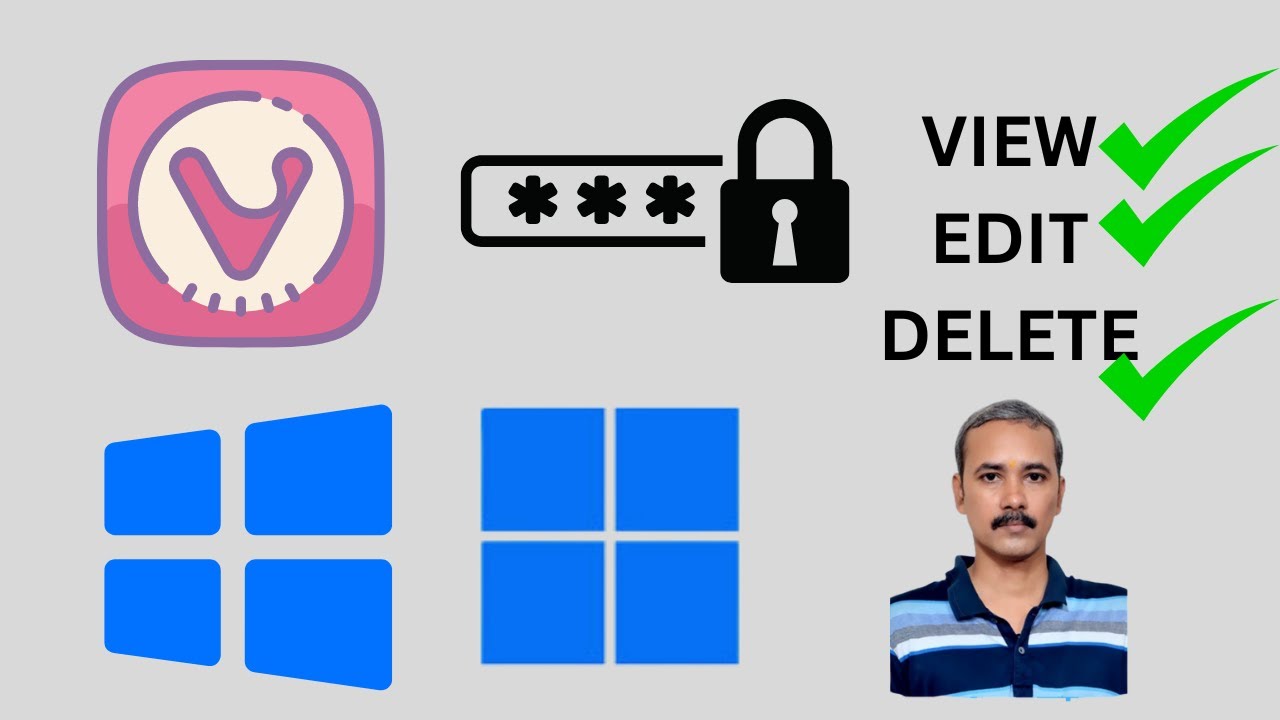
How to View, Edit, and Remove Saved Passwords on Vivaldi Bro...
25 views · Feb 25, 2024 gearupwindows.com
Title: Mastering Password Management: A Guide for Vivaldi Browser on Windows 11/10 Description: Welcome to GearUpWindows! In this comprehensive tutorial, we'll show you how to effortlessly manage your saved passwords within the Vivaldi browser on both Windows 11 and Windows 10. Are you tired of forgetting your passwords or constantly resetting them? Well, worry no more! With Vivaldi's built-in password manager, you can securely store and access your login credentials with ease. In this video, we'll cover everything you need to know: 1. **Viewing Saved Passwords**: Learn how to access your saved passwords within Vivaldi and effortlessly retrieve them whenever needed. Say goodbye to the hassle of memorizing dozens of login details! 2. **Editing Passwords**: Need to update or change a saved password? We've got you covered. Discover how to quickly edit your stored passwords to ensure they're always up to date and secure. 3. **Removing Passwords**: Whether you're decluttering your saved passwords or simply no longer need a particular login stored, we'll walk you through the simple steps to remove passwords from Vivaldi's vault. By the end of this tutorial, you'll be a pro at managing your passwords within Vivaldi, ensuring a seamless and secure browsing experience. Don't let password management stress you out any longer! Tune in now and take control of your digital security with Vivaldi on Windows 11 or 10. Subscribe to GearUpWindows for more insightful tutorials and tips to enhance your Windows experience! #VivaldiBrowser #Windows11 #Windows10 #PasswordManagement #TechTutorial #DigitalSecurity #BrowserTips #GearUpWindows #OnlinePrivacy #CyberSecurity
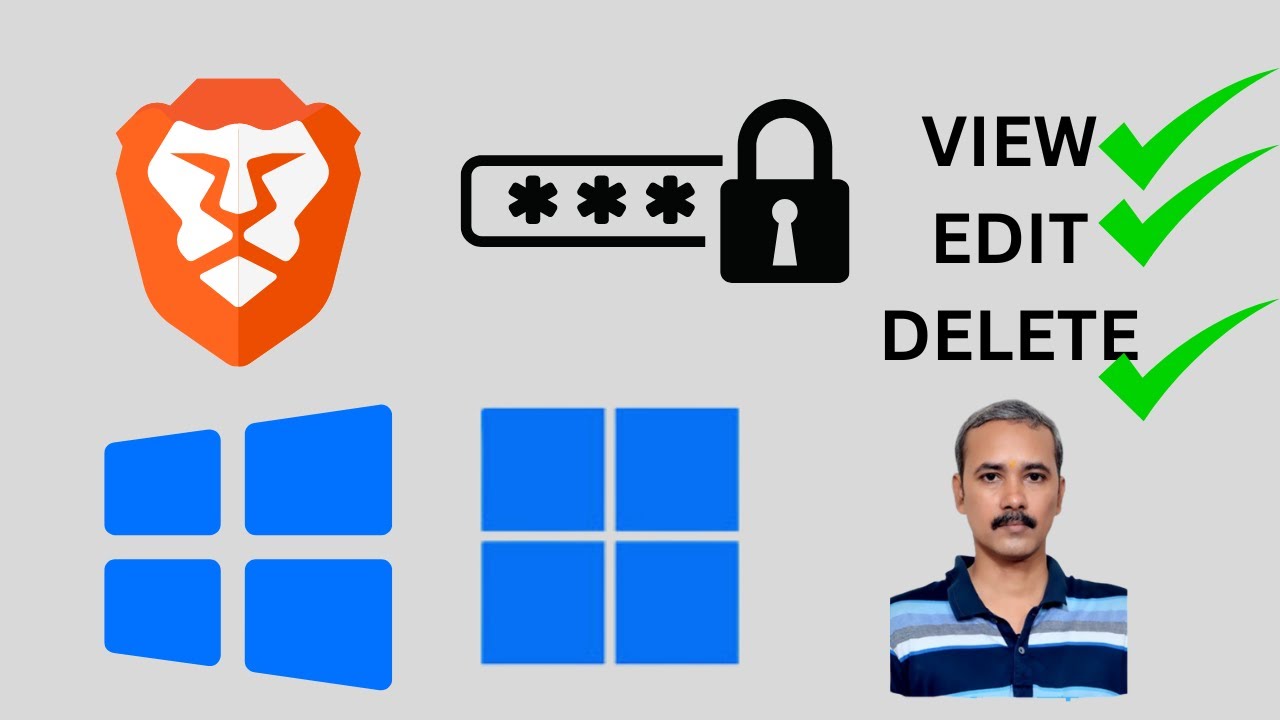
How to View, Edit, and Remove Saved Passwords on Brave Brows...
28 views · Feb 25, 2024 gearupwindows.com
Title: How to Manage Saved Passwords on Brave Browser | View, Edit, and Remove | Windows 11/10 Description: Welcome to GearUpWindows! In this tutorial, we'll walk you through the simple steps to effectively manage your saved passwords on Brave Browser, whether you're using Windows 11 or Windows 10. Brave Browser offers a convenient way to save passwords for your favorite websites, but it's essential to know how to view, edit, and remove these saved credentials for security and convenience. In this comprehensive guide, we'll show you how to access your saved passwords within the Brave Browser settings. Learn how to review your saved passwords securely, edit any outdated or incorrect information, and effortlessly remove passwords for accounts you no longer use or need. Follow along step-by-step as we demonstrate the entire process, ensuring you have full control over your browsing security and convenience. Whether you're a seasoned Brave Browser user or just getting started, this tutorial is tailored to help you navigate through managing your passwords effortlessly. Stay tuned for more insightful tutorials and tips to optimize your Windows experience here on GearUpWindows! Don't forget to like, share, and subscribe for more helpful content. Let's Gear Up Windows together! #BraveBrowser #WindowsTips #PasswordManagement #TechTutorial #Windows11 #Windows10 #Security #InternetSecurity #Privacy #BrowserTips #GearUpWindows #TechGuide
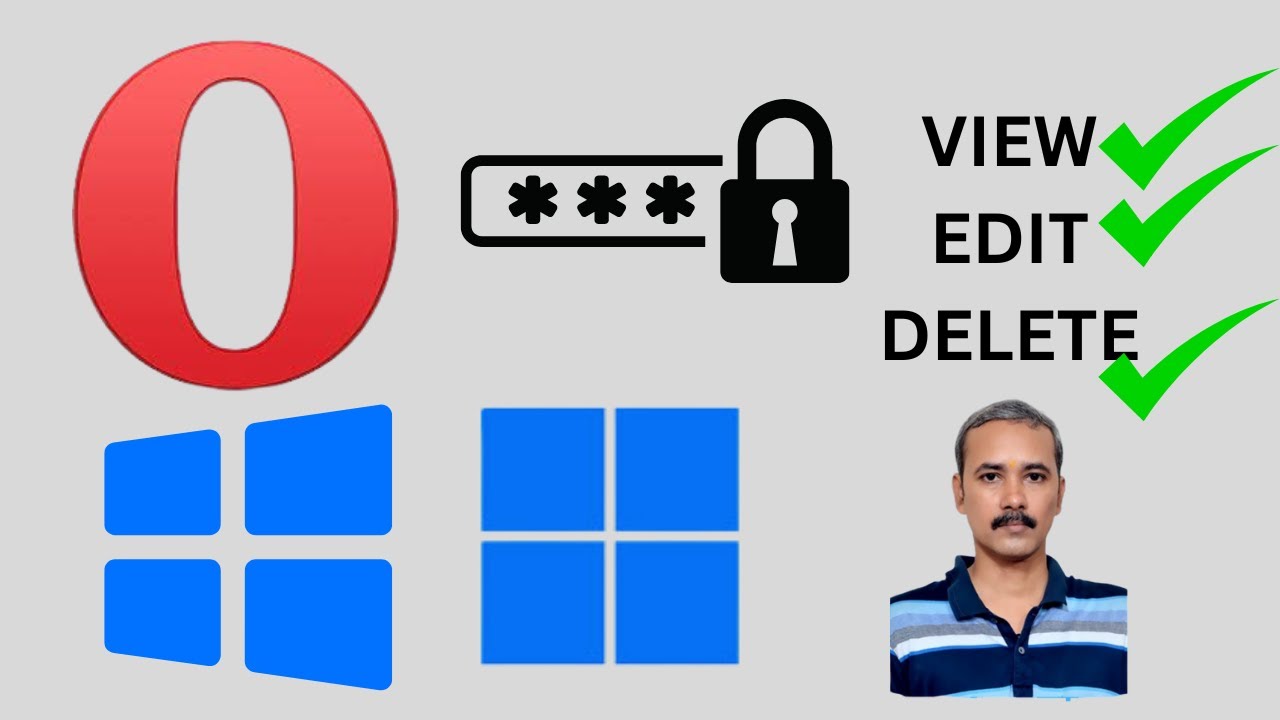
How to View, Edit, and Delete Saved Passwords on Opera on Wi...
5 views · Feb 25, 2024 gearupwindows.com
Title: "Master Your Opera Browser: Viewing, Editing, and Deleting Saved Passwords | GearUpWindows Tutorial" Description: Welcome to GearUpWindows! In this tutorial, we'll guide you through the process of managing your saved passwords in the Opera browser on Windows 11 or 10. Do you often forget your passwords? No worries! Opera securely saves your login credentials, making it convenient to access your favorite websites with just a click. But what if you need to view, edit, or delete these saved passwords? That's where we come in. In this step-by-step guide, we'll show you how to access your saved passwords within Opera's settings. You'll learn how to view the list of stored passwords, edit any outdated or incorrect entries, and delete passwords for accounts you no longer use or trust. Whether you're looking to enhance your online security or simply streamline your browsing experience, mastering these password management techniques will make you a more efficient Opera user. Don't let forgotten passwords slow you down. Watch our tutorial now and take control of your browsing experience with Opera on Windows 11 or 10. Remember to like, share, and subscribe for more helpful tips and tutorials from GearUpWindows! #OperaBrowser #PasswordManagement #Windows11 #Windows10 #TechTutorial #BrowserTips #OnlineSecurity #GearUpWindows #TechHowTo #PasswordSecurity #OperaTips #BrowserHacks
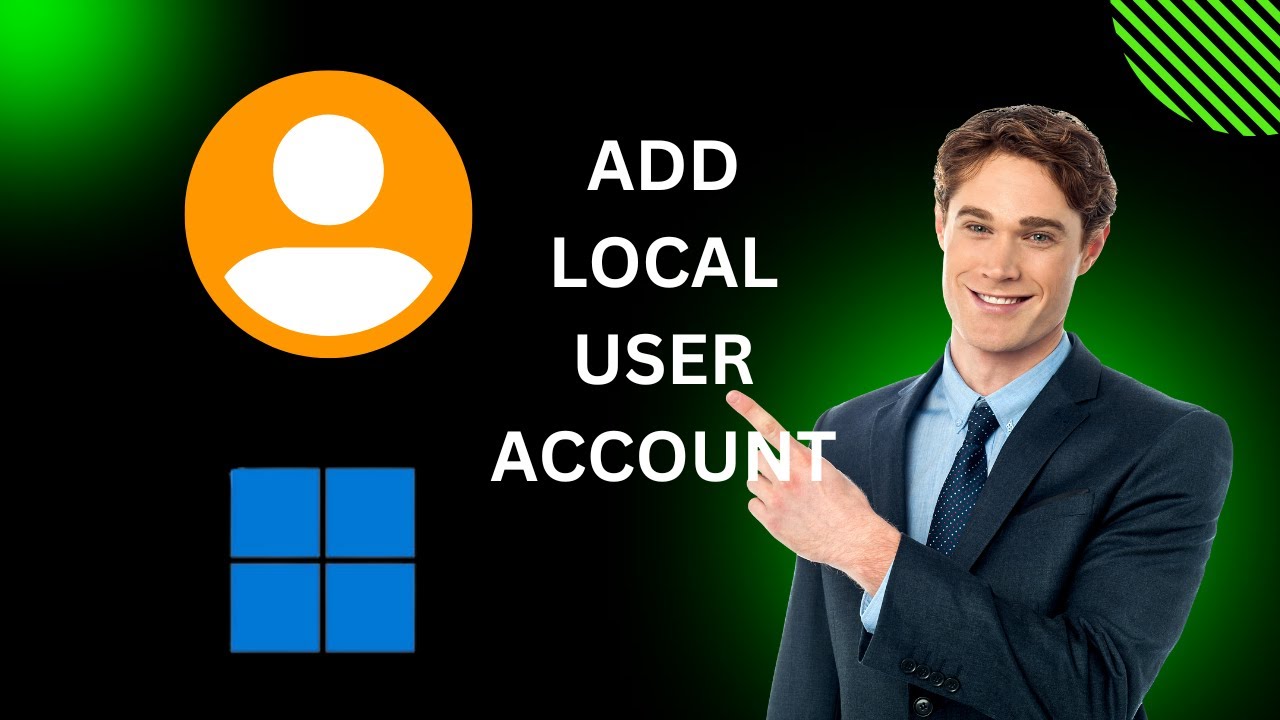
How to Create a Local User Account on Windows 11 | GearUpWin...
2K views · Feb 25, 2024 gearupwindows.com
Title: "Windows 11 Tutorial: Creating a Local User Account (2024 Guide)" Description: Welcome to GearUpWindows! In this step-by-step tutorial, we'll guide you through the process of creating a local user account on Windows 11. Whether you're setting up a new PC or simply need to add another user, understanding how to manage accounts is essential. In this video, we'll show you how to create a local user account using the Control Userpasswords2 utility, a handy tool built into Windows 11. You'll learn the precise steps to follow, from accessing the utility to configuring the new account with the desired permissions and settings. By the end of this tutorial, you'll have the knowledge and confidence to effortlessly create local user accounts on your Windows 11 system. Stay tuned to GearUpWindows for more insightful tutorials and tips to enhance your Windows experience! Don't forget to like, share, and subscribe for more Windows 11 tutorials and tech content. Let's gear up your Windows experience together! Commands used:- Windows + R control userpasswords2 #Windows11 #UserAccount #LocalAccount #ControlUserpasswords2 #WindowsTutorial #PCSetup #TechGuide #GearUpWindows #WindowsTips #TechTutorials
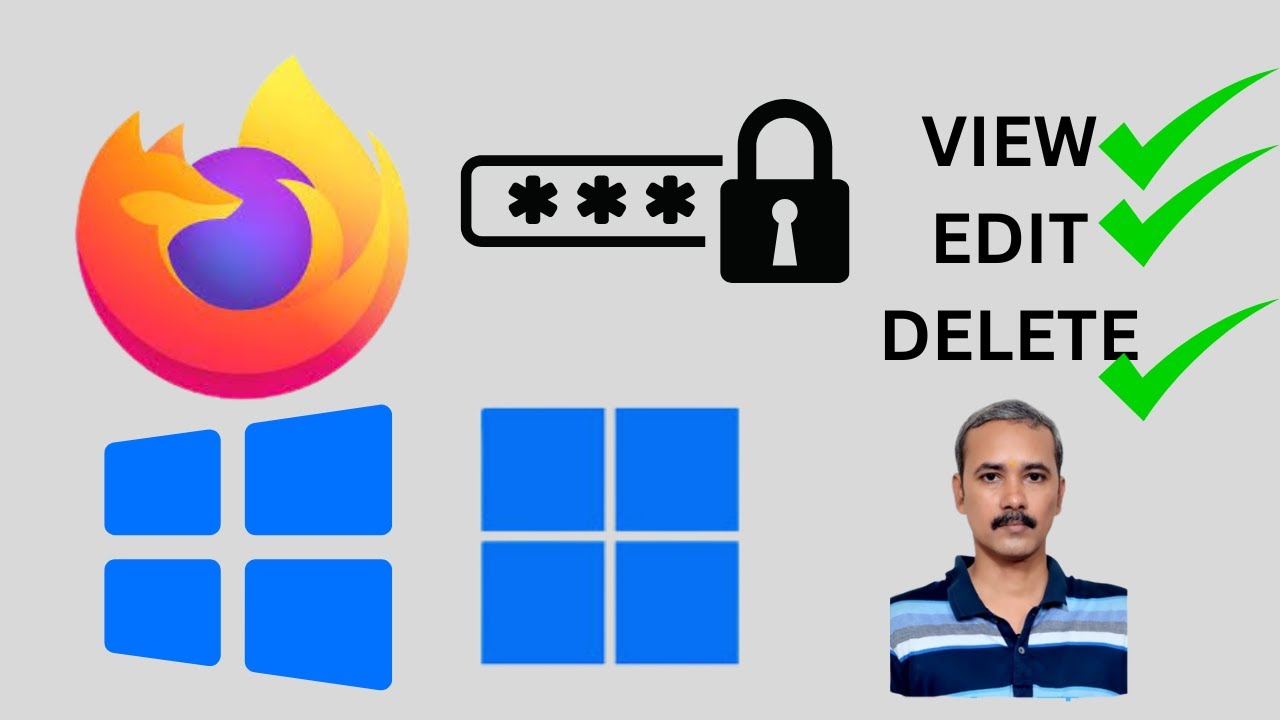
How to View, Edit, and Delete Saved Passwords on Firefox on ...
36 views · Feb 25, 2024 gearupwindows.com
Title: Mastering Firefox: Viewing, Editing, and Deleting Saved Passwords on Windows 11/10 Description: Welcome to GearUpWindows! In this tutorial, we'll guide you through the process of managing your saved passwords in Firefox on Windows 11 or 10. 🔍 Discover how to effortlessly view, edit, and delete your saved passwords with simple step-by-step instructions. Whether you're looking to enhance your security by updating passwords or simply need to tidy up your credentials list, we've got you covered. 🛠️ Learn the ins and outs of Firefox's password management features, empowering you to take control of your online security. Our easy-to-follow tutorial ensures that you can navigate through Firefox's settings with confidence, making managing your passwords a breeze. Don't let password management be a daunting task! Join us and unlock the full potential of Firefox on Windows 11 or 10. Hit the play button now and gear up your browsing experience! #GearUpWindows #Firefox #PasswordManagement #Windows11 #Windows10 #OnlineSecurity #TechTutorial #PasswordTips #BrowserSecurity #DigitalSecurity #TechHowTo #InternetPrivacy #CyberSecurity #TechGuide #FirefoxTips #PasswordSecurity

How to Create a Local Administrator Account in Windows 10 |...
198 views · Feb 25, 2024 gearupwindows.com
Title: Unlocking Power: Creating a Local Administrator Account in Windows 10 Description: Welcome to GearUpWindows! In this tutorial, we're diving into the essential know-how of creating a local administrator account in Windows 10. Whether you're a tech enthusiast or a beginner, understanding this process is crucial for managing your system efficiently. Join us as we explore the simple yet powerful method of using 'control userpasswords2' to grant administrative privileges locally. We'll walk you through each step, making it easy to follow along and implement on your own Windows 10 device. By the end of this tutorial, you'll have the confidence to wield the power of a local administrator account, empowering you to customize settings, install software, and perform various administrative tasks without hassle. Don't miss out on unlocking the full potential of your Windows 10 system. GearUpWindows is here to equip you with the knowledge you need. Hit play now and let's get started! #Windows10 #AdministratorAccount #TechTutorial #ControlUserPasswords2 #LocalAdmin #SystemManagement #GearUpWindows #WindowsTips #PCAdmin #TechHowTo #WindowsHacks
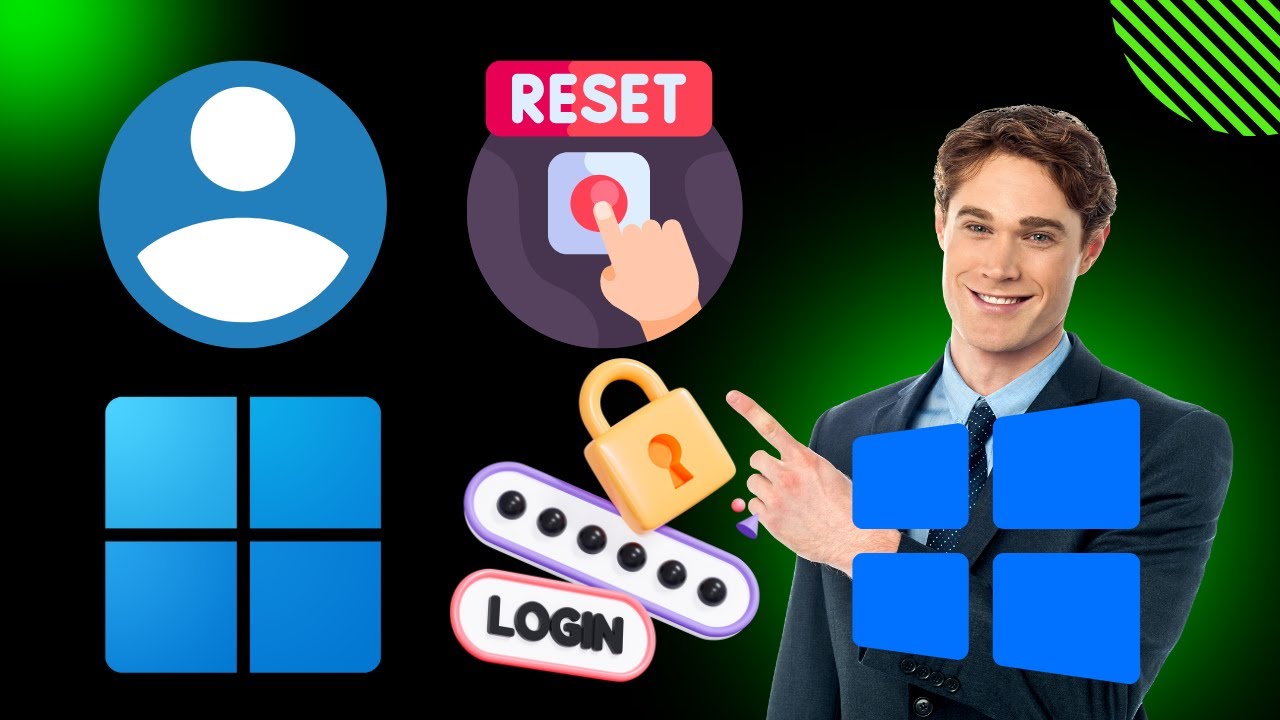
How to Reset or Change Local User Account Password on Window...
521 views · Feb 25, 2024 gearupwindows.com
Title: "Ultimate Guide: Resetting or Changing Local User Account Password on Windows 11/10" Description: Welcome back to GearUpWindows! In this comprehensive tutorial, we'll show you the step-by-step process of resetting or changing the local user account password on your Windows 11 or Windows 10 system. Whether you've forgotten your password or simply want to update it for security reasons, we've got you covered. Using the powerful tool 'control userpasswords2', we'll walk you through each stage with clarity and precision. From accessing the control panel to executing the necessary commands, you'll learn everything you need to regain control of your account swiftly and efficiently. No technical expertise required! Our easy-to-follow instructions cater to users of all levels, ensuring a seamless experience throughout. Say goodbye to password woes and regain access to your system hassle-free. Don't let a forgotten password slow you down. Join us on GearUpWindows and unlock the full potential of your Windows PC today! Commands: control userpasswords2 Remember to like, share, and subscribe for more invaluable tips and tutorials on optimizing your Windows experience. GearUpWindows - Your go-to destination for mastering Windows functionality.

How to Quickly Pause or Resume Windows 11 Updates | GearUpW...
45 views · Feb 25, 2024 gearupwindows.com
Title: "Master Windows 11 Updates: Quick Pause and Resume Tutorial | GearUpWindows" Description: Welcome to GearUpWindows! In this tutorial, we'll show you how to swiftly pause or resume Windows 11 updates, giving you control over when your system installs those crucial updates. Windows updates are essential for keeping your system secure and up-to-date, but sometimes you need flexibility in when they're applied. Whether you're in the middle of a task, working on a project, or simply prefer to schedule updates at your convenience, knowing how to pause and resume updates quickly can be a game-changer. In this step-by-step guide, we'll walk you through the simple process of pausing updates temporarily, ensuring they don't disrupt your workflow. We'll also show you how to resume updates when you're ready to let Windows take care of them. Stay tuned to GearUpWindows for more helpful tips and tutorials to optimize your Windows 11 experience. Don't forget to like, comment, and subscribe for future updates! Let's dive in and master Windows 11 updates together. #Windows11 #WindowsUpdates #TechTutorial #GearUpWindows #PCMaintenance #UpdateControl #TechTips #ProductivityHacks #WindowsTips #SoftwareUpdates

How to Change Icon Size in Windows 10 Desktop | GearUpWindow...
208 views · Feb 25, 2024 gearupwindows.com
Title: "Mastering Windows 10 Desktop: Easy Icon Size Customization Tutorial" Description: Welcome to GearUpWindows, your go-to channel for mastering all things Windows! In this tutorial, we'll guide you through the simple process of changing icon sizes on your Windows 10 desktop, allowing you to personalize your digital workspace for optimal productivity and aesthetics. Whether you prefer larger icons for better visibility or smaller ones to maximize screen real estate, we've got you covered. Our step-by-step instructions will walk you through the entire process, ensuring that even beginners can effortlessly customize their desktop experience. Unlock the full potential of your Windows 10 desktop today with GearUpWindows. Don't forget to like, subscribe, and hit the notification bell to stay updated on all our latest tutorials and tips! Let's gear up and enhance your Windows experience together. #Windows10 #DesktopCustomization #IconSize #WindowsTips #ProductivityHacks #Personalization #TechTutorial #GearUpWindows #DigitalWorkspace #WindowsHacks

How to Change Icon Size in Windows 11 Desktop | GearUpWindow...
181 views · Feb 25, 2024 gearupwindows.com
Title: "Easy Guide: Adjusting Icon Size on Windows 11 Desktop | GearUpWindows Tutorial" Description: Welcome to GearUpWindows! In this tutorial, we'll walk you through the simple steps to change icon sizes on your Windows 11 desktop. Whether you want to make your icons more prominent or streamline your desktop space, customizing the size is a breeze. 🔍 What You'll Learn: - How to access the desktop customization settings in Windows 11. - Adjusting icon size for optimal visibility or space efficiency. - Tips on finding the perfect balance between aesthetics and functionality. Follow along as we demonstrate each step clearly, ensuring you can effortlessly tailor your desktop to suit your preferences. Don't let your desktop clutter overwhelm you – take control with our easy-to-follow guide! 🎯 Why Customize Icon Sizes? Customizing icon sizes isn't just about personal preference; it's about optimizing your desktop experience. Whether you're a productivity enthusiast, a creative professional, or simply someone who values a clean workspace, finding the right icon size can enhance your efficiency and enjoyment of using Windows 11. Join us and unlock the full potential of your Windows 11 desktop! Don't forget to subscribe to GearUpWindows for more insightful tutorials, tips, and tricks to elevate your Windows experience. Let's GearUp your Windows journey together! 🚀 #Windows11 #DesktopCustomization #IconSize #DesktopOrganization #WindowsTips #WindowsTutorial #GearUpWindows #ProductivityHacks #CustomizeYourDesktop #TechTutorial #WindowsGuide

How to Reset or Change Local Administrator User Account Pass...
716 views · Feb 25, 2024 gearupwindows.com
Title: "Ultimate Guide: Resetting or Changing Local Admin Password on Windows 11/10 | GearUpWindows" Description: Welcome to GearUpWindows, your go-to channel for mastering all things Windows! In this comprehensive tutorial, we'll walk you through the essential steps to reset or change the local administrator user account password on Windows 11 or 10. Have you ever found yourself locked out of your Windows admin account? Don't worry, we've got you covered! Using the control userpasswords2 utility, we'll show you how to regain access to your system swiftly and securely. Whether you've forgotten your password or simply need to update it for security reasons, our step-by-step instructions will guide you through the process seamlessly. No technical expertise required! Unlock the full potential of your Windows experience by subscribing to GearUpWindows today. Hit that like button, share with your friends, and let's empower ourselves with Windows mastery together! #WindowsTips #Windows10 #Windows11 #AdministratorPassword #PasswordReset #LocalAdmin #GearUpWindows #TechTutorials #WindowsHacks #PCSecurity #TechHowTo

How to Add a Local Administrator Account in Windows 11 | Ge...
297 views · Feb 25, 2024 gearupwindows.com
Title: How to Add a Local Administrator Account in Windows 11 [2024] | GearUpWindows Tutorial Description: Welcome to GearUpWindows! In this step-by-step tutorial, we'll show you how to add a local administrator account in Windows 11 using the Control Userpasswords2 utility. Whether you're setting up a new computer or need to grant administrative privileges to another user, adding a local admin account is essential for managing your system efficiently. With Windows 11, the process is straightforward, and we'll guide you through it. First, we'll demonstrate how to access the Control Userpasswords2 utility, a powerful tool for managing user accounts and permissions in Windows. Then, we'll walk you through the simple steps to create a new local administrator account, ensuring you have the necessary privileges to perform essential tasks on your computer. Our tutorial is suitable for users of all levels, from beginners to advanced. Whether you're a tech enthusiast exploring the latest features of Windows 11 or a professional looking to streamline your system administration, our guide will provide you with the knowledge you need to add a local administrator account effortlessly. So, if you're ready to take control of your Windows 11 system and empower yourself with administrative privileges, be sure to watch our tutorial now. Don't forget to like, share, and subscribe to GearUpWindows for more helpful tips, tricks, and tutorials on maximizing your Windows experience! Commands: Windows + R control userpasswords2 #Windows11 #AdministratorAccount #ControlUserpasswords2 #WindowsTips #SystemAdministration #GearUpWindows #TechTutorial #ComputerSkills #UserAccounts #WindowsAdministration #PCMaintenance
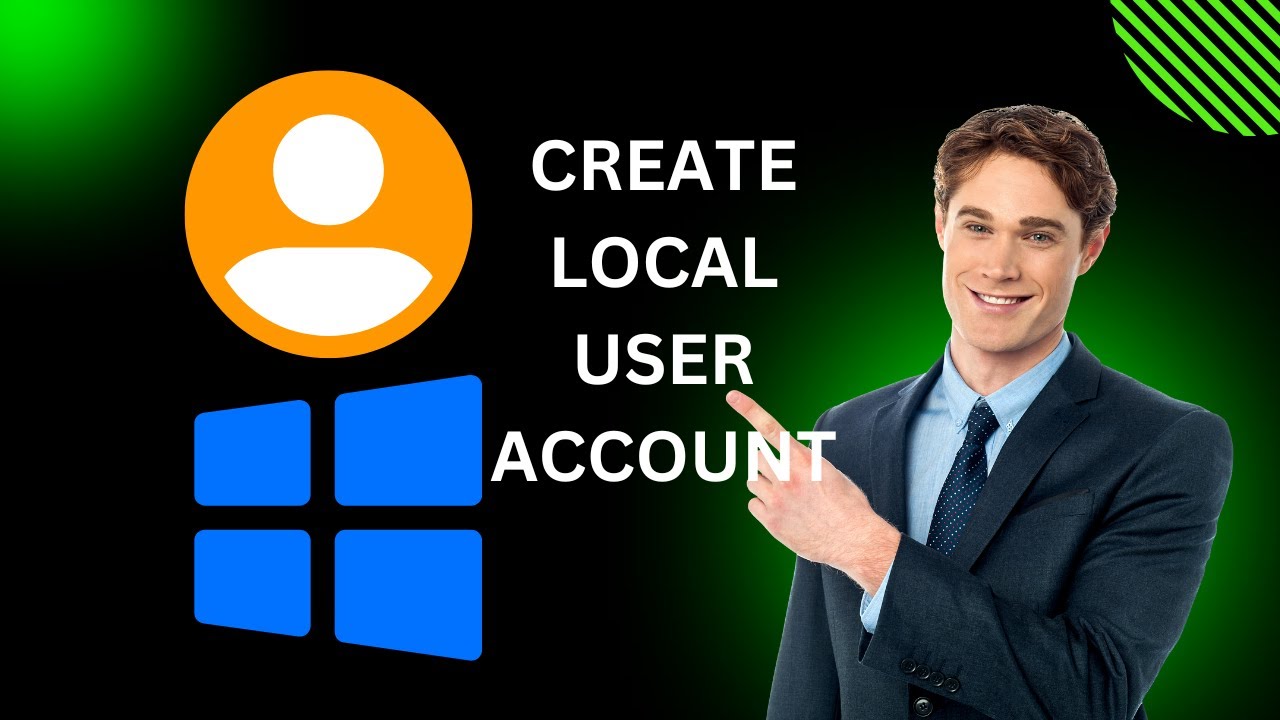
How to Add a Local User Account on Windows 10 | GearUpWindow...
1K views · Feb 25, 2024 gearupwindows.com
Title: Step-by-Step Guide: Adding a Local User Account on Windows 10 Description: Welcome to GearUpWindows! In this tutorial, we'll walk you through the process of adding a local user account on Windows 10 using the 'netplwiz' command. Whether you're setting up a new user profile or managing multiple accounts on your PC, understanding this simple process is crucial. Follow along as we demonstrate each step clearly and concisely. From accessing the User Accounts window to utilizing the 'netplwiz' command, we'll cover everything you need to know to create a local user account effortlessly. By the end of this video, you'll have the confidence to manage user accounts efficiently on your Windows 10 system, ensuring personalized access for all users while maintaining security and privacy. Don't forget to like, share, and subscribe for more informative tutorials on optimizing your Windows experience. Let's get started on enhancing your Windows 10 user management skills with GearUpWindows! Commands: Windows + R netplwiz #WindowsTips #Netplwiz #UserAccounts #LoginManagement #WindowsSecurity #GearUpWindows #TechTutorials #WindowsUtilities #SystemAdministration #WindowsHacks

How to Clear or Remove Search History on Windows 11 | GearU...
91 views · Feb 25, 2024 gearupwindows.com
Title: Clearing Search History on Windows 11 | Easy Steps for a Cleaner Experience Description: Welcome to GearUpWindows! In this video, we'll guide you through the simple process of clearing or removing your search history on Windows 11. Whether you're looking to maintain privacy or just tidy up your browsing experience, clearing your search history is an essential step. Follow along with our step-by-step tutorial as we show you how to navigate the settings and remove your search history efficiently. With Windows 11's user-friendly interface, it's easier than ever to manage your digital footprint. Don't let your search history clutter your system – learn how to clear it today and enjoy a cleaner, more streamlined Windows experience. Watch now and Gear Up your Windows! #Windows11 #SearchHistory #Privacy #TechTips #ComputerTips #DigitalPrivacy #GearUpWindows #TechTutorials #PCMaintenance #WindowsTips #ClearSearchHistory

How to Open On-Screen Keyboard in Windows 11 | GearUpWindows...
76 views · Feb 25, 2024 gearupwindows.com
Title: "Unlocking Accessibility: How to Open On-Screen Keyboard in Windows 11 | GearUpWindows Tutorial" Description: Welcome to GearUpWindows! In this comprehensive tutorial, we'll guide you through the process of accessing the On-Screen Keyboard in Windows 11, ensuring accessibility for all users. Windows 11 introduces a sleek and intuitive interface, and navigating its features seamlessly is crucial for optimal user experience. Whether you're a seasoned Windows user or just getting started, our step-by-step instructions will simplify the process. Join us as we demonstrate various methods to open the On-Screen Keyboard in Windows 11, catering to different preferences and accessibility needs. From utilizing the Start menu search to accessing it through Settings, we've got you covered. Additionally, we'll explore how to customize and personalize the On-Screen Keyboard settings to suit your individual requirements, enhancing your overall computing experience. Unlock the full potential of Windows 11 and ensure inclusivity by mastering the On-Screen Keyboard with GearUpWindows. Don't forget to like, share, and subscribe for more insightful tutorials on maximizing your Windows experience! Read more at https://gearupwindows.com/how-to-open-on-screen-keyboard-in-windows-11/ #Windows11 #Accessibility #OnScreenKeyboard #Tutorial #GearUpWindows #TechTips #Inclusivity #AccessibilityMatters #ComputerAccessibility #WindowsTips #AssistiveTechnology #Empowerment #DigitalInclusion

How to Clear or Delete Search History on Windows 10 | GearUp...
378 views · Feb 25, 2024 gearupwindows.com
🔍 **Clear Your Digital Footprint on Windows 10! 🚀 | GearUpWindows Tutorial** Ever wondered how to wipe the slate clean and maintain your privacy on Windows 10? Look no further! In this step-by-step tutorial, GearUpWindows is here to guide you through the process of clearing or removing your search history. 🖥️ **What You'll Learn:** - Quick and easy methods to clear search history on Windows 10. - Insights into why managing your search history is crucial for privacy. - Tips and tricks for maintaining a clutter-free and efficient search experience. 🛠️ **Tools Used:** - Built-in Windows 10 settings. - Expert tips to ensure a thorough history wipe. - Proactive measures to keep your digital tracks minimal. 👩💻 **Who Is This For?** - Windows 10 users seeking a clean digital slate. - Privacy-conscious individuals looking to safeguard their online activities. 🚨 **Why Clear Search History?** Your search history reveals more about you than you might think! Safeguard your privacy and follow along as GearUpWindows shows you how to leave no trace behind. 🔒 **GearUpWindows - Your Source for Windows Mastery!** Subscribe now for more Windows tutorials, tips, and tricks! Hit the bell icon to stay updated on the latest tech insights. 🚀 **Let's Gear Up and Clear that History! Watch Now!** 👁️💻 #WindowsTips #PrivacyMatters #DigitalPrivacy #TechTutorials #Windows10 #SearchHistory #OnlineSecurity #PrivacyProtection #GearUpWindows #TechHowTo #DigitalFootprint #DataPrivacy #WindowsTutorials #InternetPrivacy #ClearSearchHistory

How to open On Screen Keyboard in Windows 10 | GearUpWindows...
113 views · Feb 25, 2024 gearupwindows.com
Title: "Quick Guide: Opening On-Screen Keyboard in Windows 10 | GearUpWindows Tutorial" Description: Welcome to GearUpWindows! In this tutorial, we'll show you a quick and easy way to access the On-Screen Keyboard in Windows 10. Whether you're experiencing keyboard issues or simply prefer using a virtual keyboard, we've got you covered. Follow along as we demonstrate step-by-step instructions on how to open the On-Screen Keyboard on your Windows 10 device. From traditional methods to handy shortcuts, we'll explore various techniques to suit your preferences. Don't let keyboard troubles hinder your productivity! Learn how to navigate Windows 10 effortlessly with the On-Screen Keyboard. Subscribe to GearUpWindows for more helpful tips and tutorials to enhance your Windows experience. Let's gear up and get started! #WindowsTips #Windows10 #OnScreenKeyboard #KeyboardShortcuts #TechTutorial #ProductivityHacks #GearUpWindows #ComputerTips #Accessibility #VirtualKeyboard #TechHowTo
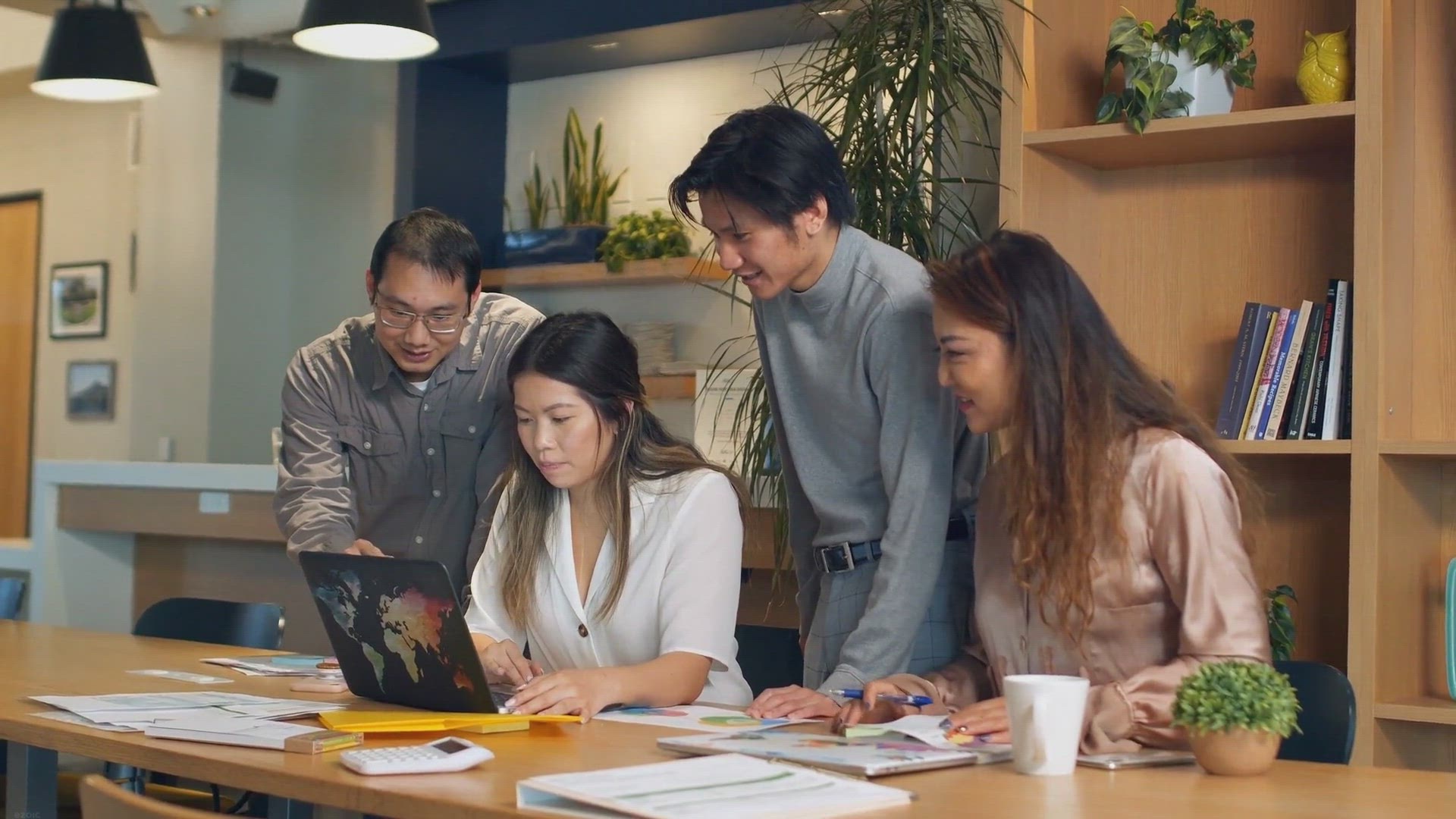
Free Giveaway: AllMyNotes Organizer Deluxe – Organize Your...
1K views · Feb 25, 2024 gearupwindows.com
Claim your free license for AllMyNotes Organizer Deluxe and revolutionize the way you organize your life effortlessly. Enjoy flexible data management, robust security, and instant search features for a streamlined workflow. Download now and take control of your information today!

How to Show Seconds in System Tray Clock on Windows 11 | Ge...
72 views · Feb 25, 2024 gearupwindows.com
Title: "Customize Your Windows 11 System Tray Clock: Adding Seconds [GearUpWindows Tutorial]" Description: Welcome to GearUpWindows! In this tutorial, we'll show you how to customize your Windows 11 system tray clock by adding seconds. While Windows 11 offers a sleek and modern interface, some users prefer having more detailed time information readily available. Adding seconds to your system tray clock can be incredibly handy, especially for tasks that require precise timing. In this step-by-step guide, we'll walk you through the process of enabling seconds in your system tray clock, allowing you to keep track of time with greater accuracy. Whether you're a power user, a professional, or simply someone who appreciates having every second counted, this tutorial is for you. Join us as we dive into the Windows 11 settings menu, exploring the options and features that will help you tailor your system tray clock to your preferences. With just a few clicks, you'll be able to enhance your Windows 11 experience and make the most out of your desktop environment. Don't settle for standard clock settings—learn how to customize your Windows 11 system tray clock today with GearUpWindows! Subscribe to our channel for more tips, tutorials, and tech guides to help you get the most out of your Windows experience. Let's Gear Up Windows together! #Windows11 #SystemTrayClock #Customization #WindowsTips #TechTutorial #GearUpWindows #TimeManagement #Productivity #WindowsCustomization #TechHacks

How to Automatically Hide Windows 11 Taskbar When Not in ...
27 views · Feb 25, 2024 gearupwindows.com
Title: "Mastering Windows 11: Automate Taskbar Hide When Not in Use!" Description: Welcome back, Windows enthusiasts! In this episode of GearUpWindows, we're diving into a highly requested topic: How to Automatically Hide the Taskbar in Windows 11 when it's not in use. The Taskbar is one of the most essential components of the Windows interface, but sometimes you just want a distraction-free workspace. Fear not, as we'll guide you through the steps to set up an automatic hide feature, allowing your Taskbar to gracefully retreat when you're not actively using it. Join us as we walk you through the simple yet effective process of configuring Windows 11 to hide the Taskbar automatically, giving you more screen real estate for your important tasks. Plus, we'll discuss the benefits of this feature and how it can enhance your overall productivity. Whether you're a seasoned Windows user or just getting started with Windows 11, this tutorial is packed with valuable insights to help you streamline your desktop experience. Don't forget to hit that like button, subscribe to GearUpWindows for more tips and tricks, and let us know in the comments what Windows 11 topics you'd like us to cover next! Gear up your Windows experience with us and stay tuned for more exciting tutorials and tech guides. Let's make your Windows journey smoother together! #Windows11 #TaskbarTips #ProductivityHacks #DesktopCustomization #TechTutorials #GearUpWindows #WindowsTips #TaskbarCustomization #TechHowTo #WorkspaceEfficiency

How to Automatically Hide Windows 10 Taskbar When Not in ...
43 views · Feb 26, 2024 gearupwindows.com
Title: "Master Your Workspace: Automatically Hide Windows 10 Taskbar | GearUpWindows Tutorial" Description: Welcome back to GearUpWindows! In today's tutorial, we're diving into a handy Windows 10 feature that can declutter your workspace and boost your productivity: automatically hiding the taskbar when it's not in use. Whether you're a seasoned professional or just starting to explore the capabilities of your Windows 10 system, mastering the taskbar can make a world of difference. With our step-by-step guide, you'll learn how to set up your taskbar to disappear when you're not actively using it, giving you more screen real estate and a cleaner desktop environment. Join us as we walk you through the simple process of enabling this feature, ensuring that your taskbar stays out of sight until you need it. Say goodbye to distractions and hello to a more streamlined workflow! Don't forget to subscribe to GearUpWindows for more insightful tutorials, tips, and tricks to optimize your Windows experience. Let's gear up and conquer Windows 10 together! #Windows10 #Taskbar #ProductivityTips #WorkspaceOrganization #TechTutorial #GearUpWindows #DesktopCustomization #WindowsTips #TechHacks #WorkflowOptimization
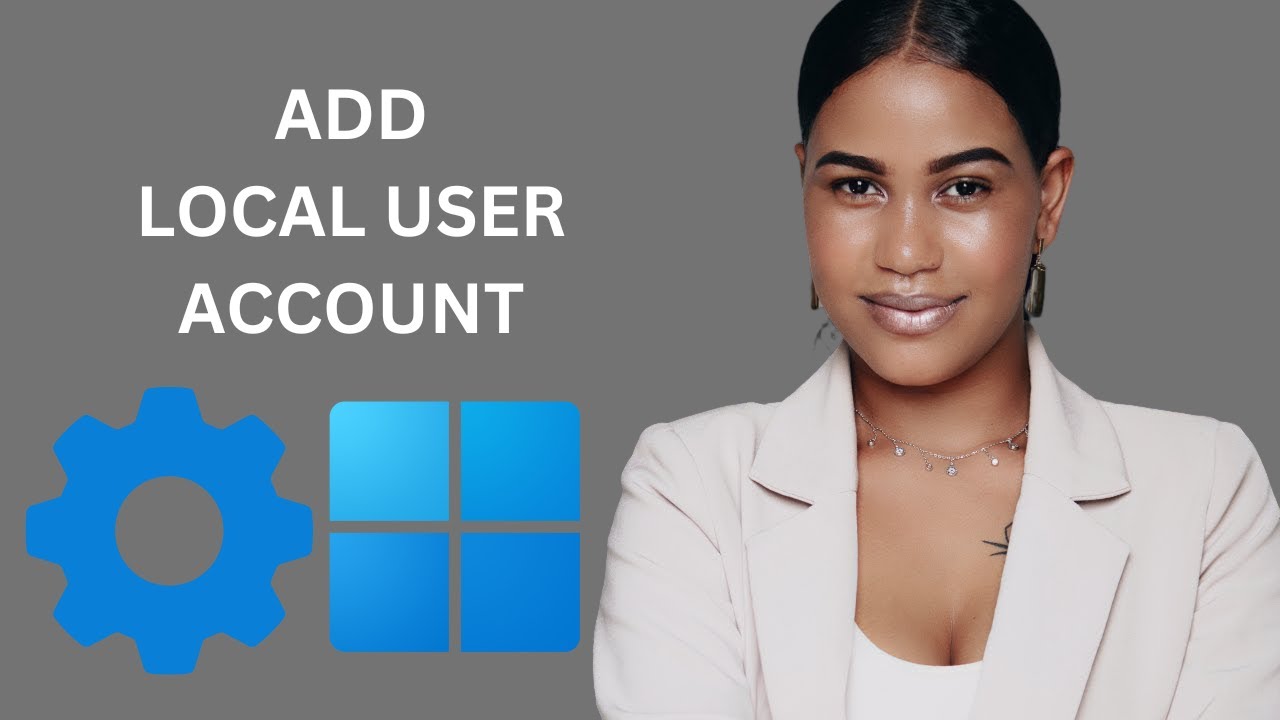
How to Add a Local User Account in Windows 11 Settings | Gea...
146 views · Feb 26, 2024 gearupwindows.com
Title: Easy Guide: Adding a Local User Account in Windows 11 Settings Description: Welcome to GearUpWindows! In this tutorial, we'll walk you through the simple steps to add a local user account in Windows 11 settings. Whether you're setting up a new user or just need to manage existing accounts, we've got you covered. Windows 11 brings a streamlined approach to user management, and we'll show you how to navigate the settings to create a local user account with ease. From accessing the settings menu to defining account permissions, you'll learn everything you need to know to customize user accounts on your Windows 11 device. Don't let user management intimidate you – follow along with our step-by-step instructions and empower yourself to take control of your Windows 11 experience. Hit that play button and let's get started! Don't forget to like, share, and subscribe for more helpful Windows tips and tutorials from GearUpWindows! #Windows11 #UserAccounts #WindowsTips #WindowsTutorials #PCManagement #LocalAccounts #WindowsSettings #TechTutorial #GearUpWindows #WindowsHelp #ComputerTips #PCUserGuide #TechHowTo #WindowsGuide
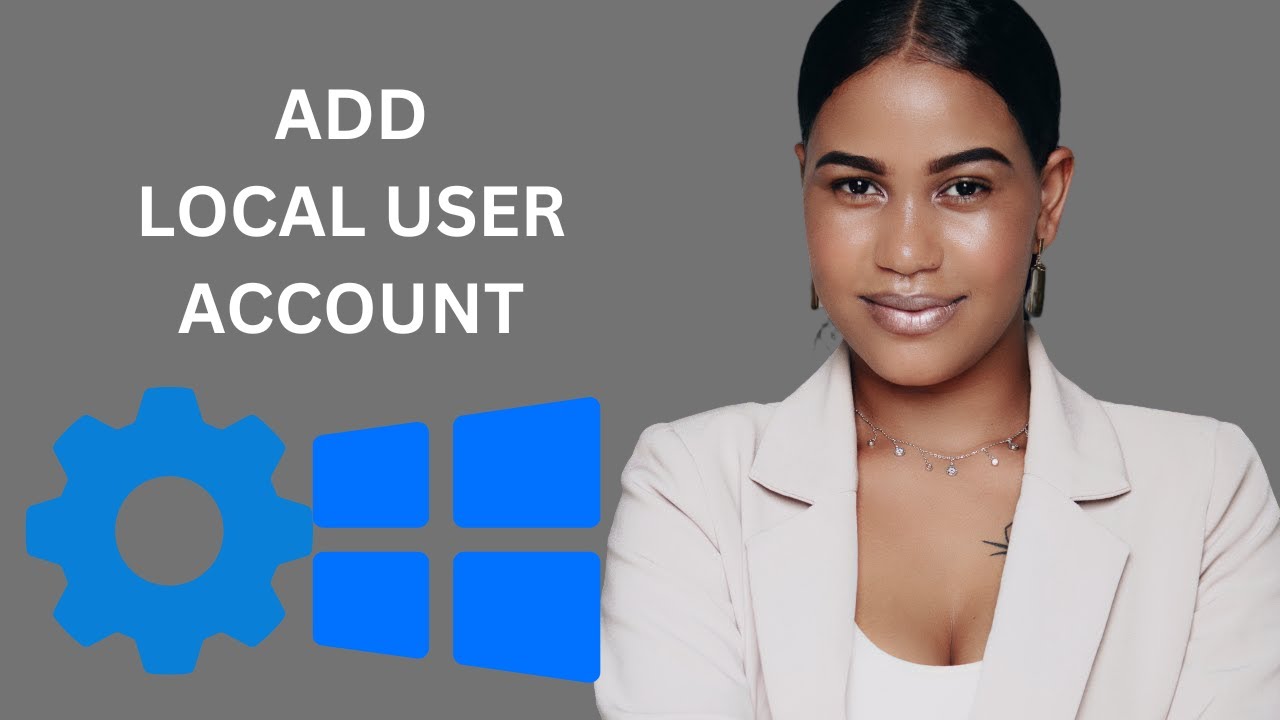
How to Add a Local User Account in Windows 10 Settings | Gea...
72 views · Feb 26, 2024 gearupwindows.com
Title: "Easy Guide: Adding a Local User Account in Windows 10 Settings" Description: Welcome to GearUpWindows! In this step-by-step tutorial, we'll walk you through the process of adding a local user account in Windows 10 Settings. Whether you're setting up a separate account for a family member or creating a guest account for temporary use, managing user accounts is crucial for security and organization. Follow along as we demonstrate the straightforward steps to create a new local user account directly from your Windows 10 Settings menu. We'll show you how to navigate through the settings, customize account privileges, and set up a secure password to ensure your account remains protected. By the end of this tutorial, you'll have the knowledge and confidence to effortlessly manage user accounts on your Windows 10 system. Don't forget to like, share, and subscribe for more useful tips and tutorials on optimizing your Windows experience. Let's get started! #Windows10 #UserAccount #LocalUser #Settings #TechTutorial #PCTips #WindowsTips #GearUpWindows #TechGuide #ComputerSecurity #AccountManagement #WindowsSettings #PCSetup #WindowsTutorial
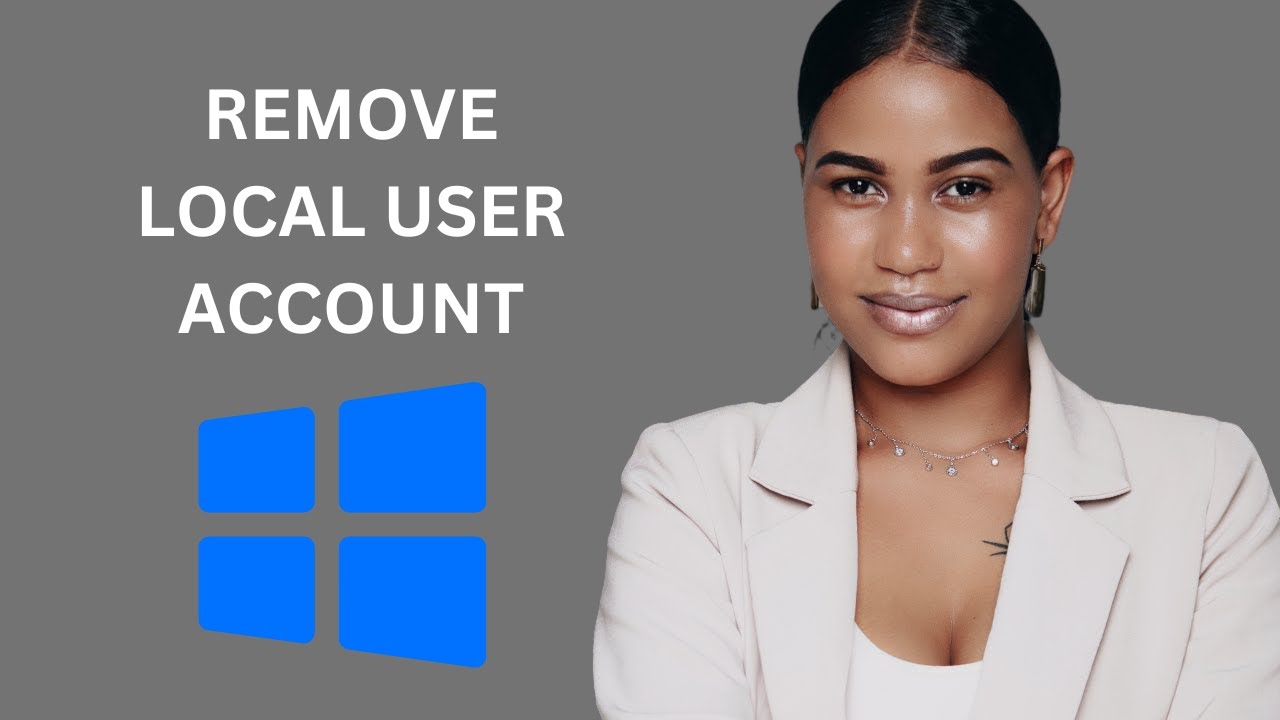
How to Remove or Delete a Local User Account from Windows 10...
136 views · Feb 26, 2024 gearupwindows.com
Title: Learn How to Remove/Delete a Local User Account on Windows 10 | GearUpWindows Tutorial Description: Are you looking to tidy up your Windows 10 system by removing unnecessary local user accounts? Join us in this step-by-step tutorial on GearUpWindows, where we guide you through the process of removing or deleting a local user account using the User Accounts Dialog. In this comprehensive guide, we'll walk you through the simple steps to access the User Accounts Dialog, where you can manage all local user accounts on your Windows 10 PC. Whether you're cleaning up unused accounts or streamlining your system's user management, this tutorial has got you covered. Our easy-to-follow instructions ensure that you can safely remove unwanted local user accounts without compromising your system's security or functionality. Plus, we'll provide tips on best practices for user account management to keep your Windows 10 experience smooth and efficient. Don't let unnecessary clutter bog down your Windows 10 experience. Watch our tutorial now and learn how to remove or delete local user accounts with ease. Subscribe to GearUpWindows for more helpful tips, tricks, and tutorials to optimize your Windows experience! Commands:- control userpasswords2 netplwiz #Windows10 #UserAccounts #Tutorial #PCManagement #GearUpWindows #TechTips #UserManagement #WindowsTips #PCMaintenance #TechTutorial #WindowsTutorial #AccountManagement
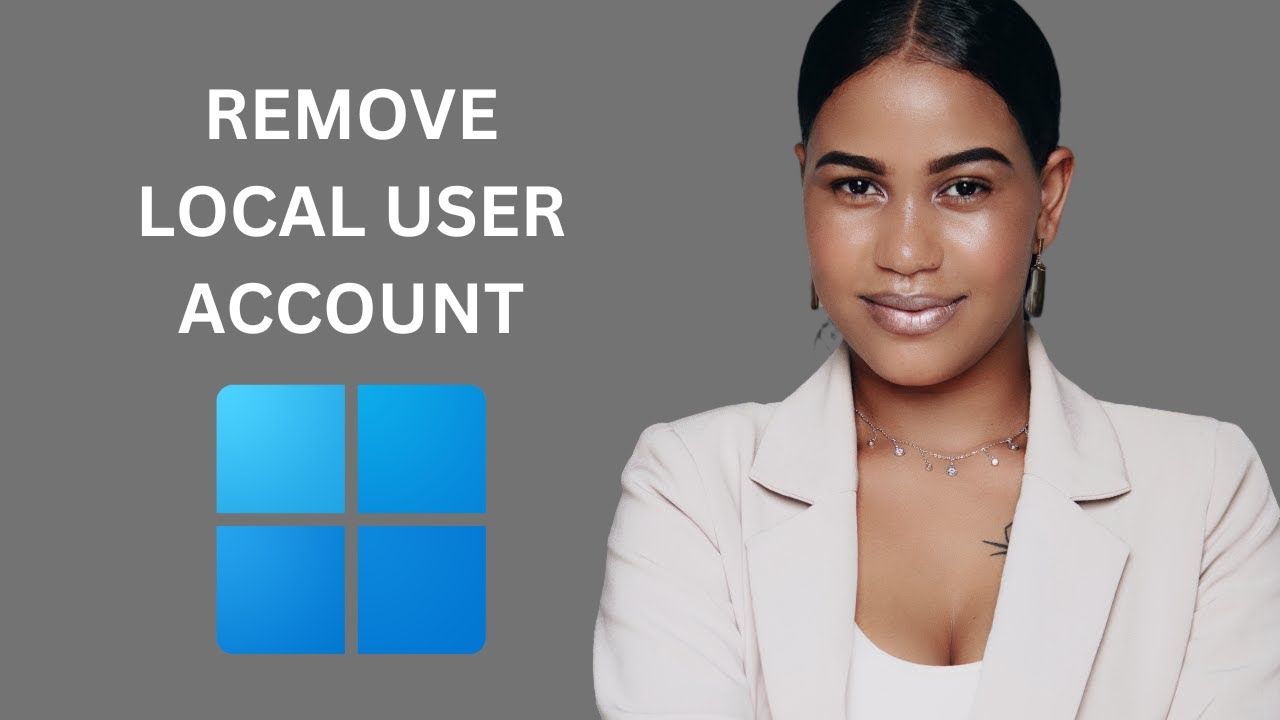
How to Remove or Delete a Local User Account from Windows 11...
162 views · Feb 26, 2024 gearupwindows.com
Title: Easy Guide: Removing a Local User Account on Windows 11 | GearUpWindows Tutorial Description: Welcome to GearUpWindows! In this tutorial, we'll show you how to remove or delete a local user account from Windows 11 using the User Accounts dialog. Whether you're streamlining your system or simply tidying up, managing user accounts is essential for efficient computer usage. We'll walk you through the step-by-step process of accessing the User Accounts dialog, identifying the local user account you want to remove, and executing the deletion safely and effectively. By the end of this video, you'll have the skills to manage your local user accounts with confidence. Stay tuned for more informative tutorials, tips, and tricks to optimize your Windows experience. Don't forget to like, subscribe, and hit the notification bell to stay updated on our latest content. Let's gear up and make the most out of Windows 11 together! Commands:- control userpasswords2 netplwiz #Windows11 #UserAccount #Tutorial #GearUpWindows #PCtips #TechTutorial #RemoveUserAccount #DeleteUser #WindowsTips #ComputerSkills #WindowsTutorial #TechGuide #PCMaintenance #UserManagement #TechHowTo
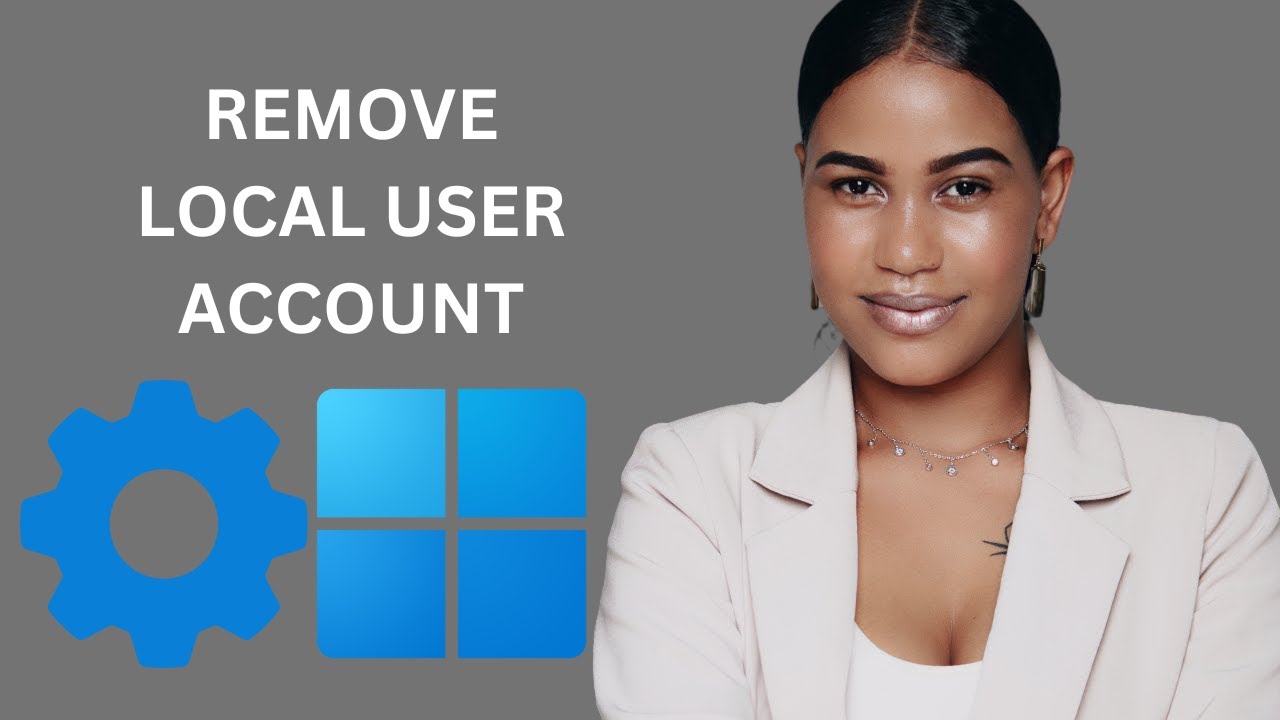
How to Remove or Delete a Local User Account from Windows 11...
68 views · Feb 26, 2024 gearupwindows.com
Title: "Easily Remove or Delete a Local User Account in Windows 11 | Step-by-Step Guide" Description: Welcome to GearUpWindows! In this tutorial, we'll guide you through the process of removing or deleting a local user account from Windows 11 Settings. Whether you're streamlining your user profiles or simply cleaning up your system, knowing how to manage user accounts efficiently is crucial. In this step-by-step video, we'll walk you through the entire process using Windows 11 Settings, making it easy for users of all levels to follow along. You'll learn the necessary steps to remove a local user account swiftly and securely, ensuring your system remains organized and optimized. Our comprehensive guide covers everything from accessing user account settings to executing the deletion process seamlessly. By the end of this tutorial, you'll have the confidence to manage user accounts on Windows 11 with ease, empowering you to maintain a clutter-free and efficient system. Don't let unnecessary user accounts clutter your Windows 11 experience. Join us in this tutorial and master the art of removing or deleting local user accounts effortlessly. Subscribe to GearUpWindows for more insightful Windows tips, tricks, and tutorials to elevate your computing experience. Let's gear up your Windows journey together! #Windows11 #UserAccounts #PCMaintenance #TechTutorial #WindowsTips #GearUpWindows #TechHowTo #PCOptimization #WindowsGuide #ComputerTips
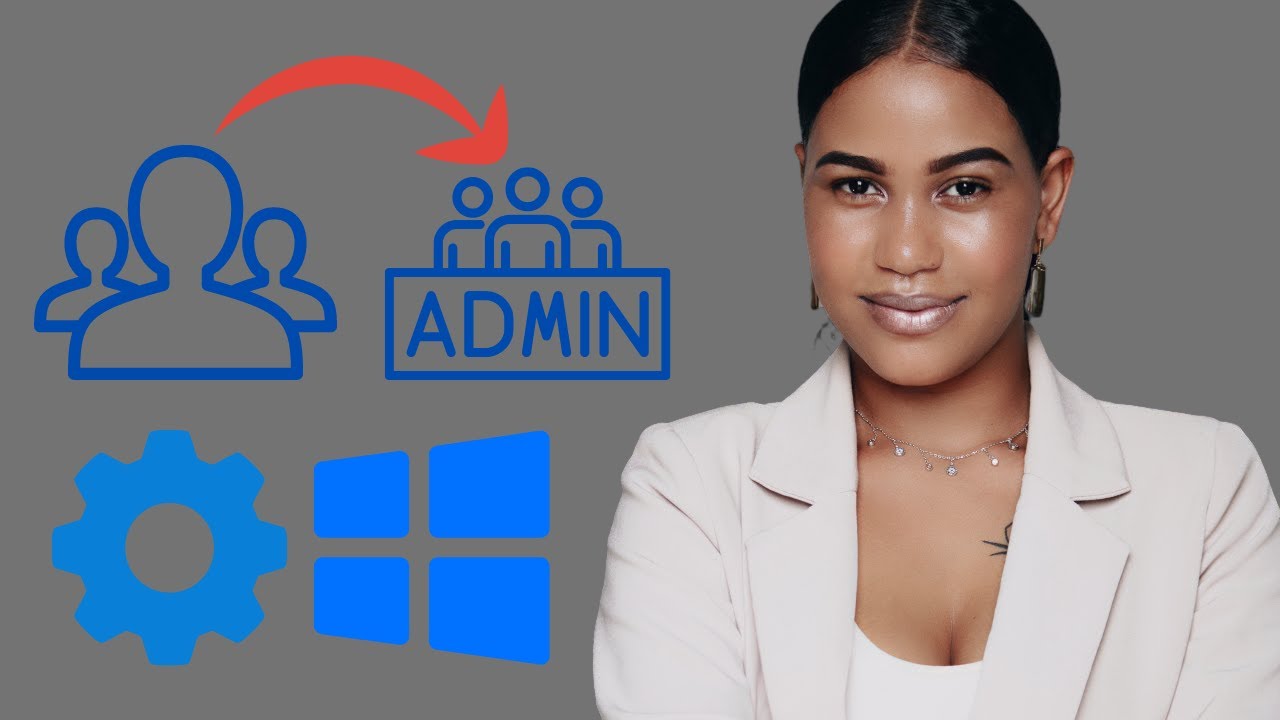
How to Change a Local User Account to Administrator In Wind...
482 views · Feb 26, 2024 gearupwindows.com
Title: "Windows 10 Tutorial: Changing Local User Account to Administrator (Step-by-Step Guide)" Description: Welcome to GearUpWindows! In this tutorial, we'll guide you through the process of changing a local user account to an administrator account in Windows 10 settings. Whether you're a novice or an experienced user, this step-by-step guide will make the process easy to understand and execute. In Windows 10, having administrative privileges is crucial for managing various system settings and installing applications. If you've been using a standard local user account and need elevated permissions, this video is for you. We'll walk you through the entire process within the Windows 10 settings interface, ensuring that you can follow along effortlessly. No need to delve into complex commands or third-party software – everything can be accomplished using built-in Windows features. By the end of this tutorial, you'll be equipped with the knowledge to empower your local user account with administrator privileges, granting you greater control over your system. Don't forget to subscribe to GearUpWindows for more insightful tutorials, tips, and tricks to optimize your Windows experience. Let's dive in and elevate your user account to administrator status in Windows 10! #Windows10 #AdministratorAccount #UserAccount #WindowsTips #WindowsTutorial #PCSettings #TechHowTo #GearUpWindows #Windows10Tips #ComputerTips
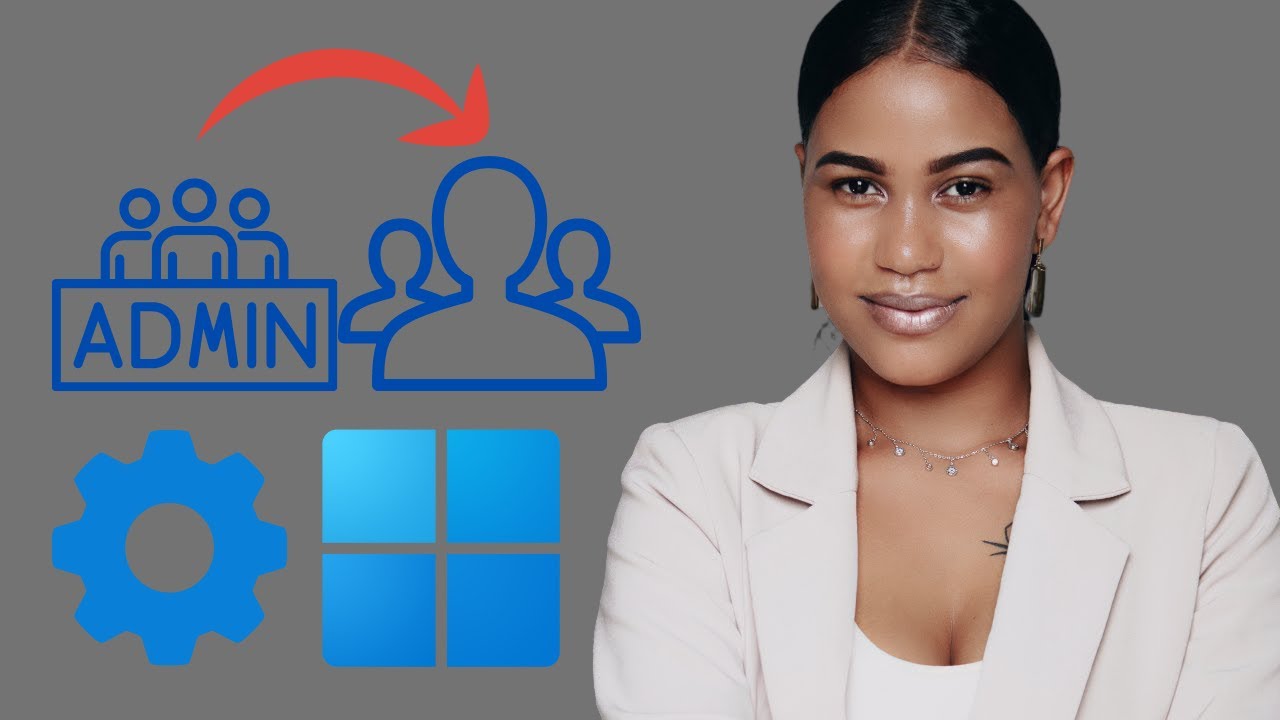
How to Change an Administrator Account to Standard User in W...
63 views · Feb 26, 2024 gearupwindows.com
Title: "Windows 11 Tutorial: Switching Administrator Account to Standard User | GearUpWindows" Description: Welcome to GearUpWindows! In this step-by-step tutorial, we'll guide you through the process of changing an Administrator account to a Standard User account in Windows 11 Settings. Whether you're managing multiple accounts on your PC or ensuring enhanced security, this simple adjustment can make a big difference. Follow along as we navigate through the intuitive Windows 11 Settings menu, making it easy for users of all levels to understand and implement. We'll cover the reasons why you might want to switch to a Standard User account, including minimizing accidental system changes and bolstering your system's security posture. By the end of this video, you'll have the knowledge and confidence to modify your account settings efficiently, empowering you to tailor your Windows 11 experience to your preferences and needs. Don't forget to like, share, and subscribe for more helpful tips and tutorials on optimizing your Windows experience! Let's GearUpWindows together. #Windows11 #Tutorial #AdministratorAccount #StandardUser #PCSecurity #WindowsTips #TechTutorial #GearUpWindows #PCSettings #UserAccounts #TechHelp
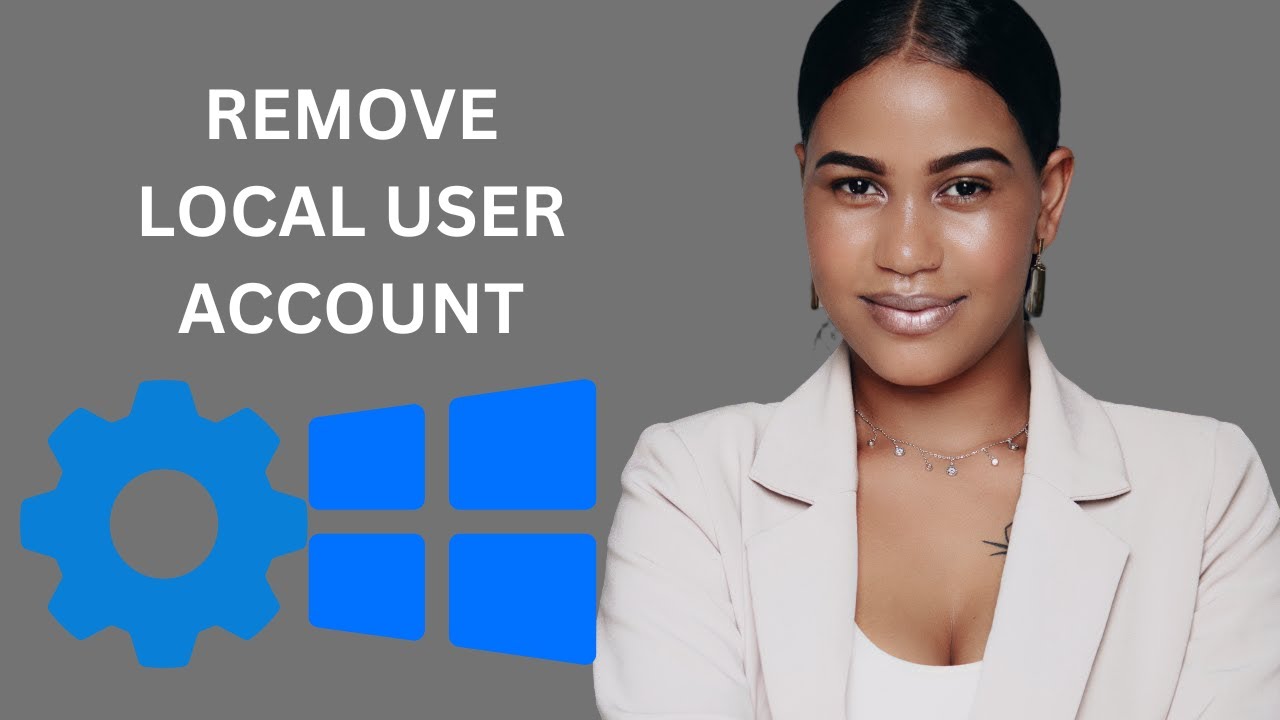
How to Remove or Delete a Local User Account from Windows 10...
275 views · Feb 26, 2024 gearupwindows.com
Title: "Easy Guide: Removing a Local User Account on Windows 10 | GearUpWindows" Description: Welcome to GearUpWindows! In this tutorial, we'll walk you through the simple steps to remove or delete a local user account from your Windows 10 settings. Whether you're streamlining user access or simply cleaning up your system, managing user accounts is crucial for maintaining a secure and organized environment. In this step-by-step guide, we'll show you how to navigate the Windows 10 settings to efficiently remove a local user account. You'll learn the exact clicks and options to select, making the process seamless and hassle-free. Our straightforward instructions are tailored for users of all levels, from beginners to tech-savvy enthusiasts. Join us as we empower you to take control of your Windows 10 user accounts with confidence. Don't forget to subscribe to GearUpWindows for more insightful tutorials, tips, and tricks to optimize your Windows experience. Hit the notification bell to stay updated on our latest uploads. Let's gear up and master Windows together! #Windows10 #UserAccount #Tutorial #GearUpWindows #TechTips #ComputerTips #WindowsTips #TechTutorial #PCMaintenance #SystemSecurity #UserManagement #WindowsTutorial #DeleteUserAccount #RemoveUserAccount #WindowsSettings #ComputerSkills
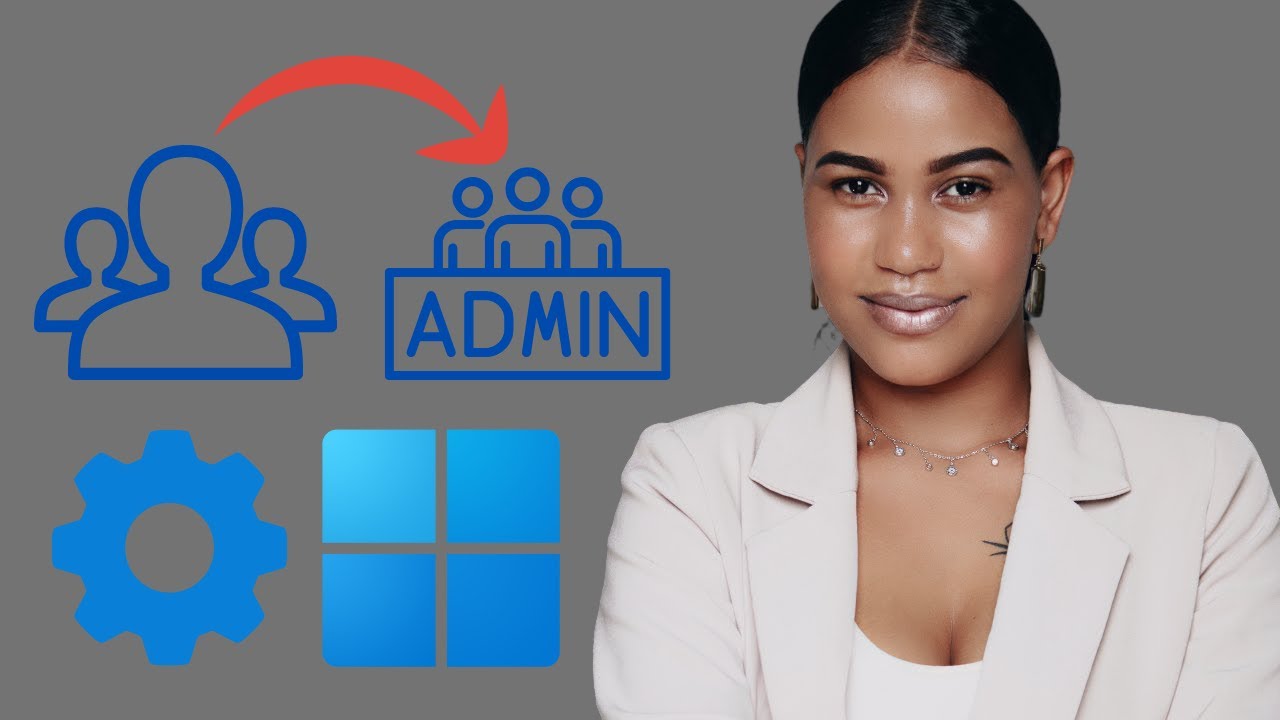
How to Change a Local User Account to Administrator In Wind...
132 views · Feb 26, 2024 gearupwindows.com
Title: How to Change a Local User Account to Administrator In Windows 11 Settings Description: Welcome to GearUpWindows! In this tutorial, we'll guide you through the process of changing a local user account to an administrator in Windows 11 settings. Whether you're setting up a new account or modifying existing ones, knowing how to manage user privileges is crucial for efficient system administration. Windows 11 offers a streamlined interface for managing user accounts, making it easier than ever to grant administrative access. Join us as we walk you through the step-by-step process, covering everything from accessing the settings menu to making the necessary adjustments. By the end of this tutorial, you'll have the knowledge and confidence to effectively manage user accounts on your Windows 11 system. Don't forget to like, share, and subscribe for more helpful tips and tutorials on optimizing your Windows experience! #Windows11Tips #WindowsAdministration #UserAccountManagement #AdministratorPrivileges #WindowsTutorial #PCSettings #TechHowTo #WindowsHelp #WindowsGuides #PCAdmin

How to Change an Administrator Account to Standard User in W...
74 views · Feb 26, 2024 gearupwindows.com
Title: How to Change Administrator Account to Standard User in Windows 10 | GearUpWindows Tutorial Description: Welcome to GearUpWindows! In this step-by-step tutorial, we'll guide you through the process of changing an Administrator account to a Standard User in Windows 10 settings. Whether you're looking to enhance security or streamline user privileges, this simple guide will help you achieve your goal. Follow along as we navigate through Windows 10 settings to modify user account types effortlessly. We'll cover the essential steps, providing clear instructions and helpful tips along the way. By the end of this tutorial, you'll have the knowledge and confidence to manage user accounts effectively on your Windows 10 system. Don't forget to subscribe to GearUpWindows for more informative tutorials, tips, and tricks to optimize your Windows experience. Hit the like button if you find this video helpful, and feel free to leave any questions or feedback in the comments section below. Let's gear up and master Windows together! #Windows10 #UserAccount #Administrator #StandardUser #WindowsTips #GearUpWindows #Tutorial #TechGuide #PCMaintenance #Security #WindowsSettings
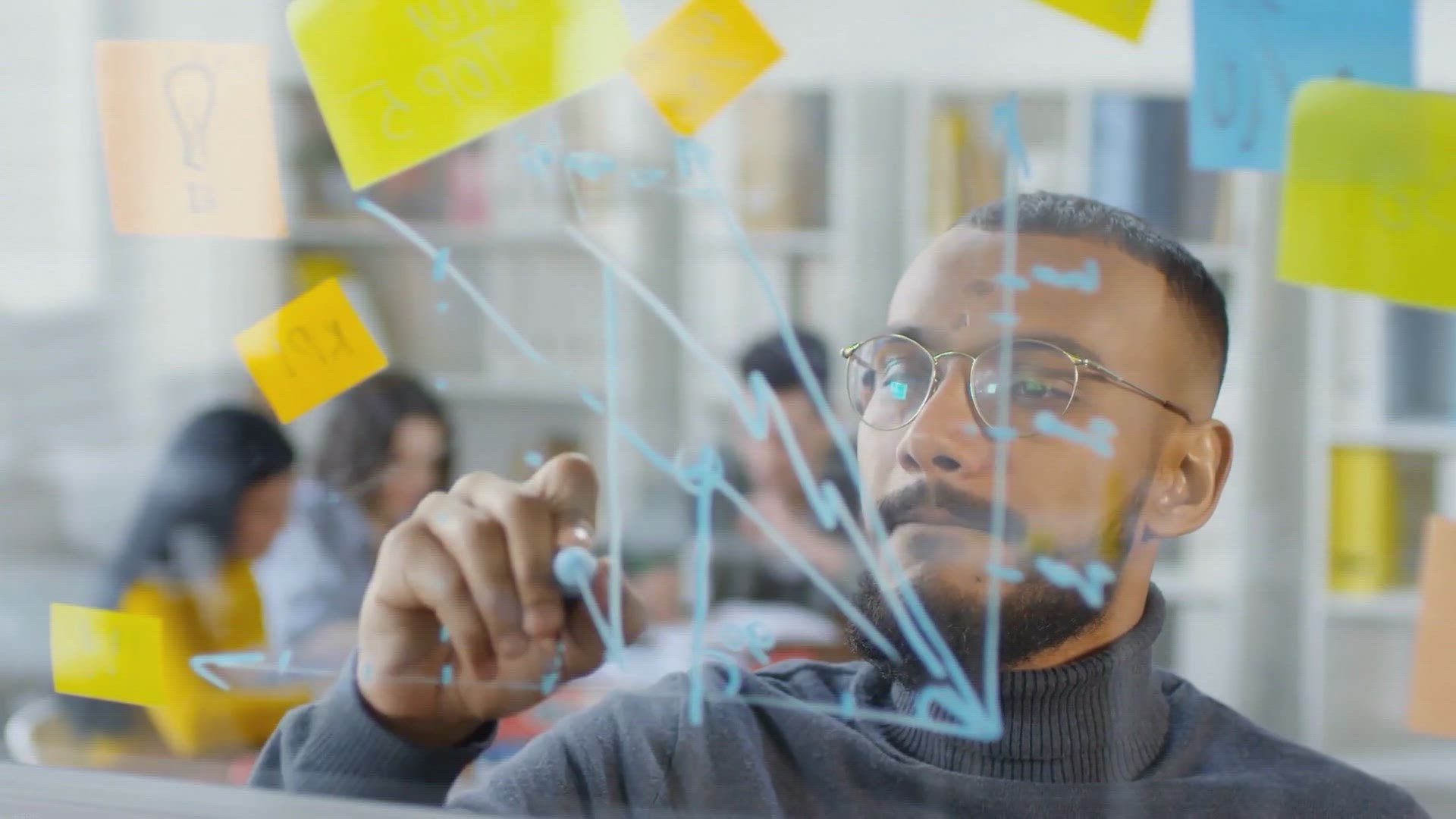
Free Giveaway: Get Your Vovsoft Tree Notes License Key Now!
2K views · Feb 26, 2024 gearupwindows.com
Unlock your organizational potential with a free license key for Vovsoft Tree Notes! Streamline your note-taking process with hierarchical structures, robust search functionality, and rich text editing. Download now and enhance your productivity effortlessly!
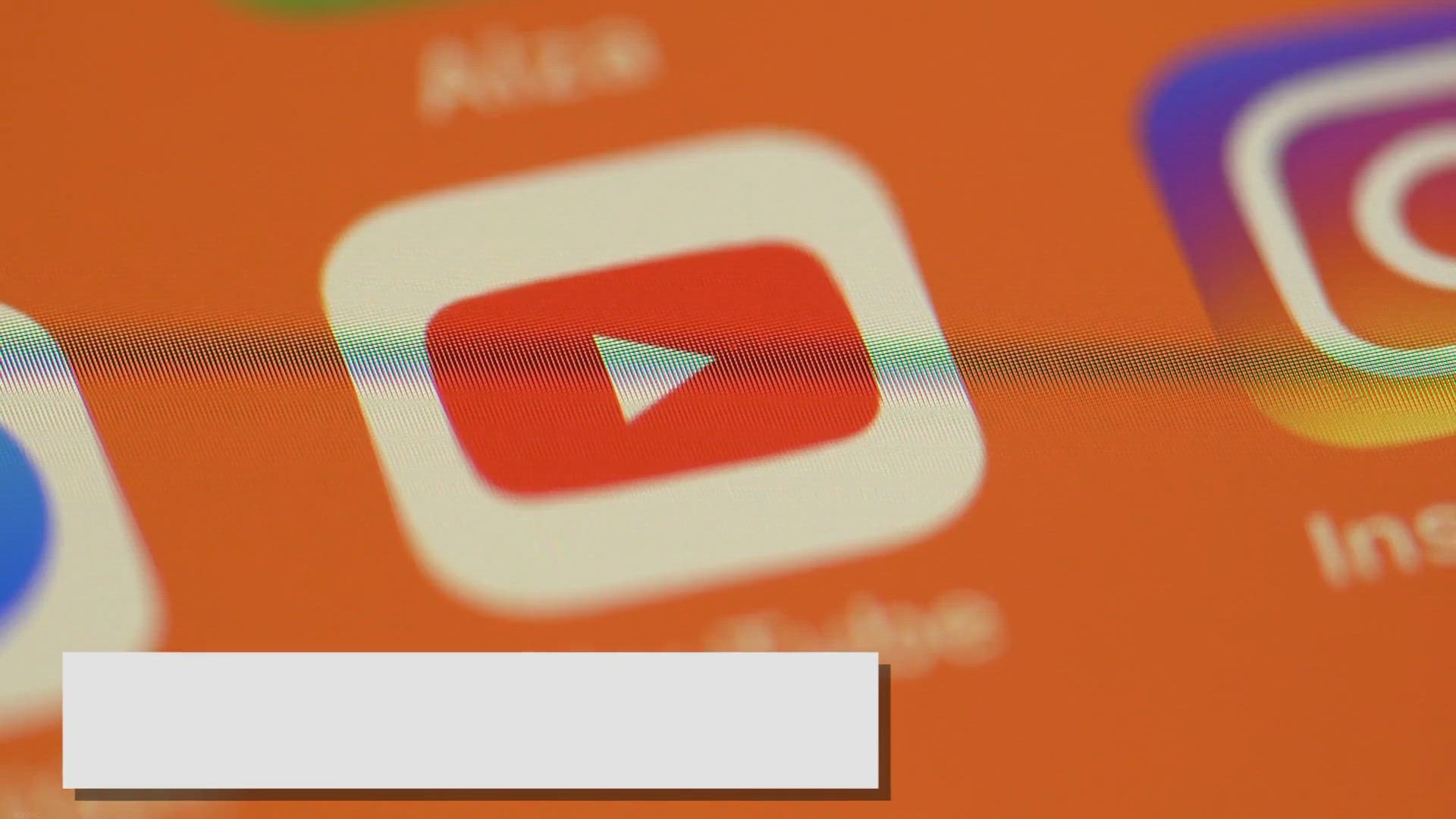
Free Giveaway: Unlock the Power of Pazu YouTube Music Conver...
562 views · Feb 26, 2024 gearupwindows.com
Unlock the power of Pazu YouTube Music Converter with our exclusive free giveaway. Convert and download YouTube Music to MP3, M4A, AAC, FLAC, WAV, and AIFF formats. Enjoy your favorite songs offline, without a premium subscription. Participate now and elevate your YouTube Music experience!
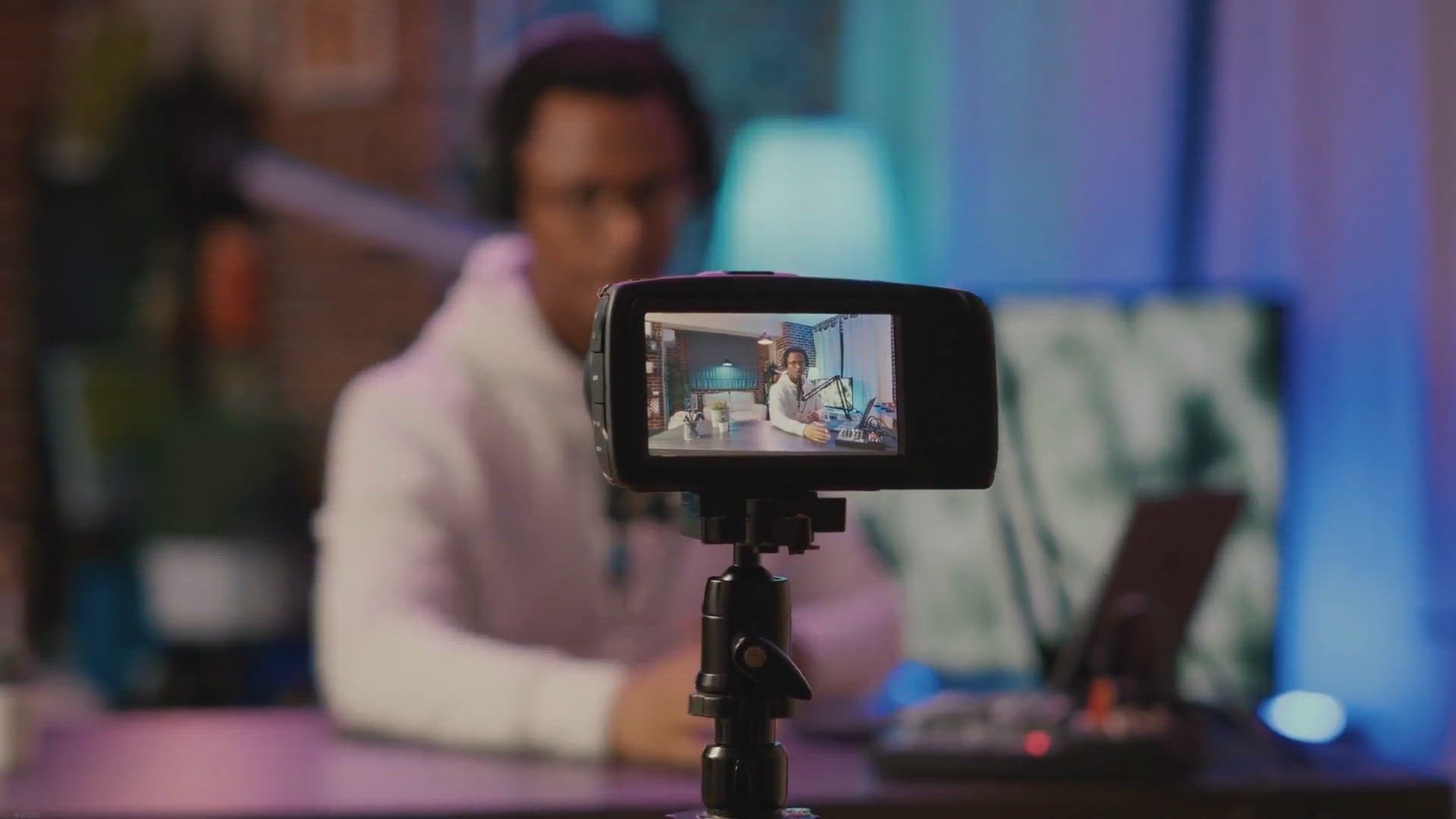
Free Giveaway: SurFlex Screen Recorder – The Ultimate Scre...
560 views · Feb 26, 2024 gearupwindows.com
Unlock the full potential of your Windows device with SurFlex Screen Recorder - the ultimate solution for seamless screen recording. Capture high-quality video and audio effortlessly, from your screen, webcam, system audio, and microphone. With versatile recording modes, advanced editing
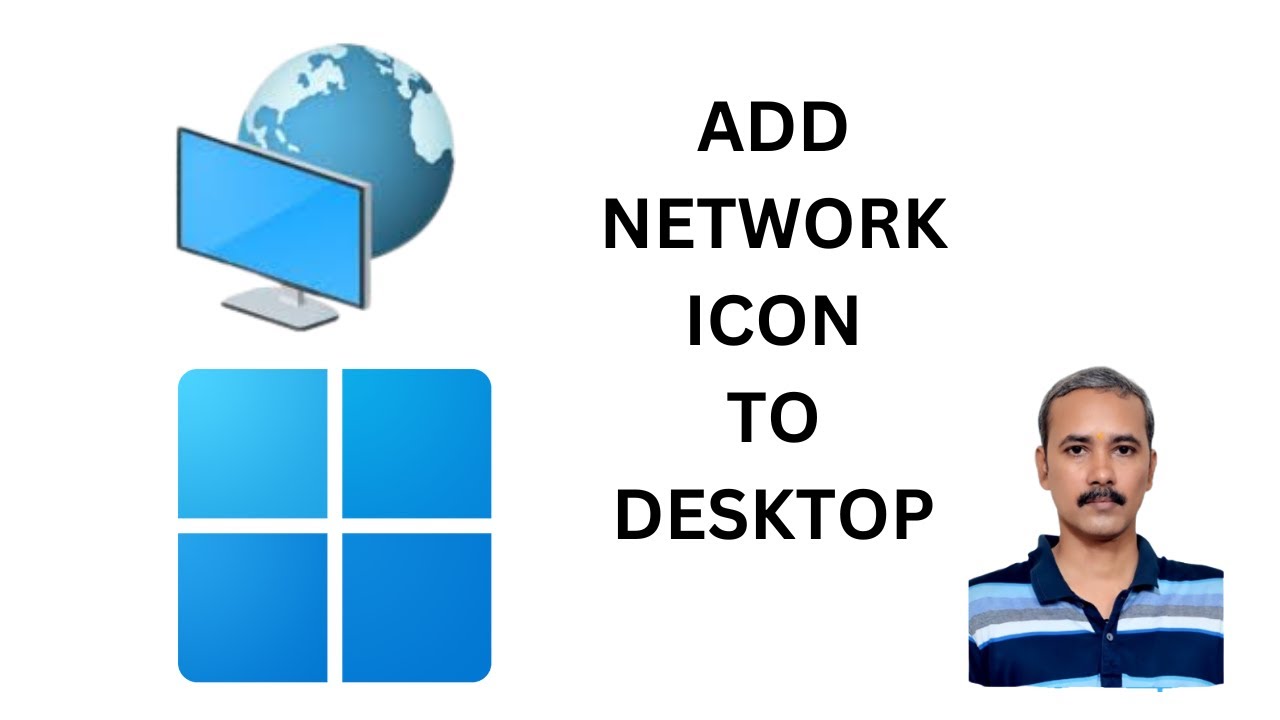
How to Show or Add Netowrk Icon on Windows 11 Desktop | Gear...
80 views · Feb 26, 2024 gearupwindows.com
Title: "Easy Guide: Adding Network Icon to Your Windows 11 Desktop | GearUpWindows Tutorial" Description: Welcome to GearUpWindows! In this step-by-step tutorial, we'll show you how to effortlessly display or add the network icon to your Windows 11 desktop for quick access and enhanced convenience. Are you tired of navigating through menus to access your network settings? Want to streamline your connectivity experience? Look no further! Our comprehensive guide will walk you through the simple process of bringing the network icon right to your desktop, making it easier than ever to manage your network connections. Whether you're a tech-savvy enthusiast or a newcomer to Windows 11, our tutorial caters to all skill levels, providing clear instructions and insightful tips along the way. Join us as we demystify the process and empower you to customize your desktop experience according to your preferences. Don't let complex network settings bog you down – take control of your connectivity with GearUpWindows. Watch now and revolutionize your Windows 11 desktop experience! Don't forget to like, share, and subscribe for more invaluable tips and tutorials. #Windows11 #DesktopCustomization #NetworkIcon #WindowsTips #GearUpWindows #TechTutorials #DesktopHacks #NetworkSettings #ProductivityHacks #WindowsTutorial
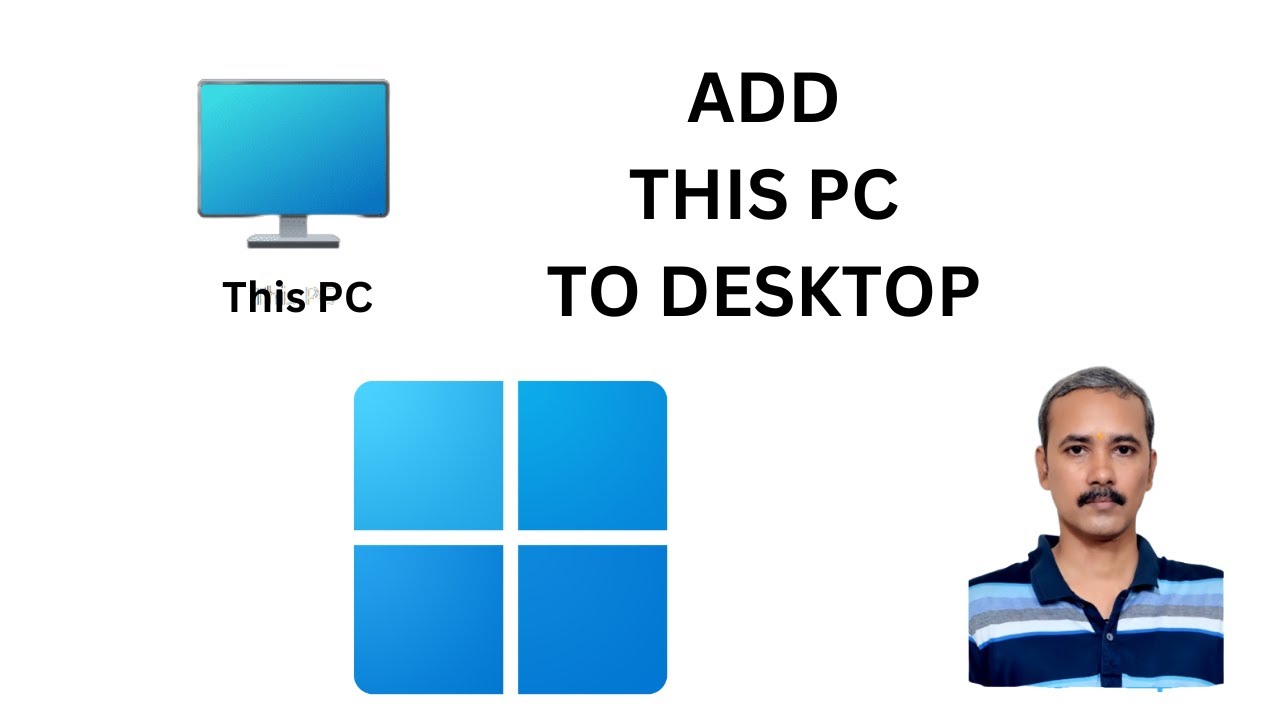
How to Add This PC to Windows 11 Desktop | GearUpWindows Tut...
115 views · Feb 26, 2024 gearupwindows.com
Title: "Customize Your Windows 11 Desktop: Adding 'This PC' Shortcut Tutorial" Description: Welcome back to GearUpWindows! In this tutorial, we'll show you how to enhance your Windows 11 desktop experience by adding a convenient 'This PC' shortcut right on your desktop. Windows 11 brings a sleek new interface, but sometimes, finding essential folders and resources can be a bit tricky. Fear not! We've got you covered with this quick and easy guide. In this step-by-step tutorial, we'll walk you through the simple process of adding the 'This PC' shortcut directly onto your desktop, giving you instant access to your drives, files, and folders with just a single click. Whether you're a seasoned Windows user or just getting started with Windows 11, this tutorial is designed to help you optimize your desktop layout for maximum efficiency and productivity. So, if you're ready to streamline your workflow and take control of your desktop, be sure to watch the full video and follow along as we guide you through the process. Don't forget to like, comment, and subscribe to GearUpWindows for more tips, tricks, and tutorials to help you get the most out of your Windows 11 experience. Let's Gear Up Windows together! #Windows11 #ThisPC #DesktopCustomization #WindowsTips #ProductivityHacks #GearUpWindows #Tutorial #TechTips #PCShortcuts #DesktopOrganization
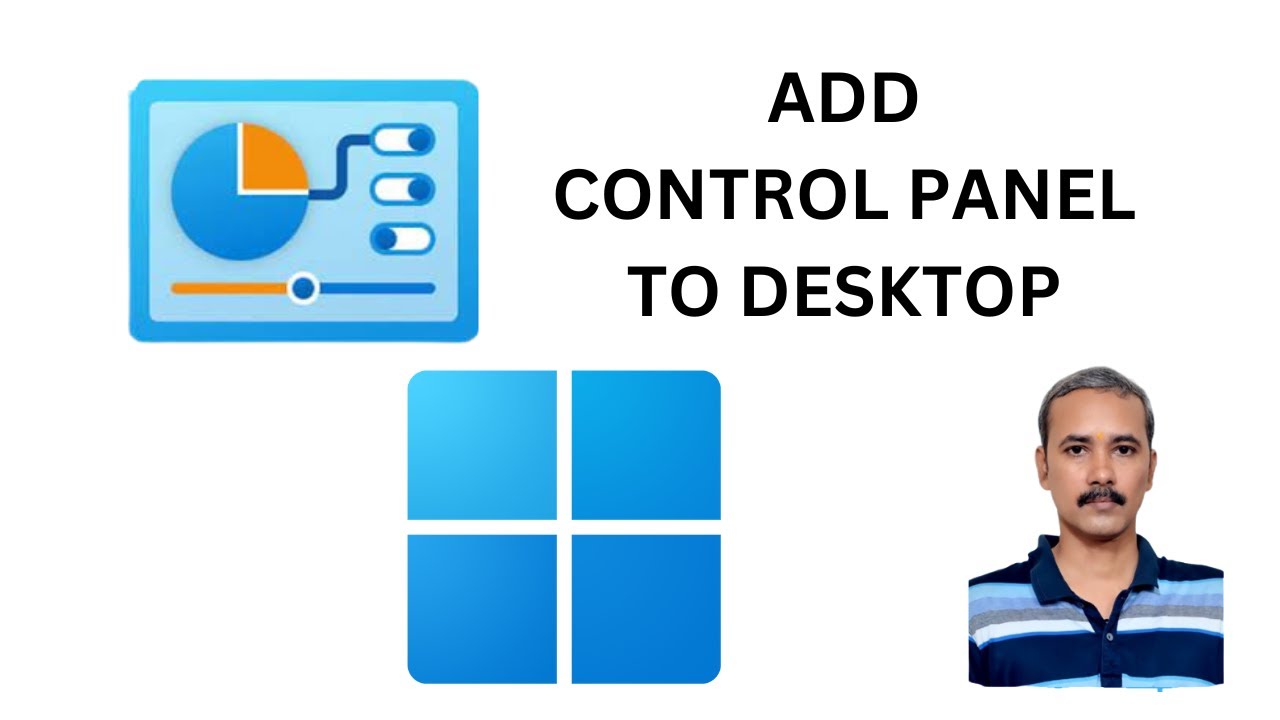
How to Add or Show Control Panel to Windows 11 Desktop | Gea...
74 views · Feb 26, 2024 gearupwindows.com
Title: "Easy Guide: Adding Control Panel to Windows 11 Desktop | GearUpWindows" Description: Welcome to GearUpWindows! In this video, we'll show you a simple step-by-step tutorial on how to add the Control Panel to your Windows 11 desktop for easy access. With the new Windows 11 interface, some users might find it challenging to locate the Control Panel, which contains essential settings and configurations. But worry not! We've got you covered. Follow along as we demonstrate how to bring back the familiar Control Panel icon to your Windows 11 desktop, ensuring convenient access to system settings and administrative tools. Whether you're a seasoned Windows user or just getting started with Windows 11, this guide is designed to help you navigate the operating system more efficiently. Don't forget to like, share, and subscribe for more tips, tricks, and tutorials to optimize your Windows experience. Let's GearUpWindows together! #Windows11 #ControlPanel #DesktopCustomization #WindowsTips #TechTutorial #GearUpWindows #WindowsGuide #PCSettings #SystemConfiguration #UserExperience

How to Add or Remove Recycle Bin Icon from Windows 11 Deskto...
82 views · Feb 26, 2024 gearupwindows.com
Title: "Customize Your Windows 11 Desktop: Add or Remove Recycle Bin Icon Tutorial" Description: Welcome to GearUpWindows! In this tutorial, we'll show you how to personalize your Windows 11 desktop by adding or removing the Recycle Bin icon. Whether you prefer a clutter-free desktop or easy access to your deleted files, we've got you covered. Follow along as we guide you through the simple steps to customize your desktop to suit your workflow. We'll walk you through the process with clear, easy-to-follow instructions, ensuring that you can effortlessly manage your desktop icons. Learn how to: - Add the Recycle Bin icon to your Windows 11 desktop for quick access. - Remove the Recycle Bin icon to keep your desktop clean and organized. - Customize your desktop settings to fit your preferences and workflow. With our step-by-step tutorial, you'll have the flexibility to tailor your desktop exactly how you want it. Say goodbye to clutter and hello to a more personalized desktop experience with GearUpWindows! Don't forget to like, share, and subscribe for more Windows 11 tips, tricks, and tutorials. Let's gear up your Windows experience together! #Windows11 #DesktopCustomization #RecycleBinIcon #DesktopOrganization #WindowsTips #TechTutorials #GearUpWindows #WindowsHacks #PersonalizeYourDesktop #TechHowTo
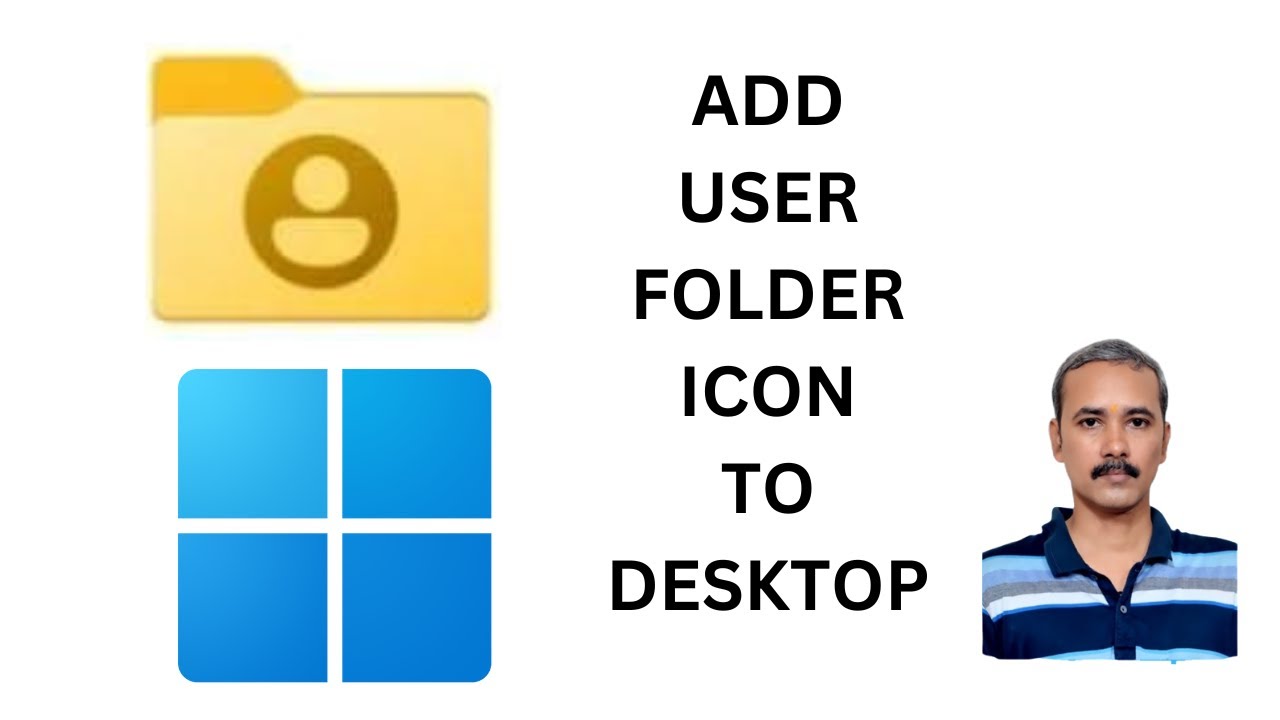
How to Make the User Folder Icon Appear on Windows 11 Deskt...
109 views · Feb 26, 2024 gearupwindows.com
Title: How to Make the User Folder Appear on Windows 11 Desktop | GearUpWindows Tutorial Description: Welcome to GearUpWindows! In this tutorial, we'll guide you step-by-step on how to make the User Folder appear on your Windows 11 desktop. The User Folder contains essential shortcuts like Documents, Pictures, Downloads, and more, making access to your files quicker and easier. However, with Windows 11, the User Folder isn't displayed by default on the desktop, which can be inconvenient for many users. But don't worry, we've got you covered! Follow along as we demonstrate a simple method to bring back the User Folder to your Windows 11 desktop in no time. Whether you're a seasoned Windows user or new to the operating system, our easy-to-follow instructions will have you navigating your desktop like a pro in no time. Make sure to like this video if you find it helpful and subscribe to GearUpWindows for more Windows tips, tricks, and tutorials. Let's GearUpWindows together! #Windows11 #DesktopCustomization #UserFolder #WindowsTips #TechTutorial #PCTips #WindowsTricks #DesktopOrganization #GearUpWindows #WindowsTutorial
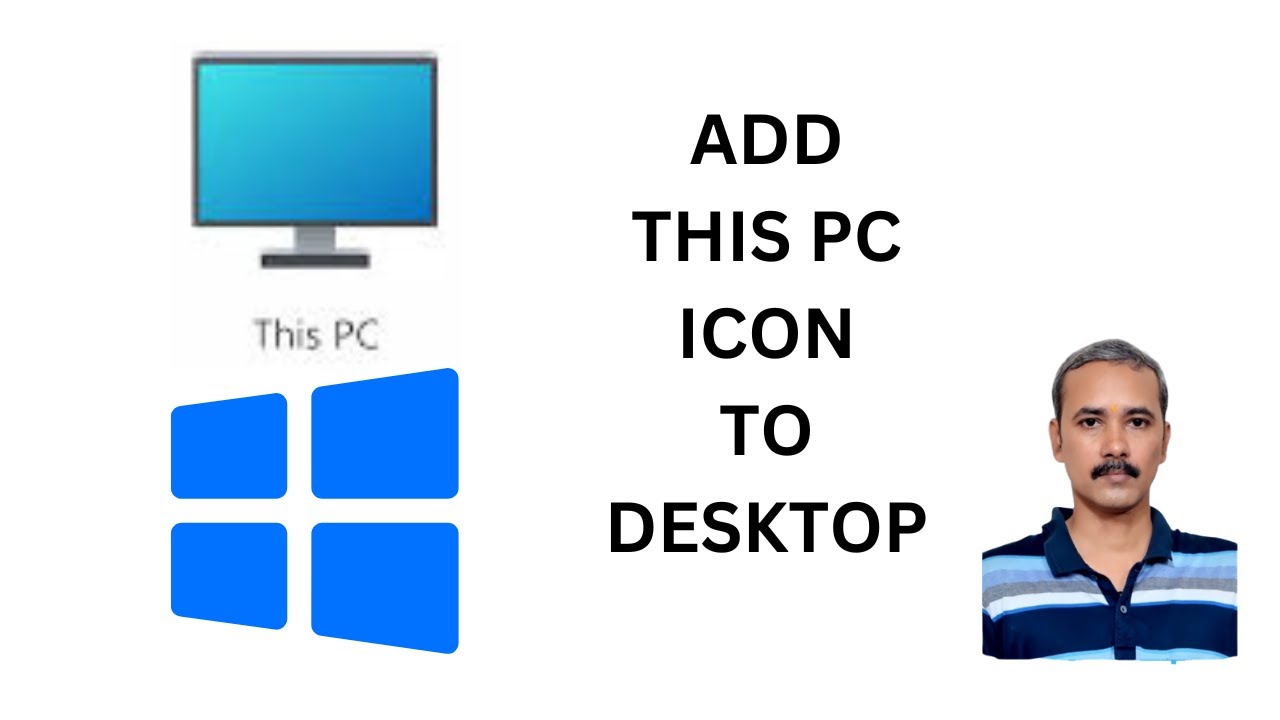
How to Add This PC Icon to Windows 10 Desktop | GearUpWindow...
220 views · Feb 26, 2024 gearupwindows.com
Title: "Quick Tutorial: Adding This PC Icon to Your Windows 10 Desktop | GearUpWindows" Description: Welcome to GearUpWindows! In this video, we'll guide you through a simple process to add the This PC icon to your Windows 10 desktop for easy access to your files and folders. Having quick access to This PC can significantly enhance your workflow, whether you're a beginner or an experienced Windows user. We'll walk you through the step-by-step process, making it easy to follow along and implement on your own computer. By the end of this tutorial, you'll have a convenient shortcut to This PC right on your desktop, giving you instant access to your drives, folders, and files with just a click. If you find this tutorial helpful, don't forget to give this video a thumbs up and subscribe to GearUpWindows for more tips, tricks, and tutorials to optimize your Windows experience! Ready to streamline your desktop? Let's dive in! #Windows10 #DesktopCustomization #ThisPCIcon #WindowsTips #PCUsers #TechTutorials #GearUpWindows #DesktopShortcuts #ProductivityHacks #TechHowTo
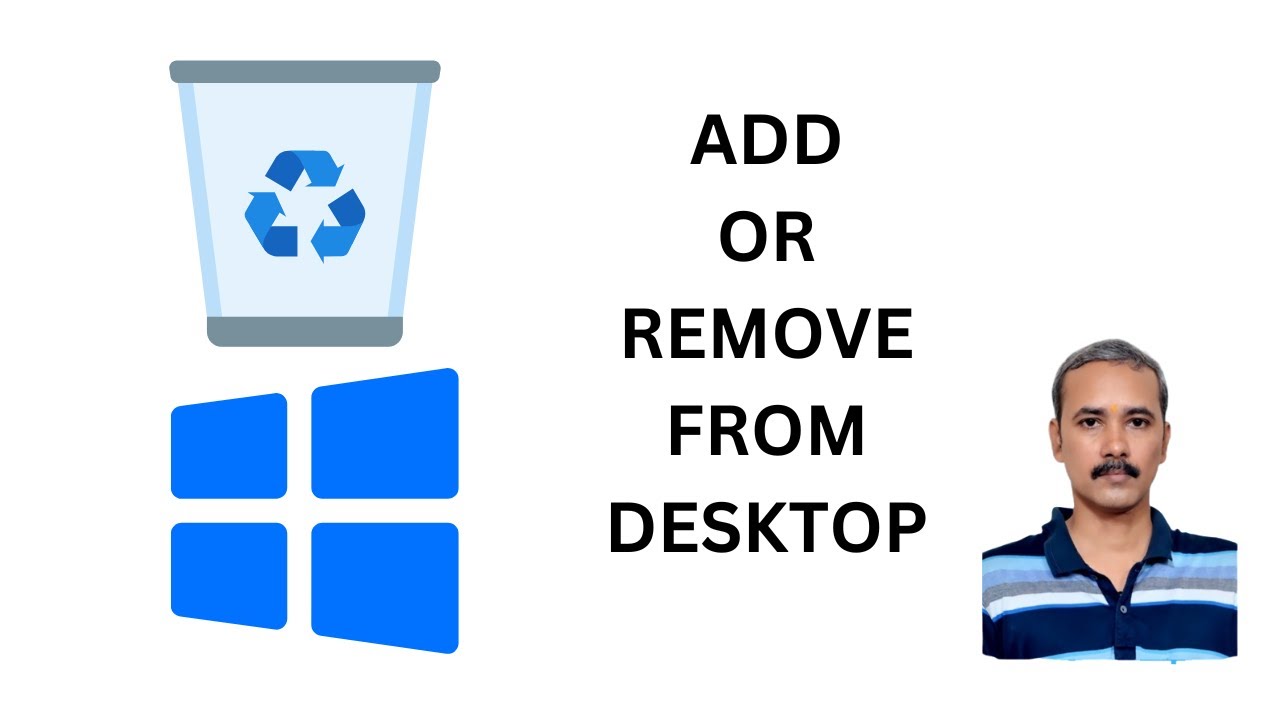
How to Add or Remove Recycle Bin Icon from Windows 10 Deskto...
13 views · Feb 26, 2024 gearupwindows.com
Title: "Customize Your Desktop: Adding or Removing Recycle Bin Icon in Windows 10" Description: Welcome to GearUpWindows! In this tutorial, we'll show you how to personalize your Windows 10 desktop by adding or removing the Recycle Bin icon. Whether you want to streamline your workspace or keep your desktop clutter-free, we've got you covered. Adding or removing the Recycle Bin icon is a simple process that can be done in just a few clicks. We'll walk you through the steps, providing clear instructions along the way. By the end of this video, you'll have full control over the appearance of your desktop, tailored to your preferences. So, if you're ready to declutter your desktop or simply want to customize it to suit your needs, be sure to watch our tutorial until the end. Don't forget to like, subscribe, and hit the notification bell to stay updated with our latest tips and tricks for optimizing your Windows experience. Let's GearUpWindows together! #Windows10 #DesktopCustomization #RecycleBinIcon #GearUpWindows #TechTutorials #WindowsTips #PersonalizeDesktop #CustomizeWindows #TechHowTo #DesktopOrganization
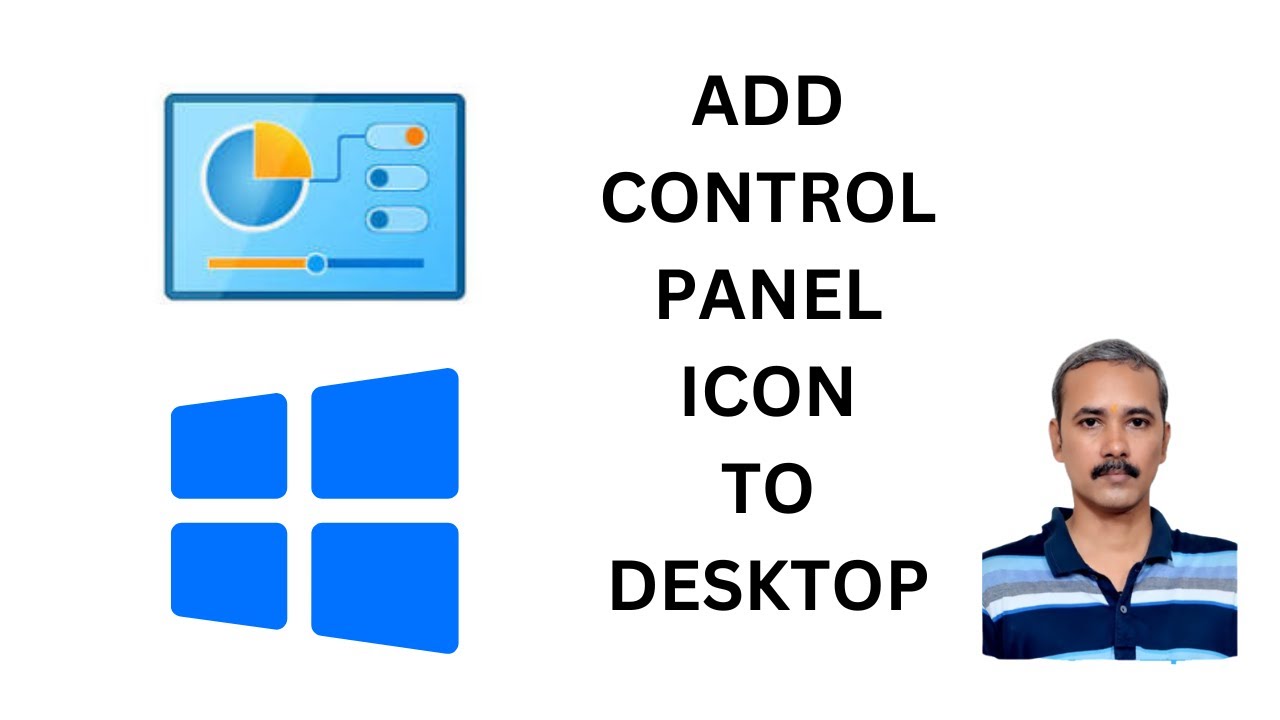
How to Add Control Panel Icon to Windows 10 Desktop | GearUp...
112 views · Feb 26, 2024 gearupwindows.com
Title: "Quick Guide: Adding Control Panel Icon to Windows 10 Desktop | GearUpWindows" Description: Welcome to GearUpWindows! In this tutorial, we'll show you a simple yet effective way to enhance your Windows 10 desktop experience by adding the Control Panel icon for easy access to system settings. The Control Panel is a powerful tool that allows you to customize various aspects of your computer's settings, from network configurations to display preferences and more. Having quick access to it can save you time and effort. Follow along as we walk you through the step-by-step process of adding the Control Panel icon to your Windows 10 desktop. Whether you're a seasoned Windows user or just getting started, this tutorial is designed to be easy to follow and implement. By the end of this video, you'll have the Control Panel icon conveniently placed on your desktop, giving you instant access to all the system settings you need. Don't forget to subscribe to GearUpWindows for more helpful tips, tutorials, and guides to optimize your Windows experience. Hit the like button if you found this video helpful, and feel free to leave a comment if you have any questions or suggestions for future content. Thank you for watching, and let's Gear Up Windows together! #Windows10 #DesktopCustomization #ControlPanel #WindowsTips #PCSettings #GearUpWindows #TechTutorials #ComputerTips #WindowsTutorial #SystemSettings #ProductivityHacks
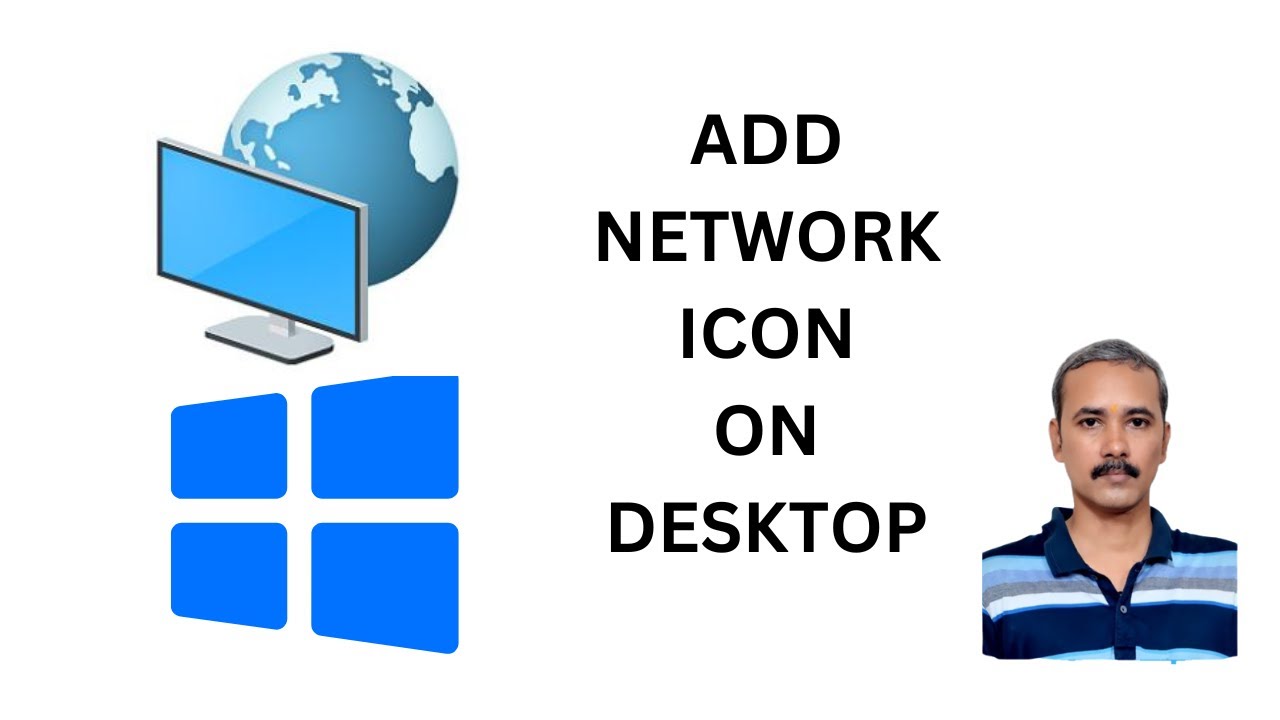
How to Show or Add Netowrk Icon on Windows 10 Desktop | Gear...
41 views · Feb 26, 2024 gearupwindows.com
Title: "How to Show or Add Network Icon on Windows 10 Desktop | GearUpWindows Tutorial" Description: Welcome to GearUpWindows! In this tutorial, we'll guide you through the process of showing or adding the network icon to your Windows 10 desktop. Having quick access to your network connections can greatly enhance your productivity, and we're here to make that happen. Whether you're a seasoned Windows user or just getting started, our step-by-step instructions will ensure you can easily navigate through the process. Join us as we delve into the settings and configurations needed to make the network icon readily accessible from your desktop. No more digging through menus or searching endlessly – we'll show you how to bring that essential connectivity tool front and center. Stay tuned, hit that subscribe button, and let's GearUpWindows together! #WindowsTips #Windows10 #NetworkIcon #DesktopCustomization #WindowsTutorial #TechHowTo #GearUpWindows #ProductivityHacks #DesktopOrganization #TechTips
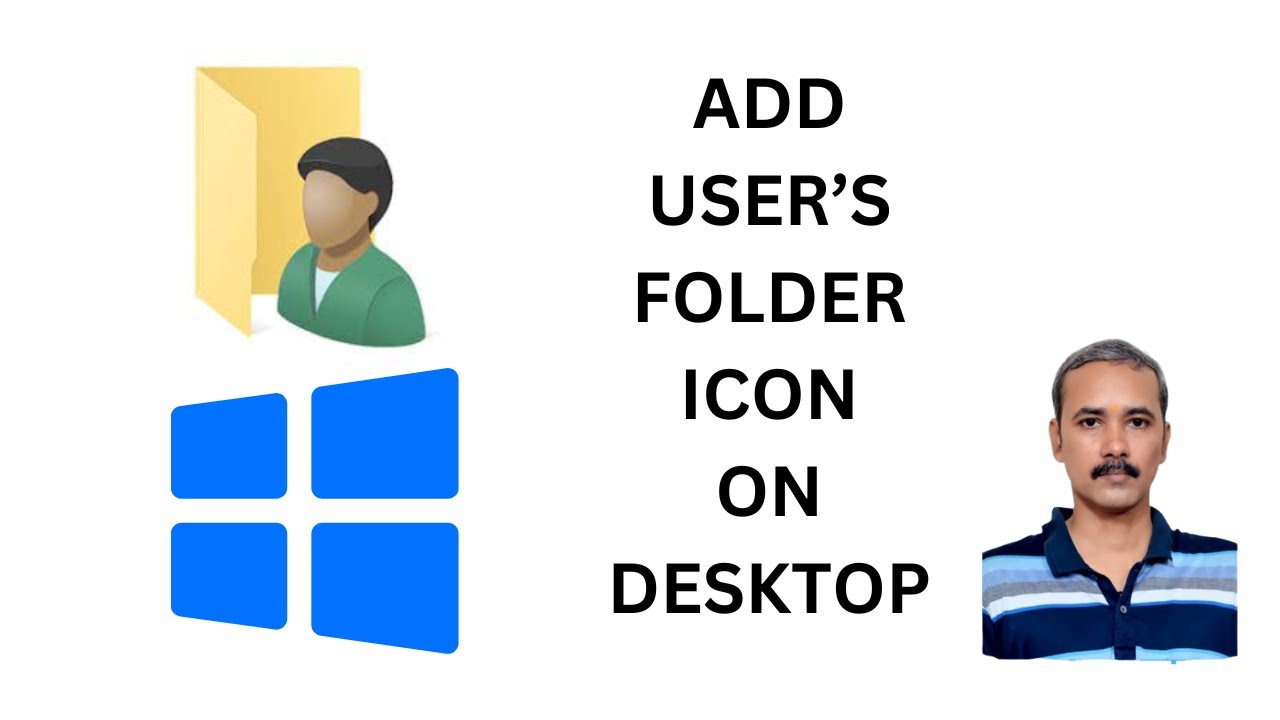
How to Make the User Folder Icon Appear on Windows 10 Deskto...
102 views · Feb 26, 2024 gearupwindows.com
Title: "Customize Your Windows 10 Desktop: Adding the User Folder Icon Tutorial" Description: Welcome to GearUpWindows! In this tutorial, we'll show you how to enhance your Windows 10 desktop by adding the User Folder icon for quick and easy access to your personal files and documents. Are you tired of digging through multiple windows just to access your user folder? With our step-by-step guide, you'll learn how to make your user folder icon appear right on your desktop, saving you time and effort. We'll walk you through the simple process of customizing your desktop, ensuring that your most frequently used files are just a click away. Whether you're a seasoned Windows user or new to the operating system, our tutorial is tailored to help you streamline your desktop experience. Join us as we demystify the customization options of Windows 10 and empower you to take control of your desktop environment. Don't miss out on this essential tutorial – watch now and optimize your Windows 10 experience with GearUpWindows! #Windows10 #DesktopCustomization #UserFolderIcon #WindowsTips #PCCustomization #TechTutorial #GearUpWindows #WindowsHacks #Personalization #DesktopOrganization
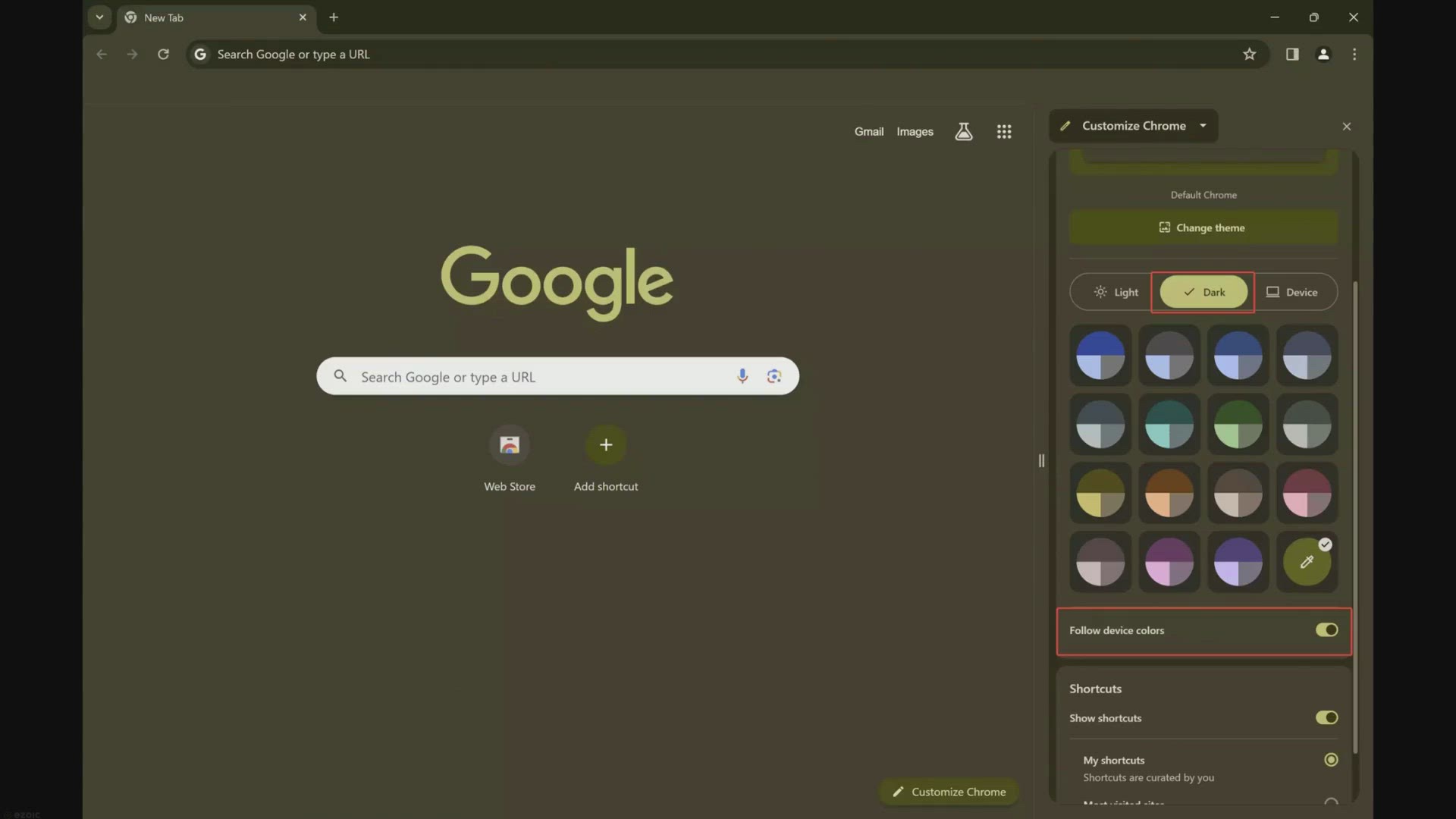
Three Easy Ways to Enable Dark Mode in Google Chrome on Wind...
984 views · Feb 27, 2024 gearupwindows.com
Discover three easy methods to enable dark mode in Google Chrome on Windows 11 and Windows 10. From the Chrome Side Panel to Chrome settings and Windows synchronization, transforming your browsing experience has never been simpler. Try it now for a sleeker, eye-friendly interface!

How to Permanently Turn Off Windows 11 Firewall | GearUpWin...
316 views · Feb 27, 2024 gearupwindows.com
Title: "Ultimate Guide: Permanently Disable Windows 11 Firewall 🔥" Description: Welcome back, tech enthusiasts! In today's episode of GearUpWindows, we're diving deep into a crucial aspect of Windows 11 customization: the firewall. Whether you're a seasoned user or just getting started with Windows 11, understanding how to manage your firewall settings is essential for optimizing your system's performance and security. In this comprehensive guide, we'll walk you through the step-by-step process of permanently disabling the Windows 11 firewall. From navigating the Control Panel to accessing advanced settings, we'll cover everything you need to know to ensure your firewall is turned off effectively. But before we proceed, it's crucial to understand the implications of disabling your firewall. While it can provide more flexibility in certain scenarios, it also exposes your system to potential security risks. We'll discuss these considerations along the way, helping you make an informed decision based on your specific needs. So, if you're ready to take control of your Windows 11 experience and fine-tune your firewall settings, join us as we explore the ins and outs of permanently turning off the Windows 11 firewall. Don't forget to like, share, and subscribe for more tips, tricks, and tutorials from GearUpWindows. Let's gear up and get started! 💻🔧🚀 #Windows11 #Firewall #TechTips #WindowsCustomization #ComputerSecurity #TechTutorial #GearUpWindows #SystemOptimization #WindowsHacks #PCMaintenance

How to Enable Dark Mode in Google Chrome on Windows 11 or 10...
13 views · Feb 27, 2024 gearupwindows.com
Title: "Easy Guide: How to Enable Dark Mode in Google Chrome on Windows 11 and Windows 10" Description: Welcome to GearUpWindows! In this tutorial, we'll walk you through the simple steps to enable Dark Mode in Google Chrome on both Windows 11 and Windows 10. Dark Mode not only reduces eye strain but also gives a sleek look to your browsing experience. Whether you're on the latest Windows 11 or still rocking Windows 10, we've got you covered. In this step-by-step guide, we'll show you how to access Chrome's settings and enable Dark Mode effortlessly. No more blinding white screens, just a smooth, dark interface for your browsing pleasure. Don't let bright screens disrupt your nighttime browsing sessions. Join us in this tutorial and transform your Chrome browser into a darker, more visually pleasing environment. GearUpWindows is your go-to channel for all things Windows-related, so hit that subscribe button and stay tuned for more helpful tips and tutorials! Let's dive into Dark Mode together and enhance your browsing experience today. Read more at https://gearupwindows.com/three-easy-ways-to-enable-dark-mode-in-google-chrome-on-windows-11-and-windows-10/ #GoogleChrome #DarkMode #Windows11 #Windows10 #BrowserTips #TechTutorials #GearUpWindows #DarkModeTutorial #BrowsingExperience #WindowsTips #WebBrowsing #ProductivityTips

How to Permanently Disable Windows 10 Firewall | GearUpWind...
151 views · Feb 27, 2024 gearupwindows.com
Title: "Ultimate Guide: Permanently Disable Windows 10 Firewall" Description: Welcome back to GearUpWindows! In this comprehensive tutorial, we're delving into a crucial aspect of Windows 10 customization: disabling the Windows Firewall. While the Windows Firewall provides essential security measures, there are instances where you might need to permanently disable it for various reasons. In this step-by-step guide, we'll walk you through the process of permanently disabling the Windows 10 Firewall. From understanding the implications of disabling the firewall to executing the necessary steps safely, we've got you covered. Whether you're a seasoned user looking to optimize your system or a novice seeking guidance, this tutorial caters to all skill levels. We'll explain the reasons why you might want to disable the firewall, such as troubleshooting network issues or integrating third-party security solutions seamlessly. Rest assured, we'll emphasize the importance of alternative security measures to mitigate any risks associated with disabling the firewall. Your system's security is our priority, and we're committed to ensuring that you make informed decisions every step of the way. Join us as we navigate through the intricacies of Windows 10 customization, empowering you to take control of your system's settings confidently. Don't forget to like, share, and subscribe for more insightful tutorials on optimizing your Windows experience. GearUpWindows - Empowering Your Windows Journey. Read more at https://gearupwindows.com/how-to-turn-on-or-off-windows-10-firewall/

How to Find WiFi Password on Windows 11 or 10 | GearUpWin...
227 views · Feb 27, 2024 gearupwindows.com
Title: "Easy Steps to Find WiFi Password on Windows 11/10 | GearUpWindows Tutorial" Description: Welcome to GearUpWindows! In this tutorial, we'll guide you through the simple steps to find your WiFi password on Windows 11 or Windows 10. Whether you've forgotten your WiFi password or you just need it for setting up a new device, we've got you covered. Finding your WiFi password on Windows 11 or 10 is easier than you might think, and we'll walk you through the process step by step. No need to worry about complex commands or confusing settings - we'll make sure you can access your WiFi network in no time. Join us as we dive into the settings of Windows 11 or 10, uncovering where your WiFi password is stored and how you can retrieve it effortlessly. With our clear and concise instructions, you'll be reconnecting to your WiFi network without any hassle. Don't let a forgotten WiFi password hold you back - watch our tutorial now and empower yourself with the knowledge to easily find your WiFi password on Windows 11 or 10. Don't forget to subscribe to GearUpWindows for more helpful tips and tutorials to enhance your Windows experience! #GearUpWindows #WiFiPassword #Windows11 #Windows10 #Tutorial #TechTips #WiFiNetwork #PasswordRecovery #WindowsTips #TechTutorial #NetworkSecurity #ITSupport
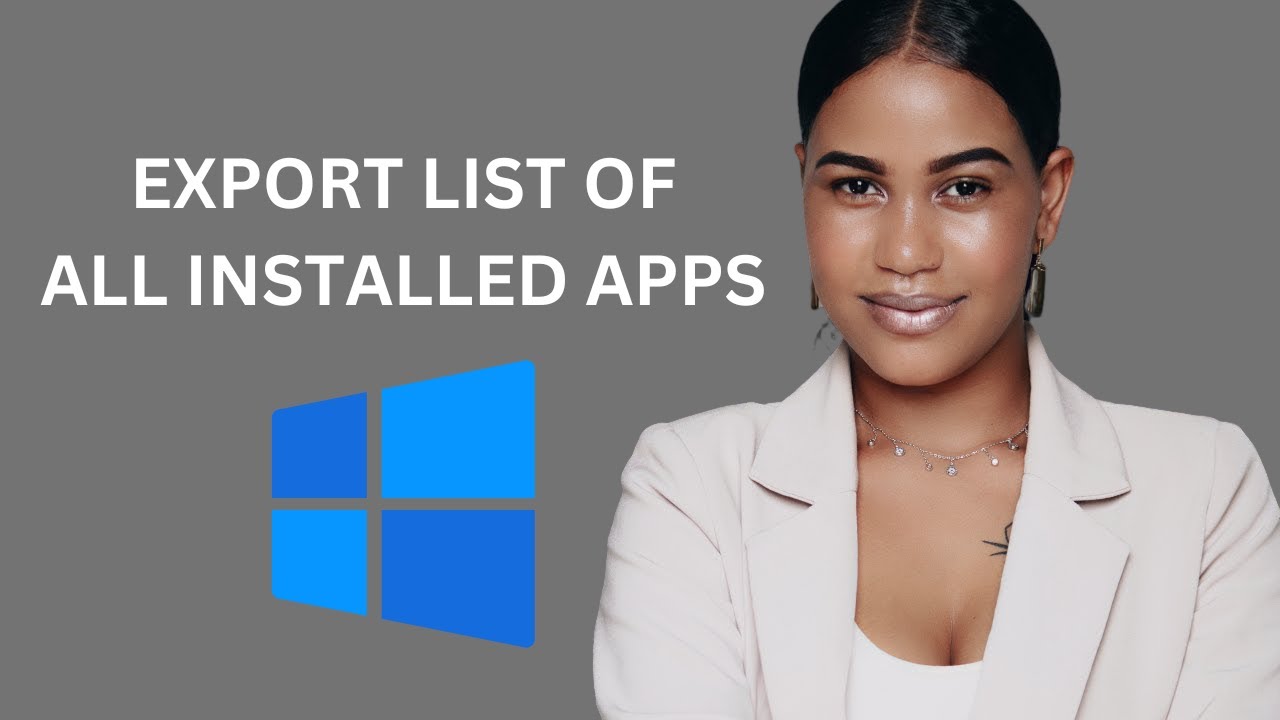
How to Export the Installed Apps List in Windows 10 without ...
227 views · Feb 27, 2024 gearupwindows.com
Title: "Easy Guide: Export Installed Apps List in Windows 10 without Any Software | GearUpWindows" Description: Welcome to GearUpWindows! In this tutorial, we'll show you a simple yet effective method to export the list of installed applications on your Windows 10 PC without the need for any additional software. Keeping track of your installed apps can be handy, especially when you're migrating to a new system or troubleshooting issues. With our step-by-step guide, you'll learn how to quickly generate a comprehensive list of all your installed programs. Follow along as we walk you through the process, from accessing the command prompt to executing a straightforward command that fetches the details of your installed applications. No complicated software installations or technical expertise required! By the end of this tutorial, you'll have a neatly organized list of your installed apps, ready to be saved or shared for future reference. Don't forget to subscribe to GearUpWindows for more helpful tips, tricks, and tutorials to optimize your Windows experience. Let's dive in and simplify your Windows management tasks today! Commands:- wmic /output:C:\InstallList.txt product get name,version Read more at https://gearupwindows.com/how-to-export-the-installed-apps-list-in-windows-10-8-7-without-any-software/ #Windows10 #PCtips #TechTutorial #GearUpWindows #SoftwareFree #InstalledApps #WindowsTips #TechHacks #Productivity #ComputerTips #DIY #TechGuide
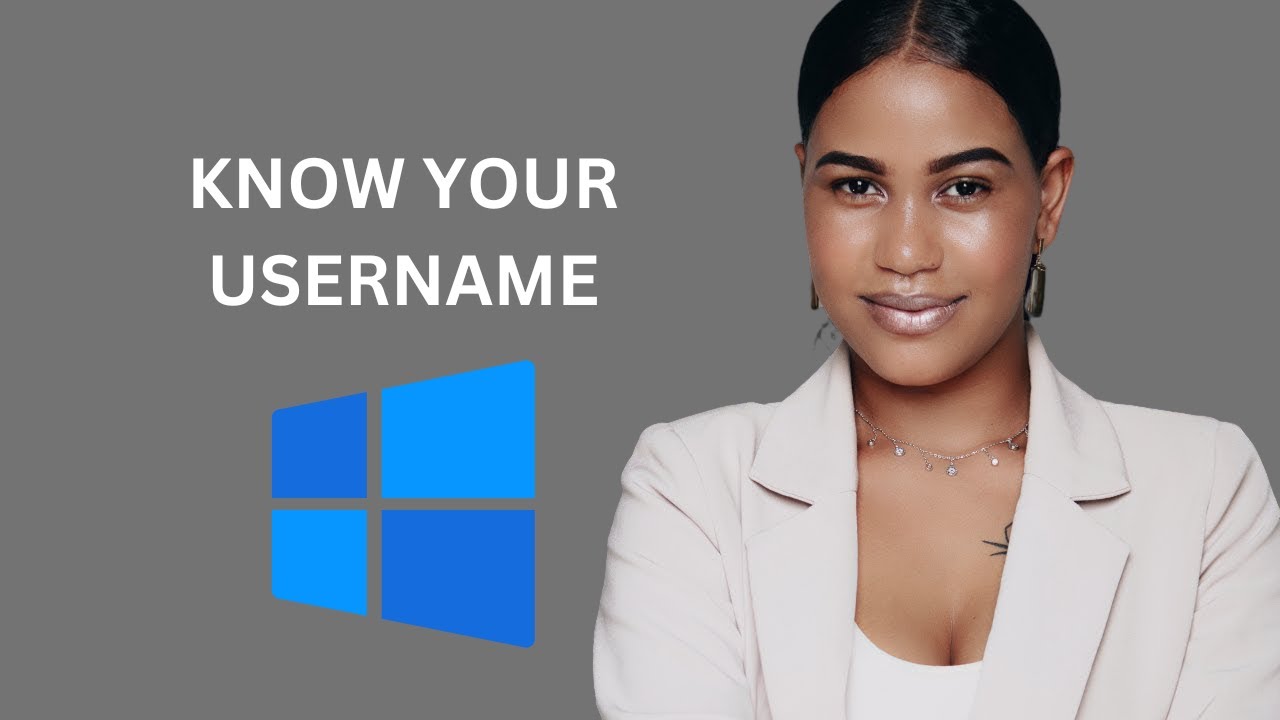
How to Find your Username on Windows 10 | GearUpWindows Tuto...
123 views · Feb 27, 2024 gearupwindows.com
Title: "Mastering Windows 10: Finding Your Username Tutorial" Description: Welcome to GearUpWindows! In this tutorial, we'll guide you through the process of finding your username on Windows 10. Whether you're a seasoned user or just getting started with this operating system, knowing your username is essential for various tasks. In this step-by-step guide, we'll show you multiple methods to quickly locate your username on Windows 10. From using simple keyboard shortcuts to navigating through system settings, we've got you covered. Understanding your username is crucial for accessing files, configuring system settings, and troubleshooting issues on your Windows 10 device. Our tutorial aims to make this process as straightforward as possible, ensuring that you can easily locate your username whenever you need it. So, if you're ready to become more proficient in navigating your Windows 10 environment, join us in this informative tutorial. Don't forget to like, share, and subscribe for more helpful tips and tricks from GearUpWindows! Let's dive in and discover your username on Windows 10 together. Commands:- whoami #Windows10 #Usernames #Tutorial #TechTips #WindowsTutorial #ComputerSkills #GearUpWindows #TechTutorials #WindowsHelp #ComputerBasics #WindowsUsers #PCGuide
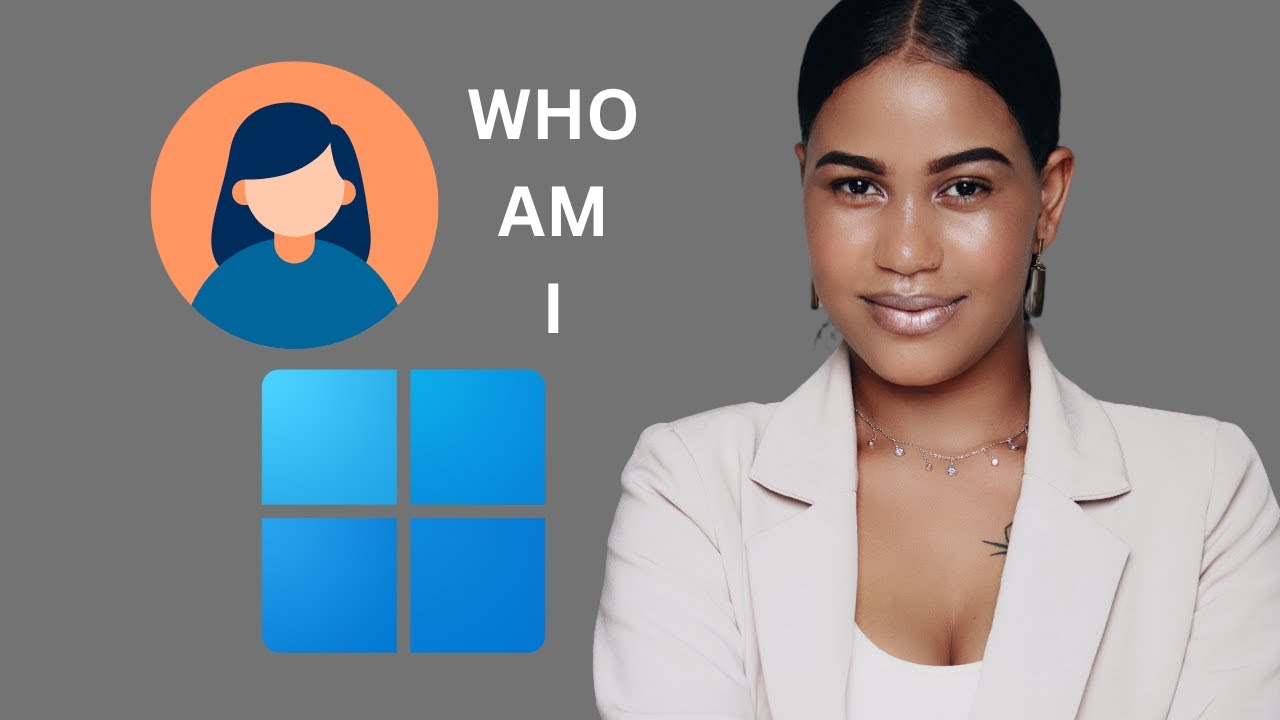
How to Find your Username on Windows 11 | GearUpWindows Tuto...
31 views · Feb 27, 2024 gearupwindows.com
Title: "Discover Your Username on Windows 11 | Quick Guide by GearUpWindows" Description: Welcome to GearUpWindows! In this tutorial, we'll show you how to easily find your username on Windows 11. Whether you're a seasoned user or just getting started with Microsoft's latest operating system, knowing your username is essential for various tasks and configurations. Finding your username on Windows 11 might seem like a simple task, but it's important for accessing files, managing permissions, and customizing your user experience. Our step-by-step guide will walk you through the process, making it effortless for users of all levels. From accessing system settings to navigating through user directories, we'll cover multiple methods to locate your username on Windows 11. Whether you prefer using the Settings app, Control Panel, or Command Prompt, we've got you covered with clear instructions and helpful tips along the way. Stay tuned till the end of the video for additional insights and troubleshooting tips to ensure a smooth experience. Don't forget to subscribe to GearUpWindows for more helpful tutorials, tips, and tricks to enhance your Windows journey. Gear up and let's dive into the world of Windows 11 together! #Windows11 #WindowsTips #TechTutorial #PCUsers #WindowsGuide #Usernames #GearUpWindows #TechHelp #WindowsTutorial #TechSupport
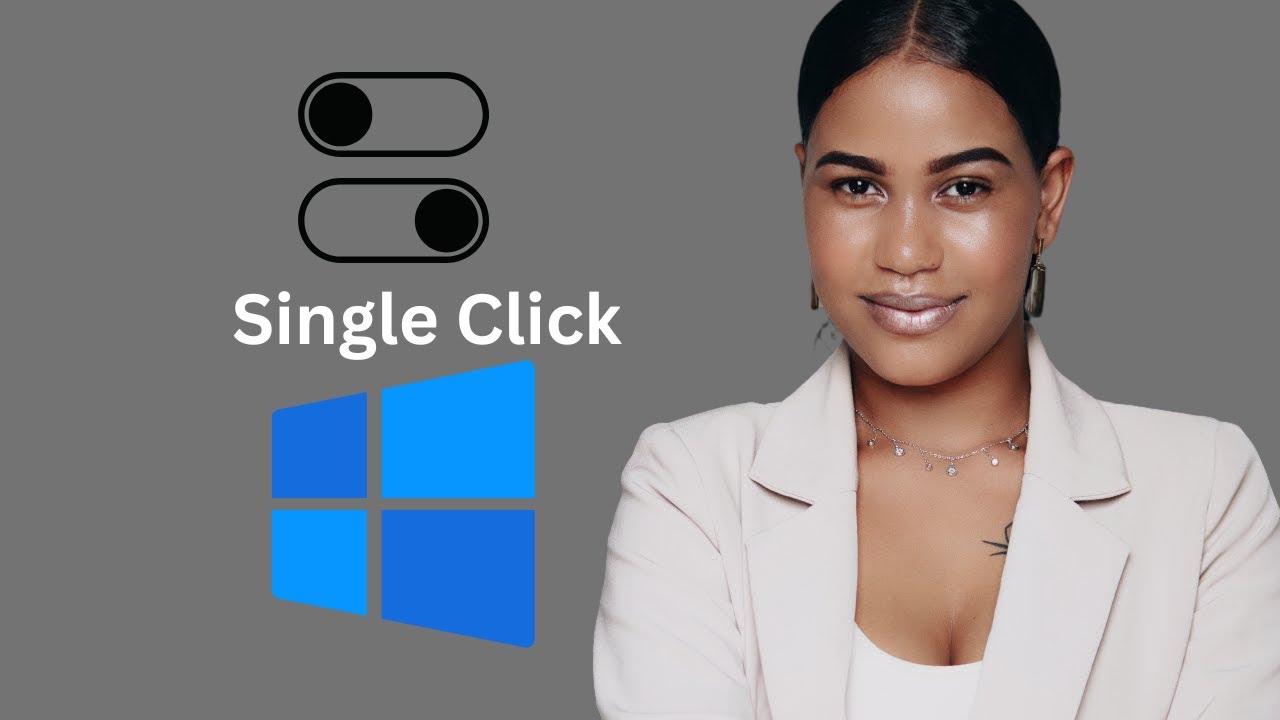
How to Turn On or Off Single Click on Windows 10 | GearUpWin...
921 views · Feb 27, 2024 gearupwindows.com
Title: Master Single Click! | Windows 10 Tutorial Description: 🔍 Want to streamline your Windows 10 experience? Learn how to effortlessly toggle single-click functionality on or off with GearUpWindows! In this step-by-step tutorial, we guide you through the process of enabling or disabling single-click mode, catering to your preferences and enhancing your workflow efficiency. Whether you're a tech enthusiast or a casual user, mastering this feature will save you time and clicks! 🚀 GearUpWindows is your ultimate destination for Windows tips, tricks, and tutorials. Subscribe now to stay updated on the latest tech hacks and unleash the full potential of your PC! Read more at https://gearupwindows.com/how-to-turn-on-or-off-single-click-on-windows-10/ #Windows10Tips #WindowsTutorial #PCtips #TechHacks #WindowsCustomization #ProductivityHacks #ComputerTips #WindowsTricks #PCWorkflow #EfficiencyTips
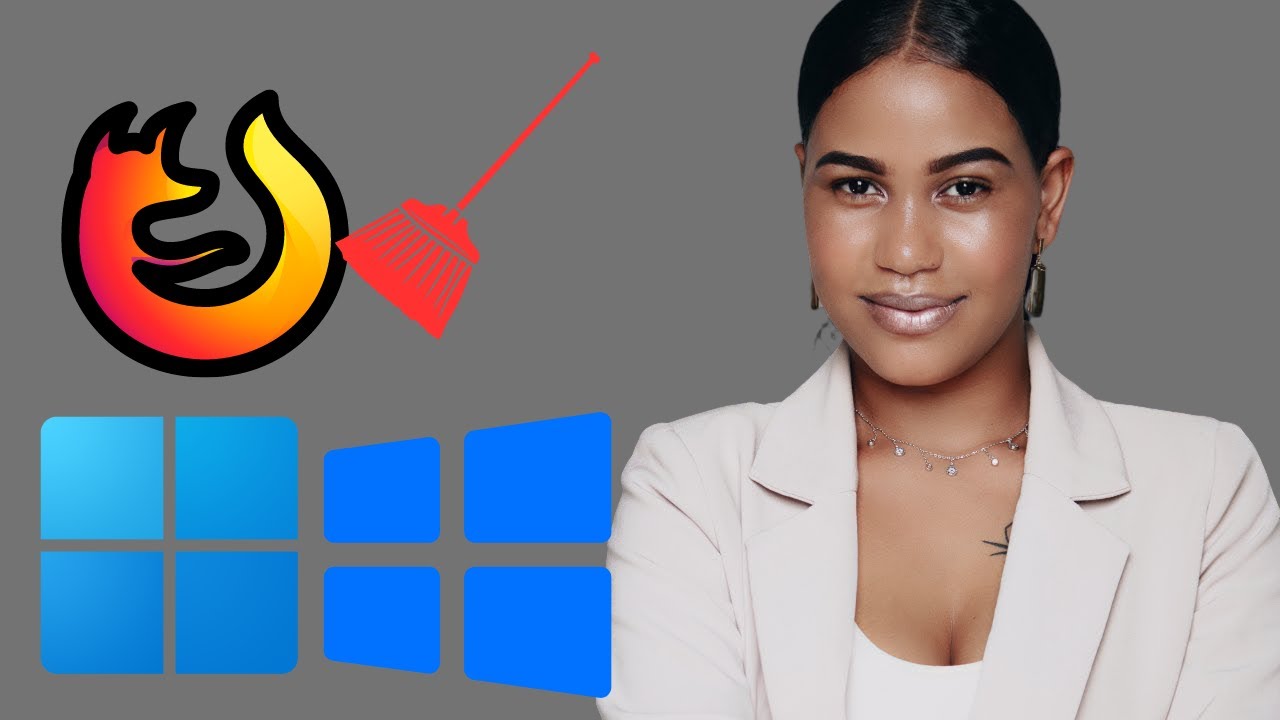
How to Clear Cache in Mozilla Firefox on Windows 11 or 10 | ...
43 views · Feb 27, 2024 gearupwindows.com
Title: "Mastering Browser Maintenance: Clearing Cache in Mozilla Firefox | Windows 11 & 10" Description: Welcome to GearUpWindows, your go-to channel for all things Windows optimization and troubleshooting! In this video, we'll delve into the essential task of clearing the cache in Mozilla Firefox, specifically tailored for Windows 11 and 10 users. Is your Firefox browser feeling sluggish or displaying outdated content? It might be time to clear the cache! Clearing the cache not only frees up valuable disk space but also resolves various browsing issues, ensuring a smoother and more efficient online experience. In this comprehensive tutorial, we'll guide you through the step-by-step process of clearing the cache in Mozilla Firefox on Windows 11 and 10. Whether you're a novice user or a seasoned tech enthusiast, our easy-to-follow instructions will help you breeze through the process effortlessly. From accessing Firefox's settings to navigating the cache-clearing options, we'll cover everything you need to know to keep your browser running at its peak performance. Say goodbye to sluggish browsing and hello to a faster, more responsive Firefox experience! Don't let a cluttered cache slow you down. Join us in this tutorial and optimize your browsing experience with just a few simple clicks. Hit the play button now and let's GearUpWindows together! #GearUpWindows #MozillaFirefox #Windows11 #Windows10 #BrowserMaintenance #CacheClearing #OptimizeFirefox #TechTutorial #OnlineExperience #BrowserPerformance #WindowsTips #TechTips
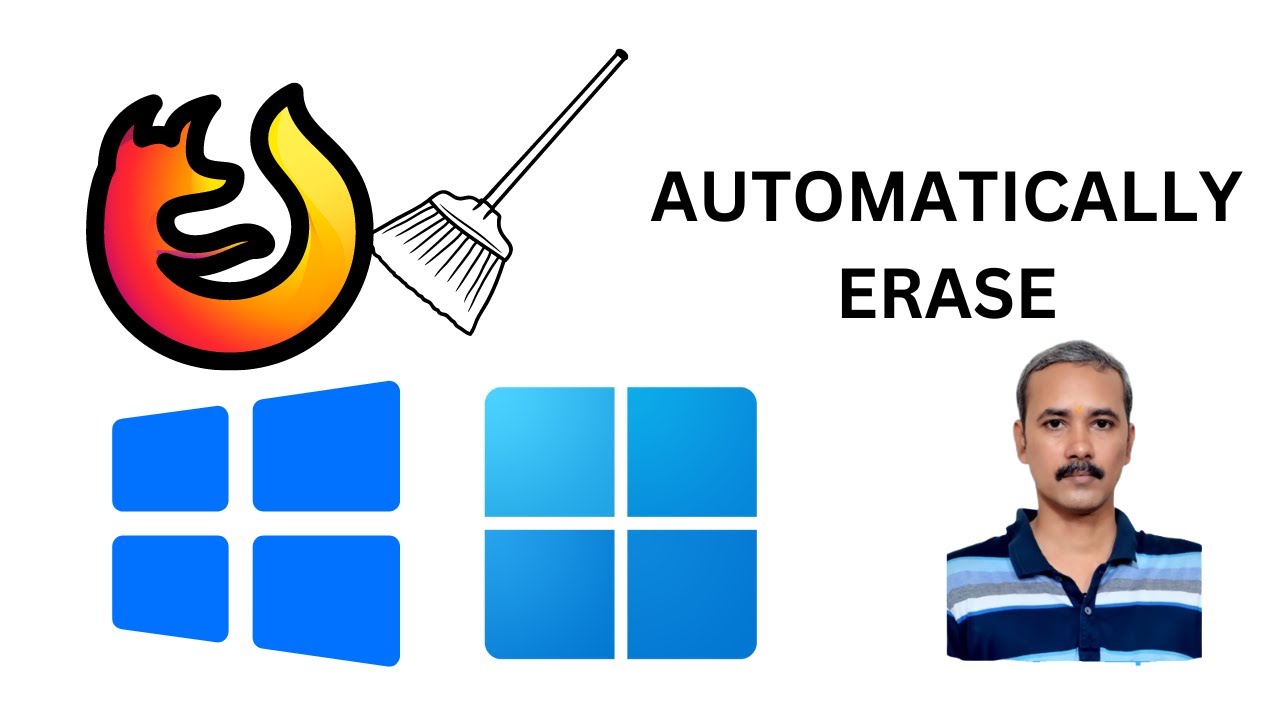
How to Automatically Delete Cookies and Site Data when Firef...
27 views · Feb 27, 2024 gearupwindows.com
Title: "Enhance Your Privacy: Automatically Delete Cookies in Firefox on Windows 11/10" Description: Welcome to GearUpWindows, your ultimate destination for Windows optimization tips and tricks! In today's tutorial, we'll show you how to bolster your online privacy by automatically deleting cookies and site data when Firefox is closed, specifically tailored for Windows 11 and 10 users. Concerned about online trackers and privacy breaches? With Firefox's built-in feature, you can ensure that your browsing history remains private and secure. By automatically clearing cookies and site data upon closing the browser, you can safeguard your personal information and enjoy a more private browsing experience. In this step-by-step guide, we'll walk you through the process of enabling this powerful feature in Firefox on your Windows 11 or 10 system. Whether you're a privacy-conscious user or simply looking to enhance your browsing security, this tutorial is for you. From accessing Firefox's settings to configuring the automatic cookie deletion option, we'll cover everything you need to know to set up this invaluable privacy feature. Say goodbye to unwanted tracking cookies and hello to a more secure online presence! Join us in this tutorial and take control of your online privacy today. Hit the play button now and let's GearUpWindows together for a safer, more secure browsing experience! #GearUpWindows #FirefoxPrivacy #Windows11 #Windows10 #OnlinePrivacy #BrowserSecurity #CookieManagement #PrivacySettings #TechTutorial #FirefoxTips #InternetSecurity #OnlineSafety

How to Generate a Battery Health Report on Windows 11 or 10?
939 views · Feb 28, 2024 gearupwindows.com
Want to check your laptop's battery health? Learn how to generate a battery health report on Windows 11 or 10 with our simple guide. Our step-by-step instructions will help you get all the information you need about your laptop battery's performance. Keep your laptop running smoothly with this easy
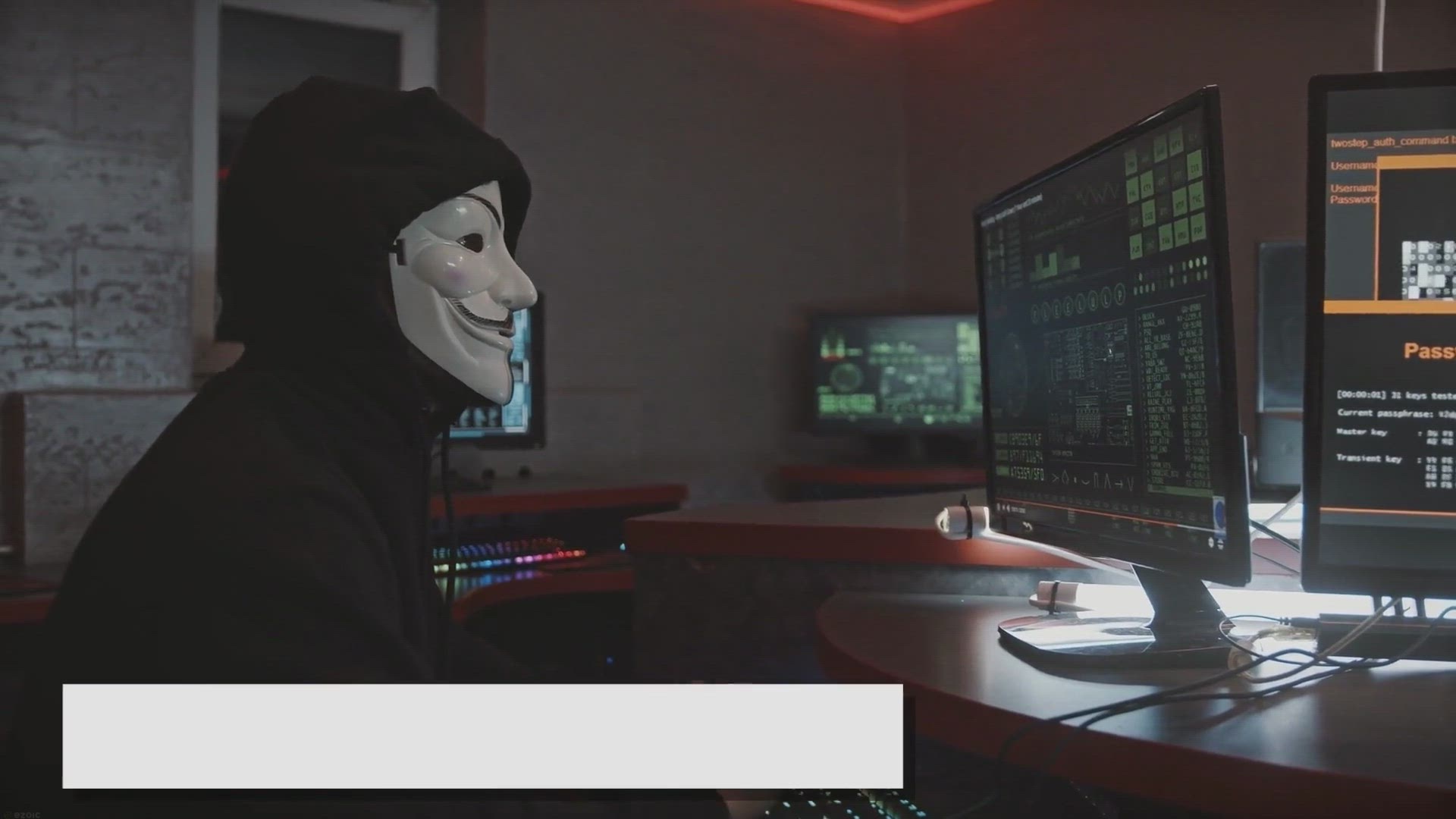
Get UnHackMe 15.80: Lifetime Free License Giveaway for Power...
5K views · Feb 28, 2024 gearupwindows.com
Get UnHackMe 15.6: Lifetime Free License Giveaway - Protect your computer from malware with UnHackMe 15.6. Acquire a lifetime free license through the exclusive giveaway. Powerful detection and removal capabilities for rootkits, Trojans, spyware, and more. Secure your system and enjoy worry-free
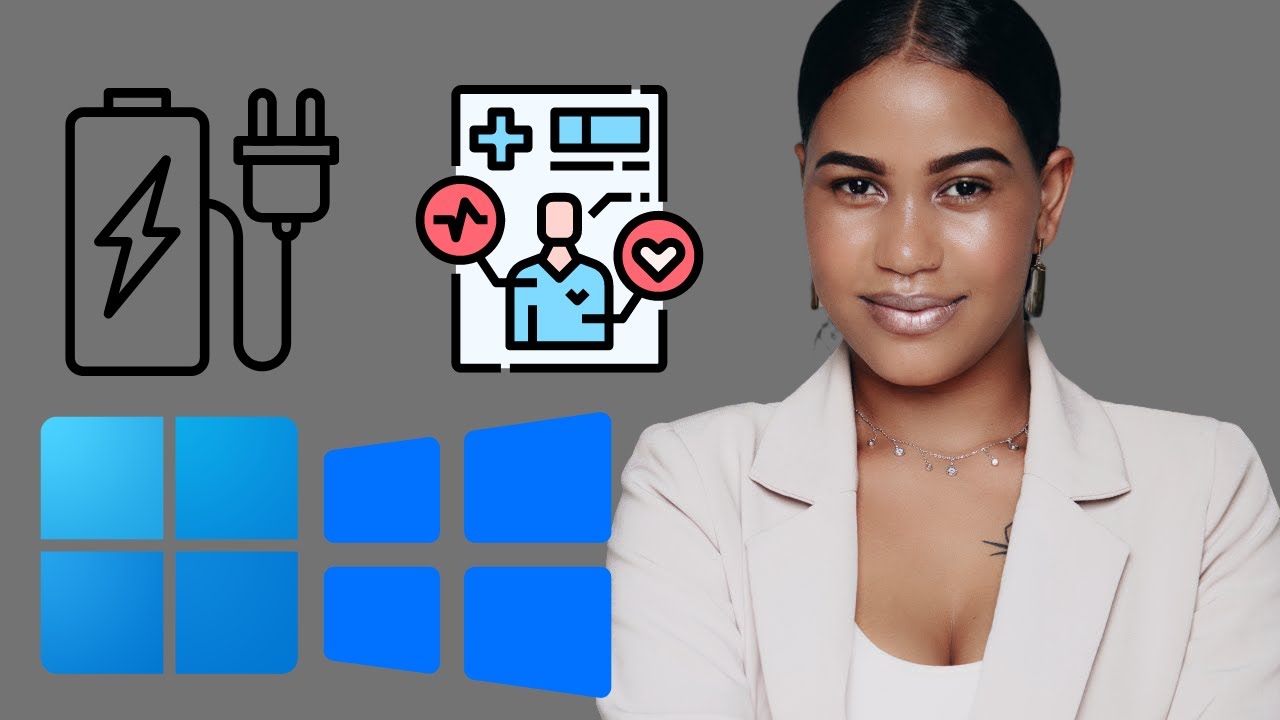
How to Generate a Battery Health Report on Windows 11 or 10 ...
180 views · Feb 28, 2024 gearupwindows.com
Title: How to Generate a Battery Health Report on Windows 11 or 10 Description: Welcome to GearUpWindows! In this tutorial, we'll guide you through the process of generating a battery health report on Windows 11 or 10. Whether you're concerned about your laptop's battery health or simply want to monitor its performance over time, this feature is invaluable. We'll show you step-by-step how to access and generate a detailed battery health report using built-in Windows utilities. Understanding your battery's health can help you optimize its lifespan and performance, ensuring you get the most out of your device. Stay tuned as we provide tips on interpreting the report and offer suggestions for improving battery longevity. Don't forget to like, share, and subscribe for more tech tutorials and tips from GearUpWindows! Let's dive in and keep those batteries running strong. Commands:- powercfg /batteryreport Read more at https://gearupwindows.com/how-to-generate-a-battery-health-report-on-windows-11-or-10/ #WindowsTips #BatteryHealth #TechTutorials #Windows11 #Windows10 #GearUpWindows #BatteryCare #LaptopTips #PCMaintenance #BatteryPerformance

How to Delete Saved Passwords in Microsoft Edge on Windows 1...
114 views · Feb 28, 2024 gearupwindows.com
Title: "Easy Guide: Deleting Saved Passwords in Microsoft Edge on Windows 11 or 10" Description: Welcome to GearUpWindows! In this tutorial, we'll show you how to delete saved passwords in Microsoft Edge on both Windows 11 and Windows 10. Managing your passwords is crucial for your online security, and knowing how to remove saved passwords from your browser can help keep your accounts safe. Whether you're switching accounts or simply want to clear out old credentials, we've got you covered. Follow along step-by-step as we walk you through the process, ensuring you can easily navigate Microsoft Edge's settings to delete those saved passwords in just a few clicks. Don't forget to subscribe to GearUpWindows for more helpful tips and tutorials on optimizing your Windows experience! Let's get started. #MicrosoftEdge #Windows11 #Windows10 #PasswordManagement #CyberSecurity #OnlineSecurity #TechTips #Tutorial #GearUpWindows #BrowserSecurity #DigitalPrivacy

How to Delete Saved Passwords in Mozilla Firefox on Windows�...
164 views · Feb 28, 2024 gearupwindows.com
Title: "Mastering Privacy: How to Delete Saved Passwords in Mozilla Firefox on Windows 11 or 10 | GearUpWindows" Description: Welcome to GearUpWindows! In today's tutorial, we'll guide you through the process of deleting saved passwords in Mozilla Firefox on both Windows 11 and 10 operating systems. Managing your online security is paramount, and periodically clearing saved passwords can help maintain your privacy and security. Whether you're looking to remove outdated credentials or simply enhance your digital safety, we've got you covered. Join us as we navigate through Firefox's intuitive interface, providing step-by-step instructions tailored to Windows 11 and 10 users. Our comprehensive guide ensures that regardless of your level of tech proficiency, you'll be able to efficiently delete saved passwords with ease. Stay tuned, gear up, and let's dive into safeguarding your online accounts together! Don't forget to like, share, and subscribe for more insightful tutorials on enhancing your digital experience. GearUpWindows - Empowering your tech journey, one step at a time. #GearUpWindows #Firefox #Windows11 #Windows10 #Privacy #OnlineSecurity #PasswordManagement #TechTutorial #DigitalPrivacy #CyberSecurity #MozillaFirefox #Tutorial #TechTips #InternetSecurity #DataProtection

How to Enable or Disable Location Services on Windows 11 |...
16 views · Feb 28, 2024 gearupwindows.com
Title: Learn How to Enable or Disable Location Services on Windows 11 | GearUpWindows Tutorial Description: Welcome to GearUpWindows! In this tutorial, we'll guide you through the steps to enable or disable location services on Windows 11. Whether you're concerned about privacy or looking to utilize location-based features, managing location services is essential. Windows 11 offers a straightforward process to control location access, and we'll walk you through it step by step. From accessing the settings menu to adjusting permissions for specific apps, we cover everything you need to know to customize your location settings according to your preferences. Stay informed and empowered with GearUpWindows tutorials! Don't forget to subscribe for more tips, tricks, and tutorials to optimize your Windows experience. Let's get started! #Windows11 #LocationServices #Privacy #Tutorial #TechTips #WindowsTips #GearUpWindows #LocationPrivacy #WindowsTutorial #TechTutorial #WindowsTricks #PrivacySettings #WindowsHacks

How to Turn On or Off Location Services on Windows 10 | Gear...
57 views · Feb 28, 2024 gearupwindows.com
Title: Mastering Location Services: Enable or Disable on Windows 10 | GearUpWindows Description: Welcome to GearUpWindows! In this comprehensive tutorial, we delve into the intricacies of managing Location Services on Windows 10. Whether you're striving for heightened privacy or seamless location-based functionality, we've got you covered. Learn step-by-step how to toggle Location Services on or off to suit your preferences. With clear instructions and insightful tips, you'll navigate the settings effortlessly, empowering you to take control of your device's location data. Join us as we demystify the process, ensuring you harness the full potential of your Windows 10 system. Don't miss out on this essential guide – subscribe now and stay tuned for more insightful tech tutorials from GearUpWindows! #Windows10 #LocationServices #PrivacySettings #TechTutorial #WindowsTips #GeekTech #PrivacyControl #DeviceSettings #LocationData #TechHowTo #GearUpWindows

How to Delete Saved Passwords in Google Chrome on Windows 1...
72 views · Feb 28, 2024 gearupwindows.com
Title: "Mastering Your Browsing: How to Delete Saved Passwords in Google Chrome (Windows 11/10)" Description: Welcome to GearUpWindows, your go-to channel for mastering your digital experience! In this tutorial, we'll show you how to efficiently manage your saved passwords in Google Chrome on Windows 11 or 10. Have you ever wondered how to clear out those saved passwords that clutter your browser? Whether it's for security reasons or simply to tidy up your browsing history, knowing how to delete saved passwords in Google Chrome is essential. In this step-by-step guide, we'll walk you through the process, making it easy for you to regain control over your online security and privacy. From accessing Chrome's settings to locating the Passwords section, we'll cover it all. Join us as we dive into the world of browser management and empower you to take charge of your digital footprint. Don't let those saved passwords linger any longer – let's clean up and optimize your browsing experience together! If you find this tutorial helpful, be sure to give it a thumbs up and subscribe to GearUpWindows for more tech tips and tricks. Let's gear up and elevate your browsing experience today! #GoogleChrome #Windows10 #Windows11 #BrowserSecurity #OnlinePrivacy #TechTips #PasswordManagement #DigitalSecurity #TechTutorials #GearUpWindows

How to Delete Saved Passwords in Brave Browser on Windows 11...
19 views · Feb 28, 2024 gearupwindows.com
Title: "Easily Delete Saved Passwords in Brave Browser | Windows 11 & 10 Tutorial" Description: Welcome to GearUpWindows! In this tutorial, we'll guide you through the simple steps to delete saved passwords in Brave Browser on both Windows 11 and Windows 10. Brave Browser offers a convenient feature to save your passwords for quick access, but there might be instances where you need to remove certain saved credentials for security or privacy reasons. Whether you're clearing out old passwords or just want to tidy up your saved login data, we've got you covered. Follow along as we demonstrate the step-by-step process to delete saved passwords within the Brave Browser settings. Our easy-to-follow instructions ensure that you can manage your passwords efficiently and maintain control over your online security. Don't let unnecessary saved passwords clutter your browser. Watch our tutorial now and learn how to keep your Brave Browser organized and secure by deleting saved passwords on Windows 11 and 10. If you found this tutorial helpful, don't forget to give this video a thumbs up, subscribe to GearUpWindows for more useful tutorials, and hit the notification bell to stay updated with our latest content. Thank you for watching! #BraveBrowser #Windows11 #Windows10 #PasswordManagement #OnlineSecurity #Tutorial #GearUpWindows #TechTips #BrowserTips #DigitalPrivacy #Cybersecurity #DataProtection #TechTutorial #InternetSecurity #BraveBrowserTips #PasswordSecurity
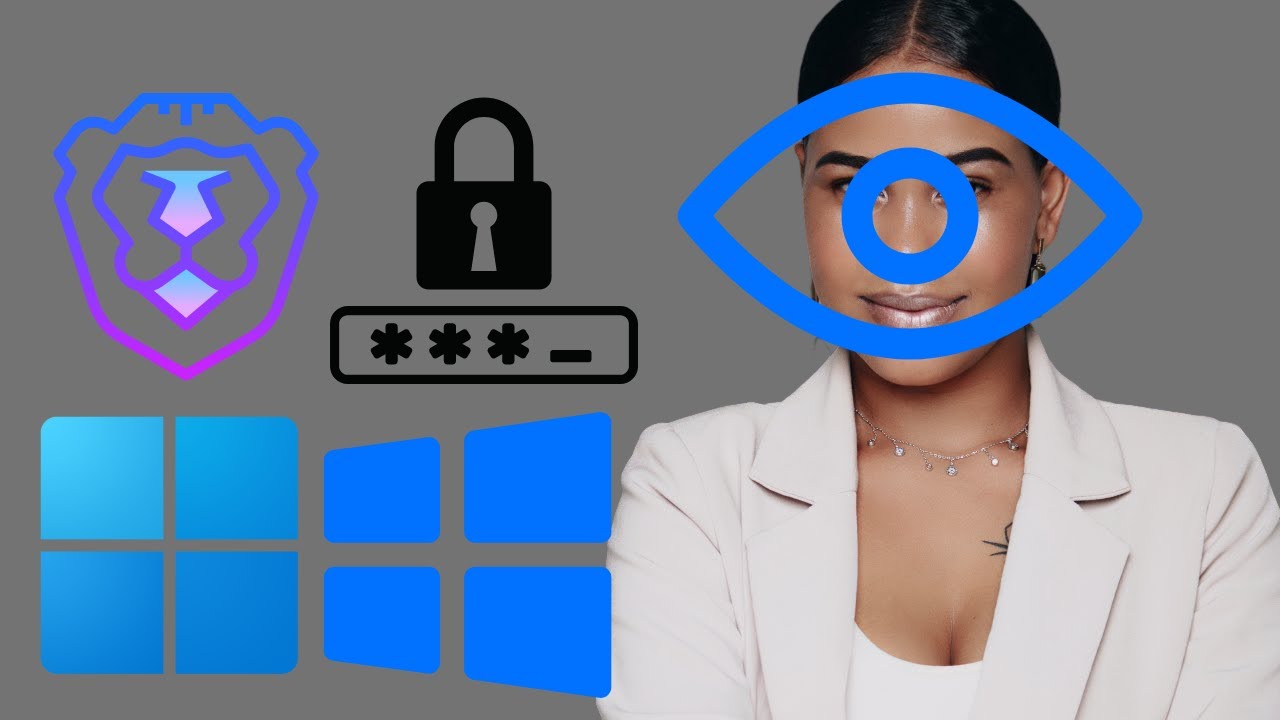
How to View Saved Passwords in Brave Browser on Windows 11 o...
139 views · Feb 28, 2024 gearupwindows.com
Title: "Unlocking Secrets: How to View Saved Passwords in Brave Browser | Windows 11 & 10 Tutorial" Description: Welcome back to GearUpWindows! 🚀 In this tutorial, we're diving into the depths of your Brave Browser to uncover a hidden treasure trove: your saved passwords. Whether you're on Windows 11 or Windows 10, knowing how to access and manage your saved passwords can be a game-changer. Join us as we guide you step-by-step through the process of viewing saved passwords in Brave Browser. From accessing the settings to revealing your login secrets, we'll leave no stone unturned. Unlock the power of your browser and take control of your digital security today! Don't forget to like, share, and subscribe for more essential tech tutorials. Let's GearUpWindows together! 💻🔐 #BraveBrowser #WindowsTips #TechTutorials #DigitalSecurity #PasswordManagement #Windows11 #Windows10 #BrowserSecurity #CyberSecurity #PrivacyProtection #OnlineSafety #GearUpWindows

How to Make Mozilla Firefox Default Browser on Windows 11 | ...
151 views · Feb 28, 2024 gearupwindows.com
Title: "Set Mozilla Firefox as Default Browser on Windows 11 | GearUpWindows Tutorial" Description: Welcome to GearUpWindows! In this tutorial, we'll guide you through the simple steps to make Mozilla Firefox your default browser on Windows 11. Are you tired of your current browser and looking for a change? Firefox offers a fast, secure, and customizable browsing experience, and setting it as your default browser is quick and easy. Follow along as we show you the step-by-step process to set up Mozilla Firefox as your default browser on Windows 11. From accessing the settings menu to selecting Firefox as your preferred option, we've got you covered. Whether you're a long-time Firefox user or someone looking to explore new browsing options, this tutorial is for you. Don't miss out on the enhanced features and privacy protections that Firefox has to offer. GearUpWindows is your go-to channel for all things Windows-related, so be sure to subscribe for more helpful tutorials, tips, and tricks. Let's get started on optimizing your browsing experience with Mozilla Firefox on Windows 11! #GearUpWindows #Windows11 #MozillaFirefox #BrowserTutorial #DefaultBrowser #InternetBrowsing #TechTutorials #WindowsTips #TechHelp #BrowsingExperience

How to Make Opera Default Browser on Windows 11 | GearUpWind...
39 views · Feb 28, 2024 gearupwindows.com
Title: "Setting Opera as Your Default Browser on Windows 11 | GearUpWindows Tutorial" Description: Welcome to GearUpWindows! In this tutorial, we'll guide you through the process of making Opera your default browser on Windows 11. Whether you're a fan of Opera's sleek interface, blazing-fast performance, or extensive customization options, setting it as your default browser ensures a seamless browsing experience across your Windows 11 system. In this step-by-step guide, we'll show you how to navigate through Windows 11's settings to designate Opera as your primary browser. From accessing the default apps settings to choosing Opera as the default for web browsing, we've got you covered. Stay tuned as we provide helpful tips and insights along the way to optimize your browsing experience with Opera on Windows 11. Don't forget to hit the like button and subscribe to GearUpWindows for more tutorials, tips, and tricks to enhance your Windows experience. Get ready to elevate your browsing game with Opera as your default browser on Windows 11. Let's dive in! #Windows11 #OperaBrowser #DefaultBrowser #TechTutorial #BrowserCustomization #GearUpWindows #BrowsingExperience #TechTips #WindowsTips #OperaTutorial

How to Make Brave Default Browser on Windows 11 | GearUpWind...
38 views · Feb 28, 2024 gearupwindows.com
Title: "Unlocking the Power of Brave: Setting it as Your Default Browser on Windows 11 | GearUpWindows Tutorial" Description: Welcome to GearUpWindows! In this tutorial, we'll show you how to harness the full potential of the Brave browser by making it your default browser on Windows 11. Brave is not just another browser; it's a privacy-focused, blazing-fast browser that puts you in control of your online experience. By setting it as your default browser, you can enjoy enhanced security, ad-blocking, and privacy features seamlessly integrated into your browsing experience. Follow along as we guide you through the simple steps to make Brave your default browser on Windows 11. Whether you're concerned about online privacy, want to browse faster, or simply prefer a more streamlined browsing experience, Brave has you covered. Join us as we take the first step towards a safer, faster, and more private browsing experience. Don't forget to subscribe to GearUpWindows for more tips, tricks, and tutorials to make the most out of your Windows experience! #BraveBrowser #Windows11 #Privacy #OnlineSecurity #BrowsingExperience #TechTutorial #GearUpWindows #DefaultBrowser #InternetPrivacy #AdBlocker

How to Make Microsoft Edge Default Browser on Windows 11 | G...
58 views · Feb 28, 2024 gearupwindows.com
Title: "Setting Microsoft Edge as Your Default Browser on Windows 11 | GearUpWindows Tutorial" Description: "Welcome to GearUpWindows! In this step-by-step tutorial, we'll guide you through the process of making Microsoft Edge your default browser on Windows 11. With its sleek design and powerful features, Microsoft Edge offers a seamless browsing experience, and setting it as your default browser ensures that all your web links open directly in Edge. Whether you're new to Windows 11 or just looking to optimize your browsing experience, this tutorial is perfect for you. Follow along as we demonstrate the simple steps to set Microsoft Edge as your default browser, ensuring that you make the most out of your Windows 11 experience. Don't forget to subscribe to GearUpWindows for more insightful tutorials and tech tips to enhance your Windows journey! If you found this tutorial helpful, be sure to give it a thumbs up and share it with anyone who might benefit from it. Also, let us know in the comments below what other Windows 11 tutorials you'd like to see next. Thanks for watching, and happy browsing with Microsoft Edge on Windows 11!" #Windows11 #MicrosoftEdge #DefaultBrowser #TechTutorial #GearUpWindows #BrowsingExperience #WindowsTips #ComputerTips #TechHelp #Microsoft #EdgeBrowser #WindowsTutorial

How to Make Google Chrome Default Browser on Windows 11 | Ge...
59 views · Feb 28, 2024 gearupwindows.com
Title: How to Set Google Chrome as Default Browser on Windows 11 | GearUpWindows Tutorial Description: Welcome to GearUpWindows! In this tutorial, we'll show you how to make Google Chrome your default browser on Windows 11. Google Chrome is one of the most popular browsers out there, known for its speed, versatility, and extensive features. If you prefer using Chrome over other browsers, setting it as your default can enhance your browsing experience. In this step-by-step guide, we'll walk you through the process of setting Google Chrome as your default browser on Windows 11. Whether you're new to Windows 11 or just looking to customize your browsing experience, this tutorial is for you. Topics Covered: - Introduction to setting default browsers on Windows 11 - Why choose Google Chrome as your default browser? - Step-by-step guide to setting Google Chrome as default - Troubleshooting tips for any issues encountered - Additional customization options and features in Google Chrome Don't miss out on maximizing your browsing experience! Watch our tutorial now and learn how to make Google Chrome your default browser on Windows 11. Don't forget to subscribe to GearUpWindows for more tech tutorials, tips, and tricks! #Windows11 #GoogleChrome #DefaultBrowser #TechTutorial #BrowserCustomization #GearUpWindows #BrowsingExperience #TechTips #Tutorial #TechGuide #WindowsTips #GoogleChromeTips #Customization #Productivity #TechSavvy
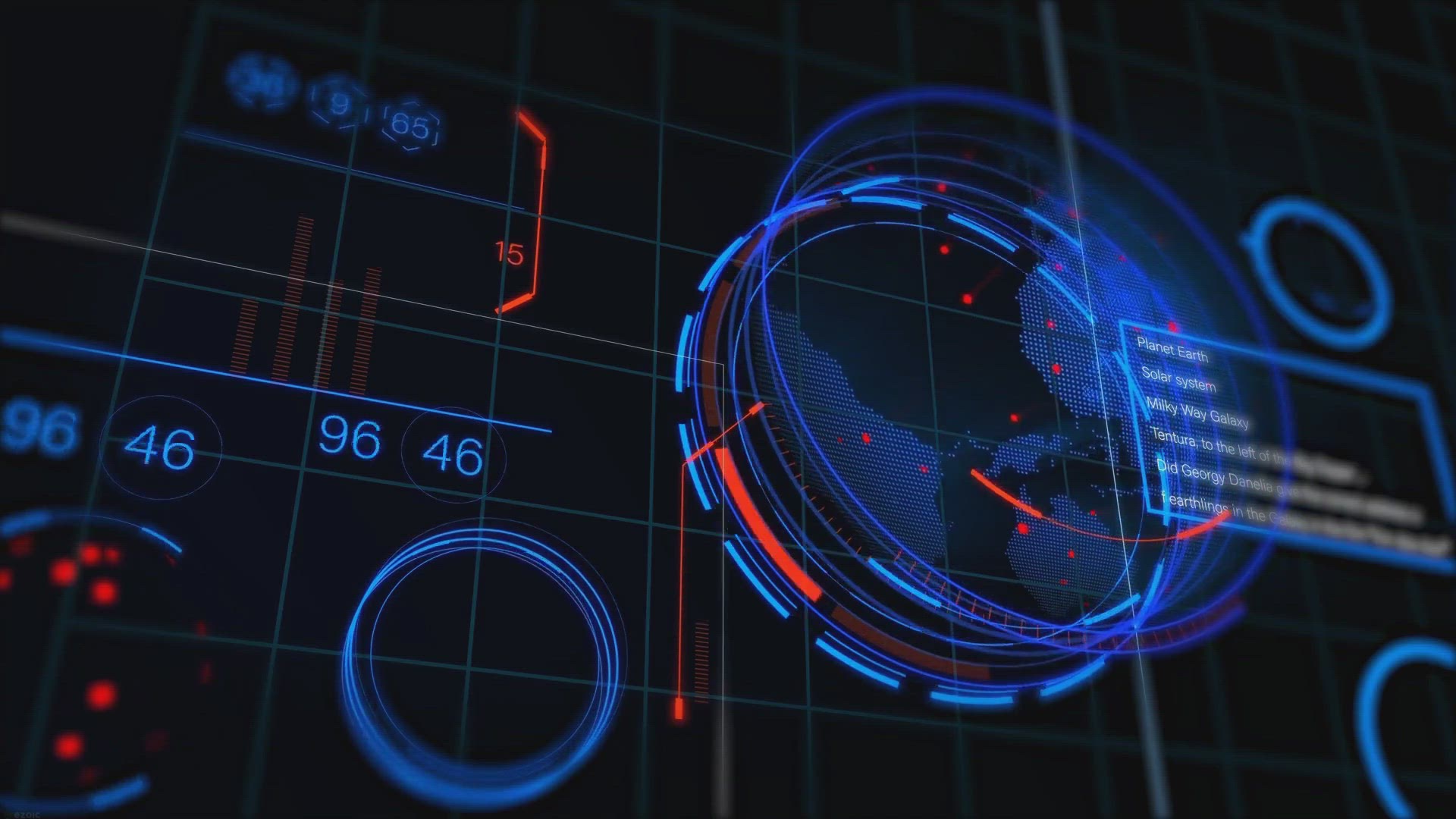
Free 1-Year License Giveaway: Easy Duplicate Finder – Decl...
611 views · Feb 29, 2024 gearupwindows.com
Get a free 1-year license for Easy Duplicate Finder and reclaim valuable disk space on your computer. Remove duplicate files effortlessly with this powerful software, improving performance and organization. Don't miss out on this exclusive giveaway offer!
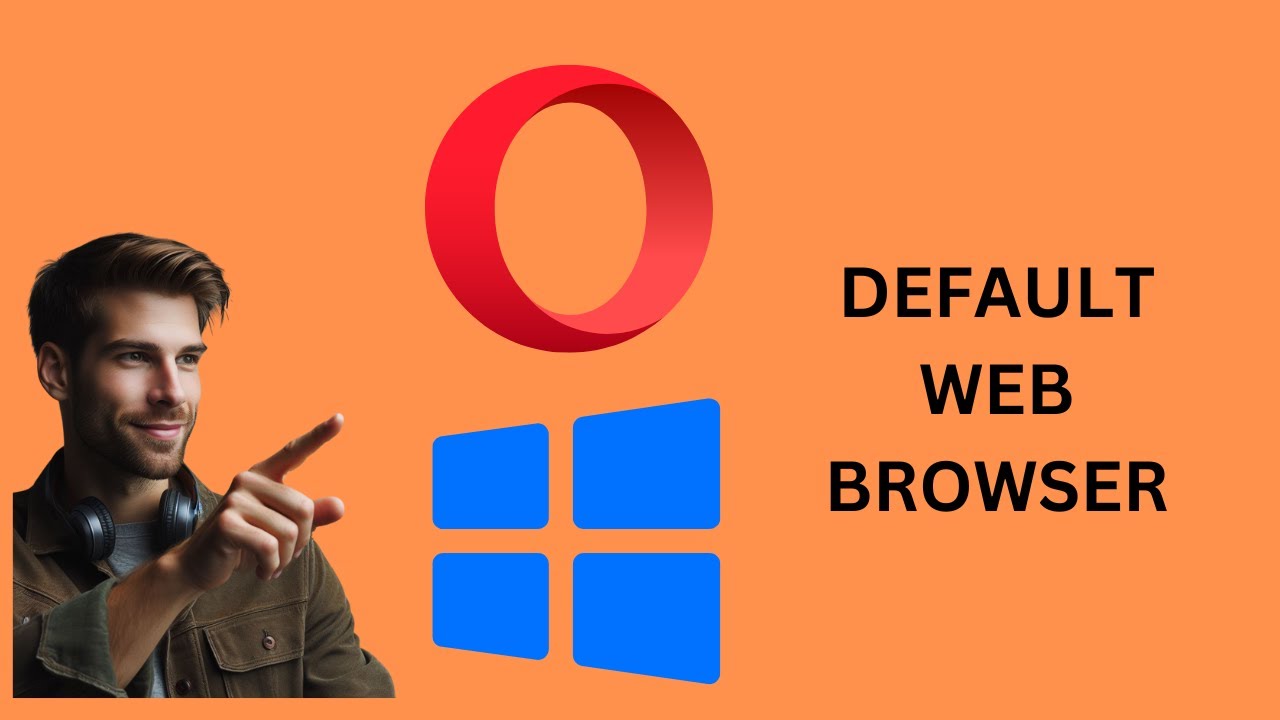
How to Make Opera Default Web Browser on Windows 10 | GearUp...
63 views · Feb 29, 2024 gearupwindows.com
Title: "Setting Opera as Your Default Web Browser on Windows 10 | GearUpWindows Tutorial" Description: Welcome to GearUpWindows! In this tutorial, we'll guide you through the simple steps to make Opera your default web browser on Windows 10. Are you tired of your current browser and looking for a change? Opera offers a sleek interface, fast browsing speeds, and a range of features to enhance your online experience. Follow along as we show you how to set Opera as your default browser, ensuring that all your web links and online activities open directly in Opera without any hassle. Whether you're a seasoned Opera user or just getting started, this tutorial is perfect for anyone looking to streamline their browsing experience on Windows 10. Don't forget to subscribe to GearUpWindows for more useful tutorials, tips, and tricks to optimize your Windows experience! Let's dive in and make Opera your go-to browser today. #Windows10 #OperaBrowser #DefaultBrowser #TechTutorial #GearUpWindows #WebBrowsing #TechTips #Productivity #InternetBrowser #OperaTutorial #WindowsTips #WindowsTricks
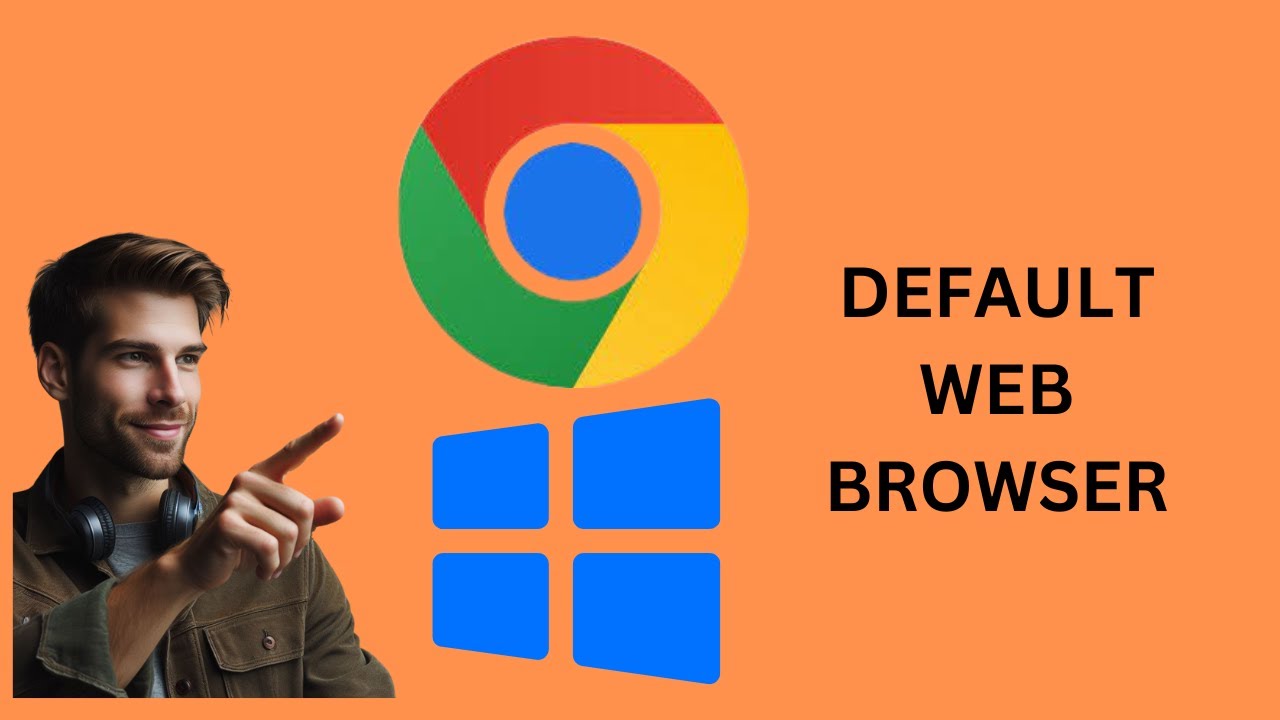
How to Make Google Chrome Default Web Browser on Windows 10 ...
174 views · Feb 29, 2024 gearupwindows.com
Title: How to Set Google Chrome as Your Default Web Browser on Windows 10 Description: Welcome to GearUpWindows! In this tutorial, we'll guide you through the simple steps to make Google Chrome your default web browser on Windows 10. Google Chrome is a popular browser known for its speed, reliability, and extensive features. Setting it as your default browser ensures that all your web links and online activities open directly in Chrome, enhancing your browsing experience. Whether you're new to Windows 10 or just looking to customize your web browsing preferences, our easy-to-follow guide will walk you through the entire process step-by-step. From accessing your system settings to adjusting default app preferences, we'll cover everything you need to know to seamlessly integrate Google Chrome into your Windows 10 environment. Don't miss out on the advantages of using Google Chrome as your default browser. Watch our tutorial now and start enjoying a faster, more efficient browsing experience on your Windows 10 PC! Subscribe to GearUpWindows for more helpful tutorials, tips, and tricks to optimize your Windows experience. Let's Gear Up Your Windows together! #GoogleChrome #Windows10 #DefaultBrowser #BrowserSettings #TechTutorial #GearUpWindows #TechTips #BrowsingExperience #Productivity #WindowsCustomization #WebBrowsing #Google #ChromeBrowser #Tutorial

How to Change Windows 11 Command Prompt Background Color | ...
320 views · Feb 29, 2024 gearupwindows.com
Title: "Customize Your Windows 11 Command Prompt Background Color | GearUpWindows Tutorial" Description: Welcome back to GearUpWindows! In this tutorial, we'll walk you through the steps to change the background color of the Command Prompt in Windows 11. Whether you're looking to personalize your command line experience or simply want to enhance readability, customizing the background color can make a significant difference. In this easy-to-follow guide, we'll cover everything you need to know, from accessing the Command Prompt settings to selecting the perfect background color that suits your preferences. With our step-by-step instructions and helpful tips, you'll be able to navigate through the process effortlessly, even if you're new to Windows 11. Join us as we delve into the world of customization and empower you to tailor your Command Prompt to your liking. Don't settle for the default settings – unleash your creativity and make your Windows 11 experience truly your own with GearUpWindows! Don't forget to like, share, and subscribe for more Windows tips, tricks, and tutorials. Let's GearUpWindows together! #Windows11 #CommandPrompt #Customization #TechTutorial #GearUpWindows #WindowsTips #Personalization #BackgroundColor #WindowsCustomization #TechGuide
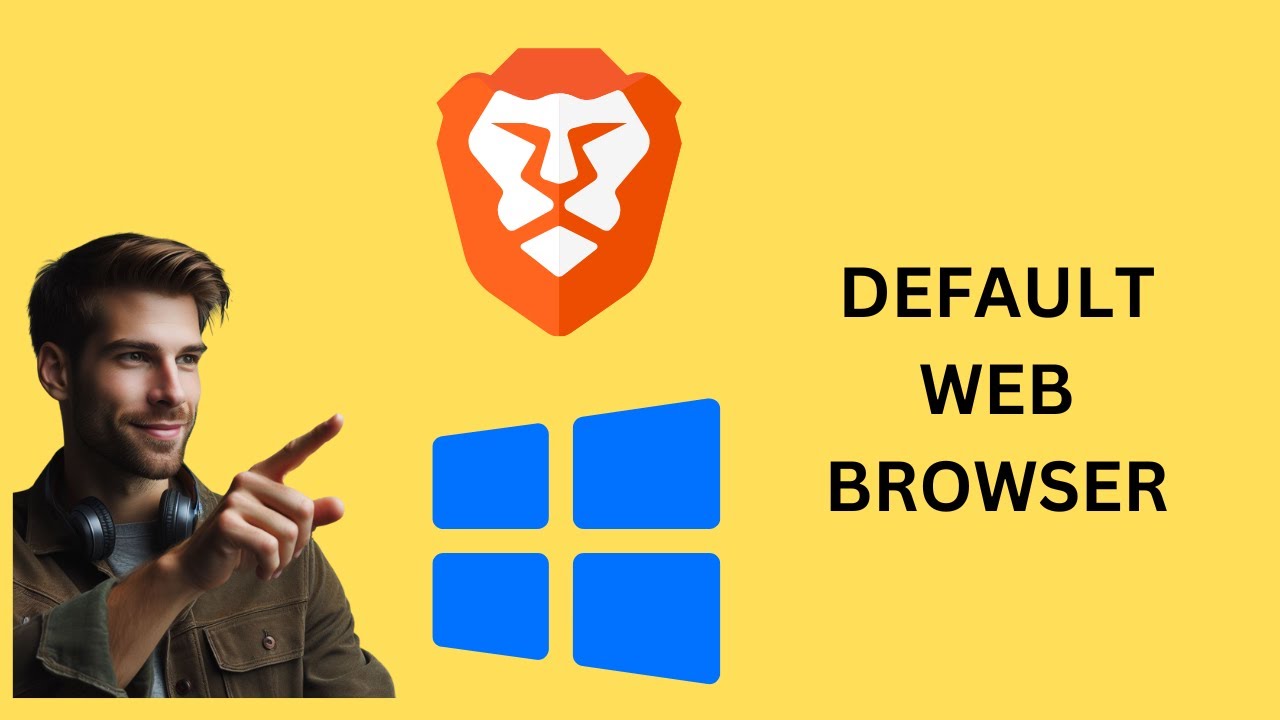
How to Make Brave Default Browser on Windows 10 | GearUpWInd...
15 views · Feb 29, 2024 gearupwindows.com
Title: "Mastering Windows 10: Setting Brave as Your Default Browser" Description: Welcome back to GearUpWindows! In this tutorial, we'll guide you through the process of making Brave your default browser on Windows 10. Brave offers a fast, secure, and privacy-focused browsing experience, and setting it as your default browser ensures seamless integration with your daily workflow. Whether you're a casual user or a power user, this step-by-step guide will help you unleash the full potential of Brave on your Windows 10 system. Make the switch to Brave today and take control of your online experience. Don't forget to subscribe to GearUpWindows for more tutorials, tips, and tricks to optimize your Windows 10 experience. Let's Gear Up Windows together! #BraveBrowser #Windows10 #DefaultBrowser #Privacy #Security #Tutorial #GearUpWindows #TechTips #WebBrowsing #OnlinePrivacy #TechTutorial #BraveBrowserTutorial
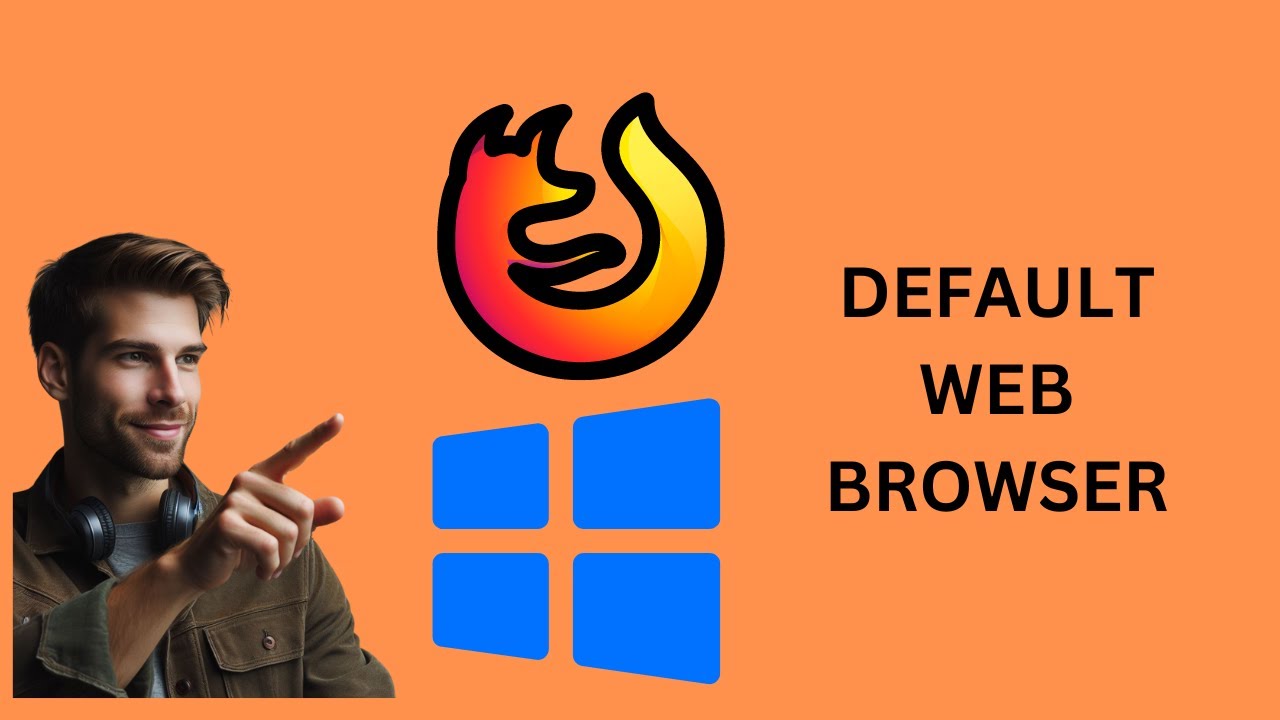
How to Make Mozilla Firefox Default Web Browser on Windows 1...
112 views · Feb 29, 2024 gearupwindows.com
Title: "Set Mozilla Firefox as Your Default Web Browser on Windows 10 | GearUpWindows Tutorial" Description: Welcome to GearUpWindows! In this step-by-step tutorial, we'll guide you through the process of setting Mozilla Firefox as your default web browser on Windows 10. Many users prefer Firefox for its speed, privacy features, and customization options. Making it your default browser ensures a seamless browsing experience across your system. In this video, we'll show you how to: 1. Open the Settings app on Windows 10. 2. Navigate to the "Apps" section. 3. Select "Default apps" from the sidebar. 4. Locate the "Web browser" option and click on it. 5. Choose Firefox from the list of available browsers. Once set, all your web links and browsing activities will automatically open in Mozilla Firefox. Stay tuned for more helpful tutorials on optimizing your Windows experience. Don't forget to like, share, and subscribe for future updates from GearUpWindows! #Windows10 #MozillaFirefox #DefaultBrowser #Tutorial #GearUpWindows #TechTips #BrowserSettings #WebBrowsing #TechTutorial #WindowsTips #ComputerTips
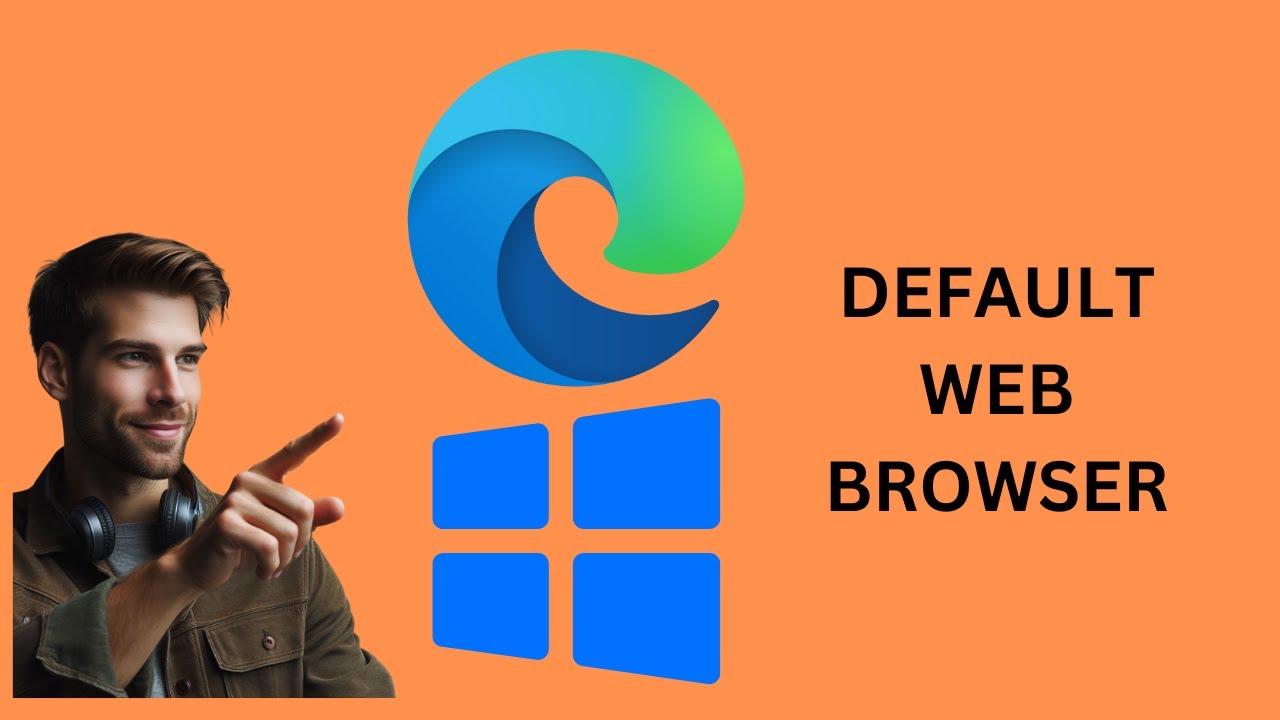
How to Make Microsoft Edge Default Web Browser on Windows 10...
110 views · Feb 29, 2024 gearupwindows.com
Title: How to Make Microsoft Edge Your Default Browser on Windows 10 | GearUpWindows Tutorial Description: Welcome to GearUpWindows! In this tutorial, we'll show you step-by-step how to make Microsoft Edge your default web browser on Windows 10. Whether you're a new Windows user or looking to optimize your browsing experience, setting up Edge as your default browser can enhance your productivity and streamline your online activities. In this easy-to-follow guide, we'll cover everything you need to know, from accessing the default apps settings to selecting Edge as your preferred browser. We'll also address common questions and concerns, ensuring a smooth transition to Microsoft Edge. If you're ready to take full advantage of the features and capabilities of Microsoft Edge, this tutorial is for you. Don't forget to like, subscribe, and hit the notification bell to stay updated on our latest tips, tricks, and tutorials for maximizing your Windows experience. GearUpWindows - Your go-to resource for all things Windows-related. Let's gear up for a seamless browsing experience with Microsoft Edge! #MicrosoftEdge #Windows10 #DefaultBrowser #WebBrowsing #TechTutorial #GearUpWindows #ProductivityTips #BrowserSettings #WindowsTips #Microsoft #EdgeBrowser #TechHowTo
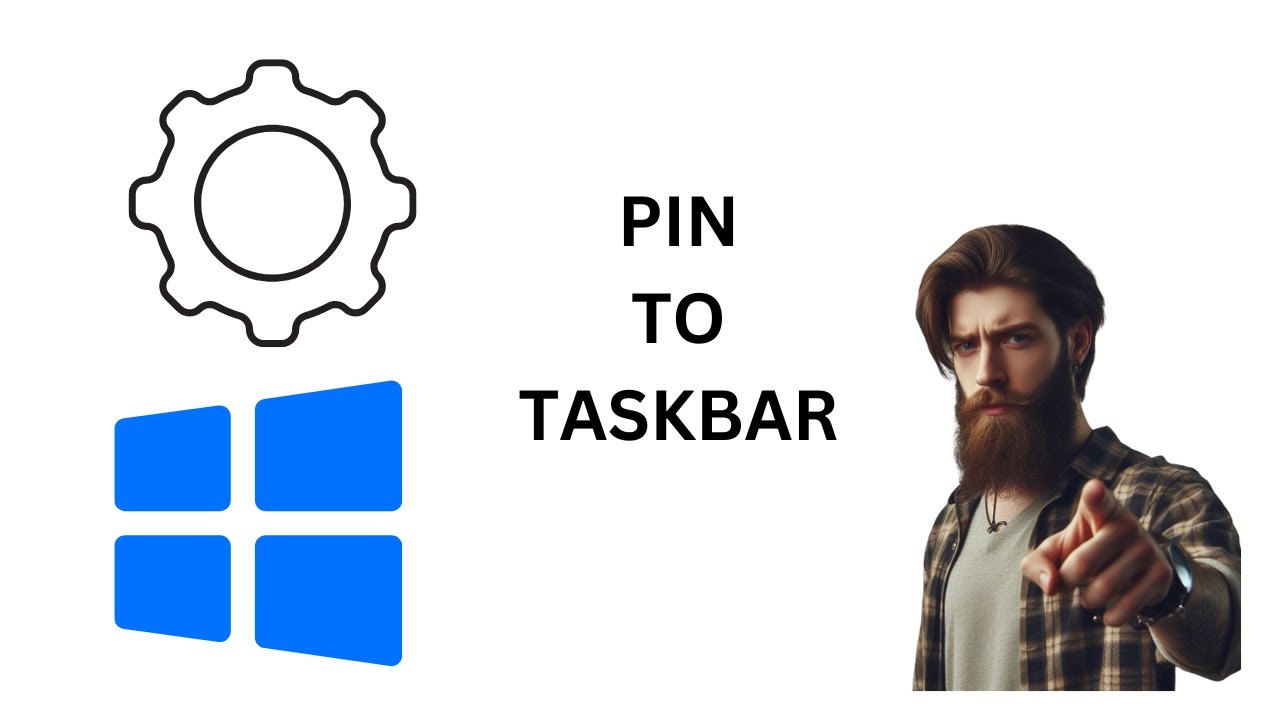
How to Pin Settings App on Windows 10 Taskbar | GearUpWindow...
143 views · Feb 29, 2024 gearupwindows.com
Title: "Quick Tutorial: Pinning Settings App to Windows 10 Taskbar" Description: Welcome back to GearUpWindows! In this quick tutorial, we'll show you how to pin the Settings app to your Windows 10 taskbar for easy access to system preferences and configurations. The Settings app is a central hub for customizing your Windows experience, managing devices, privacy settings, and much more. By pinning it to your taskbar, you can streamline your workflow and access these essential features with just a single click. Follow along as we guide you through the simple steps to pin the Settings app to your taskbar, ensuring that it's always within reach whenever you need it. Whether you're a seasoned Windows user or just getting started, this tutorial is perfect for anyone looking to optimize their desktop navigation. Don't forget to hit that like button if you found this video helpful, and subscribe to GearUpWindows for more tips, tricks, and tutorials to enhance your Windows experience. Let's get started! #Windows10 #TaskbarTips #SettingsApp #WindowsTutorial #DesktopCustomization #GearUpWindows #WindowsHacks #ProductivityTips #TechTutorial #WorkflowOptimization

How to Create a Desktop Shortcut for Settings App on Windows...
222 views · Feb 29, 2024 gearupwindows.com
Title: "Quick Tutorial: Creating a Desktop Shortcut for Settings App on Windows 11" Description: Welcome to GearUpWindows! In this tutorial, we'll show you a simple yet effective way to create a desktop shortcut for the Settings app on Windows 11. Windows 11 offers a streamlined and efficient user experience, and having quick access to the Settings app can enhance your productivity. Whether you're adjusting system preferences or customizing your desktop, having a shortcut can save you time and effort. In this step-by-step guide, we'll walk you through the process of creating a desktop shortcut for the Settings app in just a few easy clicks. No need to navigate through multiple menus or search for the app each time you need it – with this shortcut, you'll have instant access right from your desktop. So if you're ready to streamline your Windows 11 experience and take control of your system settings, join us in this tutorial and GearUpWindows! Don't forget to like, share, and subscribe for more helpful tips and tutorials on optimizing your Windows experience. Thanks for watching! #Windows11 #SettingsApp #DesktopShortcut #WindowsTips #ProductivityHacks #TechTutorials #GearUpWindows #WindowsHacks #PCCustomization #QuickTips
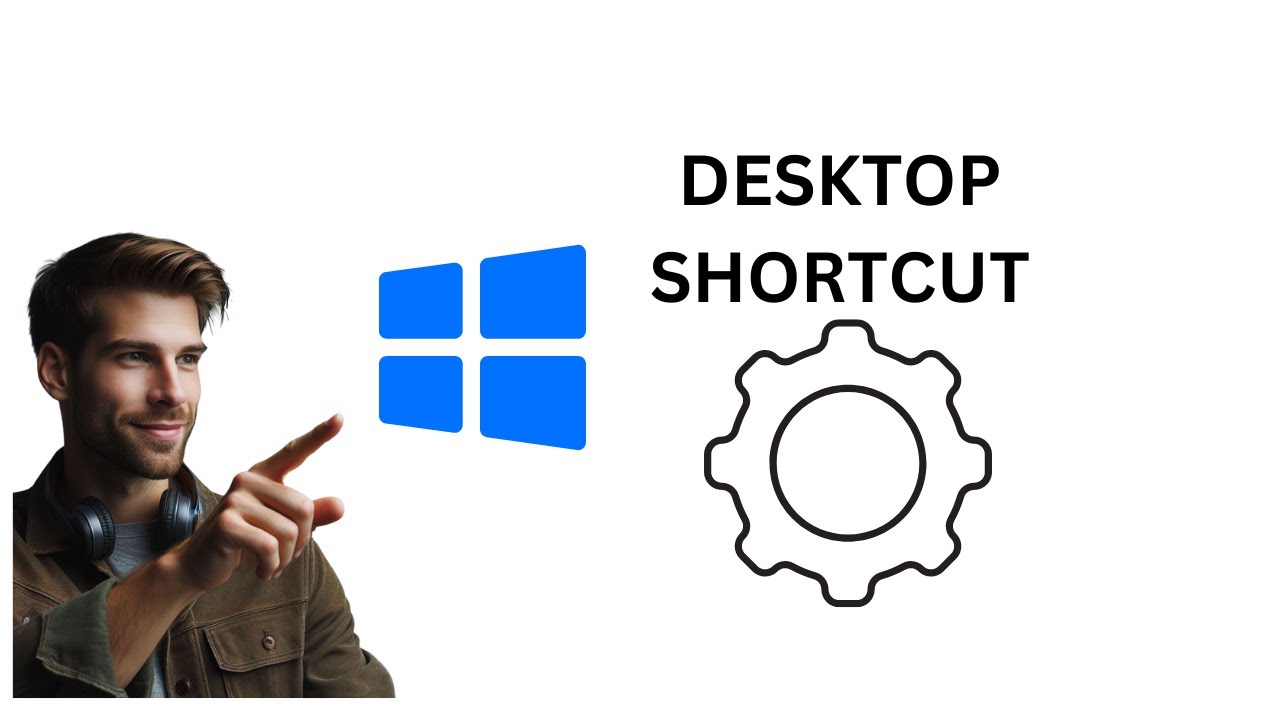
How to Create a Desktop Shortcut for Settings App on Windows...
119 views · Feb 29, 2024 gearupwindows.com
Title: "Quick Guide: Creating a Desktop Shortcut for Settings App on Windows 10" Description: Welcome to GearUpWindows! In this quick tutorial, we'll show you how to streamline your Windows 10 experience by creating a desktop shortcut for the Settings app. Whether you're a seasoned Windows user or just getting started, having quick access to your system settings can save you time and hassle. In this video, we'll walk you through the simple steps to create a desktop shortcut for the Settings app, allowing you to customize and manage your system preferences with ease. No more digging through menus or searching for the right option – with this shortcut, everything you need is just a click away. Stay tuned as we guide you through the process step-by-step, making it easy for anyone to set up their own shortcut in just a matter of minutes. Plus, we'll share some tips and tricks along the way to help you get the most out of your Windows 10 experience. If you're ready to take control of your system settings and streamline your workflow, then this tutorial is for you. Don't forget to like, comment, and subscribe to GearUpWindows for more helpful tips and tutorials to optimize your Windows experience. Let's get started! #Windows10 #SettingsApp #DesktopShortcut #WindowsTips #TechTutorial #PCCustomization #GearUpWindows #TechHacks #ProductivityHacks #WindowsTutorial
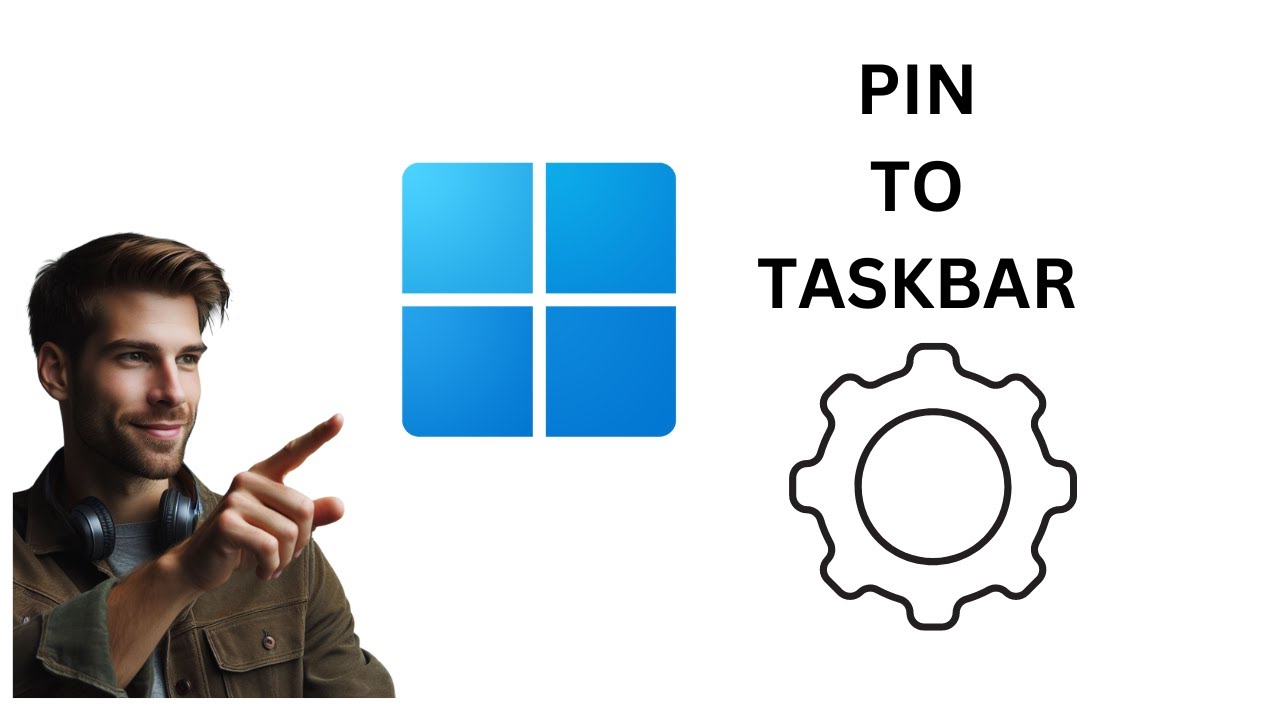
How to Pin Settings App on Windows 11 Taskbar | GearUpWIndow...
80 views · Feb 29, 2024 gearupwindows.com
Title: "Quick Guide: Pinning Settings App to Windows 11 Taskbar | GearUpWindows" Description: Hey there, Windows enthusiasts! In this tutorial, we'll walk you through a simple yet handy trick to pin the Settings app to your Windows 11 taskbar for easy access. Whether you're a seasoned user or just getting started with Windows 11, having quick access to your settings can streamline your workflow and boost productivity. In this step-by-step guide, we'll show you the exact steps to pin the Settings app to your taskbar, ensuring that it's always just a click away. No more digging through menus or searching for the right icon – with this simple tweak, you'll have instant access to your system settings whenever you need them. Join us as we dive into the world of Windows customization and optimization. Don't forget to subscribe to GearUpWindows for more tips, tricks, and tutorials to help you get the most out of your Windows experience. Let's get started! #Windows11 #TaskbarCustomization #SettingsApp #WindowsTips #ProductivityHacks #TechTutorials #GearUpWindows #WindowsTricks #WorkflowOptimization #TaskbarPinning
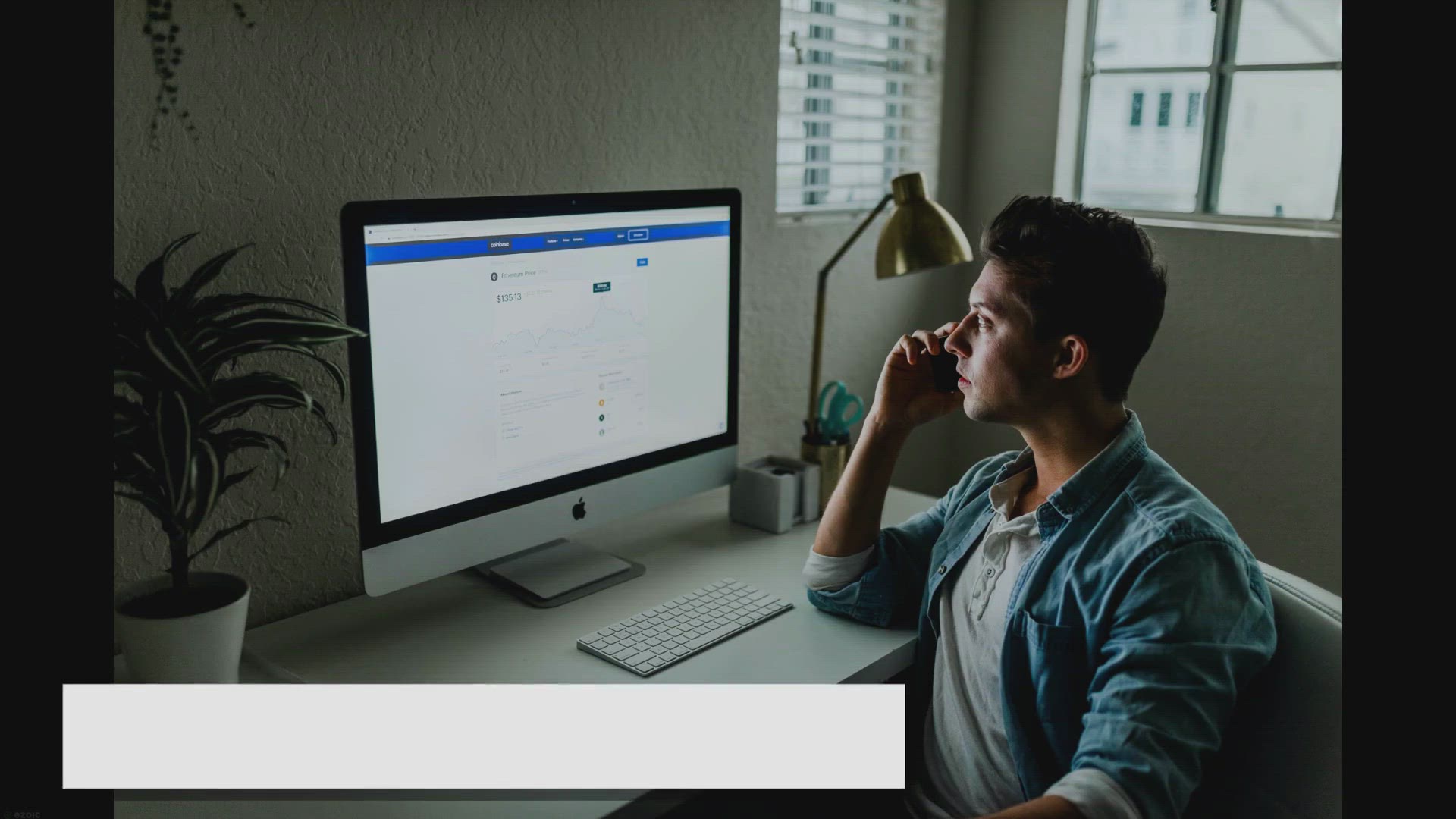
Npackd: Install or Uninstall or Update Multiple Software on ...
556 views · Mar 1, 2024 gearupwindows.com
Npackd allows you to install, uninstall, and update multiple software applications on your computer simultaneously. Save time and effort with this efficient tool for managing your software installations.
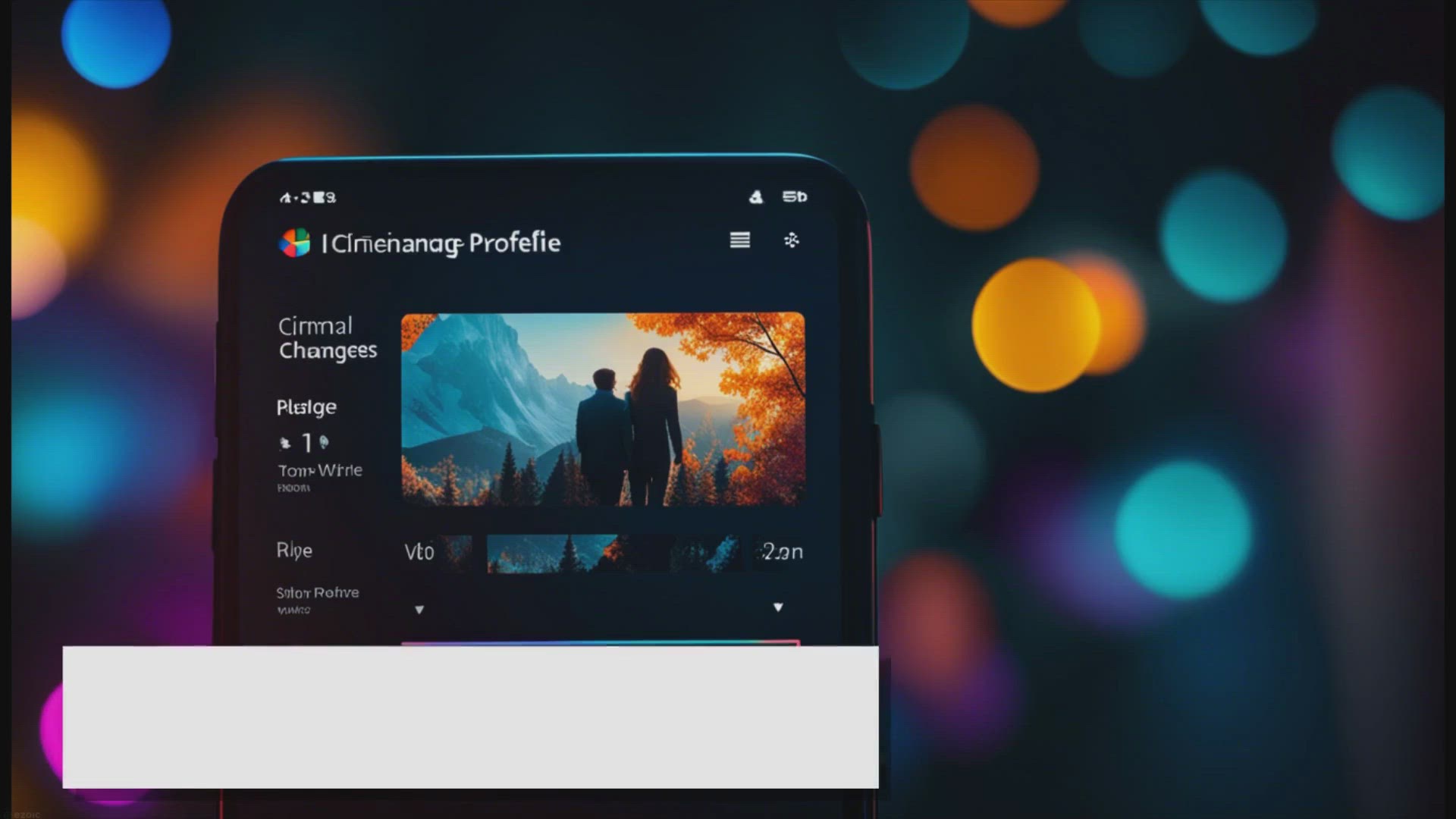
How to Change Your Account Profile Picture in Windows 11?
857 views · Mar 1, 2024 gearupwindows.com
Wondering how to change your account profile picture in Windows 11? Follow these easy steps to customize your user account image and make it your own.
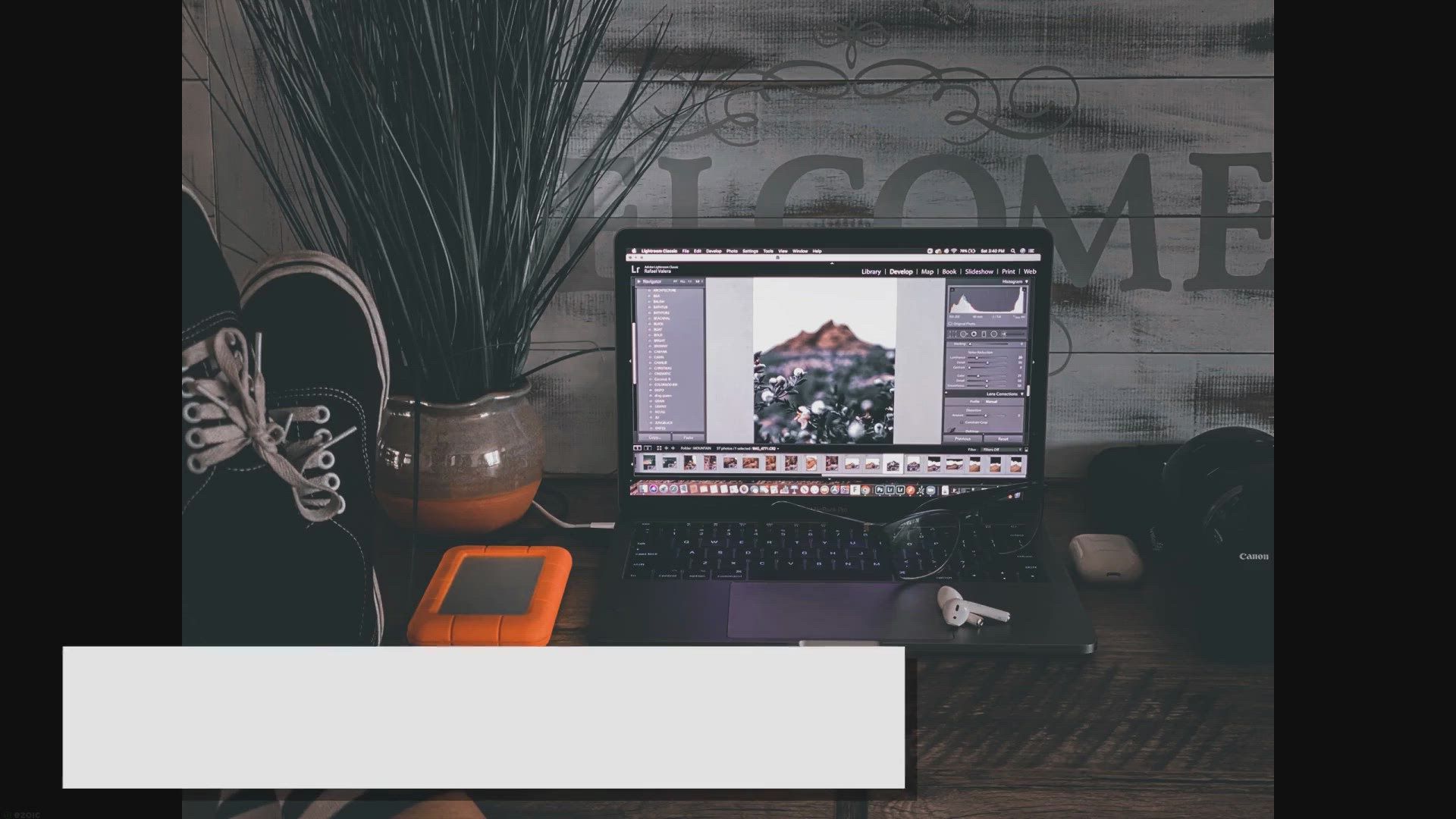
How to Change Your Account Profile Picture in Windows 10?
2K views · Mar 1, 2024 gearupwindows.com
Learn how to change your account profile picture in Windows 10 with our step-by-step guide. Personalize your user experience and add a touch of personality to your digital identity effortlessly
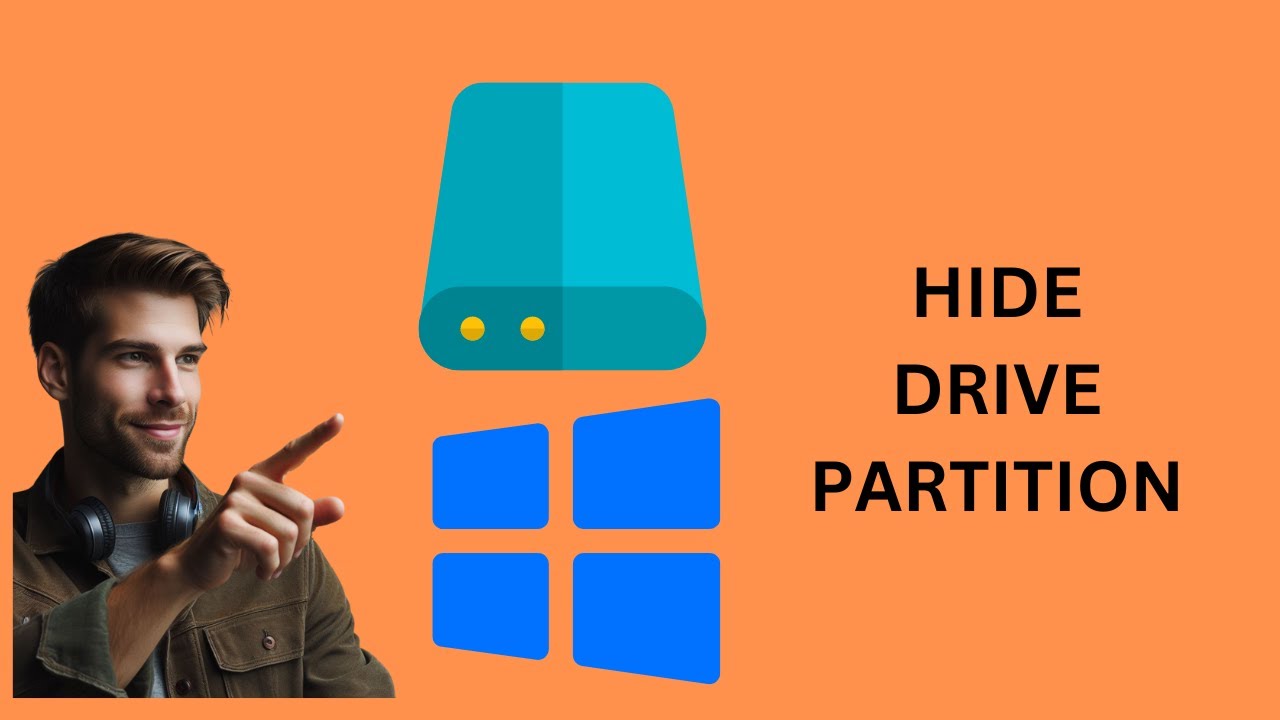
How to Hide a Drive Partition on Windows 10 | GearUpWindows ...
37 views · Feb 29, 2024 gearupwindows.com
Title: "Ultimate Guide: How to Hide a Drive Partition on Windows 10 | GearUpWindows Tutorial" Description: Welcome to GearUpWindows, your go-to channel for all things Windows customization and optimization! In this tutorial, we'll walk you through the process of hiding a drive partition on Windows 10, a useful technique for safeguarding sensitive data or simply organizing your system. Whether you're a novice or an experienced user, we'll provide step-by-step instructions that are easy to follow. Learn how to use built-in Windows features to conceal a partition, ensuring that it remains out of sight from prying eyes while still accessible when needed. By the end of this tutorial, you'll have the knowledge and confidence to manage your drive partitions effectively, enhancing both the security and organization of your Windows 10 system. Don't forget to like, share, and subscribe for more helpful tutorials from GearUpWindows. Let's get started on mastering your Windows experience! #Windows10 #PartitionManagement #DataSecurity #WindowsTips #TechTutorial #GearUpWindows #ComputerTips #DataPrivacy #WindowsCustomization #TechHowTo
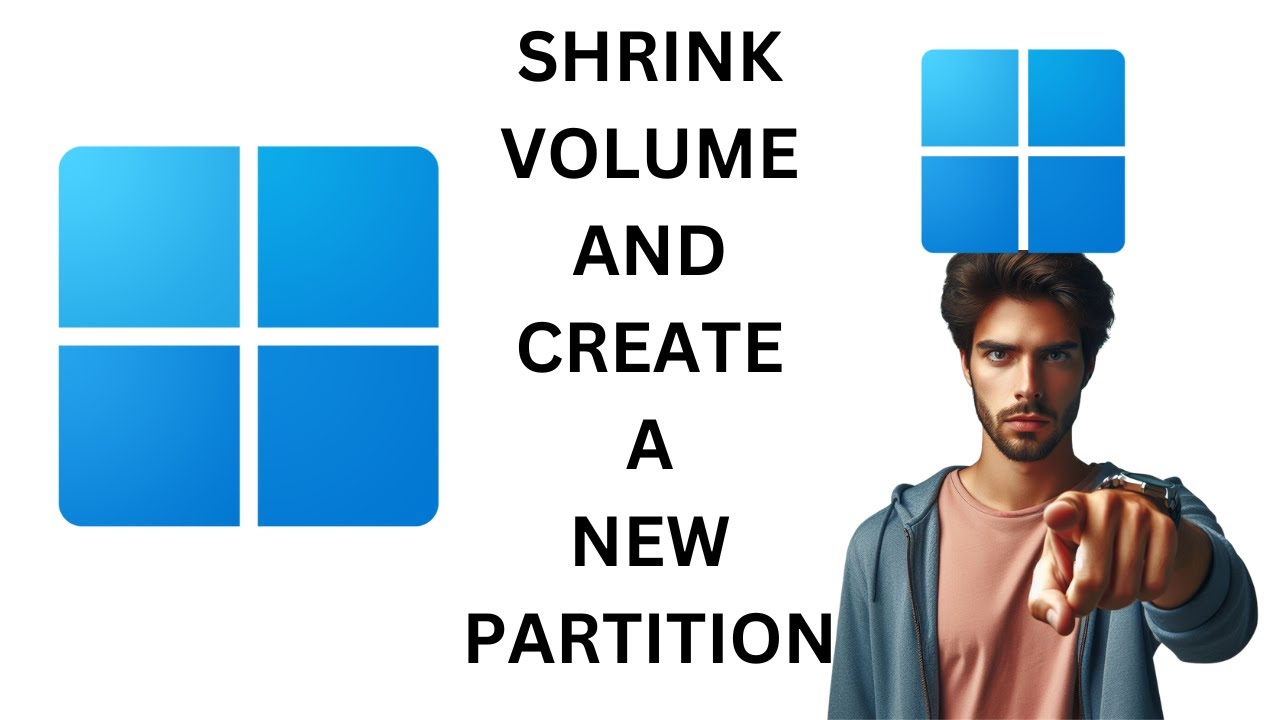
How to Shrink a Drive Volume and Create New Partition in Win...
993 views · Feb 29, 2024 gearupwindows.com
Title: "Ultimate Guide: Shrinking Drive Volume & Creating New Partitions in Windows 11 | GearUpWindows" Description: Welcome to GearUpWindows, your ultimate destination for mastering Windows 11! In this comprehensive tutorial, we'll walk you through the process of shrinking a drive volume and creating new partitions in Windows 11, step by step. Whether you're a beginner or an experienced user, understanding disk management is crucial for optimizing your system's storage. We'll cover everything you need to know, from accessing Disk Management to safely resizing volumes and allocating space for new partitions. By the end of this video, you'll have the skills to efficiently manage your disk space, organize your data, and enhance your Windows 11 experience. Don't forget to like, share, and subscribe for more in-depth Windows 11 tutorials, tips, and tricks from GearUpWindows! Let's dive in and empower your Windows journey together. #Windows11 #DiskManagement #Partitioning #Tutorial #TechTips #GearUpWindows #StorageOptimization #PCMaintenance #SystemOptimization #WindowsTips #WindowsTutorials
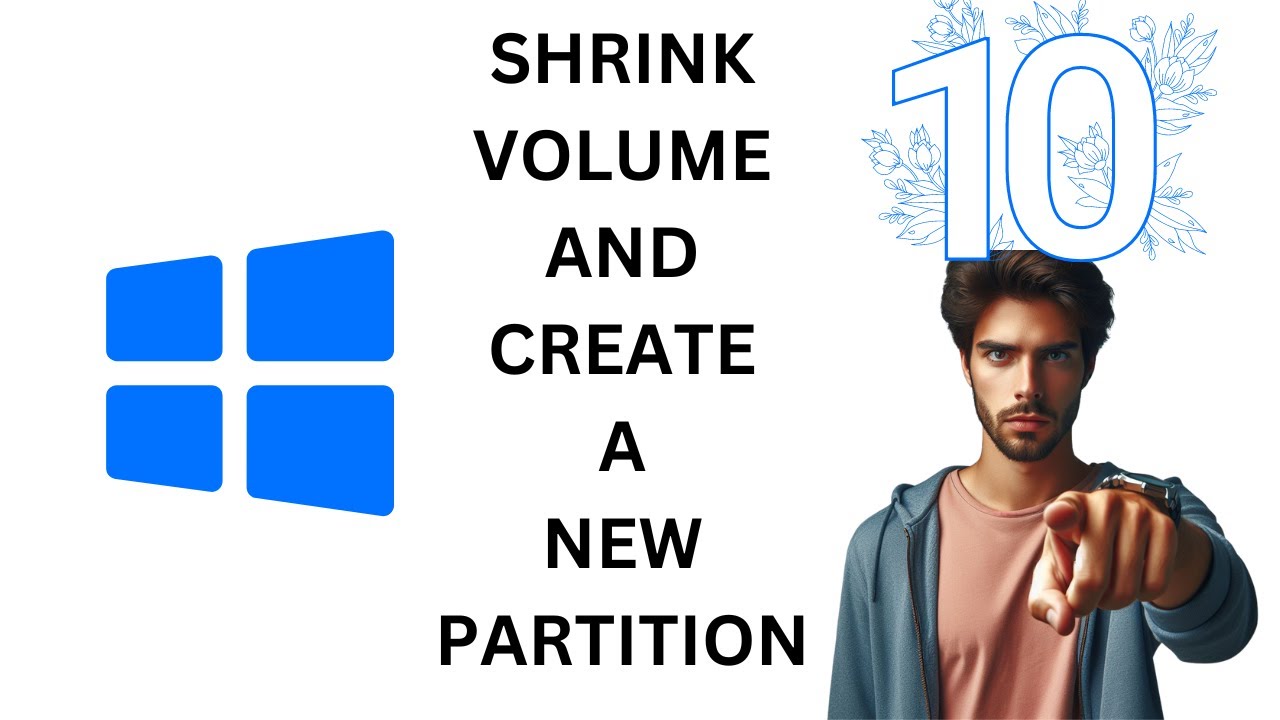
How to Shrink a Drive Volume and Create New Partition in Win...
100 views · Feb 29, 2024 gearupwindows.com
Title: "Windows 10 Tutorial: Shrink Drive Volume & Create New Partition | GearUpWindows" Description: Welcome to GearUpWindows! In this step-by-step tutorial, we'll guide you through the process of shrinking a drive volume and creating a new partition in Windows 10. Whether you're looking to optimize your storage space, organize your files, or prepare for a dual-boot setup, mastering this skill is essential. In this video, we'll cover everything you need to know, from accessing Disk Management to safely resizing existing partitions and allocating space for a new one. Our easy-to-follow instructions are suitable for beginners and seasoned users alike, ensuring a smooth experience throughout. By the end of this tutorial, you'll have the confidence and know-how to efficiently manage your disk partitions in Windows 10, empowering you to customize your system to suit your needs perfectly. Don't forget to like, share, and subscribe for more useful tutorials and tech tips from GearUpWindows. Let's get started on optimizing your Windows 10 storage configuration! #Windows10 #DiskManagement #Partitioning #StorageOptimization #TechTutorial #GearUpWindows #WindowsTips #ComputerSkills #PCMaintenance #TechHowTo #DataManagement #StorageSolutions

How to Hide a Drive Partition on Windows 11 | GearUpWIndows ...
63 views · Feb 29, 2024 gearupwindows.com
Title: "Mastering Windows 11: How to Hide a Drive Partition (Step-by-Step Guide)" Description: Welcome to GearUpWindows! In this tutorial, we'll show you how to effectively hide a drive partition on your Windows 11 system. Whether you want to keep sensitive data out of sight or simply streamline your file management, hiding a partition can be a handy trick to have up your sleeve. In this step-by-step guide, we'll walk you through the process from start to finish. You'll learn how to access Disk Management, locate the partition you want to hide, and then utilize the built-in tools within Windows 11 to conceal it from view. Hiding a drive partition is a straightforward process, but it's important to follow the steps carefully to ensure everything goes smoothly. By the end of this tutorial, you'll have the knowledge and confidence to manage your drive partitions with ease, helping you stay organized and secure in your Windows 11 environment. Don't forget to subscribe to GearUpWindows for more tutorials, tips, and tricks to make the most out of your Windows experience. Let's dive in and start mastering Windows 11 together! #Windows11 #WindowsTips #DiskManagement #DrivePartition #Tutorial #GearUpWindows #TechGuide #PCMaintenance #DataSecurity #WindowsTutorial
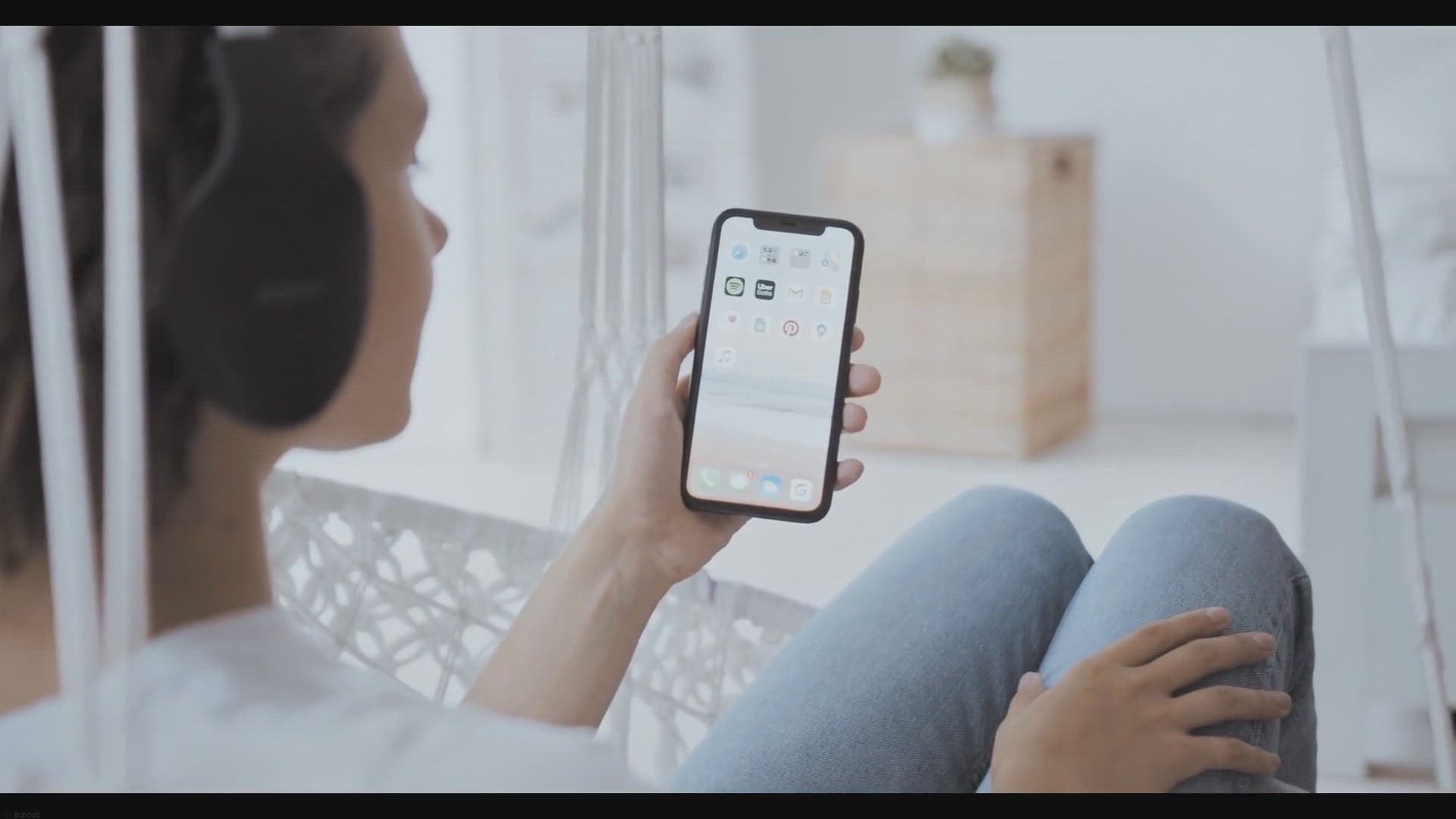
OKmusi MP3 Downloader for Windows Giveaway: Free 1-Year Lice...
597 views · Mar 2, 2024 gearupwindows.com
Download and enjoy your favorite MP3 music with OKmusi MP3 Downloader for Windows. Get a free 1-year license through our exclusive giveaway. Save music from over 900 sites, enjoy high-quality downloads, save playlists at 5x speed, and convert videos to MP3 effortlessly. Enhance your music
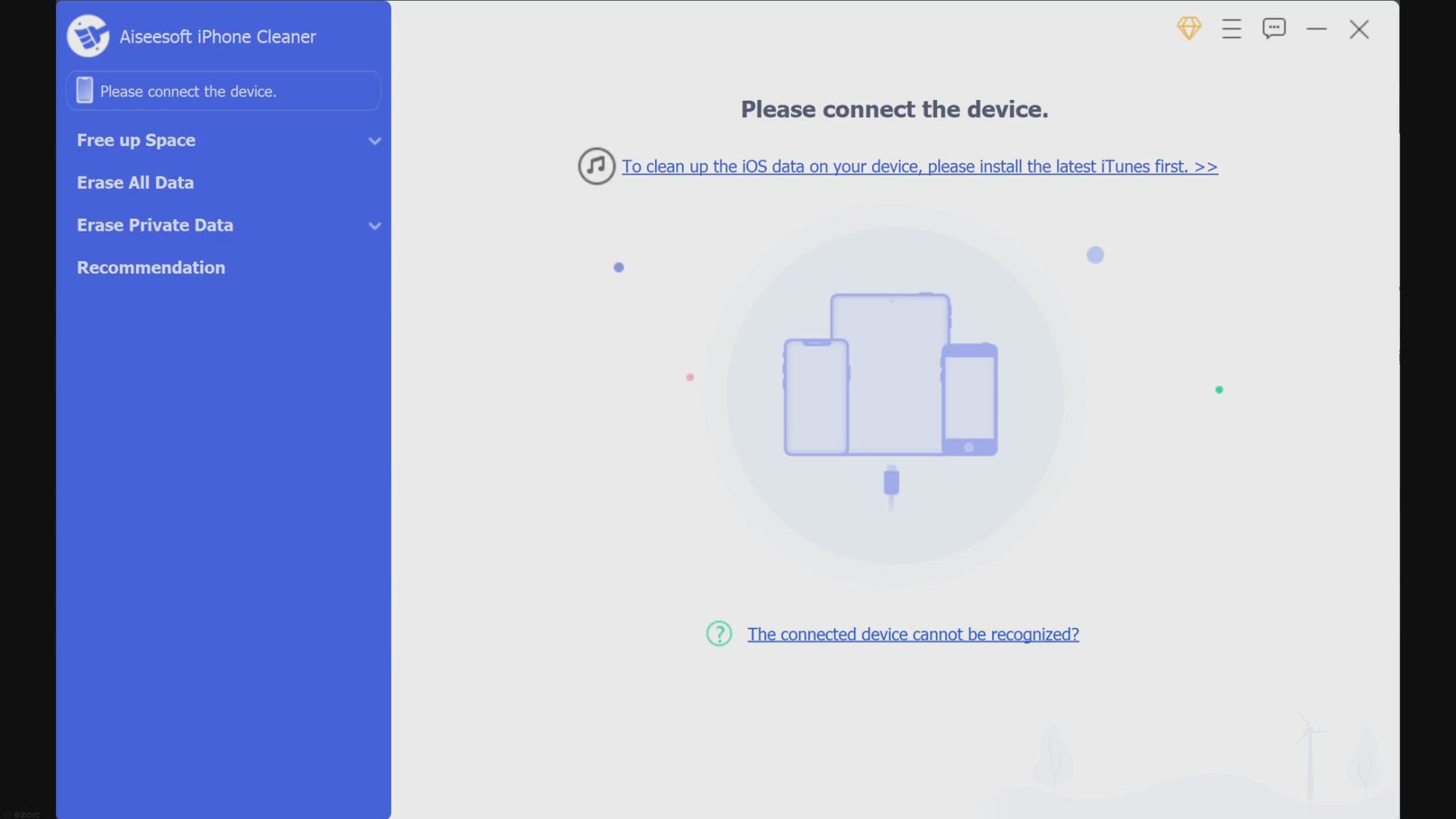
Get Aiseesoft iPhone Cleaner Free 1-Year License for Windows
253 views · Mar 2, 2024 gearupwindows.com
Effortlessly manage your iPhone storage and boost performance with Aiseesoft iPhone Cleaner. This easy-to-use tool helps you delete unnecessary files, apps, and images, and offers a wide range of cleaning options. Get a one-year free license for Aiseesoft iPhone Cleaner for Windows today!

How to Enable or Disable Sleep Mode in WIndows 11 Settings |...
656 views · Mar 1, 2024 gearupwindows.com
Title: Master Windows 11: How to Enable or Disable Sleep Mode in Settings Description: Welcome back, Windows enthusiasts! In this comprehensive tutorial brought to you by GearUpWindows, we delve into the intricate workings of Windows 11. Today, we'll guide you through the process of enabling or disabling Sleep Mode in your system settings, ensuring your PC behaves just the way you want it to. Sleep Mode is a powerful feature that can save energy and extend your device's lifespan by putting it into a low-power state when not in use. However, there are times when you might want to tweak this setting to suit your specific needs or preferences. Join us as we navigate the intuitive interface of Windows 11 Settings and provide step-by-step instructions on how to access and modify the Sleep Mode settings. Whether you're looking to conserve power, prevent interruptions during presentations, or customize your PC's behavior, we've got you covered. So, if you're ready to take control of your Windows 11 experience, hit that play button and let's GearUpWindows together! Don't forget to like, share, and subscribe for more insightful tutorials and tech tips. Happy computing! #Windows11 #SleepMode #PCSettings #WindowsTips #GearUpWindows #TechTutorials #PCCustomization #EnergySaving #WindowsTutorial #TechHowTo
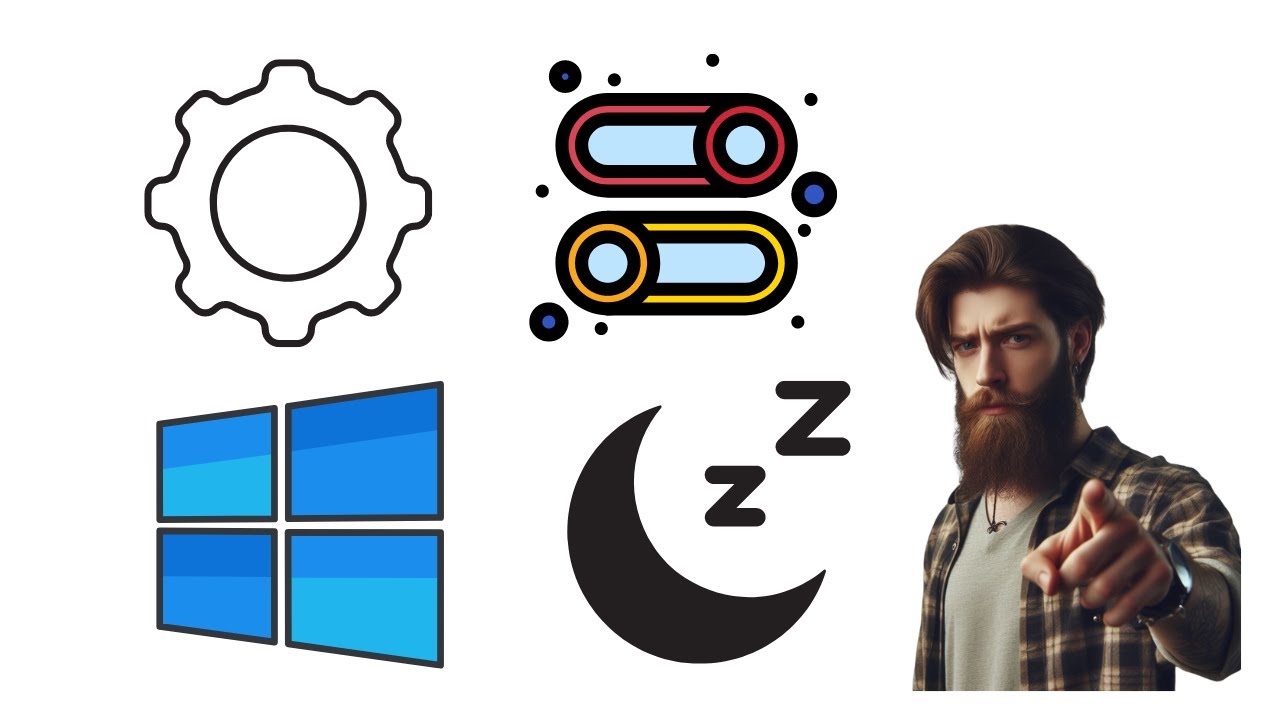
How to Enable or Disable Sleep Mode in WIndows 10 Settings |...
842 views · Mar 1, 2024 gearupwindows.com
Title: "Windows 10 Tutorial: Enable or Disable Sleep Mode | GearUpWindows" Description: Welcome to GearUpWindows! In this tutorial, we'll guide you through the process of enabling or disabling Sleep Mode in Windows 10 settings. Whether you want to conserve power or prevent your system from sleeping during critical tasks, understanding how to manage Sleep Mode is essential. Sleep Mode is a useful feature that helps to save power by putting your computer into a low-power state after a period of inactivity. However, there are times when you might want to customize or control when Sleep Mode activates. In this video, we'll show you step-by-step how to access the Sleep settings in Windows 10 and adjust them to suit your preferences. Whether you're a novice or an experienced user, our easy-to-follow instructions will help you navigate through the settings and make the changes you need. By the end of this tutorial, you'll be equipped with the knowledge to effectively manage Sleep Mode on your Windows 10 system, ensuring optimal performance and power efficiency. Don't forget to like, share, and subscribe to GearUpWindows for more helpful tips and tutorials on optimizing your Windows experience. Let's GearUpWindows together! #Windows10 #SleepMode #Tutorial #WindowsTips #TechGuide #PCSettings #PowerManagement #GearUpWindows #WindowsTutorials #WindowsHelp #TechHowTo
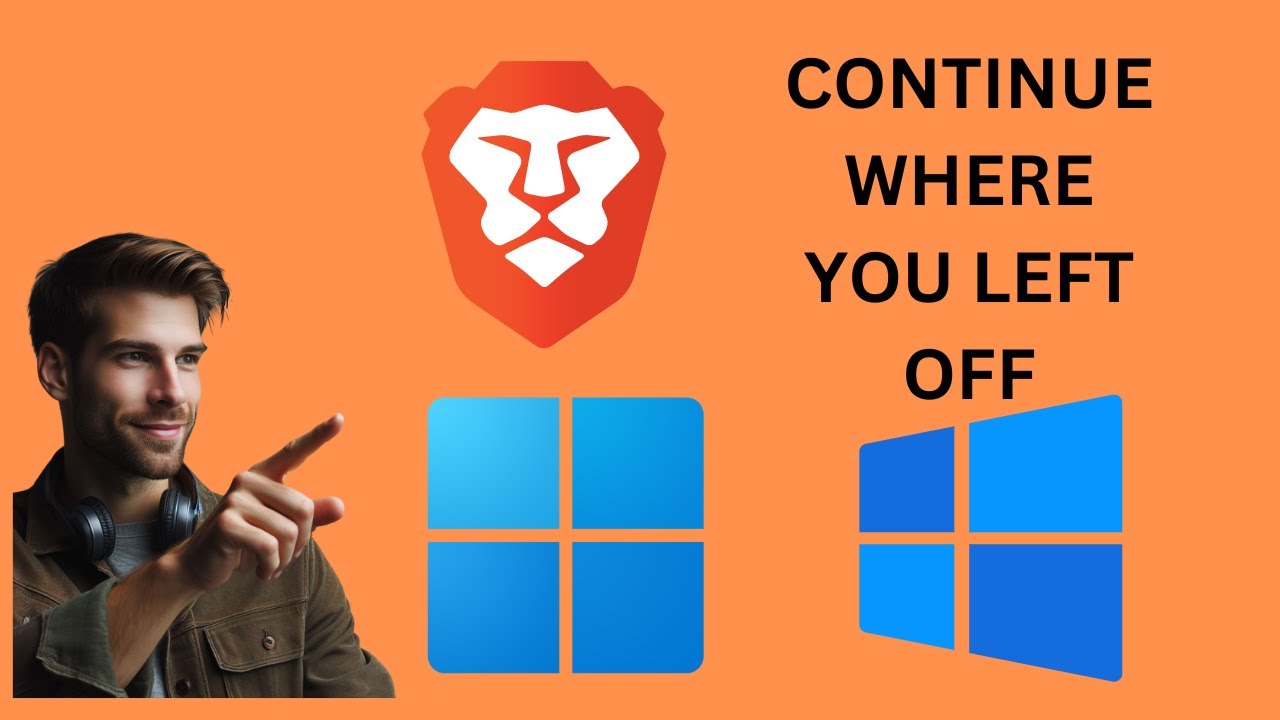
How to Continue where you left off in the Brave Browser on W...
124 views · Mar 1, 2024 gearupwindows.com
Title: How to Pick Up Right Where You Left Off in Brave Browser on Windows 11 or 10 Description: Welcome to GearUpWindows! In this tutorial, we're diving into the ins and outs of the Brave Browser on Windows 11 or 10. Have you ever found yourself closing the Brave Browser only to realize you need to retrace your steps the next time you open it? Fret not! We've got you covered. In this step-by-step guide, we'll walk you through the seamless process of continuing your browsing journey right from where you left off. Whether it's those important tabs, bookmarks, or browsing history, we'll ensure nothing gets lost in transition. Join us as we unlock the tips and tricks to streamline your browsing experience with Brave Browser. Don't let interruptions hinder your productivity - learn how to effortlessly resume your online adventures with GearUpWindows! If you're ready to master your browsing flow, hit that play button and let's get started! Don't forget to like, subscribe, and hit the notification bell to stay updated with our latest tech tutorials. Gear up and let's optimize your Windows browsing experience with Brave Browser! #BraveBrowser #Windows10 #Windows11 #BrowserTips #TechTutorial #ProductivityHacks #BrowsingExperience #OnlineProductivity #TechGuide #GearUpWindows #WebBrowsing #Continuity #TabManagement #Bookmarks #TechSavvy #DigitalSkills
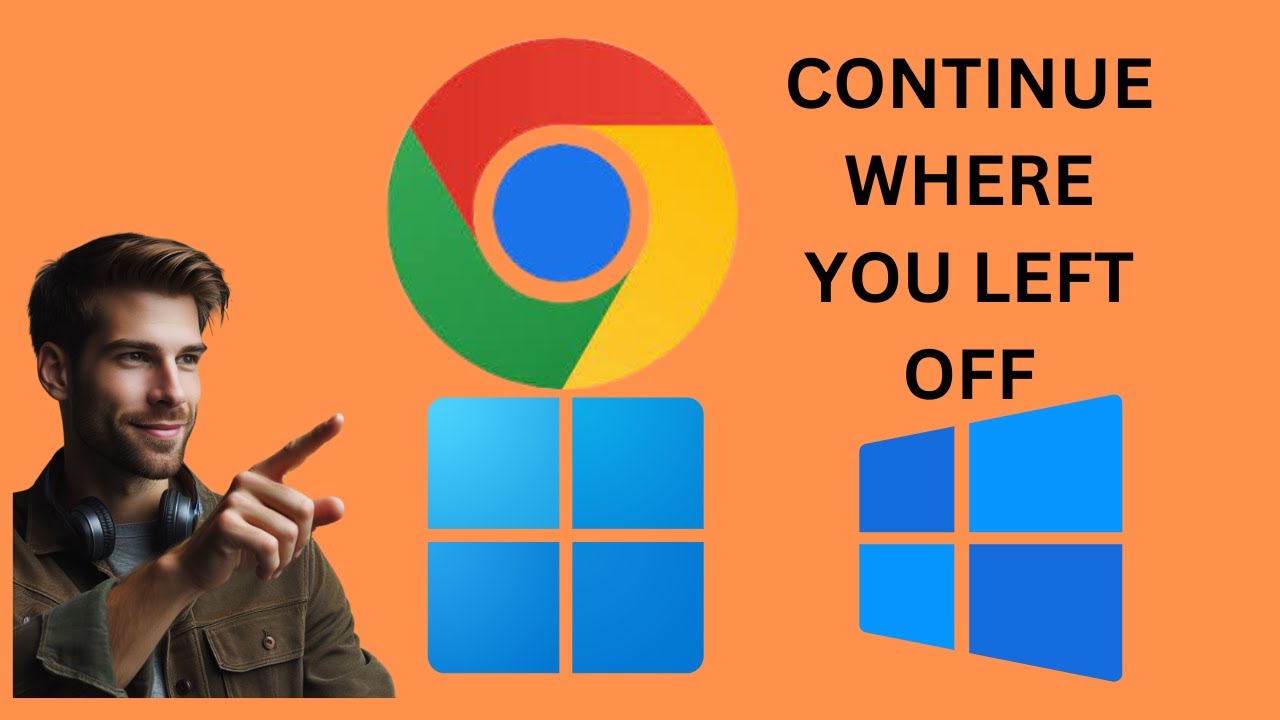
How to Continue where you left off in the Google Chrome on W...
40 views · Mar 1, 2024 gearupwindows.com
Title: Mastering Continuity: Resume Browsing in Google Chrome (Windows 11/10) | GearUpWindows Description: Ever closed Google Chrome only to realize you needed to pick up right where you left off? Fear not! In this comprehensive tutorial, GearUpWindows unveils the seamless process of continuing your browsing journey on Windows 11 or 10. Whether you're a tech novice or a seasoned user, our step-by-step guide ensures you never lose track of your online ventures again. 🔍 Key Takeaways: - Learn how to effortlessly restore previous browsing sessions in Google Chrome. - Explore the built-in features of Windows 11/10 that facilitate continuity in your web browsing experience. - Discover handy tips and tricks to optimize your workflow and save time. With GearUpWindows as your guide, conquering browser interruptions becomes a breeze. Hit play now and reclaim control over your online exploration! Don't forget to like, share, and subscribe for more insightful tech tutorials. Let's GearUpWindows together! 🚀🔧 #GoogleChrome #Windows11 #Windows10 #TechTutorial #BrowserTips #Continuity #ProductivityHacks #GearUpWindows #OnlineNavigation #WebBrowsing #TechGuide
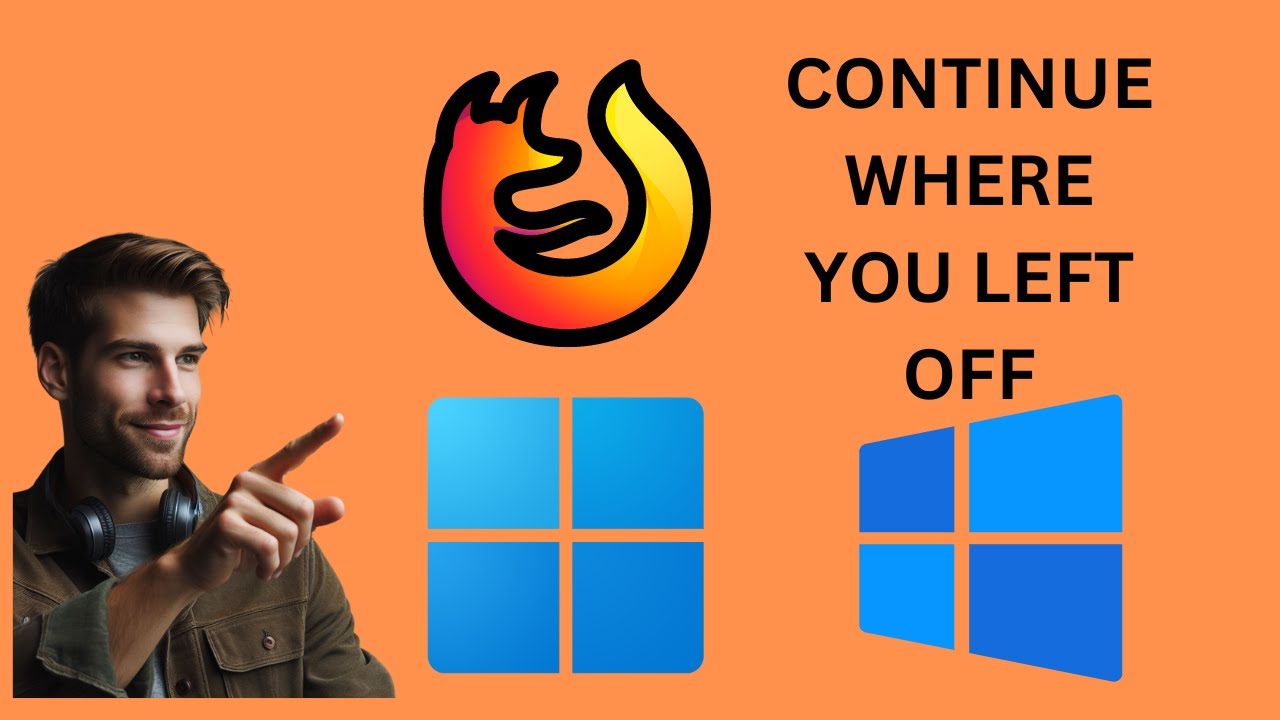
How to Continue where you left off in the Mozilla Firefox on...
462 views · Mar 1, 2024 gearupwindows.com
Title: "Mastering Firefox: How to Pick Up Right Where You Left Off | Windows 11/10 Tutorial" Description: Welcome back to GearUpWindows! In this tutorial, we'll show you a quick and easy way to seamlessly continue your browsing session right from where you left off in Mozilla Firefox on Windows 11 or 10. Are you tired of losing track of your tabs every time you close Firefox? Fret not! We've got you covered. Whether you're researching for work, catching up on your favorite articles, or simply browsing for leisure, learning this trick will save you time and frustration. In this step-by-step guide, we'll walk you through the process of configuring Firefox to remember your open tabs and restore them upon relaunch. Say goodbye to the hassle of manually reopening each tab one by one! Stay tuned as we delve into the settings menu of Firefox and uncover the option that ensures your browsing continuity. With just a few clicks, you'll be able to effortlessly resume your browsing session, even after restarting your computer or closing Firefox accidentally. Don't let interruptions disrupt your flow. Join us as we empower you to take full control of your browsing experience with Mozilla Firefox on Windows 11 or 10. If you find this tutorial helpful, don't forget to give it a thumbs up, subscribe to GearUpWindows for more insightful tutorials, and hit the notification bell to stay updated on our latest uploads. Let's gear up and master Firefox together! #MozillaFirefox #Windows11 #Windows10 #BrowserTips #TechTutorials #BrowsingHacks #ProductivityHacks #TechHowTo #GearUpWindows #WebBrowsing #TechSavvy #InternetTips #DigitalSkills #OnlineProductivity #BrowserTricks
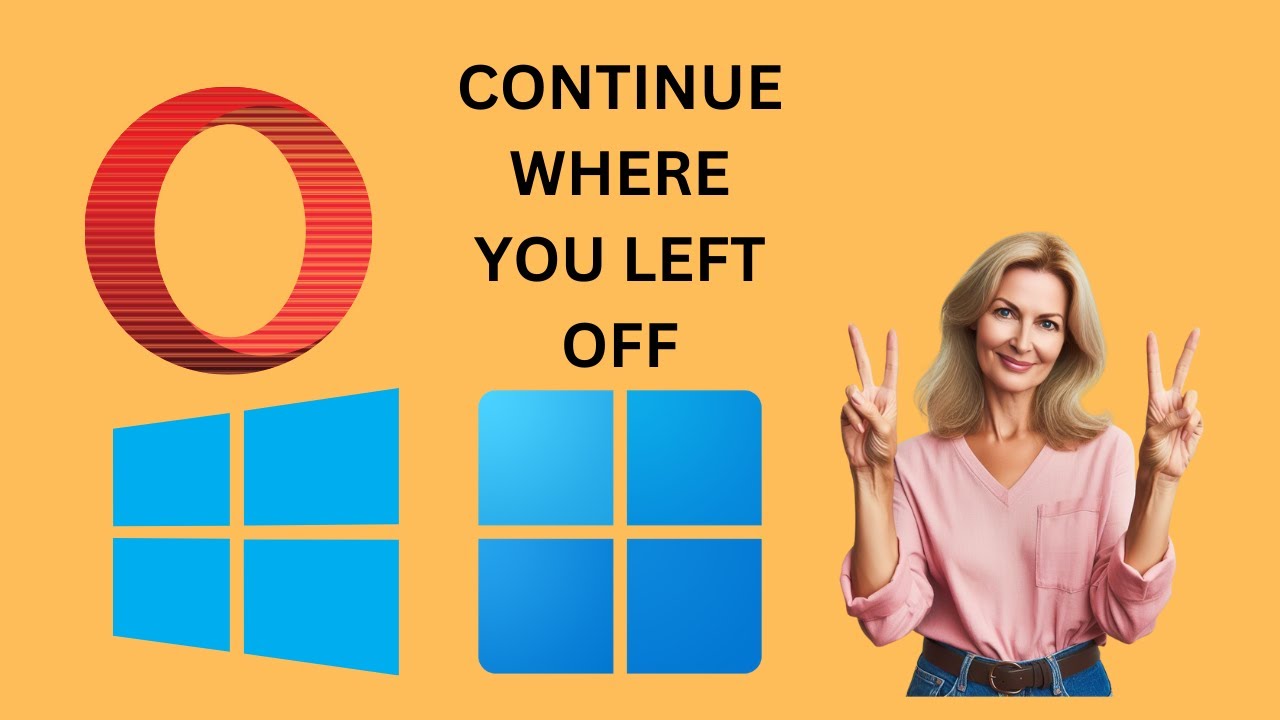
How to Continue where you left off in the Opera on Windows 1...
76 views · Mar 1, 2024 gearupwindows.com
Title: Mastering Opera: How to Pick Up Where You Left Off on Windows 11/10 Description: Welcome back, tech enthusiasts! In this episode of GearUpWindows, we're diving deep into the world of Opera browser on Windows 11 and 10, unveiling a handy tip to enhance your browsing experience. Have you ever found yourself in the midst of a captivating browsing session only to have it abruptly interrupted? Fear not! We've got you covered. Join us as we demonstrate a simple yet powerful feature that allows you to seamlessly continue where you left off in Opera, ensuring you never miss a beat. Whether you're researching for a project, catching up on the latest news, or simply exploring the vast expanse of the internet, Opera's intuitive functionality empowers you to effortlessly resume your browsing journey from any device. So, if you're ready to take your browsing experience to the next level, be sure to tune in to this GearUpWindows tutorial. Don't forget to like, share, and subscribe for more insightful tech tips! Let's Gear Up for smoother browsing ahead! 🚀🌐 #OperaBrowser #Windows11 #Windows10 #BrowsingTips #TechTips #BrowserTricks #InternetBrowsing #GearUpWindows #TechTutorials #WebBrowsing #ProductivityHacks #DigitalSkills
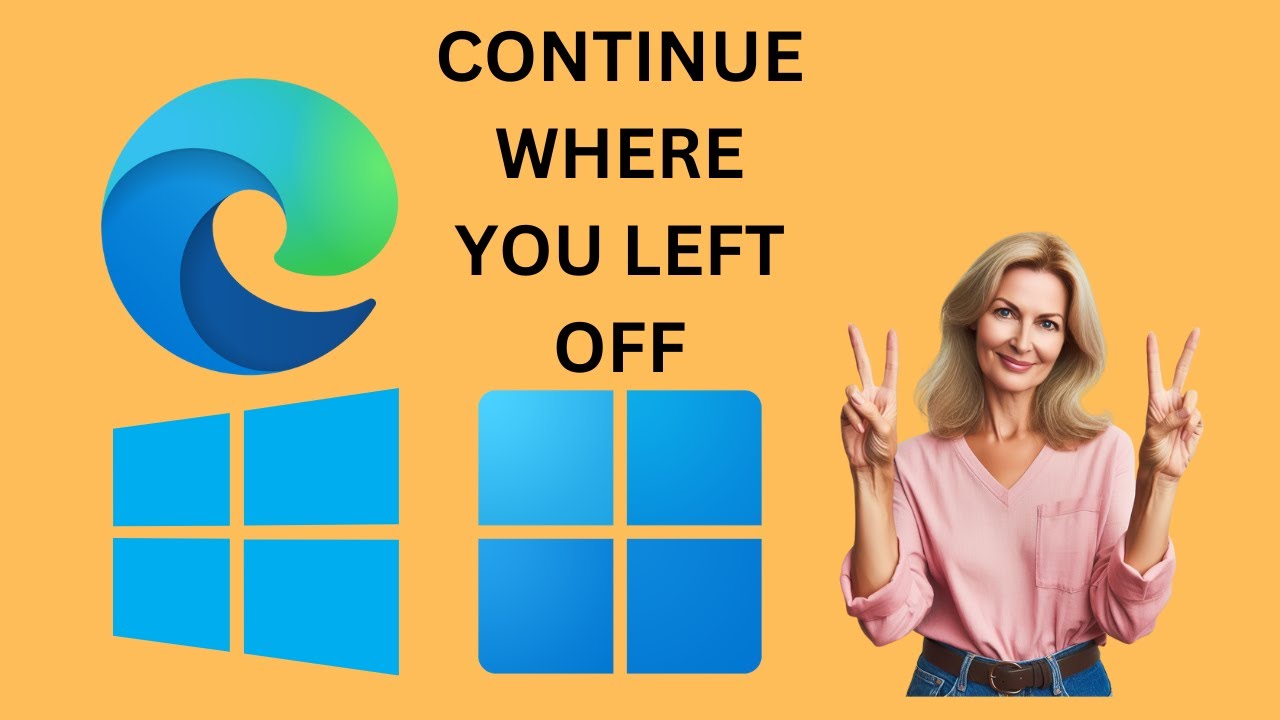
How to Continue where you left off in Microsoft Edge on Wind...
129 views · Mar 1, 2024 gearupwindows.com
Title: Mastering Microsoft Edge: How to Pick Up Where You Left Off | GearUpWindows Description: Welcome back, Windows enthusiasts! In today's tutorial, we're diving into the world of Microsoft Edge on Windows 11 and 10, uncovering a handy feature that streamlines your browsing experience like never before. Have you ever closed your browser only to wish you could effortlessly resume from where you left off? Well, fret no more! Join us as we guide you step-by-step on how to seamlessly continue your browsing sessions with Microsoft Edge. In this video, we'll explore the simple yet powerful method to pick up right where you left off in your Edge browser, whether you're on Windows 11 or 10. From accessing your browsing history to utilizing Edge's built-in sync functionality, we've got you covered. No more lost tabs or frustrating searches for that one webpage you can't quite remember! So, if you're ready to take your browsing game to the next level and make the most out of Microsoft Edge, hit that play button and let's GearUpWindows together! Don't forget to like, subscribe, and hit the notification bell to stay updated on all our latest Windows tips, tricks, and tutorials. Let's dive in and make your browsing experience smoother than ever before! #MicrosoftEdge #WindowsTips #Windows11 #Windows10 #BrowserTips #TechTutorial #ProductivityHacks #EdgeBrowser #WebBrowsing #GearUpWindows #TechTips #DigitalProductivity #MicrosoftTips #BrowserTricks #OnlineProductivity #WebNavigation
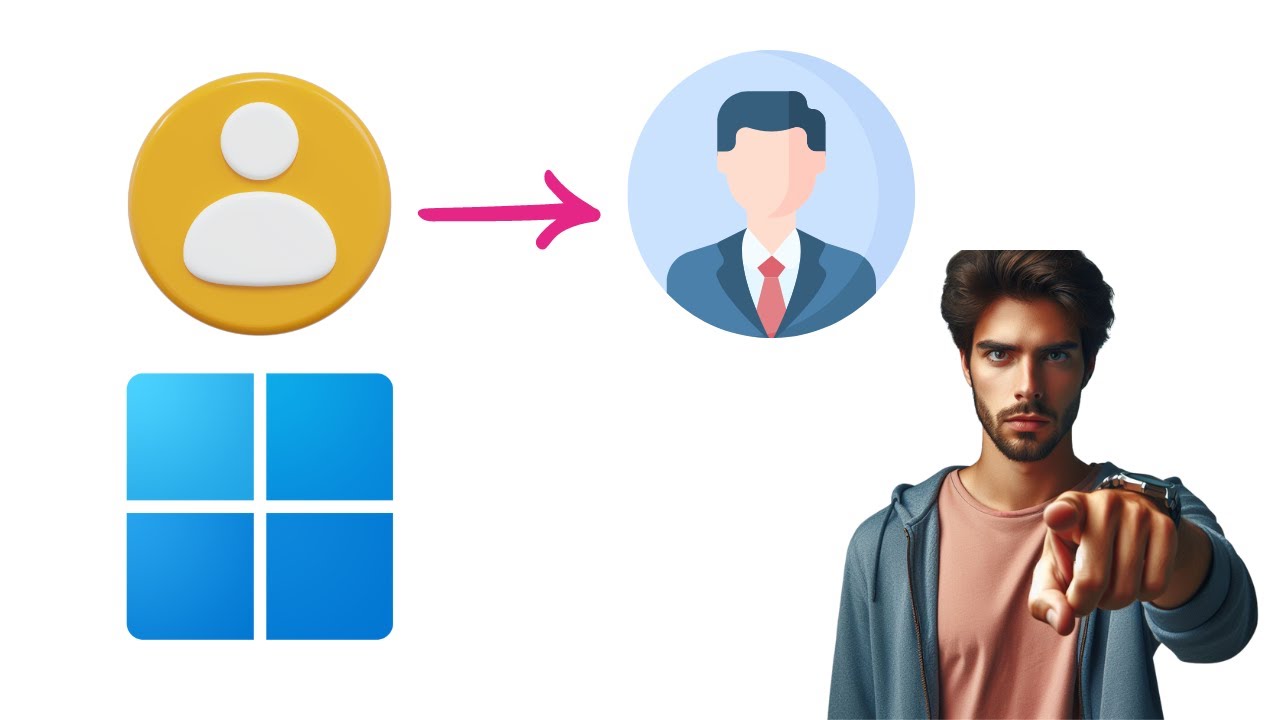
How to Change Profile Picture in Windows 11 | GearUpWindows...
15 views · Mar 1, 2024 gearupwindows.com
Title: Mastering Windows 11: A Step-by-Step Guide to Changing Your Profile Picture Description: Welcome to GearUpWindows, your go-to destination for all things Windows 11! In this comprehensive tutorial, we'll walk you through the simple process of changing your profile picture on Windows 11. Your profile picture is not just a visual representation but also adds a personal touch to your Windows experience. Whether you're looking to update your avatar for a fresh look or simply want to customize your user account, we've got you covered. Join us as we navigate through the intuitive interface of Windows 11, making the profile picture change a breeze for users of all levels. From accessing the settings menu to selecting the perfect image, we'll cover every step in detail, ensuring you can effortlessly personalize your account to reflect your style. Stay tuned till the end for bonus tips and tricks to further enhance your Windows 11 experience. Don't miss out on this essential guide to mastering Windows 11 - subscribe now and hit the notification bell so you never miss an update from GearUpWindows! Let's GearUp and personalize your Windows journey together! Read more at https://gearupwindows.com/how-to-change-your-account-profile-picture-in-windows-11/ #Windows11 #ProfilePicture #Customization #Personalization #WindowsTips #GearUpWindows #TechTutorial #WindowsGuide #UserExperience #WindowsCustomization
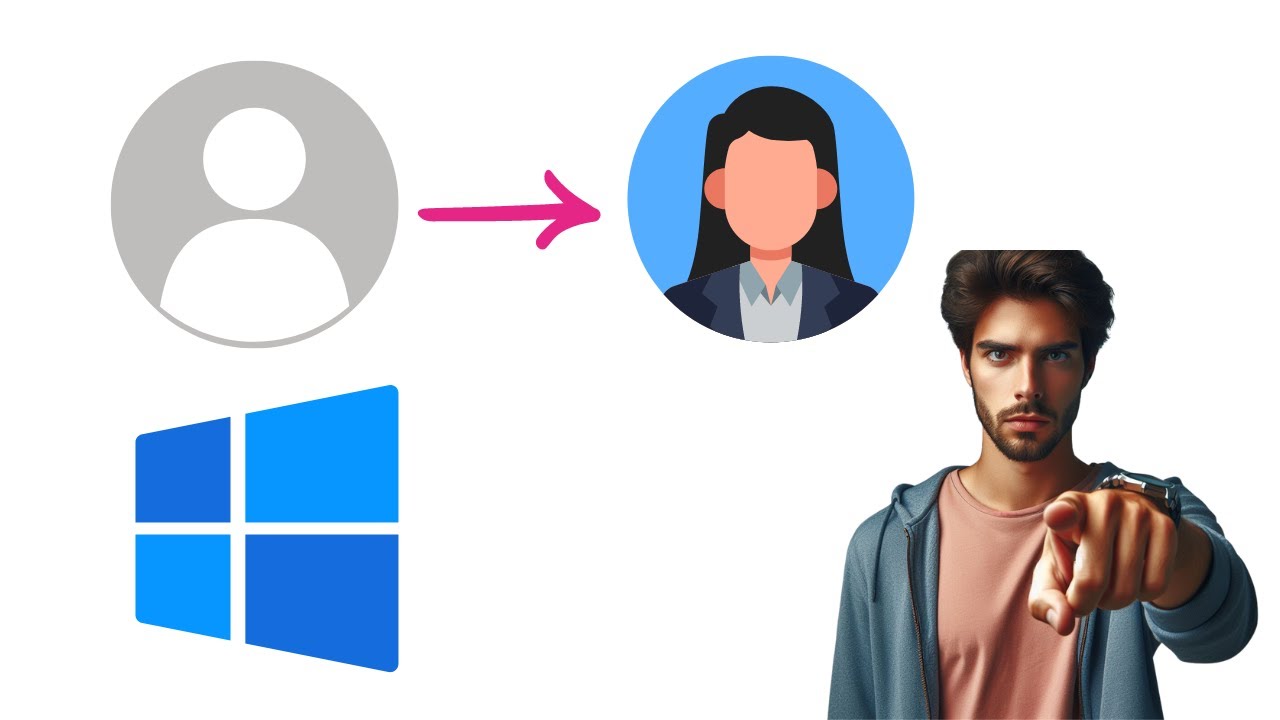
How to Change Profile Picture in Windows 10 | GearUpWindows...
53 views · Mar 1, 2024 gearupwindows.com
Title: "Easy Guide: How to Change Profile Picture in Windows 10 | GearUpWindows Tutorial" Description: Welcome to GearUpWindows! In this tutorial, we'll show you the step-by-step process to change your profile picture in Windows 10 effortlessly. Your profile picture is an essential element of personalizing your Windows experience, whether it's for your user account or your Microsoft account. With our simple instructions, you'll be able to customize your profile picture to reflect your personality in no time. In this video, we'll cover everything you need to know, from accessing the settings menu to selecting a new picture from your device or capturing one with your webcam. We'll also explore additional customization options, allowing you to fine-tune the appearance of your profile picture to your liking. Whether you're a Windows novice or an experienced user looking to refresh your profile picture, this tutorial is perfect for you. Follow along with us and give your Windows 10 account a personal touch! Don't forget to like, comment, and subscribe to GearUpWindows for more helpful tutorials and tech tips. Let's get started on transforming your Windows profile picture today! Read more at https://gearupwindows.com/how-to-change-your-account-profile-picture-in-windows-10/ #Windows10 #ProfilePicture #Customization #TechTutorial #GearUpWindows #Personalization #WindowsTips #UserAccount #MicrosoftAccount #Tutorial #TechGuide #WindowsCustomization #WindowsTutorial #TechHowTo

Free Giveaway: Get Your License Key for TriSun KeyMusic Now!
3K views · Mar 2, 2024 gearupwindows.com
Unlock the joy of typing with TriSun KeyMusic! Grab your free license key now for this innovative software that allows your keyboard to play music while you type. Easy to use and fully customizable, enhance your typing experience with melodious tunes. Download today and enjoy a one-year free trial!
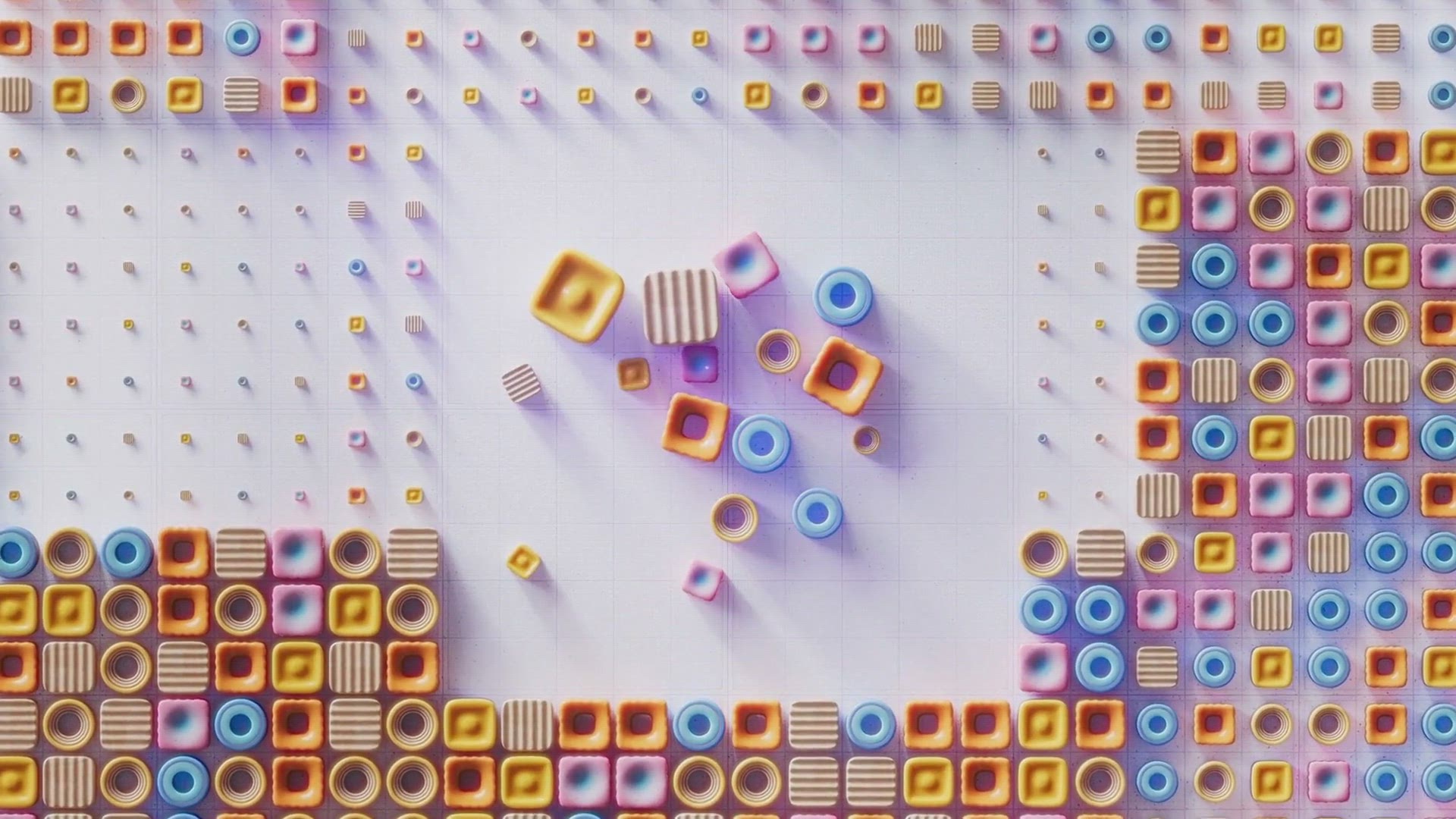
Free Giveaway: Macrorit Partition Extender Server Edition Ac...
873 views · Mar 2, 2024 gearupwindows.com
Unlock the full potential of your disk partitioning process with Macrorit Partition Extender Server Edition activation key giveaway. Streamline partition management with intuitive features, one-click resizing, and real-time previews. Compatible with Windows OS. Get your free activation key now!
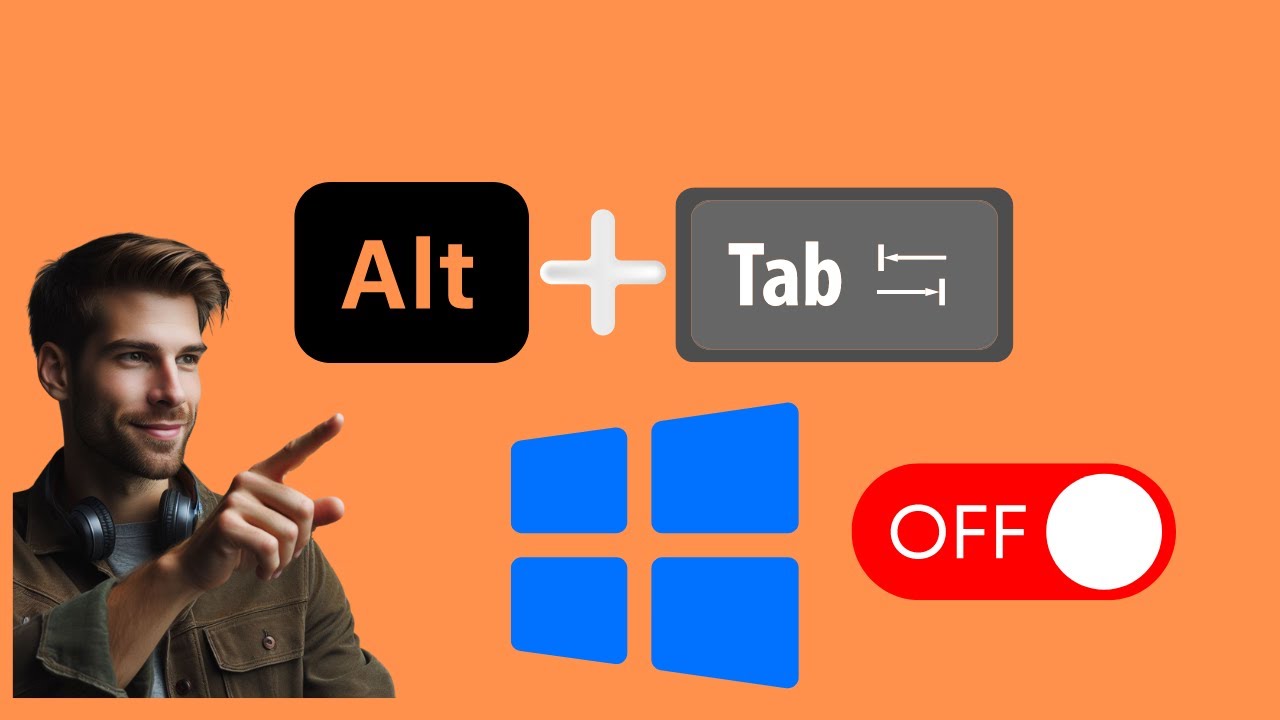
How to Disable the “Alt+Tab” Shortcut in Games on Windo...
72 views · Mar 2, 2024 gearupwindows.com
Title: How to Disable the “Alt+Tab” Shortcut in Games on Windows 10 (Using PowerToys) | GearUpWindows Tutorial Description: Are you tired of accidentally triggering the dreaded “Alt+Tab” shortcut while gaming on your Windows 10 PC? Fear not! In this tutorial, we'll show you how to effortlessly disable the "Alt+Tab" shortcut specifically for your gaming sessions. And the best part? We'll be utilizing the powerful features of PowerToys, a handy utility pack for Windows users. Whether you're engrossed in an intense gaming session or just want to prevent those frustrating interruptions, this step-by-step guide will walk you through the process with ease. Join us as we delve into the world of PowerToys and learn how to tailor your Windows experience to suit your gaming needs. By the end of this tutorial, you'll have the tools and knowledge to enhance your gaming experience on Windows 10, ensuring uninterrupted immersion and maximum enjoyment. Don't let pesky shortcuts ruin your gaming sessions – GearUpWindows and PowerToys have got you covered! 🔔 Subscribe to GearUpWindows for more insightful tutorials and tech tips to elevate your Windows experience! #Windows10 #PowerToys #GamingTips #WindowsGaming #PCGaming #GameOnWindows #TechTutorial #GearUpWindowsTutorial #GamingHacks #WindowsCustomization #WindowsTips #TechHacks #GameWithoutInterruption #WindowsTweaks #GamingShortcuts #PCGamingCommunity #GamingLife #WindowsTricks
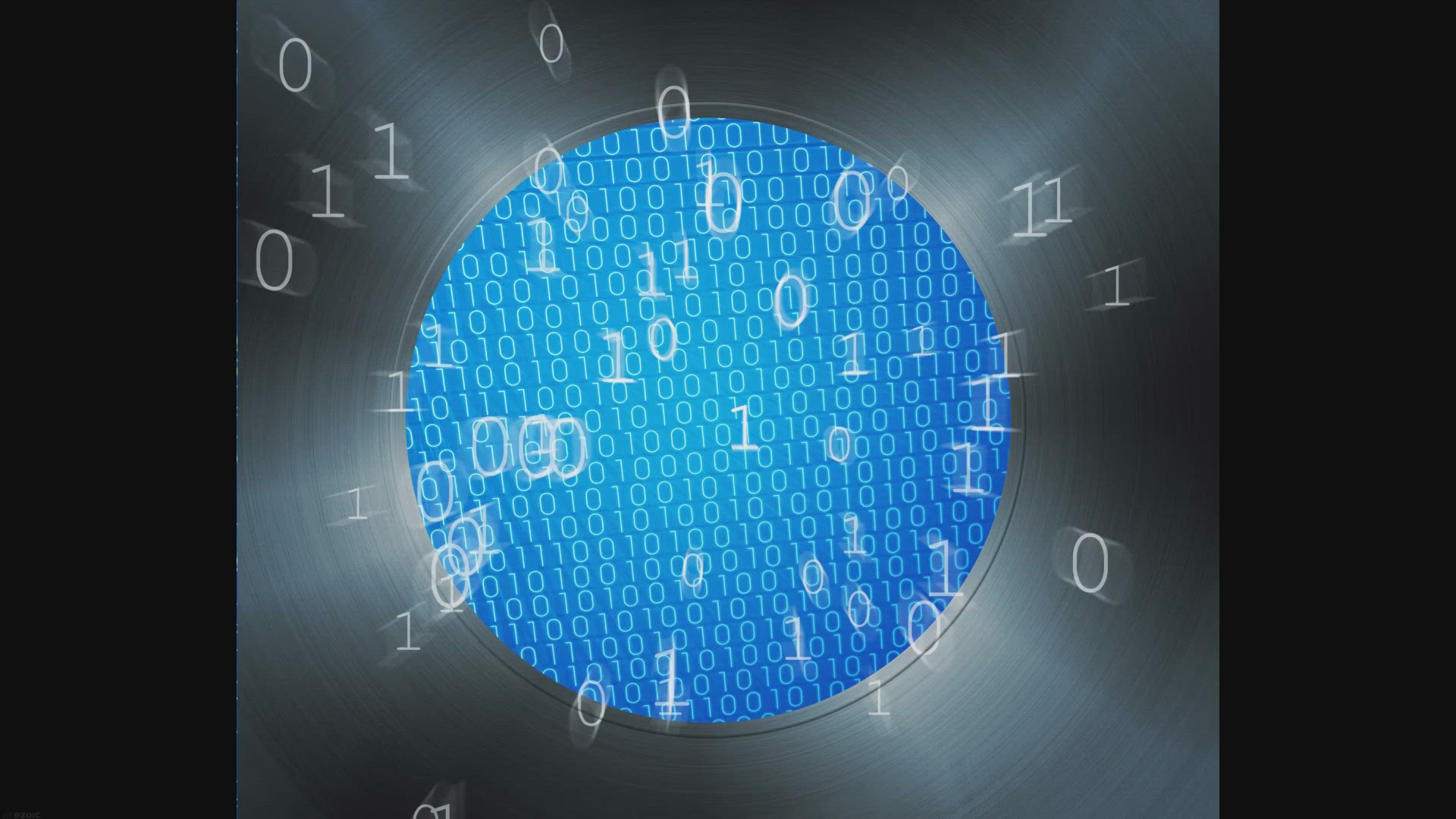
Free PrintOnly Giveaway: Secure Document Printing for Physic...
72K views · Mar 2, 2024 gearupwindows.com
Secure document printing made easy with PrintOnly. Safeguard sensitive materials by restricting printing to physical USB printers only. Enjoy advanced features like file protection, watermarking, and print expiration dates. Claim your free PrintOnly license now!
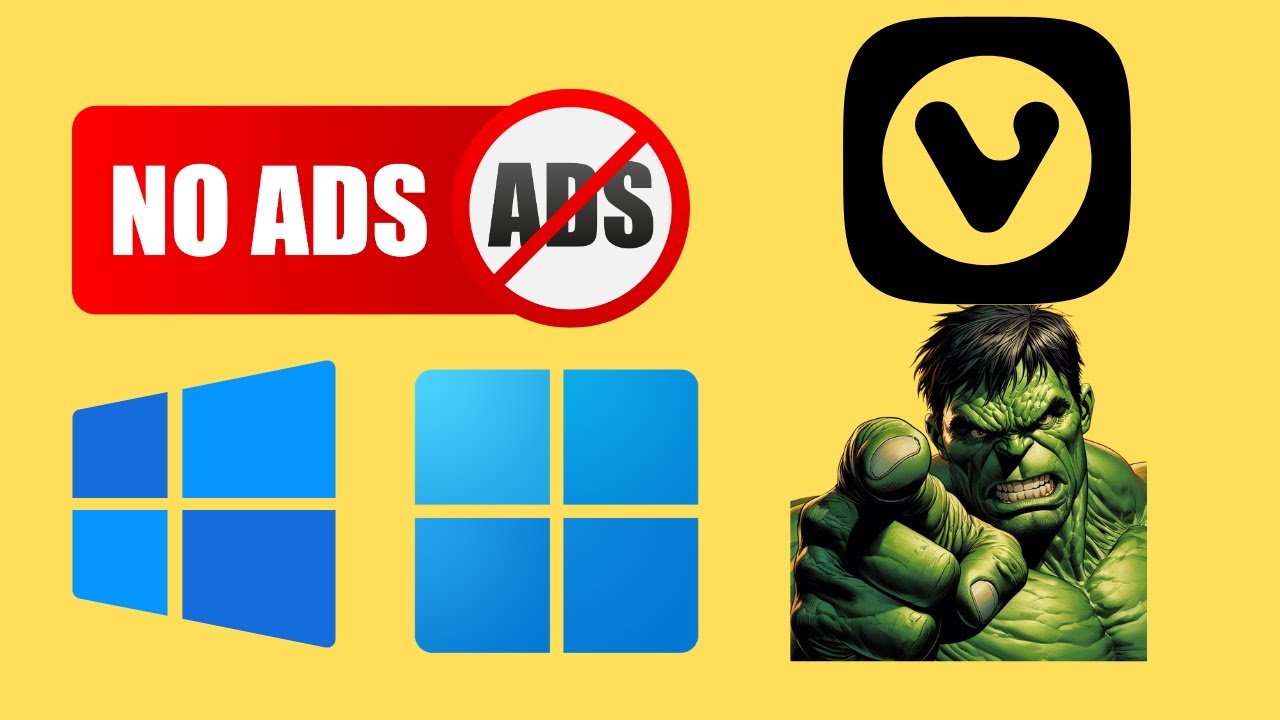
How to Enable or Disable Ads in Vivaldi Browser on Windows 1...
10 views · Mar 3, 2024 gearupwindows.com
Title: How to Enable or Disable Ads in Vivaldi Browser on Windows 11 or 10 Description: Welcome back, GearUpWindows fam! In this tutorial, we're diving into the nitty-gritty of Vivaldi Browser on Windows 11 or 10. Whether you're all about customization or just want to fine-tune your browsing experience, we've got you covered. One aspect that often sparks curiosity is ads. Yes, we're talking about those pesky distractions that can sometimes clutter up our browsing space. But fear not, because today, we're showing you exactly how to take control of ads in Vivaldi Browser. Whether you want to enable ads for a seamless browsing experience or disable them for a distraction-free zone, we'll walk you through the steps. Trust us, it's easier than you think! So, if you're ready to gear up your Vivaldi Browser and tailor it to your preferences, hit that play button and let's get started. Don't forget to subscribe to GearUpWindows for more tech tutorials, tips, and tricks! #VivaldiBrowser #Windows10 #Windows11 #BrowserTips #BrowserCustomization #AdBlocking #TechTutorial #GearUpWindows #InternetBrowsing #TechHacks
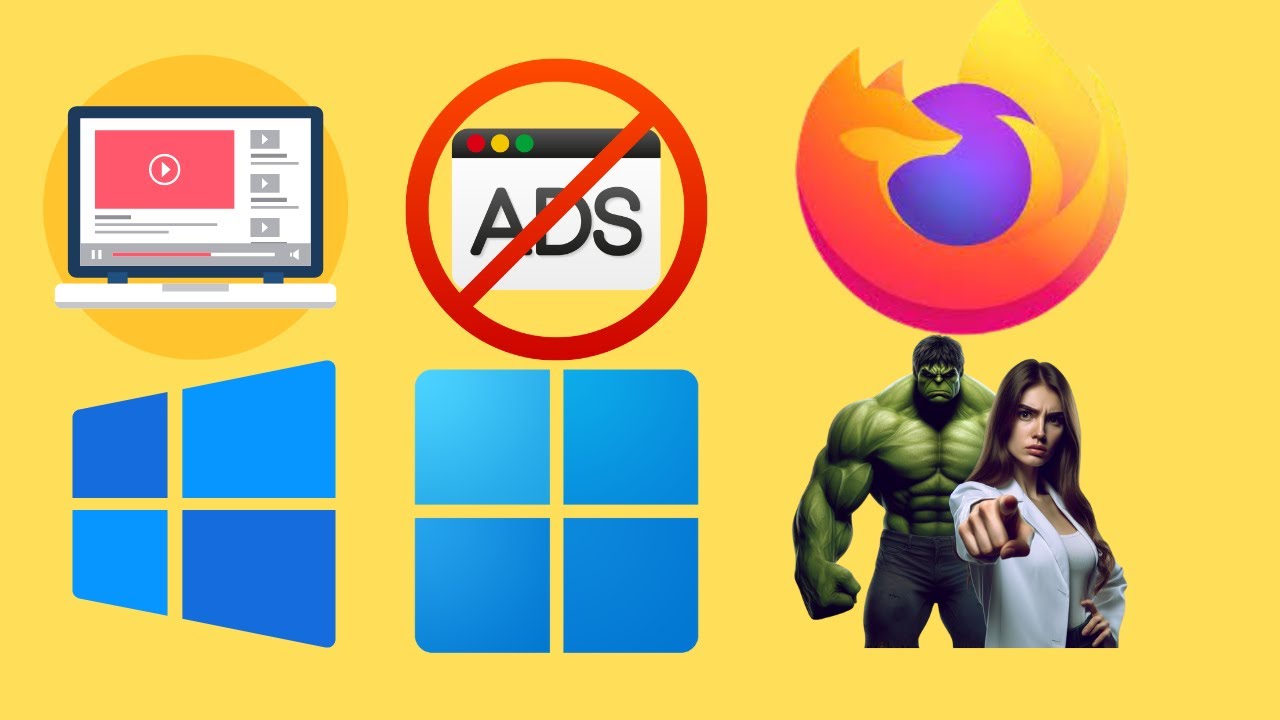
How to Block YouTube Ads in Mozilla Firefox on Windows 11 ...
86 views · Mar 3, 2024 gearupwindows.com
Title: "Easy Guide: Blocking YouTube Ads on Mozilla Firefox (Windows 11/10) | GearUpWindows" Description: Welcome to GearUpWindows! Are you tired of those pesky YouTube ads interrupting your viewing experience on Mozilla Firefox? Well, you're in luck because in this tutorial, we'll show you how to block those annoying ads effortlessly. In this step-by-step guide, we'll walk you through the process of blocking YouTube ads on Mozilla Firefox, whether you're using Windows 11 or Windows 10. No more distractions, no more waiting for ads to finish – just seamless watching. Our method is simple, effective, and doesn't require any advanced technical skills. With just a few clicks, you'll be able to enjoy uninterrupted YouTube videos on Firefox. So if you're ready to take back control of your YouTube experience, hit that play button and let's get started. Don't forget to like, subscribe, and hit the notification bell to stay updated with the latest tips, tricks, and tutorials from GearUpWindows! #YouTubeAds #MozillaFirefox #Windows11 #Windows10 #AdBlock #Tutorial #GearUpWindows #TechTips #YouTubeHacks #AdBlocking #InternetBrowsing #SeamlessExperience #NoMoreDistractions #TechTutorials
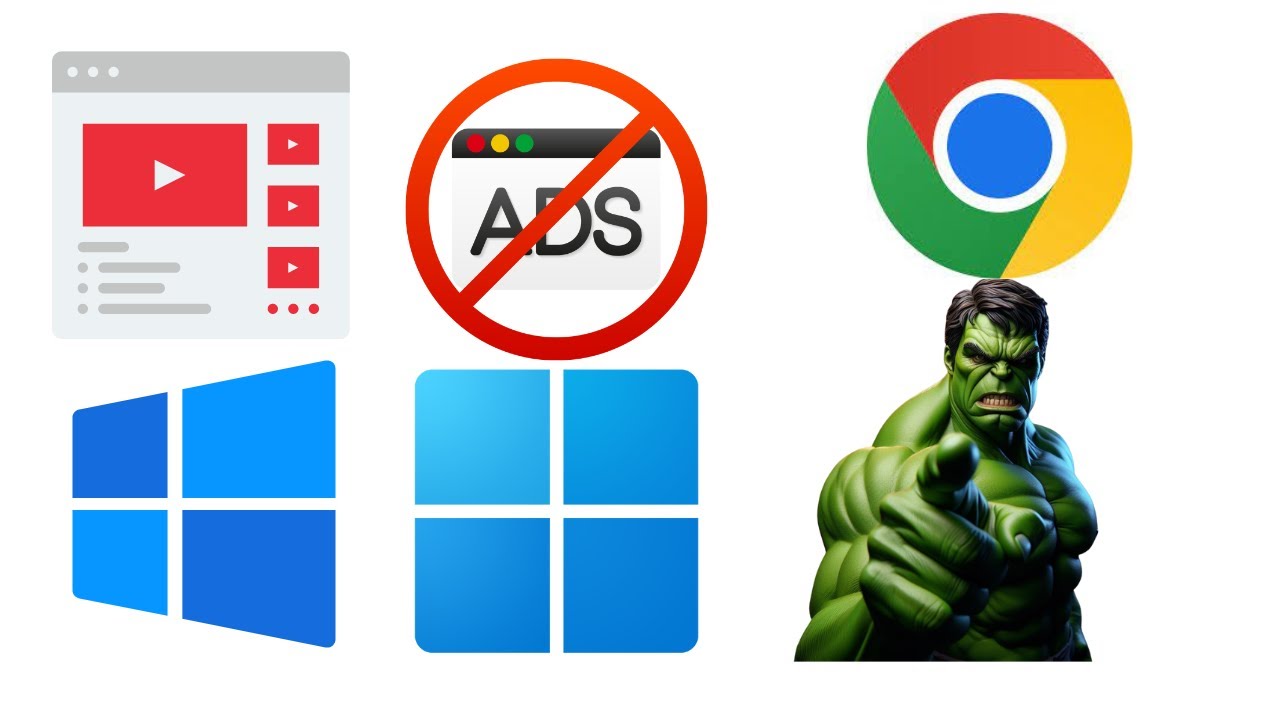
How to Block YouTube Ads in Google Chrome on Windows 11 or...
86 views · Mar 3, 2024 gearupwindows.com
Title: "Ultimate Guide: Block YouTube Ads on Google Chrome | Windows 11 & 10 | GearUpWindows" Description: Welcome to GearUpWindows! In this comprehensive tutorial, we'll show you how to effectively block those pesky YouTube ads on Google Chrome, whether you're using Windows 11 or 10. Say goodbye to interruptions and enjoy uninterrupted viewing on your favorite platform! In this step-by-step guide, we'll walk you through the process of installing and configuring the best ad-blocking extensions for Google Chrome. From exploring different options to optimizing settings, we've got you covered. No more frustrating interruptions during your YouTube sessions! Whether you're a casual viewer or a content creator, eliminating ads can enhance your browsing experience and boost productivity. Join us as we dive into the world of ad-blocking on Google Chrome, empowering you to take control of your online experience. Don't let ads disrupt your YouTube journey any longer. GearUpWindows is here to equip you with the tools and knowledge you need to block ads effectively and enjoy seamless viewing on Google Chrome. Hit that play button and let's get started! #YouTubeAds #AdBlocking #GoogleChrome #Windows10 #Windows11 #GearUpWindows #OnlineExperience #Productivity #YouTubeHacks #TechTips #AdBlockExtensions #Tutorial #TechGuide
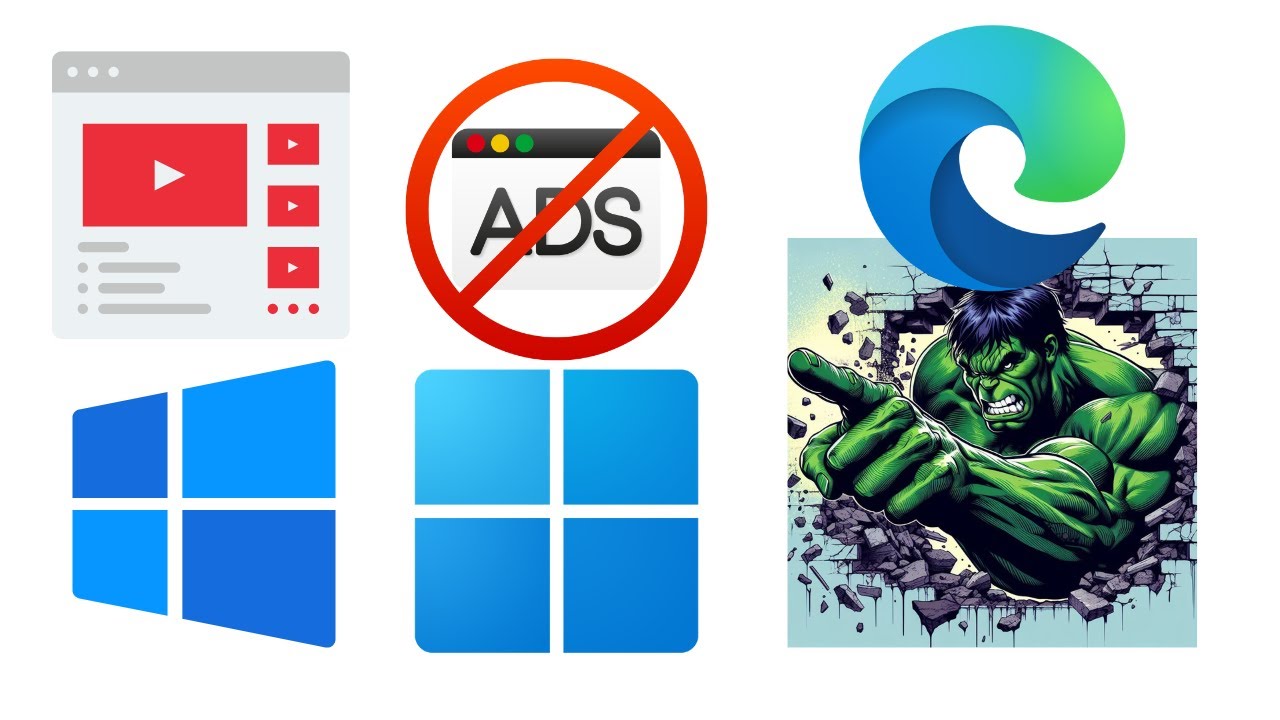
How to Block YouTube Ads in Microsoft Edge on Windows 11 o...
24 views · Mar 3, 2024 gearupwindows.com
Title: "Ultimate Guide: Block YouTube Ads in Microsoft Edge on Windows 11/10 | GearUpWindows Tutorial" Description: Welcome to GearUpWindows! Tired of those pesky ads interrupting your YouTube experience on Microsoft Edge? Well, you're in luck! In this comprehensive tutorial, we'll show you exactly how to block those annoying ads effectively on both Windows 11 and Windows 10. With step-by-step instructions and easy-to-follow demonstrations, you'll learn the most efficient methods to enhance your browsing experience and enjoy uninterrupted video playback on YouTube. Whether you're a casual viewer or a content creator, eliminating ads can significantly improve your productivity and enjoyment while browsing. Our tutorial covers various techniques and tools, ensuring there's an option suitable for everyone, regardless of your level of technical expertise. From browser extensions to advanced settings tweaks, we've got you covered. Join us as we dive into the world of ad-blocking on Microsoft Edge, empowering you to take control of your browsing experience. Say goodbye to interruptions and hello to seamless video streaming with GearUpWindows. Don't forget to like, share, and subscribe for more valuable tutorials and tips to optimize your Windows experience. Let's Gear Up Windows together! #GearUpWindows #Windows11 #Windows10 #MicrosoftEdge #YouTubeAds #AdBlocking #Tutorial #TechTips #ProductivityHacks #BrowserExtensions #WindowsTutorials #TechHowTo #AdFreeBrowsing #TechSolutions
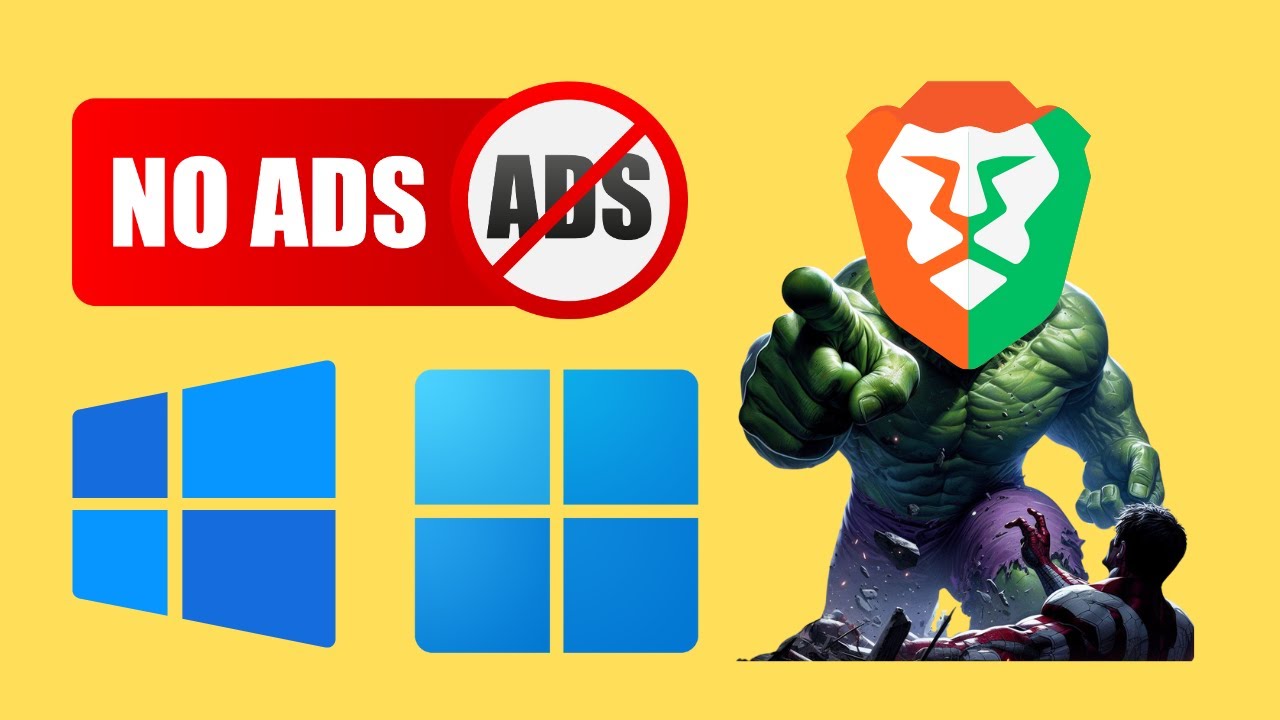
How to Enable or Disable Ads in Brave Browser on Windows 11 ...
43 views · Mar 3, 2024 gearupwindows.com
Title: How to Enable or Disable Ads in Brave Browser on Windows 11 or 10 Description: Welcome to GearUpWindows! In this video, we'll walk you through the simple steps to enable or disable ads in the Brave Browser on your Windows 11 or 10 system. Brave Browser offers users the flexibility to choose whether they want to see ads while browsing or not. Whether you're looking to support your favorite content creators or prefer an ad-free experience, Brave has you covered. Follow along as we guide you through the settings to customize your ad experience according to your preferences. Whether it's adjusting your Brave Rewards settings or toggling the ad preferences, we'll show you how to do it all in just a few easy steps. Stay tuned to GearUpWindows for more tech tutorials, tips, and tricks to make the most out of your Windows experience. Don't forget to like, share, and subscribe for more content! #BraveBrowser #Windows11 #Windows10 #BrowserTips #AdBlocking #OnlinePrivacy #TechTutorial #GearUpWindows #TechTips #InternetBrowsing #DigitalPrivacy #AdBlockingSettings #OnlineAds #DigitalExperience #WebBrowsing #TechGuide
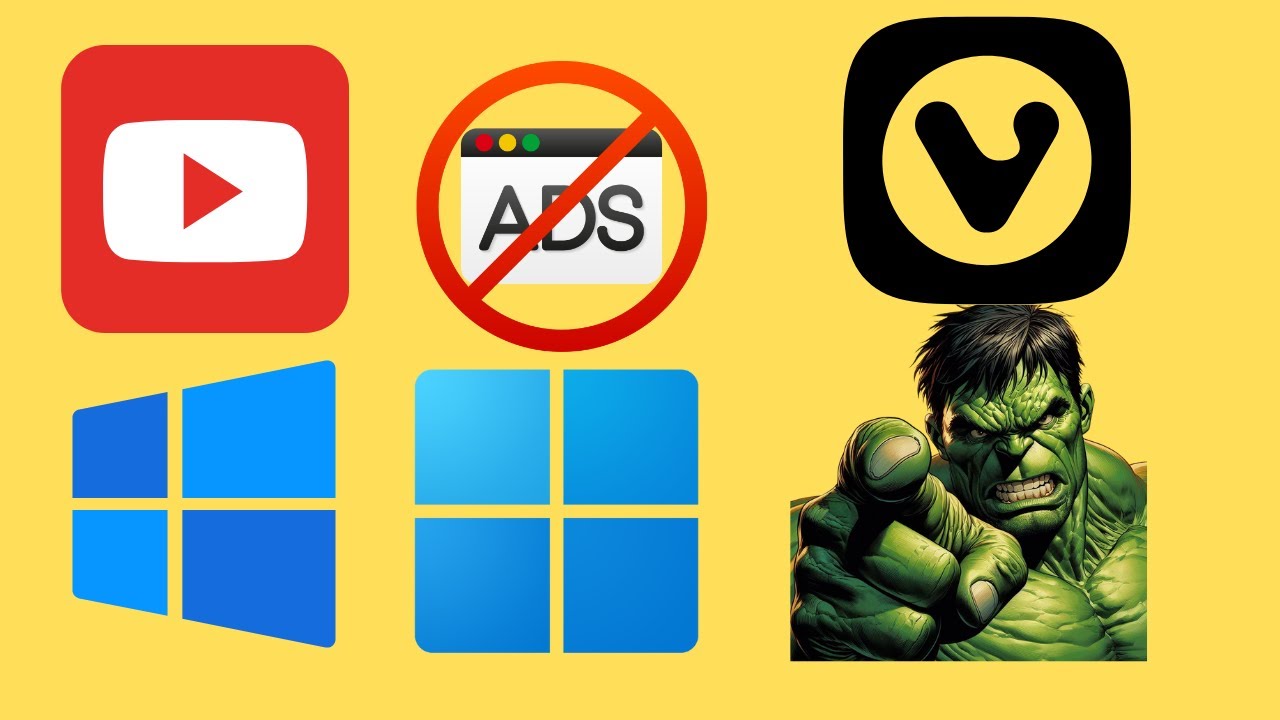
How to Block YouTube Ads in Vivaldi Browser on Windows 11 or...
7 views · Mar 3, 2024 gearupwindows.com
Title: "Ultimate Guide: Blocking YouTube Ads in Vivaldi Browser on Windows 11/10" Description: Welcome to GearUpWindows! In this tutorial, we'll show you how to bid farewell to those pesky YouTube ads on your Vivaldi browser running on Windows 11 or 10. Say hello to uninterrupted browsing and video streaming! YouTube ads can be a nuisance, but fear not, we've got you covered with a step-by-step guide on how to block them effectively using Vivaldi's built-in features and some handy extensions. Whether you're tired of those lengthy pre-roll ads or those annoying mid-video interruptions, our tutorial will walk you through the process of customizing your Vivaldi browser settings to ensure a seamless YouTube experience. From enabling Vivaldi's built-in ad-blocking capabilities to installing powerful ad-blocking extensions, we'll explore various methods to tailor your browsing experience to your preferences. No more distractions, no more interruptions – just pure, uninterrupted content consumption on YouTube. So, if you're ready to take control of your browsing experience and say goodbye to YouTube ads for good, be sure to watch our tutorial until the end! Don't forget to like, share, and subscribe to GearUpWindows for more tips, tricks, and tutorials to enhance your Windows experience. Let's gear up your browsing experience together! #VivaldiBrowser #YouTubeAds #Windows11 #Windows10 #AdBlocking #TechTutorial #GearUpWindows #BrowserTips #AdBlock #YouTubeTips #TechHacks #OnlineStreaming #NoMoreAds #ProductivityHacks
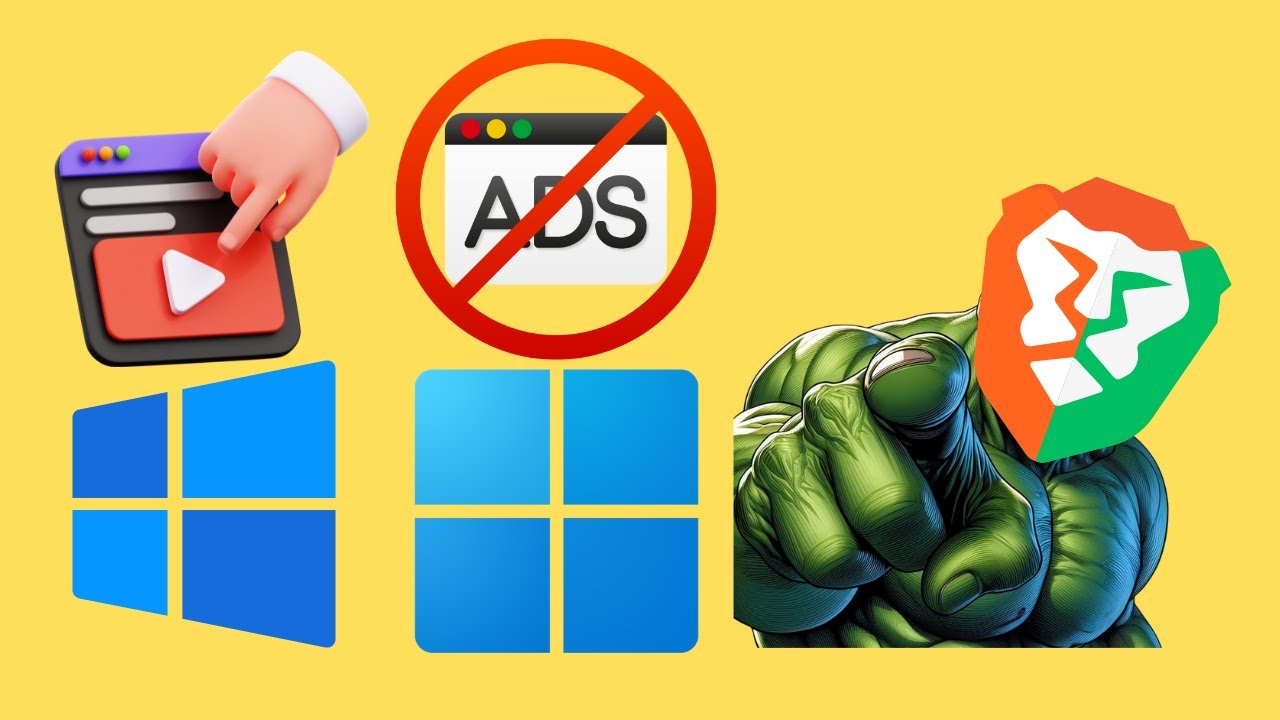
How to Block YouTube Ads in Brave Browser on Windows 11 or 1...
30 views · Mar 3, 2024 gearupwindows.com
Title: Stop YouTube Ads on Brave Browser | Easy Tutorial for Windows 11/10 | GearUpWindows Description: Tired of those pesky YouTube ads interrupting your videos? Say goodbye to interruptions with this simple guide! In this tutorial, we'll show you how to block YouTube ads effortlessly using the Brave Browser on Windows 11 or 10. Brave Browser offers a seamless browsing experience with built-in ad-blocking features, making it the perfect choice for users who want to enjoy their favorite content without interruptions. Whether you're a casual viewer or a dedicated content creator, blocking ads on YouTube can significantly enhance your online experience. Join us as we walk you through the step-by-step process of blocking YouTube ads on Brave Browser. From installing Brave Browser to enabling ad-blocking settings, we've got you covered every step of the way. GearUpWindows is your go-to channel for tech tutorials, tips, and tricks to optimize your Windows experience. Subscribe now and hit the notification bell to stay updated on the latest tech guides and reviews! Stop wasting time on annoying ads and start enjoying uninterrupted YouTube videos today. Watch our tutorial now and take control of your browsing experience with Brave Browser! #BraveBrowser #YouTubeAds #AdBlocking #Windows10 #Windows11 #TechTutorial #GearUpWindows #OnlineExperience #NoMoreAds #AdFreeBrowsing #TechTips #BrowserHacks #DigitalFreedom

How to Change Keyboard Language in Windows 11 | GearUpWindo...
434 views · Mar 3, 2024 gearupwindows.com
Title: Mastering Windows 11: How to Change Keyboard Language Description: Welcome back to GearUpWindows, your ultimate guide to mastering Windows 11! In this tutorial, we'll show you the step-by-step process to change the keyboard language on your Windows 11 PC. Whether you're multilingual or just need to switch between different keyboard layouts, we've got you covered. In this comprehensive guide, we'll walk you through accessing the language settings, adding new languages, and setting your preferred keyboard layout. With easy-to-follow instructions and helpful tips, you'll be able to seamlessly switch between languages in no time. Don't let language barriers hold you back! Join us on this journey to unlock the full potential of your Windows 11 experience. Subscribe to GearUpWindows for more insightful tutorials, tips, and tricks to elevate your computing experience. Let's gear up and dive into the world of Windows 11 together! #Windows11 #KeyboardLanguage #WindowsTips #LanguageSettings #Multilingual #TechTutorials #GearUpWindows #WindowsTutorial #PCSkills #LanguageSwitching
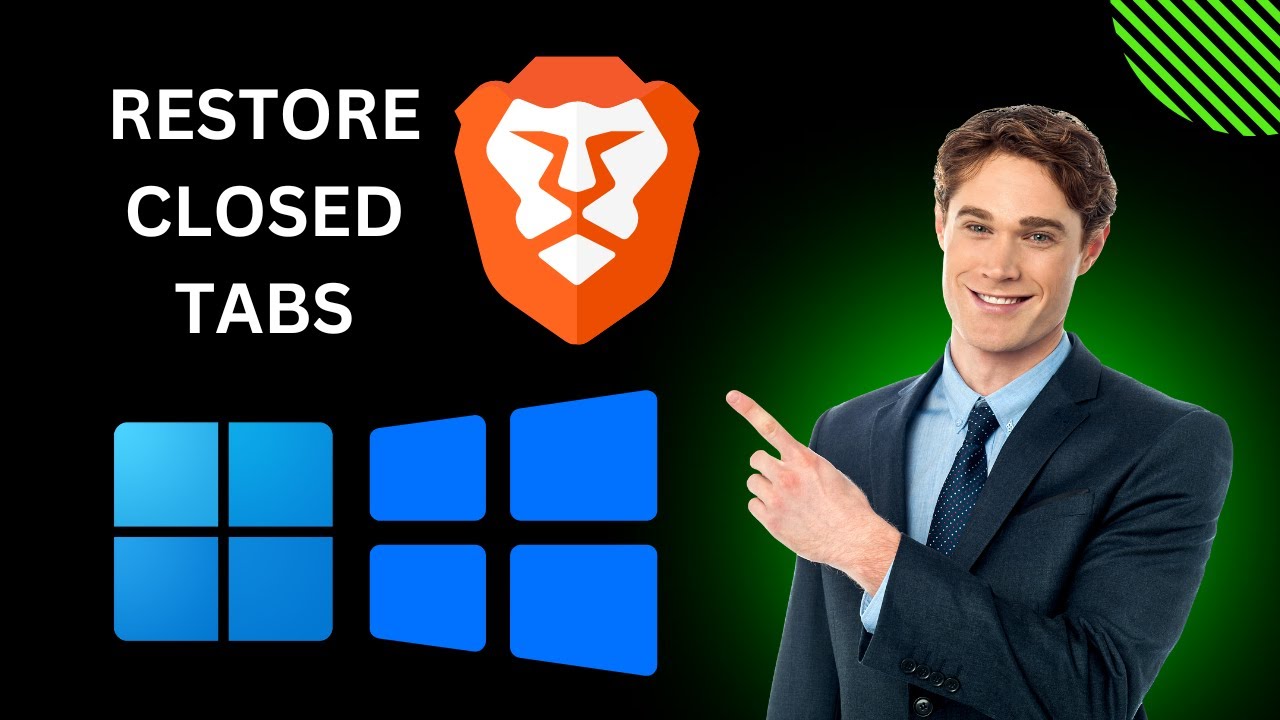
How to Restore or Reopen Recently Closed Tabs in Brave Brows...
47 views · Mar 3, 2024 gearupwindows.com
Title: How to Restore Recently Closed Tabs in Brave Browser | Windows 11/10 Tutorial Description: Welcome to GearUpWindows! In this tutorial, we'll show you how to quickly restore recently closed tabs in the Brave Browser on Windows 11 or 10. Accidentally closed an important tab or want to revisit a page you were just on? No worries! We've got you covered with a simple step-by-step guide to retrieve those tabs effortlessly. Stay tuned as we walk you through the process, ensuring you never lose track of your browsing history again. Don't forget to like, share, and subscribe for more useful tips and tricks on optimizing your Windows experience! #BraveBrowser #WindowsTips #Windows11 #Windows10 #BrowserTips #TechTutorial #ProductivityHacks #WebBrowsing #TechTips #GearUpWindows #DigitalProductivity #BrowserTricks

How to Restore or Reopen Recently Closed Tabs in Mozilla Fir...
53 views · Mar 3, 2024 gearupwindows.com
Title: "Quick Guide: How to Restore Recently Closed Tabs in Mozilla Firefox on Windows 11 or 10" Description: Welcome back to GearUpWindows! In this tutorial, we'll walk you through the steps to easily restore recently closed tabs in Mozilla Firefox on your Windows 11 or 10 system. Whether you accidentally closed an important tab or just want to reopen a previously visited page, knowing how to access and restore closed tabs can be a real time-saver. Follow along as we demonstrate the quickest and most efficient methods to retrieve your closed tabs, helping you to seamlessly pick up where you left off in your browsing session. Don't let a mistakenly closed tab disrupt your workflow - learn how to restore them effortlessly with Mozilla Firefox on Windows 11 or 10. Watch now and never lose your browsing momentum again! Don't forget to like, share, and subscribe for more helpful tips and tutorials from GearUpWindows! #GearUpWindows #FirefoxTips #BrowserTricks #Windows10 #Windows11 #TabManagement #TechTutorials #ProductivityHacks #WebBrowsing #MozillaFirefox #TechHowTo #InternetTips

How to Restore or Reopen Recently Closed Tabs in Vivaldi on ...
25 views · Mar 3, 2024 gearupwindows.com
Title: How to Restore Recently Closed Tabs in Vivaldi on Windows 11 or 10 | GearUpWindows Description: Welcome back to GearUpWindows! In this tutorial, we'll show you a handy tip for Vivaldi browser users on Windows 11 or 10 – how to restore recently closed tabs effortlessly. Accidentally closed an important tab? No worries! We've got you covered. Learn the step-by-step process to quickly bring back those tabs and pick up right where you left off. Whether you're a power user or just getting started with Vivaldi, this trick will surely come in handy. Stay tuned for more tips, tricks, and tutorials to enhance your Windows experience. Don't forget to like, subscribe, and hit the notification bell to stay updated with our latest content. Let's gear up your Windows experience together! #VivaldiBrowser #WindowsTips #Windows10 #Windows11 #BrowserTips #TechTutorial #WebBrowsing #ProductivityHacks #TechHowTo #GearUpWindows

How to Restore or Reopen Recently Closed Tabs in Microsoft E...
238 views · Mar 3, 2024 gearupwindows.com
Title: "Quick Guide: Restoring Recently Closed Tabs in Microsoft Edge | Windows 11/10" Description: Welcome to GearUpWindows! In this tutorial, we'll walk you through the simple steps to restore recently closed tabs in Microsoft Edge on Windows 11 or 10. Accidentally closed an important tab? Don't worry, we've got you covered. Microsoft Edge offers a convenient feature that allows you to quickly restore tabs that you may have closed unintentionally. Whether you're working on Windows 11 or still using Windows 10, this guide will help you navigate through the process effortlessly. Join us as we demonstrate the step-by-step procedure to retrieve those closed tabs and get back to browsing seamlessly. Don't let a closed tab disrupt your workflow. Watch this tutorial now and never lose track of your important tabs again! Subscribe to GearUpWindows for more useful tips, tricks, and tutorials to enhance your Windows experience. Like, share, and hit the bell icon to stay updated with our latest content. Let's Gear Up Windows together! #MicrosoftEdge #WindowsTips #Windows11 #Windows10 #BrowserTips #TechTutorials #GearUpWindows #WebBrowsing #ProductivityTips #ComputerTips

How to Restore or Reopen Recently Closed Tabs in Opera on Wi...
20 views · Mar 3, 2024 gearupwindows.com
Title: "Effortless Tutorial: Restoring or Reopening Recently Closed Tabs in Opera on Windows 11 or 10" Description: Welcome to GearUpWindows, your go-to channel for mastering Windows tips and tricks! In this tutorial, we'll guide you through the simple process of restoring or reopening recently closed tabs in Opera browser on both Windows 11 and 10. Whether you accidentally closed an important tab or want to revisit a webpage you closed earlier, Opera provides a seamless solution. Follow along as we demonstrate step-by-step instructions to effortlessly retrieve your recently closed tabs without any hassle. By the end of this video, you'll be equipped with the knowledge to efficiently manage your browsing sessions in Opera, enhancing your productivity and browsing experience on Windows 11 or 10. Don't forget to like, share, and subscribe for more insightful tutorials on optimizing your Windows experience! Let's dive in and master Opera like a pro. #OperaBrowser #WindowsTips #BrowserTricks #ProductivityHacks #Windows11 #Windows10 #TechTutorial #WebBrowsing #OperaTips #TabManagement #GearUpWindows
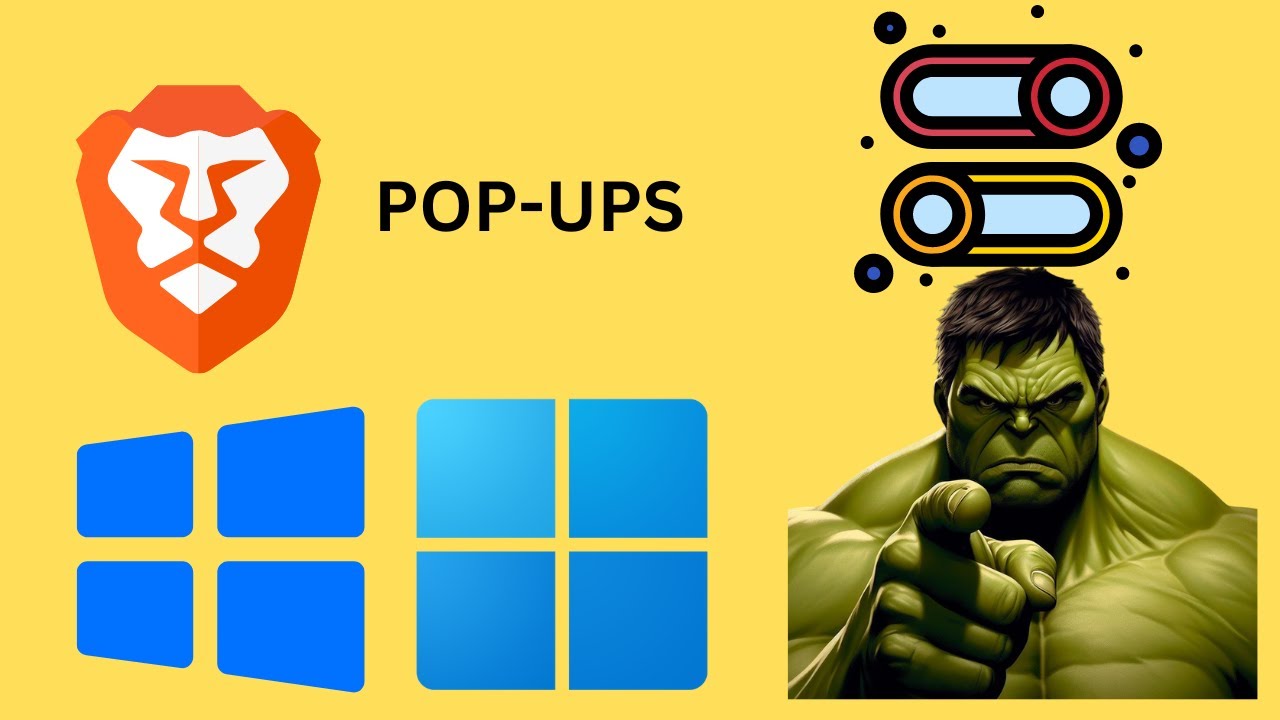
How to Enable or Disable Pop Ups on Brave Browser on Windows...
1 views · Mar 3, 2024 gearupwindows.com
Title: How to Enable or Disable Pop-Ups on Brave Browser | Windows 11/10 | GearUpWindows Description: Welcome to GearUpWindows! In this tutorial, we'll guide you through the simple steps to enable or disable pop-ups on the Brave Browser for both Windows 11 and Windows 10. Pop-ups can be intrusive and annoying, but with Brave Browser, you have full control over them. Whether you want to allow pop-ups for certain websites or block them entirely, we've got you covered. Stay tuned as we walk you through the process, step by step, ensuring you have a smooth browsing experience tailored to your preferences. Don't forget to like, share, and subscribe for more helpful tips and tutorials on optimizing your Windows experience! Let's GearUpWindows together. #BraveBrowser #Windows10 #Windows11 #PopUps #BrowserTips #TechTutorials #GearUpWindows #BrowsingExperience #InternetBrowsing #WebBrowsers

Grab Your FREE Giveaway: Backup4all Lite 9.9 for Windows!
1K views · Mar 4, 2024 gearupwindows.com
Get the Backup4all Lite 9.9 for Windows absolutely free and ensure your data's protection. Learn how to avail of this limited-time giveaway and the standout features of this backup solution.
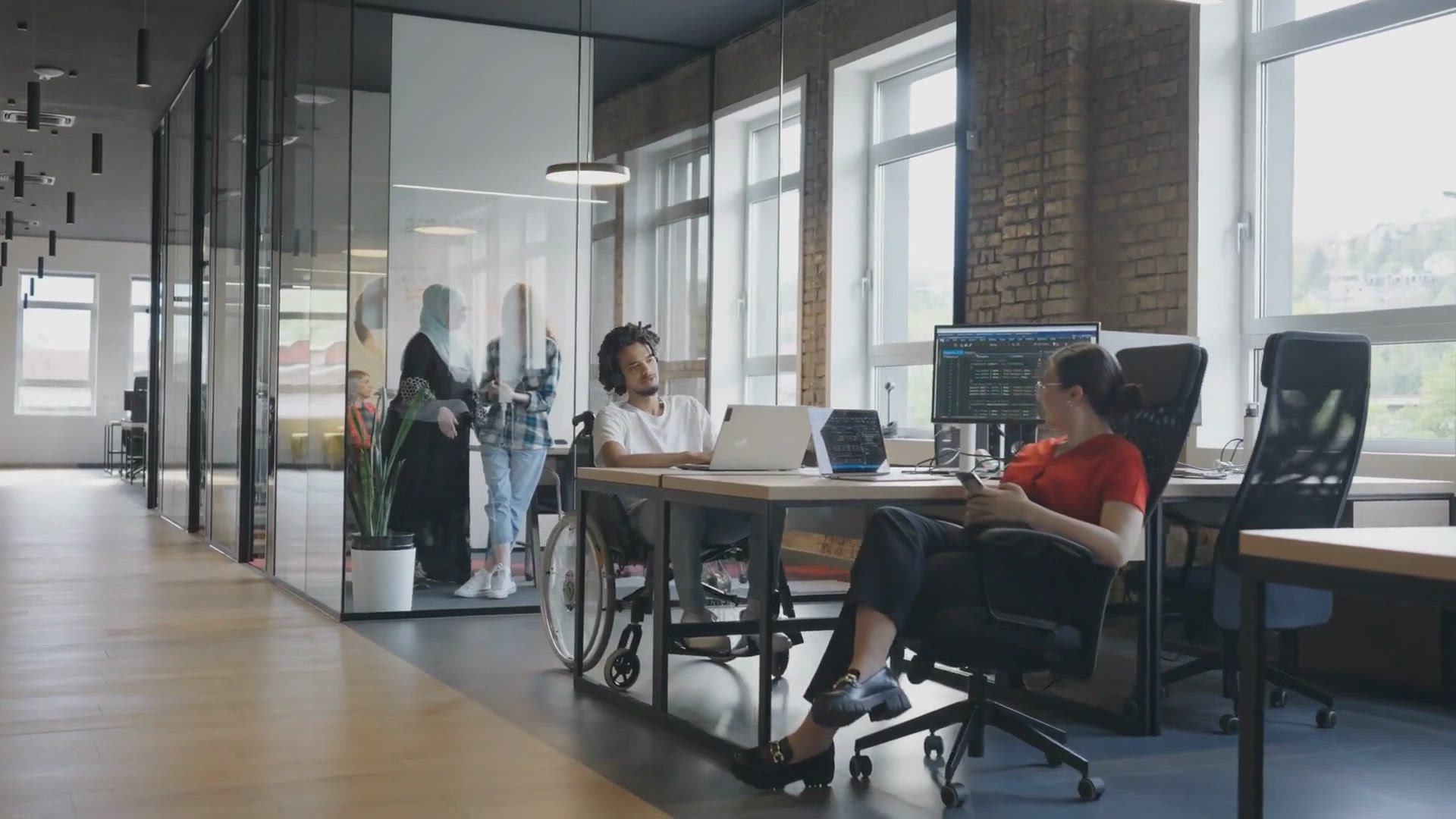
Free Giveaway: Unlock the Power of Data Conversion with Vovs...
42K views · Mar 4, 2024 gearupwindows.com
Unlock seamless data conversion with Vovsoft JSON to CSV Converter! Effortlessly transform JSON files into CSV format with customizable options, batch conversion, and advanced parsing capabilities. Get the full version for free now and enhance your data workflow!

Free Giveaway: Pazu Deezer Music Converter – Your Ticket t...
1K views · Mar 4, 2024 gearupwindows.com
Discover how to download unlimited Deezer songs for free with Pazu Deezer Music Converter. Enjoy high-quality offline music without a paid subscription. Get your free license now!
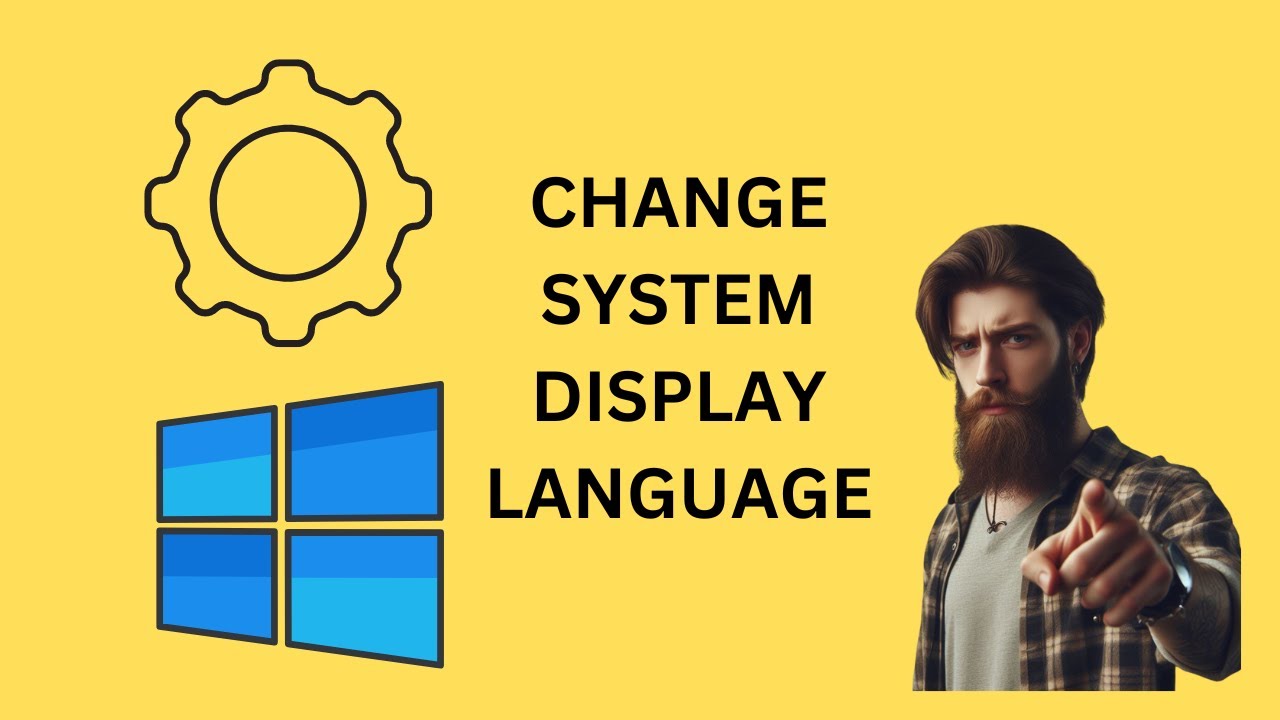
How to Change System Display Language on Windows 10 | GearUp...
43 views · Mar 4, 2024 gearupwindows.com
Title: "Ultimate Guide: Changing System Display Language on Windows 10 | GearUpWindows Tutorial" Description: Welcome to GearUpWindows! In this comprehensive tutorial, we'll walk you through the step-by-step process of changing the system display language on Windows 10. Whether you're looking to switch to a language you're more comfortable with or want to explore the diverse options Windows offers, we've got you covered. In this video, we'll cover everything from accessing the language settings to installing new languages and setting them as your primary display language. We'll also address common troubleshooting issues you might encounter along the way, ensuring a smooth transition to your preferred language. Join us as we demystify the process and empower you to customize your Windows 10 experience to match your linguistic preferences. Don't let language barriers hold you back – GearUpWindows is here to help you make your PC truly your own. Make sure to like, share, and subscribe for more insightful tutorials on optimizing your Windows experience. Let's GearUpWindows together! #Windows10 #LanguageSettings #SystemLanguage #Customization #WindowsTips #TechTutorial #GearUpWindows #PCCustomization #LanguageOptions #LanguageSwitching #TechHacks #WindowsTutorials
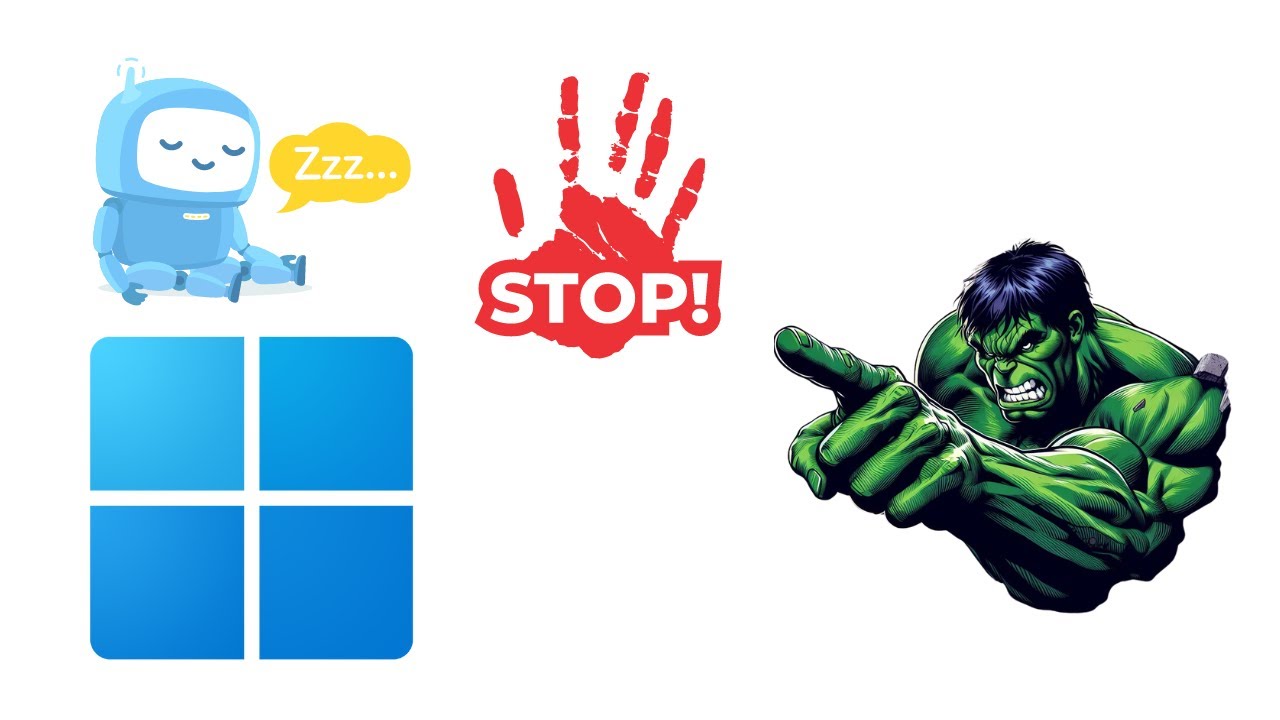
How to Prevent Windows 11 from Going to Sleep using Control�...
79 views · Mar 4, 2024 gearupwindows.com
Title: "Mastering Windows 11: Preventing Sleep Mode using Control Panel" Description: Welcome to GearUpWindows! In this tutorial, we'll show you how to take control of your Windows 11 device and prevent it from slipping into sleep mode using Control Panel settings. Sleep mode can be convenient, but it's not always ideal, especially when you need your device to stay awake for extended periods. Whether you're downloading large files, running background tasks, or simply want to keep your system alert, knowing how to manage sleep settings is essential. Join us as we navigate through the Control Panel interface, offering step-by-step instructions to tweak the power settings to your preference. With just a few clicks, you can ensure that your Windows 11 PC stays awake when you need it most. Don't let your productivity suffer due to unexpected sleep interruptions. Tune in now and empower yourself with the knowledge to keep your Windows 11 device awake and ready for action! Remember to like, subscribe, and hit the notification bell for more expert tips and tutorials on mastering Windows 11 with GearUpWindows! #Windows11 #PCtips #ControlPanel #TechTutorials #WindowsTips #ProductivityHacks #GearUpWindows #ComputerTips #TechHowTo #WindowsTutorial

How to Prevent Windows 10 from Going to Sleep using Control ...
99 views · Mar 4, 2024 gearupwindows.com
Title: "Mastering Windows 10: Control Panel Guide to Prevent Sleep Mode!" Description: Welcome back, tech enthusiasts! In today's GearUpWindows tutorial, we're diving deep into Windows 10 settings to solve a common annoyance: preventing your system from slipping into sleep mode when you need it most. Are you tired of your PC dozing off during crucial tasks? Fear not! We'll walk you through step-by-step using the Control Panel, a powerful tool often overlooked in the age of modern settings menus. In this comprehensive guide, we'll explore the Control Panel's sleep settings, empowering you to tailor your PC's sleep behavior to suit your needs perfectly. No more interruptions during downloads, presentations, or those late-night binge-watching sessions! Join us as we unravel the mysteries of Windows 10 sleep settings and take control of your device's slumber habits once and for all. Whether you're a seasoned tech pro or just getting started, this tutorial is for you. Don't let your PC call the shots—learn how to dictate when it's time to rest. Hit that play button and GearUpWindows with us today! #Windows10 #ControlPanel #SleepMode #PCSettings #TechTutorial #GearUpWindows #TechTips #ProductivityHacks #ComputerTips #WindowsTips

How to Change System Display Language on Windows 11 | GearU...
32 views · Mar 4, 2024 gearupwindows.com
Title: "Mastering Windows 11: How to Change System Display Language" Description: Welcome to GearUpWindows, your go-to channel for mastering everything Windows 11! In this tutorial, we'll guide you through the process of changing the system display language on your Windows 11 PC. Whether you're looking to switch to your preferred language or simply exploring the customization options, we've got you covered. Changing the system display language in Windows 11 is a straightforward process, but it can make a world of difference in enhancing your user experience. From accessing the settings to selecting your desired language and applying the changes, we'll walk you through each step with clear and concise instructions. No matter your proficiency level, whether you're a tech novice or a seasoned user, our tutorial ensures you can easily navigate through the language settings of Windows 11. Unlock the full potential of your operating system by personalizing it to match your language preferences. Stay tuned to GearUpWindows for more insightful Windows 11 tutorials, tips, and tricks to optimize your digital experience. Don't forget to like, share, and subscribe for regular updates on mastering your Windows journey! Let's dive in and customize your Windows 11 experience today. #Windows11 #SystemDisplayLanguage #LanguageSettings #WindowsTutorial #CustomizeWindows #TechTips #GearUpWindows #OperatingSystem #LanguagePreferences #WindowsCustomization #PCTips #TechTutorials

Glary Utilities Pro Giveaway: FREE License Here Only!
6K views · Mar 5, 2024 gearupwindows.com
Get a FREE license for Glary Utilities Pro, the popular system optimization tool that helps you clean up junk files, optimize system performance, and protect your privacy. Simply follow the instructions in our post to download and activate the software. Don't miss out on this opportunity to

Boost Your Gaming Experience: Get a Free 1 Year License for ...
4K views · Mar 6, 2024 gearupwindows.com
Improve your gaming performance with Game Fire Pro 7 - a powerful software tool designed to optimize your PC's speed and stability. Get a free 1-year license and enjoy lag-free gameplay!
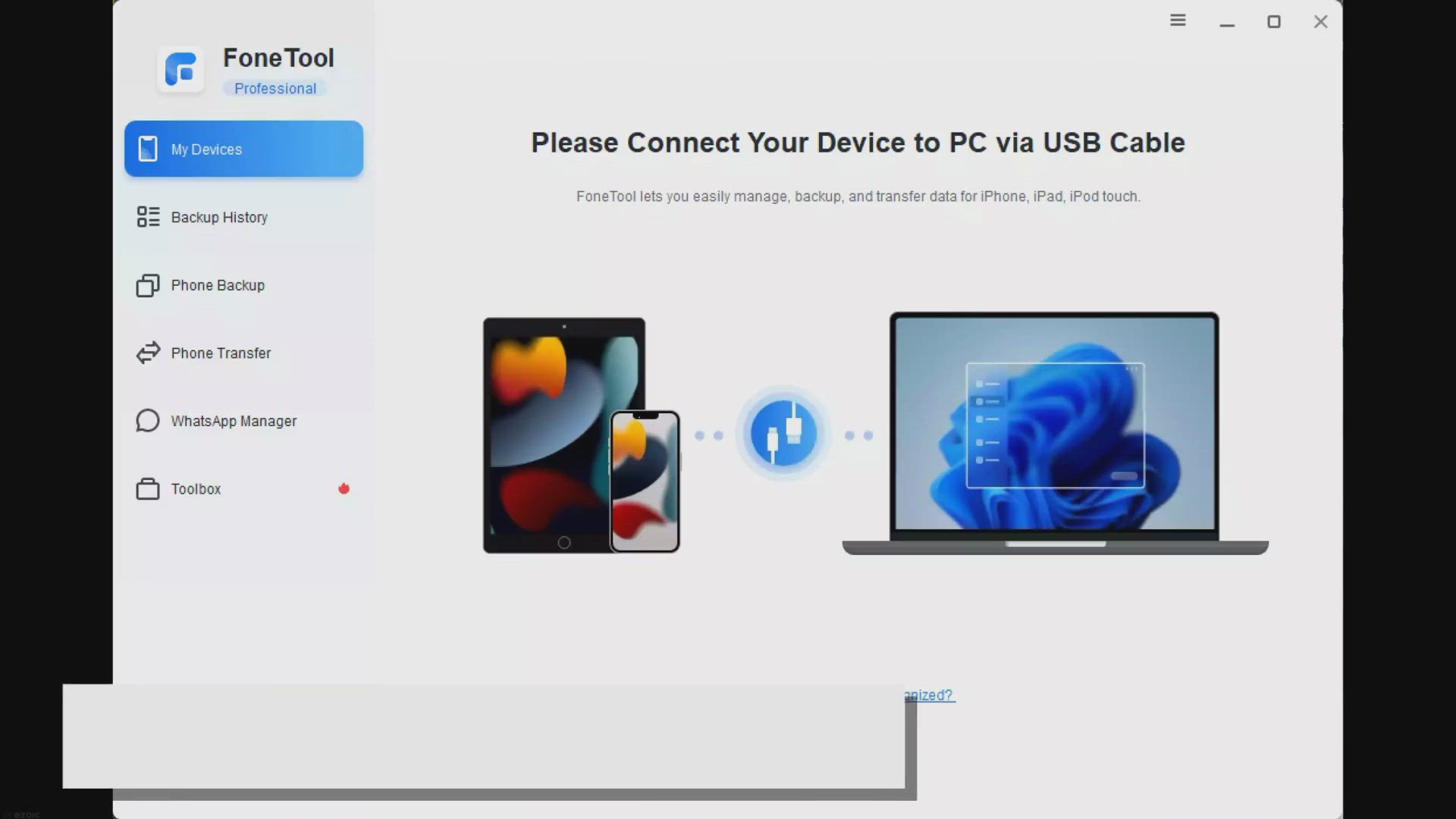
AOMEI FoneTool Pro Free Giveaway: Get your Best iPhone Switc...
8K views · Mar 6, 2024 gearupwindows.com
Get AOMEI FoneTool, the best iPhone switcher, for free with this limited-time giveaway. Easily transfer data between devices and manage your phone today!
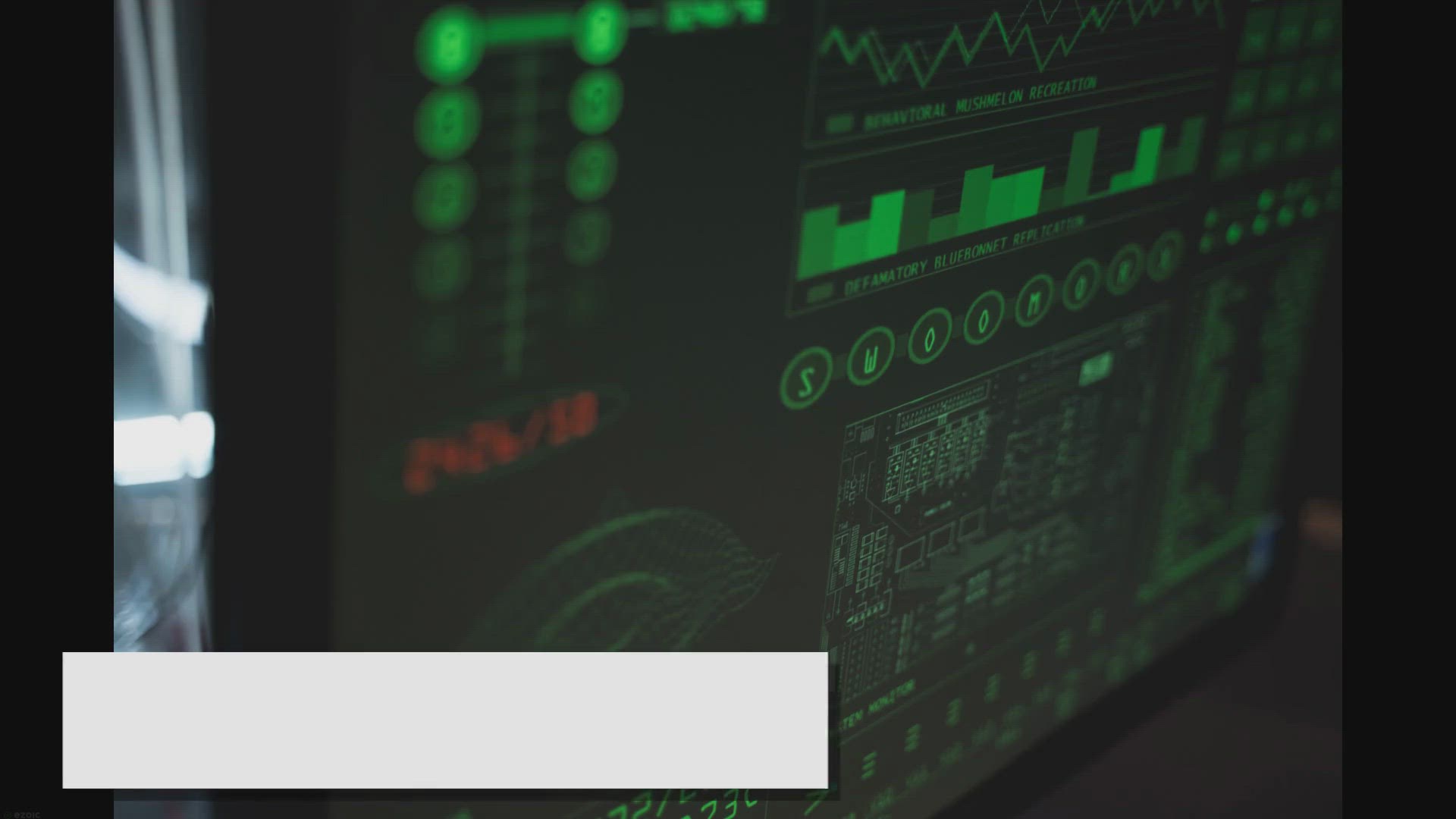
Wise Care 365 Pro Giveaway: Grab your FREE Copy here!
701 views · Mar 6, 2024 gearupwindows.com
Don't miss out on your chance to get a free copy of Wise Care 365 Pro! Follow these steps and learn how to claim your giveaway and optimize your Windows device today.

Free Giveaway: Comprehensive Data Security Solutions for Win...
803 views · Mar 6, 2024 gearupwindows.com
Ensure comprehensive data security with our free giveaway! Protect your Windows, iOS, and cloud data with robust backup, transfer, and recovery solutions. From AOMEI Backupper Professional to FoneTool Professional and CBackup, fortify your digital fortress today. Additionally, recover lost data
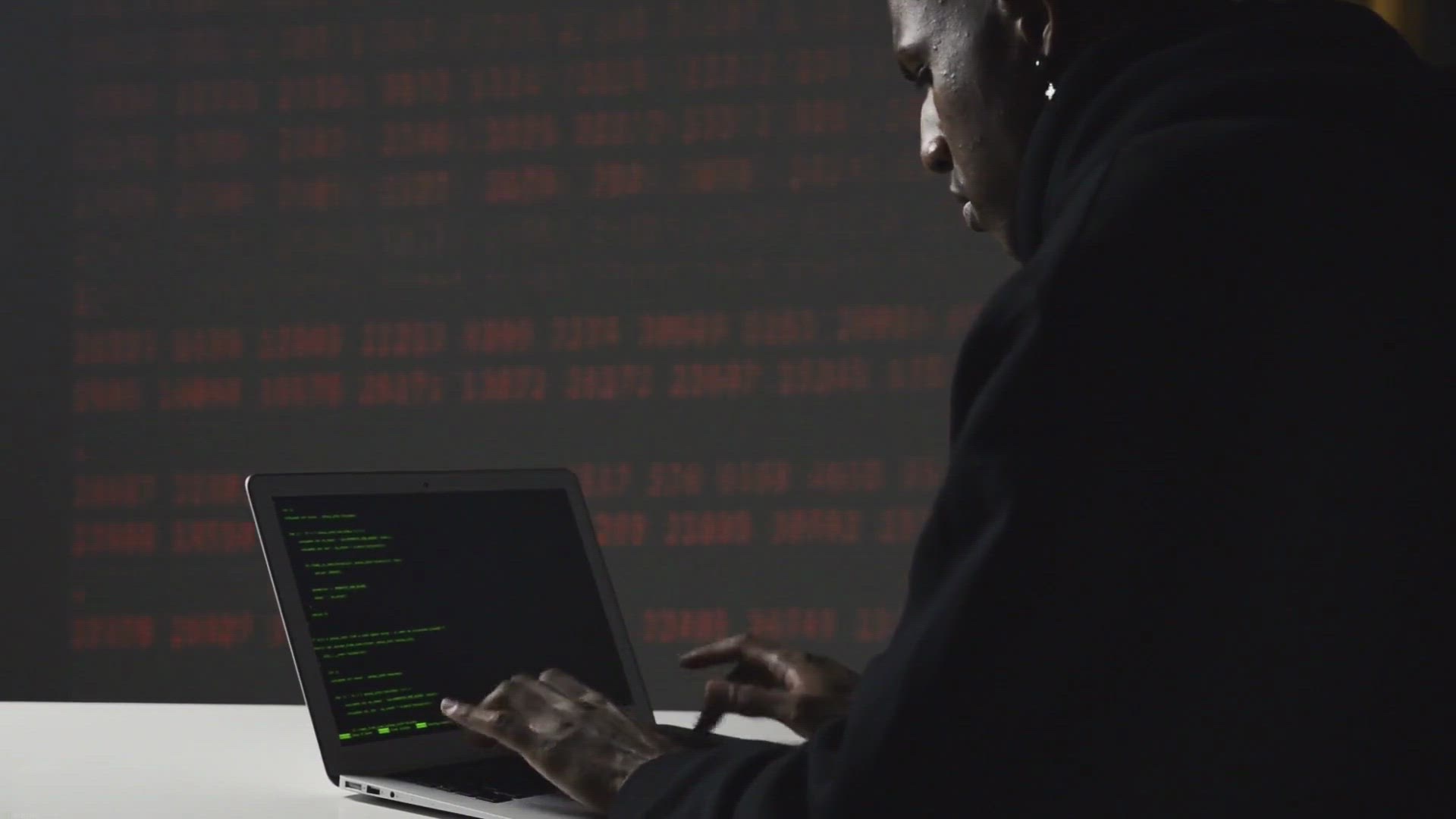
Stasher: Protecting Your Privacy on Windows with Folder Hidi...
1K views · Mar 5, 2024 gearupwindows.com
Discover how Stasher, a powerful privacy tool for Windows, offers robust folder hiding and password protection features to safeguard your sensitive data. Take control of your digital privacy with ease and ensure unauthorized access is kept at bay. Download Stasher today and enjoy peace of mind
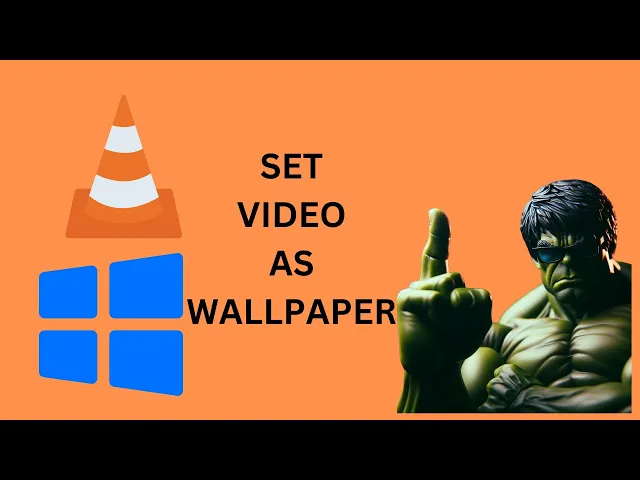
How to Set a Video as Windows 10 Desktop Background or Wallp...
231 views · Mar 7, 2024 gearupwindows.com
Title: "Ultimate Guide: Set Video as Windows 10 Desktop Background with VLC Media Player | GearUpWindows" Description: Welcome to GearUpWindows! In this comprehensive tutorial, we'll show you the step-by-step process of setting a video as your desktop background or wallpaper in Windows 10 using VLC Media Player. Are you tired of static wallpapers and craving something dynamic and engaging? Look no further! We'll unlock the full potential of your desktop by harnessing the power of VLC Media Player to seamlessly integrate your favorite videos into your Windows 10 background. Follow along as we demonstrate the easy-to-follow steps, from configuring VLC Media Player settings to selecting the perfect video to adorn your desktop. Whether it's a mesmerizing nature scene, a captivating cinematic clip, or your favorite music video, we've got you covered. Enhance your desktop experience and personalize your workspace like never before with this simple yet effective technique. Say goodbye to mundane backgrounds and hello to a dynamic desktop that reflects your style and personality. Don't miss out on this game-changing tutorial! Hit the play button now and transform your Windows 11 desktop into a vibrant canvas of creativity and inspiration. Gear up your Windows experience today with GearUpWindows! Download VLC https://www.videolan.org/vlc/download-windows.html Read more https://gearupwindows.com/vlc-media-player-a-versatile-and-powerful-multimedia-player/ #Windows10 #DesktopBackground #VLCMediaPlayer #VideoWallpaper #Customization #Personalization #DynamicDesktop #GearUpWindows #Tutorial #TechTips #CreativeDesktop #ProductivityHack

How to Set a Video as Desktop Background or Wallpaper on Win...
21 views · Mar 7, 2024 gearupwindows.com
Title: "Transform Your Desktop: Set Video Wallpaper on Windows 10 with Push Video Wallpaper | GearUpWindows" Description: Welcome to GearUpWindows, your ultimate destination for optimizing your Windows experience! In this video, we're diving into the world of dynamic desktop backgrounds by showing you how to set a video as your desktop wallpaper on Windows 10 using Push Video Wallpaper. Gone are the days of static backgrounds; with Push Video Wallpaper, you can breathe life into your desktop environment by seamlessly integrating captivating videos as your wallpaper. Whether it's a serene nature scene, a mesmerizing animation, or your favorite music video, the possibilities are endless. In this step-by-step tutorial, we'll guide you through the process of installing and configuring Push Video Wallpaper to effortlessly set your desired video as your desktop background. From adjusting playback settings to ensuring optimal performance, we'll cover everything you need to know to customize your desktop with dynamic video wallpapers. Join us as we unlock the full potential of your Windows 10 desktop and elevate your computing experience to a whole new level. Don't settle for a static background any longer – unleash your creativity and personalize your workspace with Push Video Wallpaper. If you're ready to revolutionize your desktop experience, then hit that play button and let's get started! Don't forget to like, share, and subscribe for more tips, tricks, and tutorials to gear up your Windows experience. GearUpWindows – empowering your Windows journey, one video at a time. Read more and download https://gearupwindows.com/elevate-your-desktop-experience-the-power-of-push-video-wallpaper/ #Windows10 #DesktopCustomization #VideoWallpaper #PushVideoWallpaper #DynamicDesktop #CustomizeYourDesktop #GearUpWindows #WindowsTips #TechTutorial #Personalization #DesktopExperience #CreativeComputing #TechHacks #WindowsCustomizationTips #TechInnovation
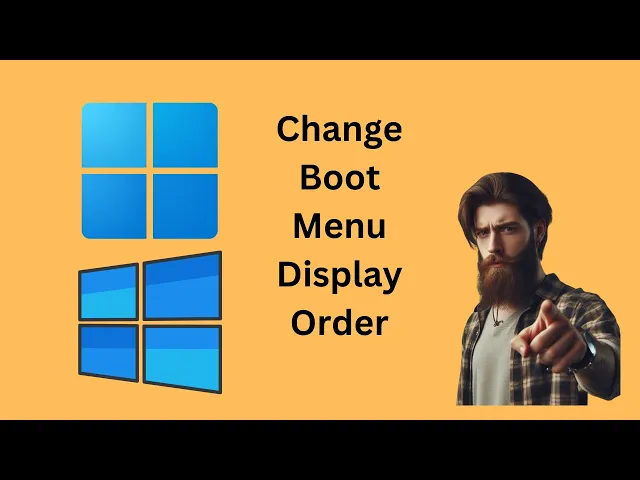
How to Change Boot Menu Display Order on Windows 11 or 10 | ...
255 views · Mar 7, 2024 gearupwindows.com
Title: "Ultimate Guide: How to Change Boot Menu Display Order on Windows 11 or 10" Description: Welcome back to GearUpWindows! In this comprehensive tutorial, we're diving into the intricacies of tweaking your boot menu display order on both Windows 11 and Windows 10 operating systems. Whether you're a tech enthusiast or a beginner, we've got you covered with step-by-step instructions to streamline your boot process and prioritize your preferred operating systems. In this video, you'll learn: - The importance of managing boot menu display order for a seamless boot experience. - Simple methods to access and navigate the boot menu settings on Windows 11 and Windows 10. - How to rearrange the order of operating systems listed in the boot menu. - Troubleshooting tips for common issues encountered during the process. - And much more to empower you with the knowledge to customize your system according to your preferences. Don't let a cluttered boot menu slow you down! Join us as we demystify the process and empower you to take control of your system's boot order. Hit that subscribe button and stay tuned for more tech tips, tutorials, and reviews from GearUpWindows! Command: msconfig #WindowsTips #BootMenu #Windows11 #Windows10 #TechTutorial #PCCustomization #OperatingSystems #TechTips #GearUpWindows #SystemBoot #PCSetup #TechGuide #WindowsTweaks
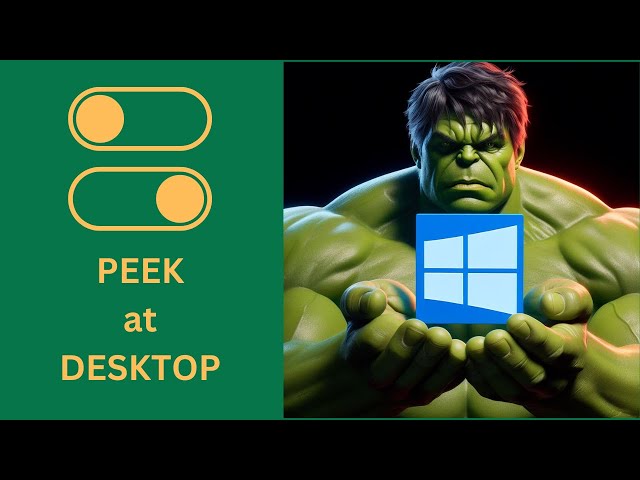
How to Enable or Disable Peek at Desktop on Windows 10 | Ge...
22 views · Mar 7, 2024 gearupwindows.com
Title: Mastering Windows 10: Enabling or Disabling Peek at Desktop Description: Welcome to GearUpWindows, your ultimate destination for mastering all things Windows! In this tutorial, we'll delve into the nifty feature of Windows 10 - Peek at Desktop. Whether you're a seasoned user or just getting started, learning how to enable or disable Peek at Desktop can streamline your workflow and enhance your Windows experience. Peek at Desktop allows you to quickly glance at your desktop without minimizing all open windows, making multitasking a breeze. But if you find it distracting or unnecessary, we'll guide you through the steps to turn it off. Join us as we navigate through the settings of Windows 10, providing clear, step-by-step instructions to help you customize your desktop experience to suit your preferences. From enabling Peek at Desktop for increased productivity to disabling it for a streamlined interface, we've got you covered. Stay tuned to GearUpWindows for more insightful tips, tutorials, and hacks to optimize your Windows journey. Don't forget to like, share, and subscribe for regular updates on mastering your Windows experience! #Windows10 #DesktopCustomization #PeekAtDesktop #ProductivityHacks #WindowsTips #TechTutorials #GearUpWindows #WindowsMastery #WorkflowOptimization #ComputerSkills
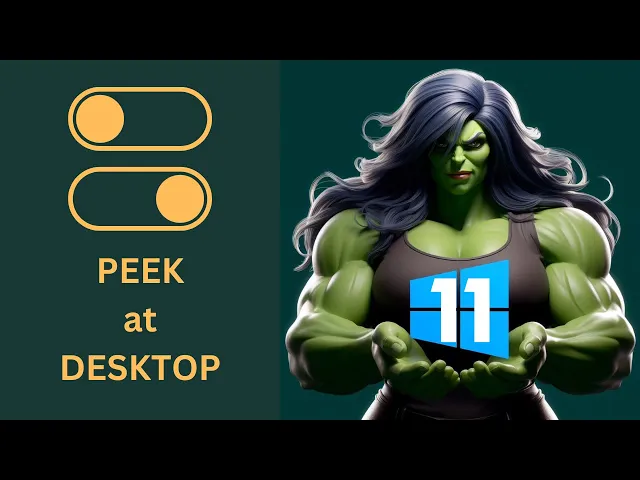
How to Enable or Disable Peek at Desktop on Windows 11 | Ge...
194 views · Mar 7, 2024 gearupwindows.com
Title: Mastering Windows 11: Enabling and Disabling Peek at Desktop Description: Welcome back to GearUpWindows! In this tutorial, we delve into one of the handy features of Windows 11 – Peek at Desktop. Whether you're a productivity enthusiast or just seeking to streamline your desktop experience, knowing how to enable or disable Peek at Desktop can make a significant difference. Peek at Desktop allows you to quickly glance at your desktop without minimizing all your open windows. It's a feature designed to enhance multitasking and workflow efficiency. However, it's essential to customize it according to your preferences. In this step-by-step guide, we'll walk you through the process of enabling or disabling Peek at Desktop on your Windows 11 system. From accessing the Settings menu to navigating through the customization options, we'll ensure you have a clear understanding of how to tailor this feature to suit your needs. Whether you're a seasoned Windows user or just getting acquainted with Windows 11, mastering Peek at Desktop will undoubtedly elevate your desktop experience. Join us in this comprehensive tutorial and take control of your Windows 11 environment like a pro! Don't forget to like, share, and subscribe for more insightful Windows tips and tutorials from GearUpWindows. Let's GearUp and conquer Windows 11 together! #Windows11 #DesktopCustomization #PeekAtDesktop #ProductivityTips #WindowsTips #TechTutorial #GearUpWindows #WindowsHacks #WorkflowEfficiency #DesktopExperience
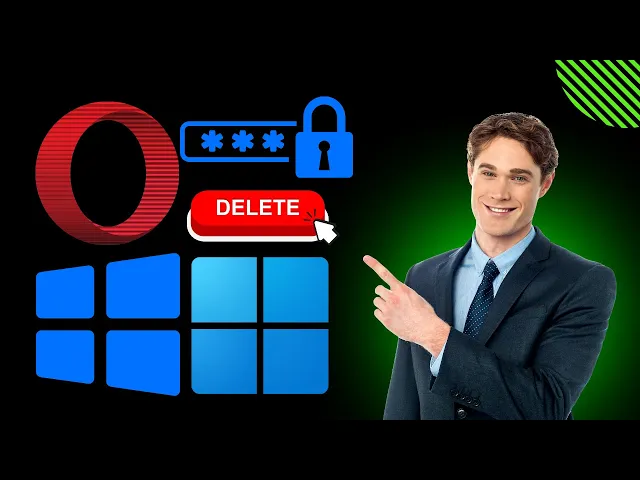
How to Remove or Delete Saved Passwords in Opera on Windows ...
9 views · Mar 7, 2024 gearupwindows.com
Title: "Mastering Opera: Removing Saved Passwords on Windows 11/10 | GearUpWindows Tutorial" Description: Welcome to GearUpWindows! In this tutorial, we'll show you the step-by-step process to remove or delete saved passwords in the Opera browser on Windows 11 or 10. Whether you're looking to tidy up your saved credentials or enhance your browser security, this guide has you covered. Opera offers a seamless browsing experience, but managing saved passwords is essential for privacy and security reasons. Follow along as we walk you through the straightforward steps to clean up your saved passwords list. In this video, you'll learn: - How to access the settings menu in Opera on Windows 11 or 10. - Navigating to the password management section. - Identifying and selecting the passwords you want to remove. - Confirming the deletion process to ensure your data remains secure. - Tips for maintaining a clean and secure browsing environment. Whether you're a seasoned Opera user or just getting started, our easy-to-follow instructions will empower you to take control of your saved passwords efficiently. Don't forget to subscribe to GearUpWindows for more helpful tutorials, tips, and tricks to optimize your Windows experience. Hit the notification bell to stay updated with our latest content. Thanks for watching, and let's dive into the world of Opera browsing together! #OperaBrowser #Windows11 #Windows10 #PasswordManagement #BrowserSecurity #TechTutorial #GearUpWindows #WebBrowsing #OnlinePrivacy #DigitalSecurity #TechTips #HowTo #Tutorial #TechChannel
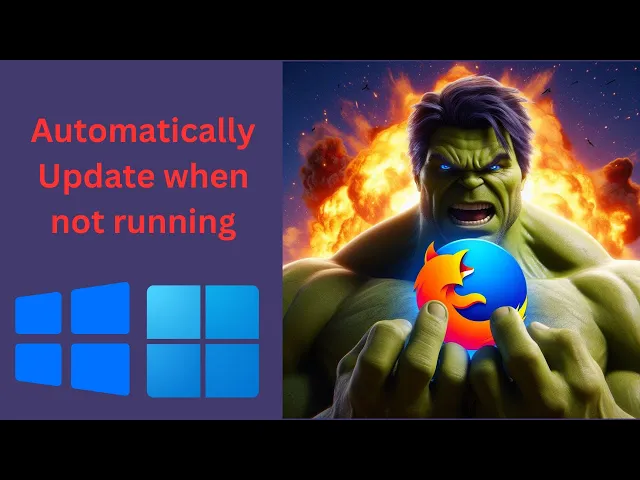
How to Automatically Update Firefox on Windows 11 or 10 when...
93 views · Mar 7, 2024 gearupwindows.com
Title: "Effortless Firefox Updates: Automate the Process on Windows 11/10 (No Running Firefox Required!)" Description: Are you tired of manually updating Firefox on your Windows 11 or 10 system? Say goodbye to the hassle with our step-by-step guide on automating the update process, even when Firefox isn't running! In this tutorial from GearUpWindows, we'll walk you through the simple steps to set up automatic updates for Firefox, ensuring you're always on the latest version without lifting a finger. Stay ahead of the curve with our expert tips and tricks for streamlining your Firefox update experience. Don't let outdated software slow you down – GearUpWindows has you covered! Watch now and revolutionize your Firefox maintenance routine. #FirefoxUpdates #WindowsTips #Automation #TechTutorial #Windows11 #Windows10 #Firefox #UpdateAutomation #ProductivityHacks #GearUpWindows #TechSolutions #SoftwareUpdates #EfficiencyHacks #TechHowTo #ComputerMaintenance
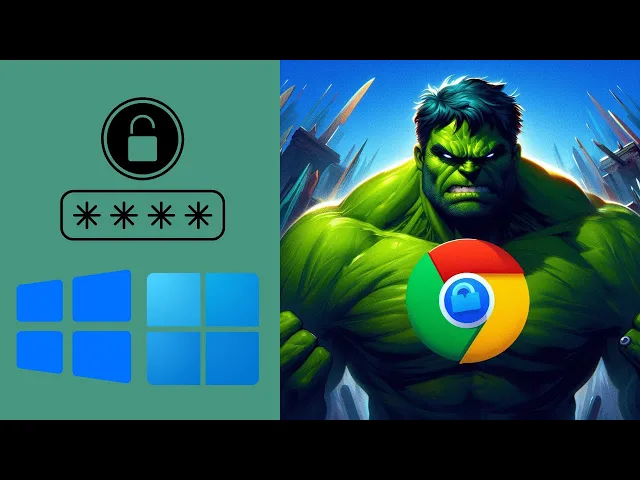
How to Set a Password for your Google Chrome Browser on Wind...
142 views · Mar 7, 2024 gearupwindows.com
Title: Secure Your Browsing: How to Set a Password for Google Chrome on Windows 11 or 10 Description: In today's digital age, safeguarding your browsing data is paramount. In this tutorial, we'll guide you through the simple steps to set up a password for your Google Chrome browser on Windows 11 or 10. Whether you're sharing your computer or simply want an extra layer of security, this tutorial will help you keep your browsing history, bookmarks, and saved passwords safe from prying eyes. Watch now and learn how to: - Access Chrome's settings to set up a password. - Choose a strong and memorable passphrase. - Confirm and test your newly set password. - Understand the importance of securing your browsing data. Don't leave your online privacy to chance. Gear up your Windows experience with this essential security feature for Google Chrome. Watch, learn, and safeguard your digital footprint today! Subscribe to GearUpWindows for more tutorials, tips, and tricks to enhance your Windows experience. Stay secure, stay informed. #GoogleChrome #Windows10 #Windows11 #PrivacyProtection #BrowserSecurity #OnlineSafety #TechTutorial #DigitalSecurity #PasswordProtection #InternetPrivacy #GearUpWindows
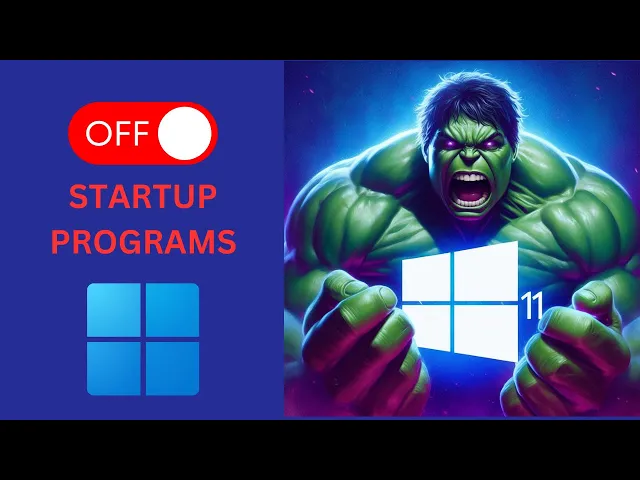
How to Disable Startup Program on Windows 11 using Task Man...
529 views · Mar 7, 2024 gearupwindows.com
Title: Easy Guide: Disabling Startup Programs on Windows 11 using Task Manager | GearUpWindows Description: Welcome to GearUpWindows! In this tutorial, we'll walk you through a simple yet effective method to disable startup programs on Windows 11 using the Task Manager. Startup programs can significantly affect your PC's boot time and overall performance. By disabling unnecessary programs from starting up automatically, you can streamline your system's startup process and enhance its efficiency. Follow along as we demonstrate step-by-step instructions on accessing the Task Manager in Windows 11 and navigating to the Startup tab where you can manage your startup programs effortlessly. Whether you're a novice or an experienced user, this guide will equip you with the knowledge to take control of your system's startup configuration. Don't let unnecessary programs slow down your Windows 11 experience. Tune in now and optimize your PC's startup performance with GearUpWindows! If you find this video helpful, don't forget to like, share, and subscribe for more insightful tutorials and tips. Let's Gear Up Windows together! #Windows11 #TaskManager #StartupPrograms #PCPerformance #Optimization #GearUpWindows #TechTutorial #ComputerTips #WindowsTips #Efficiency #Productivity
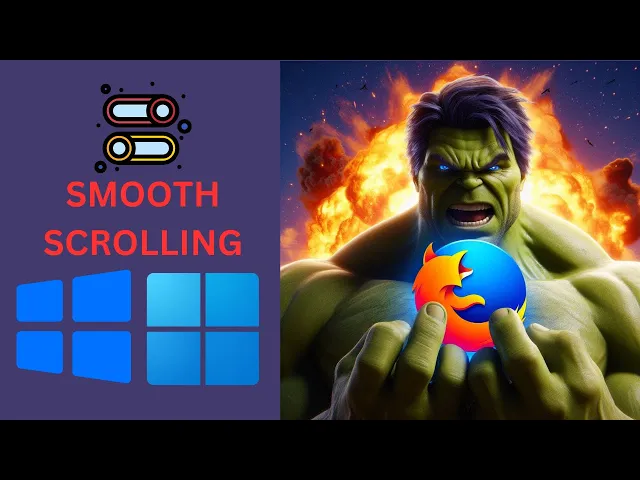
How to Enable or Disable Smooth Scrolling in Mozilla Firefox...
31 views · Mar 7, 2024 gearupwindows.com
Title: "Master Smooth Scrolling: Enable or Disable in Mozilla Firefox (Windows 11/10)" Description: Welcome to GearUpWindows! In this tutorial, we'll dive into the nitty-gritty of enabling or disabling smooth scrolling in Mozilla Firefox on your Windows 11 or 10 system. Smooth scrolling can significantly enhance your browsing experience, but it's essential to tailor it to your preferences. Whether you're seeking a seamless scrolling experience or aiming for a more traditional browsing feel, we've got you covered. Follow along step-by-step as we walk you through the process, ensuring you can effortlessly adjust this feature to suit your needs. Stay tuned for expert tips, tricks, and insights to optimize your Firefox browsing experience. Don't forget to like, share, and subscribe for more tech tutorials and updates. Let's Gear Up Windows together! #GearUpWindows #MozillaFirefox #SmoothScrolling #Windows11 #Windows10 #BrowserTips #TechTutorials #BrowsingExperience #Customization #WindowsTips #FirefoxTips #TechHowTo #WebBrowsing #EnhancedExperience #InternetBrowsing #TechHacks
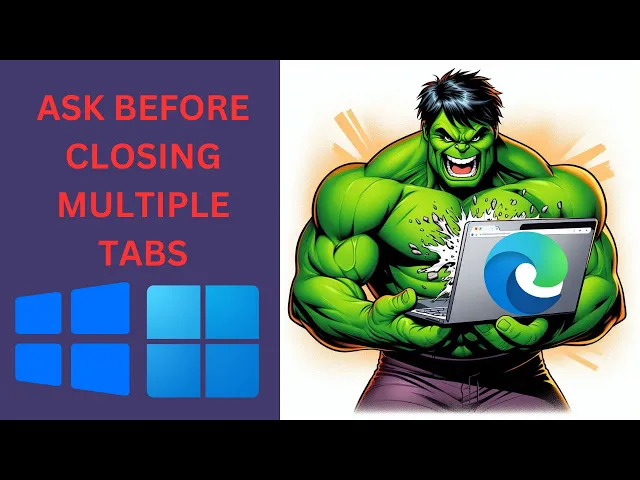
How to Enable or Disable ‘Ask Before Closing Multiple Tabs...
33 views · Mar 7, 2024 gearupwindows.com
Title: How to Enable or Disable ‘Ask Before Closing Multiple Tabs’ in Microsoft Edge on Windows 11 or 10 Description: Welcome to GearUpWindows! In this tutorial, we'll show you how to manage the "Ask Before Closing Multiple Tabs" feature in Microsoft Edge on Windows 11 or 10. Whether you want to prevent accidental tab closures or streamline your browsing experience by disabling this prompt, we've got you covered. Learn how to customize your browsing preferences with simple steps that ensure a smoother workflow. Whether you're a seasoned Edge user or just getting started, this guide will empower you to tailor your browser settings to your liking. Don't miss out on maximizing your productivity and minimizing frustration while browsing with Microsoft Edge. Watch now and take control of your browsing experience! Don't forget to subscribe to GearUpWindows for more insightful tutorials and tech tips. #MicrosoftEdge #Windows10 #Windows11 #BrowserTips #TechTutorials #ProductivityHacks #BrowserSettings #MicrosoftTips #GearUpWindows #TechHowTo
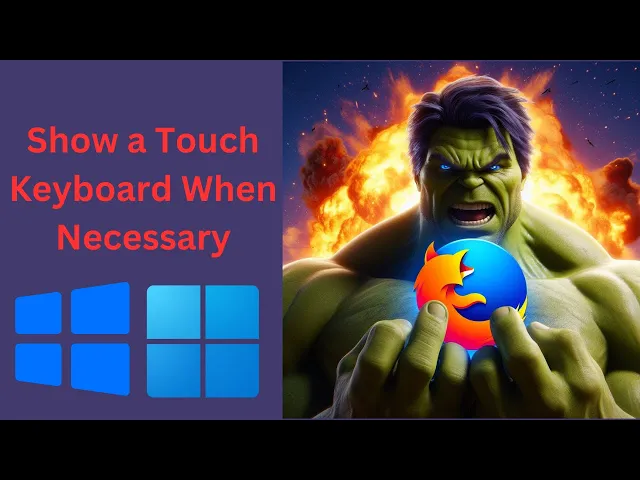
How to Enable or Disable Show a Touch Keyboard When Necessar...
22 views · Mar 7, 2024 gearupwindows.com
Title: "Firefox Tutorial: How to Enable or Disable Touch Keyboard When Necessary" Description: Welcome to GearUpWindows! In this tutorial, we'll show you how to manage the touch keyboard settings in Firefox. Whether you're using a touchscreen device or prefer traditional input methods, knowing how to control when the touch keyboard appears can greatly enhance your browsing experience. In this step-by-step guide, we'll walk you through the process of enabling or disabling the touch keyboard in Firefox, allowing you to tailor your browsing environment to suit your preferences. Whether you want to streamline your workflow by only showing the touch keyboard when necessary or prefer to disable it altogether, we've got you covered. Join us as we explore the settings within Firefox that allow you to customize the behavior of the touch keyboard. Whether you're a seasoned Firefox user or just getting started, this tutorial will help you make the most out of your browsing experience. Don't forget to like, share, and subscribe for more helpful tips and tutorials on optimizing your digital life with GearUpWindows! Let's get started. #GearUpWindows #FirefoxTutorial #TouchKeyboardSettings #BrowserCustomization #TechTips #FirefoxTips #WebBrowsing #ProductivityHacks #DigitalOptimization #Tutorial #TechTutorial
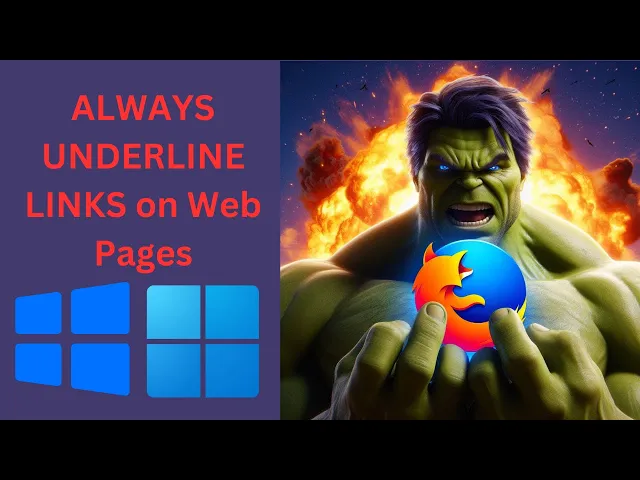
How to Force Firefox to Always Underline Links on Web Pages ...
16 views · Mar 7, 2024 gearupwindows.com
Title: How to Force Firefox to Always Underline Links on Web Pages | Windows 11/10 Description: Welcome to GearUpWindows! In this tutorial, we'll show you a handy trick for Firefox users on Windows 11 or 10 – forcing Firefox to always underline links on web pages. Whether you prefer better accessibility or just want to enhance your browsing experience, this simple tweak can make a big difference. By default, Firefox doesn't underline links, which can sometimes make them harder to spot, especially for users with visual impairments. But fear not, we've got you covered with a step-by-step guide to ensure links are always underlined, making navigation a breeze. Stay tuned as we walk you through the necessary steps to modify Firefox settings, ensuring links stand out prominently every time you browse the web. Don't let those elusive links escape your sight – follow along and take control of your browsing experience today! If you find this tutorial helpful, don't forget to like, share, and subscribe for more tips, tricks, and tutorials to gear up your Windows experience. Let's dive in and make browsing with Firefox on Windows 11 or 10 even better! #FirefoxTips #Windows10 #Windows11 #Accessibility #WebBrowsing #TechTutorial #FirefoxTricks #LinkUnderlining #EnhancedBrowsing #GearUpWindows #TechHacks
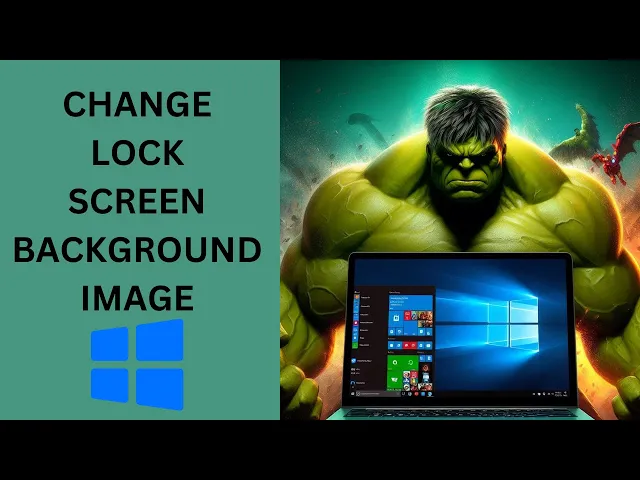
How to Change Lock Screen Background Image in Windows 10 | ...
115 views · Mar 7, 2024 gearupwindows.com
Title: "Easy Tutorial: Change Lock Screen Background in Windows 10 | GearUpWindows" Description: Welcome to GearUpWindows! In this step-by-step tutorial, we'll guide you through the process of customizing your Windows 10 lock screen background effortlessly. Your lock screen is the first thing you see when you boot up your computer, so why not personalize it to reflect your style and personality? Whether you want to set a breathtaking landscape, a cherished memory, or a motivational quote, we've got you covered. Follow along as we demonstrate the simple steps to change your lock screen background image in Windows 10. No technical expertise required! With our guidance, you'll be able to refresh your lock screen in just a few clicks. Don't settle for the default background any longer. Learn how to make your lock screen truly yours with GearUpWindows. Hit the play button now and let's get started on transforming your Windows 10 experience! If you find this video helpful, don't forget to like, share, and subscribe for more tips and tutorials from GearUpWindows. #Windows10 #LockScreen #Customization #Personalization #Tutorial #TechTips #GearUpWindows #ComputerTips #HowTo #BackgroundImage #WindowsTips #TechTutorial
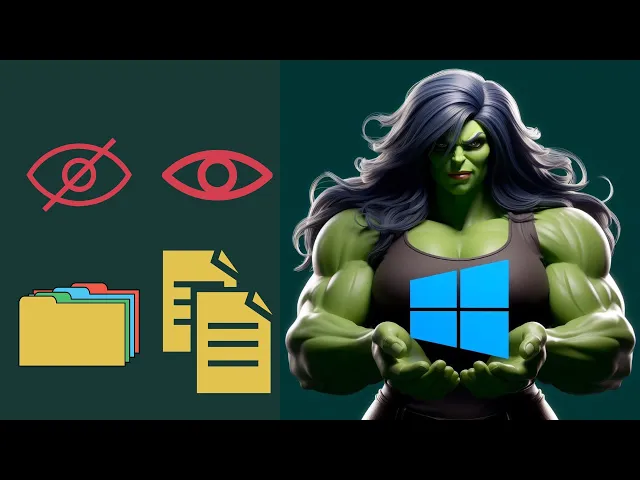
How to Hide or Unhide Files or Folders on Windows 10 | GearU...
166 views · Mar 7, 2024 gearupwindows.com
Title: Learn How to Hide or Unhide Files or Folders on Windows 10 | GearUpWindows Description: Welcome to GearUpWindows! In this tutorial, we'll show you a simple yet essential skill for managing your files and folders on Windows 10 - how to hide or unhide them. Whether you want to keep sensitive information private or simply tidy up your workspace, knowing how to hide files and folders can be incredibly useful. In this step-by-step guide, we'll walk you through the process of hiding and unhiding files and folders using built-in Windows tools. From accessing the File Explorer options to utilizing the Command Prompt, we'll cover various methods suitable for different preferences and situations. By the end of this tutorial, you'll feel confident managing your files discreetly and organizing your digital space efficiently. Don't let clutter or privacy concerns hold you back - join us on GearUpWindows and master the art of hiding and unhiding files on Windows 10 today! #Windows10 #FileManagement #Tutorial #TechTips #WindowsTips #DataPrivacy #FileOrganization #PCTips #GearUpWindows #HiddenFiles #FileSecurity
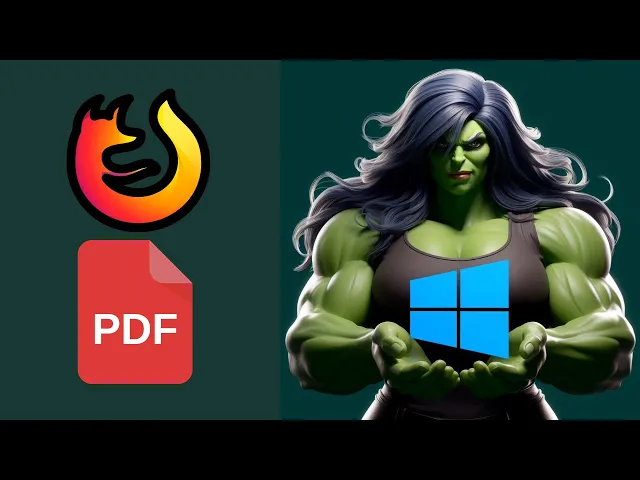
How to Set Firefox as Your Default PDF Viewer on Windows 1...
21 views · Mar 7, 2024 gearupwindows.com
Title: "Mastering Windows 10: Set Firefox as Your Default PDF Viewer!" Description: Welcome back to GearUpWindows! In this tutorial, we'll show you the step-by-step process to make Firefox your default PDF viewer on Windows 10. If you're tired of the default options and want to streamline your PDF experience, this guide is for you. Learn how to seamlessly integrate Firefox into your workflow and open PDF files directly within the browser. Say goodbye to clunky third-party applications and take control of your PDF viewing experience with Firefox. Whether you're a casual user or a power user, setting Firefox as your default PDF viewer is a simple yet effective way to enhance your productivity. Join us as we walk you through the process and unlock the full potential of your Windows 10 system. Don't forget to like, comment, and subscribe for more helpful tips and tutorials on optimizing your Windows experience. Let's GearUpWindows together! #Windows10 #Firefox #PDFViewer #TechTutorial #BrowserTips #ProductivityHacks #GearUpWindows #TechTips #WindowsTips #BrowserTricks
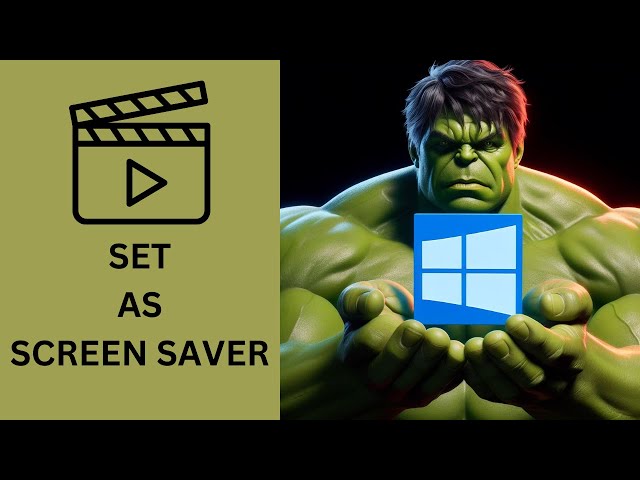
How to Set a Video as Screen Saver on Windows 10 | GearUpWin...
201 views · Mar 7, 2024 gearupwindows.com
Title: How to Set a Video as Screen Saver on Windows 10 | GearUpWindows Tutorial Description: Welcome to GearUpWindows! In this step-by-step tutorial, we'll show you how to customize your Windows 10 experience by setting a video as your screen saver. Screen savers aren't just for static images anymore. With Windows 10, you can breathe life into your screen with dynamic video content. Whether it's your favorite vacation footage, a mesmerizing nature scene, or a captivating animation, we'll guide you through the process of turning it into your personal screen saver. Join us as we explore the easy-to-follow steps to set up a video as your screen saver on Windows 10. From accessing the settings to selecting the perfect video file, we'll cover everything you need to know to enhance your desktop environment. Don't settle for a dull screen when you can have a dynamic showcase of your favorite videos. Watch our tutorial now and elevate your Windows 10 experience with a personalized touch, only on GearUpWindows! Read more and download https://gearupwindows.com/elevate-your-desktop-experience-the-power-of-push-video-wallpaper/ #GearUpWindows #Windows10 #ScreenSaver #VideoScreenSaver #Customization #DesktopCustomization #WindowsTips #Tutorial #TechTutorial #Personalization
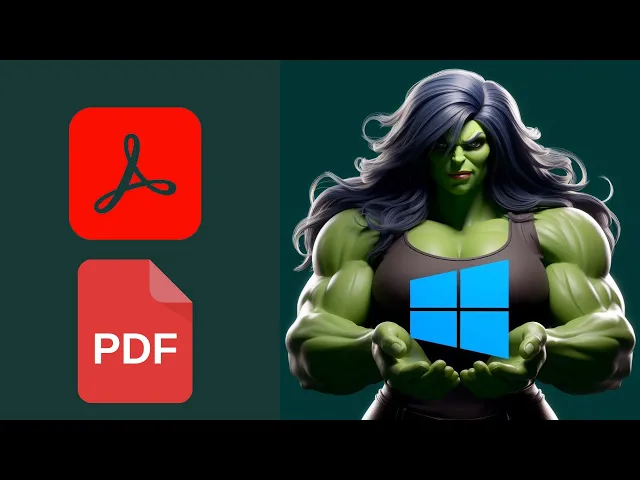
How to Set Adobe Acrobat as Your Default PDF Viewer on Wind...
29 views · Mar 7, 2024 gearupwindows.com
Title: How to Set Adobe Acrobat as Your Default PDF Viewer on Windows 10 | GearUpWindows Tutorial Description: Welcome to GearUpWindows! In this tutorial, we'll guide you through the process of setting Adobe Acrobat as your default PDF viewer on Windows 10. Adobe Acrobat offers powerful features for viewing and editing PDF documents, and making it your default viewer ensures seamless access to your PDF files. In this step-by-step guide, we'll walk you through the simple process of configuring your system settings to make Adobe Acrobat the default application for opening PDF files. Whether you're a beginner or an experienced user, our easy-to-follow instructions will help you customize your Windows 10 experience to suit your needs. Don't miss out on the benefits of using Adobe Acrobat as your default PDF viewer. Join us in this tutorial and make the most out of your Windows 10 experience with GearUpWindows! Like, share, and subscribe for more helpful tips and tutorials on optimizing your Windows environment. Let's get started! #GearUpWindows #AdobeAcrobat #PDFViewer #Windows10 #Tutorial #PDF #Adobe #TechTips #Productivity #GearUp #WindowsTips #TechTutorial
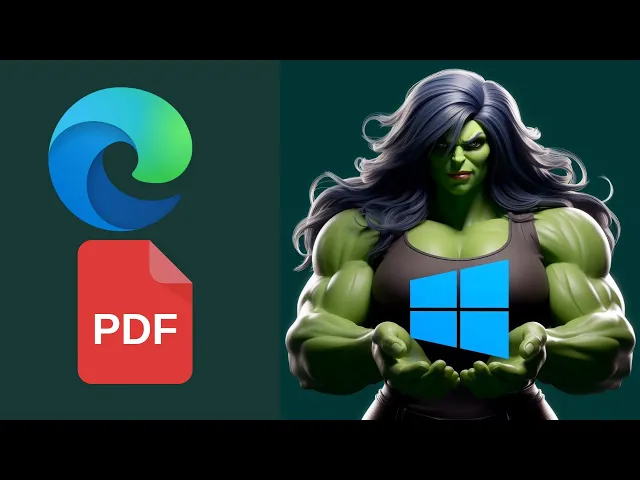
How to Set Microsoft Edge as Your Default PDF Viewer on Win...
29 views · Mar 7, 2024 gearupwindows.com
Title: "Easy Guide: Make Microsoft Edge Your Default PDF Viewer on Windows 10 | GearUpWindows" Description: Welcome back to GearUpWindows! In this tutorial, we'll show you how to seamlessly set Microsoft Edge as your default PDF viewer on Windows 10. With its robust features and integration capabilities, Microsoft Edge offers a convenient solution for managing your PDF files effortlessly. Follow along as we provide step-by-step instructions to customize your settings and optimize your PDF viewing experience. Whether you're a casual user or a power user, this guide is designed to help you streamline your workflow and enhance productivity. Unlock the full potential of Microsoft Edge and harness its capabilities as your go-to PDF viewer. Don't let compatibility issues or outdated software slow you down. Join us as we empower you to take control of your digital environment and maximize efficiency. Gear up your Windows experience today with GearUpWindows! Don't forget to like, share, and subscribe for more valuable tips and tutorials to elevate your productivity. Let's dive in and make Microsoft Edge your ultimate PDF companion on Windows 10. #GearUpWindows #MicrosoftEdge #Windows10 #PDFViewer #ProductivityTips #TechTutorials #DigitalWorkflow #MicrosoftTips #PDFManagement #TechHacks #TechGuide
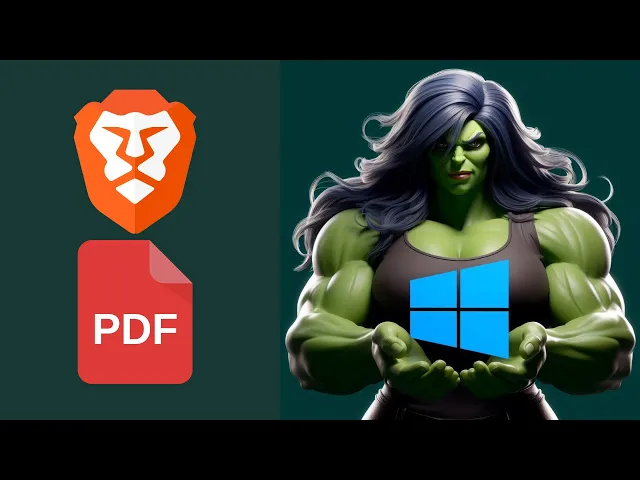
How to Set Brave Browser as Your Default PDF Viewer on Wind...
39 views · Mar 7, 2024 gearupwindows.com
Title: "Brave Browser: Your Ultimate PDF Viewer on Windows 10 | GearUpWindows Tutorial" Description: Are you tired of the same old PDF viewer on your Windows 10 system? It's time to switch things up and embrace the speed, security, and versatility of Brave Browser as your default PDF viewer! In this tutorial from GearUpWindows, we'll guide you through the simple steps to set up Brave Browser to handle all your PDF files seamlessly. From its lightning-fast rendering capabilities to its robust privacy features, Brave Browser offers a refreshing alternative to traditional PDF viewers. Whether you're browsing the web or diving into important documents, Brave Browser ensures a smooth and secure experience every time. Join us as we walk you through the process of making Brave Browser your go-to PDF viewer on Windows 10. Say goodbye to clunky software and hello to a new era of efficiency and convenience. Don't miss out – GearUpWindows has got you covered with all the tips and tricks you need to optimize your digital experience. Let's Gear Up with Brave Browser today! #BraveBrowser #PDFViewer #Windows10 #GearUpWindows #Tutorial #DigitalEfficiency #ProductivityHacks #TechTips #BrowserTips #PDFHandling #TechTutorial
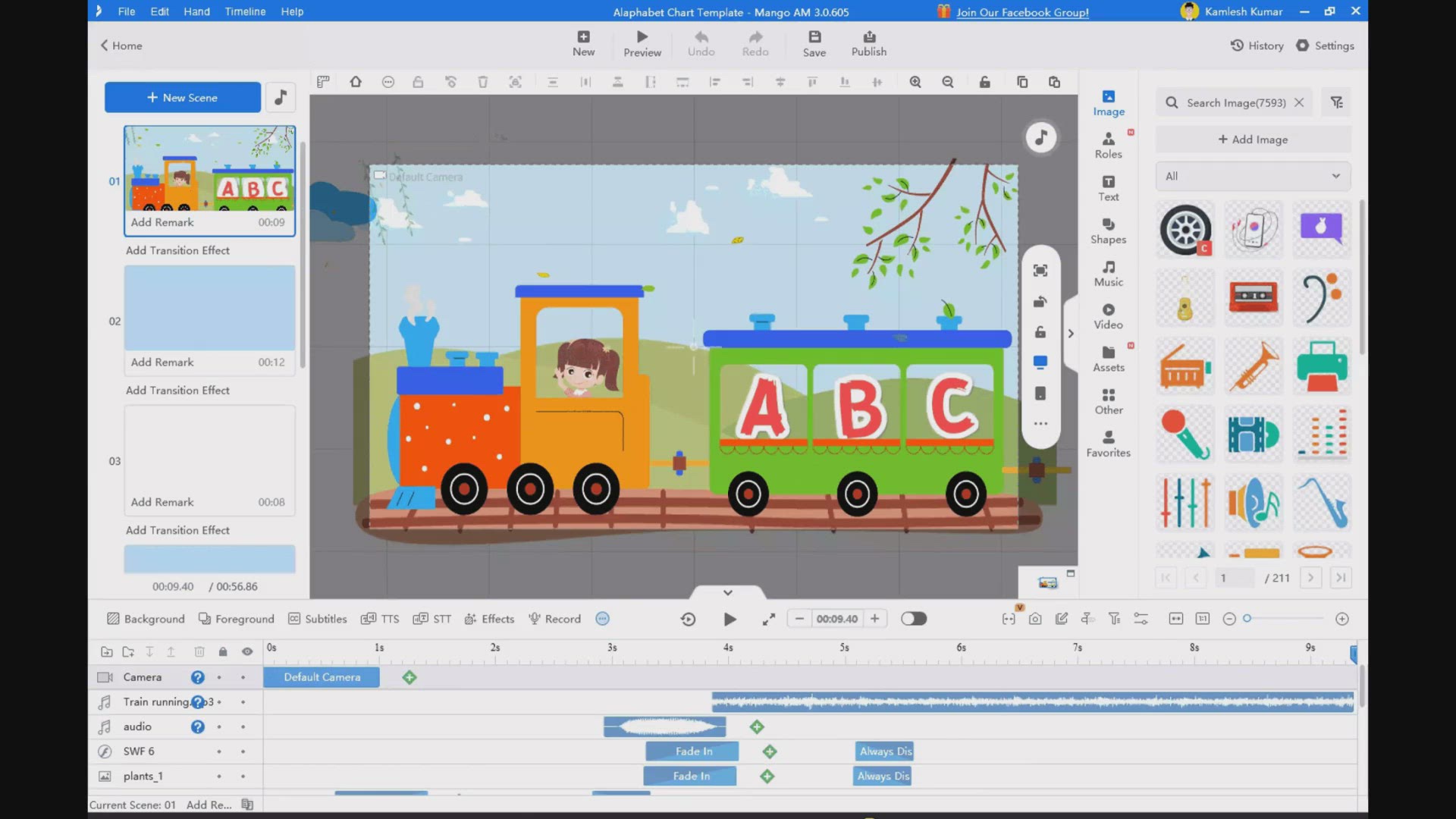
Free Giveaway: Create Stunning Animations with Mango Animati...
4K views · Mar 7, 2024 gearupwindows.com
Unleash your creativity with Mango Animation Maker's free giveaway! Get six months of access to powerful features including a vast library of free assets, subtitle and recording options, dynamic roles, multi-track timeline control, and more. Create stunning animations with ease and captivate your
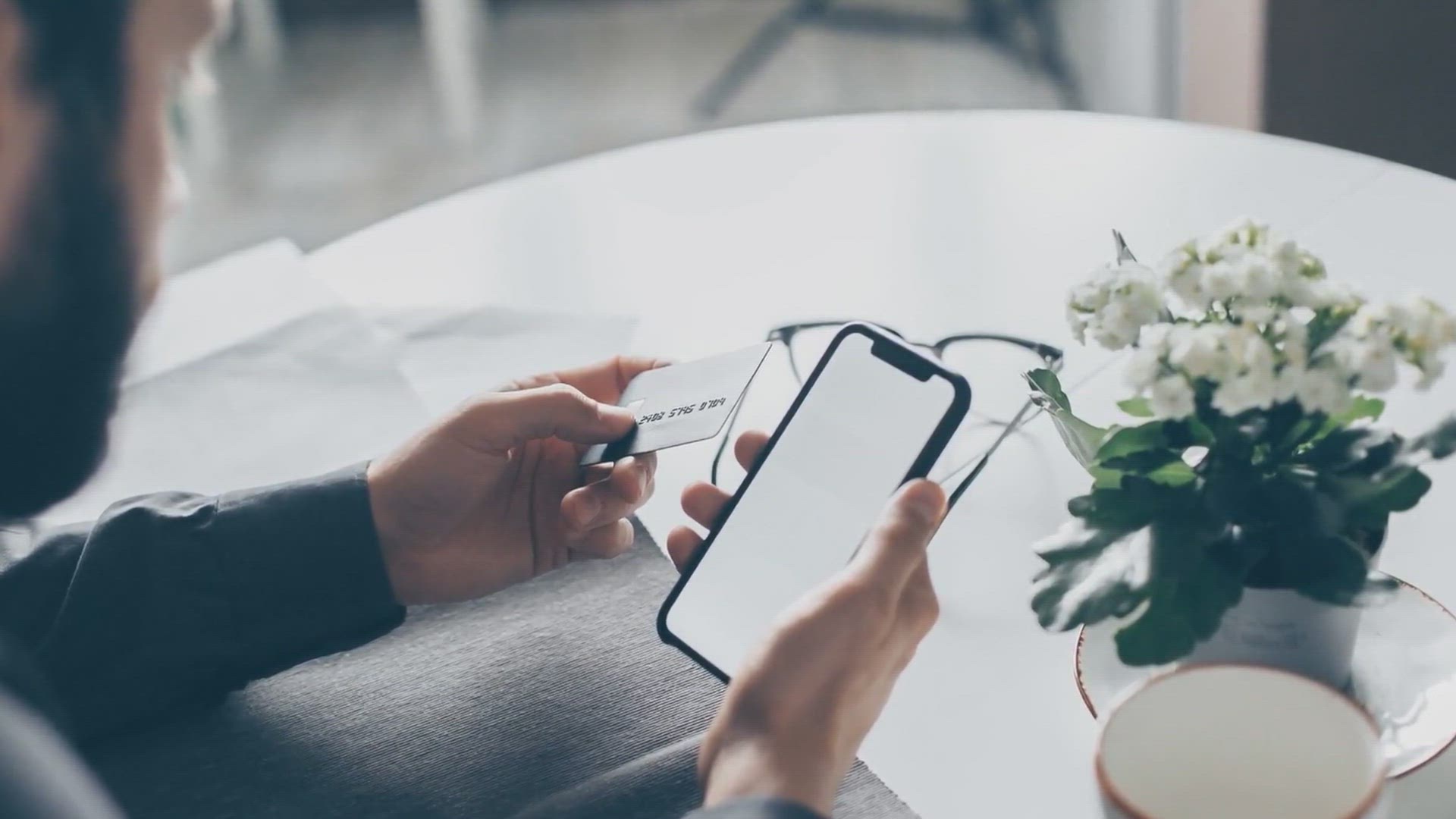
Free Giveaway: AOMEI MyRecover for iOS – Easy iPhone Data ...
3K views · Mar 7, 2024 gearupwindows.com
Recover lost or deleted iPhone data effortlessly with AOMEI MyRecover for iOS. Our easy-to-use software offers comprehensive recovery of photos, videos, contacts, and more. Download now for a free 1-year license key!
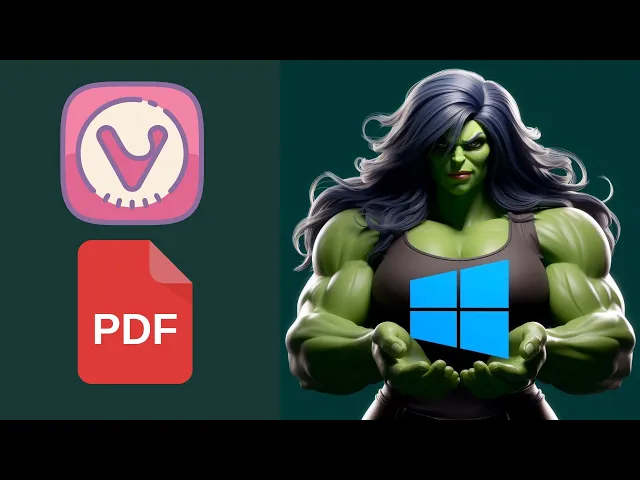
How to Set Vivaldi Browser as Your Default PDF Viewer on Wi...
105 views · Mar 7, 2024 gearupwindows.com
Title: "Set Vivaldi Browser as Your Default PDF Viewer on Windows 10 [Easy Guide]" Description: Welcome to GearUpWindows! In this tutorial, we'll show you how to make Vivaldi Browser your default PDF viewer on Windows 10. If you're a Vivaldi enthusiast looking to streamline your PDF viewing experience, this guide is for you! Setting up Vivaldi as your default PDF viewer is a simple process that can greatly enhance your browsing and document management workflow. We'll take you through the step-by-step process, ensuring you can seamlessly open and manage PDF files directly in your favorite browser. Whether you're new to Vivaldi or a seasoned user looking to optimize your setup, our easy-to-follow instructions will have you up and running in no time. Say goodbye to the hassle of switching between applications and hello to a more efficient way of accessing and interacting with your PDF documents. Don't forget to like, comment, and subscribe for more useful tips and tutorials on optimizing your Windows experience. Let's GearUpWindows together! #VivaldiBrowser #Windows10 #PDFViewer #BrowserTips #ProductivityHacks #TechTutorials #GearUpWindows #DigitalWorkflow #EfficiencyBoost #BrowserCustomization
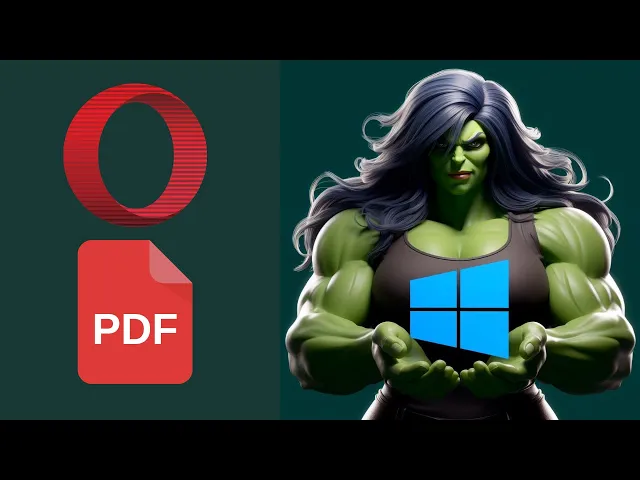
How to Set Opera as Your Default PDF Viewer on Windows 10 ...
17 views · Mar 7, 2024 gearupwindows.com
Title: How to Set Opera as Your Default PDF Viewer on Windows 10 | GearUpWindows Description: Welcome to GearUpWindows! In this tutorial, we'll show you how to make Opera your default PDF viewer on Windows 10. Opera is not just a browser; it can efficiently handle PDF files too, providing a seamless browsing experience. Whether you're a frequent Opera user or looking to explore its versatility, setting it as your default PDF viewer is a handy trick. In this step-by-step guide, we'll walk you through the simple process of configuring Opera to open PDF files by default on your Windows 10 system. From accessing your settings to making the necessary adjustments, we've got you covered. Say goodbye to the hassle of manually selecting a PDF viewer every time you open a file. Join us as we dive into the world of Opera customization and optimization. Don't forget to subscribe to GearUpWindows for more insightful tutorials and tech tips to enhance your Windows experience. Let's get started on empowering your browsing and PDF viewing with Opera! #GearUpWindows #Opera #PDFViewer #Windows10 #TechTutorial #BrowserTips #ProductivityHacks #TechHacks #WindowsTips #OperaBrowser #PDFHandling #TechGuide

Stasher Review by GearUpWindows: Hides Your Folders and Prot...
6K views · Mar 7, 2024 gearupwindows.com
Title: Stasher Review: Protect Your Folders with Password and Hide on Windows 11 and 10 Description: Welcome to GearUpWindows! In this video, we're diving into a comprehensive review of Stasher, the ultimate solution for safeguarding your folders with a password on Windows 11 and 10. Are you concerned about your sensitive files falling into the wrong hands? With Stasher, you can bid farewell to those worries. This powerful tool provides a seamless and efficient way to hide and protect your folders, ensuring your privacy and security are maintained at all times. Join us as we explore the key features of Stasher, including its user-friendly interface, robust encryption capabilities, and customizable settings. Whether you're a student, professional, or simply someone who values their privacy, Stasher is a must-have addition to your arsenal of digital security tools. Stay tuned as we demonstrate how easy it is to set up and use Stasher, giving you peace of mind knowing that your confidential files are safe from prying eyes. Plus, we'll discuss compatibility with both Windows 11 and 10, ensuring that regardless of your operating system, Stasher has you covered. Don't compromise on your privacy any longer. Join us as we uncover why Stasher is the go-to solution for protecting your folders on Windows. Gear up and safeguard your digital life today with Stasher! Don't forget to like, share, and subscribe for more insightful reviews and tutorials on optimizing your Windows experience. GearUpWindows - Empowering Your Digital Journey. Read more at https://gearupwindows.com/stasher-protecting-your-privacy-on-windows-with-folder-hiding-and-password-protection/ Download: https://www.cyberland.ro/SSetup.exe #StasherReview #WindowsSecurity #DataProtection #PrivacyProtection #FolderEncryption #WindowsSoftware #DigitalSecurity #TechReviews #GearUpWindows #Windows11 #Windows10 #PasswordProtection #SecureFolders #CyberSecurity #OnlinePrivacy #TechTips
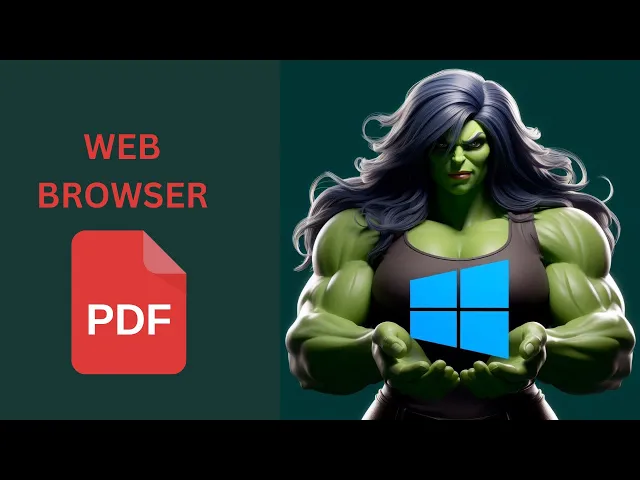
How to Set any Web Browser as Your Default PDF Viewer on Wi...
33 views · Mar 7, 2024 gearupwindows.com
Title: "Mastering Windows 10: How to Set Any Web Browser as Your Default PDF Viewer" Description: Welcome back to GearUpWindows! In today's tutorial, we're diving into the depths of Windows 10 to empower you with the ability to customize your default PDF viewer. Are you tired of the same old PDF viewer? Do you prefer the sleek interface and features of your favorite web browser instead? Well, you're in luck! Join us as we walk you through a simple step-by-step guide on how to set any web browser as your default PDF viewer on Windows 10. Whether you're a Chrome connoisseur, a Firefox fanatic, or an Edge enthusiast, we've got you covered. Learn how to navigate through Windows 10 settings like a pro, unleash the full potential of your preferred web browser, and streamline your PDF viewing experience to suit your unique preferences. Don't let default settings hold you back – take control of your digital domain and make your Windows 10 experience truly your own. Watch now and revolutionize the way you view PDFs on your PC! Like, share, and subscribe to GearUpWindows for more expert tips, tricks, and tutorials to elevate your Windows experience. Let's gear up and conquer Windows 10 together! #Windows10 #PDFviewer #WebBrowser #DefaultSettings #TechTutorial #GearUpWindows #Customization #Productivity #TechTips #BrowserHacks #WindowsTips #DigitalExperience
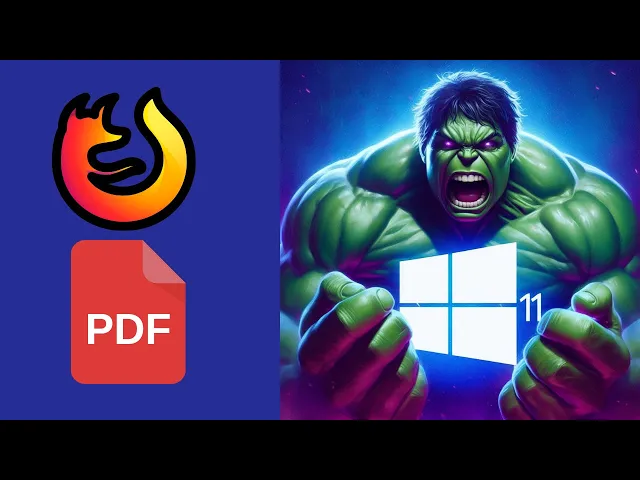
How to Make Mozilla Firefox Your Default PDF Viewer on Windo...
38 views · Mar 7, 2024 gearupwindows.com
Title: "Set Mozilla Firefox as Your Default PDF Viewer on Windows 11 | GearUpWindows Tutorial" Description: Welcome to GearUpWindows! In this tutorial, we'll show you how to make Mozilla Firefox your default PDF viewer on Windows 11. By default, Windows often sets its own PDF viewer as the default, but with Firefox's robust capabilities, you might prefer using it instead. Follow along as we guide you through the simple steps to change your default PDF viewer to Mozilla Firefox. We'll cover everything from accessing Windows settings to adjusting default app preferences. Whether you're a seasoned tech enthusiast or just getting started, our easy-to-follow instructions will have you up and running in no time. Don't miss out on the enhanced features and flexibility Firefox offers when it comes to viewing PDFs. Watch our tutorial now and take control of your PDF viewing experience on Windows 11 with Mozilla Firefox. Remember to like, comment, and subscribe for more helpful tips and tricks from GearUpWindows! #Windows11 #MozillaFirefox #PDFViewer #DefaultApps #TechTutorial #GearUpWindows #WindowsTips #TechHacks #PDFHandling #BrowserTips #WindowsCustomization

How to Make VIvaldi Your Default PDF Viewer on Windows 11 | ...
25 views · Mar 7, 2024 gearupwindows.com
Title: How to Make Vivaldi Your Default PDF Viewer on Windows 11 | GearUpWindows Tutorial Description: Welcome back, tech enthusiasts! In this tutorial, we'll guide you through the process of setting up Vivaldi as your default PDF viewer on Windows 11. Vivaldi, known for its versatility and customization, can seamlessly integrate into your workflow, providing a smooth and efficient way to handle PDF documents. Whether you're a Vivaldi aficionado or just exploring new software options, this step-by-step guide will walk you through the process from start to finish. Don't miss out on harnessing the power of Vivaldi for your PDF viewing needs! Subscribe to GearUpWindows for more tech tutorials, tips, and tricks. Let's dive in and optimize your Windows 11 experience today! #Vivaldi #Windows11 #PDFViewer #DefaultViewer #TechTutorial #GearUpWindows #SoftwareTips #Productivity #Customization #TechHowTo #WindowsTips
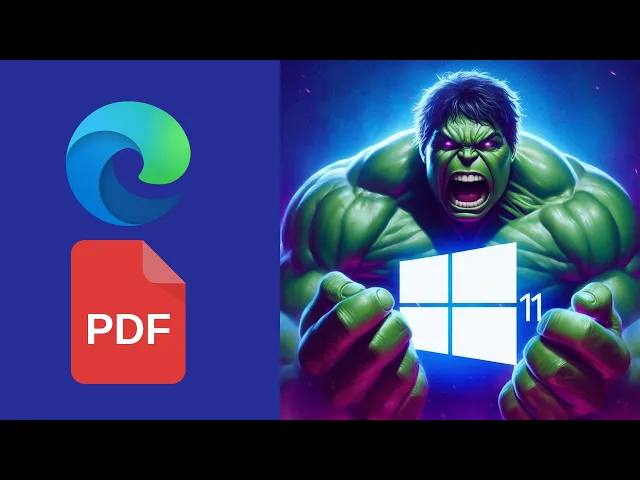
How to Make Microsoft Edge Your Default PDF Viewer on Window...
90 views · Mar 7, 2024 gearupwindows.com
Title: How to Make Microsoft Edge Your Default PDF Viewer on Windows 11 | GearUpWindows Description: Welcome back, Windows enthusiasts! In this tutorial, we'll guide you through the process of setting up Microsoft Edge as your default PDF viewer on Windows 11. Microsoft Edge offers robust features for handling PDFs, and making it your default viewer ensures seamless integration with your browsing experience. Follow along as we walk you through the simple steps to configure Edge as your primary PDF handler. Don't forget to subscribe to GearUpWindows for more insightful Windows tips and tricks! Let's dive in and optimize your Windows 11 experience together. #Windows11 #MicrosoftEdge #PDFViewer #DefaultPDFViewer #WindowsTips #GearUpWindows #TechTutorial #WindowsTutorial #PCTips #PDFHandling #TechGuide
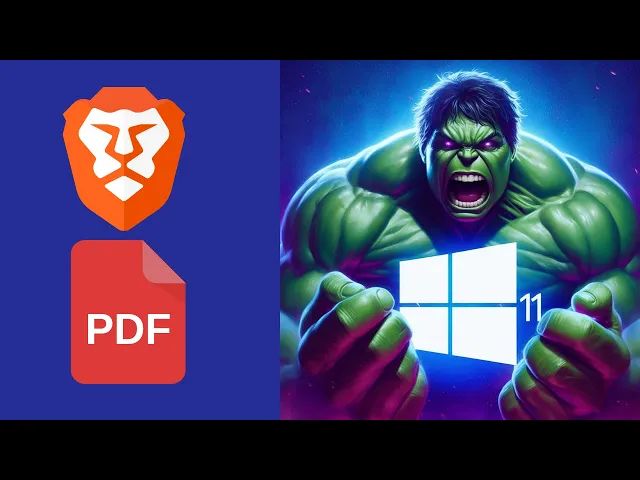
How to Make Brave Browser Your Default PDF Viewer on Windows...
14 views · Mar 7, 2024 gearupwindows.com
Title: "Set Brave Browser as Your Default PDF Viewer on Windows 11 | GearUpWindows Tutorial" Description: Welcome to GearUpWindows! In this tutorial, we'll show you how to make Brave Browser your default PDF viewer on Windows 11. With its robust features and security enhancements, Brave Browser is an excellent choice for managing your PDF files seamlessly. Follow along as we guide you through the simple steps to set up Brave Browser as the default application for opening PDFs on your Windows 11 system. From accessing the default apps settings to configuring Brave Browser as the primary PDF viewer, we'll cover everything you need to know. By the end of this tutorial, you'll have Brave Browser ready to handle all your PDF viewing needs, ensuring a smooth and efficient experience whenever you access PDF files on your Windows 11 device. Don't forget to like, share, and subscribe for more informative tutorials on optimizing your Windows experience. Let's gear up your Windows journey together! #BraveBrowser #PDFViewer #Windows11 #DefaultApps #GearUpWindows #TechTutorial #ProductivityTips #BrowserTips #WindowsTips #PDFManagement #TechHowTo
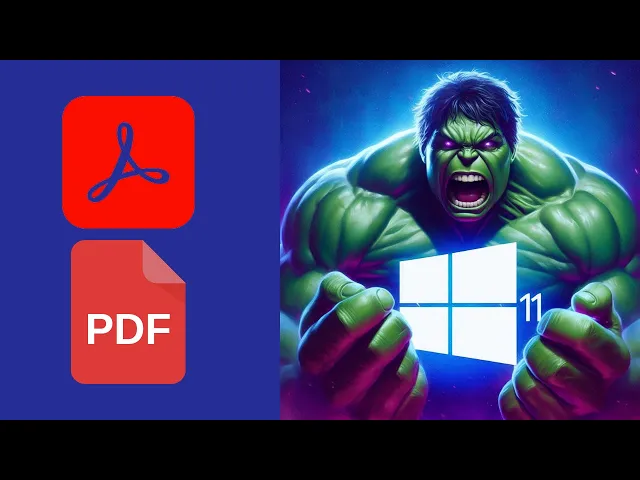
How to Make Adobe Acrobat Your Default PDF Viewer on Windows...
11 views · Mar 7, 2024 gearupwindows.com
Title: "Setting Adobe Acrobat as Your Default PDF Viewer on Windows 11 | GearUpWindows Tutorial" Description: Welcome back to GearUpWindows! In this tutorial, we'll guide you through the process of making Adobe Acrobat your default PDF viewer on Windows 11. Adobe Acrobat offers powerful features for viewing and editing PDF files, and setting it as your default viewer ensures a seamless experience whenever you access PDF documents on your PC. In this step-by-step guide, we'll walk you through the simple process of setting Adobe Acrobat as your default PDF viewer, ensuring that PDF files open automatically with Adobe Acrobat whenever you double-click on them. Whether you're a casual user or rely heavily on PDF documents for work or study, this tutorial will help streamline your workflow and enhance your productivity on Windows 11. Don't let default settings limit your productivity—learn how to take control of your PDF viewing experience with Adobe Acrobat on Windows 11. Follow along with us in this tutorial and make Adobe Acrobat your go-to PDF viewer today! If you found this tutorial helpful, be sure to give this video a thumbs up and subscribe to GearUpWindows for more Windows tips, tricks, and tutorials. And don't forget to hit the notification bell so you never miss an update. Thanks for watching, and we'll see you in the next video! #Windows11 #AdobeAcrobat #PDFViewer #Tutorial #GearUpWindows #TechTips #Productivity #PDFEditing #WindowsTutorial #AdobeTutorial #ComputerTips #WorkflowOptimization #TechGuide #SoftwareTutorial
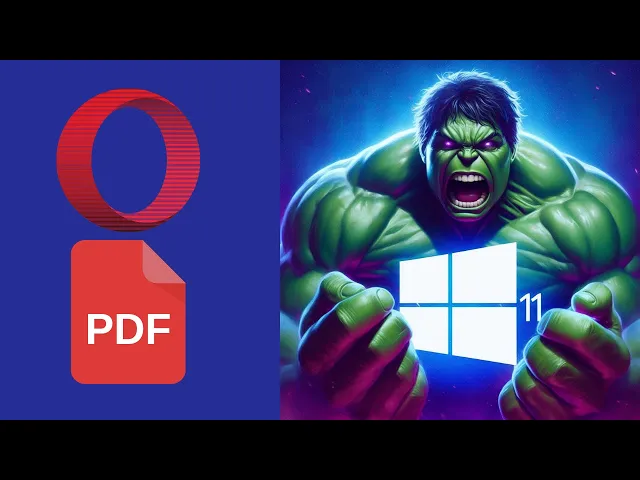
How to Make Opera Your Default PDF Viewer on Windows 11 | Ge...
64 views · Mar 7, 2024 gearupwindows.com
Title: How to Make Opera Your Default PDF Viewer on Windows 11 | GearUpWindows Tutorial Description: Welcome to GearUpWindows! In this tutorial, we'll show you how to make Opera your default PDF viewer on Windows 11. Opera is not only a fantastic browser but also offers powerful features for handling PDF files. By setting it as your default PDF viewer, you can streamline your workflow and enhance your browsing experience. Follow along as we guide you through the simple steps to make Opera your go-to PDF viewer on Windows 11. Don't forget to like, share, and subscribe for more useful tips and tutorials from GearUpWindows! #Windows11 #OperaBrowser #PDFViewer #DefaultPDF #TechTutorial #GearUpWindows #BrowserTips #ProductivityHacks #TechHowTo #PDFHandling #WindowsTips
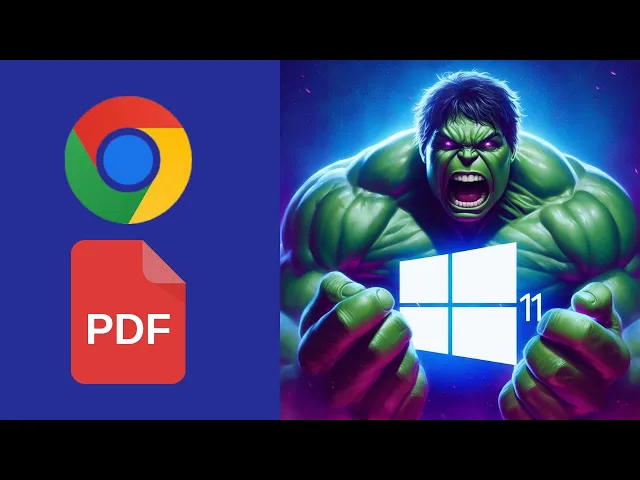
How to Make Google Chrome Your Default PDF Viewer on Windows...
8 views · Mar 7, 2024 gearupwindows.com
Title: "Set Google Chrome as Your Default PDF Viewer on Windows 11 | GearUpWindows Tutorial" Description: Welcome to GearUpWindows! In this step-by-step tutorial, we'll guide you on how to make Google Chrome your default PDF viewer on Windows 11. While Windows offers its default options, many users prefer the versatility and features of Google Chrome for handling PDF files. In this video, we'll walk you through the simple process of configuring Google Chrome to seamlessly open all your PDF files by default on your Windows 11 system. Whether you're looking to streamline your workflow or simply prefer the familiarity of Chrome's interface, this tutorial has got you covered. By the end of this tutorial, you'll have the confidence to customize your default PDF viewer settings and harness the power of Google Chrome for handling all your PDF needs on Windows 11. Don't forget to like, subscribe, and hit the notification bell to stay updated with our latest tutorials and tech tips. Let's dive in and optimize your PDF viewing experience on Windows 11 with Google Chrome. Gear up your Windows experience today! #Windows11 #PDFViewer #GoogleChrome #TechTutorial #GearUpWindows #TechTips #WindowsTips #PDFHandling #ChromeBrowser #DefaultViewer #TechHowTo
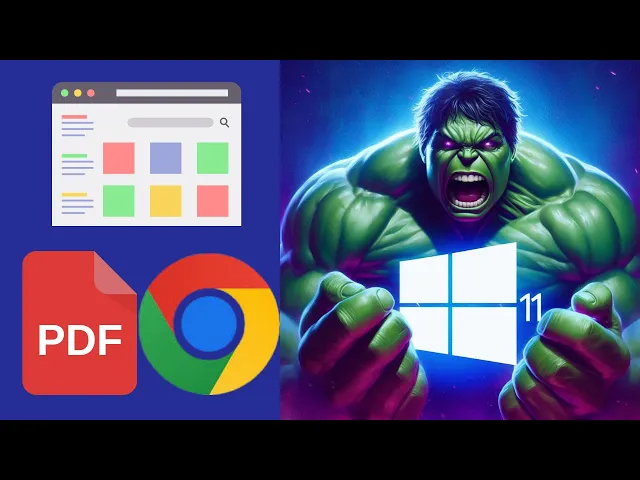
How to Save Webpage to PDF in Google Chrome on Windows 11 ...
37 views · Mar 8, 2024 gearupwindows.com
Title: "Easy Tutorial: Save Webpages to PDF in Google Chrome | Windows 11 Guide" Description: Welcome back to GearUpWindows! In this tutorial, we'll walk you through a simple method to save any webpage as a PDF file using Google Chrome on Windows 11. Whether you need to keep a record of an important article, preserve a recipe, or capture a webpage for reference, saving it as a PDF is incredibly convenient. Follow along step-by-step as we show you the process from start to finish. In this video, you'll learn: - How to access the built-in printing functionality in Google Chrome. - Selecting the 'Save as PDF' option from the print dialog. - Customizing settings such as page orientation, paper size, and margins. - Choosing the destination to save your PDF file on your Windows 11 system. - Tips and tricks for efficient PDF saving and organization. By the end of this tutorial, you'll be equipped with the knowledge to effortlessly save any webpage as a PDF using Google Chrome on your Windows 11 device. Don't forget to subscribe to GearUpWindows for more helpful tips, tricks, and tutorials to enhance your Windows experience! If you found this video helpful, don't hesitate to give it a thumbs up and share it with your friends. Thanks for watching! #GearUpWindows #GoogleChrome #Windows11 #PDF #Tutorial #Webpage #SaveAsPDF #Printing #TechTips #WindowsTips #Productivity #DigitalOrganization #HowTo #TechTutorial
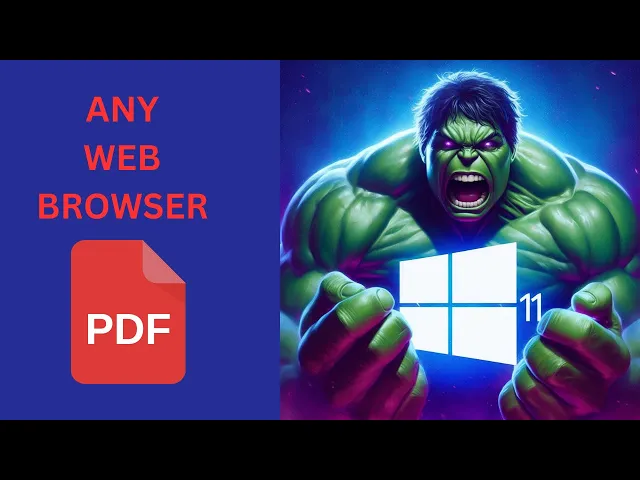
How to Set Any Web Browser as Default PDF Viewer on Your Win...
51 views · Mar 8, 2024 gearupwindows.com
Title: How to Set Any Web Browser as Default PDF Viewer on Your Windows 11 | GearUpWindows Description: Welcome back, tech enthusiasts! In today's video, we're diving into a handy Windows 11 tip that allows you to customize your PDF viewing experience. Have you ever wished to use your favorite web browser as the default PDF viewer instead of the standard application? Well, you're in luck! Join us as we walk you through a simple step-by-step guide on how to set any web browser as your default PDF viewer on Windows 11. Whether you're a fan of Chrome, Firefox, Edge, or any other browser, this tutorial will empower you to tailor your Windows 11 experience to your preferences. Say goodbye to limitations and hello to flexibility! So, if you're ready to take control of your PDF viewing experience on Windows 11, hit that play button and let's GearUpWindows together! Don't forget to like, share, and subscribe for more tech tips and tricks. Let's dive in! #Windows11 #PDFViewer #WebBrowser #TechTips #Customization #GearUpWindows #TechTutorials #WindowsTips #BrowserTricks #TechHacks
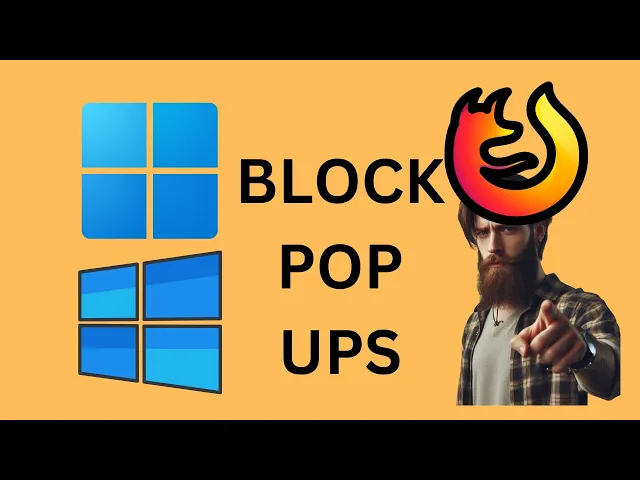
How to Block or Allow Pop ups on Mozilla Firefox in Windows�...
85 views · Mar 10, 2024 gearupwindows.com
Title: How to Block or Allow Pop-ups on Mozilla Firefox in Windows 11 or 10 | GearUpWindows Tutorial Description: Are you tired of annoying pop-ups cluttering your browsing experience? In this tutorial from GearUpWindows, we'll show you how to take control of pop-ups on Mozilla Firefox in Windows 11 or 10. Pop-ups can be intrusive and distracting, but with the right settings, you can manage them effectively to enhance your browsing experience. Whether you want to block all pop-ups or allow specific ones, we've got you covered. Follow along step-by-step as we demonstrate how to access Firefox's pop-up settings, customize them to suit your preferences, and ensure a smoother, more enjoyable browsing session. Don't let pop-ups disrupt your online activities any longer. GearUpWindows is here to help you optimize your Firefox browsing experience on Windows 11 or 10. Watch now and take back control of your browsing environment! #GearUpWindows #MozillaFirefox #Windows11 #Windows10 #Popups #BrowserTips #OnlineBrowsing #InternetSecurity #TechTutorial
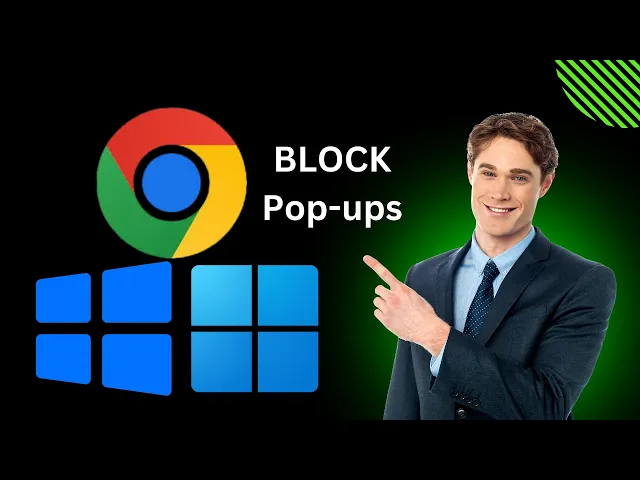
How to Block Pop ups on Google Chrome in Windows 11 or10 |...
29 views · Mar 10, 2024 gearupwindows.com
Title: "Stop Pop-up Madness! Easy Steps to Block Pop-ups on Google Chrome in Windows 11 or 10" Description: Are you tired of intrusive pop-up ads ruining your browsing experience on Google Chrome? Say goodbye to the annoyance with our latest tutorial on GearUpWindows! In this video, we'll guide you through simple steps to block those pesky pop-ups on your Windows 11 or 10 device. Pop-ups not only disrupt your browsing flow but can also pose security risks. That's why it's essential to take control of your browser settings and nip them in the bud. Our step-by-step instructions will help you navigate Chrome's settings with ease, ensuring a smoother and safer browsing experience. Whether you're a novice or a seasoned user, our tutorial caters to all skill levels. We'll walk you through the process, providing clear and concise explanations along the way. No more frustration – just straightforward solutions! Don't let pop-ups dictate your browsing habits any longer. Join us on GearUpWindows and take back control of your online experience today! Hit the like button, subscribe to our channel for more tech tips, and let us know in the comments if you found this tutorial helpful. Stay tuned for more helpful content, and until next time, happy browsing! #GoogleChrome #Windows11 #Windows10 #PopUpBlocker #TechTutorial #BrowserTips #InternetSecurity #WebBrowsing #GearUpWindows #TechHelp #OnlineExperience #NoMorePopUps
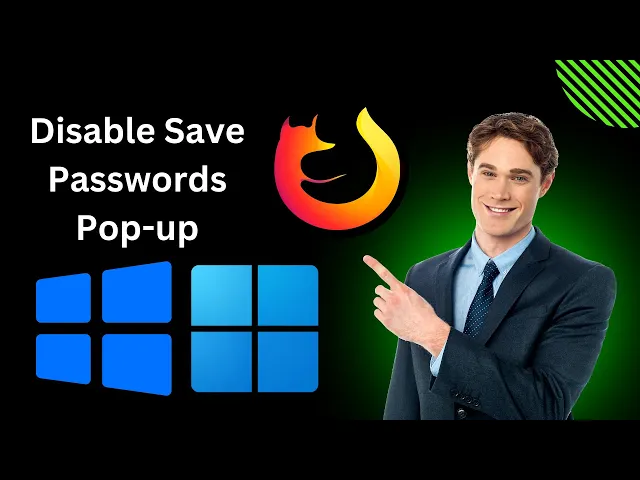
How to Disable Save Passwords Pop-up Window in Mozilla Firef...
28 views · Mar 10, 2024 gearupwindows.com
Title: "Solve Annoying Pop-ups: Disable Save Passwords Window in Firefox (Windows 11/10)" Description: Are you tired of those pesky pop-up windows in Mozilla Firefox asking to save passwords? Say goodbye to the annoyance with our step-by-step guide on how to disable this feature on Windows 11 or 10! In this tutorial, we walk you through the simple process of tweaking Firefox settings to regain control of your browsing experience. Join us on GearUpWindows as we dive into the settings of Firefox and show you exactly how to stop those save passwords prompts from disrupting your workflow. Whether you're a casual user or a tech enthusiast, our straightforward instructions will have you breezing through your Firefox sessions without interruptions. Don't let unnecessary pop-ups hinder your browsing experience any longer. Watch our video now and take back control of your Firefox browser on Windows 11 or 10! Like, share, and subscribe for more helpful tips and tutorials from GearUpWindows. Let's Gear Up Your Windows Experience! #FirefoxTips #Windows11 #Windows10 #BrowserHacks #TechTutorials #BrowserTips #MozillaFirefox #DisablePopUps #TechHowTo #GearUpWindows #BrowserSettings #StopPopUps #ProductivityHacks
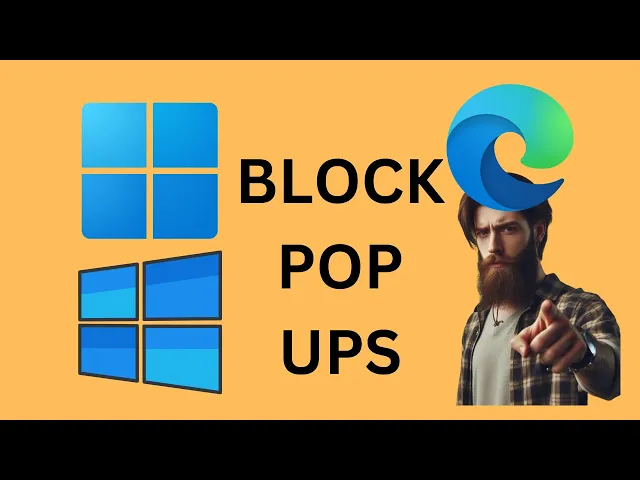
How to Block Pop ups on Microsoft Edge in Windows 11 or10 ...
174 views · Mar 10, 2024 gearupwindows.com
Title: "Ultimate Guide: Blocking Pop-ups on Microsoft Edge | Windows 11/10 | GearUpWindows" Description: Welcome to GearUpWindows! In this comprehensive tutorial, we'll show you the step-by-step process of blocking those pesky pop-ups on Microsoft Edge, whether you're using Windows 11 or Windows 10. Pop-ups can be intrusive and annoying, disrupting your browsing experience. Thankfully, with the right settings, you can regain control of your web browsing. Our expert guide will walk you through the process, making it easy for both beginners and advanced users. Learn how to navigate through the settings menu of Microsoft Edge to locate the pop-up blocker feature. We'll demonstrate various methods to enable this essential tool, ensuring a smoother and more enjoyable browsing experience. Whether you're concerned about security, privacy, or simply want a clutter-free browsing environment, blocking pop-ups is a crucial step. Follow along with us to discover the tips and tricks that will empower you to take control of your web browsing experience. Don't let intrusive pop-ups disrupt your online activities any longer. Watch our tutorial now and equip yourself with the knowledge to keep them at bay. Like, share, and subscribe to GearUpWindows for more insightful tips and tutorials to enhance your Windows experience! #MicrosoftEdge #Windows11 #Windows10 #PopUpBlocker #BrowsingExperience #OnlineSecurity #Privacy #WebBrowsing #TechTutorial #GearUpWindows #MicrosoftTips #WindowsTips #BrowserTips
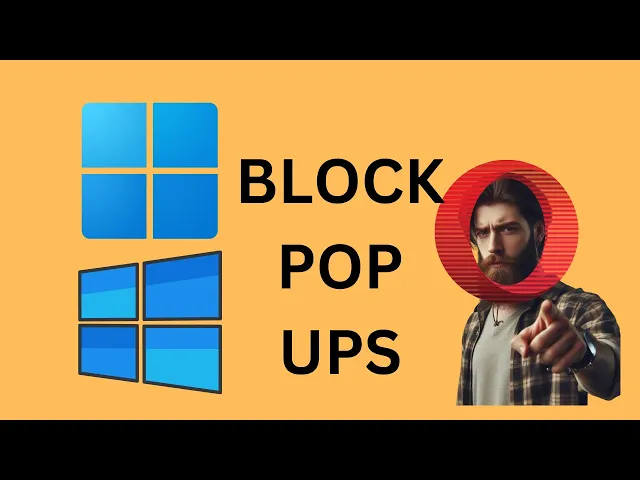
How to Block or Allow Pop ups on Opera in Windows 11 or10 ...
2 views · Mar 10, 2024 gearupwindows.com
Title: How to Block or Allow Pop-ups on Opera in Windows 11/10 | Opera Browser Tutorial Description: Welcome to GearUpWindows! In this Opera browser tutorial, we'll show you how to effectively manage pop-ups in Opera on Windows 11 or 10. Pop-ups can be both useful and annoying, but with the right settings, you can take control of your browsing experience. In this step-by-step guide, we'll walk you through the process of blocking or allowing pop-ups in Opera, ensuring you're only seeing the content you want. Whether you're tired of intrusive ads or need to enable pop-ups for specific websites, we've got you covered. Learn how to customize your pop-up settings in Opera to suit your browsing habits and enhance your online security. Don't let unwanted pop-ups disrupt your workflow – follow our tutorial and take charge of your browsing experience today! If you found this video helpful, don't forget to give it a thumbs up, subscribe to GearUpWindows for more useful tutorials, and hit the notification bell to stay updated on our latest uploads. Thank you for watching, and happy browsing with Opera on Windows 11 or 10! #OperaBrowser #Windows11 #Windows10 #PopUpBlocker #WebBrowsing #OperaTutorial #TechTips #GearUpWindows
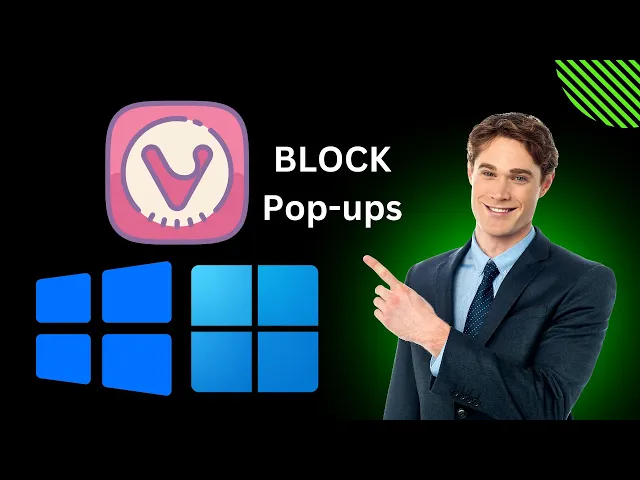
How to Block Pop ups on Vivaldi in Windows 11 or10 | GearU...
4 views · Mar 10, 2024 gearupwindows.com
Title: "Stop Pop-Up Headaches: How to Block Pop-Ups on Vivaldi in Windows 11/10 | GearUpWindows Tutorial" Description: Are annoying pop-ups interrupting your browsing experience on Vivaldi in Windows 11 or 10? Say goodbye to those pesky distractions with our step-by-step guide! In this tutorial from GearUpWindows, we'll walk you through the simple process of blocking pop-ups on Vivaldi, ensuring smoother and uninterrupted browsing sessions. Whether you're tired of invasive ads or pop-ups disrupting your workflow, our easy-to-follow instructions will empower you to take control of your browsing experience. With Vivaldi's customizable settings and powerful features, you can bid farewell to unwanted interruptions and enjoy a seamless online journey. GearUpWindows is your go-to destination for tech tutorials, tips, and tricks to enhance your digital experience. Subscribe now and hit the notification bell to stay updated on our latest videos. Let's gear up and optimize your Windows browsing experience together! #VivaldiBrowser #WindowsTips #BrowserHacks #PopUpBlocker #OnlinePrivacy #DigitalExperience #TechTutorials #Windows11 #Windows10 #GearUpWindows
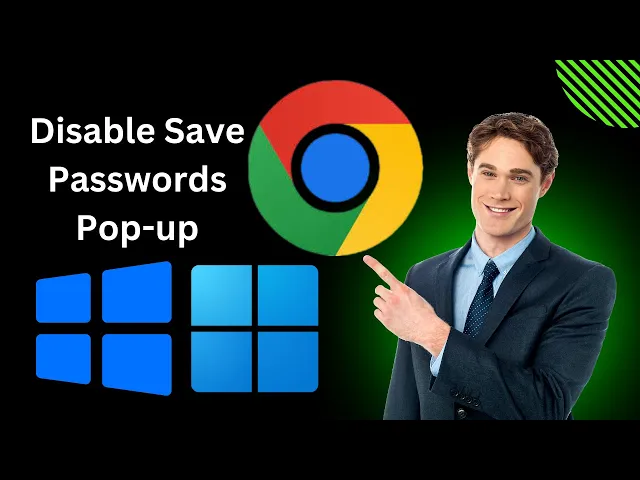
How to Disable Save Passwords Pop-up Window in Google Chrome...
45 views · Mar 10, 2024 gearupwindows.com
Title: How to Disable Save Passwords Pop-up Window in Google Chrome | Windows 11/10 Tutorial Description: Are you tired of constantly being prompted to save passwords every time you log in to a website on Google Chrome? In this tutorial, we'll show you how to disable the annoying save passwords pop-up window on Windows 11 or 10. Saving passwords can be convenient, but if you prefer more control over your browser's behavior, disabling this feature can be beneficial. Join us on GearUpWindows as we walk you through the simple steps to turn off the save passwords pop-up in Google Chrome. Whether you're concerned about security or just want a cleaner browsing experience, this tutorial will help you customize Chrome to suit your preferences. Don't let intrusive pop-ups disrupt your workflow any longer – learn how to take control of your browser today! Stay tuned for more useful tips, tricks, and tutorials on optimizing your Windows experience. Remember to like, share, and subscribe for future updates from GearUpWindows! #GoogleChrome #Windows10 #Windows11 #Tutorial #BrowserTips #TechTips #BrowsingExperience #BrowserCustomization #Security #TechHacks #GearUpWindows
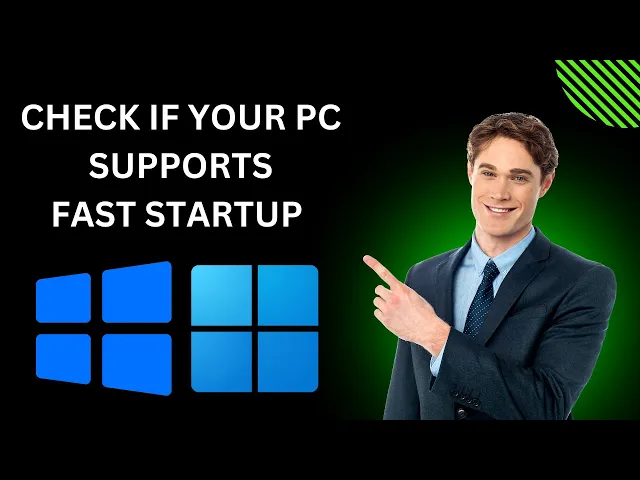
How to Know if Your Windows 11 or 10 PC Supports Fast Startu...
26 views · Mar 10, 2024 gearupwindows.com
Title: "Is Your PC Ready for Fast Startup? Check Windows 11/10 Compatibility Now!" Description: Hey there, Windows enthusiasts! 🖥️ Want to give your PC a speed boost? Fast Startup might just be the feature you're looking for! But before you dive in, it's crucial to check if your Windows 11 or Windows 10 system supports this feature. In our latest video, we guide you through the process of determining whether your PC is compatible with Fast Startup. From checking system settings to exploring BIOS options, we cover it all step by step. Join us on GearUpWindows as we unravel the mysteries of Fast Startup compatibility. Don't miss out on maximizing your PC's performance potential! Hit that play button and let's Gear Up Windows together! 🔥 Remember to like, share, and subscribe for more insightful Windows tips and tricks! 🚀 Command:- powercfg -a #WindowsTips #FastStartup #PCPerformance #Windows11 #Windows10 #TechTips #GearUpWindows #PCOptimization #SystemSpeed #BIOSSettings #ComputerTips #TechSupport
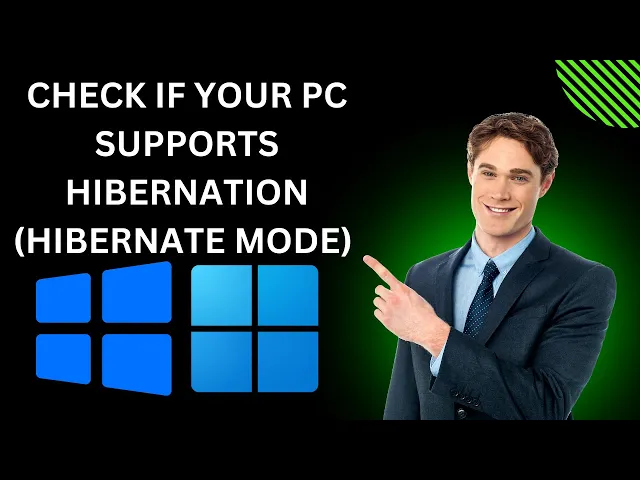
How to Know if Your Windows 11 or 10 PC Supports Hibernation...
11 views · Mar 10, 2024 gearupwindows.com
Title: "Ultimate Guide: Determining Hibernation Support on Windows 11/10 PCs | GearUpWindows" Description: Welcome to GearUpWindows, your go-to destination for mastering everything about Windows operating systems! In this video, we're diving deep into an essential aspect of Windows functionality: Hibernation Mode. Are you unsure whether your Windows 11 or Windows 10 PC supports Hibernation Mode? Don't worry; we've got you covered! Understanding if your system supports this feature is crucial for optimizing power management and efficiency. Join us as we walk you through a step-by-step guide to determine whether your PC supports Hibernation Mode. We'll explore various methods and techniques to check your system's compatibility, ensuring you can leverage this handy feature to its fullest potential. Whether you're a novice Windows user or a seasoned pro, this video is packed with valuable insights to help you harness the power of Hibernation Mode on your PC. Stay tuned, gear up your Windows experience, and let's dive into the world of efficient power management together! Don't forget to like, share, and subscribe for more informative content on maximizing your Windows experience, only on GearUpWindows! Command:- powercfg -a #WindowsHibernation #Windows10 #Windows11 #PowerManagement #Efficiency #TechTips #PCSupport #GearUpWindows #HibernationMode #TechSavvy #OperatingSystems #ComputerTips
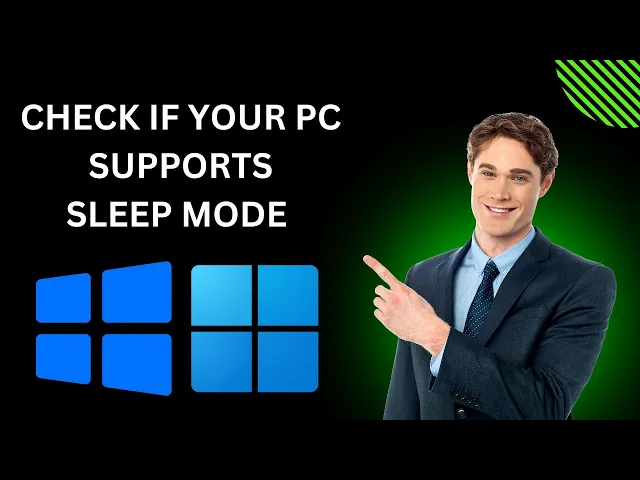
How to Know if Your Windows 11 or 10 PC Supports Sleep Mode ...
170 views · Mar 10, 2024 gearupwindows.com
Title: "Master Sleep Mode: Check if Your Windows 11 or 10 PC Supports It!" Description: Welcome to GearUpWindows, your go-to channel for mastering everything Windows-related! In this video, we'll guide you through the process of determining whether your Windows 11 or 10 PC supports Sleep Mode. Sleep Mode is a handy feature that allows your PC to conserve power while keeping your work and applications intact for a quick resume when needed. But how do you know if your system supports this convenient function? Join us as we walk you through easy-to-follow steps to check Sleep Mode compatibility on your Windows 11 or 10 PC. Whether you're a seasoned tech enthusiast or a novice user, our tutorial will equip you with the knowledge to confidently navigate your PC's power settings. Don't miss out on maximizing your PC's efficiency! Hit that play button and Gear Up with us to unlock the full potential of Sleep Mode on your Windows device. Remember to like, subscribe, and hit the notification bell to stay updated on all our Windows tips and tutorials. Let's dive in and master Sleep Mode together! #Windows10 #Windows11 #PCtips #SleepMode #PowerManagement #TechTutorial #GearUpWindows #ComputerTips #ProductivityHacks #TechHacks
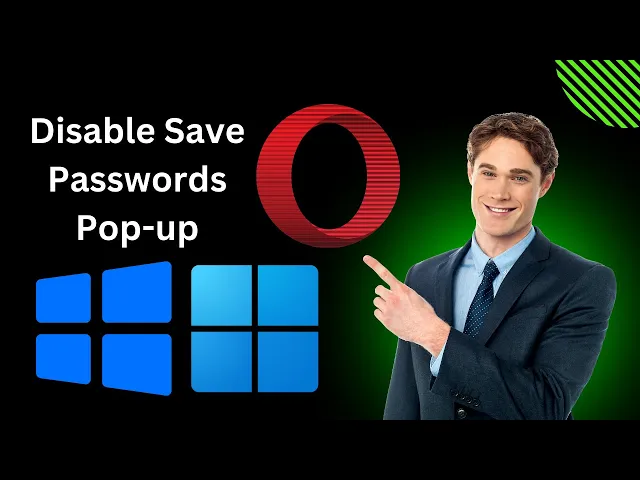
How to Disable Save Passwords Pop-up Window in Opera on Wind...
107 views · Mar 10, 2024 gearupwindows.com
Title: Stop Save Passwords Pop-up in Opera | Windows 11/10 Description: Tired of the constant save passwords pop-up window in Opera on your Windows 11 or Windows 10 system? GearUpWindows has got you covered! In this tutorial, we'll walk you through the simple steps to disable that annoying save passwords prompt once and for all. Whether you're concerned about security or just find it intrusive, our easy-to-follow guide will help you regain control of your browsing experience in Opera. Say goodbye to those pesky pop-ups and hello to uninterrupted browsing sessions. Don't forget to like, share, and subscribe for more helpful tips and tricks to optimize your Windows experience. Let's Gear Up Windows together! #Opera #Windows11 #Windows10 #PasswordManagement #BrowserTips #TechTutorials #GearUpWindows #BrowserHacks #PrivacySettings #OnlineSecurity #InternetBrowsing #TechSolutions
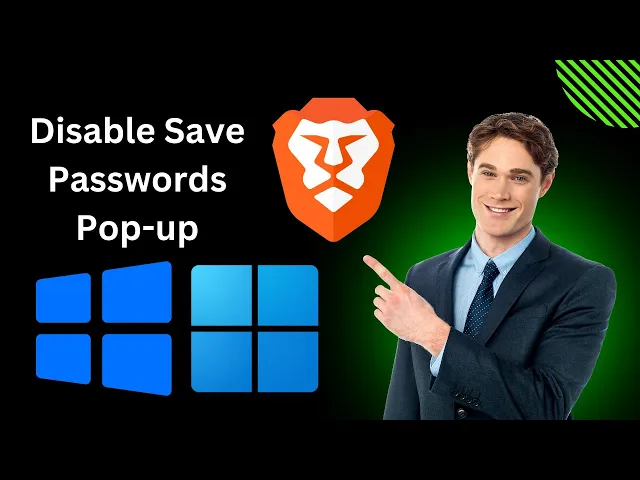
How to Disable Save Passwords Pop-up Window in Brave Browser...
156 views · Mar 10, 2024 gearupwindows.com
Title: "Easy Guide: Disable Save Passwords Pop-up in Brave Browser [Windows 11/10]" Description: Welcome to GearUpWindows! In this tutorial, we'll show you a quick and simple method to disable the annoying "Save Passwords" pop-up window in Brave Browser on Windows 11 or 10. Are you tired of constantly being prompted to save passwords every time you log in to a website? We've got you covered! Follow along as we walk you through the step-by-step process to rid yourself of this pesky pop-up once and for all. Whether you're a seasoned tech enthusiast or a casual user, our easy-to-follow instructions will help you navigate the settings of Brave Browser effortlessly. Say goodbye to interruptions and regain control over your browsing experience. Don't forget to like, share, and subscribe for more helpful tips and tricks to optimize your Windows experience. Let's dive in and make browsing smoother together! #BraveBrowser #WindowsTips #BrowserHacks #TechTutorial #Windows10 #Windows11 #InternetBrowsing #WebBrowsing #PasswordManagement #PrivacySettings #TechGuide #GearUpWindows
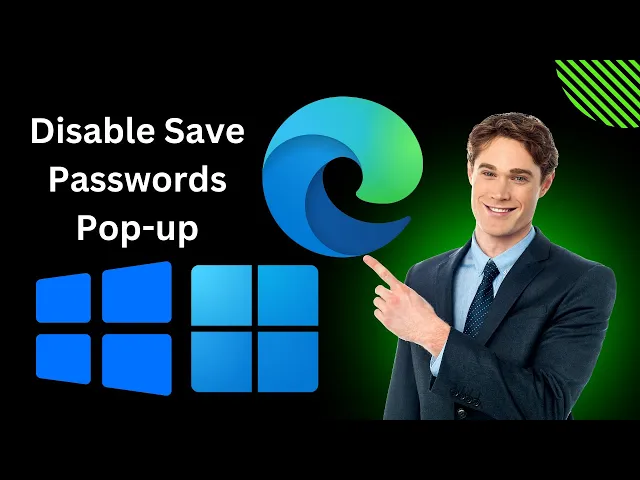
How to Disable Save Passwords Pop-up Window in Microsoft Edg...
102 views · Mar 10, 2024 gearupwindows.com
Title: How to Disable Save Passwords Pop-up Window in Microsoft Edge | Windows 11/10 Tutorial Description: Are you tired of constantly dismissing the "Save Passwords" pop-up window in Microsoft Edge every time you log into a website? In this tutorial, we'll show you a quick and easy method to disable this annoying prompt on both Windows 11 and Windows 10. Save time and frustration by following our step-by-step guide as we walk you through the settings adjustment process. Whether you're a seasoned Windows user or just getting started, this tutorial is tailored for everyone. Don't let unnecessary pop-ups disrupt your browsing experience any longer. Tune in now and take control of your Microsoft Edge browser with GearUpWindows! Subscribe for more helpful tips and tutorials to enhance your Windows experience. #MicrosoftEdge #Windows11 #Windows10 #BrowserTips #TechTutorials #EdgeBrowser #WindowsTips #TechHacks #GearUpWindows #DisableSavePasswords #ProductivityHacks #BrowserSettings #OnlineSecurity #WebBrowsing
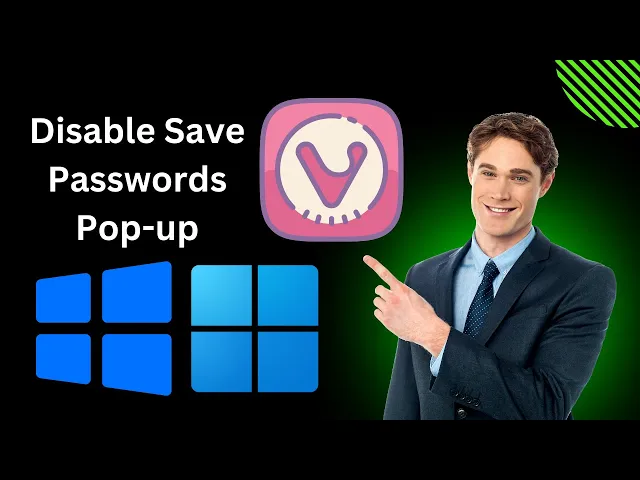
How to Disable Save Passwords Pop-up Window in Vivaldi on Wi...
30 views · Mar 10, 2024 gearupwindows.com
Title: How to Disable Save Passwords Pop-up in Vivaldi on Windows 11/10 Description: Are you tired of the constant Save Passwords pop-up window interrupting your browsing experience on Vivaldi browser? Look no further! In this tutorial, we'll show you a quick and easy method to disable this pesky feature on both Windows 11 and Windows 10. Vivaldi offers a plethora of customization options, but sometimes certain features can be a nuisance. Whether you're concerned about security or simply find the pop-up intrusive, we've got you covered. Join us as we guide you through the step-by-step process to put an end to those Save Passwords prompts for good. Stay tuned to GearUpWindows for more helpful tips, tricks, and tutorials to enhance your Windows experience. Don't forget to like, share, and subscribe for future updates! #VivaldiBrowser #Windows11 #Windows10 #SavePasswords #BrowserTips #TechTutorial #WebBrowsing #PrivacySettings #GearUpWindows #TechHacks
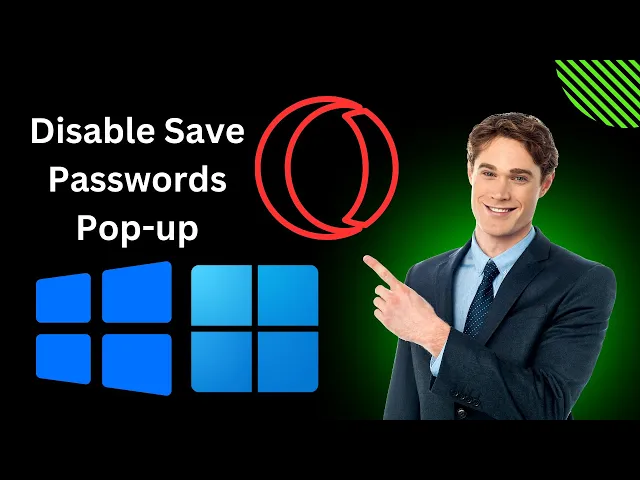
How to Disable Save Passwords Pop-up Window in Opera GX on W...
138 views · Mar 10, 2024 gearupwindows.com
Title: "Stop Save Passwords Pop-up in Opera GX | Disable Annoying Prompts [Windows 11/10]" Description: Welcome back to GearUpWindows! Tired of the constant "Save Passwords" pop-up window in Opera GX disrupting your browsing experience? In this video, we'll show you a quick and easy way to disable this annoyance on both Windows 11 and Windows 10. Opera GX is a fantastic browser for gamers, but sometimes those prompts can be more frustrating than helpful. Fortunately, with a few simple steps, you can regain control of your browsing privacy and eliminate these pesky interruptions. Follow along as we guide you through the process, step by step, to tweak your Opera GX settings and bid farewell to the intrusive password save prompts once and for all. Whether you're a seasoned Opera GX user or just getting started, this tutorial is for you. Say goodbye to distractions and hello to seamless browsing. Don't forget to like, subscribe, and hit the notification bell to stay updated with our latest tips and tricks to optimize your Windows experience. Let's dive in and take control of your browsing environment together! #OperaGX #Windows11 #Windows10 #BrowserTips #PrivacySettings #DisablePopups #BrowsingExperience #TechTutorial #GearUpWindows #WebBrowsing #TechTips
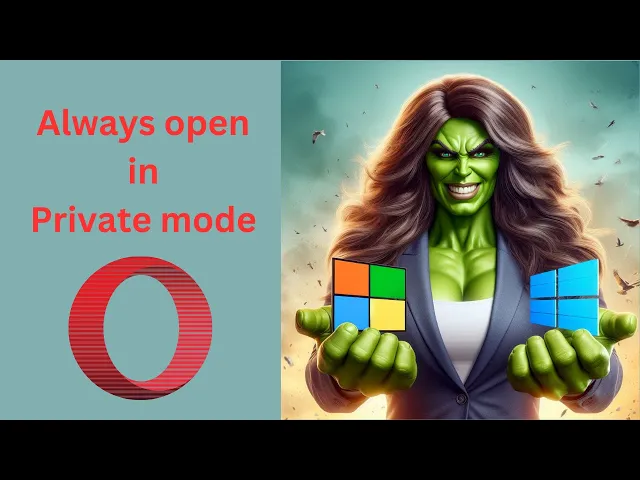
How to Always Open Opera in Private (Incognito) Mode on Wind...
65 views · Mar 10, 2024 gearupwindows.com
Title: "Mastering Privacy: How to Always Open Opera in Incognito Mode on Windows 11/10" Description: Welcome to GearUpWindows! In this tutorial, we're diving into the realm of privacy with Opera browser on Windows 11 or 10. If you're concerned about your online activities being tracked or simply prefer a private browsing experience by default, this video is for you. We'll guide you step-by-step on how to configure Opera to always open in incognito mode, ensuring that every browsing session is private and leaves no traces behind. Whether you're a seasoned user or new to Opera, our instructions are easy to follow and implement. Protect your privacy and take control of your online presence with this simple tweak. Don't forget to subscribe to GearUpWindows for more insightful tech tutorials, tips, and tricks to enhance your digital experience. Let's get started on securing your browsing privacy today! #PrivacyProtection #OperaBrowser #IncognitoMode #WindowsTips #OnlinePrivacy #TechTutorials #Windows11 #Windows10 #BrowsingPrivacy #InternetSecurity #GearUpWindows
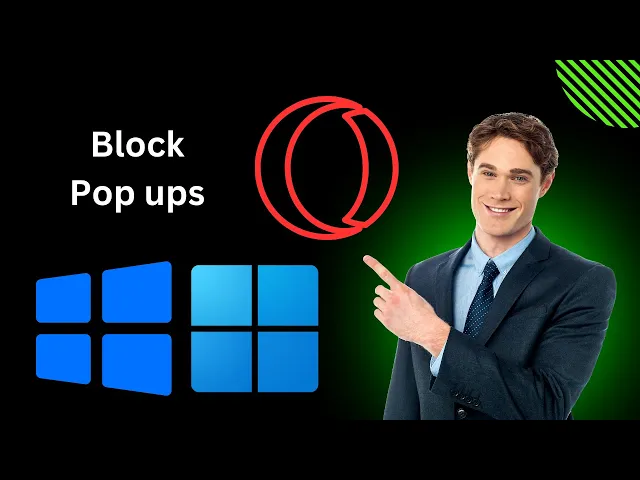
How to Block Pop ups on Opera GX in Windows 11 or10 | GearUp...
33 views · Mar 10, 2024 gearupwindows.com
Title: Stop Pop-Up Ads! | How to Block Pop-Ups on Opera GX in Windows 11 or 10 Description: Tired of pesky pop-up ads ruining your browsing experience on Opera GX? In this tutorial, we've got you covered! Learn step-by-step how to block those annoying pop-ups and enjoy uninterrupted browsing sessions on your Windows 11 or 10 PC. In this video, we'll walk you through the simple process of configuring Opera GX to effectively block pop-ups, ensuring a smoother and more enjoyable browsing experience. Whether you're a seasoned Opera GX user or new to the browser, these easy-to-follow steps will help you take control of your online experience. From accessing Opera GX's settings to enabling pop-up blocking features, we'll cover everything you need to know to keep those intrusive ads at bay. Say goodbye to distractions and hello to seamless browsing with our comprehensive guide. So, if you're ready to reclaim your browsing experience and say goodbye to pop-up ads for good, tune in now and Gear Up with GearUpWindows! Don't forget to like, comment, and subscribe for more tech tips and tutorials. #OperaGX #Windows10 #Windows11 #BrowserTips #PopUpBlocking #TechTutorials #GearUpWindows #OnlinePrivacy #AdBlocker #InternetBrowsing #TechSolutions
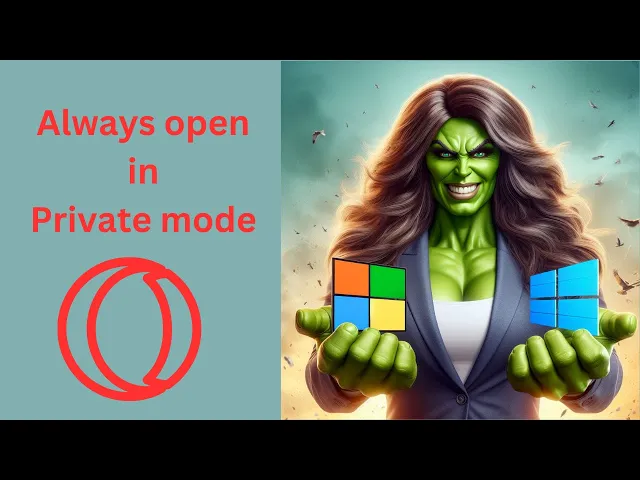
How to Always Open Opera GX in Private (Incognito) Mode on W...
60 views · Mar 10, 2024 gearupwindows.com
Title: "Ultimate Guide: How to Always Open Opera GX in Private Incognito Mode on Windows 11/10" Description: Welcome to GearUpWindows, your go-to channel for all things Windows customization and optimization! In today's video, we're diving into an essential tip for Opera GX users: ensuring your browser always opens in private incognito mode on Windows 11 or 10. Are you concerned about your online privacy and security? Operating in private mode by default can offer an added layer of protection, preventing your browsing history, cookies, and other data from being stored. Whether you're a casual user or a gaming enthusiast, this trick can streamline your online experience and keep your activities discreet. In this step-by-step tutorial, we'll walk you through the simple process of configuring Opera GX to launch directly into private incognito mode every time you open it. No more manually toggling settings or worrying about leaving traces of your browsing activity behind! Stay tuned to discover how easy it is to enhance your browsing privacy with Opera GX on Windows 11 or 10. Don't forget to like, subscribe, and hit the notification bell to stay updated on our latest Windows tips and tricks. Let's GearUpWindows together for a safer and more efficient browsing experience! #OperaGX #WindowsTips #Windows11 #Windows10 #Privacy #IncognitoMode #BrowserSecurity #OnlinePrivacy #TechTutorial #GearUpWindows #BrowsingExperience #InternetSecurity #OperaBrowser #TechTips #OnlinePrivacyTips
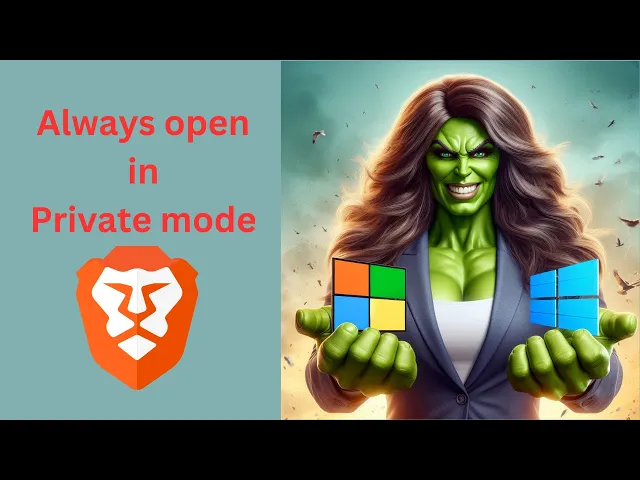
How to Always Open Brave Browser in Private (Incognito) Mode...
139 views · Mar 10, 2024 gearupwindows.com
Title: "Unlock Privacy: Always Open Brave Browser in Incognito Mode on Windows 11/10!" Description: Welcome back, tech enthusiasts! Are you concerned about your online privacy? Do you prefer browsing in incognito mode? In this video, we'll guide you through the simple steps to ensure that your Brave Browser always opens in private mode on Windows 11 or 10. Whether it's avoiding tracking cookies or maintaining anonymity, browsing in incognito mode has its perks. And with Brave Browser, you can take your privacy to the next level. We'll show you how to set up Brave Browser to automatically launch in incognito mode every time you open it, saving you the hassle of manually toggling it each session. Stay tuned as we walk you through the quick and easy process, ensuring that your browsing experience is not just fast and efficient but also secure and private. Don't compromise on your privacy. Gear up your Windows experience with Brave Browser and take control of your online footprint. Don't forget to like, share, and subscribe for more tech tips and tutorials from GearUpWindows! Let's dive in! #BraveBrowser #Privacy #IncognitoMode #Windows11 #Windows10 #OnlinePrivacy #TechTips #InternetSecurity #BrowserSettings #WebBrowsing #GearUpWindows #TechTutorials
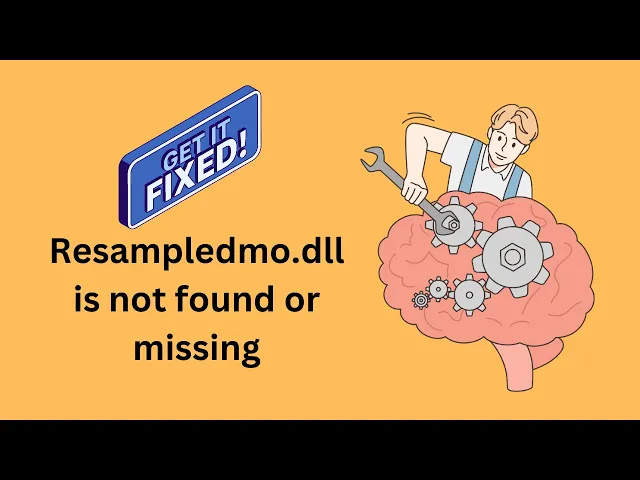
How to fix Resampledmo.dll is not found or missing in Window...
2K views · Mar 10, 2024 gearupwindows.com
Title: Fix Resampledmo.dll Missing Error in Windows 11/10 | GearUpWindows Description: Are you encountering the frustrating "Resampledmo.dll is not found or missing" error on your Windows 11 or Windows 10 system? Don't worry, we've got you covered! In this video tutorial from GearUpWindows, we'll guide you through the step-by-step process to resolve this issue quickly and effectively. First, we'll show you how to use the regsvr32 command to manually register the resampledmo.dll file, which often resolves the missing DLL error. Then, we'll walk you through running the System File Checker (SFC) scan using the 'sfc /scannow' command to repair any corrupted system files that might be causing the problem. Next, we'll demonstrate using the Deployment Image Servicing and Management (DISM) tool to check and repair the Windows image. You'll learn how to perform a health scan with 'dism /online /cleanup-image /scanhealth' and check for component store corruption with 'dism /online /cleanup-image /checkhealth'. Finally, we'll show you how to restore the health of your Windows image using 'dism /online /cleanup-image /restorehealth'. Follow along with our easy-to-follow instructions and get your system back up and running smoothly in no time. Don't let DLL errors slow you down – GearUpWindows is here to help you keep your Windows PC in top shape. Don't forget to like, share, and subscribe for more helpful tutorials! Commands:- regsvr32 resampledmo.dll sfc /scannow dism /online /cleanup-image /scanhealth dism /online /cleanup-image /checkhealth dism /online /cleanup-image /restorehealth #WindowsError #DLLError #ResampledmoDLL #Windows10 #Windows11 #FixDLLError #TechSupport #GearUpWindows #SystemFix #Regsvr32 #SFC #DISM #ComputerRepair #WindowsTroubleshooting #PCMaintenance #SoftwareFix #WindowsTips #WindowsTutorial

How to Install Windows 11 on a VMWare Workstation Player | G...
2K views · Mar 11, 2024 gearupwindows.com
Title: Step-by-Step Guide: Installing Windows 11 on VMWare Workstation Player | GearUpWindows Description: Welcome to GearUpWindows, your ultimate destination for all things Windows! In this comprehensive tutorial, we'll walk you through the process of installing Windows 11 on VMWare Workstation Player. Whether you're a tech enthusiast or a professional, mastering virtualization can greatly enhance your productivity and experimentation capabilities. In this video, we'll cover: - Setting up VMWare Workstation Player for Windows 11 installation - Obtaining a copy of the Windows 11 ISO file - Configuring the virtual machine settings for optimal performance - Initiating the Windows 11 installation process within VMWare Workstation Player - Step-by-step guidance through the installation wizard - Post-installation setup and optimization tips Unlock the potential of virtualization and experience the latest features of Windows 11 within a virtual environment. Follow along with our easy-to-understand instructions and elevate your Windows experience today! Don't forget to like, share, and subscribe to GearUpWindows for more insightful tutorials, tips, and tricks to supercharge your Windows journey. Let's Gear Up Windows together! Download VMware Workstation Player https://www.vmware.com/content/vmware/vmware-published-sites/us/products/workstation-player/workstation-player-evaluation.html.html Download Windows 11 ISO https://www.youtube.com/watch?v=BVNhm0Uqwc4 Boost VMware Workstation Player Performance https://www.youtube.com/watch?v=It1GPxNPwfQ #Windows11 #VMWareWorkstationPlayer #Virtualization #TechTutorial #InstallationGuide #WindowsTips #GearUpWindows #WindowsInstallation #VMWare #WindowsVirtualMachine #TechGuide #WindowsTech #PCSetup #OperatingSystem #SoftwareTutorial #WindowsExperience #TechEnthusiast #ProductivityHacks #WindowsFeatures #WindowsInsider #ITTips #ComputerTips

How to Install VMWare Tools on VMWare Workstation Player | G...
1K views · Mar 11, 2024 gearupwindows.com
Title: Complete Guide: Installing VMWare Tools on VMWare Workstation Player Description: Welcome to GearUpWindows! In this comprehensive tutorial, we'll walk you through the step-by-step process of installing VMWare Tools on VMWare Workstation Player. VMWare Tools are essential for enhancing the performance and functionality of your virtual machines, enabling features like drag-and-drop file transfer, clipboard sharing, and more. VMware Tools provides a variety of benefits for virtualized environments running on VMware infrastructure. Here are some of the key benefits: 1. **Improved Performance**: VMware Tools includes drivers and utilities that are optimized for VMware virtualized environments, leading to better performance compared to using default operating system drivers. 2. **Enhanced Graphics**: VMware Tools includes display drivers that optimize graphics performance, especially when using 3D applications or accessing virtual machines remotely. 3. **Guest OS Integration**: VMware Tools enhances the integration between the guest operating system and the VMware host environment. This integration allows for features such as time synchronization, drag-and-drop file transfer, and shared folders. 4. **Ease of Management**: VMware Tools simplifies the management of virtual machines by providing tools for tasks such as taking snapshots, cloning VMs, and resizing virtual disks. 5. **Improved Security**: VMware Tools includes features such as memory control and synchronization of time settings, which contribute to better security and stability of virtualized environments. 6. **Support for Additional Features**: VMware Tools enables support for additional features offered by VMware, such as vSphere vMotion for live migration of virtual machines, VMware vSphere Storage APIs for Data Protection (VADP) for backups, and VMware Distributed Resource Scheduler (DRS) for load balancing. 7. **Compatibility**: VMware Tools ensures compatibility between different versions of VMware products and guest operating systems. It helps maintain stability and performance when upgrading VMware infrastructure or guest OS versions. 8. **Resource Management**: VMware Tools provides resource management capabilities, such as dynamic memory management and CPU hot add, which allow for better utilization of resources in virtualized environments. Overall, VMware Tools plays a crucial role in optimizing performance, enhancing functionality, and simplifying management in VMware virtualized environments, contributing to a better user experience and higher efficiency. Whether you're a beginner looking to set up your first virtual machine or an experienced user seeking to optimize performance, this guide has you covered. Don't forget to like, share, and subscribe for more tech tutorials and guides from GearUpWindows! #VMWare #VMWareWorkstationPlayer #VirtualMachines #VMWareTools #InstallationGuide #TechTutorial #GearUpWindows #SoftwareInstallation #PerformanceOptimization #Virtualization #ITSupport
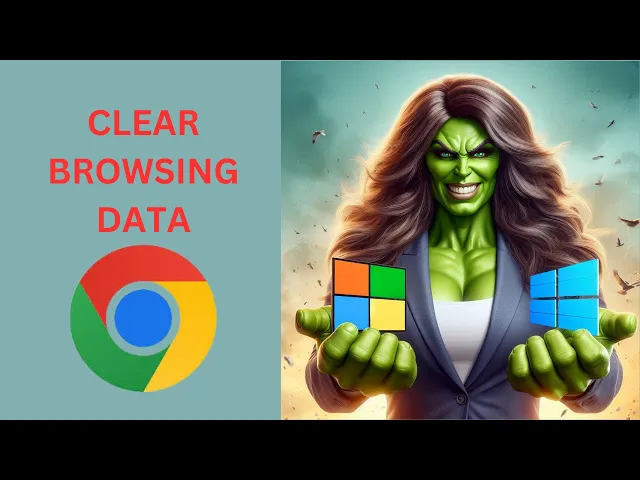
How to Clear or Remove Browsing Data from Google Chrome in W...
3 views · Mar 12, 2024 gearupwindows.com
Title: "Ultimate Guide: Clearing Browsing Data in Google Chrome (Windows 11/10)" Description: Welcome to GearUpWindows! In this step-by-step tutorial, we'll show you how to effectively clear or remove browsing data from Google Chrome on your Windows 11 or Windows 10 system. Are you concerned about your privacy? Want to free up some space on your device? Or perhaps you just want to improve your browsing experience? Whatever your reason may be, knowing how to clear browsing data in Chrome is essential. In this comprehensive guide, we'll cover everything you need to know, including: 1. Accessing Chrome's Settings: Learn how to navigate Chrome's settings menu to find the options for clearing browsing data. 2. Choosing What to Clear: Understand the different types of browsing data you can clear, such as browsing history, cookies, cached images and files, and more. 3. Customizing Clearing Options: Discover how to customize your clearing options to suit your needs, whether you want to clear data from the past hour, day, week, or all time. 4. Clearing Browsing Data: Follow along as we demonstrate the step-by-step process of clearing your browsing data in Chrome, ensuring that your privacy is protected and your browsing experience is optimized. By the end of this tutorial, you'll be equipped with the knowledge and skills to confidently manage your browsing data in Google Chrome, keeping your browsing experience smooth, secure, and clutter-free. Don't forget to subscribe to GearUpWindows for more tutorials, tips, and tricks to enhance your Windows experience! Let's dive in and start clearing that browsing data! #GoogleChrome #Windows10 #Windows11 #BrowsingData #Privacy #Tutorial #TechTips #ClearCache #ClearCookies #GearUpWindows #BrowserTips #InternetPrivacy #OnlineSecurity #DigitalHygiene #ClearHistory #DataManagement #TechTutorials #ChromeBrowser #WebBrowsing
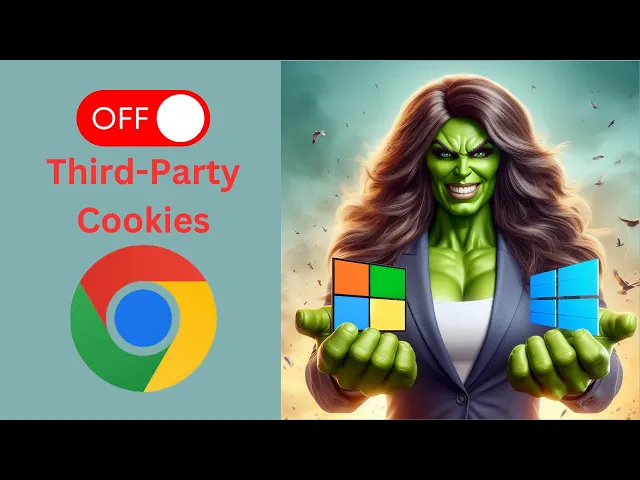
How to Allow or Block Third-Party Cookies in Google Chrome o...
21 views · Mar 12, 2024 gearupwindows.com
Title: How to Allow or Block Third Party Cookies in Google Chrome | Windows 11/10 Tutorial Description: Welcome to GearUpWindows! In this step-by-step tutorial, we'll guide you through the process of allowing or blocking third-party cookies in Google Chrome on Windows 11 or 10. Third-party cookies can impact your browsing experience and privacy. Whether you want to enhance security or customize your browsing preferences, knowing how to manage these cookies is essential. In this video, we'll cover: - How to access Chrome settings on Windows 11 or 10. - Navigating to the Privacy and security section. - Understanding the implications of allowing or blocking third-party cookies. - Step-by-step instructions on how to allow or block third-party cookies in Google Chrome. By the end of this tutorial, you'll have a clear understanding of how to take control of your browsing privacy and security settings in Google Chrome. Don't forget to subscribe to GearUpWindows for more Windows tips, tricks, and tutorials! Let's get started. #GoogleChrome #Windows11 #Windows10 #PrivacySettings #BrowserSecurity #Tutorial #TechTips #OnlinePrivacy #CookieManagement #InternetSecurity #GearUpWindows #TechTutorial
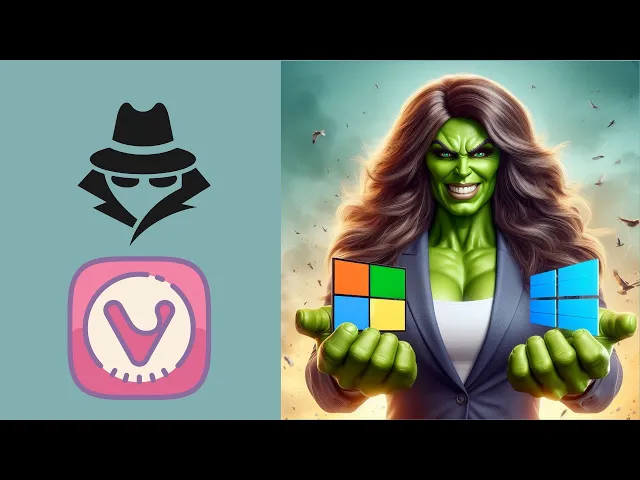
How to Always Open Vivaldi Browser in Private (Incognito) Mo...
76 views · Mar 12, 2024 gearupwindows.com
Title: "Unlock Your Privacy: How to Always Open Vivaldi Browser in Private Incognito Mode on Windows 11/10 | GearUpWindows" Description: Welcome to GearUpWindows! In today's tutorial, we'll show you a simple yet effective method to ensure your online activities stay private every time you launch Vivaldi Browser on your Windows 11 or Windows 10 system. Privacy matters, and with Vivaldi Browser's robust features, you can take control of your browsing experience effortlessly. By default, Vivaldi doesn't always open in incognito mode, but fret not, as we've got you covered with this easy-to-follow guide. Stay incognito from the get-go and safeguard your online privacy with our step-by-step instructions. Whether you're concerned about your browsing history, cookies, or personal data, enabling Vivaldi's incognito mode by default is a game-changer. Join us as we walk you through the process, ensuring that every time you launch Vivaldi, you're automatically in incognito mode, giving you peace of mind and a secure browsing environment. Don't compromise on your privacy – gear up your Windows experience today with GearUpWindows! Hit the subscribe button and the notification bell to stay updated on our latest tech tutorials and tips. Let's dive in and safeguard your online privacy together! #VivaldiBrowser #Privacy #IncognitoMode #Windows11 #Windows10 #OnlinePrivacy #BrowsingSecurity #TechTutorials #GearUpWindows #StaySecure #InternetPrivacy #PrivateBrowsing #TechTips
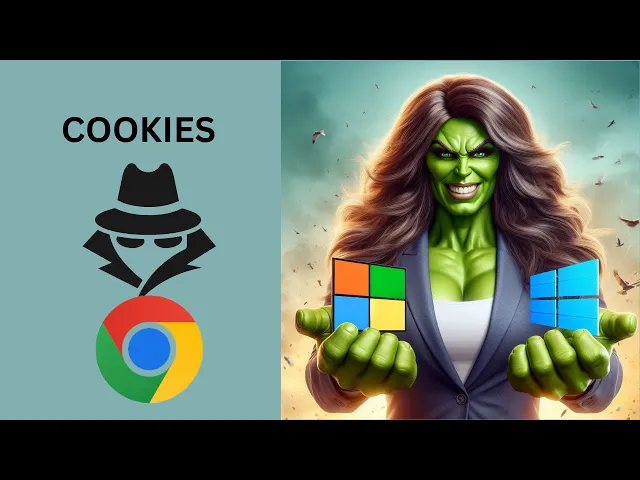
How to Allow Third-Party Cookies in Incognito Private Mode i...
16 views · Mar 12, 2024 gearupwindows.com
Title: "Unlocking Third Party Cookies in Chrome's Incognito Mode | Windows 11/10 Tutorial" Description: Welcome to GearUpWindows! In this tutorial, we'll guide you through the steps to enable third-party cookies while browsing in Incognito mode on Google Chrome for Windows 11 or 10. Incognito mode is a handy feature for private browsing, but it often restricts certain functionalities like third-party cookies, which can hinder your browsing experience on certain websites. Fortunately, there's a way to allow third-party cookies even in this private browsing mode. Follow along as we demonstrate a simple and effective method to tweak Chrome's settings, granting you the flexibility to use third-party cookies while maintaining your privacy. Unlock the full potential of your browsing experience by watching our step-by-step guide now! Don't forget to like, comment, and subscribe for more useful tutorials on optimizing your Windows experience with GearUpWindows! #ChromeTips #PrivacySettings #Windows10 #Windows11 #IncognitoMode #ThirdPartyCookies #BrowserPrivacy #OnlineSecurity #WebBrowsing #TechTutorials #GearUpWindows
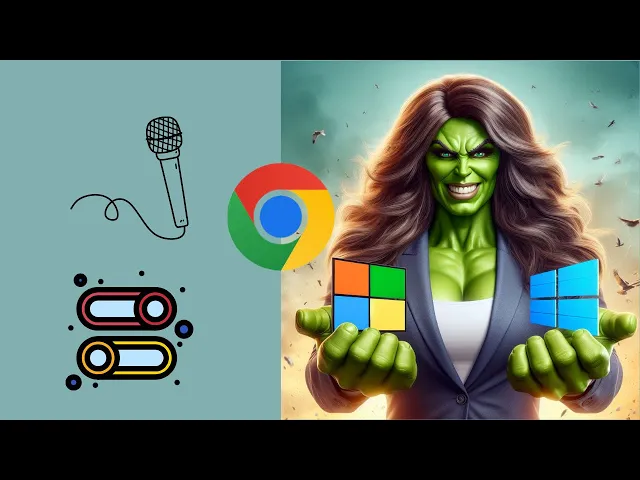
How to Allow or Block Microphone Access to Google Chrome on ...
18 views · Mar 12, 2024 gearupwindows.com
Title: How to Allow or Block Microphone Access on Google Chrome | Windows 11/10 Tutorial Description: Welcome to GearUpWindows! In this tutorial, we'll guide you through the steps to allow or block microphone access on Google Chrome for Windows 11 or 10. Whether you're concerned about privacy or simply want to manage which websites can use your microphone, controlling access is crucial. With our easy-to-follow instructions, you'll gain full control over your browser's microphone permissions. Learn how to navigate Chrome's settings to grant or revoke microphone access for specific websites or globally. We'll walk you through the process step-by-step, ensuring you can confidently manage your browser's permissions. Don't let unwanted microphone access compromise your privacy and security. Join us in this tutorial and take charge of your Chrome browser's microphone permissions today! Like, share, and subscribe to GearUpWindows for more insightful tutorials on optimizing your Windows experience! #GoogleChrome #Windows11 #Windows10 #MicrophoneAccess #PrivacyControl #BrowserSecurity #TechTutorial #GearUpWindows #MicrophonePermissions #OnlinePrivacy #WebBrowsing #WindowsTips #ChromeBrowser #PrivacySettings
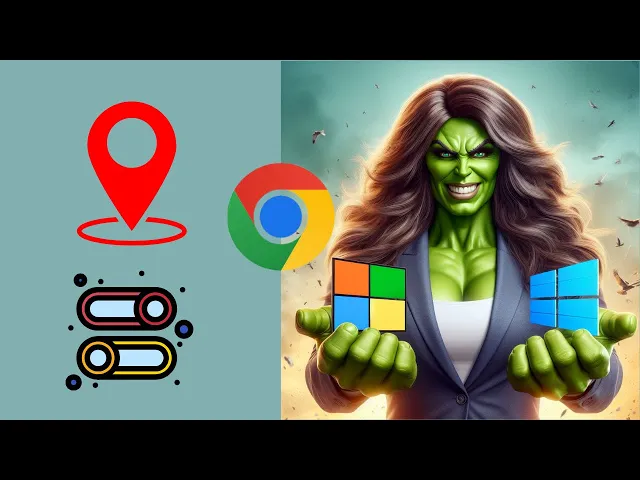
How to Enable or Disable Location on Google Chrome on Window...
120 views · Mar 12, 2024 gearupwindows.com
Title: "Ultimate Guide: Enabling or Disabling Location on Google Chrome | Windows 11 & 10" Description: Welcome to GearUpWindows! In today's video, we're diving deep into managing location settings on Google Chrome for Windows 11 and 10. Whether you're concerned about privacy or looking to enhance your browsing experience, knowing how to control location access is crucial. In this step-by-step tutorial, we'll walk you through the process of enabling or disabling location services within Google Chrome. From accessing the settings to adjusting permissions, we've got you covered. Discover how to: - Access Google Chrome's settings menu on Windows 11 & 10. - Navigate to the "Site settings" to control location permissions. - Enable or disable location access for specific websites. - Manage advanced location settings for enhanced control. By the end of this video, you'll have a clear understanding of how to tailor location settings to suit your preferences and ensure a safer, more personalized browsing experience. Don't forget to like, share, and subscribe for more tech tutorials and guides from GearUpWindows! Let's dive in and take control of your Chrome browsing experience today. #GoogleChrome #Windows11 #Windows10 #LocationSettings #Privacy #TechTutorial #ChromeTips #InternetPrivacy #OnlineSecurity #GearUpWindows
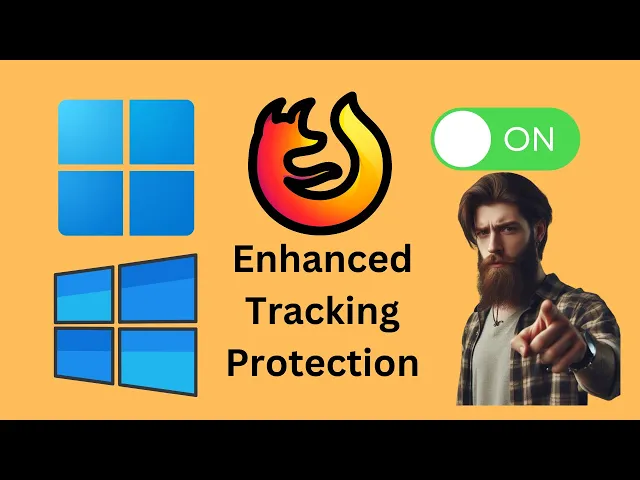
How to Enable Enhanced Tracking Protection in Mozilla Firef...
21 views · Mar 13, 2024 gearupwindows.com
Title: How to Enable Enhanced Tracking Protection in Mozilla Firefox on Windows 11 or 10 Description: Welcome to GearUpWindows! In this tutorial, we'll walk you through the steps to enable Enhanced Tracking Protection in Mozilla Firefox on your Windows 11 or 10 system. Mozilla Firefox offers powerful privacy features, and Enhanced Tracking Protection is one of them. By enabling this feature, you can enhance your online privacy by blocking trackers from collecting your browsing data across websites. Follow along as we guide you through the simple process of accessing Firefox's settings and enabling Enhanced Tracking Protection. Whether you're concerned about your privacy or simply want to enhance your browsing experience, this tutorial has got you covered. Don't compromise your online privacy any longer. Join us in securing your browsing activities with Mozilla Firefox's Enhanced Tracking Protection on Windows 11 or 10. Watch now and take control of your online privacy! Don't forget to like, share, and subscribe for more tips and tutorials on optimizing your Windows experience. Thank you for watching GearUpWindows! #MozillaFirefox #EnhancedTrackingProtection #Windows10 #Windows11 #Privacy #OnlinePrivacy #InternetSecurity #BrowsingExperience #GearUpWindows #Tutorial #TechTips
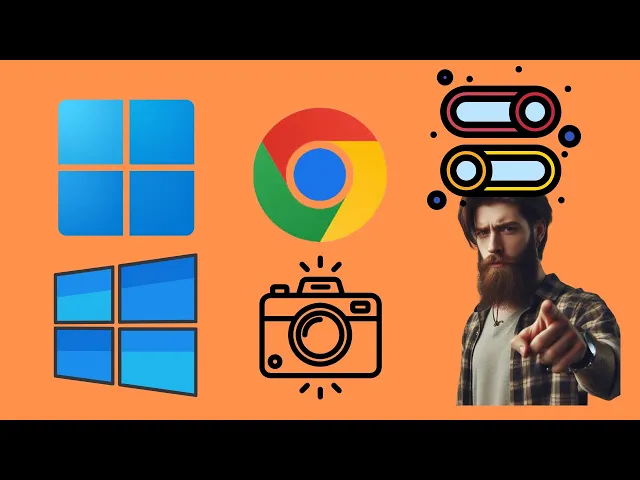
How to Allow or Block Camera Access to Google Chrome on Wind...
14 views · Mar 13, 2024 gearupwindows.com
Title: How to Allow or Block Camera Access to Google Chrome on Windows 11 or 10 | GearUpWindows Tutorial Description: In this tutorial from GearUpWindows, learn how to manage camera access for Google Chrome on Windows 11 or Windows 10. Whether you want to grant permissions for video calls, streaming, or simply safeguard your privacy by restricting camera usage, we've got you covered. Google Chrome, being one of the most popular web browsers, often requires camera access for various tasks. However, knowing how to control this access is crucial for maintaining your security and privacy. In this step-by-step guide, we walk you through the process of allowing or blocking camera access to Google Chrome on your Windows 11 or Windows 10 system. From accessing Chrome settings to adjusting permissions within Windows Security settings, we provide clear instructions to help you manage your camera preferences effectively. Whether you're a casual user or a tech enthusiast, GearUpWindows strives to simplify complex tasks and empower users with valuable knowledge. Subscribe to our channel for more insightful tutorials, tips, and tricks to optimize your Windows experience. Unlock the full potential of your browsing experience while ensuring your privacy and security. Watch our tutorial now and take control of camera access in Google Chrome on your Windows device! #Windows11 #Windows10 #GoogleChrome #CameraAccess #PrivacySettings #Security #Tutorial #GearUpWindows #TechTips #OnlinePrivacy #WebBrowsing #WindowsSecurity #DigitalSecurity
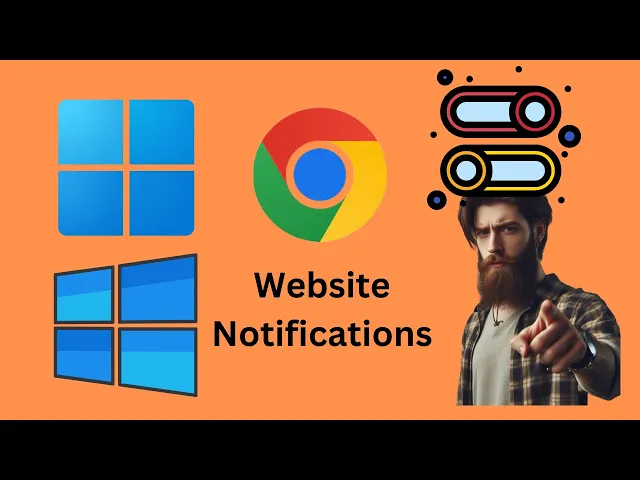
How to Allow or Block Website Notifications on Google Chrom...
30 views · Mar 13, 2024 gearupwindows.com
Title: "Mastering Website Notifications: Chrome Settings on Windows 11/10 | GearUpWindows" Description: Welcome to GearUpWindows! In this tutorial, we'll guide you through the process of managing website notifications on Google Chrome, specifically tailored for Windows 11 or 10 users. Website notifications can either streamline your browsing experience or become an annoying distraction. It's essential to know how to allow or block them according to your preferences. In this comprehensive guide, we'll walk you through the steps to: 1. Access Chrome's Settings: Learn how to navigate Chrome's settings menu to access the notification settings. 2. Managing Site Notifications: Discover how to allow or block website notifications on a site-by-site basis. Take control of which websites can send you notifications and which ones you'd prefer to silence. 3. Advanced Settings: Explore advanced options within Chrome's settings to customize your notification preferences further. From notifications banners to sound settings, we'll cover it all. 4. Tips and Best Practices: We'll share some tips and best practices for managing website notifications efficiently. Learn how to strike the perfect balance between staying informed and maintaining focus while browsing. By the end of this tutorial, you'll have the knowledge and confidence to take charge of your browsing experience on Chrome, ensuring that website notifications work for you, not against you. Don't forget to like, share, and subscribe to GearUpWindows for more insightful tutorials on optimizing your Windows experience! Let's gear up and master Chrome's notification settings together. #ChromeNotifications #WebsiteNotifications #Windows10 #Windows11 #ChromeSettings #BrowserTips #NotificationManagement #TechTutorial #GearUpWindows #WebBrowsing #NotificationCustomization
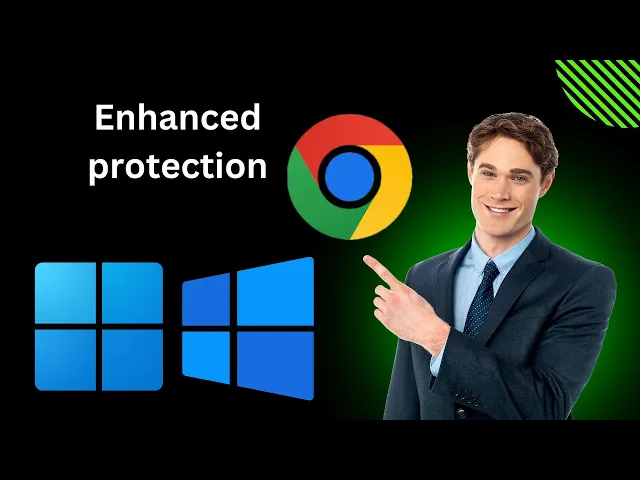
How to Enable Enhanced protection in Google Chrome on Window...
9 views · Mar 13, 2024 gearupwindows.com
Title: "Boost Your Online Security: How to Enable Enhanced Protection in Google Chrome (Windows 11/10)" Description: Welcome to GearUpWindows! In today's video, we'll show you a crucial step in enhancing your online security: enabling Enhanced Protection in Google Chrome on Windows 11 or 10. With cyber threats evolving rapidly, safeguarding your browsing experience is more important than ever. Enhanced Protection in Chrome adds an extra layer of defense against malicious websites, phishing attempts, and other online risks. Follow along as we guide you through the simple process of enabling Enhanced Protection in Google Chrome. Whether you're using Windows 11 or 10, these steps remain essential for fortifying your browser's security. Don't leave your online safety to chance. Join us and gear up your Windows experience for a safer, more secure browsing journey. Hit that subscribe button and turn on notifications to stay updated on the latest tips and tutorials from GearUpWindows. Let's dive in and strengthen your Chrome browser's defenses together! #GoogleChrome #OnlineSecurity #EnhancedProtection #Windows10 #Windows11 #CyberSecurity #BrowserSecurity #TechTips #GearUpWindows #InternetSafety #StaySafeOnline #TechTutorial
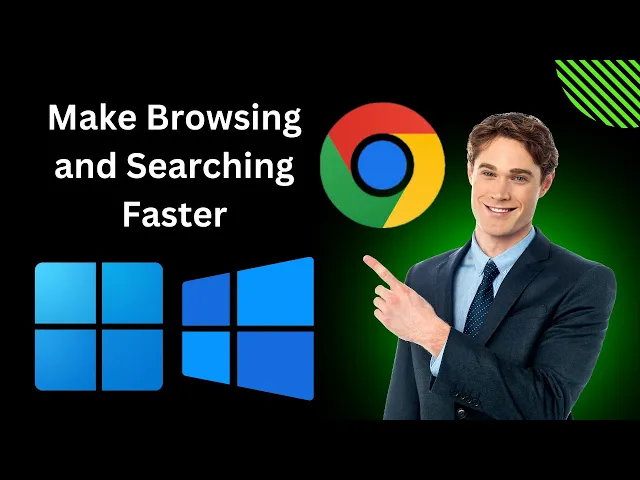
How to Make Browsing and Searching Faster in Google Chrome o...
13 views · Mar 13, 2024 gearupwindows.com
Title: "Boost Your Browsing Speed: Optimizing Google Chrome on Windows 11/10 | GearUpWindows" Description: Hey there, Windows users! Ready to turbocharge your browsing experience on Google Chrome? In this video, we've got you covered with some top-notch tips and tricks to make browsing and searching lightning-fast on both Windows 11 and Windows 10. From optimizing Chrome's settings to leveraging powerful built-in features, we'll walk you through step-by-step on how to squeeze every bit of performance out of your browser. Say goodbye to sluggish load times and hello to seamless browsing! Whether you're a casual user or a seasoned tech enthusiast, our guide is tailored to suit everyone's needs. So grab your Windows device, tune in, and let's supercharge your Chrome experience together! Don't forget to hit that like button, subscribe to GearUpWindows for more insightful tech guides, and ring the bell icon to stay updated with our latest uploads. Let's gear up and optimize your browsing speed today! #GoogleChrome #Windows11 #Windows10 #BrowsingTips #TechTips #PerformanceOptimization #WebBrowsing #InternetSpeed #ChromeHacks #BrowserOptimization #GearUpWindows #TechGuide
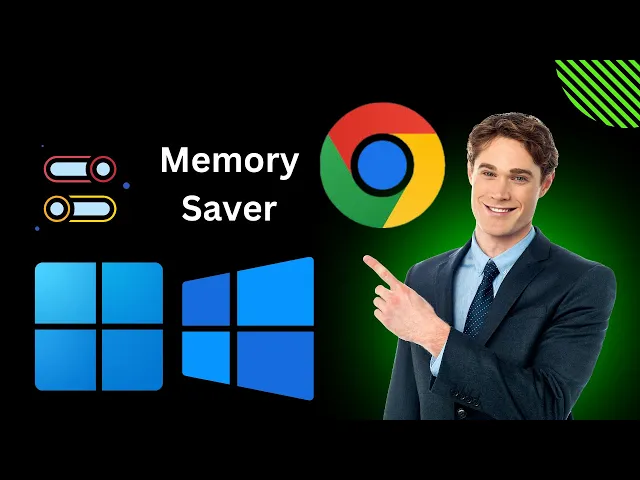
How to Enable or Disable Memory Saver in Google Chrome on Wi...
0 views · Mar 13, 2024 gearupwindows.com
Title: How to Enable or Disable Memory Saver in Google Chrome on Windows 11 or 10 Description: Welcome to GearUpWindows! In this tutorial, we'll guide you through the process of enabling or disabling Memory Saver in Google Chrome on both Windows 11 and Windows 10. Are you tired of Chrome consuming too much memory, slowing down your system? Memory Saver feature in Chrome can come to your rescue! Whether you want to conserve resources or boost performance, knowing how to manage Memory Saver is essential. Follow along as we show you step-by-step instructions on how to access and toggle Memory Saver settings in Google Chrome on Windows 11 and Windows 10. With just a few clicks, you can optimize Chrome's memory usage according to your preferences. Don't let Chrome hog your system resources anymore! Watch this video to learn how to take control of Memory Saver in Google Chrome and optimize your browsing experience on Windows 11 or 10. If you find this tutorial helpful, don't forget to give it a thumbs up, subscribe to GearUpWindows for more insightful tech guides, and hit the notification bell to stay updated with our latest content. Let's gear up your Windows experience together! #GoogleChrome #MemorySaver #Windows11 #Windows10 #TechTips #BrowserTips #PerformanceOptimization #SystemResources #GearUpWindows #TechTutorials #BrowserHacks
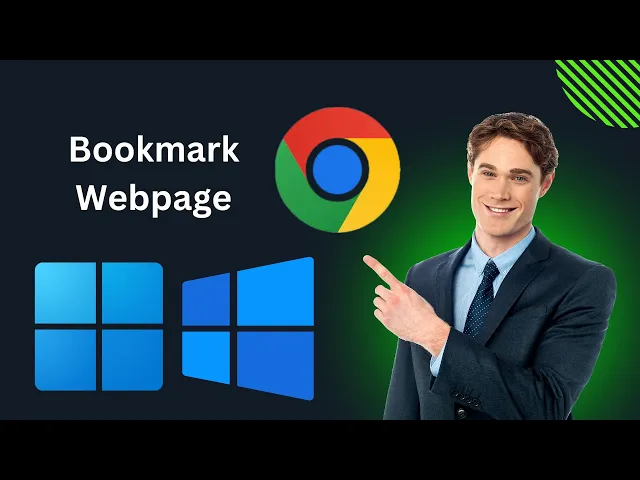
How to Bookmark a Webpage for Quick Access in Google Chrome ...
37 views · Mar 13, 2024 gearupwindows.com
Title: "Quick Tip: How to Bookmark a Webpage in Google Chrome on Windows 11/10" Description: Welcome to GearUpWindows! In this quick tutorial, we'll show you how to easily bookmark your favorite webpages for quick access in Google Chrome on Windows 11 or 10. Bookmarks are a convenient way to save and organize websites you visit frequently or want to revisit later. Whether it's a recipe, a helpful article, or a favorite blog, bookmarking makes it easy to find what you're looking for in just a few clicks. In this video, we'll walk you through the simple steps to bookmark a webpage in Google Chrome. You'll learn how to add bookmarks to your bookmark bar or save them to specific folders, helping you keep your browsing experience organized and efficient. So if you're ready to streamline your web browsing and access your favorite sites with ease, be sure to watch our tutorial on how to bookmark a webpage in Google Chrome on Windows 11 or 10. Don't forget to like, share, and subscribe for more tips and tricks to optimize your Windows experience! #GoogleChrome #Windows11 #Windows10 #WebBrowsing #ProductivityTips #TechTutorial #Bookmarking #InternetTips #BrowserTricks #GearUpWindows #WebNavigation #TechHacks #ComputerTips #DigitalOrganization #EfficientBrowsing
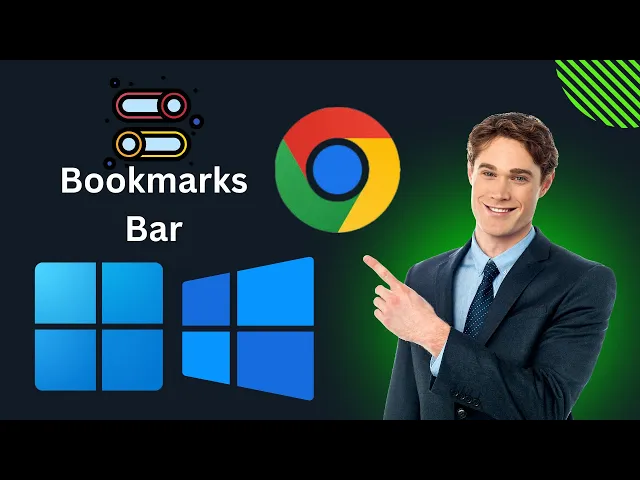
How to Show or Hide Bookmarks bar in Google Chrome on Window...
14 views · Mar 13, 2024 gearupwindows.com
Title: How to Show or Hide Bookmarks Bar in Google Chrome | Windows 11/10 Tutorial Description: Welcome to GearUpWindows! In this tutorial, we'll guide you through the process of showing or hiding the bookmarks bar in Google Chrome on Windows 11 or Windows 10. The bookmarks bar in Google Chrome is a handy feature that allows quick access to your favorite websites. Whether you prefer to keep it visible at all times or want to maximize your screen space by hiding it, we've got you covered. Follow along step-by-step as we demonstrate how to toggle the bookmarks bar on or off in Google Chrome, giving you the flexibility to customize your browsing experience according to your preferences. Whether you're a seasoned Chrome user or just getting started, this tutorial will help you make the most out of your browsing experience on Windows 11 or Windows 10. Don't forget to like, comment, and subscribe for more helpful tutorials and tips to enhance your Windows experience. Stay tuned to GearUpWindows for all things Windows-related! #GoogleChrome #BookmarksBar #Windows10 #Windows11 #BrowserTips #Tutorial #TechTips #BrowsingExperience #GearUpWindows
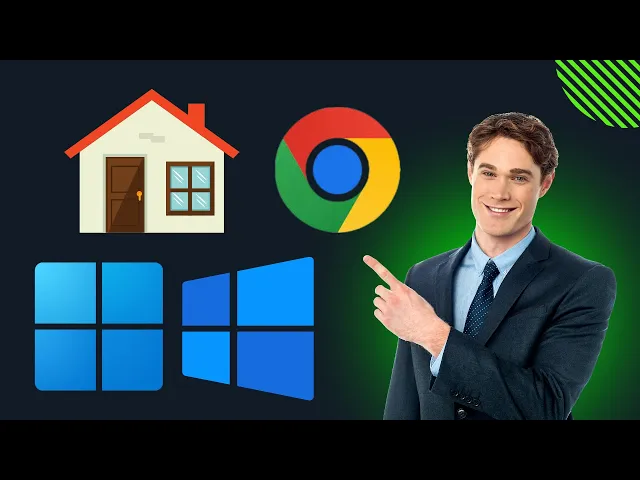
How to Show or Hide Home Button on Google Chrome in Windows�...
24 views · Mar 13, 2024 gearupwindows.com
Title: "Customize Your Chrome Experience: How to Add or Remove the Home Button in Windows 11 or 10" Description: Welcome to GearUpWindows! In this tutorial, we'll guide you through the process of showing or hiding the home button on Google Chrome in Windows 11 or 10. The home button in Chrome can be a handy shortcut, but its visibility is a matter of personal preference. Whether you're streamlining your browser's interface or bringing back a familiar feature, we've got you covered. Follow along as we provide step-by-step instructions on toggling the home button visibility in Google Chrome. We'll explore both Windows 11 and Windows 10 environments, ensuring users of both operating systems can tailor their browsing experience to their liking. By the end of this video, you'll have the knowledge and confidence to customize Chrome to suit your needs, whether you prefer a clutter-free interface or convenient access to your homepage. Don't forget to subscribe to GearUpWindows for more insightful tutorials and tech tips to enhance your digital life. Let's dive in and optimize your Chrome browsing experience today! #ChromeTips #Windows11 #Windows10 #GoogleChrome #Customization #BrowserHacks #TechTutorials #GearUpWindows #BrowsingExperience #WebNavigation #TechHowTo #DigitalOptimization
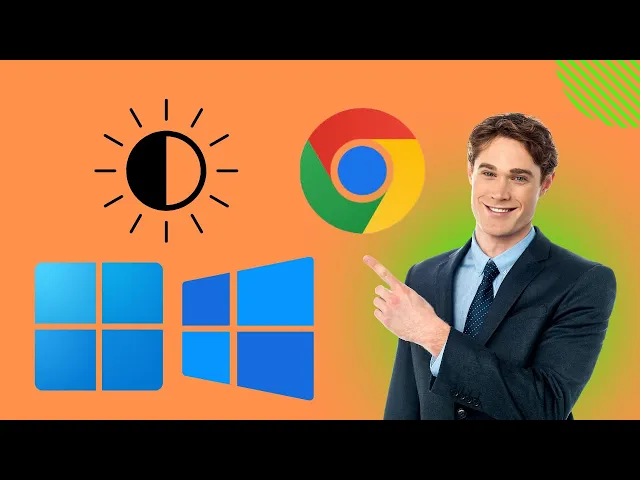
How to Switch Between Light and Dark Mode on Google Chrome i...
39 views · Mar 13, 2024 gearupwindows.com
Title: "Mastering Chrome: Switching Between Light and Dark Mode on Windows 11/10" Description: Welcome to GearUpWindows! In this tutorial, we'll guide you through the seamless process of switching between light and dark modes on Google Chrome in both Windows 11 and Windows 10. Whether you prefer the sleek elegance of dark mode or the classic brightness of light mode, Chrome offers easy customization to suit your preferences. We'll walk you through the steps, ensuring you can effortlessly toggle between modes with just a few clicks. Discover how to navigate Chrome's settings menu to locate the appearance options, where you can select your desired mode. We'll provide clear, step-by-step instructions so you can confidently customize your browsing experience to match your style and reduce eye strain, especially during those late-night browsing sessions. Join us as we empower you to take control of your browsing experience with Chrome on Windows 11 or Windows 10. Don't forget to hit the like button and subscribe for more tutorials to enhance your tech skills! Let's GearUpWindows together! #GearUpWindows #GoogleChrome #Windows10 #Windows11 #DarkMode #LightMode #BrowsingExperience #TechTutorials #Customization #BrowserSettings #ProductivityTips
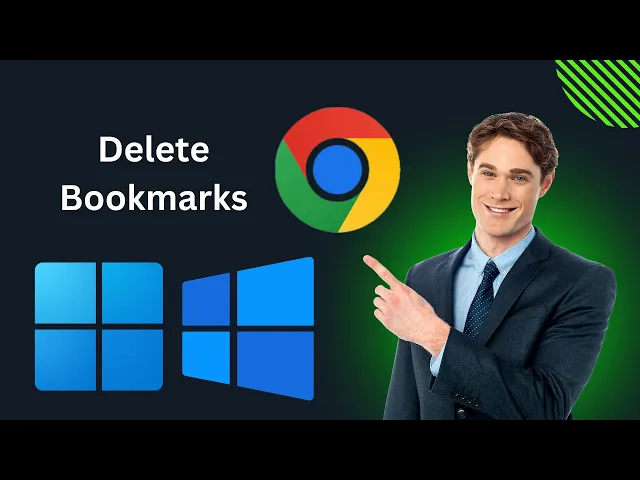
How to Delete or Remove Bookmarks on Google Chrome in Window...
23 views · Mar 13, 2024 gearupwindows.com
Title: How to Delete or Remove Bookmarks on Google Chrome | Windows 11 & 10 Tutorial Description: Welcome to GearUpWindows! In this tutorial, we'll guide you through the simple steps to delete or remove bookmarks in Google Chrome on Windows 11 or 10. Bookmarks can clutter up your browser if not managed properly. Whether you want to tidy up your bookmark bar or remove bookmarks altogether, we've got you covered. Follow along as we demonstrate the easiest methods to delete individual bookmarks and clear out entire bookmark folders. We'll also show you how to manage bookmarks efficiently to keep your browsing experience organized and streamlined. Stay tuned for more useful tips, tricks, and tutorials to make the most out of your Windows experience. Don't forget to like, share, and subscribe to GearUpWindows for more tech guides and solutions! #GoogleChrome #Bookmarks #Windows11 #Windows10 #Tutorial #BrowserTips #TechGuide #GearUpWindows #BrowserManagement #ProductivityHacks
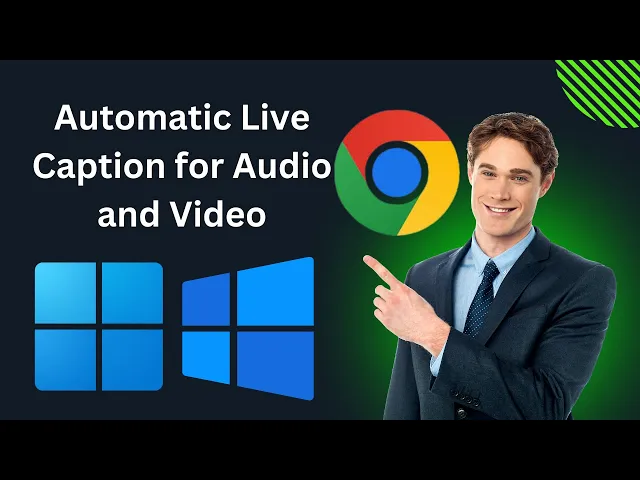
How to Enable Automatic Live Caption for Audio and Video in ...
83 views · Mar 14, 2024 gearupwindows.com
Title: How to Enable Automatic Live Caption for Audio and Video in Google Chrome [Windows 11/10] Description: Welcome to GearUpWindows! In this tutorial, we'll show you how to enhance your browsing experience by enabling automatic live captions for audio and video in Google Chrome on Windows 11 or 10. Did you know that Google Chrome offers a handy feature that provides real-time captions for audio and video content? Whether you're watching a video lecture, participating in a virtual meeting, or simply enjoying multimedia content online, enabling automatic live captions can make the experience more accessible and enjoyable for everyone. Join us as we walk you through the simple steps to enable this feature in your Google Chrome browser. We'll cover everything you need to know, from accessing the settings menu to toggling the live caption feature on. By the end of this tutorial, you'll be able to seamlessly enjoy captioned audio and video content directly within your browser, improving accessibility and convenience. Don't miss out on this helpful feature! Watch the full video to learn how to enable automatic live captions in Google Chrome on Windows 11 or 10, and don't forget to subscribe to GearUpWindows for more tech tips and tutorials. Let's get started! #GoogleChrome #Windows11 #Windows10 #Accessibility #LiveCaptions #TechTutorial #AccessibilityFeatures #GoogleChromeTips #BrowserTips #GearUpWindows #TechHacks #TechHowTo
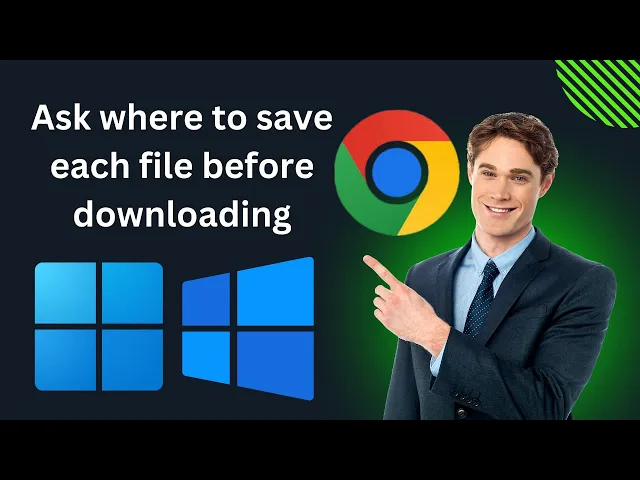
How to Enable 'Ask where to save each file before downlo...
53 views · Mar 14, 2024 gearupwindows.com
Title: How to Enable 'Ask where to save each file before downloading' in Google Chrome | Windows 11/10 Description: Welcome to GearUpWindows! In this tutorial, we'll guide you through the process of enabling the 'Ask where to save each file before downloading' feature in Google Chrome on your Windows 11 or 10 PC. Do you often find yourself scrambling to locate downloaded files buried deep within your computer's folders? With this handy feature, you'll regain control over where your downloads land, ensuring easy access every time. Follow along step-by-step as we demonstrate how to access Chrome's settings and enable this option, giving you the freedom to choose the destination for each file you download. Whether you prefer a specific folder for different types of files or want to keep your downloads organized, this feature empowers you to customize your browsing experience. Don't let your downloads clutter your system anymore. Join us in this tutorial and take charge of your downloading process with Google Chrome on Windows 11 or 10. Hit the play button now and let's get started! #GoogleChrome #Windows10 #Windows11 #DownloadSettings #TechTutorial #BrowserTips #ProductivityHacks #CustomizeExperience #OrganizeDownloads #GearUpWindows #TechTips #TechGuide
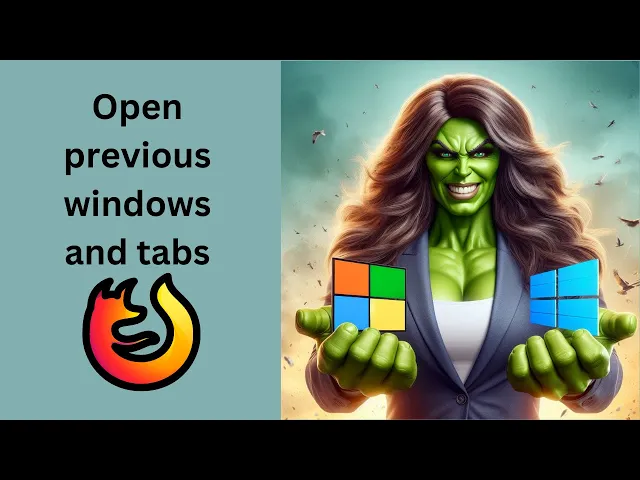
How to 'Open previous windows and tabs' when you ope...
63 views · Mar 14, 2024 gearupwindows.com
Title: How to Restore Previous Windows and Tabs on Firefox | Windows 11 & 10 Tutorial Description: Welcome back to GearUpWindows! In today's tutorial, we're diving into a common issue many Firefox users encounter - how to reopen previous windows and tabs upon launching the browser. Whether you're on Windows 11 or Windows 10, we've got you covered. In this step-by-step guide, we'll walk you through the process of configuring Firefox to automatically restore your previous browsing session every time you open the browser. Say goodbye to the frustration of losing your tabs and windows! Don't let a fresh browser session erase your progress or disrupt your workflow. Join us as we empower you with the knowledge to seamlessly resume your browsing sessions in Firefox. If you find this tutorial helpful, be sure to give it a thumbs up, subscribe to GearUpWindows for more tech tips, and hit the notification bell to stay updated on our latest content. Let's get started on optimizing your Firefox experience! #FirefoxTips #Windows11 #Windows10 #BrowserHacks #TechTutorial #WebBrowsing #ProductivityHacks #TechTips #GearUpWindows #BrowserTricks #TabManagement
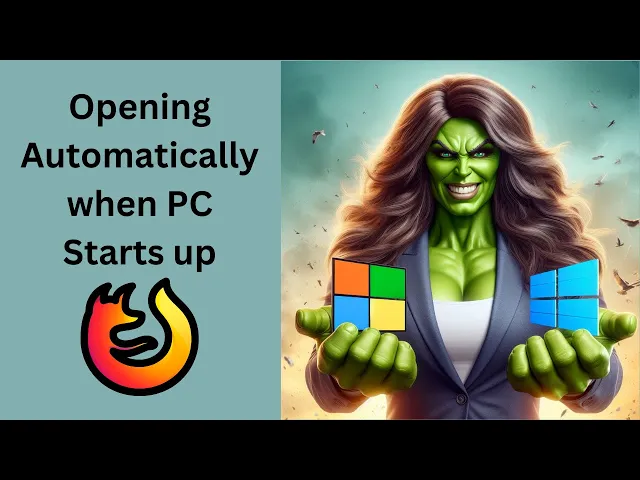
How to Allow or Stop Opening Firefox Automatically when your...
313 views · Mar 14, 2024 gearupwindows.com
Title: "Manage Startup Programs: How to Allow or Stop Firefox from Opening Automatically on Windows 11/10" Description: Welcome back to GearUpWindows! In this tutorial, we'll guide you through the process of controlling startup programs on your Windows 11 or Windows 10 system, specifically focusing on Firefox. Do you find Firefox launching automatically every time you start your computer, slowing down your boot time or cluttering your desktop? We've got you covered. Whether you want to allow Firefox to start with Windows or disable it from doing so, we'll walk you through the steps to manage this efficiently. By the end of this video, you'll have the knowledge to customize your startup programs according to your preferences, helping you optimize your system's performance and streamline your user experience. Stay tuned as we delve into the steps, offering clear and concise instructions to help you take control of your Windows startup programs. Don't forget to like, share, and subscribe for more insightful tutorials on enhancing your Windows experience, only here on GearUpWindows! #WindowsTips #StartupManagement #Firefox #Windows11 #Windows10 #OptimizePerformance #Customization #TechTutorials #GearUpWindows #PCOptimization #ProductivityTips #ComputerHacks
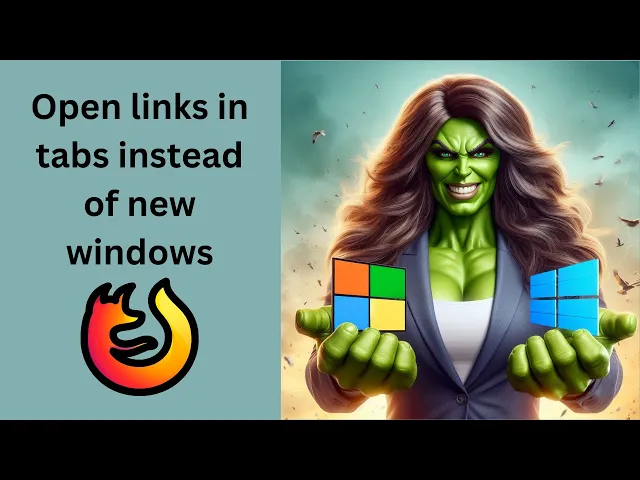
How to Enable 'Open links in tabs instead of new windows...
67 views · Mar 14, 2024 gearupwindows.com
Title: How to Enable 'Open Links in Tabs Instead of New Windows' in Firefox on Windows 11 or 10 Description: Welcome to GearUpWindows! In this tutorial, we'll guide you through the process of enabling the 'Open Links in Tabs Instead of New Windows' feature in Mozilla Firefox on both Windows 11 and Windows 10 operating systems. Are you tired of new windows cluttering your browsing experience? Stick around as we show you the steps to streamline your browsing by having links open directly in tabs within your Firefox browser. Whether you're a Windows 11 user enjoying the latest features or sticking to Windows 10, this tutorial has got you covered. Follow along step-by-step and take control of your browsing experience. Don't forget to like, share, and subscribe for more helpful tips and tutorials on optimizing your Windows experience with GearUpWindows! #GearUpWindows #FirefoxTips #Windows11 #Windows10 #BrowserTips #ProductivityHacks #WebBrowsing #TechTutorials #MozillaFirefox #TabManagement #BrowsingExperience
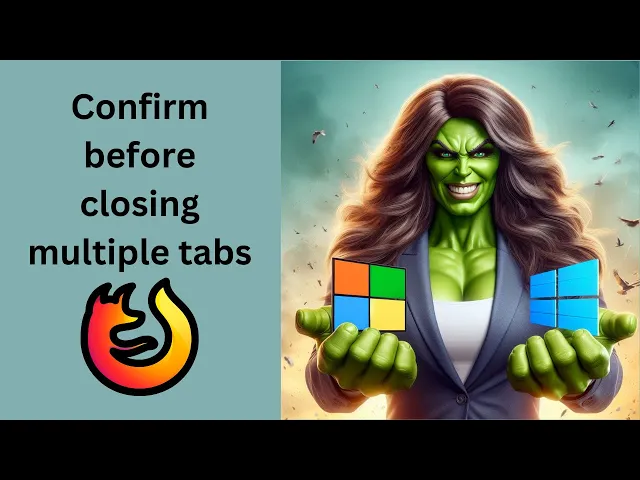
How to Turn On or Off 'Confirm before closing multiple t...
61 views · Mar 14, 2024 gearupwindows.com
Title: How to Enable or Disable 'Confirm Before Closing Multiple Tabs' Prompt in Firefox | Windows 11/10 Description: Welcome to GearUpWindows! In this tutorial, we'll guide you through the process of managing the 'Confirm before closing multiple tabs' prompt in Firefox on your Windows 11 or 10 system. Are you tired of accidentally closing multiple tabs in Firefox without a warning? Or maybe you find the prompt annoying and wish to turn it off? Either way, we've got you covered. Stay tuned as we walk you through the step-by-step instructions to either enable or disable this feature according to your preference. Whether you're a power user or just starting with Firefox, mastering this setting can significantly enhance your browsing experience. Don't forget to hit the like button and subscribe to GearUpWindows for more useful tips and tricks to optimize your Windows experience. Let's dive in and take control of your Firefox browsing sessions! #FirefoxTips #WindowsTips #BrowserCustomization #FirefoxSettings #Windows11 #Windows10 #TechTutorials #WebBrowsing #ProductivityHacks #GearUpWindows
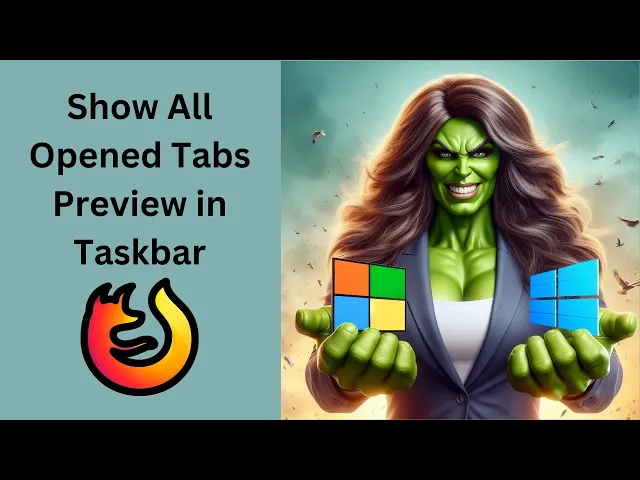
How to Show All Firefox Opened Tabs Preview in the Windows 1...
122 views · Mar 14, 2024 gearupwindows.com
Title: How to Show All Firefox Opened Tabs Preview in Windows 11/10 Taskbar | GearUpWindows Tutorial Description: Welcome to GearUpWindows! In this tutorial, we'll guide you through the process of enabling a handy feature in Firefox that allows you to view previews of all your opened tabs directly from the Windows 11 or Windows 10 taskbar. Do you find yourself overwhelmed with multiple tabs open in Firefox? With this simple tweak, you can effortlessly navigate through your tabs without the need to constantly switch back and forth between them. Follow along as we walk you through the step-by-step instructions to activate this feature, enhancing your browsing experience and boosting productivity. Whether you're a casual user or a power user, this tutorial is designed to help you make the most out of your Firefox browsing sessions on Windows 11 or Windows 10. Don't forget to subscribe to GearUpWindows for more helpful tips, tutorials, and guides to optimize your Windows experience. Let's dive in and start maximizing your browsing efficiency today! #GearUpWindows #FirefoxTips #Windows10 #Windows11 #TaskbarPreview #BrowserHacks #ProductivityTips #BrowsingEfficiency #TechTutorials #BrowserCustomization
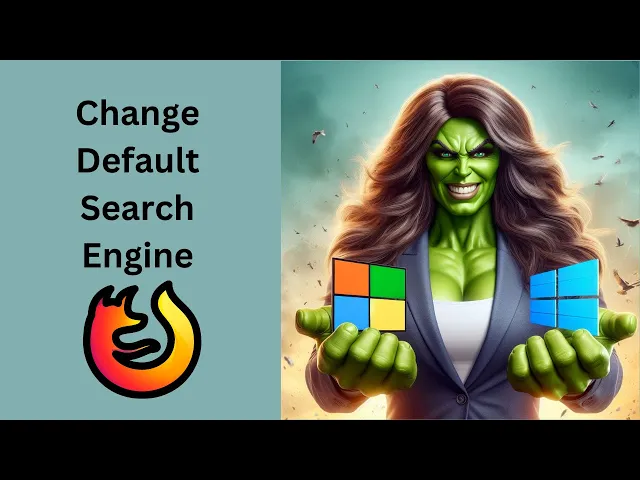
How to Change Default Search Engine in Firefox on Windows 1...
11 views · Mar 14, 2024 gearupwindows.com
Title: "Easy Guide: Changing Default Search Engine in Firefox on Windows 11 or 10 | GearUpWindows Tutorial" Description: Welcome to GearUpWindows! In this tutorial, we'll show you a quick and straightforward method to change the default search engine in Firefox on Windows 11 or 10. Are you tired of using the same search engine every time you open Firefox? Whether you prefer Google, Bing, DuckDuckGo, or any other search provider, customizing your browsing experience is essential. Fortunately, Firefox makes it easy to switch to your preferred search engine. Follow along step-by-step as we demonstrate the process, ensuring that you can effortlessly set your desired search engine as the default in Firefox. We'll cover every detail, making sure you're comfortable with the process, regardless of your level of expertise. By the end of this video, you'll have full control over your search preferences, allowing you to enjoy a personalized browsing experience tailored to your needs and preferences. Don't forget to subscribe to GearUpWindows for more useful tutorials, tips, and tricks to enhance your Windows experience. Let's get started on optimizing your Firefox browser! #FirefoxTutorial #Windows10 #Windows11 #SearchEngine #BrowserCustomization #TechTutorials #GearUpWindows #InternetBrowsing #FirefoxTips #TechHowTo
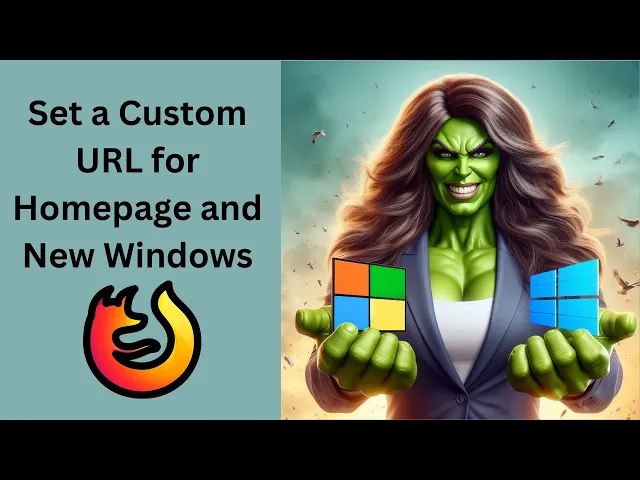
How to Set a Custom URL for Homepage and New Windows in Fire...
414 views · Mar 14, 2024 gearupwindows.com
Title: Customize Your Firefox Experience: Setting a Custom URL for Homepage and New Windows [Windows 11/10] Description: Welcome to GearUpWindows! In this tutorial, we'll show you how to tailor your browsing experience in Firefox on Windows 11 or 10 by setting up custom URLs for your homepage and new windows. Whether you want instant access to your favorite website upon launching Firefox or prefer a specific page every time you open a new window, we've got you covered. Follow along as we guide you step-by-step through the process, from accessing Firefox's settings to configuring your desired URLs for both the homepage and new windows. With our easy-to-follow instructions, you'll be able to personalize your browsing environment in no time, enhancing your productivity and convenience. Don't settle for the default settings – unleash the full potential of Firefox by customizing it to suit your needs. Watch our tutorial now and take control of your browsing experience with GearUpWindows! Don't forget to like, share, and subscribe for more tips, tricks, and tutorials on optimizing your Windows experience. #GearUpWindows #FirefoxCustomization #WindowsTips #BrowserCustomization #ProductivityHacks #TechTutorials #Windows11 #Windows10 #FirefoxTips #CustomURL #BrowsingExperience
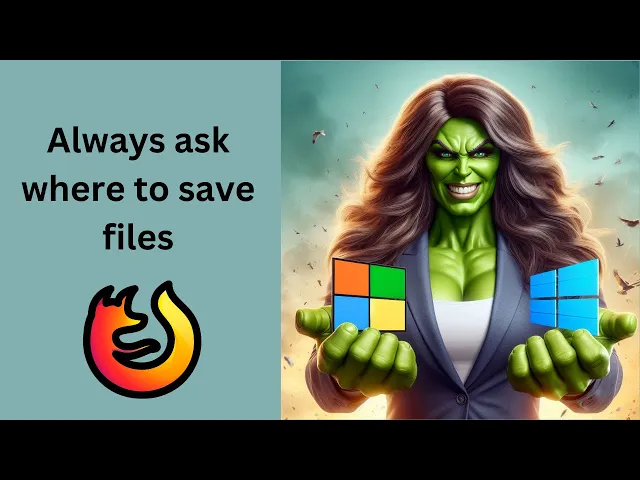
How to Make Firefox 'Always ask you where to save files&...
22 views · Mar 14, 2024 gearupwindows.com
Title: How to Make Firefox 'Always Ask You Where to Save Files' on Windows 11/10 | GearUpWindows Tutorial Description: Welcome to GearUpWindows! In this tutorial, we'll guide you through the process of configuring Mozilla Firefox to always prompt you to choose the download location for your files on Windows 11 or 10. Are you tired of files cluttering up your Downloads folder without your consent? We've got you covered! By following our step-by-step instructions, you'll gain full control over where your downloads go every time you click that download button in Firefox. Whether you prefer organizing your files meticulously or just want to keep your Downloads folder neat and tidy, this tutorial will empower you to customize Firefox's behavior to suit your needs. Join us as we demystify the process and empower you to take charge of your download experience on Firefox. Don't forget to like, share, and subscribe for more helpful tips and tutorials from GearUpWindows! Let's dive in and optimize your Firefox browsing experience together. #GearUpWindows #FirefoxTips #Windows10 #Windows11 #FirefoxTutorial #DownloadManagement #TechTutorial #BrowserCustomization #FileOrganization #ProductivityTips #TechHacks
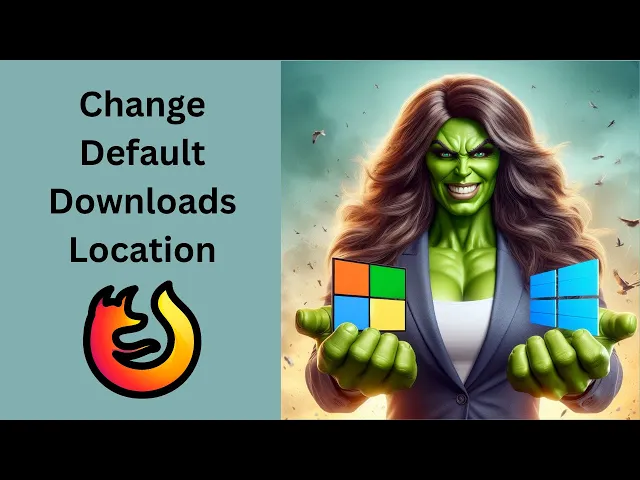
How to Change the Default Downloads Location in Firefox on W...
19 views · Mar 14, 2024 gearupwindows.com
Title: "Customize Your Firefox: How to Change Default Downloads Location on Windows 11/10 | GearUpWindows Tutorial" Description: Welcome to GearUpWindows! In this tutorial, we'll guide you through the process of customizing your Firefox browser by changing the default downloads location on Windows 11 or 10. Are you tired of your downloads cluttering up your desktop or default folder? It's time to streamline your workflow by setting a personalized downloads destination in Firefox. Whether you're looking to organize your files more efficiently or simply prefer a different location, we've got you covered. Follow along step-by-step as we demonstrate how to access Firefox's settings and adjust the default downloads folder to your preferred location. From choosing a specific folder to creating a new one, we'll show you how to tailor your Firefox experience to suit your needs. Don't let your downloads dictate where they go—take control with GearUpWindows and optimize your browsing experience today! Don't forget to like, share, and subscribe for more useful tips and tutorials. Let's GearUpWindows together! #FirefoxTips #Windows11 #Windows10 #BrowserCustomization #DownloadsFolder #TechTutorials #GearUpWindows #FirefoxTutorial #ProductivityHacks #TechTips
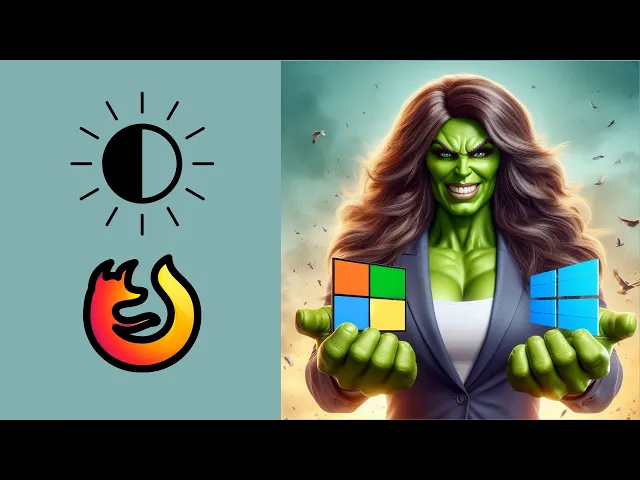
How to Enable or Disable Dark Mode in Mozilla Firefox on Win...
70 views · Mar 14, 2024 gearupwindows.com
Title: How to Enable or Disable Dark Mode in Mozilla Firefox on Windows 11 or 10 | GearUpWindows Description: Welcome to GearUpWindows! In this tutorial, we'll show you how to effortlessly switch between light and dark modes in Mozilla Firefox on your Windows 11 or Windows 10 system. Dark mode not only enhances the aesthetics of your browsing experience but also reduces eye strain, especially during nighttime sessions. Whether you prefer the sleek look of dark mode or the classic brightness of light mode, we've got you covered with simple steps to toggle between the two. Stay tuned as we guide you through the process step-by-step, ensuring you can easily customize your Firefox browsing experience to suit your preferences. Don't forget to hit the like button and subscribe for more useful tips and tutorials on optimizing your Windows experience here at GearUpWindows! Let's dive in and master Firefox's dark mode together. #MozillaFirefox #DarkMode #Windows11 #Windows10 #BrowserTips #TechTutorials #GearUpWindows #Customization #WebBrowsing #ProductivityTips
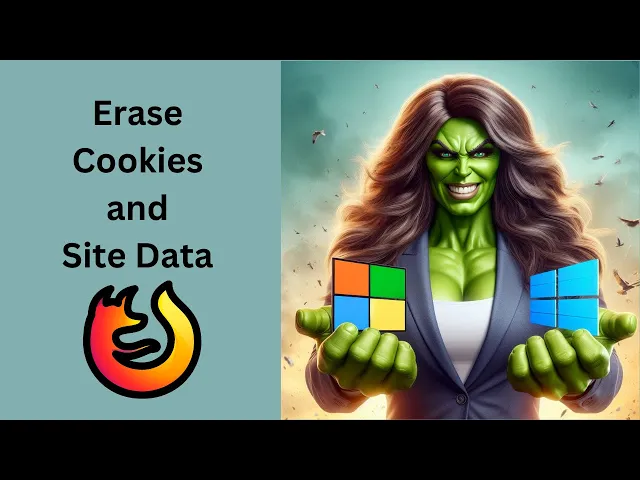
How to Delete or Remove Cookies and Site Data in Firefox on ...
6 views · Mar 14, 2024 gearupwindows.com
Title: How to Delete Cookies and Site Data in Firefox on Windows 11/10 | GearUpWindows Tutorial Description: Welcome to GearUpWindows! In this step-by-step tutorial, we'll guide you through the process of deleting cookies and site data in Firefox on Windows 11 or 10. Cookies and site data can accumulate over time, potentially impacting your browsing experience or compromising your privacy. Fortunately, Firefox provides a straightforward way to manage and remove this data. In this video, you'll learn: - How to access Firefox's settings menu. - Navigating to the Privacy & Security section. - Clearing cookies and site data. - Customizing settings for more control over data management. By following these simple steps, you can ensure a cleaner, more secure browsing experience on your Windows 11 or 10 device. Don't forget to like, share, and subscribe for more tutorials to help you Gear Up Your Windows experience! If you have any questions or suggestions for future tutorials, feel free to leave them in the comments below. Thanks for watching, and happy browsing! #FirefoxTips #Windows11 #Windows10 #Privacy #Security #OnlineSafety #TechTutorial #BrowserTips #DataManagement #InternetSecurity #GearUpWindows #TechHowTo
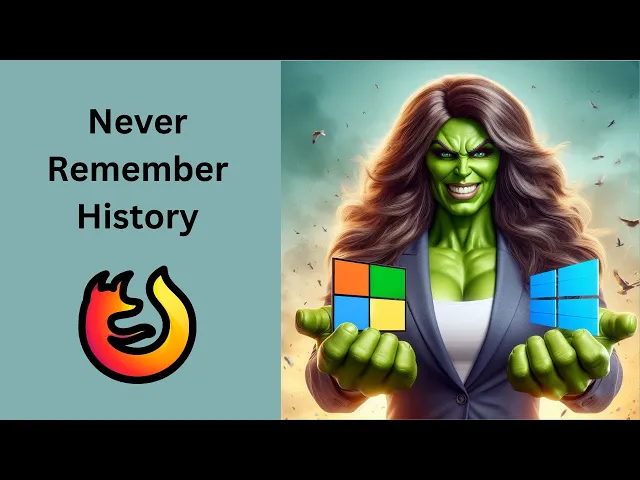
How to Configure Firefox to Never Remember History on Window...
215 views · Mar 14, 2024 gearupwindows.com
Title: How to Configure Firefox to Never Remember History on Windows 11 or 10 Description: Welcome to GearUpWindows! In this tutorial, we'll walk you through the steps to configure Mozilla Firefox to never remember your browsing history on Windows 11 or 10. Privacy is paramount, and Firefox offers robust features to cater to your confidentiality needs. Whether you're concerned about your browsing habits or simply want to maintain a clutter-free browsing experience, configuring Firefox to never remember history can be crucial. Follow along as we guide you through the process step by step, ensuring your Firefox browser is optimized for your privacy preferences. From accessing Firefox's settings to toggling the necessary options, we'll cover everything you need to know. By the end of this tutorial, you'll have a Firefox browser tailored to your privacy requirements, ensuring that your browsing history remains discreet and secure. Don't forget to like, share, and subscribe for more insightful tutorials on optimizing your Windows experience here at GearUpWindows! #FirefoxPrivacy #Windows11 #Windows10 #BrowserPrivacy #InternetSecurity #PrivacySettings #FirefoxTutorial #OnlinePrivacy #TechTips #GearUpWindows
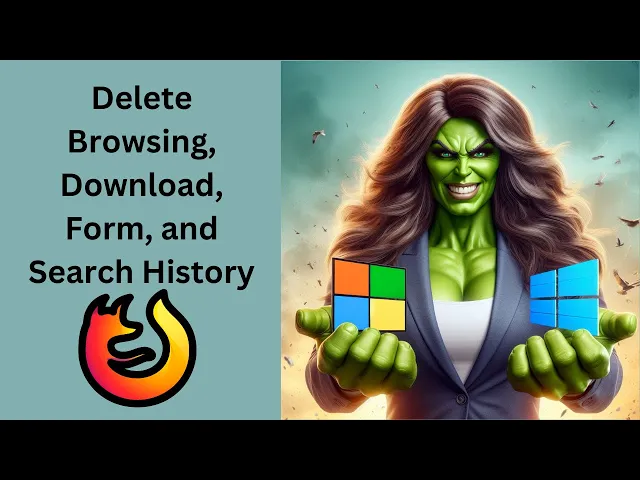
How to Clear or Delete Browsing, Download, Form, and Search ...
13 views · Mar 14, 2024 gearupwindows.com
Title: How to Clear or Delete Browsing, Download, Form, and Search History in Firefox | Windows 11/10 Tutorial Description: Welcome to GearUpWindows! In this step-by-step tutorial, we'll guide you through the process of clearing or deleting your browsing, download, form, and search history in Firefox on Windows 11 or 10. Maintaining your privacy and keeping your browsing history clean is essential, and Firefox provides simple methods to accomplish this task. Whether you're looking to clear your browsing history, remove downloaded files, erase form data, or delete search history, we've got you covered. Follow along as we walk you through each step, ensuring you can easily manage your browsing data and maintain your privacy settings within Firefox. If you're ready to take control of your browsing history on Windows 11 or 10 using Firefox, this tutorial is for you. Don't forget to subscribe to GearUpWindows for more helpful tips, tricks, and tutorials to enhance your Windows experience! #FirefoxTutorial #WindowsTips #PrivacySettings #BrowsingHistory #Windows11 #Windows10 #ClearHistory #DeleteHistory #OnlinePrivacy #TechTutorial #GearUpWindows
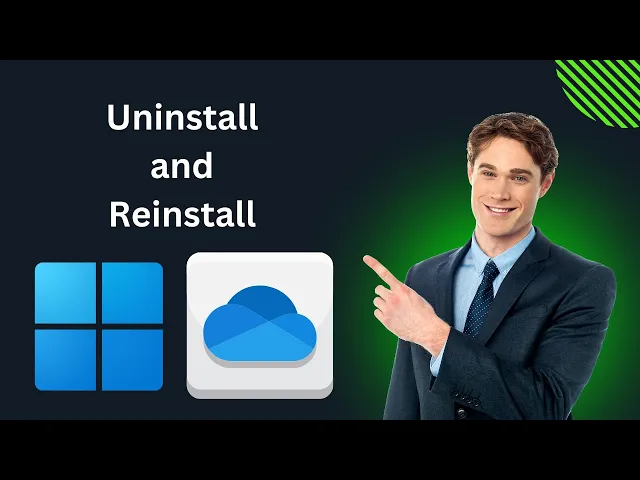
How to Uninstall and Reinstall OneDrive on Windows 11 | Gear...
52 views · Mar 15, 2024 gearupwindows.com
Title: Complete Guide: Uninstalling and Reinstalling OneDrive on Windows 11 | GearUpWindows Tutorial Description: Welcome back to GearUpWindows! In this comprehensive tutorial, we'll walk you through the step-by-step process of uninstalling and reinstalling OneDrive on your Windows 11 system. Whether you're facing issues with synchronization or simply need to start afresh, we've got you covered. In this video, you'll learn: - How to properly uninstall OneDrive from your Windows 11 PC. - Tips for ensuring a clean removal to avoid any residual files. - Step-by-step instructions for reinstalling OneDrive on your Windows 11 device. - Troubleshooting common installation issues and errors. Whether you're a beginner or an experienced user, our detailed guide will help you manage your OneDrive installation effortlessly. Don't let syncing problems or glitches hold you back – follow along with our tutorial and get your OneDrive up and running smoothly on Windows 11. Make sure to hit the like button if you find this video helpful, subscribe to GearUpWindows for more insightful tutorials, and don't forget to hit the bell icon to stay updated with our latest content. Let's dive in and optimize your OneDrive experience on Windows 11! Uninstall Command: winget uninstall Microsoft.OneDrive Install COmmand: winget install Microsoft.OneDrive #Windows11 #OneDrive #Tutorial #GearUpWindows #PCTips #TechGuide #SoftwareTutorial #WindowsTips #TechHowTo #Windows11Tutorial #OneDriveTutorial #InstallationGuide #Syncing #Troubleshooting #WindowsSoftware #PCMaintenance

How to Uninstall and Reinstall OneDrive on Windows 10 | Gear...
81 views · Mar 15, 2024 gearupwindows.com
Title: "Ultimate Guide: Uninstalling and Reinstalling OneDrive on Windows 10 | GearUpWindows Tutorial" Description: Welcome to GearUpWindows, your go-to channel for all things Windows! In this comprehensive tutorial, we'll guide you through the process of uninstalling and reinstalling OneDrive on Windows 10. Whether you're facing technical issues, seeking a fresh start, or simply looking to optimize your OneDrive experience, our step-by-step instructions will help you navigate the process seamlessly. In this video, you'll learn: - How to properly uninstall OneDrive from your Windows 10 system - Tips for ensuring a clean removal to avoid any leftover files or configurations - Step-by-step guidance on reinstalling OneDrive to get it up and running smoothly again - Troubleshooting tips for common installation issues and how to resolve them Don't let OneDrive complications hold you back. Join us as we demystify the process and empower you to take control of your Windows 10 experience. Subscribe to GearUpWindows for more insightful tutorials, tips, and tricks to optimize your digital life! Uninstall Command: winget uninstall Microsoft.OneDrive Install COmmand: winget install Microsoft.OneDrive #GearUpWindows #Windows10 #OneDrive #Tutorial #TechTips #SoftwareGuide #Uninstall #Reinstall #PCMaintenance #TechTutorial #DigitalProductivity #WindowsTips #SoftwareInstallation #Troubleshooting #TechSupport
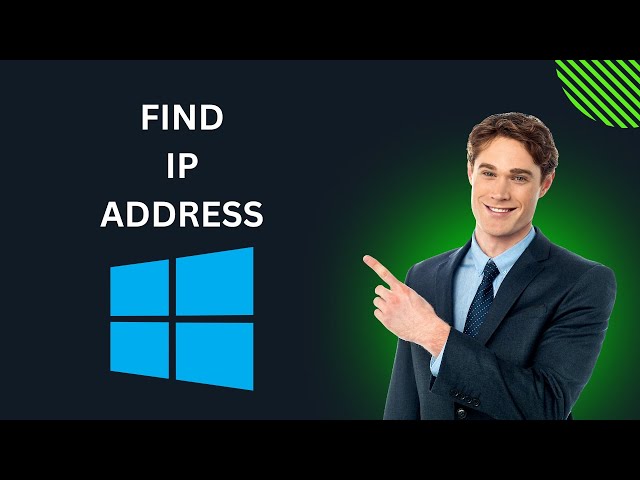
How to View or Find IP Address on Windows 10 | GearUpWindows...
1K views · Mar 15, 2024 gearupwindows.com
Title: Discovering Your IP Address on Windows 10 | GearUpWindows Tutorial Description: Welcome to GearUpWindows! In this step-by-step tutorial, we'll show you how to effortlessly find and view your IP address on Windows 10. Whether you're troubleshooting network issues, setting up a server, or simply curious about your network configuration, knowing your IP address is crucial. Follow along as we guide you through the process, ensuring you can easily locate this essential piece of information. Don't forget to subscribe for more helpful tips and tricks to enhance your Windows experience! #Windows10 #IPaddress #networking #tutorial #GearUpWindows #techhelp #networksetup #computertips #ITsupport #learnWindows #techtutorial
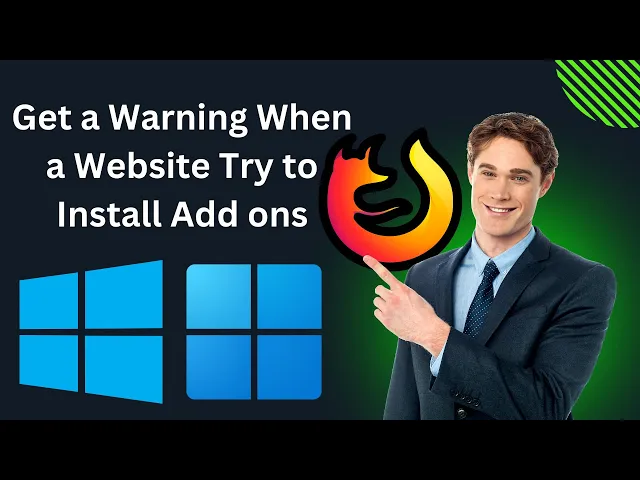
How to Get a Warning When a Website Try to Install Add-ons (...
167 views · Mar 15, 2024 gearupwindows.com
Title: Safeguard Your Browser: How to Receive Warnings for Website Add-ons/Extensions Installation in Firefox on Windows 11/10 Description: Are you concerned about potentially harmful add-ons or extensions being installed on your Firefox browser without your knowledge? In this video, we'll show you how to set up your Firefox browser on Windows 11 or 10 to alert you whenever a website attempts to install add-ons or extensions. With cyber threats on the rise, it's crucial to take proactive measures to protect your online security and privacy. By enabling this feature in Firefox, you can stay informed and prevent unauthorized installations that may compromise your browsing experience. Join us as we guide you through the simple steps to configure Firefox settings, ensuring that you receive timely warnings whenever a website tries to install add-ons or extensions. Stay tuned to GearUpWindows for more insightful tech tutorials and tips to enhance your digital safety and productivity. Don't leave your browser's security to chance – equip yourself with the knowledge to stay protected. Watch now and empower yourself with essential browser security techniques! #FirefoxSecurity #BrowserSecurity #WindowsTips #OnlinePrivacy #CyberSecurity #TechTutorials #WebBrowsing #FirefoxExtensions #Windows11 #Windows10 #GearUpWindows
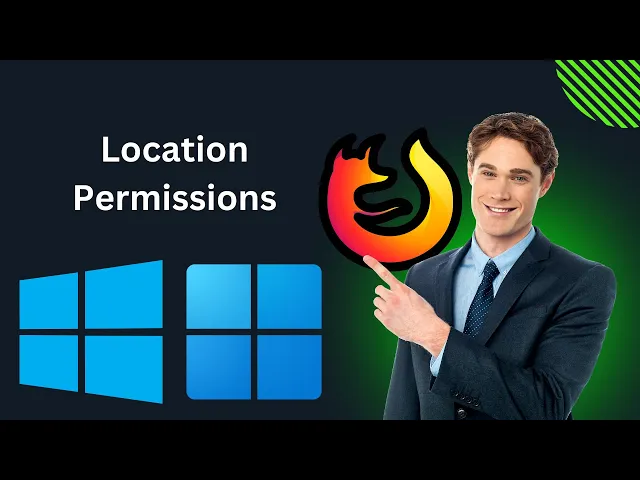
How to Allow or Block Location Permissions in Firefox on Win...
100 views · Mar 15, 2024 gearupwindows.com
Title: Protect Your Privacy: How to Block Location Permissions in Firefox on Windows 11/10 Description: In this tutorial, we'll show you how to safeguard your privacy by blocking location permissions in Firefox on Windows 11 or 10. Your location data is valuable and sensitive, and it's essential to have control over who can access it. Follow along step-by-step as we guide you through the process of disabling location permissions in Firefox, ensuring that your browsing experience remains private and secure. Whether you're concerned about online tracking or simply value your privacy, taking control of location permissions is crucial. Don't let websites access your whereabouts without your consent. Join us on GearUpWindows to learn how to fortify your browsing experience and protect your privacy on Windows 11 or 10 with Firefox. #Privacy #Firefox #Windows11 #Windows10 #LocationPermissions #OnlinePrivacy #GearUpWindows
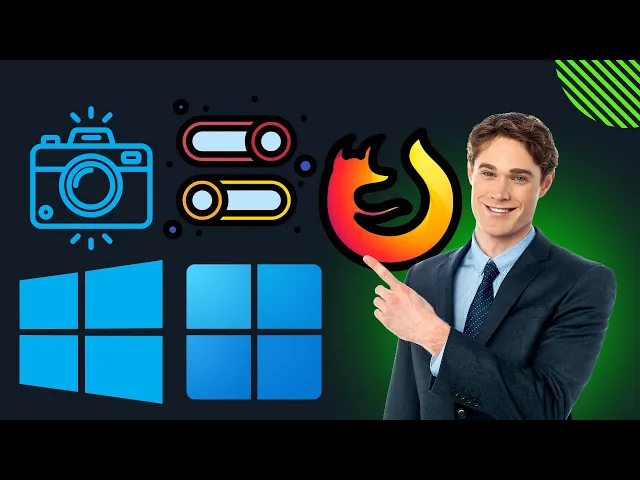
How to Allow or Block Camera Permissions in Firefox on Windo...
27 views · Mar 15, 2024 gearupwindows.com
Title: "Easy Guide: Managing Camera Permissions in Firefox on Windows 11/10 | GearUpWindows" Description: Welcome to GearUpWindows! In this tutorial, we'll walk you through the simple steps to manage camera permissions in Firefox on your Windows 11 or 10 system. Whether you're looking to allow or block access to your camera, we've got you covered. In today's digital age, privacy and security are paramount, and knowing how to control access to your camera is essential. Firefox provides users with robust controls to manage these permissions, ensuring you have complete control over your browsing experience. In this video, we'll demonstrate the straightforward process of accessing and adjusting camera permissions within Firefox's settings. Whether you're a seasoned user or new to Firefox, our step-by-step instructions will make the process seamless and easy to follow. By the end of this tutorial, you'll have the confidence to manage camera permissions in Firefox according to your preferences, ensuring your privacy and security are safeguarded while browsing the web. Don't forget to subscribe to GearUpWindows for more helpful tips, tutorials, and guides to enhance your Windows experience. Hit the like button if you found this video helpful, and feel free to leave any questions or comments below. Thank you for watching, and stay tuned for more! #Firefox #Windows11 #Windows10 #CameraPermissions #Privacy #Security #FirefoxTutorial #TechGuide #GearUpWindows #WebBrowsing #InternetPrivacy #OnlineSecurity #WindowsTips #TechTutorial #BrowserSettings
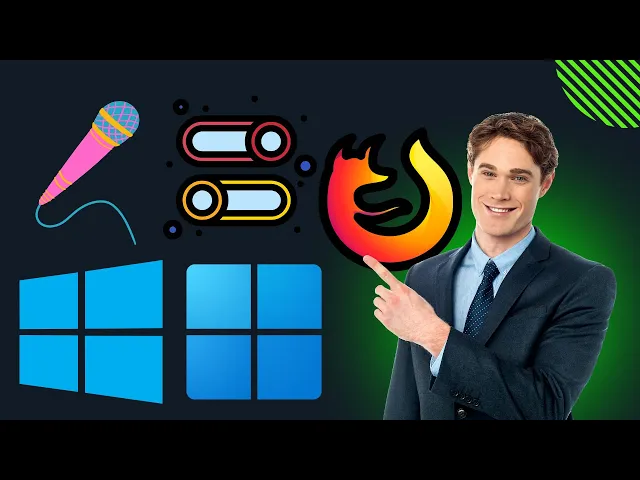
How to Allow or Block Microphone Permissions in Firefox on W...
18 views · Mar 15, 2024 gearupwindows.com
Title: "Firefox Microphone Permissions: How to Allow or Block on Windows 11/10 | GearUpWindows Tutorial" Description: In this GearUpWindows tutorial, we'll show you how to manage microphone permissions in Firefox on Windows 11 or 10. Whether you want to grant access to a trusted site or restrict it for privacy reasons, we've got you covered. With simple steps and clear instructions, you'll learn how to navigate Firefox's settings to customize your microphone permissions effectively. Don't let unwanted access compromise your privacy – master Firefox microphone permissions with our step-by-step guide. Watch now and take control of your browsing experience! Don't forget to subscribe for more insightful tutorials and tech tips from GearUpWindows. #Firefox #MicrophonePermissions #Windows11 #Windows10 #PrivacySettings #TechTutorial #GearUpWindows #BrowserSecurity #OnlinePrivacy #WebBrowsing #TechTips
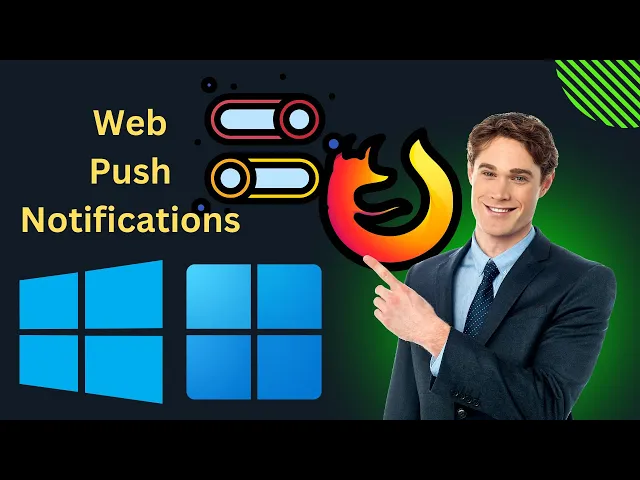
How to Allow or Block Web Push notifications in Firefox on W...
75 views · Mar 15, 2024 gearupwindows.com
Title: How to Allow or Block Web Push Notifications in Firefox on Windows 11 or 10 | GearUpWindows Tutorial Description: Welcome to GearUpWindows! In this tutorial, we'll guide you through the process of allowing or blocking web push notifications in Firefox on Windows 11 or 10. Web push notifications can be handy for staying updated with your favorite websites, but sometimes they can become overwhelming. Whether you want to manage your notification preferences or tighten your browsing security, we've got you covered. In this step-by-step guide, we'll show you how to navigate Firefox's settings to customize your web push notification experience. From enabling notifications for specific sites to blocking unwanted ones, you'll learn the ins and outs of managing this feature effortlessly. Stay in control of your browsing experience and optimize Firefox to suit your preferences. Don't miss out on important updates or get bogged down by excessive notifications—watch our tutorial now and take charge of your web browsing journey with ease! If you found this tutorial helpful, don't forget to like, share, and subscribe to GearUpWindows for more insightful tech guides and tips. Let's GearUpWindows together! #FirefoxTips #WebPushNotifications #Windows11 #Windows10 #BrowserSettings #TechTutorial #GearUpWindows #BrowsingExperience #NotificationManagement #OnlinePrivacy #FirefoxHacks
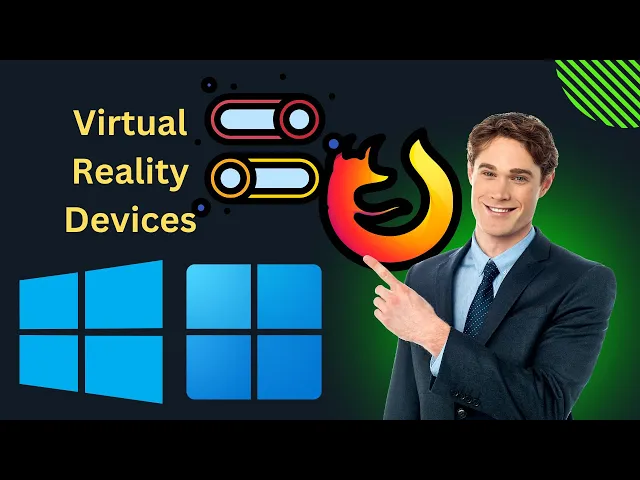
How to Allow or Block Virtual Reality Devices Permissions in...
34 views · Mar 15, 2024 gearupwindows.com
Title: How to Manage VR Device Permissions in Firefox on Windows 11/10 | GearUpWindows Tutorial Description: Welcome to GearUpWindows! In this tutorial, we'll guide you through the process of managing Virtual Reality (VR) device permissions in Mozilla Firefox on Windows 11 or 10. Virtual Reality is revolutionizing the way we experience digital content, but it's essential to have control over which websites can access your VR devices. Whether you want to allow specific sites to use your VR headset or block unauthorized access, we've got you covered. Follow along as we walk you through the step-by-step process of enabling or disabling VR device permissions in Firefox. From accessing the Firefox settings to navigating through the privacy and security options, we'll show you how to tailor your VR experience to suit your preferences. By the end of this tutorial, you'll have the knowledge and confidence to manage VR device permissions effectively, ensuring a secure and seamless browsing experience. Don't forget to like, share, and subscribe for more insightful tutorials on optimizing your Windows experience. Let's GearUpWindows together! #GearUpWindows #Firefox #Windows11 #Windows10 #VirtualReality #VR #Permissions #Tutorial #BrowserSettings #Privacy #Security #TechTutorial #OnlineSafety #Mozilla #WebBrowsing #WindowsTips #TechTips
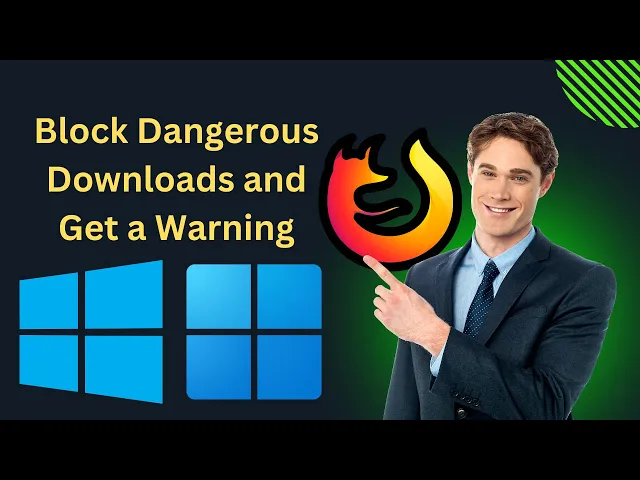
How to Block Dangerous Downloads and Get a Warning in Firefo...
22 views · Mar 15, 2024 gearupwindows.com
Title: Protect Your PC: How to Block Dangerous Downloads & Enable Warnings in Firefox | Windows 11/10 Description: Are you concerned about malware, viruses, or other digital threats lurking in your downloads? In this video, GearUpWindows will guide you through the process of fortifying your browsing experience on Windows 11 or 10 using Firefox. Learn how to block dangerous downloads and set up warning alerts to safeguard your system against potential risks. Stay ahead of cyber threats and take control of your online safety today. Watch the video now and empower yourself with essential knowledge to safeguard your digital world. Don't forget to like, share, and subscribe for more insightful tech tips from GearUpWindows! #PCSecurity #FirefoxTips #Windows11 #Windows10 #DownloadSafety #InternetSecurity #TechTips #CyberSafety #OnlineProtection #GearUpWindows #DigitalSecurity #MalwareProtection #SafeBrowsing #TechTutorials #StaySafeOnline
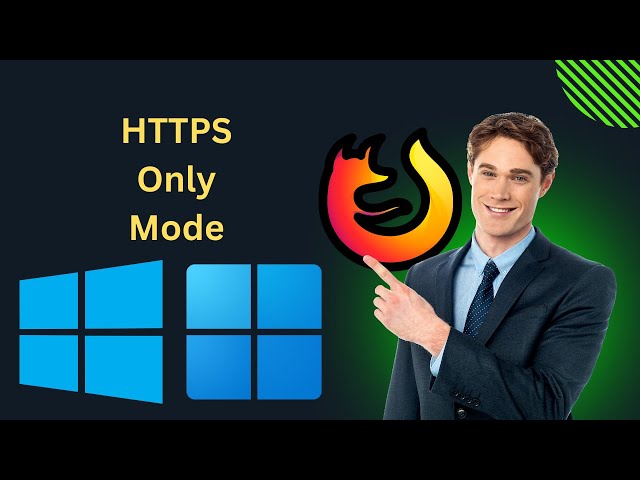
How to Enable HTTPS Only Mode in Firefox on Windows 11 or 10...
172 views · Mar 15, 2024 gearupwindows.com
Title: Secure Your Browsing: Enable HTTPS Only Mode in Firefox [Windows 11/10] Description: Welcome to GearUpWindows! In this tutorial, we'll show you how to fortify your browsing security by enabling HTTPS Only Mode in Mozilla Firefox on Windows 11 or 10. HTTPS encryption ensures your data remains private and secure while you're online. By enabling HTTPS Only Mode in Firefox, you can enforce encrypted connections wherever possible, shielding your browsing activity from potential threats. In this step-by-step guide, we'll walk you through the process of activating HTTPS Only Mode in Firefox, ensuring a safer browsing experience for you. From accessing Firefox's settings to enabling HTTPS Only Mode and understanding its implications, we cover everything you need to know. Whether you're concerned about your privacy, want to bolster your online security, or simply wish to adopt best practices for safer browsing, enabling HTTPS Only Mode is a crucial step. Stay tuned to GearUpWindows for more insightful tutorials, tips, and tricks to optimize your Windows experience. Don't forget to like, share, and subscribe for future updates! Let's gear up and safeguard our online presence together. #GearUpWindows #Firefox #HTTPS #Windows11 #Windows10 #OnlineSecurity #Privacy #BrowsingSafety #InternetSecurity #CyberSecurity #TechTutorials #WebBrowsing #SecureConnections #StaySafeOnline #FirefoxTips #ComputerSecurity
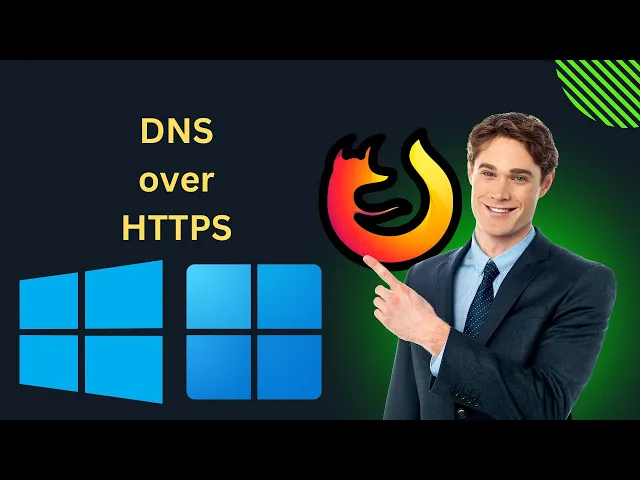
How to Enable DNS over HTTPS in Firefox on Windows 11 or ...
42 views · Mar 15, 2024 gearupwindows.com
Title: "Easy Guide: Enable DNS over HTTPS in Firefox on Windows 11/10 | GearUpWindows" Description: Welcome to GearUpWindows! In this video, we'll show you how to enhance your browsing security and privacy by enabling DNS over HTTPS (DoH) in Firefox on Windows 11 or 10. DNS over HTTPS encrypts your DNS queries, preventing third parties from intercepting and monitoring your browsing activity. It's a crucial step towards safeguarding your online privacy. In this comprehensive tutorial, we'll walk you through the simple steps to activate DNS over HTTPS in Firefox. Whether you're on Windows 11 or 10, our easy-to-follow instructions will help you secure your browsing experience in no time. Stay tuned to GearUpWindows for more tech tips, tutorials, and reviews to optimize your Windows experience. Don't forget to like, share, and subscribe for future updates! #GearUpWindows #Firefox #DNSoverHTTPS #Windows11 #Windows10 #Privacy #Security #Browsing #Tutorial #TechTips #OnlinePrivacy #InternetSecurity #CyberSecurity #WebBrowsing #PrivacyMatters #EncryptYourData #ProtectYourself
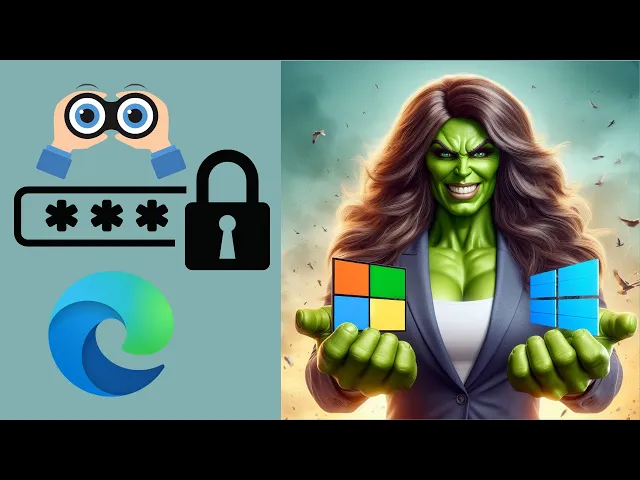
How to View Saved Passwords in Microsoft Edge on Windows 11...
113 views · Mar 15, 2024 gearupwindows.com
Title: Unlocking Your Password Vault: How to View Saved Passwords in Microsoft Edge | Windows 11 & 10 Tutorial Description: Welcome to GearUpWindows! In this tutorial, we'll guide you through the process of uncovering your saved passwords in Microsoft Edge on both Windows 11 and Windows 10 operating systems. Have you ever forgotten a password and wished you had an easy way to retrieve it? Well, Microsoft Edge has a built-in feature that allows you to view and manage your saved passwords effortlessly. Join us as we dive into the steps required to access this treasure trove of passwords securely stored within your browser. Whether you're on the latest Windows 11 or sticking with the trusty Windows 10, this tutorial has got you covered. We'll walk you through the simple steps, ensuring you can access your saved passwords quickly and easily whenever you need them. Don't let forgotten passwords frustrate you anymore – unlock the power of Microsoft Edge's password management today! Don't forget to like, share, and subscribe for more helpful tips and tutorials on GearUpWindows. Let's gear up and master our digital experience together! #MicrosoftEdge #Windows11 #Windows10 #PasswordManagement #TechTutorial #BrowserTips #DigitalSecurity #GearUpWindows #TechHowTo #PasswordRecovery #TechTips #CyberSecurity #OnlinePrivacy
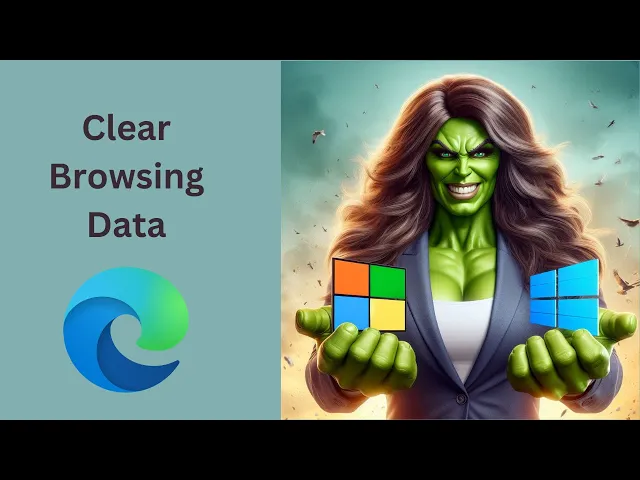
How to Clear Browsing Data in Microsoft Edge Browser on Wind...
19 views · Mar 15, 2024 gearupwindows.com
Title: How to Clear Browsing Data in Microsoft Edge | Windows 11/10 Tutorial | GearUpWindows Description: Welcome to GearUpWindows! In this tutorial, we'll walk you through the steps to clear browsing data in Microsoft Edge on both Windows 11 and Windows 10. Whether you're looking to free up space, improve performance, or enhance your privacy, clearing your browsing data is an essential task. In this easy-to-follow guide, we'll show you how to access the necessary settings in Microsoft Edge to clear your browsing history, cookies, cached images and files, and more. You'll learn the step-by-step process, ensuring that you can confidently manage your browsing data to suit your needs. Stay tuned for more tutorials, tips, and tricks to optimize your Windows experience on GearUpWindows. Don't forget to like, share, and subscribe for future updates! Let's GearUpWindows together. #MicrosoftEdge #Windows11 #Windows10 #BrowserTips #TechTutorial #GearUpWindows #BrowsingData #Privacy #Performance #ClearCache #InternetBrowsing #OnlinePrivacy #WindowsTips #DigitalCleanUp
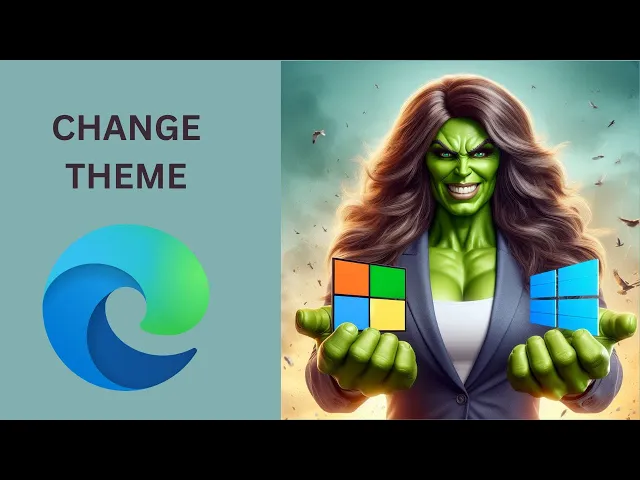
How to Change Theme in Microsoft Edge Browser on Windows 11...
178 views · Mar 15, 2024 gearupwindows.com
Title: Customize Your Browsing Experience: How to Change Themes in Microsoft Edge Browser on Windows 11 or 10 Description: Welcome to GearUpWindows! Are you tired of the same old browser look? It's time to freshen up your browsing experience! In this tutorial, we'll show you step-by-step how to change themes in the Microsoft Edge browser on both Windows 11 and 10. Whether you prefer a sleek dark theme for late-night browsing or a vibrant light theme for daytime productivity, Microsoft Edge offers a variety of options to suit your style. Join us as we explore the simple process of customizing your browser's appearance to reflect your personality and enhance your workflow. From accessing the Edge theme settings to choosing from a range of pre-designed themes or creating your own custom theme, we'll cover everything you need to know to make your browsing experience uniquely yours. Say goodbye to monotony and hello to a fresh, personalized Edge browser. Don't forget to subscribe to GearUpWindows for more tips, tricks, and tutorials to optimize your Windows experience! Let's dive in and transform the way you browse with Microsoft Edge themes. #MicrosoftEdge #Windows11 #Windows10 #BrowserThemes #Customization #Personalization #TechTips #GearUpWindows #BrowsingExperience #Productivity #DarkTheme #LightTheme #Tutorial
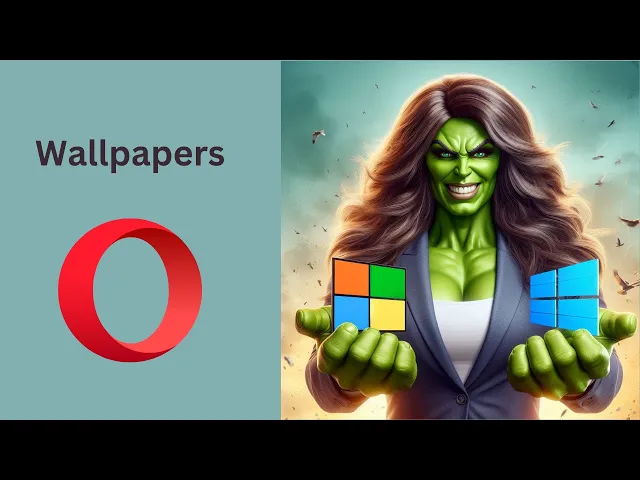
How to Enable Wallpapers in Opera Browser on Windows 11 or...
120 views · Mar 16, 2024 gearupwindows.com
Title: "Customize Your Browser: How to Enable Wallpapers in Opera Browser on Windows 11 or 10" Description: Welcome to GearUpWindows! In this tutorial, we'll guide you through the steps to enable wallpapers in Opera Browser on Windows 11 or 10, adding a touch of personalization to your browsing experience. Opera Browser offers a plethora of features, and adding wallpapers is a fantastic way to make your browsing sessions more vibrant and tailored to your style. Whether you're on Windows 11 or 10, we've got you covered! In this video, we'll walk you through the simple process of enabling wallpapers in Opera Browser, allowing you to choose from a variety of stunning backgrounds or even set your own custom images. From accessing the settings menu to selecting your preferred wallpaper options, we'll provide clear and concise instructions every step of the way. Plus, we'll offer some handy tips to make the most out of this feature. So, if you're ready to add a personal touch to your browsing experience, join us in this tutorial and learn how to enable wallpapers in Opera Browser on Windows 11 or 10. Don't forget to hit the like button and subscribe to GearUpWindows for more tech tips and tutorials! Let's get started! #OperaBrowser #Windows10 #Windows11 #Customization #Wallpapers #BrowserCustomization #Personalization #TechTutorial #GearUpWindows #BrowsingExperience #TechTips #OperaTips #WindowsTips
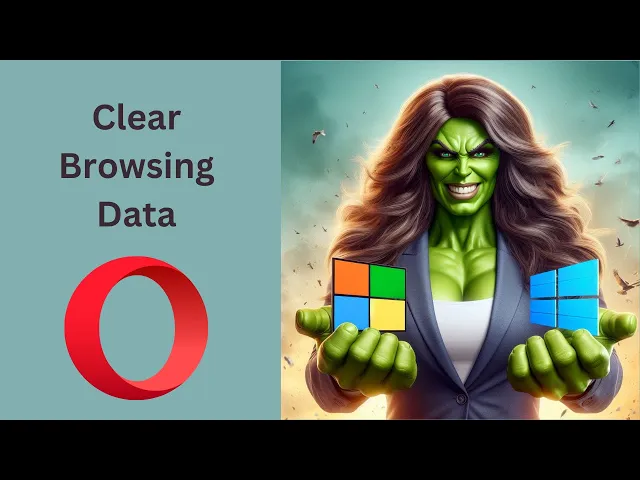
How to Clear Browsing Data in Opera on Windows 11 or 10 |...
4 views · Mar 16, 2024 gearupwindows.com
Title: "Quick & Easy Guide: Clearing Browsing Data in Opera on Windows 11/10 | GearUpWindows" Description: Welcome to GearUpWindows! In this tutorial, we'll show you how to swiftly clear your browsing data in Opera on both Windows 11 and Windows 10 operating systems. Whether you're looking to improve your browser's performance, enhance your privacy, or troubleshoot browsing issues, regularly clearing your browsing data is essential. In this step-by-step guide, we'll walk you through the process, ensuring you can effortlessly maintain a clean browsing experience. From clearing your browsing history and cookies to managing cached images and files, we'll cover all the essential steps to keep your Opera browser running smoothly. Follow along with us and gain full control over your browsing data in just a few simple clicks. Don't let cluttered browsing data slow you down. Join us in this tutorial and optimize your Opera browsing experience today! Subscribe to GearUpWindows for more insightful tutorials, tips, and tricks to enhance your Windows experience. Hit the notification bell to stay updated with our latest content. Thanks for watching, and happy browsing! #GearUpWindows #OperaBrowser #WindowsTips #BrowsingData #Privacy #Performance #Windows11 #Windows10 #Tutorial #TechTips #DigitalHygiene #BrowserMaintenance #TechTutorials #InternetPrivacy #ClearingBrowsingData
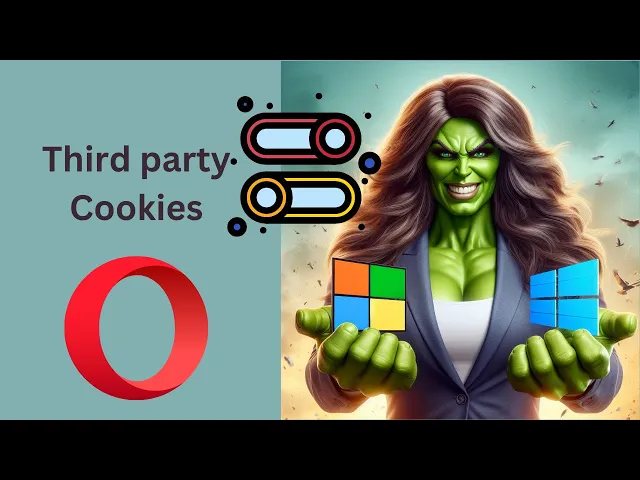
How to Allow or Block Third-party Cookies in Opera on Window...
86 views · Mar 16, 2024 gearupwindows.com
Title: How to Allow or Block Third Party Cookies in Opera on Windows 11 or 10 Description: Welcome to GearUpWindows! In this tutorial, we'll show you how to manage third-party cookies in Opera browser on both Windows 11 and Windows 10. Whether you're concerned about privacy or looking to optimize your browsing experience, controlling third-party cookies is crucial. We'll guide you through the steps to allow or block these cookies according to your preferences. Stay tuned to learn how to customize your Opera browser settings and take control of your online privacy and security. Don't forget to subscribe to GearUpWindows for more insightful tutorials and tips! #GearUpWindows #OperaBrowser #Windows10 #Windows11 #PrivacySettings #BrowserTips #OnlinePrivacy #TechTutorials #CookieManagement #InternetSecurity #TechHowTo #WebBrowsing
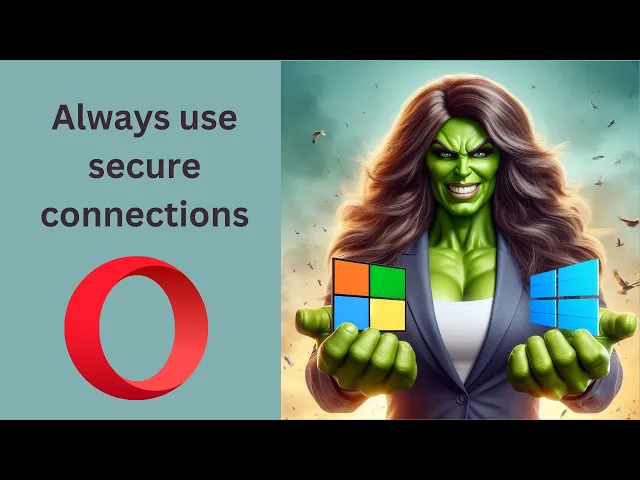
How to Always use secure connections (HTTPS) in Opera on Win...
28 views · Mar 16, 2024 gearupwindows.com
Title: "Secure Browsing Made Easy: How to Always Use Secure Connections in Opera on Windows 11 or 10" Description: Welcome to GearUpWindows! In this video, we'll guide you through the process of ensuring secure browsing on Opera for Windows 11 or 10. With cyber threats on the rise, safeguarding your online activities is paramount, and Opera provides robust tools to help you do just that. Join us as we explore step-by-step instructions on how to configure Opera to always use secure connections, providing you with an extra layer of protection while surfing the web. Whether you're accessing sensitive information, making online transactions, or simply browsing your favorite websites, implementing secure connections is essential for maintaining your privacy and security online. Our tutorial covers everything you need to know, from accessing Opera's settings to enabling secure browsing features. We'll walk you through the process with clarity and simplicity, ensuring that you can follow along regardless of your level of technical expertise. By the end of this video, you'll have the knowledge and confidence to configure Opera for secure browsing on your Windows 11 or 10 device, empowering you to browse the internet with peace of mind. Don't leave your online security to chance. Watch our video now and learn how to always use secure connections in Opera on Windows 11 or 10. Stay safe, stay secure, and keep exploring with GearUpWindows! #GearUpWindows #OperaBrowser #SecureConnections #OnlineSecurity #WindowsTips #CyberSecurity #TechTutorials #InternetPrivacy #Windows11 #Windows10 #WebBrowsing #DataProtection
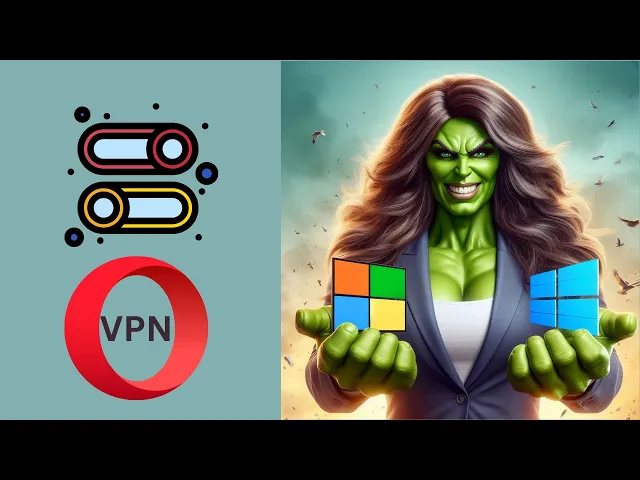
How to Enable or Disable VPN in Opera on Windows 11 or 10...
17 views · Mar 16, 2024 gearupwindows.com
Title: Easy Guide: How to Enable or Disable VPN in Opera on Windows 11/10 | GearUpWindows Description: Welcome to GearUpWindows! In this tutorial, we'll walk you through the simple steps to enable or disable VPN in Opera browser on your Windows 11 or Windows 10 PC. With online privacy and security becoming increasingly important, using a VPN (Virtual Private Network) can be a smart choice. Opera browser offers a built-in VPN feature, allowing you to browse the web securely and anonymously. Whether you're looking to safeguard your online activities or access geo-blocked content, enabling or disabling VPN in Opera is straightforward. In this video, we'll show you: - How to access the VPN settings in Opera browser - Step-by-step instructions to enable VPN for secure browsing - How to quickly disable VPN when not needed - Tips for optimizing your VPN settings for better performance Stay protected and enjoy unrestricted access to the web with Opera's VPN feature. Follow along with us in this tutorial and gear up your Windows experience! Don't forget to like, share, and subscribe for more helpful tutorials from GearUpWindows! #GearUpWindows #OperaVPN #Windows11 #Windows10 #VPN #Privacy #Security #OnlinePrivacy #InternetSecurity #TechTutorial #BrowserTips #CyberSecurity #WebBrowsing #TechGuide
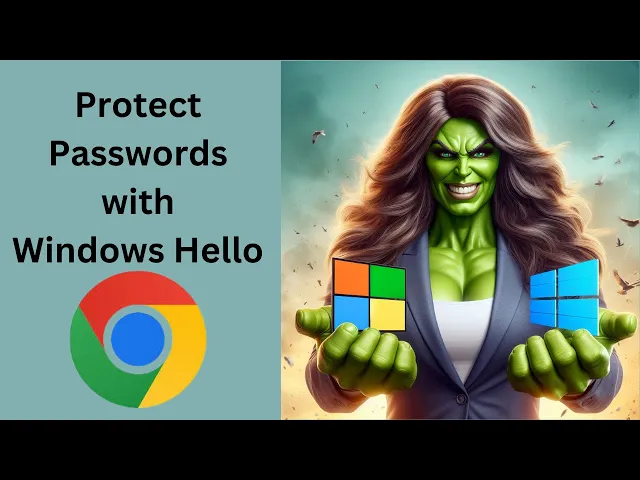
How to Protect Google Chrome Passwords with Windows Hello on...
155 views · Mar 16, 2024 gearupwindows.com
Title: Secure Your Google Chrome Passwords with Windows Hello | Windows 11/10 Tutorial Description: In this tutorial from GearUpWindows, discover how to fortify your Google Chrome passwords using the robust security feature, Windows Hello, available on both Windows 11 and Windows 10. Windows Hello provides a convenient and secure way to access your devices and online accounts using biometric authentication or a PIN. Learn step-by-step how to set up Windows Hello to safeguard your passwords stored in Google Chrome, adding an extra layer of protection to your sensitive information. Enhance your digital security today with this easy-to-follow guide. Watch now and gear up your Windows experience! #WindowsHello #GoogleChrome #PasswordSecurity #Windows11 #Windows10 #BiometricAuthentication #OnlineSecurity #TechTutorial #GearUpWindows #Cybersecurity #TechTips #WindowsTips
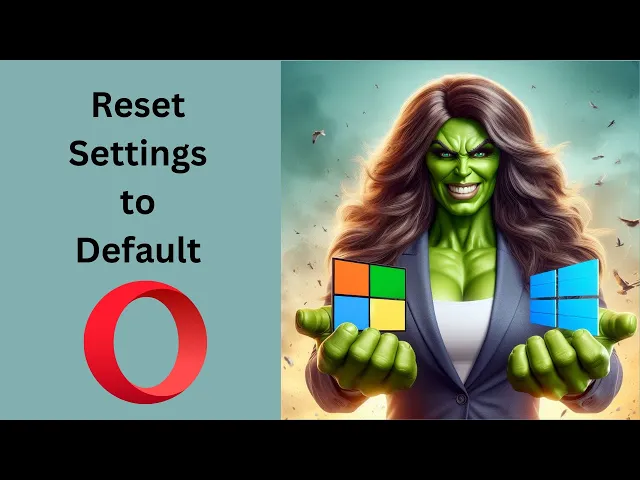
How to Reset Opera Browser Settings to Default in Windows 11...
5 views · Mar 16, 2024 gearupwindows.com
Title: "Easy Guide: Resetting Opera Browser Settings to Default in Windows 11/10" Description: Welcome to GearUpWindows! In this video, we'll walk you through the step-by-step process of resetting Opera browser settings to default on Windows 11 or 10. Whether you're experiencing glitches, performance issues, or just want to start fresh, resetting your browser can solve many common problems. Follow along as we demonstrate the simple steps to reset Opera browser settings without losing your important data like bookmarks and saved passwords. We'll show you how to access the settings menu, locate the reset option, and execute the reset process safely. By the end of this tutorial, you'll have a clean slate with your Opera browser, ready to enhance your browsing experience. Don't let technical hiccups slow you down – learn how to reset Opera browser settings with ease and get back to browsing hassle-free! If you find this tutorial helpful, don't forget to give this video a thumbs up, subscribe to GearUpWindows for more tech tips, and hit the notification bell to stay updated on our latest content. Let's dive in and optimize your Opera browsing experience together! #GearUpWindows #OperaBrowser #Windows10 #Windows11 #ResetBrowserSettings #TechTips #BrowsingExperience #TechTutorial
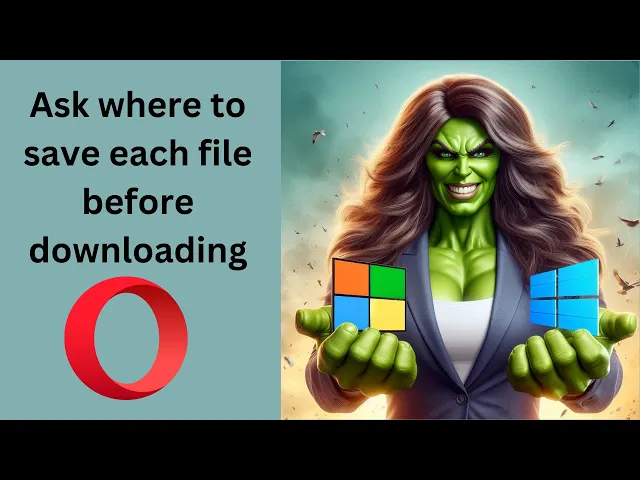
How to Turn On or Off 'Ask where to save each file befor...
1 views · Mar 16, 2024 gearupwindows.com
Title: How to Enable or Disable 'Ask where to save each file before downloading' in Opera on Windows 11 or 10 Description: Welcome to GearUpWindows! In this tutorial, we'll walk you through the steps to toggle the 'Ask where to save each file before downloading' option in Opera browser on both Windows 11 and Windows 10. Do you find it annoying when Opera prompts you to choose a download location every time you download a file? Or perhaps you prefer having more control over where your downloads go? Whatever your preference, we've got you covered. Follow along as we demonstrate how to easily turn on or off this feature in Opera, allowing you to streamline your downloading experience according to your needs and preferences. Stay tuned for more tech tutorials, tips, and tricks from GearUpWindows. Don't forget to like, share, and subscribe for more helpful content! #OperaBrowser #Windows10 #Windows11 #TechTutorials #DownloadSettings #BrowserTips #OperaTricks #GearUpWindows #TechHowTo #DownloadManagement #BrowserCustomization #ProductivityHacks

How to Change the Default Downloads Location in Opera on Win...
15 views · Mar 16, 2024 gearupwindows.com
Title: How to Change Default Downloads Location in Opera on Windows 11/10 | GearUpWindows Tutorial Description: Welcome back to GearUpWindows! In this tutorial, we'll guide you through the process of changing the default downloads location in Opera browser on both Windows 11 and Windows 10. Are you tired of your downloads cluttering up your desktop or filling up your primary drive? No worries! With just a few simple steps, you can customize where your downloads go, making it easier to organize and manage your files. Follow along as we demonstrate the step-by-step process, from accessing the settings menu in Opera to selecting your preferred downloads folder. Whether you want to save your downloads to an external drive or a specific folder on your computer, we've got you covered. By the end of this video, you'll have full control over where your downloaded files land, streamlining your workflow and keeping your system tidy. Don't forget to like, share, and subscribe for more tech tips and tutorials from GearUpWindows! Let's dive in and optimize your Opera browsing experience today. #OperaBrowser #Windows10 #Windows11 #DownloadsFolder #Customization #TechTutorial #GearUpWindows #TechTips #Productivity #BrowserHacks
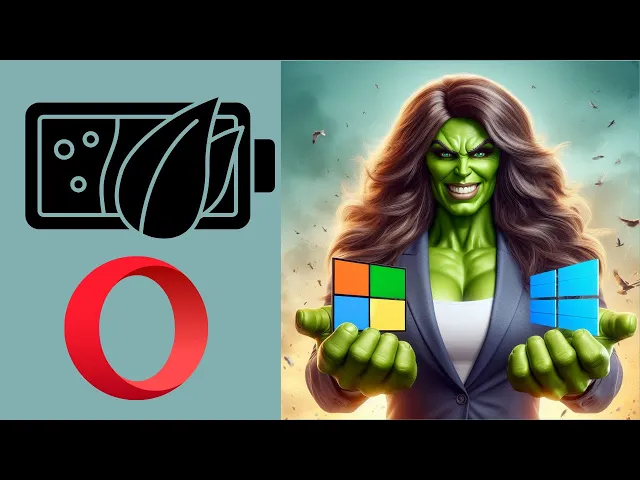
How to Enable Battery saver in Opera on Windows 11 or 10 ...
14 views · Mar 16, 2024 gearupwindows.com
Title: "Boost Your Device's Battery Life: How to Enable Battery Saver in Opera on Windows 11 or 10" Description: Welcome to GearUpWindows! In today's tutorial, we'll show you a quick and easy way to enhance your device's battery life by enabling Battery Saver in Opera browser on both Windows 11 and Windows 10. With our step-by-step guide, you'll learn the simple process to activate Battery Saver mode in Opera, helping you extend your laptop or PC's battery runtime while browsing the web. Whether you're on the go or simply looking to optimize your power consumption, this feature is a must-know for every Opera user. Stay tuned and don't forget to subscribe to GearUpWindows for more useful tips, tricks, and tutorials to maximize your Windows experience! Let's gear up your browsing efficiency together. #OperaBrowser #BatterySaver #Windows10 #Windows11 #BatteryLife #TechTips #OperaTips #OptimizeBattery #WindowsTips #TechTutorials #GearUpWindows
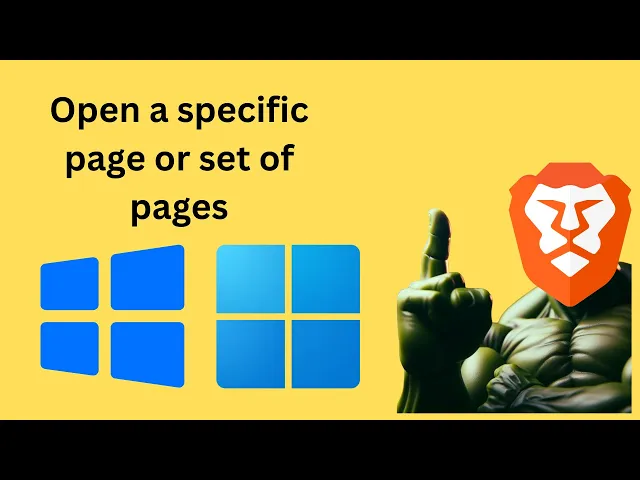
How to 'Open a specific page or set of pages' in Bra...
9 views · Mar 16, 2024 gearupwindows.com
Title: Unlock Efficient Browsing: Open Specific Pages in Brave Browser on Windows 11 or 10 | GearUpWindows Tutorial Description: Welcome to GearUpWindows! In this step-by-step tutorial, we'll guide you through the process of setting up Brave Browser on your Windows 11 or 10 system to open a specific page or a set of pages every time you launch it. Brave Browser offers a fantastic browsing experience with its speed, security, and privacy features. By customizing your browser to open specific pages automatically, you can streamline your workflow and access your favorite websites instantly. Follow along as we walk you through the simple steps to configure Brave Browser to open exactly where you want it to. Whether it's your favorite news site, social media platform, or productivity tools, we've got you covered. Don't miss out on this opportunity to optimize your browsing experience. Hit play now and let's GearUpWindows together! #BraveBrowser #WindowsTips #BrowserCustomization #ProductivityHacks #TechTutorial #GearUpWindows #Windows11 #Windows10 #WebBrowsing #EfficientBrowsing
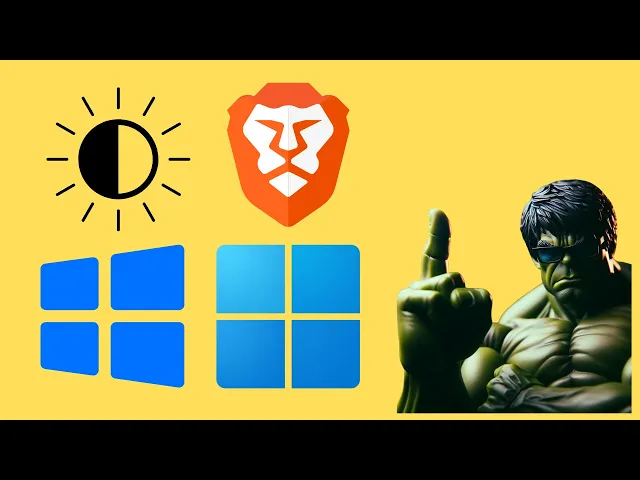
How to Change the Appearance of Brave Browser on Windows 11...
169 views · Mar 16, 2024 gearupwindows.com
Title: Customize Your Brave Browser on Windows 11/10 | GearUpWindows Description: Looking to give your browsing experience a personal touch? In this tutorial, we'll show you how to change the appearance of your Brave browser on Windows 11 or 10. From custom themes to tweaking settings, we've got you covered. Whether you want to match your browser with your desktop theme or just add a splash of color, we'll guide you through the process step by step. Join us and GearUpWindows as we dive into the world of browser customization. Don't settle for the default look – make Brave truly yours! Subscribe for more tech tips and tricks. #BraveBrowser #Windows11 #Windows10 #Customization #BrowserCustomization #TechTutorial #WindowsTips #DesktopCustomization #BrowserThemes #GearUpWindows #TechHacks
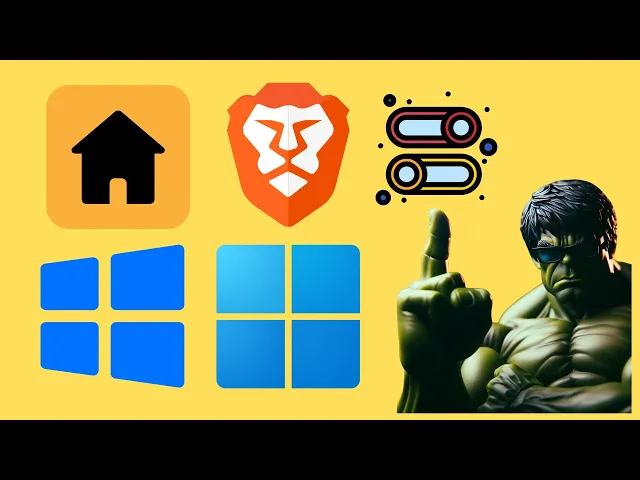
How to Show or Hide Home Button in Brave Browser on Windows ...
8 views · Mar 17, 2024 gearupwindows.com
Title: "Brave Browser Tutorial: How to Show or Hide Home Button on Windows 11/10" Description: Welcome to GearUpWindows! In this tutorial, we'll walk you through the steps to customize your Brave Browser experience by showing or hiding the home button on both Windows 11 and Windows 10. The home button in Brave Browser provides quick access to your designated homepage, enhancing your browsing efficiency. Whether you prefer a clutter-free interface or need the convenience of a dedicated home button, we've got you covered. Follow along as we demonstrate the simple process of customizing the home button visibility to suit your preferences. With our easy-to-follow instructions, you'll be able to tailor your Brave Browser setup in no time. Stay tuned for more insightful tutorials and tips to optimize your Windows experience. Don't forget to like, share, and subscribe to GearUpWindows for the latest tech guides and updates. Let's Gear Up Your Windows! #BraveBrowser #Windows11 #Windows10 #BrowserCustomization #TechTutorial #BraveTips #BrowserTips #WindowsTips #GearUpWindows #WebBrowsing #Productivity #TechGuide #InternetBrowser #CustomizationTutorial
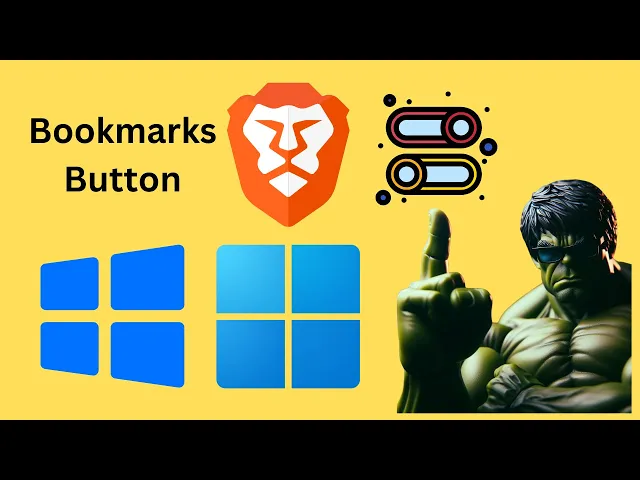
How to Show or Hide Bookmarks Button in Brave Browser on Win...
31 views · Mar 17, 2024 gearupwindows.com
Title: How to Show or Hide Bookmarks Button in Brave Browser on Windows 11/10 | GearUpWindows Tutorial Description: Welcome to GearUpWindows! In this tutorial, we'll guide you through the process of showing or hiding the bookmarks button in the Brave Browser on both Windows 11 and Windows 10. The bookmarks button in Brave Browser provides quick access to your favorite websites, enhancing your browsing experience. Whether you prefer to keep it visible for easy access or hide it for a clutter-free interface, we've got you covered. Stay tuned as we walk you through the simple steps to customize the appearance of the bookmarks button according to your preference. Follow along with our easy-to-follow instructions and take control of your browsing experience in Brave Browser. If you find this tutorial helpful, don't forget to like, share, and subscribe to GearUpWindows for more insightful tutorials, tips, and tricks to enhance your Windows experience. Let's dive in and optimize your Brave Browser today! #BraveBrowser #Windows11 #Windows10 #BrowserTips #BrowserCustomization #BookmarksButton #TechTutorial #GearUpWindows #BrowsingExperience #InternetBrowsing #ProductivityTips
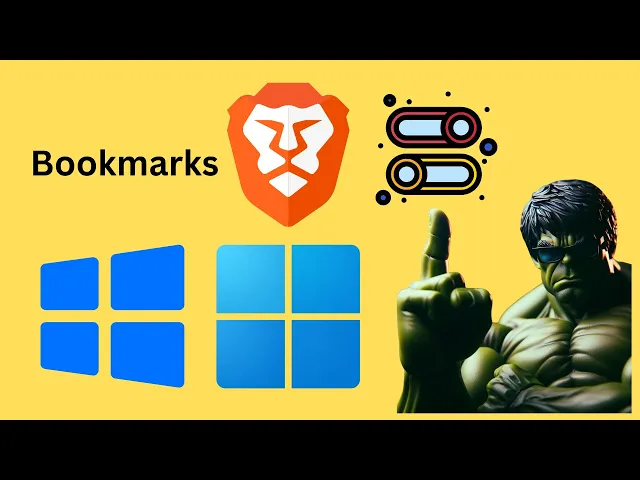
How to Show or Hide Bookmarks in Brave Browser on Windows 1...
17 views · Mar 17, 2024 gearupwindows.com
Title: How to Show or Hide Bookmarks in Brave Browser on Windows 11 or 10 | GearUpWindows Description: Welcome to GearUpWindows! In this tutorial, we'll walk you through the simple steps to show or hide bookmarks in the Brave Browser on your Windows 11 or 10 system. Brave Browser offers a sleek and efficient browsing experience, and managing bookmarks is a breeze with its intuitive interface. Whether you want to tidy up your bookmarks bar or bring them back into view, we've got you covered. Stay tuned as we demonstrate the straightforward process, ensuring you can effortlessly organize your bookmarks according to your preferences. Don't forget to subscribe to GearUpWindows for more helpful tips, tutorials, and tech reviews to enhance your digital experience. Let's get started! #BraveBrowser #WindowsTips #Windows10 #Windows11 #TechTutorial #BrowserTips #DigitalProductivity #BookmarksManagement #GearUpWindows #TechHowTo #InternetBrowsing #TechSavvy #ProductivityHacks #OnlineOrganization
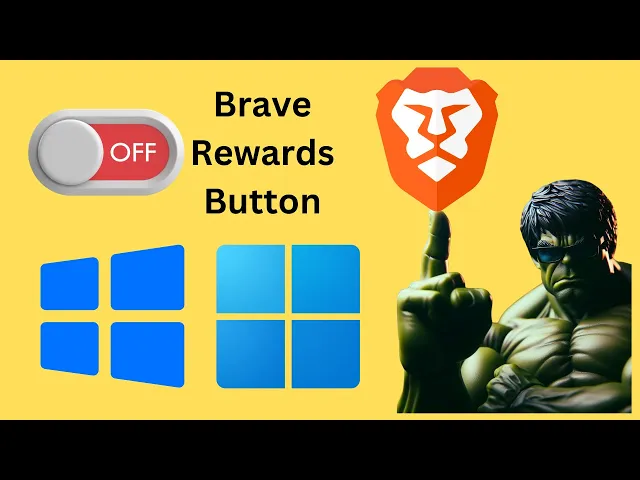
How to Hide or Remove Brave Rewards Button in Windows 11 o...
19 views · Mar 17, 2024 gearupwindows.com
Title: "Easy Guide: How to Hide or Remove Brave Rewards Button in Windows 11 or 10" Description: Welcome to GearUpWindows! In this tutorial, we'll show you a quick and straightforward method to hide or remove the Brave Rewards button in Windows 11 or 10. If you're a Brave browser user but find the Rewards button distracting or unnecessary, this video is for you. We'll walk you through the steps, ensuring you can customize your browsing experience to your liking. Whether you're looking to declutter your taskbar or simply prefer a cleaner interface, our tutorial has got you covered. Follow along as we demonstrate the process step by step, making it easy for beginners and seasoned users alike. Don't let unwanted distractions hinder your browsing experience. Join us in this tutorial and take control of your Brave browser setup today! If you found this tutorial helpful, don't forget to like, share, and subscribe to GearUpWindows for more useful tips and tricks to enhance your Windows experience. Thank you for watching! #WindowsTips #BraveBrowser #CustomizeBrowser #TechTutorial #Windows11 #Windows10 #BrowserHacks #TaskbarCustomization #TechHowTo #GearUpWindows
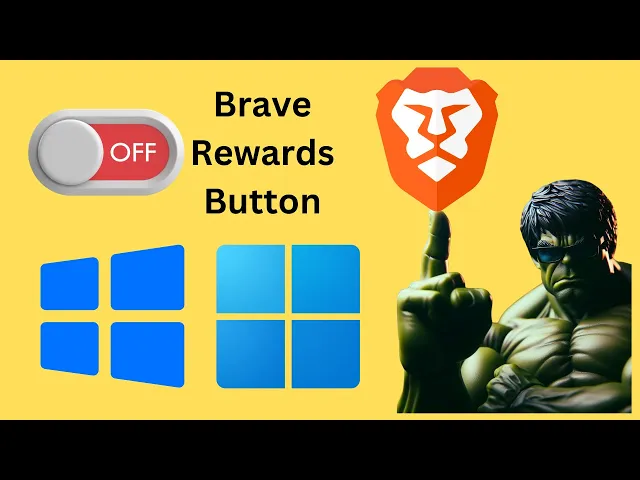
How to Hide or Remove Brave Rewards Button in Windows 11 o...
19 views · Mar 17, 2024 gearupwindows.com
Title: "Easy Guide: How to Hide or Remove Brave Rewards Button in Windows 11 or 10" Description: Welcome to GearUpWindows! In this tutorial, we'll show you a quick and straightforward method to hide or remove the Brave Rewards button in Windows 11 or 10. If you're a Brave browser user but find the Rewards button distracting or unnecessary, this video is for you. We'll walk you through the steps, ensuring you can customize your browsing experience to your liking. Whether you're looking to declutter your taskbar or simply prefer a cleaner interface, our tutorial has got you covered. Follow along as we demonstrate the process step by step, making it easy for beginners and seasoned users alike. Don't let unwanted distractions hinder your browsing experience. Join us in this tutorial and take control of your Brave browser setup today! If you found this tutorial helpful, don't forget to like, share, and subscribe to GearUpWindows for more useful tips and tricks to enhance your Windows experience. Thank you for watching! #WindowsTips #BraveBrowser #CustomizeBrowser #TechTutorial #Windows11 #Windows10 #BrowserHacks #TaskbarCustomization #TechHowTo #GearUpWindows
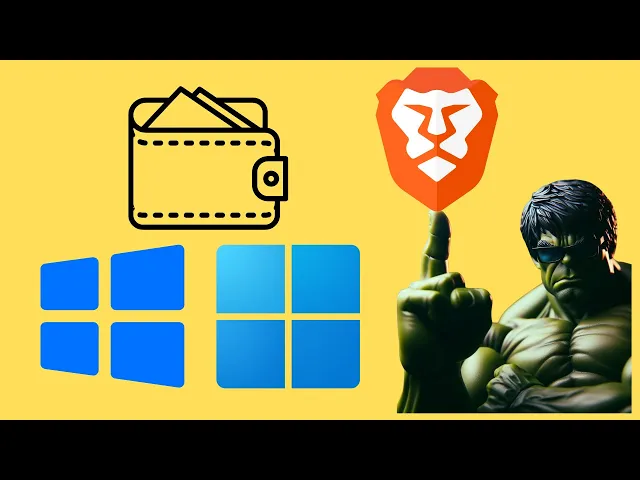
How to Show or Hide Brave Wallet Button in Windows 11 or 10 ...
3 views · Mar 17, 2024 gearupwindows.com
Title: "Mastering Your Browser: How to Show or Hide the Brave Wallet Button in Windows 11 or 10" Description: Welcome to GearUpWindows! In this video, we'll guide you through the process of showing or hiding the Brave Wallet button in your browser on Windows 11 or 10. Whether you're a seasoned Brave user or just getting started, managing your browser interface can enhance your browsing experience. Brave offers a convenient wallet feature, but its visibility may not always align with your preferences. We'll demonstrate step-by-step instructions to customize this feature according to your needs. From revealing the Brave Wallet button for easy access to hiding it for a clutter-free interface, we've got you covered. Stay tuned as we explore the settings and options within Brave to tailor your browsing environment. Whether you prioritize functionality or aesthetics, knowing how to adjust these settings empowers you to personalize your browsing experience. Don't forget to like, subscribe, and hit the notification bell to stay updated on the latest tips, tricks, and tutorials from GearUpWindows. Let's dive in and optimize your Brave browser today! #BraveBrowser #WindowsTips #BrowserCustomization #Windows11 #Windows10 #BraveWallet #BrowserSettings #TechTutorials #BrowserHacks #DigitalSecurity #PrivacySettings #GearUpWindows
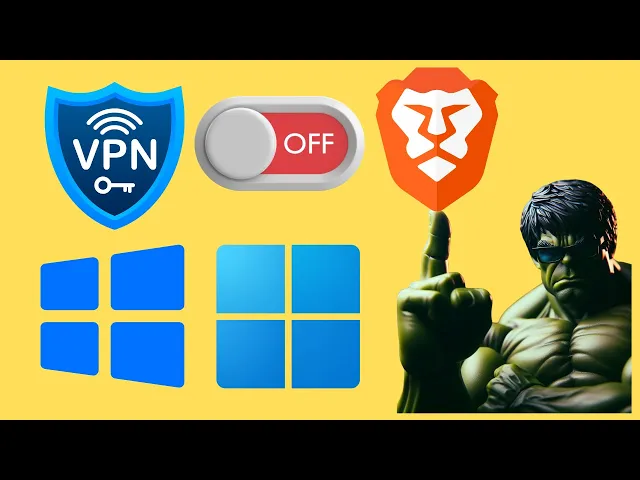
How to Show or Hide VPN Button in Brave Browser on Windows ...
12 views · Mar 17, 2024 gearupwindows.com
Title: How to Show or Hide VPN Button in Brave Browser | Windows 11 & 10 Tutorial Description: Welcome to GearUpWindows! In this tutorial, we'll guide you through the process of showing or hiding the VPN button in Brave Browser on both Windows 11 and Windows 10 operating systems. Brave Browser offers a built-in VPN feature that allows you to browse the web securely and privately. However, you might want to customize your browser's interface by either displaying or concealing the VPN button based on your preferences. Whether you're new to Brave Browser or a seasoned user looking to personalize your browsing experience, this step-by-step guide will walk you through the simple process of managing the VPN button visibility. Stay tuned as we provide clear instructions and helpful tips to streamline your Brave Browser setup. Don't forget to subscribe to GearUpWindows for more tech tutorials, tips, and tricks! #BraveBrowser #VPN #Windows10 #Windows11 #Tutorial #Privacy #OnlineSecurity #TechTips #BrowserCustomization #InternetPrivacy #GearUpWindows
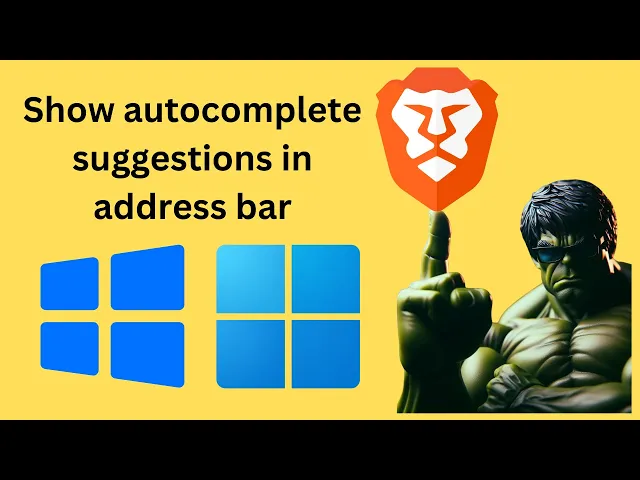
How to Enable or Disable 'Show autocomplete suggestions ...
10 views · Mar 17, 2024 gearupwindows.com
Title: How to Enable or Disable 'Show Autocomplete Suggestions in Address Bar' in Brave on Windows 11 or 10 | GearUpWindows Description: Welcome to GearUpWindows! In this tutorial, we'll guide you through the steps to enable or disable the 'Show Autocomplete Suggestions in Address Bar' feature in Brave browser on Windows 11 or 10. Brave browser offers a customizable browsing experience, and managing autocomplete suggestions in the address bar can enhance your browsing efficiency and privacy. Follow along with our step-by-step instructions to tailor this feature according to your preferences. Whether you want to streamline your browsing experience or prioritize privacy, we've got you covered. Don't forget to like, share, and subscribe for more insightful tutorials on optimizing your Windows experience! Stay tuned for more from GearUpWindows. #BraveBrowser #WindowsTips #BrowserCustomization #TechTutorial #Windows11 #Windows10 #PrivacySettings #BrowsingExperience #AutocompleteSuggestions #GearUpWindows
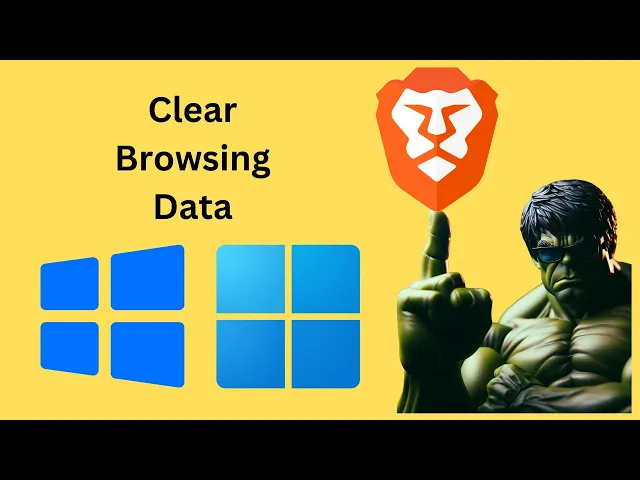
How to Clear Browsing Data in Brave Browser on Windows 11 ...
10 views · Mar 17, 2024 gearupwindows.com
Title: "Quick Tutorial: Clearing Browsing Data in Brave Browser (Windows 11/10) | GearUpWindows" Description: Welcome to GearUpWindows! In this quick tutorial, we'll show you how to clear your browsing data in the Brave browser on Windows 11 or 10. Whether you're looking to enhance your privacy, free up space, or troubleshoot browser issues, clearing browsing data is a handy skill to have. Follow along as we guide you through the simple steps to clear your browsing history, cookies, cache, and more in Brave Browser. With its focus on privacy and security, Brave is a popular choice for users seeking a safer and faster browsing experience. By the end of this video, you'll have a clear understanding of how to maintain your privacy and optimize your browsing experience with Brave Browser on your Windows 11 or 10 device. Don't forget to like, subscribe, and hit the notification bell to stay updated with our latest tutorials and tips. Let's get started! #BraveBrowser #Privacy #Windows11 #Windows10 #BrowsingData #ClearBrowsingHistory #InternetPrivacy #OnlineSecurity #TechTutorial #GearUpWindows #BrowserTips #DigitalPrivacy #OnlineSafety
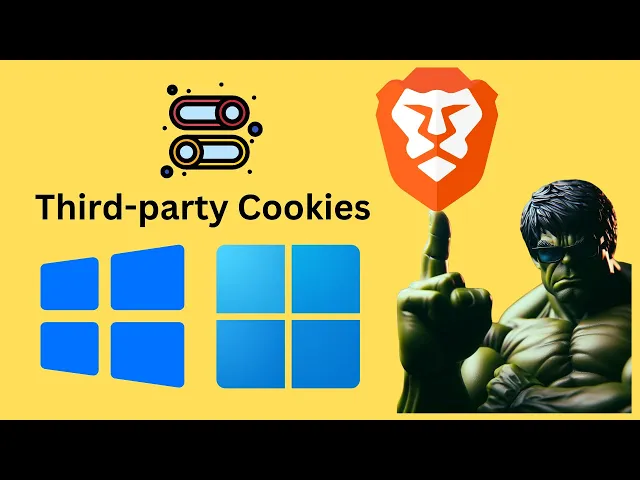
How to Allow or Block Third-party Cookies in Brave on Window...
5 views · Mar 17, 2024 gearupwindows.com
Title: How to Allow or Block Third-Party Cookies in Brave Browser | Windows 11/10 Tutorial Description: Welcome to GearUpWindows! In this tutorial, we'll walk you through the steps to allow or block third-party cookies in the Brave browser on your Windows 11 or Windows 10 PC. Brave is renowned for its privacy-focused features, and managing cookies is an essential aspect of maintaining your online privacy. Whether you want to enhance your browsing experience by allowing certain third-party cookies or tighten your security by blocking them, we've got you covered. In this step-by-step guide, we'll demonstrate how to navigate Brave's settings to customize your cookie preferences. Whether you're a novice or an experienced user, our clear and concise instructions will make the process a breeze. Join us as we delve into the world of browser settings and take control of your online privacy with Brave on Windows 11 or 10. Don't forget to like, comment, and subscribe for more insightful tutorials from GearUpWindows! #BraveBrowser #WindowsTips #OnlinePrivacy #CookieSettings #Windows11 #Windows10 #BrowserTutorial #GearUpWindows #TechHowTo #PrivacySettings
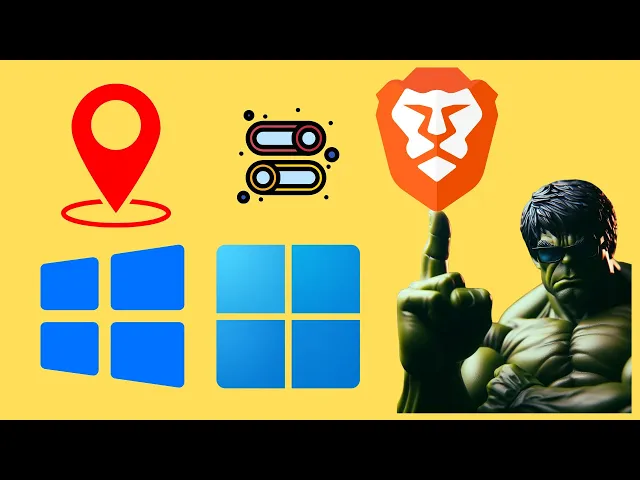
How to Allow or Block Location Permissions in Brave Browser ...
36 views · Mar 17, 2024 gearupwindows.com
Title: "Mastering Location Permissions: A Guide for Brave Browser Users on Windows 11/10 | GearUpWindows" Description: Welcome to GearUpWindows! In this tutorial, we'll walk you through the process of managing location permissions in Brave Browser on Windows 11 or 10. Whether you want to grant access for certain websites or tighten your privacy settings by blocking location requests, we've got you covered. Brave Browser is known for its emphasis on privacy and security, and controlling location permissions is a crucial aspect of maintaining your online anonymity. With our step-by-step instructions, you'll learn how to navigate the settings and make informed decisions about when and where to share your location data. In this video, we'll cover: - Accessing the settings menu in Brave Browser. - Locating the privacy and security section where location permissions are managed. - How to allow or block location permissions for specific websites. - Tips for maximizing your privacy while browsing with Brave Browser. Whether you're a seasoned Brave user looking to fine-tune your settings or a newcomer curious about enhancing your online privacy, this tutorial is for you. Join us on GearUpWindows as we empower you to take control of your browsing experience and safeguard your personal information. Don't forget to like, share, and subscribe for more tech tips and tutorials! #BraveBrowser #Windows10 #Windows11 #LocationPermissions #PrivacySettings #OnlinePrivacy #WebBrowsing #TechTutorial #GearUpWindows #BraveTips #BrowserSecurity #InternetPrivacy
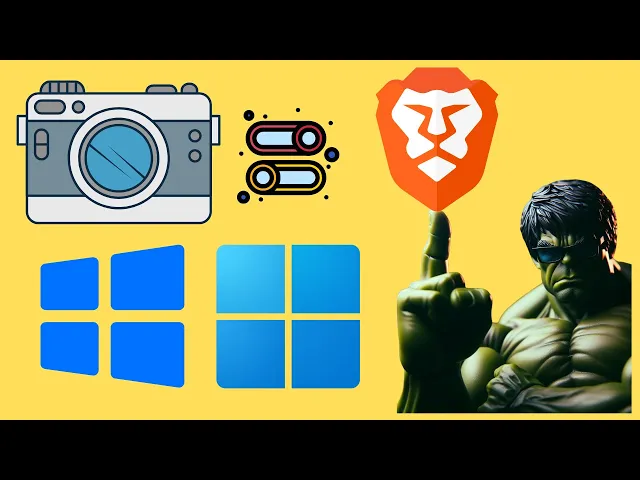
How to Allow or Block Camera Permissions in Brave Browser on...
40 views · Mar 17, 2024 gearupwindows.com
Title: How to Allow or Block Camera Permissions in Brave Browser on Windows 11 or 10 Description: Welcome to GearUpWindows! In this tutorial, we'll show you how to manage camera permissions in the Brave Browser on your Windows 11 or 10 system. Whether you want to allow access for video calls, conferencing, or simply safeguard your privacy by blocking camera access, we've got you covered. Brave Browser offers robust privacy features, including the ability to control which websites can access your camera. Whether you're concerned about security or simply want to manage your preferences, we'll guide you through the process step-by-step. 🔍 Topics Covered: - How to access camera permissions in Brave Browser - Allowing camera access for specific websites - Blocking camera access for specific websites - Adjusting camera permissions settings for enhanced privacy - Troubleshooting common camera permission issues With our easy-to-follow instructions, you'll gain full control over your camera permissions in Brave Browser, ensuring a secure and personalized browsing experience tailored to your needs. Don't forget to like, share, and subscribe for more tips, tricks, and tutorials to optimize your Windows experience. Let's get started! #BraveBrowser #Windows11 #Windows10 #CameraPermissions #PrivacySettings #BrowserSecurity #TechTutorial #WindowsTips #OnlinePrivacy #GearUpWindows
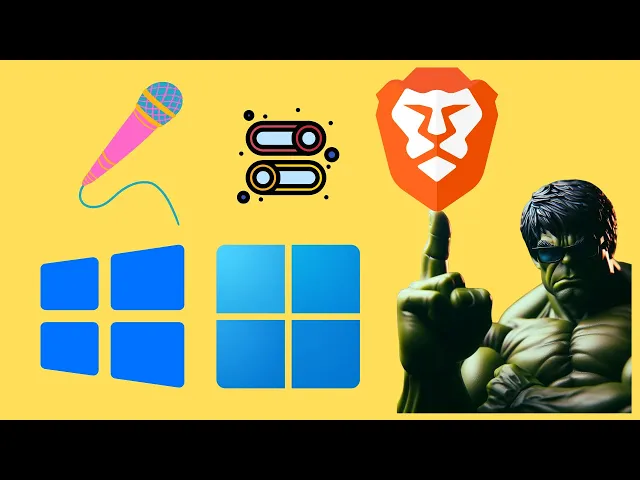
How to Allow or Block Microphone Permissions in Brave Browse...
6 views · Mar 18, 2024 gearupwindows.com
Title: How to Manage Microphone Permissions in Brave Browser | Windows 11 & 10 Tutorial Description: Welcome to GearUpWindows! In this tutorial, we'll show you how to easily allow or block microphone permissions in Brave Browser on Windows 11 or 10. Whether you're concerned about privacy or simply want to control which websites can access your microphone, managing permissions in Brave Browser is straightforward. We'll walk you through the steps to ensure your browsing experience aligns with your preferences. Stay tuned for clear, step-by-step instructions, and empower yourself with the knowledge to take control of your browser's microphone permissions. Don't forget to like, share, and subscribe for more helpful tutorials on optimizing your Windows experience! Let's dive in and master Brave Browser together. #BraveBrowser #Windows11 #Windows10 #MicrophonePermissions #PrivacyControl #WebBrowsing #Tutorial #GearUpWindows #TechTips #OnlinePrivacy #BraveBrowserTutorial #WindowsTutorial
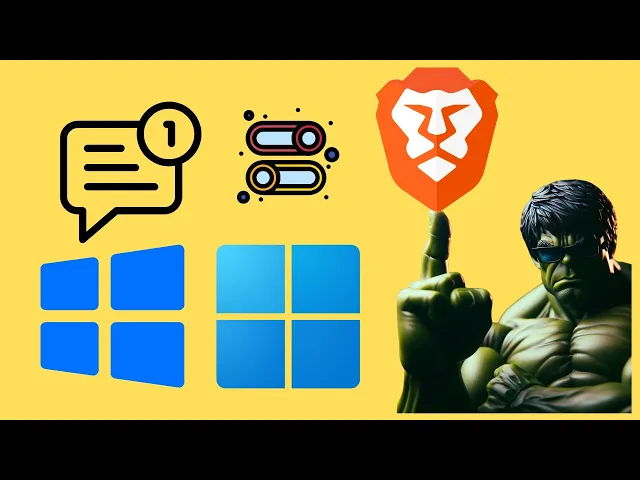
How to Allow or Block Notifications in Brave Browser on Wind...
17 views · Mar 18, 2024 gearupwindows.com
Title: "Mastering Notifications: All You Need to Know in Brave Browser on Windows 11/10" Description: Welcome to GearUpWindows! In this tutorial, we'll guide you through the simple yet essential process of managing notifications in the Brave browser on your Windows 11 or Windows 10 system. Notifications can be a boon or a bane, depending on how you manage them. Whether you want to stay updated with your favorite websites or minimize distractions during work, knowing how to allow or block notifications in Brave Browser is crucial. In this step-by-step guide, we'll walk you through the entire process, making it easy for you to take control of your browsing experience. We'll cover everything from accessing the notification settings to customizing them according to your preferences. By the end of this tutorial, you'll have the knowledge and skills to tailor your notification experience in Brave Browser, ensuring that you stay informed without compromising your productivity. So, if you're ready to optimize your browsing experience on Windows 11 or 10, join us in this insightful tutorial! Don't forget to like, share, and subscribe for more tips, tricks, and tutorials on GearUpWindows! #BraveBrowser #Windows11 #Windows10 #Notifications #WebBrowsing #ProductivityTips #TechTutorials #GearUpWindows #BrowserSettings #OnlinePrivacy #DigitalWellness #TechHowTo #InternetBrowsing #Customization #StayInformed #WebNotificationSettings
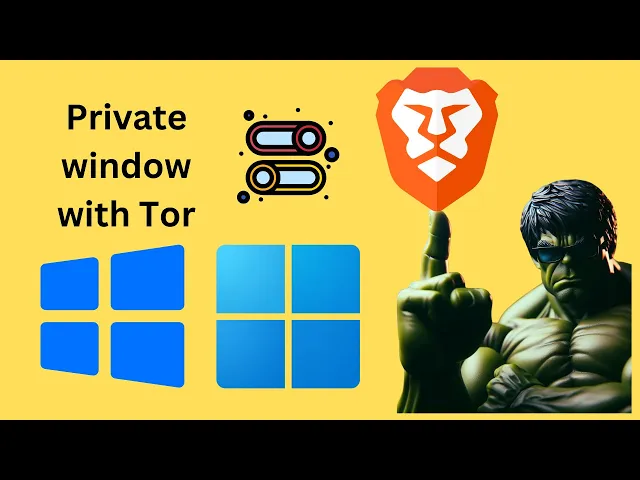
How to Turn On or Off 'Private window with Tor' in B...
146 views · Mar 18, 2024 gearupwindows.com
Title: How to Enable or Disable 'Private Window with Tor' in Brave Browser on Windows 11/10 Description: Welcome to GearUpWindows! In this tutorial, we'll guide you through the process of turning on or off the 'Private Window with Tor' feature in the Brave Browser on your Windows 11 or Windows 10 system. Brave Browser offers enhanced privacy and security features, including the ability to browse anonymously using Tor. Whether you're concerned about online privacy or just want to explore the web without leaving a trace, enabling 'Private Window with Tor' can be a valuable tool. Follow along step-by-step as we demonstrate how to access and toggle this feature within the Brave Browser settings. Whether you're a beginner or an experienced user, our easy-to-follow instructions will help you take control of your online privacy. Don't forget to subscribe to GearUpWindows for more tutorials, tips, and tricks to enhance your Windows experience. Let's get started! #BraveBrowser #Privacy #Security #Windows11 #Windows10 #Tor #OnlinePrivacy #InternetSecurity #Tutorial #GearUpWindows #WebBrowsing #PrivateBrowsing #TechTips #DigitalPrivacy
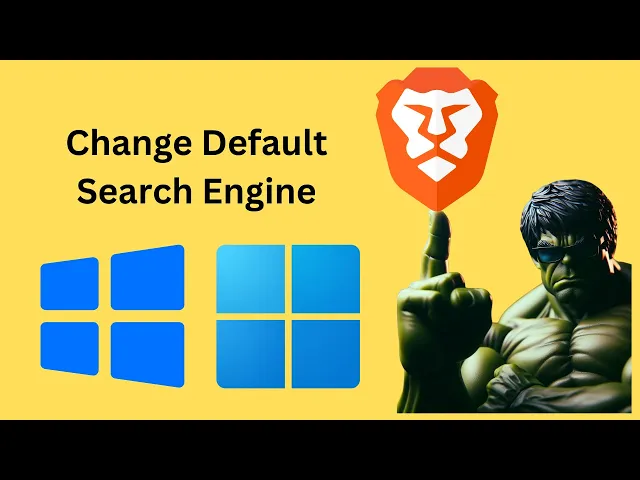
How to Change Default Search Engine in Brave Browser on Wind...
25 views · Mar 18, 2024 gearupwindows.com
Title: "Easy Guide: Changing Default Search Engine in Brave Browser (Windows 11/10)" Description: Welcome to GearUpWindows! In this tutorial, we'll show you step-by-step how to change the default search engine in Brave Browser on your Windows 11 or Windows 10 system. Brave Browser offers a wide range of customization options, and setting your preferred search engine is one of them. Whether you're looking to switch to Google, Bing, DuckDuckGo, or any other search engine, we've got you covered. Follow along as we demonstrate the simple process to customize your search experience in Brave Browser. No technical expertise required - we'll walk you through it from start to finish. Don't settle for a search engine that doesn't align with your preferences. Take control of your browsing experience today with our easy-to-follow guide. If you found this video helpful, be sure to give it a thumbs up and subscribe to GearUpWindows for more tutorials, tips, and tricks to enhance your Windows experience. Thanks for watching! #BraveBrowser #Windows10 #Windows11 #SearchEngine #Customization #TechTutorial #BrowserTips #GearUpWindows #InternetBrowsing #TechHacks
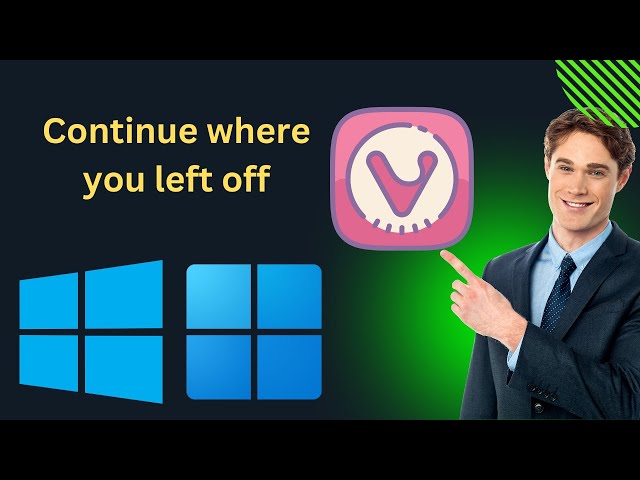
How to 'Continue where you left off' in Vivaldi Brow...
19 views · Mar 18, 2024 gearupwindows.com
Title: How to 'Continue where you left off' in Vivaldi Browser | Windows 11/10 | GearUpWindows Description: Welcome to GearUpWindows! In this tutorial, we'll guide you through the simple steps to enable the 'Continue where you left off' feature in the Vivaldi Browser on Windows 11 or 10. Vivaldi Browser offers a seamless browsing experience, allowing you to pick up right where you left off, ensuring you never lose track of your browsing sessions. Whether you're researching, shopping, or simply browsing the web, this feature saves you time and effort. Follow along as we demonstrate how to access and toggle this handy feature in your Vivaldi Browser settings. With just a few clicks, you'll have 'Continue where you left off' enabled, enhancing your productivity and convenience while browsing. Stay tuned to GearUpWindows for more insightful tutorials, tips, and tricks to optimize your Windows experience. Don't forget to like, share, and subscribe for future updates! Let's GearUpWindows together. #VivaldiBrowser #WindowsTips #BrowserTips #ProductivityHacks #WebBrowsing #TechTutorials #Windows11 #Windows10 #GearUpWindows #BrowserFeatures
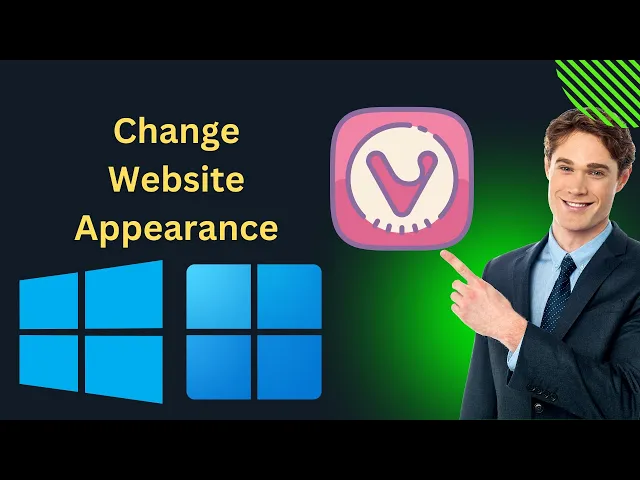
How to Change Website Appearance in Vivaldi Browser on Windo...
64 views · Mar 18, 2024 gearupwindows.com
Title: "Customize Your Web Experience: Changing Website Appearance in Vivaldi Browser [Windows 11/10]" Description: Welcome to GearUpWindows! In this tutorial, we'll show you how to personalize your browsing experience by changing website appearance settings in the Vivaldi Browser on Windows 11 or 10. Vivaldi offers a plethora of customization options, allowing you to tailor your browser to suit your preferences. Whether you want to adjust font styles, background colors, or page zoom levels, Vivaldi has you covered. Follow along as we guide you through the steps to modify website appearance settings in Vivaldi Browser, enabling you to create a browsing environment that's perfect for you. By the end of this video, you'll have the knowledge and tools to transform your browsing experience with Vivaldi Browser on Windows 11 or 10. Don't forget to like, share, and subscribe for more tech tutorials from GearUpWindows! #VivaldiBrowser #Windows10 #Windows11 #WebCustomization #BrowserCustomization #TechTutorial #WebBrowsing #Personalization #GearUpWindows #InternetTips #OnlineExperience #WebDesign #TechHowTo

How to Change Theme in Vivaldi Browser on Windows 11 or 10 |...
83 views · Mar 18, 2024 gearupwindows.com
Title: "Customize Your Browsing Experience: Changing Themes in Vivaldi Browser on Windows 11/10 | GearUpWindows Tutorial" Description: Welcome to GearUpWindows! In this tutorial, we'll show you how to personalize your browsing experience by changing themes in the Vivaldi Browser on Windows 11 or 10. Themes not only enhance the aesthetics of your browser but also contribute to a more comfortable and enjoyable browsing environment. Whether you prefer a sleek dark theme for nighttime browsing or a vibrant light theme to brighten up your day, Vivaldi offers a wide range of customization options to suit your preferences. Follow along as we guide you step-by-step through the process of changing themes in Vivaldi Browser. From accessing the settings menu to exploring the built-in theme options and even creating your own custom themes, we'll cover everything you need to know to transform the look of your browser effortlessly. Unlock the full potential of Vivaldi Browser and make it truly your own by mastering the art of theme customization. Don't forget to subscribe to GearUpWindows for more tutorials, tips, and tricks to optimize your Windows experience! #GearUpWindows #VivaldiBrowser #Windows10 #Windows11 #ThemeCustomization #BrowserThemes #Tutorial

How to Change Private Window Theme in Vivaldi Browser on Win...
18 views · Mar 18, 2024 gearupwindows.com
Title: "Customize Your Private Browsing Experience: Changing Themes in Vivaldi Browser (Windows 11/10)" Description: Welcome to GearUpWindows! In this tutorial, we'll guide you through the process of changing the theme of your private browsing window in Vivaldi Browser on Windows 11 or 10. Vivaldi Browser offers a plethora of customization options, and changing the theme of your private window can enhance both the aesthetics and functionality of your browsing experience. Whether you prefer a sleek dark theme for reduced eye strain or a vibrant light theme for a fresh look, Vivaldi has you covered. Follow along step-by-step as we demonstrate how to access the settings menu, navigate to the theme options, and select the perfect theme for your private browsing window. With just a few clicks, you can personalize your browsing environment to suit your preferences and style. Unlock the full potential of Vivaldi Browser and elevate your private browsing experience today! Don't forget to like, share, and subscribe for more tips, tricks, and tutorials from GearUpWindows. Let's dive in and start customizing! #VivaldiBrowser #Windows10 #Windows11 #PrivateBrowsing #ThemeCustomization #BrowserThemes #Customization #TechTutorial #GearUpWindows #InternetBrowsing #Productivity #OnlinePrivacy #WebBrowser #DarkTheme #LightTheme
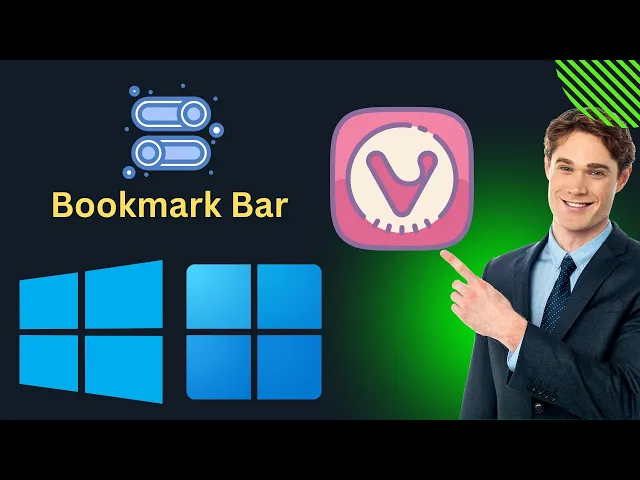
How to Show or Hide Bookmark Bar in Vivaldi on Windows 11 ...
2 views · Mar 19, 2024 gearupwindows.com
Title: "Easy Tutorial: Show or Hide Bookmark Bar in Vivaldi on Windows 11/10" Description: Welcome to GearUpWindows! In this tutorial, we'll guide you through the simple steps to show or hide the bookmark bar in Vivaldi browser on both Windows 11 and Windows 10. The bookmark bar can be a handy tool for quick access to your favorite websites, but sometimes you might want to declutter your browser window. Whether you prefer a minimalist interface or easy access to your bookmarks, we've got you covered. Follow along as we demonstrate the straightforward process to toggle the bookmark bar on or off in Vivaldi. Our step-by-step instructions ensure you can customize your browsing experience to suit your preferences effortlessly. If you're ready to streamline your Vivaldi browser experience, don't miss this tutorial! Hit the play button now and optimize your browsing setup with GearUpWindows. And don't forget to subscribe for more useful tips and tricks to enhance your Windows experience! #VivaldiBrowser #Windows11 #Windows10 #BookmarkBar #BrowserTips #Customization #GearUpWindows #Tutorial #BrowsingExperience #Productivity #TechHowTo
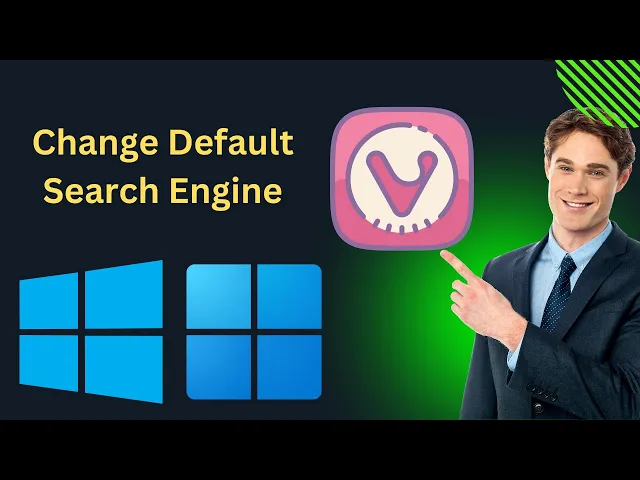
How to Change Default Search Engine in Vivaldi on Windows 1...
12 views · Mar 19, 2024 gearupwindows.com
Title: "Quick Guide: Changing Default Search Engine in Vivaldi on Windows 11/10" Description: Welcome to GearUpWindows! In this tutorial, we'll show you a simple step-by-step process on how to change the default search engine in Vivaldi browser on both Windows 11 and Windows 10. Vivaldi offers flexibility and customization, and changing your default search engine can enhance your browsing experience. Whether you prefer Google, Bing, DuckDuckGo, or any other search engine, we've got you covered. Follow along as we demonstrate the easy steps to tweak your search engine settings in Vivaldi, allowing you to tailor your browsing to suit your preferences. Don't forget to like, share, and subscribe for more useful tips and tricks to optimize your Windows experience. Let's dive in and gear up your browsing with Vivaldi on Windows! #VivaldiBrowser #Windows11 #Windows10 #SearchEngine #Customization #BrowsingExperience #TechTutorial #GearUpWindows #BrowserTips #TechHowTo
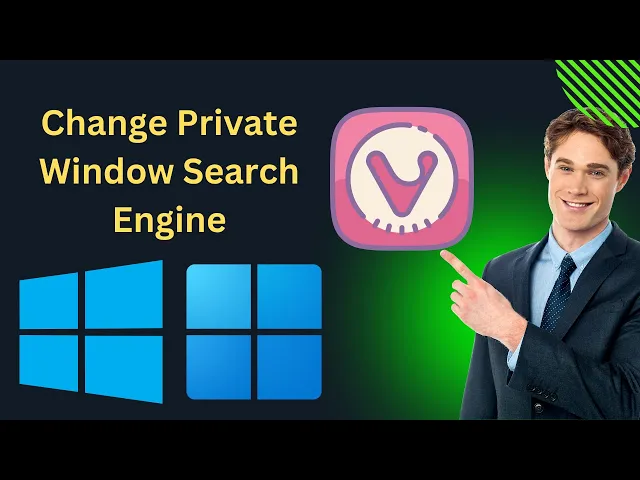
How to Change Vivaldi Private Window Search Engine on Window...
6 views · Mar 19, 2024 gearupwindows.com
Title: How to Change Vivaldi Private Window Search Engine on Windows 11 or 10 Description: Welcome to GearUpWindows! In this tutorial, we'll walk you through the steps to change the search engine used in Vivaldi's Private Window on Windows 11 or 10. Vivaldi offers unparalleled customization, and adjusting your Private Window search engine is just another way to tailor your browsing experience to your preferences. Whether you're concerned about privacy or simply prefer a different search engine, we've got you covered. Follow along as we guide you through the simple process of changing your default search engine in Vivaldi's Private Window. With just a few clicks, you can ensure that your browsing remains private and personalized to your needs. Don't forget to like, share, and subscribe for more tips and tutorials on optimizing your Windows experience! If you have any questions or suggestions for future videos, feel free to leave them in the comments below. Thanks for watching, and happy browsing! #Vivaldi #Windows10 #Windows11 #Privacy #SearchEngine #BrowserCustomization #Tutorial #GearUpWindows #BrowsingTips #OnlinePrivacy #TechTutorial
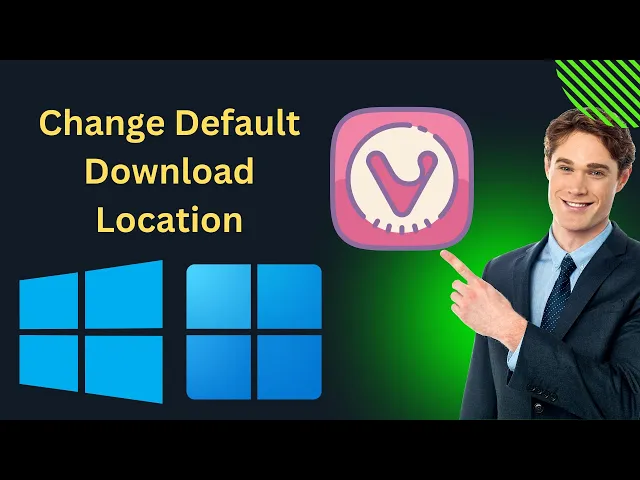
How to Change Default Download Location in Vivaldi on Window...
27 views · Mar 19, 2024 gearupwindows.com
Title: How to Change Default Download Location in Vivaldi on Windows 11 or 10 Description: Welcome to GearUpWindows! In this tutorial, we'll guide you through the simple process of changing the default download location in Vivaldi browser on both Windows 11 and Windows 10. By default, Vivaldi saves your downloads to a specific folder, but you might want to customize this location according to your preferences. Whether you prefer to organize your downloads in a different directory or wish to save them directly to an external drive, we've got you covered. Follow along as we demonstrate step-by-step instructions on how to easily modify the default download location in Vivaldi browser, ensuring that your downloads are stored exactly where you want them to be. Don't forget to like, share, and subscribe for more tips, tricks, and tutorials on optimizing your Windows experience here at GearUpWindows! #VivaldiBrowser #Windows11 #Windows10 #DownloadLocation #Customization #TechTutorial #BrowserTips #GearUpWindows #WindowsTips #ProductivityHacks

How to Enable or Disable Hardware Acceleration in Vivaldi on...
33 views · Mar 19, 2024 gearupwindows.com
Title: How to Enable or Disable Hardware Acceleration in Vivaldi on Windows 11/10 | GearUpWindows Description: Welcome to GearUpWindows! In this tutorial, we'll guide you through the process of enabling or disabling hardware acceleration in Vivaldi browser on Windows 11 or Windows 10. Hardware acceleration can significantly enhance your browsing experience by offloading certain tasks to your computer's GPU, resulting in smoother performance and better graphics rendering. However, there are instances where disabling hardware acceleration might be necessary, especially if you encounter compatibility issues or performance glitches. Follow along step-by-step as we show you how to access Vivaldi's settings menu, locate the hardware acceleration option, and toggle it on or off according to your preferences. Whether you're a casual user looking to optimize your browsing experience or a power user troubleshooting performance issues, this tutorial has you covered. Stay tuned for more helpful tips, tricks, and tutorials on optimizing your Windows experience. Don't forget to like, share, and subscribe for more content from GearUpWindows! #VivaldiBrowser #Windows11 #Windows10 #HardwareAcceleration #OptimizationTips #BrowserPerformance #TechTutorial #GearUpWindows #GPU #SmoothBrowsing #TechTips
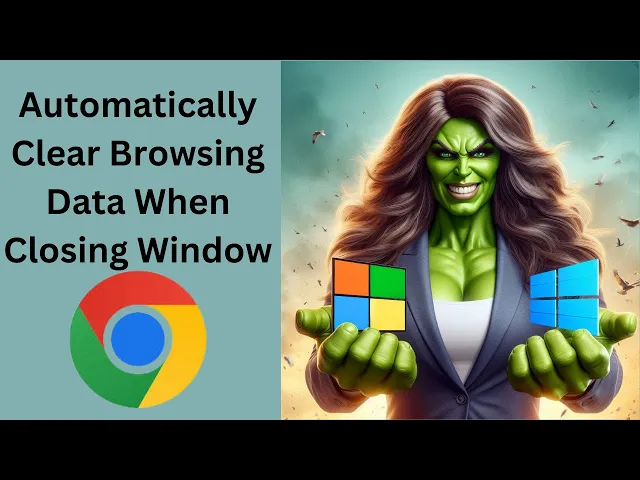
How to Automatically Clear Browsing Data When Closing Google...
307 views · Mar 19, 2024 gearupwindows.com
Title: "Automatically Clear Browsing Data in Google Chrome on Close | GearUpWindows" Description: Welcome to GearUpWindows! In this tutorial, we'll guide you through the process of setting up Google Chrome to automatically clear your browsing data every time you close the browser window. Clearing your browsing data ensures your privacy and helps keep your browsing experience fresh. Whether you're concerned about privacy or just want to keep your browsing history tidy, this feature can be incredibly useful. We'll walk you through the steps, from accessing Chrome's settings to configuring the necessary options to enable automatic clearing of browsing data upon window close. Stay tuned for more tech tips, tutorials, and guides to enhance your digital experience. Don't forget to subscribe to GearUpWindows for more helpful content! #GoogleChrome #BrowserTips #PrivacySettings #TechTutorials #BrowsingData #ClearHistory #OnlinePrivacy #GearUpWindows #InternetSecurity #DigitalPrivacy #ChromeBrowser #TechHowTo #OnlineSecurity #WebBrowsing #PrivacyProtection
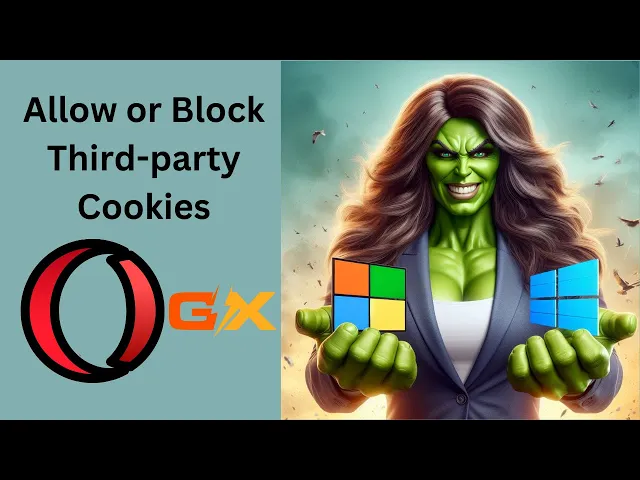
How to Allow or Block Third party Cookies in Opera GX on Win...
43 views · Mar 20, 2024 gearupwindows.com
Title: "Mastering Cookie Management: Allowing or Blocking Third-Party Cookies in Opera GX | Windows 11/10 Tutorial" Description: Welcome to GearUpWindows! In this tutorial, we'll show you how to take control of your online privacy by managing third-party cookies in Opera GX on Windows 11 or 10. Cookies play a crucial role in your browsing experience, but they also raise concerns about privacy and security. Whether you want to allow certain third-party cookies for convenience or block them for enhanced privacy, Opera GX gives you the flexibility to customize your preferences. In this step-by-step guide, we'll walk you through the process of allowing or blocking third-party cookies in Opera GX. You'll learn how to navigate the browser settings efficiently and make informed choices about your online privacy. By the end of this tutorial, you'll have a clear understanding of how to tailor your cookie settings in Opera GX to suit your browsing needs, empowering you to enjoy a safer and more personalized web experience. Don't forget to subscribe to GearUpWindows for more insightful tutorials and tips on optimizing your Windows experience. Let's dive in and take control of your online privacy together! #OperaGX #Windows11 #Windows10 #CookieManagement #OnlinePrivacy #BrowserSettings #InternetPrivacy #WebBrowsing #TechTutorial #GearUpWindows #CookieControl #PrivacySettings #WebSecurity #BrowserPrivacy #OperaBrowser #TechTips
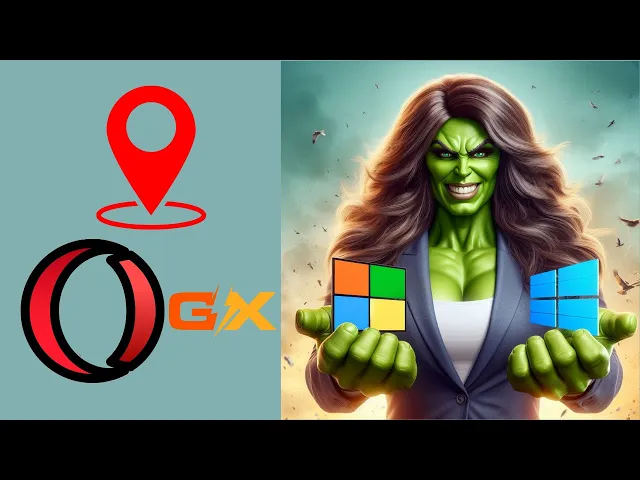
How to Enable or Disable Location Access in Opera GX on Wind...
11 views · Mar 20, 2024 gearupwindows.com
Title: Mastering Location Access in Opera GX on Windows 11/10 | GearUpWindows Description: Welcome to GearUpWindows! In this comprehensive tutorial, we'll guide you through the steps to enable or disable location access in Opera GX on both Windows 11 and Windows 10. Controlling location access is crucial for privacy and security, and Opera GX provides intuitive settings to manage this feature effectively. Whether you want to enhance your browsing experience with location-based services or safeguard your privacy by restricting location access, we've got you covered. Follow along as we demonstrate easy-to-follow steps to navigate Opera GX's settings and configure location access according to your preferences. Whether you're a seasoned user or new to Opera GX, this tutorial is designed to empower you with the knowledge to take control of your browsing privacy. Stay tuned to GearUpWindows for more insightful tutorials, tips, and tricks to optimize your Windows experience! Don't forget to like, share, and subscribe for the latest updates. Let's gear up your Windows journey together! #OperaGX #Windows10 #Windows11 #LocationAccess #PrivacySettings #BrowsingPrivacy #BrowserTips #TechTutorials #GearUpWindows #OnlinePrivacy #InternetSecurity #TechHowTo #OperaBrowser #WindowsTips
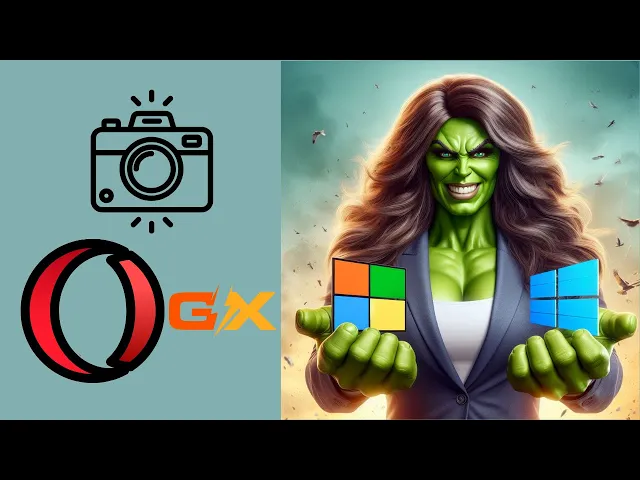
How to Enable or Disable Camera Access in Opera GX on Window...
10 views · Mar 20, 2024 gearupwindows.com
Title: How to Enable or Disable Camera Access in Opera GX on Windows 11 or 10 Description: Welcome to GearUpWindows! In this tutorial, we'll guide you through the process of enabling or disabling camera access in Opera GX on your Windows 11 or Windows 10 system. Whether you're concerned about privacy or simply want to manage which websites can access your camera, knowing how to control this feature is essential. With Opera GX, a browser tailored for gamers, you can easily adjust camera permissions to suit your preferences. We'll provide you with step-by-step instructions, ensuring you can navigate through Opera GX's settings with ease. By the end of this video, you'll have the knowledge to confidently manage your camera access within Opera GX, enhancing your browsing experience while maintaining your privacy and security. Stay tuned and let's dive into the tutorial! Don't forget to like, share, and subscribe for more helpful tips and tutorials on optimizing your Windows experience with GearUpWindows! #OperaGX #Windows11 #Windows10 #CameraAccess #Privacy #BrowserSettings #Tutorial #TechTips #GearUpWindows #OnlineSecurity #WebBrowsing #DigitalPrivacy #WindowsTutorial #TechHowTo
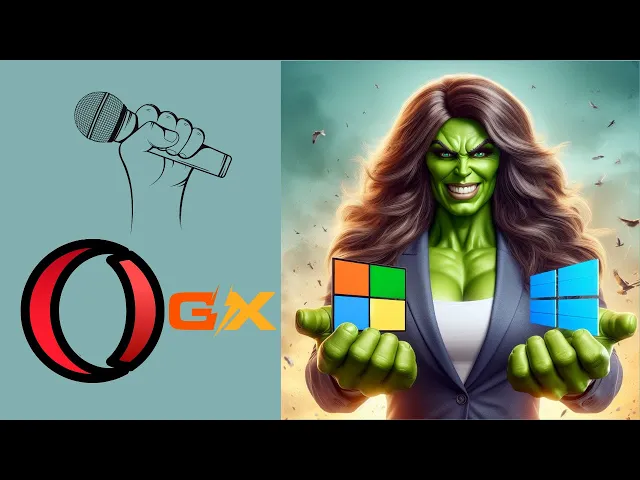
How to Enable or Disable Microphone Access in Opera GX on Wi...
12 views · Mar 20, 2024 gearupwindows.com
Title: How to Enable or Disable Microphone Access in Opera GX on Windows 11/10 | GearUpWindows Description: Welcome to GearUpWindows! In this tutorial, we'll guide you through the process of enabling or disabling microphone access in Opera GX on both Windows 11 and Windows 10. Opera GX is known for its gaming-focused features, but managing microphone permissions is essential for privacy and security, whether you're gaming or browsing the web. In this step-by-step guide, we'll show you how to navigate through Opera GX's settings to control microphone access. Whether you want to grant access for in-browser games, video calls, or any other purpose, we've got you covered. Stay tuned to GearUpWindows for more tutorials, tips, and tricks to enhance your Windows experience. Don't forget to like, share, and subscribe for more content like this. Let's get started! #OperaGX #MicrophoneAccess #Windows10 #Windows11 #PrivacySettings #Tutorial #GearUpWindows #BrowserTips #TechGuide #GamingBrowser #OnlinePrivacy #MicrophonePermissions #WindowsTutorial
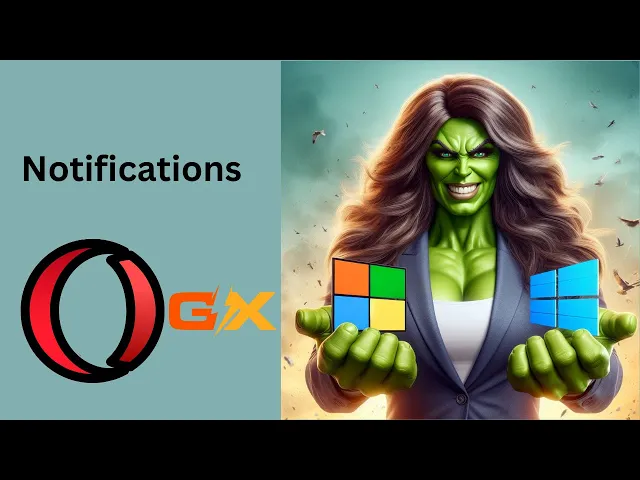
How to Enable or Disable Notifications in Opera GX on Window...
0 views · Mar 20, 2024 gearupwindows.com
Title: "Mastering Opera GX: How to Enable or Disable Notifications on Windows 11/10 | GearUpWindows Tutorial" Description: Welcome to GearUpWindows! In this tutorial, we'll guide you through the process of managing notifications in Opera GX on your Windows 11 or Windows 10 system. Whether you're looking to streamline your browsing experience or regain control of your notification settings, we've got you covered. Notifications can be a double-edged sword, offering timely updates while sometimes becoming distracting. Fortunately, Opera GX provides flexibility in customizing your notification preferences to suit your needs. In this step-by-step guide, we'll walk you through the simple process of enabling or disabling notifications within Opera GX, empowering you to tailor your browsing experience to perfection. From adjusting notification preferences for specific websites to globally managing notifications across the browser, we'll cover it all. Join us as we explore the intuitive features of Opera GX and unlock the full potential of your browsing experience. Whether you're a seasoned user or new to Opera GX, this tutorial will equip you with the knowledge to take control of your notifications effortlessly. Don't let notifications disrupt your workflow any longer. Watch our tutorial now and become a master of managing notifications in Opera GX on Windows 11 or Windows 10. Remember to like, share, and subscribe for more insightful tutorials from GearUpWindows! #OperaGX #Windows10 #Windows11 #BrowserNotifications #NotificationManagement #OperaBrowser #WebBrowsing #TechTutorial #GearUpWindows #BrowserTips #ProductivityHacks
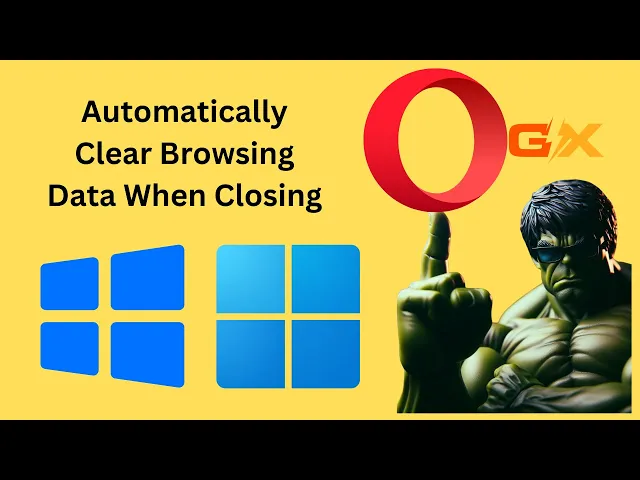
How to Automatically Clear Browsing Data When Closing Opera�...
4 views · Mar 20, 2024 gearupwindows.com
Title: Automate Your Privacy: How to Automatically Clear Browsing Data When Closing Opera GX Window Description: Welcome to GearUpWindows! In this video, we'll show you a handy trick to enhance your privacy and keep your browsing habits secure. If you're a user of Opera GX, the gaming-focused browser, you'll want to know how to automatically clear your browsing data every time you close the browser window. Protecting your privacy online is essential, and with this simple tweak, you can ensure that your browsing history, cookies, and cache are wiped clean automatically, leaving no traces behind. Whether you're concerned about your personal data or just want to maintain a clutter-free browsing experience, this tutorial is for you. Join us as we guide you step-by-step through the process of setting up Opera GX to clear your browsing data upon closing the window. It's a quick and easy adjustment that can make a big difference in safeguarding your online privacy. Don't forget to like, share, and subscribe for more tips, tricks, and tutorials on optimizing your digital experience. Stay tuned to GearUpWindows for all things tech-related, and empower yourself with the knowledge to make the most out of your devices. Let's gear up and safeguard our online privacy together! #OperaGX #BrowserPrivacy #OnlinePrivacy #ClearBrowsingData #TechTutorial #InternetPrivacy #PrivacySettings #GearUpWindows #TechTips #DigitalSecurity
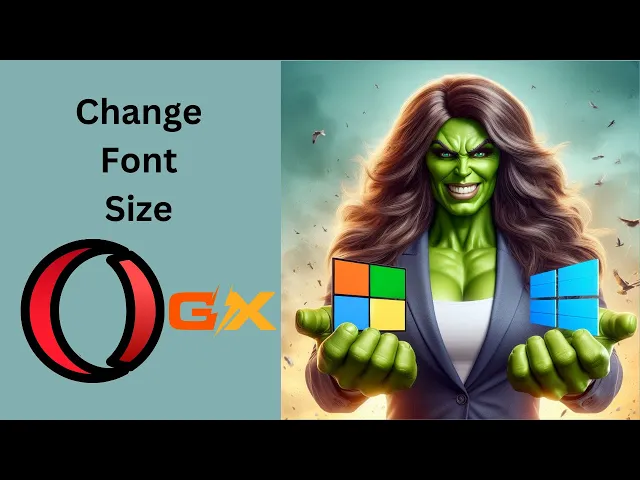
How to Change Font Size in Opera GX on Windows 11 or 10 |...
51 views · Mar 20, 2024 gearupwindows.com
Title: Mastering Font Size Adjustment in Opera GX | Windows 11/10 Tutorial Description: Welcome to GearUpWindows! In this tutorial, we'll walk you through the simple steps to adjust font size in Opera GX on your Windows 11 or 10 system. Whether you're looking to enhance readability or customize your browsing experience, mastering font size adjustments is essential. Stay tuned as we guide you through the process step by step, ensuring you have complete control over your browser's font size settings. Don't forget to subscribe for more insightful tutorials and tips to optimize your Windows experience! #OperaGX #Windows11 #Windows10 #FontSize #Customization #BrowserTips #TechTutorials #WebBrowsing #GearUpWindows #TechHowTo #WindowsTips

How to Show or Hide Bookmarks Bar in Opera GX on Windows 11...
6 views · Mar 20, 2024 gearupwindows.com
Title: Easy Guide: How to Show or Hide Bookmarks Bar in Opera GX on Windows 11/10 Description: Welcome to GearUpWindows! In this tutorial, we'll show you a quick and simple method to either show or hide the bookmarks bar in Opera GX on your Windows 11 or Windows 10 system. Whether you're looking to streamline your browsing experience or customize Opera GX to your preferences, we've got you covered! In this step-by-step walkthrough, we'll demonstrate the process with clear instructions, making it easy for users of all levels to follow along. Whether you're a seasoned Opera GX user or just getting started, you'll find this tutorial helpful. If you're ready to take control of your browsing experience and learn how to manage your bookmarks bar effectively, then this video is for you! Don't forget to like, share, and subscribe for more helpful tutorials and tips on optimizing your Windows experience. Let's get started! #OperaGX #Windows10 #Windows11 #BookmarksBar #BrowserTips #Customization #OperaBrowser #TechTutorial #GearUpWindows #WebBrowsing #ProductivityTips
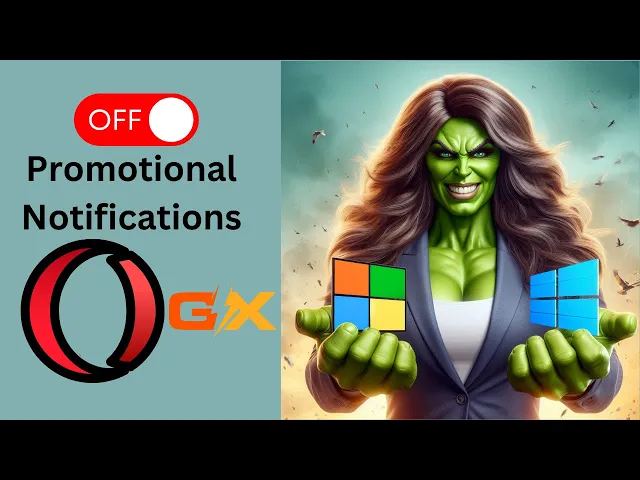
How to Block Promotional Notifications in Opera GX on Window...
4 views · Mar 20, 2024 gearupwindows.com
Title: Stop Promotional Notifications in Opera GX on Windows 11/10 | GearUpWindows Description: Are you tired of being bombarded with promotional notifications while browsing? In this tutorial, we'll show you how to block those pesky promotional notifications in Opera GX on both Windows 11 and Windows 10. Promotional notifications can be distracting and intrusive, disrupting your browsing experience. Fortunately, Opera GX offers a straightforward solution to put an end to these interruptions. Join us as we guide you through the step-by-step process to customize your notification settings in Opera GX, ensuring that you only receive notifications that matter to you. Say goodbye to unwanted distractions and regain control of your browsing experience. Whether you're a seasoned Opera GX user or new to the browser, this tutorial is designed to help you optimize your browsing environment and enjoy a more seamless online experience. Don't let promotional notifications disrupt your focus. Watch our tutorial now and take control of your browsing experience in Opera GX on Windows 11 or Windows 10. GearUpWindows has got you covered! #OperaGX #Windows11 #Windows10 #BrowserTips #NotificationSettings #TechTutorial #GearUpWindows #BrowsingExperience #OnlineProductivity #DigitalWellbeing
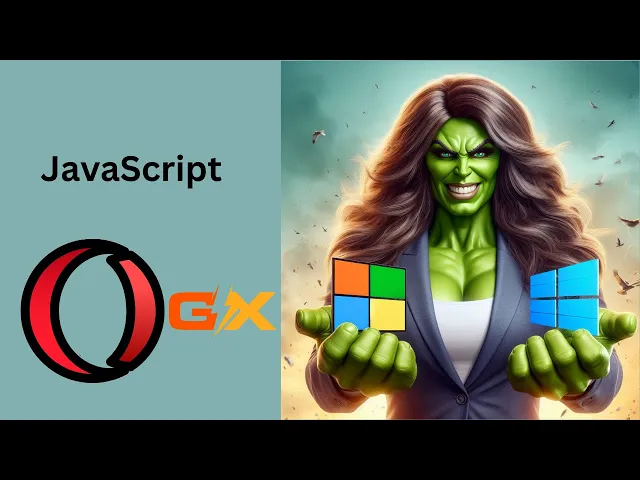
How to Enable or Disable JavaScript in Opera GX on Windows ...
92 views · Mar 20, 2024 gearupwindows.com
Title: How to Enable or Disable JavaScript in Opera GX on Windows 11/10 Description: Welcome to GearUpWindows! In this tutorial, we'll guide you through the process of enabling or disabling JavaScript in Opera GX on your Windows 11 or 10 PC. JavaScript is a crucial scripting language that powers many interactive elements on websites, but sometimes you may need to manage its behavior for various reasons. Follow along as we show you step-by-step instructions on how to access the JavaScript settings in Opera GX, allowing you to tailor your browsing experience to your preferences and security needs. Whether you want to enhance website functionality or improve your browser's performance, understanding how to control JavaScript settings is essential. Don't let browsing limitations hold you back. Watch this video now to unlock the full potential of your Opera GX browser by mastering JavaScript settings! If you find this video helpful, don't forget to like, share, and subscribe for more tips and tutorials on optimizing your Windows experience. Thank you for watching! #OperaGX #JavaScript #Windows11 #Windows10 #BrowserSettings #WebBrowsing #TechTutorial #WindowsTips #InternetSecurity #OperaBrowser #WebDevelopment #OnlinePrivacy #GearUpWindows
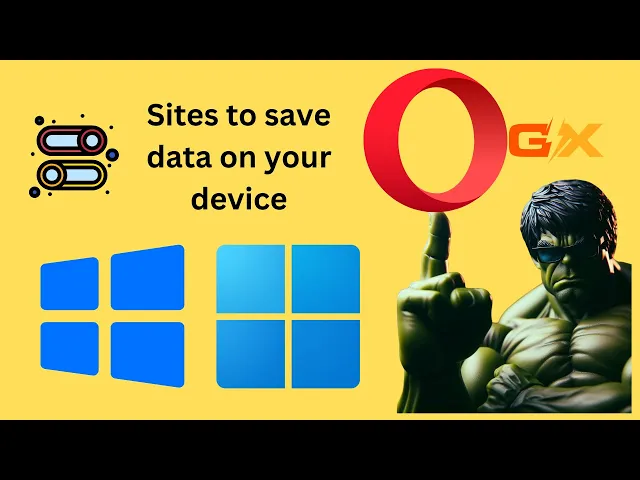
How to Allow or Block 'Sites to save data on your device...
45 views · Mar 20, 2024 gearupwindows.com
Title: How to Allow or Block 'Sites to Save Data on Your Device' in Opera GX on Windows 11/10 Description: In this tutorial, learn how to manage the "Sites to save data on your device" settings in Opera GX browser on Windows 11 or Windows 10. Whether you want to enhance your browsing experience by allowing certain sites to store data or ensure your privacy by blocking others, we've got you covered. Opera GX, the gaming-oriented version of the popular Opera browser, offers robust customization options to tailor your browsing experience. By adjusting the settings for site data storage, you can control which websites can save information on your device, including cookies, cached files, and more. Join us on GearUpWindows as we walk you through the step-by-step process of managing these settings in Opera GX. Whether you're a gamer looking to optimize your browsing or simply want to fine-tune your privacy preferences, this guide will help you navigate the options efficiently. Don't forget to subscribe to GearUpWindows for more tutorials, tips, and tricks to make the most out of your Windows experience. Let's dive in and master Opera GX together! #OperaGX #Windows11 #Windows10 #BrowserSettings #PrivacyControl #DataManagement #OperaBrowser #TechTutorial #OnlinePrivacy #WebBrowsing #GearUpWindows
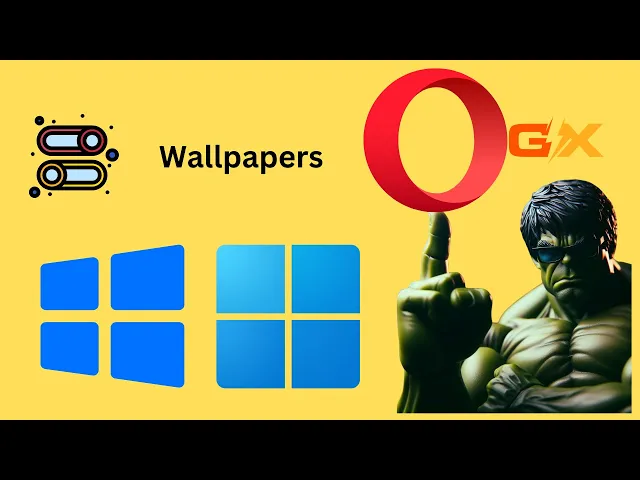
How to Enable or Disable Wallpapers in Opera GX on Windows ...
89 views · Mar 20, 2024 gearupwindows.com
Title: "Opera GX Tutorial: How to Enable or Disable Wallpapers on Windows 11/10" Description: Welcome to GearUpWindows! In this tutorial, we'll guide you through the steps to enable or disable wallpapers in Opera GX on both Windows 11 and Windows 10. Opera GX is renowned for its customization options, and wallpapers are among its standout features. Whether you prefer a minimalist aesthetic or vibrant backgrounds, controlling wallpapers in Opera GX is simple, and we're here to show you how. Stay tuned as we provide step-by-step instructions, making it easy for you to tailor your browsing experience to your preferences. Don't forget to like, share, and subscribe for more tech tutorials and tips from GearUpWindows! Let's get started! #OperaGX #Windows10 #Windows11 #WallpaperCustomization #BrowserCustomization #TechTutorial #GearUpWindows #OperaBrowser #CustomizationOptions #WindowsTips #BrowserTips #TechHowTo
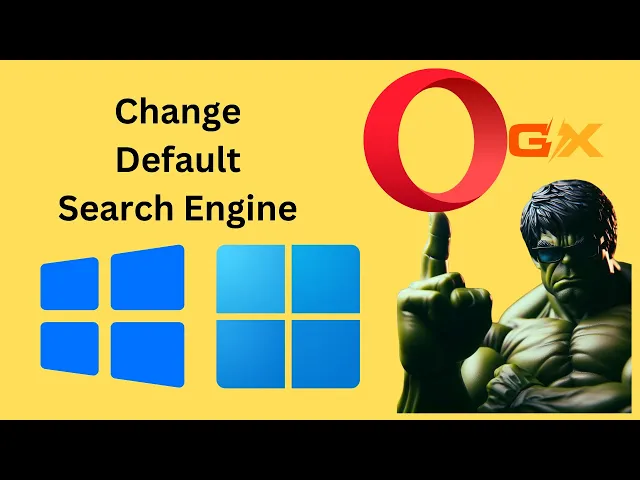
How to Change Default Search Engine in Opera GX on Windows 1...
4 views · Mar 20, 2024 gearupwindows.com
Title: "Quick Tutorial: Changing Default Search Engine in Opera GX on Windows 11/10" Description: Welcome to GearUpWindows! In this tutorial, we'll show you how to change the default search engine in Opera GX on Windows 11 or 10. Opera GX is a popular web browser known for its gaming-centric features and customization options. However, if you prefer a different search engine other than the default one, this video is for you. Follow along step-by-step as we guide you through the process of changing the default search engine in Opera GX. Whether you prefer Google, Bing, DuckDuckGo, or any other search engine, we'll demonstrate how to set it as your default quickly and easily. No more sticking with a search engine you're not fond of. With our simple instructions, you'll be able to personalize your browsing experience in Opera GX according to your preferences. Don't forget to like this video if you found it helpful and subscribe to GearUpWindows for more tutorials, tips, and tricks to enhance your Windows experience. Let's get started on customizing your Opera GX browser! #OperaGX #Windows11 #Windows10 #BrowserTutorial #SearchEngine #Customization #TechGuide #OperaBrowser #WebBrowsing #GearUpWindows #TechTips #WindowsTips
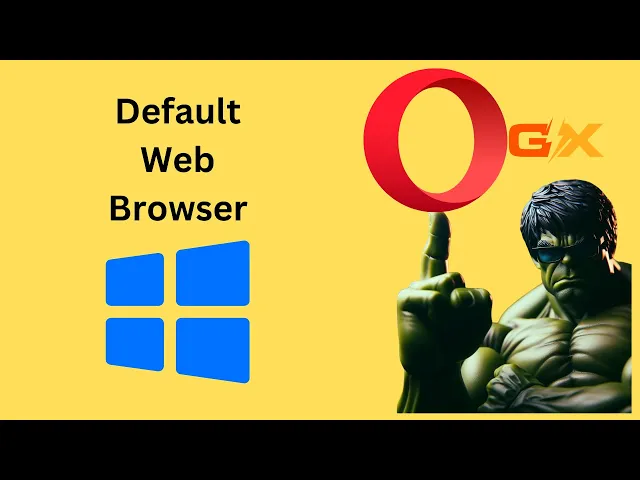
How to Make Opera GX Default Web Browser on Windows 10 | Gea...
3 views · Mar 20, 2024 gearupwindows.com
Title: How to Make Opera GX Your Default Web Browser on Windows 10 | GearUpWindows Description: Welcome to GearUpWindows! In this tutorial, we'll guide you through the process of setting Opera GX as your default web browser on Windows 10. Opera GX offers a unique browsing experience tailored for gamers, with features like GX Control to optimize system performance while gaming. Follow along as we demonstrate the simple steps to make Opera GX your default browser, ensuring seamless integration with your Windows 10 environment. Whether you're a gaming enthusiast or simply looking for a feature-rich browser, Opera GX has you covered. Don't forget to subscribe to GearUpWindows for more helpful tutorials, tips, and tricks to enhance your Windows experience! Let's get started and make Opera GX your go-to browser on Windows 10. #OperaGX #Windows10 #DefaultBrowser #BrowserTutorial #OperaBrowser #GearUpWindows #TechTips #WebBrowsing #GamingBrowser #TechTutorials
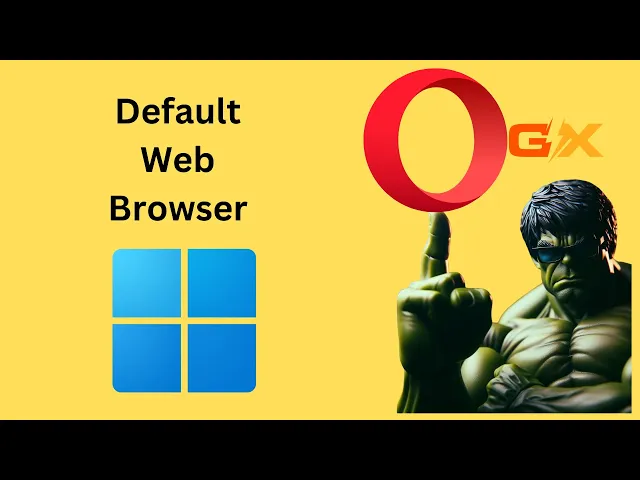
How to Make Opera GX Default Web Browser on Windows 11 | Ge...
1 views · Mar 20, 2024 gearupwindows.com
Title: "Set Opera GX as Default Browser on Windows 11 | GearUpWindows Tutorial" Description: Welcome to GearUpWindows! In this tutorial, we'll guide you through the process of setting Opera GX as your default web browser on Windows 11. Opera GX offers a unique browsing experience tailored for gamers, with features like built-in Twitch integration, GX Control to limit system resources, and customizable themes. Making it your default browser ensures seamless browsing across your system. Follow along step-by-step as we show you how to navigate Windows 11 settings and make Opera GX your default choice for web browsing. Whether you're a gaming enthusiast or simply looking for a feature-rich browser, Opera GX has you covered. Don't forget to like, subscribe, and hit the notification bell to stay updated with our latest tutorials and tech tips. Let's get started on enhancing your browsing experience with Opera GX on Windows 11! #OperaGX #Windows11 #DefaultBrowser #WebBrowser #Tutorial #GearUpWindows #TechTips #Gaming #TwitchIntegration #Customization #BrowserExperience
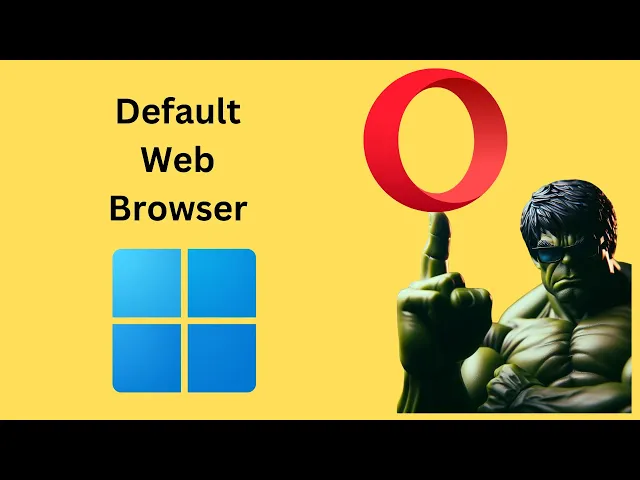
How to Make Opera Default Web Browser on Windows 11 | GearU...
7 views · Mar 20, 2024 gearupwindows.com
Title: "Setting Opera as Default Web Browser on Windows 11 | GearUpWindows Tutorial" Description: Welcome to GearUpWindows! In this tutorial, we'll guide you through the process of setting Opera as your default web browser on Windows 11. Opera offers a sleek browsing experience with powerful features that can enhance your online activities. Follow along step-by-step as we demonstrate how to make Opera your primary browser, ensuring that all your web links and browsing activities automatically open in Opera by default. Whether you're a seasoned Opera user or just discovering its capabilities, this tutorial will help you streamline your browsing experience on Windows 11. Don't miss out on the efficiency and convenience of using Opera as your default web browser. Hit the play button now and let's get started with GearUpWindows! If you find this tutorial helpful, remember to like, share, and subscribe for more Windows tips, tricks, and tutorials. #Windows11 #OperaBrowser #DefaultBrowser #WebBrowsing #GearUpWindows #Tutorial #TechTips #BrowserSettings #Productivity #TechTutorial #TechGuide
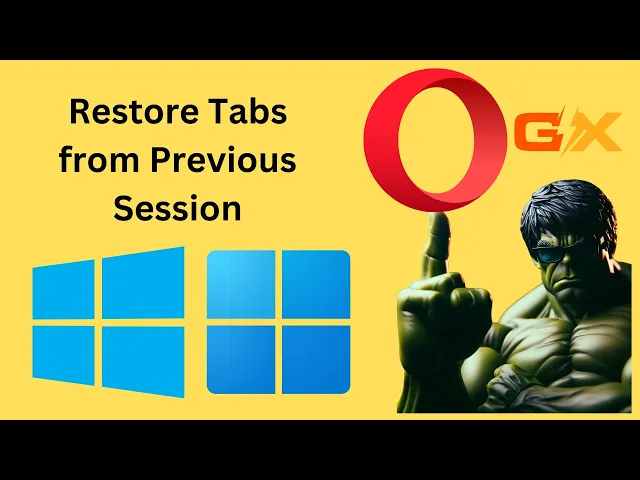
How to Restore Tabs from Previous Session with Opera GX Star...
22 views · Mar 20, 2024 gearupwindows.com
Title: How to Restore Tabs from Previous Session with Opera GX Startup on Windows 11/10 | GearUpWindows Description: Welcome back to GearUpWindows! In this tutorial, we'll show you how to seamlessly restore your browsing session with Opera GX on Windows 11 or 10. If you're someone who frequently juggles multiple tabs and windows, this feature can be a lifesaver. Whether you accidentally closed Opera GX or had to restart your system, fear not – your tabs will be waiting for you right where you left off. We'll walk you through the simple steps to enable this convenient functionality in Opera GX's settings. By the end of this video, you'll be able to effortlessly pick up where you left off, saving you time and frustration. Don't forget to like, share, and subscribe for more helpful tips and tricks to optimize your Windows experience. Let's dive in and make your browsing sessions smoother than ever before! #OperaGX #Windows10 #Windows11 #BrowserTips #TechTutorial #ProductivityHacks #BrowsingSession #GearUpWindows #TechHowTo #WebBrowser #TabManagement
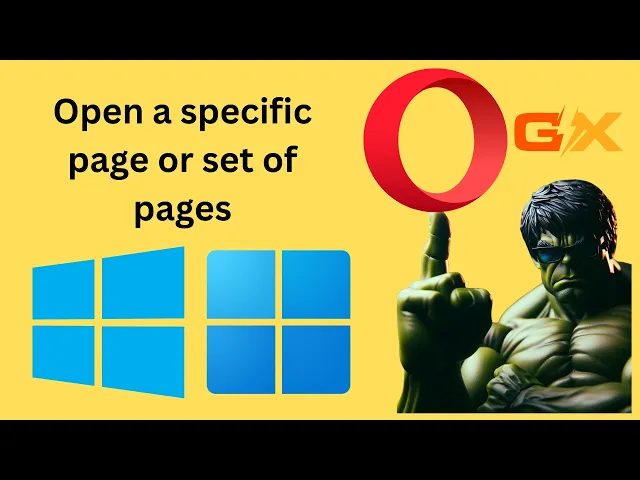
How to 'Open a specific page or set of pages' on Ope...
3 views · Mar 20, 2024 gearupwindows.com
Title: Customize Opera GX Startup: Open Specific Pages on Windows 11/10 [GearUpWindows Tutorial] Description: Welcome to GearUpWindows! In this tutorial, we'll guide you through the process of setting up Opera GX to open specific pages automatically upon startup in Windows 11 or Windows 10. Whether it's your favorite news website, productivity tools, or social media platforms, having them ready right when you launch Opera GX can streamline your browsing experience. Follow along as we walk you through the simple steps to customize your Opera GX startup preferences. By the end of this video, you'll have your desired pages loading up seamlessly every time you open Opera GX, saving you time and effort. Don't forget to subscribe to GearUpWindows for more tutorials, tips, and tricks to enhance your Windows experience. Let's dive in and optimize your browsing setup with Opera GX! #OperaGX #WindowsTips #Customization #BrowserTricks #ProductivityHacks #TechTutorials #GearUpWindows #Windows11 #Windows10 #WebBrowsing #StartupPages #OperaBrowser #TechHowTo
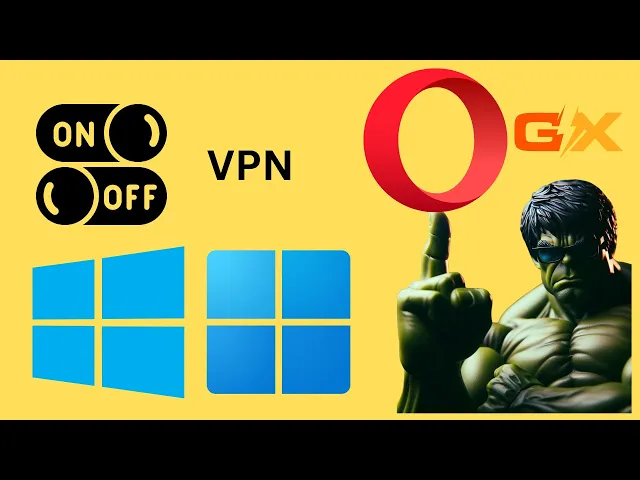
How to Enable or Disable VPN in Opera GX on Windows 11 or�...
98 views · Mar 21, 2024 gearupwindows.com
Title: Easy Guide: Enable or Disable VPN in Opera GX on Windows 11 or 10 | GearUpWindows Description: Learn how to effortlessly enable or disable VPN in Opera GX on your Windows 11 or 10 PC with this step-by-step tutorial from GearUpWindows. Whether you're looking to enhance your online privacy or access geo-blocked content, Opera GX's built-in VPN feature has you covered. Follow along as we walk you through the simple process, ensuring you can seamlessly toggle your VPN settings whenever you need. Stay tuned for more helpful tips and tricks to optimize your Windows experience! Subscribe to GearUpWindows for regular updates. #OperaGX #VPN #Windows11 #Windows10 #Privacy #OnlineSecurity #InternetPrivacy #VirtualPrivateNetwork #TechTutorial #GearUpWindows
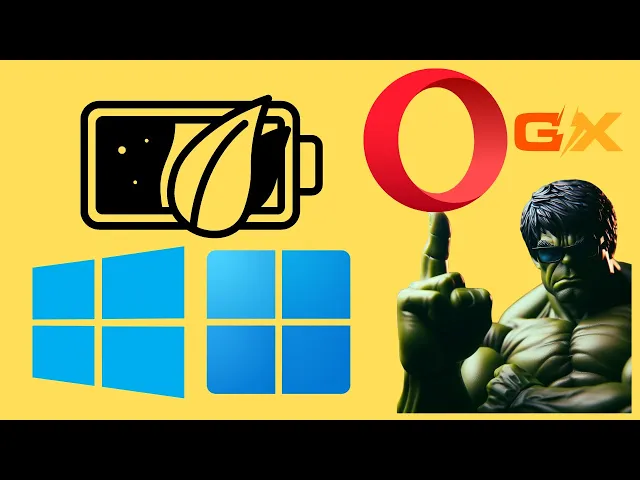
How to Enable Battery saver in Opera GX on Windows 11 or ...
74 views · Mar 21, 2024 gearupwindows.com
Title: "Optimize Your Gaming Rig: Activating Battery Saver in Opera GX on Windows 11/10" Description: Welcome back to GearUpWindows! In this tutorial, we're diving into optimizing your gaming experience by activating Battery Saver mode in Opera GX on both Windows 11 and Windows 10. Opera GX isn't just your average browser; it's tailor-made for gamers, and its Battery Saver feature ensures you can squeeze the most out of your gaming sessions while conserving energy. In this step-by-step guide, we'll walk you through the simple process of enabling Battery Saver mode in Opera GX, ensuring that you can game for longer without worrying about draining your laptop's battery. Whether you're a casual gamer or a hardcore enthusiast, optimizing your system for performance and efficiency is key, and activating Battery Saver in Opera GX is a crucial step in achieving that balance. So, if you're ready to level up your gaming experience while maximizing your device's battery life, be sure to watch this tutorial until the end. Don't forget to subscribe to GearUpWindows for more tips, tricks, and tutorials to enhance your Windows experience. Let's gear up and game on! #OperaGX #BatterySaver #Windows11 #Windows10 #GamingOptimization #EnergyEfficiency #GamingTips #OperaBrowser #TechTutorial #GearUpWindows #GamingExperience #MaximizeBatteryLife #PCGaming #TechTips
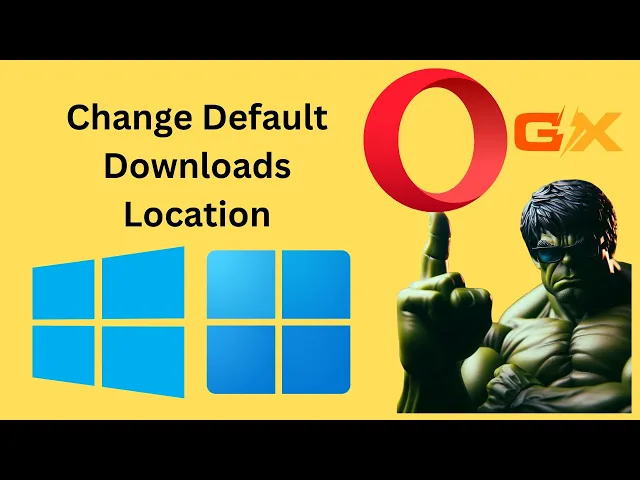
How to Change Default Downloads Location in Opera GX on Wind...
8 views · Mar 21, 2024 gearupwindows.com
Title: How to Change Default Downloads Location in Opera GX on Windows 11/10 | GearUpWindows Description: Welcome to GearUpWindows! In this tutorial, we'll guide you through the simple process of changing the default downloads location in Opera GX on your Windows 11 or 10 system. Whether you're looking to organize your downloads or save them to a specific folder, customizing your download destination can streamline your workflow and keep your files tidy. Opera GX, with its gaming-focused features and customization options, offers a seamless browsing experience. However, adjusting the default downloads location might not be immediately obvious. That's where we come in! Follow along step-by-step as we demonstrate how to tweak this setting to suit your preferences. By the end of this video, you'll have the knowledge and confidence to personalize your Opera GX browser, ensuring that downloaded files go exactly where you want them to. Don't forget to like, share, and subscribe for more helpful tips and tutorials on optimizing your Windows experience. Let's get started!
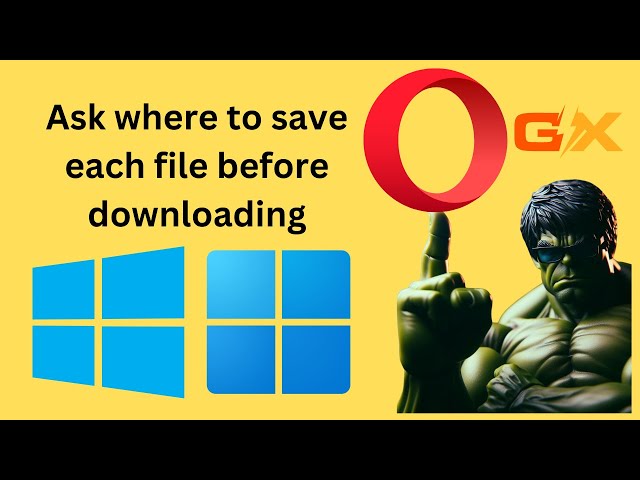
How to Enable 'Ask where to save each file before downlo...
17 views · Mar 21, 2024 gearupwindows.com
Title: How to Enable 'Ask where to save each file before downloading' in Opera GX on Windows 11 or 10 Description: Are you using Opera GX on your Windows 11 or 10 PC and want more control over your downloads? In this tutorial, we'll guide you through the simple steps to enable the 'Ask where to save each file before downloading' feature in Opera GX. With this option enabled, you'll have the flexibility to choose where each file is saved every time you download something. Stay tuned to GearUpWindows for more useful tips and tricks to enhance your browsing experience! Don't forget to like, share, and subscribe for more helpful tutorials! #OperaGX #Windows11 #Windows10 #DownloadSettings #BrowserTips #PCTips #TechTutorials #OperaBrowser #WindowsTips #TechHowTo #CustomizeBrowsing #GearUpWindows
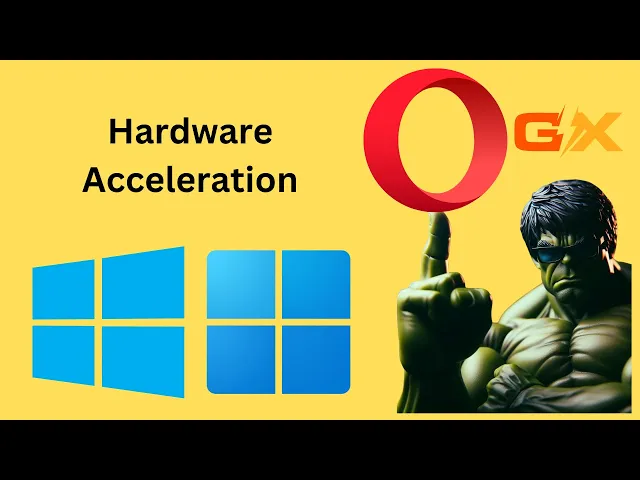
How to Enable or Disable Hardware Acceleration in Opera GX o...
3 views · Mar 21, 2024 gearupwindows.com
Title: How to Enable or Disable Hardware Acceleration in Opera GX on Windows 11 or 10 | GearUpWindows Description: Welcome to GearUpWindows! In this tutorial, we'll show you how to tweak your Opera GX browser's performance by enabling or disabling hardware acceleration on your Windows 11 or Windows 10 PC. Hardware acceleration can significantly enhance your browsing experience by offloading certain tasks to your computer's GPU, resulting in smoother animations and faster page rendering. However, in some cases, it might cause compatibility issues or performance hiccups, necessitating its adjustment. Follow along step-by-step as we guide you through the process of accessing Opera GX's settings menu, locating the hardware acceleration option, and toggling it on or off according to your preferences. Whether you're a seasoned user looking to optimize performance or a newcomer curious about browser customization, this tutorial has got you covered. Stay tuned for more tips, tricks, and tutorials to elevate your digital experience. Don't forget to like, share, and subscribe for future updates from GearUpWindows! #OperaGX #HardwareAcceleration #Windows10 #Windows11 #BrowserPerformance #TechTutorial #BrowserTips #OperaBrowser #TechHowTo #GearUpWindows
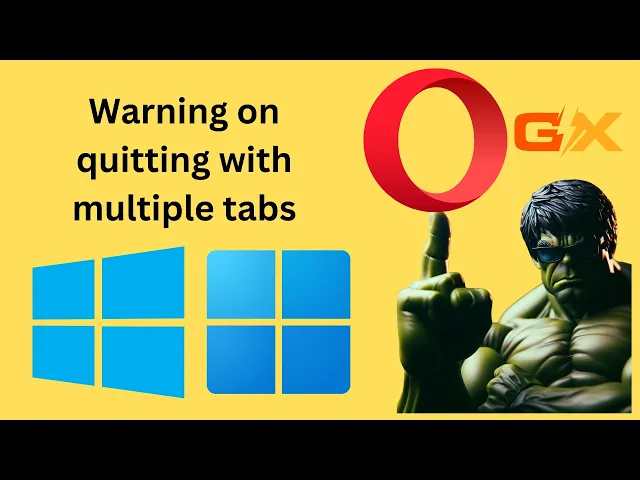
How to Enable or Disable Warning on quitting Opera GX with m...
1 views · Mar 21, 2024 gearupwindows.com
Title: How to Enable or Disable Warning on Quitting Opera GX with Multiple Tabs Open [Windows 11/10] Description: Welcome to GearUpWindows! In this tutorial, we'll guide you through the steps to enable or disable the warning prompt when quitting Opera GX with multiple tabs open on your Windows 11 or Windows 10 PC. Opera GX is a fantastic browser tailored for gamers, but sometimes, accidentally closing multiple tabs can be frustrating. Fortunately, Opera GX offers a feature that prompts you before closing, helping you avoid such mishaps. Whether you prefer to have that extra precaution or find it unnecessary and wish to streamline your browsing experience, we've got you covered with easy-to-follow instructions. Stay tuned as we walk you through the process step by step, ensuring you can customize Opera GX to suit your browsing habits perfectly. Don't forget to subscribe to GearUpWindows for more insightful tutorials and tips to enhance your Windows experience! #OperaGX #Windows11 #Windows10 #BrowserTips #TechTutorials #WebBrowsing #Customization #GearUpWindows #TechHowTo
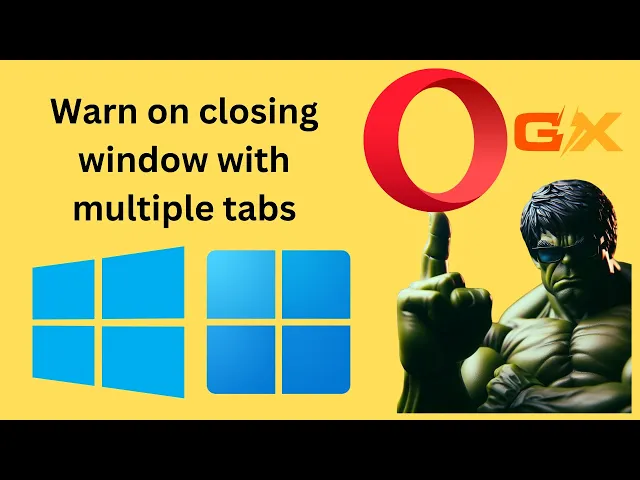
How to Enable or Disable 'Warn on closing window with mu...
140 views · Mar 21, 2024 gearupwindows.com
Title: How to Enable or Disable 'Warn on Closing Window with Multiple Tabs' in Opera GX | Windows 11/10 Description: Welcome to GearUpWindows! In this tutorial, we'll guide you through the process of enabling or disabling the 'Warn on Closing Window with Multiple Tabs' feature in Opera GX on both Windows 11 and Windows 10. If you're a multitasker like us, you probably find yourself with multiple tabs open at once, and accidentally closing them can be a real headache. Luckily, Opera GX offers a handy feature that can help prevent those accidental tab closures. Whether you're a seasoned Opera GX user or just getting started, this step-by-step guide will walk you through the process, ensuring you have full control over your browsing experience. Stay tuned for more helpful tips and tutorials by subscribing to GearUpWindows! Don't forget to hit the like button if you found this video helpful, and feel free to leave any questions or suggestions in the comments section below. Let's get started! #OperaGX #Windows10 #Windows11 #WebBrowser #BrowsingTips #BrowserFeatures #TechTutorial #GearUpWindows #InternetBrowsing #ProductivityTips
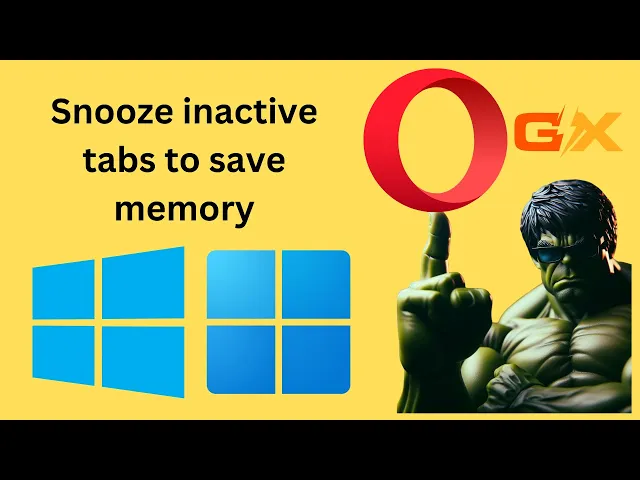
How to Enable or Disable 'Snooze inactive tabs to save m...
65 views · Mar 21, 2024 gearupwindows.com
Title: How to Enable or Disable 'Snooze Inactive Tabs to Save Memory' in Opera GX [Windows 11/10] Description: Welcome back, tech enthusiasts, to another GearUpWindows tutorial! In this video, we'll guide you through the steps to enable or disable the 'Snooze Inactive Tabs to Save Memory' feature in Opera GX on your Windows 11 or Windows 10 system. If you're a user of Opera GX, the gaming-oriented variant of the popular Opera browser, optimizing memory usage can be crucial, especially during intense gaming sessions. This feature allows you to automatically put inactive tabs to sleep, conserving system resources and enhancing overall performance. Whether you're looking to fine-tune your browsing experience or simply manage system resources more efficiently, we've got you covered. Follow along as we demonstrate the simple steps to toggle this feature on or off according to your preferences. Stay tuned to GearUpWindows for more insightful tutorials, tips, and tricks to enhance your Windows experience. Don't forget to like, share, and subscribe for more content like this. Let's gear up your Windows journey together! #OperaGX #Windows11 #Windows10 #BrowserTips #MemoryManagement #PerformanceOptimization #TechTutorials #GearUpWindows #WebBrowsing #PCGaming #SystemResources #ProductivityTips
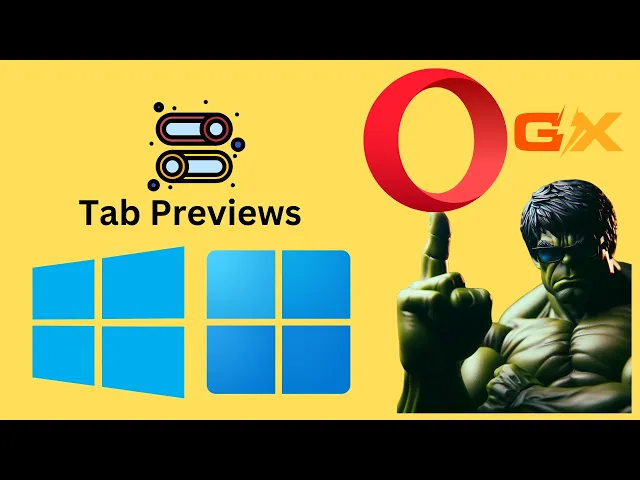
How to Enable or Disable Tab Previews in Opera GX on Windows...
0 views · Mar 21, 2024 gearupwindows.com
Title: How to Enable or Disable Tab Previews in Opera GX on Windows 11 or 10 Description: Welcome to GearUpWindows! In this tutorial, we'll show you how to customize your browsing experience on Opera GX by enabling or disabling tab previews on Windows 11 or 10. Tab previews can be incredibly handy for quickly navigating through multiple tabs, but they might not be everyone's cup of tea. Whether you want to streamline your browsing interface or enhance it with previews, we've got you covered. Stay tuned as we walk you through the step-by-step process to tweak this feature according to your preferences. Don't forget to hit the like button if you find this video helpful, and subscribe to GearUpWindows for more useful tutorials on optimizing your Windows experience. Let's dive in and take control of your Opera GX browser tabs! #OperaGX #Windows11 #Windows10 #BrowserTips #TabPreviews #Customization #TechTutorials #OperaBrowser #GearUpWindows #InternetBrowsing #WebNavigation
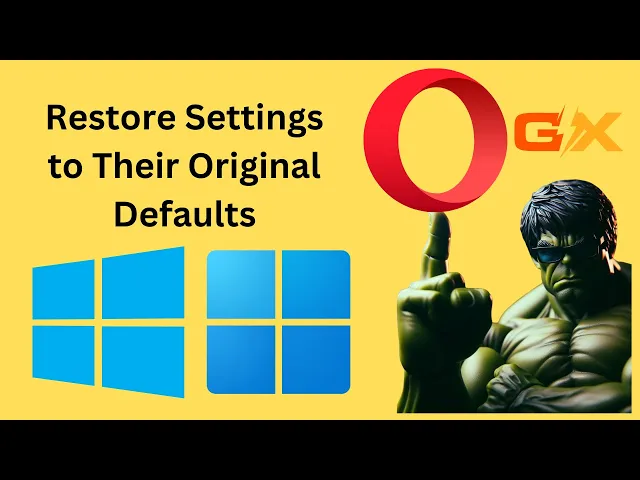
How to Restore Opera GX Settings to Their Original Defaults ...
5 views · Mar 21, 2024 gearupwindows.com
Title: How to Restore Opera GX Settings to Their Original Defaults | Windows 11 & 10 Tutorial Description: In this step-by-step tutorial, learn how to reset Opera GX settings to their original defaults on Windows 11 or 10. Whether you're experiencing issues with your browser or simply want to start fresh, restoring Opera GX to its default settings can help. Follow along as we guide you through the process, ensuring your browsing experience is smooth and optimized. Subscribe to GearUpWindows for more helpful tips and tutorials to enhance your Windows experience! #OperaGX #Windows11 #Windows10 #ResetBrowserSettings #TechTutorial #BrowserTips #OperaBrowser #WindowsTips #ComputerTips #GearUpWindows
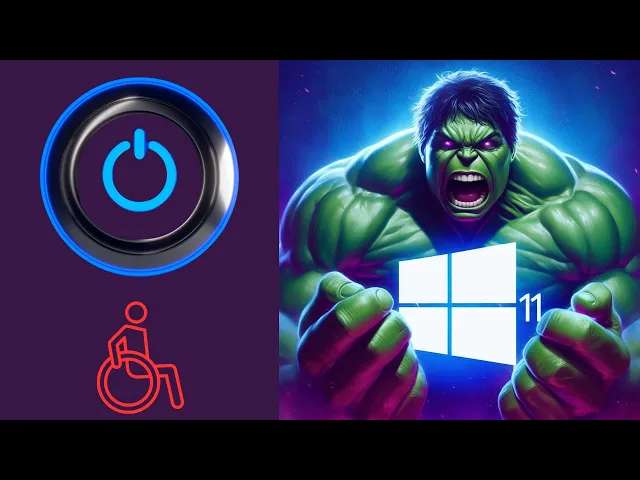
How to Disable Power Button (Key) on Windows 11 | GearUpWin...
230 views · Mar 21, 2024 gearupwindows.com
Title: "Windows 11 Tutorial: Disabling the Power Button (Key)" Description: Welcome to GearUpWindows! In this tutorial, we're diving into a common query among Windows 11 users: how to disable the power button or key. Whether you're tired of accidental shutdowns or simply want to customize your system's functionality, we've got you covered. We'll walk you through the step-by-step process of disabling the power button on Windows 11, ensuring that you have full control over your device's power management. From accessing the settings to making the necessary adjustments, our easy-to-follow instructions will help you navigate this task with ease. Stay tuned as we explore various methods and options available within Windows 11, providing you with the flexibility to tailor your power settings to suit your preferences. Whether you're a novice or an experienced user, our guide is designed to empower you to take control of your device's power button functionality. Don't let accidental shutdowns interrupt your workflow. Join us on GearUpWindows and learn how to disable the power button on Windows 11 today! Don't forget to like, share, and subscribe for more insightful Windows tutorials and tips. Let's gear up your Windows experience together! Read more at https://gearupwindows.com/how-to-disable-power-button-on-windows-11/ #Windows11 #WindowsTutorial #PowerButton #WindowsTips #TechTutorial #GearUpWindows #PCPowerManagement #CustomizeWindows #TechHowTo #WindowsHacks
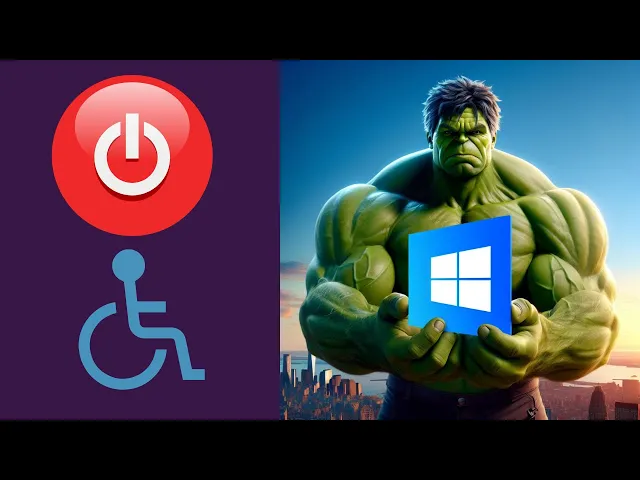
How to Disable Power Button or Key on Windows 10 | GearUpWi...
259 views · Mar 21, 2024 gearupwindows.com
Title: "Ultimate Guide: How to Disable Power Button or Key on Windows 10 | GearUpWindows Tutorial" Description: Welcome to GearUpWindows! In this comprehensive tutorial, we'll walk you through the steps to disable the power button or key on your Windows 10 system. Whether you're looking to prevent accidental shutdowns or want to customize your system's functionality, we've got you covered. Disabling the power button/key can be crucial in various scenarios, such as public kiosks, shared computers, or environments where accidental power-offs are common. Our step-by-step guide ensures you can easily navigate through the process, regardless of your technical expertise. Join us as we explore different methods and options available within Windows 10 to effectively disable the power button or key. From tweaking system settings to utilizing third-party software, we'll provide insights into the most reliable and efficient approaches. By the end of this tutorial, you'll have the knowledge and confidence to customize your Windows 10 experience according to your specific requirements, ensuring a smoother and more tailored user experience. Don't forget to subscribe to GearUpWindows for more insightful tutorials, tips, and tricks to optimize your Windows experience. Hit the notification bell to stay updated with our latest uploads. Let's GearUpWindows together! Read more: https://gearupwindows.com/how-to-disable-power-button-on-windows-11/ #Windows10 #Tutorial #DisablePowerButton #Customization #TechTips #GearUpWindows #WindowsTips #ComputerTips #PCustomization #PowerButtonDisable #WindowsTutorial
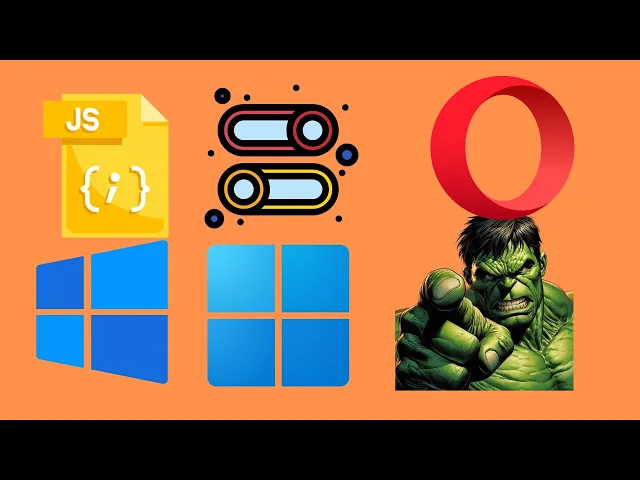
How to Turn On or Off JavaScript in Opera Browser on Windows...
25 views · Mar 21, 2024 gearupwindows.com
Title: "Ultimate Guide: Enabling or Disabling JavaScript in Opera Browser | Windows 11 & 10" Description: Welcome to GearUpWindows! In this tutorial, we'll walk you through the step-by-step process of turning on or off JavaScript in the Opera browser on both Windows 11 and Windows 10. JavaScript plays a vital role in enhancing your browsing experience, but there are instances where you might need to enable or disable it for various reasons, such as security concerns or optimizing website performance. Whether you're a seasoned user or just getting started, our easy-to-follow instructions will help you navigate through the settings of the Opera browser effortlessly. By the end of this video, you'll have a clear understanding of how to manage JavaScript settings in Opera, ensuring a seamless browsing experience tailored to your preferences. Don't forget to like, share, and subscribe for more insightful tutorials on optimizing your Windows experience with GearUpWindows! #JavaScript #OperaBrowser #Windows11 #Windows10 #WebBrowsing #Tutorial #TechTips #GearUpWindows #BrowserSettings #WebSecurity #Optimization
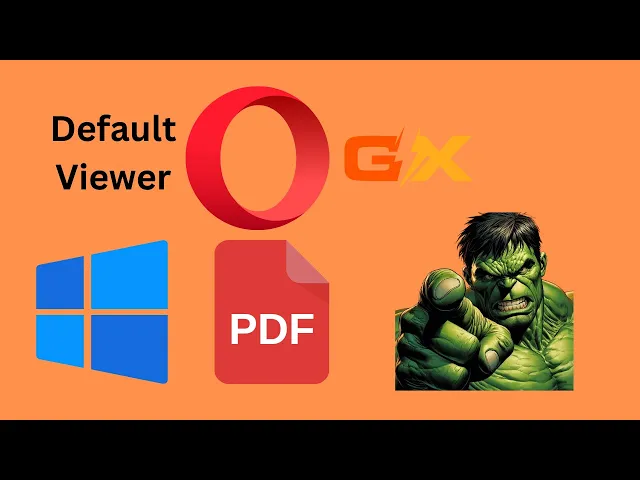
How to Make Opera GX Your Default PDF Viewer on Windows 10...
4 views · Mar 21, 2024 gearupwindows.com
Title: How to Make Opera GX Your Default PDF Viewer on Windows 10 | GearUpWindows Description: Looking to streamline your PDF viewing experience on Windows 10? In this tutorial, we'll show you how to set Opera GX as your default PDF viewer effortlessly. Opera GX isn't just a powerful browser for gamers; it's also a versatile tool for productivity. By making it your default PDF viewer, you can enjoy a seamless browsing and reading experience all in one application. In this step-by-step guide, we'll walk you through the simple process of setting up Opera GX as your default PDF viewer on Windows 10. From accessing your settings to making the necessary adjustments, we'll cover everything you need to know to make the switch hassle-free. Whether you're a gamer looking to enhance your browsing experience or simply seeking a more efficient way to manage your PDFs, this tutorial is for you. Join us on GearUpWindows and take control of your digital workflow today! Don't forget to like, share, and subscribe for more helpful tutorials on optimizing your Windows experience. GearUpWindows - Your ultimate destination for Windows tips, tricks, and tech solutions. #OperaGX #PDFviewer #Windows10 #TechTutorial #BrowserTips #ProductivityHacks #GearUpWindows #DigitalWorkflow #TechSolutions #WindowsTips #OperaBrowser #PDFmanagement #DefaultViewer
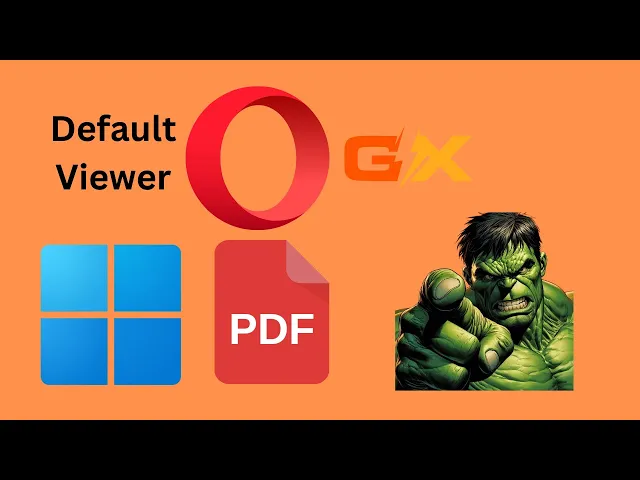
How to Make Opera GX Your Default PDF Viewer on Windows 11...
12 views · Mar 21, 2024 gearupwindows.com
Title: How to Make Opera GX Your Default PDF Viewer on Windows 11 | GearUpWindows Description: Welcome to GearUpWindows! In this tutorial, we'll show you how to set up Opera GX as your default PDF viewer on Windows 11. Opera GX is not just a browser; it's a powerful tool that can handle various tasks, including viewing PDF files with ease. In this step-by-step guide, we'll walk you through the process of making Opera GX your default PDF viewer. From accessing the settings to configuring file associations, we'll cover everything you need to know to streamline your PDF viewing experience. Whether you're a seasoned Opera GX user or just getting started, this tutorial is perfect for anyone looking to optimize their workflow on Windows 11. Say goodbye to the hassle of switching between different applications and make Opera GX your go-to PDF viewer today! Don't forget to like, share, and subscribe for more tips, tricks, and tutorials on optimizing your Windows experience. Let's dive in and make Opera GX your default PDF viewer on Windows 11! #OperaGX #PDFViewer #Windows11 #DefaultViewer #BrowserTips #ProductivityHacks #GearUpWindows #TechTutorials #WorkflowOptimization #WindowsTips #TechHowTo
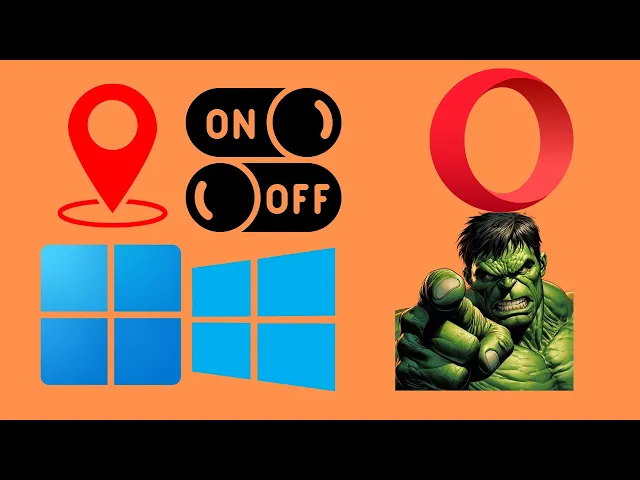
How to Turn On or Off Location Access in Opera on Windows ...
18 views · Mar 21, 2024 gearupwindows.com
Title: "Mastering Location Access in Opera: A Step-by-Step Guide | Windows 11/10 Tutorial" Description: Welcome to GearUpWindows! In this comprehensive tutorial, we'll walk you through the process of managing location access in Opera on Windows 11 or 10. Whether you want to enhance your browsing experience or safeguard your privacy, understanding how to toggle location access is crucial. In this video, we'll cover: - How to turn on location access in Opera to enable location-based services and features. - Step-by-step instructions for disabling location access in Opera to protect your privacy and security. - Tips and best practices for managing location permissions efficiently without compromising functionality. Stay tuned as we demystify the intricacies of location access settings in Opera, empowering you to take control of your browsing experience. Don't forget to subscribe to GearUpWindows for more insightful tutorials on optimizing your Windows experience! #OperaBrowser #Windows10 #Windows11 #LocationAccess #PrivacySettings #BrowserTips #Tutorial #GearUpWindows #TechGuide #OnlinePrivacy #WebBrowsing #WindowsTips #OperaTutorial #LocationServices #DataPrivacy #SecuritySettings
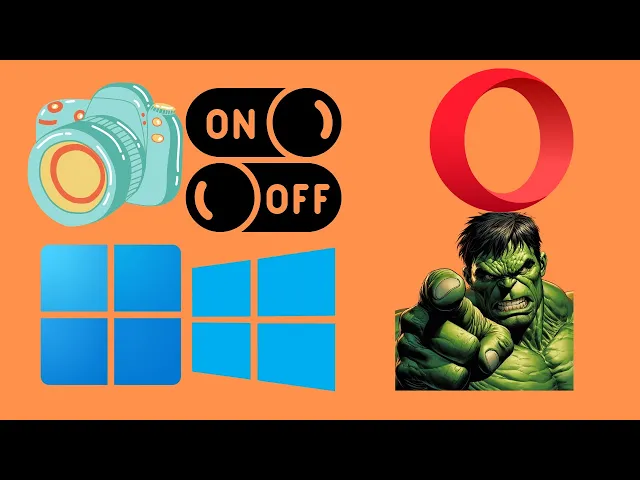
How to Turn On or Off Camera Access in Opera on Windows 11...
3 views · Mar 21, 2024 gearupwindows.com
Title: "Easy Guide: How to Manage Camera Access in Opera Browser on Windows 11/10" Description: Welcome to GearUpWindows! In this tutorial, we'll show you how to effortlessly manage camera access in Opera Browser on your Windows 11 or 10 system. Whether you're concerned about privacy or simply want to control which websites can use your camera, we've got you covered. In just a few simple steps, you'll learn how to turn on or off camera access in Opera, giving you the power to safeguard your privacy and enhance your browsing experience. Stay tuned as we walk you through the process step-by-step, ensuring that you can easily navigate Opera's settings and customize your camera permissions according to your preferences. Don't forget to subscribe to GearUpWindows for more insightful tips, tricks, and tutorials to optimize your Windows experience! Let's get started! #OperaBrowser #Windows11 #Windows10 #CameraAccess #PrivacySettings #OnlineSecurity #WebBrowsing #TechTutorial #GearUpWindows #OperaTips #WindowsTips
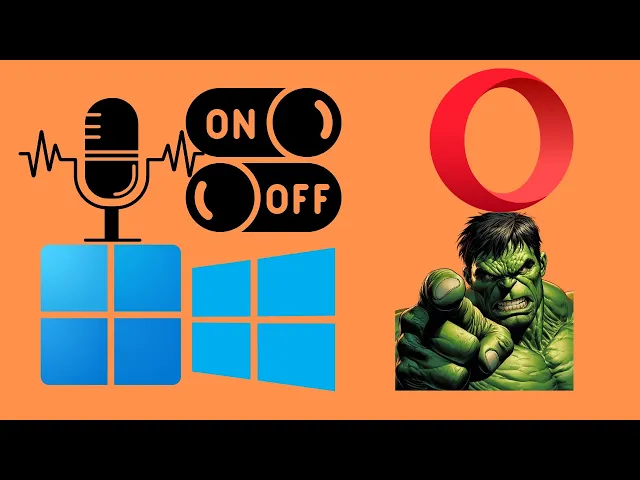
How to Turn On or Off Microphone Access in Opera on Windows�...
21 views · Mar 21, 2024 gearupwindows.com
Title: "Easy Guide: Managing Microphone Access in Opera Browser (Windows 11/10)" Description: Welcome to GearUpWindows! In this tutorial, we'll walk you through the steps to quickly manage microphone access in Opera browser on Windows 11 or 10. Whether you want to turn your microphone on or off for certain websites or applications, we've got you covered. Opera browser provides a seamless browsing experience, but sometimes you may need to adjust your microphone settings for privacy or convenience. Follow along as we demonstrate the simple steps to control microphone access within Opera. We'll start by navigating through Opera's settings menu, where you can easily locate the privacy and security options. From there, we'll delve into the specifics of managing site permissions, including microphone access. Whether you're looking to grant microphone access to a specific website or revoke it altogether, we'll show you the precise steps to do so. Our tutorial is designed to be beginner-friendly, so you can follow along at your own pace. By the end of this video, you'll feel confident in managing microphone access within Opera browser on your Windows 11 or 10 system. Don't let privacy concerns or unwanted interruptions hold you back – take control of your browsing experience today with our comprehensive guide. If you found this tutorial helpful, be sure to give it a thumbs up and subscribe to GearUpWindows for more insightful tips and tutorials on optimizing your Windows experience. Have questions or suggestions for future videos? Drop them in the comments below – we love hearing from our viewers! Thanks for watching, and happy browsing! #GearUpWindows #OperaBrowser #Windows10 #Windows11 #MicrophoneAccess #PrivacySettings #Tutorial #BrowserTips #TechGuide #OnlinePrivacy #WebBrowsing #WindowsTips #OperaTutorial #MicrophoneManagement #TechHowTo #InternetSecurity
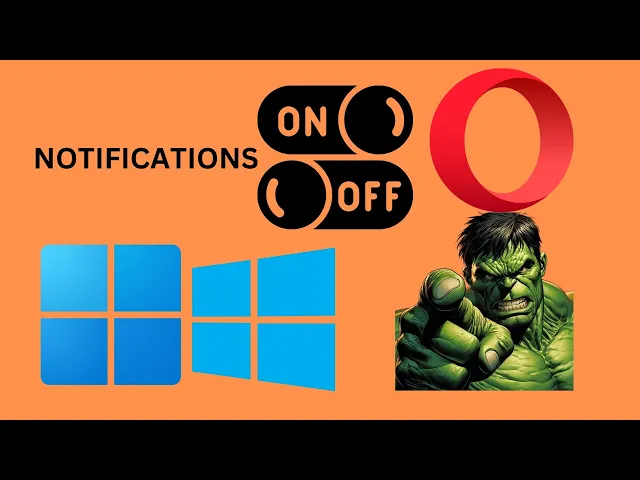
How to Turn On or Off Notifications in Opera on Windows 11...
4 views · Mar 21, 2024 gearupwindows.com
Title: How to Manage Notifications in Opera Browser [Windows 11/10] | GearUpWindows Description: Are you struggling to control notifications in your Opera browser on Windows 11 or Windows 10? Look no further! In this step-by-step tutorial brought to you by GearUpWindows, we'll guide you through the process of turning notifications on or off, helping you customize your browsing experience exactly how you want it. Whether you're tired of constant interruptions or eager to stay up-to-date with your favorite websites, mastering notification settings is essential. Join us as we navigate Opera's user-friendly interface, providing clear instructions for both beginners and seasoned users alike. By the end of this video, you'll have the power to tailor your browsing experience to suit your preferences, ensuring a smoother and more efficient online journey. Don't let notifications dictate your browsing – take control with GearUpWindows today! Subscribe to GearUpWindows for more insightful tutorials, tips, and tricks to enhance your Windows experience! #OperaBrowser #Windows10 #Windows11 #Notifications #BrowserTips #TechTutorial #GearUpWindows #TechHowTo #Customization #BrowsingExperience #InternetBrowsing #TechTips
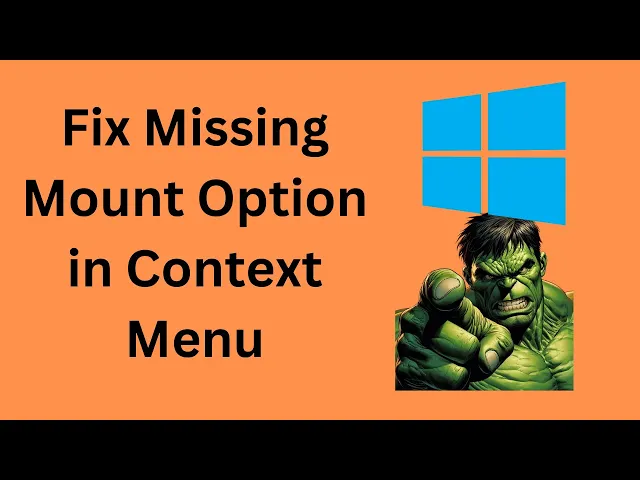
How to Fix Missing Mount Option in Windows 10 Context Menu |...
83 views · Mar 21, 2024 gearupwindows.com
Title: How to Fix Missing Mount Option in Windows 10 Context Menu | GearUpWindows Tutorial Description: Are you experiencing the frustration of the missing "Mount" option in your Windows 10 context menu? Don't worry, we've got you covered! In this tutorial brought to you by GearUpWindows, we'll walk you through the step-by-step process to restore the "Mount" option and get your system back on track. Mounting ISO files or virtual disk images is a crucial functionality for many users, and its absence can significantly impede productivity. Fortunately, with our easy-to-follow guide, you'll learn the simple tweaks and fixes needed to restore this essential feature in your Windows 10 context menu. From checking system settings to troubleshooting potential conflicts, we'll cover all the bases to ensure you regain access to the "Mount" option without any hassle. Whether you're a novice or an experienced user, our tutorial is designed to provide clear instructions that anyone can follow. Don't let the missing "Mount" option slow you down any longer. Join us on GearUpWindows and empower yourself with the knowledge to resolve this issue swiftly and efficiently. Watch now and get back to seamlessly managing your disk images in Windows 10! #Windows10 #ContextMenu #MountOption #Tutorial #Fix #Troubleshooting #GearUpWindows #TechTips #WindowsHelp #ComputerRepair
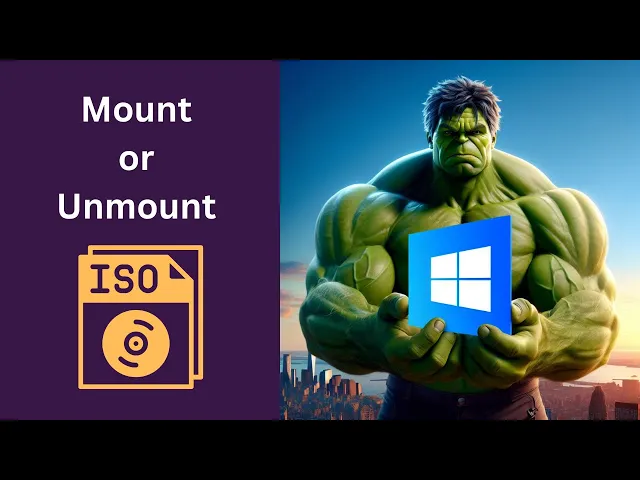
How to Mount or Unmount ISO File on Windows 10 | GearUpWind...
338 views · Mar 21, 2024 gearupwindows.com
Title: "Ultimate Guide: Mounting and Unmounting ISO Files on Windows 10 | GearUpWindows" Description: Welcome to GearUpWindows! In this comprehensive tutorial, we'll show you the step-by-step process of mounting and unmounting ISO files on Windows 10 like a pro. Whether you're a beginner or an experienced user, mastering this skill is essential for efficient file management. First, we'll walk you through the concept of ISO files and why they're crucial for software installations, backups, and more. Then, we'll delve into the methods of mounting ISO files directly from Windows Explorer and using third-party software for advanced features and customization. Our tutorial covers all the bases, including the built-in Windows 10 features like the File Explorer, as well as popular third-party tools like Daemon Tools and WinCDEmu. We'll explore the advantages and limitations of each method, ensuring you have the knowledge to choose the best approach for your needs. Additionally, we'll demonstrate the process of unmounting ISO files safely to avoid any data loss or system errors. Understanding how to properly unmount ISO files is crucial for maintaining system integrity and optimizing your workflow. By the end of this video, you'll be equipped with the expertise to seamlessly mount and unmount ISO files on Windows 10, empowering you to streamline your computing experience and accomplish tasks with ease. Don't forget to like, share, and subscribe for more valuable tips and tutorials from GearUpWindows! Let's dive in! #Windows10 #ISOfiles #MountingISO #UnmountingISO #FileManagement #GearUpWindows #Tutorial #TechTips #SoftwareInstallation #BackupSolutions #Efficiency #Computing #TechGuide
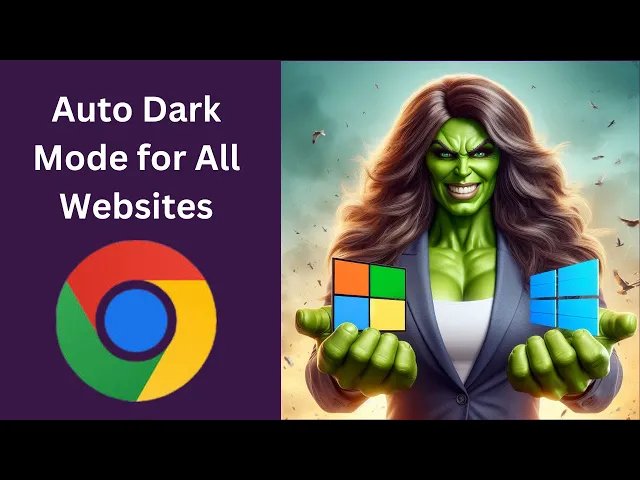
How to Enable Auto Dark Mode for All Websites on Google Chro...
26 views · Mar 21, 2024 gearupwindows.com
Title: "Ultimate Guide: Enable Auto Dark Mode for All Websites on Chrome (Windows 11/10)" Description: Welcome to GearUpWindows! In this comprehensive tutorial, we'll show you how to effortlessly enable auto dark mode for all websites on Google Chrome, whether you're using Windows 11 or Windows 10. Dark mode isn't just about aesthetics; it's also about reducing eye strain, especially during late-night browsing sessions. With our step-by-step instructions, you'll learn how to activate this feature and enjoy a seamless browsing experience. We'll walk you through the necessary settings adjustments within Google Chrome, ensuring you have the latest version for optimal performance. No need for third-party extensions or complex coding – we'll cover everything you need right here. Join us as we dive into the world of dark mode browsing and elevate your Chrome experience on Windows 11 or 10. Don't miss out – hit that play button now and GearUpWindows with the ultimate browsing upgrade! #ChromeTips #DarkMode #Windows11 #Windows10 #BrowsingExperience #TechTutorial #GearUpWindows #WebBrowser #ProductivityHacks #TechHacks #BrowserTips #DigitalWellness
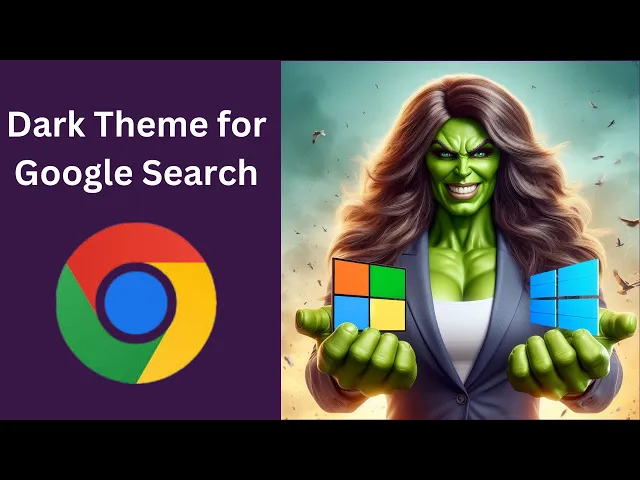
How to Enable Dark Theme for Google Search in Windows 11 o...
12 views · Mar 21, 2024 gearupwindows.com
Title: "Unlock the Power of Dark Mode: Enabling Dark Theme for Google Search on Windows 11/10" Description: Welcome to GearUpWindows, your ultimate destination for mastering Windows customization tricks! In this tutorial, we delve into the sleek and stylish world of dark mode. Want to give your Google searches a sophisticated edge? Look no further! In this step-by-step guide, we'll walk you through the process of enabling dark theme for Google Search on your Windows 11 or Windows 10 system. Whether you're a night owl who prefers a softer glow during late-night browsing sessions or simply someone who appreciates the aesthetic appeal of dark mode, we've got you covered. Join us as we explore the simple yet effective methods to seamlessly integrate dark theme into your Google Search experience. Enhance readability, reduce eye strain, and elevate your browsing ambiance with just a few clicks! Don't miss out on this opportunity to elevate your Windows experience and make Google searches easier on the eyes. Hit the play button now and let's get started on transforming your browsing journey with dark mode mastery! Remember to like, share, and subscribe for more insightful Windows tips and tricks from GearUpWindows! #WindowsTips #DarkMode #GoogleSearch #Windows10 #Windows11 #Customization #TechTutorials #GearUpWindows #ProductivityHacks #TechHacks #DarkTheme #BrowsingExperience
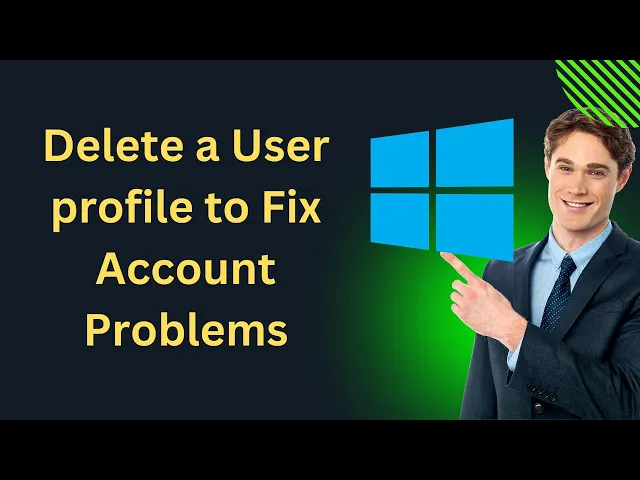
How to Delete a User profile to Fix Account Problems on Wind...
224 views · Mar 22, 2024 gearupwindows.com
Title: How to Delete a User Profile to Fix Account Problems on Windows 10 | GearUpWindows Description: Experiencing account issues on Windows 10? Don't worry, we've got you covered! In this step-by-step tutorial, we'll show you how to effectively delete a user profile to troubleshoot and resolve account problems on your Windows 10 system. Whether you're encountering login errors, profile corruption, or simply want to refresh your user settings, deleting a user profile can often be the solution. Join us on GearUpWindows as we walk you through the entire process, from accessing user account settings to safely removing the profile without losing important data. By following our expert guidance, you'll gain the confidence to manage user profiles efficiently, ensuring a smooth and hassle-free Windows 10 experience. Say goodbye to account woes and hello to a seamlessly functioning system! Don't forget to like, comment, and subscribe for more valuable tips and tutorials on optimizing your Windows experience. Gear up your Windows journey with us today! #Windows10 #UserProfile #AccountProblems #Troubleshooting #PCFix #TechTips #GearUpWindows #WindowsTutorial #ComputerRepair #TechSupport #WindowsHelp #UserSettings #DataManagement #PCMaintenance #TechSolutions
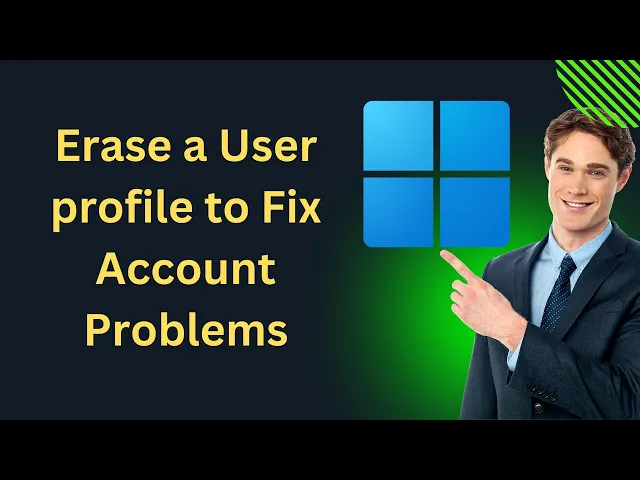
How to Remove a User profile to Fix Account Problems on Wind...
32 views · Mar 22, 2024 gearupwindows.com
Title: How to Remove a User Profile to Fix Account Problems on Windows 11 Description: Encountering account issues on Windows 11? Don't worry, GearUpWindows is here to guide you through the solution! In this step-by-step tutorial, we'll show you how to remove a user profile to resolve account-related issues on your Windows 11 system. Whether you're facing login problems, profile corruption, or simply need to clean up user accounts, this comprehensive guide has you covered. Our easy-to-follow instructions will walk you through the process, ensuring a smooth and hassle-free experience. By the end of this tutorial, you'll have the knowledge and confidence to troubleshoot account problems effectively on Windows 11. Say goodbye to frustrating issues and get your system back on track with GearUpWindows! Don't forget to like, share, and subscribe for more helpful tips and tutorials on optimizing your Windows experience. GearUpWindows - Your ultimate destination for all things Windows! #Windows11 #UserProfile #AccountProblems #Troubleshooting #TechTips #WindowsTutorial #ComputerRepair #TechSupport #GearUpWindows #WindowsHelp #PCMaintenance #WindowsTips #ITSupport #SoftwareFix #OperatingSystem
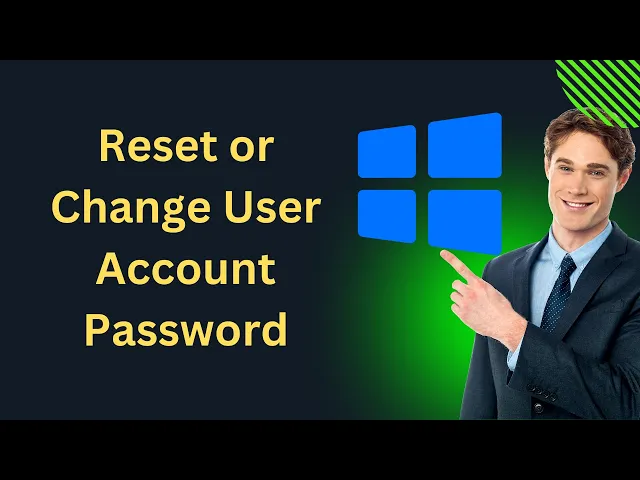
How to Reset or Change User Account Password on Windows 10 u...
338 views · Mar 23, 2024 gearupwindows.com
Title: "Windows 10: Reset or Change User Account Password using Command Prompt (CMD)" Description: Welcome to GearUpWindows! In this tutorial, we'll show you how to reset or change a user account password on Windows 10 using Command Prompt (CMD). Whether you've forgotten your password or need to change it for security reasons, this method is quick and effective. Follow along as we guide you through the step-by-step process, from accessing Command Prompt to executing the necessary commands. With just a few simple steps, you'll regain access to your Windows 10 account or update your password seamlessly. No need to worry if you're not a tech expert – we'll explain each step clearly and provide helpful tips along the way. By the end of this tutorial, you'll have the confidence to manage user account passwords on Windows 10 like a pro. Don't let a forgotten password or security concerns hinder your productivity. Watch our tutorial now and take control of your Windows 10 user account passwords with ease. Remember to like, share, and subscribe for more helpful tips and tutorials from GearUpWindows! #Windows10 #CMD #CommandPrompt #PasswordReset #PasswordChange #TechTutorial #WindowsTips #GearUpWindows #TechGuide #ITSupport #ComputerSecurity #UserAccount #PasswordManagement
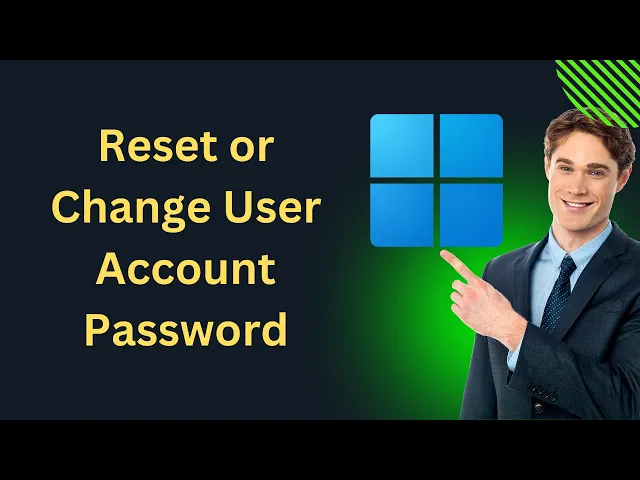
How to Reset or Change User Account Password on Windows 11 u...
106 views · Mar 23, 2024 gearupwindows.com
Title: "Windows 11 Tutorial: Reset or Change User Account Password using Command Prompt (CMD)" Description: Welcome to GearUpWindows, your go-to channel for Windows tutorials and tips! In this video, we'll guide you through the process of resetting or changing a user account password on Windows 11 using Command Prompt (CMD). Whether you've forgotten your password or simply need to update it, Command Prompt offers a straightforward solution without the need for third-party software or complicated procedures. Follow along as we demonstrate step-by-step instructions, ensuring that you can regain access to your Windows 11 user account swiftly and efficiently. Topics covered in this tutorial include: - Accessing Command Prompt on Windows 11 - Using the appropriate commands to reset or change a user account password - Best practices for creating a secure password By the end of this video, you'll have the knowledge and confidence to manage your user account passwords effectively on Windows 11, empowering you to maintain security and accessibility to your system. Don't forget to like, share, and subscribe for more helpful Windows tips and tutorials! Stay tuned to GearUpWindows for all your Windows-related queries and solutions. Let's GearUpWindows together! #Windows11 #CMD #CommandPrompt #PasswordReset #UserAccount #Tutorial #TechTips #GearUpWindows #WindowsTips #PCSecurity #PasswordManagement #ComputerSkills #TechTutorial #WindowsTutorial
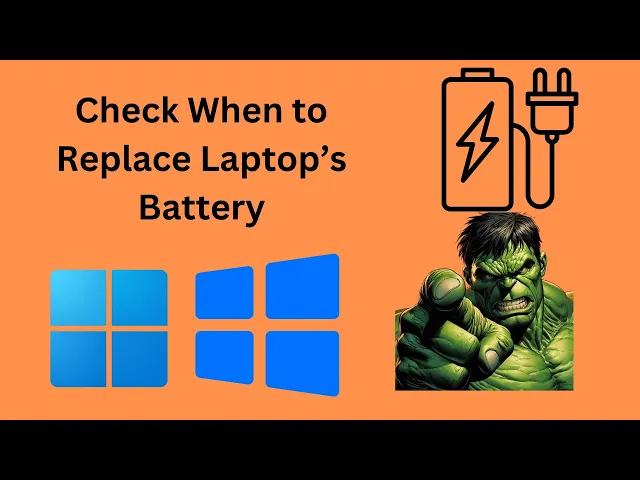
How to Check When to Replace Laptop’s Battery on Windows ...
612 views · Mar 23, 2024 gearupwindows.com
Title: "Ultimate Guide: When to Replace Your Laptop's Battery on Windows 11/10 | GearUpWindows" Description: Welcome to GearUpWindows! In this comprehensive tutorial, we'll show you exactly how to determine when it's time to replace your laptop's battery on Windows 11 or 10. Your laptop's battery health is crucial for optimal performance, and knowing when it needs replacing can save you from unexpected shutdowns and inconvenience. In this video, we'll walk you through the step-by-step process of checking your laptop's battery health using built-in Windows utilities. From analyzing battery reports to understanding degradation rates, we've got you covered. Whether you're a casual user or a power user, knowing how to assess your battery's condition is essential for maintaining your device's longevity. With clear explanations and easy-to-follow instructions, you'll learn: - How to access battery health information on Windows 11/10. - Interpreting battery reports and understanding critical metrics. - Tips for extending your laptop's battery life and maximizing performance. - When to consider replacing your laptop's battery and what signs to look for. Don't let a failing battery hold you back! Join us at GearUpWindows and empower yourself with the knowledge to keep your laptop running smoothly. Hit the subscribe button and stay tuned for more tech tips, reviews, and tutorials to help you gear up your Windows experience! Command: powercfg /batteryreport #GearUpWindows #Windows11 #Windows10 #LaptopBattery #TechTips #BatteryHealth #WindowsTutorial
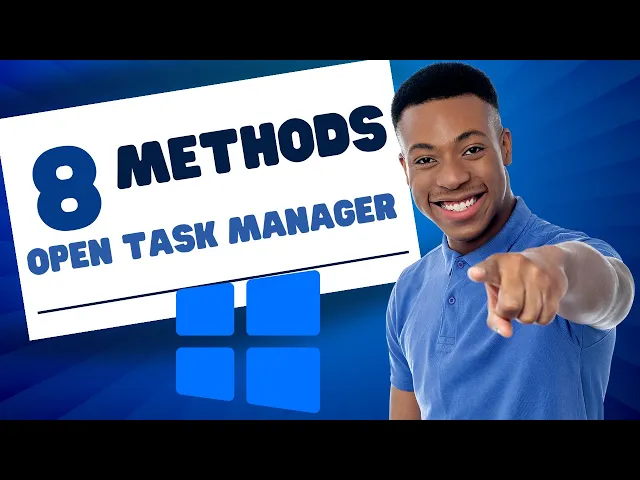
How to Open Task Manager on Windows 10 (8 Methods) | GearUpW...
10 views · Mar 23, 2024 gearupwindows.com
Title: "Mastering Task Manager: 8 Methods to Open It on Windows 10" Description: Welcome to GearUpWindows! In this video, we'll dive into mastering the essential tool of Windows 10: Task Manager. Whether you're troubleshooting, managing processes, or optimizing performance, knowing how to access Task Manager efficiently is key. Join us as we explore eight different methods to open Task Manager on Windows 10. From the classic Ctrl + Shift + Esc shortcut to lesser-known techniques like using the Run Dialog Box or Command Prompt, we've got you covered. Discover the versatility of accessing Task Manager through Ctrl + Alt + Del, Taskbar Menu, Power User Menu, Windows Search, and even Windows PowerShell. With each method, you'll gain valuable insights into navigating your system effectively. Whether you're a novice or an experienced user, this video will equip you with the knowledge to swiftly access Task Manager whenever you need it. Don't let system issues slow you down – GearUpWindows is here to help you optimize your Windows 10 experience. Watch now and take control of your system like a pro! Command: taskmgr #Windows10 #TaskManager #TechTips #PCPerformance #Troubleshooting #WindowsShortcuts #GearUpWindows #SystemOptimization #ProductivityHacks #WindowsTips

How to Create a Desktop Shortcut for Task Manager on Window...
36 views · Mar 23, 2024 gearupwindows.com
Title: "Easy Tutorial: Creating a Desktop Shortcut for Task Manager on Windows 10" Description: Welcome to GearUpWindows! In this tutorial, we'll guide you through the simple steps to create a desktop shortcut for Task Manager on Windows 10. Task Manager is a powerful tool for monitoring and managing your system's performance, processes, and applications. Whether you're a tech enthusiast or a casual user, having quick access to Task Manager can be incredibly handy for troubleshooting issues or optimizing your system's performance. In this video, we'll show you: 1. How to access Task Manager on Windows 10. 2. Step-by-step instructions to create a desktop shortcut for Task Manager. 3. Tips on organizing your desktop for easy access to essential tools like Task Manager. By the end of this tutorial, you'll have a convenient desktop shortcut for Task Manager, saving you time and effort whenever you need to access it. If you find this video helpful, don't forget to give it a thumbs up and subscribe to GearUpWindows for more useful Windows tips, tricks, and tutorials. Let's get started! Command: taskmgr #Windows10 #TaskManager #DesktopShortcut #WindowsTips #TechTutorial #ComputerTips #PCPerformance #SystemMonitoring #TechHacks #GearUpWindows
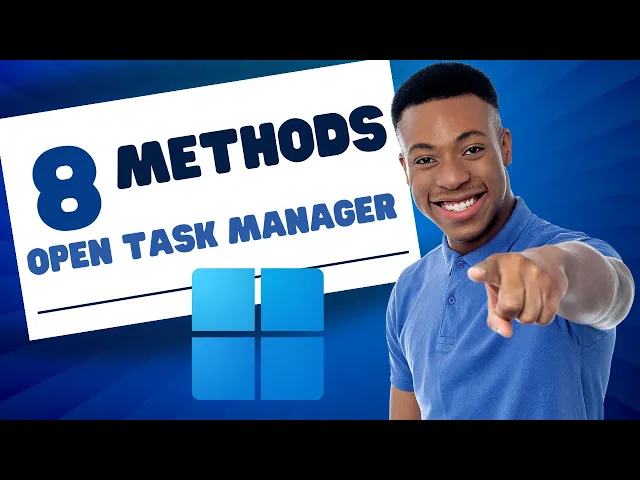
How to Open Task Manager on Windows 11 (8 Methods) | GearUpW...
285 views · Mar 23, 2024 gearupwindows.com
Title: Mastering Task Manager: 8 Methods to Open on Windows 11! Description: Welcome back to GearUpWindows! In this video, we're diving deep into mastering Task Manager on Windows 11. Whether you're a beginner or a seasoned user, knowing various ways to open Task Manager can be a game-changer. Join us as we explore 8 different methods to access Task Manager on your Windows 11 system. From the classic Ctrl + Shift + Esc shortcut to lesser-known methods like using the Taskbar Menu, Command Prompt, Windows Terminal, Ctrl + Alt + Del, Power User Menu, Windows Search, and the trusty Run Dialog Box, we've got you covered! Unlock the full potential of Task Manager and streamline your system management with these efficient methods. Don't miss out on any of these techniques; they might just save you precious time when you need it the most. If you find this video helpful, don't forget to give it a thumbs up, subscribe to our channel for more Windows tips and tricks, and hit the notification bell so you never miss an update from GearUpWindows! Let's dive in and master Task Manager together. Command: taskmgr #Windows11 #TaskManager #PCtips #TechTips #WindowsTips #SystemManagement #ProductivityHacks #GearUpWindows #CtrlShiftEsc #PowerUser #TaskbarMenu #CommandPrompt #WindowsTerminal #CtrlAltDel #PowerUserMenu #WindowsSearch #RunDialogBox

How to Create a Desktop Shortcut for Task Manager on Window...
9 views · Mar 23, 2024 gearupwindows.com
Title: How to Create a Desktop Shortcut for Task Manager on Windows 11 | Quick & Easy Tutorial Description: Welcome to GearUpWindows! In this step-by-step tutorial, we'll show you how to create a desktop shortcut for Task Manager on Windows 11. Whether you're a beginner or an experienced user, having quick access to Task Manager can be incredibly convenient for monitoring and managing your system's performance. In this video, we'll guide you through the simple process of creating a desktop shortcut for Task Manager, allowing you to access it with just a single click. No more navigating through menus or using keyboard shortcuts – with this shortcut, Task Manager will always be just a click away. Stay tuned as we walk you through each step, from accessing the Task Manager application to creating the shortcut on your desktop. By the end of this tutorial, you'll have a convenient shortcut that will streamline your workflow and make managing your system easier than ever before. If you find this tutorial helpful, don't forget to give this video a thumbs up and subscribe to GearUpWindows for more Windows tips, tricks, and tutorials. Let's get started on creating your Task Manager desktop shortcut on Windows 11! Command: taskmgr #Windows11 #TaskManager #DesktopShortcut #WindowsTips #PCPerformance #SystemManagement #ProductivityHacks #TechTutorials #GearUpWindows #QuickTutorial #EasyGuide
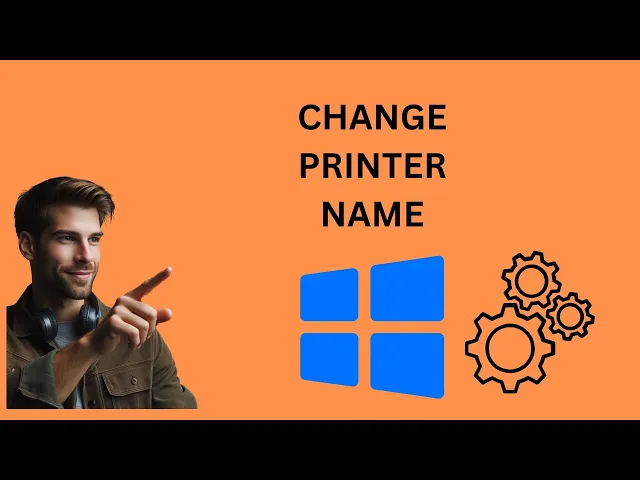
How to Rename a Printer on Windows 10 Settings | GearUpWind...
213 views · Mar 23, 2024 gearupwindows.com
Title: "Ultimate Guide: Renaming a Printer on Windows 10 | GearUpWindows Tutorial" Description: Welcome to GearUpWindows, your go-to channel for mastering Windows 10! In this step-by-step tutorial, we'll guide you through the process of renaming a printer on your Windows 10 system. Renaming your printer can help you easily identify it among multiple devices, making printing tasks more efficient than ever. Whether you're a beginner or an experienced user, our easy-to-follow instructions will make the process a breeze. Join us as we navigate through the Windows 10 settings, providing clear explanations and practical tips along the way. By the end of this video, you'll have the skills to customize your printer names to suit your organizational needs. Don't let printer confusion slow you down – gear up your Windows experience today with GearUpWindows! Don't forget to like, share, and subscribe for more insightful Windows tutorials. Let's dive in! #Windows10 #Printing #PrinterSetup #Tutorial #GearUpWindows #TechTips #WindowsTips #ITSupport #TechTutorial #PCSetup #PrintingSolutions #WindowsGuide #ProductivityHacks #ComputerTips #DIYTech
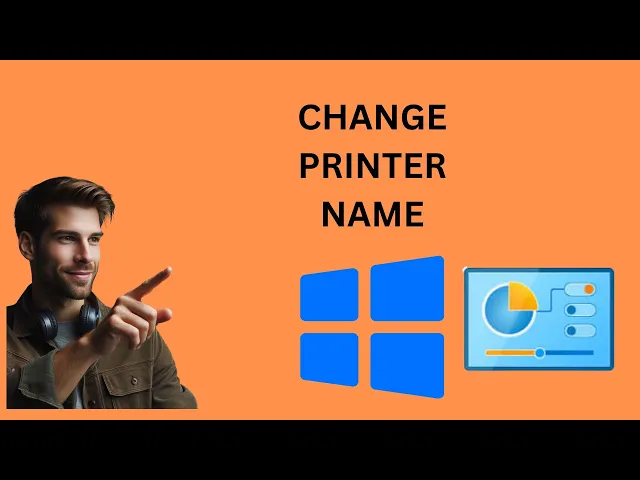
How to Rename a Printer on Windows 10 Control Panel | GearU...
90 views · Mar 23, 2024 gearupwindows.com
Title: "Easy Guide: How to Rename a Printer on Windows 10 Control Panel" Description: Welcome to GearUpWindows! In this tutorial, we'll show you a simple step-by-step process on how to rename a printer on Windows 10 Control Panel. Renaming your printer can help you identify it easily, especially if you have multiple printers connected to your system. Whether it's for personal organization or streamlining your workflow, renaming your printer is a handy skill to have. Follow along as we navigate through the Windows 10 Control Panel and demonstrate the exact steps you need to take to rename your printer effortlessly. Our tutorial is beginner-friendly, so don't worry if you're not tech-savvy – we've got you covered! By the end of this video, you'll be able to customize your printer names to suit your preferences, making managing your printing tasks a breeze. If you found this video helpful, don't forget to give it a thumbs up and subscribe to GearUpWindows for more useful tutorials and tips to enhance your Windows experience. Let's gear up your Windows knowledge together! #Windows10 #Printer #ControlPanel #Tutorial #GearUpWindows #Printing #TechTips #WindowsTips #TechTutorial #DIY #RenamingPrinter #ComputerSkills

How to Rename a Printer on Windows 11 Control Panel | GearU...
475 views · Mar 23, 2024 gearupwindows.com
Title: "Windows 11 Tutorial: How to Rename a Printer in Control Panel" Description: Welcome to GearUpWindows! In this step-by-step tutorial, we'll guide you through the process of renaming a printer in the Control Panel on Windows 11. Whether you're customizing your workspace or simply organizing your devices, renaming your printer can make it easier to identify and manage. In this video, we'll cover: - Accessing the Control Panel in Windows 11. - Navigating to the Devices and Printers section. - Locating the printer you wish to rename. - Renaming the printer using simple and easy-to-follow steps. - Tips for choosing a clear and descriptive name for your printer. Follow along with us as we demonstrate each step, ensuring you can confidently rename your printer without hassle. Don't forget to subscribe to GearUpWindows for more helpful Windows tips, tricks, and tutorials! If you found this video helpful, give it a thumbs up and share it with others who might benefit. Let's GearUpWindows together!#windows11 #PrinterTips #ControlPanel #GearUpWindows #Tutorial #TechHelp #DeviceManagement #WindowsTutorial #TechTips #PrinterManagement #WindowsGuide
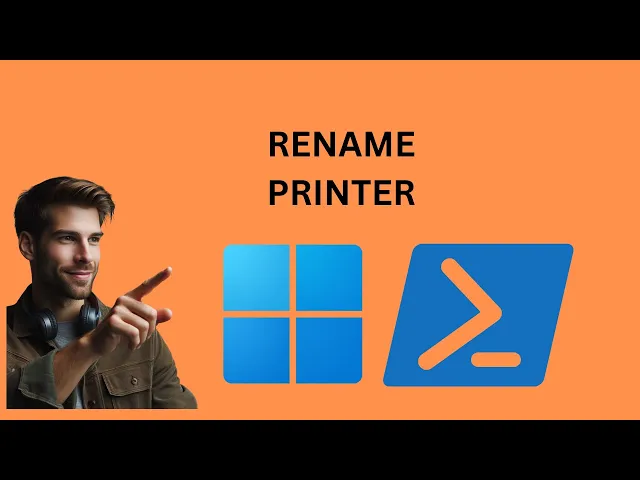
How to Change a Printer Name on Windows 11 using PowerShell...
177 views · Mar 23, 2024 gearupwindows.com
Title: "Easy Tutorial: Changing Printer Name on Windows 11 with PowerShell | GearUpWindows" Description: Welcome to GearUpWindows! In this tutorial, we'll guide you through the process of changing a printer name on Windows 11 using PowerShell. Whether you're streamlining your printer management or simply customizing your device, this step-by-step guide will help you get the job done effortlessly. In today's digital age, PowerShell offers a powerful toolset for system administration, and we'll harness its capabilities to rename your printer swiftly and efficiently. Here's what you'll learn: - Introduction to PowerShell and its role in printer management. - Step-by-step instructions on accessing PowerShell in Windows 11. - Executing the necessary PowerShell commands to change your printer's name. - Best practices and tips for troubleshooting any issues along the way. By the end of this tutorial, you'll feel confident in your ability to navigate PowerShell and make the desired changes to your printer's name, all within the Windows 11 environment. Don't forget to like, share, and subscribe for more tech tutorials and tips from GearUpWindows. Let's dive in and optimize your printing experience on Windows 11 together! Command:- Rename-Printer -Name "CURRENT-PRINTER-NAME" -NewName "NEW-PRINTER-NAME" #Windows11 #PowerShell #PrinterManagement #TechTutorial #GearUpWindows #WindowsTips #PrinterNameChange #SystemAdministration #TechHowTo #WindowsTricks
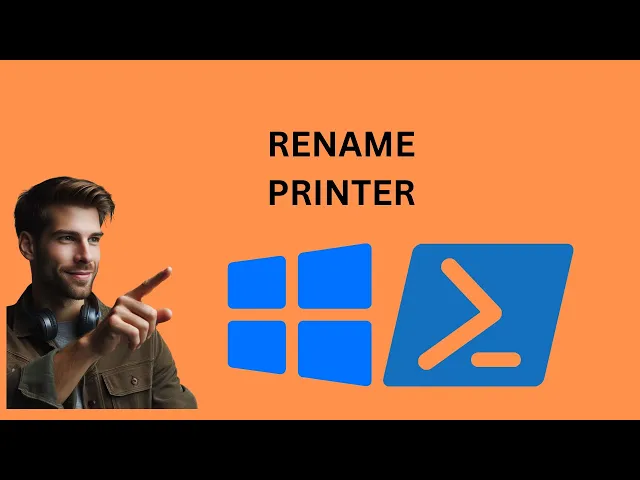
How to Change a Printer Name on Windows 10 using PowerShell...
57 views · Mar 23, 2024 gearupwindows.com
Title: "Ultimate Guide: Change Printer Name on Windows 10 with PowerShell | GearUpWindows" Description: Welcome to GearUpWindows! In this comprehensive tutorial, we'll show you how to change the name of your printer on Windows 10 using PowerShell. Whether you're looking to customize your printer name for organizational purposes or simply want to give it a unique identifier, we've got you covered. With PowerShell, you can efficiently modify printer names without navigating through complex menus. Our step-by-step guide will walk you through the process, ensuring a smooth and hassle-free experience. No prior PowerShell experience? No problem! We'll break down each command and explain its function in detail. By the end of this video, you'll have the skills and confidence to rename your printer effortlessly, empowering you to manage your devices more effectively. Say goodbye to generic printer names and hello to personalized labels that suit your needs. Don't forget to subscribe to GearUpWindows for more insightful tutorials, tips, and tricks to enhance your Windows experience. Let's dive in and elevate your printing game with PowerShell! Command:- Rename-Printer -Name "CURRENT-PRINTER-NAME" -NewName "NEW-PRINTER-NAME" #GearUpWindows #PrinterName #Windows10 #PowerShell #Tutorial #TechTips #DIY #TechHacks #WindowsTips #Printing #Productivity #Customization #ITSupport
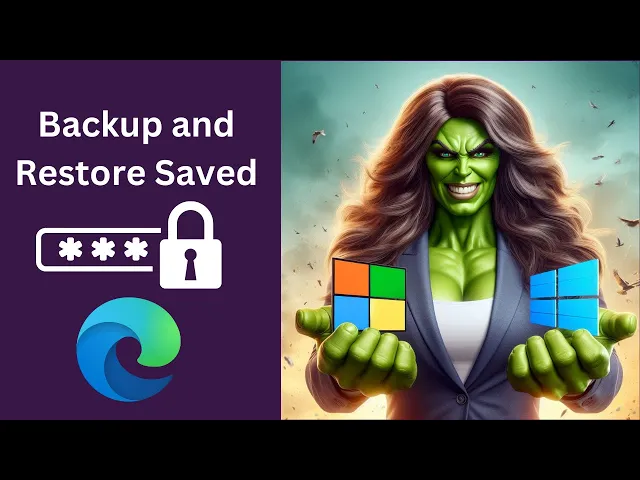
How to Backup and Restore Saved Passwords in Microsoft Edge ...
33 views · Mar 24, 2024 gearupwindows.com
Title: "Ultimate Guide: Backup and Restore Saved Passwords in Microsoft Edge | Windows 11/10" Description: Welcome to GearUpWindows! In this tutorial, we'll show you how to securely backup and easily restore your saved passwords in Microsoft Edge on both Windows 11 and Windows 10 operating systems. Losing your saved passwords can be a nightmare, but fear not! We've got you covered with a step-by-step walkthrough that ensures your valuable credentials are always safe and accessible. In this video, you'll learn: - The importance of backing up your passwords in Microsoft Edge. - How to efficiently backup your saved passwords to prevent any data loss. - Seamless methods to restore your saved passwords in case of emergencies or system changes. - Tips and best practices to maintain the security of your password backups. Whether you're upgrading to a new device, reinstalling your operating system, or simply want peace of mind, knowing how to manage your saved passwords in Microsoft Edge is essential. Don't forget to hit the like button and subscribe to GearUpWindows for more tech tutorials and tips to optimize your Windows experience! Let's dive in and safeguard your digital life together. #MicrosoftEdge #Windows11 #Windows10 #PasswordBackup #DataSecurity #TechTutorial #DigitalSecurity #PasswordManagement #GearUpWindows #TechTips #DataProtection #BackupAndRestore #OnlineSecurity
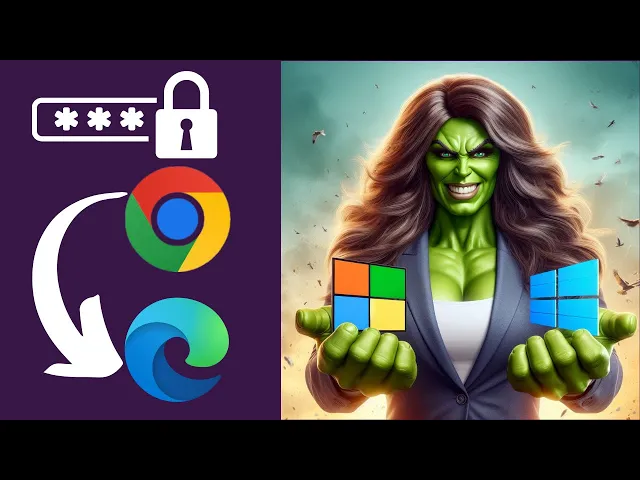
How to Import Passwords from Google Chrome to Microsoft Edge...
17 views · Mar 24, 2024 gearupwindows.com
Title: Easy Guide: Importing Passwords from Google Chrome to Microsoft Edge (Windows 11/10) Description: Are you making the switch from Google Chrome to Microsoft Edge on Windows 11 or 10 but worried about losing your saved passwords? Fear not! In this tutorial from GearUpWindows, we'll walk you through the simple steps to seamlessly import all your passwords from Google Chrome to Microsoft Edge. Say goodbye to the hassle of re-entering passwords one by one and hello to a smoother transition. Follow along as we demonstrate the process step by step, ensuring your browsing experience remains secure and convenient. Don't let the fear of losing passwords hold you back from exploring the powerful features of Microsoft Edge. Watch now and make the switch with confidence! Don't forget to subscribe to GearUpWindows for more insightful tips and tutorials to enhance your Windows experience. #WindowsTips #MicrosoftEdge #GoogleChrome #PasswordImport #TechTutorial #Windows11 #Windows10 #BrowserSwitch #TechHacks #GearUpWindows #DataMigration #TechHowTo
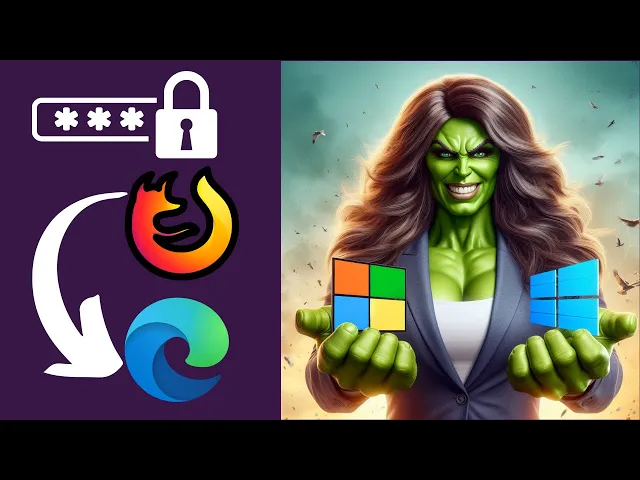
How to Import Passwords from Firefox to Microsoft Edge on Wi...
25 views · Mar 24, 2024 gearupwindows.com
Title: Easy Tutorial: Importing Passwords from Firefox to Microsoft Edge on Windows 11/10 Description: In this step-by-step tutorial, we guide you through the process of seamlessly transferring your passwords from Mozilla Firefox to Microsoft Edge on Windows 11 or 10. If you're transitioning to Edge or simply want to consolidate your browsing data, this video is for you. Say goodbye to manual password transfers and hello to a smoother browsing experience! In this video, we'll cover: - How to export passwords from Firefox. - Importing passwords to Microsoft Edge. - Tips for ensuring a seamless transition. - Troubleshooting common issues. Join us as we streamline your password management process and maximize your browsing efficiency. Don't forget to like, share, and subscribe for more useful tips and tutorials on GearUpWindows! #WindowsTips #BrowserMigration #PasswordManagement #MicrosoftEdge #Firefox #Windows10 #Windows11 #TechTutorial #GearUpWindows #BrowserSync #DataMigration

How to Enable or Disable Chrome Profile Selector on Startup ...
12 views · Mar 24, 2024 gearupwindows.com
Title: "Mastering Chrome Profile Selector: Windows 11/10 Guide | GearUpWindows" Description: Welcome to GearUpWindows! In this tutorial, we delve into the intricacies of managing Chrome Profile Selector on Windows 11 or 10. Whether you're a casual user or a tech enthusiast, customizing your Chrome experience is essential. Learn how to effortlessly enable or disable Chrome Profile Selector upon startup, tailoring your browsing environment to suit your preferences. With our step-by-step instructions, you'll gain mastery over this feature, optimizing your browsing sessions for efficiency and convenience. Discover insider tips and tricks to streamline your Chrome experience, ensuring seamless navigation and personalized settings right from the get-go. Whether you're juggling multiple profiles for work, study, or leisure, we've got you covered. Stay tuned to GearUpWindows for more insightful guides, tech reviews, and troubleshooting tips to elevate your digital experience. Don't forget to like, share, and subscribe for regular updates on mastering Windows and beyond! #ChromeProfileSelector #Windows10 #Windows11 #TechTutorial #BrowserCustomization #GoogleChrome #WindowsTips #ProductivityHacks #TechGuide #GearUpWindows

How to Enable or Disable Chrome Profile Selector on Startup ...
12 views · Mar 24, 2024 gearupwindows.com
Title: "Mastering Chrome Profile Selector: Windows 11/10 Guide | GearUpWindows" Description: Welcome to GearUpWindows! In this tutorial, we delve into the intricacies of managing Chrome Profile Selector on Windows 11 or 10. Whether you're a casual user or a tech enthusiast, customizing your Chrome experience is essential. Learn how to effortlessly enable or disable Chrome Profile Selector upon startup, tailoring your browsing environment to suit your preferences. With our step-by-step instructions, you'll gain mastery over this feature, optimizing your browsing sessions for efficiency and convenience. Discover insider tips and tricks to streamline your Chrome experience, ensuring seamless navigation and personalized settings right from the get-go. Whether you're juggling multiple profiles for work, study, or leisure, we've got you covered. Stay tuned to GearUpWindows for more insightful guides, tech reviews, and troubleshooting tips to elevate your digital experience. Don't forget to like, share, and subscribe for regular updates on mastering Windows and beyond! #ChromeProfileSelector #Windows10 #Windows11 #TechTutorial #BrowserCustomization #GoogleChrome #WindowsTips #ProductivityHacks #TechGuide #GearUpWindows
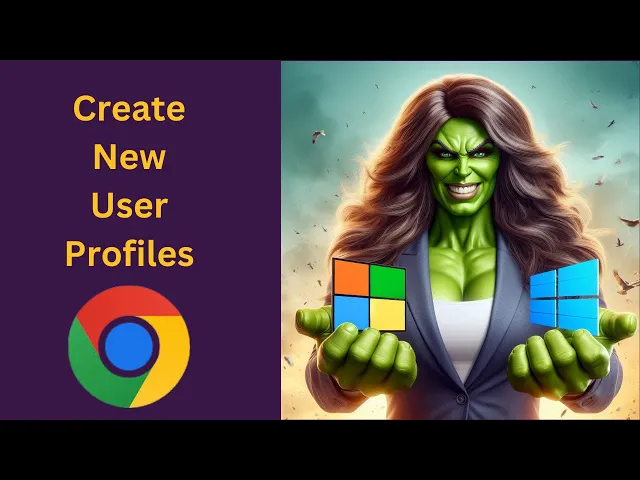
How to Create New User Profiles in Google Chrome on Windows�...
48 views · Mar 24, 2024 gearupwindows.com
Title: "Effortless Guide: Creating New User Profiles in Google Chrome on Windows 11 or 10 | GearUpWindows" Description: Welcome back to GearUpWindows! In today's tutorial, we'll walk you through the seamless process of creating new user profiles in Google Chrome, tailored specifically for Windows 11 or 10 users. Diving into multiple user profiles can significantly enhance your browsing experience, whether it's for work, personal use, or separating various interests. We'll show you step-by-step how to set up these profiles, allowing for a more organized and efficient online presence. From accessing different bookmarks, extensions, and browsing histories to maintaining separate sets of cookies and preferences, managing user profiles in Chrome offers unparalleled convenience and customization. Join us as we explore the straightforward methods to create new user profiles within Google Chrome, empowering you to streamline your web browsing activities effortlessly. Don't forget to hit the like button if you find this tutorial helpful, subscribe to GearUpWindows for more insightful tech guides, and hit the notification bell to stay updated with our latest content. Let's dive in and elevate your Chrome browsing experience today! #GoogleChrome #Windows10 #Windows11 #UserProfiles #BrowserTips #TechTutorial #GearUpWindows #WebBrowsing #OrganizeOnlineExperience #ProductivityHacks
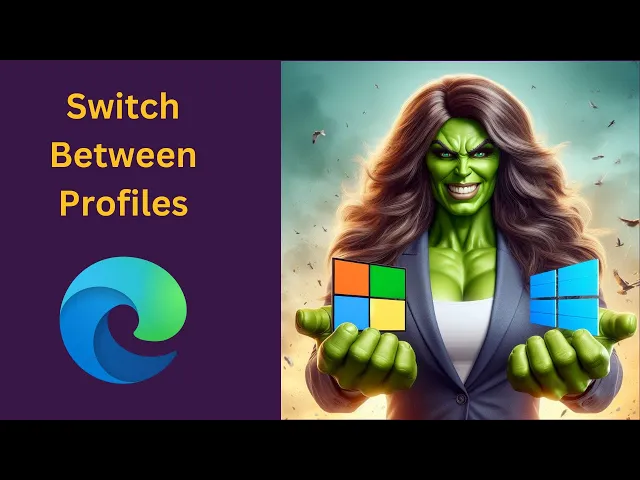
How to Switch Between Profiles in Microsoft Edge on Windows�...
39 views · Mar 24, 2024 gearupwindows.com
Title: Mastering Profile Switching in Microsoft Edge | Windows 11/10 Guide Description: Welcome back, tech enthusiasts! In today's tutorial, we're diving into the seamless world of profile switching in Microsoft Edge on both Windows 11 and Windows 10. Whether you're a multitasking pro or simply looking to keep your personal and work browsing separate, mastering profiles is a game-changer. In this step-by-step guide, we'll walk you through the entire process of setting up and effortlessly switching between profiles in Microsoft Edge. From creating new profiles to customizing them according to your preferences, we've got you covered. Whether you're a Windows 11 early adopter or sticking with the trusty Windows 10, this tutorial caters to all. Gear up, Windows users! It's time to elevate your browsing experience with seamless profile switching in Microsoft Edge. Don't forget to hit the like button if you find this tutorial helpful, and subscribe to GearUpWindows for more insightful tech guides. Let's dive in and master the art of profile switching together! 🚀💻 #MicrosoftEdge #Windows11 #Windows10 #ProfileSwitching #BrowserProfiles #TechTutorial #WindowsTips #ProductivityHacks #TechGuide #GearUpWindows #BrowsingExperience #TechSavvy #DigitalSkills #SeamlessBrowsing #MicrosoftTips
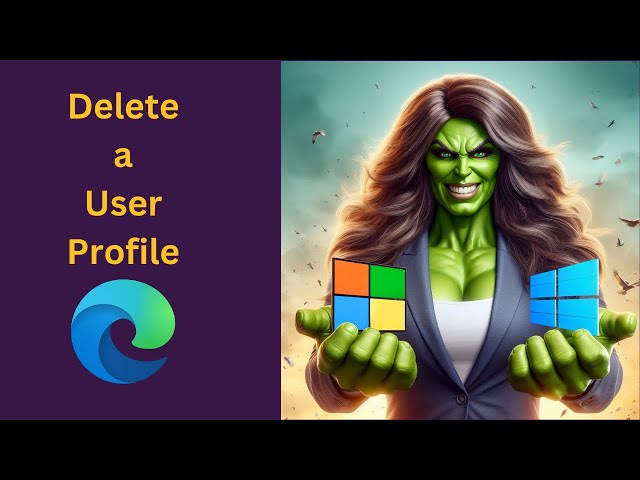
How to Delete a User Profile in Microsoft Edge on Windows 1...
62 views · Mar 24, 2024 gearupwindows.com
Title: "Easy Guide: Deleting a User Profile in Microsoft Edge | Windows 11/10 | GearUpWindows" Description: Welcome to GearUpWindows! In this tutorial, we'll walk you through the simple steps to delete a user profile in Microsoft Edge on Windows 11 or 10. Whether you're tidying up your browser settings or removing an unused profile, we've got you covered. Deleting a user profile in Microsoft Edge is a straightforward process that can help streamline your browsing experience and optimize your browser's performance. Follow along as we guide you through each step, ensuring a smooth and hassle-free experience. Learn how to access the user profiles section in Microsoft Edge, identify the profile you want to delete, and execute the deletion process seamlessly. Whether you're a beginner or an experienced user, our tutorial provides clear instructions that anyone can follow. By the end of this video, you'll have the knowledge and confidence to manage user profiles in Microsoft Edge with ease. Don't let cluttered browser profiles slow you down – let GearUpWindows show you how to keep your browsing experience clean and efficient. If you found this tutorial helpful, be sure to give this video a thumbs up and subscribe to GearUpWindows for more insightful guides, tips, and tricks to enhance your Windows experience. Thank you for watching, and happy browsing! #MicrosoftEdge #Windows10 #Windows11 #BrowserTips #TechTutorials #UserProfiles #TechGuide #GearUpWindows #DigitalOrganization #EfficientBrowsing #WindowsTips #ComputerSkills
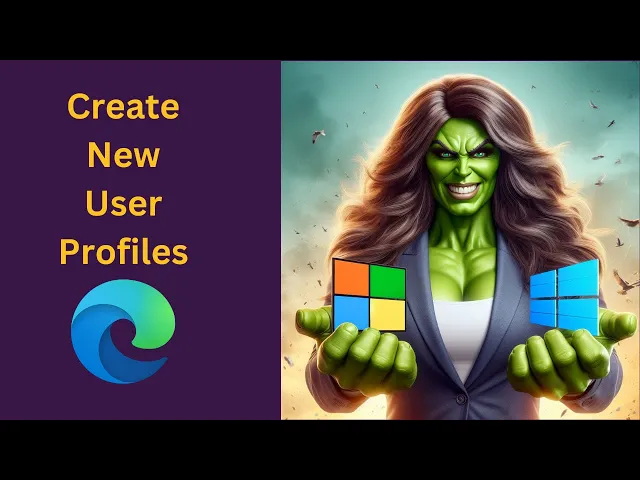
How to Create New User Profiles in Microsoft Edge on Windows...
621 views · Mar 24, 2024 gearupwindows.com
Title: "Effortless User Profile Creation in Microsoft Edge | Windows 11 & 10 Tutorial" Description: Welcome to GearUpWindows! In this tutorial, we'll guide you through the seamless process of creating new user profiles in Microsoft Edge on both Windows 11 and Windows 10. User profiles in Microsoft Edge allow for personalized browsing experiences, tailored to individual preferences and needs. Whether you want separate profiles for work, personal use, or sharing a device, managing them efficiently is key to a smooth browsing experience. In this video, we'll cover: - Understanding the importance of user profiles in Microsoft Edge. - Step-by-step instructions on how to create new user profiles. - Customizing each profile to suit specific preferences, including themes, bookmarks, and more. - Managing multiple profiles effortlessly within Microsoft Edge. By the end of this tutorial, you'll be equipped with the knowledge to create and manage user profiles in Microsoft Edge like a pro, enhancing your browsing efficiency and productivity on Windows 11 or Windows 10. Don't forget to subscribe to GearUpWindows for more insightful Windows tips, tricks, and tutorials! Let's dive in and optimize your browsing experience with Microsoft Edge user profiles. #MicrosoftEdge #Windows10 #Windows11 #UserProfiles #BrowsingExperience #Tutorial #GearUpWindows #TechTips #Productivity #BrowserCustomization
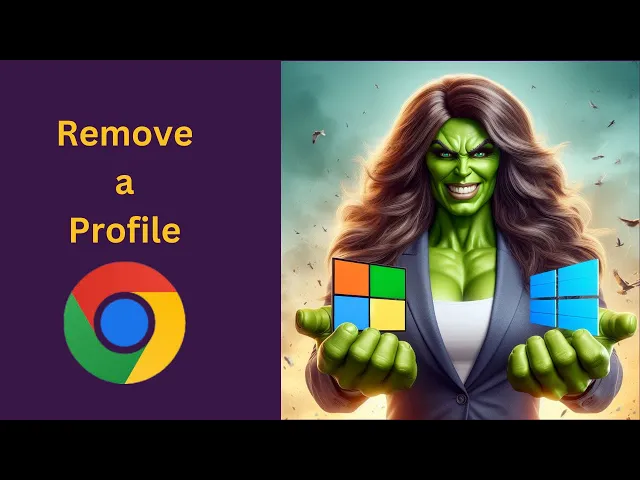
How to Remove or Delete a Chrome Profile on Windows 11 or�...
8 views · Mar 24, 2024 gearupwindows.com
Title: Easy Guide: Deleting Chrome Profiles on Windows 11/10 [GearUpWindows Tutorial] Description: Welcome to GearUpWindows! In this tutorial, we'll walk you through the simple steps to remove or delete a Chrome profile on Windows 11 or 10. Whether you're streamlining your browser experience or need to tidy up your system, managing Chrome profiles is essential. Deleting a Chrome profile can be handy when you want to declutter or start fresh. We'll show you how to do it efficiently, without any hassle. Follow along as we demonstrate the entire process step-by-step. 🔍 What You'll Learn: - How to access Chrome settings and manage profiles - Step-by-step guide to deleting a Chrome profile on Windows 11/10 - Tips to ensure a smooth removal process without losing any data Deleting a Chrome profile is a straightforward process, but it's crucial to do it correctly to avoid any unintended consequences. Our tutorial provides clear instructions to help you navigate through the process seamlessly. Stay tuned for more tech tips, tutorials, and how-to guides from GearUpWindows. Don't forget to like, share, and subscribe for more content aimed at enhancing your Windows experience! #ChromeProfiles #Windows10 #Windows11 #Tutorial #TechTips #BrowserManagement #WindowsTutorials #PCMaintenance #GoogleChrome #WindowsHowTo #GearUpWindows
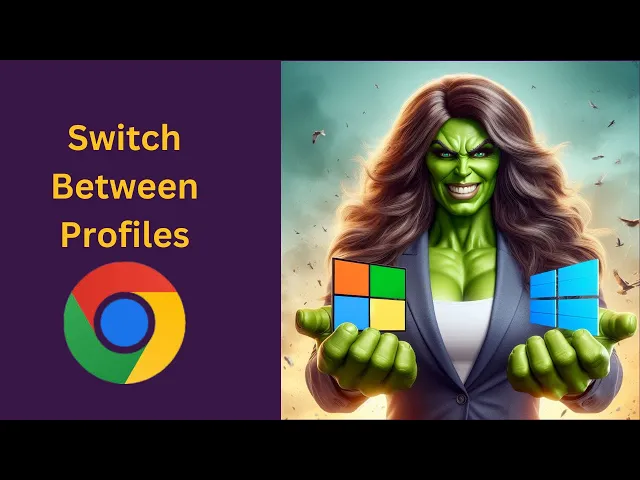
How to Switch Between Profiles in Google Chrome on Windows ...
181 views · Mar 24, 2024 gearupwindows.com
Title: Mastering Chrome: How to Effortlessly Switch Between Profiles on Windows 11/10 Description: Are you tired of the hassle of managing multiple personas on Google Chrome? Say goodbye to the confusion with our step-by-step guide on switching between profiles seamlessly! In this tutorial, brought to you by GearUpWindows, we'll walk you through the process of effortlessly managing multiple profiles on Google Chrome, whether you're on Windows 11 or Windows 10. Discover the power of Chrome's profile feature as we demonstrate how to set up and switch between different profiles with ease. Whether it's separating work from play or keeping your personal and professional browsing separate, Chrome profiles offer a convenient solution. Join us as we delve into the world of Chrome customization, empowering you to streamline your browsing experience like never before. Don't let the complexity of multiple profiles overwhelm you any longer – GearUpWindows has you covered! Subscribe to GearUpWindows for more insightful tutorials and tech tips to enhance your Windows experience. Let's gear up and master Chrome profiles together! #ChromeProfiles #Windows10 #Windows11 #GoogleChrome #TechTutorials #BrowserTips #ProductivityHacks #GearUpWindows #TechHowTo #BrowserManagement
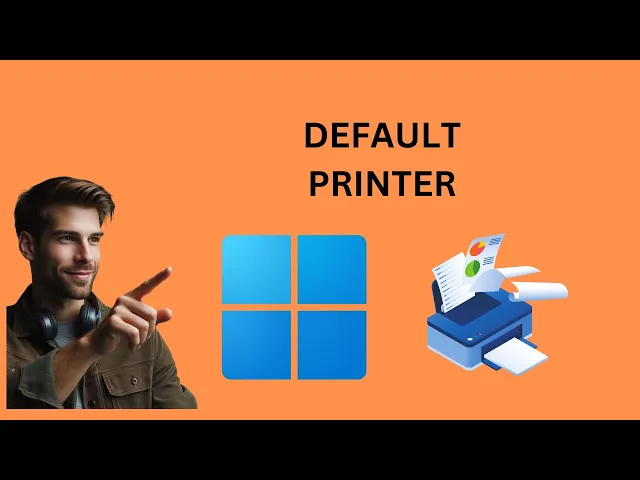
How to Set a Default Printer on Windows 11 | GearUpWindows T...
121 views · Mar 26, 2024 gearupwindows.com
Title: "Windows 11 Tutorial: Setting a Default Printer Made Easy!" Description: Welcome back to GearUpWindows, your go-to channel for mastering all things Windows! In this tutorial, we'll guide you through the simple process of setting a default printer on your Windows 11 system. Having the right printer set as default ensures seamless printing experience every time you hit that "Print" button. Whether you're using a home printer, office printer, or a wireless device, we've got you covered. In this step-by-step guide, we'll show you: - How to access the printer settings on Windows 11. - Selecting your preferred printer as the default option. - Troubleshooting common printer selection issues. By the end of this video, you'll be empowered to effortlessly manage your printing preferences, saving time and streamlining your workflow. Don't let printing frustrations slow you down! GearUpWindows is here to equip you with the knowledge you need to conquer Windows 11 like a pro. Hit the play button and let's dive in! And don't forget to subscribe for more tips, tricks, and tutorials on maximizing your Windows experience. #Windows11 #Printers #Printing #Tutorial #TechTips #GearUpWindows #WindowsTutorial #DefaultPrinter #TechGuide #Productivity #Workflow #WindowsTips #TechHelp #HowTo #WindowsPrinting #PCPrinting
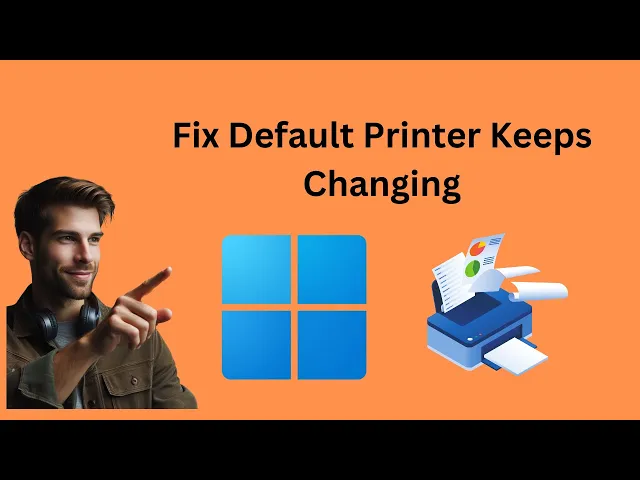
How to Fix Default Printer Keeps Changing in Windows 11 | ...
243 views · Mar 26, 2024 gearupwindows.com
Title: Solving Default Printer Keeps Changing Issue in Windows 11 | GearUpWindows Description: Are you frustrated with your default printer constantly changing on your Windows 11 system? Don't worry, we've got you covered! In this comprehensive guide from GearUpWindows, we'll walk you through step-by-step solutions to fix this annoying issue once and for all. From troubleshooting common printer settings to exploring advanced configurations, we'll cover everything you need to know to regain control over your default printer settings in Windows 11. No more unexpected switches or lost print jobs! Whether you're a tech novice or an experienced user, our tutorial provides clear and concise instructions to get your default printer back on track. Say goodbye to the hassle of constantly resetting your preferred printer and hello to seamless printing experiences. Don't let printer woes slow you down. Watch now and gear up your Windows 11 system for smooth sailing ahead! If you find this video helpful, don't forget to like, share, and subscribe to GearUpWindows for more insightful Windows tips and tutorials. Let's empower your Windows experience together! #Windows11 #Printers #DefaultPrinter #PrinterIssues #Troubleshooting #GearUpWindows #WindowsTips #WindowsTutorials #TechSupport #PrintProblems #FixPrinterIssues #ComputerTroubleshooting #TechHelp #WindowsSolutions
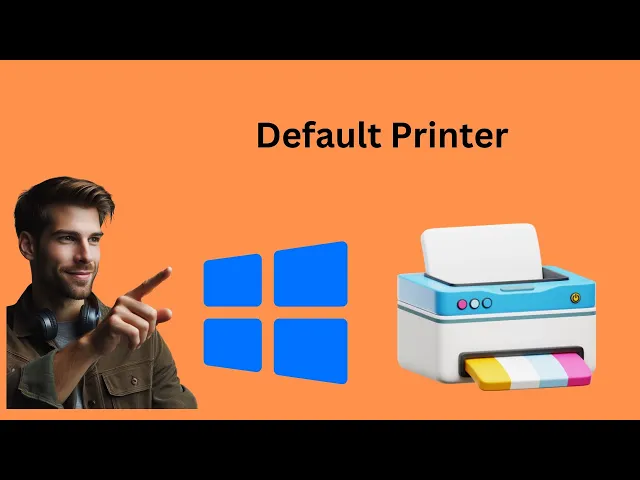
How to Set a Default Printer on Windows 10 | GearUpWindows T...
1K views · Mar 26, 2024 gearupwindows.com
Title: "Mastering Windows 10: Setting Up Your Default Printer" Description: Welcome back, tech enthusiasts, to GearUpWindows! In today's tutorial, we're diving into one of the fundamentals of Windows 10 customization: setting up your default printer. Whether you're a seasoned Windows user or just getting started, knowing how to manage your default printer can significantly streamline your workflow. In this step-by-step guide, we'll walk you through the process of setting a default printer on Windows 10. From accessing the Control Panel to utilizing the Settings app, we've got you covered with multiple methods to suit your preference. Learn how to navigate through Windows 10's interface to locate printer settings efficiently. We'll demonstrate how to select your preferred printer as the default device for seamless printing across various applications. Stay tuned as we address common troubleshooting tips and provide insights into optimizing your printing experience on Windows 10. Don't let printer setup be a hassle any longer! GearUpWindows is here to empower you with practical knowledge to make the most out of your Windows journey. Hit that subscribe button and join our community for more insightful tutorials and tech tips. GearUpWindows - Your go-to destination for mastering Windows 10 and beyond. Let's gear up together! #Windows10 #PrinterSetup #DefaultPrinter #TechTutorial #WindowsTips #Printers #GearUpWindows #TechHowTo #WindowsCustomization #WorkflowOptimization
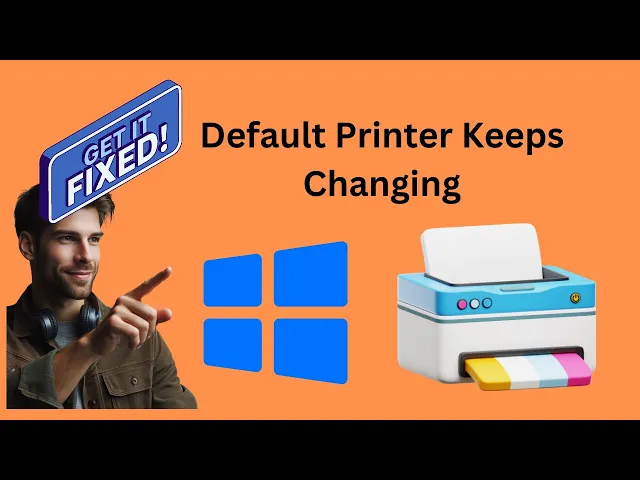
How to Fix Default Printer Keeps Changing in Windows 10 | ...
727 views · Mar 26, 2024 gearupwindows.com
Title: Solving Default Printer Keeps Changing Issue in Windows 10 Description: Are you frustrated with your default printer constantly changing on your Windows 10 system? Don't worry, we've got you covered! In this video tutorial, GearUpWindows will walk you through the step-by-step process to fix the annoying issue of your default printer changing unexpectedly. We'll explore various troubleshooting methods to identify the root cause of this problem and provide effective solutions to ensure that your preferred printer remains as the default choice every time you print. From adjusting settings to updating drivers, we'll cover everything you need to know to regain control over your printing preferences. Whether you're a casual user or a tech enthusiast, our easy-to-follow guide will help you resolve the default printer keeps changing issue swiftly and get you back to hassle-free printing in no time. Don't let printer troubles disrupt your workflow any longer - watch our video now and reclaim control over your printing experience on Windows 10! #Windows10 #Printers #PrintingProblems #Troubleshooting #TechTips #GearUpWindows #DefaultPrinter #WindowsSupport #ComputerHelp #DIY #TechTutorial
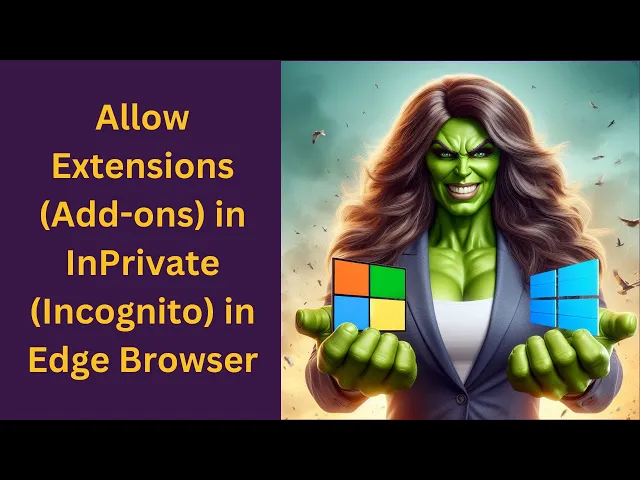
How to Allow Extensions (Add-ons) in InPrivate (Incognito) W...
59 views · Mar 26, 2024 gearupwindows.com
Title: "Unlock the Power of Extensions in Microsoft Edge Incognito Mode | Windows 11/10 Tutorial" Description: Welcome to GearUpWindows! In this tutorial, we'll show you how to unleash the full potential of Microsoft Edge's InPrivate (Incognito) browsing mode by enabling extensions/add-ons. Whether you're on Windows 11 or Windows 10, this step-by-step guide will help you customize your browsing experience even in the most private sessions. Many users prefer to use InPrivate mode for browsing sensitive content, but by default, Edge restricts the use of extensions in this mode. However, with a few simple tweaks, you can override this limitation and enjoy your favorite extensions securely. In this video, we'll walk you through the process of enabling extensions/add-ons in InPrivate mode, ensuring that you can benefit from features like ad-blocking, password management, and more, without compromising your privacy. Follow along as we demonstrate the necessary steps, from accessing Edge's settings to configuring the browser to allow extensions in InPrivate mode. We'll provide clear instructions and helpful tips to make the process seamless for both Windows 11 and Windows 10 users. Don't let restrictions hold you back from maximizing your browsing experience. Watch our tutorial now and discover how easy it is to enhance Microsoft Edge's InPrivate mode with extensions/add-ons. Don't forget to like, share, and subscribe for more helpful Windows tips and tutorials from GearUpWindows! #MicrosoftEdge #Windows11 #Windows10 #InPrivateMode #IncognitoMode #BrowserExtensions #BrowserAddons #Privacy #OnlineSecurity #WebBrowsing #Tutorial #GearUpWindows #TechTips #WindowsTutorials
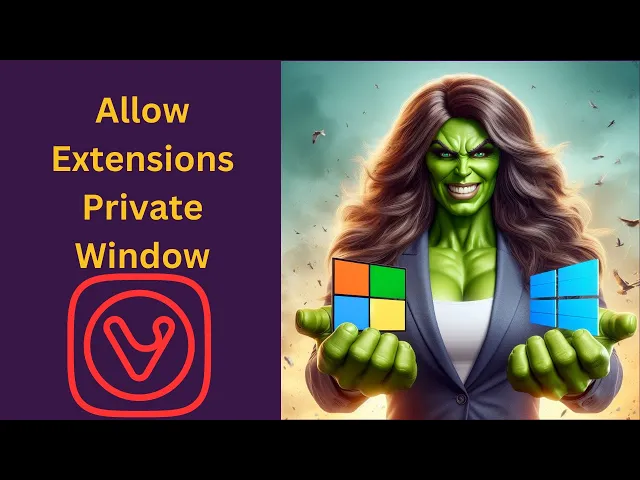
How to Allow Extensions in Private (Incognito) Window in Viv...
6 views · Mar 26, 2024 gearupwindows.com
Title: Unlocking Extension Access in Private Mode | Vivaldi Browser Tutorial Description: Welcome back to GearUpWindows! In this tutorial, we'll walk you through the steps to enable extensions in the private (incognito) window of Vivaldi Browser on Windows 11 or 10. Vivaldi Browser offers a plethora of customization options, but enabling extensions in the private mode might not be immediately apparent. Fortunately, we've got you covered with a straightforward guide to make your browsing experience even more personalized and secure. Whether you're looking to enhance your productivity or ensure your online privacy, enabling extensions in Vivaldi's private mode can be a game-changer. Join us as we navigate through the settings and show you how to unlock this feature effortlessly. Stay tuned for more tech tips, tutorials, and reviews by subscribing to GearUpWindows and hitting the notification bell so you never miss an update. Let's dive in and optimize your Vivaldi browsing experience today! #VivaldiBrowser #BrowserExtensions #PrivateMode #IncognitoWindow #Windows10 #Windows11 #TechTutorial #BrowserCustomization #OnlinePrivacy #ProductivityHacks #GearUpWindows
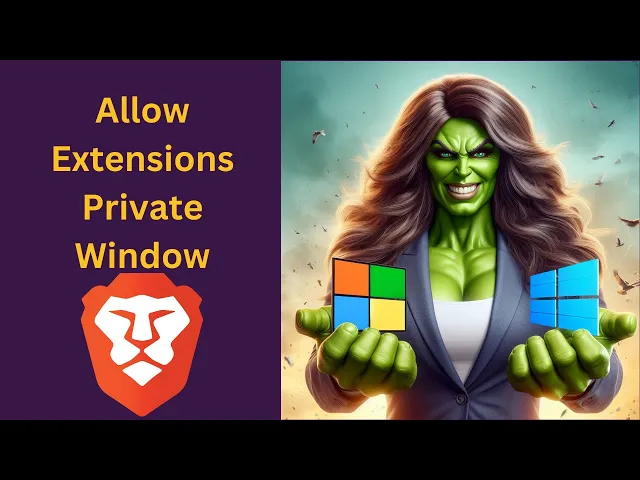
How to Allow Extensions in Private (Incognito) Windows in Br...
134 views · Mar 26, 2024 gearupwindows.com
Title: Unlock the Power of Extensions in Brave's Incognito Mode on Windows 11 or 10! Description: Are you a Brave browser user seeking to enhance your private browsing experience? Look no further! In this tutorial brought to you by GearUpWindows, we'll guide you through the steps to enable extensions in the private (incognito) window on both Windows 11 and Windows 10. Brave browser's privacy-centric features are already impressive, but did you know you can further customize your incognito browsing with extensions? Whether it's ad blockers, password managers, or productivity tools, having your favorite extensions available in incognito mode can be a game-changer. Join us as we walk you through the simple process of allowing extensions in Brave's incognito window. Our easy-to-follow instructions will ensure you can seamlessly integrate extensions into your private browsing sessions without compromising your privacy or security. Don't miss out on maximizing your browsing experience! Watch now and unlock the full potential of Brave browser's incognito mode on Windows 11 or 10. GearUpWindows has you covered! #BraveBrowser #Privacy #Extensions #IncognitoMode #Windows11 #Windows10 #Browsing #Productivity #OnlinePrivacy #TechTutorial #GearUpWindows #OnlineSecurity
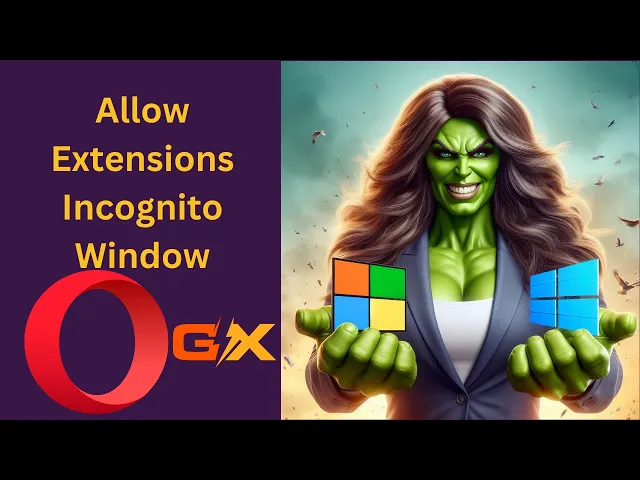
How to Allow Extensions in Private (Incognito) Windows in Op...
37 views · Mar 26, 2024 gearupwindows.com
Title: How to Allow Extensions in Private (Incognito) Windows in Opera GX | Windows 11/10 Description: Welcome to GearUpWindows! In this tutorial, we'll guide you through the process of enabling extensions in private (incognito) windows on Opera GX, tailored specifically for Windows 11 and Windows 10 users. Opera GX, the ultimate browser for gamers, offers a seamless browsing experience with its unique features. However, by default, extensions are disabled in private mode for privacy reasons. But fear not, as we're here to show you how to tweak this setting to your preference. Follow along step-by-step as we demonstrate how to navigate Opera GX's settings to allow extensions to function even in incognito mode. Whether it's an ad blocker, a password manager, or any other handy extension, you'll learn how to unleash their power in your private browsing sessions. With our easy-to-follow instructions, you'll gain greater control over your browsing experience without compromising your privacy. Don't miss out on maximizing the potential of your favorite extensions while keeping your online activities private. GearUpWindows is your go-to channel for all things Windows-related, offering tips, tutorials, and insights to enhance your digital experience. Subscribe now and hit the notification bell to stay updated on our latest content. Let's gear up your Windows experience together! #OperaGX #Windows10 #Windows11 #BrowserExtensions #PrivateBrowsing #IncognitoMode #OperaBrowser #OnlinePrivacy #InternetSecurity #TechTutorials #GearUpWindows
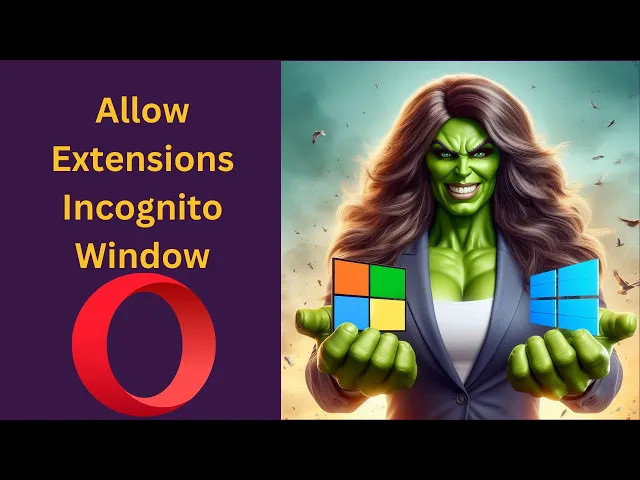
How to Allow Extensions in Private (Incognito) Windows in Op...
14 views · Mar 26, 2024 gearupwindows.com
Title: Unlock the Power of Extensions in Opera's Private Mode | Windows 11/10 Tutorial Description: Welcome to GearUpWindows! In this tutorial, we'll guide you through the steps to enable extensions in the private (incognito) window of Opera browser on Windows 11 or 10. Opera's private browsing mode offers enhanced privacy, but sometimes you might need the functionality provided by extensions even in this mode. Whether it's ad-blocking, password management, or productivity tools, having extensions available can significantly enhance your browsing experience. Follow along as we show you the simple steps to allow extensions in Opera's private window, ensuring you have the tools you need while still maintaining your privacy. Don't let private browsing limit your browsing experience. Watch now and gear up your Opera browser on Windows 11 or 10! If you find this video helpful, don't forget to like, share, and subscribe for more tips and tutorials from GearUpWindows! #OperaBrowser #Windows10 #Windows11 #PrivateBrowsing #IncognitoMode #Extensions #ProductivityTools #Privacy #Tutorial #GearUpWindows #WebBrowsing #AdBlocking ##TechTip #BrowserExtensions
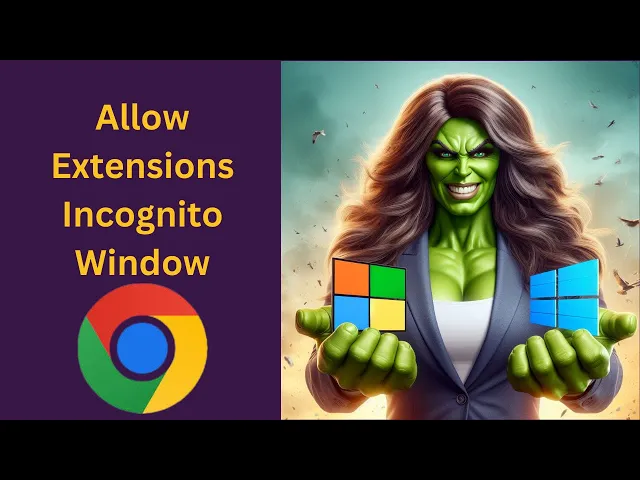
How to Allow Extensions (Add-ons) in Incognito Window in Goo...
101 views · Mar 26, 2024 gearupwindows.com
Title: How to Allow Extensions (Add-ons) in Incognito Mode on Chrome | Windows 11/10 Tutorial Description: Welcome to GearUpWindows! In this step-by-step tutorial, we'll guide you on how to enable extensions or add-ons in Incognito Mode on Google Chrome for both Windows 11 and Windows 10. Using Chrome's Incognito Mode ensures your browsing activity remains private, but by default, extensions are disabled in this mode for security reasons. However, there are scenarios where you might need certain extensions to work even in Incognito Mode. We'll walk you through the simple process of allowing extensions to run while you're browsing incognito. Follow along closely as we navigate through the Chrome settings to make this adjustment. Whether you're looking to boost productivity, enhance security, or improve your browsing experience, enabling extensions in Incognito Mode can be incredibly useful. Don't miss out on this essential Chrome customization! Hit the play button now and empower your browsing experience on Windows 11 or 10. If you found this tutorial helpful, don't forget to give it a thumbs up, subscribe to GearUpWindows for more tech tips, and hit the notification bell to stay updated with our latest content. Let's Gear Up Your Windows together! #ChromeExtensions #IncognitoMode #GoogleChrome #Windows11 #Windows10 #BrowserTips #TechTutorial #PrivacySettings #WebBrowsing #GearUpWindows

How to Quickly Restart File Explorer on Windows 10 | GearUp...
53 views · Mar 26, 2024 gearupwindows.com
Title: Quick Fix: Restart File Explorer on Windows 10 | GearUpWindows Description: Experiencing glitches or slowdowns with File Explorer on Windows 10? Don't worry, we've got you covered! In this tutorial from GearUpWindows, we'll show you the quickest and simplest way to restart File Explorer, resolving any issues and refreshing its functionality in no time. Whether you're encountering unresponsive behavior, file management errors, or simply need to clear out any lingering issues, restarting File Explorer can work wonders. Join us as we guide you through the step-by-step process, suitable for all levels of Windows users. Stay tuned, get your File Explorer back on track, and keep your Windows 10 experience smooth and efficient with GearUpWindows! Don't forget to like, share, and subscribe for more helpful tips and tutorials on optimizing your Windows experience. Let's gear up your Windows together! 🚀 Commands:- @echo off taskkill /f /im explorer.exe start explorer.exe #WindowsTips #Windows10Tips #TechTips #FileExplorerFix #WindowsTroubleshooting #PCTips #TechSupport #WindowsTutorial #GearUpWindows #Windows10Hacks #ComputerTips #WindowsHacks #TechSolutions #SoftwareFix #ProductivityTips #WindowsSupport
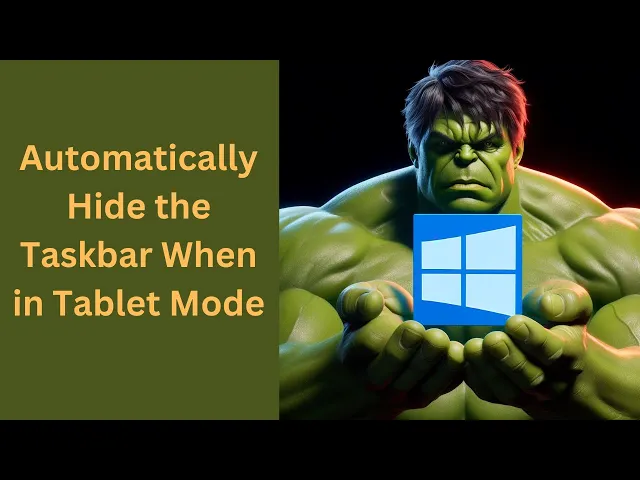
How to Automatically Hide the Windows 10 Taskbar When in Ta...
14 views · Mar 26, 2024 gearupwindows.com
Title: "Automatically Hide Windows 10 Taskbar in Tablet Mode | GearUpWindows Tutorial" Description: Welcome to GearUpWindows! In this tutorial, we'll show you how to seamlessly enhance your Windows 10 tablet experience by automatically hiding the taskbar when in tablet mode. When using your Windows device as a tablet, having the taskbar constantly visible can be distracting. Fortunately, Windows 10 offers a convenient feature that allows you to automatically hide the taskbar when you switch to tablet mode, providing a clutter-free environment for your productivity or entertainment. In this step-by-step guide, we'll walk you through the simple process of enabling this feature. You'll learn how to access the settings, customize the behavior according to your preferences, and ensure a seamless transition between tablet and desktop modes. Whether you're using your Windows device for work or play, optimizing your tablet experience has never been easier. Join us in this tutorial and take your Windows 10 usage to the next level with GearUpWindows! Don't forget to like, comment, and subscribe for more Windows tips, tricks, and tutorials. Let's GearUpWindows together! #WindowsTips #TabletMode #TaskbarCustomization #Windows10 #ProductivityHacks #TechTutorials #GearUpWindows #WindowsHacks #TaskbarHide #DigitalProductivity #TechHowTo

Free Giveaway: Organize Your Files Easily with Vovsoft Merge...
838 views · Mar 26, 2024 gearupwindows.com
Effortlessly merge scattered files and folders into one cohesive unit with Vovsoft Merge Multiple Folders. Simplify your file organization tasks with intuitive merging options and flexible handling of existing files. Download now for free and experience seamless file management on your Windows
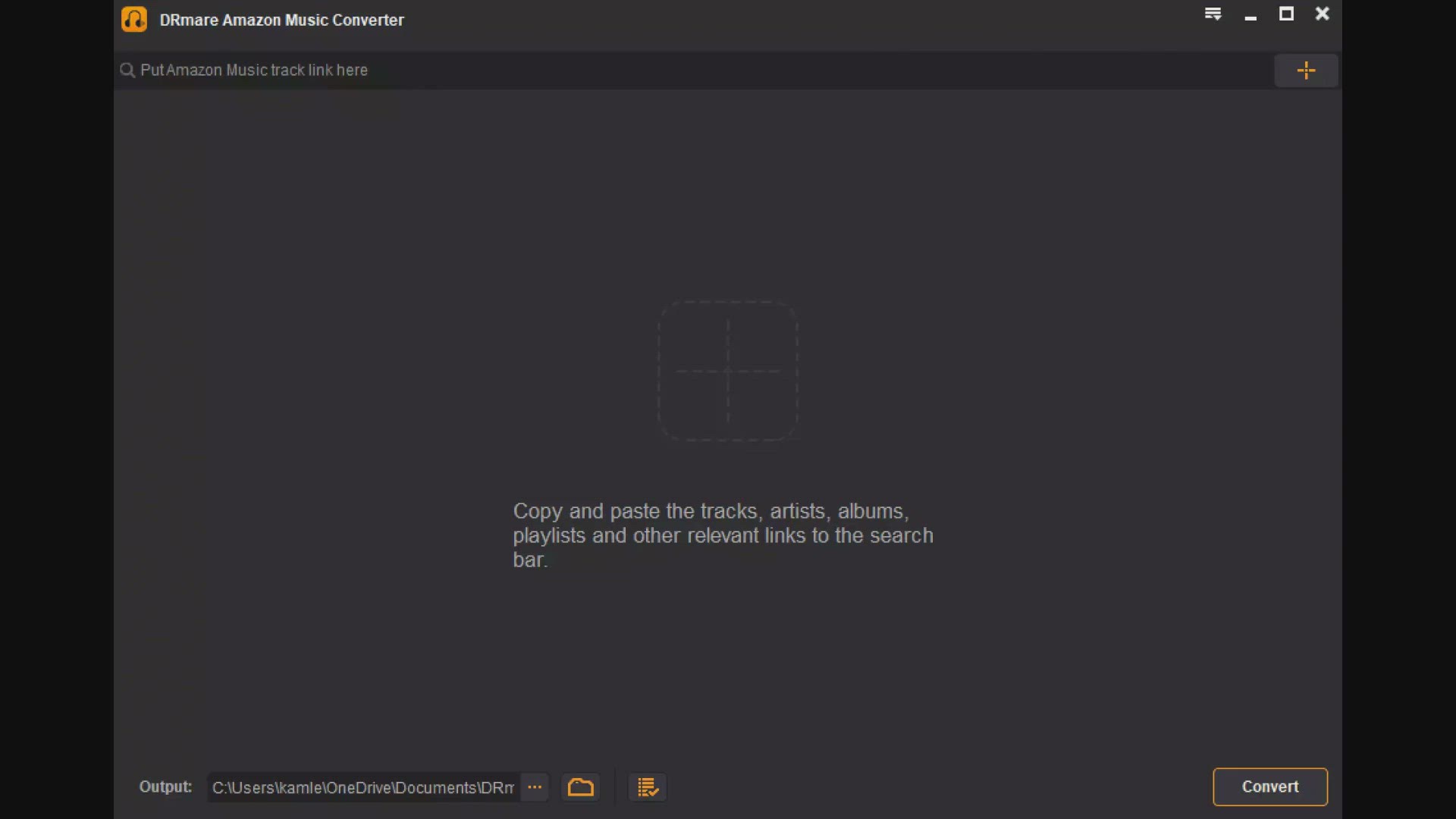
Get DRmare Amazon Music Converter for Free: Limited-Time Giv...
606 views · Mar 26, 2024 gearupwindows.com
Unlock the full potential of your Amazon Music subscription with DRmare Amazon Music Converter. Convert your favorite tracks for offline listening in MP3, FLAC, WAV, AAC, M4A, or M4B format. Get it for free through our limited-time giveaway offer and enjoy unlimited music on any device, anywhere,
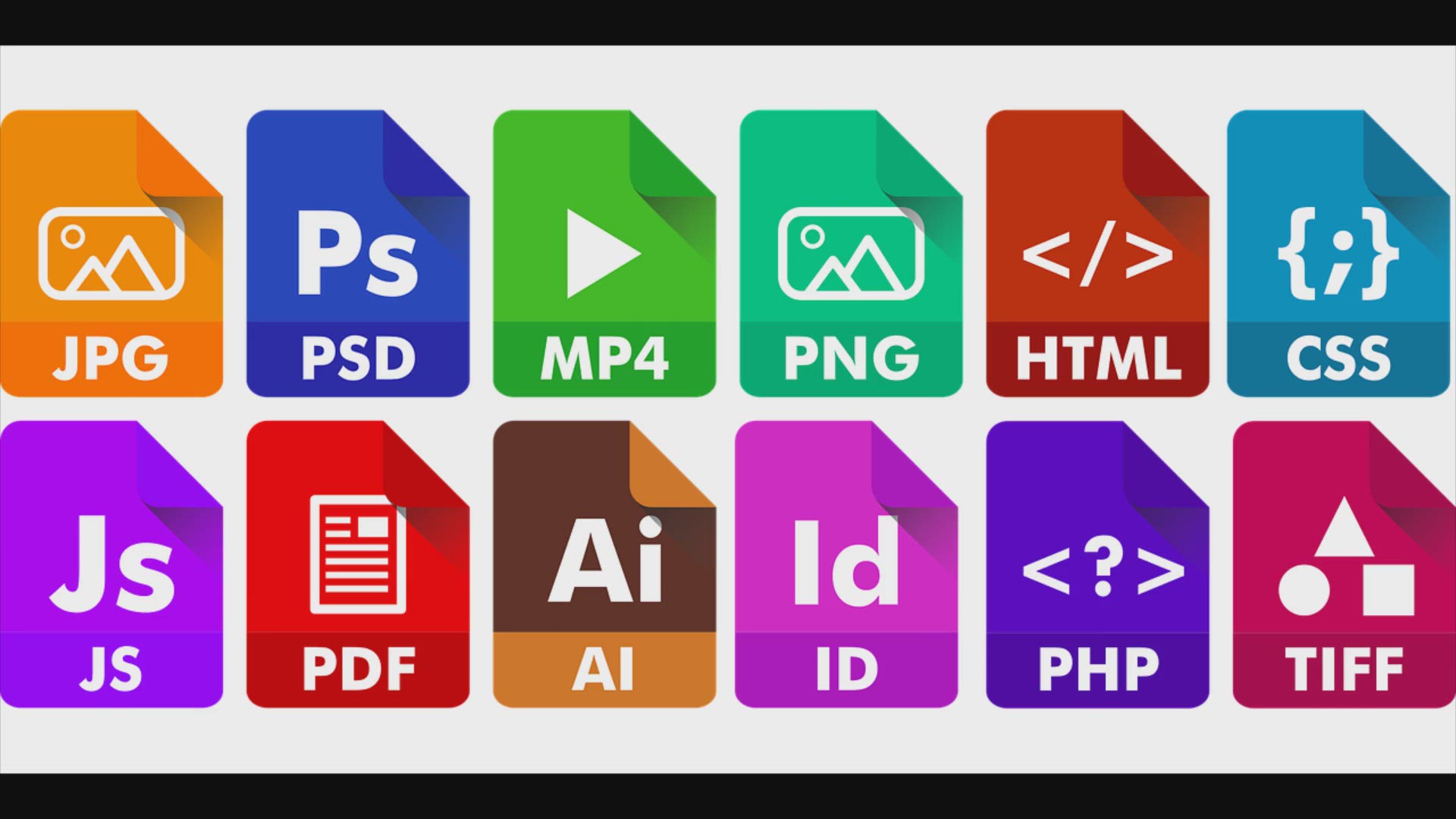
Free Giveaway: Get Your MG PDF Split Merge License Key Now!
4K views · Mar 26, 2024 gearupwindows.com
Unlock the full potential of PDF management with MG PDF Split Merge! Seamlessly split, merge, and extract pages from PDF files with ease. Download now for free and streamline your workflow.
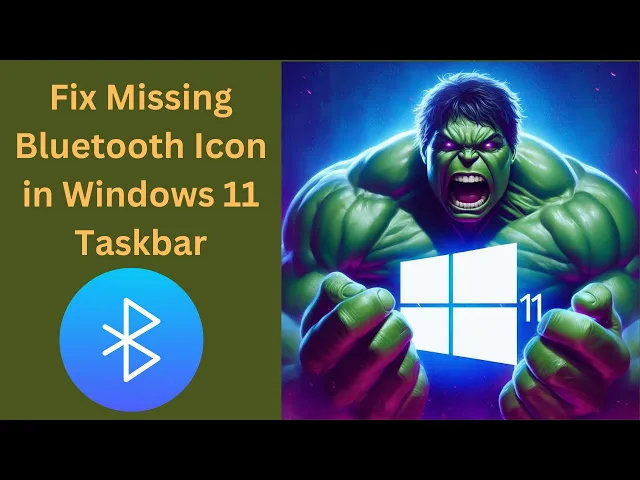
How to Fix Missing Bluetooth Icon in Windows 11 Taskbar | ...
321 views · Mar 27, 2024 gearupwindows.com
Title: "Troubleshooting Guide: Restoring the Missing Bluetooth Icon in Windows 11 Taskbar" Description: Welcome to GearUpWindows! Are you experiencing the frustrating issue of a missing Bluetooth icon from your Windows 11 taskbar? Don't worry, we've got you covered. In this video, we'll walk you through the step-by-step process to fix this common problem and get your Bluetooth icon back where it belongs. Whether you use Bluetooth for connecting your wireless headphones, speakers, or any other devices, having easy access to the Bluetooth settings is essential. Our troubleshooting guide will help you diagnose why the Bluetooth icon has disappeared from your taskbar and provide clear instructions on how to resolve it. From checking system settings to updating drivers and ensuring that Bluetooth services are running properly, we'll cover all the potential solutions to get your Bluetooth icon reappearing on the taskbar in no time. Our easy-to-follow instructions are suitable for users of all experience levels, so you can troubleshoot the issue with confidence. Don't let the missing Bluetooth icon hinder your productivity or enjoyment of your devices. Watch our video now and learn how to fix the missing Bluetooth icon in Windows 11 taskbar. Don't forget to like, share, and subscribe for more helpful tips and tutorials on optimizing your Windows experience with GearUpWindows! #Windows11 #BluetoothFix #TaskbarIssue #Troubleshooting #WindowsTips #TechSupport #GearUpWindows #BluetoothProblems #WindowsTutorial #PCRepair

How to Always Display Bluetooth Icon in Windows 11 Taskbar |...
52 views · Mar 27, 2024 gearupwindows.com
Title: "Windows 11: How to Always Display Bluetooth Icon in Taskbar | GearUpWindows Tutorial" Description: Welcome to GearUpWindows! In this tutorial, we'll show you how to ensure that the Bluetooth icon is always displayed in your Windows 11 taskbar for quick and easy access to your Bluetooth settings. In Windows 11, the taskbar icons can sometimes be hidden, making it inconvenient to access certain functions like Bluetooth settings. However, with our step-by-step guide, you'll learn how to make sure that the Bluetooth icon remains visible at all times, giving you seamless control over your Bluetooth devices. Whether you frequently connect to wireless headphones, speakers, or other Bluetooth peripherals, having the Bluetooth icon readily accessible in the taskbar can significantly enhance your user experience. Watch this video to discover how to customize your Windows 11 taskbar and keep the Bluetooth icon front and center, ensuring that managing your Bluetooth connections is always just a click away. Don't forget to like, share, and subscribe for more Windows 11 tips, tricks, and tutorials from GearUpWindows! #Windows11 #BluetoothIcon #TaskbarCustomization #WindowsTips #GearUpWindows #BluetoothSettings #WindowsTutorial #TechTips #PCCustomization #TaskbarIcons
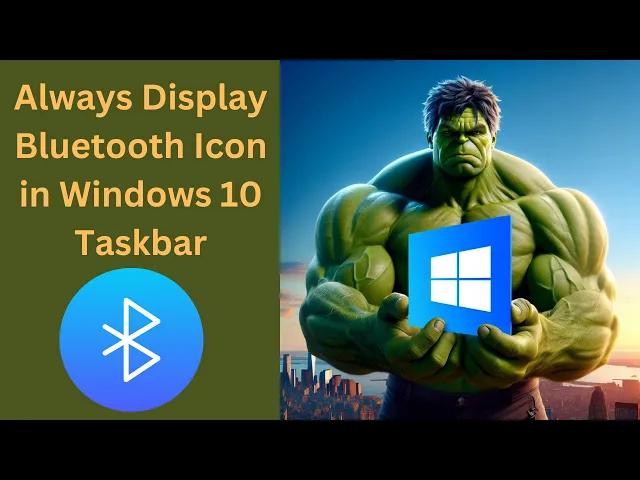
How to Always Display Bluetooth Icon in Windows 10 Taskbar...
57 views · Mar 27, 2024 gearupwindows.com
Title: "Keep Your Bluetooth Always Visible on Windows 10 Taskbar | GearUpWindows Tutorial" Description: Welcome back to GearUpWindows! In this tutorial, we'll show you a quick and easy method to ensure that your Bluetooth icon is always visible on the Windows 10 taskbar. Whether you frequently connect to Bluetooth devices or simply prefer having quick access to your Bluetooth settings, this guide is for you. Having the Bluetooth icon readily accessible on your taskbar saves you time and effort, allowing you to manage your connections with just a click. Follow along step-by-step as we walk you through the process, from accessing the Bluetooth settings to customizing your taskbar to keep the icon visible at all times. Don't let your Bluetooth settings hide in the background! With our simple instructions, you can ensure that your Bluetooth icon stays right where you need it, making device connections and settings adjustments a breeze. If you find this tutorial helpful, be sure to give it a thumbs up and subscribe to GearUpWindows for more useful tips and tricks to optimize your Windows experience. Let's get started on keeping your Bluetooth always visible on the Windows 10 taskbar! #Windows10 #Bluetooth #TaskbarIcon #GearUpWindows #Tutorial #TechTips #WindowsTips #ComputerTips #BluetoothSettings #WindowsCustomization #TaskbarCustomization
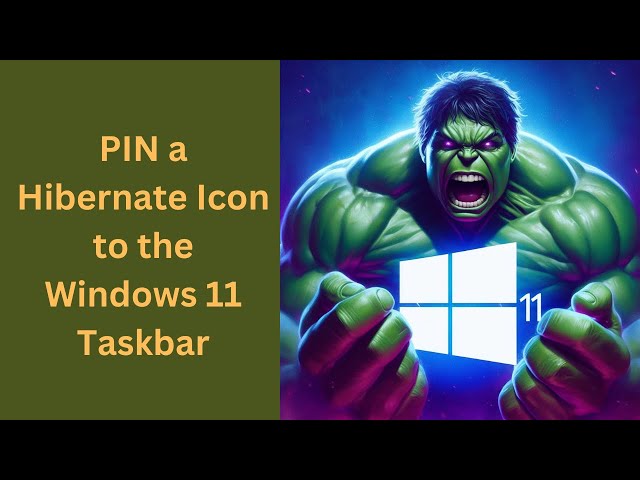
How to PIN a Hibernate Icon to the Windows 11 Taskbar | Gea...
103 views · Mar 27, 2024 gearupwindows.com
Title: "Windows 11 Tips: Pinning Hibernate Icon to Taskbar [GearUpWindows]" Description: Welcome back to GearUpWindows! In this video, we'll show you a quick and easy tutorial on how to pin the Hibernate icon to your Windows 11 Taskbar, giving you convenient access to this essential feature. Hibernate mode can be incredibly useful, especially when you need to save your work and power off your system without losing your current session. However, with the changes in Windows 11, finding the Hibernate option might not be as straightforward as it was in previous versions. But fear not! Our step-by-step guide will walk you through the process, ensuring you can effortlessly pin the Hibernate icon to your Taskbar, granting you instant access whenever you need it. Don't forget to hit the like button if you find this video helpful, and subscribe to GearUpWindows for more Windows 11 tips, tricks, and tutorials. Let's get started! Command:- shutdown.exe /h Enable hibernate https://www.youtube.com/watch?v=TpIRuIk0JJc #Windows11 #WindowsTips #TaskbarCustomization #HibernateIcon #GearUpWindows #WindowsTutorials #ComputerTips #TechHacks #ProductivityHacks #WindowsTricks

How to PIN a Sleep Icon to the Windows 11 Taskbar | GearUpW...
217 views · Mar 27, 2024 gearupwindows.com
Title: Learn How to PIN a Sleep Icon to the Windows 11 Taskbar | GearUpWindows Tutorial Description: Welcome to GearUpWindows! In this tutorial, we'll show you a quick and easy way to pin a sleep icon to the Windows 11 taskbar, allowing you to access this essential feature with just a click. Windows 11 brings a sleek and modern interface, but sometimes finding specific functions can be a bit tricky. If you frequently use the sleep mode and want quick access to it, pinning the sleep icon to your taskbar can save you time and effort. Follow along step-by-step as we guide you through the process. Whether you're a seasoned Windows user or just getting started with the latest version, this tutorial is perfect for you. Don't forget to subscribe to GearUpWindows for more Windows tips, tricks, and tutorials to enhance your computing experience. Let's dive in and streamline your Windows 11 workflow together! Command:- Rundll32.exe powrprof.dll,SetSuspendState Sleep #Windows11 #TaskbarTips #SleepMode #WindowsTutorial #TechTips #GearUpWindows #WindowsHacks #ProductivityHacks #ComputerTips #TechTutorials
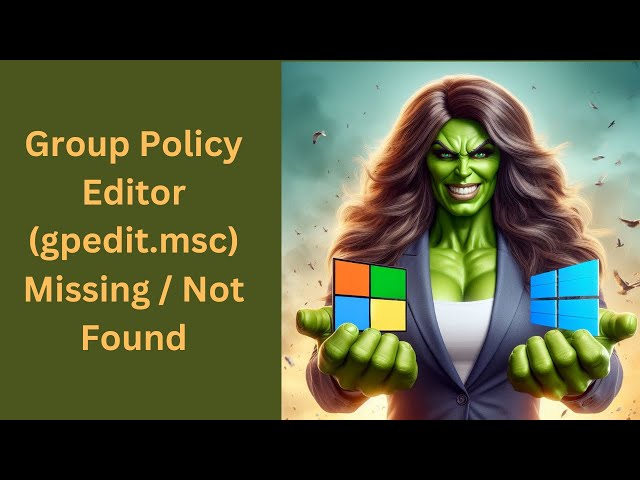
Fix Group Policy Editor (gpedit.msc) Missing / Not Found on ...
257 views · Mar 27, 2024 gearupwindows.com
Title: How to Fix Group Policy Editor (gpedit.msc) Missing on Windows 11/10 Home [2024 Guide] | GearUpWindows Description: Are you encountering the frustrating issue of Group Policy Editor (gpedit.msc) being missing or not found on your Windows 11 or 10 Home edition? Look no further! In this comprehensive guide brought to you by GearUpWindows, we delve into the step-by-step solutions to resolve this common problem. Group Policy Editor is a powerful tool for managing various aspects of your Windows operating system, but its absence can pose challenges, especially for Home edition users. However, with our expert tips and troubleshooting methods, you can regain access to Group Policy Editor swiftly and efficiently. In this video, we'll walk you through a variety of troubleshooting techniques, including utilizing third-party tools, enabling Group Policy Editor through manual methods, and ensuring your system settings are configured correctly. Whether you're a novice or an experienced user, our instructions are tailored to suit your needs and skill level. Join us as we demystify the process of fixing Group Policy Editor's absence on Windows 11 or 10 Home edition. Don't let this issue hinder your system customization and optimization any longer – GearUpWindows has got you covered! Subscribe to GearUpWindows for more insightful guides, troubleshooting tips, and tech-related content to enhance your Windows experience. Let's gear up your Windows system together! Download and areas more https://gearupwindows.com/how-to-enable-group-policy-editor-gpedit-msc-on-windows-10-8-7-home-edition/ #WindowsTips #Windows11 #Windows10 #GroupPolicyEditor #FixWindows #Troubleshooting #WindowsHome #TechSupport #GearUpWindows #WindowsCustomization #SystemOptimization #WindowsHacks #ComputerTips #PCRepair #SoftwareFixes
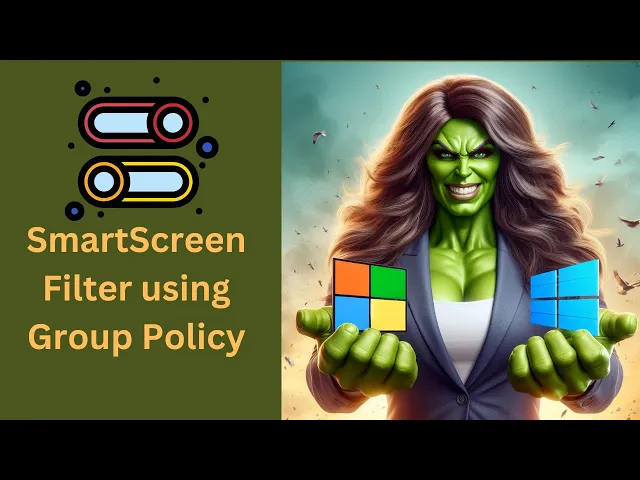
How to Turn On or Off SmartScreen Filter on Windows 11 or�...
95 views · Mar 27, 2024 gearupwindows.com
Title: "Mastering Windows Security: Enabling/Disabling SmartScreen Filter via Group Policy | GearUpWindows" Description: Welcome to GearUpWindows, your go-to channel for mastering Windows features and optimizing your PC's performance! In this tutorial, we'll walk you through the process of enabling or disabling the SmartScreen Filter on Windows 11 or 10 using Group Policy. The SmartScreen Filter is a powerful tool that helps protect your system by identifying and blocking malicious software, phishing websites, and other potential threats. By controlling its settings via Group Policy, you gain greater control over your system's security configuration. Whether you're a seasoned IT professional or a casual user looking to enhance your system's security, this step-by-step guide will equip you with the knowledge to manage SmartScreen Filter settings efficiently. Join us as we delve into the intricacies of Group Policy and unveil the methods to toggle SmartScreen Filter effortlessly. Don't miss out on this essential Windows security tutorial! 🔔 Subscribe to GearUpWindows and hit the notification bell to stay updated on the latest Windows tips, tricks, and tutorials! Group Policy Path:- Computer Configuration - Administrative Templates - Windows Components - File Explorer Enable Group Policy https://www.youtube.com/watch?v=xk0g5O7g54Y Read more at https://gearupwindows.com/how-to-disable-windows-defender-smartscreen-in-windows-11-and-10/ #GearUpWindows #WindowsSecurity #SmartScreenFilter #GroupPolicy #Windows10 #Windows11 #PCSecurity #tutorial
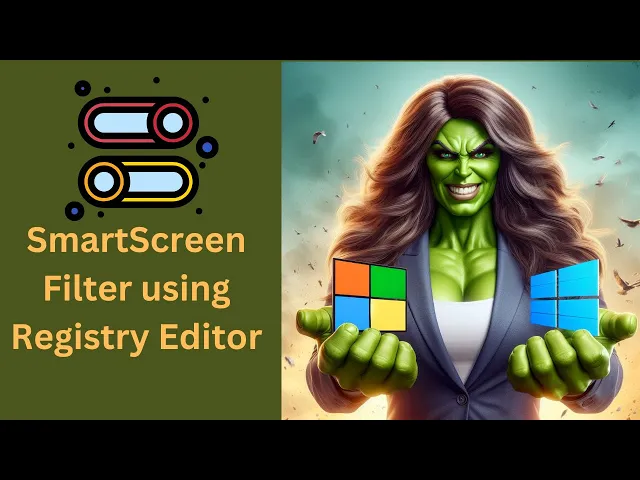
How to Turn On or Off SmartScreen Filter on Windows 11 or 10...
15 views · Mar 27, 2024 gearupwindows.com
Title: "Unlock Your Windows 11/10 Potential: Mastering SmartScreen Filter with Registry Editor" Description: Welcome to GearUpWindows! In this tutorial, we delve into the depths of Windows customization to empower you with the knowledge of managing SmartScreen Filter using Registry Editor. SmartScreen Filter is a pivotal security feature safeguarding your system from malicious software and phishing threats. Whether you're on Windows 11 or Windows 10, controlling SmartScreen Filter through Registry Editor offers advanced customization options beyond the usual settings menu. Join us as we navigate the intricate pathways of the Windows Registry, providing step-by-step guidance on toggling SmartScreen Filter effortlessly. Learn how to turn it on for enhanced security or turn it off for tailored browsing experiences, all with the finesse of Registry Editor mastery. Stay tuned, gear up your Windows experience, and unleash the full potential of your operating system with GearUpWindows tutorials. Don't forget to like, subscribe, and hit the notification bell to stay updated on our latest guides and tips! Registry Path:- HKEY_LOCAL_MACHINE\SOFTWARE\Policies\Microsoft\Windows\System Read more at https://gearupwindows.com/how-to-disable-windows-defender-smartscreen-in-windows-11-and-10/ #GearUpWindows #WindowsTips #SmartScreenFilter #WindowsRegistry #Windows11 #Windows10 #TechTutorials #PCSecurity #RegistryEditor #Customization #Cybersecurity #TechHacks #ComputerTips #ITSupport #WindowsCustomization
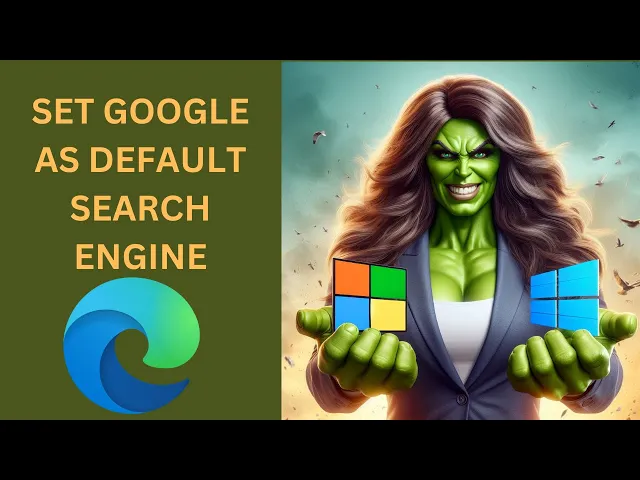
How to Set Google as Your Default Search Engine on Microsoft...
19 views · Mar 27, 2024 gearupwindows.com
Title: How to Set Google as Your Default Search Engine on Microsoft Edge | Windows 11/10 Tutorial Description: Welcome back to GearUpWindows! In this tutorial, we'll show you how to customize your browsing experience by setting Google as your default search engine on Microsoft Edge in Windows 11 or 10. Whether you're a long-time Google user or simply prefer its search results, changing your default search engine is quick and easy. Join us as we guide you through the simple steps to make Google your go-to search engine on Microsoft Edge. By the end of this video, you'll have the power to tailor your browsing experience to suit your preferences. Don't forget to subscribe for more helpful tutorials and tips to make the most out of your Windows experience with GearUpWindows! #MicrosoftEdge #Windows10 #Windows11 #GoogleSearch #DefaultSearchEngine #BrowserCustomization #TechTutorial #GearUpWindows #BrowsingTips #TechHacks
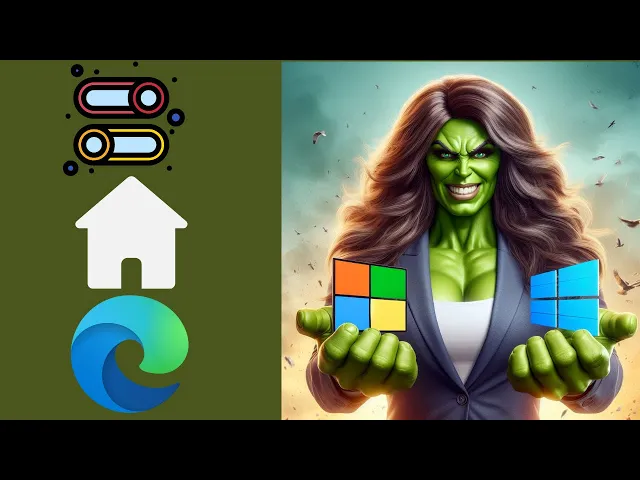
How to Show or Hide Home Button on Edge Toolbar in Windows 1...
34 views · Mar 27, 2024 gearupwindows.com
Title: Customize Your Edge Toolbar: How to Show or Hide the Home Button in Windows 11 or 10 Description: Welcome to GearUpWindows! In this tutorial, we'll guide you through the process of customizing your Microsoft Edge toolbar by showing you how to toggle the Home Button on or off in Windows 11 or 10. The Home Button provides quick access to your designated homepage, enhancing your browsing experience. Whether you prefer a minimalist toolbar or enjoy the convenience of one-click access to your homepage, we've got you covered! Follow along as we demonstrate the step-by-step instructions to both show and hide the Home Button on your Edge browser toolbar. With our easy-to-follow guide, you'll be able to tailor your browsing setup to suit your preferences effortlessly. Stay tuned for more useful tips and tricks to optimize your Windows experience. Don't forget to like, share, and subscribe for future updates from GearUpWindows! #WindowsTips #MicrosoftEdge #CustomizeToolbar #Windows11 #Windows10 #TechTutorial #BrowserCustomization #EdgeBrowser #HomeButton #GearUpWindows #TechHowTo #BrowsingExperience

How to Quickly Show or Hide Desktop Icons on Windows 10 | ...
84 views · Mar 27, 2024 gearupwindows.com
Title: "Mastering Desktop Organization: Quick Desktop Icon Management in Windows 10" Description: Welcome to GearUpWindows, your go-to channel for mastering your Windows experience! In this tutorial, we'll show you how to swiftly manage your desktop icons on Windows 10, saving you valuable time and enhancing your productivity. Are you tired of cluttered desktops? Want to effortlessly toggle the visibility of your icons with just a few clicks? Look no further! We've got you covered. In this step-by-step guide, we'll walk you through the process of showing or hiding desktop icons in Windows 10. Whether you're looking to clear your workspace for a clean slate or bring back your icons for easy access, we'll show you the quickest way to do it. From utilizing built-in Windows settings to exploring handy keyboard shortcuts, we'll uncover all the tricks to streamline your desktop organization. Say goodbye to endless scrolling and hello to a clutter-free workspace in no time! So, if you're ready to take control of your desktop like a pro, hit that play button and let's dive in together. Don't forget to like, comment, and subscribe for more insightful Windows tips and tutorials. Gear up, Windows enthusiasts! #Windows10 #DesktopOrganization #ProductivityTips #WindowsTips #DesktopIcons #TechTutorial #GearUpWindows #WindowsHacks #TechHacks #ComputerTips

How to Quickly Show or Hide Desktop Icons on Windows 11 | ...
62 views · Mar 27, 2024 gearupwindows.com
Title: "Effortless Desktop Management: How to Quickly Show or Hide Icons on Windows 11" Description: Welcome to GearUpWindows! In this tutorial, we'll show you a quick and easy way to manage your desktop icons on Windows 11. Whether you want to declutter your desktop for a clean workspace or need to access your icons in a flash, we've got you covered. Learn how to effortlessly toggle between showing and hiding desktop icons with just a few simple steps. Say goodbye to clutter and hello to productivity with this handy trick! Don't forget to subscribe to GearUpWindows for more helpful tips, tricks, and tutorials to enhance your Windows experience. Let's dive in and streamline your desktop management on Windows 11! #Windows11 #DesktopIcons #DesktopManagement #ProductivityTips #WindowsTips #TechTutorial #GearUpWindows #WindowsTricks #WindowsTutorials #TechHacks
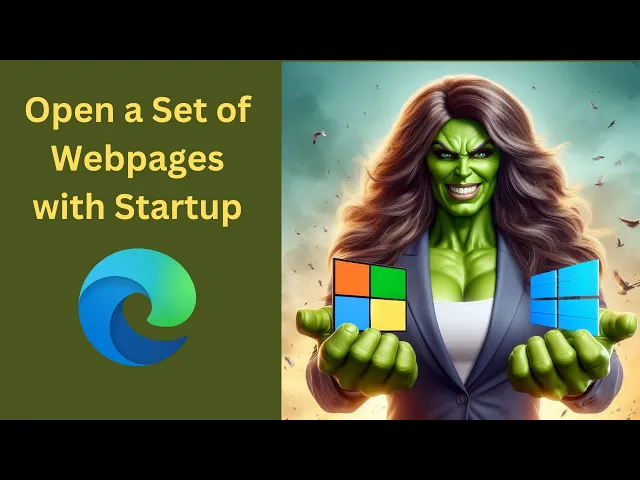
How to Open a Set of Webpages with Microsoft Edge Startup in...
36 views · Mar 27, 2024 gearupwindows.com
Title: How to Set Multiple Webpages to Open Automatically with Microsoft Edge Startup | Windows 11/10 Tutorial Description: Welcome to GearUpWindows! In this tutorial, we'll show you how to configure Microsoft Edge to open a set of webpages automatically when you start your Windows 11 or Windows 10 PC. Do you find yourself opening the same set of websites every time you launch your browser? Save time and effort by setting up Microsoft Edge to do it for you! Whether it's your favorite news sites, social media, or work-related pages, we've got you covered. In this step-by-step guide, we'll walk you through the process of setting up your preferred webpages to open automatically every time you start Microsoft Edge. From accessing the browser settings to adding and managing your startup pages, we'll cover everything you need to know to streamline your browsing experience. With just a few clicks, you'll learn how to personalize your Microsoft Edge startup, ensuring that your essential webpages are ready and waiting for you whenever you launch your browser. Say goodbye to manually opening multiple tabs – let Microsoft Edge do the work for you! Don't forget to like, comment, and subscribe for more useful tutorials from GearUpWindows. Let's GearUp your browsing experience together! #MicrosoftEdge #Windows10 #Windows11 #BrowserTips #ProductivityHacks #TechTutorial #WebBrowsing #MicrosoftTips #GearUpWindows #TimeSavingTricks
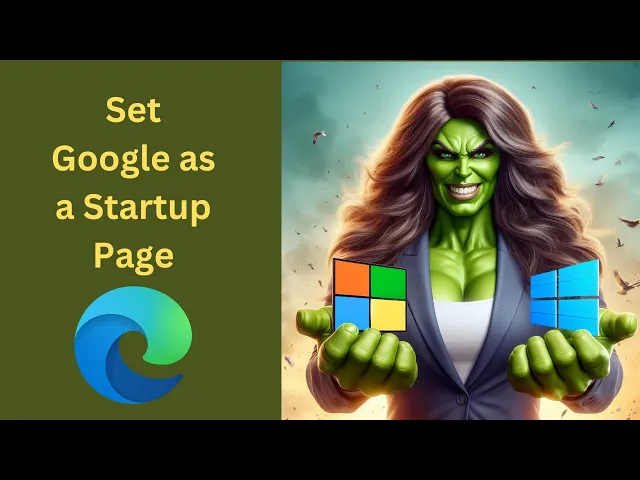
How to Set Google as Startup Page on Microsoft Edge in Windo...
13 views · Mar 27, 2024 gearupwindows.com
Title: "Customize Your Startup Page: Set Google on Microsoft Edge | Windows 11/10 Tutorial" Description: Welcome back to GearUpWindows! In today's tutorial, we'll show you how to customize your browsing experience on Microsoft Edge by setting Google as your startup page in Windows 11 or Windows 10. If you prefer Google as your go-to search engine and homepage, this guide is for you. We'll take you through the step-by-step process, ensuring that every click counts and you're seamlessly navigating to your desired homepage every time you open Microsoft Edge. Follow along as we delve into the settings of Microsoft Edge, tweak a few options, and voila! Google will be your default startup page in no time. Whether you're a Windows 11 or Windows 10 user, this tutorial has got you covered. Enhance your browsing experience by making Google your starting point on Microsoft Edge today! Don't forget to like, share, and subscribe for more insightful tutorials on optimizing your Windows experience. Let's GearUpWindows together! #GearUpWindows #MicrosoftEdge #Windows11 #Windows10 #GoogleHomepage #BrowsingExperience #Customization #Tutorial #TechTips #WindowsTips #Productivity #TechTutorial #InternetBrowsing #GoogleSearch #BrowserSettings
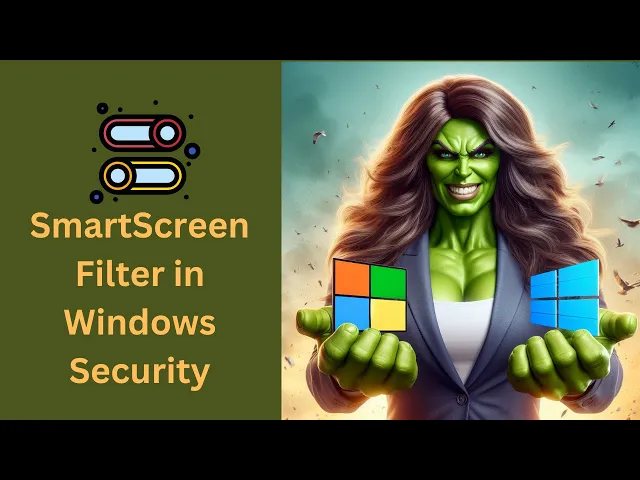
How to Enable or Disable SmartScreen Filter in Windows Secur...
13 views · Mar 27, 2024 gearupwindows.com
Title: How to Enable or Disable SmartScreen Filter in Windows Security on Windows 11 or 10 Description: Welcome to GearUpWindows! In this tutorial, we'll guide you through the process of enabling or disabling SmartScreen Filter in Windows Security on both Windows 11 and Windows 10 operating systems. SmartScreen Filter is a vital security feature that helps protect your system by warning you before running unrecognized apps or files downloaded from the internet. Whether you're looking to enhance your security measures or customize your system preferences, understanding how to manage SmartScreen Filter is essential. Join us as we walk you through the steps, ensuring you have the knowledge to take control of your system's security settings. Follow along closely to learn how to toggle SmartScreen Filter on or off according to your needs. Stay tuned for more tech tips and tutorials by subscribing to GearUpWindows! Don't forget to hit the like button and share this video with your friends who might find it helpful. Let's gear up our Windows experience together! Read more at https://gearupwindows.com/how-to-disable-windows-defender-smartscreen-in-windows-11-and-10/ #Windows11 #Windows10 #SmartScreenFilter #WindowsSecurity #CyberSecurity #TechTutorial #ComputerSecurity #WindowsTips #GearUpWindows #TechHowTo #OnlineSafety

How to PIN a Restart Icon to the Windows 11 Taskbar | GearUp...
67 views · Mar 27, 2024 gearupwindows.com
Title: "Easy Guide: How to PIN a Restart Icon to the Windows 11 Taskbar | GearUpWindows" Description: Welcome to GearUpWindows! In this tutorial, we'll show you a quick and simple method to pin a restart icon directly to your Windows 11 taskbar for easy access. Whether you're a tech enthusiast or just looking to streamline your Windows 11 experience, this guide is for you. No more digging through menus or struggling to find the restart option buried in settings. With our step-by-step instructions, you'll learn how to conveniently place the restart icon right where you need it most – on your taskbar. Join us as we walk you through the process, from locating the restart shortcut to pinning it to your taskbar with just a few clicks. Say goodbye to unnecessary hassle and hello to a more efficient Windows 11 workflow. Don't forget to subscribe to GearUpWindows for more insightful tips, tricks, and tutorials to enhance your Windows experience. Let's Gear Up Windows together! Command:- shutdown /r /t 0 #Windows11 #TaskbarTips #RestartIcon #WindowsTutorial #GearUpWindows #TechHacks #ProductivityTips #WindowsTips #TechTutorial #ComputerTips

How to PIN a Shutdown Icon to the Windows 11 Taskbar | Gear...
61 views · Mar 27, 2024 gearupwindows.com
Title: "Quick Guide: Pinning Shutdown Icon to Windows 11 Taskbar | GearUpWindows Tutorial" Description: Welcome to GearUpWindows! In this tutorial, we'll show you how to easily pin a shutdown icon to your Windows 11 taskbar for quick access to powering down your PC. Whether you're a seasoned Windows user or just getting started with the latest version, knowing how to efficiently navigate your system is key. Follow along step-by-step as we demonstrate the simple process of pinning a shutdown icon directly to your taskbar, eliminating the need for multiple clicks or digging through menus to power off your device. Our easy-to-follow instructions will ensure that you can streamline your workflow and access essential functions with ease. Don't let shutdown procedures slow you down - learn how to optimize your Windows 11 experience with GearUpWindows today! Be sure to like, comment, and subscribe for more helpful tips, tricks, and tutorials to enhance your computing experience. Let's get started! Command:- shutdown /s /t 0 #Windows11 #TaskbarTips #ShutdownIcon #WindowsTutorial #GearUpWindows #PCShutdown #TechTips #ProductivityHacks #WindowsHacks #QuickGuide
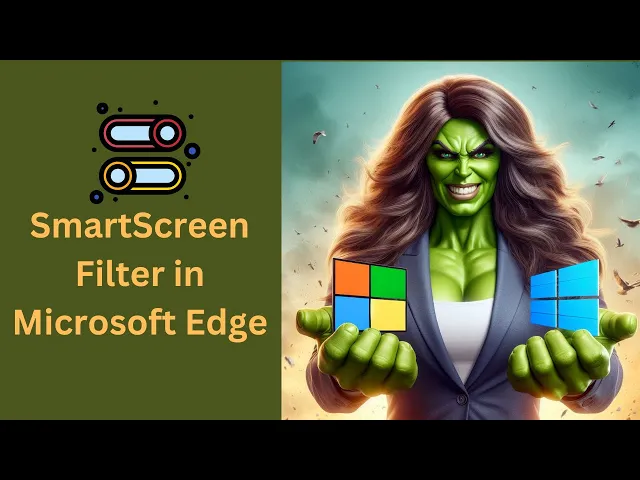
How to Enable or Disable SmartScreen Filter in Microsoft Edg...
40 views · Mar 27, 2024 gearupwindows.com
Title: "Mastering Microsoft Edge: Enabling/Disabling SmartScreen Filter on Windows 11/10 | GearUpWindows" Description: Welcome back to GearUpWindows! In today's tutorial, we'll delve into the depths of Microsoft Edge on Windows 11 or 10, focusing on an essential feature: SmartScreen Filter. Whether you're a cybersecurity enthusiast or simply want to optimize your browsing experience, knowing how to toggle SmartScreen Filter can make a significant difference. Join us as we guide you through the steps to enable or disable SmartScreen Filter seamlessly. We'll provide clear, concise instructions so that users of all levels can follow along effortlessly. By the end of this video, you'll have full control over this powerful security feature, tailored to your preferences. Stay tuned for more insightful tutorials, tips, and tricks to elevate your Windows experience. Don't forget to like, share, and subscribe to GearUpWindows for more tech-savvy content! Let's Gear Up Windows together. Read more at https://gearupwindows.com/how-to-disable-windows-defender-smartscreen-in-windows-11-and-10/ #WindowsTips #MicrosoftEdge #SmartScreenFilter #Windows11 #Windows10 #Cybersecurity #OnlineSafety #TechTutorials #GearUpWindows #BrowserSecurity #DigitalSecurity

How to Add or Pin “Show Desktop” Icon to Windows 10 Ta...
159 views · Mar 27, 2024 gearupwindows.com
Title: How to Add or Pin “Show Desktop” Icon to Windows 10 Taskbar | GearUpWindows Description: In this tutorial, learn how to easily add or pin the "Show Desktop" icon to your Windows 10 taskbar for quick access to minimizing all open windows and instantly viewing your desktop. Whether you're a Windows novice or a seasoned user, this step-by-step guide from GearUpWindows will walk you through the process with clear instructions. Say goodbye to cluttered screens and hello to convenience with this simple tweak. Don't forget to subscribe for more Windows tips and tricks! Command:- %windir%\explorer.exe shell:::{3080F90D-D7AD-11D9-BD98-0000947B0257} #WindowsTips #Windows10 #TaskbarCustomization #ShowDesktop #DesktopView #TechTutorial #GearUpWindows #WindowsHacks #ProductivityTips #WindowsTricks

How to Lock or Unlock Windows 10 Taskbar | GearUpWindows Tut...
83 views · Mar 28, 2024 gearupwindows.com
Title: "Mastering Windows 10 Taskbar: Locking and Unlocking Techniques | GearUpWindows Tutorial" Description: Welcome to GearUpWindows, your go-to channel for mastering Windows 10! In this tutorial, we'll guide you through the process of locking and unlocking your Taskbar in Windows 10. The Taskbar is an essential part of the Windows user interface, offering quick access to frequently used applications and system notifications. Knowing how to effectively manage it can greatly enhance your productivity. In this video, we'll show you step-by-step how to lock and unlock your Taskbar, ensuring it stays exactly how you want it. Whether you're customizing your desktop layout or preventing accidental changes, understanding these techniques is crucial. Stay tuned as we explore different methods to lock and unlock the Taskbar, catering to various preferences and scenarios. Whether you're a novice or an experienced Windows user, there's something here for everyone. Don't forget to subscribe to GearUpWindows for more tutorials, tips, and tricks to optimize your Windows experience. Let's dive in and master the art of Taskbar management in Windows 10! #Windows10 #TaskbarTips #TaskbarCustomization #WindowsTutorial #ProductivityHacks #DesktopCustomization #TechTips #WindowsHacks #GearUpWindows #WindowsMastery #TechTutorials

How to Save a Notepad File as PDF in Windows 10 | GearUpWin...
67 views · Mar 28, 2024 gearupwindows.com
Title: Easy Tutorial: How to Save a Notepad File as PDF in Windows 10 Description: Welcome to GearUpWindows! In this tutorial, we'll show you a quick and straightforward method to save a Notepad file as a PDF in Windows 10. Whether you're a student, professional, or just looking to streamline your workflow, this guide will help you effortlessly convert your text documents into PDF format. Follow along step-by-step as we demonstrate the process using built-in features of Windows 10. No need to download any additional software or navigate through complex settings. By the end of this video, you'll have the skills to efficiently save your Notepad files as PDFs with ease. Don't let file formats slow you down. Gear up your Windows experience today with our helpful tutorials. Subscribe to our channel for more tips, tricks, and tutorials to enhance your productivity on Windows 10! #Windows10 #Notepad #PDF #Tutorial #TechTips #Productivity #WindowsTips #HowTo #GearUpWindows #FileConversion #WindowsTutorial #TechGuide #PDFConversion #WindowsHacks #ComputerSkills

How to Save a Notepad File as PDF in Windows 11 | GearUpWin...
73 views · Mar 28, 2024 gearupwindows.com
Title: Easy Tutorial: How to Save a Notepad File as PDF in Windows 11 Description: Welcome to GearUpWindows! In this tutorial, we'll show you a quick and easy way to save a Notepad file as a PDF in Windows 11. Whether you're jotting down notes, writing code, or drafting important documents, saving them as PDFs ensures compatibility and professionalism. Follow along as we guide you through the simple steps to convert your Notepad files into PDF format without any hassle. Don't forget to like, share, and subscribe for more helpful tips and tutorials on Windows 11 and other tech-related topics. Let's Gear Up Windows together! #Windows11 #PDFConversion #NotepadToPDF #WindowsTips #TechTutorials #GearUpWindows #PDFTutorial #WindowsHowTo #TechHelp #ProductivityTips

How to Display Hidden Devices in Device Manager on Windows�...
43 views · Mar 28, 2024 gearupwindows.com
Title: Unveiling Hidden Devices in Device Manager | Windows 10 Tutorial Description: Welcome back to GearUpWindows! In this tutorial, we'll guide you through the process of revealing hidden devices in Device Manager on Windows 10. Whether you're troubleshooting hardware issues or simply curious about what's lurking in your system, knowing how to uncover these hidden gems can be incredibly useful. Device Manager is a powerful tool for managing and diagnosing hardware components on your PC. However, not all devices are visible by default. Sometimes, hidden devices can hold crucial information or may need attention. We'll show you step-by-step how to uncover them. From outdated drivers to disconnected hardware, hidden devices can provide insights into your system's health. Our tutorial will equip you with the knowledge to navigate Device Manager effectively, ensuring you have full visibility over your hardware ecosystem. Stay tuned and gear up as we delve into the world of hidden devices on Windows 10. Don't forget to like, subscribe, and hit the notification bell to stay updated with our latest tutorials and tech tips. Let's GearUpWindows together! #GearUpWindows #Windows10 #DeviceManager #HiddenDevices #Hardware #Troubleshooting #Tutorial #PCMaintenance #TechTips #WindowsTips #ITSupport #ComputerHardware #Drivers #WindowsTutorial #TechTutorial
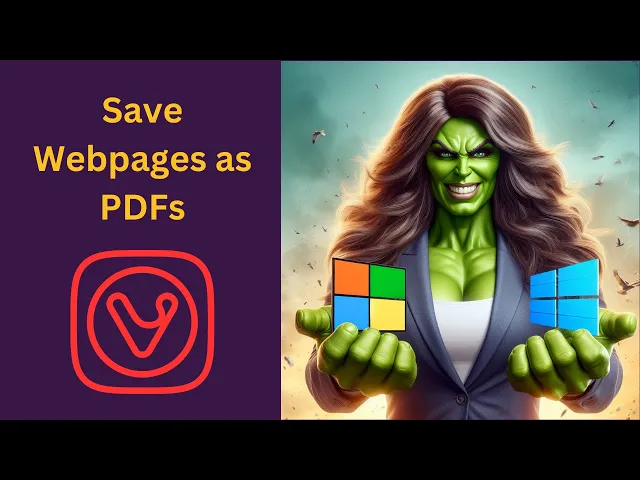
How to Save Webpages as PDFs in Vivaldi Browser on Windows ...
169 views · Mar 28, 2024 gearupwindows.com
Title: "Easy Guide: Saving Webpages as PDFs in Vivaldi Browser on Windows 11 and 10 | GearUpWindows Tutorial" Description: Welcome to GearUpWindows! In this tutorial, we'll show you a simple step-by-step process to save webpages as PDFs using the Vivaldi browser on both Windows 11 and Windows 10. Vivaldi offers a seamless way to capture web content and convert it into PDF format, making it convenient for archiving, sharing, or offline reading. Whether you're preserving an article, a recipe, or a webpage for future reference, we've got you covered with this tutorial. In this video, you'll learn: - How to access the built-in PDF functionality in Vivaldi Browser. - Step-by-step instructions to save any webpage as a PDF. - Customization options to tailor your PDF according to your preferences. - Tips and tricks to enhance your PDF saving experience in Vivaldi. Follow along with our clear and concise instructions to master this handy feature in Vivaldi Browser. With just a few clicks, you'll be able to create PDFs of your favorite web content effortlessly. If you find this tutorial helpful, don't forget to give it a thumbs up, subscribe to GearUpWindows for more useful tips and tutorials, and hit the notification bell to stay updated with our latest content. Thank you for watching, and let's GearUpWindows together! #VivaldiBrowser #PDFSaving #Windows11 #Windows10 #WebpagePDF #GearUpWindows #BrowserTips #TechTutorial #PDFConversion #DigitalProductivity #WebArchiving #OfflineReading #TechHowTo
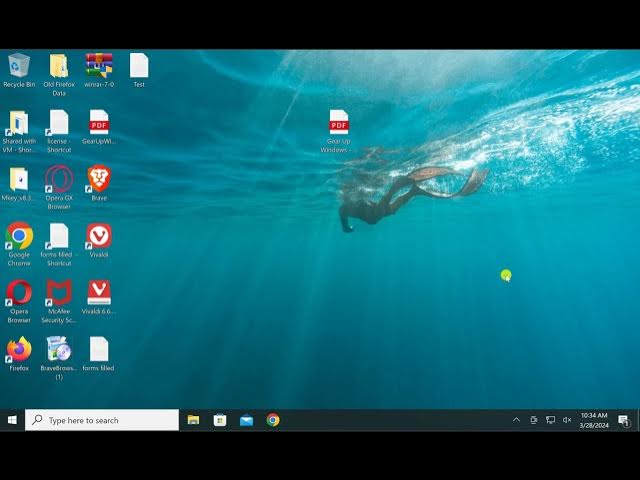
How to Open a PDF File using Google Chrome Browser on Windo...
183 views · Mar 28, 2024 gearupwindows.com
Title: Easy Guide: How to Open a PDF File with Google Chrome on Windows 10 Description: Welcome to GearUpWindows! In this tutorial, we'll show you the simple steps to effortlessly open a PDF file using the Google Chrome browser on your Windows 10 PC. PDFs are ubiquitous, and Chrome offers a convenient way to view them without the need for additional software. Whether it's a document, an eBook, or a form, Chrome has got you covered. Join us as we walk you through the process step-by-step, from launching Chrome to accessing and navigating your PDF files seamlessly. Say goodbye to the hassle of downloading bulky PDF readers when you can harness the power of Chrome right at your fingertips. If you're looking for a quick and efficient solution to handle your PDFs, then this tutorial is for you. Don't miss out - watch now and unlock the potential of your browser! Like, share, and subscribe for more helpful tips and tricks from GearUpWindows! #PDF #GoogleChrome #Windows10 #Tutorial #HowTo #TechTips #GearUpWindows #PDFViewer #BrowserTricks #ProductivityHacks

How to Open a PDF File using Microsoft Edge Browser on Wind...
96 views · Mar 28, 2024 gearupwindows.com
Title: How to Open a PDF File using Microsoft Edge Browser on Windows 10 Description: Welcome to GearUpWindows! In this tutorial, we'll guide you through the simple steps to open a PDF file using the Microsoft Edge browser on Windows 10. PDFs are widely used for sharing documents, and with Microsoft Edge, accessing them becomes seamless. Whether you're viewing reports, manuals, or presentations, Edge provides a built-in PDF viewer for a hassle-free experience. Join us as we walk you through the process, from locating your PDF file to opening and navigating it within Microsoft Edge. We'll cover all the essential features and tips to make your PDF viewing experience efficient and enjoyable. If you're ready to harness the power of Microsoft Edge on Windows 10 for handling your PDF documents, then this tutorial is for you! Don't forget to like, share, and subscribe for more tech tutorials and tips. Let's gear up your Windows experience together! #PDF #MicrosoftEdge #Windows10 #TechTutorial #PDFViewer #GearUpWindows #WindowsTips #Productivity #TechHowTo #PDFHandling #BrowserTips #MicrosoftTips

How to Change Icon of Any Desktop Shortcut on Windows 11 o...
393 views · Mar 28, 2024 gearupwindows.com
Title: Customize Your Desktop: How to Change Icons on Windows 11/10 | GearUpWindows Tutorial Description: Welcome to GearUpWindows! In this step-by-step tutorial, we'll show you how to easily change the icon of any desktop shortcut on your Windows 11 or Windows 10 PC. Personalizing your desktop icons adds a touch of flair and organization to your workspace, and with our simple guide, you'll master this customization trick in no time. Follow along as we walk you through the entire process, from selecting the shortcut you want to modify to choosing a new icon from either the built-in Windows options or your own custom icon files. Whether you're looking to streamline your desktop or express your personality through custom icons, we've got you covered. Unlock the full potential of your desktop and make it truly your own with our easy-to-follow tutorial. Don't forget to like, share, and subscribe for more Windows tips, tricks, and tutorials from GearUpWindows! Icons Path:- C:\Windows\system32\imageres.dll #WindowsTips #Windows10 #Windows11 #DesktopCustomization #IconCustomization #DesktopOrganization #GearUpWindows #TechTutorials #Personalization #ComputerTips #ProductivityTips
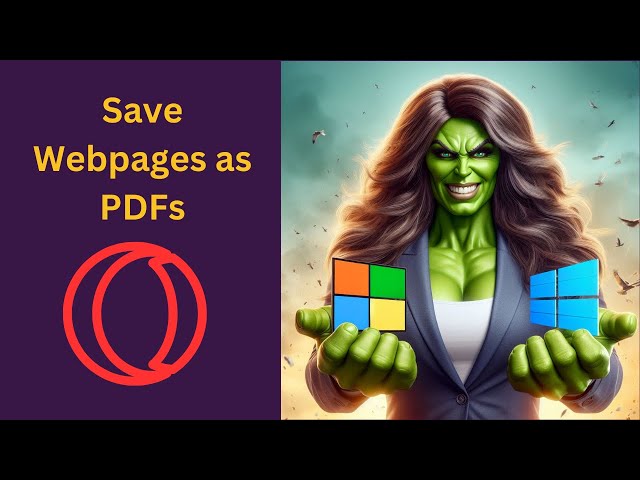
How to Save Webpages as PDFs in Opera GX Browser on Windows ...
138 views · Mar 28, 2024 gearupwindows.com
Title: "Ultimate Guide: Saving Webpages as PDFs in Opera GX Browser [Windows 11 & 10]" Description: Welcome to GearUpWindows! In this tutorial, we'll show you how to effortlessly save webpages as PDFs using the Opera GX Browser on both Windows 11 and 10 operating systems. Whether you're archiving articles, collecting research materials, or simply wanting to store a webpage for offline viewing, Opera GX makes it easy and convenient. In this step-by-step guide, we'll walk you through the entire process, from accessing the webpage you want to save to customizing the PDF output to suit your preferences. Here's what you'll learn: - Opening the desired webpage in Opera GX Browser - Accessing the built-in PDF viewer and printer functionality - Customizing PDF settings such as page orientation, paper size, and margins - Saving the webpage as a high-quality PDF file to your local drive - Tips and tricks for optimizing PDF output for readability and convenience By the end of this tutorial, you'll be equipped with the knowledge and skills to seamlessly save any webpage as a PDF with Opera GX Browser, enhancing your productivity and workflow. Don't forget to like, share, and subscribe to GearUpWindows for more tutorials, tips, and tricks to supercharge your Windows experience! Let's dive in and start saving webpages as PDFs in Opera GX Browser today! #OperaGX #PDFs #Webpages #Windows11 #Windows10 #TechTutorial #ProductivityHacks #WebBrowsing #GearUpWindows #BrowserTips #TechHowTo #SaveAsPDF #DigitalArchiving

How to Open a PDF File using Microsoft Edge Browser on Windo...
72 views · Mar 28, 2024 gearupwindows.com
Title: "Easy Tutorial: Opening PDF Files with Microsoft Edge Browser on Windows 11 | GearUpWindows" Description: Welcome to GearUpWindows! In this tutorial, we'll guide you through the simple process of opening PDF files using the Microsoft Edge browser on your Windows 11 system. Whether you're a beginner or just looking for a quick refresher, we've got you covered. Microsoft Edge comes pre-installed with Windows 11 and offers powerful features for viewing and managing PDF documents. Follow along as we walk you through the steps to effortlessly access your PDF files without the need for additional software. In this video, you'll learn: - How to locate and open a PDF file using Microsoft Edge. - Useful tips and tricks for navigating through PDF documents. - Options for saving, printing, and sharing PDF files directly from Edge. - Bonus tips to enhance your PDF viewing experience on Windows 11. Stay tuned till the end for some expert insights that will help streamline your PDF workflow and make your Windows 11 experience even more productive. If you find this tutorial helpful, don't forget to give us a thumbs up and subscribe to GearUpWindows for more valuable Windows tips, tricks, and tutorials. Let's dive in and master PDF handling with Microsoft Edge on Windows 11 together! #Windows11 #MicrosoftEdge #PDFFiles #PDFViewer #TechTutorial #GearUpWindows #WindowsTips #Productivity #PDFHandling #WindowsTutorial #TechTips #DigitalSkills #WindowsTricks
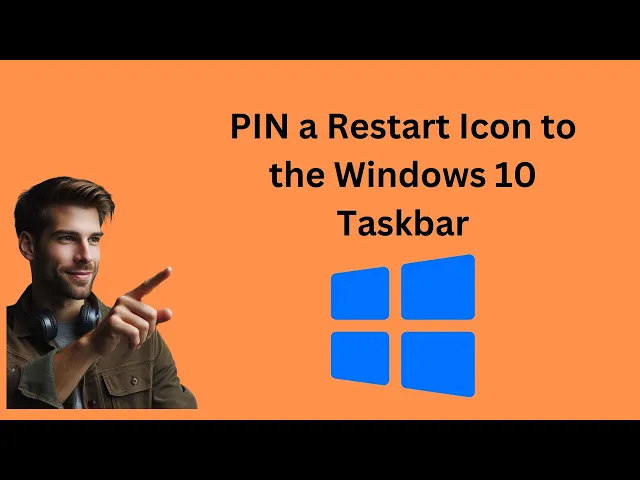
How to PIN a Restart Icon to the Windows 10 Taskbar | GearUp...
52 views · Mar 28, 2024 gearupwindows.com
Title: "Pin Restart Icon to Windows 10 Taskbar | Quick Tech Tip" Description: Welcome back to GearUpWindows! In this video, we'll show you a simple yet incredibly useful trick for Windows 10 users - how to pin a restart icon directly to your taskbar for easy access. Restarting your PC is a common task, but digging through menus or using keyboard shortcuts can be tedious. By pinning a restart icon to your taskbar, you can streamline the process and save time with just a single click. We'll walk you through the step-by-step process, demonstrating how to create a restart shortcut and pin it to your taskbar for instant accessibility. Whether you're a seasoned Windows user or just getting started, this handy tip will make your workflow more efficient. Stay tuned for more tech tips and tutorials by subscribing to GearUpWindows and hit the notification bell so you never miss an update. Let's optimize your Windows experience together! Command:- shutdown /r /t 0 #Windows10 #TaskbarTips #TechTips #PCTips #WindowsTips #ProductivityHacks #TechTutorials #QuickTips #GearUpWindows #WorkflowOptimization
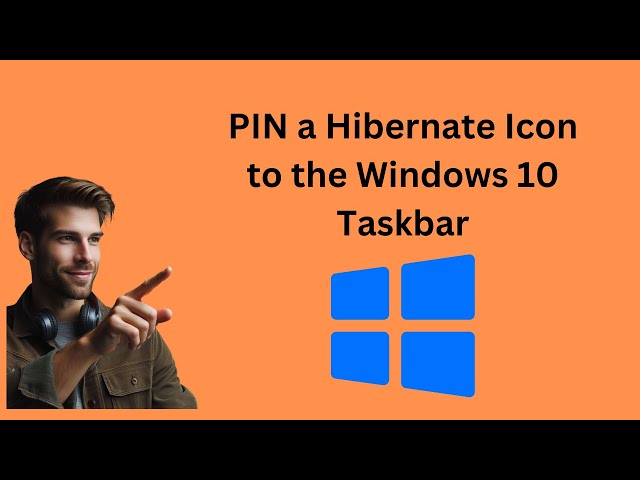
How to PIN a Hibernate Icon to the Windows 10 Taskbar | Gear...
186 views · Mar 28, 2024 gearupwindows.com
Title: "Windows 10 Tips: Pinning Hibernate Icon to Taskbar" Description: Welcome to GearUpWindows! In this tutorial, we'll guide you through the simple process of pinning the Hibernate icon to your Windows 10 taskbar for quick access. Hibernate mode is a convenient way to save your current session and power down your computer while preserving your work. However, Windows 10 doesn't provide a straightforward method to pin the Hibernate option to the taskbar by default. In this step-by-step guide, we'll show you how to enable the Hibernate option and pin its icon to the taskbar for easy access whenever you need it. Whether you're a student, professional, or just someone who wants to streamline their workflow, this trick can save you time and effort. Stay tuned and make sure to subscribe to GearUpWindows for more useful Windows tips, tricks, and tutorials to enhance your computing experience! #Windows10 #TaskbarTips #HibernateIcon #WindowsTips #TechTutorials #GearUpWindows #ComputerTips #ProductivityHacks #TechHowTo #WorkflowSolutions

How to Open a PDF File using Opera Browser on Windows 11 | G...
89 views · Mar 28, 2024 gearupwindows.com
Title: How to Open a PDF File using Opera Browser on Windows 11 Description: Welcome to GearUpWindows! In this tutorial, we'll guide you through the simple steps to open a PDF file using the Opera Browser on Windows 11. Opera Browser offers a seamless experience for browsing the web, and it also comes with built-in tools for handling various file types, including PDFs. Follow along as we demonstrate the straightforward process of opening PDF files directly within the Opera Browser interface. Whether you're viewing documents online or accessing them from your local drive, Opera makes it easy to access and interact with PDFs without the need for additional software. Stay tuned to GearUpWindows for more tips, tricks, and tutorials to optimize your Windows 11 experience. Don't forget to like, share, and subscribe for the latest updates! #GearUpWindows #OperaBrowser #PDF #Windows11 #Tutorial #TechTips #BrowserTips #Productivity #DigitalSkills #HowTo #TechTutorial

How to Open a PDF File using Brave Browser on Windows 11 | G...
34 views · Mar 28, 2024 gearupwindows.com
Title: How to Open a PDF File using Brave Browser on Windows 11 | Easy Tutorial Description: Welcome to GearUpWindows! In this tutorial, we'll show you how to effortlessly open PDF files using Brave Browser on your Windows 11 system. Brave Browser, known for its speed, security, and privacy features, offers seamless PDF viewing capabilities, saving you the hassle of downloading additional software. Whether you're a student, professional, or just someone who frequently deals with PDF documents, Brave Browser simplifies the process with its built-in PDF viewer. Join us as we walk you through the steps to access and view PDF files directly within the Brave Browser interface on Windows 11. In this video, you'll learn: How to open a PDF file directly in Brave Browser without downloading it. Navigating through PDF documents using Brave Browser's intuitive interface. Accessing essential tools for viewing and interacting with PDF content within Brave Browser. Tips and tricks to enhance your PDF viewing experience on Brave Browser. Stay tuned and get ready to streamline your PDF viewing workflow with Brave Browser on Windows 11! Don't forget to like, share, and subscribe for more helpful tutorials from GearUpWindows. Let's dive in and make PDF handling a breeze! #BraveBrowser #Windows11 #PDFFiles #PDFViewer #BrowserTips #TechTutorial #WindowsTips #GearUpWindows #BrowsingHacks #ProductivityTips
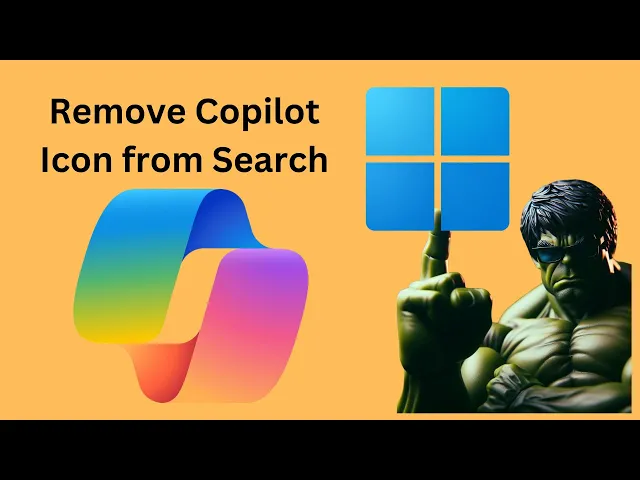
How to Remove or Hide Copilot Icon from Search on Windows 1...
573 views · Mar 28, 2024 gearupwindows.com
Title: "Quick Tutorial: Removing Copilot Icon from Windows 11 Search [GearUpWindows]" Description: Welcome back to GearUpWindows! In this quick tutorial, we'll show you how to remove the Copilot icon from the search bar in Windows 11. Copilot, while a handy feature for collaborative coding, might not be for everyone. If you find yourself wanting a cleaner search experience, stick around! In just a few simple steps, you'll learn how to tweak your Windows 11 settings and bid farewell to the Copilot icon in your search bar. Whether you're a developer or a casual user, having control over your desktop environment is key, and we're here to help you achieve just that. Don't forget to like, share, and subscribe for more Windows 11 tips, tricks, and tutorials from GearUpWindows. Let's dive in and streamline your Windows 11 experience together! Registry path:- HKEY_LOCAL_MACHINE\SOFTWARE\Policies\Microsoft\Windows Explorer DisableSearchBoxSuggestions #Windows11 #WindowsTips #CopilotIcon #SearchBar #DesktopCustomization #WindowsTutorial #GearUpWindows #TechTutorials #WindowsHacks #ProductivityTips
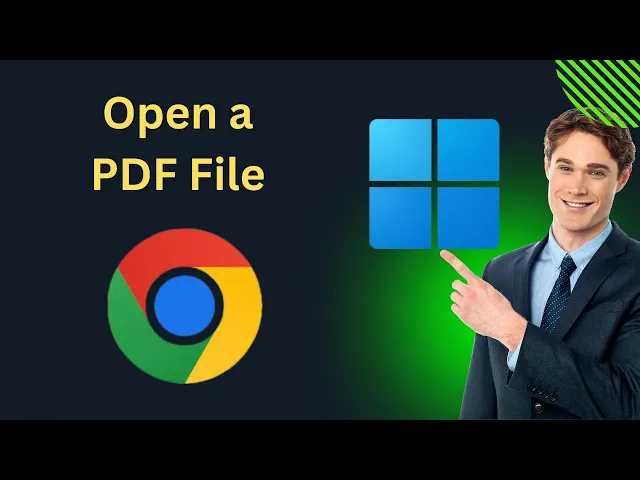
How to Open a PDF File using Google Chrome Browser on Windo...
67 views · Mar 28, 2024 gearupwindows.com
Title: "Easy Guide: Opening PDF Files with Google Chrome on Windows 11 | GearUpWindows Tutorial" Description: Welcome to GearUpWindows! In this tutorial, we'll show you how to effortlessly open PDF files using the Google Chrome browser on your Windows 11 system. With Chrome's built-in PDF viewer, accessing and viewing PDFs becomes a seamless experience. Follow along as we walk you through the simple steps to configure Chrome as your default PDF viewer on Windows 11. We'll cover everything from accessing Chrome's settings to adjusting PDF preferences, ensuring you have full control over your viewing experience. Whether you're a Windows 11 novice or a seasoned user, our step-by-step instructions make it easy to harness the power of Google Chrome for managing your PDF documents. Say goodbye to cumbersome third-party software and hello to streamlined PDF viewing with Chrome! Don't forget to subscribe to GearUpWindows for more insightful tutorials, tips, and tricks to enhance your Windows experience. Let's dive in and master PDF handling on Windows 11 together! #Windows11 #GoogleChrome #PDF #Tutorial #GearUpWindows #TechTips #PDFViewer #WindowsTips #ChromeBrowser #ProductivityTips #TechTutorial #HowTo

How to Open a PDF File using Any Web Browser on Windows 11...
373 views · Mar 28, 2024 gearupwindows.com
Title: "Ultimate Guide: How to Open a PDF File Using Any Web Browser on Windows 11" Description: Learn how to easily open PDF files using any web browser on Windows 11! In this tutorial, we'll guide you through the simple steps to view PDFs directly within your browser, without the need for any additional software. Whether you're using Microsoft Edge, Google Chrome, Mozilla Firefox, or any other browser, we've got you covered. Watch now and streamline your PDF viewing experience on Windows 11 with GearUpWindows! #Windows11 #PDF #WebBrowser #Tutorial #GearUpWindows #PDFViewer #BrowserTips #TechHowTo #WindowsTips #DigitalProductivity

How to Open a PDF File using Vivaldi Browser on Windows 11 |...
34 views · Mar 28, 2024 gearupwindows.com
Title: How to Open a PDF File using Vivaldi Browser on Windows 11 | GearUpWindows Tutorial Description: Welcome to GearUpWindows! In this tutorial, we'll guide you through the simple process of opening a PDF file using the Vivaldi Browser on Windows 11. Vivaldi Browser offers a streamlined experience for browsing the web, but did you know it can also handle PDF files seamlessly? Follow along as we show you step-by-step how to access and view PDF documents directly within the Vivaldi Browser on your Windows 11 system. Whether you're browsing the web or accessing PDF files locally, Vivaldi's intuitive interface makes it easy to manage your documents effectively. Learn how to harness the power of Vivaldi Browser to streamline your PDF viewing experience. Don't let compatibility issues or cumbersome software slow you down. GearUpWindows and Vivaldi Browser have you covered! If you find this tutorial helpful, be sure to like, subscribe, and hit the notification bell for more tips, tricks, and tutorials to enhance your Windows 11 experience. Let's gear up together for a more efficient and productive digital journey! #VivaldiBrowser #Windows11 #PDFViewer #BrowserTips #TechTutorial #GearUpWindows #PDFFiles #BrowserHacks

How to Open a PDF File using Opera Gx Internet Browser on Wi...
18 views · Mar 28, 2024 gearupwindows.com
Title: "Effortless PDF Handling: Opening PDF Files with Opera GX Browser on Windows 11 | GearUpWindows" Description: Welcome to GearUpWindows! In this tutorial, we'll guide you through the seamless process of opening PDF files using the Opera GX internet browser on the latest Windows 11 operating system. Are you tired of navigating through complicated procedures just to access your PDF documents? Look no further! Opera GX offers a user-friendly interface and a plethora of features, including efficient PDF handling. In this step-by-step guide, we'll show you how to effortlessly open PDF files directly within the Opera GX browser, saving you time and streamlining your workflow. Whether you're browsing the web or managing your documents, Opera GX provides a convenient solution for handling PDFs with ease. Stay tuned and gear up to enhance your browsing experience on Windows 11 with Opera GX. Don't forget to like, share, and subscribe for more useful tips and tutorials from GearUpWindows! Let's dive in and make PDF management a breeze. #OperaGX #Windows11 #PDF #Browser #Tutorial #TechTips #GearUpWindows #InternetBrowser #Productivity #TechTutorial
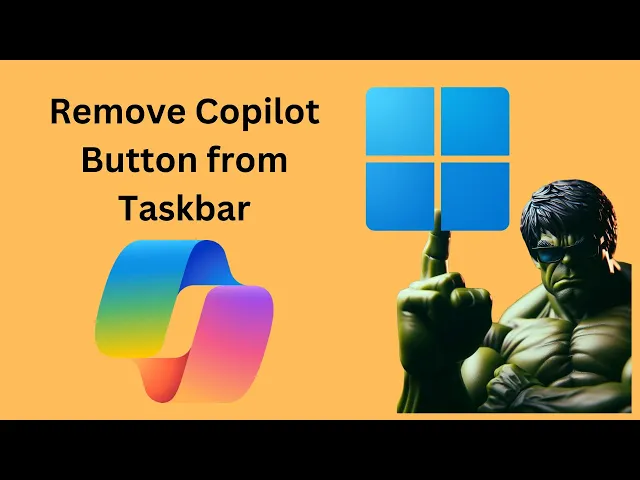
How to Remove or Hide Copilot Button from Windows 11 Taskbar...
39 views · Mar 29, 2024 gearupwindows.com
Title: How to Remove or Hide Copilot Button from Windows 11 Taskbar | GearUpWindows Tutorial Description: Welcome to GearUpWindows! In this tutorial, we'll show you a quick and easy method to remove or hide the Copilot button from your Windows 11 taskbar. Copilot is a helpful feature for collaboration, but if you prefer a cleaner taskbar or simply don't use it often, we've got you covered. We'll guide you step-by-step through the process, ensuring you can customize your Windows 11 experience to suit your preferences. Whether you're a power user or just getting started with Windows 11, our straightforward instructions will make the process hassle-free. Don't let unnecessary clutter distract you from your workflow. Join us as we optimize your Windows 11 taskbar together. Watch now and take control of your desktop environment with GearUpWindows! Don't forget to like, share, and subscribe for more useful tutorials. #Windows11 #TaskbarCustomization #CopilotButton #RemoveCopilot #HideCopilot #WindowsTips #TechTutorial #GearUpWindows #CustomizeYourDesktop #ProductivityHacks
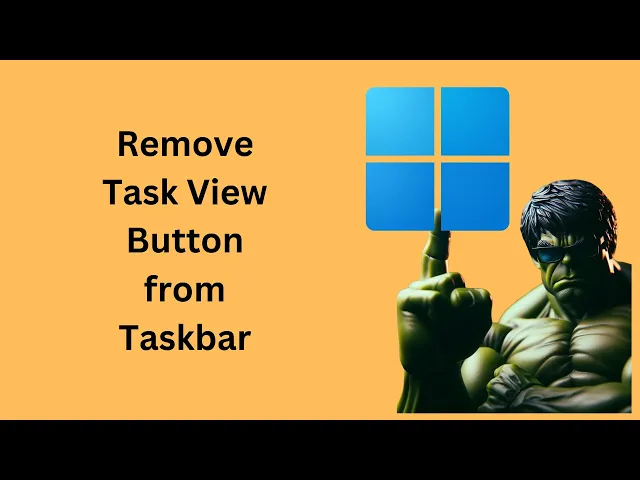
How to Remove or Hide Task View Button from Windows 11 Taskb...
25 views · Mar 29, 2024 gearupwindows.com
Title: "Customize Your Windows 11 Taskbar: Remove or Hide Task View Button Tutorial" Description: Welcome to GearUpWindows! In this tutorial, we'll show you how to remove or hide the Task View button from your Windows 11 taskbar. The Task View button, while handy for some users, might not be necessary for everyone. Whether you want to streamline your taskbar or simply prefer a cleaner look, we've got you covered. We'll walk you through the step-by-step process, making it easy for beginners and experienced users alike. You'll learn how to access the settings and customize your taskbar to suit your preferences. Follow along as we guide you through the various options available in Windows 11, empowering you to tailor your desktop experience exactly how you like it. Don't forget to subscribe to GearUpWindows for more Windows tips, tricks, and tutorials to optimize your digital workspace. Let's get started on personalizing your Windows 11 taskbar today! #Windows11 #TaskbarCustomization #TaskViewButton #WindowsTips #PCCustomization #DesktopCustomization #WindowsTutorials #GearUpWindows #TechTips #TaskbarHacks
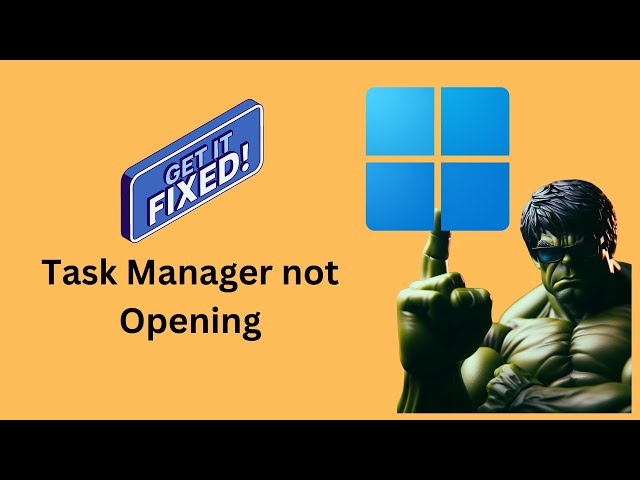
Fix: Task Manager not Opening in Windows 11 | GearUpWindows ...
4K views · Mar 29, 2024 gearupwindows.com
Title: Fix: Task Manager Not Opening in Windows 11 | Troubleshooting Guide Description: Having trouble accessing Task Manager in Windows 11? Don't worry, we've got you covered! In this comprehensive troubleshooting guide, we'll walk you through step-by-step solutions to resolve the issue of Task Manager not opening on your Windows 11 system. Whether you're encountering error messages, unresponsive Task Manager, or it simply won't launch, we'll explore various methods to troubleshoot and fix the problem efficiently. Our solutions cater to different scenarios, ensuring that you find the one that works best for you. From basic fixes like restarting your system to more advanced techniques involving PowerShell commands and registry tweaks, we'll cover it all. By the end of this video, you'll have the tools and know-how to tackle Task Manager issues like a pro and keep your Windows 11 system running smoothly. Don't let Task Manager troubles slow you down. GearUpWindows is here to help you navigate through the intricacies of Windows 11 and optimize your computing experience. Hit that play button and let's get your Task Manager back up and running in no time! Subscribe to GearUpWindows for more insightful tech guides, troubleshooting tips, and Windows hacks to enhance your productivity and efficiency. Don't forget to hit the bell icon to stay updated with our latest uploads. Thanks for watching! Registry Path:- HKEY_CURRENT_USER\Software\Microsoft\Windows\CurrentVersion\Policies Group policy path:- User Configuration - Administrative Templates - System - Ctrl + Alt + Del Options CMD Command:- sfc /scannow PowerShell Command:- Get-AppXPackage | Foreach {Add-AppxPackage -DisableDevelopmentMode -Register "$($_.InstallLocation)\AppXManifest.xml" #Windows11 #TaskManager #Troubleshooting #WindowsTips #TechSupport #ComputerRepair #PCFixes #WindowsTroubleshooting #GearUpWindows #ProductivityHacks #TechGuides
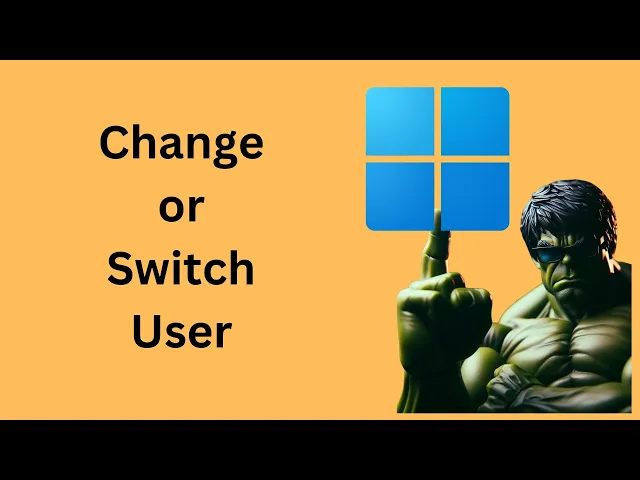
How to Change or Switch User in Windows 11 | GearUpWindows T...
299 views · Mar 29, 2024 gearupwindows.com
Title: "Windows 11 Tutorial: How to Change or Switch User Accounts" Description: Welcome to GearUpWindows! In this Windows 11 tutorial, we'll show you how to effortlessly change or switch between user accounts on your PC. Whether you're sharing your computer with family members, colleagues, or simply have multiple accounts for different purposes, knowing how to switch between users efficiently is essential. In this step-by-step guide, we'll walk you through the simple process of switching users in Windows 11, ensuring that you can seamlessly transition between accounts without any hassle. From the traditional method of using the Start menu to the quick and convenient keyboard shortcuts, we'll cover all the techniques you need to know. Understanding how to navigate user accounts in Windows 11 not only enhances your productivity but also ensures the security and privacy of your personal data. So, whether you're a seasoned Windows user or just getting started with the latest version, this tutorial will equip you with the knowledge to manage user accounts like a pro. Don't forget to subscribe to GearUpWindows for more insightful tutorials, tips, and tricks to help you make the most out of your Windows experience. Let's dive in and master the art of switching user accounts in Windows 11 together! #Windows11 #UserAccounts #WindowsTutorial #PCTips #TechHowTo #GearUpWindows #WindowsTips #ProductivityHacks #ComputerSecurity #WindowsGuide #TechTutorials
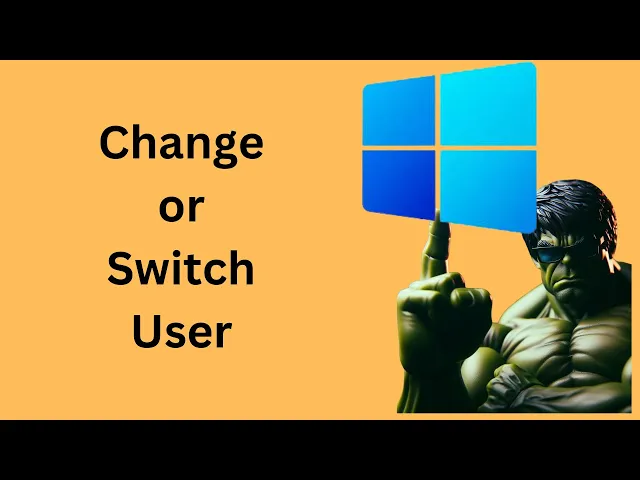
How to Change or Switch User in Windows 10 | GearUpWindows T...
1K views · Mar 29, 2024 gearupwindows.com
Title: "Mastering Windows 10: Effortlessly Change or Switch User Accounts" Description: Welcome to GearUpWindows, your ultimate destination for mastering the intricacies of Windows 10! In this comprehensive tutorial, we'll guide you through the seamless process of changing or switching user accounts on your Windows 10 system. Whether you're sharing your device with family members, colleagues, or friends, knowing how to swiftly navigate between user accounts is crucial for a smooth computing experience. Join us as we demystify this fundamental aspect of Windows 10 operation. Unlock the full potential of your Windows 10 system by mastering user account management with GearUpWindows! Don't forget to like, share, and subscribe for more insightful tutorials on optimizing your Windows experience. Let's gear up and dive into the world of efficient computing together! #Windows10 #UserAccount #UserManagement #TechTutorial #ComputerTips #WindowsTips #PC #GearUpWindows #TechGuide #WindowsTutorial #EfficientComputing #ComputerSkills #ITSupport #ProductivityTips #TechSavvy #DigitalSkills
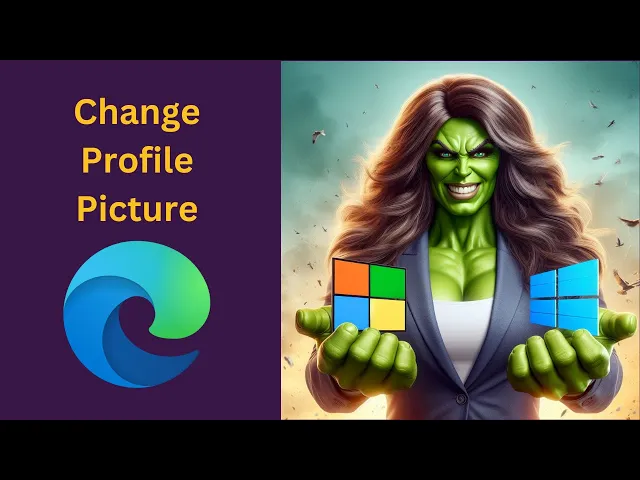
How to Change Profile Picture on Microsoft Edge in Windows 1...
17 views · Mar 29, 2024 gearupwindows.com
Title: "Easy Guide: Changing Profile Picture on Microsoft Edge in Windows 11 or 10 | GearUpWindows" Description: Welcome to GearUpWindows! In this tutorial, we'll show you how to personalize your Microsoft Edge browser experience by changing your profile picture in Windows 11 or 10. Your profile picture adds a personal touch to your browsing sessions and helps you identify your accounts more easily. Whether you're using Windows 11's sleek interface or sticking with the reliable Windows 10, this process remains simple and straightforward. Join us as we walk you through the step-by-step process, making it accessible for beginners and experienced users alike. We'll cover everything from accessing your profile settings to choosing or uploading a new profile picture that reflects your style and personality. Stay tuned for more tips, tricks, and tutorials on optimizing your Windows experience, only on GearUpWindows! Don't forget to like, share, and subscribe for more helpful content. Let's Gear Up Windows together! #MicrosoftEdge #Windows11 #Windows10 #ProfilePicture #Customization #Browser #TechTutorial #GearUpWindows #WindowsTips #Personalization #EasyGuide #TechHelp #Microsoft #WindowsTutorial
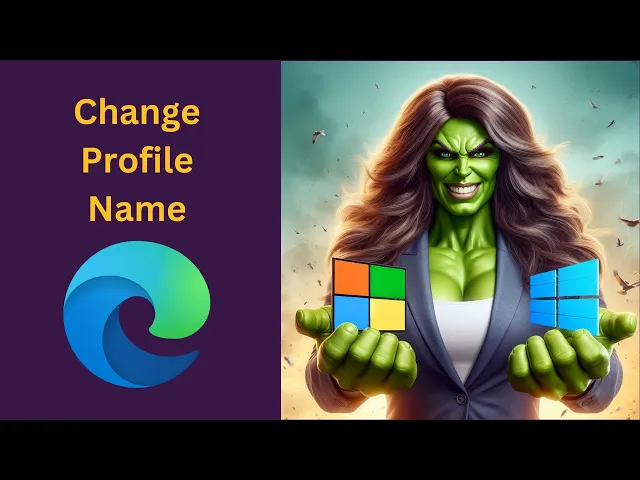
How to Change or Edit Profile Name on Microsoft Edge in Wind...
80 views · Mar 29, 2024 gearupwindows.com
Title: How to Change or Edit Profile Name on Microsoft Edge | Windows 11 & 10 Description: Welcome to GearUpWindows! In this tutorial, we'll guide you through the process of changing or editing your profile name on Microsoft Edge browser in Windows 11 or 10. Whether you're looking to personalize your browsing experience or simply update your profile information, we've got you covered. Follow along step-by-step as we demonstrate the easy methods to tweak your profile name to your liking. Don't let confusion hold you back – with our clear instructions, you'll become a pro at customizing your Microsoft Edge profile name in no time. Hit the subscribe button and gear up for more useful tips and tricks to enhance your Windows experience! #MicrosoftEdge #Windows10 #Windows11 #BrowserTips #TechTutorials #ProfileName #Customization #GearUpWindows #MicrosoftTips #WindowsTips #TechHowTo #Personalization
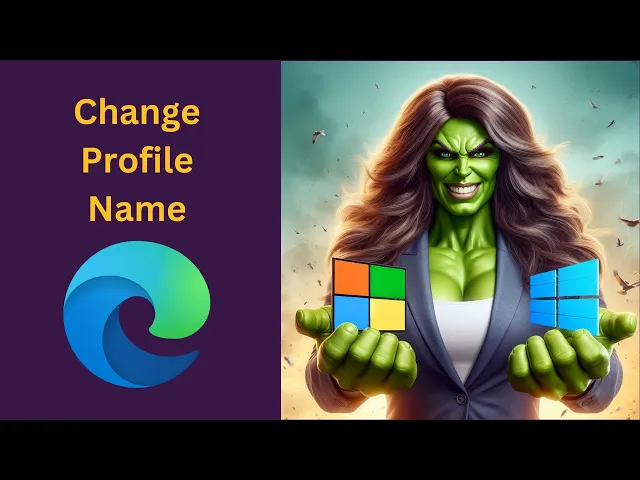
How to Change or Edit Profile Name on Microsoft Edge in Wind...
80 views · Mar 29, 2024 gearupwindows.com
Title: How to Change or Edit Profile Name on Microsoft Edge | Windows 11 & 10 Description: Welcome to GearUpWindows! In this tutorial, we'll guide you through the process of changing or editing your profile name on Microsoft Edge browser in Windows 11 or 10. Whether you're looking to personalize your browsing experience or simply update your profile information, we've got you covered. Follow along step-by-step as we demonstrate the easy methods to tweak your profile name to your liking. Don't let confusion hold you back – with our clear instructions, you'll become a pro at customizing your Microsoft Edge profile name in no time. Hit the subscribe button and gear up for more useful tips and tricks to enhance your Windows experience! #MicrosoftEdge #Windows10 #Windows11 #BrowserTips #TechTutorials #ProfileName #Customization #GearUpWindows #MicrosoftTips #WindowsTips #TechHowTo #Personalization
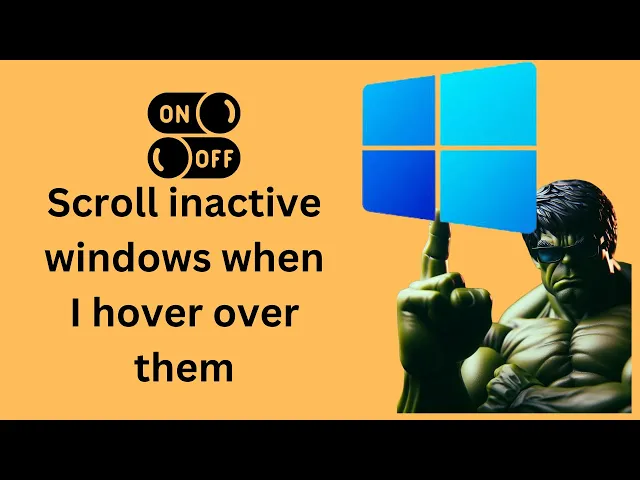
How to Enable or Disable 'Scroll inactive windows when I...
86 views · Mar 30, 2024 gearupwindows.com
Title: Master Windows 10: Control Scroll Inactive Windows Feature! Description: Welcome to GearUpWindows! In this comprehensive guide, we're diving into a crucial feature of Windows 10: the ability to enable or disable "Scroll inactive windows when I hover over them." Are you tired of accidentally scrolling through windows while multitasking? Or do you find this feature incredibly handy for smoother navigation across your desktop? Whether you're a power user or just getting started with Windows 10, knowing how to control this setting can significantly enhance your workflow. Join us as we walk you through the step-by-step process to enable or disable this feature. We'll explore its implications on productivity and usability, helping you tailor your Windows experience to suit your preferences perfectly. Don't miss out on optimizing your Windows 10 experience! Hit that play button now and take control of your scrolling destiny with GearUpWindows. Like, share, and subscribe for more tips, tricks, and tutorials on mastering your digital workspace! #Windows10 #Scrolling #ProductivityHacks #WindowsTips #TechTutorials #GearUpWindows #WindowsCustomization #TechSavvy #DigitalProductivity #ComputerTips #WindowsFeatures #ScrollControl #Multitasking #UserExperience #WindowsTutorial
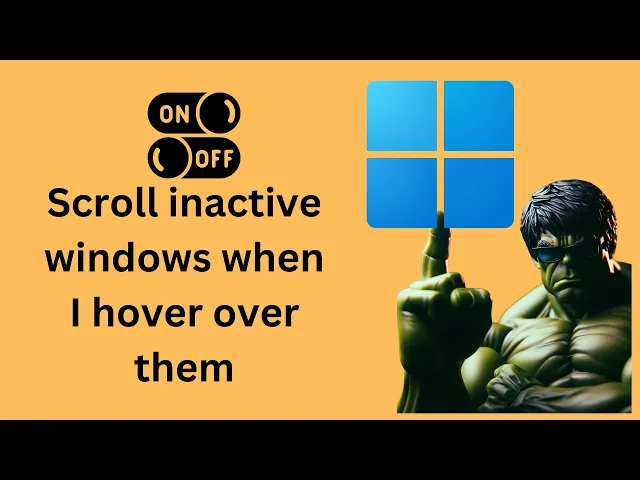
How to Turn On or Off 'Scroll inactive windows when I ho...
25 views · Mar 30, 2024 gearupwindows.com
Title: Mastering Windows 11: Enable or Disable 'Scroll Inactive Windows when Hovering' Feature Description: Welcome to GearUpWindows! In this tutorial, we'll guide you through the process of enabling or disabling the 'Scroll inactive windows when I hover over them' feature on Windows 11. Whether you're a productivity enthusiast or prefer a streamlined desktop experience, knowing how to customize your system settings is essential. Scrolling through inactive windows when hovering over them can be either a convenience or an annoyance, depending on your preferences and workflow. We'll show you how to tailor this feature to suit your needs effortlessly. Stay tuned as we walk you through the step-by-step process, ensuring you're empowered to take full control of your Windows 11 experience. Don't forget to like, share, and subscribe for more insightful tips and tutorials to elevate your digital productivity game. Let's dive in and gear up your Windows experience! #Windows11 #WindowsTips #ProductivityHacks #CustomizeWindows #TechTutorials #WindowsCustomization #GearUpWindows #PCSettings #TechHowTo #WindowsTricks
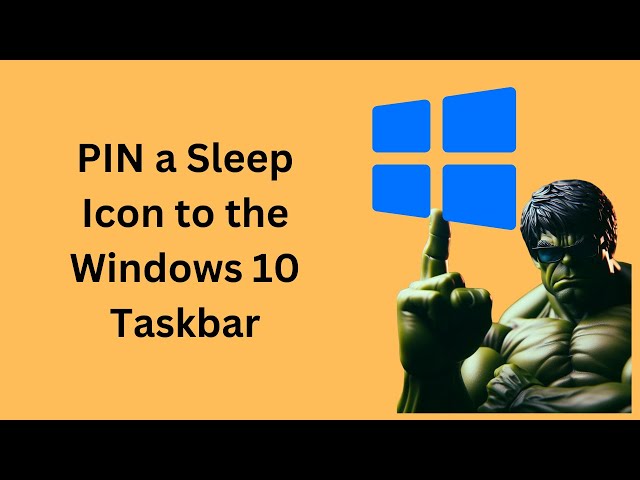
How to PIN a Sleep Icon to the Windows 10 Taskbar | GearUpWi...
120 views · Mar 30, 2024 gearupwindows.com
Title: "Easy Guide: How to Pin a Sleep Icon to the Windows 10 Taskbar" Description: Welcome to GearUpWindows! In this tutorial, we'll show you a quick and simple method to pin a sleep icon to your Windows 10 taskbar. Are you tired of navigating through multiple menus just to put your PC to sleep? With this handy trick, you can have a sleep shortcut right at your fingertips, making it more convenient than ever to save power and keep your computer secure. Stay tuned as we walk you through the step-by-step process, ensuring that you can easily access the sleep function whenever you need it. Don't let cumbersome procedures slow you down – streamline your experience with our helpful tips. Subscribe to GearUpWindows for more useful tutorials and tricks to optimize your Windows experience. Let's get started! Command:- Rundll32.exe powrprof.dll,SetSuspendState Sleep #Windows10 #Taskbar #SleepIcon #PC #TechTutorial #GearUpWindows #Shortcut #Efficiency #TechTips #Productivity
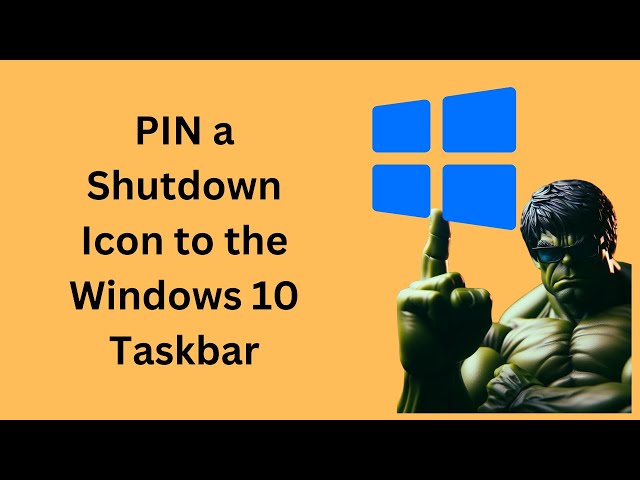
How to PIN a Shutdown Icon to the Windows 10 Taskbar | GearU...
25 views · Mar 30, 2024 gearupwindows.com
Title: "Windows 10 Tips: How to PIN a Shutdown Icon to the Taskbar" Description: Welcome back to GearUpWindows! In this tutorial, we're going to show you a quick and easy way to PIN a Shutdown Icon directly to your Windows 10 Taskbar. Whether you're looking to streamline your desktop experience or just want quicker access to shutting down your PC, this simple trick will save you time and hassle. Follow along step-by-step as we guide you through the process, ensuring that you'll have your Shutdown Icon pinned to your Taskbar in no time. Say goodbye to digging through menus or using keyboard shortcuts – with this method, shutting down your PC is just a click away. Don't forget to subscribe to GearUpWindows for more useful Windows 10 tips, tricks, and tutorials to enhance your computing experience. Let's make navigating Windows 10 a breeze together! Command:- shutdown /s /t 0 #Windows10 #WindowsTips #TaskbarCustomization #PCShutdown #TechTutorials #GearUpWindows #DesktopEfficiency #WindowsShortcuts #ComputerTips #ProductivityHacks
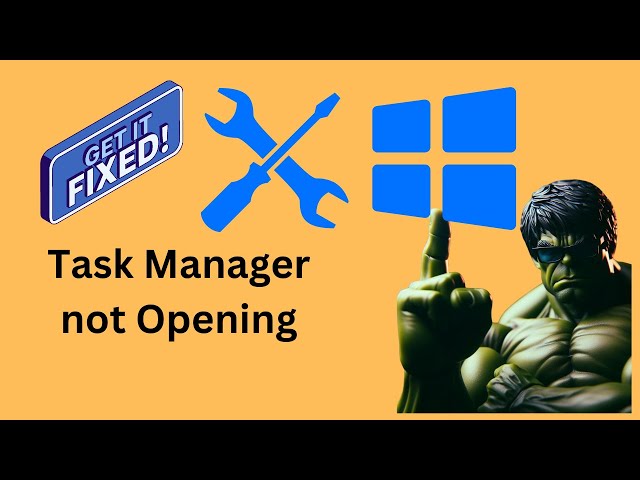
Fix: Task Manager not Opening in Windows 10 | GearUpWindows ...
2K views · Mar 30, 2024 gearupwindows.com
Title: Troubleshoot and Fix Task Manager Not Opening in Windows 10 | GearUpWindows Description: Are you facing the frustrating issue of Task Manager refusing to open on your Windows 10 system? Don't worry, we've got you covered! In this video, we dive deep into the common causes behind Task Manager not opening and provide you with step-by-step solutions to resolve this issue. Whether it's due to a glitch in the system, a problematic third-party software, or even malware, we'll walk you through the troubleshooting process to get your Task Manager up and running smoothly again. Join us on GearUpWindows as we explore various methods, including using keyboard shortcuts, utilizing PowerShell commands, and checking for system file corruption, to help you tackle this problem effectively. Don't let a malfunctioning Task Manager slow down your productivity. Watch our comprehensive guide now and empower yourself with the knowledge to fix Task Manager not opening in Windows 10. Gear up your Windows experience today! Registry Path:- HKEY_CURRENT_USER\Software\Microsoft\Windows\CurrentVersion\Policies Group policy path:- User Configuration - Administrative Templates - System - Ctrl + Alt + Del Options CMD Command:- sfc /scannow PowerShell Command:- Get-AppXPackage | Foreach {Add-AppxPackage -DisableDevelopmentMode -Register "$($_.InstallLocation)\AppXManifest.xml" #Windows10 #TaskManager #Troubleshooting #Fix #TechSupport #WindowsTips #PCRepair #GearUpWindows #ComputerHelp #ITSupport #SoftwareProblems #SystemIssues #WindowsProblems #TechSolutions
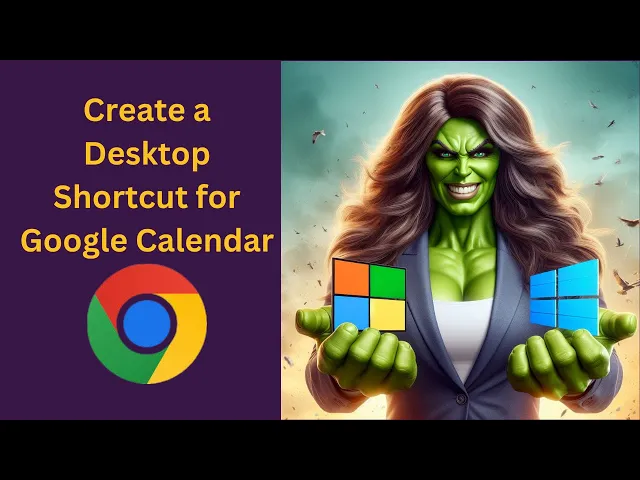
How to Create a Desktop Shortcut for Google Calendar in Wind...
23 views · Mar 30, 2024 gearupwindows.com
Title: "Quick Tutorial: Creating a Desktop Shortcut for Google Calendar in Windows 11/10 using Google Chrome" Description: Welcome to GearUpWindows! In this tutorial, we'll show you how to create a convenient desktop shortcut for Google Calendar on your Windows 11 or Windows 10 PC using Google Chrome. Google Calendar is a powerful tool for organizing your schedule, but having quick access directly from your desktop can streamline your workflow and save you time. Follow along as we guide you through the simple steps to create a desktop shortcut for Google Calendar using Google Chrome. No need to navigate through multiple tabs or bookmarks anymore – with this shortcut, you'll have instant access to your calendar with just a click. Whether you're managing work meetings, personal appointments, or events, having a desktop shortcut to Google Calendar can greatly enhance your productivity. So, if you're ready to optimize your scheduling experience on Windows 11 or 10, don't miss out on this tutorial. Hit play now and let's get started! And if you find this video helpful, don't forget to like, share, and subscribe to GearUpWindows for more useful tips and tutorials on optimizing your Windows experience. #GoogleCalendar #Windows10 #Windows11 #GoogleChrome #DesktopShortcut #ProductivityTips #TechTutorials #GearUpWindows #OrganizeYourSchedule #TimeManagement
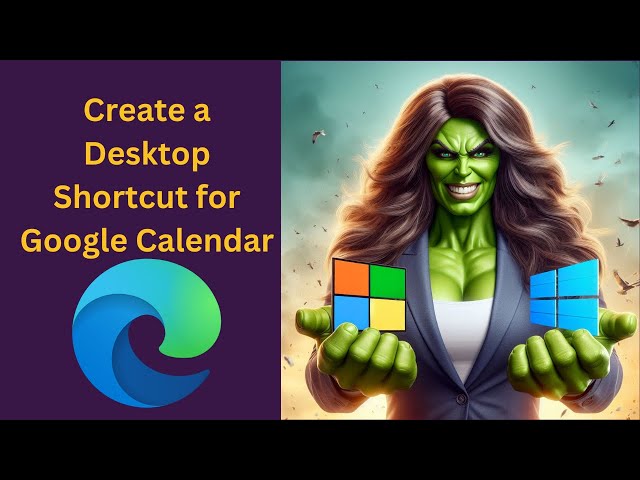
How to Create a Desktop Shortcut for Google Calendar in Wind...
61 views · Mar 30, 2024 gearupwindows.com
Title: "Quick Tutorial: Create Google Calendar Desktop Shortcut in Windows 11/10 with Microsoft Edge" Description: Welcome to GearUpWindows! In this tutorial, we'll show you how to easily create a desktop shortcut for Google Calendar on your Windows 11 or 10 PC using Microsoft Edge. Google Calendar is a handy tool for organizing your schedule, but accessing it through your browser can be cumbersome. By creating a desktop shortcut, you can have quick access to your calendar with just a click. Follow along as we guide you through the simple steps to create this shortcut using Microsoft Edge, the default browser in Windows 11/10. Whether you're a student, professional, or just someone who likes to stay organized, this tutorial will help you streamline your workflow and access Google Calendar with ease. Don't forget to like this video and subscribe to GearUpWindows for more useful tips and tutorials to optimize your Windows experience. Let's get started! #WindowsTips #MicrosoftEdge #GoogleCalendar #DesktopShortcut #Windows11 #Windows10 #ProductivityHacks #TechTutorials #GearUpWindows #WorkflowOptimization #OrganizeYourSchedule #StayProductive
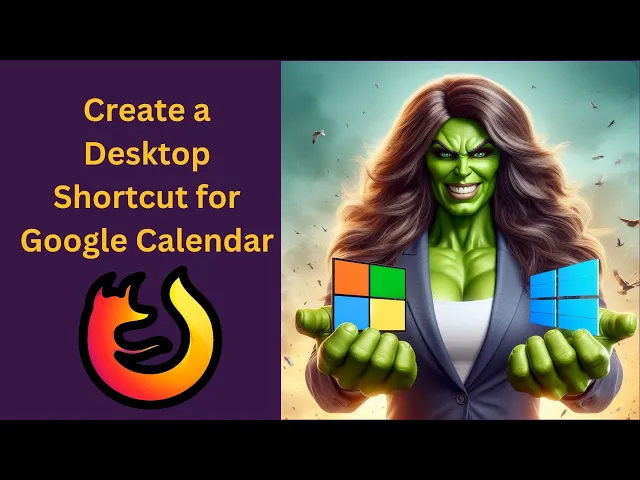
How to Create a Desktop Shortcut for Google Calendar in Wind...
13 views · Mar 30, 2024 gearupwindows.com
Title: "Quick Tutorial: Creating a Desktop Shortcut for Google Calendar in Windows 11/10 using Firefox" Description: Welcome to GearUpWindows! In this tutorial, we'll guide you through the process of creating a desktop shortcut for Google Calendar on your Windows 11 or 10 PC using the Firefox browser. Google Calendar is an essential tool for staying organized, and having quick access to it right from your desktop can streamline your workflow. In this step-by-step guide, we'll show you how to create a desktop shortcut for Google Calendar using Firefox, making it easily accessible whenever you need it. Whether you're managing appointments, scheduling events, or keeping track of deadlines, having a shortcut to Google Calendar on your desktop can save you time and hassle. Stay tuned, follow along, and by the end of this video, you'll have a convenient desktop shortcut for Google Calendar on your Windows 11 or 10 PC. Let's dive in! #Windows11 #Windows10 #Firefox #GoogleCalendar #DesktopShortcut #ProductivityHacks #TechTutorial #GearUpWindows #OrganizationTips #WorkflowEfficiency
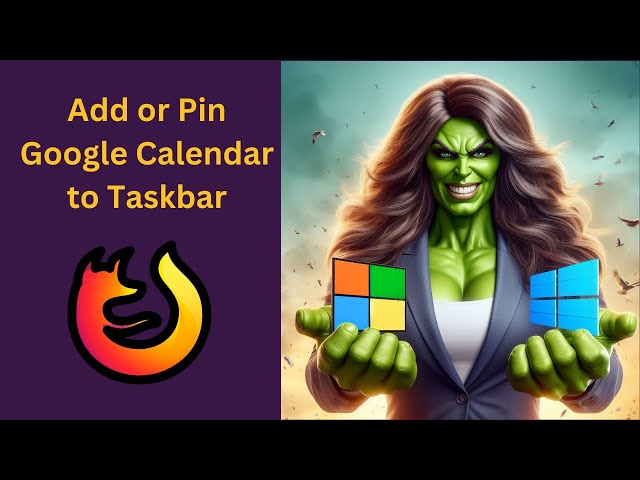
How to Add or Pin Google Calendar to Windows 11 Taskbar usin...
124 views · Mar 30, 2024 gearupwindows.com
Title: How to Pin Google Calendar to Windows 11 Taskbar using Firefox | GearUpWindows Description: In this tutorial, learn the easy steps to add or pin your Google Calendar to the Windows 11 Taskbar using Firefox browser. Whether you're a productivity enthusiast or simply want quick access to your schedule, this guide will streamline your workflow. GearUpWindows brings you practical tech solutions to enhance your Windows experience. Subscribe now for more tips and tricks! Path:- "C:\Program Files\Mozilla Firefox\firefox.exe" -url https://calendar.google.com/calendar/u/0/r #Windows11 #GoogleCalendar #Taskbar #Firefox #ProductivityTips #TechTutorial #GearUpWindows #WorkflowEnhancement #TechHacks #WindowsTips
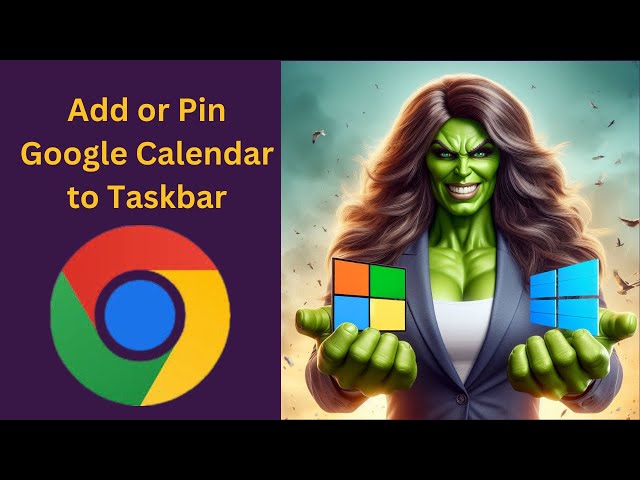
How to Add or Pin Google Calendar to Windows 11 Taskbar usin...
8 views · Mar 30, 2024 gearupwindows.com
Title: "Easy Guide: Pinning Google Calendar to Windows 11 Taskbar using Google Chrome" Description: Welcome to GearUpWindows! In this tutorial, we'll show you a quick and simple method to add or pin Google Calendar to your Windows 11 taskbar using Google Chrome. Are you tired of constantly searching for your Google Calendar in your browser tabs? Pinning it to your taskbar can save you time and streamline your workflow. With just a few easy steps, you can have instant access to your calendar directly from your taskbar. Follow along as we demonstrate the process step-by-step, ensuring you can effortlessly integrate your Google Calendar into your Windows 11 experience. Whether you're managing appointments, scheduling meetings, or organizing your day, having your calendar readily available on the taskbar can boost your productivity. Don't miss out on this handy tip! Hit the play button now and GearUpWindows with the power of Google Calendar at your fingertips. If you find this tutorial helpful, don't forget to like, share, and subscribe for more useful Windows tips and tricks. Let's get started! #Windows11 #GoogleCalendar #TaskbarCustomization #ProductivityTips #GoogleChrome #WindowsTips #TechTutorial #GearUpWindows #TaskbarHacks #WorkflowOptimization

How to Add or Pin Google Calendar to Windows 10 Taskbar usin...
4 views · Mar 30, 2024 gearupwindows.com
Title: "Easy Guide: Pinning Google Calendar to Windows 10 Taskbar using Opera Browser" Description: Welcome to GearUpWindows! In this tutorial, we'll walk you through the simple steps to seamlessly integrate your Google Calendar with your Windows 10 Taskbar using the Opera browser. If you rely heavily on Google Calendar to manage your schedule, pinning it to your Taskbar can significantly boost your productivity by providing quick access to your appointments and events right from your desktop. Follow along as we demonstrate the straightforward process of adding or pinning Google Calendar to your Windows 10 Taskbar using Opera, ensuring that you stay organized and on top of your daily tasks with ease. Don't forget to like, share, and subscribe for more helpful tips and tricks to enhance your Windows experience on GearUpWindows! Let's get started! #GearUpWindows #GoogleCalendar #Windows10 #Taskbar #OperaBrowser #ProductivityTips #TechTutorials #WindowsTips #CalendarIntegration #WorkflowOptimization
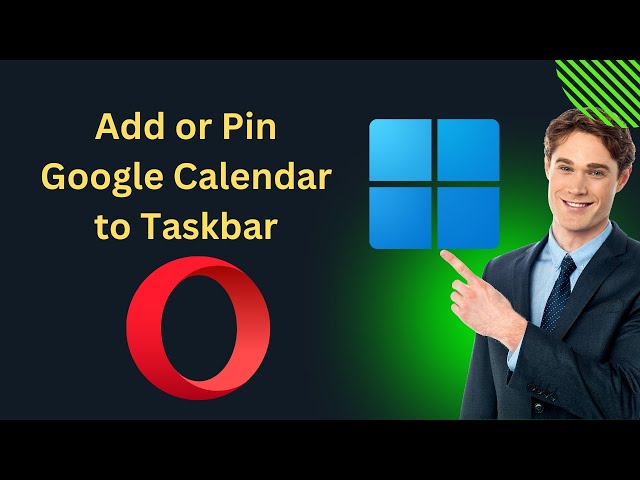
How to Add or Pin Google Calendar to Windows 11 Taskbar usin...
4 views · Mar 30, 2024 gearupwindows.com
Title: "Effortless Integration: Pinning Google Calendar to Windows 11 Taskbar using Opera Browser" Description: Are you looking to streamline your productivity workflow on Windows 11? In this tutorial, we'll guide you through the seamless process of adding or pinning your Google Calendar directly to the taskbar, all while using the Opera browser. Say goodbye to constant tab-switching and hello to quick access at your fingertips! With step-by-step instructions tailored for users of all levels, GearUpWindows will show you how to effortlessly integrate Google Calendar into your Windows 11 environment. Whether you're a busy professional, a diligent student, or simply someone who loves staying organized, this method is sure to enhance your productivity and efficiency. Join us as we explore the simple yet powerful features of Opera browser and leverage its capabilities to enhance your Windows 11 experience. By the end of this video, you'll be equipped with the knowledge to pin Google Calendar to your taskbar, ensuring that your schedule is always just a click away. Don't miss out on this opportunity to optimize your workflow and simplify your daily routine. Subscribe to GearUpWindows now and stay tuned for more insightful tips, tricks, and tutorials to elevate your Windows experience. Let's gear up and conquer the digital world together! #Windows11 #OperaBrowser #GoogleCalendar #ProductivityHacks #TaskbarCustomization #WorkflowOptimization #TechTutorials #GearUpWindows #DigitalProductivity #TechTips

How to Create a Desktop Shortcut for Google Calendar in Wind...
5 views · Mar 30, 2024 gearupwindows.com
Title: How to Create a Desktop Shortcut for Google Calendar in Windows 11 using Opera | GearUpWindows Tutorial Description: Welcome to GearUpWindows! In this tutorial, we'll guide you through the process of creating a desktop shortcut for Google Calendar on Windows 11, using the Opera browser. If you're someone who relies heavily on Google Calendar to manage your schedules and events, having a quick desktop shortcut can save you time and effort. With Opera's sleek interface and Windows 11's flexibility, this process is simple and efficient. Follow along step-by-step as we demonstrate how to set up a desktop shortcut for Google Calendar in just a few easy clicks. Whether you're a productivity enthusiast or simply looking to streamline your daily workflow, this tutorial is for you. Don't forget to subscribe to GearUpWindows for more insightful tutorials, tips, and tricks to enhance your Windows experience. Let's get started on optimizing your desktop for maximum efficiency! #GearUpWindows #Windows11 #OperaBrowser #GoogleCalendar #DesktopShortcut #ProductivityHacks #WorkflowOptimization #TechTutorials #WindowsTips #OperaTutorial #DesktopCustomization #TimeManagement
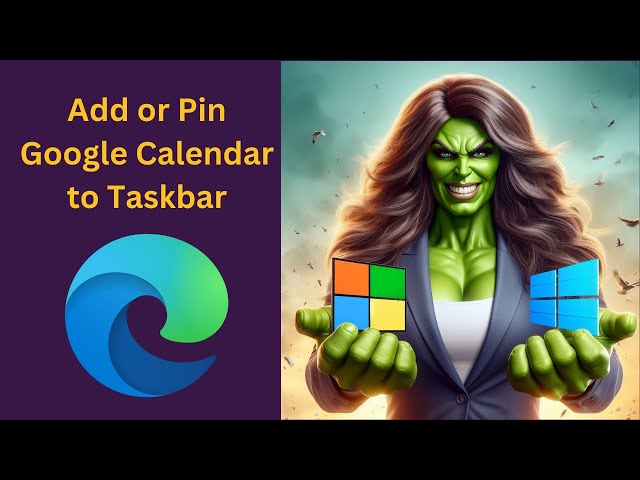
How to Add or Pin Google Calendar to Windows 11 Taskbar usin...
28 views · Mar 30, 2024 gearupwindows.com
Title: "Effortless Guide: Pinning Google Calendar to Windows 11 Taskbar with Microsoft Edge" Description: Welcome to GearUpWindows! In this step-by-step tutorial, we'll show you the easiest way to integrate Google Calendar seamlessly into your Windows 11 workflow by pinning it to your taskbar using Microsoft Edge. Are you tired of constantly switching between tabs or applications to check your schedule? With this simple method, you can access your Google Calendar with just a single click right from your taskbar, streamlining your productivity and organization. Join us as we navigate through the process, providing clear instructions and handy tips along the way. Whether you're a seasoned Windows user or just getting started with the new features of Windows 11, this tutorial is tailored to simplify your experience. Don't let managing your calendar be a hassle any longer. GearUpWindows is here to empower you with the knowledge and tools you need to optimize your workflow. Watch now and start making the most out of your Windows 11 experience! #Windows11 #GoogleCalendar #Taskbar #MicrosoftEdge #ProductivityTips #TechTutorial #GearUpWindows #WorkflowOptimization #CalendarIntegration #WindowsTips #TechHacks

How to Create a Desktop Shortcut for Google Calendar in Wind...
5 views · Mar 30, 2024 gearupwindows.com
Title: "Easy Guide: Create Google Calendar Desktop Shortcut in Windows 10 using Opera | GearUpWindows" Description: Welcome to GearUpWindows! In this tutorial, we'll show you a quick and simple method to create a desktop shortcut for Google Calendar in Windows 10, using the Opera browser. Google Calendar is a handy tool for organizing your schedule, and having quick access to it right from your desktop can save you time and effort. Whether you're managing appointments, events, or reminders, this shortcut will streamline your workflow. Follow along step-by-step as we guide you through the process, from launching Opera to creating the shortcut on your desktop. No advanced technical skills required – we'll walk you through each action with clarity and precision. By the end of this video, you'll have a convenient desktop shortcut to Google Calendar, accessible with just a single click. Say goodbye to unnecessary browsing tabs and hello to productivity! Don't forget to like, share, and subscribe to GearUpWindows for more helpful tips and tutorials on optimizing your Windows experience. Let's gear up your Windows for maximum efficiency together! #Windows10 #OperaBrowser #GoogleCalendar #DesktopShortcuts #ProductivityHacks #TechTutorial #GearUpWindows #WorkflowOptimization #TimeManagement #OrganizationalTools
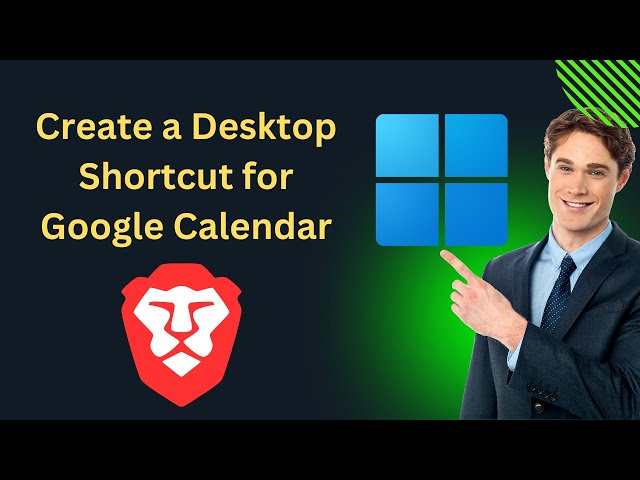
How to Create a Desktop Shortcut for Google Calendar in Wind...
4 views · Mar 30, 2024 gearupwindows.com
Title: "Quick Tutorial: Creating a Desktop Shortcut for Google Calendar in Windows 11 with Brave Browser" Description: Welcome to GearUpWindows! In this tutorial, we'll guide you through the simple process of creating a desktop shortcut for Google Calendar on Windows 11 using the Brave browser. If you're someone who relies on Google Calendar to stay organized, having quick access to it right from your desktop can be a game-changer. And with Brave Browser's sleek interface and robust features, it's the perfect combination for enhancing your productivity. Follow along as we provide step-by-step instructions on how to set up this convenient shortcut. No advanced technical skills required – we'll walk you through it all. By the end of this video, you'll have a handy shortcut to Google Calendar right at your fingertips, ready to streamline your workflow and keep you on top of your schedule. Don't forget to hit that like button and subscribe to GearUpWindows for more useful tips, tutorials, and tech reviews. Let's dive in and optimize your Windows 11 experience together! #Windows11 #BraveBrowser #GoogleCalendar #DesktopShortcut #ProductivityTips #Tutorial #GearUpWindows #TechTips #BraveBrowserTutorial #WindowsTips #OrganizationHack
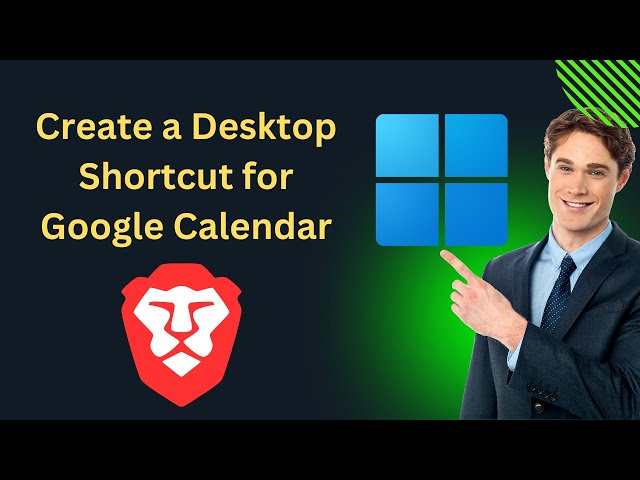
How to Create a Desktop Shortcut for Google Calendar in Wind...
4 views · Mar 30, 2024 gearupwindows.com
Title: "Quick Tutorial: Creating a Desktop Shortcut for Google Calendar in Windows 11 with Brave Browser" Description: Welcome to GearUpWindows! In this tutorial, we'll guide you through the simple process of creating a desktop shortcut for Google Calendar on Windows 11 using the Brave browser. If you're someone who relies on Google Calendar to stay organized, having quick access to it right from your desktop can be a game-changer. And with Brave Browser's sleek interface and robust features, it's the perfect combination for enhancing your productivity. Follow along as we provide step-by-step instructions on how to set up this convenient shortcut. No advanced technical skills required – we'll walk you through it all. By the end of this video, you'll have a handy shortcut to Google Calendar right at your fingertips, ready to streamline your workflow and keep you on top of your schedule. Don't forget to hit that like button and subscribe to GearUpWindows for more useful tips, tutorials, and tech reviews. Let's dive in and optimize your Windows 11 experience together! #Windows11 #BraveBrowser #GoogleCalendar #DesktopShortcut #ProductivityTips #Tutorial #GearUpWindows #TechTips #BraveBrowserTutorial #WindowsTips #OrganizationHack

How to Pin Google Calendar to Windows 11 Taskbar using Brave...
14 views · Mar 30, 2024 gearupwindows.com
Title: "Easy Tutorial: Pin Google Calendar to Windows 11 Taskbar using Brave Browser | GearUpWindows" Description: Welcome to GearUpWindows! In this tutorial, we'll show you a simple step-by-step guide on how to pin your Google Calendar directly to the taskbar in Windows 11, using the Brave Browser. Are you tired of constantly searching for your Google Calendar tab among a sea of open windows? With this method, you can have quick access to your calendar right from your taskbar, streamlining your productivity workflow. Using the Brave Browser's powerful features, we'll demonstrate how you can create a dedicated shortcut for your Google Calendar and place it on your Windows 11 taskbar. No more digging through browser tabs or bookmarks! Follow along with our easy instructions and make accessing your Google Calendar a breeze. Say goodbye to unnecessary clicks and hello to efficiency! If you find this tutorial helpful, don't forget to give this video a thumbs up, subscribe to GearUpWindows for more tech tips, and hit the notification bell so you never miss an update. Let's get started on optimizing your Windows 11 experience with quick access to your Google Calendar! #GearUpWindows #Windows11 #BraveBrowser #GoogleCalendar #TaskbarShortcuts #ProductivityHacks #TechTutorial #EfficiencyTips #WorkflowOptimization #TechHowTo
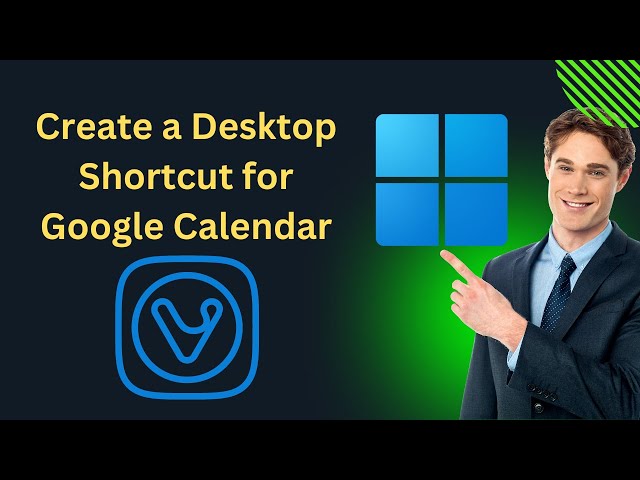
How to Create a Desktop Shortcut for Google Calendar in Wind...
47 views · Mar 30, 2024 gearupwindows.com
Title: "Quick Guide: Creating a Desktop Shortcut for Google Calendar in Windows 11 with Vivaldi | GearUpWindows Tutorial" Description: Welcome to GearUpWindows! In this tutorial, we'll show you a simple method to create a desktop shortcut for Google Calendar on your Windows 11 system using the Vivaldi browser. Google Calendar is an essential tool for organizing your schedule, and having quick access to it from your desktop can significantly enhance your productivity. By following our step-by-step guide, you'll be able to set up a convenient shortcut in no time. Vivaldi is a feature-rich browser known for its customization options and flexibility. We'll leverage its capabilities to create a seamless shortcut experience for accessing Google Calendar right from your desktop. Whether you're a student, professional, or anyone looking to streamline their workflow, this tutorial is for you. Join us as we walk you through the process, from opening Vivaldi to pinning the shortcut to your desktop, all in a few simple clicks. Don't let managing your schedule be a hassle. GearUpWindows is here to equip you with the knowledge you need to optimize your Windows 11 experience. Hit that play button and let's get started! #Windows11 #VivaldiBrowser #GoogleCalendar #DesktopShortcut #ProductivityTips #TechTutorial #GearUpWindows #WorkflowOptimization #ProductivityHacks #DesktopOrganization

How to Pin Google Calendar to Windows 11 Taskbar using Vival...
2 views · Mar 30, 2024 gearupwindows.com
Title: "Effortless Guide: Pinning Google Calendar to Windows 11 Taskbar with Vivaldi | GearUpWindows" Description: Welcome back to GearUpWindows! In this step-by-step tutorial, we'll show you how to seamlessly pin Google Calendar to your Windows 11 Taskbar using Vivaldi browser. Are you tired of constantly navigating through tabs and windows to access your Google Calendar? Well, worry no more! With this simple method, you can have instant access to your calendar right from your Taskbar, streamlining your workflow and boosting productivity. Join us as we walk you through the process, from downloading Vivaldi browser to setting up the pinned Google Calendar shortcut on your Taskbar. No technical expertise required - just follow along and you'll be all set in no time. Say goodbye to unnecessary clicks and hello to convenience! Watch now and optimize your Windows 11 experience with GearUpWindows. Don't forget to like, share, and subscribe for more tech tips and tricks! #Windows11 #VivaldiBrowser #GoogleCalendar #TaskbarShortcuts #ProductivityHacks #TechTutorials #GearUpWindows #WorkflowOptimization #TechTips #WindowsTips

How to Pin Google Calendar to Windows 11 Taskbar using Vival...
2 views · Mar 30, 2024 gearupwindows.com
Title: "Effortless Guide: Pinning Google Calendar to Windows 11 Taskbar with Vivaldi | GearUpWindows" Description: Welcome back to GearUpWindows! In this step-by-step tutorial, we'll show you how to seamlessly pin Google Calendar to your Windows 11 Taskbar using Vivaldi browser. Are you tired of constantly navigating through tabs and windows to access your Google Calendar? Well, worry no more! With this simple method, you can have instant access to your calendar right from your Taskbar, streamlining your workflow and boosting productivity. Join us as we walk you through the process, from downloading Vivaldi browser to setting up the pinned Google Calendar shortcut on your Taskbar. No technical expertise required - just follow along and you'll be all set in no time. Say goodbye to unnecessary clicks and hello to convenience! Watch now and optimize your Windows 11 experience with GearUpWindows. Don't forget to like, share, and subscribe for more tech tips and tricks! #Windows11 #VivaldiBrowser #GoogleCalendar #TaskbarShortcuts #ProductivityHacks #TechTutorials #GearUpWindows #WorkflowOptimization #TechTips #WindowsTips
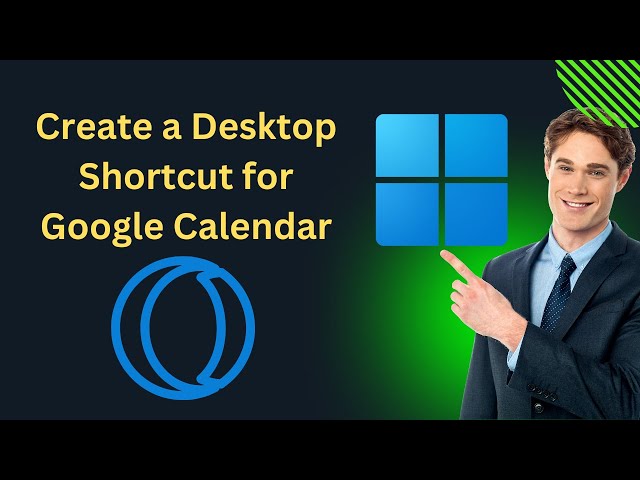
How to Create a Desktop Shortcut for Google Calendar in Wind...
0 views · Mar 31, 2024 gearupwindows.com
Title: "Quick Tutorial: Creating a Desktop Shortcut for Google Calendar in Windows 11 using Opera GX" Description: Welcome to GearUpWindows! In this quick tutorial, we'll show you how to streamline your scheduling by creating a desktop shortcut for Google Calendar right on your Windows 11 desktop using Opera GX browser. Google Calendar is a powerful tool for managing your time and tasks, and having quick access to it can boost your productivity. With Opera GX, a browser designed for gamers but perfect for anyone who wants customization and efficiency, you can create a convenient shortcut to your Google Calendar. Follow along as we walk you through the simple steps to set up this shortcut. No technical expertise required – we'll guide you through it step by step. If you're ready to streamline your scheduling and make Google Calendar more accessible than ever, then this tutorial is for you. Don't forget to like, comment, and subscribe for more helpful tips and tutorials on optimizing your Windows experience! #GoogleCalendar #Windows11 #OperaGX #DesktopShortcut #ProductivityHacks #GearUpWindows #TechTutorials #ProductivityTips #TimeManagement #BrowserShortcuts #DesktopOrganization #EfficiencyHacks

How to Pin Google Calendar to Windows 11 Taskbar using Opera...
6 views · Mar 31, 2024 gearupwindows.com
Title: "Effortless Guide: Pinning Google Calendar to Windows 11 Taskbar using Opera GX | GearUpWindows" Description: Welcome to GearUpWindows, your ultimate destination for Windows tips and tricks! In this tutorial, we'll show you how to seamlessly pin Google Calendar to your Windows 11 Taskbar using Opera GX browser, ensuring easy access to your schedule right from your desktop. With Windows 11's sleek interface and Opera GX's feature-rich browsing experience, managing your calendar has never been more convenient. Follow along as we walk you through the simple steps to pinning Google Calendar directly to your Taskbar, eliminating the hassle of navigating through multiple tabs or applications. Whether you're a busy professional, a student with a packed schedule, or just someone who likes to stay organized, this tutorial is for you. Join us as we streamline your workflow and enhance your productivity with this handy trick. Don't forget to like, share, and subscribe for more insightful tips on maximizing your Windows experience. Let's GearUpWindows together! #Windows11 #OperaGX #GoogleCalendar #Taskbar #ProductivityTips #WindowsTips #TechTutorial #GearUpWindows #WorkflowHacks #OrganizedLiving

How to Pin Gmail to Windows 11 Taskbar using Google Chrome |...
27 views · Mar 31, 2024 gearupwindows.com
Title: "Easy Guide: Pin Gmail to Windows 11 Taskbar using Google Chrome | GearUpWindows" Description: Welcome to GearUpWindows! In this tutorial, we'll show you a quick and straightforward method to pin Gmail to your Windows 11 taskbar using Google Chrome. Pinning Gmail to your taskbar can enhance your productivity by providing quick access to your emails with just a click. Whether you're a busy professional or an avid email user, this simple trick can streamline your workflow. We'll walk you through the step-by-step process, from opening Google Chrome to accessing Gmail and pinning it to your taskbar for easy access. No technical expertise required – just follow along, and you'll have Gmail conveniently pinned to your Windows 11 taskbar in no time. Don't forget to subscribe to GearUpWindows for more tips, tricks, and tutorials to optimize your Windows experience. Let's get started! #Windows11 #GoogleChrome #Gmail #TaskbarCustomization #ProductivityTips #WorkflowHacks #TechTutorials #GearUpWindows #WindowsTips #WindowsHacks

How to Pin Gmail to Windows 10 Taskbar using Google Chrome |...
8 views · Mar 31, 2024 gearupwindows.com
Title: "Easily Pin Gmail to Windows 10 Taskbar | Simple Tutorial" Description: Welcome to GearUpWindows! In this quick and straightforward tutorial, we'll show you how to pin Gmail to your Windows 10 taskbar using Google Chrome. If you're someone who relies on Gmail for your email needs, having quick access directly from your taskbar can streamline your workflow and save you precious time. With just a few simple steps, you can ensure that Gmail is always just a click away, right from your desktop. In this video, we'll guide you through the process step by step, making it easy for beginners and experienced users alike to follow along. All you'll need is Google Chrome and a Gmail account! Don't waste any more time searching for your email in a sea of tabs or windows. Follow our tutorial and make accessing Gmail a breeze with just one click! Don't forget to like, share, and subscribe for more helpful tips and tricks to optimize your Windows experience. Let's get started! #GearUpWindows #Windows10Tips #Gmail #GoogleChrome #TaskbarCustomization #ProductivityHacks #TechTutorial #WorkflowEfficiency #DesktopOrganization #EmailManagement #TechHacks

How to Create a Desktop Shortcut for Gmail in Windows 11 usi...
24 views · Mar 31, 2024 gearupwindows.com
Title: "Easy Tutorial: Creating a Desktop Shortcut for Gmail in Windows 11 using Google Chrome" Description: Welcome to GearUpWindows! In this tutorial, we'll guide you through the simple process of creating a desktop shortcut for Gmail on your Windows 11 system using Google Chrome. Are you tired of having to open your browser and navigate to Gmail every time you want to check your emails? Well, with this easy method, you can create a convenient desktop shortcut that takes you directly to your Gmail inbox in just a single click. Follow along step-by-step as we demonstrate how to set up this shortcut, saving you time and streamlining your email experience. Whether you're a busy professional, a student, or just someone who values efficiency, this tutorial is for you. Don't let email management slow you down. Learn how to create a desktop shortcut for Gmail in Windows 11 today, and stay connected with ease. GearUpWindows has got you covered! If you found this tutorial helpful, be sure to give this video a thumbs up and subscribe to our channel for more useful tips and tricks to optimize your Windows experience. Thanks for watching, and happy emailing! #Windows11 #Gmail #GoogleChrome #DesktopShortcut #ProductivityHacks #TechTutorial #GearUpWindows #EmailManagement #EfficiencyTips #WindowsTips #TechHacks #ComputerSkills
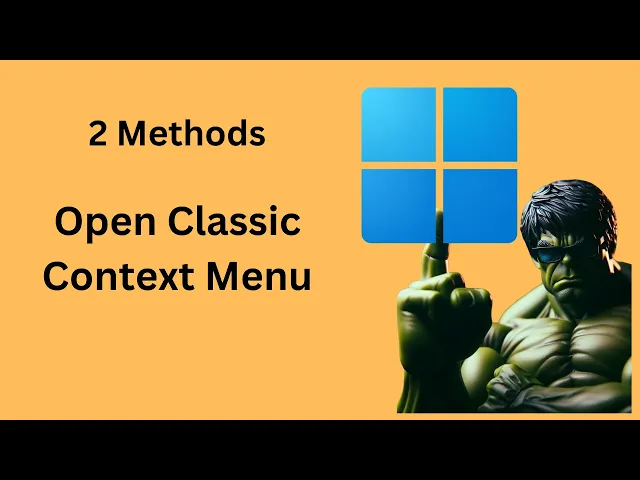
How to Open Classic Context Menu on Windows 11 | GearUpWindo...
85 views · Mar 31, 2024 gearupwindows.com
Title: Unlocking the Classic Context Menu on Windows 11 | GearUpWindows Description: Welcome to GearUpWindows! In this video, we delve into the ins and outs of Windows 11 to bring you a solution that many have been seeking: accessing the classic context menu. With the sleek new interface of Windows 11, some users find themselves missing the simplicity and functionality of the classic context menu from previous versions. Fear not, as we guide you through the steps to unlock and utilize this beloved feature on your Windows 11 system. Our comprehensive tutorial covers everything you need to know, from enabling the classic context menu to seamlessly integrating it into your workflow. Whether you're a seasoned Windows user nostalgic for the familiar or a newcomer curious about the options available, this video is for you. Join us as we explore the timeless utility of the classic context menu and empower you to tailor your Windows 11 experience to your preferences. Don't forget to like, share, and subscribe for more tips, tricks, and tutorials from GearUpWindows! #Windows11 #ClassicContextMenu #WindowsTips #PCTips #TechTutorials #GearUpWindows #UserExperience #TechSolutions #WindowsCustomization #PCWorkflow #ProductivityHacks
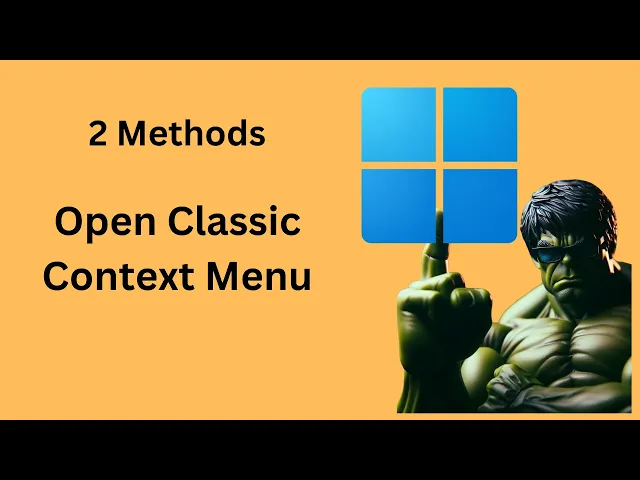
How to Open Classic Context Menu on Windows 11 | GearUpWindo...
85 views · Mar 31, 2024 gearupwindows.com
Title: Unlocking the Classic Context Menu on Windows 11 | GearUpWindows Description: Welcome to GearUpWindows! In this video, we delve into the ins and outs of Windows 11 to bring you a solution that many have been seeking: accessing the classic context menu. With the sleek new interface of Windows 11, some users find themselves missing the simplicity and functionality of the classic context menu from previous versions. Fear not, as we guide you through the steps to unlock and utilize this beloved feature on your Windows 11 system. Our comprehensive tutorial covers everything you need to know, from enabling the classic context menu to seamlessly integrating it into your workflow. Whether you're a seasoned Windows user nostalgic for the familiar or a newcomer curious about the options available, this video is for you. Join us as we explore the timeless utility of the classic context menu and empower you to tailor your Windows 11 experience to your preferences. Don't forget to like, share, and subscribe for more tips, tricks, and tutorials from GearUpWindows! #Windows11 #ClassicContextMenu #WindowsTips #PCTips #TechTutorials #GearUpWindows #UserExperience #TechSolutions #WindowsCustomization #PCWorkflow #ProductivityHacks
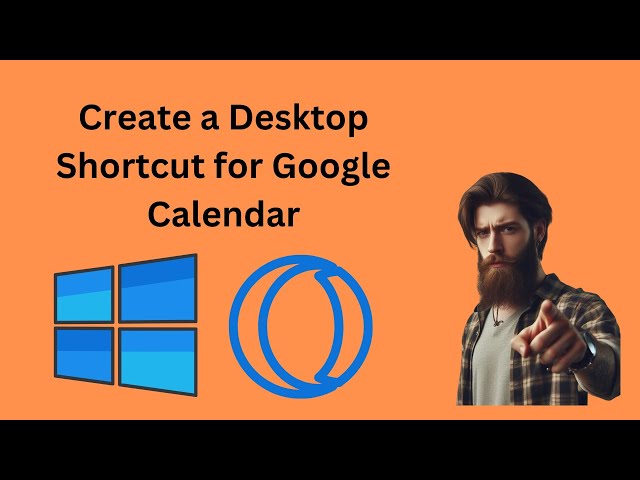
How to Create a Desktop Shortcut for Google Calendar in Wind...
6 views · Mar 31, 2024 gearupwindows.com
Title: "Quick Tutorial: Creating a Desktop Shortcut for Google Calendar in Windows 10 with Opera GX" Description: Welcome to GearUpWindows! In this quick tutorial, we'll show you how to create a desktop shortcut for Google Calendar in Windows 10 using the Opera GX browser. Google Calendar is a powerful tool for managing your schedule, and having quick access to it right from your desktop can streamline your workflow. Opera GX, with its sleek design and customizable features, offers a seamless browsing experience. Follow along as we guide you through the simple steps to create a convenient shortcut for Google Calendar on your Windows 10 desktop using Opera GX. Whether you're a busy professional, a student, or anyone looking to stay organized, this tutorial is for you. Don't forget to subscribe to GearUpWindows for more useful tips, tricks, and tutorials to enhance your Windows experience. Let's get started! #Windows10 #OperaGX #GoogleCalendar #DesktopShortcut #ProductivityTips #Tutorial #OrganizeYourLife #TechTips #GearUpWindows #WorkflowHacks
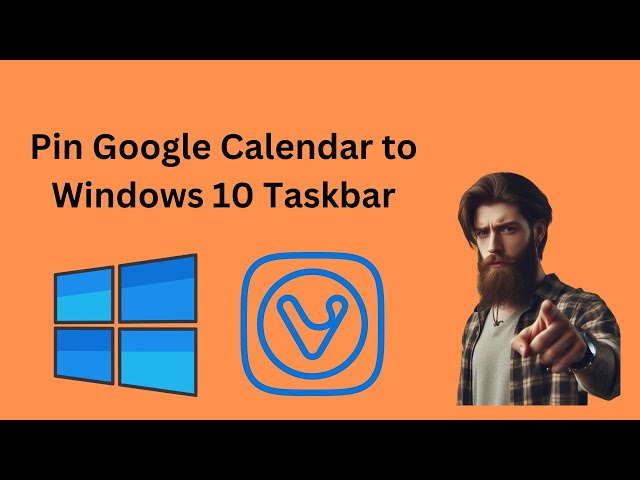
How to Pin Google Calendar to Windows 10 Taskbar using Vival...
6 views · Mar 31, 2024 gearupwindows.com
Title: "Easy Guide: Pinning Google Calendar to Windows 10 Taskbar with Vivaldi" Description: Welcome to GearUpWindows! In this tutorial, we'll show you a quick and hassle-free method to pin your Google Calendar to the Windows 10 taskbar using the Vivaldi browser. Keeping track of your schedule has never been easier! With just a few simple steps, you can have instant access to your calendar directly from your taskbar, streamlining your workflow and boosting productivity. Don't worry if you're new to Vivaldi or unsure about the process – we'll walk you through it step by step, making it accessible for users of all levels. So if you're ready to streamline your productivity and keep your schedule within reach at all times, be sure to watch this tutorial until the end. Don't forget to like, subscribe, and hit the notification bell so you never miss out on our latest tech guides and tips. Let's get started! #GearUpWindows #Windows10 #VivaldiBrowser #GoogleCalendar #ProductivityHacks #TaskbarTips #TechTutorials #WorkflowEfficiency #CalendarIntegration #ProductivityTools #TechHowTo #TaskbarCustomization

How to Create a Desktop Shortcut for Google Calendar in Wind...
47 views · Mar 31, 2024 gearupwindows.com
Title: "Easily Create a Google Calendar Desktop Shortcut in Windows 10 with Vivaldi Browser | GearUpWindows" Description: Welcome to GearUpWindows! In this tutorial, we'll show you how to streamline your productivity by creating a desktop shortcut for Google Calendar on Windows 10, using the Vivaldi browser. Google Calendar is an essential tool for managing your schedule, and having quick access to it from your desktop can save you valuable time. With Vivaldi, a versatile and customizable browser, you can create a seamless workflow for accessing your calendar. Follow along as we guide you through the simple steps to create a desktop shortcut for Google Calendar with Vivaldi. Say goodbye to endless tabs and cluttered bookmarks - with this shortcut, you'll have instant access to your calendar with just a click. Whether you're a student, professional, or anyone looking to optimize their daily routine, this tutorial is for you. GearUpWindows is here to help you unlock the full potential of your Windows experience. Don't forget to like, share, and subscribe for more tips, tricks, and tutorials to enhance your productivity on Windows 10. Let's gear up your Windows experience together! #Windows10 #VivaldiBrowser #GoogleCalendar #ProductivityHacks #DesktopShortcuts #TechTips #GearUpWindows #WorkflowOptimization #TimeManagement #ProductivityTools

How to Create a Desktop Shortcut for Gmail in Windows 10 usi...
82 views · Mar 31, 2024 gearupwindows.com
Title: "Easy Tutorial: Creating a Desktop Shortcut for Gmail in Windows 10 using Google Chrome" Description: Welcome to GearUpWindows! In this tutorial, we'll show you a quick and simple way to create a desktop shortcut for Gmail on your Windows 10 PC using Google Chrome. Having quick access to your Gmail inbox can significantly improve your productivity, and with this method, you can bypass the hassle of opening your browser every time. We'll guide you step-by-step through the process, from launching Google Chrome to creating the shortcut on your desktop. No technical expertise required – just follow along, and you'll have your Gmail shortcut ready in no time! Whether you're a seasoned Windows user or just getting started, this tutorial is perfect for anyone looking to streamline their workflow. So, grab your mouse and keyboard, and let's get started! Don't forget to like, share, and subscribe for more helpful tips and tutorials on optimizing your Windows experience. Thanks for watching, and stay tuned for more from GearUpWindows! #Windows10 #GoogleChrome #GmailShortcut #DesktopShortcut #ProductivityHacks #TechTutorial #GearUpWindows #WindowsTips #TechHacks #EasyTutorial
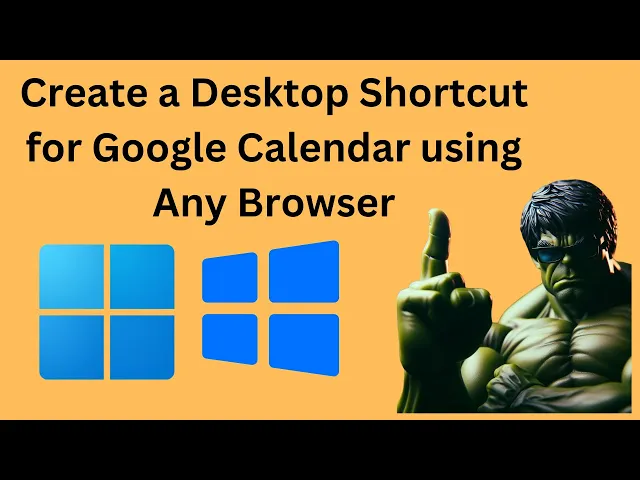
How to Create a Desktop Shortcut for Google Calendar in Wind...
51 views · Mar 31, 2024 gearupwindows.com
Title: "Easy Guide: Creating a Desktop Shortcut for Google Calendar in Windows 11 or 10" Description: Welcome to GearUpWindows! In this tutorial, we'll show you a quick and simple method to create a desktop shortcut for Google Calendar on your Windows 11 or 10 PC using any web browser. Google Calendar is an essential tool for organizing your schedule, and having quick access to it right from your desktop can boost your productivity. Whether you're using Chrome, Firefox, Edge, or any other browser, you can follow along with our step-by-step instructions to set up a convenient shortcut in just a few clicks. No need to dig through menus or install additional software – we'll walk you through the process, making it hassle-free for users of all experience levels. Stay organized and efficient by accessing your Google Calendar with ease whenever you need it. Don't forget to like, share, and subscribe for more helpful tips and tutorials on optimizing your Windows experience. Let's GearUpWindows together! #WindowsTips #ProductivityHacks #GoogleCalendar #DesktopShortcut #Windows11 #Windows10 #TechTutorials #GearUpWindows #TechHowTo #OrganizeYourLife #TimeManagement #EfficiencyHacks
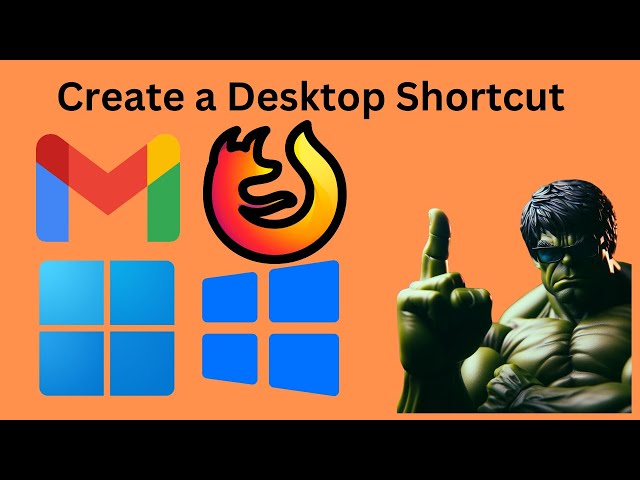
How to Create a Desktop Shortcut for Gmail in Windows 11 or ...
93 views · Mar 31, 2024 gearupwindows.com
Title: "Easily Create Gmail Desktop Shortcut on Windows 11/10 with Firefox | GearUpWindows Tutorial" Description: Welcome to GearUpWindows! In this tutorial, we'll guide you step-by-step on how to create a desktop shortcut for Gmail using Firefox on Windows 11 or 10. If you're tired of navigating through browser tabs every time you want to access your Gmail account, creating a desktop shortcut is the solution you need. With just a few clicks, you can have instant access to your inbox right from your desktop. We'll walk you through the process from start to finish, making it easy for even beginners to follow along. No need to spend time searching for your Gmail bookmark or typing in the URL every time you want to check your emails. By the end of this tutorial, you'll have a convenient shortcut right on your desktop, ready to launch Gmail with a single click. Say goodbye to unnecessary steps and streamline your workflow with this simple trick. Make sure to subscribe to GearUpWindows for more tutorials and tips to enhance your Windows experience. Don't forget to hit the like button if you find this video helpful, and feel free to leave any questions or feedback in the comments below. Let's dive in and create that Gmail desktop shortcut together! #WindowsTips #Windows11 #Windows10 #Firefox #Gmail #DesktopShortcut #ProductivityHacks #TechTutorial #GearUpWindows #TechTips #WorkflowEfficiency #EmailManagement #ComputerShortcuts
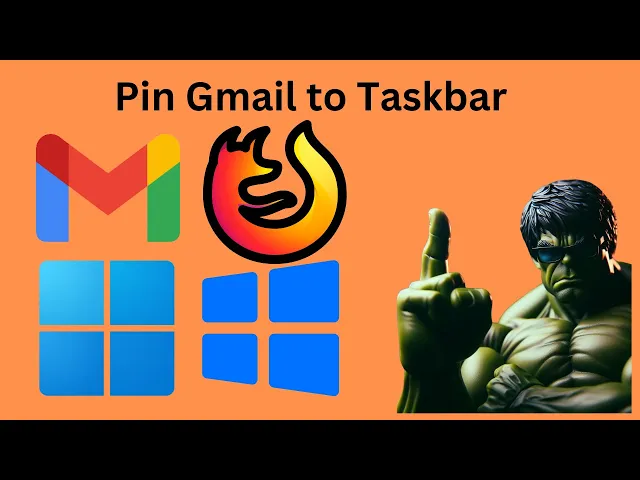
How to Add or Pin Gmail to Windows 11 or 10 Taskbar using Fi...
131 views · Mar 31, 2024 gearupwindows.com
Title: "Easy Tutorial: Pin Gmail to Windows 11/10 Taskbar using Firefox | GearUpWindows" Description: Welcome to GearUpWindows! In this quick and straightforward tutorial, we'll guide you through the process of adding or pinning Gmail to your Windows 11 or Windows 10 taskbar using the Firefox browser. Do you find yourself constantly navigating to Gmail throughout the day? Pinning it to your taskbar can save you time and streamline your workflow. And with Firefox as your browser of choice, the process is simple and efficient. Follow along step-by-step as we demonstrate how to seamlessly integrate Gmail into your Windows taskbar using Firefox. Whether you're managing emails for work, school, or personal use, this tutorial will help you stay organized and productive. Don't let Gmail get lost in a sea of tabs – pin it to your taskbar today and access it with just a single click! Make sure to like, subscribe, and hit the notification bell for more helpful tips and tutorials on optimizing your Windows experience with GearUpWindows. Let's get started! #GearUpWindows #Windows11 #Windows10 #Gmail #Taskbar #Firefox #ProductivityTips #Tutorial #TechTips #Workflow #Organization #EmailManagement
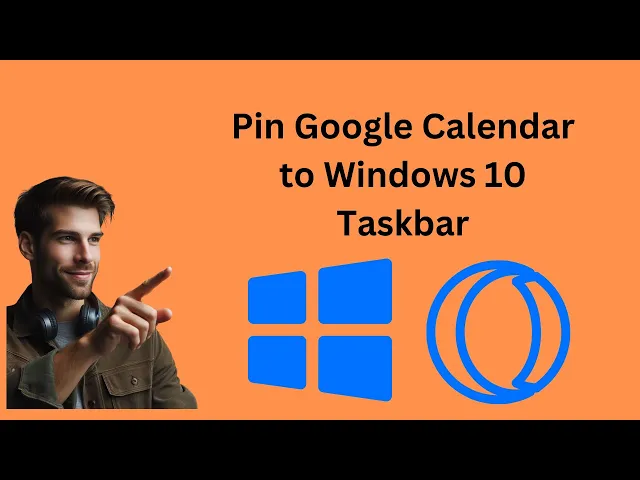
How to Pin Google Calendar to Windows 10 Taskbar using Opera...
10 views · Apr 1, 2024 gearupwindows.com
Title: "Effortless Guide: Pinning Google Calendar to Windows 10 Taskbar with Opera GX" Description: Welcome back to GearUpWindows! In today's tutorial, we'll show you how to seamlessly pin your Google Calendar to the Windows 10 Taskbar using the Opera GX browser. If you're someone who heavily relies on Google Calendar for scheduling and organizing your day, having quick access to it right from your Taskbar can significantly enhance your productivity. And with Opera GX, the browser built specifically for gamers but packed with features for everyone, you'll enjoy a smooth and efficient browsing experience. Follow along as we walk you through the simple steps to pin Google Calendar to your Taskbar using Opera GX, allowing you to effortlessly access your schedule with just a single click. Say goodbye to rummaging through tabs or bookmarks – with this handy trick, your calendar is just a glance away. Don't forget to like, subscribe, and hit the notification bell to stay updated with our latest tips, tricks, and tutorials for optimizing your Windows experience. Let's dive in and streamline your workflow with GearUpWindows! #GearUpWindows #OperaGX #Windows10 #TaskbarTips #GoogleCalendar #ProductivityHacks #TechTutorials #BrowserTricks #WorkflowOptimization #TechSavvy #EfficiencyBoost
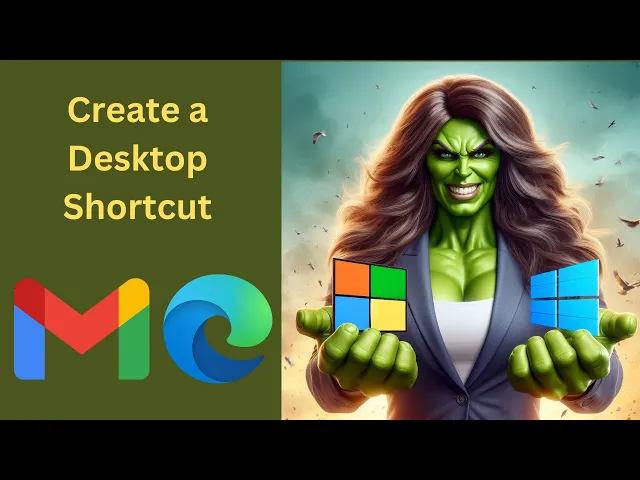
How to Create a Desktop Shortcut for Gmail in Windows 11 or ...
26 views · Apr 1, 2024 gearupwindows.com
Title: "Quick Guide: Creating a Desktop Shortcut for Gmail in Windows 11/10 using Microsoft Edge | GearUpWindows" Description: Welcome to GearUpWindows! In this quick tutorial, we'll show you how to streamline your Gmail experience by creating a desktop shortcut in Windows 11 or 10 using Microsoft Edge. Are you tired of navigating through multiple tabs to access your Gmail inbox? Say no more! With just a few simple steps, you can have a dedicated desktop shortcut that takes you directly to your Gmail account in Microsoft Edge. Whether you're a productivity enthusiast or simply looking to optimize your workflow, this tutorial has got you covered. Follow along as we walk you through the process, step by step. By the end of this video, you'll have a convenient shortcut right on your desktop, giving you instant access to your emails with just a click. Let's dive in and Gear Up your Windows experience! Don't forget to like, comment, and subscribe for more helpful tips and tricks to optimize your Windows experience. Stay tuned to GearUpWindows for all things Windows-related! #Windows11 #Windows10 #MicrosoftEdge #Gmail #DesktopShortcut #ProductivityHacks #WorkflowOptimization #TechTips #GearUpWindows #WindowsTutorial
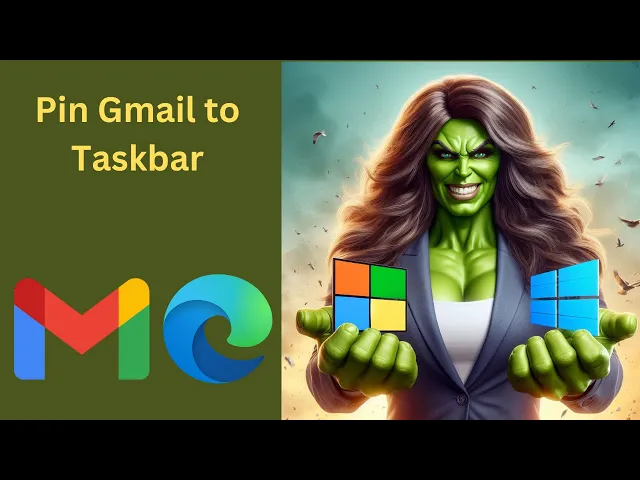
How to Pin Gmail to Windows 11 or 10 Taskbar using Microsoft...
31 views · Apr 1, 2024 gearupwindows.com
Title: "Quick Tutorial: Pinning Gmail to Windows 11 or 10 Taskbar using Microsoft Edge | GearUpWindows" Description: Welcome to GearUpWindows! In this quick tutorial, we'll show you how to easily pin your Gmail account to the taskbar of your Windows 11 or 10 using Microsoft Edge browser. Pinning Gmail to your taskbar can streamline your workflow, giving you quick access to your emails with just a single click. Whether you're using Windows 11 or sticking with Windows 10, this method works seamlessly. Follow along as we guide you through the simple steps to pin Gmail to your taskbar using Microsoft Edge, ensuring that you're always just a click away from accessing your emails. Don't forget to hit the like button and subscribe to GearUpWindows for more helpful tips and tutorials to enhance your Windows experience. Let's get started! #WindowsTips #Windows11 #Windows10 #MicrosoftEdge #TaskbarCustomization #Gmail #ProductivityHacks #TechTutorials #GearUpWindows #WorkflowOptimization #EmailManagement
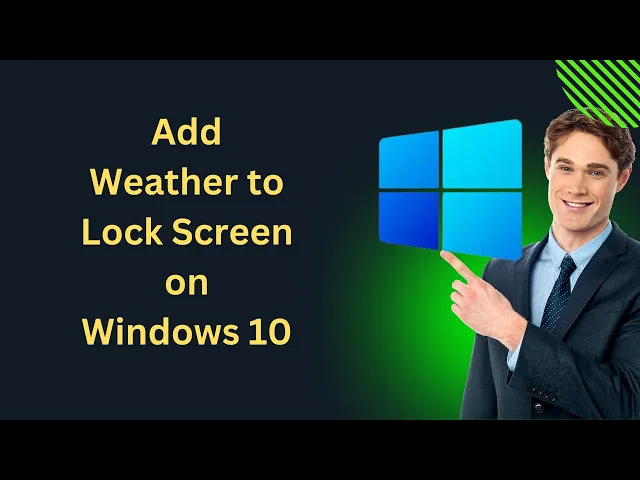
How to Add Weather to Lock Screen on Windows 10 | GearUpWind...
21 views · Apr 1, 2024 gearupwindows.com
Title: "Enhance Your Windows 10 Lock Screen: Adding Weather Updates Tutorial" Description: Welcome to GearUpWindows! In this tutorial, we'll show you how to elevate your Windows 10 lock screen experience by integrating real-time weather updates. Say goodbye to the mundane lock screen and stay informed about the weather conditions right from your lock screen! In this step-by-step guide, we'll walk you through the simple process of adding weather updates to your Windows 10 lock screen. Whether you're a weather enthusiast or just someone who wants to stay informed, this feature is sure to enhance your daily routine. Join us as we delve into the settings of Windows 10, uncovering the hidden gems that can transform your lock screen into a personalized weather hub. With just a few clicks, you'll be able to access vital weather information without even unlocking your device. Don't miss out on this opportunity to optimize your Windows 10 experience. Watch our tutorial now and start enjoying the convenience of having weather updates right at your fingertips every time you glance at your lock screen. Subscribe to GearUpWindows for more insightful tutorials, tips, and tricks to make the most out of your Windows devices. Let's Gear Up Windows together! #Windows10 #LockScreen #WeatherUpdate #WindowsTips #TechTutorial #GearUpWindows #WeatherIntegration #ProductivityHacks #TechHacks #WindowsCustomization
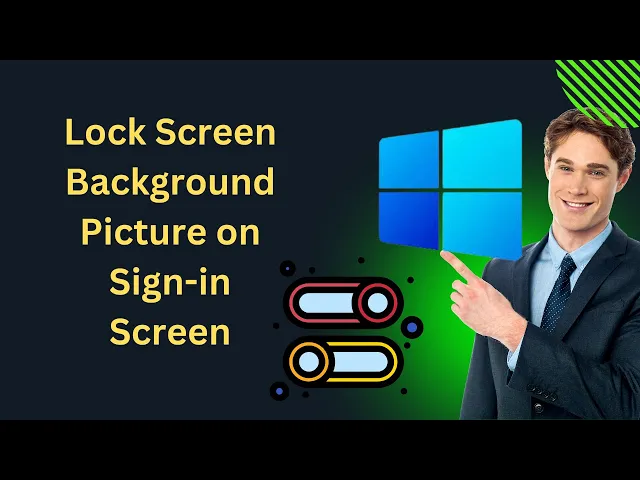
How to Show or Hide Lock Screen Background Picture on Sign-i...
275 views · Apr 1, 2024 gearupwindows.com
Title: Customize Your Sign-in Screen: How to Show or Hide Lock Screen Background Picture on Windows 10 Description: Welcome to GearUpWindows! In this tutorial, we'll show you how to personalize your Windows 10 sign-in experience by customizing your lock screen background picture visibility. Whether you prefer a clean sign-in screen or want to showcase stunning visuals, we've got you covered. Unlock the full potential of your Windows 10 device by learning how to easily toggle the display of your lock screen background picture on the sign-in screen. Our step-by-step guide ensures that you can effortlessly adjust this setting to match your preferences and style. Join us as we walk you through the simple process of showing or hiding your lock screen background picture, offering you greater control over your Windows 10 user experience. Don't miss out on this essential customization tip! Subscribe to GearUpWindows for more insightful tutorials and tips to optimize your Windows experience. Let's GearUpWindows together! #Windows10 #Customization #LockScreen #SigninScreen #Personalization #TechTips #GearUpWindows #WindowsTips #ComputerTips #TechTutorials

How to Add or Remove Weather Widget on Windows 10 Taskbar | ...
213 views · Apr 1, 2024 gearupwindows.com
Title: "Customize Your Windows 10 Taskbar: Add or Remove Weather Widget" Description: Welcome to GearUpWindows! In this video, we'll guide you through the process of adding or removing a weather widget from your Windows 10 taskbar. Keeping track of the weather is essential for planning your day, and having it conveniently accessible right from your taskbar can be incredibly useful. Whether you're looking to streamline your taskbar or enhance its functionality, we've got you covered. We'll walk you through the step-by-step process, making it easy for beginners and experienced users alike to customize their desktop experience. Join us as we delve into the settings and options available within Windows 10, allowing you to tailor your taskbar to suit your preferences. From adding a weather widget to removing it if it's no longer needed, we'll show you how to do it all in just a few simple clicks. So, if you're ready to take control of your taskbar and make it work for you, be sure to watch our tutorial. Don't forget to like, share, and subscribe to GearUpWindows for more tips, tricks, and tutorials on optimizing your Windows experience. Let's Gear Up Windows together! #Windows10 #TaskbarCustomization #WeatherWidget #DesktopCustomization #WindowsTips #ProductivityHacks #TechTutorial #GearUpWindows #TaskbarHacks #DesktopOrganization
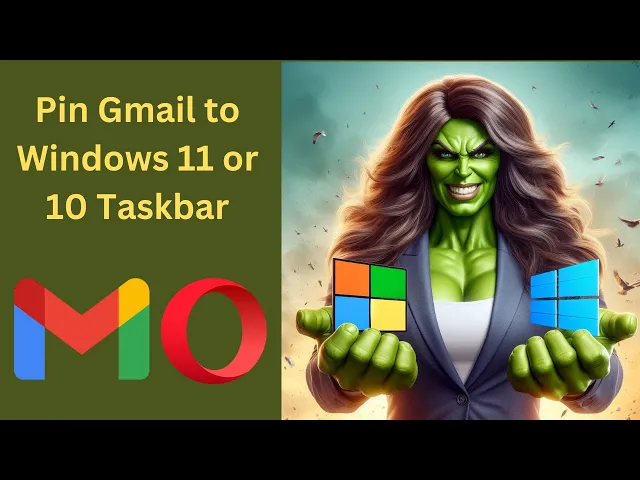
How to Pin Gmail to Windows 11 or 10 Taskbar using Opera | G...
70 views · Apr 1, 2024 gearupwindows.com
Title: "Easy Tutorial: Pin Gmail to Windows 11 or 10 Taskbar using Opera | GearUpWindows" Description: Welcome to GearUpWindows! In this tutorial, we'll show you a simple yet effective method to pin Gmail to your Windows 11 or 10 taskbar using the Opera browser. With the increasing reliance on email for communication, having quick access to your Gmail account can significantly enhance your productivity. Whether you're a professional managing work emails or an individual staying connected with friends and family, having Gmail readily accessible from your taskbar can save you time and effort. Join us as we guide you through the step-by-step process of pinning Gmail to your taskbar using the Opera browser. You'll learn how to create a shortcut for Gmail, customize its icon for easy identification, and pin it to your taskbar for instant access with just a single click. No advanced technical skills are required for this tutorial. We'll walk you through each step in a clear and concise manner, ensuring that you can follow along seamlessly, regardless of your level of expertise. So, if you're ready to streamline your email experience and boost your productivity, join us in this tutorial and learn how to pin Gmail to your Windows taskbar using Opera. Don't forget to like, share, and subscribe to GearUpWindows for more tips, tricks, and tutorials to enhance your Windows experience. Let's get started! #GearUpWindows #Gmail #Windows10 #Windows11 #OperaBrowser #Taskbar #ProductivityTips #EmailManagement #TechTutorial #WindowsTips #OperaTutorial #TechHacks
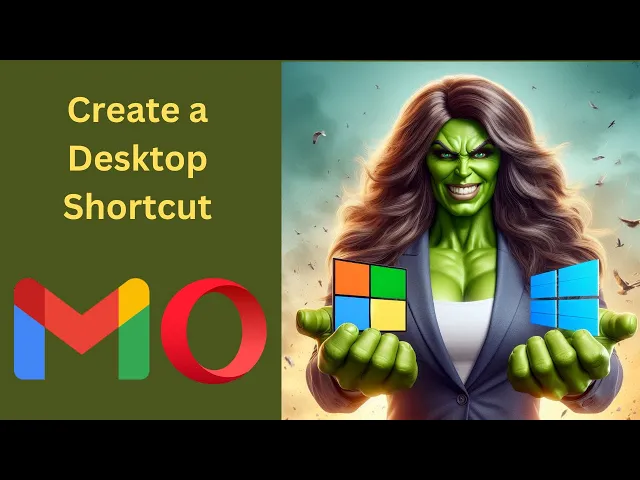
How to Create a Desktop Shortcut for Gmail in Windows 11 or ...
54 views · Apr 1, 2024 gearupwindows.com
Title: How to Create a Desktop Shortcut for Gmail in Windows 11 or 10 using Opera | GearUpWindows Tutorial Description: Welcome to GearUpWindows! In this tutorial, we'll guide you through the simple steps to create a desktop shortcut for Gmail using Opera browser on Windows 11 or 10. Are you tired of navigating through multiple tabs just to access your Gmail account? With this easy-to-follow guide, you'll learn how to streamline your email access by placing a convenient desktop shortcut directly to your Gmail inbox. No more hassle, no more extra clicks – just quick and easy access to your emails whenever you need them. Whether you're using Windows 11 or 10, and whether you're a newcomer or a seasoned user, this tutorial is designed for everyone. Stay tuned as we walk you through the process step-by-step, ensuring that you can effortlessly set up your Gmail desktop shortcut using the Opera browser on your Windows PC. Don't forget to subscribe to GearUpWindows for more useful tips, tricks, and tutorials to enhance your Windows experience. Let's GearUpWindows together! #GearUpWindows #WindowsTips #Windows10 #Windows11 #OperaBrowser #GmailShortcut #DesktopShortcuts #ProductivityHacks #TechTutorials #EmailEfficiency #WindowsTutorial #ComputerTips
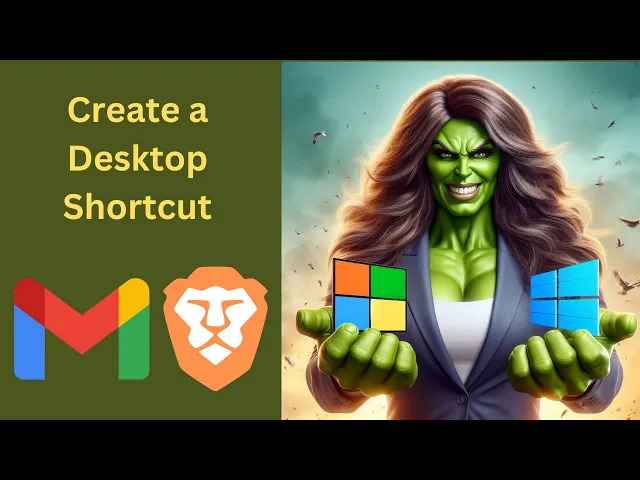
How to Create a Desktop Shortcut for Gmail in Windows 11 or ...
315 views · Apr 1, 2024 gearupwindows.com
Title: "Quick Tutorial: Creating a Desktop Shortcut for Gmail on Windows 11/10 using Brave Browser" Description: Welcome to GearUpWindows! In this quick tutorial, we'll show you how to streamline your access to Gmail by creating a desktop shortcut using the Brave browser on Windows 11 or 10. With the rise of web-based applications like Gmail, having quick access from your desktop can significantly boost productivity. Using Brave browser adds an extra layer of privacy and security to your browsing experience. Follow along as we guide you through the simple steps to create a desktop shortcut for Gmail using Brave browser. Whether you're a Windows 11 or 10 user, this method works seamlessly. In just a few minutes, you'll learn how to set up a convenient shortcut that saves you time and effort, ensuring Gmail is just a click away whenever you need it. Don't forget to subscribe to GearUpWindows for more useful tips, tutorials, and tech insights to optimize your Windows experience. Let's get started! #WindowsTips #BraveBrowser #GmailShortcut #DesktopProductivity #Windows11 #Windows10 #TechTutorial #GearUpWindows #ProductivityHacks #TechHowTo #BraveBrowserTips #GmailHacks
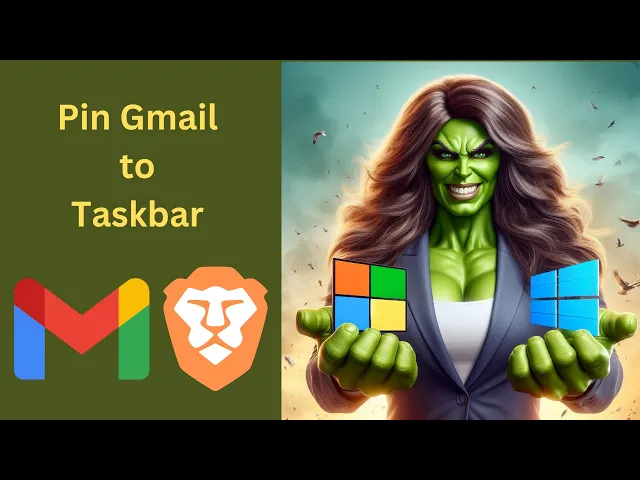
How to Pin Gmail to Windows 11 or 10 Taskbar using Brave | G...
0 views · Apr 1, 2024 gearupwindows.com
Title: "Quick Guide: Pinning Gmail to Windows 11/10 Taskbar using Brave Browser" Description: Welcome to GearUpWindows! In this quick tutorial, we'll show you how to streamline your workflow by pinning Gmail directly to your Windows 11 or 10 taskbar using the Brave browser. Gmail is an essential tool for many of us, and having quick access to it can significantly enhance productivity. With this method, you can access your emails with just a single click, without having to open a browser and navigate to the Gmail website every time. We'll guide you through the simple steps to pin Gmail to your taskbar using Brave, a fast, secure, and privacy-focused browser. Whether you're on Windows 11 or 10, this method works seamlessly. Follow along as we demonstrate each step clearly, making it easy for both beginners and advanced users to follow. Plus, we'll highlight some benefits of using Brave browser for your daily browsing needs. Don't miss out on this time-saving tip! Watch the video now and optimize your workflow with easy access to Gmail right from your Windows taskbar. Don't forget to like, share, and subscribe for more useful tips and tricks from GearUpWindows! #WindowsTips #Windows11 #Windows10 #BraveBrowser #Gmail #TaskbarCustomization #ProductivityHacks #WorkflowOptimization #TechTutorial #GearUpWindows #TechTips #ProductivityTips
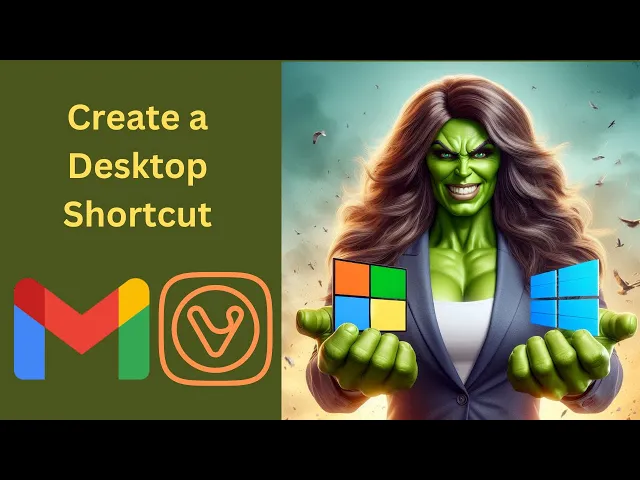
How to Create a Desktop Shortcut for Gmail in Windows 11 or ...
39 views · Apr 1, 2024 gearupwindows.com
Title: "Easy Tutorial: Creating a Desktop Shortcut for Gmail in Windows 11/10 with Vivaldi Browser" Description: Welcome to GearUpWindows! In this tutorial, we'll guide you step-by-step on how to create a convenient desktop shortcut for Gmail using the Vivaldi browser on Windows 11 or 10. Are you tired of constantly opening your browser and navigating to Gmail every time you want to check your emails? With this simple trick, you can streamline your workflow and access Gmail with just a single click on your desktop. Stay tuned as we walk you through the process, from opening Vivaldi to customizing your Gmail shortcut on your desktop. No technical expertise required – just follow along and optimize your email management effortlessly. If you find this video helpful, don't forget to hit the like button and subscribe to GearUpWindows for more useful tutorials and tech tips. Let's get started! #WindowsTips #VivaldiBrowser #DesktopShortcut #GmailShortcut #ProductivityHacks #EmailManagement #TechTutorials #GearUpWindows #Windows11 #Windows10 #TechHacks
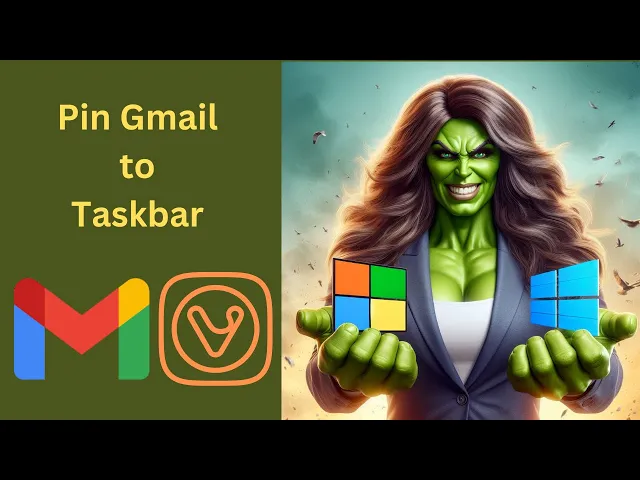
How to Pin Gmail to Windows 11 or 10 Taskbar using Vivaldi |...
4 views · Apr 1, 2024 gearupwindows.com
Title: "Easily Pin Gmail to Windows 11 or 10 Taskbar using Vivaldi | GearUpWindows Tutorial" Description: Welcome to GearUpWindows! In this tutorial, we'll guide you through the simple steps to pin your Gmail account to the taskbar on both Windows 11 and Windows 10 using Vivaldi browser. Are you tired of switching between tabs or searching through your bookmarks every time you want to access your Gmail? Well, fret no more! With our easy-to-follow guide, you'll learn how to streamline your workflow by pinning Gmail directly to your taskbar, giving you quick access to your emails with just a single click. Vivaldi, a feature-rich and customizable browser, offers seamless integration with Windows, making it the perfect tool for this task. Whether you're using Windows 11 or Windows 10, we've got you covered. Join us as we walk you through the process step-by-step, from opening Gmail in Vivaldi to pinning it to your taskbar for instant access. Say goodbye to unnecessary hassle and hello to efficiency! Don't forget to subscribe to GearUpWindows for more helpful tutorials, tips, and tricks to enhance your Windows experience. Let's Gear Up Windows together! #GearUpWindows #WindowsTips #Windows11 #Windows10 #VivaldiBrowser #TaskbarCustomization #ProductivityHacks #GmailTips #WorkflowEfficiency #TechTutorials
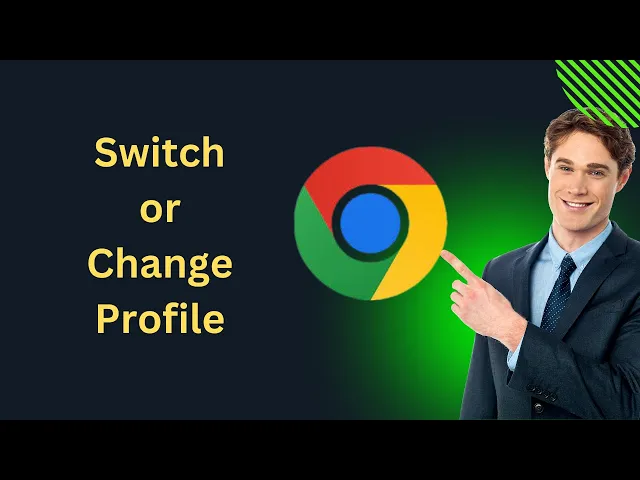
How to Switch or Change Profile in Google Chrome | GearUpWin...
19 views · Apr 2, 2024 gearupwindows.com
Title: Mastering Google Chrome: How to Switch or Change Profiles Description: Welcome to GearUpWindows! In this tutorial, we'll guide you through the process of seamlessly switching or changing profiles in Google Chrome. Whether you're managing multiple accounts for work, personal use, or just want to keep things organized, understanding how to navigate between profiles efficiently is crucial. In this step-by-step guide, we'll cover everything you need to know to effortlessly transition between profiles in Chrome. From accessing the profile menu to creating and customizing profiles to suit your needs, we've got you covered. Say goodbye to the confusion of managing multiple accounts in one browser window! By the end of this tutorial, you'll be equipped with the knowledge and skills to seamlessly switch between profiles in Google Chrome, ensuring a smooth browsing experience tailored to your preferences. Don't forget to like, share, and subscribe for more tech tutorials and tips from GearUpWindows. Let's dive in and master Google Chrome together! #GoogleChrome #ProfileManagement #BrowserTips #TechTutorials #GearUpWindows #WebBrowsing #TechTips #GoogleChromeProfiles #EfficientBrowsing #OrganizationTips
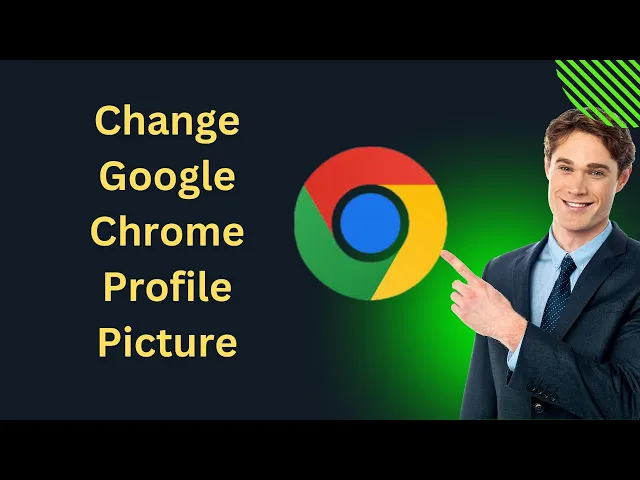
How to Change Google Chrome Profile Picture (Avatar) | GearU...
5 views · Apr 2, 2024 gearupwindows.com
Title: "Easy Guide: How to Change Your Google Chrome Profile Picture (Avatar)" Description: Welcome to GearUpWindows! In this video, we'll show you the simple steps to change your profile picture or avatar in Google Chrome. Whether you're looking to personalize your browsing experience or simply update your online identity, we've got you covered. Changing your profile picture in Chrome is a breeze, and we'll walk you through it step by step. From accessing your Google account settings to selecting the perfect image, we'll make sure you're ready to rock your new avatar in no time. So if you're ready to add a personal touch to your Chrome profile, be sure to watch this video until the end. Don't forget to hit that like button and subscribe to GearUpWindows for more helpful tutorials and tech tips. Let's get started! #GoogleChrome #ProfilePicture #Avatar #Customization #TechTutorial #GearUpWindows #TechTips #BrowserCustomization #GoogleAccount #OnlineIdentity #BrowsingExperience
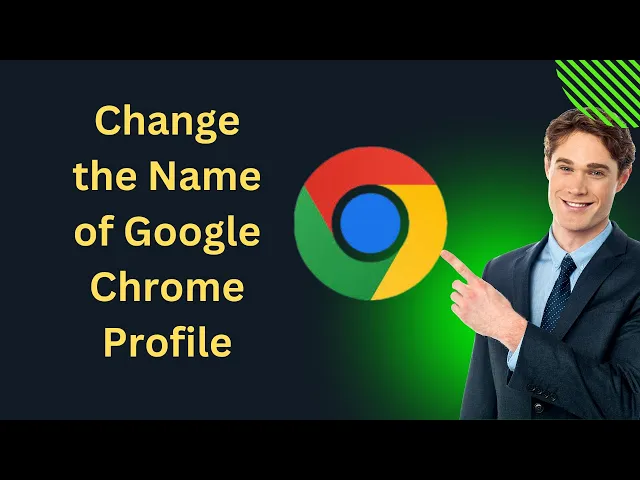
How to Change the Name of Google Chrome Profile | GearUpWind...
2 views · Apr 2, 2024 gearupwindows.com
Title: "Ultimate Guide: How to Change Google Chrome Profile Names" Description: Welcome back to GearUpWindows! In this comprehensive tutorial, we're diving into the nitty-gritty of managing your Google Chrome profiles. Whether you're a casual user or a productivity enthusiast, customizing your Chrome profiles can significantly enhance your browsing experience. In this video, we'll walk you through step-by-step on how to change the name of your Google Chrome profile. With clear instructions and practical tips, you'll learn the ins and outs of personalizing your profiles to suit your preferences and needs. Why bother changing profile names? Well, it's all about organization and efficiency. Whether you're separating work from personal browsing, managing multiple accounts, or simply want to personalize your browsing environment, custom profile names can make a world of difference. From accessing Chrome's settings to navigating through profile options, we've got you covered. By the end of this video, you'll feel confident in managing your Chrome profiles like a pro. So, if you're ready to take control of your browsing experience and streamline your workflow, join us in this tutorial. Don't forget to hit the like button, subscribe to GearUpWindows for more insightful tech guides, and let's dive in! #GoogleChrome #ChromeProfiles #BrowserTips #TechTutorial #ProductivityHacks #Customization #OrganizeYourBrowsing #GearUpWindows #TechGuide #WebBrowsing #EfficiencyTips

How to Pin “This PC” to Windows 11 Taskbar | GearUpWindo...
610 views · Apr 2, 2024 gearupwindows.com
Title: "Quick Guide: Pinning 'This PC' to Windows 11 Taskbar | GearUpWindows" Description: Welcome to GearUpWindows! In this tutorial, we'll show you a simple yet essential trick for Windows 11 users – how to pin "This PC" to your taskbar for easy access. Whether you're a seasoned Windows user or just getting started with the latest OS, knowing how to customize your taskbar can significantly enhance your workflow. Pinning "This PC" to the taskbar provides instant access to your files, drives, and commonly used folders, streamlining your navigation experience. With just a few clicks, you can ensure that your most frequently accessed locations are always within reach. In this step-by-step guide, we'll walk you through the process, highlighting every click and menu option along the way. No prior technical expertise required – we'll break down each step in plain language, making it easy for anyone to follow along. By the end of this video, you'll have "This PC" neatly pinned to your Windows 11 taskbar, saving you time and effort whenever you need to access your files or drives. Don't miss out on this handy customization tip! If you found this tutorial helpful, be sure to give this video a thumbs up and subscribe to GearUpWindows for more Windows tips, tricks, and tutorials. And don't forget to hit the notification bell so you never miss an update. Thanks for watching, and happy computing! Path:- %SystemRoot%\explorer.exe shell:MyComputerFolder %SystemRoot%\System32\SHELL32.dll #Windows11 #TaskbarCustomization #ThisPC #WindowsTips #WindowsTricks #PCNavigation #WorkflowEfficiency #WindowsTutorial #GearUpWindows #TechHacks

How to Pin “This PC” to Windows 10 Taskbar | GearUpWindo...
583 views · Apr 2, 2024 gearupwindows.com
Title: "Windows 10 Tips: Pinning 'This PC' to Your Taskbar" Description: Welcome back to GearUpWindows! In this tutorial, we're diving into a simple yet incredibly useful trick for Windows 10 users: pinning "This PC" to your taskbar. Having quick access to your files and drives is essential for a smooth workflow, and pinning "This PC" to your taskbar streamlines this process. Whether you're a seasoned Windows user or just getting started, this handy tip will save you time and effort. Join us as we walk you through the step-by-step process of pinning "This PC" to your taskbar, ensuring that you have instant access to your files and folders whenever you need them. Don't miss out on this essential Windows 10 hack! Hit the play button now and GearUpWindows with us. If you find this video helpful, don't forget to like, share, and subscribe for more Windows tips and tricks. Let's make your Windows experience even smoother together! Path:- %SystemRoot%\explorer.exe shell:MyComputerFolder %SystemRoot%\System32\SHELL32.dll #Windows10 #TaskbarTips #ThisPC #WorkflowHacks #WindowsTutorial #ProductivityHacks #TechTips #GearUpWindows #WindowsTricks #PCOrganization

Fixed: Registry editing has been disabled by your administra...
48 views · Apr 2, 2024 gearupwindows.com
Title: How to Fix "Registry Editing Has Been Disabled by Your Administrator" on Windows 10 | GearUpWindows Description: Encountering the "Registry Editing Has Been Disabled by Your Administrator" error message on your Windows 10 system can be frustrating, especially when you're trying to make important changes. But fear not, GearUpWindows is here to help! In this comprehensive guide, we'll walk you through step-by-step instructions on how to resolve this issue and regain access to the Windows Registry. From simple tweaks to more advanced solutions, we've got you covered. Whether you're a novice user or a seasoned pro, our easy-to-follow tutorial will empower you to overcome this obstacle and get back to customizing your Windows experience. Don't let administrative restrictions hold you back – watch our video now and unlock the full potential of your Windows 10 system! Remember to like, comment, and subscribe for more helpful tips and tutorials from GearUpWindows. Let's gear up your Windows experience together! Commands:- gpedit.msc gpupdate /force Group Policy Path:- User Configuration Administrative Templates System Install gpedit.msc on Windows 11 or 10 Home:- https://www.youtube.com/watch?v=d92wyHSrVDM #Windows10 #RegistryEditing #Administrator #TechFix #WindowsTips #GearUpWindows #WindowsRegistry #TechSupport #PCFixes #ComputerTroubleshooting #WindowsErrors #ITSupport #TechTutorials

How to Allow or Block Registry Editor on Windows 11 or 10 | ...
143 views · Apr 2, 2024 gearupwindows.com
Title: Mastering Windows 11/10: All About Registry Editor Permissions Description: Welcome back to GearUpWindows! In this comprehensive guide, we delve into the intricacies of managing Registry Editor permissions on your Windows 11 or Windows 10 system. Whether you're a seasoned user or just getting started, understanding how to allow or block access to the Registry Editor is crucial for maintaining system security and stability. In this tutorial, we'll walk you through the step-by-step process of tweaking Registry Editor permissions to suit your needs. From granting access to specific users or groups to restricting access to prevent unauthorized changes, we cover it all. By the end of this video, you'll have a clear understanding of how to: - Allow access to Registry Editor for certain users or groups. - Block access to Registry Editor to prevent unwanted changes. - Utilize advanced permissions settings to fine-tune access control. - Safeguard your system by implementing best practices for Registry Editor permissions. Whether you're an IT professional managing multiple systems or a home user looking to enhance your Windows experience, mastering Registry Editor permissions is a skill worth acquiring. Don't forget to subscribe to GearUpWindows for more insightful tutorials, tips, and tricks to optimize your Windows experience. Let's dive in and unlock the full potential of your Windows 11 or Windows 10 system! Registry path:- HKEY_CURRENT_USER\SOFTWARE\Microsoft\Windows\CurrentVersion\Policies Group policy path:- User Configuration Administrative Templates System Install gpedit.msc on Windows 11 Home:- https://www.youtube.com/watch?v=d92wyHSrVDM Read more at https://gearupwindows.com/how-to-enable-or-disable-access-to-registry-editor-on-windows-11-or-10/ #WindowsTips #Windows10 #Windows11 #RegistryEditor #Permissions #SystemSecurity #TechTutorial #ComputerTips #ITManagement #GearUpWindows #WindowsHacks #PCSecurity #RegistryPermissions #WindowsMaintenance #TechGuide

How to Pin Calculator to Windows 10 Taskbar | GearUpWindows ...
29 views · Apr 2, 2024 gearupwindows.com
Title: "Quick Tutorial: Pin Calculator to Windows 10 Taskbar" Description: Welcome to GearUpWindows! In this tutorial, we'll show you a quick and simple way to pin the Calculator app to your Windows 10 taskbar for easy access whenever you need it. Whether you're crunching numbers or calculating percentages, having the Calculator readily available can be a real time-saver. Follow along as we guide you through the steps to ensure you always have this essential tool at your fingertips. Don't let navigating through menus slow you down. With our step-by-step instructions, you'll learn how to effortlessly pin the Calculator to your taskbar, ensuring it's just a click away whenever you need it most. Stay tuned for more handy tips and tricks to make the most out of your Windows experience. Subscribe to GearUpWindows for regular updates on enhancing your productivity and mastering your PC. Let's get started! #Windows10 #Calculator #Taskbar #ProductivityTips #TechTutorial #GearUpWindows #WindowsTips #PCTips #TechHacks #WindowsHacks

How to Pin Calculator to Windows 11 Taskbar | GearUpWindows ...
179 views · Apr 2, 2024 gearupwindows.com
Title: "Easy Guide: Pinning Calculator to Windows 11 Taskbar | GearUpWindows Tutorial" Description: Welcome back to GearUpWindows! In this step-by-step tutorial, we'll show you how to pin the Calculator app to your Windows 11 taskbar for quick access and convenience. Windows 11 brings a fresh interface and enhanced functionalities, including the revamped Calculator app. Pinning it to your taskbar ensures it's always at your fingertips for instant calculations without the need to search through the Start menu. Follow along as we demonstrate the simple process to pin Calculator to your Windows 11 taskbar. Whether you're a student, professional, or just someone who frequently needs to crunch numbers, this tip will streamline your workflow and make accessing the Calculator app a breeze. Don't forget to like, subscribe, and hit the notification bell to stay updated with our latest tech tutorials and tips. Let's get started on optimizing your Windows 11 experience with GearUpWindows! #Windows11 #Taskbar #Calculator #ProductivityTips #WindowsTips #GearUpWindows #TechTutorial #Computing #WorkflowOptimization #QuickAccess

How to Pin Recycle Bin to Windows 11 Taskbar | GearUpWindows...
15 views · Apr 2, 2024 gearupwindows.com
Title: "Windows 11 Tips: Pinning Recycle Bin to Taskbar" Description: Welcome to GearUpWindows, your go-to channel for all things Windows 11! In this tutorial, we'll walk you through a quick and easy method to pin the Recycle Bin to your Windows 11 taskbar, ensuring easy access to manage your deleted files. Pinning the Recycle Bin to your taskbar can save you time and streamline your workflow, allowing you to quickly restore deleted items or empty the bin with just a click. Whether you're a Windows 11 novice or a seasoned user, this tutorial is designed to make your computing experience smoother and more efficient. Join us as we guide you step-by-step through the process, covering everything from accessing the Recycle Bin settings to pinning it to your taskbar for convenient access. Say goodbye to rummaging through your desktop or Start menu to find the Recycle Bin – with our simple technique, it's just a click away! Don't forget to hit that like button if you find this tutorial helpful, and subscribe to GearUpWindows for more Windows 11 tips, tricks, and tutorials. Let's gear up your Windows experience together! Paths:- %SystemRoot%\explorer.exe shell:RecycleBinFolder %SystemRoot%\System32\SHELL32.dll Read more at https://gearupwindows.com/how-to-pin-recycle-bin-to-windows-11-taskbar/ #Windows11 #RecycleBin #Taskbar #WindowsTips #PCTips #TechTutorials #WindowsHacks #GearUpWindows #ProductivityHacks #ComputerTips

How to Always Open a New Folder in New Tab Instead of a Sepa...
90 views · Apr 2, 2024 gearupwindows.com
Title: "Master Windows 11: Open Folders in New Tabs Every Time | GearUpWindows" Description: Welcome back, Windows enthusiasts! Are you tired of having your file explorer cluttered with multiple windows every time you open a new folder? Well, worry no more! In this tutorial, we'll show you a handy trick to always open folders in new tabs instead of separate windows in Windows 11. Join us as we dive into the settings of Windows 11 and unveil the simple steps to configure your file explorer for a seamless browsing experience. Say goodbye to the hassle of managing multiple windows and hello to organized tabbed navigation. Whether you're a productivity enthusiast or simply looking to streamline your workflow, this tutorial is for you. Don't miss out on optimizing your Windows 11 experience with GearUpWindows! 🔔 Subscribe and hit the notification bell to stay updated on all our latest Windows tips and tricks. Download Explorer Tab Utility https://github.com/w4po/ExplorerTabUtility/releases #Windows11Tips #FileExplorerTricks #TabbedBrowsing #WindowsHacks #TechTutorials #WindowsProductivity #OrganizedWorkflow #TechHowTo #WindowsNavigation #GearUpWindowsTutorial
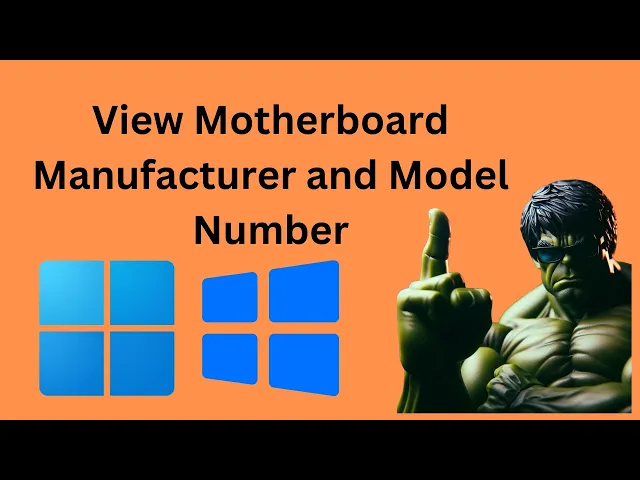
How to View Motherboard Manufacturer and Model Number on Win...
153 views · Apr 2, 2024 gearupwindows.com
Title: "Easy Guide: How to Find Motherboard Manufacturer and Model Number on Windows 11/10 with CMD" Description: Welcome to GearUpWindows! In this tutorial, we'll show you a quick and straightforward method to discover the manufacturer and model number of your motherboard using Command Prompt (CMD) on Windows 11 or Windows 10. Knowing your motherboard's manufacturer and model number is crucial for various tasks such as driver updates, troubleshooting, or upgrading hardware components. Fortunately, you don't need to dismantle your PC to find this information; CMD comes to the rescue! Join us as we walk you through the steps, ensuring you can easily access this vital information without hassle. Our step-by-step guide will cover everything you need to know, regardless of your technical expertise. Don't forget to subscribe to GearUpWindows for more insightful tutorials, tips, and tricks to enhance your Windows experience. Hit the like button if you find this video helpful, and feel free to leave your comments below if you have any questions or suggestions for future content. Let's get started on uncovering your motherboard's manufacturer and model number effortlessly with CMD! Command:- wmic baseboard get product,Manufacturer #WindowsTips #PCMaintenance #MotherboardInfo #CMDTutorial #Windows10 #Windows11 #GearUpWindows #TechTutorial #ComputerHardware #PCComponents #DIYPC #SystemInfo #TechHelp
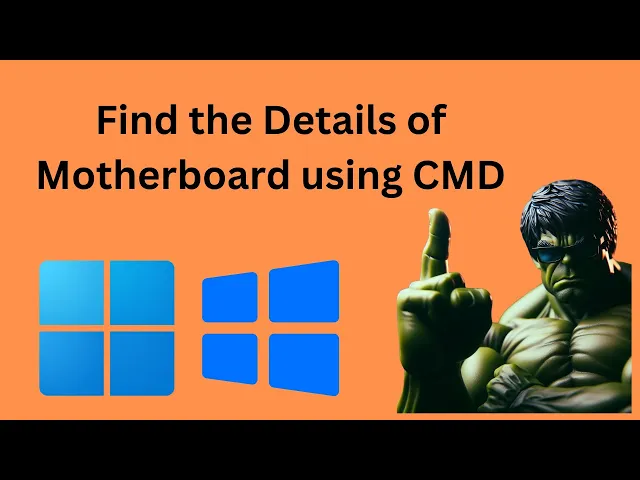
How to Find the Details of Motherboard on Windows 11 or 10 P...
545 views · Apr 2, 2024 gearupwindows.com
Title: "Unlocking Hidden Insights: How to Find Motherboard Details on Windows 11 or 10 using CMD" Description: Welcome to GearUpWindows! In this tutorial, we delve into the intricate world of computer hardware by uncovering the details of your motherboard using CMD (Command Prompt) on Windows 11 or 10. Your motherboard is the backbone of your PC, and knowing its specifications is crucial for upgrading components or troubleshooting issues. Whether you're a tech enthusiast or a novice user, understanding your motherboard's details can empower you to make informed decisions about your system. Join us as we guide you through the step-by-step process of accessing motherboard information via CMD. We'll explore commands that reveal essential details such as manufacturer, model, BIOS version, and more. By the end of this tutorial, you'll be equipped with the knowledge to navigate your system's hardware landscape with confidence. Don't let the complexities of computer hardware intimidate you. With GearUpWindows, demystifying technology is our mission. Subscribe to our channel for more insightful tutorials, tips, and tricks to optimize your Windows experience. Let's GearUpWindows together! Command:- wmic baseboard get product,Manufacturer,version,serialnumber #GearUpWindows #Windows10 #Windows11 #CMD #MotherboardDetails #PCComponents #TechTutorial #ComputerHardware #SystemInformation #UpgradeYourPC #TechTips #WindowsTips #ComputerKnowledge #EmpowerYourself #DIYPC #HardwareInsights
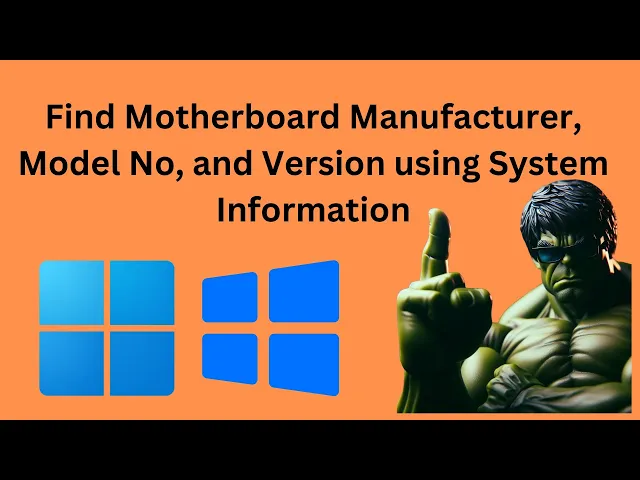
How to Find Motherboard Manufacturer, Model No, and Version ...
409 views · Apr 2, 2024 gearupwindows.com
Title: Unveiling Your Motherboard: A Step-by-Step Guide for Windows 11/10 Users Description: Welcome to GearUpWindows! In today's video, we're diving deep into the heart of your computer system - the motherboard. Whether you're a seasoned tech enthusiast or a newcomer to the world of PCs, knowing how to find essential information about your motherboard is crucial. In this tutorial, we'll walk you through the process of locating your motherboard manufacturer, model number, and version on a Windows 11/10 PC using the System Information tool. With just a few clicks, you'll uncover valuable insights about your system's backbone. From checking compatibility for hardware upgrades to troubleshooting issues, understanding your motherboard's specifications can save you time and effort down the road. So join us as we demystify the process and empower you to take control of your PC's configuration. Don't forget to hit the like button if you find this video helpful, and subscribe to GearUpWindows for more insightful tutorials on optimizing your Windows experience. Let's gear up and explore the intricate world of PC hardware together! #GearUpWindows #Motherboard #Windows10 #Windows11 #SystemInformation #TechTutorial #PCSpecs #Hardware #TechTips #ComputerMaintenance #TechGuide #PCEnthusiast #DIYPC #TechSavvy #WindowsTips
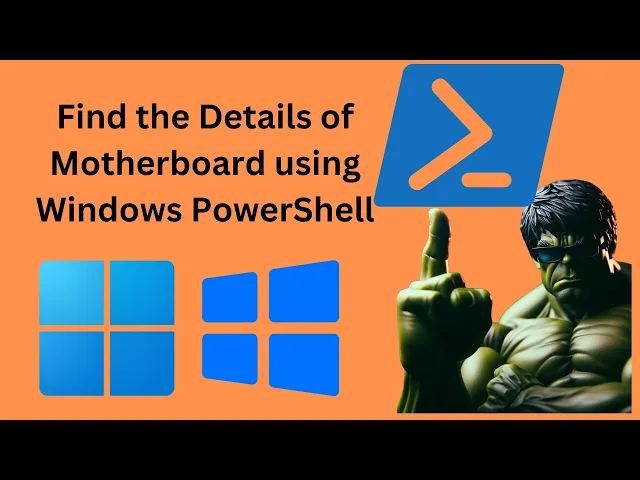
How to Find the Details of Motherboard on Windows 11 or 10 u...
153 views · Apr 2, 2024 gearupwindows.com
Title: Unveiling Your Motherboard: Mastering PowerShell on Windows 11/10 Description: Welcome to GearUpWindows! In this comprehensive guide, we'll walk you through the step-by-step process of uncovering intricate details about your motherboard using PowerShell on Windows 11 or 10. Whether you're a tech enthusiast or a seasoned user looking to dive deeper into your system's architecture, this tutorial is tailored just for you. PowerShell, the powerful command-line shell and scripting language, offers a plethora of functionalities, including extracting detailed information about your motherboard. From manufacturer details to model specifics, chipset information to BIOS versions, PowerShell unveils it all with just a few commands. Join us as we demystify the process, making it accessible to beginners and advanced users alike. With clear instructions and real-time demonstrations, you'll become proficient in utilizing PowerShell commands to fetch crucial motherboard details effortlessly. Equip yourself with the knowledge to troubleshoot hardware compatibility issues, upgrade considerations, or simply satisfy your curiosity about your system's core components. Understanding your motherboard lays a solid foundation for optimizing performance and making informed decisions regarding hardware upgrades or replacements. So, gear up and embark on this enlightening journey with GearUpWindows. Don't forget to subscribe, hit the notification bell, and like this video if you find it helpful. Let's delve into the heart of your system together! Command:- Get-WmiObject win32_baseboard | Format-List Product,Manufacturer,SerialNumber,Version Read more https://gearupwindows.com/how-to-find-the-details-of-motherboard-on-windows-11-10-pc/ #Windows11 #Windows10 #PowerShell #MotherboardDetails #TechTutorial #GearUpWindows #PCHardware #SystemArchitecture #TechEnthusiast #HardwareInfo #UpgradeConsiderations #BIOSVersion #ChipsetInformation #TechGuide

How to Open Each Folder in a New Window on Windows 10 | Gear...
124 views · Apr 2, 2024 gearupwindows.com
Title: "Windows 10 Tips: Opening Each Folder in a New Window" Description: Welcome to GearUpWindows! In this tutorial, we'll show you a simple yet effective trick to enhance your Windows 10 file browsing experience. Are you tired of constantly navigating back and forth between folders, losing track of where you were? Well, worry no more! We've got you covered. In this step-by-step guide, we'll walk you through the process of setting up your Windows 10 file explorer to open each folder in a new window by default. Whether you're a casual user or a power user, this trick can significantly boost your productivity and streamline your workflow. No more juggling multiple folders in a single window. With this technique, you can keep each folder neatly organized in its own separate window, making it easier to multitask and manage your files efficiently. So, if you're ready to take control of your file explorer and unlock a new level of productivity, be sure to watch this video until the end. Don't forget to subscribe to GearUpWindows for more useful tips, tricks, and tutorials to optimize your Windows experience. Let's dive in and gear up your Windows 10! #WindowsTips #Windows10 #FileManagement #ProductivityHacks #TechTutorials #WindowsTricks #GearUpWindows #FileExplorer #EfficiencyBoost #TechHowTo
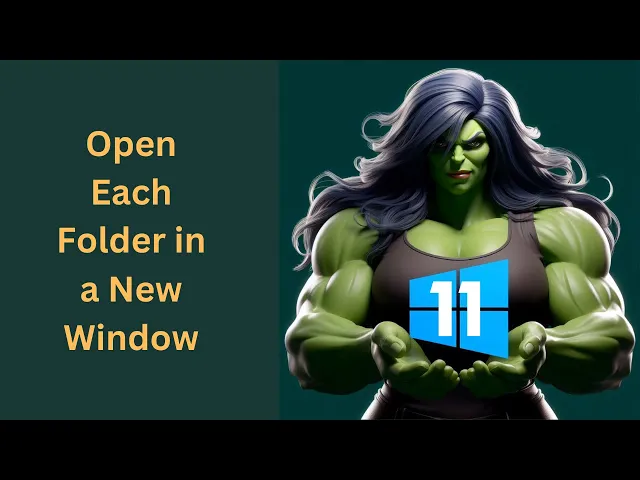
How to Open Each Folder in a New Window on Windows 11 | Gear...
90 views · Apr 2, 2024 gearupwindows.com
Title: "Windows 11 Tutorial: Open Each Folder in a New Window" Description: Welcome to GearUpWindows, your go-to channel for all things Windows-related! In this tutorial, we'll guide you through a handy trick to enhance your file browsing experience on Windows 11. Have you ever wished to open each folder in a separate window for better organization and multitasking? Well, you're in luck! Join us as we demonstrate step-by-step how to configure your Windows 11 settings to open each folder in a new window effortlessly. Whether you're a seasoned Windows user or just getting started with the latest iteration of Microsoft's operating system, this tutorial is perfect for anyone looking to streamline their workflow. Stay tuned for expert tips, tricks, and tutorials on how to optimize your Windows experience. Don't forget to like, subscribe, and hit the notification bell to stay updated with the latest content from GearUpWindows. Let's dive in and make the most out of Windows 11 together! #Windows11 #WindowsTips #FileManagement #ProductivityHacks #TechTutorials #WindowsTricks #GearUpWindows #WorkflowOptimization #Multitasking #OrganizeYourFiles
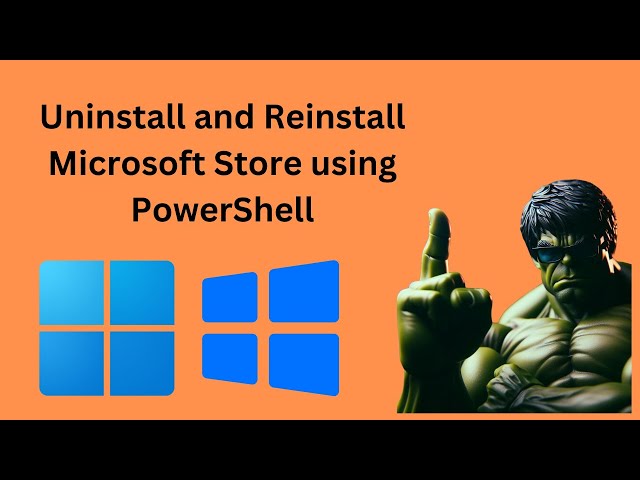
How to Uninstall and Reinstall Microsoft Store using PowerSh...
181 views · Apr 2, 2024 gearupwindows.com
Title: "Ultimate Guide: Uninstalling and Reinstalling Microsoft Store with PowerShell on Windows 11/10" Description: Welcome back to GearUpWindows, your ultimate destination for mastering all things Windows! In this comprehensive guide, we'll walk you through the process of uninstalling and reinstalling the Microsoft Store using PowerShell on both Windows 11 and Windows 10. Have you ever encountered issues with the Microsoft Store? Perhaps it's not opening, loading properly, or behaving strangely. Fear not! With PowerShell, we can troubleshoot and resolve these issues effectively. In this tutorial, we'll provide you with step-by-step instructions on how to safely uninstall the Microsoft Store using PowerShell, followed by reinstalling it to ensure it functions flawlessly. Whether you're a Windows 11 enthusiast or sticking with Windows 10 for now, we've got you covered. Our easy-to-follow tutorial will equip you with the knowledge and confidence to tackle Microsoft Store-related issues head-on. So, if you're ready to optimize your Windows experience and regain control over the Microsoft Store, join us in this exciting journey! Don't forget to like, share, and subscribe for more insightful tutorials on enhancing your Windows productivity. GearUpWindows - Empowering Your Windows Experience! Command:- Get-AppxPackage *windowsstore* | Remove-AppxPackage Get-AppxPackage -AllUsers| Foreach {Add-AppxPackage -DisableDevelopmentMode -Register "$($_.InstallLocation)\AppXManifest.xml"} #WindowsTips #PowerShell #MicrosoftStore #Windows11 #Windows10 #TechTutorial #PCMaintenance #GearUpWindows #WindowsTroubleshooting #WindowsHacks #TechGuide
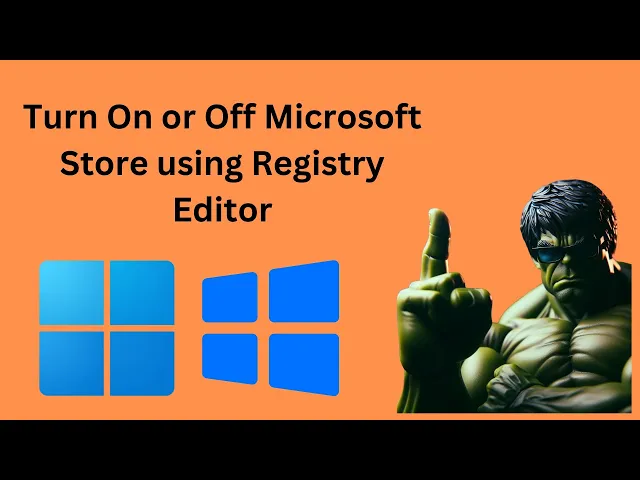
How to Turn On or Off Microsoft Store in Windows 11 or 10 us...
324 views · Apr 2, 2024 gearupwindows.com
Title: How to Enable or Disable Microsoft Store in Windows 11/10 using Registry Editor | GearUpWindows Tutorial Description: Welcome to GearUpWindows! In this tutorial, we'll guide you through the steps to effortlessly enable or disable the Microsoft Store in Windows 11 or Windows 10 using the Registry Editor. The Microsoft Store is a hub for downloading apps, games, and other digital content. However, there might be scenarios where you want to control its availability on your system. Whether you're managing corporate devices or simply seeking more control over your personal system, this tutorial will provide you with the necessary steps. By accessing the Registry Editor, a powerful tool for configuring system settings, you can make these adjustments easily. We'll walk you through the entire process, ensuring you understand each step along the way. Follow along as we demonstrate: 1. How to access the Registry Editor in Windows 11/10. 2. Locating the appropriate registry key for managing the Microsoft Store. 3. Enabling the Microsoft Store for access. 4. Disabling the Microsoft Store to restrict access. 5. Verifying the changes and ensuring they take effect. With our clear and concise instructions, you'll be able to tailor the Microsoft Store's availability to suit your needs in no time. Make sure to watch until the end to ensure you don't miss any crucial steps. If you find this tutorial helpful, don't forget to give it a thumbs up, subscribe to GearUpWindows for more insightful tech tutorials, and hit the notification bell so you never miss an update. Thank you for choosing GearUpWindows. Let's dive into the tutorial and take control of your Microsoft Store settings! Registry Path:- Computer\HKEY_LOCAL_MACHINE\SOFTWARE\Policies\Microsoft #Windows10 #Windows11 #MicrosoftStore #RegistryEditor #TechTutorial #WindowsTips #WindowsTricks #PCTips #PCGuide #GearUpWindows #WindowsHacks #ComputerTips #RegistryHacks #TechHowTo #WindowsTutorials
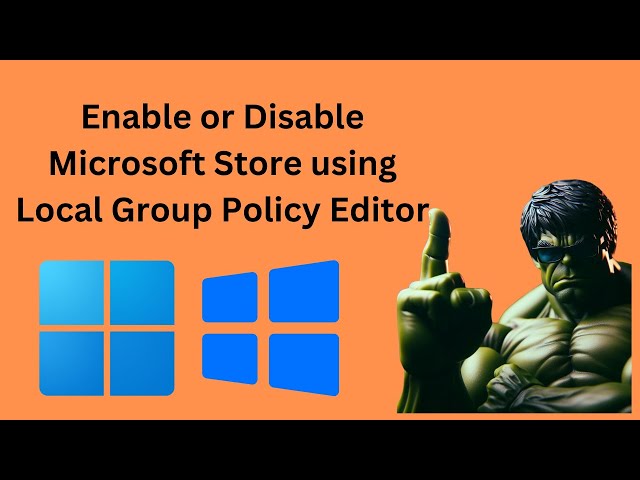
How to Enable or Disable Microsoft Store in Windows 11 or 10...
41 views · Apr 2, 2024 gearupwindows.com
Title: "Master Windows Customization: Enable/Disable Microsoft Store via Local Group Policy Editor" Description: Welcome to GearUpWindows, your go-to channel for mastering Windows customization! In this tutorial, we'll walk you through the steps to enable or disable the Microsoft Store on your Windows 11 or Windows 10 system using the Local Group Policy Editor. Whether you're an IT professional managing multiple systems or a casual user looking to tailor your Windows experience, knowing how to control access to the Microsoft Store can be incredibly useful. In this comprehensive guide, we'll start by explaining what the Local Group Policy Editor is and how to access it. Then, we'll dive into the specific policies that allow you to enable or disable the Microsoft Store effortlessly. Follow along as we demonstrate the step-by-step process, ensuring that you understand each setting and its implications. We'll also provide insights into when it might be beneficial to enable or disable the Microsoft Store, depending on your organizational or personal needs. By the end of this tutorial, you'll feel confident navigating the Local Group Policy Editor and managing the Microsoft Store's accessibility according to your preferences. Don't forget to subscribe to GearUpWindows for more in-depth Windows customization tutorials, tips, and tricks to make the most out of your operating system! Let's Gear Up Windows together! Group Policy Path:- Computer Configuration - Administrative Templates - Windows Components - Store #WindowsTips #MicrosoftStore #GroupPolicyEditor #WindowsCustomization #Windows10 #Windows11 #TechTutorials #ITManagement #WindowsHacks #GearUpWindows #PCCustomization #TechHowTo
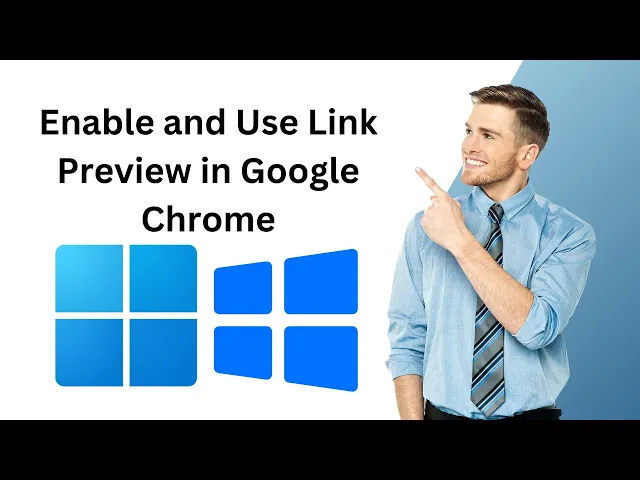
How to Enable and Use Link Preview in Google Chrome on Windo...
10 views · Apr 3, 2024 gearupwindows.com
Title: "Unlocking the Power of Link Preview: A Guide for Google Chrome Users on Windows 11/10" Description: Welcome to GearUpWindows! In this tutorial, we'll show you how to unleash the full potential of link preview in Google Chrome on your Windows 11 or 10 system. Link previews offer a convenient way to peek at the content behind a hyperlink without clicking, saving you time and hassle. In this step-by-step guide, we'll walk you through the process of enabling and using link preview in Google Chrome, empowering you to browse the web more efficiently than ever before. Whether you're a seasoned Chrome user or just getting started, this tutorial has something for everyone. Topics Covered: - Enabling link preview in Google Chrome settings - Customizing link preview behavior to suit your preferences - Using link preview to preview web pages, images, and more - Tips and tricks for maximizing your productivity with link preview Unlock the hidden potential of your browsing experience and streamline your workflow with link preview in Google Chrome on Windows 11 or 10. Don't miss out on this essential feature—watch now and GearUp your browsing experience today! Subscribe to GearUpWindows for more tech tutorials, tips, and tricks to optimize your Windows experience! URL:- chrome://flags #GoogleChrome #Windows11 #Windows10 #LinkPreview #BrowsingTips #ProductivityHacks #TechTutorials #WebBrowsing #ChromeTips #GearUpWindows #Tutorial #BrowserFeatures #EfficiencyHacks
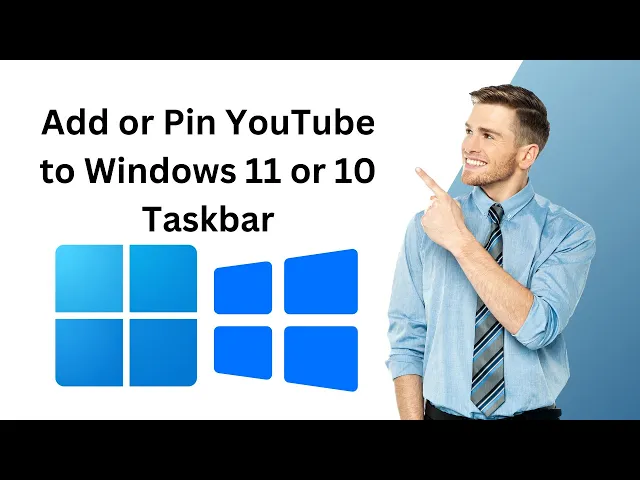
How to Add or Pin YouTube to Windows 11 or 10 Taskbar using ...
3 views · Apr 3, 2024 gearupwindows.com
Title: "Easy Tutorial: Pin YouTube to Windows 11 or 10 Taskbar with Google Chrome | GearUpWindows" Description: Hey there, Windows enthusiasts! Welcome back to GearUpWindows. In today's video, we'll guide you through a simple tutorial on how to add or pin YouTube to your Windows 11 or Windows 10 taskbar using Google Chrome. Adding your favorite websites to the taskbar can streamline your browsing experience and give you quick access to your most visited sites, including YouTube. With just a few simple steps, you'll have YouTube conveniently pinned to your taskbar for easy access whenever you need it. Whether you're a content creator, music lover, or just enjoy watching videos in your free time, having YouTube readily available on your taskbar can save you time and hassle. So, if you're ready to learn how to pin YouTube to your Windows taskbar using Google Chrome, then stay tuned for our step-by-step tutorial. Don't forget to like, comment, and subscribe for more helpful tips and tutorials from GearUpWindows. Let's get started! #WindowsTips #Windows11 #Windows10 #GoogleChrome #YouTube #TaskbarCustomization #TechTutorials #GearUpWindows #ProductivityHacks #BrowserShortcuts #QuickAccess #TechHowTo
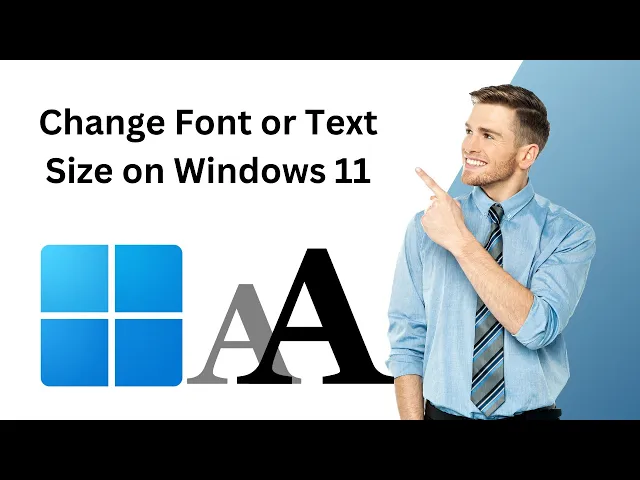
How to Change Font or Text Size on Windows 11 | GearUpWindow...
550 views · Apr 3, 2024 gearupwindows.com
Title: "Ultimate Guide: Changing Font or Text Size on Windows 11 | GearUpWindows" Description: Welcome to GearUpWindows! In this comprehensive tutorial, we'll show you how to effortlessly customize the font or text size on your Windows 11 system. Whether you're looking to enhance readability, optimize visual comfort, or simply personalize your computing experience, we've got you covered. In this video, we'll walk you through the step-by-step process, making it easy for users of all levels to follow along. From adjusting text size in system menus to scaling font size across applications and interfaces, we'll explore various methods to tailor your Windows 11 experience to your preferences. Our detailed instructions will cover both basic and advanced techniques, ensuring that you can achieve the perfect font and text size settings to suit your needs. Plus, we'll provide helpful tips and tricks along the way to maximize efficiency and effectiveness. Whether you're using Windows 11 for work, leisure, or anything in between, mastering font and text size customization is key to optimizing your productivity and enjoyment. Join us on GearUpWindows as we empower you to take full control of your Windows 11 experience! Don't forget to like, share, and subscribe for more insightful tutorials and tech content. Let's GearUpWindows together! #Windows11 #FontSize #TextSize #Customization #WindowsTips #TechTutorial #GearUpWindows #Personalization #Productivity #TechHacks #Computing #Tutorial #TechTips
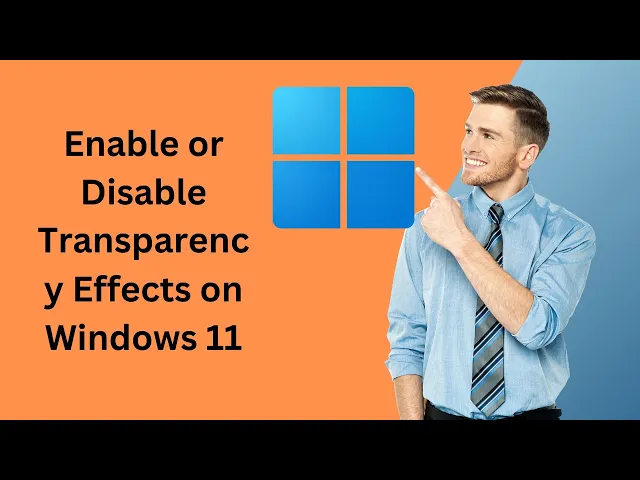
How to Enable or Disable Transparency Effects on Windows 11 ...
3 views · Apr 3, 2024 gearupwindows.com
Title: "Windows 11 Tutorial: Enable or Disable Transparency Effects [Step-by-Step Guide]" Description: Welcome to GearUpWindows! In this tutorial, we'll show you how to easily enable or disable transparency effects on Windows 11. Transparency effects can add a sleek and modern look to your Windows 11 interface, but they're not for everyone. Whether you prefer a more transparent or opaque interface, we've got you covered with simple steps to adjust these settings to your liking. Follow along as we walk you through the process step-by-step, ensuring that you can customize your Windows 11 experience exactly how you want it. Whether you're a seasoned Windows user or just getting started with the latest version, this tutorial is for you. Don't forget to like, comment, and subscribe for more Windows 11 tips, tricks, and tutorials from GearUpWindows! Let's dive in and customize your Windows 11 experience together. #Windows11 #TransparencyEffects #Customization #WindowsTutorial #TechTips #GearUpWindows #UserExperience #InterfaceDesign #WindowsCustomization #PCSettings #HowTo
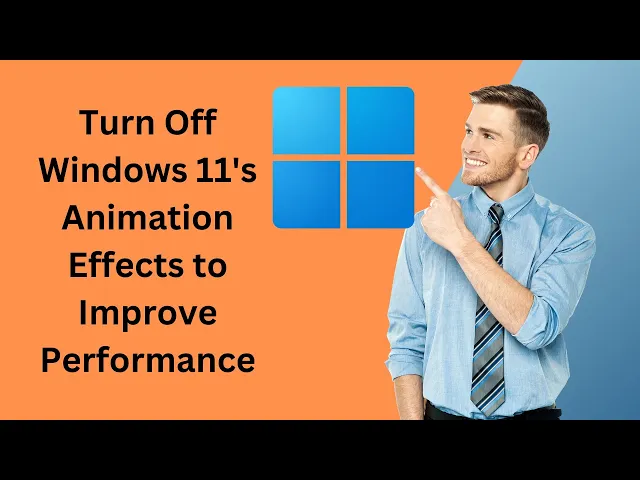
How to Turn Off Windows 11's Animation Effects to Improv...
2 views · Apr 3, 2024 gearupwindows.com
Title: Boost Performance: Disable Windows 11 Animation Effects | GearUpWindows Description: Are you experiencing sluggishness on your Windows 11 PC? It might be due to the fancy animation effects that come preloaded with the operating system. But don't worry, in this video, we'll show you how to disable these animations to give your system a performance boost. Join us as we walk you through the simple steps to turn off animation effects in Windows 11. By doing so, you'll not only improve the responsiveness of your PC but also streamline its operation, especially on older hardware or lower-spec machines. GearUpWindows is your go-to channel for all things Windows-related, from tips and tricks to troubleshooting guides. Subscribe now and hit the notification bell so you never miss out on our latest tech insights. Let's gear up your Windows experience for maximum performance! Command:- SystemPropertiesPerformance.exe #Windows11 #PerformanceBoost #AnimationEffects #TechTips #PCOptimization #WindowsTips #GearUpWindows #TechTutorial #ProductivityHacks #ComputerTips

How to Change or Adjust Screen Brightness in Windows 11 | Ge...
69 views · Apr 3, 2024 gearupwindows.com
Title: Mastering Windows 11: Adjusting Screen Brightness Tutorial | GearUpWindows Description: Welcome to GearUpWindows! In this comprehensive tutorial, we'll guide you through the steps to effortlessly adjust the screen brightness in Windows 11. Whether you're working late into the night or enjoying a sunny day, knowing how to manage your screen brightness can greatly enhance your Windows 11 experience. In this video, we'll cover: - Quick shortcuts to adjust brightness on-the-go. - Navigating through Windows 11 settings to fine-tune brightness levels. - Advanced options for power users to customize brightness preferences. - Tips and tricks to optimize screen brightness for different environments. Don't let your screen be too dim or too bright – learn the ins and outs of controlling screen brightness in Windows 11 with GearUpWindows. Like, share, and subscribe to stay updated with more Windows 11 tutorials and tips! #Windows11 #ScreenBrightness #Tutorial #GearUpWindows #TechTips #WindowsTips #BrightnessSettings #PCSettings #AdjustBrightness #WindowsTutorial #TechTutorial #WindowsGuide #PCGuide

How to Increase or Decrease (Adjust) Sound Volume in Windows...
419 views · Apr 3, 2024 gearupwindows.com
Title: "Mastering Windows 11 Sound: Adjust Volume like a Pro! | GearUpWindows Tutorial" Description: Welcome to GearUpWindows! In this comprehensive tutorial, we'll guide you through the steps to effortlessly adjust sound volume on your Windows 11 system. Whether you need to crank up the volume for an epic gaming session or tone it down for a quiet evening of work, we've got you covered. 🔊 Boost productivity or immerse yourself in your favorite tunes with our step-by-step instructions on increasing or decreasing sound volume in Windows 11. From adjusting system-wide volume settings to fine-tuning individual app volumes, we'll show you the ins and outs of managing audio levels like a pro. 🎧 No more fumbling around trying to find the right controls – our easy-to-follow tutorial will make you a sound volume expert in no time. Join us as we explore the built-in tools and shortcuts that Windows 11 offers to tailor your audio experience to perfection. 🔔 Don't miss out on our expert tips and tricks for optimizing sound volume in Windows 11! Hit that subscribe button and ring the notification bell to stay up-to-date with the latest tutorials, reviews, and tech insights from GearUpWindows. Let's gear up your Windows experience together! 🚀 #Windows11 #SoundVolume #AudioSettings #TechTutorial #WindowsTips #GearUpWindows #TechHowTo #WindowsGuide #PCAudio #WindowsTutorials
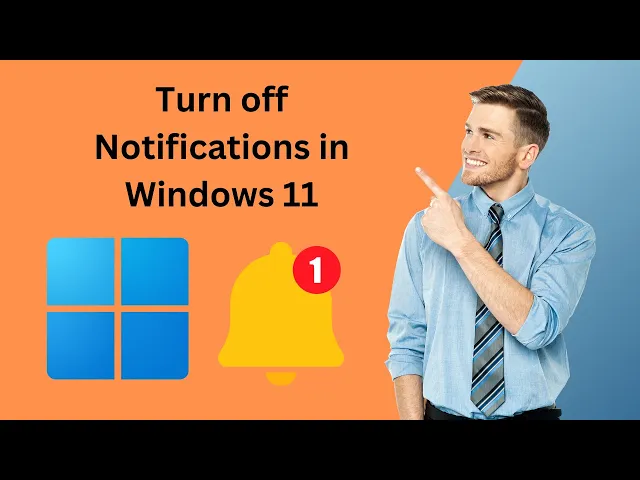
How to Turn off Notifications in Windows 11 | GearUpWindows ...
20 views · Apr 4, 2024 gearupwindows.com
Title: Mastering Windows 11: How to Turn off Notifications Description: Are you tired of constant interruptions from notifications while working on your Windows 11 PC? In this tutorial brought to you by GearUpWindows, we'll show you step-by-step how to take control of your notifications and silence the distractions. Join us as we guide you through the simple process of turning off notifications in Windows 11, allowing you to focus on your tasks without interruption. Whether you're a student, professional, or simply someone who values productivity, mastering this feature will significantly enhance your computing experience. Learn valuable tips and tricks to customize your notification settings to suit your preferences and workflow. Say goodbye to unnecessary interruptions and hello to a more productive computing experience with Windows 11. Don't forget to subscribe to GearUpWindows for more tutorials, tips, and tricks to make the most out of your Windows experience. Let's gear up and master Windows 11 together! #Windows11 #NotificationSettings #ProductivityTips #TechTutorials #WindowsTips #GearUpWindows #PCCustomization #TechHacks #ProductivityHacks #ComputerTips

How to Turn off Notifications in Windows 11 During Certain T...
11 views · Apr 4, 2024 gearupwindows.com
Title: Mastering Windows 11: How to Manage Notifications at Specific Times Description: Are you tired of being bombarded with notifications during crucial moments? In this video, we're diving into the depths of Windows 11 to show you how to take control of your notifications and silence them during specific times. Whether you're immersed in work, gaming, or simply need some uninterrupted time, GearUpWindows has got you covered. Join us as we guide you through the step-by-step process of customizing your notification settings in Windows 11. Learn how to schedule "Do Not Disturb" times, ensuring you stay focused and undisturbed when you need it the most. Stay productive, stay focused, and stay in control with GearUpWindows. Don't let notifications dictate your schedule any longer – take charge and tailor your Windows 11 experience to suit your needs. Watch now and unlock the power of managing notifications like a pro! #Windows11 #NotificationManagement #DoNotDisturb #ProductivityTips #WindowsTips #TechTutorial #GearUpWindows #TechHacks #StayFocused #TechSavvy #CustomizationTutorial
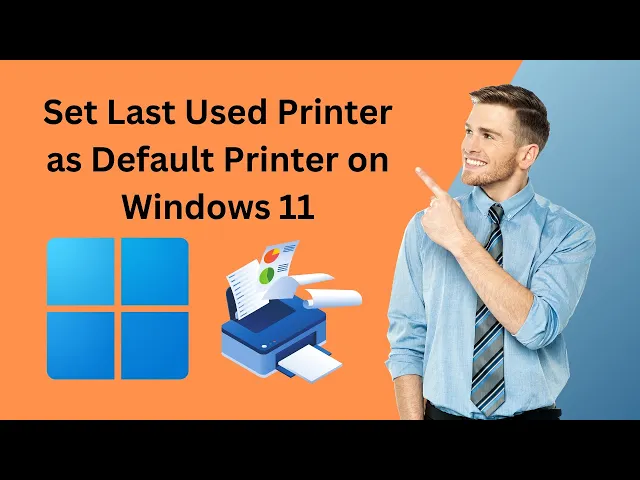
How to Set Last Used Printer as Default Printer on Windows 1...
92 views · Apr 4, 2024 gearupwindows.com
Title: How to Set Last Used Printer as Default Printer on Windows 11 | GearUpWindows Tutorial Description: Welcome to GearUpWindows! In this tutorial, we'll guide you through the simple process of setting your last used printer as the default printer on Windows 11. Whether you're a seasoned user or just getting started with Windows 11, this step-by-step guide will make managing your printers a breeze. Setting your last used printer as the default ensures that your printing tasks are streamlined and efficient. No more hassle of manually selecting the printer every time you need to print something! Follow along as we demonstrate the straightforward steps to make your preferred printer the default choice in Windows 11. From accessing printer settings to making the final adjustments, we've got you covered. GearUpWindows is your go-to destination for all things Windows-related, providing easy-to-follow tutorials and tips to enhance your computing experience. Don't forget to subscribe to our channel for more helpful guides like this one! Ready to optimize your printing experience on Windows 11? Let's get started! #Windows11 #PrinterSettings #DefaultPrinter #GearUpWindows #WindowsTips #PrintingTips #Tutorial #TechTutorial #WindowsTutorial #Printing #Efficiency #Productivity #TechHelp #TechSupport #ComputerTips
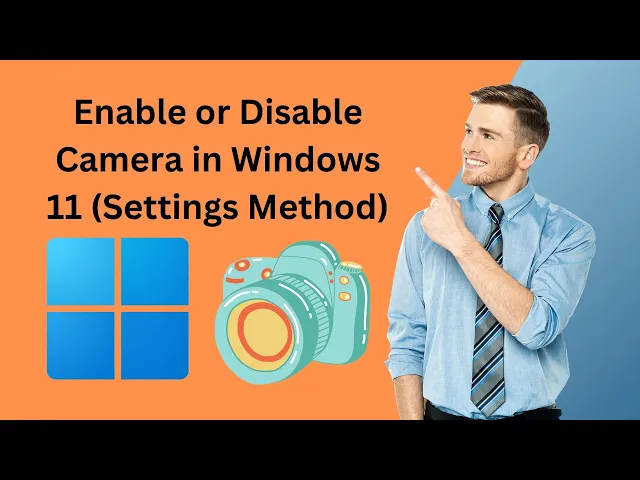
How to Enable or Disable Camera in Windows 11 (Settings Meth...
14 views · Apr 4, 2024 gearupwindows.com
Title: "Mastering Windows 11: Enabling or Disabling Camera (Settings Method)" Description: Welcome to GearUpWindows! In this tutorial, we'll guide you through the process of enabling or disabling your camera in Windows 11 using the Settings method. Whether you're concerned about privacy or just need to toggle your camera settings, we've got you covered. In this step-by-step guide, we'll show you how to navigate through the Windows 11 Settings menu to manage your camera preferences effortlessly. From enabling the camera for video calls to disabling it when not in use, we'll walk you through the entire process, ensuring you're in control of your device's camera functionality. Stay tuned as we provide clear instructions and helpful tips to make adjusting your camera settings a breeze. By the end of this tutorial, you'll feel confident managing your camera settings in Windows 11 like a pro. Don't forget to like, comment, and subscribe for more informative tutorials on mastering Windows 11! Let's GearUpWindows together. #Windows11 #CameraSettings #Privacy #TechTutorial #GearUpWindows #WindowsTips #PCTips #WindowsTutorial #TechGuide #PrivacySettings #CameraControl #WindowsHelp #TechHowTo #WindowsTutorial

How to Enable or Disable Camera in Windows 11 using Device M...
90 views · Apr 4, 2024 gearupwindows.com
Title: "Windows 11 Tutorial: Enabling or Disabling Camera via Device Manager | GearUpWindows" Description: Welcome to GearUpWindows! In this tutorial, we'll guide you through the process of enabling or disabling your camera in Windows 11 using Device Manager. Whether you want to troubleshoot camera issues or enhance your privacy, we've got you covered. 🔧 Step-by-Step Guide: 1. Access Device Manager: Learn how to open Device Manager quickly in Windows 11. 2. Locate Imaging Devices: Find the camera device listed under Imaging Devices in Device Manager. 3. Enable or Disable Camera: Discover the simple steps to toggle the camera on or off according to your preference. 4. Testing: We'll show you how to verify if your camera is working as expected after making the changes. 🛠️ Why Use Device Manager? Device Manager offers a convenient way to manage hardware devices on your Windows 11 system. Whether it's enabling or disabling the camera or updating drivers, Device Manager is a powerful tool for device management. 🔒 Privacy and Security: Learn how disabling the camera when not in use can enhance your privacy and security, preventing unauthorized access to your webcam. 💡 About GearUpWindows: GearUpWindows is your go-to channel for Windows tips, tutorials, and troubleshooting guides. Subscribe now for more helpful content on optimizing your Windows experience! Ready to take control of your camera settings in Windows 11? Watch our tutorial now and master the art of managing your camera using Device Manager. Don't forget to like, share, and subscribe for more tech guides from GearUpWindows! #Windows11 #DeviceManager #CameraPrivacy #TechTutorial #WindowsTips #WindowsTutorial #PrivacySettings #CameraControl #DeviceManagement #GearUpWindows #TechGuide #WindowsTroubleshooting
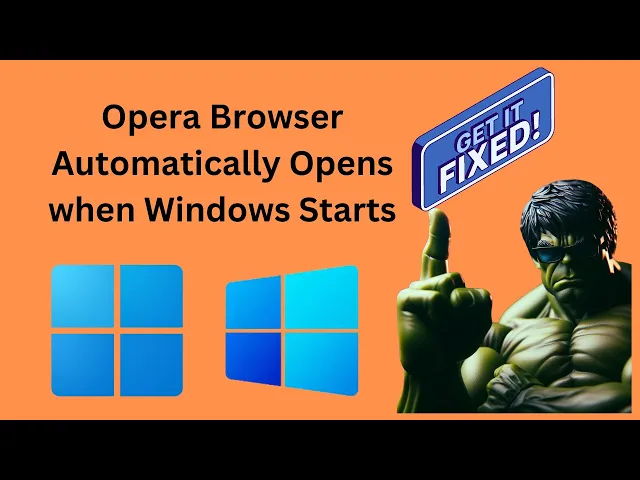
How to Fix Opera Browser Automatically Opens when Windows 11...
46 views · Apr 4, 2024 gearupwindows.com
Title: "Quick Fix: Stop Opera Browser from Auto-Opening on Windows Startup (Windows 11/10)" Description: Welcome to GearUpWindows! Are you frustrated with Opera Browser launching every time you start your Windows 11 or 10 PC? Don't worry, we've got you covered with a simple solution! In this video, we'll walk you through a step-by-step guide to prevent Opera Browser from automatically opening when you boot up your Windows system. Whether you're tired of closing unnecessary tabs or concerned about privacy, this fix will save you time and hassle. No technical expertise required! We'll show you how to navigate your system settings and disable Opera Browser from starting up with Windows. By the end of this tutorial, you'll have full control over your startup programs, ensuring a smoother and more personalized computing experience. Say goodbye to unwanted browser launches and reclaim control over your startup routine. Watch now and take charge of your Windows startup process with GearUpWindows! Don't forget to like, share, and subscribe for more tech tips and tricks. #WindowsTips #TechFix #OperaBrowser #WindowsStartup #TechTutorial #GearUpWindows #Windows11 #Windows10 #TechHelp #ComputerTroubleshooting
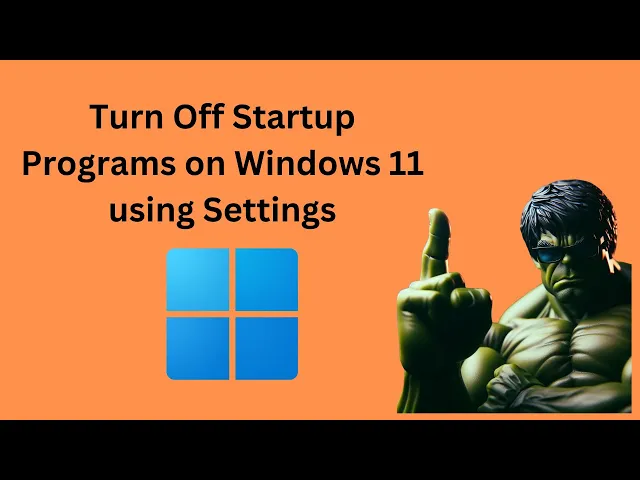
How to Disable Startup Programs on Windows 11 using Settings...
38 views · Apr 4, 2024 gearupwindows.com
Title: Mastering Windows 11: Simplifying Startup Programs with Settings | GearUpWindows Description: Welcome back to GearUpWindows! In this tutorial, we're diving deep into Windows 11 to show you how to streamline your system's startup process by managing startup programs through Settings. Ever wondered why your PC takes forever to boot up? Those pesky startup programs might be the culprit. But fear not! We'll guide you step-by-step on how to identify and disable unnecessary startup programs, ensuring a faster and more efficient boot-up experience. Join us as we explore the revamped Settings menu in Windows 11, where you'll discover the hidden gem for managing startup programs. Say goodbye to cluttered startup routines and hello to a smoother, more responsive system. Whether you're a tech enthusiast or a novice user, this tutorial is tailored for everyone. Don't forget to hit that subscribe button and ring the bell to stay updated with the latest tips, tricks, and tutorials from GearUpWindows. Let's gear up and optimize your Windows 11 experience together! #Windows11 #PCtips #StartupPrograms #WindowsSettings #OptimizePC #TechTutorial #GearUpWindows #PCPerformance #EfficiencyTips #TechHacks
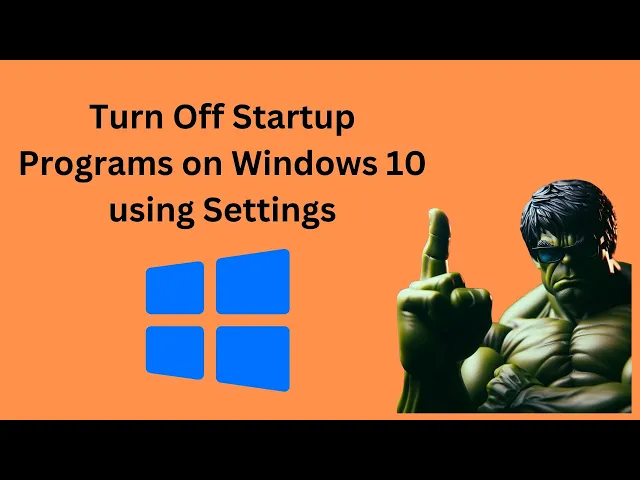
How to Turn Off Startup Programs on Windows 10 using Setting...
130 views · Apr 4, 2024 gearupwindows.com
Title: Mastering Windows 10: Streamlining Your Startup Programs Description: Welcome to GearUpWindows! In this tutorial, we're diving into the intricacies of Windows 10 to help you optimize your system's startup experience. Are you tired of sluggish boot times? Overwhelmed by a cluttered startup? Fear not, as we guide you step-by-step on how to streamline your startup programs using the built-in Settings in Windows 10. In this video, we'll demystify the process of identifying and controlling which programs launch automatically when you start your PC. No more waiting around for unnecessary apps to load in the background, slowing down your productivity. With just a few clicks, you can take back control of your system's startup and enjoy a faster, more efficient computing experience. Whether you're a seasoned Windows user or just getting started, our straightforward tutorial will empower you to manage your startup programs like a pro. Say goodbye to unnecessary delays and hello to a smoother, more responsive Windows 10 experience. So, if you're ready to optimize your PC's startup and take control of your computing environment, join us in this comprehensive guide. Don't forget to like, subscribe, and hit the notification bell to stay updated on all our latest Windows tips and tutorials. Let's gear up and master Windows 10 together! #Windows10 #PCOptimization #StartupPrograms #WindowsTips #TechTutorial #ProductivityHacks #PCPerformance #GearUpWindows #ComputerTips #TechGuide
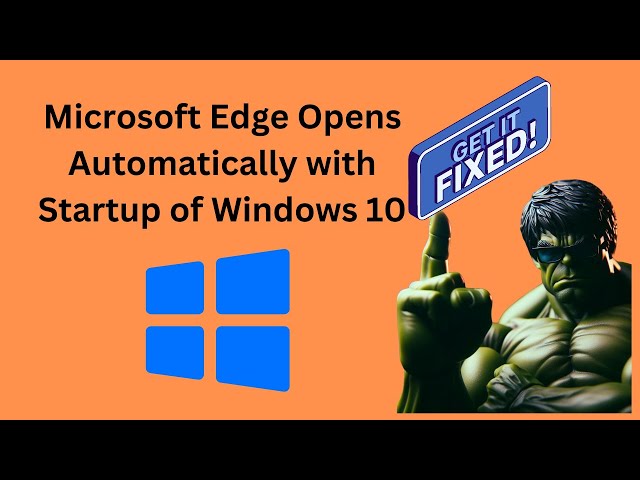
Fix Microsoft Edge Opens Automatically with Startup of Windo...
77 views · Apr 4, 2024 gearupwindows.com
Title: "Solving Microsoft Edge Auto-Startup Issue in Windows 10 | GearUpWindows Tutorial" Description: Hey there, Windows enthusiasts! Welcome back to GearUpWindows, your go-to channel for all things Windows optimization and troubleshooting. In today's video, we're tackling a pesky issue that many of you might have encountered: Microsoft Edge launching automatically every time you start up your Windows 10 PC. If you're frustrated with Edge hijacking your startup routine, fear not! We've got you covered with a comprehensive guide to fix this annoyance once and for all. Whether you're a casual user or a tech-savvy enthusiast, our step-by-step instructions will walk you through the process with ease. Join us as we delve into the various methods to tame Microsoft Edge's auto-start behavior. From tweaking system settings to utilizing built-in Windows tools, we'll explore multiple approaches to regain control over your startup experience. No more unnecessary delays or interruptions caused by unwanted browser launches – it's time to reclaim your Windows 10 startup sequence. Tune in to GearUpWindows now and bid farewell to the Edge auto-start dilemma! Don't forget to like, subscribe, and hit the notification bell to stay updated on all our latest Windows tips and tutorials. Let's gear up your Windows experience together! #Windows10 #MicrosoftEdge #StartupIssues #Troubleshooting #PCOptimization #WindowsTips #TechSupport #GearUpWindows #WindowsTutorials #TechFix #EdgeBrowser #WindowsStartup #PCMaintenance #ComputerTips #ITSupport
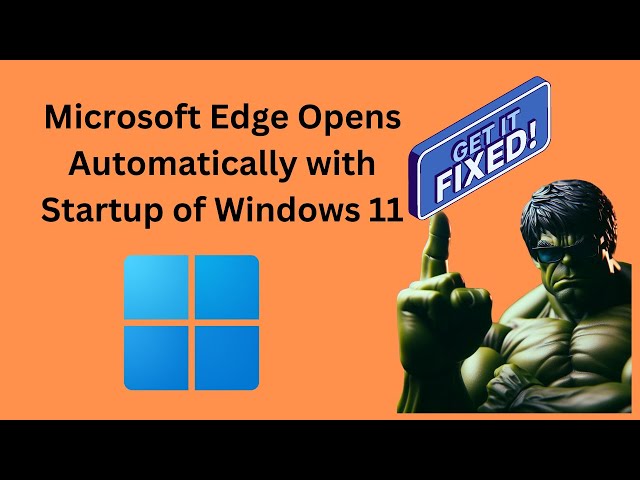
Fix Microsoft Edge Opens Automatically with Startup of Windo...
21 views · Apr 4, 2024 gearupwindows.com
Title: How to Stop Microsoft Edge from Opening Automatically on Windows 11 Startup Description: Are you frustrated with Microsoft Edge launching every time you start up your Windows 11 PC? Don't worry, we've got you covered! In this video, we'll show you step-by-step how to prevent Microsoft Edge from opening automatically with the startup of Windows 11. Whether you prefer using another browser or simply want to control your startup applications, understanding how to manage this setting can significantly improve your Windows 11 experience. Join us on GearUpWindows as we walk you through the process, providing clear instructions and useful tips along the way. Say goodbye to unwanted browser launches and take back control of your Windows 11 startup routine. If you find this video helpful, don't forget to give it a thumbs up and subscribe to our channel for more Windows tips, tricks, and tutorials. Let's gear up your Windows experience together! #Windows11 #MicrosoftEdge #StartupSettings #BrowserManagement #WindowsTips #TechTutorials #GearUpWindows #PCMaintenance #TechHacks #WindowsCustomization
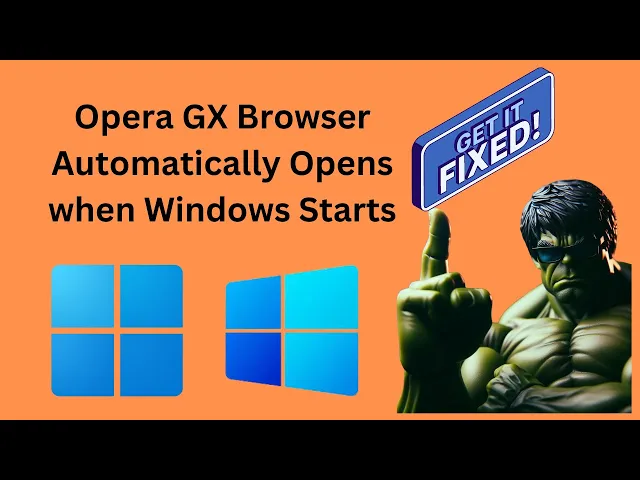
How to Fix Opera GX Browser Automatically Opens when Windows...
2 views · Apr 4, 2024 gearupwindows.com
Title: "Stop Opera GX from Auto-Starting on Windows 11/10 Boot | GearUpWindows Tutorial" Description: Welcome to GearUpWindows! In this tutorial, we'll show you how to prevent Opera GX from automatically launching every time you start up your Windows 11 or Windows 10 system. Are you tired of Opera GX hijacking your startup routine? You're not alone. Many users find it annoying when their browser decides to take over the boot process without their consent. But fear not, because we've got you covered with a quick and easy fix! In this step-by-step guide, we'll walk you through the process of disabling Opera GX's auto-start feature, ensuring that you have full control over when your browser opens. Whether you're a seasoned Windows user or a newcomer looking to streamline your startup experience, this tutorial is for you. Join us as we dive into the settings of Opera GX and Windows to put an end to unwanted auto-start behavior. Say goodbye to unnecessary browser launches and reclaim your startup process today! Don't forget to like, subscribe, and hit the bell icon to stay updated with the latest tips, tricks, and tutorials from GearUpWindows. Let's get started! #WindowsTips #OperaGX #StartupFix #Windows11 #Windows10 #BrowserSettings #TechTutorials #GearUpWindows #TechFixes #PCMaintenance
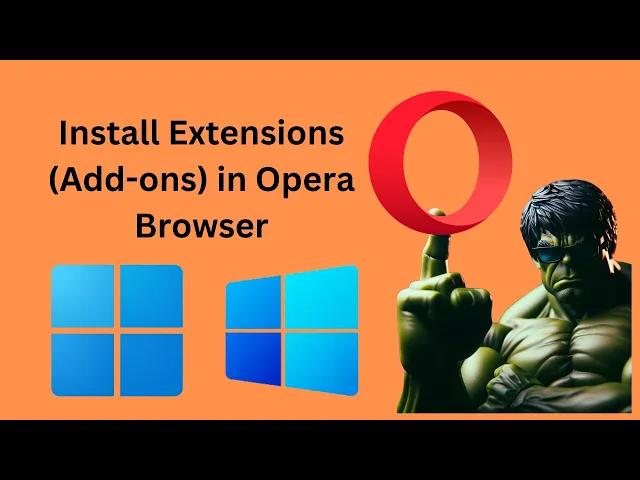
How to Install Extensions (Add-ons) in Opera Browser in Wind...
31 views · Apr 4, 2024 gearupwindows.com
Title: Easy Guide: Installing Extensions/Add-ons in Opera Browser (Windows 11/10) | GearUpWindows Description: Welcome to GearUpWindows! In this video, we'll walk you through a step-by-step tutorial on how to effortlessly install extensions or add-ons in your Opera browser, whether you're using Windows 11 or Windows 10. Opera extensions can enhance your browsing experience by adding functionalities like ad blockers, password managers, productivity tools, and much more. Follow along as we guide you through the process, making it easy for you to customize your browsing experience to suit your needs. In this comprehensive tutorial, we'll cover: - Navigating to the Opera Extensions Store. - Browsing and selecting extensions that match your requirements. - Installing extensions with just a few clicks. - Managing and organizing your installed extensions for optimal usage. - Troubleshooting common issues you may encounter during the installation process. Whether you're a newcomer to Opera or a seasoned user looking to expand your browser's capabilities, this video will provide you with all the information you need to get started with installing extensions in Opera Browser on Windows 11 or 10. Don't forget to like, share, and subscribe for more tech tutorials and tips from GearUpWindows. Let's GearUp your browsing experience together! #OperaBrowser #Extensions #Addons #Windows10 #Windows11 #BrowserExtensions #TechTutorial #GearUpWindows #BrowsingExperience #Productivity #AdBlocker #PasswordManager #Customization #TechTips
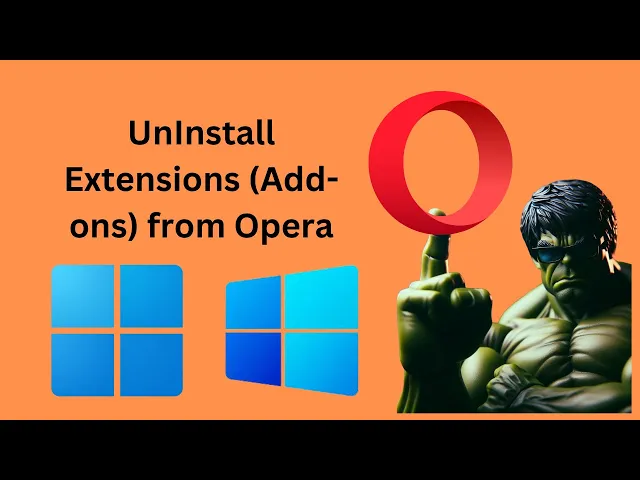
How to Remove or Uninstall Extensions (Add-ons) from Opera B...
9 views · Apr 5, 2024 gearupwindows.com
Title: Quick Guide: Removing Extensions/Add-ons from Opera Browser in Windows 11/10 Description: Are you looking to streamline your browsing experience by decluttering unnecessary extensions from your Opera browser in Windows 11 or 10? Look no further! In this tutorial from GearUpWindows, we'll show you the step-by-step process to effortlessly remove or uninstall extensions (add-ons) from your Opera browser. Whether you've installed too many extensions and it's slowing down your browser or you simply want to tidy up your browsing environment, this guide has got you covered. We'll walk you through the simple steps, ensuring you can efficiently manage your Opera browser's extensions without any hassle. Stay tuned, and let's Gear Up your Windows browsing experience together! Don't forget to like, share, and subscribe for more helpful tips and tutorials. #OperaBrowser #Extensions #Addons #Windows10 #Windows11 #BrowserTips #TechTutorials #OperaExtensions #OperaAddons #GearUpWindows #BrowsingExperience #WindowsTips #TechHowTo #WebExtensions
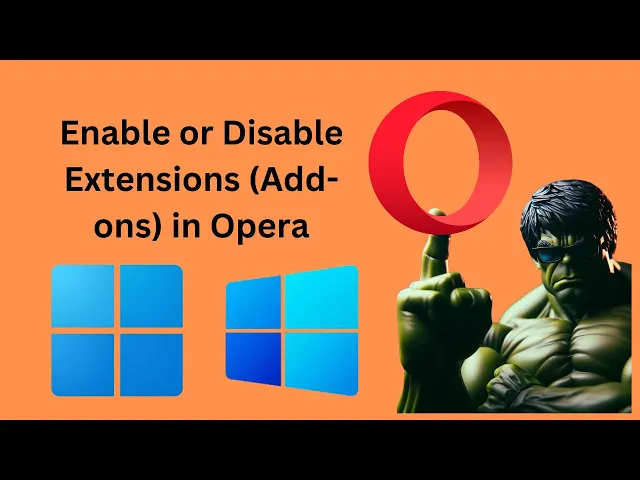
How to Enable or Disable Extensions (Add-ons) in Opera Brows...
7 views · Apr 5, 2024 gearupwindows.com
Title: How to Enable or Disable Extensions (Add-ons) in Opera Browser | Windows 11/10 | GearUpWindows Description: Welcome to GearUpWindows! In this tutorial, we'll guide you through the process of enabling or disabling extensions (add-ons) in the Opera browser on Windows 11 or 10. Whether you're looking to enhance your browsing experience or streamline your browser's performance, managing extensions effectively is essential. In this step-by-step guide, we'll show you how to access Opera's extensions settings, where you can enable, disable, or remove extensions with ease. Understanding how to control your browser's extensions empowers you to customize your browsing experience according to your preferences and needs. Stay tuned and GearUp your Opera browser for an optimized and personalized web surfing journey. Don't forget to subscribe to GearUpWindows for more insightful tutorials, tips, and tricks to enhance your Windows experience! #OperaBrowser #Windows10 #Windows11 #Extensions #Addons #BrowserTips #TechTutorial #GearUpWindows #BrowserExtensions #WebBrowsing #Customization #Productivity #InternetSecurity
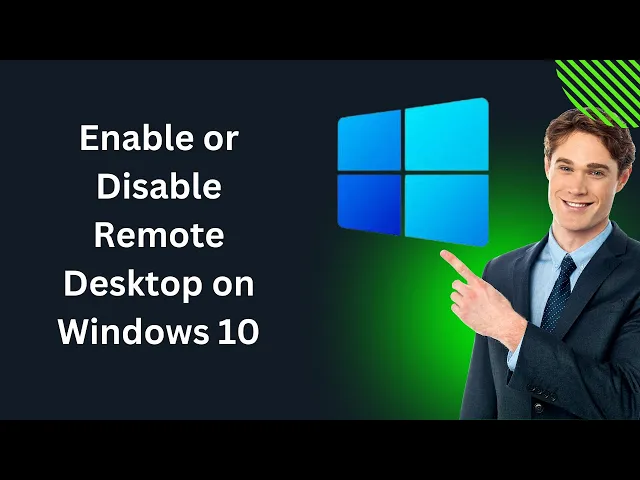
How to Enable or Disable Remote Desktop on Windows 10 | Gear...
142 views · Apr 5, 2024 gearupwindows.com
Title: "Mastering Remote Desktop: How to Enable or Disable on Windows 10 | GearUpWindows Tutorial" Description: Welcome to GearUpWindows! In this tutorial, we'll guide you through the process of enabling or disabling Remote Desktop on Windows 10, allowing you to access your PC from virtually anywhere. Remote Desktop is a powerful feature that lets you connect to your computer remotely, whether you're traveling, working from home, or need to access your files from another location. In this step-by-step guide, we'll show you how to navigate through Windows 10 settings to enable or disable Remote Desktop, ensuring you have full control over your PC's accessibility. Whether you're a beginner or an experienced user, our tutorial provides clear instructions and tips to help you manage Remote Desktop settings with ease. Don't miss out on harnessing the full potential of Remote Desktop on your Windows 10 system. Join us at GearUpWindows and let's dive into the world of remote access together! Don't forget to like, share, and subscribe for more informative tech tutorials. Let's gear up your Windows experience! #GearUpWindows #RemoteDesktop #Windows10 #TechTutorial #RemoteAccess #ComputerTips #WindowsTips #TechHowTo #ITSupport #WindowsTutorial #ProductivityTips #WorkFromAnywhere #TechSolutions
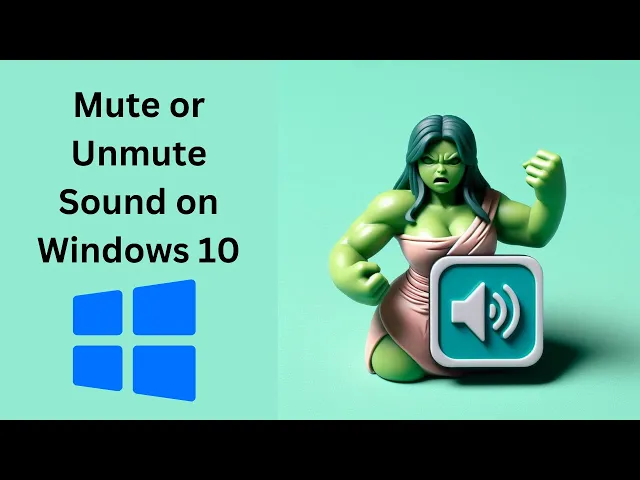
How to Mute or Unmute Sound on Windows 10 | GearUpWindows Tu...
176 views · Apr 5, 2024 gearupwindows.com
Title: Mastering Sound Control: Muting and Unmuting on Windows 10 | GearUpWindows Description: Welcome to GearUpWindows, your go-to channel for mastering Windows 10! In this tutorial, we'll guide you through the simple yet essential process of muting or unmuting sound on your Windows 10 system. Whether you're looking to swiftly silence your system during a meeting or quickly restore the audio for an immersive experience, knowing how to manage sound is crucial. Join us as we navigate through the various methods and shortcuts available to mute or unmute your sound on Windows 10. From utilizing keyboard shortcuts to accessing sound settings through the taskbar, we'll cover everything you need to know to seamlessly control your audio experience. Stay tuned for pro tips and tricks to enhance your sound management skills and make the most out of your Windows 10 device. Don't let sound interruptions disrupt your workflow or entertainment. Tune in now and empower yourself with the knowledge to effortlessly mute or unmute sound on Windows 10, only on GearUpWindows! Don't forget to like, share, and subscribe for more expert Windows tutorials. #Windows10 #SoundControl #AudioManagement #TechTips #Tutorial #GearUpWindows #MuteSound #UnmuteSound #Productivity #TechTutorial #WindowsTips #PCTips #WindowsTutorial #SoundSettings
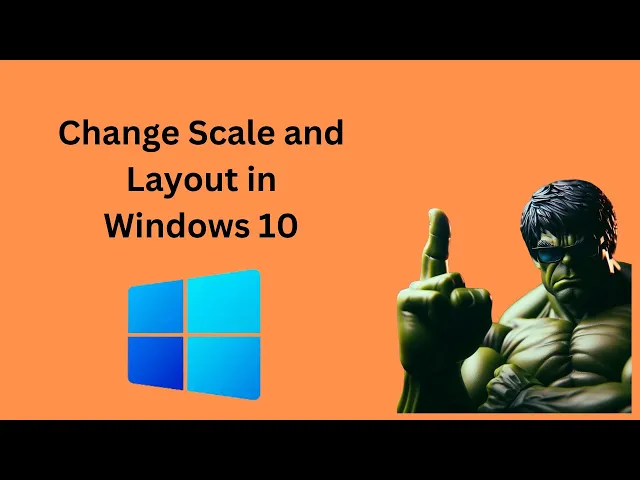
How to Change Scale and Layout in Windows 10 | GearUpWindows...
49 views · Apr 5, 2024 gearupwindows.com
Title: Mastering Windows 10: Adjusting Scale and Layout for Optimal Viewing | GearUpWindows Description: Welcome to GearUpWindows, your go-to channel for all things Windows 10! In this video, we'll dive into the essential skill of adjusting scale and layout settings to tailor your Windows 10 experience to your preferences and needs. Whether you're working on a high-resolution monitor or a compact laptop screen, finding the right scale and layout is crucial for comfortable and efficient usage. Join us as we explore the step-by-step process of customizing these settings, ensuring that everything on your screen looks just the way you want it. From adjusting text size to optimizing display elements for touch or mouse input, we'll cover it all. Our easy-to-follow guide will empower you to take full control of your Windows 10 interface, whether you're a seasoned user or just getting started. Don't let default settings limit your productivity and enjoyment—learn how to change scale and layout in Windows 10 like a pro with GearUpWindows! Don't forget to like, share, and subscribe for more Windows tips, tricks, and tutorials. Let's gear up your Windows experience together! #Windows10 #ScaleandLayout #WindowsTips #TechTutorials #GearUpWindows #PCCustomization #ProductivityHacks #UserExperience #TechSavvy #DigitalSkills #ComputerTips #DisplaySettings #Customization #WindowsHacks
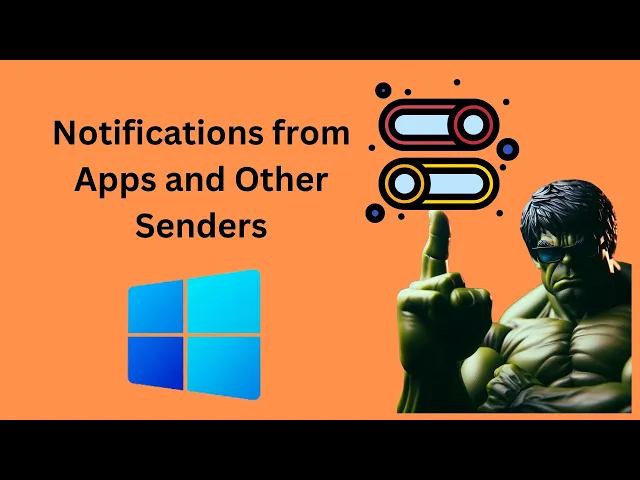
How to Enable or Disable Notifications from Apps and Other S...
29 views · Apr 5, 2024 gearupwindows.com
Title: Mastering Windows 10 Notifications: A Complete Guide Description: Are you tired of being bombarded with notifications on your Windows 10 system? Or perhaps you're missing important alerts because they're buried among the noise? Don't worry, GearUpWindows has got you covered! In this comprehensive tutorial, we'll walk you through the step-by-step process of managing notifications from apps and other senders in Windows 10. Whether you want to fine-tune your notification settings for productivity or simply regain control over your digital workspace, we'll show you how to do it all. From enabling and disabling notifications for specific apps to customizing notification banners and sounds, our expert guidance will help you tailor your Windows 10 experience to suit your preferences. Say goodbye to distractions and hello to a more streamlined workflow! Don't let notifications dictate your day – take charge of your Windows 10 notifications with GearUpWindows. Watch now and unlock the full potential of your operating system! #Windows10 #Notifications #TechTutorial #ProductivityTips #TechGuide #WindowsTips #NotificationManagement #GearUpWindows #DigitalWorkspace #TechHacks #PCTips #CustomizeWindows #TechSolutions
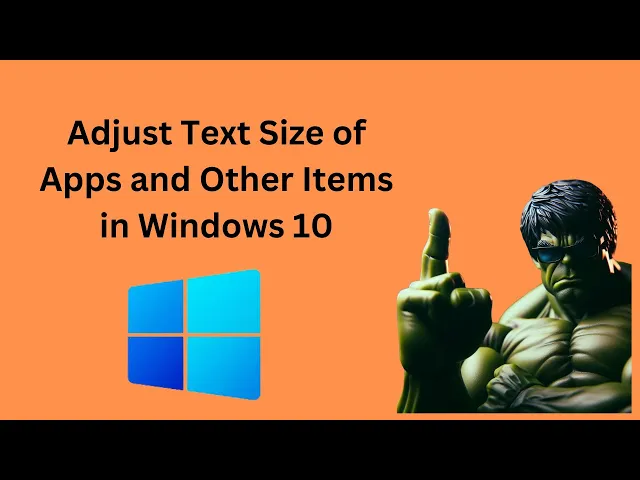
How to Adjust Text Size of Apps and Other Items in Windows 1...
9 views · Apr 5, 2024 gearupwindows.com
Title: Mastering Windows 10: Customizing Text Size for Enhanced Comfort Description: Welcome to GearUpWindows, your go-to destination for mastering your Windows experience! In this tutorial, we're diving deep into the realm of personalization by showing you how to adjust the text size of apps and other items in Windows 10. Are you tired of squinting at your screen or struggling to read tiny text? Fear not! We've got you covered with simple yet powerful techniques to tailor your text size to perfection. Join us as we walk you through the step-by-step process, starting from accessing the display settings to fine-tuning the text size according to your preferences. Whether you're using a laptop, desktop, or tablet, these adjustments will revolutionize your Windows 10 experience. No more straining your eyes or feeling frustrated with illegible text. With our expert guidance, you'll unlock the full potential of your Windows device by ensuring that everything on your screen is crystal clear and easy to read. Don't settle for default settings any longer. Take control of your Windows 10 interface today with GearUpWindows. Hit that play button and let's get started on your journey to ultimate comfort and productivity! #WindowsTips #Windows10 #TextSize #Customization #ProductivityHacks #TechTutorials #GearUpWindows #Personalization #Accessibility #UserExperience #ComputerTips #TechHowTo
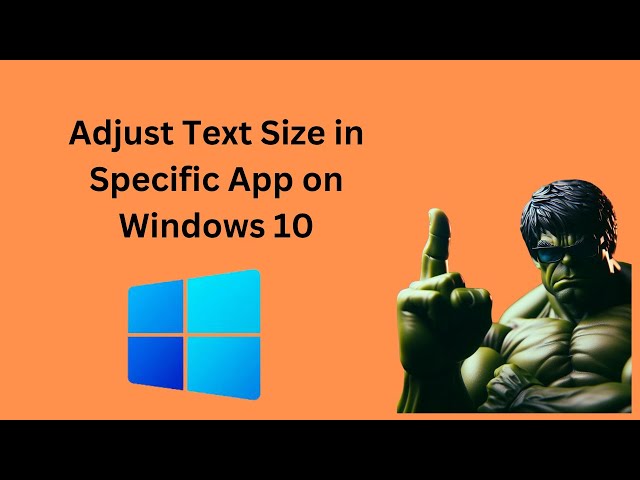
How to Adjust Text Size in Specific App on Windows 10 | Gear...
152 views · Apr 5, 2024 gearupwindows.com
Title: "Mastering Windows 10: Adjusting Text Size in Specific Apps" Description: Welcome back to GearUpWindows! In this tutorial, we delve into a crucial aspect of Windows 10 customization – adjusting text size in specific applications. Are you tired of squinting at tiny text in your favorite apps? Fear not! We'll guide you through the process step by step, making it easier for you to tailor your Windows experience to your preferences. Whether you're a designer, coder, or simply a user with specific accessibility needs, knowing how to adjust text size in specific apps can significantly enhance your productivity and comfort. Join us as we explore the built-in features of Windows 10 that allow you to tweak text size on a per-app basis, ensuring that you never strain your eyes again. Don't forget to subscribe for more Windows 10 tips, tricks, and tutorials! GearUpWindows is here to help you master your digital domain. Let's GearUp and get started! #Windows10 #TextSize #Accessibility #Customization #WindowsTips #Productivity #GearUpWindows #TechTutorials #DigitalSkills #TechHacks

How to Change Display Resolution in Windows 11 | GearUpWindo...
4 views · Apr 5, 2024 gearupwindows.com
Title: Mastering Windows 11: Adjusting Display Resolution Made Easy | GearUpWindows Description: Welcome to GearUpWindows! In this comprehensive tutorial, we'll guide you through the process of changing display resolution in Windows 11. Whether you're looking to enhance visual clarity, optimize gaming performance, or simply adjust screen size to better suit your needs, we've got you covered. Windows 11 introduces a sleek interface with enhanced customization options, and managing display settings is now more intuitive than ever. Join us as we explore the step-by-step procedure to modify your display resolution effortlessly, ensuring a seamless user experience. From accessing the Settings menu to navigating through resolution presets and customizing display properties, we'll walk you through every aspect with clarity and precision. Whether you're a novice user or a seasoned Windows enthusiast, our tutorial caters to all skill levels, providing valuable insights and tips along the way. GearUpWindows is your ultimate destination for mastering Windows 11 and optimizing your digital workspace. Subscribe now for more insightful tutorials, tech reviews, and productivity hacks. Don't forget to hit the notification bell to stay updated with our latest uploads. Let's GearUp and elevate your Windows experience together! #Windows11 #DisplayResolution #TechTutorial #GearUpWindows #WindowsTips #PCSettings #Customization #ProductivityHacks #TechHowTo #WindowsTutorial #PCGaming #VisualClarity #UserExperience #TechTips #DigitalWorkspace
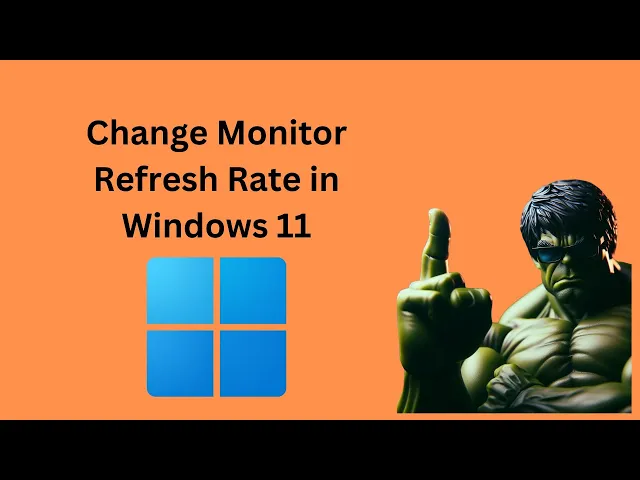
How to Change Monitor Refresh Rate in Windows 11 | GearUpWin...
28 views · Apr 5, 2024 gearupwindows.com
Title: "Mastering Windows 11: Adjusting Monitor Refresh Rate Tutorial | GearUpWindows" Description: Welcome back, Windows enthusiasts! In today's episode of GearUpWindows, we're diving into one of the fundamental aspects of optimizing your display experience on Windows 11: adjusting your monitor's refresh rate. A higher refresh rate not only enhances the visual smoothness of your display but also plays a crucial role in reducing eye strain and improving overall user experience. Whether you're a gamer, a content creator, or simply someone who appreciates a buttery-smooth display, knowing how to tweak this setting is essential. In this step-by-step tutorial, we'll guide you through the process of changing your monitor's refresh rate in Windows 11. From accessing the display settings to exploring advanced options, we've got you covered. By the end of this video, you'll be empowered to customize your refresh rate to suit your preferences and hardware capabilities seamlessly. Join us as we unlock the full potential of your display and elevate your Windows 11 experience. Don't forget to like, share, and subscribe for more insightful tutorials and tech tips from GearUpWindows. Let's dive in! #Windows11 #MonitorRefreshRate #DisplaySettings #GearUpWindows #TechTutorial #SmoothDisplay #OptimizeDisplay #Gaming #ContentCreation #TechTips #RefreshRateTutorial #WindowsTips #PCSetup #VisualExperience
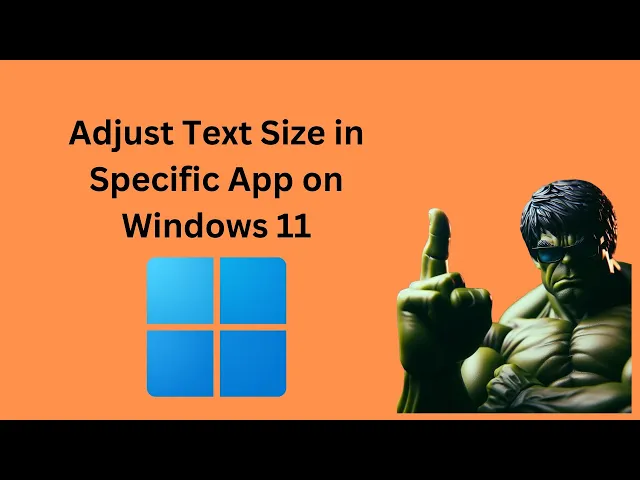
How to Adjust Text Size in Specific App on Windows 11 | Gear...
25 views · Apr 5, 2024 gearupwindows.com
Title: "Mastering Windows 11: How to Adjust Text Size in Specific Apps" Description: Welcome back to GearUpWindows! In this tutorial, we'll dive into a crucial aspect of Windows 11 customization – adjusting text size in specific applications. Whether you're struggling with readability issues or simply want to enhance your viewing experience, understanding how to tailor text sizes within individual apps can make a significant difference. In this comprehensive guide, we'll walk you through the step-by-step process of adjusting text sizes in specific applications on Windows 11. From adjusting display settings to customizing font sizes, we'll cover everything you need to know to achieve optimal readability and comfort. By the end of this tutorial, you'll have the knowledge and confidence to effortlessly adjust text sizes in your favorite applications, ensuring a seamless computing experience tailored to your preferences. Don't let small text hinder your productivity – join us as we unlock the full potential of text customization in Windows 11! If you found this video helpful, be sure to give it a thumbs up and subscribe to GearUpWindows for more insightful tutorials on mastering Windows 11. Let's GearUpWindows together! #Windows11 #TextSize #Customization #WindowsTips #TechTutorials #GearUpWindows #ProductivityHacks #ComputerTips #SoftwareCustomization #TechSavvy #DigitalSkills #WindowsTutorial
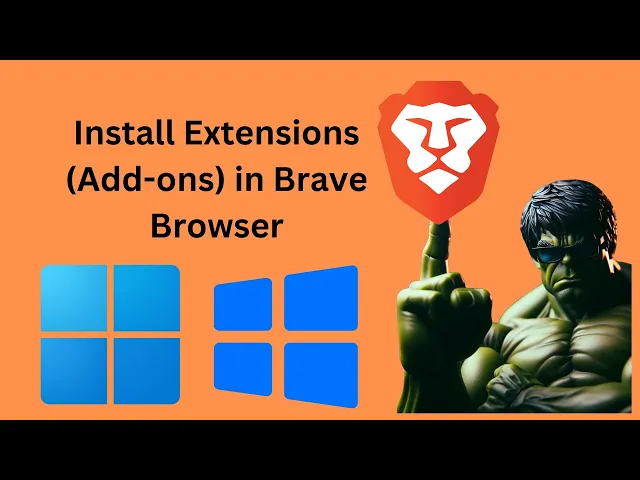
How to Install Extensions (Add-ons) in Brave Browser in Wind...
411 views · Apr 5, 2024 gearupwindows.com
Title: Easy Guide: Installing Extensions in Brave Browser (Windows 11/10) | GearUpWindows Description: Welcome to GearUpWindows! In this step-by-step tutorial, we'll show you how to effortlessly install extensions (add-ons) in Brave Browser on Windows 11 or 10. Brave Browser is renowned for its privacy features and speed, but did you know you can enhance your browsing experience further with extensions? Whether it's ad blockers, password managers, or productivity tools, adding extensions can personalize and optimize your web experience. In this video, we'll walk you through the entire process, from accessing the Brave Web Store to finding and installing the extensions you need. We'll also cover tips on managing your installed extensions and ensuring they're up-to-date for seamless browsing. Follow along and unlock the full potential of your Brave Browser today! Don't forget to like, share, and subscribe for more helpful tech tutorials from GearUpWindows. Let's dive in and Gear Up Your Browser! 🚀🔒 #BraveBrowser #Extensions #Windows11 #Windows10 #BrowserTips #TechTutorial #GearUpWindows #WebExtensions #BrowserAddons #PrivacyTools #ProductivityHacks #AdBlockers #PasswordManagers #WebBrowsing #InternetSecurity #OnlinePrivacy
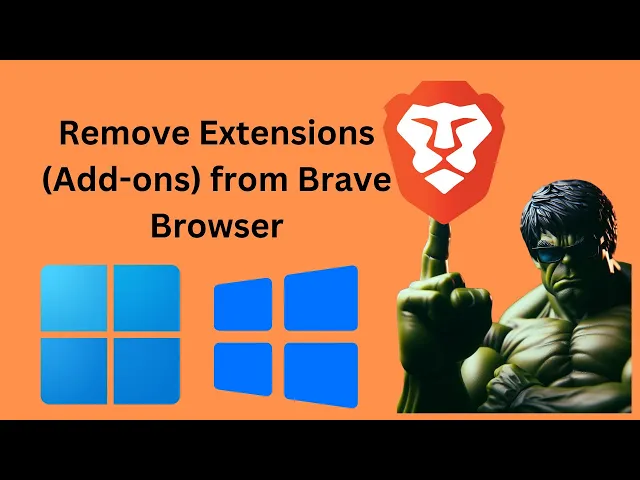
How to Uninstall or Remove Extensions (Add-ons) from Brave B...
27 views · Apr 5, 2024 gearupwindows.com
Title: "Easy Guide: Uninstalling Extensions/Add-ons from Brave Browser in Windows 11/10 | GearUpWindows" Description: Welcome to GearUpWindows! In this tutorial, we'll walk you through the simple steps to uninstall or remove extensions (add-ons) from your Brave Browser on Windows 11 or Windows 10. Brave Browser offers a plethora of extensions to enhance your browsing experience, but sometimes you might want to tidy up your browser by removing the ones you no longer need. Whether it's to improve performance, privacy, or simply declutter your interface, we've got you covered. Follow along step-by-step as we show you how to effortlessly remove extensions from Brave Browser, ensuring smooth and efficient browsing. Don't forget to like, share, and subscribe for more useful tutorials on optimizing your Windows experience. Let's gear up your browsing with GearUpWindows! #BraveBrowser #WindowsTips #BrowserExtensions #Windows11 #Windows10 #TechTutorial #BrowserTips #TechHowTo #GearUpWindows #BrowserHacks #WebBrowsing #Productivity #TechGuide #SoftwareTutorial
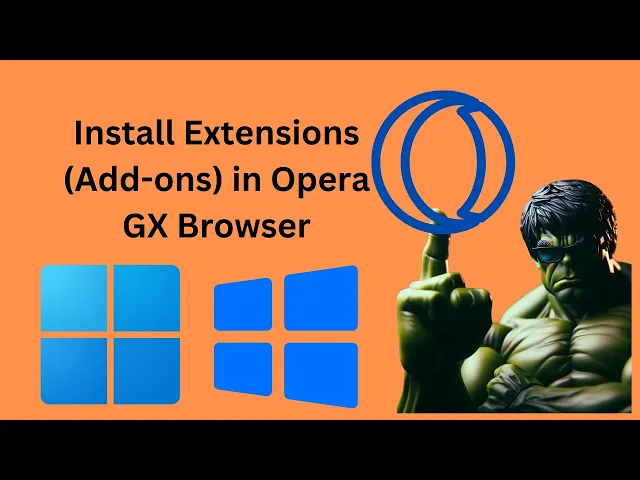
How to Install Extensions (Add-ons) in Opera GX Browser in ...
314 views · Apr 5, 2024 gearupwindows.com
Title: "Complete Guide: Installing Extensions in Opera GX Browser on Windows 11/10" Description: Welcome to GearUpWindows! In this comprehensive tutorial, we'll show you the step-by-step process of installing extensions (or add-ons) in the Opera GX Browser on your Windows 11 or Windows 10 system. Opera GX Browser offers a plethora of extensions to enhance your browsing experience, from productivity tools to entertainment add-ons. Whether you're a power user or just looking to customize your browsing, this guide has got you covered. In this video, we'll walk you through the entire process, starting from accessing the Opera GX Browser's extension store, browsing through available extensions, to installing and managing them seamlessly. Here's a glimpse of what you'll learn: 1. Navigating to the Opera GX Browser's extension store. 2. Exploring the diverse range of extensions available. 3. Selecting the extensions that best suit your needs. 4. Installing extensions with just a few clicks. 5. Managing installed extensions for optimal browsing performance. By the end of this tutorial, you'll be equipped with the knowledge to personalize your Opera GX Browser with extensions tailored to your preferences, optimizing your browsing experience to a whole new level! Don't forget to like, share, and subscribe for more informative content on optimizing your Windows experience. GearUpWindows - Your go-to channel for all things Windows! #OperaGXBrowser #Windows10 #Windows11 #Extensions #Addons #BrowserExtensions #BrowsingExperience #ProductivityTools #Customization #TechTutorial #GearUpWindows #TechTips #WebExtensions #OperaBrowser #OptimizeBrowsing
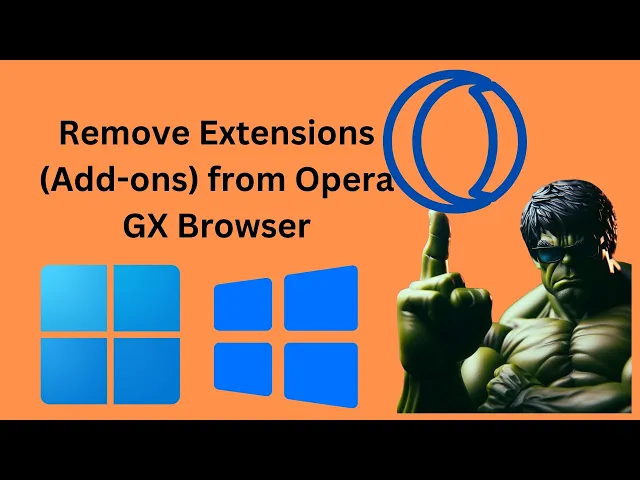
How to Uninstall or Remove Extensions (Add-ons) from Opera G...
97 views · Apr 5, 2024 gearupwindows.com
Title: "Effortless Guide: Uninstalling Extensions/Add-ons from Opera GX Browser (Windows 11/10)" Description: Welcome back, tech enthusiasts! In today's tutorial on GearUpWindows, we'll delve into the seamless process of removing extensions or add-ons from the Opera GX Browser on Windows 11 or 10. Whether you're streamlining your browser's performance or simply decluttering, mastering this skill is crucial. In this step-by-step guide, we'll navigate through the Opera GX Browser's interface, unveiling the precise steps to uninstall extensions swiftly. From the basics of accessing the extensions menu to executing the uninstallation process flawlessly, no stone will be left unturned. Join us as we simplify the process, making it accessible to beginners and seasoned users alike. Whether you're looking to boost productivity, enhance security, or refine your browsing experience, this tutorial has you covered. GearUpWindows is your go-to destination for insightful tech tutorials, troubleshooting guides, and software reviews. Don't forget to like, share, and subscribe for more invaluable content. Let's gear up and optimize our digital experiences together! #OperaGX #Windows11 #Windows10 #BrowserExtensions #TechTutorial #OperaBrowser #DigitalOptimization #ProductivityTips #TechGuide #GearUpWindows #BrowserAddons #TechSavvy #DigitalExperience #SoftwareManagement #StreamlineYourBrowser
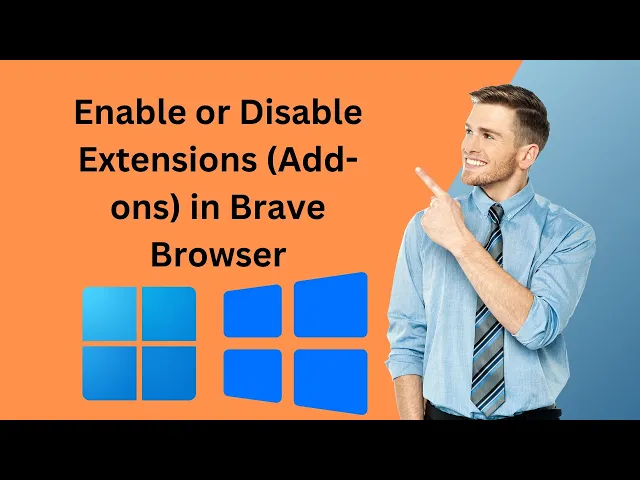
How to Enable or Disable Extensions (Add-ons) in Brave Brows...
5 views · Apr 6, 2024 gearupwindows.com
Title: How to Enable or Disable Extensions (Add-ons) in Brave Browser | Windows 11/10 Tutorial Description: Welcome to GearUpWindows! In this tutorial, we'll guide you through the process of enabling or disabling extensions (add-ons) in the Brave Browser on Windows 11 or 10. Extensions can greatly enhance your browsing experience by adding functionality and features to your browser. Whether you want to boost productivity, enhance security, or customize your browsing experience, managing extensions efficiently is essential. In this step-by-step guide, we'll show you how to access the Extensions menu in Brave Browser, where you can enable, disable, or remove extensions with ease. We'll also explore some best practices for managing your extensions to ensure a smooth and secure browsing experience. Whether you're a seasoned Brave user or just getting started, this tutorial is perfect for anyone looking to take control of their browser extensions. Don't forget to like, share, and subscribe for more helpful tips and tutorials from GearUpWindows! #BraveBrowser #WindowsTips #BrowserExtensions #TechTutorial #Windows11 #Windows10 #BraveTips #WebBrowsing #ProductivityHacks #TechHowTo #GearUpWindows #TechTips #OnlineSecurity #DigitalSkills
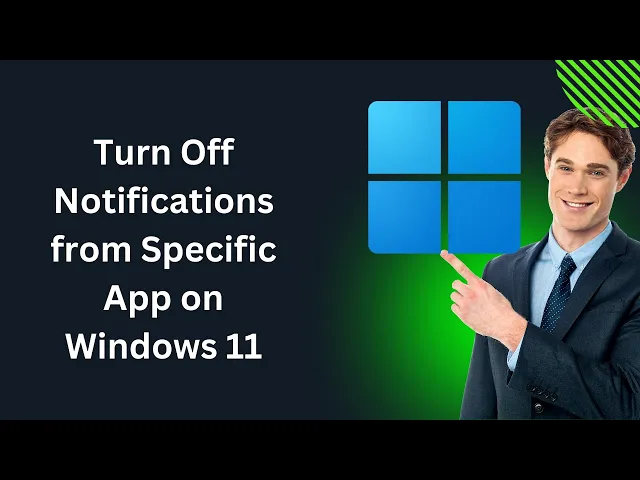
How to Turn Off Notifications from Specific App on Windows 1...
16 views · Apr 6, 2024 gearupwindows.com
Title: "Windows 11 Tutorial: How to Turn Off Notifications from Specific Apps" Description: Are you tired of being bombarded with notifications from certain apps on your Windows 11 PC? In this tutorial, we'll show you how to regain control and silence those pesky alerts from specific applications. Join us on GearUpWindows as we delve into the simple steps to customize your notification settings on Windows 11. Whether it's constant pings from your email client or distracting pop-ups from social media, we've got you covered. Learn how to navigate through Windows 11's intuitive settings menu to identify and manage notifications from individual apps. Say goodbye to interruptions and hello to uninterrupted productivity! Don't let unwanted notifications dictate your workflow any longer. Watch our tutorial now and take charge of your Windows 11 experience. Remember to subscribe for more helpful tips and tricks from GearUpWindows! #Windows11 #Notifications #Tutorial #ProductivityTips #WindowsTips #TechTutorial #GearUpWindows #Customization #WindowsHacks #TechHelp

How to Adjust Mouse Pointer Speed in Windows 11 | GearUpWind...
39 views · Apr 6, 2024 gearupwindows.com
Title: Master Your Mouse: Adjusting Pointer Speed in Windows 11 | GearUpWindows Tutorial Description: Welcome back to GearUpWindows! In this tutorial, we'll guide you through the process of adjusting your mouse pointer speed in Windows 11. Whether you're looking to fine-tune your cursor's responsiveness for precision tasks or prefer swift movements for seamless navigation, we've got you covered. With the sleek and intuitive interface of Windows 11, customizing your mouse settings has never been easier. Our step-by-step instructions will walk you through the process, ensuring you can optimize your pointer speed to match your personal preferences effortlessly. Discover the ins and outs of the Mouse Properties menu in Windows 11, where you'll find a range of adjustable settings to tailor your mouse experience. From basic adjustments to advanced tweaks, we'll show you how to achieve the perfect balance between speed and control. Join us as we demystify the art of mouse customization and empower you to take full control of your Windows 11 experience. Don't settle for default settings - unlock the full potential of your mouse with our expert tips and tricks. GearUpWindows is your go-to destination for all things Windows-related, providing clear and concise tutorials to help you master your operating system. Hit subscribe and turn on notifications to stay up to date with our latest guides, and let's GearUpWindows together! #Windows11 #MouseSettings #MouseSpeed #Customization #GearUpWindows #Tutorial #TechTips #ComputerTips #WindowsTips #Productivity #TechTutorial #PCustomization #MouseControl #PrecisionNavigation #CursorSpeed #WindowsTutorials

How to Change Mouse Wheel Scroll Speed in Windows 11 | GearU...
88 views · Apr 6, 2024 gearupwindows.com
Title: "Mastering Windows 11: Adjust Your Mouse Wheel Scroll Speed" Description: Welcome to GearUpWindows! In this tutorial, we'll show you how to customize your mouse wheel scroll speed in Windows 11, ensuring your navigation experience is smooth and tailored to your preferences. Whether you're a casual user or a productivity enthusiast, optimizing your mouse settings can make a significant difference in your workflow. We'll guide you through the step-by-step process to tweak your mouse wheel scroll speed, giving you finer control over your browsing, document navigation, and more. With the sleek interface of Windows 11, finding and adjusting these settings is easier than ever. Our comprehensive walkthrough will ensure that users of all levels can follow along and make the necessary adjustments effortlessly. Don't settle for default settings that may not suit your needs. Join us and learn how to fine-tune your mouse wheel scroll speed in Windows 11 today. Hit that play button and let's GearUpWindows together! #Windows11 #MouseSettings #Customization #GearUpWindows #ProductivityTips #Tutorial #TechGuide #MouseWheel #Navigation #WindowsTips #Personalization #SmoothScrolling
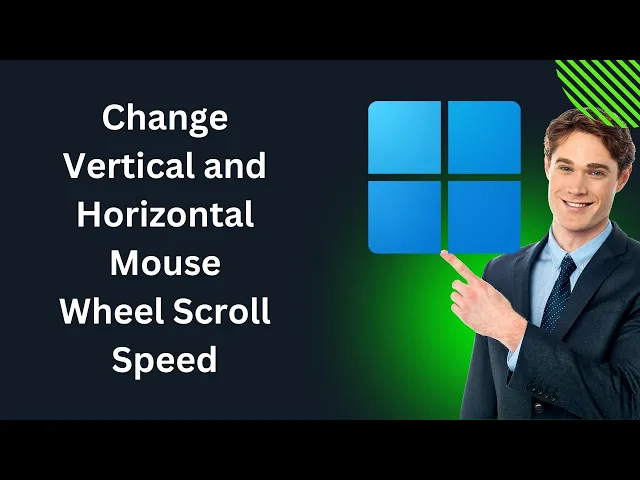
How to Change Vertical and Horizontal Mouse Wheel Scroll Spe...
37 views · Apr 6, 2024 gearupwindows.com
Title: "Mastering Mouse Settings: Adjusting Vertical and Horizontal Scroll Speed in Windows 11 | GearUpWindows" Description: Welcome back, tech enthusiasts! In this comprehensive tutorial, we delve into the intricate world of Windows 11 customization to enhance your user experience. Are you tired of your mouse's default scroll speed? Look no further! Join us as we unveil the secrets to adjusting both vertical and horizontal scroll speeds effortlessly. In this step-by-step guide, we'll navigate through Windows 11 settings to fine-tune your mouse preferences, catering to your unique needs and preferences. Whether you're a casual user seeking smoother navigation or a power user optimizing workflow efficiency, we've got you covered. GearUpWindows is your ultimate destination for mastering Windows tweaks, hacks, and optimizations, ensuring you get the most out of your digital workspace. Subscribe now and hit the notification bell to stay updated on our latest tutorials, reviews, and tech insights. Ready to take control of your scrolling experience? Let's GearUpWindows and optimize your Windows 11 setup today! #Windows11 #MouseSettings #ScrollSpeed #TechTutorials #GearUpWindows #Customization #UserExperience #WindowsTips #ProductivityHacks #TechInsights
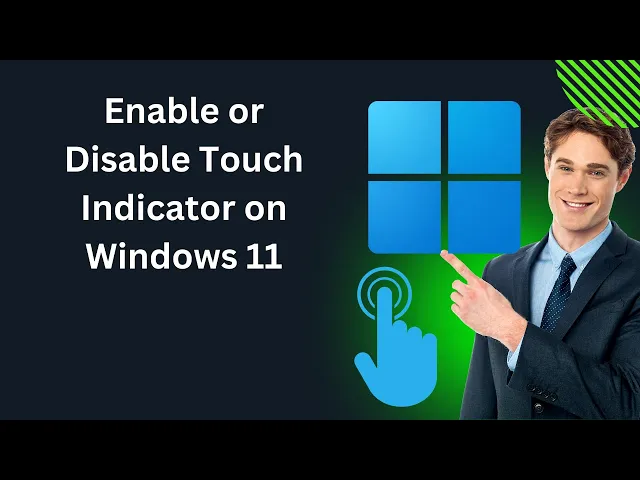
How to Enable or Disable Touch Indicator on Windows 11 | Gea...
42 views · Apr 6, 2024 gearupwindows.com
Title: "Mastering Windows 11: How to Enable or Disable Touch Indicator" Description: Welcome to GearUpWindows! In this comprehensive guide, we'll walk you through the steps to enable or disable the touch indicator on Windows 11. Whether you're a touchpad aficionado or prefer traditional mouse input, knowing how to manage touch indicators can enhance your Windows 11 experience. Touch indicators are subtle visual cues that help you identify touch input on your device, making navigation more intuitive. However, preferences vary, and you might want to customize this feature according to your needs. In this tutorial, we'll provide simple, step-by-step instructions to: 1. Enable the touch indicator for seamless touchpad navigation. 2. Disable the touch indicator for a cleaner, distraction-free interface. 3. Adjust touch indicator settings to suit your personal preferences. Whether you're a seasoned Windows user or just getting started with Windows 11, our tutorial ensures you'll be able to master this feature in no time. Join us as we explore the ins and outs of touch indicators, empowering you to tailor your Windows 11 experience to perfection. Don't forget to subscribe to GearUpWindows for more insightful Windows tips, tricks, and tutorials! Let's dive in and optimize your Windows 11 experience together. #Windows11 #TouchIndicator #WindowsTips #WindowsTutorial #TouchpadNavigation #Customization #TechGuide #GearUpWindows #UserExperience #TechHowTo #WindowsHelp #PCCustomization

How to Change Mouse Pointer Size in Windows 11 | GearUpWindo...
83 views · Apr 6, 2024 gearupwindows.com
Title: "Customize Your Windows 11 Experience: Adjust Mouse Pointer Size" Description: Welcome to GearUpWindows! In this tutorial, we'll show you how to easily change the mouse pointer size in Windows 11. Whether you're looking to enhance visibility, improve precision, or simply want to customize your desktop experience, adjusting the mouse pointer size can make a big difference. In this step-by-step guide, we'll walk you through the process of changing the mouse pointer size in Windows 11, offering clear instructions for users of all experience levels. From accessing the settings menu to selecting the perfect size for your needs, we've got you covered. Join us as we explore the various options available for customizing your mouse pointer in Windows 11, allowing you to tailor your system to suit your preferences and needs. Don't settle for default settings – learn how to personalize your Windows experience with GearUpWindows today! Subscribe to GearUpWindows for more helpful tutorials, tips, and tricks to make the most out of your Windows 11 journey. Let's Gear Up and optimize your Windows experience together! #Windows11 #MousePointer #Customization #GearUpWindows #WindowsTips #TechTutorials #Personalization #Accessibility #DesktopExperience #WindowsCustomization #TechHacks

How to Change Mouse Pointer Style in Windows 11 | GearUpWind...
208 views · Apr 6, 2024 gearupwindows.com
Title: Mastering Windows 11: Customize Your Mouse Pointer Style Description: Welcome to GearUpWindows, your ultimate destination for mastering everything about Windows 11! In this tutorial, we'll guide you through the simple steps to customize your mouse pointer style in Windows 11, giving your desktop experience a personal touch and enhancing your productivity. Are you tired of the default mouse pointer style and want to add a dash of personality to your Windows 11 interface? Look no further! Whether you prefer a sleek and minimalistic design or something vibrant and attention-grabbing, we've got you covered. Join us as we navigate through the settings menu, exploring the various customization options available for your mouse pointer. From changing the pointer size to selecting different cursor schemes, we'll show you how to tailor your pointer style to suit your preferences and needs. By the end of this tutorial, you'll have the skills and knowledge to transform your mouse pointer into a reflection of your unique style. Say goodbye to boring default settings and hello to a customized Windows 11 experience that's truly yours. Don't forget to like, share, and subscribe for more tips, tricks, and tutorials on mastering Windows 11. Let's GearUpWindows together! #Windows11 #MousePointer #Customization #TechTips #WindowsTips #Productivity #Personalization #GearUpWindows #TechTutorial #WindowsCustomization #ComputerTips #UserExperience #DesktopCustomization #PCMasterRace #TechGuide
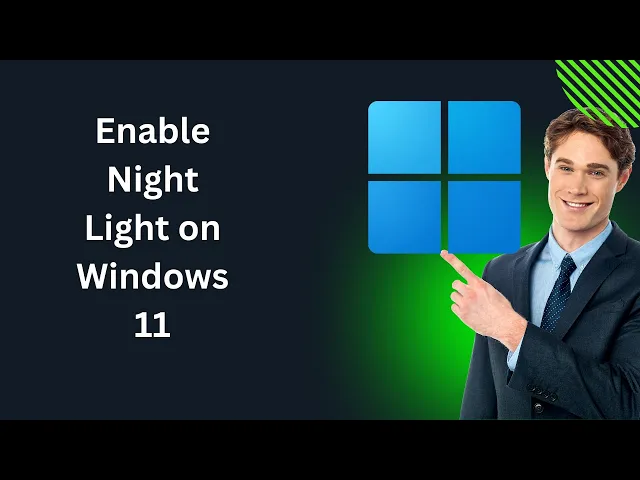
How to Enable Night Light on Windows 11 | GearUpWindows Tuto...
83 views · Apr 6, 2024 gearupwindows.com
Title: "Mastering Windows 11: How to Enable Night Light Feature" Description: Welcome back to GearUpWindows! In this tutorial, we're diving into one of the essential features of Windows 11: Night Light. Whether you're burning the midnight oil or winding down before bed, Night Light helps reduce eye strain by adjusting your screen's color temperature. "Night Light in Windows is a feature that reduces blue light emitted by your screen, helping to reduce eye strain and improve sleep quality, especially when using your computer at night." In this step-by-step guide, we'll show you exactly how to enable Night Light on your Windows 11 PC. From accessing the settings to fine-tuning the warmth of your display, we've got you covered. Plus, we'll discuss the benefits of using Night Light and how it can improve your overall computing experience. Don't let late-night screen time disrupt your sleep patterns or strain your eyes any longer. Join us in this tutorial and learn how to harness the power of Night Light on Windows 11. Subscribe to GearUpWindows for more Windows 11 tips, tricks, and tutorials to elevate your computing experience. Let's get started! #Windows11 #NightLight #ComputerTips #TechTutorial #EyeCare #ScreenAdjustment #WindowsTips #GearUpWindows #ProductivityHacks #ComputerHealth #TechGuide

How to find out HDD or SSD Serial Number in Windows 11 or 10...
116 views · Apr 7, 2024 gearupwindows.com
Title: Discovering HDD or SSD Serial Numbers in Windows 11/10 | Command Prompt Tutorial Description: Welcome to GearUpWindows! In this video, we'll guide you through the process of finding the serial number of your HDD or SSD using Command Prompt in Windows 11 or Windows 10. Whether you're troubleshooting, checking warranties, or simply curious, knowing how to access this information can be invaluable. Using Command Prompt is an efficient and straightforward method to unveil your drive's serial number without the need for third-party software. Follow along as we demonstrate step-by-step instructions, making it accessible for users of all levels of expertise. Equip yourself with the knowledge to navigate your system efficiently and confidently. Don't forget to like, share, and subscribe for more insightful tutorials on optimizing your Windows experience. Let's GearUpWindows together! Command:- wmic diskdrive get serialnumber #WindowsTips #CommandPrompt #HDD #SSD #SerialNumber #Windows10 #Windows11 #Troubleshooting #Hardware #Tutorial #GearUpWindows

How to View HDD or SSD Model No and Serial Number in Windows...
198 views · Apr 7, 2024 gearupwindows.com
Title: "Easy Guide: How to View HDD or SSD Model No and Serial Number in Windows 11/10 using Command Prompt" Description: Welcome to GearUpWindows! In this tutorial, we'll walk you through a simple and efficient method to view the Model Number and Serial Number of your HDD or SSD in Windows 11 or 10 using Command Prompt. Whether you're troubleshooting hardware issues or simply want to gather information about your storage devices, knowing how to access these details can be invaluable. With just a few commands, you'll have all the information you need at your fingertips. Join us as we demonstrate step-by-step instructions, making it easy for beginners and seasoned users alike to follow along. Understanding your hardware better empowers you to make informed decisions and maintain your system effectively. Don't forget to subscribe to GearUpWindows for more helpful tips, tricks, and tutorials to enhance your Windows experience. Let's get started! Command:- wmic diskdrive get model,name,serialnumber #GearUpWindows #WindowsTips #CommandPrompt #HDD #SSD #ModelNumber #SerialNumber #Windows10 #Windows11 #TechTutorial #HardwareInfo #ComputerMaintenance #TechHelp #ITSupport #PCUsers #DataStorage #SystemInfo #Troubleshooting
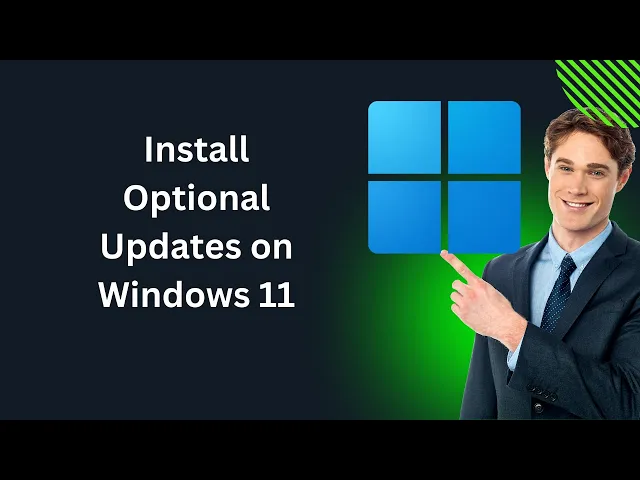
How to Install Optional Updates on Windows 11 | GearUpWindow...
153 views · Apr 7, 2024 gearupwindows.com
Title: "Mastering Windows 11: Installing Optional Updates Like a Pro | GearUpWindows Tutorial" Description: Welcome to GearUpWindows! In this comprehensive tutorial, we'll guide you through the process of installing optional updates on Windows 11. Optional updates can enhance your system's performance, fix bugs, and provide new features, making it essential to stay updated. In this step-by-step guide, we'll cover everything you need to know, from accessing the Windows Update settings to selecting and installing optional updates tailored to your preferences. Whether you're a novice user or an experienced enthusiast, our tutorial ensures a smooth and hassle-free update experience. Stay ahead of the curve and optimize your Windows 11 experience by mastering the installation of optional updates. Don't miss out on the latest enhancements and improvements—join us on GearUpWindows and elevate your Windows journey today! Like, share, and subscribe for more insightful tutorials and tips to enhance your Windows experience. Let's gear up and make the most out of Windows 11 together! #Windows11 #OptionalUpdates #WindowsTips #PCUpdates #TechTutorial #GearUpWindows #WindowsTutorial #TechTips #WindowsUpdate #PCPerformance #SoftwareUpdates

How to Enable or Disable Touchpad on Windows 11 or 10 using ...
55 views · Apr 7, 2024 gearupwindows.com
Title: Ultimate Guide: Enabling or Disabling Touchpad on Windows 11/10 with Registry Editor Description: Welcome to GearUpWindows! In this comprehensive tutorial, we delve into the intricacies of managing your touchpad settings on Windows 11 or 10 using the powerful Registry Editor. Whether you're a seasoned tech enthusiast or a novice user, this step-by-step guide will walk you through the process with clarity and ease. Learn how to navigate the Registry Editor like a pro as we demonstrate how to enable or disable your touchpad effortlessly. With detailed explanations and visual aids, you'll gain a deep understanding of the underlying mechanisms governing touchpad functionality on your Windows system. Empower yourself with the knowledge to customize your touchpad settings to suit your preferences and enhance your user experience. Whether you're looking to optimize productivity or troubleshoot issues, this tutorial equips you with the tools to take control of your device. Join us on GearUpWindows and unlock the full potential of your Windows 11 or 10 touchpad today. Don't forget to like, share, and subscribe for more expert tips and tutorials on maximizing your Windows experience. Let's Gear Up Windows together! Registry Path:- HKEY_CURRENT_USER\SOFTWARE\Microsoft\Windows\CurrentVersion\PrecisionTouchPad\Status 0: To disable the Touchpad. 1: To enable the Touchpad Read more at https://gearupwindows.com/how-to-enable-or-disable-touchpad-on-windows-11/ #WindowsTips #RegistryEditor #TouchpadSettings #Windows10 #Windows11 #TechTutorials #Customization #ProductivityHacks #TechHowTo #GearUpWindows #TechSavvy #WindowsUsers #ComputerTips #RegistryHacks #DIY

How to Enable Mobile Hotspot on Windows 11 to Share Your Int...
480 views · Apr 7, 2024 gearupwindows.com
Title: "Easy Guide: How to Enable Mobile Hotspot on Windows 11 | Share Your Internet Connection" Description: Welcome to GearUpWindows! In this tutorial, we'll walk you through the simple steps to enable the Mobile Hotspot feature on your Windows 11 device, allowing you to share your internet connection effortlessly. Mobile Hotspot comes in handy when you need to provide internet access to other devices such as smartphones, tablets, or laptops, especially in situations where a Wi-Fi connection isn't available. Whether you're on the go, in a coffee shop, or at home, setting up a Mobile Hotspot on Windows 11 is quick and easy. In this video, we'll demonstrate the step-by-step process, making it accessible for beginners and seasoned users alike. By the end of this tutorial, you'll be equipped with the knowledge to enable Mobile Hotspot on your Windows 11 PC seamlessly. Don't miss out on staying connected wherever you are. Watch this tutorial now and empower yourself with the ability to share your internet connection with ease. Don't forget to subscribe to GearUpWindows for more helpful tips, tricks, and tutorials on optimizing your Windows experience. Let's Gear Up Windows together! #Windows11 #MobileHotspot #InternetConnection #WiFiSharing #TechTutorial #GearUpWindows #WindowsTips #TechHowTo #StayConnected #WindowsGuide
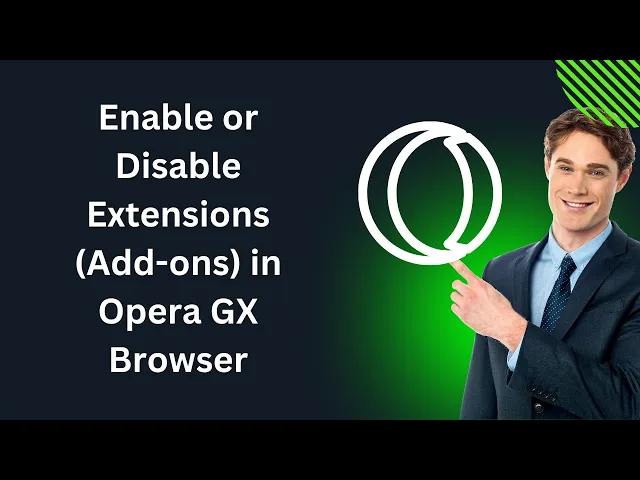
How to Enable or Disable Extensions (Add-ons) in Opera GX Br...
7 views · Apr 7, 2024 gearupwindows.com
Title: "Easy Guide: Enable or Disable Extensions in Opera GX Browser | Windows 11/10" Description: Welcome to GearUpWindows! In this tutorial, we'll show you how to effortlessly enable or disable extensions (add-ons) in the Opera GX browser on Windows 11 or 10. Whether you want to enhance your browsing experience or troubleshoot compatibility issues, managing extensions is crucial. Opera GX offers a range of extensions to customize your browsing experience, and knowing how to control them can optimize your workflow. Follow along as we walk you through the simple steps to enable or disable extensions with ease. From finding the perfect ad blocker to boosting productivity with task management tools, extensions play a vital role in tailoring your browser to your needs. Our step-by-step instructions will ensure you can seamlessly manage your extensions, allowing you to streamline your browsing experience. Don't let complicated settings hold you back! With our straightforward guide, you'll become an expert at managing extensions in Opera GX in no time. Whether you're a seasoned user or new to the browser, this tutorial will equip you with the knowledge to take full control of your browsing experience. GearUpWindows is your go-to channel for all things Windows-related, offering tips, tricks, and tutorials to help you get the most out of your operating system. If you found this guide helpful, don't forget to like, share, and subscribe for more content to enhance your digital experience. Let's gear up your Windows experience together! #OperaGX #BrowserExtensions #Windows11 #Windows10 #TechTutorials #BrowserTips #ProductivityHacks #WebBrowsing #TechHowTo #GearUpWindows #DigitalExperience #TechGuide #BrowserCustomization #AdBlocker #TaskManagement #InternetBrowsing
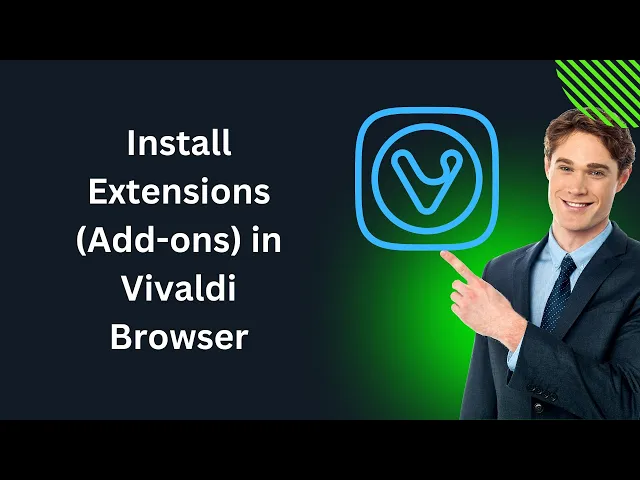
How to Install Extensions (Add-ons) in Vivaldi Browser in Wi...
109 views · Apr 7, 2024 gearupwindows.com
Title: "Ultimate Guide: Installing Extensions (Add-ons) in Vivaldi Browser | Windows 11/10" Description: Welcome to GearUpWindows, your go-to destination for all things tech! In today's video, we'll show you how to supercharge your browsing experience by installing extensions (add-ons) in the Vivaldi browser on Windows 11 or 10. Vivaldi offers a plethora of extensions that cater to various needs, from enhancing productivity to enriching your browsing with additional features. Whether you're a seasoned user or new to Vivaldi, this comprehensive guide will walk you through the installation process step by step. We'll cover everything you need to know, including: - Navigating to the Vivaldi Web Store - Browsing and selecting extensions that suit your requirements - Installing extensions with just a few clicks - Managing and customizing installed extensions to tailor them to your preferences - Troubleshooting common issues you may encounter during installation By the end of this tutorial, you'll be equipped with the knowledge to seamlessly integrate extensions into your Vivaldi browsing experience, unlocking a world of possibilities at your fingertips. Don't let your browser limit you – join us as we empower you to take control of your online journey with Vivaldi extensions. Like, share, and subscribe to GearUpWindows for more insightful tech tutorials! Let's GearUp your browsing experience together! #VivaldiBrowser #Extensions #Addons #Windows10 #Windows11 #TechTutorial #BrowserTips #ProductivityHacks #Customization #GearUpWindows #WebBrowsing #TechGuide #OnlineExperience #TechHacks

How to find out HDD or SSD Serial Number in Windows 11 or 10...
125 views · Apr 7, 2024 gearupwindows.com
Title: Unveiling Your Hard Drive's Secrets: How to Find HDD or SSD Serial Numbers in Windows 11/10 with PowerShell Description: In this comprehensive tutorial brought to you by GearUpWindows, we delve into the realm of hardware exploration within your Windows operating system. Have you ever wondered how to uncover the serial number of your Hard Disk Drive (HDD) or Solid State Drive (SSD) using PowerShell? Look no further! Join us as we guide you through the step-by-step process to unveil the unique identifiers of your storage devices with ease. Whether you're a tech enthusiast or a curious user, understanding your storage hardware is crucial for maintenance, troubleshooting, or simply satisfying your curiosity. With PowerShell, a powerful command-line interface, we unlock the potential to access detailed information about your HDDs and SSDs effortlessly. Equip yourself with the knowledge to navigate your storage devices effectively. Watch now and empower yourself with the tools to uncover the serial numbers of your HDDs or SSDs in Windows 11 or Windows 10 using PowerShell, exclusively on GearUpWindows! Don't forget to like, share, and subscribe for more insightful tech tutorials! Command:- Get-PhysicalDisk | Select-Object MediaType, SerialNumber #GearUpWindows #PowerShell #Windows10 #Windows11 #HardDrive #SSD #SerialNumber #TechTutorial #HardwareExploration #WindowsTips #ComputerMaintenance #TechEnthusiast #PowerShellCommands #StorageDevices #WindowsTutorial

How to Check if Your Windows 11 or 10 PC uses HDD or SSD usi...
134 views · Apr 7, 2024 gearupwindows.com
Title: "Windows 11/10: How to Identify HDD or SSD using PowerShell | GearUpWindows Tutorial" Description: Welcome to GearUpWindows! Are you unsure whether your PC is running on a traditional hard disk drive (HDD) or a faster solid-state drive (SSD)? In this tutorial, we'll show you a quick and efficient way to check using PowerShell commands. Knowing whether your system is equipped with an HDD or SSD can significantly impact its performance and overall user experience. With PowerShell, you can easily gather this information without diving into complex system settings. Join us as we guide you through the steps to determine your PC's storage type using simple PowerShell commands. Whether you're a tech enthusiast or a casual user, understanding your system's hardware configuration is essential for optimizing performance and making informed decisions about upgrades or maintenance. Don't let uncertainty hold you back! Watch our tutorial now and gain the knowledge you need to confidently identify whether your Windows 11 or Windows 10 PC is powered by an HDD or SSD. Gear up your Windows experience with us today! Remember to like, share, and subscribe for more valuable tutorials on enhancing your Windows experience. Stay tuned to GearUpWindows for the latest tips, tricks, and guides to optimize your PC performance! Command:- Get-PhysicalDisk | Select-Object MediaType #WindowsTips #PowerShell #PCPerformance #SSDvsHDD #GearUpWindows #Windows10 #Windows11 #TechTutorials #ComputerHardware #StorageDrive #TechKnowledge #OptimizePC #SystemInfo #TechHowTo
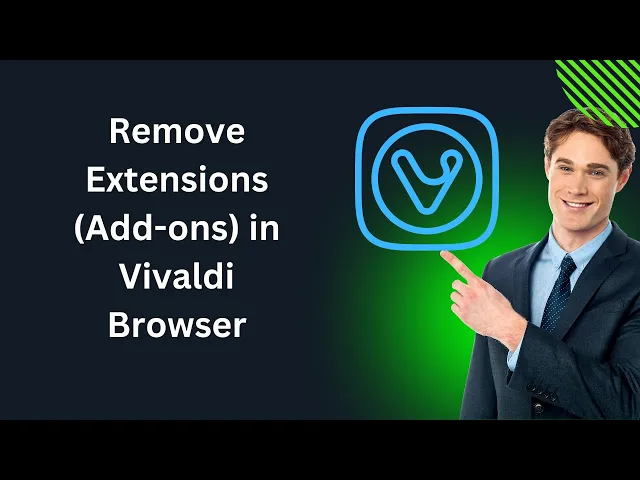
How to Uninstall or Remove Extensions (Add-ons) in Vivaldi B...
14 views · Apr 7, 2024 gearupwindows.com
Title: Easy Guide: Uninstalling Extensions in Vivaldi Browser (Windows 11/10) Description: Welcome to GearUpWindows! In this tutorial, we'll walk you through the simple steps to uninstall or remove extensions (add-ons) from your Vivaldi browser on Windows 11 or 10. Extensions can enhance your browsing experience, but sometimes you might want to remove them for various reasons. Whether it's to declutter your browser or troubleshoot performance issues, we've got you covered. Follow along as we demonstrate the straightforward process to manage your extensions efficiently. From accessing the Extensions menu to removing unwanted add-ons, you'll learn everything you need to know to keep your Vivaldi browser organized and optimized. Stay tuned for more helpful tips and tricks to make the most out of your Windows experience. Don't forget to like, subscribe, and hit the notification bell to stay updated with our latest content. Let's gear up and streamline your browsing with Vivaldi! #VivaldiBrowser #Windows10 #Windows11 #Extensions #Addons #BrowserTips #TechTutorial #GearUpWindows #InternetBrowsing #BrowserExtensions #TechHowTo #ProductivityTips #WebBrowser #OnlineTools #SoftwareTutorial
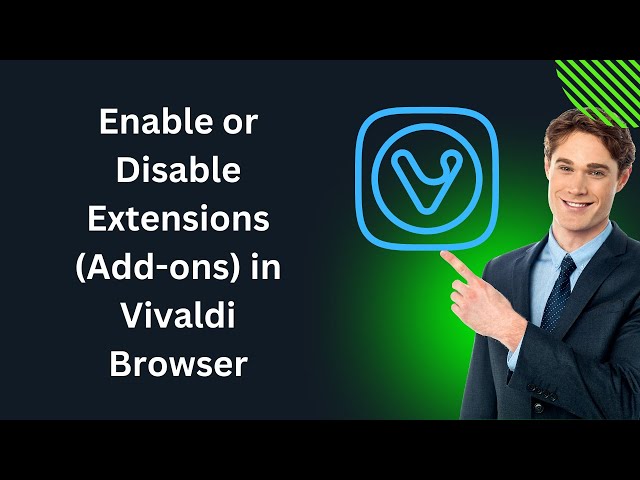
How to Enable or Disable Extensions (Add-ons) in Vivaldi Bro...
33 views · Apr 7, 2024 gearupwindows.com
Title: How to Enable or Disable Extensions (Add-ons) in Vivaldi Browser | Windows 11/10 Tutorial Description: Welcome to GearUpWindows! In this tutorial, we'll show you how to enable or disable extensions, also known as add-ons, in the Vivaldi browser on Windows 11 or 10. Extensions can enhance your browsing experience by adding extra functionality to your browser. Whether you're looking to boost productivity, enhance privacy, or customize your browsing experience, managing extensions in Vivaldi is simple and straightforward. Follow along step-by-step as we guide you through the process of enabling or disabling extensions in Vivaldi. From accessing the Extensions menu to toggling individual extensions on or off, we'll cover everything you need to know to customize your browsing experience to your preferences. Stay tuned for more helpful tips and tutorials on optimizing your Windows experience here on GearUpWindows. Don't forget to like, share, and subscribe for more tech content. Let's get started! #VivaldiBrowser #WindowsTips #BrowserExtensions #Addons #Windows10 #Windows11 #TechTutorial #GearUpWindows #ProductivityHacks #Customization #BrowsingExperience

How to Change the Power Button Action in Windows 10 | GearUp...
139 views · Apr 7, 2024 gearupwindows.com
Title: Customize Your Windows 10 Experience: Changing Power Button Actions Description: Welcome to GearUpWindows! In this tutorial, we'll guide you through the process of customizing your Windows 10 experience by changing the power button actions. Whether you want to adjust what happens when you press the power button or the sleep button on your computer, we've got you covered. Learn how to tweak these settings to suit your preferences and streamline your workflow. From shutting down your PC to putting it to sleep or hibernation, you'll discover the steps to tailor your power button actions just the way you like them. Follow along as we walk you through the simple steps to access these settings in Windows 10. Whether you're a beginner or a seasoned Windows user, this tutorial will empower you to take control of your device's power management options. Don't settle for default settings – unleash the full potential of your Windows 10 system with GearUpWindows. Watch now and gear up your Windows experience! Don't forget to like, share, and subscribe for more helpful Windows tips and tutorials. #Windows10 #PowerButton #Customization #PCPowerManagement #WindowsTips #GearUpWindows #WindowsTutorial #ComputerTips #TechHowTo #WindowsCustomization

How to Change Screen Timeout in Window 11 or 10 | GearUpWind...
252 views · Apr 7, 2024 gearupwindows.com
Title: "Mastering Windows: Adjusting Screen Timeout | GearUpWindows Tutorial" Description: Welcome to GearUpWindows! In this tutorial, we'll show you how to tweak and personalize your Windows 11 or Windows 10 experience by adjusting the screen timeout settings. Whether you're looking to conserve battery life on your laptop or customize your desktop's power settings, knowing how to manage screen timeout is essential. In this step-by-step guide, we'll walk you through the process of changing the screen timeout duration to suit your preferences. You'll learn how to access the power settings, locate the screen timeout options, and make adjustments effortlessly. Plus, we'll share some practical tips on choosing the ideal timeout duration for your specific needs. Understanding and controlling your device's screen timeout settings not only enhances your user experience but also helps you manage power consumption effectively. Whether you're a Windows enthusiast or a casual user, mastering this fundamental feature will empower you to tailor your device to your liking. GearUpWindows is your go-to destination for Windows tutorials, tips, and tricks to optimize your computing experience. Subscribe to our channel for more insightful tutorials and stay tuned for future Windows-related content. Don't forget to hit the like button and share this video with your friends who might find it useful. Ready to take control of your Windows device? Let's dive into the world of screen timeout customization together. Join us in this tutorial and unlock the full potential of your Windows 11 or Windows 10 system with GearUpWindows! #Windows11 #Windows10 #ScreenTimeout #PowerSettings #WindowsTips #Tutorial #GearUpWindows #TechTutorial #ComputerTips #Customization #PowerManagement

How to Add or Restore a Missing Sleep Option in Windows 10 P...
115 views · Apr 7, 2024 gearupwindows.com
Title: "Unlocking the Missing Sleep Option in Windows 10 Power Menu | GearUpWindows Tutorial" Description: Hey Windows enthusiasts! Are you missing the Sleep option in your Windows 10 Power Menu? Don't worry, we've got you covered. In this tutorial from GearUpWindows, we'll walk you through the steps to add or restore the Sleep option to your Power Menu in Windows 10. Whether you're troubleshooting sleep mode issues or just want to streamline your power options, this tutorial will guide you step-by-step. We'll explore both built-in settings and advanced methods to ensure you have access to the Sleep option whenever you need it. No need to struggle with complicated settings or endure the frustration of a missing feature. Join us and empower your Windows 10 experience with the Sleep option, right where you need it. Subscribe to GearUpWindows for more insightful tutorials and tips to master your Windows environment. Don't let a missing Sleep option disrupt your workflow. GearUpWindows has your back. Let's dive in and unlock the power of Windows 10 together! #Windows10 #SleepOption #PowerMenu #WindowsTips #TechTutorial #GearUpWindows #WindowsTroubleshooting #ComputerTips #WindowsHacks #WindowsSupport

How to Add or Restore a Missing Sleep Option in Windows 11 P...
369 views · Apr 7, 2024 gearupwindows.com
Title: How to Add or Restore a Missing Sleep Option in Windows 11 Power Menu Description: Are you missing the convenient "Sleep" option in your Windows 11 power menu? Don't worry, we've got you covered! In this tutorial, we'll show you exactly how to add or restore the Sleep option to your Windows 11 power menu, making it easier than ever to put your PC into a low-power state when you're not using it. Join us on GearUpWindows as we walk you through the simple steps to customize your power menu and bring back the Sleep option. Whether you're a seasoned Windows user or new to the operating system, this tutorial is designed to be easy to follow and implement. No more searching through menus or digging into settings – with our guide, you'll have the Sleep option right where you need it. So grab your computer, follow along, and get ready to streamline your Windows 11 experience! Don't forget to like, subscribe, and hit the notification bell to stay updated on our latest Windows tips and tutorials. Let's Gear Up Windows together! #Windows11 #PowerMenu #SleepOption #WindowsTips #TechTutorials #PCTips #WindowsCustomization #GearUpWindows #TechHelp #WindowsTutorial

How to Clear Windows 11 or 10 Update Cache using a Batch Fil...
129 views · Apr 8, 2024 gearupwindows.com
Title: "Clear Windows 11/10 Update Cache with a Batch File | GearUpWindows Tutorial" Description: Welcome to GearUpWindows! In this tutorial, we'll guide you through the process of clearing the update cache on your Windows 11 or Windows 10 system using a simple batch file. Updating your operating system is crucial for security and performance enhancements, but sometimes the update cache can get bloated or corrupted, causing issues with the update process. With this step-by-step guide, you'll learn how to efficiently clear the update cache using a batch file, ensuring a smoother update experience. Our easy-to-follow instructions will walk you through the entire process, from creating the batch file to executing it on your system. Whether you're a novice or an experienced user, this tutorial is designed to help you optimize your Windows update process. Don't let a cluttered update cache slow down your system or disrupt your update routine. Join us on GearUpWindows and streamline your Windows update process today! Subscribe to our channel for more helpful tutorials and tips to optimize your Windows experience. Let's GearUpWindows together! Paste these in Notepad file:- net stop wuauserv net stop bits cd %windir%\SoftwareDistribution del /f /s /q *.* net start wuauserv net start bits #WindowsUpdate #Windows10 #Windows11 #UpdateCache #BatchFile #GearUpWindows #TechTutorial #PCMaintenance #SystemOptimization #WindowsTips #ComputerTips #TechHowTo #WindowsTricks

How to Open Old (Classic) Task Manager in Windows 11 | GearU...
482 views · Apr 8, 2024 gearupwindows.com
Title: Unlocking the Hidden Power: How to Open Old (Classic) Task Manager in Windows 11 Description: Welcome back to GearUpWindows! Are you missing the classic Task Manager in Windows 11? Well, you're not alone! In this video, we'll guide you through the process of accessing the old Task Manager interface in Windows 11. Many users have found the new Task Manager in Windows 11 a bit unfamiliar and prefer the simplicity and functionality of the classic version. Fortunately, there's a way to access it, and we'll show you how step by step. Join us as we delve into the settings and tweaks required to unlock the classic Task Manager experience. Whether you're a power user or just nostalgic for the familiar interface, this guide will help you regain control and efficiency in managing your system processes. Don't let the changes in Windows 11 hold you back. GearUpWindows is here to keep you informed and empowered to make the most out of your operating system. Subscribe now and hit the notification bell, so you never miss an update on optimizing your Windows experience. Unlock the hidden power of Windows 11 with GearUpWindows. Let's dive in! #Windows11 #TaskManager #ClassicTaskManager #TechTips #WindowsTips #GearUpWindows #OperatingSystem #Productivity #TechTutorials #ComputerTips

How to Check or View WiFi Password on Windows 11 Settings | ...
11 views · Apr 9, 2024 gearupwindows.com
Title: "Unlocking the Mystery: How to Check or View WiFi Password on Windows 11 Settings" Description: Welcome to GearUpWindows! Are you struggling to recall your WiFi password on your Windows 11 device? Don't worry, we've got you covered. In this tutorial, we'll guide you step-by-step on how to easily check or view your WiFi password directly from your Windows 11 settings. No need to fret over forgotten passwords or complicated procedures. With our simple instructions, you'll be able to access your WiFi password within minutes, ensuring uninterrupted connectivity to your network. Stay tuned as we demystify the process and empower you with the knowledge to effortlessly manage your WiFi connections on Windows 11. Subscribe to GearUpWindows for more insightful tech tutorials, tips, and tricks to enhance your digital experience. Let's gear up and get connected! #Windows11 #WiFiPassword #TechTutorial #WindowsTips #GearUpWindows #Connectivity #TechHowTo #DigitalExperience #WiFiNetworks #WindowsSettings #TechHelp

How to Check or View WiFi Password on Windows 11 or 10 using...
126 views · Apr 9, 2024 gearupwindows.com
Title: "Ultimate Guide: Check or View WiFi Password on Windows 11/10 using Command Prompt | GearUpWindows" Description: Welcome to GearUpWindows! In this comprehensive tutorial, we'll show you how to easily check or view your WiFi password on Windows 11 or Windows 10 using Command Prompt. Whether you've forgotten your password or simply need to retrieve it for configuration purposes, this step-by-step guide has got you covered. Unlock the power of your Command Prompt as we walk you through the process, making it accessible to users of all levels. By following our instructions, you'll gain the ability to effortlessly retrieve your WiFi password without the need for any third-party software. Learn the essential commands and techniques needed to navigate your system and access the necessary information. Empower yourself with the knowledge to manage your network settings efficiently and securely. Don't let a forgotten WiFi password hinder your connectivity – GearUpWindows has the solution you need. Watch now and become a master of your network settings with our easy-to-follow tutorial! Subscribe to GearUpWindows for more tech tips, tutorials, and guides to enhance your Windows experience. Like, share, and leave a comment below to let us know what other topics you'd like to see covered. Thanks for watching! Commands:- netsh wlan show profiles netsh wlan show profile name={SSID} key=clear #GearUpWindows #WindowsTips #WiFiPassword #CommandPrompt #Windows11 #Windows10 #TechTutorial #NetworkSecurity #ITGuide #TechHacks #WiFiHacks #ComputerTips #ITSupport #TechHowTo #WindowsTricks

How to Check or View WiFi Password on Windows 11 or 10 using...
162 views · Apr 9, 2024 gearupwindows.com
Title: "Unlocking WiFi Secrets: How to Check or View WiFi Password on Windows 11/10 with PowerShell | GearUpWindows" Description: Welcome to GearUpWindows, your go-to channel for mastering Windows tips and tricks! In this tutorial, we'll unveil the hidden gem of PowerShell to reveal your WiFi password on Windows 11 or 10 effortlessly. Have you ever forgotten your WiFi password and found yourself stuck? Fear not! With PowerShell, you can easily retrieve it in no time. Join us as we navigate through the simple steps to access your WiFi password without breaking a sweat. In this video, we'll guide you through the process, providing clear instructions and insightful tips along the way. Whether you're a tech enthusiast or a novice user, our tutorial is designed to empower you with the knowledge to manage your network settings effectively. So, grab your Windows device, fire up PowerShell, and let's dive into the world of WiFi passwords! Don't forget to hit the like button, subscribe to our channel, and turn on notifications to stay updated with our latest guides. Let's gear up and unlock the secrets of your WiFi network together! Commands:- netsh wlan show profiles netsh wlan show profile name={SSID} key=clear #WiFiPassword #Windows11 #Windows10 #PowerShell #NetworkSecurity #TechTutorial #GearUpWindows #WiFiHacks #NetworkManagement #WindowsTips #TechHowTo #WiFiSecrets

How to Change User Name in Windows 11 | GearUpWindows Tutori...
135 views · Apr 9, 2024 gearupwindows.com
Title: "Quick Guide: How to Change User Name in Windows 11 | GearUpWindows Tutorial" Description: Welcome to GearUpWindows! In this tutorial, we'll walk you through the simple steps to change your user name in Windows 11. Whether you're looking to personalize your user profile or update it for professional reasons, we've got you covered. Windows 11 offers a streamlined process for modifying your user name, and we'll show you exactly how to do it. From accessing the settings to navigating through the user account options, we'll guide you through each step with clear and easy-to-follow instructions. Changing your user name in Windows 11 is a breeze, and with our tutorial, you'll be able to do it in no time. Stay tuned to GearUpWindows for more insightful tutorials, tips, and tricks to enhance your Windows experience. Don't forget to like, share, and subscribe for more tech tutorials! Let's get started on customizing your Windows 11 user name together. #Windows11 #UserName #Tutorial #TechTips #GearUpWindows #WindowsTutorial #UserAccount #PC #Personalization #TechGuide #WindowsTips #WindowsTricks #HowTo #TechTutorial

How to Change User Name in Windows 10 | GearUpWindows Tutori...
117 views · Apr 9, 2024 gearupwindows.com
Title: "Ultimate Guide: How to Change User Name in Windows 10 | GearUpWindows" Description: Welcome to GearUpWindows! In this comprehensive tutorial, we're diving into the essential steps to change your user name in Windows 10. Whether you're looking to personalize your account or need to update it for professional reasons, we've got you covered. In this step-by-step guide, we'll walk you through the entire process, making it easy for beginners and seasoned users alike to follow along. From accessing your account settings to navigating through the Control Panel, we'll explore various methods to ensure you can change your user name hassle-free. Our tutorial covers everything you need to know, including important considerations and potential pitfalls to avoid. Plus, we'll share expert tips to customize your user profile effectively while maintaining system integrity. Don't let an outdated or generic user name hold you back—empower yourself with the knowledge to personalize your Windows 10 experience. Join us on GearUpWindows and unlock the full potential of your operating system today! Subscribe for more Windows tips, tutorials, and tricks to level up your digital experience. GearUpWindows—your go-to destination for mastering Windows functionality. Let's gear up and get started! #Windows10 #UserName #Personalization #TechTutorial #GearUpWindows #WindowsTips #PCCustomization #ComputerSkills #TechGuide #WindowsHacks #DigitalEmpowerment #TechHowTo #WindowsTutorial #UserProfile #PCSettings #ITGuide
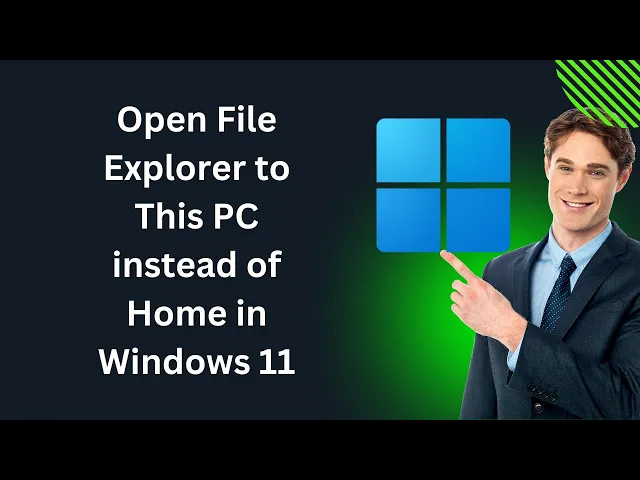
How to Open File Explorer to This PC instead of Home in Wind...
165 views · Apr 9, 2024 gearupwindows.com
Title: "Windows 11 Tutorial: How to Open File Explorer to This PC (Not Home)" Description: Welcome to GearUpWindows! In this tutorial, we'll show you a quick and easy way to change the default opening location of File Explorer in Windows 11. Many users prefer to have File Explorer open directly to "This PC" rather than the default "Home" location. Whether you're a seasoned Windows user or just getting started with Windows 11, this tutorial will help streamline your workflow and save you time. Follow along as we guide you through the simple steps to set File Explorer to open directly to "This PC" every time you launch it. With just a few clicks, you'll be able to customize your File Explorer experience to suit your preferences. Don't forget to like and subscribe for more Windows tips, tricks, and tutorials from GearUpWindows. Let's dive in and optimize your Windows 11 experience together! #Windows11 #FileExplorer #ThisPC #WindowsTips #WindowsTricks #TechTutorial #PCWorkflow #CustomizeWindows #GearUpWindows #WindowsTutorial #WindowsHacks
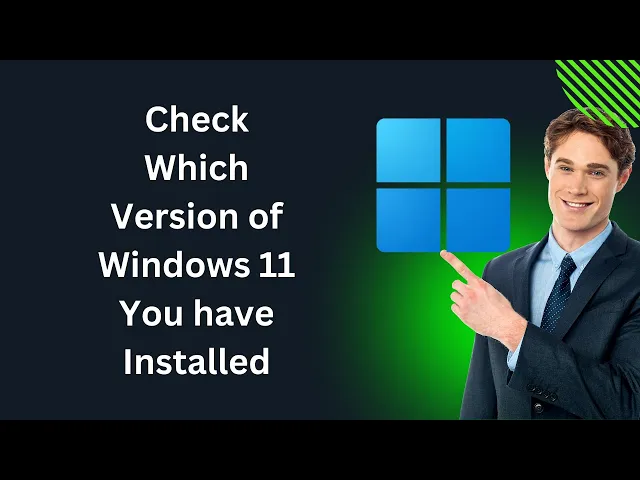
How to Check Which Version of Windows 11 You have Installed ...
49 views · Apr 9, 2024 gearupwindows.com
Title: "Discover Your Windows 11 Version: Easy Guide | GearUpWindows" Description: Welcome to GearUpWindows! Are you curious about which version of Windows 11 you're running? Whether you're a seasoned user or just getting started with Windows 11, knowing your system's version is essential for updates, compatibility, and troubleshooting. In this video, we'll walk you through the simple steps to check which version of Windows 11 you have installed on your PC. We'll cover multiple methods, including using built-in system settings and command prompt commands, ensuring you have all the tools you need to find this crucial information. Stay up-to-date and informed about your Windows 11 setup with GearUpWindows. Don't forget to like, subscribe, and hit the notification bell to stay tuned for more helpful tips, tutorials, and guides. Let's dive in and uncover your Windows 11 version together! Command:- winver #Windows11 #WindowsTips #PCTips #TechTutorial #OperatingSystem #SoftwareUpdate #VersionCheck #GearUpWindows #TechGuide #ComputerKnowledge #TechHowTo #WindowsVersion #WindowsUpdate
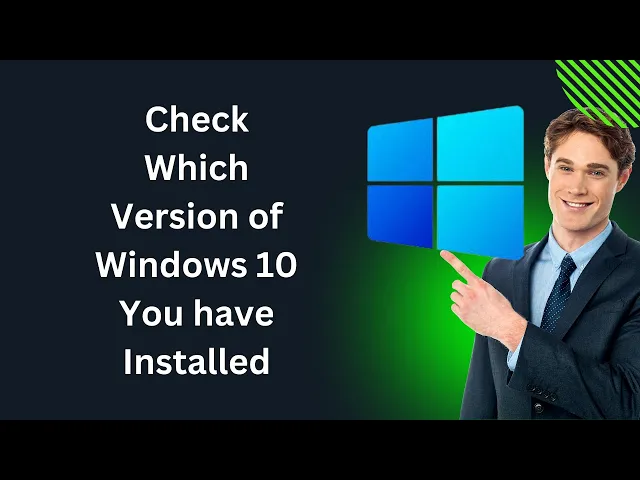
How to Know Which Version of Windows 10 You have Installed |...
24 views · Apr 9, 2024 gearupwindows.com
Title: "Easy Guide: How to Check Which Version of Windows 10 You Have Installed" Description: Hey GearUpWindows fam! Ever wondered which version of Windows 10 your computer is running on? Well, wonder no more! In this comprehensive guide, we'll show you exactly how to check the version of Windows 10 installed on your PC in just a few simple steps. Whether you're a tech enthusiast, a casual user, or someone troubleshooting an issue, knowing your Windows 10 version is crucial for updates, compatibility, and overall system maintenance. Join us as we walk you through the process step by step, making it easy for anyone to follow along. From identifying major updates like the May 2023 Update or the latest October 2024 Update to pinpointing build numbers and knowing whether you're on the Home, Pro, or Enterprise edition, we've got you covered. No jargon, no confusion – just clear instructions to help you navigate your Windows 10 system like a pro. So, if you're ready to demystify your Windows 10 version and stay up to date with your operating system, hit that play button and let's dive in together! Don't forget to like, share, and subscribe for more tips, tricks, and tech tutorials from GearUpWindows. Let's gear up your Windows experience, one version at a time! #Windows10 #WindowsVersion #TechTutorial #OperatingSystem #PCMaintenance #ComputerTips #WindowsUpdate #SystemInfo #TechGuide #GearUpWindows #TechHelp #Software #PCUser #WindowsEdition #BuildNumber
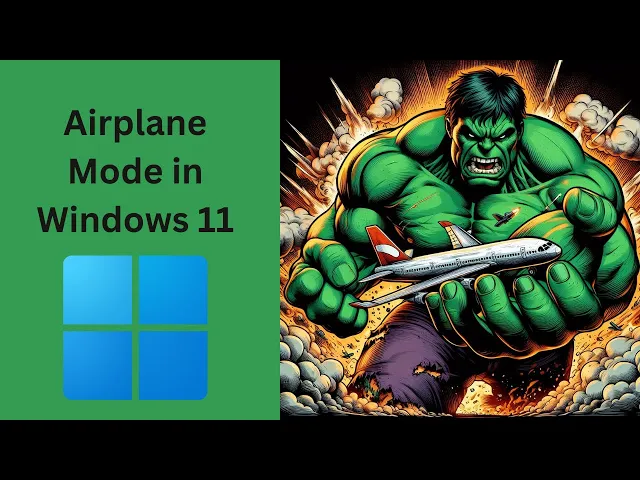
How to Enable or Disable Airplane Mode in Windows 11 | GearU...
27 views · Apr 9, 2024 gearupwindows.com
Title: "Windows 11 Tutorial: How to Enable or Disable Airplane Mode" "Airplane mode on Windows allows users to disable wireless devices such as WiFi, Bluetooth, NFC, GPS and cellular connections. It is useful in places where radio signals are prohibited. Enabling this also conservers battery life by preventing continuous scanning, connecting and transmitting signals." Description: Welcome to GearUpWindows, your go-to channel for Windows tips and tutorials! In this video, we'll walk you through the simple steps to enable or disable Airplane Mode on your Windows 11 PC. Airplane Mode is a handy feature that allows you to quickly disconnect from all wireless networks, including Wi-Fi, Bluetooth, and cellular connections, which is useful when you're on a flight or just want to minimize distractions. Whether you're a seasoned Windows user or new to the operating system, our step-by-step guide will make it easy for you to manage your device's connectivity settings. Stay tuned and gear up your Windows experience with GearUpWindows! Don't forget to like, share, and subscribe for more helpful Windows tutorials. Let's get started! #Windows11 #AirplaneMode #WindowsTutorial #WindowsTips #PCTips #ConnectivitySettings #GearUpWindows #TechTutorial #WindowsHowTo #TechTips
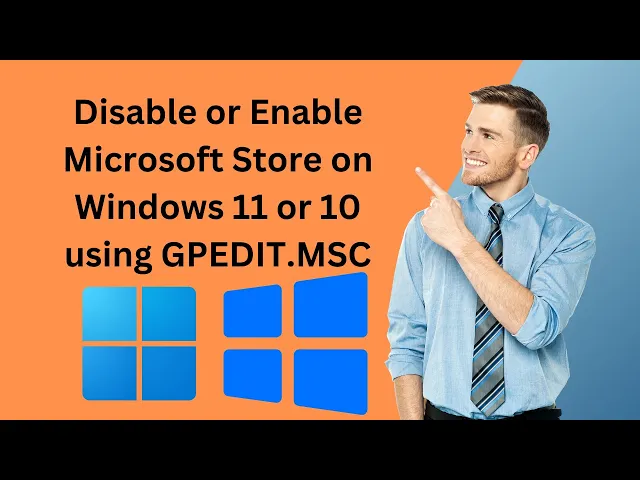
How to Disable or Enable the Microsoft Store on Windows 11 o...
111 views · Apr 9, 2024 gearupwindows.com
Title: How to Enable or Disable Microsoft Store on Windows 11/10 | Local Group Policy Editor Tutorial Description: Welcome to GearUpWindows! In this tutorial, we'll show you how to easily enable or disable the Microsoft Store on your Windows 11 or Windows 10 system using the Local Group Policy Editor. The Microsoft Store can be a handy tool for accessing a variety of apps, but sometimes you may want to control its availability for various reasons. With the Local Group Policy Editor, you can efficiently manage this feature without any hassle. Whether you're looking to restrict access to the Microsoft Store for security reasons or want to ensure a streamlined user experience, this step-by-step guide will walk you through the process. We'll cover everything you need to know, from accessing the Local Group Policy Editor to making the necessary changes to enable or disable the Microsoft Store with ease. Follow along with our clear instructions and visual demonstrations to gain full control over the Microsoft Store on your Windows 11 or Windows 10 device. Don't forget to subscribe to GearUpWindows for more insightful tutorials and tips to enhance your Windows experience. Let's get started! Group Policy path:- Computer Configuration - Administrative Templates - Windows Components - Store #MicrosoftStore #Windows11 #Windows10 #LocalGroupPolicyEditor #Tutorial #GearUpWindows #WindowsTips #PCTips #TechTutorial #WindowsHacks #PCCustomization #WindowsTweaks
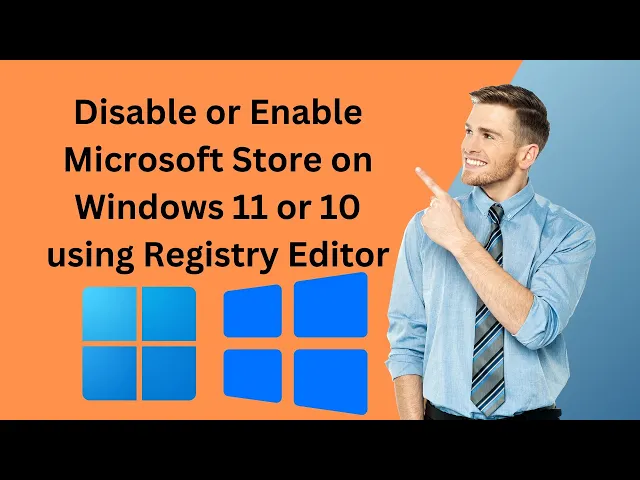
How to Disable or Enable Microsoft Store on Windows 11 or 10...
44 views · Apr 9, 2024 gearupwindows.com
Title: How to Disable or Enable Microsoft Store on Windows 11/10 | Registry Editor Method Description: Welcome to GearUpWindows! In this tutorial, we'll guide you through the process of disabling or enabling the Microsoft Store on your Windows 11 or Windows 10 system using the Registry Editor. The Microsoft Store offers a plethora of apps, but sometimes you might want to restrict access to it, especially in enterprise environments or to enhance system performance. Conversely, you may need to re-enable it for certain tasks or user requirements. We'll walk you through the step-by-step process, ensuring you can confidently manage the Microsoft Store's availability on your Windows device. By the end of this tutorial, you'll have a clear understanding of how to use the Registry Editor to control the accessibility of the Microsoft Store on your Windows 11 or 10 system. Don't forget to like, share, and subscribe for more useful tutorials on optimizing your Windows experience! Registry Path:- HKEY_LOCAL_MACHINE\SOFTWARE\Policies\Microsoft\ #WindowsTips #WindowsRegistry #MicrosoftStore #Windows11 #Windows10 #RegistryEditor #PCTips #TechTutorial #WindowsHacks #ComputerMaintenance #TechGuide #GearUpWindows
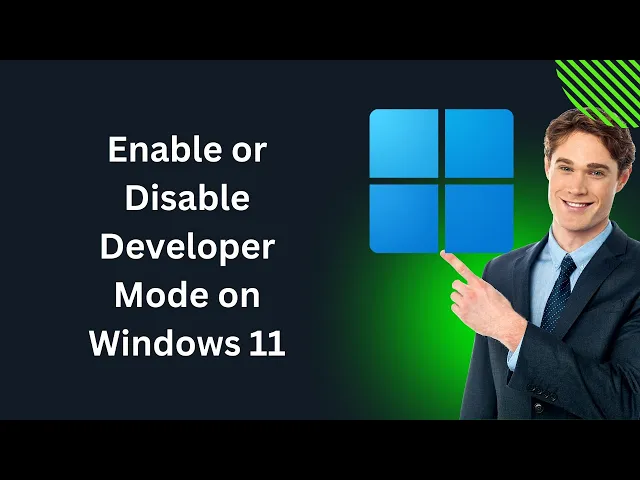
How to Enable or Disable Developer Mode on Windows 11 | Gear...
12 views · Apr 11, 2024 gearupwindows.com
Title: Unlocking Windows 11 Secrets: Enabling/Disabling Developer Mode Description: Welcome back, Windows enthusiasts! 🚀 Ready to explore the hidden depths of Windows 11? In this tutorial, we're diving into the realm of Developer Mode. Whether you're a seasoned developer or just curious about what lies beyond the surface, GearUpWindows has got you covered! Developer Mode in Windows 11 unleashes a plethora of advanced features, empowering you to customize and optimize your system like never before. But how do you access this secret vault of tools and settings? In this step-by-step guide, we'll walk you through the process of enabling and disabling Developer Mode on Windows 11. From unleashing the power of debugging tools to tweaking system settings for optimal performance, we'll show you how to unlock the full potential of your Windows device. Join us as we demystify the Developer Mode journey, providing clear instructions and insights along the way. Whether you're a tech enthusiast, a budding developer, or simply curious about what lies beneath the surface, this tutorial is your passport to a whole new world of Windows customization. GearUpWindows is your go-to destination for all things Windows-related. Subscribe now and hit the notification bell to stay updated on the latest tips, tricks, and tutorials to elevate your Windows experience. Unlock the hidden potential of your Windows 11 device today with GearUpWindows! Let's dive in together. 💻✨ Read more at https://gearupwindows.com/how-to-enable-or-disable-developer-mode-on-windows-11/ #Windows11 #DeveloperMode #WindowsTips #TechTutorial #GearUpWindows #WindowsCustomization #DebuggingTools #SystemOptimization #WindowsSecrets #WindowsEnthusiasts #PCCustomization #WindowsTutorials
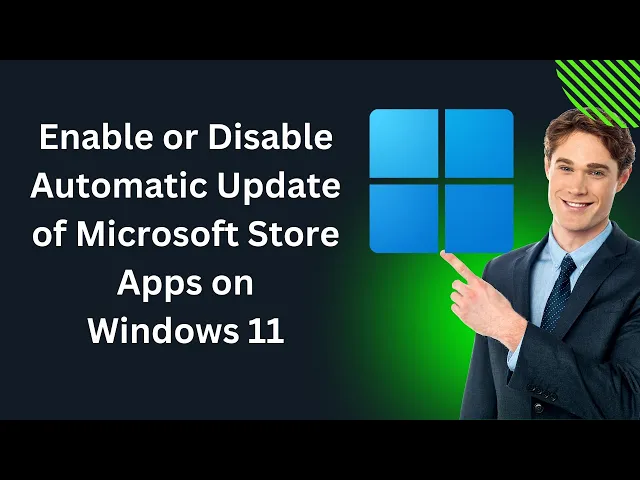
How to Enable or Disable Automatic Update of Microsoft Store...
53 views · Apr 11, 2024 gearupwindows.com
Title: How to Enable or Disable Automatic Update of Microsoft Store Apps on Windows 11 Description: Are you tired of constantly updating your Microsoft Store apps on Windows 11? Or perhaps you want to ensure your apps stay up-to-date without any hassle? In this tutorial, we've got you covered! Join us on GearUpWindows as we walk you through the steps to enable or disable automatic updates for your Microsoft Store apps on Windows 11. Discover how to take control of your app updates and tailor your Windows 11 experience to suit your preferences. Whether you're a casual user looking to streamline your system or a power user seeking more control, our step-by-step guide will equip you with the knowledge to manage your app updates effortlessly. Stay tuned, GearUpWindows subscribers, and let's dive into optimizing your Windows 11 experience together! Don't forget to like, share, and subscribe for more insightful Windows tips and tutorials! #Windows11 #MicrosoftStore #AppUpdates #WindowsTips #TechTutorials #GearUpWindows #PCMaintenance #SoftwareUpdates #TechHowTo #WindowsTech
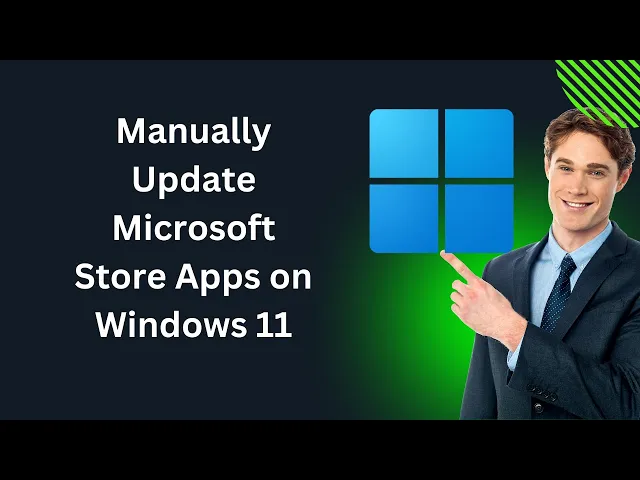
How to Manually Update Microsoft Store Apps on Windows 11 | ...
22 views · Apr 11, 2024 gearupwindows.com
Title: "Quick Guide: Manually Update Microsoft Store Apps on Windows 11 | GearUpWindows" Description: Welcome to GearUpWindows! In this video, we'll show you a quick and easy method to manually update your Microsoft Store apps on Windows 11. While Windows 11 is designed to automatically update apps from the Microsoft Store in the background, sometimes you might want to take control and update them manually for various reasons. Whether you're troubleshooting app issues or simply prefer to manage updates yourself, we've got you covered. Follow along as we demonstrate the step-by-step process to manually update your Microsoft Store apps on Windows 11. From accessing the Microsoft Store to checking for updates and initiating the update process, we'll walk you through each simple step. Stay tuned to GearUpWindows for more helpful tips, tricks, and tutorials to enhance your Windows 11 experience. Don't forget to like, comment, and subscribe to our channel for regular updates. Let's GearUpWindows together! Read more at https://gearupwindows.com/how-to-enable-or-disable-automatic-update-of-microsoft-store-apps-on-windows-11/ #Windows11 #MicrosoftStore #AppUpdates #WindowsTips #TechTutorial #GearUpWindows #SoftwareUpdates #WindowsPC #DIY #TechGuide #Microsoft #WindowsApps #WindowsSupport #PCMaintenance
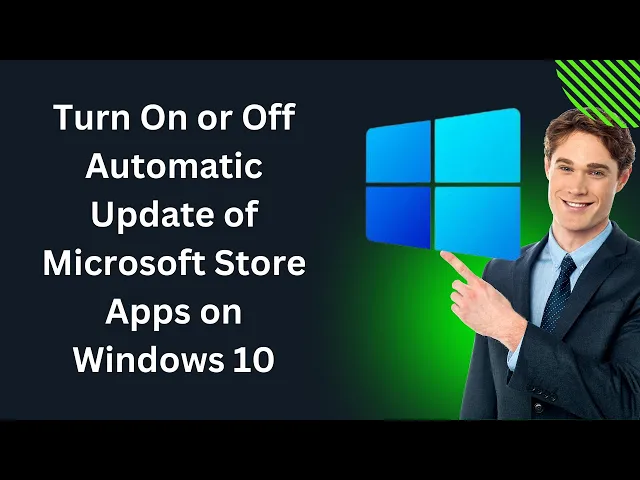
How to Enable or Disable Automatic Update of Microsoft Store...
14 views · Apr 11, 2024 gearupwindows.com
Title: How to Enable or Disable Automatic Update of Microsoft Store Apps on Windows 11 Description: Welcome to GearUpWindows! In this tutorial, we'll guide you through the process of enabling or disabling automatic updates for Microsoft Store apps on Windows 11. Keeping your apps updated is crucial for security, performance, and accessing new features. However, sometimes you might prefer more control over when updates are installed. Whether you want to ensure your apps are always up-to-date or prefer to manage updates manually, we've got you covered. Join us as we navigate through the settings of Windows 11, showing you step-by-step how to customize automatic updates for Microsoft Store apps according to your preferences. Don't forget to subscribe to GearUpWindows for more insightful Windows tips, tricks, and tutorials to optimize your digital experience. Let's dive in and take control of your app updates on Windows 11 together! #Windows11 #MicrosoftStore #AppUpdates #WindowsTips #WindowsTricks #TechTutorial #GearUpWindows #SoftwareUpdates #WindowsTutorials #WindowsGuides
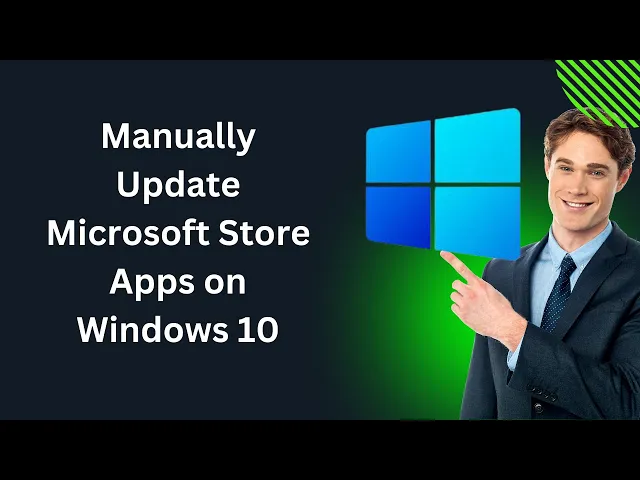
How to Manually Update Microsoft Store Apps on Windows 10 | ...
20 views · Apr 11, 2024 gearupwindows.com
Title: "Ultimate Guide: Manually Update Microsoft Store Apps on Windows 10 | GearUpWindows" Description: Welcome back to GearUpWindows! In this comprehensive guide, we'll walk you through the process of manually updating your Microsoft Store apps on Windows 10. Whether you're a seasoned Windows user or just getting started, knowing how to keep your apps up-to-date ensures you're getting the latest features, improvements, and security patches. In this video, we'll cover: - Why manually updating Microsoft Store apps is essential. - Step-by-step instructions on how to manually update apps from the Microsoft Store. - Troubleshooting tips for common update issues you might encounter. - Best practices for maintaining a smoothly running app ecosystem on your Windows 10 system. By the end of this tutorial, you'll have all the knowledge you need to take control of your app updates and ensure your Windows 10 experience is always optimized and secure. Don't forget to subscribe to GearUpWindows for more tutorials, tips, and tricks to master your Windows experience! Let's dive in and gear up your Windows system together. #Windows10 #MicrosoftStore #AppUpdates #TechTutorial #WindowsTips #GearUpWindows #SoftwareUpdate #PCMaintenance #WindowsHacks #WindowsTech #TechHowTo

How to Create a Desktop Shortcut for YouTube using Microsoft...
5 views · Apr 11, 2024 gearupwindows.com
Title: "Easy Tutorial: Create a Desktop Shortcut for YouTube using Microsoft Edge on Windows 11/10" Description: Welcome to GearUpWindows! In this tutorial, we'll show you a quick and simple way to create a desktop shortcut for YouTube using Microsoft Edge on your Windows 11 or 10 system. Microsoft Edge offers seamless integration with Windows, making it easy to access your favorite websites with just a click. Follow along as we guide you through the process step by step. First, we'll open Microsoft Edge and navigate to the YouTube website. Once we're on the YouTube homepage, we'll show you how to access the settings menu and create a shortcut directly on your desktop. With this shortcut, you can conveniently launch YouTube with a single click, saving you time and hassle. Whether you're a casual user or a content creator, having quick access to YouTube can enhance your browsing experience. Don't worry if you're not tech-savvy – our tutorial is beginner-friendly and easy to follow. By the end of this video, you'll have your very own desktop shortcut for YouTube, ready to use whenever you want to enjoy your favorite videos. So, if you're ready to streamline your workflow and make accessing YouTube even more convenient, be sure to watch our tutorial until the end. Don't forget to like, share, and subscribe to GearUpWindows for more helpful tips and tutorials on optimizing your Windows experience. Let's get started! #WindowsTips #YouTubeShortcuts #MicrosoftEdge #Windows10 #Windows11 #DesktopShortcuts #TechTutorials #GearUpWindows #ProductivityHacks #TechSavvy #YouTubeHacks
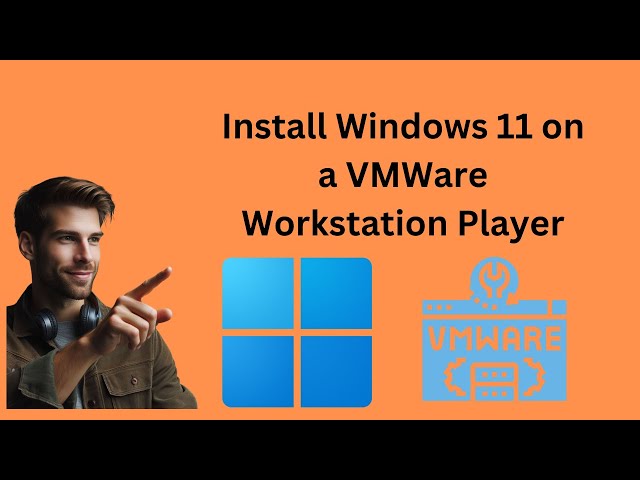
How to Install Windows 11 on a VMWare Workstation Player | G...
1K views · Apr 11, 2024 gearupwindows.com
Title: Step-by-Step Guide: Installing Windows 11 on VMWare Workstation Player | GearUpWindows Description: Welcome to GearUpWindows, your ultimate destination for all things Windows! In this comprehensive tutorial, we'll walk you through the process of installing Windows 11 on VMWare Workstation Player. Whether you're a tech enthusiast or a professional, mastering virtualization can greatly enhance your productivity and experimentation capabilities. In this video, we'll cover: - Setting up VMWare Workstation Player for Windows 11 installation - Obtaining a copy of the Windows 11 ISO file - Configuring the virtual machine settings for optimal performance - Initiating the Windows 11 installation process within VMWare Workstation Player - Step-by-step guidance through the installation wizard - Post-installation setup and optimization tips Unlock the potential of virtualization and experience the latest features of Windows 11 within a virtual environment. Follow along with our easy-to-understand instructions and elevate your Windows experience today! Don't forget to like, share, and subscribe to GearUpWindows for more insightful tutorials, tips, and tricks to supercharge your Windows journey. Let's Gear Up Windows together! Download VMware Workstation Player https://www.vmware.com/content/vmware/vmware-published-sites/us/products/workstation-player/workstation-player-evaluation.html.html Download Windows 11 ISO https://www.youtube.com/watch?v=BVNhm0Uqwc4 Boost VMware Workstation Player Performance https://www.youtube.com/watch?v=It1GPxNPwfQ #Windows11 #VMWareWorkstationPlayer #Virtualization #TechTutorial #InstallationGuide #WindowsTips #GearUpWindows #WindowsInstallation #VMWare #WindowsVirtualMachine #TechGuide #WindowsTech #PCSetup #OperatingSystem #SoftwareTutorial #WindowsExperience #TechEnthusiast #ProductivityHacks #WindowsFeatures #WindowsInsider #ITTips #ComputerTips

How to Create a Desktop Shortcut for YouTube using Google Ch...
54 views · Apr 11, 2024 gearupwindows.com
Title: "Quick Tutorial: Creating a YouTube Desktop Shortcut on Windows 11/10 using Google Chrome" Description: Welcome to GearUpWindows! In this tutorial, we'll guide you through the simple process of creating a desktop shortcut for YouTube using Google Chrome on Windows 11 or 10. Creating a desktop shortcut for your favorite websites can save you time and effort, providing easy access with just a click. With our step-by-step instructions, you'll have a YouTube shortcut on your desktop in no time. We'll walk you through each stage, from opening Google Chrome to navigating to the YouTube website, and finally, adding the shortcut to your desktop for convenient access. Whether you're a Windows 11 enthusiast or sticking with Windows 10, this tutorial is tailored for you. Follow along and streamline your YouTube experience today! Don't forget to subscribe to GearUpWindows for more helpful tech tips and tutorials. Let's get started! #YouTubeShortcut #WindowsTips #GoogleChrome #DesktopShortcut #Windows11 #Windows10 #TechTutorial #GearUpWindows #YouTubeAccess #Convenience #ProductivityHacks

How to Enable or Disable 'Change Brightness Automaticall...
34 views · Apr 11, 2024 gearupwindows.com
Title: "Mastering Windows 11: Adjusting Brightness Settings Like a Pro!" Description: Welcome back, Windows enthusiasts! 🌟 In this step-by-step tutorial, we're diving into one of the essential features of Windows 11 – managing your display brightness dynamically. Join us as we guide you through the process of enabling or disabling the 'Change Brightness Automatically When Lighting Changes' option. Whether you're a night owl burning the midnight oil or basking in the glow of natural sunlight, knowing how to tweak your display brightness settings is crucial for a seamless computing experience. In this video, we'll cover: 🔸 Navigating to the Display settings in Windows 11. 🔸 Exploring the 'Change Brightness Automatically When Lighting Changes' option. 🔸 Step-by-step instructions on enabling or disabling this feature to suit your preferences. 🔸 Tips for optimizing your display brightness for various lighting conditions. Stay tuned for expert insights and pro tips to make the most out of your Windows 11 experience! Don't forget to hit that 'Subscribe' button and ring the notification bell to stay updated on our latest tutorials and tech insights. Gear up, Windows users – it's time to take control of your display brightness settings like a boss! 💻✨ #Windows11Tips #DisplaySettings #BrightnessControl #TechTutorials #WindowsCustomization #GearUpWindows #WindowsHowTo #ComputerTips #TechHacks #WindowsTricks

How to Enable or Disable 'Change Brightness Automaticall...
34 views · Apr 11, 2024 gearupwindows.com
Title: "Mastering Windows 11: Adjusting Brightness Settings Like a Pro!" Description: Welcome back, Windows enthusiasts! 🌟 In this step-by-step tutorial, we're diving into one of the essential features of Windows 11 – managing your display brightness dynamically. Join us as we guide you through the process of enabling or disabling the 'Change Brightness Automatically When Lighting Changes' option. Whether you're a night owl burning the midnight oil or basking in the glow of natural sunlight, knowing how to tweak your display brightness settings is crucial for a seamless computing experience. In this video, we'll cover: 🔸 Navigating to the Display settings in Windows 11. 🔸 Exploring the 'Change Brightness Automatically When Lighting Changes' option. 🔸 Step-by-step instructions on enabling or disabling this feature to suit your preferences. 🔸 Tips for optimizing your display brightness for various lighting conditions. Stay tuned for expert insights and pro tips to make the most out of your Windows 11 experience! Don't forget to hit that 'Subscribe' button and ring the notification bell to stay updated on our latest tutorials and tech insights. Gear up, Windows users – it's time to take control of your display brightness settings like a boss! 💻✨ #Windows11Tips #DisplaySettings #BrightnessControl #TechTutorials #WindowsCustomization #GearUpWindows #WindowsHowTo #ComputerTips #TechHacks #WindowsTricks
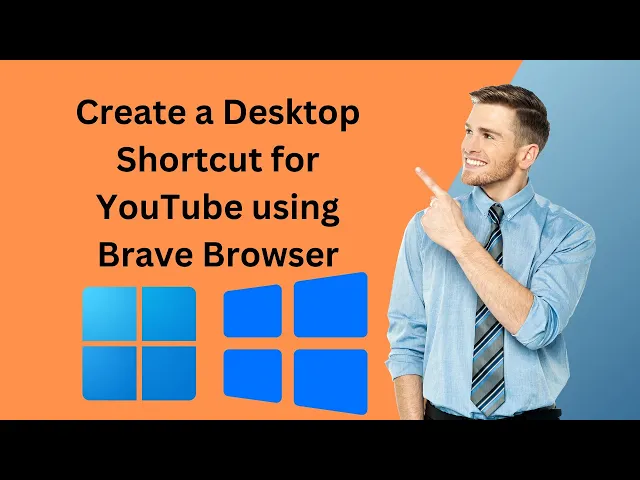
How to Create a Desktop Shortcut for YouTube using Brave Bro...
113 views · Apr 11, 2024 gearupwindows.com
Title: "Quick Tutorial: Creating a Desktop Shortcut for YouTube using Brave Browser on Windows 11/10" Description: Welcome to GearUpWindows! In this quick tutorial, we'll show you how to create a desktop shortcut for YouTube using the Brave Browser on Windows 11 or 10. Brave Browser offers a fast, secure, and privacy-focused browsing experience, and with this simple trick, you can access YouTube with just a click from your desktop. Follow along step-by-step as we guide you through the process, making it easy for both beginners and advanced users. Save time and streamline your browsing experience by creating shortcuts for your favorite websites! Don't forget to like, share, and subscribe for more useful tutorials on optimizing your Windows experience. Let's GearUpWindows together! #BraveBrowser #YouTubeShortcut #Windows10 #Windows11 #DesktopShortcuts #BrowserTricks #TechTutorials #ProductivityHacks #GearUpWindows

How to Enable or Disable Airplane Mode in Windows 11 | GearU...
9K views · Apr 11, 2024 gearupwindows.com
Title: "Windows 11 Tutorial: How to Enable or Disable Airplane Mode" "Airplane mode on Windows allows users to disable wireless devices such as WiFi, Bluetooth, NFC, GPS and cellular connections. It is useful in places where radio signals are prohibited. Enabling this also conservers battery life by preventing continuous scanning, connecting and transmitting signals." Description: Welcome to GearUpWindows, your go-to channel for Windows tips and tutorials! In this video, we'll walk you through the simple steps to enable or disable Airplane Mode on your Windows 11 PC. Airplane Mode is a handy feature that allows you to quickly disconnect from all wireless networks, including Wi-Fi, Bluetooth, and cellular connections, which is useful when you're on a flight or just want to minimize distractions. Whether you're a seasoned Windows user or new to the operating system, our step-by-step guide will make it easy for you to manage your device's connectivity settings. Stay tuned and gear up your Windows experience with GearUpWindows! Don't forget to like, share, and subscribe for more helpful Windows tutorials. Let's get started! #Windows11 #AirplaneMode #WindowsTutorial #WindowsTips #PCTips #ConnectivitySettings #GearUpWindows #TechTutorial #WindowsHowTo #TechTips

How to Install Hyper-V on Windows 11 or 10 Home | GearUpWind...
354 views · Apr 11, 2024 gearupwindows.com
How to install Hyper-V on Windows 11 or 10 Home? Commands:- Copy script from https://gearupwindows.com/how-to-install-windows-11-using-hyper-v-in-windows-10/ #gearupwindows #windows #howto #hyper #hypervision #windows11 #windows10

Top 11 Marvel Wallpapers for Windows 11 and 10 PCs | GearUpW...
401 views · Apr 11, 2024 gearupwindows.com
Title: "GearUpWindows Presents: Top 11 Marvel Wallpapers for Windows 11 and 10 PCs" Description: "Unleash the power of Marvel on your Windows 11 and 10 PCs with our top 11 handpicked wallpapers! Dive into the epic universe of your favorite superheroes and supervillains with GearUpWindows. From Iron Man's iconic suit to the majestic landscapes of Asgard, our collection has something for every Marvel enthusiast. Elevate your desktop experience and let your inner hero shine through! Don't miss out, hit that subscribe button and gear up your Windows today!" Read more and download https://gearupwindows.com/best-hd-marvel-wallpapers-for-windows-11-and-10-pcs/ #MarvelWallpapers #Windows11 #Windows10 #DesktopCustomization #Superheroes #Supervillains #IronMan #Asgard #GearUpWindows #DesktopExperience #MarvelUniverse

How to Enable Accelerated 3D Graphics in VMware Workstation ...
470 views · Apr 11, 2024 gearupwindows.com
Title: "Unlock the Power: Accelerated 3D Graphics in VMware Workstation Player | GearUpWindows Tutorial" Description: Welcome to GearUpWindows! In this step-by-step tutorial, we delve into the exciting realm of virtualization and empower you to unleash the full potential of VMware Workstation Player. Are you ready to supercharge your virtual environment with accelerated 3D graphics? In today's digital landscape, smooth and efficient graphical performance is crucial, whether you're gaming, designing, or simply multitasking. With VMware Workstation Player, you can elevate your virtual experience by enabling accelerated 3D graphics, optimizing performance, and enhancing user satisfaction. Join us as we guide you through the process of enabling accelerated 3D graphics in VMware Workstation Player, unlocking a world of possibilities for your virtual machines. From configuration to optimization, we provide clear and concise instructions, ensuring a seamless transition to enhanced graphical capabilities. Whether you're a seasoned virtualization enthusiast or just getting started, this tutorial is designed to equip you with the knowledge and tools needed to harness the full potential of VMware Workstation Player. Say goodbye to laggy graphics and hello to a smoother, more immersive virtual experience. GearUpWindows is your go-to destination for tech tutorials. #GearUpWindows #VMware #WorkstationPlayer #3DGraphics #Virtualization #Tutorial #TechTips #PerformanceOptimization #VirtualMachines #TechTutorials
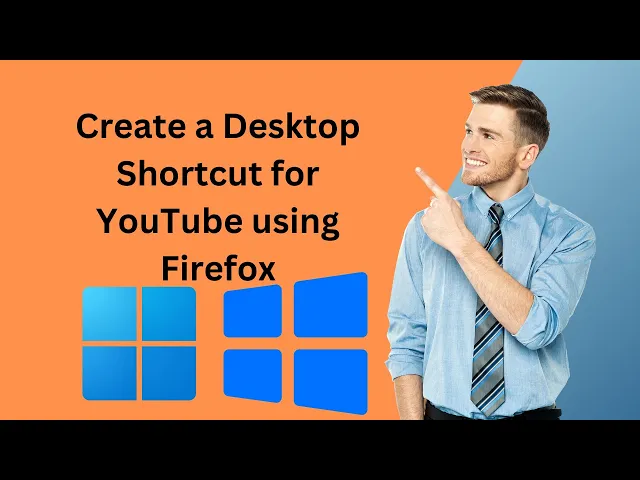
How to Create a Desktop Shortcut for YouTube using Firefox B...
8 views · Apr 11, 2024 gearupwindows.com
Title: "Easy Tutorial: Creating a Desktop Shortcut for YouTube with Firefox Browser | Windows 11 & 10" Description: Welcome to GearUpWindows! In this tutorial, we'll show you a quick and straightforward method to create a desktop shortcut for YouTube using the Firefox browser on Windows 11 or 10. Whether you're a frequent YouTube user or just want quick access to your favorite videos, this tutorial is for you. We'll guide you through the steps, from opening Firefox to customizing your desktop with a convenient YouTube shortcut. No need to search through bookmarks or type URLs every time you want to visit YouTube. With this shortcut, you'll have one-click access to the world's largest video platform right from your desktop. Don't let complicated procedures hold you back. Join us and streamline your browsing experience with this easy-to-follow tutorial. Let's get started! #YouTubeShortcut #DesktopShortcut #FirefoxBrowser #Windows10 #Windows11 #Tutorial #TechTips #Productivity #GearUpWindows

How to Create a Desktop Shortcut for YouTube using Opera on ...
42 views · Apr 11, 2024 gearupwindows.com
Title: "Quick Tutorial: Creating a Desktop Shortcut for YouTube on Opera Browser (Windows 11/10)" Description: Welcome to GearUpWindows! In this tutorial, we'll guide you through the simple process of creating a desktop shortcut for YouTube using the Opera browser on Windows 11 or 10. Are you tired of constantly opening your browser and typing in YouTube's URL every time you want to watch videos? Well, fret not! We've got you covered with this quick and easy solution. By creating a desktop shortcut for YouTube, you can access your favorite videos with just a single click, saving you time and effort. And the best part? You don't need any technical expertise to do it. Follow along as we walk you through the step-by-step process, from opening Opera browser to pinning the shortcut to your desktop. Whether you're a beginner or a seasoned tech enthusiast, this tutorial is designed to be straightforward and accessible for everyone. So, if you're ready to streamline your YouTube viewing experience, hit that play button and let's get started! Don't forget to like, share, and subscribe for more tips and tricks to optimize your Windows experience. GearUpWindows - your go-to destination for all things Windows-related! #YouTube #DesktopShortcut #OperaBrowser #Windows11 #Windows10 #Tutorial #TechTips #Productivity #GearUpWindows #TechTutorial #YouTubeShortcut #QuickGuide
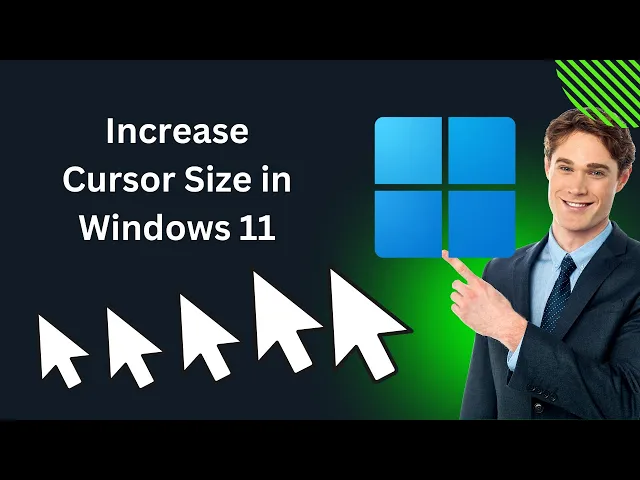
How to Increase Cursor Size in Windows 11 | GearUpWindows Tu...
188 views · Apr 12, 2024 gearupwindows.com
Title: "Enhance Your Windows 11 Experience: How to Increase Cursor Size!" Description: Welcome to GearUpWindows, your go-to channel for optimizing your Windows experience! In this tutorial, we're diving into a simple yet essential customization feature of Windows 11: increasing your cursor size. Whether you're a designer, developer, or simply want to make your cursor more visible, this guide is for you. We'll walk you through the step-by-step process of adjusting your cursor size to suit your preferences and needs. From accessing the settings menu to tweaking the size slider, we'll cover everything you need to know to make your cursor larger and easier to spot on your screen. Plus, we'll discuss how this adjustment can enhance your productivity and overall usability of Windows 11. Don't let a small cursor hold you back – join us and learn how to increase your cursor size today! Don't forget to like, share, and subscribe for more Windows tips and tricks on GearUpWindows! #Windows11 #CursorSize #Customization #ProductivityHacks #TechTips #WindowsCustomization #UserExperience #TechTutorials #GearUpWindows #WindowsTips

How to Change the Mouse Cursor in Windows 11 Settings | Gear...
73 views · Apr 12, 2024 gearupwindows.com
Title: "Customize Your Windows 11 Experience: Change Mouse Cursor in Settings" Description: Welcome to GearUpWindows! In this tutorial, we're diving into the intricacies of Windows 11 to show you how to personalize your desktop experience by changing the mouse cursor. Your cursor is more than just a functional tool; it's a reflection of your style and preferences. In this step-by-step guide, we'll walk you through the process of accessing the mouse cursor settings in Windows 11. Whether you're looking to switch things up for a fresh look or improve visibility for accessibility reasons, we've got you covered. Join us as we explore the built-in options provided by Windows 11 and learn how to import custom cursors to truly make your desktop your own. From classic designs to quirky animations, the possibilities are endless! Don't settle for the default cursor any longer. Unlock the full potential of your Windows 11 experience by customizing every detail to suit your taste. Watch now and start personalizing your digital workspace with GearUpWindows! #Windows11 #Customization #MouseCursor #Settings #Personalization #DesktopExperience #GearUpWindows #TechTutorial #Accessibility #UserExperience #WindowsTips #ComputerCustomization

How to Change the Mouse Pointer in Windows 11 Control Panel ...
52 views · Apr 12, 2024 gearupwindows.com
Title: "Customize Your Windows 11 Experience: How to Change the Mouse Pointer in Control Panel | GearUpWindows Tutorial" Description: Welcome back, Windows enthusiasts! In this comprehensive tutorial from GearUpWindows, we delve into the intricacies of personalizing your Windows 11 experience by customizing the mouse pointer. Your mouse pointer is more than just a functional tool; it's a reflection of your style and workflow. Whether you're aiming for sleek minimalism or vibrant creativity, knowing how to tailor your pointer can enhance both aesthetics and functionality. Join us as we navigate through the Control Panel, uncovering the steps to modify your mouse pointer settings with ease. From selecting different cursor styles to adjusting size and color, we've got you covered every step of the way. Unlock the full potential of your Windows 11 system by learning how to change the mouse pointer to suit your preferences. Don't settle for the default - let's make your pointer truly yours! Hit the like button if you found this tutorial helpful, and don't forget to subscribe to GearUpWindows for more insightful Windows tips and tutorials. Let's gear up your Windows experience together! #Windows11 #MousePointer #Customization #ControlPanel #TechTutorial #GearUpWindows #WindowsTips #PCCustomization #Personalization #WindowsTutorial #TechHowTo

How to Change the Pointer in Mouse Properties on Windows 11 ...
4 views · Apr 12, 2024 gearupwindows.com
Title: "Customize Your Pointer: Easy Guide to Changing Mouse Properties on Windows 11 | GearUpWindows" Description: Welcome to GearUpWindows! Are you looking to personalize your Windows 11 experience? One simple way to do that is by customizing your mouse pointer. In this video, we'll show you step-by-step how to change the pointer in Mouse Properties on Windows 11. Whether you want a larger pointer for better visibility, a different color for style, or a unique design to match your personality, we've got you covered. No need to settle for the default settings when you can make your pointer truly your own. Join us as we navigate through the Mouse Properties menu, exploring the various customization options available in Windows 11. From pointer size and color to selecting custom pointers or downloading new ones, we'll walk you through each setting so you can tailor your pointer to your preferences. Don't let your cursor blend into the background any longer! Watch our tutorial and take control of your mouse pointer today. Like, share, and subscribe to GearUpWindows for more tips, tricks, and tutorials to enhance your Windows experience. Let's Gear Up Windows together! #Windows11 #MouseProperties #Customization #MousePointer #Personalization #TechTutorial #WindowsTips #GearUpWindows #TechHacks #WindowsCustomization
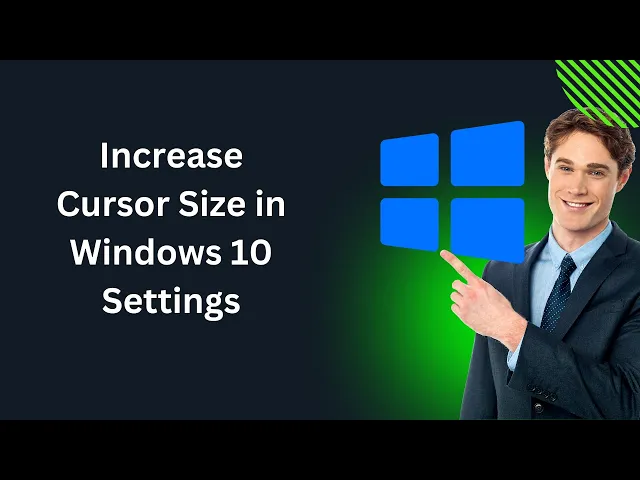
How to Increase Cursor Size in Windows 10 Settings | GearUpW...
111 views · Apr 12, 2024 gearupwindows.com
Title: "Master Your Cursor: Easy Steps to Increase Cursor Size in Windows 10 Settings" Description: Welcome to GearUpWindows! Are you tired of squinting to find your cursor on your Windows 10 screen? Fret not, because in this tutorial, we've got you covered. Join us as we walk you through the simple steps to increase your cursor size, making it more visible and easier to locate. In this easy-to-follow guide, we'll navigate through the Windows 10 Settings menu, where you'll discover the hidden gem that allows you to customize your cursor size to suit your preferences and needs. Whether you're working on a small screen, have visual impairments, or just want a larger cursor for better precision, we've got the solution for you. No technical expertise required! Our step-by-step instructions are designed for users of all levels, so you can follow along effortlessly and make the changes in no time. Say goodbye to straining your eyes and hello to a more comfortable computing experience. Don't miss out on this essential Windows 10 tweak! Hit play now and gear up your cursor for enhanced productivity and ease of use. Don't forget to like, share, and subscribe for more tips, tricks, and tutorials to optimize your Windows experience. Let's GearUpWindows together! #Windows10 #CursorSize #Accessibility #WindowsTips #TechTutorials #GearUpWindows #ProductivityHacks #VisualComfort #EaseofUse #ComputerTips
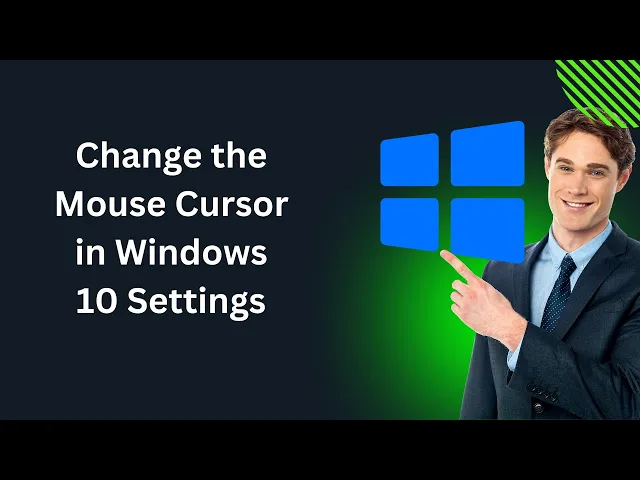
How to Change the Mouse Cursor in Windows 10 Settings | Gear...
146 views · Apr 12, 2024 gearupwindows.com
Title: "Customize Your Experience: How to Change the Mouse Cursor in Windows 10 Settings" Description: Welcome to GearUpWindows, your ultimate destination for mastering Windows 10! In this tutorial, we'll show you step-by-step how to personalize your computer experience by changing the mouse cursor in Windows 10 settings. Your mouse cursor is more than just a pointer; it's a reflection of your style and preferences. Whether you're looking to add a touch of personality or improve visibility, customizing your cursor is a simple yet impactful way to enhance your computing experience. Join us as we guide you through the process of accessing and navigating the mouse settings in Windows 10. From choosing from a variety of pre-installed cursor themes to downloading and installing custom cursors from the web, we'll cover everything you need to know to make your cursor uniquely yours. No more settling for default settings—unlock the full potential of your Windows 10 experience with our easy-to-follow tutorial. Get ready to elevate your desktop aesthetics and productivity with a mouse cursor that suits your style perfectly. Don't forget to hit the like button and subscribe to GearUpWindows for more insightful Windows 10 tips, tricks, and tutorials. Let's gear up your Windows experience together! #Windows10 #Customization #MouseCursor #Personalization #TechTips #WindowsTips #ComputerTips #GearUpWindows #Tutorial #TechGuide

How to Change the Mouse Pointer in Windows 10 Control Panel ...
52 views · Apr 12, 2024 gearupwindows.com
Title: "Customize Your Windows 10 Experience: Changing Mouse Pointer Settings" Description: Welcome to GearUpWindows! In this tutorial, we'll guide you through the process of changing your mouse pointer in Windows 10 using the Control Panel. Whether you're looking to add a personal touch to your desktop or enhance accessibility, customizing your mouse pointer can make navigating your computer more enjoyable and efficient. In this step-by-step guide, we'll show you how to access the mouse pointer settings through the Control Panel, explore the various customization options available, and demonstrate how to apply your preferred cursor style. From adjusting the size and color to selecting animated cursors, we'll cover everything you need to know to tailor your mouse pointer to suit your preferences. Whether you're a casual user looking to add a bit of flair to your desktop or someone who relies on specific cursor settings for accessibility reasons, this tutorial will empower you to make the most out of your Windows 10 experience. Join us and take control of your cursor today! Don't forget to like, share, and subscribe for more Windows tips, tricks, and tutorials from GearUpWindows! #Windows10 #Customization #MousePointer #Accessibility #TechTutorial #ControlPanel #GearUpWindows #DesktopCustomization #ComputerTips #WindowsTips

How to Change the Pointer in Mouse Properties on Windows 10 ...
41 views · Apr 12, 2024 gearupwindows.com
Title: "Customize Your Cursor: How to Change Mouse Pointer in Windows 10 | GearUpWindows Tutorial" Description: Welcome to GearUpWindows! In this step-by-step tutorial, we'll guide you through the process of changing your mouse pointer in Windows 10. Whether you want to add a personal touch to your cursor or enhance visibility for better navigation, we've got you covered. Join us as we explore the Mouse Properties settings, where you'll discover a plethora of cursor options waiting to be explored. From classic pointers to vibrant animations, the possibilities are endless. No technical expertise required – we'll walk you through each simple yet effective method, ensuring that you can effortlessly customize your cursor to suit your style and needs. Say goodbye to the default pointer and hello to a personalized computing experience! Don't miss out on this chance to elevate your Windows 10 experience. Hit that play button and let's gear up your cursor together! Subscribe to GearUpWindows for more insightful tutorials and tech tips to enhance your digital life. #Windows10 #CustomizeCursor #MousePointer #TechTutorial #GearUpWindows #ComputerTips #Personalization #DigitalExperience #TechGuide #WindowsTutorial
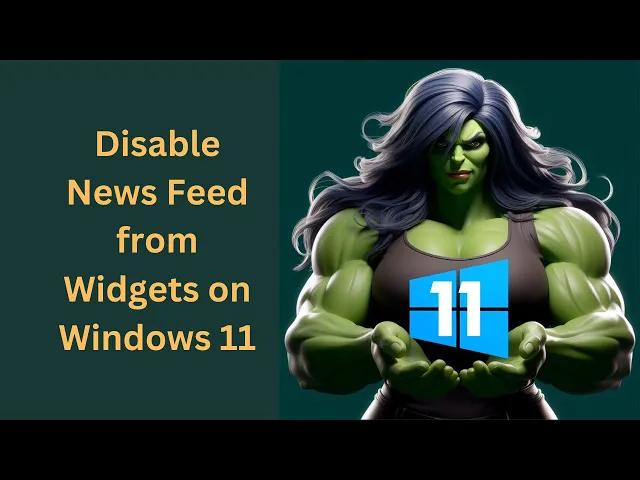
How to Disable News Feed from Widgets on Windows 11 | GearUp...
6 views · Apr 24, 2024 gearupwindows.com
Title: "Windows 11 Tutorial: How to Disable News Feed from Widgets" Description: Welcome to GearUpWindows! In this tutorial, we'll guide you through the process of disabling the news feed from Widgets on Windows 11. If you're tired of constantly seeing news updates and want a cleaner desktop experience, this video is for you. Windows 11 introduces Widgets, a handy feature for getting quick access to news, weather, and other updates. However, not everyone wants this constant stream of information cluttering their desktop. That's why we're here to show you how to take control and disable the news feed from Widgets in just a few simple steps. Whether you're a productivity enthusiast or simply prefer a more streamlined desktop environment, learning how to customize Widgets to suit your preferences is essential. Follow along as we walk you through the process step by step, ensuring you can tailor your Windows 11 experience to your liking. By the end of this tutorial, you'll have the knowledge and confidence to customize Widgets according to your needs, allowing you to enjoy a distraction-free desktop environment on Windows 11. Don't let unnecessary news updates interrupt your workflow any longer – join us and take control of your Windows 11 experience today! Don't forget to like, comment, and subscribe for more Windows 11 tutorials, tips, and tricks from GearUpWindows. Let's dive in and optimize your Windows 11 experience together! #Windows11 #WindowsTutorial #Widgets #Customization #Productivity #DesktopExperience #TechTips #WindowsTips #GearUpWindows #Tutorial #TechTutorial
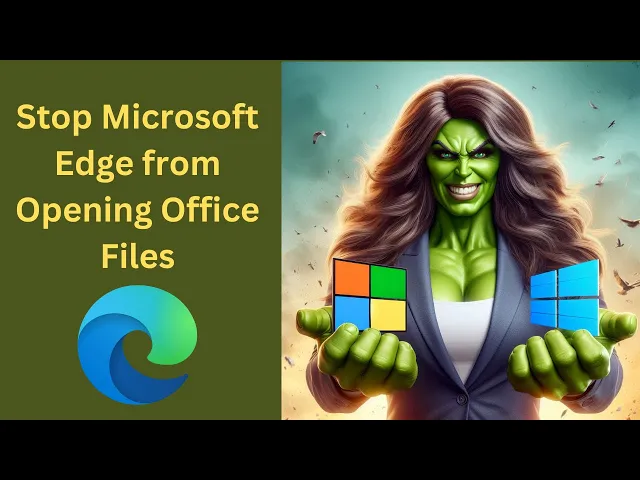
How to Stop Microsoft Edge from Opening Office Files in the ...
125 views · Apr 24, 2024 gearupwindows.com
Title: "Mastering Microsoft Edge: Preventing Office Files from Opening in the Browser" Description: Welcome to GearUpWindows! In this tutorial, we're diving into a common frustration for many Microsoft Edge users: having Office files open directly in the browser. If you're tired of dealing with this inconvenience and want to regain control over your file-handling preferences, you've come to the right place. Join us as we walk you through the step-by-step process to stop Microsoft Edge from automatically opening Office files in the browser. Whether you're working with Word documents, Excel spreadsheets, or PowerPoint presentations, we've got you covered. Discover the simple tweaks and adjustments you can make within Microsoft Edge settings to ensure that Office files open in their respective desktop applications, providing you with a seamless and efficient workflow. Say goodbye to the hassle of navigating through browser-based interfaces and hello to the productivity boost you've been craving. Don't let default settings dictate your experience any longer. Take charge of your browsing and file management habits today with our comprehensive guide. Subscribe to GearUpWindows for more tech tips, tutorials, and hacks to enhance your digital lifestyle. Let's Gear Up and master Microsoft Edge together! #GearUpWindows #MicrosoftEdge #OfficeFiles #BrowserSettings #ProductivityTips #TechTutorials #WorkflowHacks #DigitalLifestyle #TechHelp #FileManagement

How to Reinstall Windows 11 using Windows Update without Loo...
31 views · Apr 24, 2024 gearupwindows.com
Title: "Reinstall Windows 11 without Losing Data: Easy Step-by-Step Guide" Description: Are you experiencing issues with your Windows 11 system but worried about losing your important files? Don't panic! In this comprehensive guide, we'll walk you through the process of reinstalling Windows 11 using Windows Update without losing any of your valuable data. Reinstalling Windows 11 can help resolve various software glitches and performance issues, but many users fear losing their files in the process. Fortunately, with the built-in Windows Update feature, you can reinstall the operating system while keeping all your files intact. In this tutorial, we'll cover everything you need to know, from preparing your system for the reinstall to executing the process seamlessly. We'll provide detailed step-by-step instructions that are easy to follow, even for beginners. By the end of this tutorial, you'll have the confidence to reinstall Windows 11 using Windows Update without the fear of losing any of your valuable data. Say goodbye to software headaches and hello to a smoother, more optimized computing experience! If you found this video helpful, don't forget to like, share, and subscribe for more tech tutorials and troubleshooting tips. Let's dive in and get your Windows 11 system back on track! #Windows11 #ReinstallWindows #WindowsUpdate #DataPreservation #TechTutorial #ComputerMaintenance #SoftwareTroubleshooting #DataBackup #PCRepair #WindowsTips #ComputerTips #TechSupport #DataSafety #OperatingSystem #PCMaintenance
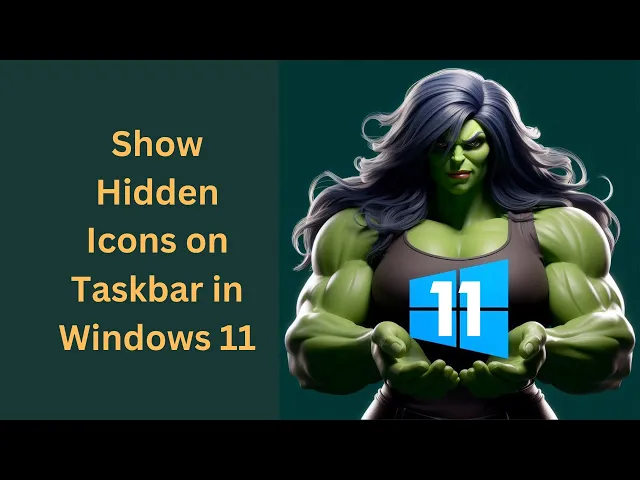
How to Show Hidden Icons on Taskbar in Windows 11 | GearUpWi...
43 views · Apr 24, 2024 gearupwindows.com
Title: Unveiling Hidden Icons on Taskbar in Windows 11 | GearUpWindows Tutorial Description: Welcome back, Windows enthusiasts! In this tutorial, GearUpWindows is your guide to uncovering the hidden gems of your Windows 11 taskbar. Have you ever wondered where those elusive icons vanish to? Well, wonder no more! In this step-by-step guide, we'll show you how to effortlessly reveal those hidden icons on your Windows 11 taskbar, ensuring you never miss a notification or overlook an important app again. From system alerts to your favorite applications quietly running in the background, we've got you covered. Our easy-to-follow instructions will empower you to take control of your taskbar, customizing it to suit your workflow and preferences. No more searching high and low for that one missing icon - with GearUpWindows, it's all right at your fingertips. So, whether you're a seasoned Windows user or just getting to grips with Windows 11, join us as we unlock the full potential of your taskbar together. Don't let those icons play hide and seek any longer - hit play and let's GearUpWindows! #Windows11 #TaskbarTips #Customization #HiddenIcons #GearUpWindows #WindowsTutorial #TechTips #ProductivityHacks #WindowsTips #UserExperience
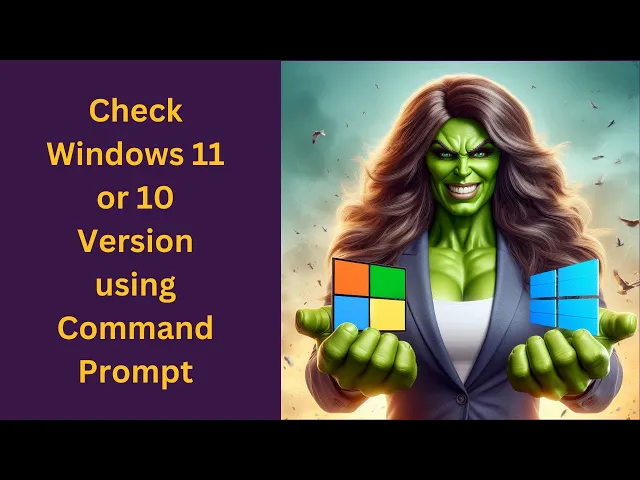
How to Check Windows 11 or 10 Version using Command Prompt |...
261 views · Apr 26, 2024 gearupwindows.com
Title: "Mastering Windows: How to Check Your Version (Windows 11/10) via Command Prompt | GearUpWindows Tutorial" Description: Welcome to GearUpWindows! In this step-by-step tutorial, we'll show you how to quickly and easily check the version of your Windows operating system using the Command Prompt. Whether you're running the latest Windows 11 or sticking with Windows 10, knowing your system version is crucial for troubleshooting, compatibility, and staying up-to-date with the latest features. In this video, we'll guide you through the simple command-line process, suitable for both novice and experienced users. With just a few keystrokes, you'll be able to uncover your Windows version, build number, and other essential information, empowering you to better understand and utilize your operating system. Stay tuned for expert tips and insights to enhance your Windows experience. Don't forget to like, share, and subscribe for more valuable tutorials on optimizing your digital life with GearUpWindows! Let's dive in and master Windows together. Command:- ver #Windows #Windows10 #Windows11 #CommandPrompt #Tutorial #TechTips #GearUpWindows #OperatingSystem #VersionCheck #Troubleshooting #Compatibility #TechTutorial #WindowsTips #DigitalLife
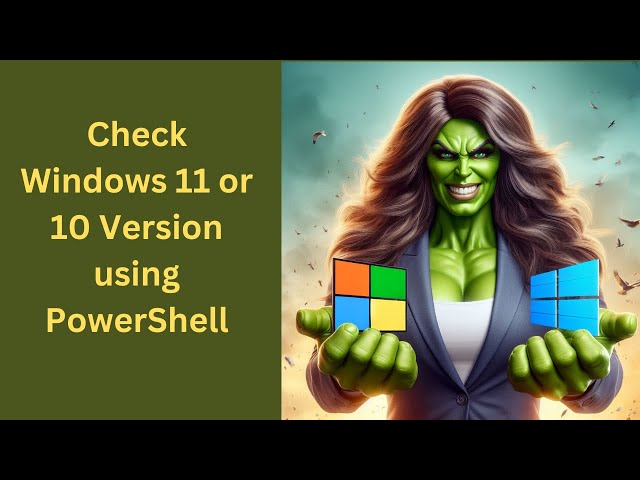
How to Check Windows 11 or 10 Version using PowerShell | Gea...
47 views · Apr 26, 2024 gearupwindows.com
Title: "Mastering Windows: How to Check Your Version (Windows 11/10) with PowerShell | GearUpWindows" Description: Welcome to GearUpWindows, your go-to channel for mastering all things Windows! In this tutorial, we're diving deep into PowerShell to show you how to effortlessly check your Windows 11 or 10 version. Whether you're a seasoned tech enthusiast or a curious newcomer, understanding your system's version is crucial for optimal performance and compatibility. Join us as we walk you through simple yet powerful PowerShell commands to unveil your Windows version with precision. We'll break down each step, ensuring you grasp the process regardless of your expertise level. With our guidance, you'll gain confidence in navigating PowerShell and uncovering essential system information effortlessly. Don't let confusion hold you back – equip yourself with the knowledge to identify your Windows version swiftly and accurately. Watch now and empower yourself with the tools to take full control of your Windows experience, only on GearUpWindows! Don't forget to like, share, and subscribe for more invaluable Windows tips and tricks! Command:- Get-ComputerInfo | Select OsName, OSDisplayVersion, OsBuildNumber #WindowsTips #PowerShell #WindowsVersion #Windows11 #Windows10 #GearUpWindows #TechTutorials #SystemInfo #TechHowTo #WindowsMastery #ITTips #ComputerTips
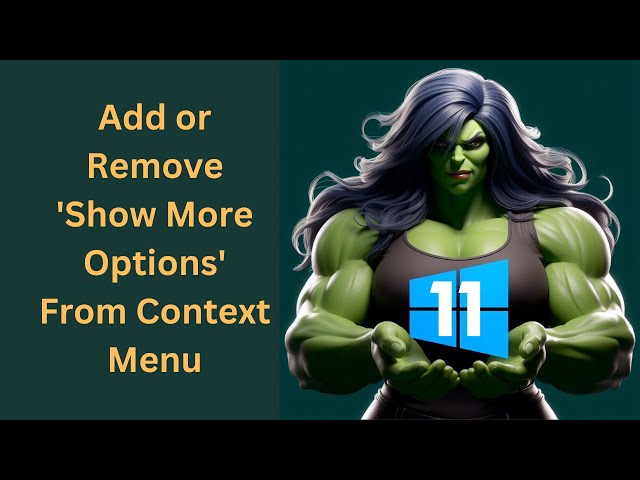
How to Add or Remove 'Show More Options' From the Wi...
17 views · Apr 26, 2024 gearupwindows.com
Title: "Customize Your Windows 11 Context Menu: Add or Remove 'Show More Options'" Description: Welcome to GearUpWindows! In this tutorial, we dive into the customization realm of Windows 11, exploring how to tailor your context menu to suit your needs perfectly. One feature that often comes in handy is the 'Show More Options' section, but did you know you can add or remove it? In this step-by-step guide, we'll walk you through the process, from accessing the Registry Editor to tweaking the necessary settings. Whether you're looking to streamline your workflow or declutter your context menu, we've got you covered. Join us as we empower you to take control of your Windows 11 experience. Don't forget to like, subscribe, and hit the notification bell for more tips, tricks, and tutorials to optimize your digital life. Let's GearUpWindows together! Command to remove show more options:- reg add "HKCU\Software\Classes\CLSID\{86ca1aa0-34aa-4e8b-a509-50c905bae2a2}\InprocServer32" /f /ve Command to add show more options:- reg delete "HKEY_CURRENT_USER\Software\Classes\CLSID\{86ca1aa0-34aa-4e8b-a509-50c905bae2a2}" /f #Windows11 #Customization #ContextMenu #ShowMoreOptions #RegistryEditor #Tutorial #TechTips #GearUpWindows #WorkflowOptimization #DigitalLife

How to Show or Hide Empty Drives in Windows 11 | GearUpWindo...
9 views · Apr 30, 2024 gearupwindows.com
Title: "Mastering Windows 11: Revealing or Concealing Empty Drives Made Easy!" Description: Welcome back, Windows enthusiasts! In today's episode of GearUpWindows, we're delving into a nifty feature of Windows 11: showing or hiding empty drives. Whether you're a tech novice or a seasoned user, this quick tutorial will empower you to tailor your Windows experience exactly to your liking. Are you tired of cluttered File Explorer views, with empty drives taking up unnecessary space? Or perhaps you prefer having a comprehensive overview of all available drives, regardless of their content? Fear not, as we'll guide you through the simple steps to either reveal or conceal those empty drives in Windows 11. Join us as we navigate through the intuitive settings menu of Windows 11, unlocking the power to customize your File Explorer display with ease. Say goodbye to confusion and hello to a clutter-free workspace tailored to your preferences. So, if you're ready to streamline your Windows 11 experience and take control of your File Explorer, hit that play button and let's dive in together. Don't forget to like, subscribe, and hit the notification bell to stay updated on all our Windows tips and tricks. Let's GearUpWindows! 🚀 #Windows11 #FileExplorer #TechTutorial #Customization #WindowsTips #GearUpWindows #PCTips #EmptyDrives #TechGuide #WindowsHacks

How to Show or Hide Empty Drives in Windows 11 | GearUpWindo...
9 views · Apr 30, 2024 gearupwindows.com
Title: "Mastering Windows 11: Revealing or Concealing Empty Drives Made Easy!" Description: Welcome back, Windows enthusiasts! In today's episode of GearUpWindows, we're delving into a nifty feature of Windows 11: showing or hiding empty drives. Whether you're a tech novice or a seasoned user, this quick tutorial will empower you to tailor your Windows experience exactly to your liking. Are you tired of cluttered File Explorer views, with empty drives taking up unnecessary space? Or perhaps you prefer having a comprehensive overview of all available drives, regardless of their content? Fear not, as we'll guide you through the simple steps to either reveal or conceal those empty drives in Windows 11. Join us as we navigate through the intuitive settings menu of Windows 11, unlocking the power to customize your File Explorer display with ease. Say goodbye to confusion and hello to a clutter-free workspace tailored to your preferences. So, if you're ready to streamline your Windows 11 experience and take control of your File Explorer, hit that play button and let's dive in together. Don't forget to like, subscribe, and hit the notification bell to stay updated on all our Windows tips and tricks. Let's GearUpWindows! 🚀 #Windows11 #FileExplorer #TechTutorial #Customization #WindowsTips #GearUpWindows #PCTips #EmptyDrives #TechGuide #WindowsHacks

How to Set Keyboard Shortcut to Launch Calculator in Windows...
415 views · May 1, 2024 gearupwindows.com
Title: "Unlock Efficiency: Setting Keyboard Shortcuts to Launch Calculator in Windows 10" Description: Welcome to GearUpWindows! Are you looking to streamline your workflow and boost productivity on your Windows 10 PC? In this tutorial, we'll show you a quick and easy way to set up keyboard shortcuts to launch the Calculator app in Windows 10. Whether you're a student crunching numbers for homework or a professional handling finances, having quick access to the Calculator can save you valuable time. With our step-by-step guide, you'll learn how to assign custom keyboard shortcuts to open the Calculator instantly, right when you need it. No more digging through menus or searching your desktop for the Calculator icon. With just a few simple clicks, you can configure your system to launch the Calculator with a keystroke combination of your choice. Join us on GearUpWindows and take control of your Windows 10 experience. Efficiency is just a shortcut away! Don't forget to like, share, and subscribe for more tech tips and tutorials. Let's gear up your Windows experience together! #Windows10 #ProductivityHacks #KeyboardShortcuts #Calculator #TechTips #Efficiency #Workflow #TechTutorials #GearUpWindows #TechSavvy #PCTips
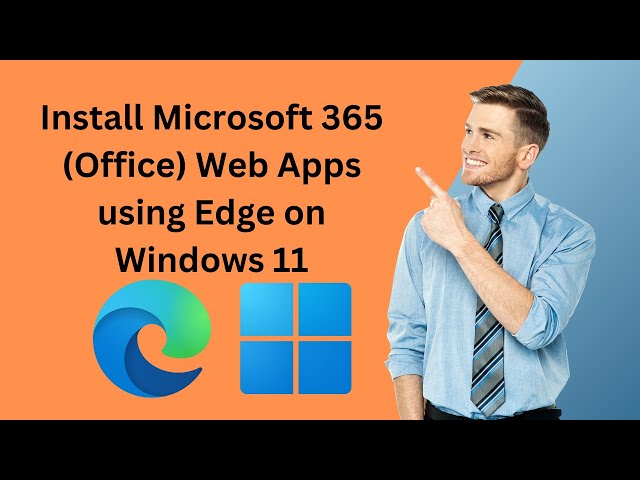
How to Install Microsoft 365 (Office) Web Apps using Edge on...
3K views · May 2, 2024 gearupwindows.com
Title: "Step-by-Step Guide: Installing Microsoft 365 (Office) Web Apps on Windows 11 using Edge | GearUpWindows" Description: Welcome to GearUpWindows! In this tutorial, we'll walk you through the process of installing Microsoft 365 (Office) Web Apps on your Windows 11 system using the Edge browser. Whether you're a student, professional, or just looking to boost your productivity, Microsoft 365 Web Apps offer powerful tools like Word, Excel, PowerPoint, and more, right in your browser. In this step-by-step guide, we'll show you how to access and install these apps quickly and efficiently, harnessing the full potential of Office tools without the need for any additional downloads or installations. Join us as we explore the seamless integration of Microsoft 365 Web Apps with Windows 11 and Edge, providing you with a streamlined experience for all your productivity needs. Follow along as we demonstrate each step, from accessing the Microsoft 365 Web Apps through Edge to customizing your experience and maximizing productivity. Whether you're new to Windows 11 or a seasoned user, this tutorial is designed to help you make the most out of your Office experience. Don't miss out on this essential guide to installing Microsoft 365 Web Apps on Windows 11 using Edge. Hit the subscribe button and stay tuned for more tips, tutorials, and tech insights from GearUpWindows! Microsoft 365 Apps Link:- Word https://office.live.com/start/Word.aspx Excel https://office.live.com/start/Excel.aspx PowerPoint https://office.live.com/start/PowerPoint.aspx Outlook https://outlook.live.com/mail/0/inbox #Microsoft365 #OfficeWebApps #Windows11 #EdgeBrowser #ProductivityTools #MicrosoftOffice #GearUpWindows #Tutorial #TechTips #OfficeSuite #WebApps #ProductivityHacks
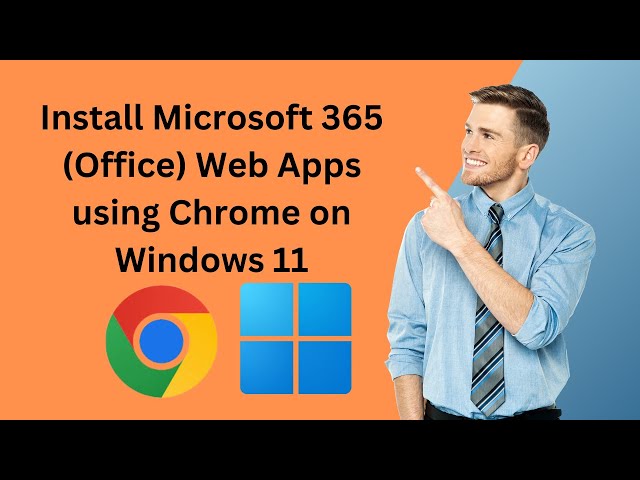
How to Install Microsoft 365 Office Web Apps using Google Ch...
162 views · May 4, 2024 gearupwindows.com
Title: "Easy Guide: Installing Microsoft 365 (Office) Web Apps with Google Chrome on Windows 11 | GearUpWindows" Description: Welcome to GearUpWindows! In this step-by-step tutorial, we'll show you how to effortlessly install Microsoft 365 (Office) Web Apps using Google Chrome on Windows 11. Whether you're a student, professional, or just looking to boost your productivity, having access to Office Web Apps can streamline your work process. In this video, we'll cover everything you need to know, from accessing the Microsoft 365 suite via Google Chrome to customizing your web apps for seamless integration into your workflow. With clear instructions and helpful tips, even beginners can follow along and get set up in no time. Stay tuned as we walk you through the installation process, highlighting key features and optimizations for Windows 11 users. By the end of this tutorial, you'll be ready to harness the full power of Microsoft 365 Web Apps right from your Google Chrome browser. Don't forget to like, comment, and subscribe for more tutorials, tips, and tricks to optimize your Windows experience. Let's GearUpWindows together! Microsoft 365 Apps Link:- Word https://office.live.com/start/Word.aspx Excel https://office.live.com/start/Excel.aspx PowerPoint https://office.live.com/start/PowerPoint.aspx Outlook https://outlook.live.com/mail/0/inbox #Microsoft365 #OfficeWebApps #Windows11 #GoogleChrome #Productivity #Tutorial #GearUpWindows #MicrosoftOffice #TechTips #Workflow #WebApps #InstallationTutorial #OfficeSuite #Microsoft #ChromeExtensions

How to Install Microsoft 365 Office Web Apps using Edge on W...
236 views · May 5, 2024 gearupwindows.com
Title: "Mastering Microsoft 365: Installing Office Web Apps via Edge on Windows 10 | GearUpWindows" Description: Welcome to GearUpWindows! In this tutorial, we'll guide you through the seamless process of installing Microsoft 365 (Office) Web Apps using Microsoft Edge on your Windows 10 system. Whether you're a seasoned professional or just getting started, optimizing your workflow with these web apps can streamline productivity like never before. Follow along step-by-step as we navigate through the installation process, ensuring you have all the tools at your fingertips to boost efficiency and collaboration. From accessing Word, Excel, PowerPoint, and more straight from your browser, to syncing your files effortlessly with OneDrive integration, we'll cover it all. Stay ahead of the curve and unlock the full potential of Microsoft 365 Web Apps. Don't miss out on this essential guide—subscribe, hit the notification bell, and let's GearUpWindows together! Microsoft 365 Apps Link:- Word https://office.live.com/start/Word.aspx Excel https://office.live.com/start/Excel.aspx PowerPoint https://office.live.com/start/PowerPoint.aspx Outlook https://outlook.live.com/mail/0/inbox #Microsoft365 #OfficeWebApps #Windows10 #Productivity #MicrosoftEdge #OfficeSuite #GearUpWindows #Tutorial #TechTips #WorkflowOptimization
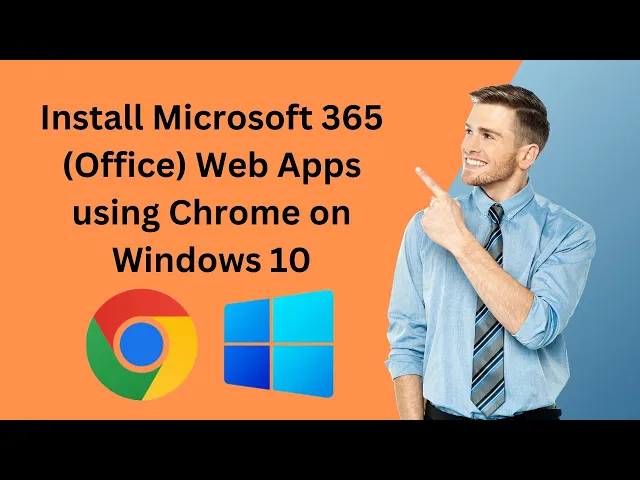
How to Install Microsoft 365 Office Web Apps using Chrome on...
269 views · May 6, 2024 gearupwindows.com
Title: "Easy Guide: Installing Microsoft 365 Web Apps on Windows 10 via Chrome | GearUpWindows" Description: Welcome to GearUpWindows! In this step-by-step tutorial, we'll show you how to seamlessly install Microsoft 365 (formerly Office) Web Apps on your Windows 10 system using the Chrome browser. Whether you're a student, professional, or just someone looking to boost productivity, Microsoft 365 Web Apps offer the convenience of accessing your favorite Office applications from anywhere with an internet connection. In this video, we'll walk you through the entire process, from opening Chrome to accessing the Microsoft 365 Web Apps, making it easy for you to get started with Word, Excel, PowerPoint, and more, without the need for any additional downloads or installations. Follow along as we demonstrate each simple step, ensuring that you can quickly integrate these powerful productivity tools into your daily workflow. Say goodbye to the hassle of traditional software installations and hello to the flexibility and accessibility of Microsoft 365 Web Apps. Don't forget to subscribe to GearUpWindows for more helpful tutorials, tips, and tech reviews. Let's Gear Up and enhance your Windows experience together! Microsoft 365 Apps Link:- Word https://office.live.com/start/Word.aspx Excel https://office.live.com/start/Excel.aspx PowerPoint https://office.live.com/start/PowerPoint.aspx Outlook https://outlook.live.com/mail/0/inbox #Microsoft365 #OfficeWebApps #Windows10 #Chrome #ProductivityTips #TechTutorials #GearUpWindows #Office365 #MicrosoftOffice #WebApps #Tutorial #ProductivityHacks

How to Block YouTube Ads in Opera Browser on Windows 11 or 1...
277 views · May 6, 2024 gearupwindows.com
Title: "Effortless Ad Blocking: Mastering Opera Browser on Windows 11/10" Description: Welcome to GearUpWindows! Tired of those pesky YouTube ads interrupting your binge-watching sessions? In this tutorial, we've got you covered. Learn how to effortlessly block YouTube ads on Opera Browser, whether you're on Windows 11 or Windows 10. With step-by-step instructions and easy-to-follow demonstrations, you'll discover the ins and outs of leveraging Opera Browser's powerful ad-blocking capabilities. Say goodbye to interruptions and hello to uninterrupted viewing pleasure. Unlock the full potential of your browsing experience with GearUpWindows. Subscribe now and hit the bell icon to stay updated on the latest tips, tricks, and tutorials for optimizing your Windows experience. Let's gear up and make browsing smoother together! #GearUpWindows #OperaBrowser #AdBlocking #YouTubeAds #Windows11 #Windows10 #TechTips #Tutorial #BrowsingExperience #Productivity #TechHacks #AdBlocker #NoMoreAds #SmoothBrowsing
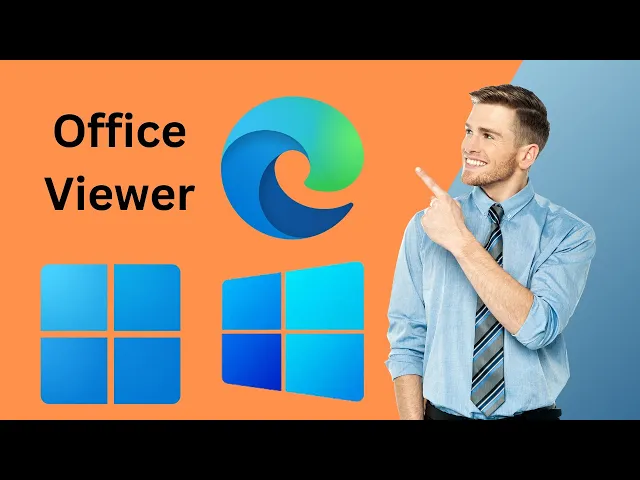
How to Enable or Disable Office Viewer in Edge on Windows 11...
28 views · May 8, 2024 gearupwindows.com
Title: "Mastering Edge: Enabling/Disabling Office Viewer | GearUpWindows Tutorial" Description: Welcome back to GearUpWindows! In this comprehensive tutorial, we delve into the intricate settings of Microsoft Edge, focusing on the Office Viewer feature. Whether you're a seasoned Edge user or just getting started, mastering these settings can enhance your browsing experience and productivity. Join us as we guide you step-by-step through the process of enabling or disabling Office Viewer in Microsoft Edge. With Office Viewer, seamlessly view Word, Excel, and PowerPoint files right in your browser without the need for additional software. However, if you prefer a streamlined browsing experience or have specific preferences, we'll also show you how to disable this feature effortlessly. Stay ahead in the digital realm and optimize your Edge browser according to your needs. Watch our tutorial now and unlock the full potential of Microsoft Edge with GearUpWindows! Don't forget to like, share, and subscribe for more insightful tech tips and tutorials. #GearUpWindows #MicrosoftEdge #OfficeViewer #ProductivityTips #BrowserSettings #TechTutorial #DigitalProductivity #EdgeBrowser #OfficeIntegration #WebBrowsing #TechTips
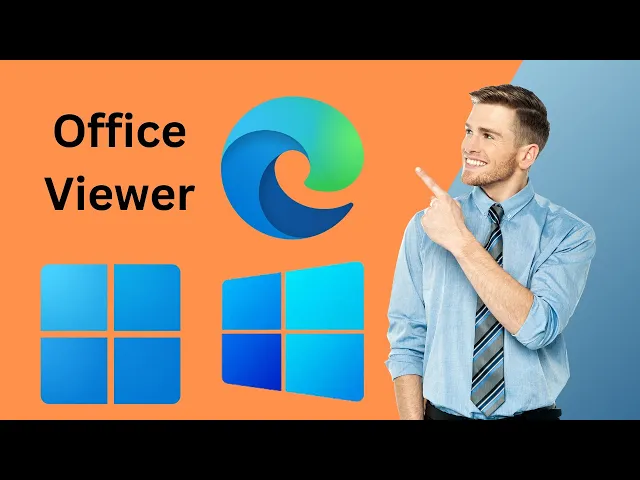
How to Enable or Disable Office Viewer in Edge on Windows 11...
28 views · May 8, 2024 gearupwindows.com
Title: "Mastering Edge: Enabling/Disabling Office Viewer | GearUpWindows Tutorial" Description: Welcome back to GearUpWindows! In this comprehensive tutorial, we delve into the intricate settings of Microsoft Edge, focusing on the Office Viewer feature. Whether you're a seasoned Edge user or just getting started, mastering these settings can enhance your browsing experience and productivity. Join us as we guide you step-by-step through the process of enabling or disabling Office Viewer in Microsoft Edge. With Office Viewer, seamlessly view Word, Excel, and PowerPoint files right in your browser without the need for additional software. However, if you prefer a streamlined browsing experience or have specific preferences, we'll also show you how to disable this feature effortlessly. Stay ahead in the digital realm and optimize your Edge browser according to your needs. Watch our tutorial now and unlock the full potential of Microsoft Edge with GearUpWindows! Don't forget to like, share, and subscribe for more insightful tech tips and tutorials. #GearUpWindows #MicrosoftEdge #OfficeViewer #ProductivityTips #BrowserSettings #TechTutorial #DigitalProductivity #EdgeBrowser #OfficeIntegration #WebBrowsing #TechTips
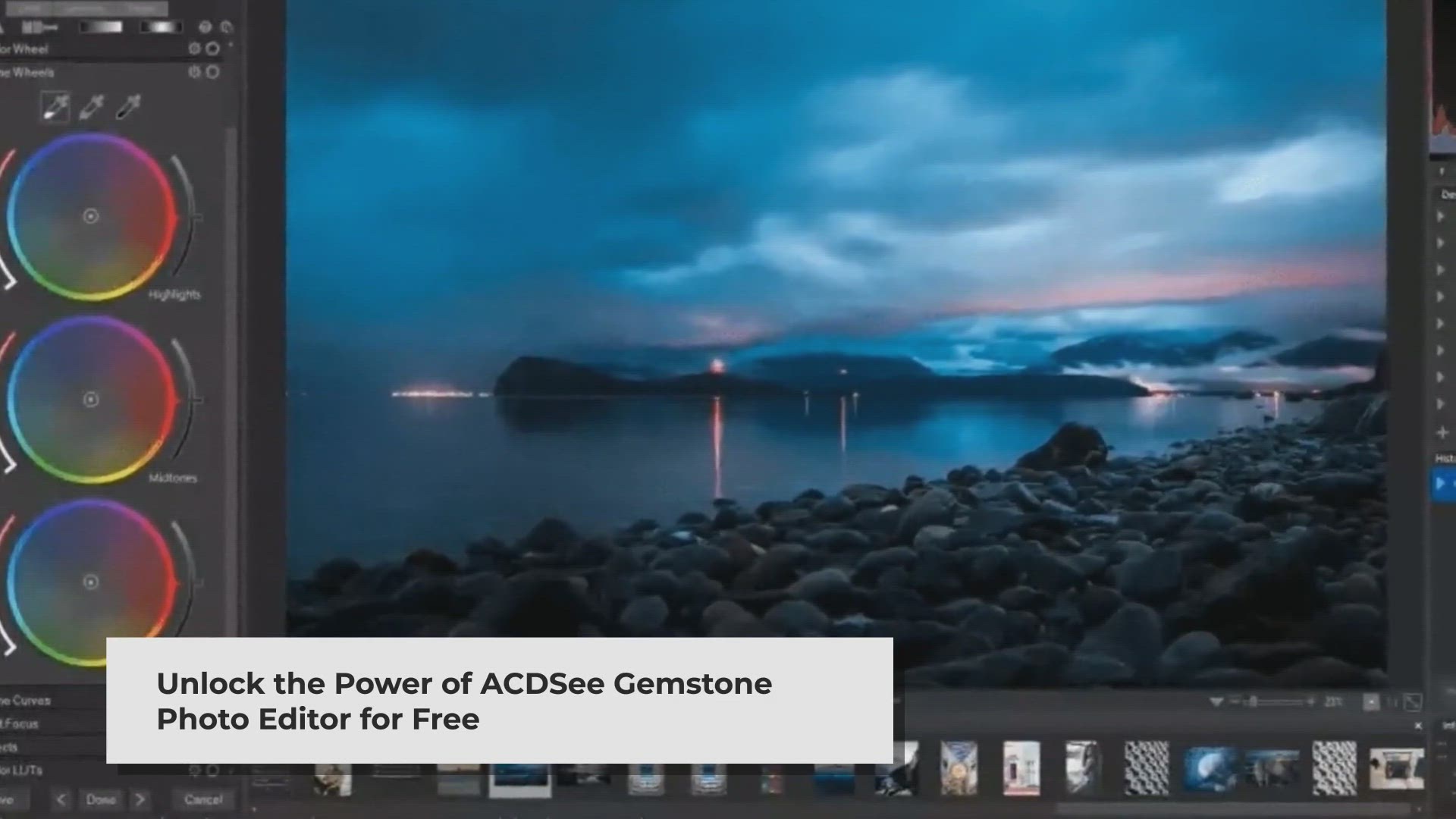
Unlock ACDSee Gemstone Photo Editor for Free – Limited Tim...
12K views · May 21, 2024 gearupwindows.com
Discover the powerful features of ACDSee Gemstone Photo Editor 12 and learn how to claim your free license in this exclusive giveaway! From GPU-accelerated layered editing to AI-powered tools and comprehensive RAW editing capabilities, this software is a must-have for photographers and graphic designers. Watch now to enhance your photo editing workflow and create stunning images with ease. Don't miss out – click the link to get started and claim your free license today!
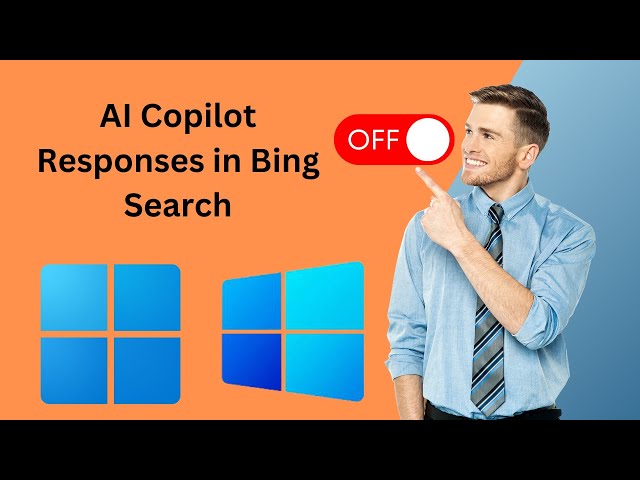
How to Turn off AI Copilot Responses in Bing Search on Windo...
21 views · May 21, 2024 gearupwindows.com
Title: How to Turn off AI Copilot Responses in Bing Search on Windows 11 or 10 Description: Welcome to GearUpWindows! In this tutorial, we'll guide you through the steps to turn off AI Copilot responses in Bing Search on Windows 11 or 10. If you're looking to customize your search experience by disabling AI-generated suggestions, you've come to the right place. Follow along with our easy, step-by-step instructions to regain control over your search results. Don't forget to like, share, and subscribe for more Windows tips and tutorials! If you found this video helpful, leave a comment below and let us know what other tutorials you'd like to see. Thank you for watching, and stay tuned for more tech tips and tricks with GearUpWindows! #GearUpWindows #BingSearch #Windows11 #Windows10 #AICopilot #TechTutorial #WindowsTips #WindowsSettings #Microsoft #SearchEngine #DisableAIFeatures #TechGuide #ComputerTips #HowTo #TechSupport
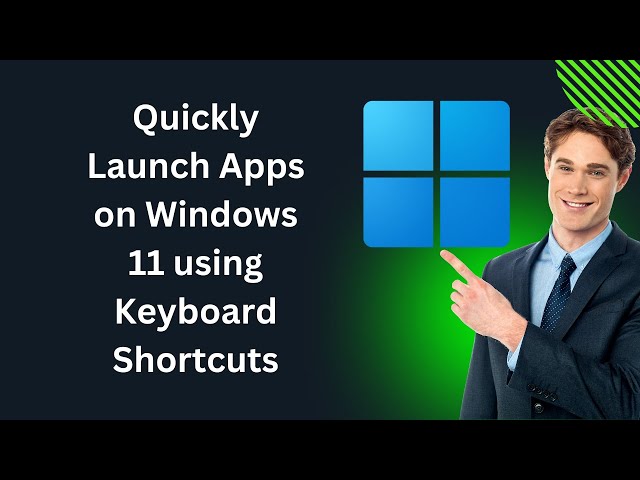
How to Quickly Launch Apps on Windows 11 using Keyboard Shor...
168 views · May 21, 2024 gearupwindows.com
How to Quickly Launch Apps on Windows 11 Using Keyboard Shortcuts | GearUpWindows Welcome to GearUpWindows! 🚀 In this video, we’re diving into the ultimate time-saving hack for Windows 11 users: launching apps with lightning-fast keyboard shortcuts! ⌨️💨 Say goodbye to endless clicks and searches. Learn how to set up and use keyboard shortcuts to open your favorite apps in no time. Whether you’re a productivity enthusiast, a gamer, or just someone looking to streamline their workflow, this tutorial is for you! 📌 In this video, you will learn: 1. How to create custom keyboard shortcuts for your most-used apps. 2. Step-by-step instructions on configuring shortcuts using Windows settings. 3. Tips and tricks for optimizing your shortcut setup to maximize efficiency. 🔧 Tools you'll need: - A Windows 11 PC - Your favorite applications Don’t forget to like, subscribe, and hit the bell icon 🔔 to stay updated with more Windows 11 tips and tricks! If you found this video helpful, share it with friends and drop a comment below with your thoughts or any questions. Thanks for watching, and happy shortcutting! ✨ #Windows11 #KeyboardShortcuts #ProductivityHacks #GearUpWindows #TechTips #Windows11Tutorial

How to Show or Hide File Extensions on Windows 10 (02 Method...
180 views · May 22, 2024 gearupwindows.com
🔧 How to Show or Hide File Extensions on Windows 10 | GearUpWindows 🔧 Welcome to GearUpWindows! In this tutorial, we’ll guide you through the simple steps to show or hide file extensions on Windows 10. File extensions help you identify the type of file you are dealing with, and sometimes you may want to hide them for a cleaner look. Whether you're a beginner or a tech enthusiast, this video is perfect for you! 📌 In This Video, You'll Learn: 1. What file extensions are and why they are important. 2. How to show file extensions for all files. 3. How to hide file extensions for a cleaner look. 4. Tips for managing file extensions for better organization. 🖥️ Steps Covered: 1. Accessing File Explorer. 2. Navigating to the View tab. 3. Enabling or disabling the option to show file extensions. 4. Additional tips for file management. 🔔 Don't forget to like, subscribe, and hit the bell icon to stay updated with more tech tips and tutorials from GearUpWindows! Got questions or feedback? Drop a comment below! We’d love to hear from you. Thanks for watching! If you found this video helpful, please give it a thumbs up and share it with your friends. See you in the next video! #Windows10 #FileExtensions #ShowFileExtensions #HideFileExtensions #TechTutorial #FileManagement #WindowsTips #WindowsTricks #GearUpWindows #FileExplorer #TechGuide

How to Show or Hide File Extensions on Windows 11 | GearUpWi...
249 views · May 22, 2024 gearupwindows.com
Title: How to Show or Hide File Extensions on Windows 11 | GearUpWindows Tutorial Description: Welcome to GearUpWindows! In this tutorial, we'll guide you through the simple steps to show or hide file extensions on Windows 11. File extensions are crucial for identifying file types, and knowing how to manage them can help keep your computer organized and secure. 🔹 In This Video: 1. Understanding file extensions and their importance. 2. How to show file extensions in Windows 11. 3. How to hide file extensions in Windows 11. 4. Tips for managing file extensions effectively. 🔹 Why Show File Extensions? - Better file management. - Increased security by identifying potentially harmful files. - Easier file identification for various tasks. 🔹 Steps Covered: 1. Accessing File Explorer Options. 2. Enabling the option to show file extensions. 3. Disabling the option to hide file extensions. 4. Applying changes and verifying the results. Have questions or suggestions? Drop a comment below, and we'll be happy to help! 👍 If you found this video helpful, please give it a thumbs up and share it with your friends! ##Windows11 #FileExtensions #Windows11Tips #GearUpWindows #TechTutorial #WindowsTutorial #ComputerTips #Windows11Guide #TechSupport #FileManagement #PCTips #Windows11Help #TechTips #Windows11Settings #HowTo
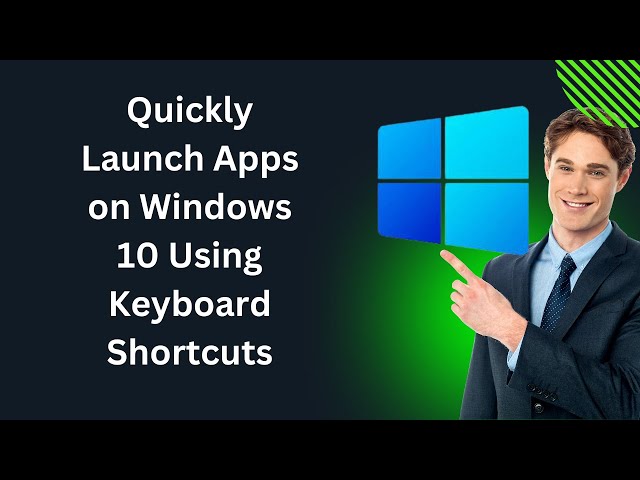
How to Quickly Launch Apps on Windows 10 Using Keyboard Shor...
318 views · May 22, 2024 gearupwindows.com
🎬 How to Quickly Launch Apps on Windows 10 Using Keyboard Shortcuts | GearUpWindows 🚀 Tired of searching through endless menus to find your favorite apps? Want to speed up your workflow and become a Windows 10 power user? In this video, we'll show you how to quickly launch apps using keyboard shortcuts. Say goodbye to time-consuming clicks and hello to efficiency! 🔑 In This Video, You'll Learn: 1. Setting Up Keyboard Shortcuts: Step-by-step instructions to assign custom keyboard shortcuts to your most-used applications. 2. Pro Tips and Tricks: Discover hidden features and advanced tips to make the most out of Windows 10 shortcuts. 3. Troubleshooting Common Issues: Solutions for common problems you might encounter while setting up shortcuts. 💡 Why Use Keyboard Shortcuts? - Save Time: Launch apps instantly without navigating through menus. - Boost Productivity: Streamline your workflow and focus on what matters. - Enhance Accessibility: Make your computing experience more accessible and user-friendly. 🔔 Subscribe to @gearupwindows : Don't miss out on our latest tips, tricks, and tutorials to get the most out of your Windows experience. Hit the bell icon to be notified every time we upload a new video! 👍 Liked the Video? Give it a thumbs up and share it with your friends! 💬 Questions or Suggestions? Leave a comment below! We love hearing from our viewers and are here to help. #Windows10 #KeyboardShortcuts #ProductivityHacks #GearUpWindows #TechTips #WindowsTutorial #AppLaunch #WindowsTips #PCTricks #WindowsHacks #TechSavvy #Efficiency #WindowsGuide #TechTutorials #BoostProductivity #TechKnowledge

How to Open Folder Options on Windows 10 (08 Methods) | Gear...
968 views · May 23, 2024 gearupwindows.com
Title: How to Open Folder Options on Windows 10 | GearUpWindows Tutorial Description: Welcome to GearUpWindows! In this tutorial, we will guide you step-by-step on how to open Folder Options on Windows 10. Folder Options allows you to customize the way your files and folders are displayed, search settings, and much more. Command:- control.exe folder 🔹 Topics Covered: - Accessing Folder Options through File Explorer - Using the Control Panel to find Folder Options - Shortcut keys for quick access 👍 If you found this video helpful, please give it a thumbs up and subscribe to our channel for more Windows tips and tutorials! 🔔 Don't forget to hit the bell icon to get notified whenever we upload a new video! Thanks for watching! Let us know in the comments if you have any questions or suggestions for future videos. #Windows10 #FolderOptions #GearUpWindows #WindowsTips #FileExplorer

How to Open Folder Options on Windows 11 (8 Methods) | GearU...
140 views · May 23, 2024 gearupwindows.com
Title: How to Open Folder Options on Windows 11 | GearUpWindows Tutorial Description: Welcome to GearUpWindows! In this quick and easy tutorial, we'll show you how to open Folder Options on Windows 11. Whether you're looking to customize your folder settings, change how files and folders are displayed, or tweak advanced settings, this guide has got you covered. Command:- control.exe folder 🔍 In this video, you'll learn: 1. How to access Folder Options from File Explorer. 2. Different methods to open Folder Options via Control Panel. 3. Useful tips for customizing your Folder Options to enhance your Windows 11 experience. 📂 Why Folder Options? Folder Options allow you to personalize the way you view and interact with files and folders on your PC. From showing hidden files to adjusting navigation settings, mastering Folder Options can make your computing life easier and more efficient. 👍 If you found this video helpful, don't forget to Like, Comment, and Subscribe for more Windows 11 tutorials and tech tips. Thanks for watching, and happy computing! 🚀 GearUpWindows - Empowering Your Tech Journey! #Windows11 #FolderOptions #GearUpWindows #WindowsTips #Tutorial #TechGuide
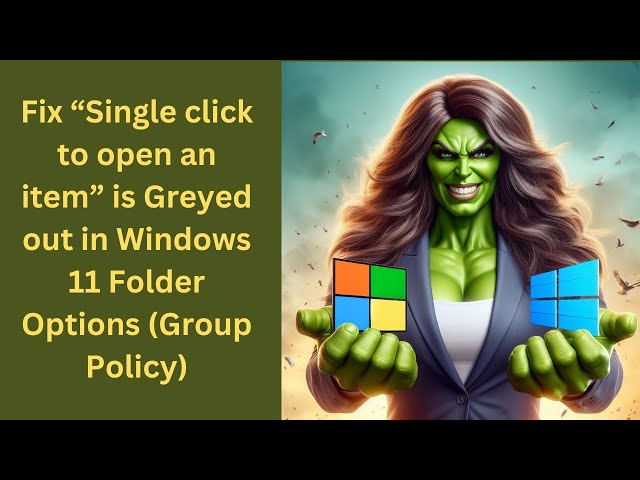
Fix “Single click to open an item” is Greyed out in Fold...
82 views · May 27, 2024 gearupwindows.com
Title: Fix “Single click to open an item” is Greyed out in Folder Options of Windows 11 (Gpedit.msc Method) Description: Welcome to GearUpWindows! In this video, we'll guide you step-by-step on how to fix the “Single click to open an item” option being greyed out in Folder Options of Windows 11. This tutorial uses the Group Policy Editor (Gpedit.msc) method to enable this feature. Key Points Covered: - How to open the Group Policy Editor (Gpedit.msc) - Detailed navigation to the policy settings - Making the necessary changes to enable single-click functionality - Troubleshooting tips if the settings do not apply immediately Related Videos: - [Enable Single Click to Open Items on Windows 11 (Registry Editor)](https://www.youtube.com/watch?v=zA-apyjMzyo) If you found this video helpful, please like, subscribe, and hit the bell icon to stay updated with our latest tutorials and tips. Have any questions or suggestions? Drop them in the comments below! #Windows11 #FolderOptions #Gpedit #WindowsTips #GearUpWindows
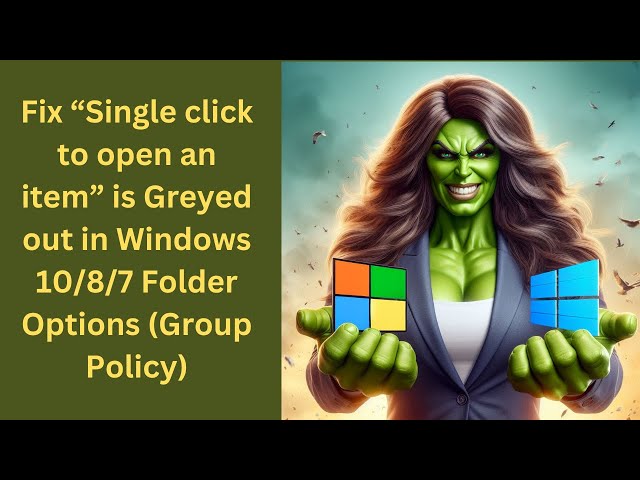
Fix “Single click to open an item” is Greyed out in Wind...
68 views · May 27, 2024 gearupwindows.com
Title: Fix “Single Click to Open an Item” is Greyed Out in Windows 10/8/7 Folder Options (Group Policy) | GearUpWindows Description: Are you struggling with the “Single Click to Open an Item” option being greyed out in Windows 10/8/7 Folder Options? In this step-by-step tutorial, we’ll show you how to enable this option using Group Policy. Whether you're a beginner or an advanced user, our clear and concise guide will help you fix this issue in no time. Don’t forget to Like, Share, and Subscribe for more useful videos! About GearUpWindows: Welcome to GearUpWindows! Our channel is dedicated to helping you with all your Windows needs, from troubleshooting common issues to exploring advanced settings. Subscribe and stay updated with our latest tutorials and tips to keep your Windows operating smoothly. Enable Gpedit.msc : https://www.youtube.com/watch?v=xk0g5O7g54Y Commands:- gpedit.msc gpupdate /force Group Policy Path:- Local Computer Policy - User Configuration - Administrative Templates - Windows Components - File Explorer Read more at https://gearupwindows.com/fix-single-click-to-open-an-item-is-greyed-out-in-folder-options-of-windows-10-8-7/ #Windows10 #FolderOptions #SingleClick #GearUpWindows #WindowsFix #WindowsTips #GroupPolicy
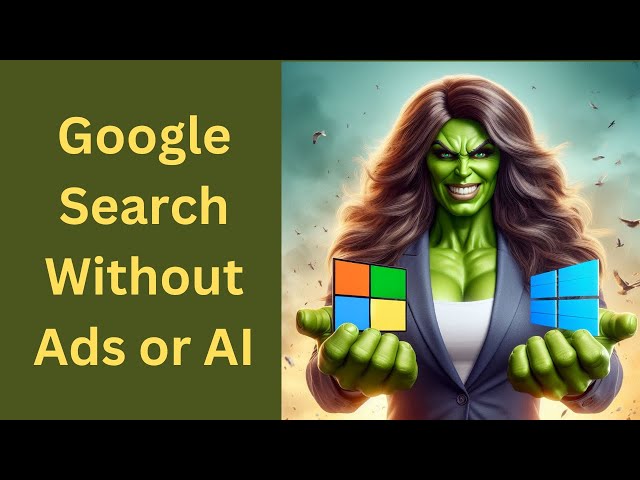
How to Google Search Without Ads or AI | GearUpWindows Tutor...
81 views · May 28, 2024 gearupwindows.com
Title: How to Google Search Without Ads or AI | GearUpWindows Description: Welcome to GearUpWindows! 🌟 In this video, we'll show you how to use Google Search without being bombarded by ads or influenced by AI. Discover simple and effective techniques to get pure, unbiased search results, enhancing your browsing experience. 🔍 What You'll Learn: 1. Using alternative browser 2. Adjusting Google settings for a cleaner search 3. Advanced search techniques for more precise results 👍 If you found this video helpful, don't forget to like, share, and subscribe! Hit the bell icon to stay updated with our latest tips and tricks. Have any questions or tips of your own? Drop a comment below! Thanks for watching and stay tuned for more tech tips and tutorials from GearUpWindows! #GoogleSearch #AdFreeSearch #PrivacyTips #GearUpWindows

How to Block YouTube Ads in Opera GX Browser on Windows 11 o...
19 views · May 29, 2024 gearupwindows.com
How to Block YouTube Ads in Opera GX Browser on Windows 11 or 10 | GearUpWindows Are you tired of annoying ads interrupting your YouTube experience? In this video, we'll show you how to block YouTube ads in the Opera GX browser on both Windows 11 and Windows 10. Follow our step-by-step guide to enjoy an ad-free YouTube experience and enhance your browsing efficiency. 🚀 What You'll Learn: 1. How to access and navigate the Opera GX settings. 2. How to enable the built-in ad blocker. 3. Additional tips for optimizing your Opera GX browser. 🔧 Tools You'll Need: - Opera GX Browser installed on Windows 11 or Windows 10. 👨💻 About GearUpWindows: GearUpWindows is your go-to channel for the latest tech tutorials, tips, and tricks. Whether you're looking to optimize your PC, learn about new software, or stay updated with tech trends, we've got you covered! 🔔 Stay Connected: Don't forget to like, subscribe, and hit the bell icon to get notified of our latest videos. Share your thoughts and questions in the comments below! Enjoy an uninterrupted YouTube experience and make the most out of your Opera GX browser with our easy-to-follow tutorial. Happy browsing! Disclaimer: This video is for educational purposes only. Blocking ads may impact the revenue of content creators on YouTube. #OperaGX #BlockYouTubeAds #GearUpWindows #Windows11 #Windows10 #TechTutorial #AdFreeYouTube
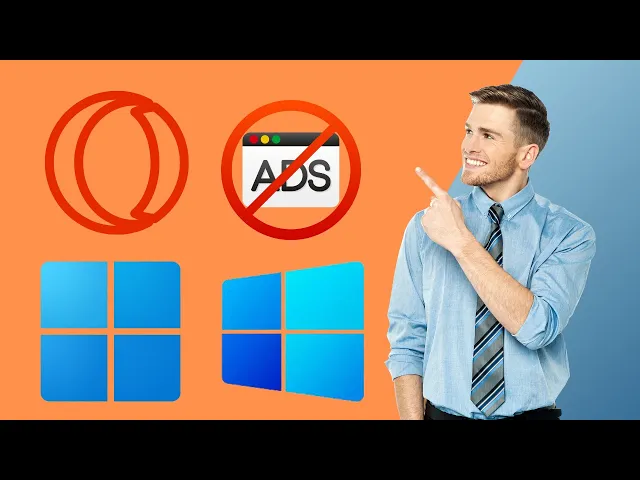
How to Block Ads on Any Website in the Opera GX Browser on W...
20 views · May 29, 2024 gearupwindows.com
Title: How to Block Ads on Any Website in the Opera GX Browser on Windows 10 or 11 Description: Are you tired of annoying ads disrupting your browsing experience? In this step-by-step tutorial, we'll show you how to block ads on any website using the Opera GX browser on Windows 10 or 11. Whether you're a gamer looking for a smoother experience or just want a cleaner internet, this guide is for you! In this video, you'll learn: - How to access and enable Opera GX's built-in ad blocker. - Tips for customizing your ad-blocking settings. - Troubleshooting common issues with ad blocking. 👍 If you found this video helpful, don't forget to like, subscribe, and hit the bell icon to get notified about our latest tech tips and tutorials! 🔔 **Subscribe to GearUpWindows: @gearupwindows 💬 Join the Discussion: Have questions or tips to share? Leave a comment below! Thanks for watching and happy browsing! 🚀 #OperaGX #AdBlocker #TechTips #GearUpWindows #Windows10 #Windows11 #BrowserTips #OperaBrowser #AdFreeBrowsing
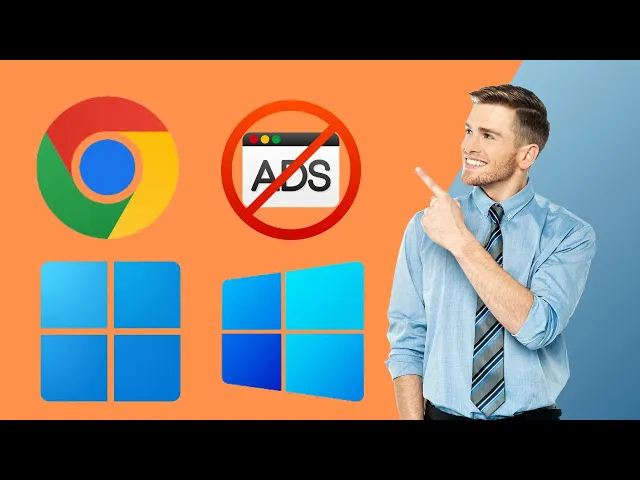
How to Block Ads on Any Website in the Chrome Browser on Win...
127 views · May 29, 2024 gearupwindows.com
Title: How to Block Ads on Any Website in the Chrome Browser on Windows 10 or 11 | GearUpWindows Description: How to Block Ads on Any Website in the Chrome Browser on Windows 10 or 11 🚀 Welcome to GearUpWindows! 🚀 Are you tired of annoying ads disrupting your browsing experience? In this tutorial, we show you **how to block ads on any website** using Google Chrome on Windows 10 or 11. Follow our simple step-by-step guide and enjoy an ad-free browsing experience! 🔧 In this video, you will learn: 1. How to install ad-blocking extensions. 2. Configuration tips for the best performance. 3. Troubleshooting common issues. 4. Additional tips to enhance your browsing privacy. 👍 If you found this video helpful, please: - Like the video 👍 - Subscribe to our channel 🔔 - Share with friends 💌 - Leave a comment below with your thoughts or questions! 🗨️ Stay tuned for more tech tutorials and tips! Note: Always support websites you trust by allowing non-intrusive ads, or consider donating directly to content creators. Disclaimer: The information provided in this video is for educational purposes only. GearUpWindows is not responsible for any issues that may arise from using ad-blocking software. Thanks for watching, and happy browsing! 🌟 #GearUpWindows #AdBlock #ChromeBrowser #Windows10 #Windows11 #TechTips #AdFreeBrowsing

How to Block Ads on Any Website in the Brave Browser on Wind...
97 views · Jun 1, 2024 gearupwindows.com
Title: How to Block Ads on Any Website in the Brave Browser on Windows 10 or 11 Description: Are you tired of annoying ads interrupting your browsing experience? In this step-by-step tutorial, we'll show you how to block ads on any website using the Brave Browser on Windows 10 or 11. Say goodbye to pop-ups and intrusive advertisements, and enjoy a cleaner, faster web experience. 🔧 What You'll Learn: - How to download and install the Brave Browser - Configuring Brave's built-in ad blocker - Fine-tuning ad blocking settings for specific websites - Tips for maximizing your ad-free browsing experience Brave Browser offers a seamless and effective solution to ad clutter, enhancing your privacy and speeding up your browsing. Follow along as we guide you through the simple process of setting up Brave to block ads automatically. 👍 If you found this video helpful, please give it a thumbs up, and don't forget to subscribe to our channel for more tech tips and tutorials! Got questions or feedback? Drop a comment below, and we'll be happy to help! #BraveBrowser #AdBlocker #Windows10 #Windows11 #GearUpWindows #TechTutorial #AdFreeBrowsing

How to Adjust Screen Refresh Rate in Windows 11 (2 Methods) ...
111 views · Jun 1, 2024 gearupwindows.com
📺 How to Adjust Screen Refresh Rate in Windows 11 | GearUpWindows Tutorial Welcome to GearUpWindows! In this video, we’ll guide you through the step-by-step process of adjusting the screen refresh rate on your Windows 11 device. Whether you’re a gamer looking for smoother performance or simply want to optimize your display settings, we’ve got you covered. 🔧 In This Video, You’ll Learn: - What is screen refresh rate and why it matters. - How to check your current refresh rate. - Simple steps to change the refresh rate in Windows 11. - Tips for choosing the best refresh rate for your monitor. 👨💻 Steps to Adjust Screen Refresh Rate: 1. Open Settings. 2. Go to System - Display. 3. Click on Advanced display settings. 4. Choose your desired refresh rate from the dropdown menu. 5. Apply the changes and enjoy a smoother display experience! 💡 Why Adjust Your Refresh Rate? - Gaming: Higher refresh rates can provide a more responsive and fluid gaming experience. - Work: Reduce eye strain and improve your overall comfort while working. - Entertainment: Enhance your viewing experience for movies and videos. 🔔 Subscribe to @gearupwindows for more tips, tricks, and tutorials to make the most out of your Windows devices! Don't forget to hit the like button if you found this video helpful and leave a comment if you have any questions. Command:- rundll32.exe display.dll, ShowAdapterSettings Thanks for watching! Stay tuned for more tech tutorials and updates. 🚀 #GearUpWindows #Windows11 #ScreenRefreshRate #TechTutorial #DisplaySettings

How to Adjust Monitor or Screen Refresh Rate in Windows 10 (...
49 views · Jun 1, 2024 gearupwindows.com
How to Adjust Monitor or Screen Refresh Rate in Windows 10 | GearUpWindows Welcome to GearUpWindows! In this video, we'll guide you through the step-by-step process of adjusting your monitor or screen refresh rate in Windows 10. A higher refresh rate can provide a smoother visual experience, which is especially important for gaming, graphic design, and video playback. 🎯 What You'll Learn: - What a refresh rate is and why it matters - How to check your current screen refresh rate - How to adjust the refresh rate through Windows 10 settings - Tips for optimizing your display settings for the best performance 🛠️ Steps Covered: 1. Accessing Display Settings 2. Navigating to Advanced Display Settings 3. Selecting the Desired Refresh Rate 4. Applying Changes and Verifying 🔧 Tools You'll Need: - A Windows 10 PC - A compatible monitor or display 👉 Don't Forget to Like, Comment, and Subscribe! If you found this video helpful, please give it a thumbs up and leave a comment below. For more tech tips, tutorials, and reviews, make sure to subscribe and hit the notification bell so you never miss an update. Command:- rundll32.exe display.dll, ShowAdapterSettings Thanks for watching! See you in the next video. #GearUpWindows #Windows10 #TechTutorial #RefreshRate #MonitorSettings #PCSetup #DisplaySettings #TechTips #ComputerTips #Windows10Tips #ScreenSettings #GamerTips #TechGuide #HowTo #Technology #PCOptimization #TechSupport #WindowsGuide #MonitorRefreshRate #TechHelp
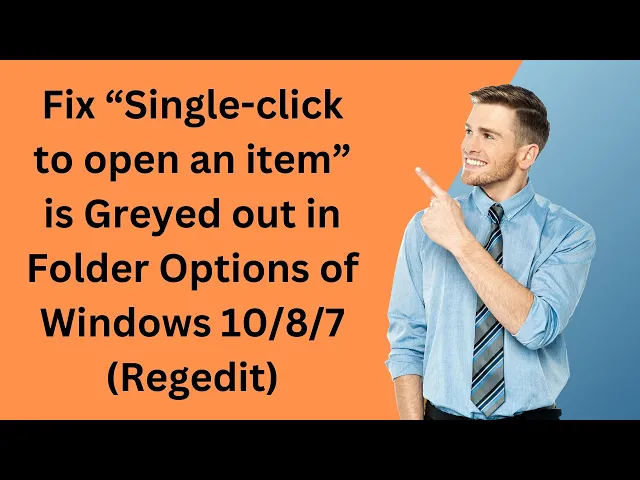
Fix “Single-click to open an item” is Greyed out in Fold...
2K views · Jun 1, 2024 gearupwindows.com
Title: Fix “Single-click to open an item” is Greyed Out in Folder Options of Windows 10/8/7 (Regedit) | GearUpWindows Description: Are you struggling with the "Single-click to open an item" option being greyed out in Folder Options on your Windows 10, 8, or 7 PC? Don't worry, we've got you covered! In this tutorial, we’ll guide you through a simple registry edit (Regedit) to fix this issue and restore the single-click functionality. 🔧 Steps Covered in This Video: 1. Introduction to the issue and its impact. 2. Accessing the Windows Registry Editor (Regedit). 3. Navigating to the relevant registry path. 4. Modifying the registry key to enable the single-click option. 5. Verifying the fix in Folder Options. 📌 Useful Links: - Official GearUpWindows Website: [gearupwindows.com](http://gearupwindows.com) - Detailed Article: [Fix Single-click Issue](https://gearupwindows.com/fix-single-click-to-open-an-item-is-greyed-out-in-folder-options-of-windows-10-8-7/) 🔔 Subscribe to GearUpWindows: Don’t forget to hit the subscribe button and click the bell icon to stay updated with our latest tech tips and troubleshooting guides! 👍 Like, Share, and Comment: If you found this video helpful, please give it a thumbs up, share it with your friends, and leave a comment below if you have any questions or need further assistance. Registry path:- Computer\HKEY_CURRENT_USER\SOFTWARE\Microsoft\Windows\CurrentVersion\Policies\Explorer Thank you for watching! Keep your system running smoothly with GearUpWindows. #GearUpWindows #WindowsFix #SingleClick #FolderOptions #Regedit #Windows10 #Windows8 #Windows7 #TechTips #Troubleshooting
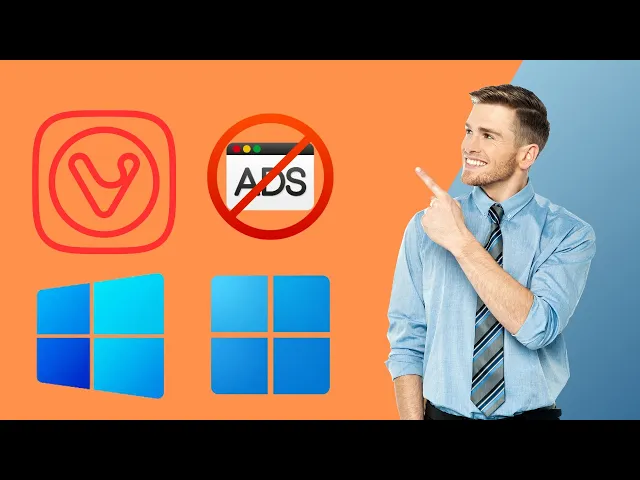
How to Block Ads on Any Website in the Vivaldi Browser on Wi...
96 views · Jun 2, 2024 gearupwindows.com
Title: How to Block Ads on Any Website in the Vivaldi Browser on Windows 10 or 11 Description: Welcome to GearUpWindows! In today's video, we're diving into the Vivaldi browser to show you how to block ads on any website, whether you're using Windows 10 or 11. Say goodbye to annoying pop-ups and intrusive ads with these simple steps. 🔍 What You'll Learn: - How to enable the built-in ad blocker in Vivaldi - Configuring custom ad-blocking settings - Tips for managing your ad-blocking preferences Vivaldi offers a powerful, customizable browsing experience, and with its built-in ad blocker, you can enjoy a cleaner, faster, and more private internet. Follow along as we guide you through the process. If you find this video helpful, please give it a thumbs up, subscribe to our channel for more tech tips, and hit the bell icon to stay updated on our latest content! 🔗 Useful Links: - Download Adguard Adblocker: https://adguard.com/en/adguard-browser-extension/overview.html Thank you for watching! Let us know in the comments if you have any questions or need further assistance. Happy browsing! #VivaldiBrowser #AdBlocker #Windows10 #Windows11 #GearUpWindows #TechTips #Privacy #AdFreeBrowsing #TechTutorial #BrowserTips #InternetSecurity #WebBrowsing #VivaldiTips #BlockAds #TechGuide #WindowsTutorial #CleanBrowsing #BrowsingTips
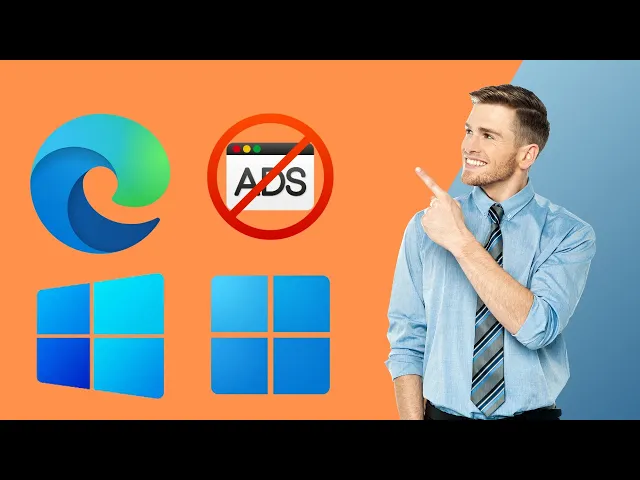
How to Block Ads on Any Website in the Microsoft Edge Browse...
138 views · Jun 2, 2024 gearupwindows.com
Title: How to Block Ads on Any Website in Microsoft Edge Browser (Windows 10 & 11) | GearUpWindows Tutorial Description: Tired of intrusive ads interrupting your browsing experience? In this step-by-step tutorial, we'll show you how to block ads on any website using the Microsoft Edge browser on both Windows 10 and 11. Say goodbye to annoying pop-ups and banners with our easy-to-follow guide. 🔹 What You'll Learn: - How to install ad-blocking extensions in Microsoft Edge - Configuring your ad blocker for optimal performance - Tips for managing ad-block settings on specific websites - Enhancing your browsing experience with a cleaner, faster web 🔔 Don't forget to subscribe to GearUpWindows for more tech tips and tutorials! If you found this video helpful, please give it a thumbs up and share it with your friends. Your support helps us create more valuable content. Thanks for watching! #MicrosoftEdge #AdBlocker #Windows10 #Windows11 #TechTips #GearUpWindows #AdFreeBrowsing #uBlockOrigin #AdBlock
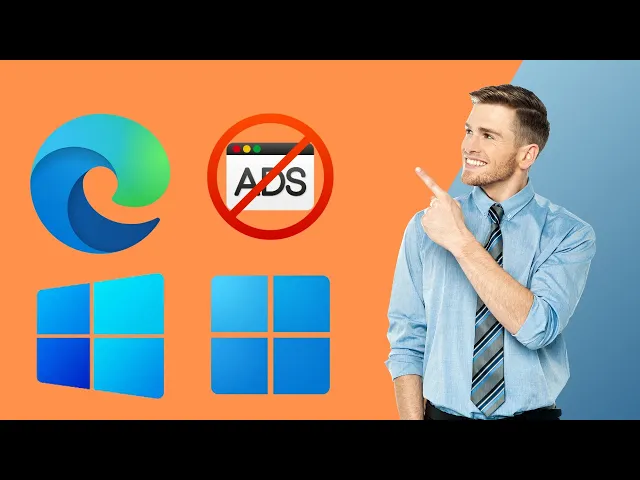
How to Block Ads on Any Website in the Microsoft Edge Browse...
138 views · Jun 2, 2024 gearupwindows.com
Title: How to Block Ads on Any Website in Microsoft Edge Browser (Windows 10 & 11) | GearUpWindows Tutorial Description: Tired of intrusive ads interrupting your browsing experience? In this step-by-step tutorial, we'll show you how to block ads on any website using the Microsoft Edge browser on both Windows 10 and 11. Say goodbye to annoying pop-ups and banners with our easy-to-follow guide. 🔹 What You'll Learn: - How to install ad-blocking extensions in Microsoft Edge - Configuring your ad blocker for optimal performance - Tips for managing ad-block settings on specific websites - Enhancing your browsing experience with a cleaner, faster web 🔔 Don't forget to subscribe to GearUpWindows for more tech tips and tutorials! If you found this video helpful, please give it a thumbs up and share it with your friends. Your support helps us create more valuable content. Thanks for watching! #MicrosoftEdge #AdBlocker #Windows10 #Windows11 #TechTips #GearUpWindows #AdFreeBrowsing #uBlockOrigin #AdBlock

How to Use 02 Audio Outputs at the Same Time on a Windows 11...
1K views · Jun 2, 2024 gearupwindows.com
Title: How to Use 02 Audio Outputs at the Same Time on a Windows 11 PC | GearUpWindows Description: Welcome to GearUpWindows! In today's tutorial, we'll show you how to use two audio outputs simultaneously on your Windows 11 PC. Whether you want to play music through your speakers and headphones at the same time, or manage multiple audio streams for different purposes, this step-by-step guide will help you achieve just that. 👍 If you found this video helpful, please like, subscribe, and hit the bell icon to get notifications for our latest tech tips and tutorials. Thank you for watching! Stay tuned for more tips and tricks to get the most out of your Windows 11 PC. #Windows11 #DualAudioOutputs #GearUpWindows #TechTutorial #AudioSetup

How to Use Multiple Audio Outputs at the Same Time on a Wind...
964 views · Jun 2, 2024 gearupwindows.com
Title: How to Use Multiple Audio Outputs at the Same Time on a Windows 10 PC | GearUpWindows Description: Are you looking to play audio through multiple devices simultaneously on your Windows 10 PC? Whether you want to enjoy music through your headphones and speakers at the same time or use different audio outputs for various applications, we've got you covered! In this step-by-step tutorial, we'll show you how to configure and use multiple audio outputs on your Windows 10 computer effortlessly. 🔔 Subscribe to @gearupwindows for more tech tips and tutorials. In this video, you'll learn: - How to set up and enable stereo mix. - How to configure audio settings to output sound to multiple devices. - Tips and tricks to troubleshoot common audio issues. If you found this video helpful, please give it a thumbs up and share it with your friends! Don't forget to leave a comment below if you have any questions or suggestions for future videos. Thanks for watching, and stay tuned for more tech tutorials from GearUpWindows! #Windows10 #MultipleAudioOutputs #GearUpWindows #TechTips #AudioSettings #Windows10Tutorials #StereoMix
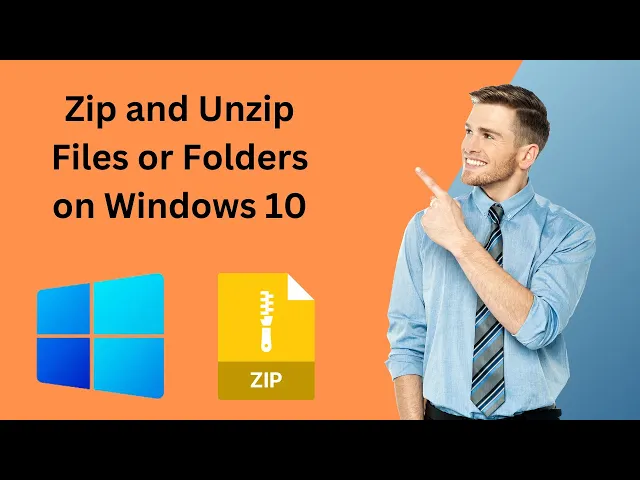
How to Zip and Unzip Files or Folders on Windows 10 PC | Ge...
42 views · Jun 3, 2024 gearupwindows.com
How to Zip and Unzip Files or Folders on Windows 10 PC | GearUpWindows Welcome to GearUpWindows! In this tutorial, we'll guide you through the simple steps to zip and unzip files and folders on your Windows 10 PC. Compressing files into a zip folder not only saves space but also makes it easier to share multiple files at once. Unzipping allows you to access and use the files within a compressed folder. Follow along to master these essential skills! 🔔 Don't forget to subscribe for more helpful Windows tips and tutorials: [GearUpWindows](@gearupwindows ) 📂 In this video, you'll learn: - What a zip file is and why it's useful - How to create a zip file using built-in Windows 10 tools - How to unzip a file or folder easily - Additional tips and tricks to manage your files efficiently 👍 If you enjoyed this video, please: - Give it a thumbs up 👍 - Share it with your friends 📤 - Leave a comment below with any questions or suggestions 💬 Thank you for watching, and happy zipping and unzipping! #GearUpWindows #Windows10 #ZipFiles #UnzipFiles #WindowsTips #FileManagement
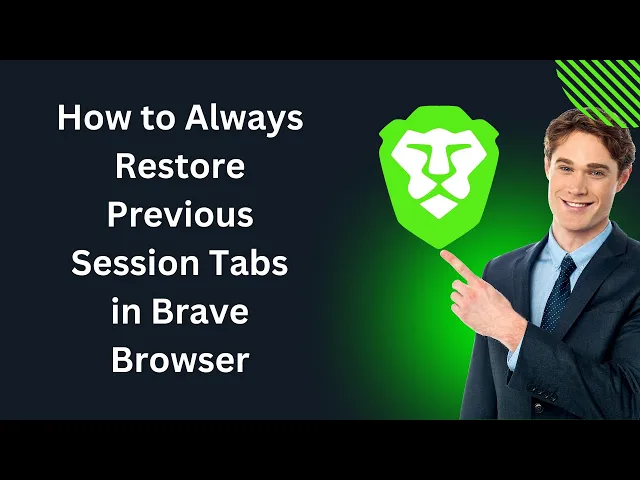
How to Always Restore Previous Session Tabs in Brave Browser...
21 views · Jun 3, 2024 gearupwindows.com
Title: How to Always Restore Previous Session Tabs in Brave Browser Description: Welcome to GearUpWindows! In this video, we’ll show you how to ensure your Brave Browser always restores your previous session tabs every time you launch it. If you often have multiple tabs open and want to pick up right where you left off, this guide is perfect for you. 🔧 Topics Covered: - Step-by-step instructions to set up session restore in Brave Browser - Tips for managing your open tabs effectively - How to troubleshoot common issues with session restoration 👍 If you found this video helpful, please give it a thumbs up and subscribe to our channel for more tech tips and tutorials! Don’t forget to hit the bell icon to stay updated with our latest videos. Thanks for watching, and we'll see you in the next video! #BraveBrowser #SessionRestore #GearUpWindows
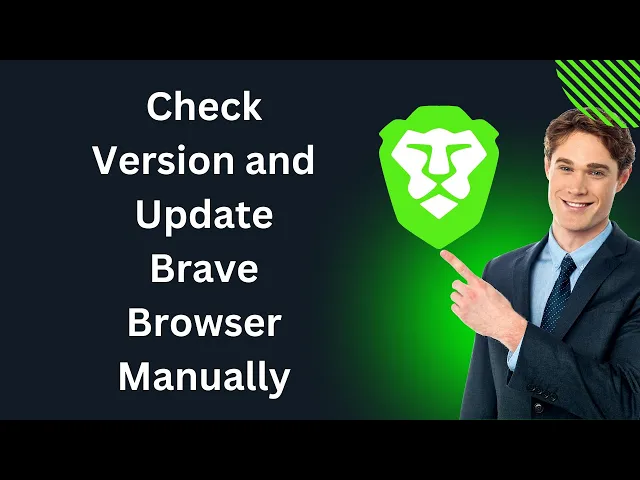
How to Check Version and Update Brave Browser Manually | Gea...
62 views · Jun 3, 2024 gearupwindows.com
Title: How to Check Version and Update Brave Browser Manually | GearUpWindows **Description:** Welcome to GearUpWindows! In this video, we'll guide you through the simple steps to check the current version of your Brave Browser and manually update it to the latest release. Keeping your browser up-to-date is crucial for ensuring optimal performance, security, and access to the latest features. 🔹 In This Video: 1. How to check the current version of Brave Browser. 2. Step-by-step instructions to manually update Brave Browser on Windows. 3. Tips to ensure your browser stays updated automatically in the future. 🔹 Why Update Brave Browser? - Enhanced security features - Improved performance and speed - Access to new features and improvements - Bug fixes and patches Don't forget to like, subscribe, and hit the bell icon to stay updated with more tutorials from GearUpWindows. If you found this video helpful, please share it with your friends and leave a comment below! Thanks for watching, and stay tuned for more tech tips and tutorials! #BraveBrowser #BrowserUpdate #GearUpWindows #TechTutorial #BrowserTips

How to Block Ads on Any Website in the Firefox Browser on Wi...
83 views · Jun 3, 2024 gearupwindows.com
🚫 How to Block Ads on Any Website in the Firefox Browser on Windows 10 or 11 Welcome to GearUpWindows! In this tutorial, we'll show you how to block annoying ads on any website using the Firefox browser on your Windows 10 or 11 PC. Say goodbye to intrusive ads and enjoy a cleaner, faster browsing experience! 🔧 What You'll Learn: 1. Installing Ad Blocker Extensions: Step-by-step guide on how to install the best ad blocker extensions for Firefox. 2. Configuring Ad Blockers: Learn how to customize and configure your ad blocker to suit your browsing needs. 3. Managing Whitelists: Discover how to allow ads on your favorite websites while blocking the rest. 4. Advanced Tips: Get additional tips and tricks to enhance your ad-blocking experience in Firefox. 👍 If you found this video helpful, please give it a thumbs up and subscribe to our channel for more tech tips and tutorials! 🔔 Don’t forget to hit the bell icon to get notified whenever we post new videos. 💬 Have questions or need further assistance? Leave a comment below, and we'll be happy to help! Thanks for watching, and happy browsing! 🚀 #GearUpWindows #Firefox #AdBlocker #Windows10 #Windows11 #TechTips #adguard
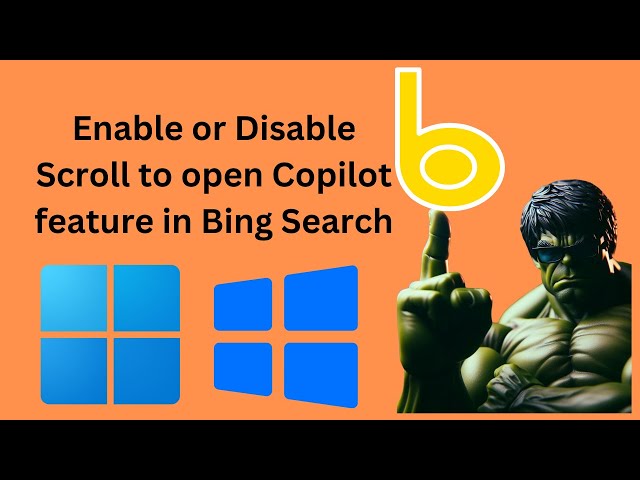
How to Enable or Disable Scroll to open Copilot feature in B...
33 views · Jun 5, 2024 gearupwindows.com
How to Enable or Disable 'Scroll to Open Copilot' Feature in Bing Search | GearUpWindows Welcome to GearUpWindows! In this tutorial, we'll guide you through the steps to enable or disable the 'Scroll to Open Copilot' feature in Bing Search. Microsoft is continuously enhancing Bing with new Copilot features to bring AI-powered responses and assistance directly to your search experience. One such feature is the 'Scroll to Open Copilot,' which allows you to quickly open Microsoft Copilot (formerly known as Bing Chat) by simply scrolling or swiping up at the top of the search results on Bing.com using your Windows 11/10 PC. Steps to Enable/Disable 'Scroll to Open Copilot':- 1. Open your preferred web browser. 2. Navigate to [bing.com](https://bing.com). 3. Perform a search query, such as "Windows 11." 4. Click on the menu icon (three horizontal lines) in the search interface. 5. Locate the 'Scroll to Open Copilot' option in the menu. 6. Toggle the switch to enable or disable the feature according to your preference. With this simple adjustment, you can customize your Bing search experience to suit your needs. Whether you want quick access to Microsoft's AI-powered assistant or prefer a more traditional search interface, this guide will help you make the change in just a few clicks. If you found this video helpful, please like, comment, and subscribe for more tech tutorials and updates. Don't forget to hit the bell icon to stay notified of our latest videos. Thanks for watching GearUpWindows! #BingSearch #MicrosoftCopilot #Windows11 #TechTutorial #GearUpWindows #BingChat #ScrollToOpenCopilot #AI #SearchFeatures

How to Remove the New Lock Screen Widgets in Windows 11 | Ge...
92 views · Jun 5, 2024 gearupwindows.com
Title: How to Remove the New Lock Screen Widgets in Windows 11 | Step-by-Step Guide Description: If you've recently updated your Windows 11 PC, you might be surprised to see three new widget boxes at the bottom of your lock screen. While the weather widget has been a familiar sight, Microsoft has now included additional widgets for finance, sports updates, and more. If you find these new widgets unnecessary or distracting, this video will show you how to remove them quickly and easily. 🔧 Steps Covered in the Video:- 1. Open the Settings app on your Windows 11 PC. 2. Go to the 'Personalization' section. 3. Select 'Lock screen' from the options. 4. Toggle off the widgets you don't want to see on your lock screen. 👍 Why Watch This Video? - Clear and concise step-by-step instructions. - Visual guide to help you navigate through the settings. - Tips on customizing your lock screen to suit your preferences. Don't forget to like, comment, and subscribe for more helpful Windows 11 tutorials! 🔔 Stay Connected: - Subscribe for more tech tips and tutorials: [@gearupwindows ] #Windows11 #LockScreenWidgets #Windows11Tips #TechTutorial #WindowsUpdate #CustomizeWindows11

How to Fix Windows 11 Update Error 0x80070005 | GearUpWindow...
588 views · Jun 5, 2024 gearupwindows.com
How to Fix Windows 11 Update Error 0x80070005 | GearUpWindows Are you struggling with the Windows 11 Update Error 0x80070005? You're not alone! In this video, we provide a comprehensive, step-by-step guide to help you resolve this common issue quickly and effectively. 🌟 Why This Video? - Easy-to-follow instructions - Detailed explanations - Helpful tips and tricks 📢 Don’t forget to:- 👍 Like the video if it helped you 🔔 Subscribe to @gearupwindows for more tech tips and troubleshooting guides 💬 Comment below if you have any questions or need further assistance Download : https://www.sordum.org/9470/windows-update-blocker-v1-8/ Thank you for watching and happy troubleshooting! #Windows11 #UpdateError #Error0x80070005 #GearUpWindows #TechTips #Troubleshooting #WindowsUpdate #HowToFix
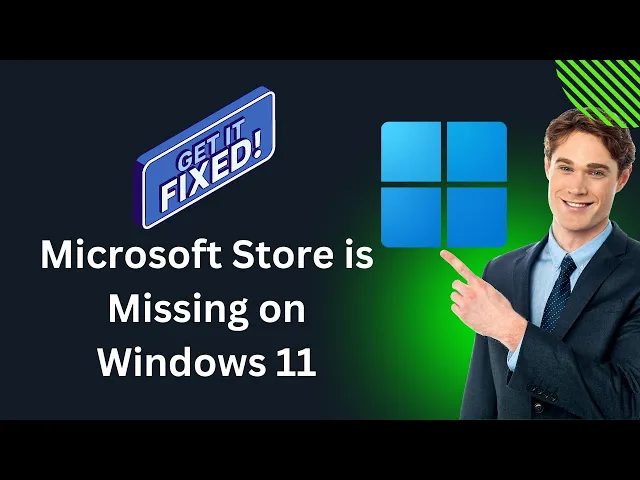
Microsoft Store is Missing on Windows 11, How to Fix it | Ge...
131 views · Jun 5, 2024 gearupwindows.com
Title: Microsoft Store is Missing on Windows 11 | How to Fix it Description: Welcome to GearUpWindows! In this video, we'll show you how to fix the common issue of the Microsoft Store missing on Windows 11. If you can't find the Microsoft Store on your device or it's not opening properly, don't worry – we've got you covered with simple and effective solutions. 🔧 What You'll Learn: - How to reinstall the Microsoft Store using PowerShell - Tips for troubleshooting common Microsoft Store issues - Steps to ensure your Windows 11 system is up to date 🔔 Stay Connected: If you found this video helpful, please like, comment, and subscribe for more tech tips and tutorials! Don't forget to hit the bell icon to stay updated with our latest videos. 💬 Support and Feedback: Got questions or need further assistance? Drop a comment below, and we'll do our best to help you out! Command:- Get-AppxPackage -AllUsers| Foreach {Add-AppxPackage -DisableDevelopmentMode -Register "$($_.InstallLocation)\AppXManifest.xml"} Thank you for watching! Be sure to check out our other videos for more Windows tips and tricks. #Windows11 #MicrosoftStore #GearUpWindows #TechTutorial #WindowsFix #Troubleshooting
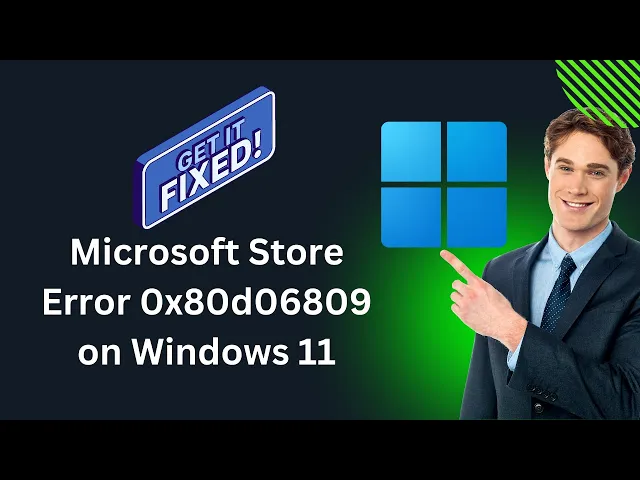
How to Fix Microsoft Store Error 0x80d06809 on Windows 11 | ...
2K views · Jun 5, 2024 gearupwindows.com
How to Fix Microsoft Store Error 0x80d06809 on Windows 11 | GearUpWindows Welcome to GearUpWindows! In this tutorial, we’ll guide you through step-by-step methods to fix the Microsoft Store error 0x80d06809 on your Windows 11 PC. This common issue can be frustrating, but with the right approach, it’s easy to resolve. Methods Covered:- 1. Sign Out and Sign In: Sometimes, simply signing out and signing back into your Microsoft account can resolve the issue. 2. Reset Microsoft Store: Learn how to reset the Microsoft Store using the WSRESET command to clear the cache and refresh the app. 3. DISM Command: Use the Deployment Imaging Service and Management Tool (DISM) with the command `Dism /Online /Cleanup-Image /RestoreHealth` to repair system files. 4. Fix Problems using Windows Update: Navigate to System - Recovery - Fix Problems using Windows Update to ensure your system is up to date and functioning properly. If you find this video helpful, please like, comment, and subscribe for more troubleshooting guides and tips! 🔔 Stay Updated: Subscribe to our channel: [@gearupwindows ] Visit our website: [www.gearupwindows.com] GearUpWindows - Your one-stop solution for all Windows-related guides, tips, and troubleshooting techniques. #GearUpWindows #MicrosoftStoreError #Windows11 #Troubleshooting #FixError0x80d06809
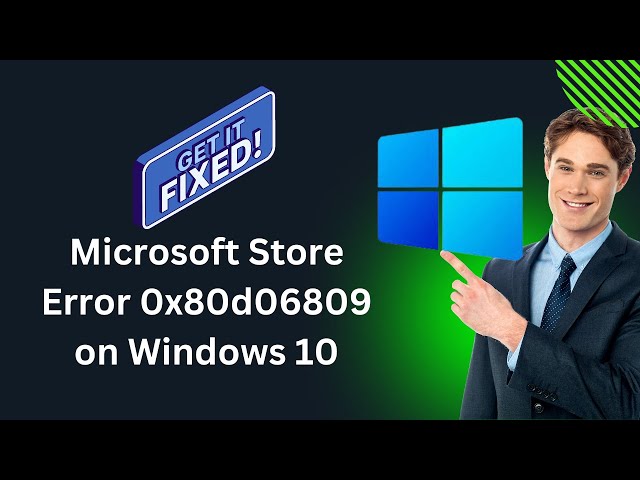
How to Fix Microsoft Store Error 0x80d06809 on Windows 10 | ...
801 views · Jun 7, 2024 gearupwindows.com
Title: How to Fix Microsoft Store Error 0x80d06809 on Windows 10 | GearUpWindows Description: Welcome to GearUpWindows! In this video, we will walk you through the step-by-step process to fix the Microsoft Store error 0x80d06809 on Windows 10. This error can be frustrating, but with our detailed guide, you'll have your Microsoft Store up and running in no time! 🔧 Methods Covered: 1. Sign Out and Sign In - A simple but effective way to refresh your store session. 2. Reset Microsoft Store (WSRESET command) - Clear cache and reset the Microsoft Store without losing any data. 3. DISM Command - Use `Dism /Online /Cleanup-Image /RestoreHealth` to repair your system image and ensure all components are in good shape. 4. Resetting Microsoft Store via Settings - Fix persistent issues by resetting the Microsoft Store app through Windows settings. Follow along with our easy-to-understand instructions to resolve the error and get back to downloading your favorite apps and games from the Microsoft Store. If you find this video helpful, don't forget to like, comment, and subscribe for more troubleshooting tips and tech tutorials! Thanks for watching, and we hope this helps you resolve the Microsoft Store error 0x80d06809! Commands:- wsreset -i Dism /Online /Cleanup-Image /RestoreHealth GearUpWindows - Your trusted source for Windows tips, tricks, and troubleshooting! #MicrosoftStoreError #Windows10 #GearUpWindows #TechSupport #FixError0x80d06809

How to Remove the New Lock Screen Widgets in Windows 10 | Ge...
10 views · Jun 7, 2024 gearupwindows.com
Title: How to Remove the New Lock Screen Widgets in Windows 10 | GearUpWindows Description: Welcome to GearUpWindows! In this tutorial, we will guide you through the step-by-step process of removing the new lock screen widgets in Windows 10. Whether you're looking to declutter your lock screen or simply want a cleaner look, we've got you covered. In this video, you'll learn: - What the new lock screen widgets are in Windows 10. - How to access the lock screen settings. - The steps to disable and remove unwanted widgets. - Tips to customize your lock screen to your preference. 🛠️ Tools you'll need: - A Windows 10 PC or laptop. 🔔 Subscribe to GearUpWindows for more tips and tricks on optimizing your Windows experience! If you found this video helpful, please give it a thumbs up and share it with your friends. Don’t forget to leave a comment if you have any questions or suggestions for future videos. Thanks for watching, and stay tuned for more Windows tips and tutorials! #Windows10 #LockScreenWidgets #GearUpWindows #WindowsTutorial #TechTips
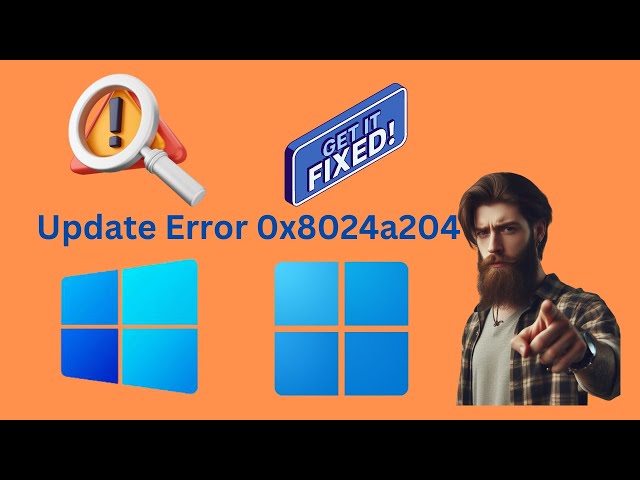
How to Fix Windows 11 or 10 Update Error 0x8024a204 | GearUp...
4K views · Jun 9, 2024 gearupwindows.com
Title: How to Fix Windows 11/10 Update Error 0x8024a204 | GearUpWindows Description: Are you encountering error code 0x8024a204 while installing updates on your Windows 11/10 PC? This video will guide you through some easy and effective solutions to resolve the Windows Update error 0x8024a204 in Windows 11/10. Error Explanation: Error 0x8024a204 typically appears when trying to install a cumulative update and is often accompanied by a message stating: There were problems installing some updates, but we’ll try again later.* This error may arise due to issues with the Windows Update service or its components. Solutions Covered: 1. Run Windows Update Troubleshooter: - Click the Start button and select Settings, or press Win+I to open the Settings app. - Navigate to System - Troubleshoot - Other troubleshooters. - Click "Run" next to the Windows Update option and follow the on-screen instructions to fix the issues. 2. Clear Windows Update Cache: - Open Command Prompt as an administrator. - Stop the Windows Update services with these commands: ``` net stop wuauserv net stop bits ``` - Rename the SoftwareDistribution folder: ``` ren C:\Windows\SoftwareDistribution SoftwareDistribution.old ``` - Restart the Windows Update services: ``` net start wuauserv net start bits ``` 3. Ensure Essential Services are Running: - Verify that the following services are active: - Windows Update Service (wuauserv) - Background Intelligent Transfer Service (bits) - Cryptographic Services (cryptsvc) - Windows Installer Service (msiserver) 4. Manual Update Installation: - Visit the [Microsoft Update Catalog](https://catalog.update.microsoft.com/Search.aspx). - Search for the specific update by its KB number. - Download and install the update manually. If you find this video helpful, please like, share, and subscribe to our channel for more tech tips and troubleshooting guides! Timestamps: 0:00 Introduction 1:15 Run Windows Update Troubleshooter 2:12 Clear Windows Update Cache 5:18 Ensure Essential Services are Running 7:48 Manual Update Installation 8:23 Outro Thank you for watching! #Windows11 #Windows10 #WindowsUpdateError #Error0x8024a204 #FixWindowsUpdate #CumulativeUpdateError #WindowsTroubleshooting #GearUpWindows #TechTips #WindowsUpdate #MicrosoftUpdateCatalog #SoftwareDistribution #WindowsServices #UpdateIssues #TechSupport #PCMaintenance #WindowsHelp #TroubleshootingGuide #ManualUpdate #UpdateErrorFix
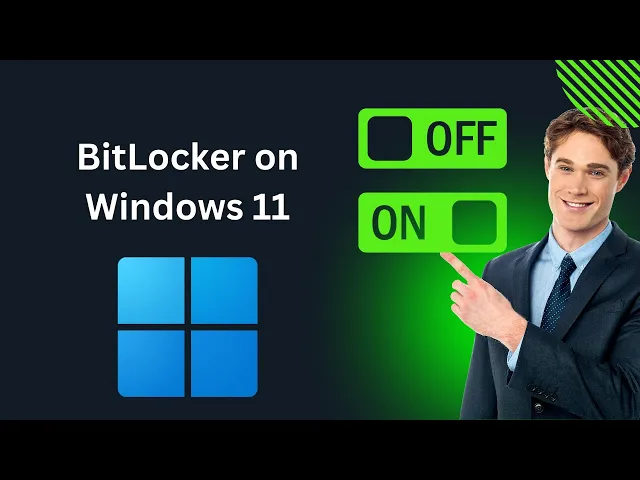
How to Enable or Disable BitLocker on Windows 11 PC | GearUp...
800 views · Jun 9, 2024 gearupwindows.com
Title: How to Enable or Disable BitLocker on Windows 11 PC | GearUpWindows Description: Welcome to GearUpWindows! 🔧 In this video, we'll guide you through two methods to enable or disable BitLocker on your Windows 11 PC. With the increasing prevalence of computers equipped with a Trusted Platform Module (TPM), understanding how to manage BitLocker disk encryption is essential. Whether you want to secure your data or turn off encryption, we've got you covered! 🔹 Topics Covered: 1. Enable BitLocker: Step-by-step instructions to turn on BitLocker and enhance your data security. 2. Disable BitLocker: Simple guide to turn off BitLocker if you no longer wish to use it. 🔹 Registry Path: Computer\HKEY_LOCAL_MACHINE\SYSTEM\CurrentControlSet\Control\BitLocker BitLocker is often automatically activated during a fresh installation of Windows 11. Follow along as we demonstrate how to take control of your encryption settings effortlessly. 💻 Chapters: 0:00 Introduction 1:02 Method 1: Enable/Disable BitLocker via Settings 1:42 Method 2: Enable/Disable BitLocker using Registry Editor 3:00 Outro If you find this video helpful, please give it a thumbs up 👍 and don't forget to subscribe to @gearupwindows for more tech tutorials and tips. Hit the bell icon 🔔 to stay updated with our latest videos. Thank you for watching! #Windows11 #BitLocker #GearUpWindows #TechTutorial #WindowsSecurity #Encryption #TPM #BitLockerTutorial
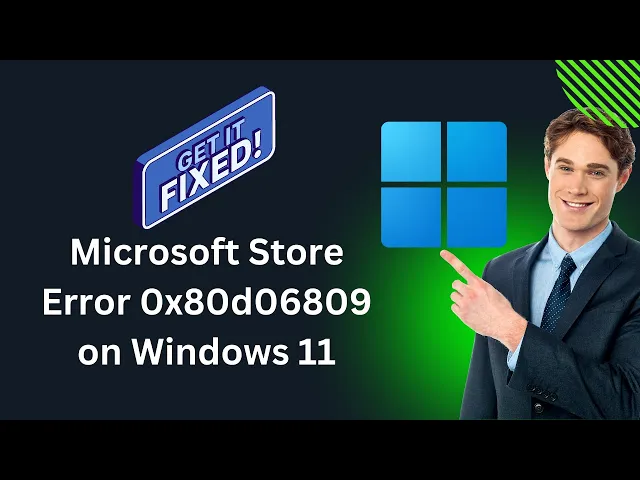
How to Fix Microsoft Store Error 0x80d06809 on Windows 11 | ...
2K views · Jun 5, 2024 gearupwindows.com
How to Fix Microsoft Store Error 0x80d06809 on Windows 11 | GearUpWindows Welcome to GearUpWindows! In this tutorial, we’ll guide you through step-by-step methods to fix the Microsoft Store error 0x80d06809 on your Windows 11 PC. This common issue can be frustrating, but with the right approach, it’s easy to resolve. Methods Covered:- 1. Sign Out and Sign In: Sometimes, simply signing out and signing back into your Microsoft account can resolve the issue. 2. Reset Microsoft Store: Learn how to reset the Microsoft Store using the WSRESET command to clear the cache and refresh the app. 3. DISM Command: Use the Deployment Imaging Service and Management Tool (DISM) with the command `Dism /Online /Cleanup-Image /RestoreHealth` to repair system files. 4. Fix Problems using Windows Update: Navigate to System - Recovery - Fix Problems using Windows Update to ensure your system is up to date and functioning properly. If you find this video helpful, please like, comment, and subscribe for more troubleshooting guides and tips! 🔔 Stay Updated: Subscribe to our channel: [@gearupwindows ] Visit our website: [www.gearupwindows.com] GearUpWindows - Your one-stop solution for all Windows-related guides, tips, and troubleshooting techniques. #GearUpWindows #MicrosoftStoreError #Windows11 #Troubleshooting #FixError0x80d06809

How to Disable BitLocker Encryption During Windows 11 Instal...
2K views · Jun 10, 2024 gearupwindows.com
How to Disable BitLocker Encryption During Windows 11 Installation | GearUpWindows In this video, we'll show you how to disable BitLocker encryption during the installation of Windows 11. Many new computers come with a Trusted Platform Module (TPM), which is essential for enabling BitLocker disk encryption. Regardless of whether you prefer to use BitLocker or not, Windows 11 might automatically activate it during a fresh installation. Follow these steps to prevent BitLocker from turning on automatically:- 1. Start the Windows 11 installation process. 2. On the first page of the out-of-the-box experience (OOBE), when prompted to choose a language, press the **SHIFT + F10** keyboard shortcut to open Command Prompt. 3. In the Command Prompt, type **regedit** and press Enter to launch the Registry Editor. 4. Navigate to the following path:- HKEY_LOCAL_MACHINE SYSTEM CurrentControlSet Control\BitLocker 5. On the right side of the BitLocker key, right-click on the free space and select **New - DWORD (32-bit) Value**. 6. Name the new value 'PreventDeviceEncryption.' 7. Set its value data to **1** and click **OK**. 8. Close the Registry Editor and Command Prompt. 9. Proceed with the installation by selecting your language, keyboard layout, and other preferences. By following these steps, you can ensure that BitLocker device encryption will not start automatically during the installation of Windows 11. If you found this video helpful, please like, comment, and subscribe to GearUpWindows for more tech tips and tutorials! Timestamps: 0:00 Introduction 1:19 Opening Command Prompt 2:00 Launching Registry Editor 2:48 Creating PreventDeviceEncryption Value 3:46 Completing the Installation 4:05 Outro #Windows11 #BitLocker #DisableBitLocker #TPM #GearUpWindows #WindowsInstallation #TechTips

How to Create a Password Protected Zip File on Windows 11 us...
689 views · Jun 10, 2024 gearupwindows.com
Title: How to Create a Password Protected Zip File on Windows 11 using 7-Zip | GearUpWindows Description: 🔒 Learn how to secure your files with a password protected zip file on Windows 11 using 7-Zip! 🔒 In this step-by-step tutorial, we'll guide you through the process of creating a password protected zip file using 7-Zip, a powerful and free compression tool. Whether you're looking to secure personal documents, sensitive data, or just keep your files organized and safe, this video has got you covered. In this video, you'll learn: 1. How to download and install 7-Zip on Windows 11. 2. How to create a new zip file. 3. How to set a password for your zip file. 4. Tips for managing your zipped files. Why use 7-Zip? - It's free and open-source. - Supports a wide range of file formats. - High compression ratio. - Easy to use. Download 7-Zip: https://www.7-zip.org/download.html 📌 Timestamps: 0:00 - Introduction 0:45 - Downloading and Installing 7-Zip 2:10 - Creating a Zip File 3:30 - Setting a Password 5:00 - Tips for Managing Zipped Files 6:00 - Conclusion Don't forget to like, comment, and subscribe for more tech tutorials and tips from GearUpWindows! 👍🔔 If you have any questions or need further assistance, feel free to leave a comment below. Thanks for watching! GearUpWindows - Your ultimate guide to mastering Windows! #GearUpWindows #Windows11 #7Zip #PasswordProtectedZip #TechTutorial #SecureFiles #CompressionTool #DataSecurity
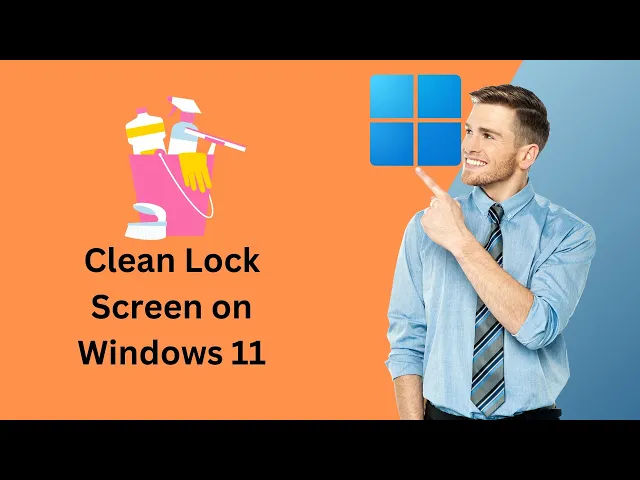
How to Clean Lock Screen on Windows 11 | GearUpWindows Tutor...
393 views · Jun 10, 2024 gearupwindows.com
Title: How to Clean Lock Screen on Windows 11 | GearUpWindows Tutorial Description: Welcome to GearUpWindows! In this tutorial, we'll guide you through the steps to clean and customize the lock screen on Windows 11. Whether you're looking to declutter your lock screen, remove unnecessary widgets, or personalize it to your taste, we've got you covered. 🔧 In this video, you'll learn: 1. How to remove unwanted lock screen apps and widgets. 2. Tips for personalizing the lock screen to make it uniquely yours. 💬 Join the Conversation: Have any questions or tips of your own? Drop them in the comments below! We love hearing from our community. 🔔 Stay Updated: Don't forget to like, subscribe, and hit the bell icon to get notified about our latest videos. Thanks for watching GearUpWindows! Your go-to source for Windows tips and tutorials. #Windows11 #LockScreen #GearUpWindows #WindowsTips #techtutorial

How to Find CPU Cores and Threads in Windows 11 | GearUpWind...
444 views · Jun 11, 2024 gearupwindows.com
Title: How to Find CPU Cores and Threads in Windows 11 | GearUpWindows Description: Welcome to GearUpWindows YouTube channel! In today's video, we're diving into an essential topic for anyone looking to optimize their PC performance: **How to Find CPU Cores and Threads in Windows 11**. Whether you're a gamer, a content creator, or simply a tech enthusiast, understanding the core and thread count of your CPU is crucial for making informed decisions about your system's capabilities. Stick around as we guide you through the simple steps to uncover this vital information right from your Windows 11 machine. In this video, we will explore several methods to determine CPU cores and threads, including:- - Using the System Information panel - Checking the Task Manager - Utilizing Windows PowerShell with commands `WMIC CPU Get NumberOfCores` and `WMIC CPU Get NumberOfLogicalProcessors` - Running the same commands in the Command Prompt - Leveraging the CPU-Z application for detailed insights So let’s get started without any delay! If you find this video helpful, please give it a thumbs up, and don't forget to subscribe to GearUpWindows for more tech tutorials and tips. Let’s gear up and optimize your Windows 11 experience! GearUpWindows Links:- - Subscribe: [GearUpWindows YouTube Channel @gearupwindows ] - CPU-Z Website: [https://www.cpuid.com/softwares/cpu-z.html] - GearUpWindows Website: [https://gearupwindows.com/how-to-find-cpu-cores-and-threads-in-windows-11-or-10/] Timestamps: 0:00 - Introduction 1:09 - Method 1: System Information Panel 1:42 - Method 2: Task Manager 2:15 - Method 3: Windows PowerShell 3:23 - Method 4: Command Prompt 4:28 - Method 5: CPU-Z Application 4:57 - Outro Thanks for watching, and let's gear up your Windows 11 experience! #Windows11 #CPU #TechTutorial #GearUpWindows
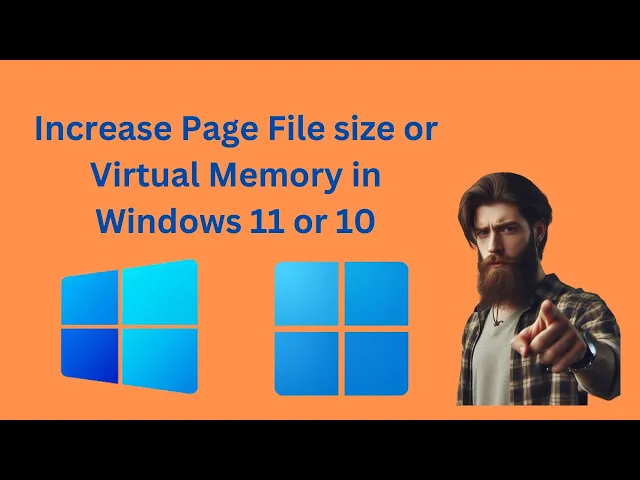
How to Increase Page File size or Virtual Memory in Windows ...
250 views · Jun 11, 2024 gearupwindows.com
Title: How to Increase Page File Size or Virtual Memory in Windows 11 or 10 | GearUpWindows Tutorial Welcome to GearUpWindows! In this video, we’ll guide you through the steps to increase the page file size or virtual memory on your Windows 11 or Windows 10 PC. Boost your system’s performance and ensure smooth multitasking by adjusting the virtual memory settings. 🔧 Topics Covered: - Understanding Page File and Virtual Memory - Benefits of Increasing Virtual Memory - Step-by-Step Guide to Adjust Page File Size - Tips for Optimal Virtual Memory Settings 🔹 Why Adjust Virtual Memory? Virtual memory acts as an extension of your computer's physical RAM. Increasing it can enhance your system's ability to handle larger applications and multiple tasks simultaneously, especially if you have limited physical RAM. 📌 Timestamps: 0:00 Introduction 0:58 Step-by-Step Guide for Windows 11/10 3:39 Outro 🔔 Subscribe to GearUpWindows for more tech tips, tutorials, and updates: [@gearupwindows ] 👍 If you found this video helpful, please like, share, and comment below! Thank you for watching! Keep your Windows system optimized with GearUpWindows. #Windows11 #Windows10 #VirtualMemory #PageFile #TechTips #PCPerformance #GearUpWindows #ComputerOptimization #WindowsTutorial #TechSupport #PCTips #ComputerHelp #OptimizeWindows #TechGuide #WindowsSettings #ComputerTutorial #WindowsPerformance #TechHowTo
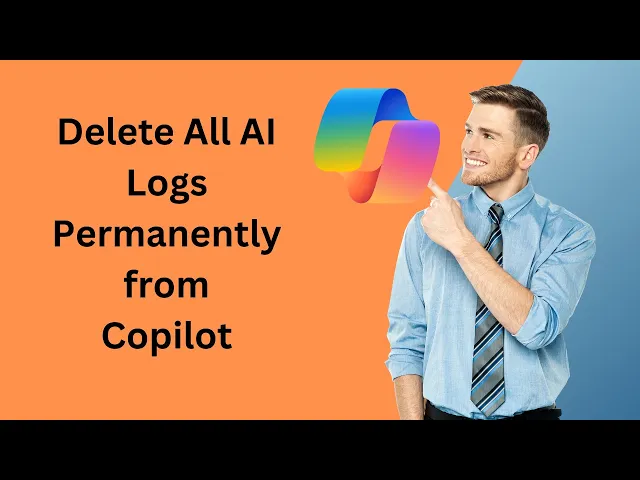
How to Delete All AI Logs Permanently from Copilot | GearUpW...
6 views · Jun 11, 2024 gearupwindows.com
Title: How to Delete All AI Logs Permanently from Copilot in Windows 11 or 10 | GearUpWindows Description: Welcome to GearUpWindows! In this video, we'll show you a step-by-step guide on how to permanently delete all AI logs from Copilot on your Windows 11 or Windows 10 system. Whether you're looking to protect your privacy or free up some disk space, this tutorial will help you securely remove these logs with ease. 🔍 What You'll Learn:- - Understanding AI logs and their purpose in Copilot - Locating the AI log files on your Windows 11 or 10 system - Safely and permanently deleting AI logs - Tips for maintaining your system's privacy and performance 📌 Step-by-Step Instructions: 1. **Locate AI Logs:** Navigate to the directory where Copilot stores its AI logs. 2. Delete Logs: Follow our detailed instructions to permanently delete these files. 3. Verify Deletion: Ensure the logs are completely removed from your system. 💡 Why Delete AI Logs? Deleting AI logs can help protect your privacy by ensuring no trace of your interactions with Copilot remains on your system. Additionally, it can free up valuable disk space and improve system performance. 🔔 Don’t Forget to Subscribe! If you found this video helpful, please give it a thumbs up and subscribe to our channel for more tech tutorials, tips, and tricks. Click the bell icon to stay updated with our latest videos. Thanks for watching! If you have any questions or need further assistance, drop a comment below, and we'll be happy to help. See you in the next video! #GearUpWindows #Windows11 #Windows10 #Copilot #TechTutorial #Privacy #AITips #DeleteLogs #PCMaintenance #TechTips

How to Determine the Number of CPU Cores and Threads in Wind...
1K views · Jun 11, 2024 gearupwindows.com
Title: How to Determine the Number of CPU Cores and Threads in Windows 10 | GearUpWindows Description: Welcome to the gearupwindows YouTube channel! In today's video, we're diving into an essential topic for anyone looking to optimize their PC performance: **How to Find CPU Cores and Threads in Windows 10**. Whether you're a gamer, a content creator, or simply a tech enthusiast, understanding the core and thread count of your CPU is crucial for making informed decisions about your system's capabilities. Stick around as we guide you through the simple steps to uncover this vital information right from your Windows 10 machine. In this video, we will cover the following methods:- 1. System Information Panel 2. Task Manager 3. Windows PowerShell 4. Command Prompt 7. CPU-Z By the end of this video, you'll have a clear understanding of how many cores and threads your CPU has, empowering you to make better decisions regarding software, upgrades, and overall system optimization. Don't forget to like, share, and subscribe to gearupwindows for more tech tips and tutorials! Let's get started! 🔔 Subscribe for more tutorials: [@gearupwindows 👍 Download CPU-Z: [https://www.cpuid.com/softwares/cpu-z.html] Read more at https://gearupwindows.com/how-to-find-cpu-cores-and-threads-in-windows-11-or-10/ Commands:- WMIC CPU Get NumberOfCores WMIC CPU Get NumberOfLogicalProcessors Timestamps: 0:00 - Introduction 1:05 - Method 1: System Information Panel 1:52 - Method 2: Task Manager 2:27 - Method 3: Windows PowerShell 3:38 - Method 4: Command Prompt 4:38 - Method 5: CPU-Z 5:19 - Outro Thank you for watching! If you found this video helpful, please give it a thumbs up and share it with your friends. If you have any questions or suggestions for future videos, leave a comment below. #Windows10 #CPUCores #CPUThreads #PCOptimization #Gearupwindows #TechTutorials #WindowsTips
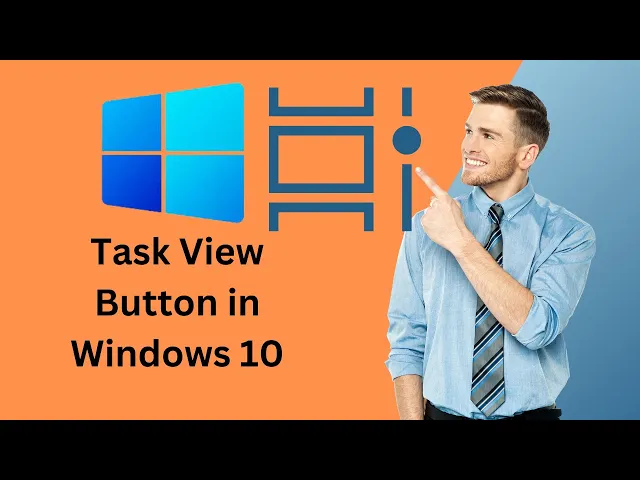
How to Show or Hide Task View Button in Windows 10 | GearUpW...
220 views · Jun 11, 2024 gearupwindows.com
Title: How to Show or Hide Task View Button in Windows 10 | GearUpWindows Description: Welcome to GearUpWindows! In this tutorial, we’ll show you how to easily show or hide the Task View button on your Windows 10 taskbar. The Task View feature provides an efficient way to manage and switch between your open apps and virtual desktops. 🔍 Topics Covered: - What is the Task View button? - Why you might want to show or hide it. - Step-by-step guide to show the Task View button. - Step-by-step guide to hide the Task View button. 🛠 Steps to Show/Hide Task View Button: 1. Right-click on an empty area of the taskbar. 2. Find and click on the "Show Task View button" option to toggle it on or off. 3. Task View button will appear or disappear from the taskbar instantly. 📌 Subscribe to @gearupwindows for more tips and tricks! If you found this video helpful, please give it a thumbs up and consider subscribing to our channel for more Windows tutorials, tips, and tricks. Don't forget to hit the bell icon to stay updated with our latest uploads! Thank you for watching! If you have any questions or suggestions, please leave a comment below. #Windows10 #TaskView #GearUpWindows #WindowsTutorial #TechTips
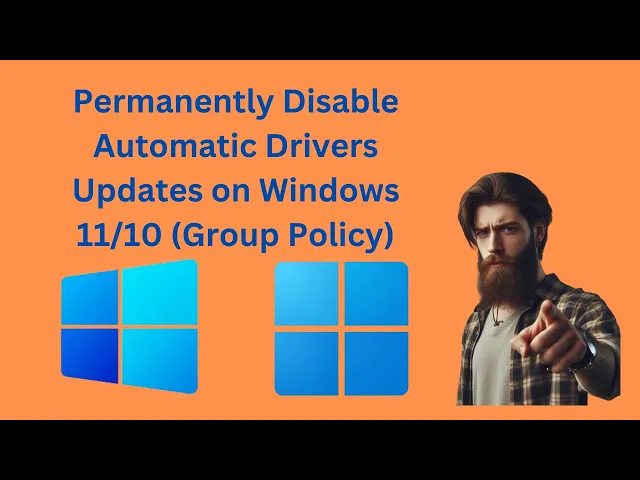
How to Permanently Disable Automatic Drivers Updates on Wind...
374 views · Jun 13, 2024 gearupwindows.com
Title: How to Permanently Disable Automatic Driver Updates on Windows 11/10 (Group Policy) | Gearupwindows Description: By default, Windows 11 and 10 automatically download and install drivers for your hardware without any user interaction. However, this can sometimes lead to issues if the system installs an incompatible driver version or one with bugs. Additionally, you might prefer to use a third-party tool for driver installation. In this video, we'll show you how to permanently disable automatic driver updates using Group Policy. We'll also guide you on how to enable the Group Policy Editor (gpedit.msc) in Windows 11 or 10 Home editions, so you can take full control of your driver updates even if it's not available by default. Video Highlights: - Prevent Windows from installing incompatible or buggy drivers - Step-by-step guide to using Group Policy Editor - How to enable gpedit.msc in Windows 11/10 Home (https://youtu.be/ALWn6PQYVqo) If you found this video helpful, please give it a thumbs up and subscribe to @gearupwindows for more tutorials and tech tips! 🔔 Subscribe for more tech tips and tutorials: [@gearupwindows ] 👍Like and Share this video. #Windows11 #Windows10 #DriverUpdates #GroupPolicy #TechTips #Gearupwindows
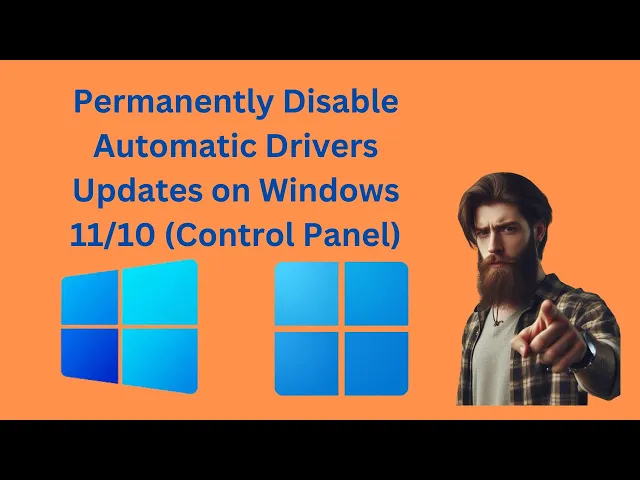
How to Permanently Disable Automatic Drivers Updates on Wind...
141 views · Jun 13, 2024 gearupwindows.com
Title: How to Permanently Disable Automatic Driver Updates on Windows 11/10 (Control Panel) | GearUpWindows Description: By default, Windows 11 and 10 automatically download and install drivers for hardware without user interaction. However, if you want to prevent this behavior of Windows 11 or 10, it is possible using Control Panel. If your system keeps installing an incompatible version or a driver with a bug resulting in unwanted issues, or if you prefer using a third-party tool for driver installation, stopping automatic driver installations can be crucial. In this video, we'll show you step-by-step how to disable automatic driver updates permanently on your Windows PC using Control Panel. 🔹 Steps Covered in This Video: 1. Click the Start button and type "change device installation settings". 2. In the search results, click on "Change device installation settings" to open the Device installation settings window. 3. Choose the “No (your device might not work as expected)” option. 4. Click the Save Changes button. By following these steps, you can gain full control over driver installations and prevent Windows from automatically updating them. This ensures that only the drivers you trust and prefer are installed on your system. 👍 If you found this video helpful, please like, subscribe, and hit the bell icon for more tech tips and tutorials from gearupwindows! 🔔 Subscribe for more tips & tricks: [@gearupwindows ] 💬 Have questions or suggestions? Drop a comment below! Read more at https://gearupwindows.com/how-to-disable-automatic-driver-updates-on-windows-11-3-methods/ Thank you for watching! #Windows11 #Windows10 #DriverUpdates #DisableAutoUpdate #TechTips #GearupWindows
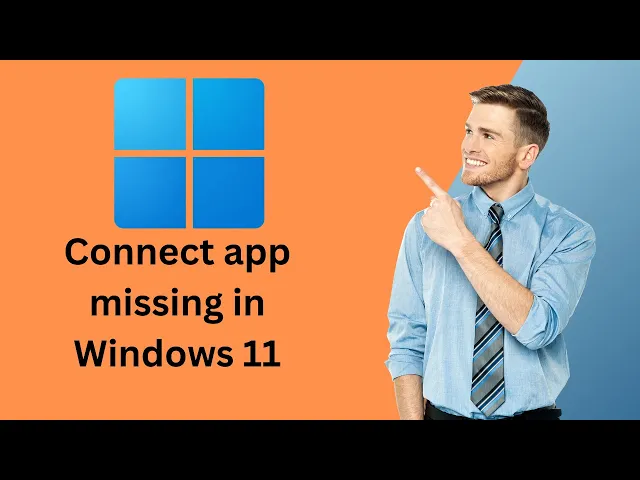
Connect app missing in Windows 11; How to install it | GearU...
50 views · Jun 13, 2024 gearupwindows.com
Title: Connect App Missing in Windows 11? Here's How to Install It | GearUpWindows Description: Are you missing the Connect app in your Windows 11 installation? Don't worry, we've got you covered! In this video, we'll show you step-by-step how to install the Connect app on your Windows 11 device. Whether you need it for screen mirroring, wireless display, or any other feature, we've made the process simple and easy to follow. 🔧 What You'll Learn: 1. Introduction to the Connect App: What it is and why you might need it. 2. Checking for the Connect App: How to verify if it's missing on your Windows 11 device. 3. Installing the Connect App: A detailed, step-by-step guide to download and install the Connect app. 4. Troubleshooting Tips: Common issues and how to resolve them. If you find this video helpful, don't forget to give it a thumbs up and subscribe to our channel for more Windows 11 tips and tricks. Hit the bell icon so you never miss an update from GearUpWindows! 👍 Like | 📝 Comment | 🔔 Subscribe Thank you for watching and stay tuned for more tech updates! #Windows11 #ConnectApp #GearUpWindows #TechTutorial #WindowsTips #WindowsTricks #ScreenMirroring #WirelessDisplay GearUpWindows - Your one-stop solution for all things Windows!
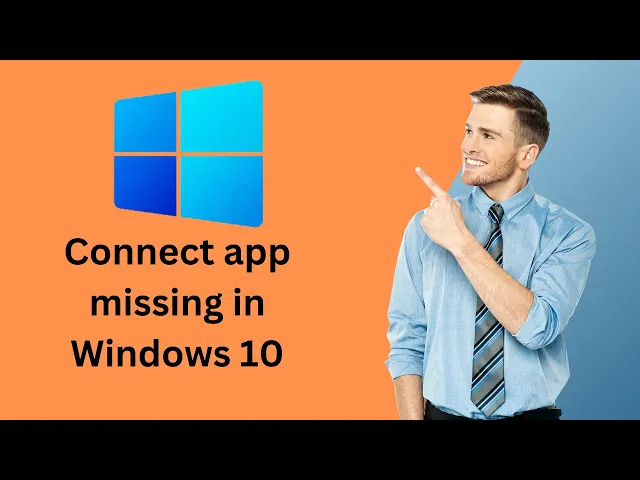
Connect app missing in Windows 10; How to install it | GearU...
268 views · Jun 13, 2024 gearupwindows.com
Title: Connect App Missing in Windows 10? Here's How to Install It! | GearUpWindows Description: Hey GearUpWindows fans! 👋 Is the Connect app missing from your Windows 10 device? Don’t worry, we’ve got you covered! In this video, we’ll walk you through the step-by-step process of installing the Connect app on Windows 10. Whether you’re looking to project your screen or share content seamlessly, the Connect app is an essential tool that you shouldn’t be without. 📱💻 🔧 What you’ll learn in this video: - Why the Connect app might be missing in Windows 10 - How to install the Connect app via Optional Features - Tips to troubleshoot any issues during installation 👍 Don't forget to: - Like this video if it helped you! - Subscribe to our channel for more Windows tips and tricks: @gearupwindows - Hit the bell icon to stay updated with our latest uploads! Got questions or need further assistance? Drop a comment below, and we’ll be happy to help! Stay tuned and keep your Windows experience smooth and efficient with GearUpWindows! 🚀 Thank you for watching and supporting GearUpWindows! 🌟 #Windows10 #ConnectApp #GearUpWindows #TechTips #Tutorial
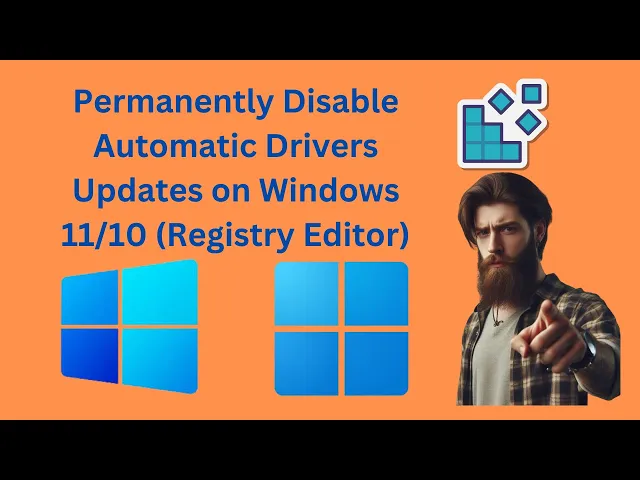
How to Permanently Disable Automatic Drivers Updates on Wind...
64 views · Jun 13, 2024 gearupwindows.com
Title: How to Permanently Disable Automatic Driver Updates on Windows 11 or 10 using Registry Editor | GearUpWindows Description: Welcome back to GearUpWindows! In this step-by-step tutorial, we'll show you how to permanently disable automatic driver updates on Windows 11 and Windows 10 using the Registry Editor. If you're tired of Windows automatically updating drivers that might cause issues with your system, this guide is for you! In this video, you'll learn: 1. Why you might want to disable automatic driver updates. 2. How to access and navigate the Registry Editor. 3. The exact registry key to modify for disabling driver updates. 4. Tips for safely editing the Windows registry. Important: Editing the registry can be risky if not done correctly. Make sure to follow the steps carefully and consider backing up your registry before making any changes. Stay Connected: 🔔 Don't forget to subscribe to @gearupwindows for more tutorials and tech tips! 👍 If you found this video helpful, give it a thumbs up and share it with others. 💬 Leave a comment below if you have any questions or suggestions for future videos. Registry Path:- HKEY_LOCAL_MACHINE\SOFTWARE\Policies\Microsoft\Windows Key: WindowsUpdate DWORD: ExcludeWUDriversInQualityUpdate Thanks for watching, and happy tweaking! #Windows11 #Windows10 #DriverUpdates #RegistryEditor #GearUpWindows
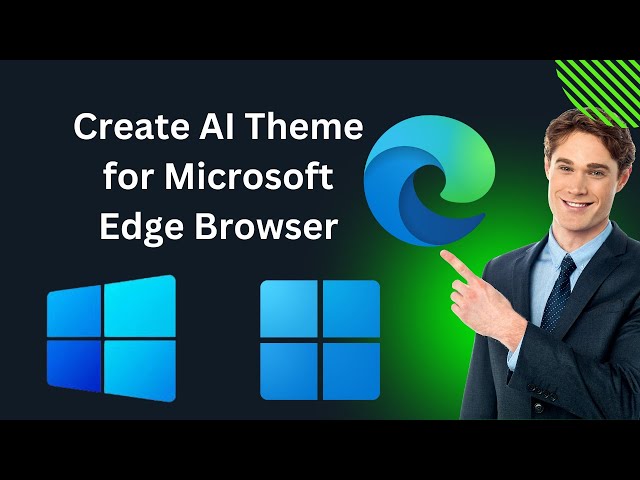
How to Create AI Theme for Edge in Windows 11 or 10 | GearUp...
1K views · Jun 14, 2024 gearupwindows.com
Title: How to Create AI Theme for Edge in Windows 11 or 10 | GearUpWindows Tutorial Description: Welcome to GearUpWindows! In this video, we'll guide you through the process of creating a personalized AI theme for Microsoft Edge in Windows 11 or 10. Microsoft Edge has developed a fantastic AI theme generator that allows you to describe the theme you want by typing in a prompt. To get started, make sure you're signed in to your personal Microsoft account, as the theme creation is tied to your signed-in account. Watch the video for step-by-step instructions and transform your browsing experience with a custom theme! Don't forget to like, comment, and subscribe for more tech tutorials. #MicrosoftEdge #Windows11 #Windows10 #AITheme #ThemeGenerator #GearUpWindows #TechTutorials #CustomizeEdge #PersonalizedTheme #EdgeBrowser
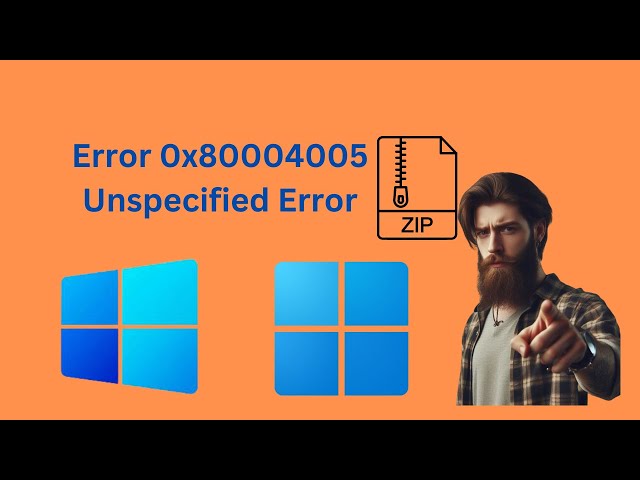
Error 0x80004005 Unspecified Error : How to fix Zip File Ext...
867 views · Jun 15, 2024 gearupwindows.com
Title: "Fix Error 0x80004005 Unspecified Error: Zip File Extraction Issue in Windows 11/10 | GearUpWindows" Description: Discover how to resolve the frustrating "Error 0x80004005 Unspecified Error" encountered during zip file extraction on Windows 11 or Windows 10. GearUpWindows provides a step-by-step tutorial to help you troubleshoot and fix this issue quickly. Watch now to ensure smooth extraction of your zip files! #Windows10 #Windows11 #ZipFileError #Error0x80004005 #FixWindowsError
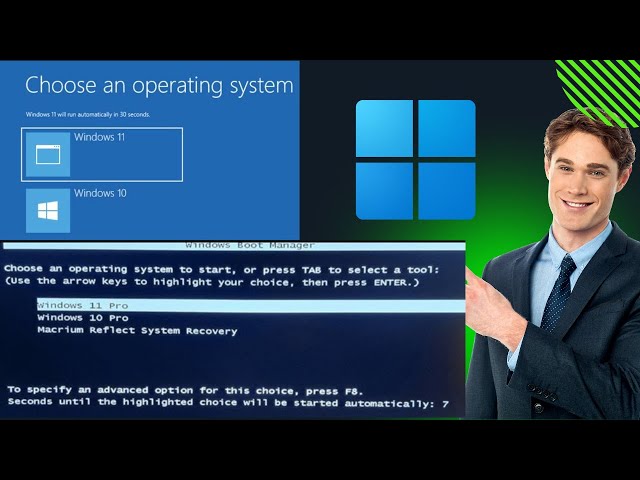
How to Switch Between Graphical and Text-based Multiboot Men...
442 views · Jun 15, 2024 gearupwindows.com
Title: How to Switch Between Graphical and Text-based Multiboot Menu in Windows 11 | GearUpWindows Tutorial Description:- In this GearUpWindows tutorial, we'll show you how to switch between Graphical and Text-based Multiboot Menus in Windows 11. Many users stick with the default setting, but changing the boot menu can enhance your experience. The Graphical Multiboot Menu features icons and customizable options, while the Text-based menu provides a straightforward, keyboard-navigable interface. Switch to Graphical Multiboot Menu:- 1. Open Command Prompt as administrator. 2. Enter the command: `bcdedit /set {default} bootmenupolicy standard` 3. Reboot your PC. Switch to Text-based Multiboot Menu:- 1. Open Command Prompt as administrator. 2. Enter the command: `bcdedit /set {default} bootmenupolicy legacy` 3. Reboot your PC. Follow along to customize your Windows 11 boot experience! Don't forget to like, share, and subscribe for more tech tips and tutorials! #windows11 #MultibootMenu #GearUpWindows
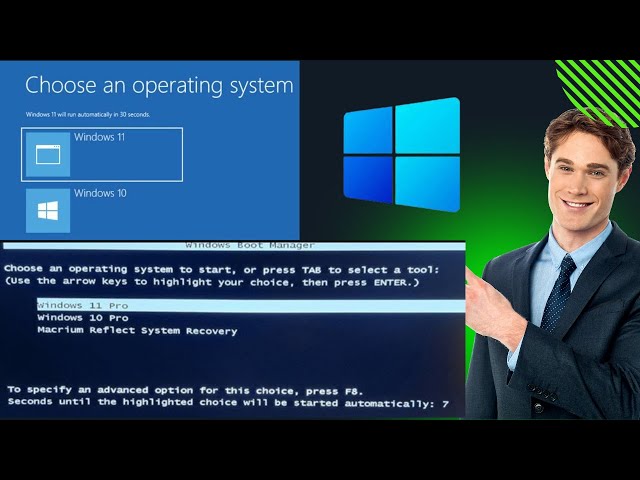
How to Switch Between Graphical and Text based Multiboot Men...
173 views · Jun 15, 2024 gearupwindows.com
Title: How to Switch Between Graphical and Text based Multiboot Menu in Windows 10 | GearUpWindows Tutorial Description:- In this GearUpWindows tutorial, we'll show you how to switch between Graphical and Text-based Multiboot Menus in Windows 10. Many users stick with the default setting, but changing the boot menu can enhance your experience. The Graphical Multiboot Menu features icons and customizable options, while the Text-based menu provides a straightforward, keyboard-navigable interface. Switch to Graphical Multiboot Menu:- 1. Open Command Prompt as administrator. 2. Enter the command: `bcdedit /set {default} bootmenupolicy standard` 3. Reboot your PC. Switch to Text-based Multiboot Menu:- 1. Open Command Prompt as administrator. 2. Enter the command: `bcdedit /set {default} bootmenupolicy legacy` 3. Reboot your PC. Follow along to customize your Windows 10 boot experience! Don't forget to like, share, and subscribe for more tech tips and tutorials! #windows10edition #MultibootMenu #GearUpWindows #windows10

How to Hide Task View Button from Windows 11 Taskbar (Regist...
143 views · Jun 16, 2024 gearupwindows.com
Title: How to Hide Task View Button from Windows 11 Taskbar using Registry Editor | GearUpWindows Description: Welcome to GearUpWindows! In this tutorial, we'll show you how to hide the Task View button from the Windows 11 Taskbar using the Registry Editor. Task View is a task switcher and virtual desktop system introduced in Windows 10, and it remains available in Windows 11. This feature allows users to quickly locate open windows, hide all windows to show the desktop, and manage windows across multiple monitors or virtual desktops. If you prefer a cleaner Taskbar or simply don't use the Task View feature, follow our step-by-step guide to disable it via the Registry Editor. 🔍 Steps to Hide the Task View Button: 1. Open the Registry Editor (press `Win + R`, type `regedit`, and hit Enter). 2. Navigate to the following path: HKEY_CURRENT_USER\Software\Microsoft\Windows\CurrentVersion\Explorer\Advanced 3. Locate or create a DWORD (32-bit) Value named `ShowTaskViewButton`. 4. Set the value to `0` to hide the Task View button. 5. Restart your PC or log out and back in to apply the changes. 📌 Registry Path: HKEY_CURRENT_USER\Software\Microsoft\Windows\CurrentVersion\Explorer\Advanced DWORD Value: ShowTaskViewButton 👍 If you found this video helpful, please give it a thumbs up and consider subscribing to GearUpWindows for more tutorials and tech tips! 📢 Stay Connected: - Subscribe: [@gearupwindows ] 🔔 Don't forget to hit the bell icon to get notified about our latest videos! Thanks for watching, and we'll see you in the next video! #Windows11 #TaskView #RegistryEditor #GearUpWindows #Windows11Tips #TaskbarCustomization #TechTutorial

How to Hide Task View Button from Windows 10 Taskbar using R...
55 views · Jun 16, 2024 gearupwindows.com
Title: How to Hide Task View Button from Windows 10 Taskbar using Registry Editor | GearUpWindows Description: Welcome to GearUpWindows! In this tutorial, we'll show you how to hide the Task View button from the Windows 11 Taskbar using the Registry Editor. Task View is a task switcher and virtual desktop system introduced in Windows 10. This feature allows users to quickly locate open windows, hide all windows to show the desktop, and manage windows across multiple monitors or virtual desktops. If you prefer a cleaner Taskbar or simply don't use the Task View feature, follow our step-by-step guide to disable it via the Registry Editor. 🔍 Steps to Hide the Task View Button: 1. Open the Registry Editor (press `Win + R`, type `regedit`, and hit Enter). 2. Navigate to the following path: HKEY_CURRENT_USER\Software\Microsoft\Windows\CurrentVersion\Explorer\Advanced 3. Locate or create a DWORD (32-bit) Value named `ShowTaskViewButton`. 4. Set the value to `0` to hide the Task View button. 5. Restart your PC or log out and back in to apply the changes. 📌 Registry Path: HKEY_CURRENT_USER\Software\Microsoft\Windows\CurrentVersion\Explorer\Advanced DWORD Value: ShowTaskViewButton 👍 If you found this video helpful, please give it a thumbs up and consider subscribing to GearUpWindows for more tutorials and tech tips! 📢 Stay Connected: - Subscribe: [@gearupwindows ] 🔔 Don't forget to hit the bell icon to get notified about our latest videos! Thanks for watching, and we'll see you in the next video! #Windows10 #TaskView #RegistryEditor #GearUpWindows #Windows10Tips #TaskbarCustomization #TechTutorial
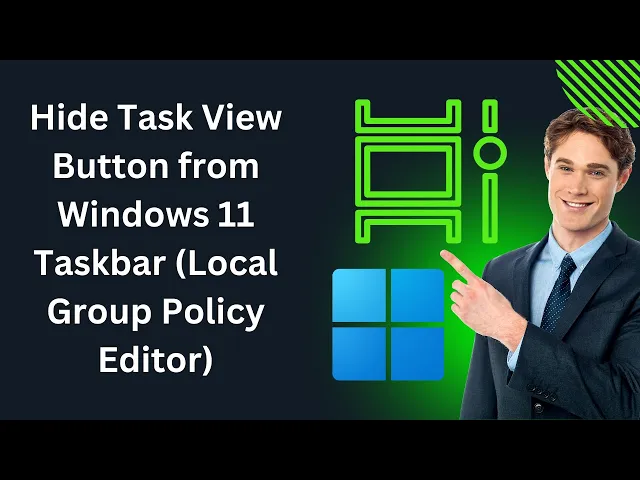
How to Hide Task View Button from Windows 11 Taskbar using L...
48 views · Jun 16, 2024 gearupwindows.com
How to Hide Task View Button from Windows 11 Taskbar using Local Group Policy Editor | GearUpWindows Tutorial Welcome to GearUpWindows! In this video, we'll guide you through the steps to hide the Task View button from the Windows 11 taskbar using the Local Group Policy Editor. If you're looking to declutter your taskbar or simply prefer a cleaner interface, this tutorial is for you. 🔧 Steps Covered: 1. Opening the Local Group Policy Editor 2. Navigating to the Taskbar Settings 3. Configuring the Policy to Hide the Task View Button 4. Applying and Confirming the Changes 📌 Why Hide the Task View Button? - To reduce clutter on your taskbar - For a more minimalist look - To improve focus and productivity 🛠 Tools You'll Need: - Windows 11 operating system - Local Group Policy Editor (only available in Pro, Enterprise, and Education editions) Enable Gpedit.msc https://www.youtube.com/watch?v=ALWn6PQYVqo 👨💻 Follow Along with Our Easy Steps: 1. Press `Win + R` and type `gpedit.msc` to open the Local Group Policy Editor. 2. Navigate to `User Configuration - Administrative Templates - Start Menu and Taskbar`. 3. Find and double-click on "Hide the Task View button." 4. Select "Enabled," click "Apply," and then "OK." 5. Restart your computer or log off and back on to see the changes. If you found this tutorial helpful, please give it a thumbs up 👍 and subscribe to GearUpWindows for more tech tips and tricks! Don't forget to hit the bell icon 🔔 to stay updated with our latest videos. Thank you for watching! Let us know in the comments if you have any questions or suggestions for future videos. #Windows11 #TaskViewButton #GroupPolicyEditor #GearUpWindows #TechTutorial #WindowsTips #PCOptimization
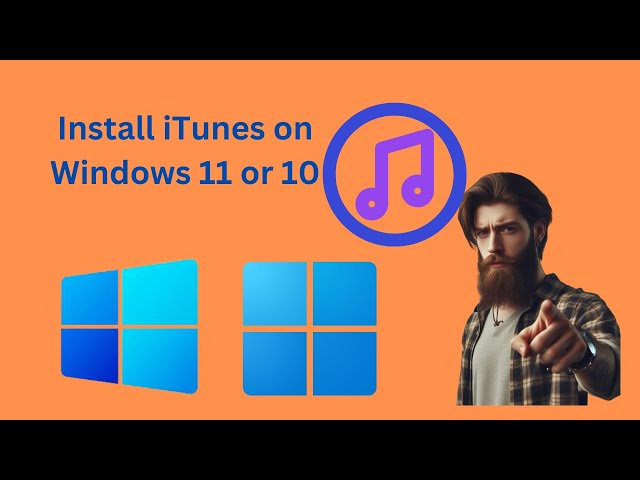
How to Install iTunes on Windows 11 or 10 | GearUpWindows Tu...
239 views · Jun 16, 2024 gearupwindows.com
How to Install iTunes on Windows 11 or 10 | GearUpWindows Welcome to GearUpWindows! In this tutorial, we’ll show you how to easily install iTunes on your Windows 11 or Windows 10 PC. Whether you're a music lover, need to manage your iOS devices, or just want access to the iTunes Store, we've got you covered. What You’ll Learn: - How to download and install iTunes from the Microsoft Store. - How to use the winget command to install iTunes. - How to uninstall iTunes using the winget command. Steps Covered: 1. Microsoft Store Installation: - Open the Microsoft Store. - Search for "iTunes". - Click "Get" and install the app. 2. Using winget Command: - Open Command Prompt or PowerShell. - Run the command: `winget install --id apple.itunes`. 3. Uninstalling iTunes: - To remove iTunes, simply run: `winget uninstall --id apple.itunes`. Installing iTunes has never been easier! Follow along with our step-by-step guide to get iTunes up and running on your Windows machine in no time. If you found this video helpful, don’t forget to give it a thumbs up and subscribe to our channel for more tech tips and tutorials! Thanks for watching! If you have any questions, feel free to leave them in the comments below. Happy installing! #iTunes #Windows11 #Windows10 #GearUpWindows #TechTutorial #winget #MicrosoftStore #Apple #HowToInstalliTunes

How to Enable Hardware Accelerated GPU Scheduling in Windows...
270 views · Jun 16, 2024 gearupwindows.com
Title: How to Enable Hardware-Accelerated GPU Scheduling in Windows 10 Settings | GearUpWindows Description: Welcome to GearUpWindows! 🚀 In this tutorial, we'll guide you step-by-step on how to enable the Hardware-Accelerated GPU Scheduling feature in Windows 10. This advanced setting leverages your PC's GPU to potentially boost gaming and video performance, offering you a smoother and more responsive experience. 🔧 What You'll Learn: - What is Hardware-Accelerated GPU Scheduling? - Benefits of enabling this feature - How to enable Hardware-Accelerated GPU Scheduling in Windows 10 settings ⚙️ Steps: 1. Accessing the Graphics Settings in Windows 10 2. Enabling Hardware-Accelerated GPU Scheduling 3. Verifying the feature is turned on 💡 Why Enable This Feature? Hardware-Accelerated GPU Scheduling can help optimize your system's performance, especially if you're into gaming or heavy video editing. By offloading high-frequency tasks to a dedicated GPU-based scheduler, you may notice reduced latency and a more efficient overall system operation. Don't forget to like, comment, and subscribe for more tips and tricks to get the most out of your Windows 10 experience! 🔔 Stay Connected: - Subscribe to GearUpWindows: [ @gearupwindows ] #Windows10 #GPU #PerformanceBoost #GearUpWindows #TechTips #Gaming #VideoEditing GearUpWindows - Your go-to channel for all things Windows optimization! 💻✨

How to Enable Hardware Accelerated GPU Scheduling in Windows...
600 views · Jun 16, 2024 gearupwindows.com
How to Enable Hardware-Accelerated GPU Scheduling in Windows 11 or 10 using Registry Editor Welcome to GearUpWindows! In this video, we will show you how to enable the Hardware-Accelerated GPU Scheduling feature in Windows 10 and Windows 11 using the Registry Editor. This advanced setting can enhance your gaming and video performance by leveraging your PC's GPU more effectively. 🔧 Steps to Enable Hardware-Accelerated GPU Scheduling: 1. Click on the Start button and type "Regedit" to open the Registry Editor. 2. Navigate to the following path: `Computer\HKEY_LOCAL_MACHINE\SYSTEM\CurrentControlSet\Control\GraphicsDrivers` 3. Look for the `HwSchMode` entry. If it doesn't exist, you'll need to create it. 4. Set the value to 2 enable the feature. Or, 1 to disable the future. Follow along as we guide you through each step in detail, ensuring you can easily enable this setting and potentially boost your system's performance. 🔔 Don't forget to like, comment, and subscribe for more tech tips and tutorials! 💬 Leave your questions and feedback in the comments below. We love hearing from you! #GearUpWindows #Windows10 #Windows11 #GPUScheduling #RegistryEditor #PerformanceBoost

How to Enable Hardware Accelerated GPU Scheduling in Windows...
1K views · Jun 16, 2024 gearupwindows.com
How to Enable Hardware-Accelerated GPU Scheduling in Windows 11 Settings | GearUpWindows Welcome to GearUpWindows! In this tutorial, we'll guide you through the steps to enable Hardware-Accelerated GPU Scheduling in Windows 11. This advanced setting can significantly boost your gaming and video performance by leveraging your PC's GPU more efficiently. Follow along to learn how to activate this feature and potentially enhance your system's performance. Don't forget to: 👍 Like this video if you found it helpful 🔔 Subscribe to GearUpWindows for more tech tutorials 💬 Leave a comment if you have any questions or need further assistance Stay tuned for more guides and tips to optimize your Windows 11 experience. Thanks for watching! GearUpWindows - Your go-to channel for Windows tips, tricks, and tutorials. #Windows11 #GPUScheduling #PerformanceBoost #GearUpWindows #TechTips #GamingPerformance #VideoEditing
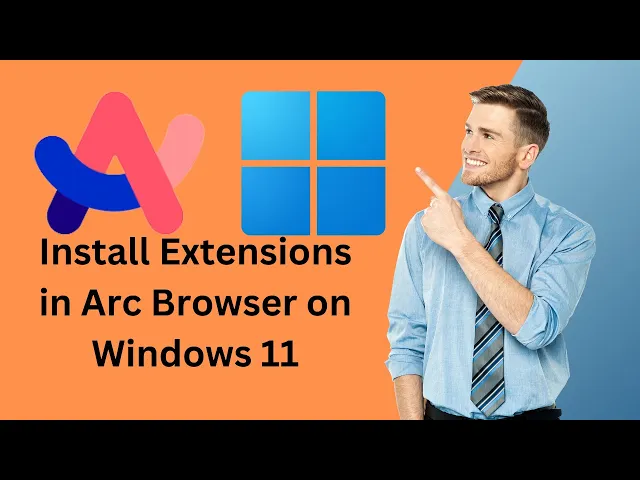
How to Install Extensions in Arc Browser on Windows 11 | Gea...
231 views · Jun 16, 2024 gearupwindows.com
Title: How to Install Extensions in Arc Browser on Windows 11 | GearUpWindows Tutorial Description: Welcome to GearUpWindows! In this tutorial, we'll guide you through the process of installing extensions in Arc Browser on Windows 11. Arc Browser is a powerful tool that enhances your browsing experience by integrating useful extensions. Whether you're looking to boost productivity, customize your browsing environment, or streamline your workflow, installing extensions in Arc Browser can make a significant difference. Join us as we show you step-by-step how to find, install, and manage extensions that cater to your needs. Don't miss out on optimizing your browsing experience! Watch our video and discover how easy it is to customize Arc Browser with extensions on Windows 11. If you found this video helpful, please give it a thumbs up and subscribe to GearUpWindows for more tutorials and tech tips. Let's get started on maximizing your browsing potential with Arc Browser extensions! #ArcBrowser #Windows11 #BrowserExtensions #ProductivityTools #CustomizeWindows #TechTutorials #GearUpWindows #WindowsTips #TechHacks
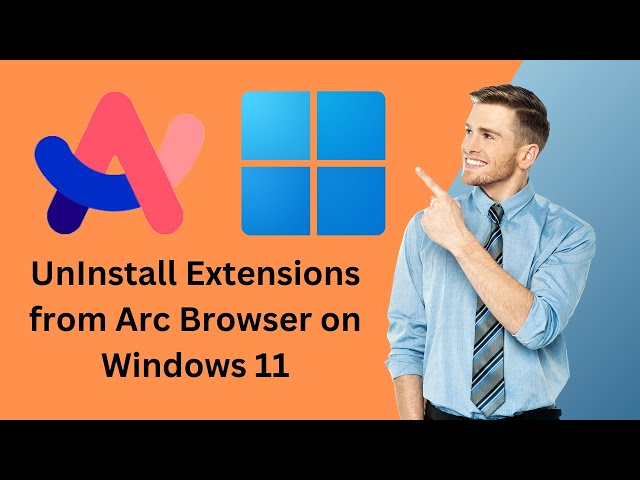
How to Uninstall or Remove Extensions from Arc Browser on Wi...
79 views · Jun 16, 2024 gearupwindows.com
Title: How to Uninstall or Remove Extensions from Arc Browser on Windows 11 | GearUpWindows Description: Welcome to GearUpWindows! In this tutorial, we'll walk you through the step-by-step process of uninstalling or removing extensions from the Arc Browser on Windows 11. Whether you're looking to improve browser performance or simply clean up your extension list, this guide has got you covered. 📋 Steps Covered: 1. Open Arc Browser on your Windows 11 device. 2. Navigate to the Extensions menu. 3. Select the extension you want to remove. 4. Click the "Remove" button and confirm the removal. 5. Verify that the extension has been successfully uninstalled. 💡 Pro Tips: - Regularly review and remove unused extensions to keep your browser running smoothly. - Check for updates on essential extensions to ensure optimal performance and security. If you found this video helpful, please give it a thumbs up and subscribe to GearUpWindows for more tech tutorials and tips! Have any questions or video requests? Drop them in the comments below! 🔔 Stay Connected: - Subscribe: [ @gearupwindows ] Thank you for watching! Don't forget to hit the bell icon to stay updated with our latest videos. #ArcBrowser #Windows11 #BrowserExtensions #GearUpWindows #TechTutorial
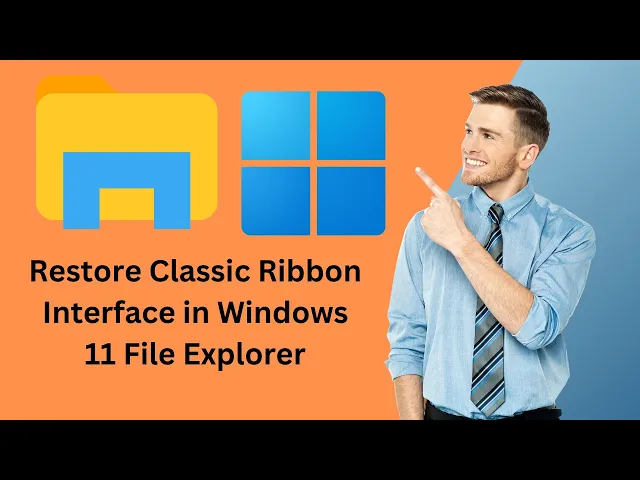
How to Restore Classic Ribbon Interface in Windows 11 File E...
258 views · Jun 17, 2024 gearupwindows.com
Title: How to Restore Classic Ribbon Interface in Windows 11 File Explorer | GearUpWindows Description: Welcome to GearUpWindows! In this video, we guide you step-by-step on how to restore the classic ribbon interface in Windows 11 File Explorer. If you miss the familiar layout from Windows 10, this tutorial is for you. We'll cover: - A brief overview of the changes in Windows 11 File Explorer. - Detailed instructions on using Control Panel to bring back the classic ribbon interface. - Tips and tricks to customize your File Explorer experience. By the end of this video, you'll be able to navigate your files and folders with the classic interface you know and love. Don't forget to like, comment, and subscribe for more Windows tips and tricks! Useful Links: - [Official GearUpWindows Website](https://gearupwindows.com/) - [Subscribe to GearUpWindows](@gearupwindows ) #Windows11 #ClassicRibbon #FileExplorer #GearUpWindows #WindowsTips #RestoreRibbonInterface #WindowsCustomization If you found this video helpful, please give it a thumbs up and consider subscribing for more Windows tutorials and tech tips. Thanks for watching! GearUpWindows is your go-to channel for the latest Windows tutorials, tips, and software reviews. Stay tuned and keep your Windows experience smooth and efficient!

How to Permanently Restore Old File Explorer in Windows 11 |...
366 views · Jun 17, 2024 gearupwindows.com
How to Permanently Restore Old File Explorer in Windows 11 | GearUpWindows Welcome to GearUpWindows! In this video, we’ll show you step-by-step how to permanently restore the classic File Explorer in Windows 11. If you miss the old, familiar interface and want to bring back the traditional File Explorer, this guide is for you. 🔧 What You'll Learn: - Why the classic File Explorer can be beneficial - How to access and use Registry Editor safely - Detailed instructions to modify system settings - Tips to ensure your system remains secure during the process 🛠 Tools You'll Need: - A Windows 11 PC - Basic understanding of Registry Editor 🔔 Don't forget to: - Like the video if you found it helpful - Subscribe to our channel for more Windows tips and tutorials - Comment below if you have any questions or suggestions Thanks for watching, and happy computing! Restore Old Classic File Explorer:- Windows Registry Editor Version 5.00 [HKEY_CURRENT_USER\Software\Classes\CLSID\{2aa9162e-c906-4dd9-ad0b-3d24a8eef5a0}] @="CLSID_ItemsViewAdapter" [HKEY_CURRENT_USER\Software\Classes\CLSID\{2aa9162e-c906-4dd9-ad0b-3d24a8eef5a0}\InProcServer32] @="C:\\Windows\\System32\\Windows.UI.FileExplorer.dll_" "ThreadingModel"="Apartment" [HKEY_CURRENT_USER\Software\Classes\CLSID\{6480100b-5a83-4d1e-9f69-8ae5a88e9a33}] @="File Explorer Xaml Island View Adapter" [HKEY_CURRENT_USER\Software\Classes\CLSID\{6480100b-5a83-4d1e-9f69-8ae5a88e9a33}\InProcServer32] @="C:\\Windows\\System32\\Windows.UI.FileExplorer.dll_" "ThreadingModel"="Apartment" [HKEY_CURRENT_USER\Software\Microsoft\Internet Explorer\Toolbar\ShellBrowser] "ITBar7Layout"=hex:13,00,00,00,00,00,00,00,00,00,00,00,20,00,00,00,10,00,01,00,\ 00,00,00,00,01,00,00,00,01,07,00,00,5e,01,00,00,00,00,00,00,00,00,00,00,00,\ 00,00,00,00,00,00,00,00,00,00,00,00,00,00,00,00,00,00,00,00,00,00,00,00,00,\ 00,00,00,00,00,00,00,00,00,00,00,00,00,00,00,00,00,00,00,00,00,00,00,00,00,\ 00,00,00,00,00,00,00,00,00,00,00,00,00,00,00,00,00,00,00,00,00,00,00,00,00,\ 00,00,00,00,00,00,00,00,00,00,00,00,00,00,00,00,00,00,00,00,00,00,00,00,00,\ 00,00,00,00,00,00,00,00,00,00,00,00,00,00,00,00,00,00,00,00,00,00,00,00,00,\ 00,00,00,00,00,00,00,00,00,00,00,00,00,00,00,00,00,00,00,00,00,00,00,00,00,\ 00,00,00,00,00,00,00,00,00,00,00,00,00,00,00,00,00,00,00,00,00,00,00,00,00,\ 00,00,00,00,00,00,00,00,00,00,00,00,00,00,00,00,00,00,00,00,00,00,00,00,00,\ 00,00,00,00,00,00,00,00,00,00,00,00,00,00,00,00,00,00,00,00,00,00,00,00,00,\ 00,00,00,00,00,00,00,00,00,00,00,00,00,00,00,00,00,00,00,00,00,00,00,00,00,\ 00,00,00,00,00,00,00,00,00,00,00,00,00,00,00,00,00,00,00,00,00,00,00,00,00,\ 00,00,00,00,00,00,00,00,00,00,00,00,00,00,00,00,00,00,00,00,00,00,00,00,00,\ 00,00,00,00,00,00,00,00,00,00,00,00,00,00,00,00,00,00,00,00,00,00,00,00,00,\ 00,00,00,00,00,00,00,00,00,00,00,00,00,00,00,00,00,00,00,00,00,00,00,00,00,\ 00,00,00,00,00,00,00,00,00,00,00,00,00,00,00,00,00,00,00,00,00,00,00,00,00,\ 00,00,00,00,00,00,00,00,00,00,00,00,00,00,00,00,00,00,00,00,00,00,00,00,00,\ 00,00,00,00,00,00,00,00,00,00,00,00,00,00,00,00,00,00,00,00,00,00,00,00,00,\ 00,00,00,00,00,00,00,00,00,00,00,00,00,00,00,00,00,00,00,00,00,00,00,00,00,\ 00,00,00,00,00,00,00,00,00,00,00,00,00,00,00,00,00,00,00,00,00,00,00,00,00,\ 00,00,00,00,00,00,00,00,00,00,00,00,00,00,00,00,00,00,00,00,00,00,00,00,00,\ 00,00,00,00,00,00,00,00,00,00,00,00,00,00,00,00,00,00,00,00,00,00,00 Enable Modern File Explorer:- Windows Registry Editor Version 5.00 [-HKEY_CURRENT_USER\Software\Classes\CLSID\{2aa9162e-c906-4dd9-ad0b-3d24a8eef5a0}] [-HKEY_CURRENT_USER\Software\Classes\CLSID\{6480100b-5a83-4d1e-9f69-8ae5a88e9a33}] Credits:- https://www.neowin.net/guides/how-to-permanently-restore-old-file-explorer-in-windows-11/ GearUpWindows - Your ultimate source for Windows tips, tricks, and troubleshooting. Subscribe for more content to enhance your Windows experience. #Windows11 #FileExplorer #GearUpWindows #TechTips #WindowsTutorial #ClassicFileExplorer

How to Disable or Enable Video Quality Enhancer in Microsoft...
113 views · Jun 18, 2024 gearupwindows.com
Title: How to Disable or Enable Video Quality Enhancer in Microsoft Edge | GearUpWindows Welcome to GearUpWindows! In this tutorial, we will show you how to enable or disable the Video Quality Enhancer feature in Microsoft Edge. Microsoft has introduced this amazing feature, also known as Video Super Resolution or Enhance Videos, which uses AI to improve the quality of low-resolution videos played in your browser. The Video Quality Enhancer utilizes graphics card agnostic algorithms to remove pixelated blocks from videos that were originally recorded in lower quality, effectively upscaling their content for a better viewing experience. Follow these simple steps to manage this feature:- 1. Open Microsoft Edge: Launch the Edge browser on your device. 2. Access Settings: Click on the Profile icon at the top right corner and select the Settings gear icon. 3. Navigate to System and Performance: In the left panel of the Settings window, click on 'System and performance'. 4. Toggle Video Enhancement: In the right panel, turn on the toggle next to the ‘Enhance videos in Microsoft Edge’ option. 5. Choose Enhancement Method: Click the dropdown next to the ‘Preferred method of video enhancement’ option to select your desired method. Whether you want to enjoy clearer videos or need to disable the feature for performance reasons, this guide will help you get it done quickly. Don't forget to like, subscribe, and hit the notification bell for more tech tips from GearUpWindows! #MicrosoftEdge #VideoQualityEnhancer #GearUpWindows #VideoSuperResolution #TechTutorial #EnhanceVideos #windows11 #windows #windows10 Thank you for watching! If you have any questions, feel free to leave a comment below.
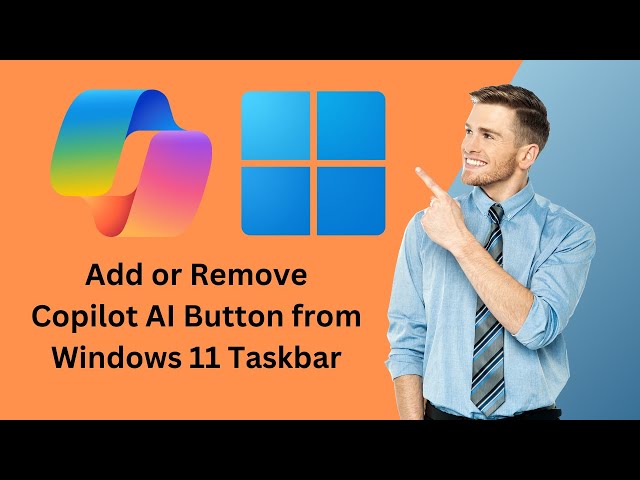
How to Hide or Remove Copilot AI Button from Windows 11 Task...
135 views · Jun 18, 2024 gearupwindows.com
Title: How to Hide or Remove Copilot AI Button from Windows 11 Taskbar | GearUpWindows Welcome to GearUpWindows! ? In this tutorial, we'll show you how to hide or remove the Copilot AI button from the Windows 11 taskbar. Whether you find it distracting or simply don't need it, our step-by-step guide will help you customize your taskbar to suit your preferences. ? Topics Covered: - Introduction to Copilot AI on Windows 11 - Reasons to remove or hide the Copilot AI button - Step-by-step instructions to hide the Copilot AI button ? If you found this video helpful, please give it a thumbs up and consider subscribing to our channel for more tech tips, tutorials, and reviews! ? Join the Conversation: Have any questions or need further assistance? Drop a comment below, and we'll be happy to help. Don't forget to share your feedback and let us know what other tutorials you'd like to see. ? Stay Connected: - Subscribe to GearUpWindows: [ @gearupwindows ] Thanks for watching, and see you in the next video! ✌️ #Windows11 #CopilotAI #TaskbarCustomization #GearUpWindows #TechTutorial #Windows11Tips
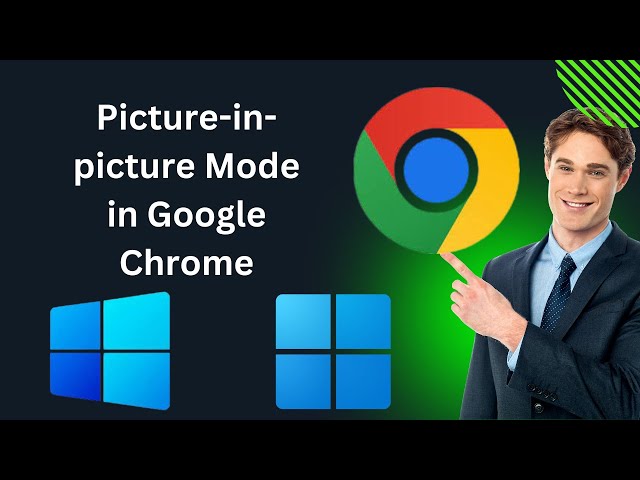
How to Enable or Disable Picture in picture Mode in Chrome B...
102 views · Jun 18, 2024 gearupwindows.com
Title: How to Enable or Disable Picture-in-Picture Mode in Chrome Browser | GearUpWindows Description: Welcome to GearUpWindows! In this tutorial, we'll show you how to enable or disable the Picture-in-Picture (PiP) mode in your Chrome browser. PiP allows you to watch videos in a small floating window while browsing other websites, enhancing your multitasking experience. Follow our step-by-step guide to take full control of your Chrome browser's video playback features. In this video, you will learn: 1. What is Picture-in-Picture (PiP) mode? 2. How to enable PiP mode in Chrome. 3. How to disable PiP mode in Chrome. 4. Tips for using PiP mode effectively. Steps Covered: 1. Introduction to PiP mode. 2. Enabling PiP through Chrome settings. 3. Using extensions to control PiP mode. 4. Disabling PiP mode if needed. 5. Troubleshooting common issues. 🔔 Subscribe to GearUpWindows for more helpful tutorials and tech tips! 👍 If you found this video helpful, please give it a thumbs up and share it with your friends! Thank you for watching! If you have any questions or need further assistance, leave a comment below. We love hearing from you! #PiPMode #ChromeBrowser #GearUpWindows #TechTutorial #PictureInPicture About GearUpWindows: GearUpWindows is your go-to channel for all things tech! From software tutorials to hardware reviews, we provide easy-to-follow guides and tips to help you get the most out of your technology. Subscribe and join our tech community!
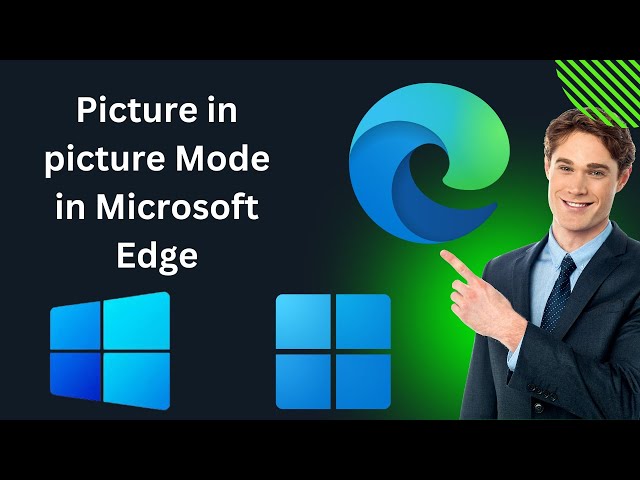
How to Enable or Disable Picture in picture Mode in Microsof...
54 views · Jun 18, 2024 gearupwindows.com
Title: How to Enable or Disable Picture-in-Picture Mode in Microsoft Edge Browser | GearUpWindows Description: Welcome to GearUpWindows! In this tutorial, we'll show you how to enable or disable the Picture-in-Picture (PiP) mode in the Microsoft Edge browser. Picture-in-Picture allows you to watch videos in a small, resizable window while you continue to browse other sites. Whether you want to multitask or simply manage your screen space more efficiently, this feature can be incredibly useful. Steps Covered: 1. Open Microsoft Edge and navigate to your favorite video site. 2. Enable PiP mode with a simple right-click or through the video controls. 3. Resize and reposition the PiP window to suit your needs. 4. Easily disable PiP mode when you're done. Why Use Picture-in-Picture? - Multitask efficiently by watching videos while browsing. - Keep tutorials or important videos visible while working. - Enjoy uninterrupted viewing without switching tabs. Don't Forget to Like, Comment, and Subscribe! 🔔 Stay Connected: - Subscribe for more tutorials: [ @gearupwindows ] Thank you for watching! If you found this video helpful, please give it a thumbs up and share it with others who might benefit. If you have any questions or need further assistance, leave a comment below, and we'll be happy to help. #MicrosoftEdge #PictureInPicture #PiP #GearUpWindows #Tutorial #BrowserTips #TechGuide GearUpWindows brings you the best tech tutorials and guides to enhance your digital experience. Stay tuned for more informative videos!

How to Enable or Disable Picture in picture Mode in Firefox ...
4 views · Jun 18, 2024 gearupwindows.com
Title: How to Enable or Disable Picture-in-Picture Mode in Firefox Browser | GearUpWindows Description: Welcome to GearUpWindows! In this tutorial, we’ll show you how to enable or disable Picture-in-Picture (PiP) mode in the Firefox browser. Picture-in-Picture is a handy feature that allows you to watch videos in a floating window while you continue to browse other tabs or applications. Whether you want to multitask efficiently or focus on a single tab, we’ve got you covered! In this video, you will learn: 1. What Picture-in-Picture mode is and how it works in Firefox. 2. Step-by-step instructions to enable Picture-in-Picture mode. 3. How to disable Picture-in-Picture mode if you prefer not to use it. If you found this video helpful, please give it a thumbs up and consider subscribing to our channel for more tech tips and tutorials. Don’t forget to hit the bell icon to get notified whenever we upload new videos! Thanks for watching! Let us know in the comments if you have any questions or suggestions for future videos. #Firefox #PictureInPicture #GearUpWindows #BrowserTips #TechTutorial

How to Disable Automatic Video Pop out in Opera Browser | Ge...
20 views · Jun 21, 2024 gearupwindows.com
Title: How to Disable Automatic Video Pop-Out in Opera Browser | GearUpWindows Description: Are you tired of videos automatically popping out while browsing in Opera? 🚫📹 Say goodbye to this annoyance with our easy-to-follow guide! In this video, we'll walk you through the steps to disable the automatic video pop-out feature in the Opera browser, ensuring a smoother and more focused browsing experience. 🔔 Don't forget to like, subscribe, and hit the bell icon to stay updated with our latest tech tips and tutorials! #OperaBrowser #TechTips #GearUpWindows #windows11 #windows10 #windows By the end of this tutorial, you’ll know exactly how to stop videos from popping out automatically in Opera. If you found this video helpful, please give it a thumbs up, share it with your friends, and let us know your thoughts in the comments below! 🚀✨
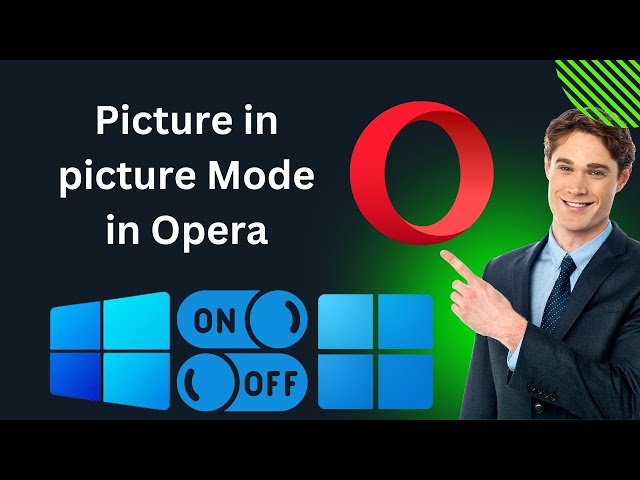
How to Enable or Disable Picture in picture Mode in Opera Br...
25 views · Jun 22, 2024 gearupwindows.com
Title: How to Enable or Disable Picture in Picture Mode in Opera Browser | GearUpWindows Tutorial Description: Welcome to GearUpWindows! In this step-by-step tutorial, we'll show you how to enable or disable Picture in Picture (PiP) mode in the Opera Browser. PiP mode allows you to watch videos in a small floating window while you continue browsing other sites, enhancing your multitasking experience. In this video, you will learn: 1. What Picture in Picture mode is and its benefits. 2. How to enable PiP mode in the Opera Browser. 3. How to disable PiP mode if you no longer need it. 🔔 Don't forget to subscribe to our channel and hit the bell icon for more tech tutorials and tips! If you found this video helpful, please give it a thumbs up and leave a comment below. #OperaBrowser #PictureInPicture #GearUpWindows #TechTutorial #OperaTips #windows11 #windows10 #windows Thank you for watching and supporting GearUpWindows! If you have any questions or need further assistance, feel free to reach out in the comments or on our social media channels. Happy Browsing! GearUpWindows Team

How to Make Pop out Video Transparent in Opera Browser | Gea...
16 views · Jun 22, 2024 gearupwindows.com
Title: How to Make Pop-Out Video Transparent in Opera Browser | GearUpWindows Description: Welcome to GearUpWindows! 🎥 In this video, we’ll show you a step-by-step guide on how to make the pop-out video transparent in the Opera browser. This cool feature allows you to watch videos while multitasking, ensuring that your video content doesn't obstruct other windows or tasks. Don’t forget to like, comment, and subscribe for more tech tutorials and tips! #OperaBrowser #TransparentVideo #GearUpWindows #TechTutorial #MultitaskingTips #BrowserTips Thank you for watching! If you found this video helpful, please give it a thumbs up and subscribe to our channel for more tech tips and tutorials. Hit the bell icon 🔔 to get notified whenever we upload new videos. GearUpWindows – Simplifying Tech for You!

How to Disable Automatic Video Pop out in Opera GX Browser |...
18 views · Jun 22, 2024 gearupwindows.com
Title: How to Disable Automatic Video Pop Out in Opera GX Browser | GearUpWindows Description: Hey there, GearUpWindows community! 👋 In today's video, we'll show you how to disable the automatic video pop-out feature in the Opera GX browser. If you're tired of videos popping out every time you scroll through a page, this quick and easy guide is for you! 🔧 What You'll Learn: - How to navigate to Opera GX settings - How to find the video pop-out settings - Step-by-step instructions to disable the automatic pop-out feature Opera GX is a fantastic browser designed for gamers, but sometimes its features can be a bit too much. Follow along as we help you customize your browsing experience to better suit your needs. If you find this video helpful, don't forget to like, comment, and subscribe for more tech tips and tutorials! 🔔 Thanks for watching, and happy browsing! 🚀 #OperaGX #BrowserTips #GearUpWindows #DisablePopOut #TechTutorials

How to Enable or Disable Picture in picture Mode in Opera GX...
0 views · Jun 22, 2024 gearupwindows.com
Title: How to Enable or Disable Picture-in-Picture Mode in Opera GX Browser | GearUpWindows Description: Welcome to GearUpWindows! 🎮🖥️ In this video, we'll guide you through the simple steps to enable or disable Picture-in-Picture (PiP) mode in the Opera GX Browser. PiP mode is a fantastic feature that allows you to watch videos in a floating window while you continue browsing or working on other tasks. 🔍 What you'll learn: - How to enable Picture-in-Picture mode in Opera GX - How to disable Picture-in-Picture mode - Tips and tricks to make the most out of PiP mode Steps covered in the video: 1. Opening Opera GX Browser 2. Navigating to the settings menu 3. Enabling or disabling Picture-in-Picture mode 4. Practical uses of PiP mode in everyday browsing Opera GX is a browser designed for gamers and power users, offering unique features that enhance your browsing experience. Whether you're watching tutorials, live streams, or any other video content, Picture-in-Picture mode can help you stay productive and entertained simultaneously. If you found this video helpful, don't forget to give it a thumbs up 👍, subscribe to our channel for more tech tips and tutorials, and hit the bell icon 🔔 to stay updated with our latest uploads. Thanks for watching! If you have any questions or need further assistance, feel free to leave a comment below. #GearUpWindows #OperaGX #PictureInPicture #PiPMode #TechTutorial #BrowserTips

How to Enable or Disable 'Automatically detach videoconf...
0 views · Jun 22, 2024 gearupwindows.com
How to Enable or Disable Automatically Detach Videoconferencing Tabs in Opera GX | GearUpWindows Welcome to GearUpWindows! In this video, we'll walk you through the steps to enable or disable the automatic detachment of videoconferencing tabs in Opera GX. Whether you prefer keeping your video calls within the main browser window or want them to pop out into a separate tab, we've got you covered. 🔔 Don't forget to subscribe and hit the bell icon to stay updated with our latest tech tutorials and tips! 🛠 Steps Covered: 1. Open Opera GX and go to the settings menu. 2. Find the 'Videoconferencing pop out' section and look for videoconferencing options. 3. Toggle the switch to enable or disable automatic detachment. 4. Save your settings and test to ensure it works as desired. 👍 Why Use This Feature? - Multitasking: Easily manage multiple tasks while on a call. - Focus: Keep your video call in a dedicated window to minimize distractions. - Convenience: Customize your browsing experience to fit your workflow. If you found this video helpful, please give it a thumbs up, leave a comment below, and share it with your friends. Your support helps us create more great content! Thank you for watching! #OperaGX #Videoconferencing #BrowserTips #GearUpWindows #TechTutorial

How to Make Pop out Video Transparent in Opera GX Browser | ...
0 views · Jun 22, 2024 gearupwindows.com
Title: How to Make Pop-Out Video Transparent in Opera GX Browser | GearUpWindows Description: Welcome to GearUpWindows! In this tutorial, we'll show you a step-by-step guide on how to make the pop-out video feature transparent in the Opera GX browser. Whether you're a multitasker or a gamer looking to optimize your screen space, this tip will enhance your browsing experience. 🔍 In This Video: - Introduction to Opera GX's pop-out video feature. - Benefits of using transparent pop-out videos. - Detailed instructions on enabling transparency. - Customization tips for the best viewing experience. 💻 Why Use Transparent Pop-Out Videos? Transparent pop-out videos allow you to watch content seamlessly while working or gaming without blocking your view. It's perfect for tutorials, live streams, or any content you want to keep an eye on while focusing on other tasks. 📋 Steps Covered: 1. Open Opera GX Browser. 2. Navigate to the settings menu. 3. Locate the pop-out video settings. 4. Enable transparency and adjust settings as needed. 👍 Don't Forget to Like, Comment, and Subscribe! If you found this video helpful, please give it a thumbs up! Share your thoughts or questions in the comments below. And don't forget to subscribe to GearUpWindows for more tech tips, tutorials, and reviews! 🔔 Stay Updated: Hit the bell icon to get notified whenever we upload new content. Stay ahead with the latest tips and tricks for optimizing your Windows experience! Thank you for watching and supporting GearUpWindows! Happy browsing! #OperaGX #TransparentVideo #GearUpWindows #TechTips #BrowserTips #OperaGXBrowser #PopOutVideo #Tutorial #HowTo GearUpWindows provides easy-to-follow tutorials, tech reviews, and tips to help you optimize your Windows experience. Subscribe to stay updated with the latest in tech!
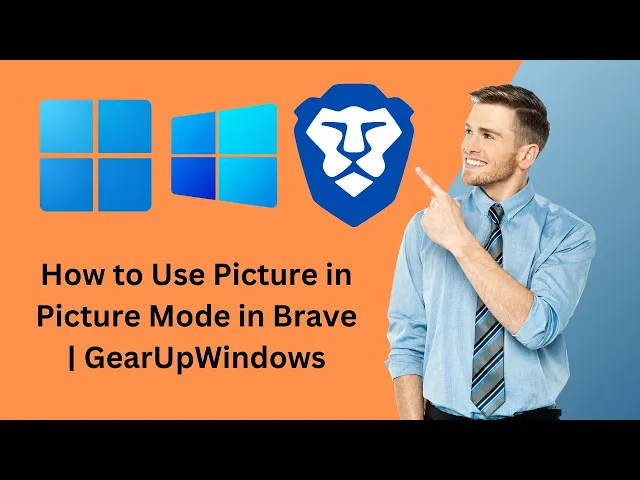
How to Use Picture in Picture Mode in Brave Browser | GearUp...
1 views · Jun 22, 2024 gearupwindows.com
Title: How to Use Picture in Picture Mode in Brave Browser | GearUpWindows Description: Welcome to GearUpWindows! In this video, we'll show you how to use the Picture in Picture (PiP) mode in the Brave Browser, allowing you to watch videos in a floating window while you continue to browse other websites or work on your tasks. 🔍 What You'll Learn: - How to enable Picture in Picture mode in Brave Browser - Steps to move and resize the PiP window - Tips for multitasking efficiently with PiP mode 👍 If you found this video helpful, don't forget to like, comment, and subscribe! 🔔 Hit the bell icon to stay updated with our latest tutorials and guides! #BraveBrowser #PictureInPicture #PiP #GearUpWindows #TechTutorial #Multitasking #BrowserTips About GearUpWindows: GearUpWindows is your go-to channel for tech tutorials, software guides, and tips to enhance your digital experience. Whether you're a beginner or a tech enthusiast, we provide easy-to-follow videos to help you get the most out of your devices and software.
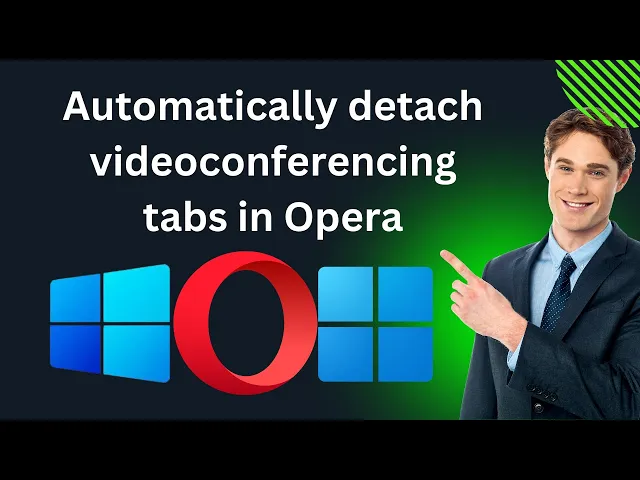
How to Enable or Disable 'Automatically detach videoconf...
0 views · Jun 22, 2024 gearupwindows.com
Title: How to Enable or Disable 'Automatically Detach Videoconferencing Tabs' in Opera | GearUpWindows Description: Welcome to GearUpWindows! In this tutorial, we'll guide you through the steps to enable or disable the 'Automatically Detach Videoconferencing Tabs' feature in Opera browser. This feature is perfect for those who want more control over their video calls and meetings, ensuring you get the best experience without interruptions. 🔹 What You'll Learn: - How to access Opera settings. - Steps to enable the 'Automatically Detach Videoconferencing Tabs' feature. - Steps to disable the 'Automatically Detach Videoconferencing Tabs' feature. 🔹 Why Use This Feature? The 'Automatically Detach Videoconferencing Tabs' feature allows your video calls to pop out into a separate window, providing a distraction-free environment and easier multitasking. If you found this video helpful, please give it a thumbs up, leave a comment, and subscribe to our channel for more tutorials and tech tips! #GearUpWindows #OperaBrowser #Videoconferencing #TechTips #Tutorial
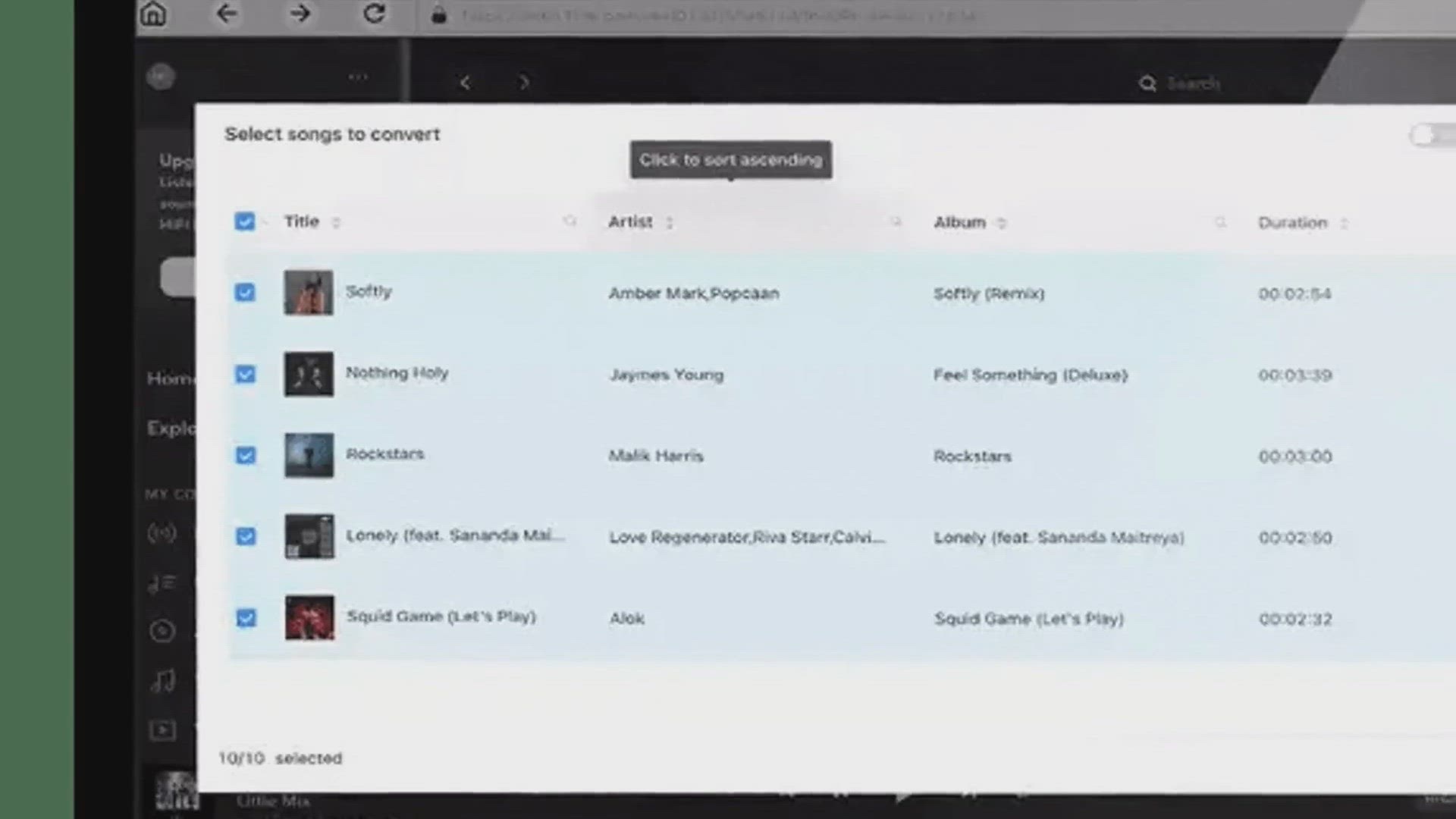
Unlock Offline Music Enjoyment with Ondesoft TIDAL Music Con...
1K views · Jun 22, 2024 gearupwindows.com
Discover how Ondesoft TIDAL Music Converter revolutionizes the way TIDAL users can enjoy their favorite music offline without the need for an active subscription or internet connection. Learn about its key features, how to get a free one-year license, and a step-by-step guide on using the software to convert and download tracks. Elevate your music experience with this powerful tool and enhance your listening experience today!

How to Enable or Disable Picture in picture Mode in Vivaldi ...
18 views · Jun 22, 2024 gearupwindows.com
Title: How to Enable or Disable Picture-in-Picture Mode in Vivaldi Browser | GearUpWindows Description: Welcome to GearUpWindows! 🎉 In this tutorial, we'll guide you through the steps to enable or disable Picture-in-Picture (PiP) mode in the Vivaldi Browser. Whether you want to multitask by watching videos while browsing or prefer a distraction-free browsing experience, this video has got you covered. 🔍 What You'll Learn: 1. Introduction to Picture-in-Picture Mode 2. How to Enable PiP Mode in Vivaldi 3. How to Disable PiP Mode in Vivaldi 4. Tips and Tricks for Using PiP Mode Vivaldi's PiP mode is a fantastic feature that allows you to watch videos in a floating window, making multitasking easier and more efficient. Follow our step-by-step instructions to customize your browsing experience to suit your needs. 👍 If you find this video helpful, please give it a thumbs up, and don't forget to subscribe to GearUpWindows for more tutorials and tech tips! Hit the bell icon to stay updated with our latest videos. Thanks for watching, and happy browsing! 😊 #VivaldiBrowser #PictureInPicture #PiPMode #BrowserTutorial #GearUpWindows #windows11 #windows10 #windows

How to Disable Lock screen on Windows 11 using Registry Edit...
2K views · Jun 22, 2024 gearupwindows.com
Title: How to Disable Lock Screen on Windows 11 using Registry Editor | GearUpWindows Description: Are you tired of the extra click to get past the Lock Screen on Windows 11? Microsoft uses the Lock Screen for promotions, but it can be an unnecessary step for many users. In this video, we show you a simple method to disable the Lock Screen on Windows 11 using the Registry Editor. Follow these easy steps to streamline your login process: 1. Open the Registry Editor. 2. Navigate to: `Computer\HKEY_LOCAL_MACHINE\SOFTWARE\Policies\Microsoft\Windows`. 3. Create a new key called `Personalization` if it doesn’t exist. 4. Inside the `Personalization` key, create a new DWORD (32-bit) Value named `NoLockScreen`. 5. Set the “Value data” to `1`. 6. Restart your computer to apply the changes. By following these steps, you can eliminate the Lock Screen and go directly to the login screen, saving time and hassle. 🔔 Subscribe to GearUpWindows for more tips and tricks! 📢 If you found this video helpful, give it a thumbs up and share it with your friends. 💬 Have questions or video suggestions? Drop a comment below! #Windows11 #LockScreen #RegistryEditor #GearUpWindows #TechTips Links: - Subscribe: [ @gearupwindows ] Thank you for watching! Don't forget to subscribe and hit the notification bell to stay updated with our latest content.
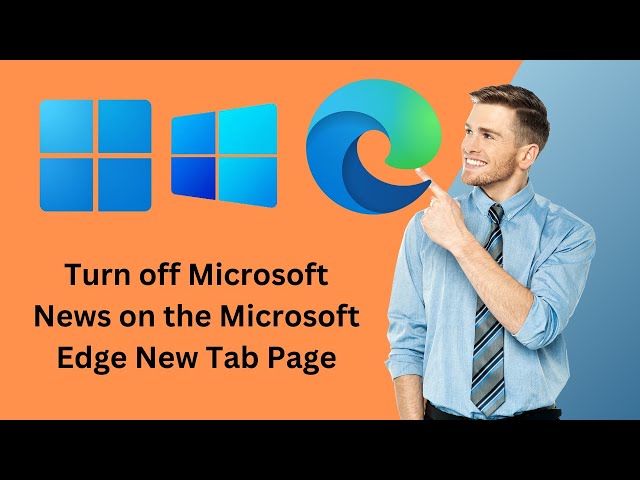
How to Turn off Microsoft News on the Microsoft Edge New Tab...
5 views · Jun 22, 2024 gearupwindows.com
Title: How to Turn Off Microsoft News on the Microsoft Edge New Tab Page | GearUpWindows Description: Welcome to GearUpWindows! In this tutorial, we'll show you how to turn off Microsoft News on the Microsoft Edge new tab page. If you're tired of seeing news articles and want a cleaner, distraction-free browsing experience, this video is for you. In this video, we'll cover: - Step-by-step instructions to disable Microsoft News on the new tab page. - Customizing your new tab page for a more personalized experience. - Tips to enhance your productivity with a cleaner browser interface. If you found this video helpful, please give it a thumbs up 👍 and don't forget to subscribe to our channel for more tech tips and tutorials. Hit the bell icon 🔔 to get notified whenever we upload a new video. Subscribe here: [GearUpWindows YouTube Channel]( @gearupwindows ) Thank you for watching, and see you in the next video! #MicrosoftEdge #TurnOffNews #GearUpWindows #TechTutorials #ProductivityTips #windows11 #windows10
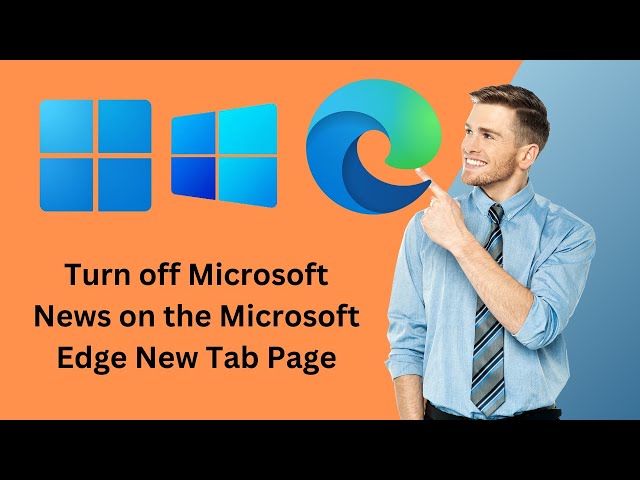
How to Turn off Microsoft News on the Microsoft Edge New Tab...
5 views · Jun 22, 2024 gearupwindows.com
Title: How to Turn Off Microsoft News on the Microsoft Edge New Tab Page | GearUpWindows Description: Welcome to GearUpWindows! In this tutorial, we'll show you how to turn off Microsoft News on the Microsoft Edge new tab page. If you're tired of seeing news articles and want a cleaner, distraction-free browsing experience, this video is for you. In this video, we'll cover: - Step-by-step instructions to disable Microsoft News on the new tab page. - Customizing your new tab page for a more personalized experience. - Tips to enhance your productivity with a cleaner browser interface. If you found this video helpful, please give it a thumbs up 👍 and don't forget to subscribe to our channel for more tech tips and tutorials. Hit the bell icon 🔔 to get notified whenever we upload a new video. Subscribe here: [GearUpWindows YouTube Channel]( @gearupwindows ) Thank you for watching, and see you in the next video! #MicrosoftEdge #TurnOffNews #GearUpWindows #TechTutorials #ProductivityTips #windows11 #windows10
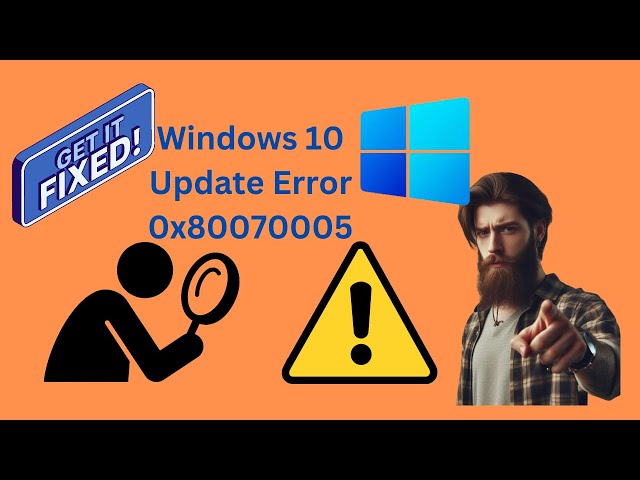
How to Fix Windows 10 Update Error 0x80070005 | GearUpWindow...
3 views · Jun 22, 2024 gearupwindows.com
Title: How to Fix Windows 10 Update Error 0x80070005 | Step-by-Step Guide Description: Struggling with the Windows 10 Update Error 0x80070005? Don't worry, we've got you covered! In this video, we'll walk you through a comprehensive, step-by-step guide to resolve this pesky error using the built-in Windows Update troubleshooter and the Windows Update Blocker from Sordum. 🔧 Tools Used: 1. Windows Update Troubleshooter - A built-in Windows tool designed to diagnose and fix common update issues. 2. Windows Update Blocker - A powerful utility from Sordum that helps manage and troubleshoot Windows updates effectively. Download it here: [Windows Update Blocker v1.8] (https://www.sordum.org/9470/windows-update-blocker-v1-8/). 🛠️ Steps Covered: 1. Running the Windows Update Troubleshooter - How to access and use the troubleshooter. - Diagnosing and fixing the update error. 2. Using Windows Update Blocker - Downloading and setting up the tool. - Blocking and managing updates to prevent future errors. Subscribe to GearUpWindows for more helpful tutorials! If you found this video helpful, please like, share, and subscribe for more tech tips and troubleshooting guides. 🔔 Stay Updated: Hit the bell icon to get notified about our latest videos! #Windows10 #UpdateError #Error0x80070005 #GearUpWindows #TechTips #Troubleshooting #WindowsUpdate #WindowsUpdateBlocker #Sordum #FixWindows10 #TechSupport
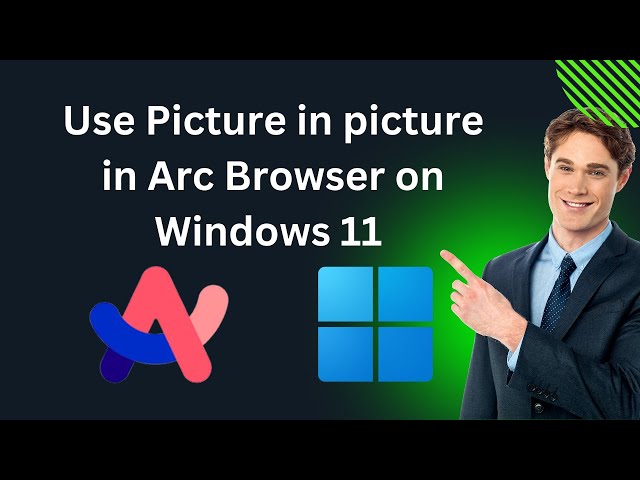
How to Use Picture in picture in Arc Browser on Windows 11 |...
0 views · Jun 23, 2024 gearupwindows.com
How to Use Picture-in-Picture in Arc Browser on Windows 11 | GearUpWindows Welcome back to GearUpWindows! In today's video, we'll show you how to use the Picture-in-Picture (PiP) feature in the Arc Browser on Windows 11. PiP is a fantastic tool that allows you to watch videos in a floating window while you continue to browse the web or work on other tasks. Follow along as we guide you through the steps to enable and use this feature effortlessly. 🔹 Why Use Picture-in-Picture? - Multitask efficiently by watching videos while browsing other tabs. - Keep an eye on tutorials, webinars, or entertainment without pausing your workflow. - Enjoy a seamless and distraction-free viewing experience. 👍 If you found this video helpful, please like, subscribe, and hit the bell icon to stay updated with our latest tech tutorials and tips! #GearUpWindows #ArcBrowser #Windows11 #PictureInPicture #PiP #TechTutorial #Multitasking #HowTo #windows11 #windows10 GearUpWindows is your go-to channel for the latest tech tutorials, tips, and tricks to help you get the most out of your gadgets and software. Whether you're a beginner or a tech enthusiast, we've got something for everyone. Thanks for watching, and stay tuned for more!
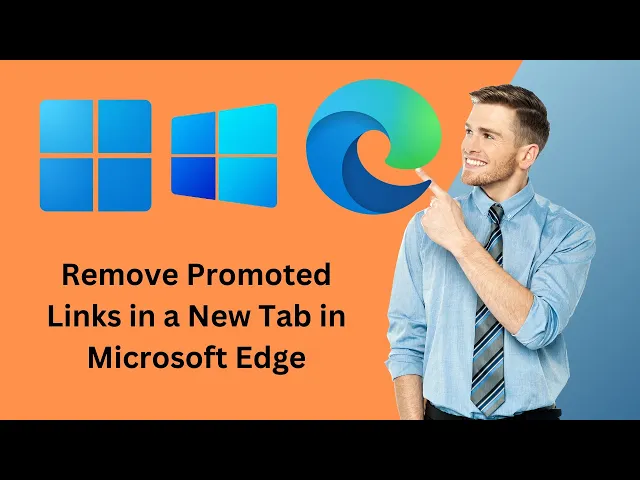
How to Remove Promoted Links in a New Tab in Microsoft Edge ...
1 views · Jun 23, 2024 gearupwindows.com
Title: How to Remove Promoted Links in a New Tab in Microsoft Edge | GearUpWindows Description: Welcome to GearUpWindows! In this video, we'll guide you through the step-by-step process of removing those pesky promoted links that appear in a new tab in Microsoft Edge. If you're tired of seeing ads and suggested content cluttering your browsing experience, this tutorial is for you. 🔧 What You'll Learn: - How to access Microsoft Edge settings - Disabling promoted links and suggested content - Customizing your new tab page for a cleaner look 👍 If you found this video helpful, please like and subscribe for more tech tutorials! 💬 Have questions or feedback? Leave a comment below – we’d love to hear from you! 🔔 Stay updated with our latest content by hitting the notification bell. #MicrosoftEdge #BrowserTips #GearUpWindows #TechTutorial #RemovePromotedLinks
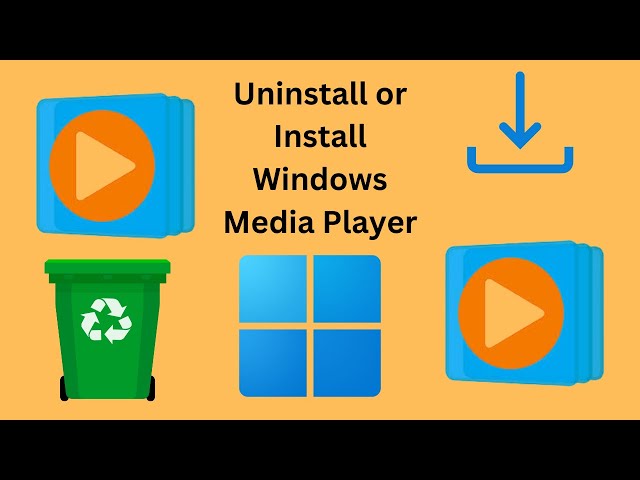
How to Uninstall or Install Windows Media Player on Windows ...
43 views · Jun 23, 2024 gearupwindows.com
Title: How to Uninstall or Install Windows Media Player on Windows 11 | GearUpWindows Description: Welcome to GearUpWindows! 🎉 In this tutorial, we'll guide you through the simple steps to uninstall or install Windows Media Player on your Windows 11 device. Whether you're looking to free up some space or reinstall this classic media player, we've got you covered. 🔹 Topics Covered: 1. How to Uninstall Windows Media Player 2. How to Install Windows Media Player 3. Troubleshooting common issues during installation or uninstallation 🔹 Why Watch This Video? - Easy-to-follow instructions - Clear and concise steps - Ideal for beginners and advanced users alike Don't forget to like, share, and subscribe for more helpful Windows 11 tips and tutorials! 👍 📱 Stay Connected: - Subscribe: [GearUpWindows YouTube Channel]( @gearupwindows ) - Website: [GearUpWindows.com](https://gearupwindows.com/) 💬 Got Questions? Drop them in the comments below! We're here to help. Thanks for watching, and stay tuned for more tech tutorials from GearUpWindows! #Windows11 #WindowsMediaPlayer #GearUpWindows #TechTutorial #UninstallWindowsMediaPlayer #InstallWindowsMediaPlayer GearUpWindows is your go-to source for the latest tech tutorials, tips, and tricks to make the most out of your Windows devices. Subscribe now and gear up your Windows experience!
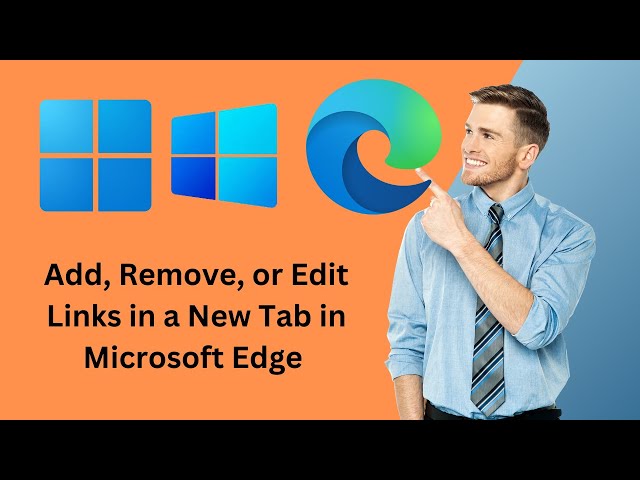
How to Add, Remove, or Edit Links in a New Tab in Microsoft ...
62 views · Jun 23, 2024 gearupwindows.com
Title: How to Add, Remove, or Edit Links in a New Tab in Microsoft Edge | GearUpWindows Description: Welcome to GearUpWindows! In this tutorial, we'll guide you through the simple steps to add, remove, or edit links in a new tab in Microsoft Edge. Whether you're organizing your favorite sites or customizing your browsing experience, we've got you covered! In this video, you will learn: - How to add new links to your Edge new tab page. - The process to remove unwanted links. - Steps to edit existing links for better organization. Stay tuned for more useful tips and tricks to optimize your Windows experience. Don't forget to like, comment, and subscribe for more tech tutorials and updates! **#MicrosoftEdge #BrowserTips #GearUpWindows #TechTutorials #WindowsTips** Thanks for watching! If you have any questions or suggestions, drop them in the comments below. Your feedback helps us improve and provide better content for you. GearUpWindows: Your go-to channel for all things Windows!
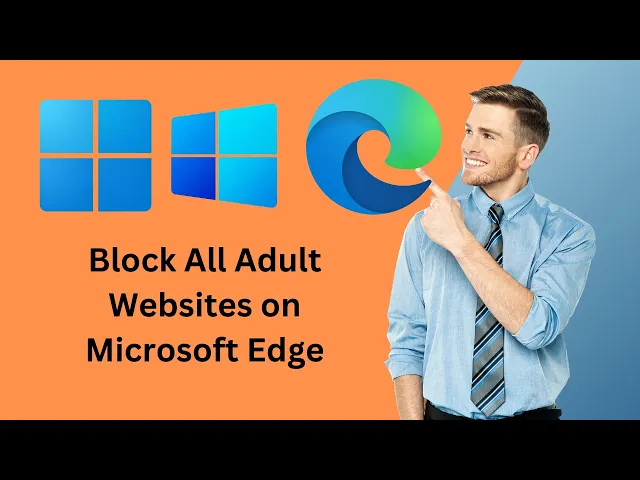
How to Block All Adult Websites on Microsoft Edge Browser | ...
13 views · Jun 23, 2024 gearupwindows.com
How to Block All Adult Websites on Microsoft Edge Browser | GearUpWindows Welcome to GearUpWindows! In this tutorial, we'll show you a step-by-step guide on how to block all adult websites on Microsoft Edge. Whether you're a parent looking to protect your children online or simply want to create a safer browsing environment, this video will help you set up effective content filters to restrict access to adult content. 🔒 In this video, you'll learn: 1. How to enable and configure Microsoft Edge's built-in Family Safety features. 2. How to use third-party extensions to block adult content. 3. Tips for maintaining a secure and family-friendly browsing experience. 💬 Have questions or suggestions? Drop a comment below! 👍 If you found this video helpful, please give it a thumbs up and subscribe to our channel for more tech tutorials.** Thanks for watching! Stay secure and happy browsing! #MicrosoftEdge #BlockAdultWebsites #GearUpWindows #ParentalControls #OnlineSafety #TechTutorials

How to Clear RAM Cache in Windows 11 | GearUpWindows Tutoria...
511 views · Jun 24, 2024 gearupwindows.com
Title: How to Clear RAM Cache in Windows 11 | GearUpWindows Description: Welcome to GearUpWindows! In this video, we'll show you how to clear the RAM cache on Windows 11, optimizing your system's performance and responsiveness. Clearing the RAM cache can help speed up your computer by freeing up memory that's being unnecessarily held onto by background processes and applications. Whether you're experiencing slowdowns or just want to keep your system running smoothly, this simple process can make a noticeable difference. We'll guide you through the steps using built-in Windows utilities, so you don't need any third-party software. Our easy-to-follow tutorial ensures you can perform this maintenance task quickly and safely, even if you're not a tech expert. Don't let sluggish performance slow you down—learn how to clear the RAM cache in Windows 11 today and keep your PC running at its best. Watch the video now and optimize your computing experience with GearUpWindows! Download RAMMAp : https://learn.microsoft.com/en-us/sysinternals/downloads/rammap If you find this video helpful, don't forget to like, subscribe, and hit the bell icon for notifications on more useful Windows tips and tutorials. Thank you for watching! #Windows11 #RAMCache #PCPerformance #OptimizeWindows #GearUpWindows #TechTutorial #ComputerTips #WindowsTips #RAMOptimization #SystemMaintenance

How to Clear or Erase RAM Cache in Windows 10 | GearUpWindow...
370 views · Jun 24, 2024 gearupwindows.com
Title: How to Clear or Erase RAM Cache in Windows 10 | GearUpWindows Tutorial Description: Welcome to GearUpWindows! In this tutorial, we'll show you step-by-step how to clear or erase the RAM cache on your Windows 10 computer. If you're experiencing slow performance or lag, freeing up your RAM can significantly enhance your system's speed and efficiency. Why Clear Your RAM Cache? Clearing the RAM cache can help resolve issues related to system slowdowns, improve overall performance, and ensure your computer runs smoothly. Useful Links: - Download the RAMMap tool: [https://learn.microsoft.com/en-us/sysinternals/downloads/rammap] Stay Connected: ? Subscribe to GearUpWindows: [ @gearupwindows ] If you found this video helpful, please give it a thumbs up and consider subscribing to our channel for more tech tips, tutorials, and updates! Thank you for watching! #GearUpWindows #RAMCache #Windows10 #PCOptimization #TechTips

How to Open Disk Management in Windows 10 (6 Methods) | Gear...
1K views · Jun 24, 2024 gearupwindows.com
Title: How to Open Disk Management in Windows 10 (6 Methods) | GearUpWindows Description: Welcome to GearUpWindows! 🚀 In this tutorial, we'll show you six different ways to open Disk Management in Windows 10. Whether you're a beginner or a seasoned pro, these methods will help you easily access Disk Management to manage your disks and partitions. 🔧 Methods Covered: 1. Search: Learn how to quickly find Disk Management using the Windows search bar. 2. Quick Access Menu: Discover the shortcut to open Disk Management via the Quick Access Menu. 3. Run Dialog: Use the Run dialog to open Disk Management with a simple command. 4. Command Prompt (cmd): Access Disk Management through the Command Prompt. 5. PowerShell: Find out how to use PowerShell to open Disk Management. 6. Desktop Shortcut: Create a desktop shortcut for one-click access to Disk Management. 💡 Why Watch This Video? - Easy-to-follow instructions - Multiple methods to suit your preference - Perfect for troubleshooting disk issues - Enhance your Windows 10 skills Command:- diskmgmt.msc Don't forget to like* comment, and subscribe for more helpful Windows tutorials and tips. Hit the bell icon 🔔 to stay updated with our latest videos! Thank you for watching, and happy computing! 😊 #Windows10 #DiskManagement #GearUpWindows #WindowsTips #ComputerHelp GearUpWindows is your go-to channel for all things Windows. Subscribe for more tutorials, tips, and tech news!

How to Create a Desktop Shortcut for Disk Management in Wind...
0 views · Jun 24, 2024 gearupwindows.com
📌 How to Create a Desktop Shortcut for Disk Management in Windows 11 or 10 | GearUpWindows Welcome to GearUpWindows! In today's tutorial, we will show you a quick and easy way to create a desktop shortcut for Disk Management on your Windows 11 or 10 computer. Disk Management is a crucial tool for managing your hard drives, partitions, and volumes, and having a shortcut can save you time and streamline your workflow. 🔍 In this video, you'll learn: - How to locate the Disk Management tool in Windows 11 or 10. - Step-by-step instructions to create a desktop shortcut for quick access. - Tips to customize your shortcut for a personalized experience. 💡 Why create a shortcut? Having a shortcut on your desktop allows for instant access to Disk Management, making it easier to perform tasks such as creating, resizing, and formatting partitions without navigating through multiple menus. 🔧 Tools you need: - A Windows 11 or 10 computer - Basic knowledge of navigating Windows Don't forget to LIKE, COMMENT, and SUBSCRIBE for more helpful tech tutorials and tips! Hit the bell icon 🔔 to stay updated with our latest videos. #GearUpWindows #Windows11 #Windows10 #DiskManagement #TechTips #WindowsTutorial
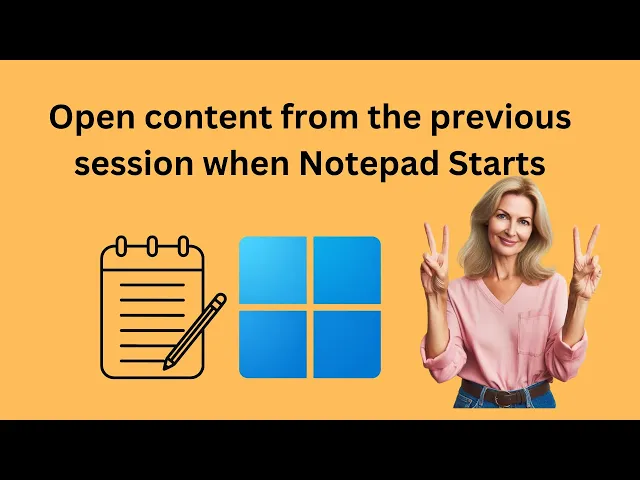
How to Open content from the previous session when Notepad S...
5 views · Jun 25, 2024 gearupwindows.com
Title: How to Open Content from the Previous Session When Notepad Starts in Windows 11 | GearUpWindows Description: Welcome to GearUpWindows! In today's tutorial, we'll show you a quick and easy way to configure Notepad in Windows 11 to automatically open content from the previous session. Never lose your work again by following these simple steps. In this video, you'll learn: - How to access and modify Notepad settings. - Steps to enable the session restore feature in Notepad. - Tips and tricks to optimize your Notepad experience in Windows 11. Whether you're a seasoned Windows user or a beginner, this guide will help you make the most out of Notepad. Stay tuned, and don't forget to like, comment, and subscribe for more helpful Windows tips and tricks! 🔔 Subscribe for more tutorials: [ @gearupwindows ] 👍 If you enjoyed this video, please leave a like and share it with your friends! 💬 Got questions? Drop them in the comments below! Thank you for watching GearUpWindows! Stay tuned for more tech tips and tutorials. #Windows11 #Notepad #GearUpWindows #TechTips #Tutorial
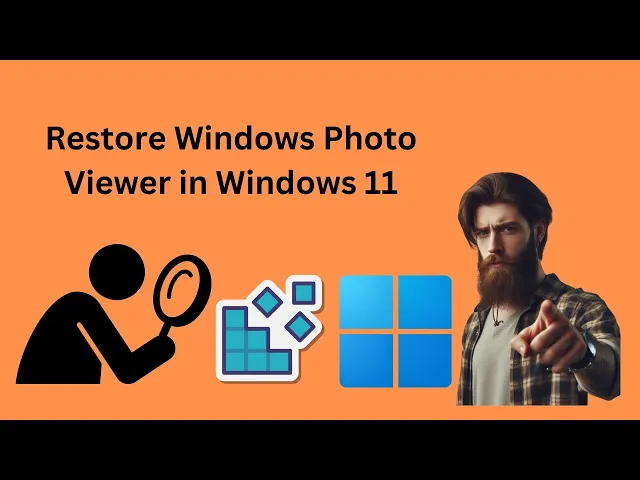
How to Restore Windows Photo Viewer in Windows 11 Using Regi...
36 views · Jun 25, 2024 gearupwindows.com
Title: How to Restore Windows Photo Viewer in Windows 11 Using Registry Editor | GearUpWindows Description: Miss the classic Windows Photo Viewer on your new Windows 11? We've got you covered! In this step-by-step tutorial, we show you how to restore the beloved Windows Photo Viewer using the Registry Editor. Perfect for those who prefer the simplicity and functionality of the old photo viewing experience. 🔔 Subscribe to GearUpWindows for more tips and tricks: [ @gearupwindows ] In this video, you will learn: 1. The specific registry entries needed to re-enable Windows Photo Viewer. 2. Tips to ensure you don’t encounter any issues during the process. 3. How to set Windows Photo Viewer as your default photo app. Steps Covered: 1. Create and modify registry entries 2. Test Windows Photo Viewer Important Notes: - Always back up your registry before making any changes. - Follow the steps carefully to avoid any system issues. **Helpful Links:** - [Download the Registry Files](https://www.mediafire.com/file/wjwfyz7mce9ajaa/win11_photo_viewer.zip/file) If you found this video helpful, please give it a thumbs up 👍 and share it with your friends! Don't forget to leave a comment if you have any questions or run into any issues. Thanks for watching and stay tuned for more Windows tips and tricks! #Windows11 #WindowsPhotoViewer #GearUpWindows #TechTutorial #RegistryEditor #WindowsTips
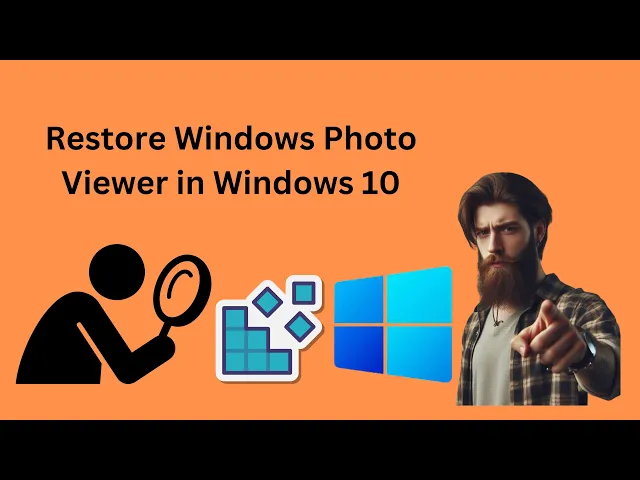
How to Restore Windows Photo Viewer in Windows 10 Using Regi...
75 views · Jun 25, 2024 gearupwindows.com
Title: How to Restore Windows Photo Viewer in Windows 10 Using Registry Editor | GearUpWindows Description: Are you missing the classic Windows Photo Viewer in Windows 10? In this step-by-step tutorial, we'll show you how to restore the Windows Photo Viewer using the Registry Editor. Follow along to bring back this beloved photo viewing application to your Windows 10 system. 🔧 Download Readymade Registry Files: https://www.mediafire.com/file/wjwfyz7mce9ajaa/win11_photo_viewer.zip/file 📜 Steps Covered in This Video: 1. Introduction to Windows Photo Viewer and why you might want it back. 2. How to use the Registry Editor safely. 3. Adding necessary registry entries to enable Windows Photo Viewer. 4. Testing to ensure Windows Photo Viewer is restored. 5. Optionally disabling Windows Photo Viewer if needed. 💡 Why Restore Windows Photo Viewer? Windows Photo Viewer is known for its simplicity and speed, making it a preferred choice for many users. While Windows 10 comes with the Photos app, it may not offer the same ease of use for everyone. This tutorial helps you get back to what you love. 🔔 Don't Forget to Subscribe! If you found this video helpful, please give it a thumbs up and consider subscribing to our channel, GearUpWindows, for more tech tutorials and tips! #Windows10 #WindowsPhotoViewer #GearUpWindows #TechTutorial #RegistryEditor #WindowsTips #RestoreWindowsPhotoViewer Thank you for watching! If you have any questions or run into any issues, leave a comment below and we'll do our best to help you out.

How to Set Arc Browser as Your Default PDF Viewer on Windows...
13 views · Jun 25, 2024 gearupwindows.com
Title: How to Set Arc Browser as Your Default PDF Viewer on Windows 11 | GearUpWindows Description: Welcome to GearUpWindows! 📺 In today's tutorial, we’ll guide you through the steps to set Arc Browser as your default PDF viewer on Windows 11. If you’re tired of using the built-in PDF viewer or want a more seamless experience with your Arc Browser, this video is for you! 📌 In This Video, You’ll Learn: 1. The benefits of using Arc Browser for viewing PDFs. 2. Step-by-step instructions to set Arc Browser as the default PDF viewer on Windows 11. 📢 Got Questions? Leave your questions and feedback in the comments section below. We love hearing from you and are here to help! 👍 Enjoyed the Video? - Hit the LIKE button 👍 - SHARE this video with friends - SUBSCRIBE for more awesome content! Thanks for watching, and stay tuned for more tech tips and tricks! #GearUpWindows #ArcBrowser #Windows11 #PDFViewer #TechTutorial

How to Set Arc Browser as Your Default PDF Viewer on Windows...
13 views · Jun 25, 2024 gearupwindows.com
Title: How to Set Arc Browser as Your Default PDF Viewer on Windows 11 | GearUpWindows Description: Welcome to GearUpWindows! 📺 In today's tutorial, we’ll guide you through the steps to set Arc Browser as your default PDF viewer on Windows 11. If you’re tired of using the built-in PDF viewer or want a more seamless experience with your Arc Browser, this video is for you! 📌 In This Video, You’ll Learn: 1. The benefits of using Arc Browser for viewing PDFs. 2. Step-by-step instructions to set Arc Browser as the default PDF viewer on Windows 11. 📢 Got Questions? Leave your questions and feedback in the comments section below. We love hearing from you and are here to help! 👍 Enjoyed the Video? - Hit the LIKE button 👍 - SHARE this video with friends - SUBSCRIBE for more awesome content! Thanks for watching, and stay tuned for more tech tips and tricks! #GearUpWindows #ArcBrowser #Windows11 #PDFViewer #TechTutorial
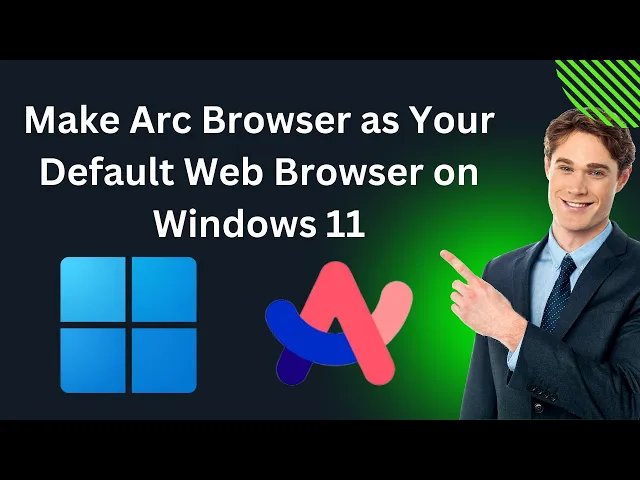
How to Make Arc Browser as Your Default Web Browser on Windo...
32 views · Jun 26, 2024 gearupwindows.com
Title: How to Make Arc Browser Your Default Web Browser on Windows 11 | GearUpWindows Description: Welcome to GearUpWindows! 🎉 In this tutorial, we'll guide you through the step-by-step process to set Arc Browser as your default web browser on Windows 11. Arc Browser is known for its sleek design and unique features, making it a popular choice among users. If you've recently installed Arc Browser and want to make it your go-to browser, you've come to the right place! 🔧 What You'll Learn: 1. Open Default Apps Settings - Navigate to the settings menu to access the default apps options. 3. Set Arc Browser as Default - Make Arc Browser your default for all web-related activities. 💻 Why Choose Arc Browser? - Modern and user-friendly interface - Enhanced privacy and security features - Optimized performance for a smooth browsing experience If you found this video helpful, don't forget to like, comment, and subscribe for more tech tutorials and tips from GearUpWindows. Hit the bell icon 🔔 to stay updated with our latest uploads! Thanks for watching, and happy browsing with Arc Browser on Windows 11! 🚀 #ArcBrowser #Windows11 #GearUpWindows #TechTutorials #DefaultBrowser #WebBrowsing
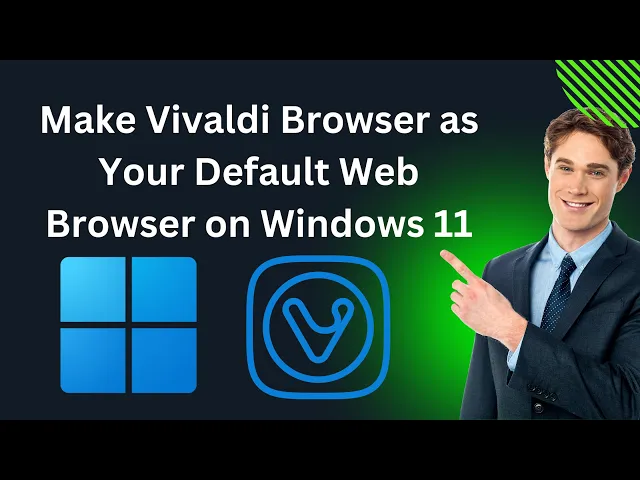
How to Make Vivaldi Browser as Your Default Web Browser on W...
237 views · Jun 26, 2024 gearupwindows.com
How to Make Vivaldi Browser Your Default Web Browser on Windows 11 | GearUpWindows Welcome to GearUpWindows! In this step-by-step tutorial, we'll show you how to set Vivaldi Browser as your default web browser on Windows 11. Vivaldi offers a customizable and user-friendly browsing experience, and making it your default browser is quick and easy! In this video, you will learn: 1. How to navigate the settings to set Vivaldi as the default browser. 2. Tips and tricks to get the most out of Vivaldi's features. If you found this video helpful, please give it a thumbs up and subscribe to GearUpWindows for more tech tutorials and tips! Don't forget to hit the bell icon to get notified whenever we upload a new video. Thank you for watching! #VivaldiBrowser #Windows11 #GearUpWindows #TechTutorial #DefaultBrowser
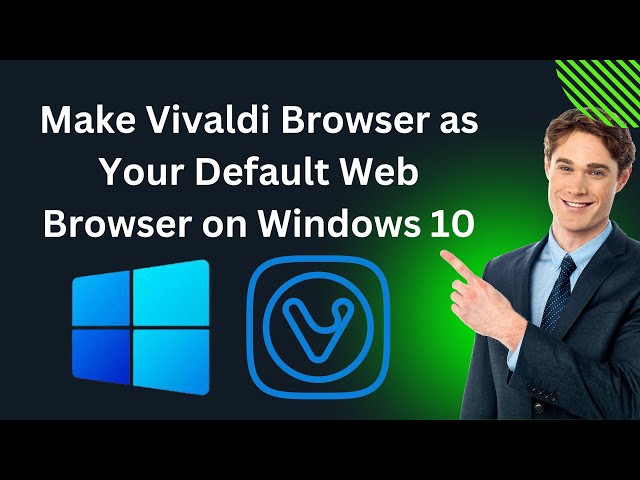
How to Make Vivaldi Browser as Your Default Web Browser on W...
63 views · Jun 27, 2024 gearupwindows.com
Title: How to Make Vivaldi Browser Your Default Web Browser on Windows 10 | GearUpWindows Description: Welcome to GearUpWindows! 🌟 In this video, we'll show you how to make Vivaldi Browser your default web browser on Windows 10. Whether you're switching from another browser or just discovering Vivaldi, we'll guide you through the steps to set it as your primary web browser. 🔔 Don't forget to like, subscribe, and hit the notification bell for more helpful Windows tips and tech tutorials! In this video, you'll learn: How to change your default web browser using Windows 10 settings? Contact Us: For any queries or suggestions, feel free to drop a comment below or contact us through our social media channels. #VivaldiBrowser #DefaultWebBrowser #Windows10 #GearUpWindows #TechTutorial #BrowserSetup Enjoyed the video? 👍 Smash the like button and share it with your friends! 🚀 Thanks for watching, and we'll see you in the next one!

How to Easily Backup and Restore Windows 11 Registry | GearU...
97 views · Jun 27, 2024 gearupwindows.com
Title: How to Easily Backup and Restore Windows 11 Registry | Step-by-Step Guide Description: Welcome to GearUpWindows! In today's tutorial, we're diving into a crucial aspect of Windows maintenance: backing up and restoring the Windows 11 Registry. Whether you're a beginner or a seasoned tech enthusiast, safeguarding your system's registry is essential for ensuring smooth performance and avoiding potential issues. 🔧 What You'll Learn in This Video: - Why Backup Your Registry? Understand the importance of creating a registry backup before making any changes. - Step-by-Step Backup Process: Follow our easy-to-understand instructions to safely back up your Windows 11 registry. - How to Restore Your Registry: Learn how to restore your registry from a backup if something goes wrong. 📝 Topics Covered: 1. Introduction to the Windows 11 Registry 2. Creating a System Restore Point 3. Backing Up the Registry 4. Restoring the Registry from a Backup 5. Tips for Safe Registry Editing 🔔 Don't Forget to Subscribe! If you found this video helpful, make sure to subscribe to GearUpWindows for more tutorials and tech tips. Hit the bell icon to stay updated on our latest videos. 👍 Like, Comment, & Share! If you have any questions or need further assistance, drop a comment below. We love hearing from our community! Thank you for watching! Stay tuned for more Windows 11 tips and tricks. #Windows11 #RegistryBackup #GearUpWindows #TechTips #WindowsRegistry #BackupAndRestore GearUpWindows – Empowering Your Tech Journey

How to Easily Backup and Restore Windows 10 Registry | GearU...
133 views · Jun 27, 2024 gearupwindows.com
How to Easily Backup and Restore Windows 10 Registry | GearUpWindows 🔔 Subscribe to GearUpWindows for more tips and tricks: [ @gearupwindows ] In this video, we’ll show you how to easily backup and restore your Windows 10 Registry. Protect your system settings and ensure you can recover from any unwanted changes or issues by following these simple steps. Whether you're a beginner or an advanced user, this guide will help you maintain your system's stability. 📁 Steps to Backup Your Registry: 1. Open the Run dialog box (Win + R) and type `regedit`. 2. Navigate to `File` and select `Export`. 3. Choose a location, name your backup file, and click `Save`. 📁 Steps to Restore Your Registry: 1. Open the Run dialog box (Win + R) and type `regedit`. 2. Navigate to `File` and select `Import`. 3. Locate your backup file and click `Open`. 💡 Pro Tips: - Always create a backup before making changes to your registry. - Store your registry backups in a safe and easily accessible location. - Regularly clean and maintain your registry to avoid system errors. 🛠️ Tools You’ll Need: - Windows 10 Operating System - Basic understanding of Windows Registry Editor 💬 Let us know in the comments: Have you ever had to restore your registry? How did it go? 👍 If you found this video helpful, please give it a thumbs up and share it with your friends! GearUpWindows is your go-to channel for all things Windows. From tutorials to tips and tricks, we help you get the most out of your Windows experience. Don't forget to subscribe and hit the bell icon to stay updated with our latest videos! #Windows10 #RegistryBackup #RestoreRegistry #GearUpWindows #WindowsTips #TechTutorials 🔔 Hit the bell icon to get notified about our latest videos! Thanks for watching, and stay tuned for more Windows tips and tricks!

How to Fix Large Windows.db on Windows 11 | GearUpWindows Tu...
532 views · Jun 27, 2024 gearupwindows.com
Title: How to Fix Large Windows.db on Windows 11 | GearUpWindows Description: 🔧 Struggling with a large Windows.db file on your Windows 11 system? GearUpWindows has you covered! In this step-by-step tutorial, we'll show you how to fix and manage the Windows.db file to free up valuable disk space and improve your system's performance. 📌 In This Video: 1. Introduction to Windows.db: Understand what the Windows.db file is and why it can become so large. 2. Identify the Problem: Learn how to check the size of your Windows.db file and determine if it’s causing issues. 3. Step-by-Step Solution: Follow our detailed instructions to safely reduce the size of your Windows.db file. 4. Prevent Future Issues: Tips and tricks to keep your Windows.db file under control and prevent it from growing excessively. Path of Windows.db file: C:\ProgramData\Microsoft\Search\Data\Applications\Windows 👍 Like, Share, and Subscribe! If you found this video helpful, please give it a thumbs up, share it with others who might benefit, and subscribe to GearUpWindows for more tech tips and tutorials. Hit the bell icon to stay updated on our latest videos! 💬 Got Questions? Drop them in the comments below, and we'll do our best to help you out! #Windows11 #Windowsdb #GearUpWindows #PCMaintenance #TechTips
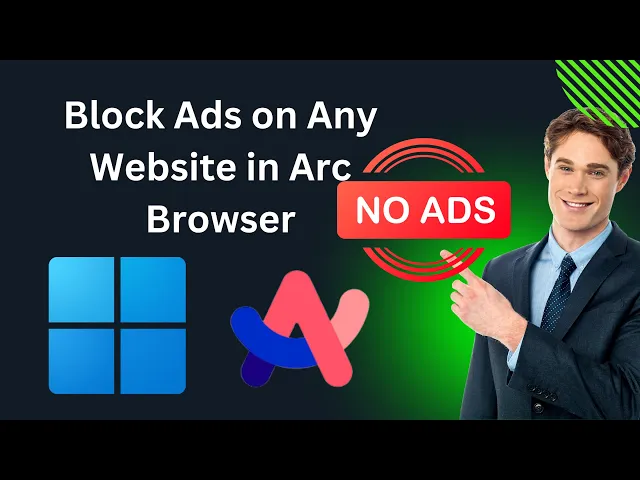
How to Block Ads on Any Website in the Arc Browser on Window...
208 views · Jun 27, 2024 gearupwindows.com
Title: How to Block Ads on Any Website in the Arc Browser on Windows 11 | GearUpWindows Description: Tired of annoying ads disrupting your browsing experience? 🌐 In this step-by-step guide, we’ll show you how to block ads on any website using the Arc Browser on Windows 11. Whether you’re looking to eliminate pop-ups, banners, or video ads, we’ve got you covered. 🛡️ 🔔 Subscribe to GearUpWindows: Stay updated with the latest tips, tricks, and tutorials for Windows 11 and more: [ @gearupwindows ] #ArcBrowser #Windows11 #AdBlocker #GearUpWindows #AdFreeBrowsing About GearUpWindows: GearUpWindows is your go-to channel for everything Windows 11! From troubleshooting tips and software recommendations to in-depth tutorials, we help you get the most out of your Windows experience. Don’t forget to like, comment, and share if you find this video helpful. 👍 Disclaimer: The methods shown in this video are for educational purposes only. Always ensure you're using ad blockers responsibly and respecting website policies.
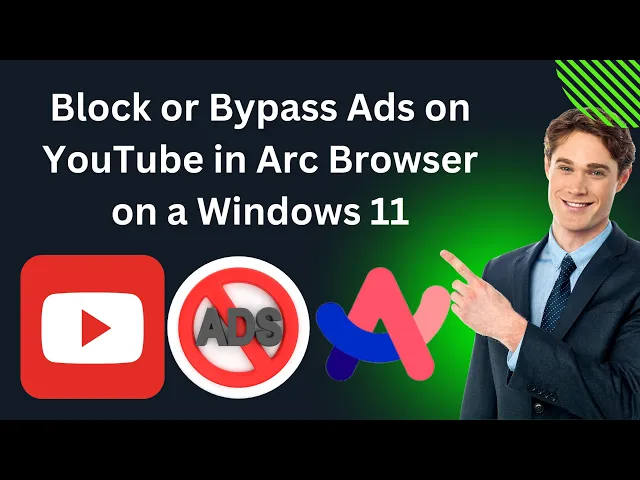
How to Block or Bypass Ads on YouTube in Arc Browser on a Wi...
71 views · Jun 27, 2024 gearupwindows.com
Title: How to Block or Bypass Ads on YouTube in Arc Browser on a Windows 11 PC | GearUpWindows Description: Welcome to GearUpWindows! 🎉 In this video, we'll guide you step-by-step on how to block or bypass ads on YouTube using the Arc Browser on a Windows 11 PC. Say goodbye to interruptions and enjoy an ad-free YouTube experience with our easy-to-follow tutorial. 🔍 What You'll Learn: 1. Introduction to Arc Browser and its features. 2. Installing ad-blocking extensions in Arc Browser. 3. Configuring settings for optimal ad-blocking performance. 4. Troubleshooting common issues. 💬 Have Questions? Drop your queries in the comments below, and we'll be happy to help! 👍 If you found this video helpful, don't forget to like, subscribe, and hit the bell icon for more tech tips, tutorials, and reviews from GearUpWindows. 🔔 Subscribe for more tech tutorials: [ @gearupwindows ] Thank you for watching! Happy browsing! 🚀 #GearUpWindows #ArcBrowser #YouTubeAds #AdBlocker #Windows11 #TechTutorial #AdFreeYouTube Disclaimer: Blocking ads may violate YouTube's terms of service. This video is for educational purposes only.
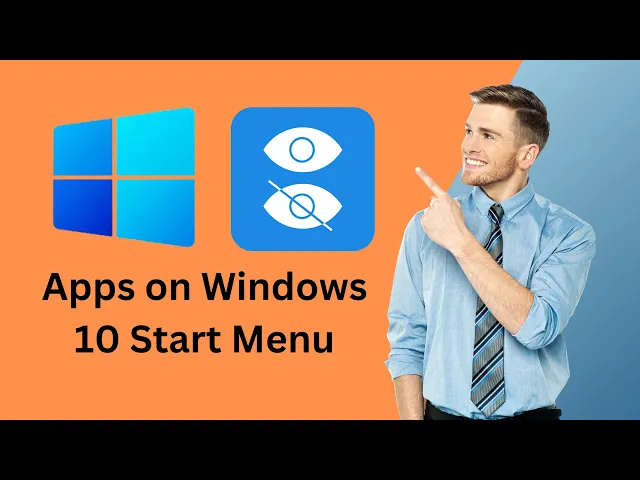
How to Show or Hide Apps on Windows 10 Start Menu | GearUpWi...
24 views · Jun 28, 2024 gearupwindows.com
Title: How to Show or Hide Apps on Windows 10 Start Menu | GearUpWindows Tutorial Description: Welcome to GearUpWindows! In this tutorial, we'll guide you step-by-step on how to show or hide apps on your Windows 10 Start Menu. Whether you want a cleaner look or need quick access to your favorite apps, we've got you covered. 📌 Topics Covered: - Accessing the Start Menu settings - Customizing your Start Menu layout - Tips for a more organized Start Menu 🛠️ Tools You'll Need: - Windows 10 PC or laptop 🔍 Why Customize Your Start Menu? Customizing your Start Menu helps you work more efficiently by keeping essential apps within reach and reducing clutter. 👍 Don't Forget to Like & Subscribe! If you found this video helpful, please give it a thumbs up and subscribe to GearUpWindows for more tips and tricks on optimizing your Windows experience. 💬 Got Questions or Suggestions? Drop a comment below, and we'll be happy to help! Thanks for watching, and happy customizing! #Windows10 #StartMenu #GearUpWindows #WindowsTips #CustomizeWindows GearUpWindows – Your go-to channel for all things Windows!
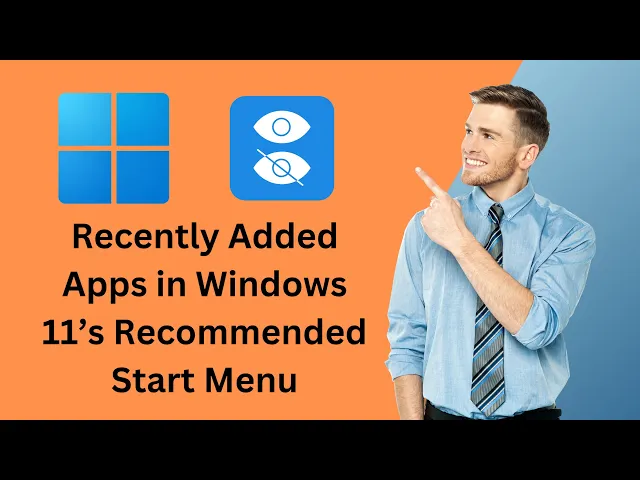
How to Hide Recently Added Apps in Windows 11’s Recommende...
8 views · Jun 28, 2024 gearupwindows.com
Title: How to Hide Recently Added Apps in Windows 11’s Recommended Start Menu | GearUpWindows Description: Are you tired of seeing your recently added apps cluttering the Recommended section of your Windows 11 Start Menu? In this tutorial, we’ll show you step-by-step how to hide those apps and keep your Start Menu clean and organized! *n this video, we’ll cover: 1. Accessing Start Menu Settings - Learn how to navigate to the Start Menu settings in Windows 11. 2. Disabling Recommended Apps - A detailed guide on how to turn off the display of recently added apps. 3. Customizing Your Start Menu - Tips on further customization to enhance your Start Menu experience. By the end of this video, you'll have a neat and tidy Start Menu, free from unwanted app recommendations. Perfect for those who value a minimalist and efficient workspace! If you found this video helpful, please give it a thumbs up and subscribe to our channel for more Windows tips and tricks! Follow GearUpWindows for more tech tutorials and updates: 🔔 Subscribe: [ @gearupwindows ] 🌐 Website: [www.gearupwindows.com] 📘 Facebook: [facebook.com/gearupwindows] 🐦 Twitter: [twitter.com/gearupwindows] 📸 Instagram: [instagram.com/gearupwindows] #Windows11 #StartMenu #GearUpWindows #WindowsTips #TechTutorials #CustomizeWindows #Windows11Tips
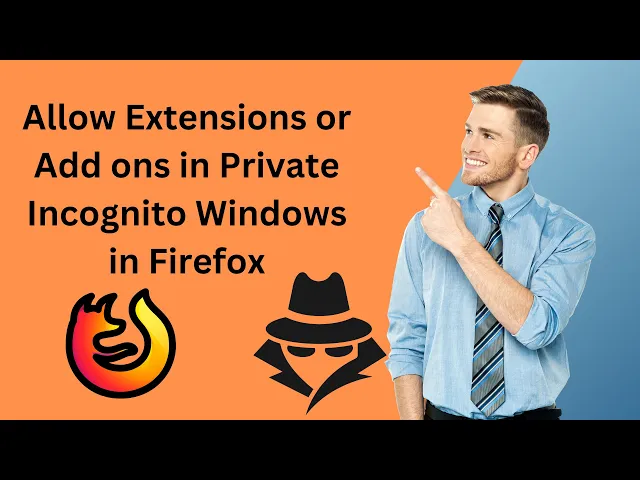
How to Allow Extensions or Add-ons in Private (Incognito) Wi...
102 views · Jun 29, 2024 gearupwindows.com
Title: How to Allow Extensions or Add-ons in Private (Incognito) Windows in Firefox | GearUpWindows Description: Welcome to GearUpWindows! In today's tutorial, we're diving into how to enable extensions or add-ons in Private (Incognito) Windows in Firefox. Whether you're looking to enhance your privacy or simply streamline your browsing experience, this step-by-step guide will show you how to manage your extensions effortlessly. 🔍 In This Video: 1. Introduction to Firefox Private Browsing 2. Benefits of Using Extensions in Incognito Mode 3. Step-by-Step Guide to Enabling Extensions: - Accessing the Firefox Add-ons Manager - Configuring Individual Extensions for Private Mode 4. Troubleshooting Common Issues 5. Tips for Enhanced Privacy and Security 🔧 Tools You'll Need: - A computer with Firefox installed - Desired extensions or add-ons already added to Firefox If you found this video helpful, don't forget to like, share, and subscribe to GearUpWindows for more tech tips and tutorials. Hit the bell icon to stay updated with our latest videos! 📢 Join the Conversation: Have questions or need further assistance? Drop a comment below or connect with us on our social media channels. We're here to help! 📬 Stay Updated: Subscribe to our newsletter for the latest tech news, tips, and exclusive content: [ @gearupwindows ] Thank you for watching! Happy browsing with Firefox! #GearUpWindows #Firefox #TechTips #BrowserExtensions #Privacy #IncognitoMode GearUpWindows - Simplifying Tech for You!
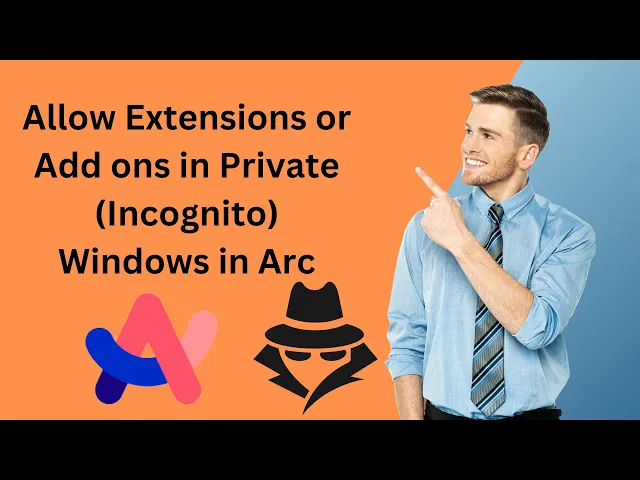
How to Allow Extensions or Add-ons in Private Incognito Wind...
48 views · Jun 29, 2024 gearupwindows.com
Title: How to Enable Extensions/Add-ons in Incognito Mode on Windows 11 PC | Arc Browser Guide Description: Welcome to GearUpWindows! In this video, we'll show you how to enable extensions or add-ons in private (incognito) windows in Arc Browser on Windows 11 PC. Whether you want to enhance your private browsing experience or need specific extensions to work in incognito mode, we've got you covered with a step-by-step guide. Key Points Covered: - Quick overview of Arc Browser features. - Detailed steps to access the extensions settings. - How to enable specific extensions for incognito mode. - Important tips for maintaining privacy and security. Support Us: If you found this video helpful, please give it a thumbs up and subscribe to our channel for more tech tips and tutorials. Don’t forget to hit the bell icon to get notified whenever we upload a new video! Disclaimer: This video is for educational purposes only. Using extensions in private mode may impact your privacy. Ensure you trust the extensions you enable in incognito mode. #ArcBrowser #IncognitoMode #Extensions #GearUpWindows #TechTips #BrowserExtensions Thank you for watching! If you have any questions or need further assistance, drop a comment below. We'll be happy to help!

How to Enable or Disable Automatic Update for Add-ons or Ext...
30 views · Jun 29, 2024 gearupwindows.com
How to Enable or Disable Automatic Updates for Add-ons or Extensions in Firefox | GearUpWindows Welcome to GearUpWindows! In today's tutorial, we'll walk you through the simple steps to enable or disable automatic updates for add-ons or extensions in Firefox. Keeping your add-ons up-to-date can enhance performance and security, but sometimes you might want to manage updates manually. We'll show you how to take control and customize your Firefox browser to suit your preferences. 🔹 What You'll Learn: - How to access the Firefox Add-ons Manager. - Steps to enable automatic updates for all extensions. - How to disable automatic updates for all extensions. - Managing updates for individual add-ons. Don't forget to like, share, and subscribe for more tech tips and tutorials. Hit the bell icon to get notified whenever we upload a new video. If you have any questions or need further assistance, feel free to leave a comment below. Thanks for watching! 🔔 Subscribe to GearUpWindows: [ @gearupwindows ] #Firefox #BrowserTips #GearUpWindows #TechTutorial #FirefoxAddons #BrowserExtensions #windows11 #windows10 GearUpWindows - Your go-to channel for all things tech! From software tutorials to hardware reviews, we've got you covered.
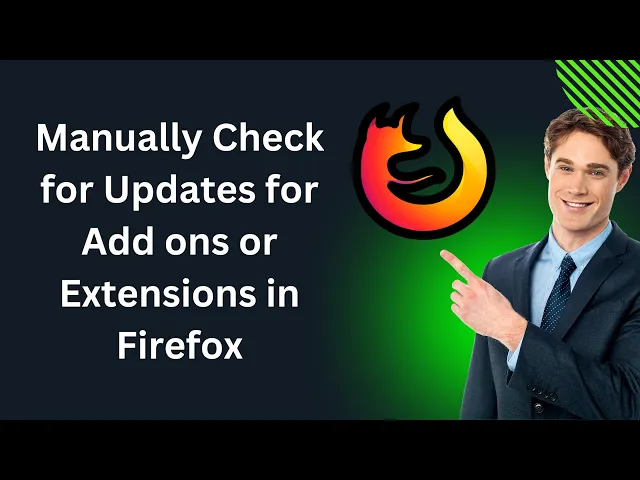
How to Manually Check for Updates for Add ons or Extensions ...
10 views · Jun 29, 2024 gearupwindows.com
How to Manually Check for Updates for Add-ons or Extensions in Firefox | GearUpWindows Welcome to GearUpWindows! In today's tutorial, we'll walk you through the process of manually checking for updates for your add-ons or extensions in Mozilla Firefox. Keeping your extensions up to date is crucial for ensuring optimal performance, security, and access to the latest features. 🔧 In This Video: 1. Introduction - Why it's important to keep your add-ons updated. 2. Step-by-Step Guide - Detailed instructions on how to manually check for updates. 3. Tips & Tricks - Additional advice to manage your Firefox extensions effectively. 💡 Why Update Add-ons? Regular updates enhance your browsing experience by improving functionality and security, ensuring compatibility with the latest version of Firefox, and providing you with the newest features and improvements. 🔔 Subscribe for More! If you found this video helpful, please give it a thumbs up, and don't forget to subscribe to GearUpWindows for more tutorials, tips, and tech updates. Hit the bell icon to be notified whenever we upload a new video! 📢 Share Your Thoughts: Have questions or feedback? Drop a comment below, and we’ll be happy to help! Thank you for watching and supporting GearUpWindows. Keep your Firefox extensions updated and your browsing experience smooth! #GearUpWindows #FirefoxExtensions #FirefoxAddons #TechTutorial #BrowserExtensions #UpdateAddons #FirefoxTips GearUpWindows provides tech tutorials, tips, and updates to help you gear up your Windows experience. Subscribe for more!
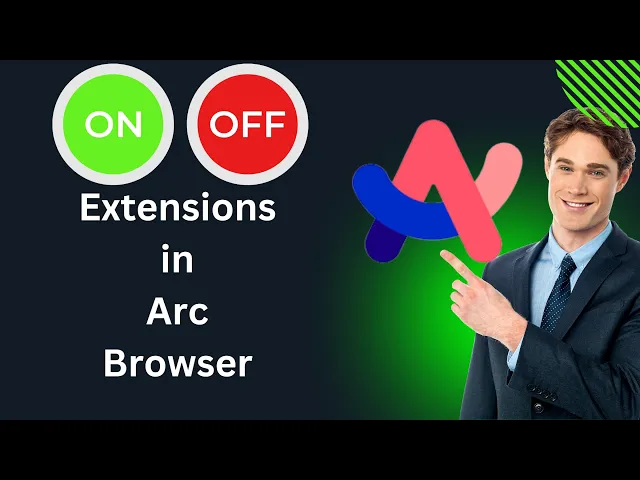
How to Enable or Disable Extensions in Arc Browser | GearUpW...
17 views · Jun 29, 2024 gearupwindows.com
How to Enable or Disable Extensions in Arc Browser | GearUpWindows Welcome to GearUpWindows! In this tutorial, we'll show you step-by-step how to enable or disable extensions in the Arc Browser. Whether you want to enhance your browsing experience with powerful extensions or need to troubleshoot by disabling them, we've got you covered. 📌 Topics Covered: 1. Introduction to Arc Browser Extensions 2. Enabling Extensions 3. Disabling Extensions 4. Managing Extensions Efficiently 5. Tips & Tricks for Better Browser Performance 🔧 Tools Required: - Arc Browser - Basic understanding of browser settings 📋 Steps: 1. Open Arc Browser:** Launch the Arc Browser on your device. 2. Access Settings: Navigate to the settings menu. 3. Manage Extensions: Find the extensions section. 4. Enable Extensions: Turn on the extensions you need. 5. Disable Extensions: Turn off any extensions you don’t need or that are causing issues. 💡 Pro Tips: - Regularly review your extensions to keep your browser running smoothly. - Only enable extensions from trusted sources to ensure security and performance. If you found this video helpful, don’t forget to like, share, and subscribe for more tech tips and tutorials from GearUpWindows. Hit the bell icon to stay updated with our latest videos! Thanks for watching! If you have any questions or suggestions, drop them in the comments below. See you in the next video! #ArcBrowser #BrowserExtensions #GearUpWindows #TechTutorial #BrowserTips #windows11 GearUpWindows - Your go-to channel for all things tech! Subscribe for more how-tos, reviews, and tech insights.

How to Permanently Block Microsoft Edge Browser on Windows 1...
1K views · Jun 29, 2024 gearupwindows.com
🔒 How to Permanently Block Microsoft Edge Browser on Windows 11 PC | GearUpWindows Welcome to GearUpWindows! In this tutorial, we will guide you through the steps to permanently block the Microsoft Edge browser on your Windows 11 PC. Whether you're looking to prevent distractions, enhance productivity, or simply prefer another browser, this video has got you covered. In this video, you will learn: 1. Why you might want to block Microsoft Edge. 2. Different methods to disable or block Edge on Windows 11. 3. Step-by-step instructions on how to use third-party tools for blocking Edge. Download Edge Blocker: https://www.sordum.org/9312/edge-blocker-v2-0/ Stay Connected: 👍 If you found this video helpful, please like and subscribe for more tech tips and tutorials! 🔔 Hit the bell icon to get notified whenever we upload a new video. Feel free to leave any questions or suggestions in the comments below. We love hearing from our community and are here to help! #Windows11 #MicrosoftEdge #GearUpWindows #TechTips #BrowserBlock #WindowsTutorial Thank you for watching GearUpWindows! Keep your PC experience customized and secure. See you in the next video!
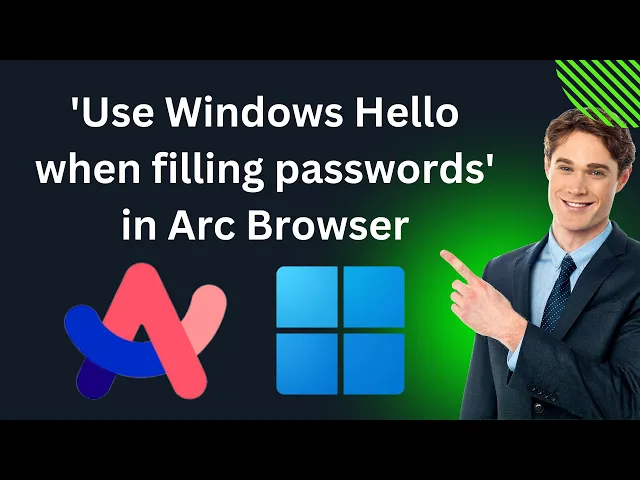
How to Enable or Disable 'Use Windows Hello when filling...
44 views · Jun 30, 2024 gearupwindows.com
🔒 How to Enable or Disable 'Use Windows Hello when filling passwords' in Arc Browser on Windows 11 PC | GearUpWindows 🔒 Welcome to GearUpWindows! In this tutorial, we'll walk you through the step-by-step process of enabling or disabling the 'Use Windows Hello when filling passwords' feature in the Arc Browser on a Windows 11 PC. This feature enhances your online security by using Windows Hello for biometric authentication, ensuring that your passwords are more secure than ever. 📋 Key Points Covered: - Importance of using Windows Hello for enhanced security - Detailed steps to enable or disable the feature in Arc Browser - Troubleshooting common issues and tips 🔧 Tools Needed: - Windows 11 PC - Arc Browser 👍 If you found this video helpful, please give it a thumbs up, and don't forget to subscribe to GearUpWindows for more tech tutorials and tips! 🔔 Stay Connected: - Subscribe: [GearUpWindows YouTube Channel]( @gearupwindows ) 📢 Join the Conversation: We'd love to hear your thoughts! Drop a comment below if you have any questions or need further assistance. #GearUpWindows #ArcBrowser #Windows11 #WindowsHello #PasswordSecurity #TechTutorial #CyberSecurity #WindowsTips
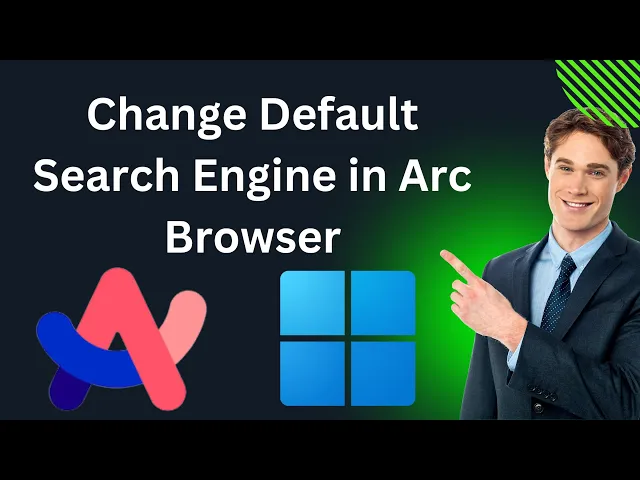
How to Change Default Search Engine in Arc Browser | GearUpW...
74 views · Jun 30, 2024 gearupwindows.com
Title: How to Change the Default Search Engine in Arc Browser | GearUpWindows Description: Welcome to GearUpWindows! In this tutorial, we'll guide you through the simple steps to change the default search engine in the Arc Browser on Windows 11 PC. Whether you prefer Google, Bing, DuckDuckGo, or any other search engine, our step-by-step instructions will help you customize your browsing experience in no time. 🔍 What You'll Learn: - How to access the Arc Browser settings - How to select and set your preferred search engine - Tips for customizing your browsing experience 💬 Let us know in the comments: - Which search engine do you prefer and why? - Any other Arc Browser tips you'd like to share? 👍 If you found this video helpful, please: - Like the video - Subscribe to GearUpWindows for more tech tutorials - Hit the bell icon to get notified about our latest uploads Thank you for watching! Keep your browser geared up with GearUpWindows. #ArcBrowser #SearchEngine #GearUpWindows #TechTutorial #BrowserSettings #Windows11
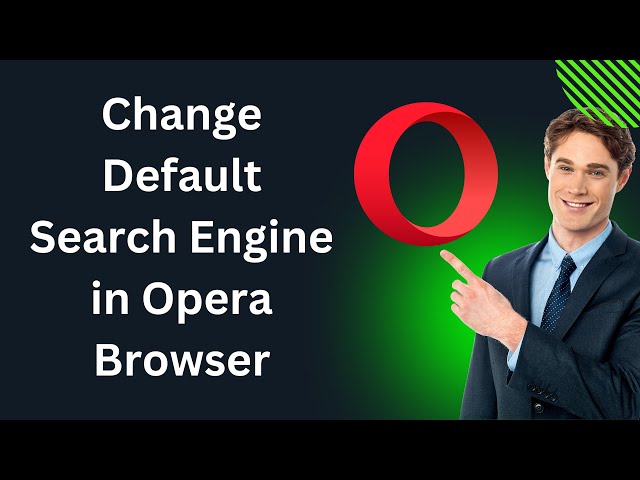
How to Change Default Search Engine on Opera Browser in Wind...
1 views · Jun 30, 2024 gearupwindows.com
How to Change Default Search Engine on Opera Browser | GearUpWindows Welcome back to GearUpWindows! 🎉 In today's tutorial, we'll show you how to change the default search engine on the Opera Browser in Windows 11 or 10. If you're tired of your current search engine or simply want to try something new, this step-by-step guide will make the switch easy and hassle-free. 🔍 In this video, you will learn: 1. How to access Opera settings. 2. How to find and select the search engine option. 3. How to choose your preferred search engine from the list. 4. How to add a custom search engine if your favorite isn't listed. Opera offers great flexibility and customization options, making it a favorite among many users. By the end of this video, you'll be able to personalize your browsing experience with the search engine that best suits your needs. 👍 If you found this video helpful, don't forget to: - Like the video 👍 - Subscribe to our channel 🔔 - Leave a comment if you have any questions or suggestions 💬 Thank you for watching! Stay tuned for more tech tips and tutorials from GearUpWindows. 🚀 #OperaBrowser #ChangeSearchEngine #GearUpWindows #TechTutorial #BrowserSettings #windows11 #windows10
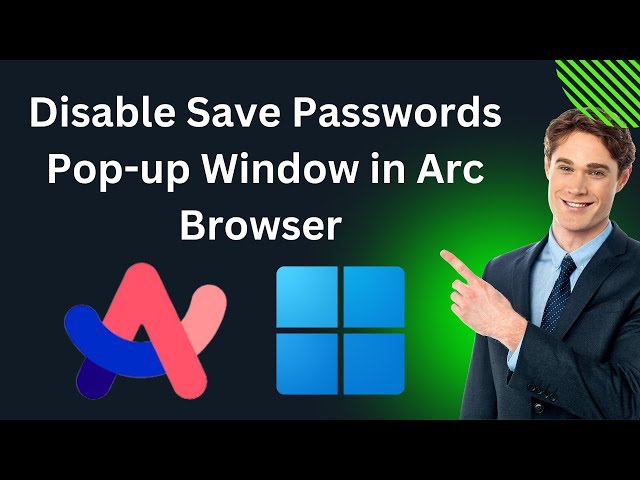
How to Disable Save Passwords Pop-up Window in Arc Browser o...
36 views · Jun 30, 2024 gearupwindows.com
How to Disable Save Passwords Pop-up Window in Arc Browser on Windows 11 | GearUpWindows Welcome to GearUpWindows! In today's tutorial, we'll guide you through the steps to disable the "Save Passwords" pop-up window in the Arc Browser on your Windows 11 device. Tired of those constant prompts asking to save passwords? We've got you covered! 🔧 Topics Covered: 1. Accessing Arc Browser Settings 2. Navigating to the Passwords Section 3. Disabling the Save Passwords Pop-up 4. Tips for Managing Passwords Securely 🔔 Don't Forget to Subscribe! If you find our videos helpful, please like, subscribe, and hit the bell icon to stay updated on our latest tech tutorials and reviews. 💬 Have Questions? Drop a comment below, and we'll be happy to help! Thank you for watching GearUpWindows! Stay tuned for more tech tips and tutorials. #ArcBrowser #Windows11 #PasswordManagement #TechTutorial #GearUpWindows #PrivacySettings #DisablePopUp #BrowserTips #PasswordSecurity #TechGuide #SoftwareTutorial #TechHelp #BrowserSettings #DisablePasswordPrompts #HowToGuide #TechReviews #ManagePasswords #ArcBrowserTips #TechTips
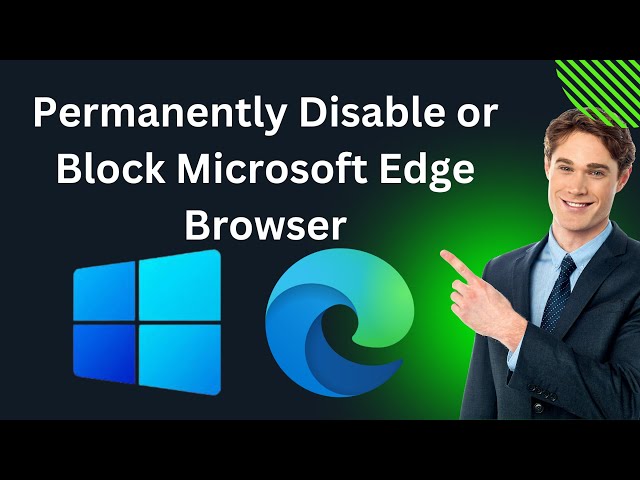
How to Permanently Disable or Block Microsoft Edge Browser o...
24 views · Jun 30, 2024 gearupwindows.com
Title: How to Permanently Disable or Block Microsoft Edge Browser on Windows 10 PC | GearUpWindows Description: Welcome to GearUpWindows! In this video, we'll show you how to permanently disable or block Microsoft Edge Browser on your Windows 10 PC. Whether you prefer an alternative browser or want to prevent its usage for security reasons, we've got you covered with step-by-step instructions. We'll explore a freeware method to ensure Edge stays disabled, from straightforward settings adjustments to more advanced techniques. By the end of this tutorial, you'll have the tools and knowledge to effectively manage your browser preferences on Windows 10. If you find this video helpful, don't forget to like, subscribe, and hit the notification bell for more useful tech tips and tutorials from GearUpWindows. Let's get started! #Windows10 #MicrosoftEdge #BrowserTips #TechTutorial #PCTips #DisableEdge #BlockEdge #WindowsTips
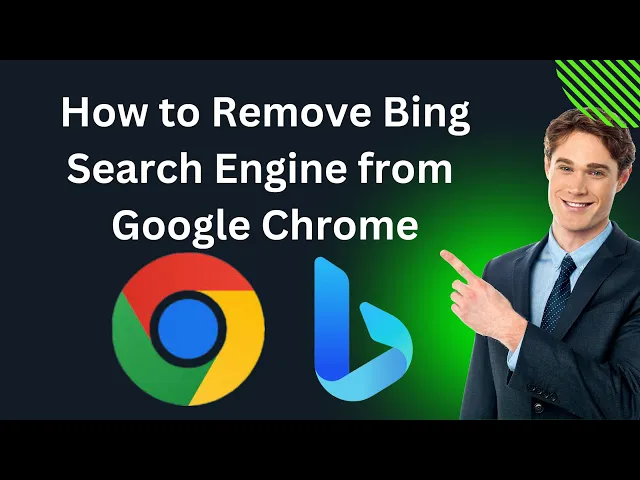
How to Remove Bing Search Engine from Google Chrome | GearUp...
404 views · Jun 30, 2024 gearupwindows.com
Title: How to Remove Bing Search Engine from Google Chrome | GearUpWindows Description: Struggling with Bing as your default search engine on Google Chrome? In this easy-to-follow tutorial, we'll show you step-by-step how to change your default search engine back to Google or any other preferred option. Whether you're on Windows or macOS, these methods work universally to regain control over your browser's search settings. Say goodbye to Bing and make Google Chrome work the way you want it to! If you found this video helpful, don't forget to like, subscribe, and hit the bell icon for more tips on optimizing your digital experience. GearUpWindows - your guide to mastering technology effortlessly. #RemoveBingSearchEngine #GoogleChromeTutorial #ChangeDefaultSearch #BrowserSettings #TechTutorial #GearUpWindows #GoogleSearch
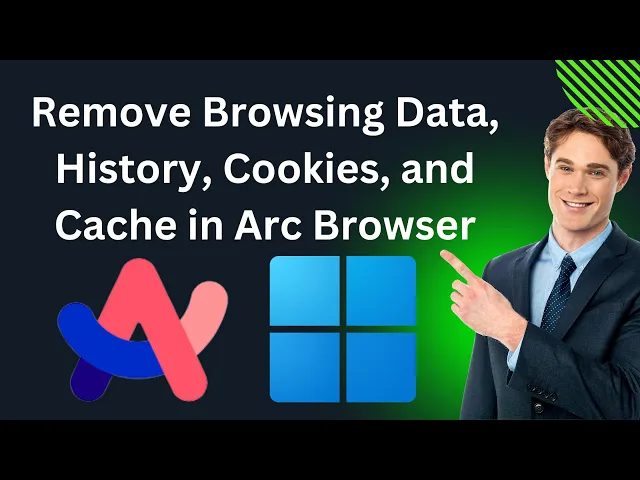
How to Delete or Remove Browsing Data, History, Cookies, and...
6 views · Jun 30, 2024 gearupwindows.com
Title: How to Delete or Remove Browsing Data, History, Cookies, and Cache in Arc Browser on Windows 11 PC | GearUpWindows Description: Welcome to GearUpWindows! 🌟 In this tutorial, we'll walk you through the step-by-step process to delete or remove your browsing data, history, cookies, and cache in the Arc Browser on a Windows 11 PC. Keeping your browser clean and your personal data private has never been easier! 🔍 In This Video, You'll Learn: 1. How to access the settings menu in Arc Browser. 2. Steps to clear browsing history. 3. Methods to delete cookies and site data. 4. How to remove cached files and images. 5. Tips for managing your browsing data efficiently. Whether you're looking to improve browser performance, protect your privacy, or just want a fresh start, this video has got you covered! 🔔 Don't forget to like, share, and subscribe** for more tech tutorials and tips. Hit the bell icon to stay updated with our latest videos. If you found this video helpful, let us know in the comments below. Your feedback helps us improve and bring you better content! #ArcBrowser #Windows11 #GearUpWindows #ClearBrowsingData #TechTutorial #PrivacyProtection Thanks for watching, and happy browsing! 🌐🚀
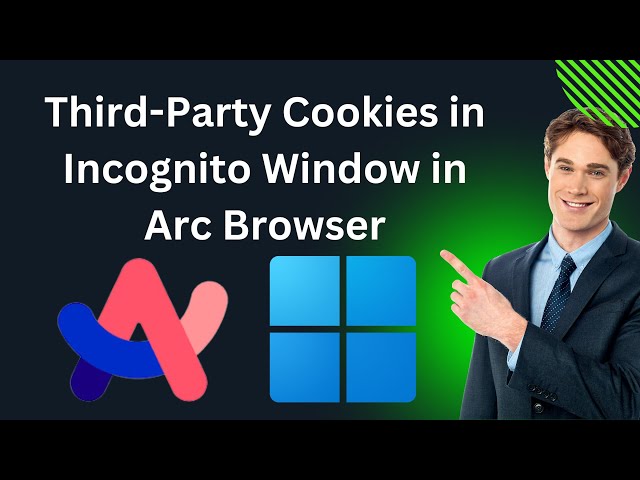
How to Allow or Block Third Party Cookies in Incognito Windo...
10 views · Jun 30, 2024 gearupwindows.com
🔧 How to Allow or Block Third-Party Cookies in Incognito Window in Arc Browser on Windows 11 PC | GearUpWindows 🔧 Welcome back to GearUpWindows! In today's tutorial, we're diving into the Arc Browser on your Windows 11 PC to show you how to manage third-party cookies while in Incognito mode. Whether you want to enhance your privacy by blocking cookies or need to allow them for a smoother browsing experience, we've got you covered! 🔹 In this video, you'll learn: 1. What third-party cookies are and why do they matter. 2. How to access Incognito mode in Arc Browser. 3. Step-by-step instructions to allow or block third-party cookies in Incognito mode. 4. Tips for managing your privacy settings effectively. 📢 Don't forget to like, comment, and subscribe for more useful tech tutorials and tips! Hit the bell icon 🔔 to stay updated with our latest videos. 💬 Join the conversation! Let us know in the comments if you have any questions or topics you'd like us to cover in future videos. Thanks for watching, and stay tuned for more tech tips from GearUpWindows! #GearUpWindows #ArcBrowser #Windows11 #Privacy #TechTips
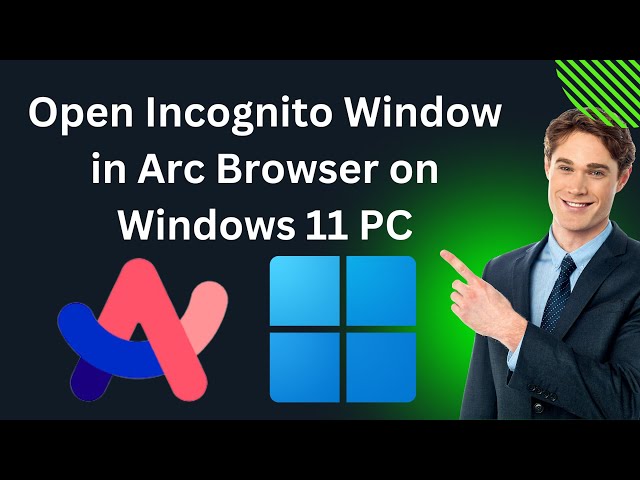
How to Open Incognito Window in Arc Browser on Windows 11 PC...
33 views · Jun 30, 2024 gearupwindows.com
Title: How to Open Incognito Window in Arc Browser on Windows 11 PC | GearUpWindows Description: Welcome to GearUpWindows! In this quick tutorial, we’ll show you how to open an Incognito Window in the Arc Browser on your Windows 11 PC. Whether you're looking to browse privately or simply want to ensure your browsing history and cookies aren't saved, going incognito is a useful feature. Follow along as we guide you through the steps to open an incognito window effortlessly. Connect with Us: - Subscribe for more tech tutorials: [ @gearupwindows ] If you found this video helpful, please give it a thumbs up and consider subscribing to our channel for more tech tips and tutorials. Leave a comment below if you have any questions or suggestions for future videos. Thanks for watching! #ArcBrowser #IncognitoMode #Windows11 #GearUpWindows #TechTutorial About GearUpWindows: GearUpWindows is your go-to channel for all things tech. From software tutorials and hardware reviews to the latest in tech news, we’ve got you covered. Stay updated and enhance your tech knowledge with our easy-to-follow guides and tips.
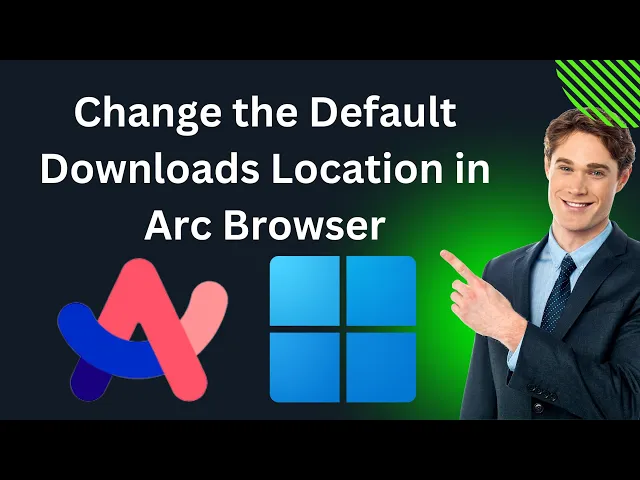
How to Change the Default Downloads Location in Arc Browser ...
2 views · Jun 30, 2024 gearupwindows.com
🔧 How to Change the Default Downloads Location in Arc Browser on Windows 11 | GearUpWindows Welcome back to GearUpWindows! In this step-by-step tutorial, we'll show you how to change the default downloads location in the Arc Browser on your Windows 11 PC. Managing your downloads efficiently can help keep your files organized and your system running smoothly. Follow along with our easy guide to customize your download settings and make the most of your browsing experience! 📂 In this video, you’ll learn: 1. How to access Arc Browser settings. 2. The steps to change the default download location. 3. Tips to ensure your downloads are organized. 🔔 Don't forget to subscribe and hit the bell icon to get notified about our latest tech tutorials and tips! 👍 If you found this video helpful, please like and share it with others who might benefit! 💬 Leave a comment below if you have any questions or video requests! Thank you for watching and supporting GearUpWindows! Stay tuned for more tech guides and tips. #Windows11 #ArcBrowser #GearUpWindows #TechTutorial #DownloadsLocation GearUpWindows - Your Trusted Tech Guide.
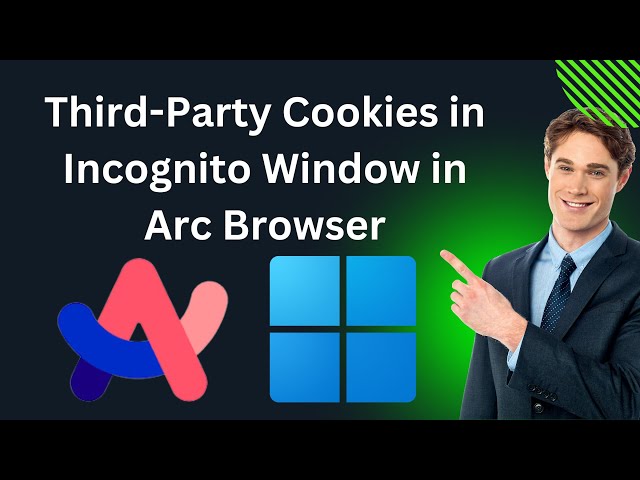
How to Allow or Block Third Party Cookies in Incognito Windo...
10 views · Jun 30, 2024 gearupwindows.com
🔧 How to Allow or Block Third-Party Cookies in Incognito Window in Arc Browser on Windows 11 PC | GearUpWindows 🔧 Welcome back to GearUpWindows! In today's tutorial, we're diving into the Arc Browser on your Windows 11 PC to show you how to manage third-party cookies while in Incognito mode. Whether you want to enhance your privacy by blocking cookies or need to allow them for a smoother browsing experience, we've got you covered! 🔹 In this video, you'll learn: 1. What third-party cookies are and why do they matter. 2. How to access Incognito mode in Arc Browser. 3. Step-by-step instructions to allow or block third-party cookies in Incognito mode. 4. Tips for managing your privacy settings effectively. 📢 Don't forget to like, comment, and subscribe for more useful tech tutorials and tips! Hit the bell icon 🔔 to stay updated with our latest videos. 💬 Join the conversation! Let us know in the comments if you have any questions or topics you'd like us to cover in future videos. Thanks for watching, and stay tuned for more tech tips from GearUpWindows! #GearUpWindows #ArcBrowser #Windows11 #Privacy #TechTips

How to Set a Video as Screen Saver on Windows 11 (Easy Video...
504 views · Jul 1, 2024 gearupwindows.com
Title: How to Set a Video as Screen Saver on Windows 11 (Easy Video Screensaver) | GearUpWindows Description: Welcome to GearUpWindows! 🎉 In this video, we'll show you how to set a video as your screen saver on Windows 11. Whether you want to use a personal video or a favorite clip, we'll guide you through the easy steps to customize your screen saver experience. 🔔 Subscribe for more Windows tips and tricks: [ @gearupwindows ] Links Mentioned in the Video: - Download the video screensaver software: [https://github.com/tonyfederer/EasyVideoScreensaver] - Recommended video formats: mp4, m4v, mp4v, 3gp, 3gpp, 3g2, 3gp2, mov, wmv, avi, mkv, mk3d, m2ts, m2t, mts, ts, tts, etc. Got any questions or suggestions? Drop them in the comments below! 👍 Don't forget to like, share, and subscribe for more awesome content! #Windows11 #VideoScreenSaver #GearUpWindows #Customization #TechTutorial #WindowsTips GearUpWindows is your go-to channel for all things Windows! We provide you with easy-to-follow tutorials, troubleshooting tips, and the latest updates to help you make the most out of your Windows experience. Stay tuned and stay updated!
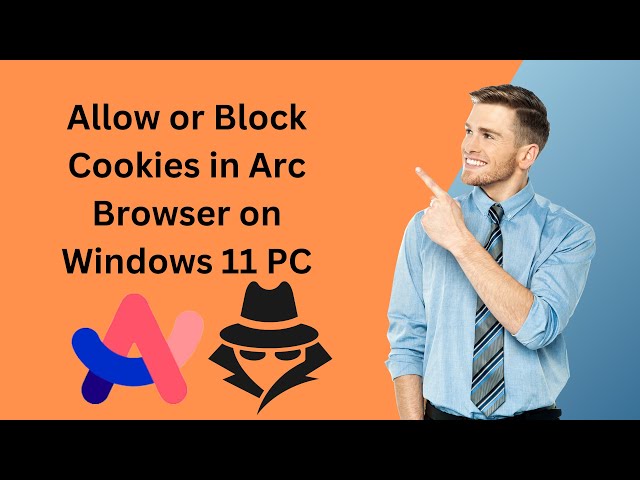
How to Allow or Block Cookies in Arc Browser on Windows 11 P...
47 views · Jul 1, 2024 gearupwindows.com
Title: How to Allow or Block Cookies in Arc Browser on Windows 11 PC | GearUpWindows Tutorial Description: Welcome to GearUpWindows! In this tutorial, we'll walk you through the steps to allow or block cookies in Arc Browser on your Windows 11 PC. Cookies play a crucial role in your browsing experience, helping websites remember your preferences and login details. However, managing them properly is essential for your privacy and security. Why manage cookies? - Enhance your browsing experience - Improve website performance - Protect your privacy and personal data Don't forget to like, subscribe, and hit the bell icon for more helpful tutorials and tech tips from GearUpWindows! If you have any questions or need further assistance, drop a comment below. Thanks for watching! #GearUpWindows #ArcBrowser #Windows11 #Privacy #Cookies #TechTutorial #WebSecurity

How to Change DNS Address in Arc Browser in Windows 11 | Gea...
44 views · Jul 1, 2024 gearupwindows.com
Title: How to Change DNS Address in Arc Browser on Windows 11 | Step-by-Step Guide Description: Welcome to GearUpWindows! 🚀 In this video, we provide a detailed, step-by-step guide on how to change the DNS address in Arc Browser on Windows 11. Whether you're looking to improve your internet speed, enhance privacy, or bypass geo-restrictions, changing your DNS settings can make a big difference. Follow along as we make this tech tweak easy and understandable for everyone. 📜 Featured in This Video: - Explanation of DNS and its benefits - Step-by-step tutorial on changing DNS in Arc Browser - Recommended DNS providers - Troubleshooting tips if you encounter issues 👍 Like, Share, and Subscribe! If you found this video helpful, please give it a thumbs up and share it with others who might benefit. Don't forget to subscribe to GearUpWindows for more tech tips, tutorials, and reviews! 🔔 Stay Updated! Hit the bell icon to be notified whenever we upload a new video. Thank you for watching GearUpWindows! Your go-to channel for all things Windows and tech. 🚀 #DNS #ArcBrowser #Windows11 #GearUpWindows #TechTutorial #InternetSpeed #Privacy
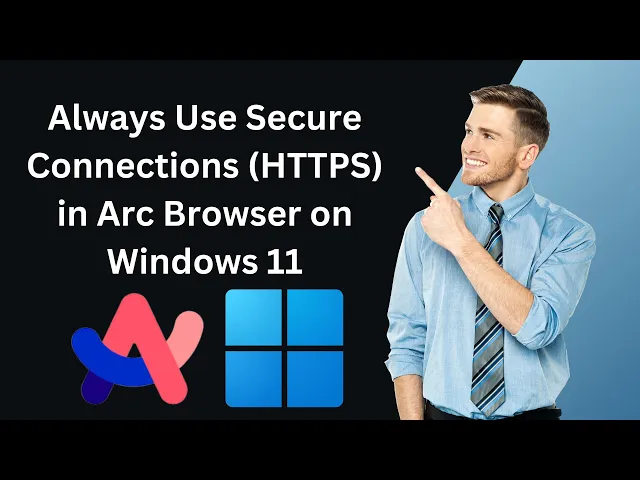
How to Always Use Secure Connections (HTTPS) in Arc Browser ...
221 views · Jul 3, 2024 gearupwindows.com
Title: How to Always Use Secure Connections (HTTPS) in Arc Browser on Windows 11 | GearUpWindows Description: Welcome to GearUpWindows! 🔧✨ In this video, we’ll walk you through the steps to ensure you’re always using secure connections (HTTPS) in Arc Browser on Windows 11. Security is paramount when browsing the internet, and enabling HTTPS helps protect your data and privacy. 🔒 In This Video: 1. Introduction to HTTPS and its importance 2. Enabling HTTPS in Arc Browser 3. Checking if HTTPS is active 4. Troubleshooting common issues 5. Tips for maintaining secure browsing habits Following these steps will help you stay safe online by encrypting your internet traffic, ensuring that your personal information remains private. 🛠️ Tools and Requirements: - Arc Browser installed on Windows 11 - Basic understanding of browser settings 👍 If you find this video helpful, don't forget to: - Like this video - Subscribe to GearUpWindows for more tech tutorials - Hit the notification bell to stay updated with our latest content 📢 Join the Conversation: - Leave a comment if you have any questions or need further assistance - Follow us on social media for updates and tech tips Thank you for watching, and stay secure online! #ArcBrowser #Windows11 #HTTPS #SecureBrowsing #GearUpWindows #TechTips #PrivacyProtection GearUpWindows – Empowering your tech experience!
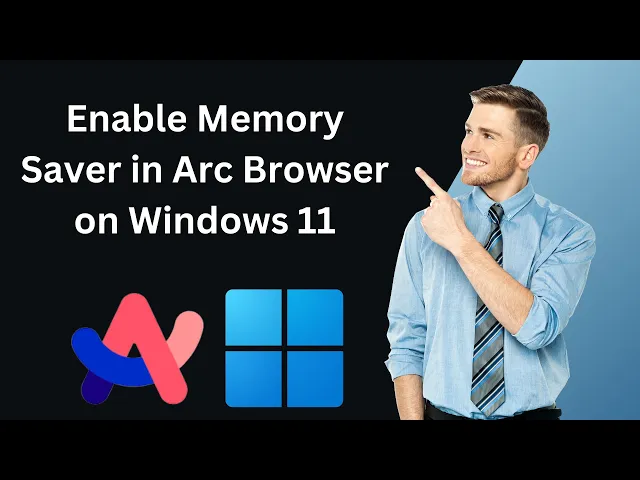
How to Enable Memory Saver in Arc Browser on Windows 11 | Ge...
71 views · Jul 3, 2024 gearupwindows.com
Title: How to Enable Memory Saver in Arc Browser on Windows 11 | GearUpWindows Description: Welcome to GearUpWindows! In this tutorial, we'll guide you step-by-step on how to enable the Memory Saver feature in Arc Browser on Windows 11. If you're looking to optimize your browser's performance and reduce memory usage, this video is for you. Follow along to make the most out of your browsing experience! 🔍 Key Takeaways: - Understand what Memory Saver does - Learn how to enable Memory Saver in Arc Browser - Discover additional tips to optimize browser performance 📌 Don't forget to: - LIKE this video if you found it helpful - SUBSCRIBE to GearUpWindows for more tech tutorials - COMMENT below if you have any questions or need further assistance Thanks for watching! Make sure to hit the bell icon 🔔 to get notified about our latest videos. #ArcBrowser #MemorySaver #Windows11 #GearUpWindows #BrowserOptimization #TechTutorial #MemoryManagement GearUpWindows is dedicated to providing you with the latest tips and tricks to optimize your Windows experience. Stay tuned for more tech guides and tutorials!
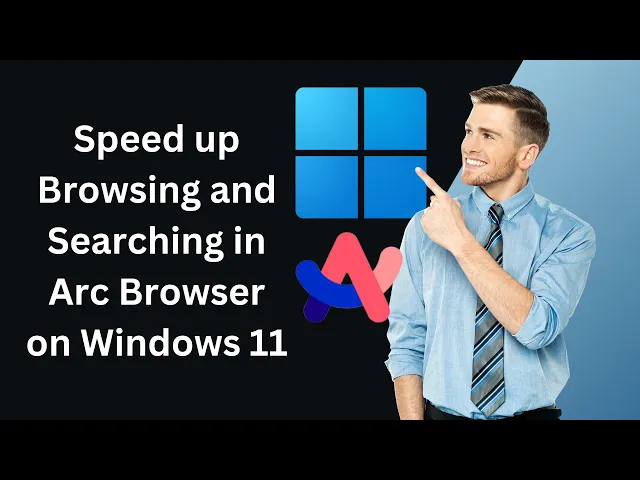
How to Speed up Browsing and Searching in Arc Browser on Win...
11 views · Jul 3, 2024 gearupwindows.com
Title: How to Speed up Browsing and Searching in Arc Browser on Windows 11 | GearUpWindows Description: Welcome to GearUpWindows! 🚀 In this video, we dive into the best tips and tricks to speed up your browsing and searching in the Arc Browser on your Windows 11 PC. Whether you're a student, professional, or casual user, these optimizations will help you get the most out of your web browsing experience. 🖥️💨 In this video, you'll learn: 1. Optimizing Browser Settings: Learn how to adjust Arc Browser's settings for maximum performance. 2. Using Search Engines Efficiently: Tips for making the most out of your searches with advanced search techniques. 📢 Don't forget to LIKE, COMMENT, and SUBSCRIBE for more tech tips and tricks! 🔔 Hit the bell icon to stay updated on our latest uploads. #ArcBrowser #Windows11 #BrowsingTips #GearUpWindows #TechTips #SpeedUpBrowsing Thank you for watching! If you found this video helpful, please share it with your friends and family. Happy browsing! 😊

How to Enable or Disable Energy Saver in Arc Browser on Wind...
4 views · Jul 3, 2024 gearupwindows.com
Title: How to Enable or Disable Energy Saver in Arc Browser on Windows 11 | GearUpWindows Welcome to GearUpWindows! In today's tutorial, we'll show you how to enable or disable the Energy Saver mode in Arc Browser on Windows 11. Whether you're looking to optimize your browser's performance or extend your battery life, this step-by-step guide will help you customize your settings to suit your needs. 🔍 In this video, you will learn: 1. What Energy Saver mode is and how it works in Arc Browser. 2. How to access the Energy Saver settings in Arc Browser. 3. How to enable Energy Saver mode to reduce power consumption. 4. How to disable Energy Saver mode for maximum performance. 5. Tips and tricks to get the most out of your Arc Browser on Windows 11. 👍 If you found this video helpful, please: - Like this video 👍 - Subscribe to our channel 🔔 - Share with your friends 💬 For more tech tips, tutorials, and updates, make sure to hit the notification bell so you never miss a video from GearUpWindows. Thank you for watching, and we'll see you in the next video! #ArcBrowser #Windows11 #EnergySaver #GearUpWindows #TechTips #Tutorial
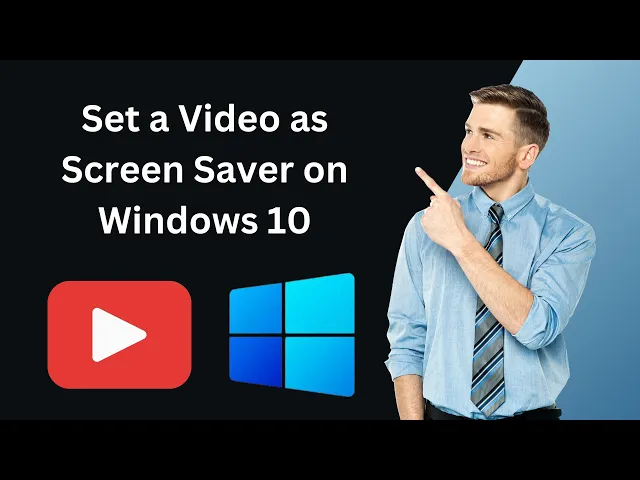
How to Set a Video as Screen Saver on Windows 10 (Easy Video...
88 views · Jul 3, 2024 gearupwindows.com
Title: How to Set a Video as Screen Saver on Windows 10 (Easy Video Screensaver) | GearUpWindows Welcome to GearUpWindows! In today's video, we will guide you step-by-step on how to set a video as your screensaver on Windows 10. If you're looking to personalize your PC with a dynamic and engaging screensaver, this tutorial is perfect for you. Learn how to transform your favorite videos into captivating screensavers with ease! 🔔 Don't forget to subscribe and hit the notification bell to stay updated on more tech tips, tutorials, and reviews: [ @gearupwindows ] 🔧 Tools and Resources Mentioned: - Video Screensaver Software: [https://github.com/tonyfederer/EasyVideoScreensaver] 💡 **Key Takeaways: - Learn how to download and install the video screensaver software. - Step-by-step instructions to configure and set a video as your screensaver. - Tips on customizing the screensaver settings to your preference. - Troubleshooting common issues. If you found this video helpful, please give it a thumbs up and share it with your friends. Have any questions or need further assistance? Drop a comment below, and we’ll be happy to help! Thank you for watching GearUpWindows, where we help you get the most out of your Windows experience. See you in the next video! #Windows10 #VideoScreensaver #GearUpWindows #TechTutorial #Customization #ScreenSaver GearUpWindows - Your go-to channel for Windows tips, tricks, and tech tutorials!
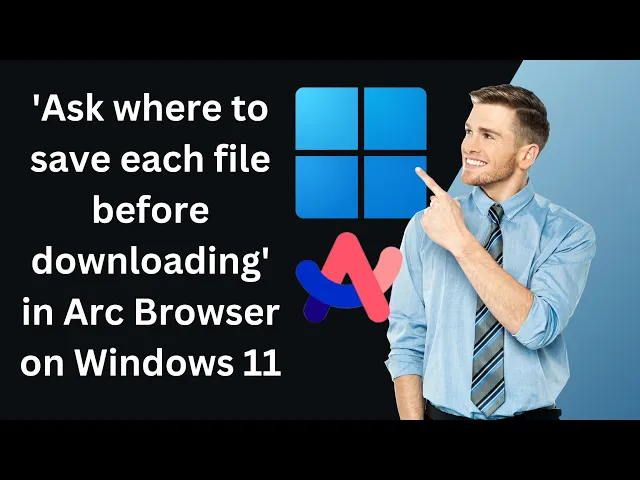
How to Turn On or Off 'Ask where to save each file befor...
15 views · Jul 3, 2024 gearupwindows.com
Title: How to Turn On or Off 'Ask where to save each file before downloading' in Arc Browser on Windows 11 | GearUpWindows Welcome back to GearUpWindows! 🎉 In today's tutorial, we’ll guide you through the steps to enable or disable the 'Ask where to save each file before downloading' feature in Arc Browser on your Windows 11 PC. Whether you want more control over your downloads or prefer a seamless saving process, this video will show you how to customize your settings with ease. 🔍 What You'll Learn: - How to access the Arc Browser settings. - Steps to toggle the 'Ask where to save each file before downloading' option. - Tips for managing your downloads efficiently. 🔧 Why This Feature is Useful: - Gain control over download locations. - Organize your files better. - Prevent unwanted downloads in default folders. 👍 If you found this video helpful, don’t forget to: - Like the video - Subscribe to GearUpWindows - Hit the notification bell 🔔 to stay updated on our latest tutorials and tech tips! 💬 Leave a comment below if you have any questions or suggestions for future videos. We love hearing from you! Thanks for watching, and stay tuned for more tech tutorials from GearUpWindows! #GearUpWindows #ArcBrowser #Windows11 #TechTutorial #DownloadSettings #BrowserTips #Windows11Tutorial

How to Enable or Disable Graphics Acceleration in Arc Browse...
13 views · Jul 4, 2024 gearupwindows.com
How to Enable or Disable Graphics Acceleration in Arc Browser on Windows 11 PC | GearUpWindows Welcome back to GearUpWindows! 🎥 In today's tutorial, we'll walk you through the steps to enable or disable graphics acceleration in the Arc Browser on your Windows 11 PC. Whether you're looking to boost your browsing performance or troubleshoot display issues, this guide has got you covered! 🔧 In this video, you will learn: 1. What is graphics acceleration and how does it affect your browsing experience. 2. Step-by-step instructions to enable graphics acceleration in Arc Browser. 3. How to disable graphics acceleration if you're facing issues. 4. Tips and tricks to optimize your browser settings for the best performance. Don't forget to like, subscribe, and hit the bell icon to stay updated with the latest tech tips and tutorials from GearUpWindows. If you have any questions or run into issues, leave a comment below – we're here to help! Thanks for watching! Keep your system running smoothly with GearUpWindows. 🚀 #GearUpWindows #ArcBrowser #Windows11 #GraphicsAcceleration #TechTips #BrowserOptimization #Tutorial #HowTo #TechSupport

How to Restore Arc Browser Settings to Their Original Defaul...
63 views · Jul 4, 2024 gearupwindows.com
Title: How to Restore Arc Browser Settings to Their Original Defaults in Windows 11 PC Description: Welcome to GearUpWindows! In this tutorial, we'll guide you step-by-step on how to restore Arc Browser settings to their original defaults on your Windows 11 PC. Whether you're experiencing performance issues or just want a fresh start, resetting Arc Browser can resolve many common issues. We'll show you how to navigate through the settings menu, locate the reset option, and safely reset Arc Browser without losing your important data. Follow along with our easy-to-follow instructions to ensure a smooth reset process. If you find this video helpful, don't forget to like, comment, and subscribe to our channel for more Windows 11 tips and tutorials. Let's dive in and get your Arc Browser back to its optimal settings! #ArcBrowser #Windows11 #RestoreSettings #ResetTutorial #PerformanceFix
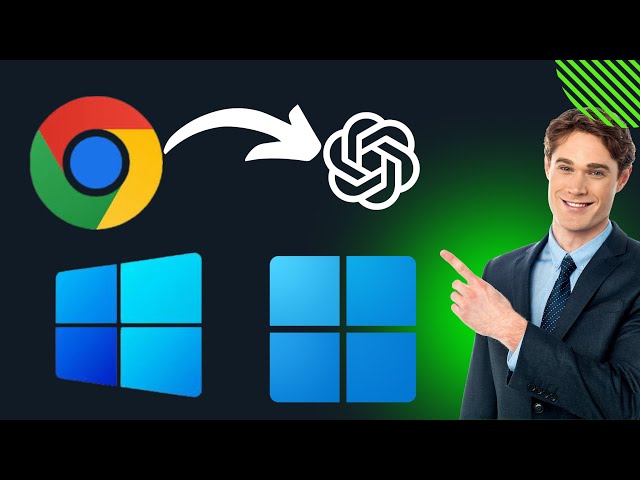
How to Install ChatGPT as an App on Windows 11 or 10 using G...
68 views · Jul 6, 2024 gearupwindows.com
How to Install ChatGPT as an App on Windows 11 or 10 Using Chrome | GearUpWindows Welcome to GearUpWindows! In today's tutorial, we're showing you how to install ChatGPT as a standalone app on your Windows 11 or 10 PC using Google Chrome. Whether you're a student, professional, or simply a tech enthusiast, having ChatGPT readily accessible can streamline your workflow and enhance productivity. 🔔 Don't forget to LIKE, SHARE, and SUBSCRIBE for more tech tutorials! Steps Covered: 1. Open Google Chrome - Ensure you have the latest version for the best experience. 2. Navigate to ChatGPT - Go to the official ChatGPT website. 3. Install as App - Use Chrome’s built-in feature to install ChatGPT as a standalone app. 4. Access and Customize - Learn how to find the app in your Start Menu and adjust settings for optimal use. Thank you for watching! If you found this video helpful, please give it a thumbs up and consider subscribing to GearUpWindows for more tech tips and tutorials. Leave a comment below if you have any questions or suggestions for future videos. See you in the next one! #ChatGPT #Windows11 #Windows10 #Chrome #TechTutorial #GearUpWindows

How to Install ChatGPT as an App on Windows 11 or 10 using M...
90 views · Jul 6, 2024 gearupwindows.com
🚀 How to Install ChatGPT as an App on Windows 11/10 Using Microsoft Edge | GearUpWindows Tutorial 🚀 Welcome to GearUpWindows! In today's tutorial, we'll guide you step-by-step on how to install ChatGPT as an app on your Windows 11 or 10 PC using Microsoft Edge. With ChatGPT at your fingertips, you can easily access this powerful AI assistant just like any other desktop application. 🔧 What You'll Learn: 1. Launching Microsoft Edge: Open your browser and navigate to the ChatGPT website. 2. Using Edge Features: Utilize the 'Apps' feature in Edge to install ChatGPT as a standalone app. 3. Pinning to Taskbar: Keep ChatGPT easily accessible by pinning it to your taskbar or start menu. 4. Customizing the App: Personalize your new ChatGPT app for a seamless user experience. 🛠️ Tools Needed: - Windows 11 or 10 PC - Microsoft Edge Browser - Internet Connection 👍 Don't Forget to Like, Share, and Subscribe! If you found this video helpful, please give it a thumbs up and share it with your friends. Make sure to subscribe to GearUpWindows for more tech tips, tutorials, and reviews. 💬 Have Questions? Drop them in the comments section below, and we'll do our best to help you out! 🔔 Stay Connected: - Subscribe to GearUpWindows: [ @gearupwindows ] #ChatGPT #Windows11 #Windows10 #MicrosoftEdge #GearUpWindows #TechTutorial #AIassistant Thanks for watching, and happy chatting with ChatGPT! 🤖💬 GearUpWindows - Your one-stop destination for all things tech!

How to Always Open Microsoft Edge in Private (Incognito) Mod...
56 views · Jul 6, 2024 gearupwindows.com
Title: How to Always Open Microsoft Edge in Private Incognito Mode on Windows 11 | GearUpWindows Description: Welcome to GearUpWindows! In this video, we'll show you a quick and easy method to always open Microsoft Edge in Private Incognito Mode on Windows 11. Whether you're looking to enhance your online privacy or streamline your browsing experience, this step-by-step guide will ensure you can browse the web without leaving a trace. In this tutorial, you'll learn: 🔹 How to create a shortcut that opens Edge directly in Private Mode. 🔹 How to set this shortcut as the default way to launch Edge. 🔹 Tips and tricks to maximize your privacy while browsing. Why Use Private Incognito Mode? - Prevents Edge from saving your browsing history. - Helps keep your personal information secure. - Avoids storing cookies and temporary files. Don't forget to like, comment, and subscribe for more tech tips and tutorials! Hit the bell icon to stay updated with our latest videos. GearUpWindows - Empowering your tech journey, one step at a time. #MicrosoftEdge #Windows11 #PrivateMode #GearUpWindows #TechTutorial #Privacy #IncognitoMode #WebBrowsing #TechTips #Tutorial Thank you for watching! If you have any questions or need further assistance, drop a comment below, and we'll be happy to help. 😊 Enjoy the video and happy browsing! 🚀

How to Remove Gallery Page from File Explorer on Windows 11 ...
890 views · Jul 6, 2024 gearupwindows.com
Title: How to Remove Gallery Page from File Explorer on Windows 11 | Step-by-Step Guide Description: Welcome to GearUpWindows! 🎉 In this video, we'll show you how to remove the Gallery Page from File Explorer on Windows 11 using a simple registry tweak. Follow along with our detailed instructions and make your File Explorer clutter-free! Steps Covered in This Video: 1. Open Registry Editor and navigate to `HKEY_CURRENT_USER\Software\Classes\CLSID`. 2. Right-click the CLSID key, select New, and click on Key. 3. Name the new key `{e88865ea-0e1c-4e20-9aa6-edcd0212c87c}` and press Enter. 4. Right-click the newly created key, select New, and click on the “DWORD (32-bit) Value” option. 5. Name the new DWORD `System.IsPinnedToNamespaceTree` and press Enter. 6. Right-click the newly created DWORD and choose the Modify option. 7. Set the value to 0 and press OK. 🔧 Tools Needed: - Windows 11 PC - Registry Editor 🔔 Subscribe to GearUpWindows: Don’t miss out on more Windows tips, tricks, and tutorials! Hit the subscribe button and ring the bell icon for notifications on our latest videos. 👍 Like this Video? Give it a thumbs up and share it with your friends who might find it useful! 💬 Have Questions or Feedback? Leave a comment below. We love hearing from you! Thanks for watching! 🙌 #Windows11 #FileExplorer #GearUpWindows #TechTips #RegistryTweak

How to Remove Gallery Page from File Explorer on Windows 11 ...
890 views · Jul 6, 2024 gearupwindows.com
Title: How to Remove Gallery Page from File Explorer on Windows 11 | Step-by-Step Guide Description: Welcome to GearUpWindows! 🎉 In this video, we'll show you how to remove the Gallery Page from File Explorer on Windows 11 using a simple registry tweak. Follow along with our detailed instructions and make your File Explorer clutter-free! Steps Covered in This Video: 1. Open Registry Editor and navigate to `HKEY_CURRENT_USER\Software\Classes\CLSID`. 2. Right-click the CLSID key, select New, and click on Key. 3. Name the new key `{e88865ea-0e1c-4e20-9aa6-edcd0212c87c}` and press Enter. 4. Right-click the newly created key, select New, and click on the “DWORD (32-bit) Value” option. 5. Name the new DWORD `System.IsPinnedToNamespaceTree` and press Enter. 6. Right-click the newly created DWORD and choose the Modify option. 7. Set the value to 0 and press OK. 🔧 Tools Needed: - Windows 11 PC - Registry Editor 🔔 Subscribe to GearUpWindows: Don’t miss out on more Windows tips, tricks, and tutorials! Hit the subscribe button and ring the bell icon for notifications on our latest videos. 👍 Like this Video? Give it a thumbs up and share it with your friends who might find it useful! 💬 Have Questions or Feedback? Leave a comment below. We love hearing from you! Thanks for watching! 🙌 #Windows11 #FileExplorer #GearUpWindows #TechTips #RegistryTweak
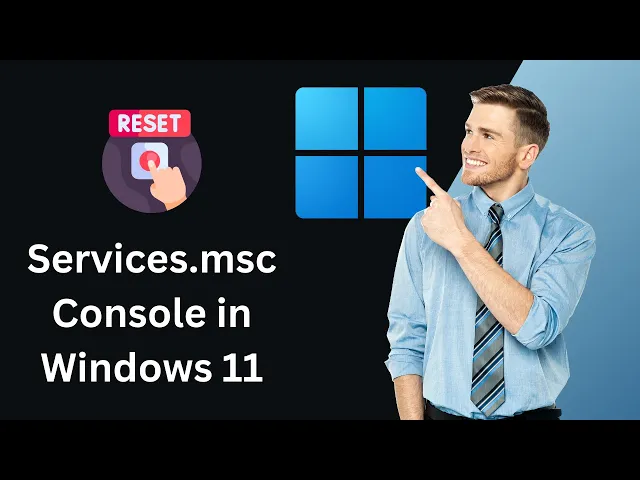
How to Reset Services.msc Console in Windows 11 | GearUpWind...
55 views · Jul 10, 2024 gearupwindows.com
Title: How to Reset Services.msc Console in Windows 11 | GearUpWindows Description: 🔧 Welcome to GearUpWindows! 🔧 In this video, we guide you through the steps to reset the Services.msc console in Windows 11. Whether you're troubleshooting issues or need to restore the default settings, this tutorial provides a clear and concise process to get your system back on track. 📌 What You'll Learn: - How to open the Services.msc console in Windows 11. - Steps to reset the Services.msc console to its default state. - Tips for troubleshooting common issues with Windows services. 🛠️ Why Reset Services.msc? Resetting the Services.msc console can help resolve problems caused by misconfigurations or changes in service settings. This is especially useful if you’re experiencing performance issues or if certain services aren't functioning correctly. 📢 Stay Connected: 👍 If you found this video helpful, please like, share, and subscribe! 🔔 Don’t forget to hit the bell icon to get notified about our latest videos. Thank you for watching GearUpWindows! If you have any questions or need further assistance, drop a comment below, and we'll be happy to help. #Windows11 #Servicesmsc #GearUpWindows #Windows11Tips #WindowsTroubleshooting #PCMaintenance GearUpWindows - Your go-to source for Windows tips, tricks, and troubleshooting!
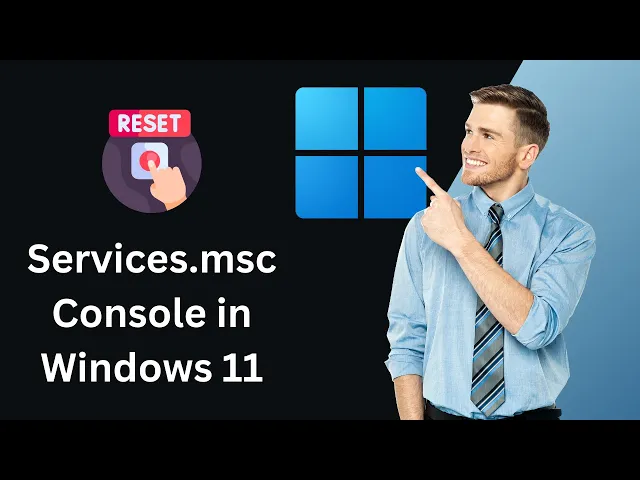
How to Reset Services.msc Console in Windows 11 | GearUpWind...
55 views · Jul 10, 2024 gearupwindows.com
Title: How to Reset Services.msc Console in Windows 11 | GearUpWindows Description: 🔧 Welcome to GearUpWindows! 🔧 In this video, we guide you through the steps to reset the Services.msc console in Windows 11. Whether you're troubleshooting issues or need to restore the default settings, this tutorial provides a clear and concise process to get your system back on track. 📌 What You'll Learn: - How to open the Services.msc console in Windows 11. - Steps to reset the Services.msc console to its default state. - Tips for troubleshooting common issues with Windows services. 🛠️ Why Reset Services.msc? Resetting the Services.msc console can help resolve problems caused by misconfigurations or changes in service settings. This is especially useful if you’re experiencing performance issues or if certain services aren't functioning correctly. 📢 Stay Connected: 👍 If you found this video helpful, please like, share, and subscribe! 🔔 Don’t forget to hit the bell icon to get notified about our latest videos. Thank you for watching GearUpWindows! If you have any questions or need further assistance, drop a comment below, and we'll be happy to help. #Windows11 #Servicesmsc #GearUpWindows #Windows11Tips #WindowsTroubleshooting #PCMaintenance GearUpWindows - Your go-to source for Windows tips, tricks, and troubleshooting!

How to Disable or Remove Copilot from Windows 11 or 10 Taskb...
16 views · Jul 11, 2024 gearupwindows.com
How to Disable or Remove Copilot from Windows 11 or 10 Taskbar using Registry Editor | GearUpWindows Welcome to GearUpWindows! In this video, we walk you through the step-by-step process of disabling or removing the Copilot feature from the Windows 11 or 10 taskbar using the Registry Editor. If you find the Copilot icon unnecessary or simply want a cleaner taskbar, this guide is for you. 🔧 What You’ll Learn: - How to access the Registry Editor in Windows 11 and 10 - Step-by-step instructions to locate and modify the specific registry keys - Important tips to safely edit the Windows registry - How to restart Windows Explorer to apply changes instantly 💬 Have Questions or Feedback? Drop your queries in the comments below, and we’ll be happy to help! 🔔 Subscribe to GearUpWindows: Stay updated with the latest Windows tips, tricks, and troubleshooting guides by subscribing to our channel. Don’t forget to hit the bell icon to receive notifications for our latest videos. 👍 Like and Share: If you found this video helpful, please give it a thumbs up and share it with your friends who might find it useful. Thank you for watching! #GearUpWindows #Windows11 #Windows10 #RegistryEditor #CopilotRemoval #TechTutorials #TaskbarCustomization
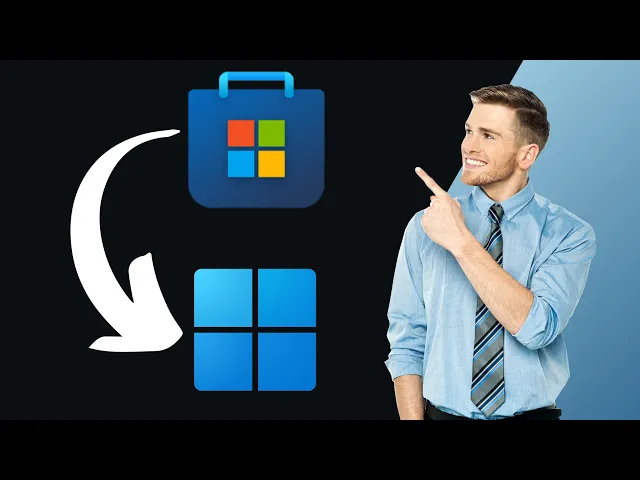
How to Create a Desktop Shortcut for Microsoft Store Apps on...
1K views · Jul 30, 2024 gearupwindows.com
How to Create a Desktop Shortcut for Microsoft Store Apps on Windows 11 | GearUpWindows In this tutorial, we'll show you step-by-step how to create desktop shortcuts for your favorite Microsoft Store apps on Windows 11. Enhance your productivity and access your apps quickly with these simple instructions. Whether you're a beginner or an experienced user, this guide will make it easy to bring your most-used apps to your desktop. Why create shortcuts? - Quick Access: Launch your apps directly from the desktop without navigating through the Start Menu. - Customization: Arrange your desktop for better productivity and personal preference. - Efficiency: Save time by reducing the steps to open frequently used apps. Links & Resources: - [GearUpWindows Website](https://gearupwindows.com) - [Subscribe to GearUpWindows]( @gearupwindows ) Don't forget to like, comment, and subscribe for more Windows tips and tricks! Hit the bell icon 🔔 to stay updated with our latest videos. Thank you for watching GearUpWindows! #HowTo #Windows11 #MicrosoftStore #DesktopShortcuts #GearUpWindows #WindowsTips #WindowsTutorial #PCTips #TechTutorial #Windows11Tips #ProductivityHacks #TechGuide #WindowsHelp #ComputerTips #WindowsShortcuts #TechSupport

How to Add Recycle Bin to File Explorer Navigation Pane in W...
578 views · Jul 31, 2024 gearupwindows.com
Title: How to Add Recycle Bin to File Explorer Navigation Pane in Windows 11 | GearUpWindows Tutorial Description: 📁 GearUpWindows presents a simple and effective tutorial on How to Add the Recycle Bin to the File Explorer Navigation Pane in Windows 11! Boost your productivity and streamline your file management process by having the Recycle Bin easily accessible in the navigation pane. 🔄 Follow these easy steps: 1. Open Registry Editor by typing `regedit` in the Run dialog (Win + R). 2. Navigate to: `HKEY_CURRENT_USER\Software\Classes\CLSID` 3. Create a new key named `{645FF040-5081-101B-9F08-00AA002F954E}`. 4. Inside this key, create a new DWORD (32-bit) Value named `System.IsPinnedToNameSpaceTree`. 5. Double-click the new DWORD and set the value data to 1. 6. Click OK, close the Registry Editor, and restart File Explorer. ♻️ The Recycle Bin will now be pinned to the left navigation pane of File Explorer! 🚫 To remove it later, simply change the value data of System.IsPinnedToNameSpaceTree to 0. 👍 Don't forget to Like, Share, and Subscribe for more useful Windows tips and tricks! 🔔 Stay tuned for our latest updates and tutorials by clicking the bell icon! **GearUpWindows** - Empowering your tech experience! #Windows11 #RecycleBin #FileExplorer #GearUpWindows #WindowsTutorial #TechTips #RegistryEditor

How to Enable Random Hardware Addresses MAC for Wi Fi on Win...
319 views · Jul 31, 2024 gearupwindows.com
Title: How to Enable Random Hardware Addresses (MAC) for Wi-Fi on Windows 11 | GearUpWindows Description: Want to protect your privacy and enhance your security while using Wi-Fi on Windows 11? Learn how to enable random hardware addresses (MAC) for Wi-Fi in this step-by-step tutorial from GearUpWindows! 🛡️💻 In this video, we’ll guide you through: ✅ Understanding what random hardware addresses (MAC) are ✅ The benefits of enabling this feature ✅ Step-by-step instructions to enable random hardware addresses on Windows 11 By enabling random hardware addresses, you can prevent tracking and enhance your online privacy when connecting to different Wi-Fi networks. Follow along and take control of your network security today! 🔔 Don’t forget to like, comment, and subscribe for more tech tips and tutorials from GearUpWindows! #Windows11 #Privacy #Security #MACAddress #GearUpWindows Thanks for watching! If you found this video helpful, please give it a thumbs up 👍 and consider subscribing to our channel for more tech-related content. Hit the bell icon 🔔 to get notified whenever we upload a new video. See you in the next tutorial!
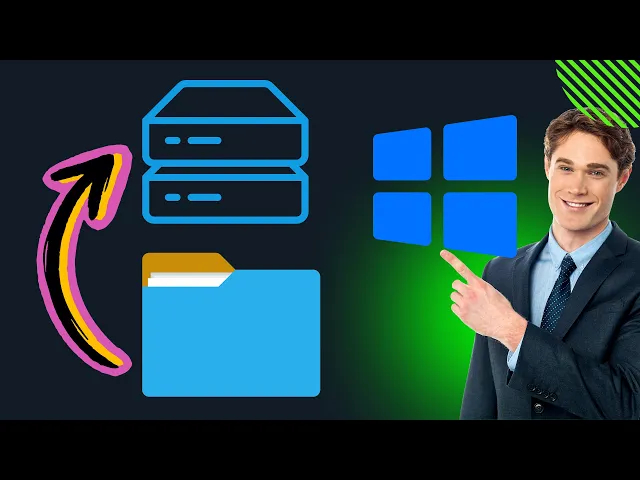
How to Mount Folder as Drive in Windows 10 | GearUpWindows ...
3K views · Aug 2, 2024 gearupwindows.com
Title: How to Mount a Folder as a Drive in Windows 10 | GearUpWindows Description: Welcome to GearUpWindows! In today's tutorial, we'll show you how to mount a folder as a virtual drive in Windows 10. This simple yet powerful trick allows you to access any folder directly from a virtual drive, making file management more convenient and efficient. 🔹 Why Mount a Folder as a Drive? - Ease of Access: Quickly access frequently used folders from a virtual drive. - Streamlined Workflow: Save time navigating through your directories. - Transparent Storage: All contents remain in the original folder location, ensuring seamless integration with your existing setup. 🔹 Key Points: - Persistence: Virtual drives from mounted folders are not persistent and will be removed upon signing out, restarting, or shutting down. - Commands: - To mount: `subst 'virtual drive letter': "Full path of folder"` - To unmount: `subst 'virtual drive letter': /d` 📌 Step-by-Step Guide: 1. Open Command Prompt: Start by opening the Command Prompt as an administrator. 2. Mount the Folder: Use the command `subst 'virtual drive letter': "Full path of folder"` to mount your desired folder. 3. Access the Drive: The folder is now accessible as a virtual drive from File Explorer. 4. Unmount the Folder: When done, unmount using `subst 'virtual drive letter': /d`. 🔔 Don't Forget to Subscribe! If you found this video helpful, make sure to like, comment, and subscribe to GearUpWindows for more tips and tricks on optimizing your Windows experience. Hit the bell icon to get notified whenever we upload a new video. 💬 Join the Conversation: Have questions or feedback? Drop a comment below, and we'll be happy to help! Thanks for watching! Stay tuned for more tech tips from GearUpWindows. #GearUpWindows #Windows10Tips #TechTutorial #VirtualDrive #FolderMount #WindowsHacks #TechTips #CommandPrompt #Windows10Guide #FileManagement #VirtualDriveWindows #Windows10Tricks #ComputerTips #PCOptimization #WindowsTutorials
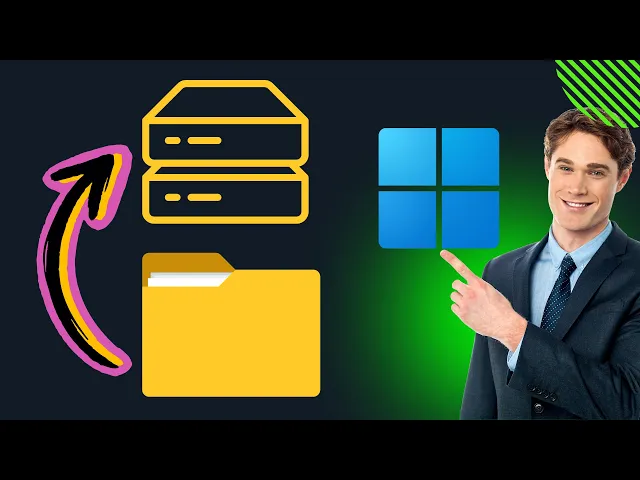
How to Mount Folder as Drive in Windows 11 | GearUpWindows ...
587 views · Aug 2, 2024 gearupwindows.com
Title: How to Mount Folder as Drive in Windows 11 | GearUpWindows Tutorial Description: Welcome to GearUpWindows! 🎉 In today's tutorial, we'll show you how to mount a folder as a virtual drive in Windows 11. This simple trick lets you access your folder contents through a virtual drive, making navigation easier and more efficient. Perfect for power users and anyone looking to streamline their workflow! 🚀 Why Mount a Folder as a Drive? 🔹 Quick Access: Access your frequently used folders as drives. 🔹 Streamlined Workflow: Save and delete files in the virtual drive, directly affecting the original folder. 🔹 Temporary Solution: The virtual drives are session-based, providing flexibility without permanent changes. Important Notes: 1. Persistence: Virtual drives are only available during your current session. They will unmount when you sign out, restart, or shut down your computer. 2. Commands: - Mount Folder: `subst 'virtual drive letter': "Full path of folder"` - Unmount Folder: `subst 'virtual drive letter': /d` 📌 Steps Covered in the Video: 1. Opening Command Prompt 2. Using the `subst` command to mount a folder 3. Accessing the virtual drive 4. Unmounting the virtual drive Commands Used: - To mount: `subst Z: "C:\YourFolder"` - To unmount: `subst Z: /d` 💡 Tip: Replace "Z" with any available drive letter and "C:\YourFolder" with the path to your desired folder. 🔔 Subscribe to @gearupwindows for more tips, tricks, and tutorials on getting the most out of your Windows 11 experience. Don't forget to hit the bell icon to stay updated with our latest videos! 👍 If you found this video helpful, please give it a thumbs up and share it with your friends! #Windows11 #VirtualDrive #GearUpWindows #WindowsTips #TechTutorial #FolderAsDrive For any questions or further assistance, feel free to leave a comment below. We're here to help you gear up your Windows experience!

How to Change Mouse Scroll Direction on Windows 11 | GearUpW...
174 views · Aug 3, 2024 gearupwindows.com
How to Change Mouse Scroll Direction on Windows 11 | GearUpWindows Welcome to GearUpWindows! In this tutorial, we’ll show you how to change the mouse scroll direction on Windows 11 by modifying the Registry. Follow these step-by-step instructions to reverse your mouse scrolling direction quickly and easily. Registry Path: HKEY_LOCAL_MACHINE\SYSTEM\CurrentControlSet\Enum\HID If you found this tutorial helpful, don't forget to like, comment, and subscribe for more tech tips and tricks from GearUpWindows. 🔔 Subscribe to GearUpWindows for more tutorials! 🔔 #Windows11 #MouseScroll #TechTips #GearUpWindows

How to change mouse scroll direction on Windows 10 | GearUpW...
250 views · Aug 3, 2024 gearupwindows.com
How to Change Mouse Scroll Direction on Windows 10 | GearUpWindows Welcome to GearUpWindows! In this tutorial, we’ll show you how to change the mouse scroll direction on Windows 10 by modifying the Registry. Follow these step-by-step instructions to reverse your mouse scrolling direction quickly and easily. Registry Path: HKEY_LOCAL_MACHINE\SYSTEM\CurrentControlSet\Enum\HID If you found this tutorial helpful, don't forget to like, comment, and subscribe for more tech tips and tricks from GearUpWindows. 🔔 Subscribe to GearUpWindows for more tutorials! 🔔 #windows10 #MouseScroll #TechTips #GearUpWindows #MouseSettings #Windows10Tutorial

How to Change Max Recording Length for Game Bar in Windows 1...
67 views · Aug 10, 2024 gearupwindows.com
Title: How to Change Max Recording Length for Game Bar in Windows 11 | GearUpWindows Description: Welcome to GearUpWindows! 🎮🖥️ In this video, we'll show you how to change the maximum recording length for the Game Bar in Windows 11. Game Bar is a fantastic built-in tool that allows you to capture your gaming moments with ease. By default, Windows 11 sets the recording limit to 2 hours, but what if you need more time? No worries, we've got you covered! 🔧 What You'll Learn: - How to access the Game Bar settings in Windows 11 - Step-by-step instructions to modify the max recording length - Tips to optimize your recording experience 📌 Why You Should Watch: If you're a gamer who loves recording your gameplay or creating gaming content, knowing how to adjust the recording length can be a game-changer. Whether you're aiming for longer streams or just need that extra time to capture epic moments, this tutorial will help you customize your settings to fit your needs. 🔔 Don't Forget to Subscribe! If you enjoyed this video, please give it a thumbs up and subscribe to our channel for more tech tips, tutorials, and gaming guides. Thanks for watching! Happy gaming! 🎮✨ #GearUpWindows #Windows11 #GameBar #Gaming #Tutorial #TechTips #GameRecording #Windows11Tips #GamingSetup
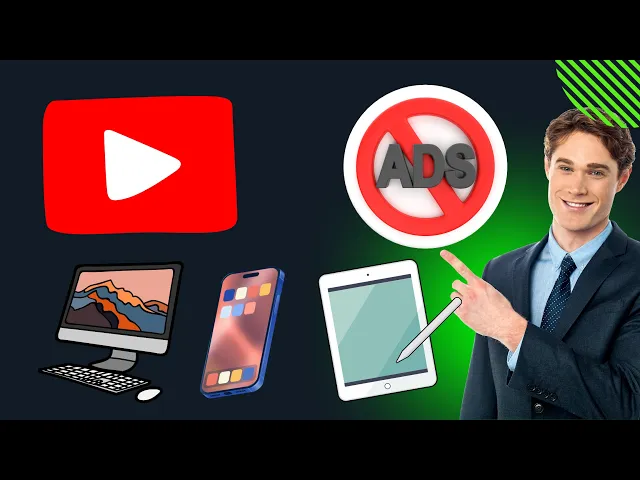
How to Watch YouTube without Ads on a Computer, Smartphone o...
46 views · Aug 10, 2024 gearupwindows.com
How to Watch YouTube Without Ads on Any Device | GearUpWindows Description: Tired of those annoying YouTube ads? Learn how to watch YouTube videos without interruptions using YouTube's Enhanced Privacy Mode! This easy method lets you skip ads on any device—whether you're on a computer, smartphone, or tablet. In this video, we'll show you how a simple URL tweak can give you an ad-free experience on Windows, Mac, iPhone, Android, and more. Keep in mind that this mode comes with a few limitations: videos play in full-screen mode, and features like recommendations, views, likes, comments, and subscriptions are temporarily hidden. Say goodbye to disruptive ads and hello to uninterrupted viewing—watch our step-by-step guide now! 🔔 Don’t forget to subscribe to GearUpWindows for more tips, tricks, and tech tutorials! #YouTubeTips #AdFreeYouTube #YouTubeHacks #TechTutorial #GearUpWindows #NoAds #PrivacyMode #YouTubeTricks #TechTips #AdBlock
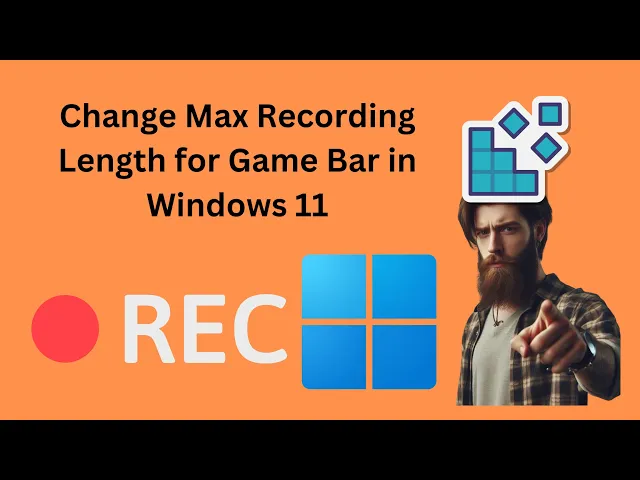
How to Change Max Recording Length for Game Bar in Windows 1...
267 views · Aug 11, 2024 gearupwindows.com
Title: How to Change Max Recording Length for Game Bar in Windows 11 Using Registry Editor | GearUpWindows Tutorial Description: In this video, we’ll show you how to easily change the maximum recording length for the Game Bar in Windows 11 using the Registry Editor. By default, Windows 11 limits your game recordings to a maximum of 2 hours. If you need to extend this time or shorten it, we’ll guide you through the steps to customize the recording duration to your preference. 🔧 Steps Covered: 1. Open the Registry Editor. 2. Navigate to the GameDVR settings in the Windows registry: Computer\HKEY_CURRENT_USER\Software\Microsoft\Windows\CurrentVersion\GameDVR 3. Modify the MaximumRecordLength value. 4. Set your preferred recording length: - 4 hours: 144000000000 - 2 hours: 72000000000 (default) - 1 hour: 36000000000 - 30 minutes: 18000000000 🕹 About Game Bar: Game Bar is a built-in feature in Windows 11 that lets you capture your gameplay with ease. By adjusting the recording length, you can ensure you don’t miss any important gaming moments. If you found this video helpful, don’t forget to like, comment, and subscribe to GearUpWindows for more tips and tricks on optimizing your Windows experience! #Windows11 #GameBar #RegistryEditor #TechTutorial #GearUpWindows
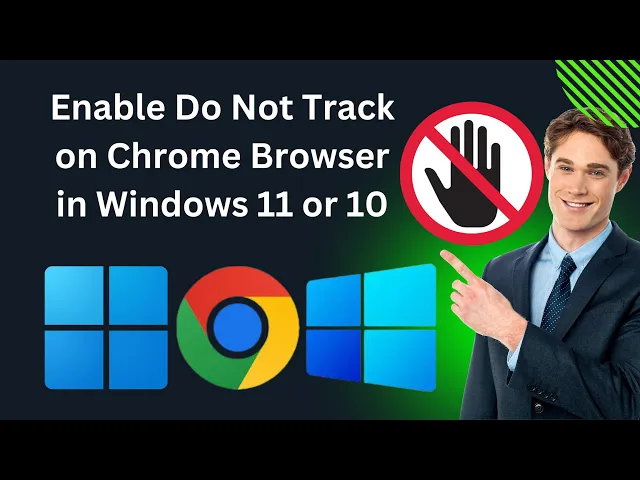
How to Enable Do Not Track on Google Chrome Browser in Windo...
21 views · Aug 12, 2024 gearupwindows.com
How to Enable Do Not Track on Google Chrome Browser in Windows 11 or 10 | GearUpWindows Tutorial Welcome to GearUpWindows! In this video, we'll walk you through the step-by-step process of enabling the "Do Not Track" feature on Google Chrome in both Windows 11 and Windows 10. This privacy feature sends a request to websites, asking them not to track your browsing activities. While it doesn't guarantee complete privacy, it's an important step toward enhancing your online security and minimizing personalized tracking. 📌 What You'll Learn: - How to access Chrome's privacy settings. - Enabling "Do Not Track" in just a few clicks. - Understanding what "Do Not Track" does and its limitations. 🔔 Don't forget to subscribe to @gearupwindows for more tips, tricks, and how-to guides on optimizing your Windows experience. Hit the bell icon to stay updated with our latest videos! 👍 If you find this video helpful, please give it a thumbs up and share it with your friends. 💬 Got questions or suggestions? Drop them in the comments below. We're here to help! #DoNotTrack #GoogleChrome #Windows11 #Windows10 #GearUpWindows #PrivacyTips #BrowserSecurity

How to Enable Do Not Track on Edge Browser in Windows 11 or ...
207 views · Aug 12, 2024 gearupwindows.com
Title: How to Enable Do Not Track on Edge Browser in Windows 11 or 10 | GearUpWindows Description: Want to enhance your online privacy? In this step-by-step tutorial, we show you how to enable the "Do Not Track" feature on Microsoft Edge for both Windows 11 and Windows 10. This simple setting can help protect your browsing data from being tracked by websites and advertisers. 🔹 Topics Covered: - What is the "Do Not Track" feature? - How to access the Microsoft Edge settings menu. - Enabling "Do Not Track" on Windows 11 and Windows 10. - Tips for enhancing your online privacy. Don't forget to like, subscribe, and hit the notification bell for more tech tips and tutorials from GearUpWindows! #DoNotTrack #MicrosoftEdge #Windows11 #Windows10 #GearUpWindows #OnlinePrivacy #BrowserSettings #TechTutorial

How to Enable Do Not Track on Edge Browser in Windows 11 or ...
207 views · Aug 12, 2024 gearupwindows.com
Title: How to Enable Do Not Track on Edge Browser in Windows 11 or 10 | GearUpWindows Description: Want to enhance your online privacy? In this step-by-step tutorial, we show you how to enable the "Do Not Track" feature on Microsoft Edge for both Windows 11 and Windows 10. This simple setting can help protect your browsing data from being tracked by websites and advertisers. 🔹 Topics Covered: - What is the "Do Not Track" feature? - How to access the Microsoft Edge settings menu. - Enabling "Do Not Track" on Windows 11 and Windows 10. - Tips for enhancing your online privacy. Don't forget to like, subscribe, and hit the notification bell for more tech tips and tutorials from GearUpWindows! #DoNotTrack #MicrosoftEdge #Windows11 #Windows10 #GearUpWindows #OnlinePrivacy #BrowserSettings #TechTutorial

How to Enable Do Not Track on Mozilla Firefox Browser in Win...
200 views · Aug 13, 2024 gearupwindows.com
How to Enable Do Not Track on Mozilla Firefox Browser in Windows 11 or 10 | GearUpWindows Tutorial Description: "Welcome to GearUpWindows! In this tutorial, we'll guide you through the simple steps to enable the 'Do Not Track' feature on Mozilla Firefox in both Windows 11 and Windows 10. This privacy-focused setting helps protect your online activities from being tracked by websites, ensuring a more secure and private browsing experience. We'll show you how to quickly access and activate this feature within Firefox, providing you with greater control over your digital footprint. Whether you're a Windows 11 user or still on Windows 10, this guide will walk you through everything you need to know. If you find this video helpful, don’t forget to like, share, and subscribe for more tips and tricks to enhance your Windows experience!" 🔔 Subscribe to GearUpWindows for more tech tutorials: [ @gearupwindows ] #Firefox #DoNotTrack #Windows11 #Windows10 #GearUpWindows #Privacy #TechTutorials #BrowserSecurity
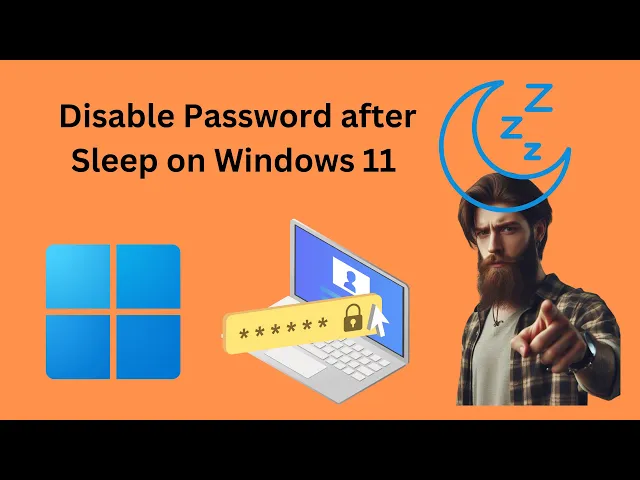
How to Disable Password after Sleep on Windows 11 | GearUpWi...
160 views · Aug 15, 2024 gearupwindows.com
Title: How to Disable Password After Sleep on Windows 11 | Quick & Easy Guide Description: Welcome to GearUpWindows! In this video, we'll guide you through the process of disabling the password requirement when your Windows 11 PC wakes up from sleep. While this security feature is designed to protect your account, it can be inconvenient if you're in a secure environment like your home or office. We'll show you step-by-step how to customize the sign-in settings, whether you want to disable the password prompt entirely or adjust the timing to suit your needs. 🔧 What You'll Learn: - How to disable password after sleep on Windows 11. - How to set the sign-in requirement to Never, Every Time, 1 Minute, 3 Minutes, 5 Minutes, or 15 Minutes. If you find this video helpful, don't forget to like, subscribe, and hit the notification bell for more Windows tips and tricks from GearUpWindows! #Windows11 #GearUpWindows #WindowsTips #PasswordSettings #Windows11Tutorial #DisablePassword Make sure to follow the steps carefully, and enjoy a more seamless experience with your Windows 11 device!