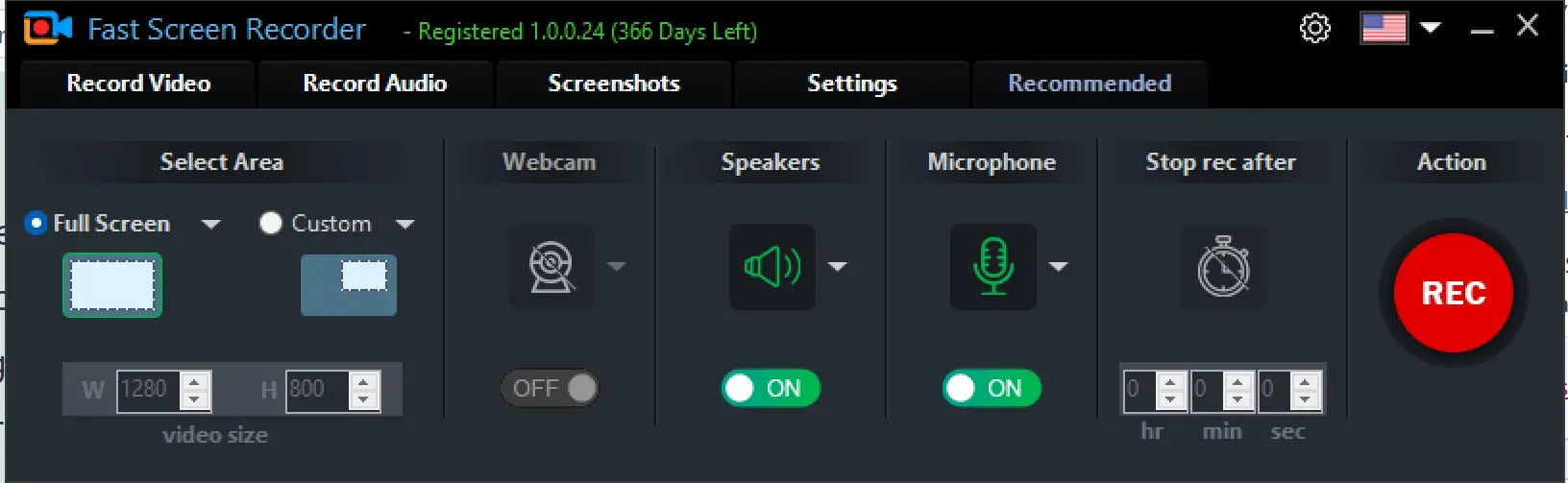Fast Screen Recorder is beautiful software that allows you to record your computer screen activities quickly and easily. For instance, you might want o record your important video conference, video tutorials, educational activity, etc. It is also useful for gamers who want to record all moments of the games and share them with their friends.
Fast Screen Recorder for Windows 11 and 10
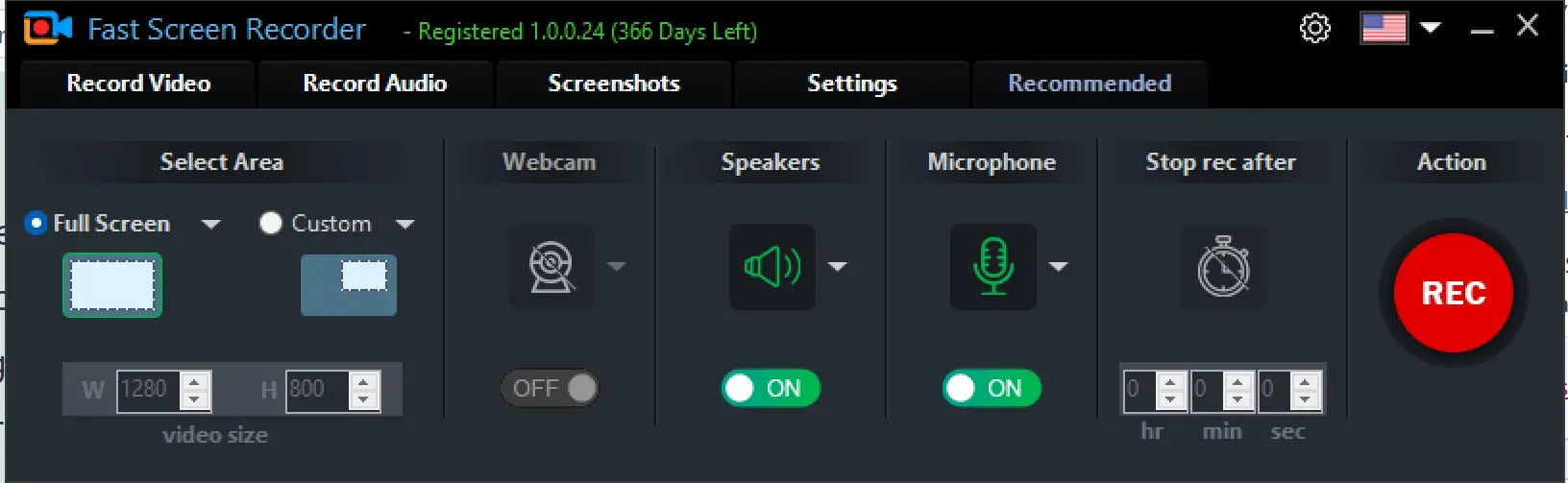
In just three easy steps, Fast Screen Recorder lets users record the desktop. Choose the recording area, select the mic, and start recording.
An excellent and easy-to-use interface makes it easy to record anything that appears on your screen. It only takes three easy steps to begin recording.
In Fast Screen Recorder, you can record any moment on your screen. It is a pack of screen recording solutions. Using this, you can record online conferences, meetings, tutorials, games, and more. You can record both audio and video, with or without a mic voice.
If you want to record the entire screen of your computer, select the Full-Screen option button, or if you want to record a specific area of the screen, choose Custom.
The Fast Screen Recorder allows you to turn on or off your microphone before recording. This makes it very easy to record presentations and tutorials.
You can also record mp3 files with the Fast Screen Recorder, which includes system audio and a microphone.
With Fast Screen Recorder, you no longer need to sit every time when recording is running. If you know your recording will stop after a certain amount of time, then you set and start recording. Your recording will auto-stop at that time.
You can record your computer screen videos without a watermark using the Fast Screen Recorder registered version. There is no limit on video length and the number of video recordings.
In Fast Screen Recorder, memory is managed so that video size is optimized without loss of quality. You will have the option to play your recorded video once you have recorded it. If you do not want to record your mouse movement activity, you need to disable the option in the fast screen recorder settings.
Fast Screen Recorder automatically runs a countdown when you record a video. You can disable the countdown option in settings if you don’t want one on the recording. When changing the shortcut key of your screen recording software, you can do so with the new key combination. To reset your settings, click on “Reset to Default.”
With the Full Screen capture screenshots, you can capture screenshots with or without the taskbar. It allows you to capture screenshots of active windows or select a window with your mouse hover. You can use this tool to capture any part of your screen. Even using this software, you can choose the capture area using the mouse.
Fast Screen Recorder Free License
In order to activate the Fast Screen Recorder application for free, you need to navigate to the giveaway page. Then, enter your email address and click the “Next” button.
Once done, you will receive an email with a free license key. Now, download this tool from here and install it on your computer. After launching the software, it will prompt you to enter the key. Enter the license key you got in your email and hit the “Register” button.
That’s it.