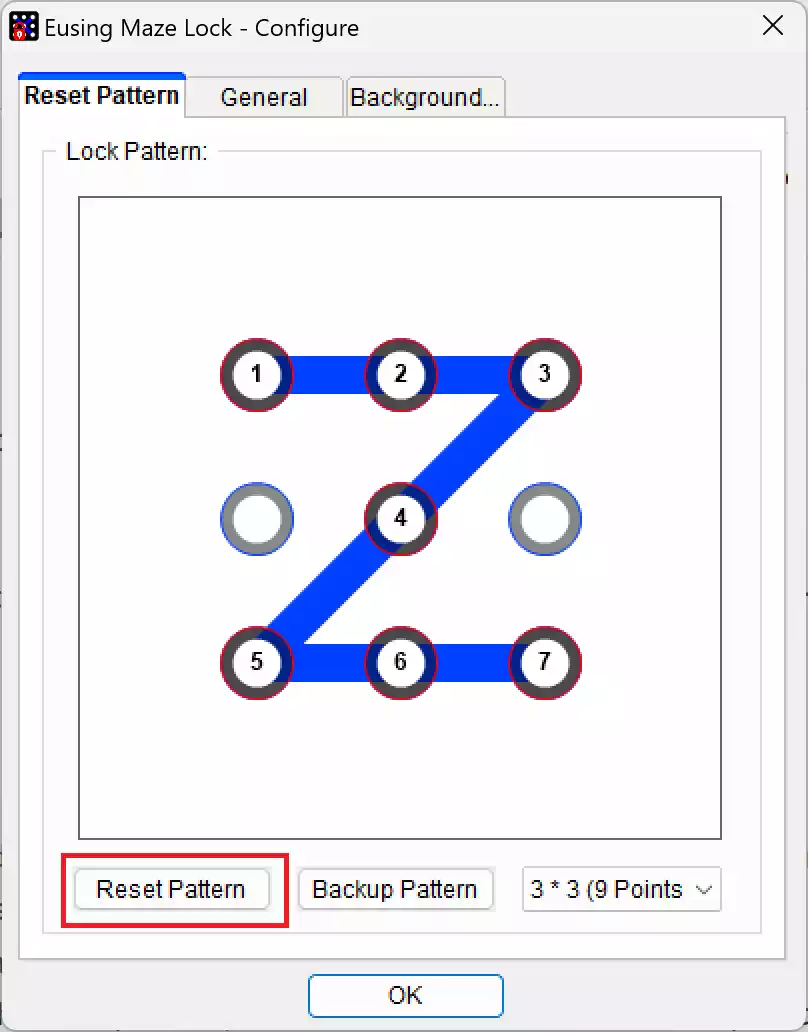In an era where data privacy and computer security have become paramount concerns, finding effective ways to protect your digital assets is essential. One such method is screen locking, which prevents unauthorized access to your computer when you step away from it. While many operating systems offer built-in screen lock options, there are third-party applications that can enhance your security measures. Among these, Eusing Maze Lock stands out as a unique and user-friendly solution.
The Power of Pattern-Based Security
Eusing Maze Lock distinguishes itself from traditional screen lock methods by employing a pattern-based approach. Instead of using a password, PIN, or fingerprint, users create a custom unlock pattern by connecting dots on a grid. This novel technique adds an extra layer of security, making it more challenging for unauthorized individuals to access your computer.
Ease of Use
One of the standout features of Eusing Maze Lock is its ease of use. The software offers an intuitive interface that is accessible to both beginners and experienced users. Setting up your custom unlock pattern is a straightforward process, making it an attractive option for those who want to enhance their computer security without the hassle of complex configurations.
Multiple Locking Options
Eusing Maze Lock provides several locking options to suit your preferences:-
- Tray Icon: You can lock your computer with a single click on the tray icon, which is conveniently located in the system tray.
- Custom Hotkey: For added convenience, you can set a custom hotkey to lock your computer instantly.
- Auto-Lock: Worried about leaving your computer unattended? Eusing Maze Lock can be configured to automatically lock your computer when it’s idle or during Windows startup.
Customization Features
This screen locking solution offers a range of customization options, allowing you to tailor your experience:-
- Background Image: You can select your preferred lock screen background image, personalizing the look and feel of your locked screen.
- Pattern Grid Size: Choose between a 4×4 or 5×5 grid for your unlock pattern, offering flexibility in creating a pattern that suits you.
- Lock Screen Transparency: Adjust the transparency of the lock screen to your liking.
- Alert Text: Modify the alert text that appears on the lock screen, adding a personal touch to your security.
Advanced Security Measures
Eusing Maze Lock incorporates advanced security features to protect your computer:-
- Dynamic Password Technology: This technology is designed to thwart keyloggers, making it significantly more challenging for malicious software to record your unlock pattern.
- Built-in Patterns: It includes built-in patterns of various sizes (3×3, 4×4, 5×5) to ensure you have options for setting up your pattern.
- Internet Access Control: You can opt to disconnect internet access when your PC is locked, adding an extra layer of security to your online activities.
Backup Your Pattern
To further enhance your security, Eusing Maze Lock allows you to back up your custom unlock pattern. This feature ensures that even if you forget your pattern, you can regain access to your computer.
Additional Features
- Display Information: The locked screen displays the date and time, providing useful information even while your computer is locked.
- Multi-Monitor Support: If you have a multi-monitor setup, Eusing Maze Lock has you covered, ensuring all your screens are protected.
- Spyware-Free: Rest assured, Eusing Maze Lock is advertised as 100% spyware-free and does not contain any adware or viruses.
How to Set Up Eusing Maze Lock?
To configure or set up Eusing Maze Lock, follow these steps:-
Step 1. Navigate to the Eusing Maze Lock website and download the setup file.
Step 2. Once the download is complete, double-click on the EMLSetup.exe file to begin the installation process.
Step 3. After the installation is complete, a prompt for unlocking the preset pattern lock will appear. Note down the pattern lock and click “OK” to close it.
Step 4. Right-click on its icon on the system tray and select “Configure” to open the configuration window.
Step 5. Use your mouse to enter the pattern lock and then press the “Reset Pattern” button.
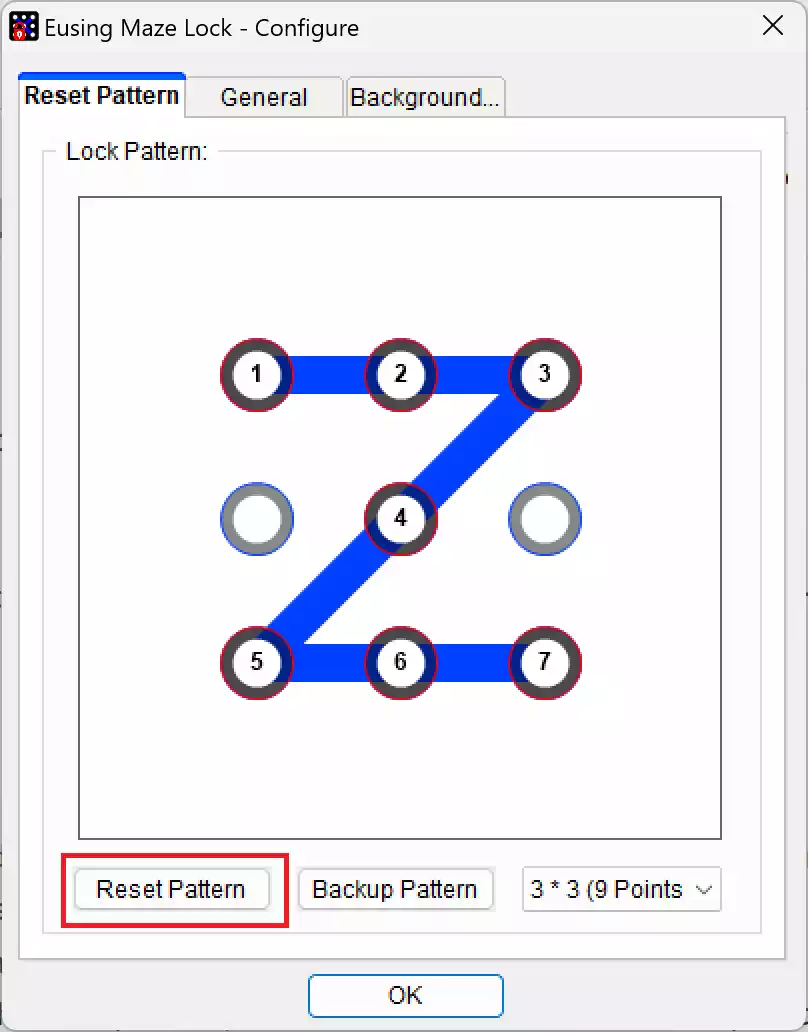
Step 6. Choose your preferred grid size (3×3, 4×4, or 5×5) from the drop-down menu.
Step 7. Create your unique lock pattern by dragging your cursor over the circles.
Step 8. Click “OK” to confirm your pattern.
Step 9. When prompted to back up the lock pattern, select “Yes” and choose a backup folder. Click “Save.”
Step 10. Click “OK” on the Eusing Maze Lock window.
Step 11. To test your newly created pattern lock, click the Eusing Maze Lock system tray icon or use the “Windows key + Ctrl + A” hotkey.
Step 12. Enter your custom pattern to unlock the screen.
How to Customize Eusing Maze Lock?
Changing Input Options
Eusing Maze Lock offers alternative input options for added convenience and security. While your PC is locked, in the bottom right corner of the pattern lock screen, you’ll find two buttons:-
- Click the middle button to make the pattern lock invisible for secure input.
- Click the right button to input your pattern using the keyboard letter keys corresponding to the circles.
Accessing Settings
- Right-click on the Eusing Maze Lock system tray icon to access settings.
- Input your pattern lock to unlock the configuration options.
- Navigate to the “General” tab to customize various settings.
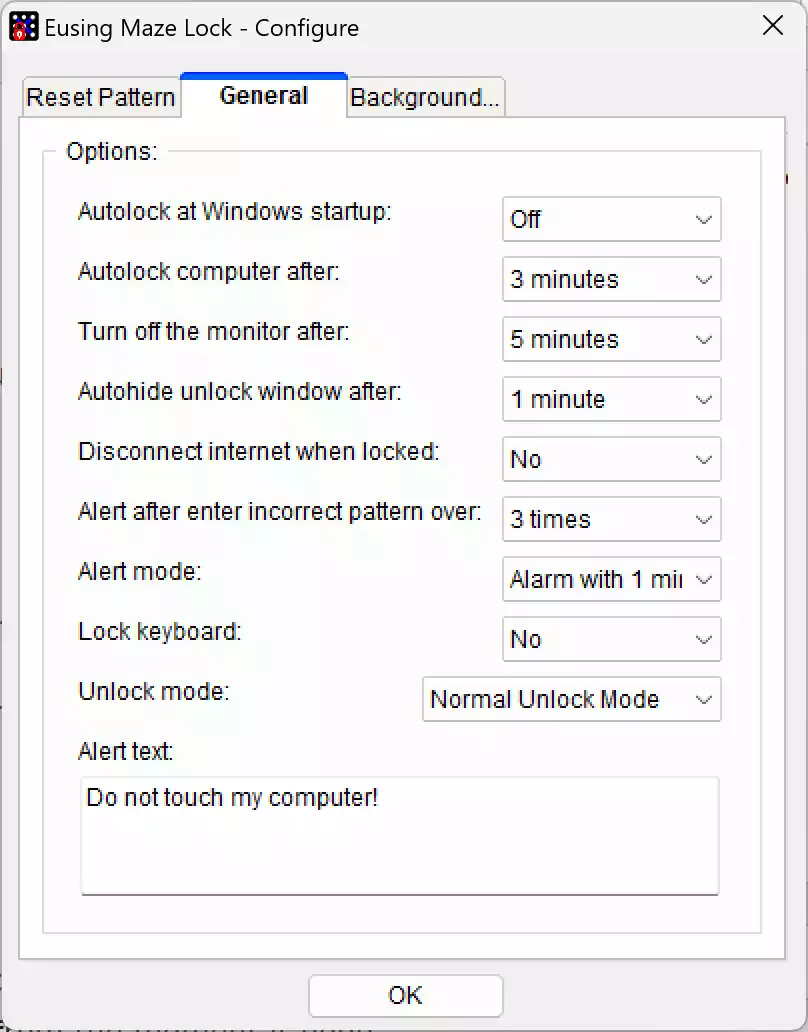
Startup Settings
Select “On” from the “Autolock at Windows startup” drop-down menu in the “General” tab to add Eusing Maze Lock to startup, ensuring your PC is protected from the moment it boots.
Auto Lock Time
Choose a time interval from the “Autolock computer after” drop-down menu in the “General” tab to set how long your PC remains inactive before the pattern lock screen activates.
Customizing Wallpaper
On the “Background” tab, you can set a custom wallpaper for the pattern lock screen. Click “Change Image,” select your desired image file, and click “Open” to apply it.
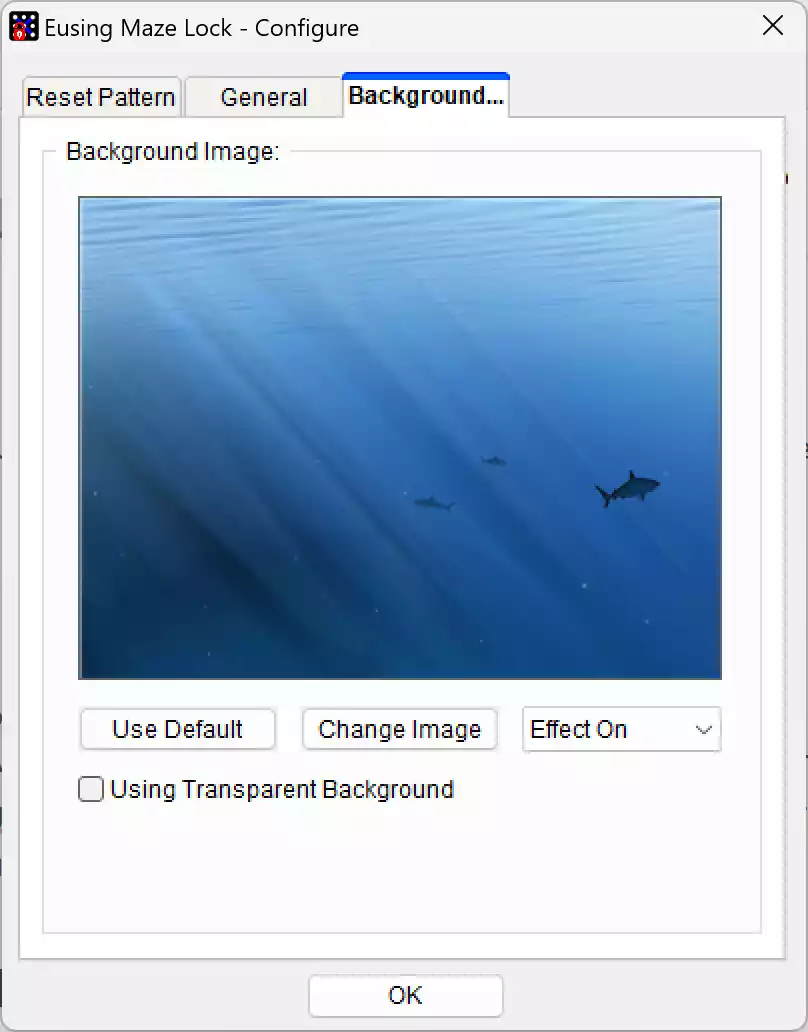
By following the above steps, you can effectively set up and customize Eusing Maze Lock to enhance the security of your Windows 11/10 PC. Pattern security offers both convenience and peace of mind, and Eusing Maze Lock makes it easy to implement. Protect your digital world with this innovative security solution.
Download Eusing Maze Lock
You can download Eusing Maze Lock from its official website.
Conclusion
Eusing Maze Lock is a powerful and user-friendly solution to enhance your computer security. Its pattern-based locking technique, coupled with various customization options and advanced security features, makes it a compelling choice for safeguarding your digital workspace.
As a freeware product, Eusing Maze Lock is accessible to all users, offering a cost-effective way to improve your computer’s security posture. However, remember to choose a complex and memorable pattern for your unlock method to maximize your protection against unauthorized access.
In an age where data breaches and cyber threats are prevalent, Eusing Maze Lock offers a practical and effective means of protecting your valuable digital assets, ensuring your peace of mind when stepping away from your computer.
You might also be interested in 9Locker which lets you lock your Windows 11 and 10 PCs with a pattern lock.