In today’s digital age, the importance of securing our devices can’t be overstated. While there are numerous ways to ensure this, some methods stand out more than others due to their combination of utility and aesthetic appeal. 9Locker is one such application that has garnered attention for its unique take on screen security. This freeware is compatible with Windows 11 as well as Windows 10.
What is 9Locker?
9Locker is a screen lock application designed to offer users a blend of security and aesthetics. Rather than the standard password or PIN-based methods, 9Locker introduces an innovative approach: pattern unlocking and dragging a lock across the screen.
Key Features of 9Locker
- Pattern-based Unlocking: Users can set up specific patterns which, when traced on the screen, unlock their devices. This feature is reminiscent of some smartphone locking mechanisms and offers a quick yet secure way to access the system.
- Drag to Unlock: Another intriguing feature is the ability to drag a lock icon across the screen to a specific point, enabling the device’s unlocking. This feature not only adds a touch of novelty but also provides a user-friendly experience.
- Customizable Visuals: Beyond its functional offerings, 9Locker also allows users to personalize their lock screens. This customization can include changing backgrounds, lock icons, and even the animations that play while unlocking.
- Enhanced Security: Alongside its primary locking features, the application also boasts additional security measures. Users can set up alerts for incorrect pattern inputs, ensuring that they are immediately notified of any unauthorized access attempts.
Why Choose 9Locker?
For those seeking a combination of function and form, 9Locker stands out as an excellent choice. Its intuitive design ensures that even those unfamiliar with tech can easily navigate and set up their preferred lock methods. Furthermore, the added layer of customization ensures that each user has a unique and personal experience.
How to Set Up the Pattern Lock with 9Locker?
To set up the patter lock on your Windows 11 or Windows 10 PC, follow these steps:-
Step 1. Begin by visiting the Leizersoft website and downloading the 9Locker software. Extract its archive and initiate the installation using the ‘9LockerSetup.exe‘ file. Follow through the steps and complete the installation.
Step 2. Launch the 9Locker application through the desktop shortcut. As a first-time user, you’ll be prompted to set a pattern password. Create a memorable pattern on the presented 3×3 grid.
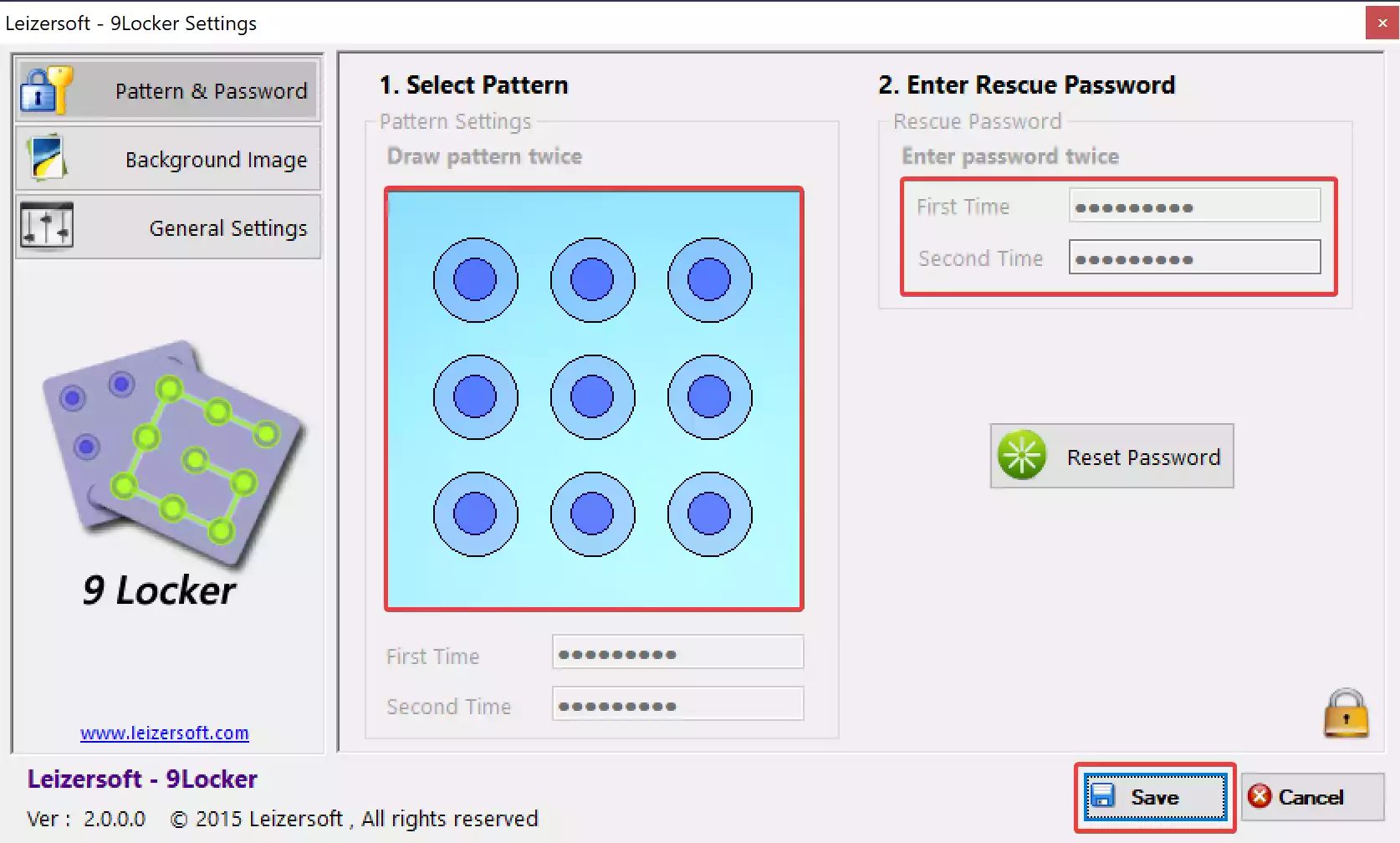
Step 3. For additional security, set a rescue password. This acts as a backup method to unlock your computer, ensuring you’re not locked out if you forget the pattern.
Step 4. Click on Save button.
Step 5. In the next prompt, check the option “Load 9Locker on windows startup” and click on the Save button.
Here you can also configure other options such as “Hide pattern line,” “Play Alarm Sound,” “Send Mail Alert,” and “Disable Remote Access (RDP).”
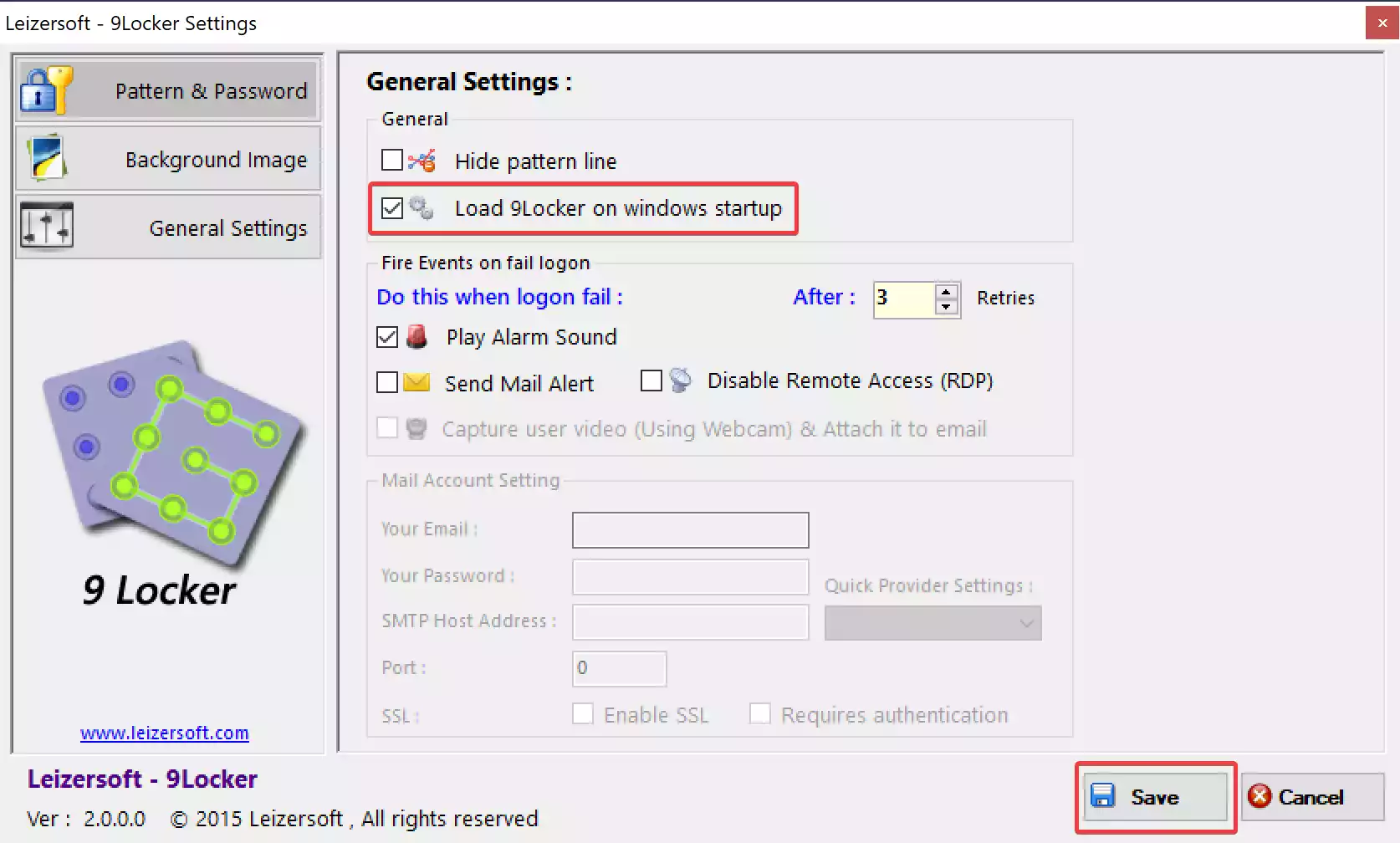
Step 6. Once done, your screen will be locked by 9Locker and you need to unlock it using the patter you configured in step 2 above.
Locking and Unlocking Windows with 9Locker
After successfully setting up your pattern, activate the lock screen by double-clicking the 9Locker desktop icon. To unlock, simply replicate your pattern by dragging the mouse cursor across the circles on the 3×3 grid.
Tailoring 9Locker to Your Preference
Accessing Settings: Click on the ‘Settings‘ option located on the pattern lock screen’s top left corner. You’ll be prompted to enter your rescue password.
Personalizing the Lock Screen:
– Background Image: Within settings, opt for the ‘Background Image‘ tab. Here, you have the freedom to choose among eight preset wallpapers or upload your own image from your PC.
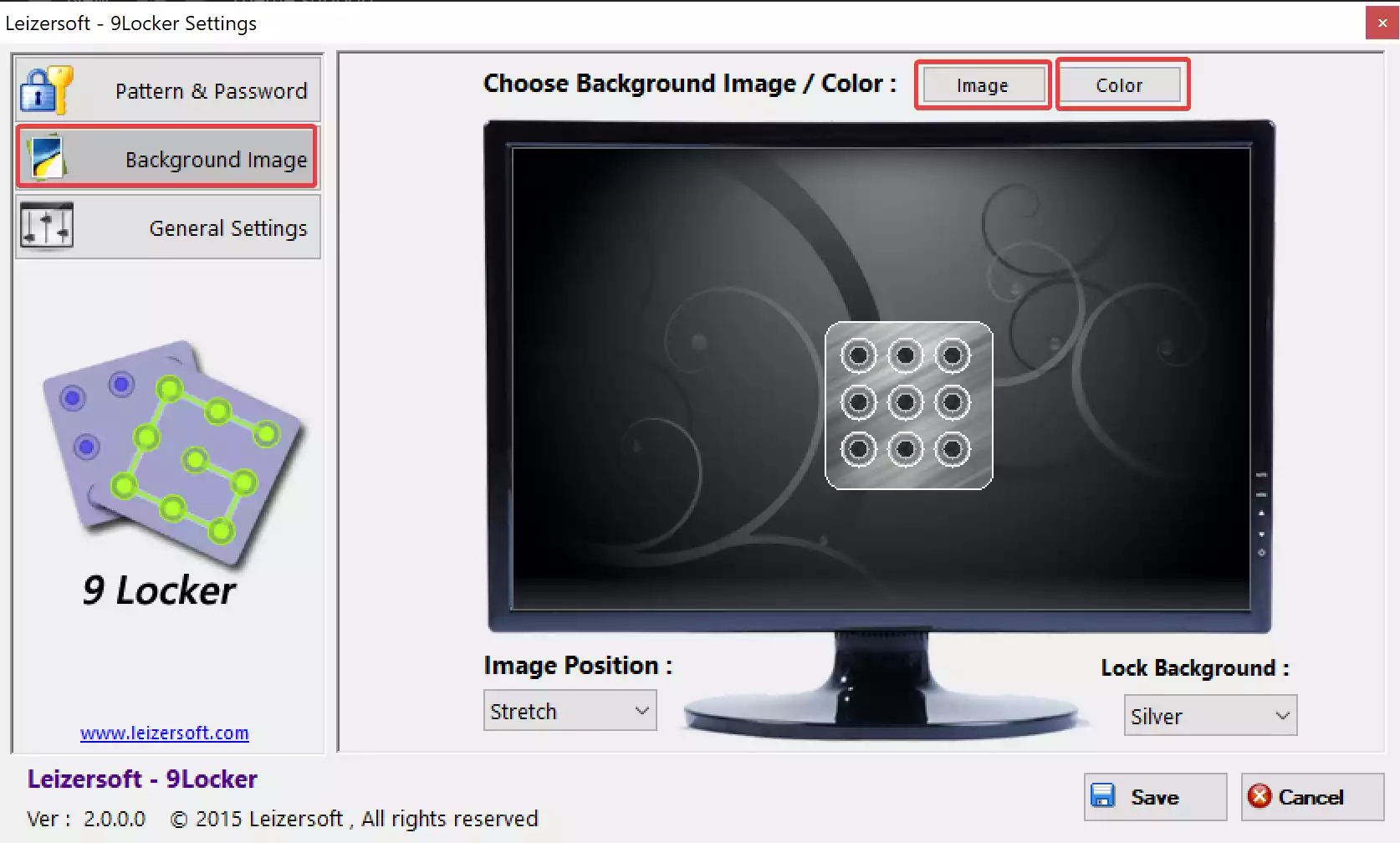
– Color Customization: If you prefer simplicity, set a solid color as the background by selecting the ‘Color‘ option in the same tab.
Sound and Alarm Settings: By default, 9Locker is programmed to trigger an alarm after three unsuccessful pattern login attempts. While there isn’t an option to change the alarm sound, you can easily disable it or modify the number of failed attempts before the alarm activates.
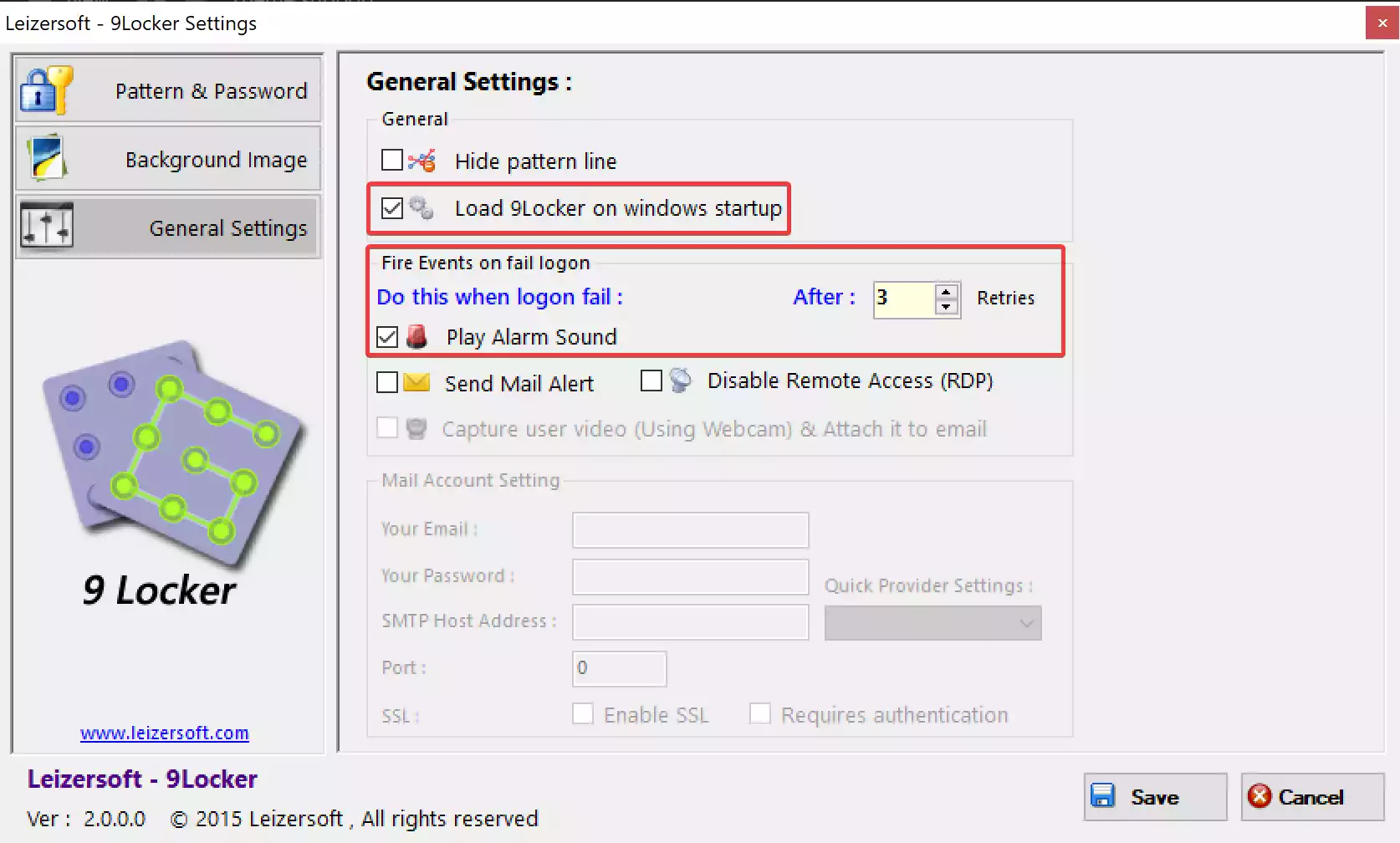
Ensuring Autostart: For the convenience of automatic activation upon startup, make sure the ‘Load 9Locker on Windows startup‘ option is selected. If the pattern lock screen doesn’t appear on startup, you might need to manually add 9Locker to your startup folder.
Download 9Locker
You can download 9Locker from its official website.
Conclusion
9Locker successfully challenges the norms of screen locking applications by providing a blend of security and aesthetic appeal. With its innovative features and customization options, it offers users an engaging and efficient way to protect their screens.
You might also be interested in Eusing Maze Lock freeware application that lets you lock your Windows 11 and 10 PCs with pattern lock.