Updating your Windows 11 or 10 operating system regularly is essential to keep your computer secure, stable, and up-to-date with the latest features. However, sometimes these updates can cause problems or conflicts with other software on your computer, and you may need to delete pending updates to resolve the issue. Pending updates are updates that have been downloaded but not yet installed on your computer. In this article, we will guide you through the steps to delete pending updates on Windows 11 or 10, so you can keep your computer running smoothly and efficiently.
Deleting pending updates is a straightforward process that can be done through File Explorer. We will walk you through each step to ensure you can complete the process successfully. By following the steps outlined in this article, you can quickly and easily delete any pending updates that may be causing problems on your system. So, if you’re experiencing issues with your computer after installing updates, read on to learn how to delete pending updates on Windows 11 or 10.
How to Delete Pending Updates on Windows 11 or 10?
Step 1. First, open File Explorer.
You can use the Windows Key + E keyboard shortcut to launch File Explorer on Windows 11 or 10.
Step 2. Then, navigate to the following path in File Explorer:-
C:\Windows\SoftwareDistribution\Download
Step 3. Here, inside the Download folder, select all the folders and files using the “Ctrl + A” keyboard shortcut.
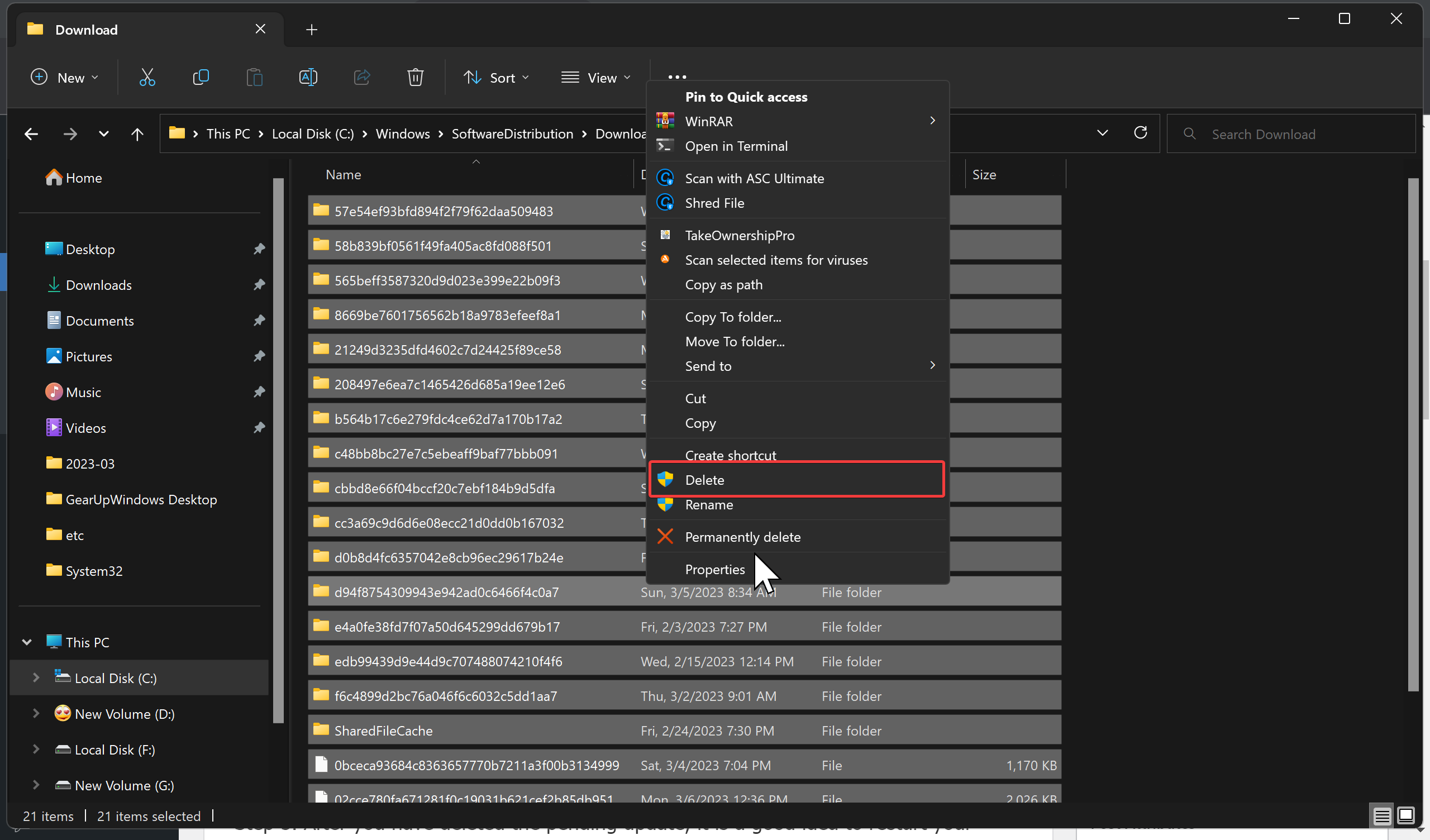
Step 4. After that, right-click and select the Delete option.
Step 5. After you have deleted the pending update, it is a good idea to restart your computer to ensure that all changes are applied correctly. To do this, click on the Start menu and select “Power” > “Restart.”
Conclusion
Deleting pending updates on Windows 11 or 10 is a simple process that can help you resolve issues and conflicts with your computer. By following the steps outlined in this article, you can quickly and easily delete any pending updates that may be causing problems on your system. Remember to always restart your computer after deleting an update to ensure that all changes are applied correctly.