Windows 11 offers a range of exciting features, and one of the handy additions is the ability to display weather information directly on your lock screen. This convenient feature allows you to quickly check the current weather conditions without having to unlock your computer. In this article, we will guide you through the steps to enable weather display on the lock screen in Windows 11.
How to Show Weather on the Lock screen on Windows 11?
To display the weather on the Lock Screen on Windows 11, follow these easy steps:-
Step 1 To begin, click on the Start button in the taskbar to open the Start menu. From there, click on the gear-shaped icon labeled “Settings” to access the Windows 11 Settings.
Step 2. In the Windows Settings window, you will find various categories on the left-hand side. Click on the “Personalization” category to proceed.
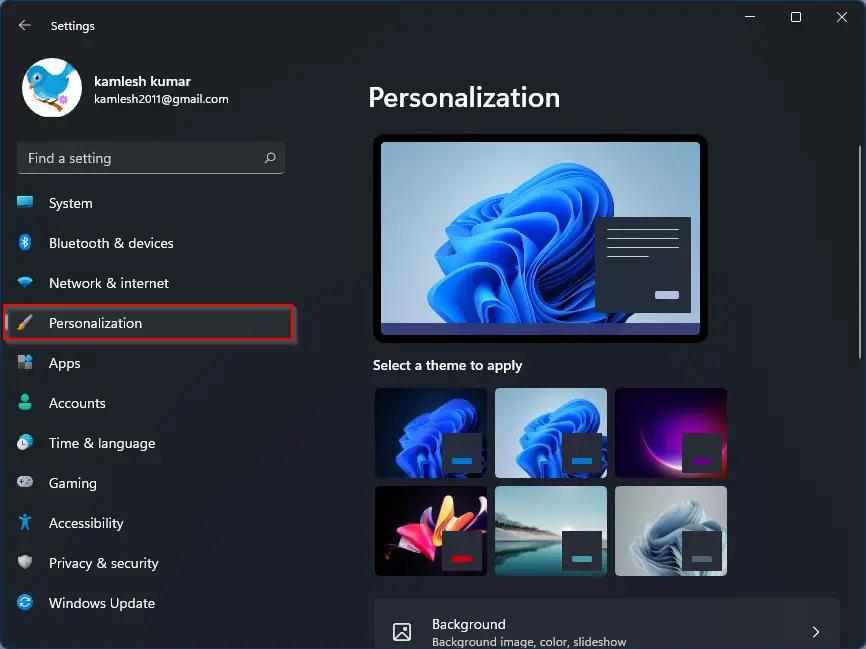
Step 3. Within the Personalization settings, you will see several customization options. Locate and select the “Lock screen” tab from the list on the right.
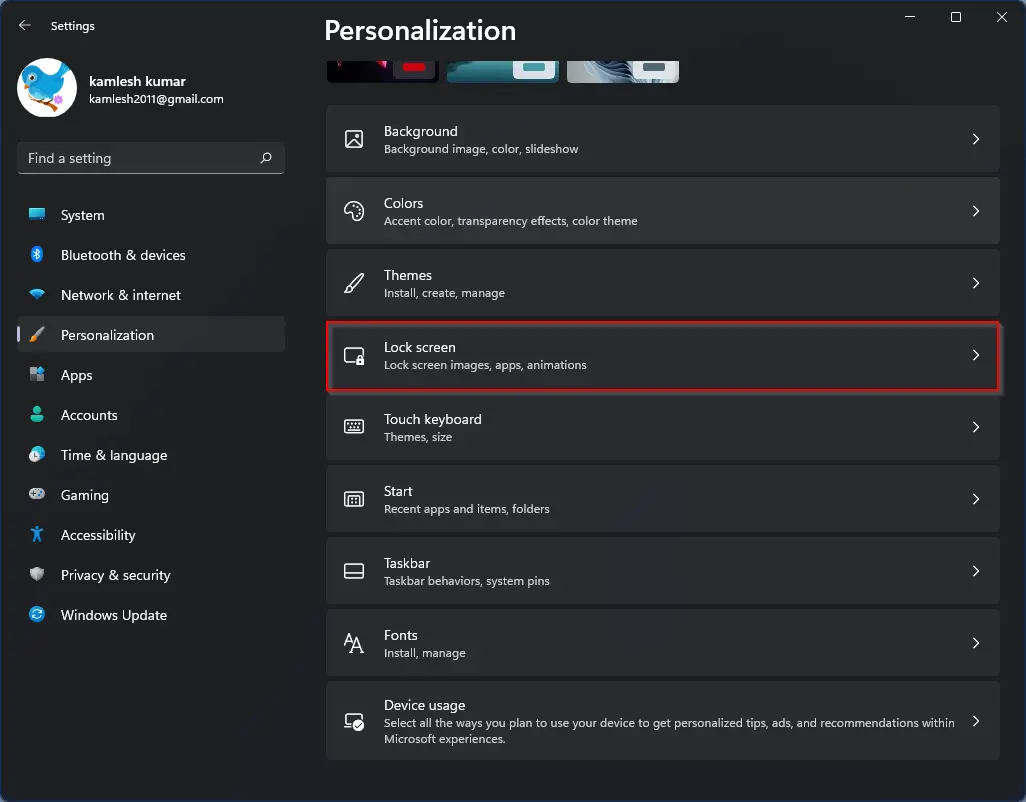
Step 4. Here, you can select the “Weather” option from the drop-down menu “Lock screen status” to enable the weather display on your lock screen. Once enabled, you will see the current weather information, including temperature and weather conditions, whenever your computer is locked.
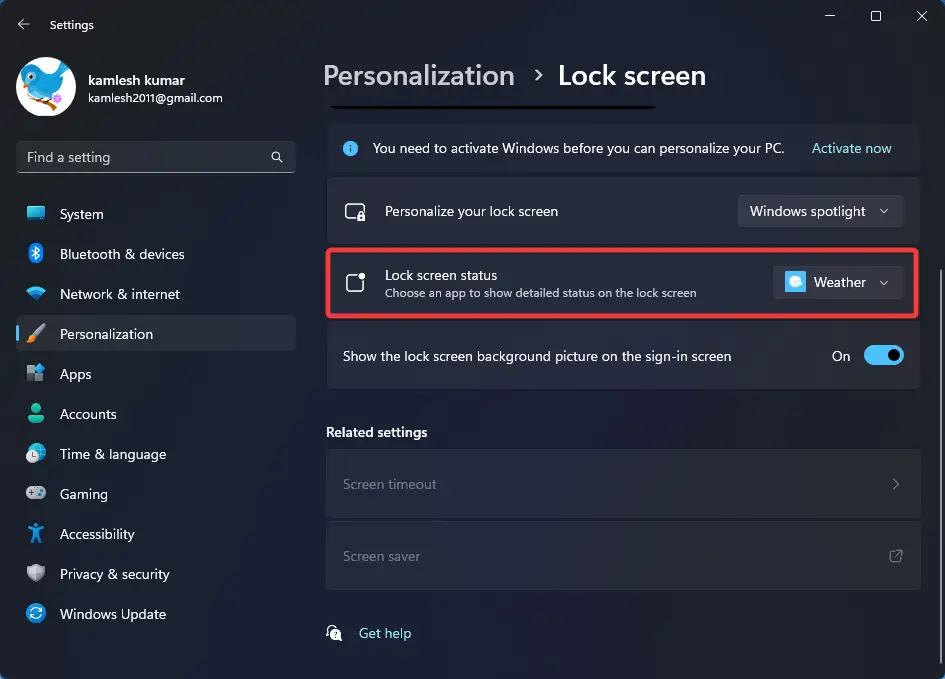
Step 5. If you don’t see the “Weather” option in the drop-down menu “Lock screen status,” you need to download the “Weather” app from the Microsoft Store.
You can personalize the Weather app to display the temperature unit (Celsius or Fahrenheit) and also choose the location for which you want to view the weather information.
Once you have made the desired changes to the lock screen and weather settings, close the Windows Settings window. From now on, whenever you lock your Windows 11 computer, you will see the current weather conditions displayed prominently at the bottom of the Lock screen.
Conclusion
Windows 11’s ability to show weather information on the lock screen adds convenience and functionality to your desktop experience. By following the simple steps outlined in this article, you can easily enable this feature and have access to real-time weather updates without unlocking your computer. Enjoy the benefits of having weather information readily available at a glance!