Vivaldi browser is available for Windows, macOS, Linux, and Android platforms. Vivaldi aims to provide users with a highly customizable and feature-rich browsing experience, focusing on user privacy and security. It offers a range of advanced features, including tab management, a built-in ad blocker, and support for various extensions. Vivaldi also allows users to customize the browser’s appearance and functionality according to their preferences.
This popular web browser allows you to add extensions to enhance your browsing experience. Here are the steps to install, uninstall, enable, or disable extensions on Vivaldi:-
How to Install Extensions on Vivaldi?
To install an extension on Vivaldi, use these steps:-
Step 1. Open the Vivaldi browser, and in a tab, open the Chrome store.
Step 2. Now, browse or search for the extension you want to install.
Step 3. Click on the extension you want to install, and a new window will appear.
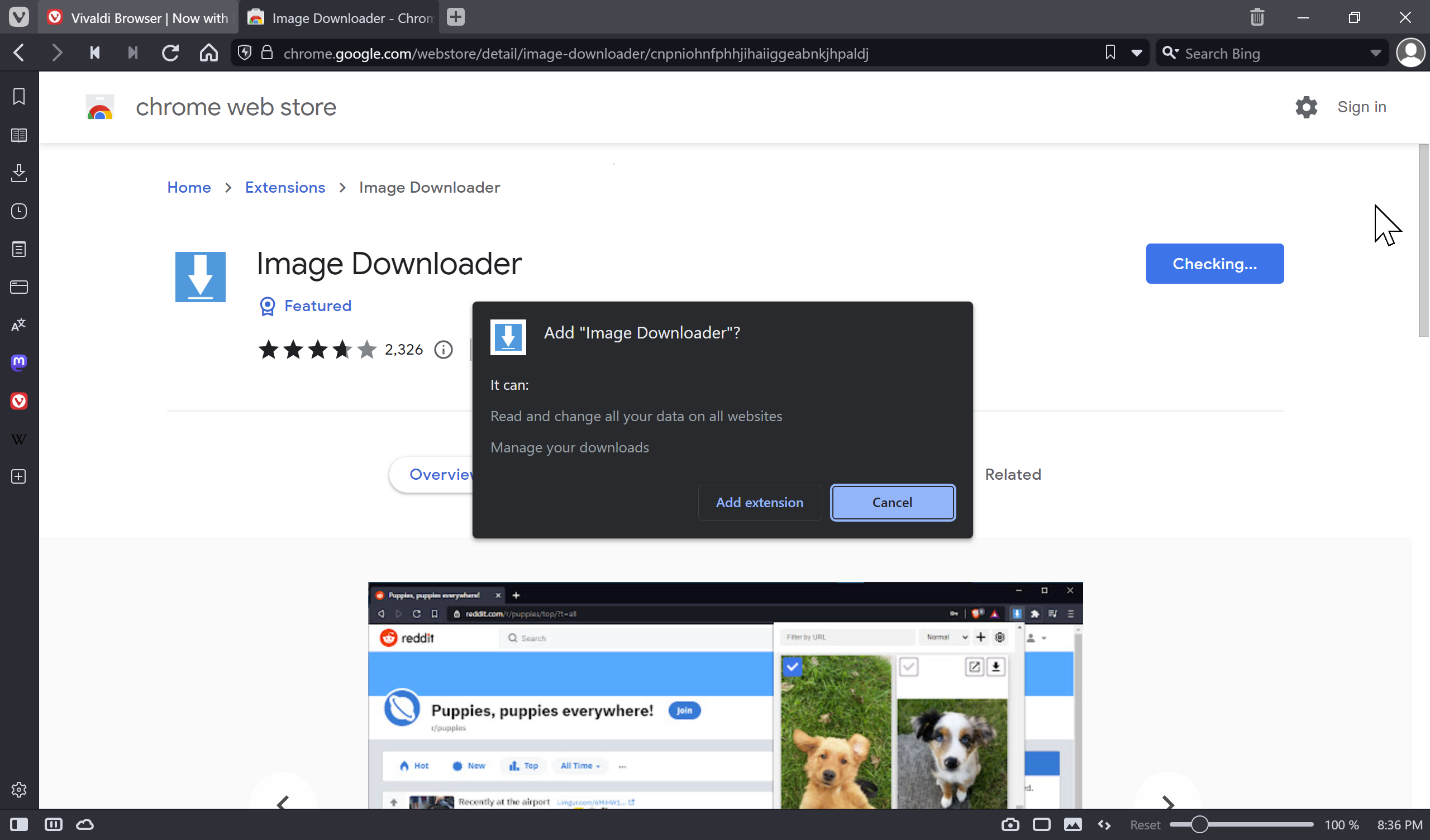
Step 4. Click the “Add to Chrome” button to add the extension to Vivaldi.
Step 5. In the pop-up window, click on the “Add extension” button.
That’s it. You will see a notification at the top of your browser once the extension has been installed.
How to Uninstall Extensions on Vivaldi?
Follow these steps to uninstall extensions on Vivaldi:-
Step 1. Open Vivaldi browser.
Step 2. Find the extension you want to uninstall and right-click on it.
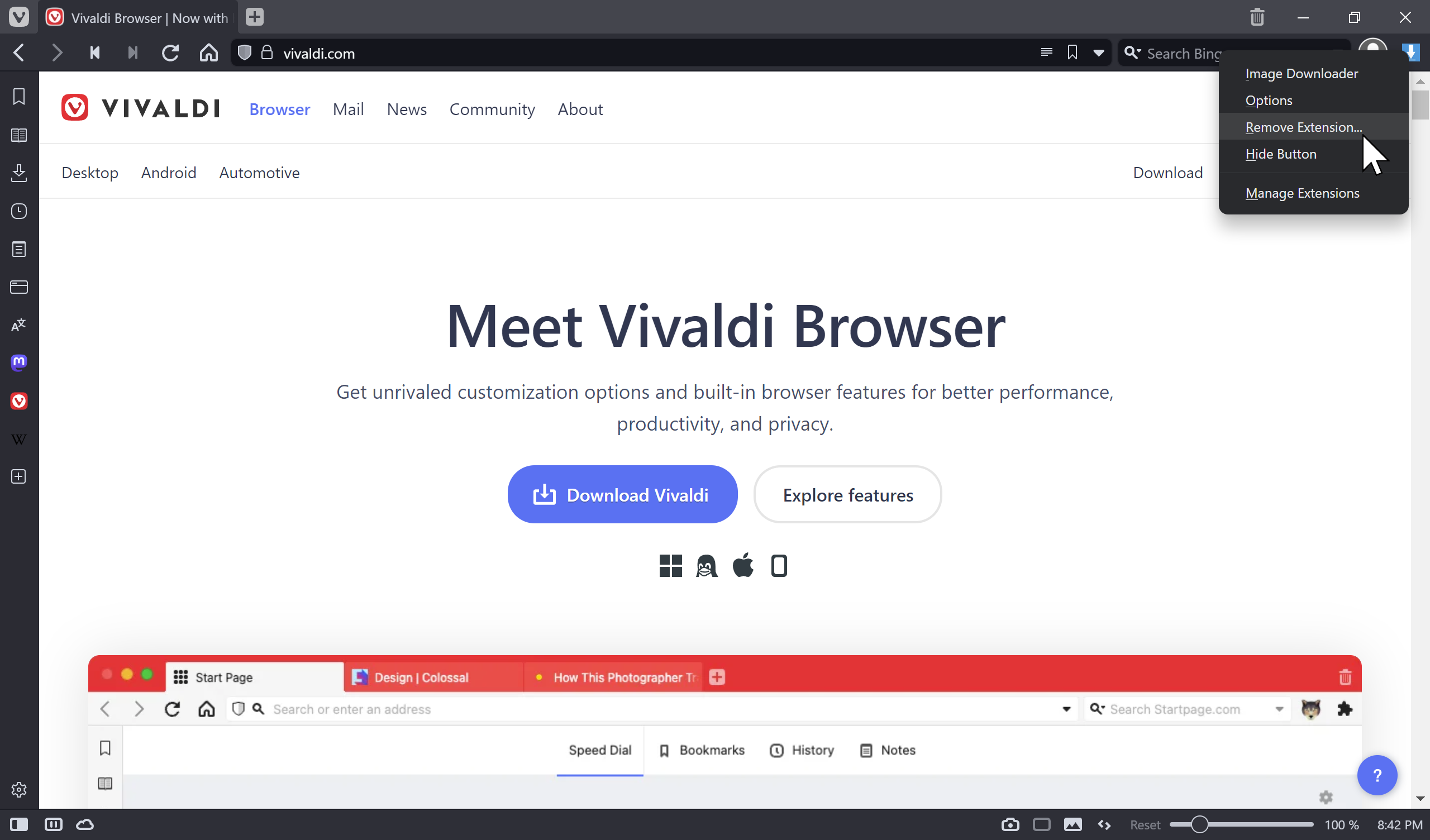
Step 3. A pop-up message will appear asking if you want to remove the extension. Click “Remove” to uninstall the extension from Vivaldi.
That’s it.
How to Enable or Disable Extensions on Vivaldi?
To turn on or off extensions on Vivaldi, do these steps:-
Step 1. Open Vivaldi browser.
Step 2. Browse to vivaldi://extensions/.
Step 3. Find the extension you want to enable or disable and click on the toggle button on the right side of the extension.
A gray toggle button means the extension is disabled, and a blue toggle button means the extension is enabled.
Note: Some extensions may require you to restart the browser to take effect.
That’s it! Now you know how to install, uninstall, enable, or disable extensions on Vivaldi.