EPS (Encapsulated PostScript) is a popular file format used for vector graphics which was created by Adobe in 1992. While Windows 11 and 10 natively support various image formats, opening EPS files might require some additional steps. In this user-friendly guide, we will walk you through the process of opening EPS image files on your Windows 11 or 10 computer. Let’s get started!
How to Open EPS Image File in Windows 11 or 10?
Method 1: Using EPS Viewer
EPS Viewer is a free and user-friendly tool specifically designed for opening EPS files on Windows 10. Here’s how you can use it:-
Step 1. Download and install EPS Viewer on your computer.
Step 2. Locate the EPS file you want to open and right-click on it.
Step 3. Select “Open with” from the context menu and choose “EPS Viewer” from the list of options.
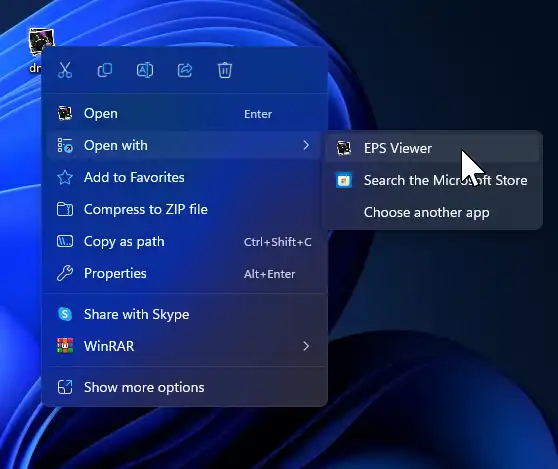
Step 4. EPS Viewer will open the EPS file, allowing you to view its contents effortlessly.
Method 2: Using IrfanView
IrfanView is a popular and versatile photo viewer that also supports EPS files with the help of additional plugins. Follow these steps to open and view EPS files using IrfanView:-
Step 1. Download and install IrfanView from the official website, making sure to select the EPS/PS file type during the installation process.

Step 2. After installing IrfanView, download and install the necessary plugins.
Step 3. Next, download Ghostscript from a trusted source. Ghostscript is required for handling EPS files within IrfanView.
Step 4. Install Ghostscript on your system by running the downloaded .exe file and following the installation instructions.
Step 5. Once all the components are installed, open IrfanView and go to “File” > “Open” or simply drag and drop the EPS file into the IrfanView window.
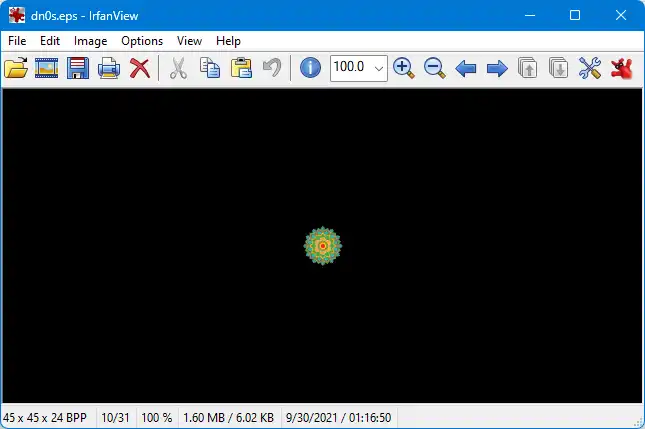
Step 6. IrfanView will display the EPS image, allowing you to zoom in, zoom out, and explore its contents.
Step 7. To convert the EPS file to a different format, click on “File” > “Save As” and choose your desired format, such as JPG or PNG.
Method 3: Using FreeViewer EPS Viewer Tool
FreeViewer EPS Viewer Tool is another freeware that lets you view EPS files on a Windows machine. Here’s how you can use it:-
Step 1. Download and install FreeViewer EPS Viewer Tool from its official website.
Step 2. Launch the application and click on the “Open File” menu.
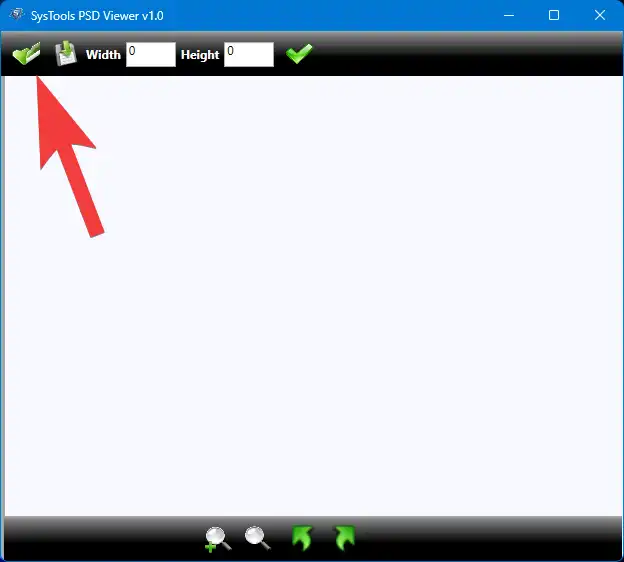
Step 3. In the Open dialog box, choose EPS Files (*.EPS) in the drop menu, select your EPS file, and then click the Open button.
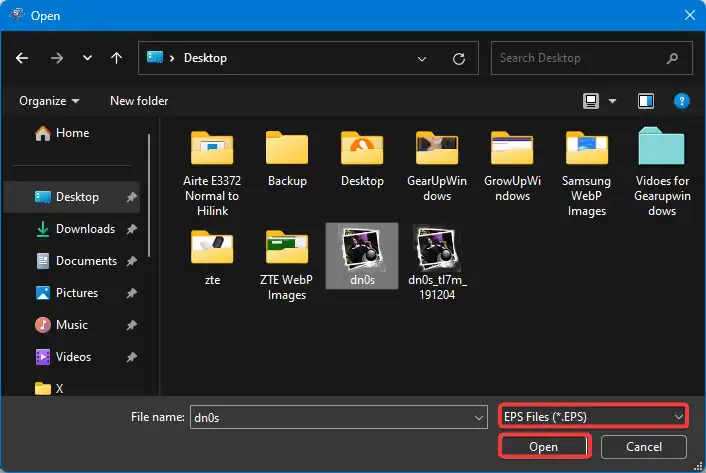
Using the above steps, you can open EPS files on a Windows PC.
Conclusion
In conclusion, while Windows 11 and 10 do not natively support opening EPS files, there are user-friendly methods to unlock and view these vector graphics illustrations. By utilizing tools like EPS Viewer, IrfanView with plugins, or FreeViewer EPS Viewer Tool, you can easily open EPS files and explore their contents. Follow the step-by-step instructions provided in this guide, and you’ll be able to view EPS images on your Windows 11 or 10 computer without any hassle. Enjoy discovering the world of EPS graphics and make the most of their visual capabilities.
