Audio enhancements are useful features in Windows 11 that improve the sound quality of your computer. However, some users may prefer to disable these enhancements to have more control over their audio settings. There are several reasons why you might want to turn off audio enhancements in Windows 11, such as compatibility issues with certain programs or hardware or simply a personal preference for a more natural sound. In this guide, we will show you how to turn off audio enhancements in Windows 11 and customize your audio settings to suit your needs.
Windows 11 offers a wide range of audio enhancements, including Bass Boost, Virtual Surround, Equalizer, and Loudness Equalization. These features are designed to enhance the audio quality of your device by adjusting sound levels, reducing background noise, and improving the overall listening experience. However, some users may find these enhancements unnecessary or even annoying, especially if they use specialized software or hardware that requires specific audio settings. Turning off audio enhancements in Windows 11 can help you achieve a more natural sound and avoid compatibility issues with your audio setup.
How to Turn off Audio Enhancements in Windows 11?
Here are the steps to turn off audio enhancements in Windows 11:-
Step 1. First, open the Settings app by pressing the Windows + I keyboard keys simultaneously.
Step 2. In the left sidebar, select the System category and then click on Sound in the right pane.
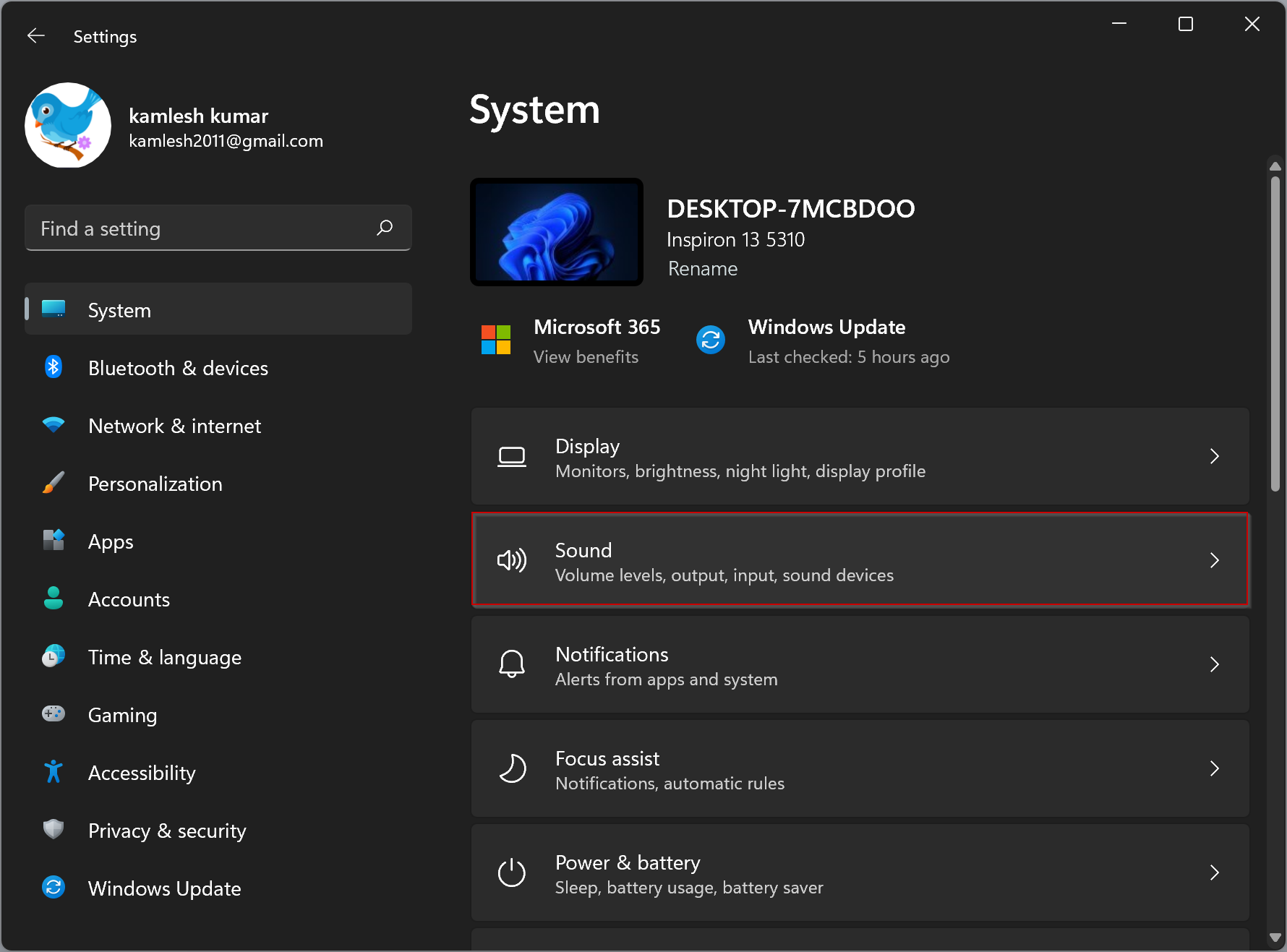
Step 3. Then, scroll down to the Advanced section and click “All sound devices.”
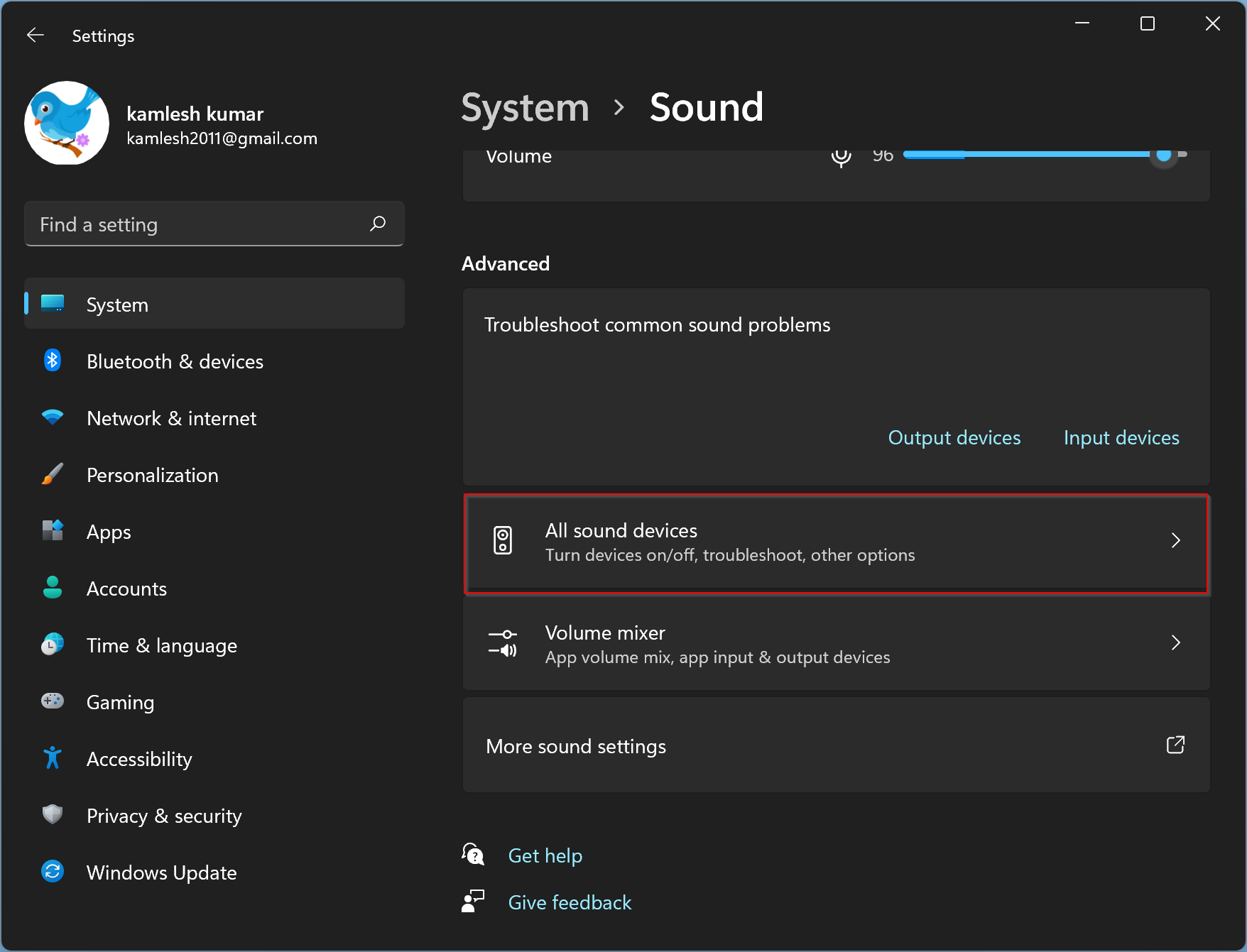
Step 4. Now, Find the playback device you want to disable audio enhancements for, such as headphones or speakers, and click on it.
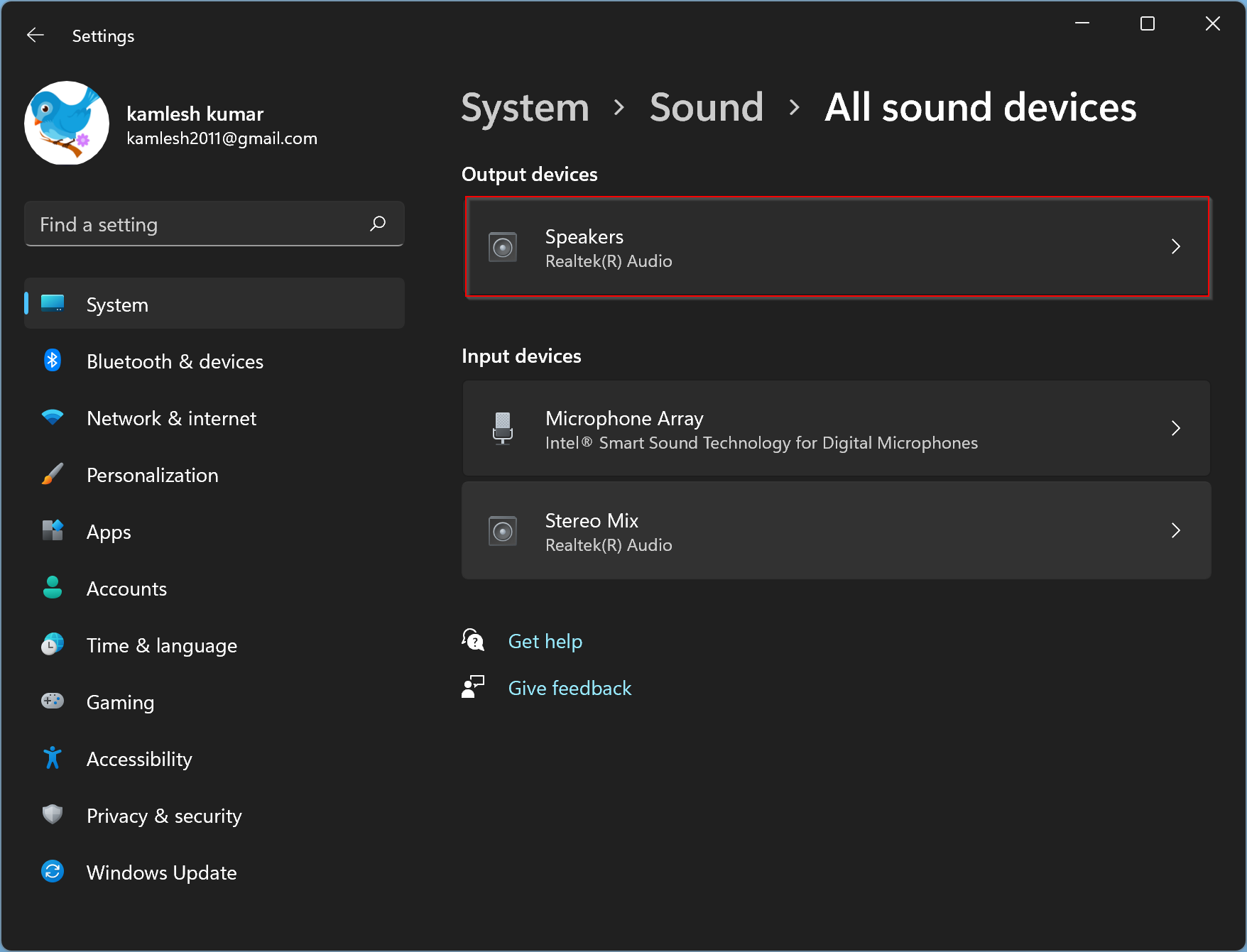
Step 5. To turn off audio enhancements, locate the “Audio enhancements” drop-down box and change its setting from “Device Default Effects” to “Off.”
Now, you can lose the Settings app and test your audio device to see if the audio enhancement has been turned off.
By following these simple steps, you can easily disable audio enhancements for any playback device connected to your Windows 11 computer.