System Restore is a valuable feature in Windows 10 that helps you restore your computer to a previous state if something goes wrong. It creates restore points that contain snapshots of your system settings, registry, and other essential files. However, these restore points can take up significant disk space over time, especially if you have limited storage capacity on your computer. Therefore, it’s essential to clean up old system restore points to free up disk space and optimize your computer’s performance.
In this article, we’ll show you how to delete all system restore points except the most recent one. This process is straightforward and can be completed in just a few steps. By removing old restore points, you’ll not only free up disk space but also ensure that your computer runs smoothly and efficiently. So, let’s get started with the process of cleaning up system restore points in Windows 10.
How to Delete all System Restore Points except Most Recent in Windows 10?
To delete all System Restore Points except the most recent in Windows 10, use these steps:-
Step 1. Click the Start button and search for “Disk Cleanup.”
Step 2. Then, select the Disk Cleanup app from the list of search results to open it.
Step 3. Once the Disk Cleanup app opens, click on the OK button.
Step 4. Next, click the “Clean up system files” button.
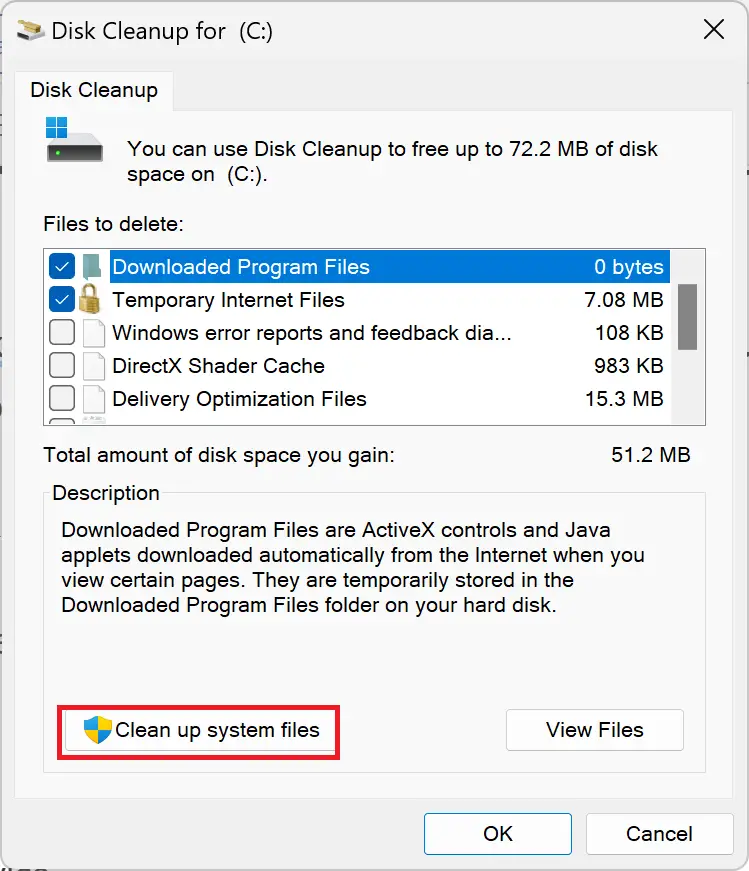
Step 5. Click OK.
The scanning process initiated by Windows will search for all system files on your device, which may take some time depending on the size of your hard drive and the number of files stored on it.
Step 6. Now, switch to the More Options tab and click the “Clean up” button under the “System Restore and Shadow Copies” section.
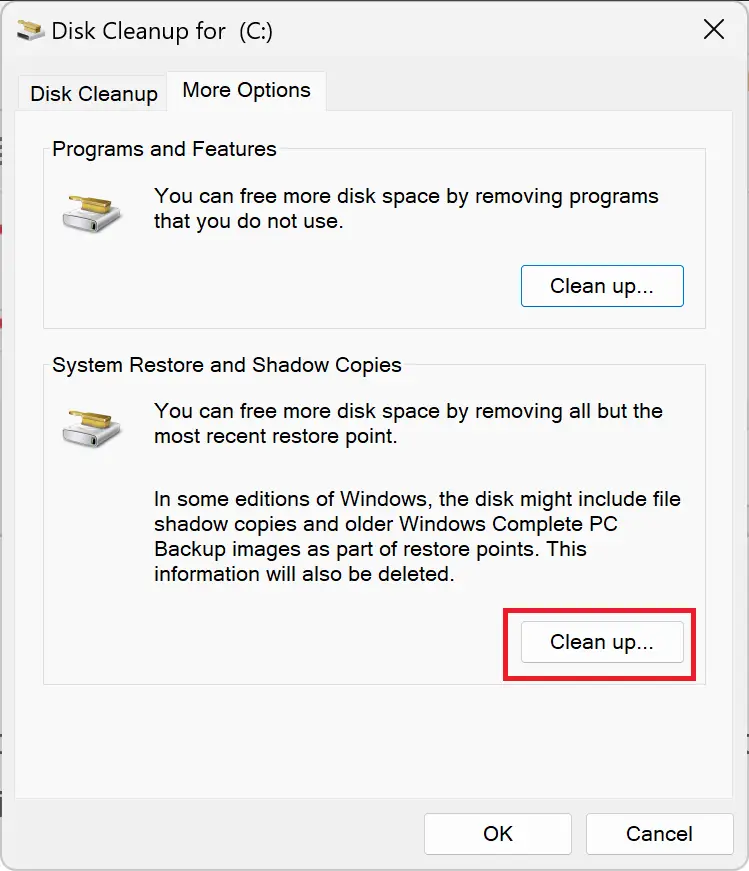
Step 7. When you’re done, a message will appear asking if you want to delete all but the most recent restore point. Click the “Delete” button to confirm.
Step 8. Another message will appear asking if you want to perform this action. Click the “Delete Files” button to confirm.
That’s it. The Disk Cleanup tool will now delete all restore points except the most recent one.
Well done! You have now successfully removed all restore points except the most recent one by utilizing the Disk Cleanup tool in Windows 10. By following these steps, you have successfully created additional space on your hard drive while maintaining a dependable backup for potential system errors or other problems.