Opening the command prompt or terminal window in Windows 11 is a common task for many users. Whether you’re an IT professional or a casual user, accessing the command prompt is essential for carrying out several system-level tasks. However, some tasks require elevated privileges or administrator access, and opening the terminal in admin mode becomes necessary.
Manually opening the terminal in admin mode can be a tedious process, requiring several clicks and keystrokes. Fortunately, there’s a way to automate this process and save time. In this article, we’ll guide you through the steps to open the terminal in admin mode in Windows 11 automatically. Whether you’re looking to streamline your workflow or just want a more convenient way to access the terminal app, this tutorial will help you achieve your goal.
How to Automatically Open Terminal App as an Administrator on Windows 11?
Follow these steps to automatically open the Terminal app as an Administrator on Windows 11:-
Step 1. First, launch the Windows Terminal app on your Windows 11 machine.
To open the Windows Terminal app on your Windows device, begin by navigating to the Start menu and searching for “Terminal.” Once you have located the app, select it to open it up.
Step 2. In the Terminal app, locate the down arrow button on the top bar and click on it. From the dropdown menu that appears, select the “Settings” option or use “Ctrl + ,” keyboard shortcut to access the Terminal settings.
Step 3. Next, within the Terminal Settings window, navigate to the “Profile” section and select the “Defaults” tab.
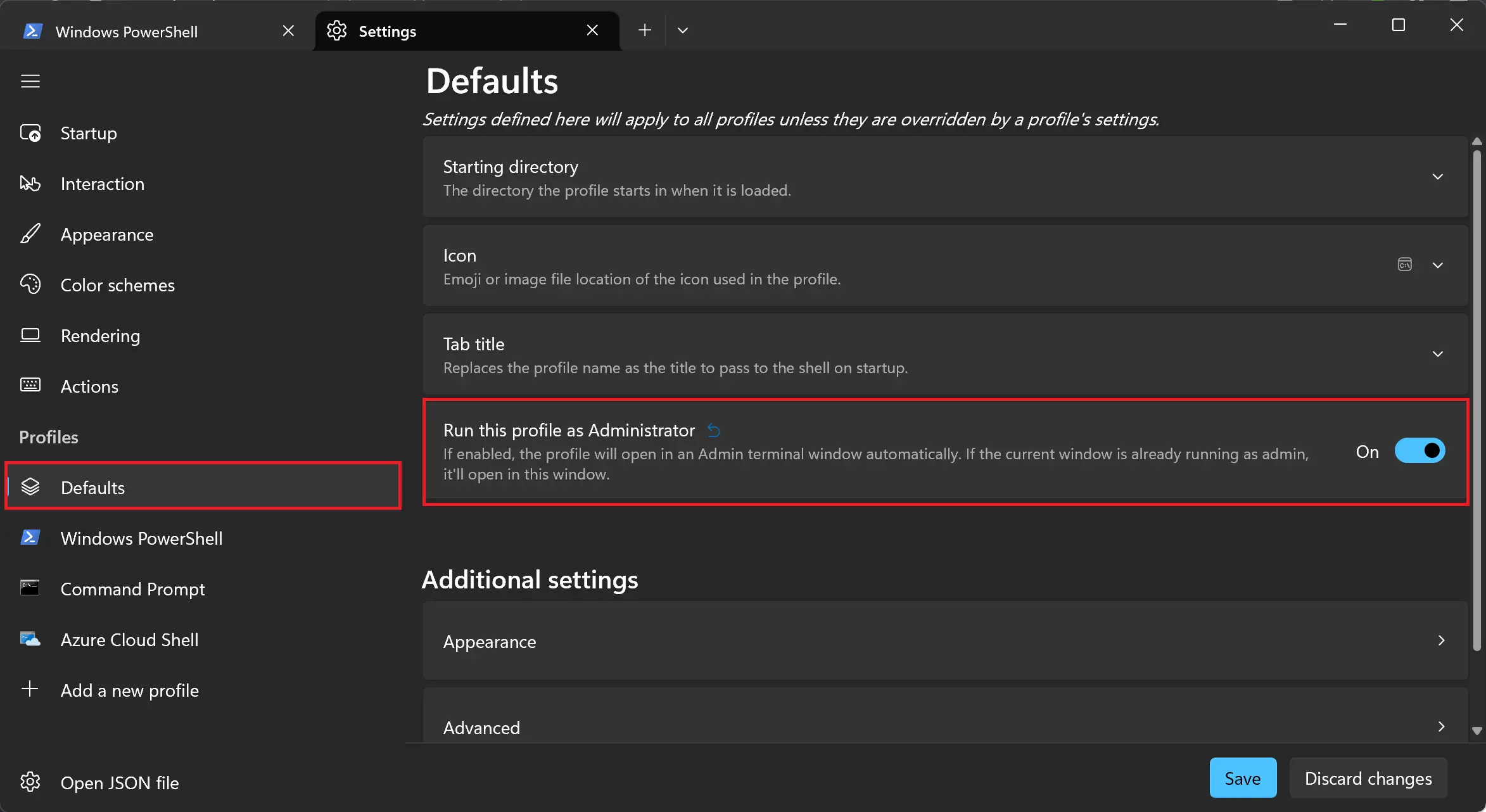
Step 4. On the opposite sidebar, turn On or Off the toggle “Run this profile as Administrator” in order to enable or disable always open in an admin window.
Step 5. Finally, save your changes by clicking on the “Save” button.
After turning on the toggle for “Run this profile as Administrator,” you can now run the Terminal window as an administrator on your Windows device, ensuring you have the necessary privileges to perform system-level tasks.