In the realm of digital collaboration and file management, the ability to share folders seamlessly is paramount. However, users of Windows 11 or 10 may encounter a vexing issue where the Sharing tab mysteriously disappears from folder properties, impeding their ability to share files with others. Fear not, for this article serves as a comprehensive guide to diagnose and resolve this frustrating dilemma.
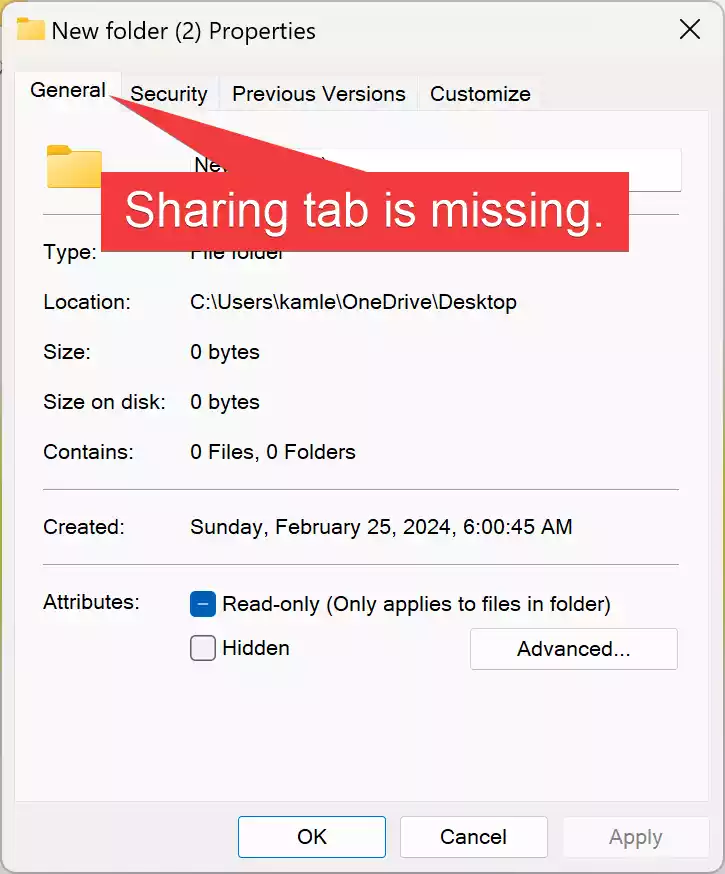
Understanding the Problem
The Sharing tab, nestled within the properties of a folder, facilitates effortless sharing of files and directories across networks or with local users. Its absence can disrupt workflow and hinder productivity. Several factors could contribute to this issue, ranging from service disruptions to misconfigurations.
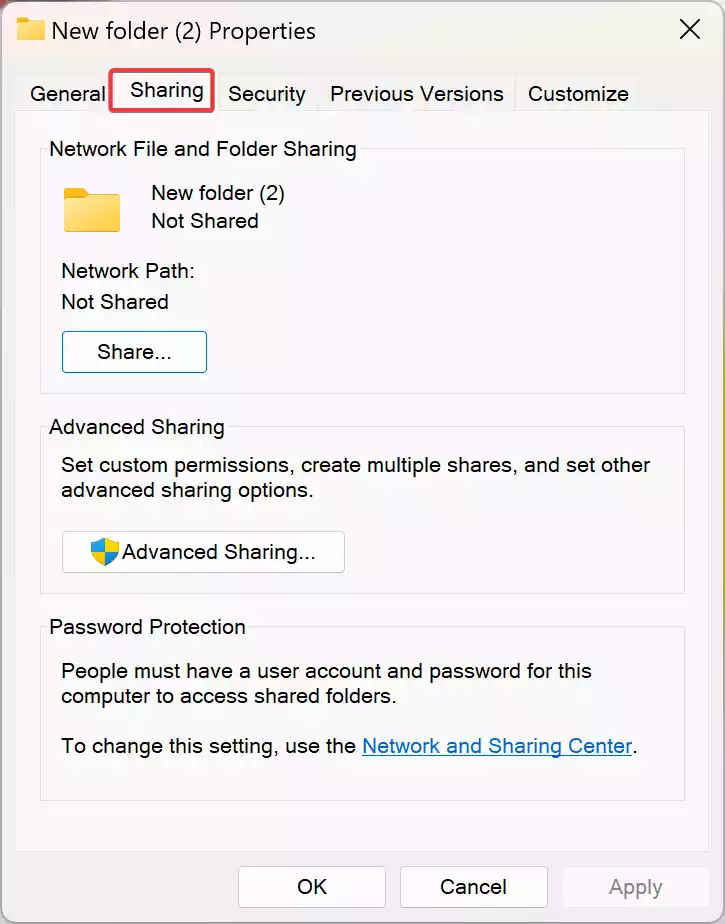
Fix: Sharing Tab Missing in Folder Properties on Windows 11 or 10
To restore the missing Sharing tab on Folder Properties, try these fixes:-
Verifying Essential Services
The first step in rectifying the missing Sharing tab conundrum is to ensure that crucial services are up and running. Navigate to the Services menu by typing “services” into the search bar and pressing Enter. Here, locate the “Security Accounts Manager” and “Server” services. If either service is inactive, right-click and select “Start” to re-enable it.
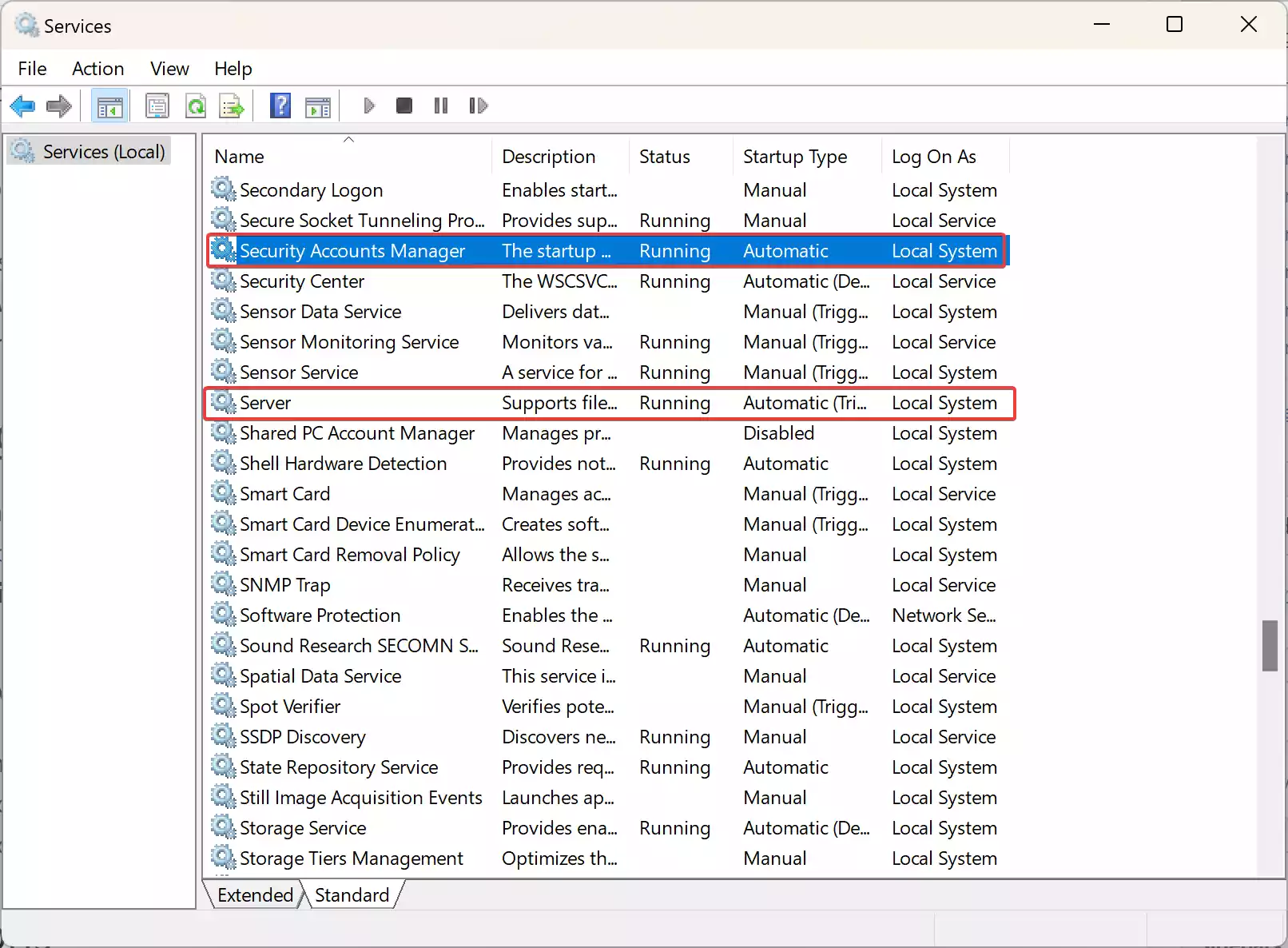
Enabling the Sharing Wizard
Windows employs a Sharing Wizard to streamline the sharing process. However, if it’s disabled, the Sharing tab may vanish. To verify its status, access the File Explorer options by typing “File Explorer options” into the search bar. Within the View tab, confirm that the “Use Sharing Wizard (Recommended)” option is checked.
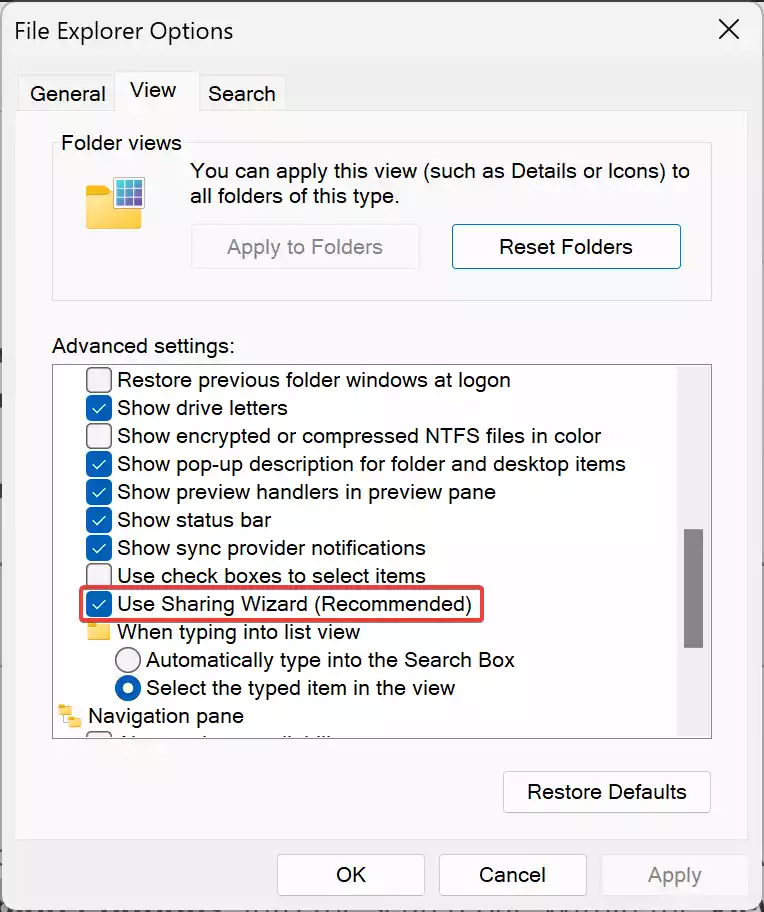
Addressing Group Memberships
Sometimes, the absence of the Sharing tab stems from inadequate group memberships. To rectify this, right-click on the folder in question, select Properties, and navigate to the Security tab. Click on “Edit” and then “Add.” Enter the username and click “Check Names” to ensure accuracy.
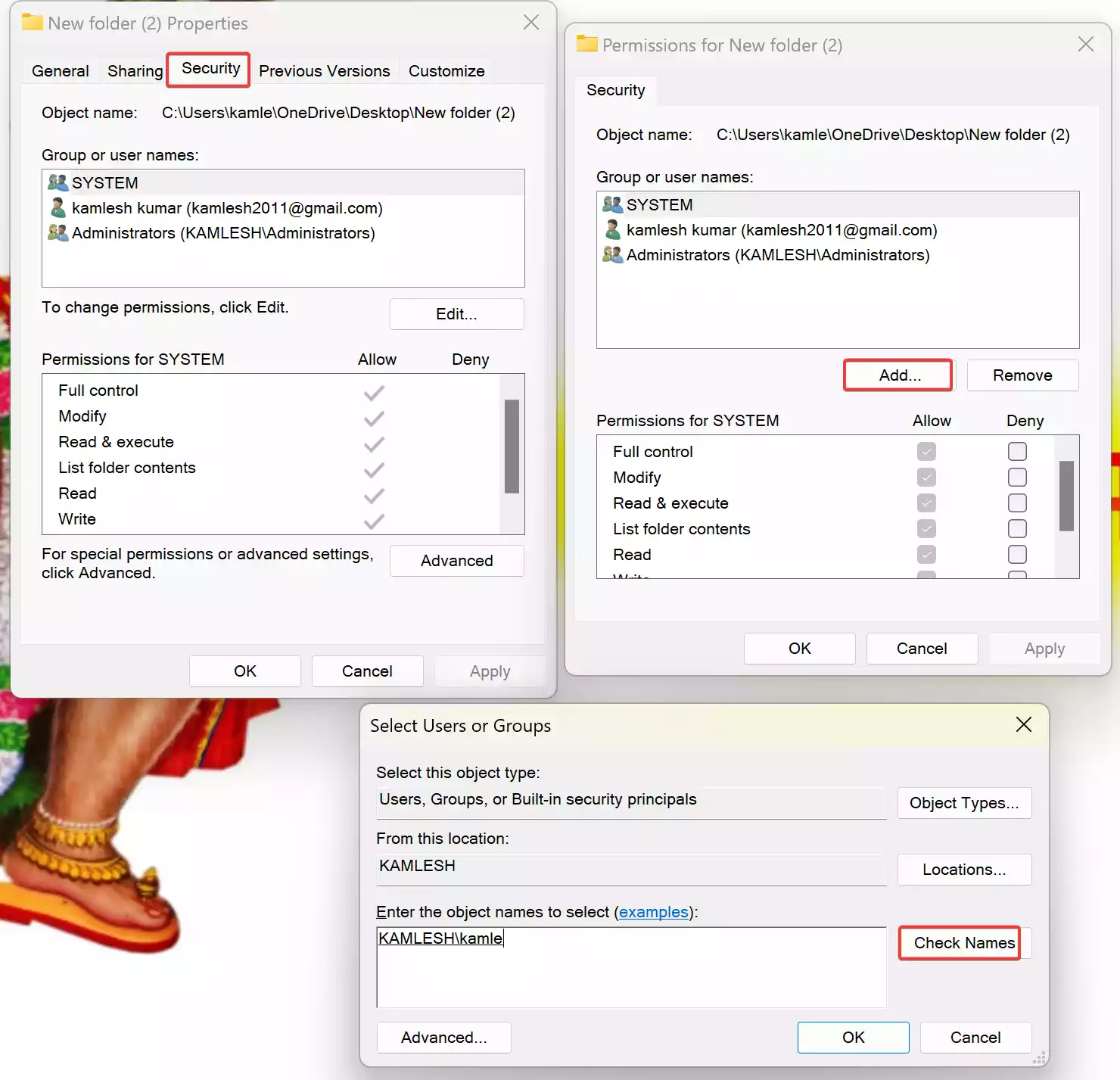
Registry Modifications
For persistent cases where the above fixes fail to yield results, modifying certain registry entries may provide a solution.
Step 1. Open the Run dialog (Win + R), type “regedit,” and press Enter.
Step 2. Navigate to the following path:-
HKEY_CLASSES_ROOT\Directory\shellex\PropertySheetHandlers\Sharing
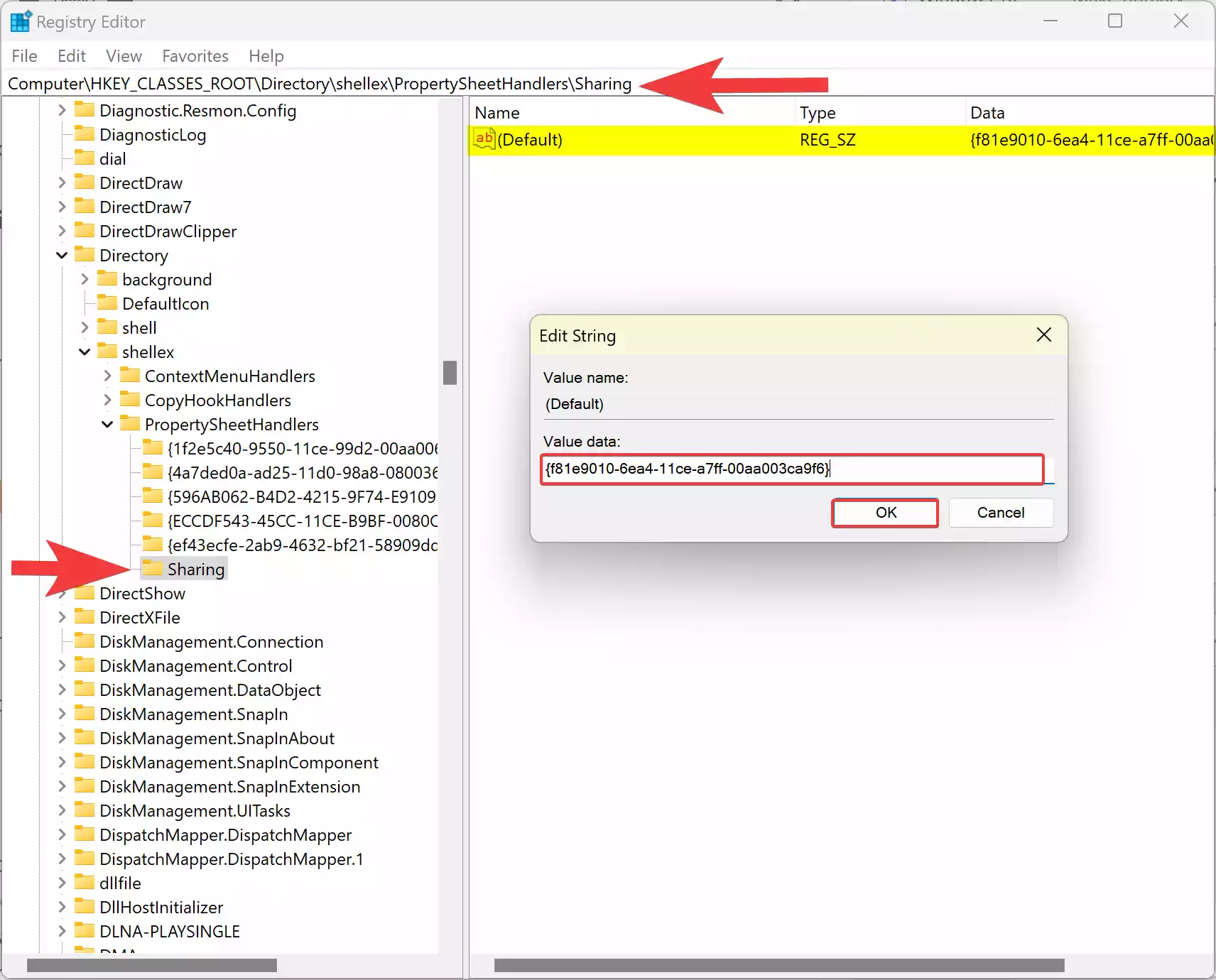
Step 3. Double-click on “Sharing,” paste “{f81e9010-6ea4-11ce-a7ff-00aa003ca9f6}” into the “Value data” field, and click OK.
Step 4. Again, navigate to the following:-
HKEY_LOCAL_MACHINE\SYSTEM\CurrentControlSet\Control\Lsa
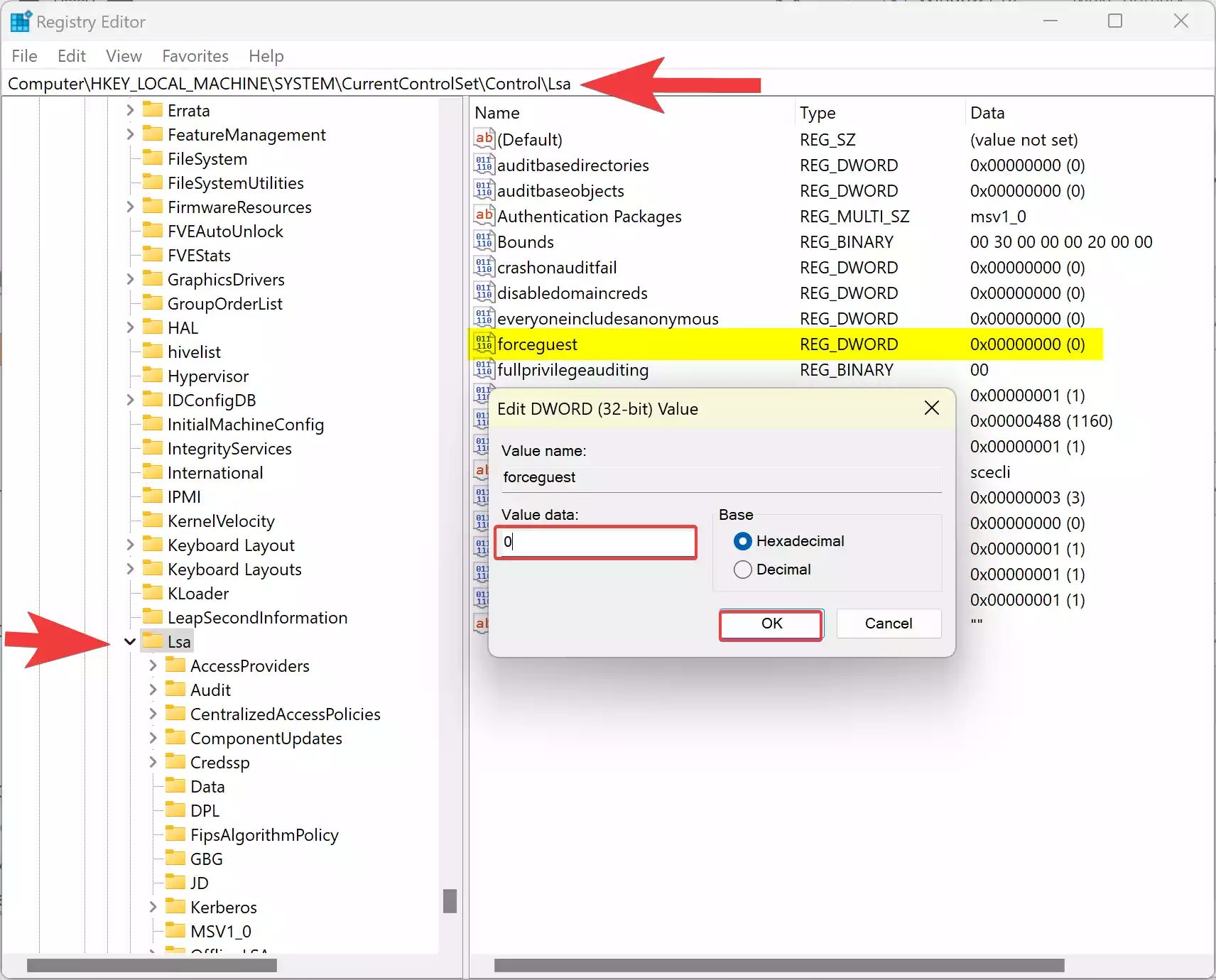
Step 5. Locate the “forceguset” value, double-click it, set the value data to 0, and click OK.
Conclusion
The disappearance of the Sharing tab from folder properties on Windows 11 or 10 can be a perplexing issue, but armed with the knowledge provided in this guide, users can navigate through the troubleshooting process with confidence. Whether it’s verifying essential services, enabling the Sharing Wizard, adjusting group memberships, or making registry modifications, these steps offer a roadmap towards restoring seamless file sharing functionality and reclaiming productivity in the digital domain.