Screen recording software is a valuable tool for various purposes, from capturing important webinars to creating educational content and gameplay recording without performance issues. SoftOrbits Screen Recorder for Windows 11 is one such versatile tool that not only offers powerful screen recording features but also provides a chance to get a license key for free.
In this article, we will explore how you can obtain a free license key for SoftOrbits Screen Recorder for Windows 11 and learn how to use it effectively for your screen recording needs.
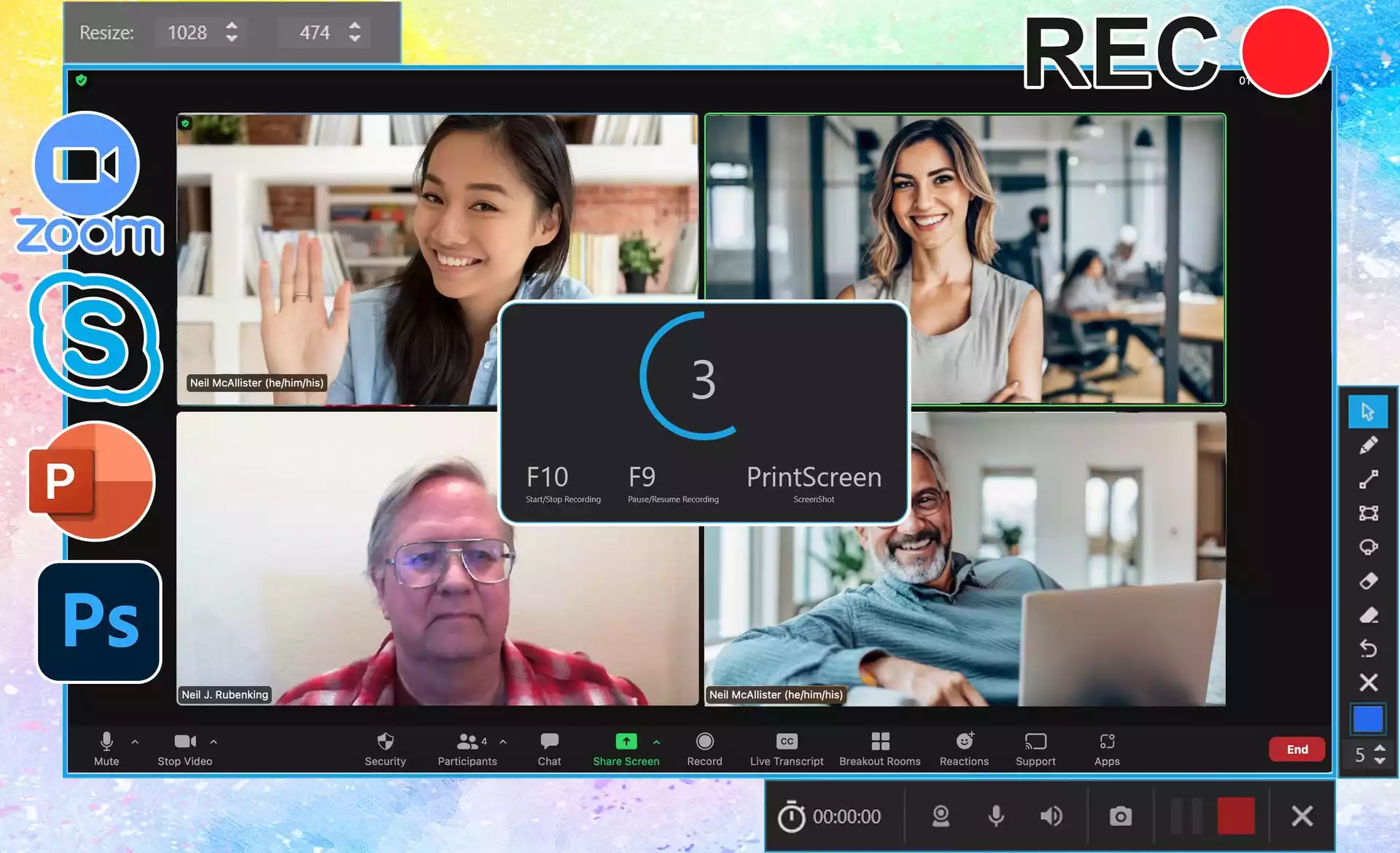
Why SoftOrbits Screen Recorder for Windows 11?
Before we dive into the giveaway details, let’s take a closer look at what makes SoftOrbits Screen Recorder for Windows 11 stand out from the crowd.
- Easy to Use: SoftOrbits’ modern user interface is designed with simplicity in mind. You can start recording your computer screen within minutes, even if you’re new to screen recording.
- Flexible Recording Options: The software allows you to choose whether to record audio along with your screen or capture video and audio separately, giving you complete control over your recordings.
- Voice Narration: You can add voice narration to your recordings by selecting an audio source, making it perfect for creating tutorials and presentations.
- Webcam Overlay: Enhance your video content by including a live webcam overlay on top of your screen recording, which is great for online meetings and tutorials.
- Lag-Free Recording: Enjoy smooth and lag-free recording, even for resource-intensive tasks such as real-time gaming.
- High-Quality Recording: SoftOrbits Screen Recorder supports recording in 4K/1080p resolution with no time limits, ensuring that your recordings are of the highest quality.
- Annotation Features: You can emphasize key points during your presentation by drawing shapes directly on your video, enhancing your content’s clarity.
- Easy Screenshots: Capture screenshots effortlessly and annotate them for further clarity, making it a versatile tool for various purposes.
- Multiple Output Formats: You can save your recordings in popular video formats like MP4 and AVI, making it easy to share your content with others.
- Configurable Shortcuts: Customize keyboard shortcuts to start and stop recording seamlessly.
- Effortless Sharing: Share your video recordings and screenshots with just one click.
- Video Compression and Encoding: SoftOrbits Screen Recorder optimizes file sizes with adjustable quality and bitrate, using hardware-accelerated codecs to compress videos in real-time with minimal CPU load.
Now that we know what SoftOrbits Screen Recorder has to offer, let’s find out how to get a free license key for this powerful tool.
How to Get a Free License Key for SoftOrbits Screen Recorder for Windows 11?
Follow these steps to obtain your free license key:-
Step 1. Visit the giveaway page on the SoftOrbits website.
Step 2. Enter your email address and click on the “Request full version key” button. You will receive an email containing your free license code.
Step 3. Download and install the SoftOrbits Screen Recorder software on your computer.
Step 4. Launch the software and click on the key icon on the main screen. Copy and paste one of the following license codes to activate it:-
License code #1: REC1-WRZSW-UNLNC-RBMZM License code #2: REC1-EWVSB-VBREM-AZZEH License code #3: REC1-WBXJK-ABFCP-PAAVB License code #4: REC1-CVNQZ-TSLBK-EQZHT License code #5: REC1-HXSQN-QTHMV-AMXVX
Congratulations! You now have a lifetime free license for SoftOrbits Screen Recorder for Windows 11, allowing you to access all its powerful features.
How to Record Your Screen with SoftOrbits Screen Recorder for Windows 11?
Now that you have your free license key, let’s explore how to use SoftOrbits Screen Recorder to record your screen.
Step 1. Launch the software and click the recording button on the floating bar widget to begin.
Step 2. Choose the specific area on your screen you want to record using the built-in snipping tool. You can customize your recording to capture the full screen or any part of it.
Step 3. Finally, click the “Rec” button to start recording.
Step 4. After recording, you can use the built-in video editor to edit your content, trim parts of your video, and share it with others effortlessly.
What Can You Do with SoftOrbits Screen Recorder for Windows 11?
Here are some common use cases for screen recording:-
- Record Webinars: Capture important webinars and online meetings for future reference.
- Gameplay Recording Without FPS Drops: Record your gaming sessions without any performance hiccups, including in-game audio.
- Make a Presentation: Create presentations by capturing screen activities and recording audio.
- Create Tutorials and Provide Customer Support: Enhance customer support by creating step-by-step tutorials and easy-to-follow video guides.
- Use the Snipping Tool: Capture static screenshots of your computer screen or any portion of it when full video recording isn’t necessary.
Conclusion
In conclusion, SoftOrbits Screen Recorder for Windows 11 is a feature-packed screen recording tool that offers both beginners and professionals the ability to capture their screen activities seamlessly. With a free license key available through the giveaway, it’s now easier than ever to access its powerful features and start creating high-quality screen recordings for various purposes. Whether you’re an educator, gamer, presenter, or providing customer support, SoftOrbits Screen Recorder has you covered. Get your free license key today and unlock the potential of screen recording on Windows 11.