Microsoft Edge is a popular web browser known for its sleek design and user-friendly features. One of the customizable options that users appreciate is the ability to change the default font size. This feature allows you to adjust the text size according to your preference and enhances readability. In this article, we will walk you through the step-by-step process of changing the default font size in Microsoft Edge.
How to Change the Default Font Size in Microsoft Edge?
To change the default font size in Microsoft Edge, use these steps:-
Step 1. Open the Microsoft Edge browser by clicking on its icon in your taskbar, desktop, or Start menu. Wait for the browser to load completely.
Step 2. In the top-right corner of the browser window, you’ll find an icon with three horizontal dots. This is the “Settings and more” menu. Click on it to open a drop-down menu.
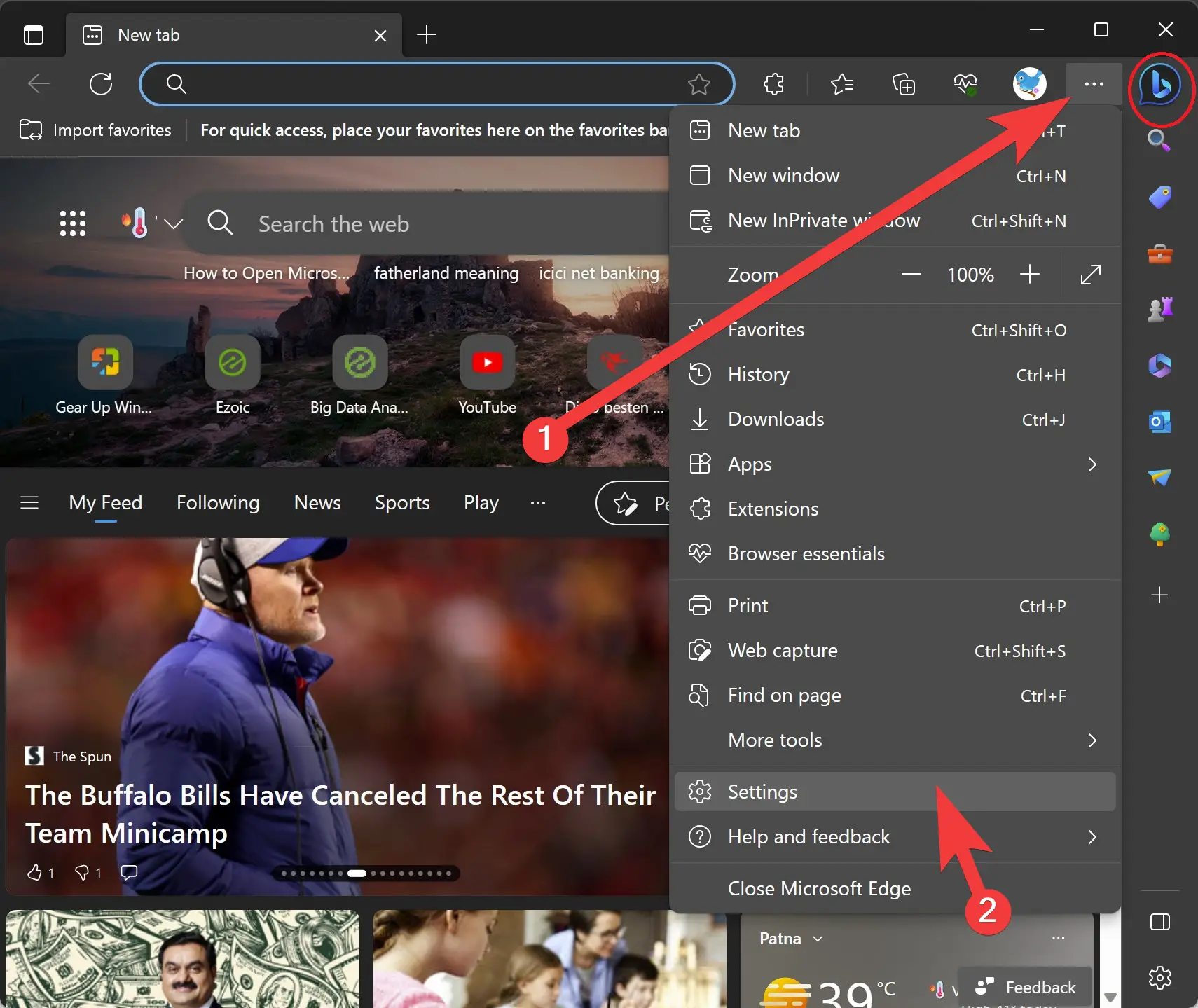
Step 3. From the drop-down menu, click on the “Settings” option near the bottom. This will open the Microsoft Edge settings in a new tab.
Step 4. On the left side of the settings page, you will see a list of categories. Locate and click on the “Appearance” category to expand the options.
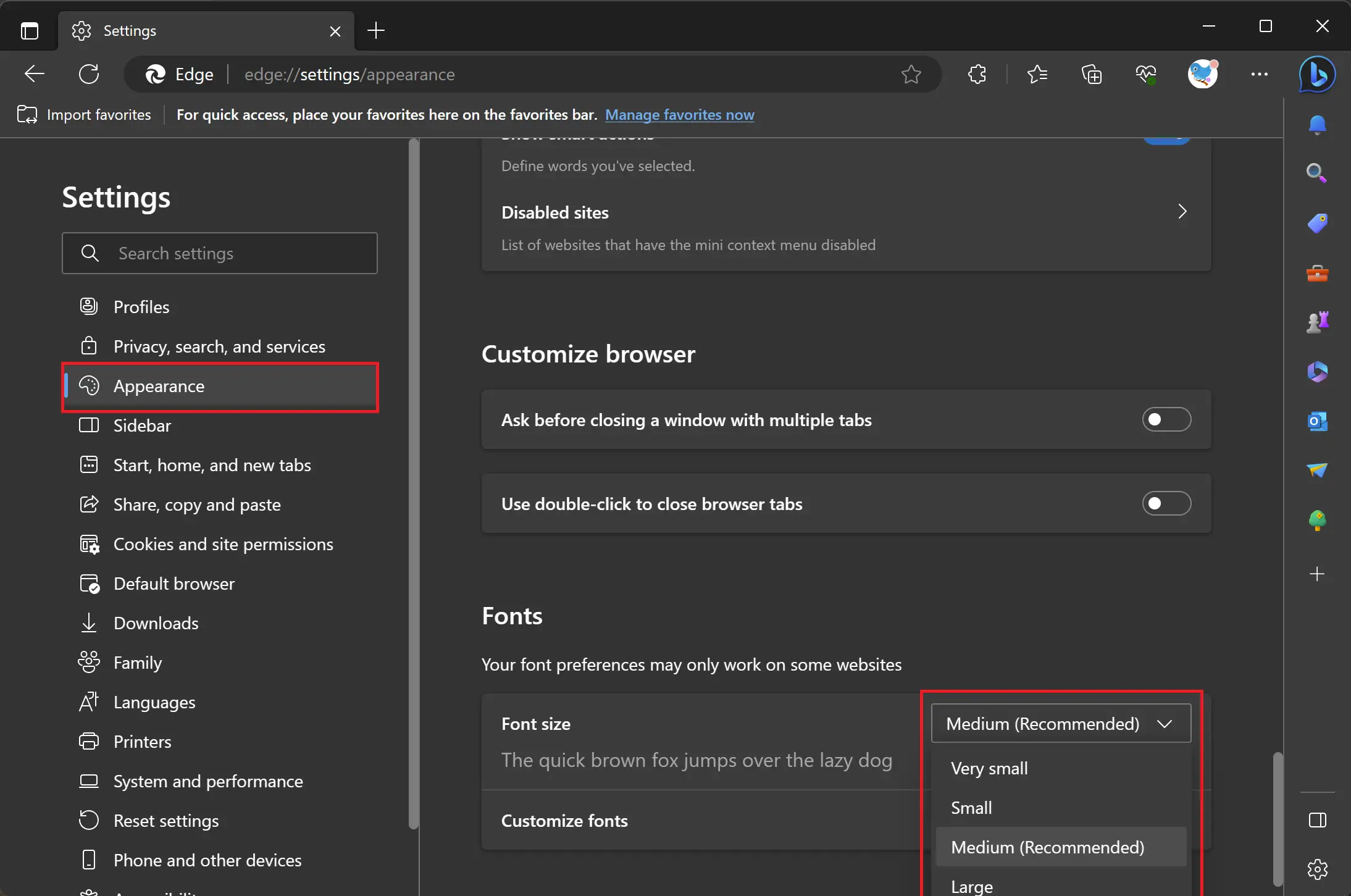
Step 5. Within the “Appearance” category, you will find the “Font size” option. It will likely be set to “Medium” by default. Click on the drop-down menu to reveal a list of available font sizes.
Step 6. From the list of font sizes, select the option that best suits your needs. The available options typically range from “Very small” to “Very Large.” As you click on different sizes, you will notice the sample text below the drop-down menu change accordingly, allowing you to preview the font size.
Step 7. Once you have chosen your preferred font size, you can simply close the settings tab or click on the “X” icon in the top-right corner. The changes you made will be automatically applied, and the font size across web pages will reflect your selection.
To ensure that the font size has been successfully modified, open a new tab and navigate to a website or webpage with text. You should notice that the font size is now adjusted according to your chosen settings.
How to Customize Font in the Microsoft Edge browser?
Microsoft Edge offers the flexibility to customize font sizes according to your preferences. If the pre-defined font sizes available in the browser don’t suit your screen or personal taste, you can further customize them to personalize font sizes in Microsoft Edge, allowing for a more enjoyable browsing experience. Here is how to do it:-
Step 1. Open the Microsoft Edge browser by clicking on its icon in your taskbar, desktop, or Start menu. Wait for the browser to load completely.
Step 2. In the top-right corner of the browser window, you’ll find an icon with three horizontal dots. This is the “Settings and more” menu. Click on it to open a drop-down menu.
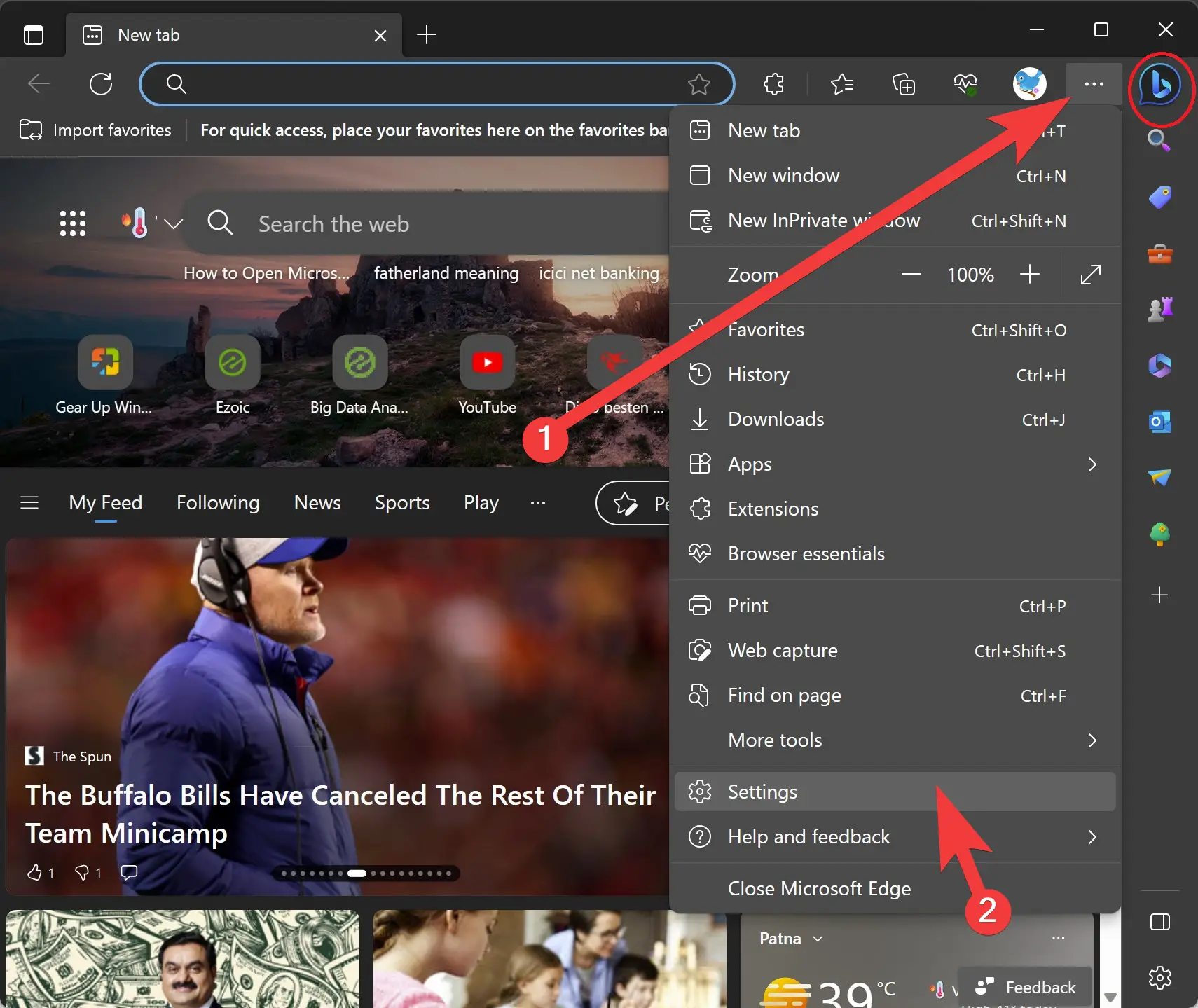
Step 3. From the drop-down menu, click on the “Settings” option near the bottom. This will open the Microsoft Edge settings in a new tab.
Step 4. On the left side of the settings page, you will see a list of categories. Locate and click on the “Appearance” category to expand the options.
Step 5. Within the “Appearance” section, look for the “Customize fonts” tile and click on it. This will expand the customization options for fonts.
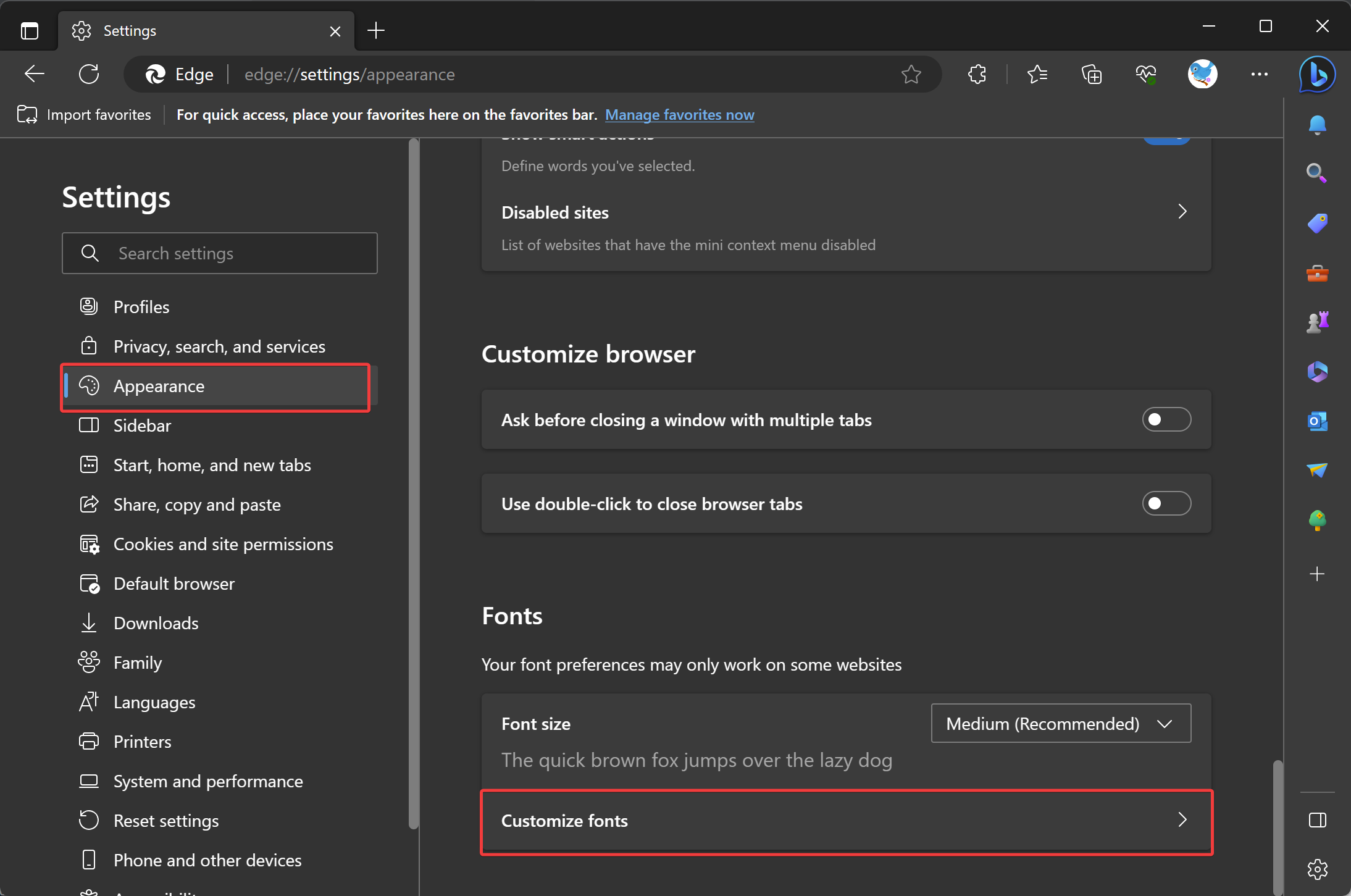
Step 6. In the expanded customization options, you can now adjust the font sizes to your liking. If the pre-defined font sizes are not satisfactory, this step allows you to fine-tune the sizes to suit your needs better.
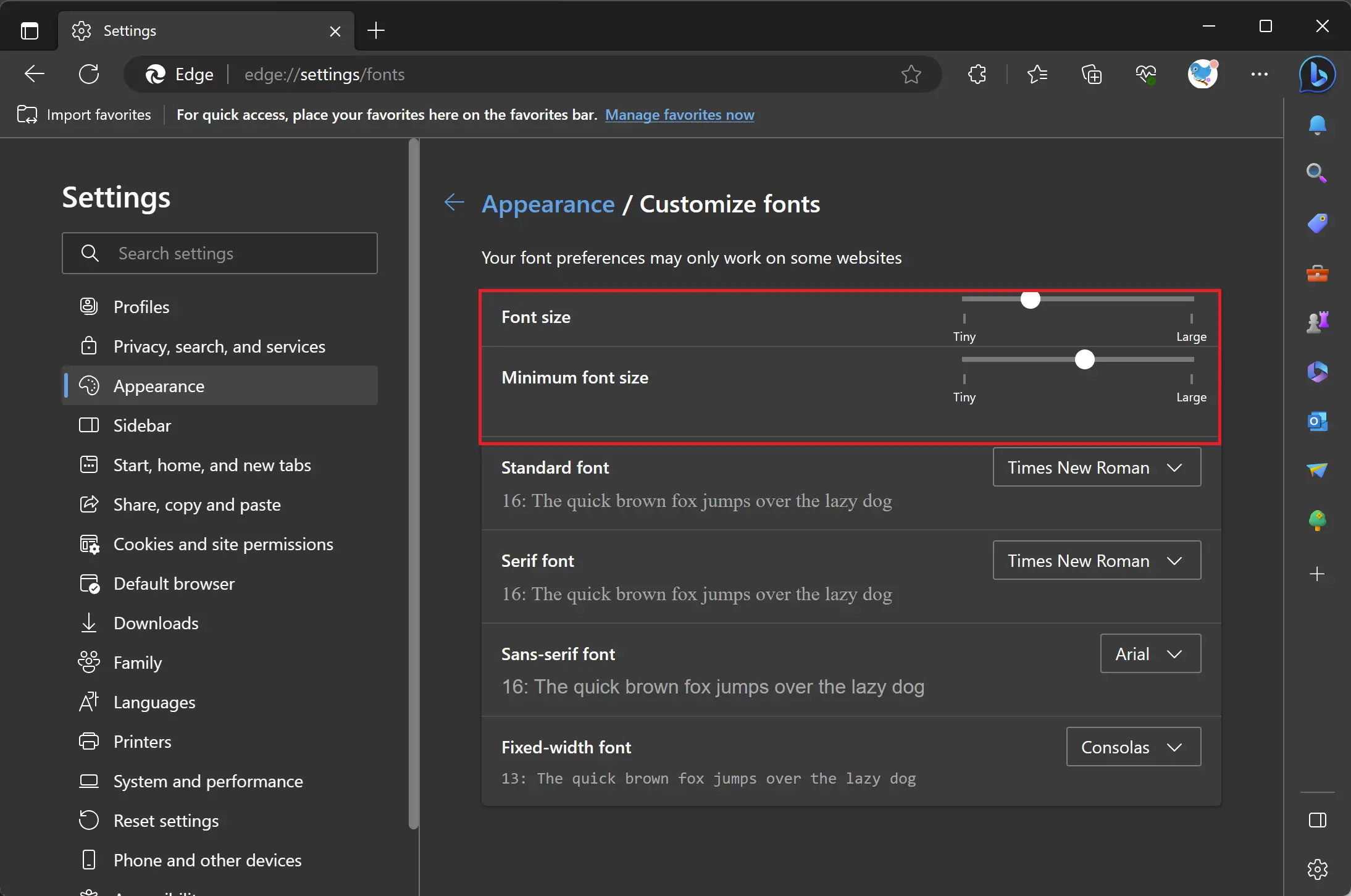
Step 7. Once you have made the desired adjustments to the font sizes, simply close the settings tab or click on the “X” button in the top-right corner. Microsoft Edge will automatically save your customized font size settings.
Step 7. To confirm that the font sizes have been personalized according to your preferences, open a new tab and navigate to a webpage with text. You should observe that the fonts reflect the changes you made, providing a more tailored browsing experience.
Conclusion
In conclusion, Microsoft Edge offers a user-friendly way to change the default font size, allowing you to enhance readability and customize your browsing experience. By following the step-by-step instructions provided in this article, you can easily modify the default font size to your liking. Additionally, the browser provides the option to customize font sizes further, ensuring that they suit your specific preferences. With these features, Microsoft Edge empowers users to create a personalized and comfortable browsing environment. Enjoy a more enjoyable reading experience with your preferred font sizes in Microsoft Edge!