Your laptop’s serial number is a vital piece of information, often required for warranty claims, troubleshooting, or even for insurance purposes. However, finding this seemingly elusive identifier on your Windows 11 or 10 laptop might seem like a daunting task. Fear not, as we delve into the methods to effortlessly unearth this crucial detail.
How to Quickly Locate Your Laptop Serial Number on Windows 11 or 10?
Method 1: Through Command Prompt
Step 1. Press the Windows key and type “Command Prompt” in the search bar.
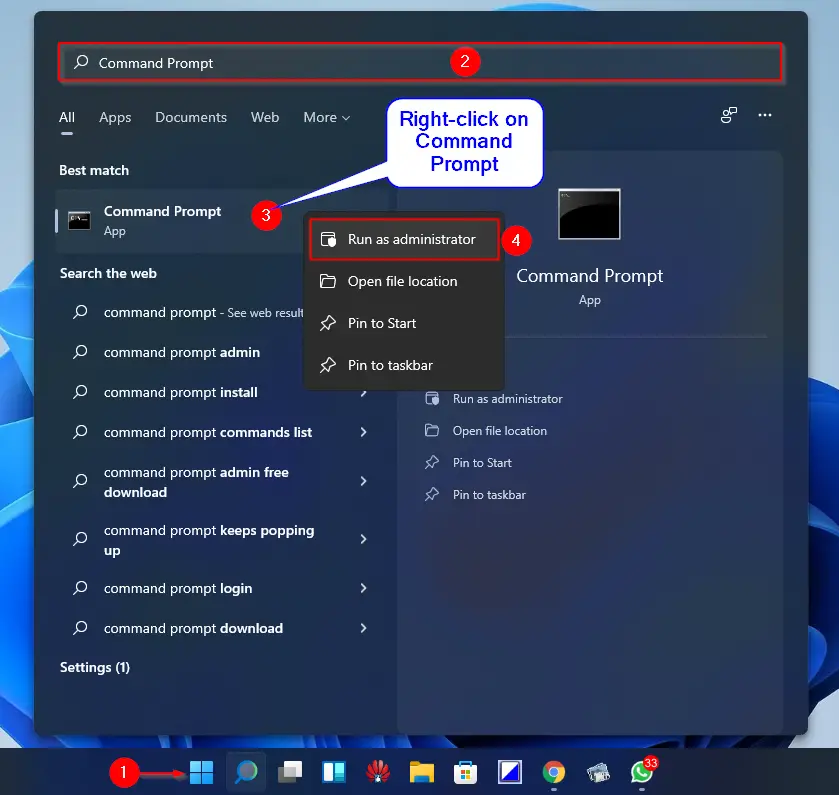
Step 2. Right-click on Command Prompt from the search results and select “Run as administrator” to open it with elevated privileges.
Step 3. In the Command Prompt window, type the following command:-
wmic bios get serialnumber
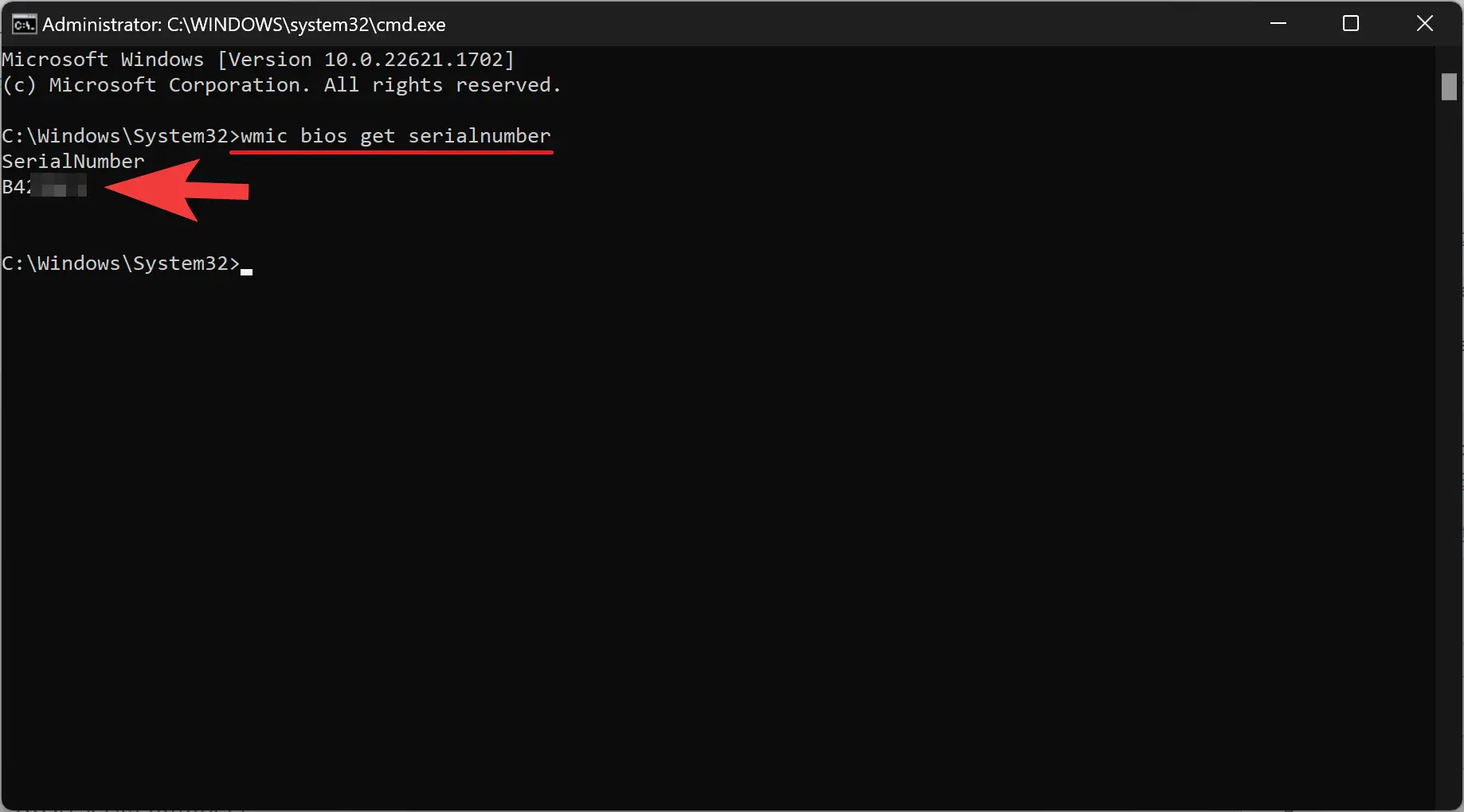
Step 4. Press Enter, and voila! Your laptop’s serial number will be displayed right before your eyes.
Method 2: Using PowerShell
Step 1. Again, press the Windows key and type “PowerShell” in the search bar.
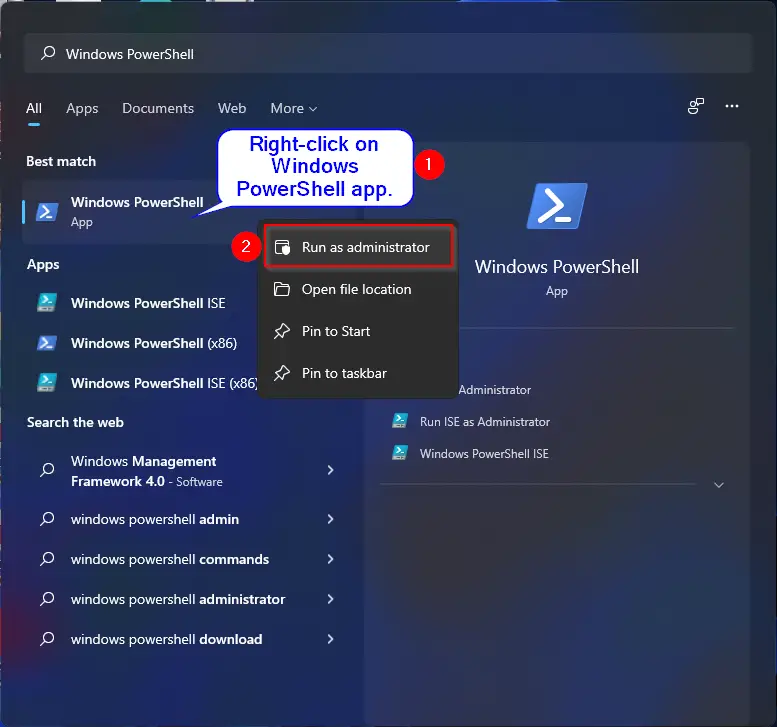
Step 2. Right-click on Windows PowerShell from the search results and select “Run as administrator” to open it with elevated privileges.
Step 3. In the PowerShell window, type the following command:-
Get-WmiObject win32_bios | Select-Object SerialNumber

Step 4. Press Enter, and just like that, your laptop’s serial number will be revealed.
Method 3: Checking BIOS/UEFI Settings
Step 1. Restart your laptop and enter the BIOS/UEFI settings. This is typically done by pressing a specific key (like F2, F10, or Del) during startup.
Step 2. Once in the BIOS/UEFI settings, navigate through the menus until you find the section containing system information.
Step 3. In this section, you should see the serial number listed among other hardware details.
Step 4. Take note of the serial number or use your phone to snap a quick picture for future reference.
Method 4: Checking Manufacturer’s Label
Step 1. Sometimes, the easiest solutions are the most overlooked. Check the bottom or back of your laptop for a manufacturer’s label.
Step 2. The serial number is often printed on this label along with other important details like the model number and manufacturing date.
Step 3. If you’re using a laptop with a removable battery, the label might be located underneath it.
Conclusion
Locating your laptop’s serial number on Windows 11 or 10 doesn’t have to be a cryptic endeavor. By following the straightforward methods outlined above, you can swiftly uncover this essential piece of information. Whether you prefer the simplicity of Command Prompt, the versatility of PowerShell, or the old-school charm of checking BIOS settings or manufacturer labels, rest assured that your laptop’s serial number is within reach. So, go ahead, empower yourself with this knowledge, and breeze through warranty claims and technical support queries with confidence.
