In the realm of Windows operating systems, familiarity with Command Prompt (CMD) has long been a staple for system administrators and power users alike. However, with the evolution of Windows 10, PowerShell has emerged as a versatile and powerful alternative, offering enhanced capabilities and efficiency. While CMD commands remain relevant, mastering PowerShell opens up a world of possibilities for executing commands with finesse and precision. In this guide, we’ll delve into how to seamlessly execute Command Prompt commands in PowerShell on Windows 10.
Understanding PowerShell
PowerShell is a command-line shell and scripting language designed for system administration and automation tasks. It combines the flexibility of scripting with the power of the .NET Framework, providing access to a vast array of system management functionalities. Unlike Command Prompt, which relies on commands and syntax inherited from MS-DOS, PowerShell utilizes cmdlets (pronounced command-lets), which are small, self-contained scripts that perform specific tasks.
How to Execute Command Prompt Commands in PowerShell on Windows 10?
Follow these steps to execute Command Prompt commands in PowerShell on Windows 10:-
Step 1. Begin by opening PowerShell on your Windows 10 system. You can do this by searching for “PowerShell” in the Start menu or by pressing Win + X and selecting “Windows PowerShell” from the menu.
Step 2. While PowerShell offers its syntax and cmdlets, it also supports traditional CMD commands. This means you can execute CMD commands directly within PowerShell without needing to switch between the two interfaces.
Step 3. To execute a Command Prompt command in PowerShell, simply prefix the command with ‘cmd.exe /c‘. For example, to execute the ‘dir‘ command (which lists the contents of a directory) in PowerShell, you would type ‘cmd.exe /c dir‘ and press Enter.
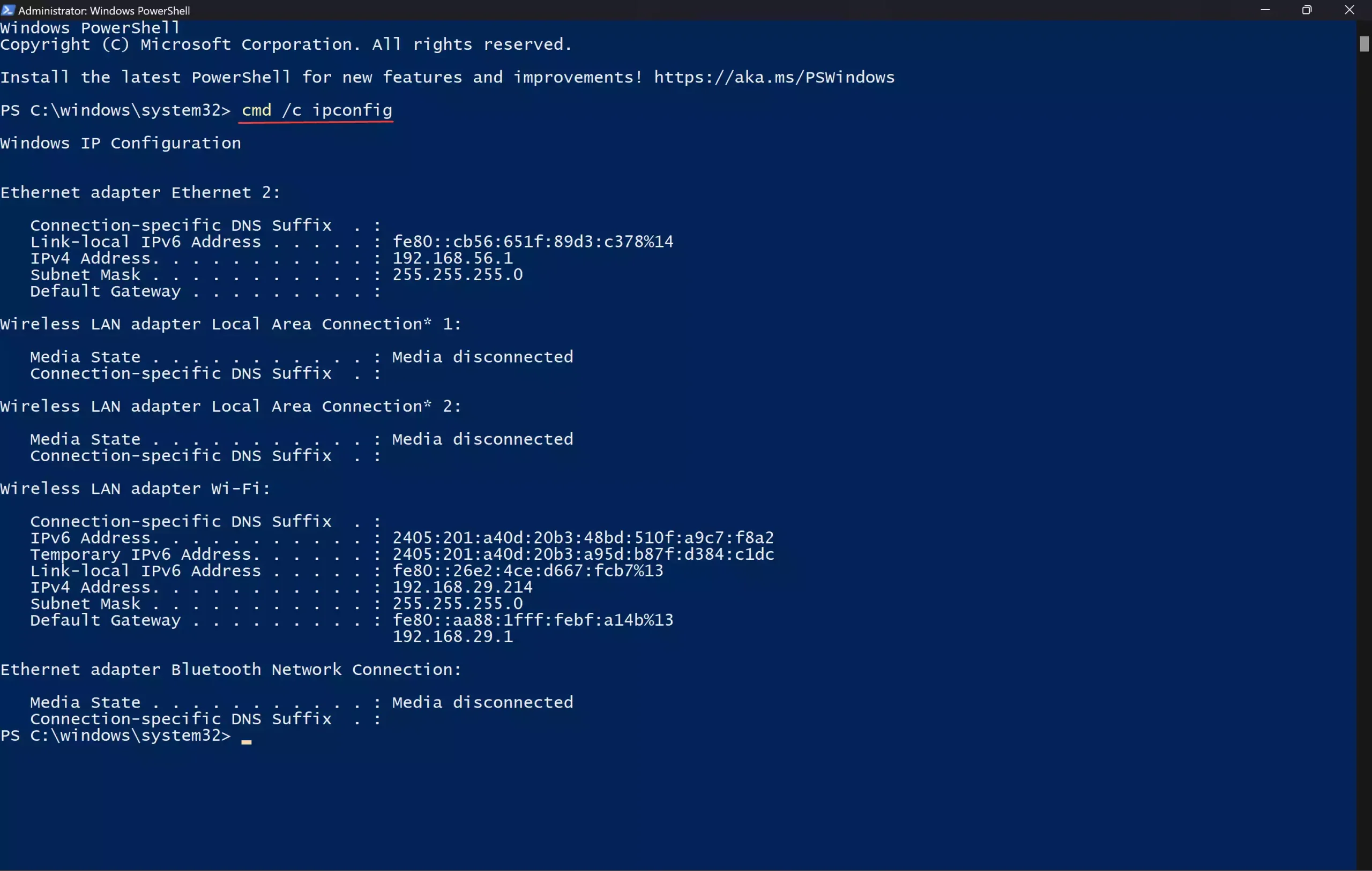
Alternate Method
Once PowerShell is open, you can switch to Command Prompt mode by simply typing “cmd” and pressing Enter. This command tells PowerShell to change its prompt to that of Command Prompt, enabling you to enter and execute Command Prompt commands directly within the PowerShell window. This is helpful if you need to execute several Command Prompt commands in the PowerShell window.
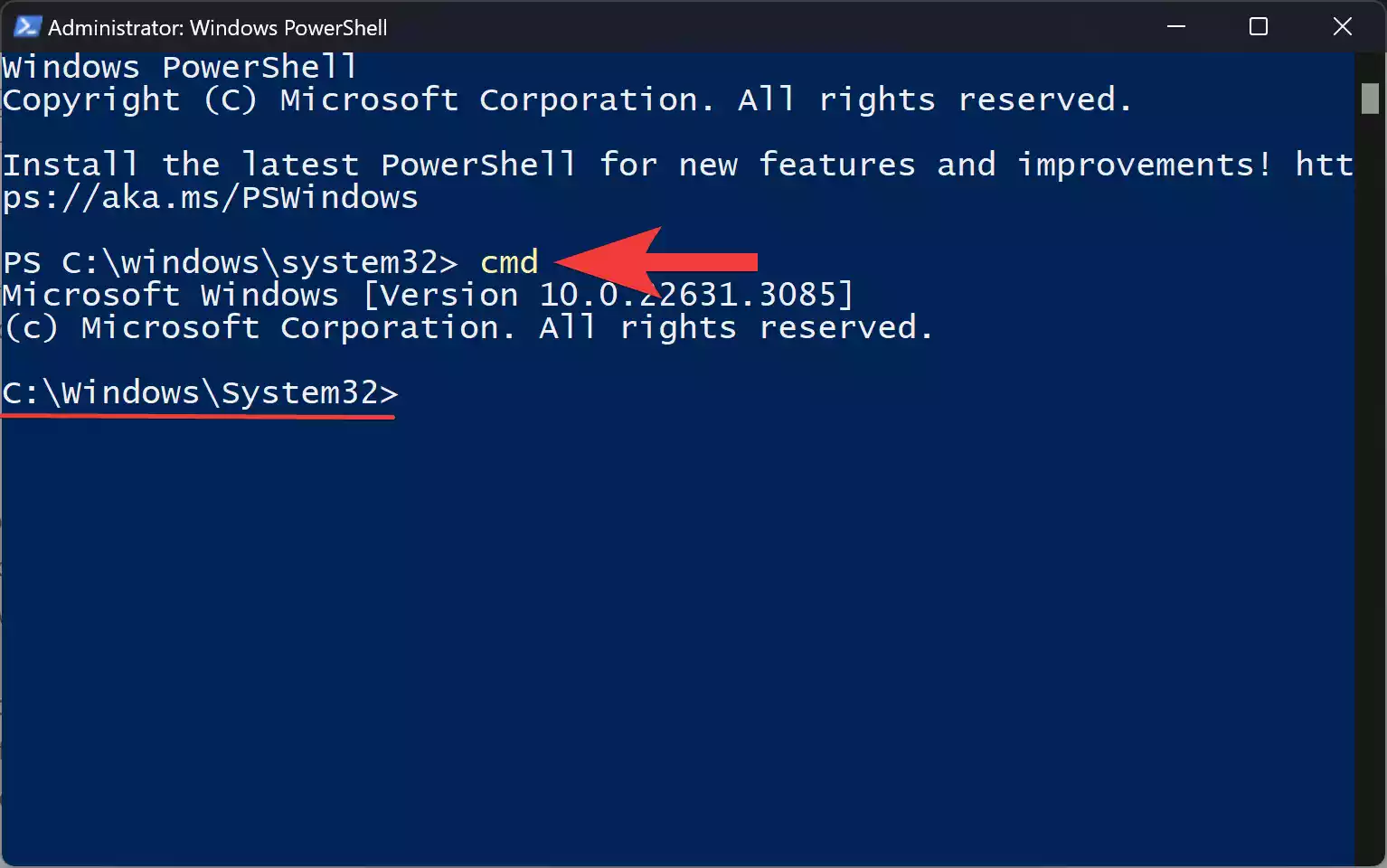
After running your Command Prompt commands, you may want to return to PowerShell mode to execute PowerShell commands or tasks. To do this, simply type “exit” and press Enter. This command will exit Command Prompt mode and return you to the default PowerShell prompt.
Conclusion
In the dynamic landscape of Windows 10 administration, PowerShell stands out as a formidable tool for executing Command Prompt commands with finesse and efficiency. By following the steps outlined in this guide and embracing the power of PowerShell, you can streamline your workflow, automate repetitive tasks, and unlock new possibilities for system management and automation. With dedication and practice, mastering PowerShell will empower you to navigate the complexities of modern IT environments with confidence and ease.
Also Read: How to Execute PowerShell Commands in Command Prompt on Windows 10?