In today’s fast-paced world, staying connected to the internet is of utmost importance. Whether you are working remotely or catching up with friends and family, having a reliable Wi-Fi connection is essential. Windows 10 comes with a built-in feature that automatically switches between Wi-Fi networks and wired connections. This feature, called Wi-Fi AutoSwitch, can be useful in some cases, but it can also be a source of frustration for users. In this article, we will explain how to enable or disable Wi-Fi AutoSwitch on Windows 10.
What is Wi-Fi AutoSwitch?
Wi-Fi AutoSwitch is a feature that automatically switches between Wi-Fi networks and wired connections. For example, if you are using a wired Ethernet connection and you unplug the Ethernet cable, Windows 10 will automatically switch to a Wi-Fi network if one is available. This feature can be helpful in some situations, but it can also be annoying if you prefer to control your network connections manually.
How to Enable or Disable Wi-Fi AutoSwitch on Windows 10?
Enabling or disabling Wi-Fi AutoSwitch on Windows 10 is a straightforward process. Here are the steps to follow:-
Step 1. Open the Settings app on your Windows 10 PC. You can do this by clicking on the Start menu and selecting the gear icon.
Step 2. In the Settings app, click on “Network & Internet.”
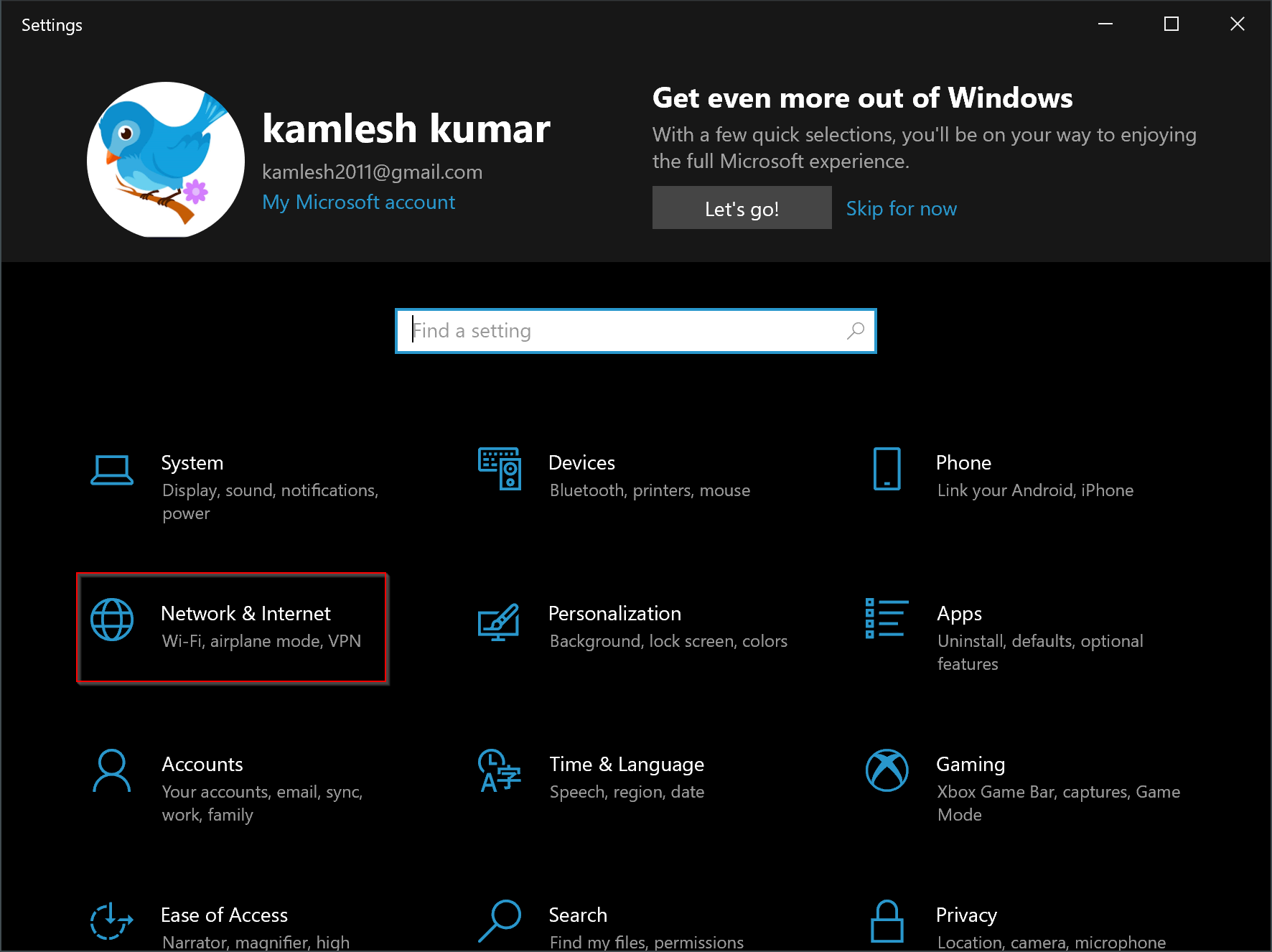
Step 3. Under “Network & Internet,” click on “Wi-Fi” in the left-hand menu.
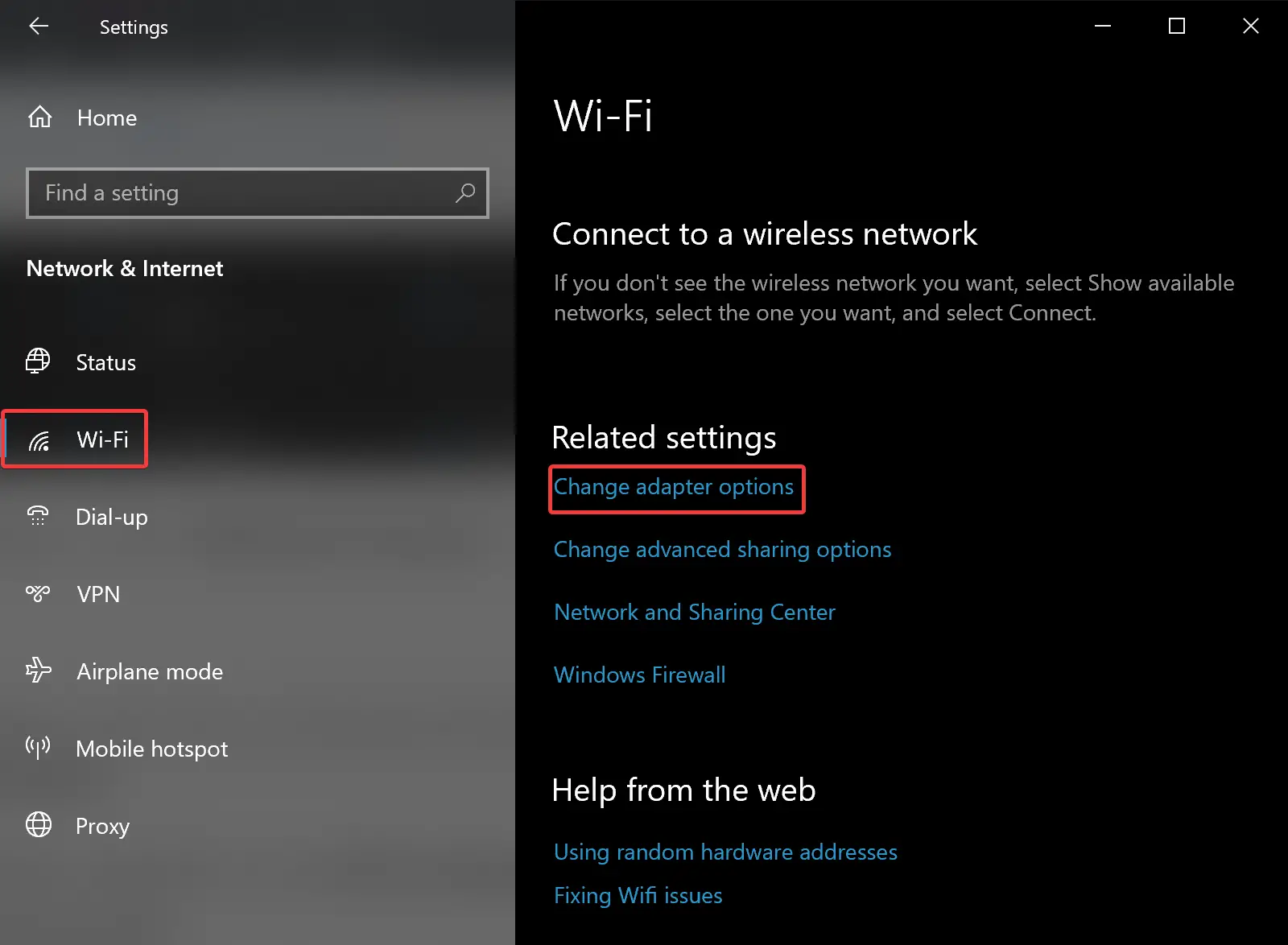
Step 4. On the right, click on the “Change adapter options” link under “Related settings.”
Step 5. Right-click on your Wi-Fi network adapter and select “Status” from the context menu.
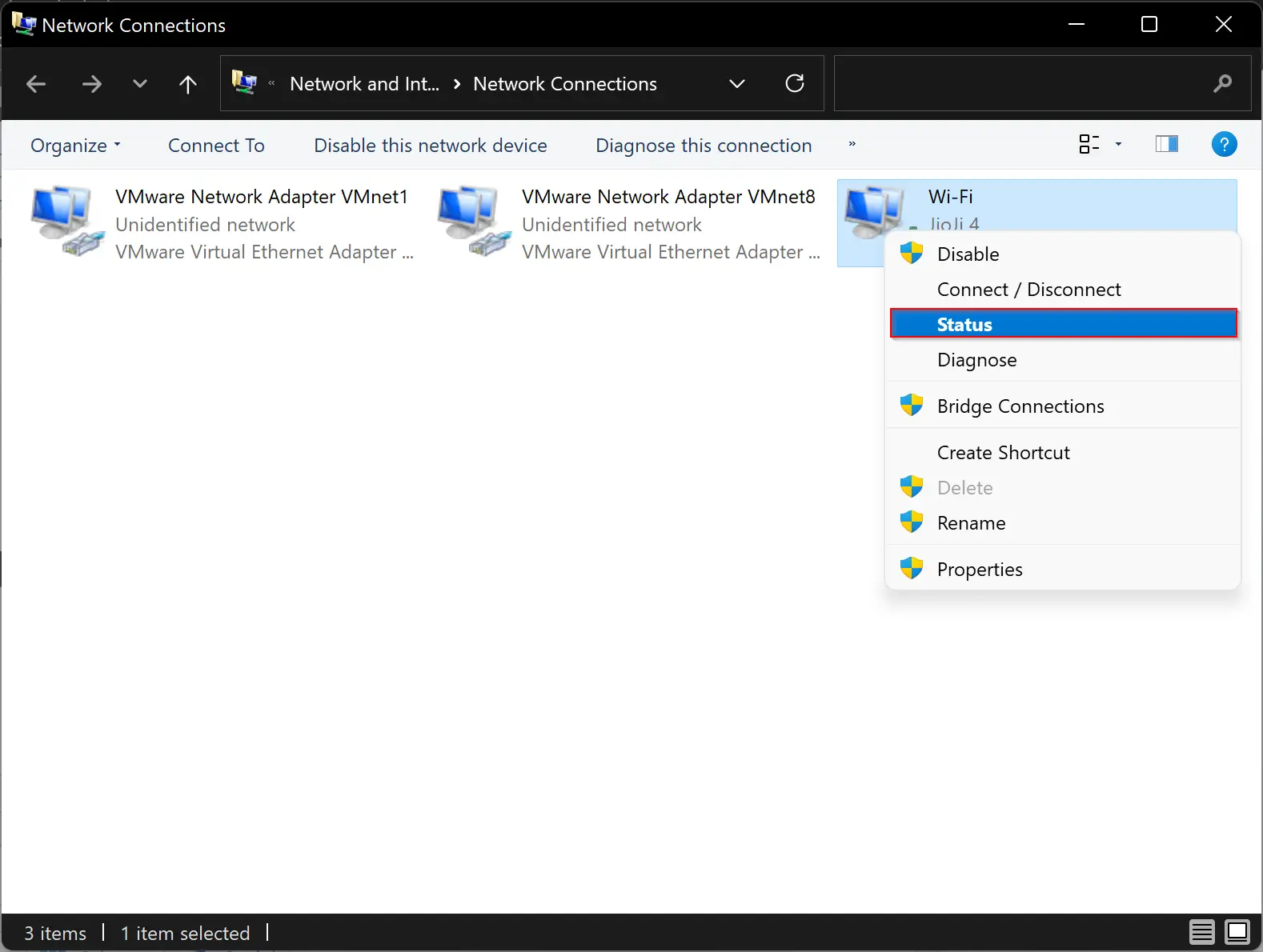
Step 6. In the Status window, click on the “Wireless Properties” button.
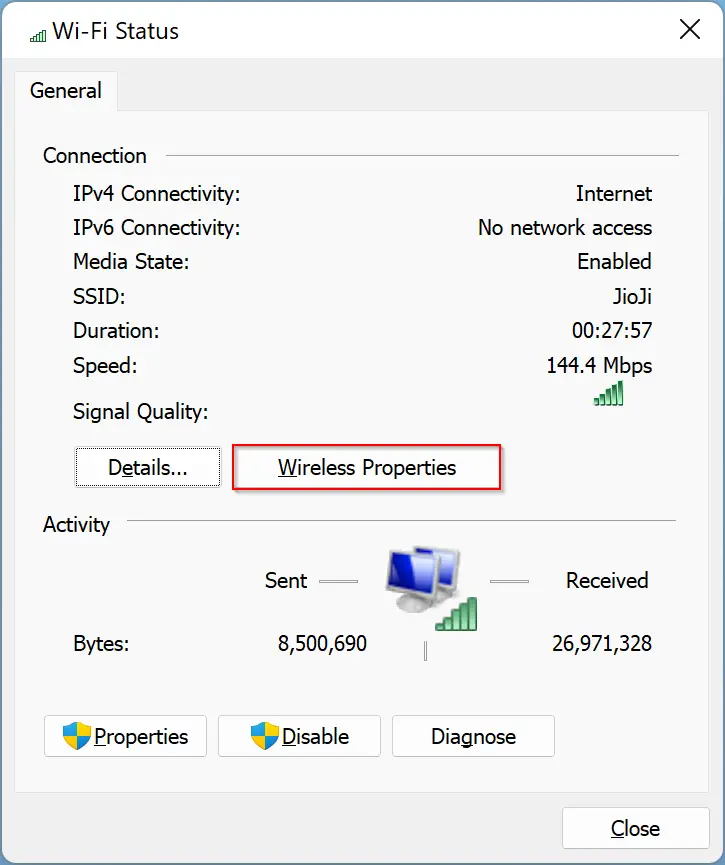
Step 7. In the Wireless Network Properties window, click on the “Connection ” tab.
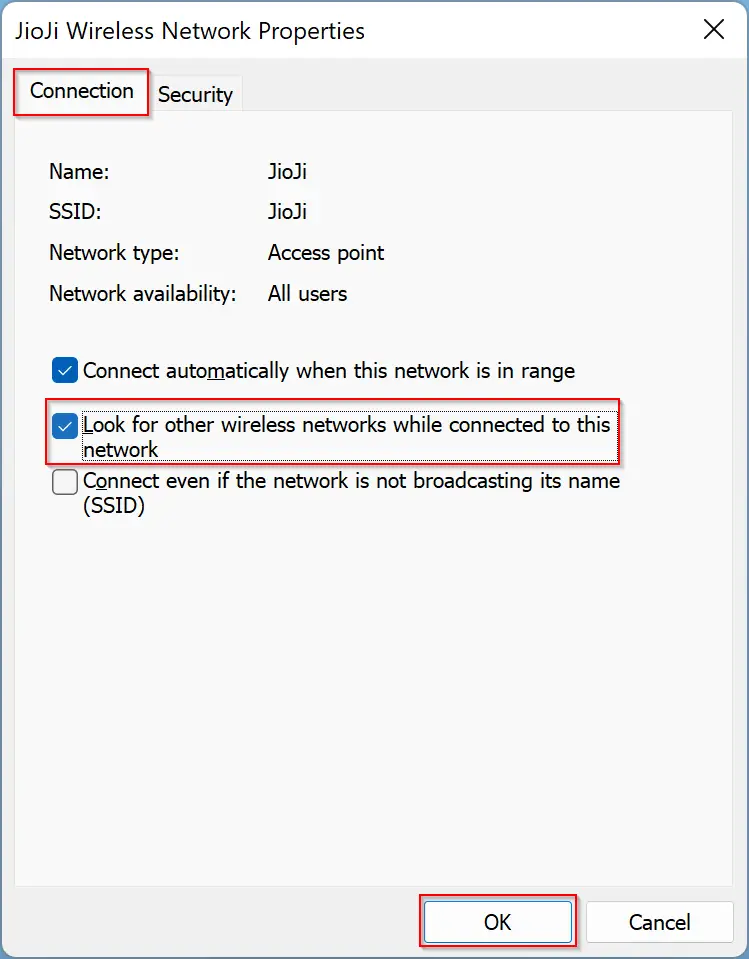
Step 8. Check or uncheck the option, “Look for other wireless networks while connected to this network” to enable or disable the Wi-Fi AutoSwitch feature on your Windows 10 PC.
Step 9. Click on “OK” to save your changes.
And that’s it! You have successfully enabled or disabled Wi-Fi AutoSwitch on your Windows 10 PC.
Conclusion
Wi-Fi AutoSwitch is a handy feature that can automatically switch between Wi-Fi networks and wired connections on your Windows 10 PC. However, if you prefer to control your network connections manually, you may want to disable this feature. Disabling Wi-Fi AutoSwitch is a straightforward process that can be done in just a few steps. Follow the steps outlined in this article to enable or disable Wi-Fi AutoSwitch on your Windows 10 PC.