If you open a particular folder(s) multiple times a day, you can assign a shortcut key to them so that you can open that folder using a keyboard shortcut in Windows 10. For example, we access the “Movies” folder daily on our Windows 10 machine. So, if I create a dedicated shortcut to open that folder, it will save a lot of time, and also, we do not need to navigate through File Explorer to find that folder.
In this gearupwindows article, we will guide you on assigning a keyboard shortcut to open the folder in Windows 10.
To open a folder with a keyboard shortcut, you’ll first need to create a shortcut for the target folder and assign a keyboard shortcut to that shortcut. After that, using that shortcut key, you can open that folder quickly on your Windows 10 system.
How to Open Folder with Keyboard Shortcut in Windows 10?
To open a folder with a keyboard shortcut in Windows 10, use these steps:-
Step 1. First, open File Explorer.
To do that, use the Windows + E hotkey.
Step 2. Navigate to the folder you want to assign a keyboard shortcut in the File Explorer window and right-click on that folder. Select Create shortcut option in the menu.
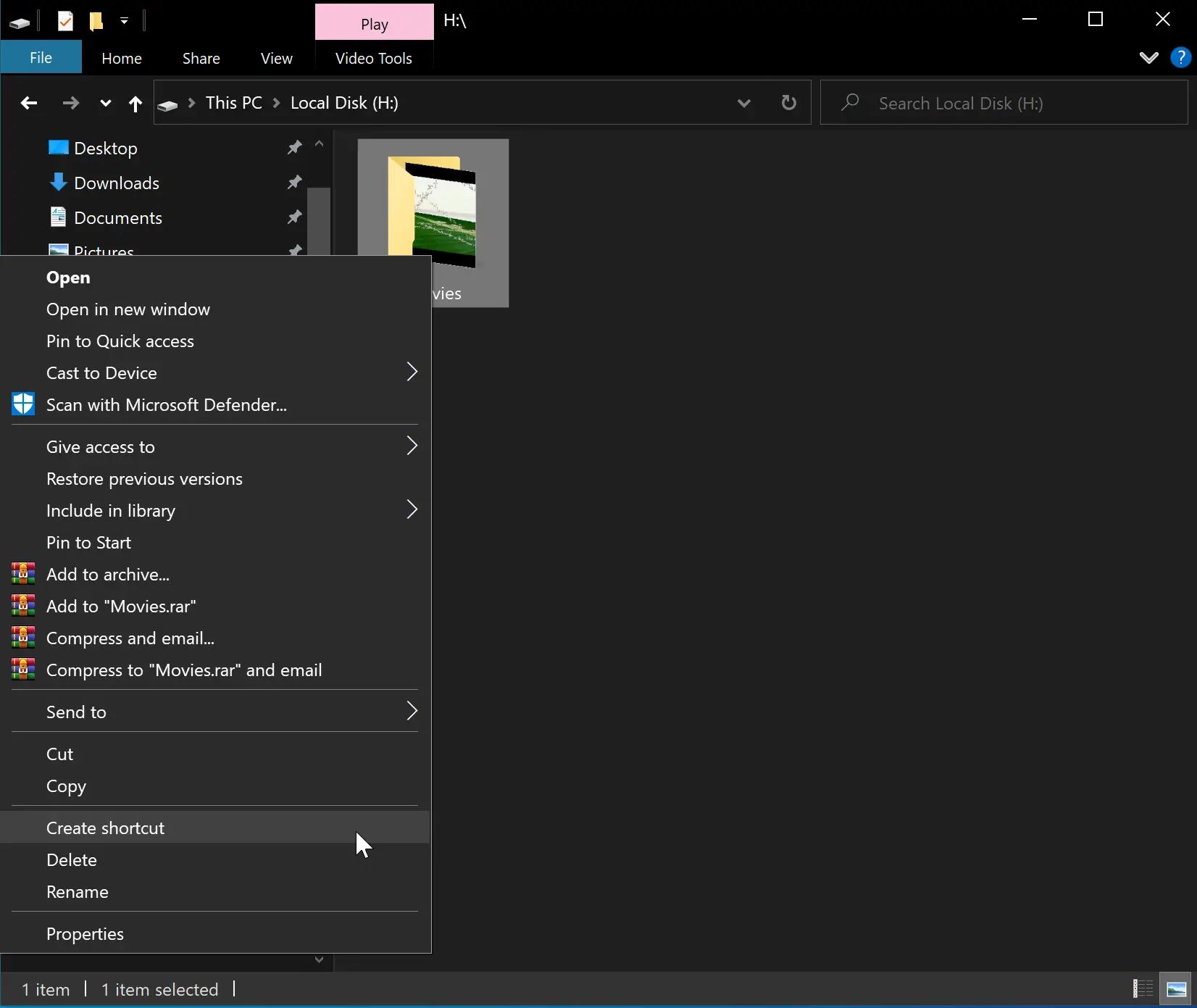
Step 3. When you’re done, you will see a new shortcut of that folder in the same location with the “-Shortcut” suffix. If you also want to access that folder from the desktop, then drag that folder shortcut to Desktop.
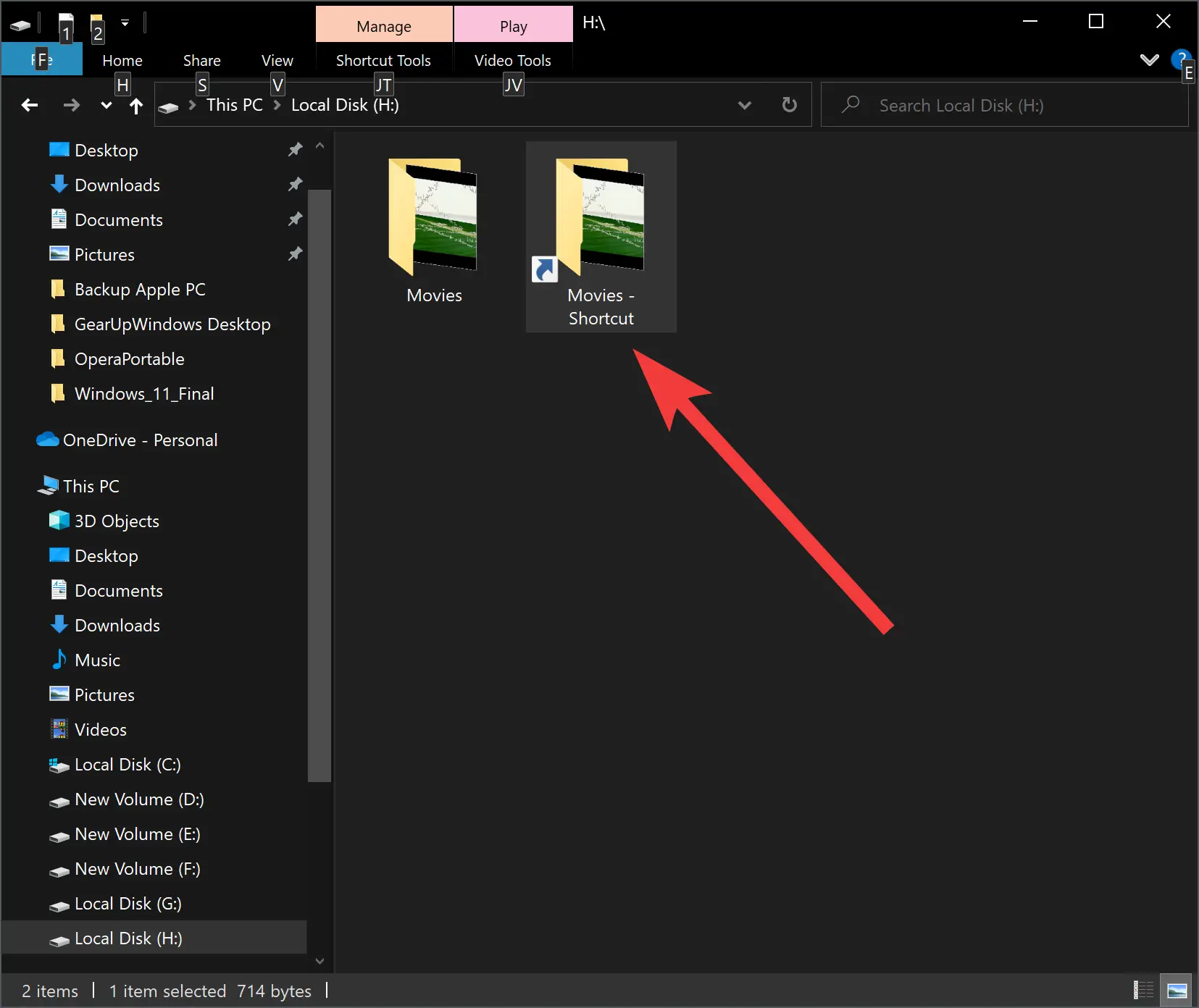
Step 4. Now, right-click on the folder shortcut you created and select the Properties option in the menu.
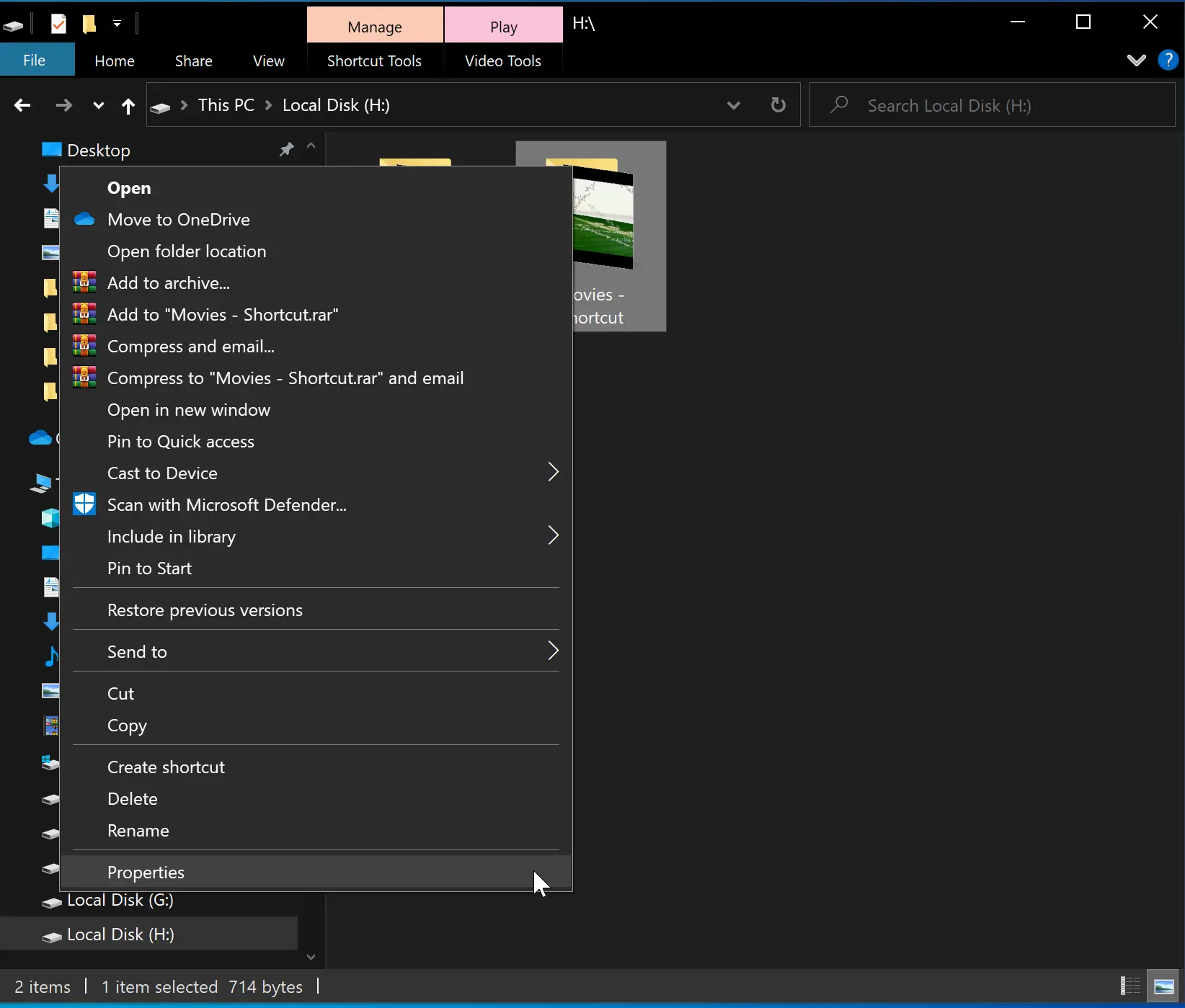
Step 5. In the Properties dialog box, switch to the Shortcut tab.
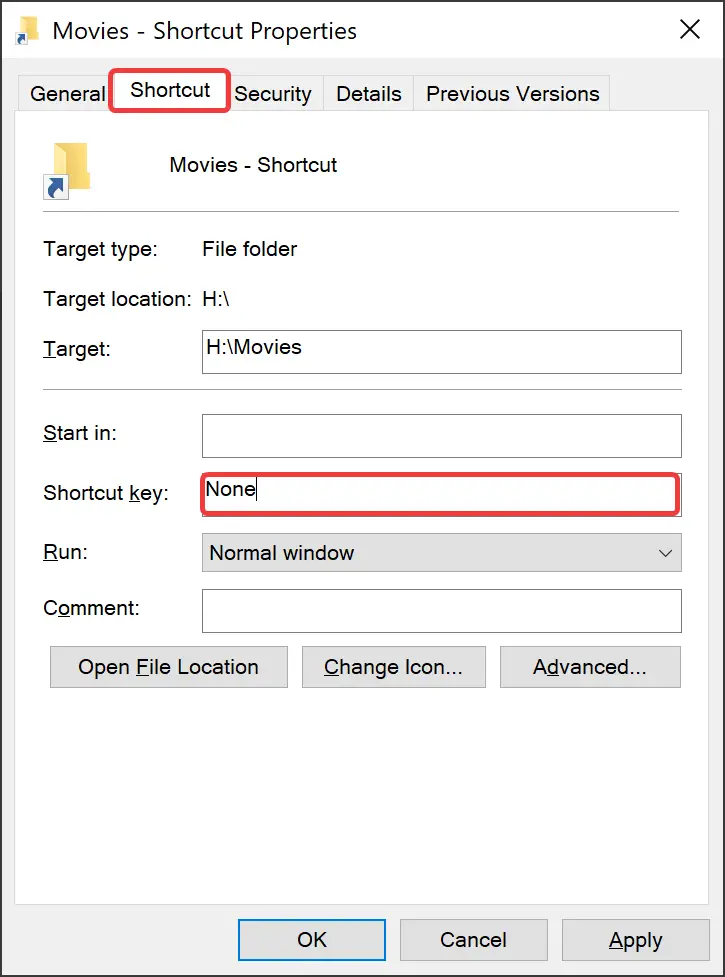
Step 6. Now, click on the “Shortcut key” field and press any letter/number on the keyboard. For instance, when you press the M key on the keyboard, Windows automatically adds Ctrl + Alt. So, your keyboard shortcut to open the folder will be Ctrl + Alt + M.
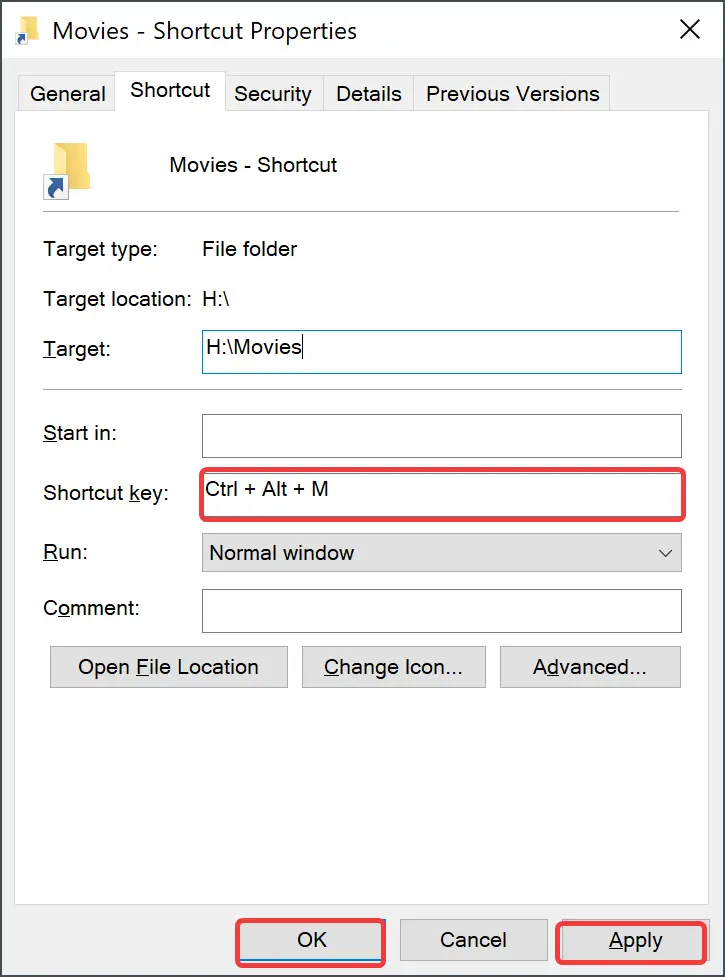
Step 7, Click Apply.
Step 8. Click OK.
That’s it.
Conclusion
In conclusion, assigning a keyboard shortcut to frequently accessed folders can save time and effort for Windows 10 users. By following the simple steps outlined in this gearupwindows article, users can easily create a shortcut key to open a specific folder with just a few clicks. With this feature, navigating through File Explorer to find a folder becomes unnecessary, and users can access their desired folder quickly and conveniently. So, if you have folders that you access frequently, consider assigning them a keyboard shortcut to streamline your workflow and increase productivity.