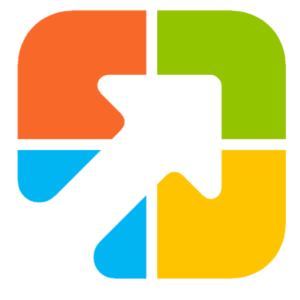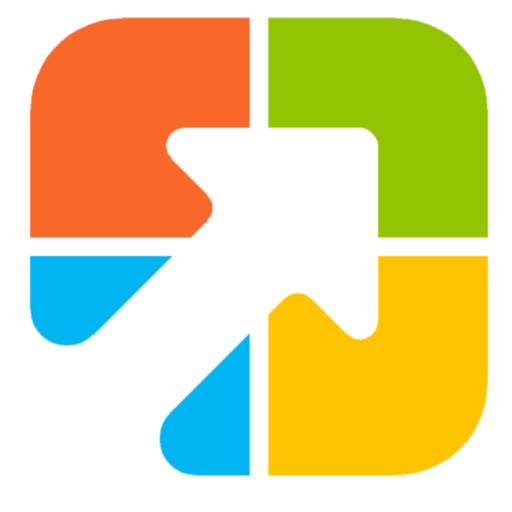The settings app of Windows 11 allows you to customize your operating system according to your needs. However, you might occasionally need Windows PowerShell as an administrator to apply some specific changes to your computer. PowerShell is a powerful command-based tool specially designed for IT professionals and system administrators to control & automate the administration of Windows OS and other applications.
Windows 11 provides several ways to open PowerShell as an administrator. We will review all the easy steps through which you can open Windows PowerShell with elevated rights.
How to Open Windows PowerShell as an Administrator using Windows Search?
Follow these steps to launch Windows PowerShell as an Administrator using Windows Search:-
Step 1. Click on the Search button on the taskbar or press the Windows + S shortcut keys to open the Windows search menu.
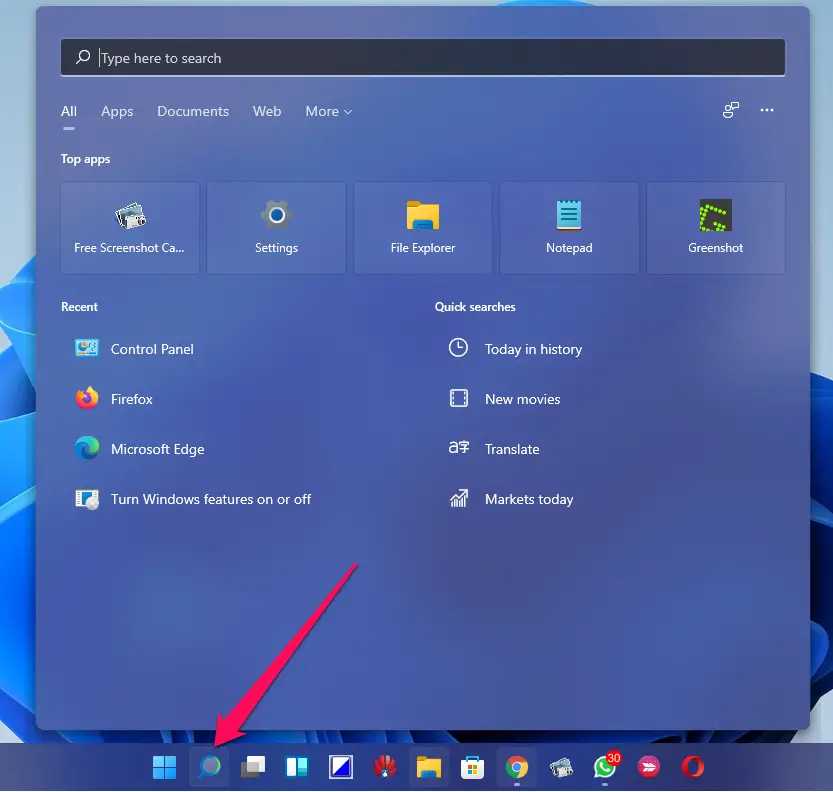
Step 2. In the top search bar, type Windows PowerShell.
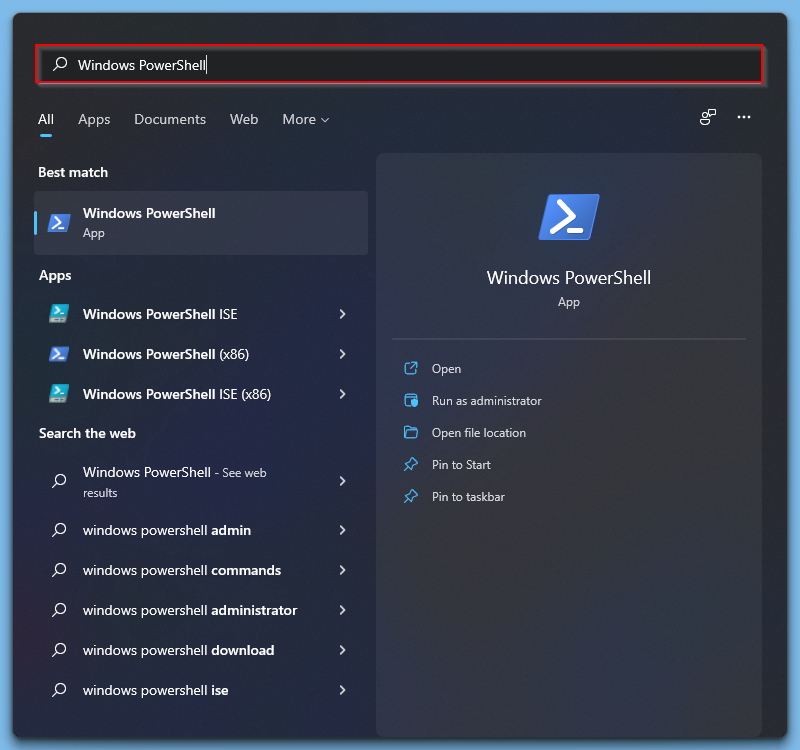
Step 3. Right-click on Windows PowerShell and select the Run as administrator option in the available top search results.
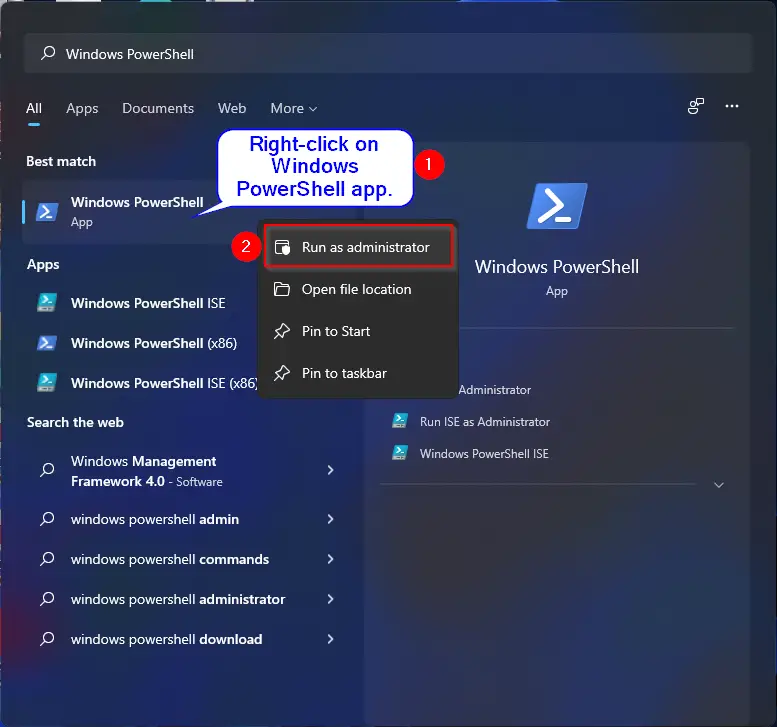
After completing the above steps, Windows PowerShell will open with administrative privileges.
How to Launch Windows PowerShell as an Administrator through Run Application?
To open Windows PowerShell with administrator privileges from Run, do the following:-
Step 1. Press the Windows + R shortcut keys from the keyboard to open the Run dialog box.
Step 2. In the Run box, type the following and then press Ctrl + Shift + Enter from the keyboard simultaneously:-
Powershell
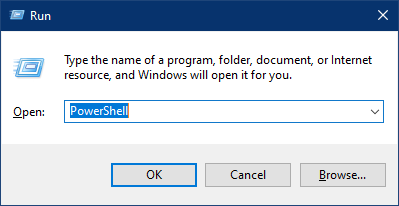
Now, Windows PowerShell will open with admin privileges.
How to Switch from PowerShell to PowerShell Admin on Windows 11?
If you are already working on Windows PowerShell and want to execute some administrative commands, there is no need to close the PowerShell window and reopen it as an administrator. Type the following line and then press Enter on the keyboard:-
start-process powershell -verb runas
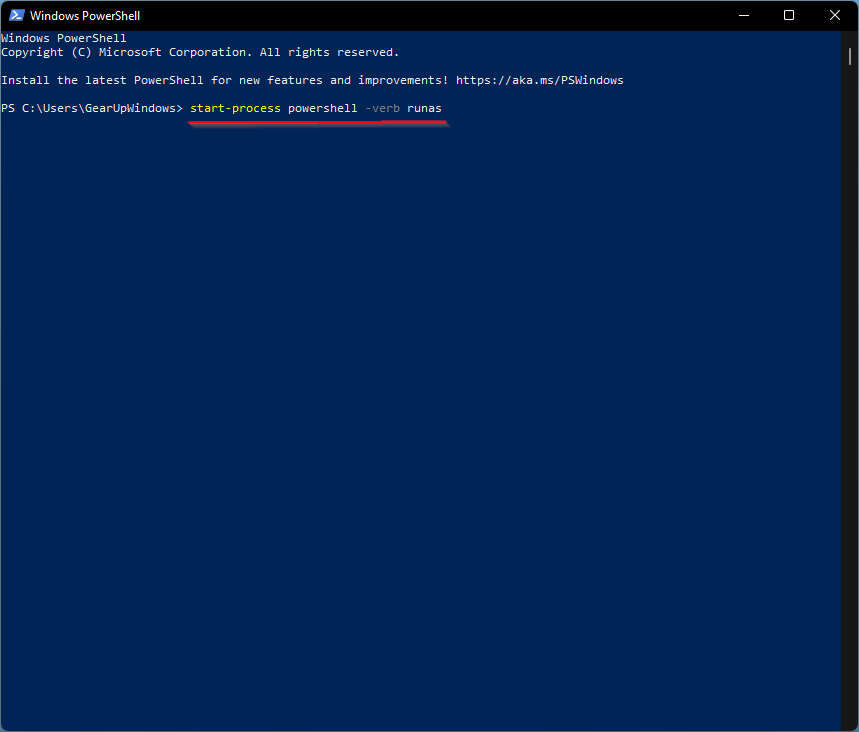
After executing the above command, a PowerShell window will appear with admin privileges. From the new window, you can run the administrative command. At the same time, the previous window will wait for non-administrative orders.
How to Open PowerShell Admin on Windows 11 from Windows Terminal?
Follow these steps to access PowerShell Admin on Windows 11 from Windows Terminal:-
Step 1. Press the Windows + X keys from the keyboard or right-click on the Start button from the taskbar to open the Power User Menu.
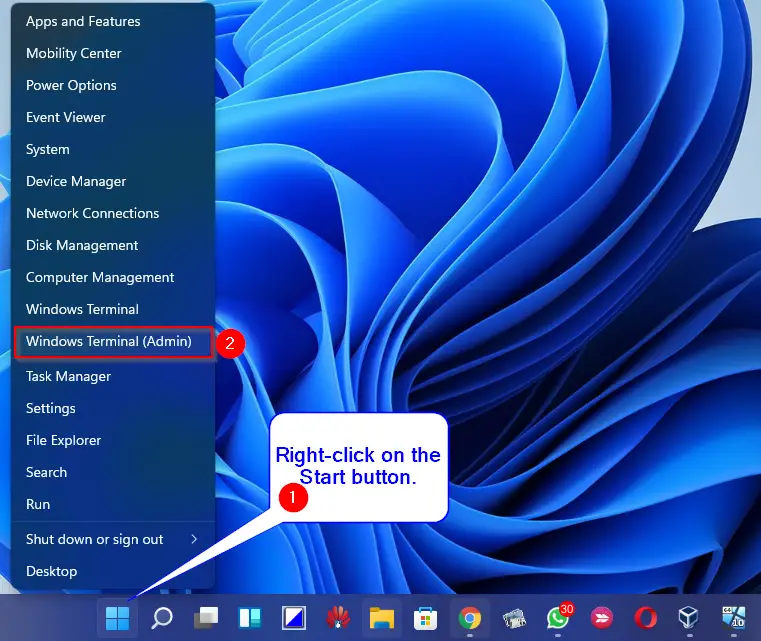
Step 2. Now, click on the Windows Terminal (Admin) to open the Terminal app with elevated rights.
Step 3. If Windows Terminal opens at Command Prompt, click on the Chevron menu and select Windows PowerShell.
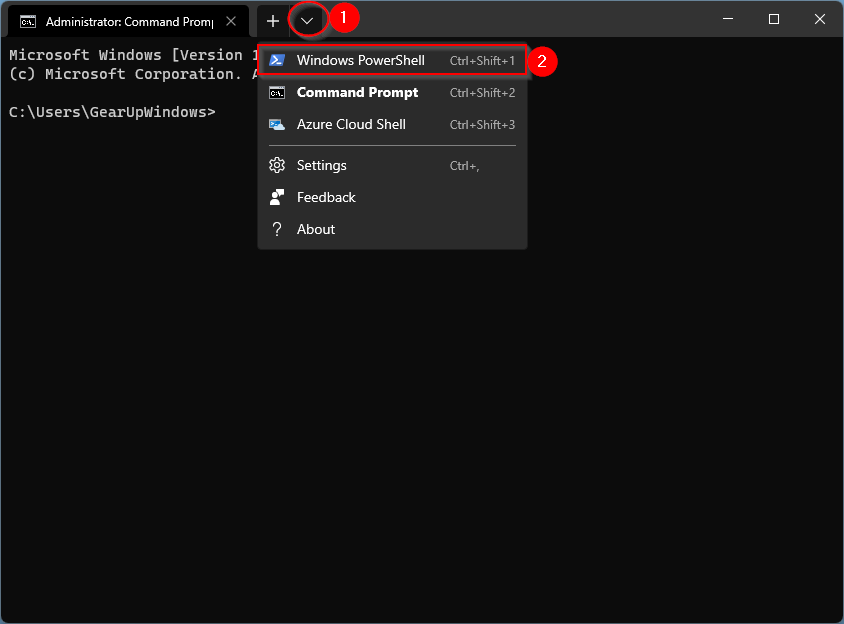
Here, you can execute the administrative commands on the Windows PowerShell profile.
Conclusion
Windows PowerShell is a powerful tool for IT professionals and system administrators to manage and automate the administration of Windows OS and other applications. Windows 11 provides several ways to open Windows PowerShell with elevated rights. You can launch Windows PowerShell as an administrator using Windows Search, Run Application, or Windows Terminal. Additionally, if you are already working on PowerShell and need to switch to PowerShell Admin, you can do so without closing the current window. By following the easy steps outlined above, you can easily access Windows PowerShell with admin privileges to perform tasks that require elevated permissions.