The lock screen on Windows 10 is not just a static background; it can also provide you with useful information, such as the current weather conditions. Having the weather displayed on your lock screen allows you to stay informed at a glance, without even logging in. In this user-friendly guide, we will walk you through the steps to show the weather on the lock screen in Windows 10. Let’s get started!
How to Display Weather on the Lock Screen on Windows 10?
To show the Weather on your Windows 10 Lock Screen, follow these simple steps:-
Step 1. Install a Weather App
To display weather information on your lock screen, you need to have a weather app installed on your Windows 10 computer. Microsoft provides a built-in weather app called “MSN Weather” that works seamlessly with the lock screen. If you don’t have it already, you can download it from the Microsoft Store by following these steps:-
(a) Click on the “Start” button in the taskbar.
(b) Search for “Microsoft Store” and open it.
(c) Once the Store is open, click on the search bar in the top-middle.
(d) Type “MSN Weather” and press “Enter.”
(e) Select the “MSN Weather” app from the search results.
(f) Click on the “Get” or “Install” button to download and install the app.
Step 2. Configure Lock Screen Settings
Now that you have the weather app installed, you need to configure your lock screen settings to display weather information. To customize your lock screen, follow these steps:-
(a) Press the “Windows key + I” on your keyboard to open the Settings app.
(b) Click on the “Personalization” option.
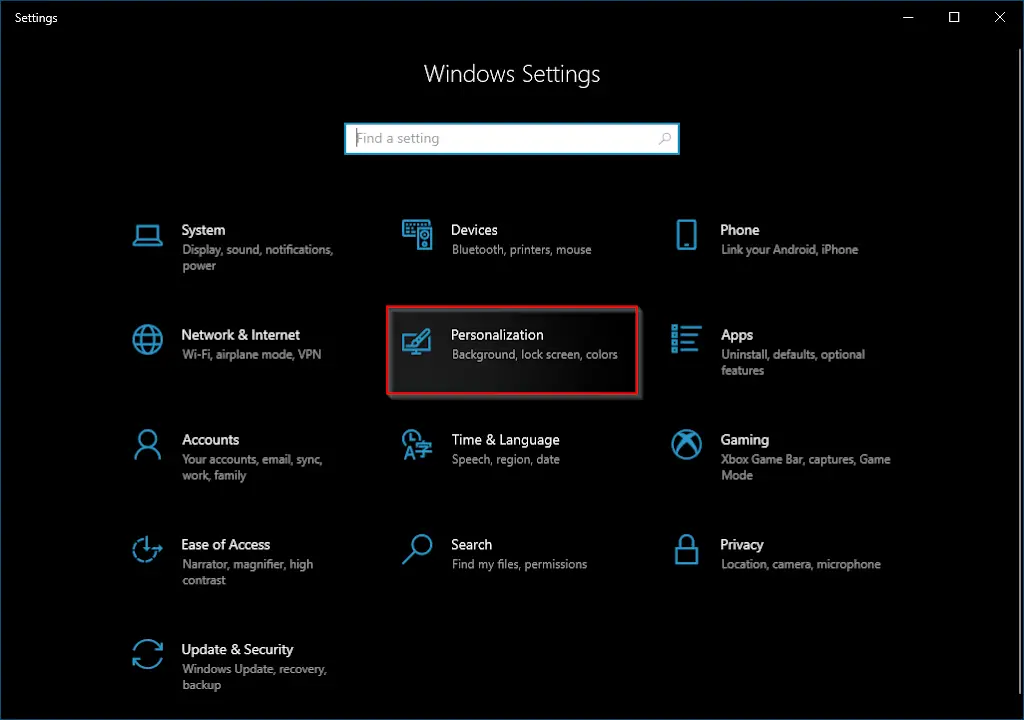
(c) In the left sidebar, select “Lock screen.”

(d) On the right side, scroll down to find the “Choose an app to show detailed status on the lock screen” section.
(e) Click on the button under the “Choose an app to show detailed status on the lock screen” section to display a drop-down menu, and choose “Weather” as your preferred app.

Step 3: Customize Weather Display (Optional)
If you want to customize the Weather display further, you can personalize how the weather information is displayed on your lock screen. Follow these additional steps:-
(a) Click on the Start button and search for the Weather app.
(b) Click on the Weather app in the search results to open it.
(c) In the left sidebar, click on Settings (gear icon) to open Weather settings.

(d) Here, you can choose to show the temperature in Fahrenheit or Celsius, and even change the default location or set it to detect your location automatically.
Once you complete the above steps, Windows 10 will display Weather information on your Lock Screen in the bottom left corner.
Conclusion
By following these steps, you can easily display weather information on your Windows 10 lock screen. Take advantage of this feature to stay updated with the weather without the need to log in. Additionally, you can further customize the weather display according to your preferences. Enjoy the convenience of having weather updates right on your lock screen!
