There could be several reasons why someone may want to stop saving image files as WebP on Firefox. Here are some possible reasons:-
Compatibility issues: Not all image viewers or editors support the WebP format. Saving images in this format can make it challenging to work with them in other programs or on different devices.
Quality concerns: Although WebP is a highly efficient format for compressing images, it may not always provide the best quality for certain types of images. By disabling the use of WebP, Firefox will default to other formats like PNG or JPG that may offer better quality for specific images.
Personal preference: Some people may simply prefer other formats over WebP for their own personal reasons.
By disabling WebP in Firefox, users can choose the image format that best suits their needs and preferences.
How to Stop Saving Image Files as Webp on Firefox?
To prevent saving image files as WebP on Firefox browser, do these steps:-
Step 1. Launch the Firefox browser on your computer.
Step 2. Then, type “about:config” (without quotes) in the address bar and press Enter.
Step 3. A warning message will appear; click the “Accept the Risk and Continue” button to proceed.
Step 4. Now, type “webp” (without quotes) in the search bar located at the top of the page.
Step 5. After that, locate the “image.webp.enabled” preference and double-click on it to change its value from “true” to “false.” This will disable the use of the WebP format for image files in Firefox.
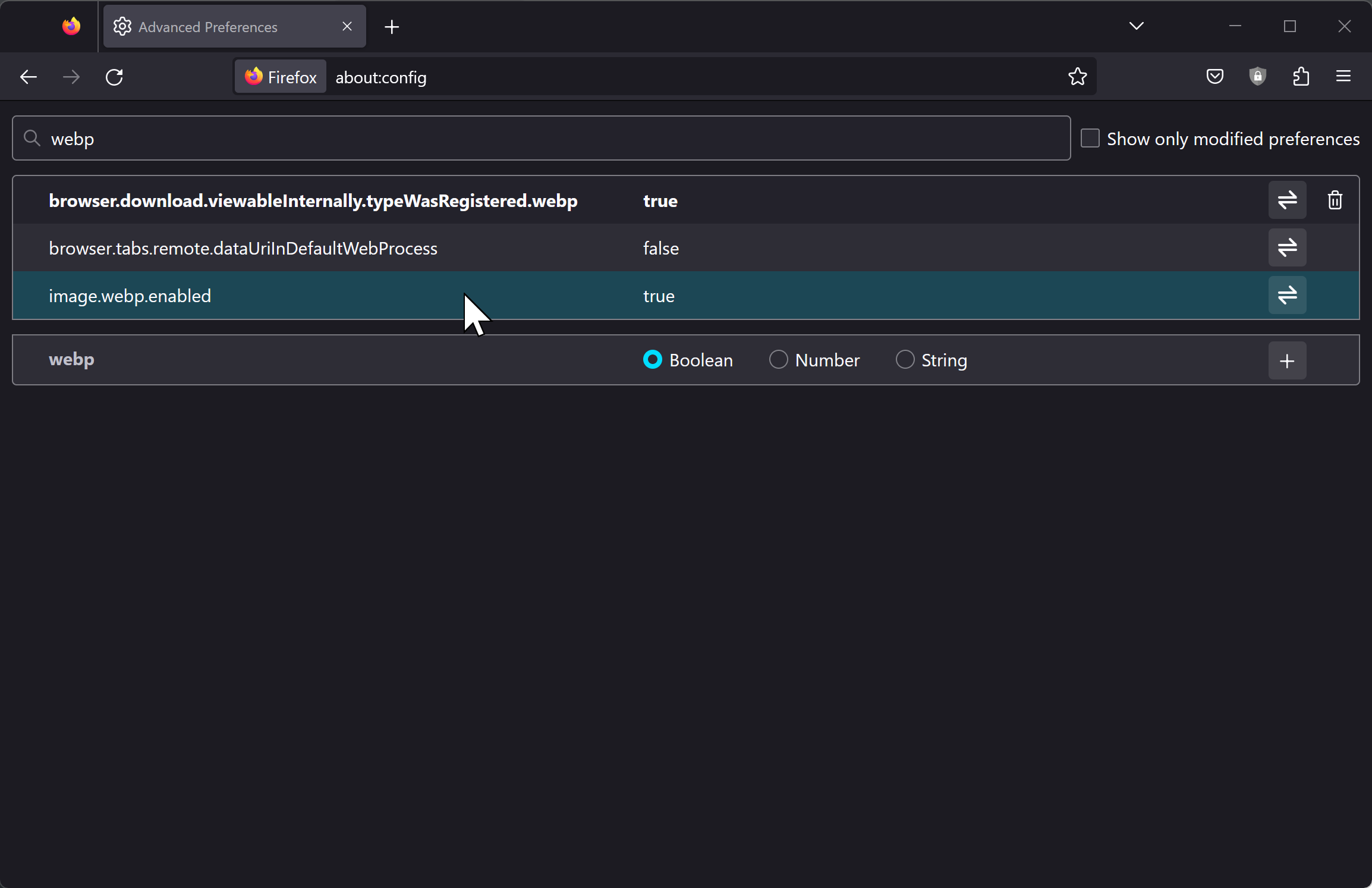
Step 7. At last, close and reopen Firefox for the changes to take effect.
After following these steps, Firefox will no longer save image files as WebP. Instead, it will use other image formats like PNG or JPG.
In case the above-mentioned method does not work for you, you need to use a third-party extension on the Firefox browser. For that, do these steps:-
Step 1. Launch the Firefox browser on your computer.
Step 2. Click on the menu button (three horizontal lines) located in the upper-right corner of the Firefox window and select “Add-ons and themes” from the dropdown menu.
Step 3. Type “Disable WebP” in the search bar located at the top of the page and press Enter. This will display a list of add-ons that can disable WebP in Firefox.
Step 4. Choose an add-on that suits your needs and click on the “Add to Firefox” button to install it.
Step 5. Now, close and reopen Firefox for the changes to take effect.
The add-on will disable WebP in Firefox, and the browser will save image files in other formats like PNG or JPG.
Conclusion
There are multiple reasons why one might opt out of saving images as WebP in Firefox, including compatibility issues, quality concerns, and personal preferences. To disable this feature in Firefox, users can either manipulate browser settings through the “about:config” page or employ third-party extensions. By following the outlined steps, users can customize how their Firefox browser handles image formats to best fit their needs and preferences.