Microsoft Excel is a powerful tool for data analysis and manipulation, and it offers a wide range of functions to help you perform various tasks. The CHOOSE function is one of those functions that can be particularly useful when you need to select a value from a list based on a given index. In this gearupwindows article, we’ll explore the CHOOSE function in detail and learn how to use it effectively in Excel.
What is the CHOOSE Function?
The CHOOSE function is categorized as a lookup and reference function in Excel. Its primary purpose is to return a value from a list of values based on a specified index number. This can be especially handy when you have a set of options, and you want to pick one based on a numeric index.
The basic syntax of the CHOOSE function is as follows:-
=CHOOSE(index_number, value1, value2, ...)
– `index_number`: This is a required argument and represents the index or position of the value you want to retrieve. It must be a whole number that corresponds to the position of the value in the list of values.
– `value1, value2, …`: These are the values from which you want to choose. You can provide up to 254 values separated by commas. The CHOOSE function will return the value corresponding to the `index_number.`
How to Use the CHOOSE Function?
Let’s go through a step-by-step guide on how to use the CHOOSE function in Excel:-
Step 1. Launch Excel and create a new worksheet or open an existing one where you want to use the CHOOSE function.
Step 2. Select a cell where you want the result of the CHOOSE function to appear. This will be the cell where you input your formula.
Step 3. In the selected cell, type the CHOOSE function with the appropriate arguments. For example, suppose you have a list of fruits in cells A1 to A5 and you want to select a fruit based on an index number in another cell, B1. The formula would look like this:
=CHOOSE(B1, A1, A2, A3, A4, A5)
In this example, the `index_number` is in cell B1, and the values to choose from are in cells A1 to A5.
Step 4. After entering the CHOOSE function, press the “Enter” key. The result will be displayed in the selected cell.
Step 5. Test the Function: To see how the CHOOSE function works, change the value in cell B1 (the index number). The result in the cell with the CHOOSE function will automatically update based on the new index number.
Examples of Using the CHOOSE Function
Let’s explore a few practical examples of how you can use the CHOOSE function in Excel:-
Example 1: Selecting a Day of the Week
Suppose you have a list of days of the week in cells A1 to A7, and you want to choose a day based on a number in cell B1. You can use the CHOOSE function like this:
=CHOOSE(B1, A1, A2, A3, A4, A5, A6, A7)
In this case, if you enter “3” in cell B1, the CHOOSE function will return “Wednesday.”
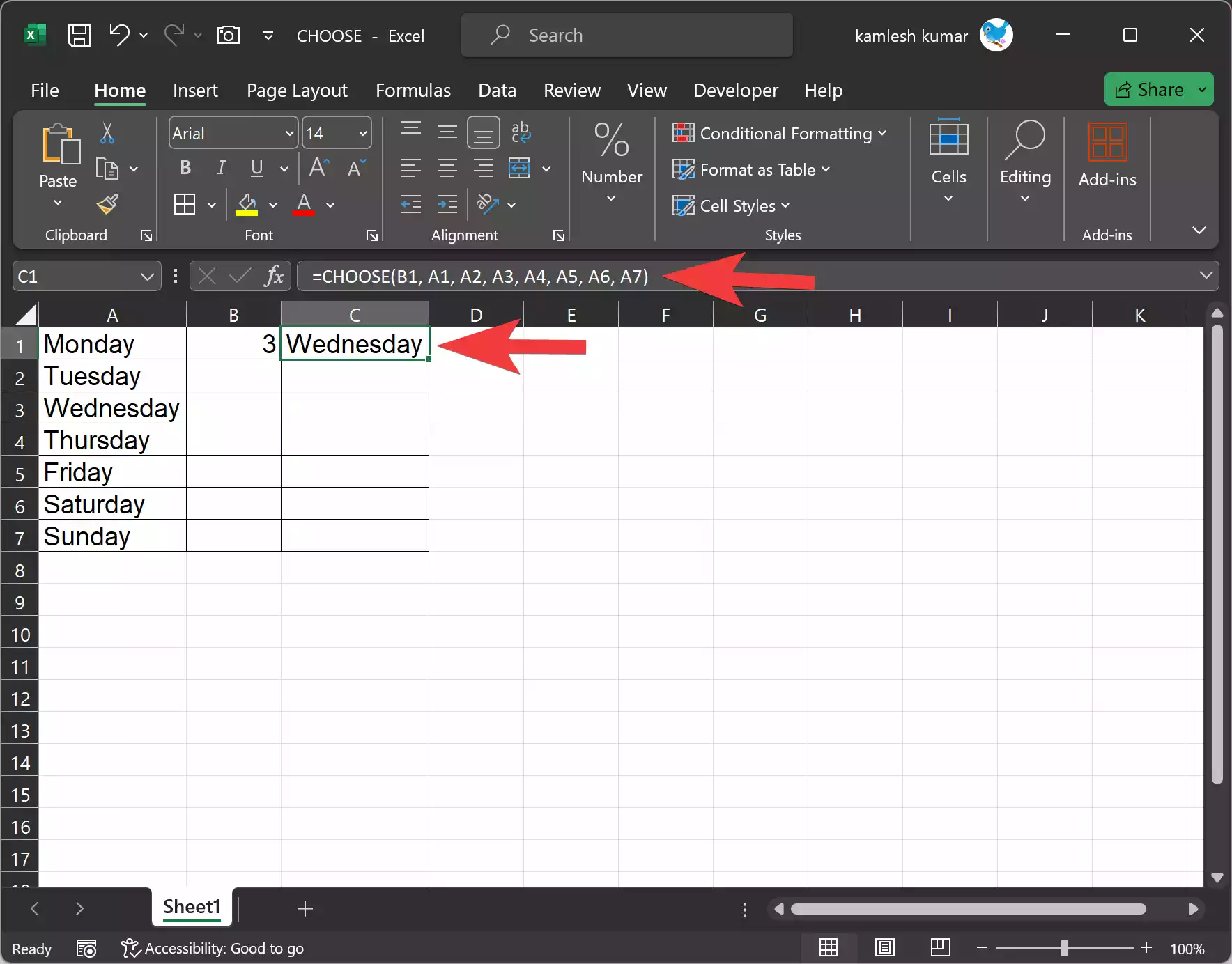
Example 2: Displaying Grades
Imagine you have a grading system where the grades are stored in cells A1 to A5, and you want to display a grade based on a numerical score in cell B1. You can use the CHOOSE function like this:-
=CHOOSE(B1, "F", "D", "C", "B", "A")
If you enter “3” in cell B1, the CHOOSE function will return “C.”
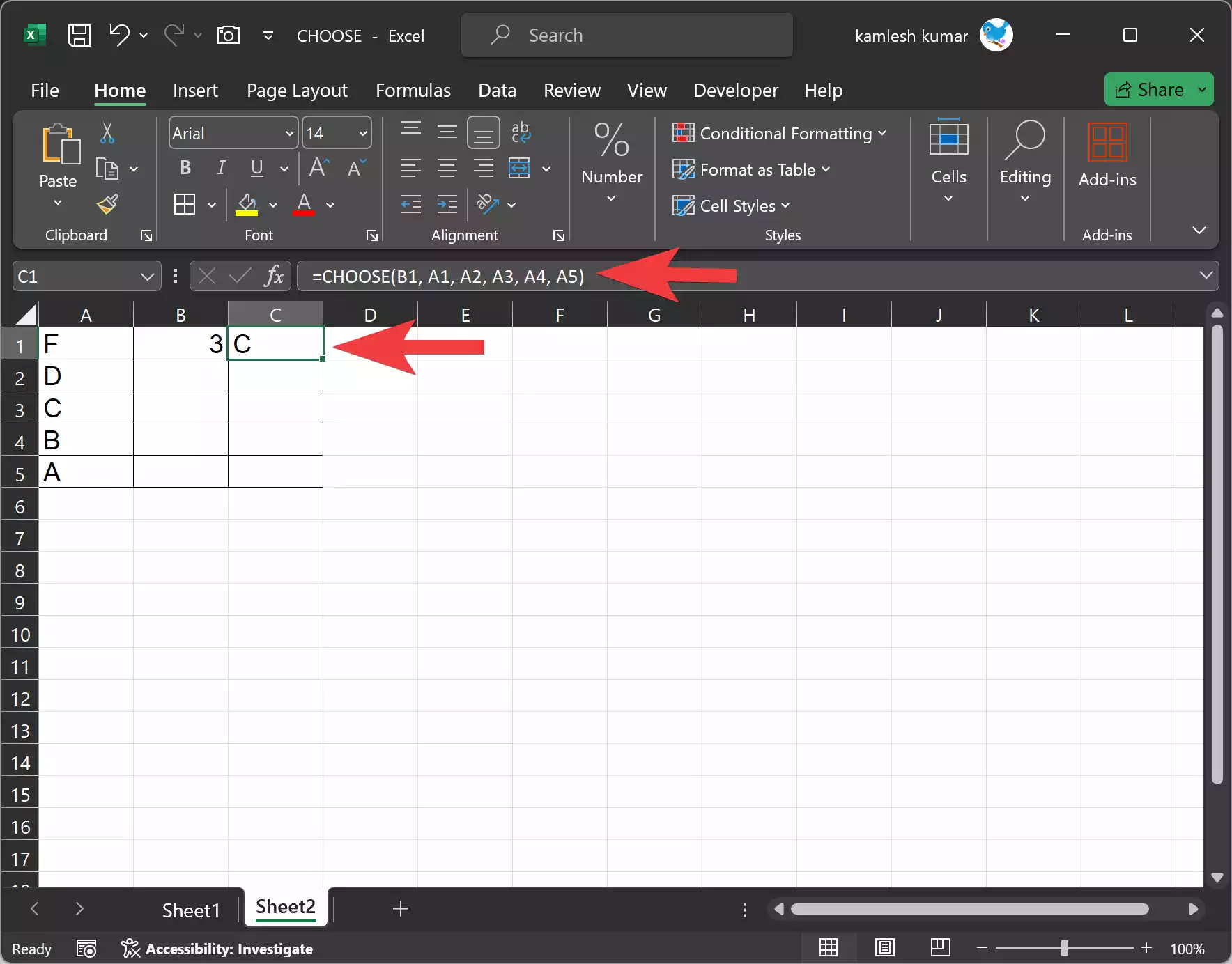
Tips and Considerations
Here are some tips and considerations when using the CHOOSE function in Excel:-
1. Make sure the `index_number` is within the range of values you provide in the function. If it’s outside the range, the CHOOSE function will result in an error.
2. You can use cell references for both the `index_number` and the values you want to choose from, making it easy to create dynamic Excel spreadsheets.
3. While the CHOOSE function is simple and useful, it’s not as versatile as more advanced lookup functions like VLOOKUP or INDEX/MATCH. If your data is extensive and complex, consider using those functions for better flexibility and scalability.
4. You can nest CHOOSE functions within other functions to create more complex decision-making processes.
In Conclusion
The CHOOSE function in Excel is a handy tool when you need to select a value from a list based on a specified index number. Whether you’re working with days of the week, grades, or any other scenario where you need to make choices based on numeric input, the CHOOSE function can simplify your spreadsheet tasks. By following the steps outlined in this article and considering the tips and examples provided, you can use the CHOOSE function effectively and enhance your Excel skills.