In an era where we rely heavily on our laptops for work, entertainment, and communication, the longevity of battery life is a crucial factor. We’ve all heard various tips and tricks purported to extend the lifespan of our laptop batteries. However, amidst the sea of advice, it’s challenging to discern myth from reality. Let’s embark on a journey to demystify the realm of laptop battery optimization, separating fact from fiction to ensure you get the most out of your device’s power reserves.
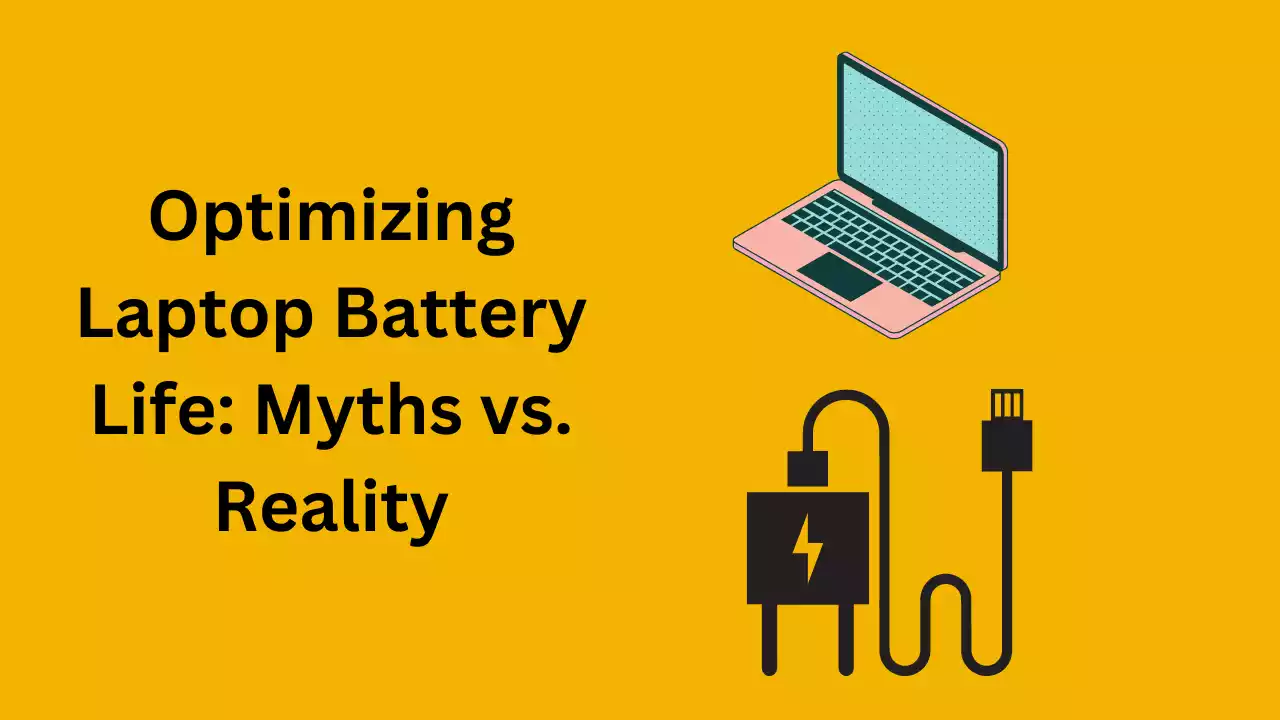
Understanding Battery Basics
Before diving into optimization techniques, it’s essential to grasp the fundamentals of laptop batteries. Most modern laptops utilize lithium-ion batteries due to their high energy density and rechargeability. These batteries are susceptible to degradation over time, influenced by factors such as temperature, usage patterns, and charging habits.
- Myth: Always Drain Your Battery Completely Before Recharging
- Reality: One of the most pervasive myths surrounding laptop batteries is the notion that they should be fully drained before recharging to maintain optimal performance. However, this advice is outdated and can actually harm modern lithium-ion batteries. These batteries perform best when kept between 20% and 80% charge levels, avoiding deep discharge cycles that can accelerate degradation.
- Myth: Always Keep Your Laptop Plugged In to Preserve Battery Health
- Reality: While it’s true that keeping your laptop plugged in can ensure uninterrupted power, it’s not necessarily beneficial for battery health in the long term. Constantly subjecting a battery to high levels of charge can lead to “overcharging,” causing stress on the cells and accelerating degradation. To maintain battery health, it’s advisable to occasionally let the battery discharge to around 50% before recharging.
Optimization Techniques
Now that we’ve dispelled some common myths, let’s explore practical strategies for optimizing your laptop’s battery life:-
- Adjust Power Settings: Most operating systems offer power management settings that allow you to customize energy usage. Lowering screen brightness, reducing display timeout periods, and tweaking processor performance can significantly extend battery life without sacrificing functionality.
- Unplug Peripherals: USB devices, external hard drives, and other peripherals draw power from your laptop’s battery. Disconnecting unnecessary peripherals when not in use can conserve energy and prolong battery life.
- Optimize Background Processes: Many applications and processes run in the background, consuming valuable system resources and draining battery life. Task Manager (Windows) or Activity Monitor (macOS) can help identify resource-intensive processes, allowing you to close or disable them when not needed.
- Utilize Power-Saving Features: Both Windows and macOS offer built-in power-saving features designed to maximize battery life. These features may include “Battery Saver” mode (Windows), “Energy Saver” preferences (macOS), and automatic sleep settings to conserve power during periods of inactivity.
- Keep Your Laptop Cool: Excessive heat can degrade battery health and reduce its capacity over time. Ensure proper ventilation by keeping vents clear of obstructions and using a laptop cooling pad if necessary. Additionally, avoid exposing your laptop to extreme temperatures, as both heat and cold can negatively impact battery performance.
Conclusion
Optimizing your laptop’s battery life requires a combination of practical knowledge and informed habits. By debunking common myths and embracing reality-based optimization techniques, you can prolong the lifespan of your battery and enjoy extended usage between charges. Remember, a little proactive management can go a long way in maximizing the efficiency and longevity of your laptop’s power source.