AppZapper is a Mac application designed to help users remove unwanted apps, widgets, and plugins from their computers. The app is known for its simplicity, user-friendly interface, and effective results. In this article, we will explore the features and benefits of using AppZapper, as well as how to use the app to uninstall unwanted applications from your Mac.
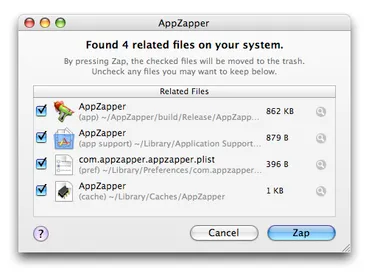
Features and Benefits
AppZapper offers several features that make it a valuable tool for managing applications on your Mac. Here are some of the key benefits of using AppZapper:-
- Easy-to-use Interface: AppZapper features a simple and user-friendly interface that makes it easy for users to navigate and find the applications they want to uninstall.
- SmartSelect: The SmartSelect feature allows users to select multiple related files and folders when uninstalling an app. This saves time and ensures that all related files are removed when uninstalling an app.
- Undo: The Undo feature in AppZapper allows users to undo an application removal if they change their mind.
- Protect Important Applications: AppZapper allows users to protect important applications from being accidentally deleted.
- QuickLook: The QuickLook feature allows users to preview files before deleting them.
- Drag and Drop: Users can drag and drop applications, widgets, and plugins onto the AppZapper interface to uninstall them.
Using AppZapper to Uninstall Applications
Here are the steps to follow when using AppZapper to uninstall an application from your Mac:-
- Launch AppZapper: To begin using AppZapper, you first need to launch the app on your Mac.
- Drag and Drop: Next, drag the application that you want to uninstall onto the AppZapper interface. You can also drag and drop widgets and plugins onto the AppZapper interface to remove them.
- Review Files: AppZapper will display a list of related files and folders that are associated with the application you want to uninstall. Review these files carefully to make sure that you are not deleting any important files or data.
- Remove Files: Once you have reviewed the related files, click the “Zap” button to remove the application and its related files from your Mac.
- Confirm Removal: AppZapper will ask you to confirm that you want to delete the application and its related files. Click “Delete” to confirm.
The application has now been removed from your Mac. AppZapper will display a message confirming that the application has been removed.
Download AppZapper
You can download AppZapper from its official website.
Conclusion
AppZapper is an easy-to-use and effective tool for removing unwanted applications, widgets, and plugins from your Mac. The app is known for its user-friendly interface, SmartSelect feature, and undo option, which makes it a valuable tool for managing your applications. By following the steps outlined in this article, you can use AppZapper to remove unwanted applications and free up space on your Mac.