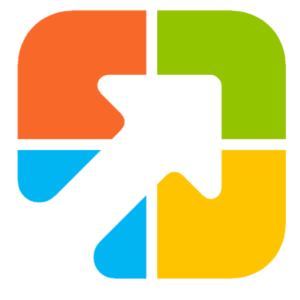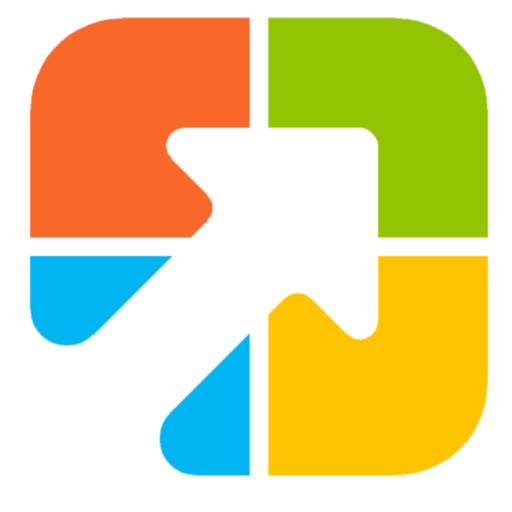Printing a document in Windows 11 or 10 is an easy task. All you need to do is open the program, press the Ctrl + P keyboard shortcut to invoke the Print dialog, select a printer (if multiple printers are attached to your PC), and hit the Print button. This way, you can take printouts of your documents, PDFs, images, etc.
The printer prints documents and photos page by page, and the printing speed may not be fast enough, especially when you have many files to print. Also, you might want to take printouts from different files and formats. If you have to take printouts from various types of files and formats, it will consume a lot of your time.
However, you can do the printing job extremely fast using a third-party application. BulkPrinter is a free Windows application that allows users to bulk print multiple documents in different formats, such as PDF, WORD DOC/DOCX, Excel XLSX/XLS/CSV, PowerPoint PPT/PPTX, JPG, PNG, GIF, TIFF, and more.
What is BulkPrinter?
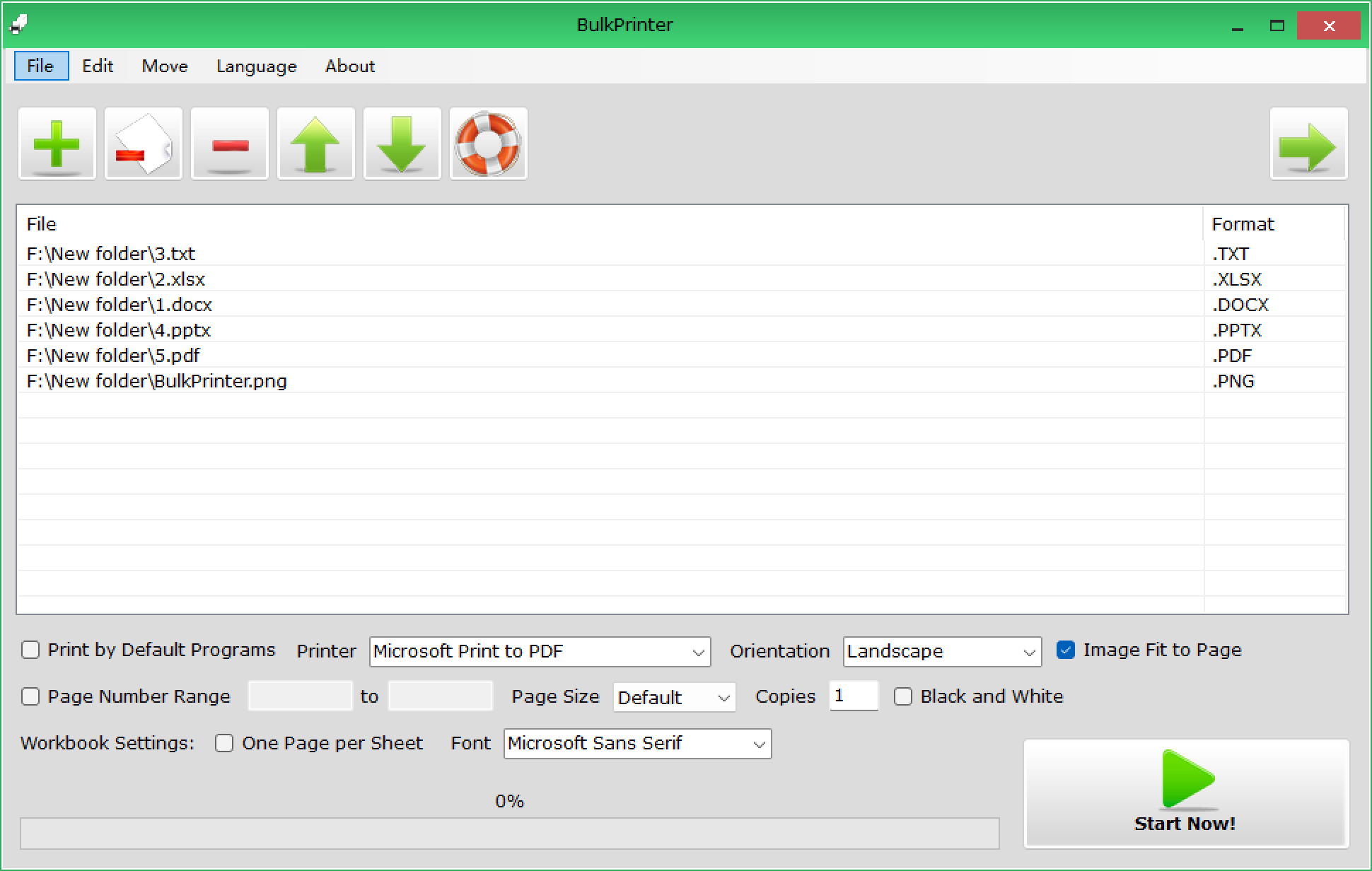
BulkPrinter is a free Windows program specially built for Windows operating systems that enables users to bulk print multiple documents in different formats. Just add the files you want to print and click the Start Now button. The program will send each file to the printer one by one automatically until all files are printed.
Besides that, several options are available in the BulkPrinter freeware. It allows you to set the printing orientation, page range, paper size, and more before printing. The application also provides a compatible mode option named “Print by Default Program.” If you want to print files by the program that opens them by default instead of the BulkPrinter printing program, you can check that option and start printing.
The interface of BulkPrinter is quite straightforward. To add files to the application, press the + button in the toolbar and select your desired files from your PC. It even supports the drag & drop feature, so just select your files on your PC and drag them to the interface of the application. The files will be added to the application automatically.
Once you add several files to the application, click the Start Now button to start the printing job. The program will automatically send each file to the printer you selected, one by one, until all files are printed.
Key Features
- Batch prints a large number of documents.
- Batch print files in different formats at once.
- Support printing PDF, DOC, DOCX, XLS, XLSX, PPT, PPTX, TXT, JPG, GIF, TIF, PNG, and other formats.
- Customize print orientation.
- Customize paper size.
- Customize print page range.
- Black and white printing is available.
- Multiple languages: English, French, German, Dutch, Japanese, Korean, Chinese, Italian, Greek, Spanish, Portuguese, Polish, Arabic, Czech, Danish, Hungarian, and Finnish.
- Supports Windows 11, 10, 8/8.1, 7, Vista, XP (32 and 64-bit), and Windows Server.
How to Bulk Print PDF, Word, Excel, and More Files Together on Windows 11 or 10?
For bulk printing different types of files altogether on Windows 11 or 10, use these steps:-
Step 1. Download, install, and launch BulkPrinter on your PC.
Step 2. Then, drag and drop your documents, such as PDFs, Word, or files in other formats, that you want to print onto the file list.
Step 3. Next, choose a printer from the Printer box.
Quick Note: By default, BulkPrinter selects the default printer you set on your computer.
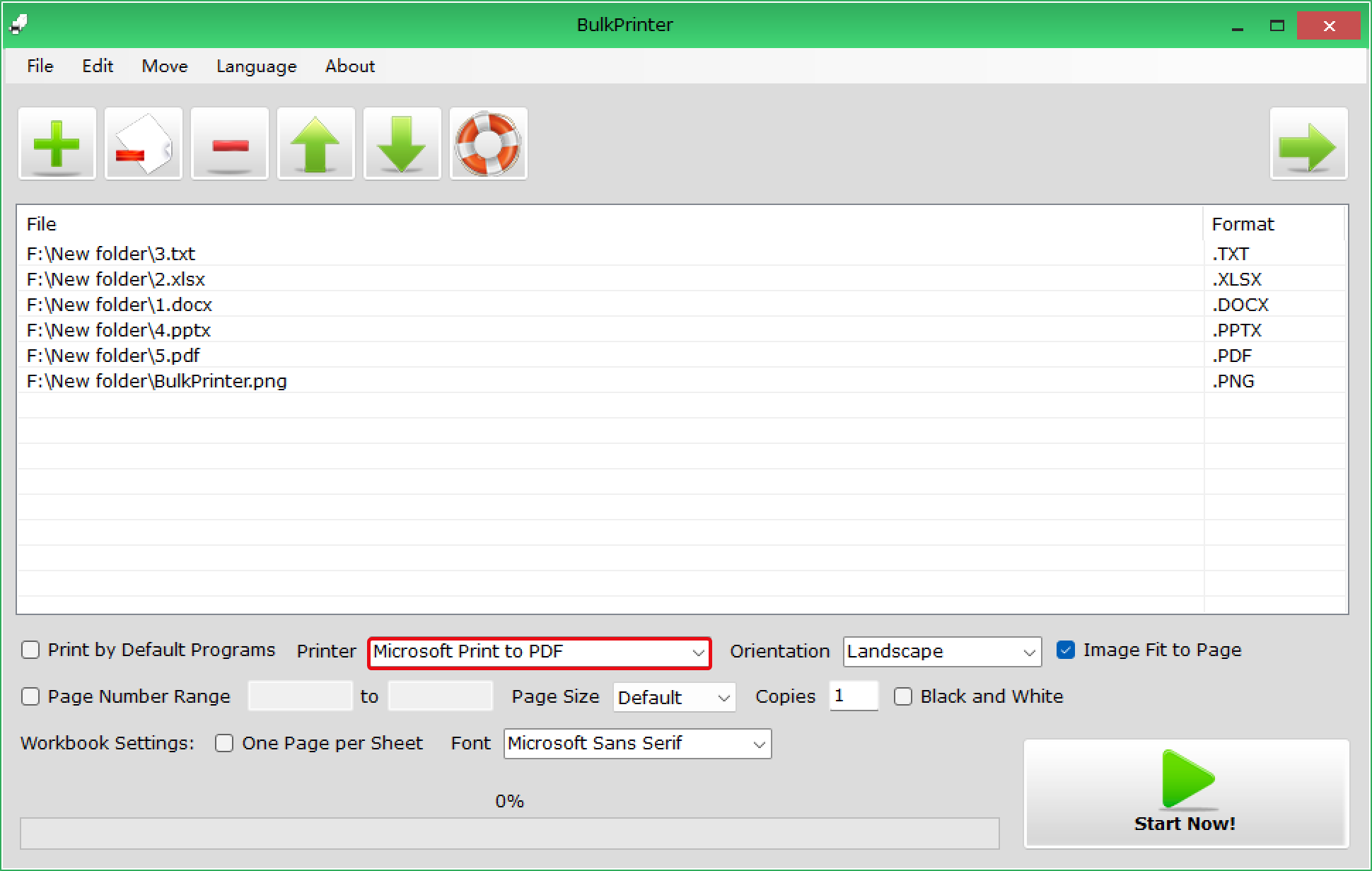
Step 4. If you need, you can customize several settings before taking a printout.
- Orientation: You can select to print documents in Portrait or Landscape from the Orientation drop-down menu.
- Image Fit to Page: This option is built for printing images only. Once you check the “Image Fit to Page” checkbox, the program will stretch the image to the paper size.
- Page Number Range: This allows you to set the printing page number range. For example, if you put 1 to 2 for a 19-page document, the program will print only two pages, pages 1 and 2.
- Page Size: Using this option, you can set the page sizes such as A4, A5, Letter, and more common. By default, the program picks and places the page size from the default printer setting.
- Copies: This option allows you to set how many copies you want to print per file.
- Black and White: You can check this checkbox to print documents in black and white color only, forcefully.
- Workbook Settings: “One Page Per Sheet” option lets you print the whole worksheet on a single page. The program will split the long worksheet into multiple pages when this option is deselected. You can use the Font drop-down list to select an Excel printing font.
Step 5. Once the customization is completed, click the Start Now button to let BulkPrinter start printing all the files you added.
Download BulkPrinter
If you need it, you can grab this printer tool from here.
Conclusion
In conclusion, printing a document in Windows 11 or 10 is a simple task that can be accomplished by using the built-in printing options. However, when you have to print multiple files of different formats, it can become time-consuming. That’s where third-party applications like BulkPrinter come in handy. BulkPrinter is a free Windows program that enables users to bulk print multiple documents in different formats, including PDF, Word, Excel, PowerPoint, JPG, and more. It offers various customization options like setting printing orientation, page range, paper size, black and white printing, and more. The application’s interface is user-friendly, and you can drag and drop your files to add them to the program. Once you customize your settings, click the Start Now button, and the program will automatically send each file to the printer one by one until all files are printed. If you need to print multiple files regularly, BulkPrinter can save you a lot of time and effort.