Bing Chat AI has made it even simpler to save and export your chatbot responses in various file formats. Microsoft has introduced a new feature that allows users to conveniently export answers to PDF, Word, or Text files. This user-friendly guide will walk you through the steps to export your Bing Chat AI responses, empowering you to store, share, and reference valuable information with ease.
How to Export Responses to PDF, Text, or Word from Bing Chat AI?
To export responses to PDF, Text, or a Word document from Bing Chat AI, do the following steps:-
Step 1. Launch your Microsoft Edge web browser and open Bing Chat.
Step 2. Type your query or question into the chat window to interact with the Bing Chat AI.
Step 3. Click on the “Submit” button to send your query and receive a response from the chatbot.
Step 4. Once you receive a response, hover over it to reveal the options menu.
Step 5. Click on the downward arrow icon to open the Export menu.
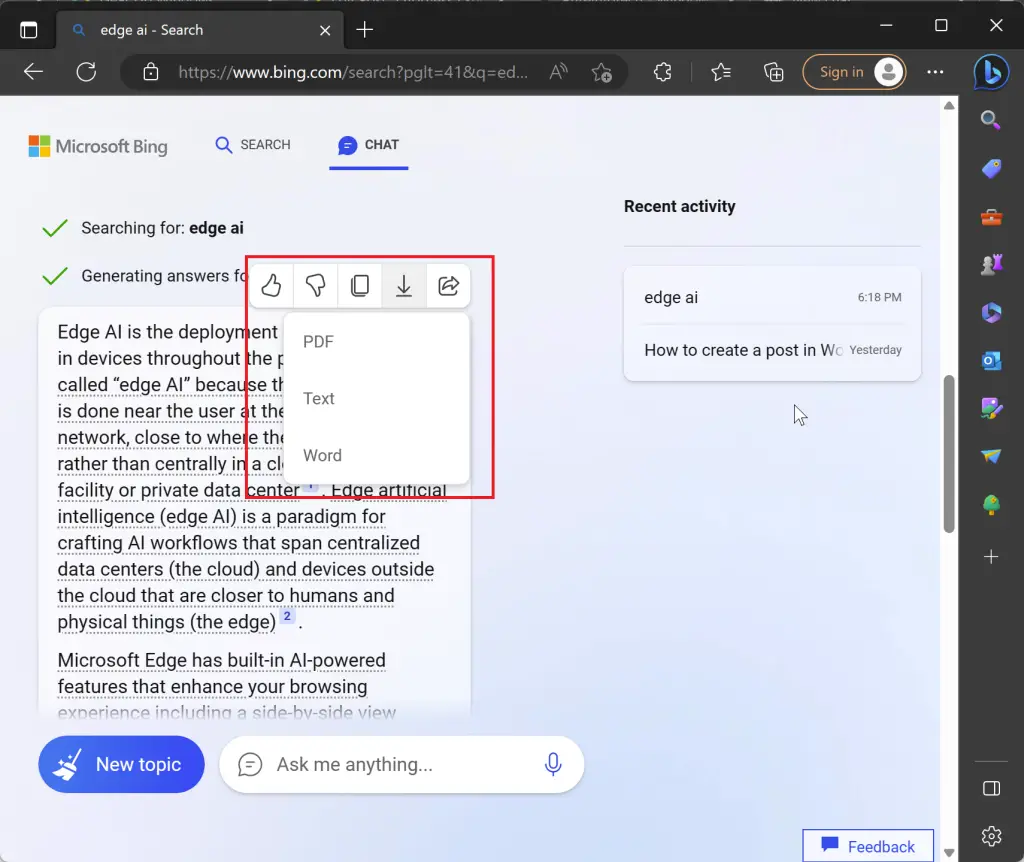
Step 6. Select the desired export format from the available options: “PDF,” “Text,” or “Word.”
Step 7. After selecting the export format, the file will be generated. Choose a location on your computer where you want to save the file and click “Save.”
Note: Each export captures a single response. If you wish to save multiple answers, repeat the process for each response.
Additional Sharing Options
Share Directly: If you only want to share a specific response, Bing Chat AI offers a convenient “Share” option. It allows you to send a direct link to the answer via popular platforms like Facebook, Twitter, Pinterest, or Email.
Desktop Experience
As of now, the export feature is available exclusively on the desktop version of Bing Chat.
Conclusion
Exporting Bing Chat AI responses to PDF, text, or Word files has never been easier. With just a few simple steps, you can store, share, and reference valuable information from your conversations with the chatbot. Microsoft’s effort to enhance the chatbot experience by introducing this export feature is truly user-friendly, providing a seamless way to save and utilize the information obtained from Bing Chat AI. Start leveraging this feature today and make the most of your interactions with the chatbot.