In the ever-evolving digital landscape, safeguarding your data is paramount. Whether you’re a seasoned professional or a casual user, having a reliable backup solution is non-negotiable. That’s where Magoshare AweClone for Mac comes into play, offering not just peace of mind but also convenience and efficiency. And the best part? It’s currently available as a free giveaway, allowing you to experience its full potential without breaking the bank.
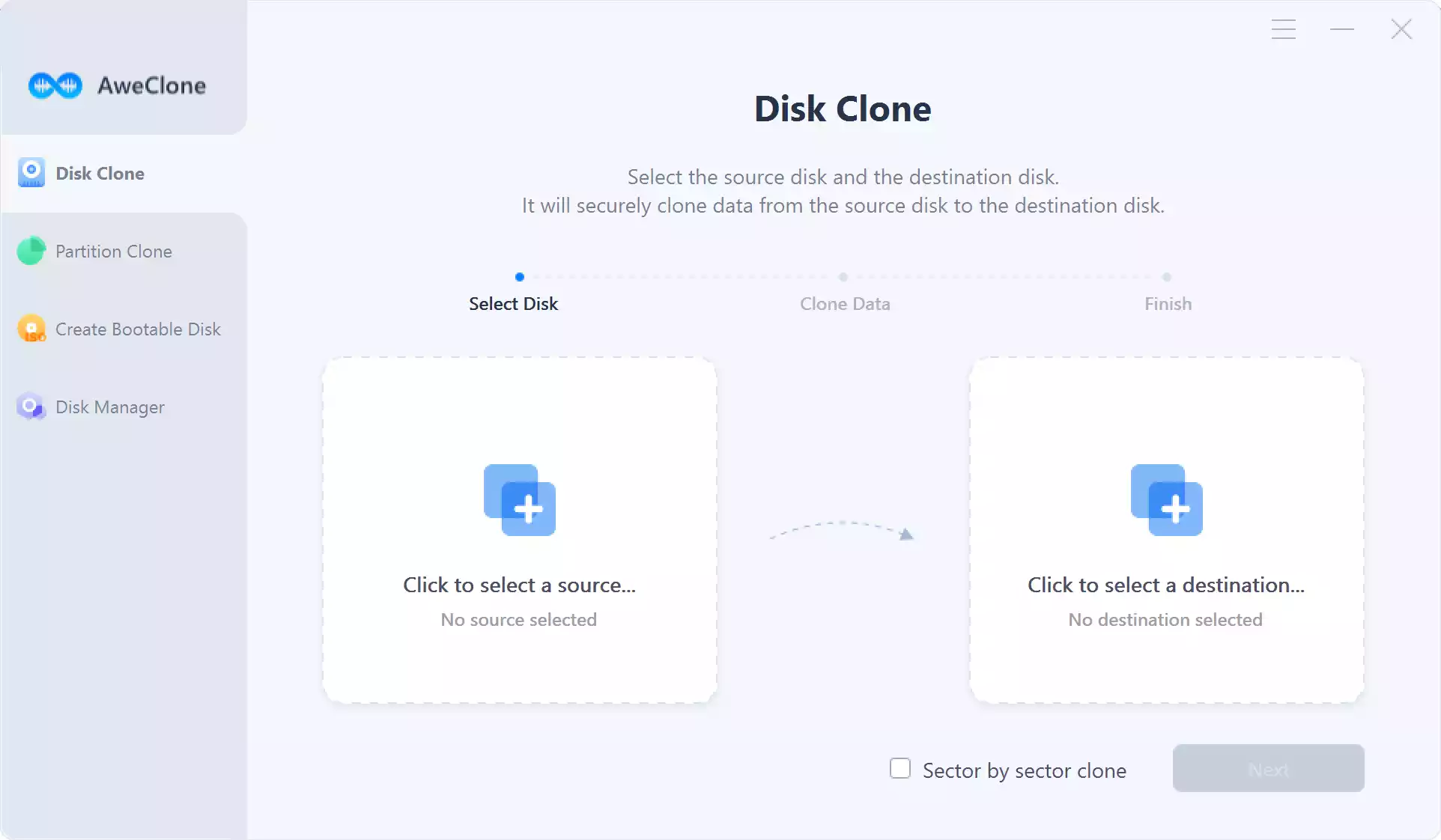
Why AweClone for Mac?
AweClone for Mac isn’t your average disk copy or cloning software. It’s a comprehensive solution designed specifically for Mac users, offering a seamless and secure way to back up your data, clone disks, and create bootable clones with ease. Whether you’re looking to migrate data to a new device, create a duplicate system for redundancy, or simply ensure that your files are safe in the event of a system crash, AweClone has you covered.
Key Features at a Glance
– Disk Cloning Made Easy: With just three clicks, you can copy all your files from one Mac/device to another, ensuring that your data remains intact and accessible.
– Bootable Clones: AweClone allows you to create bootable clones, turning any Mac or external drive into a reliable backup solution that you can boot from in case of emergencies.
– Smart Cloning Solutions: Whether you’re cloning your entire system, hard drive, or external device, AweClone ensures that all data, including files, applications, and settings, are replicated accurately.
– Efficiency and Safety: AweClone prioritizes both efficiency and safety, guaranteeing a seamless cloning process without risking data loss or damage to your hardware.
How to Get Started?
Getting started with AweClone for Mac is as simple as it gets. Here’s a step-by-step guide to help you unleash its full potential:-
Step 1. Download and Install: Head to the official Magoshare website and download the AweClone for Mac installer. Follow the on-screen instructions to complete the installation process.
Step 2. Registration: Upon launching the software, you’ll be prompted to register. Use the provided license key (PVX2H-X136P-6I3Q5-57FFT-IPXDC) from the giveaway section to unlock the full functionality of AweClone.
Step 3. Select Source and Destination: Choose the source drive (the one you want to copy from) and the destination drive (where you want to clone the data to).
Step 4. Initiate Cloning: With the source and destination drives selected, simply click on the “Copy Now” button to kickstart the cloning process.
Step 5. Verification: Once the cloning process is complete, take a moment to verify that the data has been successfully copied to the destination drive.
Supported Devices and Operating Systems
AweClone for Mac supports a wide range of devices and operating systems, including:-
– Mac desktops and laptops
– Hard drives (HDD/SSD)
– External hard drives
– USB flash drives
– Memory cards/SD cards
– Digital cameras
– Server systems/RAID configurations
– Other data storage devices
In terms of operating systems, AweClone is compatible with macOS versions ranging from Yosemite (OS X 10.10) to the latest releases like Monterey (macOS 12) and beyond.
Final Thoughts
In a world where data is king, having a robust backup and cloning solution is essential. With Magoshare AweClone for Mac, you can rest easy knowing that your valuable data is safe, secure, and easily accessible whenever you need it. And with the current free giveaway offer, there’s never been a better time to experience the power and convenience of AweClone for yourself. Don’t miss out on this opportunity to safeguard your digital life – download AweClone today and take control of your data destiny!
You might also be interested in a free giveaway of Magoshare AweClone for Windows.