HandBrake is an open-source and free video transcoder available for Windows, macOS, and Linux. It allows users to convert video files from nearly any format to a selection of modern, widely supported codecs. It is a great tool for those who need to convert videos for use on various devices or platforms. In this article, we will take a detailed look at HandBrake, including its features, interface, and how to use it.
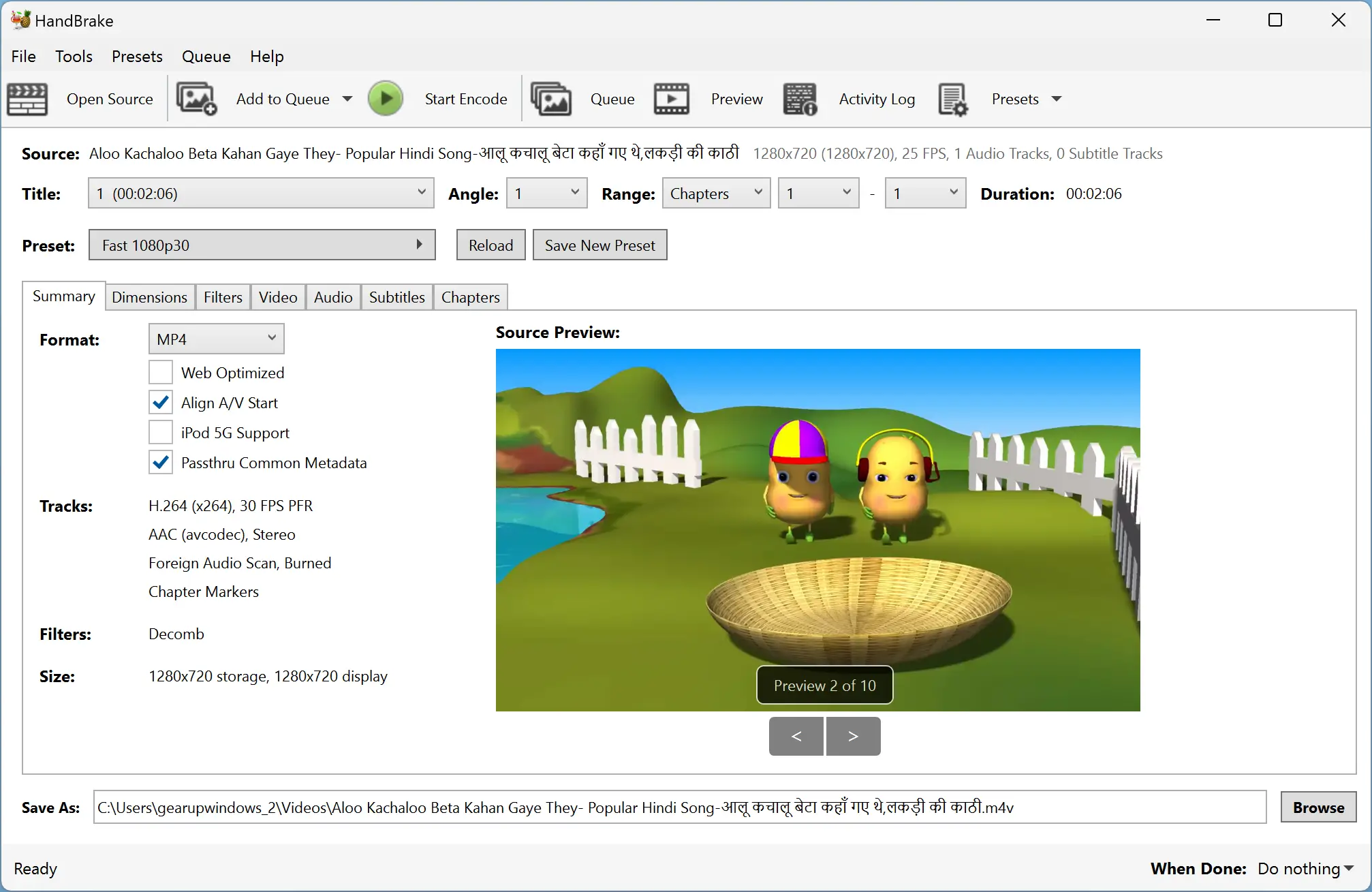
Features
HandBrake has a wide range of features that make it one of the best video transcoders available. Here are some of its most notable features:-
- Batch scanning and queuing of encodes.
- Customizable encoding options for advanced users.
- Ability to add subtitles to videos.
- Support for a wide range of video formats, including MP4, MKV, AVI, and more.
- Built-in video and audio filters for enhancing video quality and removing noise.
- Video previewing while encoding.
- Ability to rip DVDs and Blu-rays to digital format.
Interface
The HandBrake interface is user-friendly and straightforward, making it easy for anyone to use. Here is a breakdown of the interface:-
- Source Selection: This is where you select the video file that you want to convert.
- Output Settings: This is where you choose the output format, video codec, audio codec, and other settings.
- Video Filters: This is where you can adjust video quality, crop, and add subtitles.
- Audio Filters: This is where you can adjust audio quality, add subtitles, and mix audio tracks.
- Summary: This is where you can review your settings before starting the encoding process.
How to use HandBrake?
Using HandBrake is easy, even if you are new to video transcoding. Here is a step-by-step guide on how to use HandBrake:-
- Download and install HandBrake from the official website.
- Open HandBrake and select the video file that you want to convert.
- Choose the output format, video codec, audio codec, and other settings in the Output Settings section.
- Adjust video and audio filters if necessary.
- Review your settings in the Summary section.
- Click the Start Encode button to begin the encoding process.
Conclusion
HandBrake is an excellent video transcoder that offers a wide range of features and a user-friendly interface. With its ability to support multiple video formats and customizable encoding options, it is an essential tool for anyone who needs to convert video files for use on various devices or platforms. Whether you are a beginner or an advanced user, HandBrake is an excellent choice for your video transcoding needs.