The Command Prompt, a powerful tool for executing commands in the Windows operating system, often appears with a standard font and size. However, customizing the font and font size can enhance readability and personalize the Command Prompt experience. In this gearupwindows guide, we’ll explore how to change the font and font size in the Command Prompt on Windows 11, allowing users to tailor their environment to their preferences.
How to Change the Font and Font Size in the Windows 11 Command Prompt?
Follow these steps to change the Font and Font Size in Windows 11 Command Prompt:-
Step 1. To begin, you’ll need to open the Command Prompt as an administrator. You can do this by searching for “Command Prompt” in the Start menu, right-click on “Command Prompt” in the available options, and select “Run as administrator.”
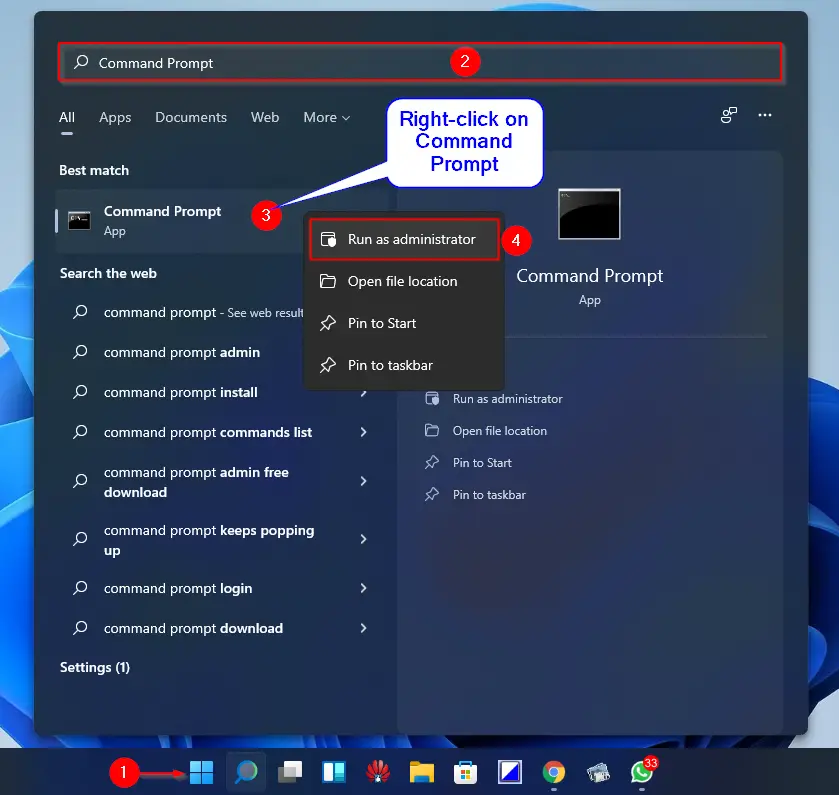
Step 2. Once the Command Prompt window is open, right-click on the title bar at the top of the window. From the context menu that appears, select “Properties.” This will open the Properties dialog box, where you can customize various aspects of the Command Prompt.
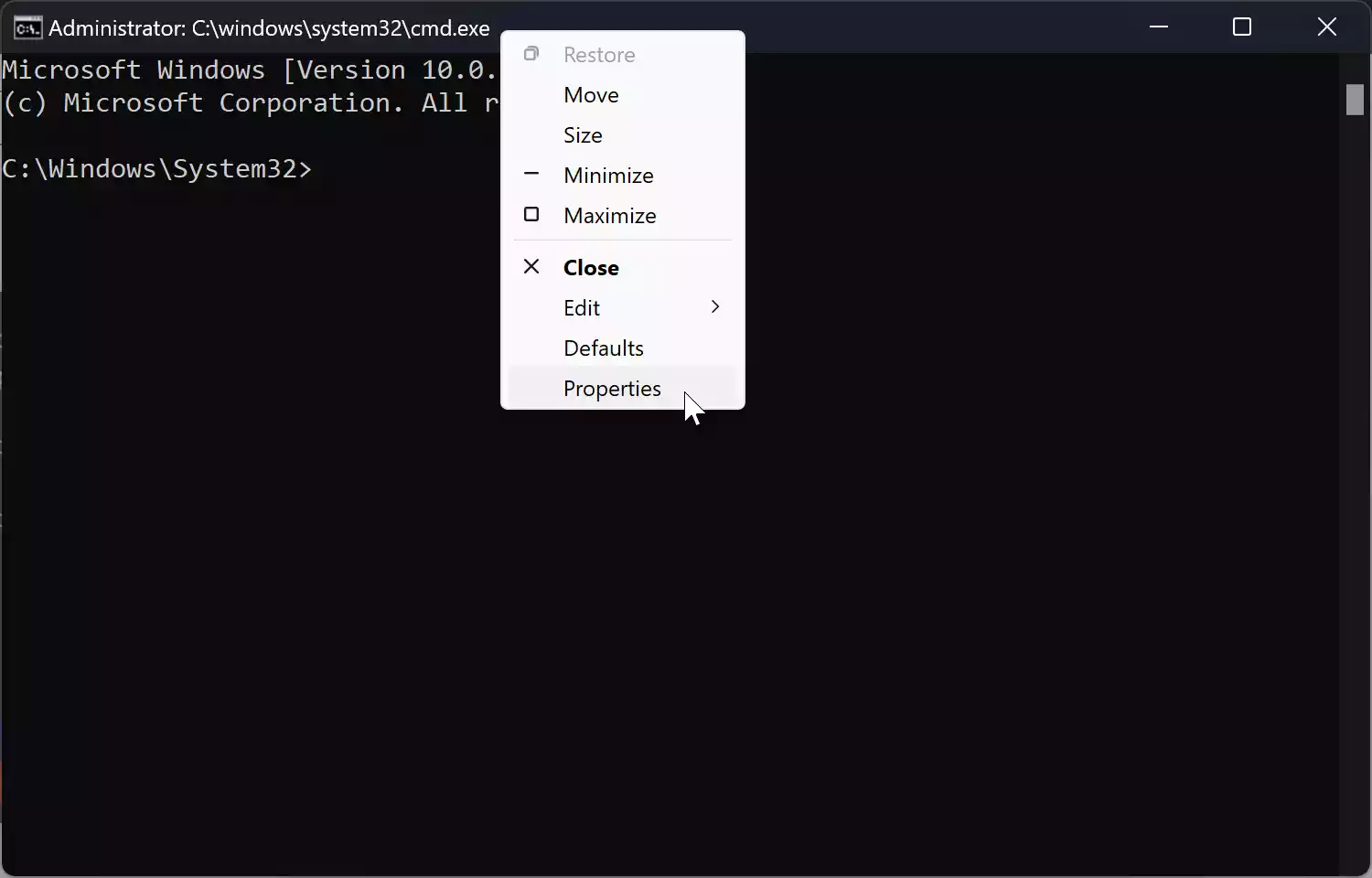
Step 3. In the Properties dialog box, navigate to the “Font” tab. This tab is where you can change the font and font size used in the Command Prompt.
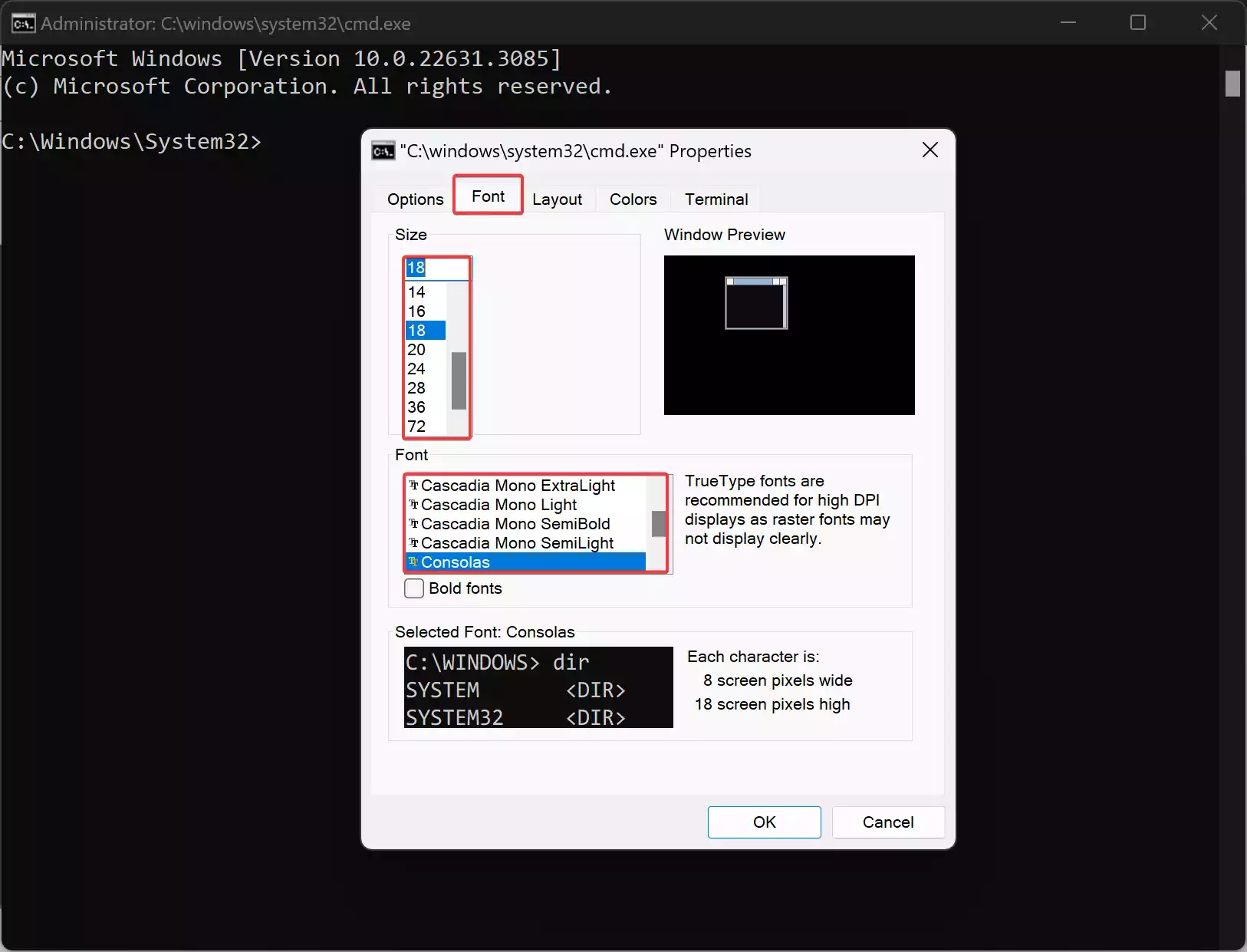
Step 4. In the Font tab, you’ll see options to select the font and font size. Click on the dropdown menu next to “Font” to see the list of available fonts. Windows provides a variety of fonts to choose from, so select the one that best suits your preference and improves readability.
Next, click on the dropdown menu next to “Size” to choose the font size. Windows offers a range of font sizes, allowing you to adjust the text to your desired scale. Experiment with different sizes to find the one that works best for you.
Step 5. Once you’ve selected your desired font and font size, click the “OK” button to apply the changes. The Command Prompt window will update immediately to reflect your chosen font and font size.
Step 6. Test and Adjust: With the changes applied, take a moment to test the new font and font size in the Command Prompt. Execute some commands and navigate through directories to ensure readability and comfort. If necessary, you can always return to the Properties dialog box to make further adjustments.
Conclusion
Customizing the font and font size in the Command Prompt on Windows 11 is a simple yet effective way to improve readability and personalize your computing experience. By following the steps outlined in this guide, you can easily change the font and font size to better suit your preferences. Whether you prefer a sleek modern font or a larger text size for enhanced visibility, Windows 11 provides the flexibility to tailor the Command Prompt to your liking.