Bluetooth is one of the old technologies used to transfer files between a mobile device and a computer. However, many times Bluetooth version is not supportive, which creates issues in connecting and sharing the files. While most smartphones today support Bluetooth 4.0 or later, you might be unable to transfer the files if your Windows 11/10 PC does not support at least Bluetooth 4.0.
If you are unable to share files using Bluetooth or, for some reason, if you want to know the version of Bluetooth, this gearupwindows article will guide you. You can quickly check the Bluetooth version using the built-in option of Windows or a third-party tool.
How to View Bluetooth Adapter Version in Windows 11/10?
To know your Bluetooth adapter version of Windows 11/10, do the following:-
Step 1. First, press the Windows + X keys on the keyboard and select Device Manager in the menu that appears.
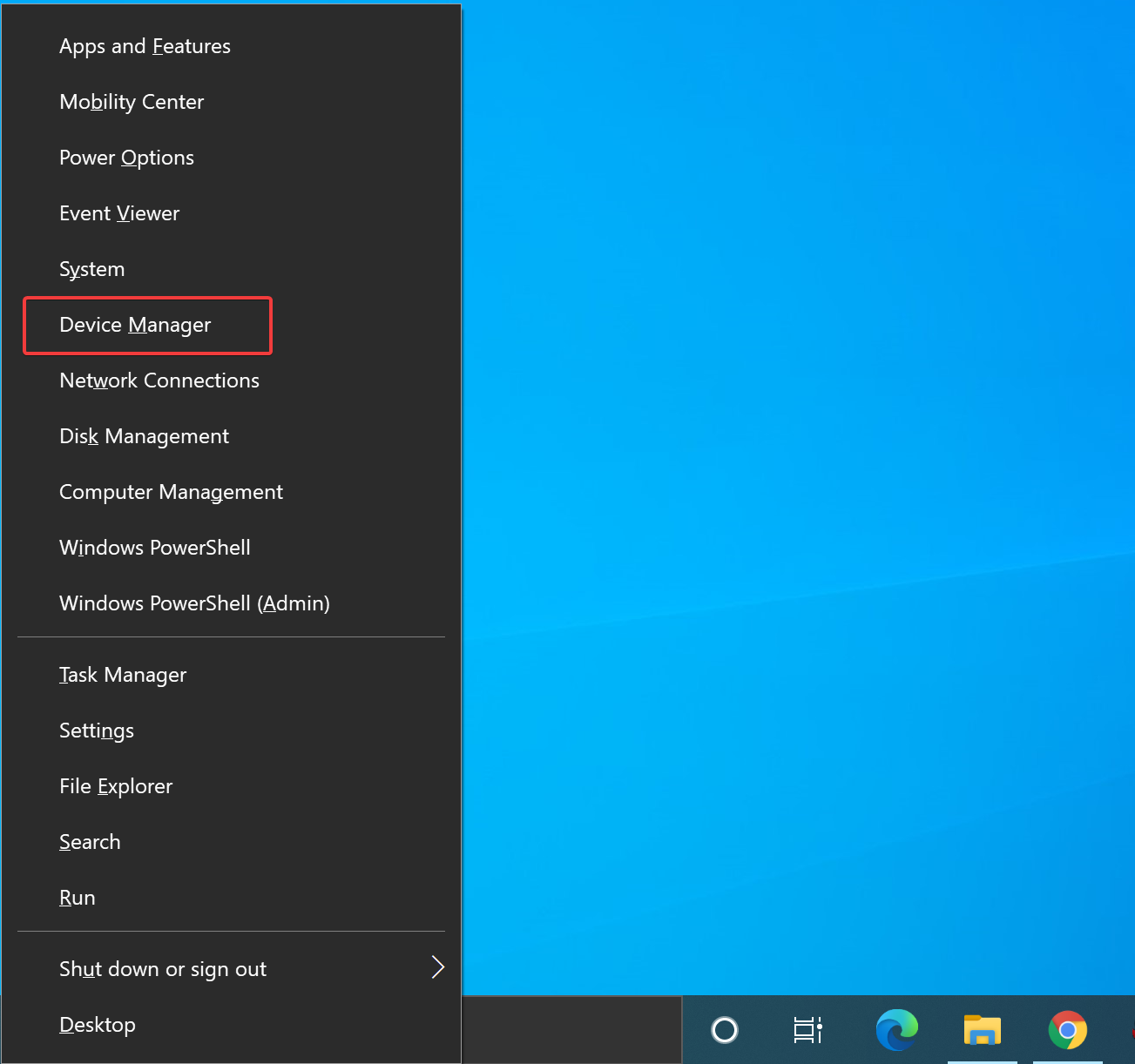
Step 2. In the “Device Manager” window that opens, expand the Bluetooth entry. You will find several Bluetooth entries. Please select your Bluetooth brand and then right-click on it.
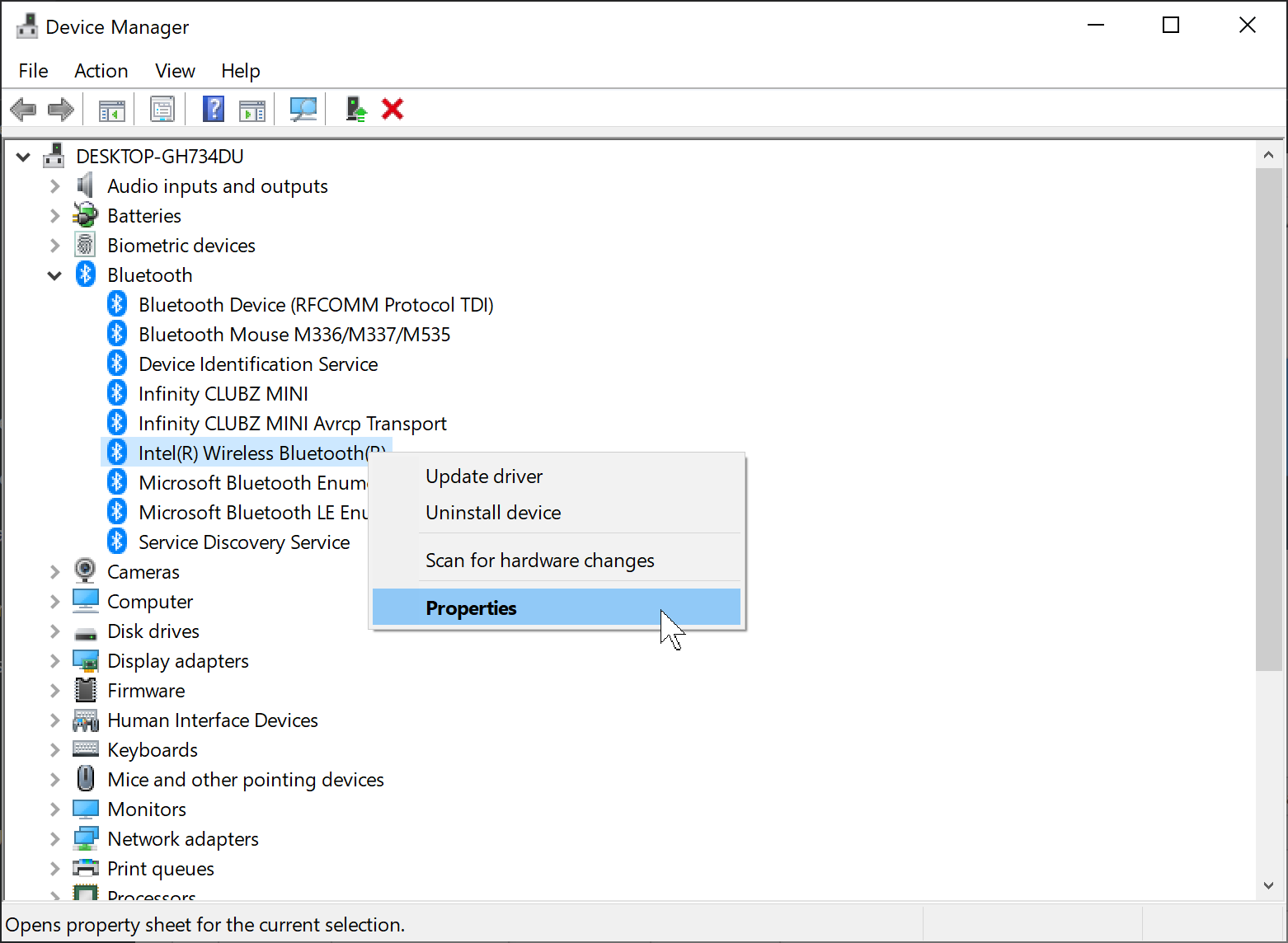
Step 3. Then, select the Properties option.
Step 4. Switch to the Advanced tab in the Bluetooth Properties dialog.
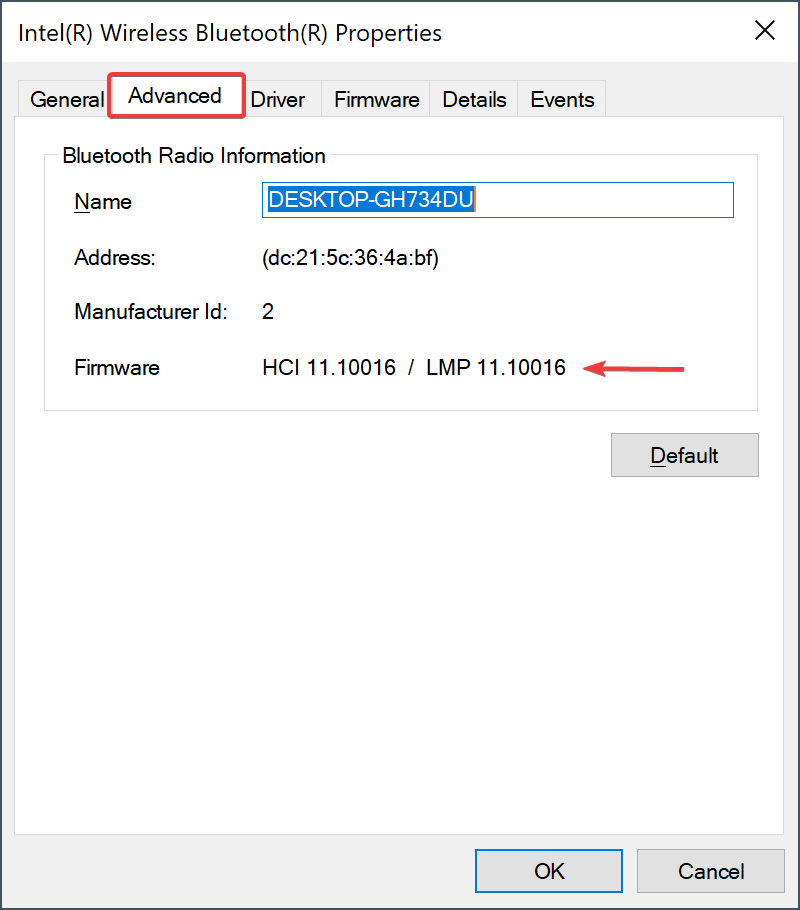
Step 5. Besides the “Firmware,” the LMP number shows the version of Bluetooth your PC is using.
Here is the LMP version table:-
- LMP 11.x – Bluetooth 5.2
- LMP 10.x – Bluetooth 5.1
- LMP 9.x – Bluetooth 5.0
- LMP 8.x – Bluetooth 4.2
- LMP 7.x – Bluetooth 4.1
- LMP 6.x – Bluetooth 4.0
- LMP 5.x – Bluetooth 3.0 + HS
- LMP 4.x – Bluetooth 2.1 + EDR
- LMP 3.x – Bluetooth 2.0 + EDR
- LMP 2.x – Bluetooth 1.2
- LMP 1.x – Bluetooth 1.1
- LMP 0.x – Bluetooth 1.0b
By matching the LMP version from the above table, you can determine the Bluetooth version.
How to Know Bluetooth Adapter Version in Windows 11/10 using Bluetooth Version Finder?
Bluetooth Version Finder is a freeware and portable application that lets you check Bluetooth Adapter versions on your Windows 11/10. To find the Bluetooth version, just download and run this tool. It will immediately display the Bluetooth version.
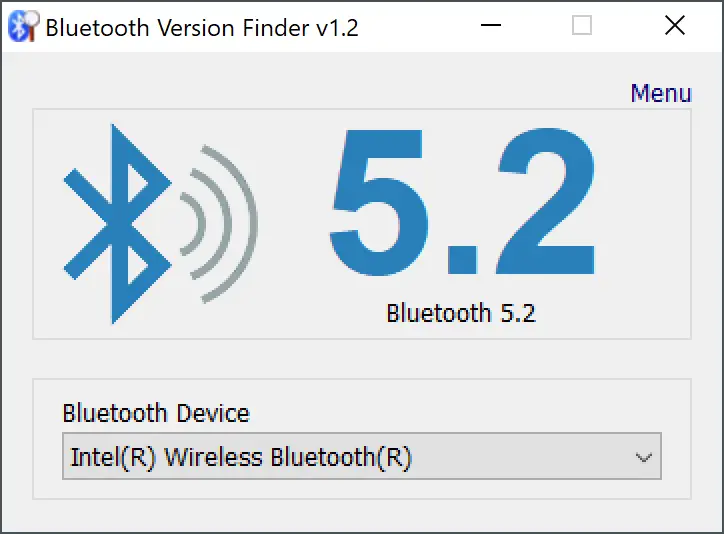
Download Bluetooth Version Finder
You can download the Bluetooth Version Finder here.
Conclusion
In conclusion, Bluetooth is a widely used technology for transferring files between a mobile device and a computer. However, issues can arise when the Bluetooth version is not supported by either device. It is essential to know the Bluetooth version of your computer to ensure seamless file transfer. This article has outlined two methods to check the Bluetooth version in Windows 11/10, including using the built-in option and a third-party tool. By following these steps, you can easily determine the LMP number and match it with the version table to identify the Bluetooth version. Additionally, the Bluetooth Version Finder tool can be used for a quick and straightforward check of the Bluetooth adapter version.