Keeping your computer’s components in peak condition is essential for optimal performance. Among the critical components, your solid-state drive (SSD) plays a vital role in storing your operating system and application data. To ensure your SSD is operating smoothly, it’s essential to check its health periodically. In this user-friendly guide, we will walk you through different methods to check the health of your SSD in Windows 10 and Windows 11.
How to Check SSD Health in Windows 11 and 10?
Method 1: Using Command Prompt (WMIC)
Step 1. Click the Search or Start button on the Taskbar.
Step 2. Type “CMD” and hit Enter to open the Command Prompt.
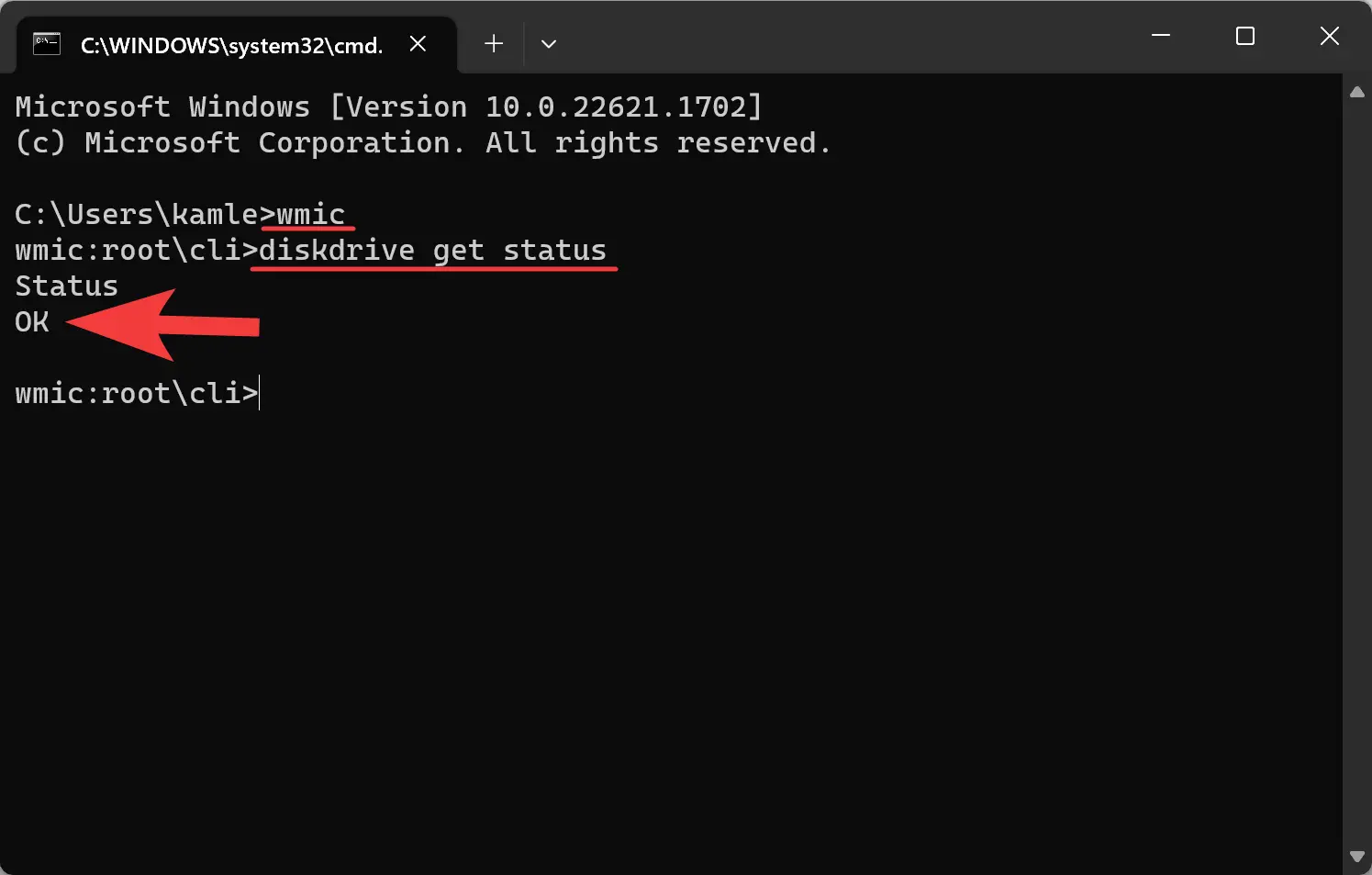
Step 3. In the Command Prompt window, type “WMIC” and hit Enter.
Step 4. Type “diskdrive get status” and hit Enter.
In the output, “OK” indicates normal operation, while “Pred Fail” suggests a malfunctioning SSD that requires immediate data backup.
Method 2: Using CrystalDiskInfo
Step 1. Download and install CrystalDiskInfo from the official website.
Step 2. Open CrystalDiskInfo to view SSD and HDD information.
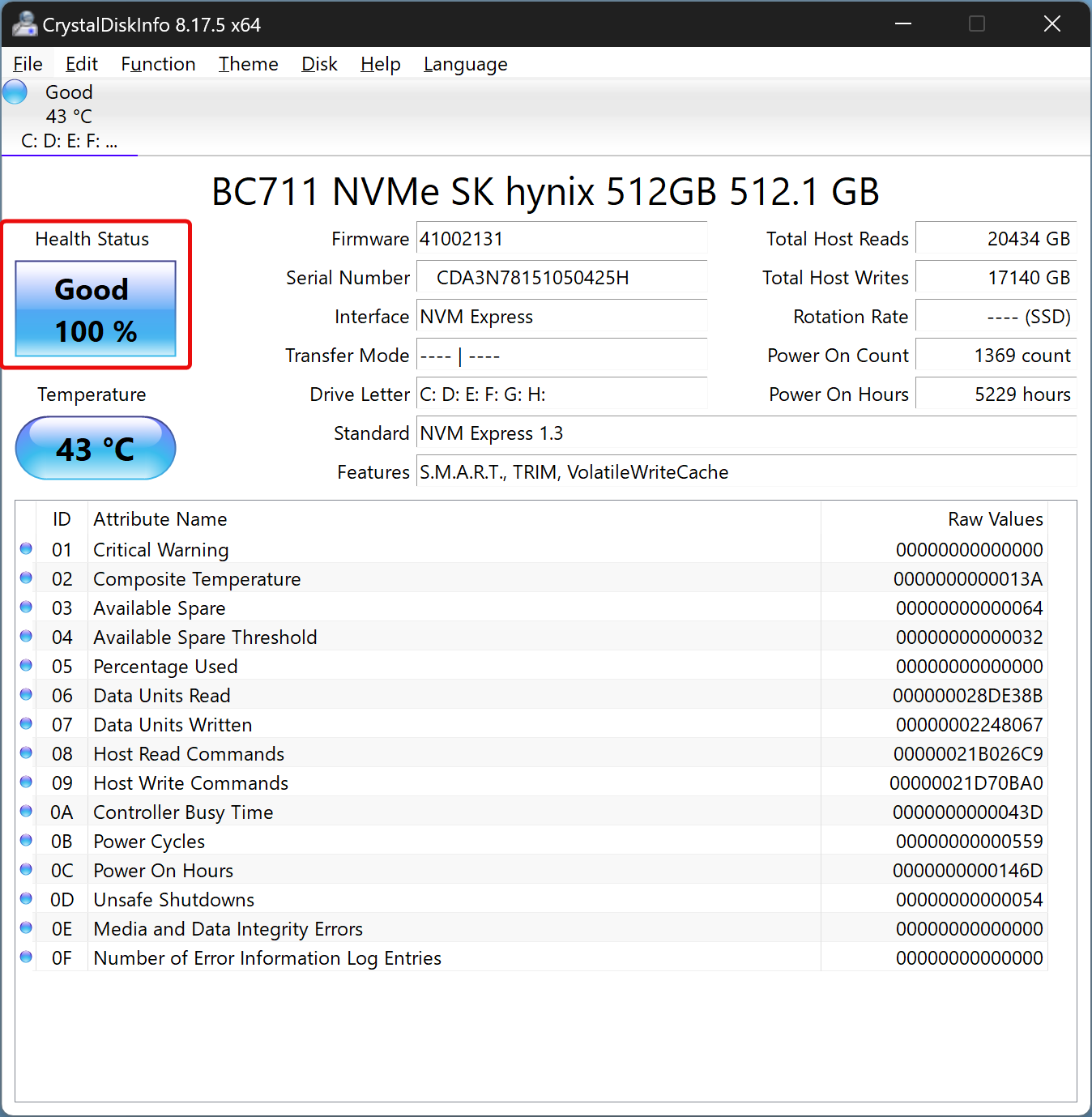
Here, you can find details like “Power On Hours,” accumulated writes, temperature, and overall health. The “life remaining” percentage indicates the wear leveling count and remaining life of your SSD.
Method 3: Using Manufacturer-Specific Tools
Some SSD manufacturers offer their own tools for monitoring SSD health and scanning for errors. Here are a couple of examples:-
Seagate’s SeaTools
Step 1. Download and install SeaTools from the official website.
Step 2. Launch the tool to view the status of your SSD.
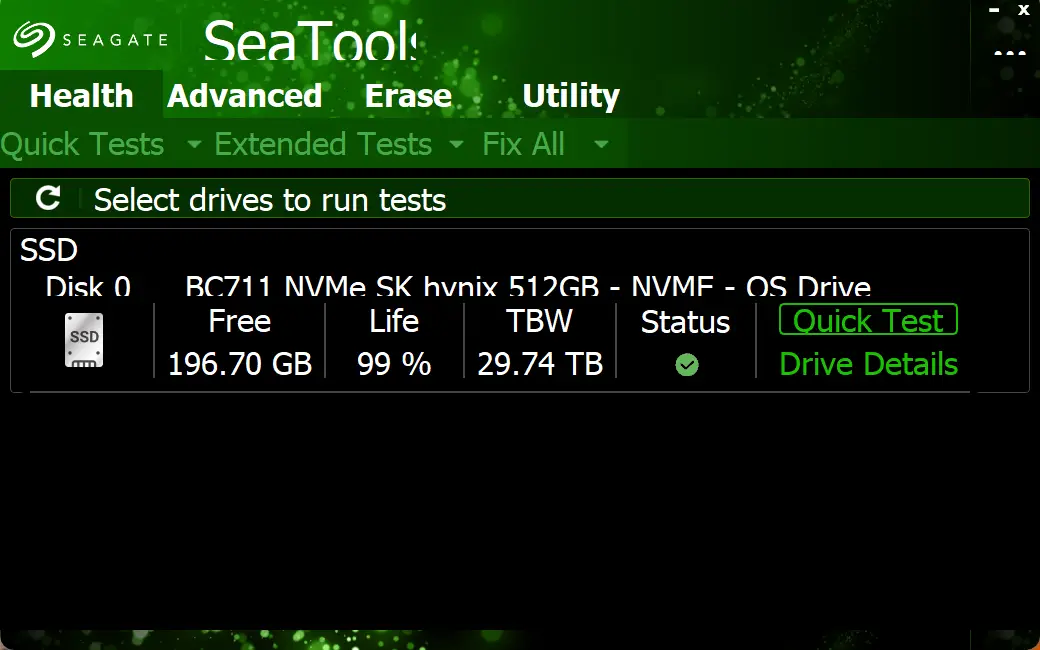
SeaTools can read SMART data, perform diagnostic tests, and attempt to fix errors. It works with non-Seagate drives as well. Tests like Short Self Test and Short Generic Test provide Pass/Fail results, helping identify potential issues.
Samsung Magician Software
Step 1. Download and install Samsung Magician Software from the manufacturer’s website.
Step 2. Launch the tool to view the status of your HDD/SSD.
This software offers SMART diagnostics, SSD monitoring, performance benchmarks, firmware updates, and over provisioning support. It can also verify the authenticity of Samsung SSDs installed on your system.
Western Digital Dashboard
Download and install Western Digital Dashboard from the official website. Similar to Samsung Magician Software, it allows you to check drive health, monitor temperatures, upgrade firmware, and perform other functions.
Conclusion
Regularly monitoring the health of your SSD is crucial for maintaining your computer’s performance. By following the methods mentioned above, you can easily check the health of your SSD in Windows 10 and Windows 11. Whether you prefer using built-in tools like Command Prompt, third-party utilities like CrystalDiskInfo and AIDA64 Extreme, or manufacturer-specific software, you’ll be able to identify any potential issues and take appropriate actions to ensure the longevity and reliability of your SSD.
Update: On Windows 11, you can now monitor your Hard Disk Health using the Settings app.