Google Chrome is one of the most popular web browsers globally, known for its speed, simplicity, and security features. Regular updates are crucial to ensuring a smooth and secure browsing experience. In this gearupwindows guide, we will walk you through the steps to check the version of Google Chrome installed on your system and how to update it to the latest version.
How to Check Version and Update Google Chrome?
Checking the Current Version
Step 1. Launch the Chrome browser on your computer.
Step 2. In the top-right corner of the browser window, locate and click on the three vertical dots. This will open a dropdown menu.
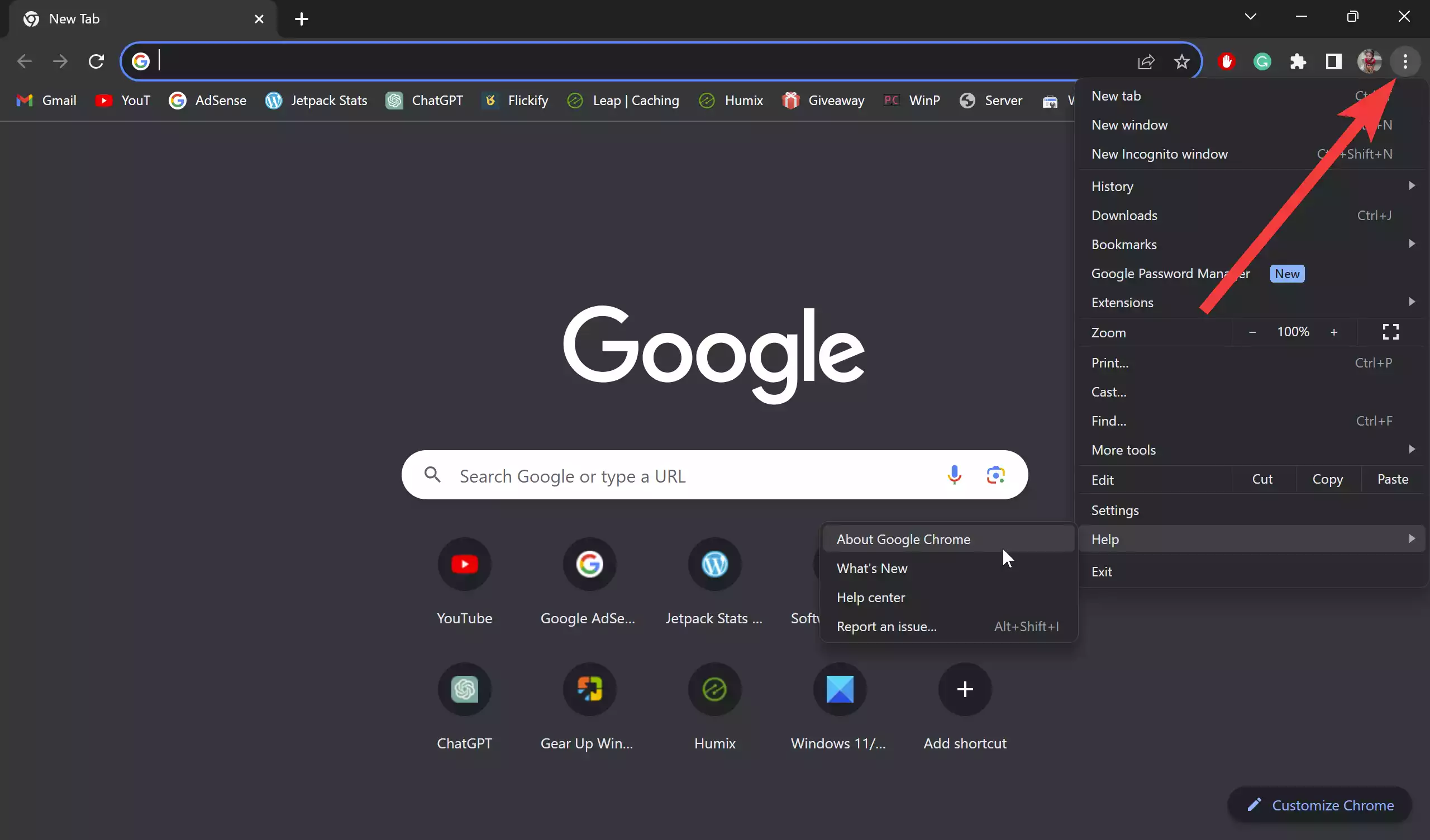
Step 3. Hover over the “Help” option in the dropdown menu. A submenu will appear.
Step 4. In the submenu, click on “About Google Chrome.” This will open a new tab displaying information about the current version of Chrome installed on your system.
Step 5. The new tab will automatically check for updates and display the current version of Google Chrome. You can find the version number beneath the browser name.
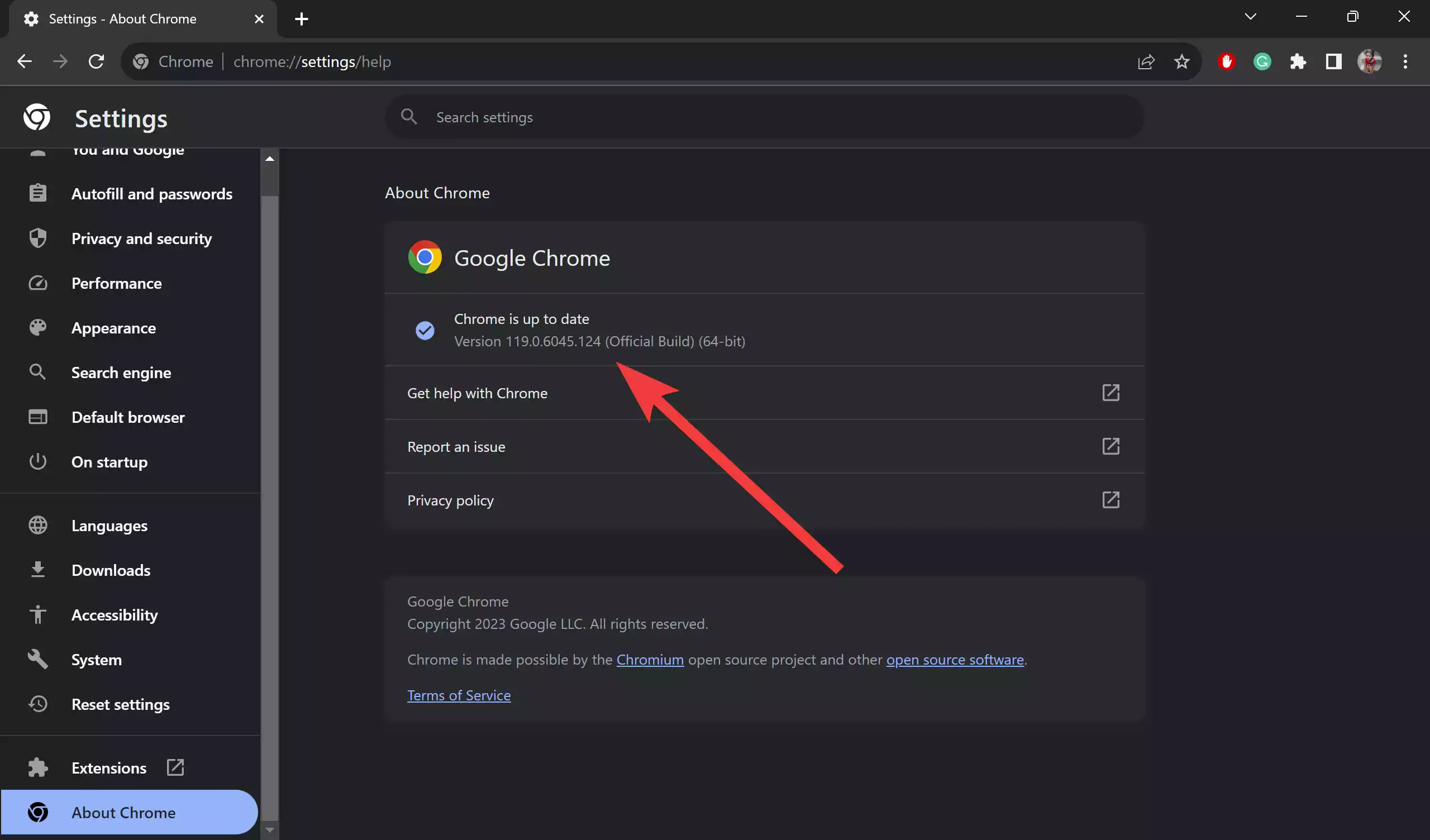
Updating Google Chrome
Now that you know your current Chrome version, follow these steps to update it:-
Step 1. If an update is available, you’ll see a message indicating so beneath the version number in the “About Chrome” tab.
Step 2. If an update is available, you’ll see a button prompting you to relaunch Chrome to apply the update. Click on “Relaunch” to restart the browser.
Step 3. Chrome will automatically download and install the latest update in the background. The relaunch process may take a few moments.
Step 4. After relaunching, repeat the steps to check the version by going to the “About Google Chrome” tab. Ensure that the version number has been updated to the latest release.
Conclusion
Regularly updating Google Chrome is essential for security, performance, and access to new features. By following the steps outlined in this guide, you can easily check the current version of Chrome and ensure that you are running the latest release for an optimized and secure browsing experience.
Also Read: How to Disable Google Chrome Automatic Updates in Windows 10 Computer?
