Firefox is a popular web browser that is known for its robust security features and customizable options. As you browse the web, Firefox stores cached data and cookies to help websites load faster and remember your preferences. However, over time, this cached data and cookies can build up and slow down your browsing experience or even cause website errors. Clearing your cache and cookies can help to solve these issues, protect your privacy, and improve your browsing speed. In this guide, we will explain how to clear cache and cookies on Firefox.
Clearing your cache and cookies on Firefox is a straightforward process that can be done in just a few clicks. Whether you are experiencing slow browsing speeds, encountering website errors, or just want to protect your privacy, clearing your cache and cookies can help. In this guide, we will walk you through the steps to clear cache and cookies on Firefox on Windows 11 and 10. So let’s dive in and learn how to clear cache and cookies on Firefox.
How to Clear Cache and Cookies on Firefox?
To clear cache and cookies in Firefox, use these steps:-
Step 1. Launch Firefox by clicking on its icon on your desktop or taskbar.
Step 2. Then, click on the three horizontal lines icon (also known as the “hamburger menu“) in the top-right corner of the browser window.
Step 3. From the menu that appears, click on “Settings.”
Step 4. In the left sidebar of the Settings page, click on “Privacy & Security.”
Step 5. Under the “History” section, click the “Clear History” button.
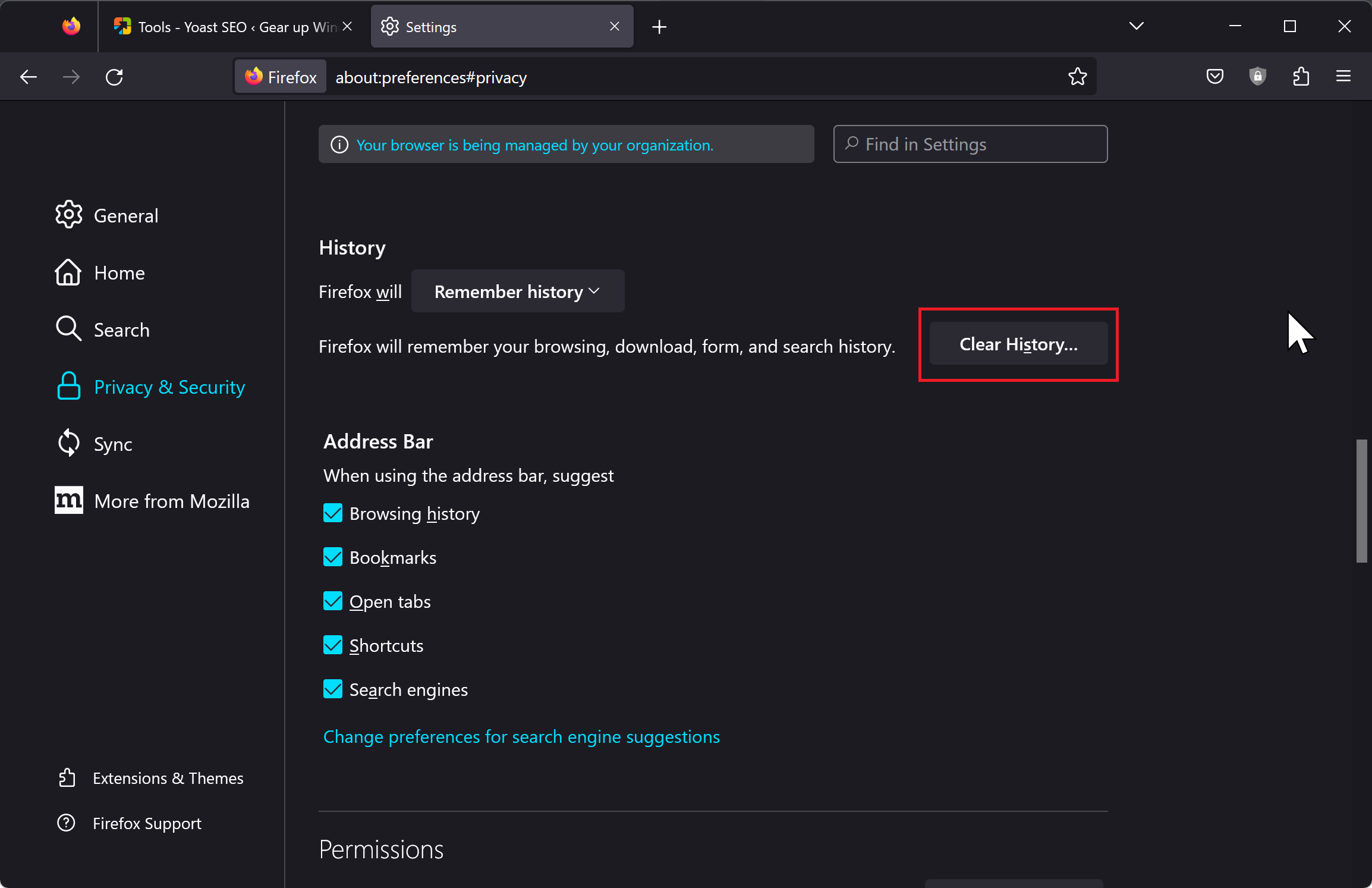
Step 6. In the “Clear Recent History” window that appears, select the “Everything” option beside “Time range to clear.”
Step 7. Under the “History” section, check the options: Cookies and Cache.
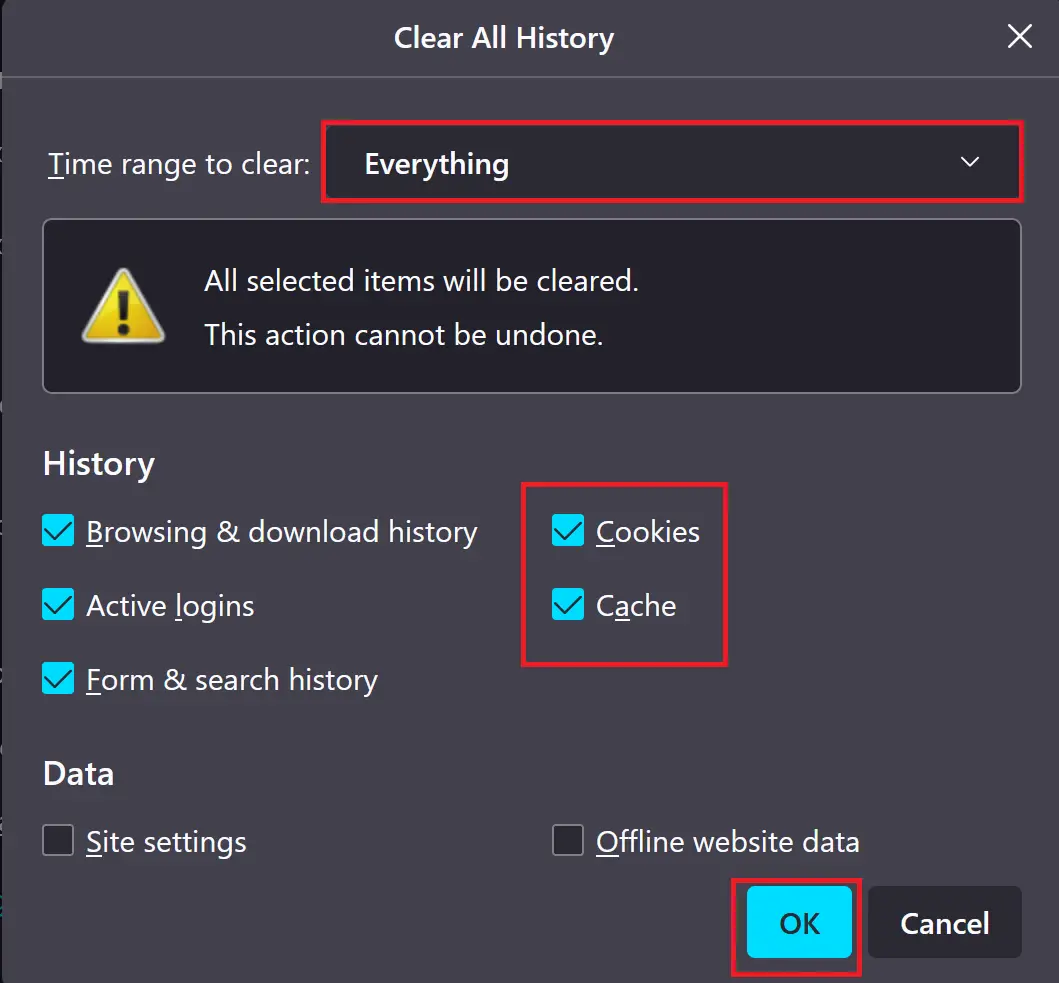
Step 8. Click on the “OK” button to delete the selected data. Firefox will display a confirmation message when the process is complete.
Step 9. Now, close and re-open Firefox to see the changes take effect.
Congratulations, you’ve successfully cleared your cache and cookies on Firefox! This should improve your browser’s performance and help ensure your privacy. Remember to clear your cache and cookies periodically to keep your browsing experience running smoothly.
Conclusion
Clearing cache and cookies on Firefox can significantly enhance your browsing experience by solving website errors, protecting your privacy, and boosting speed. With the simple steps provided in this guide, users of Windows 11 and 10 can quickly and efficiently clear their Firefox browser’s cache and cookies. Regular maintenance of your browser by clearing these data can lead to an uninterrupted and more secure online experience.