Web browsing has become an integral part of our daily routines. With the rise of internet technologies, browsers have become more advanced, incorporating various features to enhance user experience. One such feature is the DNS cache. The Microsoft Edge browser, like many others, uses this to speed up web page loading times. But sometimes, there’s a need to clear this cache. In this article, we’ll guide you through the process of clearing the host cache in the Edge browser.
What is Host Cache?
Before diving into the steps, it’s essential to understand what a host cache is. Whenever you visit a website, your computer saves the site’s IP address in a cache. The primary purpose of storing these addresses is to accelerate future browsing sessions, as it reduces the time taken to find the IP address of the domain you’re trying to reach.
Why Should You Clear the Host Cache?
There are several reasons why clearing the host cache might be necessary:
- Connection Errors: Sometimes, outdated cache data can cause connection errors, preventing you from accessing certain websites.
- DNS Attacks: Cyber attackers can manipulate the DNS cache, rerouting users to malicious sites. Clearing the cache can help prevent these DNS-poisoning attacks.
- Website Relocation: If a website migrates to a new server, your browser may still try to connect to the old server due to outdated cache data.
How to Clear Host Cache in the Edge Browser?
To clear or remove the Host Cache in the Microsoft Edge browser, follow these steps:-
Step 1. Start by launching Microsoft Edge.
Step 2. Open a new tab, type the following into the address bar, and press Enter:-
edge://net-internals/#dns
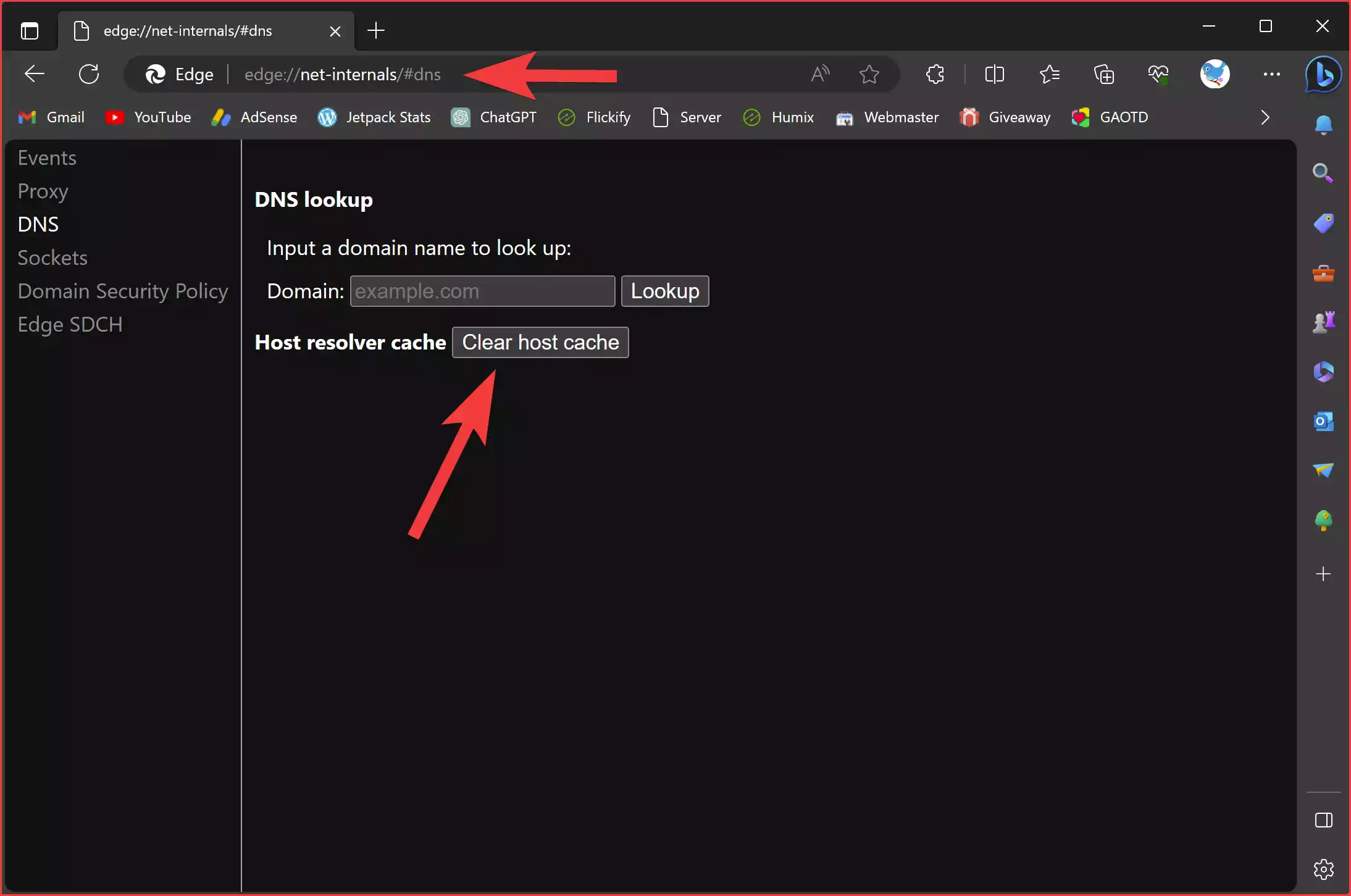
Step 3. On the opened page, you’ll see an option that says “Clear host cache.” Click on it, and the Edge browser will flush its DNS cache.
Other Relevant Information
Does clearing the host cache delete other data? Clearing the host cache will only remove the DNS entries. It won’t delete any other data or free up significant disk space. If you wish to clear some disk space, you’d need to clear the browsing cache separately.
Clearing Cookies in Edge: If your aim is to clear cookies and other browsing data, navigate to Edge > three dots on the top right > Settings > Privacy, search, and services > Clear browsing data. Choose the specific types of data you want to clear and click Clear now.
Conclusion
Clearing the host cache in Microsoft Edge is a straightforward process, essential for resolving connection errors, preventing potential cyber attacks, and ensuring a seamless browsing experience. While it focuses on DNS entries, it’s important to remember that other browsing data, such as cookies, require separate actions for deletion. Regularly maintaining and managing your browser’s stored data can significantly enhance its performance and keep your online activities secure.