Windows 11, the latest iteration of Microsoft’s operating system, introduced several new features to enhance user experience, one of which is the Widgets feature. While Widgets provide quick access to personalized information, some users may prefer to remove this feature for various reasons. Whether it’s to streamline the desktop interface or improve system performance, uninstalling Widgets is a straightforward process. In this gearupwindows guide, we’ll walk you through the steps to completely uninstall the Widgets feature from your Windows 11 system.
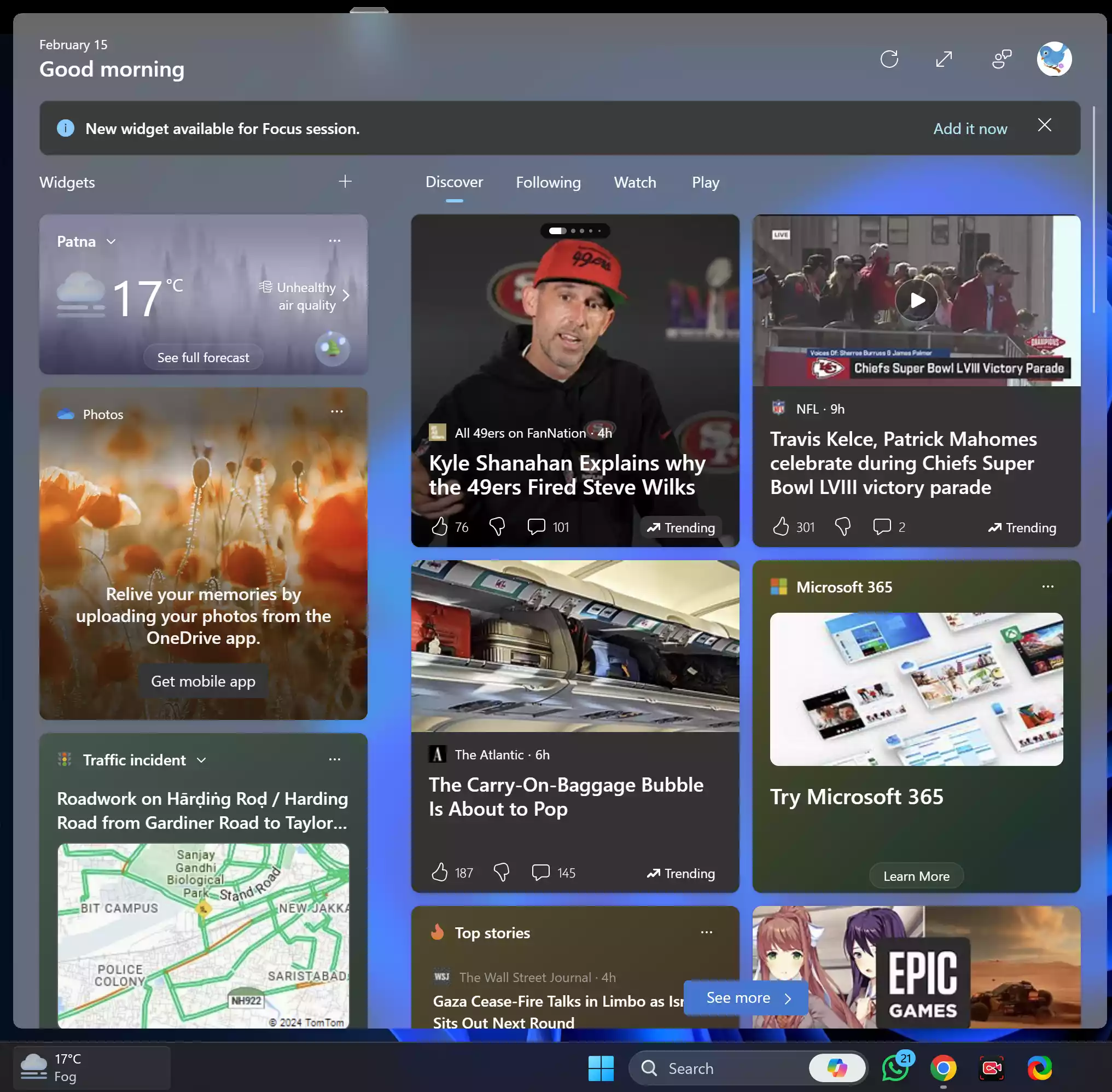
Why Uninstall Widgets?
Before we delve into the uninstallation process, let’s briefly explore why some users might choose to remove Widgets from their Windows 11 system. While Widgets offer convenient access to news, weather updates, calendar events, and more, they may not align with every user’s preferences or workflow. Some users might find Widgets distracting or unnecessary, while others may wish to optimize system resources by removing features they don’t frequently use. Whatever the reason, uninstalling Widgets provides users with the flexibility to customize their Windows 11 experience according to their needs.
How to Completely Uninstall Widgets Feature from Windows 11?
Follow these steps to completely uninstall and remove Widgets from your Windows 11 PC:-
Step 1. Begin by accessing PowerShell with administrative privileges. To do this, click on the Start button and search for “PowerShell.” Right-click on the “Windows PowerShell” option in the search results, then select “Run as administrator” from the context menu. This will launch PowerShell with elevated privileges necessary for uninstalling system features.
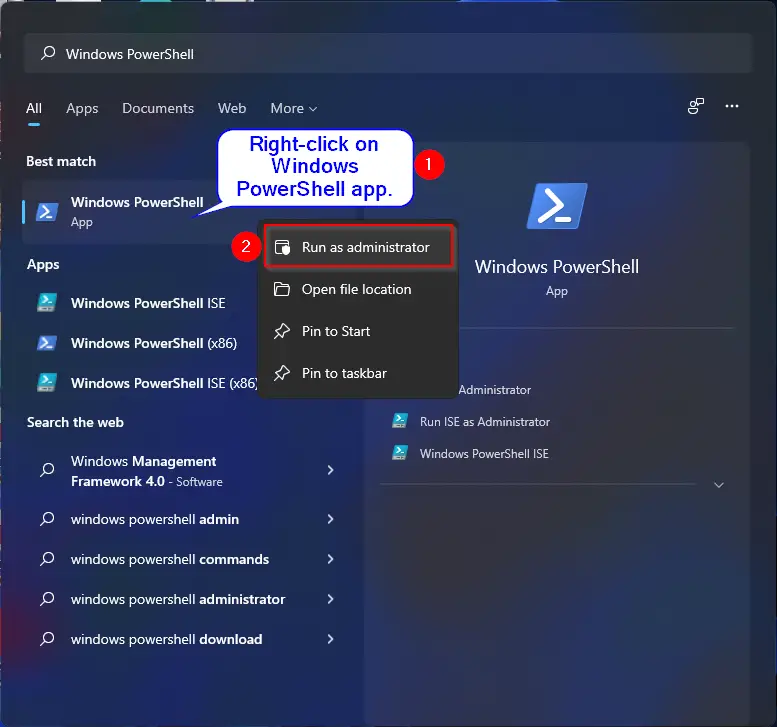
Step 2. Once PowerShell opens, you’ll need to execute a command to uninstall the Widgets feature. Type the following command into the PowerShell window:-
Get-AppxPackage *WebExperience* | Remove-AppxPackage
After typing the command, press Enter to execute it. This command targets the Widgets package and removes it from your Windows 11 system.
After executing the command, take a moment to verify that the Widgets feature has been successfully uninstalled. You can do this by checking your desktop interface or searching for Widgets in the Settings menu. If Widgets are no longer present, you’ve successfully completed the uninstallation process.
Additional Method: Uninstall Widgets using Windows Package Manager (winget)
Alternatively, you can use the Windows Package Manager (winget) to uninstall Widgets. Follow these steps:-
Step 1. Open PowerShell as Administrator (if not already open).
Step 2. In the PowerShell window, type the following command:-
winget uninstall --id 9MSSGKG348SP
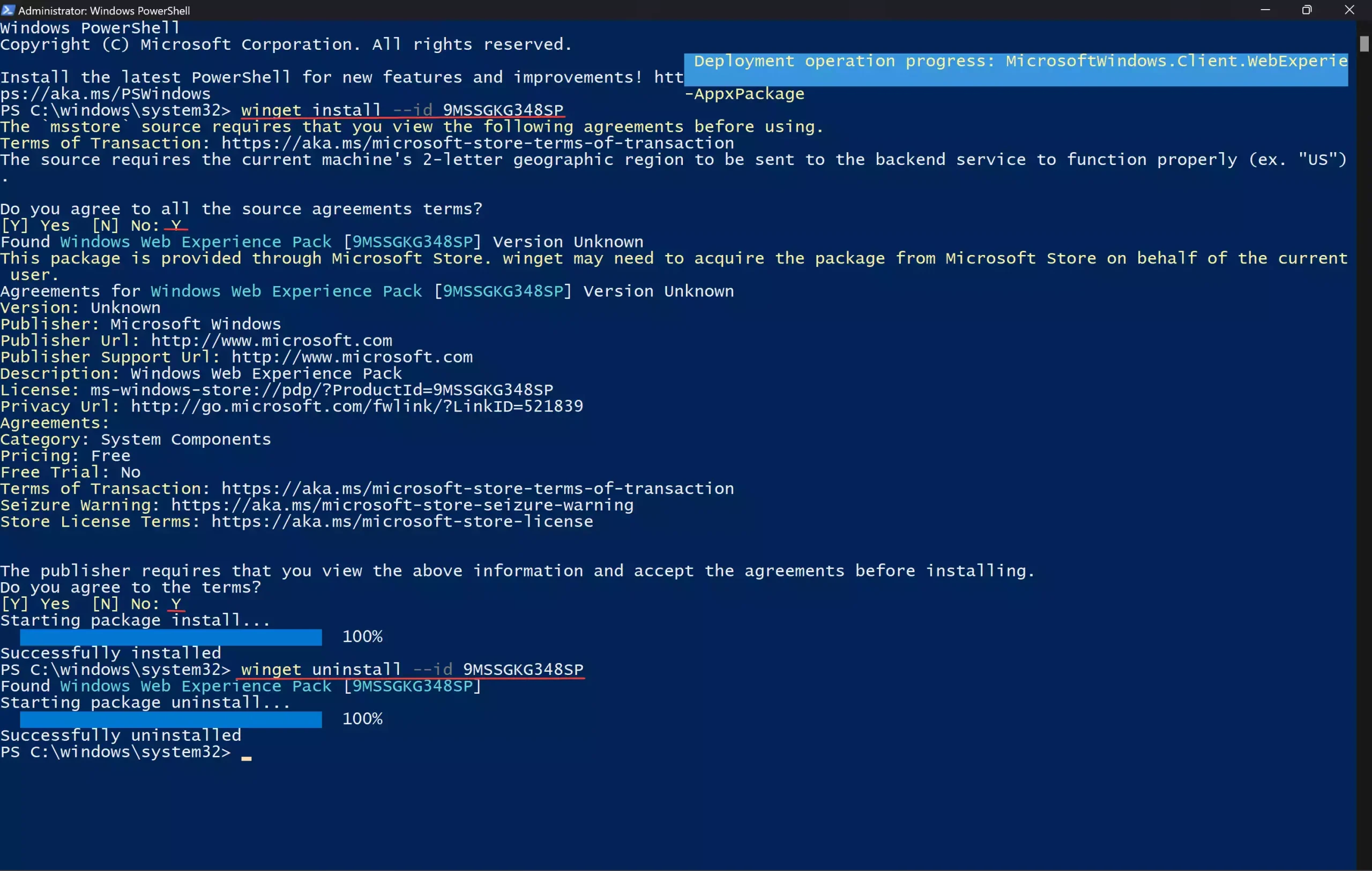
Press Enter to execute the command. This command instructs the Windows Package Manager to uninstall the Widgets feature from your system.
After executing the command, verify that the Widgets feature has been completely uninstalled by checking your desktop interface or searching for Widgets in the Settings menu.
How to Install Widgets on Windows 11?
If you ever want to install Widgets on your Windows 11 PC, follow these steps:-
Step 1. Open PowerShell as Administrator (if not already open).
Step 2. In the PowerShell window, type the following command:-
winget install --id 9MSSGKG348SP
Step 3. Press Enter.
Step 4. When prompted, type “Y” and press Enter.
Step 5. At last, restart the computer to apply the changes.
After executing the command, take a moment to verify that the Widgets feature has been successfully installed. You can do this by checking your desktop interface or searching for Widgets in the Settings menu. If Widgets are present, you’ve successfully completed the installation process.
Conclusion
Uninstalling the Widgets feature from Windows 11 provides users with the flexibility to tailor their operating system to their preferences and workflow. Whether you find Widgets distracting or simply prefer a streamlined desktop interface, removing this feature is a straightforward process. By following the step-by-step guide outlined in this article, you can effectively uninstall Widgets from your Windows 11 system and enjoy a customized computing experience that aligns with your needs and preferences.