Do you use Calculator app frequency and want to create a keyboard shortcut? How can I access the Calculator using shortcut keys?
The Calculator app in Windows 10 is compelling and performs basic as well as scientific calculations. In addition to this, it also offers options to convert currency, volume, length, weight & mass, temperature, energy, area, speed, time, power, data, pressure, and angle.
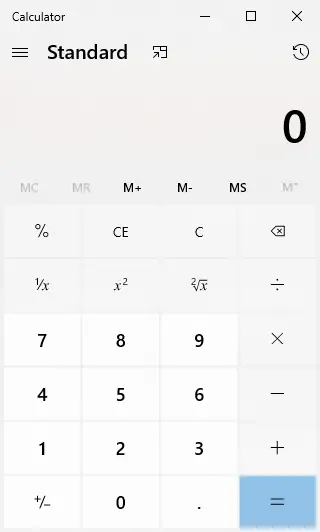
It is challenging to use the Start/taskbar search every time they need to open the Calculator app in Windows 10. Those searching for an easy way to create a keyboard shortcut have come to the right place.
How to Create a Keyboard Shortcut to Open Calculator in Windows 10?
First Method
To make a keyboard shortcut to launch the Calculator app in Windows 10, perform the following steps:-
Step 1. Click on the Start button and type Calculator.
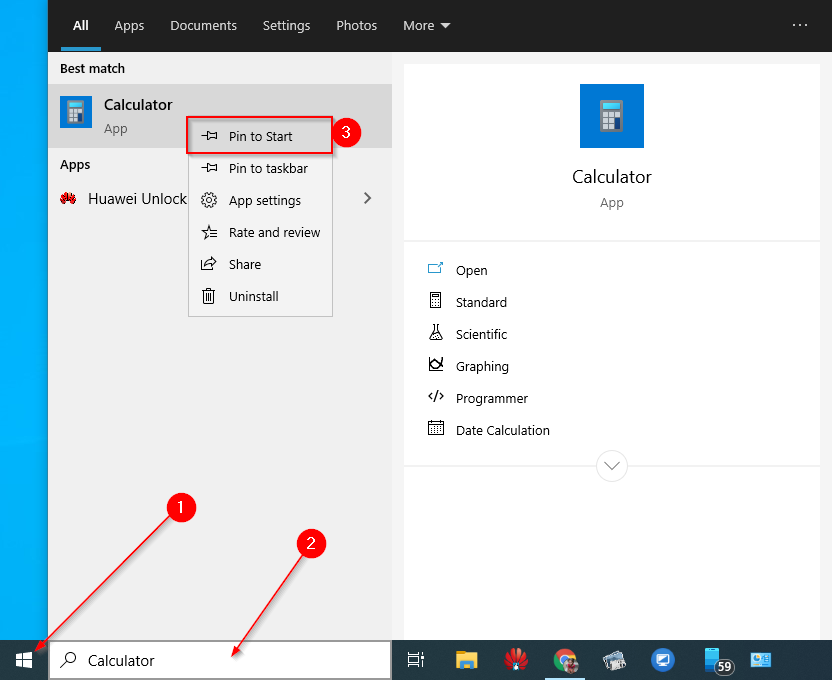
Step 2. Perform a right-click on the Calculator and select the “Pin to Start” option to pin it to the Start menu.
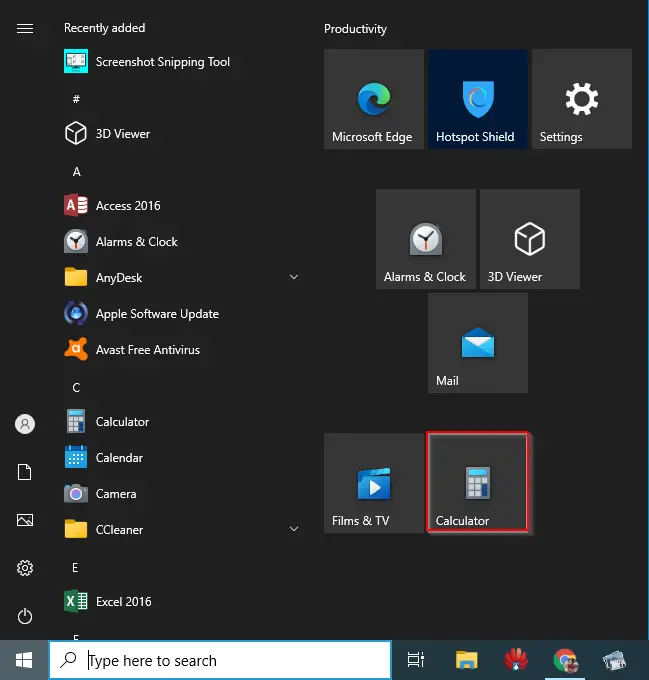
Step 3. Now, press and drag the Calculator app tile from the Start menu to the Desktop to create its shortcut.
Step 4. Right-click on the Calculator desktop shortcut and select Properties from the available options.
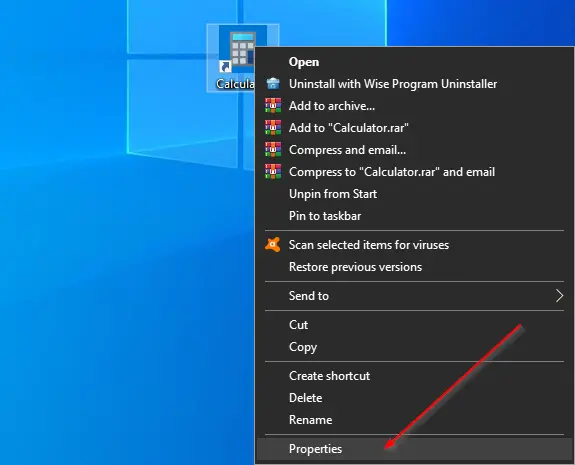
Step 5. Navigate to the Shortcuts tab. Click the Shortcut key field and press any letter from the keyboard you would like to use to launch the Calculator app. Windows will automatically add Ctrl + Alt to the selected shortcut. For example, if you press the letter “E,” Windows 10 will make the keyboard shortcut is Ctrl + Alt + E. Here, Ctrl + Alt is added by itself. Hence, in this case, my shortcut key for opening Calculator will Ctrl + Alt + E.
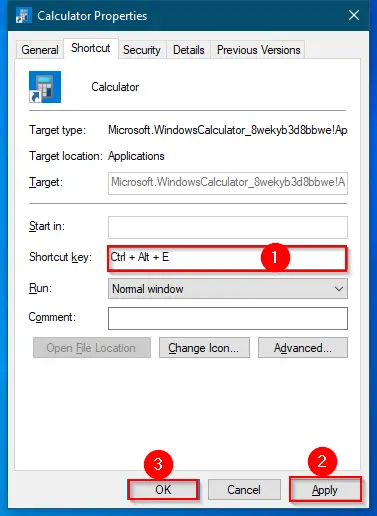
Step 6. Click Apply.
Step 7. Click OK.
Once you complete the above steps, your keyboard shortcut is ready to launch the Calculator app. In my case, we can open the Calculator app by just pressing Ctrl + Alt + E.
Second Method
Step 1. Click on the Start button and type Calculator.
Step 2. From the available results, right-click on the Calculator app and select the “Pin to taskbar” option to see the Calculator icon on the Windows 10 Taskbar.
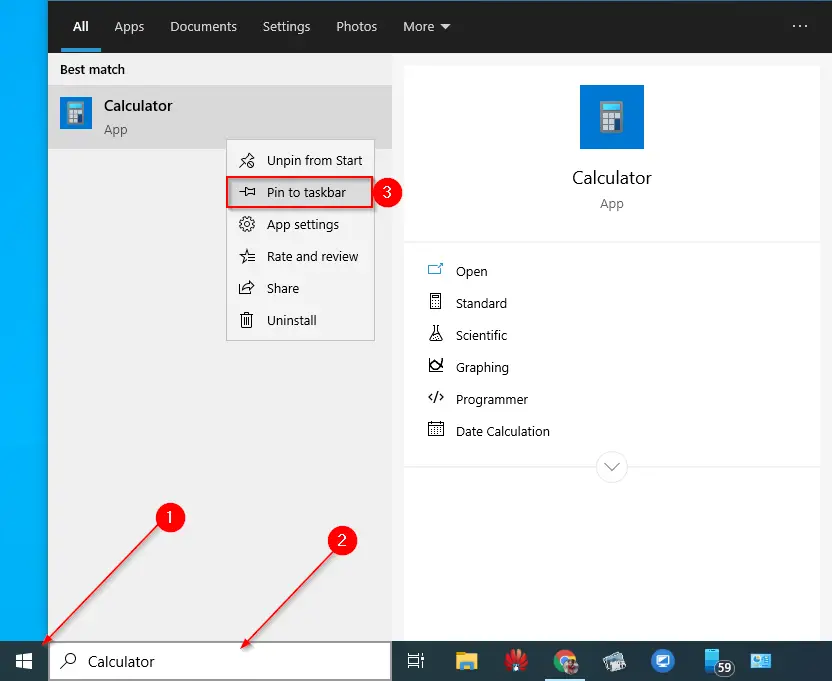
The above steps will add a Calculator app icon on the Windows 10 Taskbar.
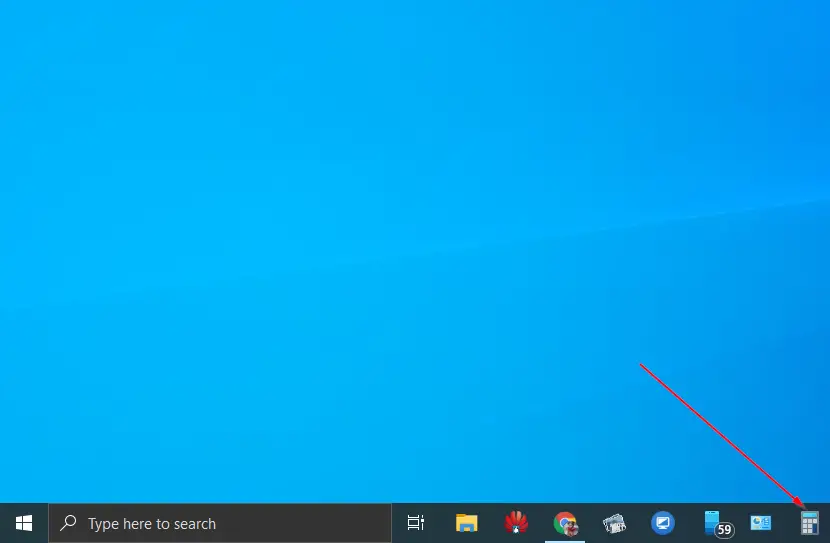
Now, you can access the Calculator app by pressing the Windows logo + sequence number of the Calculator icon keyboard shortcut. One should note that this shortcut can be used to open any app from the taskbar. For instance, my calculator app is on the eighth number on the Windows 10 Taskbar, so my shortcut key to open the Calculator app is Windows logo + 8. The other feature of this hotkey is that the same shortcut command will minimize the opened app. For example, we can use Windows logo + 8 to launch the Calculator app, and again pressing Windows logo + 8 hotkeys will minimize this Calculator app.
That’s all!!!
You might also be interested in our guide on how to keep the Calculator app always on top of Windows 10?
