Trash is a designated folder for storing deleted files awaiting permanent deletion. However, Windows 10 automatically sends files and folders to the trash when removed without displaying a dialog box. To activate the deletion confirmation dialog, users can adjust the Recycle Bin settings.
While some users prefer to send files to the trash, others want files to be deleted permanently without going to the trash. Once a file or folder is removed from a disk, it becomes unrecoverable.
If you are among the users who prefer to delete files permanently without a dialog box appearing, this guide will provide helpful tips on how to achieve this on Windows 10.
Note: If you do not want to send the file/folder after deletion into Recycle Bin, you can use the shortcut, select the file or folder, and from the keyboard, press the Shift + Delete keys. It will bypass the Recycle Bin, and the file/folder will be permanently deleted from your computer or laptop.
How to delete files directly without sending them to Trash on Windows 10?
Follow these steps to delete files directly without sending them to Trash on Windows 10:-
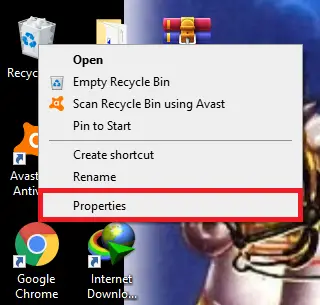
Step 2. Select the disc drive from where you want to remove the file/folder permanently. Next, click on “Don’t move files to Recycle Bin. Remove files immediately when deleted.”
Note: If you have several partitions on your Windows 10, you should repeat the same step for another disk drive.
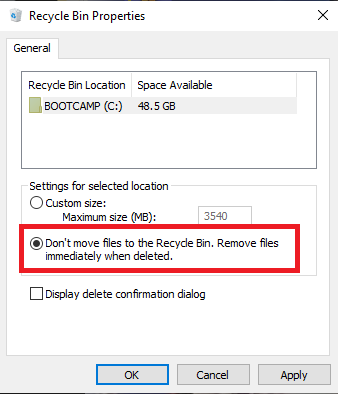
Step 3. Now click on Apply, then an OK button.
Once the above steps are completed, when you delete any file or folder from the disk drive, it will not be stored in Recycle Bin, which means it will be permanently deleted from your computer or laptop.
Conclusion
In conclusion, deleting files directly without sending them to the trash can streamline your workflow and save you time. While Windows 10 typically sends deleted files to the Recycle Bin, users can adjust the Recycle Bin settings to activate the deletion confirmation dialog box. Alternatively, users can use the shortcut of selecting a file or folder and pressing the Shift + Delete keys to bypass the Recycle Bin and permanently delete the file or folder. This guide provides useful tips for Windows 10 users who want to delete files directly and avoid sending them to the trash.