Microsoft Edge is a popular web browser known for its performance, security features, and user-friendly interface. One of the recent additions to its feature set is the Browser Essentials button, represented by a heart-shaped icon. This button provides quick access to performance and safety information. However, if you prefer a more streamlined toolbar or find that you don’t need the Browser Essentials feature, you have the option to disable the button. In this article, we will explore two methods to disable the Browser Essentials button from the Edge toolbar.
What is the Use of Browser Essentials (Heart) Button in Edge Browser?
The Browser Essentials (Heart) button in the Edge browser serves as a convenient tool to access and manage key features for enhancing browsing efficiency and safety. With a simple click on the heart-shaped icon, users can view the status of performance-enhancing features such as Efficiency Mode and Sleeping Tabs, which optimize resource usage and tab management. Additionally, it provides information on browsing protection by showcasing the number of scanned and blocked sites and downloads. The Browser Essentials button empowers users to monitor and improve their browsing experience, making Microsoft Edge a reliable and secure browser choice.
How to Disable the Browser Essentials (Heart) Button from the Edge Toolbar?
Method 1: Disabling Browser Essentials Using the Right-Click Context Menu
The first method involves using the right-click context menu to remove the Browser Essentials button from the Edge toolbar. Follow these steps:-
Step 1. Launch the Microsoft Edge browser on your computer.
Step 2. Locate the Browser Essentials button, which is represented by a heart-shaped icon, on the toolbar.
Step 3. Right-click on the Browser Essentials button to open the context menu.
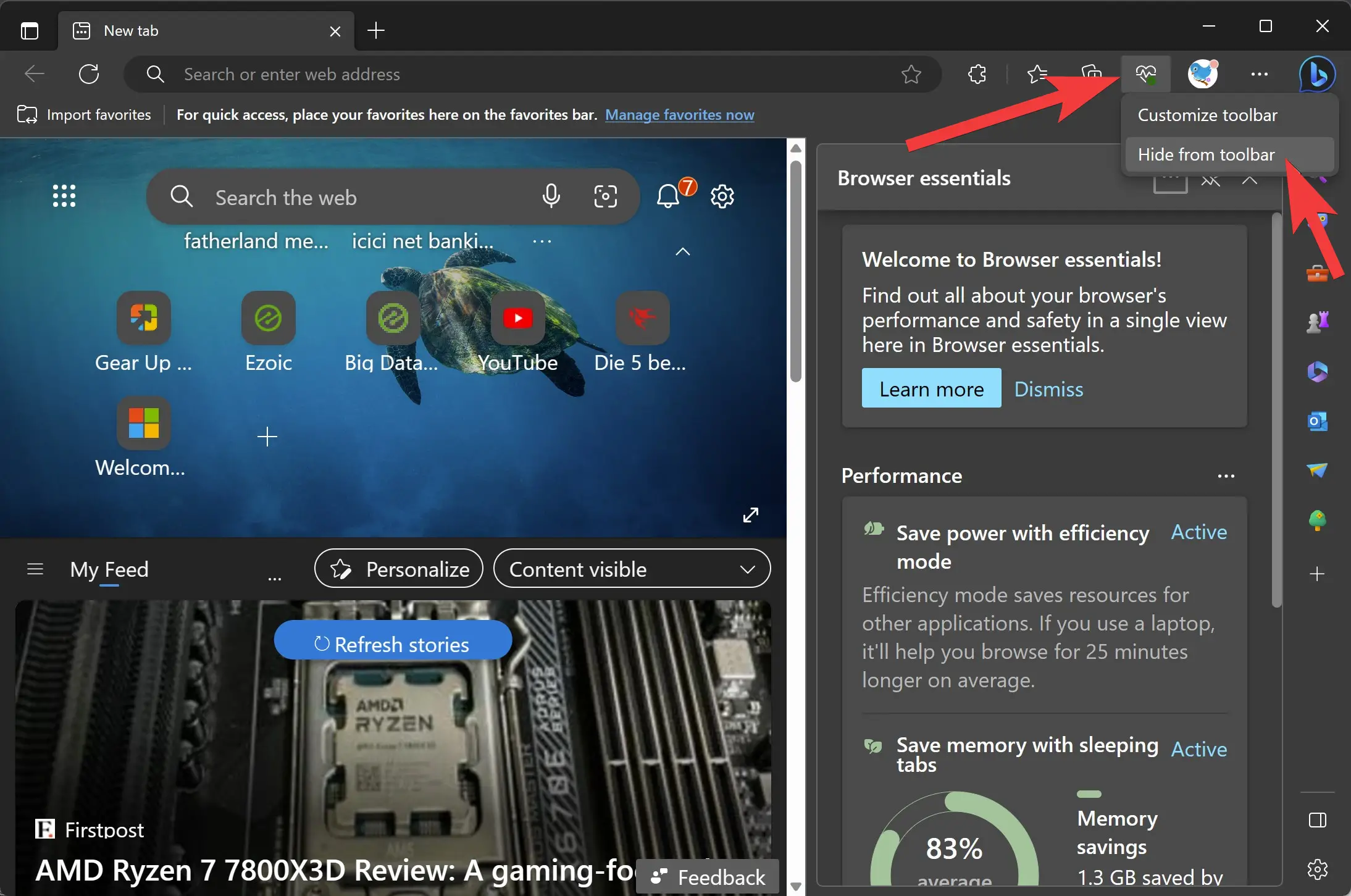
Step 4. From the context menu, select the “Hide from toolbar” option.
This action will remove the Browser Essentials button from the toolbar, providing a more simplified browsing experience.
Method 2: Disabling Browser Essentials through Edge Settings
Another way to disable the Browser Essentials button is by accessing the settings in Microsoft Edge. Here’s how:-
Step 1. Open Microsoft Edge on your computer.
Step 2. Click on the three-dot menu button (Settings and more) located at the top-right corner of the Edge window.
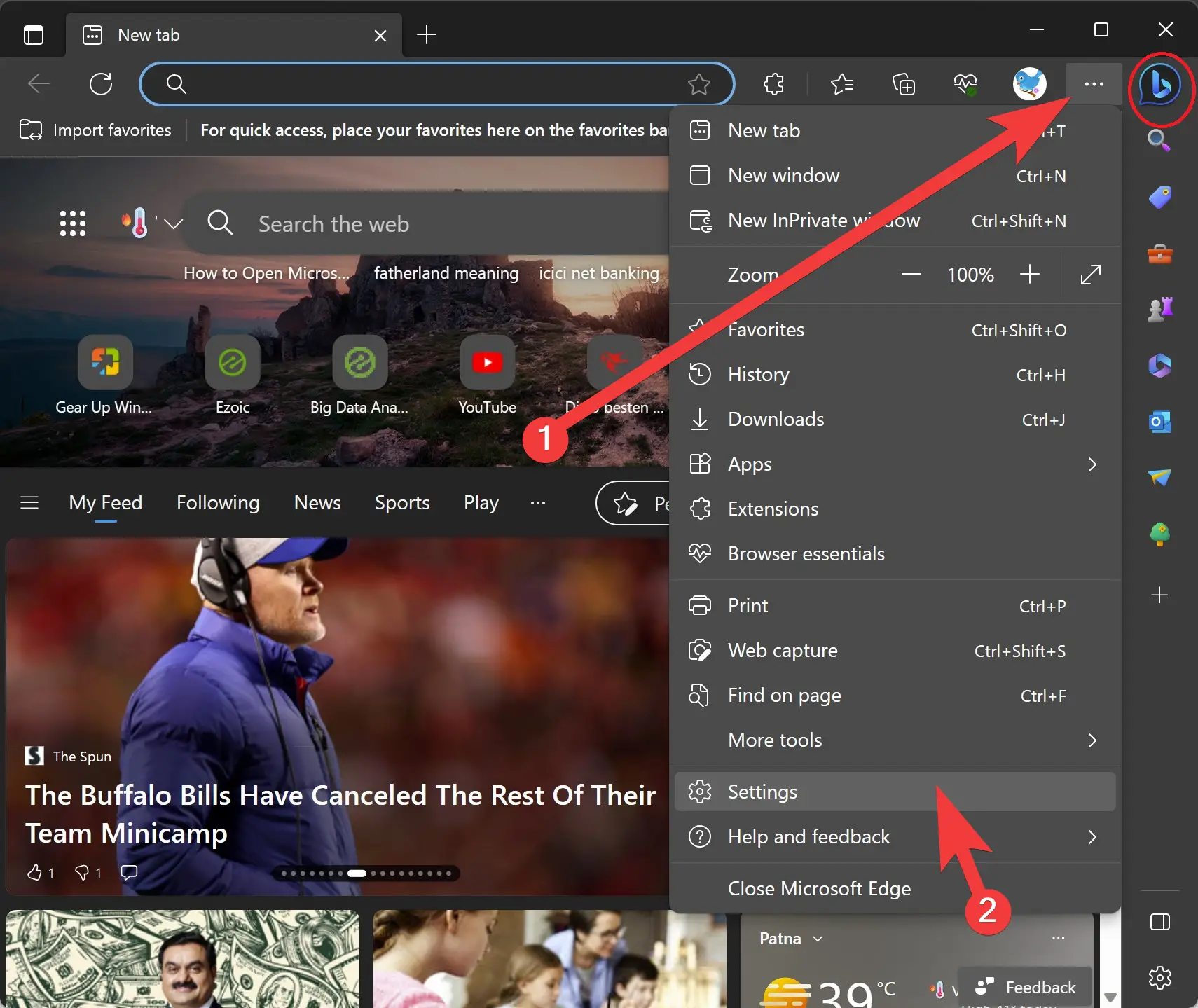
Step 3. In the drop-down menu, select “Settings” to open the Edge Settings page.
Step 4. On the left-side panel of the Settings page, click on the “Appearance” option.
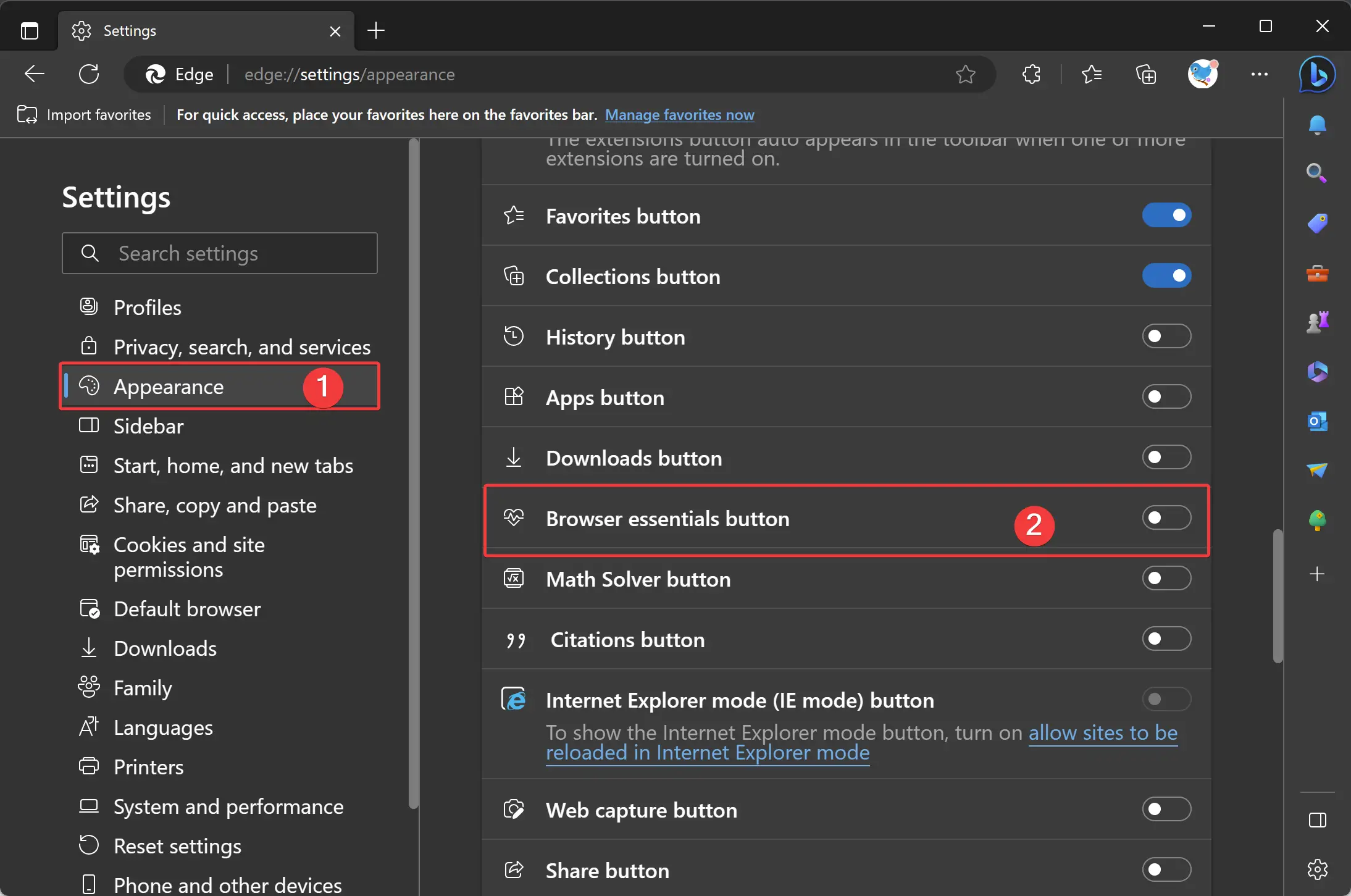
Step 5. Scroll down to the “Customize toolbar” section.
Step 6. Within this section, find the “Browser Essentials button” option.
Step 7. Toggle off the switch associated with the Browser Essentials button.
By disabling the toggle, the heart-shaped Browser Essentials button will be removed from the toolbar.
Conclusion
Customizing your browser toolbar to suit your preferences can enhance your browsing experience. Microsoft Edge’s Browser Essentials button provides useful performance and safety information, but if you find it unnecessary or prefer a more minimalistic toolbar, you can easily disable it. Whether you choose to use the right-click context menu or navigate through the Edge settings, these methods allow you to personalize your browsing environment. Take control of your Edge toolbar and enjoy a clutter-free browsing experience by disabling the Browser Essentials (heart) button.