By default, drive names or volume labels appear before the drive letters in Windows 11 and 10. But what to do if you want to change this default behavior and display drive letters first before drive names in File Explorer? How can I make the drive letter appear before the drive label in File Explorer? Is any way to tweak this behavior?
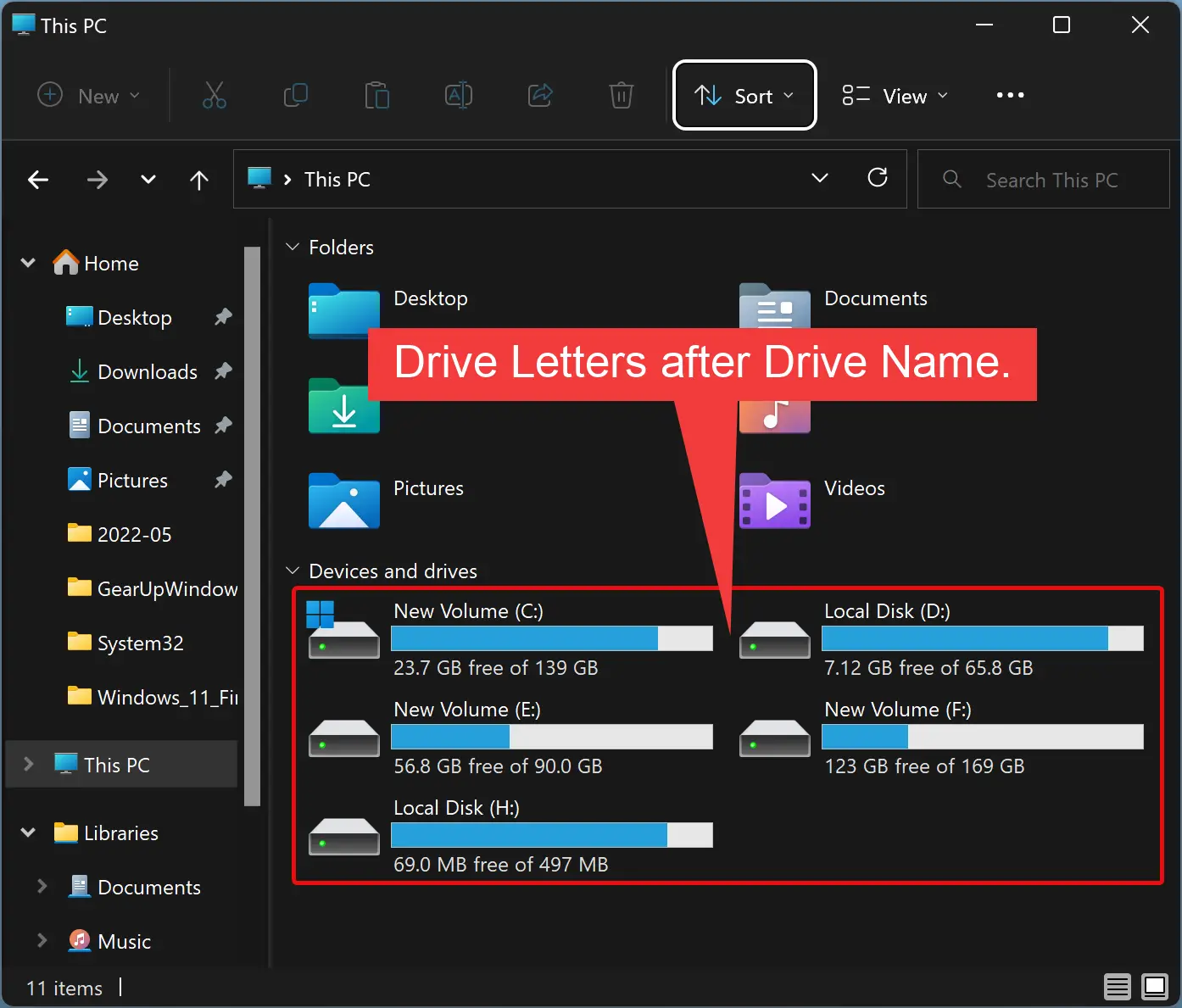

Whenever you open File Explorer, you see that letters (C, D, E, etc.) for all drives are visible after volume labels. However, it is possible to show drive letters before drive names in File Explorer. You need to tweak the registry to make it possible.
In this gearupwindows article, we will learn how to show the drive letter before the drive name in Windows 11 and 10.
How to Show Drive Letters Before Drive Names in File Explorer in Windows 11 and 10?
To display drive letters before drive names or volume labels in File Explorer on Windows 11 or 10, use these steps:-
Step 1. First, open Registry Editor.
Step 2. In the Registry Editor window, navigate to the following path in the left sidebar:-
HKEY_CURRENT_USER\SOFTWARE\Microsoft\Windows\CurrentVersion\Explorer
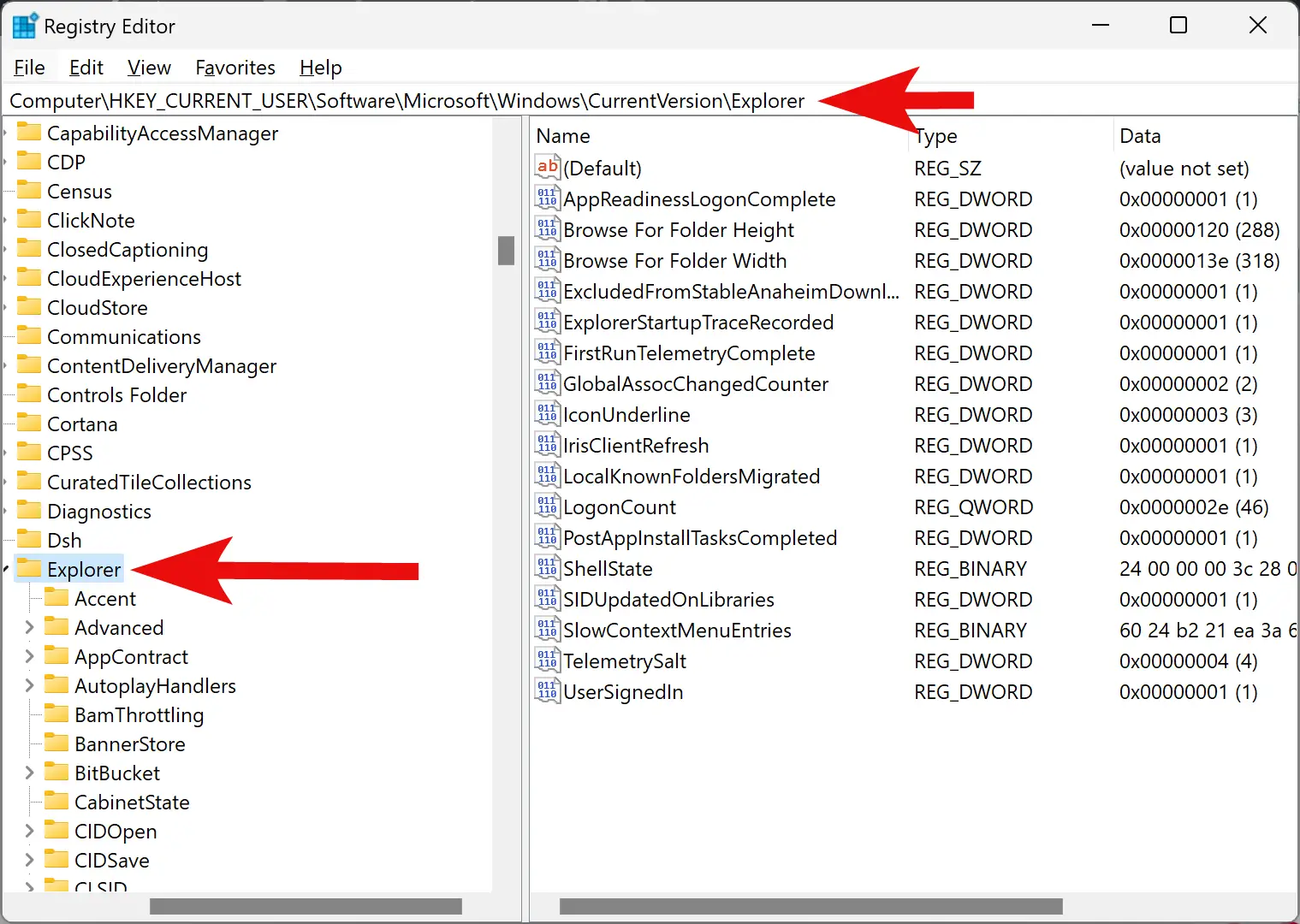
Step 3. Now, right-click on the Explorer key in the left side navigation pane and select New > DWORD (32-bit) Value.
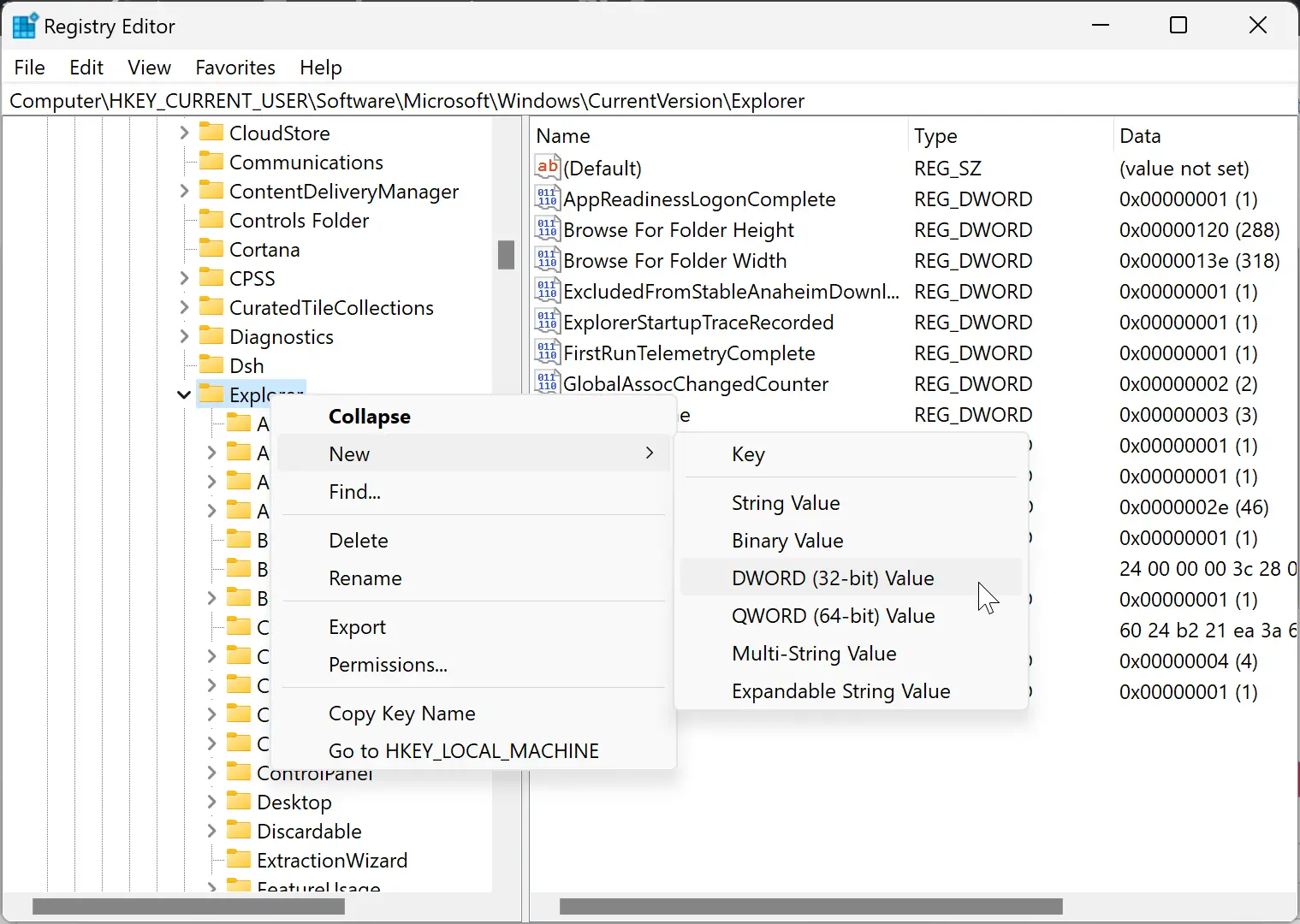
Step 4. Name the newly created REG_DWORD as ShowDriveLettersFirst.
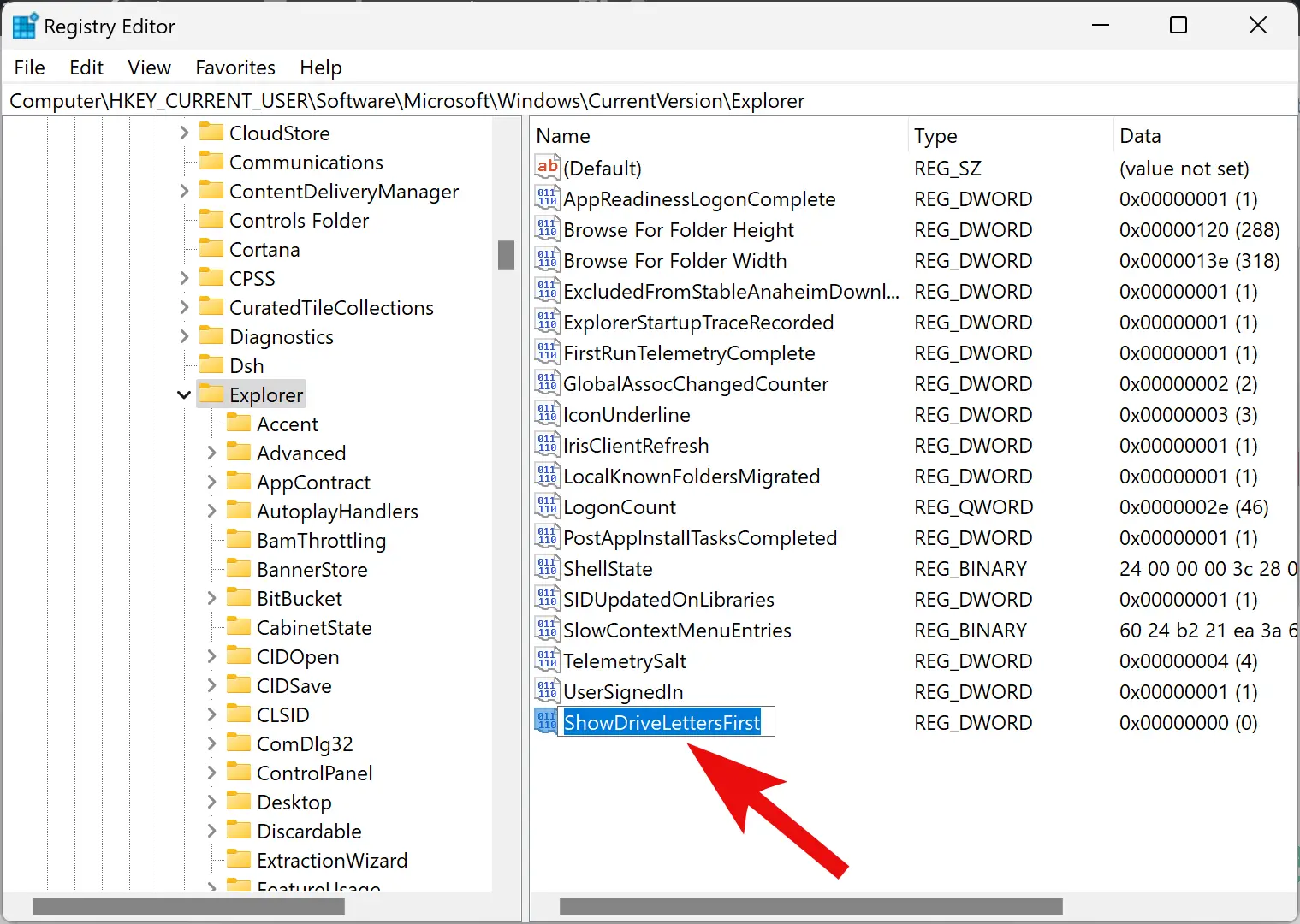
Step 5. Now, double-click on the ShowDriveLettersFirst REG_DWORD to modify its Value data.
Step 6. In the “Value data” field, you can set the following:-
- 0: Show all drive letters after drive names.
- 1: Show only network drive letters before drive labels.
- 2: Hide all drive letters.
- 4: Show all drive letters before drive labels.
Since you want to display the drive letters before drive labels, enter 4 in the “Value data” field.
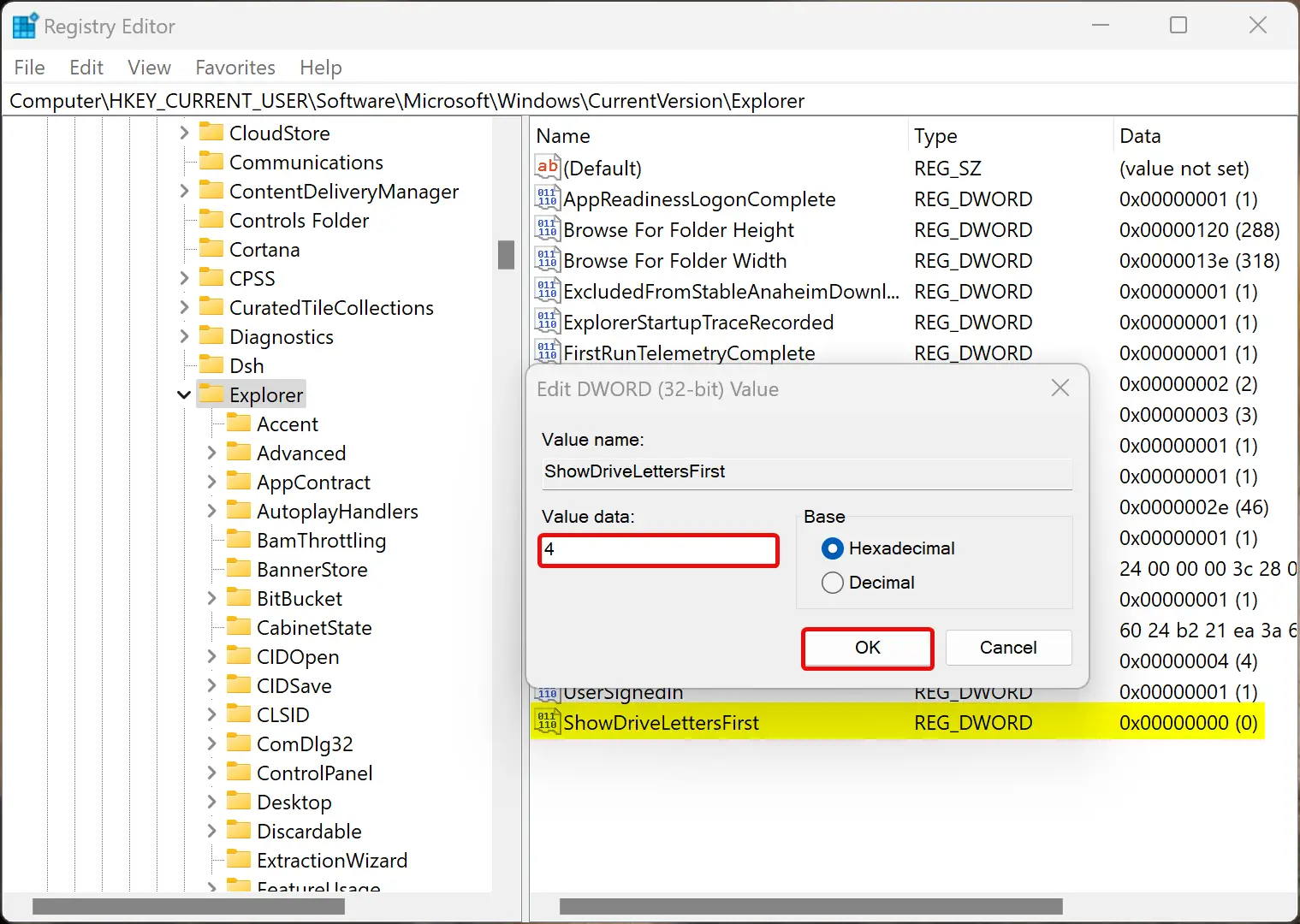
Step 7. Click OK.
Step 8. Finally, sign out from your account or reboot your computer to apply the changes.
That’s it!
Conclusion
In conclusion, if you want to show drive letters before drive names in File Explorer on Windows 11 and 10, you can use the Registry Editor to modify the default behavior. By following the steps provided in this gearupwindows article, you can change the value of a Registry key to display drive letters before drive names in File Explorer. Whether you want to show all drive letters before drive labels or only network drive letters before drive labels, you can modify the value data of the ShowDriveLettersFirst key accordingly.