On Windows 11 and 10, Microsoft has provided an excellent option to find your device if it is lost or stolen. This feature is known as “Find my device,” which helps you locate your laptop, tablet, or desktop computer.
Losing your device is not just a matter of losing money. It’s about losing a lot of valuable data, memories, and a lot more.
When you enable the “Find My Device” feature on your Windows 11/10 device, it periodically sends the device’s (approximate) physical location to Microsoft. If your computer ever gets lost or stolen, you can log into your Microsoft account to find out the last known location recorded that may help you locate the device.
How to Enable or Disable ‘Find My Device’ on Windows 11?
By default, the Find My Device function is disabled on Windows 11, which means you need to enable it to use it. To turn on this feature, do the following:-
Step 1. First, open the Settings app by pressing Windows + I keys on the keyboard.
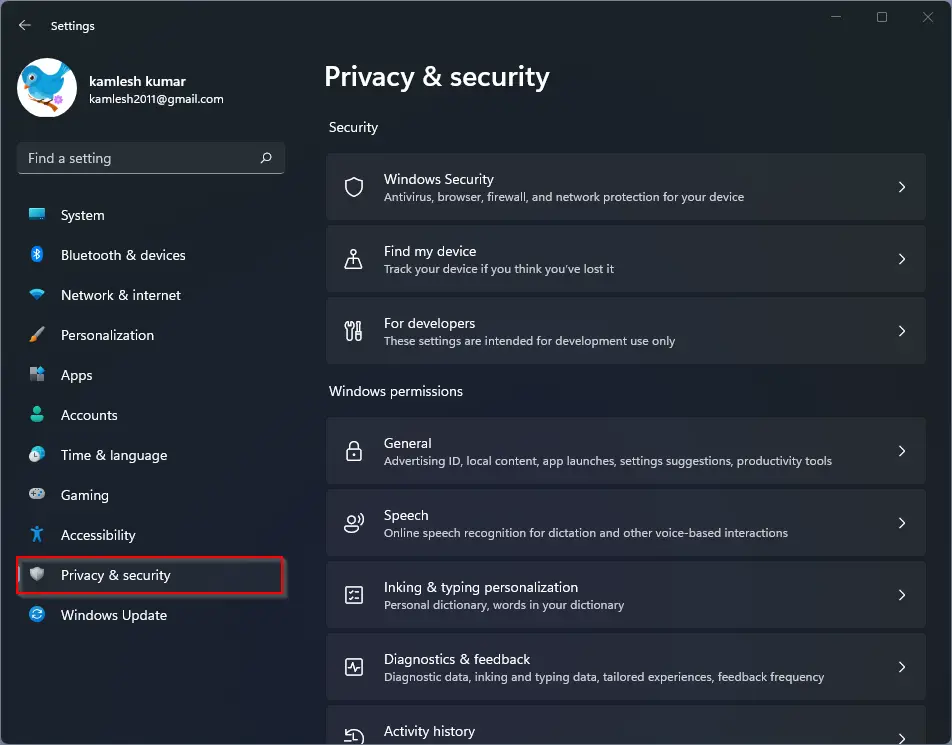
Step 2. Then, click on Privacy & security category in the left sidebar.
Step 3. After that, on the right side pane, under the “Security” section, click the Find my device option.
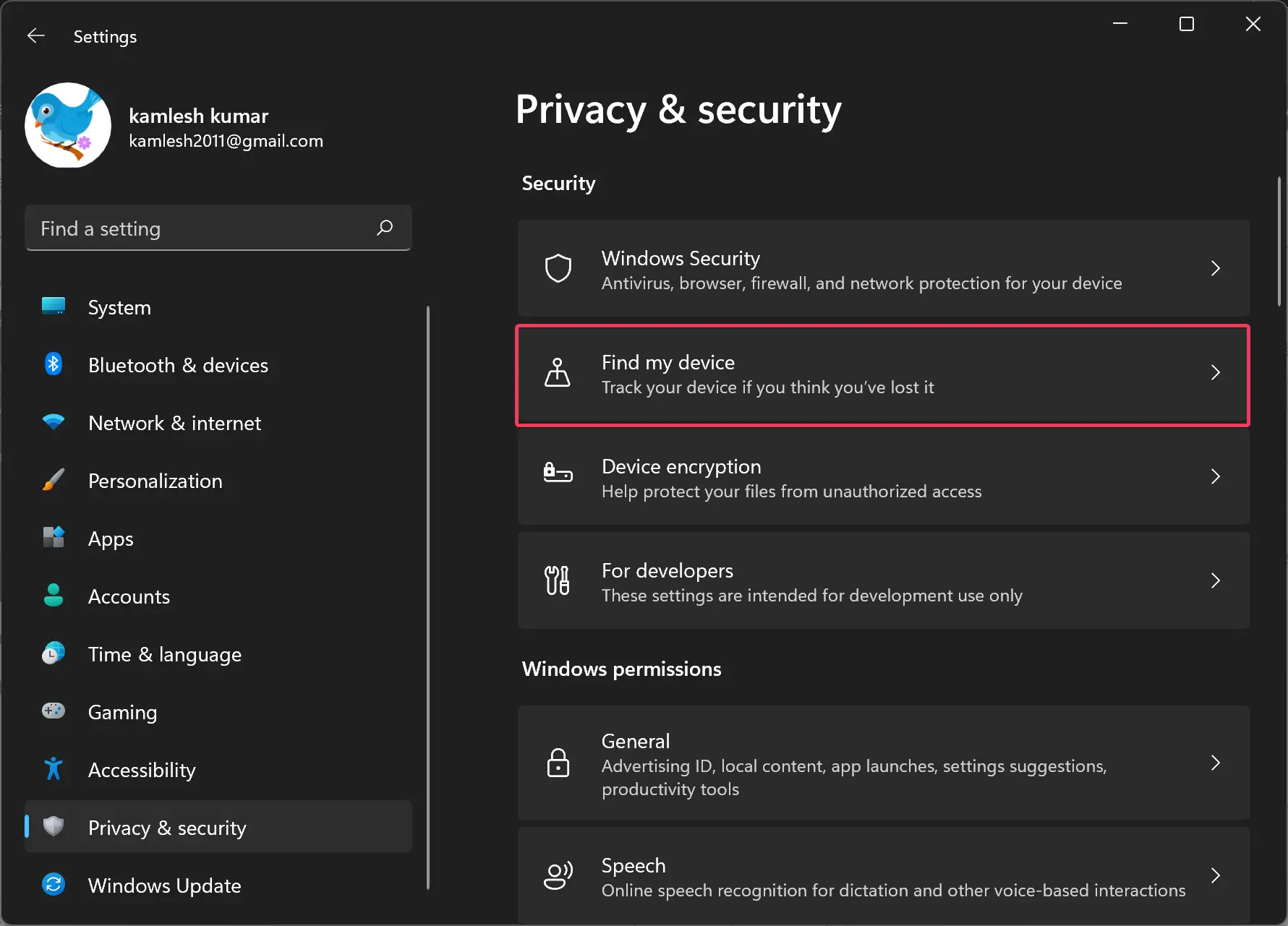
Step 4. When the “Find my device” page opens, turn on the Find my device toggle switch.
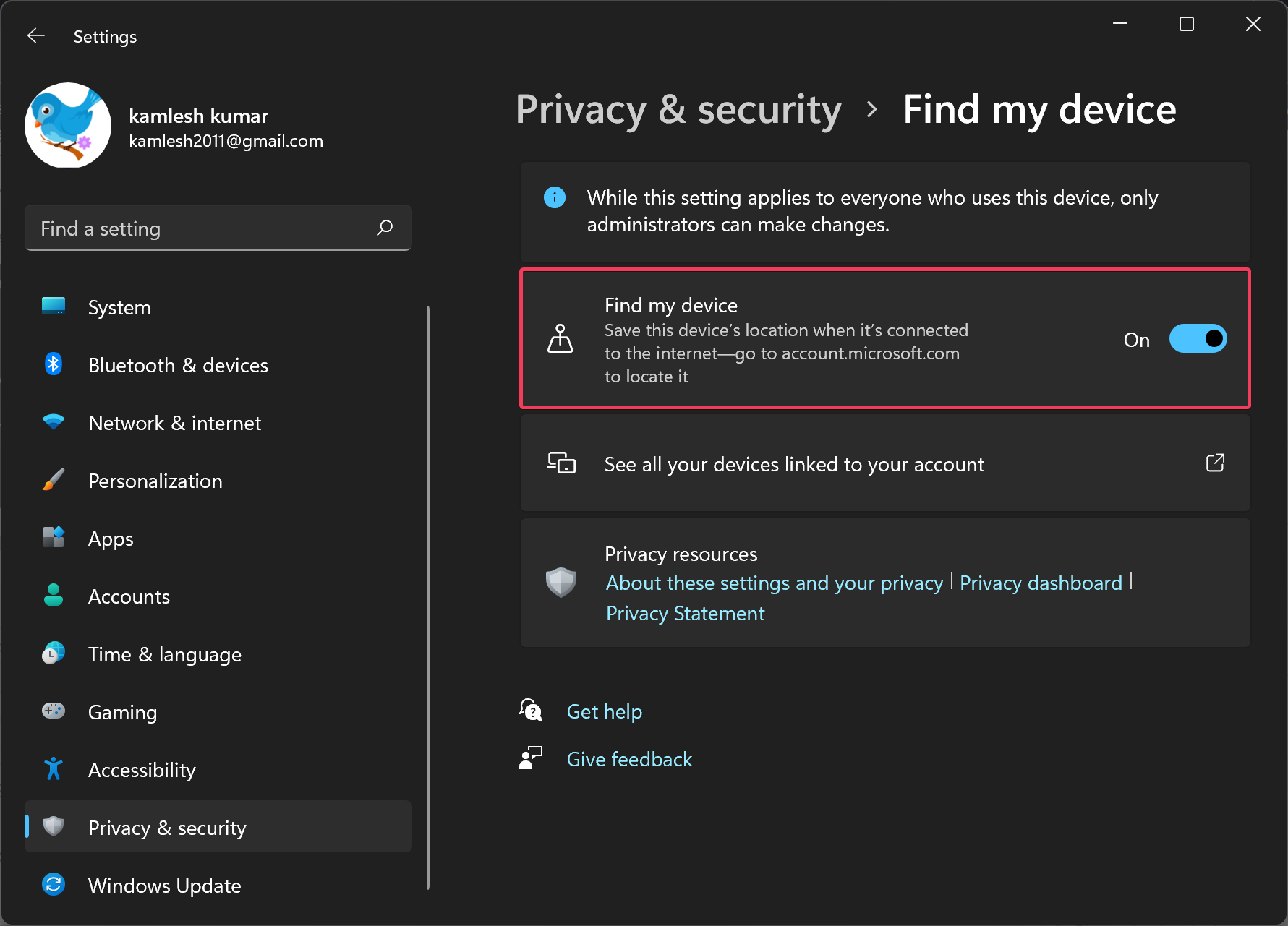
To disable the “Find my device” feature, repeat the above steps and turn off the toggle switch beside the “Find my device” option in Step 4.
How to Track Your Windows 11 Device?
To locate your laptop or desktop computer through the “Find my device” service, use these steps:-
Step 1. First, open the Settings app by pressing Windows + I keys on the keyboard.
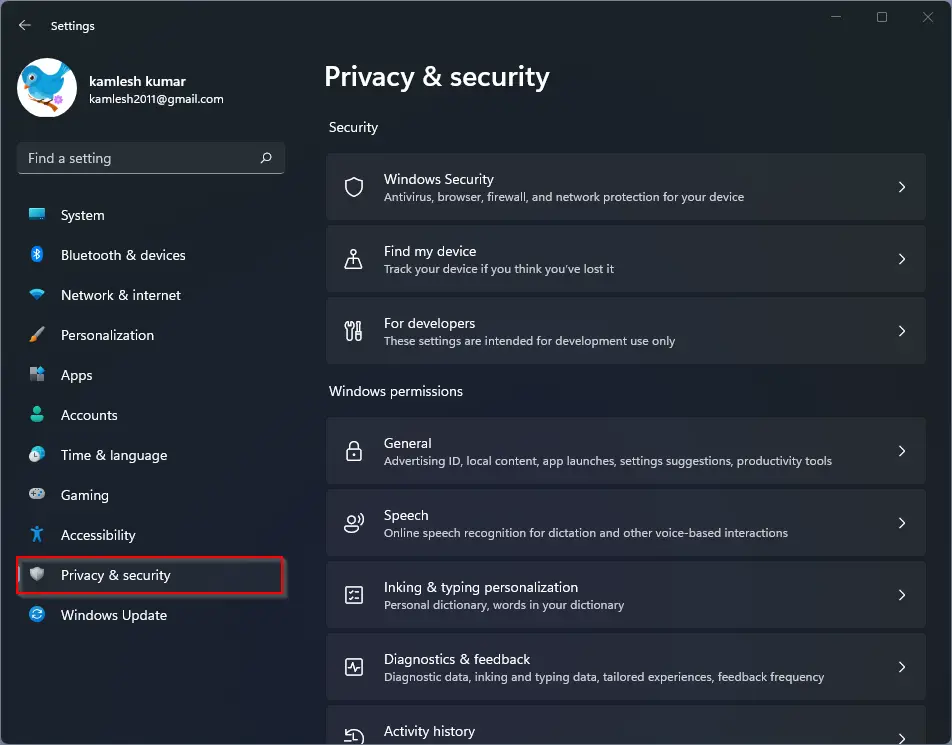
Step 2. Then, click on Privacy & security category in the left sidebar.
Step 3. After that, on the right side pane, under the “Security” section, click the Find my device tile.
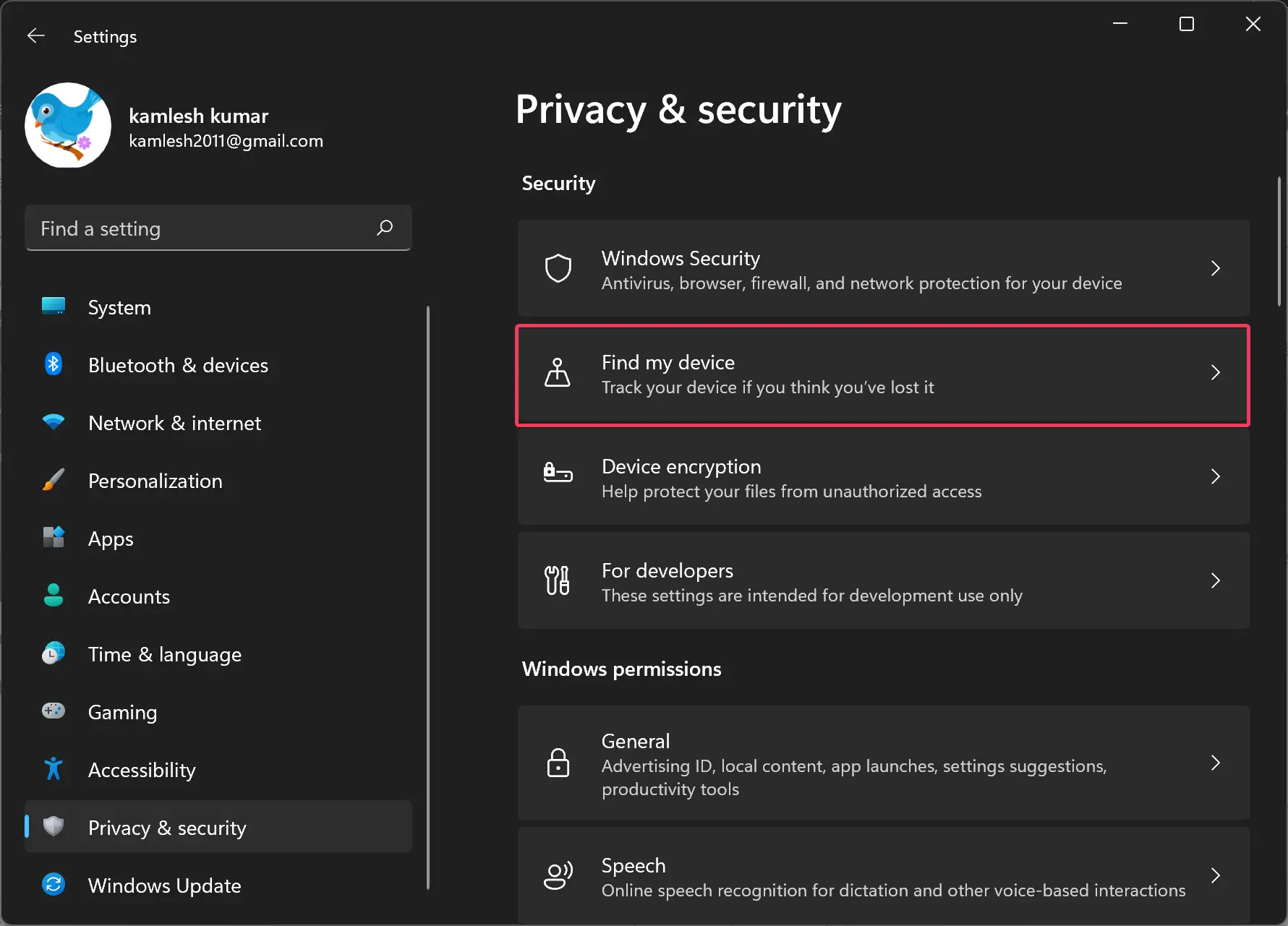
Step 4. When the “Find my device” page opens, click the option See all your devices linked to your account.
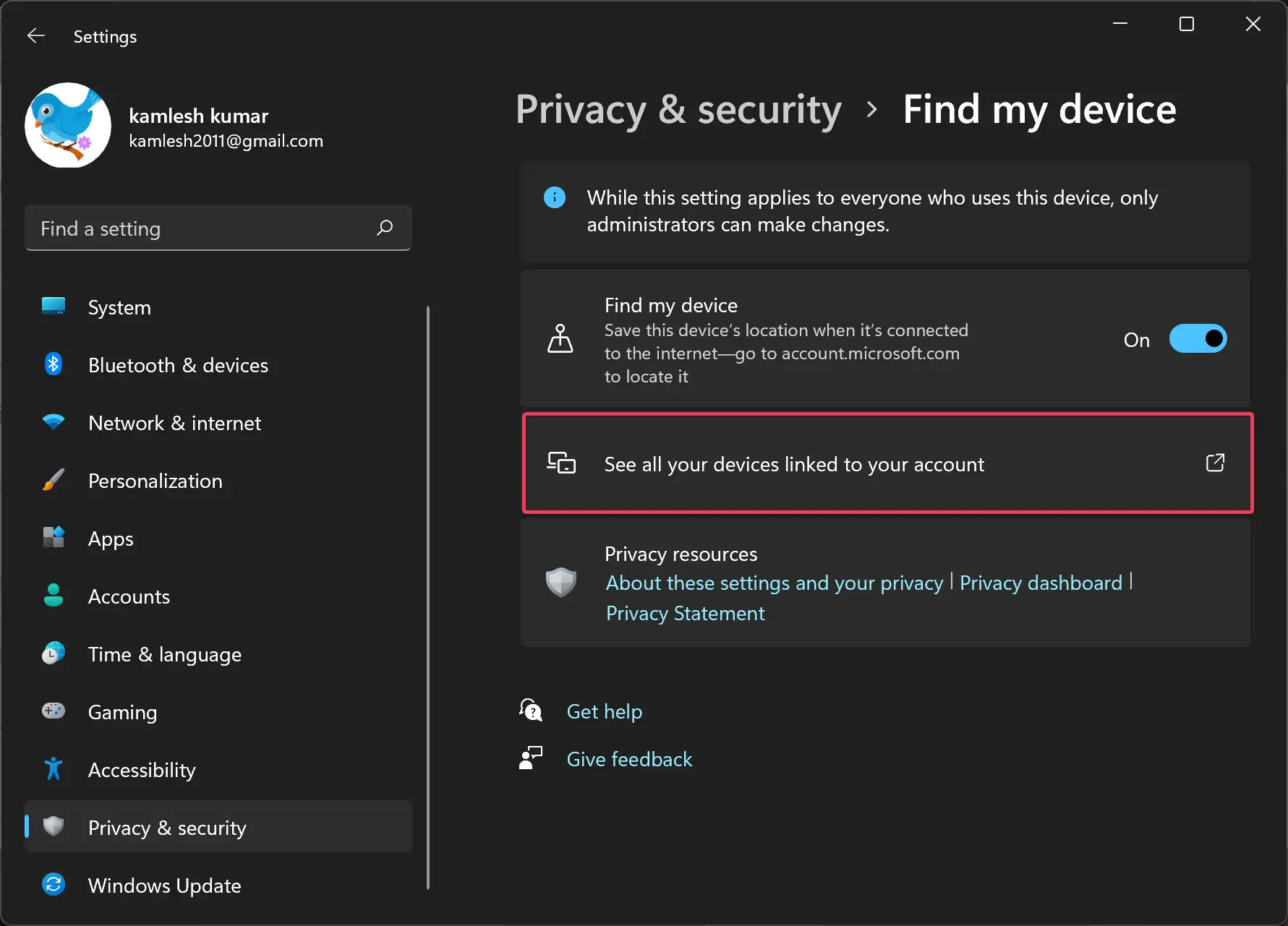
Step 5. When you’re done, a webpage will open to “Sign in with your Microsoft account.”
Note: If your Windows 11 is really lost and you don’t have access to another PC, you can directly navigate to the following page from any device, and after sign-in to your account, you can find that:-
https://account.microsoft.com/devices
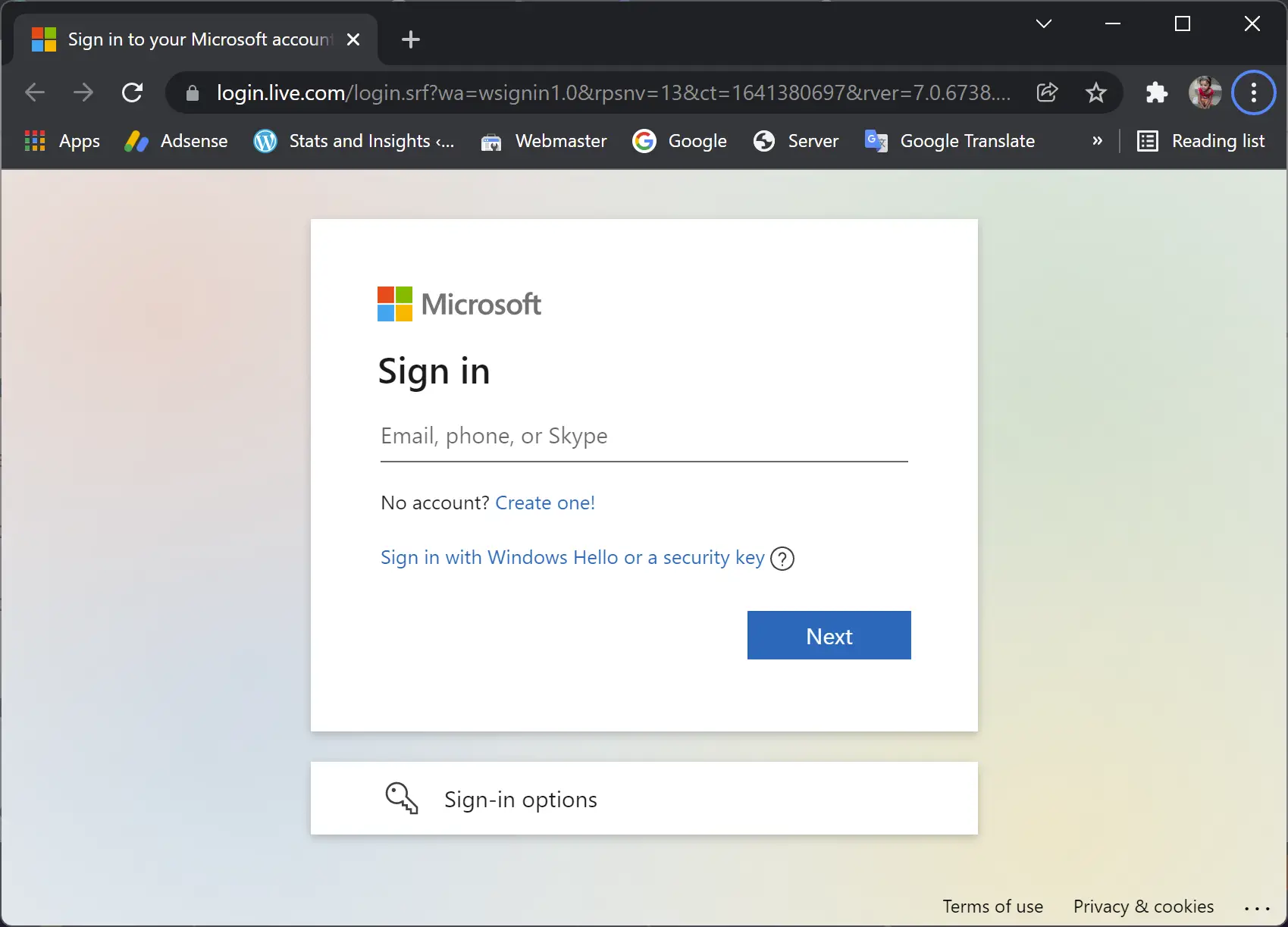
Step 6. Enter your email address and click the Next button to sign in to your Microsoft account.
Step 7. Under the “Devices” section, click the Find my device option.
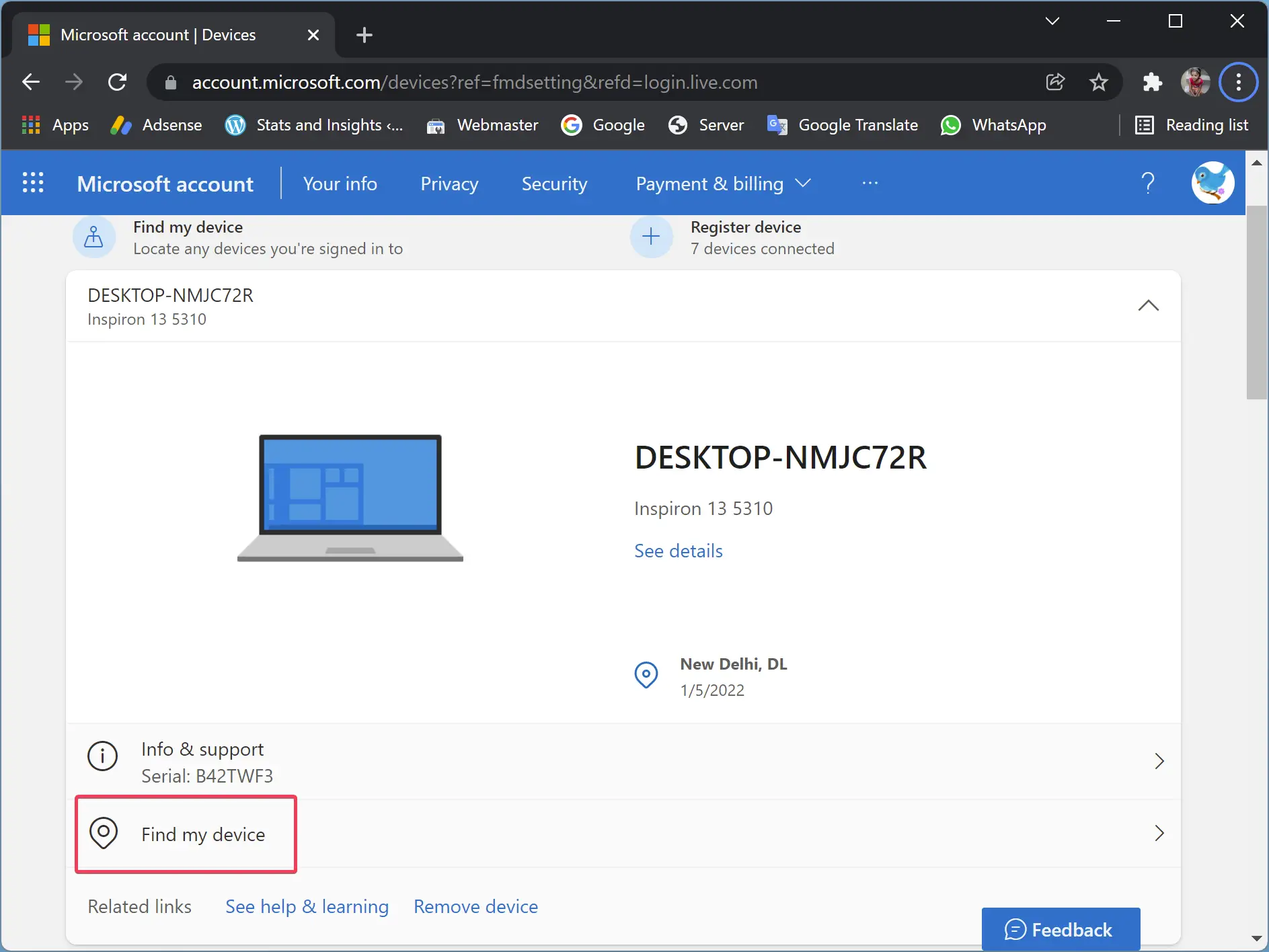
Step 8. Here, you can see the location of your Windows 11 device. If you need it, click the Find button to update the current location. Even you can lock your computer by pressing the Lock button.
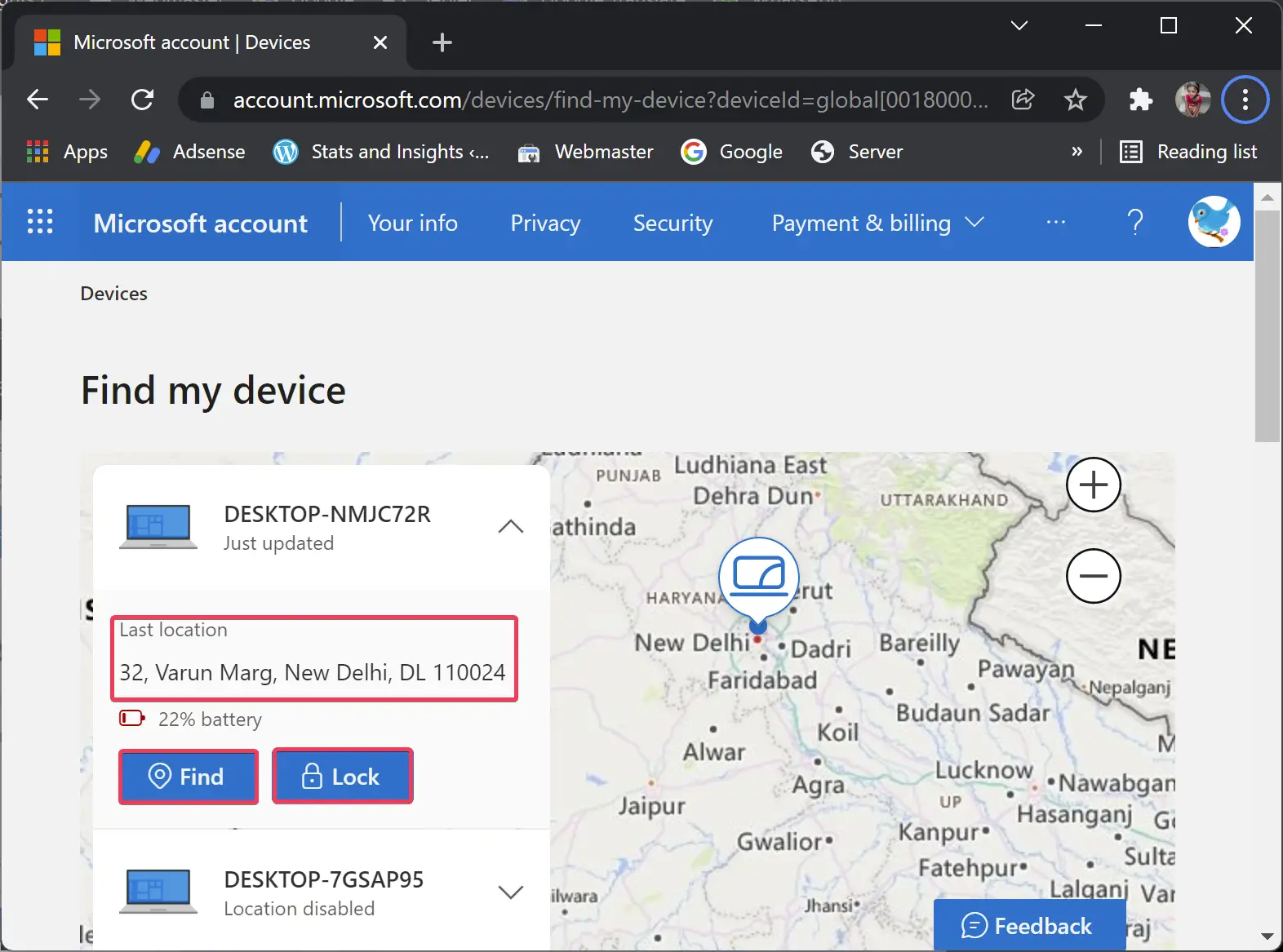
Once you complete the above steps, you will have a good idea of where the laptop is located. However, this service only provides an approximate location.
How to Enable Find My Device on Windows 10?
The “Find my device” feature is also available on Windows 10, and you’ll need to enable it before use. Do these steps to turn it on:-
Step 1. Open the Settings app.
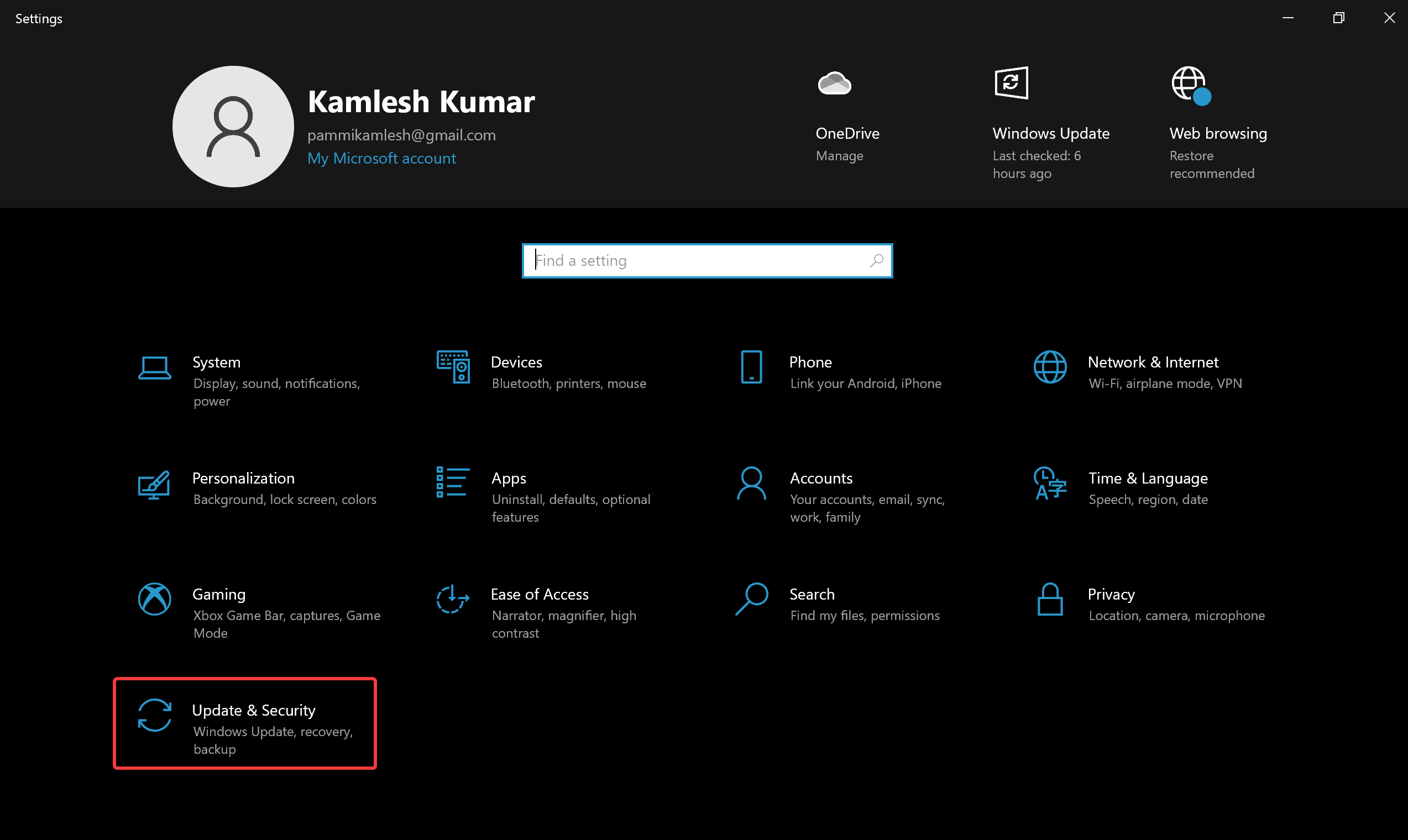
Step 2. Click the Update & Security category.
Step 3. Select the Find my device tab under “Update & Security,” and then on the right-side pane, click the Change button next to “Find my device: OFF.”
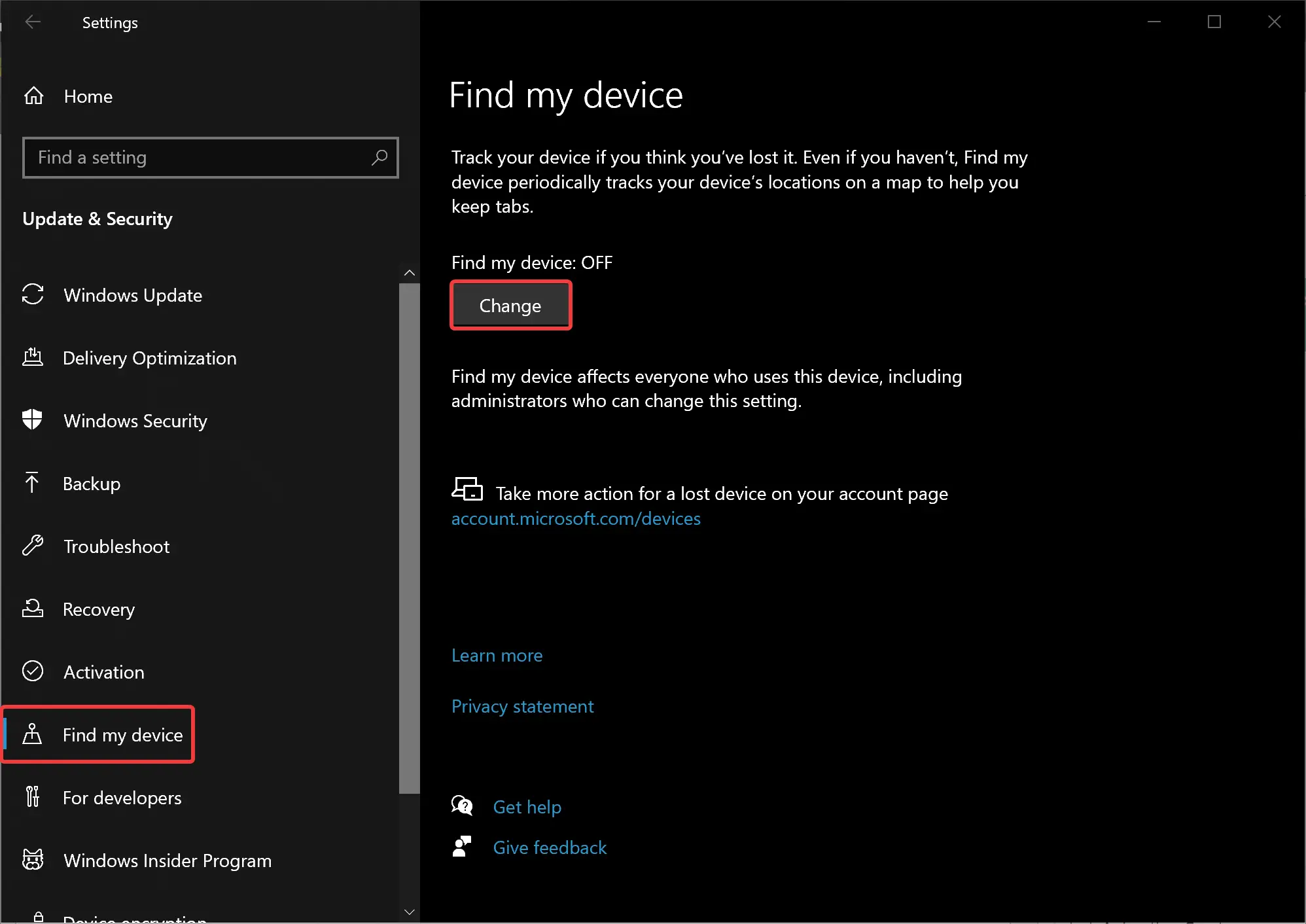
Step 4. Turn on the “Save my device’s location periodically” toggle switch on the pop-up interface.
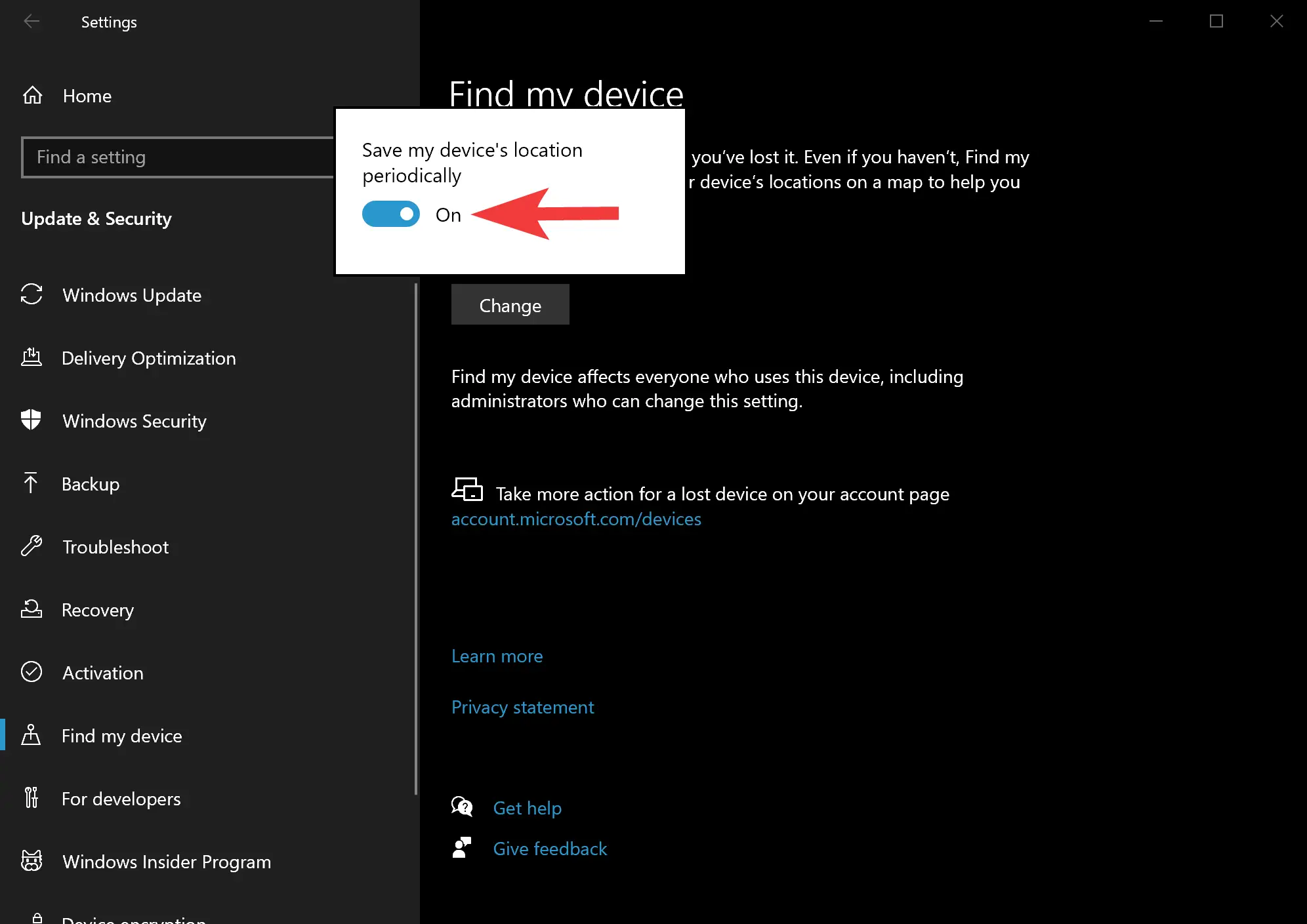
Once you complete the above step, your Windows 10 PC will periodically share the device location with the Microsoft server.
How to Track Your Computer on Windows 10?
To find or track your Windows 10 laptop, do the following:-
Step 1. First, browse the link https://account.microsoft.com/devices in any web browser and sign in with your Microsoft account.
Step 2. Select the Find my device option.
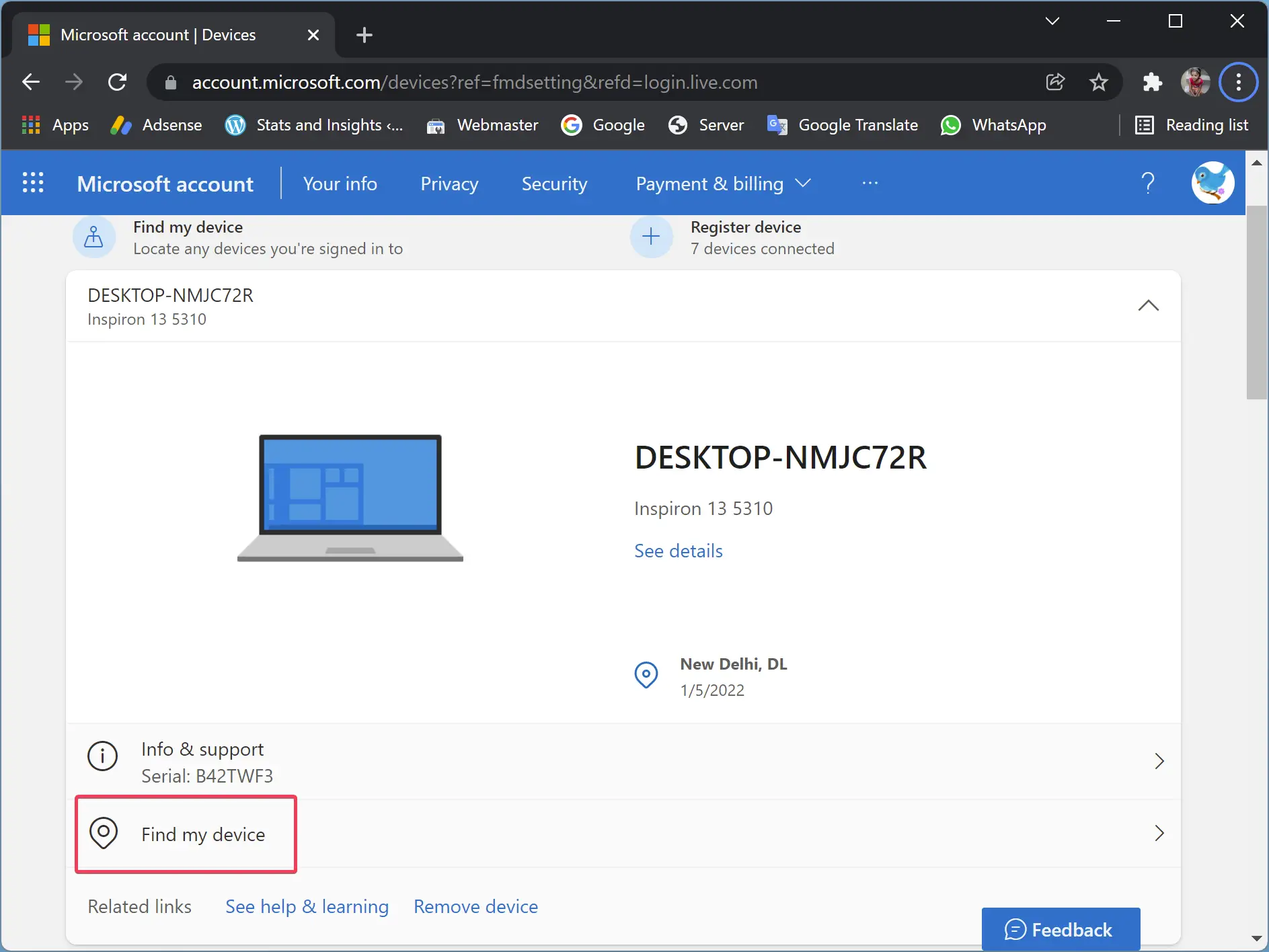
Step 3. Here, you can see the location of your Windows 10 device. If you need, click the Find button to update the current location. Even you can lock your computer by pressing the Lock button.
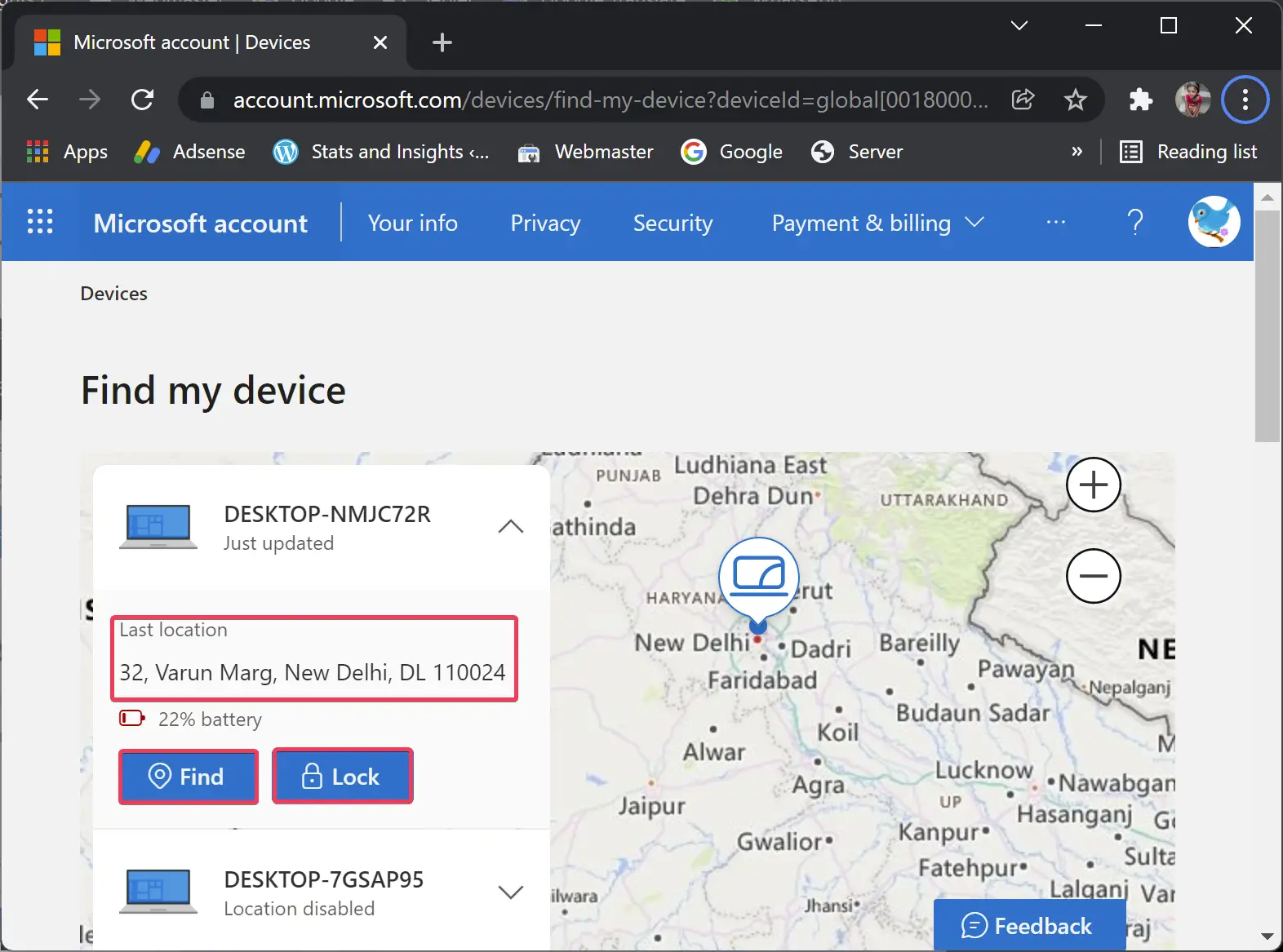
By completing the above steps, you can have a good idea of where the laptop is located. However, this service only provides an approximate location.
Conclusion
In conclusion, Microsoft’s “Find My Device” feature is an essential tool for Windows 11 and 10 users to locate their lost or stolen laptops, desktops, or tablets. It is an excellent option to help protect valuable data and memories stored on the device. The process to enable or disable the feature is straightforward, and users can easily track their devices by logging into their Microsoft accounts. The location provided by the feature is approximate, but it can still help users locate their lost or stolen devices. Therefore, enabling “Find My Device” should be considered a crucial step for all Windows 11 and 10 users to ensure the safety and security of their devices.